orativo Lanix de C V U300 Feature phone User Manual UM 0202 r1
Corporativo Lanix S.A. de C.V. Feature phone UM 0202 r1
User Manual
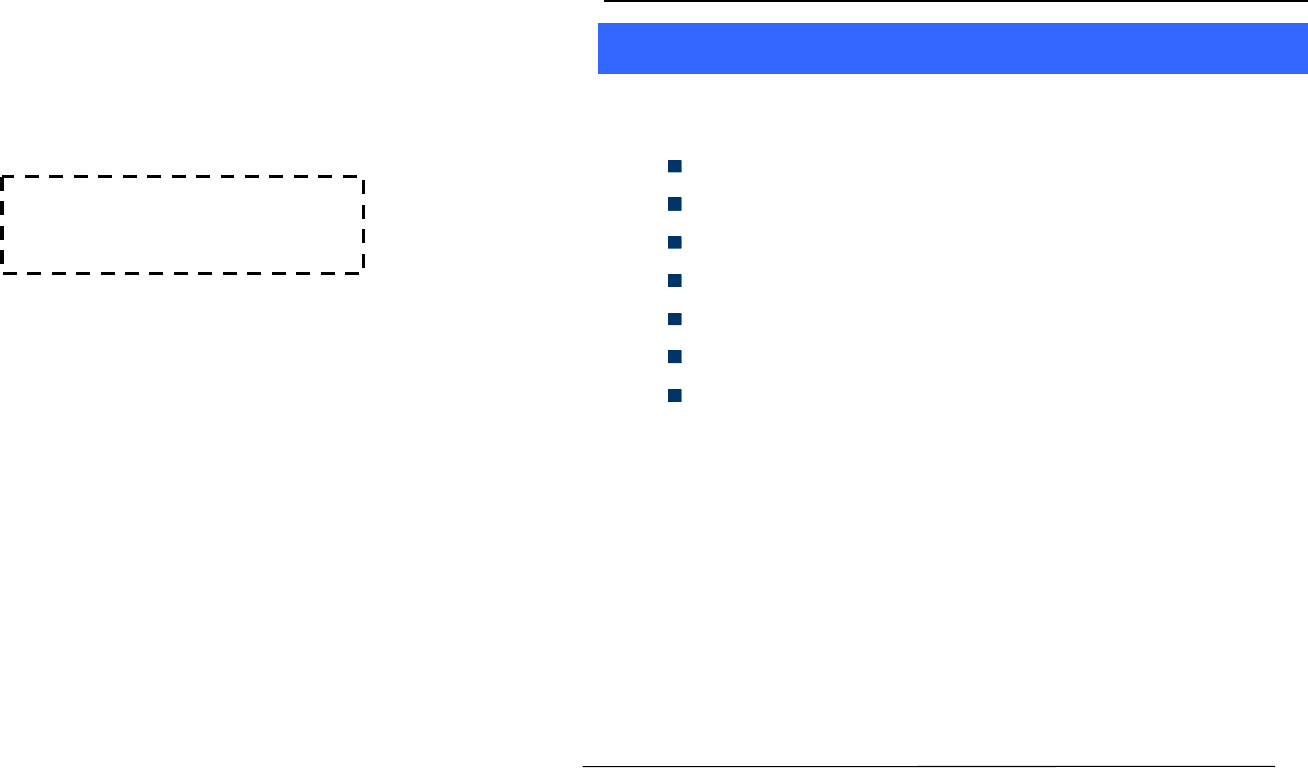
User Guide
User Guide
U300 Page 2
1
1
W
We
el
lc
co
om
me
e
Thank you for purchasing the phone. Your phone is packaged with the
following state of the art features:
VGA Camera
1.8 Inch screen
Audio Player
FM Radio
Video and FM Recording
Single SIM (WCDMA)
T-Flash Card support (up to 32 GB)
I
Im
mp
po
or
rt
ta
an
nt
t:
:
1
1.
.
P
Pl
le
ea
as
se
e
r
re
ea
ad
d
t
th
he
e
c
co
on
nt
te
en
nt
ts
s
o
of
f
t
th
hi
is
s
m
ma
an
nu
ua
al
l
t
to
o
f
fu
ul
ll
ly
y
u
ut
ti
il
li
iz
ze
e
t
th
he
e
f
fe
ea
at
tu
ur
re
es
s
o
of
f
t
th
hi
is
s
p
ph
ho
on
ne
e.
.
2
2.
.
P
Pl
le
ea
as
se
e
r
re
ea
ad
d
t
th
he
e
G
Gu
ui
id
de
el
li
in
ne
es
s
s
se
ec
ct
ti
io
on
n
p
pr
ro
ov
vi
id
de
ed
d
w
wi
it
th
h
t
th
hi
is
s
R
Re
ef
fe
er
re
en
nc
ce
e
g
gu
ui
id
de
e.
.
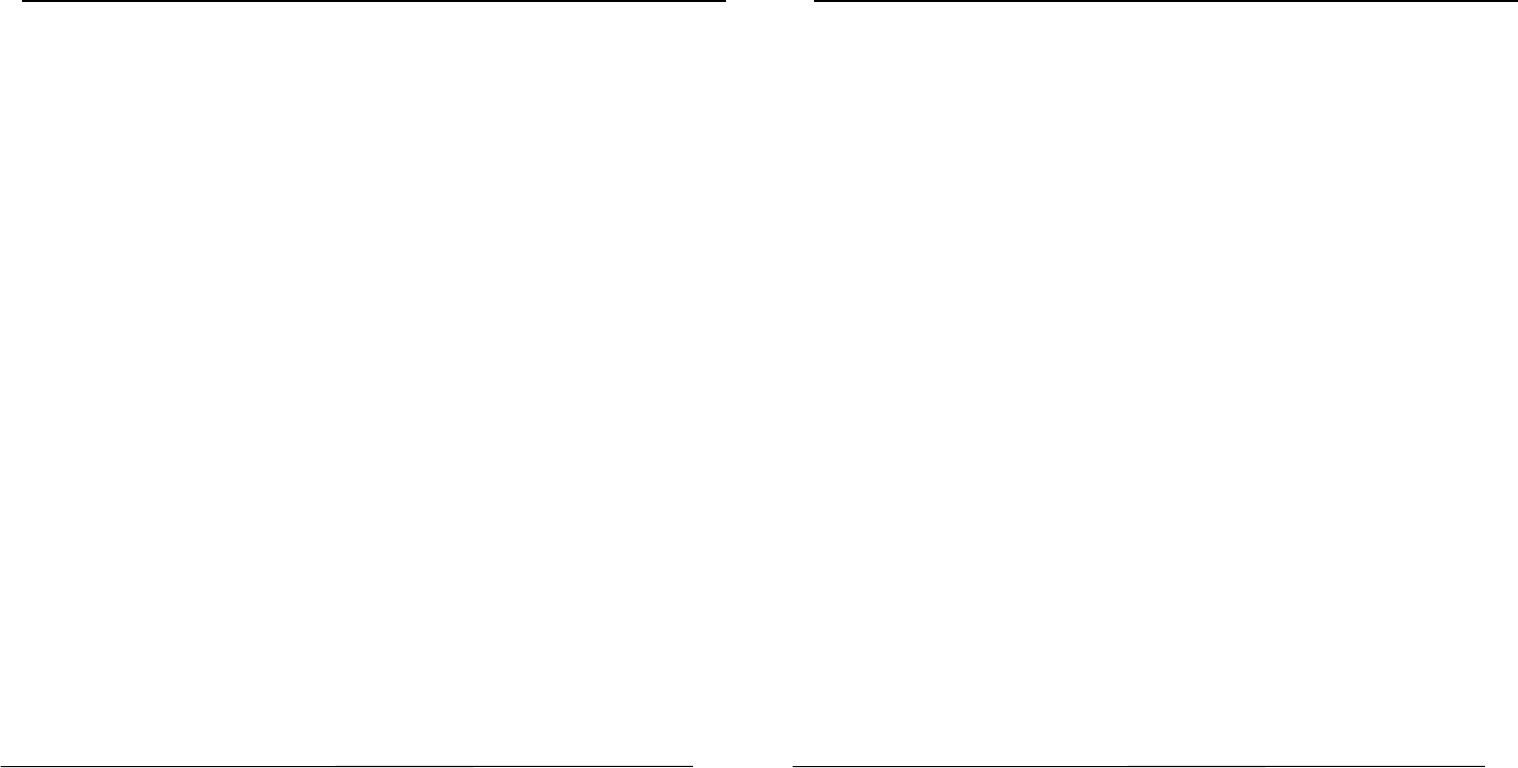
User Guide
U300 Page 3
Table of Contents
1 Welcome ................................................................................... 2
2 Know Your Phone ..................................................................... 6
2.1
Keys and Parts 6
2.2
Insert SIM Card 7
2.2
Insert SIM Card 7
2.3
Insert Memory Card 7
3 Basic Operations ...................................................................... 7
3.1
Switch Phone ON/OFF 7
3.2
Unlock the phone 8
3.3
Make a call 8
4 Notable Features ...................................................................... 9
4.1
Secure your Phone 9
4.2
Blacklist and Whitelist 9
5 Contacts Features ..................................................................... 9
5.1
Add New Contacts 10
5.2
Send SMS 10
5.3
Call a Contact 10
5.4
Delete Contacts 10
5.5
Delete multiple contacts 10
5.6
Delete Phone contacts 11
5.7
Delete SIM1 contacts 11
5.8
Delete SIM2 contacts Error!
Bookmark not defined.
5.9
Move contacts 11
User Guide
U300 Page 4
5.10
Add to Blacklist 11
5.11
Add to Whitelist 11
5.12
Import/Export Contacts 12
5.13
Send vCard 12
5.14
Others 12
5.15
Most used 13
5.16
Groups 13
6 Messages ................................................................................ 13
6.1
Write message 13
6.2
Use message Templates 13
6.3
Voice mail server 14
6.4
Settings 14
6.5
Delete all 14
6.6
Message capacity 14
7 Call center .............................................................................. 15
7.1
View Call center 15
8 Settings .................................................................................. 15
8.1
Call settings 15
8.2
Phone settings 15
8.3
Display settings 16
8.4
Security settings 16
8.5
Connections 16
9 Audio Player ........................................................................... 16
10 Multimedia............................................................................. 17
10.1
Image Viewer 17
10.2
Video Recorder 17
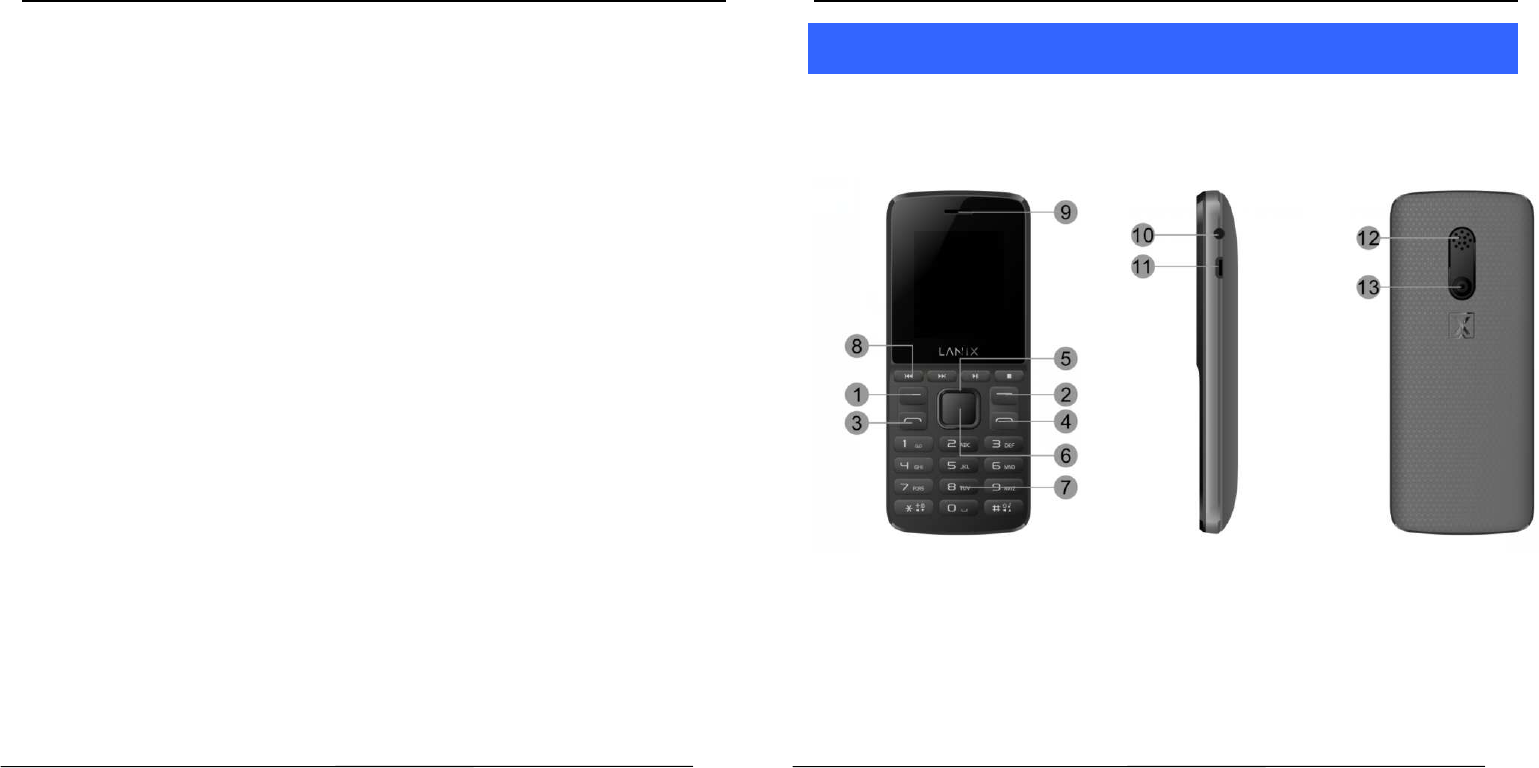
User Guide
U300 Page 5
10.3
Video player 18
10.4
Recorder 18
10.5
FM Radio 18
11 Games .................................................................................... 19
12 Profiles ................................................................................... 19
13 Files Manager ......................................................................... 19
14 Organizer ................................................................................ 19
14.1
Calendar 19
14.2
Alarm 20
14.3
Calculator 20
14.4
Torch 20
14.5
Bluetooth 20
14.6
World clock 20
14.7
Stopwatch 20
14.8
Timer 21
14.9
Ebook 21
15 Internet .................................................................................. 21
16 Camera ................................................................................... 21
17 Health and Safety Precautions ............................................... 22
18 Taking Care of Your Device ..................................................... 24
19 FCC Caution..........................................27
User Guide
U300 Page 6
2
2
K
Kn
no
ow
w
Y
Yo
ou
ur
r
P
Ph
ho
on
ne
e
2
2.
.1
1
K
Ke
ey
ys
s
a
an
nd
d
P
Pa
ar
rt
ts
s
Important keys and parts are listed here for you to use the phone better.
1.Left Key 2.Right Key 3.Navigation Key
4.End Key 5.OK Key 6.Dial Key
7.Keypad 8.Short Cut 9.Receiver
10.Hands-free socket 11.USB Socket 12.speaker
13.Speaker
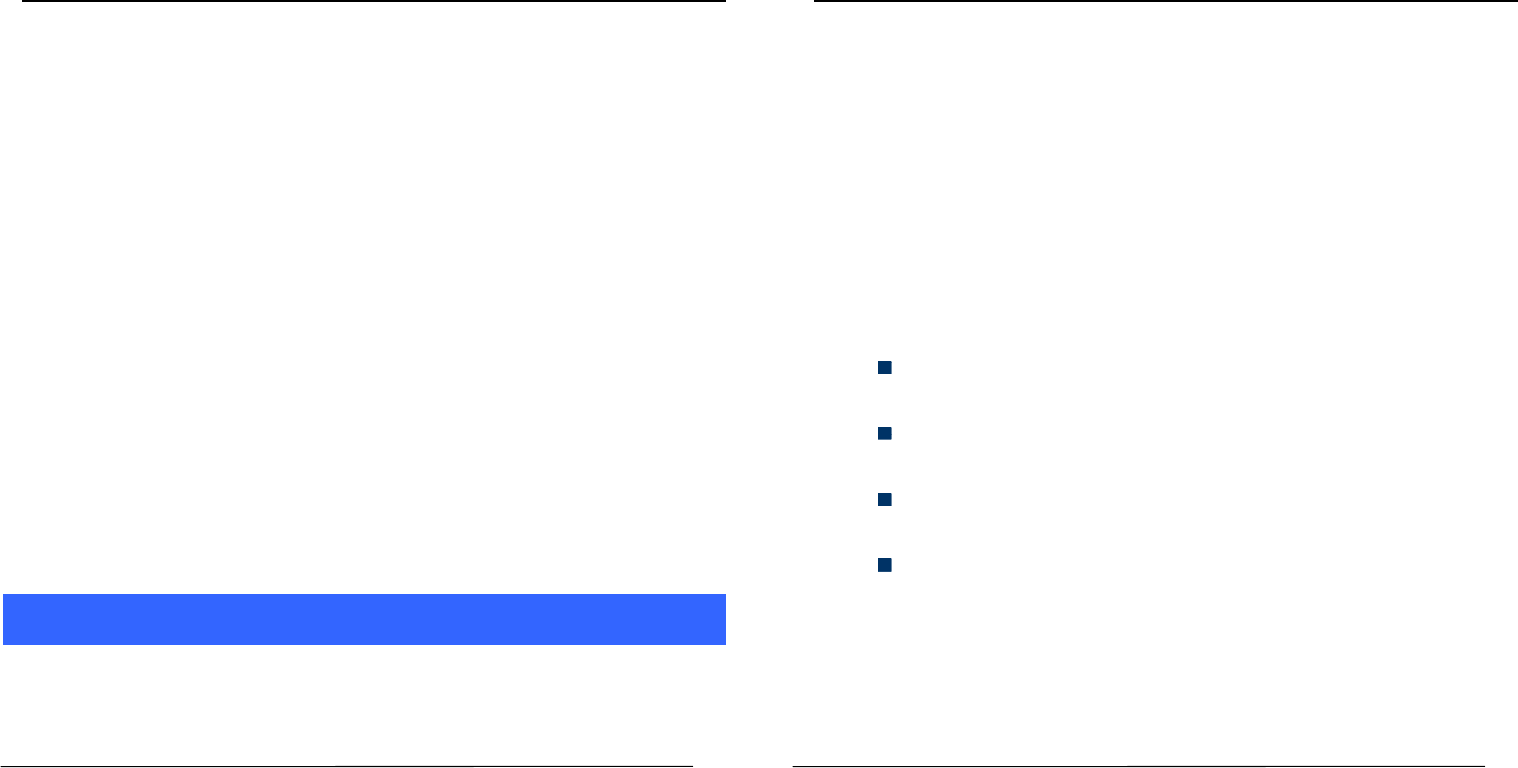
User Guide
U300 Page 7
2
2.
.2
2
I
In
ns
se
er
rt
t
S
SI
IM
M
C
Ca
ar
rd
d
The U300 is a Single SIM mobile phone allowing you to use Single SIM
Cards.
1. Switch off the mobile phone and remove the rear cover and
battery.
2
2.
.2
2
I
In
ns
se
er
rt
t
S
SI
IM
M
C
Ca
ar
rd
d
2
2.
.3
3
I
In
ns
se
er
rt
t
M
Me
em
mo
or
ry
y
C
Ca
ar
rd
d
1. Switch off the phone and remove the rear cover and the battery.
2. Insert the memory card into the slot.
3. Finally, insert the battery and the rear cover of the mobile phone.
Note: Use only compatible memory cards approved by U300.
Incompatible cards may damage the slot or corrupt the data stored in the
card.
3
3
B
Ba
as
si
ic
c
O
Op
pe
er
ra
at
ti
io
on
ns
s
3
3.
.1
1
S
Sw
wi
it
tc
ch
h
P
Ph
ho
on
ne
e
O
ON
N/
/O
OF
FF
F
To switch ON/OFF your phone, press and hold the End key for a few
User Guide
U300 Page 8
seconds.
3
3.
.2
2
U
Un
nl
lo
oc
ck
k
t
th
he
e
p
ph
ho
on
ne
e
If you do not use the phone for a while, the screen is replaced with a
locked screen.
1. Press any key to activate the screen.
2. Press Left key, and then press * key.
3
3.
.3
3
M
Ma
ak
ke
e
a
a
c
ca
al
ll
l
You can make a call in the following ways:
Enter the desired number in standby mode and press the
Call key to make the call.
Go to Menu > Phonebook and then select and dial the
desired number.
Just press the Call key to dial the contacts listed in Call
logs.
You can also dial a contact from the messages.
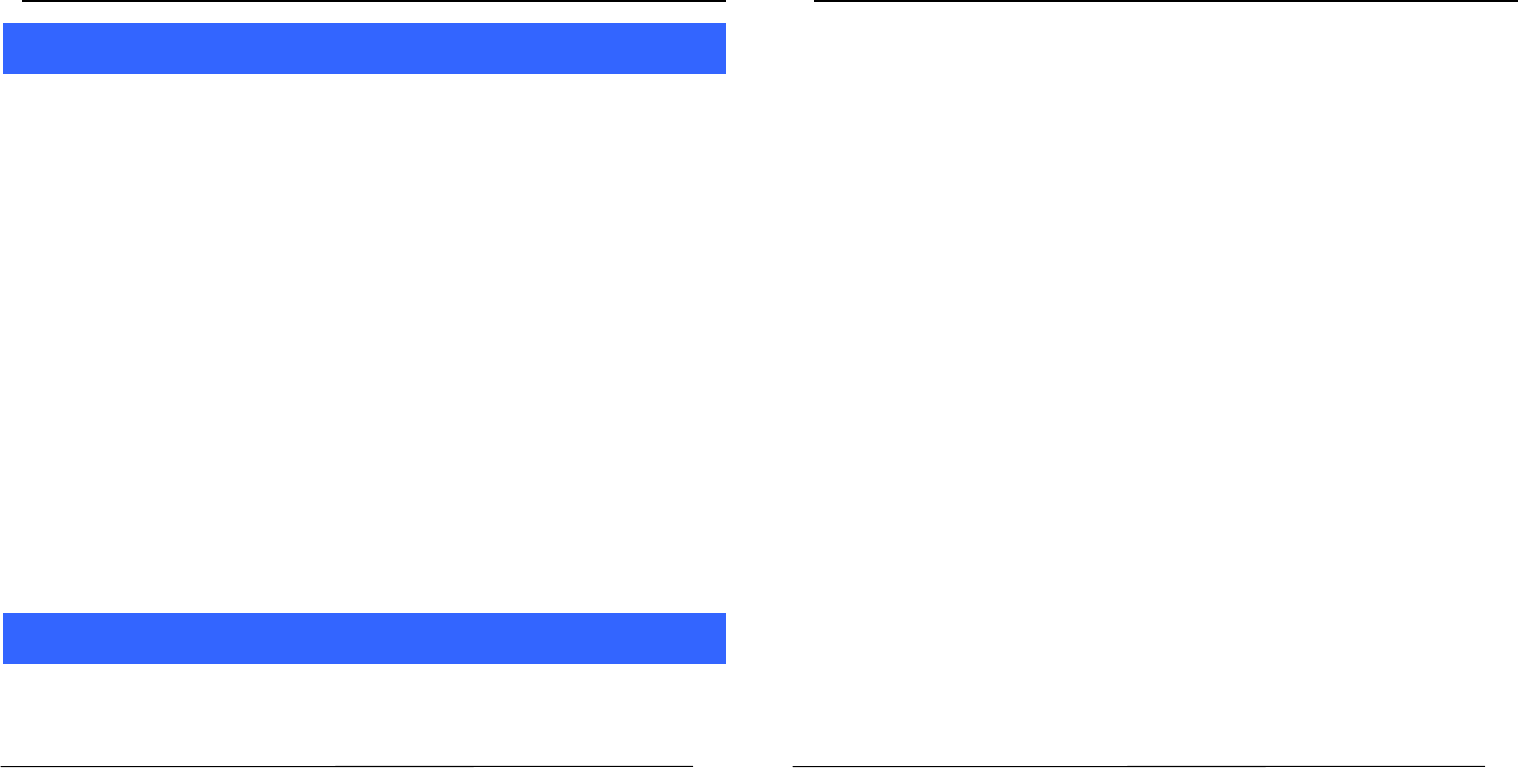
User Guide
U300 Page 9
4
4
N
No
ot
ta
ab
bl
le
e
F
Fe
ea
at
tu
ur
re
es
s
4
4.
.1
1
S
Se
ec
cu
ur
re
e
y
yo
ou
ur
r
P
Ph
ho
on
ne
e
M
Me
en
nu
u
>
>
S
Se
et
tt
ti
in
ng
gs
s
>
>
S
Se
ec
cu
ur
ri
it
ty
y
s
se
et
tt
ti
in
ng
gs
s>
>
P
Ph
ho
on
ne
e
L
Lo
oc
ck
ke
ed
d
Let you lock/unlock your phone via a security password which you can
change anytime.
The default security code to unlock the phone is 1234.
Note: After you activate the phone lock, you would be asked for a
password when you power on your phone next time.
4
4.
.2
2
B
Bl
la
ac
ck
kl
li
is
st
t
a
an
nd
d
W
Wh
hi
it
te
el
li
is
st
t
M
Me
en
nu
u
>
>
S
Se
et
tt
ti
in
ng
gs
s
>
>
C
Ca
al
ll
l
s
se
et
tt
ti
in
ng
gs
s
>
>
A
Ad
dv
va
an
nc
ce
ed
d
s
se
et
tt
ti
in
ng
gs
s
>
>
B
Bl
la
ac
ck
kl
li
is
st
t
Blacklist undesired SMS senders and caller so that you do not receive
SMS and calling from them.
M
Me
en
nu
u
>
>
S
Se
et
tt
ti
in
ng
gs
s
>
>
C
Ca
al
ll
l
s
se
et
tt
ti
in
ng
gs
s
>
>
A
Ad
dv
va
an
nc
ce
ed
d
s
se
et
tt
ti
in
ng
gs
s
>
>
W
Wh
hi
it
te
el
li
is
st
t
When you check the Whitelist settings,that only the list in the
Whitelist can call and send messages.
5
5
C
Co
on
nt
ta
ac
ct
ts
s
F
Fe
ea
at
tu
ur
re
es
s
Your phonebook stores all your saved contacts for anytime use. Your
phonebook data can be stored in your SIM card or your phone memory.
User Guide
U300 Page 10
You can manage your contacts from here.
M
Me
en
nu
u
>
>
P
Ph
ho
on
ne
eb
bo
oo
ok
k
5
5.
.1
1
A
Ad
dd
d
N
Ne
ew
w
C
Co
on
nt
ta
ac
ct
ts
s
M
Me
en
nu
u
>
>
P
Ph
ho
on
ne
eb
bo
oo
ok
k
>
>
L
Le
ef
ft
t
K
Ke
ey
y
>
>
N
Ne
ew
w
5
5.
.2
2
S
Se
en
nd
d
S
SM
MS
S
M
Me
en
nu
u
>
>
P
Ph
ho
on
ne
eb
bo
oo
ok
k
>
>
L
Le
ef
ft
t
K
Ke
ey
y
>
>W
Wr
ri
it
te
e
m
me
es
ss
sa
ag
ge
e
>
>
S
SM
MS
S
5
5.
.3
3
C
Ca
al
ll
l
a
a
C
Co
on
nt
ta
ac
ct
t
M
Me
en
nu
u
>
>
P
Ph
ho
on
ne
eb
bo
oo
ok
k
>
>
L
Le
ef
ft
t
K
Ke
ey
y
>
>
C
Ca
al
ll
l>
>V
Vo
oi
ic
ce
e
c
ca
al
ll
l
Allow you to make a call to the contact you are viewing. Or you can just
highlight a number and press the Call key.
5
5.
.4
4
D
De
el
le
et
te
e
C
Co
on
nt
ta
ac
ct
ts
s
M
Me
en
nu
u
>
>
P
Ph
ho
on
ne
eb
bo
oo
ok
k
>
>
L
Le
ef
ft
t
K
Ke
ey
y>
>
D
De
el
le
et
te
e
I
In
n
t
th
he
e
C
Co
on
nt
ta
ac
ct
ts
s
l
li
is
st
t,
,
s
se
el
le
ec
ct
t
t
th
he
e
e
en
nt
tr
ry
y
y
yo
ou
u
w
wa
an
nt
t
t
to
o
d
de
el
le
et
te
e.
.
5
5.
.5
5
D
De
el
le
et
te
e
m
mu
ul
lt
ti
ip
pl
le
e
c
co
on
nt
ta
ac
ct
ts
s
M
Me
en
nu
u
>
>
P
Ph
ho
on
ne
eb
bo
oo
ok
k
>
>
L
Le
ef
ft
t
K
Ke
ey
y>
>
D
De
el
le
et
te
e
m
mu
ul
lt
ti
ip
pl
le
e
I
In
n
t
th
he
e
C
Co
on
nt
ta
ac
ct
ts
s
l
li
is
st
t,
,
s
se
el
le
ec
ct
t
t
th
he
e
e
en
nt
tr
ry
y
y
yo
ou
u
w
wa
an
nt
t
t
to
o
d
de
el
le
et
te
e.
.
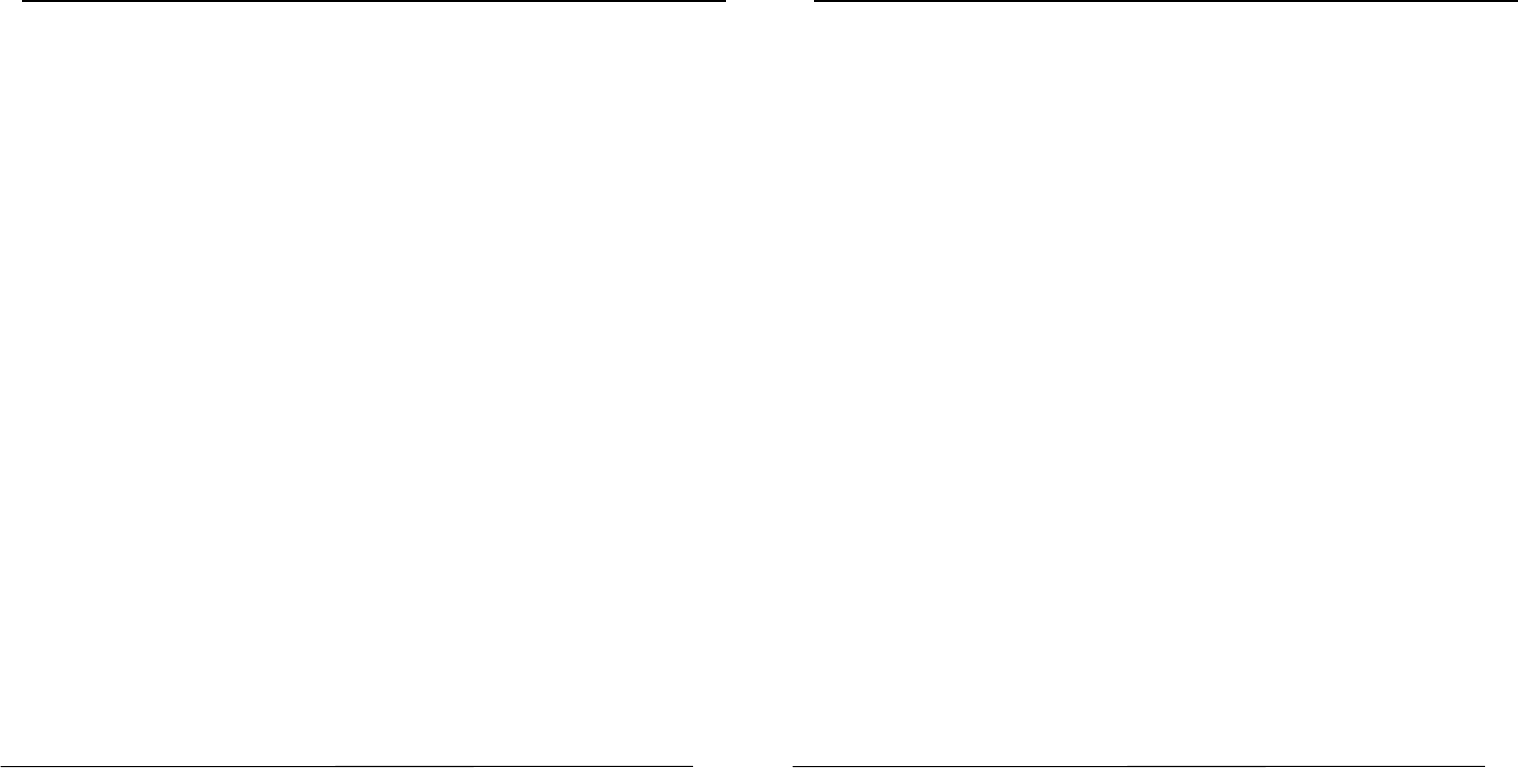
User Guide
U300 Page 11
5
5.
.6
6
D
De
el
le
et
te
e
P
Ph
ho
on
ne
e
c
co
on
nt
ta
ac
ct
ts
s
M
Me
en
nu
u
>
>
P
Ph
ho
on
ne
eb
bo
oo
ok
k
>
>
L
Le
ef
ft
t
K
Ke
ey
y>
>
D
De
el
le
et
te
e
P
Ph
ho
on
ne
e
I
In
n
t
th
he
e
C
Co
on
nt
ta
ac
ct
ts
s
l
li
is
st
t,
,
s
se
el
le
ec
ct
t
t
th
he
e
e
en
nt
tr
ry
y
y
yo
ou
u
w
wa
an
nt
t
t
to
o
d
de
el
le
et
te
e
i
in
n
p
ph
ho
on
ne
e.
.
5
5.
.7
7
D
De
el
le
et
te
e
S
SI
IM
M
c
co
on
nt
ta
ac
ct
ts
s
M
Me
en
nu
u
>
>
P
Ph
ho
on
ne
eb
bo
oo
ok
k
>
>
L
Le
ef
ft
t
K
Ke
ey
y>
>
D
De
el
le
et
te
e
S
SI
IM
M
I
In
n
t
th
he
e
C
Co
on
nt
ta
ac
ct
ts
s
l
li
is
st
t,
,
s
se
el
le
ec
ct
t
t
th
he
e
e
en
nt
tr
ry
y
y
yo
ou
u
w
wa
an
nt
t
t
to
o
d
de
el
le
et
te
e
i
in
n
S
SI
IM
M1
1.
.
5
5.
.8
8
M
Mo
ov
ve
e
c
co
on
nt
ta
ac
ct
ts
s
M
Me
en
nu
u
>
>
P
Ph
ho
on
ne
eb
bo
oo
ok
k
>
>
L
Le
ef
ft
t
K
Ke
ey
y>
>
M
Mo
ov
ve
e
I
In
n
t
th
he
e
C
Co
on
nt
ta
ac
ct
ts
s
l
li
is
st
t,
,
s
se
el
le
ec
ct
t
t
th
he
e
e
en
nt
tr
ry
y
y
yo
ou
u
w
wa
an
nt
t
t
to
o
m
mo
ov
ve
e
t
to
o
S
SI
IM
M
o
or
r
p
ph
ho
on
ne
e.
.
5
5.
.9
9
A
Ad
dd
d
t
to
o
B
Bl
la
ac
ck
kl
li
is
st
t
M
Me
en
nu
u
>
>
P
Ph
ho
on
ne
eb
bo
oo
ok
k
>
>
L
Le
ef
ft
t
K
Ke
ey
y
>
>
A
Ad
dd
d
t
to
o
b
bl
la
ac
ck
kl
li
is
st
t
Allow you to black list selected numbers. In this case the contact will be
blocked from calling you up.
5
5.
.1
10
0
A
Ad
dd
d
t
to
o
W
Wh
hi
it
te
el
li
is
st
t
M
Me
en
nu
u
>
>
P
Ph
ho
on
ne
eb
bo
oo
ok
k
>
>
L
Le
ef
ft
t
K
Ke
ey
y
>
>
A
Ad
dd
d
t
to
o
W
Wh
hi
it
te
el
li
is
st
t
Allow you to white list selected numbers. In this case the other contacts
will be blocked from calling you up.
User Guide
U300 Page 12
5
5.
.1
11
1
I
Im
mp
po
or
rt
t/
/E
Ex
xp
po
or
rt
t
C
Co
on
nt
ta
ac
ct
ts
s
M
Me
en
nu
u
>
>
P
Ph
ho
on
ne
eb
bo
oo
ok
k
>
>
L
Le
ef
ft
t
K
Ke
ey
y
>
>
I
Im
mp
po
or
rt
t/
/E
Ex
xp
po
or
rt
t
Y
Yo
ou
u
c
ca
an
n
c
co
op
py
y,
,
I
Im
mp
po
or
rt
t
o
or
r
E
Ex
xp
po
or
rt
t
c
co
on
nt
ta
ac
ct
ts
s
e
en
nt
tr
ri
ie
es
s
s
st
to
or
re
ed
d
i
in
n
t
th
he
e
S
SI
IM
M
c
ca
ar
rd
d
t
to
o
t
th
he
e
p
ph
ho
on
ne
e
m
me
em
mo
or
ry
y
a
an
nd
d
v
vi
ic
ce
e-
-v
ve
er
rs
sa
a.
.
5
5.
.1
12
2
S
Se
en
nd
d
v
vC
Ca
ar
rd
d
M
Me
en
nu
u
>
>
P
Ph
ho
on
ne
eb
bo
oo
ok
k
>
>
L
Le
ef
ft
t
K
Ke
ey
y
>
>
S
Se
en
nd
d
v
vC
Ca
ar
rd
d
Allow you to send vCard to other numbers and export vCard.
5
5.
.1
13
3
O
Ot
th
he
er
rs
s
S
Sp
pe
ee
ed
d
d
di
ia
al
l
M
Me
en
nu
u
>
>
P
Ph
ho
on
ne
eb
bo
oo
ok
k
>
>
L
Le
ef
ft
t
K
Ke
ey
y
>
>O
Ot
th
he
er
rs
s>
>
S
Sp
pe
ee
ed
d
d
di
ia
al
l
S
Se
et
t
s
sp
pe
ee
ed
d
d
di
ia
al
l
a
an
nd
d
v
vi
ie
ew
w
m
me
em
mo
or
ry
y
s
st
ta
at
tu
us
s.
.
O
Ow
wn
n
n
nu
um
mb
be
er
r
M
Me
en
nu
u
>
>
C
Co
on
nt
ta
ac
ct
ts
s
>
>
L
Le
ef
ft
t
K
Ke
ey
y
>
>O
Ot
th
he
er
rs
s>
>
O
Ow
wn
n
n
nu
um
mb
be
er
r
S
Se
et
t
n
na
am
me
es
s
o
of
f
y
yo
ou
ur
r
o
ow
wn
n
n
nu
um
mb
be
er
r.
.
M
Me
em
mo
or
ry
y
s
st
ta
at
tu
us
s
M
Me
en
nu
u
>
>
P
Ph
ho
on
ne
eb
bo
oo
ok
k
>
>
L
Le
ef
ft
t
K
Ke
ey
y
>
>O
Ot
th
he
er
rs
s>
>
M
Me
em
mo
or
ry
y
s
st
ta
at
tu
us
s
Check the memory status of SIM, and Phone.
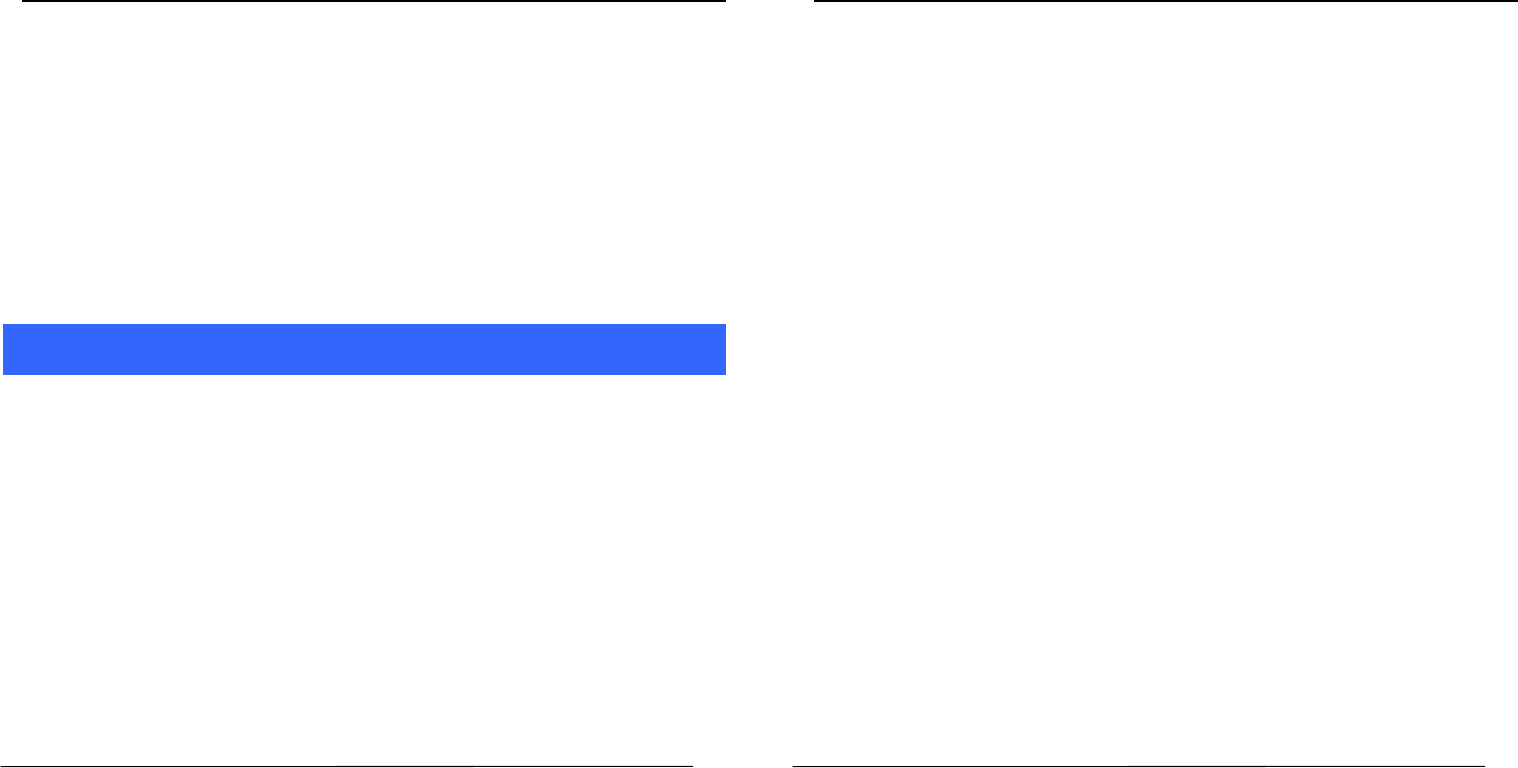
User Guide
U300 Page 13
5
5.
.1
14
4
M
Mo
os
st
t
u
us
se
ed
d
Menu> Phonebook > Most used
View the contacts that most used.
5
5.
.1
15
5
G
Gr
ro
ou
up
ps
s
Menu> Phonebook > Groups
Press the Left/Right navigation key to access the Group tab. Set up a
list of numbers with similar preferences such as ringtone, profile etc.
6
6
M
Me
es
ss
sa
ag
ge
es
s
6
6.
.1
1
W
Wr
ri
it
te
e
m
me
es
ss
sa
ag
ge
e
M
Me
en
nu
u
>
>
M
Me
es
ss
sa
ag
ge
es
s
>
>
W
Wr
ri
it
te
e
m
me
es
ss
sa
ag
ge
e
>
>
N
Ne
ew
w
S
SM
MS
S
You can compose and send SMS. Pressing the L
Le
ef
ft
t
K
Ke
ey
y during/after
composing the message gives you a host of messaging features.
.
6
6.
.2
2
U
Us
se
e
m
me
es
ss
sa
ag
ge
e
T
Te
em
mp
pl
la
at
te
es
s
Menu > Messages > Templates
Enter into preset message templates and use them. These preset
templates can save you time if the theme of your message is the same as
those existing in the template.
User Guide
U300 Page 14
6
6.
.3
3
V
Vo
oi
ic
ce
e
m
ma
ai
il
l
s
se
er
rv
ve
er
r
Menu > Messages > Voice mail server
You can activate voicemail service to redirect your incoming calls (based
on your call settings) to a voicemail server and retrieve them later via
SMS alerts.
To divert incoming calls to a voicemail server, go to Settings>Phone tab >
Call Divert> Voice> (choose the desired call divert condition)> Activate>
Phone Number/Voicemail Number.
6
6.
.4
4
S
Se
et
tt
ti
in
ng
gs
s
M
Me
en
nu
u
>
>
M
Me
es
ss
sa
ag
ge
es
s
>
>
O
Op
pt
ti
io
on
ns
s>
>S
Se
et
tt
ti
in
ng
gs
s
You can set your desired parameters for SMS push message and Others.
6
6.
.5
5
D
De
el
le
et
te
e
a
al
ll
l
M
Me
en
nu
u
>
>
M
Me
es
ss
sa
ag
ge
es
s
>
>
O
Op
pt
ti
io
on
ns
s>
>D
De
el
le
et
te
e
a
al
ll
l
You can choose all messages in the Inbox or others to delete.
6
6.
.6
6
M
Me
es
ss
sa
ag
ge
e
c
ca
ap
pa
ac
ci
it
ty
y
M
Me
en
nu
u
>
>
M
Me
es
ss
sa
ag
ge
es
s
>
>O
Op
pt
ti
io
on
ns
s>
>
M
Me
es
ss
sa
ag
ge
e
c
ca
ap
pa
ac
ci
it
ty
y
View the memory status of your SMS.
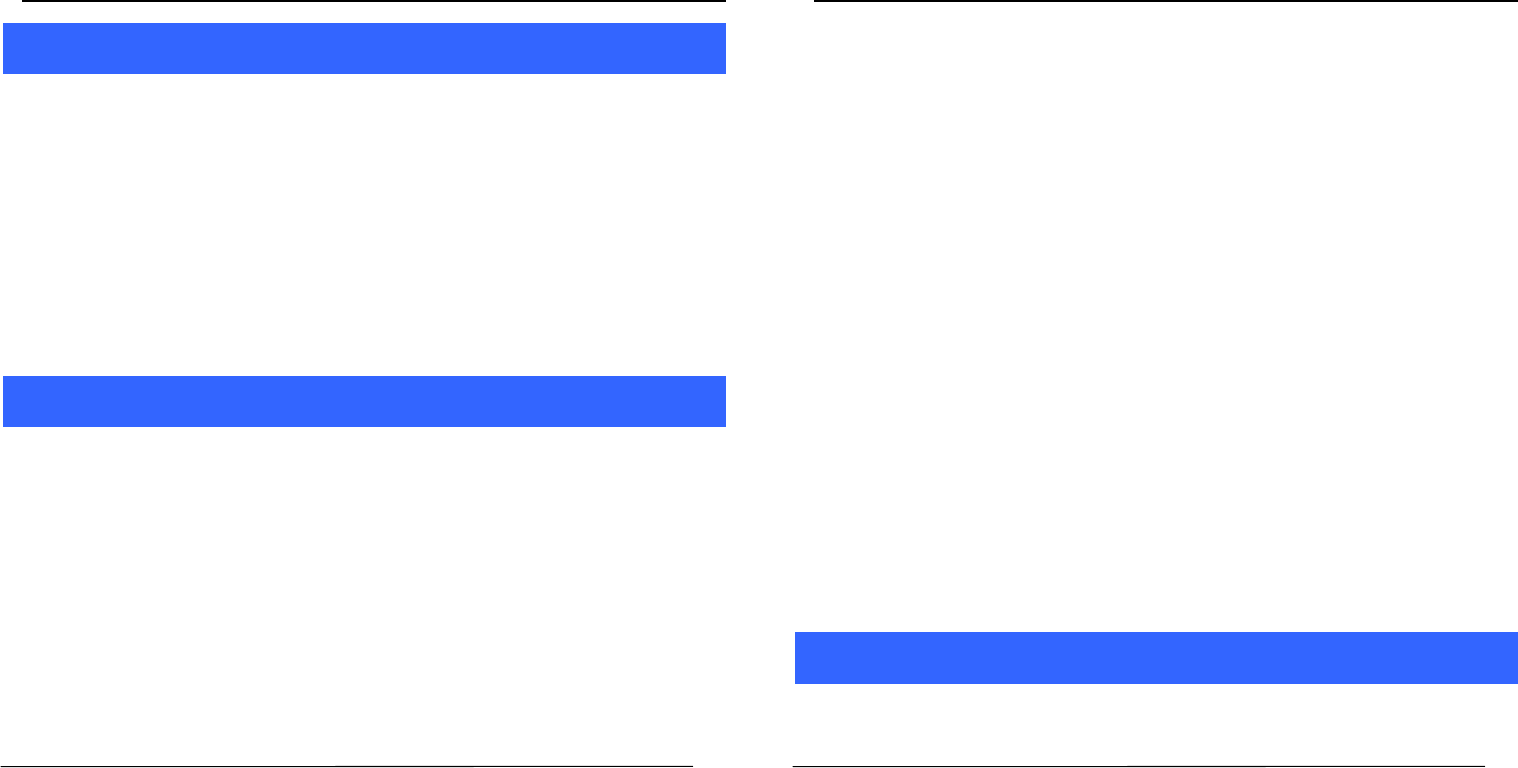
User Guide
U300 Page 15
7
7
C
Ca
al
ll
l
c
ce
en
nt
te
er
r
7
7.
.1
1
V
Vi
ie
ew
w
C
Ca
al
ll
l
c
ce
en
nt
te
er
r
M
Me
en
nu
u
>
>
C
Ca
al
ll
l
c
ce
en
nt
te
er
r
Tip: Directly access the call center of by pressing the Call key in idle
mode.
The Call center lists the calls you have recently dialed, received, missed
for SIM1 and SIM 2.
Press the Left/right navigation keys to access various call center and work
on the call center.
8
8
S
Se
et
tt
ti
in
ng
gs
s
Choose various preferences to customize your handset according to your
requirements. You can set:
8
8.
.1
1
C
Ca
al
ll
l
s
se
et
tt
ti
in
ng
gs
s
M
Me
en
nu
u
>
>
S
Se
et
tt
ti
in
ng
gs
s>
>C
Ca
al
ll
l
s
se
et
tt
ti
in
ng
gs
s
T
To
o
p
pe
er
rf
fo
or
rm
m
t
th
he
e
F
Fi
ix
xe
ed
d
d
di
ia
al
li
in
ng
g,
,
c
ca
al
ll
l
d
di
iv
ve
er
rt
t,
,
c
ca
al
ll
l
w
wa
ai
it
ti
in
ng
g,
,
c
ca
al
ll
l
b
ba
ar
rr
ri
in
ng
g,
,
H
Hi
id
de
e
I
ID
D,
,
A
Ad
dv
va
an
nc
ce
ed
d
S
Se
et
tt
ti
in
ng
gs
s.
.
8
8.
.2
2
P
Ph
ho
on
ne
e
s
se
et
tt
ti
in
ng
gs
s
M
Me
en
nu
u
>
>
S
Se
et
tt
ti
in
ng
gs
s>
>P
Ph
ho
on
ne
e
s
se
et
tt
ti
in
ng
gs
s
User Guide
U300 Page 16
T
To
o
p
pe
er
rf
fo
or
rm
m
t
th
he
e
D
Da
at
te
e&
&t
ti
im
me
e,
,
L
La
an
ng
gu
ua
ag
ge
e
s
se
et
tt
ti
in
ng
gs
s,
,
S
Sh
ho
or
rt
tc
cu
ut
t
s
se
et
tt
ti
in
ng
gs
s,
,
A
Au
ut
to
o
p
po
ow
we
er
r
o
on
n/
/o
of
ff
f,
,
R
Re
es
st
to
or
re
e
f
fa
ac
ct
to
or
ry
y
s
se
et
tt
ti
in
ng
gs
s.
.
8
8.
.3
3
D
Di
is
sp
pl
la
ay
y
s
se
et
tt
ti
in
ng
gs
s
M
Me
en
nu
u
>
>
S
Se
et
tt
ti
in
ng
gs
s>
>D
Di
is
sp
pl
la
ay
y
s
se
et
tt
ti
in
ng
gs
s
Perform related Settings shown as switch Animation effect, wallpaper
settings, Idle display settings, according to some of the protective screen,
backlight and the backlight time, key backlight time setting.
8
8.
.4
4
S
Se
ec
cu
ur
ri
it
ty
y
s
se
et
tt
ti
in
ng
gs
s
M
Me
en
nu
u
>
>
S
Se
et
tt
ti
in
ng
gs
s>
>S
Se
ec
cu
ur
ri
it
ty
y
s
se
et
tt
ti
in
ng
gs
s
Execute related the SIM1 security, mobile security, automatic
keyboard lock, and end keys locked fast, anti-theft tracking and fixed dialing,
blacklist and whitelist privacy protection.
8
8.
.5
5
C
Co
on
nn
ne
ec
ct
ti
io
on
ns
s
M
Me
en
nu
u
>
>
S
Se
et
tt
ti
in
ng
gs
s>
>C
Co
on
nn
ne
ec
ct
ti
io
on
ns
s
You can set connectivity including B-tooth, data account.
9
9
A
Au
ud
di
io
o
P
Pl
la
ay
ye
er
r
M
Me
en
nu
u
>
>A
Au
ud
di
io
o
P
Pl
la
ay
ye
er
r
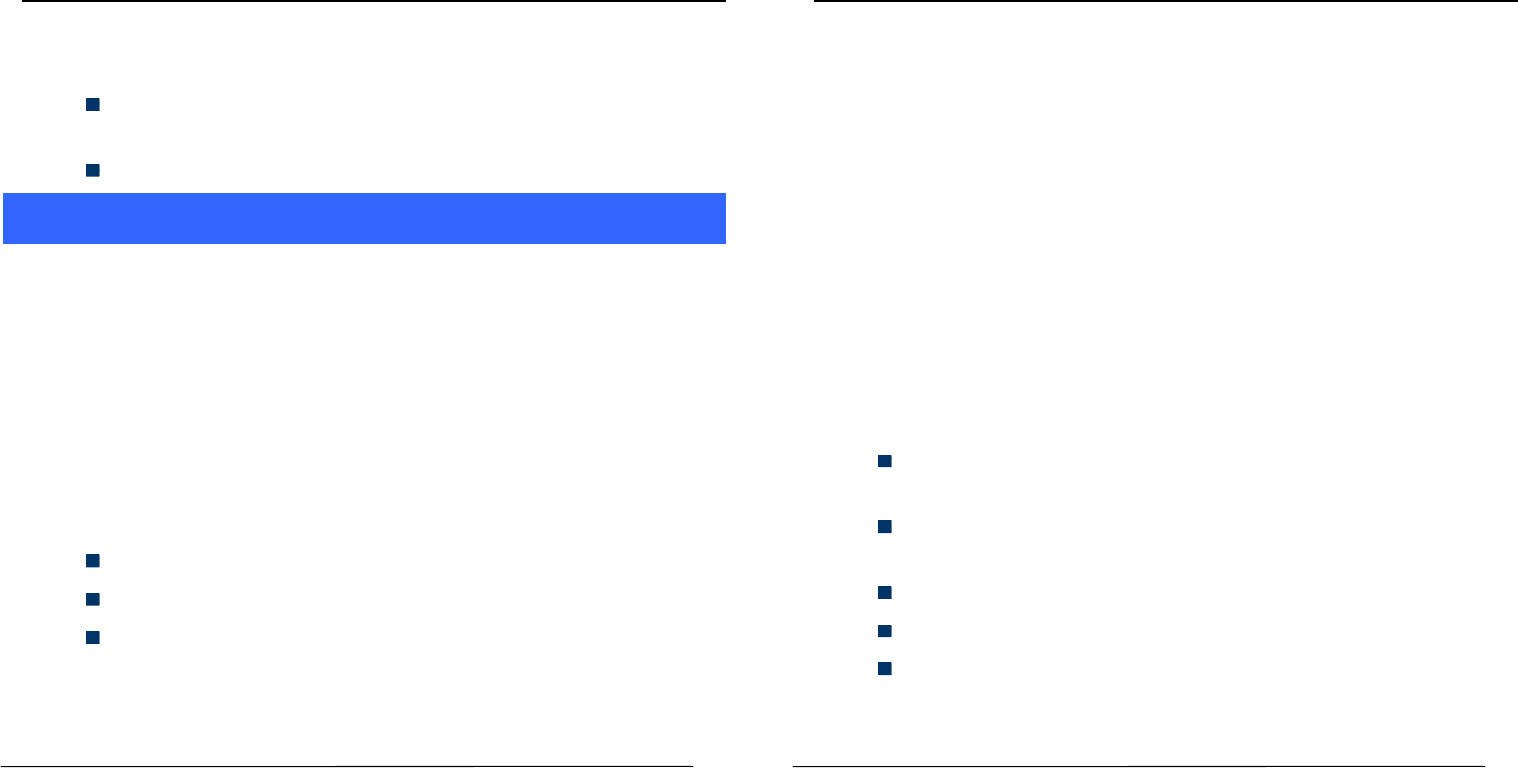
User Guide
U300 Page 17
The phone comes with an inbuilt Music that plays all your favorite songs
stored in the phone memory or memory card.
While in music mode, press the Left key to choose various
music options
Adjust Volume: Press # and * keys to change volume.
1
10
0
M
Mu
ul
lt
ti
im
me
ed
di
ia
a
1
10
0.
.1
1
I
Im
ma
ag
ge
e
V
Vi
ie
ew
we
er
r
M
Me
en
nu
u
>
>
M
Mu
ul
lt
ti
im
me
ed
di
ia
a
>
>
I
Im
ma
ag
ge
e
V
Vi
ie
ew
we
er
r
Let you to view your saved images. You can also send the images via
MMS or Bluetooth or use it as contact icon or wallpaper, etc.
1
10
0.
.2
2
V
Vi
id
de
eo
o
R
Re
ec
co
or
rd
de
er
r
Menu > Multimedia > Video Recorder
Press the OK Key to start recording.
You can press O
Op
pt
ti
io
on
ns
s
switch to Camera and vice versa.
You can also press Options key to choose memory
Press Left key to choose various settings
Shortcut keys: Press the number keys as shortcuts on the phone’s keypad
to choose various video settings.
User Guide
U300 Page 18
1
10
0.
.3
3
V
Vi
id
de
eo
o
p
pl
la
ay
ye
er
r
M
Me
en
nu
u
>
>
M
Mu
ul
lt
ti
im
me
ed
di
ia
a
>
>
V
Vi
id
de
eo
o
p
pl
la
ay
ye
er
r
Let you play videos stored in your phone or memory card.
Press 2 key while playing a video to change the display mode.
1
10
0.
.4
4
R
Re
ec
co
or
rd
de
er
r
M
Me
en
nu
u
>
>
M
Mu
ul
lt
ti
im
me
ed
di
ia
a
>
>
R
Re
ec
co
or
rd
de
er
r
You can record surrounding sounds using this feature
1
10
0.
.5
5
F
FM
M
R
Ra
ad
di
io
o
M
Me
en
nu
u
>
>
M
Mu
ul
lt
ti
im
me
ed
di
ia
a
>
>
F
FM
M
R
Ra
ad
di
io
o
Your phone comes with an FM radio to let you listen to FM channels.
Go to Options> Search Channels> Auto Search and save to
fill up the channels.
Press the number keys on your keypad in accordance to
the channel list.
Press OK key to start/stop the radio.
Press the # or * key to increase/decrease the volume.
Press the Left key for various radio options.
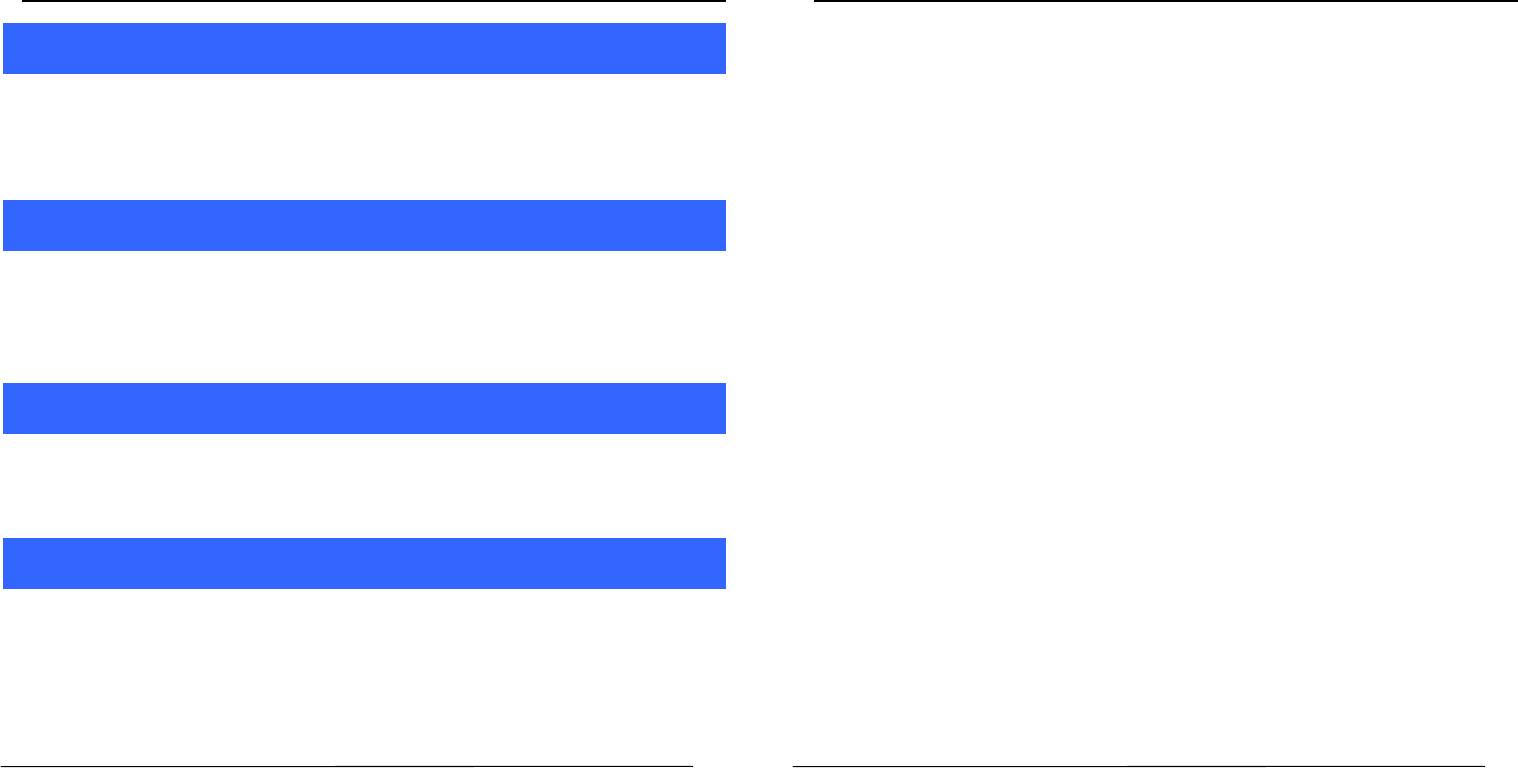
User Guide
U300 Page 19
1
11
1
G
Ga
am
me
es
s
Menu > Games
You may play the built-in games and perform the game .
1
12
2
P
Pr
ro
of
fi
il
le
es
s
M
Me
en
nu
u
>
>
P
Pr
ro
of
fi
il
le
es
s
Activation and customize the required profile is general, silent, meeting,
indoor, outdoor, headphones, bluetooth’s style.
1
13
3
F
Fi
il
le
es
s
M
Ma
an
na
ag
ge
er
r
M
Me
en
nu
u
>
>
F
Fi
il
le
e
m
ma
an
na
ag
ge
er
r
The File Manager lists the all the files stored in your memory card.
1
14
4
O
Or
rg
ga
an
ni
iz
ze
er
r
1
14
4.
.1
1
C
Ca
al
le
en
nd
da
ar
r
Menu > Organizer> Calendar
Call the other directly, you can hear the other side of the recording
User Guide
U300 Page 20
1
14
4.
.2
2
A
Al
la
ar
rm
m
M
Me
en
nu
u
>
>
O
Or
rg
ga
an
ni
iz
ze
er
r
>
>A
Al
la
ar
rm
m
To use the alarm service available with your mobile phone.
1
14
4.
.3
3
C
Ca
al
lc
cu
ul
la
at
to
or
r
Menu > Organizer > Calculator
To arrange your journey according to calendar.
1
14
4.
.4
4
T
To
or
rc
ch
h
Menu > Organizer > Torch
To turn on/off Torch.
1
14
4.
.5
5
B
Bl
lu
ue
et
to
oo
ot
th
h
Menu > Organizer > Bluetooth
Open the Bluetooth, for file transfer and acceptance
1
14
4.
.6
6
W
Wo
or
rl
ld
d
c
cl
lo
oc
ck
k
Menu > Organizer > World clock
To use the world clock function.
1
14
4.
.7
7
S
St
to
op
pw
wa
at
tc
ch
h
Menu > Organizer > Stopwatch
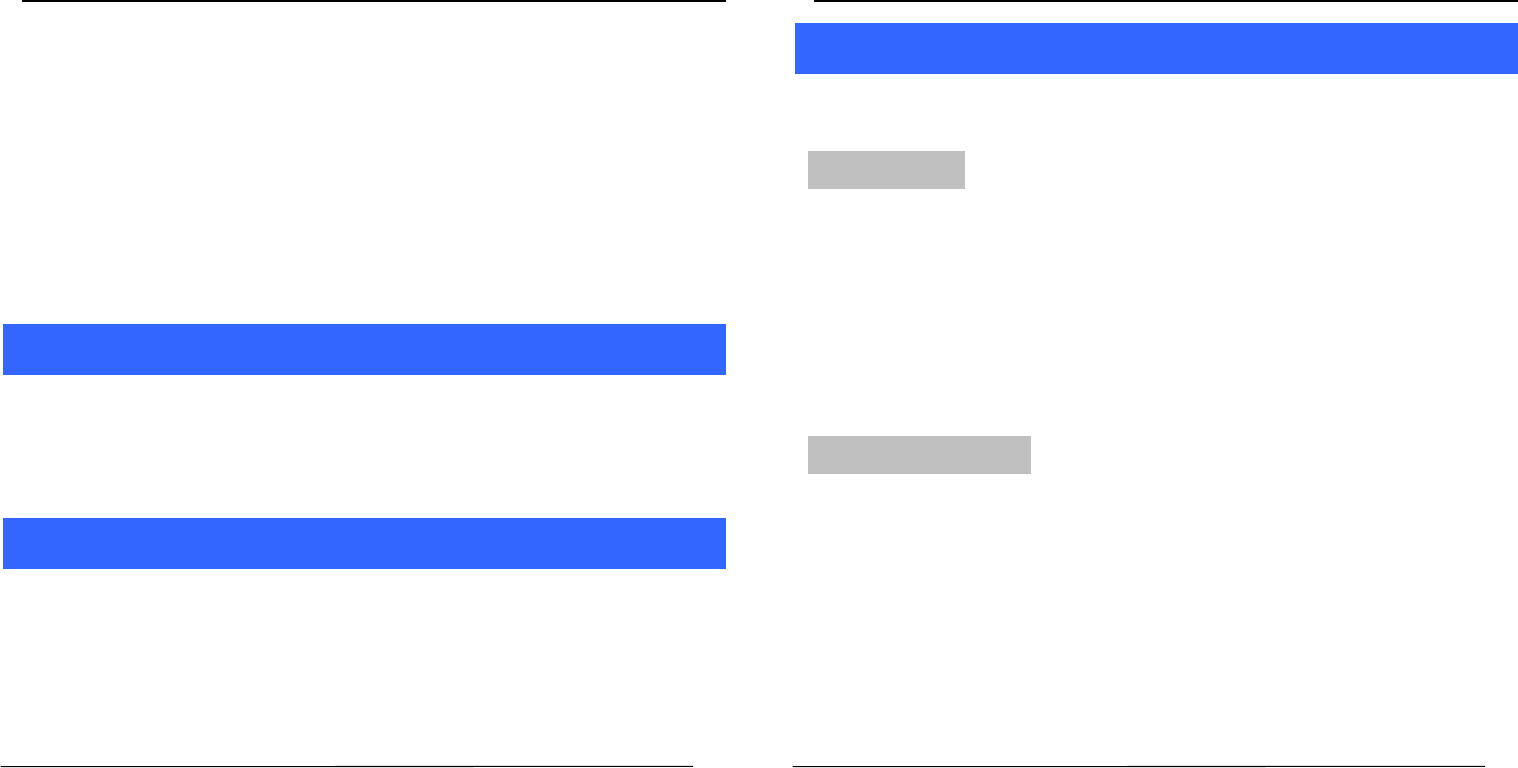
User Guide
U300 Page 21
To use the stopwatch function.
1
14
4.
.8
8
T
Ti
im
me
er
r
Menu > Organizer > Timer
Set up time, time will have ring tone hint
1
14
4.
.9
9
E
Eb
bo
oo
ok
k
Menu > Organizer > Ebook
Tread TXT files on the card
1
15
5
I
In
nt
te
er
rn
ne
et
t
M
Me
en
nu
u
>
>
I
In
nt
te
er
rn
ne
et
t
To access this menu, enter the Main Menu in the standby mode and
then select Internet. You can use the network-related services with this
function.
1
16
6
C
Ca
am
me
er
ra
a
M
Me
en
nu
u
>
>
M
Mu
ut
ti
im
me
ed
di
ia
a>
>C
Ca
am
me
er
ra
a
Press the left key in camera mode to choose various settings
Shortcut keys: Press the number keys on the phone’s keypad to choose.
User Guide
U300 Page 22
1
17
7
H
He
ea
al
lt
th
h
a
an
nd
d
S
Sa
af
fe
et
ty
y
P
Pr
re
ec
ca
au
ut
ti
io
on
ns
s
Please read these simple guidelines. Not following them may be dangerous
or illegal.
Your phone is designed not to exceed the limits of emission of radio
waves recommended by international guidelines.
SAR (specific absorption rate) is the measurement of body-absorbed
RF quantity when the phone is in use. SAR value is ascertained
according to the highest RF level generated during laboratory tests.
The SAR value of the phone may depend on factors such as proximity
to the network tower, use of accessories or other accessories.
Use a wireless hands-free system (headphone, headset) with a low
power Bluetooth emitter.
Please keep your calls short and use SMS whenever more convenient.
This advice applies especially to children, adolescents and pregnant
women
Prefer to use your cell phone when the signal quality is good.
People having active medical implants should preferably keep the cell
phone at least 15 cm away from the implant.
S
SA
AR
R
C
Co
om
mp
pl
li
ia
an
nc
c
e
e
S
SA
AR
R
R
Re
ec
co
om
mm
me
en
nd
da
at
ti
io
on
n
s
s
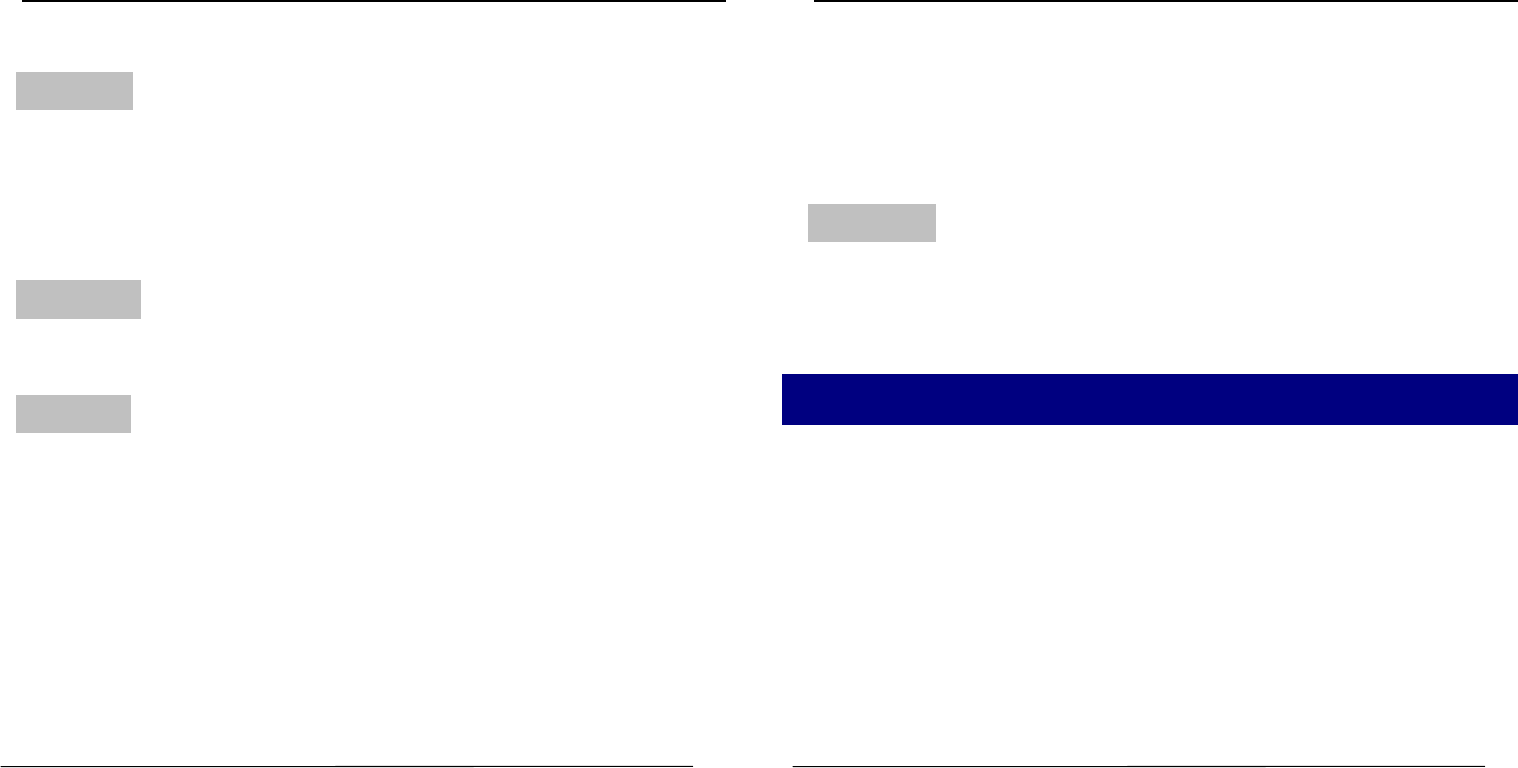
User Guide
U300 Page 23
Maintain a preferable distance of 15 mm from the device.
Do not use the phone while driving. When you have to use the phone,
please use the personal hands-free kit.
Please do not put the phone onto any passenger seat or any place
from which it may fall down in case of vehicular collision or
emergency braking.
Flight is influenced by interference caused by the phone. It is illegal to
use a phone on the airplane. Please turn off your phone during a flight.
Your Phone’s radio waves may interfere with the functioning of
inadequately shielded medical devices. Consult a physician or the
manufacturer of the medical device to determine whether they are
adequately shielded from external Radio Frequency. Switch off your
device when regulations posted instruct you to do so.
To avoid potential interference with implanted medical devices such as a
pacemaker or cardioverter defibrillator:
Always keep your phone at least 15.3 centimeters (6 inches) from the
medical device.
Do not carry the wireless device in a breast pocket.
S
Sa
af
fe
e
D
Dr
ri
iv
vi
in
n
g
g
D
Du
ur
ri
in
ng
g
F
Fl
li
ig
gh
h
t
t
I
In
n
H
Ho
os
sp
pi
it
ta
al
l
s
s
User Guide
U300 Page 24
Turn off the phone if there is any reason to suspect that interference is
taking place.
Follow the manufacturer directions for the implanted medical device.
If you have any questions about using your wireless device with an
implanted medical device, consult your health care provider.
Please turn off your phone when you are close to a gas station or in the
vicinity of any place where fuel and chemical preparations, or any other
dangerous goods are stored.
1
18
8
T
Ta
ak
ki
in
ng
g
C
Ca
ar
re
e
o
of
f
Y
Yo
ou
ur
r
D
De
ev
vi
ic
ce
e
Your device is a product of superior design and craftsmanship and should be
handled with care: The following suggestions will help you protect your
phone:
Keep the device dry. Precipitation, humidity, and all types of liquids or
moisture can contain minerals that will rust electronic circuits. If your
device does get wet, remove the battery without turning on the
device, wipe it with a dry cloth and take it the service center.
Do not store the device in high or cold temperature. High
temperatures can shorten the life of electronic devices and damage
batteries.
U
Un
ns
sa
af
fe
e
A
Ar
re
ea
a
s
s
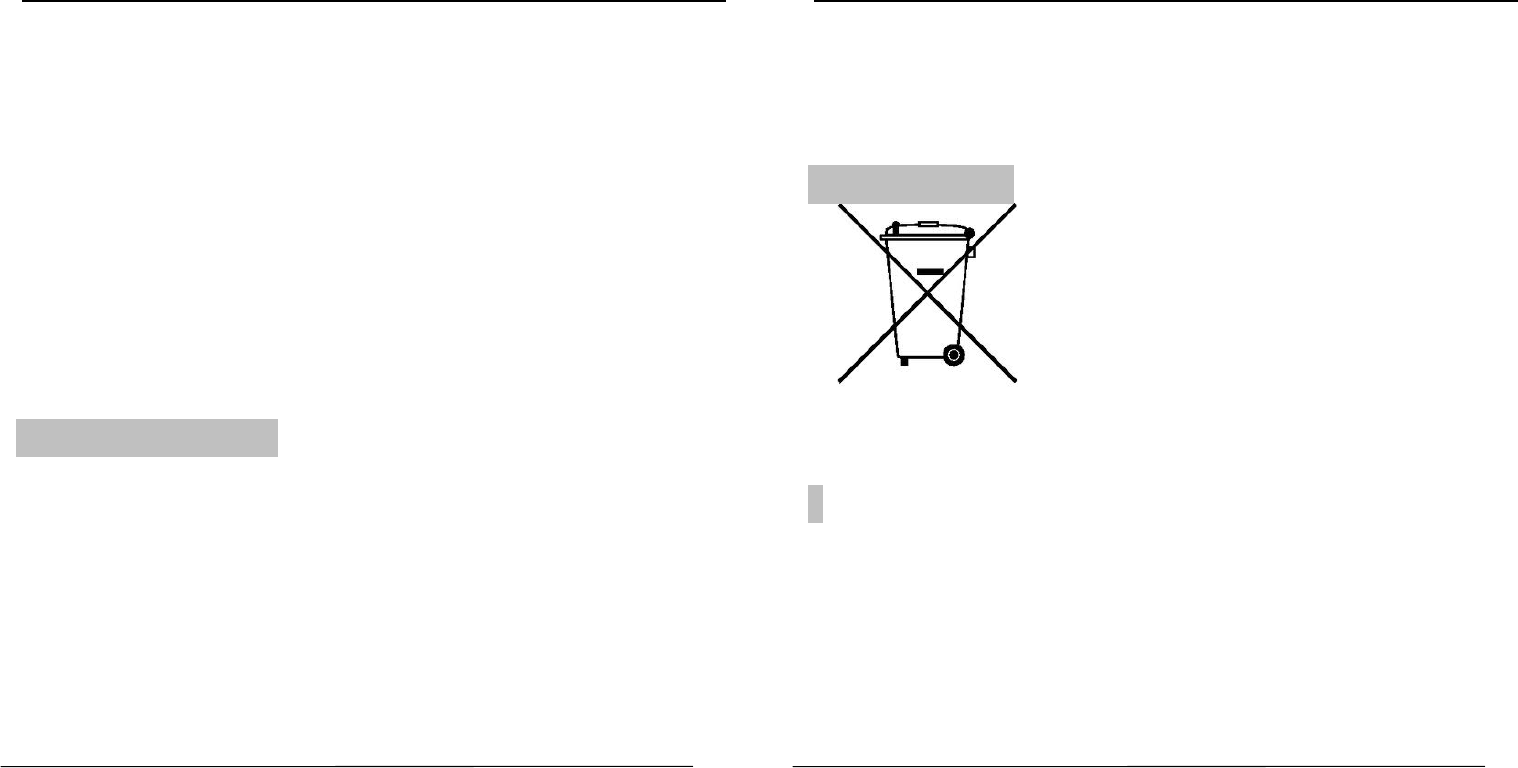
User Guide
U300 Page 25
Do not use or store the device in dusty, dirty areas. Its moving parts
and electronic components can be damaged.
Do not attempt to open the device other than as instructed in this
guide. Repairing this phone by yourself other than our authorized
service agents/centers goes against the warranty rules.
Do not drop, knock, or shake the device. Rough handling can break
internal circuit boards and fine mechanics.
Do not use harsh chemicals, cleaning solvents, or strong detergents to
clean the device. Only use a soft, clean, dry cloth to clean the surface
of the device.
Do not store your device near magnetic fields or allow your device to
come in contact with magnetic fields for extended period of time.
Please put the battery in a cool and well-ventilated place out of direct
sunlight. We recommend you to charge the battery at room
temperature range.
Batteries have life cycles. If the time that the battery powers
equipment becomes much shorter than usual, the battery life is at an
end. Replace the battery with a new battery of the same make and
specification.
Do not discard the battery with household trash. Please dispose of
used battery according to your local environmental laws and
B
Ba
at
tt
te
er
ry
y
R
Re
ec
co
om
mm
me
en
nd
da
at
ti
io
on
ns
s
:
:
User Guide
U300 Page 26
guidelines.
Use manufacturer approved batteries, chargers, accessories and
supplies. U300 will not be held responsible for user’s safety when
using unapproved accessories or supplies.
1. The colors and specifications shown/mentioned in the user manual
may differ from the actual product. Images shown are for
representation purpose only. Other product logos and company
names mentioned herein may be trademarks or trade names of their
respective owners.
2. U300 keeps the right to make modifications to any of the content in
this user guide without public announcement in advance. The content
R
Re
ec
cy
yc
cl
le
e
Y
Yo
ou
ur
r
H
Ha
an
nd
ds
se
e
t
t
D
Di
is
sc
cl
la
ai
im
me
er
r
s
s
The WEEE logo (shown at the left) appears on
the product (battery, handset, and charger) to
indicate that this product must not be disposed
off or dumped with your other household
wastes. You are liable to dispose of all your
electronic or electrical waste equipment by
relocating over to the specified collection point
for recycling. of such hazardous waste.
Specified collection points for recycling of such hazardous waste.
Collection and proper recovery of your electronic waste equipments at
the time of disposal will allow us to help preserve the environment.
Recycling of the electronic waste equipment will ensure safety of
human health and environment. For more information on best practices
for disposal of electronic and electrical waste, please visit to our web
site: www.micromaxinfo.com/weee.php.
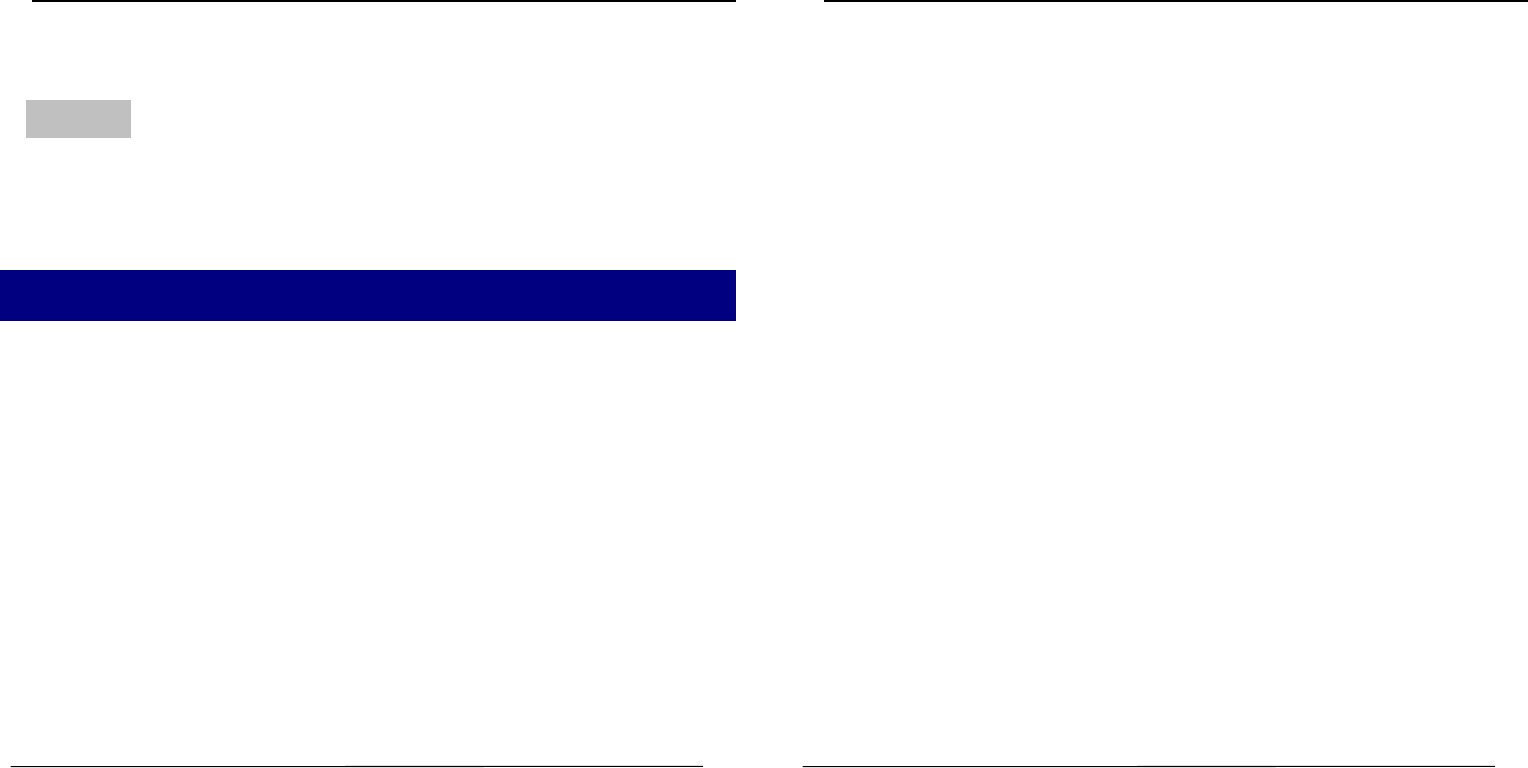
User Guide
U300 Page 27
of this manual may vary from the actual content displayed in the
mobile phone. In such a case, the latter shall govern.
All rights reserved. Reproduction, transfer, distribution or storage of part
or all of the contents in this document in any form without the prior
written permission of U300 is strictly prohibited.
1
19
9
F
FC
CC
C
C
Ca
au
ut
ti
io
on
n
Federal Communication Commission Interference Statement
This device complies with part 15 of the FCC Rules. Operation is subject to the
following two conditions: (1) This device may not cause harmful interference,
C
Co
op
py
yr
ri
ig
gh
ht
t
s
s
User Guide
U300 Page 28
and (2) this device must accept any interference received, including
interference that may cause undesired operation.
This device has been tested and found to comply with the limits for a Class B
digital device, pursuant to Part 15 of the FCC Rules. These limits are designed
to provide reasonable protection against harmful interference in a residential
installation. This equipment generates, uses, and can radiate radio frequency
energy, and, if not installed and used in accordance with the instructions, may
cause harmful interference to radio communications. However, there is no
guarantee that interference will not occur in a particular installation If this
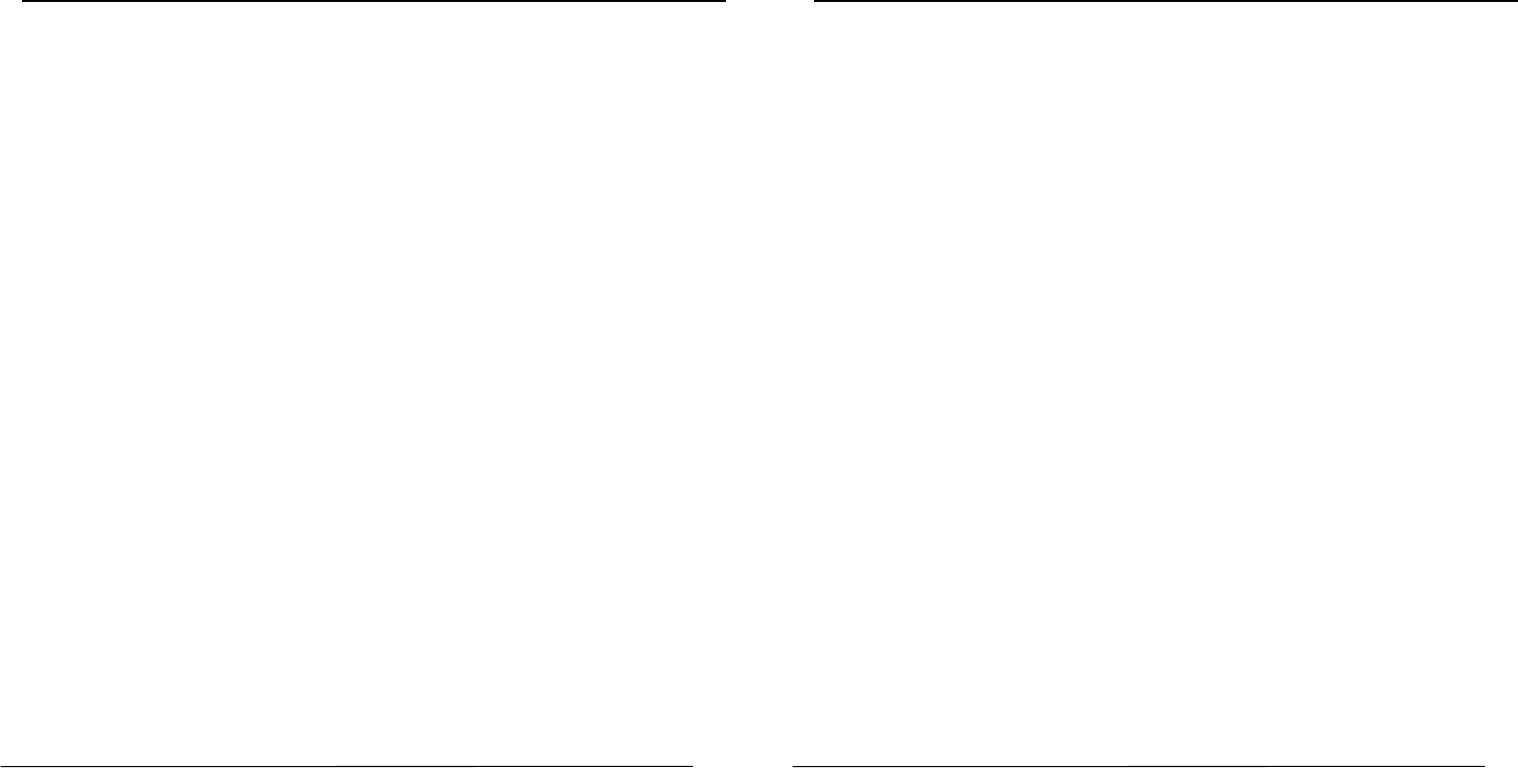
User Guide
U300 Page 29
equipment does cause harmful interference to radio or television reception,
which can be determined by turning the equipment off and on, the user is
encouraged to try to correct the interference by one or more of the following
measures:
Reorient or relocate the receiving antenna.
Increase the separation between the equipment and receiver.
Connect the equipment into an outlet on a circuit different from that
to which the receiver is connected.
Consult the dealer or an experienced radio/TV technician for help.
User Guide
U300 Page 30
FCC Caution:
Any Changes or modifications not expressly approved by the party
responsible for compliance could void the user‘s authority to operate
the equipment.
The antenna(s) used for this transmitter must not be co-located or
operating in conjunction with any other antenna or transmitter.
4RF Exposure Information (SAR)
This device meets the government’s requirements for exposure to radio waves.
This device is designed and manufactured not to exceed the emission limits for
exposure to radio frequency (RF) energy set by the Federal Communications
Commission of the U.S. Government.
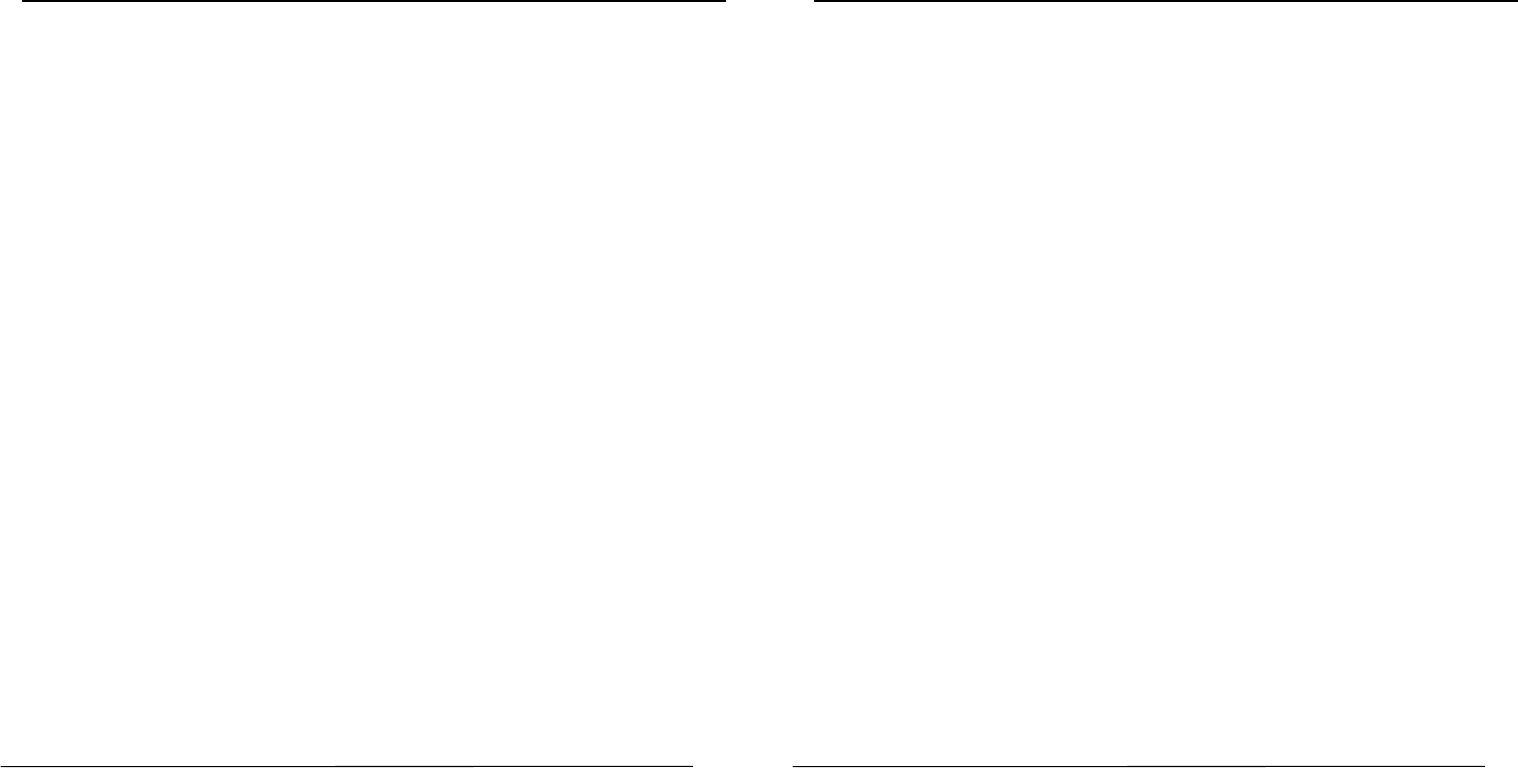
User Guide
U300 Page 31
The exposure standard for wireless device employs a unit of measurement
known as the Specific Absorption Rate, or SAR. The SAR limit set by the FCC is
1.6W/kg. *Tests for SAR are conducted using standard operating positions
accepted by the FCC with the device transmitting at its highest certified power
level in all tested frequency bands. Although the SAR is determined at the
highest certified power level, the actual SAR level of the device while
operating can be well below the maximum value. This is because the device is
designed to operate at multiple power levels so as to use only the poser
required to reach the network. In general, the closer you are to a wireless
base station antenna, the lower the power output.
The highest SAR value for the model device as reported to the FCC when
tested for use at the ear is 0.7W/kg and when worn on the body, as described
in this user guide, is 0.71W/kg (Body-worn measurements differ among device
models, depending upon available accessories and FCC requirements.)
User Guide
U300 Page 32
While there may be differences between the SAR levels of various devices and
at various positions, they all meet the government requirement.
The FCC has granted an Equipment Authorization for this model device with all
reported SAR levels evaluated as in compliance with the FCC RF exposure
guidelines. SAR information on this model device is on file with the FCC and
can be found under the Display Grant section of www.fcc.gov/oet/ea/fccid
after searching on FCC ID: ZC4U300.
For body worn operation, this device has been tested and meets the FCC RF
exposure guidelines for use with an accessory that contains no metal and be
positioned a minimum of 1.0cm from the body. Use of other accessories may
not ensure compliance with FCC RF exposure guidelines. If you do not use a
body-worn accessory and are not holding the device at the ear, position the
handset a minimum of 1.0cm from your body when the device is switched on.