orativo Lanix de C V W20 GSM Mobile Phone User Manual W20 V1 0 120629
Corporativo Lanix S.A. de C.V. GSM Mobile Phone W20 V1 0 120629
Contents
- 1. user manual
- 2. User manual
user manual
1
Lanix W20
User Manual

2
Contents
Attention and Precautions ------------------------------------------------------------------------ 4
FOR YOUR SAFETY ................................................................................................. 4
SECURITY REQUIREMENTS ..................................................................................... 5
MAINTENANCE ....................................................................................................... 5
Your Phone --------------------------------------------------------------------------------------------- 8
Getting Started -------------------------------------------------------------------------------------- 10
Basic Functions ------------------------------------------------------------------------------------ 12
Using the menus ----------------------------------------------------------------------------------- 15
ACCESSING A MENU FUNCTION ............................................................................. 15
EXITING A MENU FUNCTION .................................................................................. 15
LIST OF MENU FUNCTIONS .................................................................................... 15
TELCEL ------------------------------------------------------------------------------------------------ 16
Messages --------------------------------------------------------------------------------------------- 17
Games -------------------------------------------------------------------------------------------------- 18
Phonebook ------------------------------------------------------------------------------------------- 19
Call logs ----------------------------------------------------------------------------------------------- 20
Organizer ---------------------------------------------------------------------------------------------- 21
CALENDAR .......................................................................................................... 21
TO DO LIST .......................................................................................................... 21
ALARM ................................................................................................................ 21
WORLD CLOCK .................................................................................................... 21
CALCULATOR ...................................................................................................... 21
File Manager ----------------------------------------------------------------------------------------- 22
Multimedia -------------------------------------------------------------------------------------------- 23
AUDIO PLAYER..................................................................................................... 23
SOUND RECORDER .............................................................................................. 23
3
FM RADIO ............................................................................................................ 23
Settings ------------------------------------------------------------------------------------------------ 24
PROFILES ............................................................................................................ 24
DATE AND TIME .................................................................................................... 24
DISPLAY SETTINGS .............................................................................................. 24
PHONE SETTINGS ................................................................................................. 24
CALL SETTINGS ................................................................................................... 24
NETWORK SETTINGS ............................................................................................ 24
SECURITY SETTINGS ............................................................................................ 25
RESTORE FACTORY SETTINGS .............................................................................. 25
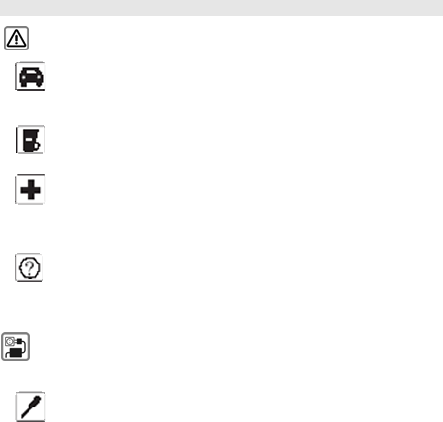
4
Attention and Precautions
For your safety
Remember to comply with legal requirements and local restrictions
when using the phone, for example, in aero plane, petrol stations, hospital
or while driving
Always keep your handsfree to operate the vehicle while driving. Your
first consideration while driving should be road safety. Don’t use handset while
driving.
As per the law, phone should not be used at refueling point near fuel or
chemicals.
Mobile phones can interfere with the functioning of medical devices such
as hearing aids or pacemakers. Keep at least 20 cm(9 inches) between the phone
and pacemaker. When using the mobile phone hold it to the ear which is furthest
away from the pacemaker. For more information, consult your doctor.
All wireless phones may be susceptible to interference, which could
affect performance. The phone may cause interference in the vicinity of TV sets,
radios and PCs.
The mains voltage (V) specified on the power supply unit must not be exceeded.
Otherwise the charging device may be damaged.
The power supply must be plugged into an easily accessible AC mains
power socket when charging the battery. The only way to turn off the charging
device after charging the battery is to unplug it.
Only qualified personnel may install or repair this product.

5
When connecting to any other product, read its user guide for detailed
safety instructions. Do not connect incompatible products.
Use only approved enhancements and batteries. Do not connect
incompatible products.
Security Requirements
Before making or answering a call, you should pay attention to the local laws
about the use of wireless mobile phones and take them into account in practical
use.
Traffic safety
Pay attention to traffic safety. Do not use your mobile phone while driving. Park
before making or answering a call.
Flight Safety
Please turn off your GSM mobile phone before the airplane takes off in order to
protect airplane’s communication system from interference.
Using mobile phone before the plane taking off should get aircrew’s permission
according to safety regulations.
Environment Safety
Do not use your mobile phone near precision electronic equipment. Radio wave
interference may cause malfunctioning of such electronic equipment and other
problems.
Operating of mobile phone may interfere with medical devices like hearing aids
and pacemakers.
Do not use your phone in a potentially dangerous atmosphere. Please strictly
observe with the restrictions on the use of wireless devices.
Maintenance
Battery instructions
When the phone automatically turns off or indicates the alarm information of
power shortage, please charge the battery in time.

6
For the first few times, please charge the battery fully.
When not in use, please separate the battery with power supply. Overcharging
will shorten the life of the battery.
Do not expose your products to extreme high or low temperatures.
Caution
Risk of explosion if battery replaced aced by an incorrect type.
Dispose of used batteries according to the instructions.
Operating temperature range: -10 ℃ ~ +50 ℃
Do not use damaged battery.
Do not expose your mobile phone to direct sunlight or in hot areas. High
temperatures can shorten the life of electronic devices.
Do not expose the battery into fire or throw it away. Return the wear-out battery
to the provider or put it in the appointed recycle place. Do not put it in familial
rubbish.
Follow these guidelines to protect your products:
keep the products out of children's reach
Keep your product dry. Do not expose it to liquid or moisture.
Do not short-circuit the battery, as this can cause excessive heat to bring about
fire.
Do not expose your mobile phone to direct sunlight or in hot areas. High
temperatures can shorten the life of electronic devices.
Do not attempt to disassemble the mobile phone and battery by yourself.
Non-expert handling of the devices may damage them.
Prevent liquid from leaking into your phone.
Please use original accessories. Using any unauthorized accessories may affect
your mobile phone’s performance.
Note: The performance of your phone depends on your local network
operator’s card and how you actually use it. We are not responsible for any
damages due to inappropriate use.
Please read these brief rules. Violation of these rules might cause danger or
7
break laws.

8
Your Phone
Description of keypad keys
Keys Description
[Dial key ] Dial a phone number from SIM or answer an incoming
call. When the phone is in idle mode, press this key to
access the call history list of SIM

9
[End key] End a call.
Hold down this key to turn on/off your mobile phone.
In other cases, pressing this key will make the phone
return to idle mode.
[Left Soft Key] Performs the function of the prompt displayed at lower
left corner of the screen.
[Right soft key] Performs the function of the prompt displayed at lower
right corner of the screen.
Press to return to the previous page when in the
menu.
In idle screen, press the RSK to access Call logs.
[OK Key] The OK Key to enter the menu that has been selected.
[Number Keys] Number keys are used to input numbers, letters and
special characters.
They can also be used as shortcut keys to quickly
access the options within a menu.
[* key] Press this key repeatedly when the phone is idle to
switch among “*”, “+”,“P”, “W” in turn.
[# key] Hold down this key when the phone is idle to switch
between Meeting mode and the current profile.
Press this key to switch between different language input
modes when in edit mode.
[Navigation key] The key is split into 4 directional keys: up, down, left
and right. Move the cursor up, down, left and right in edit
mode.

10
Getting Started
Installing the SIM Card and the Battery
Removing the Battery and the SIM Card
Installing the microSD Card
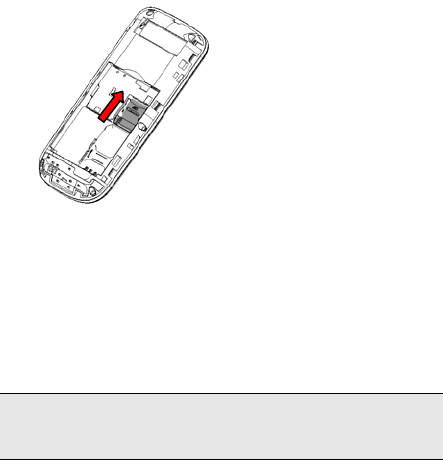
11
Phone lock
The phone lock protects your phone from unauthorized use. The default phone
lock code is 0000. You can change it into any numeric string of 4 to 8 digits.
If the phone lock function is enabled, you need to enter the correct phone lock
code when the phone is powered on or in the standby mode.
Connecting to network
After SIM card is successfully unlocked, the phone will automatically search
available network (with searching showing on the screen). Once the connection is
made, the name of the service provider will be displayed on the lower right part of
the text and graphic area. At this time your phone has been connected to the
service network.
Note: If the screen prompts "Emergency ", this means you have moved out
of the normal network coverage (service range) or your card has not passed
authentication, but you can still transmit emergency calls based on signal
strength.
12
Basic Functions
Making a call
When the logo of service provider appears on the display screen, you can dial or
receive calls. The info bar at the upper left corner of the display screen shows
network signal strength (when there are 5 info bars the signal is at its strongest).
The call quality is very likely to be affected by obstructions.
Making domestic calls
Enter phone number, and then press Dial Key to make the call. If the user needs
to change phone number, press right soft key "Clear" back and delete numbers.
Dialing animation will be displayed on the screen during dialing. Call state info will
be shown on the screen after the called party ends the call
You can enter and dial domestic call following the order:
(Area code) (Phone number) (Dial)
Dialing extension number of fixed-line telephone
Some extension numbers of fixed-line telephone cannot be connected directly,
you must dial the power board phone number, then press * key to power
continually, until the screen displays "P", then dial extension number.
You can dial extension numbers of fixed-line telephone in the following order:
(Area code) (Power board number) P (Extension number) Dial Key
Dialing international calls
To make an international call, you may press * key to power continually, till the
screen displays the pre-digit symbol "+" for international long distance call, which
will enable you to make a call from any country without knowing the local
international access code.
You can enter numbers in the following sequence to make an international call:
(+) (Country code) (complete phone number) (Dial Key)
After inputting prefix number, input the code and the complete phone number of
the wanted country. The country code follows usual practice, such as Germany 49,
UK 44, Sweden 46, India 91 etc.
Like making an international call, the "0" before city code number should be
dropped.
Dialing phone numbers in the call records
13
Every phone number you have dialed or received will be stored in the list of
phone call records. The latest dialed, received and missed numbers will be listed,
according to their types, in the respective menu of dialed calls, received calls and
missed calls. When call record list is full, the old numbers will automatically be
deleted. To view the list, do the followings:
In standby state press Dial key to view the record for all calls.
All phone numbers in the list can be dialed directly by pressing the Dial key.
When the list is displayed, press “OK” to read the details, then press left soft key
(options) to Save or Delete the number.
Emergency calls
As long as in the network service range (which can be confirmed by checking
the signal strength bars on the top left corner of the screen), you can always call
emergency service. If your network supplier does not provide roaming service in
your area, the screen will display "Emergency", to inform you that only emergency
call is permitted. If you are within the network service range, you can also make
emergency calls even without the SIM card.
Answering a call
An incoming call can be accepted with the single press of dial key. If earphone
has been connected, use the button on the earphone to answer a call, and if it is
not convenient for you to press it, set automatic answer as on, assuring that the
earphone is plugged on, so as to answer calls automatically while the phone rings
or vibrates. If Any Key answer function is chosen, then a call can be answered on
pressing any key, other than End key Up/Down key and right soft key.
Call records
Your phone can also store call records of the latest missed calls, received calls,
dialed calls for you.
Call options
In call connected state, pressing left soft key “Options” can enter call option, or
pressing "H-Free" to activate speaker, under activated-hands free condition, press
OK key “H-held" to power off speaker. Operation methods of call options are the
same with that of Function menu.
This call options can only be viewed during call process, moreover, the functions
of call waiting, call holding, and conference calls need service support, please

14
contact your service provider for details.
In the call options, you can make the following operations:
Hold : Make the current call hold.
End : End the current call.
New call: Enter new dialing interface.
Phonebook: Enter Phone book menu.
Messages: Enter Text Message menu.
Sound recorder: Record the current call.
. Mute: When setting of powers, which disable the transmission of local call if
mute function is on.
DTMF: Operations of DTMF powering on and off.
Conference*: Enter multiple party conference call state. By following the prompts,
you can have the following functions: receive waiting calls, add them into multiple
party call, maintain the multiple party call, talk privately with one party of the
conference while maintaining all other callers, connect one party in the call
conference with another party while exiting the multiple party call oneself, maintain
one party of the multiple party call and end current call and all other maintained
calls.
Note: The menu marked * items will only appear in special circumstances.
For conference function, it is necessary to apply for service supply to
corresponding service operator.

15
Using the menus
The phone offers a range of functions that allow you to tailor it to your needs.
These functions are arranged in menus and submenus which can be accessed
by scrolling or using the appropriate shortcut.
Accessing a menu function
1. Press OK key in standby mode.
2. Press Navigation key to scroll to the desired main menu.
3. Press left soft key (OK) to enter the submenu.
Exiting a menu function
You can return to the previous menu level by press right soft key or press End
key to return to standby state.
List of menu functions
1 TELCEL
2 Messages
3 Games
4 Phonebook
5 Call logs
6 Organizer
6-1 Calendar
6-2 To do list
6-3 Alarm
6-4 World clock
6-5 Calculator
7 File Manager
8 Multimedia
8-1 Audio player
8-2 Sound recorder
8-3 FM radio
9 Settings
9-1 Profiles
9-2 Date and time
9-3 Display settings
9-4 Phone settings
9-5 Call settings
9-6 Network settings
9-7 Security settings
9-8 Restore factory settings
16
TELCEL
In addition to the functions available in the phone, your SIM card may provide
additional services that you can access in this menu.
This menu is shown only if it is supported by your SIM card. The name and
contents of this menu depend on the services available.
17
Messages
1.Create a new message
Enter Write Message.
Press the Left soft key (Options) and select the required items, including
Send ,Save,Input method.
Press the Left soft key (OK) and select Enter recipient ,Contacts or call
logs.
2.Inbox
View received messages in Inbox sub-menu.
3.Outbox
Outbox stores SMS selected for storage during message sending.
4.Drafts
Drafts stores SMS unprepared for sending for future revision and sending.
5.Settings
You can set Profile settings, Common settings and Preferred storage.
6.Memory status
You canView the SMS storage status Profile settings.
7.Voice mail
You can set the voice mail.
8.Broadcast messages
Press (Ok) to enter this menu, and to set the parameter according to the menu
hints.
This function needs support from the OPERATER, please connect with them to
activate this service.
18
Games
The phone provides games,including F1 Race and Game settings .
19
Phonebook
The contact list should shown in a list
1.Contacts
Can enter the phonebook list.
2.Add new contact
Add new number and name.
3.Delete all
Delete the all number.
4.Copy call
Copy the number to phone/SIM.
5.Extra number
Set the SIM owner number.
6.Preferred storage
To display different memory location of the phonebook.
7.Memory status
To display contact memory status.
8.Speed dial
Setup on/off and speed dail number
20
Call logs
Including Missed Calls,Dialled calls,Received calls,All Calls,Clear logs.
21
Organizer
Calendar
After entering calendar sub-menu, the screen will display the current month’s
calendar, with the current date marked with special color background box. The
user may directly use keypad to press up, down, left, and right four navigation key
to browse date, calendar information on the screen will also be updated. Enter
options you can choose :View tasks、Jump to date、Go to today、Week starts on.
To do list
To add a schedule to a special day. If there is no task, you can press<Add> to
add the type and fill the content according requirement. Or press <Options>, you
can choose;
1. Add – to add a new task
2. Edit – to edit current task content
3. Delete – to delete current task
4. Delete all—to delete all tasks
Alarm
Press <Edit> you can set: Status (on or off), Time, Snooze (min), Repeat status
(when it is Days, can also set the weekday) and Alarm tone.
World clock
To see the clock in the world according.
Calculator
Can carry out operation +,-,*,/.
22
File Manager
You can use File Manager to organize your files in folders in the memory card.
If a memory card is inserted,the files stored on it are organized separately.Select
Memory card and select Options to Open, New folder, Format, Details.
23
Multimedia
Audio player
Music player will select the memory card in the music,please check whether the
inserted memory card.
Sound recorder
Press left soft key (Options) and select Record. During the recording process,
press Left soft key or OK key to pause/continue.
Press right soft key (Stop) to stop recording.
FM radio
This option allows you to listen to FM radio. Including Power on/off,Manual
input,Channel list,Volume,Preset auto search.
24
Settings
Profiles
There are 5 profiles for you to select one as current profile:
1. General
2. Meeting
3. Outdoor
4. Indoor
5. Headset
In every profile item, press <OK> to enter Activate and Customize.
In Customize, you can choose:Incoming call,Alert type,Ring volume,Ring
type,Message tone,Keypad tone, Keytone volume.
Date and time
Including set set time/date,set format,Time zone update.
Display settings
In this menu, you can set such as: Wallpaper,LCD backlight ,Brightness.
Phone settings
Including Language, Shortcuts ,Schedule power on/off, Greeting text, ,Home
city,Auto keypad lock,Input method settings.
Call settings
Can the card call setting,including Caller ID,Call waiting,Call divert,Call
barring,Call time reminder,Auto redial,Answer mode and Auto quick end.
Network settings
To set network selection mode and Preferred network for SIM .
25
Security settings
1. SIM Security
To adjust the security settings for SIM lock,Fixed dial,Change password.
2. Phone Security
To change the phone lock status, if the status is on, the password is needed
when power on.
Change password:you can change the phone password.
Restore factory settings
Reset the phone to default values (factory settings).
The phone password is required, which is "0000" by default.
RF Exposure Information and Statement
The SAR limit of USA (FCC) is 1.6 W/kg averaged over one gram of tissue.
Device types W20 (FCC ID: ZC4W20) has also been tested against this SAR limit.
The highest SAR value reported under this standard during product certification for
use at the ear is 0.738 W/kg and when properly worn on the body is 0.783 W/kg.
This device was tested for typical body-worn operations with the back of the
handset kept 1.5cm from the body. To maintain compliance with FCC RF exposure
requirements, use accessories that maintain a 1.5cm separation distance between
the user's body and the back of the handset. The use of belt clips, holsters and
similar accessories should not contain metallic components in its assembly. The
use of accessories that do not satisfy these requirements may not comply with
FCC RF exposure requirements, and should be avoided.
This device complies with part 15 of the FCC rules. Operation is subject to the
following two conditions: (1) this device may not cause harmful interference, and (2)
this device must accept any interference received, including interference that may
cause undesired operation.
NOTE: The manufacturer is not responsible for any radio or TV interference
caused by unauthorized modifications to this equipment. Such modifications could
26
void the user’s authority to operate the equipment.
NOTE: This equipment has been tested and found to comply with the limits for a
Class B digital device, pursuant to part 15 of the FCC Rules. These limits are
designed to provide reasonable protection against harmful interference in a
residential installation. This equipment generates uses and can radiate radio
frequency energy and, if not installed and used in accordance with the instructions,
may cause harmful interference to radio communications. However, there is no
guarantee that interference will not occur in a particular installation. If this
equipment does cause harmful interference to radio or television reception, which
can be determined by turning the equipment off and on, the user is encouraged to
try to correct the interference by one or more of the following measures:
- Reorient or relocate the receiving antenna.
- Increase the separation between the equipment and receiver.
-Connect the equipment into an outlet on a circuit different from that to which the
receiver is connected.
-Consult the dealer or an experienced radio/TV technician for help