orativo Lanix de C V X120 smartphone User Manual X120 English Use manual
Corporativo Lanix S.A. de C.V. smartphone X120 English Use manual
User Manual
User manual
2
Catalog
1.Basic knowledge of ............................................................................................................................................... 1
1.1 Introduction to the ........................................................................... 1
1.2 Safety precautions ........................................................................... 1
2.Mobile phone appearance and buttons ............................................................................................................. 2
2.1 Keys on mobile phones ...................................................................... 2
3.Begin to use .......................................................................................................................................................... 2
3.1 Install the USIM/SIM card and battery ....................................................... 2
3.2 Storage device ............................................................................... 4
3.3 The battery .................................................................................. 4
3.4 Start-up and shutdown ...................................................................... 5
3.5 Use headphones ............................................................................. 5
4.The input method ................................................................................................................................................. 5
5.The basic function ................................................................................................................................................ 5
5.1 Voice calls ................................................................................... 5
5.2 Answer the voice call ........................................................................ 6
5.3 Standby interface ............................................................................ 6
5.4 The main menu interface .................................................................... 6
5.5 SMS ......................................................................................... 6
5.6 The contact .................................................................................. 7
5.7 USIM/SIM card application ................................................................... 7
5.8 browser .................................................................................... 8
5.9 music ........................................................................................ 8
5.10 Play movie .................................................................................. 8
5.11 radio ...................................................................................... 9
5.12 camera ..................................................................................... 9
5.13 clock ....................................................................................... 9
5.14 setting ...................................................................................... 9
5.15 File management .......................................................................... 11
5.16 calculator .................................................................................. 11
5.17 E-mail ..................................................................................... 11
5.18 sound recorder ............................................................................ 11
5.19 calendar ................................................................................... 11
5.20 gallery ..................................................................................... 11
5.21 Backup and restore ........................................................................ 12
5.22 download .................................................................................. 12
5.23 task manager .............................................................................. 12
5.24 Play store ........................................................................................................................................................ 12
5.25 SIM card application ................................................................... 12
5.26 WLAN ............................................................................................................................................................. 12
5.27 search ............................................................................................................................................................. 12
5.28 Third party applications
6. appendix ............................................................................................................................................................ 12
6.1battery safety ................................................................................ 12
6.2 fast light charger ............................................................................ 13
6.3 use and maintenance ....................................................................... 13
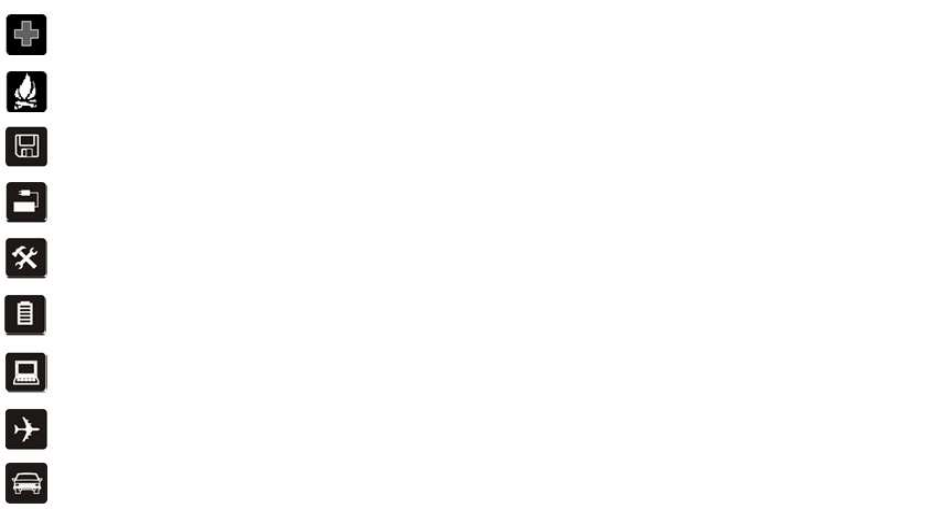
1
1.Basic knowledge
1.1 Introduction
In order to make best use of your mobile phone, please read this manual carefully.
The phone is our company newly launched a based on Android platform of td-scdma/GSM dual mode of
smart phones.It is the perfect crystallization of humanized design and exquisite technology, with exquisite
fuselage streamline, feels comfortable.Function, it has a stereo sound, powerful file management function
(support T - FLASH card), slide play function, MP3, MP4 functions, tape recorder, pictures, support MMS
(MMS), length of the letter, WAP surfing the Internet and other commonly used functions;With the help of
the 3 g technology to bring high-speed broadband connection, you can free to swim in the online world,
can also be convenient and quick to download and install what you need all kinds of files and
applications.Convenience of your work and life, bring you endless fun.
1.2 Safety precautions
(警告:使用不当会导致保修失效!)
Near the gas station, chemical plants, or perform explosive operations must be shut down, because the mobile
phone will affect technical installation procedures.
In hospital should be shut down, because the cell phone may affect certain functions of medical equipment, such
as pacemakers, etc.
When driving, be sure to use headphones, avoid traffic accidents caused by driving single hand.
Disused batteries according to local conditions to properly handle, please.
Mobile phone may interfere with television, radio, or personal computers and other electrical equipment.
In flying any moment must be turned off, lest mobile electronic system, caused the plane accident.
USIM/SIM card can be unloaded, please pay attention to avoid children swallowed such widgets.
Do not exceed the specified voltage power supply system, and please use the provided external devices.
In any case, it shall not be cracked open the phone or battery, and it is strictly prohibited to change the
equipment.Mobile phone tamper label if there is damage, the warranty service failure.

2
2.Mobile phone appearance and buttons
2.1 Keys on mobile phones
¨ menu: in the standby interface, press this button to display Settings wallpaper, the application of management and system
Settings
¨Home button: the standby mode, press this button to return to the interface of standby
¨return button: click this button to return to the interface of at the next higher level
¨open key: short press the lock screen functions;Long press boot and shutdown
¨ volume button: adjust the volume
3.Begin to use
3.1 Install the USIM/SIM card and battery
USIM/SIM card with your private information.Holds your phone number and PIN (personal identification
number), PIN2, PUK (PIN unlock password), PUK2 (PIN2 unlock password) and IMSI (international mobile
subscriber identification), contact number and the network information data and information data, and so
on.
Note:
1. Please make sure that the user note: this phone only support 3 v SIM/USIM card support mobile TD, GSM SIM card
2. In China at present the domestic various operators do not provide PIN2 and PUK2 code.The need to use the above password
function in the cell phone may not be able to use, please the user attention.
3. Turn off the phone and in a few seconds, and then pull out or insert SIM/USIM card, do not dial out in the process of cell
3
phone use normally or insert SIM/USIM card.
4. Please be careful operation USIM/SIM card, friction or bent easy to damage the SIM/USIM card.
5. Please note that the SIM/USIM card in the mobile phone and its accessories such as keep small parts, and in the place out of
reach of children, normal temperature to room temperature is 25 degrees, the highest working environment temperature of 40
degrees, the minimum temperature of 0 degrees in work environment.
3.1.1 Installation steps
Steps as follows:
1. Turn off the phone and remove the battery.
2. Select USIM/SIM card place holder.According to the direction of the slot icon to push the SIM/USIM card carefully into the
slot of a SIM/USIM gets stuck.
3. Make sure that a SIM/USIM card after making the proper installation and battery assembly, close the back cover.
3.1.2 Use the password
Your mobile phone and USIM/SIM CARDS have many passwords.These password helps prevent cell phones and USIM/SIM card
stolen.When entering the following mention any password, enter the correct password and press the virtual keyboard keys.If
an error occurred when the input, please first press the virtual keyboard clear button to delete the incorrect input, and then
input the correct number.Can use a function table "security - > set SIM card lock/screen lock" to modify or open the PIN
number and mobile phone password.
* PIN code
PIN (personal identification number, 4 to 8 bits) used to prevent your SIM/USIM card has been unauthorized use.PIN usually
SIM/USIM card provided by the network operator.If launched the PIN test function, each time will be asked to input PIN when
the phone is switched on.If you lose the wrong PIN number three times, SIM/USIM card will be locked and unlock method is as
follows:
1. Press the screen prompt enter the correct PUK code, to unlock the SIM/USIM card.
2. Then enter the new PIN.
3. When prompted heavy lose new PIN number, enter the new PIN again.
4. If PUK code is correct, then unlock SIM/USIM card, PIN has been reset.
Note: lose the wrong PIN number three times, SIM/USIM card will be locked, need the PUK code to unlock it.PUK code
generally stored in the network operators.
* PIN code
PUK code (PIN unlock password, 8) for solution of lock PIN.PUK code with USIM/SIM card provided by the manufacturer.If did
not provide, please contact to provide you with services of network operators.If you input wrong PUK code ten times, the
SIM/USIM card fails, contact network operators need to change the new card.
* PIN2 code
PIN2 code (4 to 8) provide with a SIM/USIM card is used to set the "call" and "fixed dialing", etc.Please contact the network
operator to determine whether your USIM/SIM card support these functions.If you lose three times wrong PIN2 code, PIN2
code will be locked, only after the input the correct PUK2 code can make PIN2 code to unlock.Unlock method is as follows:
1. According to the screen prompts for correct PUK2 code, to unlock.
2. Then enter the new PIN2 code.
3. When prompted heavy lose new PIN2 code, enter new PIN2 code again.
* PUK2 code
PUK2 code (PIN2 code unlock password, 8 bits) used to unlock live PIN2 code.PUK2 code with USIM/SIM card provided by the
4
manufacturer.If did not provide, please contact to provide you with services of network operators.If you input the wrong PUK2
code ten times, you will not be able to use need PIN2 code function, if use these features, contact network operators need to
change the new card.
* password ban
Using a call limit function, will be used password is prohibited.You when applying for the network function, can be obtained
from network operators to the password.
* phone password
Is mainly used to protect users' privacy is being violated, can be in the menu "Settings - > security - >" screen lock into the set.
Not that all users can enter to the main interface.
Slide: users only need to gently slipped to enter to the main interface.
Voice to unlock: the user can unlock by voice commands to the main interface
Design: the user can in the rectangle icon by using a 3 X 3 consecutive connection after at least four buttons, a design can set
the password.
PIN: the user can enter at least four Numbers can complete set.
Password: the user must enter at least four and contains at least one letter can complete set of characters.
After completion of the above Settings, the user each time all needs to input the corresponding password to enter the system
boot, except the slide to unlock, if password input error number for more than five times, will be locked for 30 seconds, 30
seconds to enter again.
3.2 Storage device
T - FLASH card is located in the internal pluggable mobile phone memory card, when the mobile phone function and enable
USB storage and computer connected after transmission from the computer to the phone in the data files can be stored in the
T - FLASH card, or T - file transfer of data in the FLASH card into the computer.
Mobile phones with USB data cable connected to the computer USB interface is correct, the screen will pop up box "USB
mass storage device", below open "USB storage devices" can set the phone to mobile hard disk storage device that can upload
download function.
Note: remove and insert T - before the FLASH card, please confirm whether the phone was turned off.
3.3 battery charge
This machine with lithium ion batteries apart can be used after packaging.The first three time charge in electricity
thoroughly after use, please fully filled again, to give the best state of battery.
3.3.1 battery indicator
Your mobile phone can monitor and display the information of the battery.
1. Normally you can see the battery from the display battery icon in the top right corner of the remaining power.
2. When the battery is insufficient, the screen shows "please connect your charger.
3. When the battery is charging, charging status animation, stop charging animation and the lock screen interface display
"is full of" charging is complete.
4. For other related parameters of battery and charger, please see the material object.
3.3.2 Use the USB charging
USB connection at one end to the computer, mobile phone at the bottom of the slot at the other end, after the connection
is successful, the phone screen at the top of the battery icon in the status until full of electricity grid number change.
3.3.3 use the travel charger
5
Travel charger via mobile phone to recharge the battery.To recharge the battery, the battery into the mobile:
1. The USB end of the cable connected to the charger USB interface.
2. The cable mobile phones plug end insert at the bottom of the interface.
3. Insert the plug of travel charger suitable mains socket.
4. When charging, the battery icon in the state of power grid number change until a full charge.
5. At the end of charging, the battery icon changes to stop.
Note: if the low battery voltage to a phone boot, the charging, need a long time the battery icon will scroll.
Warning: (1) must ensure that local standard voltage and power with your travel charger match the rated voltage and
power.
2. Please do not will use the mobile phone specified charger to charge the mobile phone.
3.4 Start-up and shutdown
1. Hold down the power button is a bit long time, open the phone, successfully open, the screen will display the boot
animation.
2. If the mobile phones required to enter your password, type the password and click the virtual keyboard keys.
3. If the mobile phone requirements input PIN, as defined by the virtual keyboard type PIN and the key.New account
opening USIM/SIM card, PIN number provided by the network operator.
4. If the phone asked mark in design, draw into the correct pattern can be unlocked.
5. Enter the standby screen.
6. Hold down the power button will pop up a long time to turn it off the menu prompt dialog box, choose to turn it off after the
menu item to determine the point button to turn off the phone.
3.5 Use headphones
When you insert the headset into the phone at the top of the slot, the mobile phone screen above the
status bar displays the headset icon, at this time, said the connection is successful, the headset can
achieve an earpiece and microphone and other control functions.
4.input method
This phone provides the Android keyboard, including English, Numbers, Chinese, English case, symbol,
design, such as input, can be edited in the phone book, short message, such as browser editor interface,
etc.
5. basic function
5.1 Voice calls
Voice calls has a variety of ways: direct dialing, contacts dial, dial call records, SMS dial-up, at the same time also provides
IP dial-up and delay the dial-up function.
Direct dialing, the dial-up interface directly input to dial the number, press the dial key to dial.
Dial contacts: in the dial-up interface, switch to the contact interface, select the dial-up icon to dial the number.
Dial telephone records: the dial-up interface switch interface call records to select a dial-up icon after call records.
Message: dial in information screen, click on a message, press menu, then click on the top right corner to voice
6
conversation phone icon.
P dial-up: after dialing interface input number order menu and then click on the IP dial.
Dial delay: after calling this function is commonly used in rp again dial extension, the menu after the completion of the input
number can be lengthened to choose the pause time for 2 seconds and waiting time.
5.2 Answer the voice call
When the cell phone to hear each other have a telephone, mobile phone rings to remind, the screen will display telephone
number or name (business) need to open the caller id.The user can according to the slide interface icon tips to choose whether
to answer or hang up the phone, and can also through the press on the headset button to answer the phone.
5.3 Standby interface
Page shows standby interface, press the menu button pop-up corresponding Settings, such as wallpaper, application
management, system Settings
5.4 The main menu interface
Standby interface, select the virtual menu button at the bottom of the screen, enter the main menu interface, mainly contains
four pages: applications, widgets
5.4.1 application
Application menus, shows all the application displays the current machine installation.This interface can press the menu button
on the main menu interface does the following: system Settings, application management
5.4.2 widget
Long press on the each widget, drag it to the standby interface shortcut display, more convenient user operations
5.5 SMS
5.5.1 Send a text message
1. In standby mode, select information in the application list, and then the new information icon in the lower left the new
information.
2. Enter the name or the receiver number (also can be directly from the address book to choose number).
3. Select the input and the input text, symbols or design information.If you want to insert emoticons, click emoticons icon to go.
4. Send icon to send information.
5.5.2 Send MMS
1. In standby mode, select information in the application list, and then the new information icon in the lower left the new
information.
2. Enter the name or the receiver number (also can be directly from the address book to choose number).
3. Select the input and the input text, symbols or design information.If you want to insert emoticons, click emoticons icon to go.
4. Order a single bond at the interface point information "+" project icon and choose to add the attachment.Can select files
from the file list, also can take pictures (or recording), video, or sound clips, corresponding program is also available in long
according to the order or the function of the key points by sharing to join the MMS.
5. Click on the menu - > add theme, adding information.
6. Click on the menu - > insert commonly used phrases, insert commonly used everyday language.
7. Click on the menu - > insert contacts, insert the contact and information
7
8. Choose send to send information.
5.5.3 Check the SMS MMS
1 in standby mode, open the application list and select information.Like the use of information, information will be grouped by
contact or phone number for the thread.
2 point contacts or number.
3 select SMS or MMS from information in the thread.
4 for MMS, please select the attachment (with the image file) to see the attachment.
In the information view, use the following options:
• , if you want to forward the information to other people, according to the information and select the forward.
• Long, such as the need to protect information from deleted, according to the information and select lock.
5.6 The contact
5.6.1New and edit contacts
A. touch point contact list interface of new contact icon or new contacts from dialing interface.
B. on the saved contacts, can touch point again touch a contact point menu select modify to change the contact person.
C. this cell phone can save the contact name, phone, email, address, nickname, website information, the other can also set the
photo.
5.6.2Search contacts
At the bottom-left contact search box, type the contact name to search keywords.
5.6.3The import and export
By tapping the menu, choose import/export, import/export option and choose certain, can be realized by phone export from T
- T - Flash memory card or Flash memory card into the phone contacts.
5.6.4Add to favorites
See any phone contacts, in view of a single contact interface, the star at the top right of the touch point, can the contacts is
collect.
5.6.5Share contacts
Click on a contact, by tapping the menu button, select "share", can choose MMS share contacts, email, text messaging and
other ways.
5.6.6To display the contact
By tapping the menu button, select "show options", can choose the way of SIM CARDS, mobile phone, custom and so on way
to display the contact.
5.6.7Delete the contact
By tapping the menu button, select "delete contact", then by radio or alternative to delete.
5.7 USIM/SIM Card application
On the basis of network operators to provide a SIM/USIM card services, to provide users a SIM/USIM card services, if the
SIM/USIM card and network operators do not support this kind of service, this function will not be able to use.If you want to get
more information please contact the network operator.

8
This menu according to different USIM/SIM card different business CARDS!If some function can't use, its for operator does not
support, please contact the local operators.
5.8 Chrome
This phone come with a powerful Internet browser software, allows you to surf the Internet anytime and anywhere, convenient
your work and study.
5.9 music
The machine support Midi music player, MP3 and other audio file formats.Under the music interface, can
according to the artist, album, song, playlist view the music file, in each TAB can be played by tapping the
songs, also can click on the menu for all order, party a random broadcast and all random broadcast
operation.
Functional operation
5.9.1 play/pause, a playlist of songs, tapping the play/pause key in order to realize the song play and
pause.
5.9.2 drag the progress bar
In the process of play songs, drag the progress bar in the middle of the screen, can perform the function
of fast set.
5.9.3 songs before and after the switch
Under the condition of a playlist of songs, tapping the fast fast forward/back button, switch and prior to
the start of a poem or a song.
5.9.4 volume
Click on the left side of the phone volume up and down to adjust the volume
5.9.5 long according to the song
Long press songs play, can be added to the playlist, used as a cell phone rings, delete, search
5.10 Play movie
Enter the Google account to enter the Play movie, the interface will T - all video files in the Flash memory
card full scan and displayed in the preview video player screen, the user can follow one's inclinations touch
location you want to see the video file playback;Long press any video, can choose to delete or details
view.
5.10.1 Play/pause the video
Option to touch any video playback in the video playback interface, article points playback controls to play
and pause control.
5.10.2 Share video
When video broadcast play interface, the "share" icon at the top right of the point, through information,
such as E-mail and bluetooth way to share the video.
5.10.3 Choose the video screen size
Click on the lower right corner in the video broadcast interface screen size can choose zoom in or out
playing video.
5.10.4 Choose the video broadcast way

9
In the video playback click menu interface, can choose to stop or cycle play video.
5.11 radio
Need to insert headset to activate the radio.Radio support function, searching channel will be automatically saved to the
channel list, convenient for user to tune in next time.The radio at the same time also has the speaker input function, can by
tapping the screen top audio output menu mode switch to the speaker, and FM recording function, can be done while listening
to the tape
5.12 camera
Taking pictures
A. in the main menu interface, select the camera.
B in the photo was filming, tapping the virtual Settings button in the lower-right corner of the window can
be set on the camera operation.
5.11.1 Switch pictures, video mode
Touch the bottom of the screen at camera preview interface, video/photo icon selection switch picture
mode.
5.11.2 Before and after the switch camera
Tapping the bottom right hand corner small camera icon, can switch to front and rear cameras.
5.11.3 Browse pictures or video
Touch point of view the preview of the small icon on the right below interface, to see just take pictures
without the picture or just recorded video.
5.13 clock
By tapping the alarm clock left clock icon to enter the alarm interface, point at the top of the screen to screen "+" button, can
add in the alarm clock.Click on the edit after an alarm clock, long press to delete an alarm clock.
5.14 setting
In the Settings application, you can on the system Settings, most of the services including:
SIM card management, WLAN, bluetooth, traffic usage, more, scene mode, display, storage, battery, application, location
information access, security, and input language, backup and reset, add account, date and time, time switch machine, auxiliary
functions, developers options, on cell phone.
WLAN:
User can open or close the function, after opening, can search to the visible near the WLAN hotspot.
bluetooth:
User can open or close the function, after opening, can search to a nearby bluetooth Settings, such as bluetooth headset,
mobile phone, etc.
Traffic usage:
Can do a card used in mobile phone flow Settings, to remind and alarm function.
More:
For mobile phone flight mode, VPN, portable hot spot option Settings, etc.

10
Flight mode: disable all wireless connections, including mobile phone signal.
A virtual private network VPN: add and setting up the management.
Network sharing and portable hot: mobile phone can be when the WLAN hotspot, for the use of other devices.
Mobile networks: data can be set whether open or closed connection, whether to enable 3 g services, set up the access point
name and select network operators, etc.
USB Internet: connected to the USB line, can be Shared by a USB line Windows PC network
Home screen:
The main screen style can be switched between Launcher3 and Google Now Launcher
Scene mode:
Can be set up standard, mute, meeting, outdoor and other mode, users can also select custom scene mode at the same time,
also can restore scene mode as the default Settings.
Display:
Users can be "personalized Settings", "automatic rotary screen", "brightness", "font size", "hibernate" Settings.
Storage:
Mainly shows that the current user storage space usage, the user can also carry on the management.
Battery:
The user can view the detailed usage of the battery.
Application:
The user can view the current installation, running and download the use and operation of the application of the details.
RAM:
You can view the memory usage in the most recent time
Location information access:
Whether the user can set whether to allow program can access my position information, if open the GPS satellite positioning,
whether to use WLAN, and to locate mobile network.
Security:
Mainly used to set the lock screen, set up the main information, SIM card lock, equipment management and installation, the
credential storage, and other functions.
Language and input method:
Select the language: can choose Chinese and English.
The keyboard and input method: of all the input method can be installed in the mobile phone Settings.
Text to speech: users can set of text to speech related function, but users need to install language pack.
Pointer speed: the main set the pointer to the flashing speed when input method.
Backup and reset:
You can reset the DRM licensing and restore factory Settings function.
Google:
You can set up Google-related settings
Add account:
Users can manage and add what you need to use the email account.
The date and time:
Automatically determine the date and time: use the Internet to provide the value of the automatic update date and time.
Automatically determine the time zone: the user according to different regions to automatically determine the local time zone.
Set date: shut down automatically update state, the user can set the date.
Setup time: shut down automatically update the status, the user can set the time.
Use 24-hour format: switch time display format to 24 hour format.

11
Select date format: choose a suitable date display format.
Time switch machine:
The user can set the timing boot and shutdown time.
Accessibility:
Whether can set up gestures, press power key to end call, fast boot and other auxiliary function.
print:
Install the related application Connect the external printer service.
On the phone:
To view about mobile phone system, model, such as mobile version information.
5.15 File management
Enter the main menu, find the file management application, open to mobile phone T - after all the files in the Flash memory
card for management and operation, such as copy, paste, rename, delete, edit operation such as sharing.
5.16 calculator
For the basic mathematical calculation and functional operation, such as addition, subtraction, multiplication, division, square
brackets, logarithmic, prescribing, trigonometric functions and so on.
5.17 E-mail
Enter the main menu, open the email application, enter your email address and password, follow the wizard can log in email,
mail to edit, send and receive operations.In the process of setting if the tip is not successful, the user can switch to other points
in mobile network access point name or using WLAN network to continue to set up, if you don't succeed, also can use the
manual setting, after setting to fill in the correct information to complete set.
5.18 sound recorder
This cell phone have voice recorder function, can press the tape/pause button to start the recording, the recording process,
according to the tape/recording is paused (pause key), recording is completed termination can press the stop button, also can
press the middle play button playback recordings, to view the recording effect, finally can press the save button below to save
recording or by the quit button is not saved.
5.19 calendar
This phone has a calendar function, can edit, view the date specified in the memorandum, and can arrange time through the
alarm to remind you.
According to the menu of options into the interface for new activities, refresh, search, to display the calendar, Settings, and so
on.
5.20 gallery
Gallery into the interface, you can choose your interested pictures for browsing, long press images can delete, edit, rotate, cut,
set, detailed information on operation.We can share our point icon to share the information, bluetooth or E-mail, etc.
12
5.21Backup and restore
Into the backup and restore menu, the user can be in mobile phone store contacts, news, calendars, bookmarks, and perform
a backup and recovery.Also can perform application menu of backup and restore operations.
5.22 download
To download, the user can view the download files, through the network to download the application for installation, such as
sharing operation.
5.23 task manager
Application menus, shows all the application displays the current machine installation.This interface can press the menu button
on the main menu interface does the following: the main menu of wallpaper, application management, hidden, editing
application, application
5.24 Play store
Add an existing account or create a new account can enter the store, the user can undertake software download in Google
store, can install third-party applications they want
5.25 SIM Card application
Convenient user query SIM information and value-added services
5.26 WLAN
Can be directly through the application into the opening and closing of WiFi
5.27 search
User-friendly search for contacts, information, music, call history, applications, etc. on the local and network at any time and place.
5.28 Third party applications
Claro apps, Claro ideas, Claro Juegos, Claro shop, Claro video, Drive, Hangouts and other applications can be directly logged in, some
applications need to add an existing account or create a new account login.
6. appendix
6.1 battery safety
1. Please use your mobile phone original factory as specified by the battery.Use any other accessories will make all the warranty
service becomes invalid.Your mobile phone maker for any that resulted from the mobile phone using the original factory
13
accessories damage will not be liable for any warranty.
2. Please do not let the metal objects (such as your key to pocket) cause short circuit battery contactor.
3. Do not bend or forced open the battery.
4. Do not immerse the battery in water or on the fire.
5. The battery must be recharged near room temperature.If the temperature is below zero degrees Celsius (32 degrees f) or
higher than 45 degrees Celsius (113 degrees), the battery will be may not be able to charge.
6.2 The fast light charger
Using fast light charger can quickly for mobile phone battery.Insert the charger in 220 volt socket and the USB interface cable,
one end connected to the charger, data line below the phone plug inserted the other end.Please make sure the battery before
charging has been properly installed on the phone, please do not remove the or mobile phone battery charging.
6.3 use and maintenance
This mobile phone is designed by excellent technology products, please be careful to use.The following Suggestions can help
users to better use and maintenance of the mobile phone.
1. Mobile phones and all parts as for the children's reach.
2. Please keep the phone dry.The rain, moisture, corrosion and all kinds of liquids or moisture may contain minerals of the
circuit.
3. Do not use mobile phone in a dusty, dirty place, or in the use of mobile phones.Activity type parts may be more easily
damaged.
4. Do not use mobile phones in high temperature.High temperature may shorten the life of electronic devices, damage batteries,
and make some plastic deformation or melt.
5. Do not use phone in a cold place.When it moves from low temperature to normal temperature, the internal may produce
moisture, may cause the damage of circuit board.
6. Please do not attempt to remove the phone.Laypeople improper handling may lead to equipment damage.
7. Do not throw, hit, or shake mobile phone, the use of rough way could damage inside the motherboard.
8. Do not use harsh chemicals, cleaning solvents or corrosive cleaner to clean the telephone.To clean the phone, please use the
dishcloth wiped gently with a mild soapy water.
9. Please do not phone coated with paint.Pigment could hamper device parts, affect the normal operation.
10. Use the provided or qualified replacement antenna, unauthorized may destroy cell phone antennas, or other parts.
11. If the wrong phone wet, please power off and remove the battery, and then after 24 hours, determined to start using
mobile phones already dry again.
12. Do not use metal parts (excluding specially configured charger interface and data interface) contact with mobile phone
charger interface, so as not to cause a short-circuit.
6.4 Electromagnetic radiation absorption rate(SAR)
This product than electromagnetic radiation absorption rate (SAR) maximum 0.262 W/kg, accord with the requirement of
national standard GB21288-2007.
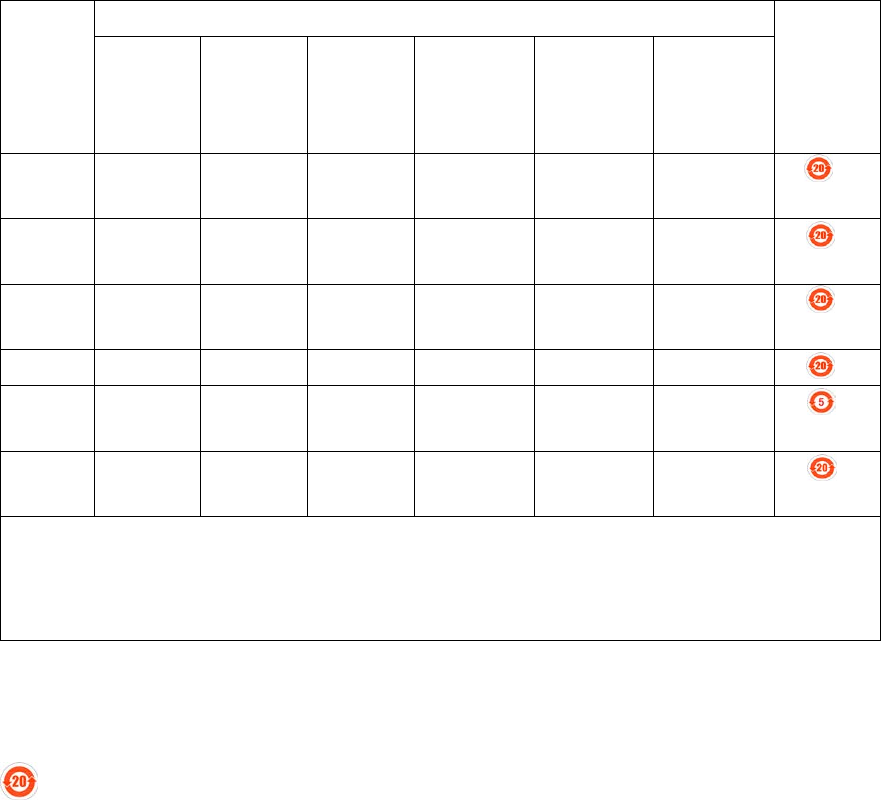
14
6.5 Electronic information products that poisonous and harmful
material
Part name
Poisonous and harmful substances or elements The
environmental
protection use
fixed number of
year
Lead
(Pb)
Mercury
(Hg)
Cadmium
(Cd)
Hexavalent
chromium
(Cr6+)
Polybrominated
biphenyls
(PCBS)(PBB)
Pbdes
(PBDE)
Circuit board
components
× ○ ○ ○ ○ ○
Chassis
components
○ ○ ○ ○ ○ ○
Accessories
components
× ○ ○ ○ ○ ○
Travel charger
× ○ ○ ○ ○ ○
Battery
components
× ○ ○ ○ ○ ○
The accessory
parts are
× ○ ○ ○ ○ ○
○:it means the toxic and harmful substances in the parts of content in all homogeneous materials in the SJ/T11363-2006 electronic
information products of poisonous and harmful material set limit to requirements stipulated by the limited for the following.
×:Said the toxic and harmful substances in the parts of at least one of the homogeneous material content beyond the SJ/T11363-2006
specifies requirements of set limit to, but it doesn't mean the harmful to human body.
Electronic information products pollution control interpretation signs: the electronic information products contain
some poisonous and harmful substances, the environmental protection use period (battery 5 years, the whole machine and
other accessories 20 years) can be at ease use, after more than environmental protection use period should be into the
recycling system.
Environmental protection use fixed number of year: electronic products contain toxic and harmful substances or
elements in the case of normal use, does not leak or mutation, so that users use the electronic information products,
electronic products does not cause serious pollution to the environment or cause serious damage to the person or property.
V:A.1
15
FCC Regulations
This mobile phone complies with part 15 of the FCC Rules. Operation is subject to the following two conditions: (1) This device
may not cause harmful interference, and (2) this device must accept any interference received, including interference that may
cause undesired operation.
This mobile phone has been tested and found to comply with the limits for a Class B digital device, pursuant to Part 15 of the
FCC Rules. These limits are designed to provide reasonable protection against harmful interference in a residential installation.
This equipment generates, uses and can radiated radio frequency energy and, if not installed and used in accordance with the
instructions, may cause harmful interference to radio communications. However, there is no guarantee that interference will not
occur in a particular installation If this equipment does cause harmful interference to radio or television reception, which can be
determined by turning the equipment off and on, the user is encouraged to try to correct the interference by one or more of the
following measures:
-Reorient or relocate the receiving antenna.
-Increase the separation between the equipment and receiver.
-Connect the equipment into an outlet on a circuit different from that to which the receiver is connected.
-Consult the dealer or an experienced radio/TV technician for help.
FCC Note:
Caution: Changes or modifications not expressly approved by the party responsible for compliance could void the user‘s
authority to operate the equipment.
RF Exposure Information (SAR)
This phone is designed and manufactured not to exceed the emission limits for exposure to radio frequency (RF) energy set by
the Federal Communications Commission of the United States.
During SAR testing, this device was set to transmit at its highest certified power level in all tested frequency bands, and placed
in positions that simulate RF exposure in usage against the head with no separation, and near the body with the separation of
10 mm. Although the SAR is determined at the highest certified power level, the actual SAR level of the device while operating
can be well below the maximum value. This is because the phone is designed to operate at multiple power levels so as to use
only the power required to reach the network. In general, the closer you are to a wireless base station antenna, the lower the
power output.
The exposure standard for wireless devices employing a unit of measurement is known as the Specific Absorption Rate, or
SAR.
The SAR limit set by the FCC is 1.6W/kg.
This device is complied with SAR for general population /uncontrolled exposure limits in ANSI/IEEE C95.1-1992 and had been
tested in accordance with the measurement methods and procedures specified in IEEE1528. This device has been tested and
meets the FCC RF exposure guidelines when tested with the device directly contacted to the body.
The FCC has granted an Equipment Authorization for this model phone with all reported SAR levels evaluated as in compliance
with the FCC RF exposure guidelines. SAR information on this model phone is on file with the FCC and can be found under the
Display Grant section of www.fcc.gov/oet/ea/fccid after searching on FCC ID: ZC4X120.
For this device, the highest reported SAR value for usage against the head is 0.55 W/kg, for usage near the body is 0.54 W/kg.
While there may be differences between the SAR levels of various phones and at various positions, they all meet the
government requirements.
SAR compliance for body-worn operation is based on a separation distance of 10 mm between the unit and the human
body. Carry this device at least 10 mm away from your body to ensure RF exposure level compliant or lower to the reported
level. To support body-worn operation, choose the belt clips or holsters, which do not contain metallic components, to maintain
a separation of 10 mm between this device and your body. RF exposure compliance with anybody-worn accessory, which
contains metal, was not tested and certified, and use such body-worn accessory should be avoided.