Panasonic DMC FZ2000 Operating Instructions For Advanced Features UGA EN
User Manual: panasonic DMC-FZ2000 - Operating Instructions for Advanced Features Free User Guide for Panasonic Camera, Manual - page1
Open the PDF directly: View PDF ![]() .
.
Page Count: 345 [warning: Documents this large are best viewed by clicking the View PDF Link!]
- How to use this manual
- Contents
- 1. Before Use
- 2. Getting Started/Basic Operations
- Attaching the Lens Hood
- Attaching the Lens Cap
- Attaching the Shoulder Strap
- Charging the Battery
- Inserting/Removing the Battery
- Inserting and Removing the Card (optional)
- Card Information
- Opening the Monitor/Adjusting the Monitor
- Setting Date/Time (Clock Set)
- Basic Operations
- Tips for taking good pictures
- Using the Viewfinder
- Zoom operations
- Shutter button (Taking pictures)
- Motion picture button (Recording motion pictures)
- Mode dial (Selecting a Recording Mode)
- Front Dial/Rear Dial
- [ND FILTER] switch (switching the ND filter setting)
- Cursor buttons/[MENU/SET] button
- [DISP.] button (Switching the displayed information)
- Touch screen (Touch operations)
- Taking Pictures Using the Touch Function
- Setting menu items
- Calling frequently-used menus instantly (Quick Menu)
- Assigning frequently used functions to the buttons (function buttons)
- Entering Text
- 3. Recording Modes
- Taking Pictures using the Automatic Function (Intelligent Auto Mode)
- Taking Pictures with Automatically Adjusted Aperture and Shutter Speed (Programme AE Mode)
- Taking Pictures by Specifying the Aperture/ Shutter Speed
- Taking panorama pictures (Panorama Shot Mode)
- Taking Pictures that match the Scene being recorded (Scene Guide Mode)
- Taking Pictures with different image effects (Creative Control Mode)
- Registering your preferred settings (Custom Mode)
- 4. Focus, Brightness (Exposure) and Colour tone Settings
- 5. 4K Photo and Drive Settings
- Select a Drive Mode
- Taking Pictures using Burst Mode
- Recording 4K Photos
- Selecting pictures from 4K burst file and saving
- Controlling Focus After Recording (Post Focus/Focus Stacking)
- Taking Pictures with the Self-timer
- Taking Pictures with Time Lapse Shot/Stop Motion Animation
- Taking Pictures While Adjusting a Setting Automatically (Bracket Recording)
- 6. Stabiliser, Zoom and Flash
- 7. Recording Motion Pictures
- Recording Motion Picture/4K Motion Picture
- Recording Motion Pictures Using Various Effects and Advanced Settings (Creative Video Mode)
- Changing the frame rate while recording a motion picture ([Slow/Quick])
- Recording motion pictures in which only their angle of view in the background changes continuously ([Dolly Zoom])
- Recording Motion Pictures that Pan and Zoom While Maintaining a Fixed Camera Position ([4K Live Cropping])
- Recording motion pictures with manually set aperture value/shutter speed/ISO sensitivity ([Exposure Mode])
- Recording in Slow or Quick Motion ([Variable Frame Rate])
- Minimising operational sounds during motion picture recording
- Adjusting the black luminance level ([Master Pedestal Level])
- Reducing flickering and horizontal stripes on images ([Synchro Scan])
- Switching the units of values ([SS/Gain Operation])
- Recording while monitoring camera images
- 8. Playing Back and Editing Images
- 9. Using Menu Functions
- 10. Using the Wi-Fi function
- What you can do with the Wi-Fi function
- Wi-Fi function
- Controlling with a Smartphone/Tablet
- Installing the smartphone/tablet app “ Image App ”
- Connecting to a smartphone/tablet
- Taking images via a smartphone/tablet (remote recording)
- Playing back images in the camera
- Saving images stored in the camera
- Sending images in the camera to an SNS
- Adding location information to images stored in the camera from a smartphone/tablet
- Combining motion pictures recorded with Snap Movie according to your preference on a smartphone/tablet
- Displaying pictures on a TV
- Sending images
- Sending images to a smartphone/tablet
- Printing Wirelessly
- When sending images to AV device
- When sending images to PC
- Using Web services
- Registering to the “LUMIX CLUB”
- About Connections
- [Wi-Fi Setup] Menu
- 11. Connecting to other equipment
- 12. Others
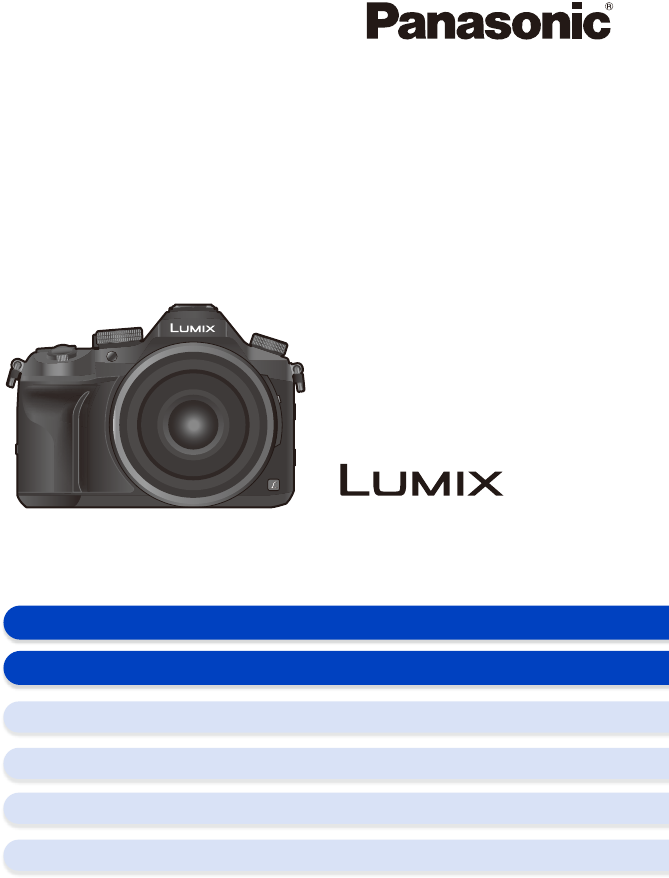
Please read these instructions carefully before using this product,
and save this manual for future use.
Operating Instructions
for advanced features
Digital Camera
Model No. DMC-FZ2000
DVQP1096ZA
F1016YT0
until
2015/9/2
Message Display P325
Troubleshooting P327
Finding the information you need P2
Contents P4
Contents by Function P9
Menu list P190
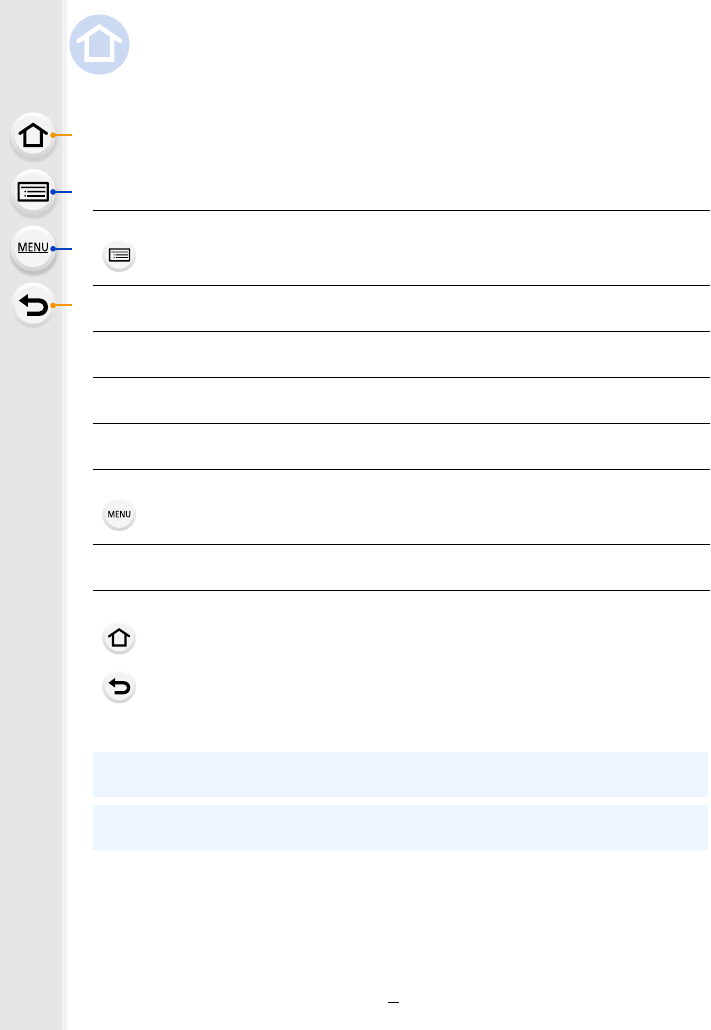
2
Finding the information you need
In these “Operating Instructions for advanced features”, you can find the information you
need from the following pages.
By clicking a page number, you can jump to the linked page and quickly find the
information.
Search from “Contents”
Click this icon to jump to “Contents”.
P4
Search from the list of function names P9
Search from the list of buttons and dials P14
Search from the list of screens and icons P316
Search from “Message Display” P325
Search from “Menu list”
Click this icon to jump to “Menu list”.
P190
Search from “Troubleshooting” P327
Click this icon to jump to “Finding the information you need”.
Click this icon to return to the previously displayed page.
For details on how to use this manual, see the next page. P3
Wi-FiR function P259
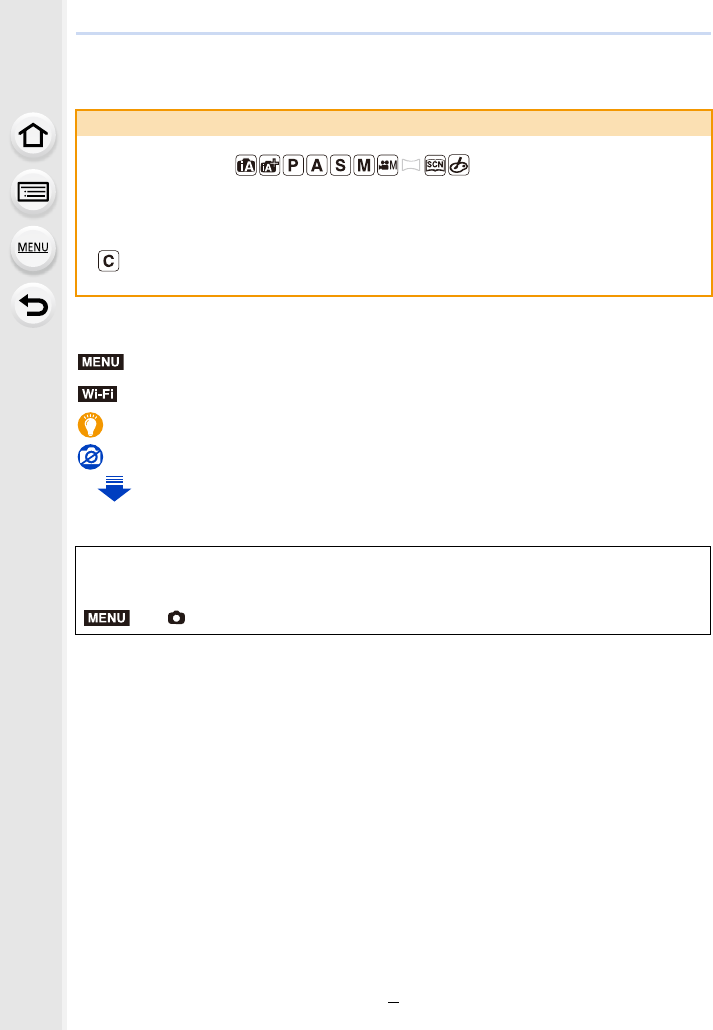
3
How to use this manual
∫About the symbols in the text
• Click a cross reference in the text to jump to the corresponding page.
• The screen illustrations in these operating instructions assume that [Style] in [Clock Set] (P33)
is set to [Y.M.D] and [System Frequency] (P236) is set to [24.00 Hz (CINEMA)].
About the indication of the applicable mode
Applicable modes:
The icons indicate the modes available for a function.
• Black icons: Applicable modes
• Grey icons: Unavailable modes
[ ] indicates that available functions vary depending on the registered Recording
Mode.
: Indicates that the menu can be set by pressing [MENU/SET] button.
: Indicates that the Wi-Fi setting can be made by pressing [Wi-Fi] button.
: Tips for skilful use and points for recording.
: Conditions in which a particular function cannot be used.
: Continued to next page.
In these operating instructions, steps for setting a menu item are described as follows.
Example: In the [Rec] menu, change [Quality] from [A] to [›]
> [Rec] > [Quality] > [›]
MENU
Wi-Fi
MENU
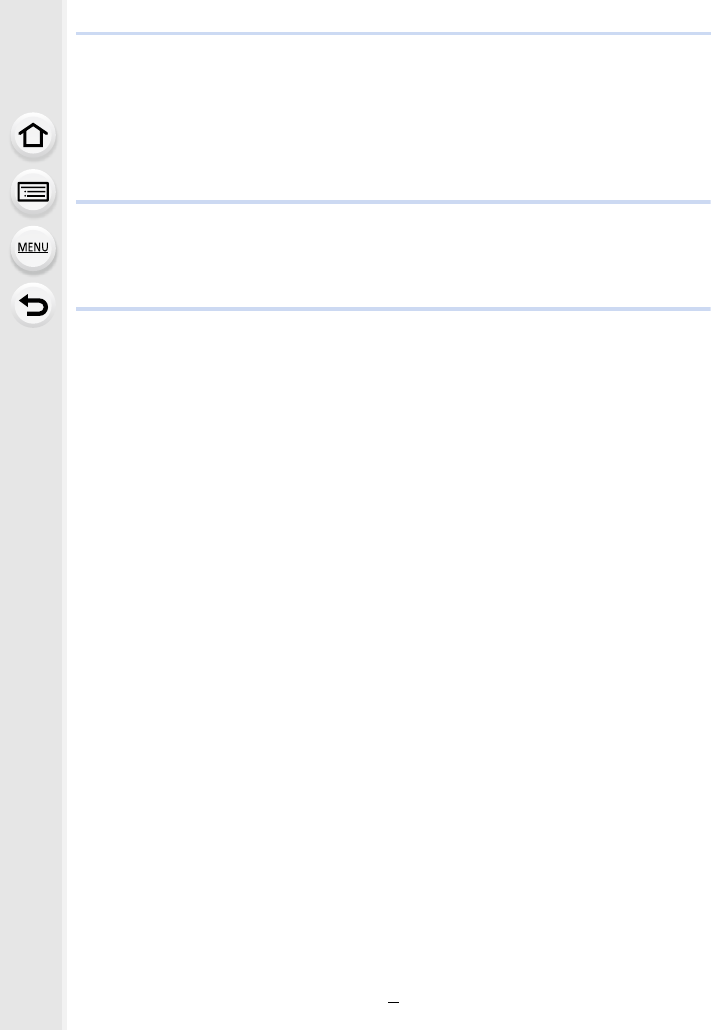
4
Contents
Finding the information you need..............................................................................2
How to use this manual.............................................................................................3
Contents by Function ................................................................................................9
1. Before Use
Care of the camera .................................................................................................12
Standard Accessories .............................................................................................13
Names and Functions of Components....................................................................14
2. Getting Started/Basic Operations
Attaching the Lens Hood.........................................................................................16
Attaching the Lens Cap...........................................................................................18
Attaching the Shoulder Strap ..................................................................................19
Charging the Battery ...............................................................................................20
• Charging.........................................................................................................20
• Approximate operating time and number of recordable pictures....................22
Inserting/Removing the Battery...............................................................................24
Inserting and Removing the Card (optional) ...........................................................25
Card Information .....................................................................................................26
• Formatting the card (initialisation) ..................................................................28
• Approximate number of recordable pictures and available recording time ....28
Opening the Monitor/Adjusting the Monitor.............................................................32
Setting Date/Time (Clock Set).................................................................................33
• Re-adjusting the clock ....................................................................................34
Basic Operations.....................................................................................................35
• Tips for taking good pictures ..........................................................................35
• Using the Viewfinder.......................................................................................36
• Zoom operations ............................................................................................38
• Shutter button (Taking pictures) .....................................................................39
• Motion picture button (Recording motion pictures).........................................40
• Mode dial (Selecting a Recording Mode) .......................................................40
• Front Dial/Rear Dial........................................................................................41
• [ND FILTER] switch (switching the ND filter setting) ......................................44
• Cursor buttons/[MENU/SET] button ...............................................................45
• [DISP.] button (Switching the displayed information)......................................45
• Touch screen (Touch operations) ...................................................................48
• Taking Pictures Using the Touch Function .....................................................49
Setting menu items .................................................................................................51
Calling frequently-used menus instantly
(Quick Menu) ..........................................................................................................53
• Customising the Quick Menu settings ............................................................54
Assigning frequently used functions to the buttons (function buttons) ....................55
Entering Text ...........................................................................................................59
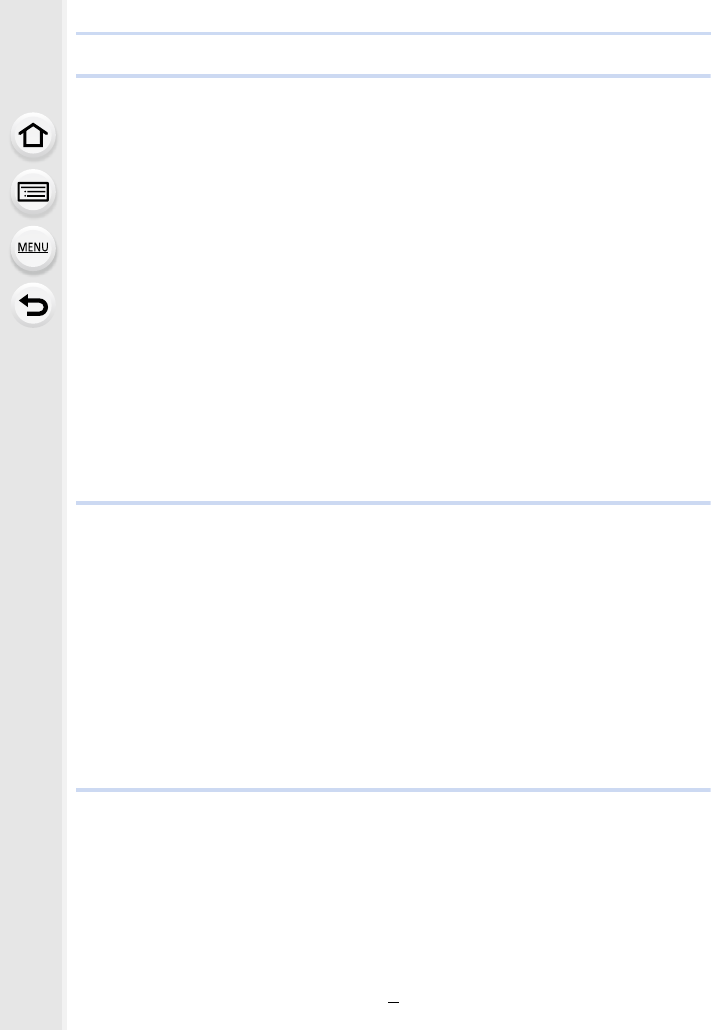
5
3. Recording Modes
Taking Pictures using the Automatic Function (Intelligent Auto Mode) ...................60
• Recording night scenes ([iHandheld Night Shot]) ..........................................63
• Combining pictures into a single picture with rich gradation ([iHDR]).............64
• Taking pictures with customised colour, defocus control, and brightness
settings...........................................................................................................65
Taking Pictures with Automatically Adjusted Aperture and Shutter Speed
(Programme AE Mode) ...........................................................................................66
Taking Pictures by Specifying the Aperture/Shutter Speed .....................................67
• Aperture-Priority AE Mode .............................................................................68
• Shutter-Priority AE Mode................................................................................68
• Manual Exposure Mode .................................................................................69
• Confirm the Effects of Aperture and Shutter Speed (Preview Mode) .............71
• Easily set aperture/shutter speed for suitable exposure (One Push AE) .......72
Taking panorama pictures (Panorama Shot Mode).................................................73
Taking Pictures that match the Scene being recorded (Scene Guide Mode)..........76
Taking Pictures with different image effects (Creative Control Mode).....................79
Registering your preferred settings (Custom Mode) ...............................................85
• Registering Personal Menu Settings (Registering custom settings) ..............85
• Recording using registered custom set ..........................................................86
4. Focus, Brightness (Exposure) and Colour tone Settings
Adjusting Focus Automatically ................................................................................87
• Focus Mode (AFS/AFF/AFC) .........................................................................89
• Auto Focus Mode ...........................................................................................91
• Setting up position of the AF area/changing size of the AF area ...................96
• Setting the AF area position with the Touch Pad............................................98
• Optimising the focus and brightness for a touched position ...........................99
Adjusting Focus Manually .....................................................................................100
Fixing the Focus and the Exposure (AF/AE Lock) ................................................102
Compensating the Exposure.................................................................................103
Setting the Light Sensitivity...................................................................................105
Adjusting the White Balance .................................................................................107
Taking Close-up Pictures ...................................................................................... 111
5. 4K Photo and Drive Settings
Select a Drive Mode..............................................................................................113
Taking Pictures using Burst Mode.........................................................................114
Recording 4K Photos ............................................................................................117
Selecting pictures from 4K burst file and saving ...................................................121
• Notes on the 4K Photo function....................................................................124
Controlling Focus After Recording
(Post Focus/Focus Stacking) ................................................................................127
• Recording using [Post Focus] ......................................................................127
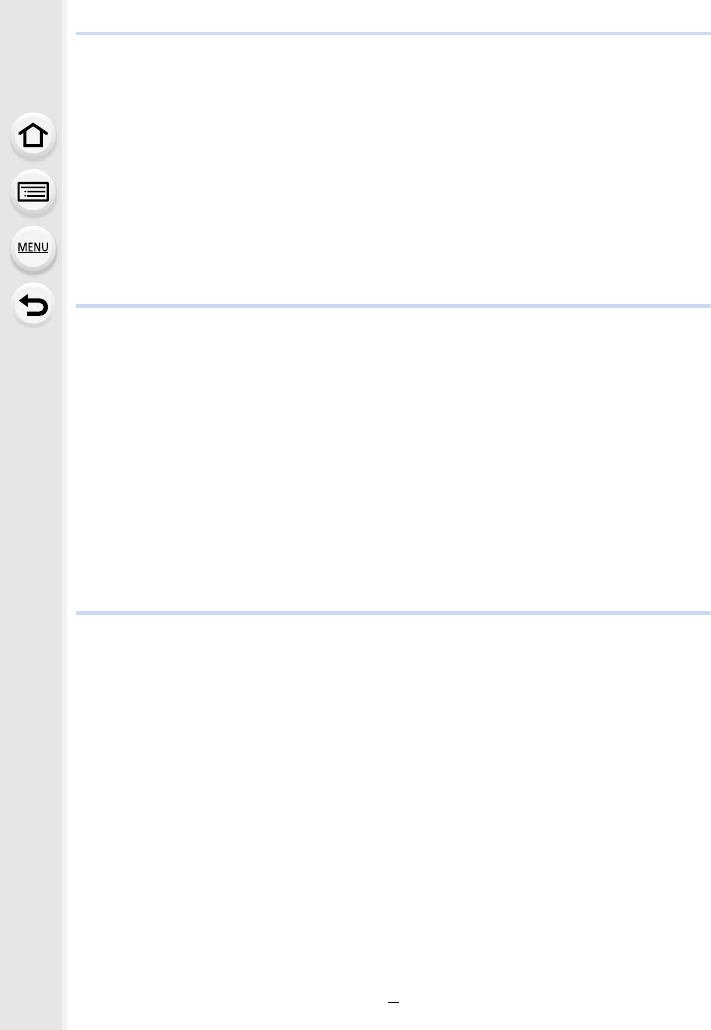
6
• Selecting the desired focus area and saving a picture .................................129
• Merging multiple pictures to widen the focus range (Focus Stacking)..........130
Taking Pictures with the Self-timer........................................................................132
Taking Pictures with Time Lapse Shot/Stop Motion Animation .............................133
• Taking Pictures Automatically at Set Intervals ([Time Lapse Shot]) .............134
• Creating Stop Motion Pictures ([Stop Motion Animation]) ............................136
• Creating motion pictures from recorded pictures .........................................138
Taking Pictures While Adjusting a Setting Automatically (Bracket Recording) .....139
• Exposure Bracket .........................................................................................140
• Aperture Bracket ..........................................................................................141
• Focus Bracket ..............................................................................................142
6. Stabiliser, Zoom and Flash
Image Stabiliser.....................................................................................................143
Taking Pictures with the Zoom ..............................................................................145
• Zoom types and use.....................................................................................145
• Zooming using touch operations (Touch zoom) ...........................................147
Taking pictures by using the flash .........................................................................148
Setting the Flash Functions ..................................................................................150
• Changing the firing mode .............................................................................150
• Changing Flash Mode ..................................................................................151
• Setting to the 2nd Curtain Synchro...............................................................153
• Adjust the flash output..................................................................................154
• Synchronising the output of the flash to the Exposure Compensation .........154
Taking Pictures with Wireless Flashes..................................................................155
• Using other settings for wireless flash recording ..........................................156
7. Recording Motion Pictures
Recording Motion Picture/4K Motion Picture ........................................................157
• Setting the format, size and recording frame rate ........................................159
• How to set focus when recording a motion picture ([Continuous AF]) .........163
• Recording still pictures while recording motion pictures...............................164
• Recording Snap Movies ...............................................................................165
Recording Motion Pictures Using Various Effects and Advanced Settings
(Creative Video Mode) ..........................................................................................168
• Changing the frame rate while recording a motion picture ([Slow/Quick]) ...169
• Recording motion pictures in which only their angle of view in the
background changes continuously ([Dolly Zoom]) .......................................170
• Recording Motion Pictures that Pan and Zoom While Maintaining a Fixed
Camera Position ([4K Live Cropping])..........................................................171
• Recording motion pictures with manually set aperture value/
shutter speed/ISO sensitivity ([Exposure Mode]) .........................................173
• Recording in Slow or Quick Motion ([Variable Frame Rate]) ........................173
• Minimising operational sounds during motion picture recording ..................176
• Adjusting the black luminance level ([Master Pedestal Level]).....................177
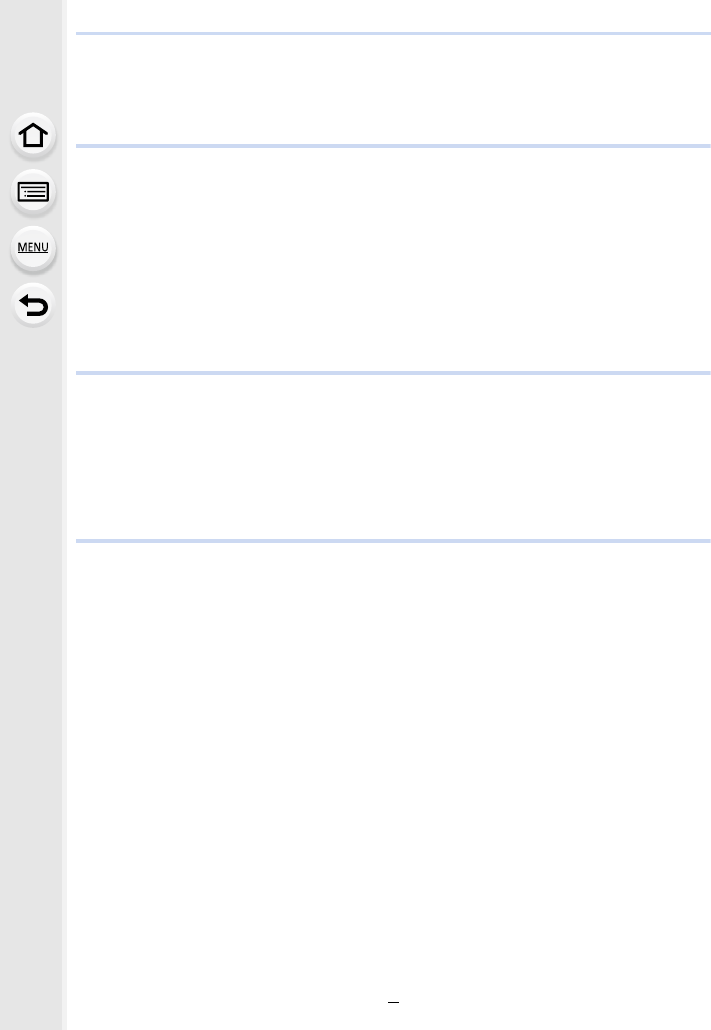
7
• Reducing flickering and horizontal stripes on images ([Synchro Scan]).......178
• Switching the units of values ([SS/Gain Operation]).....................................179
Recording while monitoring camera images .........................................................180
8. Playing Back and Editing Images
Playing Back Pictures ...........................................................................................182
Playing Back Motion Pictures................................................................................183
• Creating Still Pictures from a Motion Picture ................................................184
Switching the Playback Method ............................................................................185
• Using the Playback Zoom ............................................................................185
• Displaying multiple screens (Multi Playback) ...............................................185
• Displaying Pictures by Recording Date (Calendar Playback) ......................186
Playing Back Group Pictures ................................................................................187
Deleting Pictures...................................................................................................189
9. Using Menu Functions
Menu list................................................................................................................190
• [Rec] menu ...................................................................................................190
• [Motion Picture] menu ..................................................................................212
• [Custom] menu .............................................................................................220
• [Setup] menu ................................................................................................229
• [Playback] menu...........................................................................................237
10. Using the Wi-Fi function
What you can do with the Wi-FiR function.............................................................259
Wi-Fi function ........................................................................................................260
Controlling with a Smartphone/Tablet ...................................................................262
• Installing the smartphone/tablet app “Image App” .......................................262
• Connecting to a smartphone/tablet...............................................................263
• Taking images via a smartphone/tablet (remote recording)..........................267
• Playing back images in the camera..............................................................268
• Saving images stored in the camera ............................................................268
• Sending images in the camera to an SNS ...................................................269
• Adding location information to images stored in the camera from a
smartphone/tablet ........................................................................................269
• Combining motion pictures recorded with Snap Movie according to your
preference on a smartphone/tablet ..............................................................271
Displaying pictures on a TV ..................................................................................272
Sending images ....................................................................................................273
Sending images to a smartphone/tablet................................................................276
Printing Wirelessly.................................................................................................278
When sending images to AV device......................................................................279
When sending images to PC ................................................................................280
Using Web services ..............................................................................................282
• When sending images to web service..........................................................282
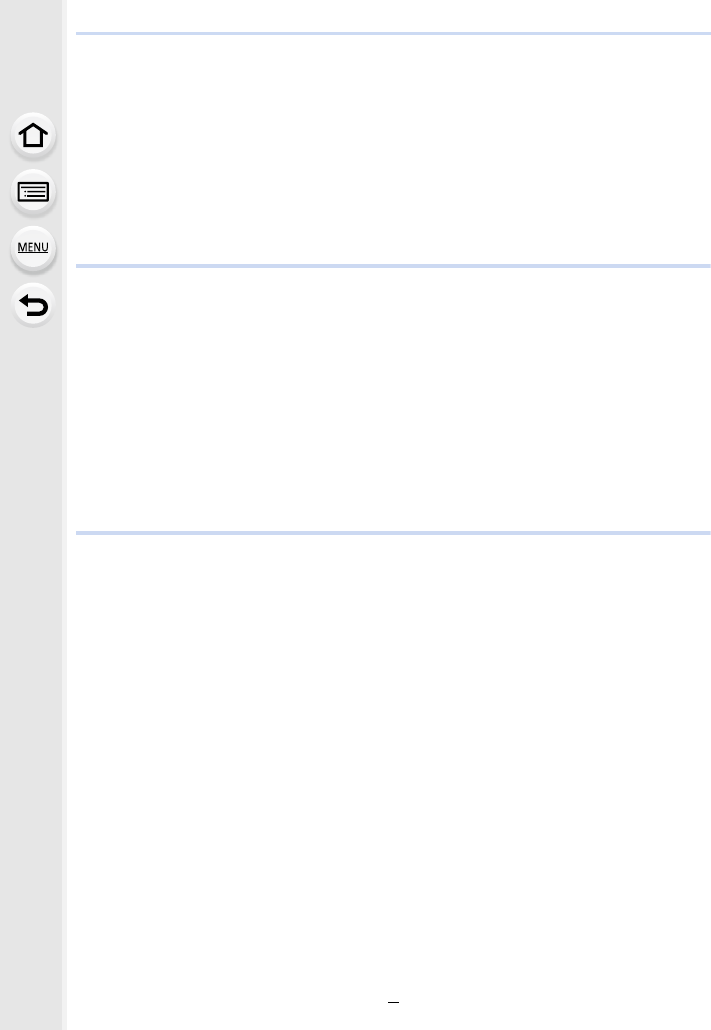
8
• When sending images to [Cloud Sync. Service] ..........................................285
Registering to the “LUMIX CLUB”.........................................................................286
• About the [LUMIX CLUB] .............................................................................286
About Connections................................................................................................290
• Connecting via a wireless access point (via the network) ............................291
• Connecting the camera and another device directly (direct connection)......293
• Connecting quickly with the same settings as the previous ones
([Select a destination from History]/[Select a destination from Favorite]) ....294
[Wi-Fi Setup] Menu ...............................................................................................296
11. Connecting to other equipment
Watching 4K motion pictures on a TV/ Saving 4K motion pictures on your PC or
recorder.................................................................................................................298
• Watching motion pictures in 4K ....................................................................298
• Storing 4K motion pictures ...........................................................................299
Playing Back Pictures on a TV Screen .................................................................300
• Using VIERA Link (HDMI) ............................................................................302
Saving still pictures and motion pictures on your PC ............................................303
• Downloading software ..................................................................................304
• Transferring images to a PC.........................................................................306
Saving still pictures and motion pictures on a Recorder .......................................308
Printing the Pictures..............................................................................................309
12. Others
Optional accessories.............................................................................................312
Monitor Display/Viewfinder Display.......................................................................316
Message Display...................................................................................................325
Troubleshooting ....................................................................................................327
Cautions for Use ...................................................................................................336
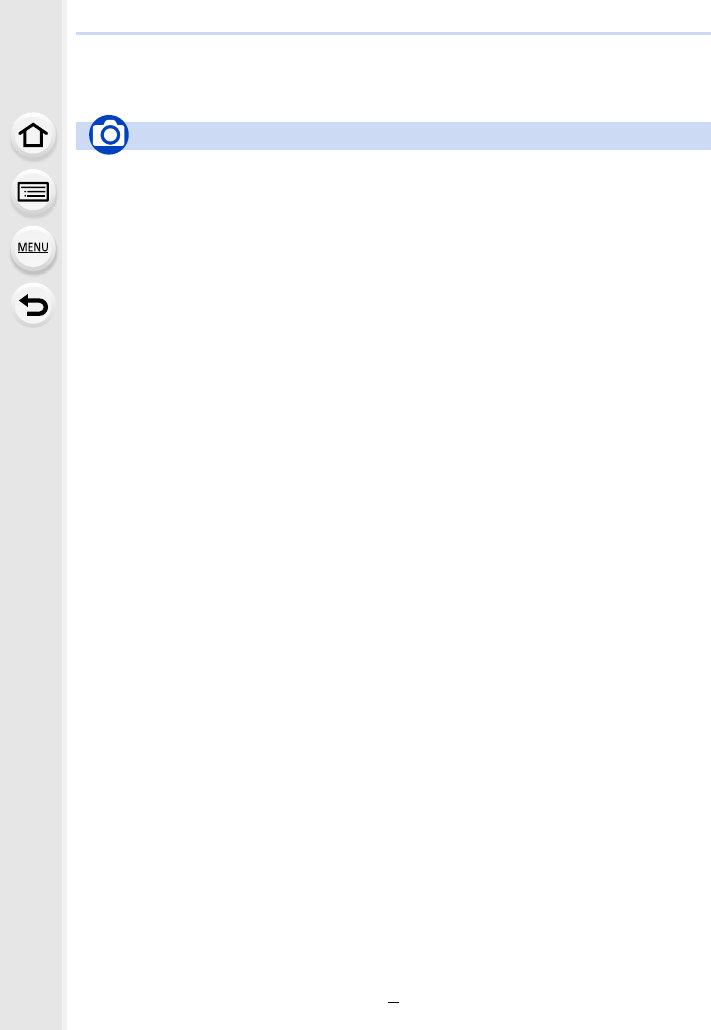
9
Contents by Function
Recording
Recording Mode .............................. P40
[Preview].......................................... P71
Panorama Shot Mode .....................P73
Macro recording ............................P111
[Time Lapse Shot] .........................P134
[Stop Motion Animation] ................P136
Aperture Bracket ...........................P141
Focus Bracket ...............................P142
[Multi Exp.].....................................P202
[Silent Mode] .................................P220
4K photo
[4K PHOTO] ..................................P117
[Post Focus] ..................................P127
Focus (AF/MF)
[Focus Mode]...................................P89
[AF Mode]........................................P91
Adjusting the AF area position ........ P96
Manual Focus................................P100
[AF/AE Lock] .................................P102
Drive
[Drive Mode] ..................................P113
[Burst] ............................................P114
Maximum number of pictures that
can be taken continuously .............P115
[Self Timer] ....................................P132
Picture Quality and Colour Tone
[Sensitivity] .................................... P105
[White Balance] .............................P107
[Photo Style] ..................................P191
[Filter Settings] ..............................P193
[Picture Size] .................................P196
[Quality] .........................................P197
[Highlight Shadow] ........................P199
[i.Dynamic].....................................P200
[i.Resolution]..................................P200
[HDR].............................................P201
[Long Shtr NR]...............................P206
[Diffraction Compensation] ............P207
[Color Space].................................P207
Exposure
[Touch AE] .......................................P50
[One Push AE] .................................P72
[AF/AE Lock]..................................P102
Exposure Compensation ...............P103
Exposure Bracket ..........................P140
[Metering Mode].............................P198
Stabiliser
5-Axis Hybrid Image Stabiliser.......P143
Flash
[Flash Mode] ..................................P151
2nd curtain synchro .......................P153
[Flash Adjust.] ................................P154
Wireless flash settings...................P155
Recording
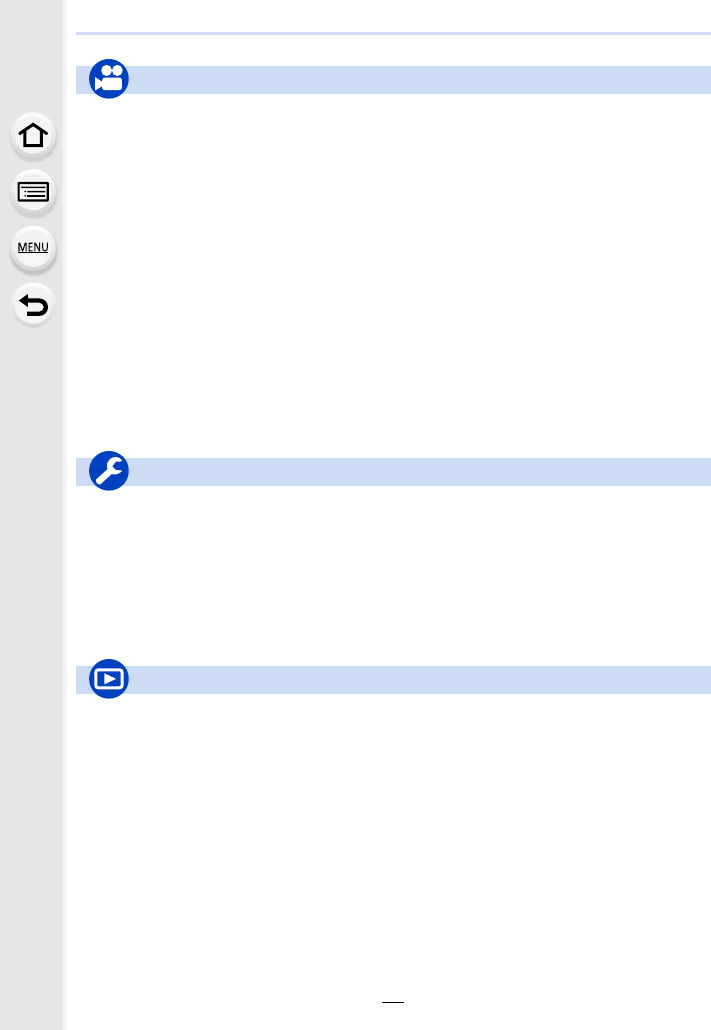
10
Motion Picture
[Rec Format]..................................P159
[Rec Quality] ..................................P159
Motion pictures in 4K ..................... P157
Recording still pictures while
recording motion pictures ..............P164
[Snap Movie] .................................P165
Creative Video Mode
[Slow/Quick] ..................................P169
[Dolly Zoom] ..................................P170
[4K Live Cropping].........................P171
[Exposure Mode] ...........................P173
[Variable Frame Rate] ................... P173
[Silent Operation]...........................P176
Image
[Master Pedestal Level] .................P177
[Luminance Level] .........................P213
Audio
[Mic Level Adj.] ..............................P216
[Mic Level Limiter]..........................P216
[Wind Noise Canceller] ..................P217
[Wind Cut]......................................P314
Monitoring
[Sound Output]...............................P215
[HDMI Rec Output] ........................P180
Screen settings
[SS/Gain Operation].......................P179
[Mic Level Disp.] ............................P216
[Center Marker]..............................P224
[Zebra Pattern]...............................P225
[Monochrome Live View] ...............P226
[Video-Priority Display] ..................P227
Basic settings
[Format] ...........................................P28
[Clock Set] .......................................P33
Display switching .............................P45
How to set menu items....................P51
[Q.MENU] ........................................ P53
[Beep] ............................................ P230
[Economy] .....................................P232
[Reset] (initialisation) .....................P235
Customisation
[CUSTOM] in the Quick Menu .........P54
Function buttons ..............................P55
Custom Mode ..................................P85
[Custom] menu ..............................P220
Playback
Picture playback ............................P182
Motion picture playback.................P183
Playback Zoom.............................. P185
Multi Playback ...............................P185
Delete ............................................P189
[Auto Review] ................................P227
Playback/display settings
[Slide Show] ..................................P239
[Rotate]/[Rotate Disp.]...................P254
Edit
Focus Stacking..............................P130
[RAW Processing] .........................P242
[4K PHOTO Bulk Saving]...............P244
[Light Composition] ........................P245
[Clear Retouch]..............................P247
[Resize]..........................................P252
[Cropping] ......................................P253
Adding information
[Location Logging] .........................P241
[Title Edit].......................................P248
[Text Stamp] ..................................P249
Image settings
[Favorite]........................................P255
[Print Set] .......................................P255
[Protect] .........................................P257
Motion Picture
Setup/Custom
Playback
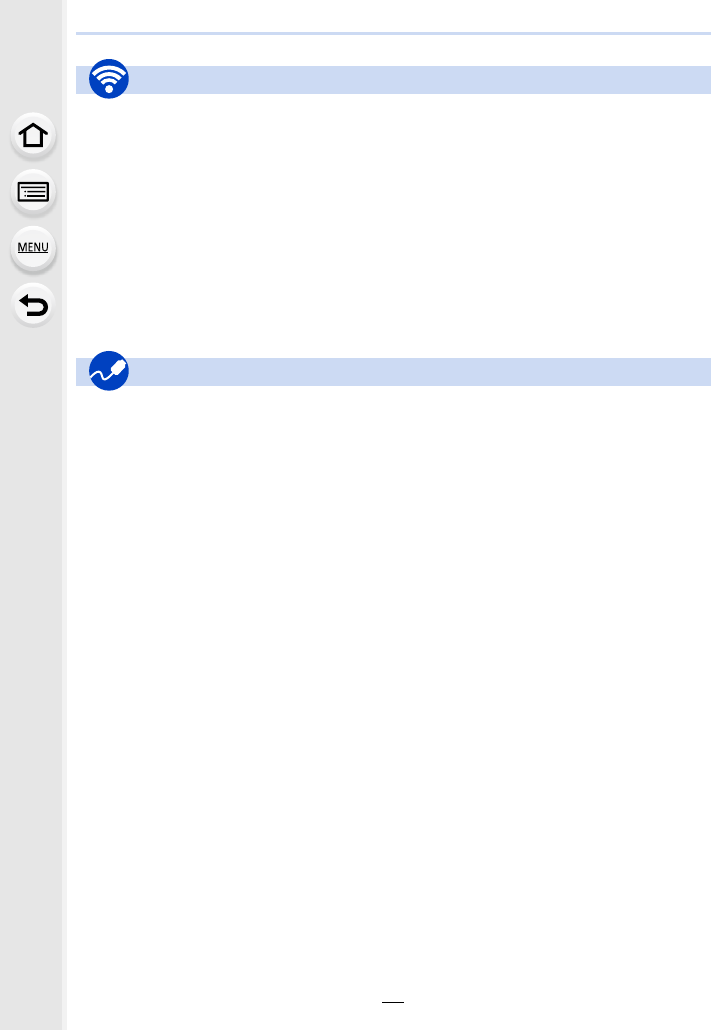
11
Connect
“Image App” ..................................P262
[WPS (Push-Button)] .............P291, 293
Direct connection...........................P293
Image App
Remote recording..........................P267
Saving images ...............................P268
Sending images.....................P269, 276
Sending and adding location
information.....................................P269
Combining motion pictures
recorded with [Snap Movie] ...........P271
In combination with other devices
Playing back pictures on a TV .......P272
Printing images ..............................P278
Sending images to an AV
device ............................................P279
Sending images to a PC ................P280
Sending images to a web
service ...........................................P282
Using [Cloud Sync. Service] ..........P285
PC
“PHOTOfunSTUDIO” .................... P304
“SILKYPIX Developer Studio” ....... P305
Transferring images to a PC .........P306
TV
Playing Back Pictures on a TV
Screen ...........................................P300
[VIERA Link] ..................................P302
Recorder
Dubbing .........................................P308
Printer
PictBridge ......................................P309
Wi-Fi
Connections with other devices
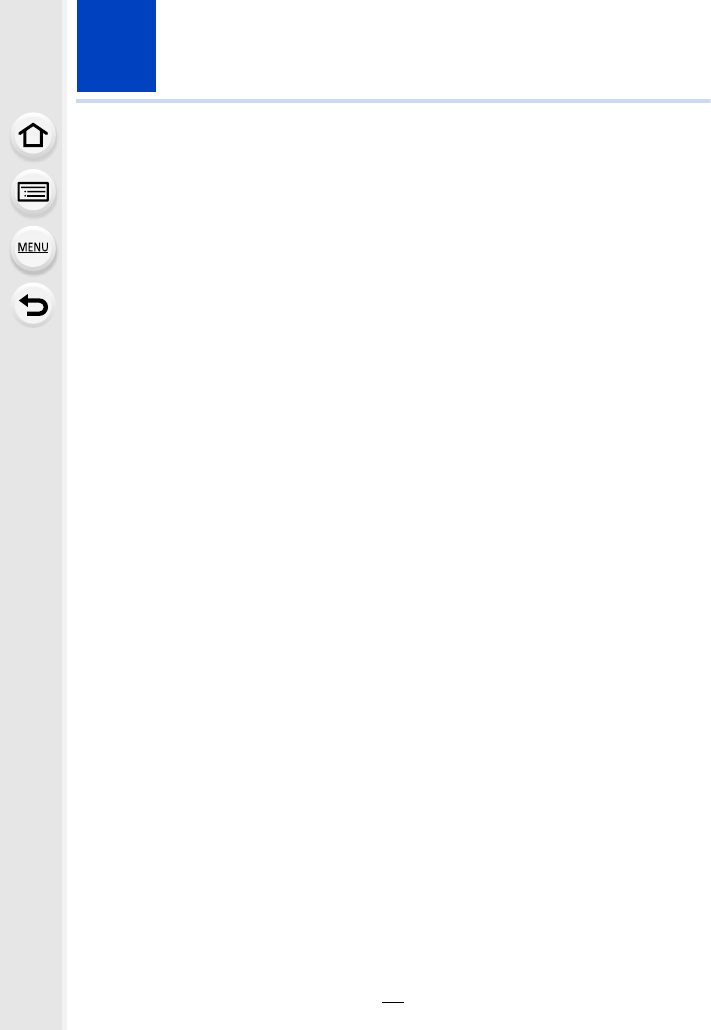
12
1. Before Use
Care of the camera
Do not subject to strong vibration, shock, or pressure.
• The lens, monitor, or external case may be damaged if used in the following conditions.
It may also malfunction or image may not be recorded if you:
– Drop or hit the camera.
– Press hard on the lens or the monitor.
Do not hold the lens barrel as you take pictures. There is a risk that your finger will
be trapped as the lens retracts.
This camera is not dust/drip/water proof.
Avoid using the camera in places with a lot of dust, water, sand, etc.
• Liquid, sand and other foreign material may get into the space around the lens, buttons, etc. Be
particularly careful since it may not just cause malfunctions, but it may also become irreparable.
– Places with a lot of sand or dust.
– Places where water can come into contact with this unit, such as when using it on a rainy day
or at the beach.
If sand, dust, or liquids such as water droplets adhere to the monitor, wipe them off with a
dry soft cloth.
– Not doing so may cause the monitor to respond incorrectly to touch operations.
– If the monitor is closed when such liquids are present, malfunction may result.
∫About Condensation (When the lens, the viewfinder or monitor is fogged up)
• Condensation occurs when the ambient temperature or humidity changes. Be careful of
condensation since it causes lens, viewfinder and monitor stains, fungus and camera
malfunction.
• If condensation occurs, turn the camera off and leave it for about 2 hours. The fog will
disappear naturally when the temperature of the camera becomes close to the ambient
temperature.
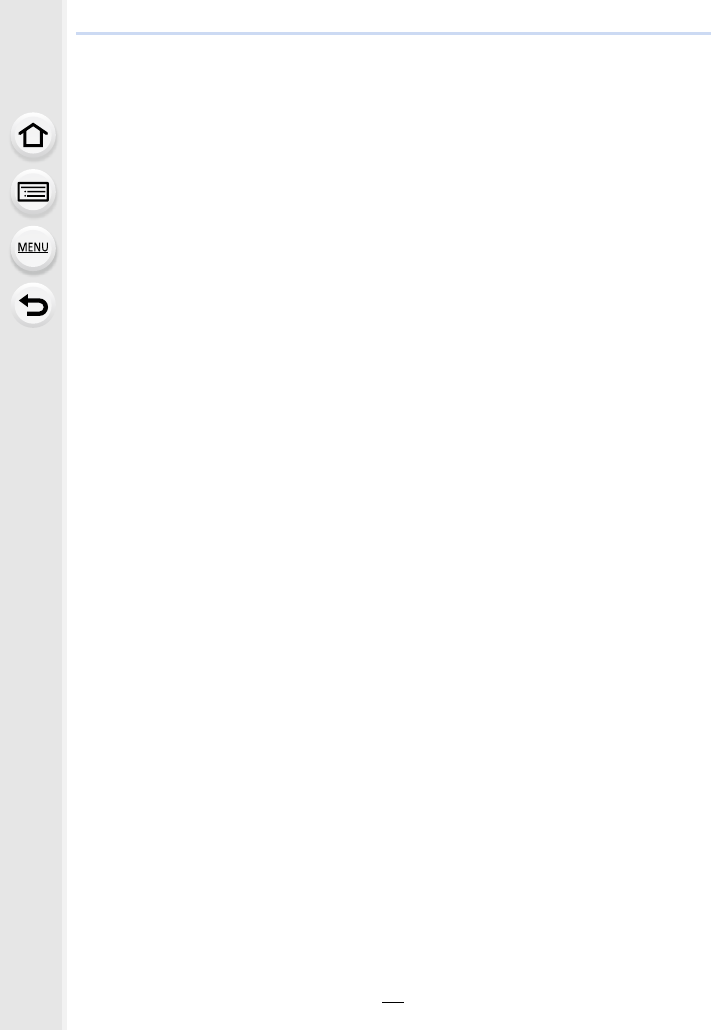
13
1. Before Use
Standard Accessories
Check that all the accessories are supplied before using the camera.
• The accessories and their shape will differ depending on the country or area where the camera
was purchased.
For details on the accessories, refer to “Basic Operating Instructions”.
• Battery Pack is indicated as battery pack or battery in the text.
• SD Memory Card, SDHC Memory Card and SDXC Memory Card are indicated as card in the
text.
• The card is optional.
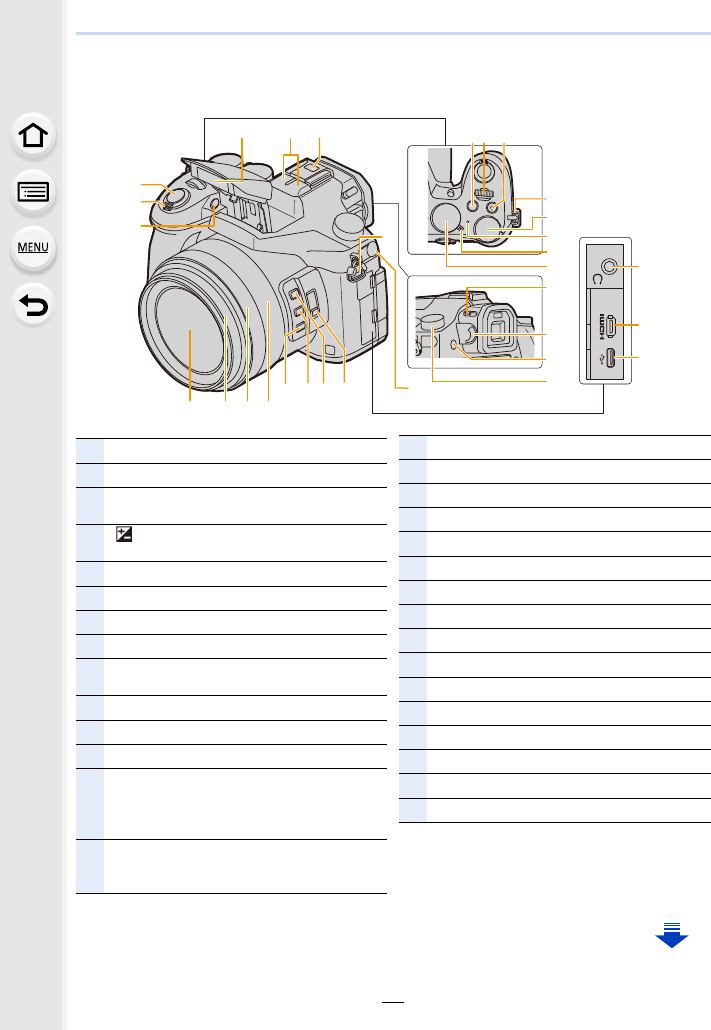
1. Before Use
14
Names and Functions of Components
20
21
22
1
19
2
3
30
26
12
7
14
23
29 28 27
2425
13 5 64
8
9
10
11
7
15
16
17
18
1Shutter button (P39)
2Zoom lever (P145)
3Self-timer indicator (P132)/
AF Assist Lamp (P221)
4[ ] (Exposure Compensation) button (P103)/
[Fn4] button (P55)
5Front dial (P41)
6Motion picture button (P157)
7Shoulder strap eyelet (P19)
8Rear dial (P41)
9Status indicator (P33)/
Wi-Fi® connection lamp (P260)
10 Camera ON/OFF switch (P33)
11 Mode dial (P40)
12 Flash (P148)
13
Stereo microphone (P216)
• Be careful not to cover the microphone with
your finger. Doing so may make sound difficult
to record.
14
Hot shoe (Hot shoe cover) (P312)
• Keep the Hot Shoe Cover out of reach of
children to prevent swallowing.
15 Flash open lever (P148)
16 Diopter adjustment dial (P36)
17 [LVF] button (P36)/[Fn7] button (P55)
18 Drive mode dial (P113)
19 [MIC] socket (P313)
20 Headphone socket (P215, 230)
21 [HDMI] socket (P300)
22 USB socket (P306, 309)
23 [ND FILTER] switch (P44)
24 [Fn1] button (P55)
25 [Fn2] button (P55)
26 [Fn3] button (P55)
27 Zoom ring (P38, 227)
28 Focus ring (P100)
29 Lens barrel
30 Lens surface
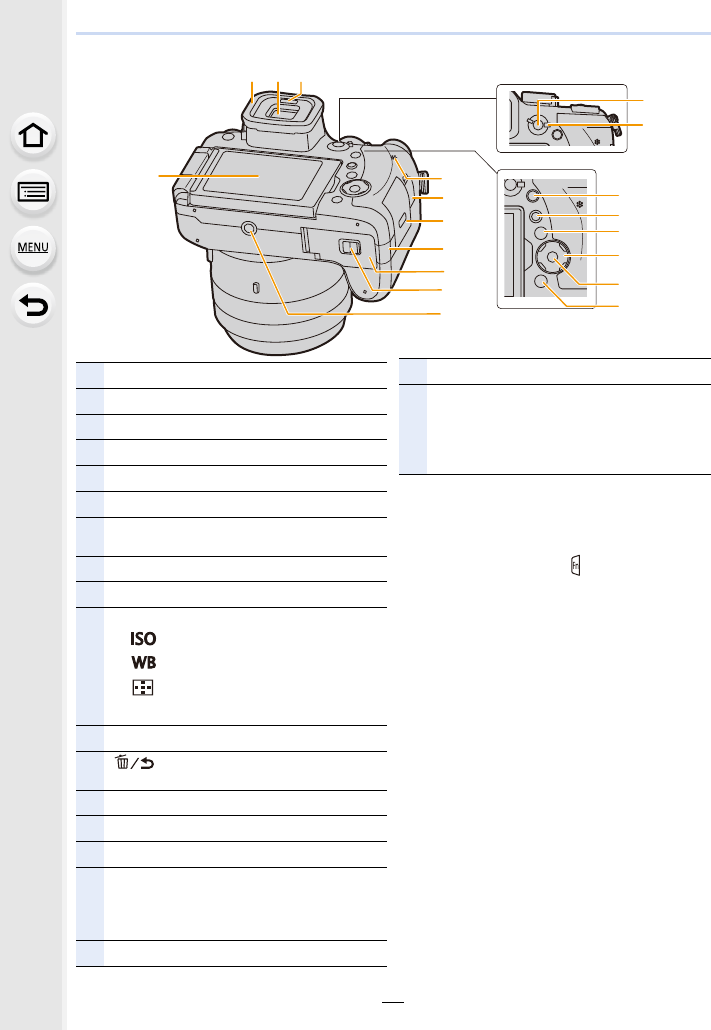
15
1. Before Use
31
47
32 33 34
48
36
35
45
44
46
43
49
37
38
39
40
41
42
31 Touch screen (P48)/monitor (P316)
32 Eyecup (P337)
33 Viewfinder (P36)
34 Eye sensor (P37)
35 [AF/AE LOCK] button (P102)
36 Focus mode lever (P87, 100)
37 [Q.MENU] (Quick Menu) button (P53)/
[Fn5] button (P55)
38 [(] (Playback) button (P182)
39 [DISP.] button (P45, 47)
40
Cursor buttons (P45)
3/[ ] (ISO sensitivity) (P105)
1/[ ] (White Balance) (P107)
2/[ ] (Auto Focus Mode) (P91)
4/[AF#] (AF Macro) (P111)
41 [MENU/SET] button (P45, 51)
42 [ ] (Delete/Cancel) button (P189)/
[Fn6] button (P55)
43 Speaker (P230)
44 [REMOTE] socket (P315)
45 Card door (P25)
46
DC coupler cover (P315)
• When using an AC adaptor, ensure that the
Panasonic DC coupler (optional) and AC
adaptor (optional) are used.
47 Battery door (P24)
48 Release lever (P24)
49
Tripod mount (P341)
• It may not be possible to attach and securely
fasten a tripod with a screw length of 5.5 mm
(0.22 inch) or more to the camera. Doing so
may also damage the camera.
∫About the function button ([Fn8] to
[Fn12])
• Function buttons ([Fn8] to [Fn12]) (P55) are
touch icons. Touch the [ ] tab on the
recording screen to display them.
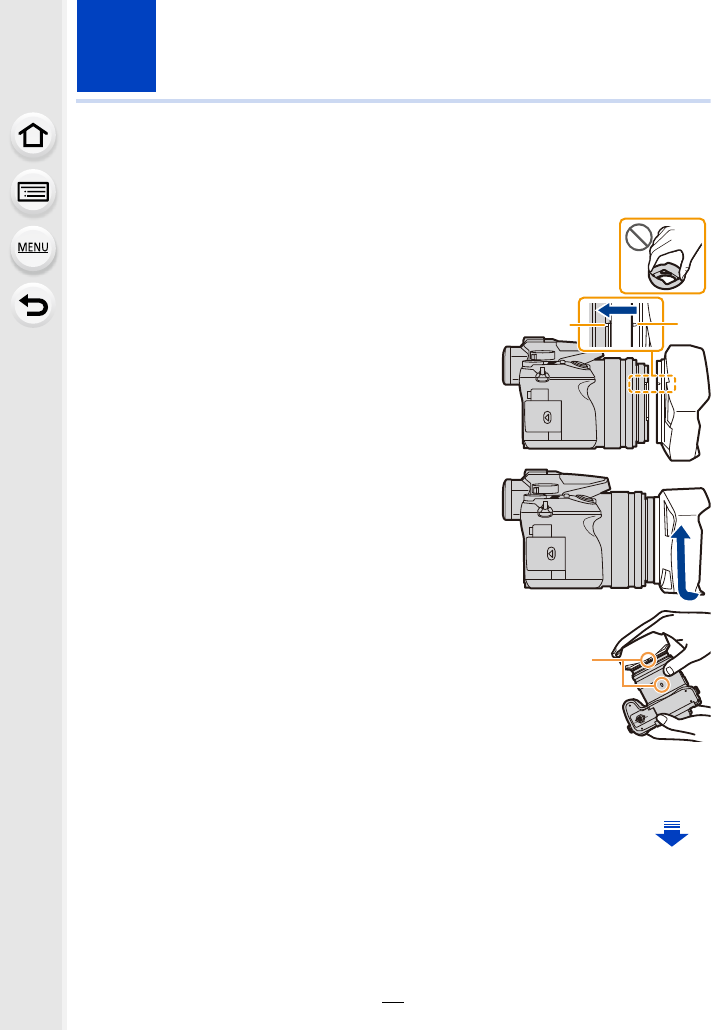
16
2. Getting Started/Basic Operations
Attaching the Lens Hood
In bright sunlight or backlight, the lens hood will minimise lens flare and ghosting.
The lens hood cuts off excess lighting and improves the picture quality.
• Do not hold the lens hood in a way that twists or bends it.
• Check that the camera is turned off.
• Close the flash.
1Align the mounting mark under
the long side of the lens hood
with the mounting projection on
the edge of the lens.
AMounting projection (Lens edge)
BMounting mark (Lens hood)
2Screw in the lens hood in the
direction of the arrow.
3Continue to rotate the lens hood
until you hear a “click” even if
you feel some stiffness, and
then align the mark on the
bottom of the camera.
CRotate until the marks are aligned
• Check that the lens hood is firmly attached and that it does not appear in the picture.
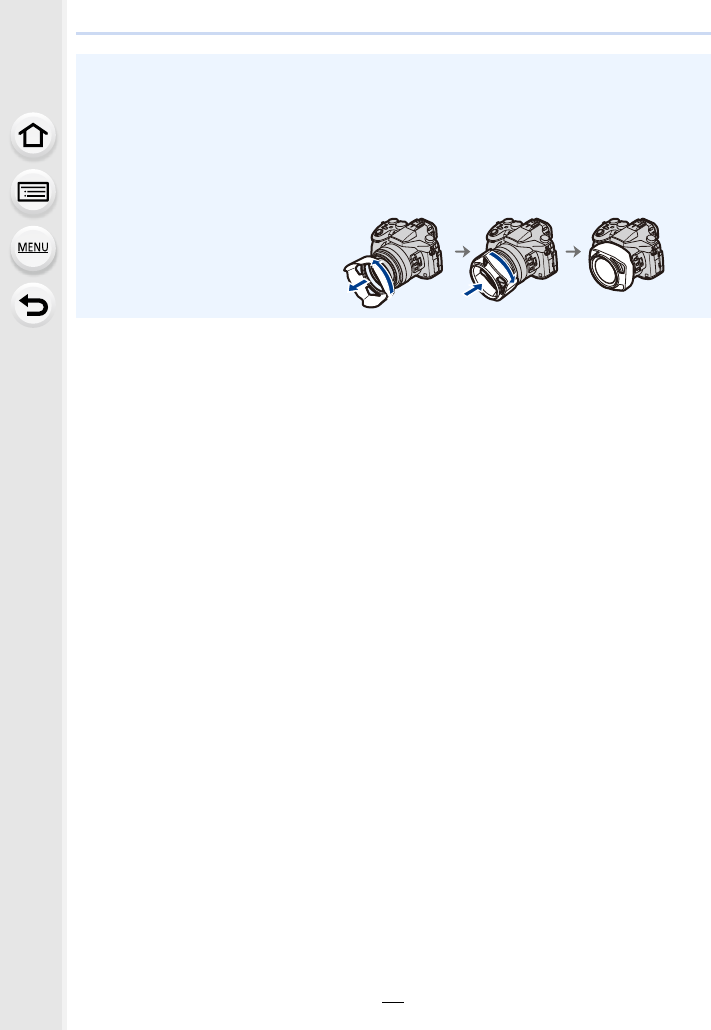
17
2. Getting Started/Basic Operations
• When taking pictures with flash with the lens hood attached, the lower portion of the photo
may turn dark (vignetting effect) and the control of the flash may be disabled because the
photo flash may be obscured by the lens hood. We recommend detaching the lens hood.
• When temporarily detaching and carrying the lens hood, we recommend attaching with
the orientation reversed.
Return it to the normal direction when taking pictures.
• Be careful not to catch your finger, etc. when the lens retracts.
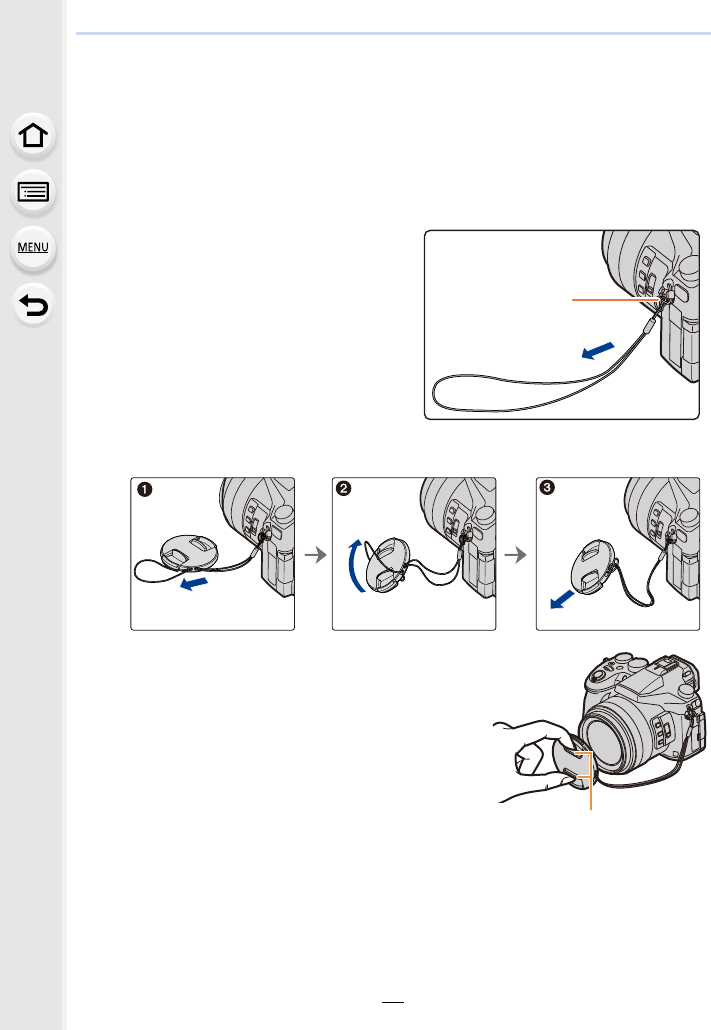
2. Getting Started/Basic Operations
18
Attaching the Lens Cap
• When you turn the camera off or carry the camera, attach the lens cap to protect the surface of
the lens.
• Do not hang or swing around the camera with the lens cap string.
• Make sure to detach the lens cap when turning this unit on.
• Be careful that the lens cap string does not become entangled with the shoulder strap.
1Pass the string through the
shoulder strap eyelet A on the
camera.
2Pass the same string through the hole on the lens cap.
3Attach the lens cap.
B: Pinch here to attach or detach the cap.
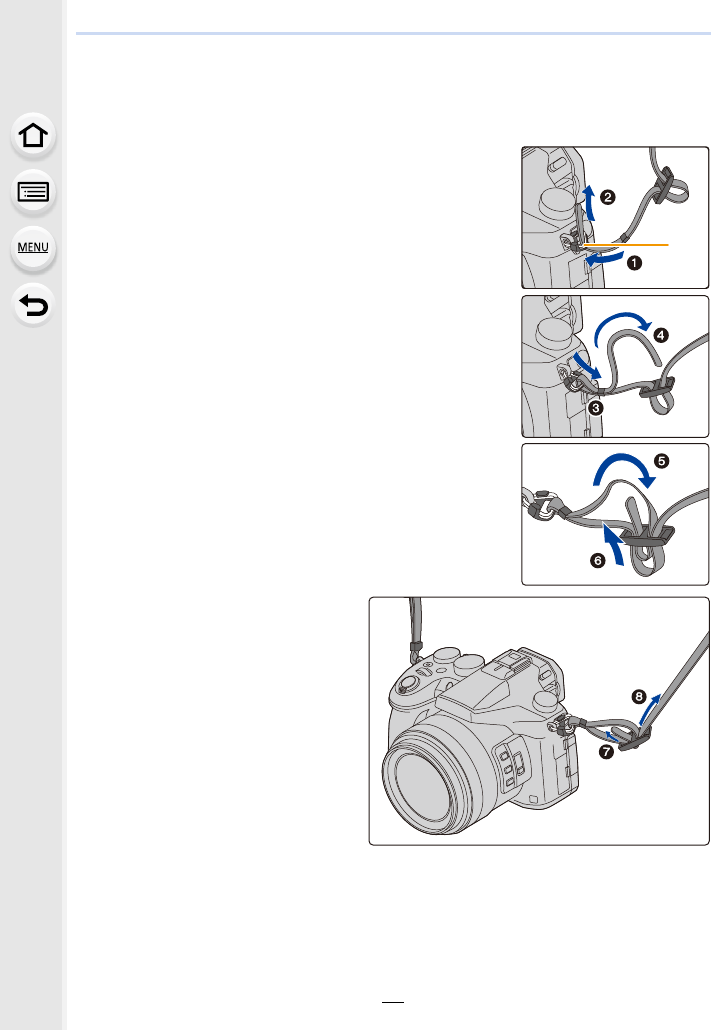
19
2. Getting Started/Basic Operations
Attaching the Shoulder Strap
• We recommend attaching the shoulder strap when using the camera to prevent it from
dropping.
1Pass the shoulder strap through the shoulder
strap eyelet on the camera body.
A: Shoulder strap eyelet
2Pass the end of the shoulder strap through
the ring in the direction of the arrow and then
pass it through the stopper.
3Pass the end of the shoulder strap through
the hole on the other side of the stopper.
4Pull the shoulder strap and
then check that it will not
come out.
• Perform steps 1 to 4 and then
attach the other side of the
shoulder strap.
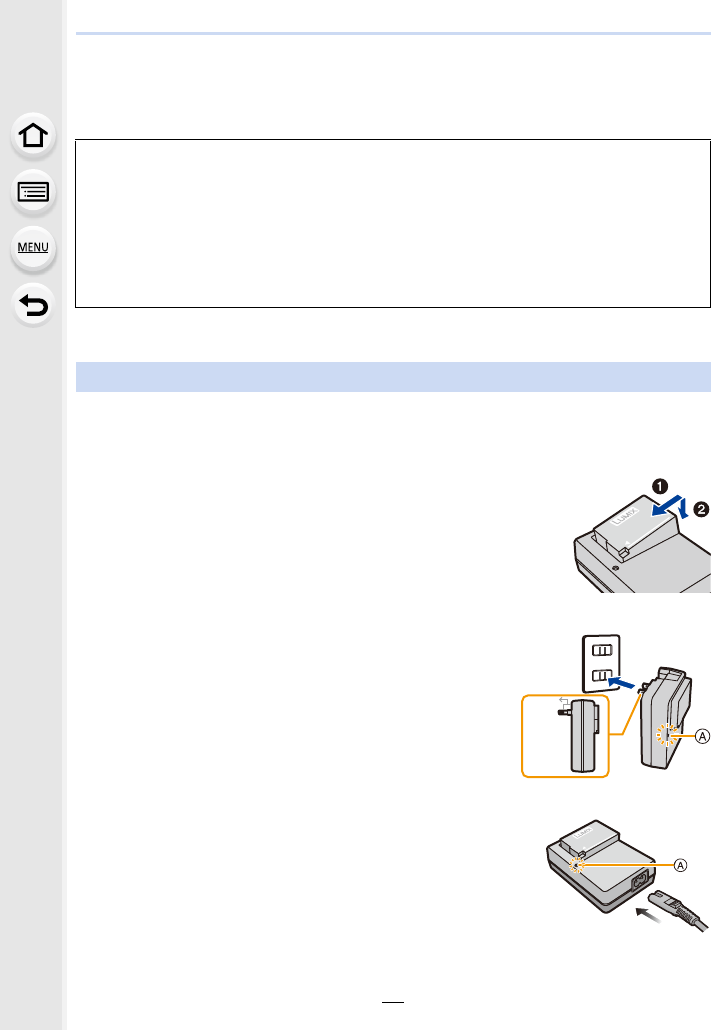
2. Getting Started/Basic Operations
20
Charging the Battery
∫About batteries that you can use with this unit
• Use the dedicated charger and battery.
• The battery is not charged when the camera is shipped. Charge the battery before use.
• Charge the battery with the charger indoors.
It has been found that counterfeit battery packs which look very similar to the
genuine product are made available for purchase in some markets. Some of
these battery packs are not adequately protected with internal protection to meet
the requirements of appropriate safety standards. There is a possibility that
these battery packs may lead to fire or explosion. Please be advised that we are
not liable for any accident or failure occurring as a result of use of a counterfeit
battery pack. To ensure that safe products are used, we recommend that a
genuine Panasonic battery pack is used.
Charging
1Attach the battery paying attention to the
direction of the battery.
2Connect the charger to the electrical outlet.
• The [CHARGE] indicator A lights up and charging begins.
plug-in type
inlet type
90°
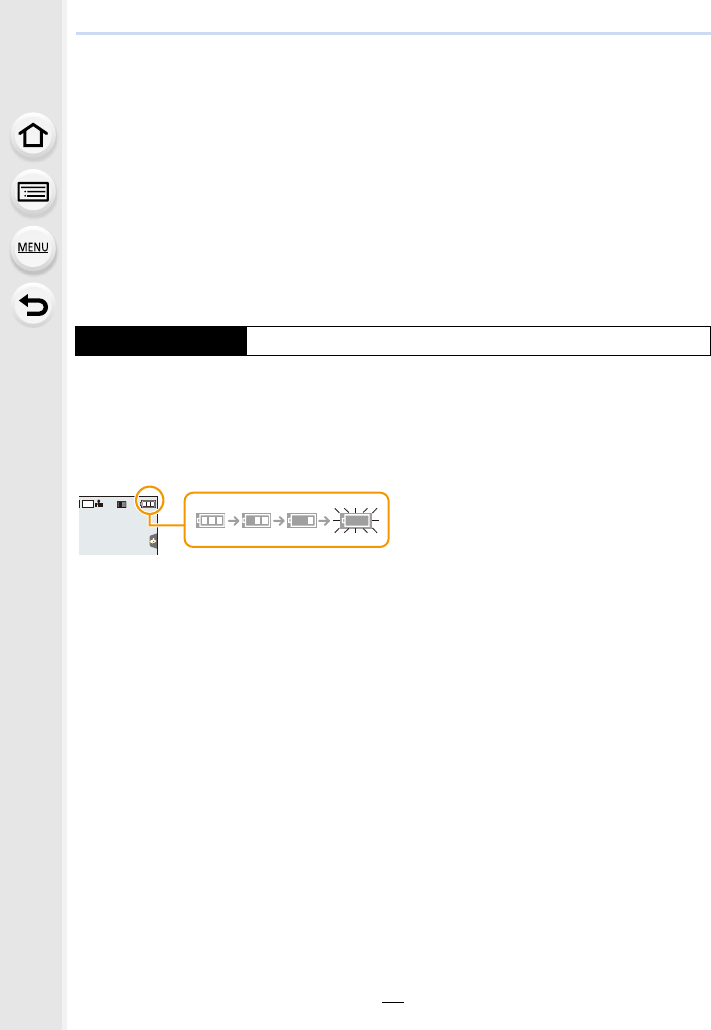
21
2. Getting Started/Basic Operations
∫ About the [CHARGE] indicator
• When the [CHARGE] indicator flashes
– The battery temperature is too high or too low. It is recommended to charge the battery again
in an ambient temperature of between 10 oC and 30 oC (50 oF and 86 oF).
– The terminals of the charger or the battery are dirty. In this case, wipe them with a dry cloth.
∫Charging time
• The indicated charging time is for when the battery has been discharged completely.
The charging time may vary depending on how the battery has been used.
The charging time for the battery in hot/cold environments or a battery that has not been
used for a long time may be longer than normal.
∫Battery indication
• The indication turns red and blinks if the remaining battery power is exhausted.
(The status indicator also blinks)
Recharge the battery or replace it with a fully charged battery.
• Do not leave any metal items (such as clips) near the contact areas of the power plug.
Otherwise, a fire and/or electric shocks may be caused by short-circuiting or the
resulting heat generated.
• The battery can be recharged even when it still has some charge left, but it is not
recommended that the battery charge be frequently topped up while the battery is fully
charged.
(Since characteristic swelling may occur.)
On: Charging.
Off: Charging has completed.
(Disconnect the charger from the electrical socket and detach the
battery after charging is completed.)
Charging time Approx. 140 min
98
AFSAFS
L
3:2
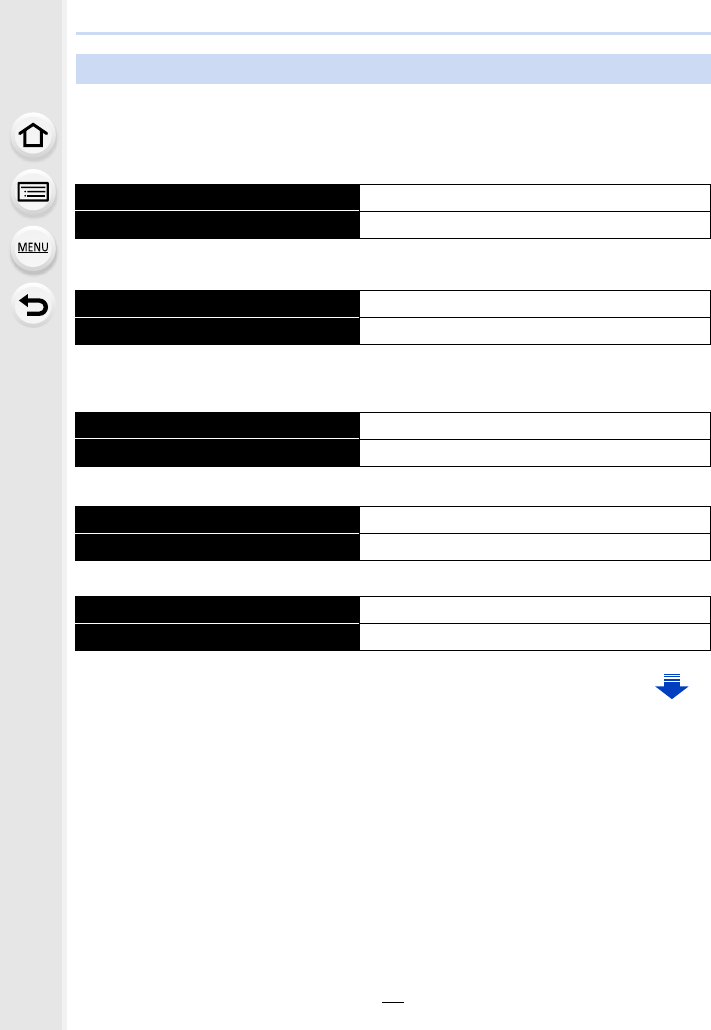
2. Getting Started/Basic Operations
22
By CIPA (Camera & Imaging Products Association) standard
When a Panasonic SDHC memory card and the supplied battery are used
∫Recording still pictures (when using the Monitor)
∫Recording still pictures (when using the Viewfinder)
∫Recording motion pictures (when using the monitor)
[AVCHD] (Recording with picture quality set to [FHD/17M/60i]/[FHD/17M/50i])
[MP4] (Recording with picture quality set to [FHD/28M/60p]/[FHD/28M/50p])
[MP4] (Recording with picture quality set to [4K/100M/30p]/[4K/100M/25p])
Approximate operating time and number of recordable pictures
Number of recordable pictures Approx. 350 pictures
Recording time Approx. 175 min
Number of recordable pictures Approx. 270 pictures
Recording time Approx. 135 min
Recordable time Approx. 115 min
Actual recordable time Approx. 60 min
Recordable time Approx. 110 min
Actual recordable time Approx. 55 min
Recordable time Approx. 100 min
Actual recordable time Approx. 50 min
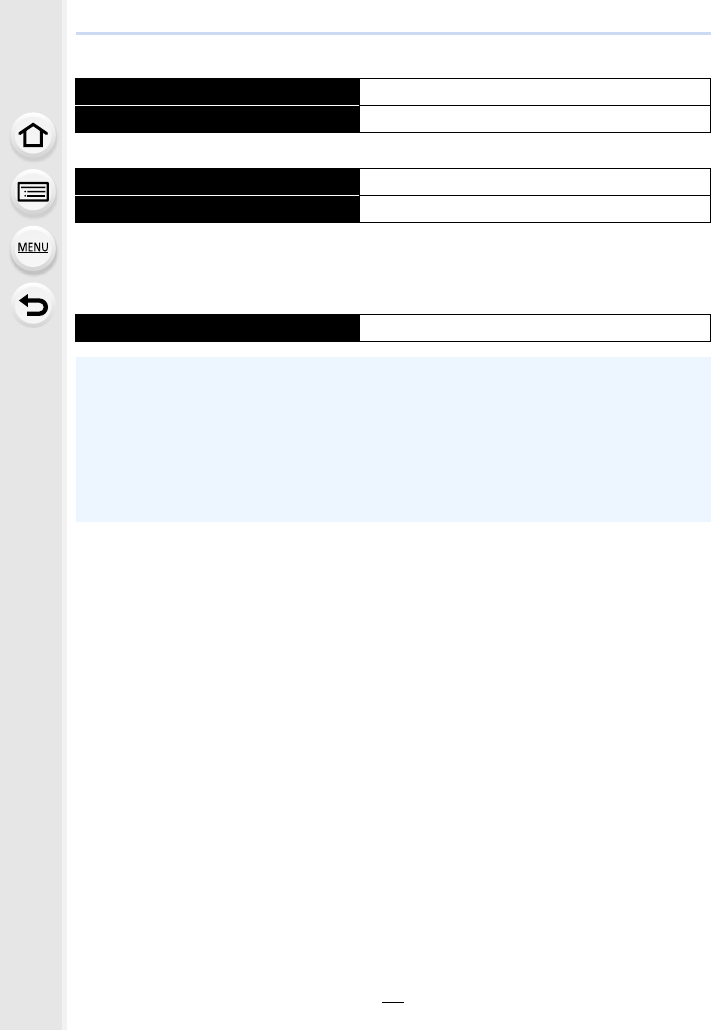
23
2. Getting Started/Basic Operations
[MP4] (LPCM) (Recording with picture quality set to [FHD/50M/60p]/[FHD/50M/50p])
MOV (Recording with picture quality set to[FHD/50M/60p]/[FHD/50M/50p])
• Actual recordable time is the time available for recording when repeating actions such as
turning the camera on and off, starting/stopping recording or using the zoom.
∫Playback (when using the monitor)
Recordable time Approx. 110 min
Actual recordable time Approx. 55 min
Recordable time Approx. 110 min
Actual recordable time Approx. 55 min
Playback time Approx. 300 min
• The operating times and number of recordable pictures will differ according to the
environment and the operating conditions.
For example, in the following cases, the operating times shorten and the number of
recordable pictures is reduced.
– In low-temperature environments, such as on ski slopes.
– When a function such as flash or zoom is used repeatedly
• When the operating time of the camera becomes extremely short even after properly charging
the battery, the life of the battery may have expired. Buy a new battery.
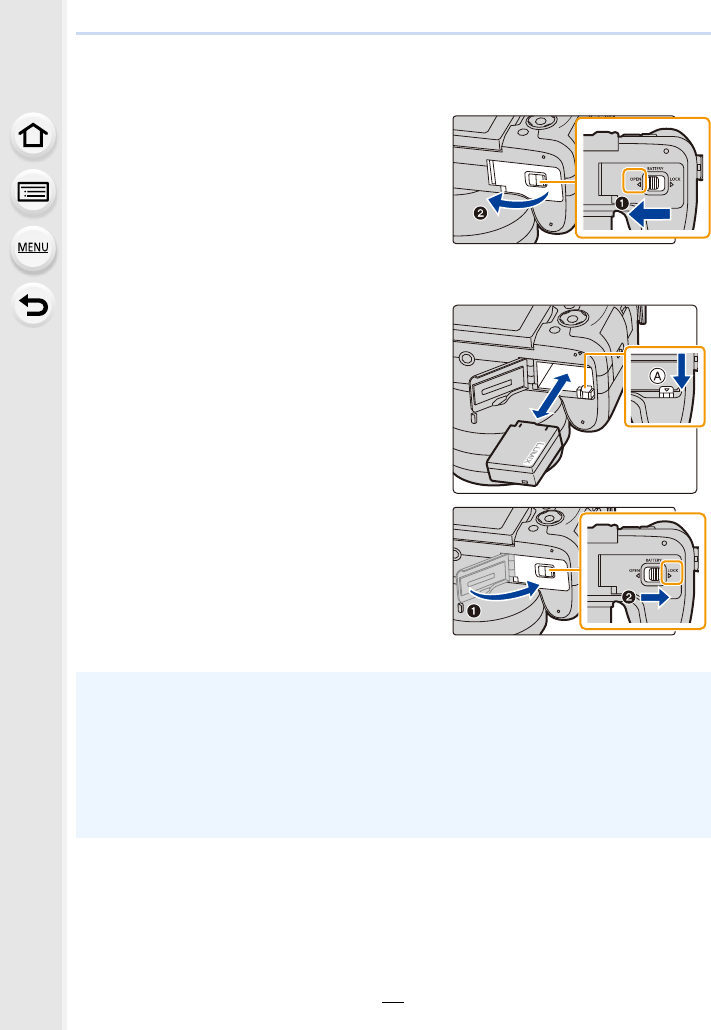
2. Getting Started/Basic Operations
24
Inserting/Removing the Battery
11: Slide the release lever in the
direction of the arrow (to the
OPEN side).
2: Open the battery door.
• Always use genuine Panasonic
batteries.
• If you use other batteries, we cannot guarantee the quality of this product.
2Being careful about the battery
orientation, insert all the way until
you hear a locking sound and then
check that it is locked by lever A.
Pull the lever A in the direction of
the arrow to remove the battery.
31: Close the battery door.
2: Slide the release lever in the
direction of the arrow.
• Remove the battery after use.
(The battery will be exhausted if left for a long period of time after being charged.)
• The battery becomes warm after using it and during and after charging. The camera
also becomes warm during use. This is not a malfunction.
• Before removing the battery, turn the camera off, and wait until the status indicator has gone
off completely.
(Otherwise, this unit may no longer operate normally and the card itself may be damaged or
the recorded pictures may be lost.)
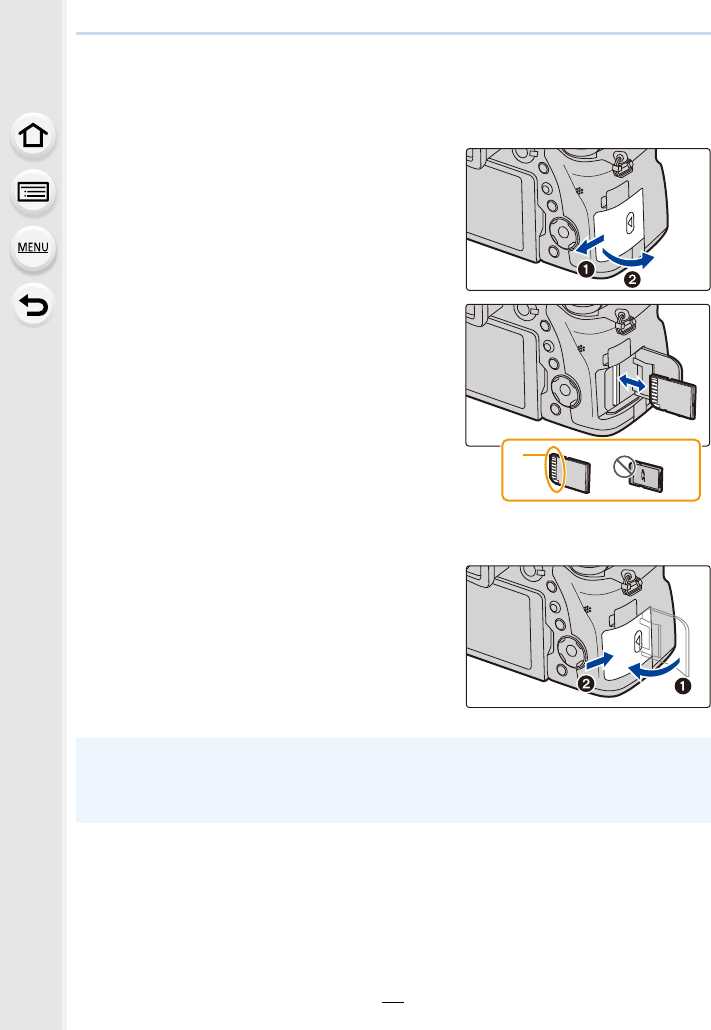
25
2. Getting Started/Basic Operations
Inserting and Removing the Card (optional)
• Check that this unit is turned off.
1Slide the card door to open it.
2Push it securely all the way until
you hear a “click” while being
careful about the direction in
which you insert it.
To remove the card, push the card
until it clicks, then pull the card
out upright.
A: Do not touch the connection terminals
of the card.
B: Check the orientation of the card.
31: Close the card door.
2: Slide the card door to the end
and then close it firmly.
• Before removing the card, turn the camera off, and wait until the status indicator has gone off
completely.
(Otherwise, this unit may no longer operate normally and the card itself may be damaged or
the recorded pictures may be lost.)
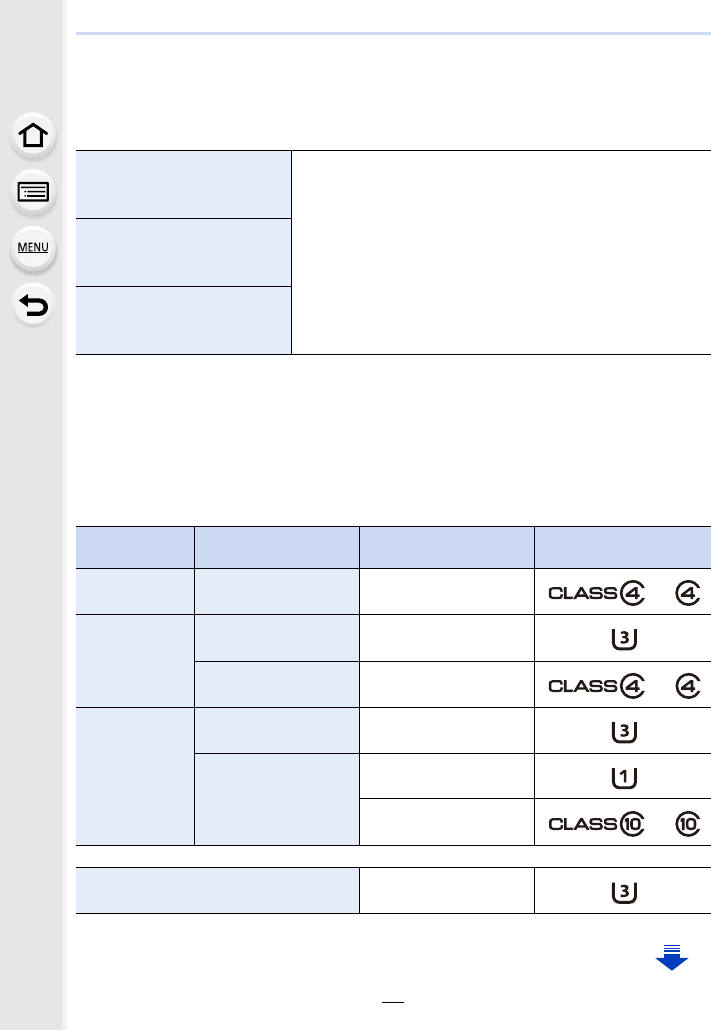
2. Getting Started/Basic Operations
26
Card Information
The following cards which conform to the SD standard can be used with this unit.
(These cards are indicated as card in the text.)
∫About motion picture/4K photo recording and speed class ratings
According to the [Rec Format] (P159) and [Rec Quality] (P159) of a motion picture, the
required card differs. To record 4K photos, you need a card with a speed class rating that
supports 4K photo recording. Use a card that meets the following ratings of the SD Speed
Class or UHS Speed Class.
• SD Speed Class and UHS Speed Class are the speed standards regarding continuous writing.
To check the class, see the labelled side, etc. of the card.
SD Memory Card
(512 MB to 2 GB)
• This unit is compatible with UHS-I UHS Speed Class 3
standard SDHC/SDXC memory cards.
• Operation of the cards on the left has been confirmed with
Panasonic’s cards.
SDHC Memory Card
(4 GB to 32 GB)
SDXC Memory Card
(48 GB to 128 GB)
[Rec Format] Bit rate in
[Rec Quality] Speed class Label example
[AVCHD] All Class 4 or higher
[MP4]
100 Mbps UHS Speed Class 3
28 Mbps or lower Class 4 or higher
[MP4] (LPCM)/
[MOV]
100 Mbps or higher UHS Speed Class 3
50 Mbps
UHS Speed Class 1 or
higher
Class 10
When recording in 4K Photo/
[Post Focus] UHS Speed Class 3
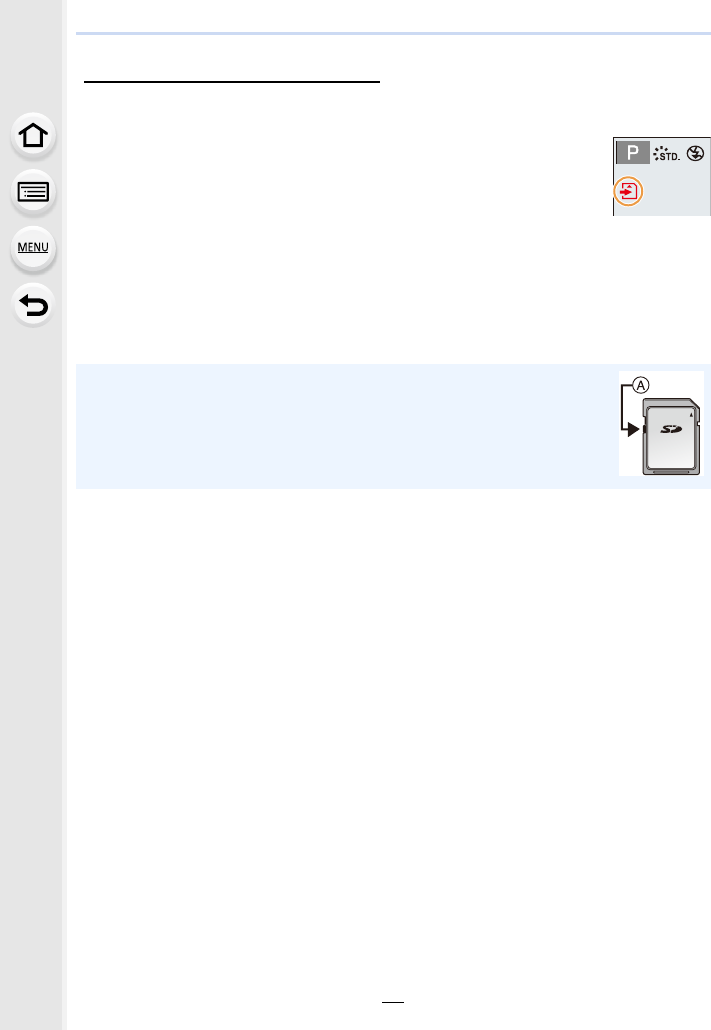
27
2. Getting Started/Basic Operations
• Please confirm the latest information on the following website.
http://panasonic.jp/support/global/cs/dsc/
(This Site is English only.)
Access to the card
The access indication displays red when pictures are being recorded on
the card.
• During access (image writing, reading and deleting, formatting etc.), do
not turn this unit off, remove the battery, card or disconnect the AC
adaptor (optional). Furthermore, do not subject the camera to vibration, impact or static
electricity.
The card or the data on the card may be damaged, and this unit may no longer operate
normally.
If operation fails due to vibration, impact or static electricity, perform the operation
again.
• If you set the Write-Protect switch A to “LOCK”, you may not be able to write,
delete or format the data or display it by recording date.
• The data on the card may be damaged or lost due to electromagnetic waves,
static electricity or breakdown of the camera or the card. We recommend storing
important data on a PC etc.
• Keep the Memory Card out of reach of children to prevent swallowing.
AFS
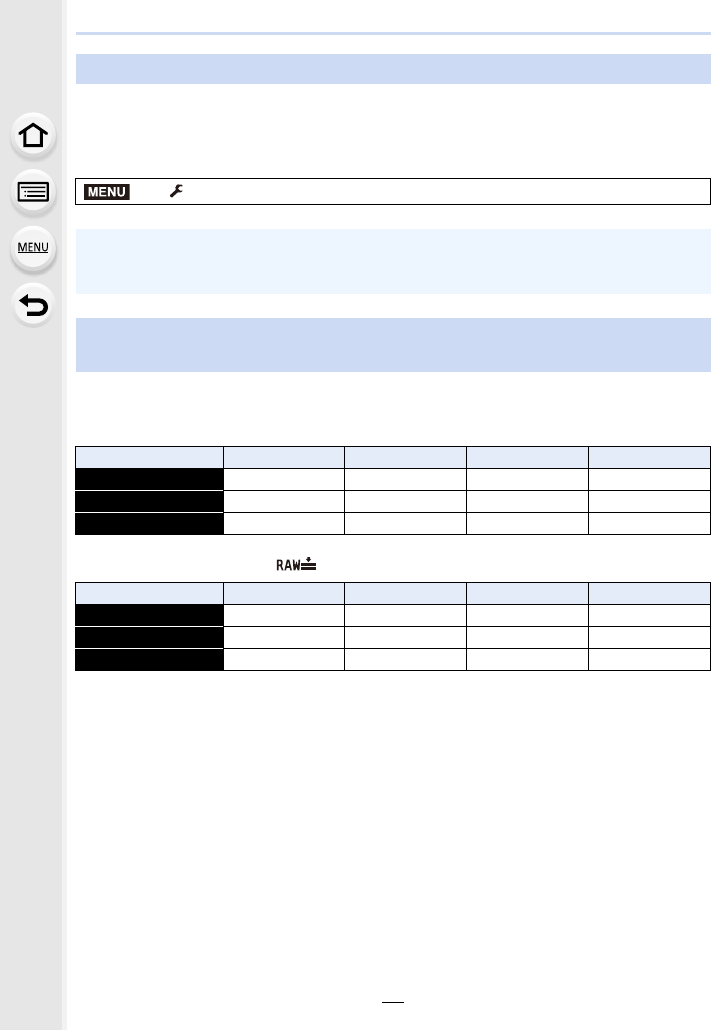
2. Getting Started/Basic Operations
28
Format the card before recording a picture with this unit.
Since data cannot be recovered after formatting, make sure to back up necessary
data in advance.
Select the menu. (P51)
∫Number of recordable pictures
• Aspect ratio [3:2], Quality [A]
• Aspect ratio [3:2], Quality [ ]
Formatting the card (initialisation)
> [Setup] > [Format]
• Use a battery with sufficient battery power or the AC adaptor (optional) when formatting. Do
not turn the camera off during formatting.
• If the card has been formatted on a PC or other equipment, format it on the camera again.
Approximate number of recordable pictures and available recording
time
[Picture Size] 16 GB 32 GB 64 GB 128 GB
L (20M) 1450 2910 5810 11510
M (10M) 2650 5310 10510 20810
S (5M) 4600 9220 17640 34940
[Picture Size] 16 GB 32 GB 64 GB 128 GB
L (20M) 450 920 1840 3650
M (10M) 530 1070 2140 4250
S (5M) 580 1170 2340 4630
MENU
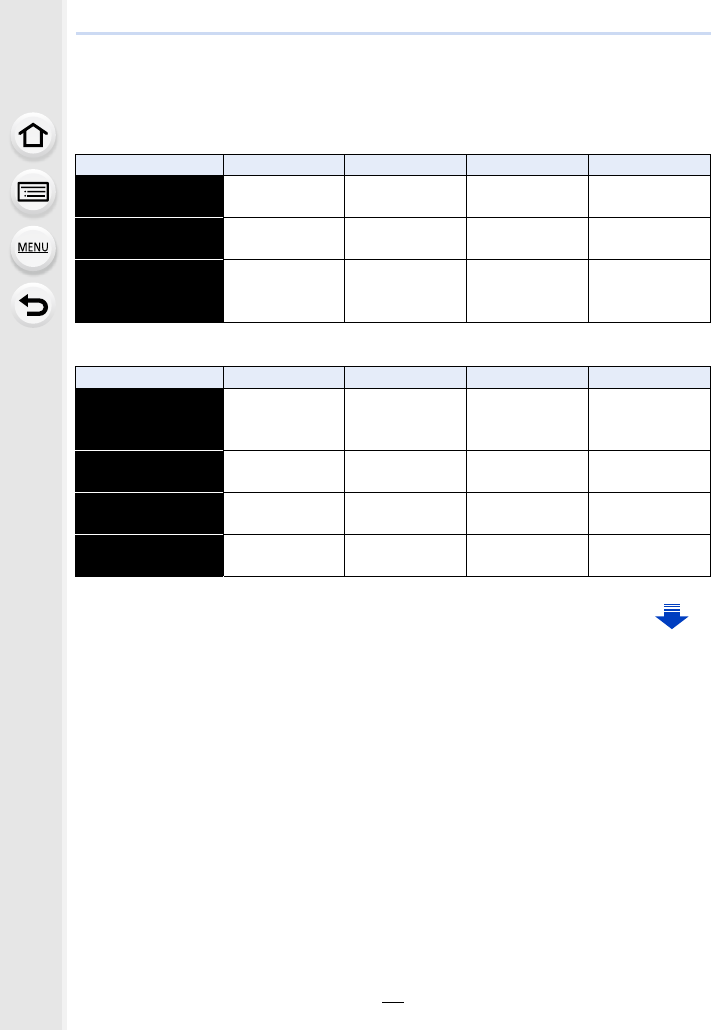
29
2. Getting Started/Basic Operations
∫Available recording time (when recording motion pictures)
• “h” is an abbreviation for hour, “m” for minute and “s” for second.
• The recordable time is the total time of all the motion pictures which have been recorded.
• [AVCHD]
• [MP4]
[Rec Quality] 16 GB 32 GB 64 GB 128 GB
[FHD/28M/60p]/
[FHD/28M/50p] 1h10m 2h30m 5h00m 9h55m
[FHD/17M/60i]/
[FHD/17M/50i] 2h00m 4h05m 8h15m 16h25m
[FHD/24M/30p]/
[FHD/24M/25p]/
[FHD/24M/24p]
1h25m 2h55m 5h50m 11h35m
[Rec Quality] 16 GB 32 GB 64 GB 128 GB
[4K/100M/30p]/
[4K/100M/25p]/
[4K/100M/24p]
20m00s 41m00s 1h20m 2h45m
[FHD/28M/60p]/
[FHD/28M/50p] 1h10m 2h25m 5h00m 9h55m
[FHD/20M/30p]/
[FHD/20M/25p] 1h35m 3h15m 6h40m 13h15m
[HD/10M/30p]/
[HD/10M/25p] 3h05m 6h20m 12h45m 25h20m
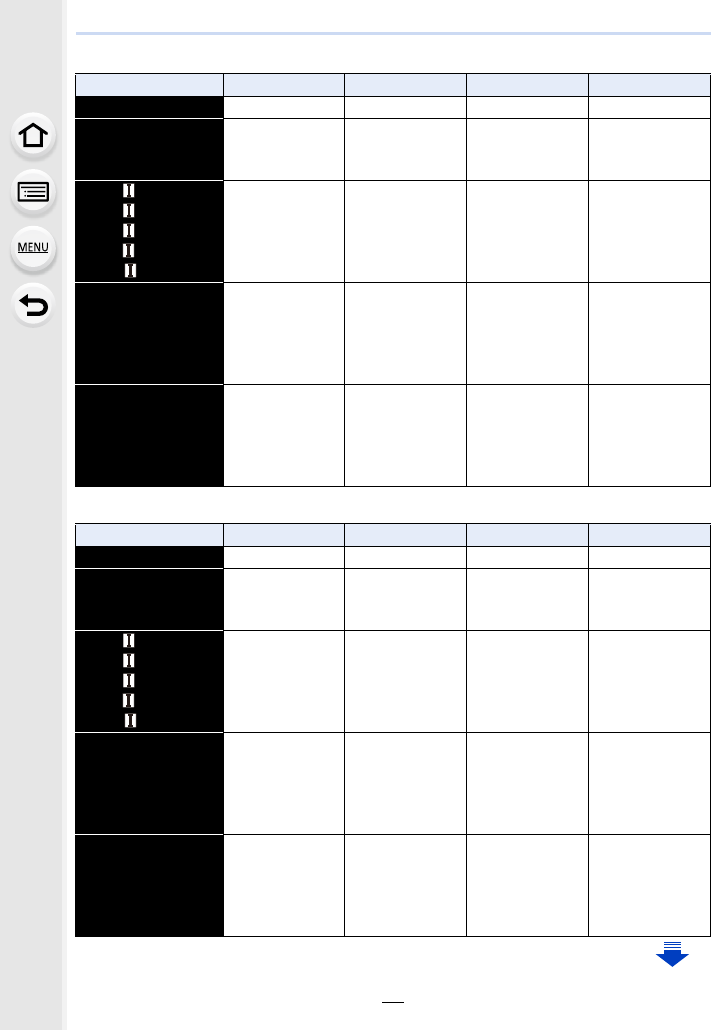
2. Getting Started/Basic Operations
30
• [MP4 (LPCM)]
• [MOV]
[Rec Quality] 16 GB 32 GB 64 GB 128 GB
[C4K/100M/24p] 20m00s 42m00s 1h25m 2h50m
[4K/100M/30p]/
[4K/100M/25p]/
[4K/100M/24p]
20m00s 42m00s 1h25m 2h50m
[FHD/ /200M/60p]/
[FHD/ /200M/50p]/
[FHD/ /200M/30p]/
[FHD/ /200M/25p]/
[FHD/ /200M/24p]
10m00s 20m00s 42m00s 1h20m
[FHD/100M/60p]/
[FHD/100M/50p]/
[FHD/100M/30p]/
[FHD/100M/25p]/
[FHD/100M/24p]
20m00s 41m00s 1h20m 2h45m
[FHD/50M/60p]/
[FHD/50M/50p]/
[FHD/50M/30p]/
[FHD/50M/25p]/
[FHD/50M/24p]
40m00s 1h20m 2h45m 5h35m
[Rec Quality] 16 GB 32 GB 64 GB 128 GB
[C4K/100M/24p] 20m00s 42m00s 1h25m 2h50m
[4K/100M/30p]/
[4K/100M/25p]/
[4K/100M/24p]
20m00s 42m00s 1h25m 2h50m
[FHD/ /200M/60p]/
[FHD/ /200M/50p]/
[FHD/ /200M/30p]/
[FHD/ /200M/25p]/
[FHD/ /200M/24p]
10m00s 20m00s 42m00s 1h20m
[FHD/100M/60p]/
[FHD/100M/50p]/
[FHD/100M/30p]/
[FHD/100M/25p]/
[FHD/100M/24p]
20m00s 41m00s 1h20m 2h45m
[FHD/50M/60p]/
[FHD/50M/50p]/
[FHD/50M/30p]/
[FHD/50M/25p]/
[FHD/50M/24p]
40m00s 1h20m 2h45m 5h35m
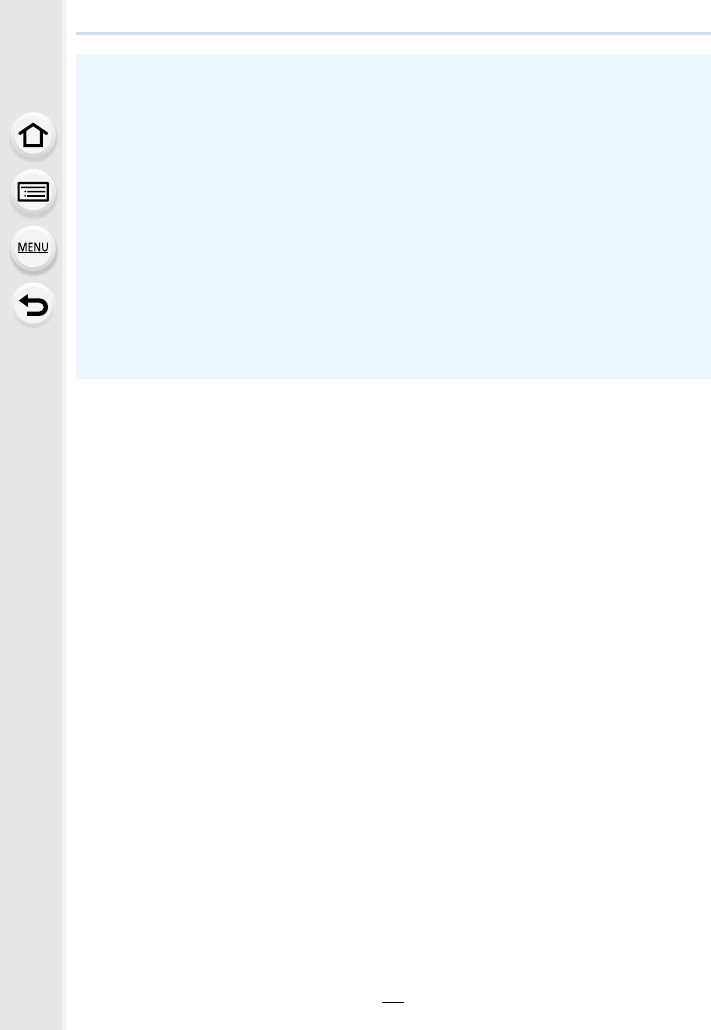
31
2. Getting Started/Basic Operations
• Depending on the recording conditions and the type of card, the number of recordable
pictures and available recording time vary.
• [AVCHD]:
You can continue recording without interruption even if the file size exceeds 4 GB, but the
motion picture file will be divided.
• [MP4] (with a [Rec Quality] size of [FHD] or [HD]):
You can continue recording without interruption even if the continuous recording time exceeds
30 minutes or the file size exceeds 4 GB, but the motion picture file will be divided and
recorded/played back separately.
• [MP4] (with a [Rec Quality] size of [4K]), [MP4(LPCM)], or [MOV]:
Motion picture file will be recorded and played back in separate files in the following cases.
(You can continue recording without interruption.)
– When using an SDHC memory card: If the file exceeds 4 GB
– When using an SDXC memory card: If the continuous recording time exceeds 3 hours and
4 minutes or If the file exceeds 96 GB
• The maximum available continuous recording time is displayed on the screen.
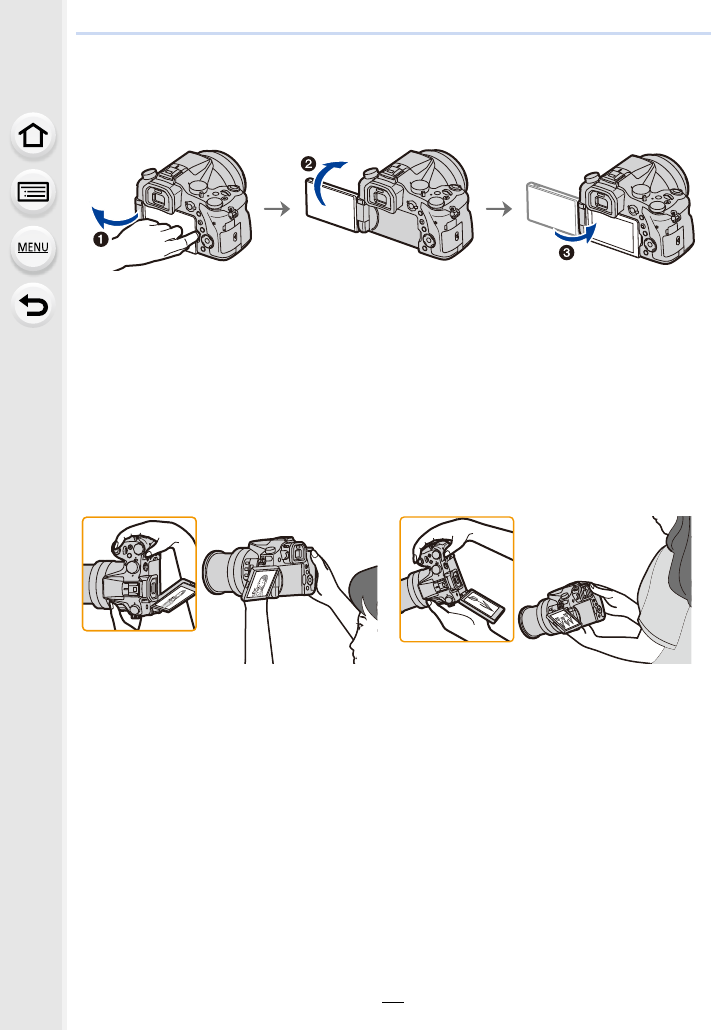
2. Getting Started/Basic Operations
32
Opening the Monitor/Adjusting the Monitor
At the time when this camera is purchased, the monitor is stowed in the camera body.
Bring out the monitor as shown below.
1Open the monitor. (Maximum 180o)
2It can be rotated 180o forward.
3Return the monitor to its original position.
• Only rotate the monitor after opening it wide enough, and be careful not to use
excessive force as it may be damaged.
∫Free angle shooting
The monitor can be rotated to suit your needs. This is convenient as it allows you to take
pictures from various angles by adjusting the monitor.
• When not using the monitor it is recommended that you close it with the screen facing inward to
prevent dirt and scratches.
Taking pictures at a high angle Taking pictures at a low angle
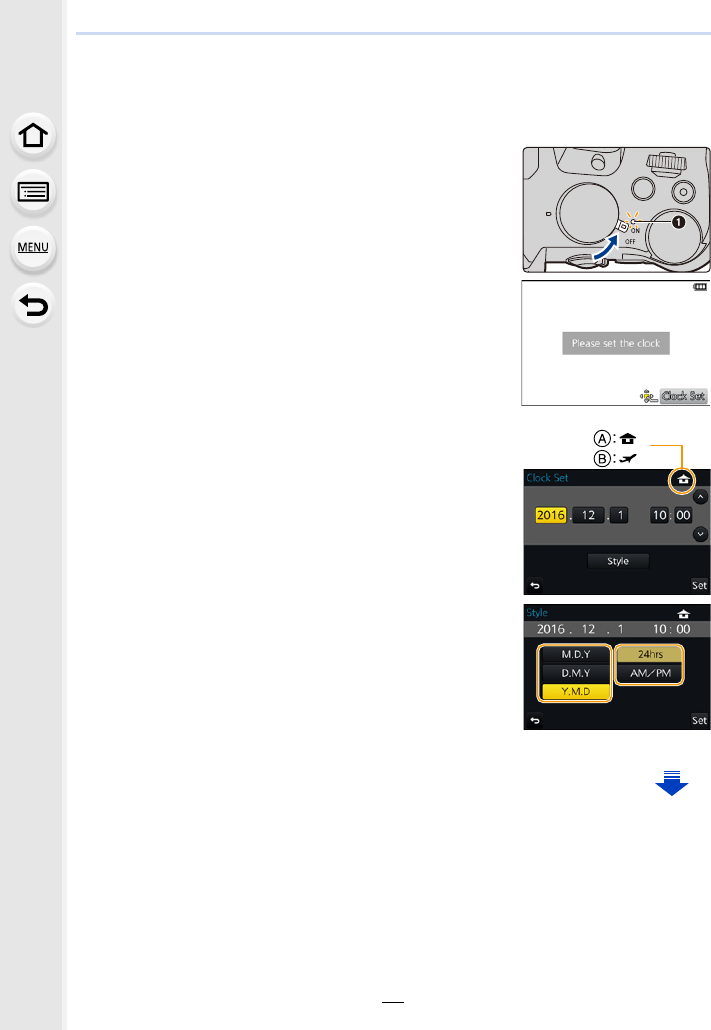
33
2. Getting Started/Basic Operations
Setting Date/Time (Clock Set)
• The clock is not set when the camera is shipped.
1Turn the camera on.
• When the camera is turned on, the status indicator 1
lights up green.
• If the language select screen is not displayed, proceed to
step 4.
2Press [MENU/SET].
3Press 3/4 to select the language, and press
[MENU/SET].
4Press [MENU/SET].
5Press 2/1 to select the items (year, month,
day, hour, minute), and press 3/4 to set.
A: Time at the home area
B: Time at the travel destination
To set the display order and the time display
format.
• To display the setting screen of the order/time, select
[Style] and then press [MENU/SET].
6Press [MENU/SET] to set.
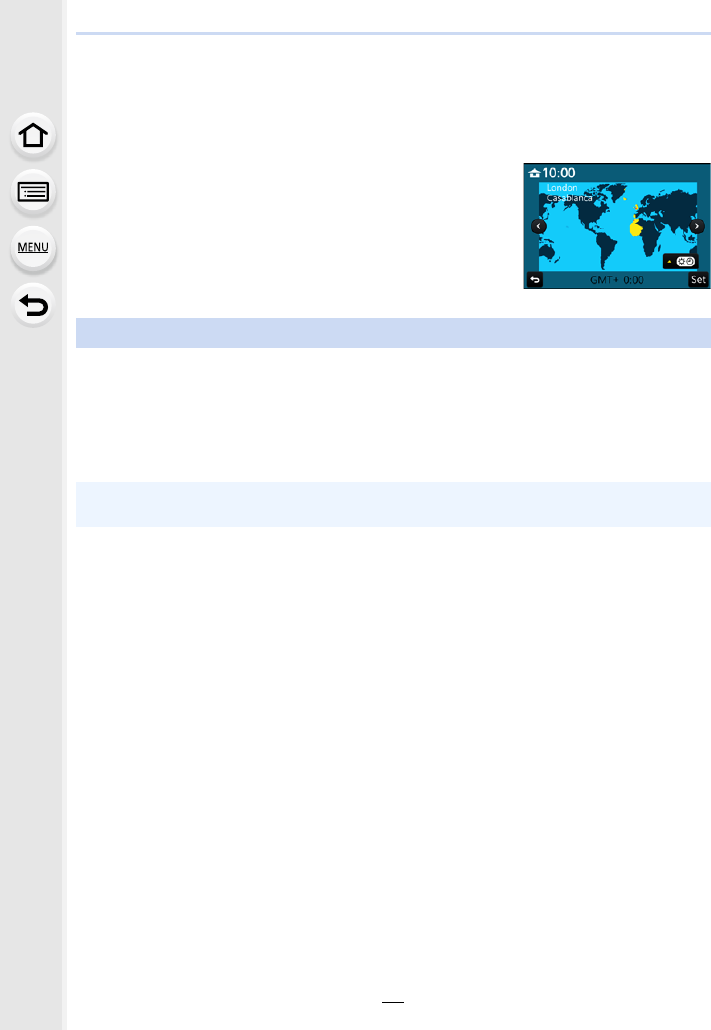
2. Getting Started/Basic Operations
34
7When [The clock setting has been completed.] is displayed, press
[MENU/SET].
8When [Please set the home area] is displayed, press [MENU/SET].
9Press 2/1 to select the home area, and then
press [MENU/SET].
Select [Clock Set] in the [Setup] menu. (P51)
• The clock can be reset as shown in steps 5 and 6 on P33.
• The clock setting is maintained for 3 months using the built-in clock battery even
without the battery.
(Leave the charged battery in the unit for 24 hours to charge the built-in battery.)
Re-adjusting the clock
• If the clock is not set, the correct date cannot be printed when you stamp the date on the
pictures with [Text Stamp] or order a photo studio to print the pictures.
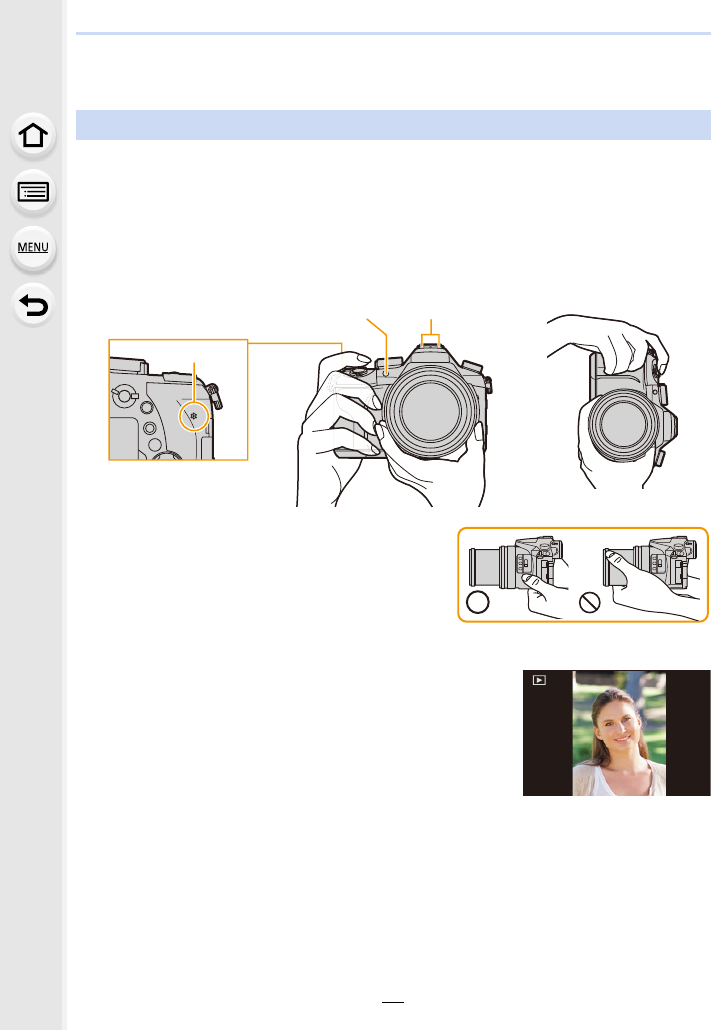
35
2. Getting Started/Basic Operations
Basic Operations
Hold the camera gently with both hands, keep your arms still at your side
and stand with your feet slightly apart.
• Do not cover the flash, AF Assist lamp A, microphone B, or speaker C with your
fingers or other objects.
• Make sure your footing is stable and there is no danger of colliding with another person or
object in the vicinity while taking pictures.
• Do not hold the lens barrel as you take pictures. There
is a risk that your finger will be trapped as the lens
retracts.
∫Detects orientation of camera (Direction Detection Function)
This function detects the vertical orientation when you record
with the camera vertically orientated.
When you play back the recording, the recording is
automatically displayed in vertical orientation.
(Only available when [Rotate Disp.] (P254) is set to [ON].)
• When the camera is held vertically and tilted significantly up or down to record, the Direction
Detection Function may not work correctly.
• Motion pictures, 4K burst files, and pictures taken with [Post Focus] cannot be displayed
vertically.
Tips for taking good pictures
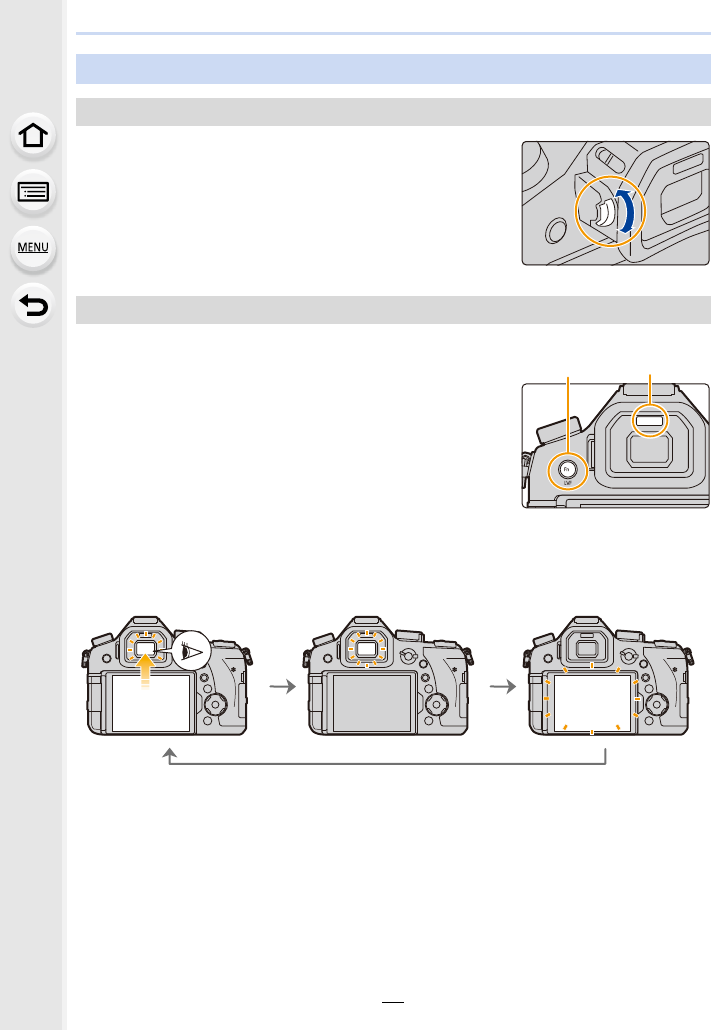
2. Getting Started/Basic Operations
36
Adjust the diopter to suit your vision so that you can see
the characters displayed in the viewfinder clearly.
Press [LVF] to switch between the Monitor and Viewfinder.
A[LVF] button
BEye sensor
• You can also use the button as a function button. (P55)
Press [LVF].
¢If [Eye Sensor AF] in the [Custom] menu is set to [ON], the camera automatically adjusts the
focus as the eye sensor is activated. The camera does not beep when focus is achieved with
[Eye Sensor AF].
Using the Viewfinder
Diopter adjustment
Switching the Monitor/Viewfinder
Automatic viewfinder/
monitor switching¢Viewfinder display¢Monitor display
7
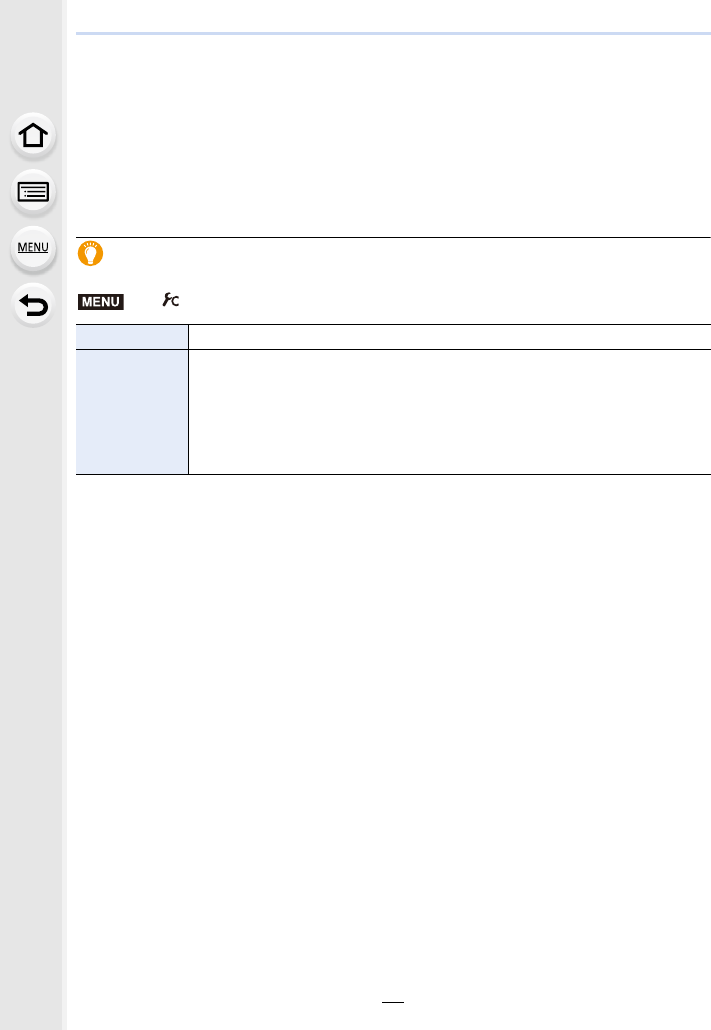
37
2. Getting Started/Basic Operations
∫Notes on automatic viewfinder/monitor switching
Automatic viewfinder/monitor switching enables the eye sensor to switch the display to the
viewfinder automatically when you bring your eye or an object near it.
• Eye sensor might not work properly depending on the shape of your eyeglasses, the way you
hold the camera, or bright light shining around the eyepiece. In that case, press [LVF] to switch
the display.
• During motion picture playback or a slide show, the camera does not automatically switch the
display to the Viewfinder with the eye sensor.
• The eye sensor does not work depending on the angle of the monitor.
Setting the eye sensor sensitivity and the automatic switching of the display
between the Monitor and Viewfinder
>[Custom] > [Eye Sensor]
[Sensitivity] This will set the sensitivity of the eye sensor.
[LVF/Monitor
Switch]
This will set the method for switching between the monitor and viewfinder.
[LVF/MON AUTO] (automatic switching between the monitor and
viewfinder)/
[LVF] (viewfinder)/[MON] (monitor)
• If you press [LVF] to switch the display, the [LVF/Monitor Switch] setting will
also switch.
MENU
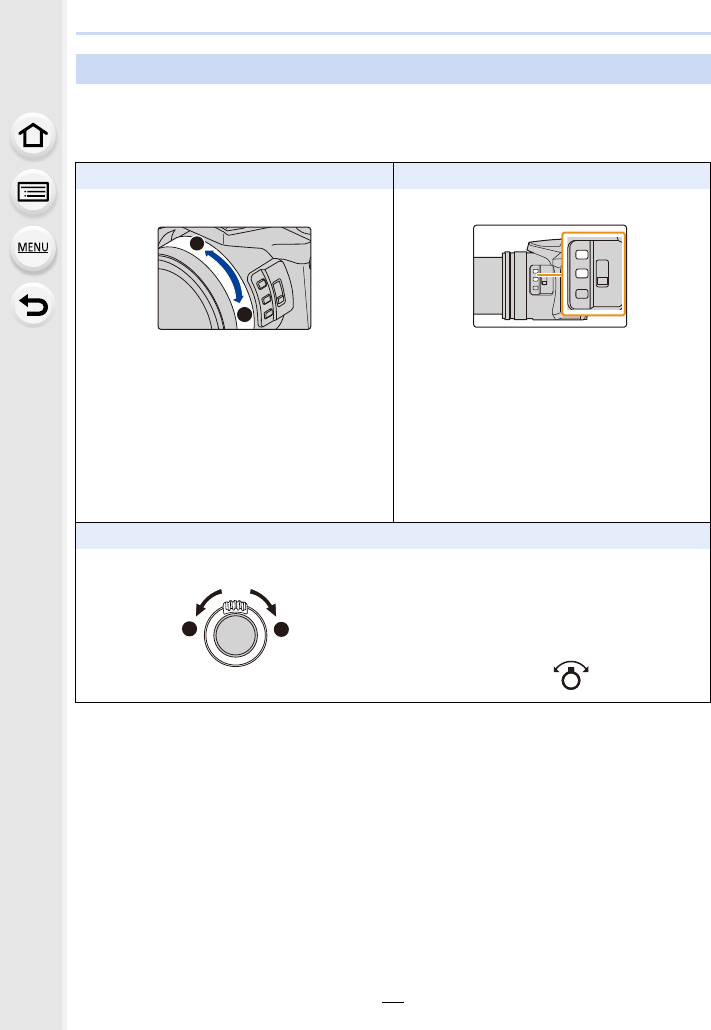
2. Getting Started/Basic Operations
38
You can zoom-out to record landscapes etc. in wide angle (Wide) or zoom-in to make
people and objects appear closer (Tele).
• For details on zoom types and functions, refer to P145.
Zoom operations
With the zoom ring With the slow zoom
Rotate the zoom ring. Press [Fn1] or [Fn2].
• You can zoom in at a speed slower than the
normal zoom speed.
• By default, [Slow Zoom T] is assigned to
[Fn1] and [Slow Zoom W] is assigned to
[Fn2].
• You can change the operation and settings of
slow zoom in [Slow Zoom Button Setting],
[Slow Zoom Speed] and [Soft Zoom] in the
[Custom] menu.
With the zoom lever
Rotate the zoom lever. Turning angle is large: Zoom speed is high
Turning angle is small: Zoom speed is low
• The operation of the zoom lever is denoted
as shown below in these operating
instructions.
Rotate the zoom lever:
T
W
Fn1
Fn2
WT
T
W
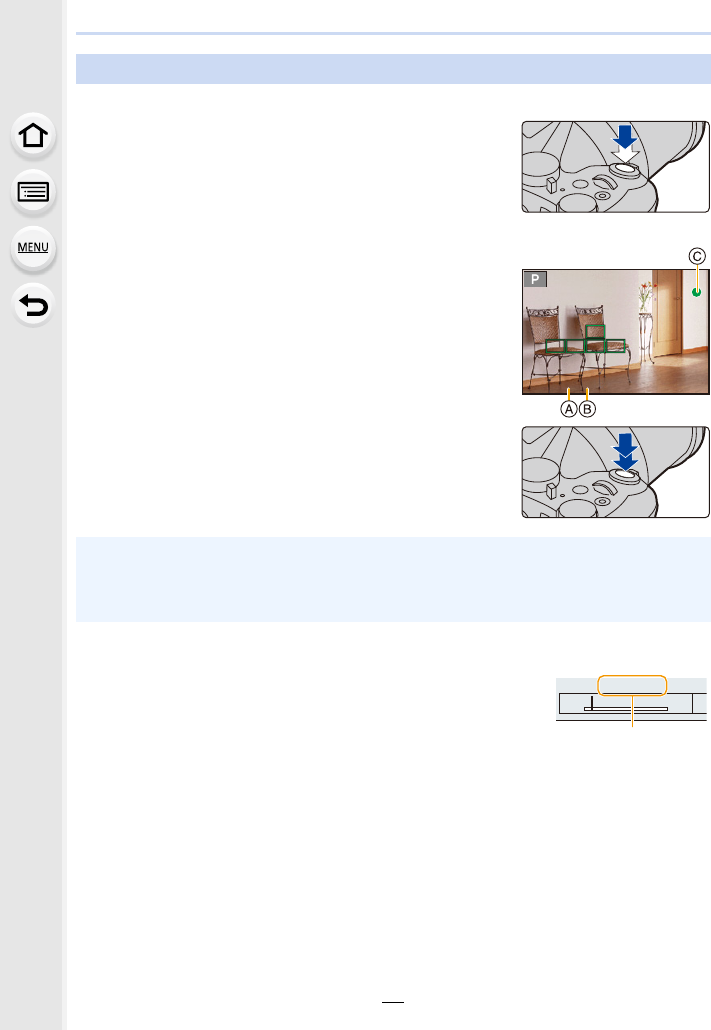
39
2. Getting Started/Basic Operations
The shutter button works in two steps. To take a picture, press it.
Press the shutter button halfway to focus.
AAperture value
BShutter speed
CFocus indication
• Aperture value and shutter speed are displayed.
(It will flash in red if the correct exposure is not achieved, except
when set to flash.)
• Once the subject is in focus, the focus indication is displayed.
(When the subject is not in focus, the indication flashes.)
Press the shutter button fully (push it in further),
and take the picture.
∫About focus range
The focus range is displayed when operating the zoom.
• The focus range is displayed in red when it is not focused after
pressing the shutter button halfway.
DFocus range
The focus range may change gradually depending on the zoom position.
Shutter button (Taking pictures)
• Pictures cannot be taken until focus is achieved when [Focus/Release Priority] (P222)
is set to [FOCUS].
• Even during menu operation or image playback, if you press the shutter button halfway, you
can instantly set the camera ready for recording.
60
60
602.8
2.8
2.8
24 480
0.3m
--
∞
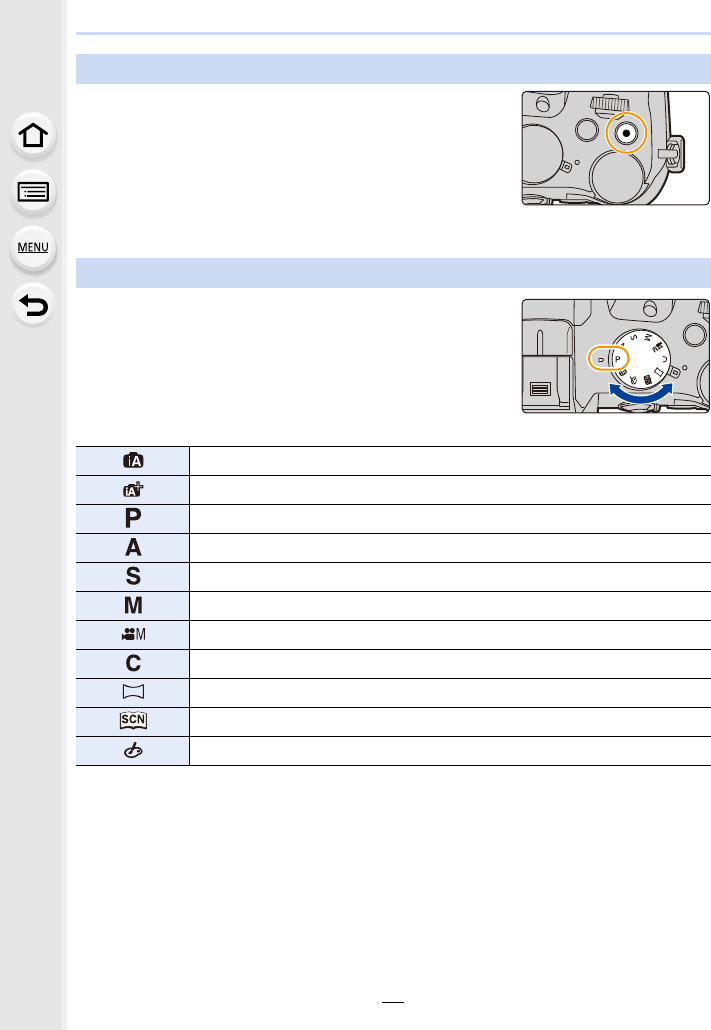
2. Getting Started/Basic Operations
40
Start recording by pressing the motion picture
button.
• Release the motion picture button right after you press it.
Stop the recording by pressing the motion picture
button again.
Select the mode by rotating the mode dial.
• Rotate the mode dial slowly to select the desired mode.
Motion picture button (Recording motion pictures)
Mode dial (Selecting a Recording Mode)
Intelligent Auto Mode (P60)
Intelligent Auto Plus Mode (P61)
Programme AE Mode (P66)
Aperture-Priority AE Mode (P68)
Shutter-Priority AE Mode (P68)
Manual Exposure Mode (P69)
Creative Video Mode (P168)
Custom Mode (P85)
Panorama Shot Mode (P73)
Scene Guide Mode (P76)
Creative Control Mode (P79)
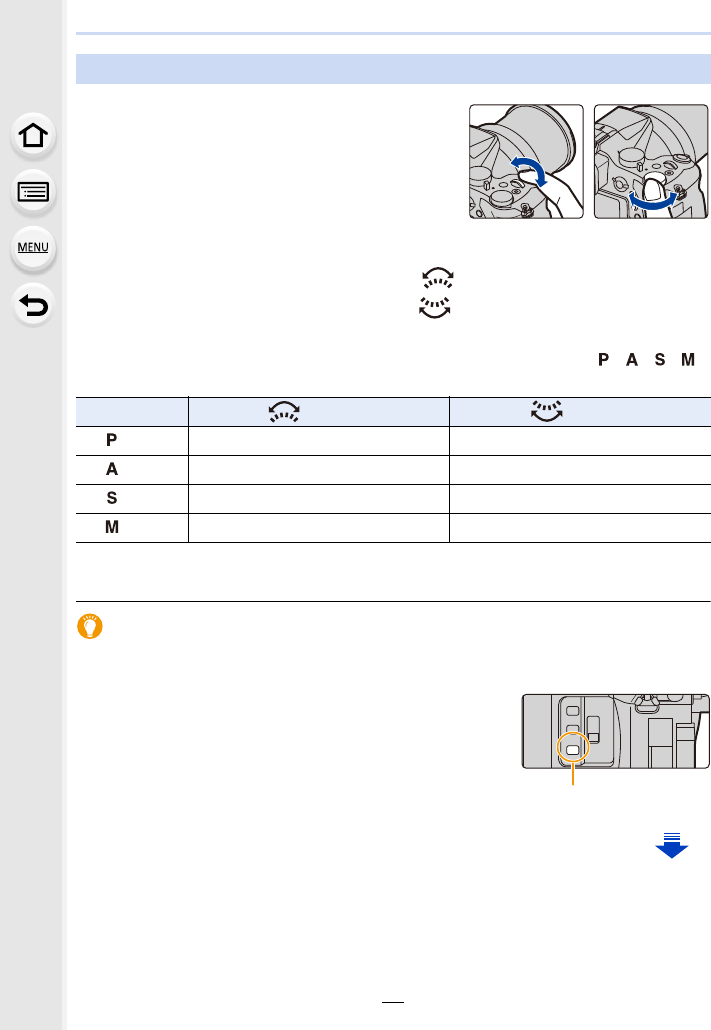
41
2. Getting Started/Basic Operations
• These operating instructions describe operations of the front dial/rear dial as follows:
e.g.: When rotating the front dial to the left or right:
e.g.: When rotating the rear dial to the left or right:
Allows you to set the aperture, shutter speed, and other settings when in ///
modes.
• In [Dial Set.] in the [Custom] menu, you can change the operation methods of the front dial and
rear dial. (P43)
Temporarily changing the items assigned to the front/rear dials ([Dial Operation
Switch])
[Dial Operation Switch] is assigned to [Fn3] at the time of purchase. (P55)
1Press [Fn3].
AFunction button [Fn3]
• A guide will be displayed showing the items temporarily
assigned to the front/rear dials.
• If no operations are performed, the guide will disappear in
a few seconds.
Front Dial/Rear Dial
Rotating:
Selection of items or setting of values is
performed during the various settings.
Front Dial Rear Dial
Mode dial Front dial Rear Dial
(P66) Programme Shift Programme Shift
(P68) Aperture value Aperture value
(P68) Shutter speed Shutter speed
(P69) Aperture value Shutter speed
Fn3
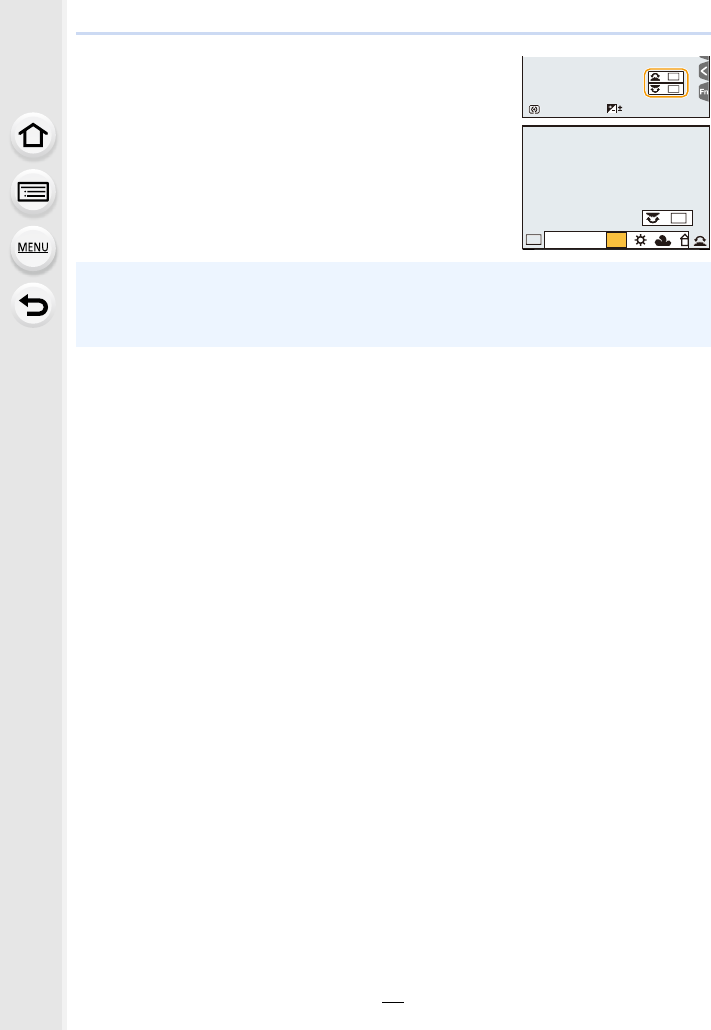
2. Getting Started/Basic Operations
42
2Rotate the front/rear dials while the guide is
displayed.
• The settings of the items assigned to the dials will change.
3Press [MENU/SET] and set.
• You can also complete this step by performing either of the
operations below:
– Press the shutter button halfway
– Press [Fn3]
• Items that are temporarily assigned to the front/rear dials can be used only while the guide
(step 2) or setting screen (step 3) is displayed.
• You can set the items to be assigned temporarily to the front/rear dials in [Dial Operation
Switch Setup] in [Dial Set.] in the [Custom] menu. (P43)
989898
0
ISOISOISOISO
WBWBWBWB
WB
WBWBWB
WBWBWBWBWBWBWB
AWB
AWB
ISOISOISOISO
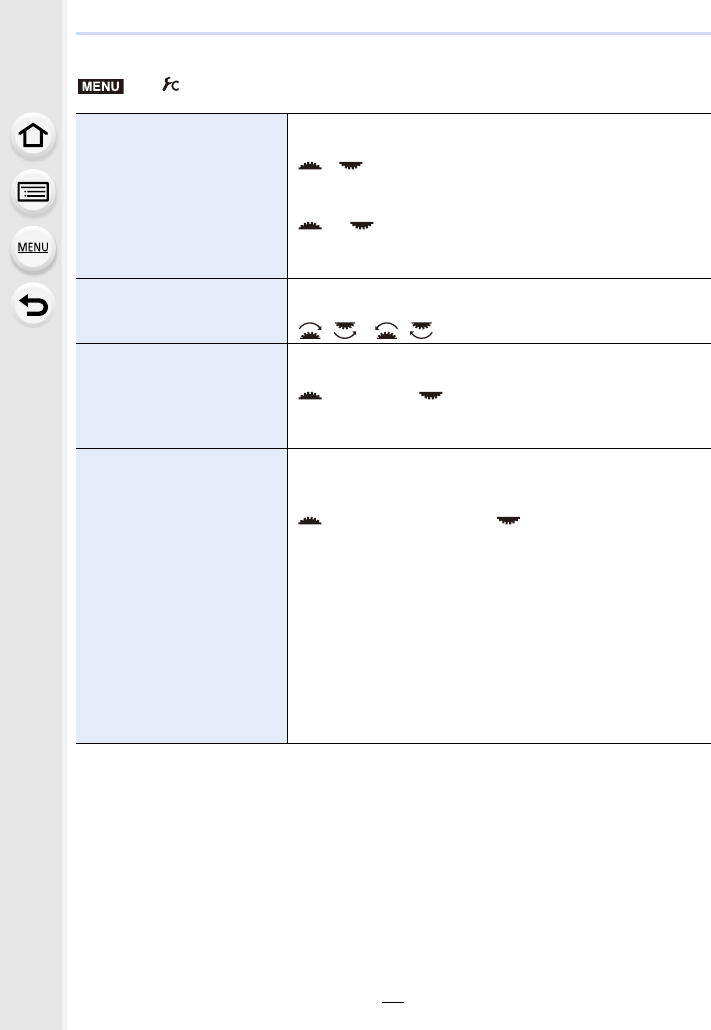
43
2. Getting Started/Basic Operations
∫Setting the operation methods of the front dial and rear dial
> [Custom] > [Dial Set.]
[Assign Dial (F/SS)]
Assigns the operations of the aperture value and shutter speed
in Manual Exposure Mode.
[F SS]:
Assigns the aperture value to the front dial, and the shutter
speed to the rear dial.
[SS F]:
Assigns the shutter speed to the front dial, and the aperture
value to the rear dial.
[Rotation (F/SS)]
Changes the rotation direction of the dials for adjusting the
aperture value and shutter speed.
[]/[]
[Exposure Comp.]
Assigns the Exposure Compensation to the front dial or rear
dial so that you can directly adjust it.
[] (Front Dial)/[ ] (Rear Dial)/[OFF]
• You cannot adjust Exposure Compensation in Manual
Exposure Mode.
[Dial Operation Switch
Setup]
Sets the items to be assigned temporarily to the front/rear dials
when you press the function button to which [Dial Operation
Switch] is assigned.
[] ([Front Dial Operation])/[ ] ([Rear Dial Operation])
• Items that can be set are as follows.
– [Photo Style] (P191)
– [Filter Effect] (P79, 193)
–[Aspect Ratio] (P196)
– [AF Mode] (P91)
– [4K PHOTO] (P117)
– [Highlight Shadow] (P199)
– [i.Dynamic] (P200)
– [i.Resolution] (P200)
– [Flash Mode] (P151)
– [Flash Adjust.] (P154)
– [Sensitivity] (P105)
– [White Balance] (P107)
• [Highlight Shadow] uses the two dials. It will be automatically
assigned to both of the dials when you assign it to either of
them.
MENU
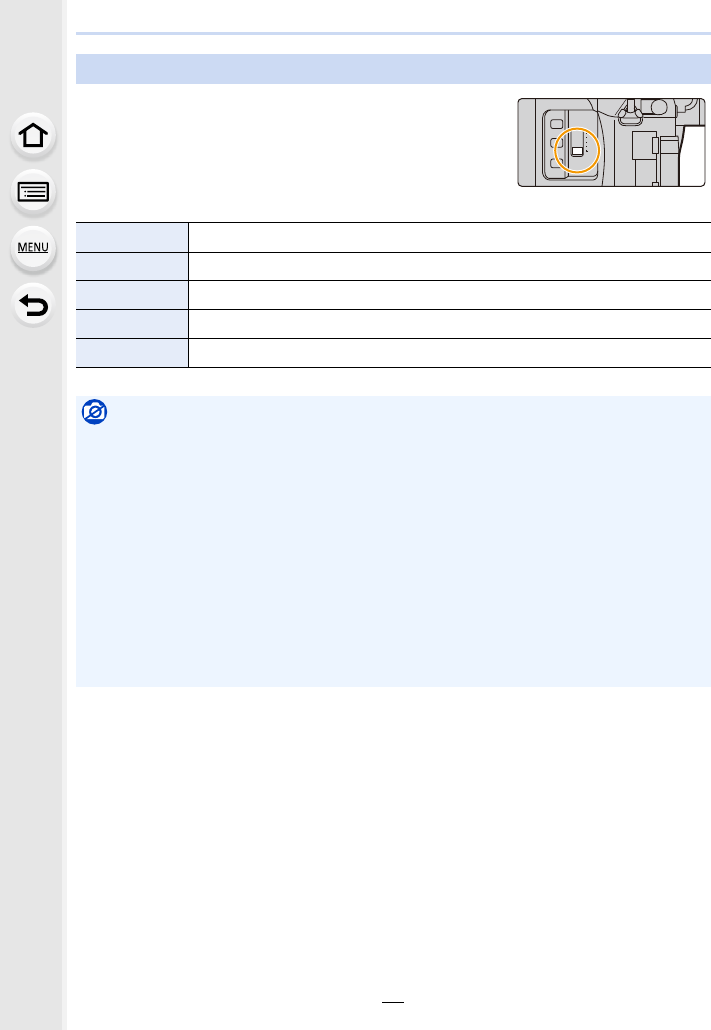
2. Getting Started/Basic Operations
44
Using the [ND FILTER] switch, you can switch the built-in
optical ND filter setting. (The filter adjusts the amount of
light.)
• Use this function when recording a bright subject outdoors
under a clear sky that causes the screen to look white.
[ND FILTER] switch (switching the ND filter setting)
[AUTO] Controls the ND filter automatically according to the recording condition.
[1/4] Reduces the amount of light to 1/4.
[1/16] Reduces the amount of light to 1/16.
[1/64] Reduces the amount of light to 1/64.
[OFF] Does not use the ND filter.
Not available in these cases:
• In the following cases, [ND FILTER] will be fixed to [OFF] even if it is set to [AUTO]:
– Manual Exposure Mode
– Creative Video Mode
– When recording motion pictures
– When [Silent Mode] is set to [ON]
• In the following cases, [ND FILTER] will be fixed to the setting at the start of recording:
– When [Variable Frame Rate] is set to [ON]
– [Panorama Shot]
– When [Burst Rate] is set to [H]
– When recording with the Bracket function
– When recording with [Post Focus]
– When [iHandheld Night Shot] is set to [ON]
– When [iHDR] or [HDR] is set to [ON]
ND
FILTER
1/64
1/16
1/4
AUTO
OFF
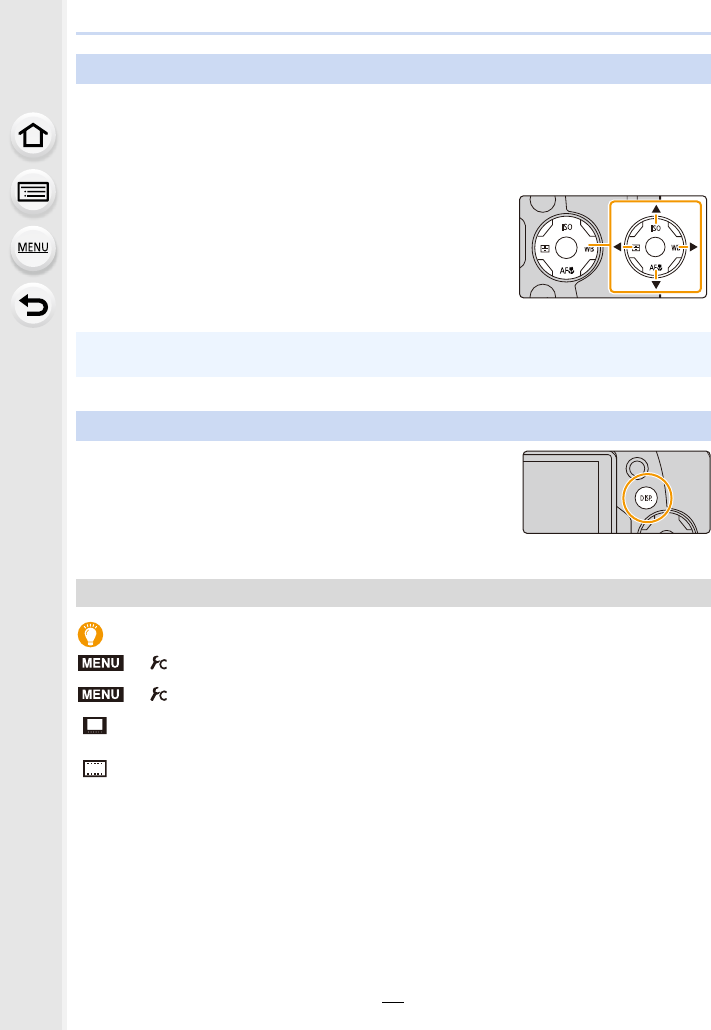
45
2. Getting Started/Basic Operations
Pressing the cursor button:
Selection of items or setting of values etc., is performed.
Pressing [MENU/SET]:
Confirmation of setting contents, etc., is performed.
• These operating instructions expresses the up, down, left, and
right of the cursor button as 3/4/2/1.
Press [DISP.] to switch the information displayed on the
screen.
• If the information on the screen is not displayed any longer
because no operation was performed for some time, press the
[DISP.] button or touch the screen to display the information
again.
Switching the display method of the viewfinder/monitor
Cursor buttons/[MENU/SET] button
• By assigning [Cursor Button Lock] to a function button, you can disable the cursor buttons and
the [MENU/SET] button. (P55)
[DISP.] button (Switching the displayed information)
In Recording Mode
>[Custom] > [LVF Disp.Style]
>[Custom] > [Monitor Disp. Style]
[ ] (viewfinder style): Scales down images slightly so that you can better review
the composition of the images.
[ ] (monitor style): Scales images to fill the entire screen so that you can see
their details.
MENU
MENU
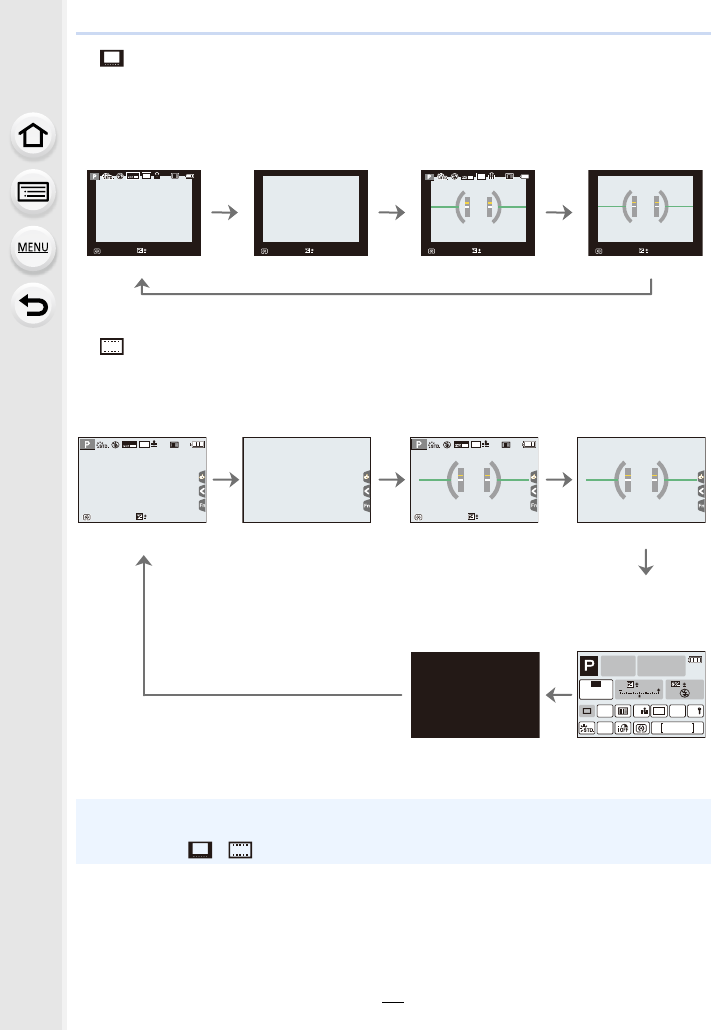
2. Getting Started/Basic Operations
46
∫[ ] Live View Finder style display layout (Example of viewfinder style display)
∫[ ] Monitor style display layout (Example of monitor style display)
¢When the on-monitor recording information screen is displayed, you can touch the desired
item and change its setting directly.
With information
(detailed
information)
With information
With information
(detailed
information, tilt
sensor display)
With information
(tilt sensor
display)
With information Without
information
With information
(tilt sensor
display)
Without
information (tilt
sensor display)
Turned off
On-monitor
recording
information¢
• If you assign [LVF/Monitor Disp. Style] to [Fn Button Set] (P55) in the [Custom] menu, each
time you press the assigned function button, you can change the display style of the monitor
or viewfinder ([ ]/[ ]), whichever is currently in use.
AFSAFSAFSAFS
MOV
24p
L
3:2
98
0
98
0
98
0
AFSAFSAFSAFS
MOV
24p
L
3:2
98
0
989898
AFSAFS
L
3:2
0
MOV
24p
989898
AFSAFS
L
3:2
0
MOV
24p
AFSAFS
98
AWB
0 0
0
Fn
ISO
AUTO
Wi-Fi
L
3:2
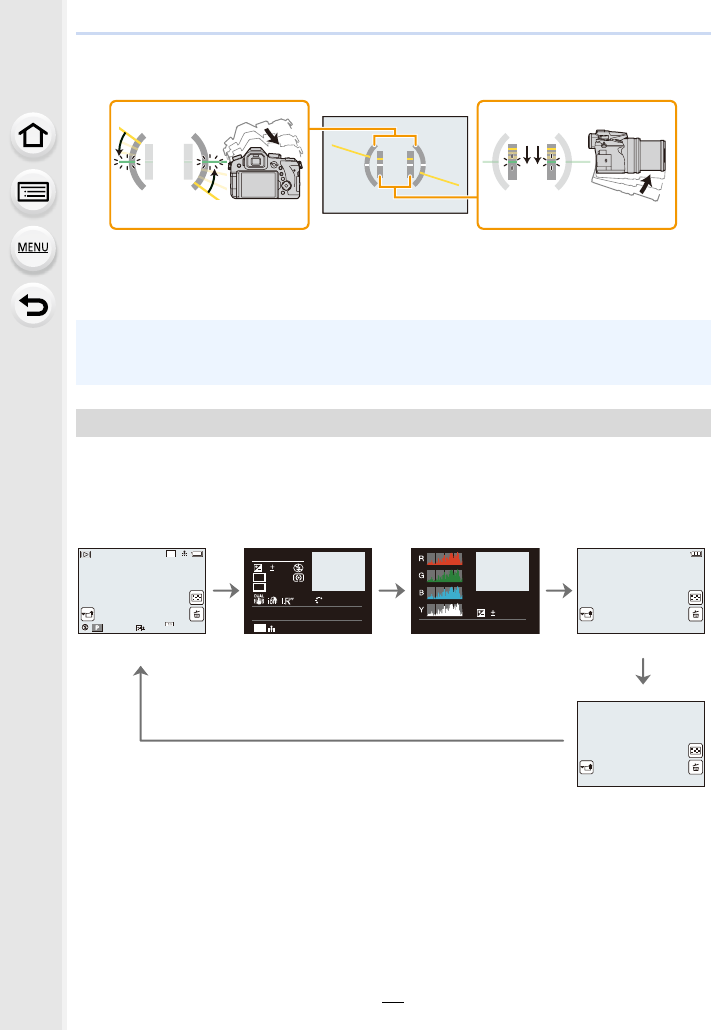
47
2. Getting Started/Basic Operations
∫About the tilt sensor display
With the tilt sensor displayed, it is easy to correct the tilt of the camera etc.
• When the tilt of the camera is little, the indicator changes to green.
¢This is displayed if [Highlight] (P225) in the [Custom] menu is set to [ON].
• Some of the screens cannot be displayed for certain files that you play back, such as motion
pictures and 4K burst files.
AHorizontal direction: Correcting tilt to the left
BVertical direction: Correcting downward tilt
• Even after correcting the tilt, there may still be an error of approximately n1°.
• When tilted significantly upwards or downwards to record, the tilt sensor display may not be
displayed correctly, and the Direction Detection Function (P35) may not work correctly.
In Playback Mode
With information
Detailed
information
display
Histogram
display
Without
information
(Highlight
display)¢
Without
information
60F2.8
0
AWBAWB
1/98981/98
2
00
L
3:2
100-0001
F2.8 60
P
sRGB
AFS
200
0
WBWB
ISOISO
AWB
STD.STD.STD.
L
3:2
2016 12. 1 10:00
F2.8 60
1/98
ISO
200
0
100-0001
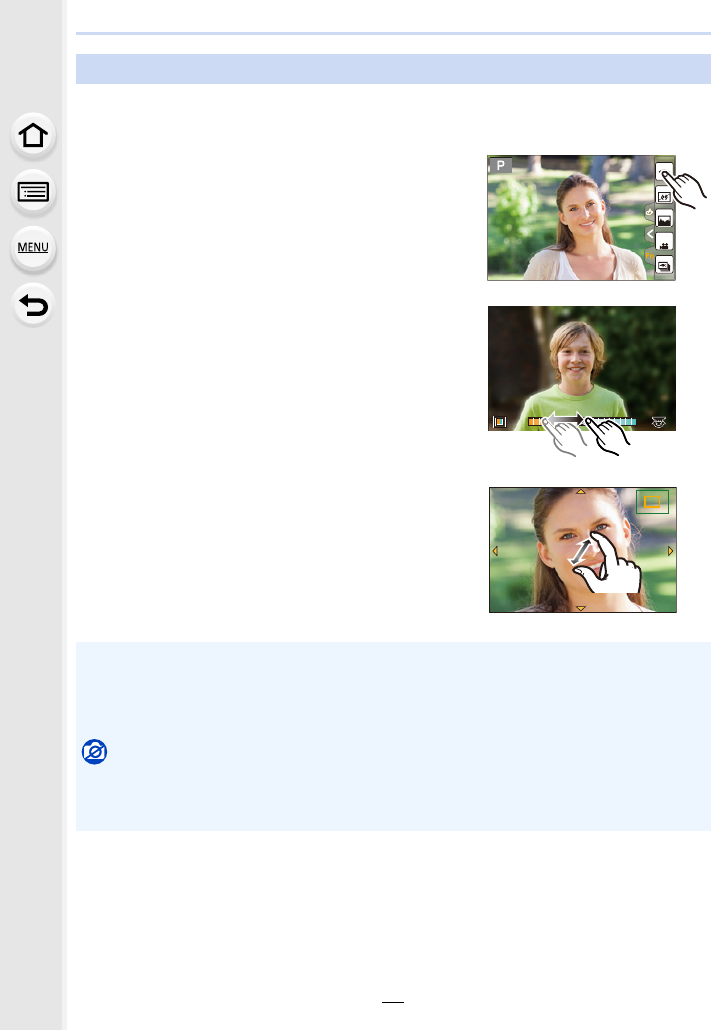
2. Getting Started/Basic Operations
48
Touch screen of this unit is capacitive. Touch the panel directly with your bare finger.
∫Touch
To touch and release the touch screen.
∫Drag
A movement without releasing the touch screen.
∫Pinch (enlarge/reduce)
Pinch the touch screen apart (enlarge) or together
(reduce) with two fingers.
Touch screen (Touch operations)
• Touch the screen with the clean and dry finger.
• If you use a commercially available monitor protection sheet, please follow the instructions
that accompany the sheet.
(Some monitor protection sheets may impair visibility or operability.)
Not available in these cases:
• The touch screen may not function normally in the following cases.
– When touched by a gloved hand
– When the touch screen is wet
Fn9
Fn8
Fn10
Fn11
SNAP
Fn12
AABBB
2.0X2.0X
2.0X
2.0X
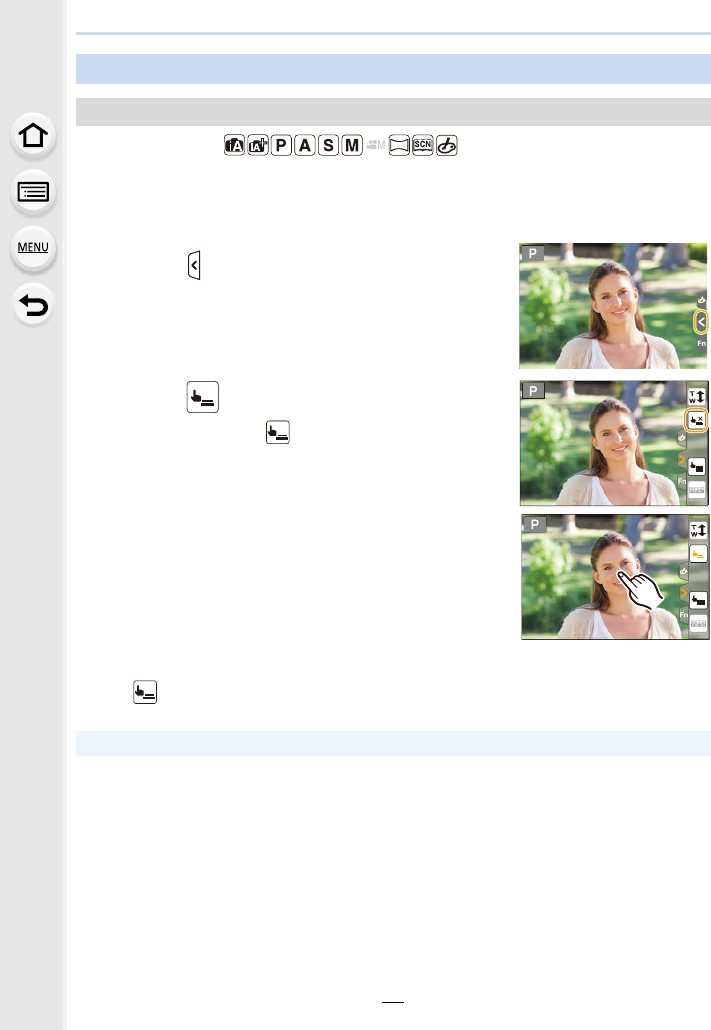
49
2. Getting Started/Basic Operations
Applicable modes:
Just by touching the subject you want as your point of focus, the camera will focus on the
subject and take the picture automatically.
∫To cancel the Touch Shutter function
Touch [ ].
Taking Pictures Using the Touch Function
Taking pictures using the Touch Shutter function
1Touch [ ].
2Touch [ ].
• Icon will change to [ ], and taking a picture with the
Touch Shutter function becomes possible.
3Touch the subject you wish to focus on, and
then take a picture.
• The picture is taken when the focus is achieved.
• If shooting with the touch shutter fails, the AF area turns red and disappears.
×
AE
AE
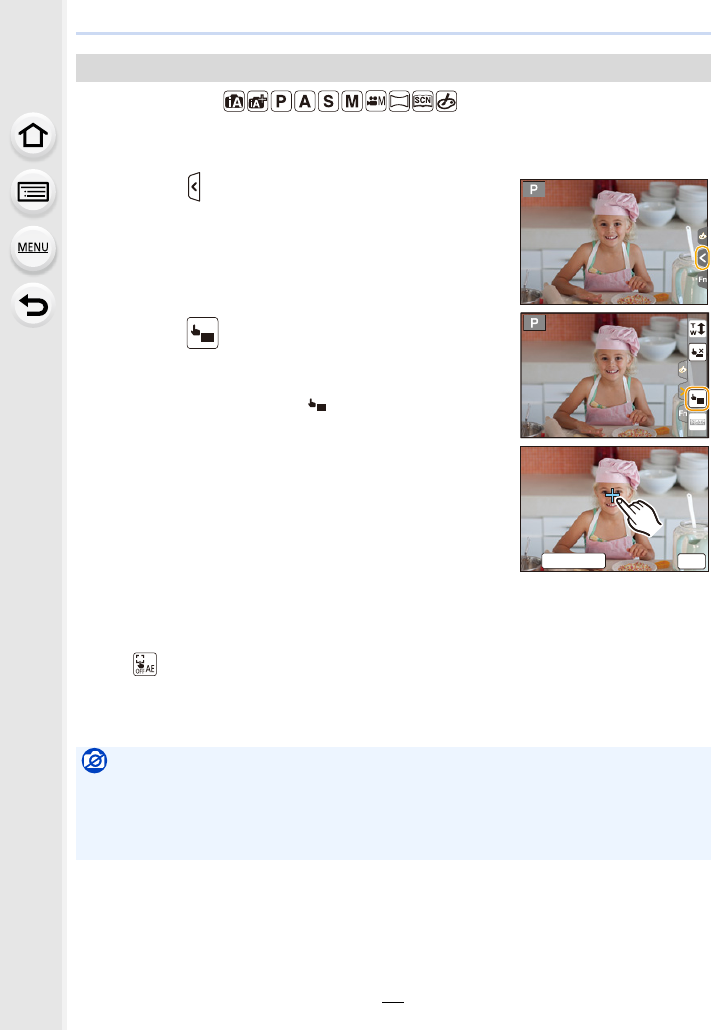
2. Getting Started/Basic Operations
50
Applicable modes:
You can easily optimise the brightness for a touched position. When the face of the subject
appears dark, you can brighten the screen according to the brightness of the face.
∫Cancelling the Touch AE function
Touch [ ].
• [Metering Mode] returns to the original setting, and the brightness optimisation position is
cancelled.
Easily Optimising the Brightness for a Specified Area (Touch AE)
1Touch [ ].
2Touch [ ].
• The setting screen for the brightness optimisation
position is displayed.
• [Metering Mode] is set to [ ], which is used
exclusively for the Touch AE.
3Touch the subject you want to optimise the
brightness for.
• Touching [Reset] will bring the brightness optimisation
position back to the centre.
4Touch [Set].
Not available in these cases:
• This function is not available in the following cases:
– When using the Digital Zoom
– When [4K Live Cropping] is set
– When [Touch AF] in [Touch Settings] of the [Custom] menu has been set to [AF+AE] (P99)
AE
AE
AE
6HW
5HVHW
ュリヴヱハ
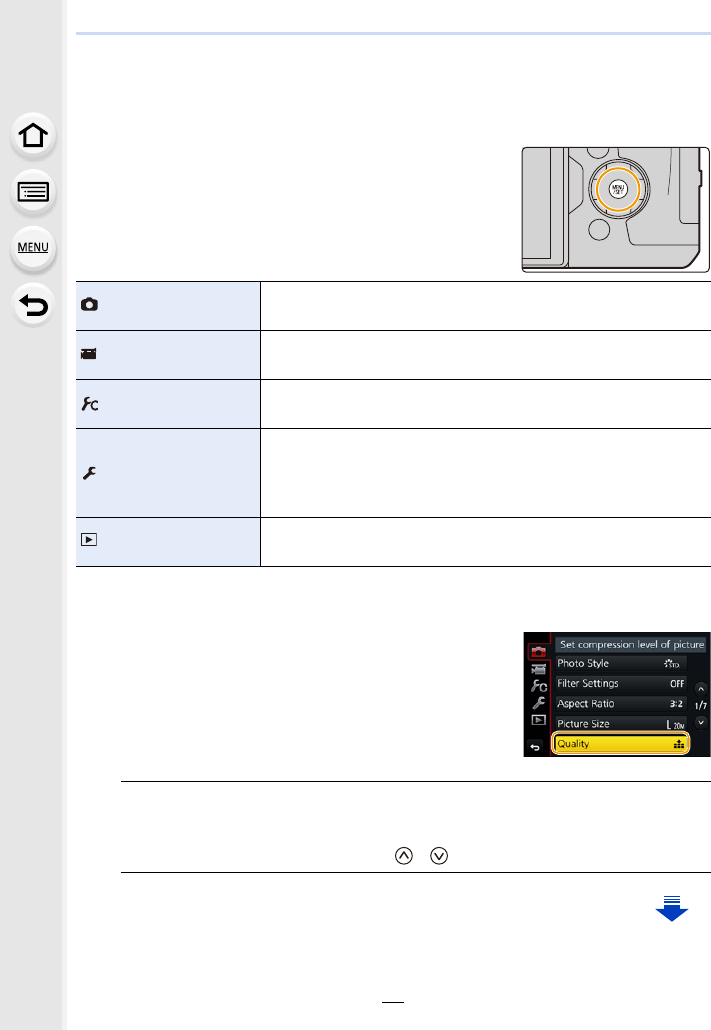
51
2. Getting Started/Basic Operations
Setting menu items
You can either operate the buttons or touch the monitor to set menu items.
1Press [MENU/SET].
• The [Setup] menu contains some important settings relating to the camera’s clock and power.
Check the settings of this menu before proceeding to use the camera.
[Rec] (P190) This menu lets you set the aspect ratio, number of pixels, 4K Photo
and other aspects of the pictures you are recording.
[Motion Picture]
(P212)
This menu lets you set the [Rec Format], [Rec Quality], and other
aspects for motion picture recording.
[Custom] (P220) Operation of the unit, such as displaying of the screen and button
operations, can be set up according to your preferences.
[Setup] (P229)
This menu lets you perform the clock settings, select the operating
beep tone settings and set other settings which make it easier for
you to operate the camera.
You can also configure the settings of Wi-Fi related functions.
[Playback] (P237) This menu lets you set the Protection, Cropping or Print Settings,
etc. of recorded pictures.
2Press 3/4 of the cursor button to select
the menu item and press [MENU/SET].
• The menu item can also be selected by rotating the
rear dial.
• You can also move to the next page by pressing
[DISP.] or rotating the zoom lever.
(In touch operation)
Touch the menu item.
• The page can be changed by touching [ ]/[ ].
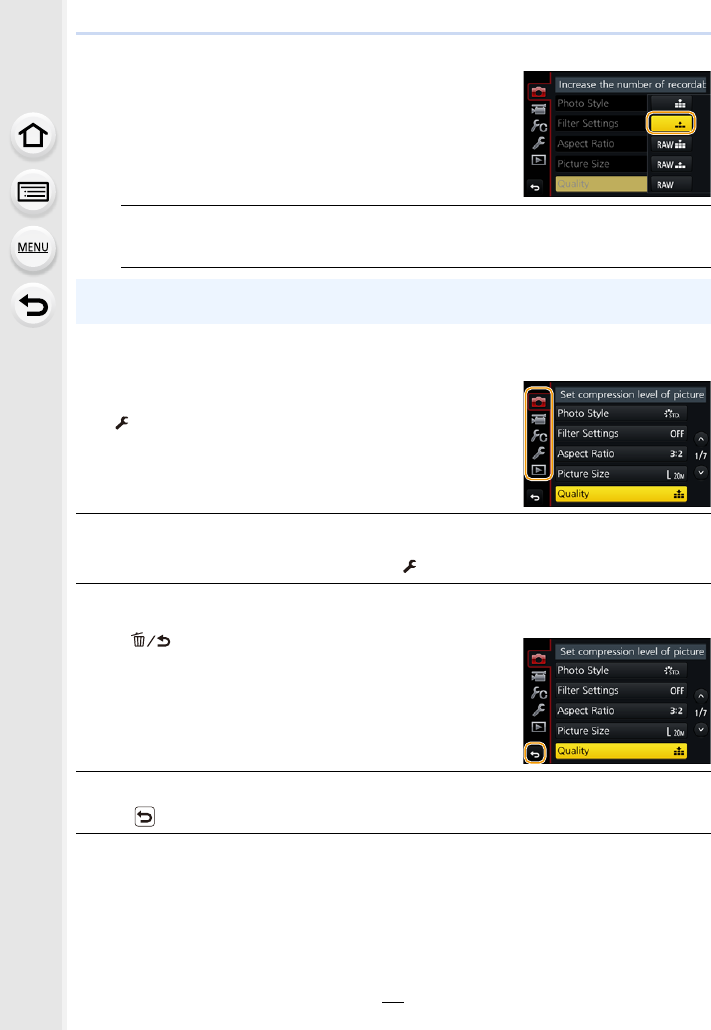
2. Getting Started/Basic Operations
52
3Press 3/4 of the cursor button to select
the setting and press [MENU/SET].
• You can also select the setting by rotating the rear
dial.
• Depending on the menu item, its setting may not
appear or it may be displayed in a different way.
(In touch operation)
Touch the Setting to set.
• There are functions that cannot be set or used depending on the modes or menu settings
being used on the camera.
∫Switching to other menus
1Press 2.
2Press 3/4 to select a menu selector icon, such as
[].
• You can also select the menu toggle icons by rotating
the front dial.
3Press [MENU/SET].
(In touch operation)
Touch a menu selector icon, such as [ ].
∫Close the menu
Press [ ] or press the shutter button halfway.
(In touch operation)
Touch [ ].
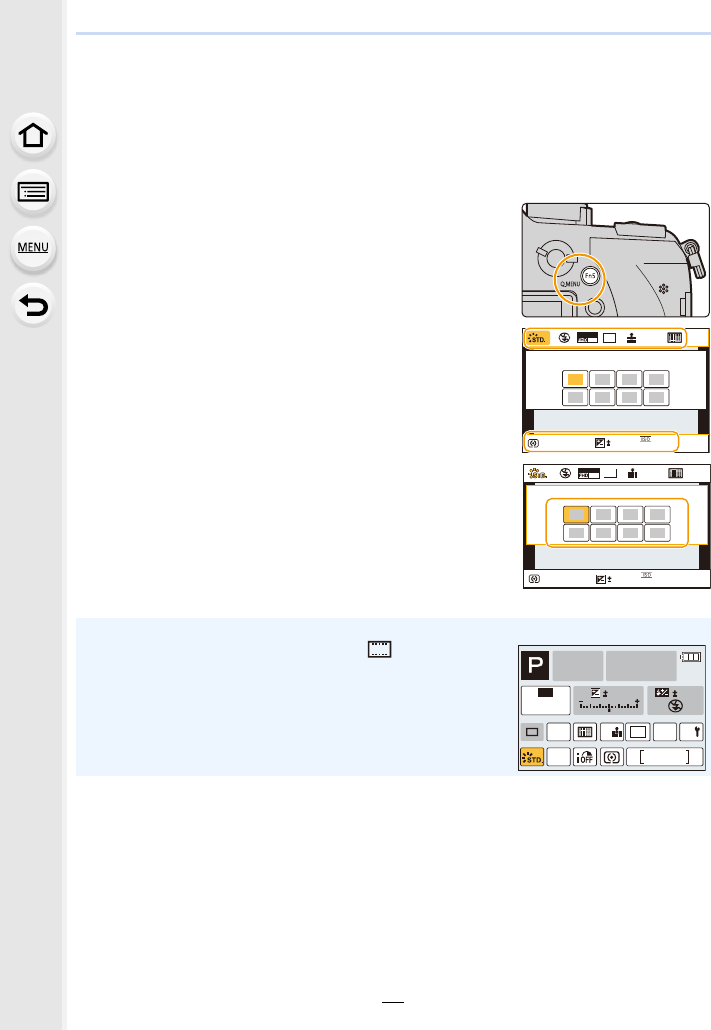
53
2. Getting Started/Basic Operations
Calling frequently-used menus instantly
(Quick Menu)
By using the Quick Menu, some of the menu settings can be easily found.
• The features that can be adjusted using Quick Menu are determined by the mode or a display
style the camera is in.
1Press [Q.MENU] to display the Quick Menu.
• You can also use the button as a function button. (P55)
2Rotate the front dial to select the menu item.
3Rotate the rear dial to select the setting.
4Press [Q.MENU] to exit the menu once the
setting is complete.
• You can also set items by pressing the cursor buttons 3/4/2/1.
On-monitor recording information in [ ] (Monitor
style) (P46)
Select the item by pressing the [Q.MENU] button and
rotating the rear dial, and then select the setting by rotating
the front dial.
• You can also set with 3/4/2/1 and [MENU/SET].
AFSAFS
AU
TO
602.8
AWB
L
3:2
0
MOV
24p
MOV
24p
AFSAFS
AU
TO
602.8
AWB
L
3:2
0
AFSAFS
98
AWB
0 0
0
Fn
ISO
AUTO
Wi-Fi
L
3:2
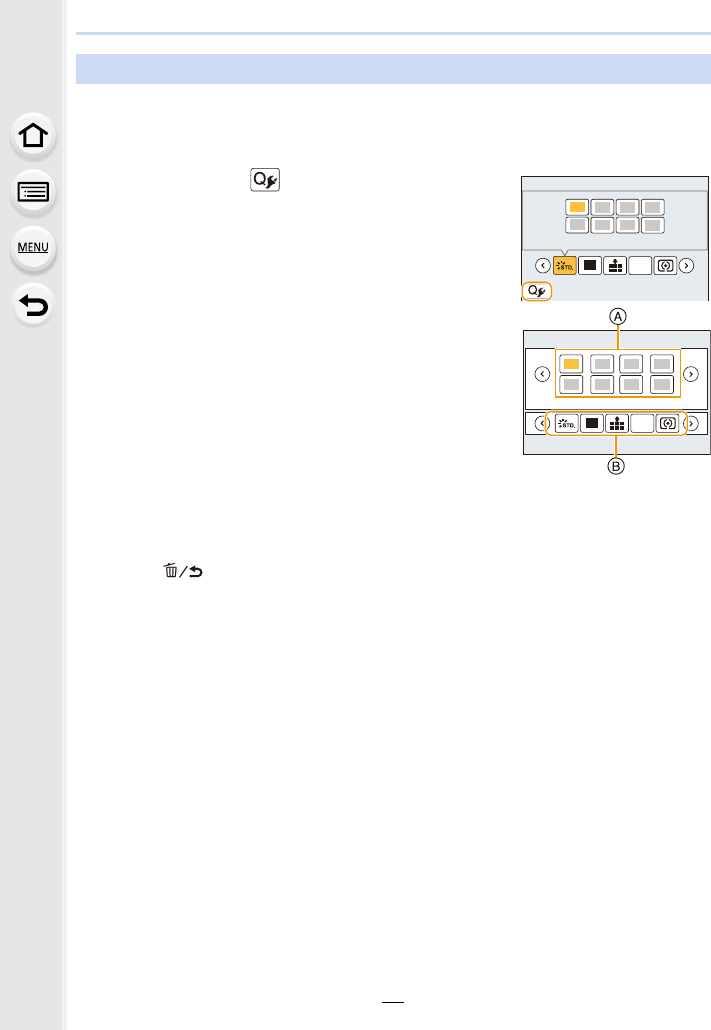
2. Getting Started/Basic Operations
54
When [Q.MENU] (P228) in the [Custom] menu is set to [CUSTOM], the Quick Menu can
be changed as desired.
Up to 15 items can be set to the Quick Menu.
1Press 4 to select [ ] and then press [MENU/SET].
2Press 3/4/2/1 to select the menu item in the top
row and then press [MENU/SET].
3Press 2/1 to select the empty space in the bottom
row and then press [MENU/SET].
AItems that can be set
BSet items
• You can also set the menu item by dragging it from the top
row to the bottom row.
• If there is no empty space in the bottom row, you can
replace an existing item with a new select item by selecting the existing item.
• To cancel the setting, move to the bottom row by pressing 4 and select an item to cancel,
and then press [MENU/SET].
4Press [ ].
• It will return to screen of step 1.
Press [MENU/SET] to switch to the recording screen.
Customising the Quick Menu settings
L
3:2
AFS
12345
L
3:2
AFS
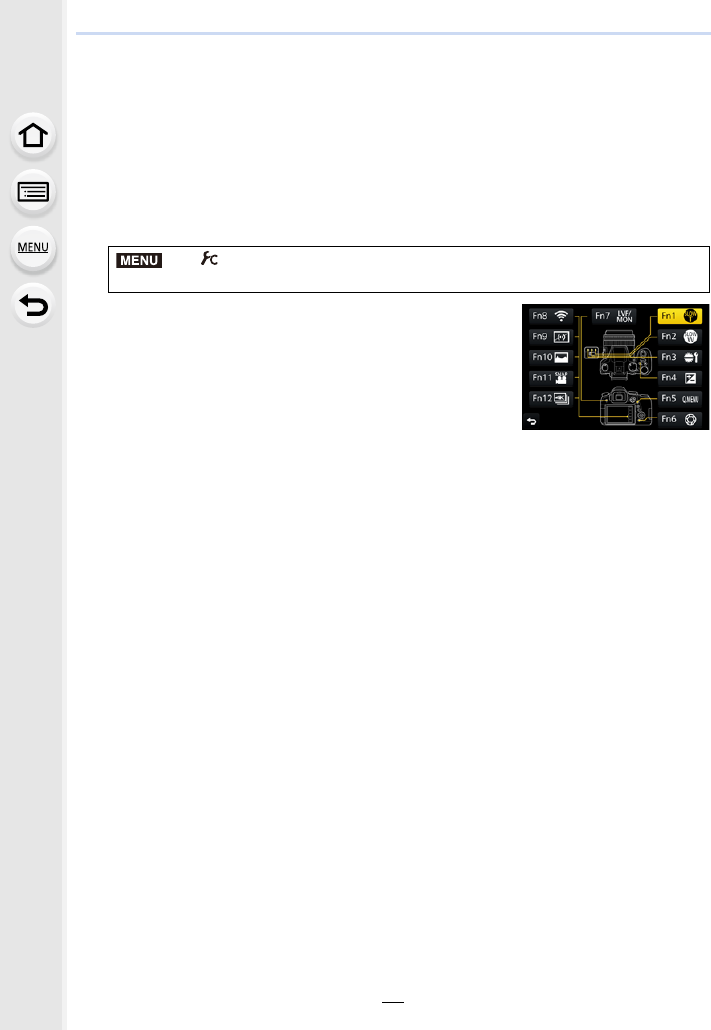
55
2. Getting Started/Basic Operations
Assigning frequently used functions to the
buttons (function buttons)
You can assign recording functions, etc. to specific buttons and icons.
• Some functions cannot be assigned depending on the function button.
• Some functions may not be available depending on the mode or displayed screen.
1Select the menu. (P51)
2Press 3/4 to select the function button you want to
assign a function to and then press [MENU/SET].
3Press 3/4 to select the function you want to assign
and then press [MENU/SET].
• For details on the functions that can be assigned in [Setting
in REC mode], refer to P56.
• For details on the functions that can be assigned in [Setting
in PLAY mode], refer to P58.
• To restore the default function button settings, select [Restore to Default].
∫Configuring the function button settings from the on-monitor recording
information screen
Touching [Fn] on the on-monitor recording information screen (P45) also allows you to
display the screen in step 2.
∫Rapidly assigning functions
The assignment screen displayed in Step 3 above can be displayed by holding a function
button ([Fn3] to [Fn7]) for 2 seconds.
> [Custom] > [Fn Button Set]>
[Setting in REC mode]/[Setting in PLAY mode]
MENU
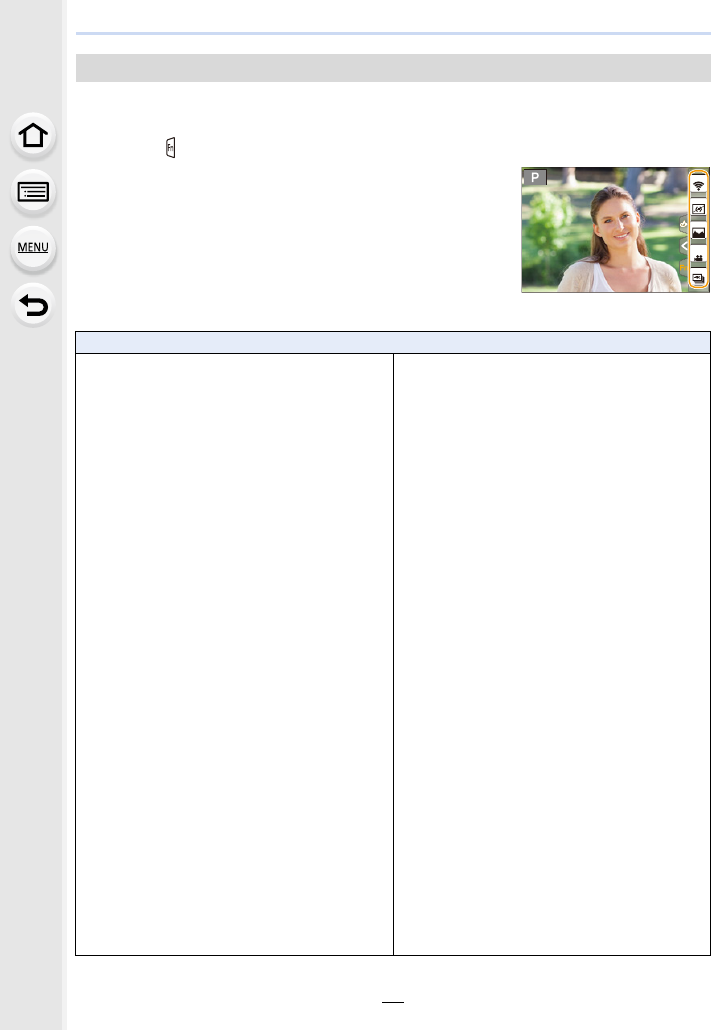
2. Getting Started/Basic Operations
56
You can use assigned functions by pressing a function button when recording.
∫Using function buttons with touch operations
1Touch [ ].
2Touch [Fn8], [Fn9], [Fn10], [Fn11] or [Fn12].
• [Fn8], [Fn9], [Fn10], [Fn11], and [Fn12] cannot be used
when the viewfinder is in use.
∫Functions that can be assigned in [Setting in REC mode]
Using the function buttons during recording
[Rec] menu/Recording functions
– [Exposure Comp.] (P103): [Fn4]¢
–[Wi-Fi] (P260): [Fn8]¢
– [Q.MENU] (P53): [Fn5]¢
– [LVF/Monitor Switch] (P36): [Fn7]¢
– [LVF/Monitor Disp. Style] (P46)
– [AF/AE LOCK] (P102)
–[AF-ON] (P101, 102)
– [Preview] (P71): [Fn6]¢
– [One Push AE] (P72)
– [Touch AE] (P50)
– [Level Gauge] (P47): [Fn9]¢
– [Focus Area Set] (P57)
– [Slow Zoom T]: [Fn1]¢ (P38)
– [Slow Zoom W]: [Fn2]¢ (P38)
– [1 Shot RAW+JPG]
– [1 Shot Spot Metering]
– [Cursor Button Lock] (P57)
– [Dial Operation Switch] (P41): [Fn3]¢
– [Photo Style] (P191)
– [Filter Effect] (P79, 193)
–[Aspect Ratio] (P196)
– [Picture Size] (P196)
– [Quality] (P197)
– [AFS/AFF] (P89)
– [Metering Mode] (P198)
– [Burst Rate] (P114)
– [4K PHOTO] (P117): [Fn12]¢
–[Self Timer] (P132)
– [Bracket] (P139)
– [Highlight Shadow] (P199)
– [i.Dynamic] (P200)
– [i.Resolution] (P200)
– [HDR] (P201)
– [Shutter Type] (P204)
– [Flash Mode] (P151)
– [Flash Adjust.] (P154)
– [Wireless Flash Setup] (P155)
–[i.Zoom] (P146)
– [Digital Zoom] (P146)
– [Stabilizer] (P143)
– [Sensitivity] (P105)
– [White Balance] (P107)
– [WB(Auto White Balance)] (P107)
– [WB(Daylight)] (P107)
– [WB(Cloudy)] (P107)
– [WB(Shade)] (P107)
– [WB(Incandescent)] (P107)
– [WB(Flash)] (P107)
– [WB(White Set 1)] (P107)
– [WB(White Set 2)] (P107)
– [WB(White Set 3)] (P107)
– [WB(White Set 4)] (P107)
– [WB(Color Temperature 1)] (P107)
– [WB(Color Temperature 2)] (P107)
– [WB(Color Temperature 3)] (P107)
– [WB(Color Temperature 4)] (P107)
– [AF Mode/MF] (P91, 100)
– [Macro Mode] (P111)
– [Restore to Default]
Fn9
Fn8
Fn10
Fn11
SNAP
Fn12
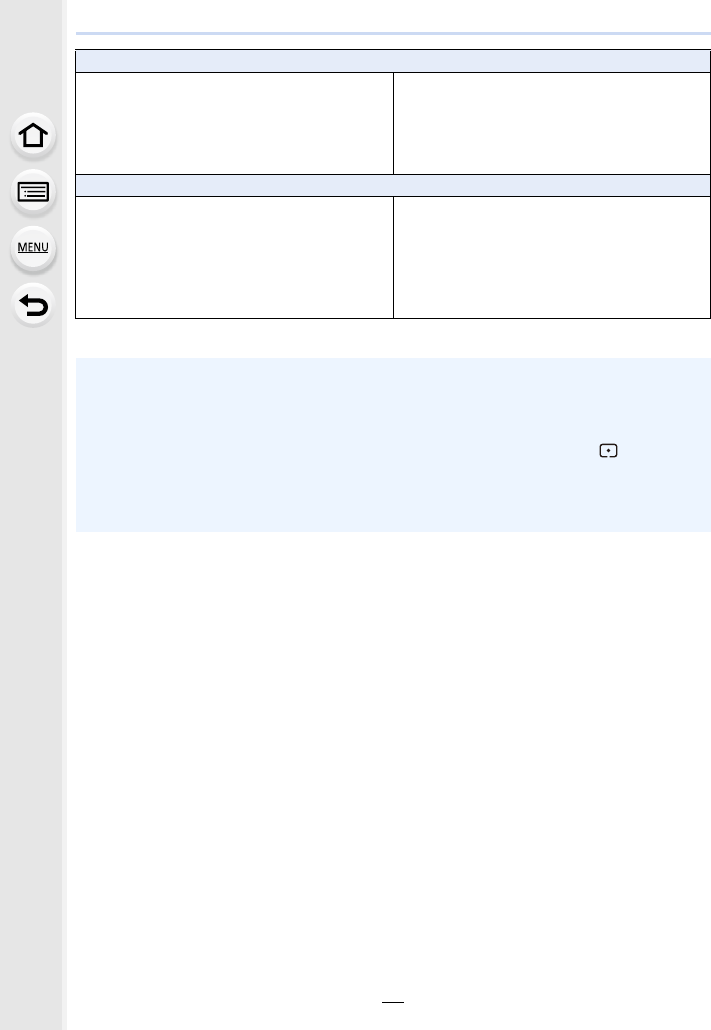
57
2. Getting Started/Basic Operations
¢Function button settings at the time of purchase.
[Motion Picture] menu
– [4K Live Cropping] (P171)
– [Snap Movie] (P165): [Fn11]¢
– [Motion Pic. Rec Format] (P159)
– [Motion Pic. Rec Quality] (P159)
– [Variable Frame Rate] (P173)
– [Picture Mode] (P164)
– [Synchro Scan] (P178)
– [Time Code Display] (P213)
– [Mic. Directivity Adjust] (P313)
– [Color Bars] (P218)
[Custom] menu/[Setup] menu
– [Silent Mode] (P220)
– [Peaking] (P223)
– [Histogram] (P224): [Fn10]¢
– [Guide Line] (P224)
– [Zebra Pattern] (P225)
– [Monochrome Live View] (P226)
– [Rec Area] (P226)
– [Video-Priority Display] (P227)
– [Zoom Lever] (P227)
– [Zoom Ring] (P227)
– [Touch Screen] (P228)
– [Headphone Volume] (P230)
• When set to [Focus Area Set], it is possible to display the position setting screen of either AF
area or MF Assist.
• When [1 Shot RAW+JPG] is set, it will record the RAW file and a fine JPEG image
simultaneously once only. It will return to original quality after recording.
• When [1 Shot Spot Metering] is set, it will record with [Metering Mode] set to [ ] (spot) once
only. It will return to original Metering Mode after recording.
• Operations of the cursor button and [MENU/SET] are disabled when [Cursor Button Lock] is
set. Press the function button again to enable them.
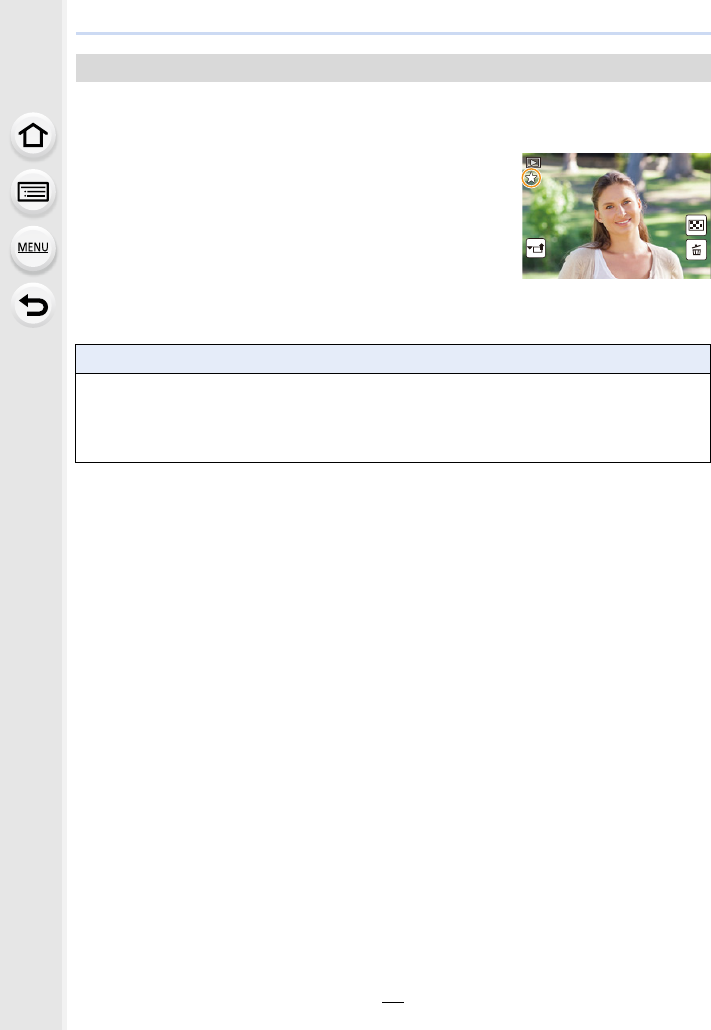
2. Getting Started/Basic Operations
58
You can directly set an assigned function to a selected image by pressing the function
button during playback.
Example: When [Fn5] is set to [Favorite]
1Press 2/1 to select the picture.
2Press [Fn5], and then set the image as [Favorite].
∫Functions that can be assigned in [Setting in PLAY mode]
• The following functions can be assigned to the button [Fn1], [Fn2], [Fn3], [Fn4], [Fn5] or [Fn7].
¢Function button settings at the time of purchase.
Using the function buttons during playback
[Playback] Menu/Playback functions
–[Wi-Fi] (P260): [Fn4]¢
– [LVF/Monitor Switch] (P36): [Fn7]¢
–[Favorite] (P255): [Fn5]¢
– [Print Set] (P255)
– [Protect] (P257)
– [Delete Single] (P189)
–[Off]
– [Restore to Default]
1/981/981/981/98
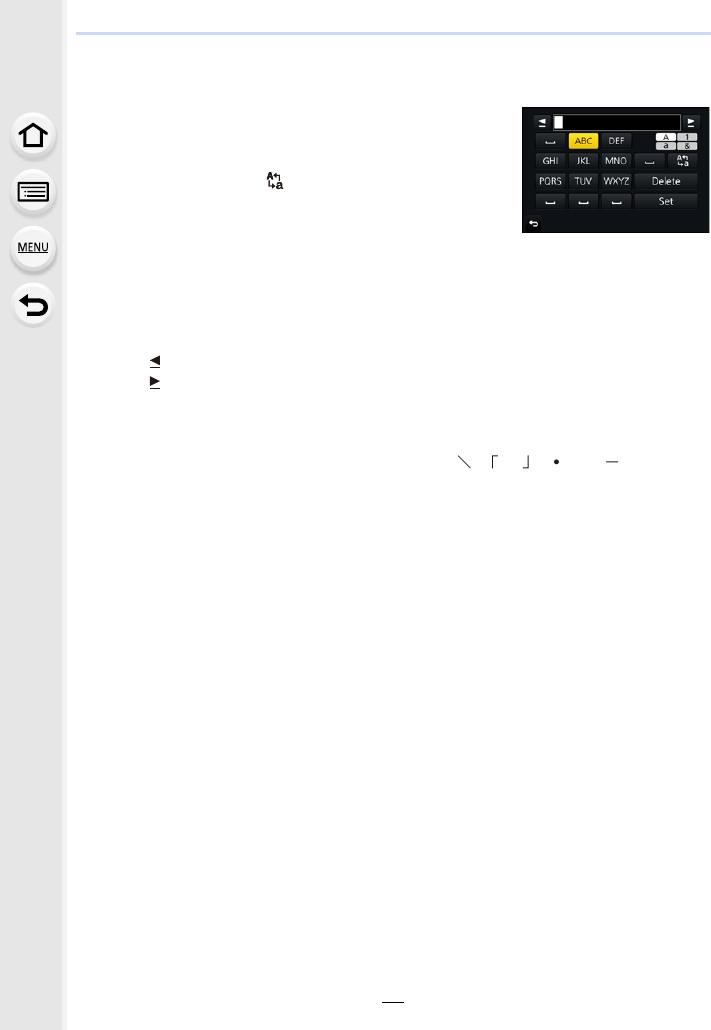
59
2. Getting Started/Basic Operations
Entering Text
1Press 3/4/2/1 to select text and then press
[MENU/SET] to register.
• Move the cursor to [ ] and then press [MENU/SET] to
switch text between [A] (capitals), [a] (lower case), [1]
(numbers) and [&] (special characters).
• To enter the same character twice, move the cursor by
rotating the rear dial to the right or the zoom lever to the [T] side.
• The following operations can be performed by moving the cursor to the item and
pressing [MENU/SET]:
–[]]: Enter a blank
– [Delete]: Delete a character
–[ ]
¢: Move the entry position cursor to the left
–[ ]
¢: Move the entry position cursor to the right
¢It can also be moved with the rear dial or zoom lever.
• A maximum of 30 characters can be entered.
(Maximum of 9 characters when setting names in [Face Recog.])
• A maximum of 15 characters can be entered for [ ], [ ], [ ], [ ] and [ ].
(Maximum of 6 characters when setting names in [Face Recog.])
2Press 3/4/2/1 to move the cursor to [Set] and then press
[MENU/SET] to end text input.
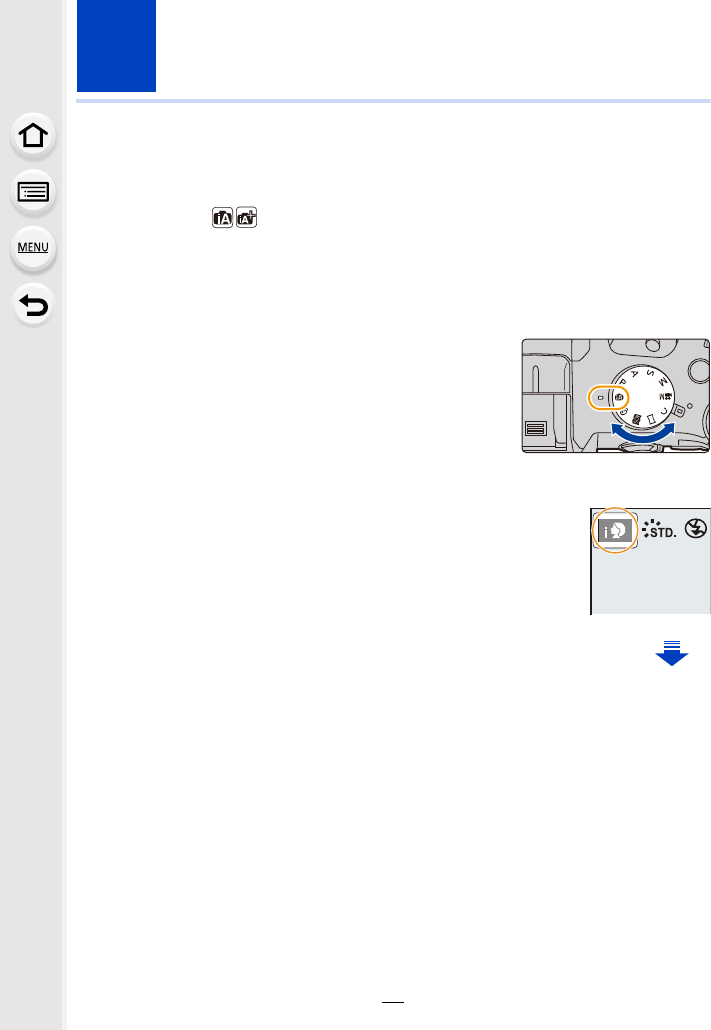
60
3. Recording Modes
Taking Pictures using the Automatic Function
(Intelligent Auto Mode)
Recording Mode:
In this mode, the camera makes the optimal settings for the subject and scene, so we
recommend it when you wish to leave the settings to the camera and record without
thinking about them.
1Set the mode dial to [¦].
• The camera will switch to either the most recently used
of Intelligent Auto Plus Mode or Intelligent Auto Mode.
At the time of purchase, the mode is set to Intelligent
Auto Plus Mode.
2Align the screen with the subject.
• When the camera identifies the optimum scene, the icon
of the scene concerned is displayed in blue for 2 seconds,
after which its colour changes to the usual red. (Automatic
scene detection)
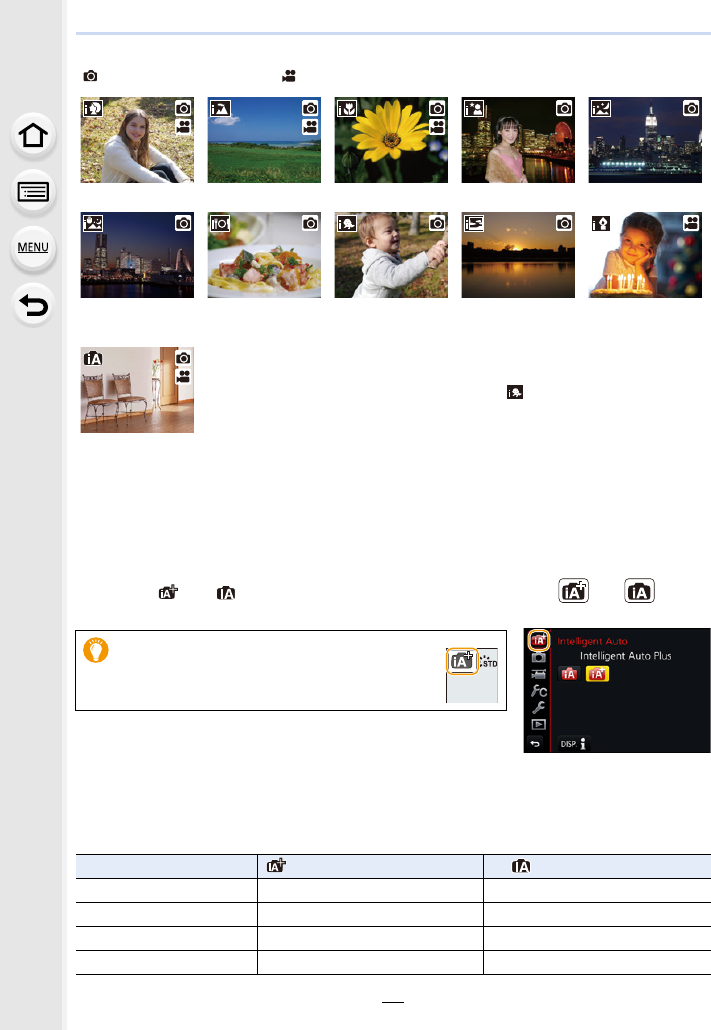
61
3. Recording Modes
The camera detects scenes automatically (Scene Detection)
( : When taking pictures, : When recording motion pictures)
∫Switching between Intelligent Auto Plus Mode and Intelligent Auto Mode
Select the [ ] or [ ] tab on the menu screen, press 1 to select [ ] or [ ], and
press [MENU/SET].
Intelligent Auto Plus Mode allows you to adjust some settings
such as the brightness and colour tone while also using Intelligent Auto Mode for other
settings so that you can record images more suited to your preferences.
(±: possible, —: not possible)
[i-Portrait] [i-Scenery] [i-Macro] [i-Night Portrait]¢1[i-Night Scenery]
[iHandheld Night
Shot]¢2[i-Food] [i-Baby]¢3[i-Sunset] [i-Low Light]
¢1 Only displayed when the built-in flash is open.
¢2 Only displayed when [iHandheld Night Shot] is set to [ON]. (P63)
¢3 When [Face Recog.] is set to [ON], [ ] will be displayed for
birthdays of registered faces already set only when the Face/Eye of
a person younger than 3 years old is detected.
•[¦] is set if none of the scenes are applicable, and the standard
settings are set.
• When recording 4K photos or when recording using [Post Focus],
Scene Detection works the same way as when recording motion
pictures.
¦
It is also possible to display the selection
screen by touching the Recording Mode
icon in recording screen.
Intelligent Auto Plus Mode Intelligent Auto Mode
Setting the colour tone ±—
Defocus Control ±—
Setting the brightness ±—
Menus that can be set Many Few
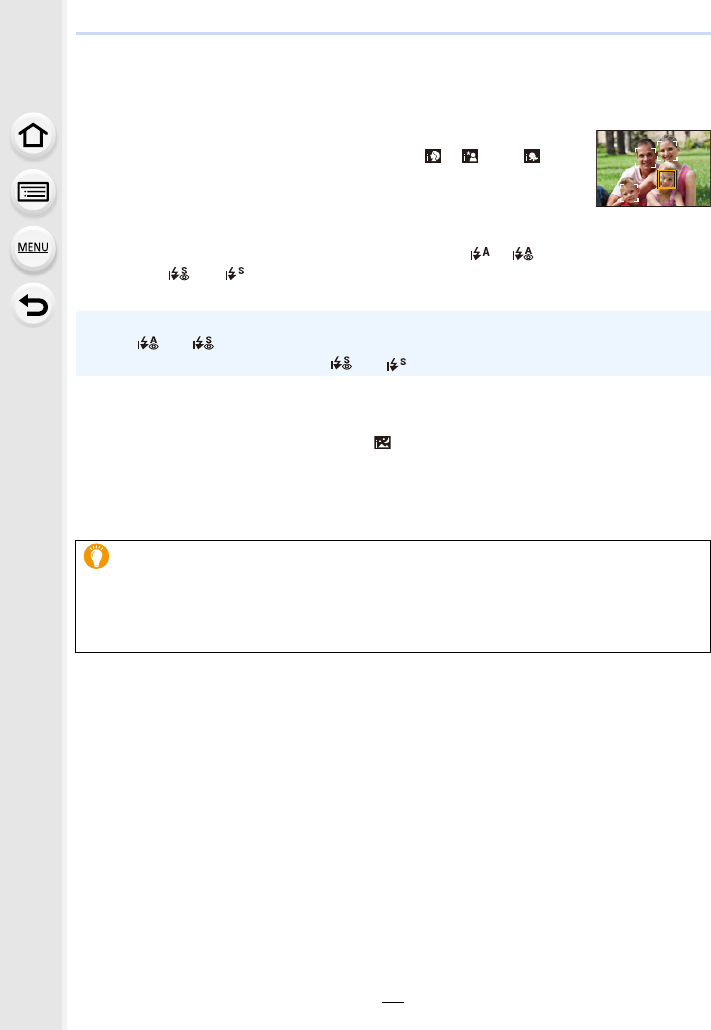
3. Recording Modes
62
∫Auto Focus, Face/Eye Detection, and Face Recognition
The Auto Focus Mode is automatically set to [š]. If you touch the subject, the AF tracking
function will work. The AF tracking function (P93) will also work if you press 2 and then
press the shutter button halfway.
• When [Face Recog.] is set to [ON], and the face similar to the registered
face is detected, [R] is displayed in the top right of [ ], [ ] and [ ].
∫About the flash
When the flash is open, the camera automatically sets [ ], [ ] (AUTO/Red-Eye
Reduction), [ ] or [ ] to match the type of subject and brightness.
∫Scene Detection
• If a tripod is used, for instance, and the camera has judged that camera shake is minimal when
the scene detection has been identified as [ ], the shutter speed will be slower than normal.
Take care not to move the camera while taking pictures.
• Depending on recording conditions, different scene types may be selected for the same
subject.
• Open the flash when the flash is to be used. (P148)
• When [ ] or [ ] is set, Red-Eye Removal is enabled.
• Shutter speed will be slower during [ ] or [ ].
The Backlight Compensation
• When there is a backlight, the subject appears darker and the camera will automatically
attempt to correct it by increasing the brightness of the picture.
In Intelligent Auto Plus Mode or Intelligent Auto Mode, backlight compensation works
automatically.
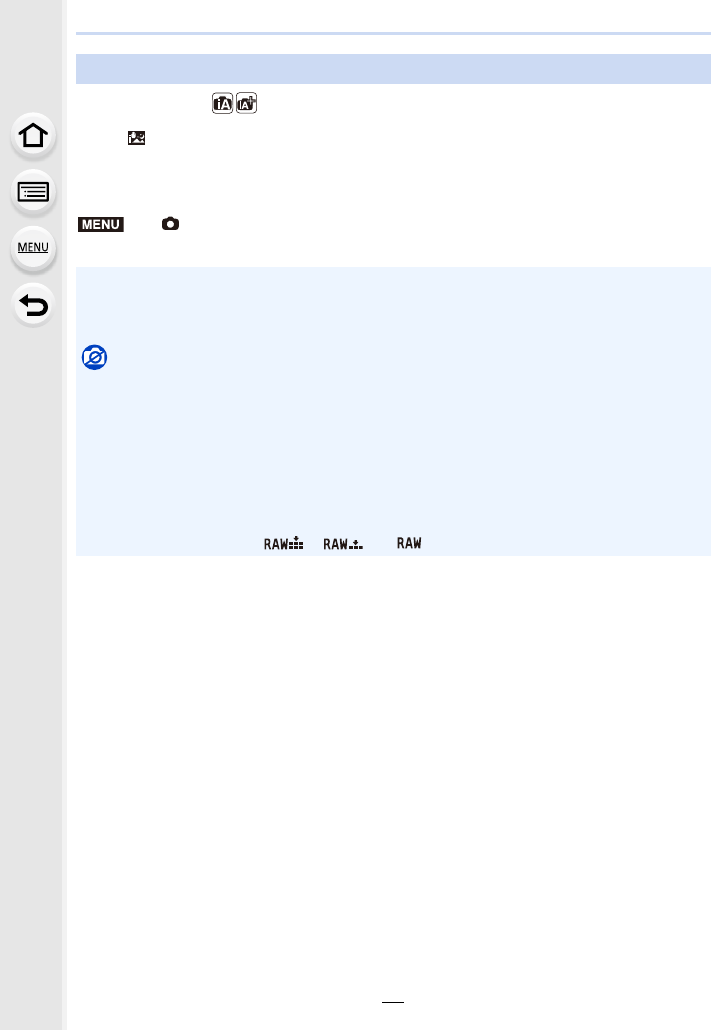
63
3. Recording Modes
Recording Mode:
When [ ] is detected while taking handheld night shots, pictures of the night scenery will
be taken at a high burst speed and composed into a single picture.
This mode is useful if you want to take stunning night shots with minimal jitter and noise,
without using a tripod.
Recording night scenes ([iHandheld Night Shot])
> [Rec] > [iHandheld Night Shot] > [ON]/[OFF]
• The angle of view will be slightly narrower.
• Do not move the camera during the continuous shooting after pressing the shutter button.
• Flash is fixed to [Œ] (forced flash off).
Not available in these cases:
• [iHandheld Night Shot] does not work for the pictures taken during a motion picture recording.
• This function is not available in the following cases:
– When recording in Burst Mode
– When recording 4K photos
– When recording with [Post Focus]
– When using [Time Lapse Shot]
– When using [Stop Motion Animation] (only when [Auto Shooting] is set)
– When recording with the Bracket function
– When [Quality] is set to [ ], [ ] or [ ]
MENU
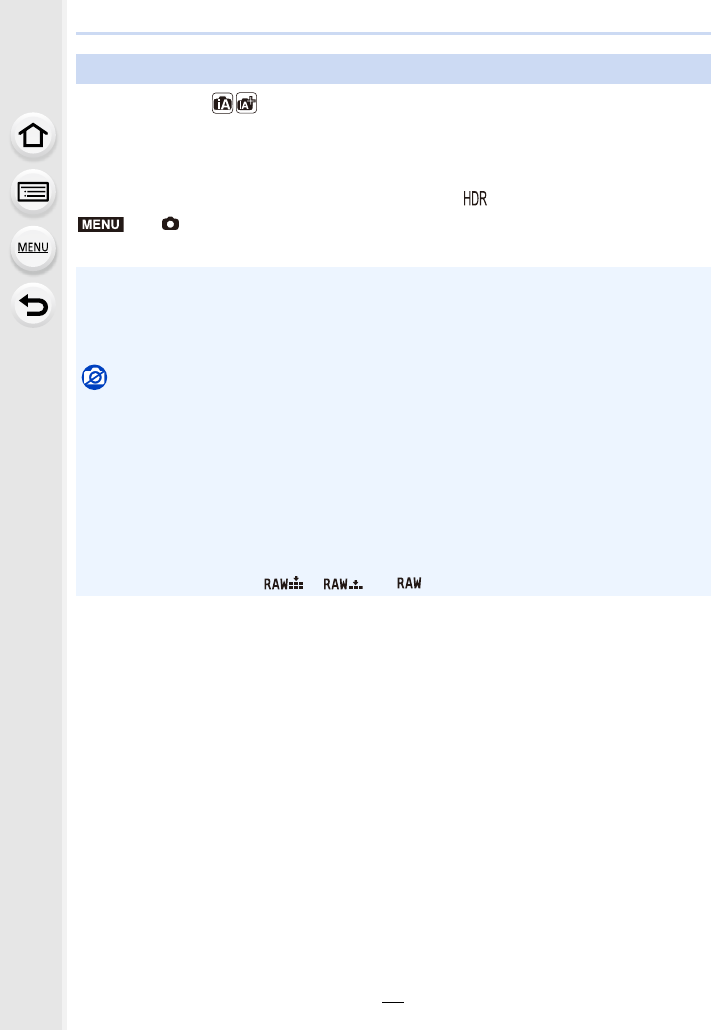
3. Recording Modes
64
Recording Mode:
When there is, for example, strong contrast between the background and the subject,
multiple still pictures are recorded with differing exposures and combined to create a
single still picture rich in gradation.
[iHDR] works automatically as needed. When it does, [ ] is displayed on the screen.
Combining pictures into a single picture with rich gradation ([iHDR])
> [Rec] > [iHDR] > [ON]/[OFF]
• The angle of view will be slightly narrower.
• Do not move the camera during the continuous shooting after pressing the shutter button.
• You cannot take the next picture until the combination of pictures is complete.
• A moving subject may be recorded with unnatural blurs.
Not available in these cases:
• [iHDR] does not work for the pictures taken during a motion picture recording.
• This function is not available in the following cases:
– When recording using the flash
– When recording in Burst Mode
– When recording 4K photos
– When recording with [Post Focus]
– When using [Time Lapse Shot]
– When using [Stop Motion Animation] (only when [Auto Shooting] is set)
– When recording with the Bracket function
– When [Quality] is set to [ ], [ ] or [ ]
MENU
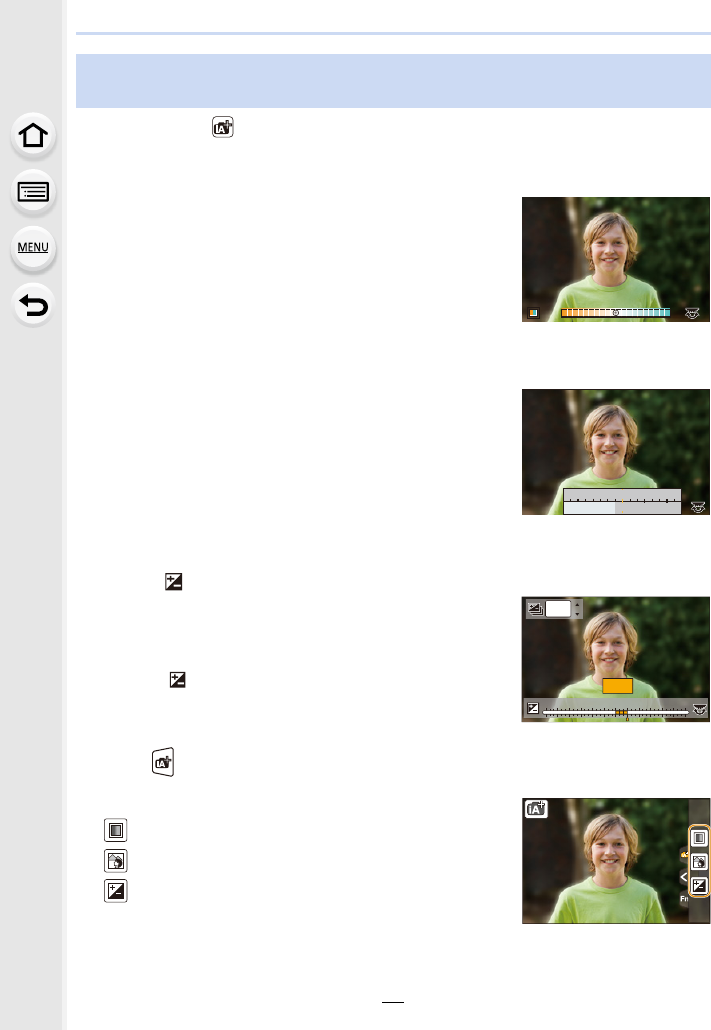
65
3. Recording Modes
Recording Mode:
∫Setting colour
1Press 1 to display the setting screen.
2Rotate the rear dial to adjust colour.
• Press [MENU/SET] to return to the recording screen.
• The colour setting will return to the default level (centre
point) when this unit is turned off or the camera is switched
to another Recording Mode.
∫Taking a picture with a blurred background (Defocus Control)
1Press [Fn6] to display the setting screen.
2Set the blurriness by rotating the rear dial.
• If you press [MENU/SET], you can return to the recording
screen.
• Pressing [Fn6] on the blurriness setting screen will cancel
the setting.
• Auto Focus Mode is set to [Ø].
The position of the AF area can be set by touching the
screen. (Its size cannot be changed)
∫Setting brightness
1Press [ ].
2Rotate the rear dial to adjust brightness.
• You can adjust the Exposure Bracket setting by pressing
3/4 while the brightness setting screen is displayed.
(P140)
• Press [ ] again to return to the recording screen.
Change the settings by using the touch screen
1Touch [ ].
2Touch the item you want to set.
[ ]: Colour tone
[ ]: Defocus level
[ ]: Brightness
3Drag the slide bar or exposure meter to set.
• Press [MENU/SET] to return to the recording screen.
Taking pictures with customised colour, defocus control, and
brightness settings
A
AB
B
B
SSSSSS
FF
125250
2.8 4.0 5.6
153060
+1+1 +2+2 +3+3 +4+4 +5+5
-
5
-
5
-
4
-
4
-
3
-
3
-
2
-
2
-
1
-
100
+1+1
OFFOFF
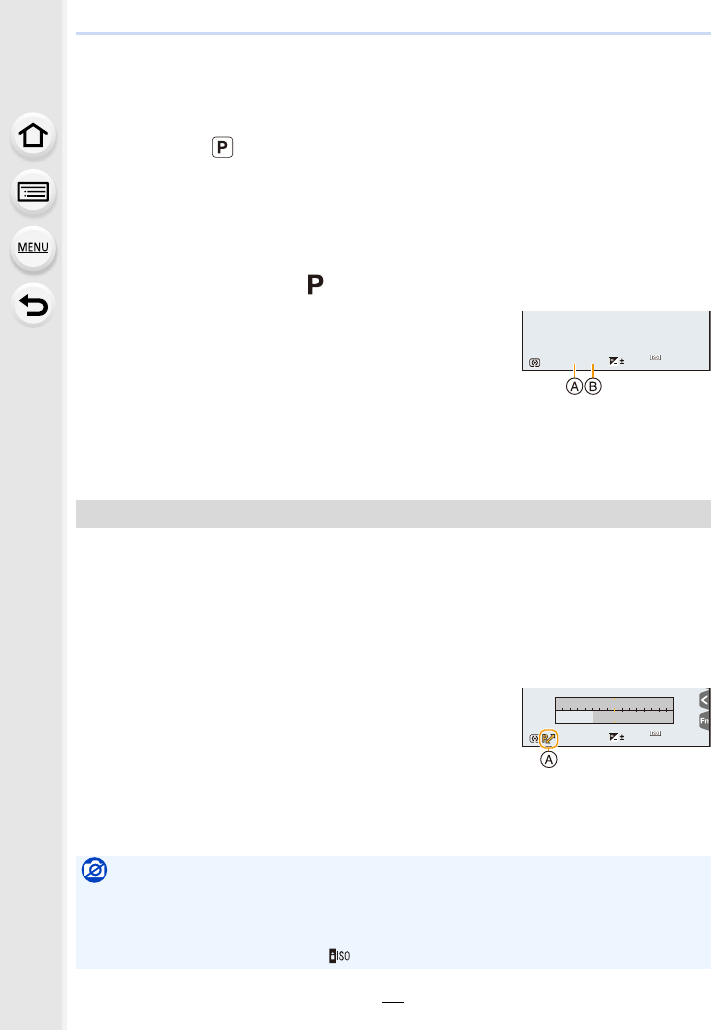
3. Recording Modes
66
Taking Pictures with Automatically Adjusted
Aperture and Shutter Speed (Programme AE Mode)
Recording Mode:
The camera automatically sets the shutter speed and the aperture value according to the
brightness of the subject.
You can take pictures with greater freedom by changing various settings in the [Rec]
menu.
1Set the mode dial to [ ].
2Press the shutter button halfway and display
the aperture value and shutter speed value
on the screen.
AAperture value
BShutter speed
• If the exposure is not adequate when the shutter button is pressed halfway, the aperture
value and shutter speed turn red and blink.
In Programme AE Mode, you can change the preset aperture value and shutter speed
without changing the exposure. This is called Programme Shift.
You can make the background more blurred by decreasing the aperture value or record a
moving subject more dynamically by slowing the shutter speed when taking a picture in
Programme AE Mode.
1Press the shutter button halfway and display the aperture value and shutter
speed value on the screen.
2While the values are displayed (about 10 seconds),
perform Programme Shift by rotating the rear dial or
front dial.
AProgramme Shift indication
• To cancel Programme Shift, turn off this unit or rotate the
front/rear dial until the Programme Shift indication disappears.
Programme Shift can easily be cancelled by setting a function button to [One Push AE].
(P72)
Programme Shift
Not available in these cases:
• Programme Shift is not available in the following cases:
– When recording 4K photos
– When recording with [Post Focus]
– When the ISO sensitivity is set to [ ]
98
98
9860
60
602.8
2.8
2.8
2
00
0
r98
r98
r98
6060604.04.04.0
2
00
SSSSSS
FF
0
989898
250 15
4.02.8 5.6 8.0
3060125
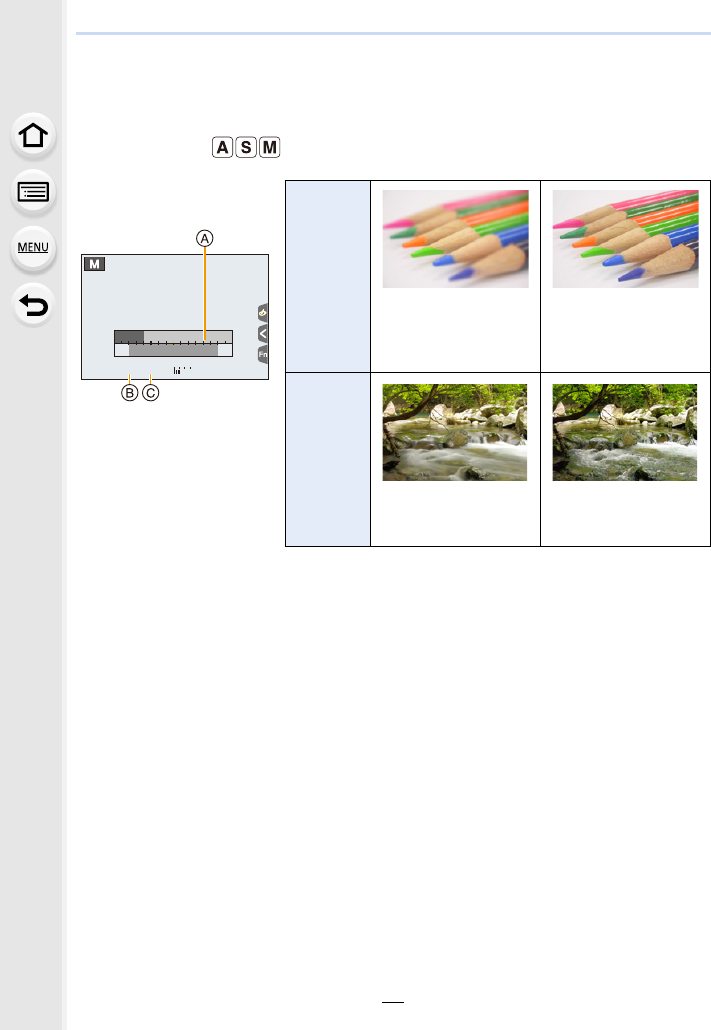
67
3. Recording Modes
Taking Pictures by Specifying the Aperture/
Shutter Speed
Recording Mode:
• The effects of the set aperture value and shutter speed will not be visible on the recording
screen. To check on the recording screen, please use [Preview]. (P71)
• The brightness of the screen and the recorded pictures may differ. Check the pictures on the
playback screen.
• Rotate the front/rear dial to display the Exposure Meter. Unsuitable areas of the range are
displayed in red.
• If the exposure is not adequate, the aperture value and the shutter speed turn red and blink
when the shutter button is pressed halfway.
(Example: In Manual
Exposure Mode)
AExposure meter
BAperture value
CShutter speed
Aperture
value
Small
It becomes easier to
defocus the
background.
Large
It becomes easier to
maintain focus as far as
the background.
Shutter
speed
Slow
It becomes easier to
express movement.
Fast
It becomes easier to
freeze movement.
F
1258
5.64.02.8 8.0 11
603015
3030305.6
00
+3
SSSS
SSSS
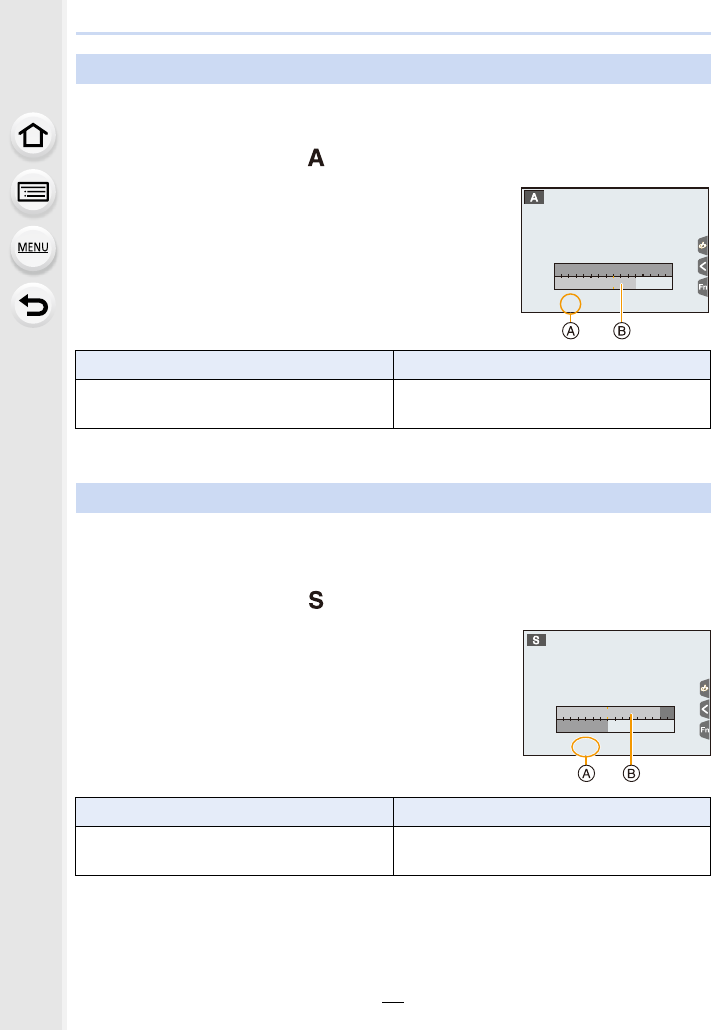
3. Recording Modes
68
When you set the aperture value, the camera automatically optimises the shutter speed
for the brightness of the subject.
1Set the mode dial to [ ].
2Set the aperture value by rotating the rear
dial or the front dial.
AAperture value
BExposure meter
¢Depending on the zoom position, some of the values cannot be selected.
When you set the shutter speed, the camera automatically optimises the aperture value
for the brightness of the subject.
1Set the mode dial to [ ].
2Set the shutter speed by rotating the rear dial
or the front dial.
AShutter speed
BExposure meter
Aperture-Priority AE Mode
Available Aperture Value¢Shutter Speed (Sec)
F2.8 to F11 60 to 1/4000th (with the mechanical shutter)
1 to 1/16000th (with the electronic shutter)
Shutter-Priority AE Mode
Available Shutter Speed (Sec) Aperture Value
60 to 1/4000th (with the mechanical shutter)
1 to 1/16000th (with the electronic shutter) F2.8 to F11
8.0
8.0
8.0
60 4
4.0 5.6 8.0 11
81530
SS
SSS
SSS
F
F
F
F
60
5.6 4.0 2.8
250 500125
1
000
SS
SS
SSSS
250
250
250
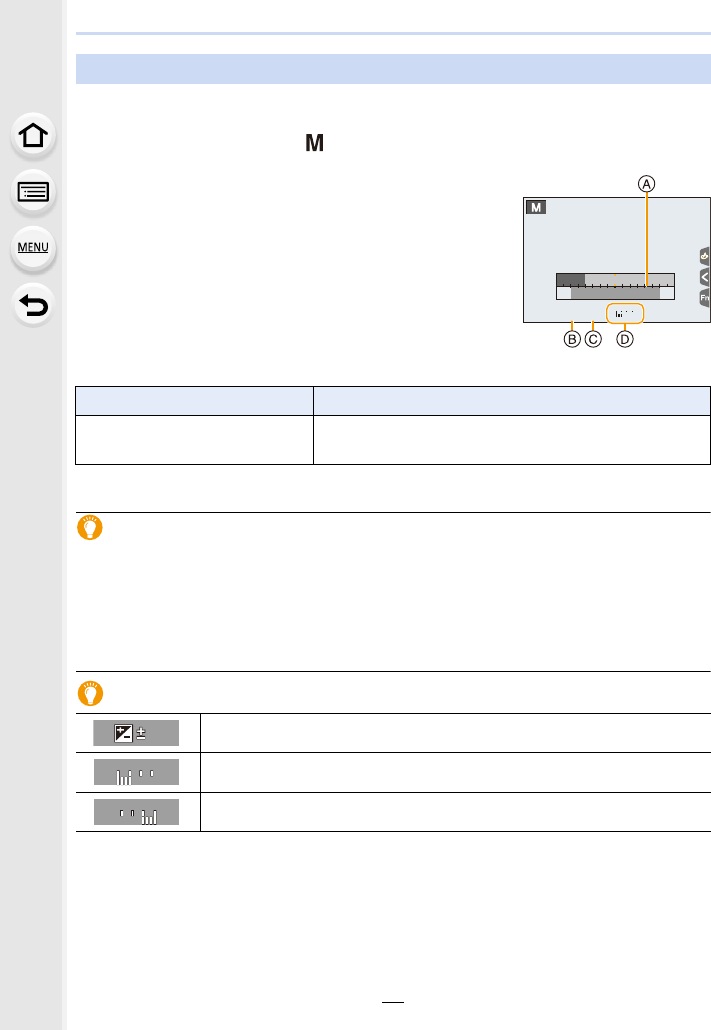
69
3. Recording Modes
Determine the exposure by manually setting the aperture value and the shutter speed.
1Set the mode dial to [ ].
2Rotate the rear dial to set the shutter speed,
and rotate the front dial to set the aperture
value.
AExposure meter
BAperture value
CShutter speed
DManual Exposure Assistance
¢Depending on the zoom position, some of the values cannot be selected.
Optimising the ISO sensitivity for the shutter speed and aperture value
When the ISO sensitivity is set to [AUTO], the camera sets the ISO sensitivity
automatically so that the exposure will be appropriate for the shutter speed and aperture
value.
• Depending on recording conditions, an appropriate exposure may not be set or the ISO
sensitivity may become higher.
Manual Exposure Assistance
• The Manual Exposure Assistance is an approximation. We recommend checking the pictures
on the playback screen.
Manual Exposure Mode
Available Aperture Value¢Available Shutter Speed (Sec.)
F2.8 to F11 [B] (Bulb), 60 to 1/4000th (with the mechanical shutter)
1 to 1/16000th (with the electronic shutter)
The exposure is adequate.
Set to faster shutter speed or larger aperture value.
Set to slower shutter speed or smaller aperture value.
F
1258
5.64.02.8 8.0 11
603015
30
30
305.6
00
+3
SS
SS
SSSS
000
++
30
+
30
000
−
3
−
3
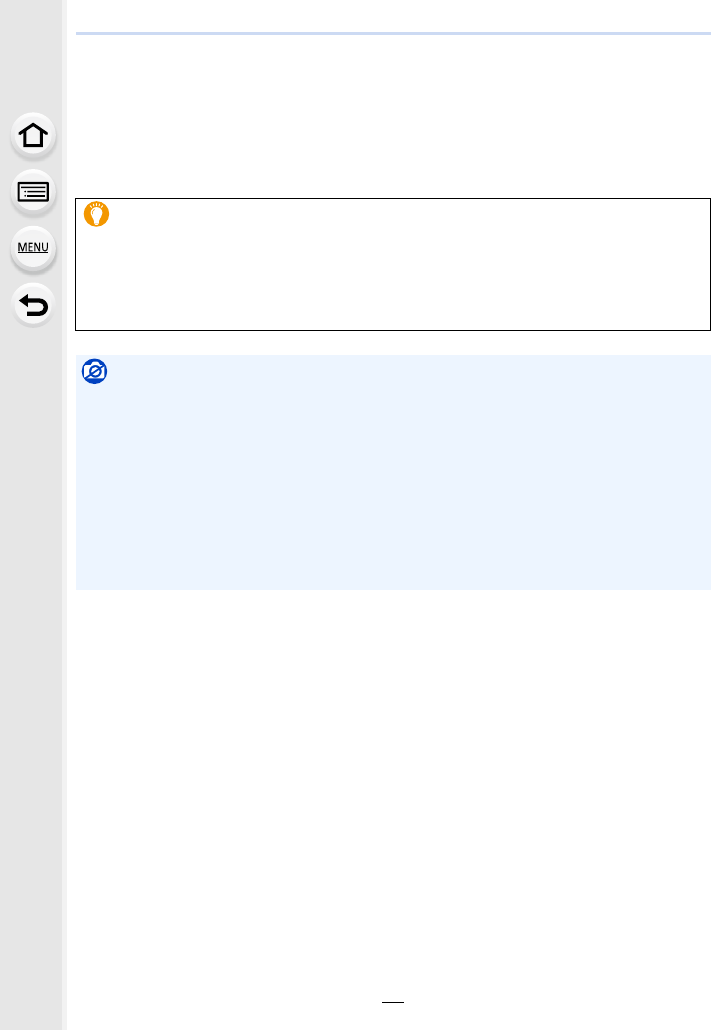
3. Recording Modes
70
∫About [B] (Bulb)
If you set the shutter speed to [B], the shutter stays open while the shutter button is
pressed fully (up to approximately 120 seconds).
The shutter closes if you release the shutter button.
Use this when you want to keep the shutter open for a long time to take pictures of
fireworks, a night scene etc.
• It can only be used with Manual Exposure Mode.
• We recommend using a tripod or the shutter remote control (DMW-RSL1: optional)
when you take pictures with the shutter speed set to [B].
Refer to P315 for information about the shutter remote control.
• When you take pictures with the shutter speed set to [B], noise may become visible. To
avoid picture noise, we recommend setting [Long Shtr NR] in the [Rec] menu to [ON]
before taking pictures. (P206)
Not available in these cases:
• This function is not available in the following cases:
– When recording using the flash (only when [Flash Synchro] is set to [2ND])
– When recording 4K photos
– When recording with the Post Focus function
– When recording with the Bracket function
– When [HDR] is set to [ON]
– When using the electronic shutter
– When [Silent Mode] is set to [ON]
– When using [Time Lapse Shot]
– When using [Stop Motion Animation] (only when [Auto Shooting] is set)
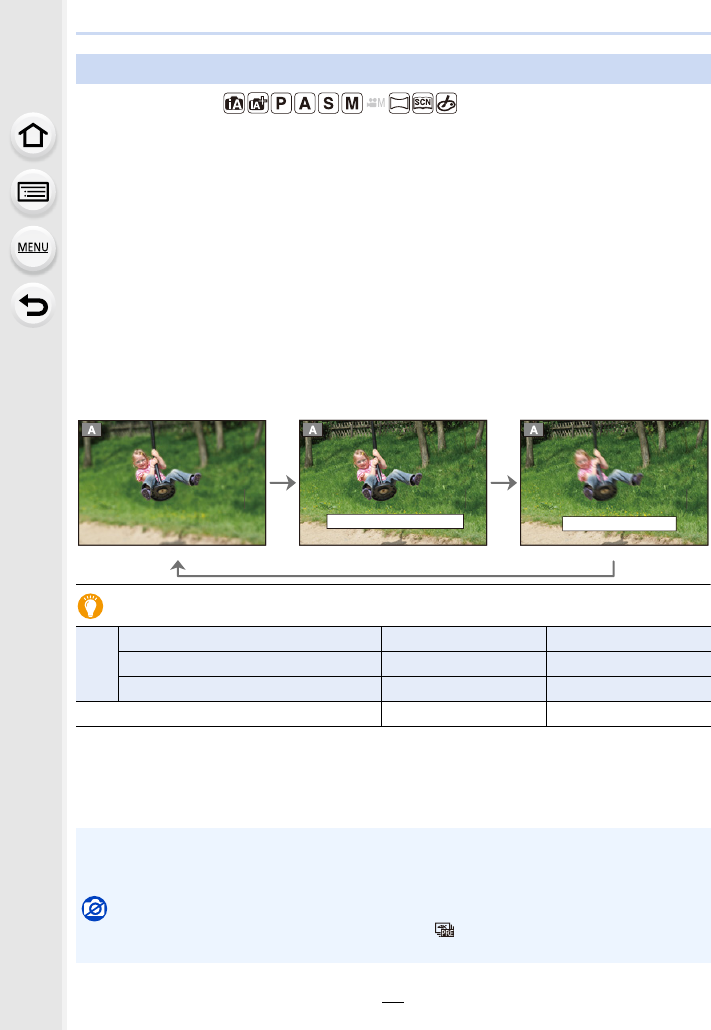
71
3. Recording Modes
Applicable modes:
The effects of aperture and shutter speed can be checked by using the Preview Mode.
•Confirm the effects of aperture: You can check the depth of field (effective focus range)
before taking a picture by closing the diaphragm blades to the aperture value you set.
•Confirm the effects of shutter speed: Movement can be confirmed by displaying the actual
picture that will be taken with that shutter speed.
1Set a function button to [Preview]. (P55)
• The following step is an example in which [Preview] is assigned to [Fn6].
2Press [Fn6] to switch between different effect preview screens.
• Every time you press the [Fn6] button, the screen switches.
Depth of field properties
¢1 Recording conditions
¢2 Example: When you want to take a picture with a blurred background etc.
¢3 Example: When you want to take a picture with everything in focus including the background
etc.
Confirm the Effects of Aperture and Shutter Speed (Preview Mode)
Normal recording screen
Aperture effect preview
screen
Aperture effect: ±
Shutter speed effect: —
Shutter speed effect
preview screen
Aperture effect: ±
Shutter speed effect: ±
¢1
Aperture value Small Large
Focus length Tele Wide
Distance to the subject Near Distant
Depth of field (effective focus range) Shallow (Narrow)¢2 Deep (Wide)¢3
• It is possible to record while in Preview Mode.
• Range for shutter speed effect check is 8 seconds to 1/16000th of a second.
• Switching the ND filter setting will end Preview Mode.
Not available in these cases:
• Preview Mode is not available when recording with [ ] ([4K Pre-Burst]) of the 4K Photo
function.
6KWU6SHHG(IIHFWDGGHG
Fn6
3UHYLHZFRPSOHWHG
Fn6
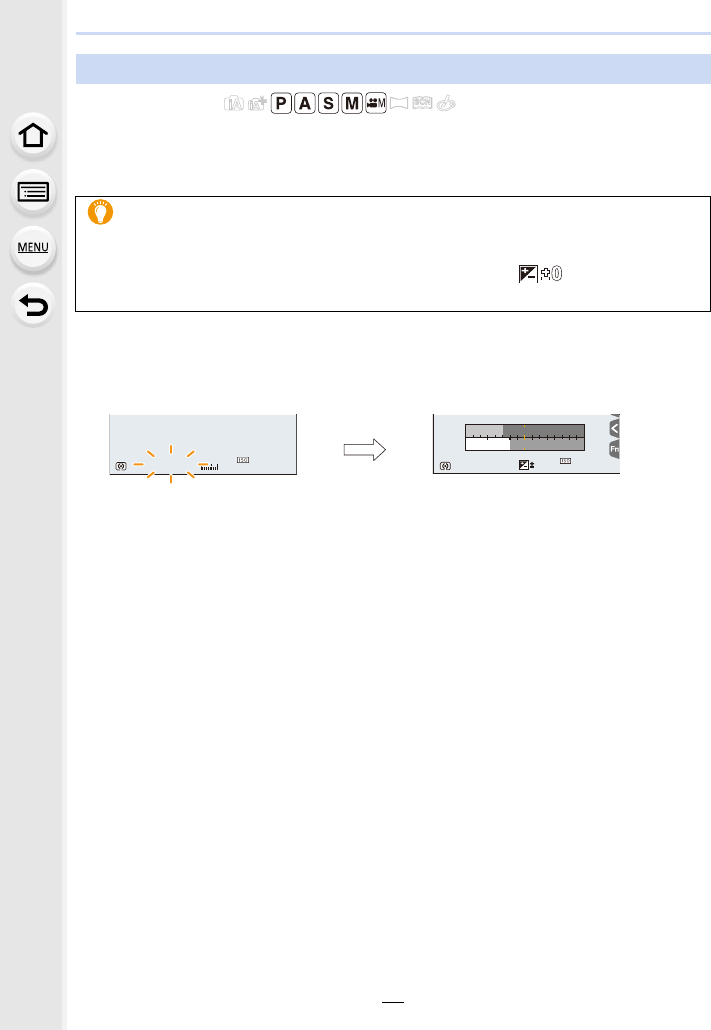
3. Recording Modes
72
Applicable modes:
When the exposure setting is too bright or too dark, you can use one push AE to achieve a
suitable exposure setting.
1Set a function button to [One Push AE]. (P55)
2(When exposure is not adequate)
Press function button.
• The exposure meter is displayed, and the aperture and shutter speed are changed to give
a suitable exposure.
• In the following cases, suitable exposure cannot be set.
– When the subject is extremely dark and it is not possible to achieve adequate exposure
by changing the aperture value or shutter speed
– When recording using the flash
– In Preview Mode (P71)
Easily set aperture/shutter speed for suitable exposure (One Push AE)
How to tell if the exposure is not adequate
• If the aperture values and shutter speed blink red when the shutter button is pressed
halfway.
• If the Manual Exposure Assistance (P69) is anything other than when in Manual
Exposure mode.
Blink red The exposure is changed to give a
suitable exposure.
00
-
3
-
3
2
00
4000400040003.53.53.5
989898
2
00
15 250
4.02.8 5.6 8.0
1256030
60
60
603.5
0
SS
SSS
S
SS
F
F
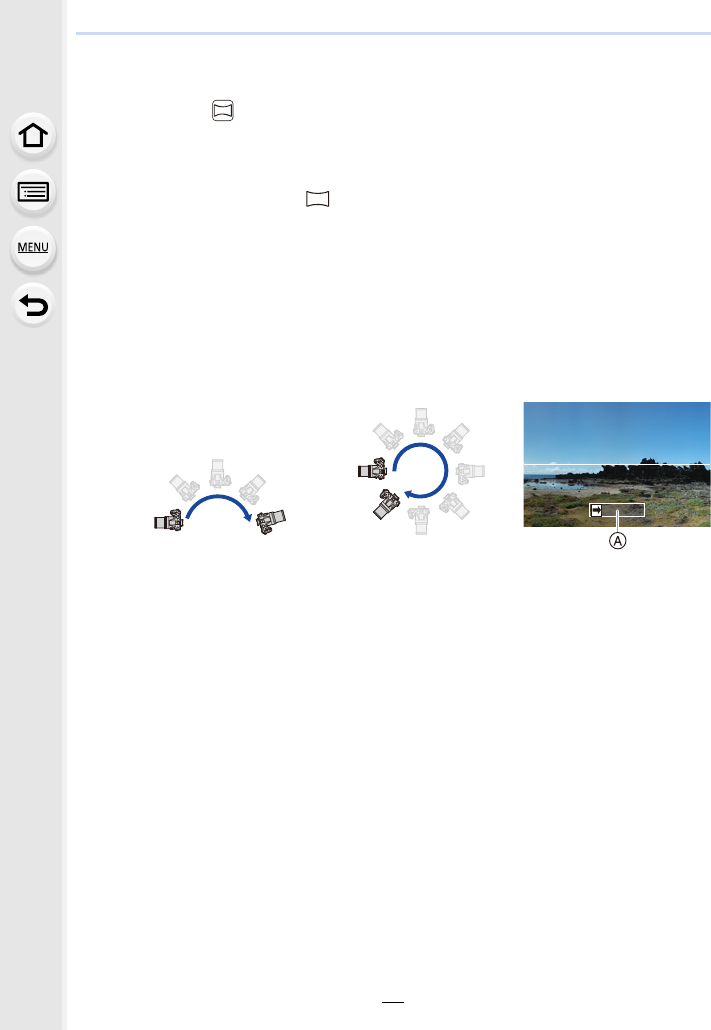
73
3. Recording Modes
Taking panorama pictures (Panorama Shot Mode)
Recording Mode:
Consecutive photos taken while the camera is moved are combined to form a panorama.
1Set the mode dial to [ ].
• After the screen that asks you to check the recording direction is displayed, the
horizontal/vertical guidelines will be displayed.
2Press the shutter button halfway to focus.
3Press the shutter button fully and move the camera in a small circle
in the direction of the arrow on the screen.
4Press the shutter button once again to end the picture recording.
• Recording can also be ended by keeping the camera still while recording.
• Recording can also be ended by moving the camera to the end of the guide.
Recording from left to right
Image size: [STANDARD] Image size: [WIDE]
• Move the camera at a constant speed.
Pictures may not be able to be recorded properly if the
camera is moved too fast or slow.
ARecording direction and
panning (Guide)
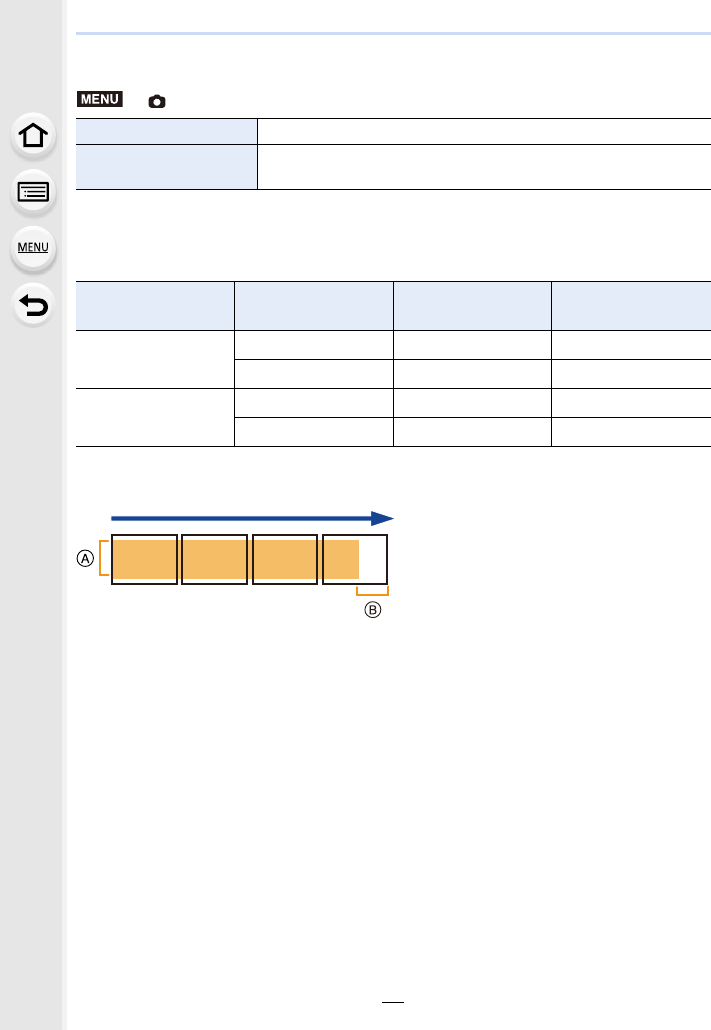
3. Recording Modes
74
∫Changing the recording direction and angle of view (image size) of panorama
pictures
>
[Rec]>[Panorama Settings]
• The number of recording pixels in the horizontal and vertical directions of the panorama picture
varies depending on the image size, the recording direction and the number of combined
pictures.
The maximum number of pixels is shown below.
∫Technique for Panorama Shot Mode
[Direction] Sets the recording direction.
[Picture Size] Sets the angle of view (image size).
[STANDARD]/[WIDE]
Image size Recording direction Horizontal
Resolution Vertical Resolution
[STANDARD]
Horizontal 8176 pixels 1920 pixels
Vertical 2560 pixels 7680 pixels
[WIDE]
Horizontal 8176 pixels 960 pixels
Vertical 1280 pixels 7680 pixels
AMove the camera in the recording direction
without shaking it.
If the camera shakes too much, pictures
may not be able to be recorded, or the
recorded panorama picture may become
narrower (smaller).
BMove the camera towards the edge of the
range you wish to record.
(The edge of the range will not be
recorded in the last frame)
MENU
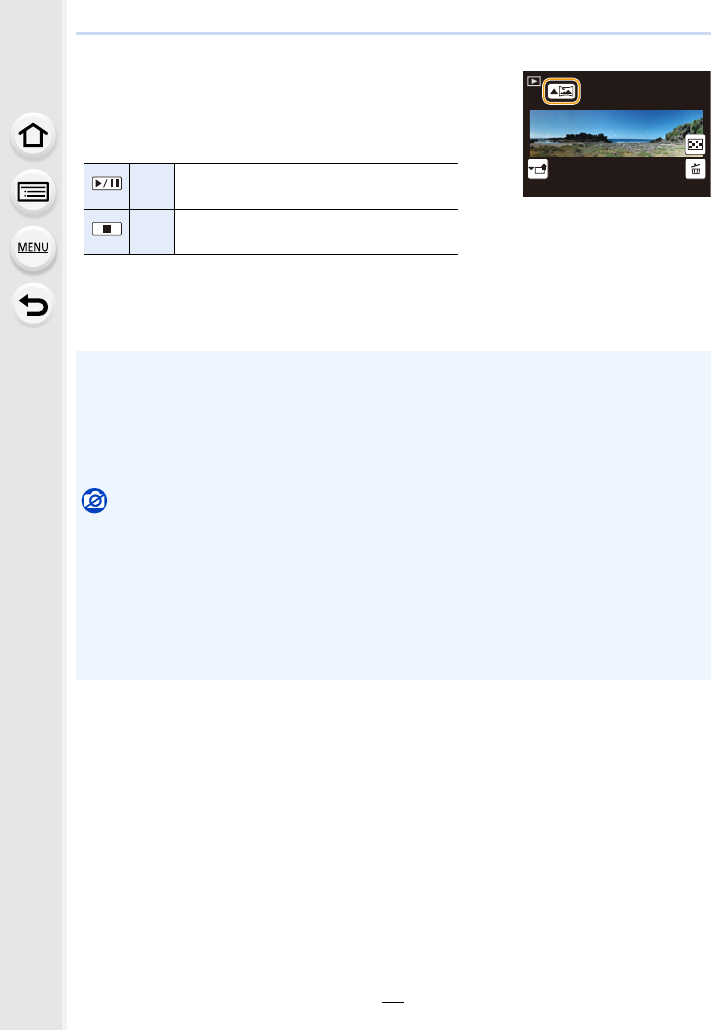
75
3. Recording Modes
∫About playback
Pressing 3 will start scrolling playback automatically in the
same direction as the recording.
• The following operations can be performed during scrolling
playback.
¢When the playback is paused, you can scroll forwards and backwards by dragging the
screen.
When the scroll bar is touched, the playback position jumps to the touched position.
3Start panorama playback/Pause¢
4Stop
• The zoom position is fixed to Wide.
• The focus, White Balance, and exposure are fixed at the optimum values for the first picture.
As a result, if the focus or brightness changes substantially during recording, the entire
panorama picture may not be recorded at the suitable focus or brightness.
• When multiple pictures are combined to create a single panorama picture, the subject may
appear distorted or the connection points may be noticeable in some cases.
Not available in these cases:
• A panorama picture may not be able to be created, or the pictures may not be combined
properly when recording the following subjects or under the recording conditions below.
– Subjects with a single, uniform colour or repetitive pattern (such as the sky or a beach)
– Moving subjects (person, pet, car, waves, flowers blowing in the breeze, etc.)
– Subjects where the colour or patterns change in a short time (such as an image appearing
on a display)
– Dark places
– Locations with flickering light sources such as fluorescent lights or candles
1/981/981/981/98
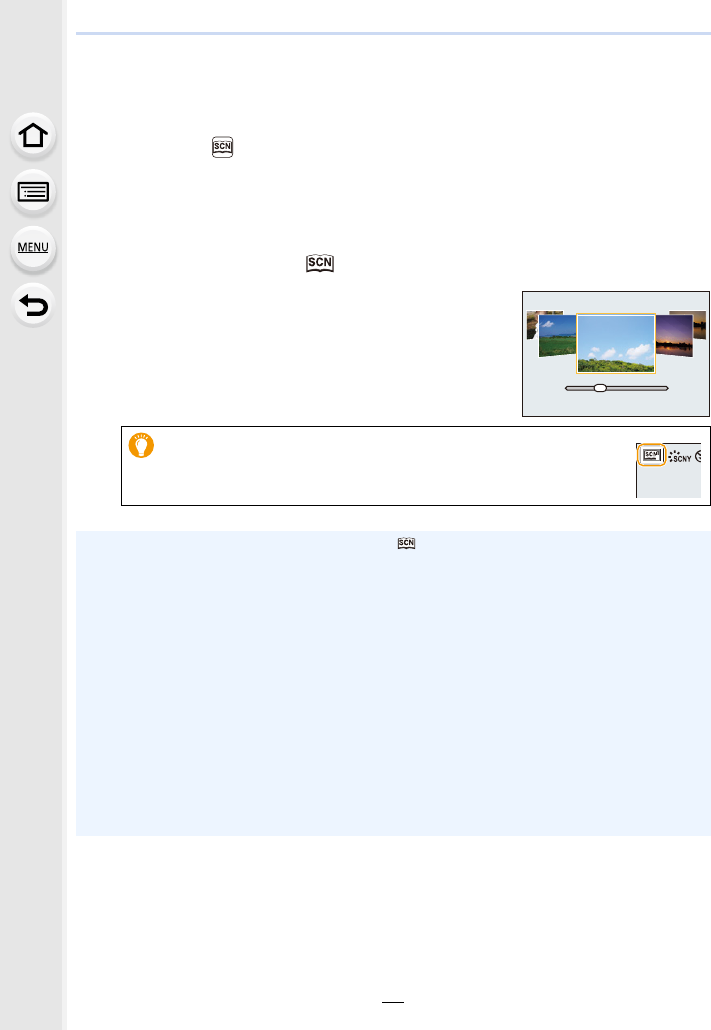
3. Recording Modes
76
Taking Pictures that match the Scene being
recorded (Scene Guide Mode)
Recording Mode:
If you select a scene to suit the subject and recording conditions with reference to the
example images, the camera will set optimal exposure, colour, and focus, allowing you to
record in a manner appropriate to the scene.
1Set the mode dial to [ ].
2Press 2/1 to select the scene.
• The scene can also be selected by dragging an example
image or the slide bar.
3Press [MENU/SET].
• It is also possible to display the selection screen by touching the
Recording Mode icon in recording screen.
• To change the Scene Guide Mode, select the [ ] tab on the menu screen, select [Scene
Switch], and then press [MENU/SET]. You can return to step 2 on P76.
• The following items cannot be set in Scene Guide Mode because the camera automatically
adjusts them to the optimal setting.
– Items other than the picture quality adjustment in [Photo Style]
– [Sensitivity]
– [Filter Settings]
– [Metering Mode]
– [Highlight Shadow]
– [HDR]
– [Multi Exp.]
• Although White Balance is fixed to [AWB] for certain types of scene, you can fine tune the
White Balance (P109) or use White Balance bracketing (P110) by pressing the cursor button
1 on the recording screen.
• Depending on the scene, the recording screen may seem as if frames are missed.
8
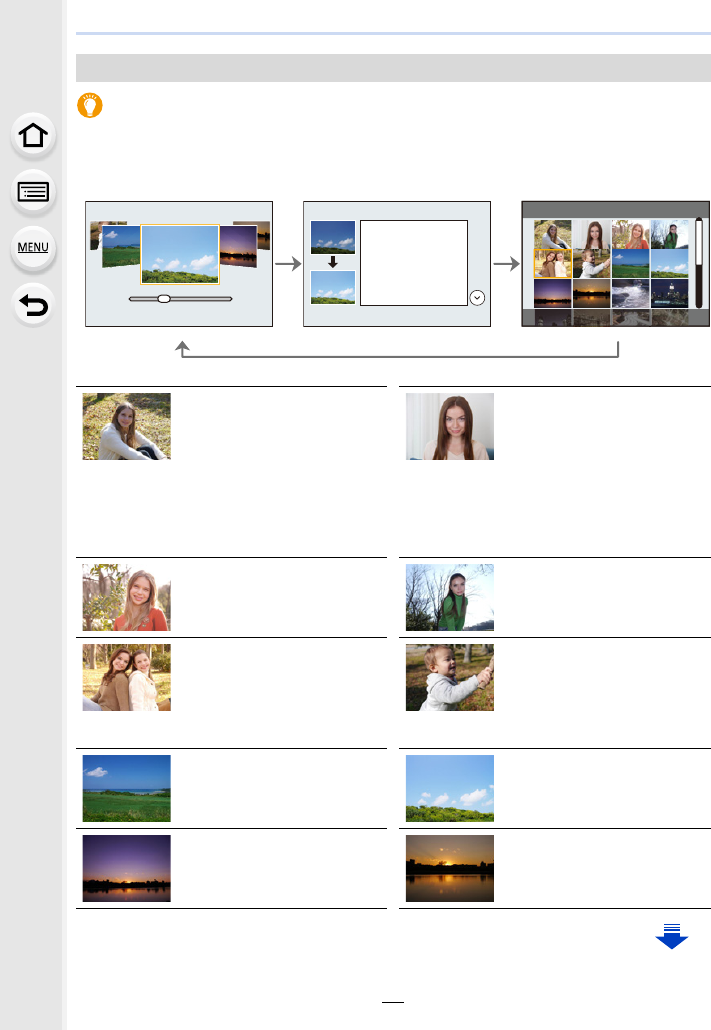
77
3. Recording Modes
Displaying the description of each scene and recording tips
Press [DISP.] while the scene selection screen is displayed.
• When it is set to the guide display, detailed explanations and tips for each scene are displayed.
Types of Scene Guide Mode
Normal display Guide display List display
[Clear Portrait] [Silky Skin]
• The smoothing effect is
applied to the part that has a
similar tone to the complexion
of a subject, as well.
• This mode may not be
effective under insufficient
lighting.
[Backlit Softness] [Clear in Backlight]
[Relaxing Tone] [Sweet Child's Face]
Touch the face.
• A still picture is recorded with
the focus and exposure set for
the touched location.
[Distinct Scenery] [Bright Blue Sky]
[Romantic Sunset Glow] [Vivid Sunset Glow]
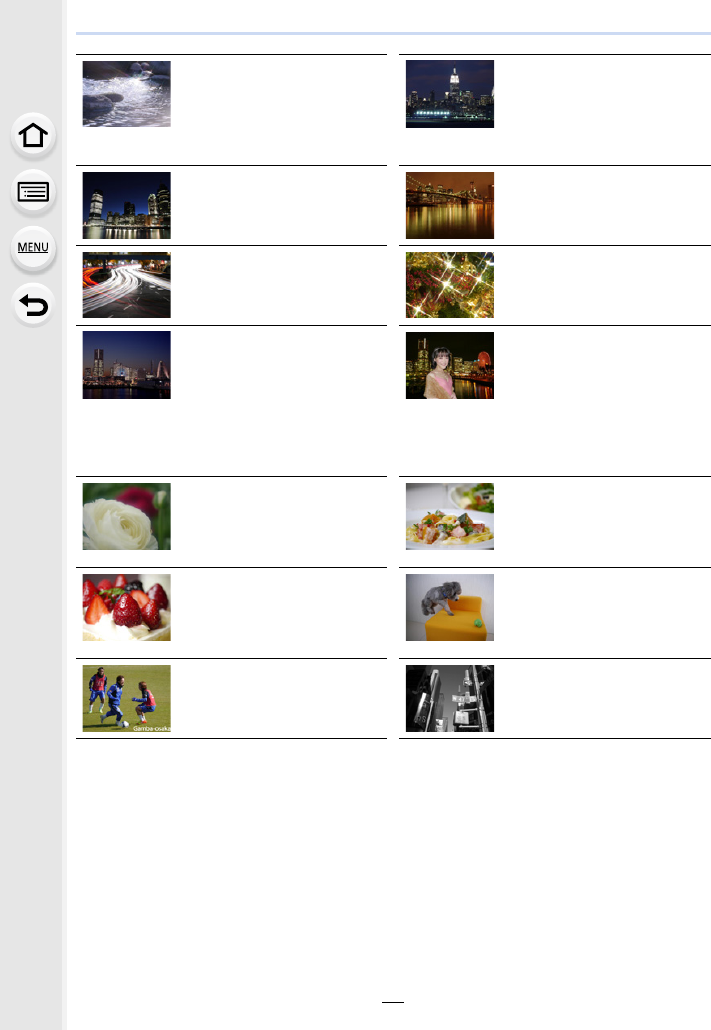
3. Recording Modes
78
[Glistening Water]
• Star filter used in this mode
may cause glistening effects
on the objects other than
water surface.
[Clear Nightscape]
[Cool Night Sky] [Warm Glowing Nightscape]
[Artistic Nightscape] [Glittering Illuminations]
[Handheld Night Shot]
• Do not move the unit during
the continuous shooting after
pressing the shutter button.
• The angle of view will be
slightly narrower.
[Clear Night Portrait]
• We recommend using a tripod
and the self-timer.
• When [Clear Night Portrait] is
selected, keep the subject still
for about 1 second after taking
the picture.
[Soft Image of a Flower]
• For close-up recording, we
recommend that you close the
flash and avoid using it.
[Appetizing Food]
• For close-up recording, we
recommend that you close the
flash and avoid using it.
[Cute Dessert]
• For close-up recording, we
recommend that you close the
flash and avoid using it.
[Freeze Animal Motion]
• The initial setting for the AF
assist lamp is [OFF].
[Clear Sports Shot] [Monochrome]
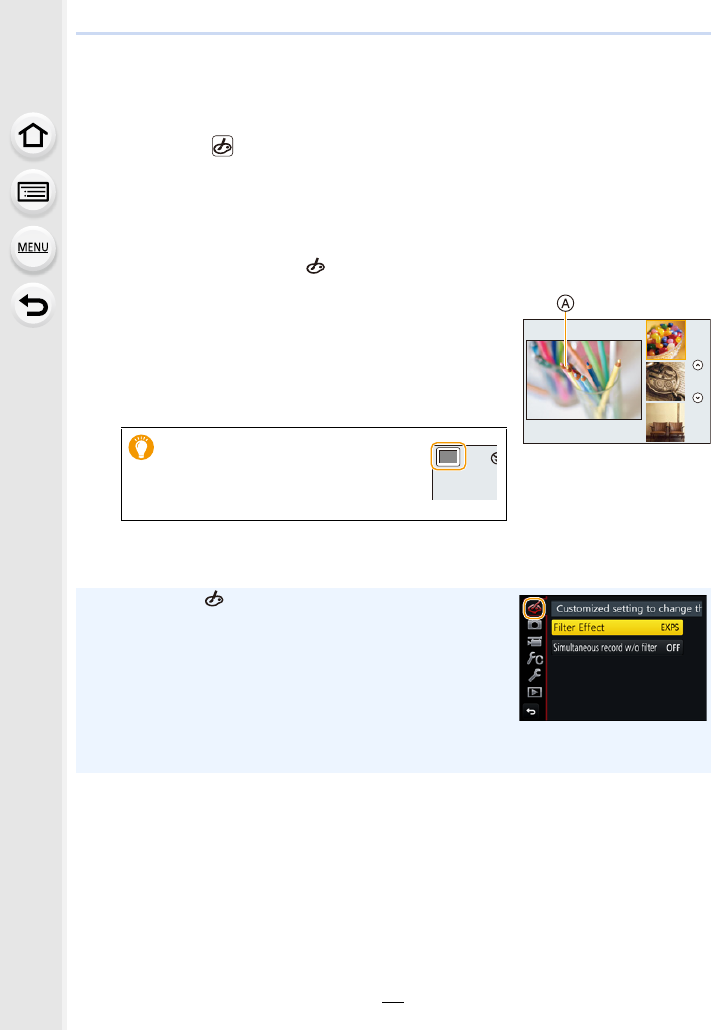
79
3. Recording Modes
Taking Pictures with different image effects
(Creative Control Mode)
Recording Mode:
This mode records with additional image effects.
You can set the effects to add by selecting example images and checking them on the
screen.
1Set the mode dial to [ ].
2Press 3/4 to select the image effects
(filters).
APreview display
• You can also select the image effects (filters) by touching
the example images.
3Press [MENU/SET].
• It is also possible to display the
selection screen by touching the
Recording Mode icon in recording
screen.
• If you select the [ ] tab on the menu screen, you can select
the following menu items:
– [Filter Effect]: Displays the image effect (filter) selection
screen.
– [Simultaneous record w/o filter]: Allows you to set the camera
to take a picture with and without an image effect
simultaneously. (P195)
• White Balance will be fixed to [AWB], and [Sensitivity] will be fixed to [AUTO].
• Depending on the image effect, the recording screen may seem as if frames are missed.
EXPSEXPS
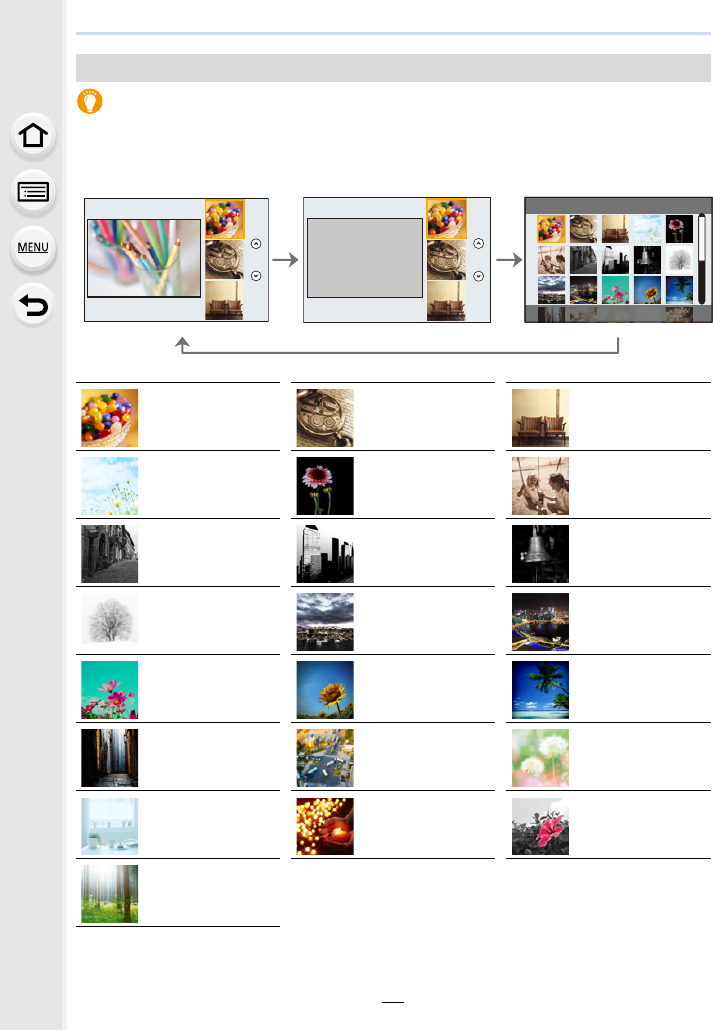
3. Recording Modes
80
Displaying the description of each image effect
Press [DISP.] while the image effect selection screen is displayed.
• When it is set to the guide display, explanations for each picture effect are displayed.
Types of image effects
Normal display Guide display List display
[Expressive] [Retro] [Old Days]
[High Key] [Low Key] [Sepia]
[Monochrome] [Dynamic
Monochrome]
[Rough
Monochrome]
[Silky
Monochrome]
[Impressive Art] [High Dynamic]
[Cross Process] [Toy Effect] [Toy Pop]
[Bleach Bypass] [Miniature Effect] [Soft Focus]
[Fantasy] [Star Filter] [One Point Color]
[Sunshine]
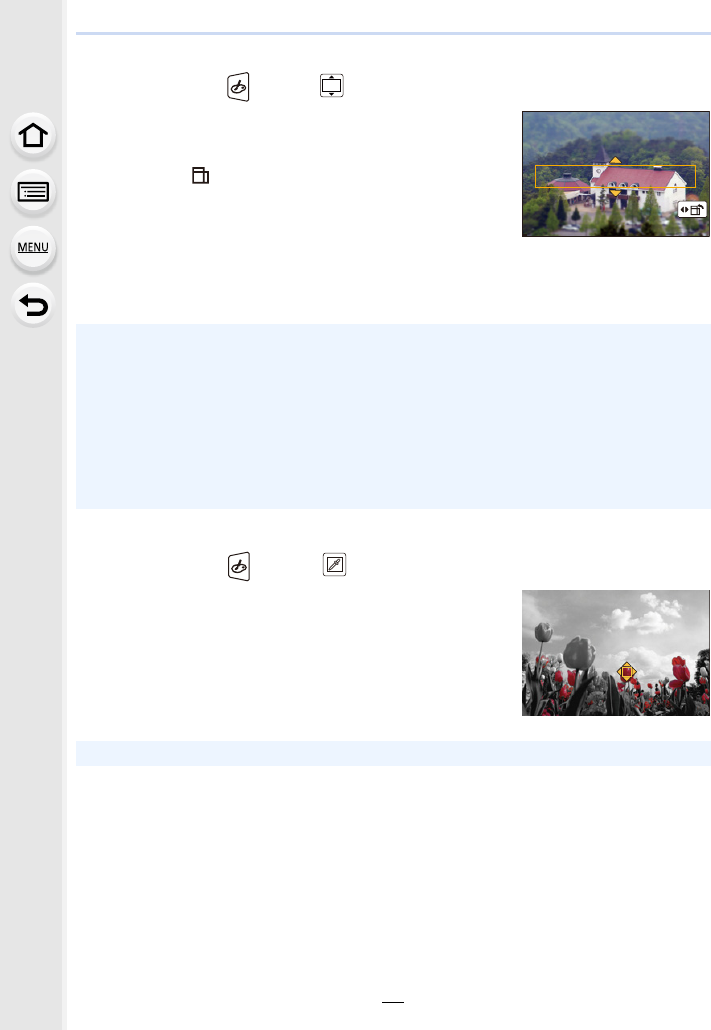
81
3. Recording Modes
∫Setting the type of defocus ([Miniature Effect])
1After touching [ ], touch [ ].
2Press 3/4 or 2/1 to move the in-focus portion.
• You can also move the in-focus portion by touching the
screen on the recording screen.
• Touching [ ] allows you to set the recording orientation
(defocus orientation).
3Rotate the rear dial to change the size of in-focus
portion.
• The portion can also be enlarged/reduced by pinching out/pinching in (P48) the screen.
• Pressing [DISP.] will return the in-focus portion setting back to the default setting.
4Press [MENU/SET] to set.
∫Set the colour to leave in ([One Point Color])
1After touching [ ], touch [ ].
2Select the colour you want to leave by moving the
frame with 3/4/2/1.
• You can also select the colour you want to leave by
touching the screen.
• Pressing [DISP.] will return the frame back to the centre.
3Press [MENU/SET] to set.
• No sound is recorded in motion pictures.
• When [System Frequency] is set to [59.94 Hz (NTSC)], the length of a recorded motion
picture will be approximately 1/10 shorter than the actual length of time, and the displayed
available recording time will be approximately 10 times longer than usual.
When [System Frequency] is set to [50.00 Hz (PAL)] or [24.00 Hz (CINEMA)], the length of a
recorded motion picture will be approximately 1/8 shorter than the actual length of time, and
the displayed available recording time will be approximately 8 times longer than usual.
• If you end motion picture recording after a short time, the camera may go on recording for a
certain period.
• Depending on the subject, the set colour may not be left in.
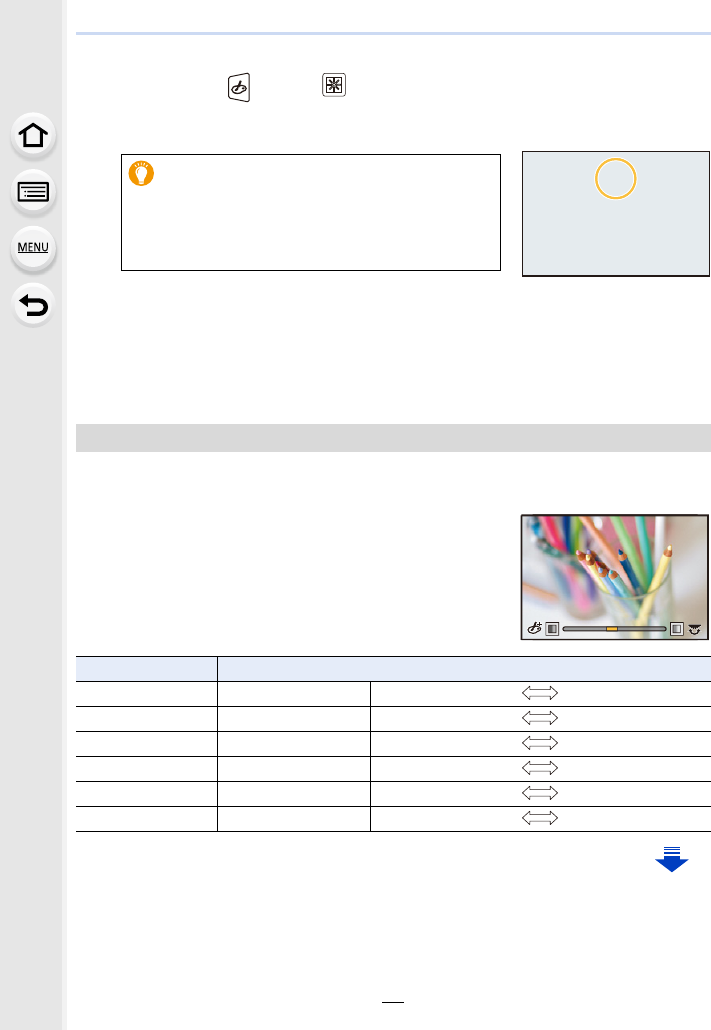
3. Recording Modes
82
∫Setting the position and size of the light source ([Sunshine])
1After touching [ ], touch [ ].
2Press 3
/
4
/
2
/
1 to move the centre position of the light source.
• The position of the light source can also be moved by touching the screen.
3Adjust the size of the light source by rotating the rear
dial.
• The display can also be enlarged/reduced by pinching out/pinching in.
• Pressing [DISP.] will return the light source setting back to the default setting.
4Press [MENU/SET] to set.
The strength and colours of the effects can be easily adjusted to fit your preferences.
1Press 1 to display the setting screen.
2Rotate the rear dial to set.
• Press [MENU/SET] to return to the recording screen.
Point for when placing the centre of the light
source
A more natural appearance can be created by
placing the centre of the light source outside the
image.
Adjust the effect to fit your preferences
Image effect Items that can be set
[Expressive] Freshness Understated colours Pop colours
[Retro] Colour Yellow tinge Red tinge
[Old Days] Contrast Low contrast High contrast
[High Key] Colour Pink tinge Aquamarine tinge
[Low Key] Colour Red emphasised Blue emphasised
[Sepia] Contrast Low contrast High contrast
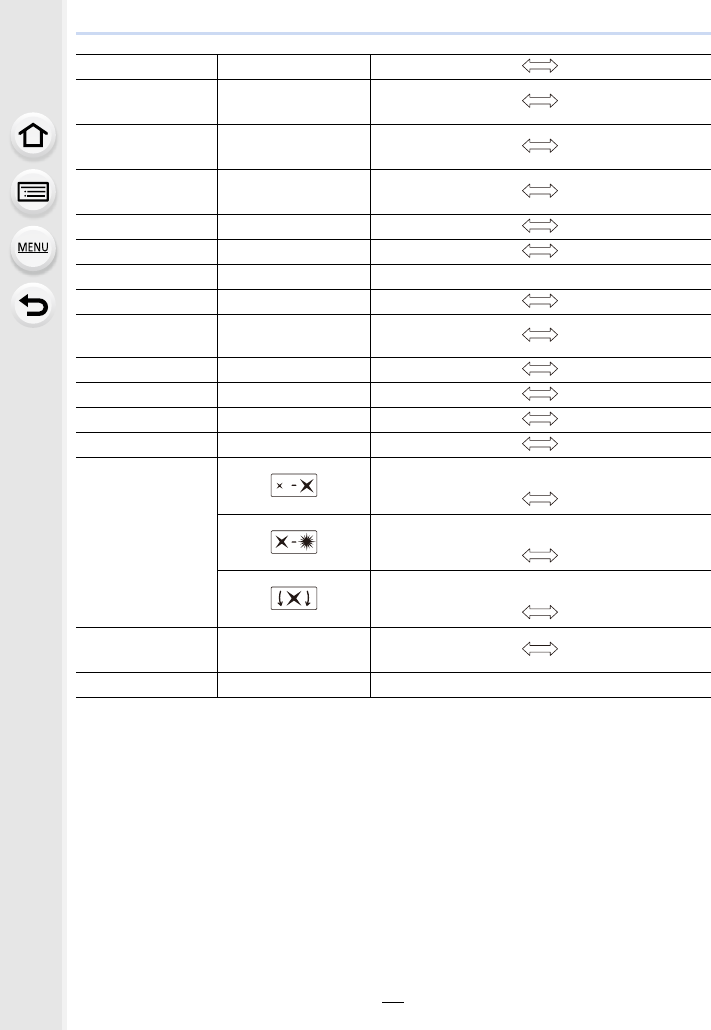
83
3. Recording Modes
[Monochrome] Colour Yellow tinge Blue tinge
[Dynamic
Monochrome] Contrast Low contrast High contrast
[Rough
Monochrome] Grittiness Less gritty Grittier
[Silky
Monochrome] Extent of defocus Weak defocus Strong defocus
[Impressive Art] Freshness Black and white Pop colours
[High Dynamic] Freshness Black and white Pop colours
[Cross Process] Colour Green tinge/Blue tinge/Yellow tinge/Red tinge
[Toy Effect] Colour Orange tinge Blue tinge
[Toy Pop] Area with reduced
peripheral brightness Small Large
[Bleach Bypass] Contrast Low contrast High contrast
[Miniature Effect] Freshness Understated colours Pop colours
[Soft Focus] Extent of defocus Weak defocus Strong defocus
[Fantasy] Freshness Understated colours Pop colours
[Star Filter]
Length of the rays of light
Short Long
Number of the rays of light
Smaller Larger
Angle of the rays of light
Rotate to the left Rotate to the right
[One Point Color] Amount of colour left Small amount of
colour
Large amount of
colour
[Sunshine] Colour Yellow tinge/Red tinge/Blue tinge/White tinge
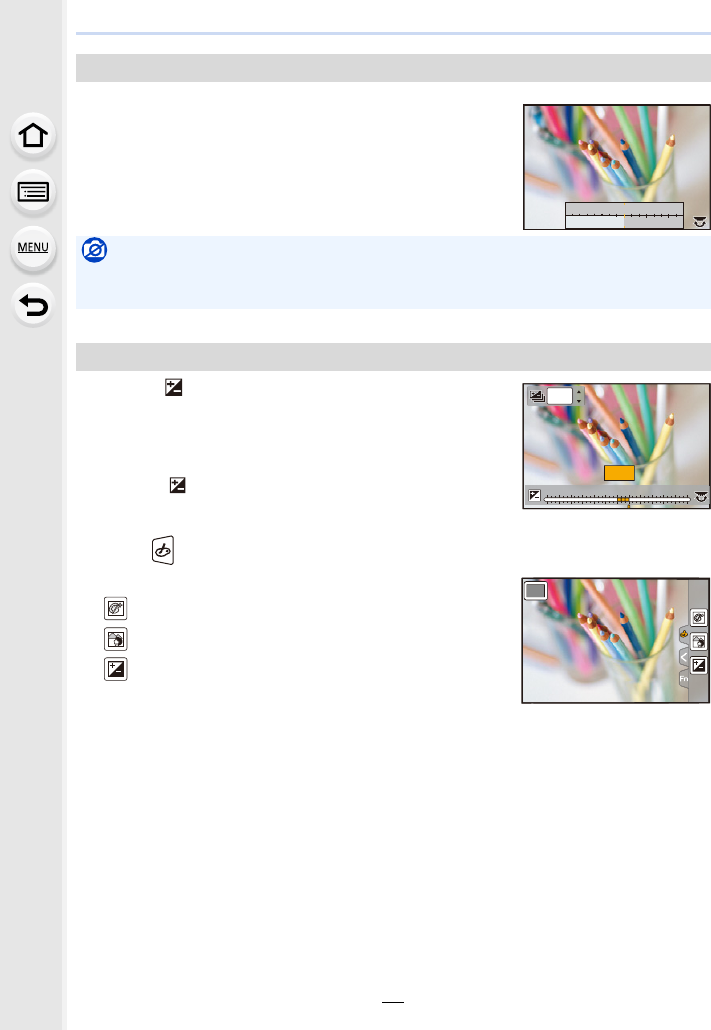
3. Recording Modes
84
1Press [Fn6] to display the setting screen.
2Rotate the rear dial to set.
• If you press [MENU/SET], you can return to the recording
screen.
• Pressing [Fn6] on the blurriness setting screen will cancel
the setting.
1Press [ ] to display the setting screen.
2Rotate the rear dial to set.
• You can adjust the Exposure Bracket setting by pressing
3/4 while the brightness setting screen is displayed.
(P140)
• Press [ ] again to return to the recording screen.
∫Change the settings by using the touch screen
1Touch [ ].
2Touch the item you want to set.
[ ]: Adjusts an image effect
[ ]: Defocus level
[ ]: Brightness
3Drag the slide bar to set.
• Press [MENU/SET] to return to the recording screen.
Taking a picture with a blurred background (Defocus Control)
Not available in these cases:
• This function is not available in the following case:
– [Miniature Effect] (Creative Control Mode)
Setting brightness
SSSSSS
FF
125250
2.8 4.0 5.6
153060
+1+1 +2+2 +3+3 +4+4 +5+5
-
5
-
5
-
4
-
4
-
3
-
3
-
2
-
2
-
1
-
100
+1
+1
OFF
OFF
EXPSEXPS
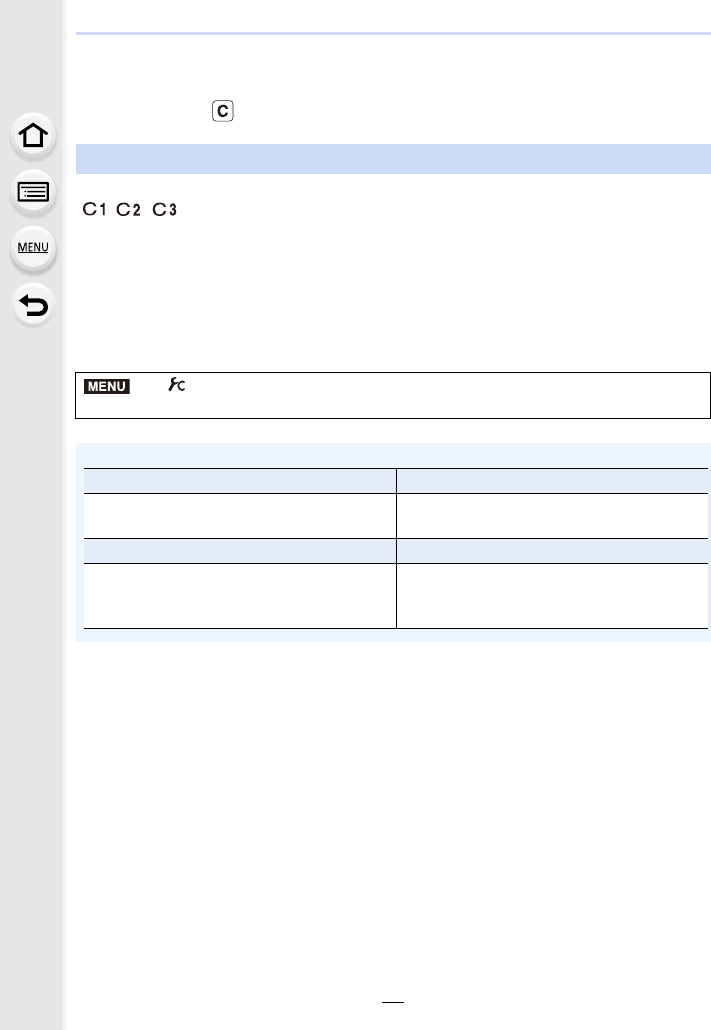
85
3. Recording Modes
Registering your preferred settings (Custom Mode)
Recording Mode:
Up to 3 sets of current camera settings can be registered using [Cust.Set Mem.].
(, , )
• Initial setting of the Programme AE Mode is registered as the custom settings initially.
Preparations:
Set in advance the Recording Mode you wish to save and select the desired menu
settings on the camera.
Select the menu. (P51)
Registering Personal Menu Settings (Registering custom settings)
> [Custom] > [Cust.Set Mem.] >
Custom set where you want to register settings
• The following menu items are not registered as custom settings.
[Rec] menu [Setup] menu
– Data registered with [Face Recog.]
– The [Profile Setup] setting
– All menus
[Custom] menu [Playback] menu
– [Touch Scroll]
– [Menu Guide]
– [Rotate Disp.]
– [Picture Sort]
– [Delete Confirmation]
MENU
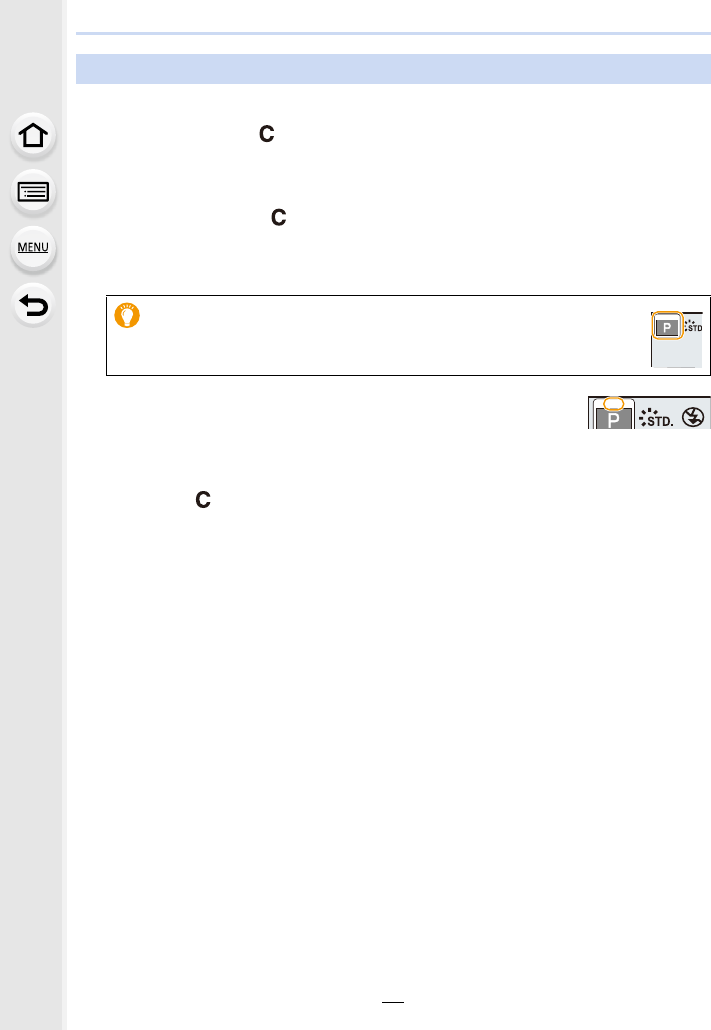
3. Recording Modes
86
You can easily call up the settings you have registered using [Cust.Set Mem.].
Set the mode dial to [ ].
• The custom set you used last time will be called up.
∫To change a custom set
1Set the mode dial to [ ].
2Press [MENU/SET] to display the menu.
3Press 2/1 to select the custom setting you want to use, and then press [MENU/
SET].
• Saving of the selected custom settings is displayed on the screen.
∫Changing the registered content
Registered contents do not change when the menu setting is changed temporarily with the
mode dial set to . To change the registered settings, overwrite the registered content
using [Cust.Set Mem.] on the custom settings menu.
Recording using registered custom set
It is also possible to display the selection screen by touching the
Recording Mode icon in recording screen.
C2C2C2
C2C 2C2
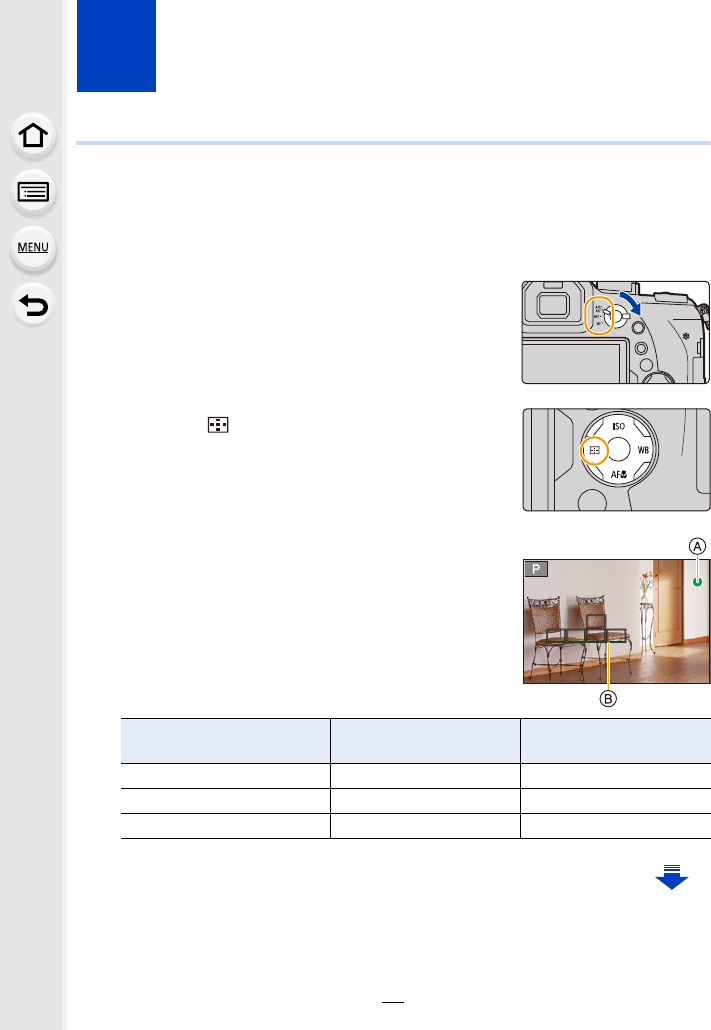
87
4. Focus, Brightness (Exposure) and
Colour tone Settings
Adjusting Focus Automatically
By setting the optimum Focus Mode or Auto Focus Mode for the subject or recording
condition, you can let the camera automatically adjust focus in various scenes.
1Set the focus mode lever to [AFS/AFF] or
[AFC].
• The Focus Mode will be set. (P89)
2Press 2 ().
3Press 2/1 to select AF Mode and then press
[MENU/SET].
• The Auto Focus Mode will be set. (P91)
4Press the shutter button halfway.
• Auto Focus will be activated.
Focus When the subject is
focused
When the subject is not
focused
Focus indication AOn Blinks
AF area BGreen —
Sound Beeps 2 times —
60
60
602.8
2.8
2.8
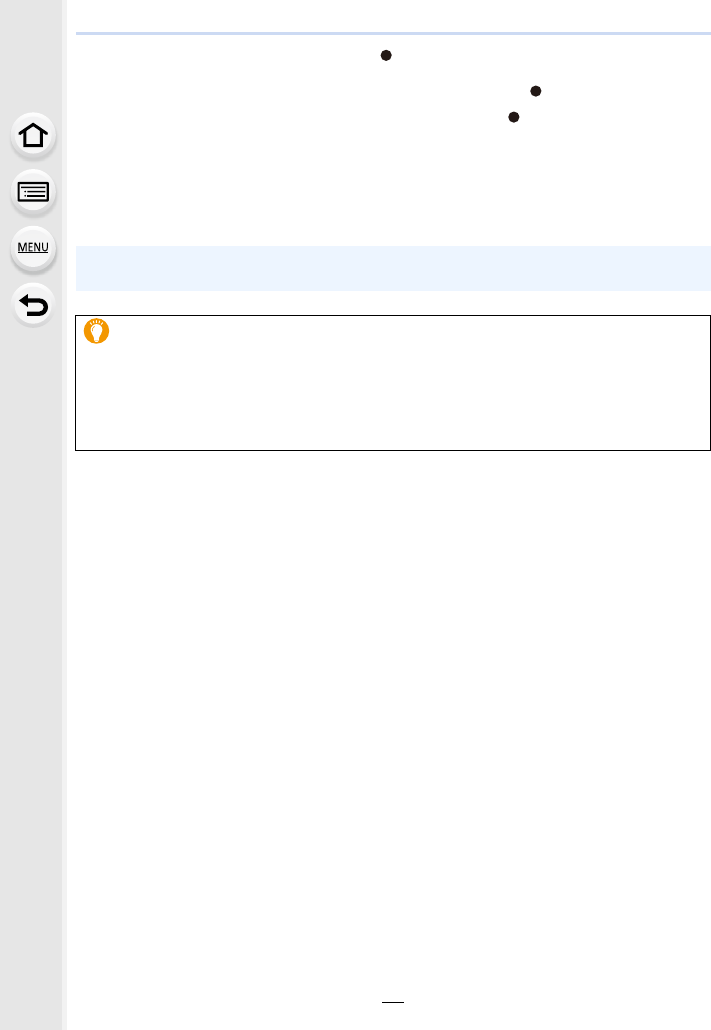
4. Focus, Brightness (Exposure) and Colour tone Settings
88
• The focus indication is displayed as [ ] in a dark environment, and focusing may take
longer than usual.
• If the camera detects stars in the night sky after displaying [ ], Starlight AF will be
activated. When focus is achieved, the focus indication [ ] and AF areas in focus are
displayed.
(Detection with Starlight AF works only for approximately 1/3 of the centre area of the
screen.)
• We recommend that you set [Live View Mode] to [60fps] in dark environments where it
is difficult to focus properly.
• If you zoom in/out after focusing on a subject, the focus may lose its accuracy. In that case,
re-adjust the focus.
Subjects and recording conditions which are difficult to focus
• Fast-moving subjects, extremely bright subjects or subjects without contrast.
• When recording subjects through windows or near shiny objects.
• When it is dark or when jitter occurs.
• When the camera is too close to the subject or when taking a picture of both distant and near
subjects.
LOW
LOW
STAR
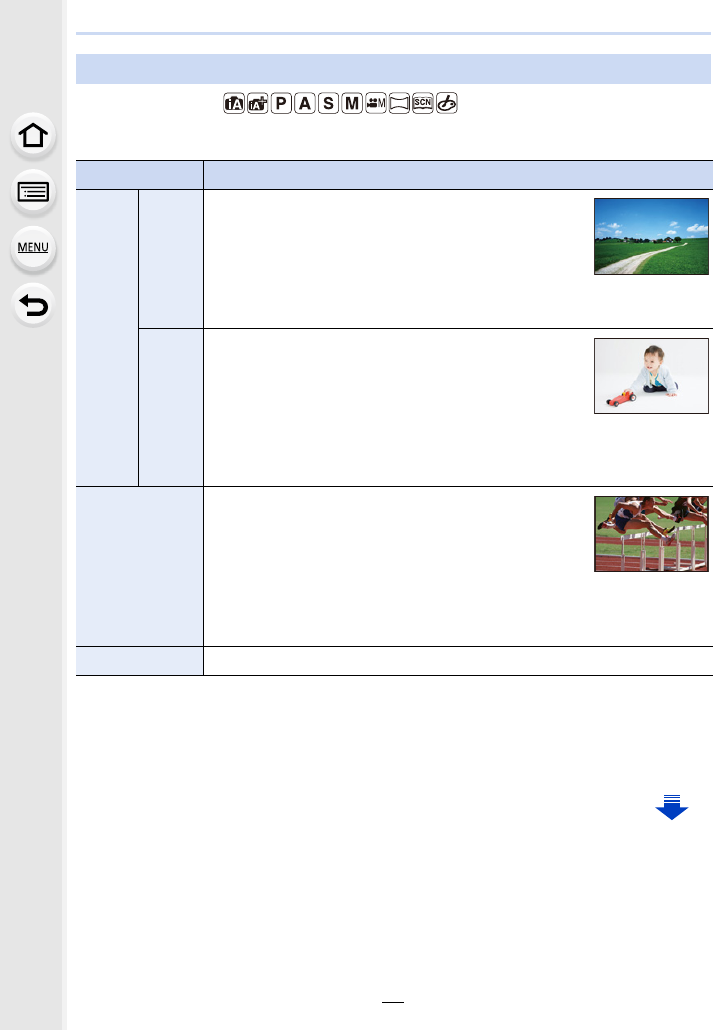
89
4. Focus, Brightness (Exposure) and Colour tone Settings
Applicable modes:
The method for achieving focus when the shutter button is pressed halfway is set.
∫About [AFS/AFF] of the focus mode lever
In [AFS/AFF] in the [Rec] menu or the [Motion Picture] menu, you can assign [AFS] or
[AFF] to [AFS/AFF] of the focus mode lever.
Focus Mode (AFS/AFF/AFC)
Item Scene (recommended)
[AFS/
AFF]
[AFS]
(Auto
Focus
Single)
Subject is still
(Scenery, anniversary photograph, etc.)
“AFS” is an abbreviation of “Auto Focus Single”.
Focus is set automatically when the shutter button is
pressed halfway. Focus will be fixed while it is pressed
halfway.
[AFF]
(Auto
Focus
Flexible)
Movement cannot be predicted
(Children, pets, etc.)
“AFF” is an abbreviation of “Auto Focus Flexible”.
In this mode, focusing is performed automatically when
the shutter button is pressed halfway.
If the subject moves while the shutter button is pressed halfway, the focus is
corrected to match the movement automatically.
[AFC]
(Auto Focus
Continuous)
Subject is moving
(Sport, trains, etc.)
“AFC” is an abbreviation of “Auto Focus Continuous”.
In this mode, while the shutter button is pressed halfway,
focusing is constantly performed to match the movement of the subject.
When the subject is moving, the focusing is performed by predicting the
subject position at the time of recording. (Movement prediction)
[MF] Set the focus manually. (P100)
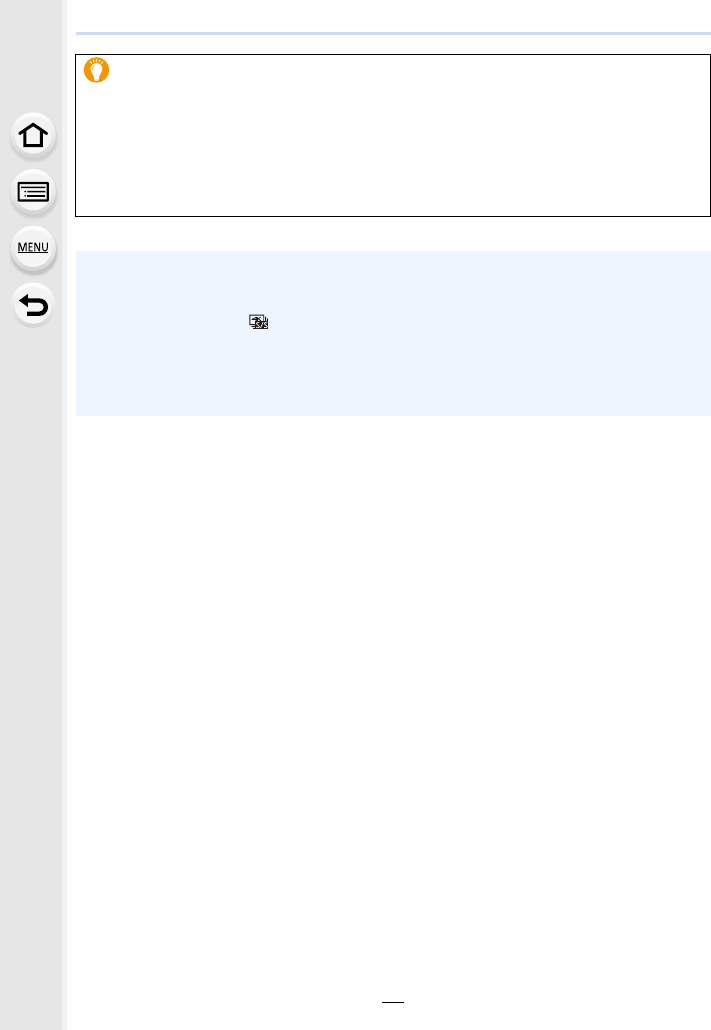
4. Focus, Brightness (Exposure) and Colour tone Settings
90
When recording using [AFF], [AFC]
• In [AF Sensitivity] in the [Custom] menu, you can set the focus sensitivity suited for the
movement of your subject. (P222)
• It may take time to focus on the subject when you operate the zoom from Wide to Tele or
suddenly change the subject from a distant one to a nearby one.
• Press the shutter button halfway again when it is difficult to focus on the subject.
• While the shutter button is pressed halfway, shake may be seen on the screen.
• Focus Mode settings of [AFF] and [AFC] work in the same manner as [AFS] in the following
situations:
– Creative Video Mode
– When recording with [ ] ([4K Burst(S/S)]) of the 4K Photo function
– In low light situations
• In Panorama Shot Mode, [AFF] and [AFC] cannot be set.
• [AFF] is not available when recording 4K photos. [Continuous AF] works during recording.
• The Focus Mode cannot be set when recording using [Post Focus].
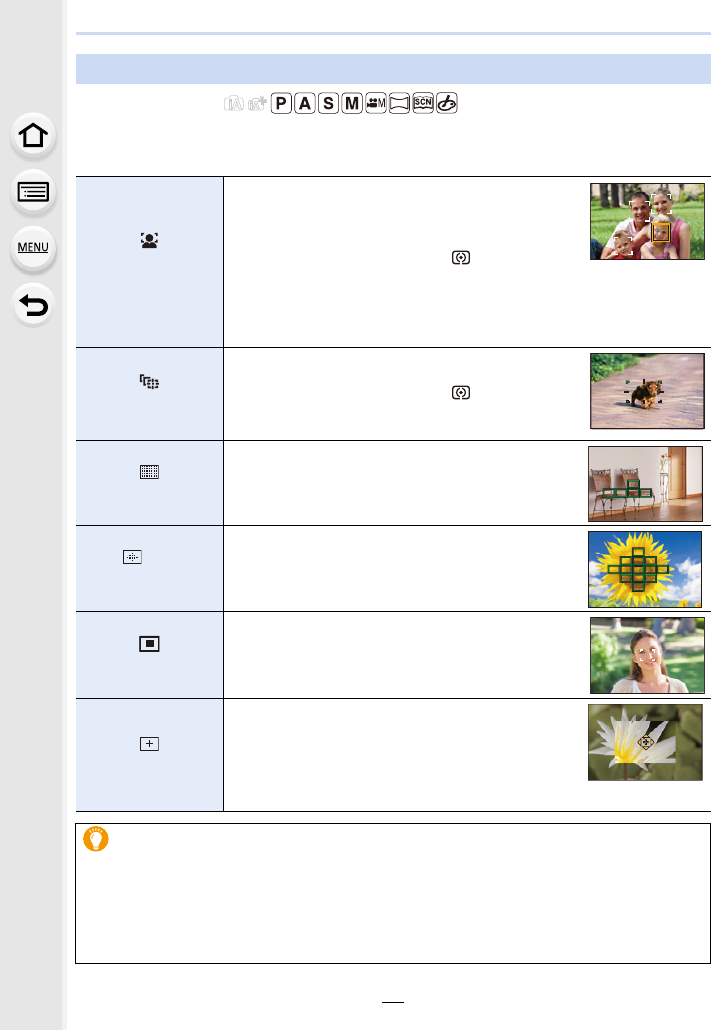
91
4. Focus, Brightness (Exposure) and Colour tone Settings
Applicable modes:
This allows the focusing method that suits the positions and number of the subjects to be
selected.
Auto Focus Mode
([Face/Eye
Detection])
The camera automatically detects the person’s face
and eyes.
An eye closer to the camera will be in focus, while
the exposure will be optimised for the face.
(When [Metering Mode] is set to [ ])
• Up to 15 faces can be detected. Eyes that can be
detected are only those of the face that is in focus.
• You can change the eye to be in focus. (P93)
• Position and size of the AF area can be changed. (P96)
([Tracking])
The camera focuses on the subject you specify.
The exposure will be optimised for the subject.
(When [Metering Mode] is set to [ ].)
Focus and exposure will keep on following the
subject even if it moves. (Dynamic tracking) (P93)
([49-Area])
Up to 49 AF areas can be focused.
This is effective when a subject is not in the centre
of the screen.
• You can select areas to be in focus. (P97)
, etc.
([Custom Multi])
From among 49 AF areas, you can freely set the
optimum shape of the AF area for the subject. (P94)
([1-Area])
The camera focuses on the subject in the AF area
on the screen.
• Position and size of the AF area can be changed.
(P96)
([Pinpoint])
You can achieve a more precise focus on a point
that is smaller than [Ø].
If you press the shutter button halfway, the screen
that lets you check the focus will be enlarged.
• The focus position can be set on an enlarged
screen. (P97)
Pressing the shutter button halfway to adjust the composition
When the subject is not in the centre of the composition in [Ø], you can bring the
subject into the AF area, fix the focus and exposure by pressing the shutter button
halfway, move the camera to the composition you want with the shutter button pressed
halfway, and then take the picture.
(Only when the focus mode is set to [AFS].)
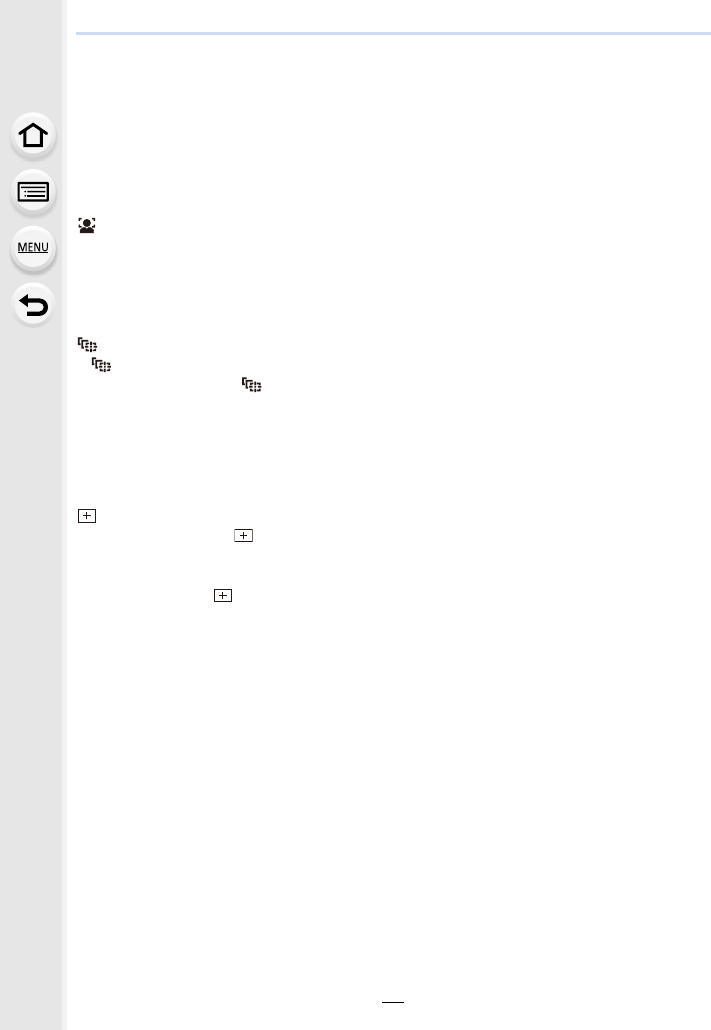
4. Focus, Brightness (Exposure) and Colour tone Settings
92
∫Restrictions on Auto Focus Mode
• The AF Mode is fixed to [Ø] in the following cases.
– When using the Digital Zoom
– [Miniature Effect] (Creative Control Mode)
• The Auto Focus Mode is fixed to [š] when [4K Live Cropping] is set.
• It cannot be set the Auto Focus Mode in the following cases.
– When recording with the Post Focus function
– When [Pull Focus] in [Snap Movie] is set to [ON]
([Face/Eye Detection])
• It cannot be set to [š] in the following cases.
– [Clear Nightscape]/[Cool Night Sky]/[Warm Glowing Nightscape]/[Artistic Nightscape]/
[Glittering Illuminations]/[Handheld Night Shot]/[Appetizing Food]/[Cute Dessert] (Scene
Guide Mode)
([Tracking])
• [ ] cannot be used with [Time Lapse Shot].
• In the following cases, [ ] operates as [Ø].
– [Glistening Water]/[Glittering Illuminations]/[Soft Image of a Flower]/[Monochrome] (Scene
Guide Mode)
– [Sepia]/[Monochrome]/[Dynamic Monochrome]/[Rough Monochrome]/[Silky Monochrome]/
[Soft Focus]/[Star Filter]/[Sunshine] (Creative Control Mode)
– [Monochrome] ([Photo Style])
([Pinpoint])
• In the following case, [ ] operates as [Ø].
– When recording motion pictures
– When recording 4K photos
• It cannot be set to [ ] in the following cases.
– [AFF]/[AFC] (Focus Mode)
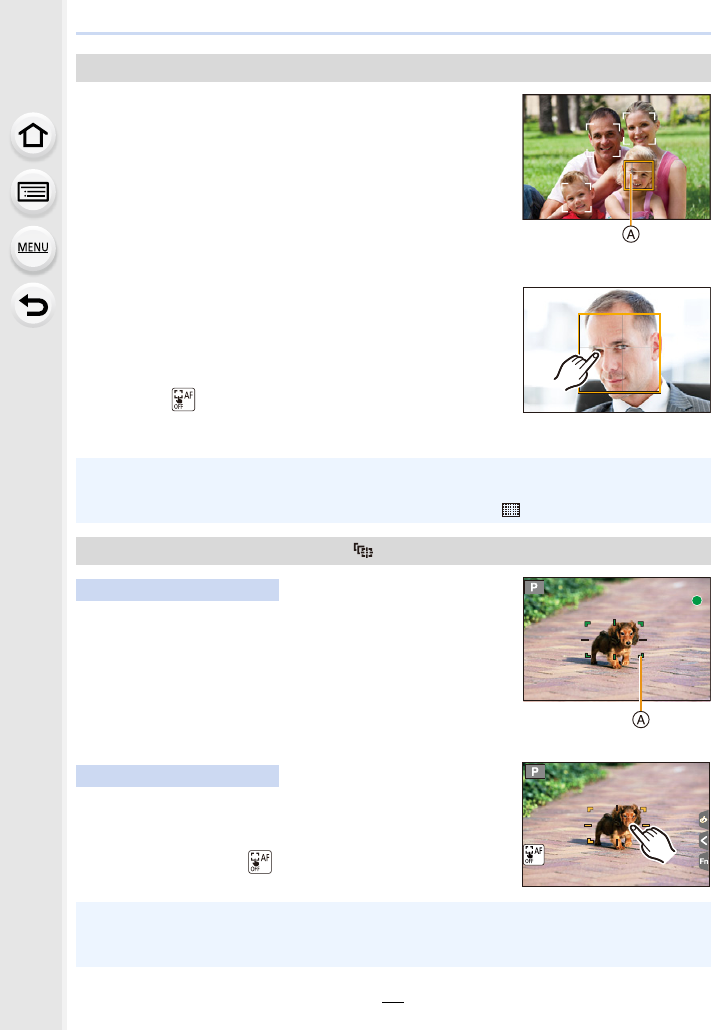
93
4. Focus, Brightness (Exposure) and Colour tone Settings
When the camera detects a face, the AF area and the mark
indicating the eye to be in focus are displayed.
AThe eye to be in focus
Yellow:
When the shutter button is pressed halfway, the frame turns
green when the camera is focused.
White:
Displayed when more than one face is detected. Other faces
that are the same distance away as faces within the yellow AF areas are also focused.
∫Changing the eye to be in focus
Touch the eye to be in focus.
• Touch the eye in the yellow frame. If you touch any other
location, the AF area setting screen will be displayed. (P96)
• If you touch [ ] or press [MENU/SET], the eye focus setting
will be cancelled.
Aim the AF tracking frame over the subject, and press
the shutter button halfway.
AAF tracking frame
• AF area will turn green when the camera detects the subject.
• The AF area turns yellow when the shutter button is released.
• Lock is cancelled when [MENU/SET] is pressed.
Touch the subject.
• Perform the operation after cancelling the touch shutter function.
• The AF area turns yellow while the subject is locked.
• Lock is cancelled when [ ] is touched.
About [š] ([Face/Eye Detection])
• The Eye Detection cannot be changed when [4K Live Cropping] is set.
• The camera may not detect faces in certain situations, such as when the subjects are moving
fast. In such situations, the camera performs the operation of [].
Locking the subject to be tracked ( [Tracking])
Button operation
Touch operation
• If it fails to lock, AF area will flash in red, and disappear.
• In situations where AF Tracking does not work correctly due to certain recording conditions,
such as when the subject is small or the location is dark, the operation of [Ø] is performed.
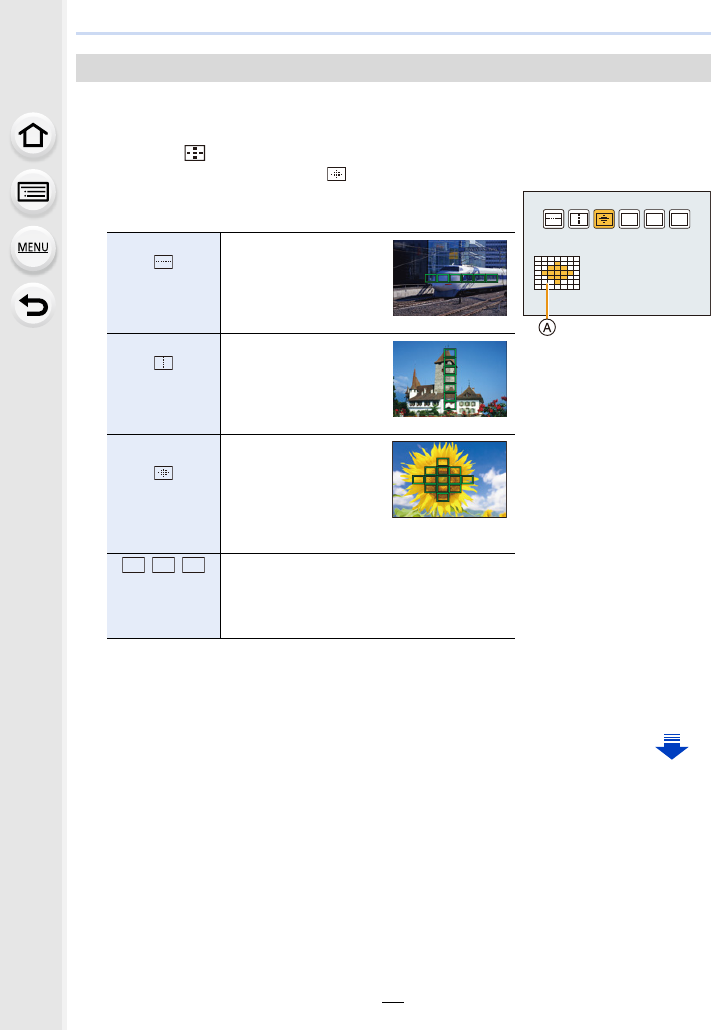
4. Focus, Brightness (Exposure) and Colour tone Settings
94
Selecting from 49 AF areas, you can freely set the optimum shape of the AF area for the
subject.
1Press 2 ().
2Select a Custom Multi icon ([ ], etc.), and press 3.
3Press 2/1 to select a setting.
AThe current shape of the AF area
4Press 4.
5Select AF areas.
• The selected AF areas are displayed in yellow.
Setting the shape of the AF area ([Custom Multi])
([Horizontal
Pattern])
Horizontal line
This shape is
convenient for taking
panning shots or
similar shots.
([Vertical
Pattern])
Vertical line
This shape is
convenient for
recording objects,
such as buildings.
([Central
Pattern])
Cluster placed at the
centre
This shape is
convenient when you
want to bring the
centre area into focus.
//
([Custom1]/
[Custom2]/
[Custom3])
You can select a customised setting.
ヤピヤビヤヒ
ヤヒ
ヤビ
ヤピ
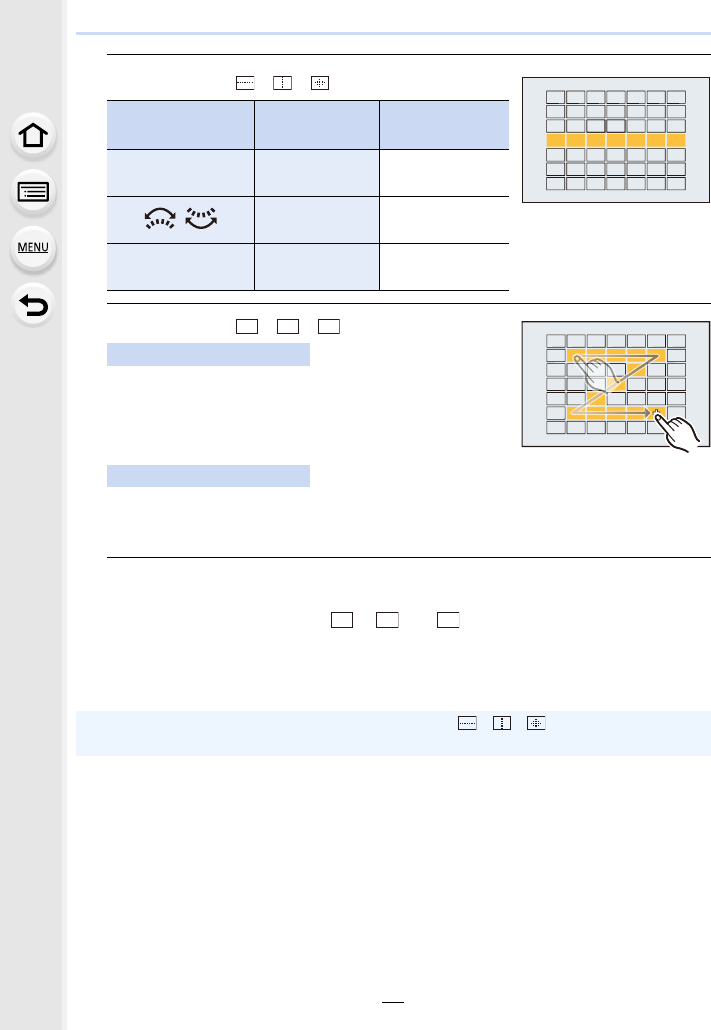
95
4. Focus, Brightness (Exposure) and Colour tone Settings
When selecting [ ]/[ ]/[ ]
When selecting [ ]/[ ]/[ ]
Drag your finger over the parts you want to set as AF
areas.
• If you touch one of the selected AF areas, the selection of
the area will be cancelled.
Press 3/4/2/1 to select the AF area, and then press [MENU/SET] to set (repeat).
• The setting is cancelled when [MENU/SET] is pressed again.
• If you press [DISP.], all the selections will be cancelled.
6Press [Fn5].
∫Registering the set AF area to [ ], [ ] or []
1On the screen in step 3 on P94, press 3.
2Press 3/4 to select a destination to which the setting will be registered, and
press [MENU/SET].
Button operation Touch
operation
Description of
operation
3/4/2/1Touching Moves the
position
/Pinching in/out Changes the size
(3 levels)
[DISP.] [Reset] Restores the
default setting
Touch operation
Button operation
• Turning off this unit will return the setting adjusted with [ ]/[ ]/[ ] back to the default
setting.
ヤヒ
ヤビ
ヤピ
ヤヒ ヤビ ヤピ
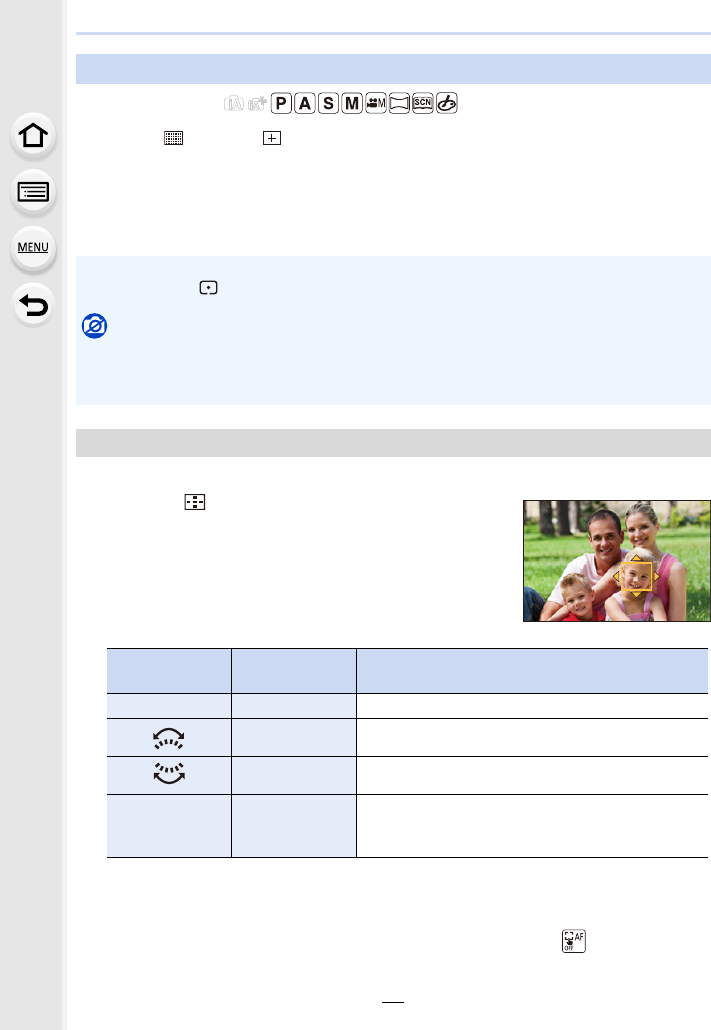
4. Focus, Brightness (Exposure) and Colour tone Settings
96
Applicable modes:
When [š], [ ], [Ø], or [ ] in Auto Focus Mode is selected, you can change the
position and size of the AF area.
• Perform the operation after cancelling the touch shutter function.
• You can also display the AF area setting screen by touching the recording screen. (When
[Touch AF] of [Touch Settings] in the [Custom] menu is set to [AF])
Position and size of the AF area can be changed.
1Press 2 ().
2Select [š] or [Ø] and press 4.
3Change the position and size of the AF area.
4Press [MENU/SET] to set.
• AF area with the same function as [Ø] is displayed in the touched position, when the [š]
is selected.
Setting of the AF area is cleared when [MENU/SET] is pressed or [ ] is touched.
Setting up position of the AF area/changing size of the AF area
• The spot metering target can also be moved to match the AF area when the [Metering Mode]
(P198) is set to [ ].
Not available in these cases:
• This function is not available in the following cases:
– When using the Digital Zoom
– When [4K Live Cropping] is set
When selecting [š], [Ø]
Button
operation
Touch
operation Description of operation
3/4/2/1Touching Moves the AF area.
Pinching out/in Enlarges/reduces the AF area in small steps.
sEnlarges/reduces the AF area in large steps.
[DISP.] [Reset]
Resets the AF area back to the centre.
• If you press the button again, the frame size will
be reset to the default setting.
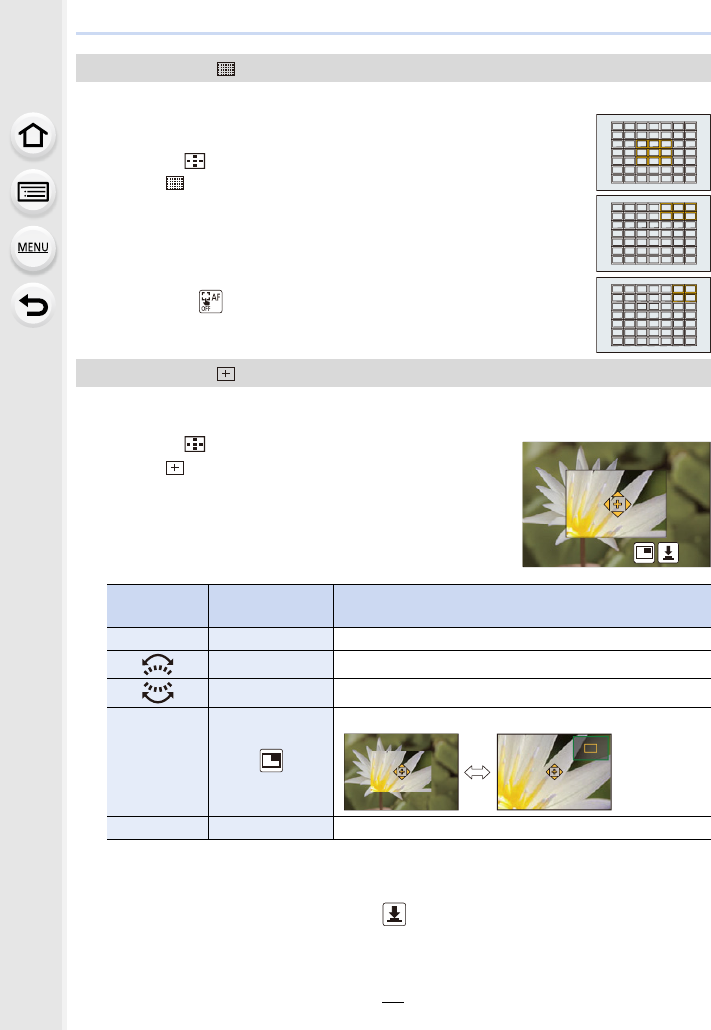
97
4. Focus, Brightness (Exposure) and Colour tone Settings
You can set the focus position by selecting the group of AF areas.
The 49 AF areas are divided into groups, each consisting of
9 areas (on the edge of the screen, 6 or 4 areas).
1Press 2 ().
2Select [ ] and press 4.
3Press 3/4/2/1 to select an AF area group.
4Press [MENU/SET] to set.
• Only [i] display (centre point of selected group) will remain on
the screen.
• Setting of the AF area frame is cleared when [MENU/SET] is
pressed or [ ] is touched.
You can set the focus position precisely by enlarging the screen.
• The focus position cannot be set at the edge of the screen.
1Press 2 ().
2Select [ ] and press 4.
3Press 3/4/2/1 to set the focus position and then
press [MENU/SET].
4Move [+] to the position to be in focus.
• When the picture is displayed in windowed mode, you can enlarge/reduce the picture by
approximately 3k to 6k; when the picture is displayed in full screen, you can enlarge/
reduce the picture by approximately 3k to 10k.
• You can also take pictures by touching [ ].
5Press [MENU/SET] to set.
When selecting [ ]
When selecting [ ]
Button
operation
Touch
operation Description of operation
3/4/2/1Touching Moves [+].
Pinching out/in Enlarges/reduces the screen in small steps.
sEnlarges/reduces the screen in large steps.
s
Switches the enlarged display (windowed/full screen)
[DISP.] [Reset] Resets [+] back to the centre.
Examples of group
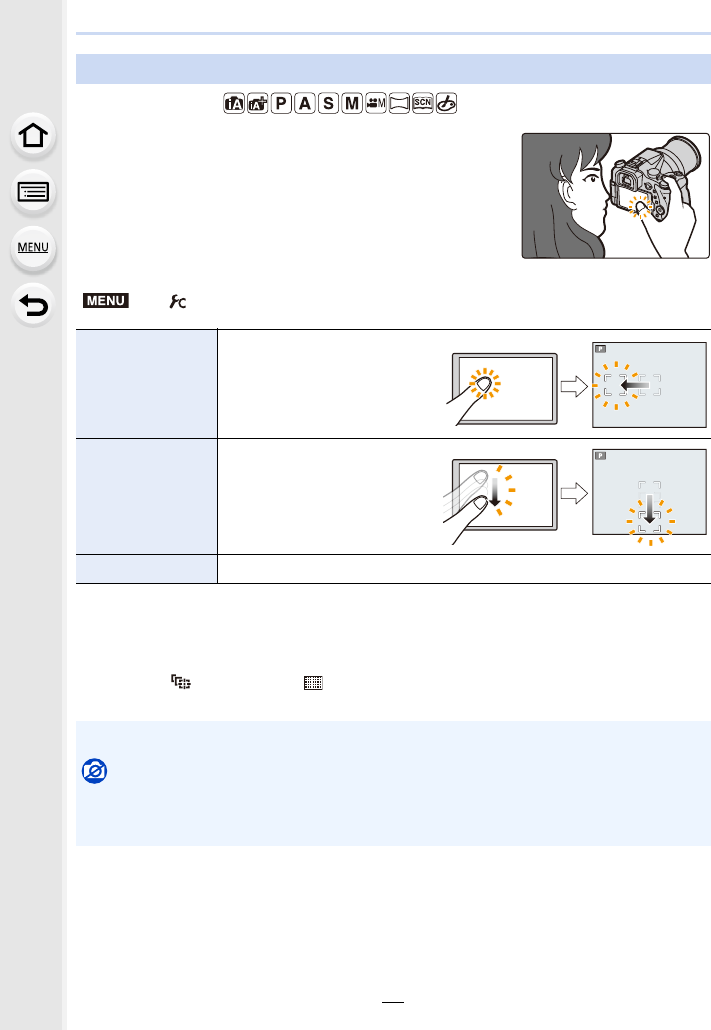
4. Focus, Brightness (Exposure) and Colour tone Settings
98
Applicable modes:
You can move the AF area displayed on the viewfinder by
touching the monitor.
• Press the shutter button halfway to determine the focus position.
If you press [DISP.] before determining the focus position, the AF area frame returns to the
centre position.
• To cancel the AF area frame when the Auto Focus Mode (P91) is set to [š] ([Face/Eye
Detection]), [ ] ([Tracking]) or [ ] ([49-Area]), press [MENU/SET].
Setting the AF area position with the Touch Pad
>[Custom] > [Touch Settings] > [Touch Pad AF]
[EXACT]
Moves the AF area of the
Viewfinder by touching a
desired position on the Touch
Pad.
[OFFSET]
Moves the AF area of the
viewfinder according to the
distance you drag the touch
pad (P48).
[OFF] —
• The Touch Shutter function (P49) is disabled when using [Touch Pad AF].
Not available in these cases:
•The [Touch Pad AF] does not function in the following cases:
– When [4K Live Cropping] is set
– When [Pull Focus] in [Snap Movie] is set to [ON]
MENU
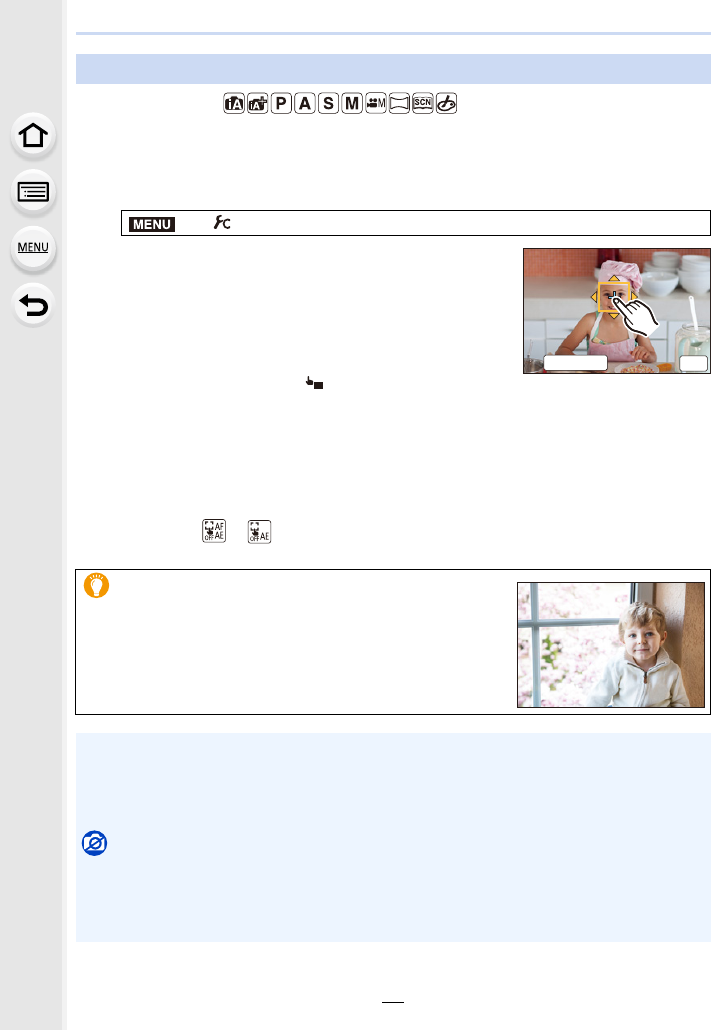
99
4. Focus, Brightness (Exposure) and Colour tone Settings
Applicable modes:
You can optimise the focus and brightness for the position you have touched.
1Select the menu. (P51)
2Touch the subject you want to optimise the
brightness for.
• The brightness optimisation position is displayed on the
centre of the AF area. The position follows the movement
of the AF area.
• [Metering Mode] is set to [ ], which is used exclusively
for the Touch AE.
• Touching [Reset] returns the brightness optimisation position and the AF area to the
centre.
3Touch [Set].
• The AF area with the same function as [Ø] is displayed on the touched position.
• Touching [ ] ([ ] when [Ø] is selected) will cancel the [AF+AE] setting.
Optimising the focus and brightness for a touched position
> [Custom] > [Touch Settings] > [Touch AF] > [AF+AE]
When the background has become too bright, etc., the
brightness contrast with the background can be
adjusted by compensating the exposure.
• When recording with the Touch Shutter, the focus and brightness are optimised for the
touched position before recording takes place.
• At the edge of the screen, the metering may be affected by the brightness around the touched
location.
Not available in these cases:
• [AF+AE], which optimises the focus and brightness, does not work in the following cases.
– When using the Digital Zoom
– When the AF area has been set by using the cursor button
– When [4K Live Cropping] is set
MENU
5HVHW
ュリヴヱハ
6HW
AE
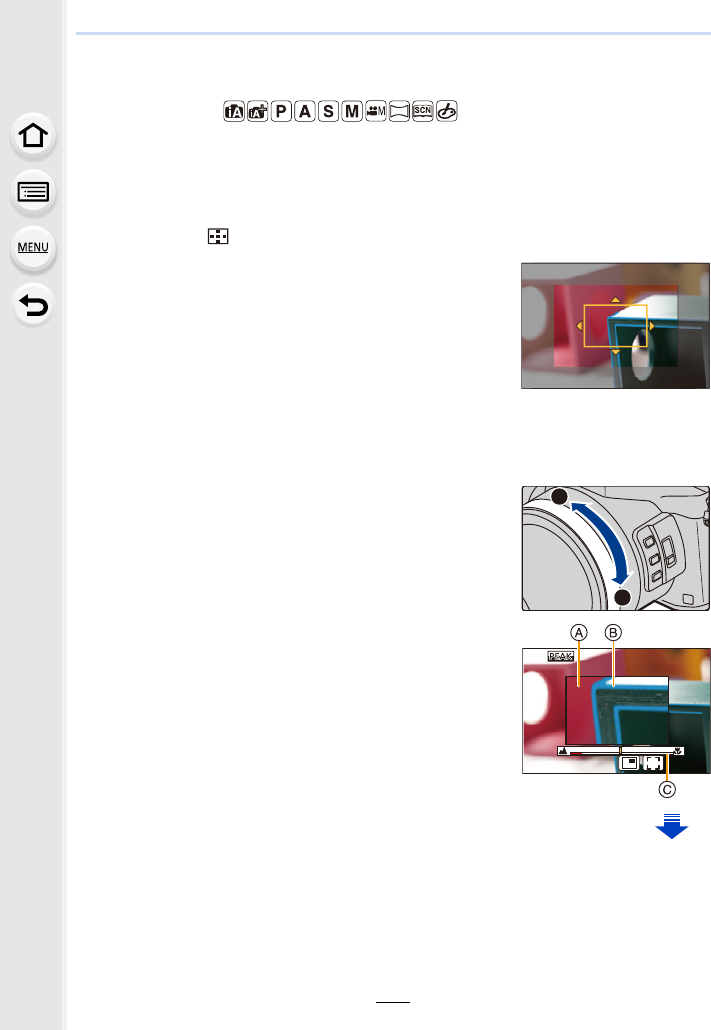
4. Focus, Brightness (Exposure) and Colour tone Settings
100
Adjusting Focus Manually
Applicable modes:
Use this function when you want to fix the focus or when the distance between the lens
and the subject is determined and you do not want to activate Auto Focus.
1Set the focus mode lever to [MF].
2Press 2 ().
3Press 3/4/2/1 to adjust the focus position,
and press [MENU/SET].
• The assist screen is displayed, enlarging the area. (MF
Assist)
• You can also enlarge the area by rotating the focus ring
or pinching out (P48) the screen or touching the screen
twice.
• You can also adjust the focus position by dragging (P48) the screen.
• Pressing [DISP.] resets the focus position back to the centre.
4Operate the focus ring to set the focus.
Rotate to A side:
Focuses on nearby subject
Rotate to B side:
Focuses on faraway subject
AMF Assist (enlarged screen)
BPeaking
CMF Guide
• The in-focus portions will be highlighted. (Peaking)
• You can check whether the point of focus is to the near
side or to the far side. (MF Guide)
A
B
AF
+
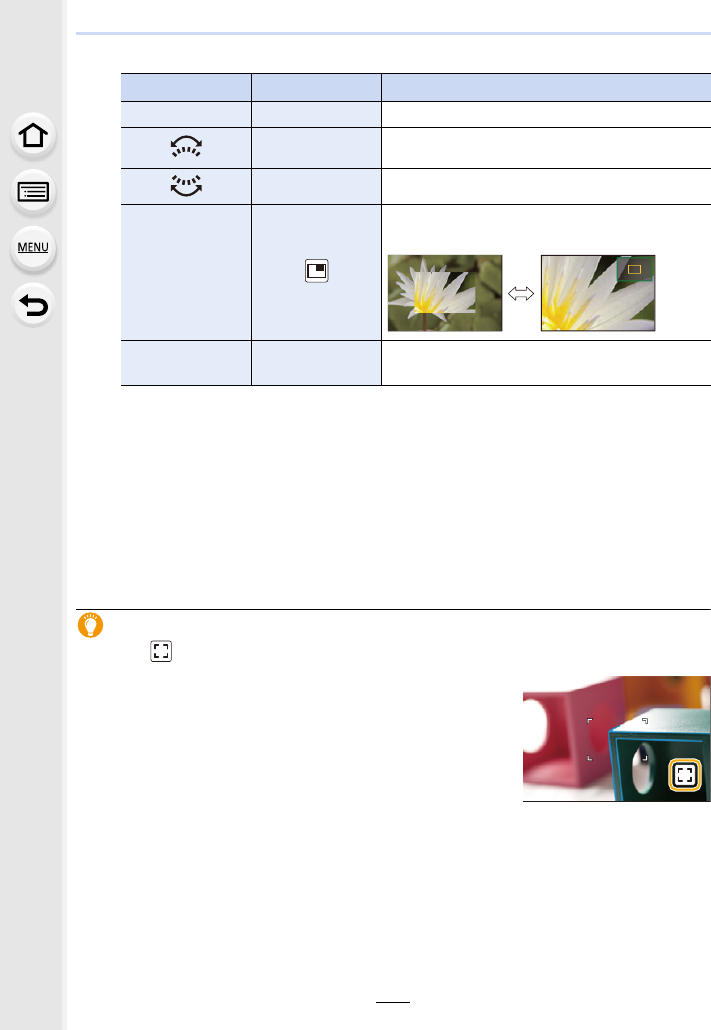
101
4. Focus, Brightness (Exposure) and Colour tone Settings
You can perform the following operations:
• When the picture is displayed in windowed mode, you can enlarge/reduce the picture by
approximately 3k to 6k; when the picture is displayed in full screen, you can enlarge/
reduce the picture by approximately 3k to 10k.
5Press the shutter button halfway.
• You can also perform the same operation by pressing [MENU/SET].
• If you have enlarged the picture by rotating the focus ring, the assist screen will close
approximately 10 seconds after the operation.
Achieving focus quickly using Auto Focus
Touching [ ]
• Auto Focus works at the centre of the frame.
• Auto Focus also works with the following operations.
– Assign [AF-ON] to [AF/AE LOCK]. (P102)
– Pressing the function button to which [AF-ON] is assigned
– Dragging the monitor and releasing your finger at the position
you want to focus on
• This function is not available when [4K Live Cropping] is set.
Button operation Touch operation Description of operation
3/4/2/1Dragging Moves the enlarged area.
Pinching out/in Enlarges/reduces the screen in small steps.
sEnlarges/reduces the screen in large steps.
s
Switches the enlarged display (windowed/full
screen).
[DISP.] [Reset] Resets the area to be enlarged back to the
centre.
AF
AF
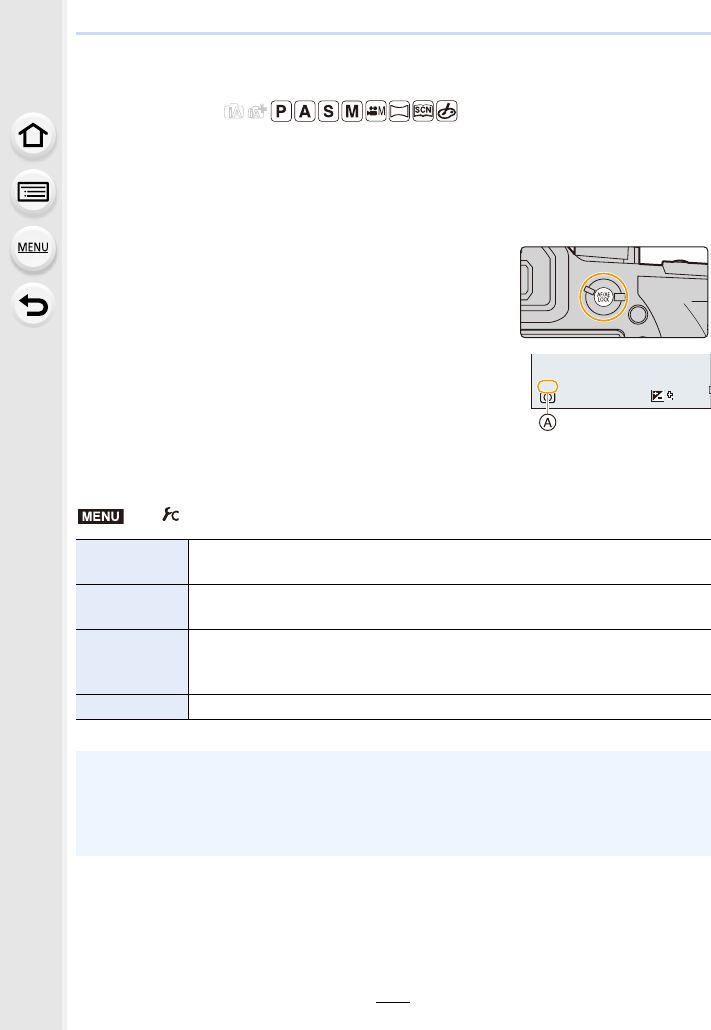
4. Focus, Brightness (Exposure) and Colour tone Settings
102
Fixing the Focus and the Exposure (AF/AE Lock)
Applicable modes:
This is useful when you want to take a picture of a subject outside the AF area or the
contrast is too strong and you cannot achieve appropriate exposure.
1Align the screen with the subject.
2Press and hold [AF/AE LOCK] to fix the focus
or exposure.
• If you release [AF/AE LOCK], AF/AE Lock is cancelled.
• Only the exposure is locked in the default setting.
3While pressing [AF/AE LOCK], move the
camera as you compose the picture and then
press shutter button fully.
AAE Lock indication
∫Setting the functions of [AF/AE LOCK]
> [Custom] > [AF/AE Lock]
[AE LOCK] Only the exposure is locked.
• When the exposure is set, [AEL] is displayed.
[AF LOCK] Only the focus is locked.
• When the subject is focused, [AFL] is displayed.
[AF/AE LOCK]
Both focus and exposure are locked.
• [AFL] and [AEL] are displayed when the focus and the exposure are
optimised.
[AF-ON] Auto Focus is performed.
• AF Lock only is effective when taking pictures in Manual Exposure Mode.
• AE Lock only is effective when taking pictures with Manual Focus.
• The subject can be focused again by pressing the shutter button halfway even when AE is
locked.
• Programme Shift can be set even when AE is locked.
2
00
60
2.8
AELAELAELAEL
00
MENU
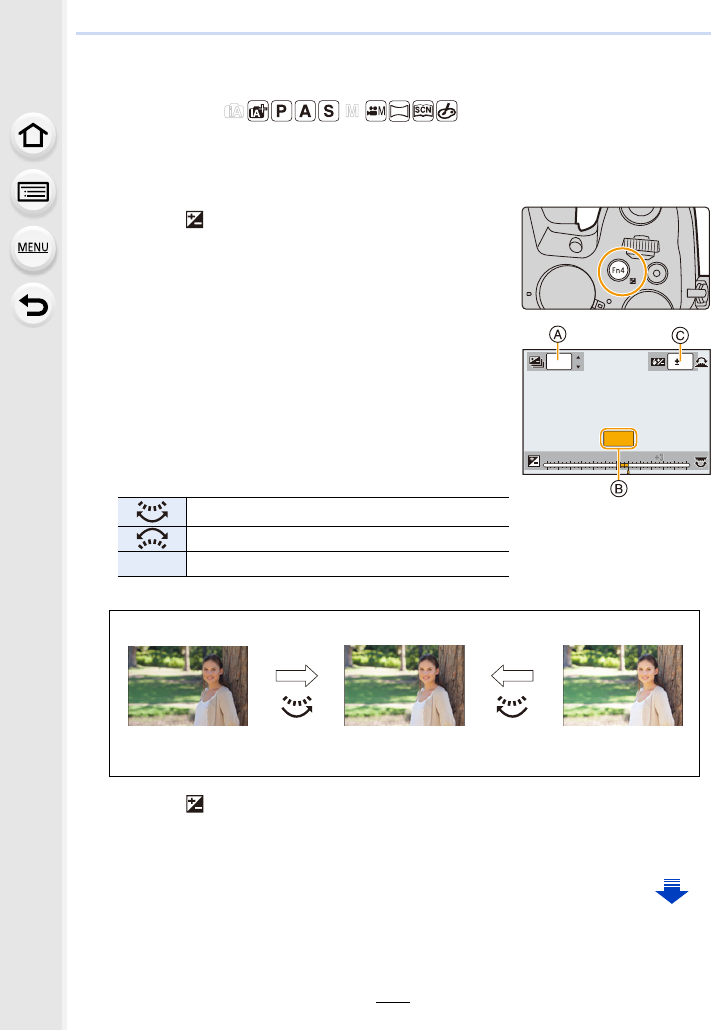
103
4. Focus, Brightness (Exposure) and Colour tone Settings
Compensating the Exposure
Applicable modes:
Use this function when you cannot achieve appropriate exposure due to the difference in
brightness between the subject and the background.
1Press [ ].
• You can also use the button as a function button. (P55)
2Rotate the rear dial to compensate the
exposure.
AExposure Bracket
BExposure Compensation
C[Flash Adjust.]
• You can perform the operations below while the
exposure compensation screen is displayed.
• You can switch the functions between the rear dial and the front dial by pressing [DISP.].
3Press [ ] to set.
• You can also press the shutter button halfway to set.
Compensates the exposure
Adjusts the flash output (P154)
3/4Sets the exposure bracket (P140)
Underexposed Properly exposed Overexposed
Compensate the exposure
towards positive.
Compensate the exposure
towards negative.
+3+3
0
OFF
OFF
+3
+3
+1+1 +2+2 +3+3
-
5
-
5
-
4
-
4
-
3
-
3
-
2
-
2
-
1
-
100
+1
+1
+5+5+4+4
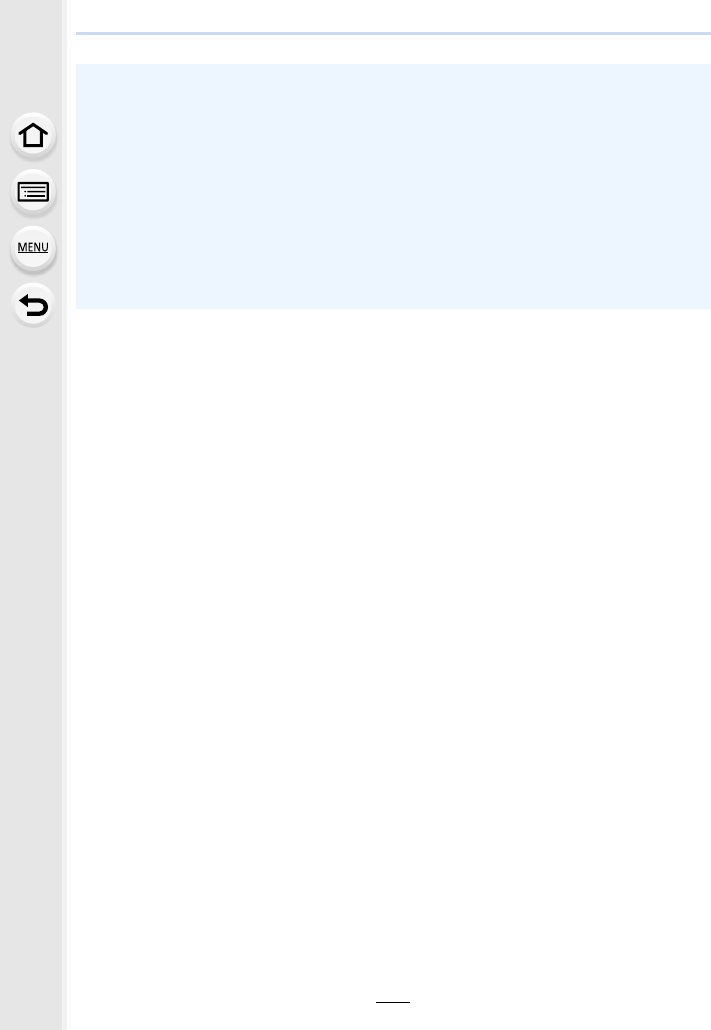
4. Focus, Brightness (Exposure) and Colour tone Settings
104
• You can set the exposure compensation value in the range between j5 EV and i5 EV.
Settings can be made within a range of j3 EV to i3 EV while recording motion pictures,
recording 4K photos, or recording in [Post Focus].
• When [Auto Exposure Comp.] in [Flash] in the [Rec] menu is set to [ON], the brightness of the
flash will automatically be set to the level appropriate to the selected Exposure Compensation.
(P154)
• When the exposure value is out of the j3EV to i3 EV range, the brightness of the recording
screen will no longer change.
It is recommended to record by checking the actual brightness of the recorded image in the
Auto Review or playback screen.
• The set Exposure Compensation value is stored even if the camera is turned off. (When
[Exposure Comp. Reset] (P234) is set to [OFF])
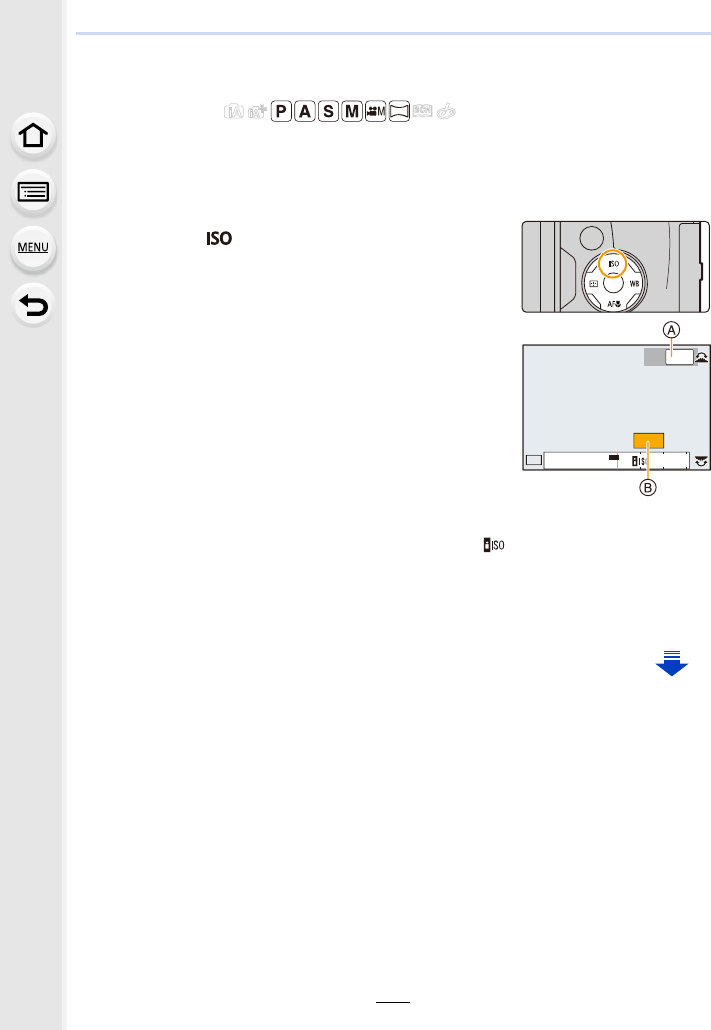
105
4. Focus, Brightness (Exposure) and Colour tone Settings
Setting the Light Sensitivity
Applicable modes:
This allows the sensitivity to light (ISO sensitivity) to be set.
Setting to a higher figure enables pictures to be taken even in dark places without the
resulting pictures coming out dark.
1Press 3 ( ).
2Select the ISO sensitivity by rotating the rear
dial.
• You can switch the functions between the rear dial and
the front dial by pressing [DISP.].
AISO Limit Set
BISO sensitivity
3Rotate the front dial to set the upper limit of
ISO sensitivity.
• It will work when the [Sensitivity] is set to [AUTO] or [ ].
4Press [MENU/SET] to set.
• You can also press the shutter button halfway to set.
AUTO
AUTO
2
00
2
00
4040
ISO
ISO
ISOISOISO
ISOISOISOISOISOISOISO
AUTO
AUTO
ISO
ISO
LIMIT
LIMIT
OFF
OFF
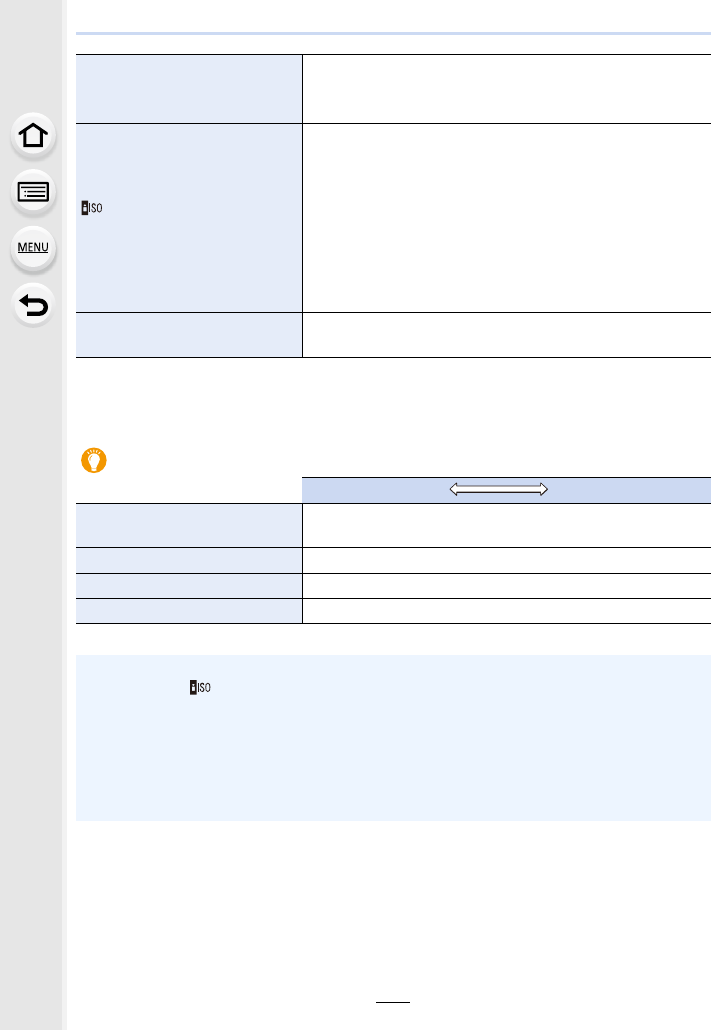
4. Focus, Brightness (Exposure) and Colour tone Settings
106
¢1 When the [ISO Limit Set] (P205) of [Rec] menu is set to anything except [OFF], it is set
automatically within the value set in [ISO Limit Set].
¢2 Only available when [Extended ISO] is set.
AUTO
The ISO sensitivity is automatically adjusted according to the
brightness.
• Maximum [ISO3200] (With the flash on [ISO1600])¢1
(Intelligent)
The camera detects movement of the subject and then
automatically sets the optimum ISO sensitivity and shutter
speed to suit the movement of the subject and brightness of
the scene to minimise the jitter of the subject.
• Maximum [ISO3200] (With the flash on [ISO1600])¢1
• The shutter speed is not fixed when the shutter button is
pressed halfway. It is continuously changing to match the
movement of the subject until the shutter button is pressed
fully.
L.80¢2, L.100¢2, from 125 to
12800, H.25600¢2
The ISO sensitivity is fixed to various settings.
Characteristics of the ISO sensitivity
125 12800
Recording location
(recommended) When it is light (outdoors) When it is dark
Shutter speed Slow Fast
Noise Less Increased
Jitter of the subject Increased Less
• For information on the focus range of flash when [AUTO] is set, refer to P149.
• Cannot select [ ] in the following cases:
– Shutter-Priority AE Mode
– Manual Exposure Mode
• When [Multi Exp.] is set, the maximum setting is [ISO3200].
• You can use the following settings in the Creative Video Mode, when recording 4K photos, or
when recording with [Post Focus].
[AUTO]/[125] to [6400]
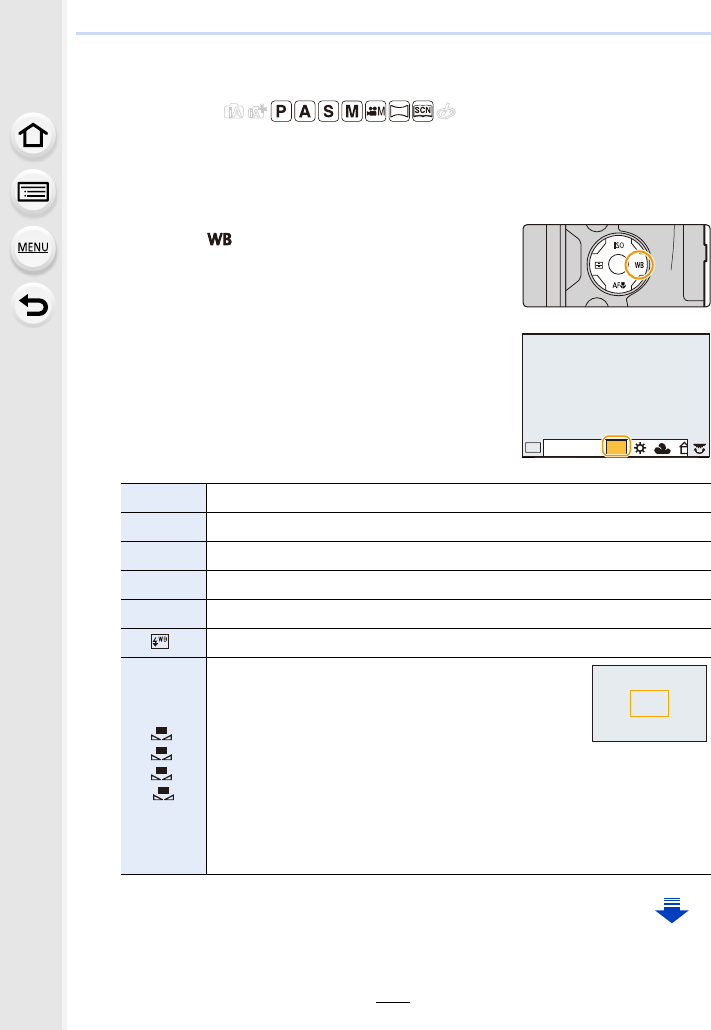
107
4. Focus, Brightness (Exposure) and Colour tone Settings
Adjusting the White Balance
Applicable modes:
In sunlight, under incandescent lights or in other such conditions where the colour of white
takes on a reddish or bluish tinge, this item adjusts to the colour of white which is closest
to what is seen by the eye in accordance with the light source.
1Press 1 ( ).
2Rotate the rear dial or front dial to select the
White Balance.
[AWB] Automatic adjustment
[V]When taking pictures outdoors under a clear sky
[Ð]When taking pictures outdoors under a cloudy sky
[î]When taking pictures outdoors in the shade
[Ñ]When taking pictures under incandescent lights
[]
¢When taking pictures with the flash only
[]/
[]/
[]/
[]
Set the White Balance value. Use to match the
condition when taking photographs.
1Press 3.
2Place a white object such as a piece of paper
within the frame at the centre of the screen, and
press [MENU/SET].
• This will set the White Balance and return you to the recording screen.
• The same operation can be performed by pressing the shutter button.
• White Balance may not be set when the subject is too bright or too dark.
Set the White Balance again after adjusting to appropriate brightness.
WB
WBWBWB
WBWBWBWBWBWBWB
AWB
AWB
1
2
3
4
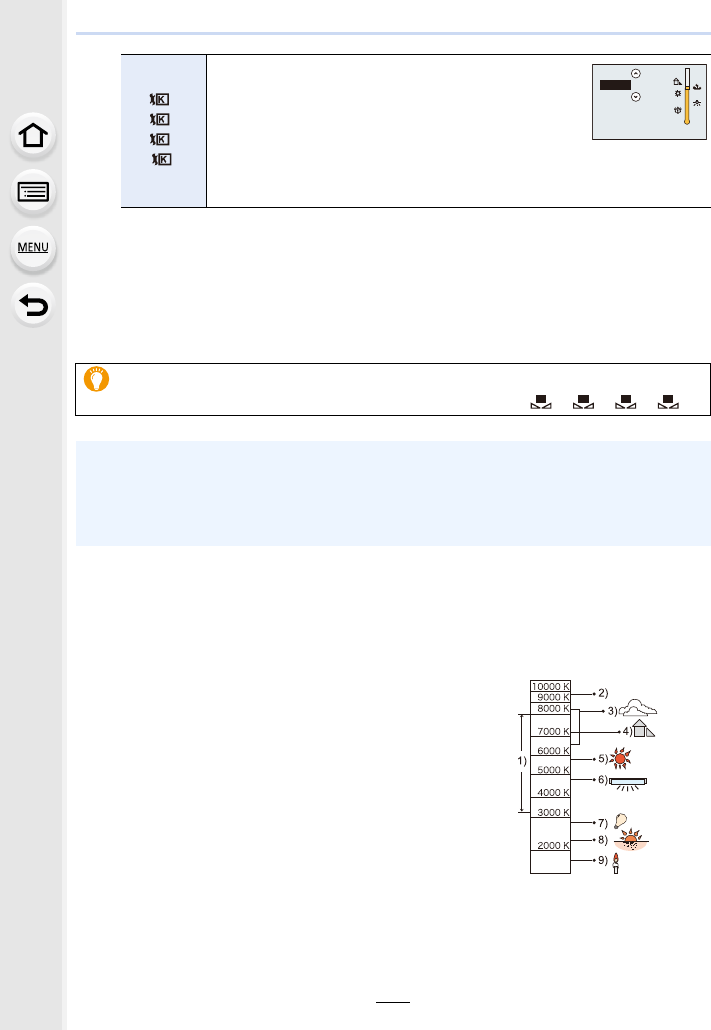
4. Focus, Brightness (Exposure) and Colour tone Settings
108
¢When you start recording a motion picture, [AWB] will be selected. If recording is
performed with the 4K Photo function or Post Focus function, this setting works in the
same way as [AWB] .
3Press [MENU/SET] to set.
• You can also press the shutter button halfway to set.
∫Auto White Balance
Depending on the conditions prevailing when pictures are taken, the pictures may take on
a reddish or bluish tinge. Furthermore, when a multiple number of light sources are being
used or there is nothing with a colour close to white, Auto White Balance may not function
properly. In a case like this, set the White Balance to a mode other than [AWB].
1 Auto White Balance will work within this range.
2 Blue sky
3 Cloudy sky (Rain)
4 Shade
5 Sunlight
6 White fluorescent light
7 Incandescent light bulb
8 Sunrise and sunset
9 Candlelight
KlKelvin Colour Temperature
/
/
/
You can set the colour temperature manually for
taking natural pictures in different lighting
conditions.
1Press 3.
2Press 3/4 to select the colour temperature and
then press [MENU/SET].
• You can set a colour temperature from [2500K] to [10000K].
Under fluorescent lighting, LED lighting fixture etc., the appropriate White Balance
will vary depending on the lighting type, so use [AWB] or [ ], [ ], [ ], [ ].
• The White Balance is only calculated for subjects within the range of the camera’s flash.
(P149)
• In Scene Guide Mode, changing the scene or Recording Mode will return White Balance
settings (including the White Balance fine adjustment setting) back to [AWB].
• In the Scene Guide Mode, settings suitable for each scene are made.
1
2
3
4
6500K
1
2 3
4
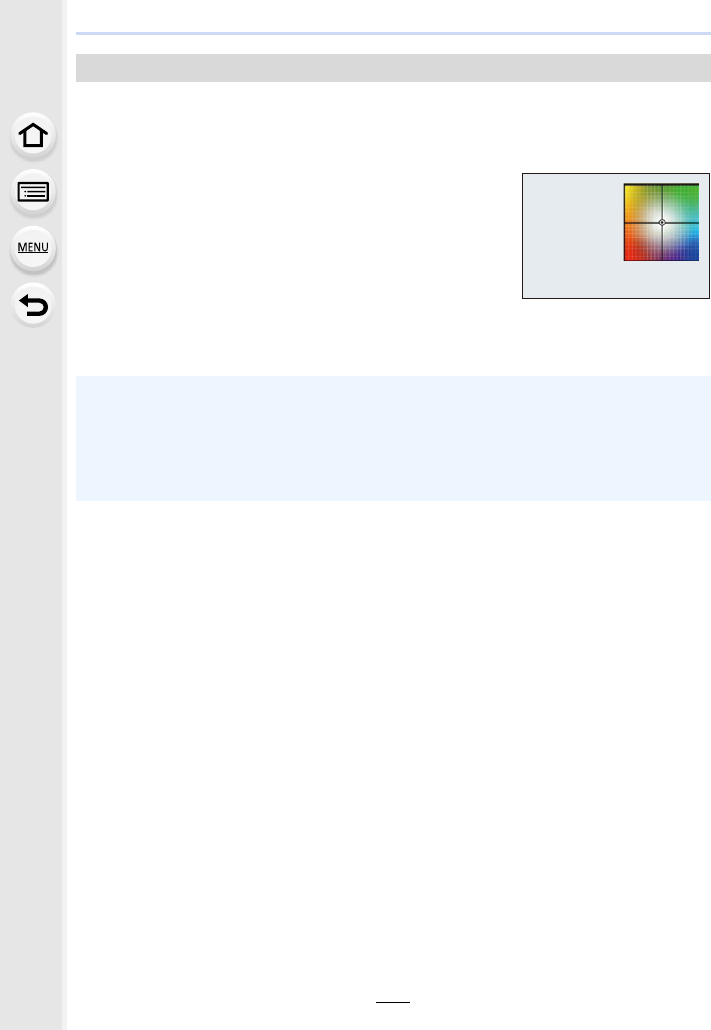
109
4. Focus, Brightness (Exposure) and Colour tone Settings
You can finely adjust the White Balance when you cannot acquire the desired hue by
setting the White Balance.
1Select the White Balance and then press 4.
2Press 3/4/2/1 to fine-adjust the White Balance.
• You can also make fine adjustments by touching the White
Balance graph.
• Pressing [DISP.] resets the position back to the centre.
3Press [MENU/SET].
Finely adjusting the White Balance
2 : A (AMBER: ORANGE)
1 : B (BLUE: BLUISH)
3 : G (GREEN: GREENISH)
4 : M (MAGENTA: REDDISH)
• If you finely adjust the White Balance to [A] (amber), the White Balance icon on the screen will
change to orange.
If you finely adjust the White Balance to [B] (blue), the White Balance icon on the screen will
change to blue.
• If you finely adjust the White Balance to [G] (green) or [M] (magenta), [_] (green) or [`]
(magenta) appears beside the White Balance icon on the screen.
GGGGGG
AAAAAABBBBBBB
MMMMMM
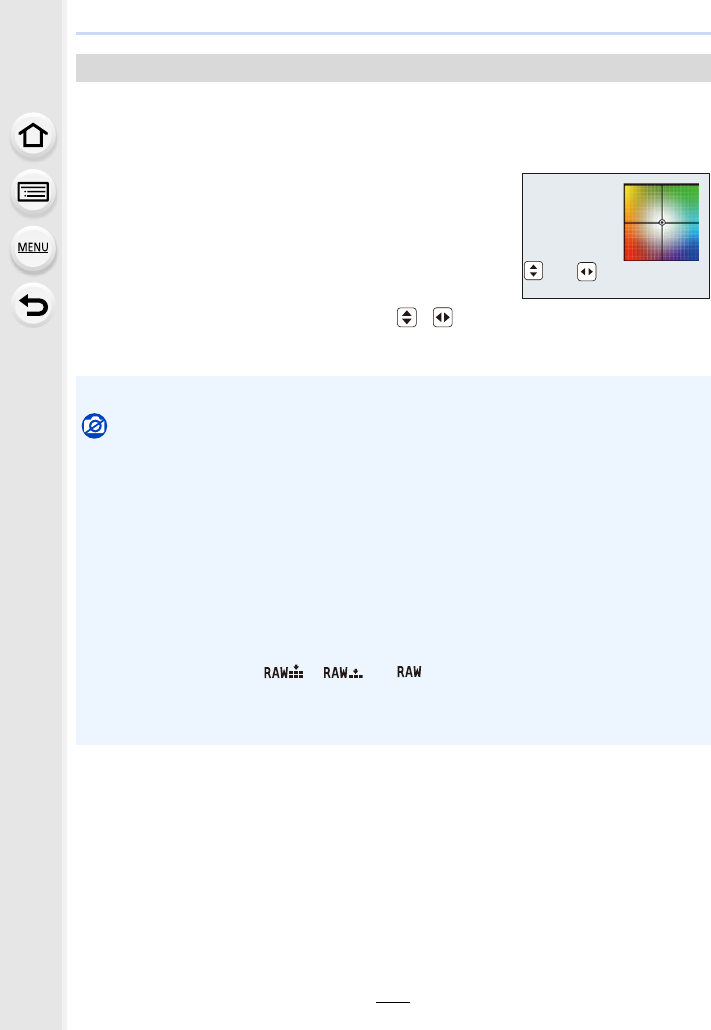
4. Focus, Brightness (Exposure) and Colour tone Settings
110
Bracket setting is performed based on the adjustment values for the White Balance fine
adjustment, and 3 pictures with different colours are automatically recorded when the
shutter button is pressed once.
1Fine-adjust the White Balance in step 2 of “Finely
adjusting the White Balance” and then perform the
bracket setting by rotating the rear dial.
Rotating the rear dial to the right:
Horizontal ([A] to [B])
Rotating the rear dial to the left:
Vertical ([G] to [M])
• You can also set the bracket by touching [ ]/[ ].
2Press [MENU/SET].
White Balance Bracket
• You can also set the White Balance Bracket in [Bracket] in the [Rec] menu. (P139)
Not available in these cases:
• The White Balance Bracket does not work in the following cases:
– Intelligent Auto Mode
– Intelligent Auto Plus Mode
– Panorama Shot Mode
– [Glistening Water]/[Glittering Illuminations]/[Handheld Night Shot]/[Soft Image of a Flower]
(Scene Guide Mode)
– Creative Control Mode
– When taking pictures while recording a motion picture
– When recording 4K photos
– When recording with [Post Focus]
– When recording in Burst Mode
– When [Quality] is set to [ ], [ ] or [ ]
– When using [Multi Exp.]
– When using [Time Lapse Shot]
– When using [Stop Motion Animation] (only when [Auto Shooting] is set)
GGGGGG
AAAAAABBBBBBB
MMMMMM
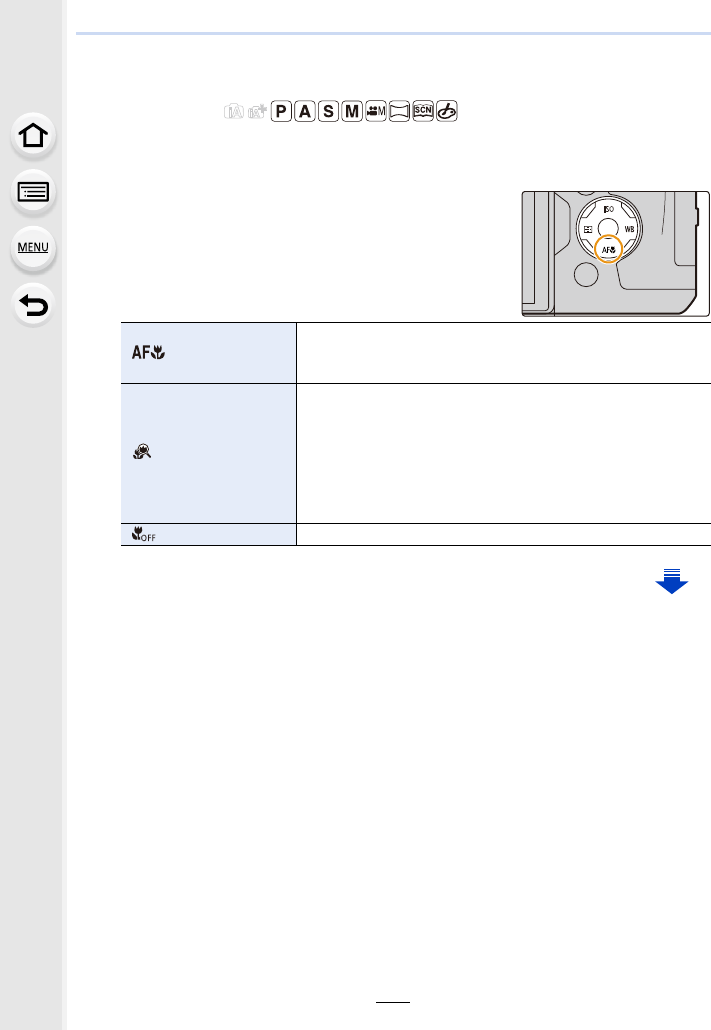
111
4. Focus, Brightness (Exposure) and Colour tone Settings
Taking Close-up Pictures
Applicable modes:
This mode allows you to take close-up pictures of a subject, e.g. when taking pictures of
flowers.
1Press 4 [AF#].
2Press 2/1 to select the item and then press
[MENU/SET].
[]([AF Macro])
You can take pictures of a subject as close as 3 cm
(0.098 feet) from the lens by rotating the zoom lever upmost
to Wide (1k).
[] ([Macro Zoom])
Use this setting to get close to the subject and then further
enlarge when taking the picture.
You can take a picture with the Digital Zoom up to 3k while
maintaining the distance to the subject for the extreme Wide
position (3 cm (0.098 feet)).
• The image quality is poorer than during normal recording.
• Zoom range will be displayed in blue. (digital zoom range)
[]([Off]) j
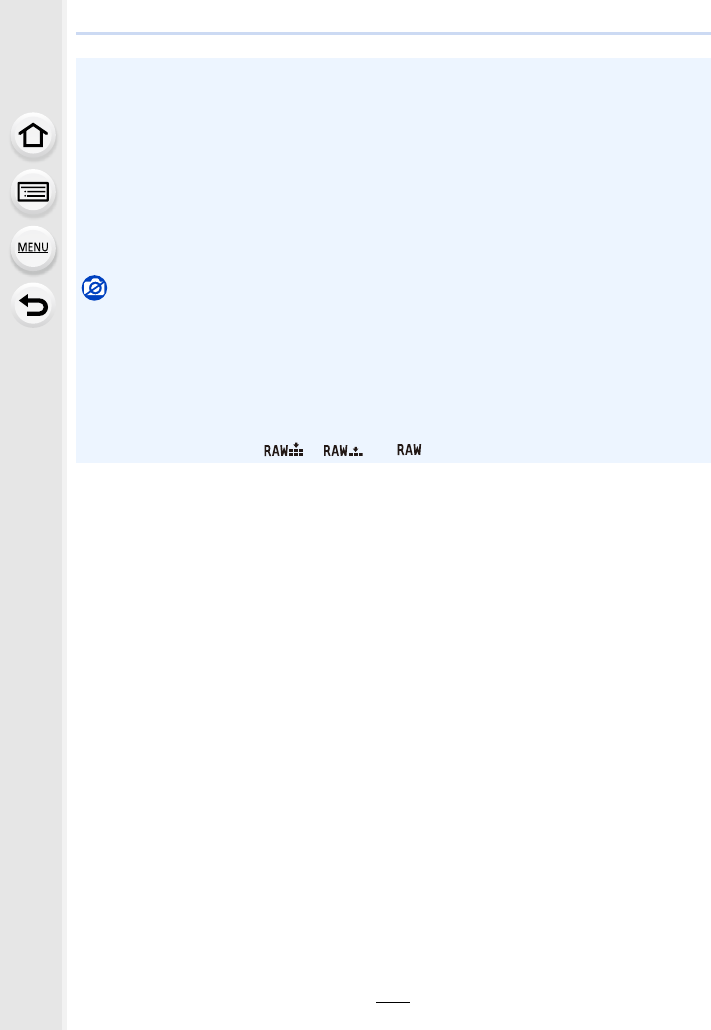
4. Focus, Brightness (Exposure) and Colour tone Settings
112
• Keep the following points in mind when taking close-up pictures:
– If the distance between the camera and the subject is beyond the focus range of the
camera, the picture may not be properly focused even if the focus indication lights.
– We recommend using a tripod and the Self-timer.
– We recommend setting the flash to [Œ] (close the flash).
– When a subject is close to the camera, the effective focus range is significantly narrowed.
Therefore, if the distance between the camera and the subject is changed after focusing on
the subject, it may become difficult to focus on it again.
– The resolution of the periphery of the picture may decrease slightly. This is not a
malfunction.
Not available in these cases:
• [AF Macro] is not available when the Focus Mode is set to [MF].
• [Macro Zoom] cannot be set in the following cases.
– [Panorama Shot Mode]
– [Handheld Night Shot] (Scene Guide Mode)
– [Impressive Art]/[Toy Effect]/[Toy Pop]/[Miniature Effect] (Creative Control Mode)
– When [HDR] is set to [ON]
– [Multi Exp.]
– When [Quality] is set to [ ], [ ] or [ ]
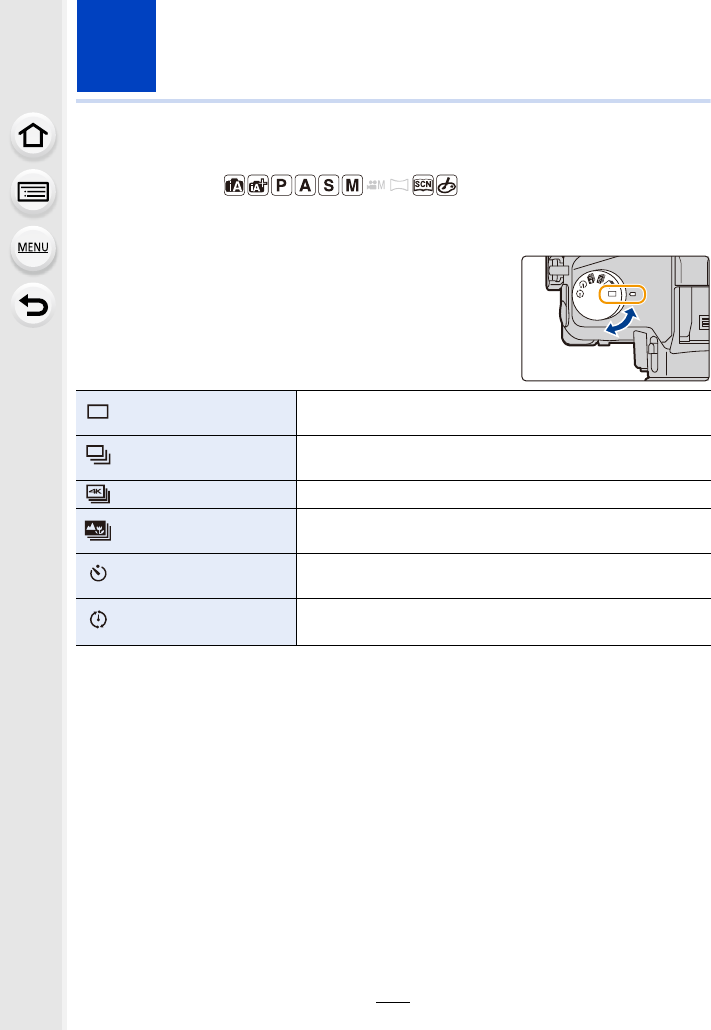
113
5. 4K Photo and Drive Settings
Select a Drive Mode
Applicable modes:
You can change what the camera will do when you press the shutter button.
Rotating the drive mode dial.
[Single] When the shutter button is pressed, only one picture is
recorded.
[Burst] (P114) Recordings are made in succession while the shutter button
is pressed.
[4K PHOTO] (P117) When the shutter button is pressed, a 4K photo is recorded.
[Post Focus] (P127) When the shutter button is pressed, Post Focus recording is
performed.
[Self Timer] (P132) When the shutter button is pressed, recording takes place
after the set time has elapsed.
[Time Lapse/
Animation] (P134, 136)
Pictures are recorded with Time Lapse Shot or Stop Motion
Animation.

5. 4K Photo and Drive Settings
114
Taking Pictures using Burst Mode
Applicable modes:
Pictures are taken continuously while the shutter button is pressed.
1Set the drive mode dial to [ ].
2Focus on the subject and take a picture.
• Hold down the shutter button fully to activate the Burst
Mode.
∫Changing the burst speed
Select the menu.
• The Burst speed may become slower depending on the following settings.
– [Picture Size] (P196)/[Quality] (P197)/[Sensitivity] (P105)/Focus Mode (P89)/[Focus/Release
Priority] (P222)
• Refer to P197 for information about RAW files.
>[Rec] > [Burst Rate]
[H]
(High speed)
[M]
(Middle speed)
[L]
(Low speed)
Burst speed
(pictures/second)
AFS 12 7 2
AFF/AFC 772
Live View during Burst Mode None Available Available
¢With RAW files 30 30 30
Without RAW files Depends on the capacity of the card
¢Number of recordable pictures
When recording is performed under the test conditions specified by Panasonic.
The burst speed will become slower halfway. However, pictures can be taken until the
capacity of the card becomes full. Depending on recording conditions, the number of burst
pictures that can be taken will be reduced.
AFS
AFS
L
3:2
H
24p
MOV
MENU
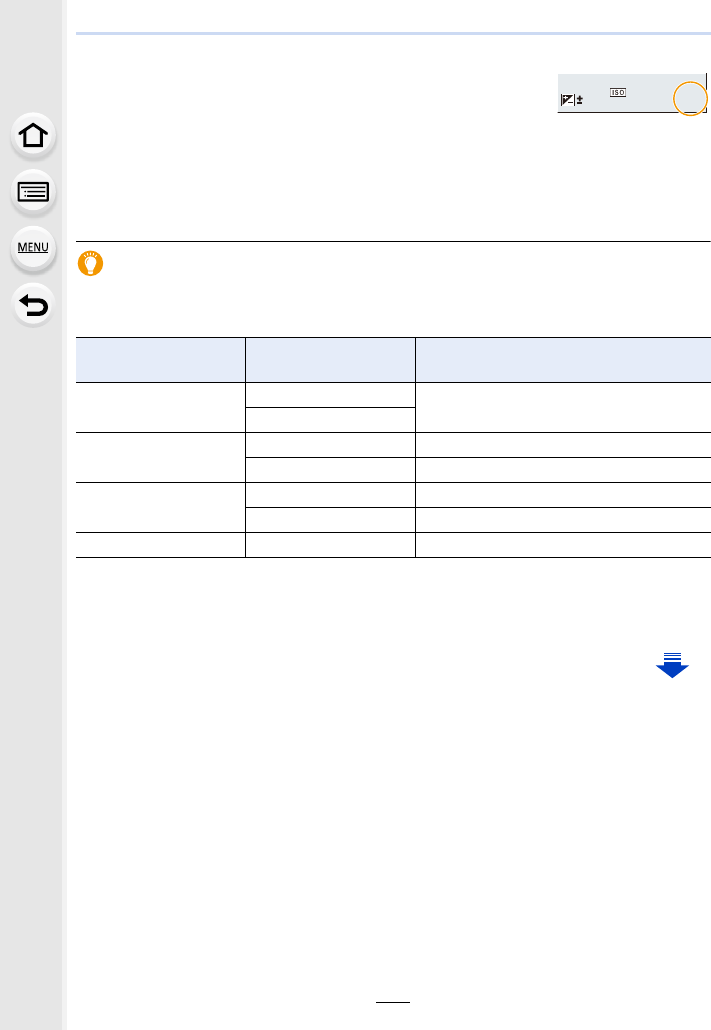
115
5. 4K Photo and Drive Settings
∫About the maximum number of pictures that can be taken continuously
When you press the shutter button halfway, the maximum number
of pictures you can take continuously will appear. You can check
the approximate number of pictures that can be taken before the
burst speed slows down.
Example: When 20 pictures can be taken: [r20]
• Once recording starts, the maximum number of pictures that can be taken continuously will
decrease. When [r0] appears, the burst speed will slow down.
• When [r99+] is displayed, you can take 100 or more pictures continuously.
Focusing in Burst Mode
The method for achieving focus varies depending on the focus mode (P89) and the
[Focus/Release Priority] (P222) setting in the [Custom] menu.
¢1 When the subject is dark, the focus is fixed on the first picture.
¢2 The burst speed may become slower because the camera is continuously focusing on the
subject.
¢3 Burst speed takes priority, and focus is estimated within possible range.
Focus Mode [Focus/Release
Priority] Focus
[AFS] [AFS/AFF]: [FOCUS] At the first picture
[AFS/AFF]: [RELEASE]
[AFF]¢1[AFS/AFF]: [FOCUS] Normal focusing¢2
[AFS/AFF]: [RELEASE] Predicted focusing¢3
[AFC]¢1[AFC]: [FOCUS] Normal focusing¢2
[AFC]: [RELEASE] Predicted focusing¢3
[MF] — Focus set with Manual Focus
2020r20
0
2
00
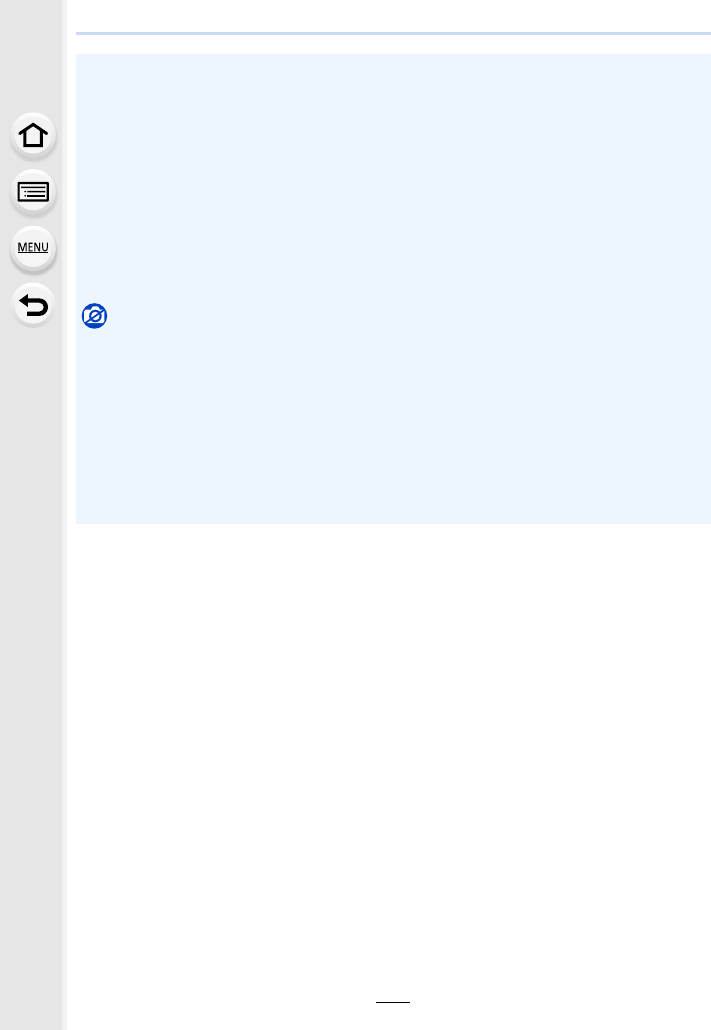
5. 4K Photo and Drive Settings
116
• We recommend using the shutter remote control (DMW-RSL1: optional) when you want to
keep the shutter button pressed fully while taking pictures in Burst Mode. Refer to P315 for
information about the shutter remote control.
• When the burst speed is set to [H], continuous shooting speed may be reduced while shooting
a large number of consecutive pictures.
• When the burst speed is set to [H] (when the Focus mode is [AFS] or [MF]), the exposure and
White Balance are fixed at the settings used for the first picture for the subsequent pictures as
well. When the burst speed is set to [H] (when the Focus mode is [AFF] or [AFC]), [M] or [L],
they are adjusted each time you take a picture.
• It may take time to save pictures taken in Burst Mode on the card. If you take pictures
continuously while saving, the maximum number of recordable pictures decreases. For
continuous shooting, use of a high speed memory card is recommended.
Not available in these cases:
• The Burst Mode is disabled in the following cases.
– [Glistening Water]/[Glittering Illuminations]/[Handheld Night Shot]/[Soft Image of a Flower]
(Scene Guide Mode)
– [Rough Monochrome]/[Silky Monochrome]/[Miniature Effect]/[Soft Focus]/[Star Filter]/
[Sunshine] (Creative Control Mode)
– When recording motion pictures
– When recording using the flash
– When recording with the shutter speed set to [B] (Bulb)
– [Multi Exp.]
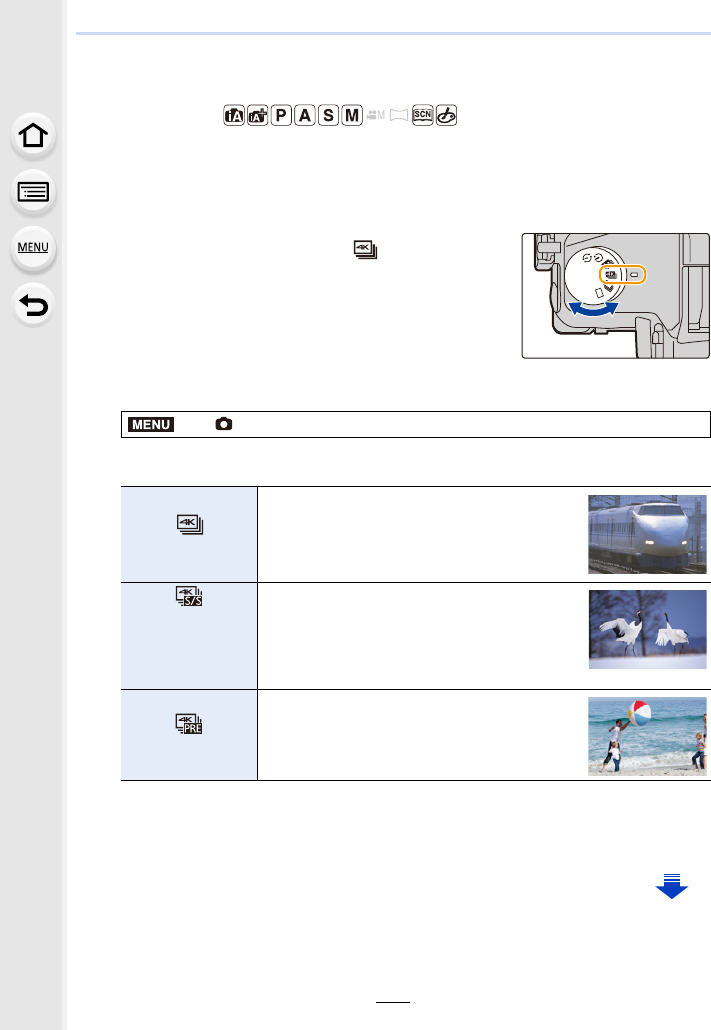
117
5. 4K Photo and Drive Settings
Recording 4K Photos
Applicable modes:
The camera allows you to take burst pictures of 8 million pixels (approx.) at 30 frames/
second. After taking these pictures, you can save the desired moment extracted from their
burst file.
• Use a UHS Speed Class 3 card to record 4K photos. (P26)
1Set the drive mode dial to [ ].
2Select the menu. (P51)
¢ Audio is not played back when you perform playback with the camera.
3Press the shutter button halfway to exit the menu.
>[Rec] > [4K PHOTO] > [Rec Method]
[]
[4K Burst]
For capturing the best shot of a
fast-moving subject (e.g., sports,
aeroplanes, trains)
Audio recording: Not available
[]
[4K Burst(S/S)]
“S/S” is an
abbreviation of
“Start/Stop”.
For capturing unpredictable photo
opportunities (e.g., plants, animals,
children)
Audio recording: Available¢
[]
[4K Pre-Burst]
For recording as needed whenever a
photo opportunity arises (e.g., the
moment when a ball is thrown)
Audio recording: Not available
MENU
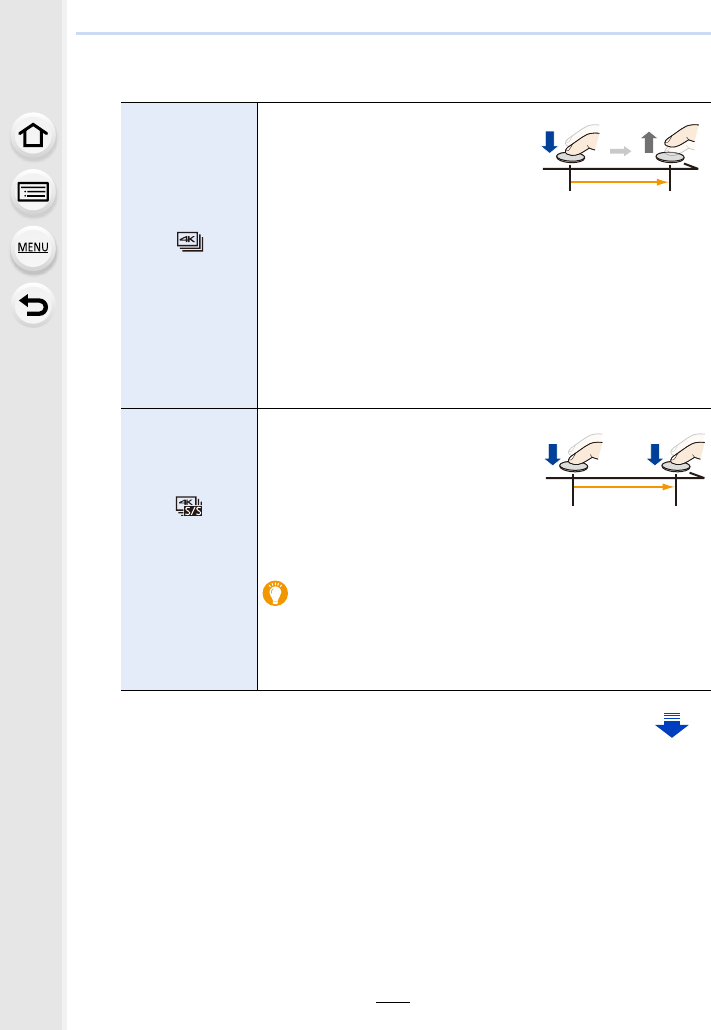
5. 4K Photo and Drive Settings
118
4Record a 4K photo.
[]
[4K Burst]
1Press the shutter button
halfway.
APress and hold
BRecording is performed
2Press and hold the shutter
button fully for as long as you
want to perform recording.
• Press the button fully slightly in advance. Recording starts
approximately 0.5 seconds after it has been pressed fully.
• If you are using Auto Focus, [Continuous AF] will work during
recording. Focus will be adjusted continuously.
• If you remove your finger from the shutter button immediately
after the start of recording, up to a period of approximately
1.5 seconds after the moment that the finger has been
removed may be recorded.
[]
[4K Burst(S/S)]
“S/S” is an
abbreviation of
“Start/Stop”.
1Press the shutter button fully.
CStart (First)
DStop (Second)
ERecording is performed
• If you are using Auto Focus,
[Continuous AF] will work during
recording. Focus will be adjusted continuously.
2Press the shutter button fully again to stop recording.
Adding markers to select and save pictures
You can add markers if you press [Fn5] during recording. (Up to
40 markers per recording) When selecting and saving pictures
from a 4K burst file, you can skip to the positions where you
added markers.
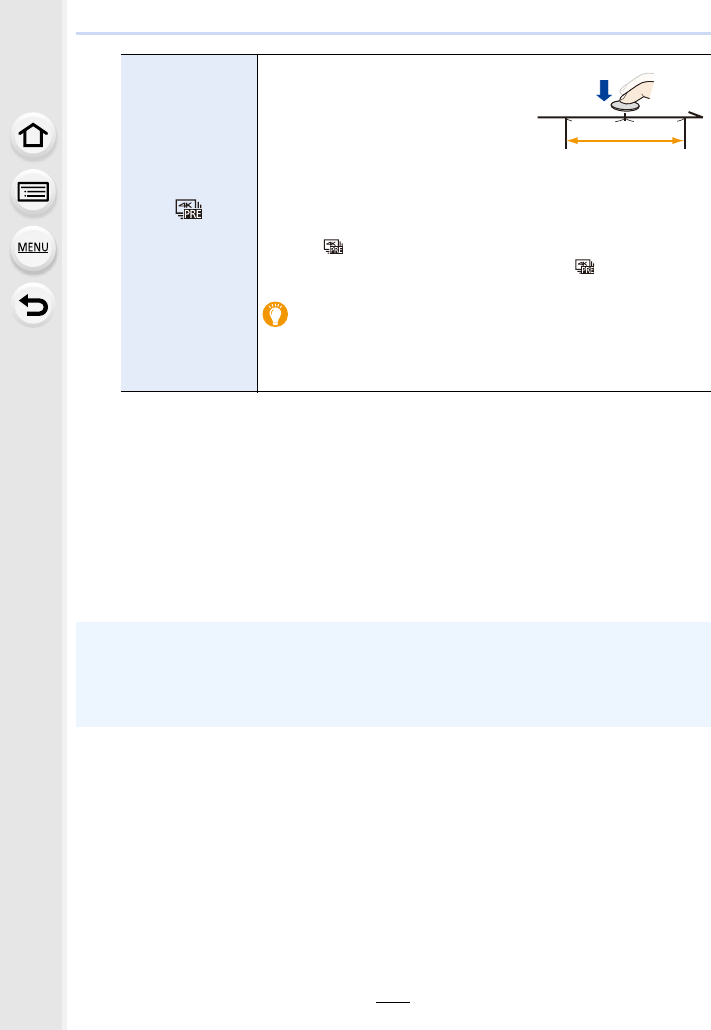
119
5. 4K Photo and Drive Settings
• The camera will perform burst recording of a 4K photo and save it as a 4K burst file with
a [Rec Format] setting of [MP4].
• Regardless of the [System Frequency] setting, 4K burst files are recorded at [4K/100M/
30p] and they can be played back on the camera.
• When [Auto Review] is enabled, the picture selection screen will be displayed
automatically. To continue recording, press the shutter button halfway to display the
recording screen.
• For information on how to select and save pictures from recorded 4K burst files, refer to
P121.
• To reduce camera shake, we recommend that you use a tripod and shutter remote
control (DMW-RSL1: optional) (P315) when using [Light Composition] (P245).
[]
[4K Pre-Burst]
Press the shutter button fully.
FApproximately 1 second
GRecording is performed
• Auto Focus adjusts focus
continuously, and except in Manual
Exposure Mode, it also adjusts
exposure continuously.
• Images may not appear as smooth as they do on the normal
recording screen.
• When [ ] ([4K Pre-Burst]) is set, the battery drains faster
and the camera temperature rises. Select [ ] ([4K
Pre-Burst]) only when recording.
Recording tips
In situations where you want to lock focus and exposure, such
as when the subject is not at the centre, use [AF/AE LOCK].
(P102)
• Motion picture file will be recorded and played back in separate files in the following cases.
(You can continue recording without interruption.)
– When using an SDHC memory card: If the file exceeds 4 GB
– When using an SDXC memory card: If the continuous recording time exceeds 3 hours and
4 minutes or If the file exceeds 96 GB
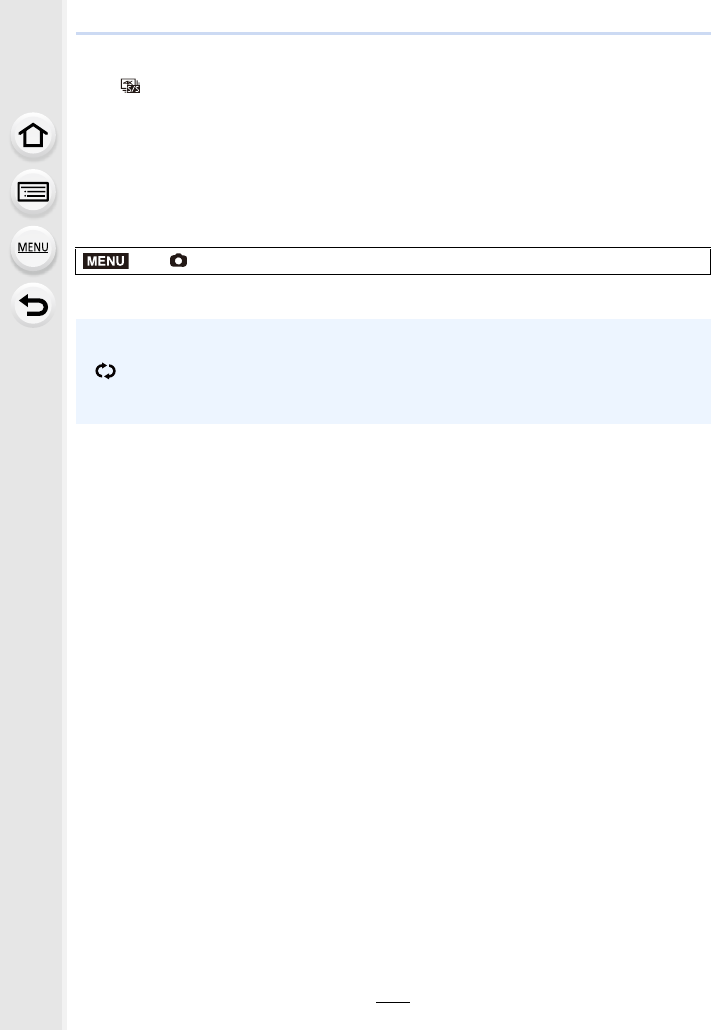
5. 4K Photo and Drive Settings
120
∫Setting Loop Recording ([4K Burst(S/S)])
With [ ] ([4K Burst(S/S)]), you can perform recording while deleting the oldest recorded
data, allowing you to keep on recording while waiting for a photo opportunity without
replacing the card.
• Once you start recording, the 4K burst file will be recorded and divided approximately every
2minutes.
Approximately the last 10 minutes (up to approximately 12 minutes) will be saved. The
preceding part will be deleted.
Select the menu. (P51)
Settings: [ON]/[OFF]
>[Rec] > [4K PHOTO] > [Loop Recording]
• We recommend that you use a sufficiently charged battery or an AC adaptor (optional).
• Up to 12 hours of continuous recording is possible.
• [ ] is displayed during recording.
• The available recording time and elapsed recording time are not displayed during recording.
• [Loop Recording] is not possible when there is insufficient free space on the card.
MENU
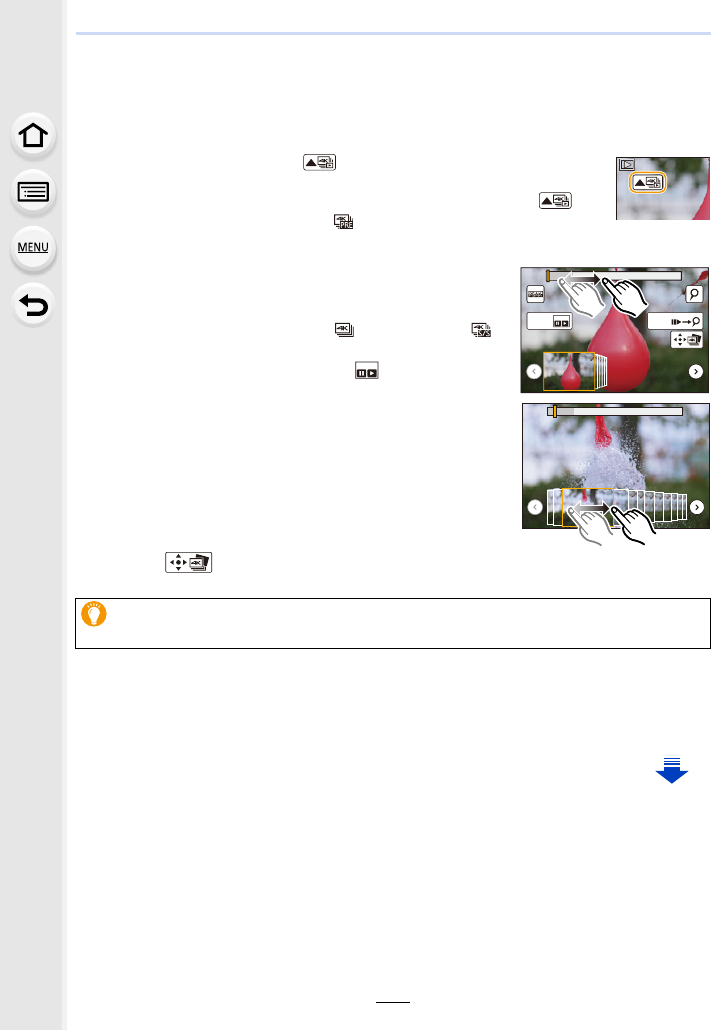
121
5. 4K Photo and Drive Settings
Selecting pictures from 4K burst file and saving
This section describes how to select pictures from a 4K burst file and save them.
For information on how to record 4K burst files, refer to P117.
1Select an image with the [ ] icon on the playback screen, and
press 3.
• You can also perform the same operation by touching the icon [ ].
• If the image was recorded with [ ] ([4K Pre-Burst]), proceed to step 3.
3Drag the frames to select the frame you want to save
as a picture.
• You can also perform the same operation by pressing
2/1.
4Touch [ ] to save the picture.
• The picture will be saved in JPEG format.
• The picture will be saved with recording information (Exif information), including its shutter
speed, aperture and ISO sensitivity information.
2Drag the slide bar to make a rough selection of
scenes.
• For information on how to use the slide view screen, refer
to P122.
• If the image was recorded with [ ] ([4K Burst]) or [ ]
([4K Burst(S/S)]), you can select its scenes on the 4K
burst playback screen by touching [ ] (Fn4). (P123)
Slide view screen
You can save pictures taken during a 5 second period at once by using [4K PHOTO
Bulk Saving] in the [Playback] menu. (P244)
Fn5
Fn4
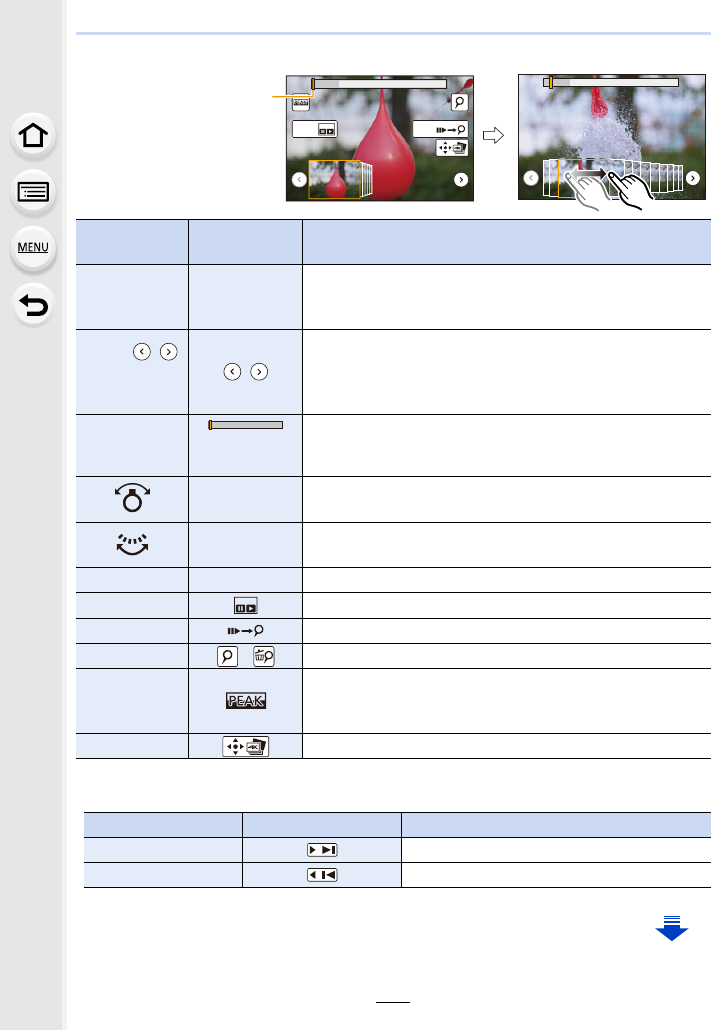
5. 4K Photo and Drive Settings
122
<Slide view screen>
• During marker operation, you can skip to the markers that you added or the beginning or end of
the 4K burst file. Press [Fn5] again to return to the original operation.
Button
operation
Touch
operation Description of operation
2/1Dragging
Selects a frame you want to save as a picture
• You can select a frame from 60 frames (continuous burst
time of approximately 2 seconds).
Select /
>
[MENU/SET]
/
Displays the preceding or following 45 frames in slide view.
• Pressing the same button again will display the frames
following the next ones or the ones preceding the previous
ones.
sTouching/
Dragging
Selects the frame to be displayed and displays the frames
preceding and following the selected frame in slide view.
Pinching out/in Enlarges/reduces the display
sSelects a frame while maintaining the enlarged display
(during enlarged display)
3/4/2/1Dragging Moves the enlarged area (during enlarged display)
[Fn4] Displays the 4K burst playback screen.
[Fn5] Switches to marker operation
s/ Adds/deletes a marker
s
In-focus portions are highlighted with colour. ([Peaking])
• Switches in order of [OFF]>[ON] ([LOW]) > [ON]
([HIGH]).
[MENU/SET] Saves the picture
Button operation Touch operation Description of operation
1Moves to the next marker.
2Moves to the previous marker.
Fn5
Fn4
Position of the displayed
frame
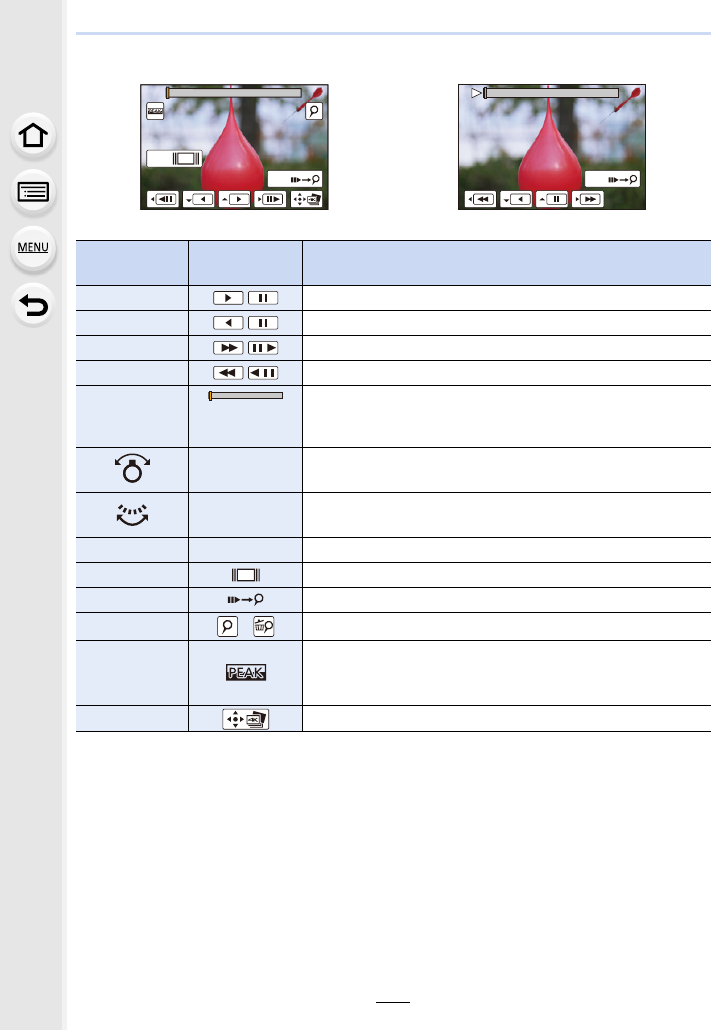
123
5. 4K Photo and Drive Settings
<4K burst playback screen>
• Touch the screen twice to enlarge the display. To return to the original display, touch the
enlarged screen twice.
• To select and save pictures from 4K burst files on a PC, use the software
“PHOTOfunSTUDIO”. (P304)
Please note that it is not possible to edit a 4K burst file as a motion picture.
During pause During continuous playback
Button
operation
Touch
operation Description of operation
3/Continuous playback/Pause (during continuous playback)
4/Continuous rewind/Pause (during continuous rewind)
1/Fast forward/Frame-by-frame forward (during pause)
2/Fast rewind/Frame-by-frame rewind (during pause)
sTouching/
Dragging
Selects the frames to be displayed (during pause)
Pinching out/in Enlarges/reduces the display (during pause)
sSelects a frame while maintaining the enlarged display
(during enlarged display)
3/4/2/1Dragging Moves the enlarged area (during enlarged display)
[Fn4] Displays the slide view screen (during pause)
[Fn5] Switches to marker operation
s/Adds/deletes a marker
s
In-focus portions are highlighted with colour. ([Peaking])
• Switches in order of [OFF]>[ON] ([LOW]) > [ON]
([HIGH]).
[MENU/SET] Saves the picture (during pause)
Fn5
Fn4
Fn5
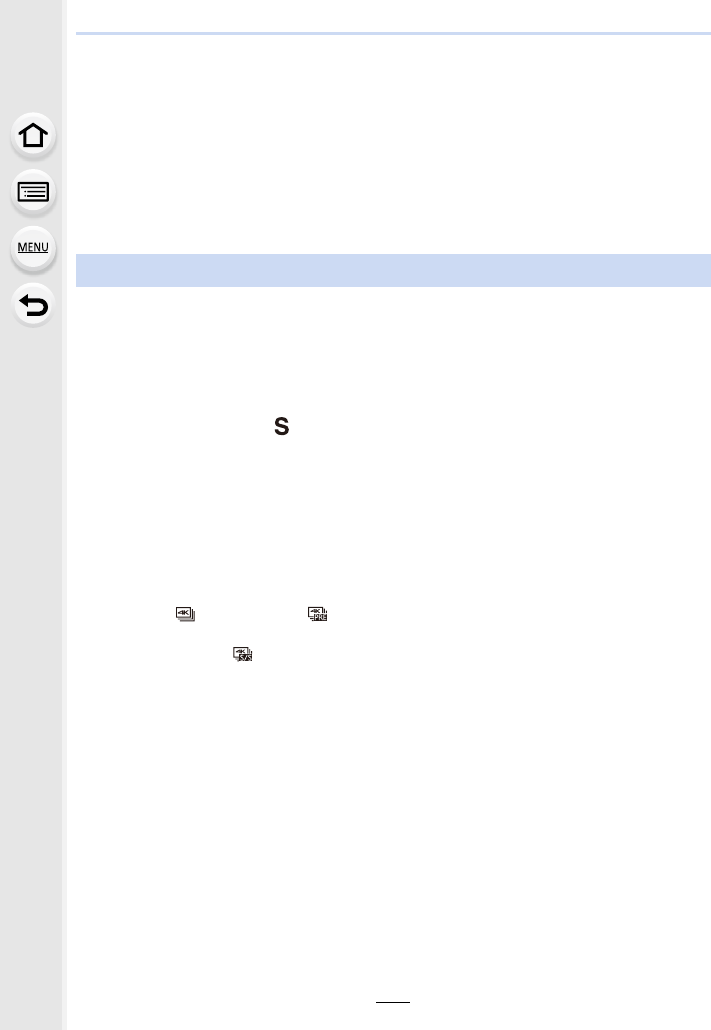
5. 4K Photo and Drive Settings
124
∫Selecting and saving pictures on the TV screen
• Set [HDMI Mode (Play)] to [AUTO] or [4K].
When connecting to a TV that does not support 4K motion picture, select [AUTO].
• Set [VIERA Link] in [TV Connection] to [OFF].
• If you display 4K burst files on a TV connected to the camera, they will be displayed only on the
4K burst playback screen.
• Even if you insert the SD card to a 4K-compatible TV with an SD card slot, you cannot play
back 4K burst files recorded with [Aspect Ratio] set to an option other than [16:9].
(As of September 2016)
∫To change the aspect ratio
Selecting [Aspect Ratio] in the [Rec] menu allows you to change the aspect ratio for 4K
photos.
∫To record the subject with reduced blur
You can reduce the blur of the subject by setting a faster shutter speed.
1Set the mode dial to [ ].
2Set the shutter speed by rotating the rear dial or the front dial.
∫Shutter sound for 4K photo recording
• When using [ ] (
[4K Burst]
) or [ ] (
[4K Pre-Burst]
), you can change the electronic shutter
sound settings in [Shutter Vol.] and [Shutter Tone].
(P230)
• When recording with [ ] ([4K Burst(S/S)]), you can set the start/stop tone volume in [Beep
Volume].
• You can perform high speed burst recording quietly using the 4K Photo function in combination
with [Silent Mode].
∫Scenes not suitable for the 4K Photo function
Recording in extremely bright locations or indoors
When subjects are recorded in an extremely bright place or under fluorescent/LED
lighting, the colour tone or brightness of the image may change, or horizontal stripes may
appear on the screen.
Lowering the shutter speed may reduce the effect of the horizontal stripes.
Subjects that are moving fast in the horizontal direction
If you record a subject moving fast in the horizontal direction, the subject in the recorded
pictures may appear distorted.
Notes on the 4K Photo function
• Approximate shutter speed for outdoor recording in fine weather conditions:
1/1000 seconds or faster.
• If you increase the shutter speed, the ISO sensitivity becomes higher, which may
increase the noise on the screen.
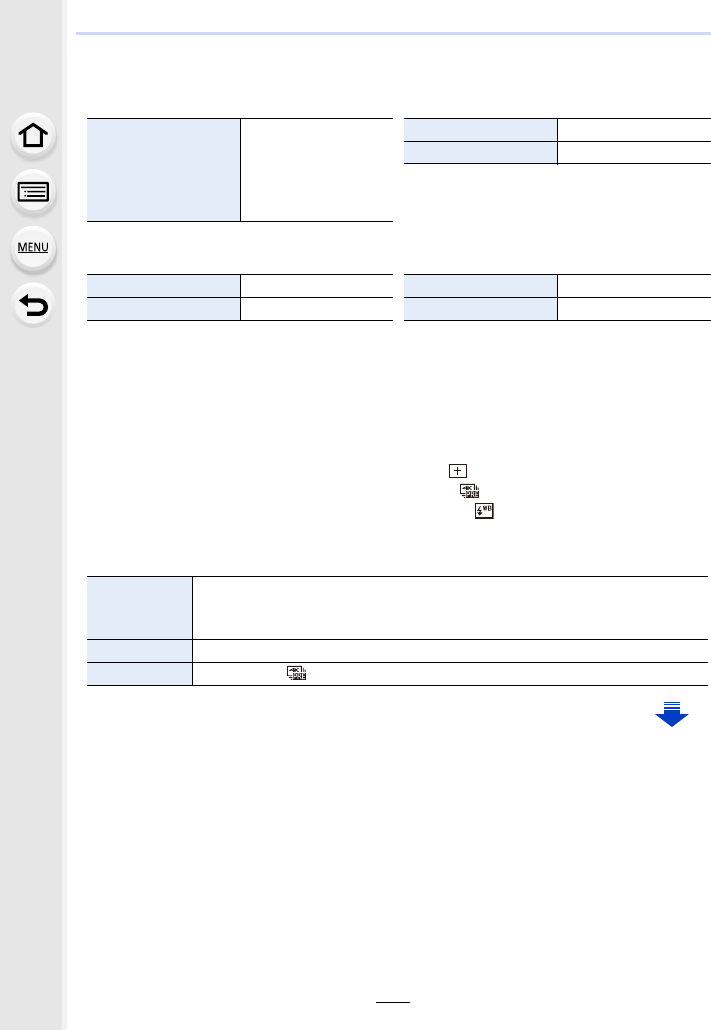
125
5. 4K Photo and Drive Settings
∫The camera’s setup for the 4K Photo function
The camera’s setup is automatically optimised for 4K photo recording.
• The following [Rec] menu items are fixed to the settings below:
• 4K burst files are recorded with the settings indicated below:
Settings in the [Motion Picture] menu are not applied to 4K burst files.
• When recording with the 4K Photo function, the ranges for the following functions differ from
the ones available for taking pictures:
– Shutter speed: 1/30th to 1/16000th
– Exposure Compensation: j3EV to
i3EV
– ISO sensitivity: [AUTO], 125 to 6400
• The following menu items are disabled:
[Picture Size]
[4K] (8M)
[4:3]: (3328k2496)
[3:2]: (3504k2336)
[16:9]: (3840k2160)
[1:1]: (2880k2880)
[Quality] [A]
[Shutter Type] [ESHTR]
[Rec Format] [MP4] [Continuous AF] [ON]
[Rec Quality] [4K/100M/30p] [Luminance Level] [0s255]
• When recording with the 4K Photo function, the following functions are disabled:
–Flash
– Bracket Recording
– Programme Shift
– Focus mode (AFF)
– [AF Mode] ( )
– [MF Assist] ([ ] ([4K Pre-Burst]) only)
– White Balance ()
[Rec]
[Picture Size]/[Quality]/[AFS/AFF]/[Bracket] /[iHandheld Night Shot]/[iHDR]/
[HDR]/[Panorama Settings]/[Shutter Type]/[Flash]/[Extended ISO]/[Long
Shtr NR]/[Color Space]/[Face Recog.]/[Profile Setup]
[Custom] [Rec Area]
[Setup] [Economy] ([ ] ([4K Pre-Burst]) only)
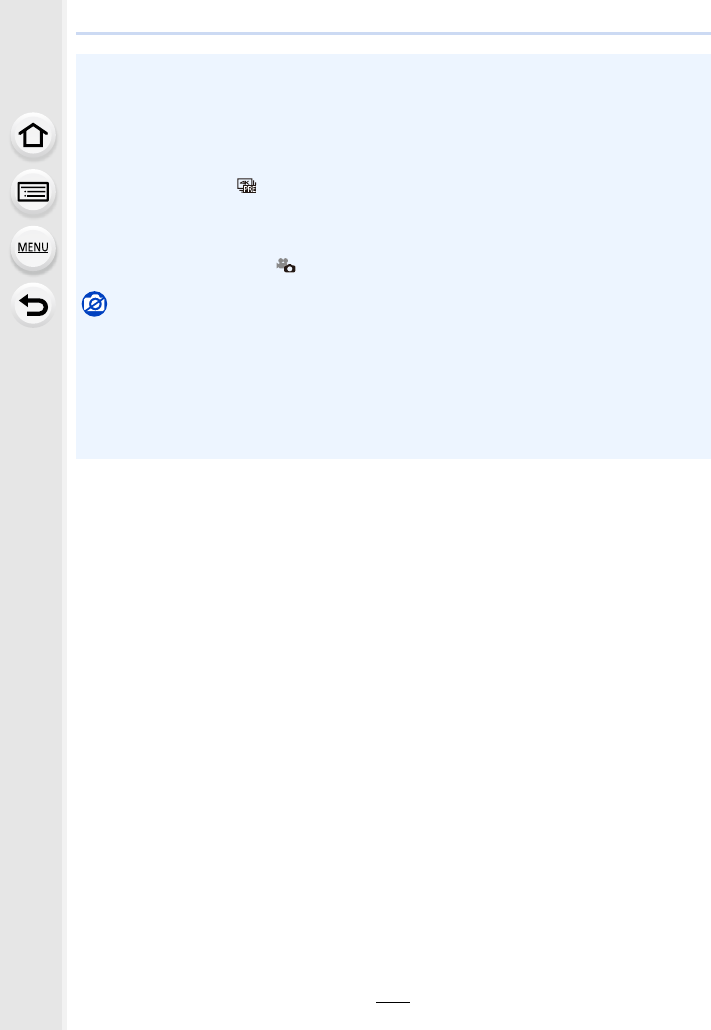
5. 4K Photo and Drive Settings
126
• When recording 4K photos, the angle of view is narrower.
• The following changes occur when recording 4K photos:
– The [i.Resolution] setting changes from [EXTENDED] to [LOW].
– [Destination] in [Travel Date] cannot be recorded.
– [Simultaneous record w/o filter] is not available.
– It is not possible to use the HDMI output.
• When recording with [ ] ([4K Pre-Burst]), [Step Zoom] is disabled.
• Scene Detection in Intelligent Auto Mode works the same way as when recording motion
pictures.
• When the drive mode is set to 4K Photo, it is not possible to take pictures while recording
motion picture. (Only when [ ] ([Photo Priority]) is set)
Not available in these cases:
• The 4K Photo function is disabled when using the following settings:
– [Clear in Backlight]/[Glistening Water]/[Artistic Nightscape]/[Glittering Illuminations]/
[Handheld Night Shot]/[Clear Night Portrait]/[Soft Image of a Flower] (Scene Guide Mode)
– [Rough Monochrome]/[Silky Monochrome]/[Miniature Effect]/[Soft Focus]/[Star Filter]/
[Sunshine] (Creative Control Mode)
– When recording motion pictures
– When using [Multi Exp.]
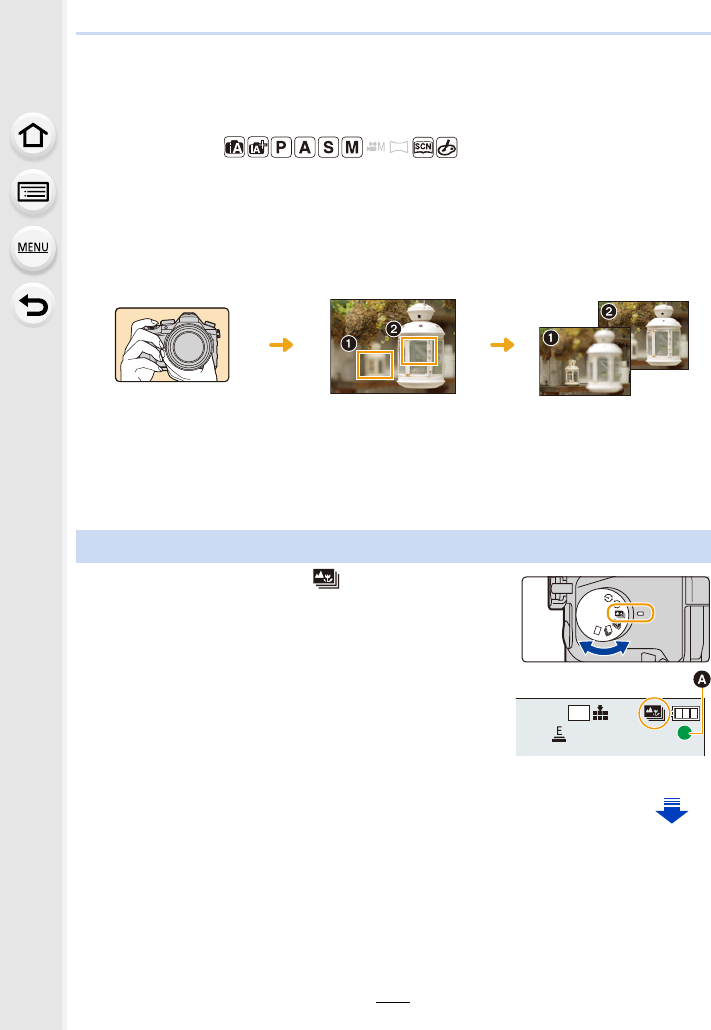
127
5. 4K Photo and Drive Settings
Controlling Focus After Recording
(Post Focus/Focus Stacking)
Applicable modes:
The camera allows you to take 4K burst pictures while shifting the focus to different areas.
After taking these pictures, you can select the desired focus area.
This function is suited for recording still objects.
It is also possible to select multiple focus areas and create a single merged picture. (Focus
Stacking)
• We recommend that you use a tripod when recording images to be used for Focus Stacking.
• Use a UHS Speed Class 3 card. (P26)
1Set the drive mode dial to [ ].
2Decide on the composition, and press the shutter
button halfway.
• Auto Focus will detect focus areas on the screen.
(Excluding the edges of the screen)
• If no areas on the screen can be brought into focus, the
focus display (A) will flash. Recording is not possible in this case.
4K burst recording while
automatically shifting the
focus.
Touch the desired focus
point.
A picture with the desired
focus point is made.
Recording using [Post Focus]
4K
3:2
残
5m04s
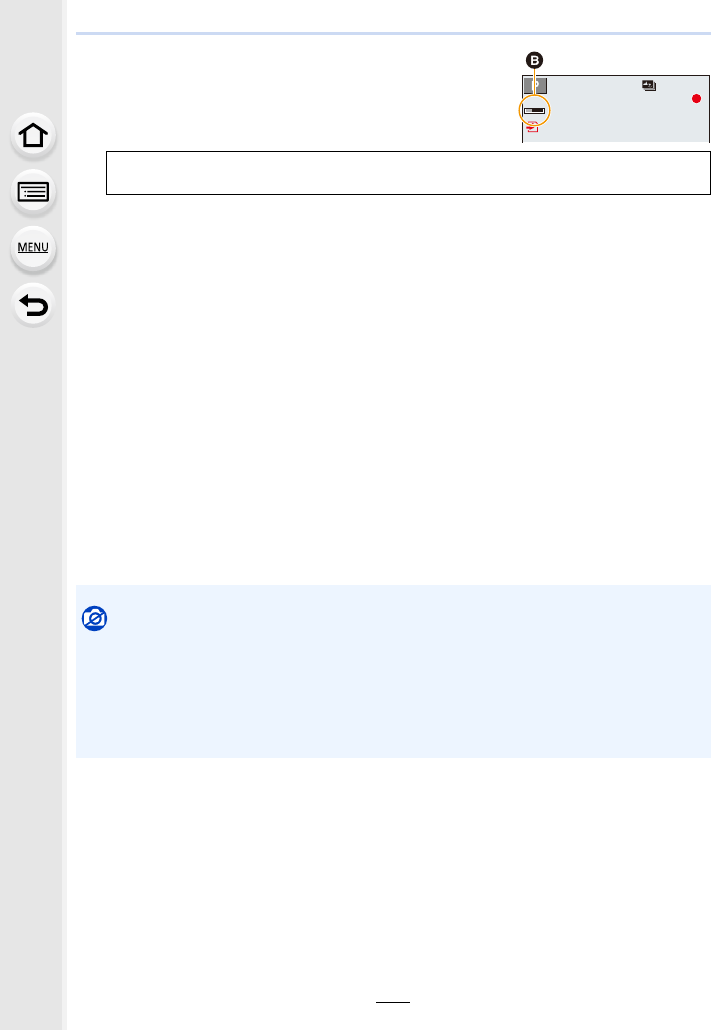
5. 4K Photo and Drive Settings
128
3Press the shutter button fully to start recording.
• The focus point changes automatically while recording.
When the icon (B) disappears, recording automatically
ends.
• A motion picture in [MP4] will be recorded. (Audio will not be recorded.)
• Regardless of the [System Frequency] setting, 4K burst files are recorded at [4K/100M/
30p] and they can be played back on the camera.
• When [Auto Review] is enabled, a screen that lets you select the desired focus area will
be displayed. (P129)
∫Limitations in [Post Focus]
• Since recording is performed in the same image quality as 4K photos, certain limitations apply
to recording functions and menu settings. For details, refer to “The camera’s setup for the 4K
Photo function” on P125.
• In addition to the limitations of the 4K Photo function, the following limitations apply to [Post
Focus] recording:
– Focus Mode is fixed to [AFS].
– Auto Focus Mode is disabled.
– Motion pictures cannot be recorded.
– [Digital Zoom] is disabled.
– The following [Custom] menu items are disabled:
[Shutter AF]/[Video Button]
From the time you press the shutter button halfway until the end of recording:
• Maintain the same distance to the subject and the same composition.
• When using [Post Focus], the angle of view is narrower.
Not available in these cases:
• The [Post Focus] function is disabled when using the following settings:
– [Clear in Backlight]/[Glistening Water]/[Artistic Nightscape]/[Glittering Illuminations]/
[Handheld Night Shot]/[Clear Night Portrait]/[Soft Image of a Flower] (Scene Guide Mode)
– [Rough Monochrome]/[Silky Monochrome]/[Miniature Effect]/[Soft Focus]/[Star Filter]/
[Sunshine] (Creative Control Mode)
– When [Multi Exp.] is set
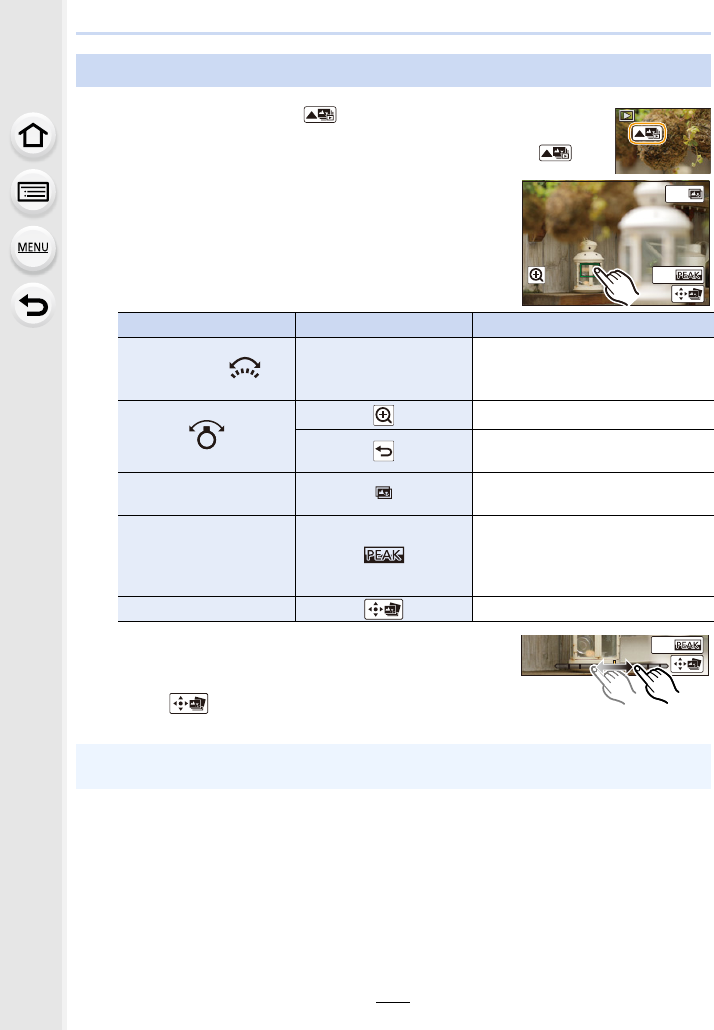
129
5. 4K Photo and Drive Settings
1Select an image with the [ ] icon on the playback screen, and
press 3.
• You can also perform the same operation by touching the icon [ ].
2Select and touch a focus area.
• If a picture that is in focus is not available for the selected
area, a red frame will be displayed. You cannot save a
picture in this case.
• You cannot select the edges of the screen.
• You can fine-adjust the focus by dragging the slide bar
during enlarged display. (You can also perform the same
operation by pressing 2/1.)
3Touch [ ] to save the picture.
• The picture will be saved in JPEG format.
Selecting the desired focus area and saving a picture
Button operation Touch operation Description of operation
3/4/2/1/Touching
Selects a focus area.
• It cannot be selected during
enlarged display.
Enlarges the display.
Reduces the display (during
enlarged display).
[Fn4] Switches to the Focus Stacking
function. (P130)
[Fn5]
In-focus portions are highlighted
with colour. ([Peaking])
• Switches in order of [OFF]>[ON]
([LOW]) > [ON] ([HIGH]).
[MENU/SET] Saves the picture
• You cannot choose and save the picture from a TV screen even if the camera is connected to
a TV through an HDMI micro cable.
Fn5
Fn4
Fn5
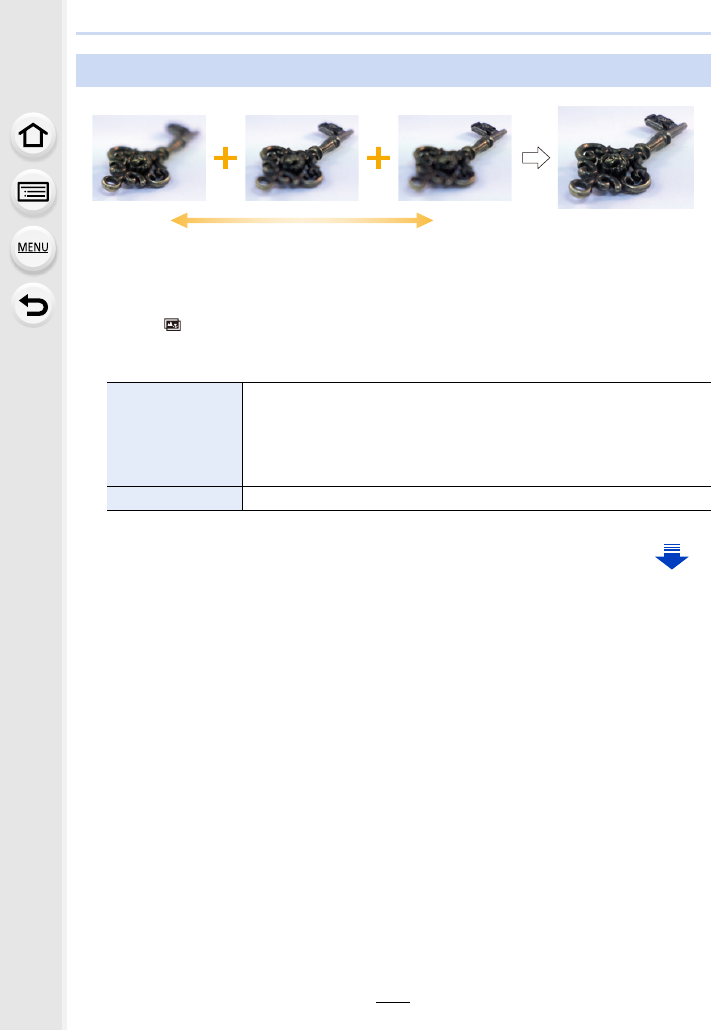
5. 4K Photo and Drive Settings
130
AFocus
BFocus: closer
CFocus: farther away
1Touch [ ] in step 2 of “Selecting the desired focus area and saving a picture”.
• You can also perform the same operation by pressing [Fn4].
2Touch the merging method.
Merging multiple pictures to widen the focus range (Focus Stacking)
[Auto Merging]
Automatically selects pictures that are suited to be merged, and
merges them into a single picture.
• Priority will be given to pictures with closer focus.
• Pictures will be merged into a single picture and the resulting picture
will be saved when this item is selected.
[Range Merging] Merges pictures with specified focus areas into a single picture.
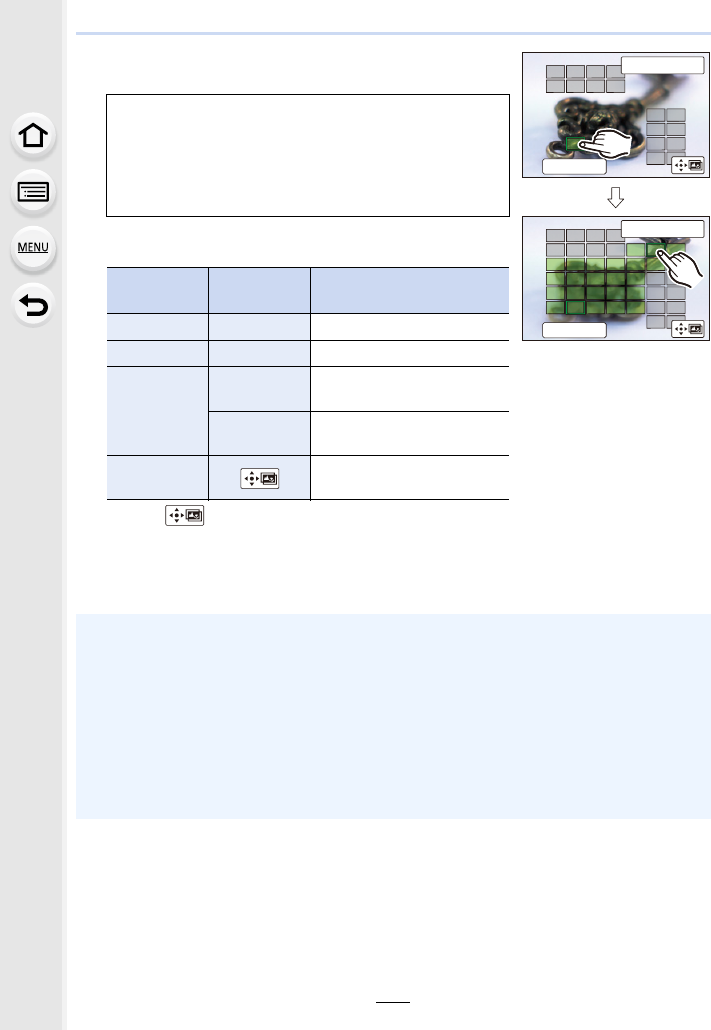
131
5. 4K Photo and Drive Settings
3(When [Range Merging] is selected)
Touch the desired focus area.
• Touch the focus area again to cancel the selection.
• Dragging the screen allows you to select multiple areas.
4Touch [ ] to merge the pictures and save the resulting picture.
• The picture will be saved in JPEG format. Recording information (Exif information) of the
original picture with the closest focus distance, including the shutter speed, aperture, and ISO
sensitivity, will also be recorded to the new picture.
• Specify at least two areas.
• In-focus areas between the two areas will also be
selected, and the combined in-focus area will be indicated.
• Grey areas indicate areas that may, if selected, cause the
merged picture to look unnatural and areas that cannot be
selected.
Button
operation
Touch
operation Description of operation
3/4/2/1Touching Selects an area.
[Fn5] [Set/Cancel] Specifies/cancels an area.
[DISP.]
[All] Selects all areas.
(Before selecting areas)
[Reset] Cancels all selections.
(After selecting areas)
[MENU/SET] Merges pictures and saves
the resulting picture.
• The camera may automatically correct the misalignments of pictures caused by camera
shake. If they are corrected, the angle of view becomes slightly narrower when pictures are
merged.
• Pictures may be merged into an unnatural picture in the following cases:
– The subject moved.
– The distance to the subject was great.
– Pictures are too defocused (If you take pictures with a larger aperture value, the resulting
picture may look less unnatural.)
• The Focus Stacking function works only for images recorded with the camera using the Post
Focus function.
Set/Cancel
Fn5
Reset
ュリヴヱハ
Set/Cancel
Fn5
Reset
ュリヴヱハ
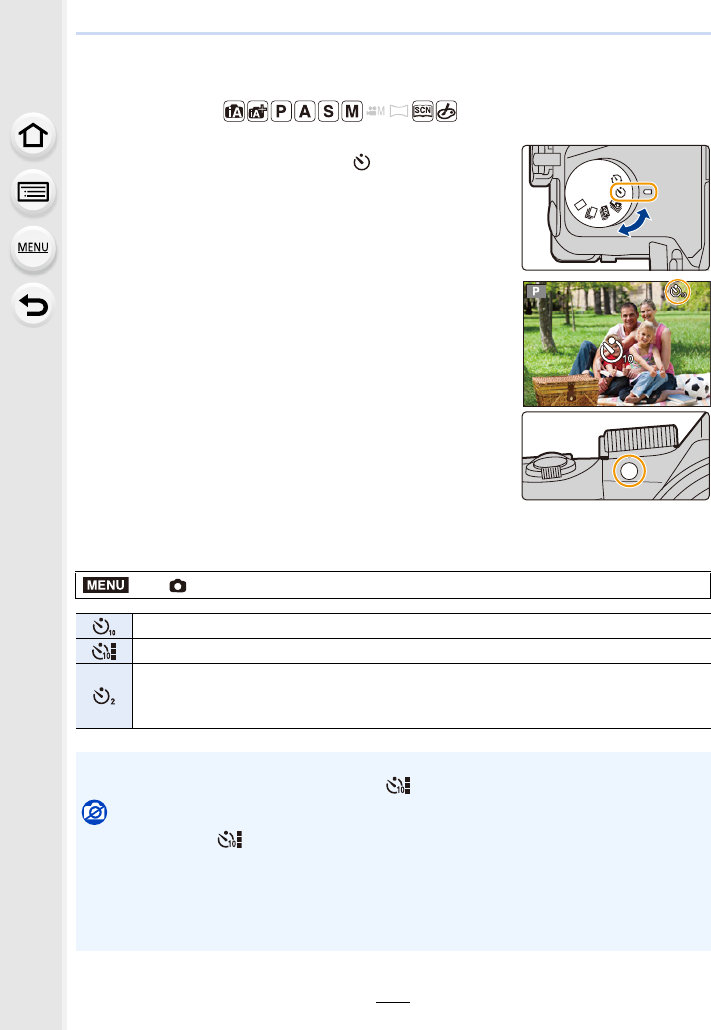
5. 4K Photo and Drive Settings
132
Taking Pictures with the Self-timer
Applicable modes:
1Set the drive mode dial to [ ].
2Press the shutter button halfway to focus and
then press it fully to take the picture.
• Focus and exposure will be set when the shutter button
is pressed halfway.
• After the self-timer indicator flashes, recording starts.
∫Changing the time setting for the self-timer
Select the menu.
>[Rec] > [Self Timer]
Picture is taken 10 seconds after shutter is pressed.
After 10 seconds the camera takes 3 pictures at about 2 seconds intervals.
Picture is taken 2 seconds after shutter is pressed.
• When using a tripod, etc., this setting is a convenient way to avoid the jitter caused by
pressing the shutter button.
• We recommend using a tripod when recording with the self-timer.
• The flash output may vary slightly when the [ ] is selected.
Not available in these cases:
• It cannot be set to [ ] in the following cases.
– When [Simultaneous record w/o filter] of [Filter Settings] is set to [ON]
– When recording with the Bracket function
– [Multi Exp.]
• Self-timer is disabled in the following cases.
– When recording motion pictures
MENU
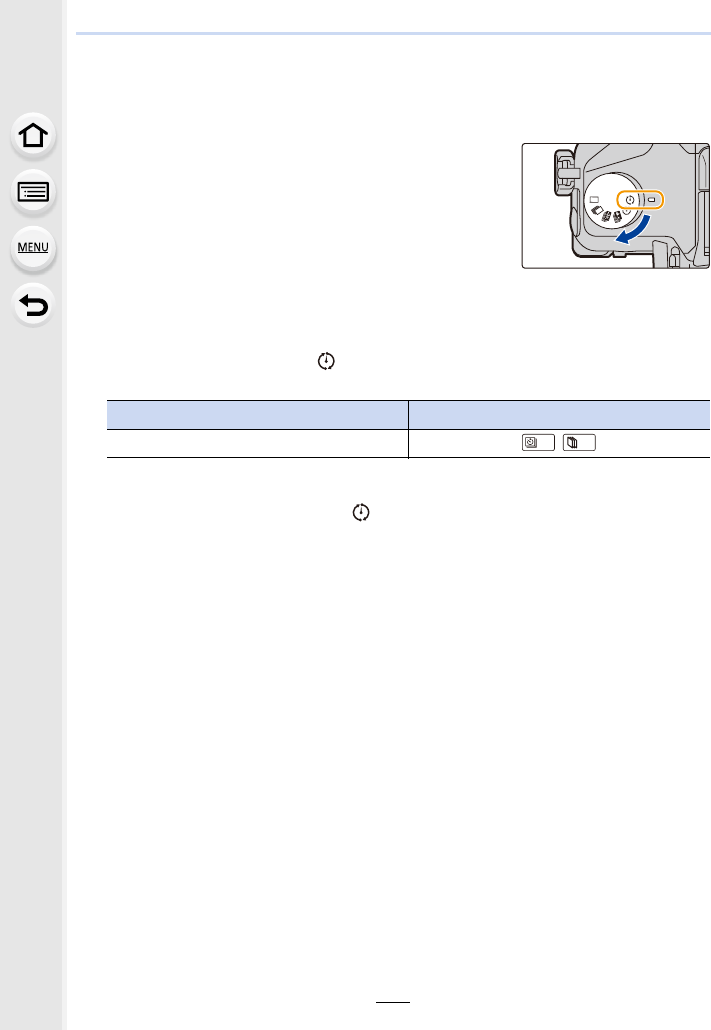
133
5. 4K Photo and Drive Settings
Taking Pictures with Time Lapse Shot/Stop
Motion Animation
You can take pictures with Time Lapse Shot or Stop Motion
Animation. In addition, the pictures taken can be combined
into a motion picture.
• Set the date and time settings in advance. (P33)
• Recorded pictures are displayed as group pictures. (P187)
• When [System Frequency] is set to [24.00 Hz (CINEMA)], you
can take pictures, but you cannot create motion pictures from
them.
∫To display the setup screen before recording
1Set the drive mode dial to [ ].
2Display the setup screen.
¢The screen selected with [Time Lapse/Animation] in the [Rec] menu will be displayed.
(The screen will be displayed only when you press [MENU/SET] for the first time after
switching the drive mode dial to [ ].)
∫To switch between Time Lapse Shot and Stop Motion Animation
Switch the [Mode] setting in [Time Lapse/Animation] in the [Rec] menu.
Button operation Touch operation
[MENU/SET]¢ > [MENU/SET] /
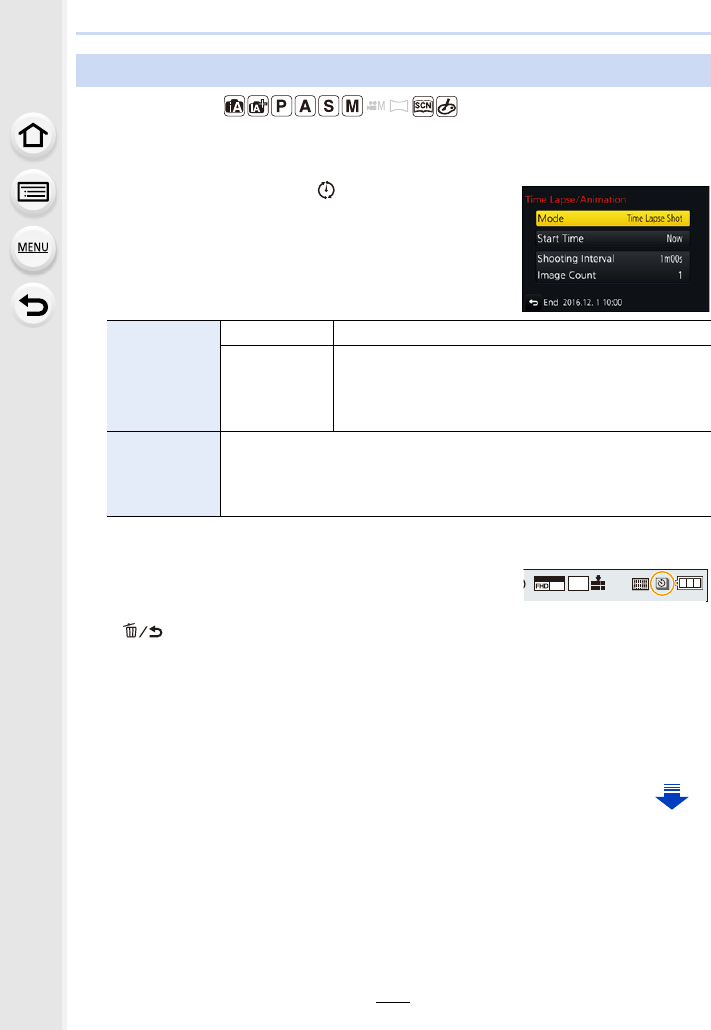
5. 4K Photo and Drive Settings
134
Applicable modes:
The camera can automatically take pictures of subjects such as animals or plants as time
elapses and create a motion picture.
1Set the drive mode dial to [ ].
2Display the setup screen. (P133)
• Switch to [Time Lapse Shot] if it is not selected. (P133)
• Recording may not be consistent with the set recording interval or the set number of
pictures depending on recording conditions.
3Press the shutter button halfway.
• The recording screen will be displayed. You can also
perform the same operation by pressing and holding
[ ] until the recording screen is displayed.
4Press the shutter button fully.
• The recording starts automatically.
• During recording standby, the power will turn off automatically if no operation is performed
for a certain period. The Time Lapse Shot is continued even with the power turned off.
When the recording start time arrives, the power turns on automatically.
To turn on the power manually, press the shutter button halfway.
Taking Pictures Automatically at Set Intervals ([Time Lapse Shot])
[Start Time]
[Now] Starts the recording by fully-pressing the shutter button.
[Start Time
Set]
Any time up to 23 hours 59 minutes ahead can be set.
Select the item (hour or minute) by pressing
2/1, set the start time by pressing 3/4, and
then press [MENU/SET].
[Shooting
Interval]/
[Image Count]
The recording interval and the number of pictures can be set.
2/1: Select the item (minute/second/number of pictures)
3/4: Setting
[MENU/SET]: Set
AFS
AFS
MOV
24p
L
3:2

135
5. 4K Photo and Drive Settings
• Operations during recording standby (The camera is turned on)
• After the recording stops, a confirmation screen will be displayed, asking whether to
proceed to create a motion picture.
To create a motion picture, select [Yes].
For information on creating motion pictures, refer to P138.
∫Changing the Time Lapse Shot settings
You can change the settings in [Time Lapse/Animation] in the [Rec] menu.
Button
operation
Touch
operation Description of operation
[Fn5]
Displays a selection screen that lets you pause or stop
the recording
Displays a selection screen that lets you resume or
stop the recording (during pause)
• This function is not for use in a security camera.
• [Time Lapse Shot] is paused in the following cases.
– When the charge on the battery runs out
– Turning the camera off
During [Time Lapse Shot], you can replace the battery and the card, and then restart
by turning on this unit. (Note that pictures taken after the restart will be saved as a
separate set of group pictures) Turn off this unit when replacing the battery or the card.
• When [Shooting Interval] is set to a longer value, if the camera turns off automatically while
waiting for the next recording, we recommend that you use Time Lapse Shot in Auto Focus
Mode.
Not available in these cases:
• This function is not available in the following cases:
– [Handheld Night Shot] (Scene Guide Mode)
– When using [Multi Exp.]
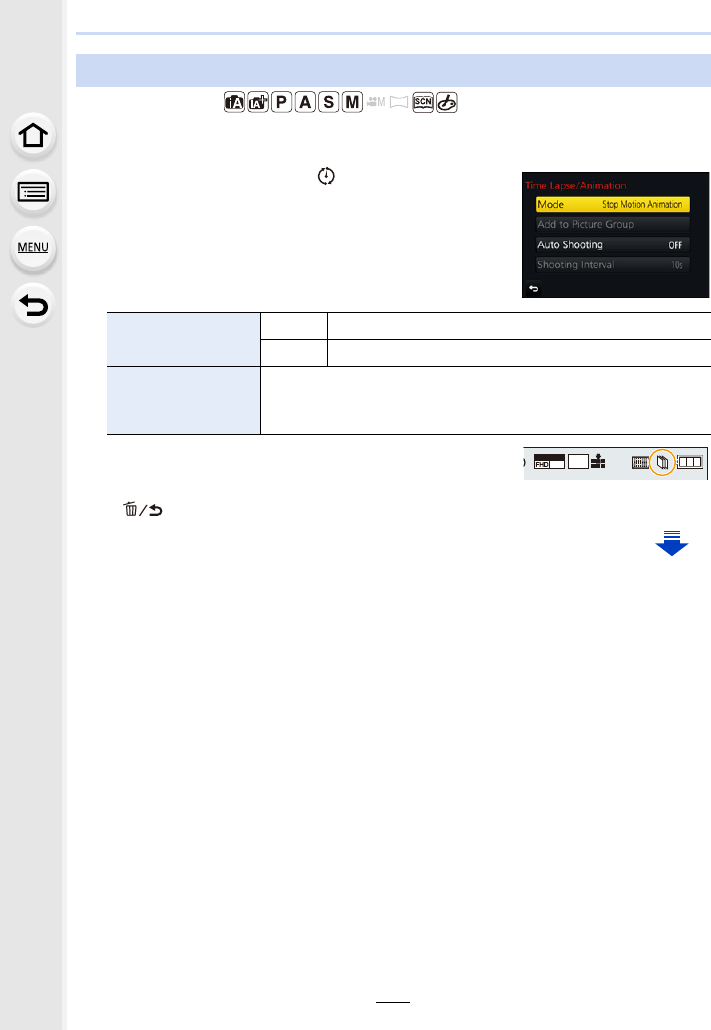
5. 4K Photo and Drive Settings
136
Applicable modes:
A stop motion picture is created by splicing pictures together.
1Set the drive mode dial to [ ].
2Display the setup screen. (P133)
• Switch to [Stop Motion Animation] if it is not selected.
(P133)
3Press the shutter button halfway.
• The recording screen will be displayed. You can also
perform the same operation by pressing and holding
[ ] until the recording screen is displayed.
Creating Stop Motion Pictures ([Stop Motion Animation])
[Auto Shooting] [ON] Takes pictures automatically at a set recording interval.
[OFF] This is for taking pictures manually, frame by frame.
[Shooting Interval]
(Only when [Auto Shooting] is set to [ON])
Press 2/1 to select the recording interval (seconds),
press 3/4 to set it, and press [MENU/SET].
AFS
AFS
MOV
24p
L
3:2
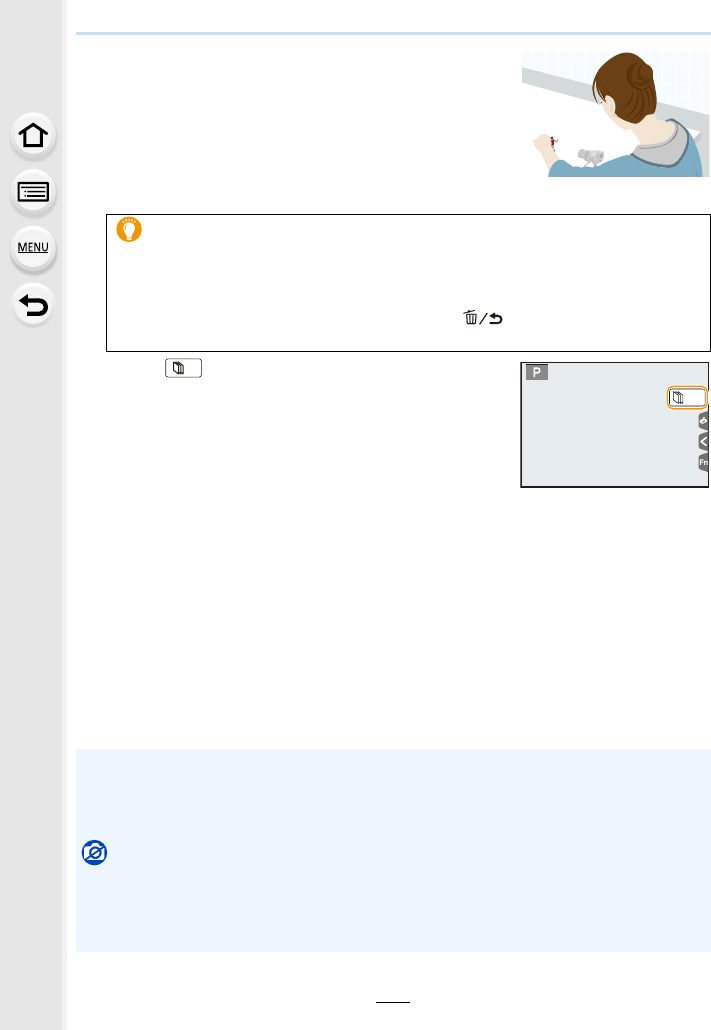
137
5. 4K Photo and Drive Settings
4Press the shutter button fully.
• Up to 9999 frames can be recorded.
5Move the subject to decide on the composition.
• Repeat recording in the same way.
• If this unit is turned off while recording, a message for
resuming the recording is displayed when the camera is
turned on. Selecting [Yes] allows you to continue the
recording from the interruption point.
6Touch [ ] to end the recording.
• It can also be ended by selecting [Time Lapse/Animation]
from the [Rec] menu and then pressing [MENU/SET].
• When [Auto Shooting] is set to [ON], select [End] on the
confirmation screen. (If [Pause] has been selected, press
the shutter button fully to resume the recording.)
• After the recording stops, a confirmation screen will be
displayed, asking whether to proceed to create a motion picture.
To create a motion picture, select [Yes].
For information on creating motion pictures, refer to P138.
∫Changing the settings of Stop Motion Animation
You can change the settings in [Time Lapse/Animation] in the [Rec] menu.
∫Adding pictures to the Stop Motion Animation group
Selecting [Add to Picture Group] in step 2 will display group pictures recorded with [Stop
Motion Animation].
Select a set of group pictures, and then press [MENU/SET].
Recording materials skilfully
• The recording screen displays up to two pictures taken previously. Use them as
reference for the amount of movement.
• Pressing [(] allows you to check recorded pictures.
Unnecessary pictures can be deleted by pressing [ ].
Pressing [(] again will return you to the recording screen.
• Automatic recording may not take place at set intervals because recording takes time under
certain recording conditions, such as when the flash is used for recording.
• A picture cannot be selected from [Add to Picture Group] when it is the only one that was
taken.
Not available in these cases:
• This function is not available in the following cases:
– When using [Multi Exp.]
• [Auto Shooting] in [Stop Motion Animation] is not available for the following functions:
– [Handheld Night Shot] (Scene Guide Mode)
30
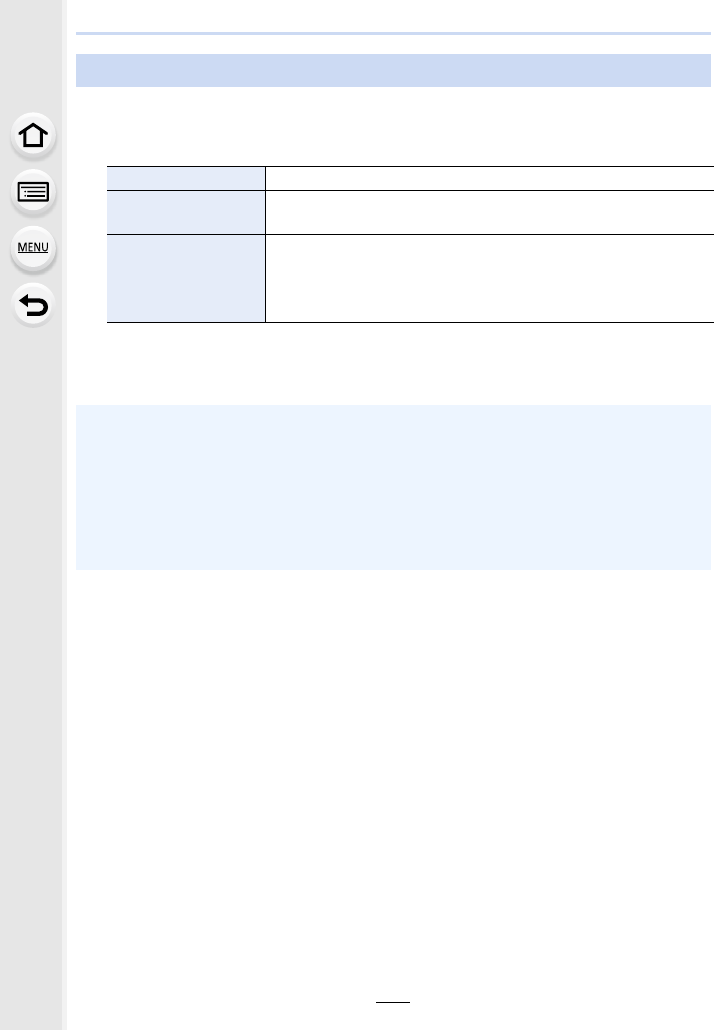
5. 4K Photo and Drive Settings
138
To create motion pictures after taking pictures, follow the steps below.
1Select the methods for creating a motion picture.
• The recording format is set to [MP4].
2Press 3/4 to select [OK] and then press [MENU/SET].
• You can also create motion pictures using [Time Lapse Video] (P251) or [Stop Motion
Video] (P251) in the [Playback] menu.
Creating motion pictures from recorded pictures
[Rec Quality] Sets the quality of a motion picture.
[Frame Rate] Sets the number of frames per second.
The larger the number is, the smoother the motion picture will be.
[Sequence]
[NORMAL]:
Splices pictures together in recording order.
[REVERSE]:
Splices pictures together in reverse recording order.
• When creating motion pictures with a [Rec Quality] setting of [4K], recording times are limited
to 29 minutes and 59 seconds.
– In addition, when using an SDHC memory card, you cannot create motion pictures with a
file size exceeding 4 GB.
– When using an SDXC memory card, you can create motion pictures with a file size
exceeding 4 GB.
• A motion picture with a [Rec Quality] setting of [FHD] or [HD] cannot be created if the
recording time exceeds 29 minutes and 59 seconds or the file size exceeds 4 GB.
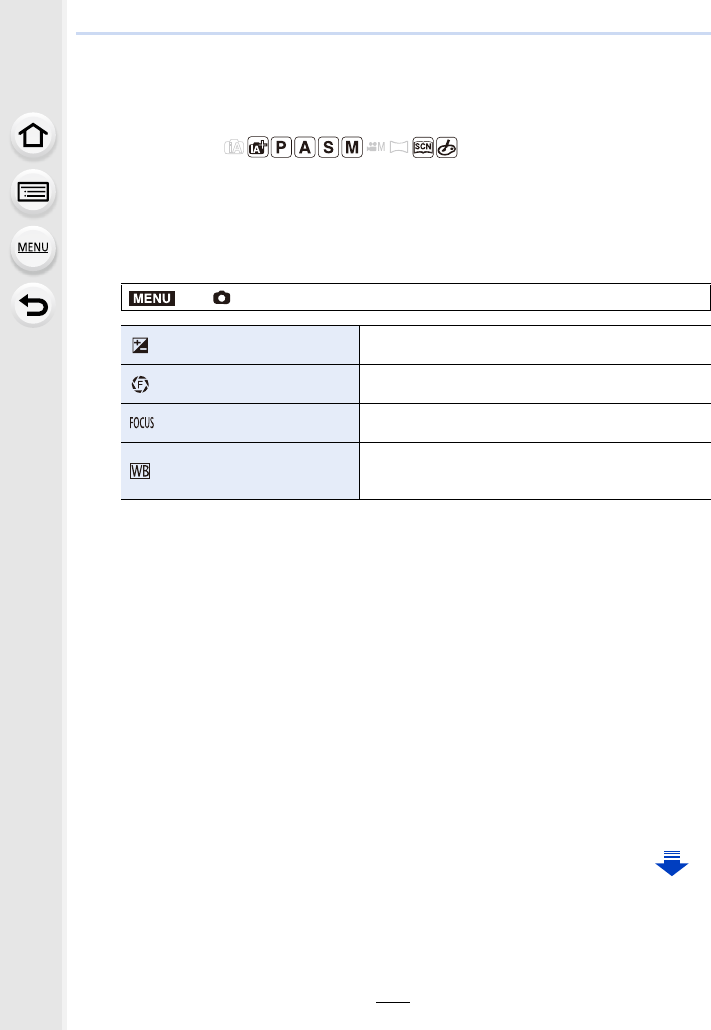
139
5. 4K Photo and Drive Settings
Taking Pictures While Adjusting a Setting
Automatically (Bracket Recording)
Applicable modes:
You can take multiple pictures while automatically adjusting a setting by pressing the
shutter button.
1Select the menu. (P51)
¢Available in Aperture-Priority AE Mode or when the ISO sensitivity is set to [AUTO] in
Manual Exposure Mode.
2Press 3/4 to select [More settings] and then press [MENU/SET].
• For information on [More settings], refer to the page that describes each function.
• Press the shutter button halfway to exit the menu.
3Focus on the subject and take a picture.
• When Exposure Bracket is selected, the bracket display flashes until all of the pictures
you have set are taken. If you change the bracket settings or turn off the camera before
all of the pictures you have set are taken, the camera restarts recording from the first
picture.
∫To cancel [Bracket Type]
Select [OFF] in step 1.
> [Rec] > [Bracket]> [Bracket Type]
(Exposure Bracket) Press the shutter button to perform recording while
adjusting the exposure. (P140)
(Aperture Bracket)¢Press the shutter button to perform recording while
adjusting the aperture. (P141)
(Focus Bracket) Press the shutter button to perform recording while
adjusting the focus position. (P142)
(White Balance Bracket)
Press the shutter button once to take three pictures
with different white balance settings automatically.
(P110)
MENU
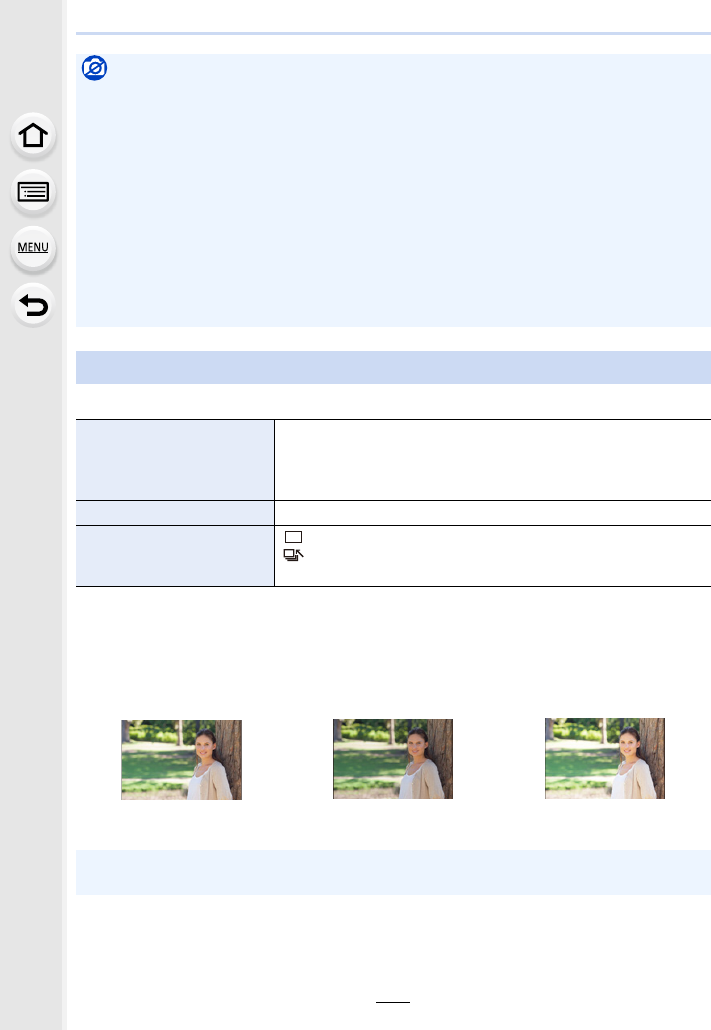
5. 4K Photo and Drive Settings
140
∫About [More settings] (step 2 in P139)
¢Not available for burst recording. When using burst recording, if you press and hold the
shutter button, recording will be performed continuously until a specified number of pictures
are taken.
[Step]: [3•1/3], [Sequence]: [0/s/r]
Not available in these cases:
• Bracket recording is disabled in the following cases.
– [Glistening Water]/[Glittering Illuminations]/[Handheld Night Shot]/[Soft Image of a Flower]
(Scene Guide Mode)
– [Rough Monochrome]/[Silky Monochrome]/[Miniature Effect]/[Soft Focus]/[Star Filter]/
[Sunshine] (Creative Control Mode)
– When recording using the flash (except for White Balance Bracket)
– When recording motion pictures
– When recording 4K photos
– When recording with [Post Focus]
– When using [Multi Exp.]
– When using [Time Lapse Shot]
– When using [Stop Motion Animation] (only when [Auto Shooting] is set)
Exposure Bracket
[Step]
Sets the number of pictures to be taken and the exposure
compensation range.
[3•1/3] (Takes three pictures with an interval of 1/3 EV) to [7•1]
(Takes seven pictures with an interval of 1 EV)
[Sequence] Sets the order in which pictures are taken.
[Single Shot Setting]¢
[ ]: Takes one picture each time you press the shutter button.
[ ]: Takes all the pictures set to be taken when you press the
shutter button once.
1st picture 2nd picture 3rd picture
d0EV j1/3 EV i1/3 EV
• When taking pictures using Exposure Bracket after setting the Exposure Compensation value,
the pictures taken are based on the selected Exposure Compensation value.
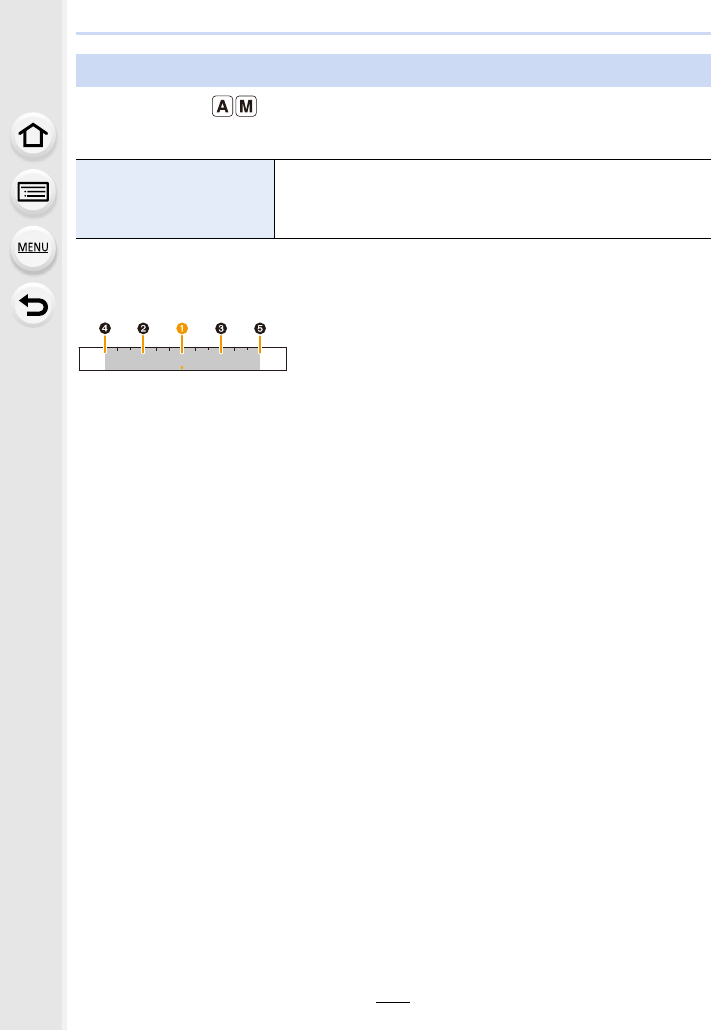
141
5. 4K Photo and Drive Settings
Recording Mode:
∫About [More settings] (step 2 in P139)
• When using burst recording, if you press and hold the shutter button, recording will be
performed until a specified number of pictures are taken.
Example:
When the initial position is set to F5.6:
1 first picture, 2 second picture, 3 third picture... 5 fifth picture
Aperture Bracket
[Image Count]
[3], [5]: Takes a specified number of pictures with different
aperture values within the range based on the initial aperture
value.
[ALL]: Takes pictures using all aperture values.
2.8 4.0 5.6 8.0 11
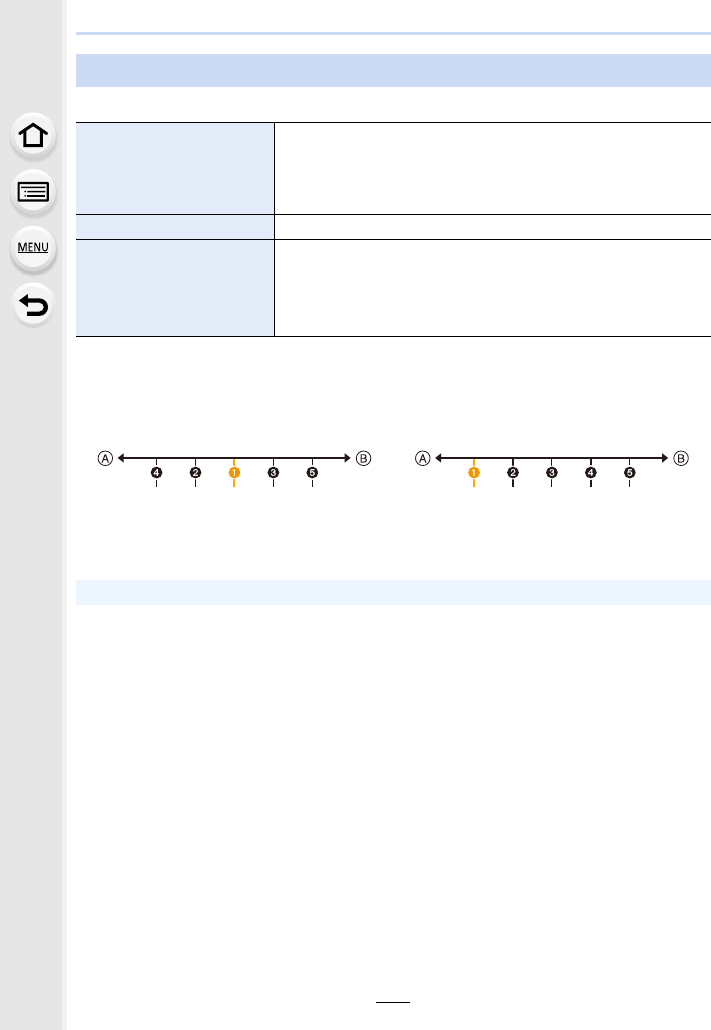
5. 4K Photo and Drive Settings
142
∫About [More settings] (step 2 in P139)
¢Not available for burst recording. When using burst recording, if you press and hold the
shutter button, recording will be performed continuously until a specified number of pictures
are taken.
AClose-up
BInfinity
1 first picture, 2 second picture... 5 fifth picture...
Focus Bracket
[Step]
Sets the interval between focus positions.
•The distance by which the focus position moves in each
step will be shorter if the initial position is closer to a
subject, and conversely if the initial position is farther from a
subject, the distance will be longer.
[Image Count]¢Sets the number of pictures to be taken.
[Sequence]
[0/s/r]: Alternately moves the focus position closer and farther
away within the range centred on the initial position as you take
pictures.
[0/r]: Moves the focus position farther away from the initial
position as you take pictures.
[Sequence]: [0/s/r] [Sequence]: [0/r]
• Pictures taken with Focus Bracket are displayed as a set of group pictures. (P187)
・・・ ・・・ ・・・
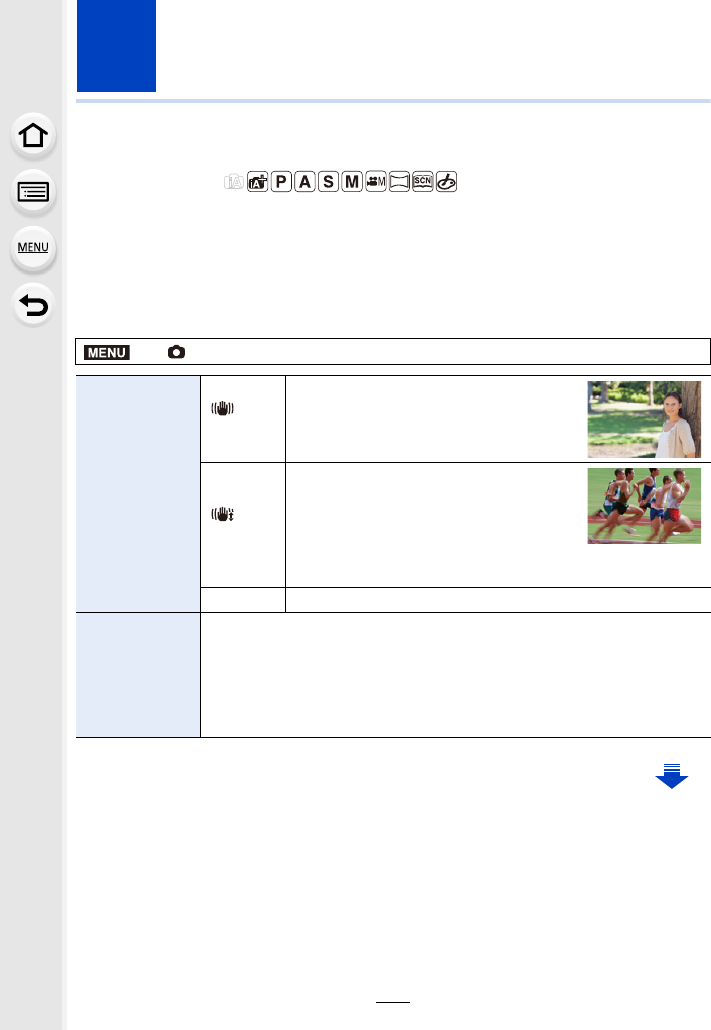
143
6. Stabiliser, Zoom and Flash
Image Stabiliser
Applicable modes:
Automatically detects and prevents jitter. For motion picture recording, the 5-Axis Hybrid
Image Stabiliser function is available. It uses both the optical stabiliser of the lens and the
electronic stabiliser of the camera’s sensor. It corrects different types of jitters including
those that occur during zoom recording and also recording while walking.
Select the menu. (P51)
> [Rec] > [Stabilizer]
[Operation
Mode]
[]
([Normal])
Vertical and horizontal shake are
compensated for.
[]
([Panning])
Camera shake is corrected for up/down
movements.
This mode is ideal for panning (a method
of taking pictures which involves turning
the camera to track the movements of a
subject which continues to move in a fixed direction).
[OFF] [Stabilizer] does not work.
[E-Stabilization
(Video)]
Corrects jitters that occur in 5 directions during motion picture recording,
namely the vertical direction, horizontal direction, rotation axis, vertical
rotation, and horizontal rotation (5-axis Hybrid Image Stabiliser function).
[ON]/[OFF]
• If you set this item to [ON], the angle of view of recorded motion pictures
may become narrower.
MENU
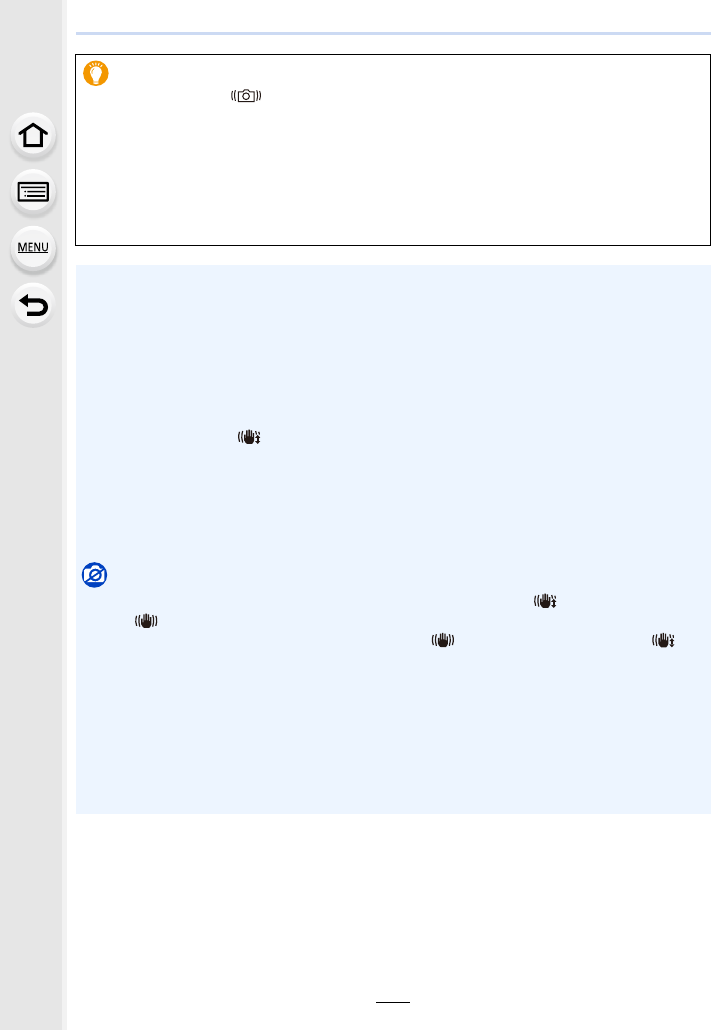
6. Stabiliser, Zoom and Flash
144
Preventing jitter (camera shake)
When the jitter alert [ ] appears, use [Stabilizer], a tripod or the self-timer (P132).
• Shutter speed will be slower particularly in the following cases. Keep the camera still from the
moment the shutter button is pressed until the picture appears on the screen.
We recommend using a tripod.
– Slow Sync. – Slow Sync./Red-Eye Reduction
– [Clear Nightscape]/[Cool Night Sky]/[Warm Glowing Nightscape]/[Artistic Nightscape]/
[Glittering Illuminations]/[Clear Night Portrait] (Scene Guide Mode)
– When you set to a slow shutter speed
• It is recommended to disable the Image Stabiliser when using a tripod.
• The stabiliser function may not be effective in the following cases.
Be careful of camera jitter when you press the shutter button.
– When there is a lot of jitter
– When the zoom magnification is high
– When using the Digital Zoom
– When taking pictures while following a moving subject
– When the shutter speed becomes slower to take pictures indoors or in dark places
• The panning effect in [ ] is more difficult to achieve in the following cases.
– In brightly lit places such as in broad daylight on a summer’s day
– When the shutter speed is faster than 1/100th of a second
– When you move the camera too slowly because the subject is moving slowly (The
background will not become a blur)
– When the camera does not keep up with the subject satisfactorily
Not available in these cases:
• In Panorama Shot Mode mode, the [Stabilizer] setting will switch to [ ] (Panning) even if it is
set to [ ] (Normal).
• In the following cases, the [Stabilizer] will switch to [ ] (Normal), even if it is set to [ ]
(Panning):
– During motion picture recording
– When 4K Photo function has been set
– When recording using [Post Focus]
• The 5-Axis Hybrid Image Stabiliser function is not available in the following cases:
– When [Variable Frame Rate] is set
– When recording motion pictures with their size set to [4K] or [C4K] in [Rec Quality]
– When using the Digital Zoom
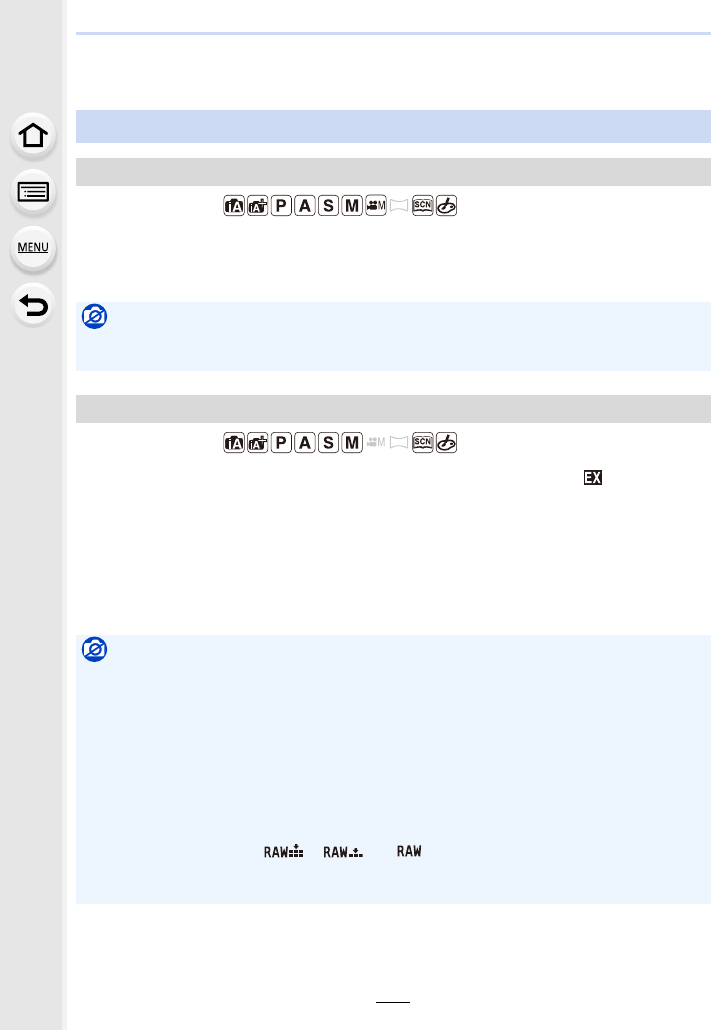
145
6. Stabiliser, Zoom and Flash
Taking Pictures with the Zoom
Applicable modes:
Zooms in without deteriorating the image quality.
Maximum magnification: 20k
Applicable modes:
This function works when any of the picture sizes (P196) indicated with is selected.
You can zoom in further than you can with the Optical Zoom without deteriorating the
image quality.
Maximum magnification: 40k
(This includes the optical zoom magnification. The magnification level differs
depending on [Picture Size] setting.)
Zoom types and use
Optical Zoom
Not available in these cases:
• This function is not available in the following cases:
– When recording with Zoom Macro
Extra Optical Zoom
Not available in these cases:
• This function is not available in the following cases:
– [Handheld Night Shot] (Scene Guide Mode)
– [Toy Effect]/[Toy Pop] (Creative Control Mode)
– When recording 4K photos
– When recording with the Post Focus function
– When [HDR] is set to [ON]
– [Multi Exp.]
– When [iHandheld Night Shot] is set to [ON]
– When [iHDR] is set to [ON]
– When [Quality] is set to [ ], [ ] or [ ]
– When recording with Zoom Macro
– When recording motion pictures
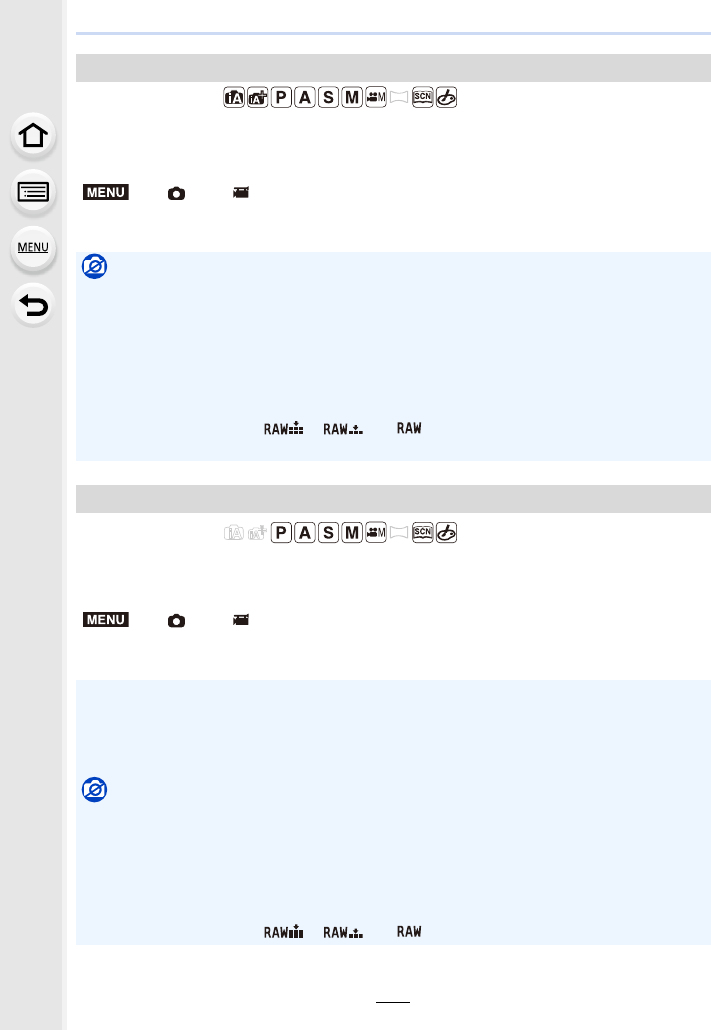
6. Stabiliser, Zoom and Flash
146
Applicable modes:
You can zoom in up to twice the original zoom magnification while minimising the
deterioration of the image quality.
Settings: [ON]/[OFF]
Applicable modes:
Although the image quality deteriorates every time you zoom in further, you can zoom in
up to four times the original zoom magnification.
Settings: [ON]/[OFF]
Intelligent Zoom
>[Rec]/ [Motion Picture] > [i.Zoom]
Not available in these cases:
• This function is not available in the following cases:
– [Handheld Night Shot] (Scene Guide Mode)
– [Impressive Art]/[Toy Effect]/[Toy Pop] (Creative Control Mode)
– When [HDR] is set to [ON]
– [Multi Exp.]
– When [iHandheld Night Shot] is set to [ON]
– When [iHDR] is set to [ON]
– When [Quality] is set to [ ], [ ] or [ ]
– When recording with Zoom Macro
[Digital Zoom]
>[Rec]/ [Motion Picture] > [Digital Zoom]
• When using the [i.Zoom], the maximum magnification of the Digital Zoom is limited to 2k.
• When using the Digital Zoom, we recommend using a tripod and the self-timer (P132) for
taking pictures.
• In the Digital Zoom range, the AF area is displayed at the centre in a larger size.
Not available in these cases:
• This function is not available in the following cases:
– [Handheld Night Shot] (Scene Guide Mode)
– [Impressive Art]/[Toy Effect]/[Toy Pop]/[Miniature Effect] (Creative Control Mode)
– When recording with [Post Focus]
– When [HDR] is set to [ON]
– [Multi Exp.]
– When [Quality] is set to [ ], [ ] or [ ]
MENU
MENU
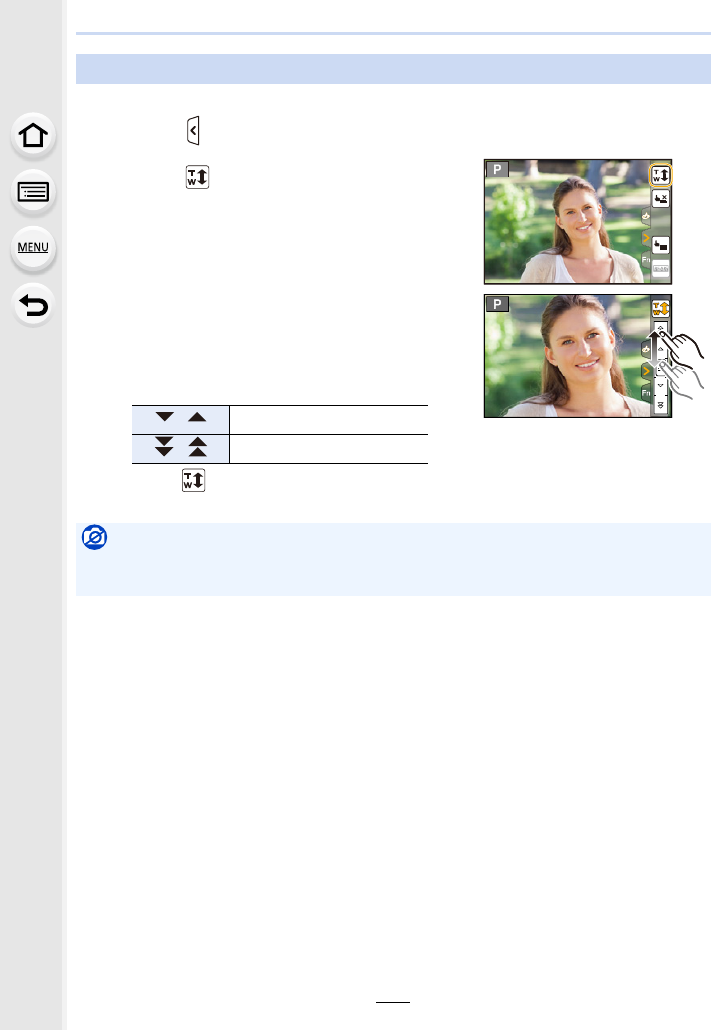
147
6. Stabiliser, Zoom and Flash
1Touch [ ] .
2Touch [ ] .
• The slide bar is displayed.
3Perform zoom operations by dragging
the slide bar.
• The zoom speed varies depending on the touched
position.
• Touch [ ] again to end touch zoom operations.
Zooming using touch operations (Touch zoom)
[ ]/[ ] Zooms slowly
[ ]/[ ] Zooms quickly
Not available in these cases:
• This function is not available in the following cases:
– When recording [4K Live Cropping]
AE
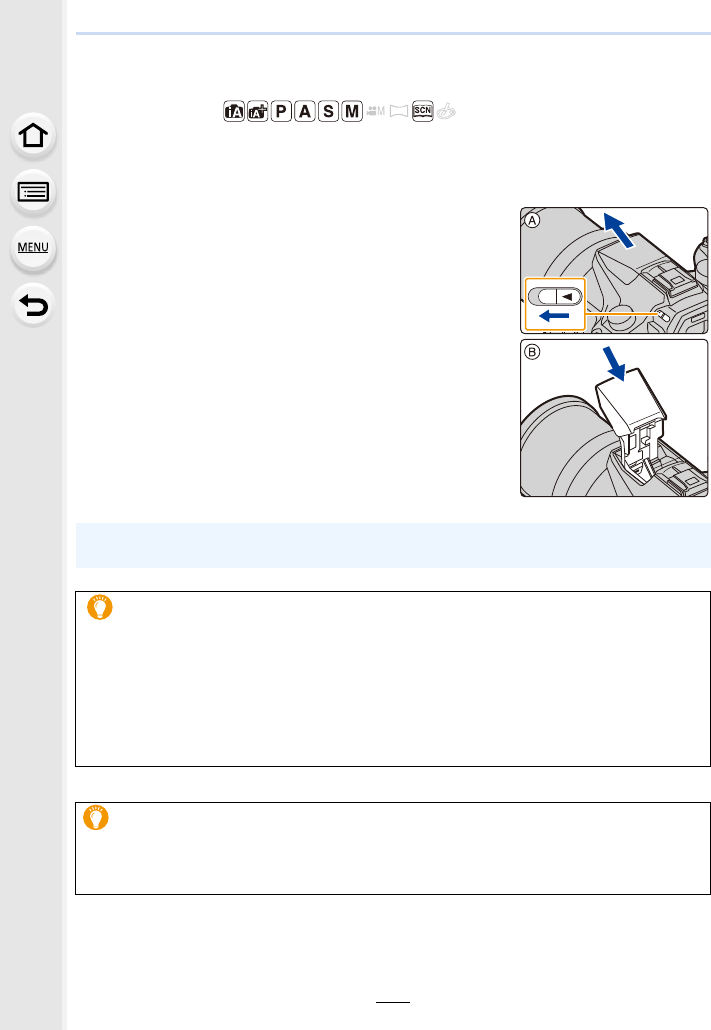
6. Stabiliser, Zoom and Flash
148
Taking pictures by using the flash
Applicable modes:
∫Open/Close the built-in flash
Taking a picture using the flash becomes possible by opening the built-in flash.
ATo open the flash
Slide the flash open lever.
BTo close the flash
Press the flash until it clicks.
• Forcibly closing the flash can damage the camera.
• Be sure to close the built-in flash when not in use.
• The flash setting is fixed to [Œ] while the flash is closed.
• Be careful when opening the flash as the flash will jump out.
• Be careful not to catch a finger when closing the flash bulb.
In the following cases, the flash is fixed to [Œ] (forced flash off).
• When recording motion pictures
• When recording 4K photos
• When recording with [Post Focus]
• When using the electronic shutter
• When [HDR] is set to [ON]
• When [Silent Mode] is set to [ON]
• When an image effect in [Filter Effect] of [Filter Settings] is set
Using the flash skilfully
• When taking pictures with flash with the lens hood attached, the lower portion of the photo
may turn dark and the control of the flash may be disabled because the photo flash may be
obscured by the lens hood. We recommend detaching the lens hood.
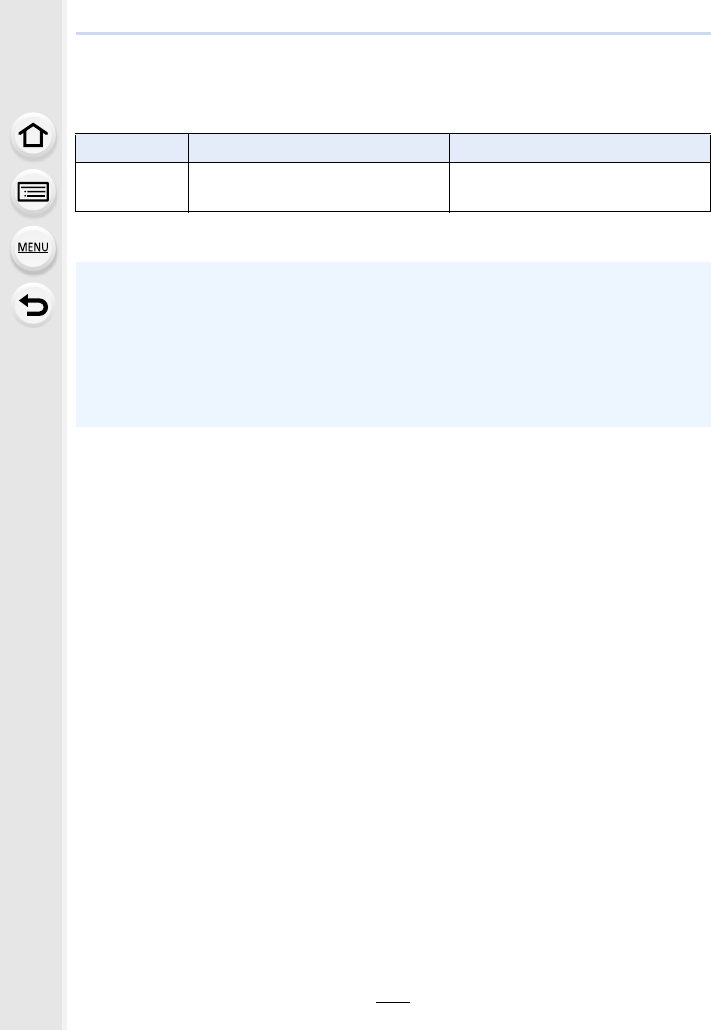
149
6. Stabiliser, Zoom and Flash
∫The available flash range (approximation)
The edges of flash pictures taken without using the zoom at short distances (close to the
wide end) may appear dark. This may be alleviated by zooming in a little further.
• This is the range when [ISO Limit Set] (P205) is set to [OFF].
Wide Tel e
[AUTO] in
[Sensitivity] 0.5 m (1.6 feet) to 13.2 m (43 feet) 1.0 m (3.3 feet) to 7.9 m (26 feet)
• Do not bring the flash too close to objects or close the flash while it is activated. The objects
may be discoloured by its heat or lighting.
• Do not close the flash soon after the flash is activated prior to taking pictures due to Forced
ON/Red-Eye Reduction etc. It causes a malfunction.
• It may take time to charge the flash if you repeatedly take pictures. You must wait a moment to
take the next picture while the flash icon is blinking red indicating the flash is charging.
• When you attach an external flash, it takes priority over the built-in flash. Refer to P312 for the
external flash.
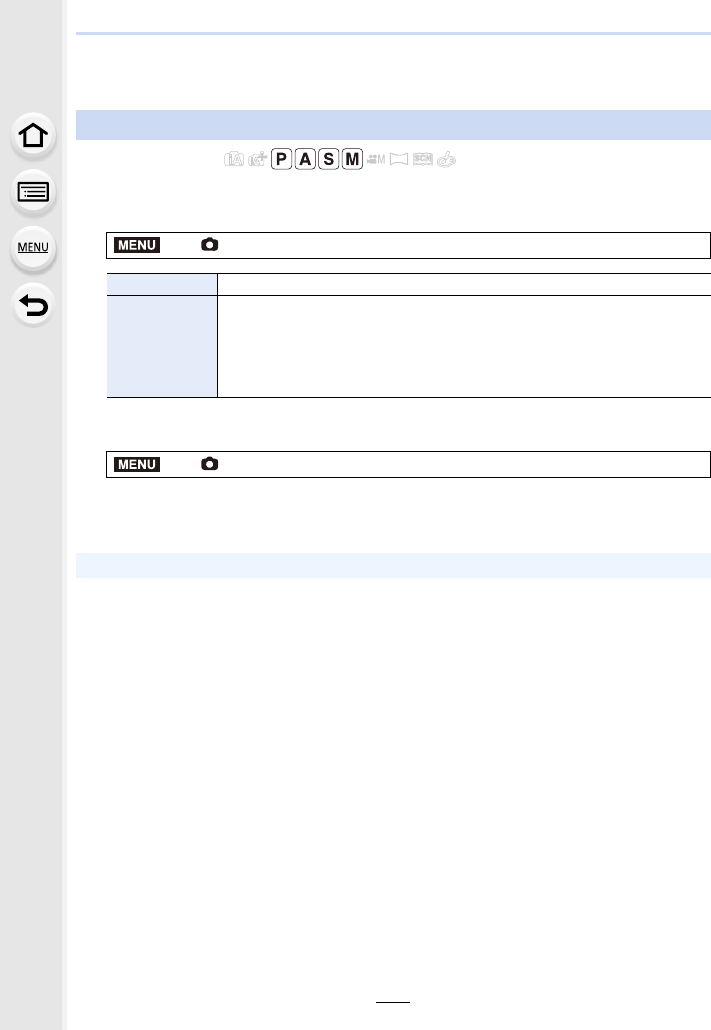
6. Stabiliser, Zoom and Flash
150
Setting the Flash Functions
Applicable modes:
Select whether to set the flash output automatically or manually.
1Select the menu. (P51)
2(When [MANUAL] is selected)
Select the menu.
3Press 2/1 to select an item and then press [MENU/SET].
• You can set from [1/1] (full brightness) to [1/128] in steps of [1/3].
Changing the firing mode
>[Rec] > [Flash] > [Firing Mode]
[TTL] The camera automatically sets the flash output.
[MANUAL]
Set the luminosity ratio of the flash manually. In [TTL] you can shoot the
photograph you want even when shooting dark scenes that may
otherwise be too brightly lit by the flash.
• When [MANUAL] is set, the luminosity ratio ([1/1], etc.) is displayed on
the flash icon on the screen.
>[Rec] > [Flash] > [Manual Flash Adjust.]
• This item is available only when the built-in flash is used.
MENU
MENU
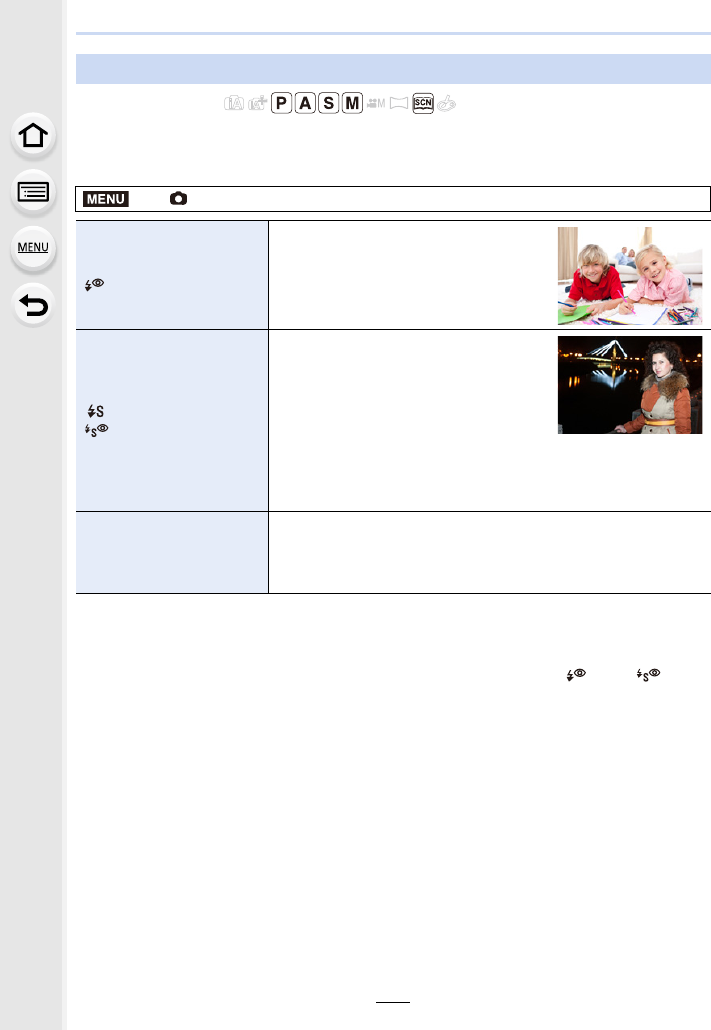
151
6. Stabiliser, Zoom and Flash
Applicable modes:
Set the flash to match the recording.
Select the menu. (P51)
¢It can be set only when [Wireless] in [Flash] is set to [OFF] and [Firing Mode] is set to [TTL].
• Some flash modes may not be available depending on the external flash’s settings.
The flash is activated twice.
The interval between the first and second flash is longer when [ ] or [ ] is
set. The subject should not move until the second flash is activated.
• The Red-Eye Reduction effect differs between people. Also, if the subject was far away from
the camera or was not looking at the first flash, the effect may not be evident.
Changing Flash Mode
>[Rec] > [Flash] > [Flash Mode]
‰([Forced Flash On])
([Forced On/
Red-Eye])¢
The flash is activated every time
regardless of the recording conditions.
• Use this when your subject is
back-lit or under fluorescent light.
([Slow Sync.])
([Slow Sync./
Red-Eye])¢
When taking pictures against a dark
background landscape, this feature will
slow the shutter speed when the flash is
activated. Dark background landscape
will appear brighter.
• Use this when you take pictures of
people in front of a dark background.
• Using a slower speed can cause motion blur. Using a tripod
can enhance your photos.
Œ([Forced Flash Off])
The flash is not activated in any recording conditions.
• Use this when you take pictures in places where the use of
flash is not permitted.
• This item is available only when using an external flash.
MENU
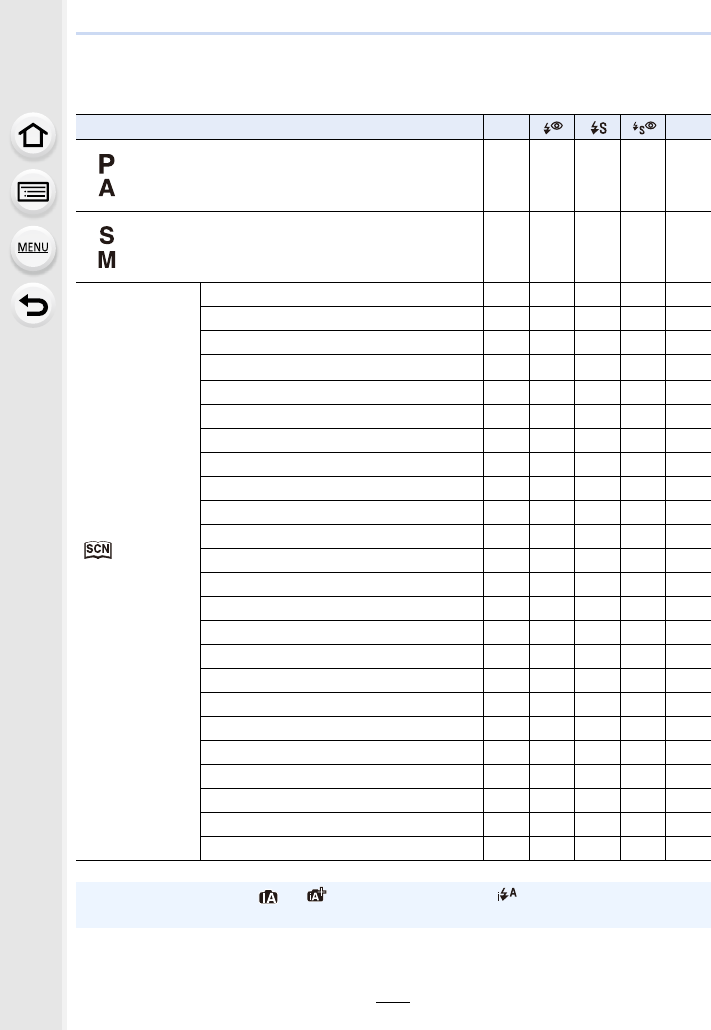
6. Stabiliser, Zoom and Flash
152
∫Available flash settings by Recording Mode
The available flash settings depend on the Recording Mode.
(±: Available, —: Not available, ¥: Initial setting of Scene Guide Mode)
Recording Mode ‰ Œ
Programme AE Mode
Aperture-Priority AE Mode ±±±±±
Shutter-Priority AE Mode
Manual Exposure Mode ±±——±
Scene Guide
Mode
[Clear Portrait] ±¥——±
[Silky Skin] ±¥——±
[Backlit Softness] ————¥
[Clear in Backlight] ¥———±
[Relaxing Tone] ————¥
[Sweet Child's Face] ±¥——±
[Distinct Scenery] ————¥
[Bright Blue Sky] ————¥
[Romantic Sunset Glow] ————¥
[Vivid Sunset Glow] ————¥
[Glistening Water] ————¥
[Clear Nightscape] ————¥
[Cool Night Sky] ———— ¥
[Warm Glowing Nightscape] ————¥
[Artistic Nightscape] ————¥
[Glittering Illuminations] ————¥
[Handheld Night Shot] ————¥
[Clear Night Portrait] ———¥±
[Soft Image of a Flower] ¥———±
[Appetizing Food] ¥———±
[Cute Dessert] ¥———±
[Freeze Animal Motion] ¥———±
[Clear Sports Shot] ¥———±
[Monochrome] ¥±±±±
• In Intelligent Auto Mode ( or ), the flash will be set to [ ] or [Œ]. (P62)
• The Scene Guide Mode flash setting is returned to the initial value with each change of scene.
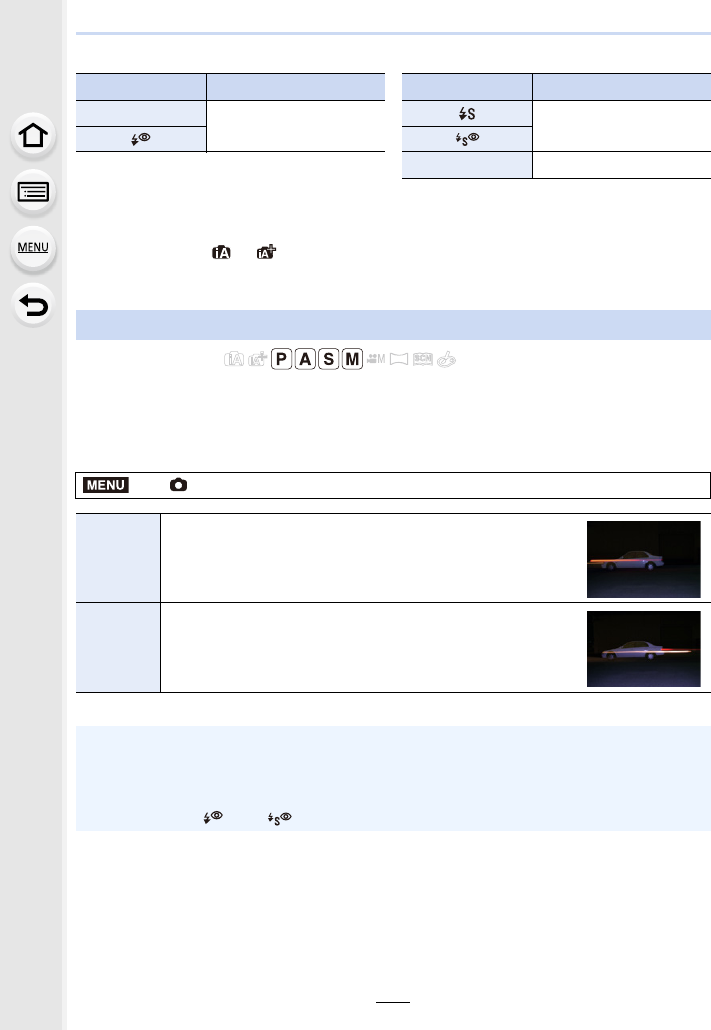
153
6. Stabiliser, Zoom and Flash
∫Shutter speed for each flash setting
¢1 This becomes 60 seconds in Shutter-Priority AE Mode and B (Bulb) in the Manual Exposure
Mode.
¢2 This becomes B (Bulb) in the Manual Exposure Mode.
• In Intelligent Auto ( or ) Mode, shutter speed changes depending on the identified
scene.
Applicable modes:
2nd curtain synchro activates the flash just before the shutter closes when taking pictures
of moving objects such as cars using a slow shutter speed.
Select the menu. (P51)
Flash setting Shutter speed (Sec.) Flash setting Shutter speed (Sec.)
‰1/60¢1 to 1/4000th 1 to 1/16000th
Œ60¢2 to 1/16000th
Setting to the 2nd Curtain Synchro
>[Rec] > [Flash] > [Flash Synchro]
[1ST]
1st curtain synchro
The normal method when taking pictures with the flash.
[2ND]
2nd curtain synchro
The light source appears behind the subject and picture
becomes dynamic.
• [2nd] is displayed in the flash icon on the screen if you set [Flash Synchro] to [2ND].
• Only available when [Wireless] in [Flash] is set to [OFF]. (P155)
• The [Flash Synchro] settings also apply to an external flash. (P312)
• When a fast shutter speed is set, the effect of [Flash Synchro] may deteriorate.
• You cannot set [ ] or [ ] when [Flash Synchro] is set to [2ND].
MENU
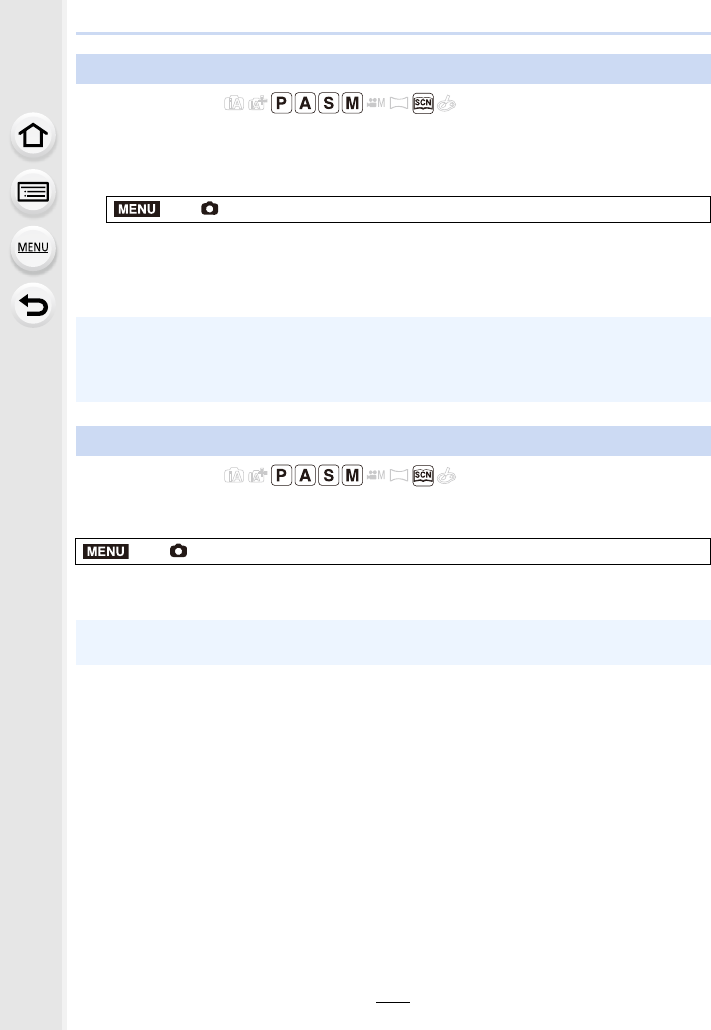
6. Stabiliser, Zoom and Flash
154
Applicable modes:
Adjust the flash brightness when pictures taken with the flash are over or underexposed.
1Select the menu. (P51)
2Press 2/1 to set the flash output and then press [MENU/SET].
• You can adjust from [j3 EV] to [i3 EV] in steps of 1/3 EV.
• Select [n0] to return to the original flash output.
Applicable modes:
Select the menu. (P51)
Settings: [ON]/[OFF]
Adjust the flash output
>[Rec] > [Flash] > [Flash Adjust.]
•[i] or [j] is displayed on the flash icon in the screen when the flash level is adjusted.
• It can be set only when [Wireless] in [Flash] is set to [OFF] and [Firing Mode] is set to [TTL].
(P150, 155)
• The [Flash Adjust.] setting also applies to an external flash. (P312)
Synchronising the output of the flash to the Exposure Compensation
>[Rec] > [Flash] > [Auto Exposure Comp.]
• For details on Exposure Compensation, refer to P103.
• The [Auto Exposure Comp.] setting also applies to an external flash. (P312)
MENU
MENU
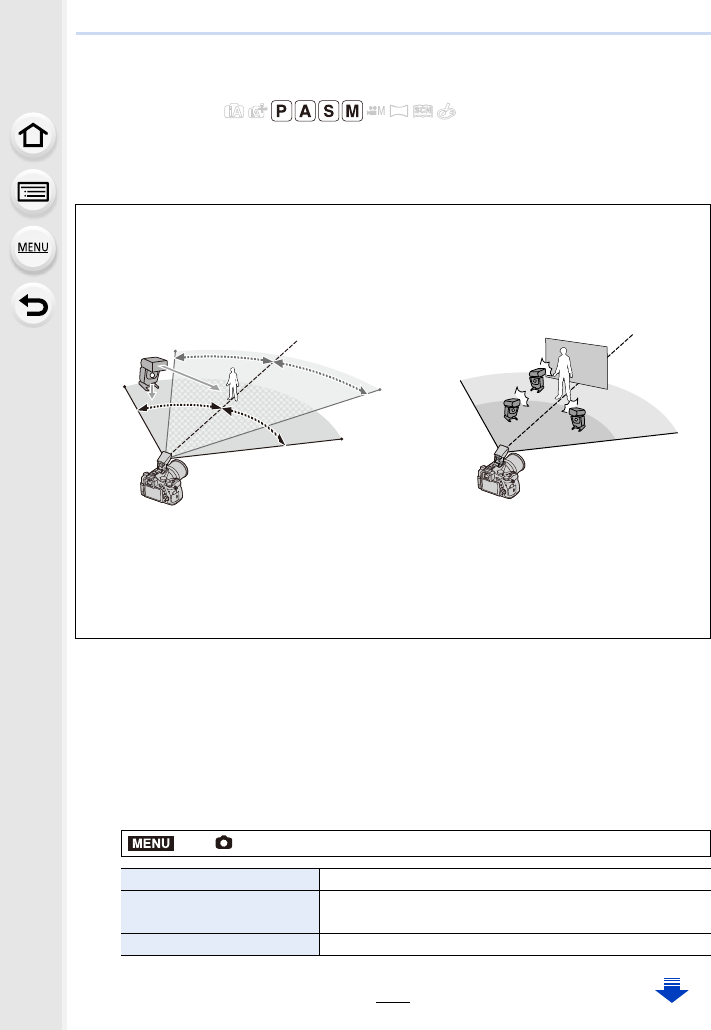
155
6. Stabiliser, Zoom and Flash
Taking Pictures with Wireless Flashes
Applicable modes:
By using flashes that support the wireless control (DMW-FL200L, DMW-FL360L,
DMW-FL580L: optional), you can control firing of the flash attached to the hot shoe of this
unit and three flash groups separately.
Preparations:
Open the flash by sliding the flash open lever of this unit.
Attach the flash (DMW-FL200L/DMW-FL360L/DMW-FL580L: optional) to the camera.
1Set the wireless flashes to RC Mode and then place them.
• Set a channel and groups for the wireless flash.
2Select the menu. (P51)
∫Placing wireless flashes
Place the wireless flash with its wireless sensor facing toward the camera.
The following figure shows the estimated controllable range when you take pictures by
holding the camera horizontally. Controllable range differs depending on the surrounding
environment.
Placement range Placement example
• In this placement example, flash C is placed to erase the shadow of the subject that flashes A
and B will create.
• The recommended number of wireless flashes for each group is three or less.
• If the subject is too close, signal flashing may affect the exposure.
If you set [Communication Light] to [LOW] or lower the output with a diffuser or similar product,
the effect will be reduced.
>[Rec] > [Flash]
[Wireless] Select [ON].
[Wireless Channel] Select the channel you have set for the wireless flashes in
step 1.
[Wireless Setup] Proceed to step 3.
5m
5m 7m
7m
50°50°
50°50°
30°30°
30°30°
(16 feet)
(16 feet)
(23 feet)
(23 feet)
A
B
C
MENU
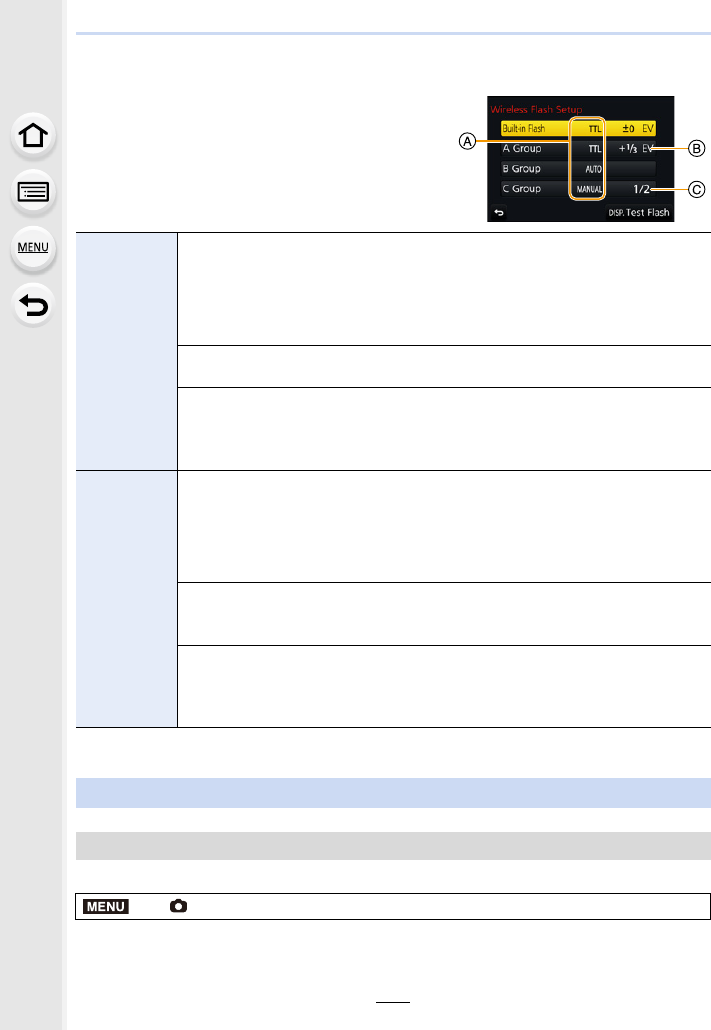
6. Stabiliser, Zoom and Flash
156
3Press 3/4 to select an item and then press [MENU/SET].
• Press [DISP.] to fire a test-flash.
AFiring Mode
BFlash output
CLuminosity ratio
¢This option is not displayed when the flash (DMW-FL200L: optional) is attached to the camera.
Select the menu. (P51)
Settings: [HIGH]/[STANDARD]/[LOW]
[Built-in
Flash]/
[External
Flash]
[Firing Mode]
[TTL]: The camera automatically sets the output.
[AUTO]¢:Flash output is set by the external flash.
[MANUAL]: Set the luminosity ratio of the external flash manually.
[OFF]: The flash on the camera side emits only communication light.
[Flash Adjust.]
Set the flash output of the camera manually when [Firing Mode] is set to [TTL].
[Manual Flash Adjust.]
Set the luminosity ratio of the external flash when [Firing Mode] is set to
[MANUAL].
• You can set from [1/1] (full brightness) to [1/128] in steps of 1/3.
[A Group]/
[B Group]/
[C Group]
[Firing Mode]
[TTL]: The camera automatically sets the output.
[AUTO]: The wireless flashes automatically set the output.
[MANUAL]: Set the luminosity ratio of the wireless flashes manually.
[OFF]: The wireless flashes of the specified group will not fire.
[Flash Adjust.]
Adjust the output of the wireless flashes manually when [Firing Mode] is set to
[TTL].
[Manual Flash Adjust.]
Set the luminosity ratio of the wireless flashes when [Firing Mode] is set to
[MANUAL].
• You can set from [1/1] (full brightness) to [1/128] in steps of 1/3.
Using other settings for wireless flash recording
Setting the output of communication light
>[Rec] > [Flash] > [Communication Light]
MENU
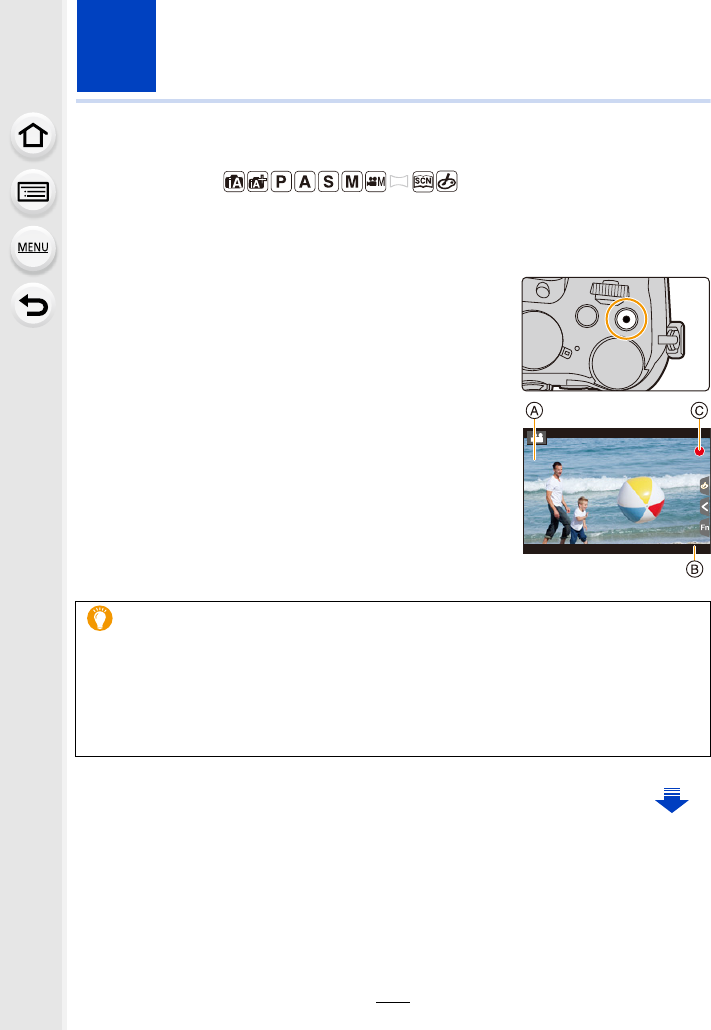
157
7. Recording Motion Pictures
Recording Motion Picture/4K Motion Picture
Applicable modes:
The camera can record full high definition motion pictures that comply with the AVCHD
standard or 4K motion pictures in MP4 or MOV format (P160, 161).
Audio is recorded in stereo.
1Start recording by pressing the motion
picture button.
A Elapsed recording time
B Available recording time
• Recording of motion picture appropriate for each mode is
possible.
• The recording state indicator (red) C will flash while
recording motion pictures.
• Release the motion picture button right after you press it.
• h: hour, m: minute, s: second
2Stop the recording by pressing the motion
picture button again.
About the operation sound that is produced when you stop recording
If the operation sound of the motion picture button pressed to end recording bothers
you, try the following:
–Record the motion picture about three seconds longer, and then divide the last part
of the motion picture using [Video Divide] (P250) in the [Playback] menu.
– Set the camera to Creative Video Mode, and use a shutter remote control (optional) to
record motion pictures. (P315)
3
s
3
s
3
s
R1m
37
37s
R1m37s
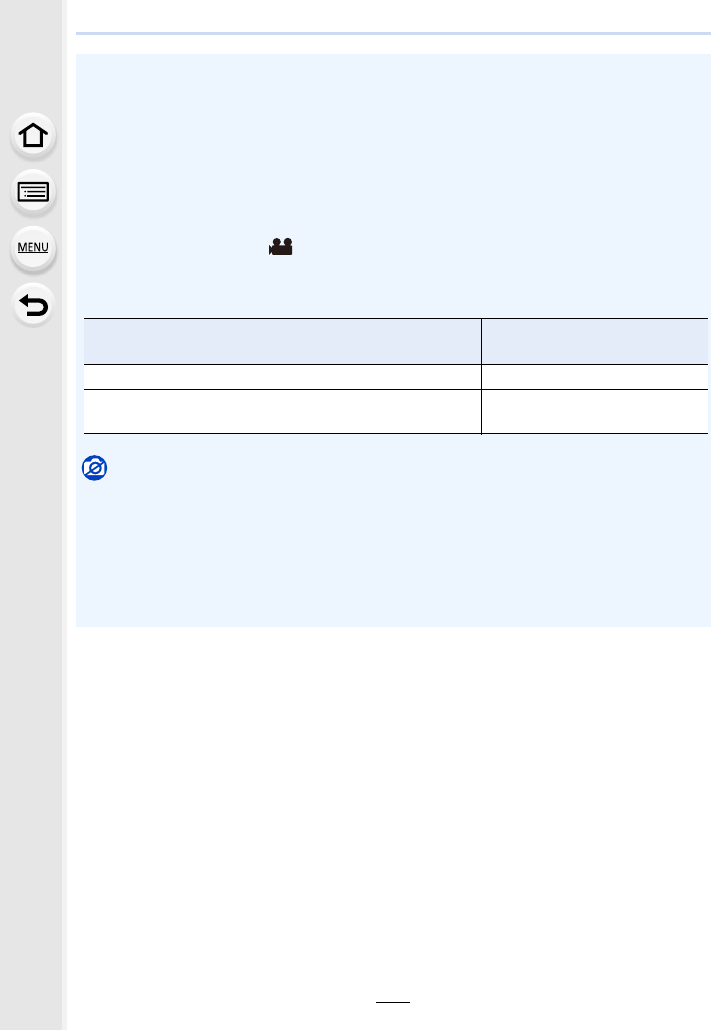
7. Recording Motion Pictures
158
• Operation noise may be recorded during motion picture recording if you operate the zoom or
use buttons or switches, for example.
• If the Extra Optical Zoom are used before pressing the motion picture button, those settings
will be cleared, so the shooting range will change dramatically.
• The zoom speed decreases during the recording of a motion picture.
• Depending on the type of the card, the card access indication may appear for a while after
recording motion pictures. This is not a malfunction.
• When the aspect ratio setting is different in still and motion pictures, the angle of view
changes at the start of motion picture recording.
When [Rec Area] is set to [ ], angle of view during motion picture recording is displayed.
• The [Sensitivity] will be set to [AUTO] (for motion pictures) when recording motion pictures.
(except for Creative Video Mode)
• It will be recorded in the following categories for certain Recording Modes.
Selected Recording Mode Recording Mode while
recording motion picture
– [Clear in Backlight] (Scene Guide Mode) Portrait Mode
– [Clear Nightscape]/[Artistic Nightscape]/[Handheld
Night Shot]/[Clear Night Portrait] (Scene Guide Mode) Low Light Mode
Not available in these cases:
• Motion pictures cannot be recorded in the following cases.
– [Glistening Water]/[Glittering Illuminations]/[Soft Image of a Flower] (Scene Guide Mode)
– [Rough Monochrome]/[Silky Monochrome]/[Soft Focus]/[Star Filter]/[Sunshine] (Creative
Control Mode)
– When recording with [Post Focus]
– When using [Time Lapse Shot]
– When using [Stop Motion Animation]
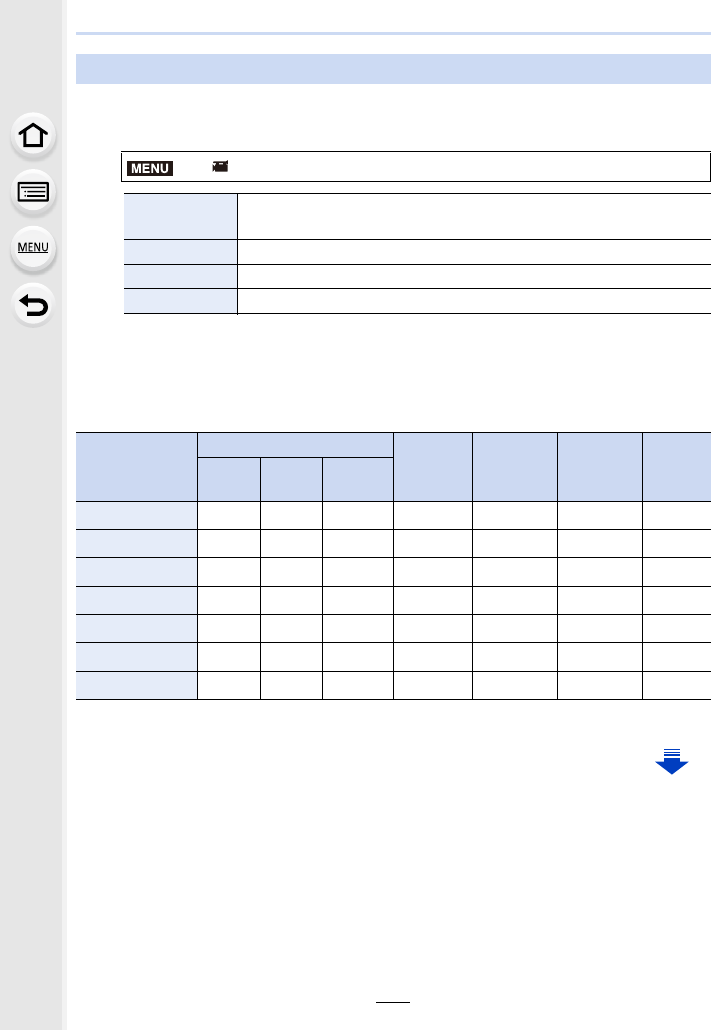
159
7. Recording Motion Pictures
1Select the menu. (P51)
2Press 3/4 to select [Rec Quality] and then press [MENU/SET].
• Available items differ depending on [Rec Format] and [System Frequency] (P236).
When [AVCHD] is selected
(±: Available, —: Not available)
¢AVCHD Progressive
Setting the format, size and recording frame rate
> [Motion Picture] > [Rec Format]
[AVCHD] This data format is suitable for when playing back on a high-definition
TV, etc.
[MP4] This data format is suitable for when playing back on a PC, etc.
[MP4 (LPCM)] The MP4 data format for image editing.
[MOV] Data format for image editing.
Item
System frequency
Size Recording
frame rate
Sensor
output Bit rate
59.94Hz
(NTSC)
50.00Hz
(PAL)
24.00Hz
(CINEMA)
[FHD/28M/60p]¢±— — 1920k1080 59.94p 59.94 28 Mbps
[FHD/28M/50p]¢—±— 1920k1080 50.00p 50.00 28 Mbps
[FHD/17M/60i] ±— — 1920k1080 59.94i 59.94 17 Mbps
[FHD/17M/50i] —±— 1920k1080 50.00i 50.00 17 Mbps
[FHD/24M/30p] ±— — 1920k1080 59.94i 29.97 24 Mbps
[FHD/24M/25p] —±— 1920k1080 50.00i 25.00 24 Mbps
[FHD/24M/24p] ±— — 1920k1080 23.98p 23.98 24 Mbps
MENU
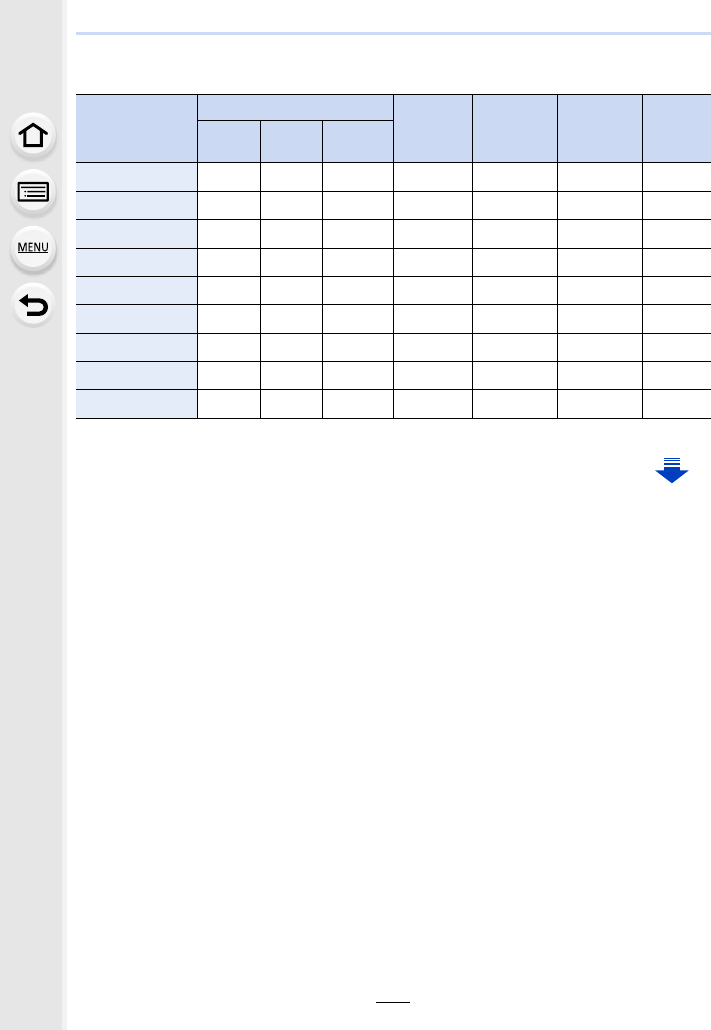
7. Recording Motion Pictures
160
When [MP4] is selected
(±: Available, —: Not available)
¢4K motion picture
Item
System frequency
Size Recording
frame rate
Sensor
output Bit rate
59.94Hz
(NTSC)
50.00Hz
(PAL)
24.00Hz
(CINEMA)
[4K/100M/30p]¢±— — 3840k2160 29.97p 29.97 100 Mbps
[4K/100M/25p]¢—±— 3840k2160 25.00p 25.00 100 Mbps
[4K/100M/24p]¢±— — 3840k2160 23.98p 23.98 100 Mbps
[FHD/28M/60p] ±— — 1920k1080 59.94p 59.94 28 Mbps
[FHD/28M/50p] —±— 1920k1080 50.00p 50.00 28 Mbps
[FHD/20M/30p] ±— — 1920k1080 29.97p 29.97 20 Mbps
[FHD/20M/25p] —±— 1920k1080 25.00p 25.00 20 Mbps
[HD/10M/30p] ±— — 1280k720 29.97p 29.97 10 Mbps
[HD/10M/25p] —±— 1280k720 25.00p 25.00 10 Mbps
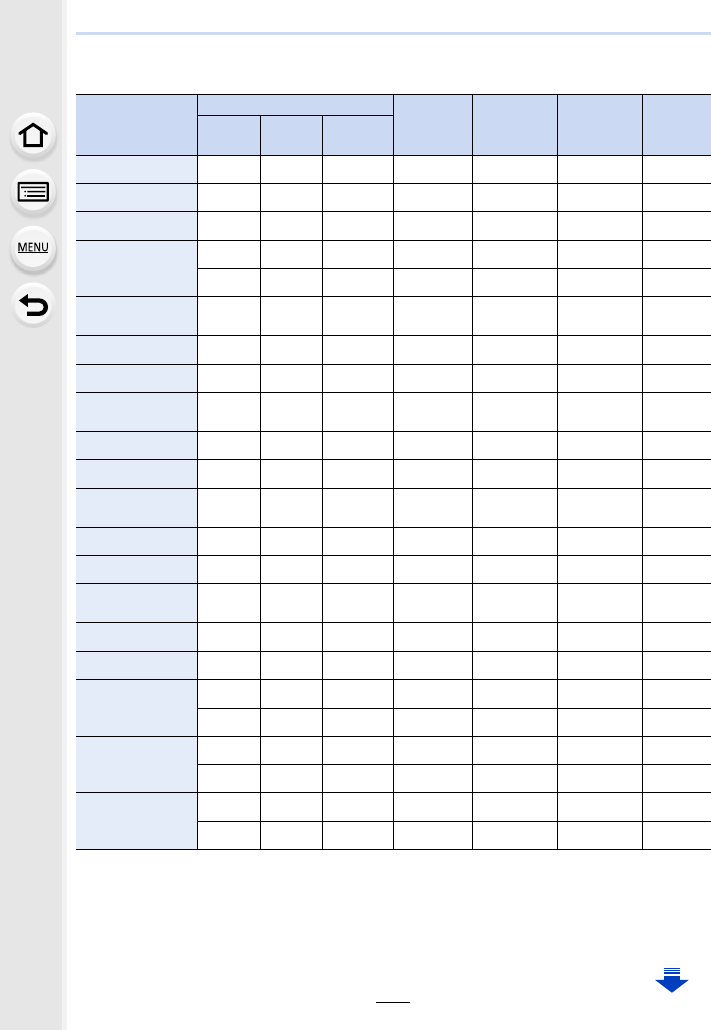
161
7. Recording Motion Pictures
When [MP4 (LPCM)], [MOV] is selected
(±: Available, —: Not available)
¢1 4K motion picture
¢2 ALL-lntra:
“ALL-Intra” refers to a data compression method in which each frame is compressed. The file
size of motion pictures recorded in this method becomes larger, but this method can prevent
the loss of image quality because editing does not require re-encoding.
Item
System frequency
Size Recording
frame rate
Sensor
output Bit rate
59.94Hz
(NTSC)
50.00Hz
(PAL)
24.00Hz
(CINEMA)
[C4K/100M/24p]¢1—— ±4096k2160 24.00p 24.00 100 Mbps
[4K/100M/30p]¢1±— — 3840k2160 29.97p 29.97 100 Mbps
[4K/100M/25p]¢1—±— 3840k2160 25.00p 25.00 100 Mbps
[4K/100M/24p]¢1
—— ±3840k2160 24.00p 24.00 100 Mbps
±— — 3840k2160 23.98p 23.98 100 Mbps
[FHD/ALL-I¢2/
200M/60p] ±— — 1920k1080 59.94p 59.94 200 Mbps
[FHD/100M/60p] ±— — 1920k1080 59.94p 59.94 100 Mbps
[FHD/50M/60p] ±— — 1920k1080 59.94p 59.94 50 Mbps
[FHD/ALL-I¢2/
200M/50p] —±— 1920k1080 50.00p 50.00 200 Mbps
[FHD/100M/50p] —±— 1920k1080 50.00p 50.00 100 Mbps
[FHD/50M/50p] —±— 1920k1080 50.00p 50.00 50 Mbps
[FHD/ALL-I¢2/
200M/30p] ±— — 1920k1080 29.97p 29.97 200 Mbps
[FHD/100M/30p] ±— — 1920k1080 29.97p 29.97 100 Mbps
[FHD/50M/30p] ±— — 1920k1080 29.97p 29.97 50 Mbps
[FHD/ALL-I¢2/
200M/25p] —±— 1920k1080 25.00p 25.00 200 Mbps
[FHD/100M/25p] —±— 1920k1080 25.00p 25.00 100 Mbps
[FHD/50M/25p] —±— 1920k1080 25.00p 25.00 50 Mbps
[FHD/ALL-I¢2/
200M/24p]
—— ±1920k1080 24.00p 24.00 200 Mbps
±— — 1920k1080 23.98p 23.98 200 Mbps
[FHD/100M/24p]
—— ±1920k1080 24.00p 24.00 100 Mbps
±— — 1920k1080 23.98p 23.98 100 Mbps
[FHD/50M/24p]
—— ±1920k1080 24.00p 24.00 50 Mbps
±— — 1920k1080 23.98p 23.98 50 Mbps

7. Recording Motion Pictures
162
∫About the compatibility of the recorded motion pictures
Even when a compatible device is used, recorded motion pictures may be played back
with reduced picture and sound quality, or they may not be played back.
Also, recording information may not be displayed correctly. Use this unit to playback in
such case.
• To play back motion pictures recorded with [FHD/28M/60p], [FHD/28M/50p], [FHD/24M/30p],
[FHD/24M/25p] or [FHD/24M/24p] in [AVCHD] with another device, or to transfer them to
another device, you need a compatible Blu-ray disc recorder or a PC on which the software
“PHOTOfunSTUDIO” (P304) is installed.
• For information on motion pictures recorded with their size set to [4K] or [C4K] in [Rec Quality],
refer to “Watching 4K motion pictures on a TV/ Saving 4K motion pictures on your PC or
recorder” on P298.
•The higher the “Bit rate” value is, the higher the picture quality becomes. Since the
camera employs the “VBR” recording method, the bit rate is changed automatically
depending on the subject to record. As a result, the recording time is shortened when a
fast-moving subject is recorded.
• When [Miniature Effect] is selected for Creative Control Mode, you cannot select the items
used for 4K motion pictures.
• When recording motion pictures in 4K, use a card rated as UHS Speed Class 3. (P26)
• The angle of view of motion pictures in 4K is narrower than those of motion pictures in other
sizes.
• To ensure highly accurate focus, 4K motion pictures are recorded at reduced Auto Focus
speeds. It may be difficult to focus on the subject with Auto Focus, but this is not a
malfunction.
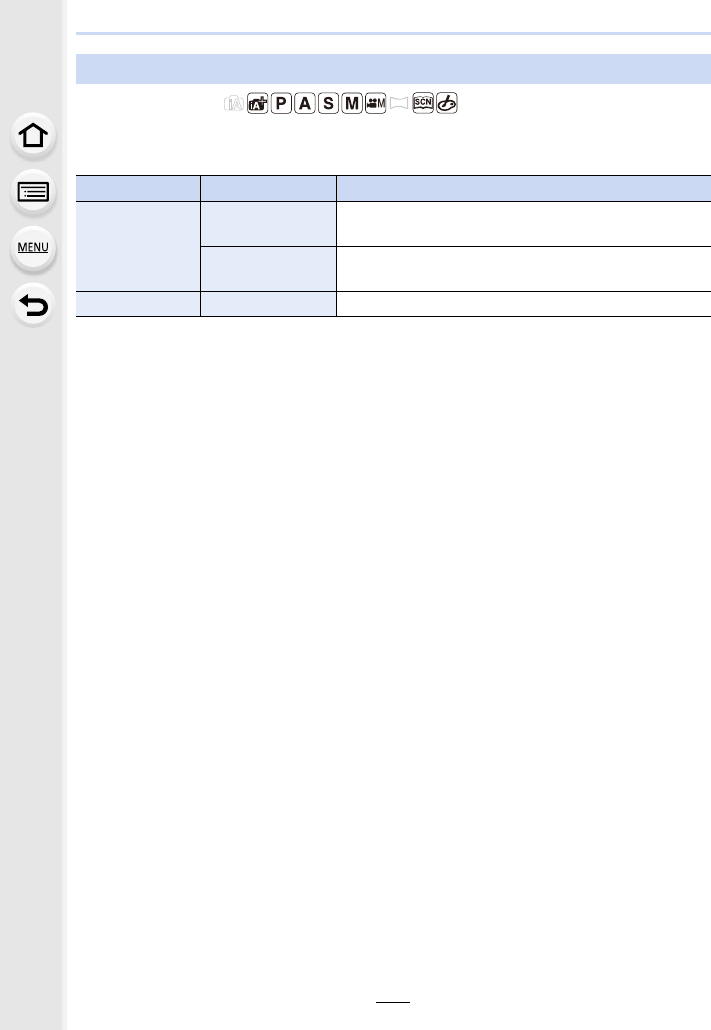
163
7. Recording Motion Pictures
Applicable modes:
Focusing changes depending on the Focus Mode setting (P89) and the [Continuous AF]
setting in the [Motion Picture] menu.
¢If Creative Video Mode is active, focusing is continuously performed even when the camera
is in recording standby mode.
• When the focus mode is set to [AFS], [AFF] or [AFC], if you press the shutter button halfway
while recording a motion picture, the camera will re-adjust the focus.
• Depending on the recording conditions, operational sound may be recorded when the Auto
Focus is operated while recording a motion picture.
It is recommended to record with [Continuous AF] in the [Motion Picture] menu set to [OFF], if
the sound of operation bothers you to avoid recording the lens noise.
• When operating the zoom while recording motion pictures, it may take time to come into focus.
How to set focus when recording a motion picture ([Continuous AF])
Focus mode [Continuous AF] Description of settings
[AFS]/[AFF]/
[AFC]
[ON] The camera automatically keeps focusing on subjects
during recording.¢
[OFF] The camera maintains the focus position at the start of
recording.
[MF] [ON]/[OFF] You can focus manually. (P100)
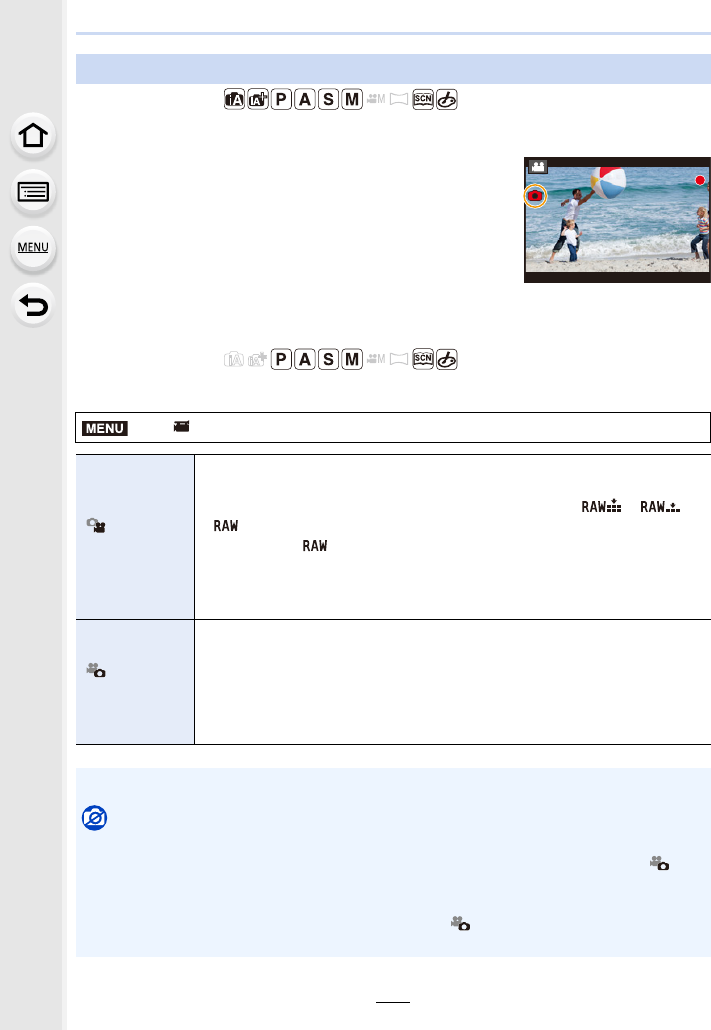
7. Recording Motion Pictures
164
Applicable modes:
You can record still pictures while recording a motion picture. (Simultaneous recording)
∫Setting the motion picture priority or still picture priority mode
Applicable modes:
Select the menu. (P51)
Recording still pictures while recording motion pictures
During motion picture recording, press the
shutter button fully to record a still picture.
• Simultaneous recording indicator is displayed while recording
still pictures.
• Recording with the Touch Shutter function (P49) is also
available.
> [Motion Picture] > [Picture Mode]
[]
([Video Priority])
• Pictures will be recorded with a picture size determined by the [Rec Quality]
setting for motion pictures.
• Only JPEG images are recorded when [Quality] is set to [ ], [ ] or
[].
(When set to [ ], still pictures will be recorded in [Quality] of [A].)
• Up to 40 still pictures can be recorded during recording of the motion
picture.
(A motion picture with a [Rec Quality] size of [4K]: up to 10 pictures)
[]
([Photo Priority])
• Pictures will be recorded with the set picture size and quality.
• The screen will go dark while recording pictures. A still picture will be
recorded in the motion picture during that period, and audio is not recorded.
• Up to 10 still pictures can be recorded during recording of the motion
picture.
(A motion picture with a [Rec Quality] size of [4K]: up to 5 pictures)
• The picture aspect ratio will be fixed to [16:9].
Not available in these cases:
• This function is not available in the following cases:
– When the frame rate for motion pictures is set to [24p] in [Rec Quality] (only when [ ]
([Photo Priority]) is set)
– When [Rec Quality] is set to [C4K]
– When the drive mode is set to 4K Photo (only when [ ] ([Photo Priority]) is set)
– When [Snap Movie] is set to [ON]
13
13
13
MENU
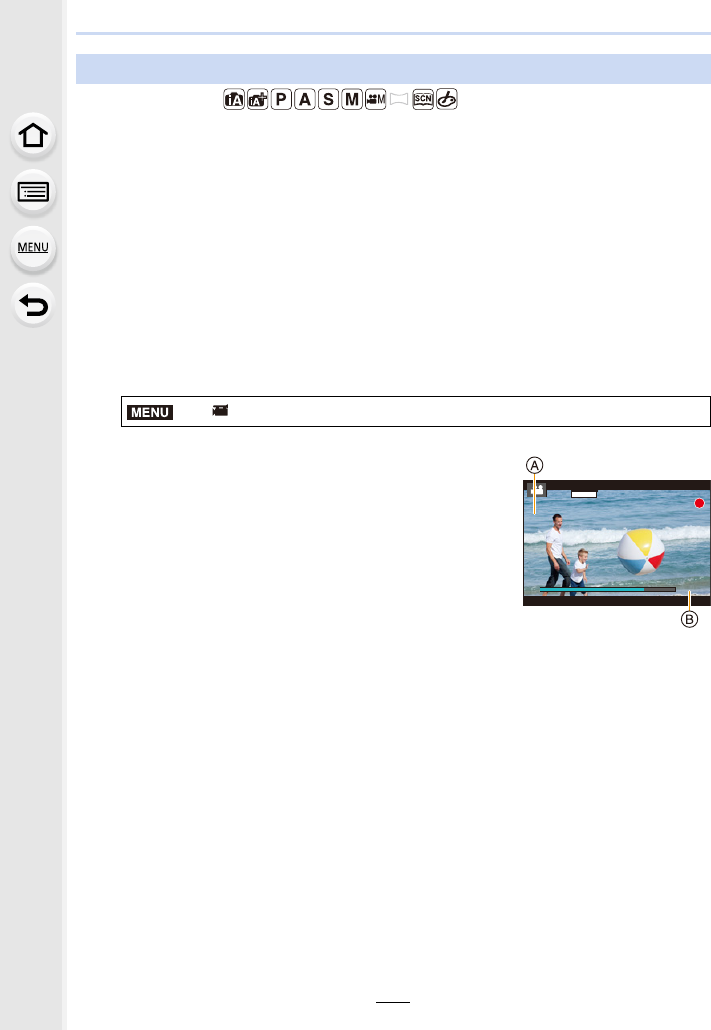
165
7. Recording Motion Pictures
Applicable modes:
You can specify the recording time in advance and record motion pictures casually like you
take snapshots. The function also allows you to shift a focus at the start of recording and
add fade in/out effects in advance.
• The [Rec Quality] setting used for recording is determined by the [System Frequency] setting
as follows:
– With [59.94Hz(NTSC)]: [FHD/20M/30p] in [MP4]
– With [50.00Hz(PAL)]: [FHD/20M/25p] in [MP4]
• Using the smartphone/tablet app “Panasonic Image App”, you can combine motion pictures
recorded with the camera. Music can be added and various editing operations can be
performed when you combine them. In addition, you can send the combined motion picture to a
web service. (P271)
1Select the menu. (P51)
• Press the shutter button halfway to exit the menu.
2Start recording by pressing the motion
picture button.
AElapsed recording time
BSet recording time
• Release the motion picture button right after you press it.
• You cannot stop motion picture recording in the middle.
The recording will stop automatically when the set
recording time has elapsed.
∫To deactivate Snap Movie
Select [OFF] in step 1.
Recording Snap Movies
> [Motion Picture] > [Snap Movie] > [ON]
MENU
3
s
3
s
3
s
SNAP
4SEC
4
s
4
s
4
s
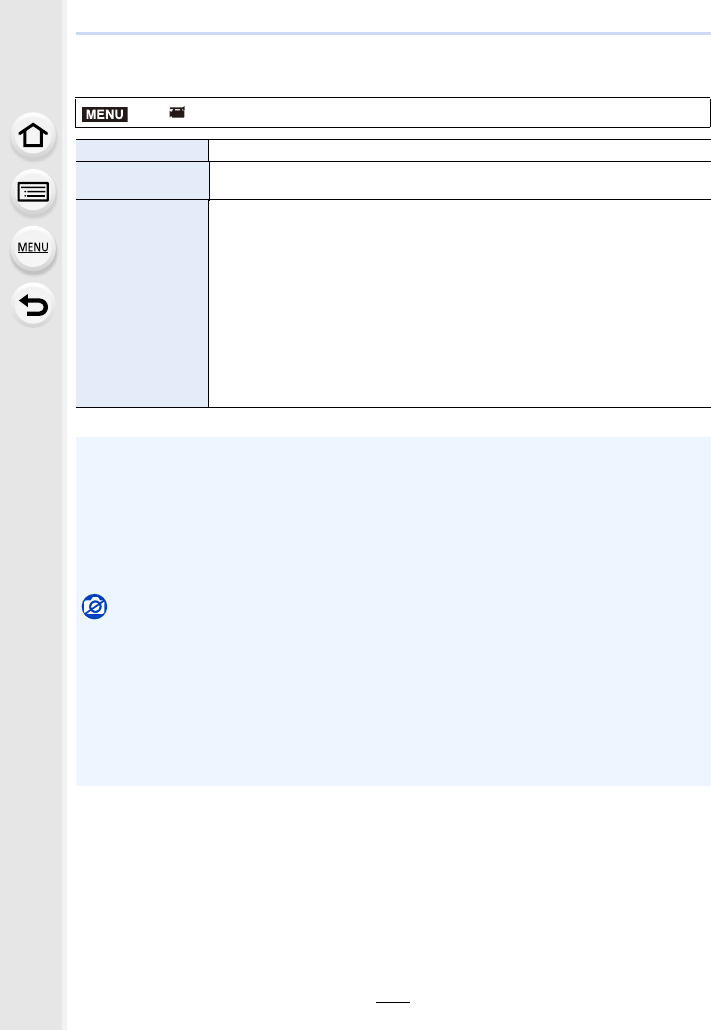
7. Recording Motion Pictures
166
∫Changing the Snap Movie settings
Select the menu. (P51)
> [Motion Picture] > [Snap Movie] > [SET]
[Record time] Sets the recording time of motion pictures.
[Pull Focus] Allows dramatic imaging expression by shifting focus gradually at the start
of recording. (P167)
[Fade]
Adds a fade-in (gradual appearance) effect to an image and audio as
recording starts or adds a fade-out (gradual disappearance) effect to them
as recording ends.
[WHITE-IN]/[WHITE-OUT]:
Adds a fade-in or fade-out effect that uses a white screen.
[BLACK-IN]/[BLACK-OUT]:
Adds a fade-in or fade-out effect that uses a black screen.
[COLOR-IN]/[COLOR-OUT]:
Adds an effect that fades in from black-and-white to colour or an effect that
fades out from colour to black-and-white. Audio will be recorded normally.
[OFF]
• Motion pictures recorded with [WHITE-IN] or [BLACK-IN] are displayed as all-white or
all-black thumbnails in Playback Mode.
• If you assign [Snap Movie] to [Fn Button Set] (P55), you can display a screen that lets you
switch [Snap Movie] between [ON]/[OFF] by pressing the assigned function button. If you
press [DISP.] while the screen is displayed, you can change the settings for Snap Movie.
• [Snap Movie] will be set to [OFF] when you connect to Wi-Fi with [Remote Shooting & View].
• This function is not available in the following cases:
Not available in these cases:
– [Miniature Effect] (Creative Control Mode)
– When the drive mode is set to 4K Photo
– When the drive mode is set to [Post Focus]
– When [Slow/Quick] is set
– When [Dolly Zoom] is set
– When [4K Live Cropping] is set
– When [Variable Frame Rate] is set
– When [System Frequency] is set to [24.00 Hz (CINEMA)]
MENU
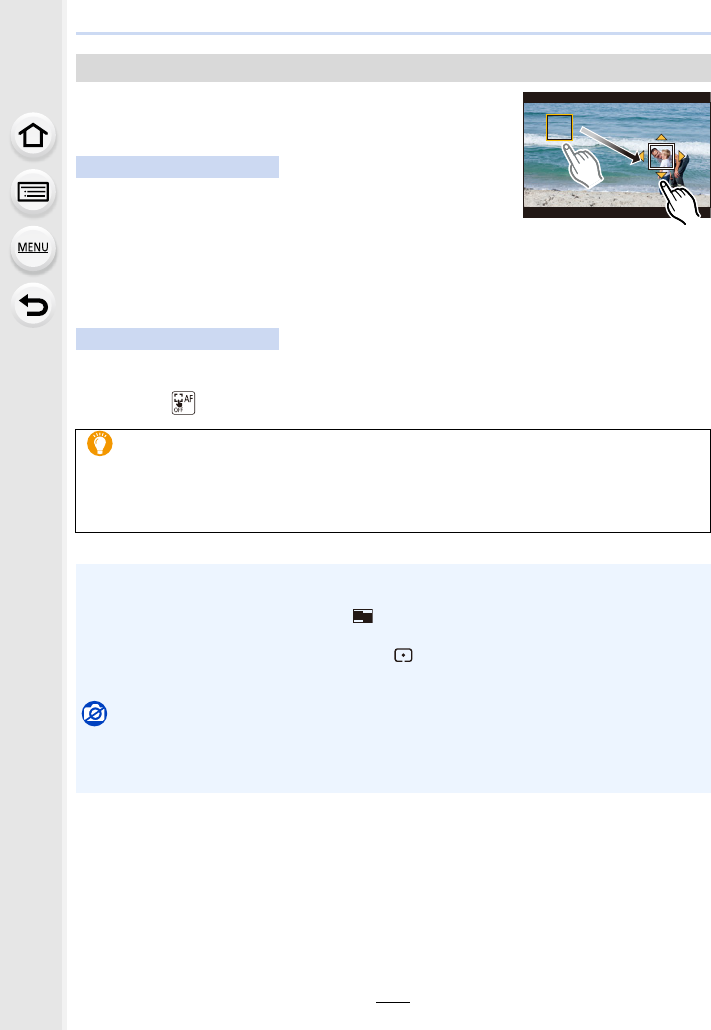
167
7. Recording Motion Pictures
Set the frames that specify the positions where the [Pull
Focus] starts (first position) and stops (second position).
1Press 2.
2Press 3/4/2/1 to move the AF area frame, and
press [MENU/SET]. (First position)
• If you press [DISP.] before pressing [MENU/SET], the
frame will return to the centre.
3Repeat step 2. (Second position)
• If you press [MENU/SET], the frame settings will be cancelled.
Touch a subject (first position), drag your finger to the desired location (second
position), and release the finger.
• If you touch [ ], the frame settings will be cancelled.
Setting up [Pull Focus]
Button operation
Touch operation
• A greater effect can be achieved by creating a striking contrast of focus between the
start and end positions, for example by shifting focus from the background to
foreground, or vice versa.
• After setting focus, try to keep the distance between the subject and the camera
constant.
• When the camera fails to set the frame, it returns to the first position.
• When [Pull Focus] is set to [ON]:
– Auto Focus Mode will be switched to [ ], a setting specially designed for [Pull Focus].
– If you take a picture, the Auto Focus operation [Ø] will take place at the first frame position.
• Even when [Metering Mode] (P198) is set to [ ], the spot metering target does not move
with focus. The target is fixed at the start position (first position) of Pull Focus.
Not available in these cases:
• This function is not available in the following cases:
– In Manual Focus
– When using the Digital Zoom
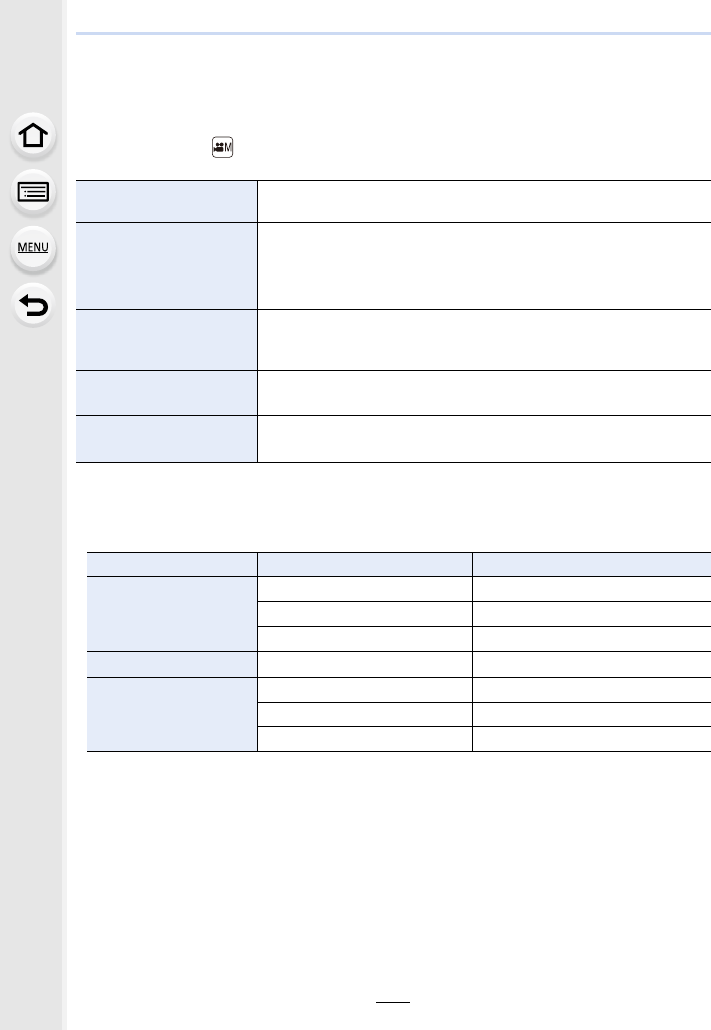
7. Recording Motion Pictures
168
Recording Motion Pictures Using Various
Effects and Advanced Settings (Creative Video Mode)
Recording Mode:
∫Note on recording with the [Slow/Quick], [Dolly Zoom] or [Variable Frame Rate]
function
• You can use the [Rec Format] and [Rec Quality] settings below.
[Slow/Quick] (P169) It is possible to switch to slow or quick motion during motion picture
recording.
[Dolly Zoom] (P170)
Allows you to record images that only change the angle of view
in the background while keeping the size of the subject
(person) constant. The images are played back with a quick
motion effect of k2.
[4K Live Cropping]
(P171)
It is possible to record a motion picture that pans and zooms in/out
while leaving the camera in a fixed position by cropping the motion
picture down from the 4K angle of view to Full High Definition.
[Exposure Mode] (P173) It is possible to manually change the aperture and shutter
speed and record motion pictures.
[Variable Frame Rate]
(P173)
You can record slow motion or quick motion pictures by
changing the frame rate.
[Rec Format] [System Frequency] [Rec Quality]
[AVCHD]
[59.94 Hz (NTSC)] [FHD/24M/30p]/[FHD/24M/24p]
[50.00 Hz (PAL)] [FHD/24M/25p]
[24.00 Hz (CINEMA)] —
[MP4] ——
[MP4 (LPCM)]/ [MOV]
[59.94 Hz (NTSC)] [FHD/100M/30p]/[FHD/100M/24p]
[50.00 Hz (PAL)] [FHD/100M/25p]
[24.00 Hz (CINEMA)] [FHD/100M/24p]
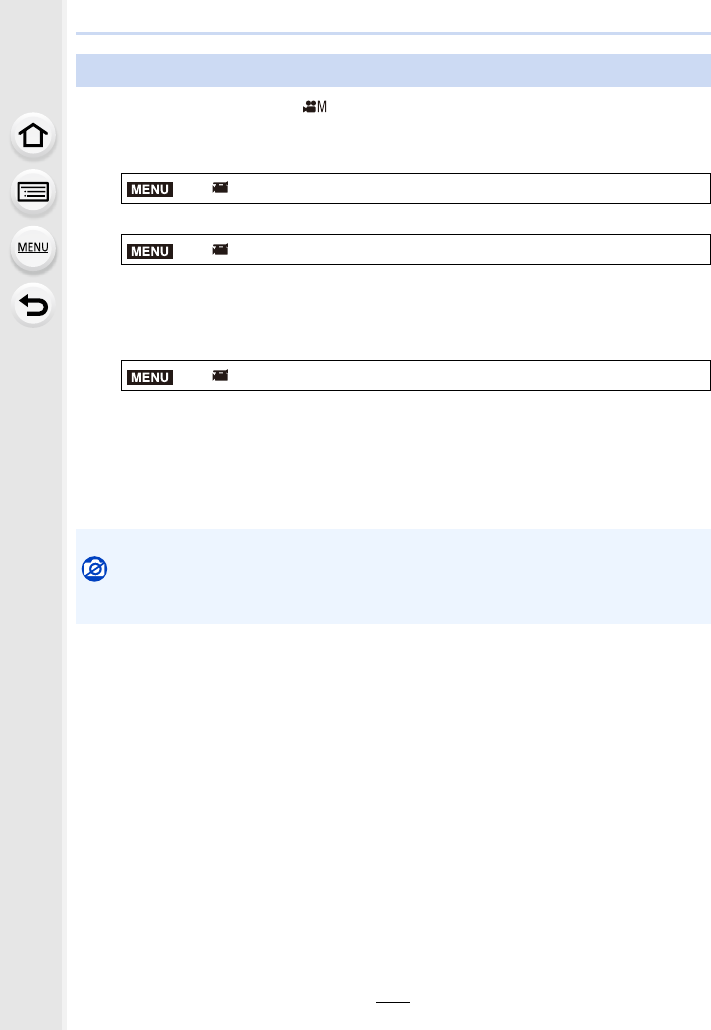
169
7. Recording Motion Pictures
1Set the mode dial to [ ].
2Select an item that supports [Variable Frame Rate]. (P168)
• [MP4] does not support [Variable Frame Rate].
• Items available for recording with a [Variable Frame Rate] are indicated as [VFR
available] on the screen.
3Select the menu. (P51)
4Press the motion picture button (or shutter button) to start recording.
5Press and hold [Fn1] to record the scene that you want to record in
quick motion, or press and hold [Fn2] to record the scene that you
want to record in slow motion.
Changing the frame rate while recording a motion picture ([Slow/Quick])
> [Motion Picture] > [Rec Format]
> [Motion Picture] > [Rec Quality]
> [Motion Picture] > [Slow/Quick] > [ON]
• Audio will not be recorded during quick or slow motion recording.
Not available in these cases:
• When [4K Live Cropping] is set
• When [Variable Frame Rate] is set
MENU
MENU
MENU
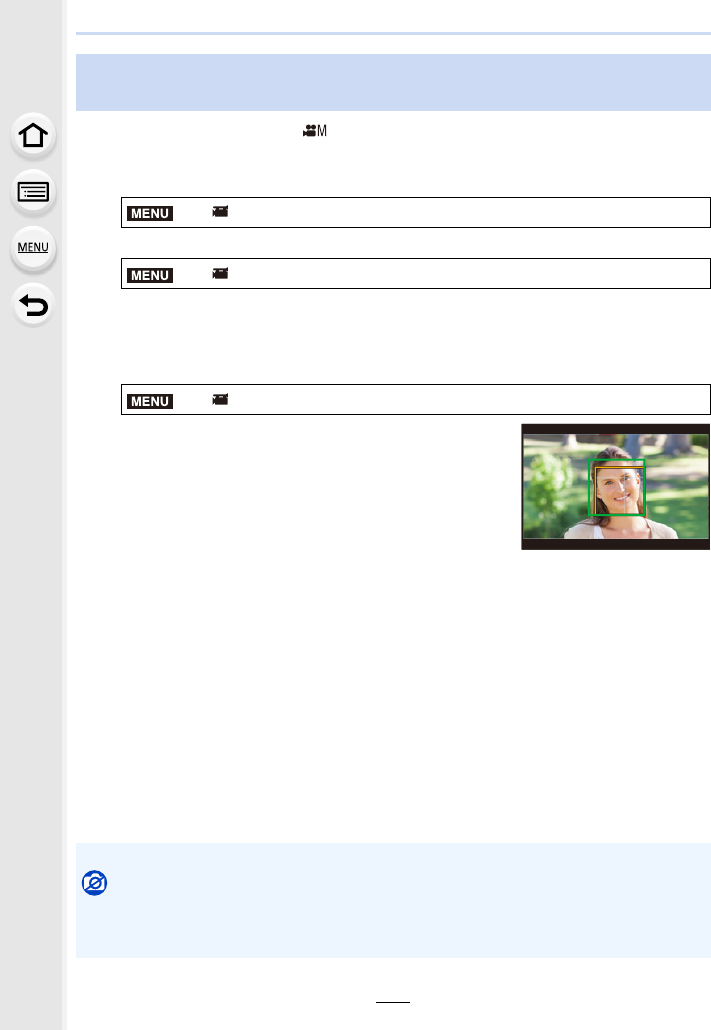
7. Recording Motion Pictures
170
1Set the mode dial to [ ].
2Select an item that supports [Variable Frame Rate]. (P168)
• [MP4] does not support [Variable Frame Rate].
• Items available for recording with a [Variable Frame Rate] are indicated as [VFR
available] on the screen.
3Select the menu. (P51)
4Align the subject’s position with the centre
frame.
• The Auto Focus Mode will be set to Face/Eye Detection.
• Adjust so that the face detection frame and centre frame
appear in the same size. When they appear in the same
size, the colour of the centre frame changes from red to
green.
5Press the motion picture button (or shutter button) to start recording.
6Press [Fn1] or [Fn2].
7Adjust the position of the camera so that the subject stays the same
size.
• Move the recording position forward or backward to adjust it.
• Zoom in/out while adjusting the camera’s position to achieve a dolly zoom effect.
• When recording motion picture, move the camera away from the subject if you have
pressed [Fn1], or move the camera closer to the subject if you have pressed [Fn2].
• Adjust the position of the camera so that the subject fits in the centre frame.
Recording motion pictures in which only their angle of view in the
background changes continuously ([Dolly Zoom])
> [Motion Picture] > [Rec Format]
> [Motion Picture] > [Rec Quality]
> [Motion Picture] > [Dolly Zoom] > [ON]
• Audio is not recorded.
Not available in these cases:
• When [Slow/Quick] is set
• When [4K Live Cropping] is set
• When [Variable Frame Rate] is set
MENU
MENU
MENU
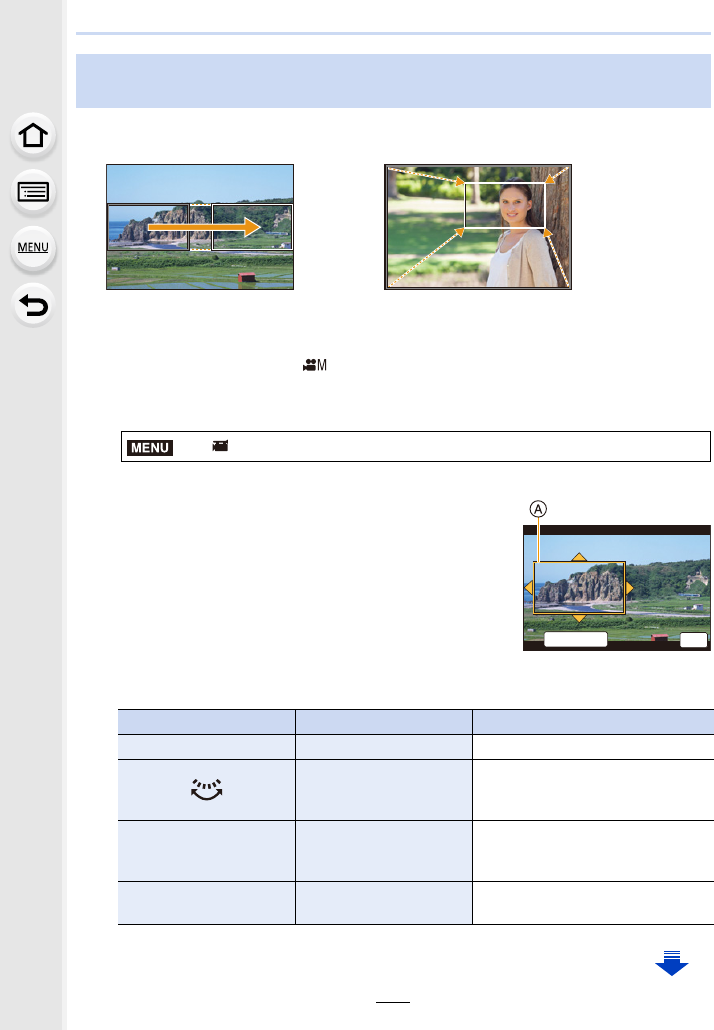
171
7. Recording Motion Pictures
• Hold the camera firmly in place while recording.
• Recording will be performed with a motion picture size of [FHD].
1Set the mode dial to [ ].
2Select the menu. (P51)
• The angle of view narrows.
3Set the cropping start frame.
ACropping start frame
• When making settings for the first time, a cropping start
frame of size 1920k1080 is displayed. (After setting the
cropping start frame and end frame, the start frame and
end frame that you set immediately before will be
displayed.)
• The camera will remember the frame position and size even when the camera is turned
off.
Recording Motion Pictures that Pan and Zoom While Maintaining a
Fixed Camera Position ([4K Live Cropping])
Pan Zoom in
> [Motion Picture] > [4K Live Cropping] > [40SEC]/[20SEC]
Button operation Touch operation Description of operation
3/4/2/1Touching Moves the frame
Pinch out/
Pinch in
Enlarges/reduces the frame
(The range of settings allowed is
from 1920k1080 to 3840k2160.)
[DISP.] [Reset]
Returns the position of the frame to
the centre and its size to the
default setting.
[MENU/SET] [Set] Decides the position and size of
the frame
MENU
5HVHW
ュリヴヱハ
6HW
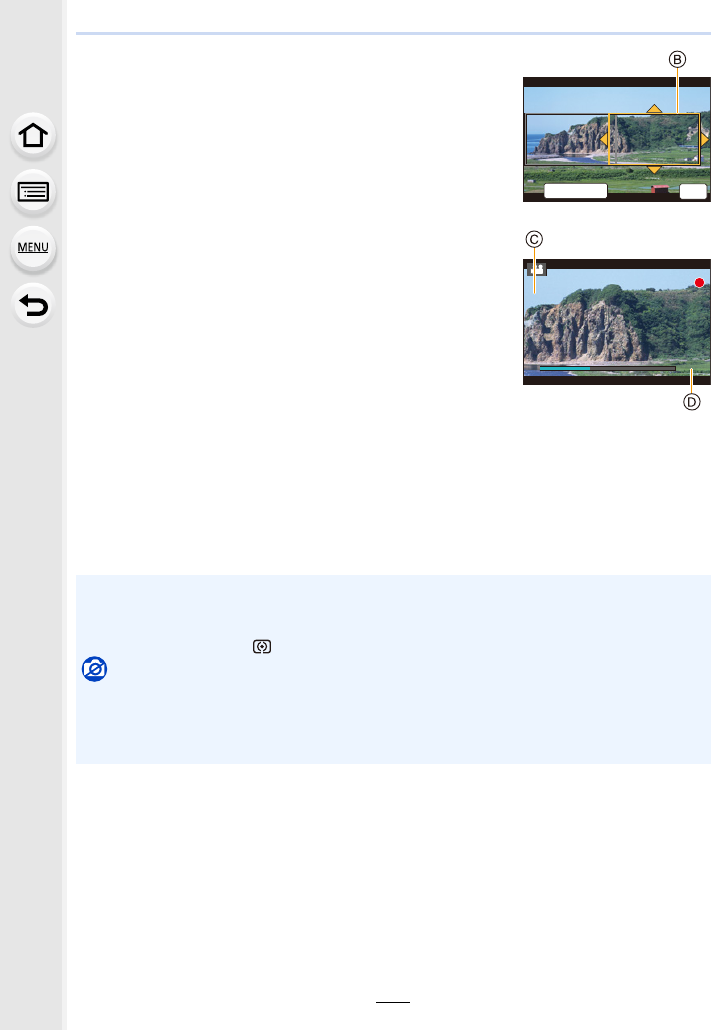
7. Recording Motion Pictures
172
4Repeat step 3, and then set the cropping end
frame.
BCropping end frame
• The setting of the Auto Focus Mode switches to [š].
(The eye to be in focus is not indicated.)
5Press the motion picture button (or shutter
button) to start recording.
CElapsed recording time
DSet operating time
• Immediately release the motion picture button (or the
shutter button) after pressing it.
• When the set operating time has elapsed, recording
automatically ends.
To end recording midway, press the motion picture
button (or the shutter button) again.
∫Changing the position and size of a crop frame
Press [Fn6] while the recording screen is displayed, and perform steps 3 and 4.
∫To cancel [4K Live Cropping] recording
Set [OFF] in step 2.
• Brightness is measured and focus is done in the cropping start frame. During motion picture
recording, they are done in the crop frame. To lock the focus position, set [Continuous AF] to
[OFF], or set the Focus Mode to [MF].
• [Metering Mode] will be [ ] (Multiple).
Not available in these cases:
• The following [Rec Format] and [Rec Quality] settings cannot be used:
– A [Rec Format] setting of [AVCHD]
– [Rec Quality] settings with a size of [4K], [C4K] or [HD]
– [Rec Quality] settings with a frame rate of [60p] or [50p]
5HVHW
ュリヴヱハ
6HW
7
s
7
s
7
s
20
s
20
s
20
s
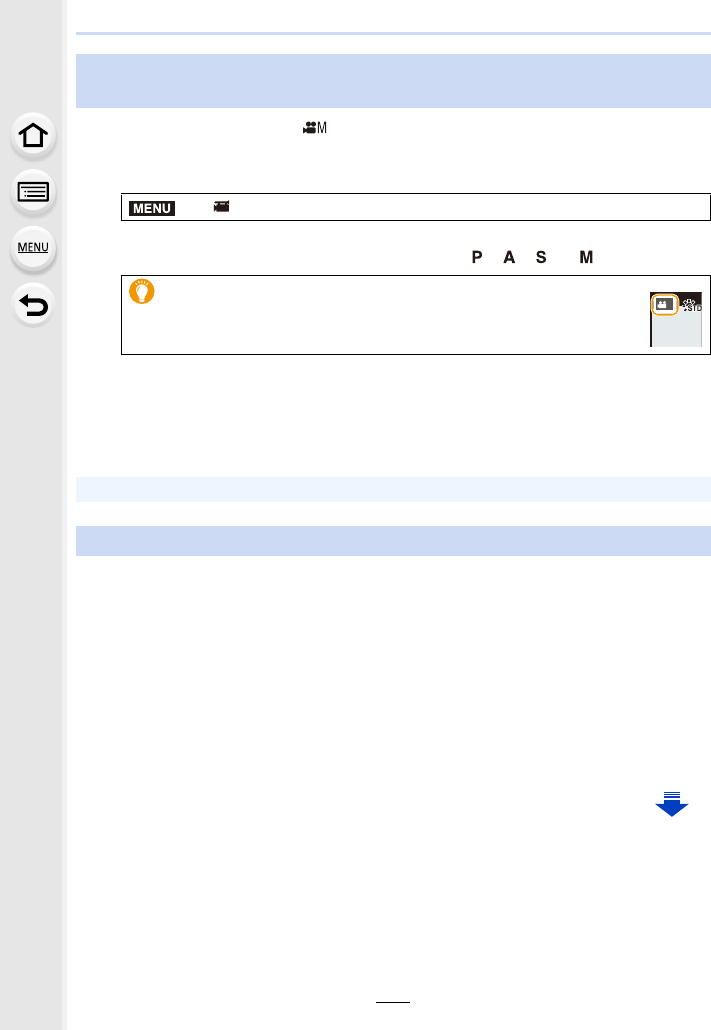
173
7. Recording Motion Pictures
1Set the mode dial to [ ].
2Select the menu. (P51)
• The operation for changing the aperture value, shutter speed or ISO sensitivity is the
same as the operation for setting the mode dial to , , or .
3Press the motion picture button (or shutter button) to start recording.
4Press the motion picture button (or shutter button) again to stop
recording.
Slow motion pictures
Set a frame rate that provides more frames than the recording frame rate in [Rec Quality]
does.
Example: If you set [FHD/100M/24p] to [48fps] and record a motion picture, a slow motion
effect of 1/2 can be gained.
Quick motion pictures
Set a frame rate that provides less frames than the recording frame rate in [Rec Quality]
does.
Example: If you set [FHD/100M/24p] to [12fps] and record a motion picture, a quick motion
effect of 2k can be gained.
Recording motion pictures with manually set aperture value/shutter
speed/ISO sensitivity ([Exposure Mode])
> [Motion Picture] > [Exposure Mode] > [P]/[A]/[S]/[M]
It is also possible to display the selection screen by touching the
Recording Mode icon in recording screen.
• When [Exposure Mode] is set to [M], [AUTO] of the ISO sensitivity will switch to [125].
Recording in Slow or Quick Motion ([Variable Frame Rate])
MENU
P
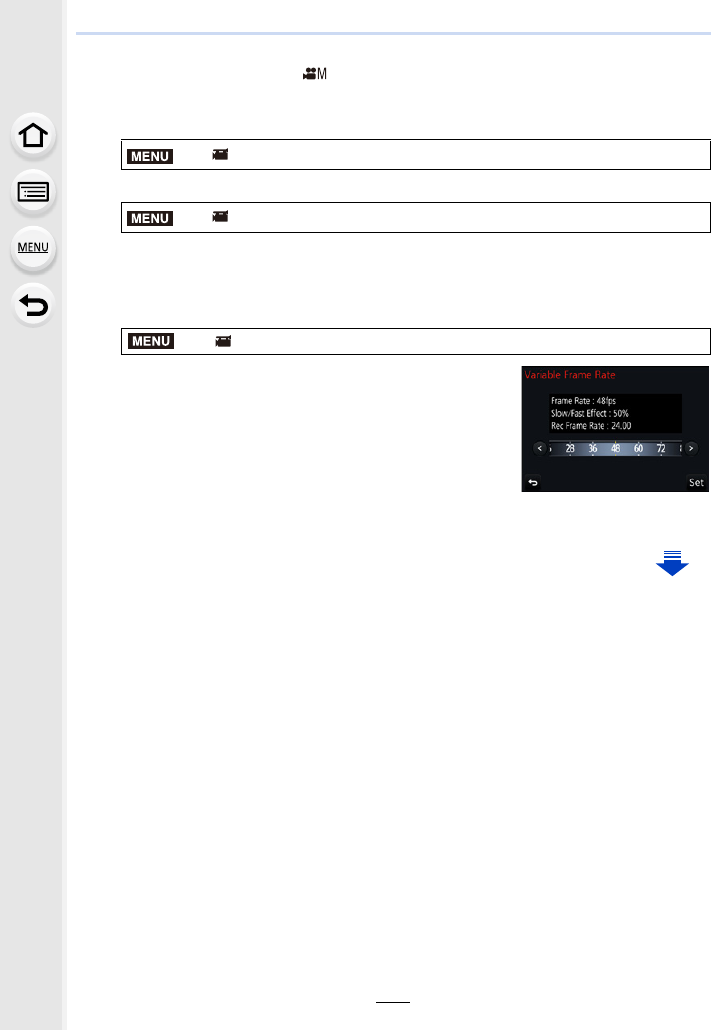
7. Recording Motion Pictures
174
1Set the mode dial to [ ].
2Select an item that supports [Variable Frame Rate]. (P168)
• [MP4] does not support [Variable Frame Rate].
• Items available for recording with a [Variable Frame Rate] are indicated as [VFR
available] on the screen.
3Select the menu. (P51)
4Press 2/1 to select the frame rate you will
record the item with.
• You can select a value between [2fps] and [120fps].
5Press [MENU/SET].
• Exit the menu after it is set.
> [Motion Picture] > [Rec Format]
> [Motion Picture] > [Rec Quality]
>[Motion Picture] > [Variable Frame Rate] > [ON]
MENU
MENU
MENU
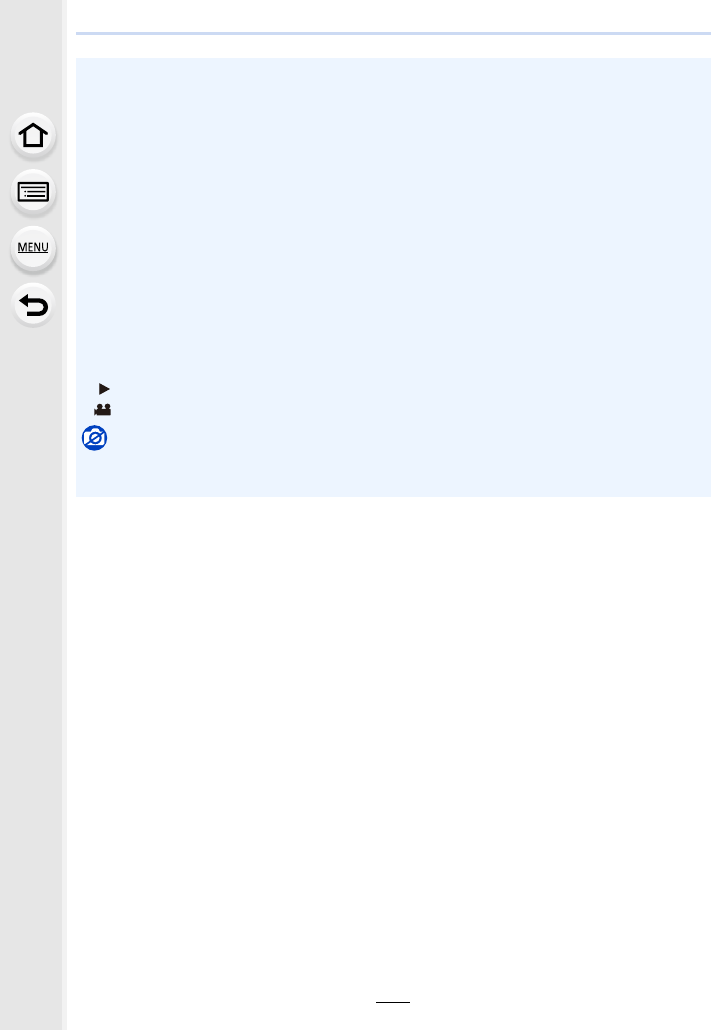
175
7. Recording Motion Pictures
• Auto Focus does not work.
• Audio is not recorded.
• If you set a frame rate with a number of frames greater than 60fps, the picture quality may
deteriorate.
• If you assign [Variable Frame Rate] to [Fn Button Set] (P55) in the [Custom] menu and press
the assinged function button, the frame rate setting screen will be displayed. (Only when
[Variable Frame Rate] is set to [ON])
• To play back motion pictures recorded with [Variable Frame Rate] on an external device or to
export the motion pictures to it, you need a compatible Blu-ray disc recorder or a PC installed
with “PHOTOfunSTUDIO”.
• When [Variable Frame Rate] is set, audio-related items in the [Motion Picture] menu are
disabled.
• We recommend using a tripod.
• When you play back a motion picture recorded with [Variable Frame Rate], the recording time
display for motion pictures on the top right of the screen will look different from the one that
appears during normal motion picture playback.
[ ]: Actual playback time
[ ]: Actual elapse of time during which you recorded the motion picture
Not available in these cases:
• [Variable Frame Rate] cannot be used in the following cases.
– When [4K Live Cropping] is set
XX
m
XX
s
XX
m
XX
s
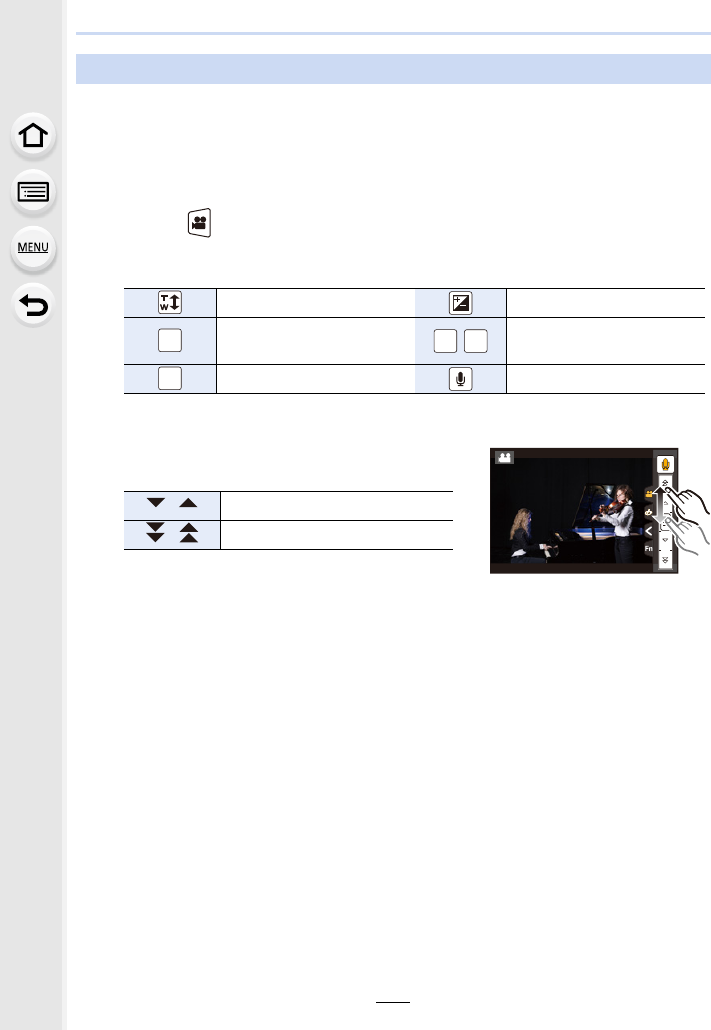
7. Recording Motion Pictures
176
The operational sound of the zoom or button operation may be recorded when it is
operated during the recording of a motion picture.
Using touch icons allows silent operation while recording motion pictures.
1Start recording.
2Touch [ ].
3Touch icon.
4Drag the slide bar to set.
• The speed of the operation varies depending on the
position you touch.
5Stop recording.
Minimising operational sounds during motion picture recording
Zoom Exposure Compensation
Aperture value /ISO sensitivity/Gain (dB)
(P179)
Shutter speed Mic level adjustment
[ ]/[ ] Changes the setting slowly
[ ]/[ ] Changes the setting quickly
F
ISO
GAIN
SS
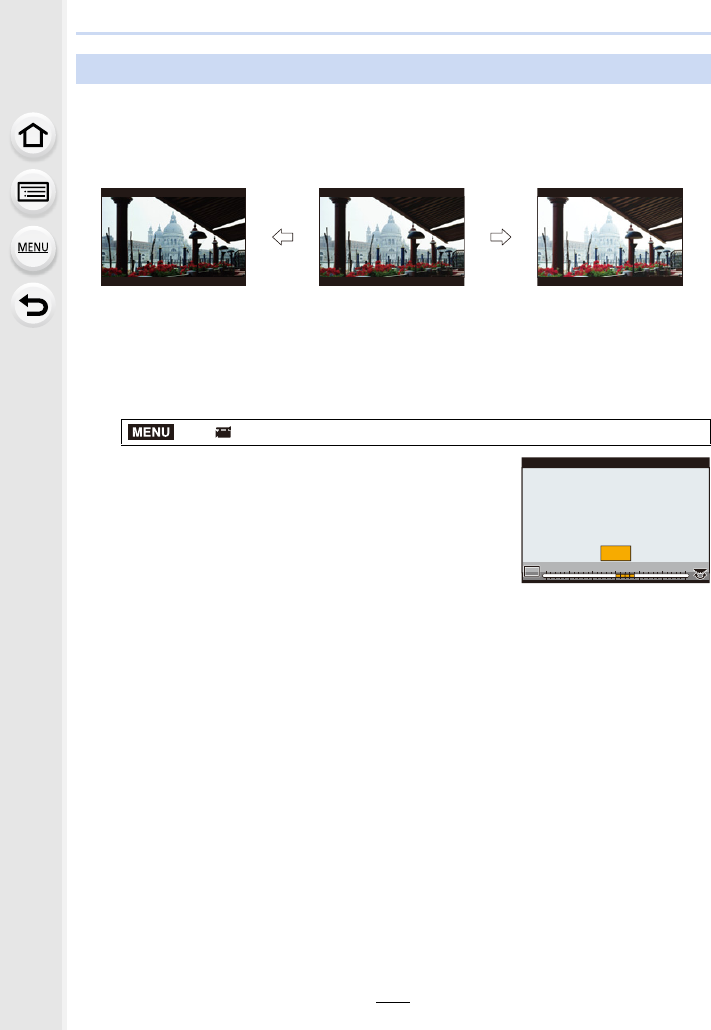
177
7. Recording Motion Pictures
You can adjust black, which serves as the reference for images, in 31 steps. Acting as the
reference for luminance signals, black is called the master pedestal. By adjusting the
range defined as black, not only can you adjust the way black appears, but also the
luminance balance of the entire image.
1Select the menu. (P51)
2Rotate the rear dial or front dial to adjust the
setting.
• When not adjusting the setting, select [0].
3Press [MENU/SET].
• Exit the menu after it is set.
Adjusting the black luminance level ([Master Pedestal Level])
j Side
This side creates a high
contrast image with a crisp
atmosphere.
n0 (Standard) i Side
This side creates a slightly
misty atmosphere.
>[Motion Picture] > [Master Pedestal Level]
MENU
+4
+4
551010 1515
-
15
-
15
-
10
-
10
-
5
-
500
MPL
MPLMPLMPL
MPLMPLMPL
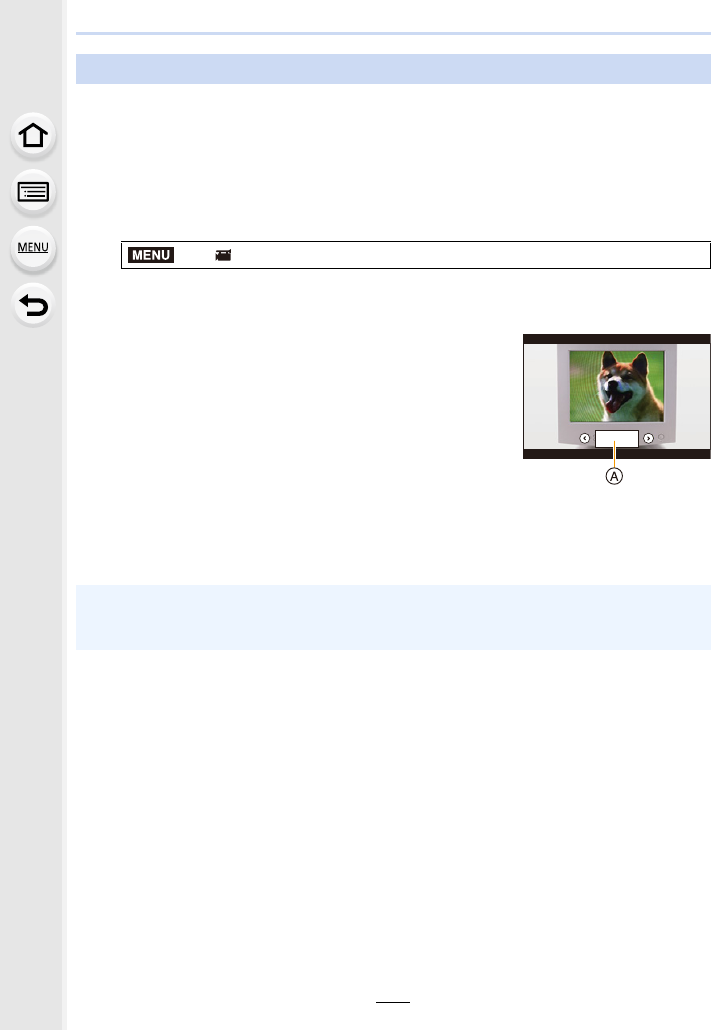
7. Recording Motion Pictures
178
By fine-adjusting the shutter speed, you can reduce flickering and horizontal stripes that
appear on the camera’s image when recording the screen of a TV or PC.
• This function is available when [Exposure Mode] is set to either [S] or [M] in Creative
Video Mode.
1Select the menu. (P51)
2Select [ON] with 3/4, and then press [MENU/SET].
3Select Shutter Speed with 2/1, and then
press [MENU/SET].
AShutter speed
• Adjust the shutter speed while looking at the screen so
that flickering and horizontal stripes will be minimised.
• If you press and hold 2/1, the shutter speed will be
adjusted faster.
• You can also adjust the shutter speed setting on the recording screen in increments
finer than the normal adjustment method.
Reducing flickering and horizontal stripes on images ([Synchro Scan])
>[Motion Picture] > [Synchro Scan]
• When you set [Synchro Scan] to [ON], the available shutter speed range becomes narrower.
The shutter speed range differs depending on the settings of [Rec Quality], [Variable Frame
Rate], and others.
MENU
246.6246.6246.6
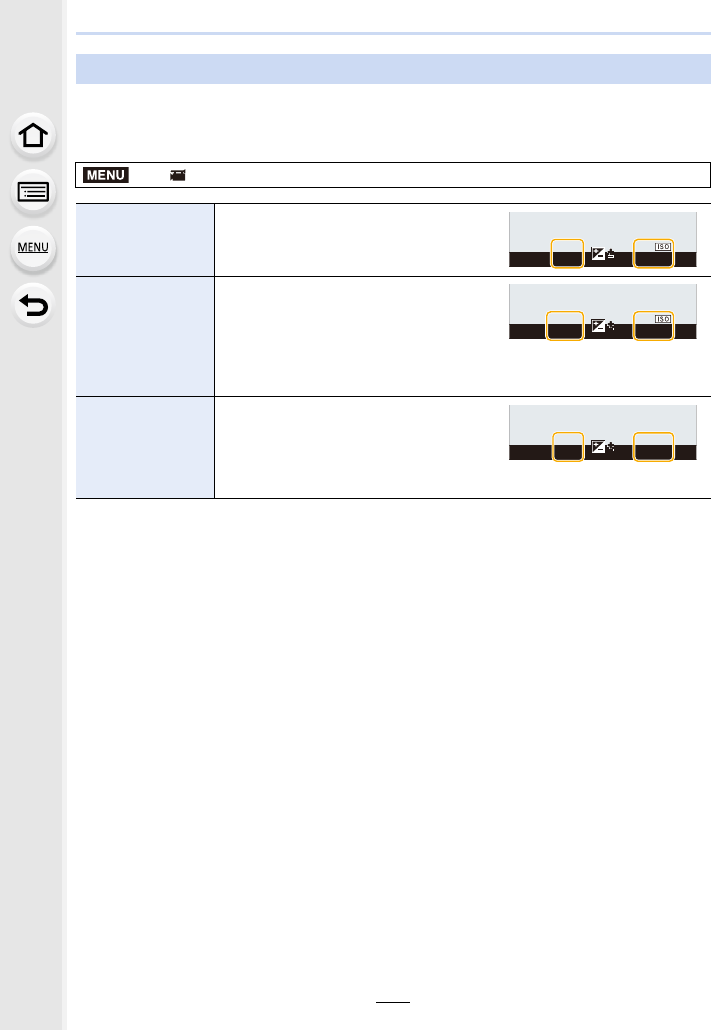
179
7. Recording Motion Pictures
You can switch the units of shutter speed values and gain (sensitivity) values.
Select the menu. (P51)
• Exit the menu after it is set.
Switching the units of values ([SS/Gain Operation])
>[Motion Picture] > [SS/Gain Operation]
[SEC/ISO]
Displays the shutter speed in seconds
and the gain in ISO.
[ANGLE/ISO]
Displays the shutter speed in degrees
and the gain in ISO.
• The shutter speed below will be
selectable. (When [Synchro Scan] is set
to [OFF]):
11 d to 360 d
[SEC/dB]
Displays the shutter speed in seconds
and the gain in dB.
• The gain (sensitivity) below will be
selectable:
AUTO or s10 dB to 24 dB
MENU
000
R5m04s
2
00
2
00
2
00
2
00
6060602.82.82.8
R5
000
R5m04s
2
00
2
00
2
00
2
00
11d11d11d2.82.82.8
R5
000
R5m04s
0
dB
0
dB
0
dB
6060602.82.82.8
R5
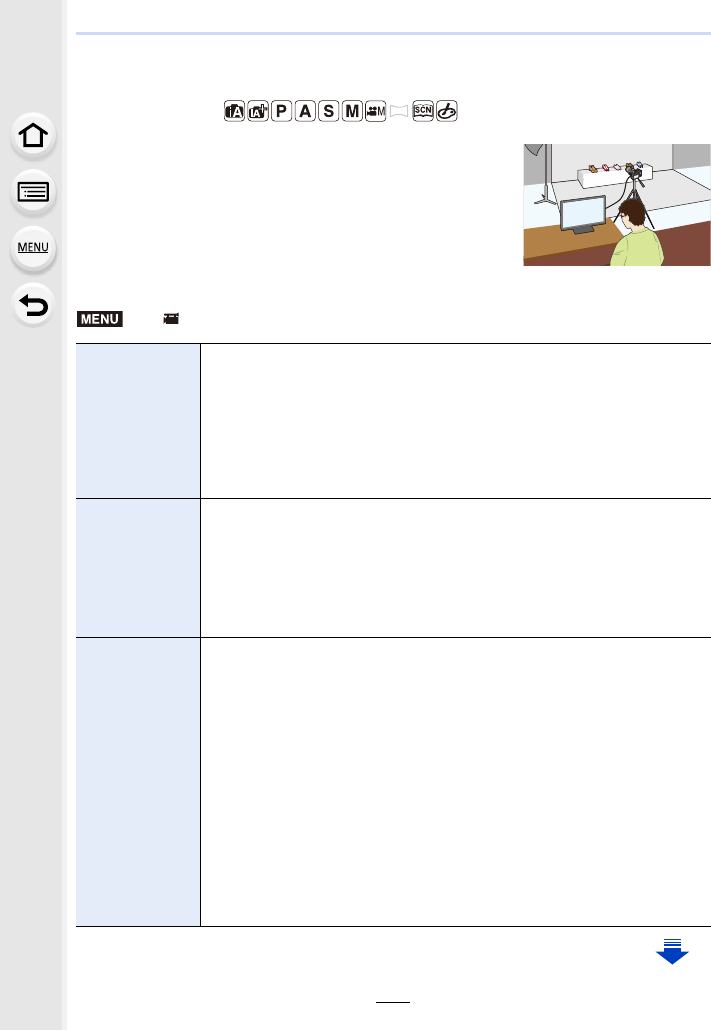
7. Recording Motion Pictures
180
Recording while monitoring camera images
Applicable modes:
You can record pictures or motion pictures while displaying
the camera image on an external device, such as a monitor,
via HDMI.
• The camera image will be output using the setting selected for
[Rec Quality] in the motion picture recording menu.
• For connection information, refer to P300.
∫Setting the HDMI output options
>[Motion Picture] > [HDMI Rec Output]
[Bit Mode]
Sets the picture quality for the HDMI output.
[4:2:2 8bit]¢1:
Allows you to record the image being output through the HDMI connection
as a motion picture. This option is ideal for monitoring the image on the
external monitor while recording it.
[4:2:2 10bit]¢2:
Allows you to output the image through the HDMI connection in high picture
quality. This option is ideal for saving the image on the external device.
[Info Display]
Shows or hides the displays of information.
[ON]:
Outputs the displays on the camera as they are.
[OFF]:
Outputs only the image.
• If you output the image through the HDMI connection when [Bit Mode] is
set to [4:2:2 10bit], this setting is fixed to [OFF].
[4K Down
Convert]
Switches the picture quality according to the connected device.
[AUTO]:
When the motion picture size is set to [4K] or [C4K] in [Rec Quality] and the
connected device is not responding, the HDMI output picture quality
automatically switches to [1080p].
[1080p]:
When the motion picture size is set to [4K] or [C4K] in [Rec Quality], the
HDMI output picture quality switches to [1080p].
[OFF]:
Outputs the image through the HDMI connection with the picture quality set
in [Rec Quality].
• When [OFF] is set, the image may not be displayed depending on the
connected device.
• It may take longer than usual to adjust the focus with Auto Focus and the
camera may respond slower to continuous focus adjustment.
MENU
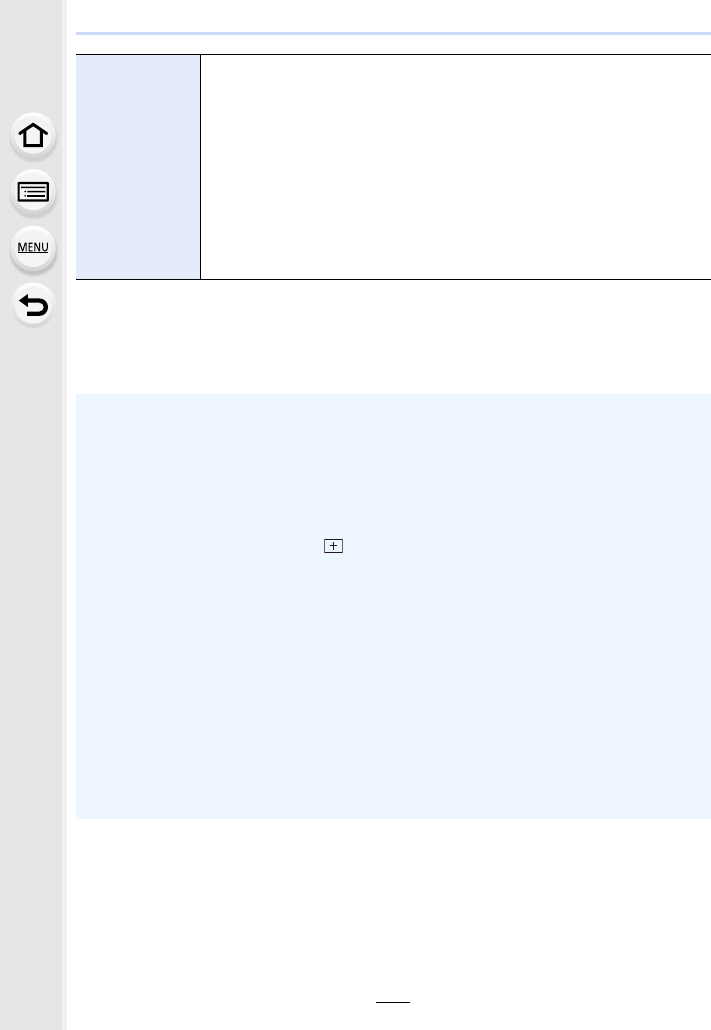
181
7. Recording Motion Pictures
¢1 This is not displayed on the camera’s screen when using the Wi-Fi function during HDMI
output.
¢2 During HDMI output, motion pictures cannot be recorded and the Wi-Fi function is disabled.
• When you use the HDMI output during recording, the image may be displayed with a time lag.
[HDMI
Recording
Control]
Set whether or not to output control informations for recording start/stop to
external devices connected to the HDMI socket.
[ON]/[OFF]
• [HDMI Recording Control] can only be set when [HDMI Time Code Output]
is set to [ON] in Creative Video Mode.
• Control information is output when pressing the motion picture button or
shutter button, even if the motion picture cannot be recorded (such as
when there is no card inserted into this unit).
• Control information can be output only when outputting a time code to
video from the HDMI output during recording.
• Only compatible external devices can be controlled.
• When the camera is connected to an external monitor or a TV that supports 4K motion
picture, if you use one of the following settings, the angle of view becomes even narrower
than normal:
– A size setting of [4K] or [C4K] in [Rec Quality]
– [4K Live Cropping]
• If you output an image being played back, it will be output with the [HDMI Mode (Play)] setting
in [TV Connection] in the [Setup] menu. (P233)
• When using the Auto Focus Mode [ ] or MF assist, the screen cannot be enlarged in
windowed mode ([PIP]).
• [Aspect Ratio] in the [Rec] menu is fixed to [16:9].
• [Sound Output] in the [Motion Picture] menu is fixed to [REC SOUND].
• Electronic sounds and electronic shutter sounds are muted.
• When you check the image and sound from the TV connected to the camera, the microphone
of the camera may pick up the sound from the speakers of the TV, producing an abnormal
sound (audio feedback). If this occurs, move the camera away from the TV or lower the
volume on the TV.
• The scene selection screen in Scene Guide Mode is not output through the HDMI connection.
• This function is not available in the following cases:
– During panorama picture recording
– When recording 4K photos
– When recording using [Post Focus]
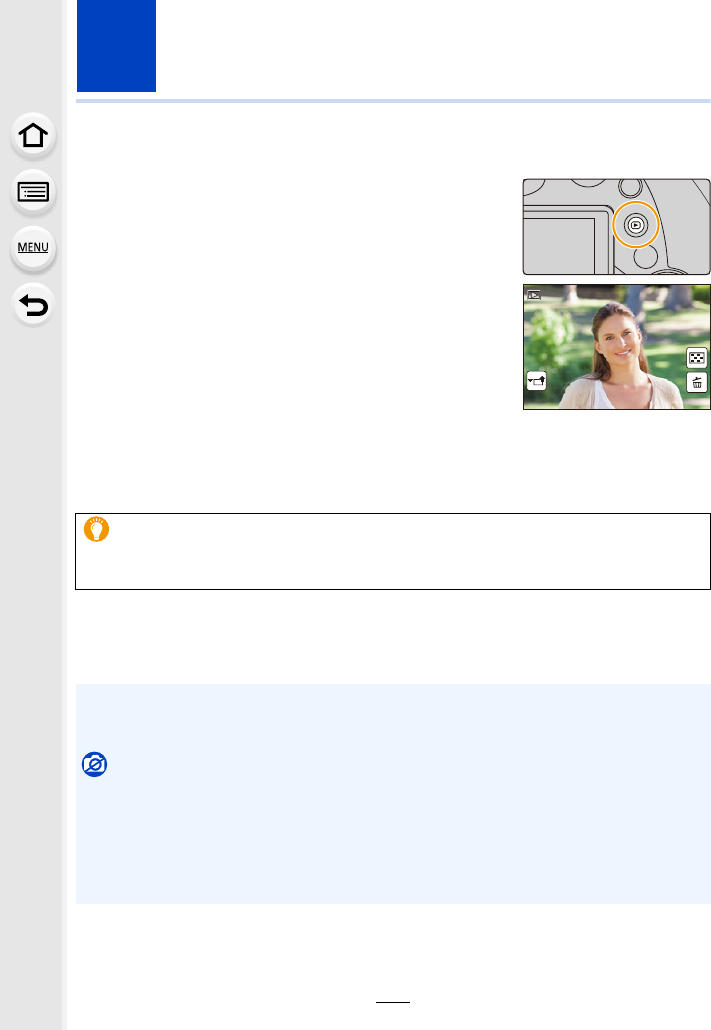
182
8. Playing Back and Editing Images
Playing Back Pictures
1Press [(].
2Press 2/1.
• If you press and hold 2/1, you can play back the
pictures in succession.
• Pictures can also be forwarded or rewound by rotating the front dial or dragging the
screen horizontally. (P48)
• You can forward or rewind pictures continuously by keeping your finger on the left or
right sides of the screen after forwarding/rewinding a picture.
∫To finish playback
Press [(] again or press the shutter button halfway.
2: Play back the previous picture
1: Play back the next picture
Sending an image to a web service
If you press 4 when displaying images one by one, you can easily send an image to a
web service. (P284)
• The playback screen appears if the camera is turned on while pressing [(].
• When the camera is switched to the playback screen from the recording screen, the lens
barrel is retracted after approx. 15 seconds. (P228)
Not available in these cases:
• This camera complies with the DCF standard “Design rule for Camera File system”
established by JEITA “Japan Electronics and Information Technology Industries Association”
and with Exif “Exchangeable Image File Format”.
This camera can only display pictures that comply with the DCF standard.
• The camera may not play back images recorded on other devices correctly, and the functions
of the camera may not be available for the images.
1/981/981/981/98
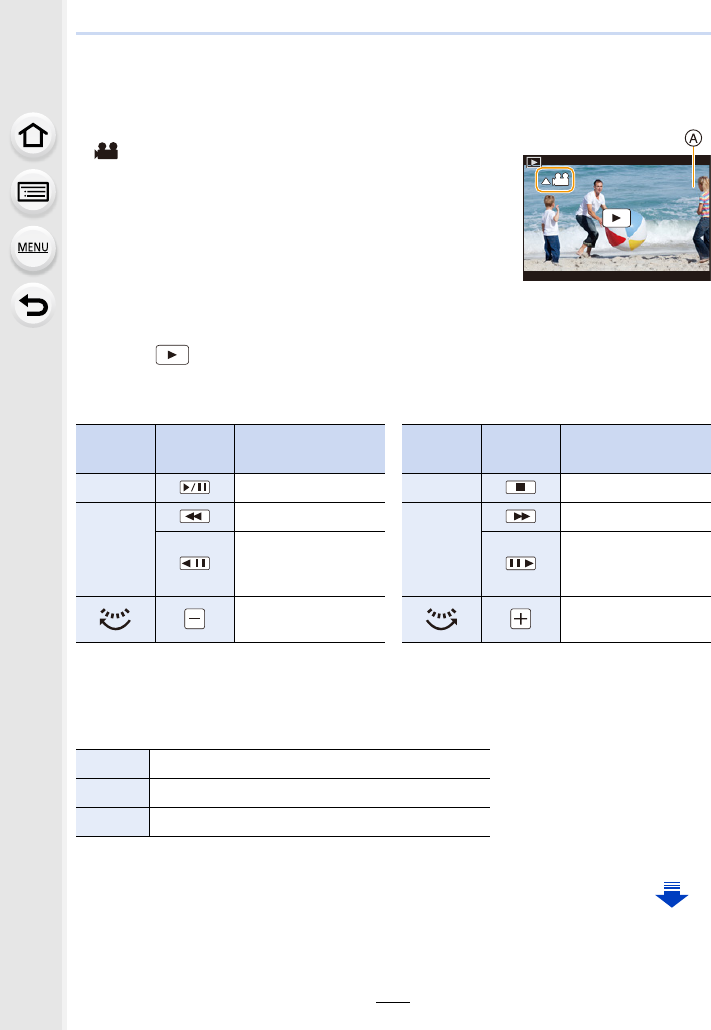
183
8. Playing Back and Editing Images
Playing Back Motion Pictures
This unit was designed to play motion pictures using the AVCHD, MP4 and MOV formats.
• Motion pictures are displayed with the motion picture icon
([ ]).
Press 3 to play back.
AMotion picture recording time
• After playback starts, the elapsed playback time is displayed on
the screen.
For example, 8 minutes and 30 seconds is displayed as [8m30s].
• Some information (recording information, etc.) is not displayed for motion pictures recorded in
[AVCHD].
• Touching [ ] in the middle of the screen allows you to play back motion pictures.
• Motion pictures recorded with [Snap Movie] are played back automatically.
∫Operations during Motion Picture Playback
¢ 1 The fast forward/rewind speed increases if you press 1/2 again.
¢ 2 When a motion picture recorded with [AVCHD] is rewound frame-by-frame, its frames will be
shown in intervals of approximately 0.5 seconds.
∫Operations during automatic Snap Movie playback
• If you touch the screen, automatic playback will stop.
Button
operation
Touch
operation
Description of
operation
Button
operation
Touch
operation
Description of
operation
3Play/Pause 4Stop
2
Fast rewind¢1
1
Fast forward¢1
Frame-by-frame
rewind
(while pausing)¢2
Frame-by-frame
forward
(while pausing)
Reduce volume level Increase volume
level
3Playback from the beginning
2Back to previous picture
1Ahead to next picture
12s12s
12s
12s
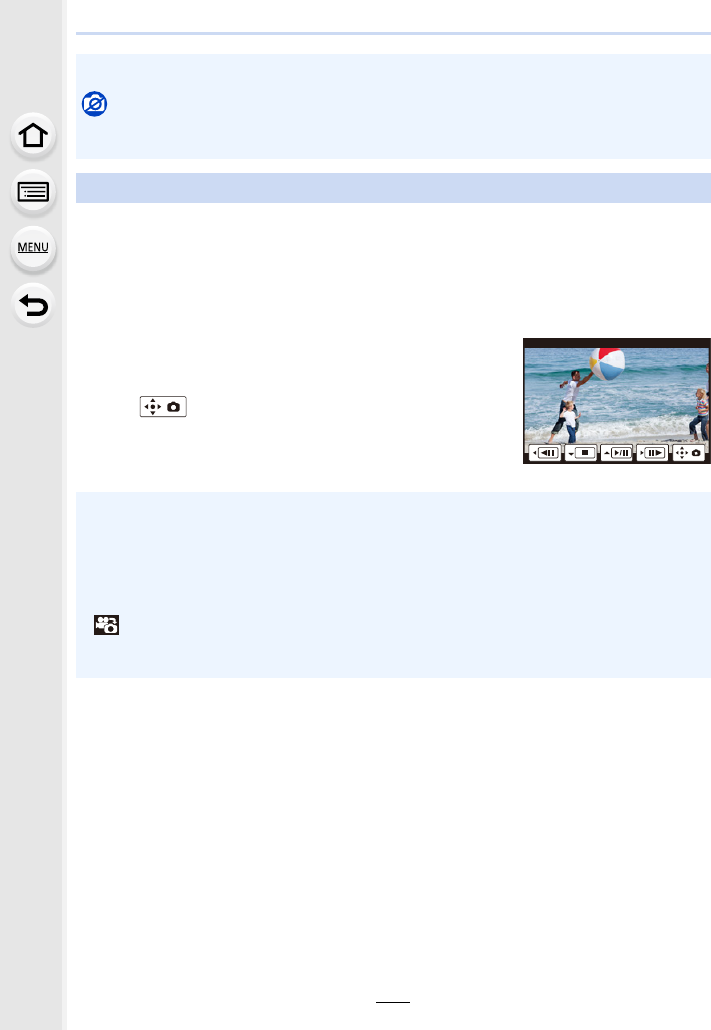
8. Playing Back and Editing Images
184
You can save a scene of a motion picture as a picture.
1Press 3 to pause motion picture playback.
• You can finely adjust the location for division by pressing 2/1 while the motion picture
is paused.
2Press [MENU/SET].
• The same operation can be performed by touching
[].
• You can play back motion pictures on a PC with “PHOTOfunSTUDIO” (P304).
Not available in these cases:
• Motion pictures recorded with a different [System Frequency] setting cannot be played back.
(P236)
Creating Still Pictures from a Motion Picture
• Still pictures will be saved with [Aspect Ratio] set to [16:9] and [Quality] set to [›]. The
number of pixels will differ according to the motion picture you play back.
– When the motion picture size is set to [C4K] in [Rec Quality]: 4096k2160 (9 M)
– When the motion picture size is set to [4K] in [Rec Quality]: [M] (8 M)
– When the motion picture size is set to [FHD], [HD] in [Rec Quality]: [S] (2 M)
• Still pictures created from a motion picture may be coarser than with normal picture quality.
• [ ] is displayed during playback of still pictures created from motion pictures.
• To create still pictures from motion pictures when the camera is connected to a TV with an
HDMI micro cable, set [VIERA Link] in [TV Connection] in the [Setup] menu to [OFF].
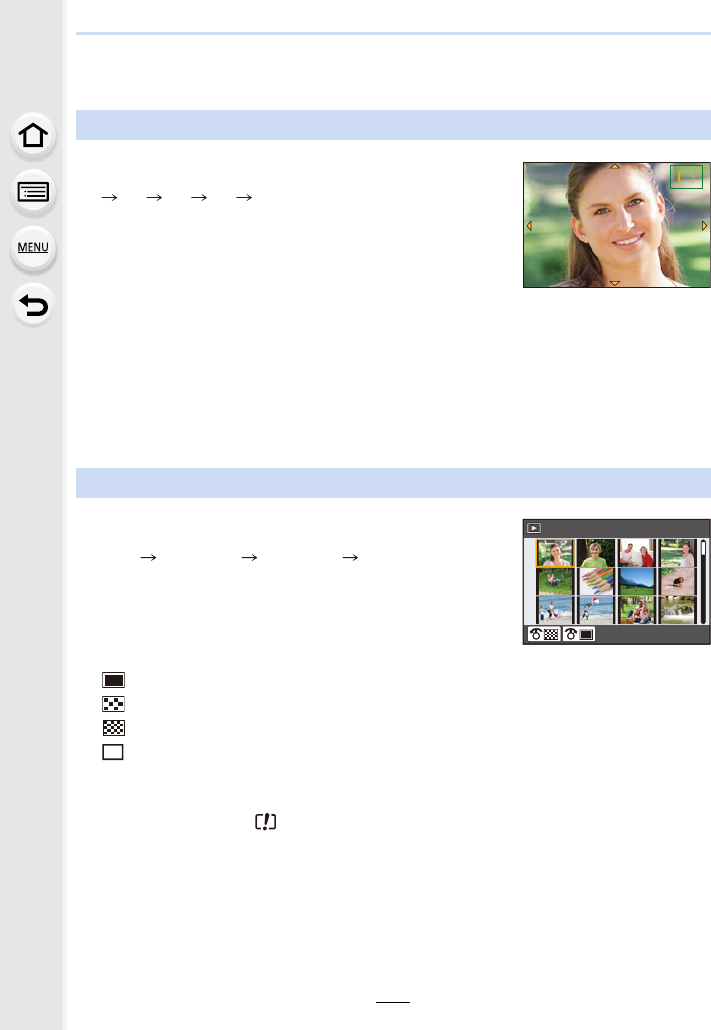
185
8. Playing Back and Editing Images
Switching the Playback Method
Using the Playback Zoom
Move the zoom lever toward [T] side.
1k2k4k8k16k
• After enlarging the display, if you rotate the zoom lever to the [W]
side, the magnification will be reduced.
• You can also enlarge/reduce the image by pinching out/pinching
in (P48) on the part you want to enlarge/reduce.
• You can move the enlarged part by pressing 3/4/2/1 or
dragging the screen. (P48)
• You can also enlarge (2k) the image by double-touching the part
you want to enlarge. If you double-touch the enlarged image, the
magnification is reset to 1k.
• You can forward or rewind the image while maintaining the same
zoom magnification and zoom position for the Playback Zoom by
rotating the rear dial during Playback Zoom.
Displaying multiple screens (Multi Playback)
Move the zoom lever toward [W] side.
1 screen 12 screens 30 screens Calendar screen
display
• Rotate the zoom lever to the [T] side to return to the previous
display mode.
• It is possible to switch the playback screen by touching the
following icons.
– [ ]: 1 screen
– [ ]: 12 screens
– [ ]: 30 screens
– [ ]: Calendar screen display
• The screen can be switched gradually by dragging the screen
up or down.
• Pictures displayed using [ ] cannot be played back.
∫To return to Normal Playback
Press 3/4/2/1 to select a picture and then press [MENU/SET].
2.0X2.0X
2.0X
2.0X
CAL
1/98
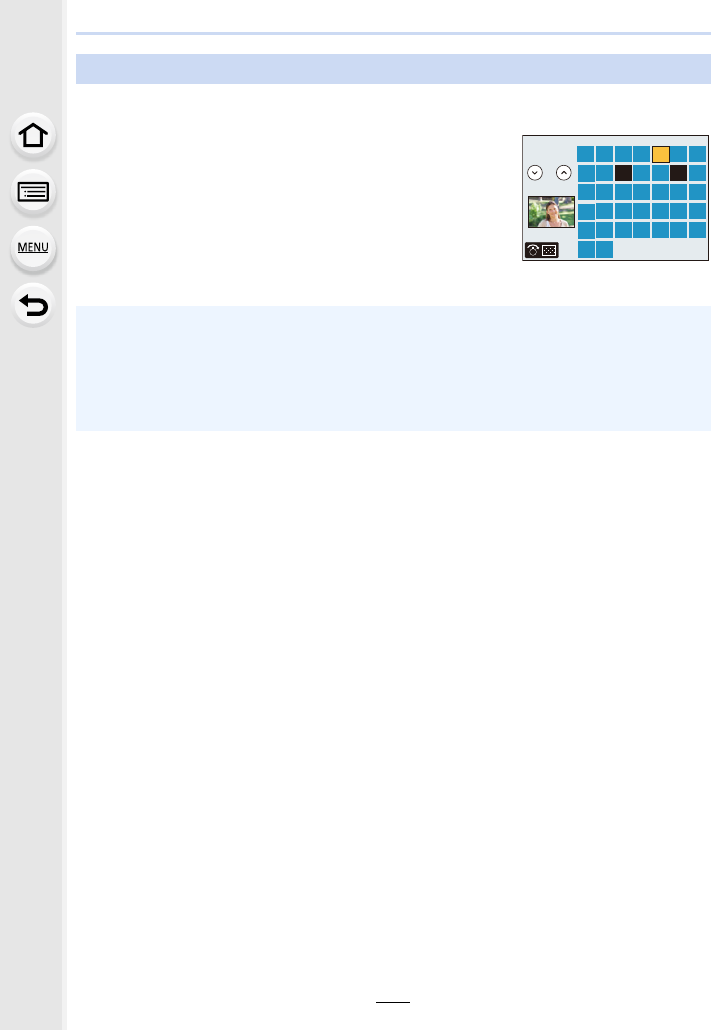
8. Playing Back and Editing Images
186
Displaying Pictures by Recording Date (Calendar Playback)
1Rotate the zoom lever to the [W] side to display the Calendar screen.
2Press 3/4/2/1 to select the recording date and
press [MENU/SET].
• Only the images recorded on that date will be displayed.
• To return to the Calendar screen, rotate the zoom lever to
the [W] side.
3Press 3/4/2/1 to select a picture and then press
[MENU/SET].
• The recording date of the picture selected in the playback screen becomes the date selected
when the Calendar screen is first displayed.
• You can display the Calendar between January 2000 and December 2099.
• If the date is not set in the camera, the recording date is set as the 1st January, 2016.
• If you take pictures after setting the travel destination in [World Time], the pictures are
displayed by the dates at the travel destination in Calendar Playback.
2016
SUN MON TUE WED THU FRI SAT
12
19
26
5
11
18
25
4
14
21
28
7
13
20
27
6
12
910
23
30
24
8
15
22
29
16 17
31
321
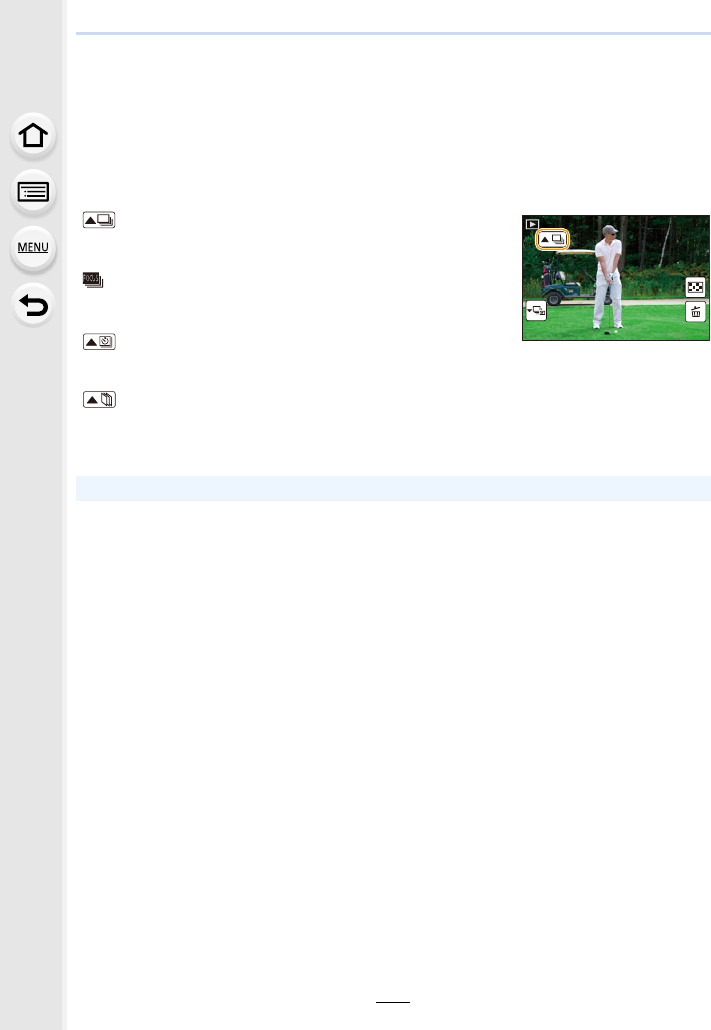
187
8. Playing Back and Editing Images
Playing Back Group Pictures
A picture group consists of multiple pictures. You can play back pictures in a group either
continuously or one by one.
• You can edit or delete all pictures in a group at once.
(For example, if you delete a picture group, all pictures in the group are deleted.)
[]:
A picture group saved at once with [4K PHOTO Bulk Saving]
(P244)
[]:
A picture group consisting of pictures taken with Focus
Bracket. (P142)
[]:
A picture group consisting of pictures taken in a Time Lapse
Shot. (P134)
[]:
A picture group consisting of pictures taken in the Stop
Motion Animation. (P136)
• Pictures will not be grouped if recorded without setting the clock.
1/981/981/981/98
SLF
SLF
SLF
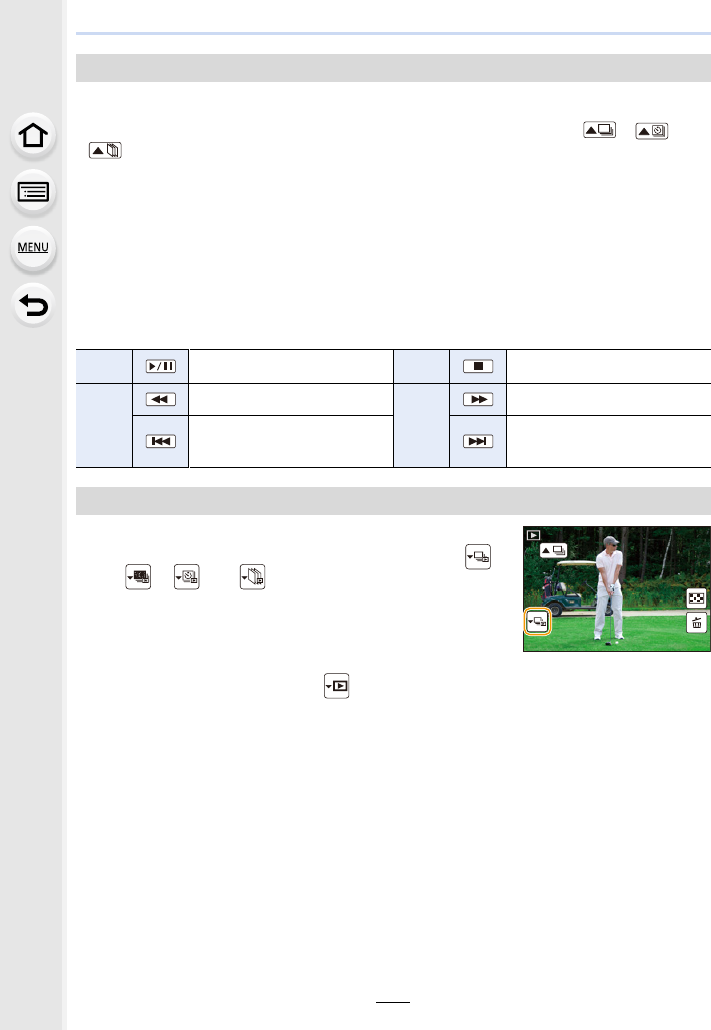
8. Playing Back and Editing Images
188
Press 3.
• The same operation can be performed by touching the group picture icon ([ ], [ ],
[]).
• When playing back group pictures one at a time, options are displayed.
After selecting [Burst Play] (or [Sequential Play]), select either of the following playback
methods:
[From the first picture]:
Pictures are played back continuously from the first picture of the group.
[From the current picture]:
Pictures are played back continuously from the picture being played back.
∫Operations during Group Pictures playback
1Press 4.
• The same operation can be performed by touching [ ],
[ ], [ ], or [ ].
2Press 2/1 to flip through images.
• Pressing 4 again or touching [ ] will return you to the normal playback screen.
• Each picture in a group can be treated same as normal pictures when they are played
back. (Such as Multi Playback, Playback Zoom and deleting images)
Continuously playing back Group Pictures
3Continuous playback/Pause 4Stop
2
Fast rewind
1
Fast forward
Rewind
(while pausing)
Forward
(while pausing)
Playing back group pictures one by one
1/981/981/981/98
SLF
SLF
SLF
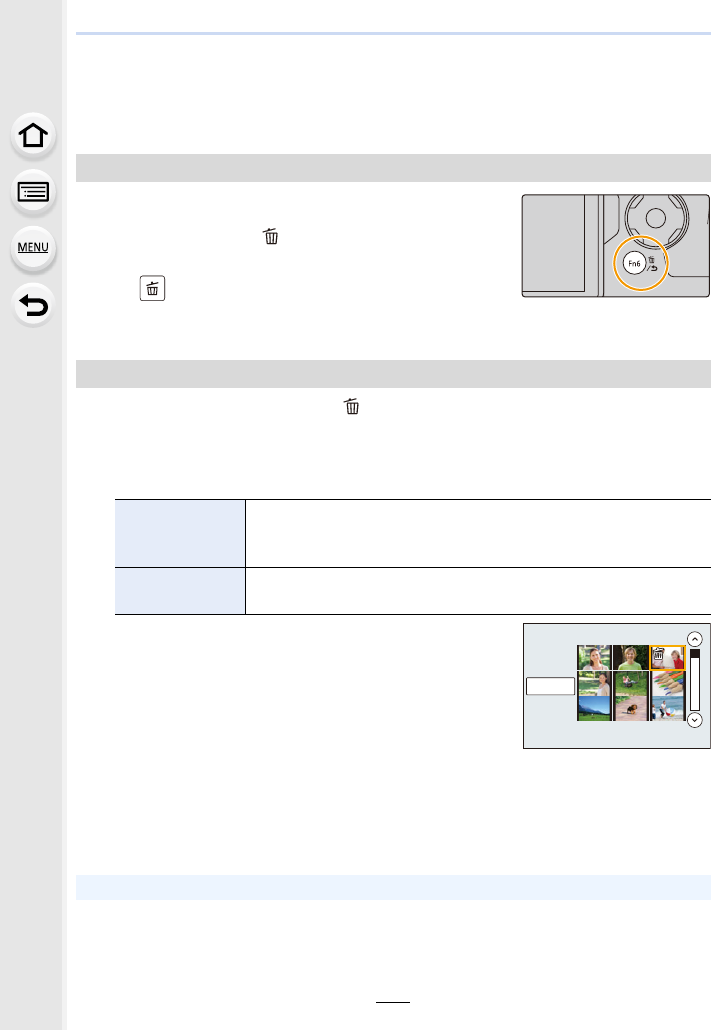
189
8. Playing Back and Editing Images
Deleting Pictures
Once deleted, pictures cannot be recovered.
1In Playback Mode, select the picture to delete
and then press [ ].
• The same operation can be performed by touching
[].
2Press 3 to select [Delete Single] and then press [MENU/SET].
1In Playback Mode, press [ ].
2Press 3/4 to select the picture deletion method, and then press
[MENU/SET].
3(When [Delete Multi] is selected)
Press 3/4/2/1 to select the picture, and
then press [MENU/SET] to set. (Repeat this
step.)
•[‚] appears on the selected pictures.
If [MENU/SET] is pressed again, the setting is cancelled.
4(When [Delete Multi] is selected)
Press 2 to select [OK], and then press [MENU/SET] to execute.
To delete a single picture
To delete multiple pictures or all the pictures
[Delete Multi]
Up to 100 pictures can be selected at once.
• Group pictures are treated as a single picture. All pictures in a group
will be deleted.
[Delete All] It is possible to delete all pictures except the ones set as favourite
when [All Delete Except Favorite] is selected.
• Depending on the number of pictures to be deleted, it may take some time to delete them.
2.
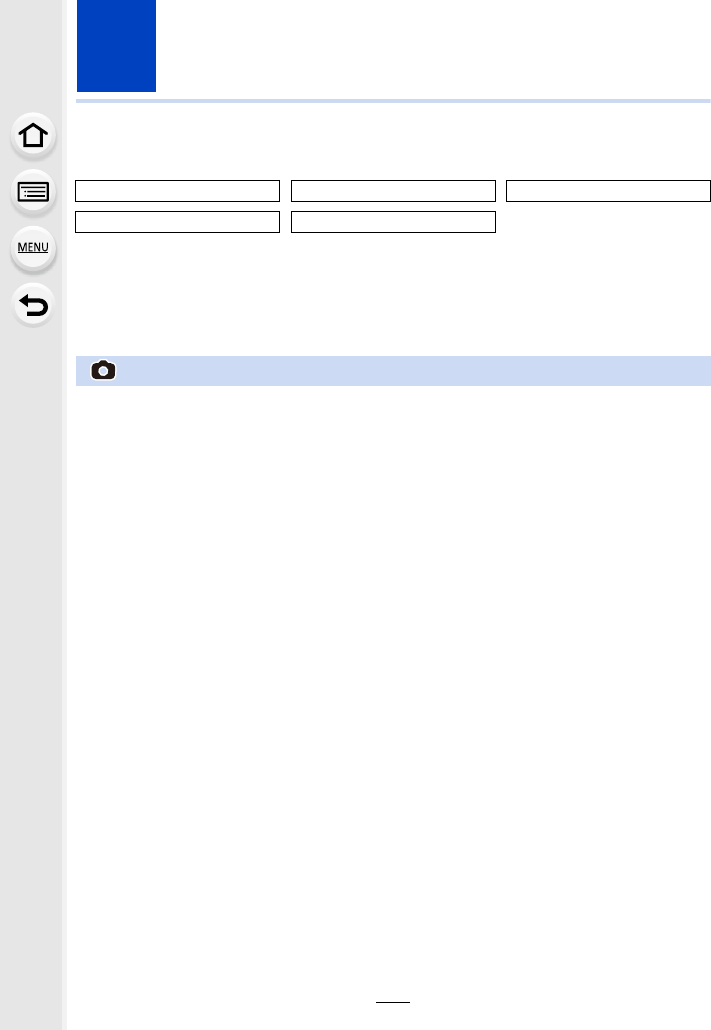
190
9. Using Menu Functions
Menu list
• [Photo Style], [Filter Settings], [AFS/AFF], [Metering Mode], [Highlight Shadow], [i.Dynamic],
[i.Resolution], [Diffraction Compensation], [i.Zoom], [Digital Zoom] and [Stabilizer] are common
to both the [Rec] menu and [Motion Picture] menu. Changing these settings in one of these
menus is reflected in other menu.
[Rec] P190 [Motion Picture] P212 [Custom] P220
[Setup] P229 [Playback] P237
:[Rec] menu
• [Photo Style] (P191)
• [Filter Settings] (P193)
• [Aspect Ratio] (P196)
•[Picture Size] (P196)
• [Quality] (P197)
• [AFS/AFF] (P89)
• [Metering Mode] (P198)
• [Burst Rate] (P114)
•[4K PHOTO] (P117)
• [Bracket] (P139)
• [Self Timer] (P132)
• [Time Lapse/Animation] (P134, 136)
• [Highlight Shadow] (P199)
• [i.Dynamic] (Intelligent dynamic range
control) (P200)
• [i.Resolution] (P200)
• [iHandheld Night Shot] (P63)
• [iHDR] (P64)
• [HDR] (P201)
• [Multi Exp.] (P202)
• [Panorama Settings] (P74)
• [Shutter Type] (P204)
• [Flash] (P151)
• [Red-Eye Removal] (P205)
• [ISO Limit Set] (P205)
• [ISO Increments] (P205)
• [Extended ISO] (P206)
• [Long Shtr NR] (P206)
• [Diffraction Compensation] (P207)
•[i.Zoom] (P146)
• [Digital Zoom] (P146)
• [Color Space] (P207)
• [Stabilizer] (P143)
• [Face Recog.] (P208)
• [Profile Setup] (P211)
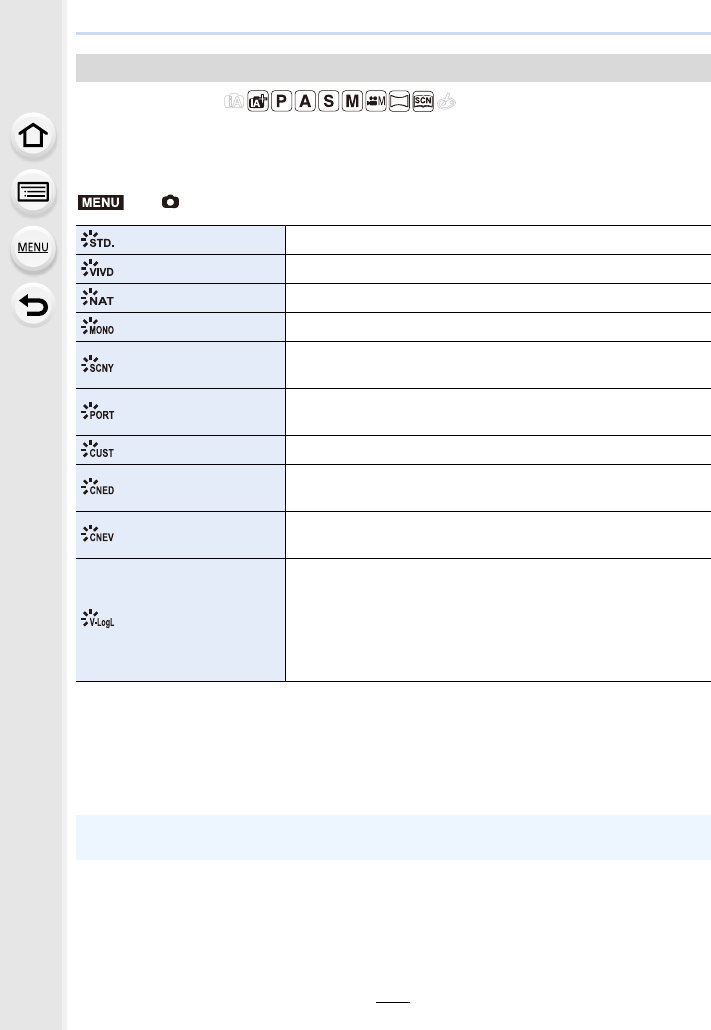
191
9. Using Menu Functions
Applicable modes:
You can select effects to match the type of image you wish to record.
It is possible to adjust the items such as colour or picture quality of the effect to your
desire.
¢1 This is disabled when Intelligent Auto Plus Mode is selected.
¢2 These can be set only in Creative Video Mode.
¢3 When the actual brightness and the brightness to be captured are adjusted at each
brightness level, the relationship between these two kinds of brightness is plotted as a
nonlinear curve. This is called the gamma curve.
[Photo Style]
> [Rec] > [Photo Style]
[Standard] This is the standard setting.
[Vivid]¢1Brilliant effect with high saturation and contrast.
[Natural]¢1Soft effect with low contrast.
[Monochrome] Monochrome effect with no colour shades.
[Scenery]¢1An effect appropriate for sceneries with vivid blue skies and
greens.
[Portrait]¢1An effect appropriate for portraits with a healthy and beautiful
skin tone.
[Custom]¢1Use the setting registered in advance.
[Cinelike D]¢2Gives priority to the dynamic range by using a gamma curve¢3
designed to create film-like images. Suited for editing.
[Cinelike V]¢2Gives priority to the contrast by using a gamma curve¢3
designed to create film-like images.
[V-Log L]¢2
A gamma curve¢3 effect designed for post production editing. It
allows you to add rich gradation to images during post
production editing.
• This function becomes available after you enable it in
[Activate] (P237) using an Upgrade Software Key
(DMW-SFU1: optional).
• In Intelligent Auto Plus Mode, the setting will be reset to [Standard] when the camera is
switched to another Recording Mode or this unit is turned on and off.
MENU
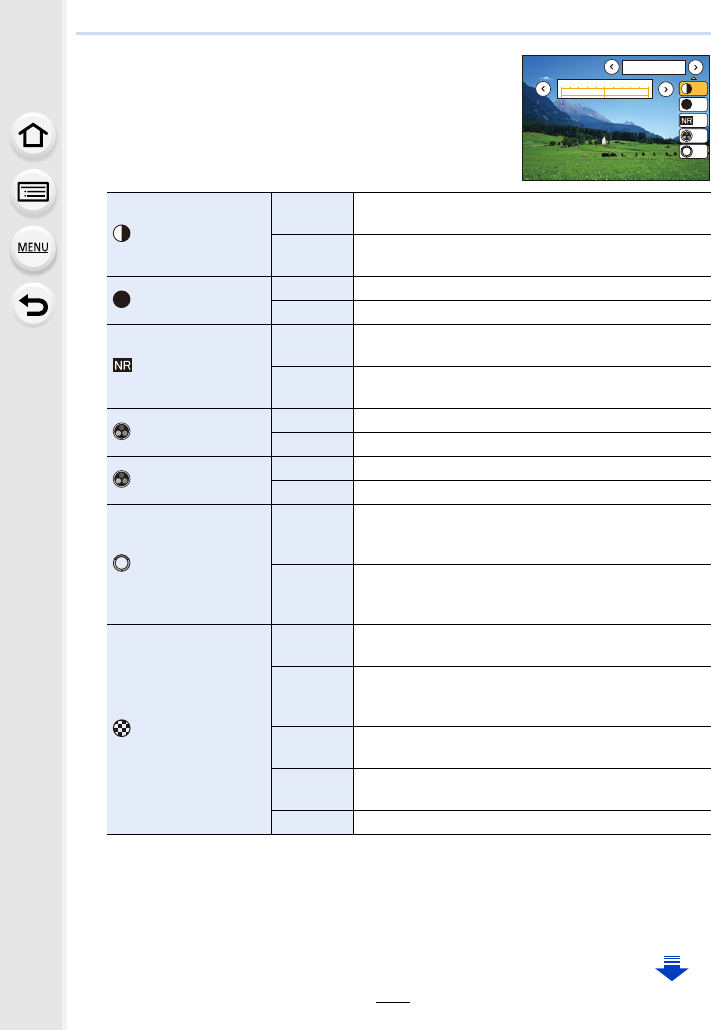
9. Using Menu Functions
192
∫Adjusting the picture quality
• Picture quality cannot be adjusted in the Intelligent Auto Plus
Mode.
1Press 2/1 to select the type of Photo Style.
2Press 3/4 to select the items, and then press 2/1
to adjust.
¢1[Color Tone] is displayed only when [Monochrome] is selected. In other cases,
[Saturation] will be displayed.
¢2[Filter Effect] is displayed only when [Monochrome] is selected. In other cases, [Hue] will
be displayed.
• If you adjust the picture quality, [_] is displayed beside the Photo Style icon on the screen.
[Contrast]
[r]Increases the difference between the brightness and
the darkness in the picture.
[s]Decreases the difference between the brightness
and the darkness in the picture.
[Sharpness] [r]The picture is sharply defined.
[s]The picture is softly focused.
[Noise Reduction]
[r]The noise reduction effect is enhanced.
Picture resolution may deteriorate slightly.
[s]The noise reduction effect is reduced. You can obtain
pictures with higher resolution.
[Saturation]¢1[r]The colours in the picture become vivid.
[s]The colours in the picture become natural.
[Color Tone]¢1[r]Adds a bluish tone.
[s]Adds a yellowish tone.
[Hue]¢2
[r]
Adjusts the colour tone of the entire image. If you
see red as a reference point, this shifts the hue
closer to violet/magenta.
[s]
Adjusts the colour tone of the entire image. If you
see red as a reference point, this shifts the hue
closer to yellow/green.
[Filter Effect]¢2
[Yellow] Enhances the contrast of an subject. (Effect: Weak)
The blue sky can be recorded clearly.
[Orange]
Enhances the contrast of an subject. (Effect:
Medium)
The blue sky can be recorded in darker blue.
[Red] Enhances the contrast of an subject. (Effect: Strong)
The blue sky can be recorded in much darker blue.
[Green] The skin and lips of people appear in natural tones.
Green leaves appear brighter and more enhanced.
[Off] —
DISP.カスタム登録
-5 0 +5
6WDQGDUG
±0
±0
S
±0
±0
±0
S
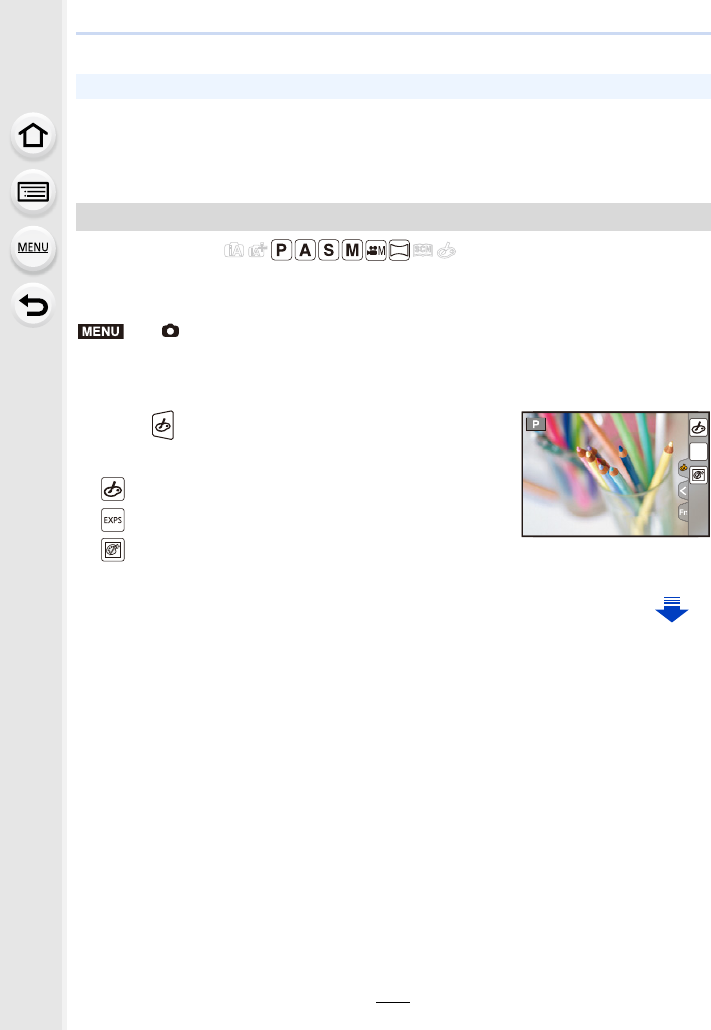
193
9. Using Menu Functions
3Press [MENU/SET].
∫Registering settings to [Custom]
Adjust the picture quality following step 2 of “Adjusting the picture quality”, and
then press [DISP.].
Applicable modes:
You can apply image effects (filters) that are available for Creative Control Mode to images
in other modes, such as Aperture-Priority AE Mode or Panorama Shot Mode. (P79)
Settings: [ON]/[OFF]/[SET]
∫Change the settings by using the touch screen
1Touch [ ].
2Touch the item you want to set.
• Only picture quality adjustment can be set in the Scene Guide Mode.
[Filter Settings]
> [Rec] > [Filter Settings] > [Filter Effect]
[]:Image effect ON/OFF
[]:Selects an image effect (filter)
[]:Adjusts an image effect
MENU
EXPS
EXPS
EXPS
EXPS
EXPS
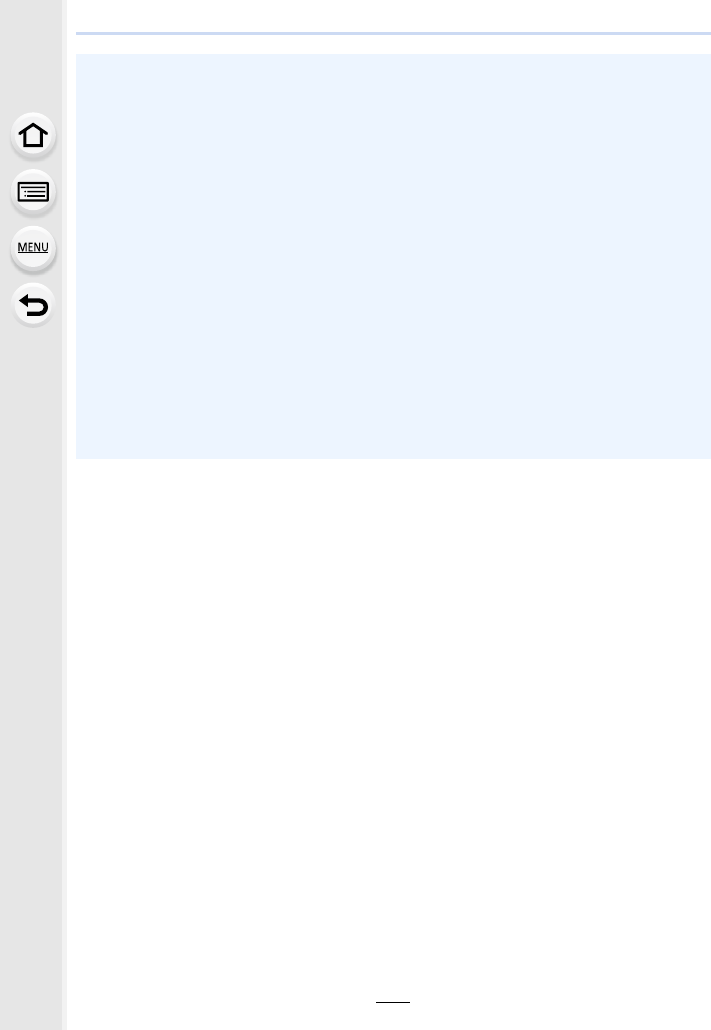
9. Using Menu Functions
194
• [Filter Settings] cannot be used in the following cases.
– When [Slow/Quick] is set
– When [Dolly Zoom] is set
– When [4K Live Cropping] is set
– When [Variable Frame Rate] is set
• [Rough Monochrome]/[Silky Monochrome]/[Soft Focus]/[Star Filter]/[Sunshine] are not
available in the following cases.
– Creative Video Mode
– When recording motion pictures
• Please note the following points when using Panorama Shot Mode:
– [Toy Effect]/[Toy Pop]/[Miniature Effect]/[Sunshine] are not available.
– The image effects of [Rough Monochrome]/[Silky Monochrome]/[Soft Focus]/[Star Filter] are
not visible on the screen.
– Using [High Key] may not be effective in dimly-lit conditions.
• The available ISO sensitivity settings will be limited up to [ISO 3200]. The ISO sensitivity for
[High Dynamic] will be fixed to [AUTO].
• When using [Filter Effect], you cannot use menus or recording functions not available in
Creative Control Mode.
For example, White Balance will be fixed to [AWB] and the flash will be set to [Œ] (forced flash
off).
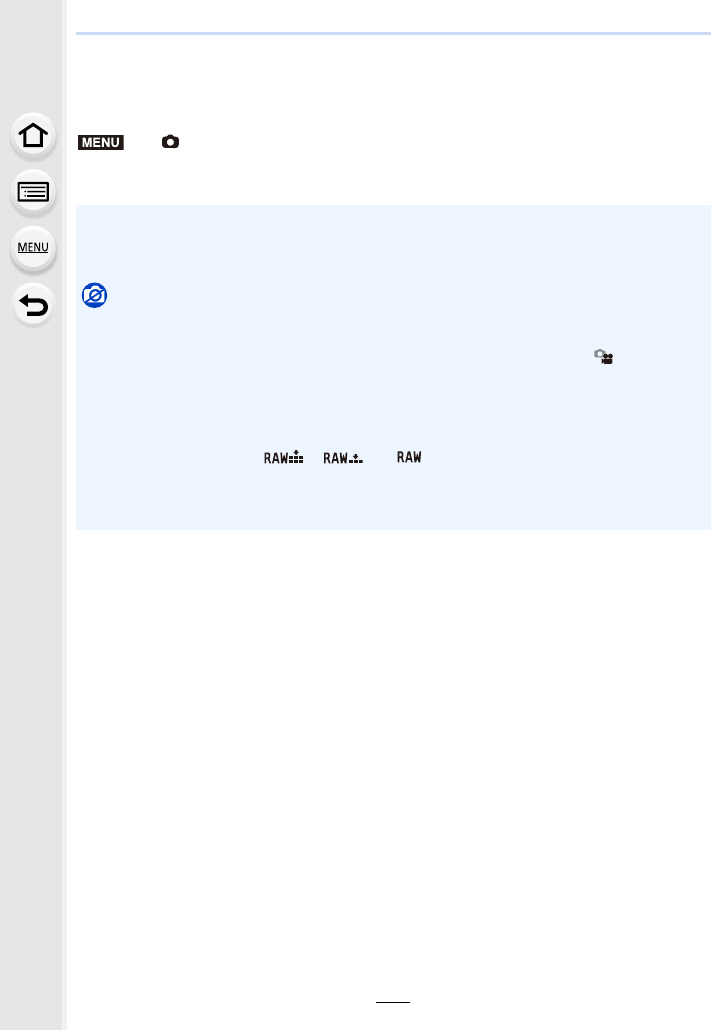
195
9. Using Menu Functions
∫Taking a picture with and without an image effect simultaneously
([Simultaneous record w/o filter])
You can press the shutter button once and take two pictures simultaneously, one with an
image effect and the other one without it.
Settings: [ON]/[OFF]
> [Rec] > [Filter Settings] > [Simultaneous record w/o filter]
• When this item is set to [ON], a picture with an image effect will be taken first, followed by a
picture without it.
• Only an image with an image effect is displayed for Auto Review.
Not available in these cases:
• In the following case, [Simultaneous record w/o filter] does not work:
– Panorama Shot Mode
– Recording still pictures while recording a motion picture (only when set to [ ] ([Video
Priority]))
– When recording 4K photos
– When recording with [Post Focus]
– When recording in Burst Mode
– When [Quality] is set to [ ], [ ] or [ ]
– When recording with the Bracket function
– When using [Time Lapse Shot]
– When using [Stop Motion Animation]
MENU
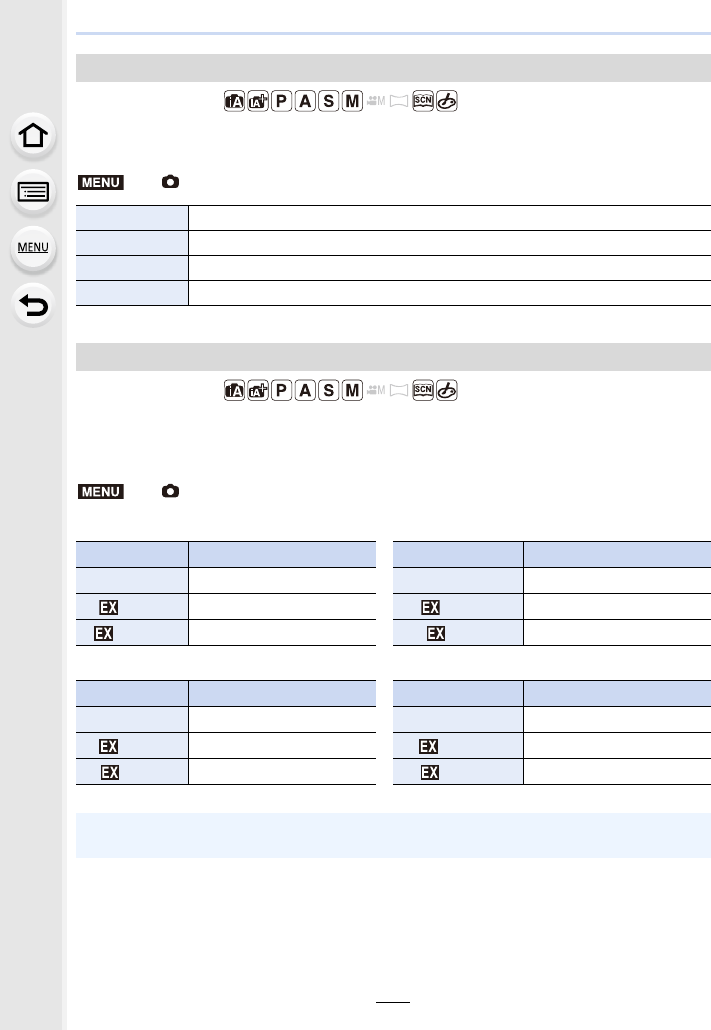
9. Using Menu Functions
196
Applicable modes:
This allows you to select the aspect ratio of the pictures to suit printing or the playback
method.
Applicable modes:
Set the number of pixels.
The higher the numbers of pixels, the finer the detail of the pictures will appear even when
they are printed onto large sheets.
[Aspect Ratio]
> [Rec] > [Aspect Ratio]
[4:3] [Aspect Ratio] of a 4:3 TV
[3:2] [Aspect Ratio] of a 35 mm film camera
[16:9] [Aspect Ratio] of a high-definition TV, etc.
[1:1] Square aspect ratio
[Picture Size]
> [Rec] > [Picture Size]
When the aspect ratio is [4:3]. When the aspect ratio is [3:2].
Settings Image size Settings Image size
[L] (17.5M) 4864k3648 [L] (20M) 5472k3648
[M] (9M) 3456k2592 [M] (10M) 3888k2592
[S] (4.5M) 2432k1824 [S] (5M) 2736k1824
When the aspect ratio is [16:9]. When the aspect ratio is [1:1].
Settings Image size Settings Image size
[L] (17M) 5472k3080 [L] (13.5M) 3648k3648
[M] (8M) 3840k2160 [M] (6.5M) 2592k2592
[S] (2M) 1920k1080 [S] (3.5M) 1824k1824
• When recording with the 4K Photo function or Post Focus function, [Picture Size] is fixed at
[4K].
MENU
MENU
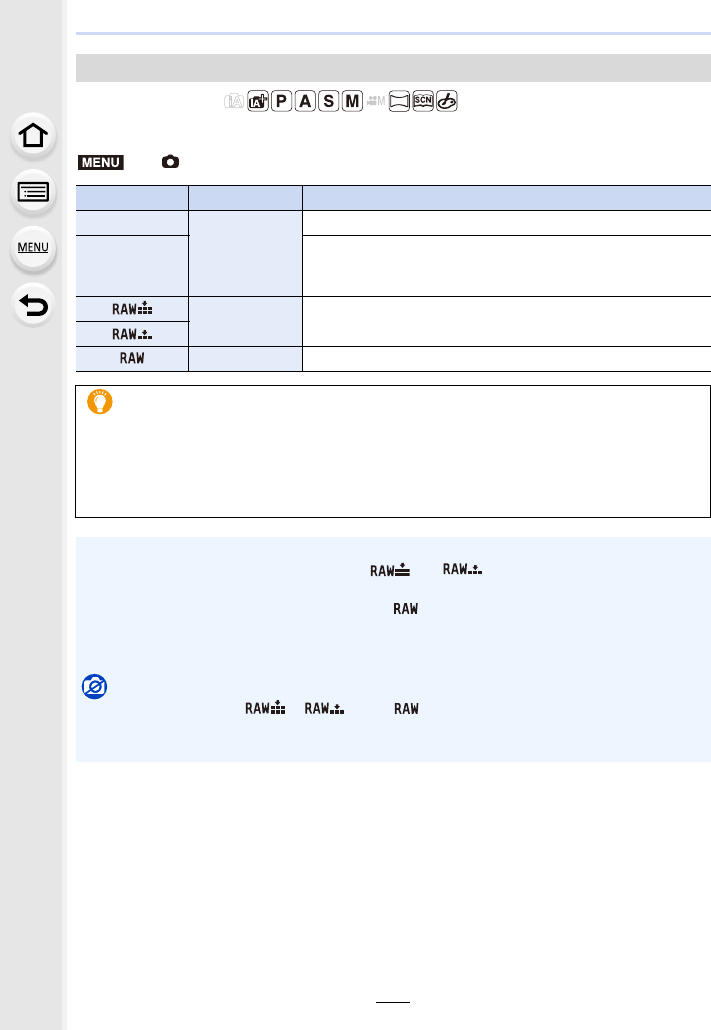
197
9. Using Menu Functions
Applicable modes:
Set the compression rate at which the pictures are to be stored.
[Quality]
> [Rec] > [Quality]
Settings File format Description of settings
[A]
JPEG
A JPEG image in which image quality was given priority.
[›]
A standard image quality JPEG image.
This is useful for increasing the number of shots without
changing the number of pixels.
[]RAWiJPEG You can record a RAW image and a JPEG image ([A] or
[›]) simultaneously.
[]
[] RAW You can only record RAW images.
About RAW
RAW format refers to a data format of images that have not been processed. Playback
and editing of RAW images require the camera or the dedicated software.
• You can process RAW images in [RAW Processing] in the [Playback] menu. (P242)
• Use software (“SILKYPIX Developer Studio” (P305) by Ichikawa Soft Laboratory) to process
and edit RAW files on a PC.
• RAW images are always recorded in the [3:2] (5472k3648) aspect ratio.
• When you delete an image recorded with [ ] or [ ], both the RAW and JPEG
images will be deleted simultaneously.
• When you play back an image recorded with [ ], grey areas corresponding to the aspect
ratio at the time of recording are displayed.
• The setting is fixed to [A] when recording 4K photos or recording in [Post Focus].
Not available in these cases:
• In the following cases, [ ], [ ], and [ ] cannot be set.
– Panorama Shot Mode
– [Handheld Night Shot] (Scene Guide Mode)
MENU
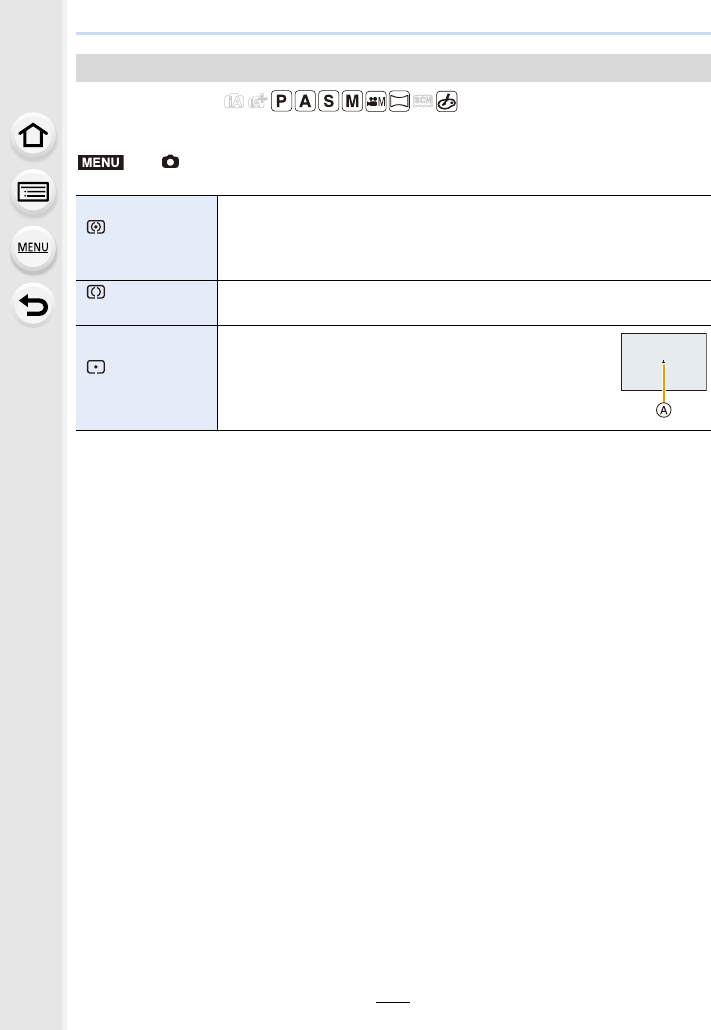
9. Using Menu Functions
198
Applicable modes:
Type of optical measurement to measure brightness can be changed.
[Metering Mode]
> [Rec] > [Metering Mode]
[]
(Multiple)
This is the method in which the camera measures the most suitable
exposure by judging the allocation of brightness on the whole screen
automatically.
Usually, we recommend using this method.
[]
(Centre weighted)
This is the method used to focus on the subject on the centre of the
screen and measure the whole screen evenly.
[]
(Spot)
This is the method to measure the subject in the spot
metering target A.
• If you set the spot metering target on the edge of the
screen, the metering may be affected by the brightness
around the location.
MENU
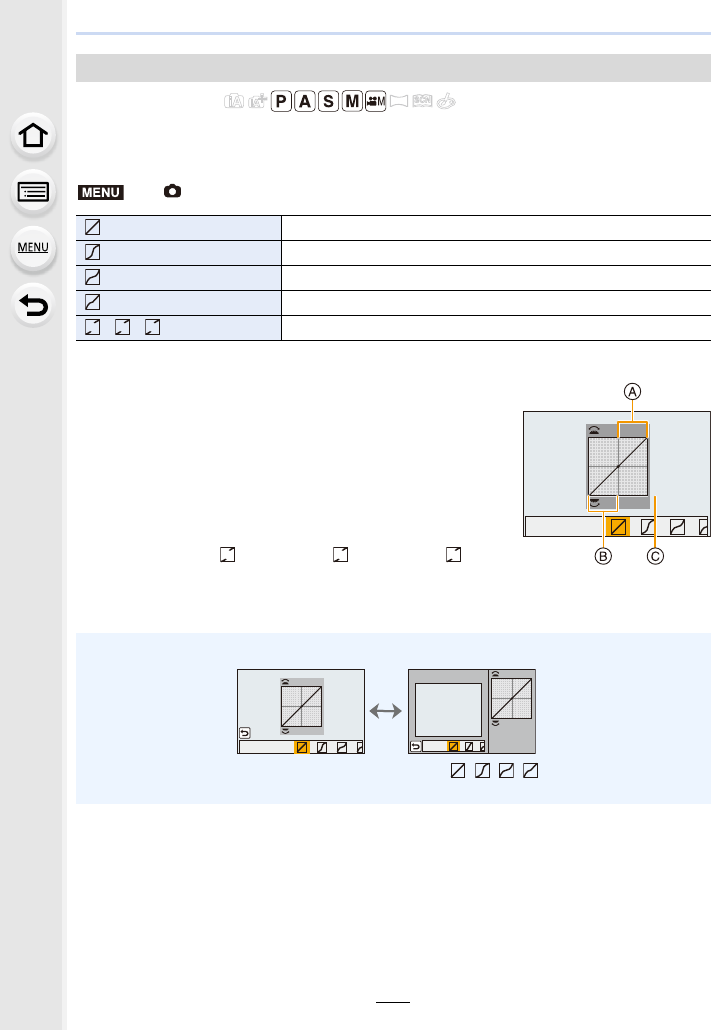
199
9. Using Menu Functions
Applicable modes:
You can adjust the brightness of bright and dark portions on an image while checking the
brightness on the screen.
1Rotate the front/rear dial to adjust the brightness of
bright/dark portions.
ABright portion
BDark portion
CPreview display
• The rear dial is for adjusting dark areas, and the front
dial is for adjusting bright areas.
• To register a preferred setting, press 3, and select the
destination where the custom setting will be registered to
([Custom1] ( )/[Custom2] ( )/[Custom3] ( )).
• Adjustments can also be made by dragging the graph.
2Press [MENU/SET].
[Highlight Shadow]
>[Rec] > [Highlight Shadow]
(Standard) A state with no adjustments is set.
(Raise the contrast) Bright areas are brightened, and dark areas are darkened.
(Lower the contrast) Bright areas are darkened, and dark areas are brightened.
(Brighten dark areas) Dark areas are brightened.
// (Custom) Registered custom settings can be applied.
• The screen display can be switched by pressing [DISP.] on the brightness adjustment screen.
• Turning off this unit will return the setting adjusted with /// back to the default
setting.
MENU
ヒ
ヤ
ビ
ヤ
ピ
ヤ
ヒ
ヤ
ビ
ヤ
ピ
ヤ
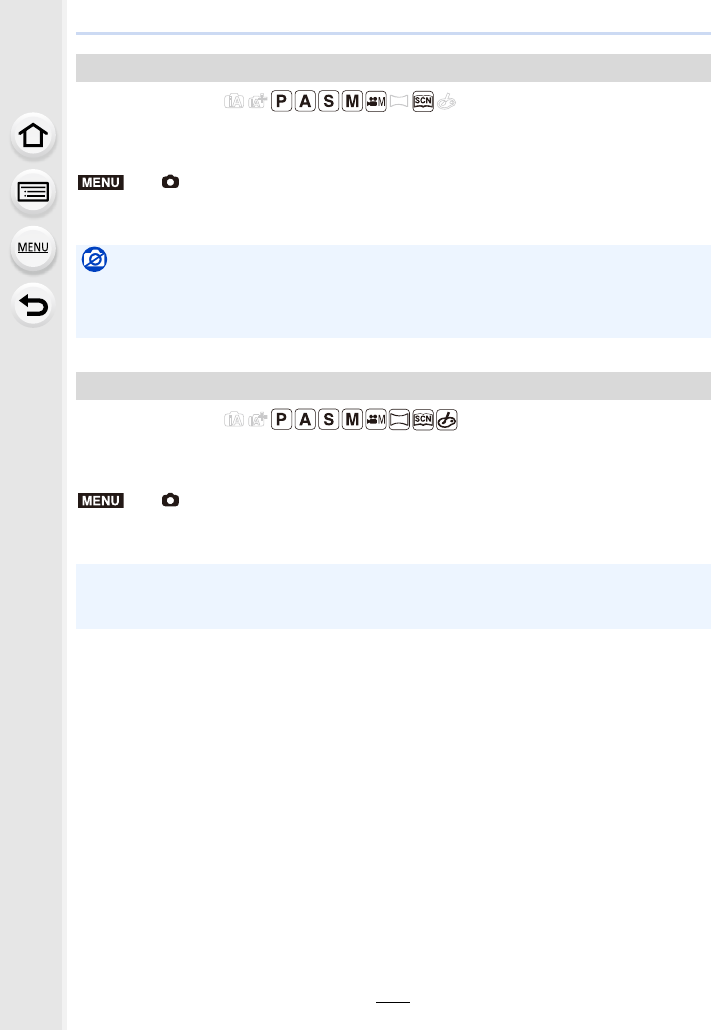
9. Using Menu Functions
200
Applicable modes:
Contrast and exposure are compensated when the brightness difference between the
background and subject is great, etc.
Settings: [AUTO]/[HIGH]/[STANDARD]/[LOW]/[OFF]
Applicable modes:
Pictures with sharp profile and resolution can be taken by using the Intelligent Resolution
Technology.
Settings: [HIGH]/[STANDARD]/[LOW]/[EXTENDED]/[OFF]
[i.Dynamic]
> [Rec] > [i.Dynamic]
Not available in these cases:
• Compensation effect may not be achieved depending on the recording conditions.
• This function is not available in the following cases:
– When [HDR] is set to [ON]
[i.Resolution]
> [Rec] > [i.Resolution]
• [EXTENDED] allows you to take natural pictures with a higher resolution.
• The [EXTENDED] setting will automatically change to the [LOW] setting while recording
motion pictures, recording 4K photos, or recording in [Post Focus].
MENU
MENU
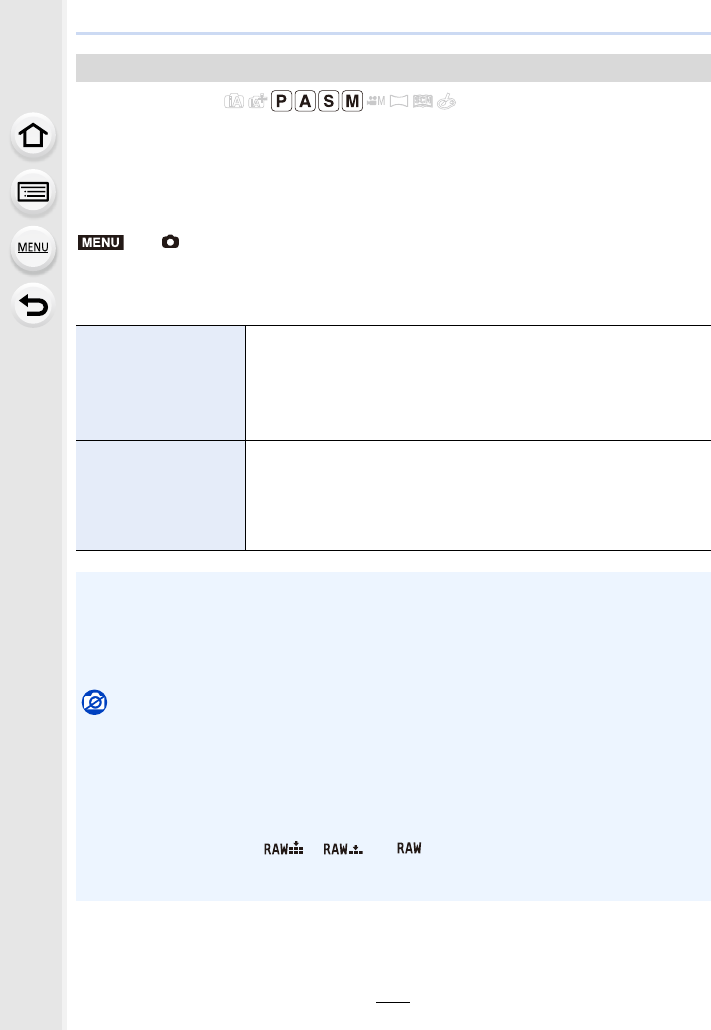
201
9. Using Menu Functions
Applicable modes:
You can combine 3 pictures with different levels of exposure into a single picture with rich
gradation.
You can minimise the loss of gradations in bright areas and dark areas when, for example,
the contrast between the background and the subject is large.
An image combined by HDR is recorded in JPEG.
Settings: [ON]/[OFF]/[SET]
∫Changing settings
[HDR]
> [Rec] > [HDR]
[Dynamic Range]
[AUTO]: Automatically adjusts the exposure range according to the
differences between the bright and dark areas.
[n1EV]/[n2EV]/[n3EV]:
Adjusts the exposure within the selected exposure
parameters.
[Auto Align]
[ON]: Automatically corrects camera shake (jitter) and other
problems that can cause the images to misalign.
Recommended for use during hand-held shooting.
[OFF]: Image misalignment not adjusted.
Recommended when a tripod is used.
• Do not move the unit during the continuous shooting after pressing the shutter button.
• You cannot take the next picture until the combination of pictures is complete.
• A moving subject may be recorded with unnatural blurs.
• The angle of view becomes narrow slightly when [Auto Align] is set to [ON].
• Flash is fixed to [Œ] (forced flash off).
Not available in these cases:
• [HDR] does not work for the pictures taken during a motion picture recording.
• This function is not available in the following cases:
– When recording 4K photos
– When recording with [Post Focus]
– When recording in Burst Mode
– When recording with the Bracket function
– When [Quality] is set to [ ], [ ] or [ ]
– When using [Time Lapse Shot]
– When using [Stop Motion Animation] (only when [Auto Shooting] is set)
MENU
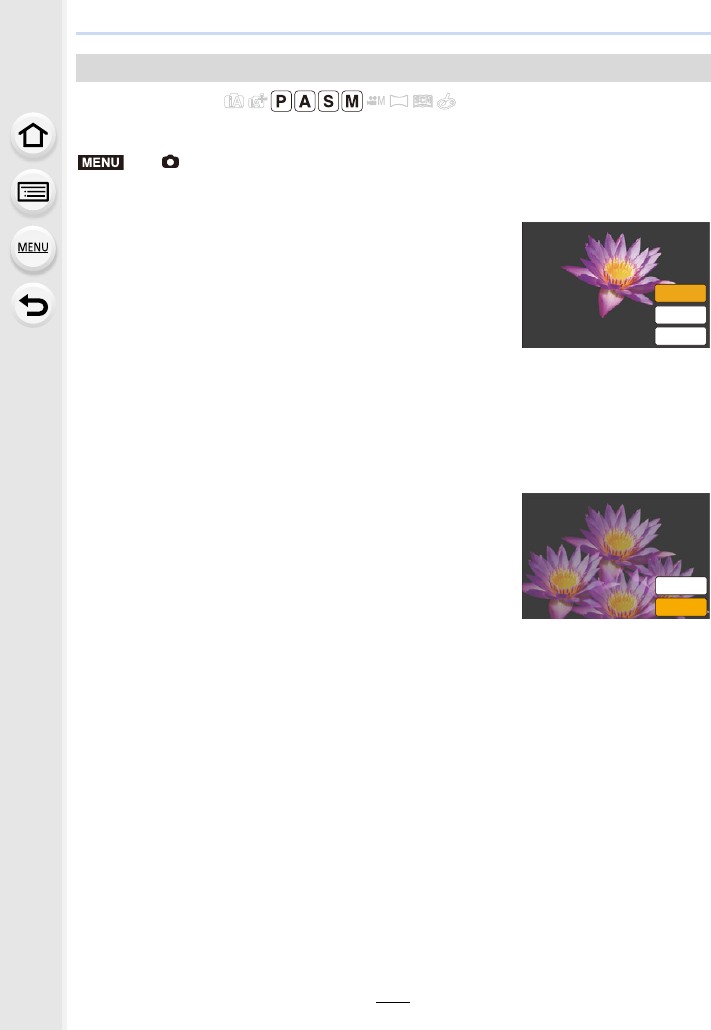
9. Using Menu Functions
202
Applicable modes:
Gives an effect like multi exposure. (up to 4 times equivalent per a single image)
1Press 3/4 to select [Start] and then press [MENU/SET].
2Decide on the composition, and take the first picture.
• After taking the picture, press the shutter button halfway
down to take the next picture.
• Press 3/4 to select the item and then press [MENU/SET]
for one of the following operations.
3Shooting the second, third, and fourth exposures.
• If [Fn6] is pressed while taking pictures, the photographed images are recorded, and the
multiple exposure picture-taking session will be completed.
4Press 4 to select [Exit] and then press [MENU/SET].
• You can also press the shutter button halfway to finish.
[Multi Exp.]
> [Rec] > [Multi Exp.]
– [Next]: Advance to the next picture.
– [Retake]: Return to the first picture.
– [Exit]: Record the image of the first picture, and
finish the multiple exposure picture-taking
session.
MENU
1H[W
5HWDNH
([LW
([LW
5HWDNH
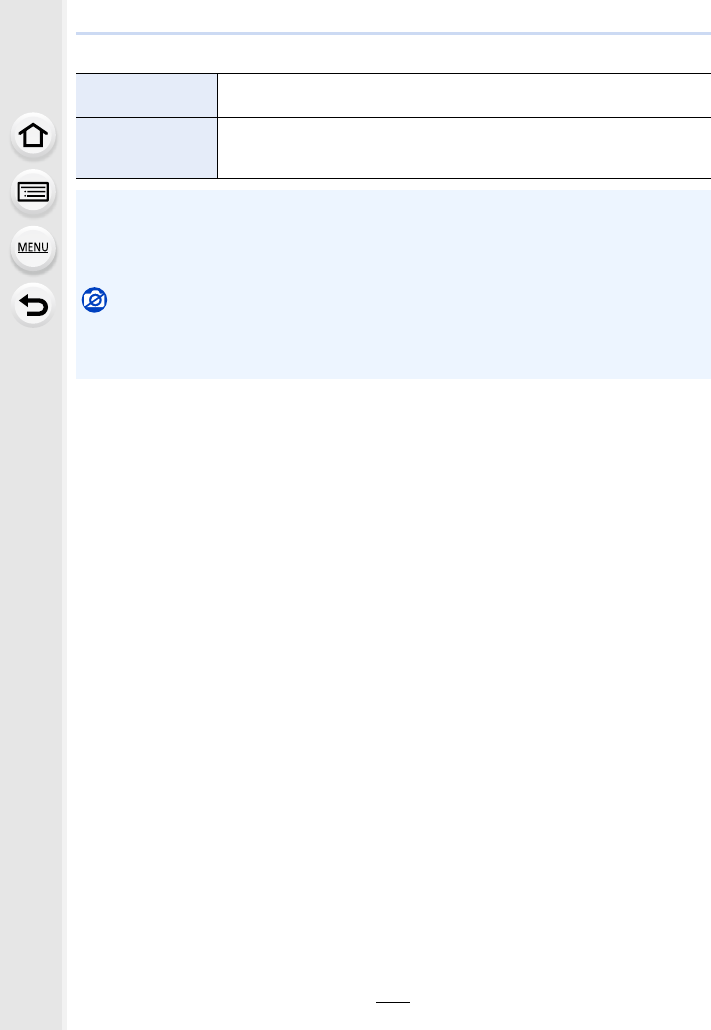
203
9. Using Menu Functions
∫Changing settings
[Auto Gain] If you select [OFF], all exposure results are superimposed as they are.
Compensate the exposure as necessary, depending on the subject.
[Overlay]
If you select [ON], you can apply Multi Exposure to previously recorded
images. After [Start] is selected, images on the card will be displayed.
Select a RAW image, and press [MENU/SET] to proceed to recording.
• The recording information displayed for pictures taken with multiple exposures is the
recording information for the last picture taken.
• Items shown in grey on the menu screen cannot be set during multiple exposures.
• [Overlay] is available only for RAW images taken with this unit.
Not available in these cases:
• This function is not available in the following cases:
– When using [Time Lapse Shot]
– When using [Stop Motion Animation]
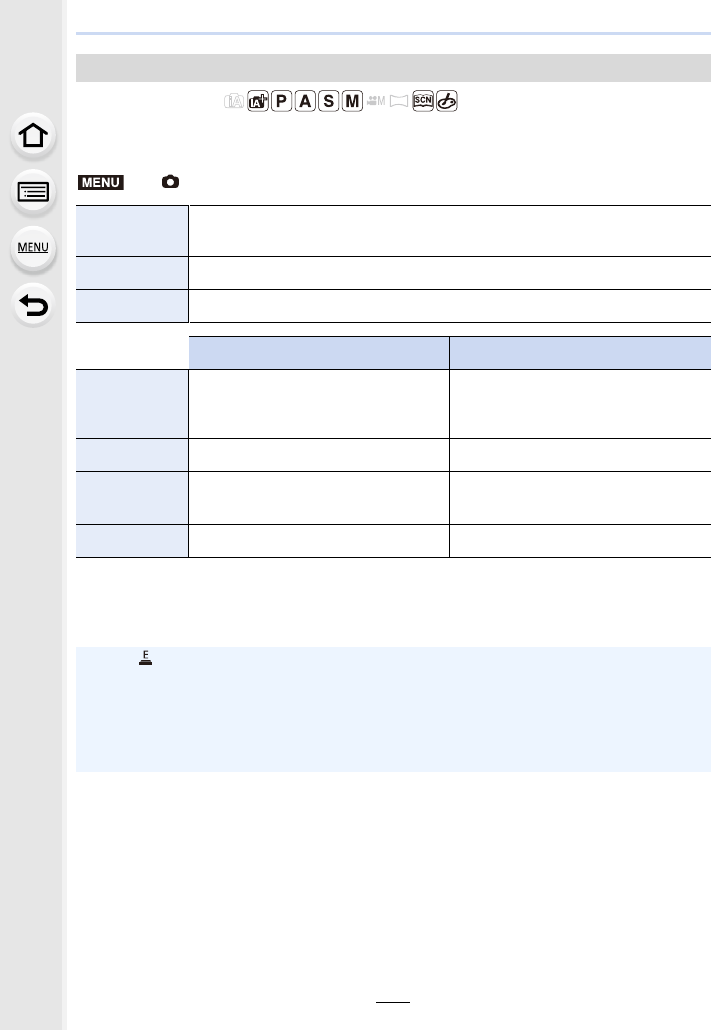
9. Using Menu Functions
204
Applicable modes:
You can use either of the two shutters to take pictures: the mechanical shutter or the
electronic shutter.
¢1 This setting is available only in Manual Exposure Mode. (P69)
¢2 Electronic shutter sound settings can be changed in [Shutter Vol.] and [Shutter Tone].
(P230)
[Shutter Type]
> [Rec] > [Shutter Type]
[AUTO] The shutter mode automatically switches based on the recording conditions
and shutter speed.
[MSHTR] Uses only the mechanical shutter mode to take a picture.
[ESHTR] Uses only the electronic shutter mode to take a picture.
Mechanical shutter Electronic shutter
Description
The camera starts an exposure
electronically, and ends it with the
mechanical shutter.
The camera starts and ends an
exposure electronically.
Flash ±—
Shutter speed
(Sec.) B (Bulb)¢1/60 to 1/4000th 1 to 1/16000th
Shutter sound Mechanical shutter sound Electronic shutter sound¢2
• When [ ] is displayed on the screen, pictures will be taken with the electronic shutter.
• When a moving subject is recorded with the electronic shutter, the subject may appear
distorted on the picture.
• When the electronic shutter is used under fluorescent or LED lighting, etc., horizontal
stripes may appear on the picture. In such cases, lowering the shutter speed may
reduce the effect of the horizontal stripes. (P68)
MENU
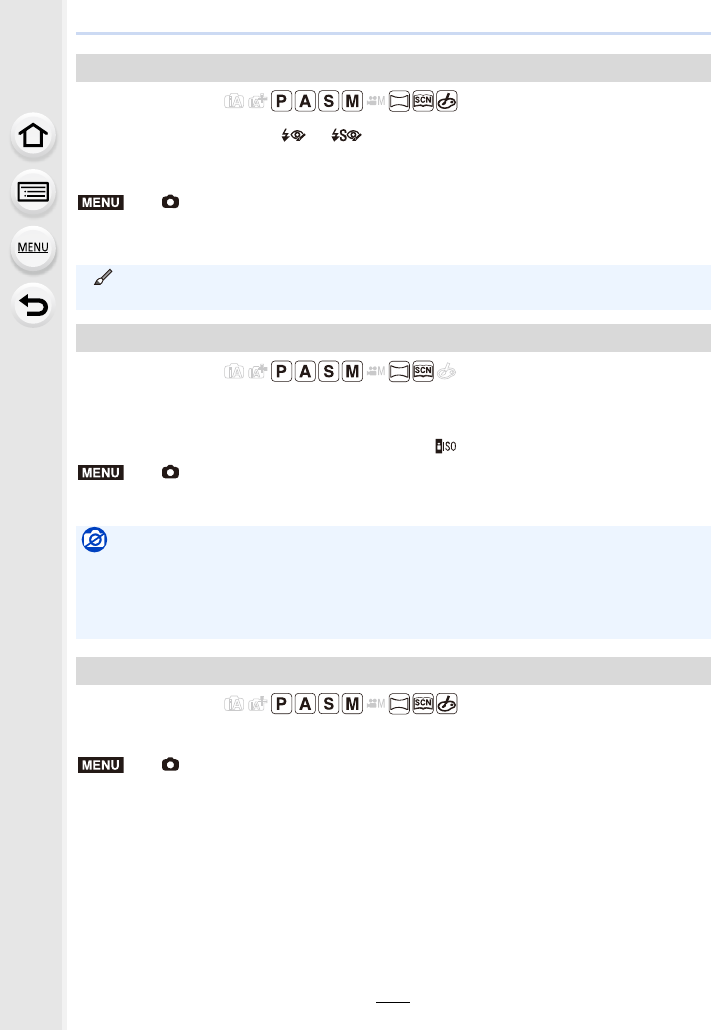
205
9. Using Menu Functions
Applicable modes:
When Red-Eye Reduction ([ ], [ ]) is selected, Red-Eye Removal is performed
whenever the flash is used. The camera automatically detects red-eye and corrects the
picture.
Settings: [ON]/[OFF]
Applicable modes:
It will select optimal ISO sensitivity with set value as limit depending on the brightness of
the subject.
• It will work when the [Sensitivity] is set to [AUTO] or [ ].
Settings: [200]/[400]/[800]/[1600]/[3200]/[6400]/[12800]/[OFF]
Applicable modes:
You can adjust the ISO sensitivity settings for every 1/3 EV.
Settings: [1/3 EV]/[1 EV]
[Red-Eye Removal]
> [Rec] > [Red-Eye Removal]
• [ ] is displayed on the icon when it is set to [ON].
• Under certain circumstances, red-eye cannot be corrected.
[ISO Limit Set]
> [Rec] > [ISO Limit Set]
Not available in these cases:
• This function is not available in the following cases:
– [Clear Nightscape]/[Cool Night Sky]/[Warm Glowing Nightscape]/[Handheld Night Shot]
(Scene Guide Mode)
– When recording motion pictures
[ISO Increments]
> [Rec] > [ISO Increments]
MENU
MENU
MENU
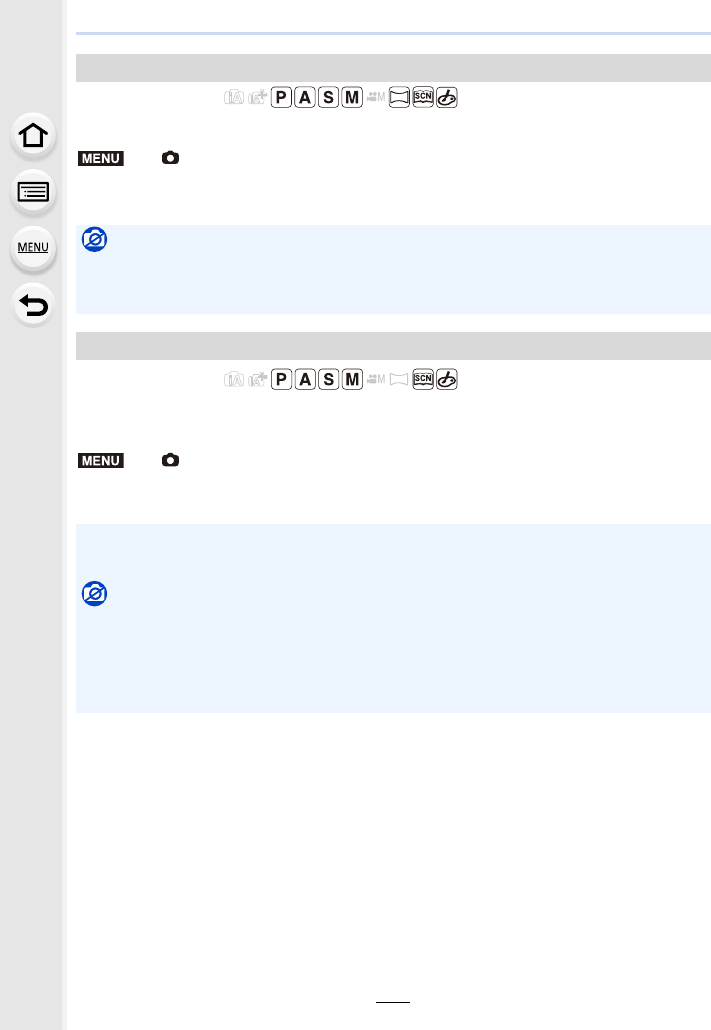
9. Using Menu Functions
206
Applicable modes:
You can extend the numeric values that can be set for ISO Sensitivity.
Settings: [ON]/[OFF]
Applicable modes:
The camera automatically removes noise that appears when the shutter speed becomes
slower to take pictures of night scenery etc. so you can take beautiful pictures.
Settings: [ON]/[OFF]
[Extended ISO]
> [Rec] > [Extended ISO]
Not available in these cases:
• This function is not available in the following cases:
– When recording 4K photos
– When recording with [Post Focus]
[Long Shtr NR]
> [Rec] > [Long Shtr NR]
• [Long shutter noise reduction ongoing] is displayed for the same time as the shutter speed for
signal processing.
Not available in these cases:
• This function is not available in the following cases:
– When recording motion pictures
– When recording 4K photos
– When recording with [Post Focus]
– When using the electronic shutter
MENU
MENU
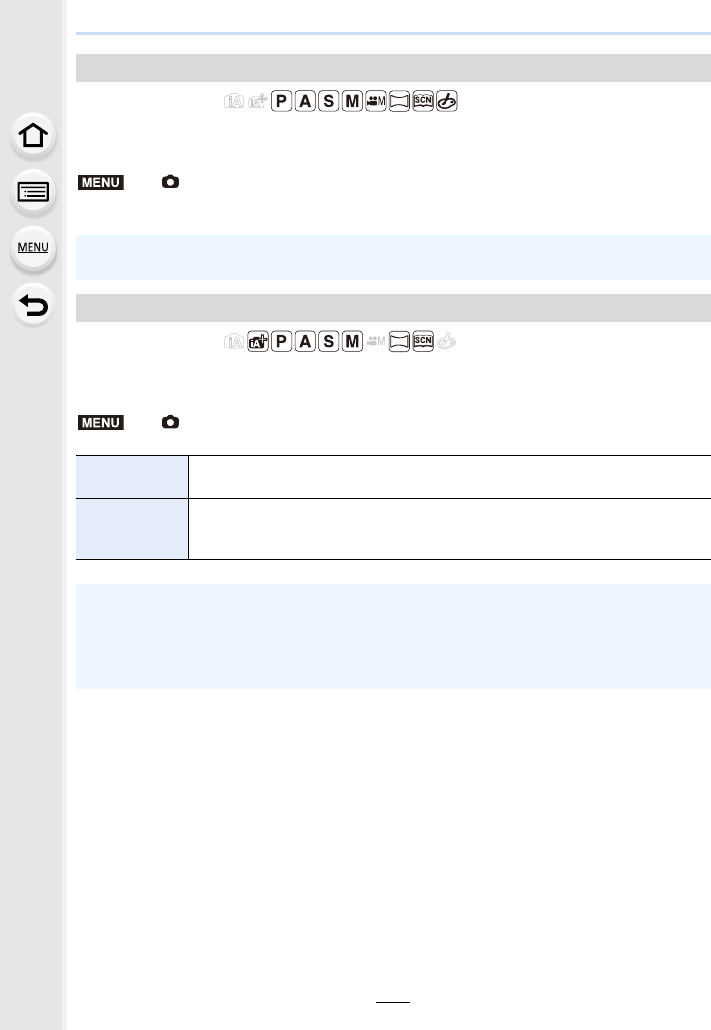
207
9. Using Menu Functions
Applicable modes:
The camera raises the resolution by correcting the blurriness caused by diffraction when
the aperture is closed.
Settings: [AUTO]/[OFF]
Applicable modes:
Set this when you want to correct the colour reproduction of the recorded pictures on a
PC, printer etc.
[Diffraction Compensation]
> [Rec] > [Diffraction Compensation]
• Compensation effect may not be achieved depending on the recording conditions.
• Noise may stand out with higher ISO sensitivity.
[Color Space]
> [Rec] > [Color Space]
[sRGB] Colour space is set to sRGB colour space.
This is widely used in computer related equipment.
[AdobeRGB]
Colour space is set to AdobeRGB colour space.
AdobeRGB is mainly used for business purposes such as professional
printing because it has a greater range of reproducible colours than sRGB.
• Set to [sRGB] if you are not very familiar with AdobeRGB.
• The setting is fixed to [sRGB] in the following cases.
– When recording motion pictures
– When recording 4K photos
– When recording with [Post Focus]
MENU
MENU
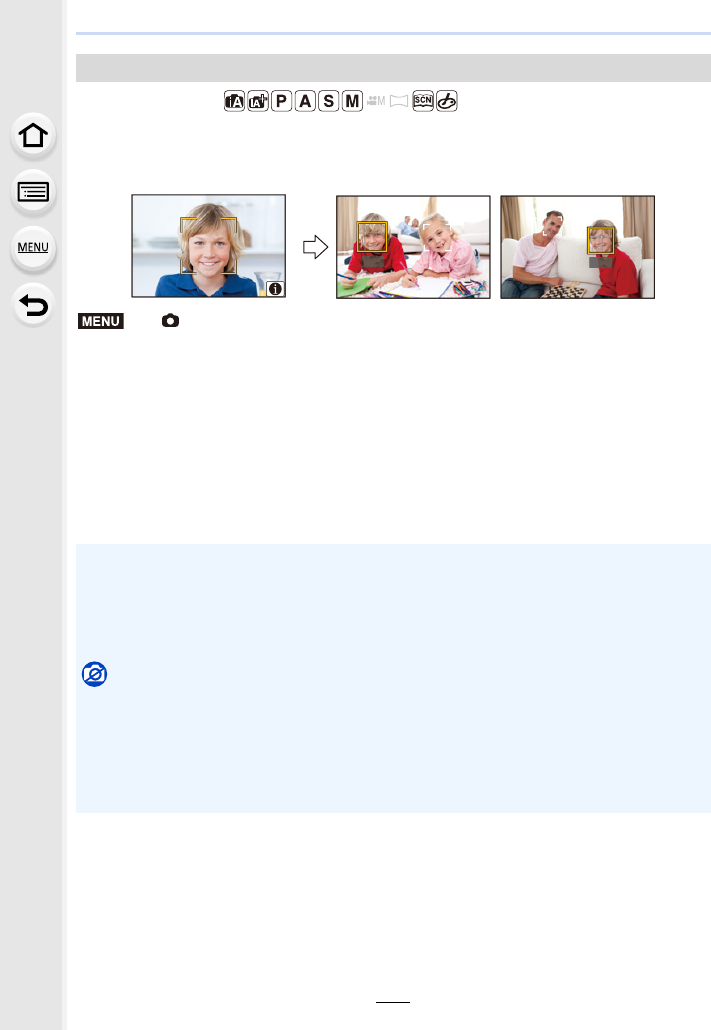
9. Using Menu Functions
208
Applicable modes:
Face Recognition is a function which finds a face resembling a registered face and
priorities focus and exposure automatically. Even if the person is located towards the back
or on the end of a line in a group photo, the camera can still take a clear picture.
Settings: [ON]/[OFF]/[MEMORY]
• The following functions will also work with the Face Recognition function.
In Recording Mode
– Display of corresponding name when camera detects a registered face¢
In Playback Mode
– Display of name and age
¢Names of up to 3 people are displayed.
Precedence for the names displayed when taking pictures is determined according to the
order of registration.
[Face Recog.]
> [Rec] > [Face Recog.]
• [Face Recog.] only works when the AF Mode is set to [š].
• During the Burst Mode, [Face Recog.] picture information can be attached to only the first
picture.
• When group pictures are played back, the name of the first picture of the set is displayed.
• You can rename the person in these images in [REPLACE] in [Face Rec Edit] (P257).
Not available in these cases:
• This function is not available in the following cases:
– [Miniature Effect] (Creative Control Mode)
– When recording motion pictures
– When recording 4K photos
– When recording with [Post Focus]
– When using [Time Lapse Shot]
KEN
KEN
MENU
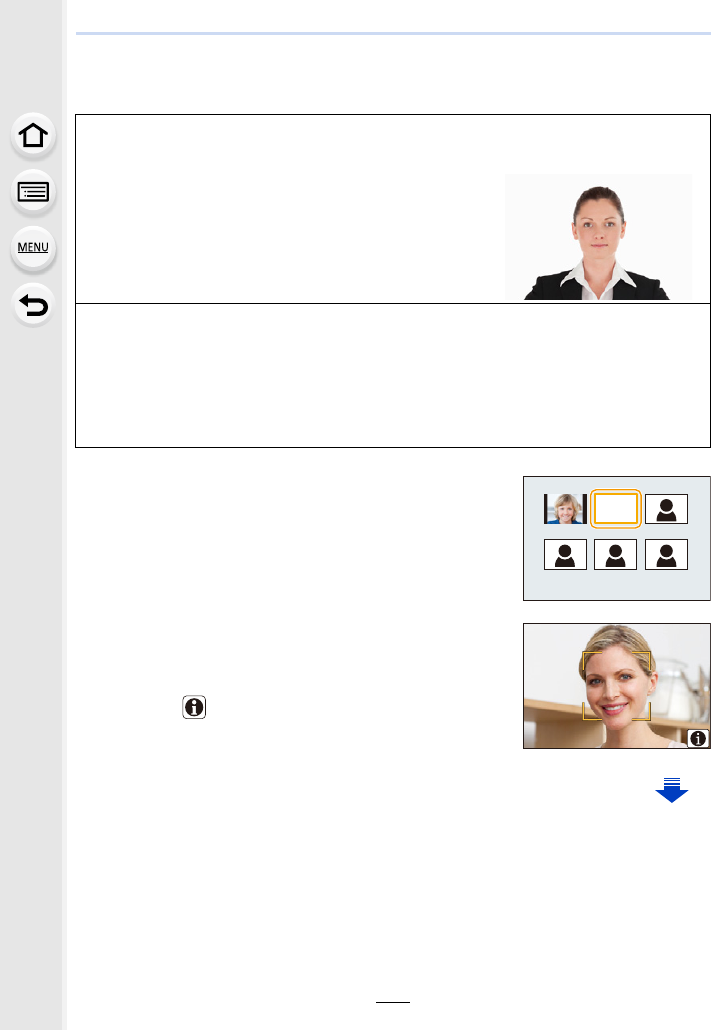
209
9. Using Menu Functions
∫Face Settings
You can register information such as names and birthdays for face images of up to 6
people.
1Press 3
/
4 to select [MEMORY] and then press
[MENU/SET].
2Press 3/4/2/1 to select the Face Recognition
frame that is not registered, and then press [MENU/
SET].
3Take the picture adjusting the face with the guide.
• The faces of subjects other than people (pets, etc.) cannot
be registered.
• To display the description of the face registration, press 1
or touch [ ].
Point of recording when registering the face images
• Face front with eyes open and mouth closed, making
sure the outline of the face, the eyes, or the eyebrows
are not covered with hair when registering.
• Make sure there is no extreme shading on the face when
registering.
(Flash will not flash during registration.)
(Good example for registering)
When face is not recognised during recording
• Register the face of same person indoors and outdoors, or with different expressions or
angles. (P210)
• Additionally register at the location of recording.
• When a person who is registered is not recognised, correct by re-registering.
• Face Recognition may not be possible or may not recognise faces correctly even for
registered faces, depending on the facial expression and environment.
KEN
1HZ

9. Using Menu Functions
210
4Set the item.
• You can register up to 3 face images.
∫Change or delete the information for a registered person
1Press 3
/
4 to select [MEMORY] and then press [MENU/SET].
2Press 3/4/2/1 to select the face image to edit or delete and then press
[MENU/SET].
3Press 3/4 to select the item and then press [MENU/SET].
[Name] It is possible to register names.
• For information on how to enter characters, refer to P59.
[Age] It is possible to register the birthday.
[Add Images]
(Add Images)
To add additional face images.
1Select the unregistered face recognition frame, and then press
[MENU/SET].
2Perform step 3 in “Face Settings”.
(Delete)
To delete one of the face images.
Press 2/1 to select the face image to delete, and then press
[MENU/SET].
[Info Edit] Changing the information of an already registered person.
Perform step 4 in “Face Settings”.
[Priority]
The focus and exposure are preferentially adjusted for
higher-priority faces.
Press 3/4/2/1 to select the priority and then press
[MENU/SET].
[Delete] Deleting information of a registered person.
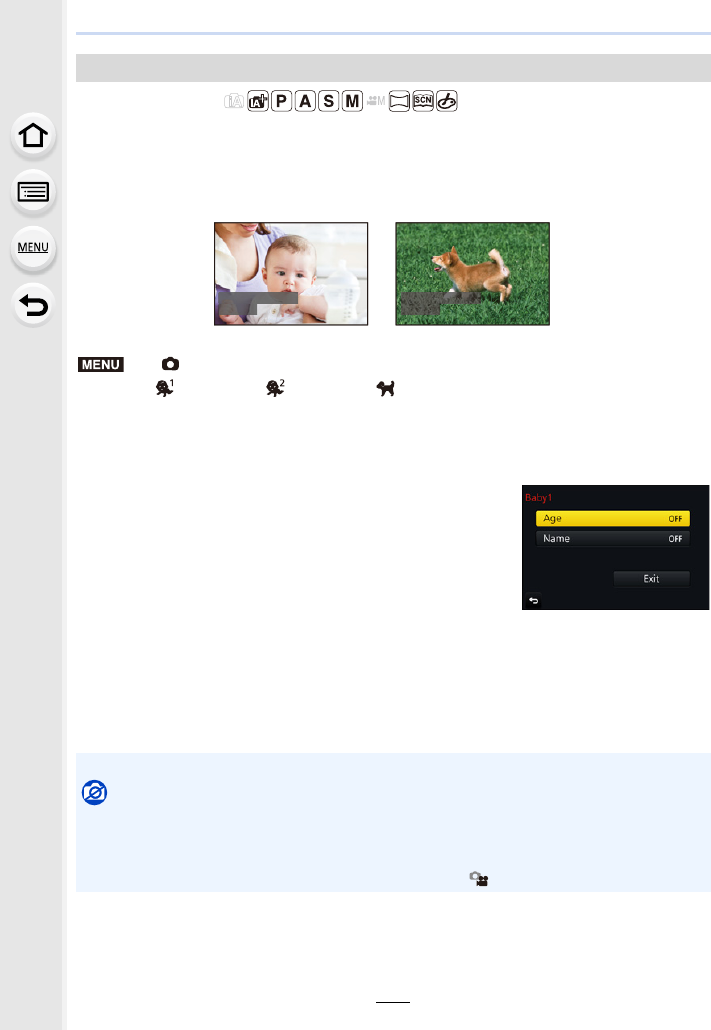
211
9. Using Menu Functions
Applicable modes:
If you set the name and birthday of your baby or pet in advance, you can record their name
and age in months and years in the images.
You can display these at playback or stamp the recorded images using [Text Stamp]
(P249).
Settings: [ ] ([Baby1])/[ ] ([Baby2])/[ ] ([Pet])/[OFF]/[SET]
∫Setting [Age] or [Name]
1Press 3/4 to select [SET] and then press [MENU/SET].
2Press 3/4 to select [Baby1], [Baby2] or [Pet] and then press [MENU/SET].
3Press 3/4 to select [Age] or [Name] and then press
[MENU/SET].
4Press 3/4 to select [SET] and then press [MENU/
SET].
5Press 4 to select [Exit] and then press [MENU/SET] to finish.
∫To cancel [Age] and [Name]
Select the [OFF] setting in step 1.
[Profile Setup]
> [Rec] > [Profile Setup]
Enter [Age] (birthday)
Enter [Name]
• For information on how to enter characters, refer to P59.
• You can print out ages in months and names with “PHOTOfunSTUDIO” (P304).
Not available in these cases:
• [Profile Setup] is not available for 4K photo recording or recording in [Post Focus].
• Ages and names are not recorded in the following cases:
– When recording motion pictures
– Still pictures recorded during motion picture recording ([ ] ([Video Priority])) (P164)
JOE LUCKY
MENU
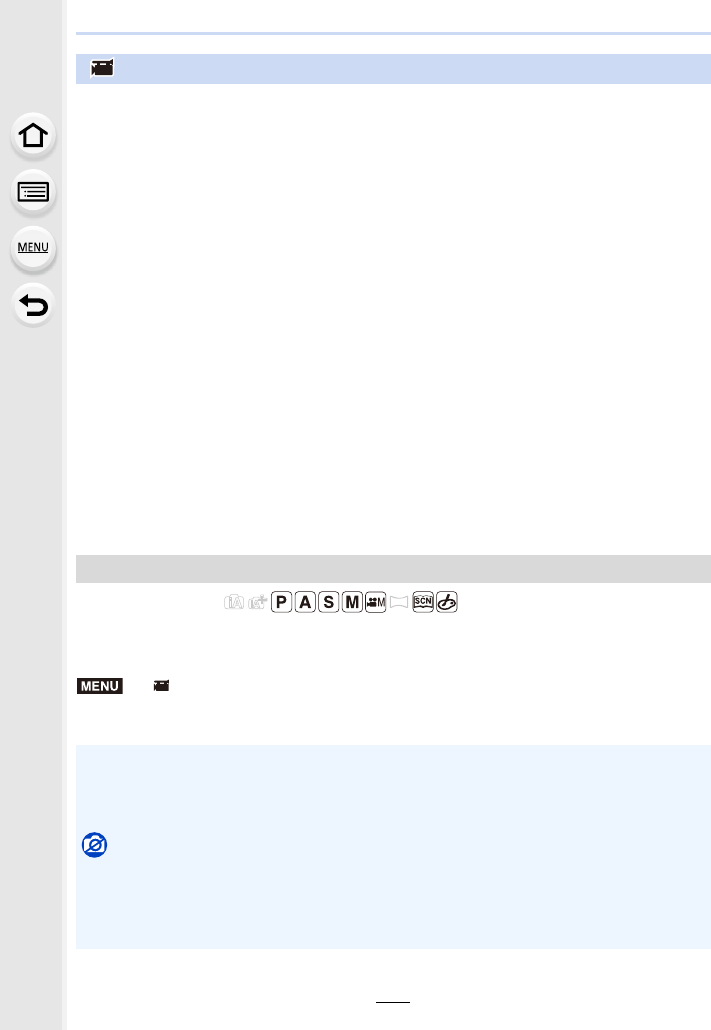
9. Using Menu Functions
212
Applicable modes:
The camera automatically detects its tilt and corrects the motion pictures you record to a
level position to prevent them from being skewed.
> [Motion Picture] > [Level Shot]
Settings: [ON]/[OFF]
: [Motion Picture] menu
• [Photo Style] (P191)
• [Filter Settings] (P193)
• [Slow/Quick] (P169)
• [Dolly Zoom] (P170)
• [4K Live Cropping] (P171)
• [Snap Movie] (P165)
• [Rec Format] (P159)
• [Rec Quality] (P159)
• [Exposure Mode] (P173)
• [Variable Frame Rate] (P173)
• [AFS/AFF] (P89)
• [Picture Mode] (P164)
• [Continuous AF] (P163)
• [Level Shot] (P212)
• [Metering Mode] (P198)
• [Highlight Shadow] (P199)
• [i.Dynamic] (Intelligent dynamic range
control) (P200)
• [i.Resolution] (P200)
• [Diffraction Compensation] (P207)
• [Master Pedestal Level] (P177)
• [Luminance Level] (P213)
• [Synchro Scan] (P178)
•[i.Zoom] (P146)
• [Digital Zoom] (P146)
• [Stabilizer] (P143)
• [Time Code] (P213)
• [HDMI Rec Output] (P180)
• [Flkr Decrease] (P215)
• [Sound Output] (P215)
• [Silent Operation] (P176)
• [Mic Level Disp.] (P216)
• [Mic Level Adj.] (P216)
• [Special Mic.] (P313)
• [Noise Reduction for Ext. Mic] (P314)
• [Mic Level Limiter] (P216)
• [Wind Noise Canceller] (P217)
• [Wind Cut] (P314)
•[Zoom Mic] (P217)
• [SS/Gain Operation] (P179)
• [Color Bars] (P218)
[Level Shot]
• If the camera’s tilt is large, the motion picture may not be adjusted to a level position.
• If you set [Level Shot] to [ON], the recording range will become narrower when you start
recording a motion picture.
• Pictures you take during motion picture recording will not be corrected to a level position.
Not available in these cases:
• This function is not available in the following cases:
– When recording with [Variable Frame Rate]
– When [Stabilizer] is set to [OFF]
– When [Rec Quality] is set to [4K] or [C4K]
MENU
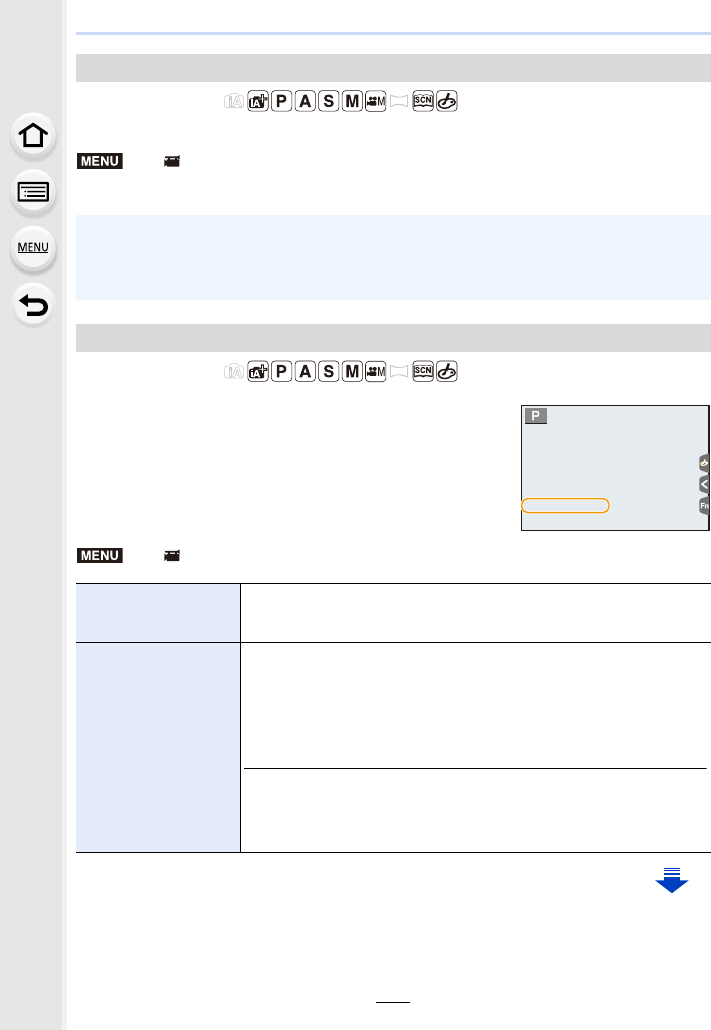
213
9. Using Menu Functions
Applicable modes:
Select the luminance range to match the use of video.
Settings: [0s255]/[16s235]/[16s255]
Applicable modes:
Time code represents the recording time by the units of hour,
minute, second and frame, and can be used as a time scale
for editing motion pictures.
This unit automatically records time code during motion
picture recording.
• Time codes are not recorded on motion pictures recorded when
the [Rec Format] is set to [MP4].
[Luminance Level]
>[Motion Picture] > [Luminance Level]
• This function works only for motion pictures. Still pictures (including those you take during
motion picture recording) will be taken with [0s255].
• When [Rec Format] is set to [AVCHD] or [MP4], [0-255] in [Luminance Level] will switch to
[16-255].
[Time Code]
>[Motion Picture] > [Time Code]
[Time Code Display]
Set whether or not the time code is displayed on the recording
screen/playback screen.
[ON]/[OFF]
[Count Up]
Sets the time code count method.
[REC RUN]:
Counts the time code only when recording motion pictures.
[FREE RUN]:
Counts the time code even when not recording (including when
this unit is turned off).
• In the following cases, [Count Up] will be fixed to [REC RUN]:
– When [Slow/Quick] is set
– When [Dolly Zoom] is set
– When [Variable Frame Rate] is set
MENU
TCTC 00:01:30:00TC 00:01:30:00
MENU
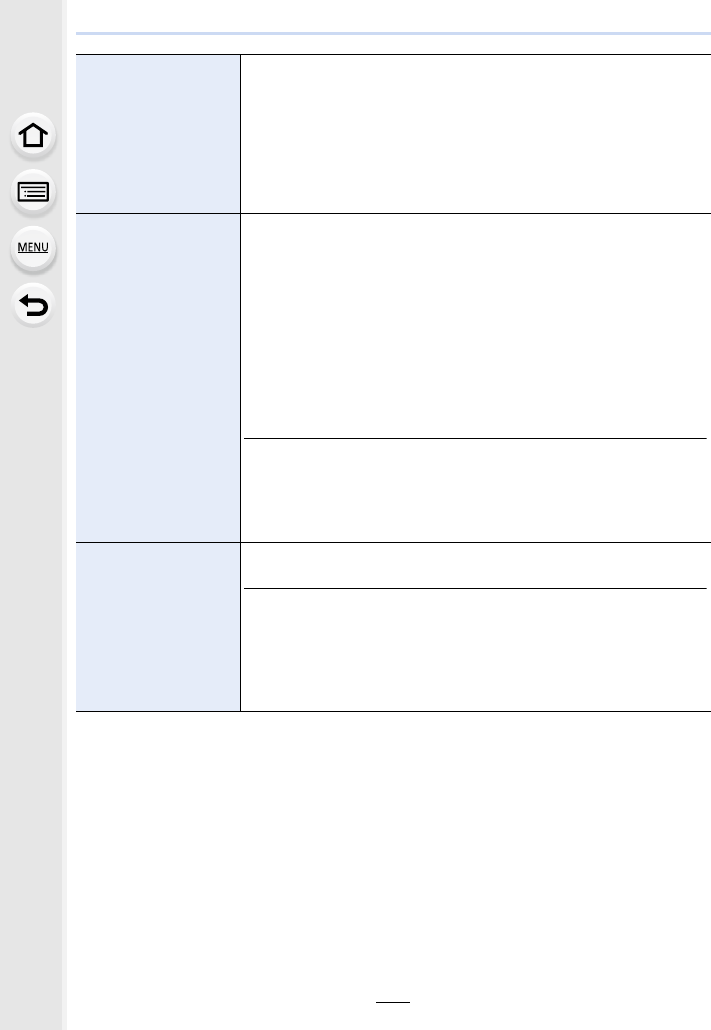
9. Using Menu Functions
214
∫Conditions for outputting a time code to HDMI output
A time code is output to video from the HDMI output only when all the following conditions
are satisfied.
[Time Code Value]
Sets the start point (starting time) for the time code.
[Reset]:
Sets to 00:00:00:00 (hour: minute: second: frame)
[Manual Input]:
Manually input hour, minute, second and frame.
[Current Time]:
Sets hour, minute and second to current time and sets frame to
00.
[Time Code Mode]
Sets the time code recording method.
[DF] (Drop Frame):
The camera modifies the difference between recorded time and
time code. This method is used for producing TV programmes
and other situations where an exact time period needs to be
recorded.
• Seconds and frames are separated by “.”. (Example: 00:00:00.00)
[NDF] (Non-Drop Frame):
Records the time code without drop frame. Used in image
production, etc.
• Seconds and frames are separated by “:”. (Example: 00:00:00:00)
• The setting is fixed to [NDF] in the following cases.
– When [System Frequency] is set to [50.00 Hz (PAL)] or [24.00 Hz
(CINEMA)]
– When the recording frame rate for motion pictures is set to [24p] in
[Rec Quality]
[HDMI Time Code
Output]
Generates time code for images output through HDMI.
[ON]/[OFF]
• [HDMI Time Code Output] can only be set in Creative Video Mode.
• When using the HDMI output and outputting videos that do not
include time codes (e.g., when [Rec Format] is set to [MP4]), a time
code will not be output.
• When set to [ON], the device screen may go dark depending on the
connected device.
In recording
• When [HDMI Time Code Output] is set to
[ON].
• In Creative Video Mode.
• When [Rec Format] is set to [AVCHD], [MP4
(LPCM)] or [MOV].
In playback
• When [HDMI Time Code Output] is set to
[ON].
• When playing back a motion picture recorded
with Creative Video Mode.
• When [HDMI Mode (Play)] in [TV Connection]
is set to [AUTO].
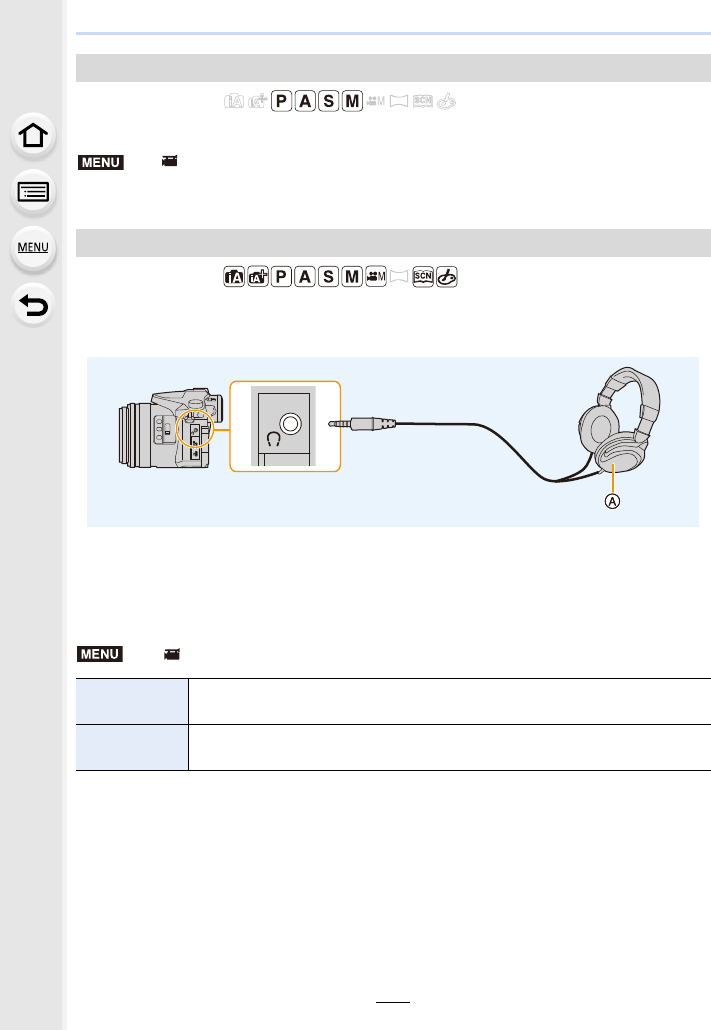
215
9. Using Menu Functions
Applicable modes:
The shutter speed can be fixed to reduce the flicker or striping in the motion picture.
Settings: [1/50]/[1/60]/[1/100]/[1/120]/[OFF]
Applicable modes:
You can record motion pictures while hearing the sounds that are being recorded by
connecting a commercially available headphones to this unit.
ACommercially available headphone
• Do not use the headphone cables with the length of 3 m (9.8 feet) or more.
• When headphones are connected, electronic sounds and electronic shutter sounds are muted.
∫Switch the sound output method
• The sound level you set in [Mic Level Adj.] is displayed as a mic level.
• If you use the HDMI output during recording, the setting is fixed to [REC SOUND].
[Flkr Decrease]
> [Motion Picture] > [Flkr Decrease]
[Sound Output]
>[Motion Picture] > [Sound Output]
[REAL TIME] Actual sound without time lag.
It may be different to the audio recorded in the motion picture.
[REC SOUND] Sound that is being recorded in motion pictures.
The audio may be output slower than the actual audio.
MENU
MENU
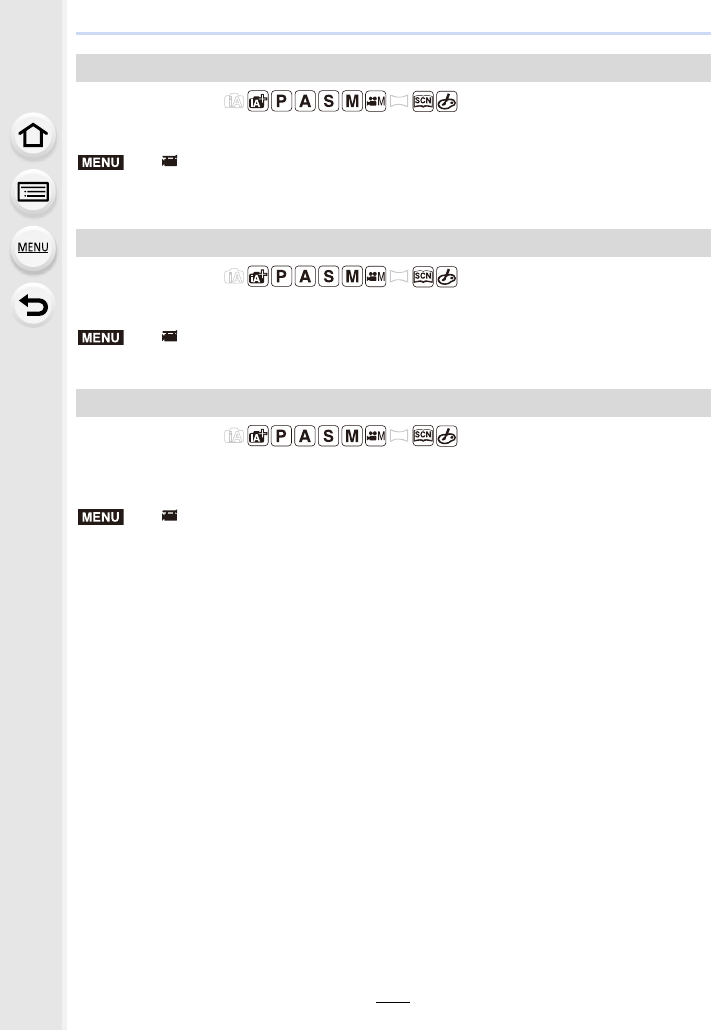
9. Using Menu Functions
216
Applicable modes:
Display the microphone level on the recording screen.
Settings: [ON]/[OFF]
• When [Mic Level Limiter] is set to [OFF], [Mic Level Disp.] is fixed to [ON].
Applicable modes:
Adjust the sound input level to 19 different levels (j12 dB to i6dB).
• Displayed dB values are approximate.
Applicable modes:
The camera adjusts the sound input level automatically, minimising the sound distortion
(crackling noise) when the volume is too high.
Settings: [ON]/[OFF]
[Mic Level Disp.]
> [Motion Picture] > [Mic Level Disp.]
[Mic Level Adj.]
> [Motion Picture] > [Mic Level Adj.]
[Mic Level Limiter]
> [Motion Picture] > [Mic Level Limiter]
MENU
MENU
MENU
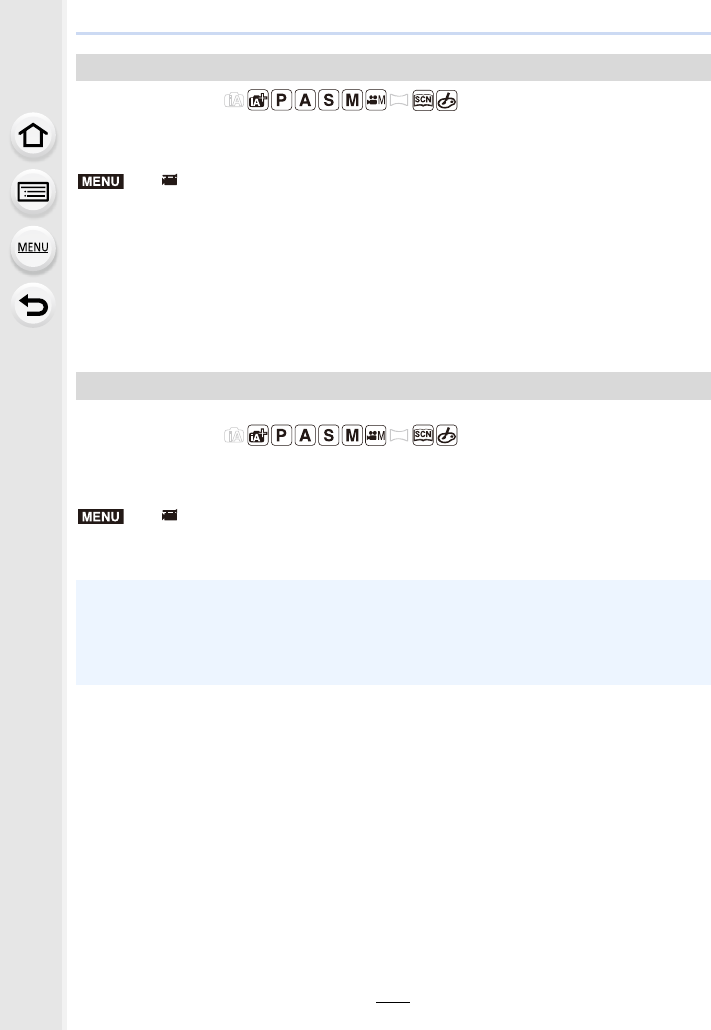
217
9. Using Menu Functions
Applicable modes:
This will reduce the wind noise coming into the built-in microphone while maintaining
sound quality.
Settings: [HIGH]/[STANDARD]/[OFF]
• [HIGH] effectively reduces the wind noise by minimising the low-pitched sound when a strong
wind is detected.
• [STANDARD] extracts and reduces only the wind noise without deteriorating the sound quality.
• You may not see the full effect depending on the recording conditions.
• This function works only with the built-in microphone.
When an external microphone is connected, [Wind Cut] is displayed.
Applicable modes:
Coupled to the zoom operation, it will clearly record far sounds with tele, and surrounding
sounds with wide.
Settings: [ON]/[OFF]
[Wind Noise Canceller]
> [Motion Picture] > [Wind Noise Canceller]
[Zoom Mic]
> [Motion Picture] > [Zoom Mic]
• When set to [ON] and performing zoom, the operation sound may be recorded enhanced in
accordance with the surrounding sounds. Also, audio recording level will be lower compared
to when [OFF].
• The stereo effect of the audio is reduced when the picture is enlarged.
• This function works only with the built-in microphone.
MENU
MENU
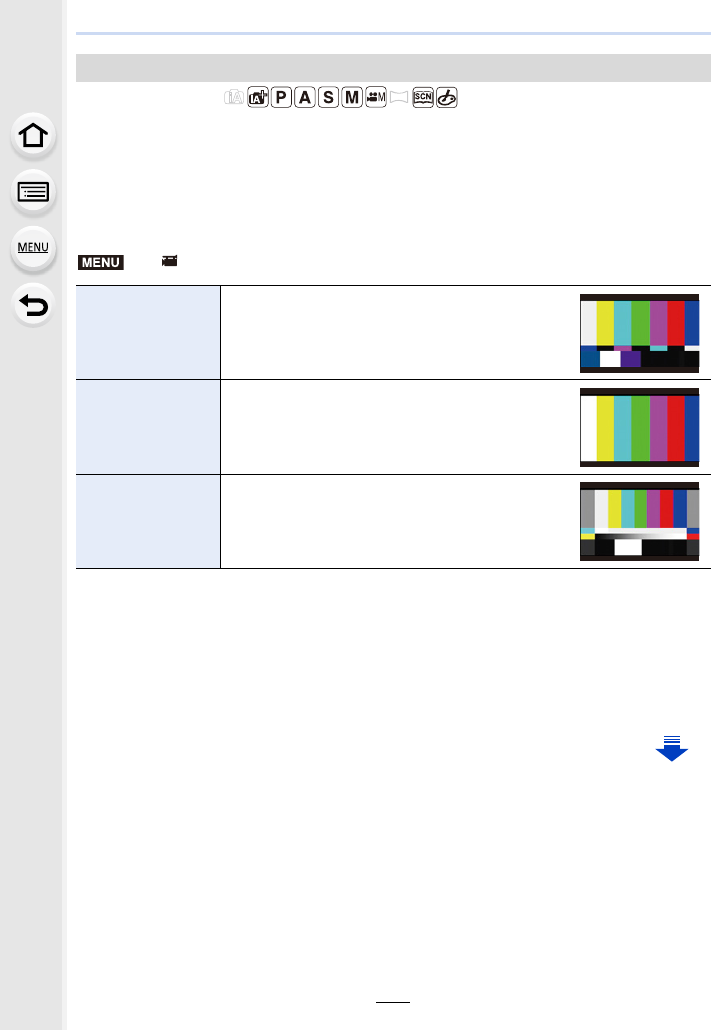
9. Using Menu Functions
218
Applicable modes:
You can display colour bars, which is convenient for adjusting settings such as the picture
quality of an external monitor. When you display colour bars, a test tone will also be
output.
• The brightness and colour tone that appear on the camera’s monitor or viewfinder may differ
from those that appear on another device such as an external monitor.
Check the final picture quality on another device such as an external monitor.
• Colour bars will be displayed and a test tone will be output.
• You can set the test tone level from among three options (s12 dB, s18 dB, and s20 dB) by
rotating the rear dial.
• If you press the motion picture button, the colour bars and the test tone will be recorded as a
motion picture.
• Press [MENU/SET] to stop displaying the colour bars and outputting the test tone.
[Color Bars]
> [Motion Picture] > [Color Bars]
[SMPTE]
Colour bars compliant with SMPTE
[EBU]
Colour bars compliant with EBU
[ARIB]
Colour bars compliant with ARIB
MENU
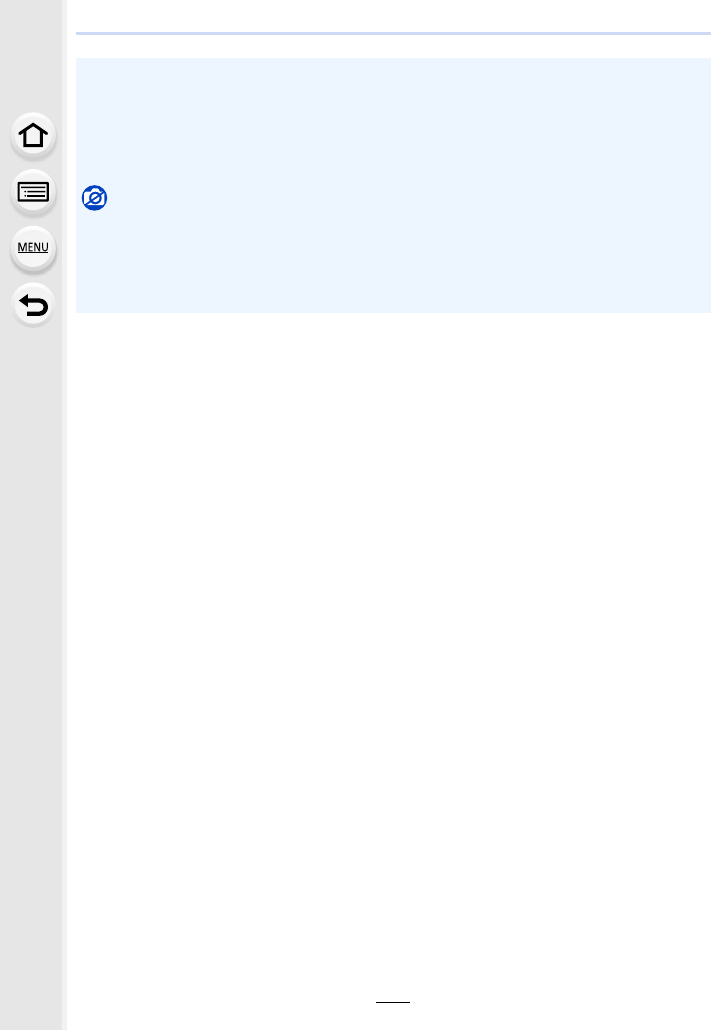
219
9. Using Menu Functions
• If you press [MENU/SET] while recording colour bars as a motion picture, the colour bars will
disappear, but you can continue the recording. This operation allows you to record colour bars
in the beginning of a motion picture.
• If you assign [Color Bars] to [Fn Button Set] (P55) in the [Custom] menu, each time you press
the function button to which the setting is assigned, you can display or hide colour bars. In this
operation, the colour bars you used last time will be displayed.
Not available in these cases:
• [Color Bars] cannot be used in the following cases.
– When [Snap Movie] is set
– When [Slow/Quick] is set
– When [Dolly Zoom] is set
– When [4K Live Cropping] is set
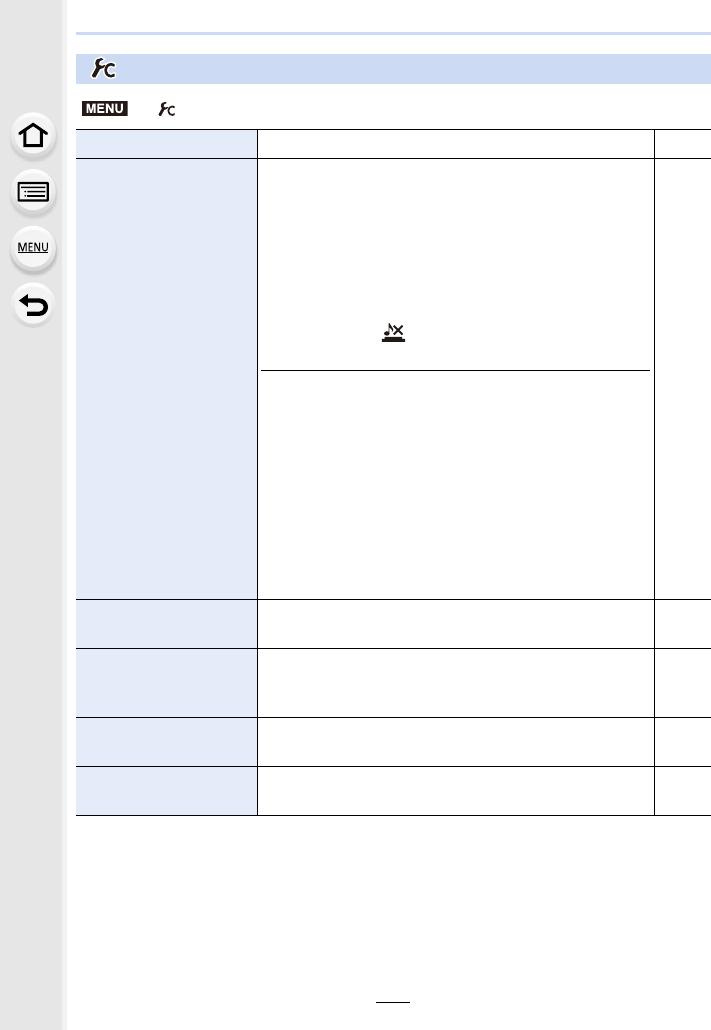
9. Using Menu Functions
220
: [Custom] menu
> [Custom]
[Cust.Set Mem.] Registers the current camera settings as custom set. P85
[Silent Mode]
Disables operational sounds and output of light at once.
• Audio from the speaker will be muted and the flash and
the AF Assist lamp will be disabled.
The following settings are fixed.
– [Shutter Type]: [ESHTR]
– [Flash Mode]: [Œ] (forced flash off)
– [AF Assist Lamp]: [OFF]
– [Beep Volume]: [s] (OFF)
– [Shutter Vol.]: [ ] (OFF)
– An ND filter setting of [AUTO]: [OFF]
• Even when [ON] is set, the following functions light up/
flash.
– Status indicator
– Self-timer indicator
– Wi-Fi connection lamp
• Sounds that are produced by the camera regardless of
your operations, such as the lens aperture sound, cannot
be muted.
• Be sure to pay special attention to the privacy, the
likeness rights, etc. of the subject when you use this
function. Use at your own risk.
s
[AF/AE Lock] Sets the fixed content for focusing and exposure when the
AF/AE lock is on. P102
[AF/AE Lock Hold]
When [ON] is selected, focus and exposure stays locked
even if you press and release [AF/AE LOCK]. Press the
button again to cancel the lock.
s
[Shutter AF] Set whether or not the focus is adjusted automatically
when the shutter button is pressed halfway. s
[Half Press Release] The shutter will immediately fire when the shutter button is
pressed halfway. s
MENU
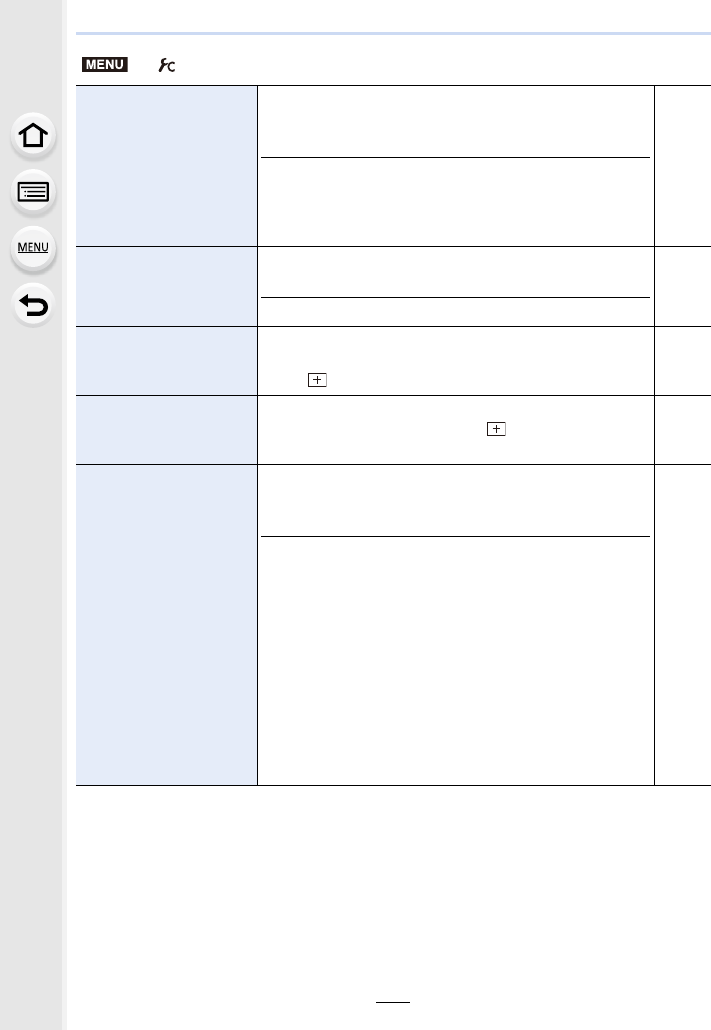
221
9. Using Menu Functions
[Quick AF]
As long as the camera is held steady, the camera will
automatically adjust the focus and focus adjustment will
then be quicker when the shutter is pressed.
• The battery will be consumed faster than usual.
• This function is not available in the following cases:
– In Preview Mode
– In low light situations
s
[Eye Sensor AF]
The camera automatically adjusts the focus when the eye
sensor is active.
• [Eye Sensor AF] may not work in dimly lit conditions.
s
[Pinpoint AF Time]
Sets the time for which the screen is enlarged when the
shutter button is pressed halfway with Auto Focus Mode
set to [ ].
s
[Pinpoint AF Display]
Sets whether to display the assist screen that appears
when Auto Focus Mode is set to [ ] in a window or full
screen.
s
[AF Assist Lamp]
AF assist lamp will illuminate the subject when the shutter
button is pressed half-way making it easier for the camera
to focus when recording in low light conditions.
• The effective distance of the assist lamp is a maximum of
approximately 1.5 m (4.9 feet).
• The AF Assist Lamp is valid only for the subject in the
centre of the screen.
• Remove the lens hood.
• The setting is fixed to [OFF] in the following cases.
– [Distinct Scenery]/[Bright Blue Sky]/[Romantic Sunset
Glow]/[Vivid Sunset Glow]/[Glistening Water]/[Clear
Nightscape]/[Cool Night Sky]/[Warm Glowing
Nightscape]/[Artistic Nightscape]/[Handheld Night Shot]
(Scene Guide Mode)
– When [Silent Mode] is set to [ON]
s
> [Custom]
MENU
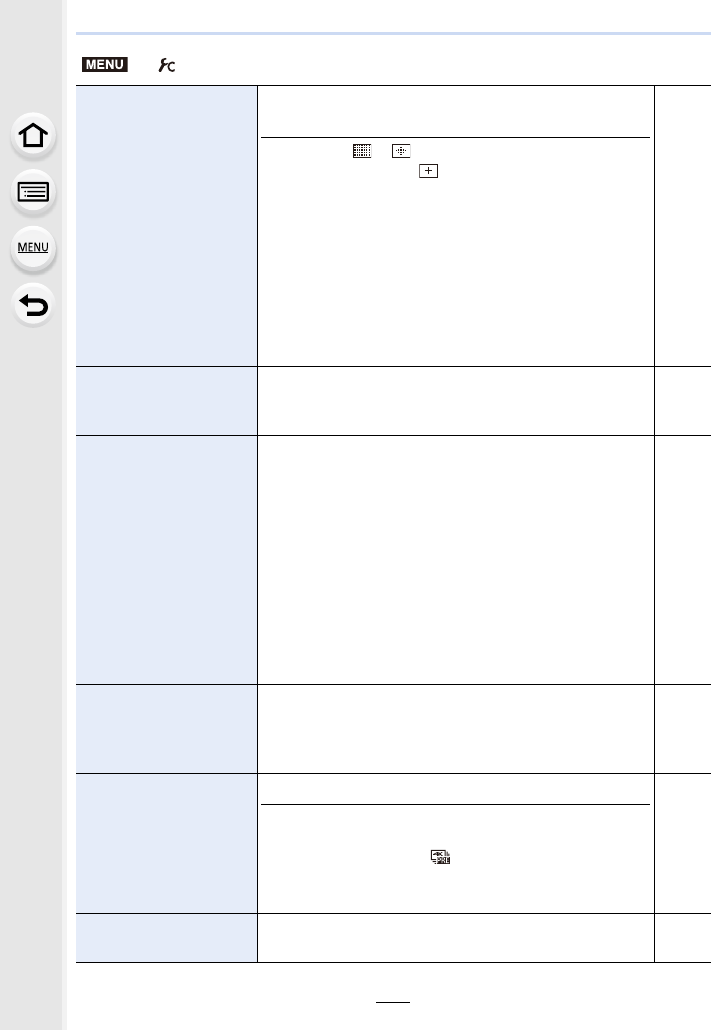
9. Using Menu Functions
222
[Direct Focus Area]
Moves the AF area or MF assist using the cursor button
when recording.
• When [š], [ ], [ ], or [Ø] is selected, the AF area
can be moved; when [ ] is selected, the enlarged
position can be moved.
• To set the items that use the cursor buttons like [White
Balance] or [Sensitivity], use the Quick Menu (P53)
instead.
• [Direct Focus Area] is fixed to [OFF] in the following
cases:
– [Glistening Water] (Scene Guide Mode)
– Creative Control Mode
– When [4K Live Cropping] is set
s
[Focus/Release Priority]
It will set so no picture can be taken when it is out of focus.
• Different settings can be applied to different Focus Mode
settings ([AFS/AFF], [AFC]).
s
[AF Sensitivity]
Sets the sensitivity to be applied when adjusting the focus
according to the movement of the subject.
• When the distance to the subject changes drastically:
–[r] side: The camera re-adjusts the focus immediately.
You can bring different subjects into focus one after
another.
–[s] side: The camera waits for a short period of time
before re-adjusting the focus. This allows you to
prevent the focus from being accidentally re-adjusted
when, for example, an object moves across the image.
• This item works only when the Focus Mode is set to [AFF]
or [AFC].
s
[AF+MF]
When AF Lock is ON (press the shutter button halfway with
the focus mode set to [AFS] or set AF Lock using [AF/AE
LOCK]), you can make fine adjustments to the focus
manually.
s
[MF Assist]
Sets the display method of MF Assist (enlarged screen).
• MF Assist is not displayed in the following cases:
– When recording motion pictures
– When recording with [ ] ([4K Pre-Burst]) of the 4K
Photo function
– When using the Digital Zoom
s
[MF Assist Display] Sets whether MF Assist (enlarged screen) will appear in a
windowed screen display or in a full screen display. s
> [Custom]
MENU
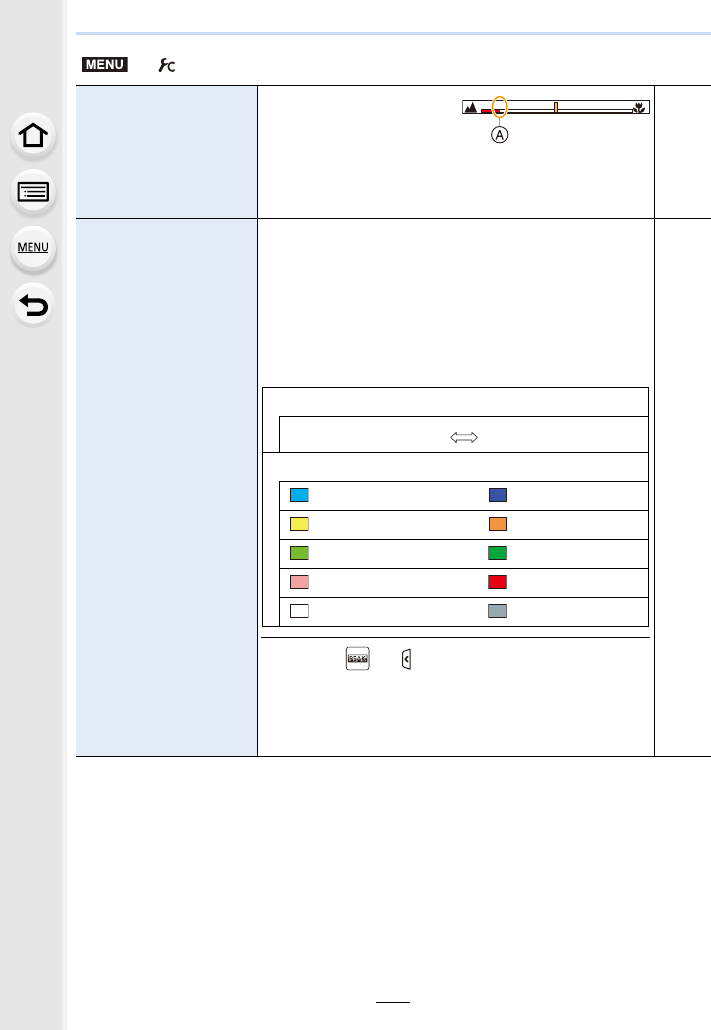
223
9. Using Menu Functions
[MF Guide]
When you set the focus
manually, an MF guide that
allows you to check the
direction to achieve focus is
displayed.
AIndicator for ¶ (infinity)
s
[Peaking]
In-focus portions (portions on the screen with clear
outlines) are highlighted when focus is being adjusted
manually.
• When [Detect Level] in [SET] is set to [HIGH], portions to
be highlighted are reduced, allowing you to achieve a
more precise focus.
• Changing the [Detect Level] setting also changes the
[Display Color] setting as follows.
s
[Detect Level]
[HIGH] [LOW]
[Display Color]
[ ] (Light blue) [ ] (Blue)
[ ] (Yellow) [ ] (Orange)
[]
(Yellow-green)[ ] (Green)
[] (Pink)[ ] (Red)
[] (White)[ ] (Grey)
• Each time [ ] in [ ] is touched, the setting is switched
in order of [ON] ([Detect Level]: [LOW]) > [ON]
([Detect Level]: [HIGH]) > [OFF].
• [Peaking] does not work with [Rough Monochrome] in
Creative Control Mode.
> [Custom]
MENU
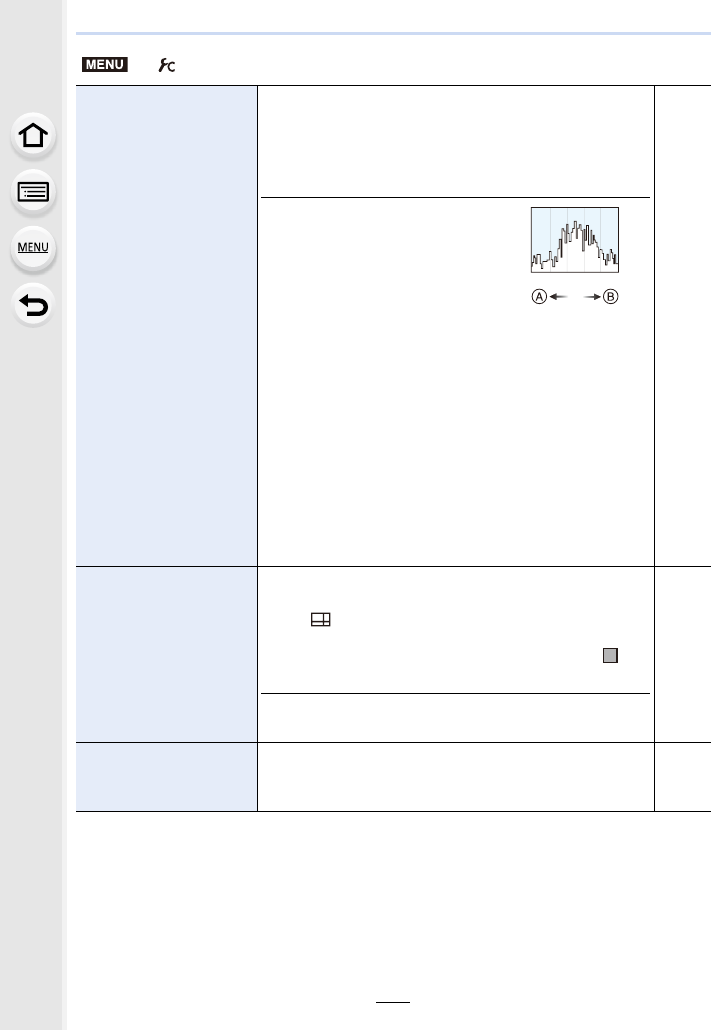
9. Using Menu Functions
224
[Histogram]
This allows you to set either to display or not display the
histogram.
You can set the position by pressing 3/4/2/1.
• Direct touch operation is also possible from the recording
screen.
• A histogram is a graph that
displays brightness along the
horizontal axis (black to white)
and the number of pixels at each
brightness level on the vertical
axis.
It allows you to easily check a picture’s exposure.
Adark
Bbright
• When the recorded picture and the histogram do not
match each other under the following conditions, the
histogram is displayed in orange.
– During Exposure Compensation
– When the flash is activated
– When the correct exposure is not achieved, such as
when the lighting is low.
• The histogram is an approximation in the Recording
Mode.
s
[Guide Line]
This will set the pattern of guide lines displayed when
taking a picture.
When [ ] is set, guideline positions can be set by
pressing 3/4/2/1.
• You can also set the position directly by touching [ ] on
the guideline of the recording screen.
• The guideline is not displayed in the Panorama Shot
Mode.
s
[Center Marker]
The centre of the recording screen will be displayed as [+].
This is convenient for operating the zoom while keeping
the subject at the centre of the screen.
s
> [Custom]
MENU
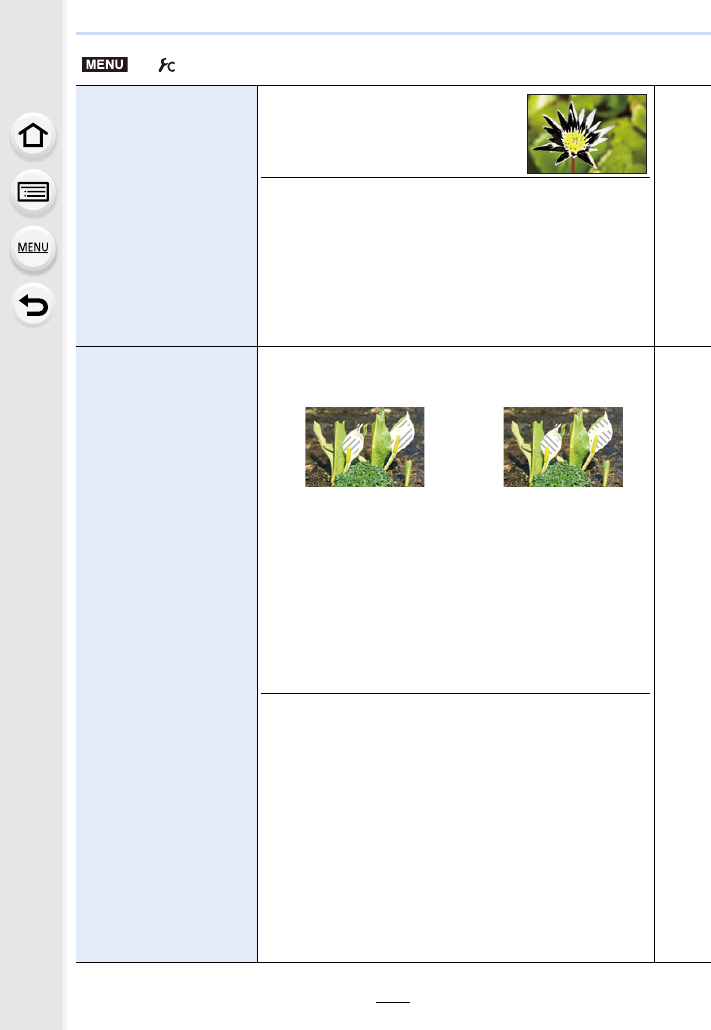
225
9. Using Menu Functions
[Highlight]
When the Auto Review function is
activated or when playing back, white
saturated areas appear blinking in
black and white.
• If there are any white saturated
areas, we recommend compensating the exposure
towards negative (P103) referring to the histogram (P224)
and then taking the picture again. It may result in a better
quality picture.
• This function is disabled during 4K photo playback,
playback of pictures taken with Post Focus, Multi
Playback, Calendar Playback, or Playback Zoom.
s
[Zebra Pattern]
Indicates parts that may be whited out through
overexposure in a zebra pattern.
s
[ZEBRA1] [ZEBRA2]
Select [SET] to set the brightness to be processed as a
zebra pattern.
• You can select a brightness value between [50%] and
[105%]. In [Zebra 2], you can select [OFF]. If you select
[100%] or [105%], only the areas that are already white
saturated are displayed in a zebra pattern. The smaller
the value is, the wider the brightness range to be
processed as a zebra pattern will be.
• If there are any white saturated areas, we recommend
compensating the exposure towards negative (P103)
referring to the histogram (P224) and then taking the
picture.
• Displayed zebra patterns will not be recorded.
• If you assign [Zebra Pattern] to [Fn Button Set] (P55) in
the [Custom] menu, each time you press the function
button to which the setting is assigned, the zebra pattern
toggles as follows:
[Zebra 1] > [Zebra 2] > [OFF].
When [Zebra 2] is set to [OFF], the setting toggles in the
order of [Zebra 1] > [OFF], allowing you to switch the
setting quickly.
> [Custom]
MENU
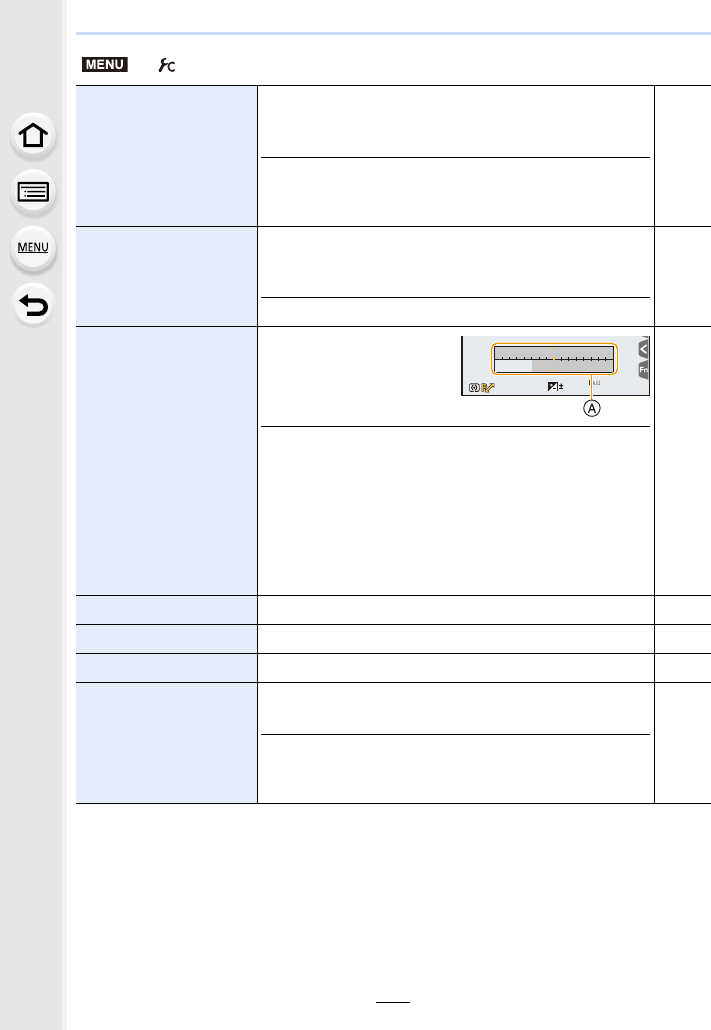
9. Using Menu Functions
226
[Monochrome Live
View]
You can display the recording screen in black and white.
This function is convenient when a black and white screen
will make it easier to set focus with Manual Focus.
• Even if you use the HDMI output during recording, this
function will not work for the connected device.
• Recorded images will not be affected.
s
[Constant Preview]
You can check the effects of the chosen aperture and
shutter speed on the recording screen in Manual Exposure
Mode.
• This function does not work when using the flash.
s
[Expo.Meter]
Set whether or not to
display the exposure meter.
AExposure meter
• Set to [ON] to display the Exposure meter when
performing Programme Shift, setting aperture, and setting
shutter speed.
• Unsuitable areas of the range are displayed in red.
• When the Exposure meter is not displayed, switch the
display information for screen by pressing [DISP.].
• If no operations are performed for approximately
4 seconds, the Exposure meter disappears.
s
[LVF Disp.Style] This will set the display style of the viewfinder. P46
[Monitor Disp. Style] This will set the display style of the monitor. P46
[Monitor Info. Disp.] Display the recording information screen. P46
[Rec Area]
This changes the angle of view during motion picture
recording and still picture recording.
• The recording area indicated is an approximation.
• [Rec Area] is not available for 4K photo or [Post Focus]
recording.
s
> [Custom]
MENU
60
60
604.0
4.0
4.0
2
00
SS
SS
SS
F
F
0
98
98
98
250 15
4.02.8 5.6 8.0
3060125
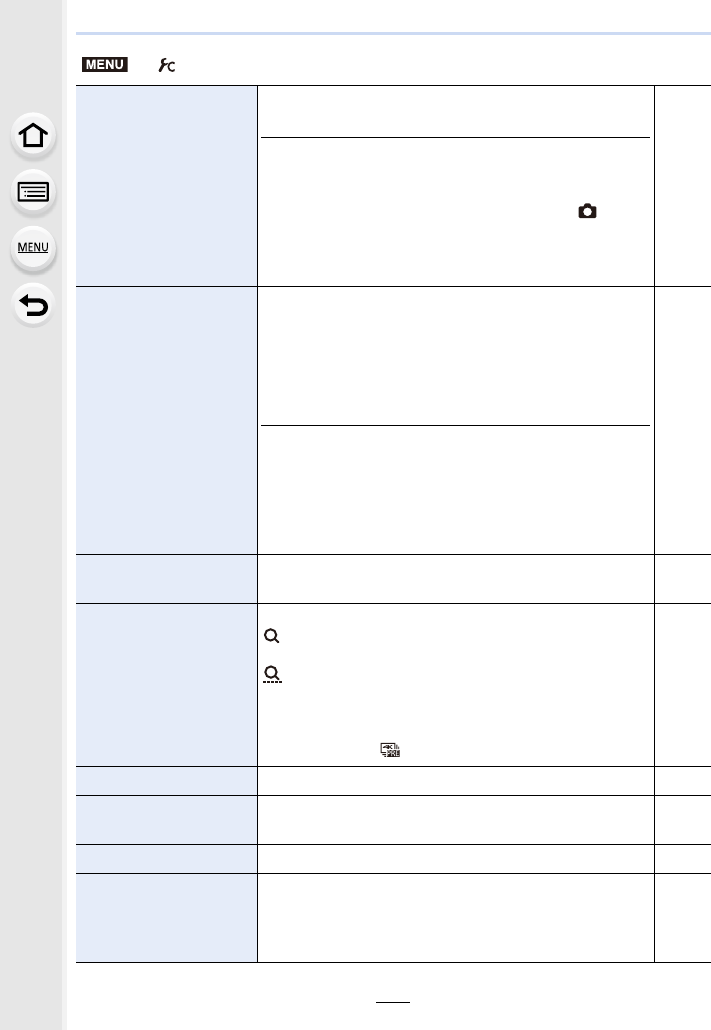
227
9. Using Menu Functions
[Video-Priority Display]
Switches screens to those suitable for motion picture
recording.
• The exposure compensation value display will be
switched within the available range for motion pictures.
When adjusting the exposure compensation, the range
available only for pictures will be indicated as [ ].
• The icons for functions that are not available for motion
pictures, such as the ones for the flash or the number of
pixels, will not be displayed.
s
[Auto Review]
Displays a picture immediately after it is taken.
If you set [Duration Time] to [HOLD], the picture is
displayed until you press the shutter button halfway.
If you set [Playback Operation Priority] to [ON], you can
perform certain playback operations during Auto Review.
For example, you can switch between different types of
playback screens or delete pictures.
• When [Duration Time] is set to [HOLD], [Playback
Operation Priority] is fixed to [ON].
• When recording with the 4K Photo function or [Post
Focus], settings available for [Duration Time] in [Auto
Review] change to [ON] and [OFF]. [Playback Operation
Priority] is fixed to [ON].
s
[Fn Button Set] You can assign various recording and other functions to
the function buttons. P55
[Zoom Lever]
Change the zoom setting of the zoom lever.
(Zoom):
Performs normal zooming when you operate the zoom.
(Step Zoom):
Stops zooming at preset focal lengths when you operate
the zoom.
• This does not work when you record motion pictures or
4K photos with [ ] ([4K Pre-Burst]).
P38
[Zoom Ring] Change the zoom setting of the zoom ring. P38
[Slow Zoom Button
Setting]
Sets the way the zoom is controlled with the slow zoom
button. P38
[Slow Zoom Speed] Select the slow zoom speed. P38
[Soft Zoom]
You can set the zoom speed to change more gradually
when you start and/or stop zooming.
• If you set [Slow Zoom Speed] to [L], [Soft Zoom] will be
fixed to [OFF].
s
> [Custom]
MENU
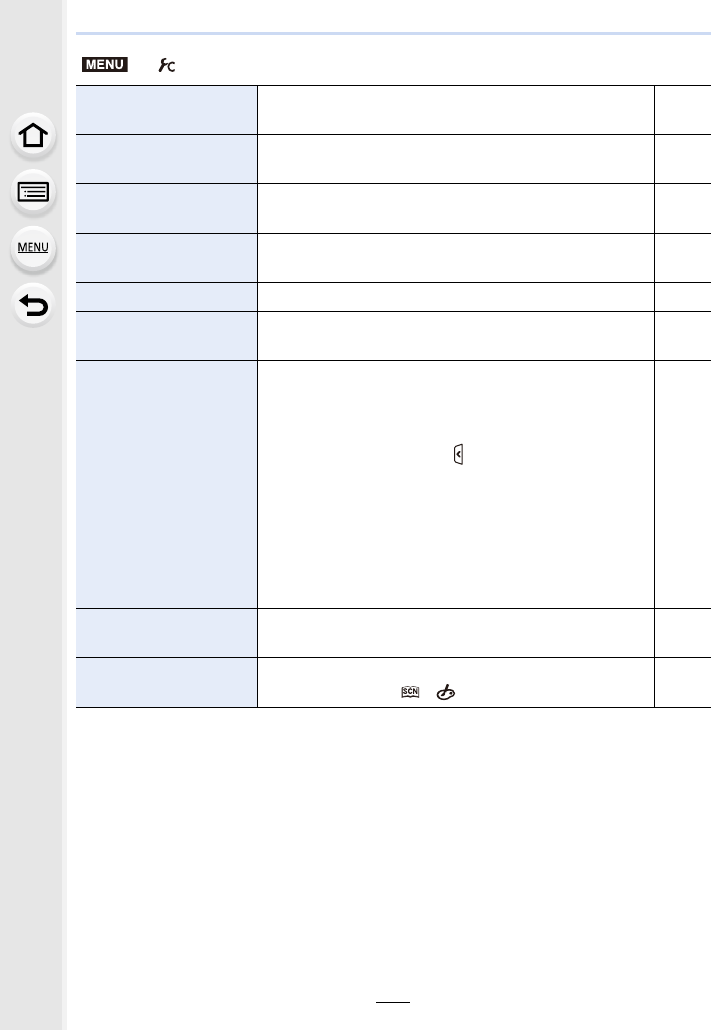
9. Using Menu Functions
228
[Lens Position Resume] Remember the zoom position and focus position when the
camera is turned off. s
[Lens Retraction] Retracts the lens barrel a little while after the playback
screen appears. s
[Q.MENU] If you select [CUSTOM], you can customise the Quick
Menu settings. P54
[Dial Set.] Changes the operation methods of the front dial and rear
dial. P43
[Video Button] Enables/disables the motion picture button. s
[Eye Sensor] Setting the eye sensor sensitivity and the method for
switching between the monitor and viewfinder. P37
[Touch Settings]
Enables/disables the Touch operation.
[Touch Screen]:
All touch operations.
[Touch Tab]:
Operations of tabs, such as [ ] on the right side of the
screen.
[Touch AF]:
Operation to bring the subject you touch into focus ([AF])
or adjust the focus and brightness ([AF+AE]).
[Touch Pad AF]:
Operation to move the AF area by touching the monitor
when the viewfinder is in use. (P98)
s
[Touch Scroll] This allows you to set the speed of continuously forwarding
or rewinding pictures using touch operation. s
[Menu Guide] Sets whether or not to display a selection screen when you
set the mode dial to [ ]/[ ]. s
> [Custom]
MENU
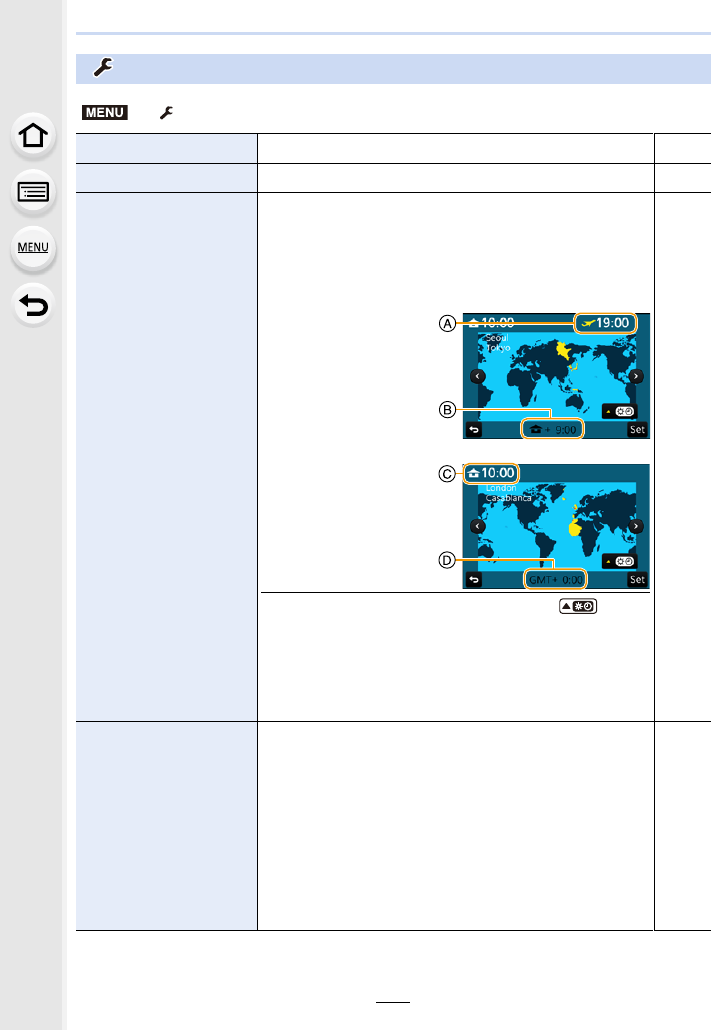
229
9. Using Menu Functions
: [Setup] menu
> [Setup]
[Online Manual] [URL display]/[QR Code display] s
[Clock Set] Setting Date/Time. P33
[World Time]
Sets the times for the region where you live and your
holiday destination.
• [Destination] can be set after setting up [Home].
After selecting [Destination] or [Home], press 2/1
to select an area, and press [MENU/SET] to set.
“ [Destination]:
Travel destination area
ACurrent time of the
destination area
BTime difference from
home area
– [Home]:
Your home area
CCurrent time
DTime difference from
GMT (Greenwich
Mean Time)
• Press 3 if you are using Daylight Savings [ ]. (The
time will move forward by 1 hour.)
Press 3 once more to return to the normal time.
• If you cannot find the travel destination in the areas
displayed on the screen, set by the time difference from
the home area.
s
[Travel Date]
If you set [Travel Setup], elapsed days of your trip (i.e.
which day of the trip) based on its departure and return
dates will be recorded.
• The travel date is automatically cancelled if the current
date is after the return date.
If the [Travel Setup] is set to [OFF], [Location] will also be
set to [OFF].
If you set [Destination], the name of the travel desination
that you enter will be recorded.
• For information on how to enter characters, refer to P59.
s
MENU
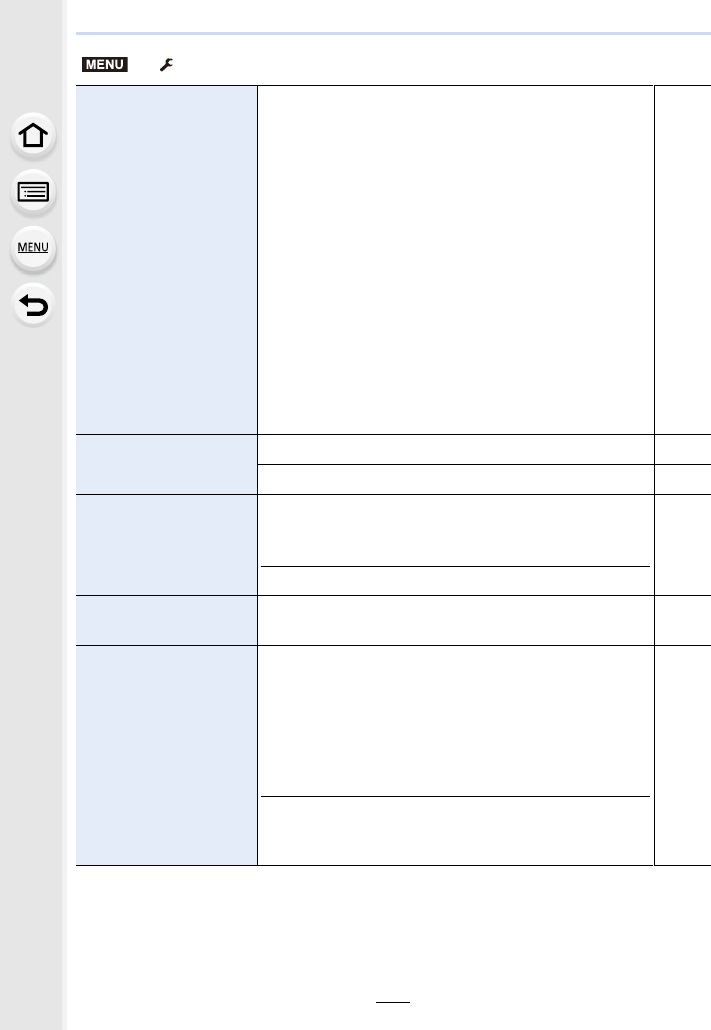
9. Using Menu Functions
230
[Travel Date]
(continued)
• You can display the elapsed days and travel destination
during playback or stamp them on recorded pictures in
[Text Stamp] (P249).
• The number of days that have passed since the departure
date can be printed out using the software
“PHOTOfunSTUDIO” (P304).
• The travel date is calculated using the date in the clock
setting and the departure date you set. If you set [World
Time] to the travel destination, the travel date is
calculated using the date in the clock setting and the
travel destination setting.
• The [Travel Date] feature is disabled when recording
[AVCHD] motion pictures.
• [Location] cannot be recorded in the following cases:
– When recording motion pictures
– When recording 4K photos
– When recording with [Post Focus]
s
[Wi-Fi]
[Wi-Fi Function] P259
[Wi-Fi Setup] P296
[Beep]
This allows you to set the volume for electronic sound and
the electronic shutter sound.
[Beep Volume]/[Shutter Vol.]/[Shutter Tone]
• [Beep] is not available when [Silent Mode] is set to [ON].
s
[Headphone Volume] Adjust the volume of the connected headphone set
(commercially available) in 16 steps. s
[Live View Mode]
Set the frame rate of the recording screen (Live View
screen).
[30fps]:
Reduces the power consumption, extending the operating
time.
[60fps]:
Displays movements smoother.
• The [Live View Mode] setting does not affect recorded
images.
• The viewfinder is fixed to [60fps].
s
> [Setup]
MENU
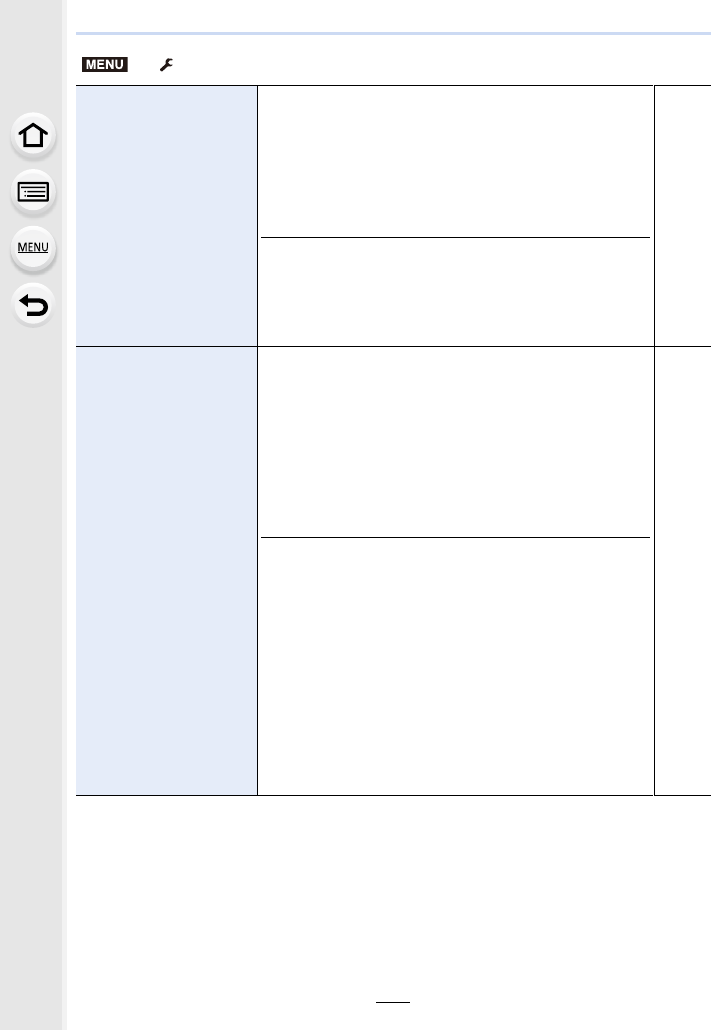
231
9. Using Menu Functions
[Monitor Display]/
[Viewfinder]
Brightness, colour, or red or blue tint of the Monitor/
viewfinder is adjusted.
1Select the settings by pressing 3/4, and
adjust with 2/1.
• Adjusting can also be performed by rotating the rear
dial.
2Press [MENU/SET] to set.
• It will adjust the monitor when the monitor is in use, and
the viewfinder when the viewfinder is in use.
• Some subjects may appear differently from actuality on
the monitor. However, this does not affect the recorded
pictures.
s
[Monitor Luminance]
„ [AUTO]:
The brightness is adjusted automatically depending on
how bright it is around the camera.
[MODE1]:
Make the monitor brighter.
[MODE2]:
Set the monitor to the standard brightness.
[MODE3]:
Make the monitor darker.
• Some subjects may appear differently from actuality on
the monitor. However, this does not affect the recorded
pictures.
• The monitor automatically returns to standard brightness
if no operations are performed for 30 seconds when
recording in [MODE1]. It will light up brightly again with
button or touch operation.
• When [AUTO] or [MODE1] is set, the usage time is
reduced.
• [AUTO] is only available in the Recording Mode.
• The initial setting when using the AC adaptor (optional) is
[MODE2].
s
> [Setup]
MENU
…
1
…
2
…
3
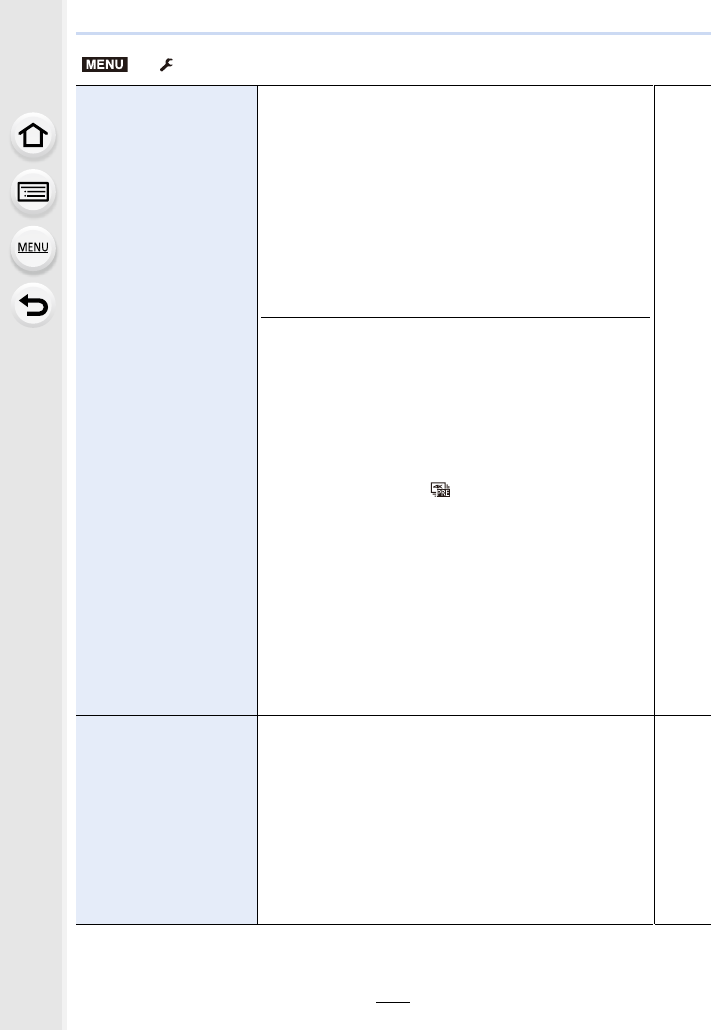
9. Using Menu Functions
232
[Economy]
[Sleep Mode]:
The camera is automatically turned off if the camera has
not been used for the time selected on the setting.
[Sleep Mode(Wi-Fi)]:
The camera is automatically turned off if it is not connected
to a Wi-Fi network and has not been used for 15 minutes
(approx.).
[Auto LVF/Monitor Off]:
The monitor/viewfinder is automatically turned off if the
camera has not been used for the time selected on the
setting.
• To cancel [Sleep Mode]or [Sleep Mode(Wi-Fi)], press the
shutter button halfway or turn the camera off and on.
• To turn the monitor/viewfinder on again, press any button
or touch the monitor.
• [Economy] does not work in the following cases.
– When connecting to a PC or a printer
– When recording or playing back motion pictures
– During a slide show
– When recording with [ ] ([4K Pre-Burst]) of the 4K
Photo function
– When using [Multi Exp.]
– When using [Time Lapse Shot]
– When using [Stop Motion Animation] (only when [Auto
Shooting] is set)
– When using the HDMI output during recording
• When using the AC adaptor (optional), [Sleep Mode] and
[Sleep Mode(Wi-Fi)] are disabled.
• When using the AC adaptor (optional), [Auto LVF/Monitor
Off] is fixed to [5MIN.].
s
[USB Mode]
Sets the communication method when connecting using
the USB connection cable (supplied).
y [Select on connection]:
Select this setting to select the USB communication
system when connecting to another device.
{ [PictBridge(PTP)]:
Select this setting when connecting to a printer supporting
PictBridge.
z [PC]:
Select this setting to export images to a connected PC.
s
> [Setup]
MENU
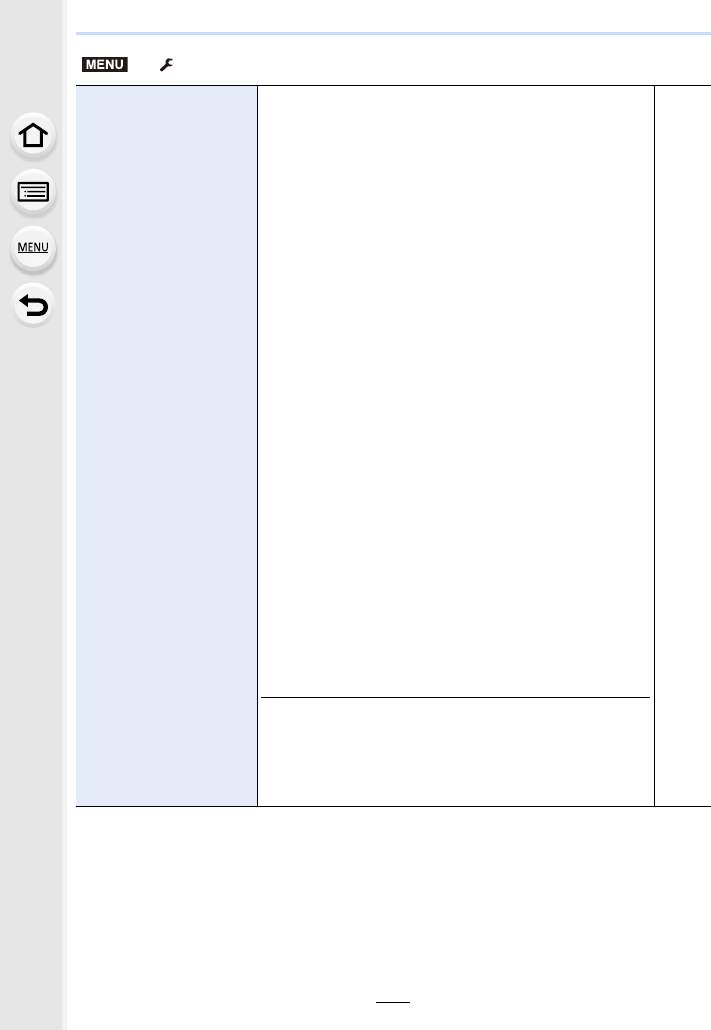
233
9. Using Menu Functions
[TV Connection]
[HDMI Mode (Play)]:
Sets the image output format.
[AUTO]:
The output resolution is automatically set based on
the information from the connected TV.
[C4K]:
The progressive method with 2160 available scan
lines is used for output. The output size is set to
4096k2160.
[4K]:
The progressive method with 2160 available scan
lines and an output resolution of 3840k2160 are
used for output.
[1080p]:
The progressive method with 1080 available scan
lines is used for output.
[1080i]:
The interlace method with 1080 available scan lines
is used for output.
[720p]:
The progressive method with 720 available scan
lines is used for output.
[576p]:
The progressive method with 576 available scan
lines is used for output.
[480p]:
The progressive method with 480 available scan
lines is used for output.
• The available settings differ depending on the [System
Frequency] setting.
• This will work only during playback.
• If no image appears on the TV with [AUTO], switch the
setting to a constant setting other than [AUTO] to set a
format supported by your TV. (Read the operating
instructions for the TV.)
P300
> [Setup]
MENU
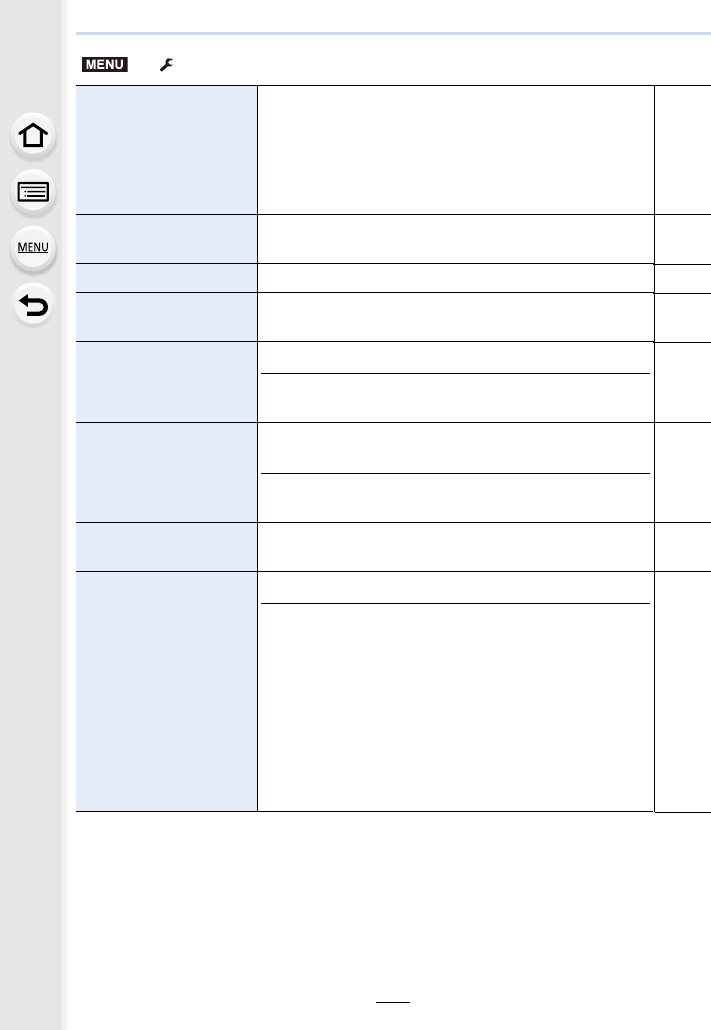
9. Using Menu Functions
234
[TV Connection]
(continued)
[VIERA Link]:
If you select [ON], operations of the camera and the VIERA
Link compatible equipment connected to the camera with
an HDMI micro cable are automatically linked, enabling
you to control the camera with the remote control of the
VIERA Link compatible equipment.
P302
[Menu Resume] Stores the location of the last-used menu item for each
menu. s
[Menu Background] Set the background colour for the menu screen. s
[Menu Information] Descriptions of menu items or their settings are displayed
on the menu screen. s
[Language]
Set the language displayed on the screen.
• If you set a different language by mistake, select [~] from
the menu icons to set the desired language.
s
[Version Disp.]
It is possible to check which version of firmware is on the
camera.
• Press [MENU/SET] on the version display screen to
display information about the software on the unit.
s
[Exposure Comp. Reset] An exposure value can be reset when the Recording Mode
is changed or the camera is turned off. s
[No.Reset]
Reset the file number of the next recording to 0001.
• The folder number is updated and the file number starts
from 0001.
• A folder number between 100 and 999 can be assigned.
The folder number should be reset before it reaches 999.
We recommend formatting the card (P28) after saving the
data on a PC or elsewhere.
• To reset the folder number to 100, format the card first
and then use this function to reset the file number.
A reset screen for the folder number will then appear.
Select [Yes] to reset the folder number.
s
> [Setup]
MENU
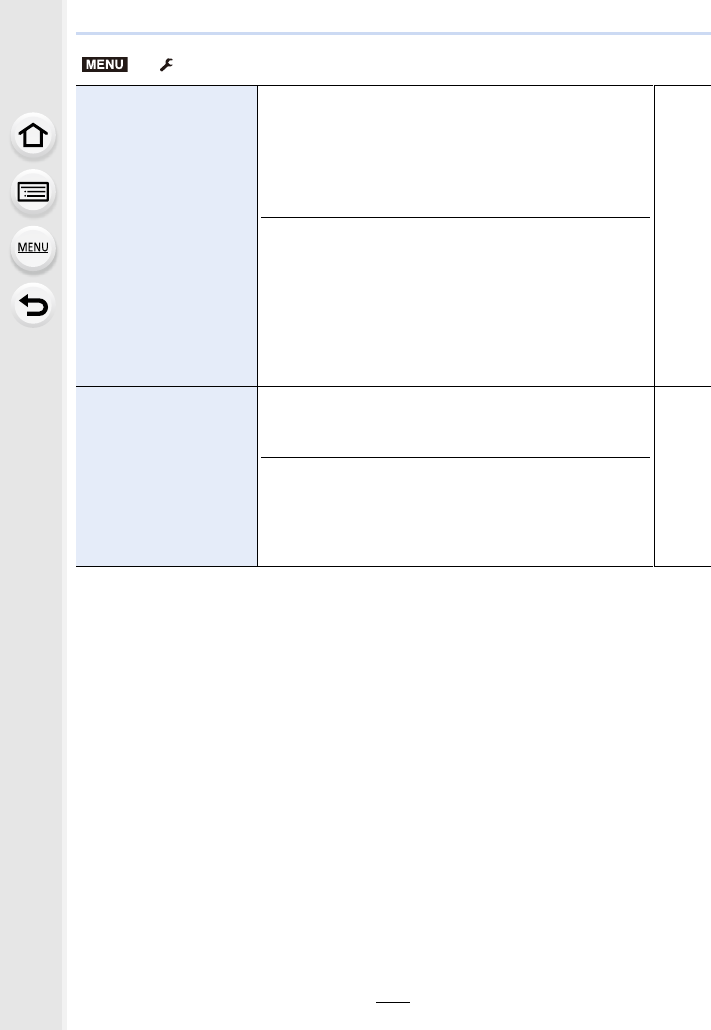
235
9. Using Menu Functions
[Reset]
The following settings are reset to the default:
– Recording settings (Except for [Face Recog.] and
[Profile Setup] settings)
– Recording settings ([Face Recog.] and [Profile Setup]
settings)
– Setup/custom settings
• When the setup/custom settings are reset, the following
settings are also reset.
– The [World Time] setting
– The settings of [Travel Date] (departure date, return
date, location)
– The settings of [Rotate Disp.], [Picture Sort] and [Delete
Confirmation] in the [Playback] menu
• The folder number and the clock setting are not changed.
s
[Reset Wi-Fi Settings]
Reset all settings in the [Wi-Fi] menu to factory default
settings.
(Excluding [LUMIX CLUB])
• Always reset the camera when disposing or selling it to
prevent personal information saved within the camera
from being misused.
• Always reset the camera after making a copy of personal
information when sending the camera in to be repaired.
s
> [Setup]
MENU
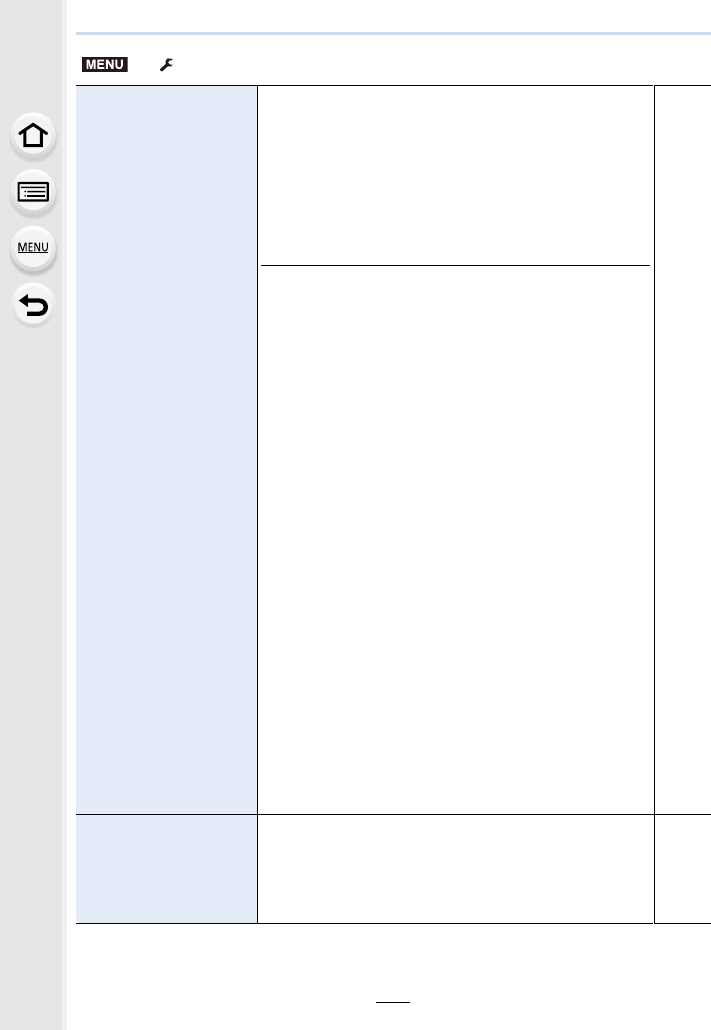
9. Using Menu Functions
236
[System Frequency]
You can change the system frequency of the motion
pictures you record and play back.
[59.94 Hz (NTSC)]:
For regions where the TV broadcasting system is NTSC.
[50.00 Hz (PAL)]:
For regions where the TV broadcasting system is PAL.
[24.00 Hz (CINEMA)]:
This system frequency is for creating films.
• After changing the setting, turn the camera off and on.
• By default, the system frequency is set to the
broadcasting system of your purchase region, [59.94 Hz
(NTSC)] or [50.00 Hz (PAL)].
• When [System Frequency] is set to a broadcasting
system different from that of your region, images
may not be played back correctly on the TV.
• If you are not familiar with broadcasting systems or
will not be creating any motion pictures for films, we
recommend that you use the default setting.
• If you changed the setting but are not sure about the
system frequency for the broadcasting system of your
region, perform [Reset] in the [Setup] menu (P235).
Once you change the system frequency
After changing the [System Frequency] setting, motion
pictures may not be recorded or played back if you
continue to use the card that was inserted in the camera.
We recommend that you replace the card with another one
and format (P28) it on the camera.
• If you continue to use the card that was inserted in the
camera before you changed the setting, the camera will
operate as follows:
–[AVCHD]:
Recording is not possible
–[MP4]/[MP4 (LPCM)]/[MOV]:
Recording is possible
• Motion pictures recorded with a different [System
Frequency] setting cannot be played back.
s
[Level Gauge Adjust.]
[Adjust.]:
Hold the camera in a horizontal position, and press
[MENU/SET]. The level gauge will be adjusted.
[Level Gauge Value Reset]:
Restores the default level gauge setting.
s
> [Setup]
MENU
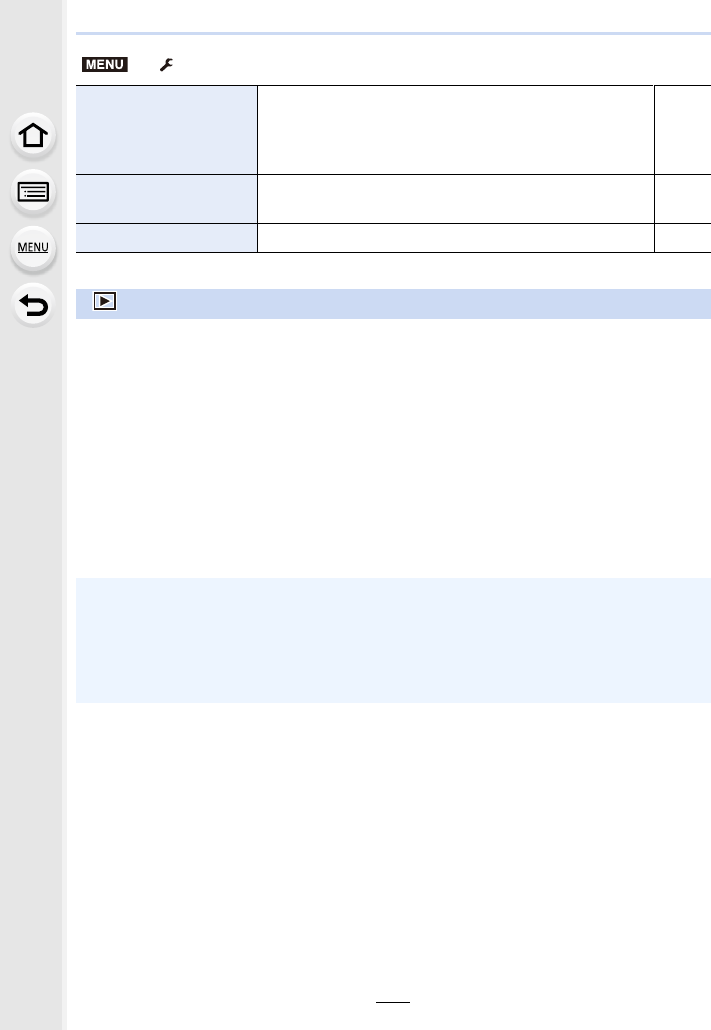
237
9. Using Menu Functions
[Activate]
Use an Upgrade Software Key (DMW-SFU1: optional) to
enable the extended functions of the camera.
[Export Serial Code]/[Import Activation Code]/
[Activation List]
s
[Demo Mode] You can try focusing, peaking, etc. in [Post Focus] (P129),
with the image picture. s
[Format] The card is formatted. P28
:[Playback] menu
• [Slide Show] (P239)
• [Playback Mode] (P240)
• [Location Logging] (P241)
• [RAW Processing] (P242)
• [4K PHOTO Bulk Saving] (P244)
• [Light Composition] (P245)
• [Clear Retouch] (P247)
• [Title Edit] (P248)
• [Text Stamp] (P249)
• [Video Divide] (P250)
• [Time Lapse Video] (P251)
• [Stop Motion Video] (P251)
•[Resize] (P252)
• [Cropping] (P253)
• [Rotate] (P254)
• [Rotate Disp.] (P254)
• [Favorite] (P255)
• [Print Set] (P255)
• [Protect] (P257)
• [Face Rec Edit] (P257)
•[Picture Sort] (P258)
• [Delete Confirmation] (P258)
• The [Playback] menu items below save edited images as new files. If the card is full, new
images cannot be created. We recommend that you check the card capacity in advance.
– [RAW Processing]/[4K PHOTO Bulk Saving]/[Light Composition]/[Clear Retouch]/[Text
Stamp]/[Time Lapse Video]/[Stop Motion Video]/[Resize]/[Cropping]
• The camera may not play back images recorded on other devices correctly, and the functions
of the camera may not be available for the images.
> [Setup]
MENU
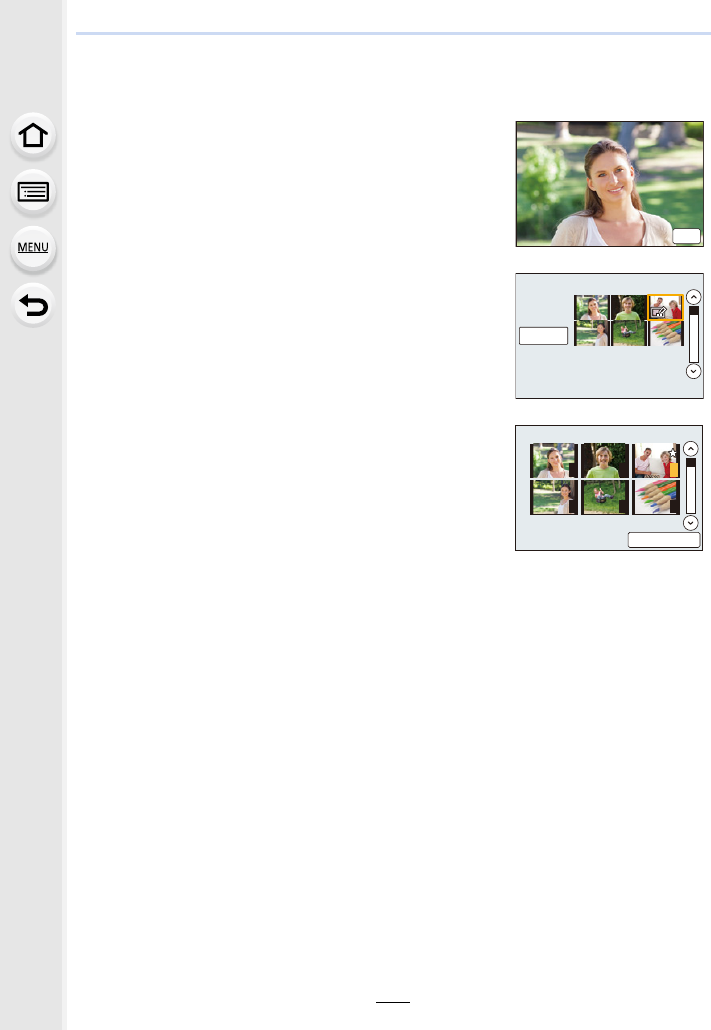
9. Using Menu Functions
238
∫How to select an image(s) after selecting [Single] or [Multi]
• When [Single] and [Multi] are not available, select an image in the same way as when [Single]
is selected.
[Single] setting
1Press 2/1 to select the picture.
2Press [MENU/SET].
• If [Set/Cancel] is displayed at the right bottom of the
screen, the setting is cancelled when [MENU/SET] is
pressed again.
[Multi] setting
When a screen similar to the one on the right is displayed:
1Press 3/4/2/1 to select the picture and then press
[MENU/SET] (repeat).
• The setting is cancelled when [MENU/SET] is pressed
again.
2Press 2 to select [OK], and then press [MENU/SET]
to execute.
When a screen similar to the one on the right is displayed:
Press 3/4/2/1 to select the picture, and then press
[MENU/SET] to set (repeat).
• The setting is cancelled when [MENU/SET] is pressed again.
6HW
2.
1 2 3
4 5 6
6HW&DQFHO
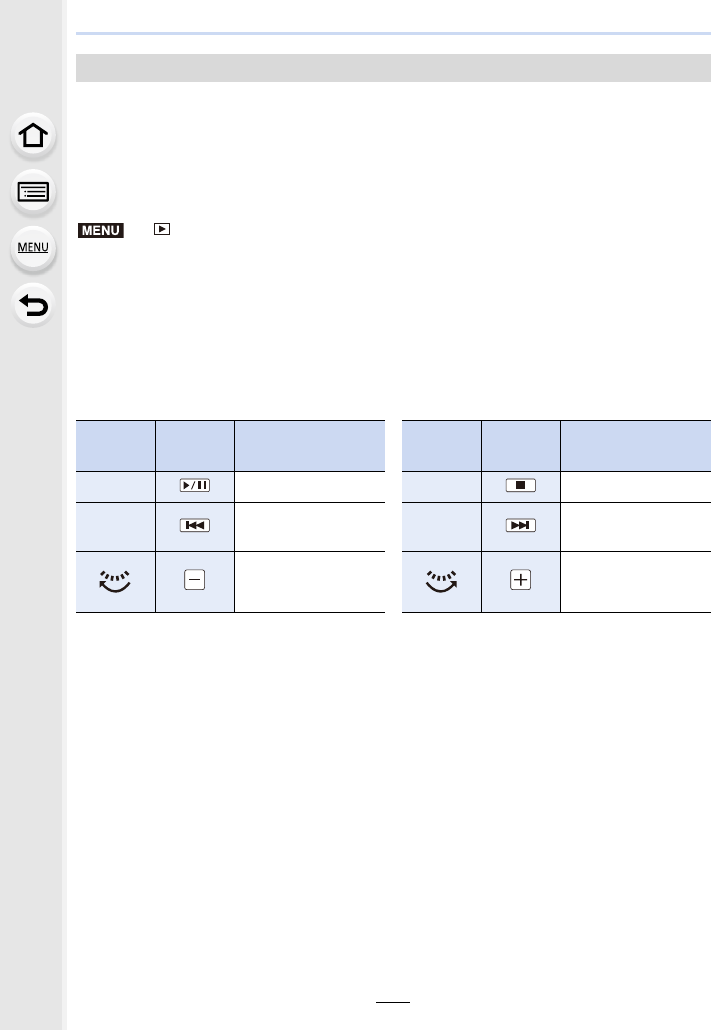
239
9. Using Menu Functions
You can play back the pictures you have taken in synchronisation with music, and you can
do this in sequence while leaving a fixed interval between each of the pictures.
You can also put together a slide show composed of only still pictures, only motion
pictures, etc.
We recommend this feature when you view your pictures by connecting the camera to a
TV.
> [Playback] > [Slide Show]
1Select the group to play back by pressing 3/4, and then press [MENU/SET].
• If you select [Video Only], 4K burst files and images recorded with [Post Focus] will also
be played back.
• Only an in-focus representative image will be played back from pictures recorded using
[Post Focus].
2Press 3 to select [Start] and then press [MENU/SET].
∫Operations during a slide show
[Slide Show]
Button
operation
Touch
operation
Description of
operation
Button
operation
Touch
operation
Description of
operation
3Play/Pause 4Exit slide show
2Back to previous
picture 1Ahead to next picture
Reduce volume level Increase volume
level
MENU
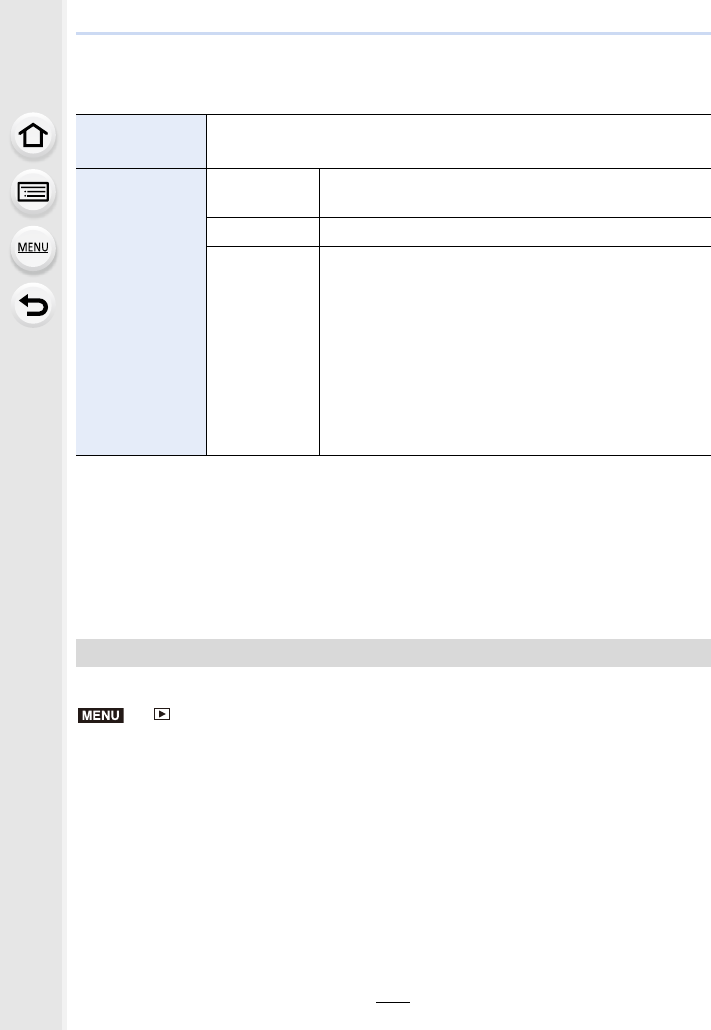
9. Using Menu Functions
240
∫Changing the slide show settings
You can change the settings for slide show playback by selecting [Effect] or [Setup] on the
slide show menu screen.
• Even if [Effect] is set, it does not work during a slide show of 4K burst files, Images recorded
with [Post Focus], or Group Pictures.
• When playing back the following pictures, the [Duration] setting is disabled.
– Motion pictures
– 4K burst files
– Images recorded with [Post Focus]
– Panorama pictures
– Group Pictures
Playback in [Normal Play], [Picture Only] or [Video Only] can be selected.
> [Playback] > [Playback Mode]
Select the group to play back by pressing 3/4, and then press [MENU/SET].
• If you select [Video Only], 4K burst files and images recorded with [Post Focus] will also be
played back.
[Effect] This allows you to select the screen effects when switching from one
picture to the next.
[Setup]
[Duration] • [Duration] can be set only when [OFF] has been selected
as the [Effect] setting.
[Repeat] [ON]/[OFF]
[Sound]
[AUTO]:
Music is played when the still pictures are played back,
and audio is played when the motion pictures are played
back.
[Music]:
Music is played back.
[Audio]:
Audio (only for motion pictures) is played back.
[OFF]:
There will be no sound.
[Playback Mode]
MENU
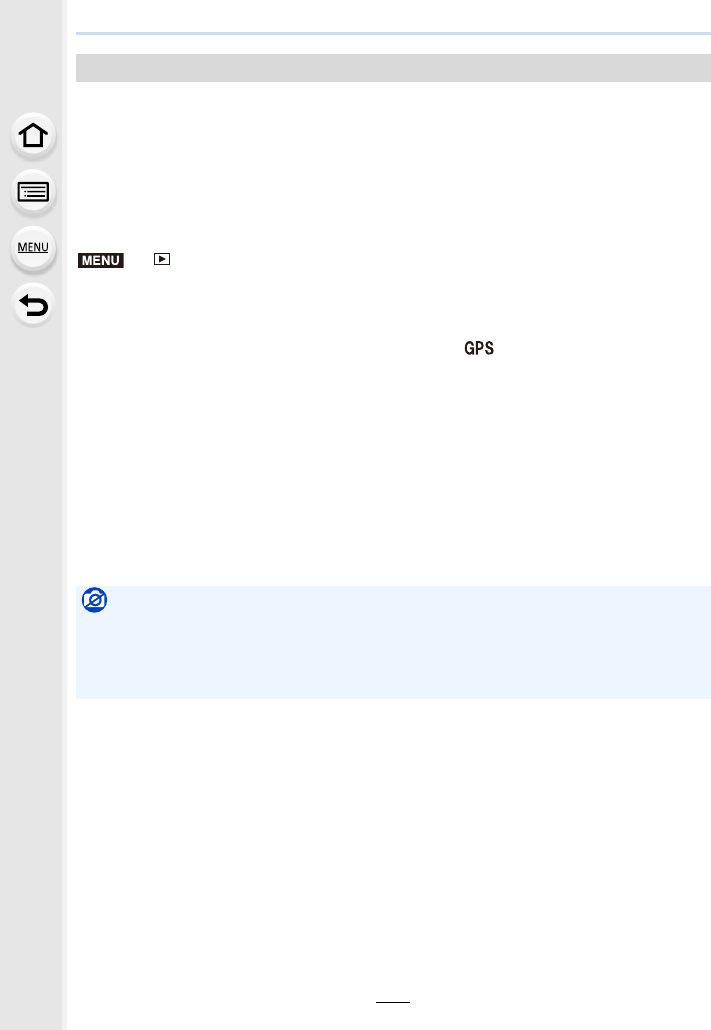
241
9. Using Menu Functions
You can write location information sent from a smartphone (latitude and longitude) on
images.
• You can send location information and write it on images using a smartphone. (P269)
• You need to install “Panasonic Image App” on your smartphone. (P262)
• Read the [Help] in the “Image App” menu for further details on how to operate.
Preparation:
Sending location information to the camera from the smartphone.
> [Playback] > [Location Logging]
1Press 3/4 to select [Add Location Data], then press [MENU/SET].
2Press 3/4 to select the period you intend to record location information on
images, then press [MENU/SET].
• Images with location information are indicated with [ ].
∫To pause the recording of location information
Press [MENU/SET] while recording of the location information onto images is taking
place.
• During a suspended period, [±] is displayed.
Select the period with [±] to restart the recording process from the picture you left off.
∫To delete the received location information
1Press 3/4 to select [Delete Location Data], then press [MENU/SET].
2Press 3/4 to select the period you want to delete, then press [MENU/SET].
[Location Logging]
Not available in these cases:
• Location information cannot be written to the following images or in the following situations:
– Images recorded after location information was sent to the camera (P269)
– Motion pictures recorded in [AVCHD]
– Images with location information already written to them
MENU
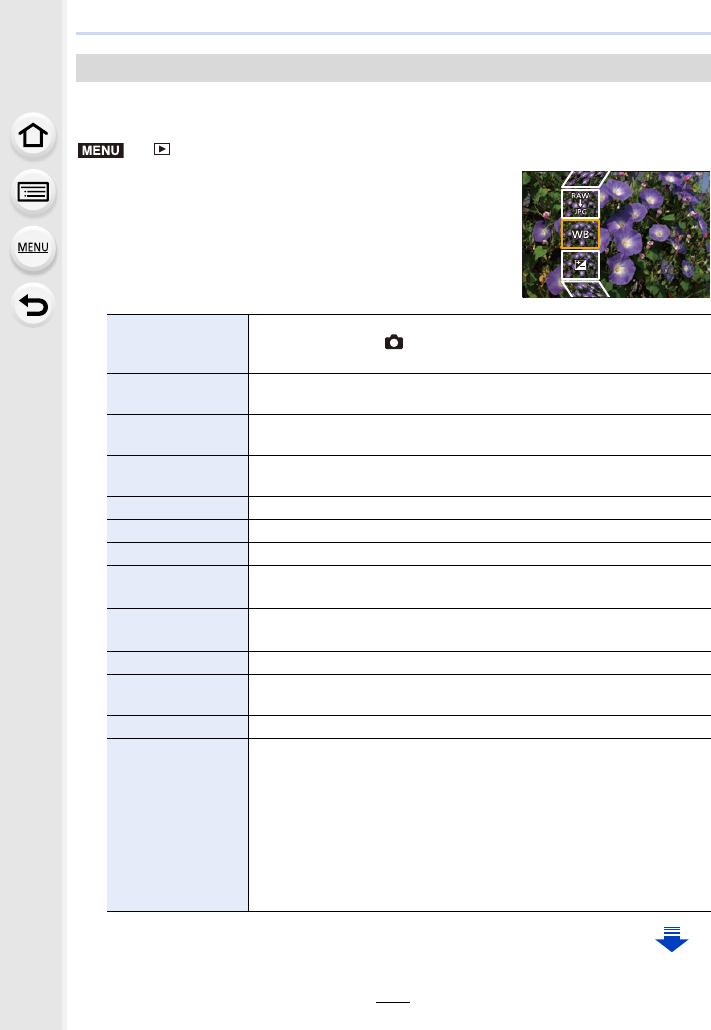
9. Using Menu Functions
242
You can process the pictures taken in RAW format. The processed pictures will be saved
in JPEG format.
> [Playback] > [RAW Processing]
1Select RAW images with 2/1, and then press [MENU/
SET].
2Press 3/4 to select an item.
• You can set the following items. The settings you used for
the recording are selected when you start setting these
items.
[RAW Processing]
[White Balance]
Allows you to select a White Balance preset and adjust it. If you
select an item with [ ], you can process the image with the setting
at the time of recording.
[Exposure Comp.] Allows you to correct the exposure within the range between j1EV
and i1EV.
[Photo Style] Allows you to select a photo style effect ([Standard]/[Vivid]/[Natural]/
[Monochrome]/[Scenery]/[Portrait]).
[i.Dynamic] Allows you to select an [i.Dynamic] setting ([HIGH]/[STANDARD]/
[LOW]/[OFF]).
[Contrast] Allows you to adjust the contrast.
[Highlight] Allows you to adjust the brightness of bright portions.
[Shadow] Allows you to adjust the brightness of dark portions.
[Saturation]/[Color
Tone]
Allows you to adjust the saturation. (When [Monochrome] is selected
in [Photo Style], you can adjust the colour tone.)
[Hue]/[Filter
Effect]
Allows you to adjust the hue. (When [Monochrome] is selected in
[Photo Style], you can adjust the filter effect.)
[Noise Reduction] Allows you to adjust the noise reduction setting.
[i.Resolution] Allows you to select an [i.Resolution] setting ([HIGH]/[STANDARD]/
[LOW]/[EXTENDED]/[OFF]).
[Sharpness] Allows you to adjust the resolution effect.
[Setup]
You can set the following items:
[Reinstate Adjustments]:
Returns the settings to the ones you used during the recording.
[Color Space]:
Allows you to select a [Color Space] setting from [sRGB] or [Adobe
RGB].
[Picture Size]:
Allows you to select the size in which the image will be saved in
JPEG format ([L]/[M]/[S]).
MENU
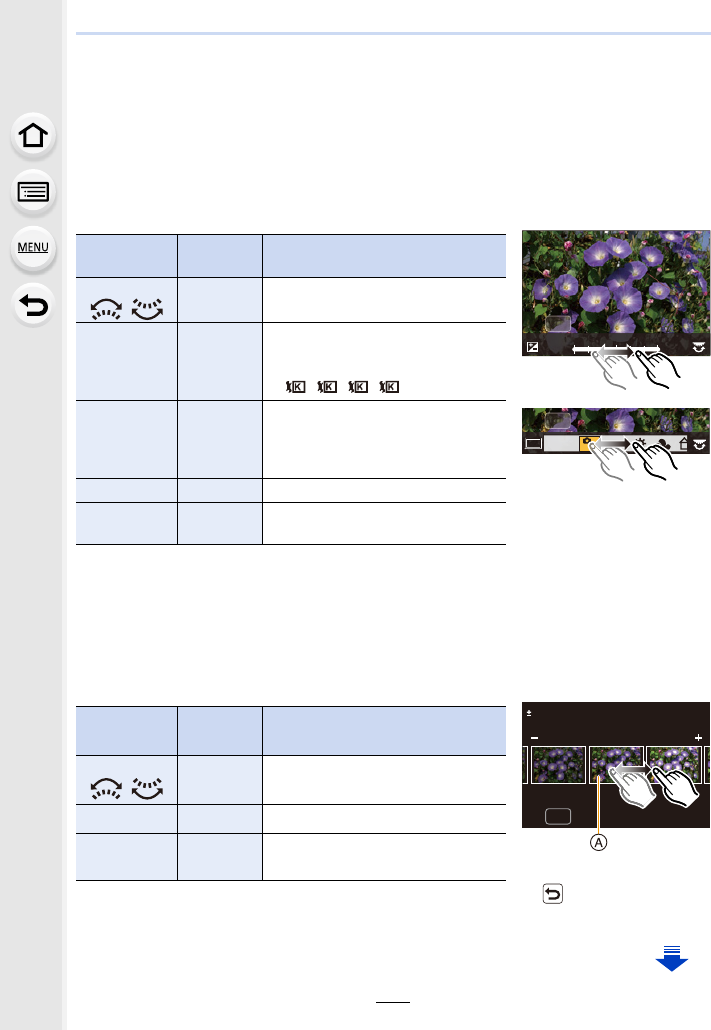
243
9. Using Menu Functions
3Press [MENU/SET] and set.
• Refer to “How to set each item” on P243.
4Press [MENU/SET].
• This operation returns you to the screen in step 2. To set other items, repeat steps 2
through 4.
5Select [Begin Processing] with 3/4, and then press [MENU/SET].
∫How to set each item
When you select an item, the setting screen will be displayed.
• When [Noise Reduction], [i.Resolution] or [Sharpness] is selected, the comparison screen
cannot be displayed.
• Pictures can be enlarged by operating the zoom lever.
• If you touch the picture twice, the picture will be enlarged. If you touch the picture twice when it
is enlarged, it will be reduced to the original size.
On the comparison screen, you can use the following operations to make adjustments:
ACurrent setting
• If you touch the picture at the centre, it will be enlarged. If you touch [ ], the picture will be
reduced to the original size.
Button
operation
Touch
operation Description of operation
2/1
/Dragging Selects a setting.
3[WB K
Set]
Displays the screen that lets you
set the colour temperature. (P108)
(only when [White Balance] is set
to ///)
4[Adjust.]
Displays the screen that lets you
fine-adjust the White Balance.
(P109)
(only when [White Balance] is set)
[DISP.] [DISP.] Displays the comparison screen.
[MENU/SET] [Set] Sets the adjusted level and returns
you to the item selection screen.
Button
operation
Touch
operation Description of operation
2/1
/Dragging Selects a setting.
[DISP.] [DISP.] Returns you to the setting screen.
[MENU/SET] [Set] Sets the adjusted level and returns
you to the item selection screen.
+1+1
-
1
-
100
DISP.
WBWBWBWBWBWBWBWBWBWBWB
AWB
AWB
AWB
AWB
DISP.
1
2
3
4
DISP.
0
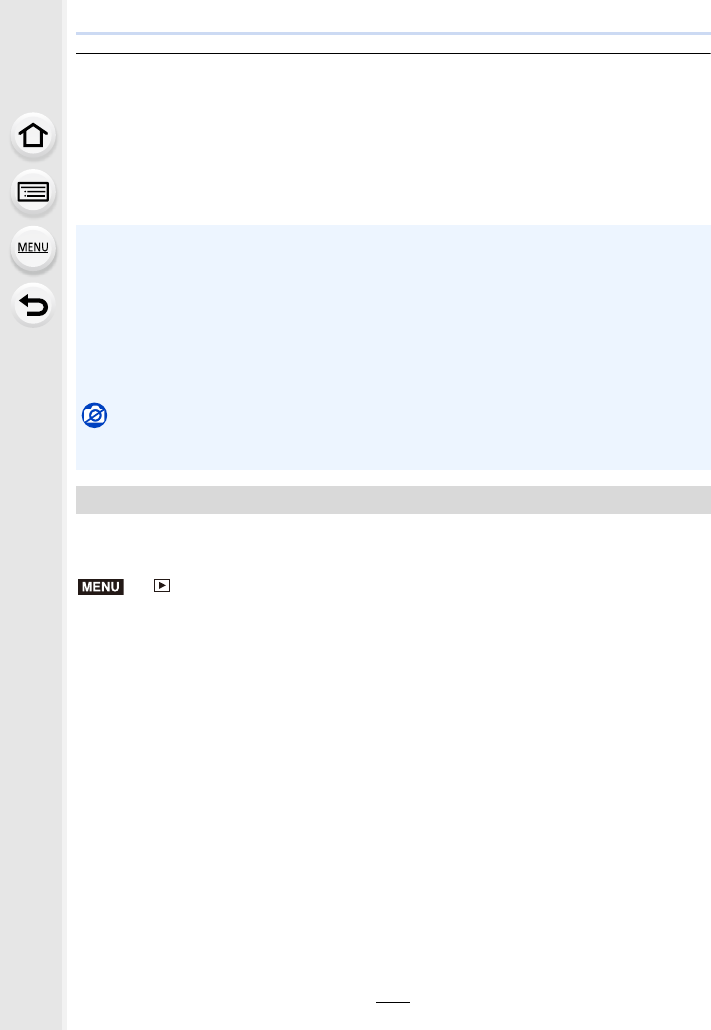
9. Using Menu Functions
244
[Setup] setting
When you select an item, the screen that asks you to select [Reinstate Adjustments],
[Color Space], or [Picture Size] will be displayed.
1Press 3/4 to select an item, and press [MENU/SET].
• If you select [Reinstate Adjustments], a confirmation screen will be displayed. Selecting
[Yes] will execute the operation and return you to the item selection screen.
2Press 3/4 to select a setting, and press [MENU/SET].
You can save pictures of a 4K burst file that were extracted from any 5 second period at
once.
> [Playback] > [4K PHOTO Bulk Saving]
1Press 2/1 to select the 4K photo burst files and press [MENU/SET].
• If the burst time is 5 seconds or less, all frames will be saved as pictures.
2Select the first frame of the pictures to be saved at once.
• Select the frame in the same way as you select pictures from a 4K burst file.
Refer to P187 for details.
• Pictures will be saved as a groups of Burst Mode pictures in JPEG format. (P187)
• The effects applied through the RAW processing on the camera and those applied through the
RAW processing on the software “SILKYPIX Developer Studio” (P305) are not completely
identical.
• RAW images are always recorded in the [3:2] (5472k3648) aspect ratio regardless of the
aspect ratio at the time of recording, but when you perform [RAW Processing] in the
[Playback] menu, they are processed in the aspect ratio at the time of recording.
• The [White Balance] setting of pictures taken with multiple exposures is fixed to the setting at
the time of recording.
Not available in these cases:
• [RAW Processing] is not available when an HDMI micro cable is connected.
• You can process only the RAW images you recorded with the camera.
[4K PHOTO Bulk Saving]
MENU
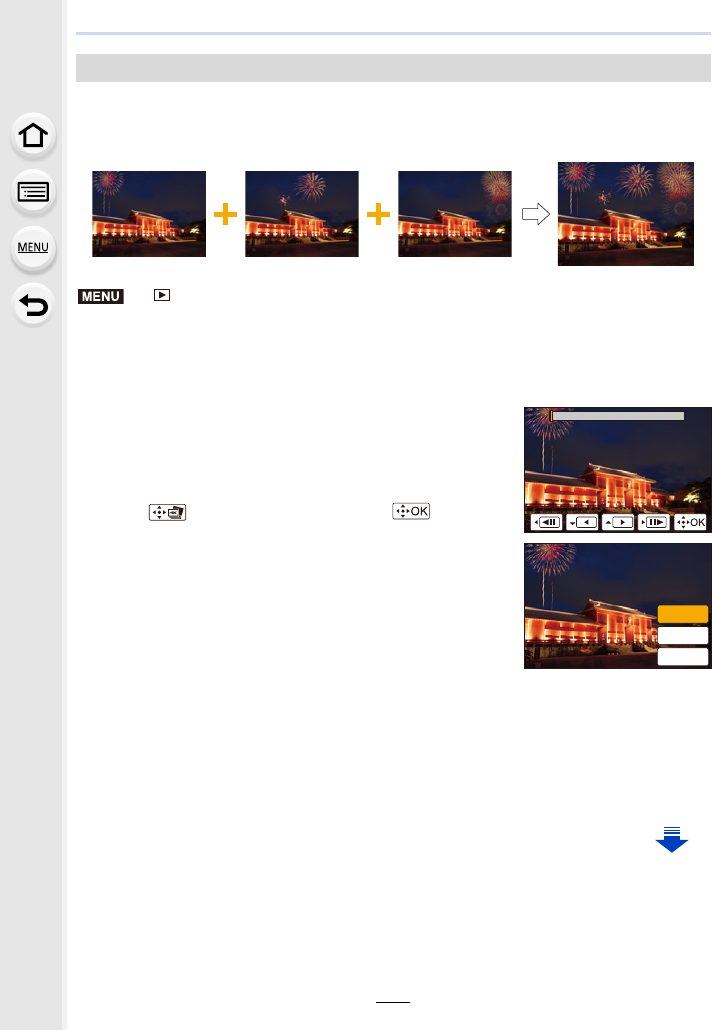
245
9. Using Menu Functions
Select multiple frames from 4K burst files that you wish to combine. Parts of the image that
are brighter than the preceding frame will be superimposed on the preceding frame to
combine the frames into one picture.
> [Playback] > [Light Composition]
1Press 2/1 to select the 4K photo burst files and press [MENU/SET].
2Choose the combining method, and then press [MENU/SET].
[Light Composition]
[Composite Merging] setting
Select the frames you want to combine to superimpose brighter parts.
1Select the frames.
For information on button and touch operation, refer to
P123.
• Images displayed cannot be enlarged or shrunk or
shown as in slide view.
• [ ] in touch operation becomes [ ].
2Press [MENU/SET].
The selected frames are remembered, and the display
goes to the preview screen.
Press 3/4 to select items and press [MENU/SET] to
perform the following operations.
– [Next]: Lets you select more frames for combining. Goes
back to step 1.
– [Reselect]: Discards the frame selected immediately
before and lets you select a different image.
– [Save]: Ends frame selection
3Repeat steps 1 and 2 to select more frames to combine.
• You can select up to 40 frames.
4Press 4 to select [Save], and then press [MENU/SET].
MENU
1H[W
5HVHOHFW
6DYH
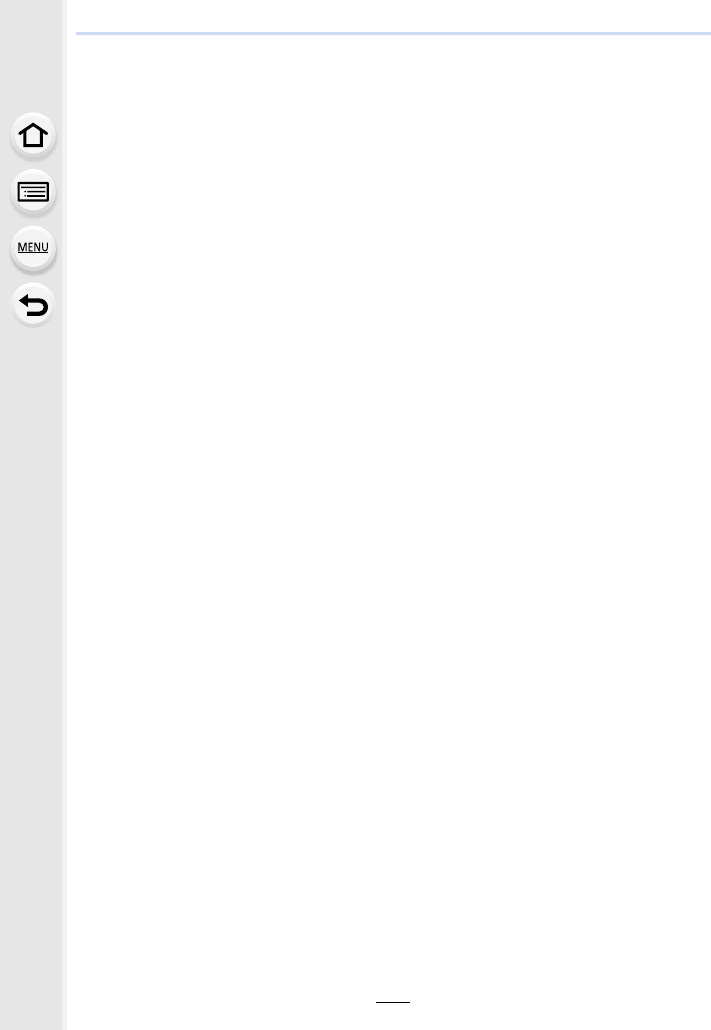
9. Using Menu Functions
246
3Select [Yes] at the confirmation screen, and then press [MENU/SET].
The combined picture is displayed.
• Pictures are saved in JPEG format. Recording information (Exif information) of the first
frame such as shutter speed, aperture, and ISO sensitivity are also registered.
[Range Merging] setting
Select the first and last frames to superimpose the brighter parts of the frames
between them.
1Select the frame of the first picture, and press [MENU/SET].
The selection method is the same as in step 1 of [Composite Merging] setting.
2Select the frame of the last picture, and press [MENU/SET].
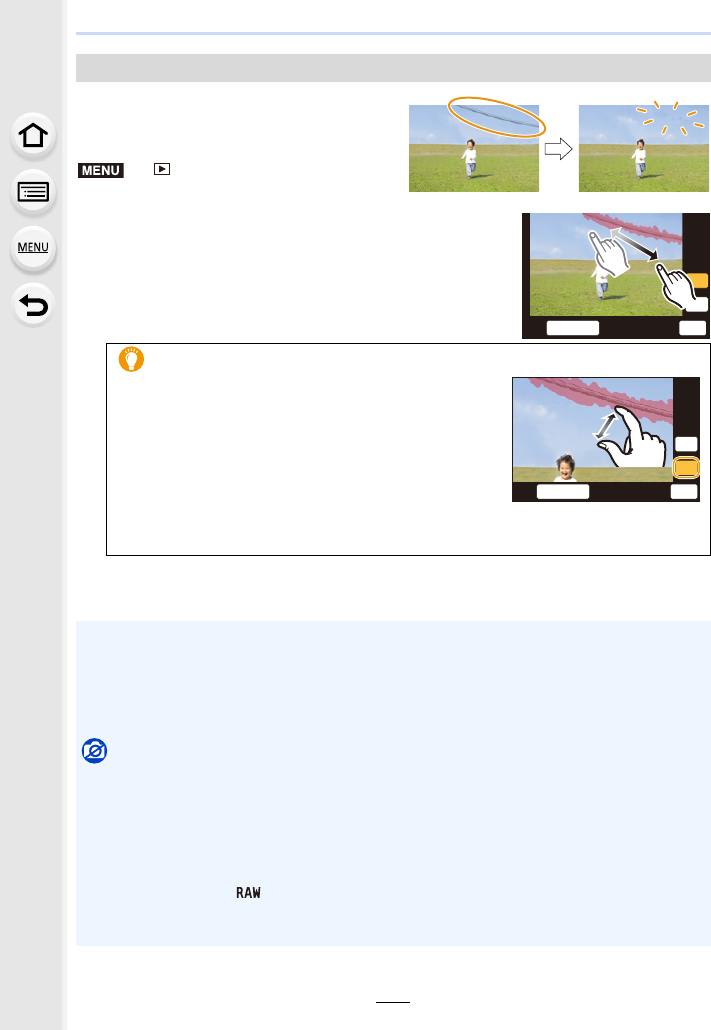
247
9. Using Menu Functions
• The erasure operation can only be performed
by touching. [Clear Retouch] automatically
enables the touch operation.
> [Playback] >
[Clear Retouch]
1Press 2/1 to select a picture, and then press
[MENU/SET].
2Drag your finger over the part you want to delete.
• The parts to be erased are coloured.
• Touching [Undo] will return the coloured part back to its
previous state.
3Touch [Set].
4Touch [Save] or press [MENU/SET].
[Clear Retouch]
Erasing details (enlarging the display)
1Touch [SCALING].
• Pinching out/pinching in (P48) the screen allows you
to enlarge/reduce it.
• Dragging the screen allows you to move the
enlarged part.
2Touch [REMOVE].
• This will bring you back to the operation of dragging
your finger over the part you want to delete. The part you want to delete can be
dragged even while the picture is enlarged.
• Pictures may appear unnatural because the background of deleted parts is artificially created.
• For group pictures, perform [Clear Retouch] on each picture.
(They cannot be edited at once.)
• When [Clear Retouch] is performed on group pictures, they are saved as new pictures
separate from the original ones.
Not available in these cases:
• Not available when the viewfinder is in use.
• This function is not available in the following cases:
– Motion pictures
– 4K burst files
– Images recorded with [Post Focus]
– Pictures taken in Panorama Shot Mode
– Pictures taken with [ ]
– Pictures created from a motion picture which had been recorded when the motion picture
size had been set to [C4K] in [Rec Quality]
MENU
8QGR
5(029(
6&$/,1*
6HW
8QGR
6&$/,1*
5(029(
6HW
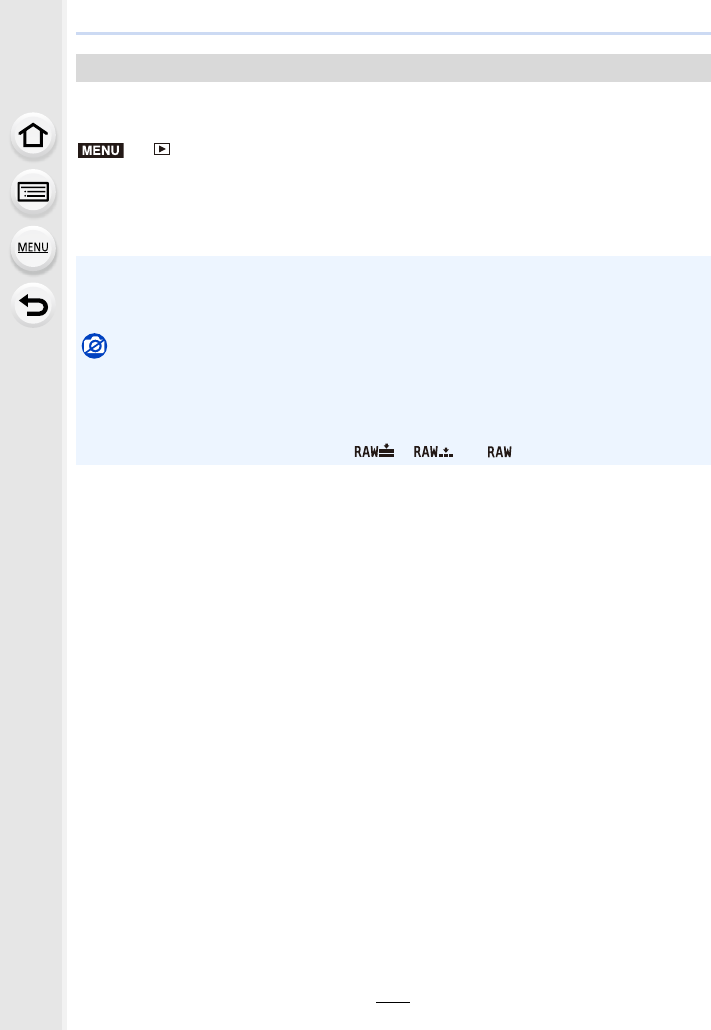
9. Using Menu Functions
248
You can add text (comments) to pictures. After text has been registered, it can be stamped
in prints using [Text Stamp] (P249).
> [Playback] > [Title Edit]
1Select the picture. (P238)
•[’] is displayed for pictures with titles already registered.
2Enter the text. (P59)
[Title Edit]
• To delete the title, erase all the text in the text input screen.
• You can print out texts (comments) using the software “PHOTOfunSTUDIO” (P304).
• You can set up to 100 pictures at one time with [Multi].
Not available in these cases:
• This function is not available in the following cases:
– Motion pictures
– 4K burst files
– Images recorded with [Post Focus]
– Images recorded with [Quality] set to [ ], [ ] or [ ]
MENU
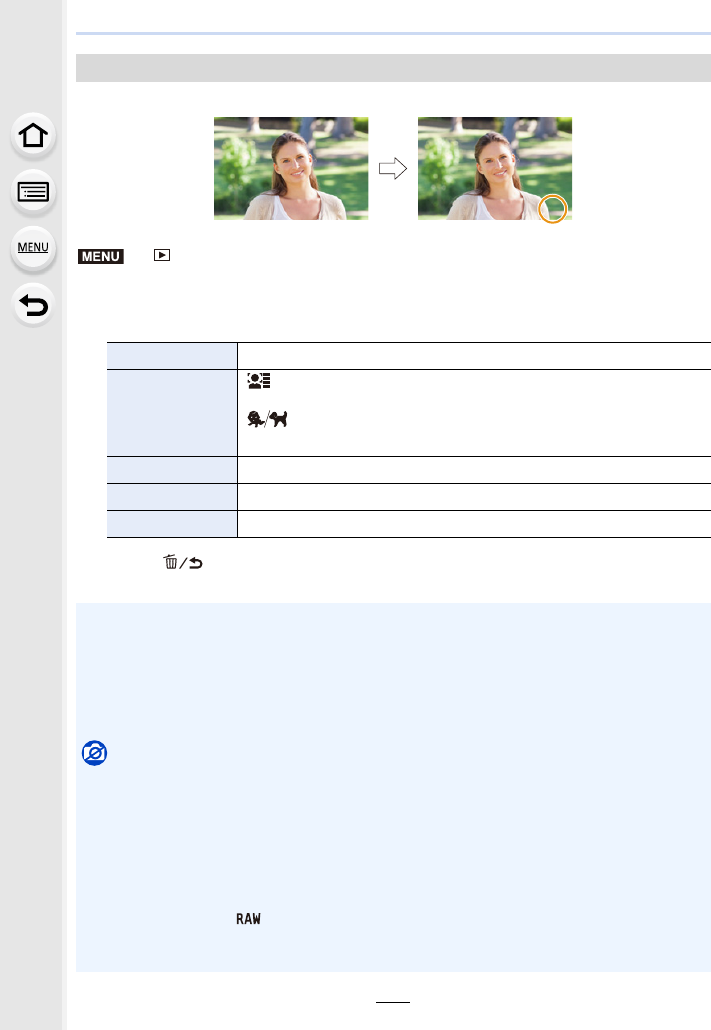
249
9. Using Menu Functions
You can stamp recording information on recorded images.
> [Playback] > [Text Stamp]
1Select the picture. (P238)
•[‘] appears on screen if the picture is stamped with text.
2Press 3/4 to select [Set], and then press [MENU/SET].
3Press [ ] to return to the previous screen.
4Press 3 to select [OK], and then press [MENU/SET].
[Text Stamp]
[Shooting Date] Stamps the recording date.
[Name]
[] ([Face Recognition]):
Name registered in [Face Recog.] will be stamped.
[] ([Baby/Pet]):
Name registered in [Profile Setup] will be stamped.
[Location] Stamps the travel destination name set under [Location].
[Travel Date] Stamps the travel date set under [Travel Date].
[Title] Title input in the [Title Edit] will be stamped.
• When you print pictures stamped with text, the date will be printed over the stamped text if you
specify printing of the date at the photo shop or on the printer.
• You can set up to 100 pictures at one time in [Multi].
• The picture quality may deteriorate when text stamping is carried out.
• When you stamp pictures in a group, the stamped ones are saved separately from the original
ones in the group.
Not available in these cases:
• This function is not available in the following cases:
– Motion pictures
– 4K burst files
– Images recorded with [Post Focus]
– Pictures taken in Panorama Shot Mode
– Pictures recorded without setting the clock and title
– Pictures stamped with [Text Stamp]
– Pictures taken with [ ]
– Pictures created from a motion picture which had been recorded when the motion picture
size had been set to [C4K] in [Rec Quality]
LISA
LISA
LISA
MENU
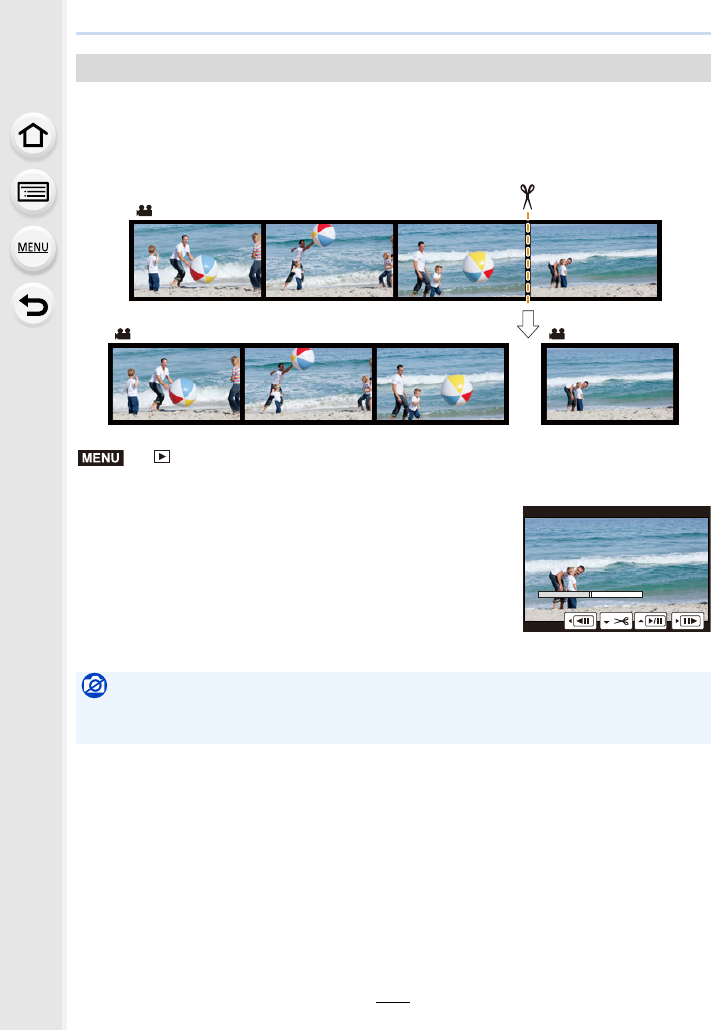
9. Using Menu Functions
250
Recorded motion picture can be divided in two. It is recommended for when you want to
divide a part you need with a part you do not need.
Dividing a motion picture is permanent. Decide before you divide!
> [Playback] > [Video Divide]
1Press 2/1 to select the motion picture to divide, and then press [MENU/SET].
[Video Divide]
2Press 3 at the location to divide.
• You can finely adjust the location for division by pressing
2/1 while the motion picture is paused.
3Press 4.
• Motion picture may be lost if the card or battery is removed
while processing the dividing.
Not available in these cases:
• Avoid trying to divide motion picture near the very beginning or end of the motion picture.
• Motion pictures with a short recording time
MENU
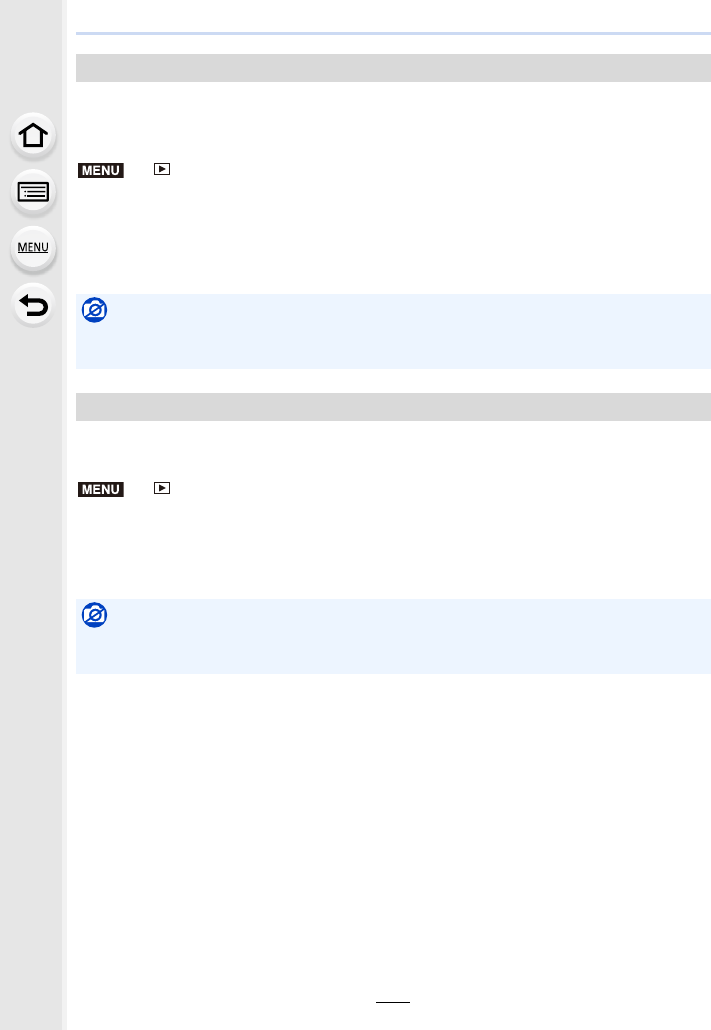
251
9. Using Menu Functions
This function allows you to create a motion picture from a picture group recorded with
[Time Lapse Shot].
The created motion picture is saved in MP4 recording format.
> [Playback] > [Time Lapse Video]
1Select the [Time Lapse Shot] picture group with 2/1, and then press [MENU/
SET].
2Create a motion picture by selecting the methods for creating it.
• Refer to P138 for details.
Also refer to the notes on P135 for created motion pictures.
A Motion picture is created from group pictures taken with [Stop Motion Animation].
Created motion pictures are saved in MP4 recording format.
> [Playback] > [Stop Motion Video]
1Select the Stop Motion Animation group with 2/1, and then press [MENU/SET].
2Create a motion picture by selecting the methods for creating it.
• Refer to P138 for details.
Also refer to the notes on P137 for created motion pictures.
[Time Lapse Video]
Not available in these cases:
• This function is not available in the following cases:
– When [System Frequency] is set to [24.00 Hz (CINEMA)]
[Stop Motion Video]
Not available in these cases:
• This function is not available in the following cases:
– When [System Frequency] is set to [24.00 Hz (CINEMA)]
MENU
MENU
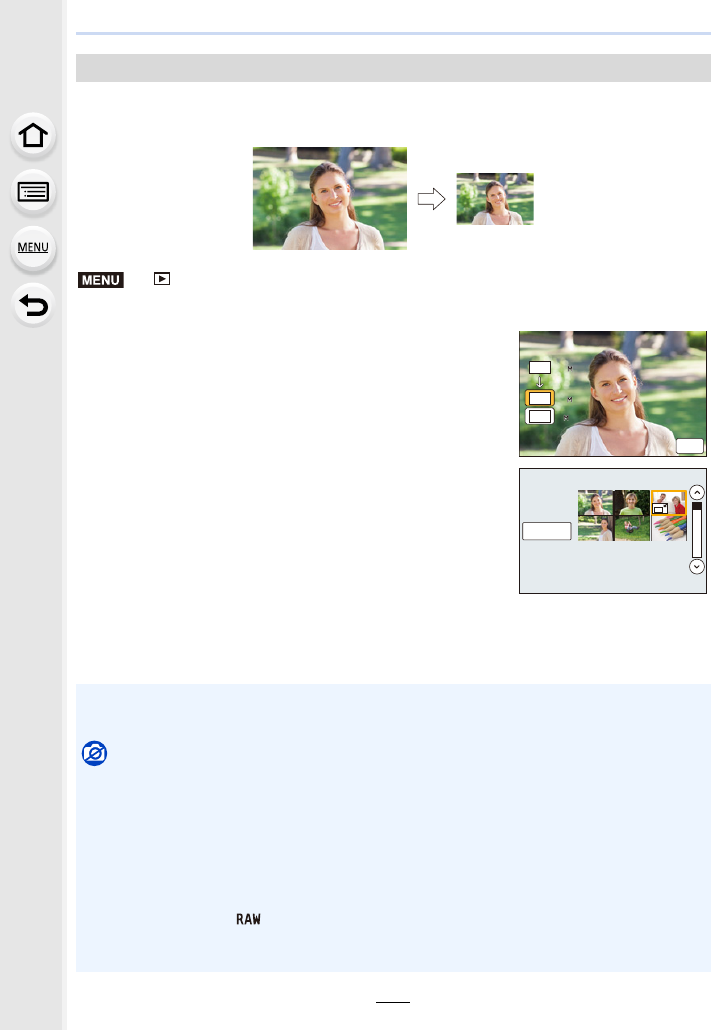
9. Using Menu Functions
252
To allow easy posting to web pages, attachment to e-mail etc., picture size (number of
pixels) is reduced.
> [Playback] > [Resize]
[Resize]
Select the picture and size.
[Single] setting
1Press 2/1 to select the picture, and then press
[MENU/SET].
2Press 3/4 to select the size, and then press
[MENU/SET].
[Multi] setting
1Press 3/4 to select the size, and then press
[MENU/SET].
2Press 3/4/2/1 to select the picture, and then
press [MENU/SET] to set (repeat).
• The setting is cancelled when [MENU/SET] is pressed
again.
3Press 2 to select [OK], and then press [MENU/SET]
to execute.
• You can set up to 100 pictures at one time in [Multi].
• The picture quality of the resized picture will deteriorate.
Not available in these cases:
• This function is not available in the following cases:
– Motion pictures
– 4K burst files
– Images recorded with [Post Focus]
– Pictures taken in Panorama Shot Mode
– Group Pictures
– Pictures stamped with [Text Stamp]
– Pictures taken with [ ]
– Pictures created from a motion picture which had been recorded when the motion picture
size had been set to [C4K] in [Rec Quality]
MENU
20
20
20
5
5
10
10
10
L
3:2
M
3:2
S
3:2
6HW
2.
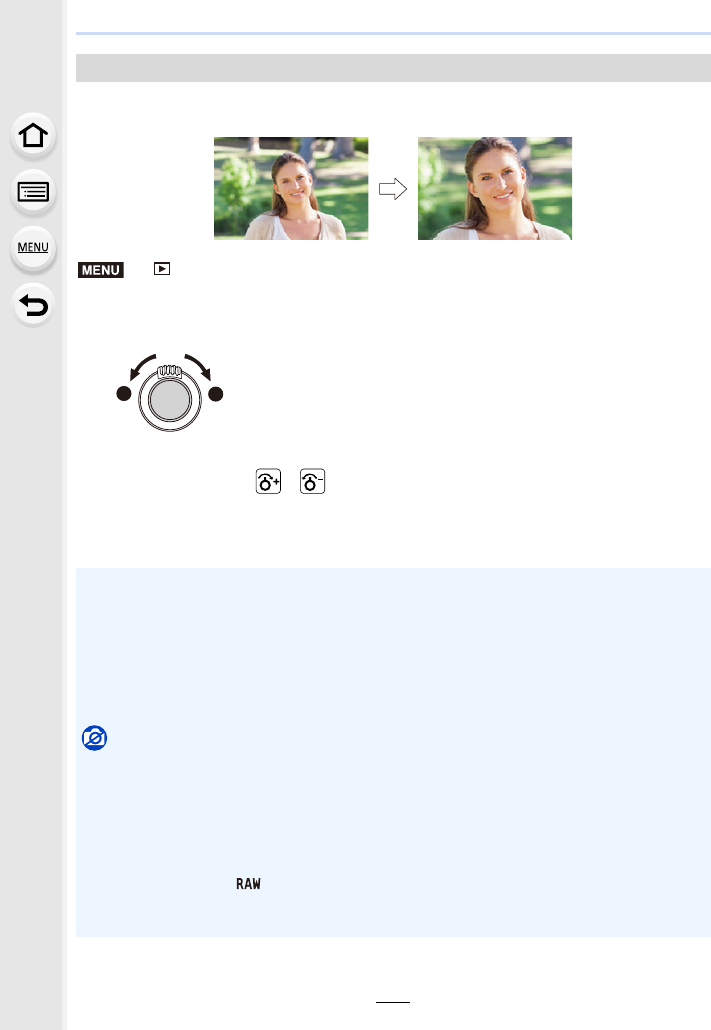
253
9. Using Menu Functions
You can enlarge and then clip the important part of the recorded picture.
> [Playback] > [Cropping]
1Press 2/1 to select the picture, and then press [MENU/SET].
2Use the zoom lever and press 3/4/2/1 to select the parts to be cropped.
• You can also touch [ ]/[ ] to enlarge/reduce.
• You can also move by dragging on the screen.
3Press [MENU/SET].
[Cropping]
Zoom lever (W): Reduction
Zoom lever (T): Enlargement
3/4/2/1:Move
• The picture quality of the cropped picture will deteriorate.
• Crop one picture at a time when you want to crop the pictures in a picture group.
(You cannot edit all pictures in a group at once.)
• When you crop pictures in a group, the cropped ones are saved separately from the original
ones in the group.
• Information regarding the Face Recognition in the original picture will not be copied to images
having undergone [Cropping].
Not available in these cases:
• This function is not available in the following cases:
– Motion pictures
– 4K burst files
– Images recorded with [Post Focus]
– Pictures taken in Panorama Shot Mode
– Pictures stamped with [Text Stamp]
– Pictures taken with [ ]
– Pictures created from a motion picture which had been recorded when the motion picture
size had been set to [C4K] in [Rec Quality]
MENU
WT
T
W
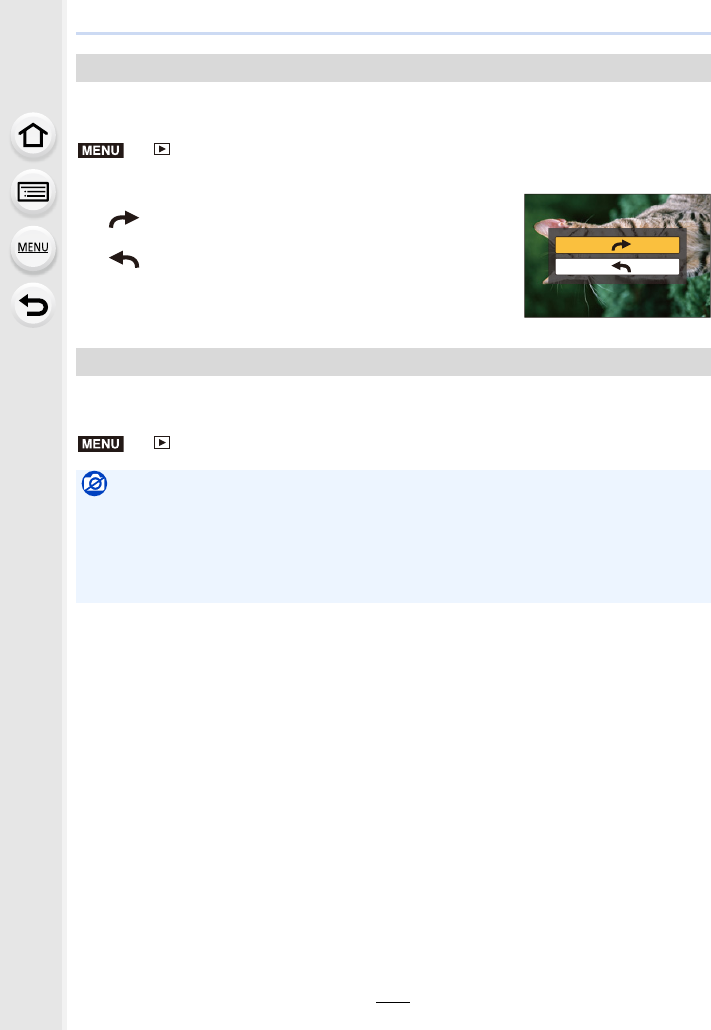
9. Using Menu Functions
254
Rotate pictures manually in 90o steps.
• The [Rotate] function is disabled when [Rotate Disp.] is set to [OFF].
> [Playback] > [Rotate]
1Press 2/1 to select the picture and then press [MENU/SET].
2Select the rotation direction.
:
The picture rotates clockwise in steps of 90o.
:
The picture rotates counter-clockwise in steps of 90o.
This mode allows you to display pictures vertically if they were recorded holding the
camera vertically.
> [Playback] > [Rotate Disp.] > [ON]
[Rotate] (The picture is rotated manually.)
[Rotate Disp.] (The picture is automatically rotated and displayed.)
Not available in these cases:
• When you play back pictures on a PC, they cannot be displayed in the rotated direction unless
the OS or software is compatible with Exif.
Exif is a file format for still pictures which allows recording information etc. to be added. It was
established by “JEITA (Japan Electronics and Information Technology Industries
Association)”.
MENU
MENU
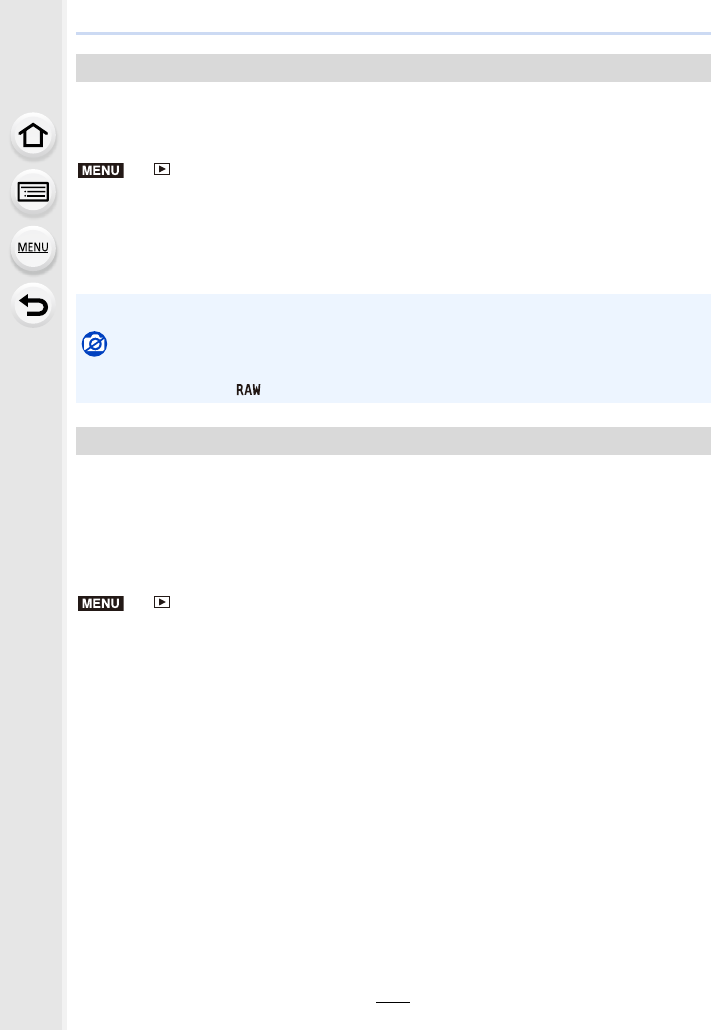
255
9. Using Menu Functions
You can do the following if a mark has been added to pictures and they have been set as
favourites.
• Delete all the pictures not set as favourites. ([All Delete Except Favorite])
> [Playback] > [Favorite]
Select the picture. (P238)
∫Cancelling all the [Favorite] settings
Press 3/4 to select [Cancel], and then press [MENU/SET].
• In [Playback Mode], the [Cancel] is disabled.
DPOF “Digital Print Order Format” is a system that allows the user to select which pictures
to print, how many copies of each picture to print and whether or not to print the recording
date on the pictures when using a DPOF compatible photo printer or photo printing store.
For details, ask at your photo printing store.
• When you set [Print Set] for a group pictures, the print setting for the number of prints will be
applied to every picture in the group.
> [Playback] > [Print Set]
1Select the picture. (P238)
2Press 3/4 to set the number of prints, and then press [MENU/SET] to set.
• When [Multi] has been selected, repeat steps 1 and 2 for each picture.
(It is not possible to use the same setting for a multiple number of pictures.)
• [999+] is displayed on the screen, if the total number of prints you set for a group pictures
is more than 1000 pictures.
∫Cancelling all the [Print Set] settings
Press 3/4 to select [Cancel], and then press [MENU/SET].
[Favorite]
• You can set up to 999 pictures as favourites.
Not available in these cases:
• This function is not available in the following case:
– Pictures taken with [ ]
[Print Set]
MENU
MENU
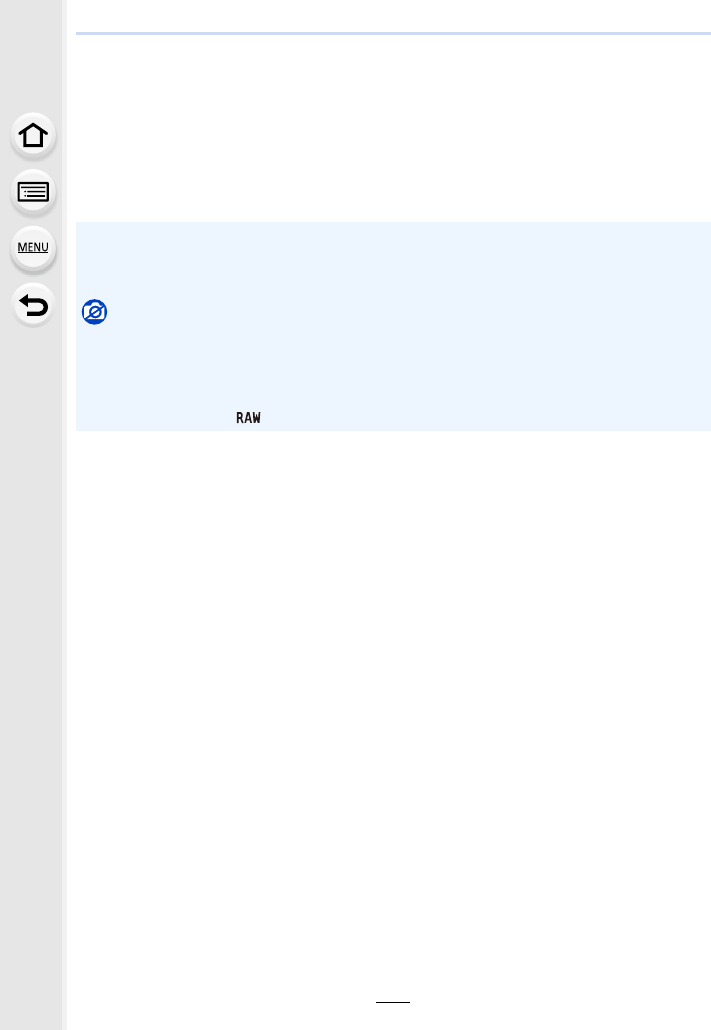
9. Using Menu Functions
256
∫To print the date
After setting the number of prints, set/cancel printing with the recording date by pressing
1.
• Depending on the photo printing store or the printer, the date may not be printed even if you set
to print the date. For further information, ask at your photo printing store or refer to the
operating instructions for the printer.
• The date print feature is disabled for pictures that are stamped with text.
• The number of prints can be set from 0 to 999.
• Depending on the printer, the date print settings of the printer may take precedence so check
if this is the case.
Not available in these cases:
• This function is not available in the following cases:
– Motion pictures
– 4K burst files
– Images recorded with [Post Focus]
– Pictures taken with [ ]
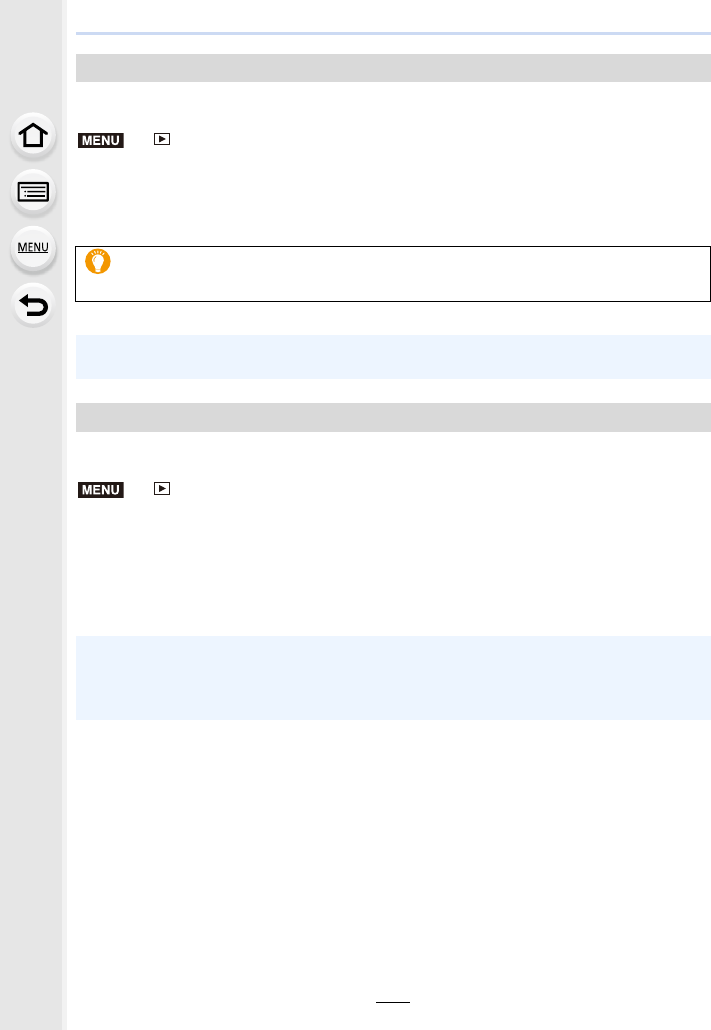
257
9. Using Menu Functions
You can set protection for pictures you do not want to delete by mistake.
> [Playback] > [Protect]
Select the picture. (P238)
∫Cancelling all the [Protect] settings
Press 3/4 to select [Cancel], and then press [MENU/SET].
You can clear and replace all information relating to face recognition in selected images.
> [Playback] > [Face Rec Edit]
1Press 3/4 to select [REPLACE] or [DELETE], and then press [MENU/SET].
2Press 2/1 to select the picture and then press [MENU/SET].
3Press 2/1 to select the person and then press [MENU/SET].
4(When [REPLACE] is selected)
Press 3/4/2/1 to select the person to replace and then press [MENU/SET].
[Protect]
Even if you do not protect pictures on a card, they cannot be deleted when the
card’s Write-Protect switch is set to [LOCK].
• The [Protect] feature is only designed to work with this camera.
• Even if you protect pictures on a card, they will be deleted if the card is formatted.
[Face Rec Edit]
• Cleared information regarding the [Face Recog.] cannot be restored.
• The Face Recognition information of pictures in a group has to be edited at once.
(You cannot edit one picture at a time.)
• Editing of group pictures can be performed only on the first picture of each set.
MENU
MENU
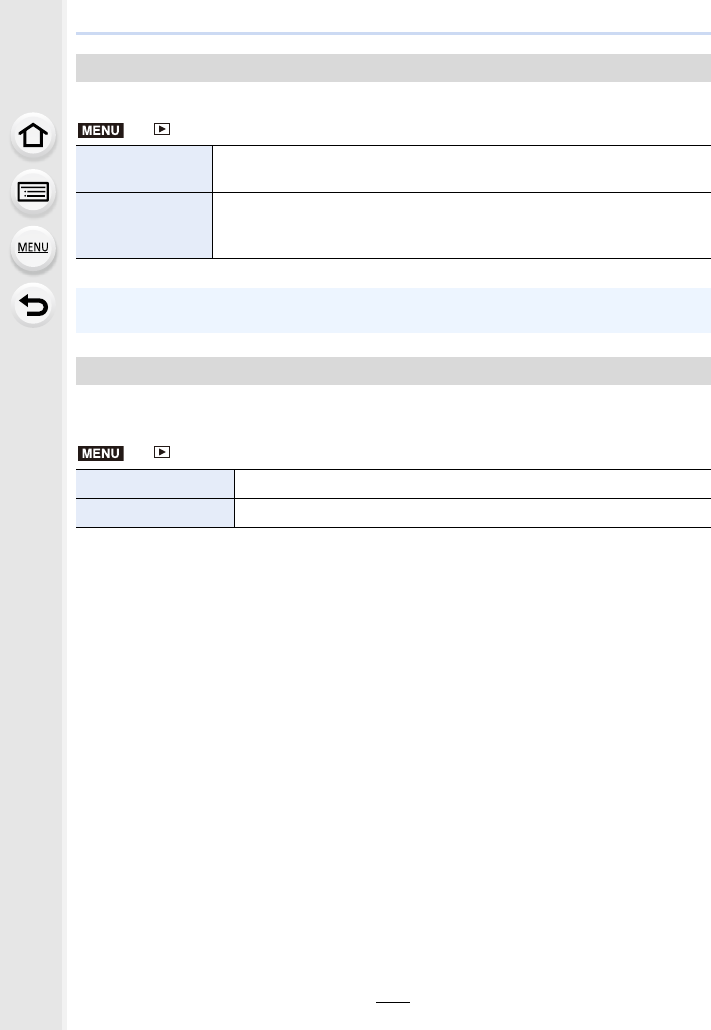
9. Using Menu Functions
258
You can set the order in which the camera displays images during playback.
> [Playback] > [Picture Sort]
You can set which of the options that are displayed when deleting a picture, [Yes] or [No],
will be highlighted by default.
> [Playback] > [Delete Confirmation]
[Picture Sort]
[FILE NAME] Displays images by folder name/file name. This display format allows you
to locate images in the card easily.
[DATE/TIME]
Displays images by recording date. If the card contains pictures taken with
more than one camera, this display format is convenient for looking for
images.
• When you insert another card, images may not be displayed by [DATE/TIME] first. The
images will be displayed by [DATE/TIME] if you wait for a while.
[Delete Confirmation]
[“Yes” first] Deletion can be done quickly.
[“No” first] Accidental deletion of pictures is avoided.
MENU
MENU
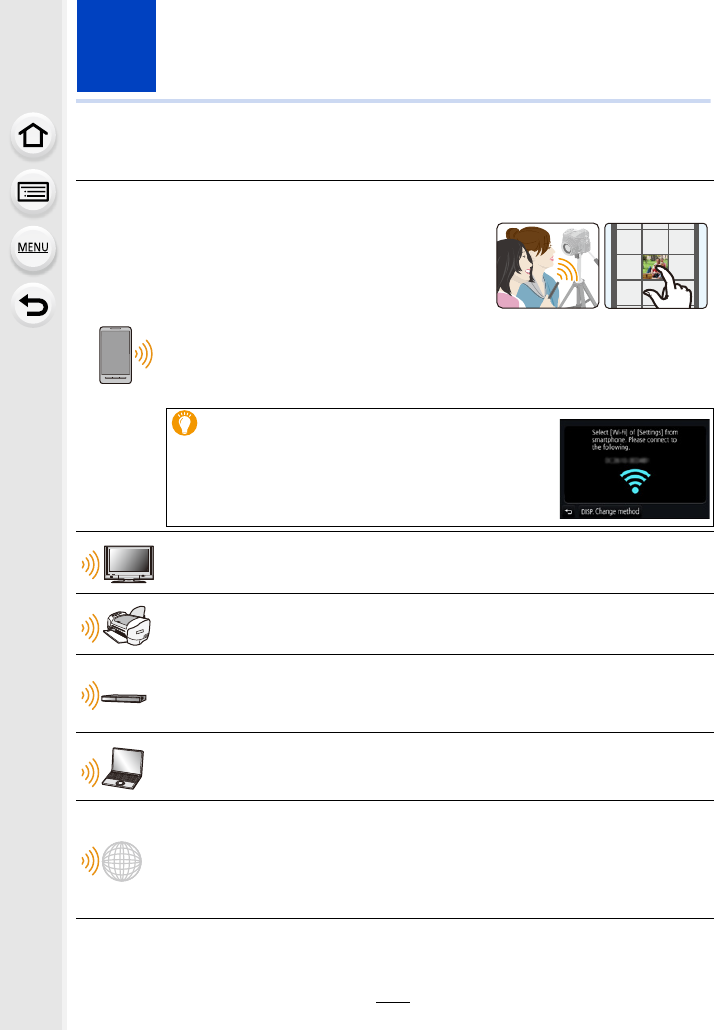
259
10. Using the Wi-Fi function
What you can do with the Wi-FiR function
These operating instructions refer to both smartphones and tablets as “smartphones” from
this point on unless noted otherwise.
Controlling with a Smartphone/Tablet (P262)
Recording with a smartphone (P267)
Playing back pictures in the camera
(P268)
Saving images stored in the camera
(P268)
Sending images in the camera to an SNS (P269)
Writing location information on images stored in the camera (P269)
Combining motion pictures recorded with Snap Movie according to
your preference on a smartphone (P271)
Easy connection
You can easily set up a direct connection to your
smartphone without entering a password.
Displaying pictures on a TV (P272)
Printing Wirelessly (P278)
When sending images to AV device (P279)
You can send pictures and motion pictures to AV devices in your house
(home AV devices).
When sending images to PC (P280)
Using Web services (P282)
You can send pictures and motion pictures to an SNS, etc. via “LUMIX
CLUB”.
By using [Cloud Sync. Service], you can receive pictures and motion pictures
on a PC or smartphone.
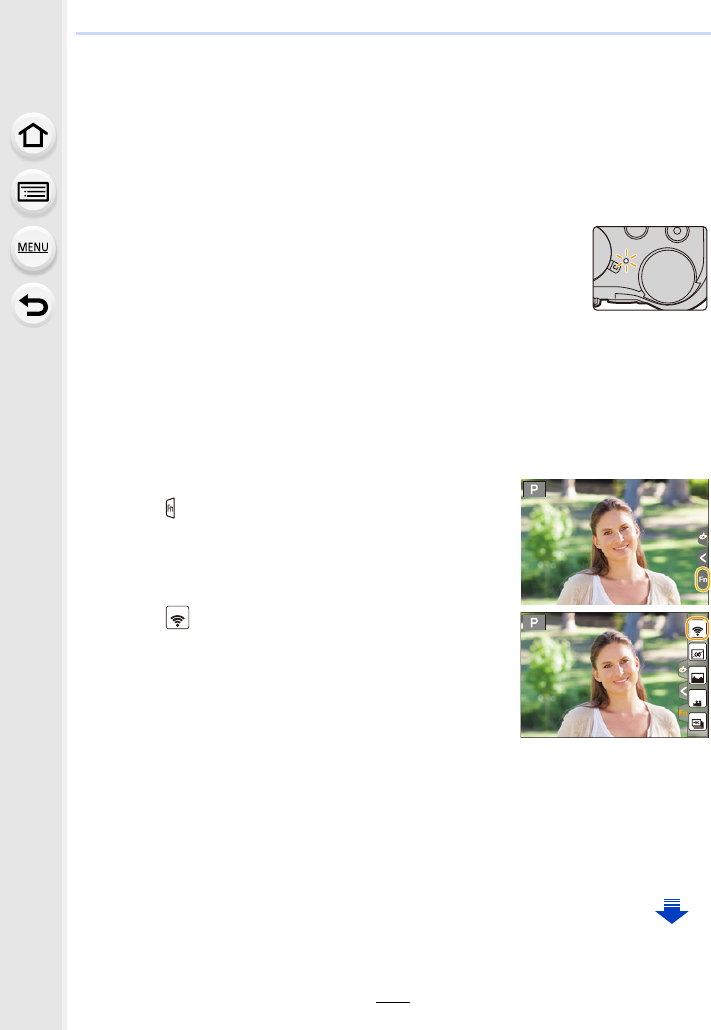
10. Using the Wi-Fi function
260
Wi-Fi function
∫Before Use
• Set the date and time settings in advance. (P33)
• To use the Wi-Fi function on this unit, a wireless access point or a destination device equipped
with the wireless LAN function is required.
∫About the Wi-Fi connection lamp
∫About the [Wi-Fi] button
In these operating instructions, a function button to which [Wi-Fi] is assigned is referred to
as the [Wi-Fi] button. (By default, [Wi-Fi] is assigned to [Fn8] when the camera is in
Recording Mode, while it is assigned to [Fn4] when the camera is in Playback Mode.)
• For information about the function button, refer to P55.
Steps for pressing [Wi-Fi] (in Recording Mode)
1Touch [ ].
2Touch [ ].
When the camera is not connected to Wi-Fi, press [Wi-Fi]. The camera will then be
ready to be connected to the smartphone. You can connect the camera directly to
the smartphone. (P263)
• When the camera is ready to be connected, you can press [DISP.] to connect with the same
settings as used previously. This is a convenient and quick way to establish a connection.
(P294)
Lit blue: When the Wi-Fi function is ON or connected by
Wi-Fi
Blinking blue: When sending picture data
Fn9
Fn8
Fn10
Fn11
SNAP
Fn12
Fn8
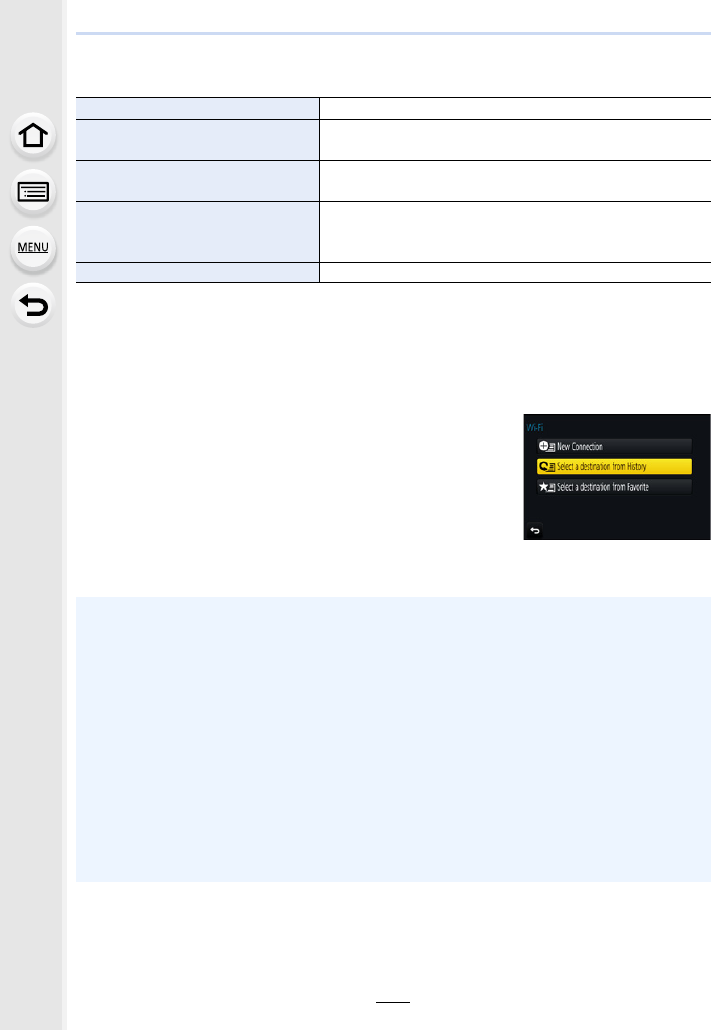
261
10. Using the Wi-Fi function
After connecting to a Wi-Fi network, you can perform the following operations by
pressing [Wi-Fi]:
¢1 These items are not displayed when you send the displayed image to a web service by
pressing 4. (P284)
¢2 This is not displayed when the destination of [Remote Shooting & View], [Playback on TV] or
[Send Images Stored in the Camera] is set to [Printer].
∫Describing method
When “select [Select a destination from History]”, etc. is
described in a step, perform any of the following operations.
[Terminate the Connection] Terminates the Wi-Fi connection.
[Change the Destination]¢1Terminates the Wi-Fi connection, and allows you to select
a different Wi-Fi connection.
[Change Settings for Sending
Images]¢2
Refer to P275 for details.
[Register the Current Destination
to Favorite]¢1
Registering the current connection destination or the
connection method, you can easily connect with the same
connection method next time.
[Network Address] Displays the MAC address and IP address of this unit.
Button operation: Select [Select a destination from
History] with the cursor button, and
then press [MENU/SET].
Touch operation: Touch [Select a destination from
History].
• The camera cannot be used to connect to a public wireless LAN connection.
• Use a IEEE802.11b, IEEE802.11g or IEEE802.11n compatible device when using a wireless
access point.
• We strongly recommend that you set an encryption to maintain information security.
• It is recommended to use a fully charged battery when sending images.
• When the battery indicator is flashing red, the connection with other equipment may not start
or the connection may be disrupted.
(A message such as [Communication error] is displayed.)
• When sending images on a mobile network, high packet communication fees may be incurred
depending on the details of your contract.
• Pictures may not be completely sent depending on radio wave conditions. If the connection is
terminated while sending pictures, pictures with missing sections may be sent.
• Do not remove the memory card or battery or move to an area without any reception
while sending images.
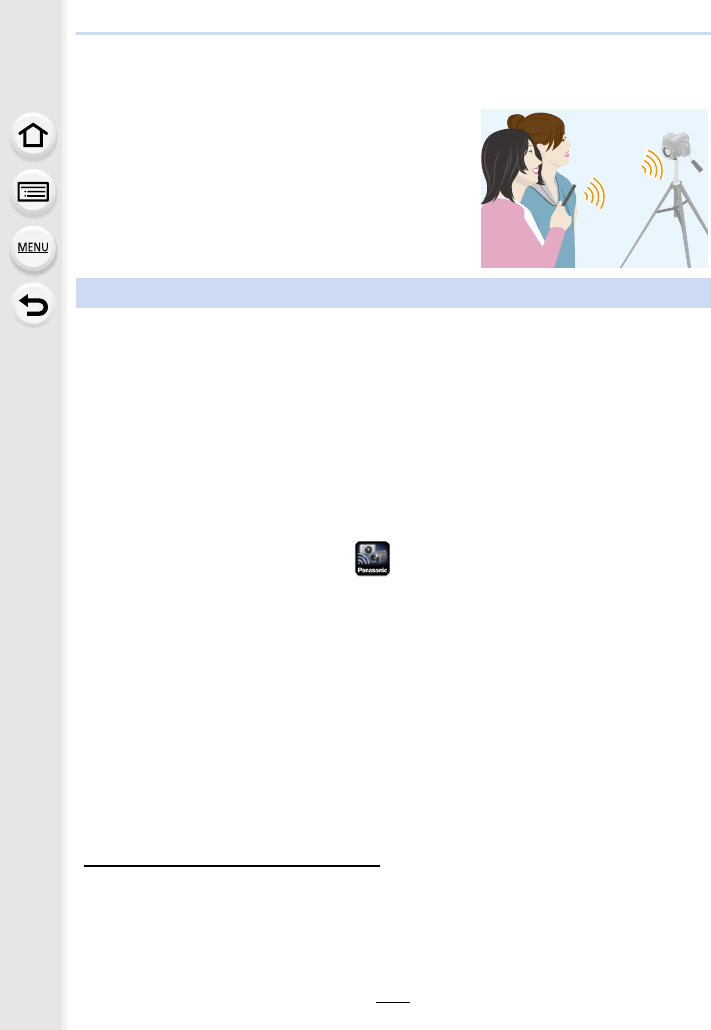
10. Using the Wi-Fi function
262
Controlling with a Smartphone/Tablet
With a smartphone, you can record images remotely,
play back images on the camera or save them to the
smartphone.
• You need to install “Panasonic Image App” (referred to as
“Image App” from this point on) on your smartphone.
The “Image App” is an application provided by Panasonic.
•OS
• Use the latest version.
• Supported OSs are current as of september 2016 and are subject to change.
• Read the [Help] in the “Image App” menu for further details on how to operate.
• When you operate the “Image App” on the smartphone that is connected to the camera via
Wi-Fi, [Help] in the “Image App” may not be displayed depending on the smartphone. In this
case, after terminating the connection to the camera, reconnect the smartphone to a mobile
phone network such as the 3G or LTE network or to a Wi-Fi router, and then display [Help] in
the “Image App”.
• Some of the screens and information provided in these operating instructions may differ from
your device depending on the supported OS and “Image App” version.
• The service may not be able to be used properly depending on the type of smartphone being
used.
For information on the “Image App”, refer to the support site below.
http://panasonic.jp/support/global/cs/dsc/
(This Site is English only.)
• When downloading the app on a mobile network, high packet communication fees may be
incurred depending on the details of your contract.
Installing the smartphone/tablet app “Image App”
App for AndroidTM:Android 4.0 or higher
App for iOS: iOS 7.0 or higher
1Connect the smartphone to a network.
2(Android) Select “Google PlayTM Store”.
(iOS) Select “App Store”.
3Enter “Panasonic Image App” or “LUMIX” into the search box.
4Select “Panasonic Image App” and install it.
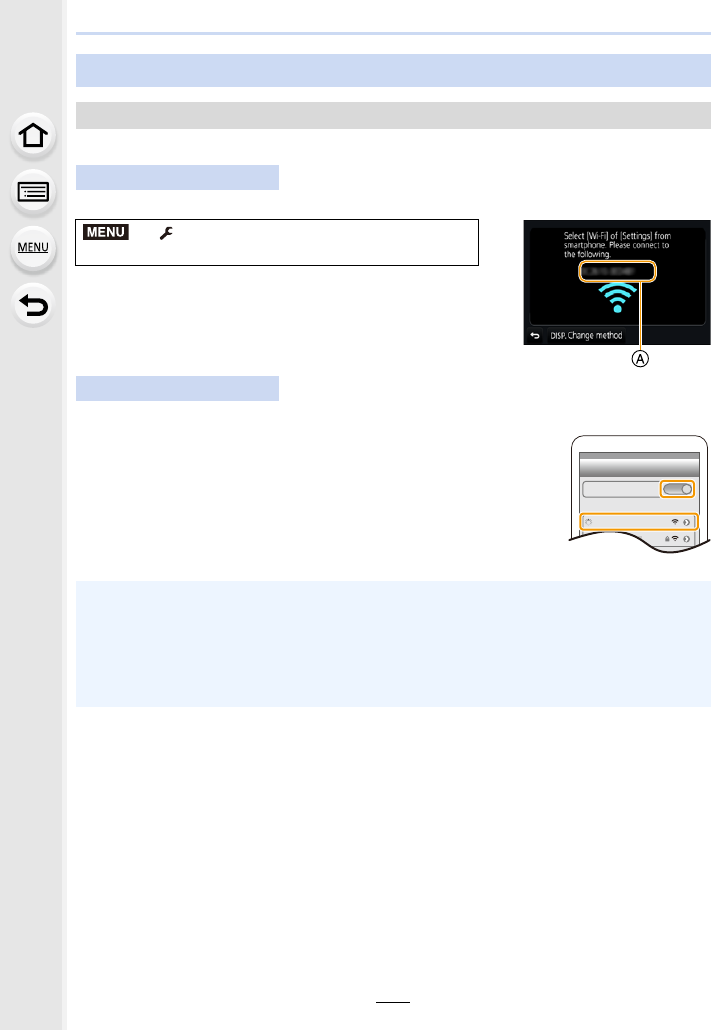
263
10. Using the Wi-Fi function
You can easily set up a direct connection to your smartphone without entering a password.
Select the menu. (P51)
ASSID
• When the camera is ready to be connected to the smartphone,
the SSID is displayed.
• You can also display the information by pressing [Wi-Fi] on the
camera.
1Turn on the Wi-Fi function in the setting menu.
2On the Wi-Fi setting screen, select the SSID displayed on
the camera.
3Start “ Image App”.
• When the connection confirmation screen is displayed on the
camera, select [Yes] to connect. (For first time connection only)
Connecting to a smartphone/tablet
Connecting without using the password
On the camera
> [Setup] > [Wi-Fi] > [Wi-Fi Function]
> [New Connection] > [Remote Shooting & View]
On your smartphone
At the time of purchase, [Wi-Fi Password] is set to [OFF].
Before connecting to a Wi-Fi network, ensure that the device displayed on the connection
confirmation screen is the one you actually want to connect to. When a wrong device is
displayed, if you select [Yes], the camera will automatically connect to that device.
We recommend that you set [Wi-Fi Password] to [ON] if, for example, there is another
Wi-Fi device nearby. (P264)
MENU
Wi-Fi
0123456789ABC
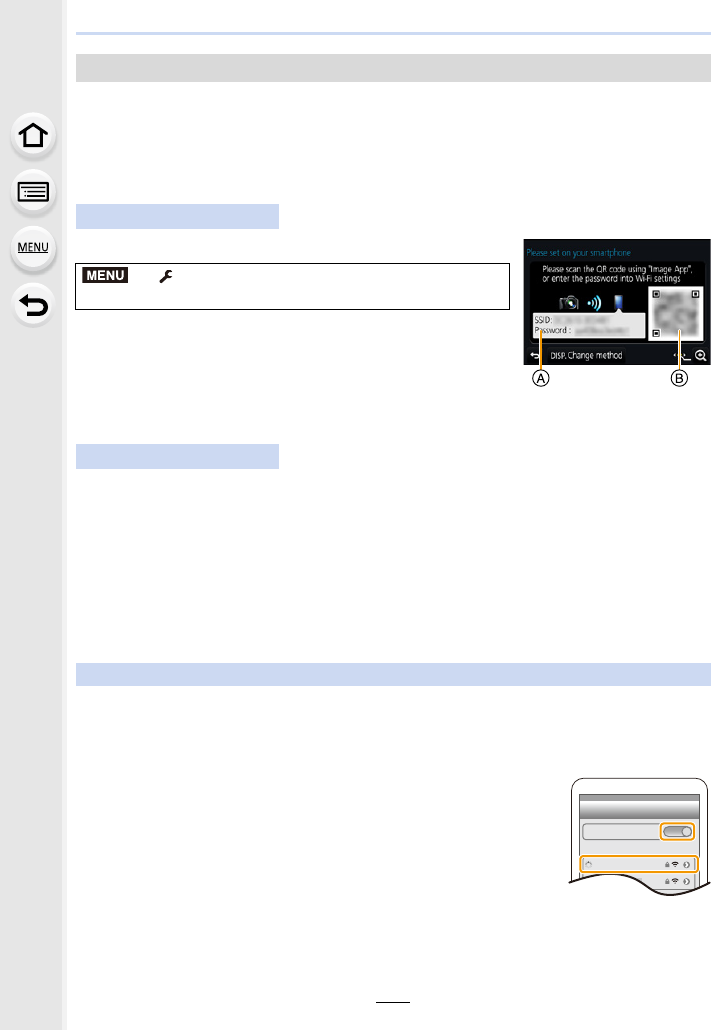
10. Using the Wi-Fi function
264
Connecting with a password further enhances security. You can scan a QR code or
manually enter a password to set up a connection.
Preparations:
(On the camera) Set the [Wi-Fi Password] to [ON]. (P296)
∫Using the QR code to set up a connection
Select the menu. (P51)
ASSID and password
BQR code
• When the camera is ready to be connected to the smartphone,
the QR code, SSID and password are displayed.
• You can also display the information by pressing [Wi-Fi] on the
camera.
1Start “ Image App”.
2Select [QR code].
• When the smartphone is connected to a wireless access point, it may take time to display
[QR code].
• (For iOS devices) A confirmation screen will be displayed. Select [OK] to proceed.
3Use the “Image App” to scan the QR code displayed on the screen of the
camera.
• If you press [MENU/SET] on the camera, the QR code will be enlarged.
4Install the profile.
• If a pass code is set on the smartphone, you need to enter it.
5Press the home button to close the browser.
6Turn on the Wi-Fi function in the setting menu.
7On the Wi-Fi setting screen, select the SSID displayed on
the camera.
8Start “ Image App”.
• (iOS devices) Steps 1 through 5 are not required from the second
time on.
Using a password to set up a connection
On the camera
> [Setup] > [Wi-Fi] > [Wi-Fi Function] >
[New Connection] > [Remote Shooting & View]
On your smartphone
For iOS devices only (iPhone/iPod touch/iPad)
MENU
Wi-Fi
0123456789ABC
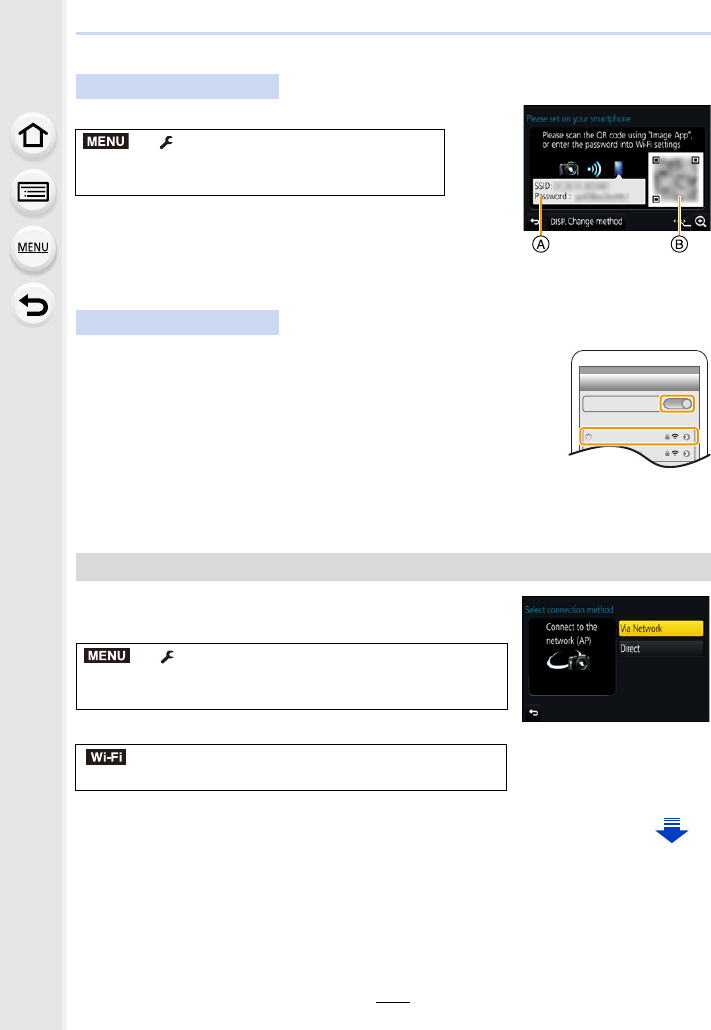
265
10. Using the Wi-Fi function
∫Manually entering a password to set up a connection
Select the menu. (P51)
ASSID and password
BQR code
• When the camera is ready to be connected to the smartphone,
the QR code, SSID and password are displayed.
• You can also display the information by pressing [Wi-Fi] on the camera.
1Turn on the Wi-Fi function in the setting menu.
2On the Wi-Fi setting screen, select the SSID displayed on
the camera.
3Enter the password displayed on the camera into the
smartphone. (For first time connection only)
• If you are using an Android device, marking the box for password
display will allow the device to display the password as you enter
it.
4Start “ Image App”.
To change the connection method, follow the steps below:
Select the menu. (P51)
or
On the camera
> [Setup] > [Wi-Fi] > [Wi-Fi
Function] > [New Connection] > [Remote
Shooting & View]
On your smartphone
Changing the connection method
> [Setup] > [Wi-Fi] > [Wi-Fi Function] >
[New Connection] > [Remote Shooting & View] >
[DISP.] button
> [DISP.] button > [New Connection] >
[Remote Shooting & View] > [DISP.] button
MENU
Wi-Fi
0123456789ABC
MENU
Wi-Fi
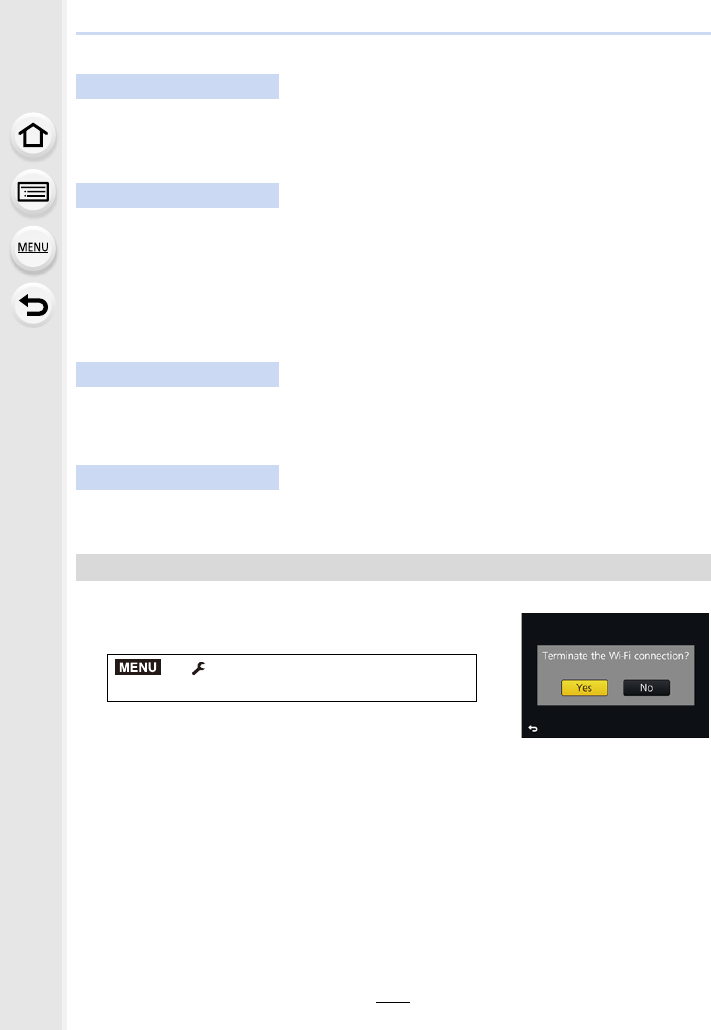
10. Using the Wi-Fi function
266
When connecting via a wireless access point ([Via Network]):
1Select [Via Network].
• Follow the connection procedure described on P291 to connect the camera to a wireless
access point.
2Turn on the Wi-Fi function.
3Connect the smartphone to the wireless access point to which the camera is
connected.
4Start “ Image App”. (P262)
When directly connecting the camera and smartphone ([Direct]):
1Select [Direct].
• Refer to the connection methods described on P293 to connect the camera to the
smartphone.
2Start “ Image App”. (P262)
1Set the camera to Recording Mode.
2Select the camera’s menu items to terminate the
Wi-Fi connection.
• You can also terminate the connection by pressing [Wi-Fi]
on the camera. (P261)
3On the smartphone, close “Image App”.
On the camera
On your smartphone
On the camera
On your smartphone
Terminating the connection
> [Setup] > [Wi-Fi] > [Wi-Fi
Function] > [Yes]
(If you are using an iOS device)
On the screen of “Image App”, press the home button to close the app.
(If you are using an Android device)
On the screen of “Image App”, press the return button twice to close the app.
MENU
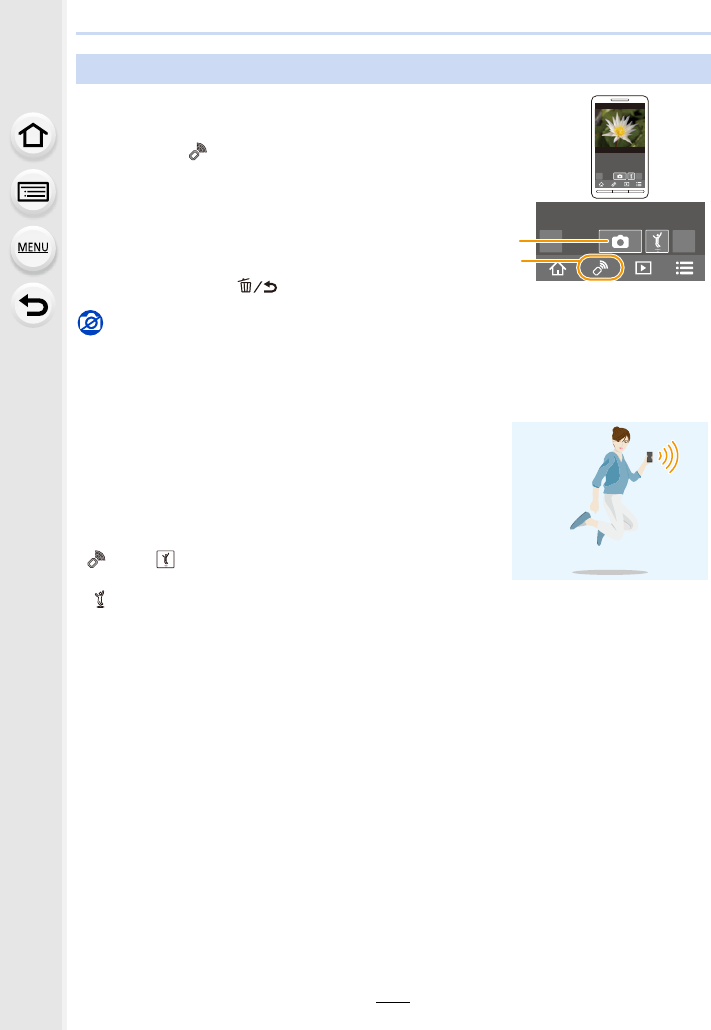
267
10. Using the Wi-Fi function
1Connect to a smartphone. (P263)
2Operate the smartphone.
• When recording with 4K Pre-Burst with the smartphone,
terminate the connection only after switching to 4K Burst
recording by pressing [ ] on the camera.
Not available in these cases:
• In the following case, remote recording does not work:
– Panorama Shot Mode
– When using [Time Lapse Shot]
∫Taking a picture while jumping
When you hold your smartphone and jump, the camera’s
shutter can be released automatically as the smartphone
detects the peak of the jump. This function is convenient for
taking a picture while jumping.
Operate the smartphone.
[]>[]>Select the sensitivity.
• [ ] will be displayed on the remote recording screen of the
smartphone.
• We recommend that you take test pictures to determine the camera’s angle and how hard you
jump and to make any desired adjustments.
• For details, refer to the help section in the “Image App” menu.
Taking images via a smartphone/tablet (remote recording)
1Select [ ].
2Record an image.
• The recorded images are saved in the camera.
• Some settings are not available.
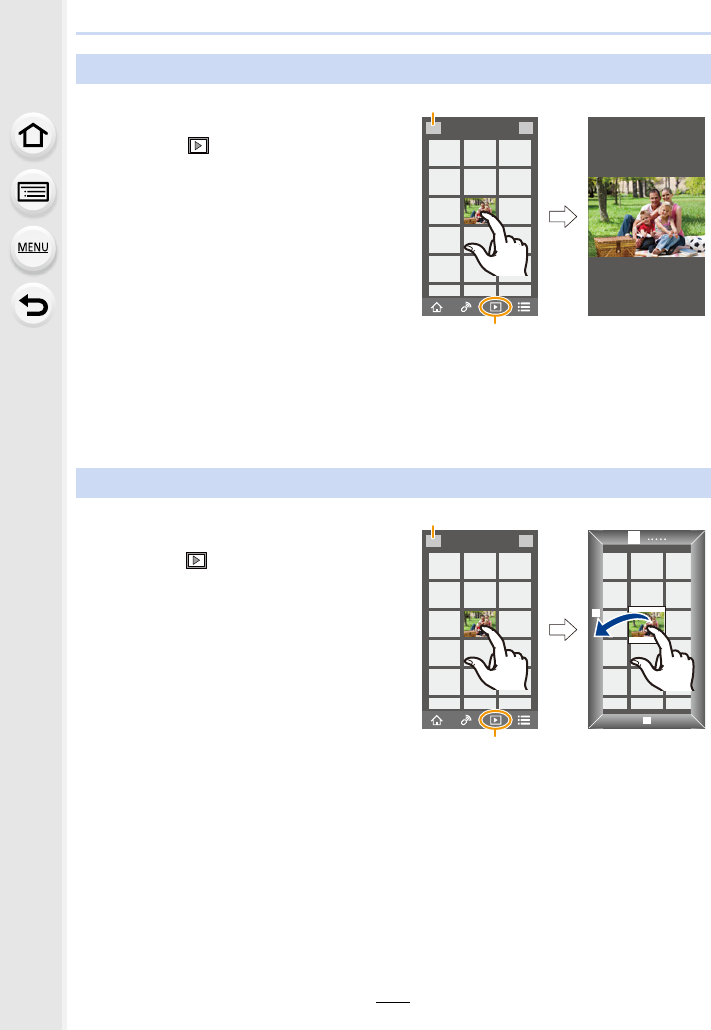
10. Using the Wi-Fi function
268
1Connect to a smartphone. (P263)
2Operate the smartphone.
• When you play a motion picture, the camera transmits it to the “Image App” at a reduced data
size. As a result, its image quality differs from that of the actual recorded motion picture. In
addition, depending on the smartphone or conditions of use, the image quality may deteriorate
or the sound may skip during motion picture or picture playback.
1Connect to a smartphone. (P263)
2Operate the smartphone.
• You cannot save pictures in RAW format, motion pictures in [AVCHD], [MP4] (only those
recorded with their size set to [4K] in [Rec Quality]), [MP4(LPCM)] or [MOV] format, 4K burst
files, and images recorded with the [Post Focus].
Playing back images in the camera
1Select [ ].
• You can switch the images to be
displayed by selecting the icon (A)
on the top left of the screen. To
display images stored in the camera,
select [LUMIX].
2Touch the image to enlarge it.
Saving images stored in the camera
1Select [ ].
• You can switch the images to be
displayed by selecting the icon (A)
on the top left of the screen. To
display images stored in the camera,
select [LUMIX].
2Touch and hold an image, and drag
it to save it.
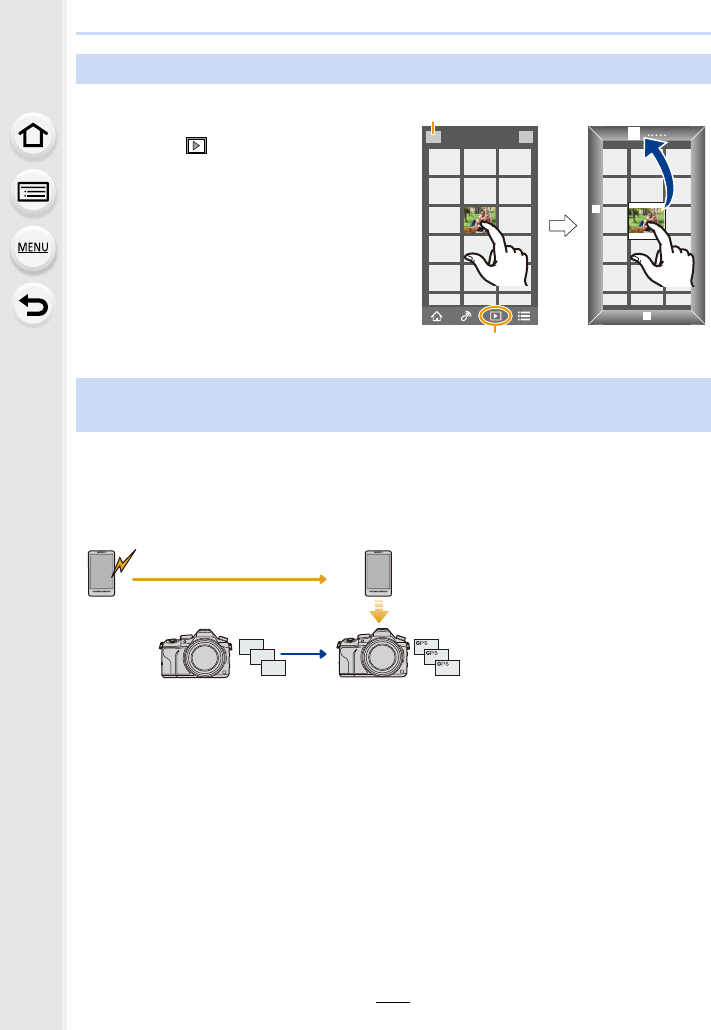
269
10. Using the Wi-Fi function
1Connect to a smartphone. (P263)
2Operate the smartphone.
You can send location information acquired with a smartphone to the camera. After
sending the information, you can also write it on images stored in the camera.
• Once the location information is sent to the camera, you can also write it on images by
performing [Location Logging] (P241) in the [Playback] menu.
• Location information different from that at the time of recording may be written. Keep the
following points in mind:
– Set the camera’s [Home] setting in [World Time] to your region.
– Once you start recording location information with your smartphone, do not change the
camera’s [Home] setting in [World Time].
• Location information cannot be written on images that were recorded when the clock was not
set.
Sending images in the camera to an SNS
1Select [ ].
• You can switch the images to be
displayed by selecting the icon (A)
on the top left of the screen. To
display images stored in the camera,
select [LUMIX].
2Touch and hold an image, and drag
it to send it to an SNS, etc.
• The image is sent to a web service
such as an SNS.
Adding location information to images stored in the camera from a
smartphone/tablet
AStart recording location
information
BStart recording images
CFinish recording the location
information
DSending and writing location
information
GPS
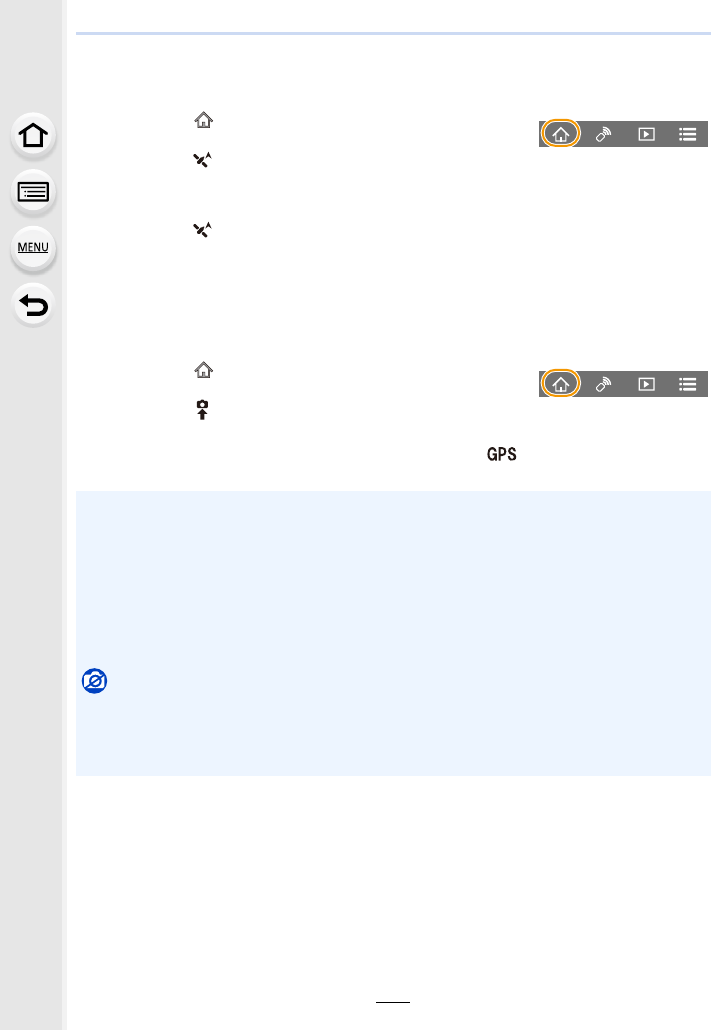
10. Using the Wi-Fi function
270
∫Recording location information and images
1Start recording location information with the smartphone.
2Record images with the camera.
3Stop recording the location information with the smartphone.
∫Writing the location information to the images
(Preparation on the camera)
Connect to a smartphone. (P263)
4Operate the smartphone.
1 Start “Image App”. (P262)
2 Select [ ].
3 Select [Geotagging].
4 Select [ ] to start recording location information.
1 Select [ ] to stop recording the location information.
1 Start “Image App”. (P262)
2 Select [ ].
3 Select [Geotagging].
4 Select [ ] to send and write the location information.
• Follow the on-screen messages to operate the smartphone.
• Images with location information are indicated with [ ].
• Cautions for Use:
Be sure to pay special attention to the privacy, the likeness rights, etc. of the subject
when you use this function. Use at your own risk.
• The smartphone battery drains faster while location information is being recorded.
When recording of location information is not necessary, stop it.
• On the smartphone, you can set the acquisition interval of location information and check the
transfer status of location information.
Refer to [Help] in the “Image App ” menu for details.
Not available in these cases:
• Location information cannot be written to the following images or in the following situations:
– Images recorded after location information was sent to the camera
– Motion pictures recorded in [AVCHD]
– Images with location information already written to them
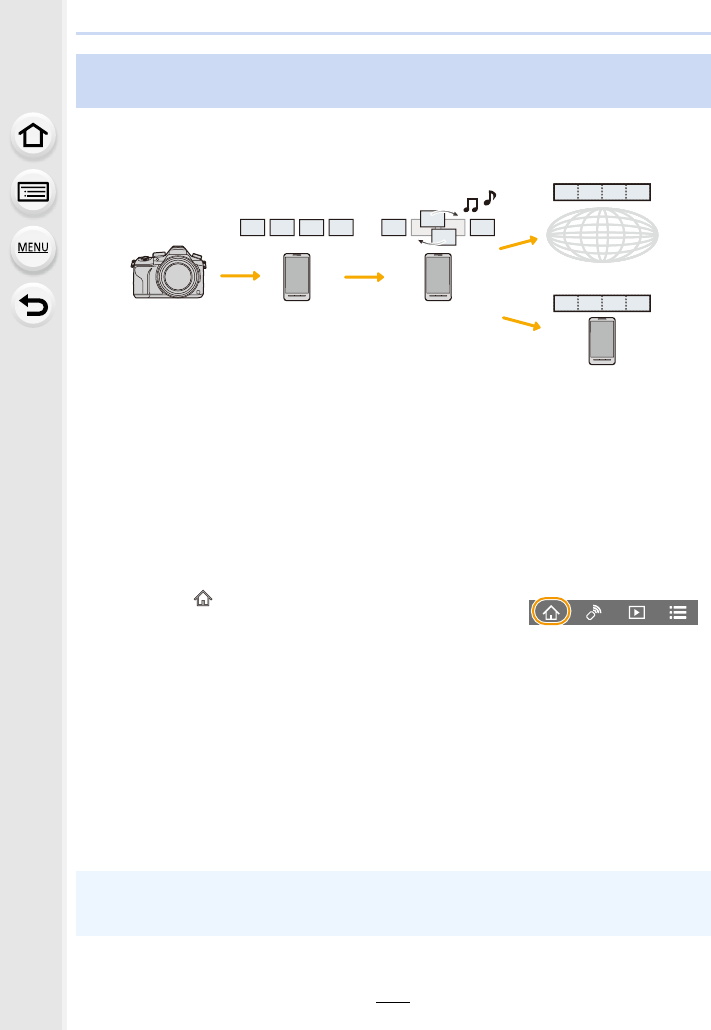
271
10. Using the Wi-Fi function
Using a smartphone, you can combine motion pictures recorded with the camera’s [Snap
Movie] function (P165). Music can be added to motion pictures to be combined. In
addition, you can save the combined motion picture or upload it on a web service.
ARecord motion pictures with [Snap Movie].
BSend the recorded motion pictures.
CEdit the motion pictures.
DCombine the motion pictures, save the combined motion picture, and send it to a web
service.
ECombine the motion pictures, and save the combined motion picture.
∫Combining motion pictures by operating a smartphone
1Connect to a smartphone. (P263)
2Operate the smartphone.
Combining motion pictures recorded with Snap Movie according to
your preference on a smartphone/tablet
1Select [ ].
2Select [Snap Movie].
• [Snap Movie] motion pictures with recent recording dates will be selected and
automatically sent to the smartphone.
• When motion pictures with recent recording dates are not available, a screen that
lets you select motion pictures will be displayed. Select motion pictures and send
them.
3Edit the motion pictures.
• Operate the smartphone to edit the motion pictures, such as rearranging them,
deleting those that are unnecessary or adding music to them.
• You can combine the edited motion pictures and save the combined file on the
smartphone or upload it on a web service.
• Read the [Help] in the “Image App” menu for further details on how to operate.
• [Snap Movie] of the “Image App” requires a smartphone that supports Android OS 4.3 or
higher.
• The iPhone 4 does not support [Snap Movie] of the “Image App”.
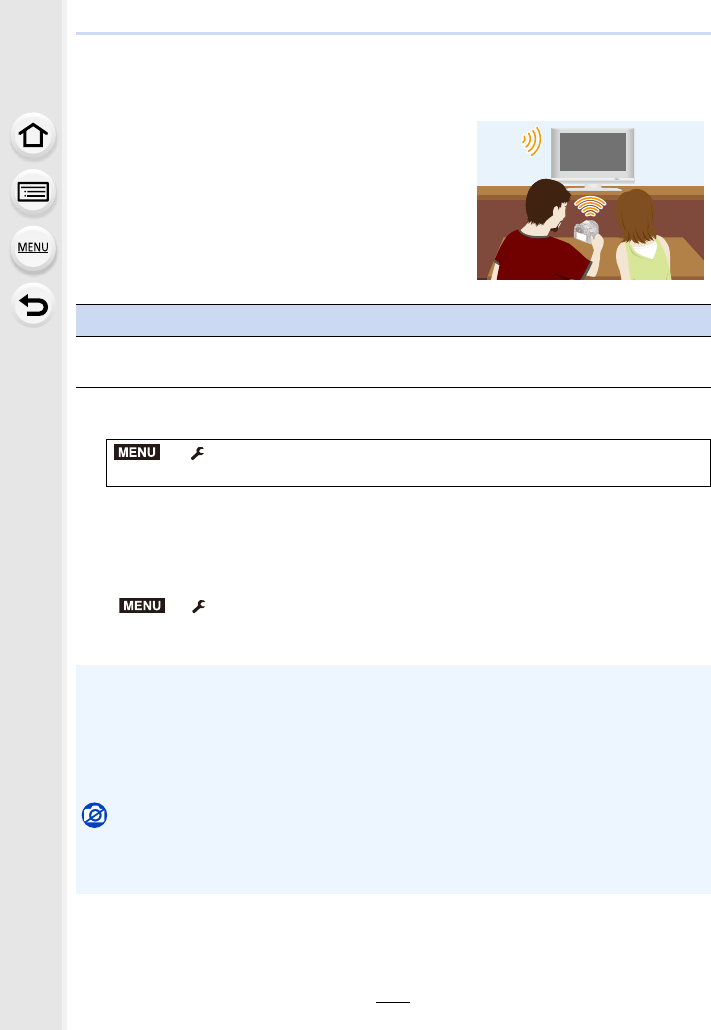
10. Using the Wi-Fi function
272
Displaying pictures on a TV
1Select the menu. (P51)
2Select [Via Network] or [Direct], and connect. (P290)
3Select a device you want to connect.
• When the connection is established, the screen is displayed.
4Take or play back pictures on this unit.
• To terminate the connection, follow the steps below:
> [Setup] > [Wi-Fi] > [Wi-Fi Function] > [Yes]
(You can also terminate the connection by pressing [Wi-Fi]. (P261))
You can display pictures on a TV that supports the
Digital Media Renderer (DMR) function of the DLNA
standard.
Preparations
Set the TV to DLNA waiting mode.
• Read the operating instructions for your TV.
> [Setup] > [Wi-Fi] > [Wi-Fi Function] > [New Connection] >
[Playback on TV]
• If you display pictures using the Wi-Fi function, they cannot be output in 4K resolution. To
output them in 4K resolution, connect the camera and the TV with an HDMI micro cable.
(P300)
• When a TV is connected to this unit, the TV screen may temporarily return to the status before
the connection. Pictures are displayed again when you take or play back pictures.
• [Effect] and [Sound] of the Slide Show are disabled.
Not available in these cases:
• Motion pictures and 4K burst files cannot be played back.
• During Multi Playback, Calendar Playback or when selecting the focus area of an image
recorded with [Post Focus], images displayed on the camera are not displayed on the TV.
MENU
MENU
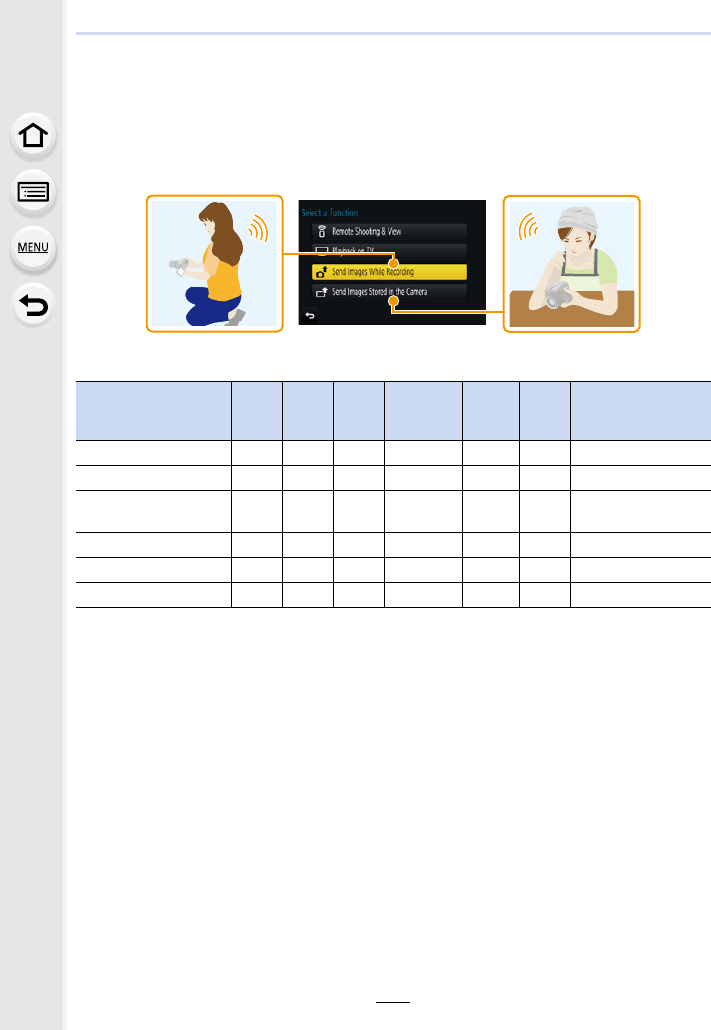
273
10. Using the Wi-Fi function
Sending images
When sending images, select the method for sending them after selecting [New
Connection].
After the connection has been completed, settings for sending, such as the image size for
sending, can also be changed.
∫Images that can be sent
¢1 Sending by [Send Images While Recording] is not available.
¢2 A motion picture recorded in [AVCHD] can be sent to [PC] if the file size is 4 GB or smaller. It
cannot be sent if the size is greater than 4 GB.
¢3 Excluding motion pictures recorded with their size set to [4K] in [Rec Quality]
• Some images may not be played back or sent depending on the device.
• Refer to the manual of the destination equipment or the web service for more information on
how to playback pictures.
Destination JPEG RAW MP4¢1AVCHD¢1, 2MP4
(LPCM) MOV
4K Burst File¢1
Pictures recorded in
[Post Focus]¢1
[Smartphone] (P276) ±—±¢3——— —
[PC] (P280) ±±± ± ±
¢1±¢1±
[Cloud Sync. Service]
(P285) ±—±¢3——— —
[Web service] (P282) ±—±¢3——— —
[AV device] (P279) ±—— — — — —
[Printer]¢1 (P278) ±—— — — — —
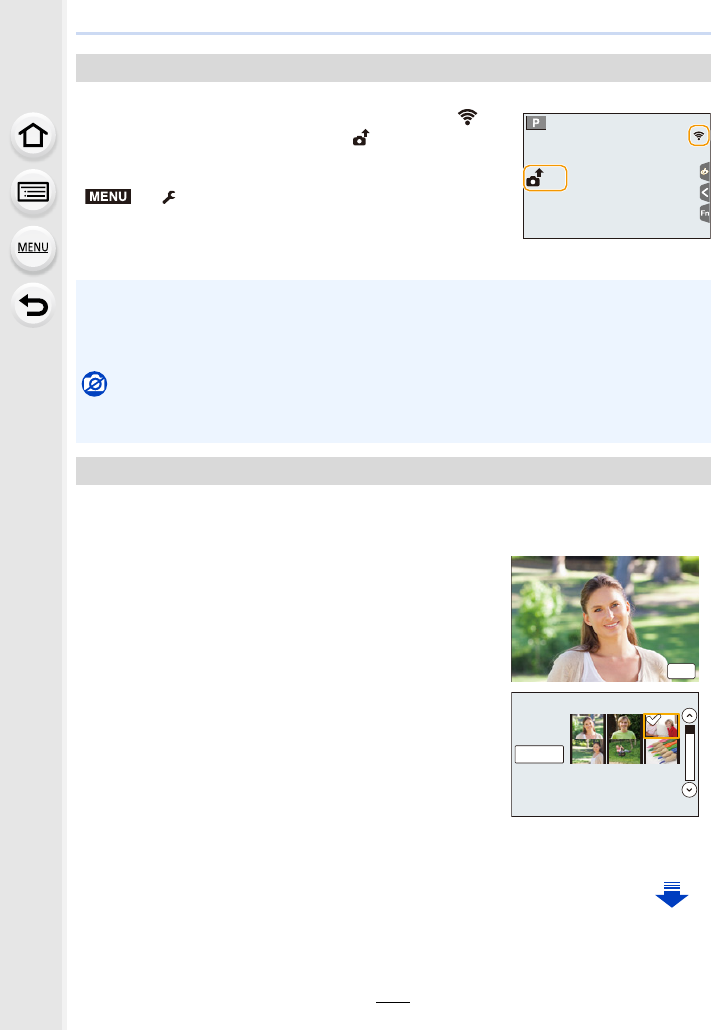
10. Using the Wi-Fi function
274
A picture can be automatically sent to a specified device every time you take it.
• When connected with [Send Images While Recording], [ ] is
displayed on the recording screen, and [ ] is displayed while
sending a file.
• To terminate the connection, follow the steps below:
> [Setup] > [Wi-Fi] > [Wi-Fi Function] > [Yes]
• You can terminate the connection or change the send settings
by pressing [Wi-Fi]. (P261)
You cannot change the settings while sending pictures. Wait until sending is complete.
Images can be selected and sent after recording.
∫How to select an image(s) after selecting [Single Select] or [Multi Select]
Send Images While Recording
• Since the camera gives priority to recording, sending may take longer during the recording.
• If you turn off this unit or the Wi-Fi connection before sending is complete, unsent pictures will
not be resent.
• You may not be able to delete files or use the playback menu while sending.
Not available in these cases:
• You cannot send motion pictures, 4K burst files and images recorded with the Post Focus
function.
Send Images Stored in the Camera
[Single Select] setting
1Select the picture.
2Select [Set].
[Multi Select] setting
1Select the picture. (repeat)
• The setting is cancelled when the picture is selected
again.
2Select [OK].
• The number of pictures that can be sent by [Multi Select]
is limited.
• To change the send settings on a screen that is displayed after the image has been sent,
press [DISP.]. To terminate the connection, select [Exit].
5
5
MENU
6HW
2.
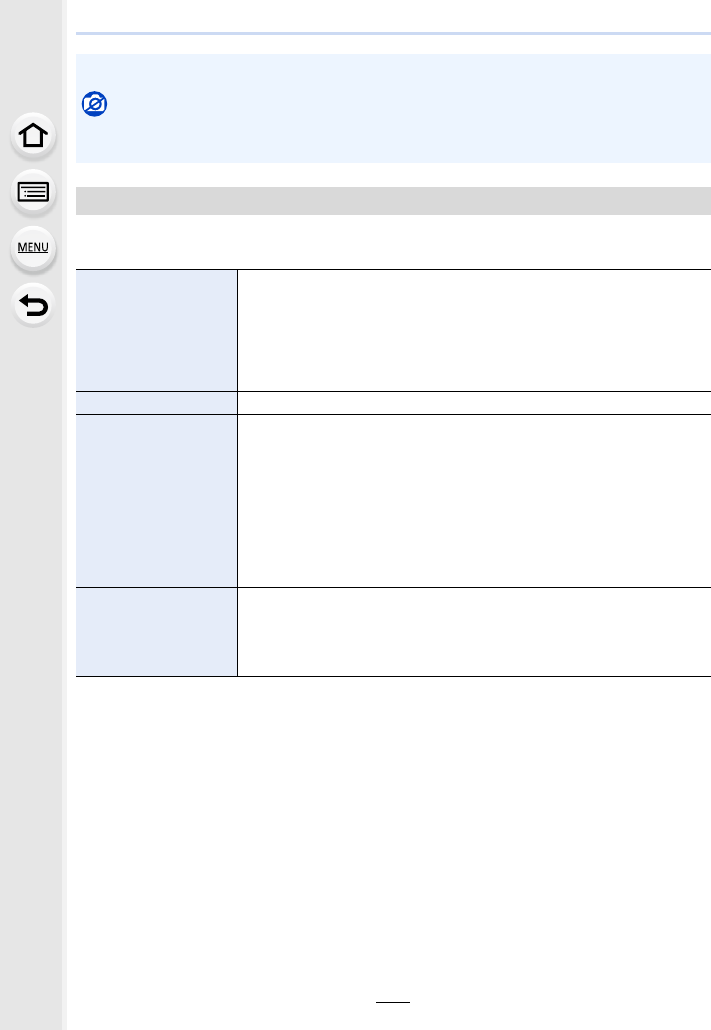
275
10. Using the Wi-Fi function
Pressing [DISP.] after completing a connection allows you to change the settings for
sending such as the image size for sending.
¢1 Only available when the destination is set to [Web service].
¢2 Only available when the destination is set to [PC].
¢3 Only available when the destination is set to [Cloud Sync. Service] or [Web service].
¢4 Only available when the destination is set to [Cloud Sync. Service].
• Details of the playback menu [Favorite] or [Print Set] settings will not be sent.
Not available in these cases:
• Some images taken with a different camera may not be able to be sent.
• Images that have been modified or edited with a computer may not be able to be sent.
Changing the settings for sending images
[Size]
Resize the image to send.
[Original]/[Auto]¢1/[Change]
• If you select [Auto], the image size is determined by the
circumstances at the destination.
• You can select the image size for [Change] from [M], [S] or [VGA].
The aspect ratio does not change.
[File Format]¢2[JPG]/[RAWiJPG]/[RAW]
[Delete Location
Data]¢3
Select whether to delete the location information from images before
sending them.
[ON]: Delete the location information, then send.
[OFF]: Keep the location information and send.
• This operation only deletes the location information from the images
that are set to be sent.
(The location information will not be deleted from the original images
stored in this unit.)
[Cloud Limit]¢4
You can select whether to send images when the Cloud Folder runs
out of free space.
[ON]: Do not send images.
[OFF]: Delete images from the oldest ones, then send new images.
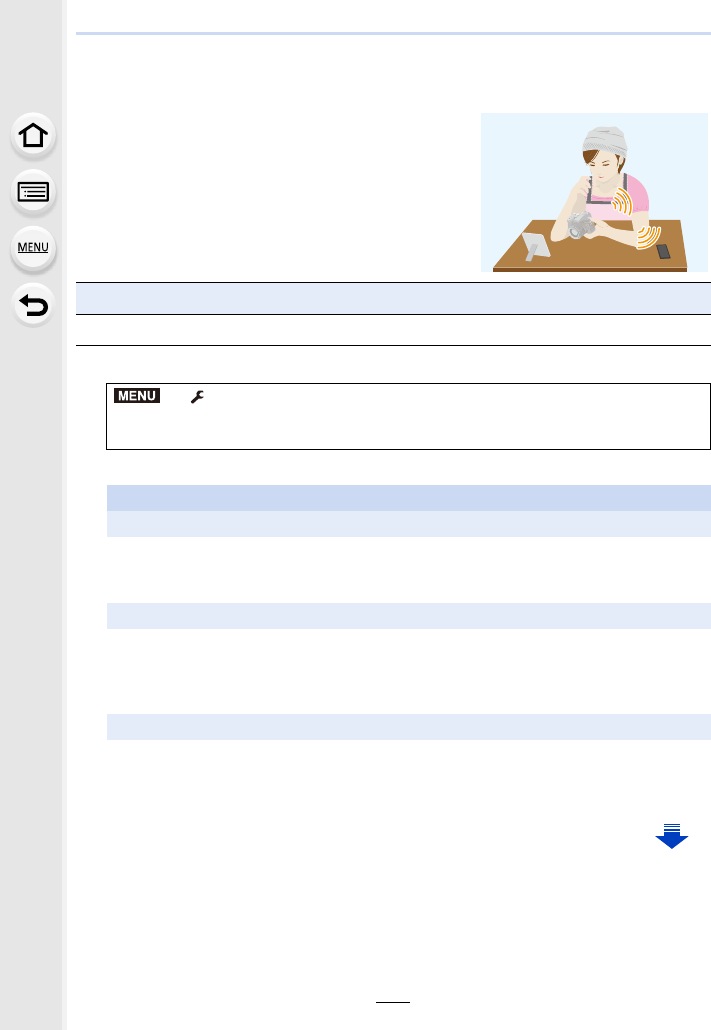
10. Using the Wi-Fi function
276
Sending images to a smartphone/tablet
1Select the menu. (P51)
2Select [Via Network] or [Direct], and connect. (P290)
Preparations
• Install the “Image App” in advance. (P262)
> [Setup] > [Wi-Fi] > [Wi-Fi Function] > [New Connection] >
[Send Images While Recording] or [Send Images Stored in the Camera] >
[Smartphone]
On your smartphone
When connecting with [Via Network]:
1Turn on the Wi-Fi function.
2Select the wireless access point you want to connect to, and set.
3Start “Image App”. (P262)
When connecting with [WPS Connection]¢ in [Direct]:
1Start “Image App”. (P262)
¢WPS is a function that allows you to easily set up a connection with a wireless LAN
device and make security-related settings. To check whether your smartphone
supports the function, refer to the operating instructions of the smartphone.
When connecting with [Manual Connection] in [Direct]:
1Turn on the Wi-Fi function.
2Select the SSID that matches the one displayed on the screen of this unit.
3Start “Image App”. (P262)
MENU
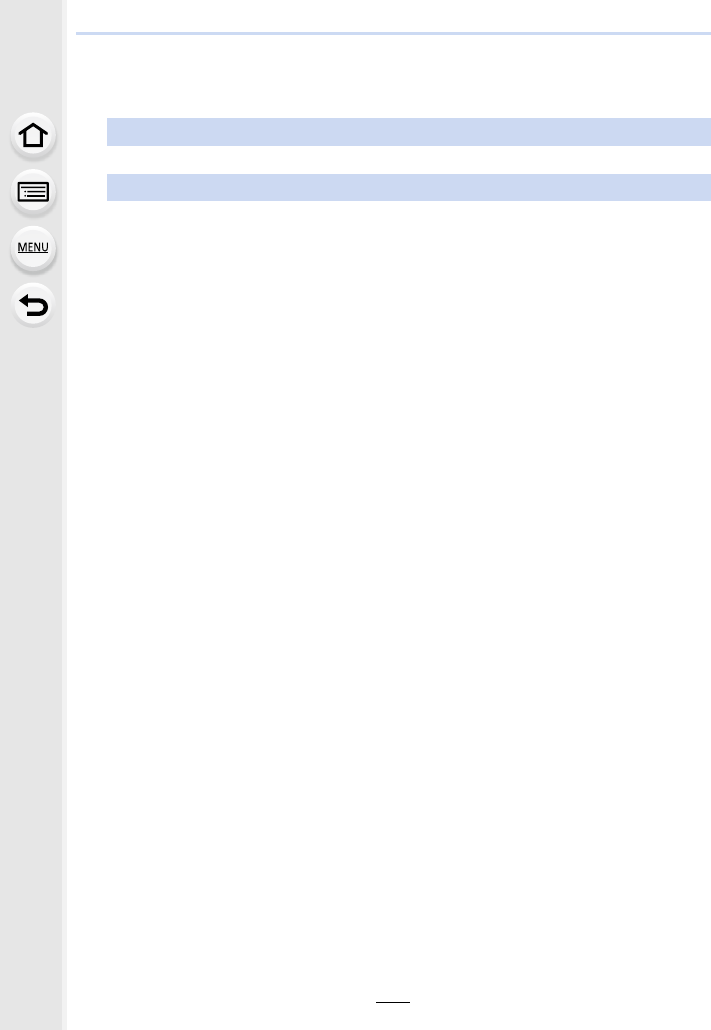
277
10. Using the Wi-Fi function
3Select a device you want to connect.
4Check the send settings, and select [Set].
• To change the send setting, press [DISP.]. (P275)
5When [Send Images While Recording] has been selected
Take pictures. (P274)
When [Send Images Stored in the Camera] has been selected
Select the picture. (P274)
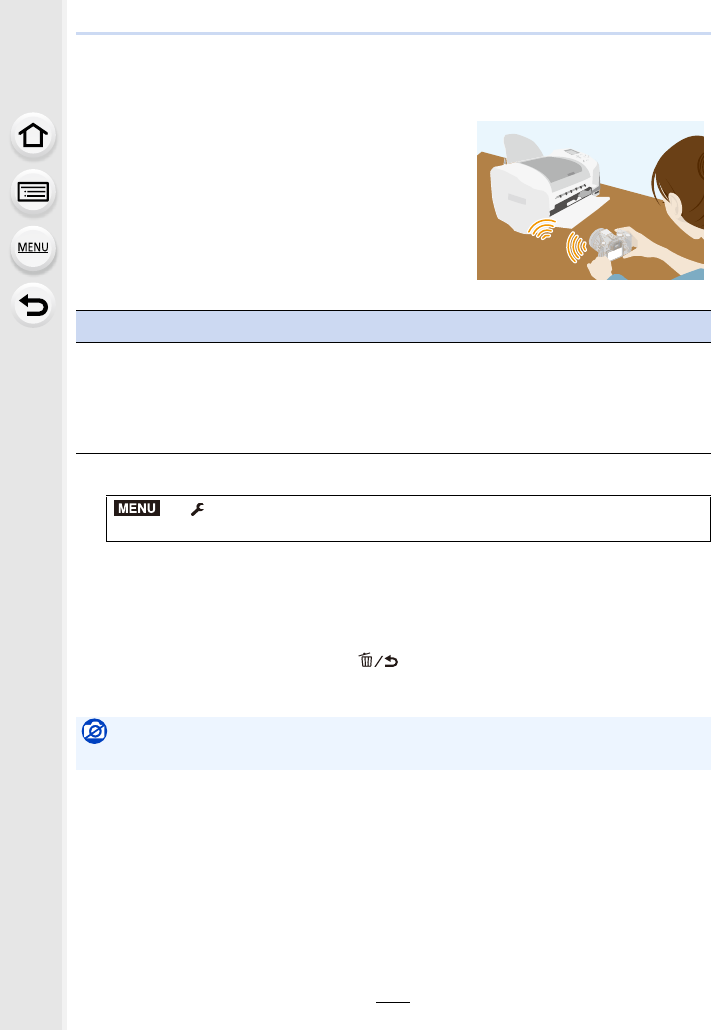
10. Using the Wi-Fi function
278
Printing Wirelessly
1Select the menu. (P51)
2Select [Via Network] or [Direct], and connect. (P290)
3Select a printer you want to connect.
4Select pictures, and then print.
• The procedure for selecting pictures is the same as the one for when the USB connection
cable is connected. (P310)
• To terminate the connection, press [ ].
(You can also terminate the connection by pressing [Wi-Fi]. (P261))
You can send images to a compatible printer, and print
them wirelessly.
Preparations
To print out recorded pictures wirelessly, you must use a printer that supports PictBridge
(wireless LAN)¢.
¢Compliant with the DPS over IP standards.
• For details on the PictBridge (wireless LAN-compatible) printer, contact the respective
company.
> [Setup] > [Wi-Fi] > [Wi-Fi Function] > [New Connection] >
[Send Images Stored in the Camera] > [Printer]
Not available in these cases:
• Motion pictures, 4K burst files, and pictures recorded with [Post Focus] cannot be printed.
MENU
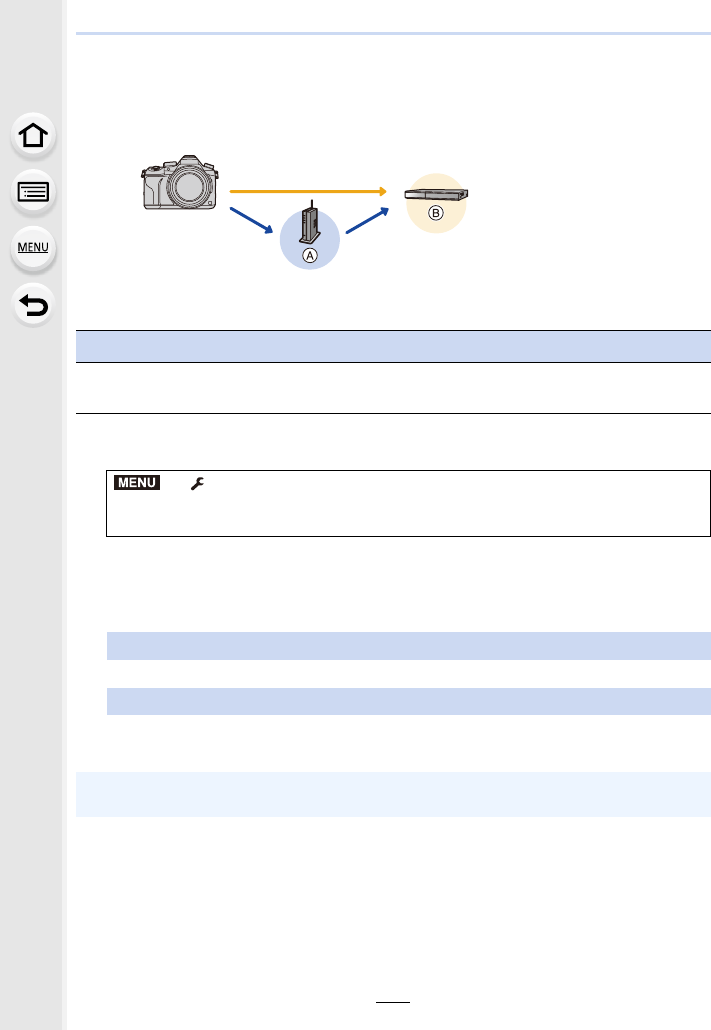
279
10. Using the Wi-Fi function
When sending images to AV device
You can send pictures and motion pictures to AV devices in your house (home AV
devices).
1Select the menu. (P51)
2Select [Via Network] or [Direct], and connect. (P290)
3Select a device you want to connect.
4Check the send settings, and select [Set].
• To change the send setting, press [DISP.]. (P275)
AWireless access point BHome AV device
Preparations
When sending a picture to AV devices, set your device to DLNA waiting mode.
• Read the operating instructions of your device for details.
> [Setup] > [Wi-Fi] > [Wi-Fi Function] > [New Connection] >
[Send Images While Recording] or [Send Images Stored in the Camera] >
[AV device]
5When [Send Images While Recording] has been selected
Take pictures. (P274)
When [Send Images Stored in the Camera] has been selected
Select the picture. (P274)
• Sending may fail depending on the operational status of the AV device. Also, sending may
take a while.
MENU
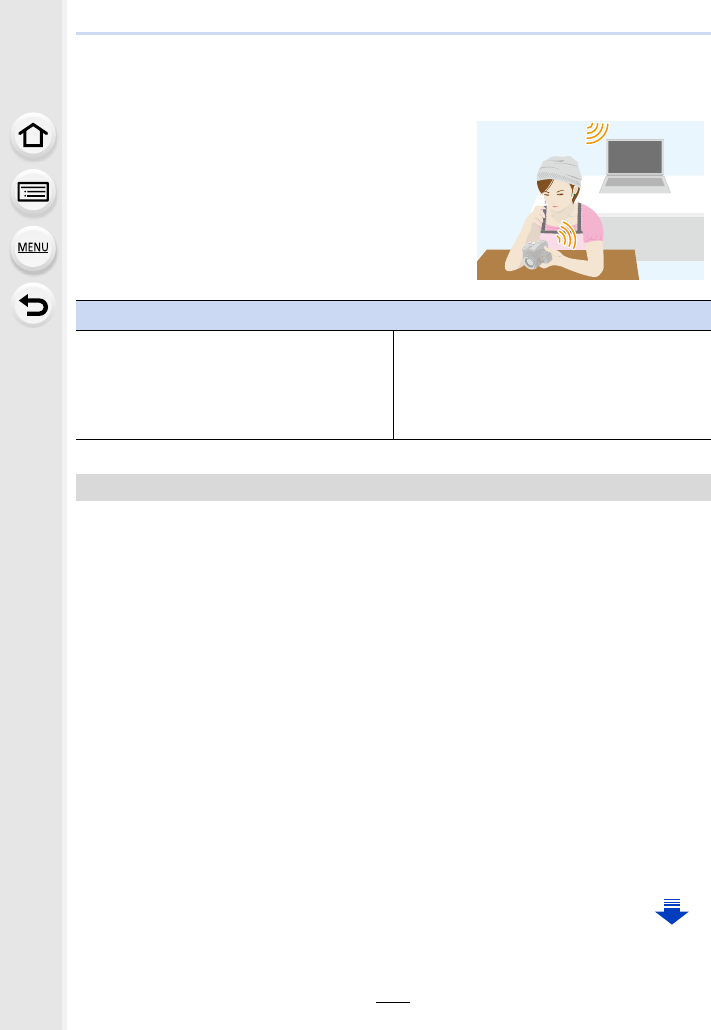
10. Using the Wi-Fi function
280
When sending images to PC
• Create a PC user account [account name (up to 254 characters) and password (up to
32 characters)] consisting of alphanumeric characters. An attempt to create a receive folder
may fail if the account includes non-alphanumeric characters.
∫When using “PHOTOfunSTUDIO”
1Install “PHOTOfunSTUDIO” to the PC. (P304)
2Create a folder that receives images with “PHOTOfunSTUDIO”.
• To create the folder automatically, select [Auto-create]. To specify a folder, create a new
folder, or set a password to the folder, select [Create manually].
• For details, refer to the operating instructions of “PHOTOfunSTUDIO” (PDF).
∫When not using “PHOTOfunSTUDIO”
(For Windows)
Supported OS: Windows 7/Windows 8/Windows 8.1/Windows 10
Example: Windows 7
1Select a folder you intend to use for receiving, then right-click.
2Select [Properties], then enable sharing of the folder.
• For details, refer to the operating instructions of your PC or Help on the OS.
You can send pictures and motion pictures recorded
with this unit to a PC.
Preparations
(On the camera)
• If the workgroup of the destination PC has
been changed from the standard setting, you
also need to change the setting of this unit in
[PC Connection]. (P296)
(On your PC)
• Turn the computer on.
• Prepare folders for receiving images on the
PC before sending a picture to the PC.
(P280)
To create a folder that receives images
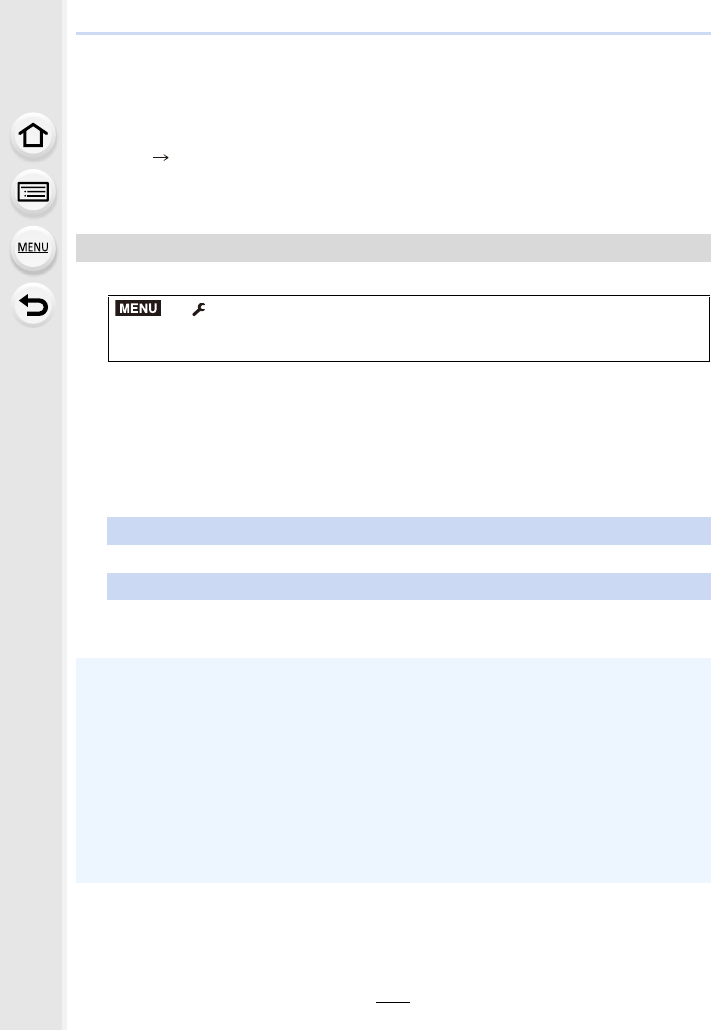
281
10. Using the Wi-Fi function
(For Mac)
Supported OS: OS X v10.5 to v10.11
Example: OS X v10.8
1Select a folder you intend to use for receiving, then click on the items in the
following order.
[File] [Get Info]
2Enable sharing of the folder.
• For details, refer to the operating instructions of your PC or Help on the OS.
1Select the menu. (P51)
2Select [Via Network] or [Direct], and connect. (P290)
3Select the PC you want to connect to.
• When the PC you want to connect to is not displayed, select [Manual Input], and enter the
computer name of the PC (NetBIOS name for Apple Mac computers).
4Select the folder you want to send.
5Check the send settings, and select [Set].
• To change the send setting, press [DISP.]. (P275)
Sending images to the PC
> [Setup] > [Wi-Fi] > [Wi-Fi Function] > [New Connection] >
[Send Images While Recording] or [Send Images Stored in the Camera] >
[PC]
6When [Send Images While Recording] has been selected
Take pictures. (P274)
When [Send Images Stored in the Camera] has been selected
Select the picture. (P274)
• Folders sorted by the sent date are created in the specified folder, and pictures are saved in
those folders.
• If the screen for a user account and password entry appears, enter the one you set on your
PC.
• When the computer name (NetBIOS name for Apple Mac computers) contains a space (blank
character), etc., it may not be recognised correctly.
If a connection attempt fails, we recommend that you change the computer name (or NetBIOS
name) to the one consisting of only alphanumeric characters, with a maximum of
15 characters.
• When the firewall of the OS, security software, etc. is enabled, connecting to the PC may not
be possible.
MENU
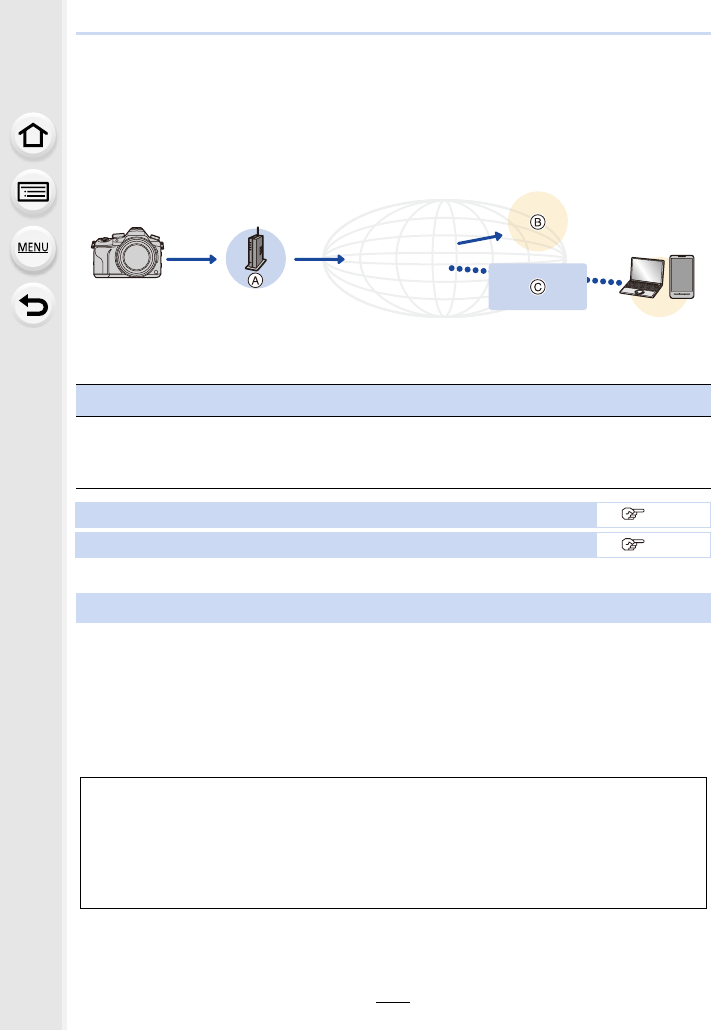
10. Using the Wi-Fi function
282
Using Web services
You can send pictures and motion pictures to an SNS, etc. via “LUMIX CLUB”.
By setting up automatic transfers of pictures and motion pictures to the Cloud Sync
Service, you can receive the transferred pictures or motion pictures on a PC or
smartphone.
• Images uploaded to the web service cannot be displayed or deleted with this camera. Check
images by accessing the web service with your smartphone or computer.
• If sending images fails, a report email outlining the failure will be sent to the email address
registered with “LUMIX CLUB”.
• Images may contain personal information that can be used to identify the user, such as a
title, the time and date when the images was taken, and the location where the image
was taken. Check this information before uploading images to web services.
AWireless access point BWeb service CCloud Sync Service
Preparations
To send images to a web service or a cloud folder, you need to register to “LUMIX
CLUB” (P286).
To send images to a web service, you need to register the web service. (P283)
When sending images to web service P282
When sending images to [Cloud Sync. Service] P285
When sending images to web service
• Panasonic assumes no responsibility for the damages resulting from the leakage, loss, etc.
of images uploaded on web services.
• When uploading images to the web service, do not delete images from this camera, even
after they have finished sending, until you have checked that they have been properly
uploaded to the web service. Panasonic assumes no responsibility for the damages
resulting from the deletion of images stored in this unit.
LUMIX CLUB

283
10. Using the Wi-Fi function
When sending images to web services, the web service being used must be registered
with the “LUMIX CLUB”. (P286)
• Check the “FAQ/Contact us” on the following site for compatible web services.
http://lumixclub.panasonic.net/eng/c/lumix_faqs/
Preparation:
Make sure that you have created an account on the web service you want to use, and
have the login information available.
1Connect to the “LUMIX CLUB” site using a smartphone or computer.
http://lumixclub.panasonic.net/eng/c/
2Enter your “LUMIX CLUB” login ID and password and log in to the service.
(P286)
3Register your email address.
4Select the web service to be used and register it.
• Follow the instructions on the screen to register the service.
1Select the menu. (P51)
2Select [Via Network], and connect. (P290)
3Select a web service.
4Check the send settings, and select [Set].
• To change the send setting, press [DISP.]. (P275)
Registering web services
Sending images
> [Setup] > [Wi-Fi] > [Wi-Fi Function] > [New Connection] >
[Send Images While Recording] or [Send Images Stored in the Camera] >
[Web service]
5When [Send Images While Recording] has been selected
Take pictures. (P274)
When [Send Images Stored in the Camera] has been selected
Select the picture. (P274)
MENU
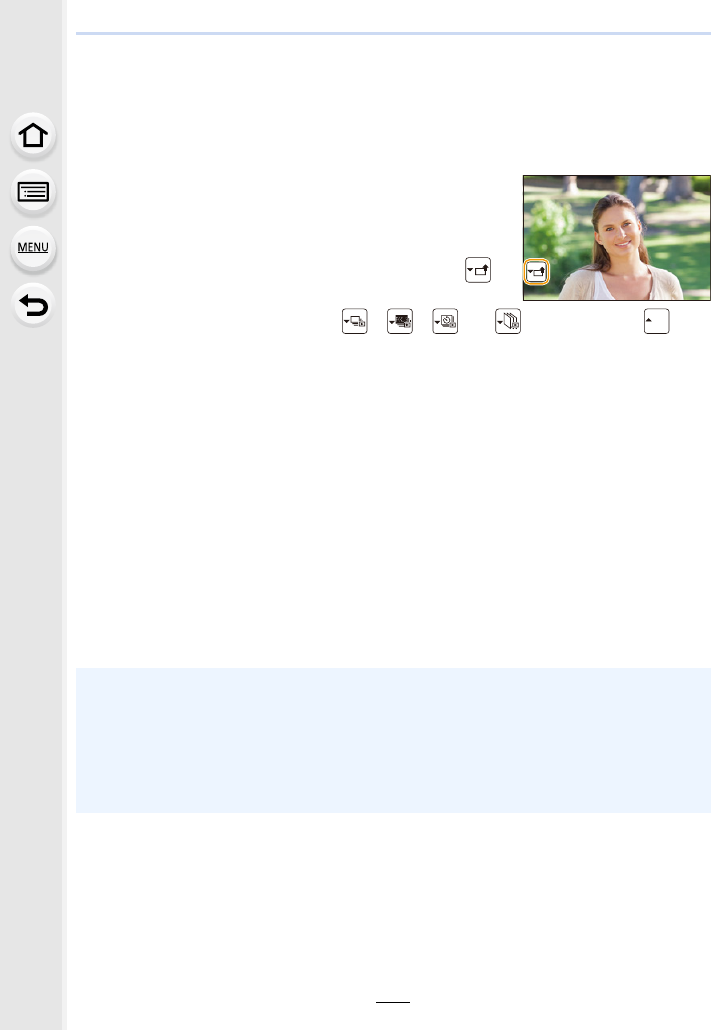
10. Using the Wi-Fi function
284
∫Sending images in the camera to a web service with simple operations
Once you send an image, you can send other images to a web service with simple,
smartphone-like operations in an environment where a wireless access point connection is
available.
(The instructions below assume that you are already registered to “LUMIX CLUB”
and the camera has a record of a connection to a wireless access point.)
1Display an image.
2Press 4.
(When group pictures are selected, press 3, and select
[Upload(Wi-Fi)] or [Upload All(Wi-Fi)].)
• The same operation can be performed by touching [ ].
(When group pictures are selected, select [Upload(Wi-Fi)]
or [Upload All(Wi-Fi)] after touch [ ], [ ], [ ], or [ ], and then touch [ ].)
3Select [Yes] on the confirmation screen.
4Select a web service.
5Check the send settings, and select [Set].
• The camera will connect to a previously connected wireless access point and sends the
image to a web service.
• To change the send setting, press [DISP.]. (P275)
•Step
4, 5 are not necessary when you continue to send another image.
The image will be sent to the same web service with the same send settings.
• To terminate the connection, press [MENU/SET] or operate other controls to exit the
playback screen. You can also terminate the connection by pressing [Wi-Fi]. (P261)
To change the settings for sending images or web service
Terminate the Wi-Fi connection, and follow step 1 and onwards again.
• You can also change the send settings by pressing [Wi-Fi] while using a Wi-Fi connection.
(P261)
• If the camera has no records of connections to wireless access points that are available, a
screen that asks you to select a connection method is displayed. Select a connection method,
and connect the camera to a wireless access point. (P291)
• When you are not registered to “LUMIX CLUB”, a screen that asks you to acquire a new login
ID is displayed. Acquire a login ID and set a password. (P286)
• When group pictures are displayed continuously, all pictures in the group will be sent. When
group pictures are displayed one by one, the currently displayed picture will be sent.
SUB
MENU
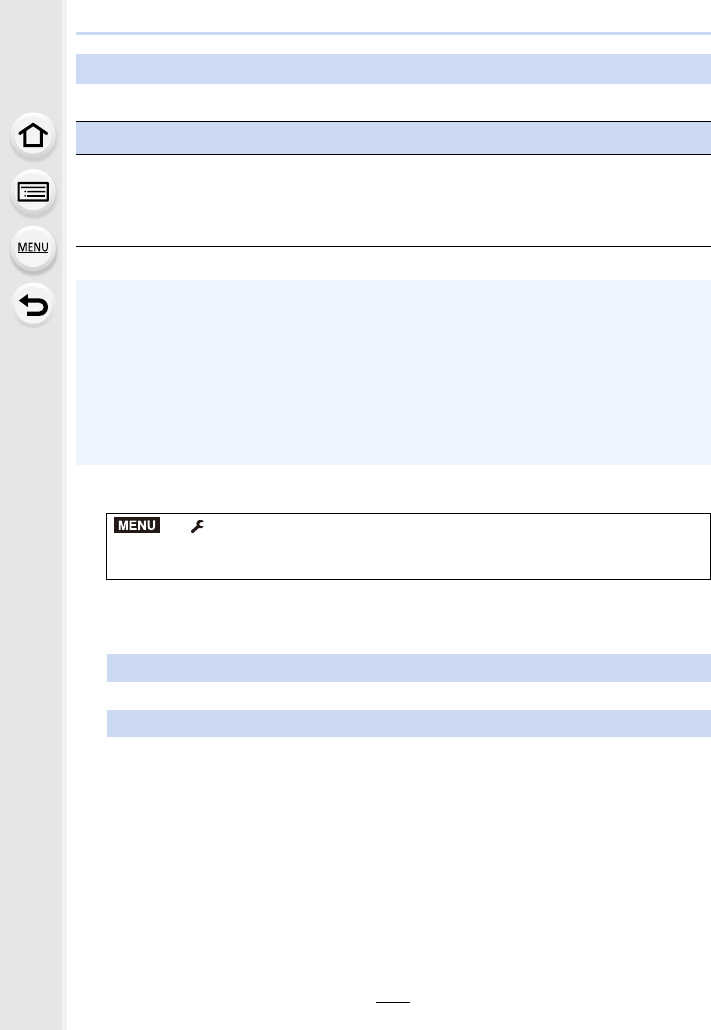
285
10. Using the Wi-Fi function
∫Using [Cloud Sync. Service] (As of September 2016)
1Select the menu. (P51)
2Select [Via Network], and connect. (P290)
3Check the send settings, and select [Set].
• To change the send setting, press [DISP.]. (P275)
When sending images to [Cloud Sync. Service]
Preparations
You need to register to “LUMIX CLUB” (P286) and configure the Cloud Sync. setting to
send a picture to a Cloud Folder.
For a PC, use “PHOTOfunSTUDIO” (P304) to set up Cloud Sync settings. For a
smartphone, use “Image App” to set them up.
• If you set the picture destination to [Cloud Sync. Service], sent pictures are temporarily saved
in the cloud folder, and they can be synchronised with the device in use, such as the PC or
smartphone.
• A Cloud Folder stores transferred images for 30 days (up to 1000 pictures). Transferred
images are deleted automatically 30 days after the transfer. Furthermore, when the number of
stored images exceeds 1000, some images may be deleted depending on the [Cloud Limit]
(P275) setting even within 30 days after the transfer.
• When the download of images from a Cloud Folder to all specified devices is complete,
images may be deleted from the Cloud Folder even within 30 days after the transfer.
> [Setup] > [Wi-Fi] > [Wi-Fi Function] > [New Connection] >
[Send Images While Recording] or [Send Images Stored in the Camera] >
[Cloud Sync. Service]
4When [Send Images While Recording] has been selected
Take pictures. (P274)
When [Send Images Stored in the Camera] has been selected
Select the picture. (P274)
MENU
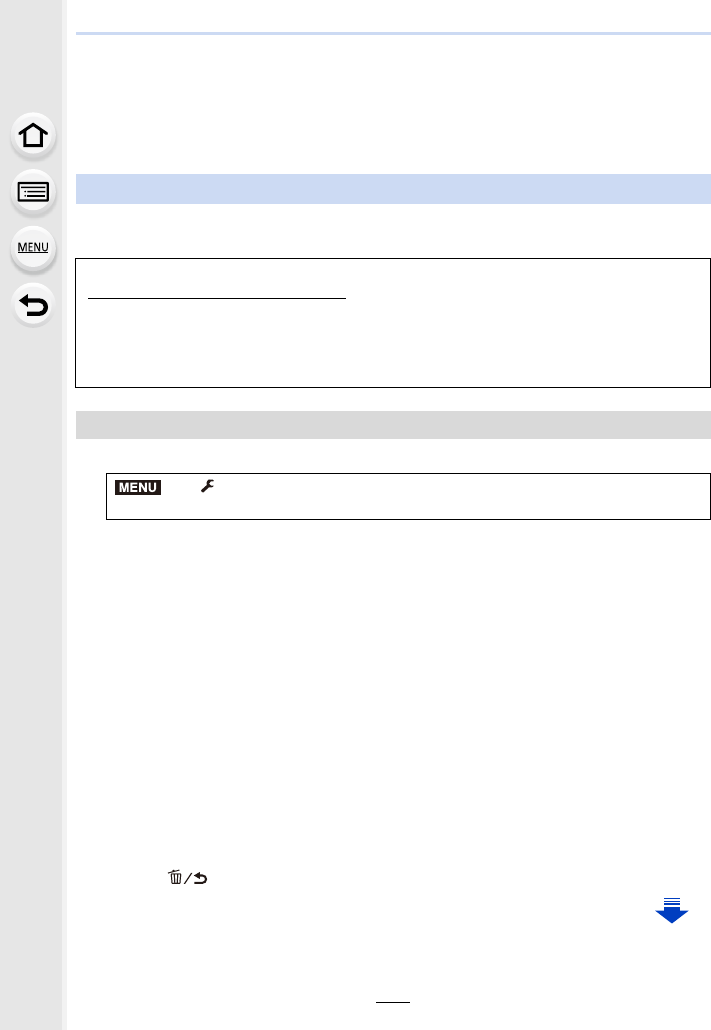
10. Using the Wi-Fi function
286
Registering to the “LUMIX CLUB”
If you register this unit to the “LUMIX CLUB”, you can synchronise images between the
devices you are using, or transfer these images to web services.
Use the “LUMIX CLUB” when uploading pictures to web services.
Acquire a “LUMIX CLUB” login ID (free).
• You can set the same “LUMIX CLUB” login ID for this unit and a smartphone. (P288)
1Select the menu. (P51)
• Connect to the network.
Proceed to the next page by selecting [Next].
• A confirmation screen will be displayed if a login ID has already been acquired for the
camera. Select [Yes] to acquire a new login ID, or [No] if you do not need to acquire a new
login ID.
2Select the method for connecting to a wireless access point, and set. (P291)
• A setting screen will be displayed only when connecting for the first time.
Once you set the connection method, it will be saved on this unit and used when
connecting the next time. To change the wireless access point you want to connect to,
press [DISP.], and change the connection destination.
• Proceed to the next page by selecting [Next].
3Read through the “LUMIX CLUB” terms of use and select [Agree].
• You can switch pages by 3/4.
• Rotating the zoom lever towards [T] will enlarge the view (2k).
• Rotating the zoom lever towards [W] with the view enlarged returns the view to its original
size (1k).
• You can move the position of the enlarged display with 3/4/2/1.
• Press [ ] to cancel the process without acquiring a login ID.
About the [LUMIX CLUB]
Refer to the “LUMIX CLUB” site for details.
http://lumixclub.panasonic.net/eng/c/
Please note:
• The service may be suspended due to regular maintenance or unexpected troubles, and
the service contents may be changed or added, without prior notice to the users.
• The service may be stopped in whole or in part with a reasonable period of advance notice.
Acquiring a new login ID ([New account])
> [Setup] > [Wi-Fi] > [Wi-Fi Setup] > [LUMIX CLUB] > [Set/Add
Account] > [New account]
MENU
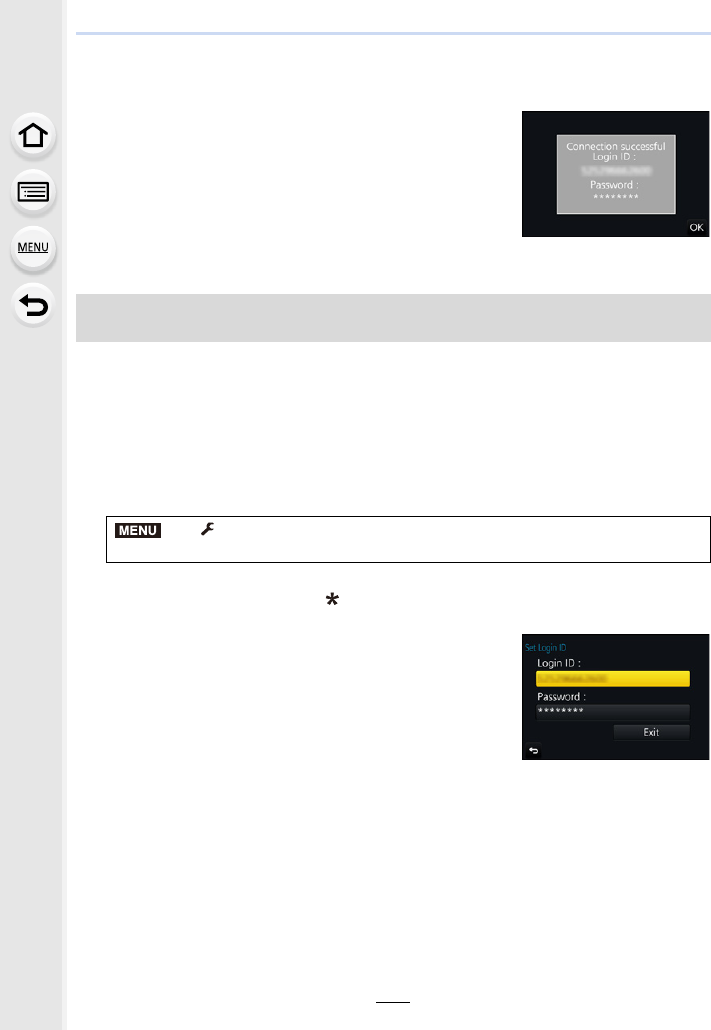
287
10. Using the Wi-Fi function
4Enter a password.
• Enter any combination of 8 to 16 characters and numbers for the password.
• For information on how to enter characters, refer to P59.
5Check the login ID and select [OK].
• Be sure to make a note of the login ID and password.
• The login ID (12-digit number) will be displayed
automatically.
When logging in to the “LUMIX CLUB” with a computer,
you only need to enter the numbers.
• A message is displayed when the connection is complete.
Select [OK].
Preparation:
When using the acquired login ID, check the ID and password.
To change the “LUMIX CLUB” password on the camera, access the “LUMIX CLUB”
website from your smartphone or PC and change the “LUMIX CLUB” password in
advance.
• The login ID and password registered to the “LUMIX CLUB” cannot be changed on this unit.
1Select the menu. (P51)
• The login ID and password are displayed.
• The password is displayed as “ ”.
• Close the menu if only checking the login ID.
2Select the item to change.
3Enter the login ID or password.
• For information on how to enter characters, refer to P59.
• Enter the new password you have created on your
smartphone or PC into the camera. If the password differs
from the one you created on your smartphone or PC, you
will not be able to upload images.
Using the acquired login ID/Checking or changing the login ID or password ([Set
Login ID])
> [Setup] > [Wi-Fi] > [Wi-Fi Setup] > [LUMIX CLUB] > [Set/Add
Account] > [Set Login ID]
MENU
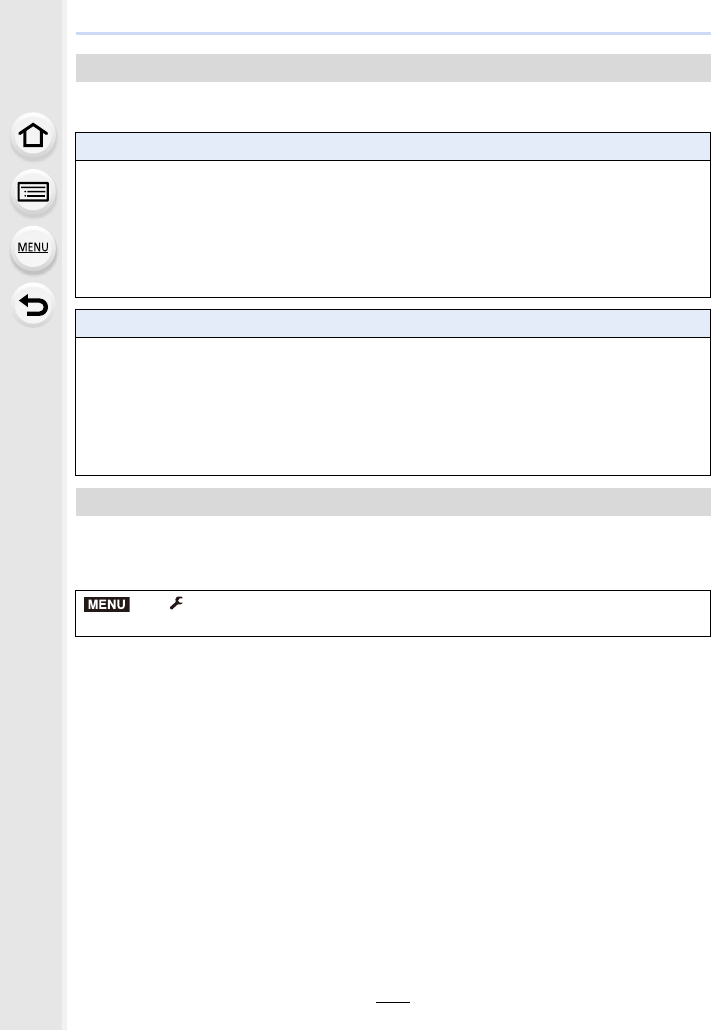
10. Using the Wi-Fi function
288
Setting the same login ID on this unit and your smartphone is convenient for sending
images on this unit to other devices or web services.
Check the details if the terms of use have been updated.
Select the menu. (P51)
• The camera will connect to the network and the terms of use will be displayed.
Close the menu after checking the terms of use.
To set the same login ID for the camera and the smartphone/tablet
When either this unit or the smartphone/tablet has acquired the login ID:
1Connect this unit to the smartphone. (P263)
2From the “Image App” menu, set the common login ID.
• The login IDs for this unit and the smartphone become the same.
• After connecting this unit to the smartphone, the setup screen for a common login ID may
appear when you display the playback screen. You can also set a common login ID by
following the on-screen instructions.
When this unit and the smartphone/tablet have acquired different login IDs:
(When you want to use the smartphone’s login ID for this unit)
Change the login ID and password for this unit to those acquired by the
smartphone.
(When you want to use this unit’s login ID for the smartphone)
Change the login ID and password for the smartphone to those acquired by this
unit.
Check the “LUMIX CLUB” terms of use
> [Setup] > [Wi-Fi] > [Wi-Fi Setup] > [LUMIX CLUB] >
[Terms of use]
MENU
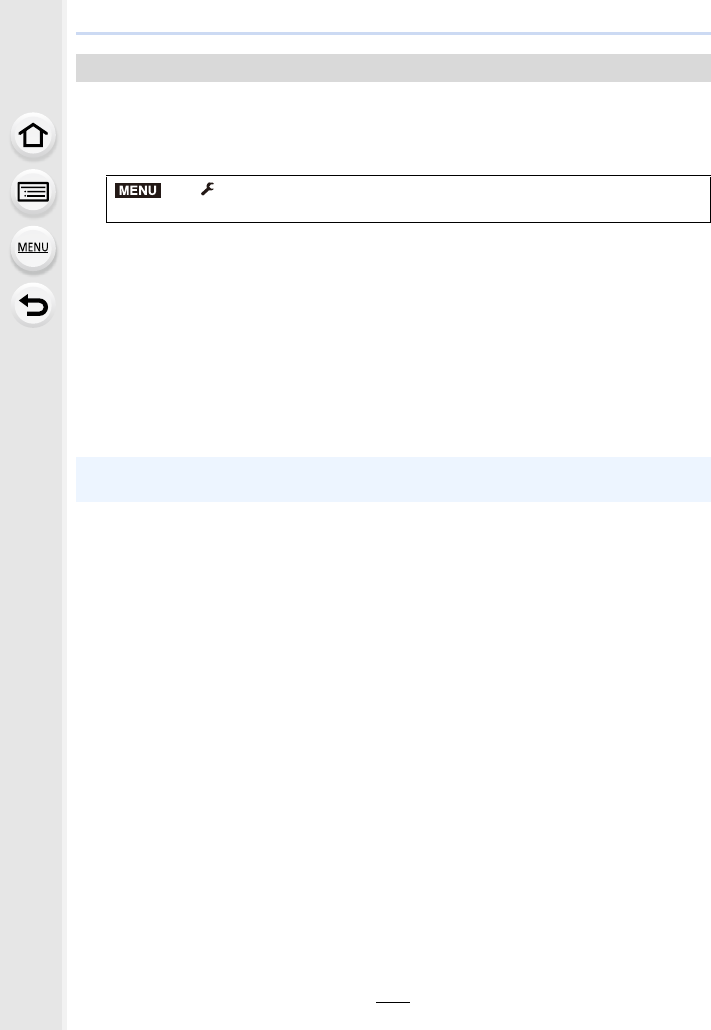
289
10. Using the Wi-Fi function
Delete the login ID from the camera when transferring it to another party or disposing of it.
You can also delete your “LUMIX CLUB” account.
1Select the menu. (P51)
• The message is displayed. Select [Next].
2Select [Yes] in the login ID delete confirmation screen.
• The message is displayed. Select [Next].
3Select [Yes] on the confirmation screen for deleting the “LUMIX CLUB”
account.
• If you want to continue using the service, selecting [No] will only delete the login ID.
Exit the menu after it is executed.
4Select [Next].
• The login ID is deleted, and then the message notifying the deletion of your account is
displayed. Select [OK].
Delete your login ID and account from the “LUMIX CLUB”
> [Setup] > [Wi-Fi] > [Wi-Fi Setup] > [LUMIX CLUB] > [Delete
account]
• Changes and other actions to login IDs can only be made to the login ID acquired with the
camera.
MENU
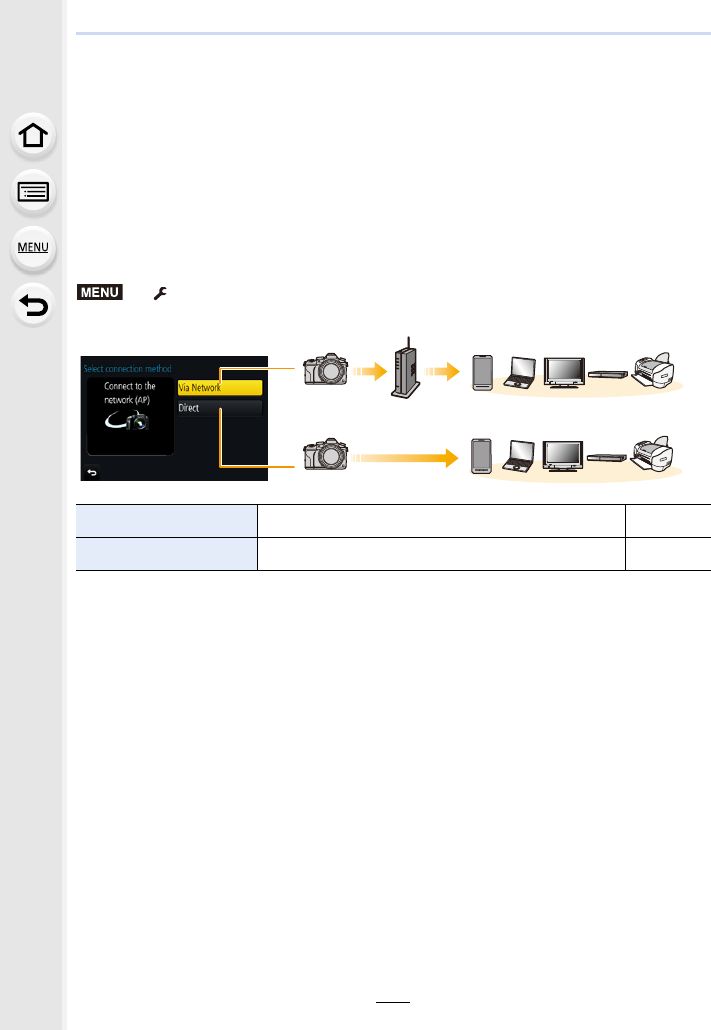
10. Using the Wi-Fi function
290
About Connections
If you have selected [New Connection], select a Wi-Fi function and destination first, and
then select a connection method.
If you have selected [Select a destination from History] or [Select a destination from
Favorite], you can connect with the same Wi-Fi connection settings as used previously.
This section describes connection methods.
• When connecting with the same settings as used previously, refer to P294.
When a screen similar to the one below is displayed, select a connection method.
• Example of operation for displaying a screen:
> [Setup] > [Wi-Fi] > [Wi-Fi Function] > [New Connection] > [Send
Images While Recording] > [Smartphone]
Performing a direct connection is convenient for when you are in a place away from home
where wireless access points are not available or for when connecting temporarily to a
device you do not usually use.
Wireless access point
[Via Network] Connects via a wireless access point. P291
[Direct] Your device connects directly to this unit. P293
MENU
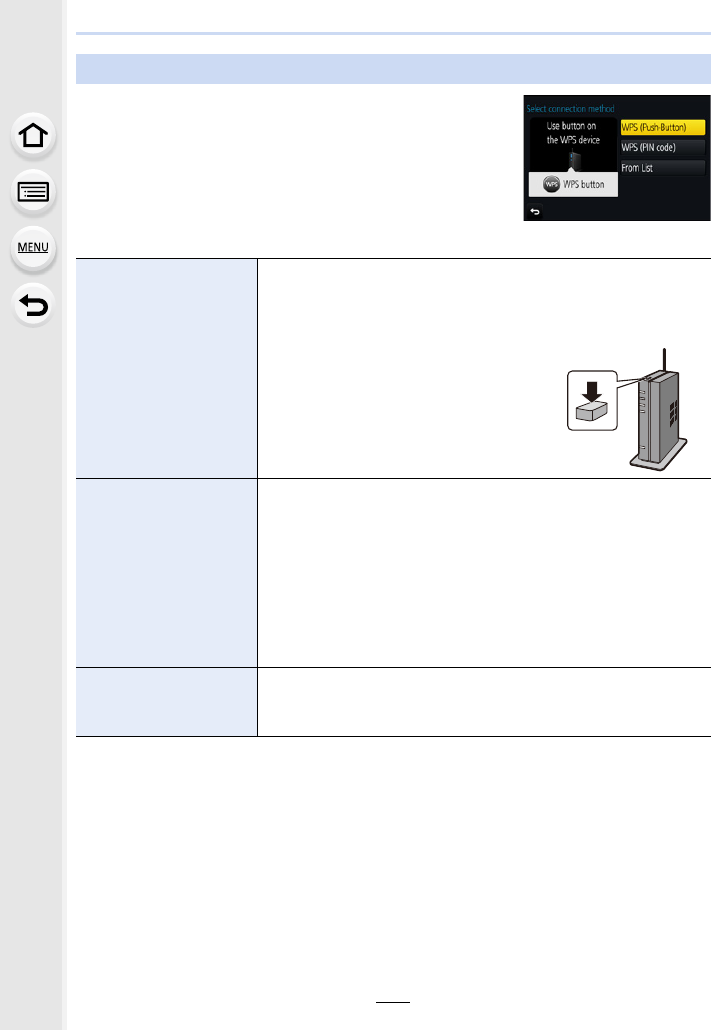
291
10. Using the Wi-Fi function
You can select the method for connecting to a wireless
access point.
¢WPS refers to a function that allows you to easily configure
the settings related to the connection and security of wireless
LAN devices.
To check if the wireless access point you are using is
compatible with WPS, refer to the manual of the wireless
access point.
Connecting via a wireless access point (via the network)
[WPS (Push-Button)]
Save push button type wireless access point that is compatible with
Wi-Fi Protected SetupTM with a WPS mark.
Press the wireless access point
WPS button until it switches to WPS
mode.
• Refer to the wireless access point
instruction manual for details.
e.g.:
[WPS (PIN code)]
Save PIN code type wireless access point that is compatible with
Wi-Fi Protected Setup with a WPS mark.
1On the camera screen, select the wireless access
point you are connecting to.
2Enter the PIN code displayed on the camera screen
into the wireless access point.
3Press [MENU/SET] of the camera.
• Refer to the wireless access point instruction manual for
details.
[From List]
Select this option when you are not sure about the WPS
compatibility, or when you want to search for and connect to a
wireless access point. (P292)
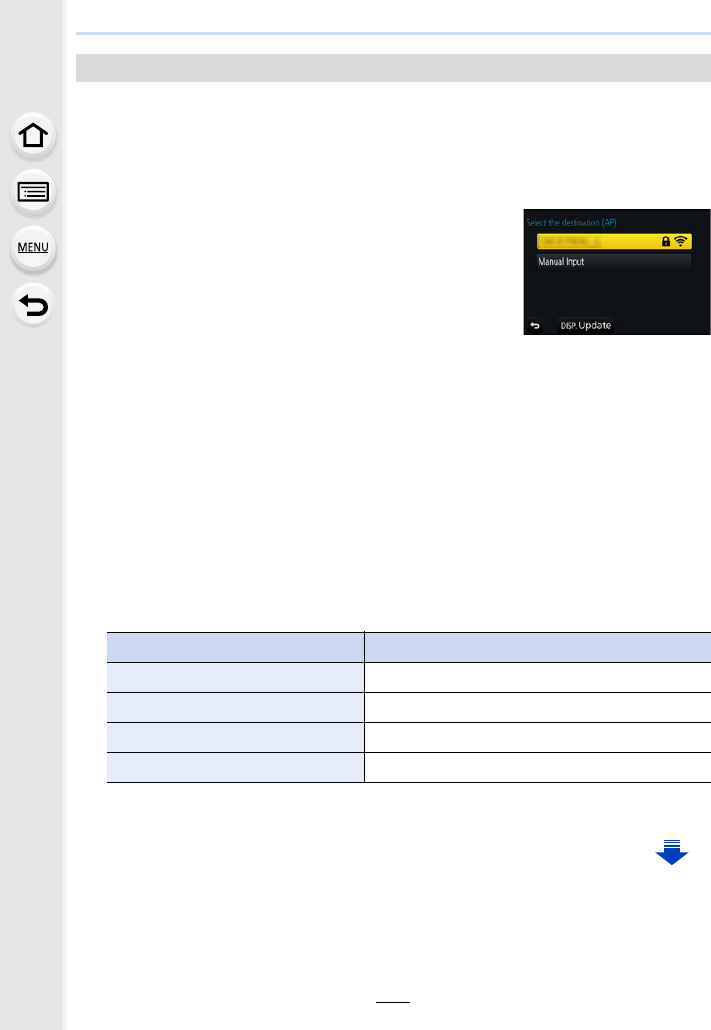
10. Using the Wi-Fi function
292
Search for available wireless access points.
• Confirm encryption key of the selected wireless access point if the network authentication is
encrypted.
• When connecting by [Manual Input], confirm SSID, encryption type, encryption key of the
wireless access point you are using.
1Select the wireless access point you are connecting
to.
• Pressing [DISP.] will search for a wireless access point
again.
• If no wireless access point is found, refer to “When
connecting with [Manual Input]” on P292.
2(If network authentication is encrypted)
Enter the encryption key.
• For information on how to enter characters, refer to P59.
∫When connecting with [Manual Input]
1On the screen displayed in step 1 of “If you are not sure about the WPS
compatibility (connecting by [From List])”, select [Manual Input].
2Enter the SSID of the wireless access point you are connecting to, then select
[Set].
• For information on how to enter characters, refer to P59.
3Select the network authentication type.
• For information on network authentication, see the manual of the wireless access point.
4Select the encryption type.
• The type of settings that can be changed may vary depending on the details of network
authentication settings.
5(When an option other than [No Encryption] is selected)
Enter the encryption key.
If you are not sure about the WPS compatibility (connecting by [From List])
Network authentication type Encryption types that can be set
[WPA2-PSK] [TKIP]/[AES]
[WPA-PSK] [TKIP]/[AES]
[Common Key] [WEP]
[Open] [No Encryption]/[WEP]
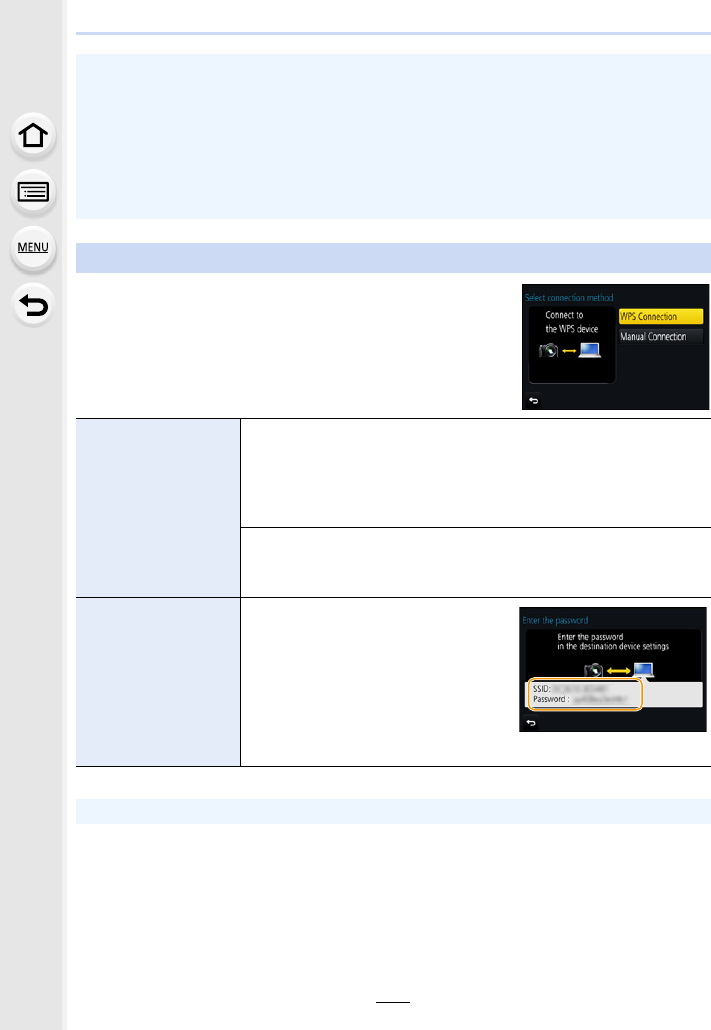
293
10. Using the Wi-Fi function
You can select the method for connecting to the device you
are using.
Select the connection method supported by your device.
• Check the wireless access points instruction manual and settings when saving a wireless
access point.
• If no connection can be established, the wireless access point’s radio waves may be too
weak.
Refer to “Message Display” (P325) and “Troubleshooting” (P327) for details.
• Depending on your environment, transmission speed between the camera and wireless
access point may decrease. In addition, the wireless access point may not be available for
use.
Connecting the camera and another device directly (direct connection)
[WPS Connection]
[WPS (Push-Button)]
1On the camera, select [WPS (Push-Button)].
2Set the device to WPS mode.
• You can wait longer for a connection by pressing [DISP.] on this
unit.
[WPS (PIN code)]
1On the camera, select [WPS (PIN code)].
2Enter the PIN code of the device into this camera.
[Manual Connection]
Enter the SSID and password into
the device. The SSID and
password are displayed on the
connection waiting screen of this
unit.
• If the destination is set to
[Smartphone], the password is not
displayed. Select the SSID to establish a connection. (P263)
• Please also refer to the operating instructions of the device to be connected.
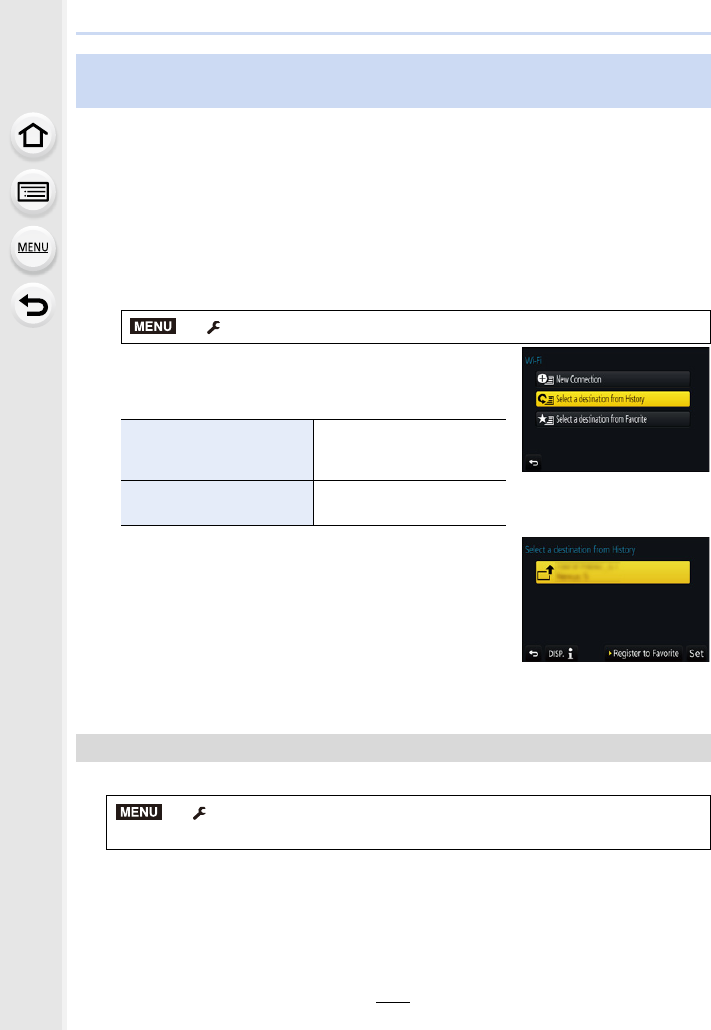
10. Using the Wi-Fi function
294
When the Wi-Fi function is used, a record is saved in the history. You can register records
as favourites. Using the history or favourites list, you can easily connect with the same
settings as used previously.
Check to see if the Wi-Fi settings of the device to connect to are the same as used
previously.
• If the settings of the device to connect to have been changed, it may not be possible to connect
to the device.
1Select the menu. (P51)
2Select [Select a destination from History] or
[Select a destination from Favorite].
3Select item.
• If the device you want to connect to (smartphone, etc.) is
connected to a wireless access point other than the
camera, you cannot connect the device to the camera
using [Direct]. Change the Wi-Fi settings of the device
you want to connect to so that the access point to be
used is set to the camera.
You can also select [New Connection] and reconnect the devices. (P263)
1Select the menu. (P51)
2Select the history you want to register to favourites, and then press 1.
3Enter a registration name.
• For information on how to enter characters, refer to P59.
• A maximum of 30 characters can be entered. A two-byte character is treated as two
characters.
Connecting quickly with the same settings as the previous ones
([Select a destination from History]/[Select a destination from Favorite])
> [Setup] > [Wi-Fi] > [Wi-Fi Function]
[Select a destination from
History]
Connects with the same
settings as the previous
ones.
[Select a destination from
Favorite]
Connects with settings
registered as favourites.
Registering records as favourites
> [Setup] > [Wi-Fi] > [Wi-Fi Function] >
[Select a destination from History]
MENU
MENU
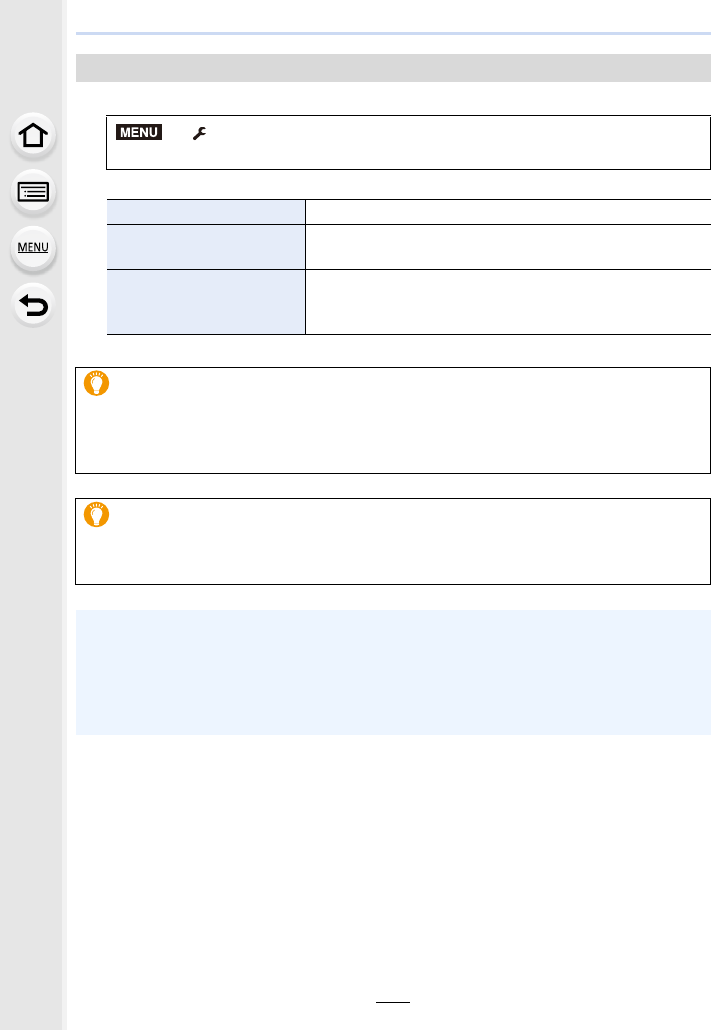
295
10. Using the Wi-Fi function
1Select the menu. (P51)
2Select the favourite history you want to edit, and then press 1.
Editing the history registered to favourites
> [Setup] > [Wi-Fi] > [Wi-Fi Function] >
[Select a destination from Favorite]
[Remove from Favorite] —
[Change the Order in
Favorite]
Select the destination.
[Change the Registered
Name]
• For information on how to enter characters, refer to P59.
• A maximum of 30 characters can be entered. A two-byte
character is treated as two characters.
Save frequently-used Wi-Fi connection settings as favourites
The number that can be saved in the history is limited.
We recommend that you save frequently-used Wi-Fi connection settings by registering
them as favourites. (P294)
Checking the connection detail of a record or favourite
If [DISP.] is pressed when selecting an item in the history or favourites, the detail of the
connection can be displayed.
• Performing [Reset Wi-Fi Settings] clears the history and the contents saved in [Select a
destination from Favorite].
• When connecting to a network to which many PCs are connected by using [Select a
destination from History] or [Select a destination from Favorite], a connection attempt may fail
because the previously-connected device will be identified from among many devices.
If a connection attempt fails, reconnect by using [New Connection].
MENU
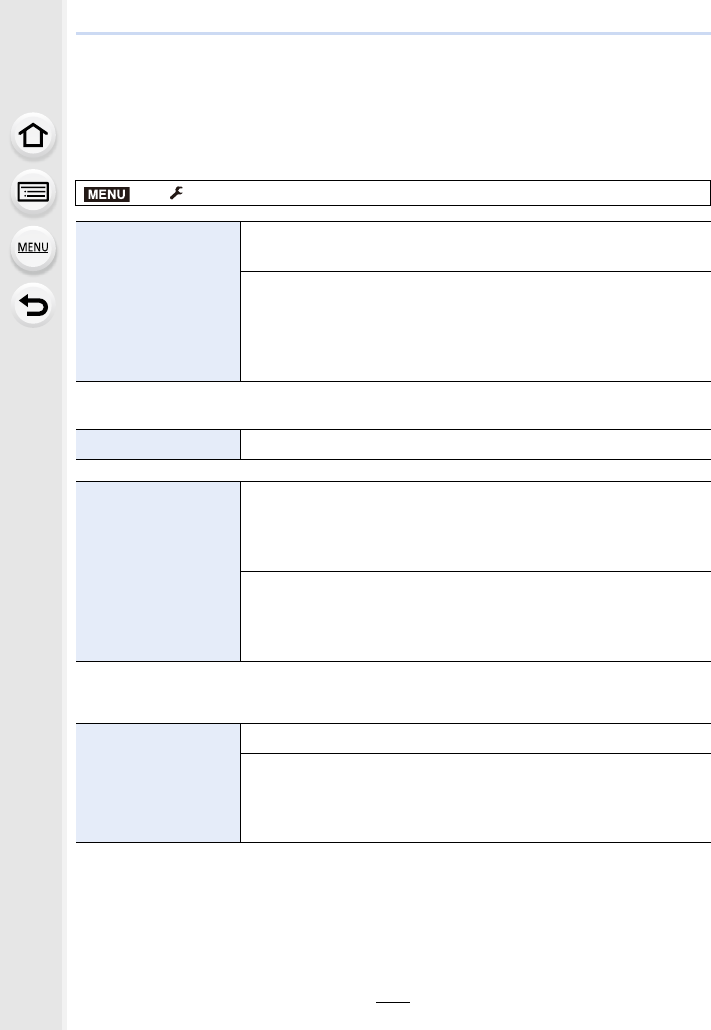
10. Using the Wi-Fi function
296
[Wi-Fi Setup] Menu
Configure the settings required for the Wi-Fi function.
The settings cannot be changed when connected to Wi-Fi.
Select the menu. (P51)
• When [ON] is selected, you can also set up a connection by scanning a QR code. (P264)
• For information on how to enter characters, refer to P59.
• If you are using the PC with standard settings, you do not need to change the workgroup.
> [Setup] > [Wi-Fi] > [Wi-Fi Setup]
[Wi-Fi Password]
You can improve security by enabling password entry for a direct
connection to a smartphone.
[ON]:
Connects the camera and a smartphone using an SSID and
password. (P264)
[OFF]:
Connects the camera and a smartphone using an SSID. (P263)
[LUMIX CLUB] Acquires or changes the “LUMIX CLUB” login ID. (P286)
[PC Connection]
You can set the workgroup.
To send images to a PC, a connection to the same workgroup as
the destination PC is required.
(The default setting is “WORKGROUP”.)
[Change Workgroup Name]:
Enter the workgroup of the connecting PC.
[Restore to Default]:
Restores the default state.
[Device Name]
You can change the name (SSID) of this unit.
1Press [DISP.].
2Enter the desired device name.
• For information on how to enter characters, refer to P59.
• A maximum of 32 characters can be entered.
MENU
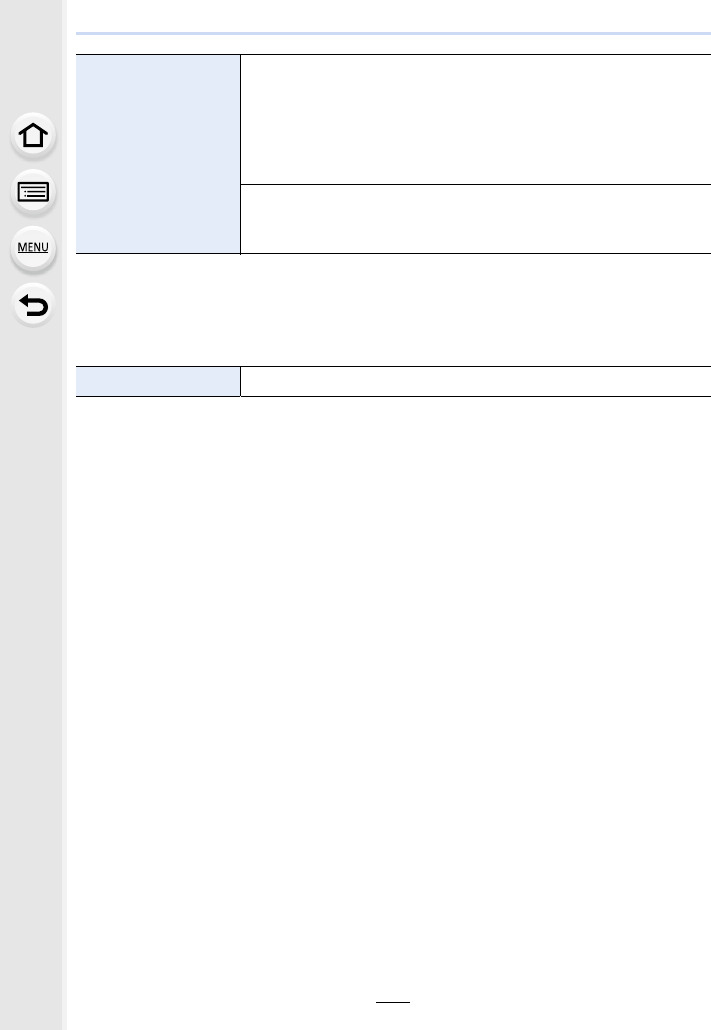
297
10. Using the Wi-Fi function
• For information on how to enter characters, refer to P59.
• Make a copy of password.
If you forget the password, you can reset it with [Reset Wi-Fi Settings] in the [Setup] menu,
however other settings will also be reset. (excluding [LUMIX CLUB])
• A “MAC Address” is a unique address that is used to identify network equipment.
• “IP address” refers to a number that identifies a PC connected to a network such as the
Internet. Usually, the addresses for homes are automatically assigned by the DHCP function
such as a wireless access point. (Example: 192.168.0.87)
[Wi-Fi Function Lock]
To prevent incorrect operation or use of the Wi-Fi function by a
third party and to protect saved personal information, it is
recommended that you protect the Wi-Fi function with a
password.
Setting a password will automatically display the password input
screen when the Wi-Fi function is used.
[Setup]:
Enter any 4-digit numbers as the password.
[Cancel]
[Network Address] Displays the MAC address and IP address of this unit.
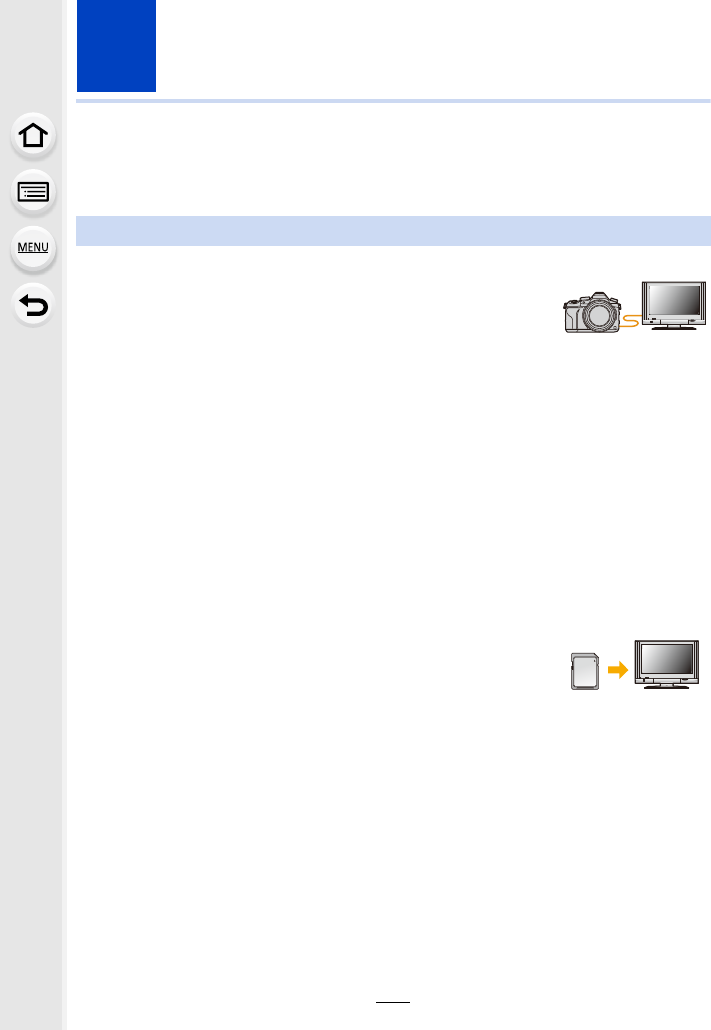
298
11. Connecting to other equipment
Watching 4K motion pictures on a TV/ Saving
4K motion pictures on your PC or recorder
∫Playing Back on a TV Screen
By connecting the camera to a TV that supports motion pictures in
4K and playing back motion pictures recorded with their size set to
[4K] or [C4K] in [Rec Quality], you can enjoy finely-detailed motion
pictures in 4K. Even though the output resolution will be lower, you
can also play them back by connecting the camera to a TV that does not support motion
pictures in 4K.
• To play back motion pictures recorded with [System Frequency] set to [59.94 Hz (NTSC)] and
the recording frame rate set to 24p in [Rec Quality], set [HDMI Mode (Play)] to [AUTO].
For settings other than [AUTO], it cannot output at 24 frames/second.
Connect the camera and a 4K-compatible TV with an HDMI micro cable,
and display the playback screen. (P300)
• When [VIERA Link] is set to [ON] and the camera is connected to a TV supporting VIERA Link,
input of the TV will be switched automatically and playback screen will be displayed. (P302)
• When [System Frequency] is set to a broadcasting system different
from that of your region, images may not be played back correctly.
• When you have motion pictures recorded with [Rec Format] set to
[MP4] and their size set to [4K] in [Rec Quality], you can also play
them back by inserting the card into the SD card slot of a TV that
supports motion pictures in 4K.
• Read the operating instructions for the TV.
Watching motion pictures in 4K
Preparation: If the size is [4K], set [HDMI Mode (Play)] (P233) to [AUTO] or [4K].
If the size is [C4K], set [HDMI Mode (Play)] (P233) to [AUTO] or [C4K].
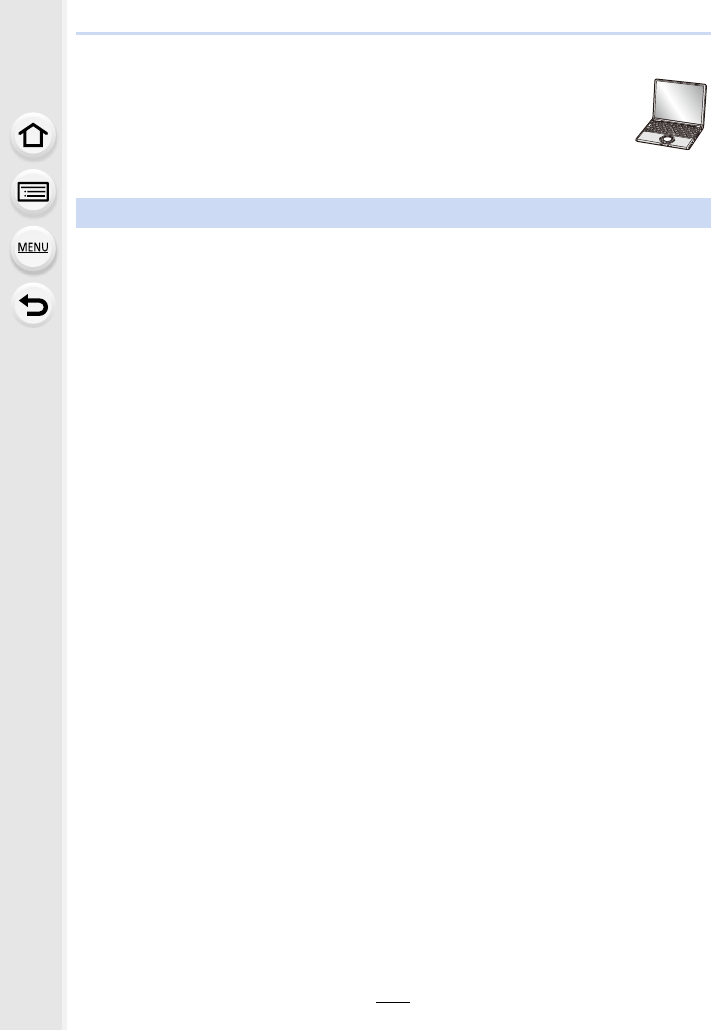
299
11. Connecting to other equipment
∫Watching on a PC
To play back motion pictures recorded with [Rec Quality] of [4K] or [C4K] on a
PC, use the software “PHOTOfunSTUDIO” (P304)
• To play back and edit motion pictures in 4K, you need a high-performance PC
environment.
• Refer to the operating instructions of “PHOTOfunSTUDIO” (PDF).
∫Storing on a PC
Refer to P303 for details.
∫Storing on a Hard Disk or DVD
You can dub 4Kmotion pictures to a hard disk using a Panasonic recorder that supports
the transfer of 4K motion pictures. Please note that they cannot be dubbed to Blu-ray discs
or DVDs using a Panasonic recorder. (As of September 2016)
You can use the software “PHOTOfunSTUDIO” (P304) to convert the file size of a motion
picture to a smaller size or copy it to a DVD.
• Refer to the operating instructions of “PHOTOfunSTUDIO” (PDF).
Storing 4K motion pictures
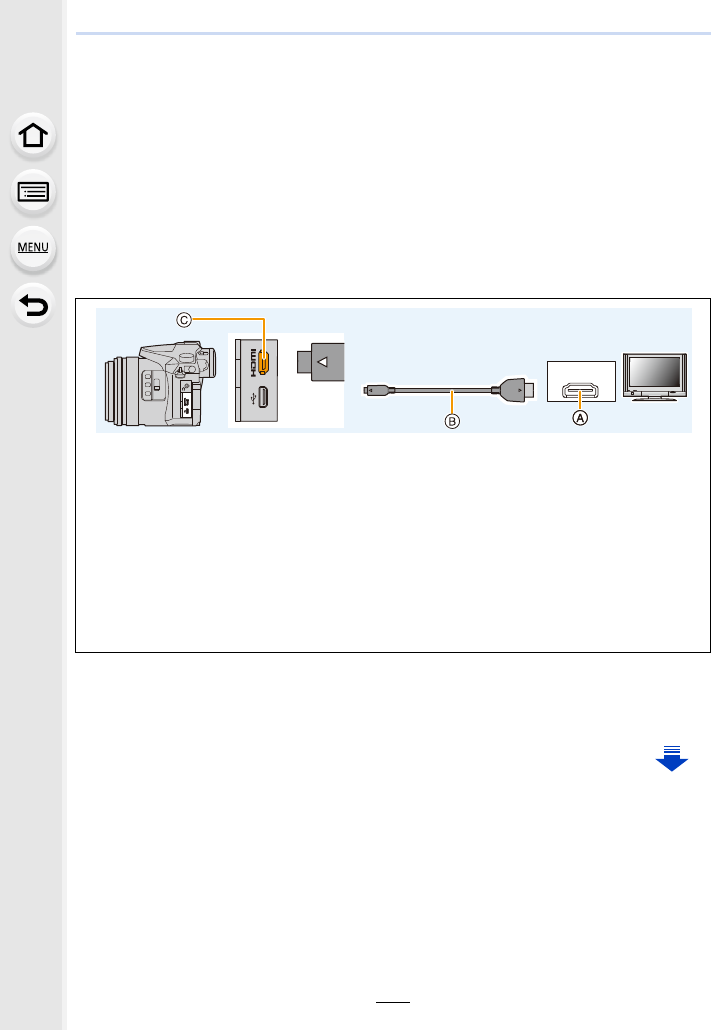
11. Connecting to other equipment
300
Playing Back Pictures on a TV Screen
You can view pictures on a TV screen by connecting your camera to your TV with the
HDMI micro cable.
Preparations: Turn this unit and the TV off.
1Connect the camera and a TV.
• Check the direction of the terminals and plug in/out straight holding onto the plug.
(It may result in malfunction by the deforming of the terminal if it is plugged in obliquely
or in wrong direction.)
Do not connect devices to incorrect terminals. Doing so may cause malfunction.
2Turn on the TV and select the input to match the connector in use.
3Turn the camera on and then press [(].
AHDMI socket (on the TV)
BHDMI micro cable
C[HDMI] socket (on the camera)
• Use a “High Speed HDMI micro cable” with the HDMI logo.
Cables that do not comply with the HDMI standards will not work.
“High Speed HDMI micro cable” (Type D–Type A plug, up to 2 m (6.6 feet) long)
• Check the [HDMI Mode (Play)]. (P233)
• To play back motion pictures recorded with [System Frequency] set to [59.94 Hz (NTSC)]
and the recording frame rate set to 24p in [Rec Quality], set [HDMI Mode (Play)] to [AUTO].
For settings other than [AUTO], it cannot output at 24 frames/second.
• No picture is displayed on the screen of this unit.
HDMI
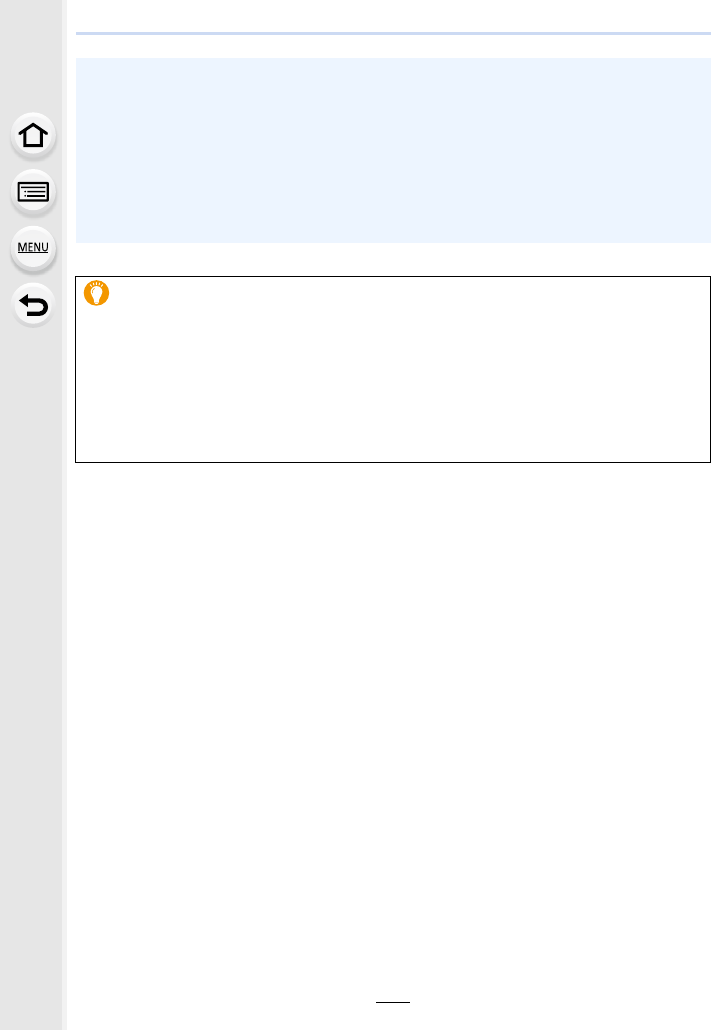
301
11. Connecting to other equipment
• When [System Frequency] is set to a broadcasting system different from that of your region,
images may not be played back correctly.
• Depending on the [Aspect Ratio], black bands may be displayed on the top and bottom or the
left and right of the pictures.
• Change the screen mode on your TV if the picture is displayed with the top or bottom cut off.
• HDMI output will be cancelled if a USB connection cable (supplied) is connected
simultaneously.
• No sound is output from the camera speakers.
• Read the operating instructions for the TV.
The recorded pictures can be played back on a TV with an SD Memory Card
slot
• Depending on the TV model, pictures may not be displayed on the full screen.
• The file format of the motion pictures that can be played back differs depending on the TV
model.
• In some cases, panorama pictures cannot be played back. Also, auto-scroll playback of
panorama pictures may not work.
• For cards compatible with playback, refer to the operating instructions of the TV.
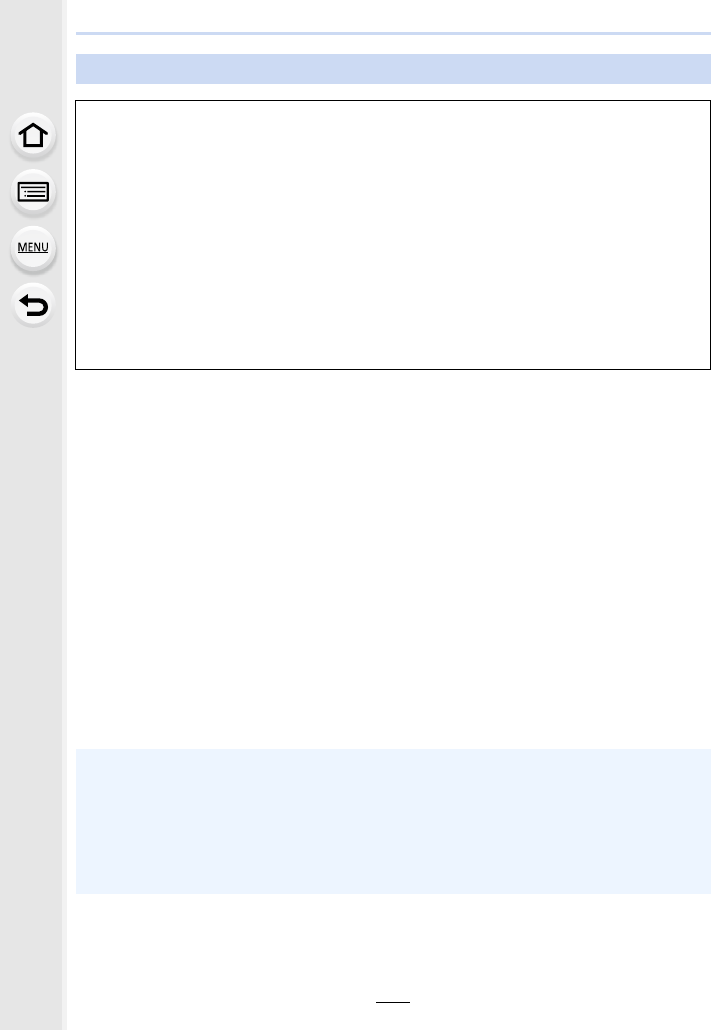
11. Connecting to other equipment
302
Preparations:
Set the [VIERA Link] to [ON]. (P234)
1Connect this unit to a Panasonic TV compatible with VIERA Link with
an HDMI micro cable (P300).
2Turn the camera on and then press [(].
3Operate with the remote control for the TV.
Turning this unit off:
If you use the remote control for the TV to turn the TV off, this unit is also turned off.
Automatic input switching:
• If you connect with an HDMI micro cable and then turn this unit on, and then press [(], the
input channel on the TV automatically switches to this unit’s screen. If the TV’s power is in
standby status, it will turn on automatically (if [Set] has been selected for the TV’s [Power on
link] setting).
Using VIERA Link (HDMI)
What is the VIERA Link (HDMI) (HDAVI Control™)?
• This function allows you to use your remote control for the Panasonic TV for easy
operations when this unit has been connected to a VIERA Link compatible device using an
HDMI micro cable for automatic linked operations.
(Not all operations are possible.)
• VIERA Link is a unique Panasonic function built on an HDMI control function using the
standard HDMI CEC (Consumer Electronics Control) specification.
Linked operations with HDMI CEC compatible devices made by other companies are not
guaranteed. When using devices made by other companies that are compatible with
VIERA Link, refer to the operating instructions for the respective devices.
• This unit supports “VIERA Link Ver.5” function. “VIERA Link Ver.5” is the standard for
Panasonic’s VIERA Link compatible equipment. This standard is compatible with
Panasonic’s conventional VIERA Link equipment.
• Operation using the buttons on this unit will be limited.
• To play back the sound of a film during a slide show, set [Sound] to [AUTO] or [Audio] on the
Slide Show setting screen.
• Use a “High Speed HDMI micro cable” with the HDMI logo.
Cables that do not comply with the HDMI standards will not work.
“High Speed HDMI micro cable” (Type D–Type A plug, up to 2 m (6.6 feet) long)
• If VIERA Link does not work properly, refer to P334.
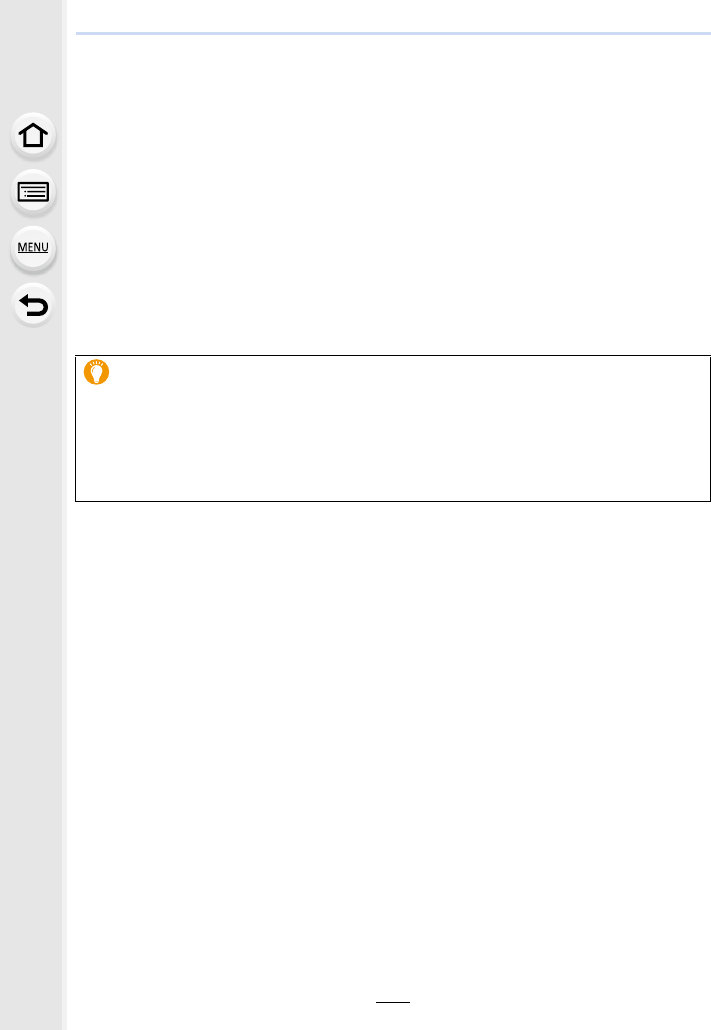
303
11. Connecting to other equipment
Saving still pictures and motion pictures on
your PC
You can acquire recorded pictures to a PC by connecting the camera and the PC.
• Some PCs can read directly from the card removed from the camera. For details, refer to the
operating instructions of your PC.
∫PC that can be used
The unit can be connected to any PC capable of recognising a mass storage device.
• Windows support: Windows 7/Windows 8/Windows 8.1/Windows 10
• Mac support: OS X v10.5 to v10.11
AVCHD motion pictures may not be imported correctly when copied as files or
folder
• When using Windows, import AVCHD motion pictures with “PHOTOfunSTUDIO” (P304).
• With a Mac, AVCHD motion pictures can be imported using “iMovie”.
Please note that importing is not possible depending on the picture quality.
(For details about iMovie, please contact Apple Inc.)
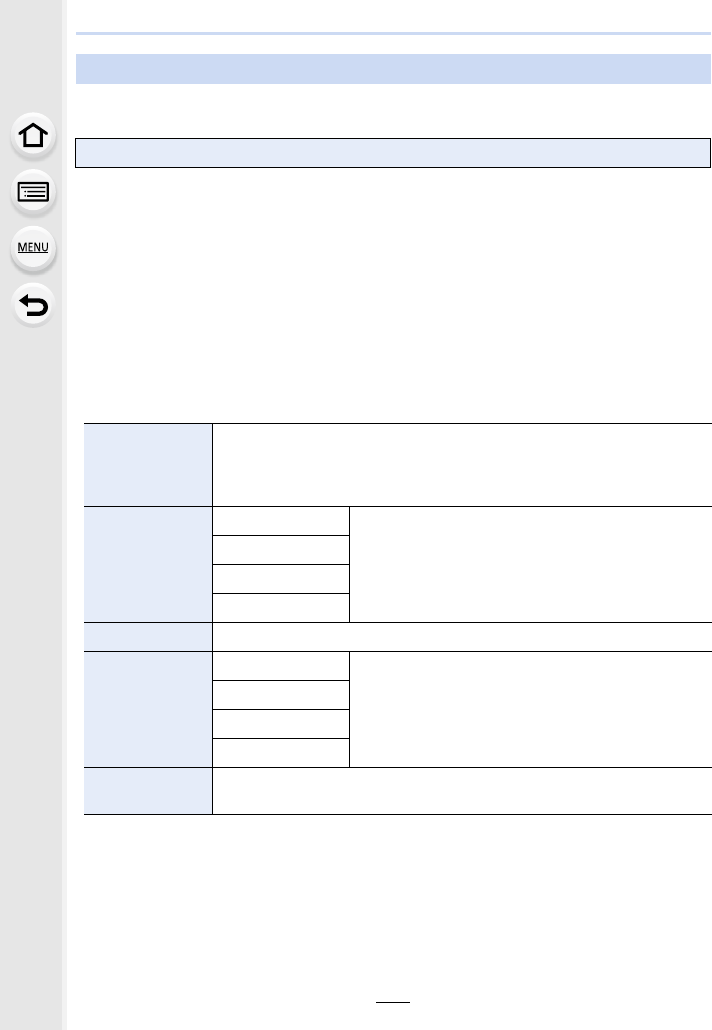
11. Connecting to other equipment
304
Download and install software to edit and play back images with a PC.
This software allows you to manage images. For example, you can send pictures and
motion pictures to a PC and sort them by recording date or model name. You can also
perform operations such as writing images to a DVD, processing and correcting images,
and editing motion pictures.
Check the site below to download and install the software.
Download the software while it is available for download.
http://panasonic.jp/support/global/cs/soft/download/d_pfs99xe.html
(This Site is English only.)
• Download expiration: November 2021
• Operating environment
• Refer to the operating instructions of “PHOTOfunSTUDIO” (PDF file) for further operating
environment.
• “PHOTOfunSTUDIO” is not compatible with Mac.
Downloading software
PHOTOfunSTUDIO 9.9 XE
OS
WindowsR 7 (32 bit/64 bit) SP1,
WindowsR 8 (32 bit/64 bit),
WindowsR 8.1 (32 bit/64 bit),
WindowsR 10 (32 bit/64 bit)
CPU
WindowsR 7
PentiumR 4 (2.8 GHz or higher)
WindowsR 8
WindowsR 8.1
WindowsR 10
Display 1024k768 pixels or more (1920k1080 pixels or more recommended)
RAM
WindowsR 7
1 GB or more (32 bit)
2 GB or more (64 bit)
WindowsR 8
WindowsR 8.1
WindowsR 10
Free hard disk
space 450 MB or more for installing software
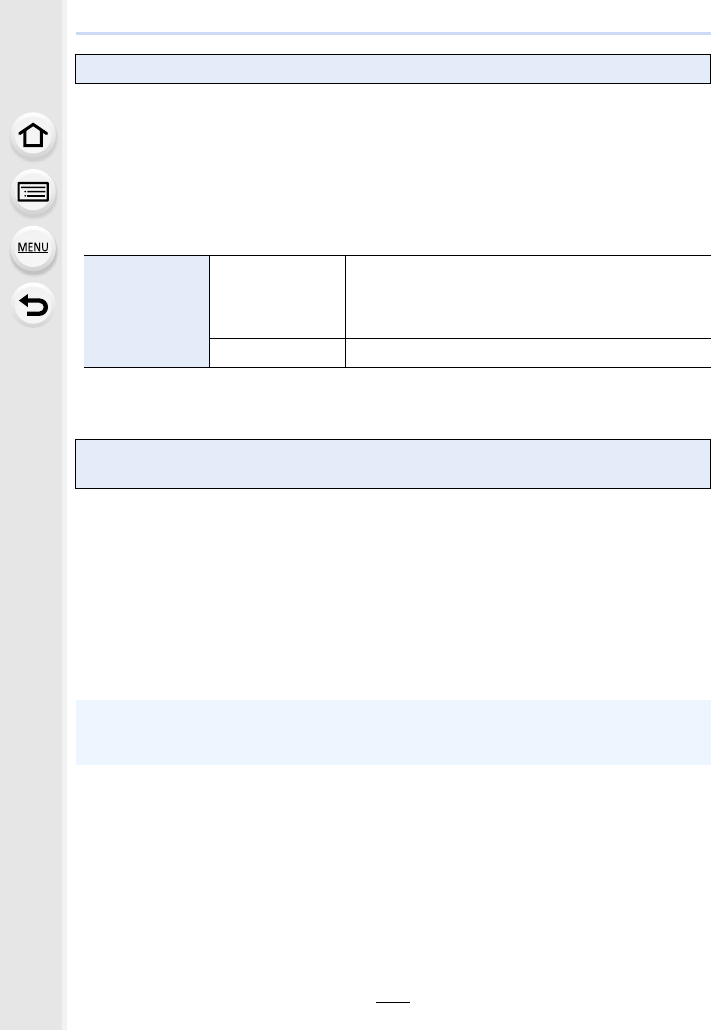
305
11. Connecting to other equipment
This is software to edit RAW format images.
Edited images can be saved in a format (JPEG, TIFF, etc.) that can be displayed on a
personal computer.
Check the site below to download and install the software.
http://www.isl.co.jp/SILKYPIX/english/p/
• Operating environment
• For details on how to use the “SILKYPIX Developer Studio”, refer to the “Help” or the
Ichikawa Soft Laboratory’s support website.
This software allows you to edit motion pictures with ease.
Check the site below to download and install the software.
http://loilo.tv/product/20
• Only the trial version will be installed.
• For more information on how to use LoiLoScope, read the LoiLoScope manual available for
download at the site.
• “LoiLoScope” is not compatible with Mac.
SILKYPIX Developer Studio SE
OS
Windows
WindowsR 7,
WindowsR 8,
WindowsR 8.1,
WindowsR 10
Mac Mac OS X v10.6 to v10.11
LoiLoScope 30 day full trial version
(Windows 7/Windows 8/Windows 8.1/Windows 10)
• To download the software, you need to connect the PC to the Internet.
• It may take some time to download the software depending on the communication
environment.
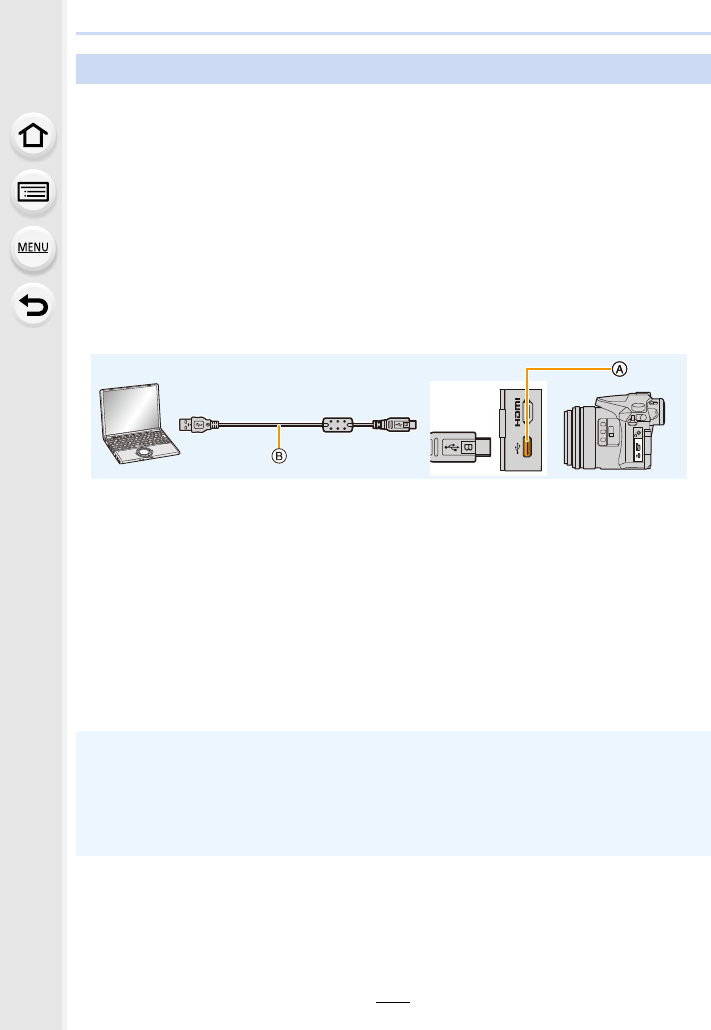
11. Connecting to other equipment
306
Preparations:
Install “PHOTOfunSTUDIO” to the PC. (P304)
1Connect the computer and camera with the USB connection cable
(supplied).
• Please turn this unit on and your PC before connecting.
• Check the direction of the terminals and plug in/out straight holding onto the plug.
(It may result in malfunction by the deforming of the terminal if it is plugged in obliquely
or in wrong direction.)
Do not connect devices to incorrect terminals. Doing so may cause malfunction.
• Do not use any other USB connection cables except the supplied one.
AUSB socket
BUSB connection cable (supplied)
2Press 3/4 to select [PC], and then press [MENU/SET].
• If [USB Mode] (P232) is set to [PC] in the [Setup] menu in advance, the camera will be
automatically connected to the PC without displaying the [USB Mode] selection screen.
3Copy the images to a PC using “PHOTOfunSTUDIO”.
• Do not delete or move copied files or folders in Windows Explorer.
When viewing in “PHOTOfunSTUDIO”, you will not be able to play back or edit.
Transferring images to a PC
• Use a battery with sufficient battery power or the AC adaptor (optional). If the remaining
battery power becomes low while the camera and the PC are communicating, the status
indicator blinks and the alarm beeps.
Disconnect the USB connection cable safely. Otherwise, data may be destroyed.
• Before inserting or removing a card, turn the camera off and disconnect the USB connection
cable. Otherwise, data may be destroyed.
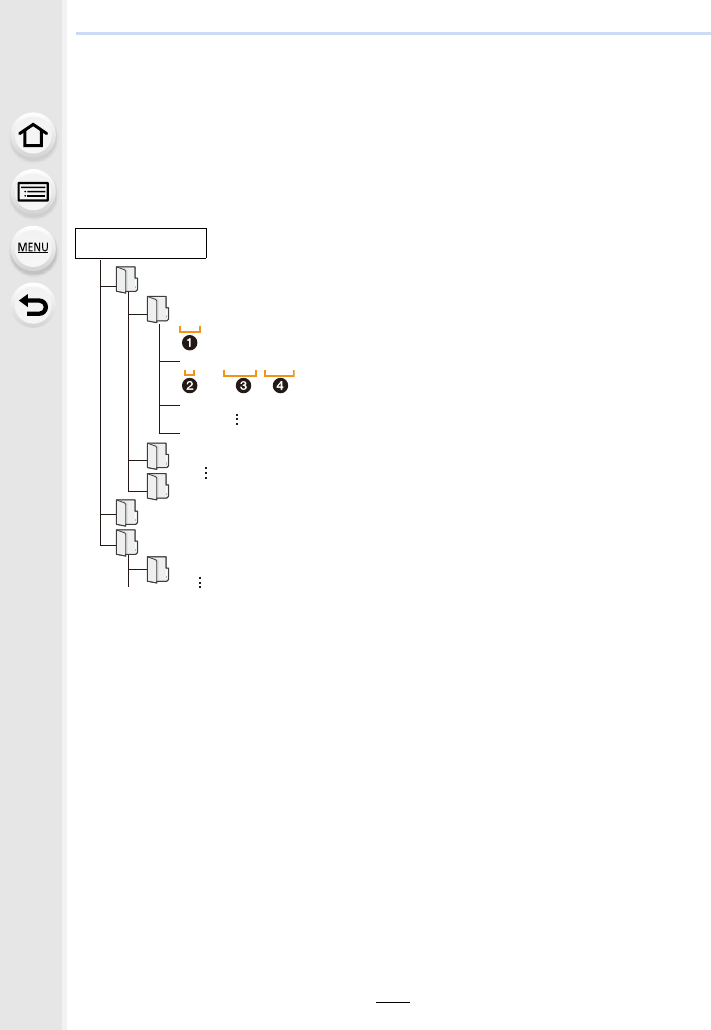
307
11. Connecting to other equipment
∫Copying to a PC without using “PHOTOfunSTUDIO” (For Mac)
Even if you are using a Mac, or in any situation where “PHOTOfunSTUDIO” cannot be
installed, you can still copy files and folders by connecting the camera to the computer and
then dragging and dropping them to it.
• The content (folder structure) on the card of this unit is as follows.
• A new folder is created when pictures are taken in the following situations.
– After [No.Reset] (P234) in the [Setup] menu has been executed
– When a card containing a folder with the same folder number has been inserted
(such as when pictures were taken using another maker of camera)
– When there is a picture with file number 999 inside the folder
For Windows: A drive ([LUMIX]) is displayed in [Computer]
For Mac: A drive ([LUMIX]) is displayed on the desktop
•Card
DCIM: Images
1Folder number
2Colour space P: sRGB
_: AdobeRGB
3File number
4JPG: Still pictures
MP4:
MOV:
[MP4] Motion pictures
[MOV] Motion pictures
RW2: Pictures in RAW files
MISC: DPOF print
Favourite
AVCHD: [AVCHD] Motion pictures
AVCHD
DCIM
100_PANA
101_PANA
999_PANA
P1000001.JPG
P1000002.JPG
P1000999.JPG
PRIVATE
MISC
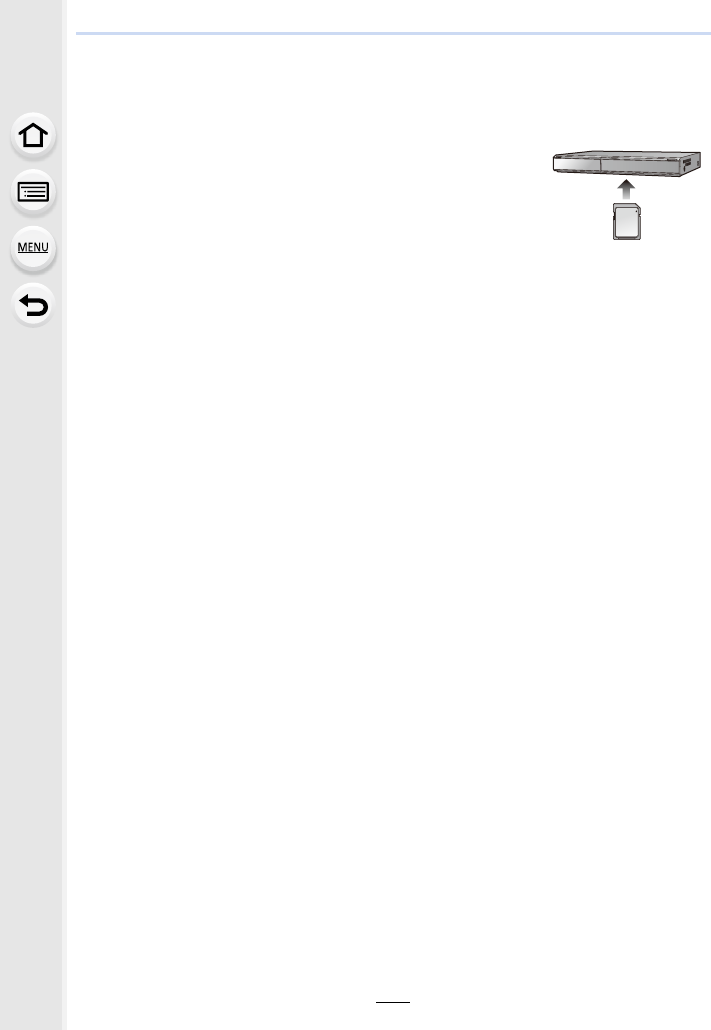
11. Connecting to other equipment
308
Saving still pictures and motion pictures on a
Recorder
If you insert card holding content recorded with this unit into a
Panasonic recorder, you can dub the content to a Blu-ray Disc or
DVD etc.
Methods to export still pictures and motion pictures to other
devices will vary depending on the file format. (JPEG, RAW,
AVCHD, MP4 or MOV).
• See the operating instructions for the recorder about the details about copying and playing
back.
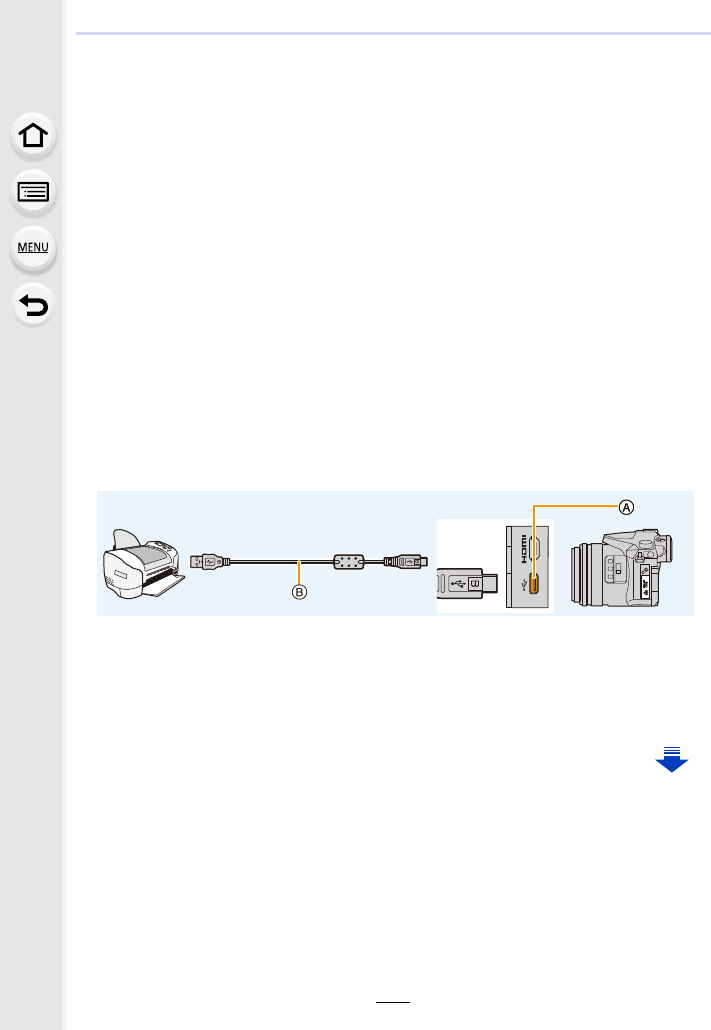
309
11. Connecting to other equipment
Printing the Pictures
If you connect the camera to a printer supporting PictBridge, you can select the pictures to
be printed out and instruct that printing be started on the camera’s monitor.
• Group pictures will not be displayed as group pictures but as single pictures.
• Some printers can print directly from the card removed from the camera. For details, refer to
the operating instructions of your printer.
Preparations:
Turn on the camera and the printer.
Perform the print quality and other settings at the printer before printing the pictures.
1Connect the printer and camera with the USB connection cable
(supplied).
• Check the direction of the terminals and plug in/out straight holding onto the plug.
(It may result in malfunction by the deforming of the terminal if it is plugged in obliquely
or in wrong direction.)
Do not connect devices to incorrect terminals. Doing so may cause malfunction.
• Do not use any other USB connection cables except the supplied one.
AUSB socket
BUSB connection cable (supplied)
2Press 3/4 to select [PictBridge(PTP)], and then press [MENU/SET].
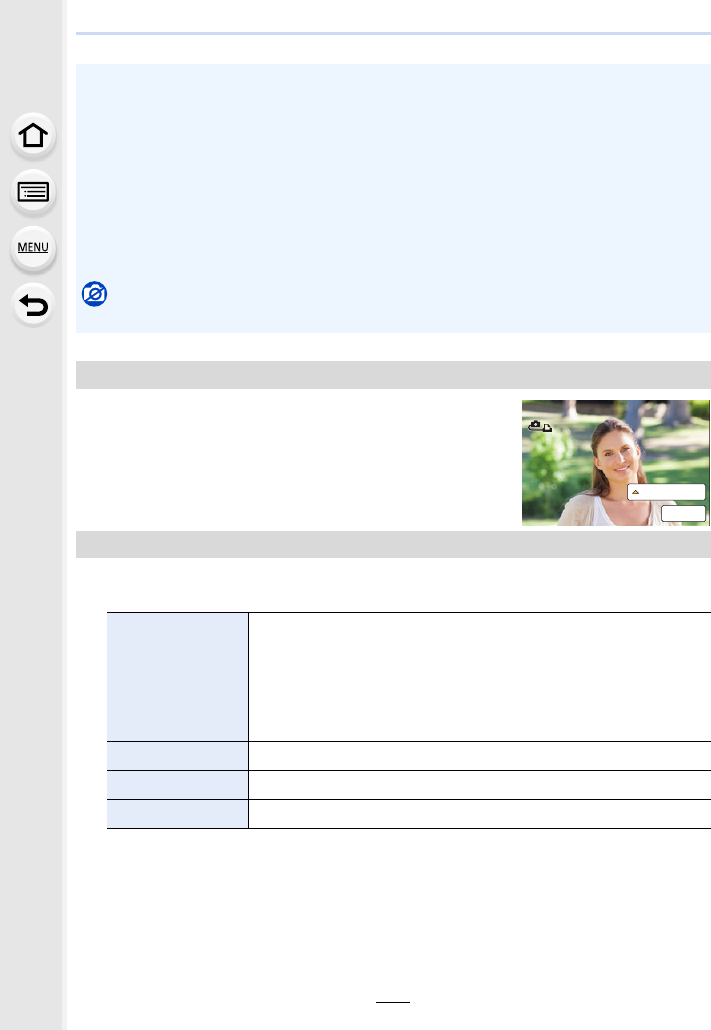
11. Connecting to other equipment
310
1Press 2/1 to select the picture and then press
[MENU/SET].
2Press 3 to select [Print start] and then press [MENU/
SET].
1Press 3.
2Press 3/4 to select an item and then press [MENU/SET].
3Press 3 to select [Print start] and then press [MENU/SET].
• Disconnect the USB connection cable after printing.
• Use a battery with sufficient battery power or the AC adaptor (optional). If the remaining
battery power becomes low while the camera and the printer are connected, the status
indicator blinks and the alarm beeps. If this happens during printing, stop printing at once. If
not printing, disconnect the USB connection cable.
• Do not disconnect the USB connection cable while [å] (Cable disconnect prohibit icon) is
displayed.
(May not be displayed depending on the type of printer used.)
• Before inserting or removing a card, turn the camera off, and disconnect the USB connection
cable.
Not available in these cases:
• Motion pictures, 4K burst files, and pictures recorded with [Post Focus] cannot be printed.
Selecting a single picture and printing it
Selecting multiple pictures and printing them
[Multi Select]
Multiple pictures are printed at one time.
•Press 3/4/2/1 to select the pictures and then press [MENU/
SET].
(When [MENU/SET] is pressed again, the setting is cancelled.)
• After the pictures have been selected, press 2 to select [OK], and
then press [MENU/SET].
[Select All] Prints all the stored pictures.
[Print Set (DPOF)] Prints the pictures set in [Print Set] only. (P255)
[Favorite] Prints the pictures set as favourites only. (P255)
0XOWL3ULQW
3ULQW
PictBridgePictBridge
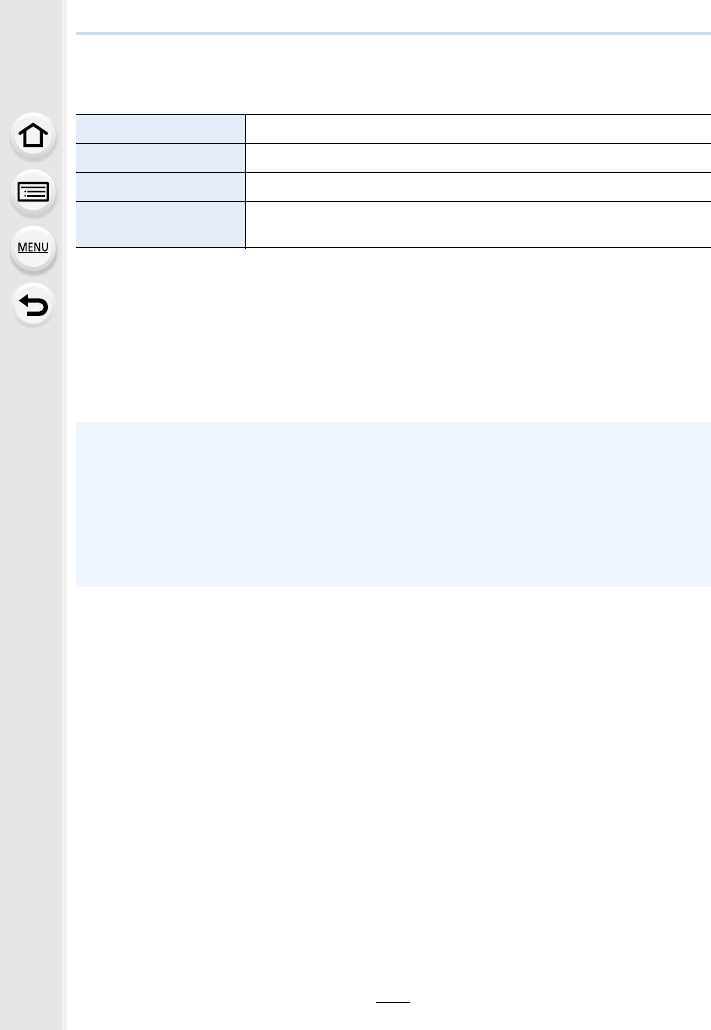
311
11. Connecting to other equipment
∫Print Settings
Select and set the items both on the screen in step 2 of the “Selecting a single picture and
printing it” and in step 3 of the “Selecting multiple pictures and printing them” procedures.
• When you want to print pictures on a paper size or a layout which is not supported by the
camera, set [Paper Size] or [Page Layout] to [{] and then set the paper size or the layout on
the printer.
(For details, refer to the operating instructions of the printer.)
• If the printer does not support date printing, the date cannot be printed on the picture.
• Depending on the printer, the date print settings of the printer may take precedence so check if
this is the case.
[Print with Date] Sets date printing.
[Num.of prints] Sets the number of pictures to be printed (up to 999 pictures).
[Paper Size] Sets the paper size.
[Page Layout] Sets whether or not to add borders and how many pictures to be
printed on each sheet of paper.
• The camera is receiving an error message from the printer when the [¥] indication lights
orange during printing. After finishing printing, make sure there are no problems with the
printer.
• If the number of prints is high, the pictures may be printed several times. In this case, the
remaining number of prints indicated may differ from the number set.
• Only pictures taken in JPEG format can be printed. Those taken in RAW will use the JPEG
pictures that were simultaneously created. If an equivalent JPEG picture is not available, no
print will take place.
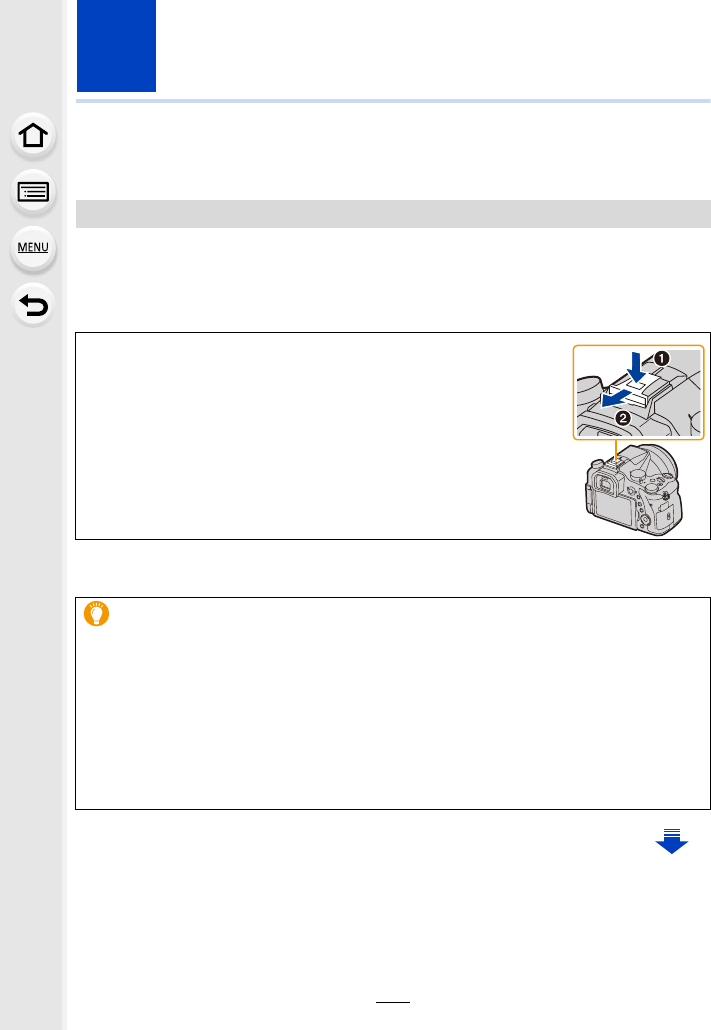
312
12. Others
Optional accessories
• Some optional accessories may not be available in some countries.
After attaching the flash (DMW-FL200L, DMW-FL360L, DMW-FL580L: optional), the
effective range will be increased when compared to the camera’s built in flash.
Preparations:
• Turn off the camera and close the built-in flash.
• To change the settings for external flashes on the camera, refer to P150.
• Refer to P155 about the settings for the wireless flash.
External Flash (optional)
Removing the Hot Shoe Cover
The camera comes with a hot shoe cover attached to the hot shoe.
Remove the hot shoe cover by pulling it in the direction
indicated by arrow 2 while pressing it in the direction
indicated by arrow 1.
• Keep the Hot Shoe Cover out of reach of children to prevent
swallowing.
When using other commercially available external flashes without
communication functions with the camera
• It is necessary to set the exposure on the external flash. If you want to use the external flash
in Auto Mode, use an external flash that allows you to set the aperture value and the ISO
sensitivity to match the settings on the camera.
• Set to Aperture-Priority AE Mode or Manual Exposure Mode on the camera and then set the
same aperture value and ISO sensitivity on the external flash. (The exposure cannot be
compensated adequately due to the change on the aperture value in Shutter-Priority AE
Mode and the external flash cannot control the light adequately in Programme AE Mode
because the aperture value cannot be fixed.)
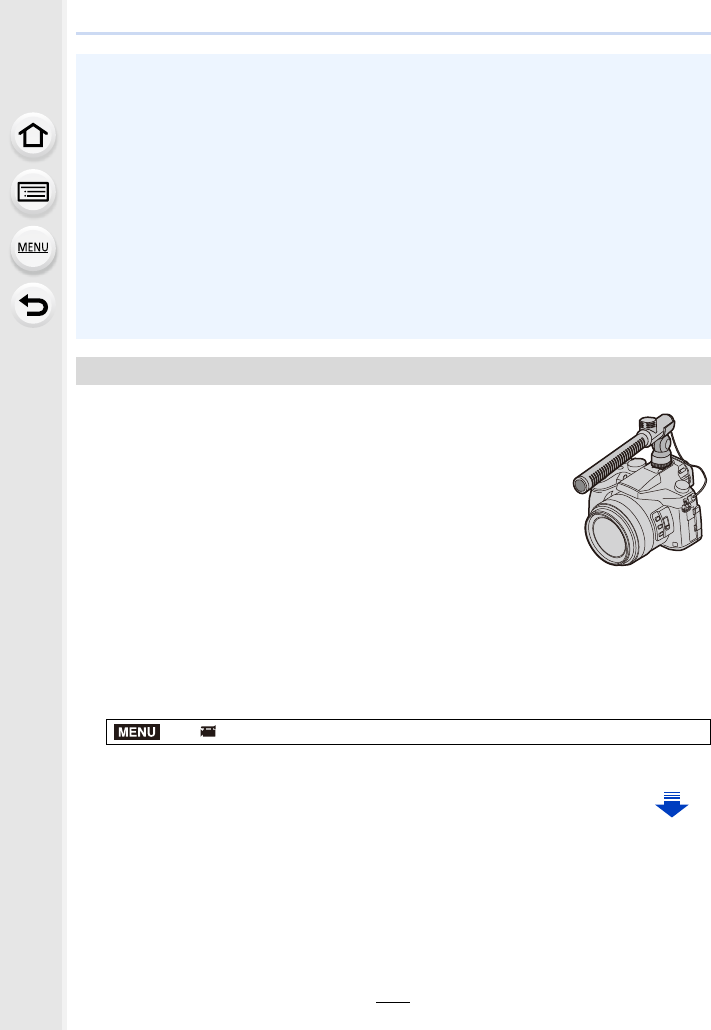
313
12. Others
Using a stereo shotgun microphone (DMW-MS2: optional) or stereo
microphone (VW-VMS10: optional), you can record sounds with
quality superior to those recorded with the built-in microphone.
Using the stereo shotgun microphone (DMW-MS2: optional), you
can switch between the gun (ultra-directional) recording and the
wide range stereo recording.
Preparations:
• Close the built-in flash, and then turn this unit off.
• Remove the hot shoe cover that is attached to the camera. (P312)
∫Setting the range within which the stereo shotgun microphone (DMW-MS2:
optional) will record sounds
1Attach the dedicated stereo shotgun microphone to this unit, and then turn this
unit on.
2Select the menu. (P51)
• The menu items are displayed only when the stereo shotgun microphone is connected.
• When an external flash is attached, the following functions are available in addition to the
functions available with the built-in flash.
– Aperture Bracket
– Focus Bracket
• You can set the aperture value, the shutter speed and the ISO sensitivity on the camera even
when attaching the external flash.
• If you record at close range with a wide angle, light from the flash may be blocked by the lens,
darkening the lower part of the screen.
• Do not use commercially available external flashes with high-voltage synchro terminals,
reverse polarity or functions that enable them to communicate with the camera. Doing so may
cause the camera to malfunction or operate incorrectly.
• When attaching the external flash, do not hold only the external flash because it may detach
from the camera.
• Read the operating instructions of the external flash for details.
External Microphone (optional)
> [Motion Picture] > [Special Mic.]
MENU
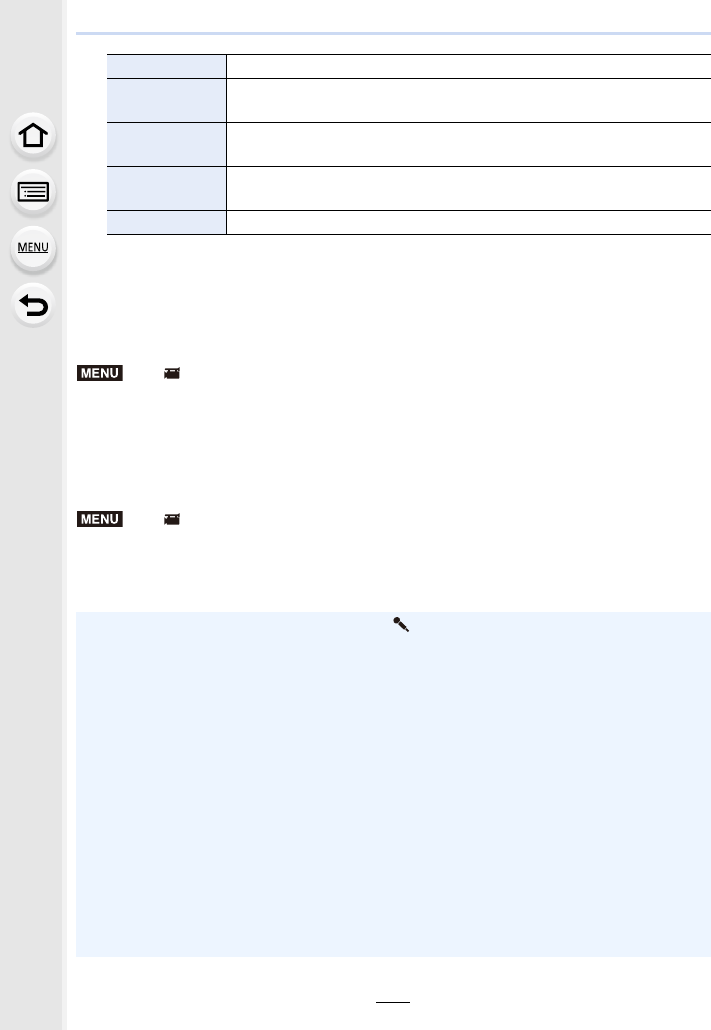
12. Others
314
3(When [MANUAL] is selected)
Press 2/1 to select a range, and press [MENU/SET].
∫Reducing the operating sound of the lens when using an external microphone
When an external microphone is in use, this function reduces various types of noise that
gets recorded into motion pictures, such as the operating sound of the lens.
Settings: [ON]/[OFF]
• This item is available only when using an external microphone.
• When this function is used, the sound quality may differ from that during normal operation.
∫Reducing the wind noise when using an external microphone
The camera will effectively reduce the wind noise when recording sound with an external
microphone.
Settings: [HIGH]/[STANDARD]/[LOW]/[OFF]
• This item is available only when using an external microphone.
• Setting [Wind Cut] may alter the usual sound quality.
[STEREO] Allows stereo recording of sound over a wide area.
[LENS AUTO] Allows recording within the range that is set automatically according
to the angle of view of the lens.
[SHOTGUN] Allows recording from one direction by shutting out background and
surrounding noise.
[S. SHOTGUN] Allows recording within the range even narrower than that of
[SHOTGUN].
[MANUAL] Allows recording within the range you set manually.
>[Motion Picture] > [Noise Reduction for Ext. Mic]
>[Motion Picture] > [Wind Cut]
• While the external microphone is connected, [ ] is displayed on the screen.
• When the external microphone is connected, [Mic Level Disp.] (P216) is automatically set to
[ON], and the mic level is displayed on the screen.
• When an external microphone is attached to the camera, do not hold only the external
microphone to prevent the camera from falling.
• When an external microphone is attached to the camera, do not open the built-in flash.
• If the noises are recorded when you use an AC adaptor (optional), use a battery.
• When a stereo microphone (VW-VMS10: optional) is used, [Special Mic.] is fixed to
[STEREO].
• When [Special Mic.] is set to [LENS AUTO], [S. SHOTGUN] or [MANUAL], [Sound Output] in
the [Motion Picture] menu is fixed to [REC SOUND].
• If you press the function button to which [Mic. Directivity Adjust] in [Fn Button Set] (P55) in the
[Custom] menu is assigned when [Special Mic.] is set to [MANUAL], the screen that lets you
set the range will be displayed.
• If the sound of the camera in operation such as the sound of zoom operation are recorded, we
recommend using a shoe adaptor.
• For details, refer to the operating instructions of the external microphone.
MENU
MENU
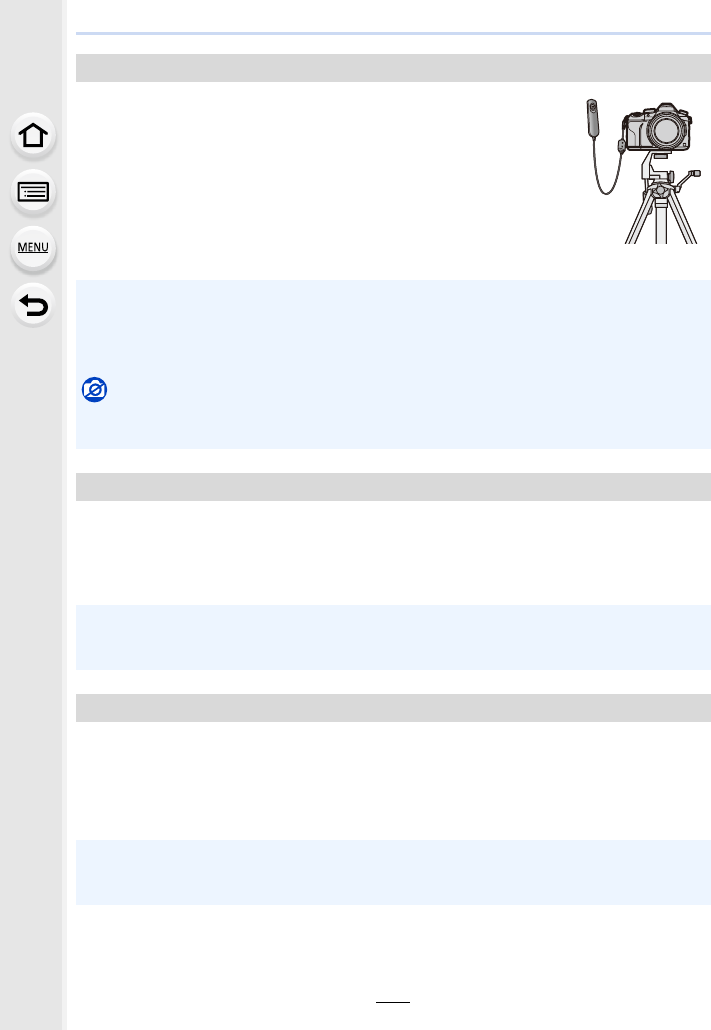
315
12. Others
If you use the shutter remote control (DMW-RSL1: optional), you can
avoid jitter (camera shake) when using a tripod and you can keep the
shutter pressed fully when taking pictures with [B] (Bulb) or Burst
Mode. The shutter remote control works similar to the shutter button
on the camera.
By using the AC adaptor (optional) and DC coupler (optional), you can record and play
back without worrying about the remaining battery charge.
The optional DC coupler can only be used with the designated Panasonic AC adaptor
(optional).
The MC protector is a transparent filter which affects neither the colours nor the amount of
light, so it can always be used to protect the camera’s lens.
PL filter will suppress the reflected light from a metal or non spherical surfaces (flat
non-metallic surfaces, water vapour or invisible particles in the air), making it possible to
take a picture with enhanced contrast.
Shutter Remote Control (optional)
• Always use a genuine Panasonic shutter remote control (DMW-RSL1: optional).
• Record with Creative Video Mode (P168) when using for motion picture recording. Motion
picture recording can be started/stopped with the shutter remote control.
• Read the operating instructions of the shutter remote control for details.
Not available in these cases:
• You cannot use the shutter remote control for the following operation.
– Cancelling [Sleep Mode] or [Sleep Mode(Wi-Fi)]
AC adaptor (optional)/DC coupler (optional)
• Always use a genuine Panasonic AC adaptor (optional).
• When using an AC adaptor (optional), use the AC cable supplied with the AC adaptor.
• Also read the operating instructions for the AC adaptor (optional) and DC coupler.
Filters (optional)
• Do not attach multiple filters at the same time.
• You can attach the lens cap or the lens hood when the filter is attached.
• Refer to the instructions for each filter for details.
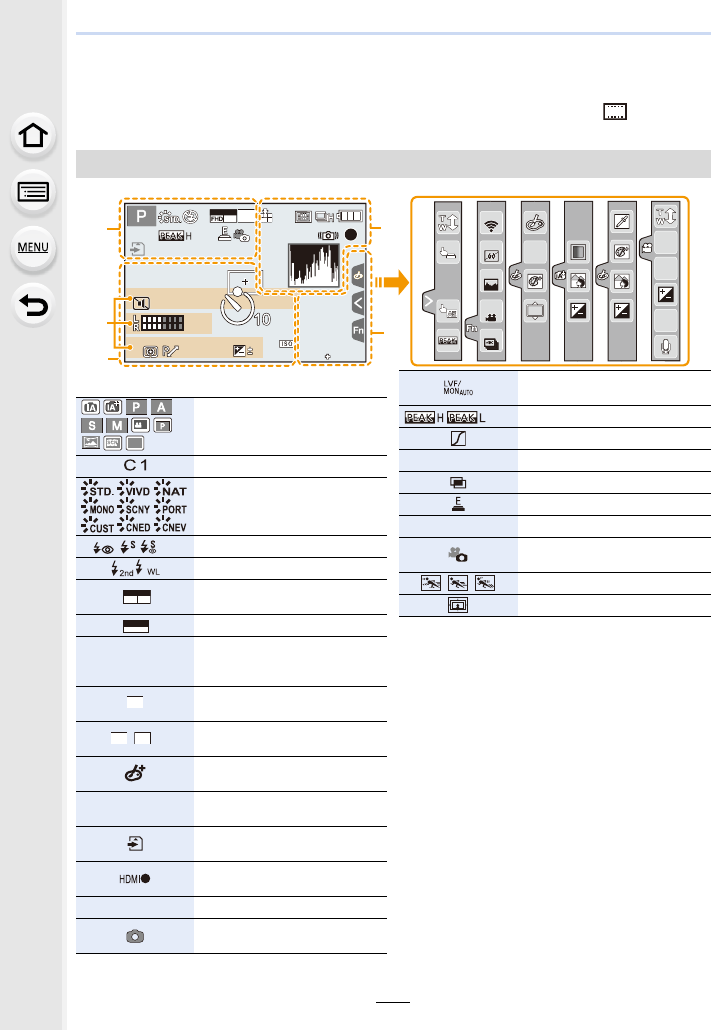
12. Others
316
Monitor Display/Viewfinder Display
• The following images are examples of when the display screen is set to [ ] (monitor
style) in the monitor.
In recording
989898
2
0000
2
00
2
00
6060602.82.82.8
AFSAFSAFS
BKTBKTBKT
L
3:2
00
BKTBKTBKT
AELAELAEL
BKTBKTBKT
AWBAWBAWB
MOV
24p
ラュンラュン
BKTBKTBKT
ISOISO
SSSSSS
FF
MINIMINIMINIMINI
Fn12Fn12Fn12Fn12
Fn9Fn9Fn9Fn9
Fn8Fn8Fn8Fn8
Fn10Fn10Fn10Fn10
Fn11Fn11Fn11Fn11
SNAPSNAPSNAP
××
1
Recording Mode (P40)
Custom settings (P85)
Photo Style (P191)
‰Œ
Flash Mode (P151)
Flash (P153, 155)
Recording format/Recording
quality (P159)
Snap Movie (P165)
Recording format/Recording
quality¢1 (P159)/Variable Frame
Rate¢1 (P173)
Picture size/Aspect Ratio
(P196)
Image size (Panorama Shot
Mode) (P74)
Image effect (filter) adjustment
display (P82, 193)
Image effect (filter) setting
(P193)
Card (displayed only during
recording) (P26)
HDMI Recording Control
(P181)
Elapsed recording time¢2 (P157)
Simultaneous recording
indicator (P164)
P
C2
1
EXPSEXPS
WL
MOV
FHD 24p
SNAP
4SEC
MOV
100
M
FHD IPB
12/24.00
p
L
3:2
STD.
WIDE
EXPS
8
m
30
s
Automatic viewfinder/monitor
switching (P36)
Peaking (P223)
Highlight Shadow (P199)
HDR (P201)/iHDR (P64)
Multi exposure (P202)
Electronic shutter (P204)
Variable Frame Rate (P173)
Picture Mode (Photo Priority)
(P164)
// Slow/Quick (P169)
Dolly Zoom (P170)
ラュン
100%
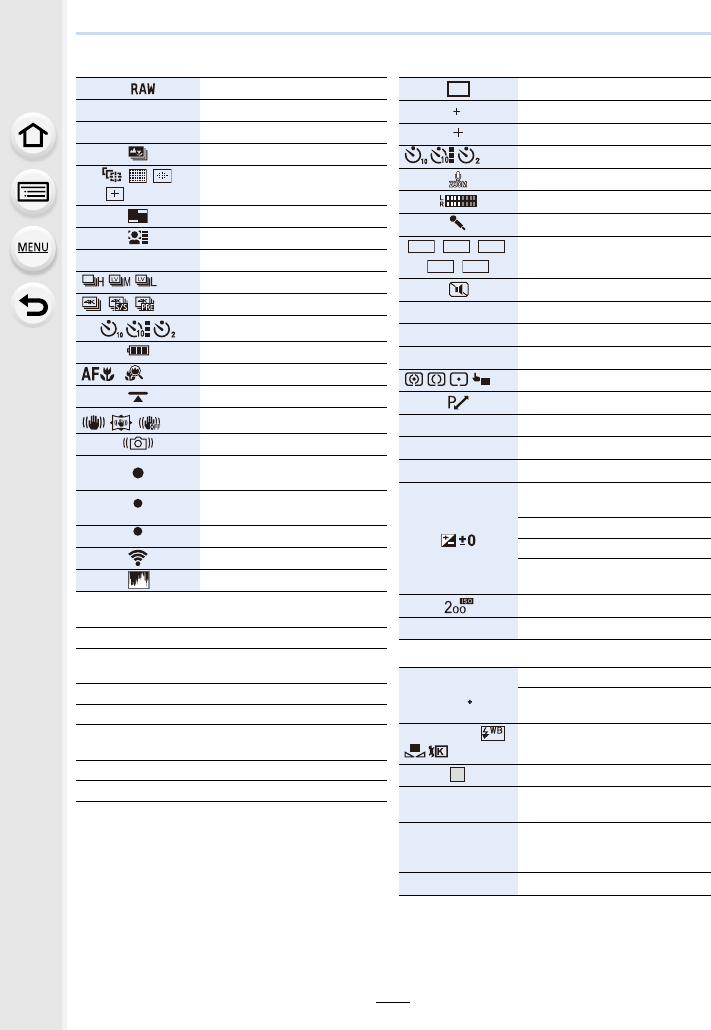
317
12. Others
2
A›Quality (P197)
Focus Mode (P89, 100)
Focus Bracket (P142)
Post Focus (P127)
š
ØAF Mode (P91)
Pull Focus (P167)
Face Recognition (P208)
AF Lock (P102)
Burst (P114)
4K Photo (P117)
Self-timer (P132)
Battery indication (P21)
Macro recording (P111)
Level Shot (P212)
Image Stabiliser (P143)
Jitter alert (P144)
Recording state (Flashes red.)/
Focus (Lights green.) (P39)
Focus (Under low illumination)
(P88)
Focus (Starlight AF) (P88)
Connected to Wi-Fi
Histogram (P224)
3
Name¢3 (P210)
Number of days that have passed since the
departure date¢4 (P229)
Age¢3 (P211)
Location¢4 (P229)
Current date and time/Travel destination setting¢4:
“ (P229)
Exposure meter (P226)
Zoom (P145)
AFS
AFF
AFC MF
AFS
BKT
A
F
L
LOW
STAR
4
AF area (P87, 96)
Spot metering target (P198)
Centre marker display (P224)
Self-timer (P132)
Zoom Microphone (P217)
Mic level display (P216)
External Microphone (P313)
///
/ND filter (P44)
Silent Mode (P220)
Mic Level Limiter (OFF) (P216)
TC 00:00:00:00 Time Code (P213)
AE Lock (P102)
Metering Mode (P50, 198)
Programme Shift (P66)
2.8 Aperture value (P39)
Aperture Bracket (P141)
60 Shutter speed (P39)
Exposure compensation value
(P103)
Exposure Bracket (P140)
Brightness (P65, 84)
Manual Exposure Assistance
(P69)
ISO sensitivity (P105)
0dB Gain (dB) (P179)
5
White Balance Bracket (P110)
White Balance Fine Adjustment
(P109)
VÐîÑ White Balance (P107)
Colour (P65)
98 Number of recordable pictures
(P28)
r20
Maximum number of pictures
that can be taken continuously
(P115)
Available recording time¢2 (P29)
ND AUTO
ND
4
ND
16
ND
64
ND
OFF
LMT
OFF
A
E
L
AE
2.8
BKT
BKT
BKT
AWB
1
1
R
8
m
30
s
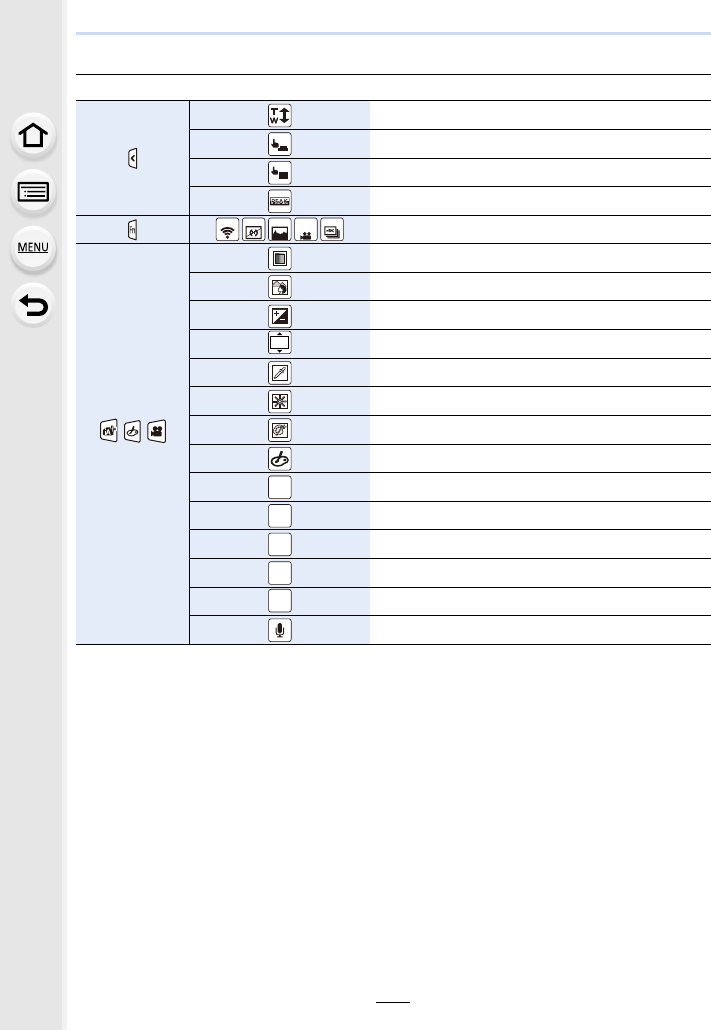
12. Others
318
6
¢1 This is displayed only when [Video-Priority Display] (P227) in the [Custom] menu is set to
[ON].
¢2 h: hour, m: minute, s: second
¢3 This is displayed for about 5 seconds when the camera is turned on if the [Profile Setup]
setting is set.
¢4 This is displayed for about 5 seconds when the camera is turned on, after setting the clock
and after switching from Playback Mode to Recording Mode.
Touch tab (P228)
Touch zoom (P147)
Touch Shutter (P49)
Touch AE (P50)
Peaking (P223)
Function button (P56)
//
(P176)
Colour (P65)
Defocus control function (P65, 84)
Brightness (P65, 84)
Type of defocus ([Miniature Effect]) (P81)
One point colour (P81)
Position of the light source (P82)
Image effect (filter) adjustment (P84, 193)
Image effect ON/OFF (P193)
Image effect (filter) (P193)
Aperture value (P39)
Shutter speed (P39)
ISO sensitivity (P105)
Gain (dB) (P179)
Microphone level adjustment (P216)
×
AE
Fn8 Fn9
Fn10
Fn11
SNAP
Fn12
MINIMINI
F
SS
ISO
GAIN
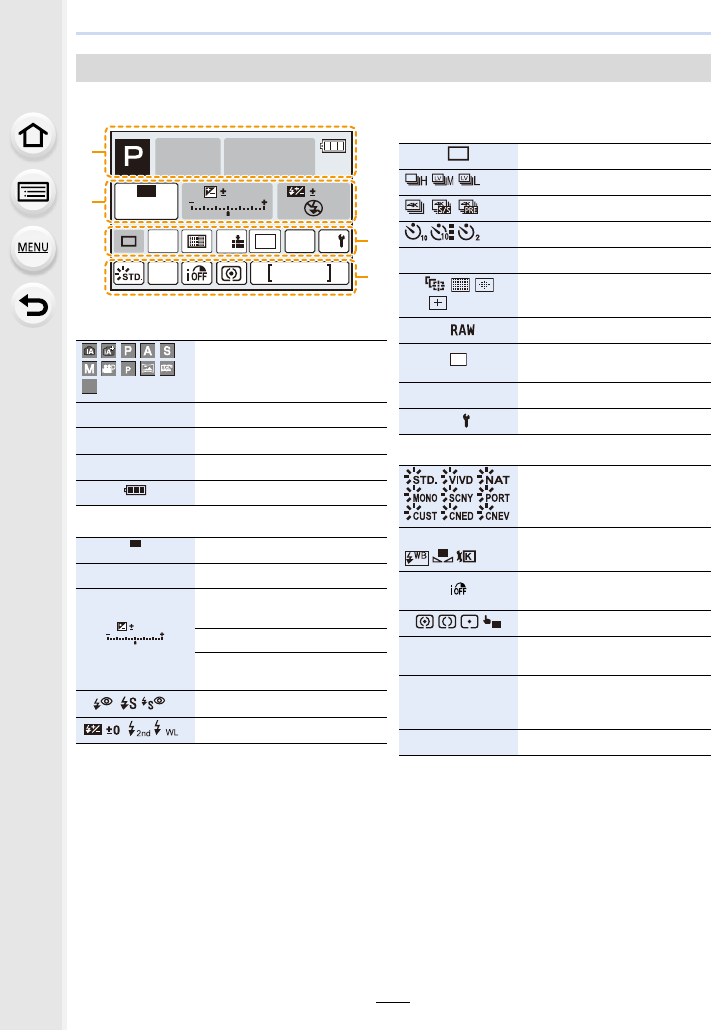
319
12. Others
On-monitor recording information
In recording
1
Recording Mode (P40)
F2.8 Aperture value (P39)
1/60 Shutter speed (P39)
11d Shutter speed (angle) (P179)
Battery indication (P21)
2
ISO sensitivity (P105)
0dB Gain (dB) (P179)
Exposure compensation value
(P103)
Brightness (P65)
Manual Exposure Assistance
(P69)
‰Œ
Flash Mode (P151)
Flash (P153, 155)
F
2.8
98
AWB
1/60
0 0
0
Fn
ISO
AUTO
Wi-Fi
L
3:2
AFS
AFS
C1
1
EXPSEXPS
ISO
AUTO
0
0
WL
3
Single (P113)
Burst (P114)
4K Photo (P117)
Self-timer (P132)
Focus Mode (P89, 100)
š
ØAF Mode (P91)
A›Quality (P197)
Picture size/Aspect Ratio
(P196)
Wi-Fi Wi-Fi (P260)
Function button setting (P55)
4
Photo Style (P191)
VÐîÑ White Balance (P107)
Intelligent Dynamic Range
Control (P200)
Metering Mode (P198)
98 Number of recordable pictures
(P28)
r20
Maximum number of pictures
that can be taken continuously
(P115)
Available recording time (P29)
AFS
AFF
AFC
MF
L
3:2
Fn
AWB
1
1
AE
R
8
m
30
s
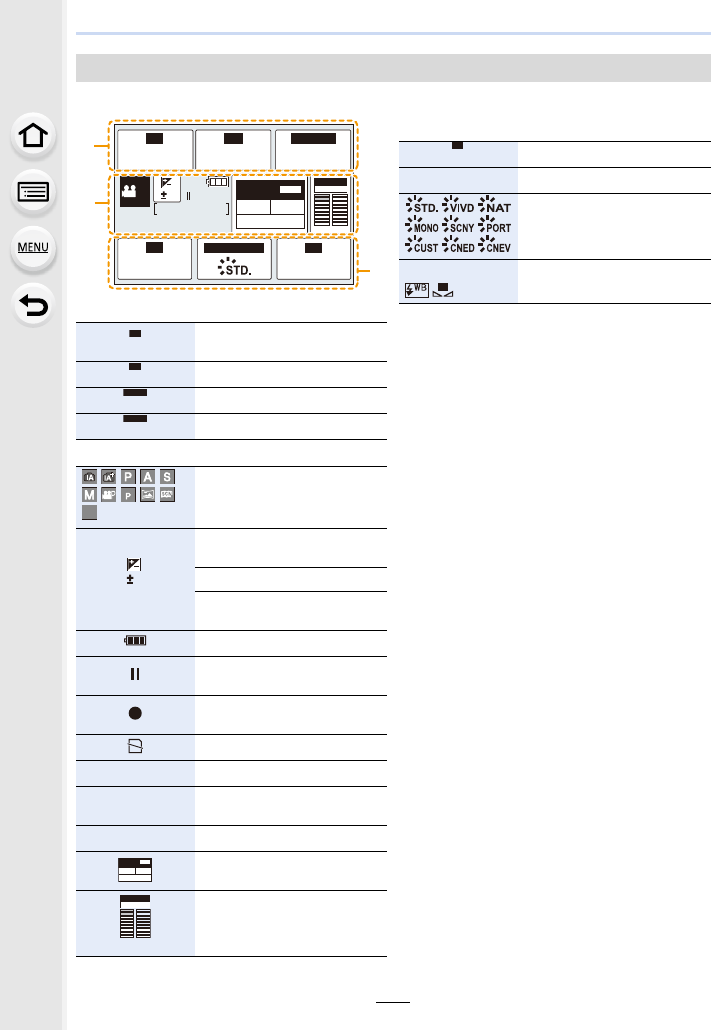
12. Others
320
On-monitor recording information ([Video-Priority Display])
In recording
1
Recording frame rate (P159)/
Variable Frame Rate (P173)
Aperture value (P39)
Shutter speed (P39)
Shutter speed (angle) (P179)
2
Recording Mode (P40)
Exposure compensation value
(P103)
Brightness (P65)
Manual Exposure Assistance
(P69)
Battery indication (P21)
Motion picture recording display
(stopped)
Motion picture recording display
(recording in progress)
No card
Available recording time (P29)
98 Number of recordable pictures
(P29)
Time Code (P213)
Recording format/Recording
quality (P159)
Mic level display (P216)/Mic
Level Limiter (P216)
F
2.848 1/60
AUTO
FPS
ISO WB
PHOTO STYLE
IRIS SHUTTER
R00h05m04s
00:00:00:00
AWB
0
TC
NDF
MOV
FHD
100M
24p
IPB
MIC
LR
LMT ON
M
FPS
48
IRIS
F
2.8
SHUTTER
1/60
SHUTTER
11d
C1
1
EXPSEXPS
0
R00h8m
30
s
00
:
00
:
00
:
00
TC
NDF
MOV
FHD
100M
24p
IPB
MIC
LR
LMT ON
3
ISO sensitivity (P105)
0dB Gain (dB) (P179)
Photo Style (P191)
VÐîÑ
2500K White Balance (P107)
ISO
AUTO
AWB
1
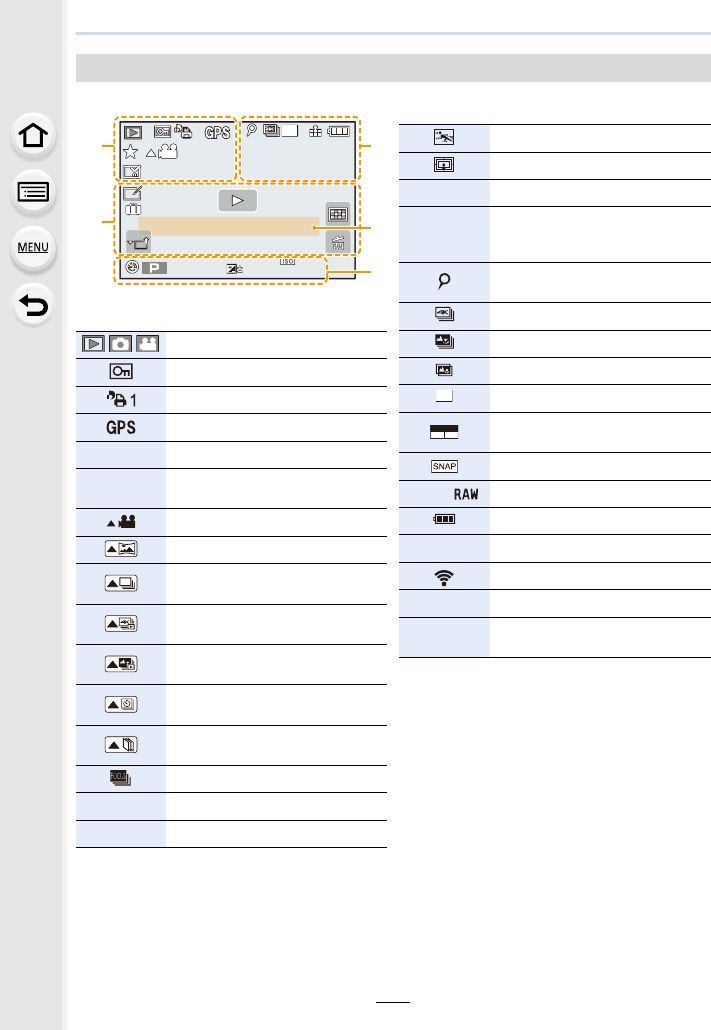
321
12. Others
In playback
1
Playback Mode (P240)
Protected picture (P257)
Number of prints (P255)
Location Information display (P241)
ÜFavourites (P255)
åCable disconnect prohibit icon
(P310)
Motion picture playback (P183)
Play panorama (P75)
Continuous Burst Picture Group
Playback (P188)
Save pictures from the 4K burst file
(P121)
Save a picture from pictures
recorded using [Post Focus] (P129)
Continuous [Time Lapse Shot]
Picture Group Playback (P188)
Continuous playback of the Stop
Motion Animation Group (P188)
Focus Bracket (P142)
‘Stamped with text indication (P249)
Elapsed playback time¢1 (P183)
6060
60
F2.8F2.8
F2.8
00
AWBAWBAWB
1/981/981/98
2
0000
2
00
2
00
L
3:2
11
PRQWK GD\VPRQWK GD\VPRQWK GD\VPRQWK GD\V
67'$<67'$<67'$<67'$<
SLFSLFSLFSLF
8
m
30
s
2
Slow/Quick (P169)
Dolly Zoom (P170)
Variable Frame Rate (P173)
Recording format/Recording
quality¢2 (P159)/Variable Frame
Rate¢2 (P173)
Icon indicating the presence of a
marker (P122)
4K Photo (4K burst file) (P117)
Post Focus (P127)
Focus Stacking (P130)
Picture size/Aspect Ratio (P196)
Recording format/Recording quality
(P159)
Snap Movie (P165)
A›Quality (P197)
Battery indication (P21)
1/98 Picture number/Total pictures
Connected to Wi-Fi
Number of group pictures
Motion picture recording time¢1
(P183)
100%
MOV
100
M
FHD
IPB
12/24.00
p
L
3:2
MOV
FHD 24p
SLF
8
m
30
s
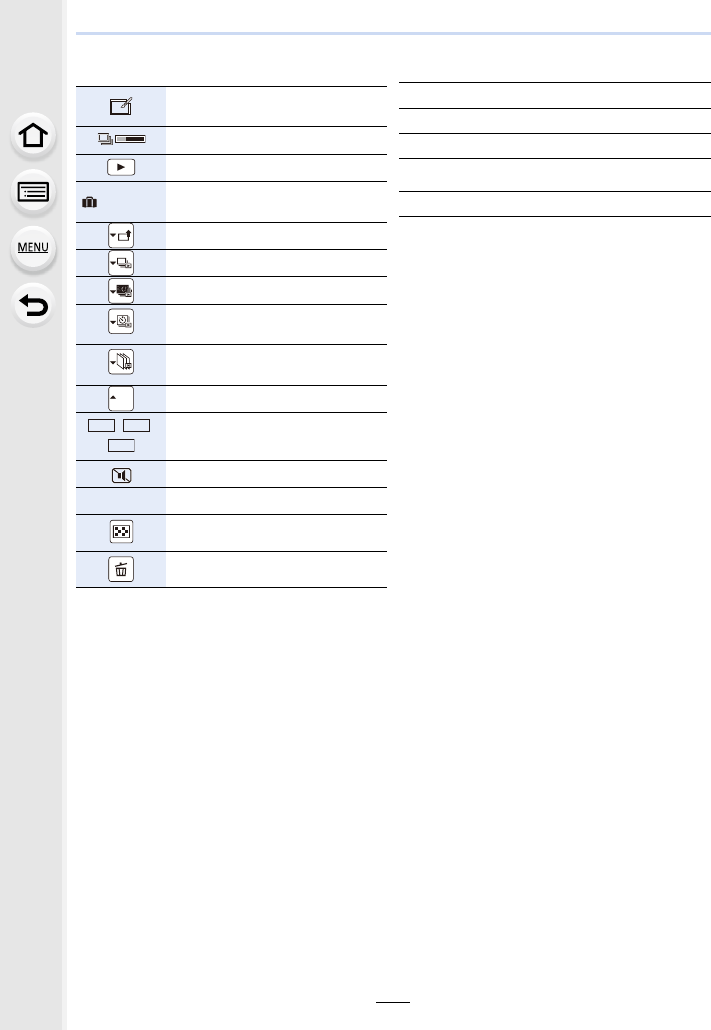
12. Others
322
3
Clear Retouch completed icon
(P247)
Currently retrieving information icon
Playback (Motion Pictures) (P183)
Number of days that have passed
since the departure date (P229)
Upload (Wi-Fi) (P284)
Burst Picture Group Display (P188)
Focus Bracket Group Display (P188)
[Time Lapse Shot] Picture Group
Display (P188)
Display for the Stop Motion
Animation Group (P188)
Sub Menu (P284)
//
ND filter (P44)
Silent Mode (P220)
Age (P210, 211)
Multi Playback (P185)
Delete (P189)
67'$<
SUB
MENU
ND
4
ND
16
ND
64
PRQWKGD\V
4
Name¢3 (P210, 211)
Location¢3 (P229)
Title¢3 (P248)
5
Recording information
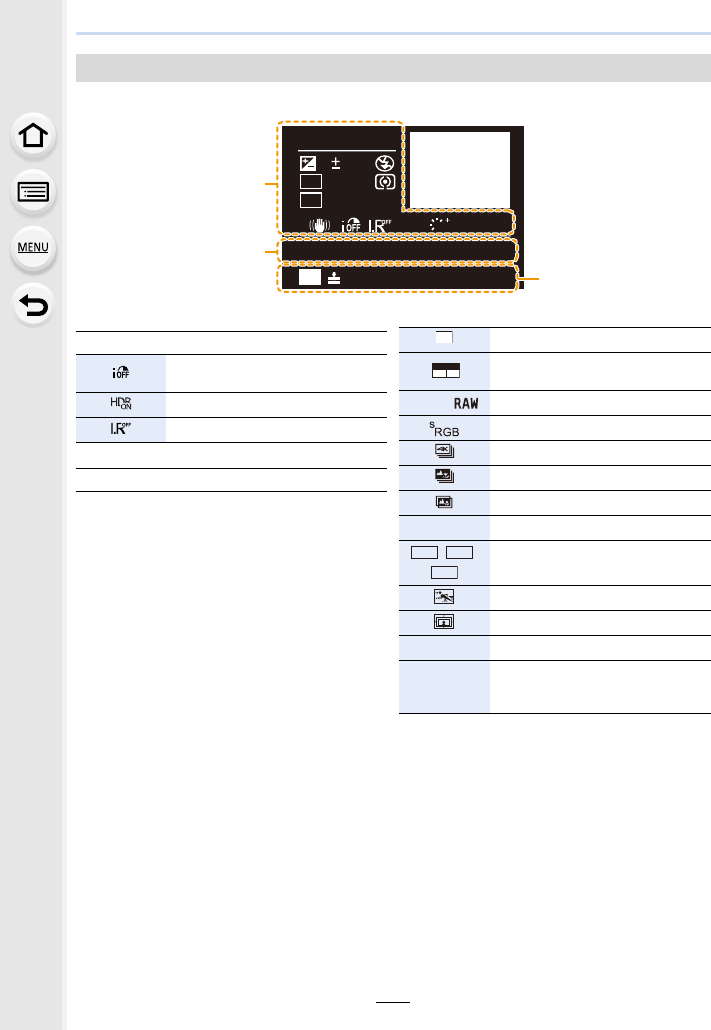
323
12. Others
Detailed information display
In playback
F2.8 60
P
sRGB
AFS
200
0
WB
WB
ISO
ISO
AWB
STD.
STD.
STD.
L
3:2
100-0001
2016.12. 1 10:00
1
Recording information
Intelligent Dynamic Range Control
(P200)
HDR (P201)/iHDR (P64)
Intelligent Resolution (P200)
2
Recorded date and time/World Time (P229)
3
Picture size/Aspect Ratio (P196)
Recording format/Recording quality
(P159)
A›Quality (P197)
Colour space (P207)
4K Photo (4K burst file) (P117)
Post Focus (P127)
Focus Stacking (P130)
100-0001 Folder/File number (P307)
//
ND filter (P44)
Slow/Quick (P169)
Dolly Zoom (P170)
Variable Frame Rate (P173)
Recording format/Recording
quality¢2 (P159)/Variable Frame
Rate¢2 (P173)
L
3:2
MOV
FHD 24p
ND
4
ND
16
ND
64
100%
MOV
100
M
FHD
IPB
12/24.00
p
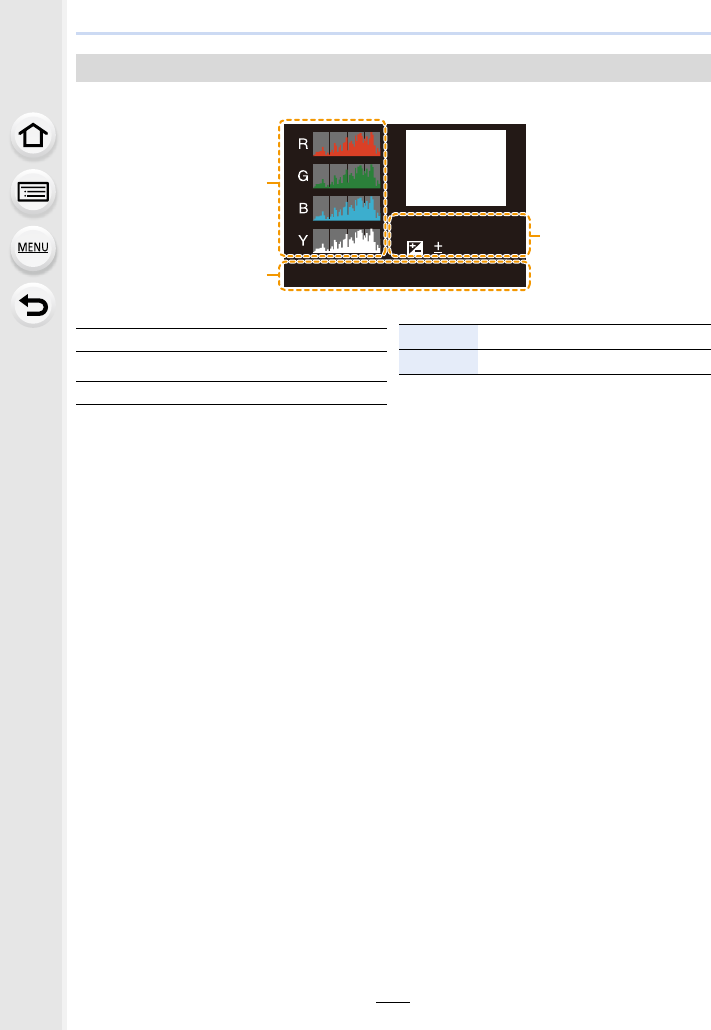
12. Others
324
Histogram display
¢1 h: hour, m: minute, s: second
¢2 This is displayed only when [Video-Priority Display] (P227) in the [Custom] menu is set to
[ON].
¢3 It is displayed in order of [Title], [Location], [Name] ([Baby1]/[Baby2], [Pet]), [Name] ([Face
Recog.]).
In playback
1/98
F2.8 60
ISO
200
0
100-0001
1
Histogram (P47)
2
Recording information
3
1/98 Picture number/Total pictures
100-0001 Folder/File number (P307)
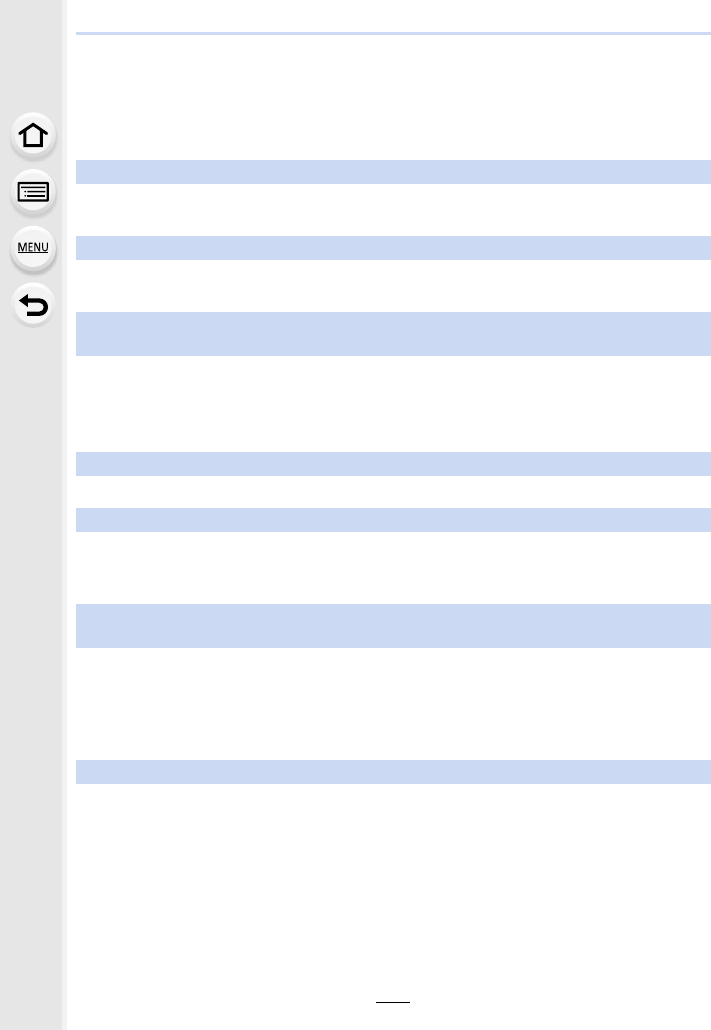
325
12. Others
Message Display
Confirmation messages or error messages will be displayed on the screen in some cases.
The major messages are described below as examples.
[Some pictures cannot be deleted]/[This picture cannot be deleted]
• This feature can only be used with pictures that comply with the DCF standard.
Perform formatting (P28) on this unit after saving necessary data on a PC, etc.
[Cannot be set on this picture]
• [Title Edit], [Text Stamp], [Print Set], etc. cannot be set for pictures not based on the DCF
standard.
[Memory Card Error
Format this card?]
• It is a format that cannot be used with this unit.
– Insert a different card.
– Format the card again with the camera after saving necessary data on a PC etc. (P28)
Data will be deleted.
[Memory Card Error]/[This memory card cannot be used]
• Use a card compatible with this unit. (P26)
[Insert SD card again]/[Try another card]
• An error has occurred accessing the card.
Insert the card again.
• Insert a different card.
[Read Error/Write Error
Please check the card]
• It has failed to read or write data.
Remove the card after turning this unit off. Insert the card again, turn this unit on, and try to
read or write the data again.
• The card may be broken.
• Insert a different card.
[Cannot record due to incompatible format(NTSC/PAL) data on this card.]
• If you continue to use the same card after changing [System Frequency] (P236), motion
pictures may not be recorded. To record with the same card, reset [System Frequency] to the
original setting. To record motion pictures with the current setting, try the following:
– Perform formatting (P28) on this unit after saving necessary data on a PC, etc.
– Insert a different card.
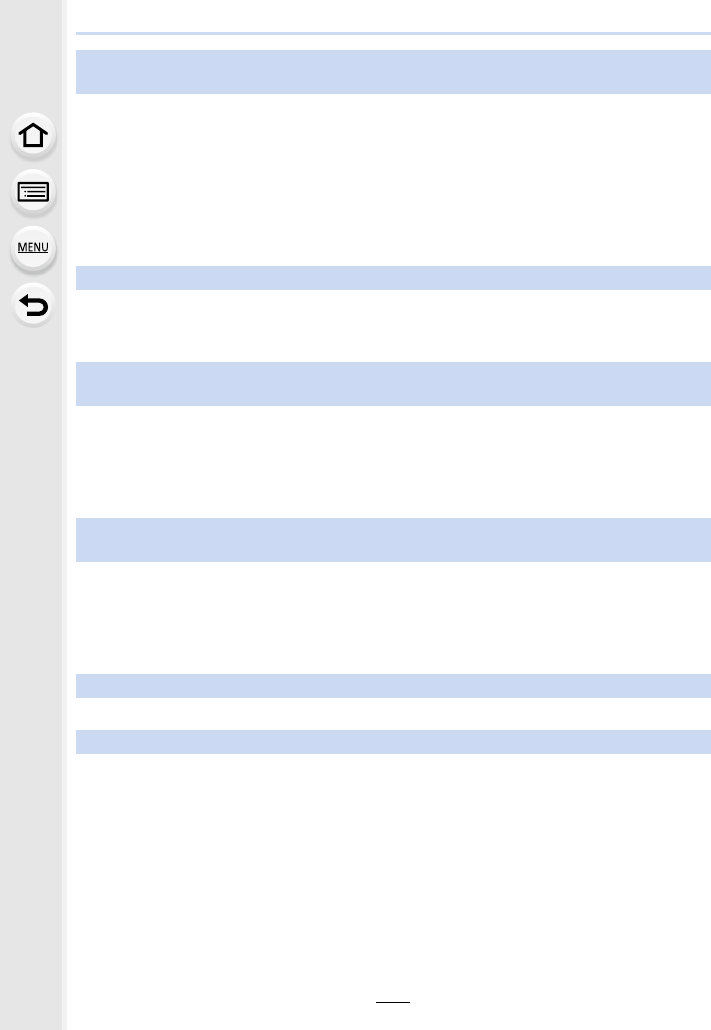
12. Others
326
[Motion recording was cancelled due to the limitation of the writing speed of the
card]
• Depending on the [Rec Format] and [Rec Quality] of a motion picture, the speed class rating
required for the card differs. 4K photo recording requires a card that meets a particular speed
class rating. Use a card that meets the rating. For details, refer to “About motion picture/4K
photo recording and speed class ratings” on P26.
• If the recording stops even when you are using a card that meets the speed class rating, the
data writing speed is too slow. We recommend making a backup and then format the card
(P28).
Depending on the type of the card, recording may stop in the middle.
[This battery cannot be used]
• Use a genuine Panasonic battery. If this message is displayed even when a genuine
Panasonic battery is used, contact the dealer or Panasonic.
• If the battery terminal is dirty, clean it and remove any objects.
[Failed to connect wireless access point]/[Connection failed]/[No destination
found]
• The wireless access point information set on this unit is wrong.
Check the authentication type, encryption type, and encryption key. (P292)
• Radio waves from other devices may block the connection to a wireless access point.
Check other devices that are connected to the wireless access point and devices that use the
2.4 GHz band.
[Connection failed. Please retry in a few minutes.]/[Network disconnected. Transfer
stopped.]
• Radio waves from the wireless access point are getting weak.
Perform the connection closer to the wireless access point.
• Depending on the wireless access point, connection may be automatically disconnected after
specific time has passed.
Reconnect the connection again.
[Connection failed]
• Change the access point to connect to in the smartphone Wi-Fi settings to this camera.
[Cannot connect to server]
• If a message is displaying asking to update the root certificate, agree to update the root
certificate.
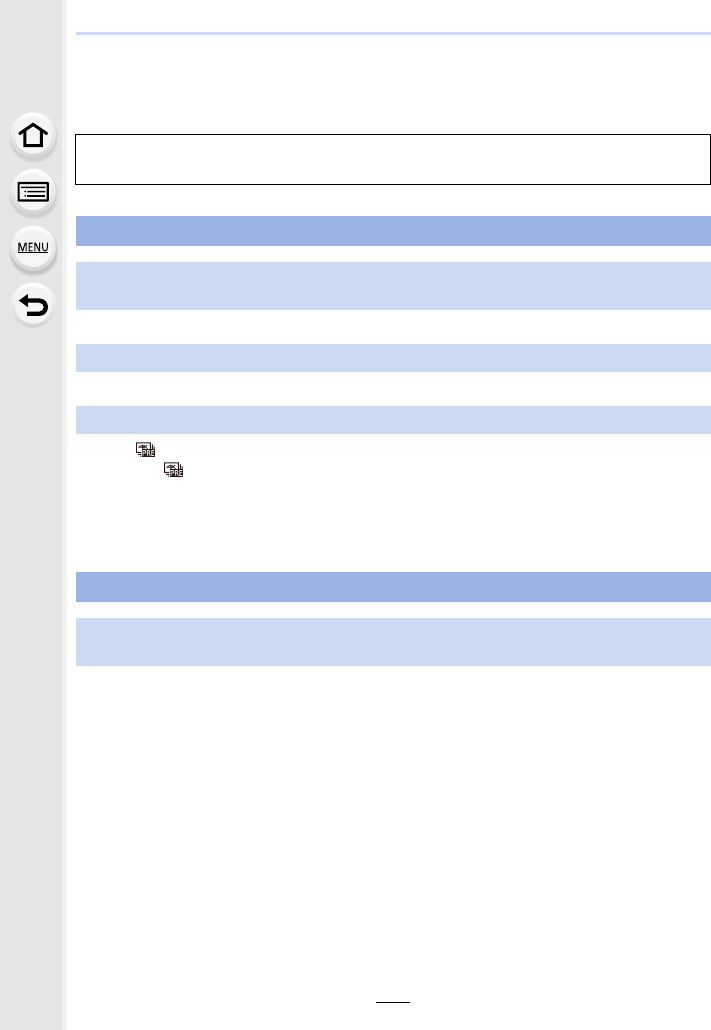
327
12. Others
Troubleshooting
First, try out the following procedures (P327 to P335).
• The battery is exhausted. Charge the battery. (P20)
• [Economy] is enabled. (P232)
• When [ ] ([4K Pre-Burst]) is set, the battery drains faster.
>Select [ ] ([4K Pre-Burst]) only when recording.
• Is a Wi-Fi connection being used for a long period of time?
The battery can become flat quickly when connected to Wi-Fi.
>Turn the camera off frequently by using the [Economy] etc. (P232)
• Is [Focus/Release Priority] in the [Custom] menu set to [FOCUS]? (P222)
You cannot take a picture until the subject is brought into focus.
If the problem is not resolved, it may be improved by selecting [Reset] (P235) on
the [Setup] menu.
Battery and power source
The camera cannot be operated even when it is turned on.
The camera turns off immediately after it is turned on.
This unit is turned off automatically.
The battery becomes flat too quickly.
Recording
Taking pictures is not possible.
The shutter will not operate immediately when the shutter button is pressed.
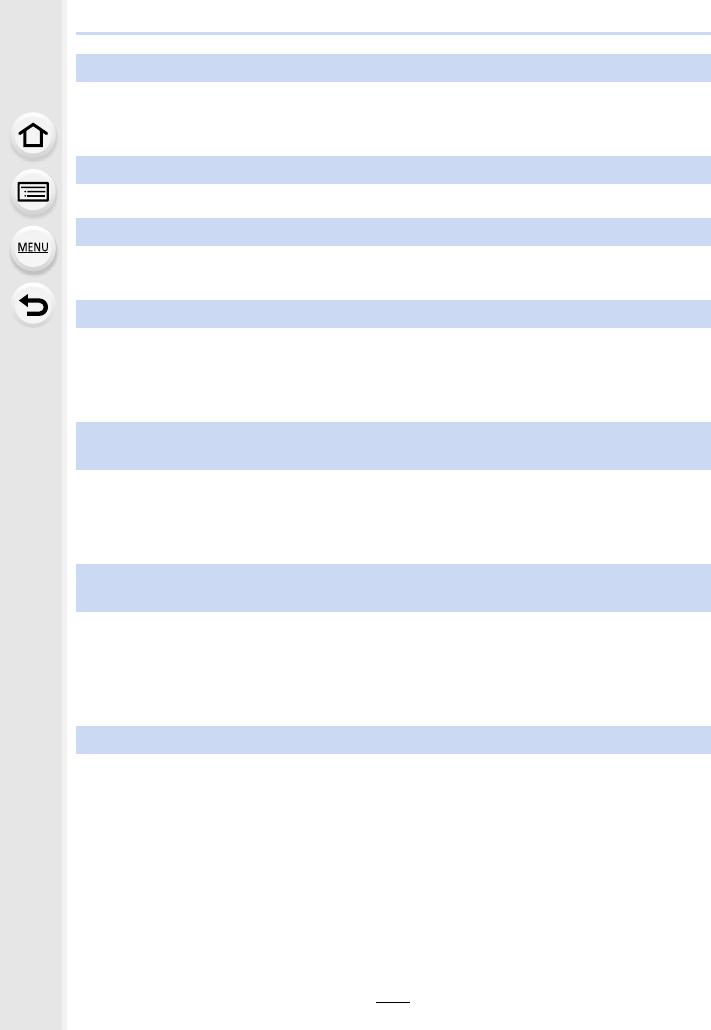
12. Others
328
• Picture might look whitish when lens gets dirty with fingerprints or similar.
>If the lens is dirty turn the camera off and then gently wipe the lens surface with a soft, dry
cloth.
• Is the AE Lock (P102) applied incorrectly?
• Check the drive mode setting. (P113)
• Are you using the bracket function? (P139)
• The subject is beyond the focus range of the camera.
• Is [Focus/Release Priority] in the [Custom] menu set to [RELEASE]? (P222)
• Is [Shutter AF] in the [Custom] menu set to [OFF]? (P220)
• Is the AF Lock (P102) applied incorrectly?
• The shutter speed will become slower and the Image Stabiliser function may not work properly
when taking pictures especially in dark places.
>We recommend using a tripod and the self-timer (P132) when taking pictures with a slow
shutter speed.
• Try the following:
>Decrease the ISO sensitivity. (P105)
>Increase the setting for [Noise Reduction] in [Photo Style] or lower the setting for each of
the items other than [Noise Reduction]. (P192)
>Set the [Long Shtr NR] to [ON]. (P206)
• If you record a moving subject when using the electronic shutter or recording motion picture or
a 4K photo, the subject may appear distorted on the picture. This is characteristic of MOS
sensors which serve as the camera’s pickup sensors. This is not a malfunction.
The recorded picture is whitish.
The recorded picture is too bright or dark.
Multiple pictures are taken at one time.
The subject is not focused properly.
The recorded picture is blurred.
The Image Stabiliser is not effective.
The recorded picture looks rough.
Noise appears on the picture.
The subject appears distorted on the picture.
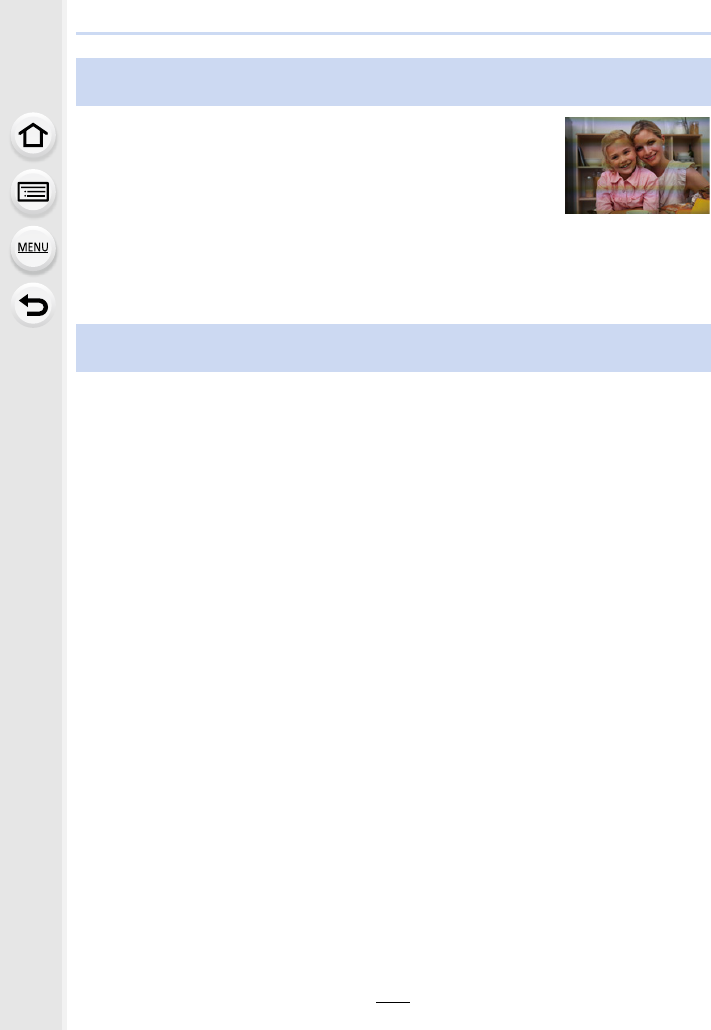
329
12. Others
• This is characteristic of MOS sensors which serve as the camera’s
pickup sensors.
This is not a malfunction.
• When using the electronic shutter (P204), lowering the shutter speed
may reduce the effect of the horizontal stripes.
• If noticeable flicker or striping is seen under lighting such as a
fluorescent or LED lighting fixture when recording motion pictures, you can reduce the flicker or
striping by setting up [Flkr Decrease] (P215) and fixing the shutter speed. It is possible to select
a shutter speed from [1/50], [1/60], [1/100], or [1/120]. You can set the shutter speed manually
in the Creative Video Mode. (P168)
• When recording under fluorescent or LED lighting fixture, etc., increasing the shutter speed
may introduce slight changes to brightness and colour. These are a result of the characteristics
of the light source and do not indicate a malfunction.
• When recording subjects in extremely bright locations or recording under fluorescent lighting,
LED lighting fixture, mercury lamp, sodium lighting, etc., the colours and screen brightness may
change or horizontal striping may appear on the screen.
Striping or flicker may appear under lighting such as fluorescent lighting and
LED lighting fixture.
The brightness or the hue of the recorded picture is different from the actual
scene.
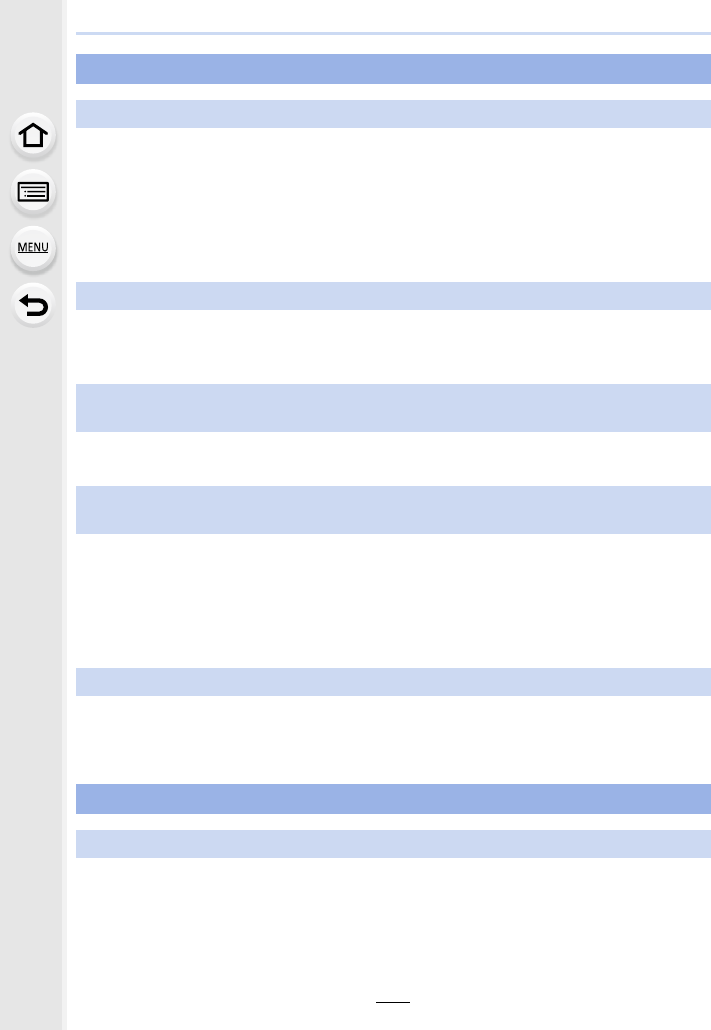
12. Others
330
• If you continue to use the same card after changing [System Frequency] (P236), motion
pictures may not be recorded. To record with the same card, reset [System Frequency] to the
original setting. To record motion pictures with the current setting, try the following:
>Perform formatting (P28) on this unit after saving necessary data on a PC, etc.
>Insert a different card.
• You may not be able to record for a short while after turning this unit on when using a large
capacity card.
• Depending on the [Rec Format] and [Rec Quality] of a motion picture, the speed class rating
required for the card differs. Use a card that meets the rating. (“About motion picture/4K photo
recording and speed class ratings” on P26)
• This phenomenon occurs when the camera is trying to record with highly accurate focus at a
reduced Auto Focus speed, and is not a malfunction.
• When recording in a quiet environment, the sound of aperture, focus or zoom operation may be
recorded in motion pictures.
Focus operation can be set to [OFF] in [Continuous AF] (P163).
• While recording motion pictures, plugging the aperture of the microphone with a finger may
reduce the level of audio recording or audio may not record at all. Also be careful because the
operation sound of lenses can easily be recorded at this time.
• Use of [Silent Operation] is recommended if you are concerned about operational sounds.
(P176)
• Is the flash closed? Open the flash. (P148)
• When the electronic shutter is used, the flash is not activated. (P204)
• When [Silent Mode] is set to [ON], the flash is not activated. (P220)
Motion pictures
Recording motion pictures is not possible.
Motion picture recording stops in the middle.
Sometimes it is difficult to focus with Auto Focus when recording 4K motion
pictures.
In motion pictures, abnormal clicking and buzzing sounds are recorded.
The recorded sound is very quiet.
An operation sound is recorded in a motion picture.
Flash
The flash is not activated.
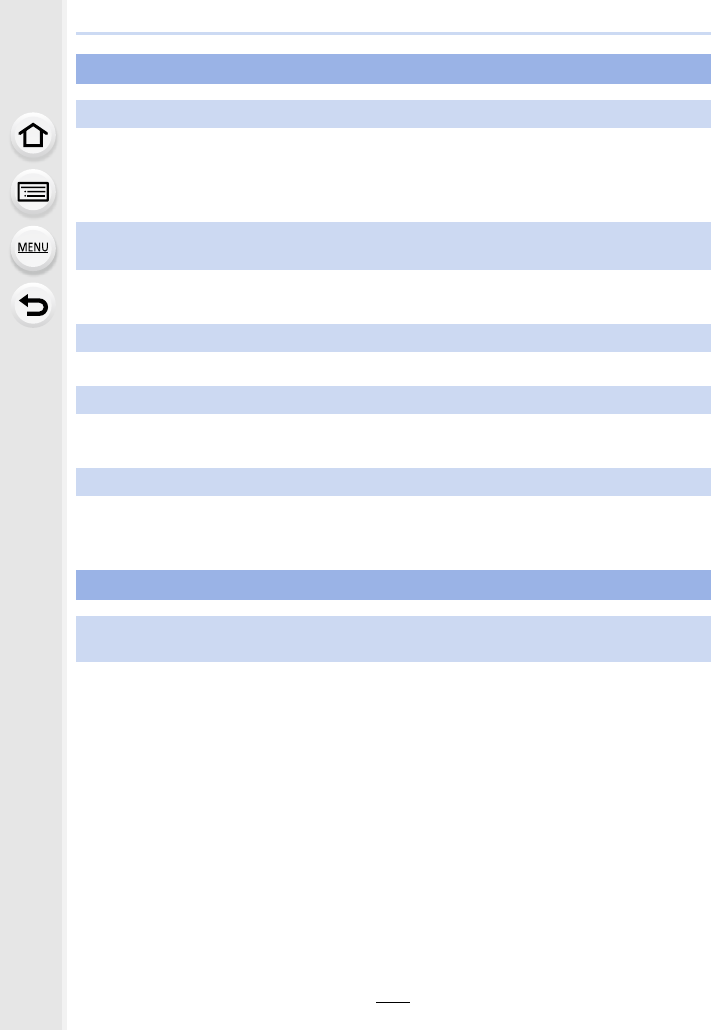
331
12. Others
• If no operations are performed during the set time period, [Auto LVF/Monitor Off] (P232) is
activated, and the Monitor/Viewfinder turns off.
• When an object or your hand is positioned near the eye sensor, the Monitor display may switch
to the Viewfinder display. (P37)
• This occurs due to the aperture of the lens changing when the shutter button is pressed
halfway, or when the brightness of the subject changes. This is not a malfunction.
• It is only displayed on the monitor when the camera is connected to a PC or printer.
• Viewfinder of this unit adopts OLED. Screen burn-in may occur on the screen/viewfinder when
a same image is displayed for a long period of time, but it does not affect the recorded images.
• Being a characteristic of the viewfinder of this unit, this phenomenon is not a problem.
Recorded images are not affected.
• Is the card inserted?
• Is this a folder or picture which was processed in the PC?
If it is, it cannot be played back by this unit.
>It is recommended to use the software “PHOTOfunSTUDIO” (P304) to write pictures from
PC to card.
• Has [Playback Mode] been set for playback?
>Change to [Normal Play]. (P240)
Monitor/Viewfinder
The Monitor/Viewfinder turns off although the camera is turned on.
It may flicker for an instant or the brightness of the screen may change
significantly for an instant.
Monitor and viewfinder do not switch when [LVF] is pressed.
Unevenly bright parts or irregular colours appear on the Viewfinder.
The colour tone of the viewfinder differs from the actual tone.
Playback
The picture is not played back.
There are no recorded pictures.
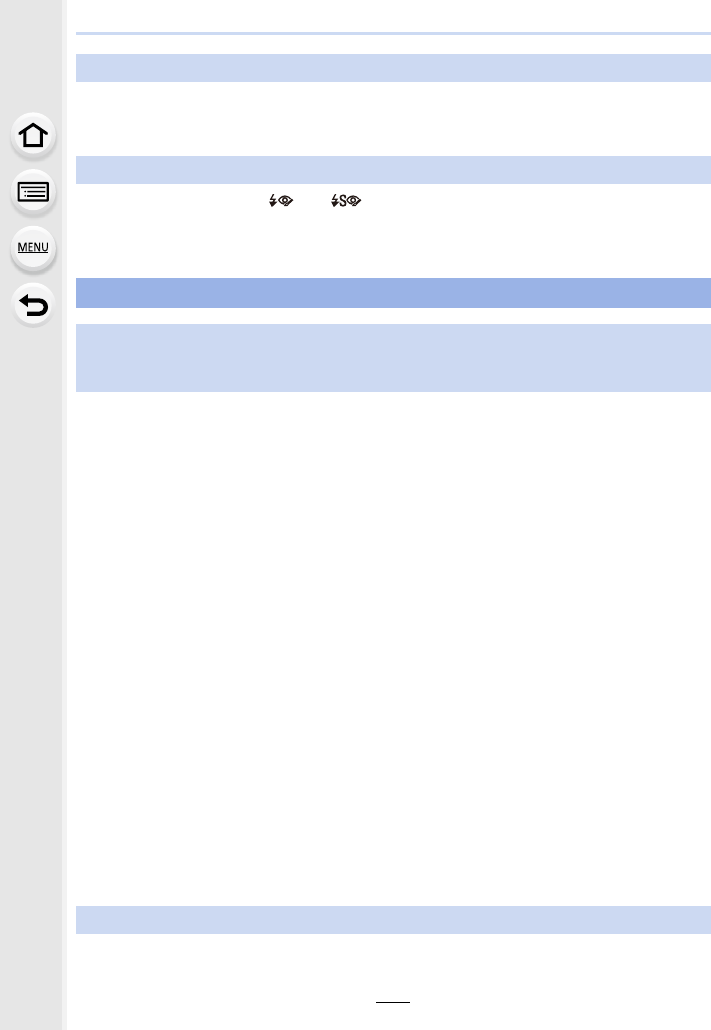
12. Others
332
• Motion pictures recorded with a different [System Frequency] setting cannot be played back.
(P236)
>Return the [System Frequency] setting to the one you used during the recording.
• When Red-Eye Removal ([ ] or [ ]) is performed, red parts may be corrected to black.
>It is recommended to take a pictures with the flash closed, Flash Mode set to [‰], or
[Red-Eye Removal] set to [OFF]. (P205)
∫General tips for using a Wi-Fi connection
• Use within the communication range of the device to be connected.
• Is any device, such as microwave oven, cordless phone, etc., that uses 2.4 GHz frequency
operated nearby?
>Radio waves may get interrupted when used simultaneously. Use them sufficiently away
from the device.
• When the battery indicator is flashing red, the connection with other equipment may not start or
the connection may be disrupted.
(A message such as [Communication error] is displayed.)
• If you place the camera on a metal table or shelf, the radio waves may be adversely affected. In
such cases, you may not be able to establish a connection. Move the camera away from the
metal surface.
∫About a wireless access point
• Check if the wireless access point to connect is in operating state.
• Check the radio wave condition of the wireless access point.
>Move this unit closer to the wireless access point.
>Change the location and orientation of the wireless access point.
• It may not display even if the radio waves exist depending on the setting of the wireless access
point.
>Turn off and on the wireless access point.
>Check the settings of the wireless access point.
>When the network SSID of the wireless access point is set not to broadcast, the wireless
access point may not be detected. Enter the network SSID to start the connection (P292) or
enable the SSID broadcast of the wireless access point.
• From the Wi-Fi setting menu on the smartphone, turn off and then on the Wi-Fi function.
Cannot play back motion pictures.
Red part of the recorded image has changed colour to black.
Wi-Fi function
A Wi-Fi connection cannot be established.
Radio waves get disconnected.
Wireless access point is not displayed.
This unit is not displayed in the Wi-Fi setting screen of the smartphone.
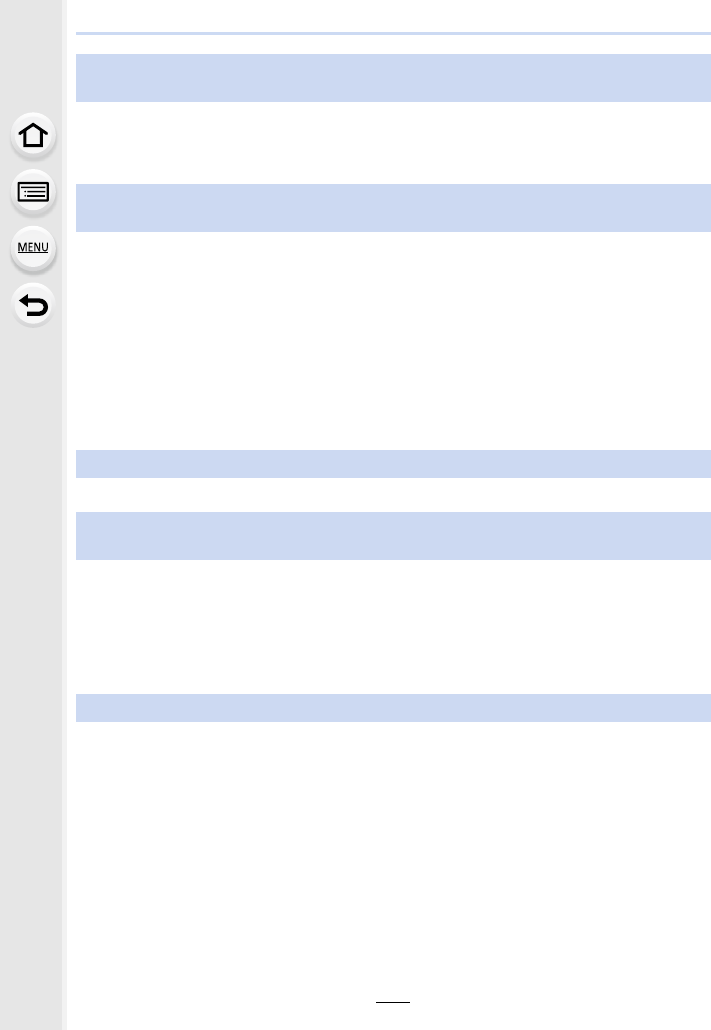
333
12. Others
• Some OS versions, including Windows 8, use two types of accounts: a local account and a
Microsoft account.
Be sure to use the user name and password for the local account.
• The default workgroup name is set to “WORKGROUP”. If you changed the workgroup name,
the PC will not be recognised.
In [Change Workgroup Name] in [PC Connection] of the [Wi-Fi Setup] menu, change the
workgroup name to that of the PC you are connecting to. (P296)
• Please confirm login name and password are correctly typed.
• When the system time of Mac computer or Windows PC connected to a camera differs severely
from that of the camera, the camera cannot be connected to the computer or PC in some OSs.
>Please confirm [Clock Set] and [World Time] of the camera matches with time, date and
time zone in Windows PC or Mac computer. When both settings do not match severely,
please match them.
• Confirm that the login information (login ID/user name/email address/password) is correct.
• Is the size of the image too large?
>Reduce the image size at [Size] (P275), and then send.
>Transmit after dividing the motion picture with [Video Divide] (P250).
• It may take longer time to transmit when distance to the wireless access point is far.
>Transmit closer to the wireless access point.
• File format of the motion picture that can be sent differs depending on the destination. (P273)
• Execute the [Reset Wi-Fi Settings] in the [Setup] menu. (P235)
However, all the information you have set on the [Wi-Fi Setup] menu will be reset. (excluding
[LUMIX CLUB])
When I try to set up a Wi-Fi connection with a Windows 8 PC, my user name and
password are not recognised, so I cannot connect to the PC.
The PC is not recognised when I use a Wi-Fi connection. The camera cannot be
connected to PC via Wi-Fi connection.
Images cannot be transmitted to the web service.
It takes time to transmit an image to the web service.
Transmission of the image fails midway. Some images cannot be transmitted.
I have forgotten the password for the Wi-Fi.
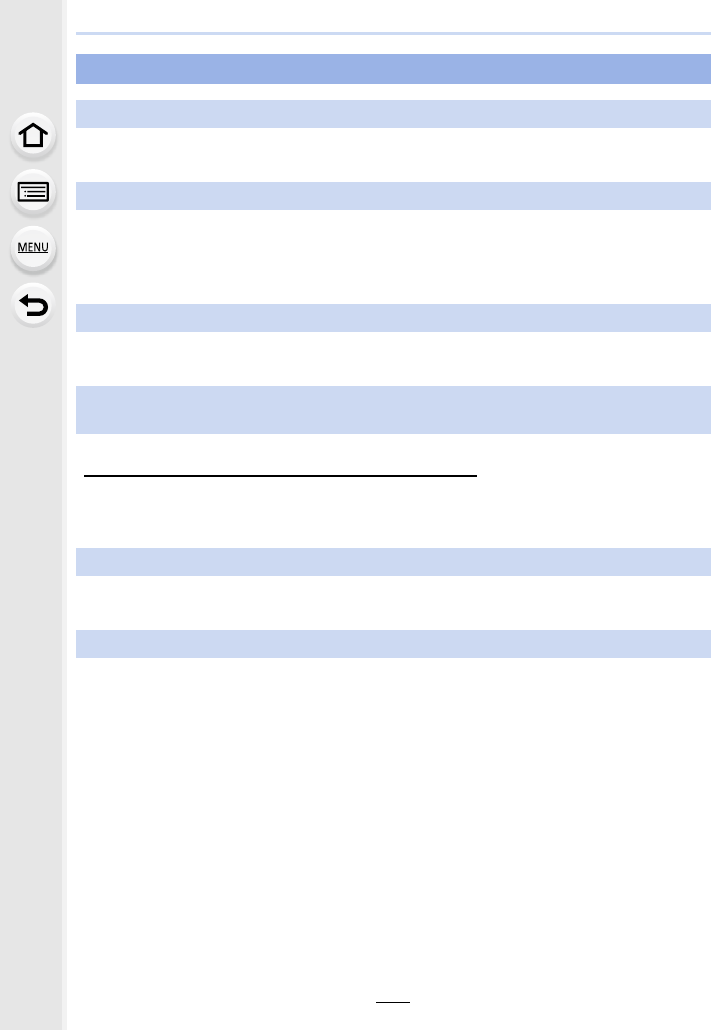
12. Others
334
• Is the camera connected to the TV correctly? (P300)
>Set the TV input to external input mode.
• Is the [VIERA Link] on this unit set to [ON]? (P234)
>Check the VIERA Link setting on the connected device.
>Turn this unit off and on.
>Check [System Frequency] setting. (P236)
• Set to [PC] in [USB Mode]. (P232, 306)
• Turn this unit off and on.
• Check if your PC is compatible with SDXC memory cards.
http://panasonic.net/avc/sdcard/information/SDXC.html
• A message prompting to format the card may be displayed when connecting, but do not format.
• If the [Access] displayed on the monitor does not disappear, disconnect the USB connection
cable after turning this unit off.
• Pictures cannot be printed using a printer that does not support PictBridge.
>Set to [PictBridge(PTP)] in [USB Mode]. (P232, 309)
• When using a printer with a Cropping or borderless printing function, cancel this function before
printing.
(For details, refer to the operating instructions for the printer.)
• When you order photo studios to print pictures, ask the photo studio if the 16:9 pictures can be
printed.
TV, PC and printer
The picture does not appear on the television.
VIERA Link does not work.
Cannot communicate with the PC.
The card is not recognised by the PC.
(SDXC memory card is used.)
The picture cannot be printed when the camera is connected to a printer.
The ends of the pictures are cut at printing.
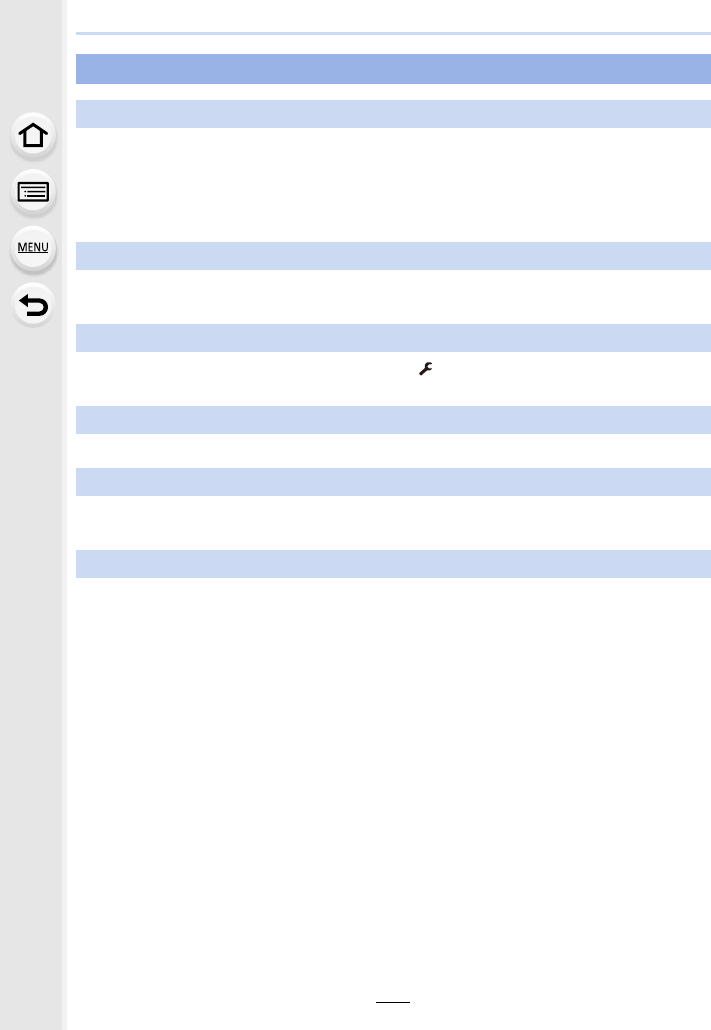
335
12. Others
• It is a sound of lens movement or aperture operation when this unit is turned on or off, and it is
not a malfunction.
• The sound, which is caused by the automatic adjustment of the aperture, is heard when the
brightness has changed due to, for example, zooming or the movement of the camera. This is
not a malfunction.
• When using the Extra Optical Zoom, the zooming action will stop temporarily. This is not a
malfunction.
• Press [MENU/SET], select the [Setup] menu icon [ ] and then select the [~] icon to set the
desired language. (P234)
• In dark places, the AF Assist Lamp (P221) lights red to make it easier to focus on a subject.
• The surface of the camera and the reverse side of the monitor may become warm during use.
This does not affect the performance or quality of the camera.
• If you do not use the camera for a long time, the clock may be reset.
>[Please set the clock] message will be displayed; please reset the clock. (P33)
Others
There is a sound from lens unit.
Zooming stops instantaneously.
An unreadable language was selected by mistake.
A red lamp sometimes turns on when the shutter button is pressed halfway.
The camera becomes warm.
The clock is reset.
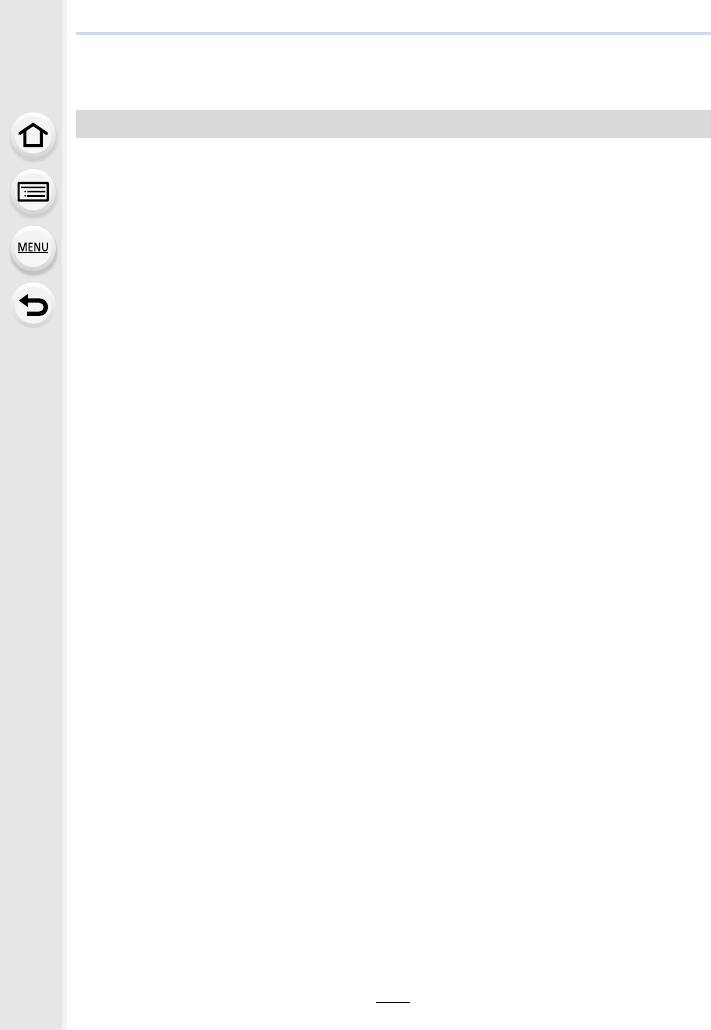
12. Others
336
Cautions for Use
Keep this unit as far away as possible from electromagnetic equipment (such as
microwave ovens, TVs, video games etc.).
• If you use this unit on top of or near a TV, the pictures and/or sound on this unit may be
disrupted by electromagnetic wave radiation.
• Do not use this unit near cell phones because doing so may result in noise adversely affecting
the pictures and/or sound.
• Recorded data may be damaged, or pictures may be distorted, by strong magnetic fields
created by speakers or large motors.
• Electromagnetic wave radiation may adversely affect this unit, disturbing the pictures and/or
sound.
• If this unit is adversely affected by electromagnetic equipment and stops functioning properly,
turn this unit off and remove the battery or disconnect AC adaptor (optional). Then reinsert the
battery or reconnect AC adaptor and turn this unit on.
Do not use this unit near radio transmitters or high-voltage lines.
• If you record near radio transmitters or high-voltage lines, the recorded pictures and/or sound
may be adversely affected.
Always use the supplied cords and cables.
If you use optional accessories, use the cords and the cables supplied with them.
Do not extend the cords or the cables.
Do not spray the camera with insecticides or volatile chemicals.
• If the camera is sprayed with such chemicals, the body of the camera may be damaged and the
surface finish may peel off.
Do not keep rubber or plastic products in contact with the camera for a long period
of time.
Keep objects sensitive to magnetic fields (credit cards, etc.) away from the camera.
Otherwise, magnetic fields may damage their data and make them unusable.
Optimal use of the camera
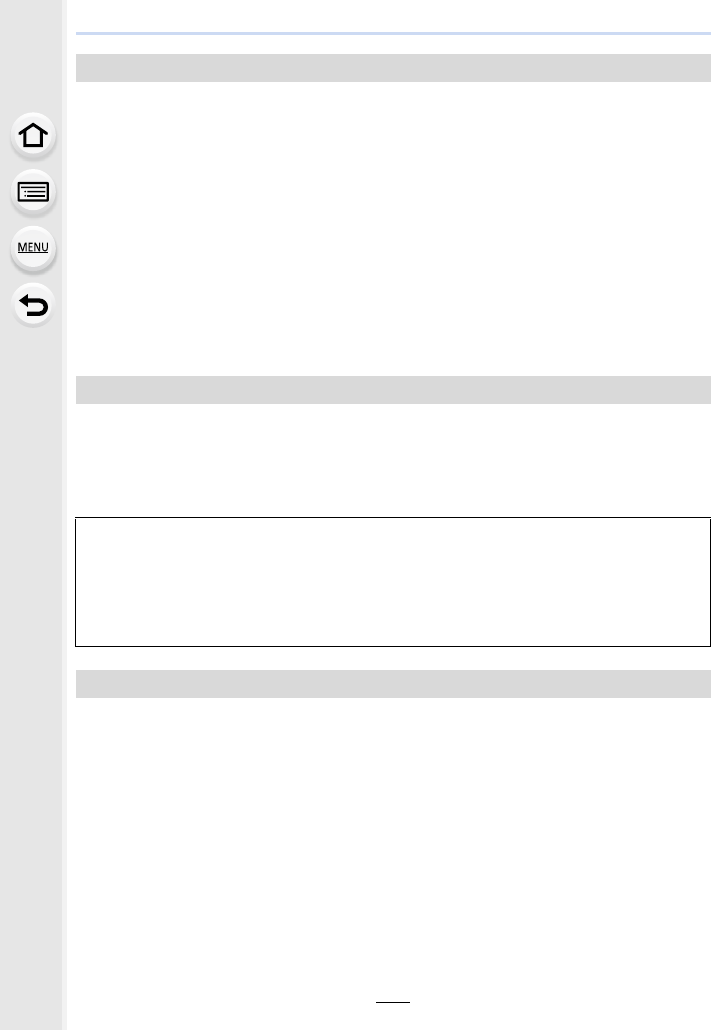
337
12. Others
Before cleaning the camera, remove the battery or the DC coupler (optional), or
disconnect the power plug from the outlet. Then wipe the camera with a dry, soft
cloth.
• When the camera is soiled badly, it can be cleaned by wiping the dirt off with a wrung wet cloth,
and then with a dry cloth.
• Do not use solvents such as benzine, thinner, alcohol, kitchen detergents, etc., to clean the
camera, since it may deteriorate the external case or the coating may peel off.
• When using a chemical cloth, be sure to follow the accompanying instructions.
∫For care of the viewfinder/Eyecup
• As the eye cup cannot be removed, blow away the dust on the viewfinder surface with a blower
(commercially available), gently wipe it with a dry and soft cloth, and be careful not to remove it.
• If you wipe the eye cup too hard and it is removed, consult the dealer or Panasonic.
• Do not press the monitor with excessive force. Uneven colours may appear on the monitor and
it may malfunction.
• If the camera is cold when you turn it on, the picture on the Monitor/Viewfinder will be slightly
darker than usual at first. However, the picture will return to normal brightness when the internal
temperature of the camera increases.
• Do not press the lens with excessive force.
• Do not leave the camera with the lens facing the sun as rays of light from the sun may cause it
to malfunction. Also, be careful when placing the camera outside or near a window.
• When there is dirt (water, oil, and fingerprints, etc.) on the surface of the lens, the picture may
be affected. Lightly wipe the surface of the lens with a soft, dry cloth before and after taking
pictures.
• Retract the lens when carrying the camera.
Cleaning
About the Monitor/Viewfinder
Extremely high precision technology is employed to produce the Monitor/
Viewfinder screen. However there may be some dark or bright spots (red, blue or
green) on the screen. This is not a malfunction. Though the Monitor/Viewfinder
screen parts are produced with highly controlled precision technology, some
pixels may be inactive or always lit. The spots will not be recorded on pictures
on a card.
About the Lens
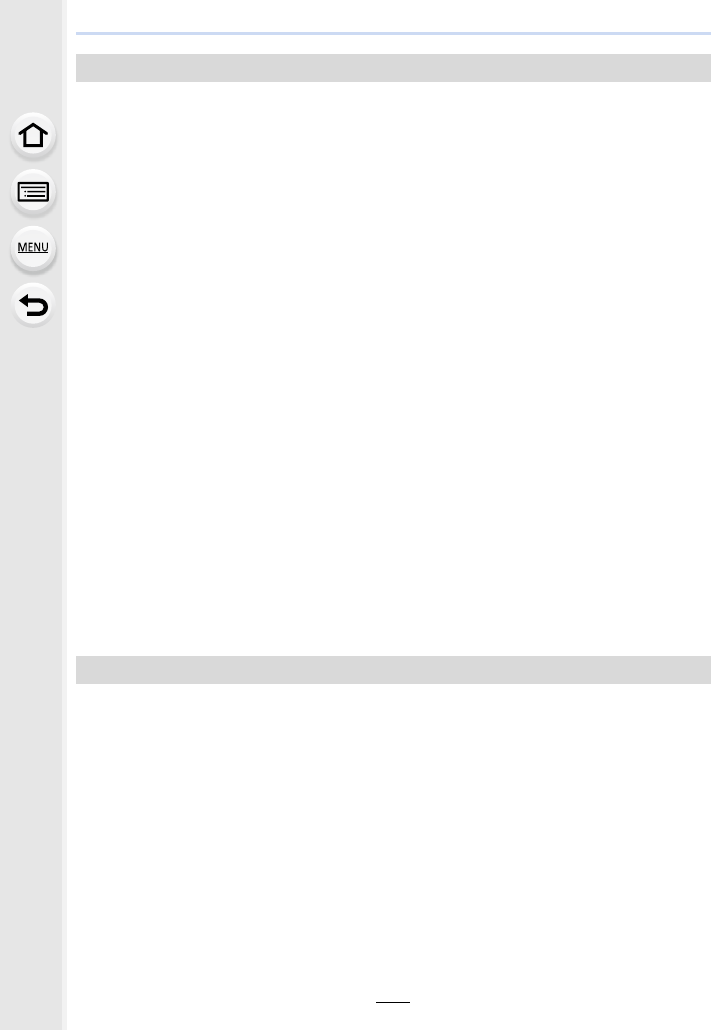
12. Others
338
The battery is a rechargeable lithium ion battery. Its ability to generate power comes
from the chemical reaction that takes place inside it. This reaction is susceptible to
the surrounding temperature and humidity. If the temperature is too high or too low,
the operating time of the battery will become shorter.
Always remove the battery after use.
• Place the removed battery in a plastic bag, and store or keep away from metallic objects (clips,
etc.).
If you drop the battery accidentally, check to see if the body of the battery and the
terminals are damaged.
• Inserting a damaged battery in the camera will damage the camera.
Bring charged spare batteries when going out.
• Be aware that the operating time of the battery becomes shorter in low temperature conditions
such as at a ski resort.
• When you travel, do not forget to bring the battery charger (supplied) so that you can charge
the battery in the country that you are travelling in.
Dispose of unusable battery.
• The battery has a limited life.
• Do not throw the battery into fire because it may cause an explosion.
Do not allow battery terminals to come into contact with metal objects (such as
necklaces, hairpins, etc.).
• This can cause short-circuiting or heat generation and you may be badly burned if you touch a
battery.
• The [CHARGE] indicator may blink under the influence of static electricity or electromagnetic
wave. This phenomenon has no effects on charging.
• If you use the battery charger near a radio, the radio reception may be disturbed.
Keep the charger 1 m (3.3 feet) or more away from radio.
• The charger may generate whirring sounds when it is being used. This is not a malfunction.
• After use, be sure to disconnect the power supply device from the electrical outlet.
(A very small amount of current is consumed if it is left connected.)
• Keep the terminals of the charger and battery clean.
Battery
Charger
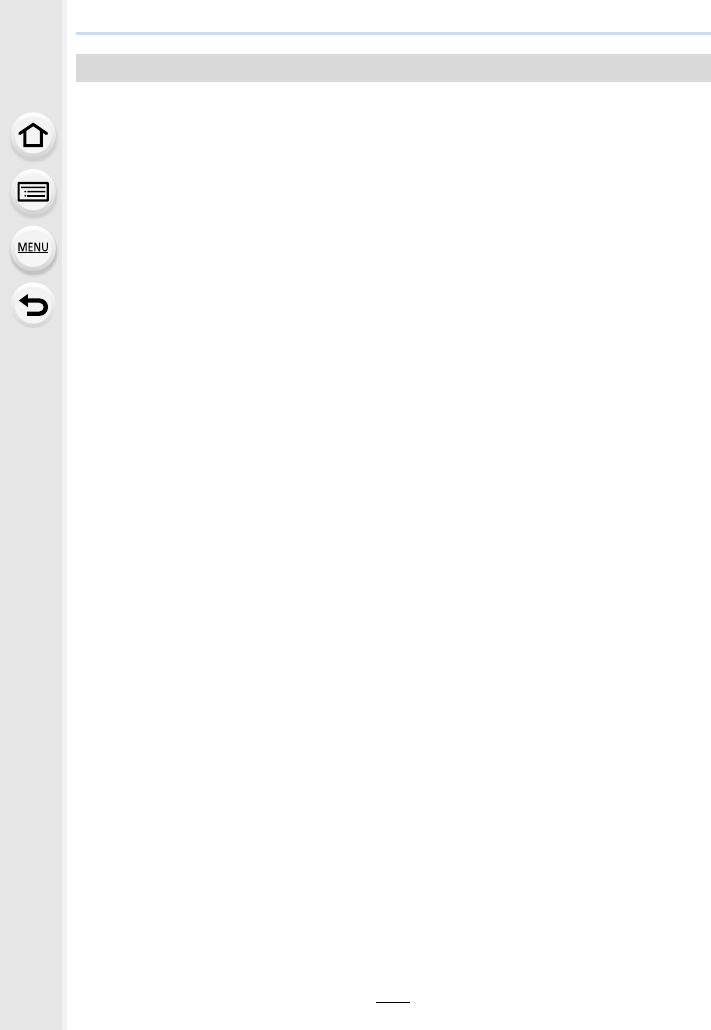
339
12. Others
Do not leave the card where the temperature is high, where electromagnetic waves
or static electricity are easily generated or exposed to direct sunlight.
Do not bend or drop the card.
• The card may be damaged or the recorded content may be damaged or deleted.
• Put the card in the card case or the storage bag after use and when storing or carrying the
card.
• Do not allow dirt, dust, or water to get into the terminals on the back of the card and do not
touch the terminals with your fingers.
Notice for when transferring to another party, or disposing of the memory card
“Format” or “delete” using the camera or a PC will only modify the file management
information, it will not erase the data in the memory card completely.
It is recommended to physically destroy the memory card or use the commercially
available computer data deletion software to completely erase the data in the
memory card before transferring to another party or disposing.
Management of data in the memory card is the responsibility of the user.
Card
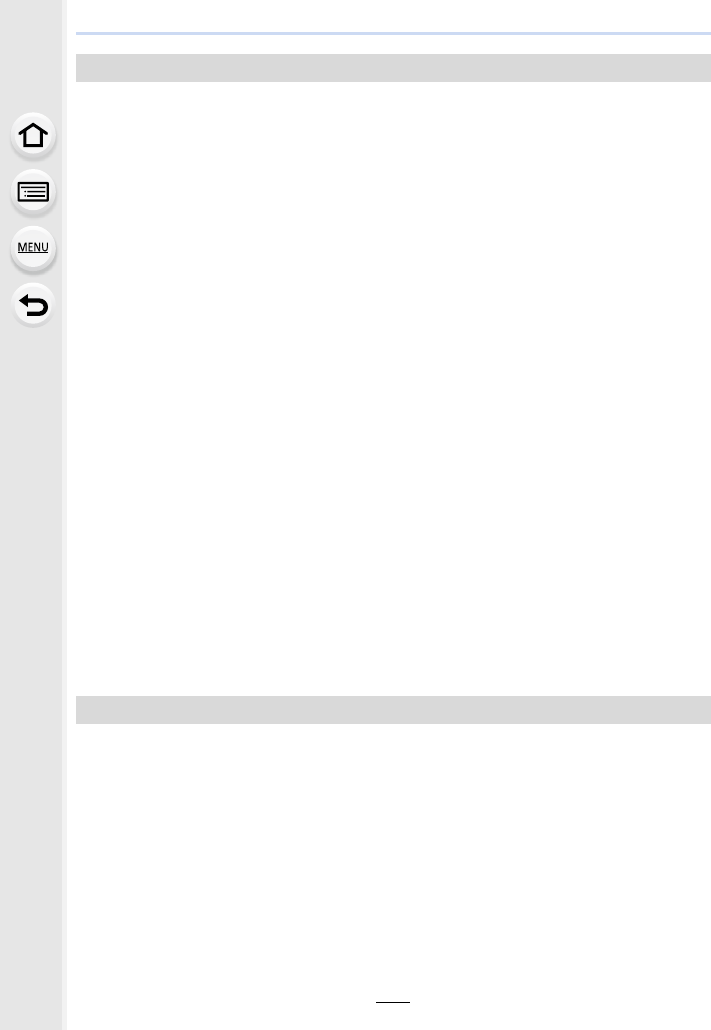
12. Others
340
If a name or birthday is set for [Profile Setup]/Face Recognition function, this personal
information is kept in the camera and recorded in the image.
We recommend that you enable [Wi-Fi Password] and [Wi-Fi Function Lock] to protect
personal information. (P296, 297)
Disclaimer
• Information including personal information may be altered or vanish due to erroneous
operation, effect of static electricity, accident, malfunction, repair, or other handlings.
Please note in advance that Panasonic is not liable in any way for any direct or indirect damage
from the alteration or vanishing of information or personal information.
When requesting a repair, transferring to another party, or disposing.
• After making a copy of personal information, always delete information such as personal
information and wireless LAN connection settings that you have saved within the camera with
[Reset Wi-Fi Settings]/[Delete account] (P235, 289).
• Reset the settings to protect the personal information. (P235)
• Remove the memory card from the camera when requesting a repair.
• Settings may return to factory default when camera is repaired.
• Please contact the dealer where you purchased the camera or Panasonic if above operations
are not possible due to malfunction.
When transferring to another party, or disposing of the memory card, please refer to
“Notice for when transferring to another party, or disposing of the memory card”.
(P339)
When uploading images on web services
• Images may contain information that can be used for identifying individuals such as titles,
recording dates, and location information. When uploading images on web services, check
carefully, and then upload.
• Store the battery in a cool and dry place with a relatively stable temperature: [Recommended
temperature: 15 oC to 25 oC (59 oF to 77 oF), Recommended humidity: 40%RH to 60%RH]
• Always remove the battery and the card from the camera.
• If the battery is left inserted in the camera, it will discharge even if the camera is turned off. If
the battery continues to be left in the camera, it will discharge excessively and may become
unusable even if charged.
• When storing the battery for a long period of time, we recommend charging it once a year.
Remove the battery from the camera and store it again after it has completely discharged.
• We recommend storing the camera with a desiccant (silica gel) when you keep it in a closet or
a cabinet.
• Check all the parts before taking pictures when you have not used the camera for a long period
of time.
About the personal information
When not using the camera for a long period of time
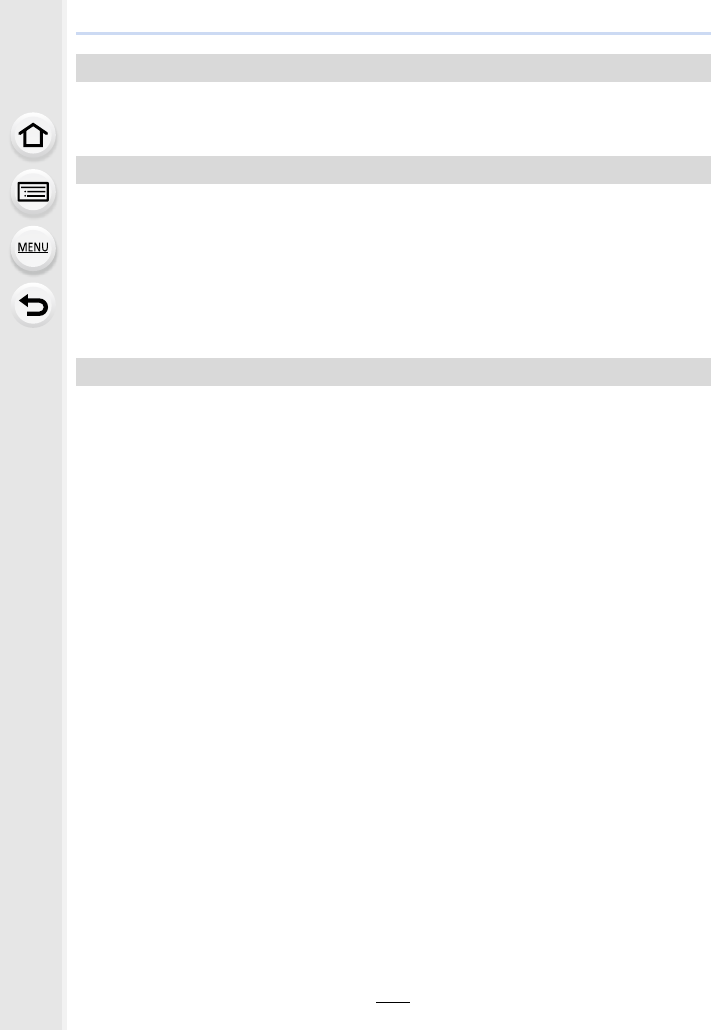
341
12. Others
• Recorded data may be damaged or lost if the camera breaks down due to inappropriate
handling. Panasonic will not be liable for any damage caused due to loss of recorded data.
• When you use a tripod, make sure the tripod is stable when this unit is attached to it.
• You may not be able to remove the card or the battery when using a tripod or unipod.
• Make sure that the screw on the tripod or unipod is not at an angle when attaching or detaching
the camera. You may damage the screw on the camera if you use excessive force when
turning it. Also, the camera body and the rating label may be damaged or scratched if the
camera is attached too tightly to the tripod or unipod.
• Read the operating instructions for the tripod or unipod carefully.
∫Use the camera as a wireless LAN device
When using equipment or computer systems that require more reliable security than
wireless LAN devices, ensure that the appropriate measures are taken for safety designs
and defects for the systems used. Panasonic will not take any responsibility for any
damage that arises when using the camera for any purpose other than as a wireless LAN
device.
∫Use of the Wi-Fi function of this camera is presumed to be in countries where this
camera is sold
There is the risk that the camera violates the radiowave regulations if used in countries
other than those where this camera is sold, and Panasonic takes no responsibility for any
violations.
∫There is the risk that data sent and received via radio waves may be intercepted
Please note that there is the risk that data sent and received via radio waves may be
intercepted by a third party.
About the picture data
About tripods or unipods
Wi-Fi function
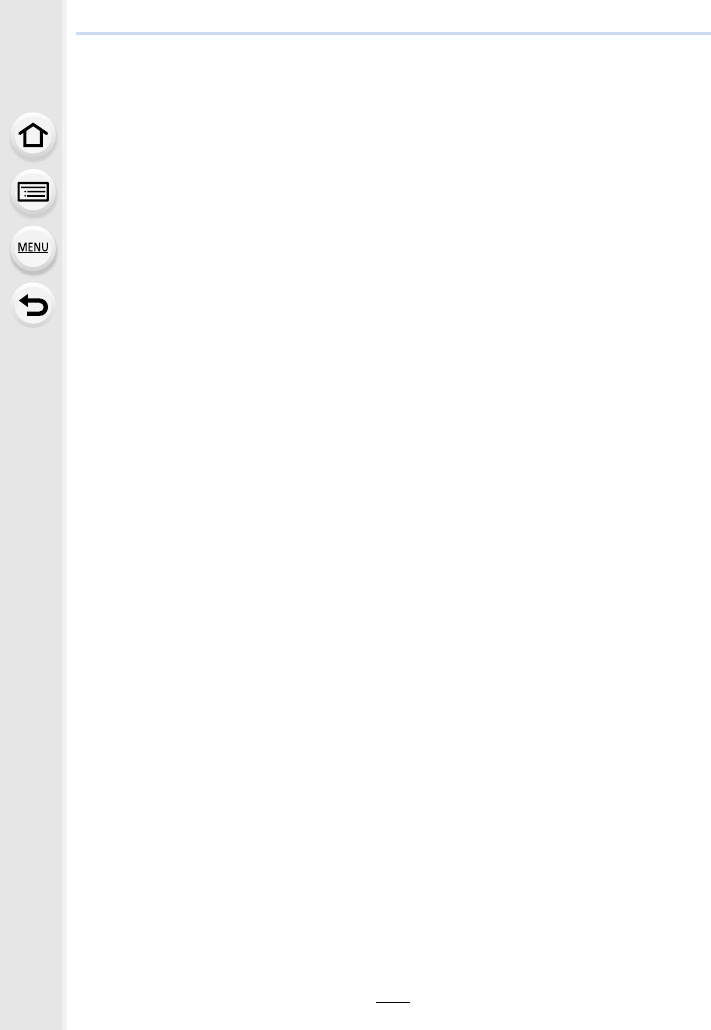
12. Others
342
∫Do not use the camera in areas with magnetic fields, static electricity or
interference
• Do not use the camera in areas with magnetic fields, static electricity or interference, such as
near microwave ovens. These may cause the interruption of the radio waves.
• Using the camera near devices such as microwave ovens or cordless telephones that use the
2.4 GHz radio wave band may cause a decrease in performance in both devices.
∫Do not connect to the wireless network you are not authorised to use
When the camera utilises its Wi-Fi function, wireless networks will be searched
automatically. When this happens, wireless networks that you are not authorised to use
(SSID¢) may be displayed, however do not attempt to connect to the network as it may be
considered as unauthorised access.
¢SSID refers to the name that is used to identify a network over a wireless LAN connection. If
the SSID matches for both devices, transmission is possible.
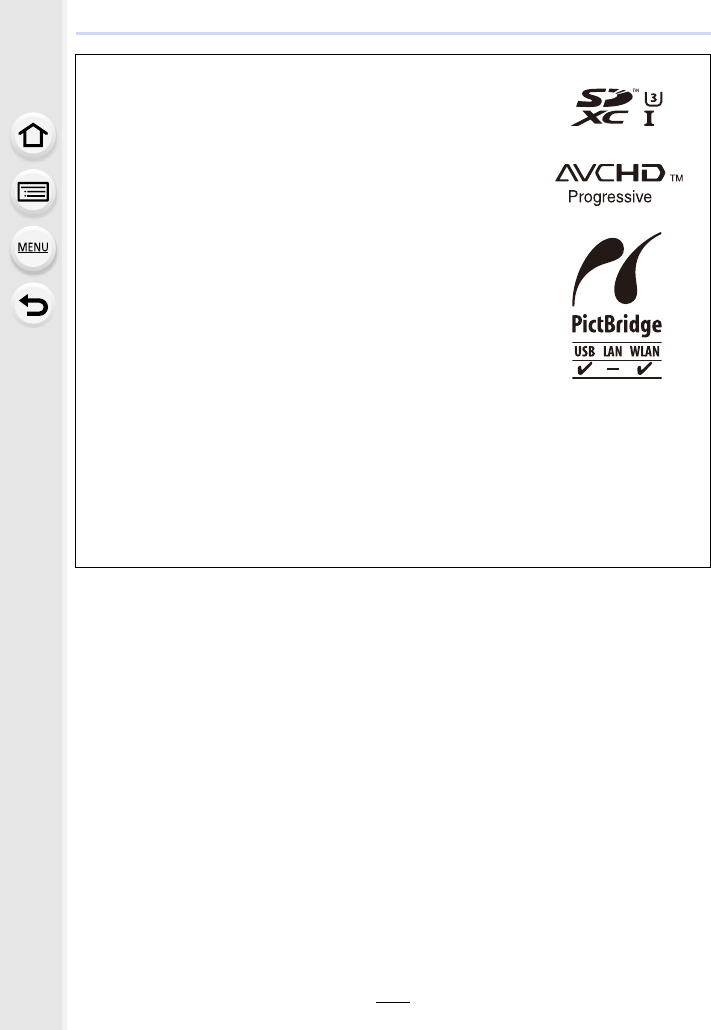
343
12. Others
• SDXC Logo is a trademark of SD-3C, LLC.
• “AVCHD”, “AVCHD Progressive” and the “AVCHD Progressive”
logo are trademarks of Panasonic Corporation and Sony
Corporation.
• Manufactured under license from Dolby Laboratories.
Dolby and the double-D symbol are trademarks of Dolby
Laboratories.
• The terms HDMI and HDMI High-Definition Multimedia
Interface, and the HDMI Logo are trademarks or registered
trademarks of HDMI Licensing, LLC in the United States and
other countries.
• HDAVI Control™ is a trademark of Panasonic Corporation.
• Adobe is a trademark or registered trademark of Adobe
Systems Incorporated in the United States and/or other
countries.
• Pentium is a trademark of Intel Corporation in the U.S. and/or
other countries.
• iMovie, Mac and Mac OS are trademarks of Apple Inc.,
registered in the U.S. and other countries.
• iPad, iPhone, iPod, and iPod touch are trademarks of Apple Inc., registered in the U.S. and
other countries.
• App Store is a service mark of Apple Inc.
• Windows is a registered trademark or trademark of Microsoft Corporation in the United
States and/or other countries.
• Android and Google Play are trademarks or registered trademarks of Google Inc.
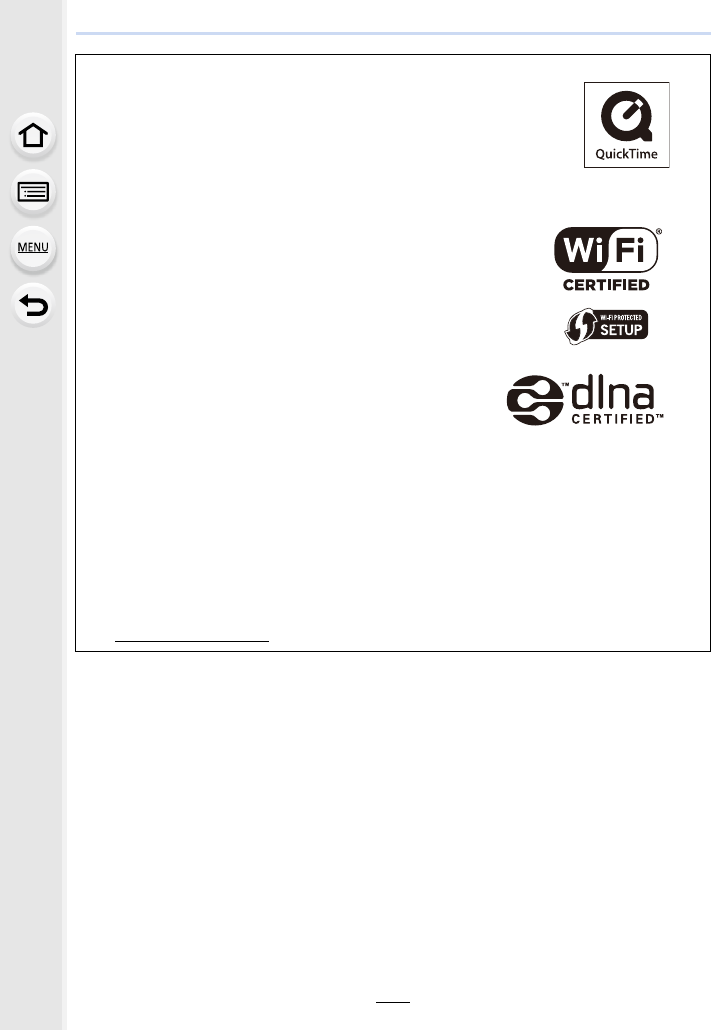
344
12. Others
• QuickTime and the QuickTime logo are trademarks or
registered trademarks of Apple Inc., used under license
therefrom.
• The Wi-Fi CERTIFIED™ Logo is a certification mark of
Wi-Fi AllianceR.
• The Wi-Fi Protected Setup™ Identifier mark is a
certification mark of Wi-Fi AllianceR.
•“Wi-Fi
R” is a registered trademark of Wi-Fi AllianceR.
• “Wi-Fi Protected Setup™”, “WPA™”, and “WPA2™” are
trademarks of Wi-Fi AllianceR.
• DLNA, the DLNA Logo and DLNA CERTIFIED are
trademarks, service marks, or certification marks of the
Digital Living Network Alliance.
• This product uses “DynaFont” from DynaComware
Corporation. DynaFont is a registered trademark of
DynaComware Taiwan Inc.
• QR Code is a registered trademark of DENSO WAVE
INCORPORATED.
• Other names of systems and products mentioned in these
instructions are usually the registered trademarks or
trademarks of the manufacturers who developed the
system or product concerned.
This product is licensed under the AVC Patent Portfolio License for the personal use of a
consumer or other uses in which it does not receive remuneration to (i) encode video in
compliance with the AVC Standard (
“
AVC Video
”
) and/or (ii) decode AVC Video that was
encoded by a consumer engaged in a personal activity and/or was obtained from a video
provider licensed to provide AVC Video. No license is granted or shall be implied for any other
use. Additional information may be obtained from MPEG LA, L.L.C.
See http://www.mpegla.com
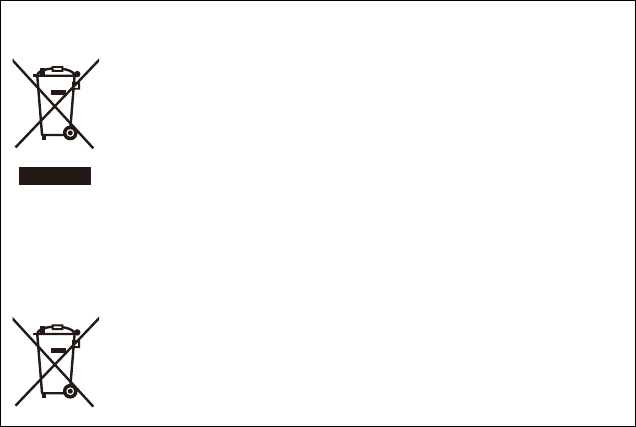
Disposal of Old Equipment and Batteries
Only for European Union and countries with recycling systems
These symbols on the products, packaging, and/or accompanying
documents mean that used electrical and electronic products and
batteries must not be mixed with general household waste.
For proper treatment, recovery and recycling of old products and used
batteries, please take them to applicable collection points in accordance
with your national legislation.
By disposing of them correctly, you will help to save valuable resources
and prevent any potential negative effects on human health and the
environment.
For more information about collection and recycling, please contact your
local municipality.
Penalties may be applicable for incorrect disposal of this waste, in
accordance with national legislation.
Note for the battery symbol (bottom symbol):
This symbol might be used in combination with a chemical symbol. In
this case it complies with the requirement set by the Directive for the
chemical involved.