Parallels Mobile Device Managment 8.1 Installation Manual MDM 81 IG EN
User Manual: parallels Mobile Device Managment - 8.1 - Installation Manual Free User Guide for Parallels Mobile Software, Manual
Open the PDF directly: View PDF ![]() .
.
Page Count: 39

Product Manual
MDM On Premise Installaon
Version 8.1
Last Updated: 06/07/15
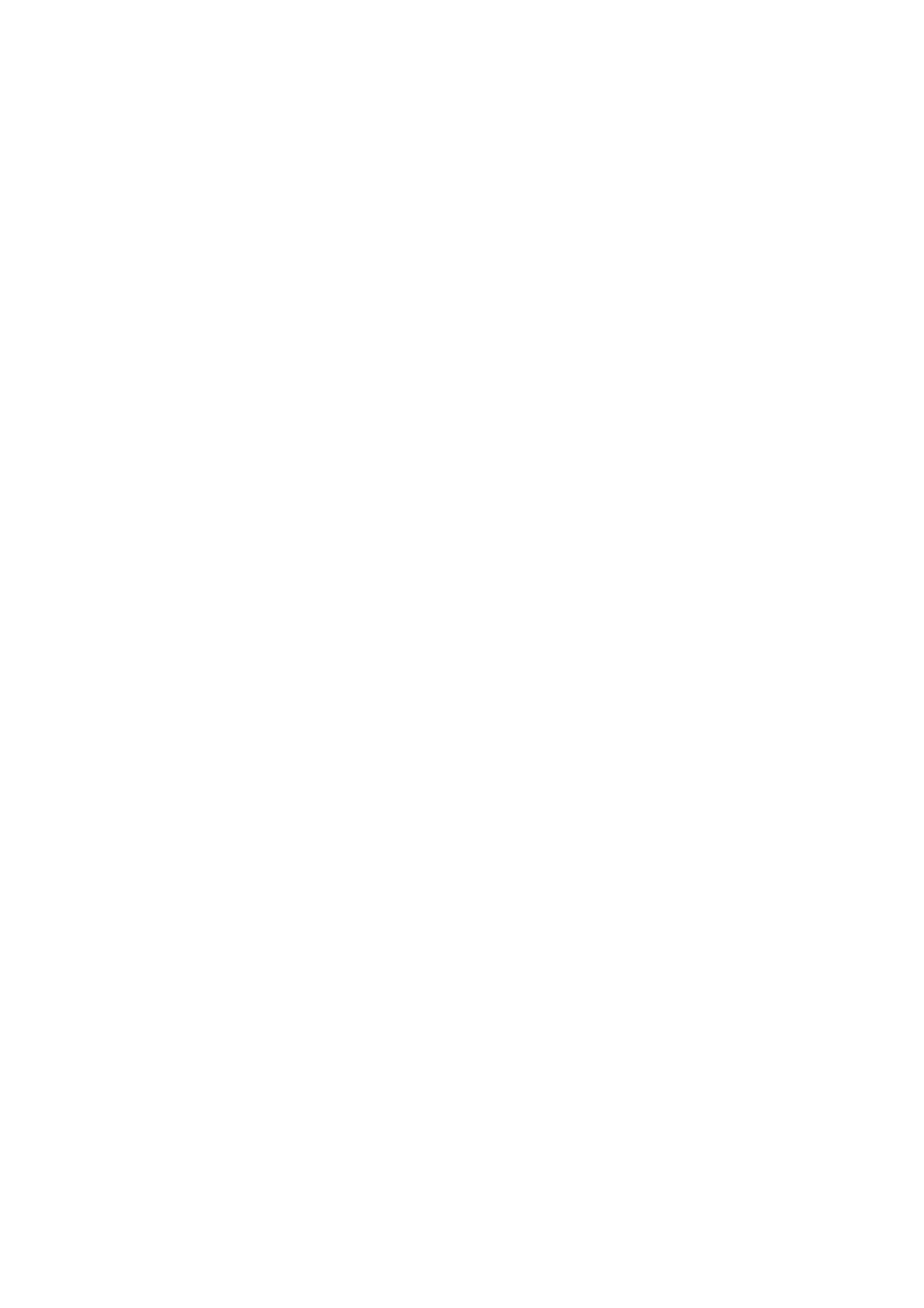
ParallelsIPHoldingsGmbH
Vordergasse59
8200Schaffhausen
Switzerland
Tel:+41526320411
Fax:+41526722010
www.parallels.com
Copyright©19992015ParallelsIPHoldingsGmbHanditsaffiliates.Allrightsreserved.
Parallels,2XandtheParallelslogoaretrademarksorregisteredtrademarksofParallelsIPHoldings
GmbHintheUnitedStatesand/orothercountries.Allothertrademarksarethepropertyoftheir
respectiveowners.
Microsoft,Windows,WindowsServer,WindowsNT,WindowsVista,andMSDOSareregistered
trademarksofMicrosoftCorporation.
Apple,Mac,theMaclogo,MacOS,iPad,iPhone,iPodtouch,FaceTimeHDcameraandiSightare
trademarksofAppleInc.,registeredintheUSandothercountries.
LinuxisaregisteredtrademarkofLinusTorvalds.
Allothermarksandnamesmentionedhereinmaybetrademarksoftheirrespectiveowners.
Version8.1–Lastupdated6thJuly2015
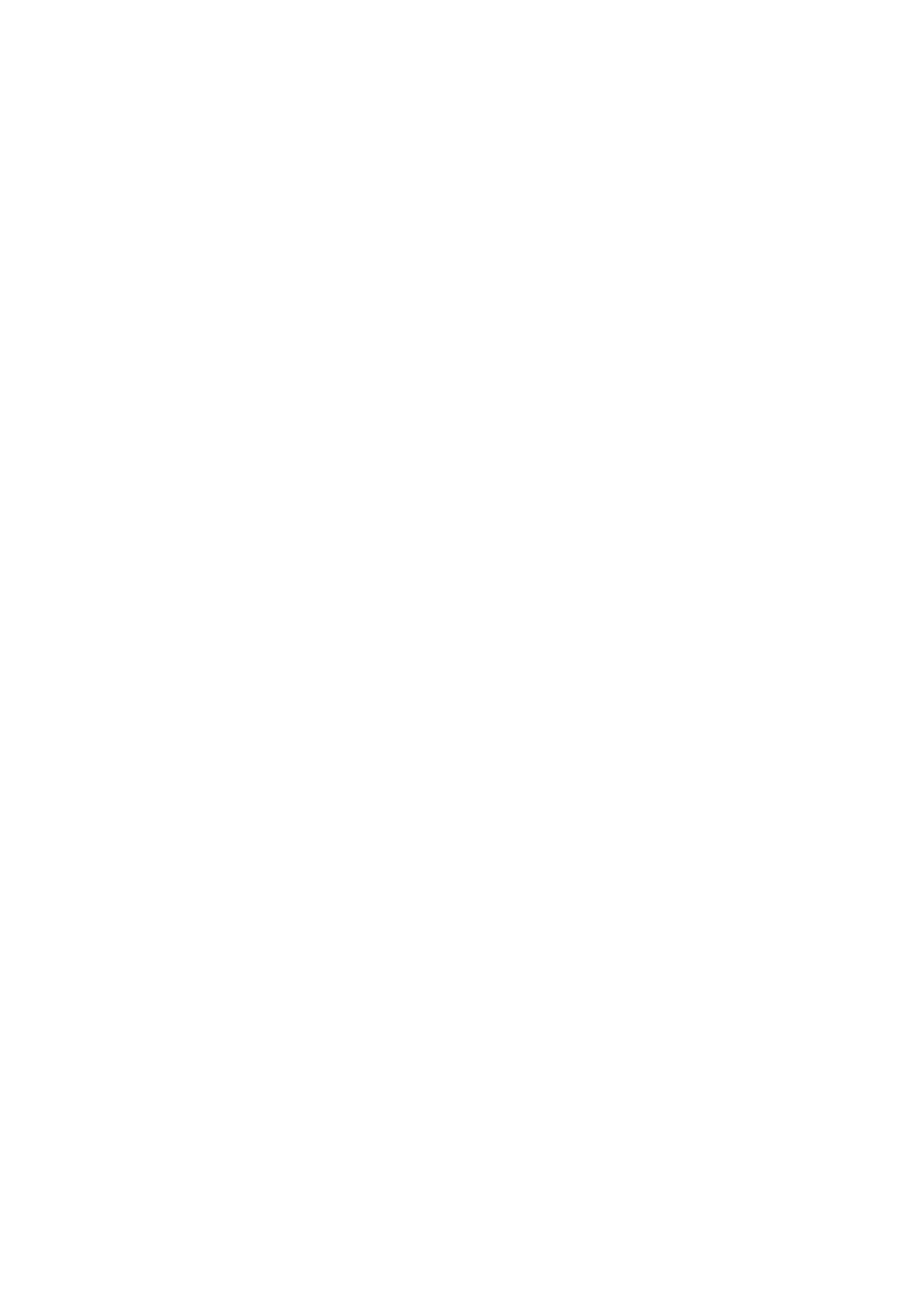
ManualIndex
Section1OnPremiseEditionRequirementsandInstallation
1.Introduction,Benefits&EditionsAvailable
2.SystemRequirements.
3.InstallingMobileDeviceManagerOnPremiseEdition
4.ConfiguringMobileDeviceManager
Section2Accounts&BackOffice
5.CreatingtheMDMAccounts
6.AccessingBackOffice
Section3TheServerUserInterface
7.UsingtheServerUserInterface
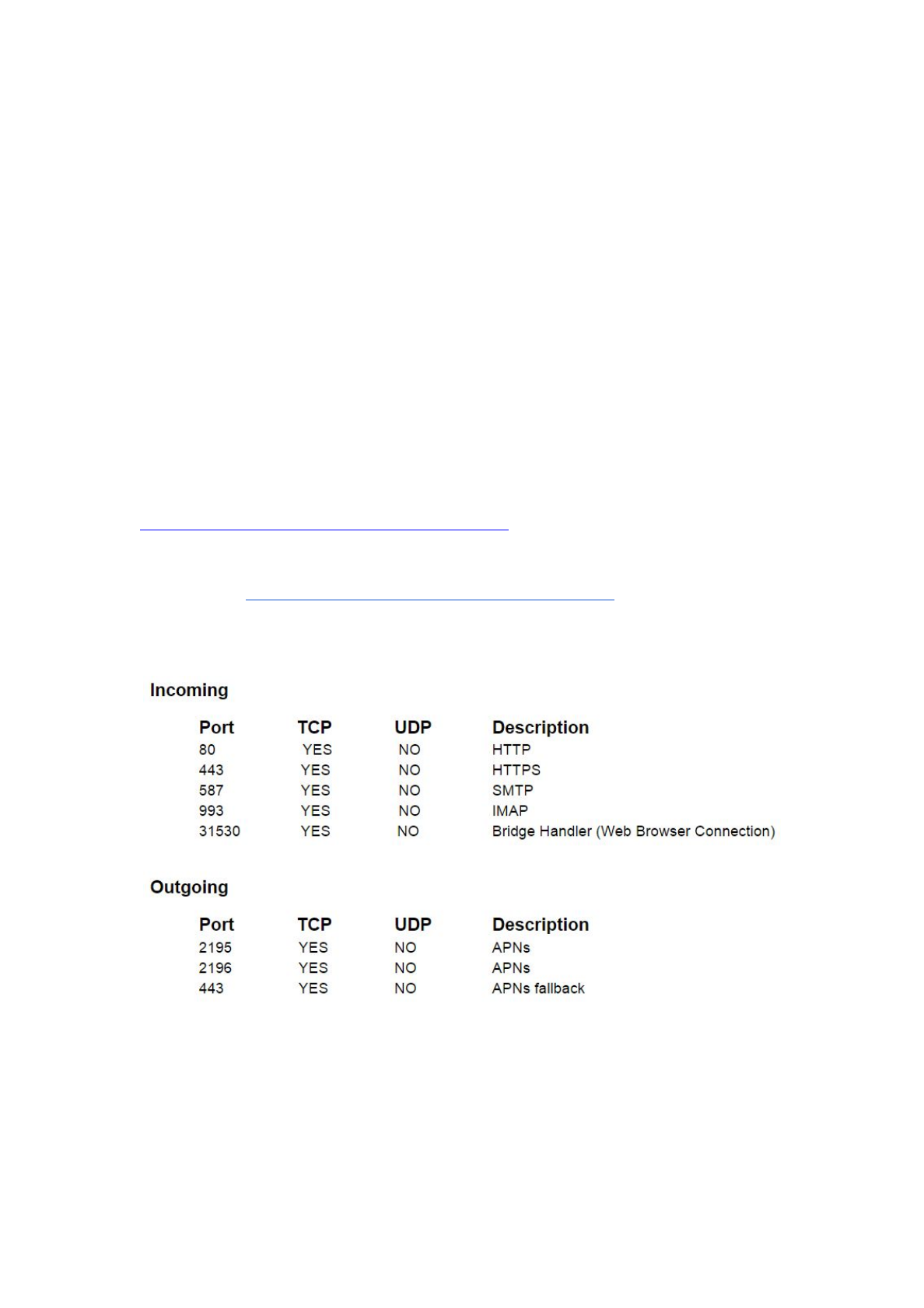
SystemRequirements
Prerequisites
1. AmachinerunningWindowsServer2008R264Bit,WindowsServer201264Bitor
WindowsServer2012R264BitwithMicrosoft.NETFramework4.5andInternetInformation
Services(IIS)installed.
2. AccesstoanSMTPservertousetosendemails(canbelocalorremote)
3. MicrosoftSQLServer2012Youarerequiredtohaveadatabaseinstanceinstalledeither
onthesamemachinerunningMobileDeviceManagementoronadifferentmachinewithin
yournetwork.TheSA(SystemAdministrator)accountneedstobeenabled.SQLServer
ReportingServicesisrequiredtobeenabled.IfusingtheExpresseditionofSQLServer,
advancedfeaturesarerequired.
4. AdigitalcertificatevalidforthehostingdomainsignedbyatrustedCertificateAuthority.A
SSLsignedcertificatefromacompanywhichprovidesdigitalcertificates.Thiscertificate
shouldalsosupportwildcardfunctionality.
5. GoogleCloudMessagingAPIAGoogleaccountwithGoogleCloudMessagingAPI
enabledisrequired.FormoreinformationonhowtoenabletheGCMserviceandobtaining
theServerAPIKey,pleasehavealookatthefollowinglink:
http://developer.android.com/google/gcm/gs.html
6. SMSGatewayaccountwithCardBoardFish.AHTTPSSMSaccountwithCardBoard
Fishisrequiredforthemessagingfeaturetowork.Moreinformationcanbefoundatthe
followinglink:http://www.cardboardfish.com/products/http_sms
7. Makesurethatthefollowingfirewallportsareopenandinthecaseoftheincoming,
preferablyportforwardedtotheMDMserverIPastheyarevitalforcommunicationbetween
yourdevicesandyourMDMserver:
AppleDevicesRunningiOS:
IfyouhaveanyAppledevicesyouwillalsoneedtomakesurethatyouhaveinadditiontothe
above:
1. ASimpleCertificateEnrollmentProtocol(SCEP)AseparateserverrunningtheSCEP
serviceisrequiredtoissuedigitalcertificatestoiOSdevices.Thisisvitalifyouwantto
manageiOSdevicesviatheMDMportal.Theserviceshouldalsobeconfiguredtorunusing
singlepasswordmode.Moreinformationcanbefoundatthefollowinglink:
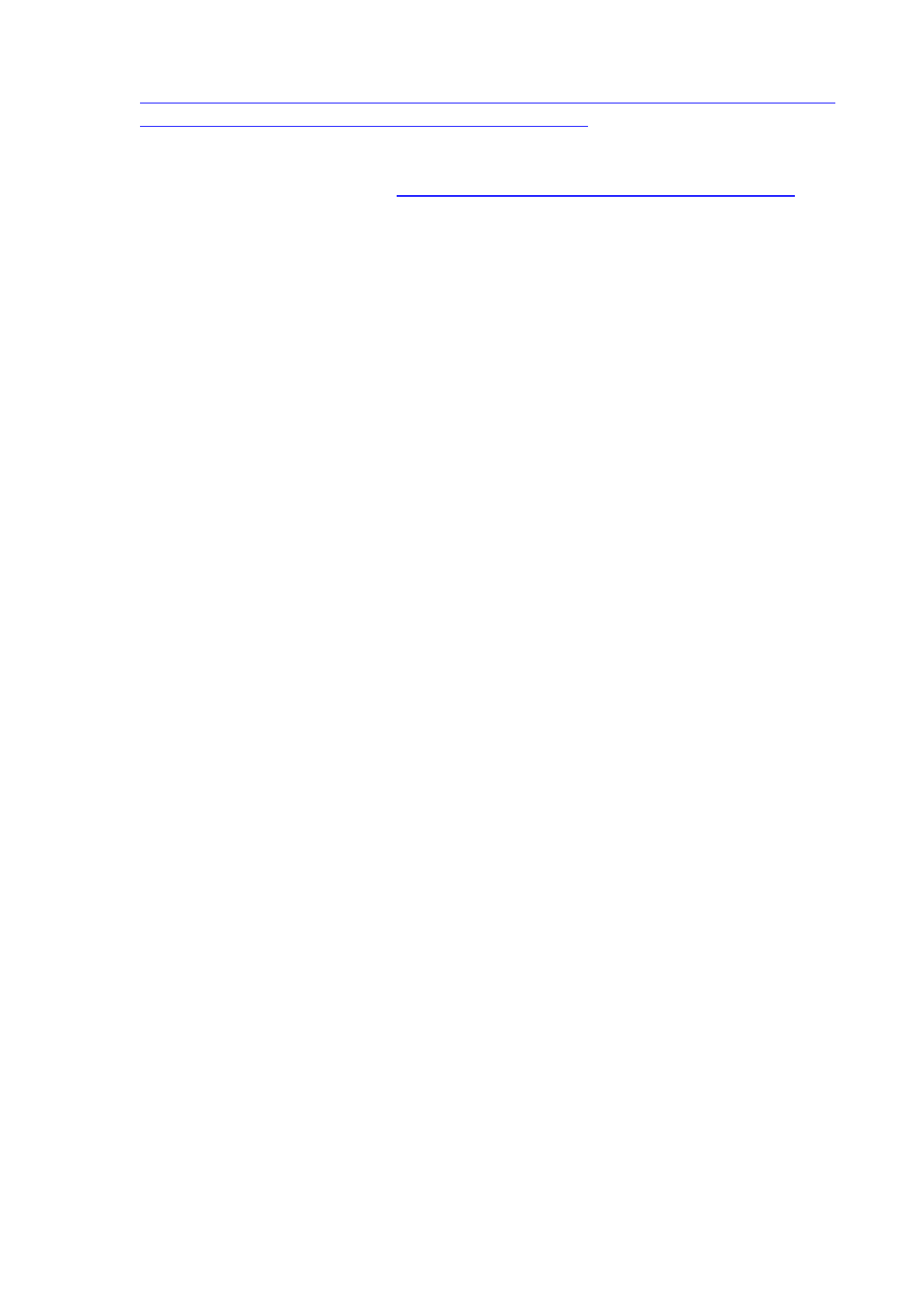
http://social.technet.microsoft.com/wiki/contents/articles/9063.networkdeviceenrollmentser
vicendesinactivedirectorycertificateservicesadcs.aspx
2. AnAppleEnterpriseAccountAnAppleEnterpriseAccountisrequiredinordertoobtain
thenecessaryMDMVendorCertificateprovidedbyAppleina.pemformat.Moreinformation
canbefoundatthefollowinglink:https://developer.apple.com/programs/ios/enterprise/
IMPORTANTNOTE:AllCertificatesshouldbelocatedinafolderthatgrantsfullaccessatleastto
theIISusersgroup(IIS_IUSRS)andSYSTEM.Itisalsohighlyrecommendedthatallcertificates
aresavedonaphysicaldriveconnectedtotheMDMServermachine(ex.undertheC:\directory).
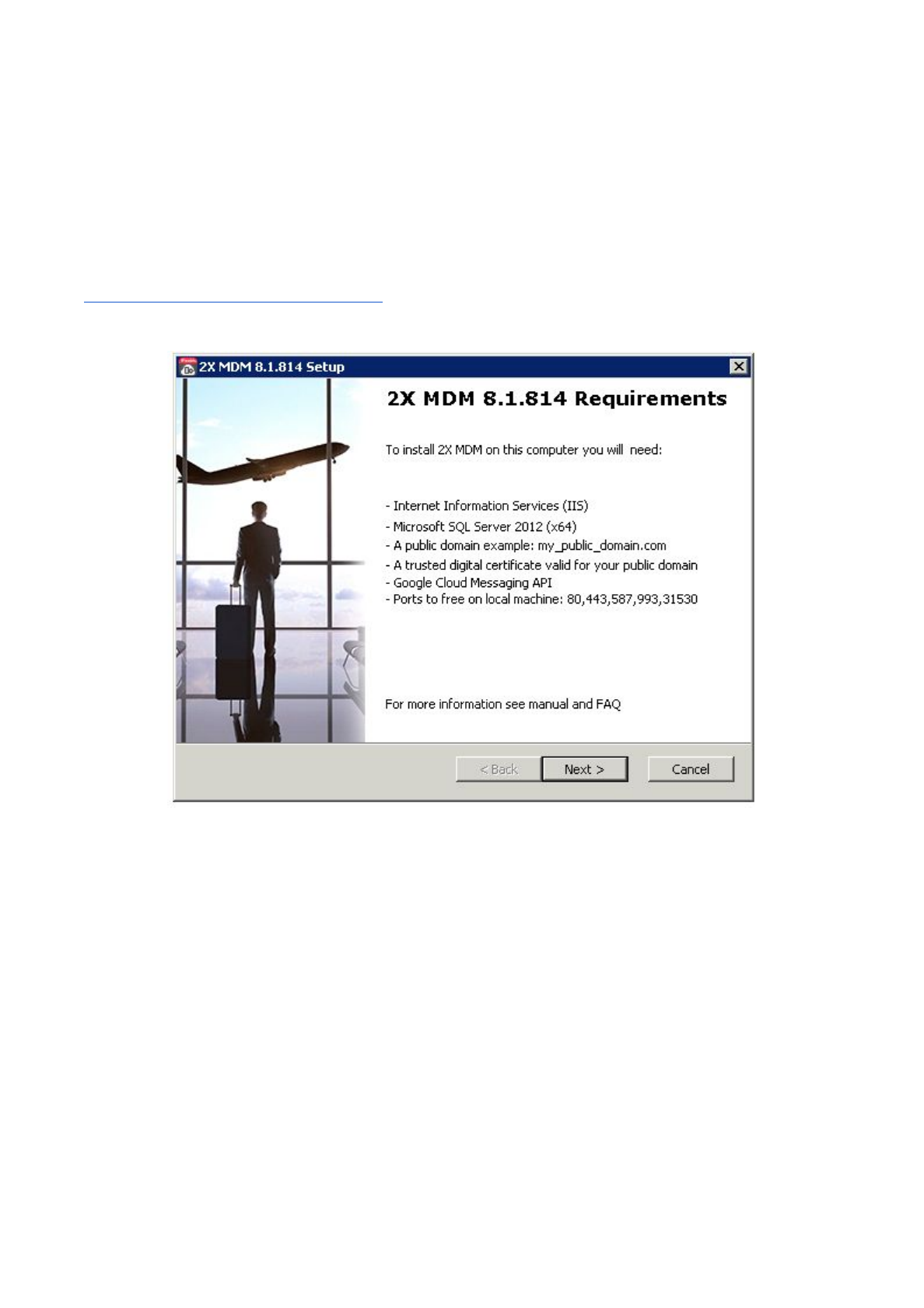
InstallingMobileDeviceManagementOnPremiseEdition
Introduction
BeforeyoucanmanageyourdevicesusingMDMyoufirsthavetoinstallandconfiguretheOn
Premiseeditiononyourservermachine.Beforedoingso,firstcheckwhetheryourmachine
complieswiththeminimumhardwarespecifications(seeSystemRequirements).Onceconfirmed,
downloadtheMobileDeviceManagementOnPremiseeditionsetupfilefromhere:
http://www.2x.com/mdm/downloadlinks/
SetupandFileInstallation
1. DoubleclicktheMobileDeviceManagementsetupfiletobegintheinstallation.Confirmthe
machinewhichMobileDeviceManagementisgoingtorunonmeetsthesystem
requirementsandclick“Next”tocontinue.
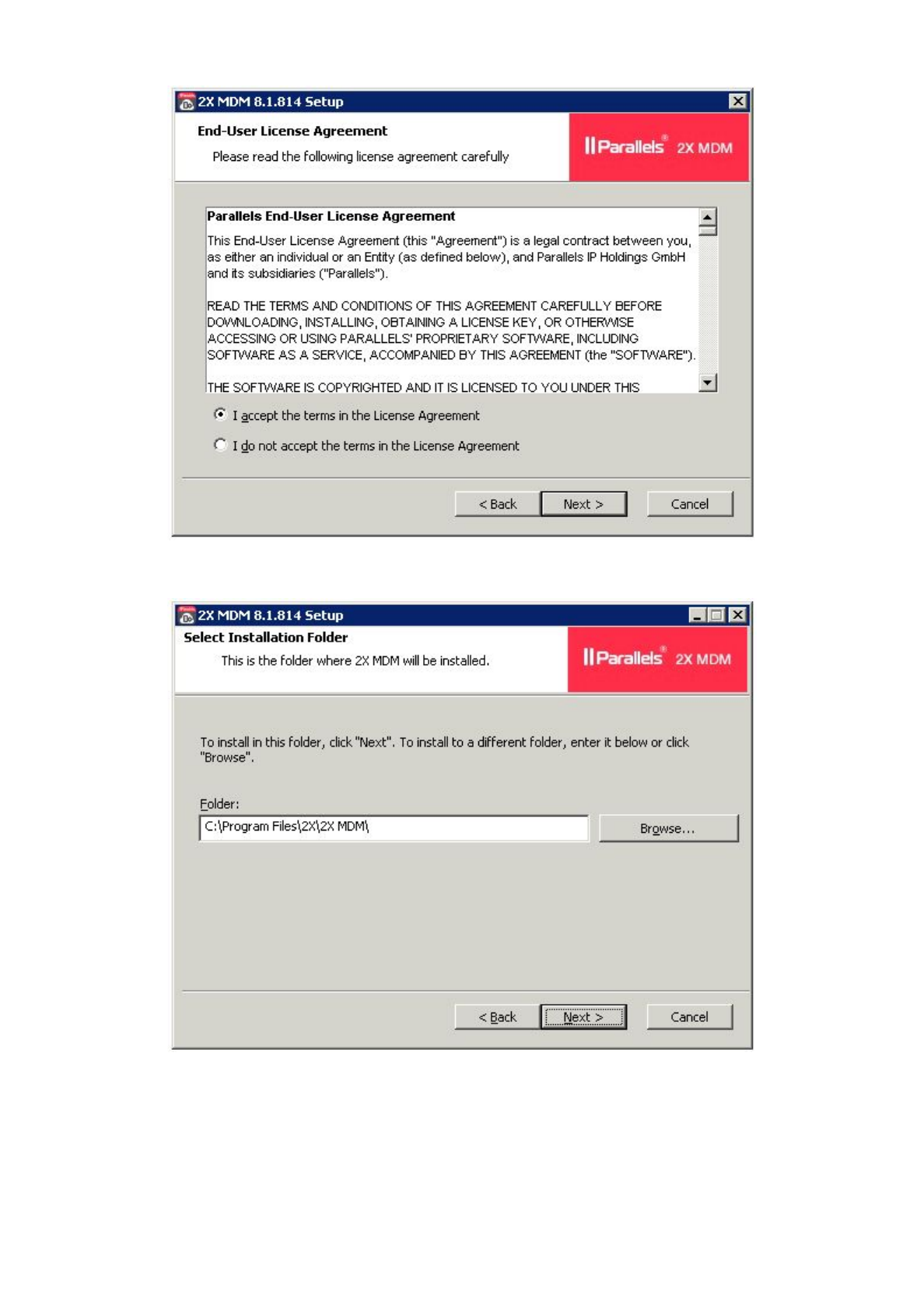
2. Subsequently,reviewtheEndUserLicenseAgreement,andclicknexttocontinue.Notethat
youmustacceptthetermsinordertocontinuetheinstallation.
3. Youwillthenbepromptedtodefinethepathwheretheinstallationfolderwillbecreated.
Alternatively,clickonthebrowsebuttontochangethedirectoryifneeded.
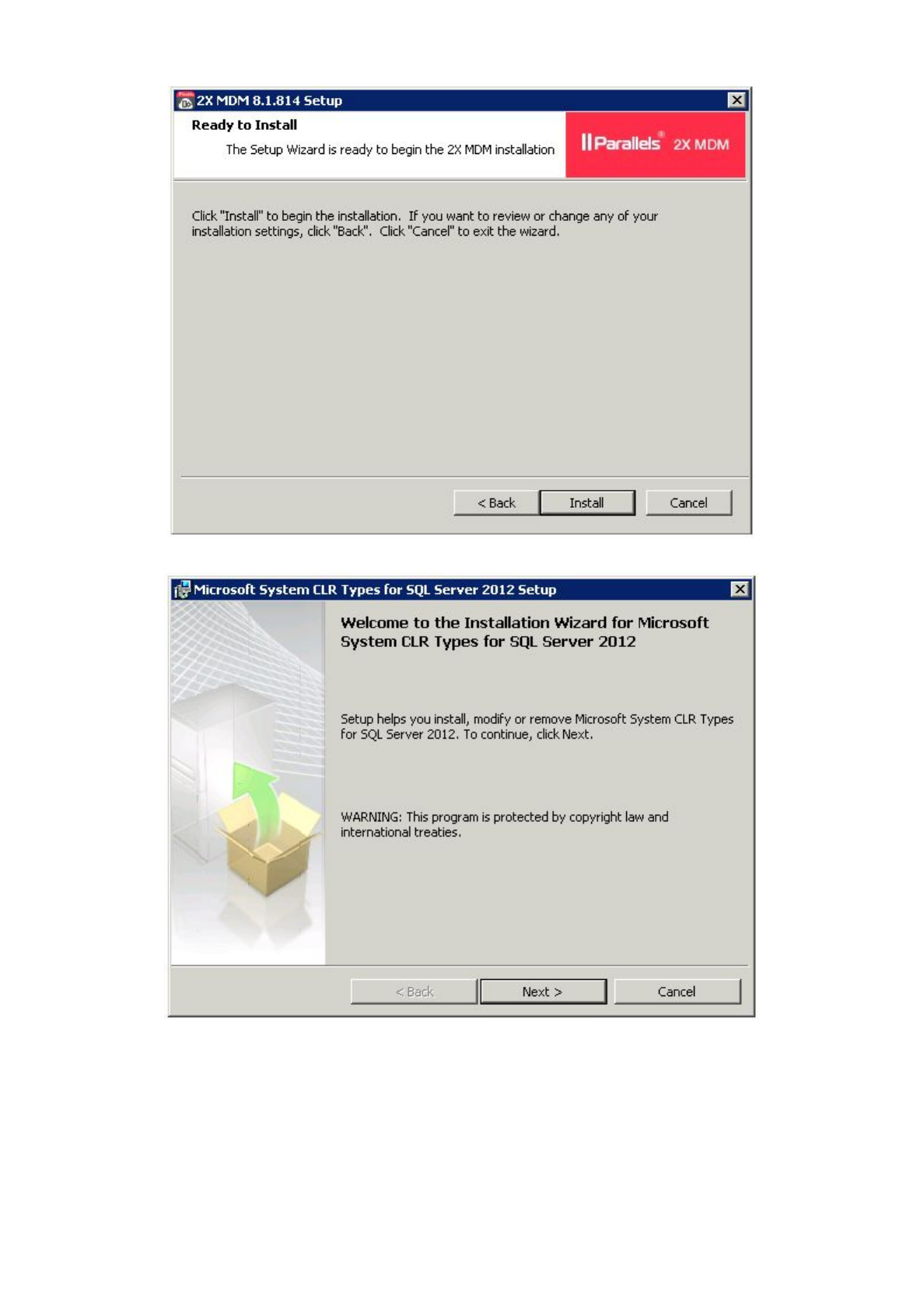
4. Click‘Install’toconfirmthepreviousstepsandstarttheinstallationprocess.
5. Oncesetupstartsthefileinstallationprocess,youshallbepromptedtoinstall‘MicrosoftSQL
ServerSystemCLRTypes’.Clickonthe‘Next’buttontoproceed.Notethatyoumustaccept
thetermsinordertocontinuetheinstallation.
Note:Youwillnotbepromptedtoinstallthiscomponentifitisalreadyavailable.
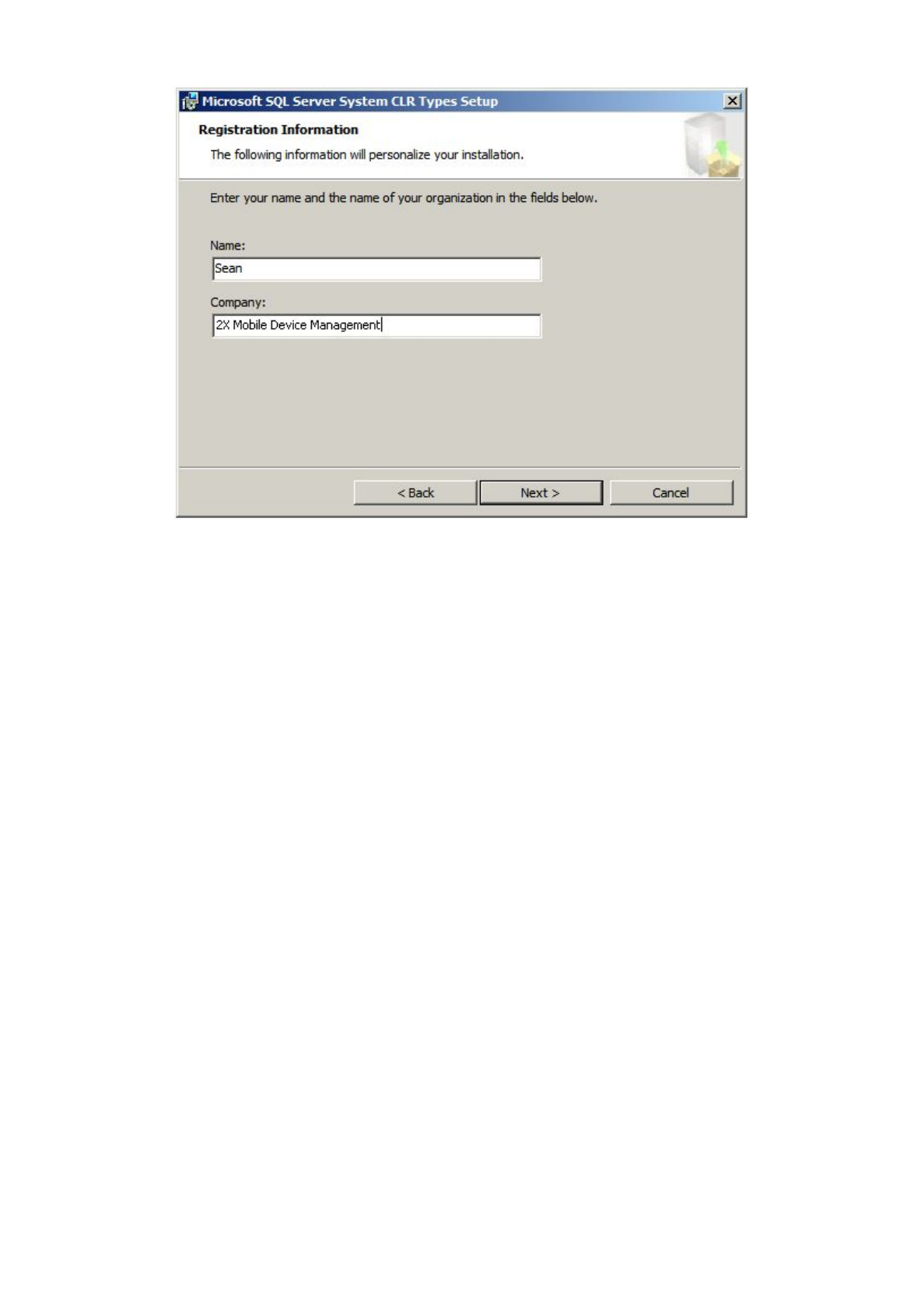
6. Furtherdefinethemachineadministratorandcompanyname,click‘Next’andsubsequently
‘Install’toconfirmandstarttheinstallationprocess.
TheinstallationprocessshallcompleteandtheMobileDeviceManagementOnPremiseedition
installedonyourservermachine.
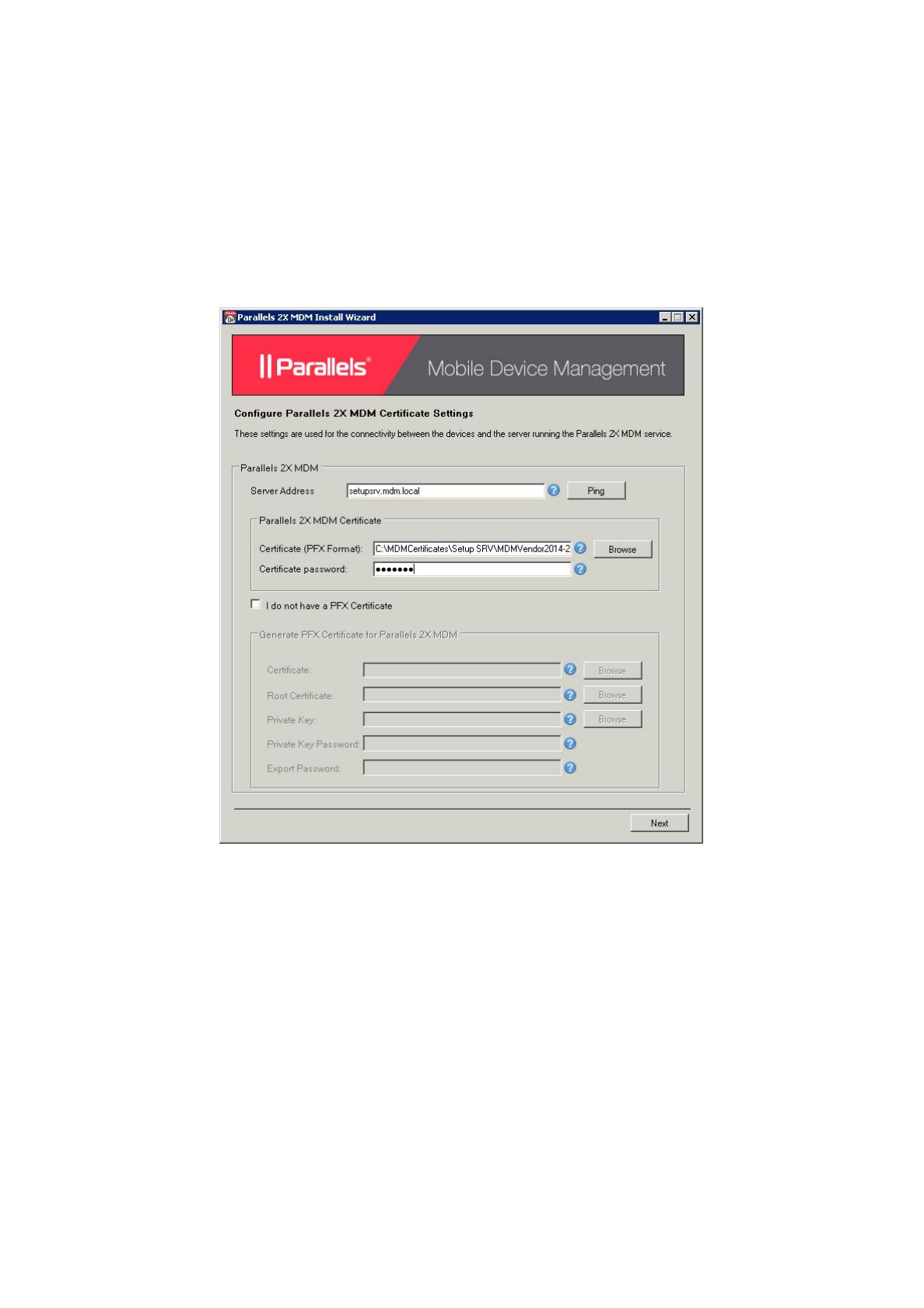
ConfiguringMobileDeviceManagement
Introduction
Afterthefileinstallationiscompleted,theMDMInstallWizardwillstartupandguideyouthroughthe
necessarystagesneededtoconfigureyournewlyinstalledMDMOnPremiseeditionservice.There
areatotalof9settingstobeconfigured.
CertificateConfiguration
1. Inthispartoftheinstallationandconfigurationwizardfillinthefollowingfields:
●ServerAddress:EnteryourMDMserverFQDNhere(Example
mdm.company.com).
IfyoualreadyhaveaPFXcertificateavailable,proceedtoconfigurethebelow:
● Certificate(PFXFormat):DefinethepathwherethePFXfileisstored.
● Certificatepassword:Enterthecertificatepassword.
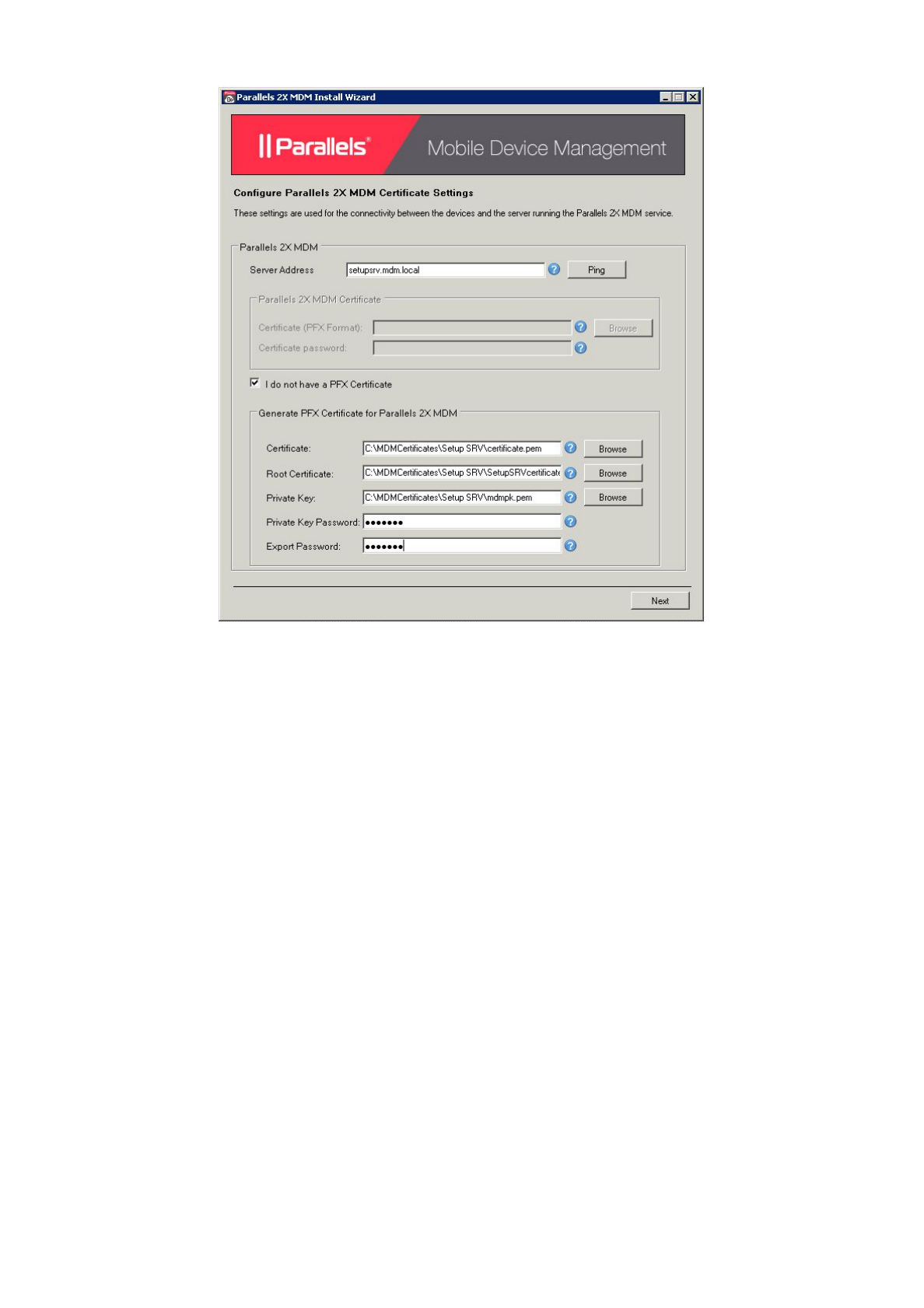
IfyourequiretogenerateaPFXcertificatefromscratch,enablethe‘IdonothaveaPFXCertificate’
checkboxandfurtherconfigure:
● Certificate:SelectyourSSLcertificateobtainedbyaCertificateAuthority(CA)
company.Thefileshouldendwitha.pemextension*.
● RootCertificate:SelecttheRootCertificatefileobtainedbyaCertificateAuthority
(CA)company.Thefileshouldendwitha.cerextension.
● PrivateKey:SelectthePrivateKeyyouwereprovidedwithbyyourCertificate
Authority(CA)company.Thefileshouldendwitha.pemextension.
● PrivateKeyPassword:Insertthepasswordusedduringthegenerationofyour
PrivateKey.
● ExportPassword:ThepasswordtobeusedforthenewPFXfile
* Signed digital certificate must support wildcards.
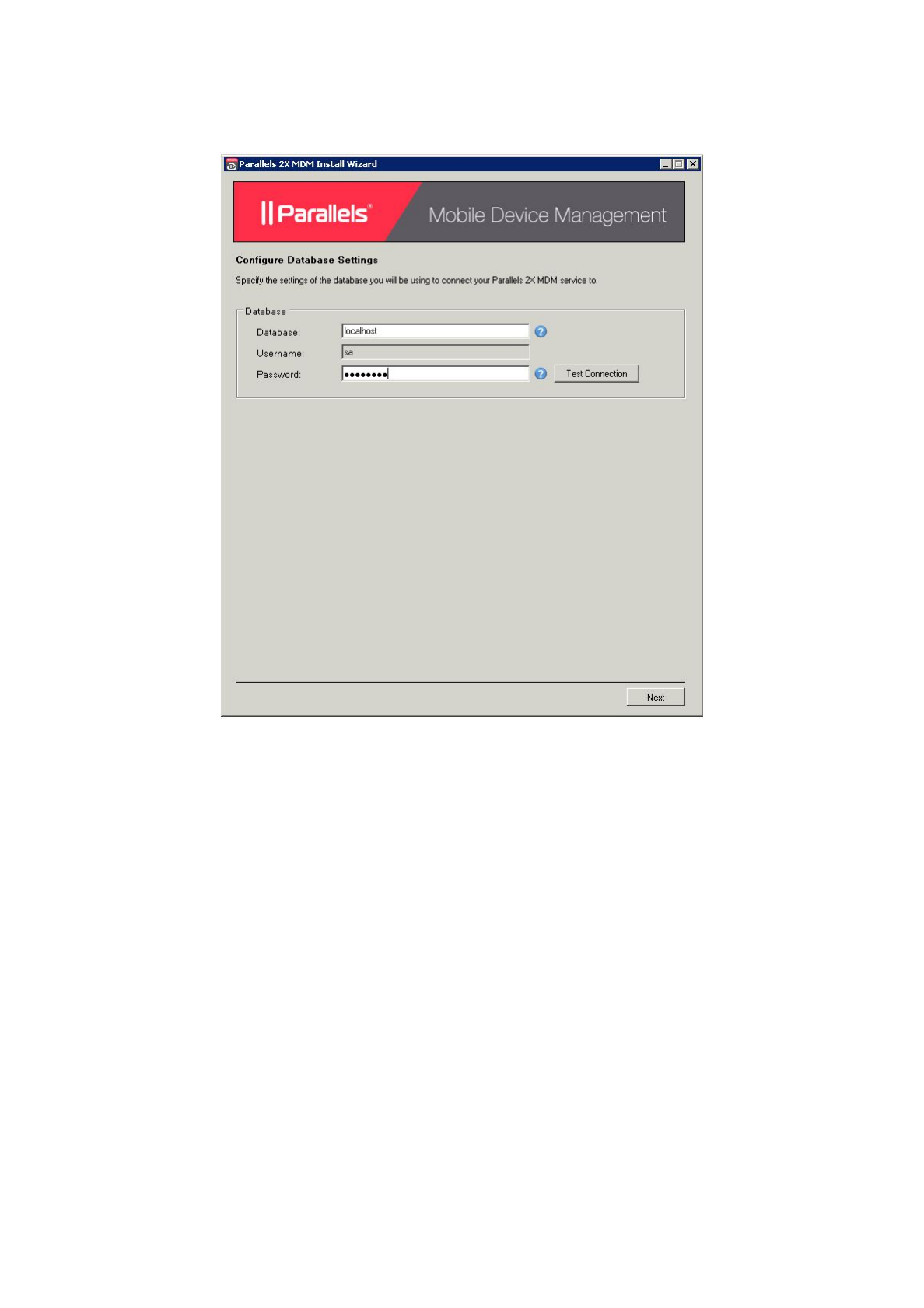
DatabaseConfiguration
2. IntheDatabaseSettingsdialogwindow,fillinthefollowing:
●Location:SpecifytheIPaddressofthemachinehostingyourSQLdatabase.Ifthe
databaseislocatedonthesamemachineyouareinstallingMobileDevice
Management,youcanalsouselocalhost.
●Password:FillinthepasswordofyourSAdatabaseaccount.
Note:Click‘TestConnection’toconfirmtheMDMserverisabletoconnecttotheconfigured
database.
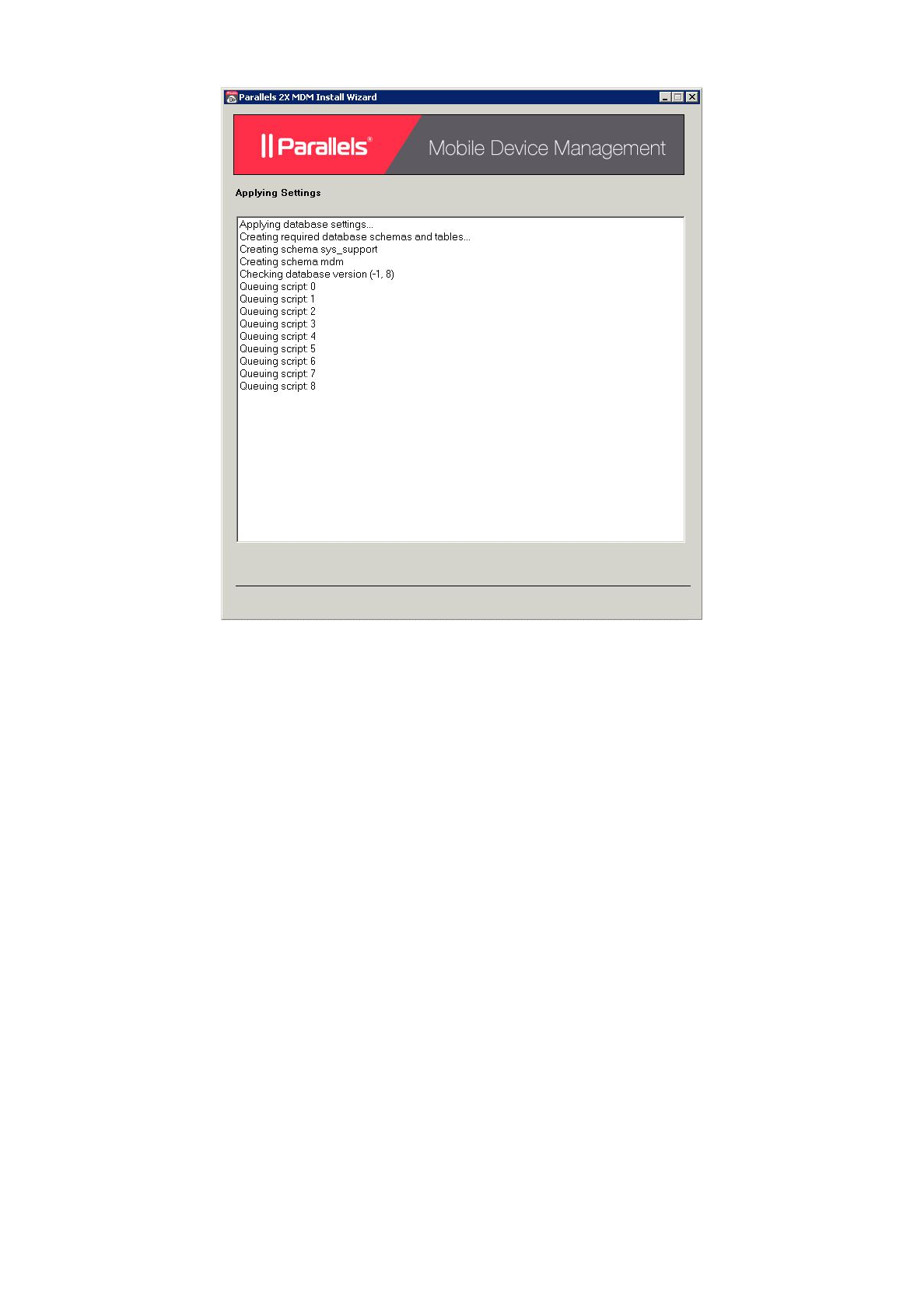
3. Duringthisprocesstheinstallerwillstartperformingthefollowingoperations:
● GeneratethePFXcertificate.
● Createthedatabaseusers.
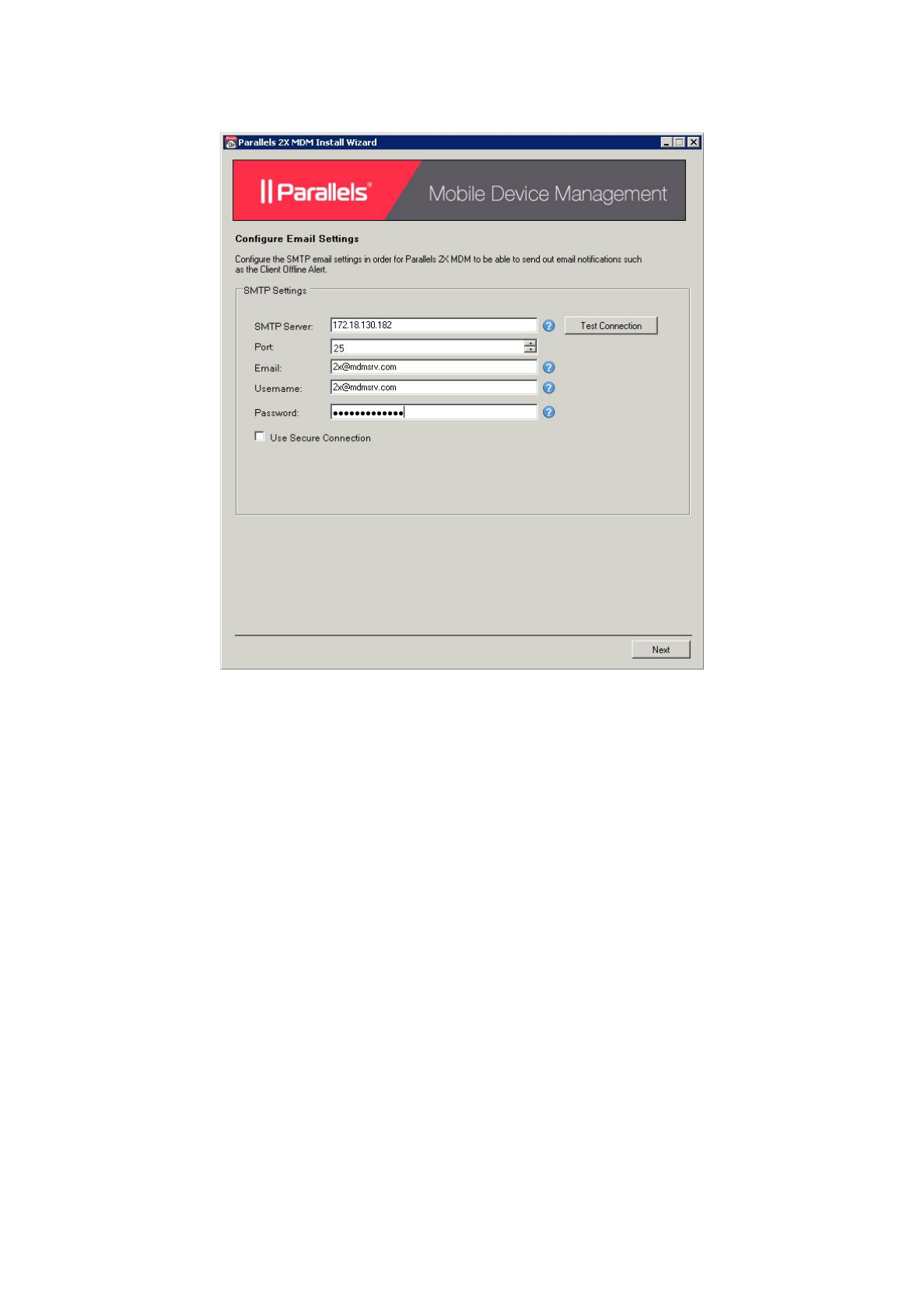
EmailConfiguration
4. Next,youshallberequestedtofillintheEmailSettingstobeusedbyMDM.
● SMTPServer:FillintheSMTPservertobeused.
● Port:Fillintheportnumbertobeusedforsendingoutemails.
● Email:Fillintheemailaddressthatyouwanttobeshownwhenemailsaresentout.
● Username:Fillintheusernametobeusedifthemailserverrequiresauthentication.
● Password:Passwordfortheusernameprovidedifthemailserverrequires
authentication.
● UseSecureConnection:TickthisboxifyourSMTPserverrequiresanSSL
connection.
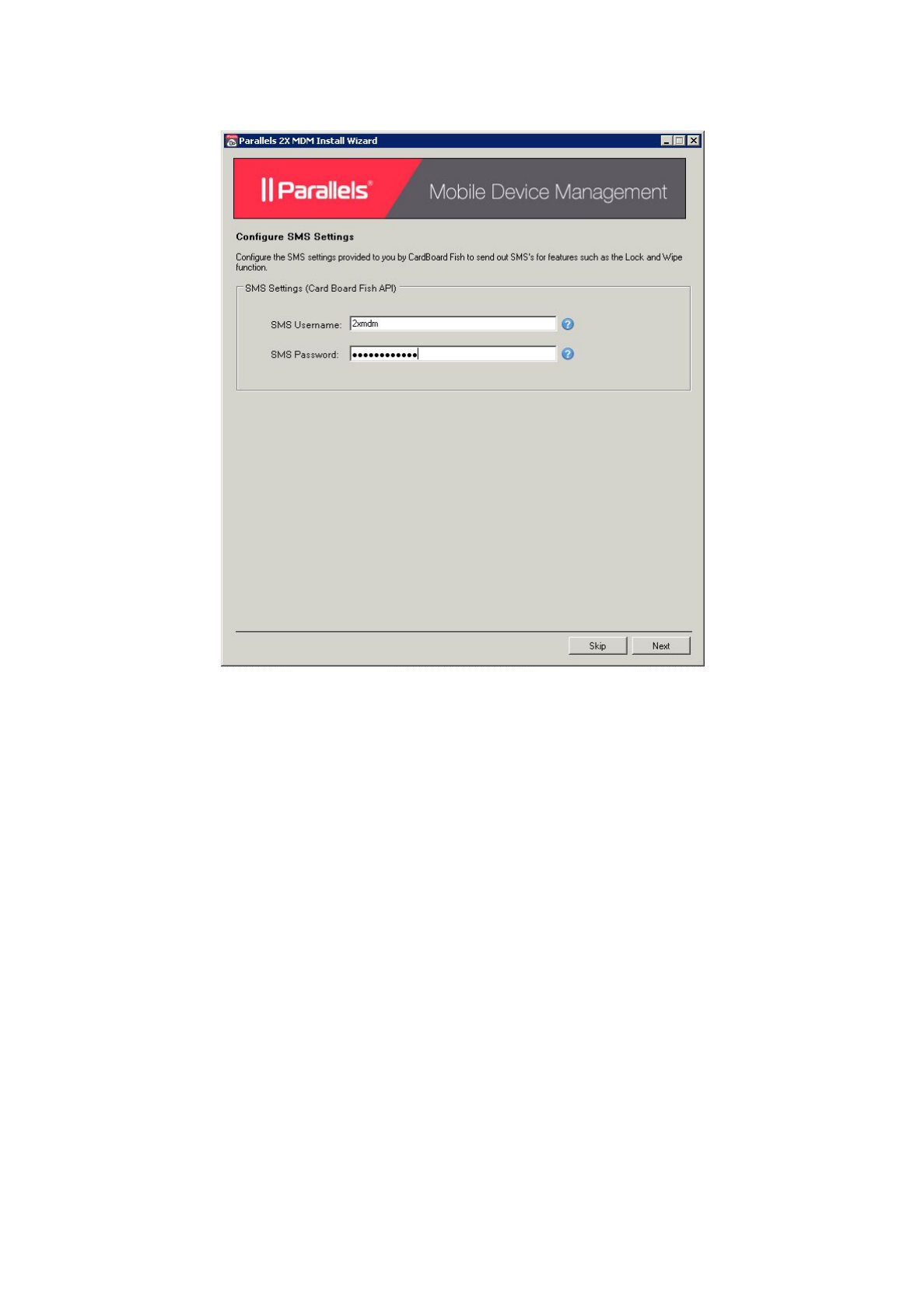
SMSSettingsConfiguration
5. InthenextpageyouarerequestedtofillintheSMSSettingsprovidedtoyoubyCardBoard
Fish.CardBoardFishisanonlineservicethatprovides,highquality,reliable,andlowcost
SMSdeliveryservices.ThisstepisnecessaryinordertobeabletosendoutSMS’sfor
featuressuchastheLock&Wipefunction:
●SMSUsername:FillintheusernameobtainedfromCardBoardFish.
●SMSPassword:FillinthepasswordforyourCardBoardFishaccount.
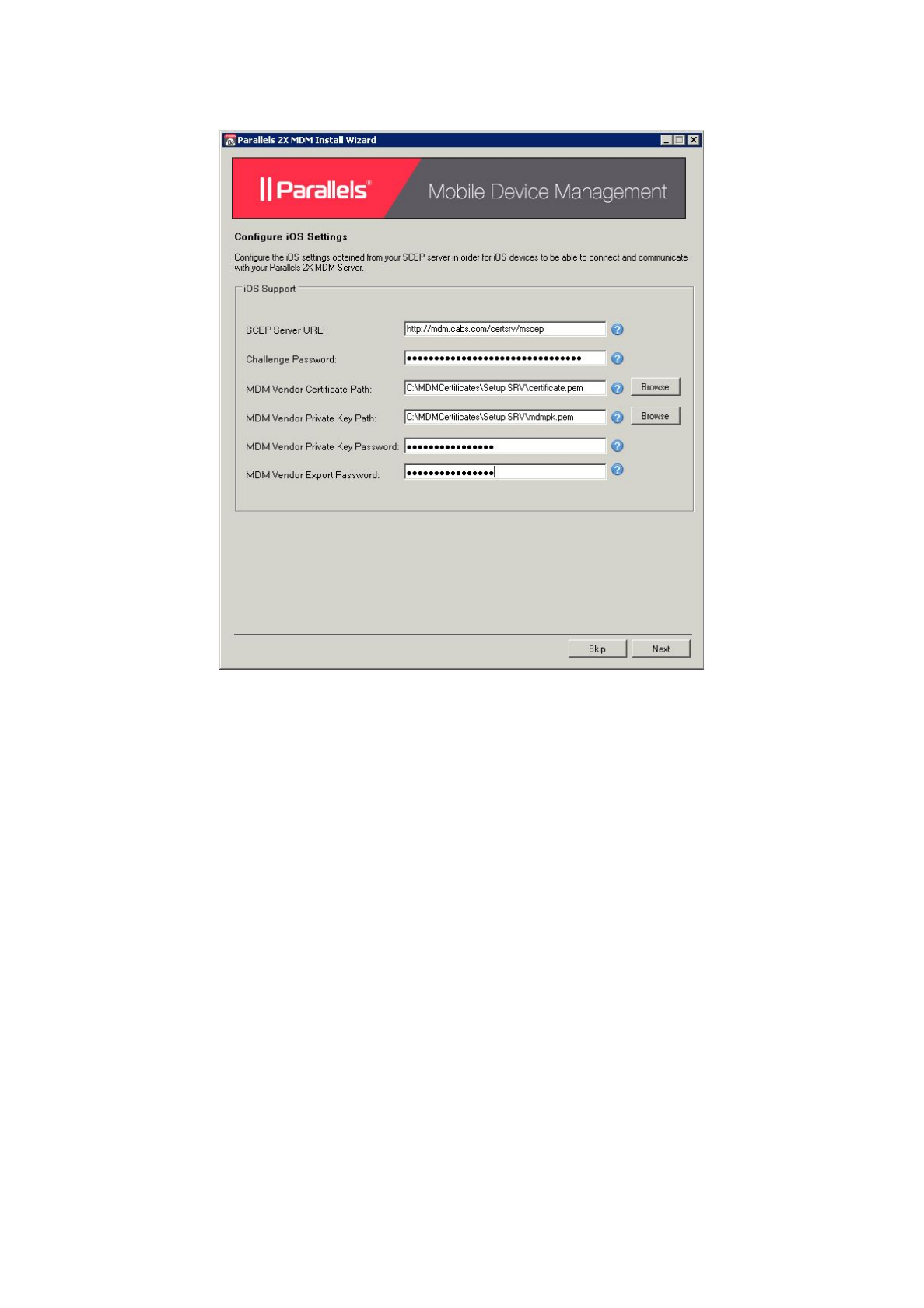
iOSSettingsConfiguration
6. Next,youwillbeaskedtofillintheiOSsettingsobtainedfromyourSCEPserverinorderfor
iOSdevicestobeabletoconnectandcommunicatewithyourMDMserver:
●SCEPServerURL:TheURLpointingtoyourcertificateSCEPserver.
●ChallengePassword:Inputthechallengepasswordgeneratedbyyourcertificate
SCEPserver.
●MDMVendorCertificatePath:Selectthepathtothecertificateprovidedtoyouby
Apple.
●MDMVendorPrivateKeyPath:Selectthepathtotheprivatekeypreviously
generatedtoobtainthecertificatebyApple.
●MDMVendorPrivateKeyPassword:InsertthepasswordofyourPrivateKey.
●MDMVendorExportPassword:DefinethepasswordfortheApplecertificatewhich
willbegenerated.
* Signed digital certificate must support wildcards
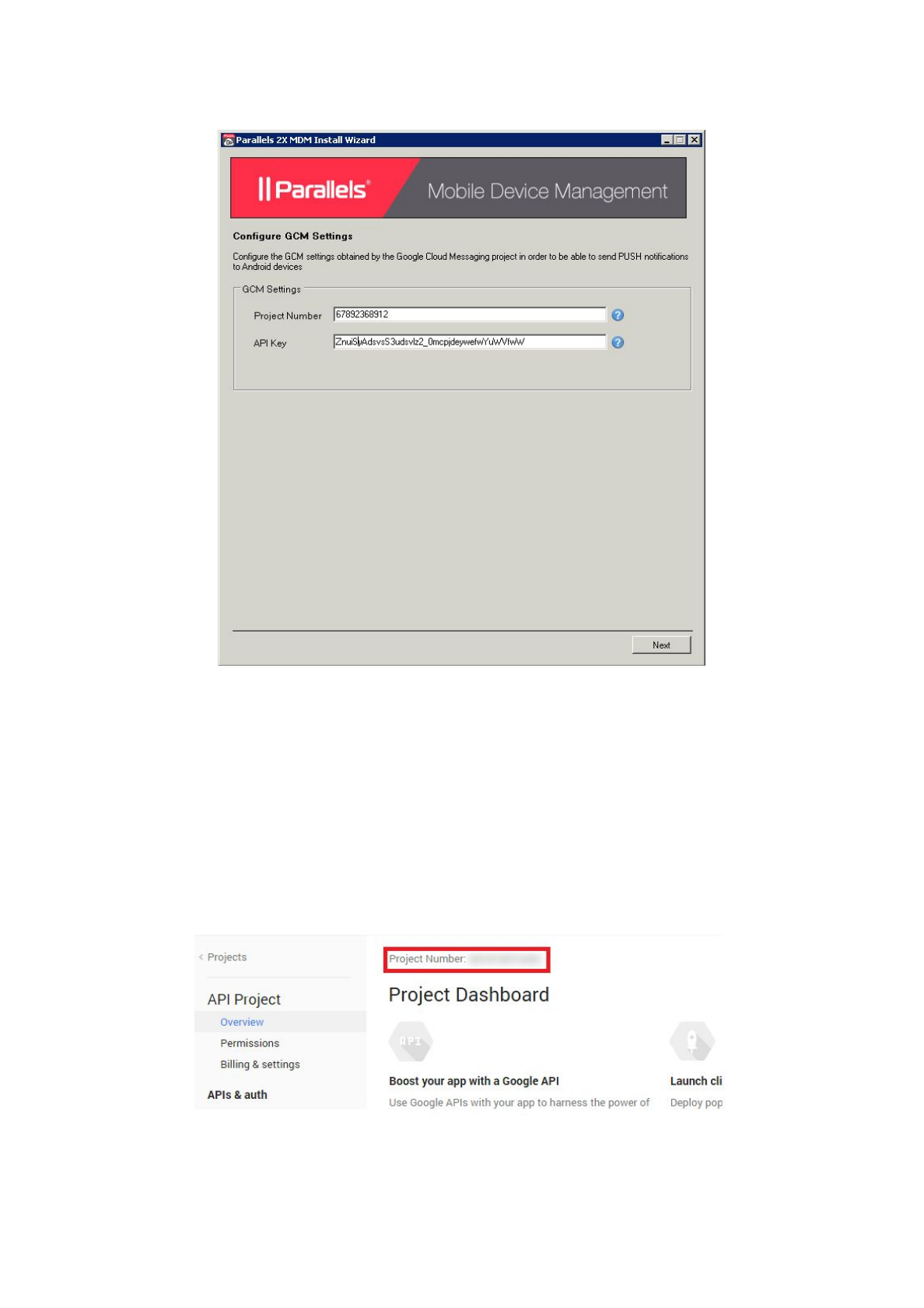
GoogleMessagingSettings
7. InthenextdialogwindowyouareaskedtofillintheGCMsettingsobtainedfromyour
GoogleCloudMessagingproject.ThisisusedtosendPUSHnotificationstoAndroid
devices.
●ProjectNumber/GCMAPIKey:InserttheProjectNumberobtainedbytheGoogle
CloudMessagingproject.
●APIKey/GCMProjectId:InserttheAPIKeyobtainedbytheGoogleCloud
Messagingproject.
Note:TheGCMProjectIdisalsoknownastheProjectNumber.Extractthisnumberfromthe
GoogleDevelopersConsole>APIProject>Overview>ProjectNumber(TopLeftCorner)as
shownbelow.
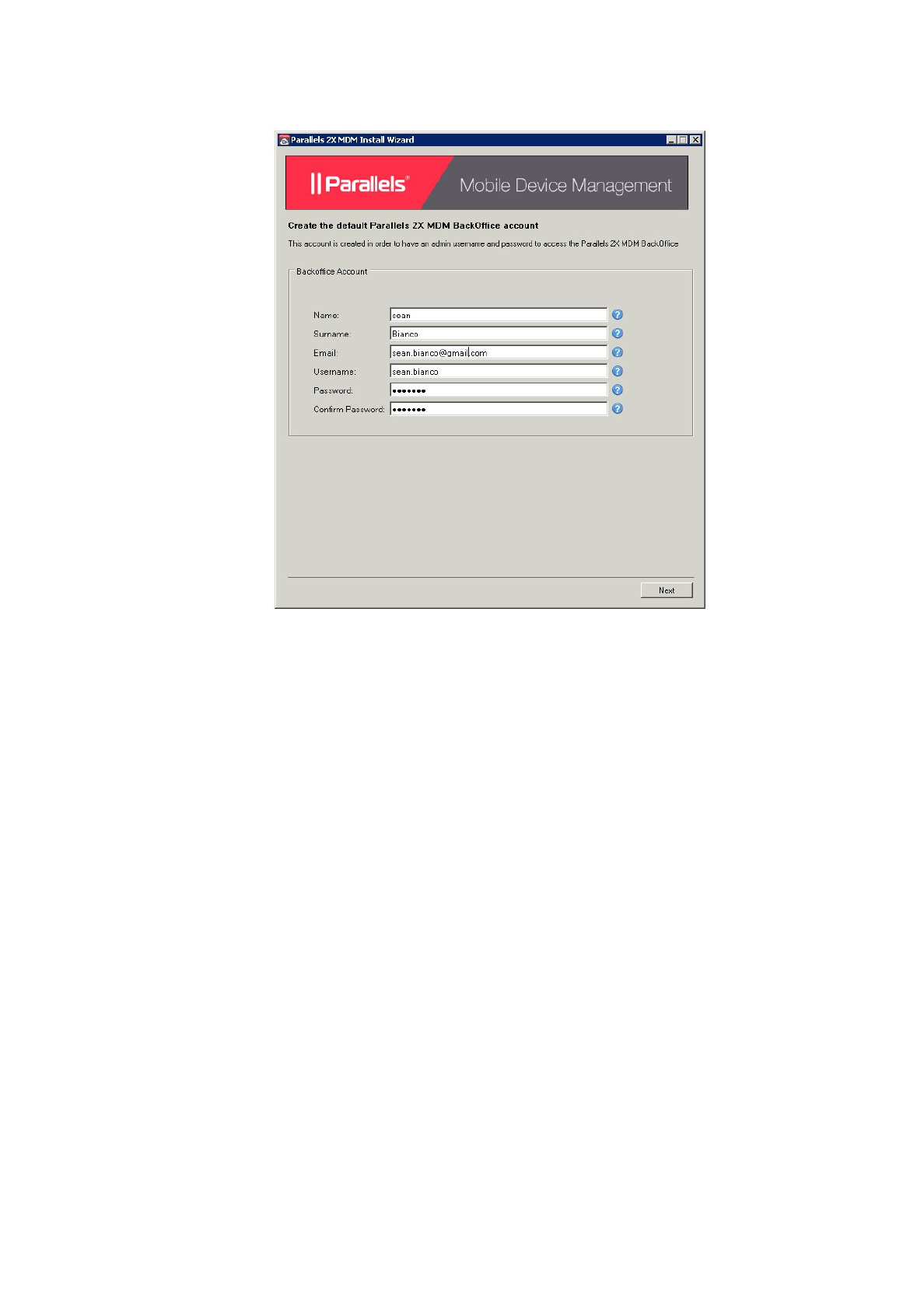
BackOfficeAccountConfiguration
8. Afterthat,youwillbeaskedtofilloutthedetailsfortheadminaccounttoaccesstheMobile
DeviceManagementBackOffice.
●Name,Surname:Inserttheadministrator’snameandsurname.
●Email:Inserttheadministrator’semailaddress.
●Username:TheusernamethatwillbeusedbytheadmintologintoBackOffice.
●Password:Thepasswordthatwillbeusedbytheadministratortologinto
BackOffice.
●ConfirmPassword:ReinsertthepasswordtobeusedbytheadmintologintoBack
Office.
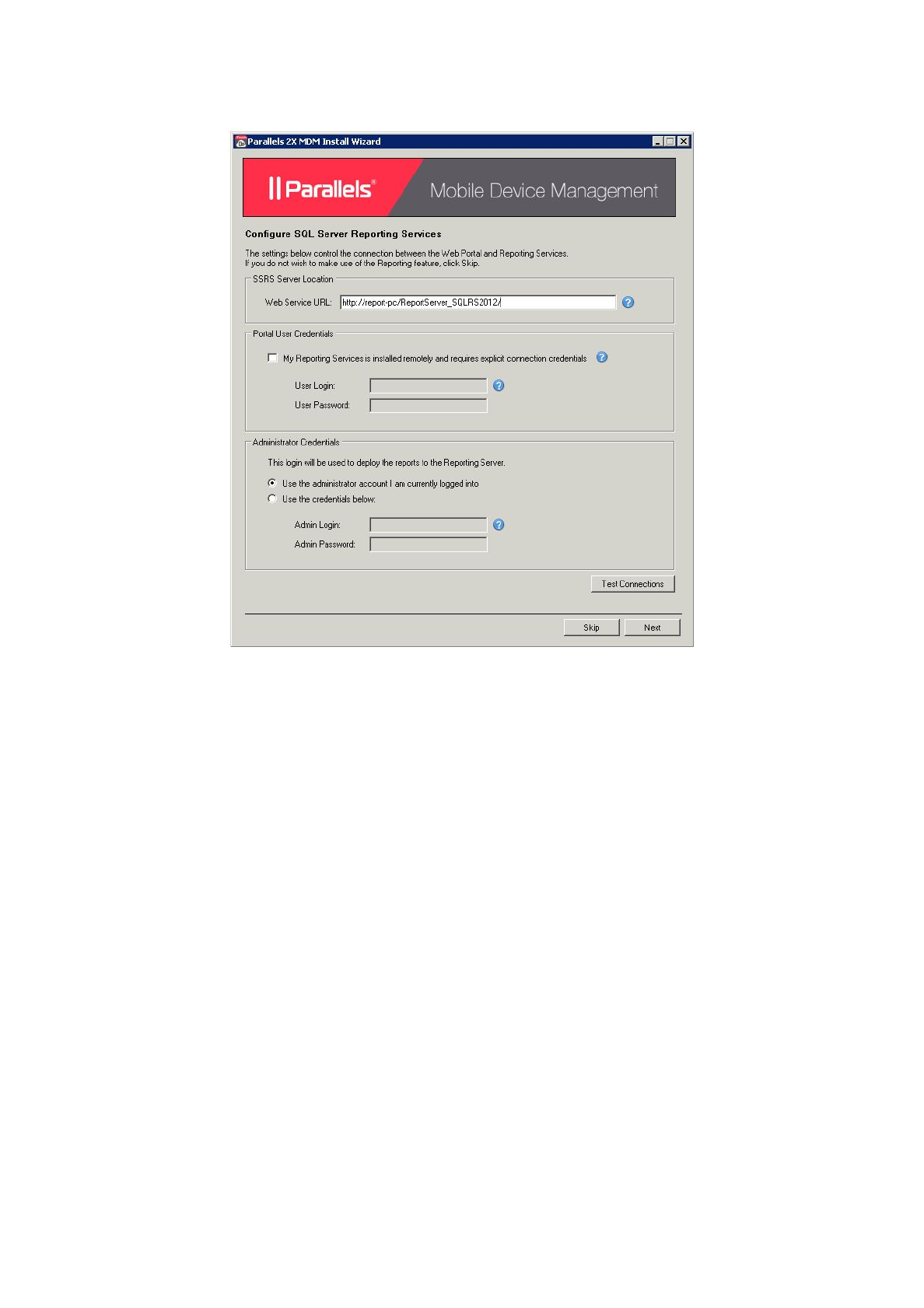
SQLServerReportingServiceConfiguration
9. Next,youwillbeaskedtoenterSSRSsettingsrequiredbysetuptodeploySSRS
configurationforMDMandalsogeneratereports.Uponcompletionclick‘Next’toinitialise
finalsetup.
●WebServiceURL:TheURLpointingtowardyourReportingServicesendpoint.
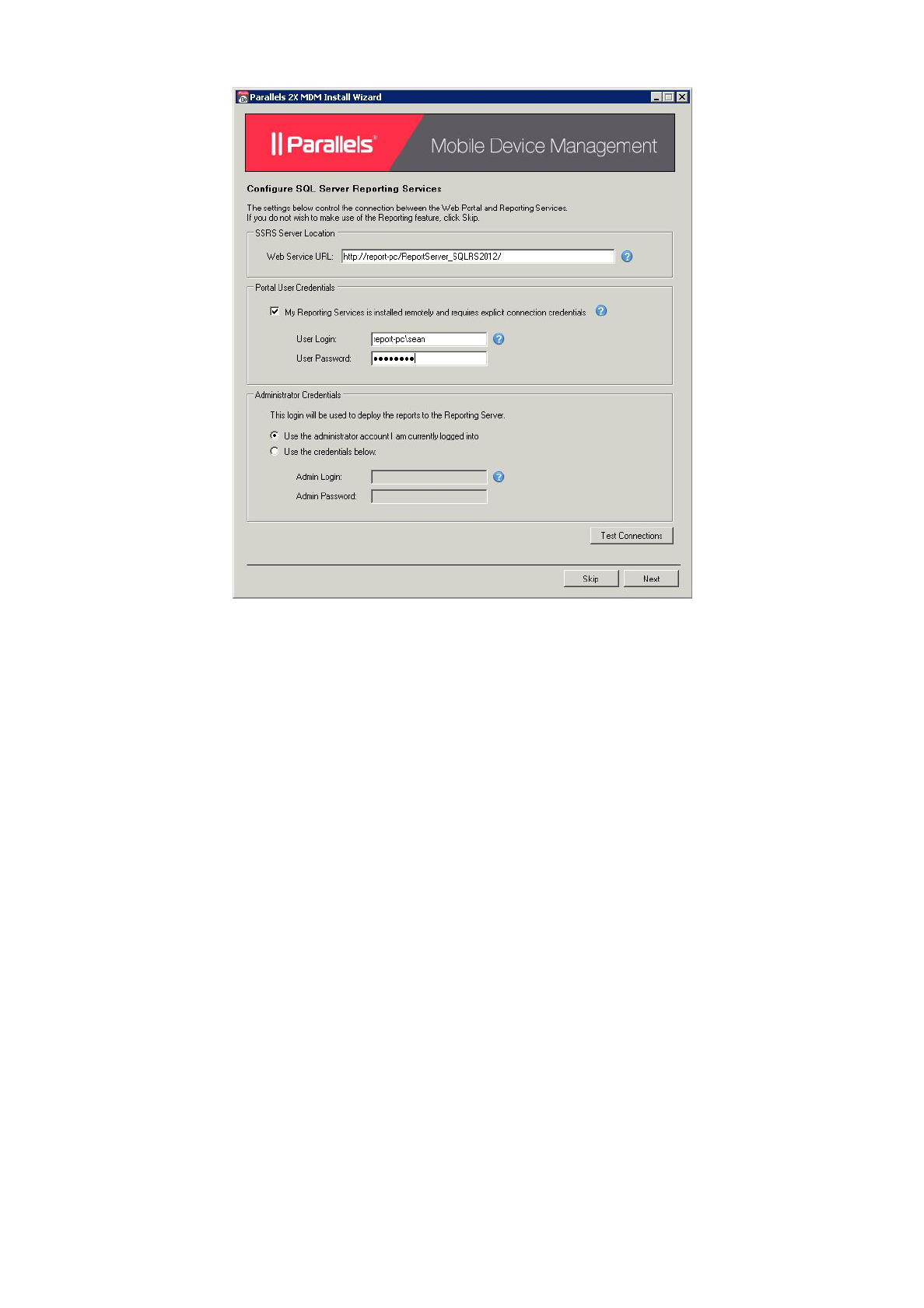
PortalUsercredentialsarerequiredtoauthenticateconnectionsfromtheMDMportalwhen
generatingreports.IftheSQLServerReportingServices(SSRS)isnotinstalledonthesameserver
thatMDMsetupisrunningon,enablethe“PortalUserCredentials”checkboxandconfigurethe
below:
● UserLoginandPassword:EnterWindowscredentialsthatareconfiguredinSSRSwith
browserpermissions.
Note:IfSetupisrunningonthesamemachineSSRSwillautomaticallybeconfiguredto
authenticatecredentialsfromtheMDMportal.
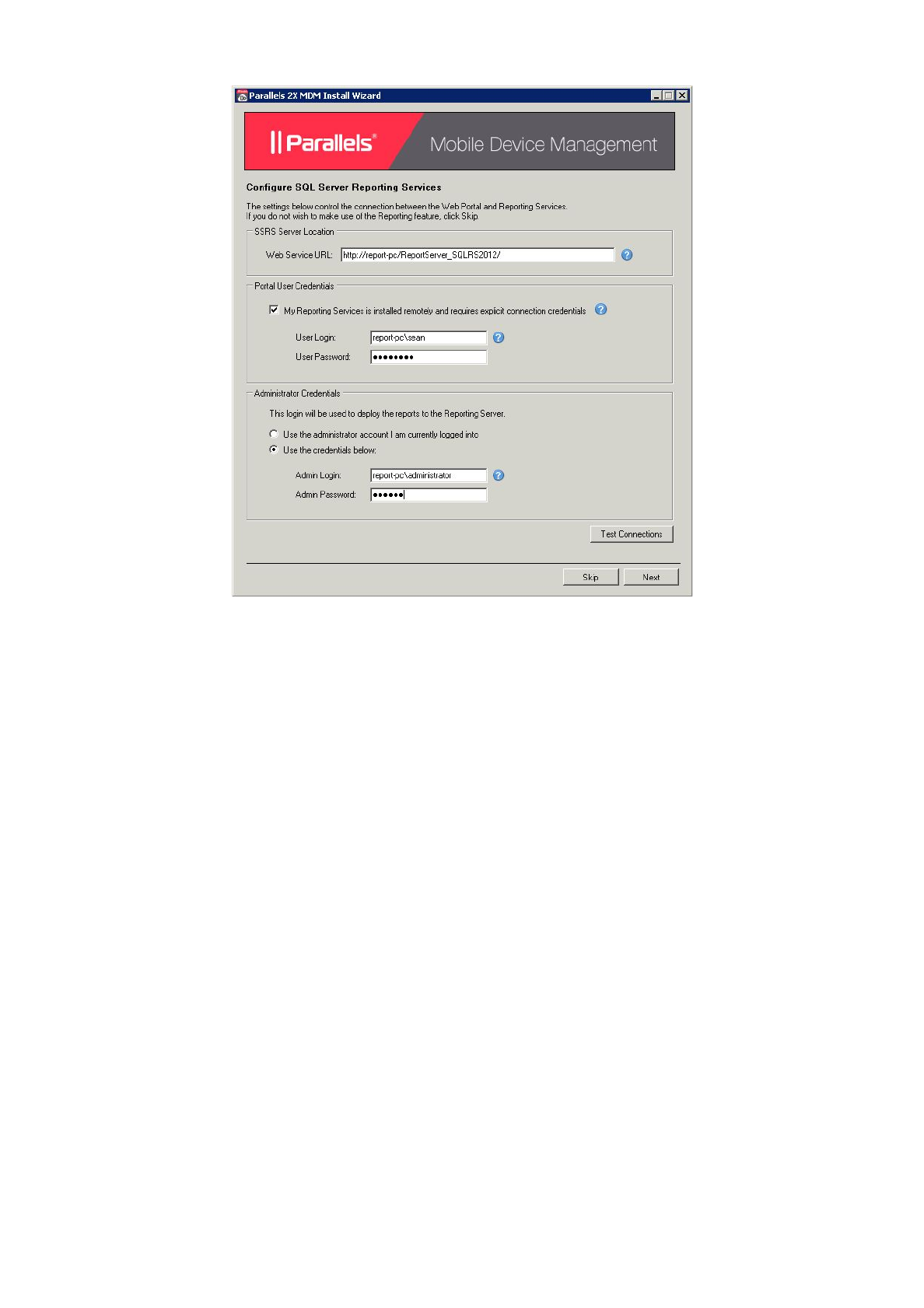
AdministratorcredentialsarerequiredtodeployMDMreportconfigurationtoSSRS.Ifthe
administratoryouarecurrentlyloggedinwithdoesnothaveadministratorprivilegesandcontent
managementrightsinSSRS,enable“Usethecredentialsbelow”:
● AdministratorLoginNameandPassword:EnterWindowsaccountcredentialsconfigured
withadministratorprivilegesandcontentmanagementrightsinSSRS.
Note:IfsetupisrunningonthesamemachineasSSRS,administratorrightsareautomatically
authenticated.
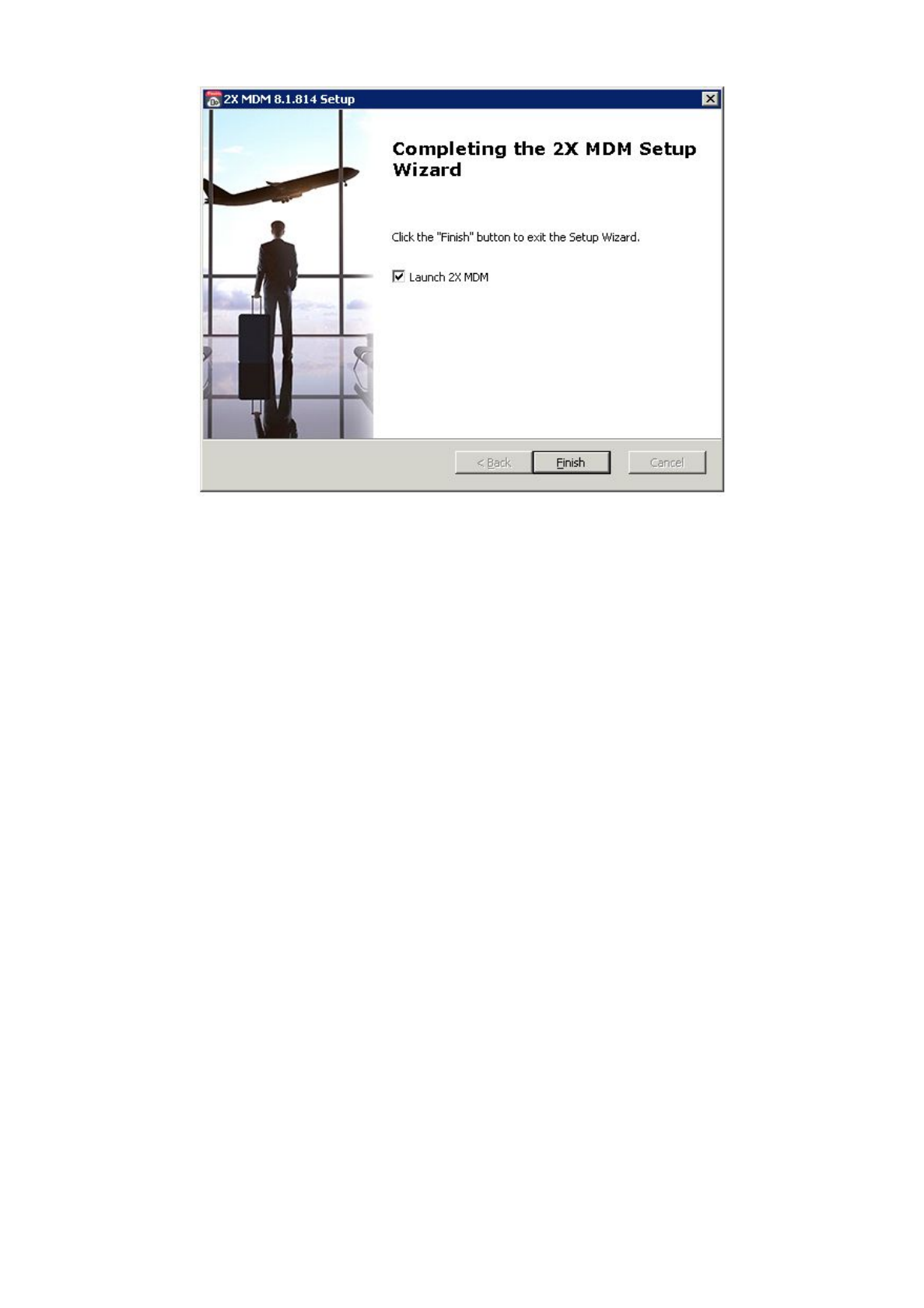
10.FinalisetheinstallationbyclickingfinishandoptionallyselecttolaunchMobileDevice
Managementuponcompletion.
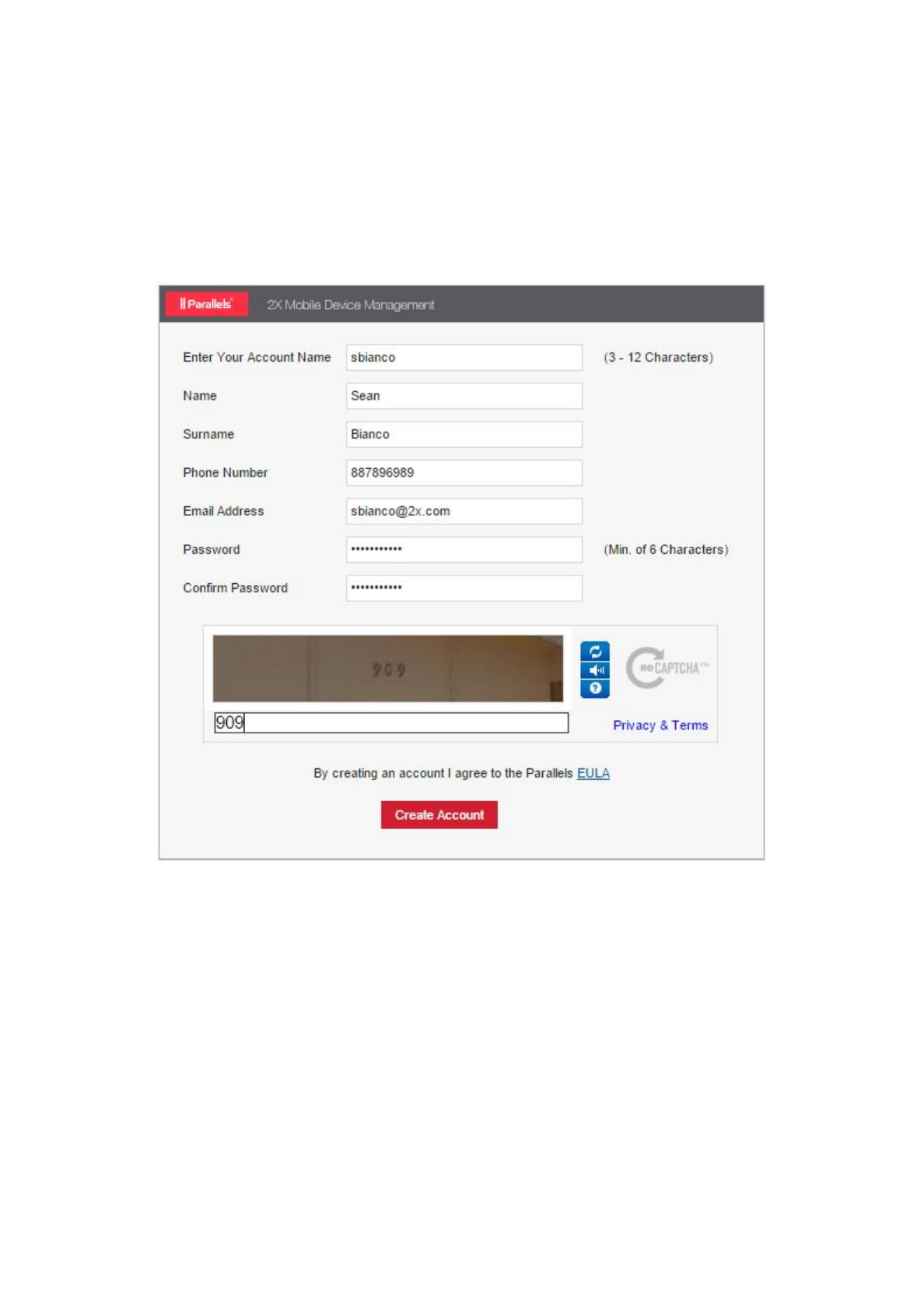
CreatingtheMDMAccounts
Introduction
Aftercompletingthefileandtheserverconfigurationyouwillneedtocreateanaccountonwhich
yourdeviceswillberegisteredon.
SettingUpYourAccount
1. YoumaynowsetupyourMobileDeviceManagementaccount:
1. Gotohttps://<YourMDMDomain>/signup
2. Specifyanaccountname.Youwillusethisaccountnametoenrollmobiledevices
andtologintoyourOnPremiseMDMportal.
3. Specifyyournameandemail.
4. Specifyandconfirmapassword(tologintotheaccount).
5. ReadtheTermsofServicedocument.
6. EntertheCAPTCHAandclickSignup.
7. Activateyouraccountbyclickingonthelinkincludedinthewelcomeemailsentto
you.
8. Youcannowlogontotheportalbyspecifyingyouraccountname,emailand
passwordat:https://<YourMDMDomain>/Admin/Login/LogOnActivate
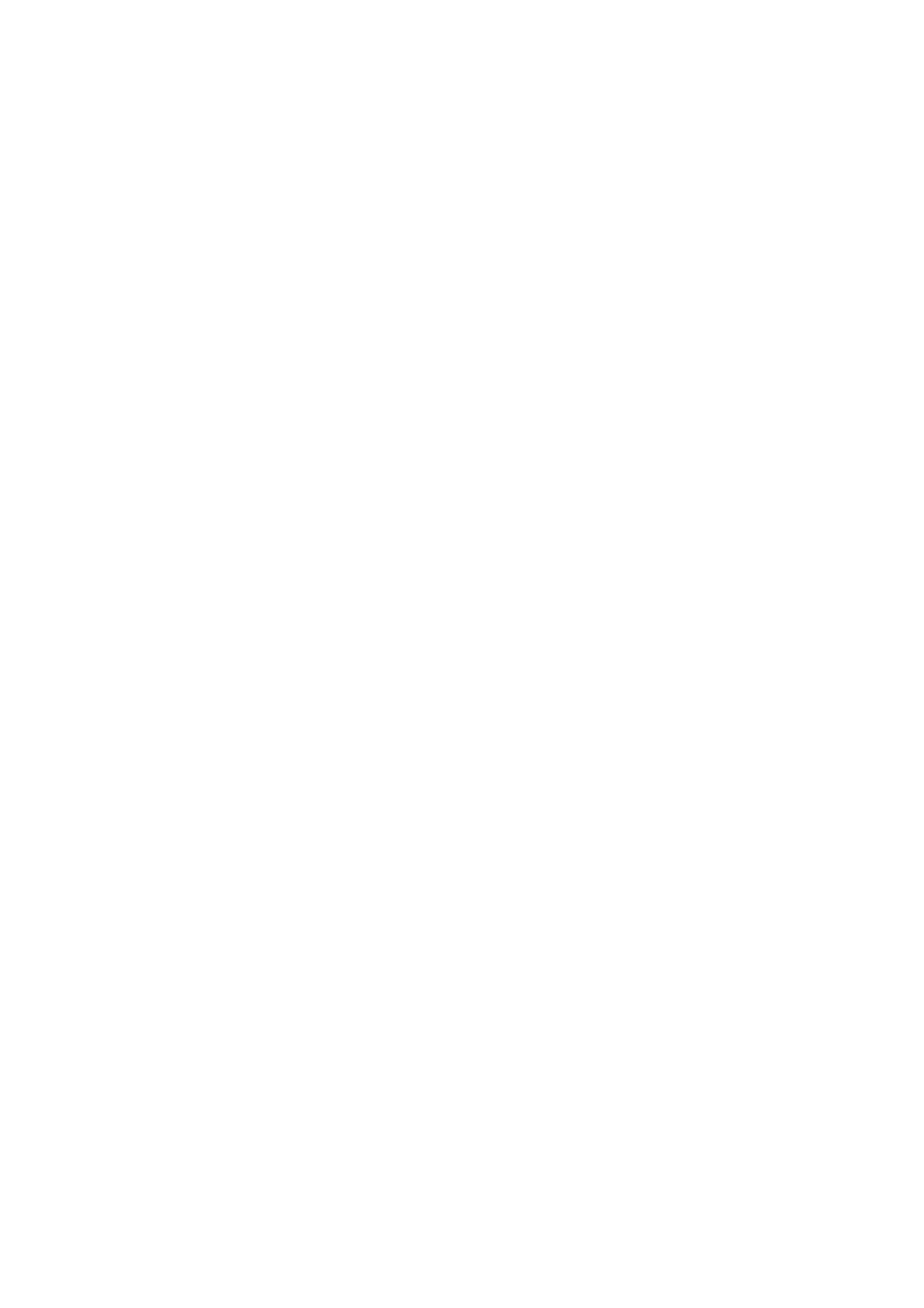
2. YouarenowabletoaccesstheMobileDeviceManagementadministrationpagesthrough
thefollowingURL’s:
●https://<YourMDMDomain>/signupUsedtocreateaccountsinordertofurther
assignandmanageyourdevices.
●https://<YourMDMDomain>Usedtologintoyouraccount,assigndevicesand
furthermanagethem.
●https://<YourMDMDomain>/backofficeUsedtologintothebackendofthe
systemandmanagetheaccountsandchangesystemconfigurationsettings.
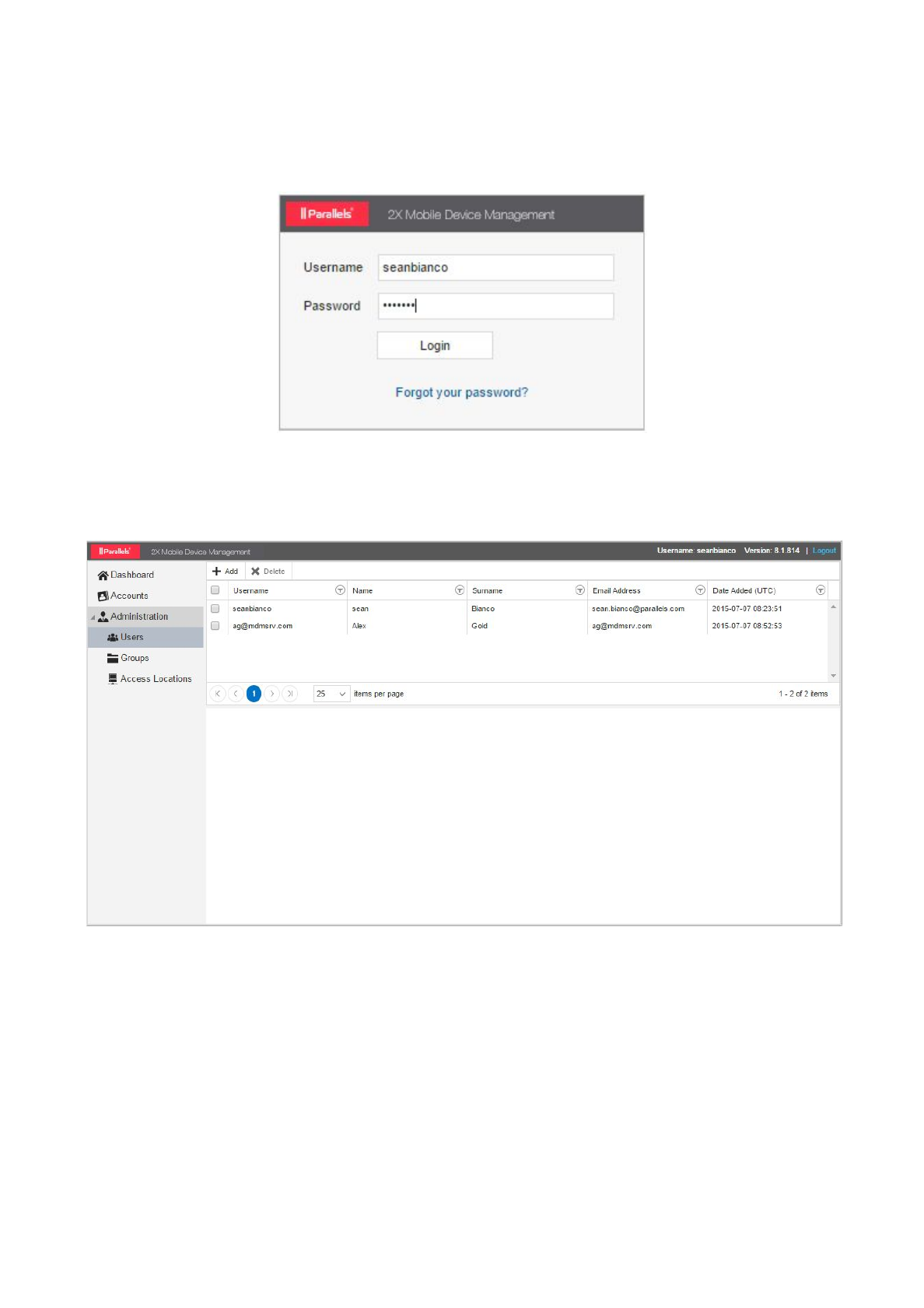
AccessingBackOffice
AccessingandConfiguringYourBackOffice
1. ToaccesstheBackOfficeofyourMDMsystem,youneedtoaccess:
https://<YourMDMDomain>/backoffice
2. FillintheUsernameandPasswordprovidedpreviouslyinstep8ofchapter4(Configuring
MobileDeviceManager)toaccessyourBackOffice.
3. FromtheBackOfficeyoucanaddadditionalusers,assignthempermissionstoperformthe
actionsbelowandevenspecifyIP’sthatBackOfficeaccessisallowedfromperuser:
●AccountYoucanview,disable,enable,deleteoradministerexistingaccounts
createdthroughthehttps://<YourMDMDomain>/signup
●AdministrationYoucanview,addanddeleteusersandgroupswhichcanaccess
thisMobileDeviceManagementBackOfficePortal.
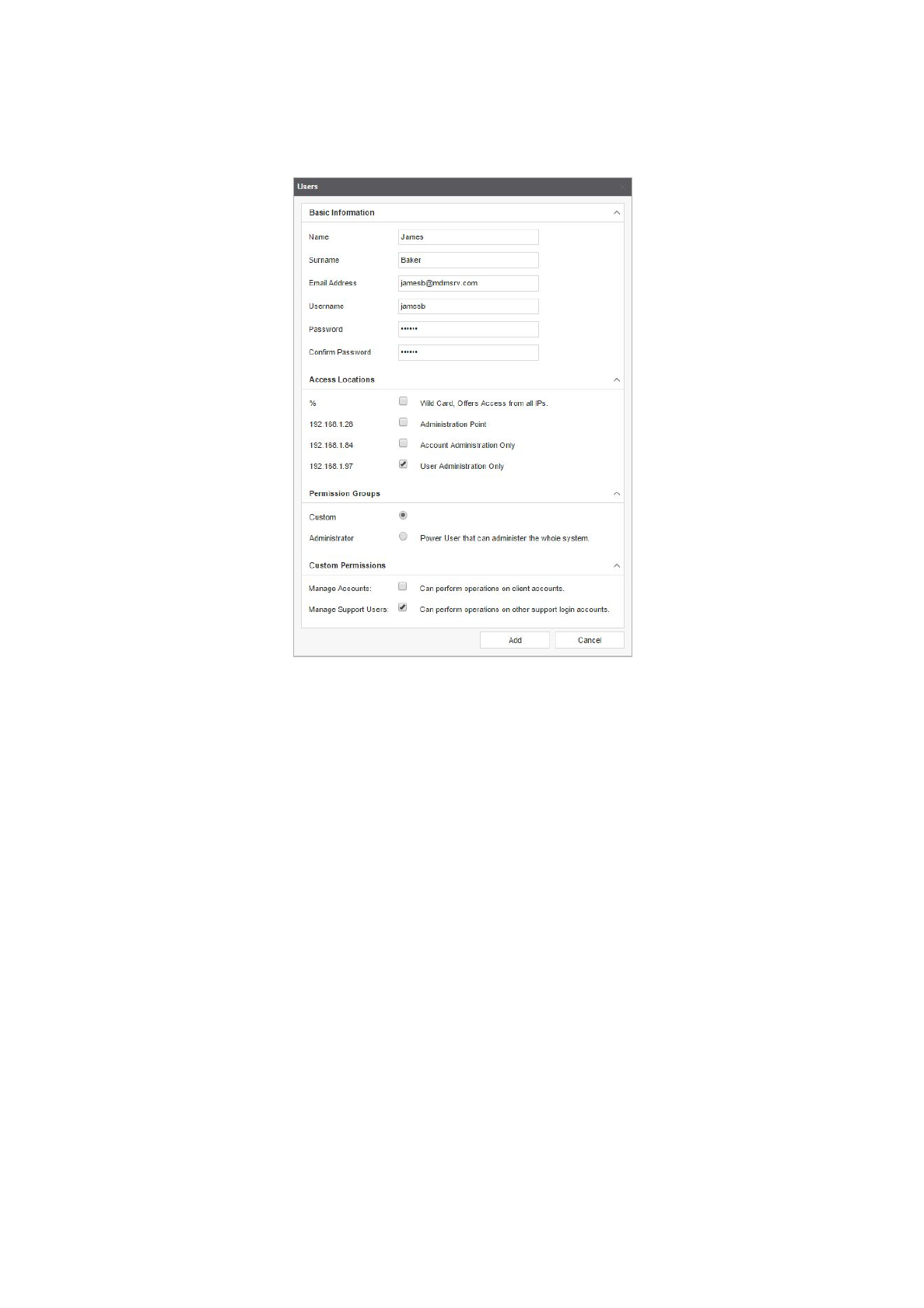
AddaBackOfficeUser
Toaddauserandassignthepermissionsdiscussedinthestep3,click“Add”andconfigurethe
below:
●BasicInformation:Fillinuserdetailssuchasname,surname,emailaddressandthe
usernameandpasswordusedtoaccessBackOffice.
● AccessLocations:SelectIP’s(addedfrom‘AccessLocations’)theuserisabletoaccess
BackOfficefromorallowaccessfromall.
● PermissionGroups:SelecttheGroup(addedfromthe‘Groups’)thisuserwillinherit
permissionsfrom.
● CustomPermissions:EnabletheCustompermissionsbelowtotheuser:
○ManageAccounts:Usercanview,disable,enable,deleteoradministerexisting
accounts.
○ManageSupportUsers:Usercanview,addanddeleteusersandgroupswhichcan
accessthisMobileDeviceManagementBackOfficePortalandevenspecifythe
AccessLocationIP’s.
Inaddition,‘Dashboard’displaysthetotalnumberofactivatedaccounts,inactiveaccounts,devices
currentlyconnectedanddevicescurrentlyregisteredonthesystem,‘Groups’allowsyoutoaddnew
oralreadyexistinggroupsandfrom‘AccessLocations’,specifyIP’sthatBackOfficeaccessis
allowedfrom.
Note:GroupsandAccessLocationsspecifiedwillshowuponnewusersconfigurationwindow.
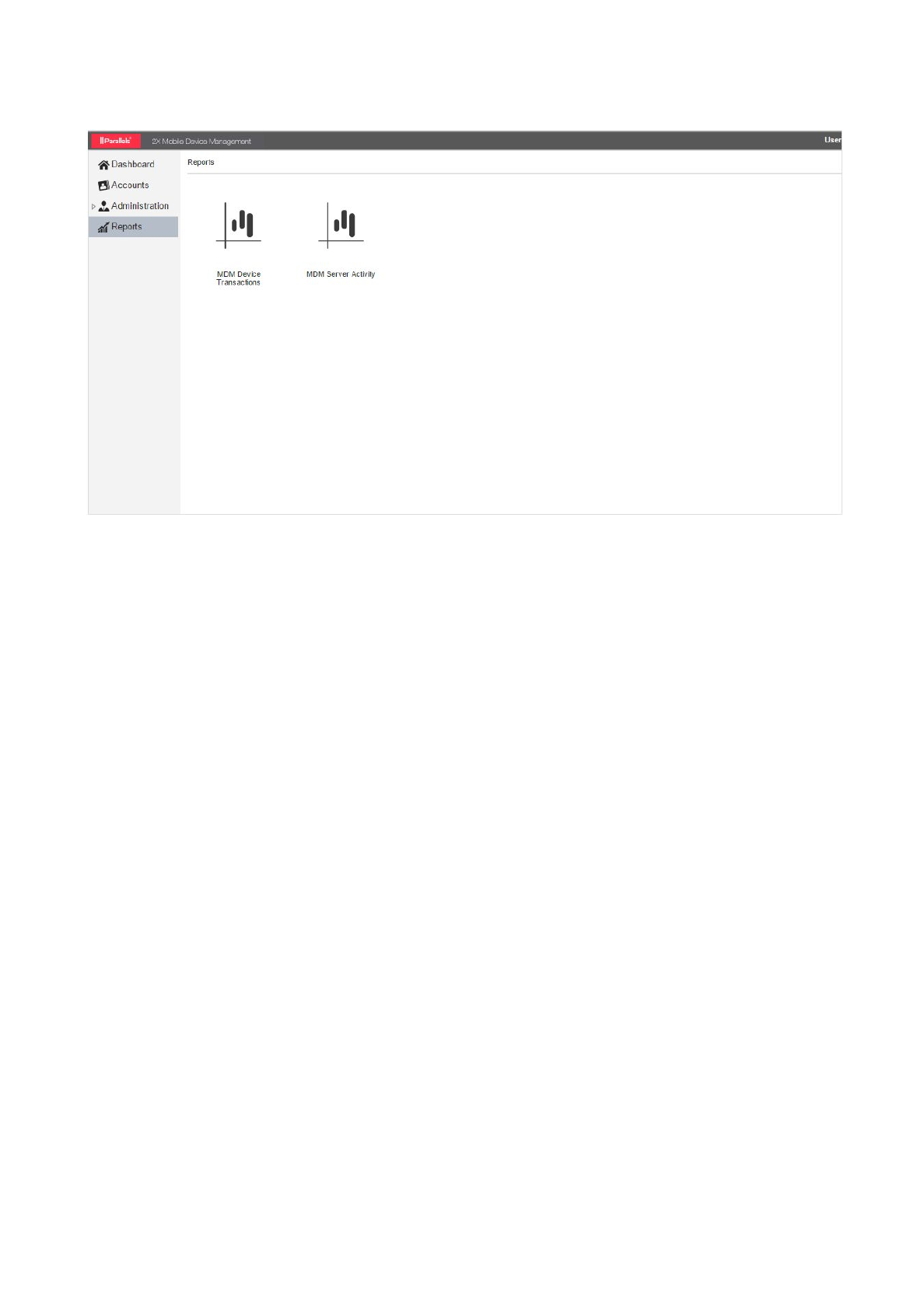
Reports
TheParallels2Xbackofficeprovidesreportsviathereportsnode:
●MDMDeviceTransactionsthisreportprovidesanoverviewofactivitybetweentheMDM
serveranddevicesonallaccountsincludingtheIDoruniquecommandidentifier,thetextual
descriptionofthecommand,theamountofthesecommandssent,thecommandswhich
wereprocessedbythedeviceandtheoverallpercentageofpushedvsservicedcommands.
●MDMServerActivitypresentsinventorialdataaboutdevicesconnectedtotheMDM
serverfromallaccounts.Informationproducedinthisreportincludetotalactivedevicesby
operatingsystem,totalactiveaccounts,numberofnewsignups,accountsignupsbysource
(PlayStore,Websiteetc.),newaccountsactivity(numberofaccountscategorizedby
numberofdevicesenrolled),totalactivedevicesbyoperatingsystemversion,totalactive
devicesbyclientversion.
Eachreportcanalsobeexportedanddownloadedinthefollowingformats:CSV,PDF,MHTML,
Excel,WordandTIFF.
Note:TheReportingnoderequiresthatSSRSisconfiguredfromtheServerUserInterface>
Reports.
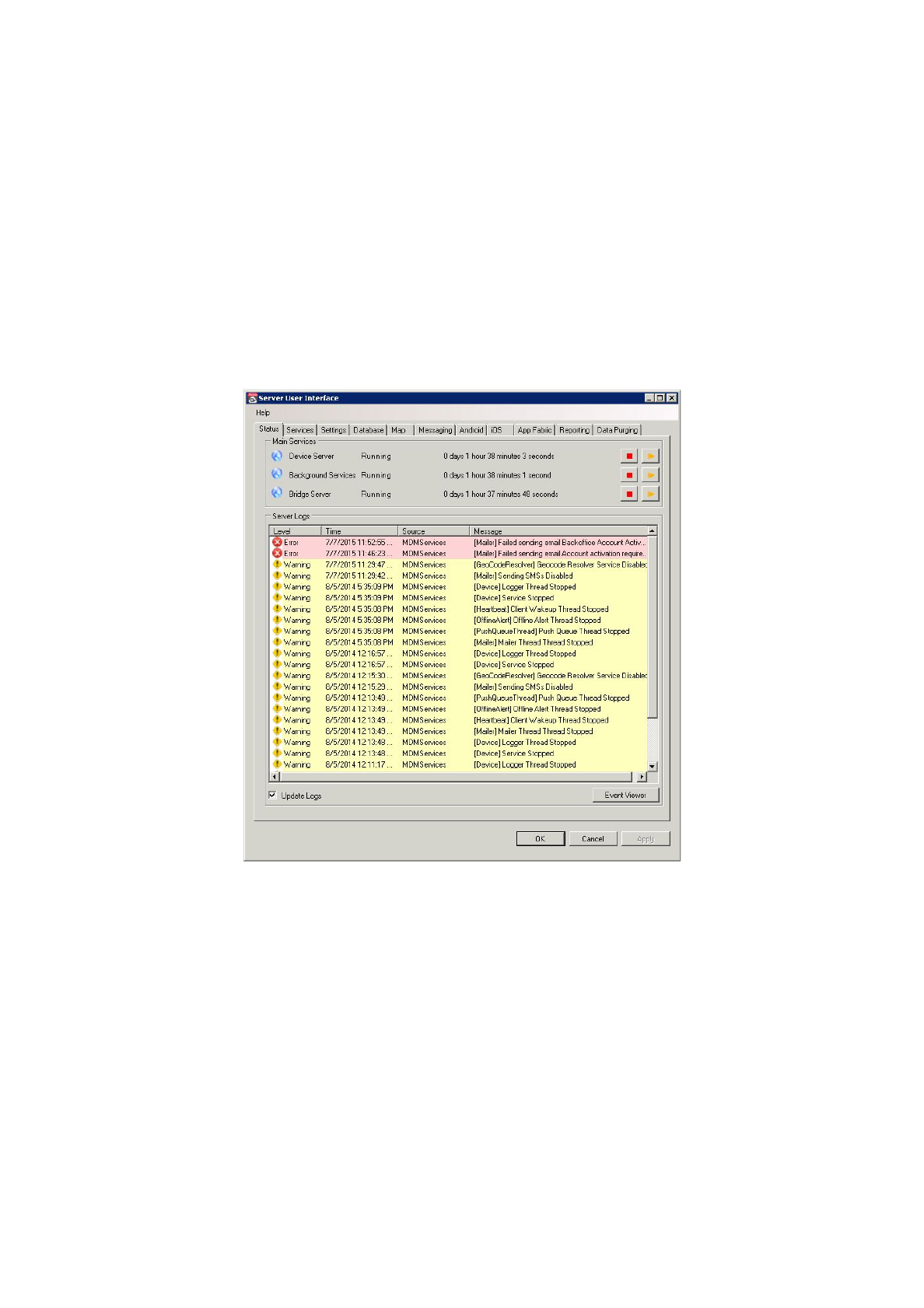
ManagingtheServerUserInterface
TheParallels2XMDMOnPremiseEditioninstallationhassuccessfullycompleted,MDMaccounts
createdanddevicesconnected.
ThebackendofParallels2XMDM,alsoknownasthe'ServerUserInterface'consistsof10tabs
usedtomonitor,maintainandupdateMDMconfigurationandprocessesconfiguredduringthe
installationprocessincludingafewadditionaloptions.
AccesstheServerUserInterfacefromtheserverParallels2XMDMisinstalledon>clickthe2X
MDMProgramGroup>click‘2XMDMServer'.
1.StatusTab
TheStatustabliststheParallels2XMDMservices,howlongtheyhavebeenrunningforandalso
allowsforeachindividualservicetobestoppedandthenstartedagain:
●DeviceServer:HandlesallcommunicationbetweendevicesandtheMDMServer.
●BackgroundServices:Handlestaskswhichincludeemailnotification,SMSmessaging,
Pushnotificationsetc.(Review2.StatusTabforfulldescription)
●BridgeServer:HandlesRemoteControlsessionsviainternetconnection
TheserverlogslistedareextractedfromtheWindowsEventlogsandareusefulforinvestigating
behavioronthesystem.
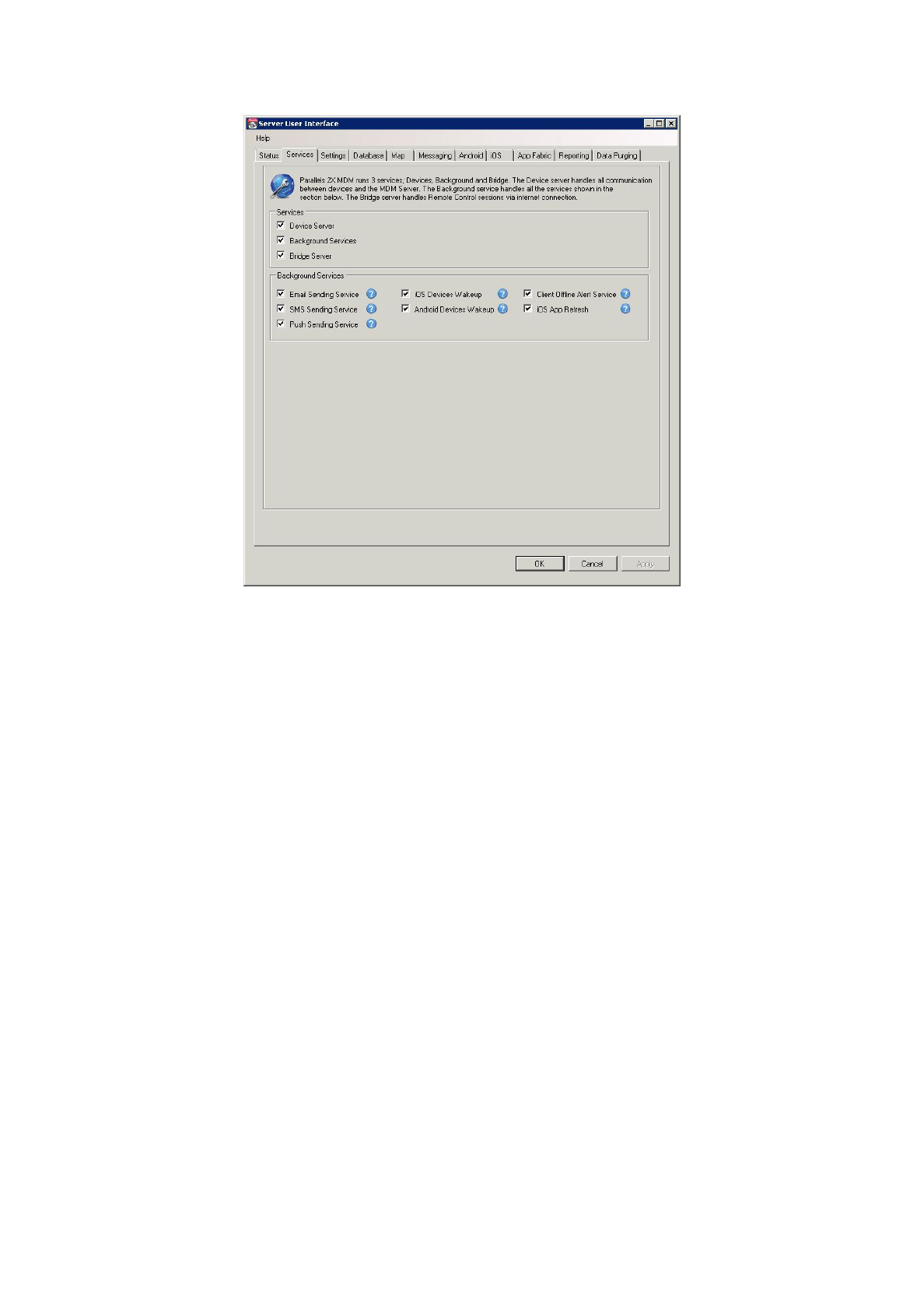
2.ServicesTab
Fromthistab,selecttodisableanyoftheservicesdescribedinthe“StatusTab”.Inadditionyoucan
alsodisableanyofthebackgroundtasksperformedbyParallels2XMDMBackgroundServices
below:
● EmailSendingService:EnablesthemailerthreadthatsendsoutEmailnotifications
● SMSSendingService:EnablessendingofSMSmessagestodevices
● PushSendingService:EnablessendingofPushnotificationstodevices
● iOS/AndroidDeviceWakeup:SendspushnotificationstoAndroid/iOSdevicestorecreate
anewsessionwhenthecurrentsessiontimeoutisreached
● ClientOfflineAlertService:Notifiesadministratorswhenadevicehasreacheditsoffline
alertconfiguration
● iOSAppRefresh:PerformsdailychecksofapplicationsiOSdevicesmustinstalland
uninstallsincethelastcheckwaspeformed
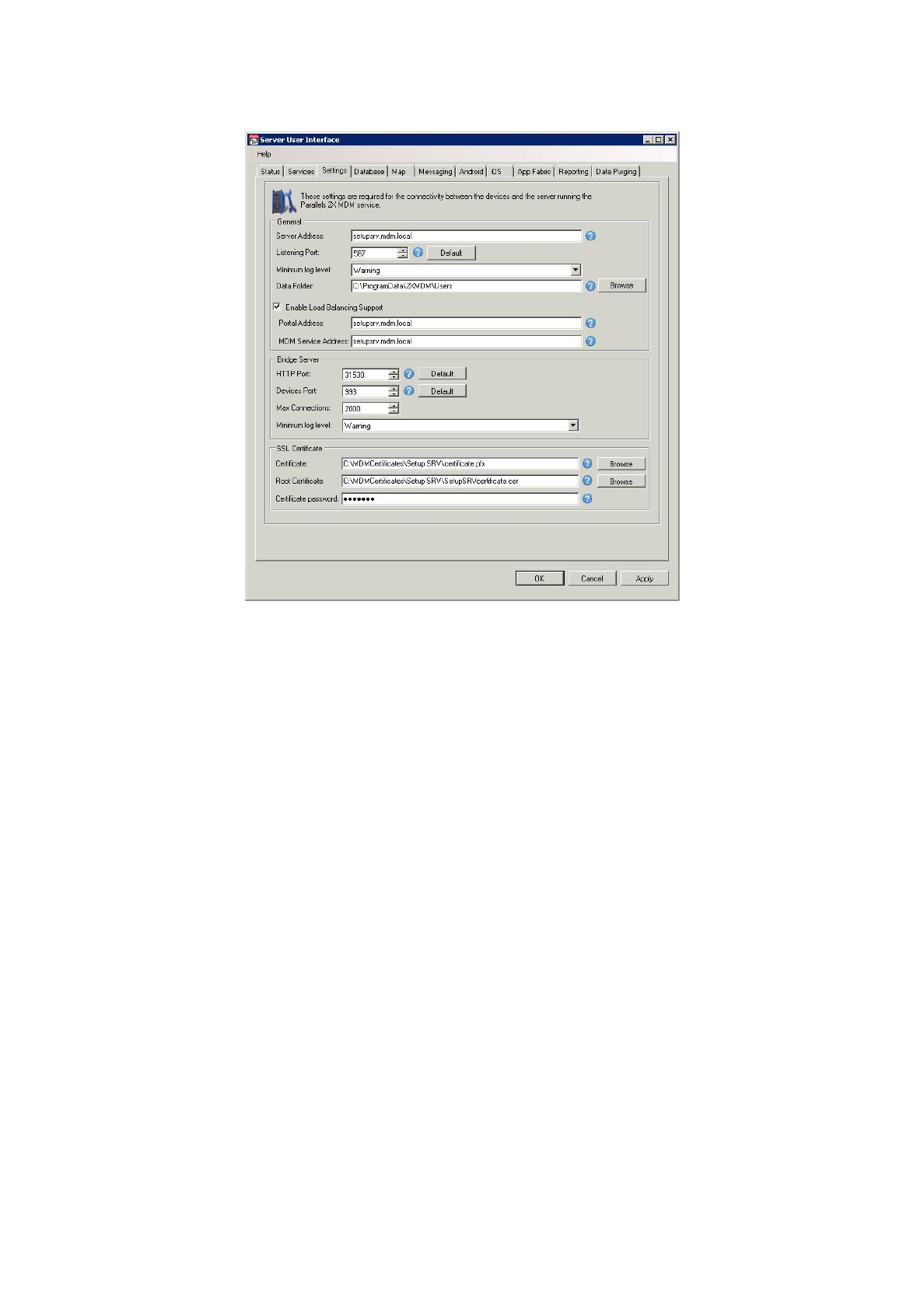
3.SettingsTab
Thesettingstabconsistsofconfigurationoptionsrequiredforconnectivitybetweenthedevicesand
theserverrunningtheParallels2XMDMService.Theserveraddressandcertificatesettings
configuredduringtheinstallationprocessmayalsobeupdatedfromhere.
FromtheGeneralsectionyoucanadjusttheoptionsbelow:
●ServerAddress:TheMDMserverFQDN(Examplemdm.company.com).
● ListeningPort:TheportusedfordevicestoconnecttotheMDMserver
●Minimumloglevel:SetthelevelofloggingdisplayedontheStatustab
● DataFolder:ThefolderwhereMDMaccountdataisstored
OptionallyEnableLoadBalancingSupporttospecifytheURLusedtoaccesstheMDMportaland
theSubdomainURLthatdevicesconnectto:
●PortalAddress:TheURLpointingtowardtheserverrunningtheParallels2XMDMService
●MDMServiceAddress:ThesubdomainURLpointingtowardtheserverrunningthe
Parallels2XMDMservice
FromtheBridgeServersection,adjustthebridgeserveroptionsbelow:
● HTTPPort:TheportthebrowserconnectsthroughwhenusingRemoteControl
●DevicesPort:TheportdevicesconnectthroughwhenRemoteControlisenabled
● MaxConnections:ThenumberofRemoteControlsessionsallowedsimultaneously
●Minimumloglevel:SetthelevelofloggingdisplayedontheStatustab
FromtheSSLCertificatesection,youcanadjustthecertificatesettingsconfiguredduringthe
installationprocess:
● Certificate(PFXFormat):DefinethepathwherethePFXfileobtainedbyaCertificate
Authority(CA)isstored
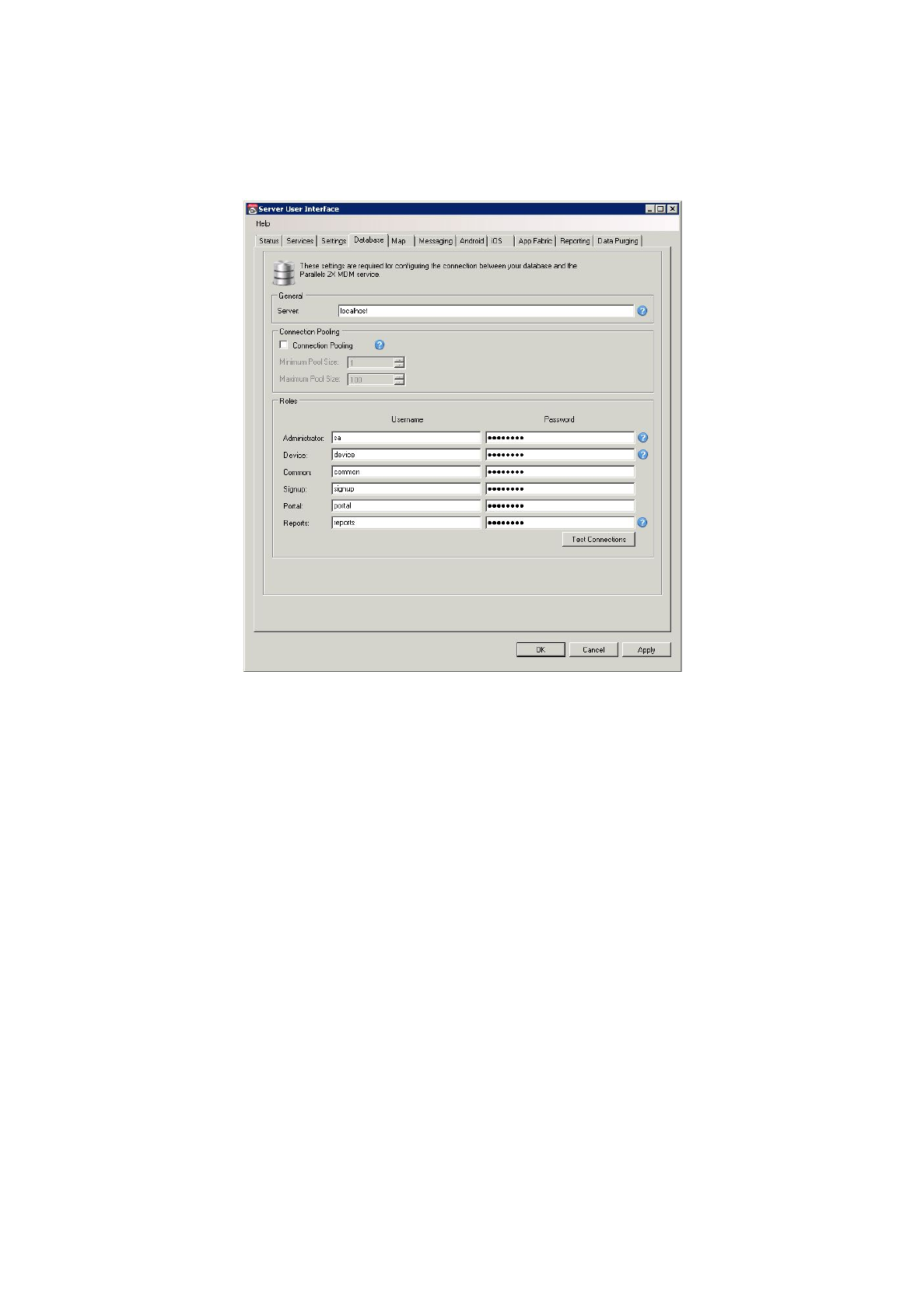
●RootCertificate:SelecttheRootCertificatefileobtainedbyaCertificateAuthority(CA)
company.Thefileshouldendwitha.cerextension
● Certificatepassword:Enterthecertificatepassword
4.DatabaseTab
Fromhere,configuresettingsrequiredfortheconnectionbetweenyourdatabaseandParallels2X
MDMService.
FromtheGeneralsectionconfigurethebelow:
● Server:SpecifytheIPaddressofthemachinehostingyourSQLdatabase.Ifthedatabase
islocatedonthesamemachineyouhaveinstalledMobileDeviceManagementon,youcan
alsouselocalhost.
ConnectionPoolingisacacheofdatabaseconnectionsmaintainedsothattheconnectionscan
bereusedwhenfuturerequeststothedatabasearemade.Ifenabled,youcanalsoadjustboththe
minimumandmaximumconnectionpoolsize
TheRolessectionallowsyoutoadjustthebelowrolesconfiguredduringsetup:
● Administrator:UsernameandPasswordofadministratoraccountusedtoconnecttothe
database
● Device:UsernameandPasswordforuserscreatedduringsetupprocess
● Common:UsernameandPasswordthatcanaccessandupdateallofthemdmtables
● Signup:UsernameandPasswordusedtocreateMDMaccounts
● Portal:UsernameandPasswordusedtoaccesstheMDMportal
● Reports:UsernameandPasswordusedbythereportingservertoconnecttotheMDM
database
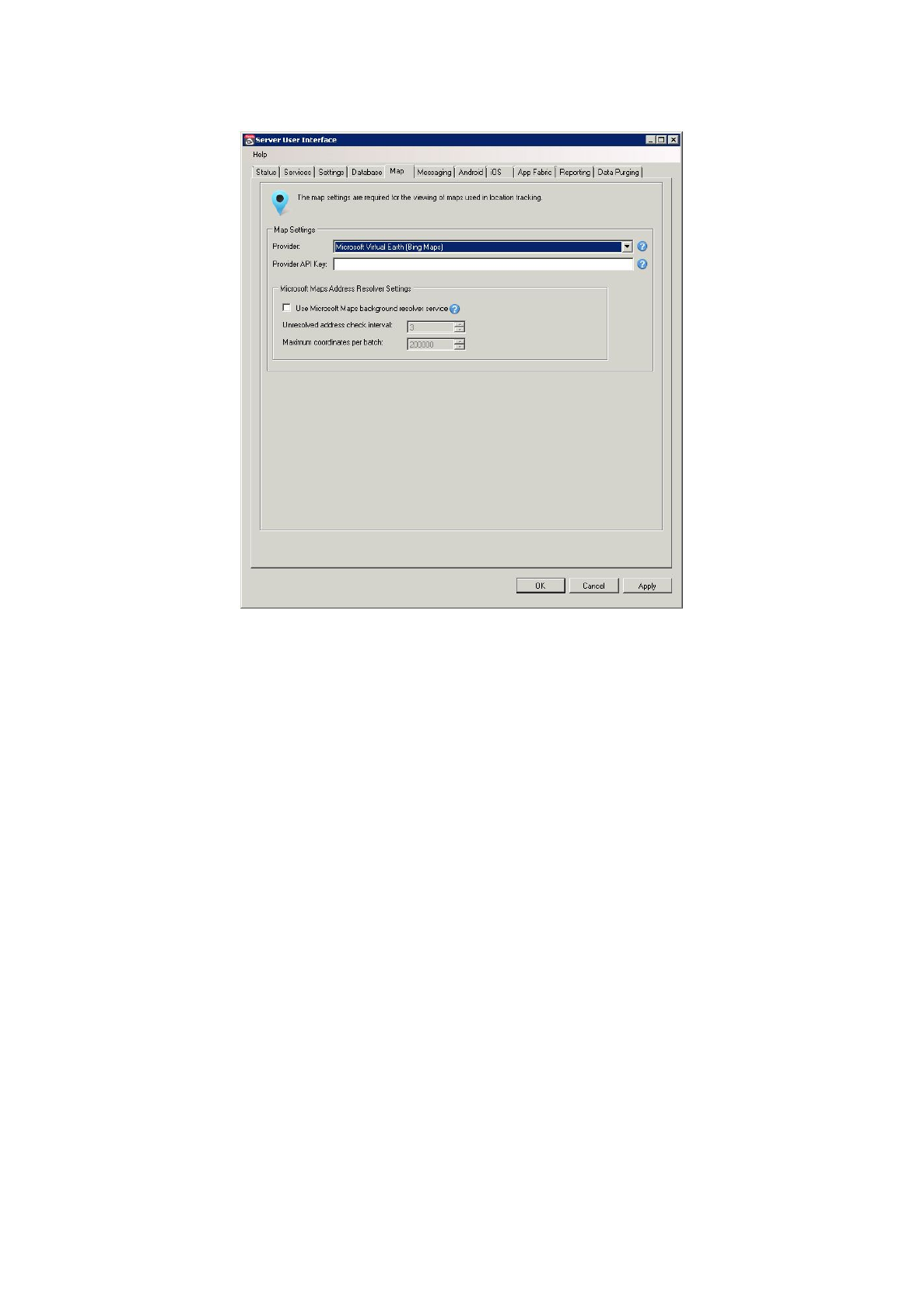
5.MapTab
Next,theMaptaballowsyoutoconfigurewhichmapsproviderlocationupdateswillberesolvedto
anddisplayedonfromtheMDMportal.
SelectthemapprovideryouhaveregisteredwithfromtheProviderdropdownandentertherelated
APIkeyintheProviderAPIKeytextfield.
IfBingmapsisselected,optionallyalsoenablethe‘UseMicrosoftMapsBackgroundresolver
service’toresolvelocationpointswithoutanaddress.
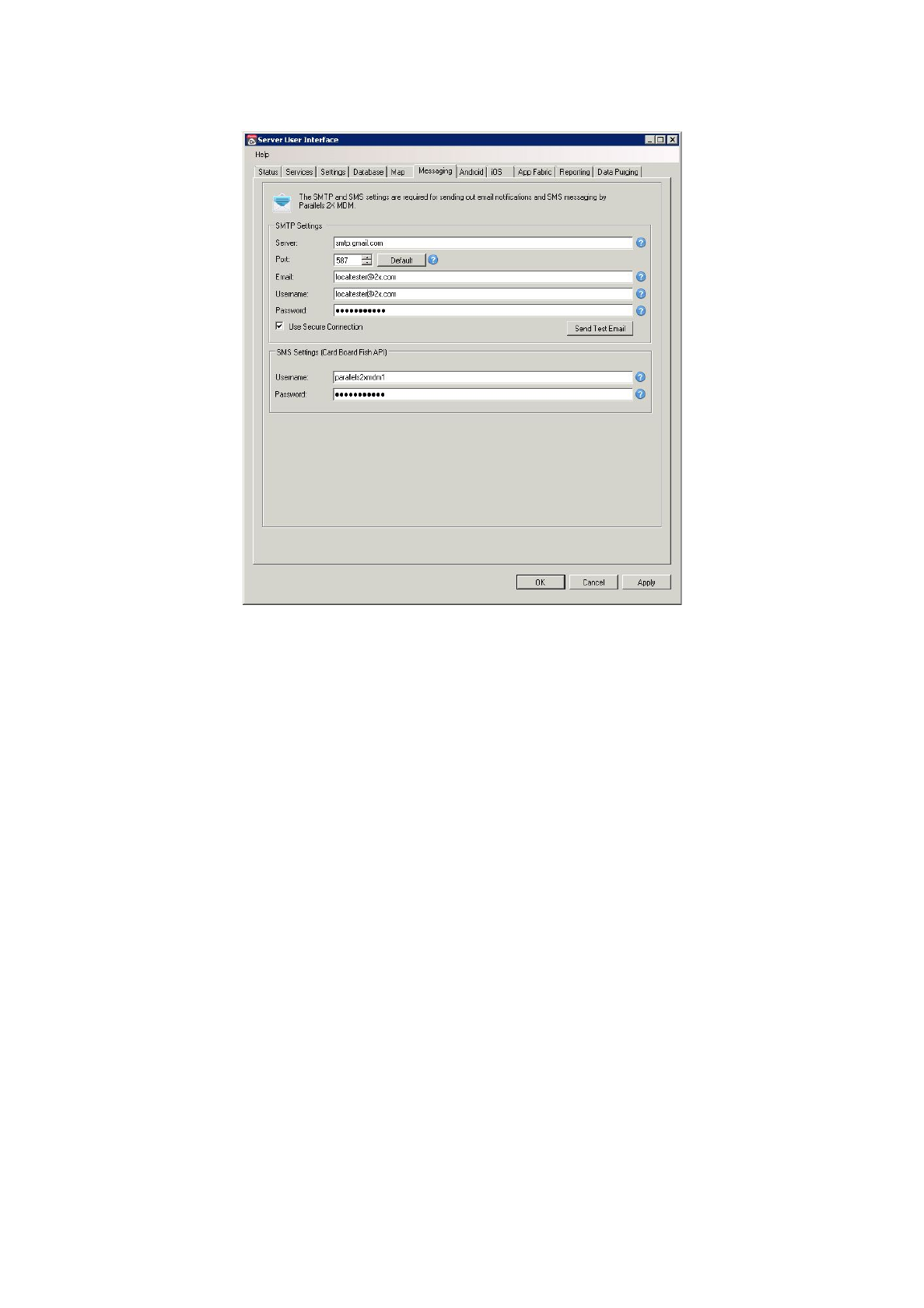
6.MessagingTab
ThistabconsistsofsettingsrequiredforbothSTMPandSMSmessagenotificationstobesentby
Parallels2XMDM.Thesesettingswereconfiguredduringsetup.
FromtheSMTPSettingssectionyoucanadjustthesettingsbelow:
● Server:TheSMTPserverIPaddressorFQDNtobeused.
● Port:Theportnumbertobeusedforsendingoutemails.
● Email:Theemailaddressthatyouwanttobeshownwhenemailsaresentout.
● Username:Theusernametobeusedifthemailserverrequiresauthentication.
● Password:Passwordfortheusernameprovidedifthemailserverrequiresauthentication.
● UseSecureConnection:TickthisboxifyourSMTPserverrequiresanSSLconnection.
FromtheSMSSettingssectionconfigurethebelow:
●Username:FillintheusernameobtainedfromCardBoardFish.
●Password:FillinthepasswordforyourCardBoardFishaccount.
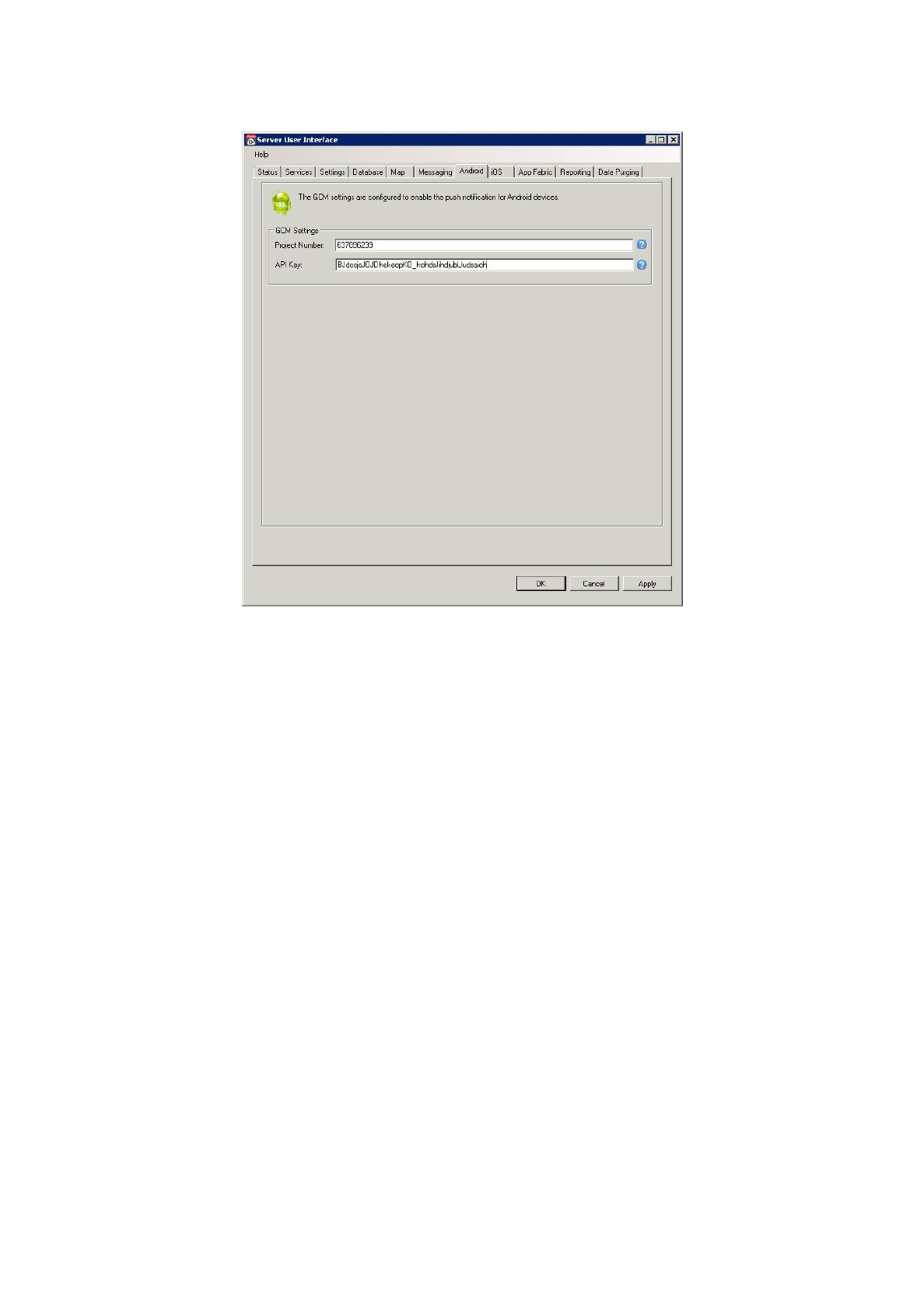
7.AndroidTab
ForMDMtocommunicatewithGCMandsendPUSHnotificationstoAndroiddevices,configureor
updatetheconfigurationoptionsbelow:
●ProjectNumber:TheprojectnumberobtainedbytheGoogleCloudMessagingproject.
●APIKey:TheAPIKeyobtainedbytheGoogleCloudMessagingproject.
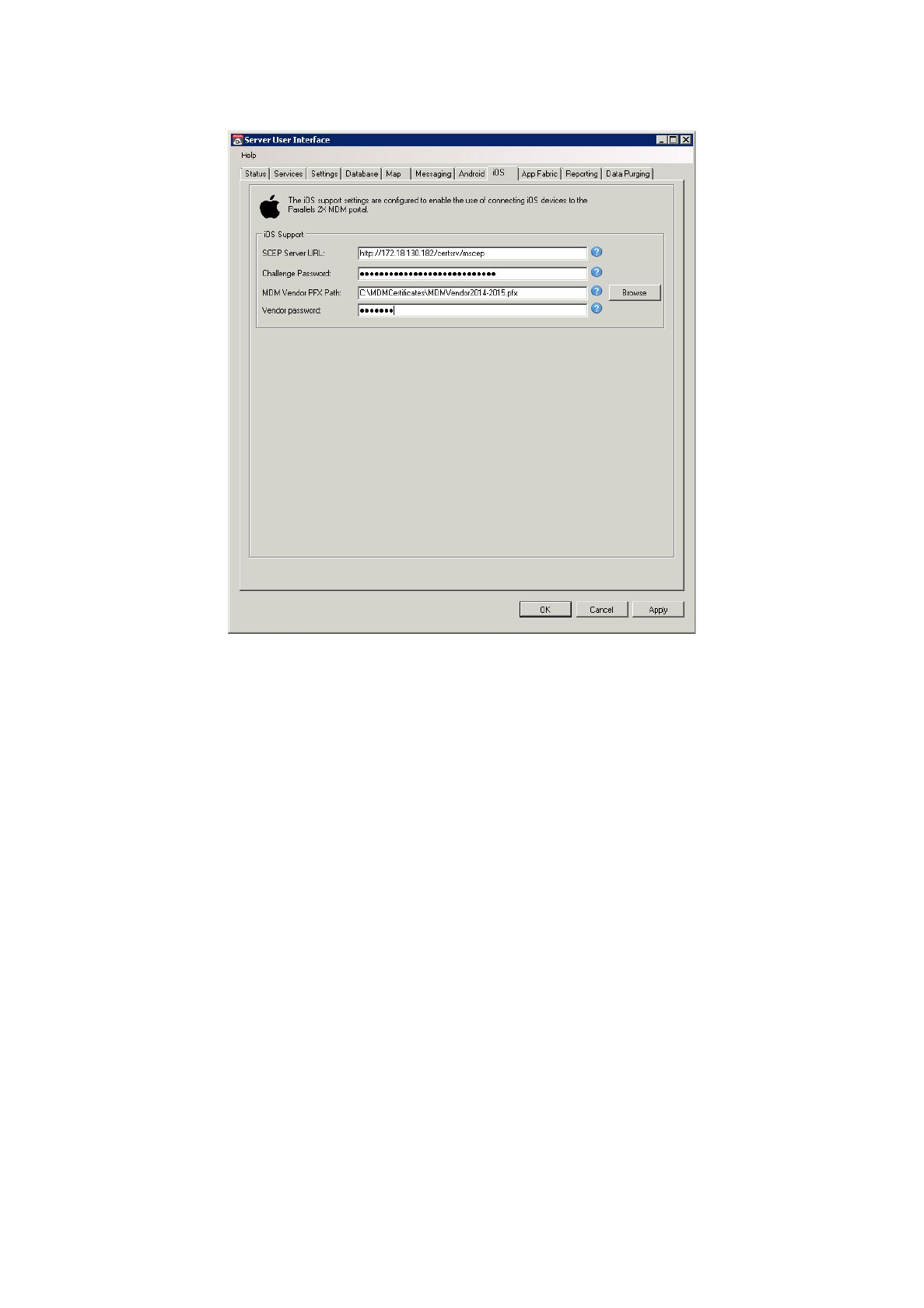
8.iOSTab
Similarly,foriOSdevicestobeabletoconnectandcommunicatewithyourMDMserver,configure
orupdatetheSCEPserverconfigurationoptionsbelow:
●SCEPServerURL:TheURLpointingtoyourcertificateSCEPserver.
●ChallengePassword:ThechallengepasswordgeneratedbyyourcertificateSCEPserver.
●MDMVendorPFXPath:SelectthepathtothecertificateprovidedtoyoubyApple.
●VendorPassword:TheAppleCertificatepassword
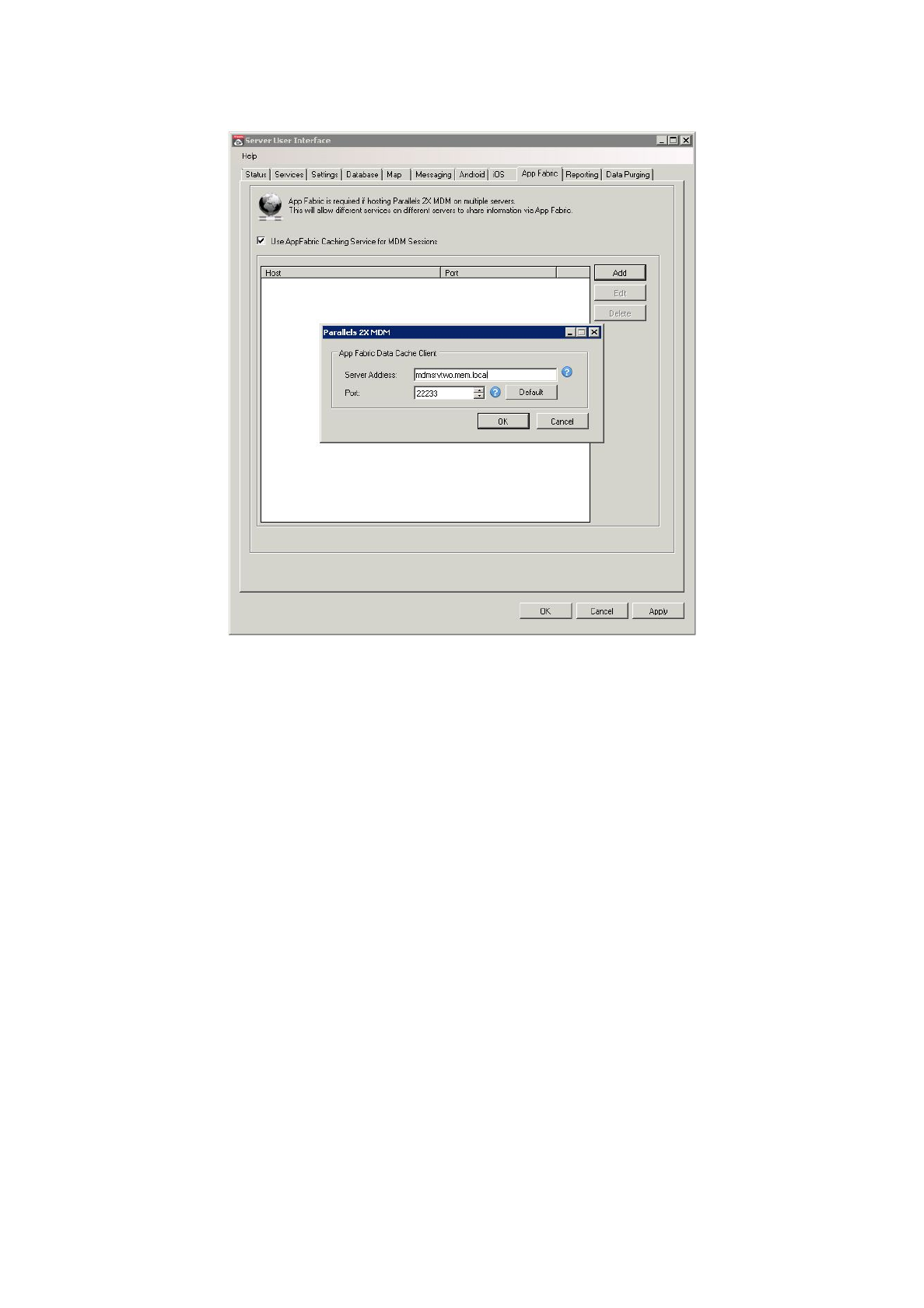
9.AppFabricTab
Parallels2XMDMusesAppFabrictodistributesharedcachetomultipleOnPremiseinstallationsof
MDM.EnableAppFabricifyouarehostingMDMonmultipleservers.Thiswayyoucanscalefor
differentservicesrunningondifferentserverstoshareinformationviaAppFabric.
Enablethe‘UseAppFabric’checkbox,click‘Add’andconfiguretheoptionsbelow:
● ServerAddress:ServerhostnametobeusedforAppFabriccachingtostoresessionsof
theMDMserver
● Port:TheportusedtostoresessionsoftheMDMserver
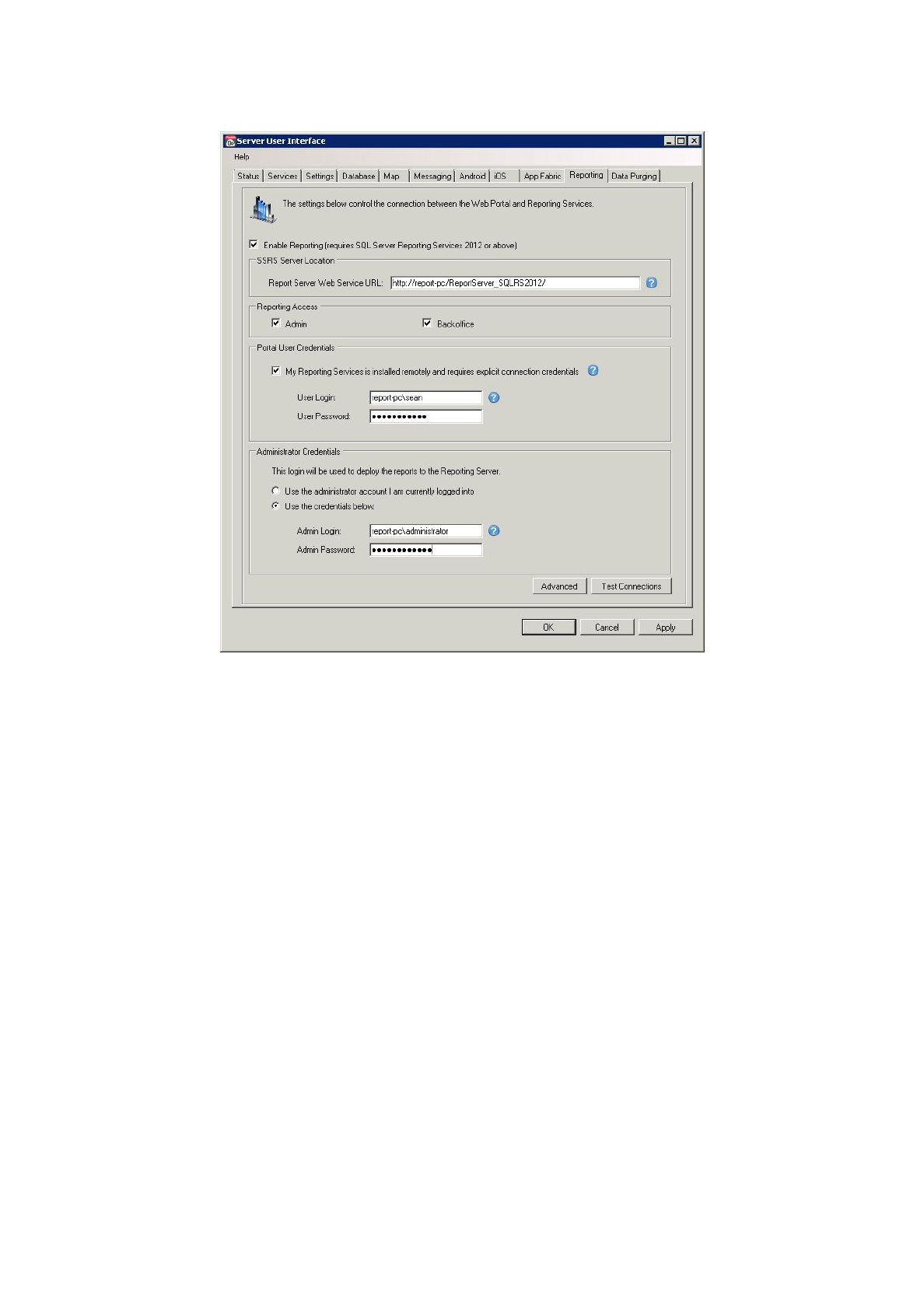
10.ReportingTab
Youcanaltertheconfigurationoptionsdefinedduringthesetupprocessusedbothtodeployand
generatereports.Theconfigurationoptionsarelistedbelow:
●WebServiceURL:TheURLpointingtowardyourReportingServicesendpoint.
●ReportingAccess:Togglethereportingfeatureforthebackofficeandadminportal.
●PortalUserLoginandPassword:EnterWindowscredentialsthatareconfiguredinSSRS
withbrowserpermissions.
●AdministratorLoginNameandPassword:EnterWindowscredentialsconfiguredwith
administratorprivilegesandcontentmanagementrightsinSSRS.
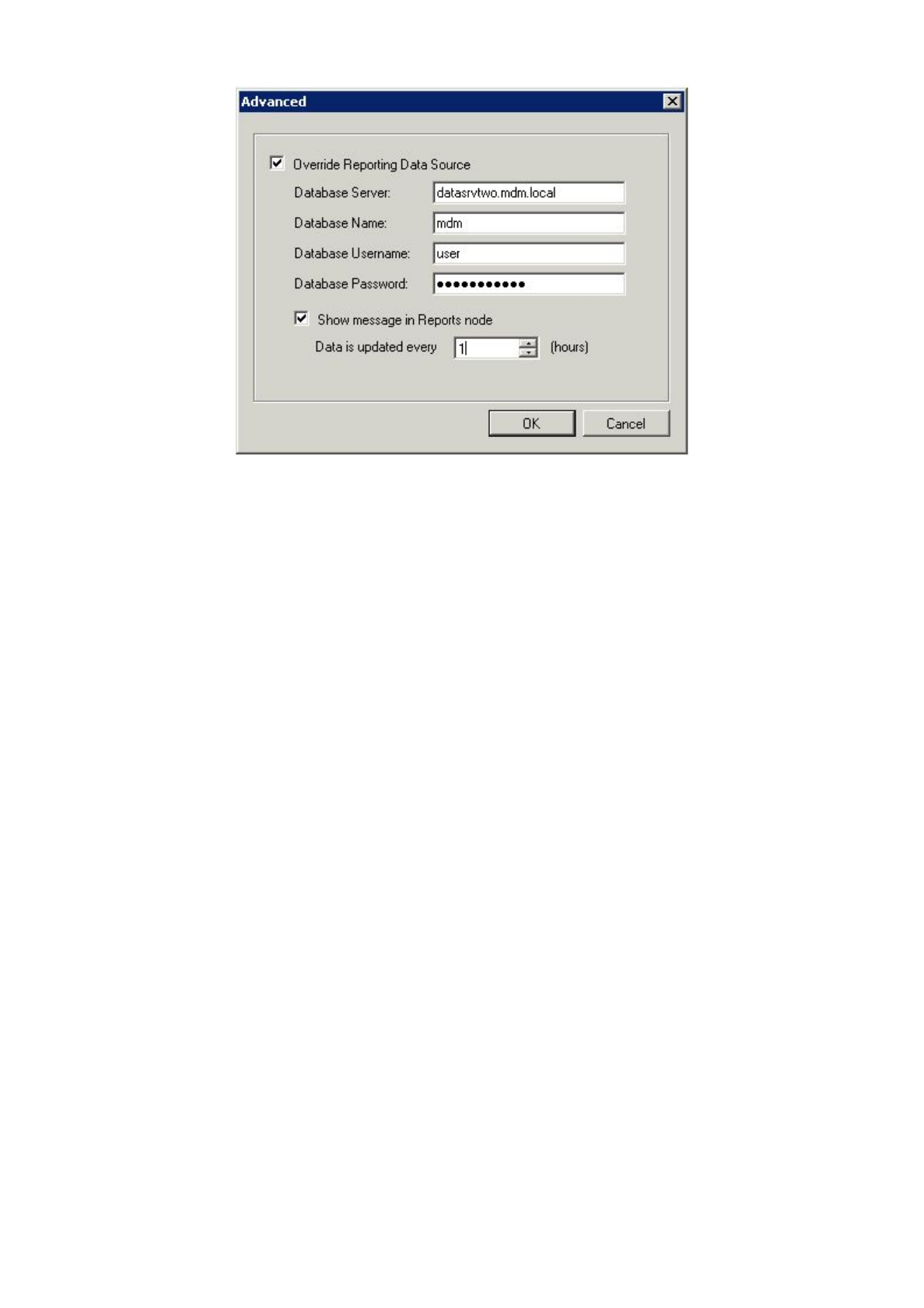
TheAdvancedbuttonallowsyoutodefinethedatabasethatwillbeusedtogeneratereports.The
OverrideReportingDataSourceoptionistypicallyenabledwhenthemdmdatabasethatreports
willbegeneratedwithismirroredonanotherserver.Ifrequired,enablethisfeatureandconfigure
thebelow:
●DatabaseServer:SpecifytheIPaddressofthemachinehostingthemirroredSQL
database
●DatabaseName:Specifythemirroreddatabasename
●DatabaseUsernameandPassword:MirroredDatabasecredentials
●Showmessageinreportsnode:Setthevalueinhoursequaltothemirroreddatabase
updateintervalusedtoalertadministratorsintheportalthatreportdatamaybeasoldasthe
valueset.
Note:SettingthereportingDataSourcetoamirroredmdmdatabasetakesloadoffthelive
database.
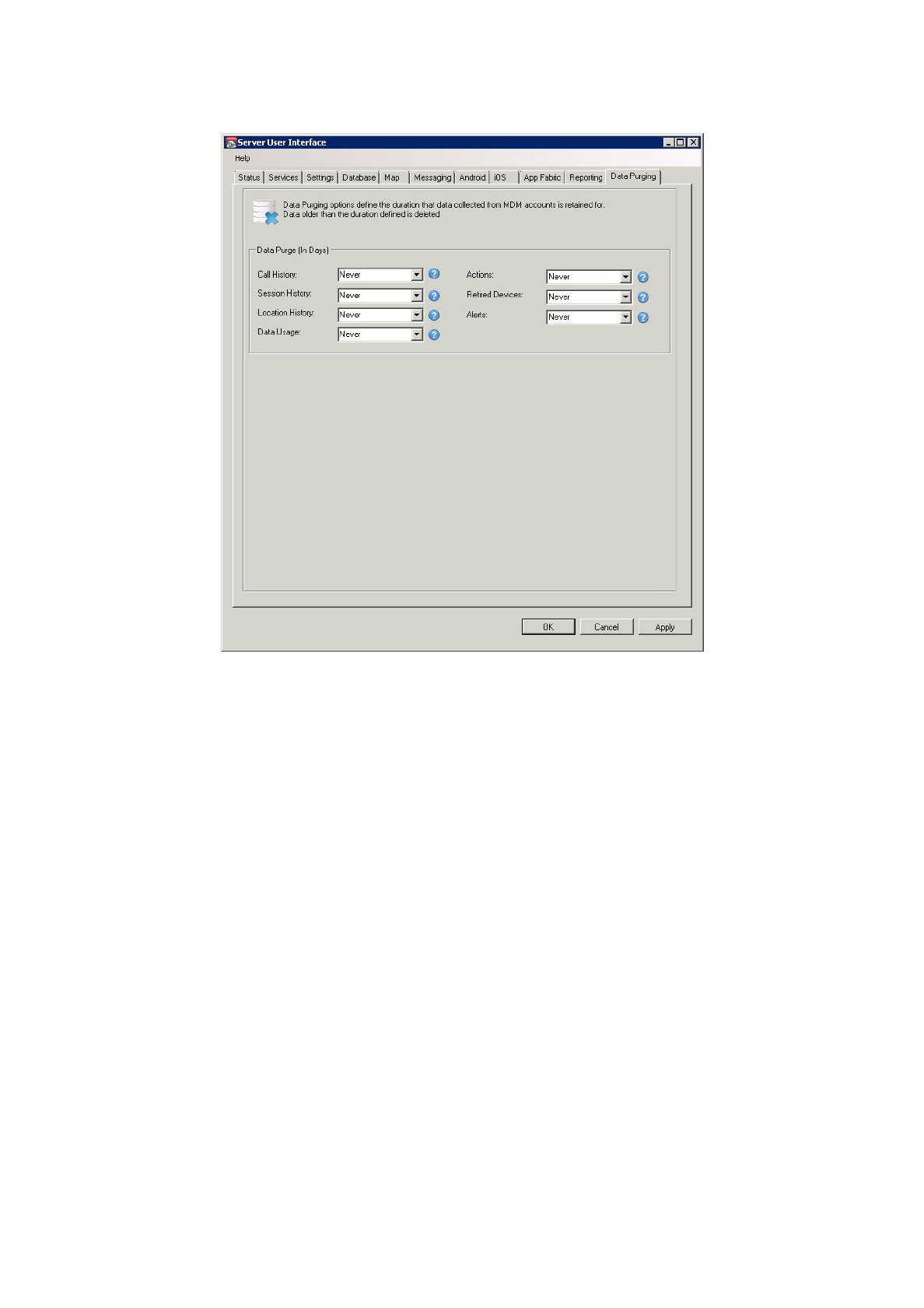
11.DataPurging
Lastly,datapurgingsettingsallowyoutoconfiguretheamountoftimedataisretainedforbefore
beingdeletedfromtheMDMServer.Youareabletocontrolanydataretentionperiodofthedata
typesbelow:
● CallHistory
● SessionHistory
● LocationHistory
● DataUsage
● Actions
● RetiredDevices
● Alerts