Proscan Intel Tablet PC PLT8990 K (1GB 32GB) B User Manual PRO EN
User Manual: proscan PLT8990-K (1GB-32GB)-B - User Manual Free User Guide for Proscan PLT Series Tablet and eReader, Manual
Open the PDF directly: View PDF ![]() .
.
Page Count: 19

User Manual
PLT8990-K(1GB-32GB )-B
1
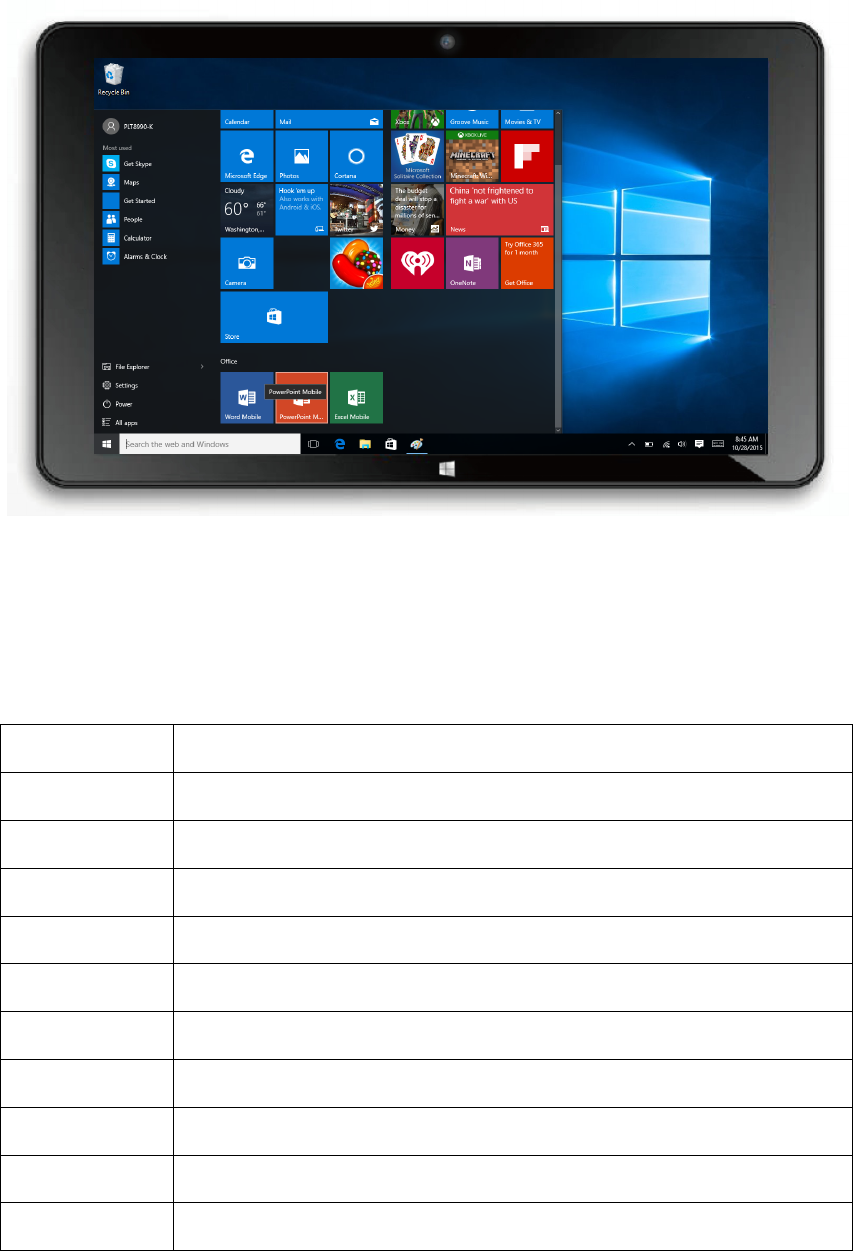
Quick Start Guide
Thank you for your choosing the new Tablet PC.
This guide serves to enable users to get to know and familiar with our product as soon as possible.
Here we have made a brief introduction to the key layout and definitions in figures and words.
Product specification
OS Windows 10
CPU Intel Bay Tray Z3735G
System RAM 1GB DDRIII
Flash 32GB EMMC Flash
LCD 8.95Inch 1024*600
Touch Panel 5 points Capacitive touch screen
WIFI 802.11b/g/n
Camera 0.3M+2M Pixel
Video 1080P AVI,WMV,MP4,MKV,MOV,3GP,ASF…etc
Audio MP3,WMA,FLAC,AAC,WAV,MPA…ect
Battery 4000MAH 3.7V
2
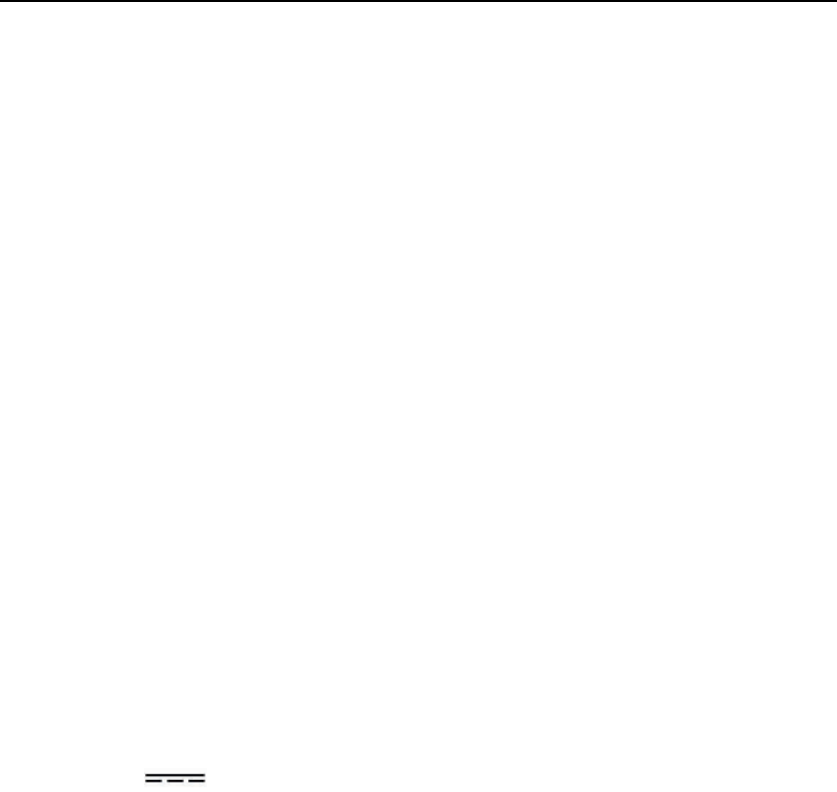
Packing List___________________________________________________________
Please check box for the following items
1.Device
2.User Manual
3.Product Warranty
4.Power Adaptor
5.OTG Cable
6.Black case &keyboard
Power Adaptor Specification:
Input :AC 100-240V 50/60Hz 0.6A
Output :5.0V 2A
3

Contents
Ⅰ. Precautions before Use --------------------------------------------04
Ⅱ. Device Description -------------------------------------------------06
Ⅲ. Descriptions of Keys -----------------------------------------------08
Ⅳ. Introduction to Desktop -------------------------------------------09
1. Windows 10 start image -------------------------------09
2. Image Slide Application--------------------------------10
3. Introduction to app interface---------------------------11
4. Charm Menu Column-----------------------------------14
5. Close app--------------------------------------------------17
Ⅴ. Basic Operations-----------------------------------------------------18
1. Sleep, restart and shut down -----------------------------18
2. Tablet mode and windows mode ------------------------18
VI. Notice-------------------------------------------------------------------------------19
Ⅰ. Precautions before Use
This production is suitable for use in non-tropic areas below 2,000 meters, and the
mark in the nameplate indicates the product is suitable for use in non-tropic areas.
2. Prevent the Tablet PC from falling to the ground or being strongly impacted
otherwise.
3. Do not use it in the long term in any environment where the air is too cold, too hot,
too humid or with too much dust. Do not expose the Tablet PC to sunlight.
4. Avoid using it in the strong magnetic and strong static environment as much as
possible.
5. Once any water or other liquid splashes onto the Tablet PC, close it immediately
and do not use it until it dries out.
4
6. Do not clean the Tablet PC with any detergent containing chemical element or other
liquid to avoid causing damage due to corrosion and becoming damp. If cleaning is
really necessary, clean it with dry soft cloth tissue paper.
7. Our company shall not bear any and all responsibilities for loss or deletion of
material inside the machine caused due to abnormal software and hardware operation,
maintenance or any other accident.
8. Please back up your important material at any time to avoid loss.
9. Please do not disassemble the Tablet PC by yourself; otherwise you will lose the
right to warranty.
10. This product supports the overwhelming majority of mainstream brands of 3G
DONGLE network cards. The cases for 3G Dongle may be different. It is suggested
that you test it to make sure it is OK before buying it.
11. Quick Use Guide and the relevant software shall be updated at any time. For
updated software version, download by yourself, and no notice shall be given
otherwise. If any anything is found to be inconsistent with the Quick Use Guide, the
material object shall prevail.
12. Replacement with incorrect type batteries may cause explosion. Make sure to use
original batteries.
5

Ⅱ:Device Description
Back:
1, Power button: Keep pressing the button over 5 seconds for power on and 10
seconds for power off, press button once to turn on screen from sleep mode .
2, Sound-/sound+: Lower/raise volume
3,Rear camera .
4,MIC
5, Socket for earphone and microphone: This socket can transmit the audio signals of
Tablet PC to loudspeaker or earphone.
6, USB Interface: You can read the data through USB or charge. Support OTG, you
can use the keyboard and mouse.
7, HDMI Port:Connect with HDMI device
8,DC jack:Connect the power cable to charge to the device.
9,RESET: Reset the device.
10, Micro SD card slot: The built-in storage card reader slot supports MicroSD
and MicroSDHC format.
11,Speaker.
21
4
5
6
7
8
9
10
11
3
6

Front:
12,USB Docking. You can connect the keyboard buy USB docking.
13,Front camera.
14,LED light. When your pad is being charging. The light becomes blue.
12
13
14
7

Ⅲ. Descriptions of Keys
Attention: Keyboard is optional, and configure the product according to the specific
type of the tablet PC you have bought.
○
1 Movable base keyboard interface: which is convenient for alignment the Table PC
and the keyboard.
8

IV. Introduction to Desktop
1. Windows 10 start image: On the start screen, you can see many programs
fixed in the image. These application programs are displayed in the form of “magnet”.
As long as you click them, you can easily visit them.
You need to log on your Microsoft account before the application program
completely runs.
2. Image slide applications
Slide to right Slide to left
Slide to the right from the left side Slide to the left from the right side of the
of the screen to start the application screen to start quick setup column.
program in running.
9

Reduce Enlarge
On the touch screen, narrow two fingers On the touch screen, widen two fingers
to reduce the image. to enlarge the image.
Slide with finger
In start screen, slide finger right and left
to move the image.
10

3. Introduction to app Interface
Besides the application programs already fixed on the start screen, you can also
start other application programs in all application programs, such as other software
application programs attached to the Tablet PC.
Point ,you can see all apps. Than you can choose your app the you
want.
11

If you want to fix more application programs to the start or taskbar, see the operation
in the figure below, (1) lightly touch, press and hold the application program magnet
for about one second and then let go, and select (2) to fix to the start screen.
Conversely, if you want to cancel or delete a certain application in the start screen, (1)
lightly touch, press and hold the application program magnet for about one second
and then let it go and run, and select (2) attribute column to cancel the programs such
as fixation and deletion and then it can be completed.
12

Take away from taskbar. Other function to change the ICON
size.
13

4. Charm menu column
Click “ ” on the screen to start Charm menu column.
Lightly touch the ICON to turn ON/OFF the function.
Tablet mode :You can turn on tablet mode by lightly touching.
Slide to the left from the right side of the screen to start quick setup column
14

Rotation lock: Lock the screen that the screen will not rotation when
you tilting the tablet.
Note: Turn or turn off the note.
All settings: Touch the All setting ICON to set your tablet.
Connect: To connect other equipment from here.
Battery saver: Turn on it can let your tablet working longer.
VPN: Add a VPN connection.
Backlight: 25% 50% 75% 100%
WIFI: Turn on/off WIFI
Quiet hours: Not receive the notification
The tablet will detect automatically all Bluetooth devices available in service ran
e and list them. Select one from the list to start paring ,
Once paring is done, you can transfer files between the pair of devices.
Bluetooth: Turn on/off bluetooth.
15

Location: Turn on/off you location for apps.
Airplane mode: Turn on/off airplane mode.
Search menu
16

5. Close apps
(Figure 1), slide it inward from the left side of the screen to right side.
(Figure 2), press close button to close the apps.
(Figure 1)
(Figure 2)
17

Ⅴ. Basic Operations
1. Sleep, restart and shut down
2. Tablet mode and windows mode
If you turn on the tablet mode , the desktop will disappear. Turn off tablet mode can
come in windows mode, the desktop will appear.
18
VI. Notice
1,The 32GB Nand Flash was divided into two parts .One part is used for system
memory witch will not show on the tablet .The other part you can see from the tablet is
available memory.
2,The manufacturer is not responsible for any interference , For example RADIO or TV
interface , caused by unauthorized modifications to this equipment. Such modifications
could void the user’s authority to operate the equipment.
NOTE: This equipment has been tested and found to comply with the limits for a Class
B digital device, pursuant to Part 15 of the FCC Rules. These limits are designed to
provide reasonable protection against harmful interference in a residential installation.
This equipment generates, uses and can radiate radio frequency energy and, if not
installed and used in accordance with the instructions, may cause harmful interference to
radio communications.
However, there is no guarantee that interference will not occur in a particular
installation. If this equipment does cause harmful interference to radio or television
reception, which can be determined by turning the equipment off and on, the user is
encouraged to try to correct the interference by one or more of the following measures:
Reorient or relocate the receiving antenna.
Increase the separation between the equipment and receiver.
Connect the equipment into an outlet on a circuit different from that to which
thereceiver is connected.
Consult the dealer or an experienced radio/TV technician for help.
This device complies with Part 15 of the FCC Rules. Operation is subject to the
following two conditions : (1) this device may not cause harmful interference, and
(2) this device must accept any interference received, including interference that may
cause undesired operation.
19