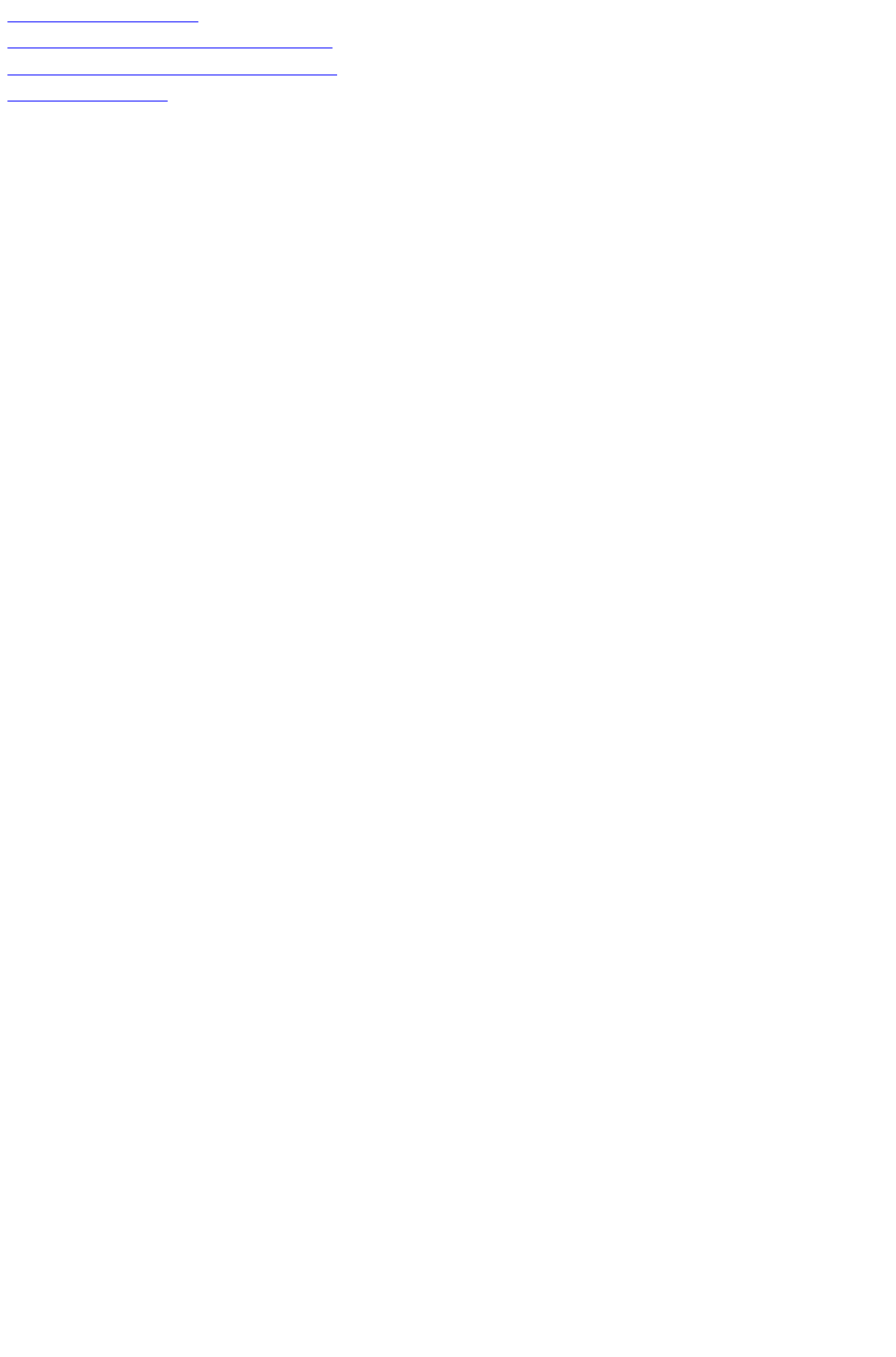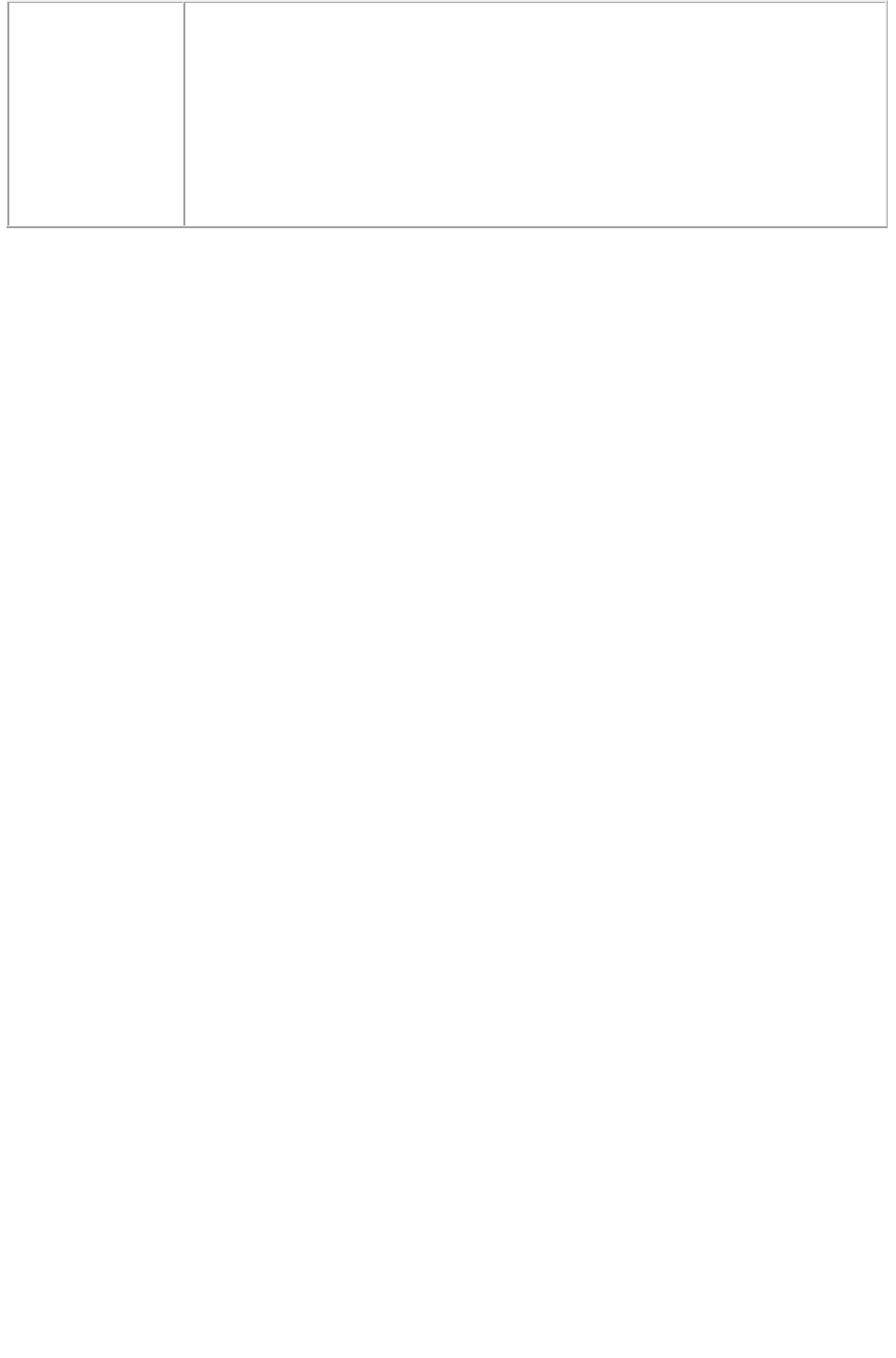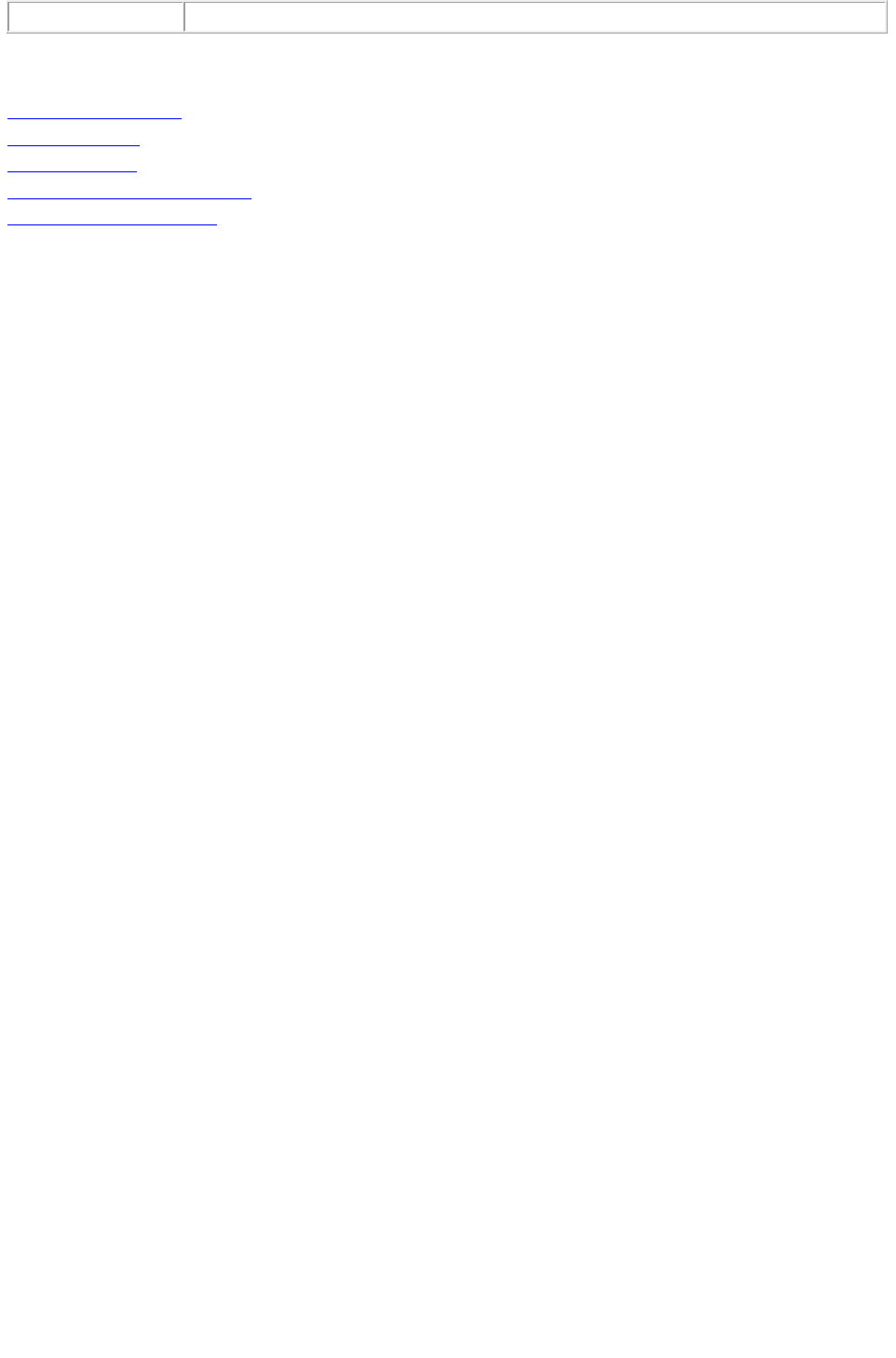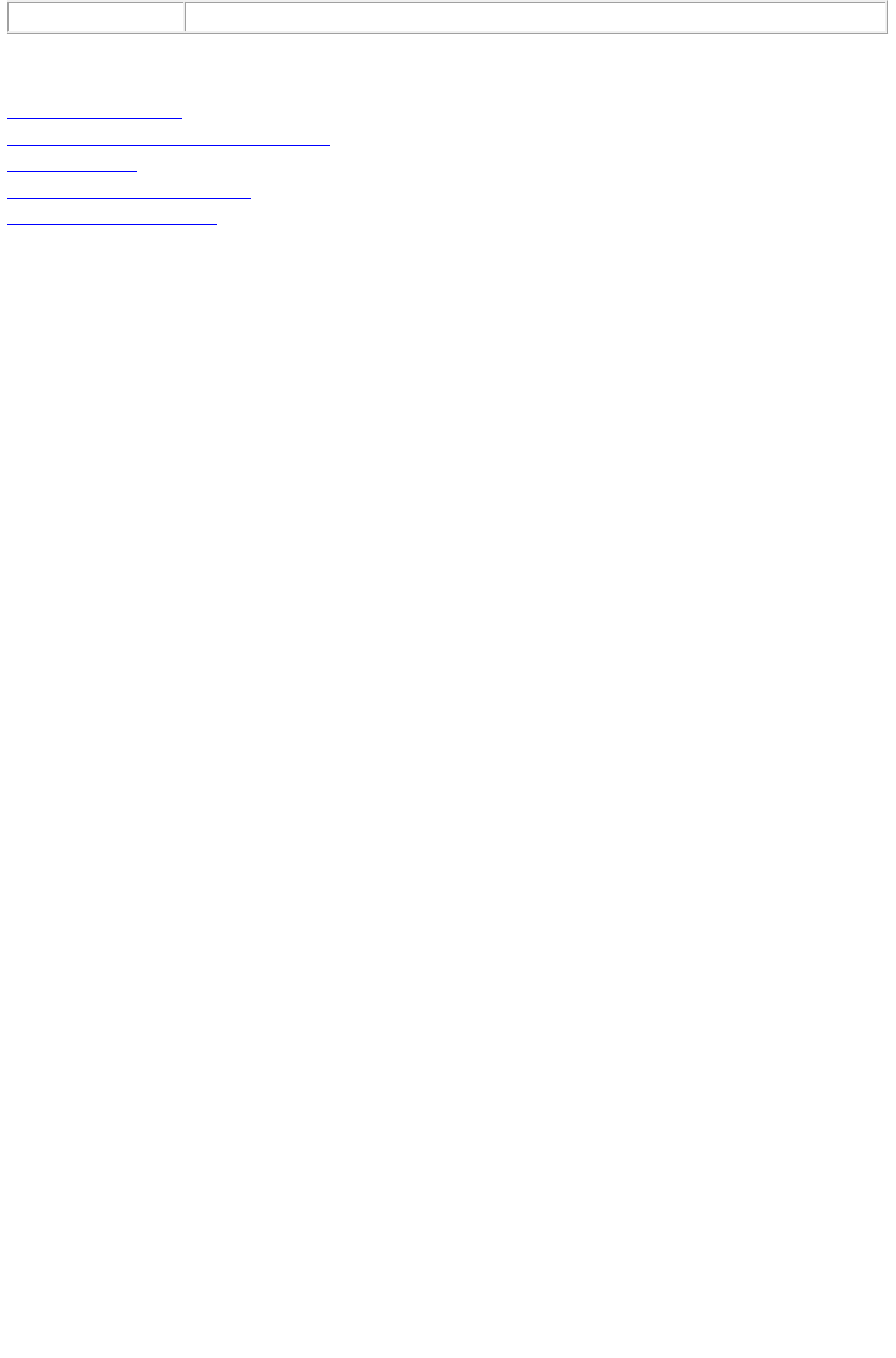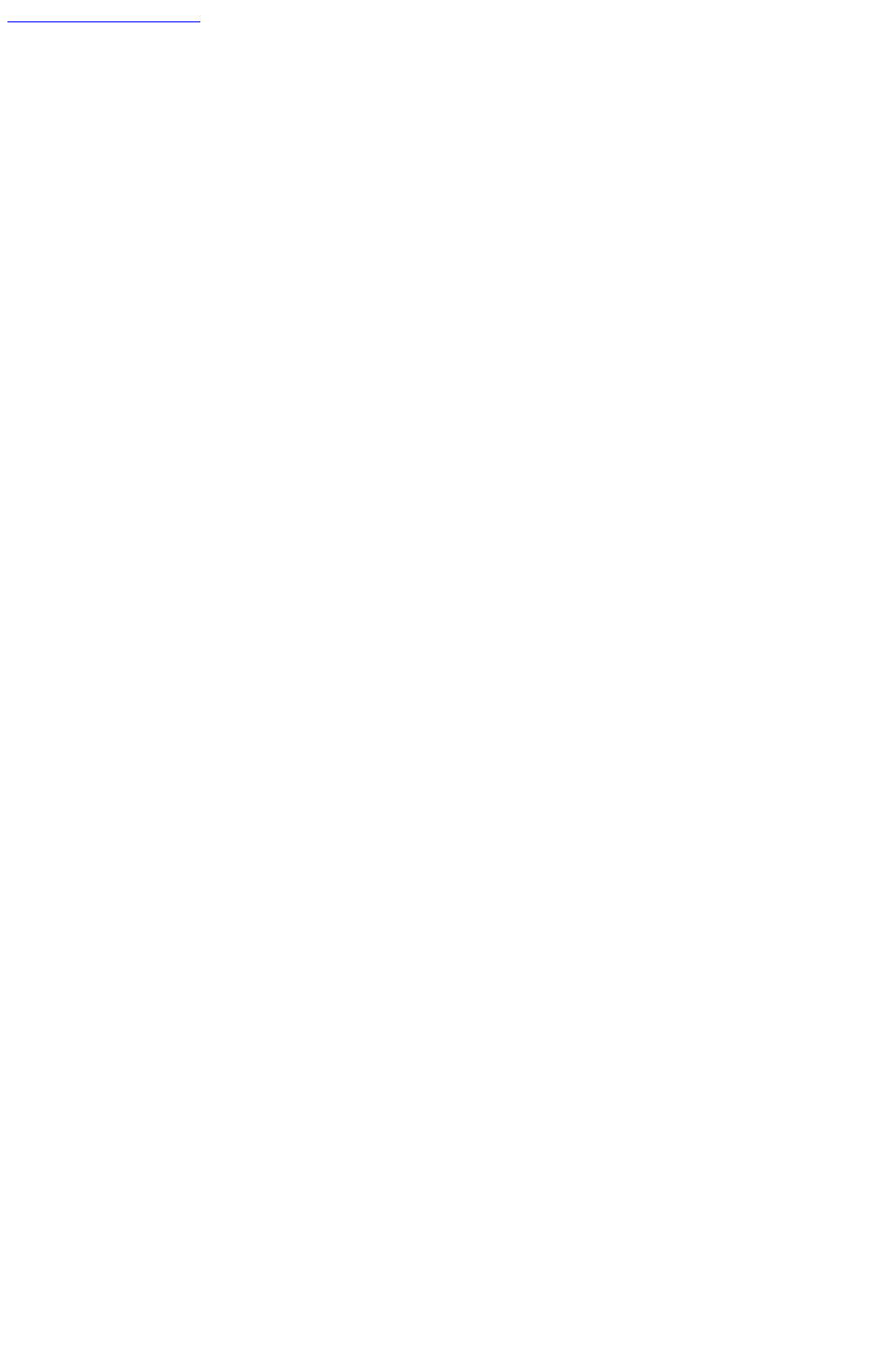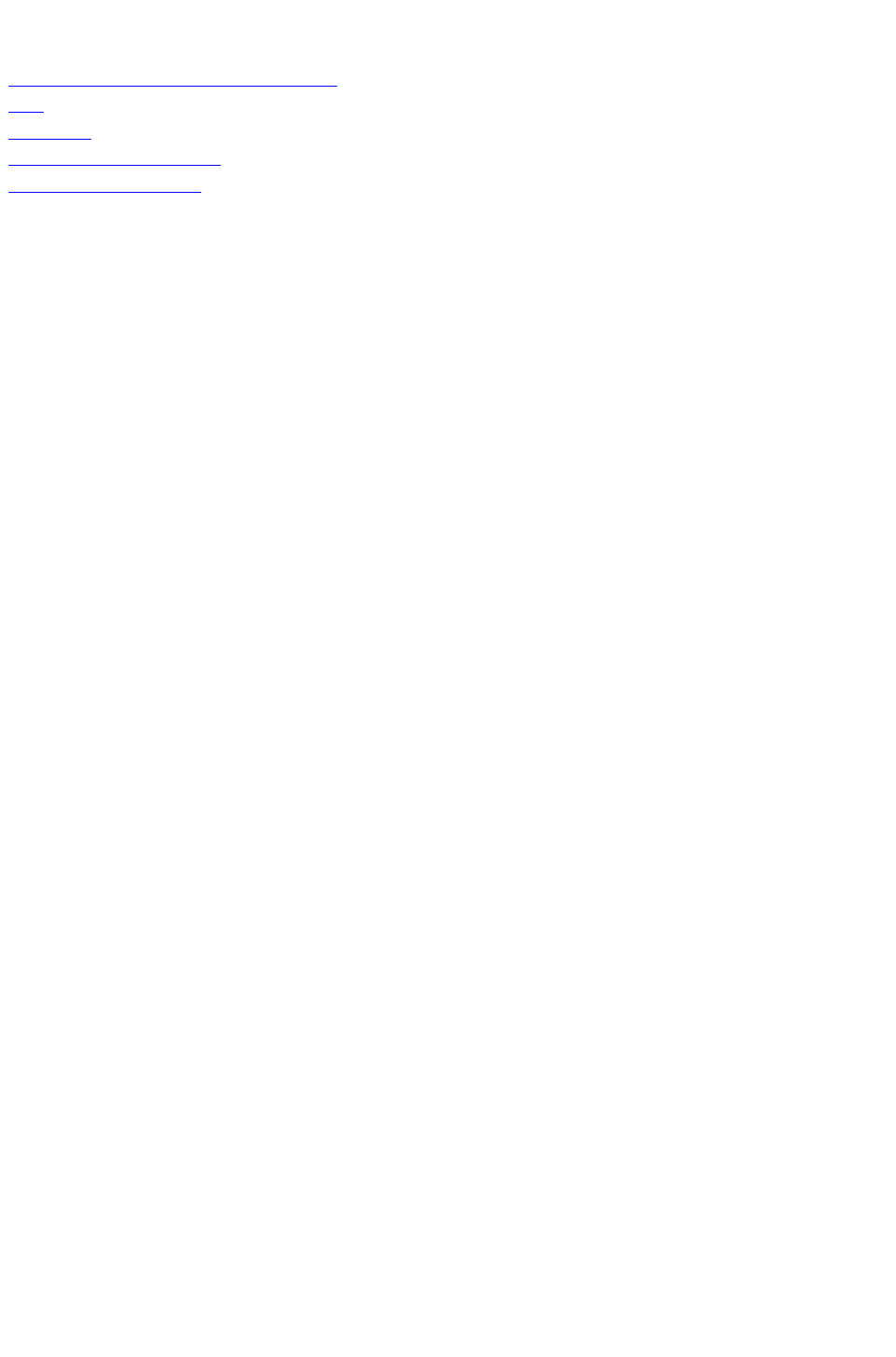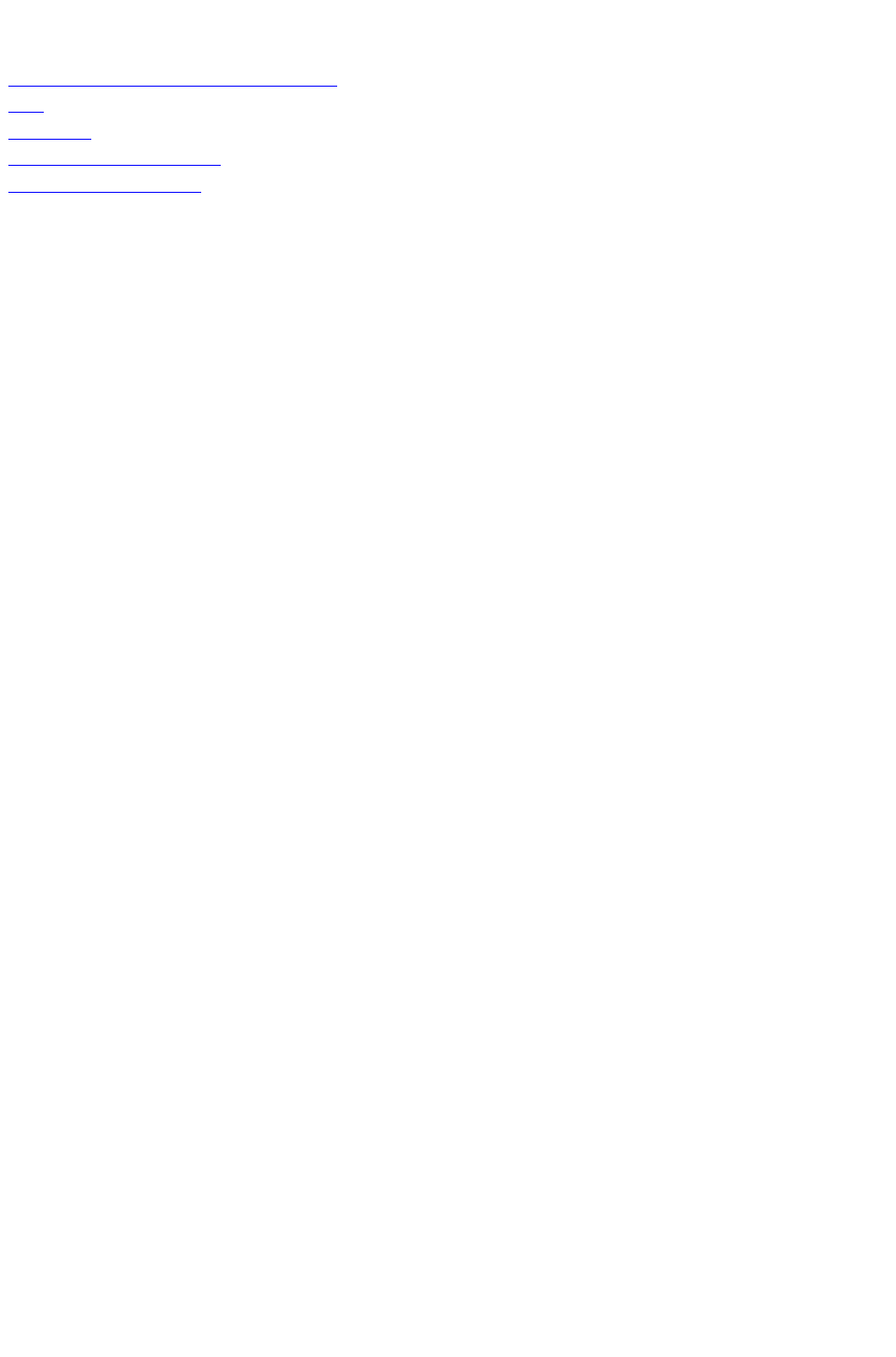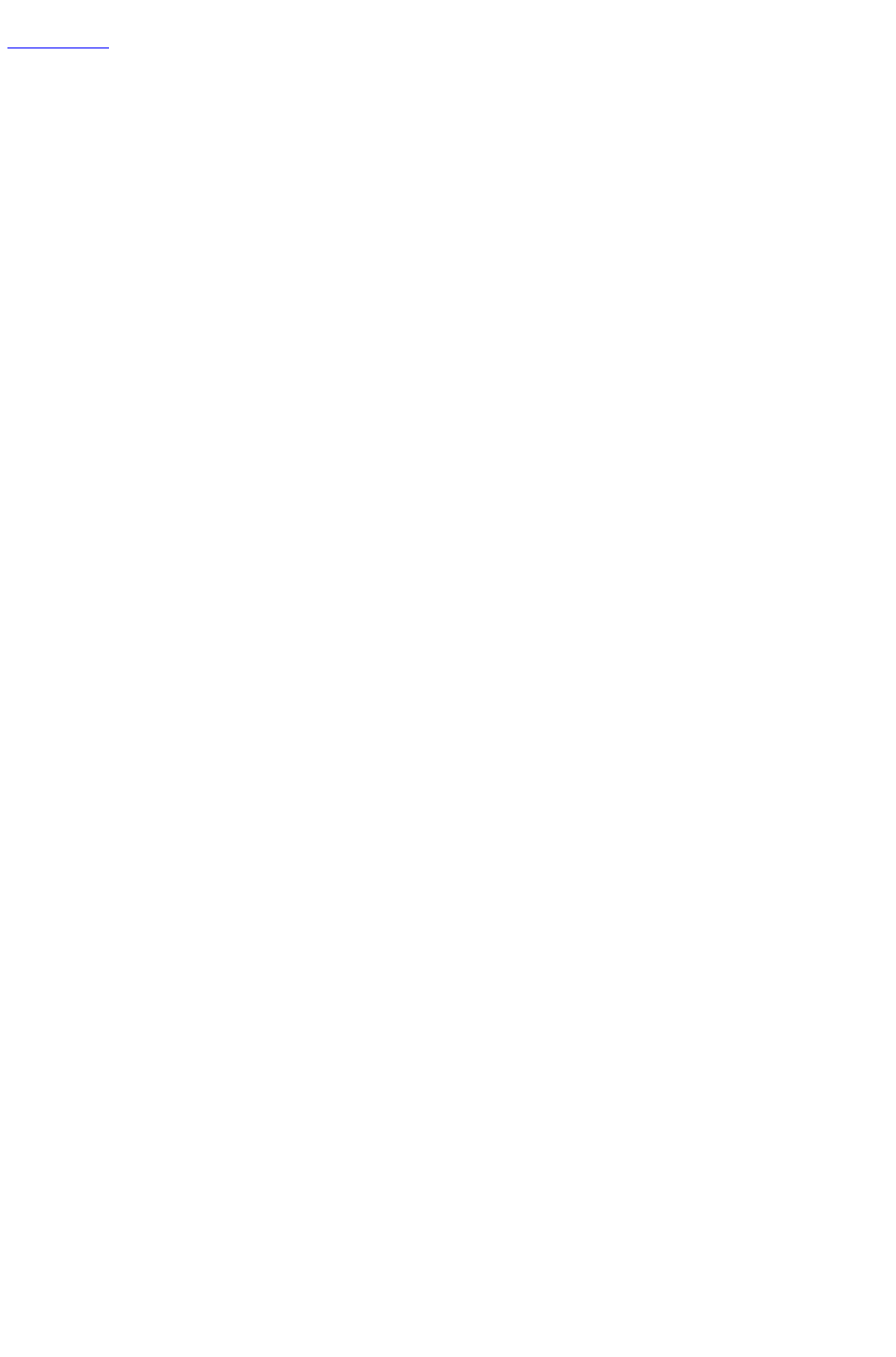Quark XPress Server 8.0 Web Integration Guide QXPS 80 WIG Win
User Manual: quark QuarkXPress Server - 8.0 - Web Integration Guide Free User Guide for QuarkXPress Software, Manual
Open the PDF directly: View PDF ![]() .
.
Page Count: 304 [warning: Documents this large are best viewed by clicking the View PDF Link!]
- Overview
- New and enhanced features
- Getting started
- Functions
- Function overview
- Render types
- Content modifiers
- Render modifiers
- XML modify
- XML deconstruct and construct
- About XML deconstruct/construct
- xml
- construct
- Deconstructing a project
- Constructing a project
- Working with pages and spreads
- Working with layers
- Working with boxes
- Working with pictures
- Working with text
- Working with tables
- Working with Composition Zones
- Using server XSLT
- Working with lists
- Working with anchored boxes
- Working with placeholders
- Working with metadata
- Working with hidden text
- Administrative Request handlers
- The Modifier DTD
- Sample applications
- Contact Quark
- Legal notice
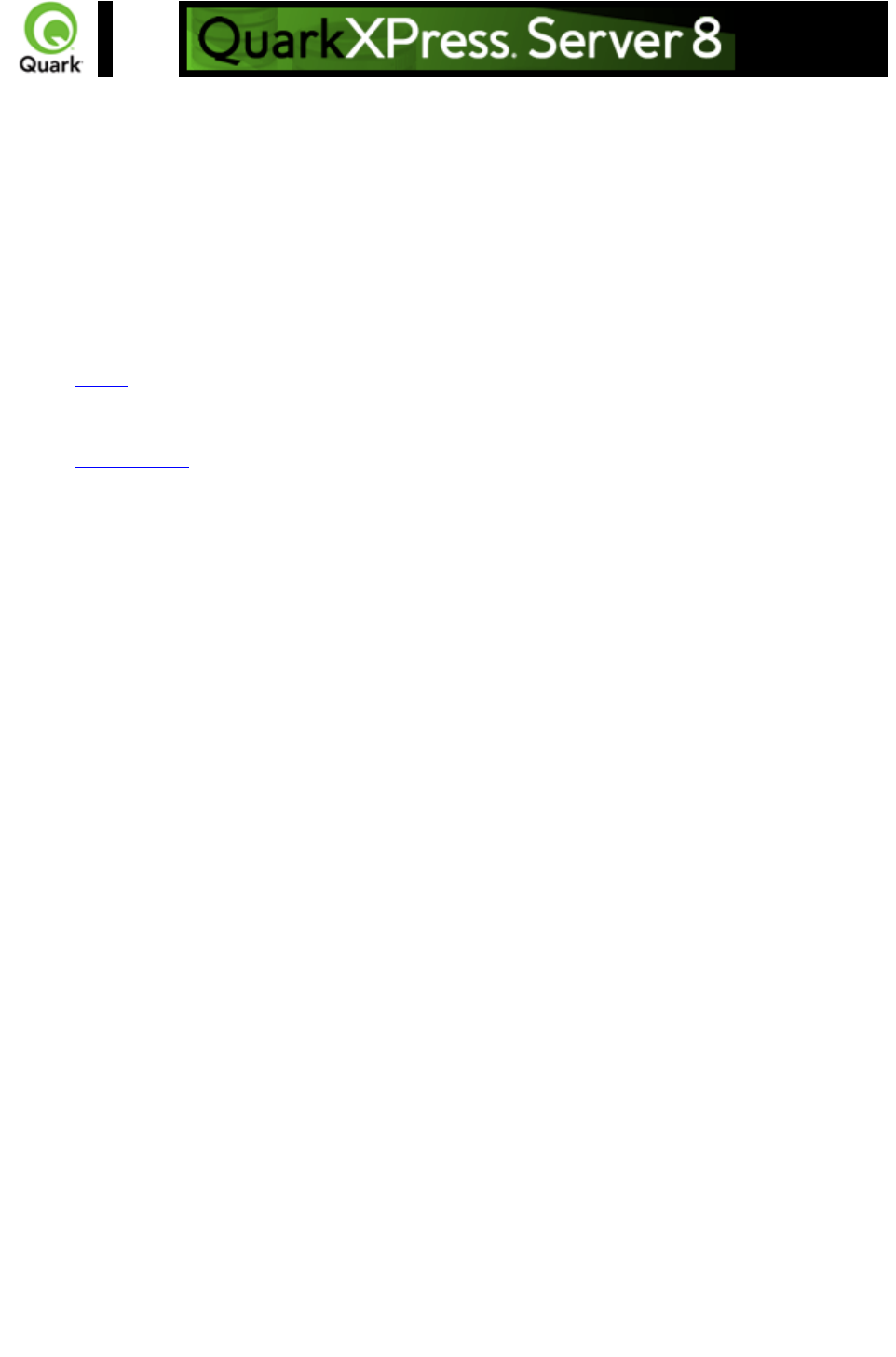
Overview
Welcome to the QuarkXPress® Server Web Integration Guide (WIG). The WIG describes the
QuarkXPress Server interface and includes sample applications that demonstrate how to build a solution
that integrates with QuarkXPress Server or QuarkXPress Server Manager.
Supported interfaces
The WIG describes two separate interfaces:
HTTP: Provides the ability to interact with the server using URLs that contain calls or point to
XML files that contain calls. Client applications can be written in any language that supports
HTTP requests.
Web services: Provides the ability to interact with the server via Web services using the
QuarkXPress Server Manager object model. Client applications can be written in Java™, .NET,
or any other programming language that can consume SOAP-based Web services.
Note:
If you want to develop a custom load balancer or a custom application in Java using the WIG Object
Model, JDK™ 1.5 is required.
Note:
If you want to use Web Objects in ASP.NET / Visual C#®, the .NET 1.1/2.0 framework with
development environment (Visual Studio®) is required.
The Dynamic Publishing Process (DPP)
Dynamic Publishing Process (DPP) is the process in which QuarkXPress Server opens a project, loads
content, modifies a layout, examines the project, converts data into a particular render type, and then
closes the project.
The process has the following different stages:
Pre-Processing Stage: During this stage an initial setup of the project is done, such as create style
sheets, color, or H&J rules.
Content Loading Stage: During this stage dynamic content is loaded into the boxes in the
QuarkXPress project.
Layout Modification Stage: QuarkXPress Server modifies the layout of the project during this
stage. For example, QuarkXPress Server changes the angle of the boxes by 30 degrees.
Post-Processing Stage: In this stage no modifications to the project are made. QuarkXPress
Server examines the constructed project and performs bookkeeping tasks.
WIG vs. XTensions® Developer Kit (XDK)
The WIG allows Web developers to build client-side applications that use the features available in
QuarkXPress Server. The XDK allows software developers to implement features that are not available
in QuarkXPress Server, such as server-side processing and application-specific services. Note that the
Page 1
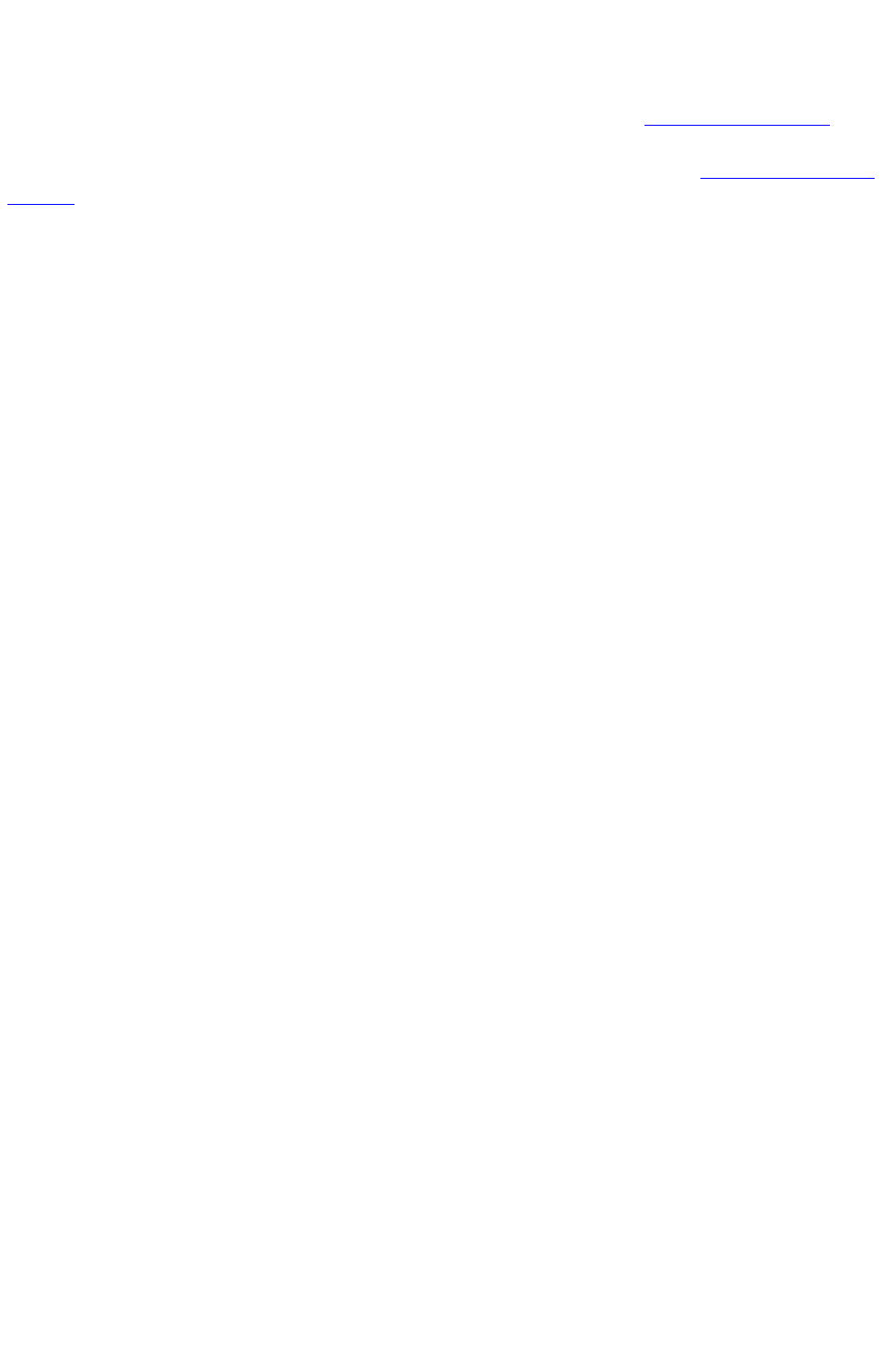
QuarkXPress Server XDK requires knowledge of C or C++.
Where do I go from here?
For an introduction to writing applications with the HTTP interface, see the Getting started: HTTP
page.
For an introduction to writing applications with the Web services interface, see the Getting started: Web
services
page.
Page 2
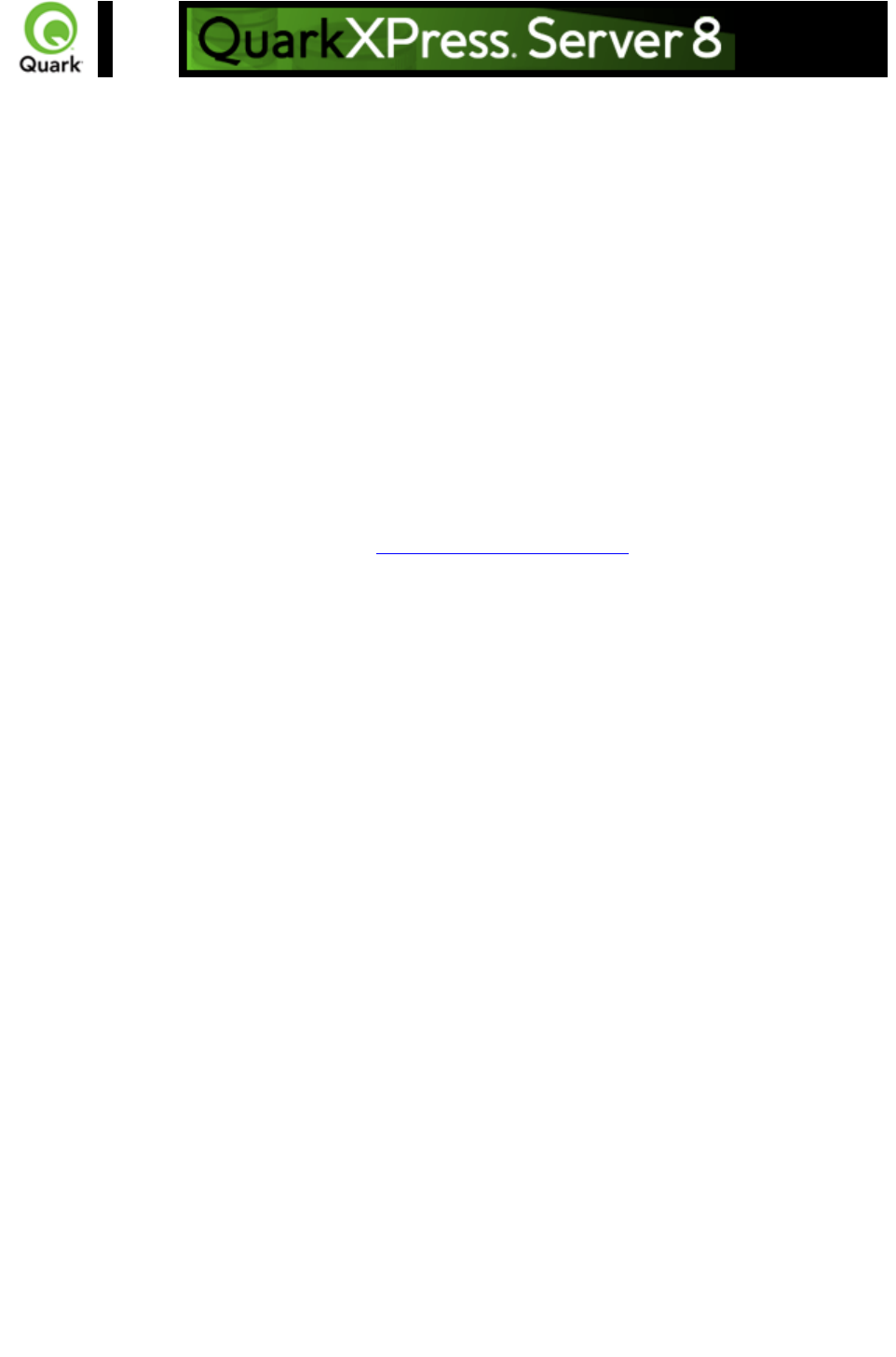
New and enhanced features in QuarkXPress Server 8
QuarkXPress Server 8 includes a number of new and improved features. This section lists those new or
enhanced features that affect the WIG.
Rubi text support
Rubi text clarifies the meaning or pronunciation of base text and is commonly used in Japanese
typography. Base text can run vertically or horizontally, and rubi text usually follows the direction of the
base text. Modifier SXT now supports the deconstruction and modification of rubi text constructed in
QuarkXPress 8 and construction of new rubi text in document construction and modification. Note that
rubi text present in a project can't be modified.
An element named RUBI has been added to the Modifier DTD, as a sibling to RICHTEXT, allowing the
characteristics of rubi text to be specified. If Annotation is set to true for rubi text, original glyphs in rubi
are replaced from the equivalent annotation glyph in the font (if font supports annotation or there is no
change). For details about this element, see The Annotated Modifier DTD
.
Support for font sets
Font sets let you control how different types of characters — such as alphabetic (Roman) and Han
characters — display when they occur together in text.
You can create a new font set in the QuarkXPress 8 Edit Font Set dialog box (
Edit > Font Sets > New). Each font set is composed of a set of font types, each of which has its own
settings.
Modifier SXT now supports font sets applied to text in QuarkXPress on deconstructing a document
using the “XML” render type, and when modifying (or constructing) a document using Modifier XML.
Note that you can't modify the fontset created in a project, and you can't modify the fontset applied on
saved text in a project.
FONTSET is added as a RICHTEXT attribute in the Modifier DTD.
Support for double strikethrough
QuarkXPress 8 adds the new text formatting option
double strikethrough. It is supported as an attribute of the RICHTEXT element in Modifier XML.
Support for emphasis marks
QuarkXPress 8 adds the capability to add emphasis marks as a text attribute to text. Modifier SXT now
supports QuarkXPress 8 emphasis marks as an attribute to the RICHTEXT element.
Story direction
In QuarkXPress 8, you can position text so that it runs left-to-right and top-tobottom or top-to-bottom
and right-to-left. In Modifier XML, the story direction can be specified through the
TEXT@STORYDIRECTION attribute.
Page 3
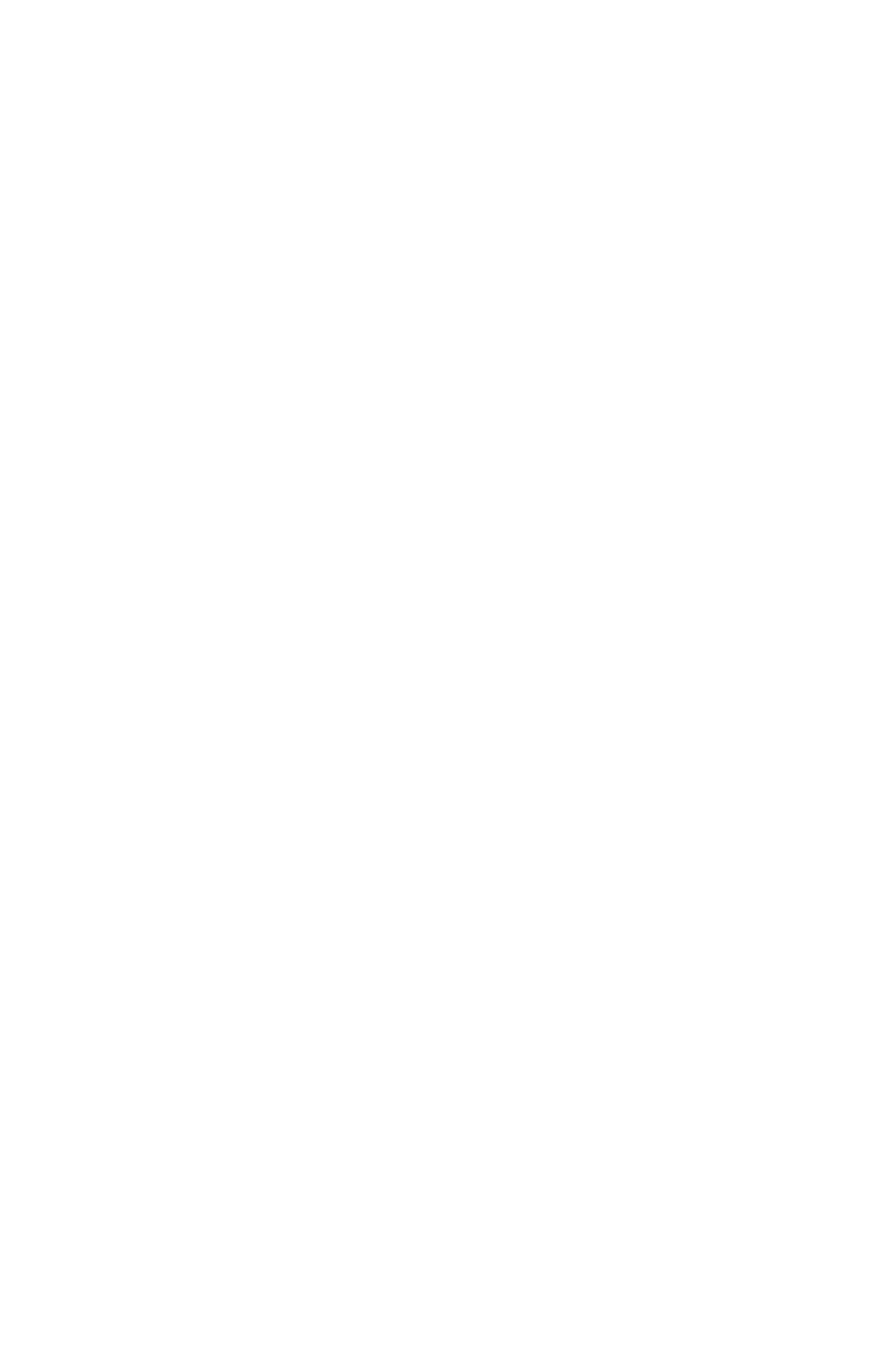
Sending support
Sending lets you fix the distance between the left edges of successive character bounding boxes in
horizontal text, or the top edges of successive character bounding boxes in vertical text. You can apply
sending in QuarkXPress by selecting text and entering an explicit measurement (such as 2mm or 8q) in
the Track Amount field in the Classic or
Character Attributes tab of the Measurements palette. Sending is now also supported in Modifier SXT
as an attribute of RICHTEXT (similar to the implementation of tracking support).
Grouped character support
The Grouped Character feature can be used to include a group of horizontal characters, such as Roman
characters, within a vertical line of text. Grouped characters always display horizontally and do not break
at the end of a line.
<!ELEMENT GROUPCHARACTERS ((RICHTEXT | HIDDEN)+)>
<!ATTLIST GROUPCHARACTERS
SCALEDIRECTION (HORIZONTAL | VERTICAL) #IMPLIED
SCALEAMOUNT CDATA #IMPLIED
SENDING CDATA #IMPLIED
TRACKAMOUNT CDATA #IMPLIED
>
The GROUPCHARACTERS element specifies one or more RICHTEXT (or HIDDEN text) elements
to be grouped together in the text flow. You can specify the scale and sending of the grouped text
characters as attributes to this element.
Support for new OpenType text styles
You can apply an OpenType(R) style to characters to display different, specially designed, or
repositioned glyphs within the current font. For example, you can apply Fractions to access specific
fraction glyphs instead of manually formatting fractions by resizing and repositioning existing characters.
Likewise, applying Standard Ligatures represents characters according to ligatures available in the font.
(See "Using ligatures" for more information.) You can apply many styles in combination, although some,
such as Superscript and Subscript, are mutually exclusive.
Since version 7.2, QuarkXPress Server has supported the application of OpenType styles, which are
provided as attributes to the RICHTEXT element. These have been supplemented with the new
OpenType styles that have been added to QuarkXPress 8.
OTGlyphs are special glyphs created by combining multiple characters - e.g 3/5 can be represented in a
single glyph depending upon the fonts used. These glyphs are available in the Glyph palette in
QuarkXPress.
In the Modifier DTD, we support using new attributes OTFEATURE and OTVARIANT under the
RICHTEXT node. Attribute OTFEATURE contains the value of the OpenType feature applied on text
such as AlternateFractions (afrc), AlternateAnnotations, etc. The OTVARIANT attribute shows which
variant to use, among the multiple matches found.
Support for hanging character sets
Hanging character sets handle both hanging punctuation and margin alignment. Margin alignment lets you
hang characters partially outside the margin to create visually uniform text alignment along the margin.
Hanging punctuation lets you hang punctuation characters fully outside the margin so that the text is flush
against either a uniform margin at the beginning of a line of text (leading) or against a uniform margin at
the end of a line of text (trailing). For example, the period in the second sample text below is hanging
Page 4
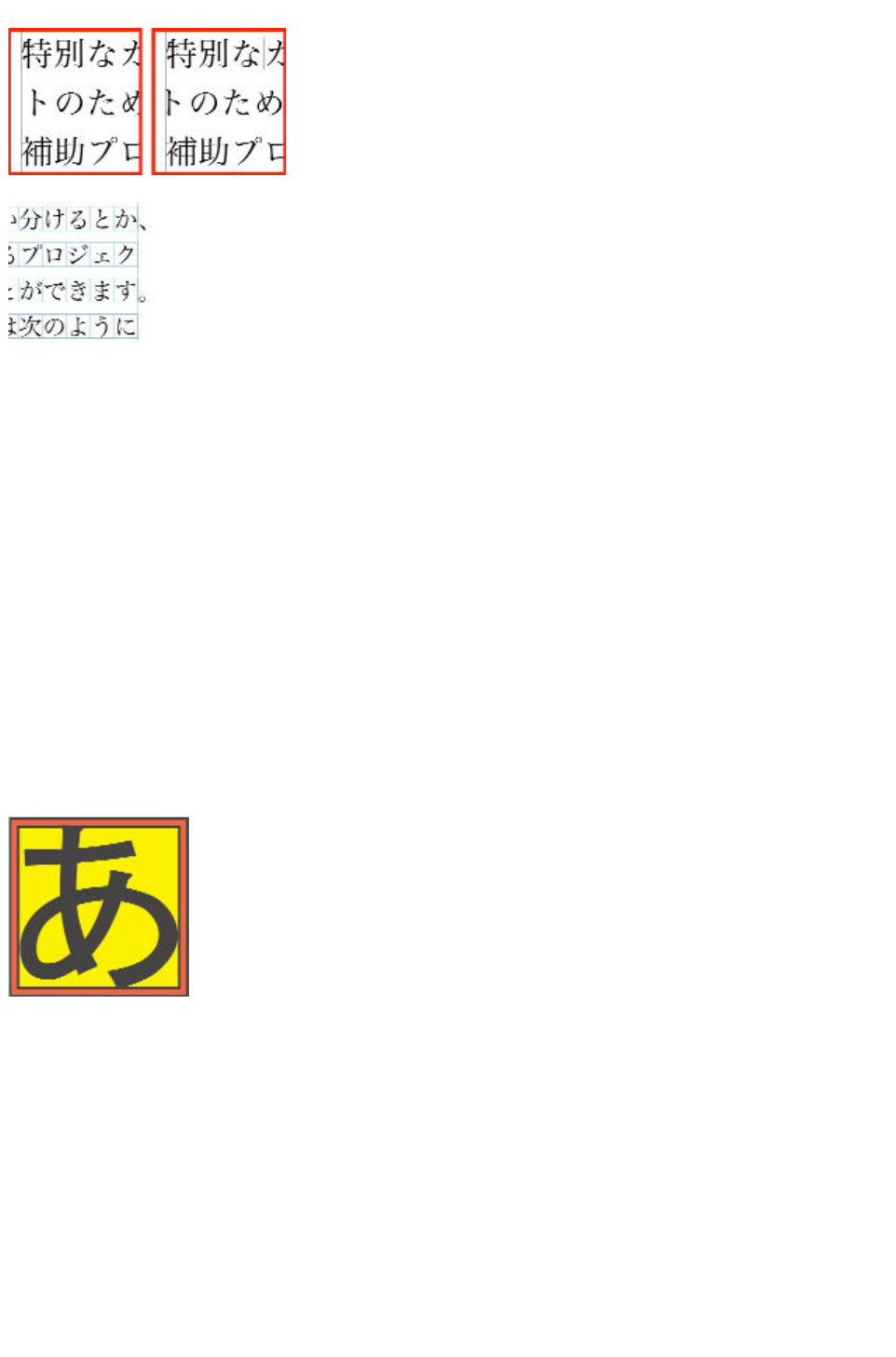
outside the trailing margin.
The second line in this sample text shows no hang on the left, but shows a leading hang on the right.
The punctuation characters in this sample text are trailing hanging characters.
You can create custom hanging character classes and hanging character sets in QuarkXPress, or you can
use the default classes and sets that come with the software. A hanging character class is a group of
characters that should always hang outside the margin or indent inside the margin by the same
percentage. A hanging character set is a group of hanging character classes. You can use a hanging
character set to apply one or several hanging character classes to paragraphs.
In Modifier XML, the hanging characters set applied to text is specified by the
FORMAT@HANGINGCHARACTERS attribute.
Support for Character Alignment
The Character Alignment feature gives you several options for aligning small characters in a line of text to
the largest character in a line of text. You can align characters based on their baselines, their em boxes,
or their ICF boxes.
Em boxes are the bounding boxes of characters. The ideographic character face (ICF) box is a
boundary inside the em box beyond which a glyph cannot extend. ICF boxes are necessary to ensure
that glyphs in an East Asian text flow do not touch each other. The red area in the diagram below
represents the boundaries of the em box. The yellow area represents the ICF box.
Red represents the em box. Yellow represents the ICF box.
The alignment options available in QuarkXPress through the Style> Character Alignment submenu are
available in Modifier XML through the FORMAT@CHARACTERALIGNMENT attribute, which can
have the following values:
ICFBOXTOP
Aligns small characters with the top of the ICF box.
ICFBOXBOTTOM
Aligns small characters with the bottom of the ICF box.
ICFBOXLEFT
Aligns small characters with the left side of the ICF box.
Page 5
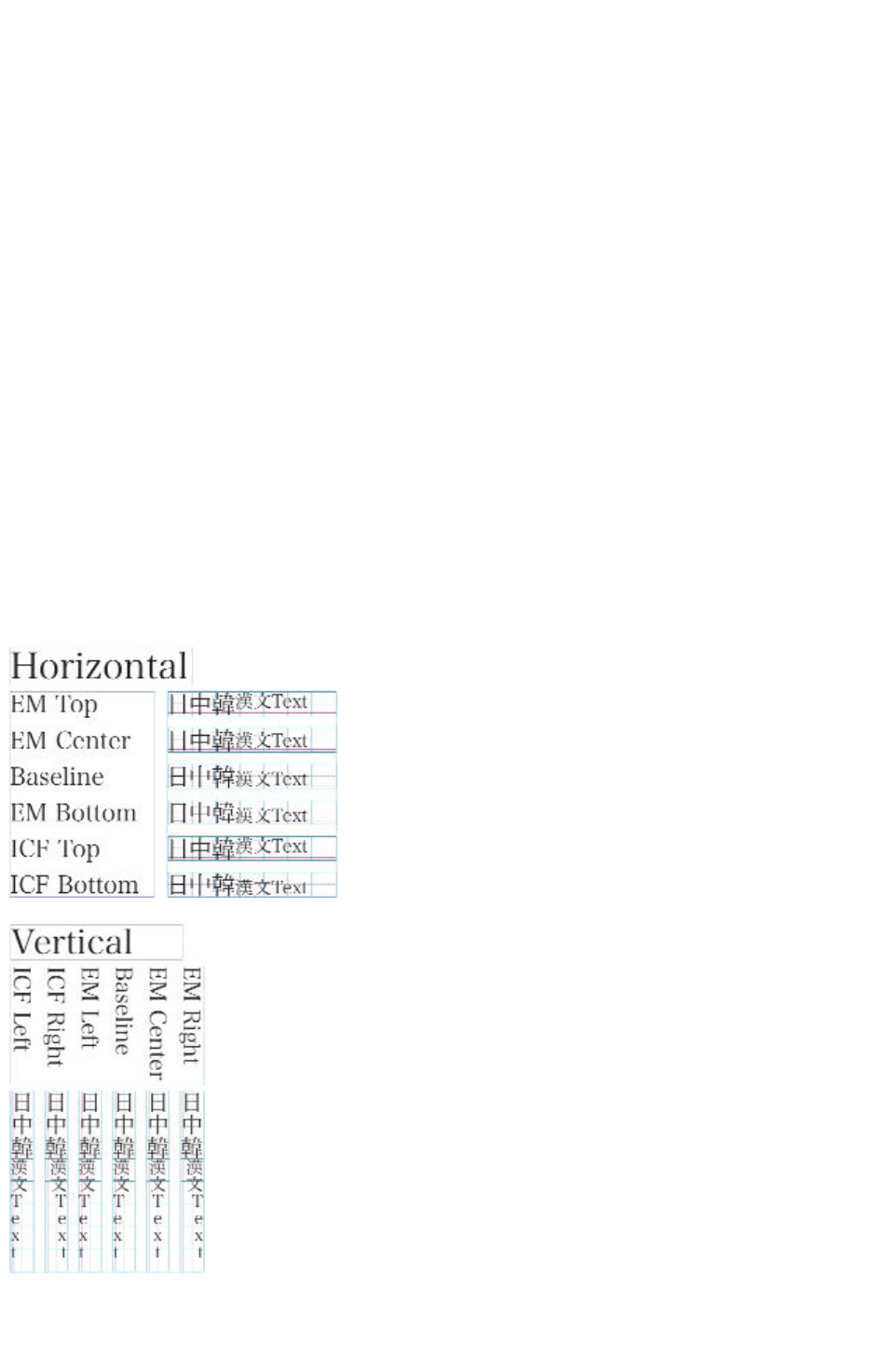
ICFBOXRIGHT
Aligns small characters with the right side of the ICF box.
EMBOXTOP
Aligns small characters with the top edge of the em box of the largest character in a line of
horizontal text.
EMBOXBOTTOM
Aligns small characters with the bottom edge of the em box of the largest character in a line of
horizontal text.
EMBOXCENTER
Aligns small characters with the center of the em box of the largest character.
EMBOXLEFT
Aligns small characters with the left side of the em box of the largest character.
EMBOXRIGHT
Aligns small characters with the right side of the em box of the largest character.
ROMANBASELINE
Aligns small characters with the baseline of the largest character.
Examples of horizontal and vertical character alignment
Support for Bézier curves
Page 6
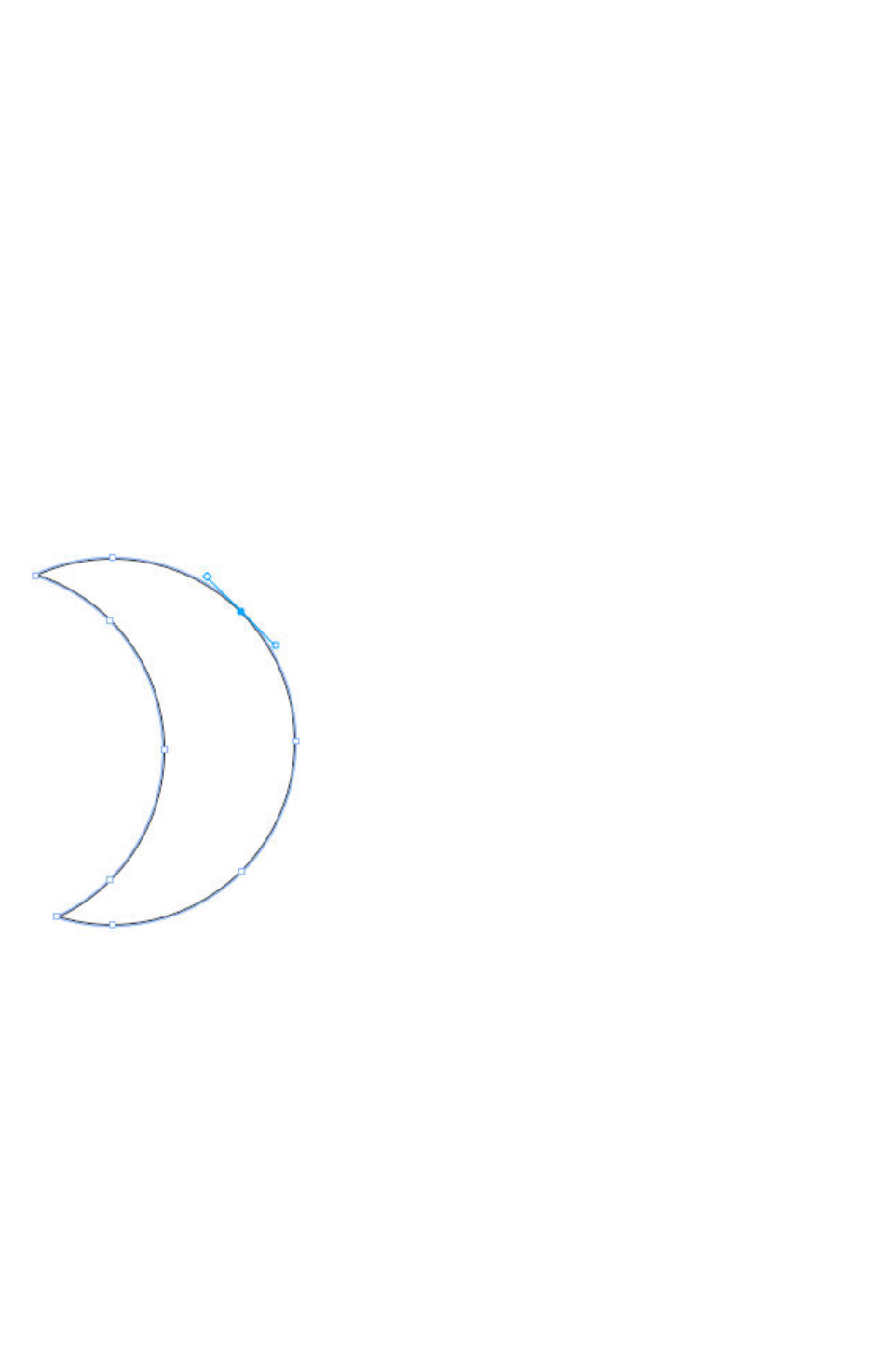
Previous versions of QuarkXPress Server only supported the modification of the content and of the
geometry of the bounding rectangle of a Bézier shape or curve created in QuarkXPress. This also meant
that it was not possible to construct a Bézier curve or shape using the Construct namespace, as there
was no description in the Modifier XML format of the box shape, only its bounding rectangle. This
meant that any shapes would be lost in a workflow which involved deconstructing and then
reconstructing a document to Modifier XML. In QuarkXPress Server 8.0, the shape of a Bézier box is
not lost with a construct request. The DTD provides all support to maintain the shape of a Bézier box in
a construct request
For example, for a crescent shape like that pictured here (shown in QuarkXPress, with the drawing
points visible), the Modifier XML to represent it shows both a regular position element, representing the
box geometry, and then one or more contours, each with multiple vertices.
Page 7
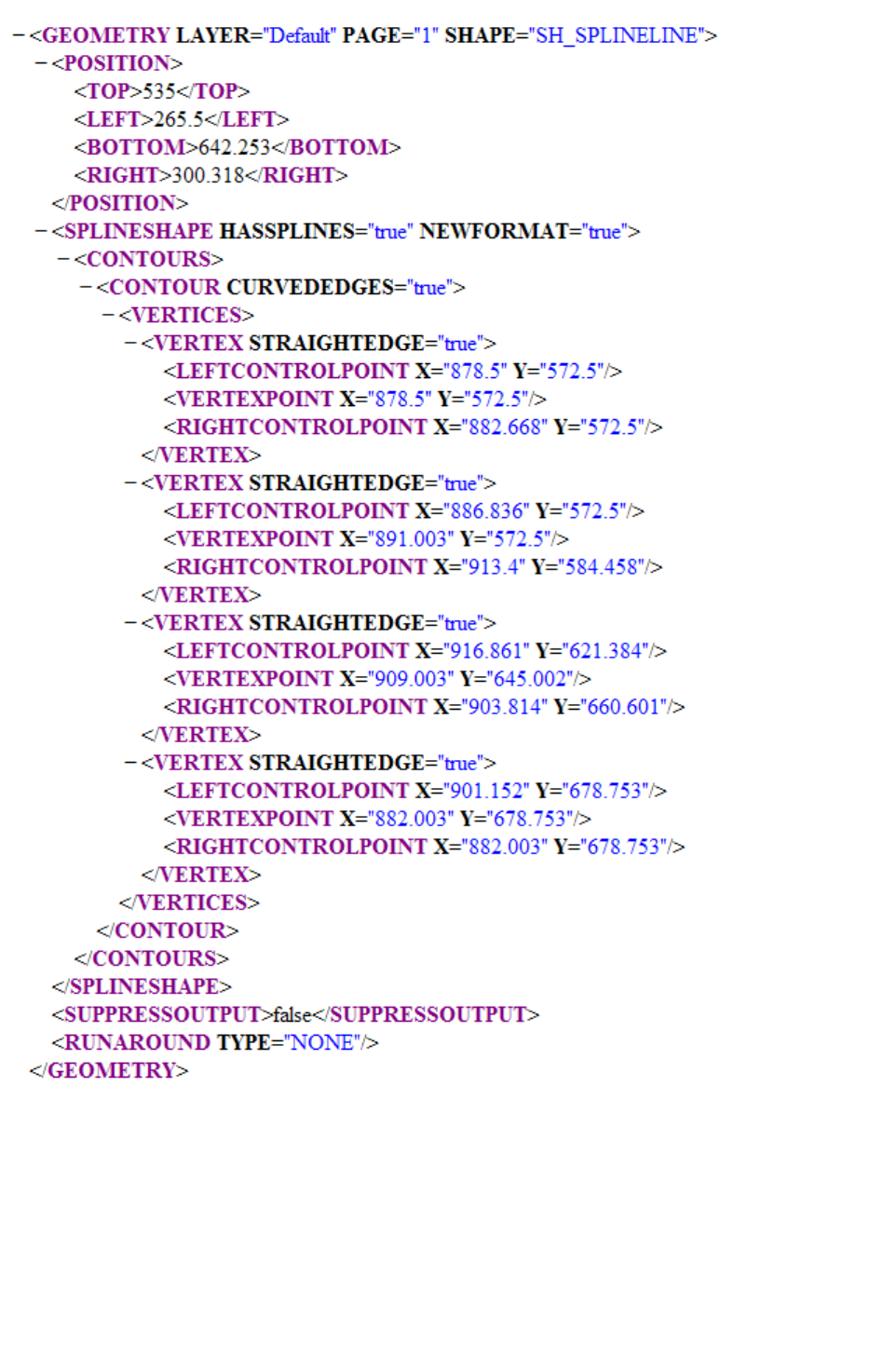
Support for clipping paths
QuarkXPress Server now supports clipping paths. See the CLIPPING element in the DTD.
Support for blends
Modifier XML now supports the specification of blends within a box, allowing blend effects used in
QuarkXPress documents (as specified in the color palette) to be preserved and created in Modifier
XML based workflows.
Page 8
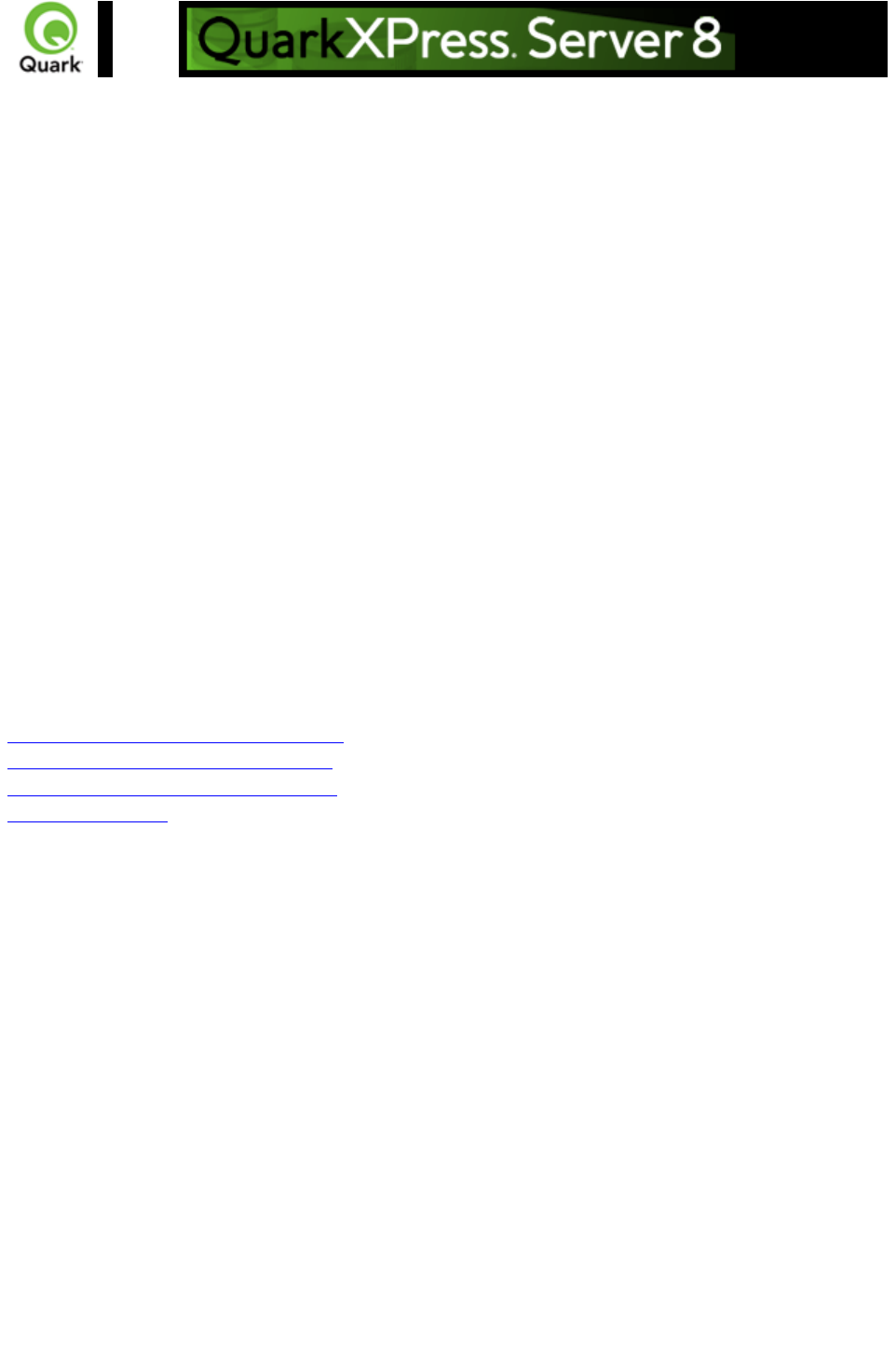
Getting started: HTTP
QuarkXPress Server accepts HTTP requests from a browser. You can submit HTTP requests manually
in the form of a URL from a browser or dynamically from a client-server solution.
Regardless of the method you use, the server processes requests and returns rendered layouts in the
HTTP response. Depending on the original request, QuarkXPress Server preferences, and the type of
data being returned (whether that be PDF, JPEG, QXP, XML, or one of the other formats
QuarkXPress Server supports), rendered layouts display in the browser or are saved to a server
location.
Responses returned to a client-server solution can be manipulated based on the functionality built into the
client application. Such a solution may consist of QuarkXPress Server (running on a server computer
connected to a network) plus a front-end application (usually Web-based) that provides a graphical user
interface (GUI) for end users. The front-end application translates the end users' input into HTTP
requests and sends the requests to QuarkXPress Server or QuarkXPress Server Manager. The server
processes the requests and returns rendered layouts.
All you need to use QuarkXPress Server is the ability to generate HTTP GET/POST requests. That
means you can write front-end applications in just about any language that allows you to make HTTP
GET/POST requests.
This Web Integration Guide (WIG) explains the functions available in QuarkXPress Server and how
HTTP requests need to be structured.
Related topics:
Dissecting a QuarkXPress Server URL
Interpreting the QXP Server response
Using HTTP GET and POST requests
Function overview
Page 9
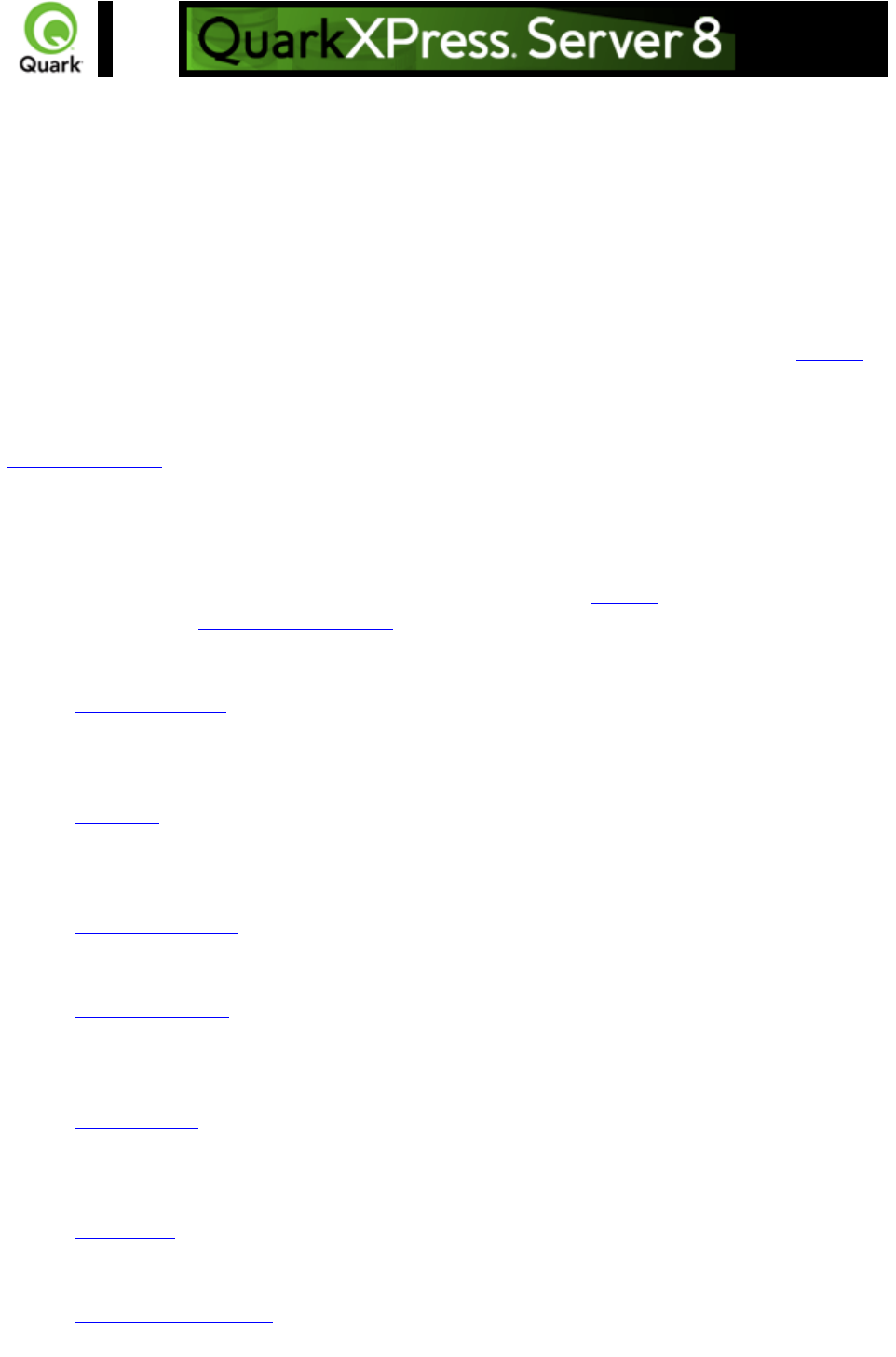
Getting started: Web services
The Web services interface is a collection of request classes. You can easily download and use the
corresponding SDK WSDL class definitions from here:
http://<server>:<port>/quark/services/qxpsmsdk?wsdl
Note: Replace <server> above with the IP address of the QuarkXPress Server Manager computer, and
<port> with the port number on which to contact QuarkXPress Server Manager. The default port is
8090 for QuarkXPress Server Manager.
These classes can be chained together to form compound QuarkXPress Server requests. The samples
distributed as part of this documentation demonstrate how these classes can be used to invoke a
QuarkXPress Server command and manipulate the response.
To determine which class provides access to a particular QuarkXPress Server functionality, see the
Function overview
. In addition to the classes listed there, the Web services interface includes the following:
QManagerSDKSvc processes QuarkXPress Server requests. This object's generic
processRequest() method takes a QRequestContext argument and returns a QContentData
object containing the QuarkXPress Server response. See the samples distributed or the code
snippets in the function documentation
for details on how this service can be used.
QRequestContext
is the argument you pass to QManagerSDKSvc. This object contains settings which must be set
once per request. All chained requests are set inside the request context.
QRequest
is the base class for all request objects (such as PDFRenderRequest). Consequently, all request
objects share some common data members.
RequestParameters
is a generic class for executing any request and for adding dynamic properties to a request.
NameValueParam is a generic class for adding dynamic properties to a request. This class is
specifically for requests that take box name/id
as the parameter name and its content as the value.
QContentData
is the response returned when a request is executed. QContentData is a hyperlink that follows
the same pattern as the classes above.
QException
is the exception class for the Manager. It is returned by the getErrorObject method.
QManagerScriptingSvc
is the Web services scripting interface.
Page 10

In addition to the core functionality, you can extend the WIG to include your own XTensions software
applications by simply modifying an XML file and redeploying the WIG web service.
Note: To exclude empty tags in the request HTML using the WIG, set the value of the appropriate
variable to null
.
Note:
For Javadocs and WSDL schemas, see the links that display on the QuarkXPress Server Manager
Welcome page when you launch QuarkXPress Server Manager. JSP samples are also available from the
Welcome page.
Related topics:
Sample applications
Function overview
Page 11
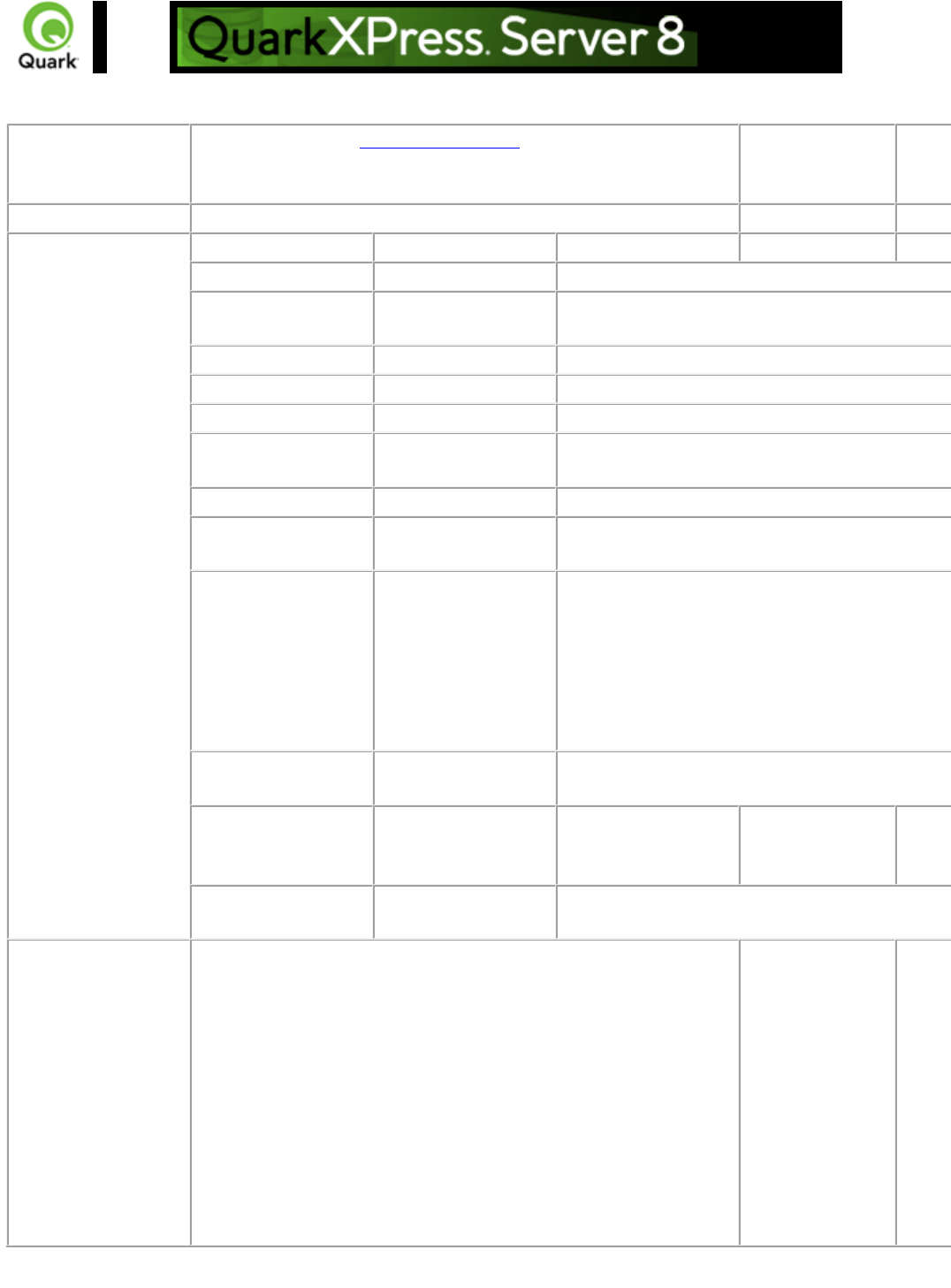
QRequestContext
Description
Argument passed to QManagerSDKSvc. Contain settings that must
be set once per request. All the chained requests are set inside the
request context.
Type
Web Service Data Object
Members
Name
Type
Description
documentName
String
File or object name on which the command will be rendered.
serverName
String
Server name. Default is NULL. Load balancer searches for
the host itself in this case.
serverPort
int
Port at which the desired server is listening.
userName
String
Server admin username.
userPassword
String
Server admin password.
maxRetries
int
Max number of times to try executing the command before
returning failure.
requestTimeout
int
Max time out in milliseconds.
useCache
boolean
Indicates whether the cache should be checked for an
existing result or if the command should be executed again.
responseAsURL
boolean
This value indicates whether the server should send the
response as-is (text or binary) or store the response on the
server and return its location as a URL. Because the object
model works on SOAP, which can be slow when transferring
large binary files, you might choose to set this value to "true" if
you suspect that the response is going to be several
megabytes or larger.
bypassFileInfo
boolean
Indicates whether file info should be fetched before executing
the command.
context
String
Context in which the
command is being
executed.
request
QRequest
QuarkXPress Server request is instances of request objects
chained together.
Example, Object
Model
sdk.QRequestContext rc = new sdk.QRequestContext();
rc.documentName =
this.DocumentSettings1.documentName.Text;
rc.responseAsURL =
this.DocumentSettings1.responseAsURL.Checked;
rc.useCache = this.DocumentSettings1.useCache.Checked;
rc.bypassFileInfo =
this.DocumentSettings1.bypassFileInfo.Checked;
//Create the service and call it QRequestContext object
QManagerSDKSvcService svc = new
QManagerSDKSvcService();
sdk.QContentData qc = svc.processRequest(rc);
Page 12
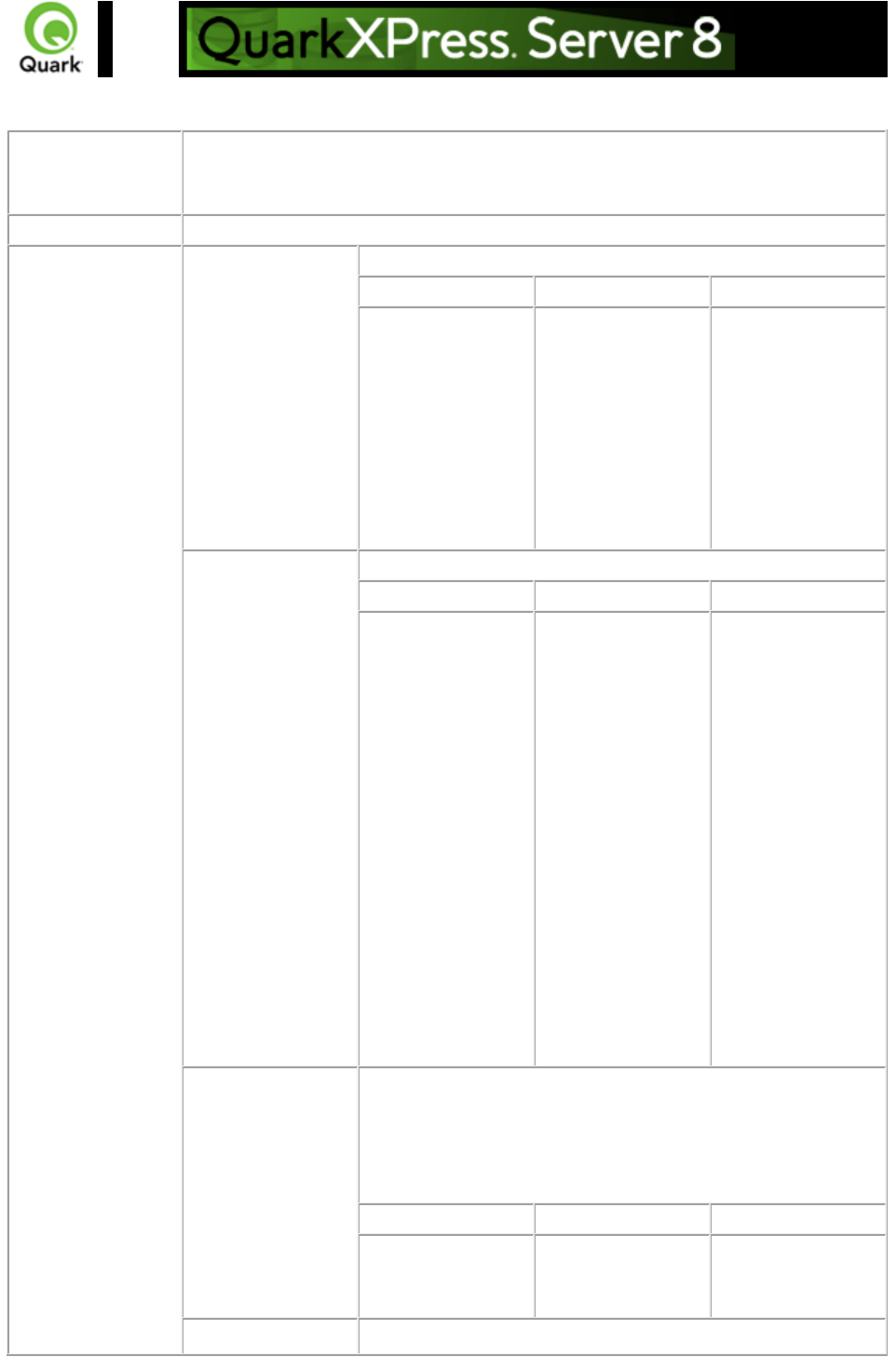
QManagerSDKSvc
Description
Web service called to process the QuarkXPress Server request. It has a generic
method processRequest() that takes QRequestContext as an argument and
returns QContentData as the QuarkXPress Server response.
Type
Web Service
Methods
processRequest
Processes the request context and returns the result.
Parameter
Type
Description
requestCmd
QRequestContext
Argument passed to
QManagerSDKSvc
. Contains settings
that must be set
once per request.
All the chained
requests are set
inside the request
context.
createSession
Creates a new session and returns a session ID.
Parameter
Type
Description
timeout
long
Timeout for the
session in
milliseconds. If no
call is executed in
that time, session is
expired and all the
open documents in
that session are
closed without
saving. If 0 is
passed as value of
timeout, default
timeout is used. If
negative value is
passed as timeout,
session never
expires.
closeAlldocs
Closes all open documents in the session without saving them.
If session does not exist, error is returned.
If an error occurs while closing the document, it is logged in
the logs. However, the document is marked closed in the
internal cache, and no error is returned.
Parameter
Type
Description
sessionId
String
Session whose
documents are to
be closed.
closeDoc
Closes the specified document without saving it.
Page 13
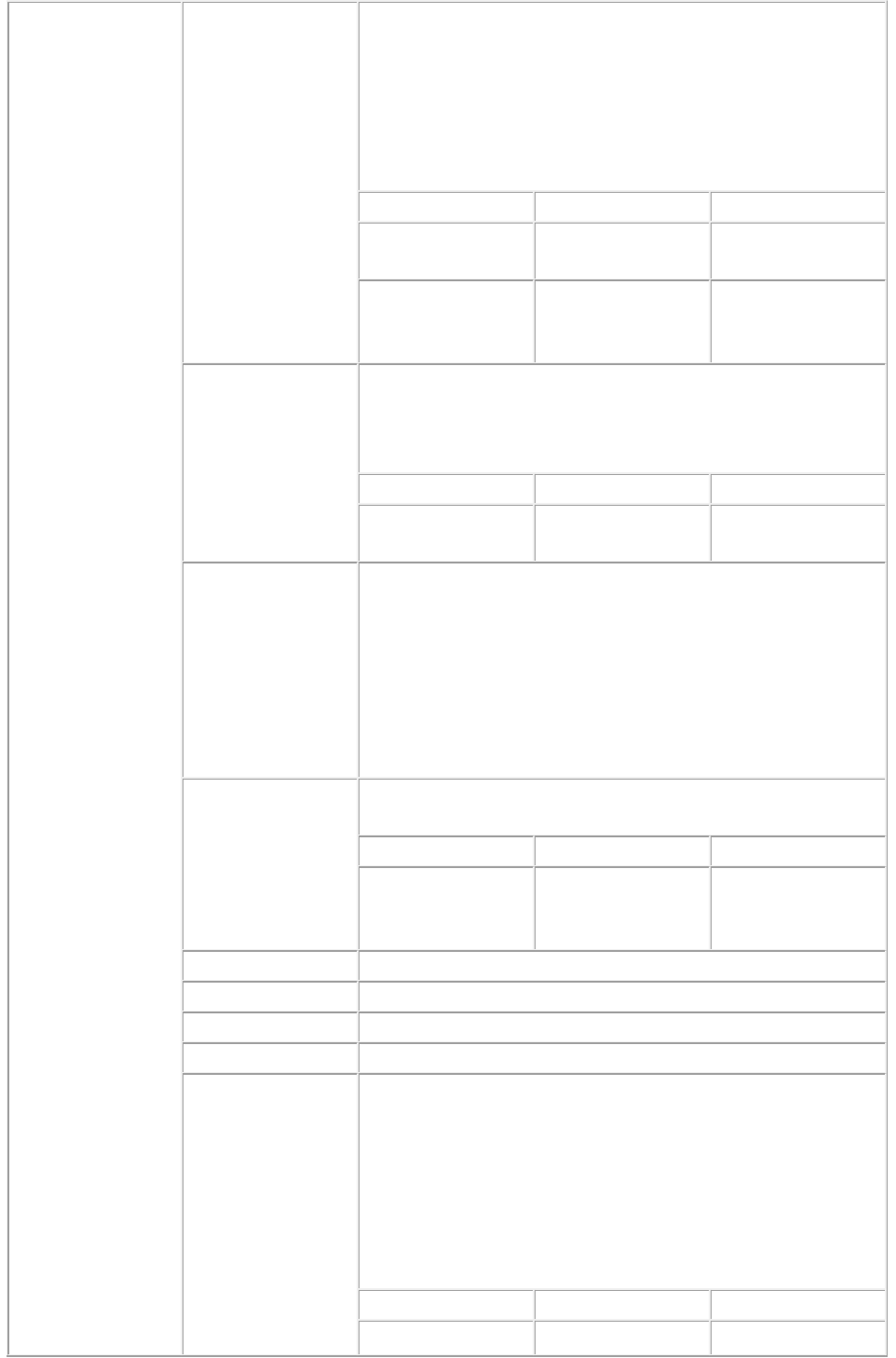
If session does not exist, error is returned.
If the document is not open, error is returned.
If the document is opened in another session, error is
returned.
If an error occurs while closing the document, it is logged in
the logs. However, the document is marked closed in the
internal cache, and no error is returned.
Parameter
Type
Description
docName
String
Document to be
closed.
sessionId
String
Session in which
document was
opened.
closeSession
Closes the specified session.
If the session does not exist, error is returned.
If any documents are still open in the session, error is
returned.
Parameter
Type
Description
sessionId
String
Session to be
closed.
getErrorObject
Gets the internal error object.
If you receive an exception from Web services caused by
QuarkXPress Server or Manager (and not a runtime
exception such as a null pointer exception), you call this
method and pass a stringified form of the exception. The
method returns an error object which has easy-to-use
methods for getting the error code, getting the error message,
etc.
getOpenDocs
Gets all the open documents in the session.
If the session does not exist, error is returned.
Parameter
Type
Description
sessionId
String
Session whose
open documents are
sought.
getOpenSessions
Gets all open sessions.
getPreferences
Gets QuarkXPress Server preferences.
setPreferences
Sets QuarkXPress Server preferences.
getXPressDOM
Creates a DOM for the specified document.
newDoc
Creates a new document for modification and keeps it open
until further notice. The document is created with a single
layout.
To create a more complex document, use the
processRequestEx API.
If a document with the same name is already open, error is
returned.
If the session does not exist, error is returned.
Parameter
Type
Description
docName
String
Document to be
Page 14
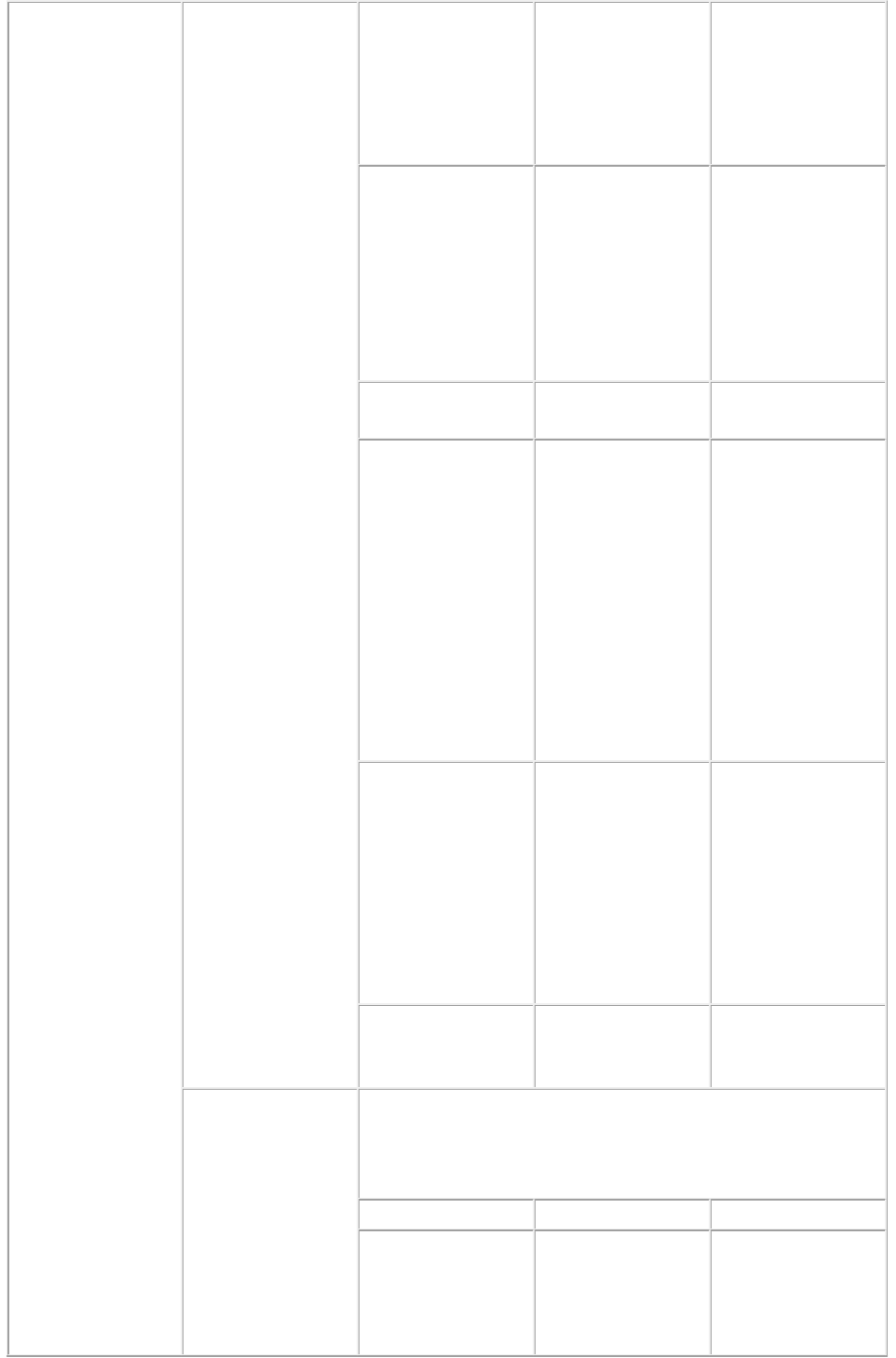
opened for
modification.
Provide the name
only. Relative path
can be provided at
the time of saving.
jobJacketName
String
Name of the job
jacket to be used.
The job jacket is
assumed to be
already available on
the
QuarkXPressserver
.
jobTicketName
String
Name of the job
ticket to be used.
host
String
QuarkXPress
Server that should
be used for this
document
modification. If null,
server is taken from
load balancer. The
server name
provided should be
a registered server,
currently active, or
an error is thrown.
port
int
QuarkXPress
Server port for the
server specified in
the previous
parameter. This is
meaningful only if
server has been
provided in the
previous parameter.
sessionId
String
Session in which
document should be
opened.
openDoc
Opens the specified document and keeps it open until further
notice.
If the document is already open, error is returned.
If the session does not exist, error is returned.
Parameter
Type
Description
docName
String
Document (along
with relative path if
required) to be
opened for
Page 15

modification.
host
String
QuarkXPress
Server which should
be used for this
document
modification. If null,
server is taken from
load balancer. The
server name
provided should be
a registered server,
currently active, or
an error is thrown.
port
int
QuarkXPress
Server port for the
server specified in
the previous
parameter. This is
meaningful only if
server has been
provided in the
previous parameter.
sessionId
String
Session in which
document should be
opened.
processRequestEx
Executes the request context. If session id is specified,
document is kept open after request is executed. If no session
is specified, request is executed normally without keeping the
document open.
If the document is open in another session, error is returned.
If the document is marked dirty, error is returned. A
document is marked dirty when the server that opened the
document has become inactive. In such a case, the document
must be closed and opened again.
Parameter
Type
Description
reqContextObj
QRequestContext
Request to be
executed.
sessionId
String
Session in which the
request should be
executed. It can be
null. If session id is
provided, the
document is kept
open. If no session
id is provided, the
request is executed
normally, as if
processRequest
was called.
Page 16
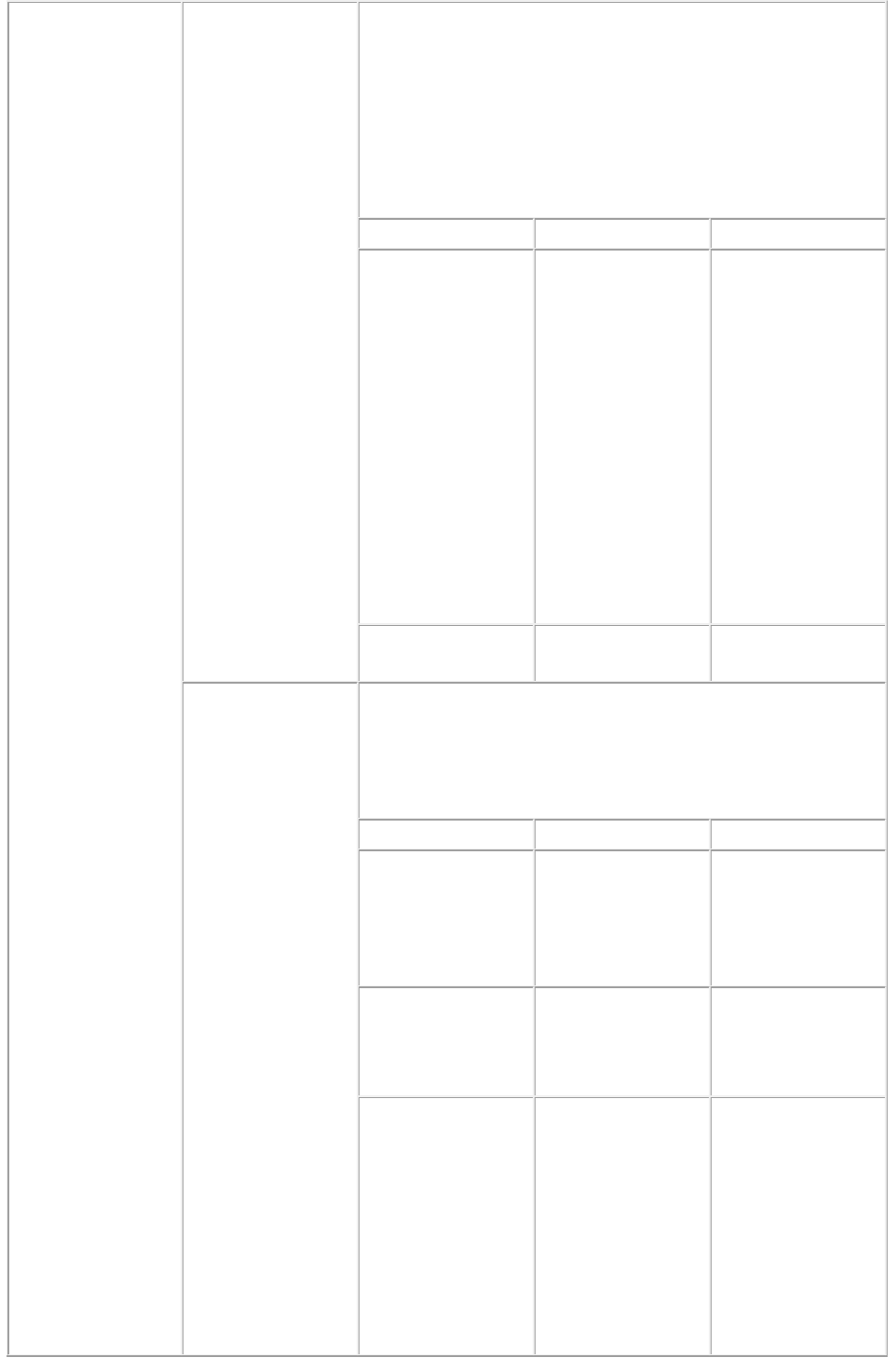
saveAllDocs
Saves all open documents in the session.
The documents are saved one by one. If error occurs while
saving the document, error is returned immediately and rest of
the documents remain unsaved.
If a document is marked dirty, it cannot be saved and an error
is returned. A document is marked dirty when the server that
opened the document has become inactive. In such a case, the
document must be closed and opened again.
Parameter
Type
Description
relativePath
String
Relative path where
open documents
should be saved. If
this is provided, the
copies of the
opened documents
with changes made
so far are saved in
the new location
and the opened
documents are still
unsaved but have all
the changes made
so far.
sessionId
String
Session in which the
document exists.
saveDoc
Saves the open document.
If a document is marked dirty, it cannot be saved and an error
is returned. A document is marked dirty when the server that
opened the document has become inactive. In such a case, the
document must be closed and opened again.
Parameter
Type
Description
docName
String
Document to be
saved. Must be
same as used while
opening or creating
the document.
newName
String
New name of the
document. Null if it
is to be saved as
old name.
relativePath
String
Relative path where
the document
should be saved.
The relative path
can also contain the
new name of the
document. If this is
provided, a copy of
the open document
Page 17
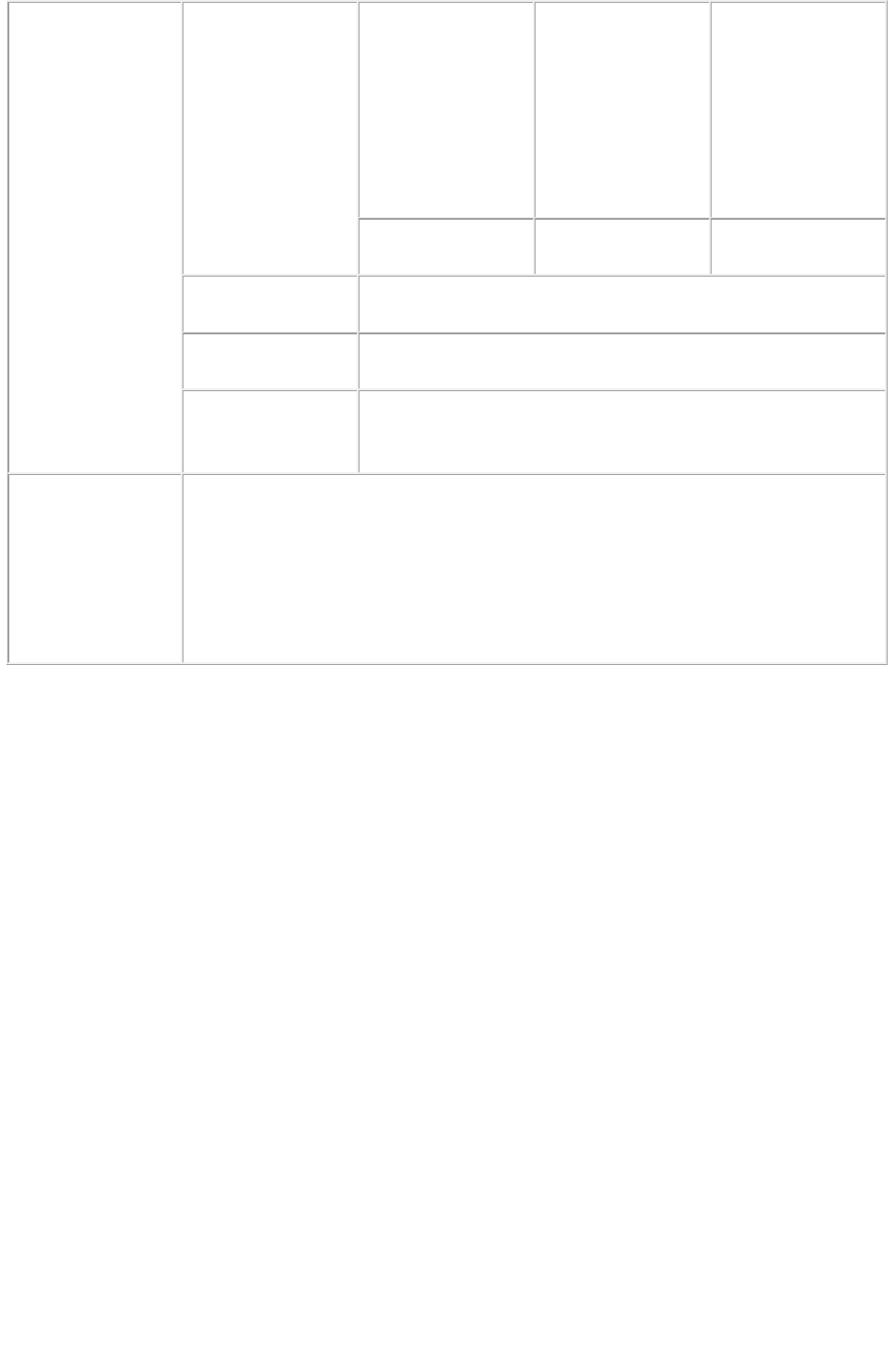
with changes made
so far is saved in the
new location and
the opened
document is still
unsaved but has all
the changes made
so far.
sessionId
String
Session in which the
document exists.
getXPressDOMEx
Lets you create a DOM of a particular layout or portion of a
layout.
getXMLFromXPre
ssDOM
Creates an XML string out of the DOM.
getXPressDOMFro
mXML
Takes a raw XML representation of a project as a string and
returns an object model representing that project, with Project
as the root class.
Example, Object
Model
QRequestContext rc = new QRequestContext();
rc.documentName = "test.qxp";
rc.responseAsURL = false;
JPEGRenderRequest jpegRequest = new JPEGRenderRequest();
rc.request = jpegRequest;
QManagerSDKSvcService svc = new QManagerSDKSvcService();
QContextData response = svc.processRequest(rc);
Page 18
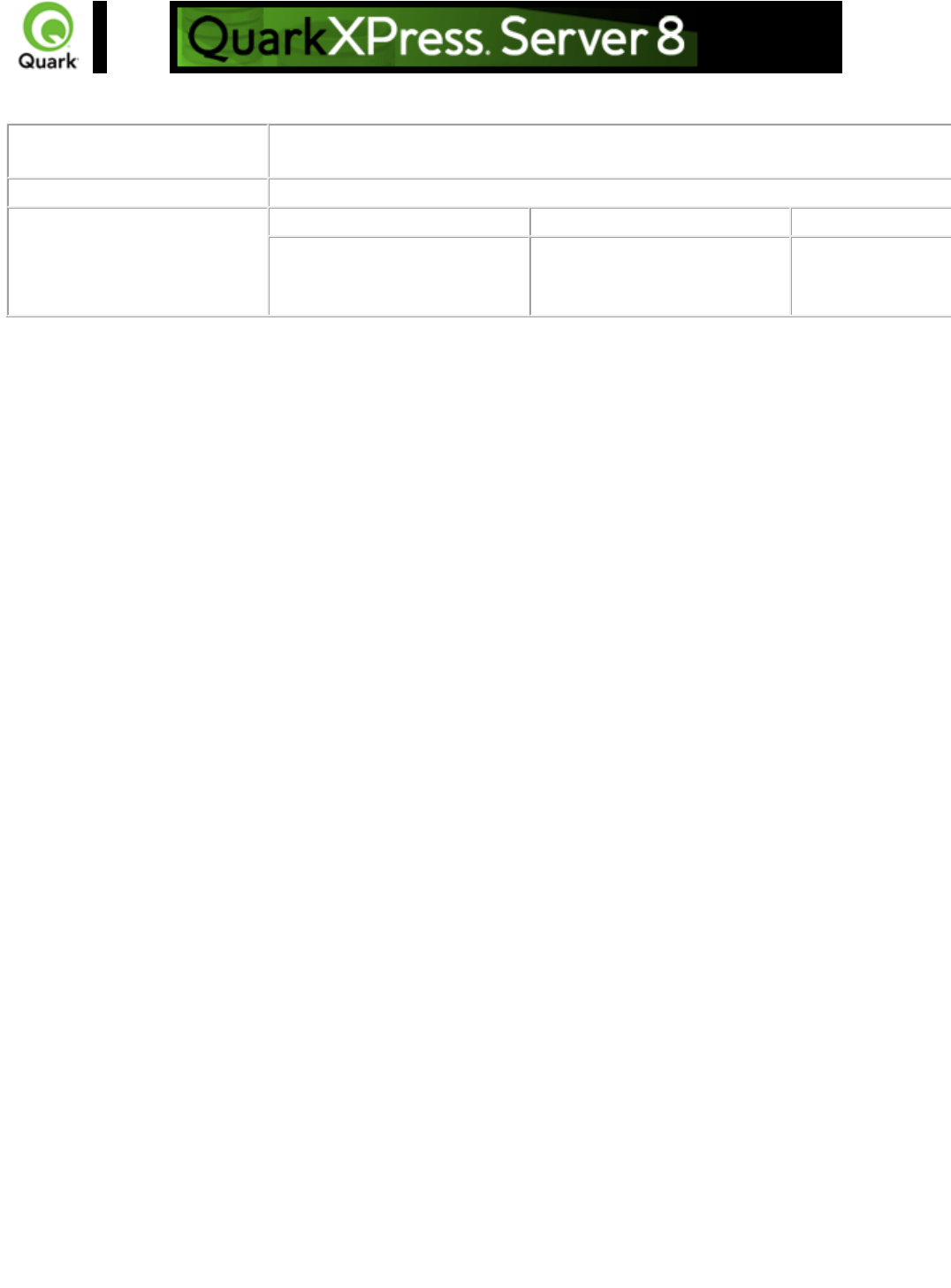
QRequest
Description
Base class for all the request objects, such as PDFRenderRequest. All the request objects share
some common data members, which are described below.
Type
Web Service Data Object
Members
Name
Type
Description
request
QRequest
QuarkXPress Server request
includes instances of request
objects chained together.
Page 19
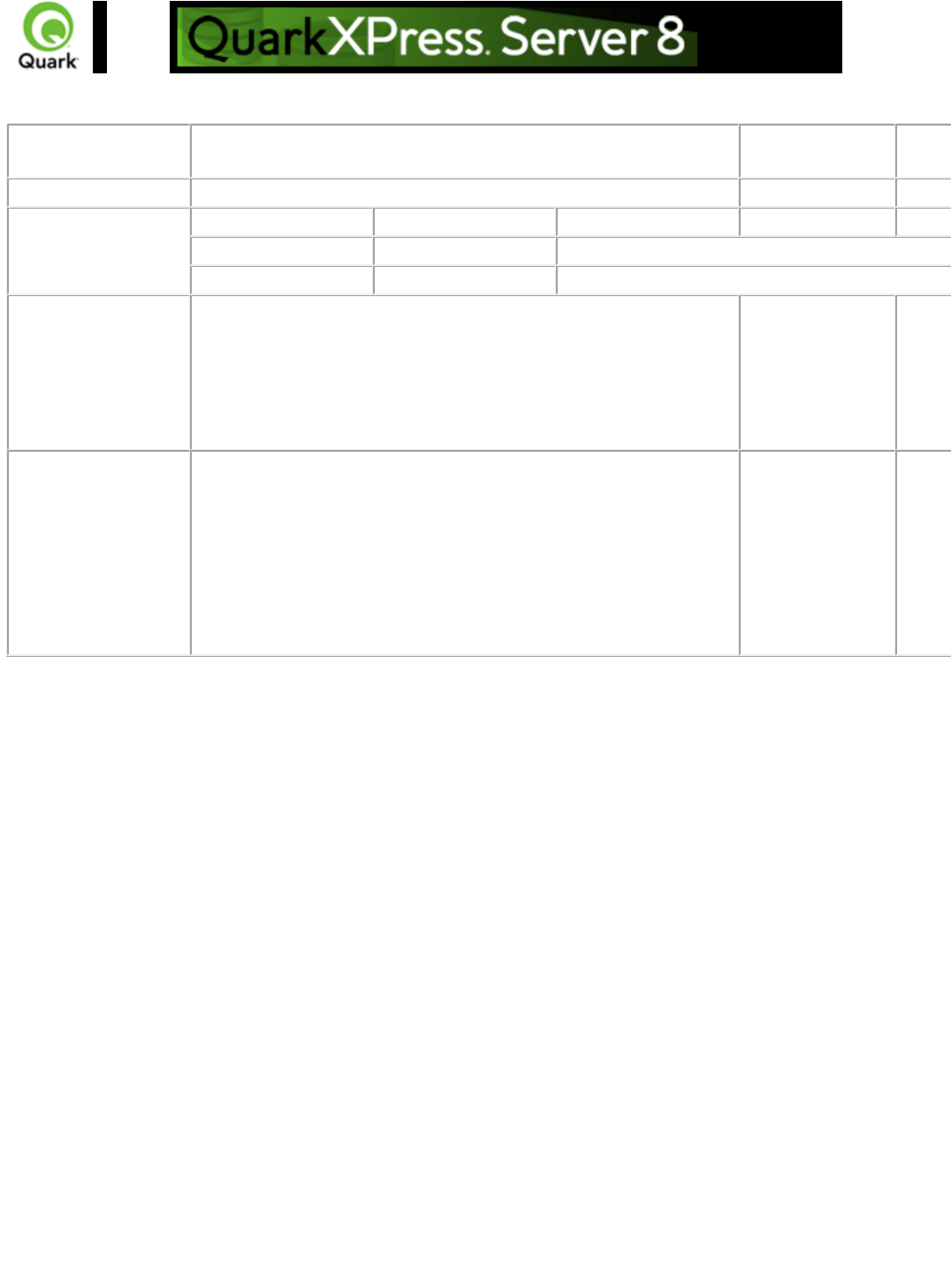
RequestParameters
Description
Generic class for executing any request and also for adding dynamic
properties to the request.
Type
Web Service Data Object
Members
Name
Type
Description
namespace
String
Namespace of the request - e.g., jpeg.
params
NameValueParam[]
Parameter array for the specified request - e.g., jpegquality.
Additional
Comments
This class can be used to send any request for which a specific class
does not exist. When this request exists in the chain, its namespace
is concatenated with the namespaces of other requests. So the
namespace provided here can be null.
The parameters of this class can be used to parameterize the request
being sent to the server.
Example, Object
Model
QRequestContext rc = new QRequestContext();
RequestParameters request = new RequestParameters();
request.setNamespace("jpeg");
rc.setRequest = request;
NameValueParam p1 = new NameValueParam();
p1.setParamName = "jpegquality";
p1.setTextValue = "4";
request.setParams(new NameValueParam[]{p1});
Page 20

NameValueParam
Description
Generic class for adding dynamic properties to the request. This
class is specifically for the requests that take the box name/id as the
parameter name and the box content as the parameter value.
Type
Web Service Data Object
Members
Name
Type
Description
paramName
String
Name of the parameter. In most cases this will be the name/id
of the box.
textValue
String
Text value of the box.
streamValue
byte[]
Stream value of the box. Either text or stream value can be
set.
contentType
String
The MIME content type of the parameter.
Page 21
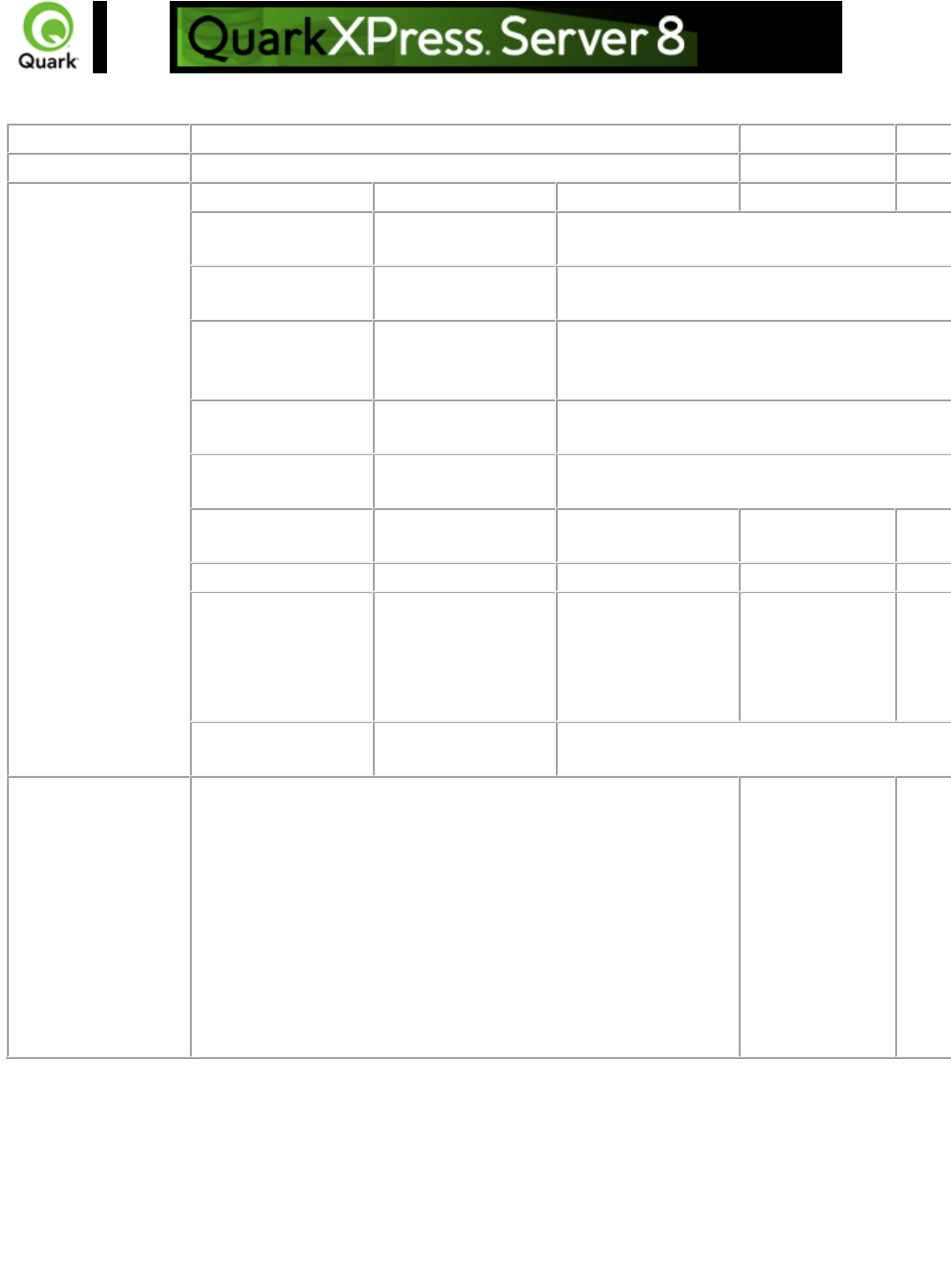
QContentData
Description
Response to a Web Services call to QuarkXPress Server.
Type
Web Service Data Object
Members
Name
Type
Description
contentType
String
The type of the response. For example, "text/xml" or
"text/plain."
textData
String
If the response type is text, this contains the text. Otherwise,
this value is null.
responseURL
String
If the "responseAsURL" parameter was set to "true" in the
request, this contains the URL of the response. Otherwise,
this value is null.
streamValue
binary
If the response type is binary, this contains the byte array.
Otherwise, this value is null.
encodingType
String
If the response type is text, this value indicates the encoding
of the text (e.g., UTF-8 or ANSI).
actualServerPortUsed
String
Identifies the server
port.
actualServerUsed
String
Identifies the server.
headers
String
If the response
returned by the server
is headers, this array
contains the header
response.
multipartResponse
String
If the response returned by the server is multipart, this array
contains the multipart response parts returned by the server.
Example, Object
Model
QRequestContext context = new QRequestContext();
context.setDocumentName("sample.qxp");
context.setResponseAsURL(true);
JPEGRenderRequest request = new JPEGRenderRequest();
request.setJPEGQuality("4");
context.setRequest(request);
QManagerSDKSvcServiceLocator serviceLocator = new
QManagerSDKSvcServiceLocator();
QManagerSDKSvc service = serviceLocator.getqxpsmsdk();
QContentData response = service.processRequest(context);
System.out.println(response.getResponseURL());
Page 22
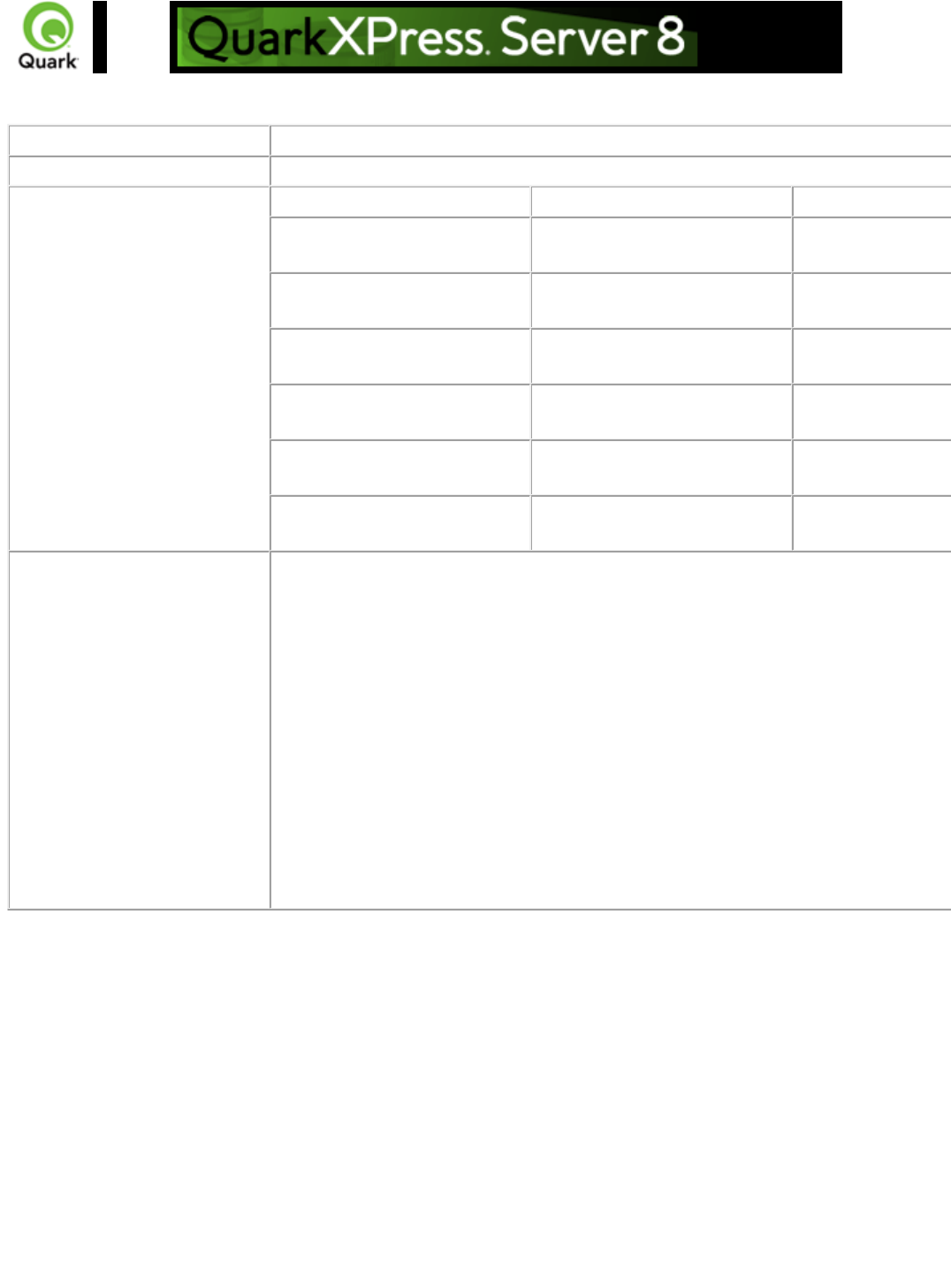
QException
Description
Exception class for the Manager. This class is returned by the getErrorObject method.
Type
Exception
Members
Name
Type
Description
httpResponseCode
String
HTTP response while executing
command .
managerErrorCode
String
Manager error code for the
exception.
managerErrorMessage
String
Manager localized error
message.
serverErrorCode
String
QuarkXPress server error code
response from Server.
serverErrorMessage
String
Response message from
QuarkXPress Server.
serverExtendedMessage
String
QuarkXPress Server error
extended message.
Example, Object Model
String docName = "notexisting.qxp";
try {
QRequestContext ctx = getRequestContext(docName);
QRequest request = getJPEGRequest();
ctx.setRequest(ctx);
QContentData response = getService().processRequest(ctx);
System.out.println(response.getResponseURL());
}
catch (Exception ex) {
//PLEASE NOTE that the following would work only if manager threw an exception and it
is not a runtime exception. In latter cases, an empty error object will be returned.
QException error = getService().getErrorObject(ex.toString());
System.out.println(error.getServerErrorCode());
}
Page 23
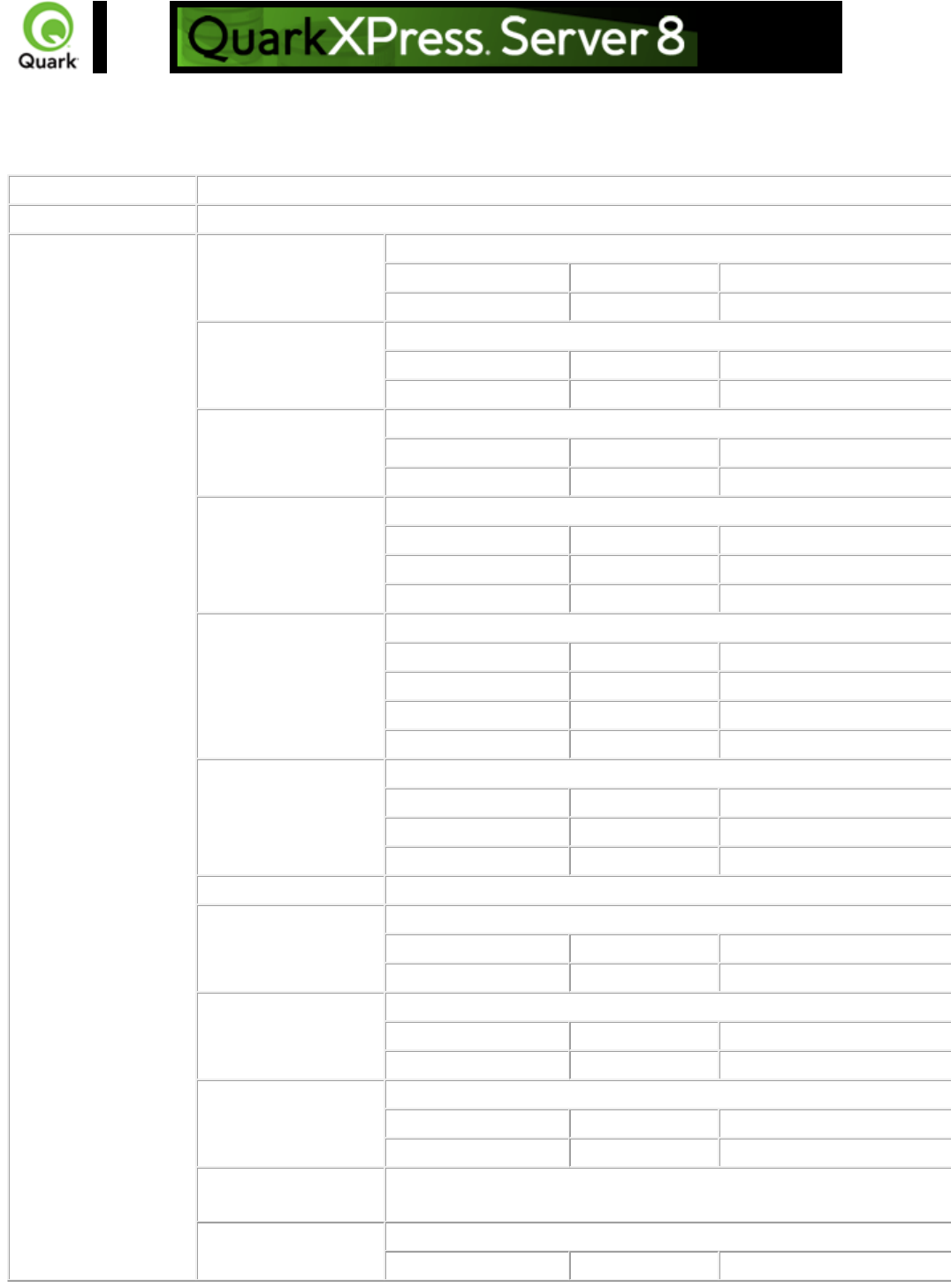
QManagerScriptingSvc
Description
Scripting interface via web service.
Type
Web Service Data Object
Methods
checkScriptSyntax
Checks the syntax of the script.
Parameter
Type
Description
id
String
Script id.
deleteScript
Deletes a script.
Parameter
Type
Description
id
String
Script id.
executeScript
Executes a script.
Parameter
Type
Description
id
String
Scipt id.
executeScriptFunction
Executes a function of a script.
Parameter
Type
Description
id
String
String id.
function
String
Function to execute.
executeScriptFunction
WithArguments
Executes a function of a script, passing arguments to it.
Parameter
Type
Description
id
String
String id.
function
String
Function to execute.
arguments
String[]
Arguments to pass to function.
executeScriptWithVar
s
Execute a script, declaring variables for the script to use.
Parameter
Type
Description
id
String
Script id.
variables
QScriptVar[]
Variables to be used by script.
getAllScripts
Gets all scripts saved with the system.
getErrorObject
Creates error object from error string.
Parameter
Type
Description
errorString
String
Error string to use.
getScript
Gets script with specified id.
Parameter
Type
Description
id
String
Script id.
getScriptExecutionDet
ails
Gets runtime details of a script.
Parameter
Type
Description
scriptId
String
Script id.
getSupportedLanguag
es
Gets supported scripting languages.
isLanguageSupported
Gets whether a specified scripting language is supported.
Parameter
Type
Description
Page 24
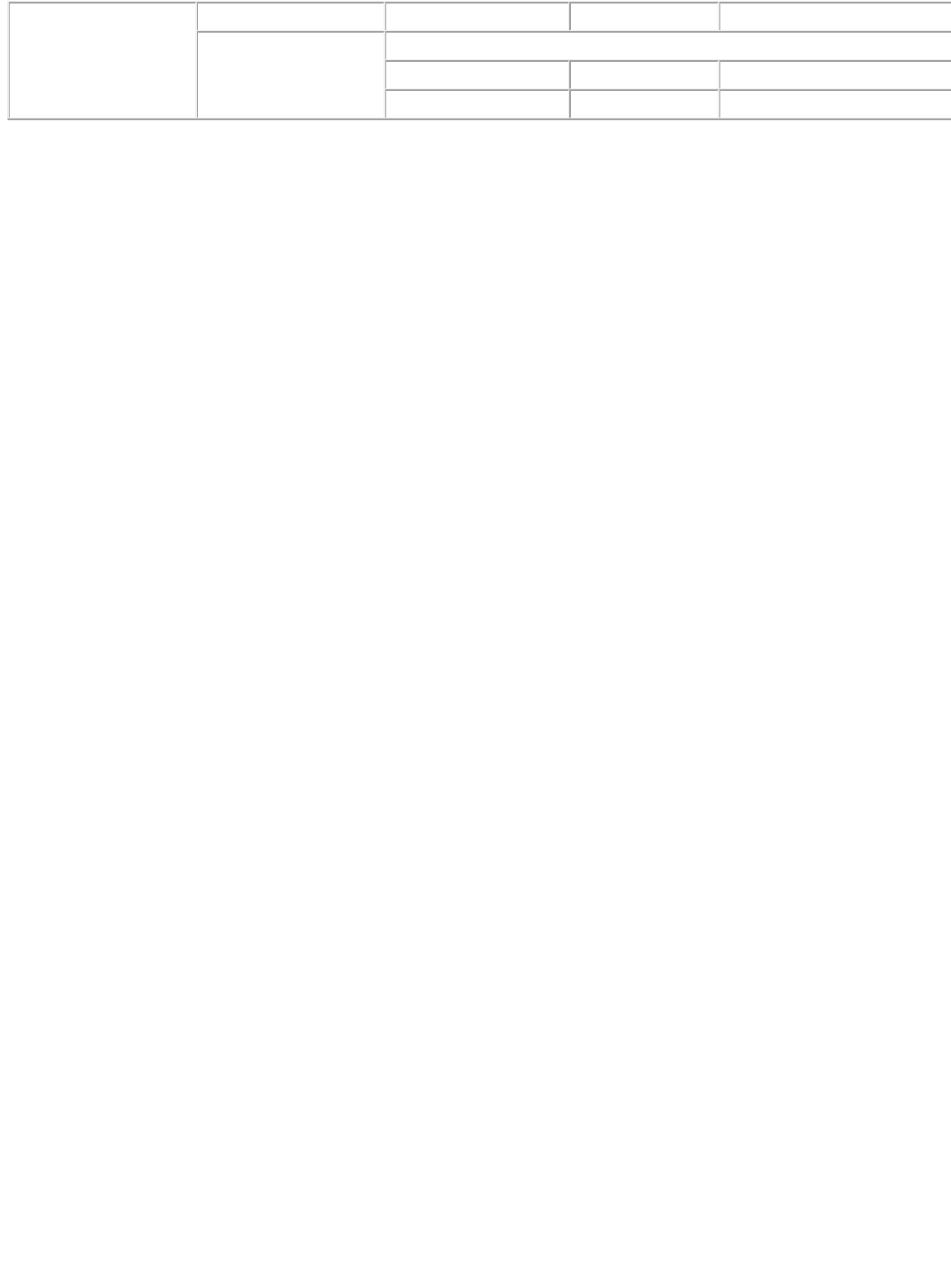
language
String
Language to check.
updateScript
Updates a script. If the script does not exist, adds it.
Parameter
Type
Description
script
QScript
Script to update or add.
Page 25
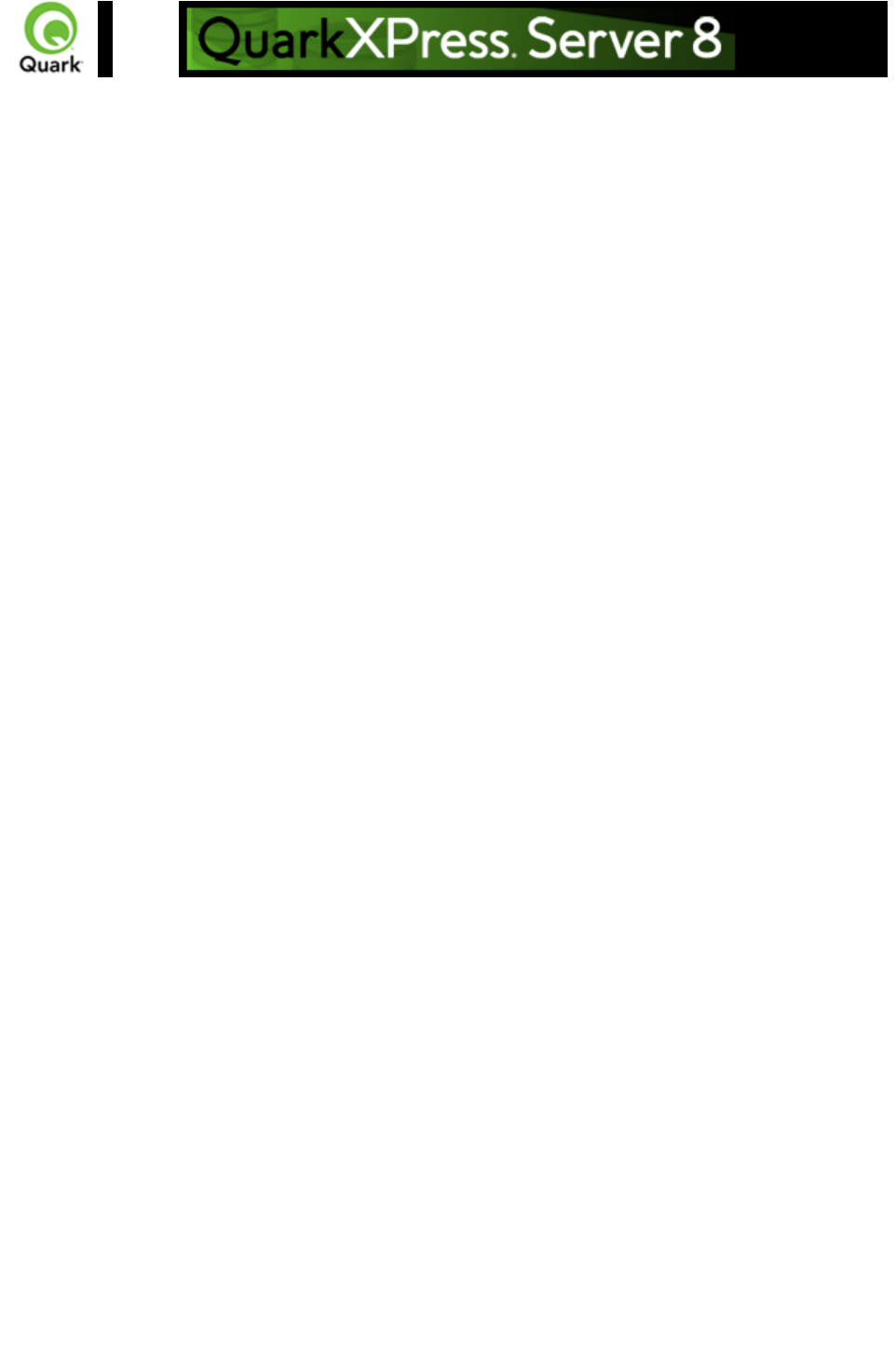
Dissecting a QuarkXPress
Server URL
The general URL format to access QuarkXPress Server and apply parameters to projects or to modify
QuarkXPress Server behavior through a Web browser is as follows:
http://Server:Port/Namespace/Directory/Documentname?Parameter=Value
For QuarkXPress Server Manager, use the following URL:
http://Server:Port/quark/servlet/qxpsm/Namespace/Directory/Documentname?Parameter=Value
Note: This Guide provides numerous sample URLs in QuarkXPress Server format. To convert these
examples for use with QuarkXPress Server Manager, simply insert /quark/servlet/qxpsm after
Port/ .
Note: Earlier versions of QuarkXPress Server Manager work with absolute paths only (for example,
Hard Drive:Users:UserName:FolderName:ImageName on Mac OS). With QuarkXPress Server
Manager 7.22, you can use absolute paths or you can use relative paths. When you modify a project
with SDK objects or SDK classes (such as “SaveAsRequest”) that uses absolute paths, you can use
relative paths. The relative paths are relative to QuarkXPress Server, which means the path is relative to
the document pool. If you use multiple QuarkXPress Servers, you should be sure to use a common
document pool.
Server
The name or IP address of the computer for QuarkXPress Server or QuarkXPress Server Manager.
Port
The port number on which to contact QuarkXPress Server or QuarkXPress Server Manager. The
default port is 8080 for QuarkXPress Server and 8090 for QuarkXPress Server Manager.
Namespace
Defines what the URL action will be and any parameters and conditions available to that namespace.
Directory
The path in the document pool where the project is stored.
Note: The directory path is the relative path from the QuarkXPress Server document pool. To access the
root level, no directory path is necessary.
Document Name
The name of the QuarkXPress project that you can access from the document pool or the content
provider.
Parameter
Further defines the URL action with attributes and values allowed for the namespace or general call.
Parameters are passed in the form attribute=value and are separated by the "&" character.
Related topics:
Page 26
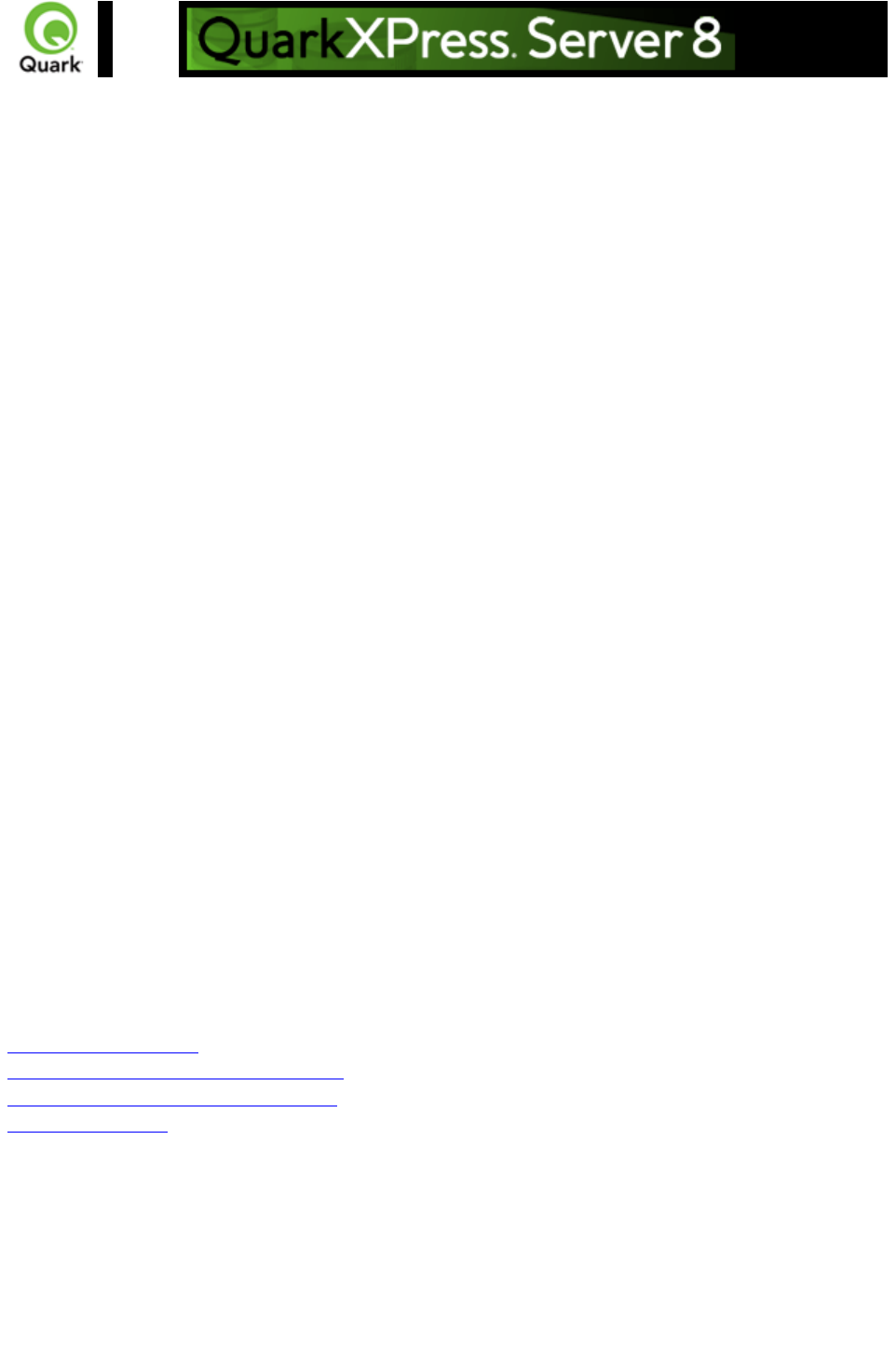
Interpreting the QuarkXPress
Server response
Success scenario
When QuarkXPress Server Manager successfully processes a request through the HTTP interface, the
response is the same as QuarkXPress Server's response unless the user has given additional parameters
to Manager - e.g, response as url, response redirect, use cache, etc. See the User Guide for all the
additional parameters available through the Manager HTTP interface.
Failure scenario
In case of error, QuarkXPress Server Manager retries the request on the same or different
QuarkXPress Server depending on the error and global settings done in the admin client of QuarkXPress
Server Manager. See the User Guide for the details. If Manager is unable to process the request, it sends
back an XML error response in addition to all the header error codes returned by QuarkXPress Server.
The XML contains all the details of error that occurred. Such an XML error response might look like
this:
<?xml version="1.0" encoding="UTF-8" ?>
- <error>
<httpresponsecode>404</httpresponsecode>
<xpressservererrorcode>-43</xpressservererrorcode>
<xpressservererrormessage>File not found.</xpressservererrormessage>
<xpressserverextendedmessage> <![CDATA[ Error #-43 - File not found. ]]>
</xpressserverextendedmessage>
<xpressservermanagererrorcode>M8000001</xpressservermanagererrorcode>
<xpressservermanagererrormessage>The server could not locate the specified
file.</xpressservermanagererrormessage>
</error>
Related topics:
Getting started: HTTP
Dissecting a QuarkXPress Server URL
Using HTTP GET and POST requests
Function overview
Page 28
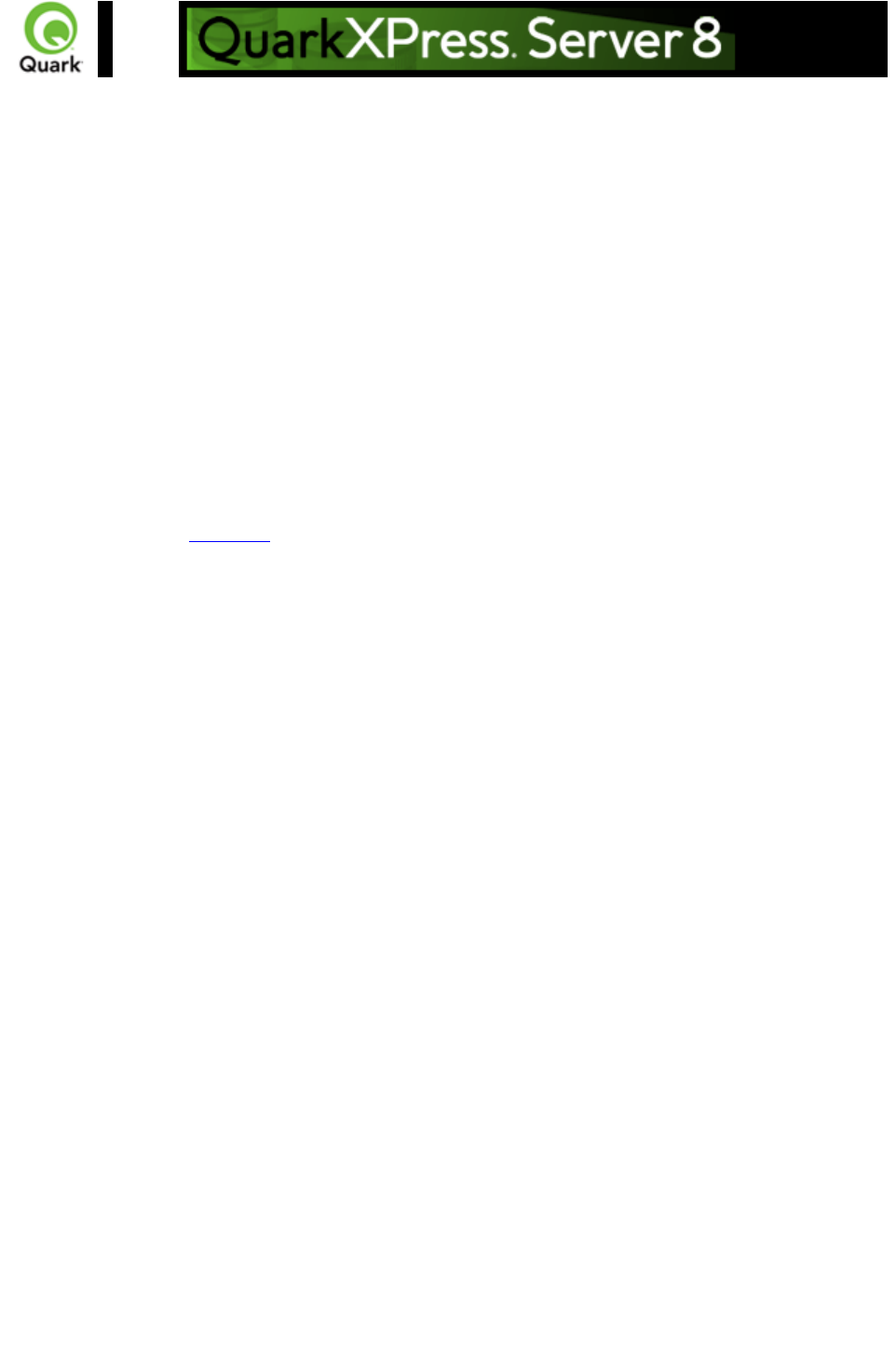
Using HTTP GET and POST
requests
This section describes how you can use HTML to interact with QuarkXPress Server. QuarkXPress
Server supports both the GET and the POST methods of HTML.
When you use the GET method, the browser encodes form data into a URL. When you use the POST
method, form data is passed within a message body. Use the GET method when the form processing is
idempotent, and in such cases only. As a simplification, we can say that GET is for getting (retrieving)
data whereas POST
can involve storing or updating data, ordering a product, or sending an e-mail.
Working with QuarkXPress Server using an
HTTP GET request
To view the HTML, click here
.
Use this HTML to specify a server and its port where you want to send the request. You can specify the
name of a project, the output type, and scaling. You can also specify the name of a text box and a picture
box, and the paths of the text files and picture files to flow into them. You must specify the path of the
text and picture file on the server system. You can also use this HTML to specify the page and layout
number of the project.
The form section of the HTML begins with the following line of code:
<form id = form1 method="get" enctype="application/x-www-form-urlencoded">
For both METHOD="GET" and
METHOD="POST", the processing of a user's submit request (such as, click Submit) in a browser
begins with the construction of the form data set, which is then encoded in a manner that depends on the
ENCTYPE attribute. That attribute has two possible values: multipart/form-data is for POST submissions
only, while application/x-www-form-urlencoded (the default) can be used both for POST and for GET
methods.
Next, you must input the server IP and port and the project name. The following lines of code create text
fields for them:
<TABLE cellSpacing=1 cellPadding=1 border=1 id=TABLE1 >
<TBODY>
<TR>
<TD>
<INPUT id=ServerTxt name=ServerTxt value="Quark Server"
readOnly size=13 style="WIDTH: 107px; HEIGHT: 22px">
</TD>
<TD>
<INPUT id=Server maxLength=50 size=16 value=localhost name=Server
style="WIDTH: 170px; HEIGHT: 22px">
</TD>
</TR>
<TR>
<TD>
Page 29
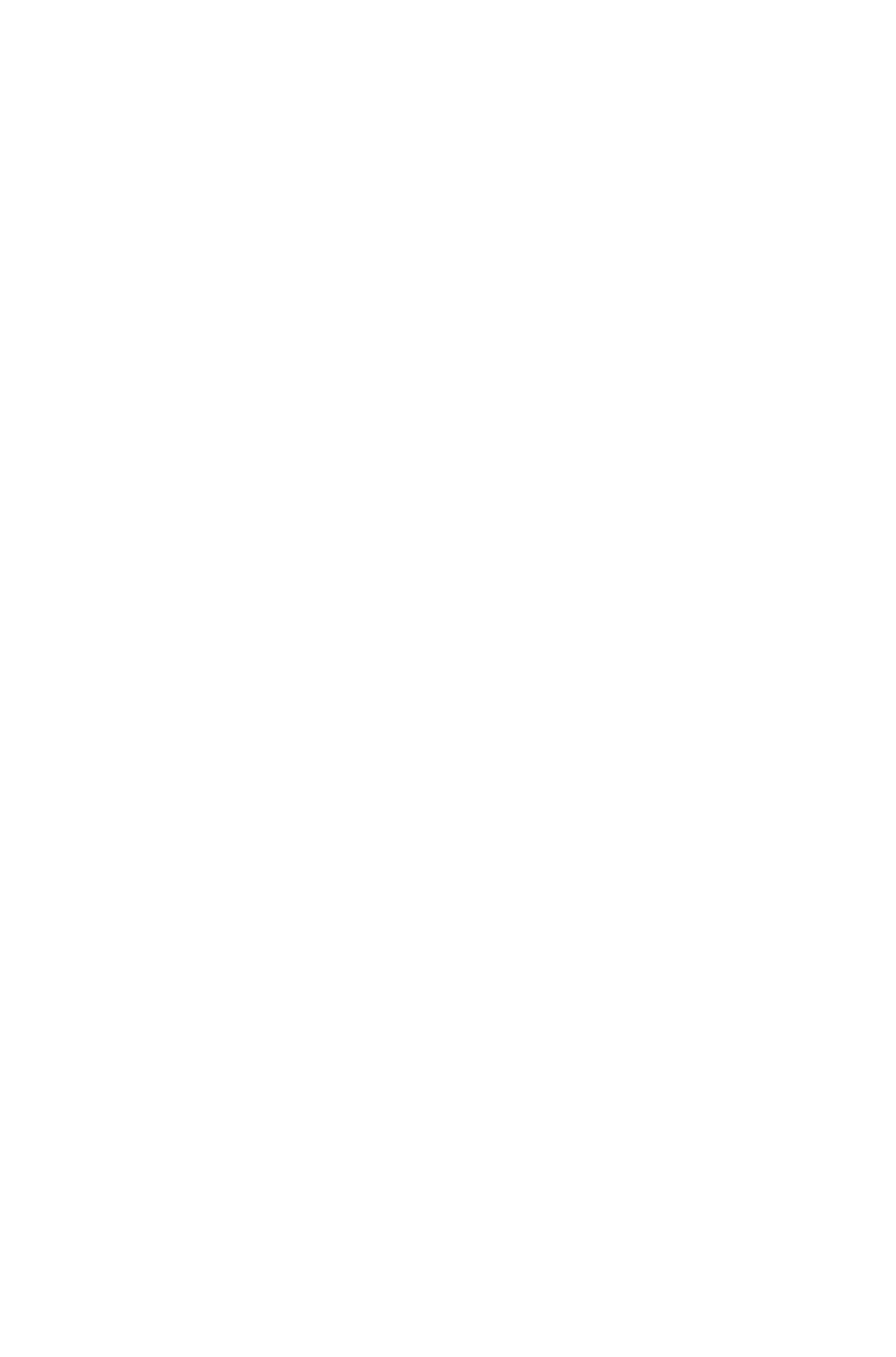
<INPUT id=PortTxt name=PortTxt value="Port Number"
readOnly size=13 style="WIDTH: 107px; HEIGHT: 22px">
</TD>
<TD>
<INPUT id=Port maxLength=50 size=17 value=8080 name=Port
style="WIDTH: 170px; HEIGHT: 22px">
</TD>
</TR>
<TR>
<TBODY>
</TABLE>
<TR>
<p></p>
<TD>
<INPUT id=DocTxt name=DocTxt value="Document Name"
readOnly size=13 style="WIDTH: 107px; HEIGHT: 22px">
</TD>
<TD>
<INPUT id=Doc maxLength=50 size=18 name=Doc style="
WIDTH: 170px; HEIGHT: 22px">
</TD>
</TR>
The
Output Type drop-down menu contains the render formats for the output. The following lines of code
create a drop-down menu that contains all the render types supported by QuarkXPress Server.
Output Type:
<SELECT id="select1" name="returntype">
<OPTION value="jpeg">JPEG</OPTION>
<OPTION value="pdf">PDF</OPTION>
<OPTION value="qxpdoc">QuarkXPress document</OPTION>
<OPTION value="eps">EPS Document</OPTION>
<OPTION value="postscript">POSTSCRIPT</OPTION>
<OPTION value="png">PNG</OPTION>
</SELECT><td/>
Similarly, you can enter the scaling amount on the output using the scale fields.
Note: Scaling supports JPEG, PNG, and EPS render types.
Scale:
<SELECT id="select2" name="scale">
<OPTION value="1">100%</OPTION>
<OPTION value="2">200%</OPTION>
<OPTION value="3">300%</OPTION>
<OPTION value="5">500%</OPTION>
<OPTION value=".5">50%</OPTION>
</SELECT><p/>
The
input fields for entering the text box name and the file to be flowed into it will display on the HTML page
when you use the following lines of code:
<TD>
<INPUT id=box1Txt value="Text Box Name"
readOnly style="WIDTH: 181px; HEIGHT: 22px" size=16>
</TD>
Page 30
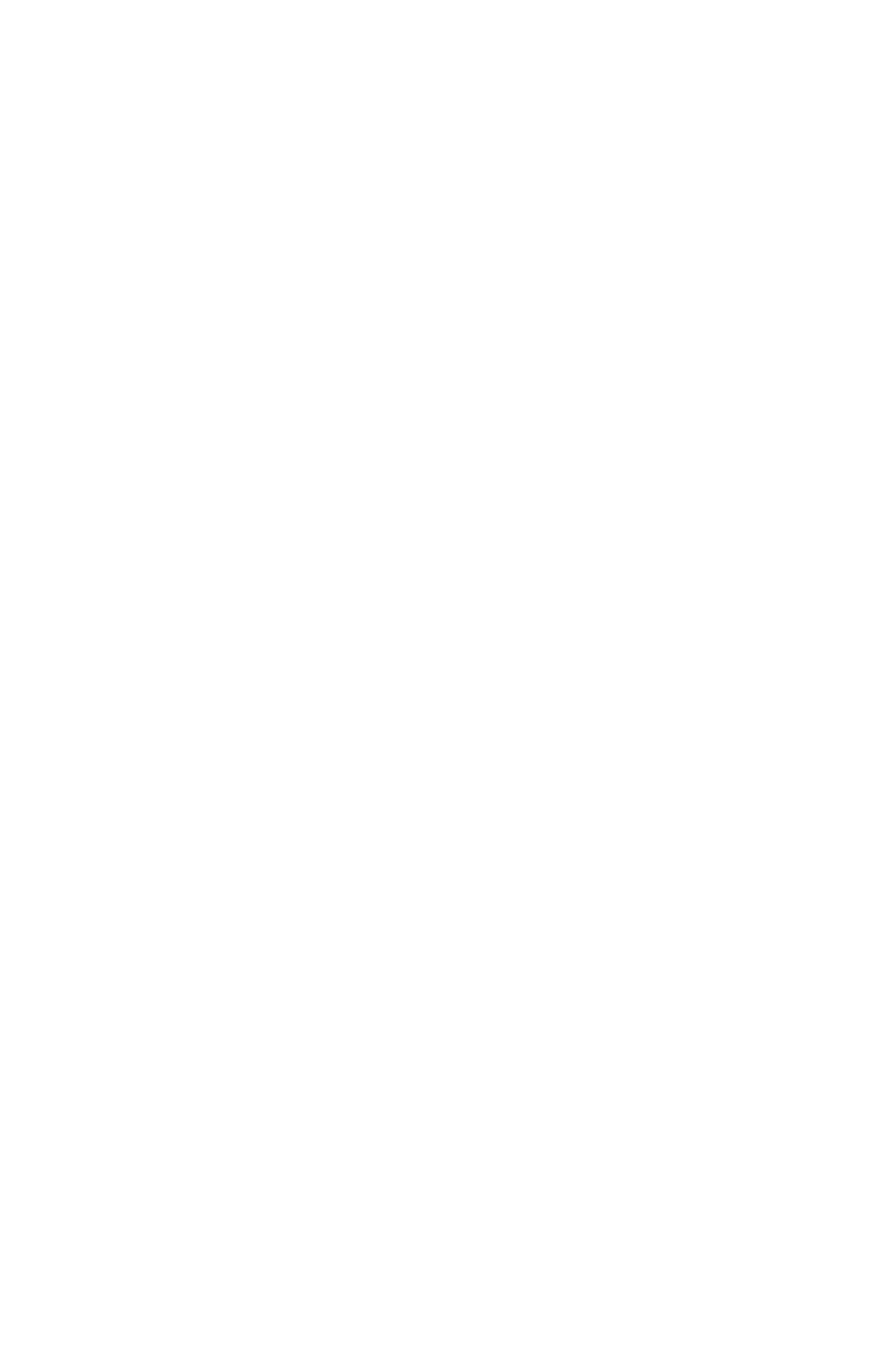
<TD>
<INPUT id=box1 maxLength=256 size=43 style="
WIDTH: 293px; HEIGHT: 22px"></TD>
</TR>
<TR>
<TR>
<TD>
<INPUT id=box1FileTxt value="File on Server"
readOnly style="WIDTH: 181px; HEIGHT: 22px" >
</TD>
<TD>
<INPUT id=box1File maxLength=256 size=43 style="
WIDTH: 293px; HEIGHT: 22px">
</TD>
</TR>
Similarly, the
input fields for entering the picture box name and the file to be flowed into it will display on the HTML
page using the following lines of code:
<TR>
<TD>
<INPUT id=box2Txt value="Picture Box Name"
readOnly style="WIDTH: 181px; HEIGHT: 22px" size=16>
</TD>
<TD>
<INPUT id=box2 maxLength=256 size=43 style="
WIDTH: 293px; HEIGHT: 22px">
</TD>
</TR>
<TR>
<TD>
<INPUT id=box2FileTxt value="File on Server"
readOnly style="WIDTH: 181px; HEIGHT: 22px">
</TD>
<TD>
<INPUT id=box2File maxLength=256 size=43 style="
WIDTH: 293px; HEIGHT: 22px">
</TD>
</TR>
For creating the
text fields to enter the page and layout number of the project to be rendered, use following lines of code:
<TABLE cellSpacing=1 cellPadding=1 width="188" border=1 style="WIDTH: 188px; HEIGHT:
61px">
<TR>
<TD>
<INPUT id=PageTxt value = "Page"
readOnly style="WIDTH: 50px; HEIGHT: 22px" size=3>
</TD>
<TD>
<input id=Page size="16" maxlength="256"
style="WIDTH: 147px; HEIGHT: 22px">
</TD>
Page 31
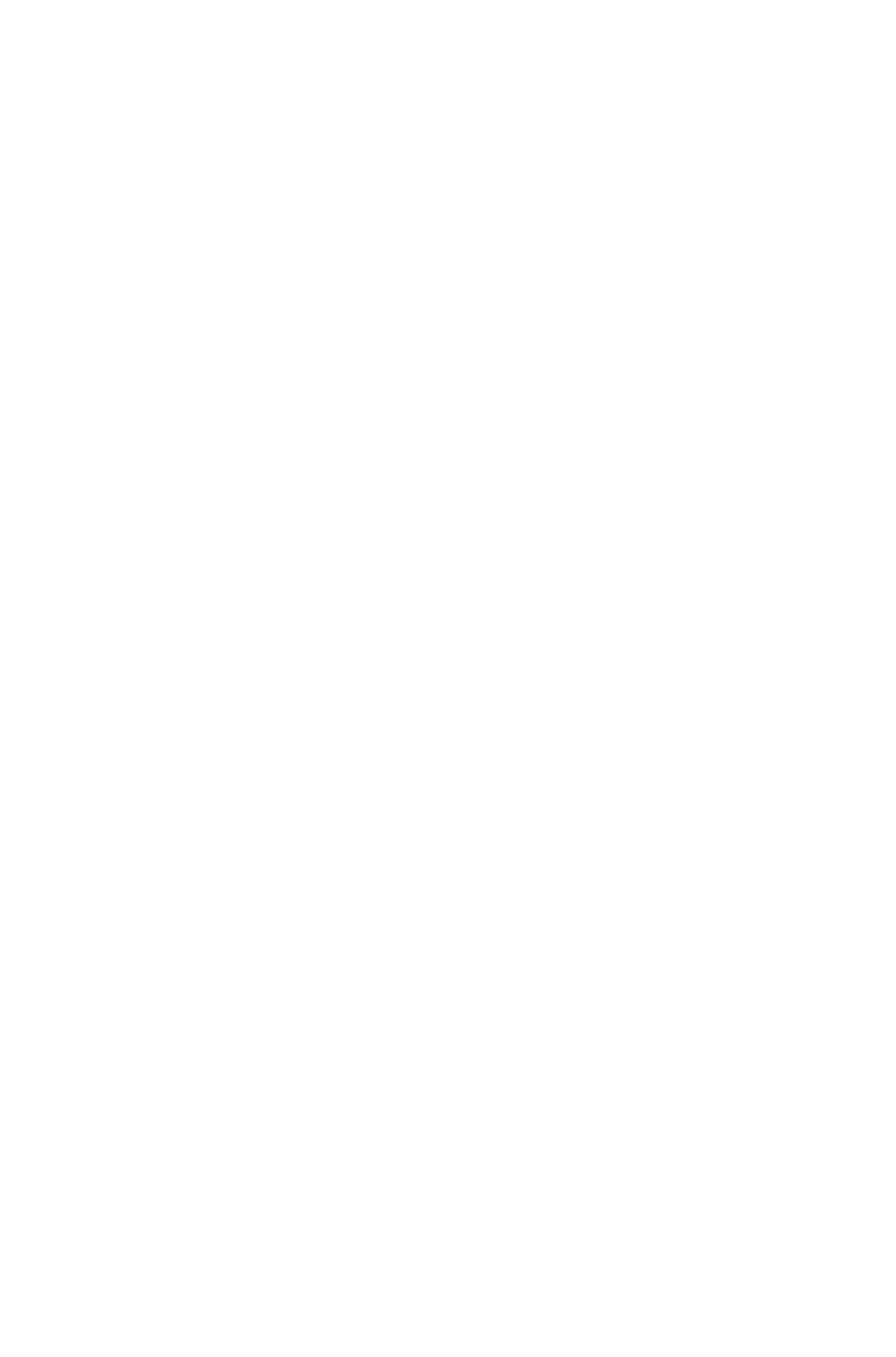
</TR>
<TR>
<TD>
<INPUT id=LayoutTxt value = "Layout"
readOnly style ="WIDTH: 50px; HEIGHT: 22px" size=4>
</TD>
<TD>
<input id=Layout size="16" maxlength="256"
style="WIDTH: 147px; HEIGHT: 22px">
</TD>
</TR>
</TABLE>
This completes the UI section of the form.
Next you need a button on the form that will process the request and send it to QuarkXPress Server.
For this you must create a button on the form. When the button is clicked, it will call the function
Submit_onclick().
<input type="submit" value="Render document"
name="Submit" LANGUAGE="javascript"
onclick="return Submit_onclick()"/>
This function is written in the HEAD section of the HTML as:
<head>
<TITLE>Quark Stream</TITLE>
<script ID="clientEventHandlersJS" LANGUAGE="javascript">
function Submit_onclick() {
var prefix;
var renderer;
var file;
var url;
var box1Name;
var box2Name;
var dataImportStamp = "@dataimport";
prefix = "http://" + document.getElementById("Server").value + ":";
port = document.getElementById("Port").value + "/";
renderer = document.getElementById("select1").value + "/";
file = document.getElementById("Doc").value;
box1Name = document.getElementById("box1").value;
if (box1Name != "")
{
document.getElementById("box1File").name = box1Name + dataImportStamp;
}
else
{
document.getElementById("box1File").name = "";
}
box2Name = document.getElementById("box2").value;
if (box2Name != "")
{
document.getElementById("box2File").name = box2Name + dataImportStamp;
}
else
{
Page 32
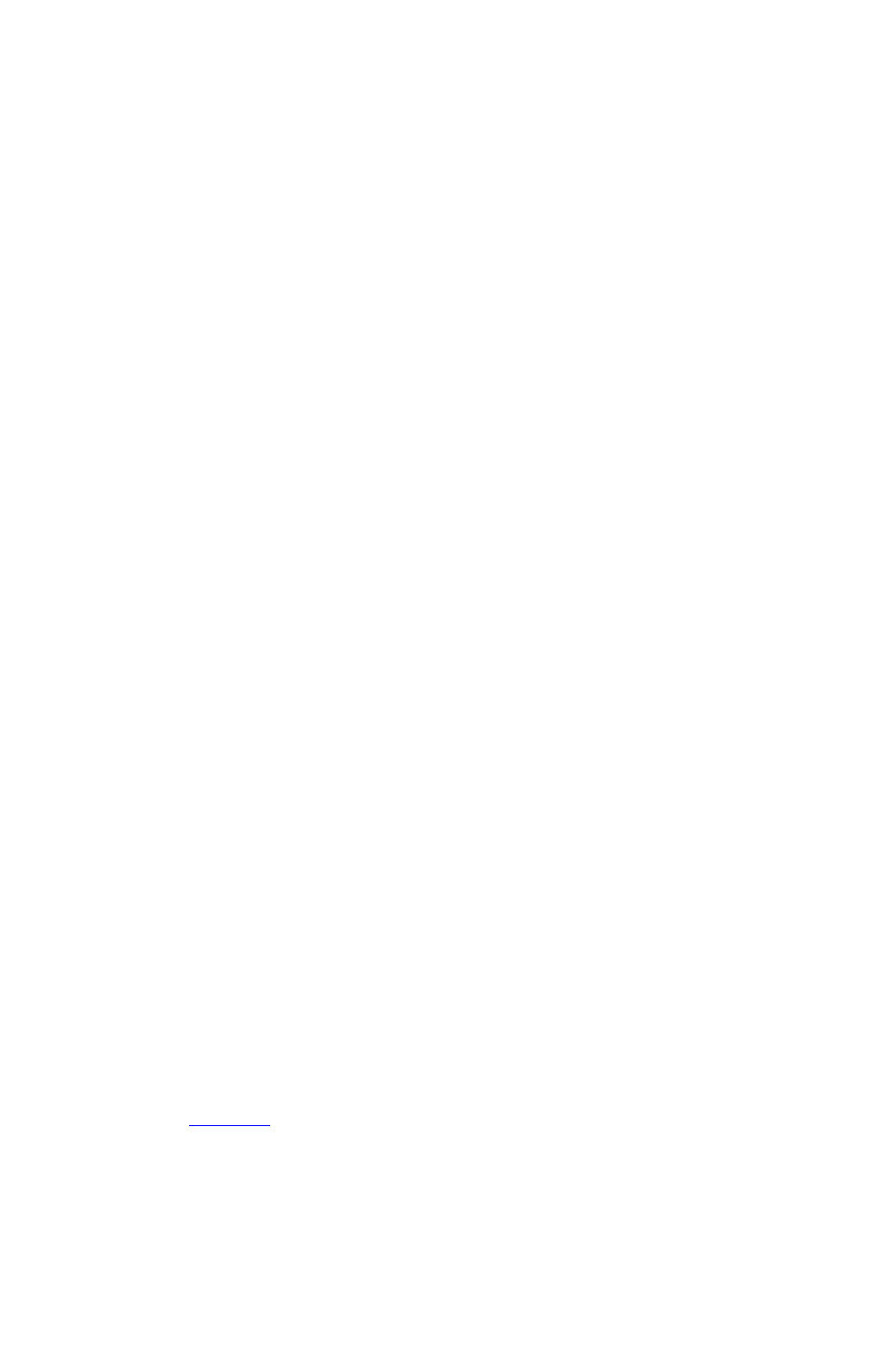
document.getElementById("box2File").name = "";
}
document.getElementById("Page").name = "Page";
document.getElementById("Layout").name = "Layout";
url = prefix + port + renderer + file;
document.getElementById("form1").action = url;
}
</script>
</head>
This function reads the values you input in the various fields of the HTML form (server, port, project
name, scale, output type, text box name, text file to be flowed, picture box name, picture file to be
flowed, page number, and layout number).
Note: When you enter text in the "File on the Sever" text box, prepend "file:" to the path of the text file.
For example, suppose the text file is named "data.txt" and it is on the C: drive on the server. Specify its
path as: "file:C:\data.txt".
Since we are using the Quark Data Import XTensions software of QuarkXPress Server to flow text and
picture data, the suffix @dataimport is appended to the name of the box.
The complete URL is a combination of a server, port, and render type of the file name.
The form data is transmitted as follows:
The action of the form is defined in the HTML by this line of code in the JavaScript function
Submit_OnClick():
document.getElementById("form1").action = url;
The form's method is GET. The user agent gets the value (the URL) of the action, appends a ? to it, then
appends the form data set, which it encodes using the application/x-www-form-urlencoded content type.
The user agent then traverses the link to this URL. In this scenario, form data is restricted to ASCII
codes.
Working with QuarkXPress Server Manager
using an HTTP GET request
The methodology is identical to using HTTP GET with QuarkXPress Server (see above), except that
with Manager we recommend that you not use GET if you are working with non-ASCII characters. The
reason is that the behavior of GET requests in the case of non-ASCII characters is highly dependent on
the browser and there is no standard that all browsers follow. In such a case, use POST requests. Of
course, you would use Manager URL (/quark/servlet/qxpsm/...) if you are sending a request to
Manager.
Working with QuarkXPress Server using an
HTTP POST request
To view the HTML, click here
.
Use this HTML form to specify a server and its port where you want to send the request. You can
specify the name of a project, the output type, and scaling. You can also specify the name of a text box
and a picture box, and you can browse text and picture files on your local system to be flowed into them.
The text and picture files that you browse are sent to the server as a part of the post request. In addition,
you can specify the page and layout number of the project.
All the code described in the previous section will work with a few changes.
The form section begins with:
Page 33
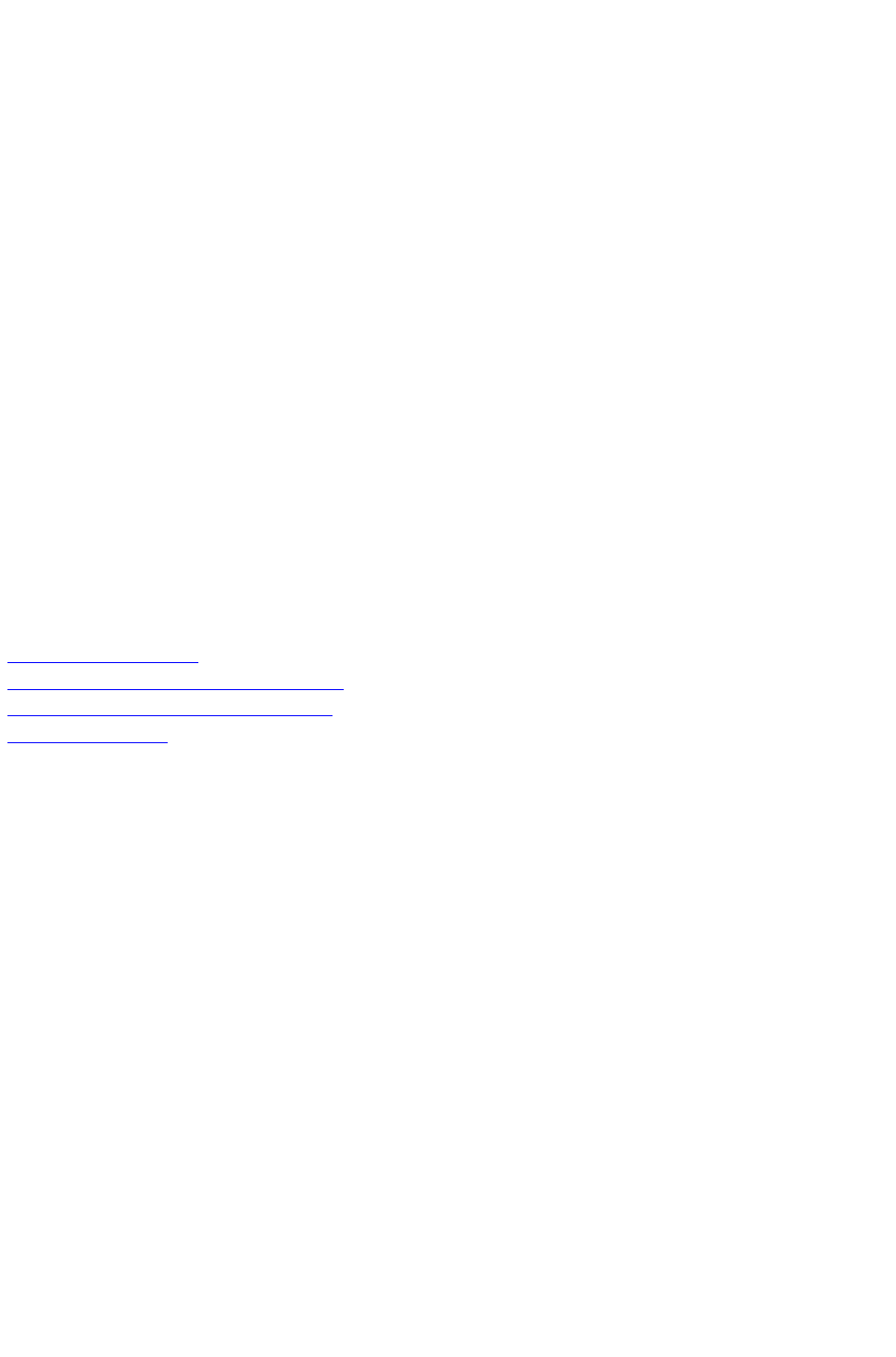
<form id = form1 method="post" enctype="multipart/form-data">
The common code for browsing the text files and the picture files from the client is:
<TD><INPUT id=box1FileTxt value="File on Client"
readOnly style="WIDTH: 180px; HEIGHT: 22px" ></TD>
<TD><input id=box1File type="file"
size="32" maxlength="256" style="WIDTH: 293px;
HEIGHT: 22px"></TD></TR>
When you click the "Render Document" the following takes place.
The action of the form is defined in the HTML by this line of code in the JavaScript™ function
Submit_onClick():
document.getElementById("form1").action = url;
The form's method is POST. The user agent conducts an HTTP post transaction using the value of the
action attribute (the URL), and a message is created according to the content type specified by the
enctype attribute.
Working with QuarkXPress Server Manager
using an HTTP POST request
The methodology is identical to using an HTTP POST with QuarkXPress Server (see above), except
that with Manager, you must use UTF-8 as character encoding in forms. Of course, you would use
Manager URL (/quark/servlet/qxpsm/...) if you are sending a request to Manager.
Related topics:
Getting started: HTTP
Dissecting a QuarkXPress Server URL
Interpreting the QXP Server response
Function overview
Page 34

Integrating and enhancing
QuarkXPress Server Manager
This section is for those who want to enhance QuarkXPress Server Manager or integrate it with other
software. Please refer to http://localhost:8090/qxpsmdocs/apidocs/index.html for manager API
documentation. (Note that the port number used to retrieve the API documentation is 8090 by default,
but you should use whatever port number you specified when installing QuarkXPress Server Manager.)
QuarkXPress Server Manager uses the spring framework to instantiate pluggable objects. This also
means that the manager has been developed using interface-based programming. When the manager
starts up, it reads the contents of ManagerContainerConfig.xml, which is a spring context definition file.
All the beans in the file are instantiated. The manager then proceeds to read
ManagerConfig.xml and initializes manager by reading various configuration options.
Integrating with Other Web Servers
By default, QuarkXPress Server Manager is integrated with Tomcat®. QuarkXPress Server Manager
needs a cache virtual directory to work.
The context definition file contains a bean definition called ContainerAdapter. By default, it uses the
Tomcat adapter, QTomcatContainerAdapterImpl. This adapter assumes the virtual directory to be cache
and reads the location of the virtual directory from the file cache.xml located in the conf/Catalina/localhost
folder of Tomcat.
If QuarkXPress Server Manager needs to be hosted in another web server, the options are to write your
own adapter or use QDefaultContainerAdapterImpl provided with QuarkXPress Server Manager. This
adapter assumes that the cache folder is located under the web application context folder. The name of
the cache folder is also configurable and can be set using the spring configuration file or the
setCacheFolderRelativePath method.
Embedding QuarkXPress Server Manager
You can embed QuarkXPress Server Manager in standalone (and other) applications. To do so, you
must first initialize QuarkXPress Server Manager, as shown below:
QConfigurationData initializationData = new QConfigurationData();
initializationData.setBeanDefinitionConfigFile("ManagerContainerConfig.xml");
QClassFactory.getInstance().init(initializationData);
You can configure other QuarkXPress Manager options using
QConfigurationManager. Next, you must register one or more QuarkXPress Server hosts, as show
below:
QConfigManager configManager =
QClassFactory.getInstance().getExecutionEngine().getConfigManager();
String currentDirectory = System.getProperty("user.dir");
configManager.setCacheFolder(new File(new File(currentDirectory), "cache").getAbsolutePath());
Page 35
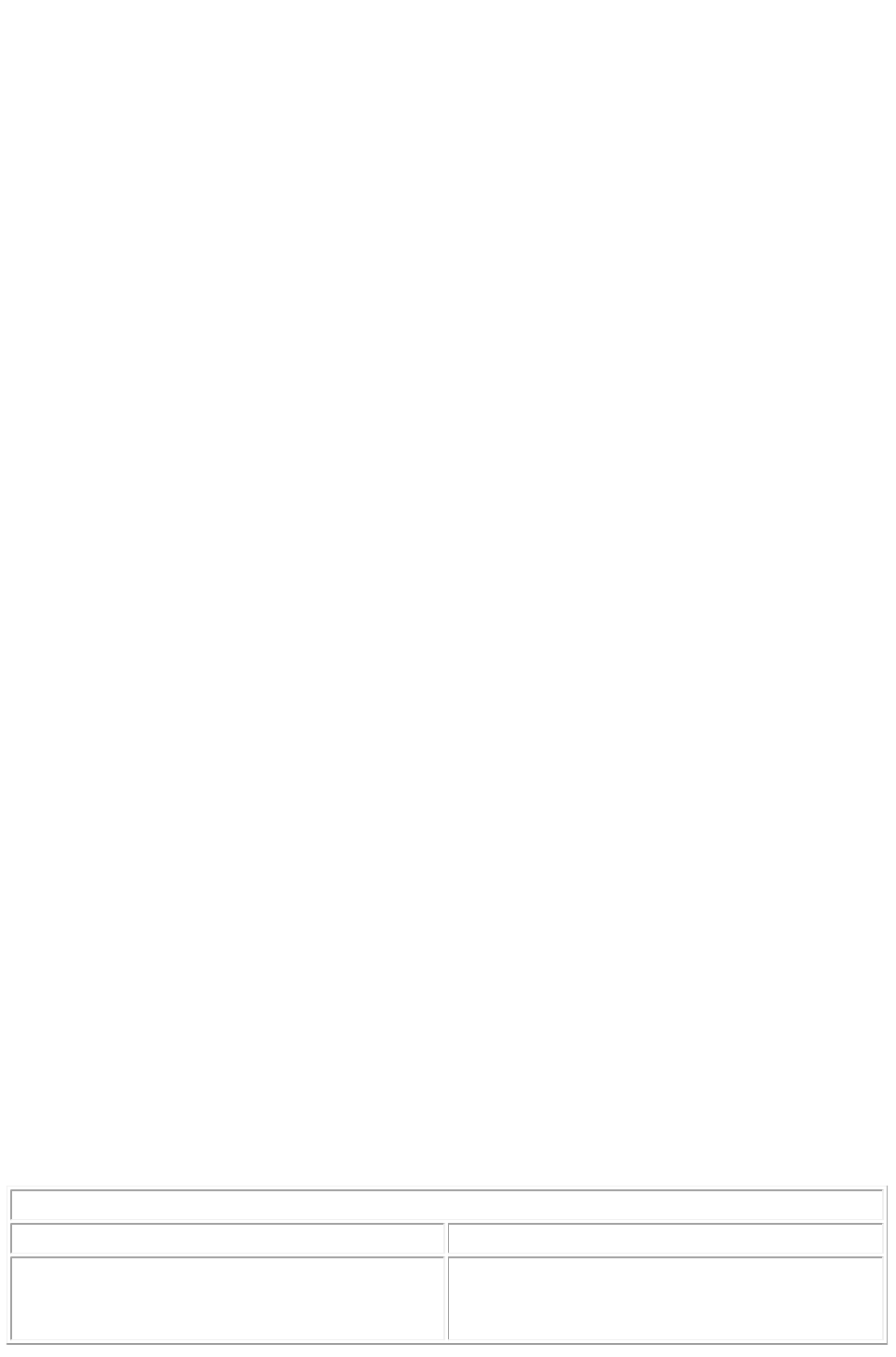
configManager.setLogLevel(STANDALONE_CLIENT_LOG_LEVEL);
configManager.setPingType(QPingTypeEnum.PING_SIMPLE);
QConnectionInfo connInfo = new QConnectionInfo();
connInfo.setServerName(<XPRESS_SERVER_NAME>);
connInfo.setServerPort(<XPRESS_SERVER_PORT>);
connInfo.setUserName(<XPRESS_SERVER_ADMIN_USER>);
connInfo.setPassword(<XPRESS_SERVER_ADMIN_PASSWORD>);
QHostSummary host = new QHostSummary();
host.setConnectionInfo(connInfo);
configManager.registerHost(host);
Once you have done so, you can use the embedded QuarkXPress Server Manager as shown below:
XMLRequest xmlRequest = new XMLRequest();
QRequestContext context = new QRequestContext();
context.setDocumentName(<SAMPLE_DOCUMENT>);
context.setResponseAsURL(false);
context.setRequest(xmlRequest);
QContentData response = QRequestProcessor.getInstance().processRequest(context);
System.out.println(response.getTextData());
Writing special request handlers
If you need to perform custom actions on specific flags, you need to define special flags and write
handlers for those. These flags can then be passed as GET parameters to the Servlet, as additional
QParam parameters in QCommand (executed using QManagerSvc.executeCommand), or as additional
NameValueParam parameters in a derived class of QRequest using
QManagerSDKSvc.processRequest. The servlet will automatically create parameters out of these flags
and set these in the command before sending it for execution.
To handle these special flags, you can write your request handler derived from the class
QRequestHandler. This new handler class can then be inserted anywhere in the chain of responsibility
pattern starting with QDocProviderImpl and ending with
QHostRequestHandler. Note: try not to change end points. In your handler implementation, handle your
special flags, and either return a response after handling or pass the control to the successor for further
handling.
Implementing a custom load balancer for
QuarkXPress Server Manager
1.
1. Implement the com.quark.manager.lb.QLoadBalancer interface.
1. To use this interface, add a reference to managerengine.jar in your project.
1. This interface method contains the following methods.
getLoadBalancerAlgorithm
Signature
public String getLoadBalancerAlgorithm();
Description
Returns the name of the algorithm that is mapped
to the current load balancer while loading the
server.
Page 36

Returns
The algorithm name used to load balance the list of
hosts.
getLoadBalancerDescription
Signature
public String getLoadBalancerDescription();
Description
Gets the description of the load balancing
algorithm, which will be displayed in the admin
client.
Returns
Description of the load balancer.
useFileInfo
Signature
public boolean useFileInfo();
Description
Gets flag telling whether the load balancer uses file
information to decide on appropriate host.
Returns
True if fileinfo command should be fired before
rendering. False otherwise.
getAvailableHost
Signature
public QHostProxy
getAvailableHost(QHostProxy[] hosts,
QCommand command);
Description
Gets available host out of the provided list of hosts
to execute the specified command.
Parameters
hosts
List of hosts that should be scanned for the most
eligible host.
command
Command for which host is being searched.
Returns
Available host. Can be used for next request.
2.
2. Make a jar for the load balancer.
3.
3. Deploy the jar to the following folder:
3. {Apache-Tomcat Home}\webapps\axis\WEB-INF\lib
4.
4. Configure
4. ManagerContainerConfig.xml for bean mapping.
1.
1. Go to the folder
1. {Apache-Tomcat Home}\webapps\axis\WEB-INF\classes.
2.
2. Open the ManagerContainerConfig.xml file and look for the XML tag bean whose id has the
value ConfigurationManager
2. .
3.
3. Within that tag find the property name availableLoadBalancers
3. .
4.
4. In the <list> tag, add the following:
4. <ref bean={your newbeanID}/>
Page 37
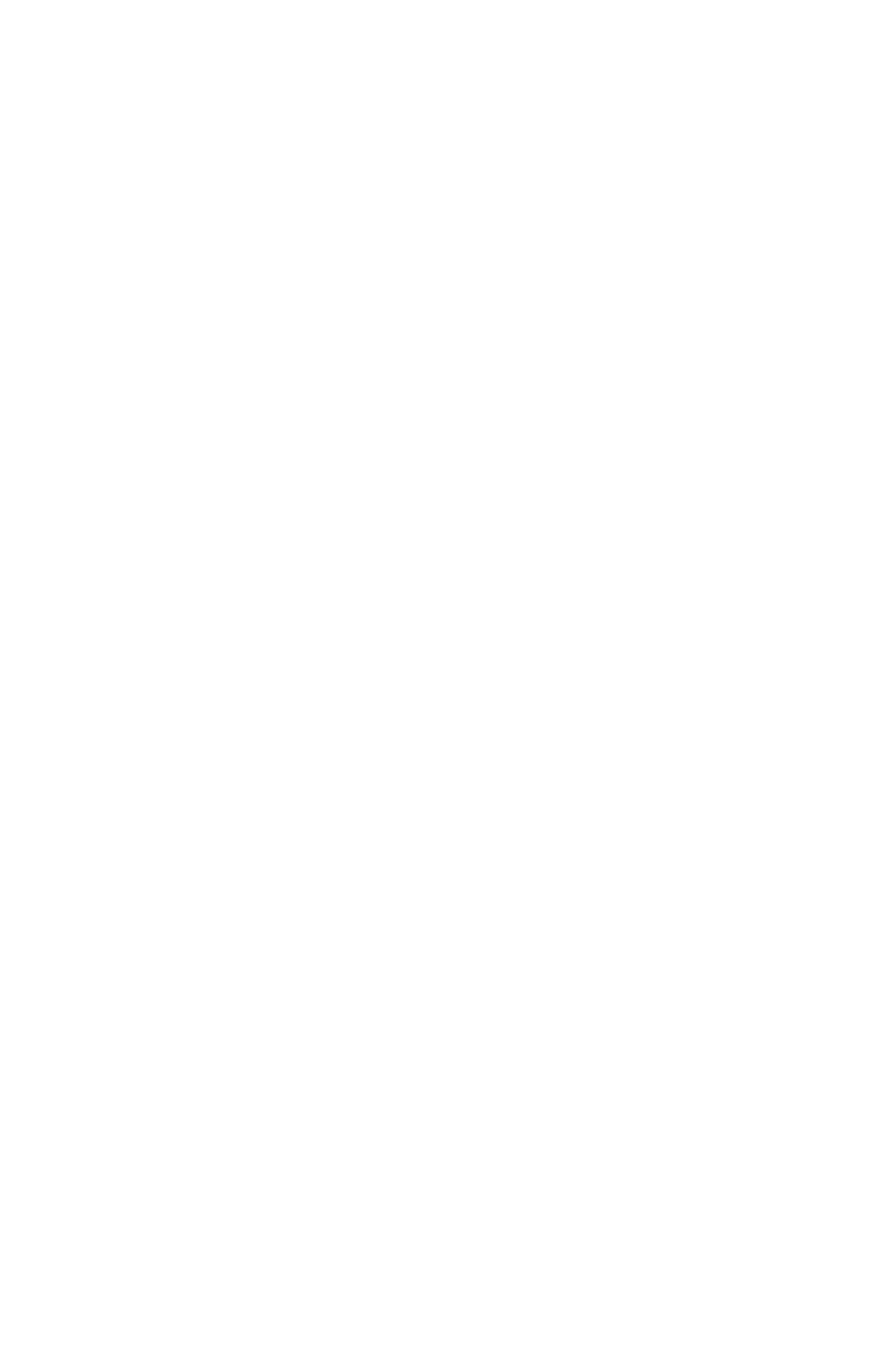
5.
5. Now define the bean id with your new bean ID above this ConfigureManager tag:
5. <bean id={your newbeanID} class={yourLoadBalancerClass}/>
6.
6. Restart the Tomcat server.
7.
7. Log on with the admin client and select the menu option:
7. Global Setting > Load Balancer Method > Choose Load Balancer.
8.
8. Locate your new Load Balancer method and select Save.
Generating custom client SDK class
To generate a custom client SDK class, add new classes and generate new stubs as described below.
Adding new classes
To add new classes:
1.
1. Modify ManagerSDK.xml to reflect changes in Modifier.dtd. ManagerSDK.xml is stored in
1. Server/utilities/ManagerSDK.xml.
2.
2. Using a different folder, create backups of managersdkro.jar, managerdomgenerator.jar, and
managerrequestserializer.jar. All of these files are stored in
2. <Installation Folder>/Server/apache-tomcat-5.5.16/webapps/quark/WEB-INF/lib.
3.
3. Execute "Server/utilities/ClientSDKRequestObjectGenerator.sh" (Mac OS) or
"Server/utilities/ClientSDKRequestObjectGenerator.bat" (Windows) and look for errors. If you
encounter an error, address the problem and execute "ClientSDKRequestObjectGenerator"
again. When the process completes successfully, "managersdkro.jar",
"managerdomgenerator.jar", and "managerrequestserializer.jar" are regenerated in the
3. webapps/quark/WEB-INF/lib folder. Check the timestamps to verify that the files are new.
4.
4. Launch QuarkXPress Server Manager.
5.
5. Modify "Server/utilities/deploy_sdk.wsdd" to add the bean mapping for the newly generated
class. You can add the mapping to position it within the classes corresponding to changes in the
DTD or XML, which will make it easier to track changes.
6.
6. Edit "Server/utilities/deploy.sh" (Mac OS) or "Server/utilities/deploy.bat" (Windows) to modify
the port number where QuarkXPress Server Manager is running, if it is different from 8090.
7.
7. Execute "Server/utilities/deploy.sh" (Mac OS) or "Server/utilities/deploy.bat" (Windows) and
check for errors.
8.
8. Open a Web browser and type the following URL:
8. http://localhost:8090/quark/services/qxpsmsdk?wsdl. Verify that the class you just added is
visible in WSDL.
To generate new stubs:
1.
1. Execute "Server/utilities/stub.sh" (Mac OS) or "Server/utilities/stub.bat"(Windows) and look for
Page 38
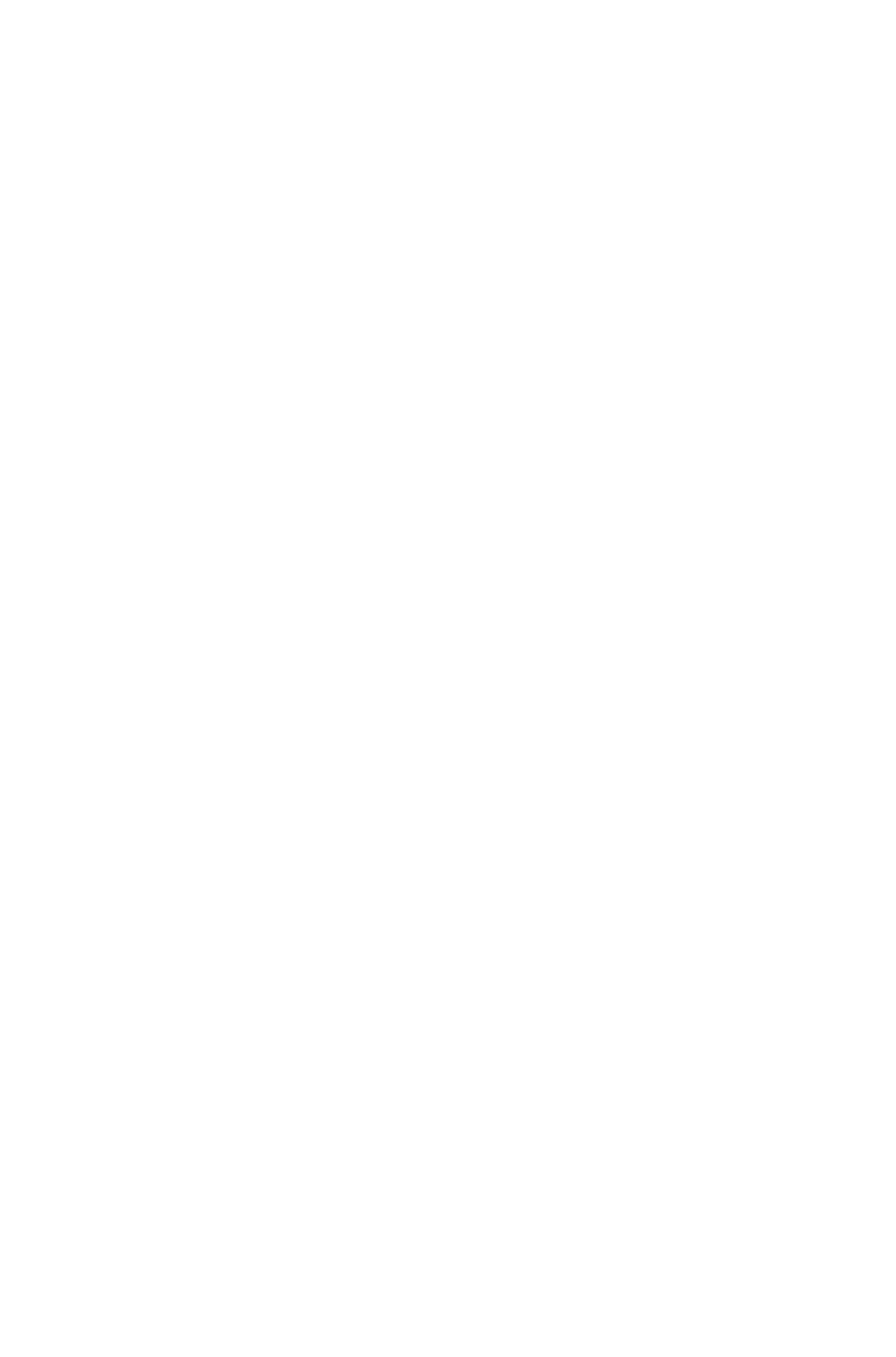
errors. If you encounter an error, address the problem and execute "Server/utilities/stub.sh" or
"Server/utilities/stub.bat" again. If the process succeeds, "managerwebservicestubs.jar" is
generated in the
1. Server/utilities directory. Use these Java stubs in your Java applications that communicate with
QuarkXPress Server Manager.
2.
2. If the application you are developing is in Visual Studio .NET, then you need to generate stubs
again. Simply open your solution in Visual Studio, and either refresh the Web service reference
or remove and add the Web service reference again.
Understanding ManagerSDK.xml
"ManagerSDK.xml" is used to generate client SDK classes for QuarkXPress Server requests. Each
element of "ManagerSDK.xml" corresponds to a request handler, a render type, or an element in the
DTD. A client SDK class is generated for each element in XML. Each property in the DTD and each
parameter of the request handler or render type also corresponds to a unique element in the XML. A
class variable is generated for each property. See below for details.
Class: One element for each SDK class generated. The class generated would be derived from
QRequest.
Name: Name of the generated class.
namespace: The namespace recognized by QuarkXPress Server when this request class is translated into
a QuarkXPress Server request.
Description: Description of the class. Unless it has a null value, description forms the header of the
generated class and is included in the generated API docs.
Alias: The alias to be used as an element name if this request class is serialized to XML. For
example,when the Project class is serialized to XML, the element used is
Project.
SerializeAs: Option that decides how the class should be serialized.
NameValue means that all members of the class should be handled as name value pairs in the request to
QuarkXPress Server. This is the default option in, for example, in JPEGRenderRequest and
ModifierStreamRequest.
XML means that the class should be serialized as XML with the class name or alias as the element. All
the fields of the class are serialized as child elements. If the field is a subclass of QRequest, it is
processed recursively. If the field is an array, it is mandatory that it should be an array of
QRequest-derived classes.
Mixed means that the class should be serialized as XML with the class name or alias as the element. All
the primitive fields of the class would be serialized as attributes. If the field is a subclass of QRequest, it
would be serialized as a child element and it is processed recursively. If the field is an array, it is
mandatory that it should be an array of
QRequest-derived classes.
Attribute is valid only if the parent class has provided its serialize option as "XML" or "Mixed." It means
that the class should be serialized as XML with the class name or alias as the element. The class fields
can only be primitive in this case. All such fields should be serialized as attributes of the element. Further,
"value" fields are serialized as values of the element.
Attribute: One element for each class field.
Name: Name of the generated class variable.
Accessor: Unless it has a null value, this is the name of the accessor to get the property. Otherwise, the
name generated would be "get" + CamelCase(name). For example, if the name of the property were
"quality," the default accessor method would be "getQuality." It can be overridden by using this attribute
(e.g., "getJPEGQuality").
mutator: Unless it has a null value, this is the name of the mutator to set the property. Otherwise, the
Page 39
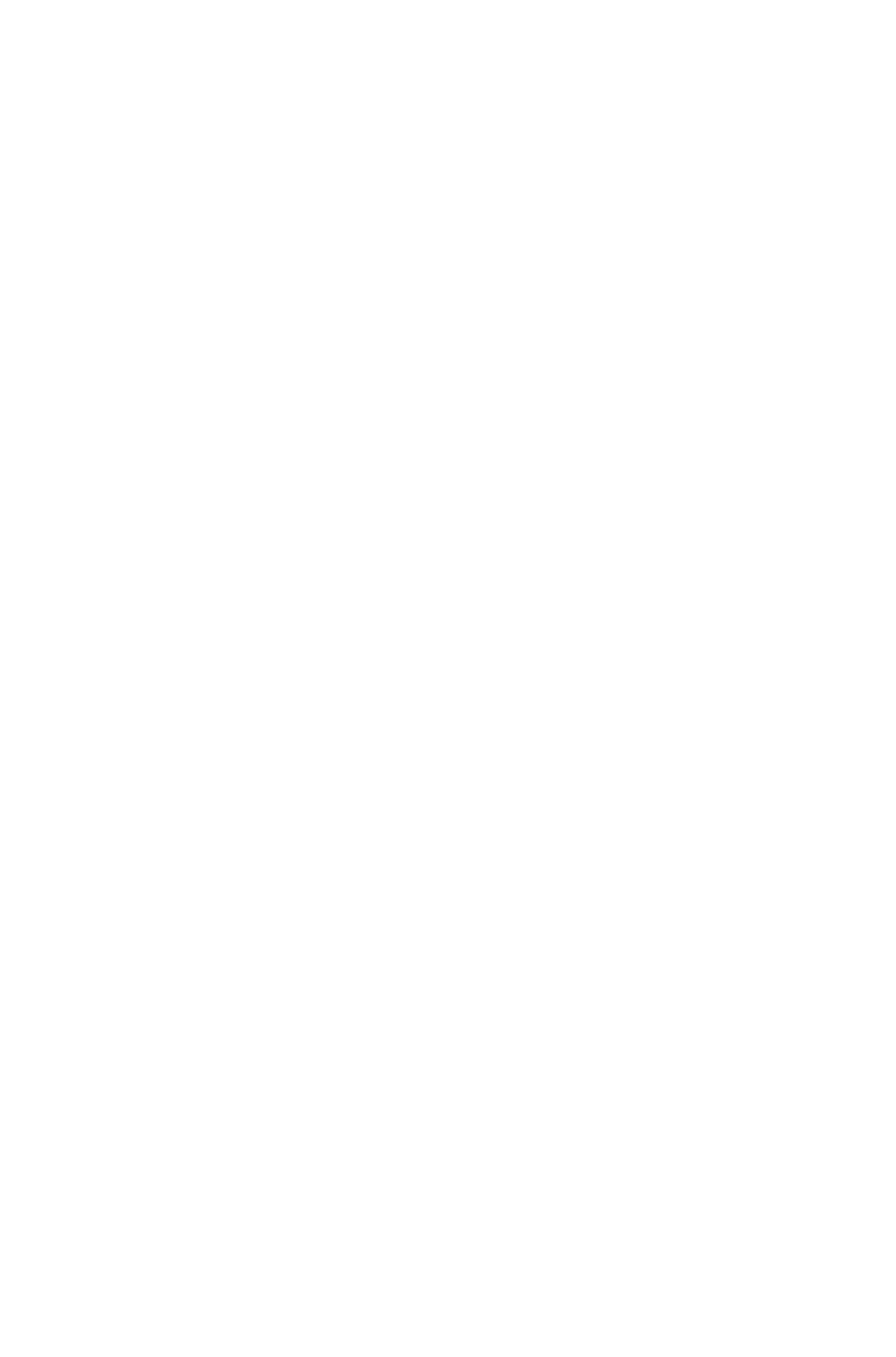
name generated would be "set" + CamelCase(name). For example, if the name of the property were
"quality," the default mutator method would be "setQuality." It can be overridden by using this attribute
(e.g., "setJPEGQuality").
Description: Description of the property. Unless it has a null value, the description would be included in
variable headers and accessor and mutator headers. This information is also included in generated API
docs.
Type: Unless it has a null value, this would be the type of the class variable. By default, the variable is of
type string. If the type is anything other than primitive data type, that type should be defined as a separate
Class element. If the type has a value of "reference," it means the class defined by "name" is a reference
that will be used by a "reference" attribute in the same
Class element. Before serialization, the referring values are set in this instance.
Reference: Unless it has a null value, this means that during serialization, the value of the field should be
set in the reference class provided.
Note: the reference class should have been declared using "type=reference" as explained above.
Readonly: If the value is "true," it means that this field is for read-only purposes and should be ignore
during serialization.
Hidden: If the value is "true," it means that this field should be generated as a private variable, which
means it would not be included in WSDL.
Deprecated: If the value is "true", it means that this fields has been deprecated, should not be used, is not
supported, and will be removed in a future version of QuarkXPress Server.
cdata: If the value is "true," it means that the value of this field is to be wrapped in the cdata section
before sending it to QuarkXPress Server. This is valid only if the field is "value", that is value of the
element in modifier XML.
<others>: If any other attributes are defined, a class field with the name as <name>_<others> would be
created, and you can write your own implementation for it.
Page 40
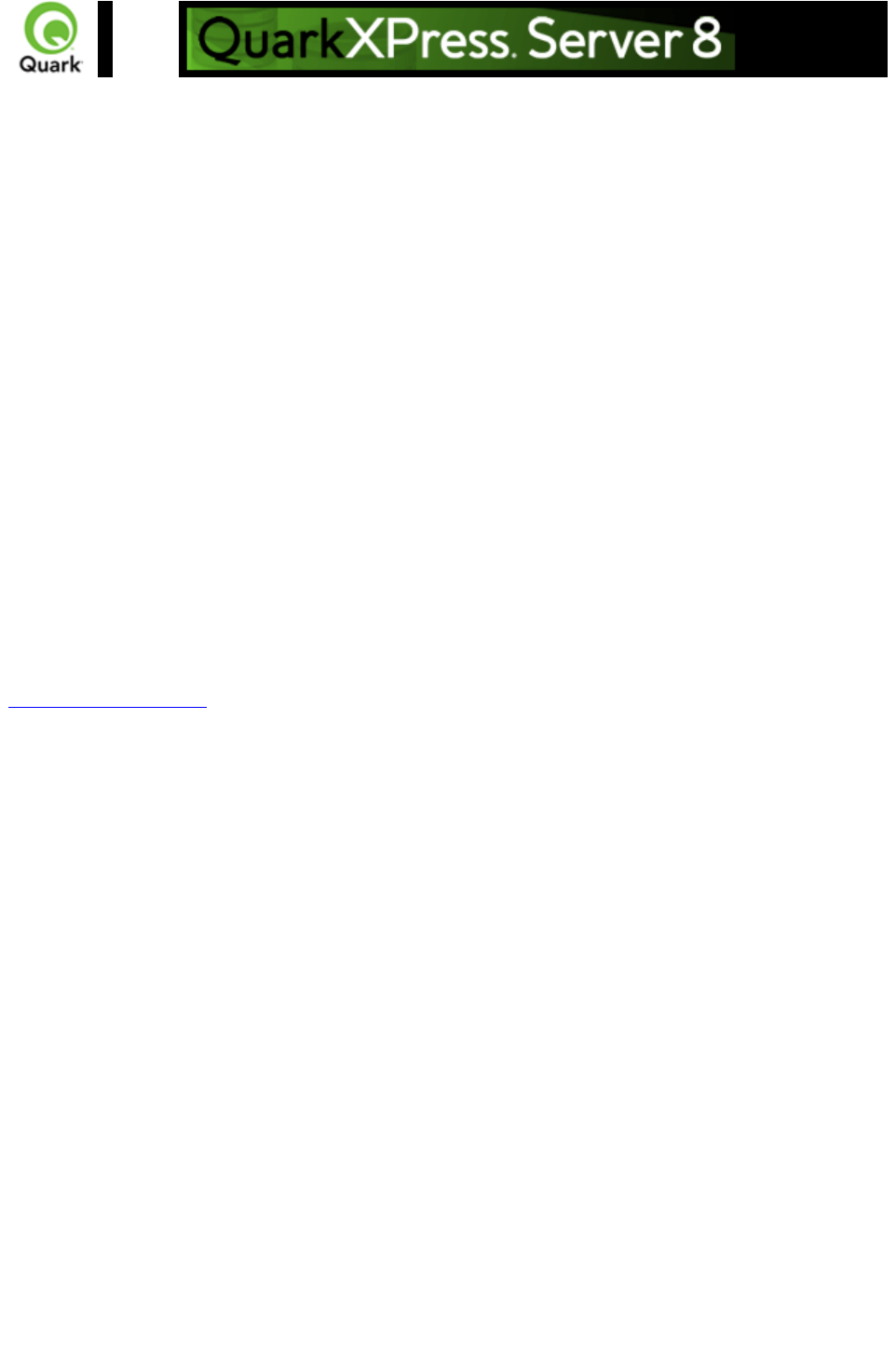
Scripting support
You can write server-side scripts for QuarkXPress Server Manager. These scripts are actually clients
that run in the same context as QuarkXPress Server Manager in Tomcat but do not have the overhead
of SOAP.
QuarkXPress Server Manager ships with QuarkXPress Server Manager Scripting Environment for
editing scripts, but you can use almost any script-editing application. You can run scripts manually by
choosing a menu option or toolbar option in QuarkXPress Server Manager Scripting Environment. Also,
you can schedule scripts to start and end according to specific time intervals or until conditions are met.
QuarkXPress Server Manager includes a number of sample scripts and libraries for reference. The
libraries include ready-to-use functions that perform various tasks in scripts. The samples show you how
to use those libraries, and also how to write scripts without using those libraries.
When writing scripts, you can directly access the following functions: print, readUrl, runCommand,
spawn, sync, load, debug, info, warn, error, and
exception. Launch QuarkXPress Server Manager Scripting Environment and open the sample scripts to
see how these functions can be accessed.
By default, the scripting environment of QuarkXPress Server Manager uses the file system to store the
scripts. However, if the need arises, you can write a custom implementation of the storage provider by
implementing the QScriptStorage interface and configuring the Spring configuration file,
ManagerContainerConfig.xml.
The scripts thus saved can also be executed remotely using Web services. Please see
QManagerScriptingSvc for details.
Page 41
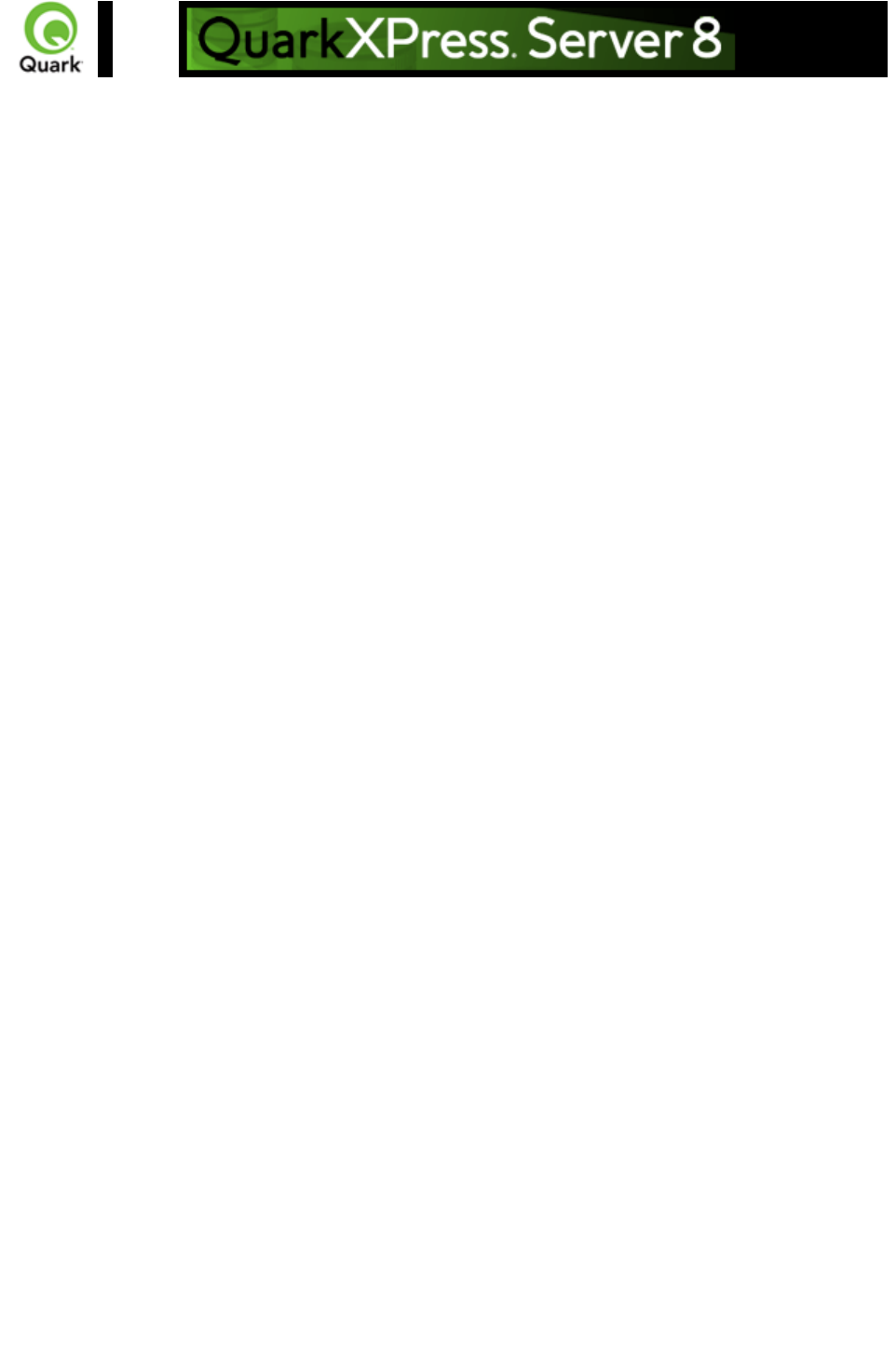
Keep document open
(sessions)
In earlier versions of QuarkXPress Server Manager, the software opened a QuarkXPress project,
performed a function, and then closed the project. To avoid the delays involved in repeatedly opening
and closing a QuarkXPress project, QuarkXPress Server Manager can now keep QuarkXPress
projects open until they need to be closed.
To keep projects open for a set period of time, you can now create a session and then open one or
more projects in that session. You can specify a timeout interval while creating the session. If the session
is not used during the interval, all open projects in that session are closed.
An open project can be modified and saved at any time during the process. An open project can even
be saved at another location relative to the QuarkXPress Server document pool. You can also create a
new project and keep it open.
For an example of session management, see the dynamicfit scripting sample included with QuarkXPress
Server Manager. The dynamicfit script opens a session, opens a QuarkXPress project, and modifies a
text box until the text in it fits. To see the dynamicfit script, launch QuarkXPress Server Manager
Scripting Environment and open the dynamicfit scripting sample.
Page 42
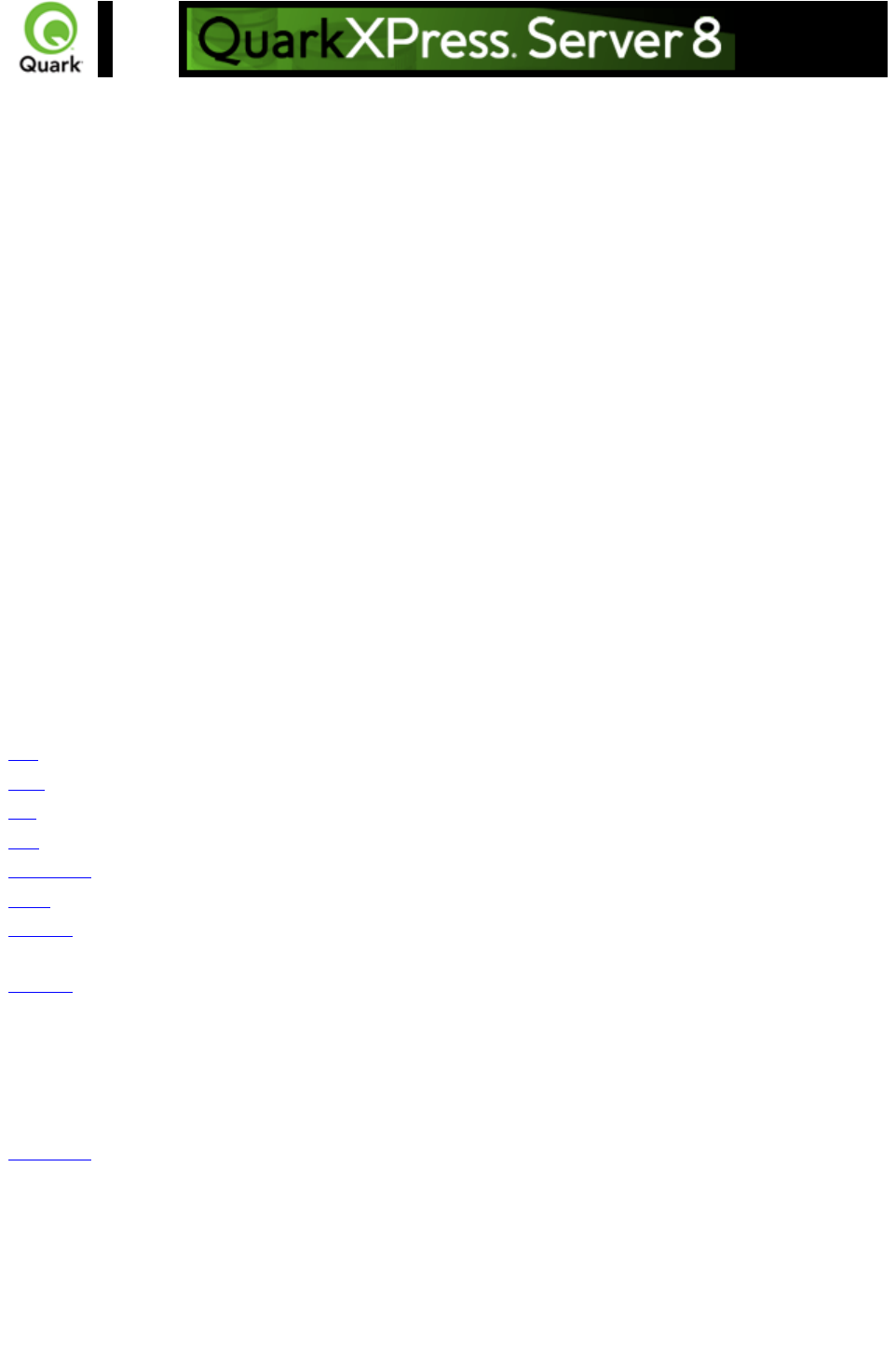
Function overview
This section provides an overview of available functions in QuarkXPress Server. For detailed
information about a specific function, click on the function name.
Note: QuarkXPress Server uses
case-sensitive XML code.
For QuarkXPress Server Manager users
This section describes the object model by including the collection of request classes that can be chained
together to form compound QuarkXPress Server requests. This WIG object model is exposed as a Web
service, and the WSDL class definitions can be easily downloaded and used by the client. The samples
distributed as part of this WIG demonstrate how these classes can be used to invoke a QuarkXPress
Server command and manipulate the response.
The "predefined" classes in this WIG are composed of render types, render modifiers, content modifiers,
xml modifiers, xml deconstructors and constructors, and request handlers. The render modifiers are
included as properties of the renderer request classes.
Render types
Render types are namespaces you can use to return a QuarkXPress project in a specified file format.
Developers can implement additional rendering formats through server XTensions software.
Function
Description
QuarkXPress Server Manager
object model classes
eps
Returns an EPS file.
EPSRenderRequest
jpeg
Returns a JPEG image.
JPEGRenderRequest
pdf
Returns a PDF file.
PDFRenderRequest
png
Returns a PNG image.
PNGRenderRequest
postscript
Returns a PostScript file.
PostScriptRenderRequest
ppml
Returns PPML output.
PPMLRenderRequest
qcddoc
Returns a QuarkCopyDesk
article.
CopyDeskDocRequest
qxpdoc
Returns a QuarkXPress project
file.
QuarkXPressRenderRequest
qxpr
Returns an RLE Raw Custom
format image.
RLERawCustomRenderRequest
raw
Returns a project in a
QuarkXPress internal format.
RawCustomRenderRequest
screenpdf
Returns a low-resolution PDF file.
ScreenPDFRenderRequest
Render modifiers
Render modifiers let you control which parts of a project are returned and set the scale of returned
renderings. For QuarkXPress Server Manager users, render modifiers are included as properties of the
render request classes, so they do not have corresponding classes of their own.
Property
Description
Page 43
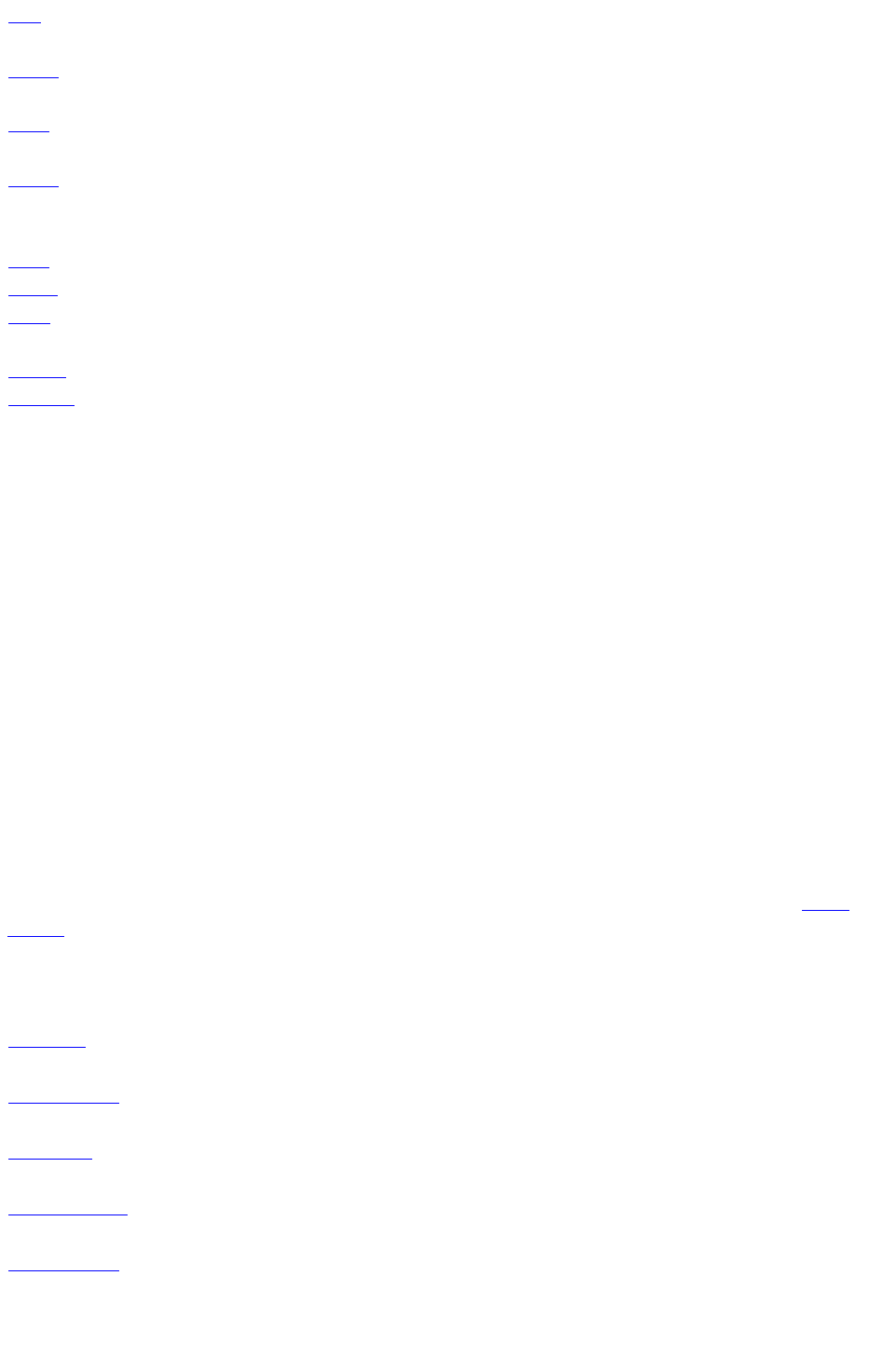
box
Renders a single box identified by the supplied
name or item ID.
boxes
Renders one or more boxes identified by the
supplied names or item IDs.
layer
Renders only the layers identified by the supplied
names.
layout
Renders the layout identified by the supplied name,
regardless of which layout was active when the
project was last saved.
page
Renders only the identified page.
pages
Renders only the identified pages.
scale
Indicates the scale at which the project should be
rendered.
spread
Renders only the identified spread.
spreads
Renders only the identified spreads.
Compatibility with different type of objects
Render modifiers work with the following types of objects:
Format
Box
Page
Spread
Doc/Page Range
XSL
JPEG
yes
yes
yes
no
no
PNG
yes
yes
yes
no
no
PostScript(R)
no
yes
yes
yes
no
QuarkXPress
no
no
no
yes for project,
no for page
no
Raw
yes
yes
yes
yes
no
EPS
no
yes
yes
yes
no
PDF
no
yes
yes
yes
no
XML
yes
no
no
no
yes
Note: Additional render-type-specific parameters are listed on each render type's page.
Content modifiers
Content modifiers let you alter the content and formatting of boxes in layouts without using the XML
modify
parameter.
Function
Description
QuarkXPress Server Manager
object model classes
fontname
Lets you apply a font to imported
text.
RequestParameters
Insert picture
Lets you import a picture into a
picture box.
RequestParameters
Insert text
Lets you import text into a text
box.
RequestParameters
Picture effects
Lets you apply and delete picture
effects with QuarkVista presets.
VistaRequest
XML Import
Lets you import XML content into
a QuarkXPress project using
placeholders.
XMLImportRequest
Page 44
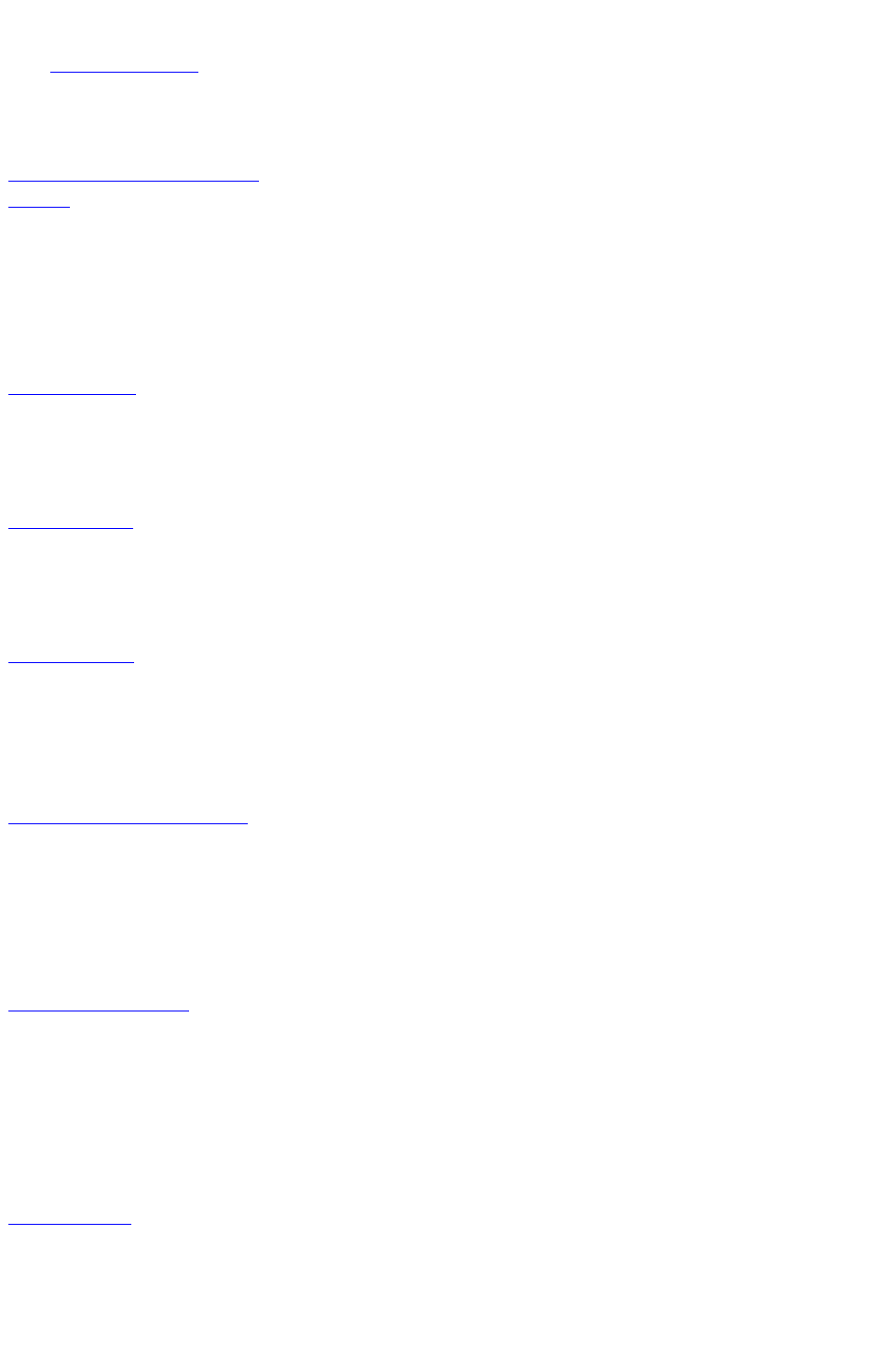
XML modify
The modify parameter
lets you modify QuarkXPress projects using XML.
Function
Description
QuarkXPress Server Manager
object model classes
Modifying box properties and
content
Lets you modify box properties
and content.
ModifierFileRequest
ModifierRequest
ModifierStreamRequest
Project
Box
Geometry
Layout
Runaround
Creating boxes
Lets you create boxes.
ModifierFileRequest
ModifierRequest
ModifierStreamRequest
Project
Layout
Deleting boxes
Lets you delete boxes.
ModifierFileRequest
ModifierRequest
ModifierStreamRequest
Project
Layout
Creating tables
Lets you create tables.
ModifierFileRequest
ModifierRequest
ModifierStreamRequest
Project
Table
Layout
Modifying picture properties
Lets you modify picture
properties.
ModifierFileRequest
ModifierRequest
ModifierStreamRequest
Project
Box
Layout
Picture
Modify text attributes
Let you modify text attributes.
ModifierFileRequest
ModifierRequest
ModifierStreamRequest
Project
Box
Layout
RichText
Text
Importing data
Lets you import content into text
boxes and picture boxes.
ModifierFileRequest
ModifierRequest
ModifierStreamRequest
Project
Box
Page 45

Content
Layout
XML deconstruct and construct
The following namespaces let you construct, deconstruct, and reconstruct entire QuarkXPress projects
using XML.
Function
Description
QuarkXPress Server Manager
object model classes
xml
Returns an XML representation of
a QuarkXPress project.
XMLRequest
construct
Turns an XML representation into
a QuarkXPress project.
ConstructRequest
ConstructFileRequest
ConstructStreamRequest
Administrative request handlers
Request handlers allow you to change the behavior of QuarkXPress server.
Function
Description
QuarkXPress Server Manager
object model classes
addfile
Adds the attached QuarkXPress
project to the document pool.
AddFileRequest
clang
Specifies the language of the client
operating system.
RequestSetting
cplatform
Specifies the client operating
system.
RequestSetting
delete
Removes the specified project or
folder from the document pool.
DeleteRequest
fileinfo
Retrieves the creation date,
modification date, and file size of
the specified project in XML
format.
FileInfoRequest
flush
Purges a particular project from
the open project cache and the
memory project cache.
FlushRequest
flushall
Purges all projects from the open
project cache and the memory
project cache.
FlushAllRequest
getdocinfo
Retrieves information about a
specific project in the document
pool.
GetDocInfoRequest
getprefs
Retrieves the preference settings
of the server in XML format.
GetPreferencesRequest
getprojinfo
Retrieves information about a
specific QuarkXPress project in
the document pool.
GetProjectInfoRequest
getserverinfo
Retrieves information about
QuarkXPress Server.
GetServerInfoRequest
literal
Returns a file with no processing,
exactly as it exists on the server.
LiteralRequest
Page 46
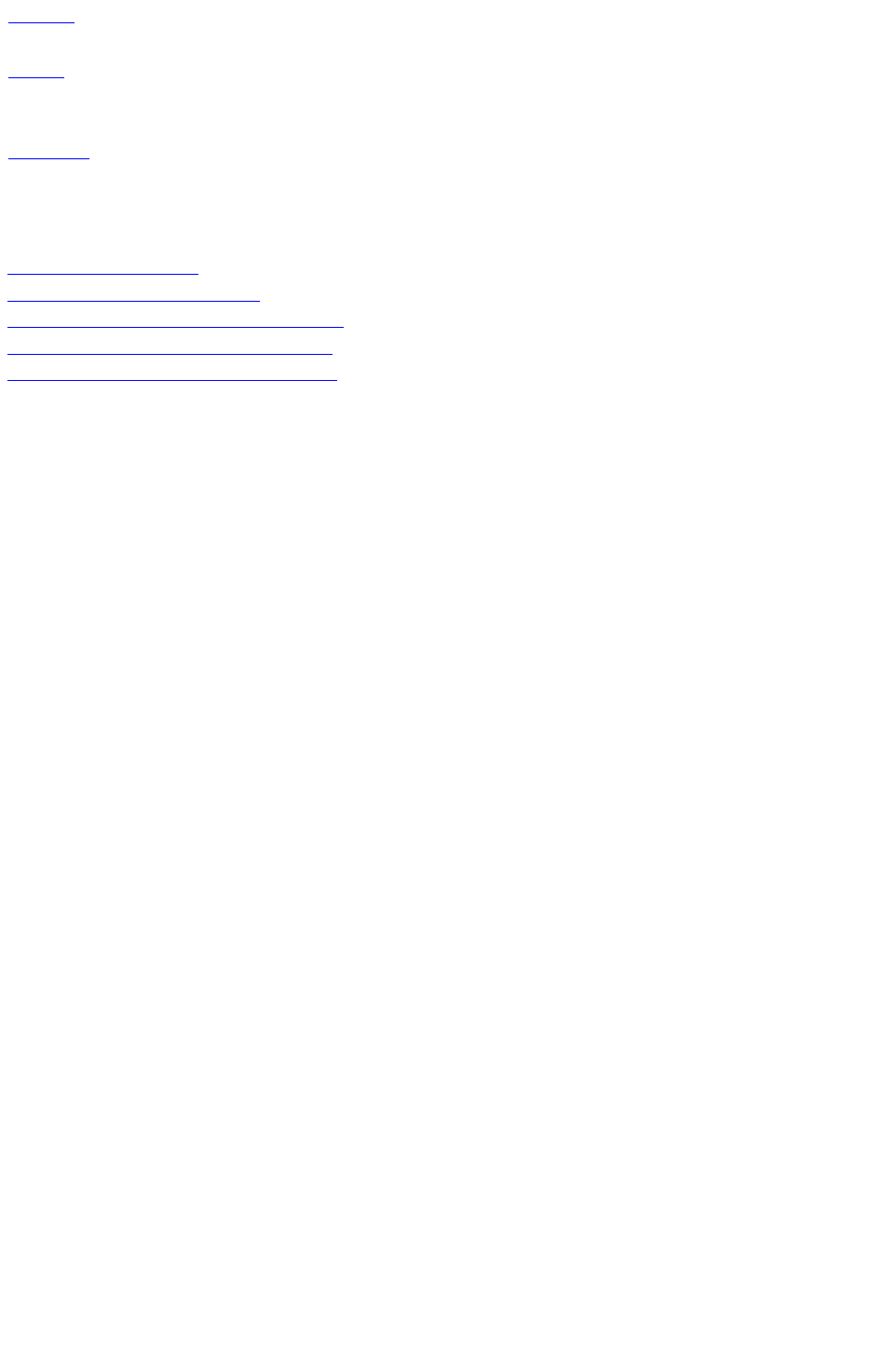
setprefs
Sets one or more preference
settings.
ServerPreferences
SetPreferencesRequest
saveas
Lets you save a copy of a file in
any location available to
QuarkXPress Server.
SaveAsRequest
shutdown
Shuts down the server.
ShutdownRequest
Related topics:
Getting started: HTTP
Getting started: Web services
Dissecting a QuarkXPress Server URL
Interpreting the QXP Server response
Using HTTP GET and POST requests
Page 47
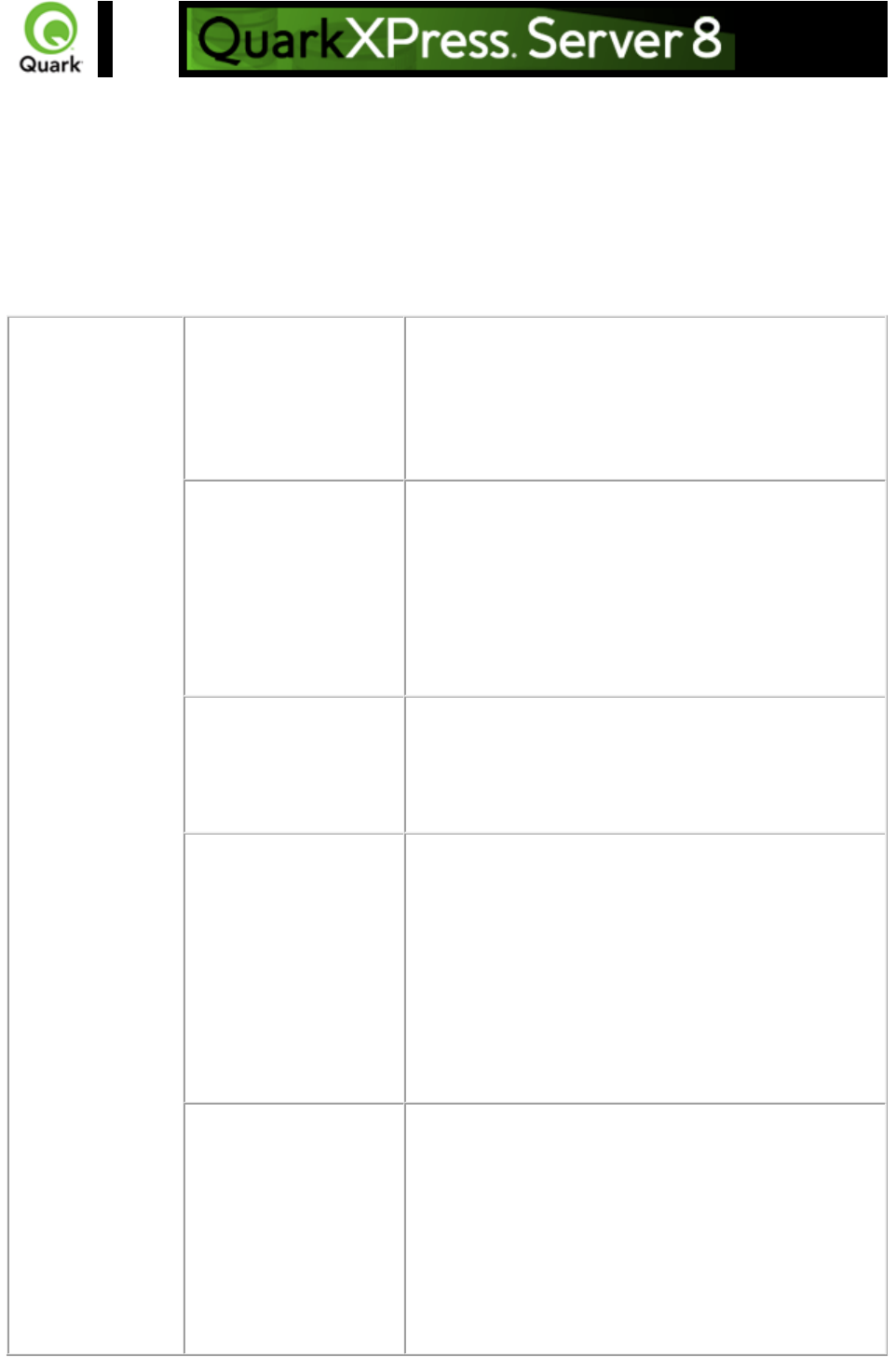
Render types
The process in which a QuarkXPress project is opened in QuarkXPress Server and transformed into
another file format (or another QuarkXPress project) is called Rendering
. The render type is the format of the project that was rendered and returned to the user or saved to disk.
By default, the project render type used by QuarkXPress Server is JPEG.
Note: Bitmap-based render types display in the browser when rendered, such as JPEG and PNG.
Non-bitmap-based rendering types do not display in the browser and are downloaded to the user, such
as EPS, PostScript, and QuarkXPress project.
Alerts
Cannot open this
document type. Please
select a QuarkXPress
document or template.
HTTP Error #500
This alert is displayed when you try to render a file that is
not a QuarkXPress project that exists in the document
pool.
What to do: You can only render QuarkXPress
projects.
The file system document
pool is not enabled.
HTTP Error #404
This alert is displayed when the file system document
pool is disabled.
What to do: Choose the menu option QuarkXPress
Server > Server Configuration to display the Server
Configuration dialog box and check Enable File
System Document Pool. Click OK and resubmit the
render request.
File not found
HTTP Error #404
QuarkXPress Server Error #-43
This alert is displayed when you try to render a project
that does not exist.
What to do: Check the name of the project.
I/O error trying to read
or write to disk.
HTTP Error #500
QuarkXPress Server Error #-36
This alert is displayed when QuarkXPress Server is
running on Windows and a shared network folder is
selected as the document pool, but the folder is no
longer shared.
What to do: Choose the menu option QuarkXPress
Server > Server Configuration to display the Server
Configuration dialog box and set the correct document
pool.
Cannot find required
volume or folder.
HTTP Error #404
QuarkXPress Server Error #-35
This alert is displayed when QuarkXPress Server is
running on Mac OS and a shared network volume is
selected as the document pool, but the volume is no
longer shared.
What to do: Choose the menu option QuarkXPress
Server > Server Configuration to display the Server
Configuration dialog box and set the correct document
Page 48

pool.
Logs
If the project is successfully rendered, a transaction success message is written to
the QuarkXPress Server Transaction Log file. The transaction entry consists of the
date and time of the request, render type, project name, type of response
produced by server, size of response returned in bytes, and client IP address.
The following is a sample of a transaction entry:
8/4/2005 13:49:36 - sample.qxp - Type: image/jpeg - Size: 64002 - Client:
127.0.0.1
If an alert is displayed, an error message is written to the QuarkXPress Server
Error Log file. The transaction entry in the QuarkXPress Server Error Log file
contains the date and time of the request, the error code, and the error message.
The following is a sample of an error log transaction entry:
8/4/2005 13:51:32 - Error - Error Code: 10119 - Cannot open this document
type. Please select a QuarkXPress project or template.
Example GET
URL
http://localhost:8080/sample.qxp
Note
There are two ways to specify a render format:
Enter the render type directly in the browser address field:
http://localhost:8080/pdf/project.qxp
Choose the menu option QuarkXPress Server > Server Configuration
to display the Server Configuration dialog box, and then choose the
default render type from the Default Render Type drop-down menu in the
Server tab.
Page 49
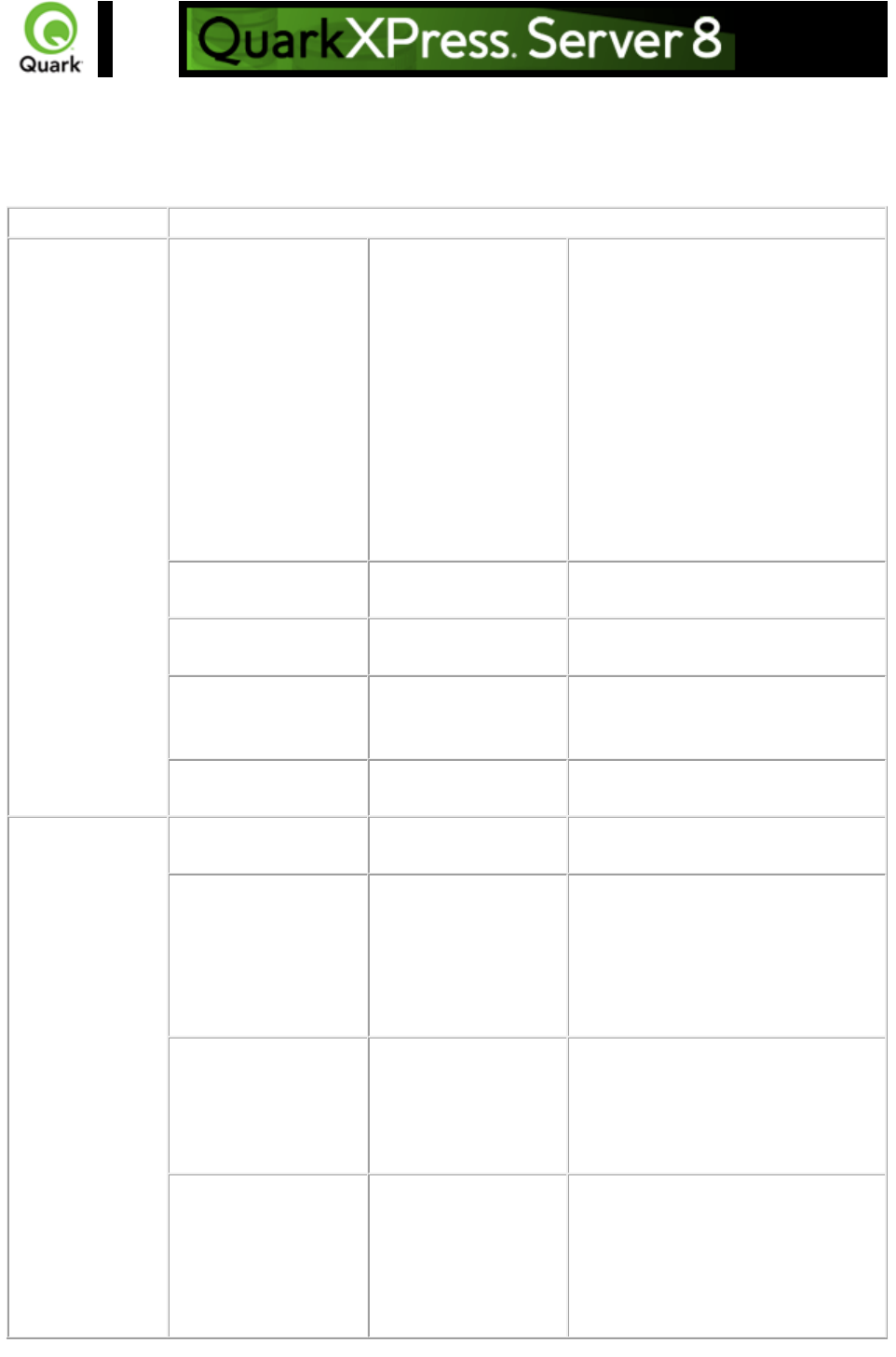
eps
Requests EPS rendering of a page or spread in a QuarkXPress project.
Namespace
EPS
Parameters
outputstyle
stylename
Specifies an output style for EPS
output.
stylename is the name of an output
style in the Output Styles dialog box.
For example:
http://localhost:8080/eps/sample.qxp
?outputstyle=mystylename
document is the name of an output
style saved in the project's Captured
Settings. For example:
http://localhost:8080/eps/sample.qxp
?outputstyle=document
epsformat
color | dcs2
Specifies EPS output format.
Default is color
epspreview
tiff | none
Defines a preview of EPS output.
Default is tiff
epsdata
ascii | binary | clean8bit
Specifies the data type of the EPS
output.
Default is clean8bit
epstransparent
1 | 0 | true | false | yes |
no
Specifies whether the EPS output is
transparent.
Render
Modifier
Parameters
page
integer
Specifies the single page to be
rendered.
scale
Float
.1 to 6.92 for
Windows®
.1 to 8 on Mac OS®
Specifies a percentage of the size of
the page to be returned. Minimum
value is .1, meaning 10% of the size.
Maximum value is 8 (800% of size)
on Mac OS and 6.92 (692%) on
Windows.
spread
integer
Specifies which spread to render.
Spread numbers start with 1; spread
number 1 references the first page
(which is the first spread) in a
project.
layout
String
Specifies the layout name or number
to render. Layout numbers start with
1; Layout=1 references the first
layout in project. You can also
specify the layout name with this
parameter.
Page 50
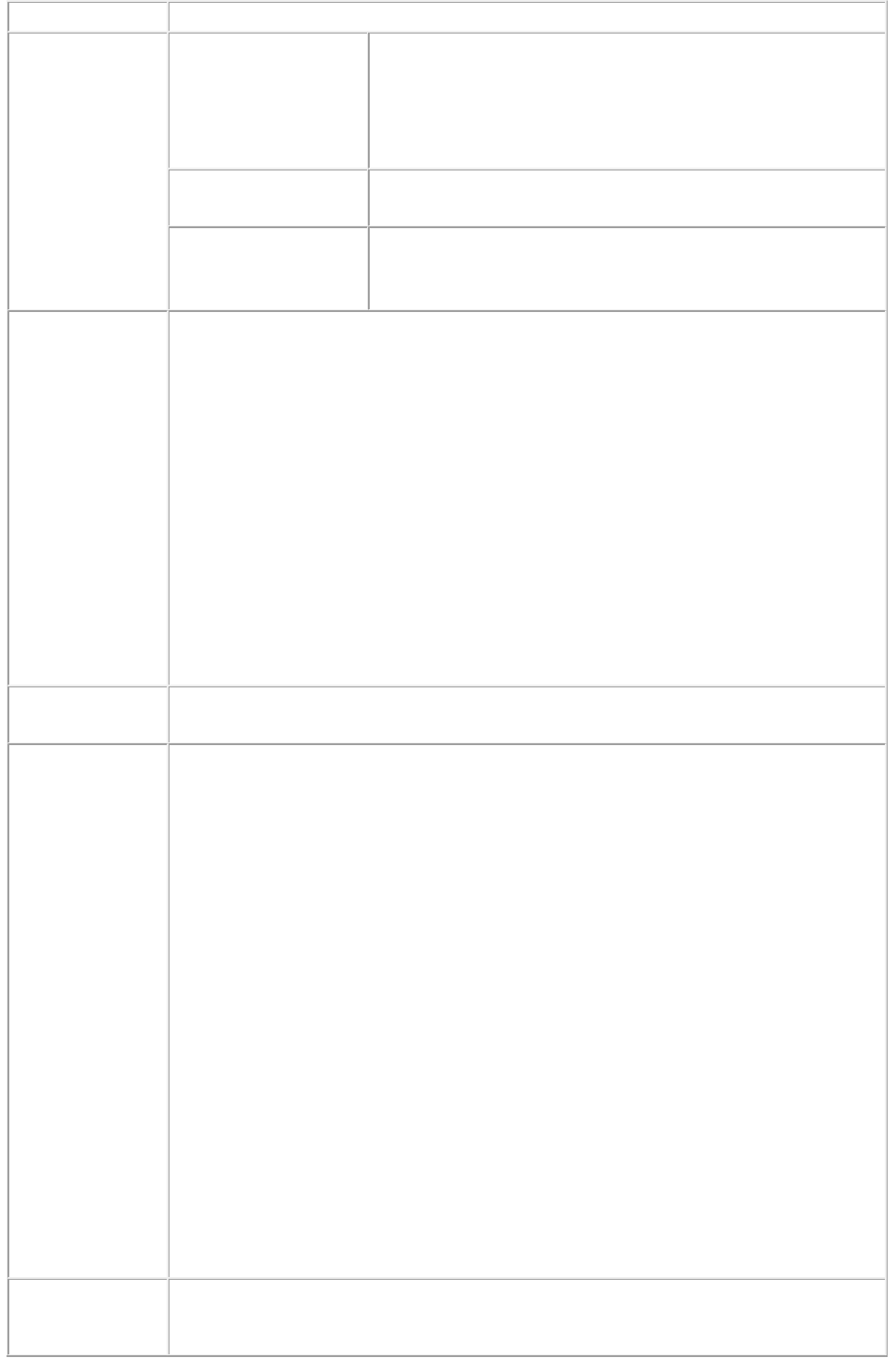
Response
A QuarkXPress project previewed in EPS format.
Alerts
The renderer for this
image type has no way
of rendering the
desired objects.
HTTP Error #406
This alert is displayed when you submit a render request with
the pages or box parameter.
What to do: Do not use the pages or box parameter with an
EPS render type. It does not support these parameters.
This Output Style does
not exist.
This alert is displayed when you specify a non-existent output
style.
This Output Style
cannot be used with
this render type.
This alert is displayed when you specify an output style that
does not conform to the render type.
Logs
If the project is successfully rendered, a transaction success message is written to the
QuarkXPress Server Transaction Log file. The transaction entry consists of the date
and time of the request, render type, project name, type of response produced by
server, size of response returned in bytes, and client IP address.
The following is a sample of a transaction entry:
8/3/2005 10:03:30 - eps/sample.qxp - Type: application/postscript - Size: 2654464
- Client: 127.0.0.1
If any alert is displayed, an error message is written to the QuarkXPress Server
Error Log file. The transaction entry in an error log contains the date and time of the
request, the error code, and the error message.
The following is a sample of an error log transaction entry:
8/3/2005 11:27:24 - Error - Error Code: 10008 - The renderer for this image type
has no way of rendering the desired objects.
Example GET
URL
http://localhost:8080/eps/sample.qxp?epsformat=color&epsdata=clean8bit&epsprev
iew=tiff&epsbleed=0&epstransparent=0
QuarkXPress
Server Manager
Object Model
Request Object Name : EPSRenderRequest
Code Snippet :
//STEP1: Create the QuarkXPress Server Request Context and set the necessary
properties
sdk.QRequestContext requestCtx = new sdk.QRequestContext();
boolean responseAsURL = false;
requestCtx.setDocumentName(docName);
//STEP 2(SPECIFIC TO REQUESTS):Create the EPS renderer request and
embed it in the request context.
EPSRenderRequest epsreq = new EPSRenderRequest();
epsreq.setEPSData(request.getParameter("EPSData"));
epsreq.setEPSFormat(request.getParameter("EPSFormat"));
epsreq.setEPSPreview(request.getParameter("EPSPreview"));
requestCtx.setRequest(epsreq);
//STEP3: Create the WIG service and call the processRequest() API
QManagerSDKSvcServiceLocator serviceLocator = new
QManagerSDKSvcServiceLocator();
QManagerSDKSvc service = serviceLocator.getqxpsmsdk();
sdk.QContentData data = service.processRequest(requestCtx);
Please refer to the samples for further details on the use of the WIG object model.
Notes
To generate an EPS image without using the EPS namespace
Page 51
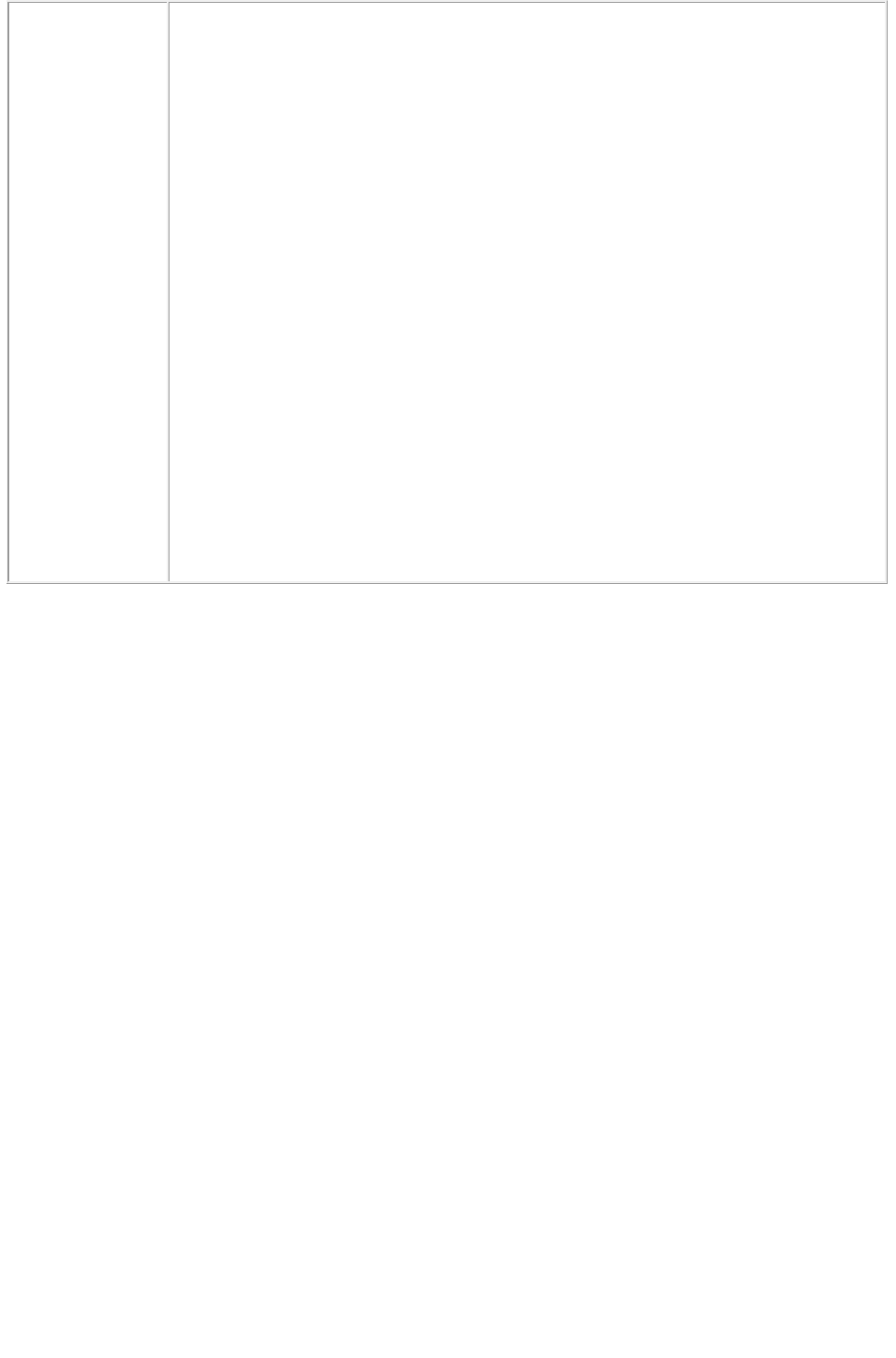
Click the Server tab in the Server Configuration dialog box. Choose EPS
from the Type drop-down menu in the Default Render area. Click OK.
Now submit the EPS request without using the EPS namespace. Sample
URL for this type of request is:
http://localhost:8080/sample.qxp
You can specify an output style and set additional local parameters of that
output style. For example:
http://localhost:8080/eps/sample.qxp?outputstyle=mystylename
where symmetric is not specified in the output style.
You can specify an output style and override any setting in that output style
with an additional parameter. For example:
http://localhost:8080/eps/sample.qxp?outputstyle=mystylename
where asymmetric is specified in the output style but is overridden with
symmetric
.
If you do not specify an output style for EPS output, the Default EPS
Output Style will be used. In this case, the URL is:
http://localhost:8080/eps/sample.qxp
Page 52
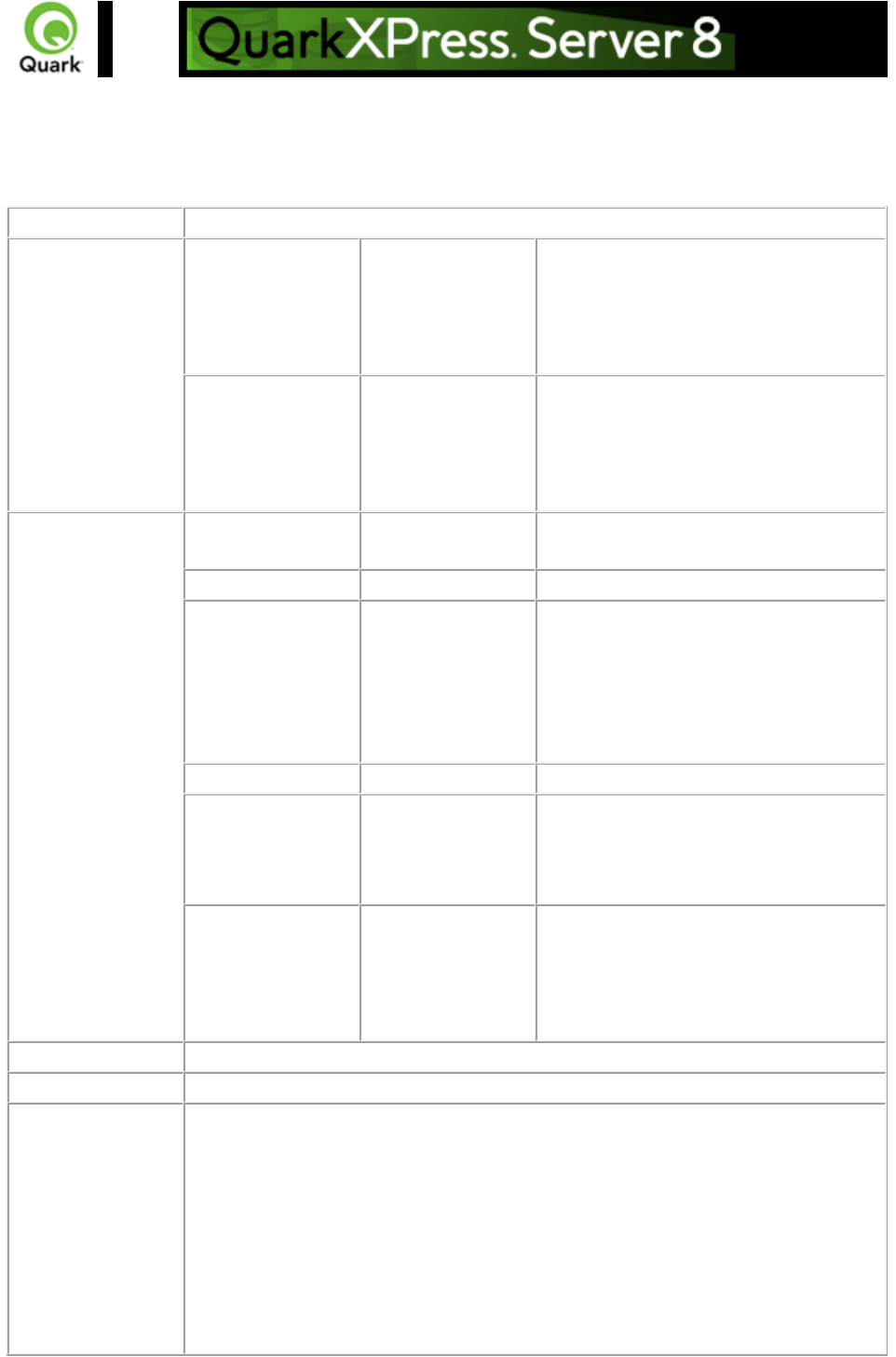
jpeg
Returns a JPEG file of a QuarkXPress project.
Namespace
JPEG
Parameters
jpegquality
1 | 2 | 3 | 4
Sets the image quality of a rendered
JPEG image. The values are: 1 (highest
quality), 2 (high quality), 3 (medium
quality), and 4 (lowest quality). The
default value is 1.
upadateimage
true | false
Specifies whether to return modified
pictures in the response or not. If set to
false, modified pictures are not returned;
if set to true or if not included, modified
pictures are returned.
Render Modifier
Parameters
boxes
string
Returns multiple boxes on a JPEG
output.
page
integer
Specifies the single page to be rendered.
scale
Float
.1 to 6.92 for
Windows
.1 to 8 on Mac
OS)
Determines a percentage of the size of
the page to be returned. Minimum value
is .1 (meaning 10% of size). Maximum
value on Mac OS is 8 (800% of size).
Maximum value on Windows is 6.92
(692% of size).
box
string
Returns a single box.
spread
integer
Specifies which spread to render.
Spread numbers start with 1; spread
number 1 refers to the first page (which
is the first spread) in a project.
layout
String
Specifies the layout name or number to
render. Layout numbers start with 1;
Layout=1 refers to the first layout in the
project. You can also specify the layout
name with this parameter.
Response
JPEG
Alerts
Logs
If the project is successfully rendered, a transaction success message is written to
the QuarkXPress Server Transaction Log file. The transaction entry consists of the
date and time of the request, render type, project name, type of response
produced by server, size of response returned in bytes, and client IP address.
The following is a sample of a transaction entry:
8/3/2005 11:27:42 - jpeg/sample.qxp - Type: image/jpeg - Size: 31715 - Client:
127.0.0.1
If an alert is displayed, an error message is written to the QuarkXPress Server
Page 53
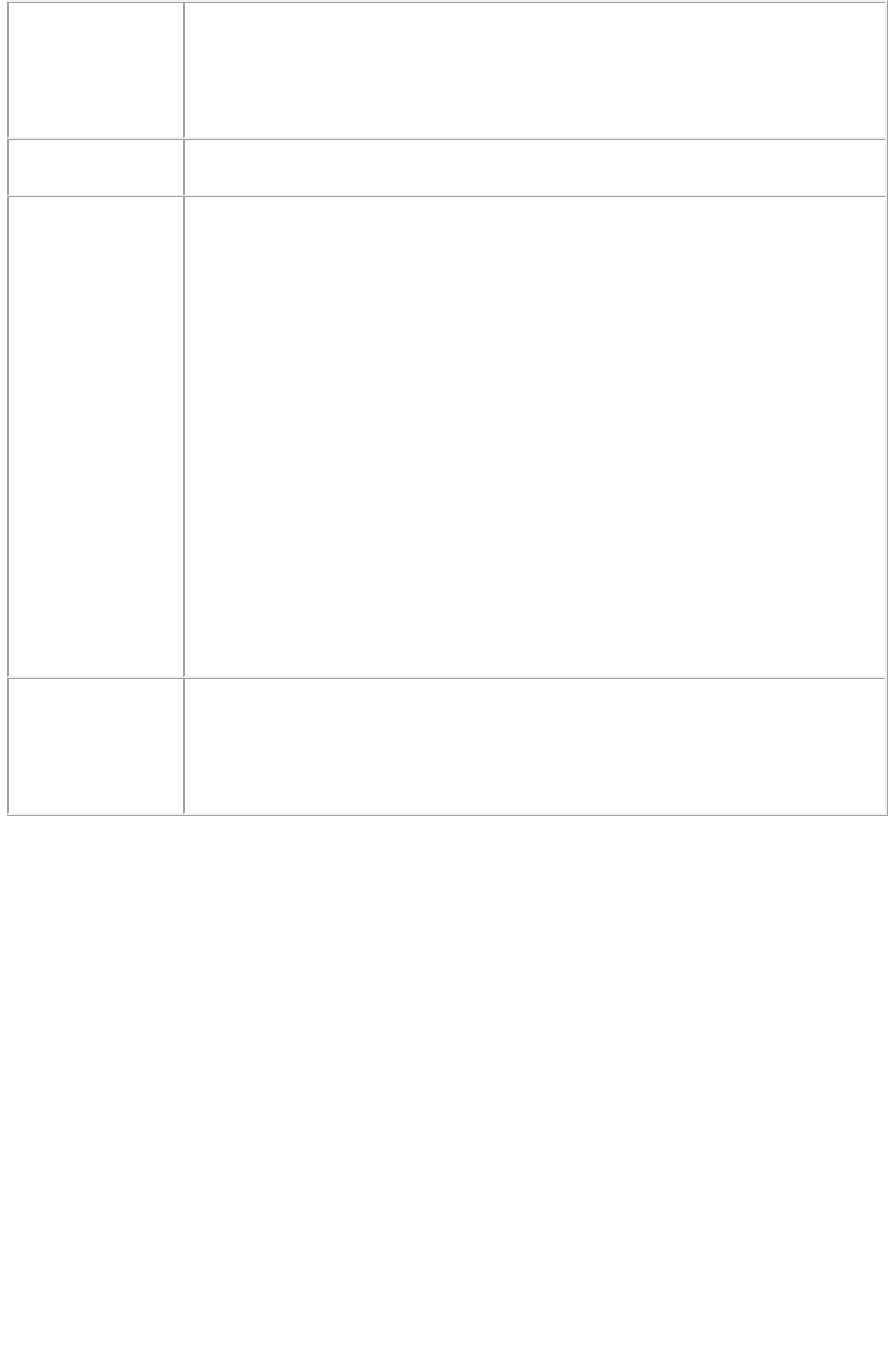
error log file. The transaction entry in the error log contain the date and time of the
request, the error code, and the error message.
The following is a sample of an error log transaction entry:
8/3/2005 11:27:24 - Error - Error Code: 10008 - The renderer for this image type
has no way of rendering the desired objects.
Example GET
URL
http://localhost:8080/jpeg/sample.qxp?jpegquality=1
Example, Object
Model
Request Object Name : JPEGRenderRequest
Code Snippet :
//STEP1: Create the QuarkXPress Server Request Context and set the necessary
properties
sdk.QRequestContext requestCtx = new sdk.QRequestContext();
boolean responseAsURL = false;
requestCtx.setDocumentName(docName);
//STEP2: Create the JPEG renderer request and attach it to the request context.
JPEGRenderRequest jpreq = new JPEGRenderRequest();
jpreq.setJPEGQuality(request.getParameter("jpegQuality"));
jpreq.setLayout(request.getParameter("Layout"));
requestCtx.setRequest(jpreq);
//STEP3: Create the WIG service and call the processRequest() API
QManagerSDKSvcServiceLocator serviceLocator = new
QManagerSDKSvcServiceLocator();
QManagerSDKSvc service = serviceLocator.getqxpsmsdk();
sdk.QContentData data = service.processRequest(requestCtx);
Please refer to the samples for further details on the use of the WIG object model.
Notes
To generate a JPEG image without using the JPEG namespace
Click the Server tab in the Server Configuration dialog box. Choose JPEG
from the Type drop-down menu in the Default Render area. Click OK
. Enter the JPEG request as
http://localhost:8080/sample.qxp
Page 54
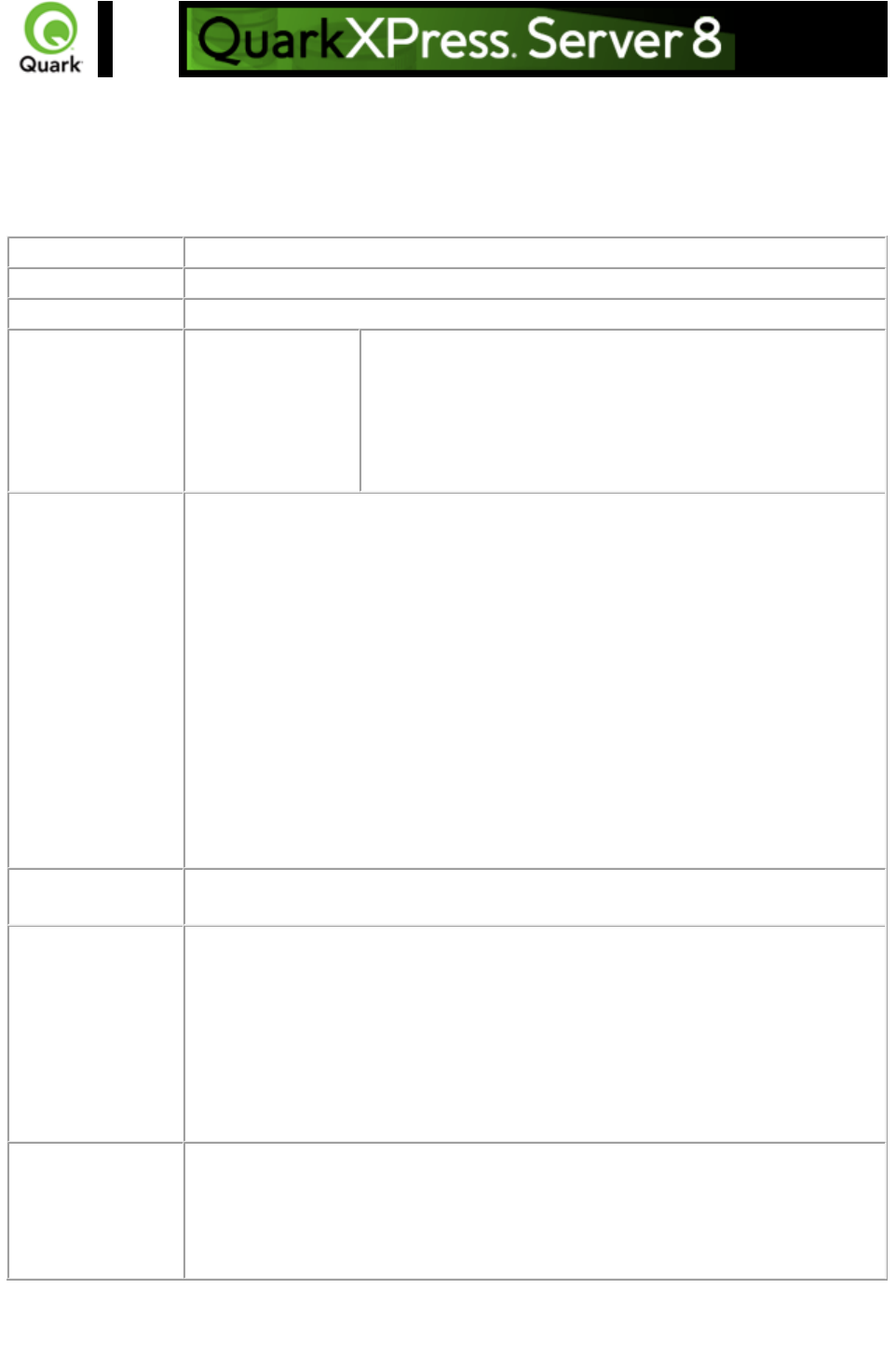
literal
Returns the contents of a file without any attempt to process it as a template. The
literal namespace returns any type of project requested. Depending on the file's MIME type, the
requested project can be returned within the browser (for example, JPEG) or saved to disk (for
example, a Microsoft® Word document).
Namespace
literal
Parameters
Response
The requested file returned in the HTTP response.
Alerts
Incorrect
administration realm
username and
password.
HTTP Error #401
This alert is displayed when an invalid administrator user name
and password are specified.
What to do: Find out the correct username and password that
were set in the server configuration and then resubmit literal
with the correct user name and password.
Logs
If the project is successfully rendered, a transaction success message is written to
the QuarkXPress Server Transaction Log file. The transaction entry consists of the
date and time of the request, request type, project name, type of response
produced by the server, size of the response returned in bytes, and client IP
address.
The following is a sample of a transaction entry:
8/10/2005 10:04:52 - literal/Test1.doc - Type:
application/vnd.Quark.QuarkXPress - Size: 800768 - Client: 127.0.0.1
If an alert is displayed, an error message is written to the QuarkXPress Server
error log file.
The following is a sample of an error log entry:
8/3/2005 17:49:23 - Error - Error Code: 10022 - Incorrect administration realm
username and password.
Example GET
URL
http://localhost:8080/literal/Story.doc
Example, Object
Model
Request Object Name : LiteralRequest
sdk.QRequestContext rc = new sdk.QRequestContext();
if(!this.DocumentSettings1.documentName.Text.Equals("")) rc.documentName =
this.DocumentSettings1.documentName.Text;
rc.request = new LiteralRequest();
//Create the service and call it with QRequestContext object
QManagerSDKSvcService svc = new QManagerSDKSvcService();
sdk.QContentData qc = svc.processRequest(rc);
Notes
The literal request requires an administrator user name and password if those
were set in the Server Configuration dialog box. When the literal request is
submitted to the browser, it asks for a user name and password. Enter the user
name and password that were set in the Server Configuration dialog box and
click OK.
Page 55
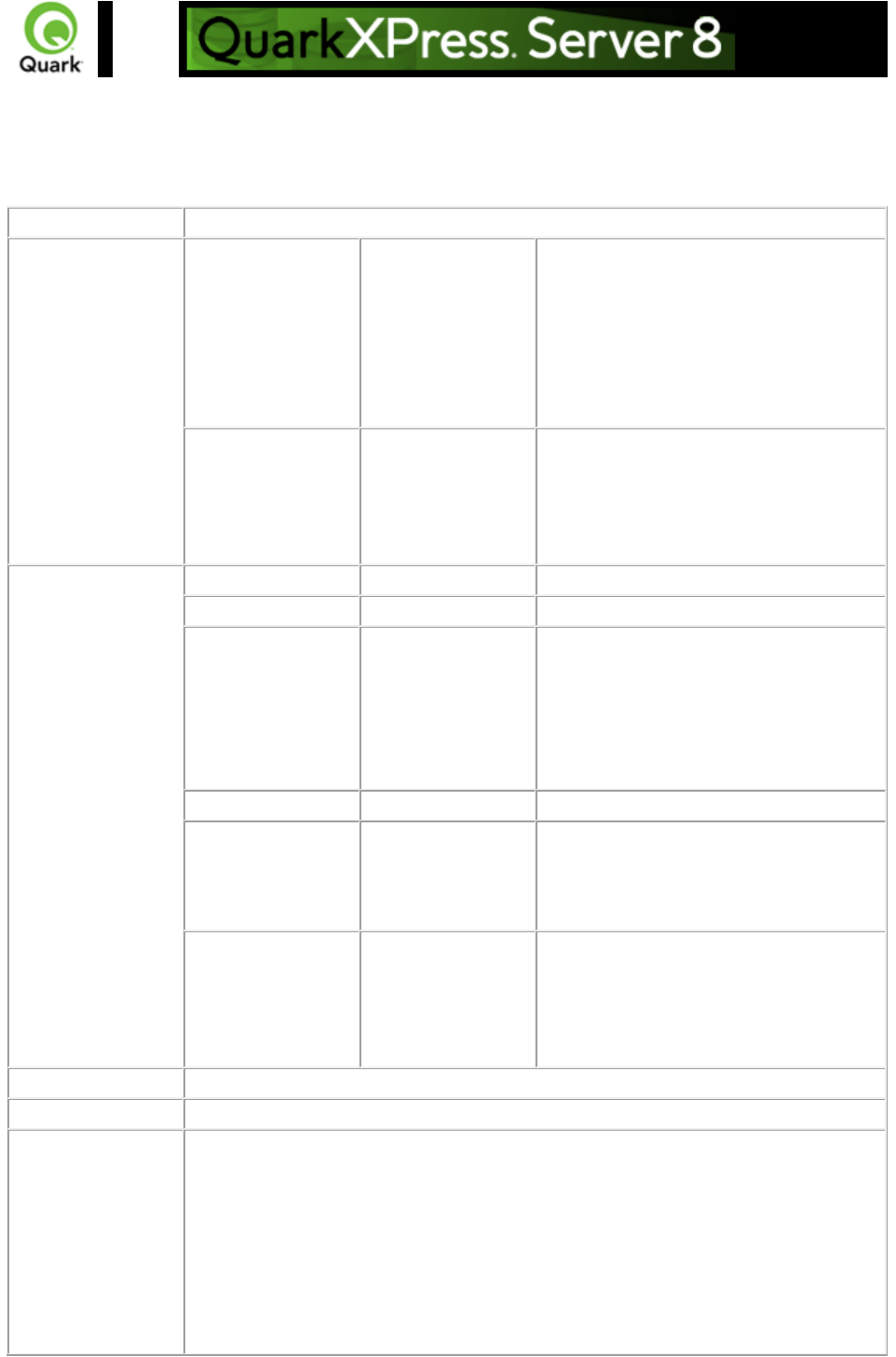
png
Returns a PNG file of a QuarkXPress project.
Namespace
PNG
Parameters
pngcompression
1 | 2 | 3 | 4
Sets the PNG compression for the PNG
output.
The values are: 1 (lowest compression),
2 (medium compression), 3 (high
compression), and 4 (highest
compression).
The default value is 1.
upadateimage
true | false
Specifies whether to return modified
pictures in the response or not. If set to
false, modified pictures are not returned;
if set to true or if not included, modified
pictures are returned.
Render Modifier
Parameters
boxes
string
Returns multiple boxes.
page
integer
Specifies the single page to be rendered.
scale
Float
.1 to 6.92 for
Windows
.1 to 8 on Mac OS
Determines a percentage of the size of
the page to return. Minimum value is .1
(meaning 10% of size). Maximum value
on Mac OS is 8 (800% of size).
Maximum value on Windows is 6.92
(692% of size).
box
string
Returns a single box.
spread
integer
Specifies which spread to render.
Spread numbers start with 1; spread
number 1 refers to the first page (which
is the first spread) in a project.
layout
String
Specifies the layout name or number to
render. Layout numbers start with 1;
Layout=1 refers to the first layout in the
project. You can also specify the layout
name with this parameter.
Response
PNG
Alerts
Logs
If the project is successfully rendered, a transaction success message is written to
the QuarkXPress Server Transaction Log file. The transaction entry consists of the
date and time of the request, render type, project name, type of response
produced by server, size of response returned in bytes, and client IP address.
The following is a sample of a transaction entry:
8/3/2005 11:52:59 - png/sample.qxp - Type: image/png - Size: 5454 - Client:
127.0.0.1
Page 56
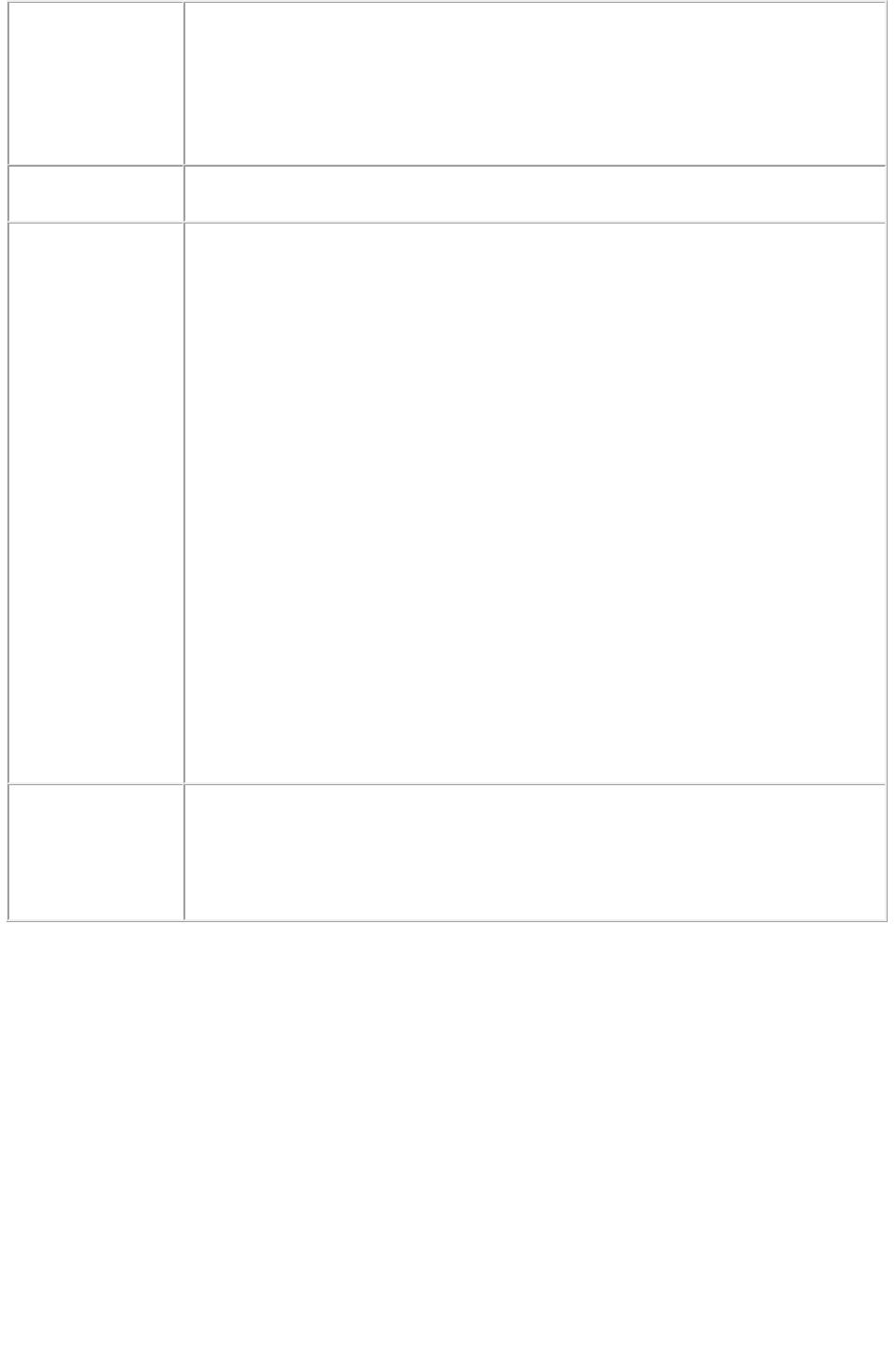
If an alert is displayed, an error message is written to the QuarkXPress Server
Error Log file. The transaction entry in the error log contains the date and time of
the request, the error code, and the error message.
The following is a sample of an error log transaction entry:
8/3/2005 11:27:24 - Error - Error Code: 10008 - The renderer for this image type
has no way of rendering the desired objects.
Example GET
URL
http://localhost:8080/png/sample.qxp?pngcompression=1
Example, Object
Model
Request Object Name : PNGRenderRequest
Code Snippet :
//STEP1: Create the QuarkXPress Server Request Context and set the nescessary
properties
sdk.QRequestContext rc = new sdk.QRequestContext();
boolean responseAsURL = false;
rc.setDocumentName(docName);
//STEP 2(SPECIFIC TO REQUESTS):Create the PNG renderer request and
embed it in the request context.
PNGRenderRequest pngreq = new PNGRenderRequest();
pngreq.setPNGCompression(request.getParameter("PNGCompression"));
pngreq.setLayout(request.getParameter("Layout"));
pngreq.setSpread(request.getParameter("Spread"));
pngreq.setPage(request.getParameter("mPage"));
rc.setRequest(pngreq);
//STEP3: Create the WIG service and call the processRequest() API
QManagerSDKSvcServiceLocator serviceLocator = new
QManagerSDKSvcServiceLocator();
QManagerSDKSvc service = serviceLocator.getqxpsmsdk();
sdk.QContentData data = service.processRequest(rc);
Please refer to the samples for further details on the use of the WIG object model.
Notes
To generate a PNG image without using a PNG namespace
Click the Server tab in the Server Configuration dialog box. Choose PNG from
the Type drop-down menu in the Default Render area. Click OK
. Enter the PNG request as:
http://localhost:8080/sample.qxp
Page 57
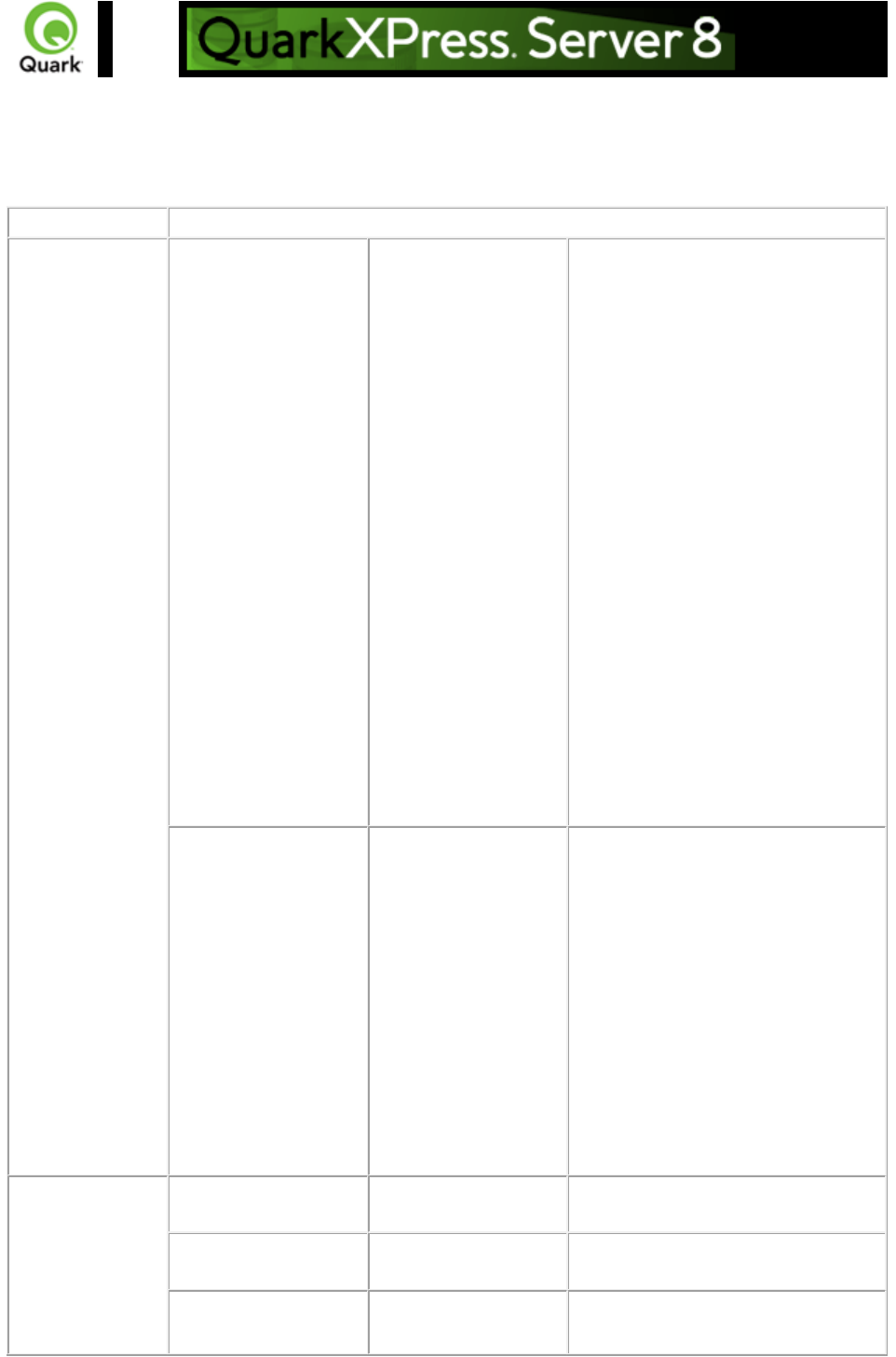
postscript
Generates a PostScript file of a QuarkXPress project.
Namespace
PostScript
Parameters
prntbleed
Page | asym,
clip<boolean>,
top<float>,
bottom<float>,
left<float>,
right<float> | sym,
clip<boolean>,
amount<float>
prntbleed=asym, clip, top, bottom,
left, right
: Specifies asymmetric bleed values
for a page. The clip value is of
Boolean type (yes/no); the top,
bottom, left, and right values are of
float type. For example,
http://localhost:8080/postscript/Samp
le.qxp?prntbleed=asym,true,1,2,2,1
results in an asymmetric bleed of 1
on the top, 2 on the bottom, 2 on the
left, and 1 on the right.
prntbleed=sym,clip,amount:
Specifies the amount for a symmetric
bleed. The clip value is of Boolean
type (yes/no) and the amount value is
of float type. For example,
http://localhost:8080/postscript/Samp
le.qxp?prntbleed=sym,true,1
results in a symmetric bleed of 1 on
all sides.
default: prntbleed=sym,yes,0
outputstyle
stylename, document
Specifies an output style for
PostScript output.
stylename is the name of an output
style in the Output Styles dialog box.
For example:
http://localhost:8080/postscript/sampl
e.qxp?outputstyle=stylename
document is the name of an output
style saved in the project's Captured
Settings (defined in the QuarkXPress
Print dialog box). For example:
http://localhost:8080/postscript/sampl
e.qxp?outputstyle=document
Render
Modifier
Parameters
page
integer
Specifies the single page to be
rendered.
pages
String (page range)
Specifies the multiple pages to be
rendered.
spread
integer
Specifies which spread to render.
Spread numbers start with 1; spread
Page 58
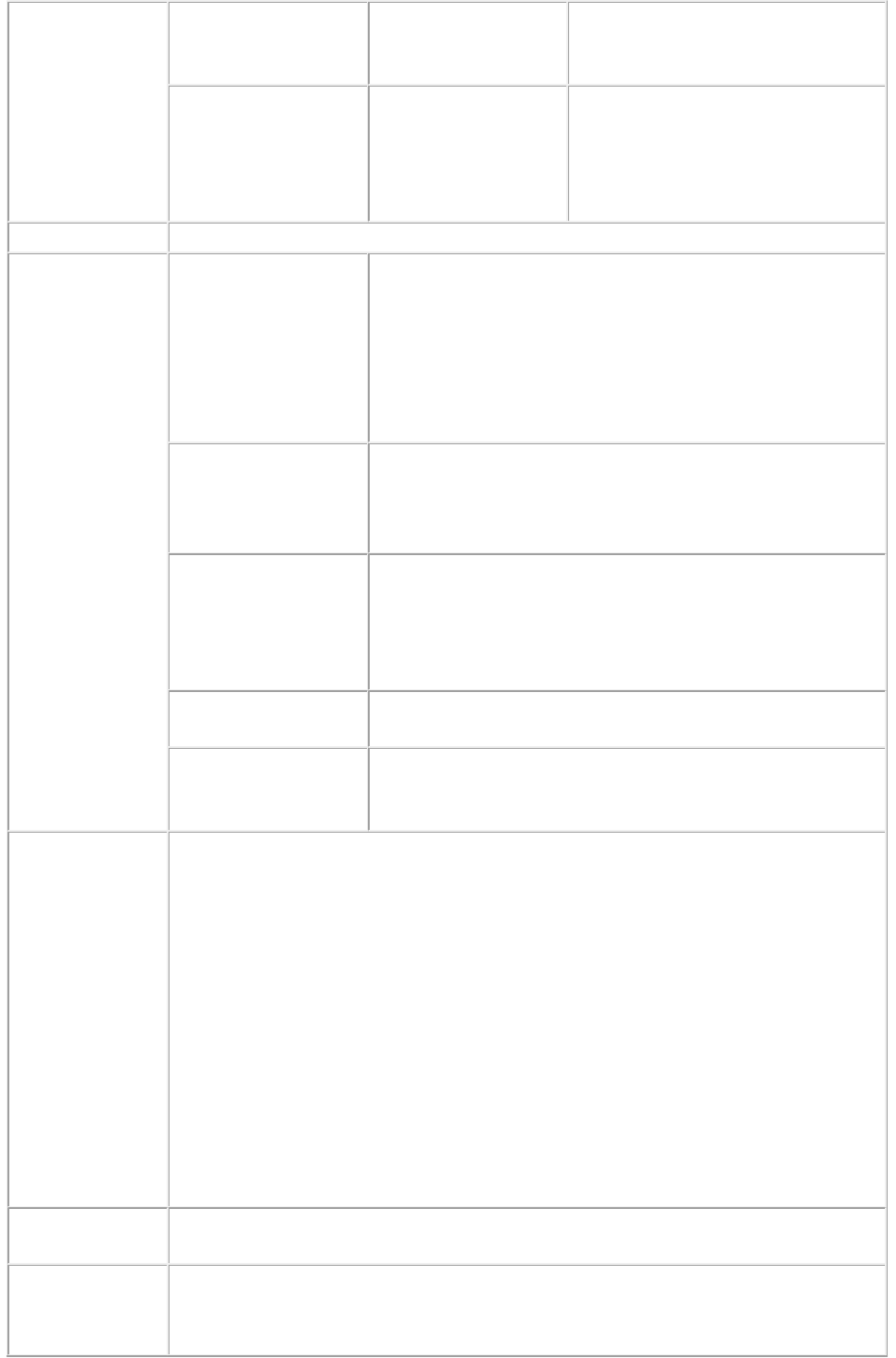
number 1 refers to the first page
(which is the first spread) in a
project.
layout
String
Specifies the layout name or number
to render. Layout numbers start with
1; layout=1 refers to the first layout
in the project. You can also specify
the layout name with this parameter.
Response
The QuarkXPress project is printed as PostScript.
Alerts
This page range is
invalid.
HTTP Error #500
QuarkXPress Server Error #147
This alert is displayed when you try to render a page range
that exceeds the number of pages in the QuarkXPress
project.
What to do: Check the number of pages in the project and
enter a correct page range to render.
No file produced. The
document requested
contains only blank
pages.
HTTP Error #500
This alert is displayed when you try to render a blank
project.
What to do: You cannot generate a blank PostScript file.
PostScript printer
mapped to file not
found
HTTP Error #500
This alert is displayed when the postscript printer or driver is
not set to Print to File.
What to do: Install a postscript printer and set the postscript
printer to Print to File.
This Output Style does
not exist
This alert is displayed when you specify a non-existent output
style.
This Output Style
cannot be used with
this render type
This alert is displayed when you specify an output style that
does not conform to the render type.
Logs
If the project is successfully rendered, a transaction success message is written to the
QuarkXPress Server Transaction Log file. The transaction entry consists of the date
and time of the request, render type, project name, type of response produced by
server, size of response returned in bytes, and client IP address.
The following is a sample of a transaction entry:
8/2/2004 20:04:08 - postscript/Sample.qxp - Type: application/postscript - Size:
1143346 - Client: 127.0.0.1
If an alert is displayed, an error message is written to the QuarkXPress Server Error
Log file. The transaction entry in the error log contains the date and time of the
request, the error code, and the error message.
The following is a sample of an error log transaction entry:
8/2/2005 19:58:27 - Error - Error Code: 10121 - No file produced. The document
requested contains only blank pages.
Example GET
URL
http://localhost:8080/postscript/Sample.qxp
Example, Object
Model
Request Object Name : PostScriptRenderRequest
Code Snippet :
//STEP1: Create the QuarkXPress Server Request Context and set the nescessary
Page 59
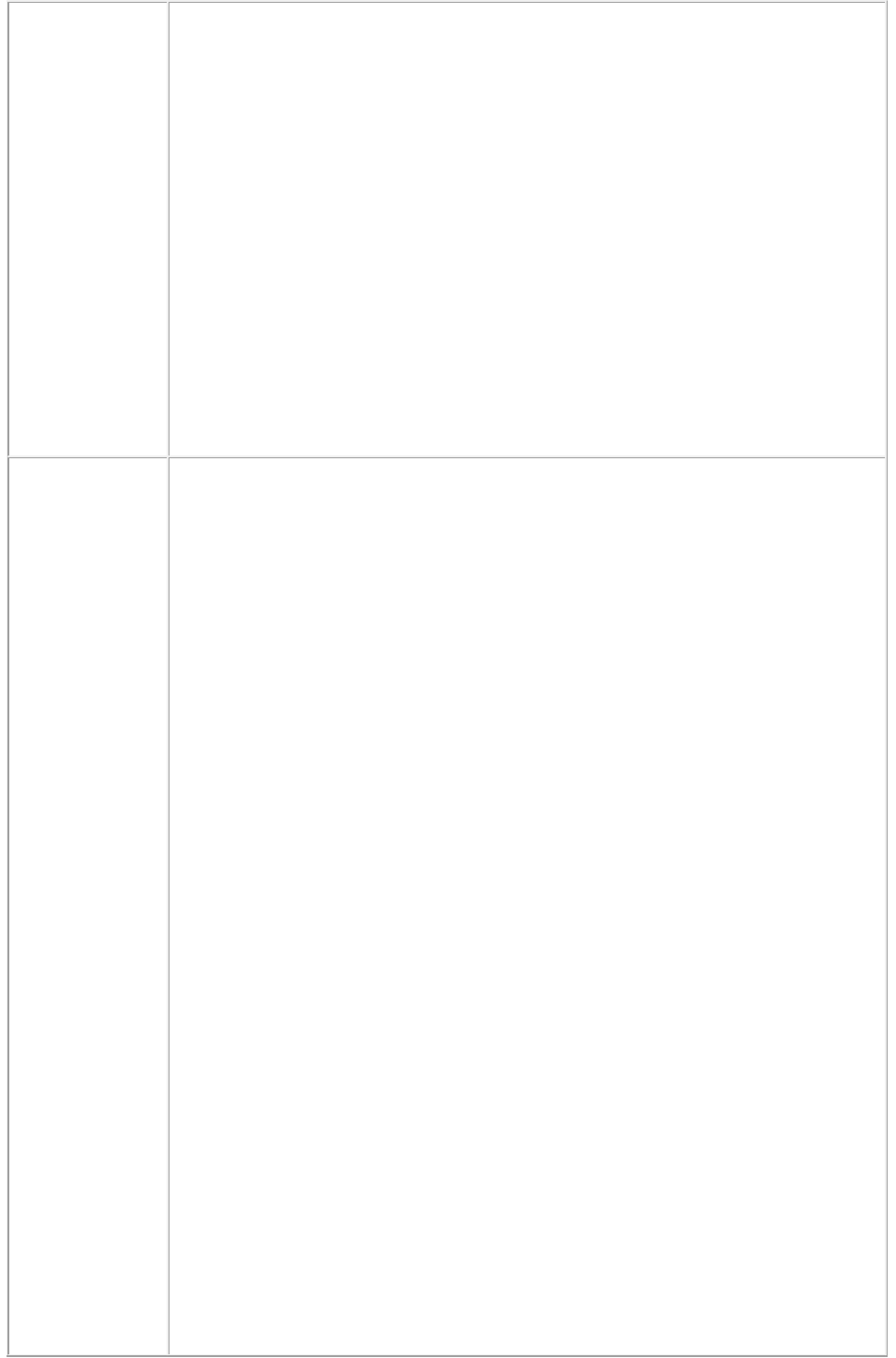
properties
sdk.QRequestContext requestCtx = new sdk.QRequestContext();
boolean responseAsURL = false;
requestCtx.setDocumentName(docName);
//STEP 2(SPECIFIC TO REQUESTS):Create the Post Script renderer request
and embed it in the request context.
PostScriptRenderRequest pscreq = new PostScriptRenderRequest();
pscreq.setPrintBleed(request.getParameter("PrintBleed"));
pscreq.setPrintPPD(request.getParameter("PrintPPD"));
pscreq.setPages(request.getParameter("Pages"));
requestCtx.setRequest(pscreq);
//STEP3: Create the WIG service and call the processRequest() API
QManagerSDKSvcServiceLocator serviceLocator = new
QManagerSDKSvcServiceLocator();
QManagerSDKSvc service = serviceLocator.getqxpsmsdk();
sdk.QContentData data = service.processRequest(requestCtx);
Please refer to the samples for further details on the use of the WIG object model.
Notes
To generate postscript without using a postscript namespace
Click the Server tab in the Server Configuration dialog box. Choose
PostScript from the Type drop-down menu in the Default Render area.
Click OK. Now submit a postscript request without using a postscript
namespace.
Sample URL for this type of request is:
http://localhost:8080/sample.qxp
Install a PostScript printer on your computer to generate a PostScript or
PDF document correctly.
You can specify an output style and set additional local parameters of that
output style. For example:
http://localhost:8080/postscript/sample.qxp?outputstyle=mystylenam&prntbl
eed=sym,yes,100
where symmetric
is not specified in the output style.
You can specify an output style and override any setting in that output style
with an additional parameter. For example:
http://localhost:8080/postscript/sample.qxp?outputstyle=mystylenam&prntbl
eed=sym,yes,100
where asymmetric is specified in the output style but is overridden with
symmetric
.
If you do not specify an output style for PostScript output, the Default Print
Output Style will be used. In this case, the URL is:
http://localhost:8080/postscript/sample.qxp
You can specify that the project's embedded PostScript settings are to be
Page 60
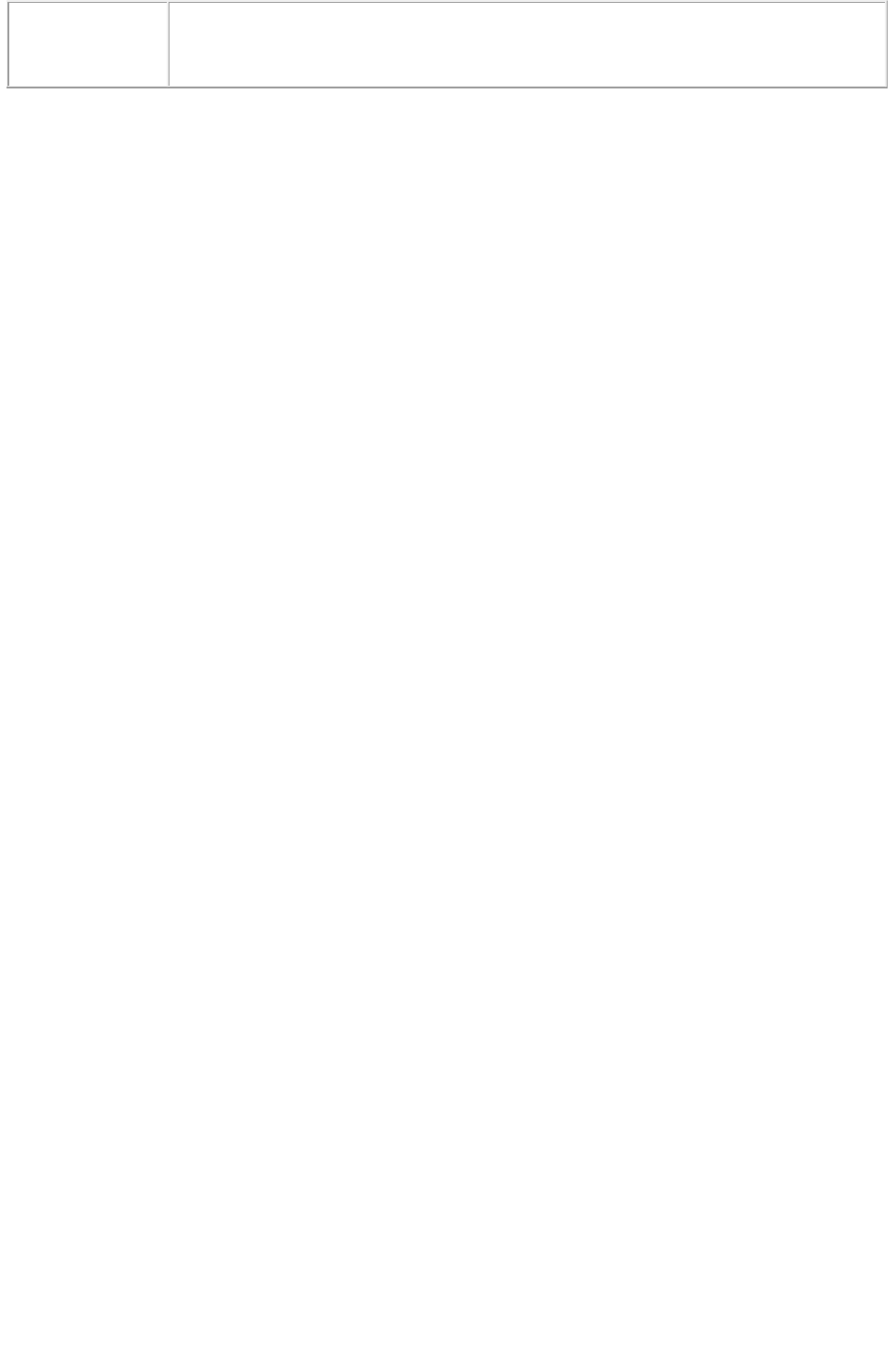
used with the parameter outputstyle=document. Note: this will map to the
Captured Settings in the
Print dialog box.
Page 61
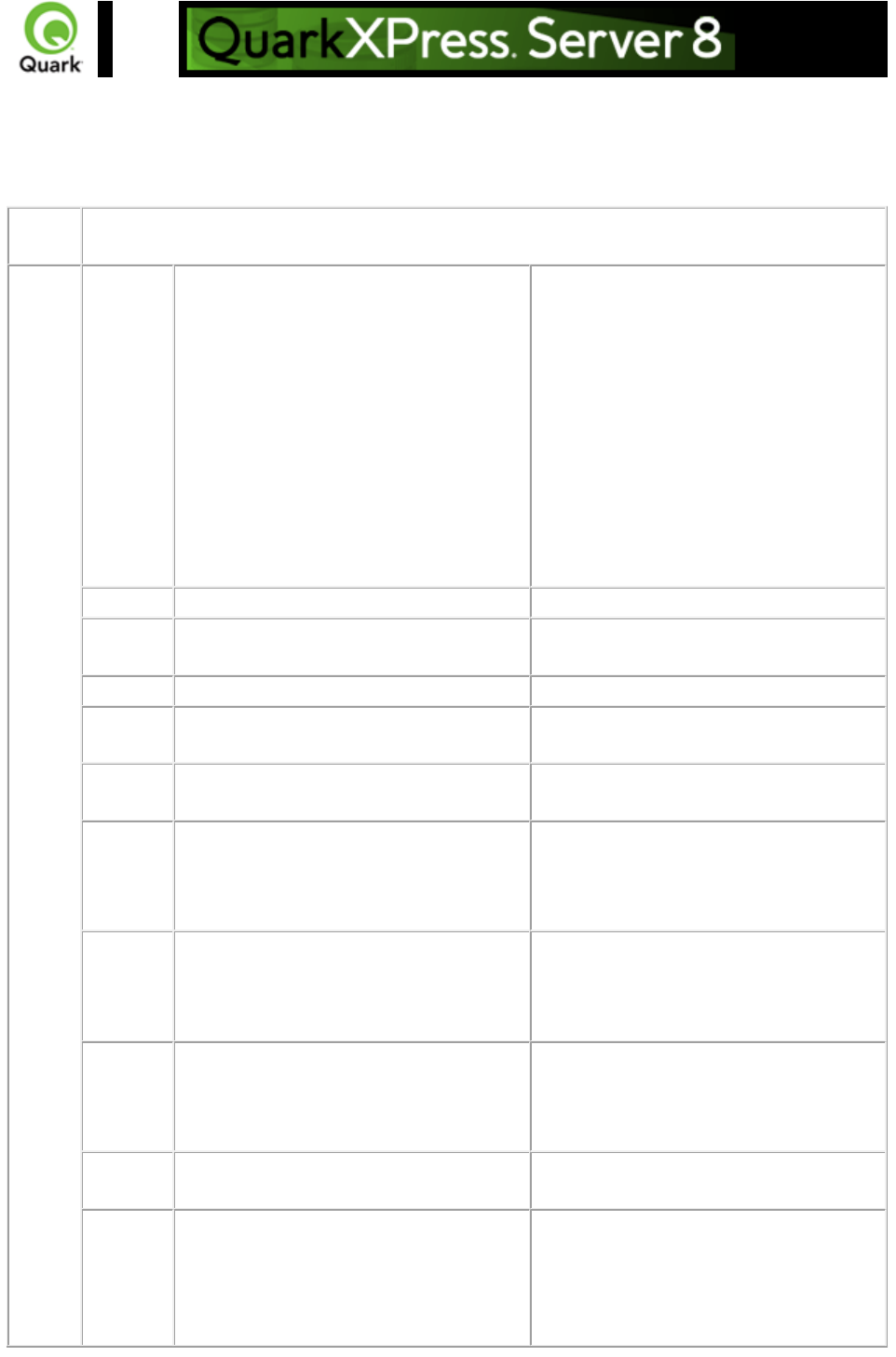
pdf
Returns a PDF file of a QuarkXPress project.
Names
pace
PDF
Param
eters
outputstyl
e
stylename, document
Specifies an output style for PDF output.
stylename is the name of an output style
in the Output Styles dialog box. For
example:
http://localhost:8080/pdf/sample.qxp?
outputstyle=stylename
document is the name of an output style
saved in the document's Captured
Settings as defined in the Export as PDF
dialog box. For example:
http://localhost:8080/pdf/sample.qxp?
outputstyle=document
title
string
Sets the title of the PDF document.
subject
string
Sets the subject field of the PDF
document.
author
string
Sets the author of the PDF document.
keywords
string
Sets the keywords field of the PDF
document.
includehy
perlinks
1 | 0 | true | false | yes | no
Specifies whether hyperlinks should be
included in the PDF document.
exportlists
ashyperlin
ks
1 | 0 | true | false | yes | no
Specifies whether lists should be
exported as hyperlinks. To use this
parameter, set the includehyperlinks
parameter to true.
exportind
exesashyp
erlinks
1 | 0 | true | false | yes | no
Specifies whether the index should be
exported as hyperlinks. To use this
parameter, set the includehyperlinks
parameter to true.
exportlists
asbookm
arks
1 | 0 | true | false | yes | no
Specifies whether lists should be
exported as bookmarks. To use this
parameter, set the includehyperlinks
parameter to true.
mode
composite or separations
Specifies whether the PDF output is a
composite or a separation.
printcolor
s
cmyk, rgb, grayscale, cmykandspot, asis
Defines the print color of the rendered
PDF output. For example, to print the
PDF in RGB format, use the value rgb.
This option is only used with the
composite mode.
Page 62
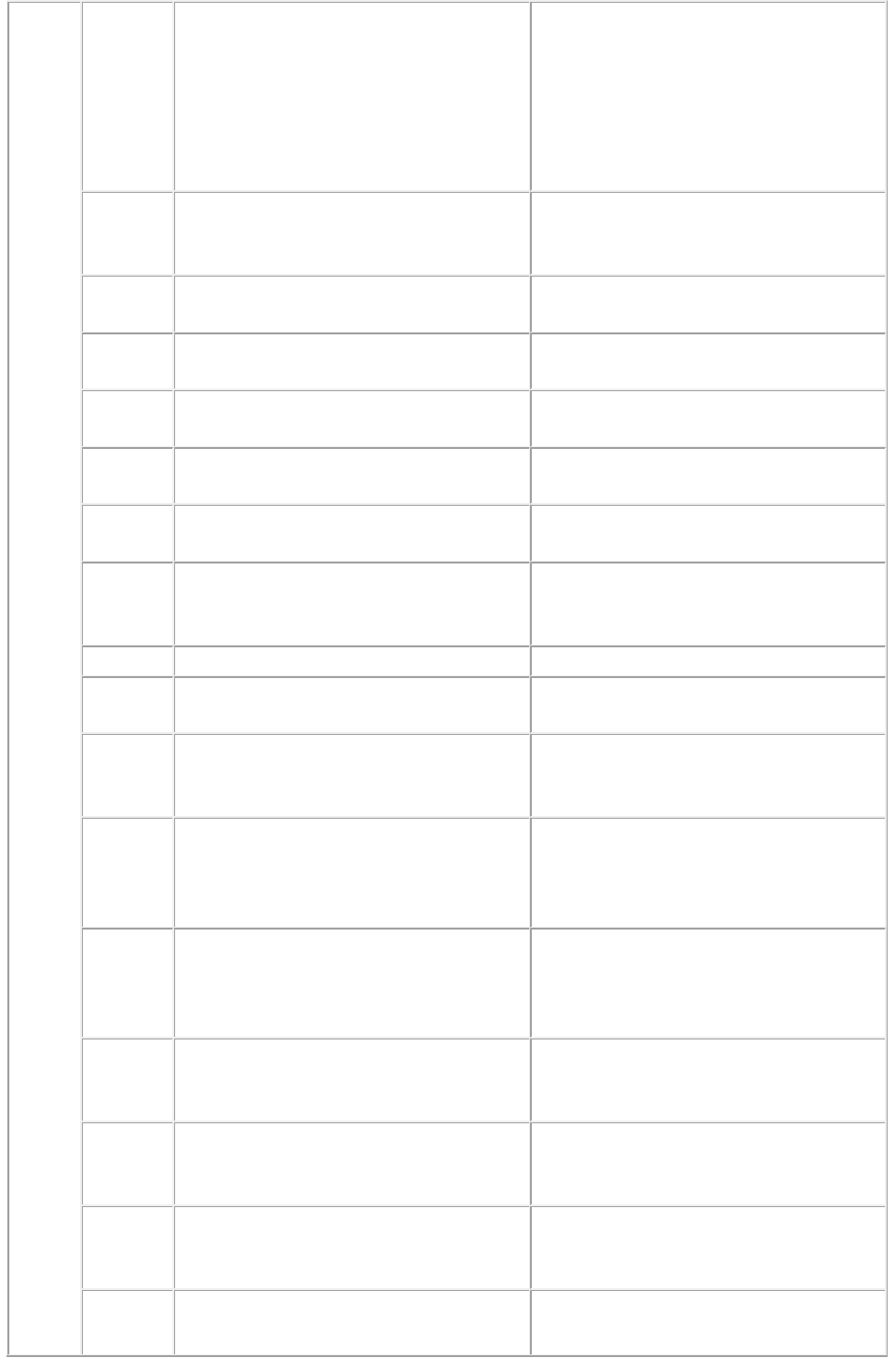
plates
converttoprocess, processandspot,
inripseps
Specifies the type of separation to be
used in the PDF document. For example,
if you choose the value converttoprocess,
it breaks the process color CMYK and
prints the PDF as a separation. This
option is only used with the separation
mode.
producebl
ankpages
1 | 0 | true | false | yes | no
Specifies whether PDF output should
include blank pages. This option is only
used with the composite mode.
useopi
1 | 0 | true | false | yes | no
Specifies whether or not to use OPI for
the PDF output.
images
includeimages, omittiff, omittiffandeps
Specifies whether or not to include tiff or
eps images from the OPI server.
registratio
n
off, centered, offcenter
Specifies the registration for the PDF
document.
offset
0-30 (in points)
Specifies the offset of registration to use
on the PDF document.
bleed
pageitemsonly, symmetric
Specifies the type of bleed to use on the
PDF document.
offsetblee
d
0-6 (in inches)
Specifies the offset of bleed to use on the
PDF document. This parameter is used
when the bleed is symmetric.
spreads
1 | 0 | true | false | yes | no
Specifies the PDF output display spread.
lowresolut
ion
1 | 0 | true | false | yes | no
Generates a low resolution PDF
document of 36 dpi.
colorimag
edownsa
mple
9-2400
Generates a PDF document with color
images that are downsampled to a
resolution specified with this parameter.
grayscalei
magedow
nsample
9-2400
Generates a PDF document with
grayscale images that are downsampled
to a resolution specified with this
parameter.
monochro
meimaged
ownsampl
e
9-2400
Generates a PDF document with
monochrome images that are
downsampled to a resolution specified
with this parameter.
colorcom
pression
true | false
Specifies whether Manual JPEG Medium
compression should be applied to color
images.
grayscale
compressi
on
true | false
Specifies whether Manual JPEG Medium
compression should be applied to
grayscale images.
monochro
mecompr
ession
true | false
Specifies whether ZIP compression
should be applied to monochrome
images.
pdffile
string
Saves the PDF file with the name given
with the parameter. You can use this
Page 63
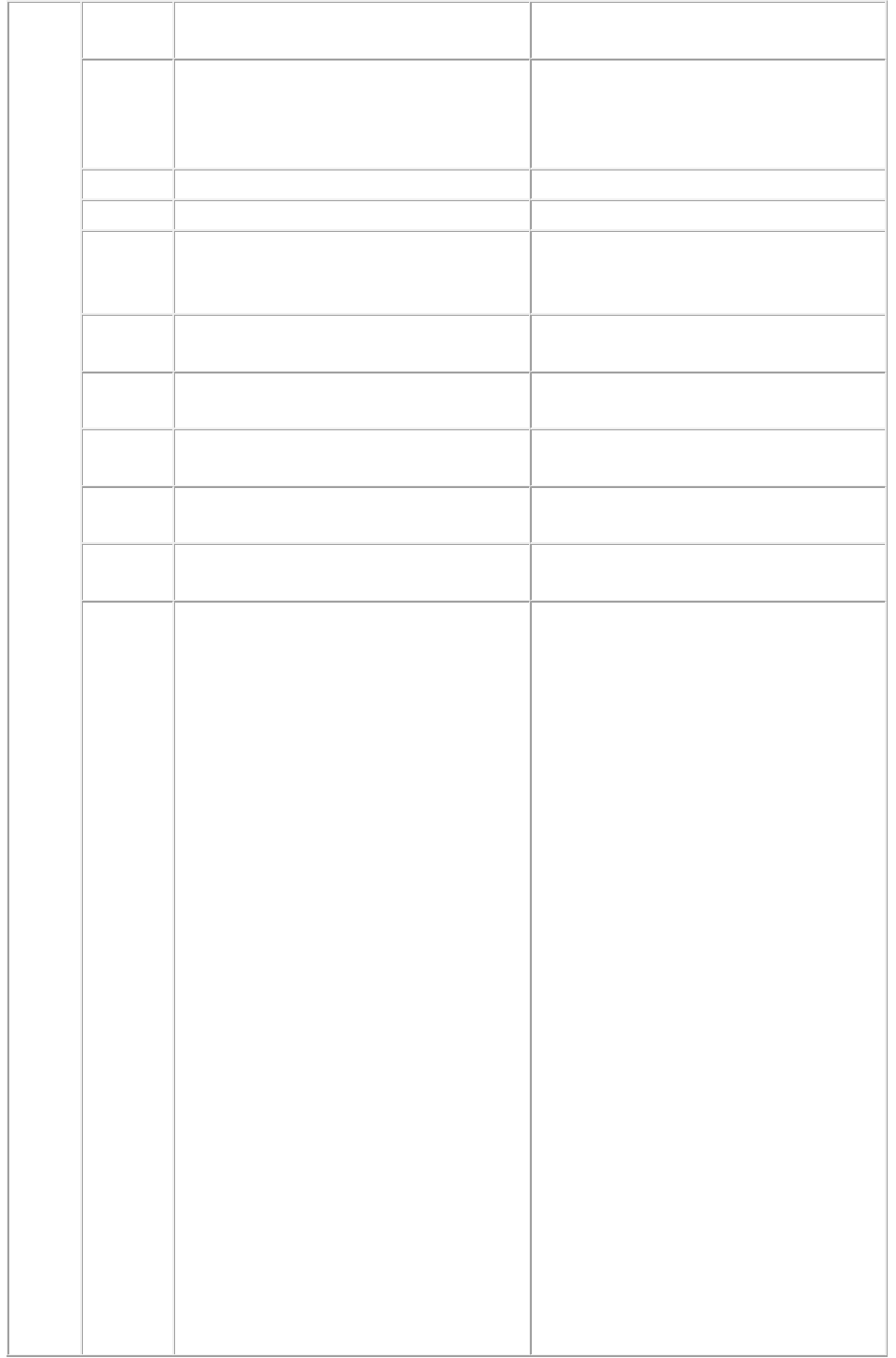
parameter only when "PDF to Folder" is
set in PDF preferences.
psfile
string
Saves the postscript file with the name
given with the parameter. You can use
this parameter only when "PostScript for
later Distilling" is set in PDF preferences.
thumbnail
bw | color
Embeds a thumbnail.
mode
composite | separations
Specifies color mode.
fontdownl
oad
yes | no
Turns font download on or off. You
cannot use this parameter to specify
which fonts are downloaded.
layers
string
Comma-separated list of the layers you
want printed.
transpare
ncyres
Integer value from 36 to 3600
Specifies the transparency flattening
resolution.
verificatio
n
pdfx1a | pdfx3
Sets PDF/X 1a or PDF/X 3 verification.
separate
yes | no
Specifies whether to output the project
pages as separate PDF files.
producebl
ankplates
yes | no
Specifies whether to output blank
QuarkXPress plates in the PDF file.
download
Boolean
1 | 0 | true | false
Optional parameter.
Note: Using this parameter ensures that
the correct file suffix is applied to the
downloaded document's file name.
Case 1: TRUE
<http://server:port/pdf/doc.qxp?downloa
d=true> or
<http://server:port/pdf/doc.qxp?downloa
d=1>
In this case, a Save As dialog is displayed
to the user with filename shown as
doc.pdf. The user has the option to save
the file or open the file. Even if the
browser has the capability (PDF plugin
installed) to open the PDF file, still the
save as dialog is displayed. This
parameter value is not case sensitive.
Case 2: FALSE
<http://server:port/pdf/doc.qxp?downloa
d=false> or
<http://server:port/pdf/doc.qxp?downloa
d=0>
In this case, if the browser has the plugin
to display the PDF file, then the file is
opened in the browser. No Save As
dialog appears. If the browser has no
plugin for opening the PDF file, then the
Save As dialog appears, with the filename
Page 64
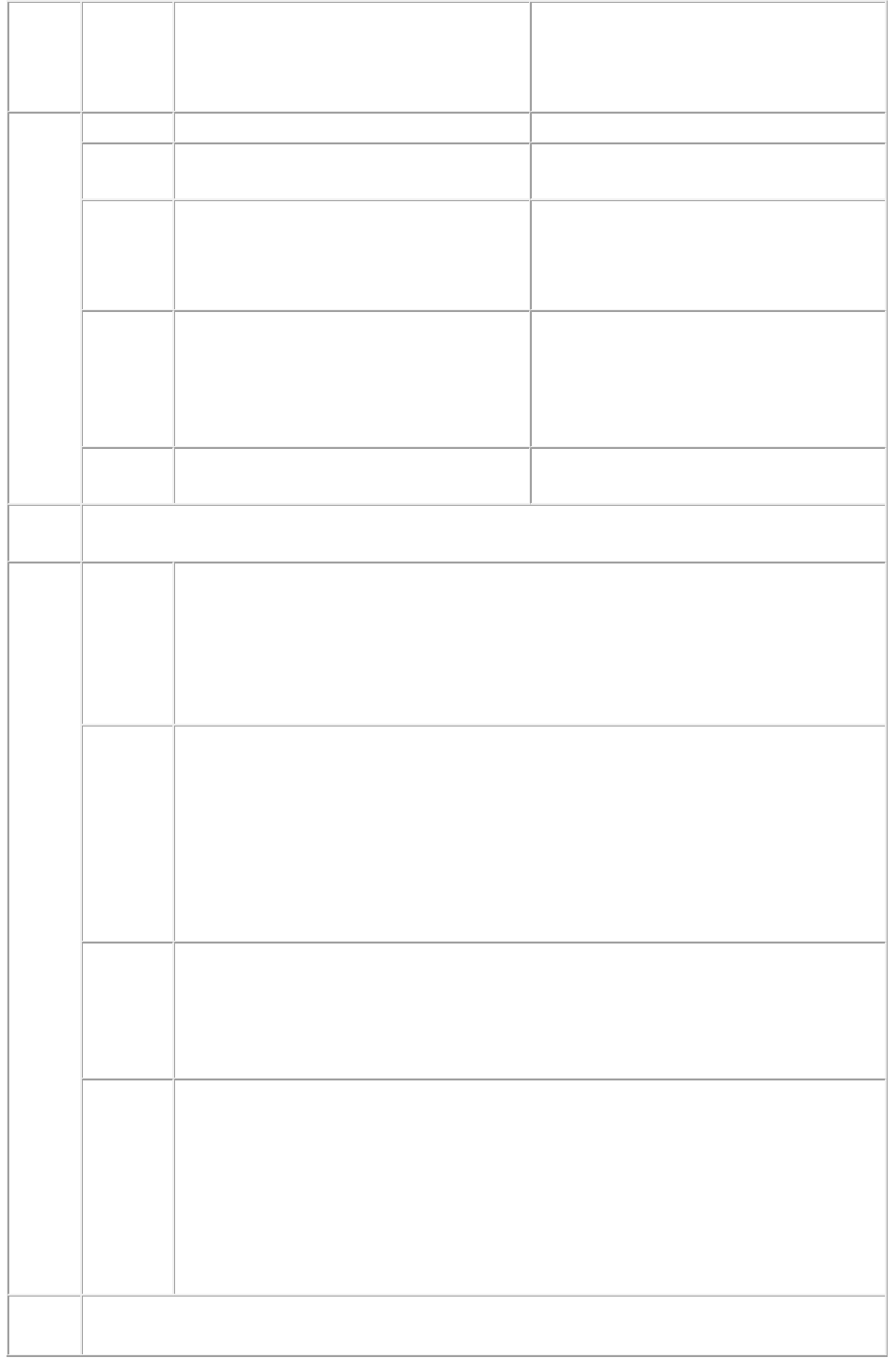
shown as doc.qxp. Ideally, this should
not be used by the customer, as giving
this parameter as FALSE is the same
thing as not giving this parameter at all.
Rende
r
Modifi
er
Param
eters
page
integer
Specifies the single page to be rendered.
pages
String (page range)
Specifies the multiple pages to be
rendered.
spread
integer
Specifies which spread to render. Spread
numbers start with 1; spread number 1
refers to the first page (which is the first
spread) in a project.
layout
String
Specifies the layout name or number to
render. Layout numbers start with 1;
Layout=1 references the first layout in a
project. You can also specify the layout
name with this parameter.
spreads
Boolean
1 | 0 | true | false | yes | no
Generates the preview in spreads.
Respo
nse
A QuarkXPress project is returned as a PDF.
Alerts
This page
range is
invalid
HTTP Error #500
QuarkXPress Server Error #147
This alert is displayed when try to render a page range that exceeds the number of
pages in the QuarkXPress project.
What to do: Check the number of pages in the project and enter a correct page
range to render.
No file
produced.
The
project
requested
contains
only blank
pages.
HTTP Error #500
This alert is displayed when you try to render a blank project.
What to do: To generate the PDF of a blank project, select the menu option
QuarkXPress Server > Document Controls > Output Styles. In the Output
Styles dialog box, select the PDF Output Style and click Edit. In the Edit PDF
Style dialog box, check Include Blank Pages and click OK. When you submit
the PDF request, a blank page is displayed in the PDF document.
This
Output
Style
does not
exist.
This alert is displayed when you specify a non-existent output style.
This
Output
Style
cannot be
used with
this
render
type.
This alert is displayed when you specify an output style that does not conform to the
render type.
Logs
If the project is successfully rendered, a transaction success message is written to the
QuarkXPress Server Transaction Log file. The transaction entry consists of the date and time
Page 65

of the request, render type, project name, type of response produced by server, size of
response returned in bytes, and client IP address.
The following is a sample of a transaction entry:
8/2/2005 17:17:17 - pdf/sample.qxp - Type: application/pdf - Size: 1927016 - Client:
127.0.0.1.
If an alert is displayed, an error message is written to the QuarkXPress Server Error Log file.
The transaction entry in the error log contains the date and time of the request, the error code,
and the error message.
The following is a sample of an error log transaction entry:
8/2/2005 18:17:44 - Error - Error Code: 10364 - Invalid Parameter Value.
Examp
le GET
URL
This URL renders the "sample.qxp" file in PDF with symmetric bleed applied on output:
http://localhost:8080/pdf/sample.qxp?bleed=symmetric&offsetbleed=2
This URL renders a PDF in which the color images are downsampled to a resolution of 300
dpi and Manual JPEG Medium compression is applied to the output:
http://localhost:8080/pdf/sample.qxp?colorimagedownsample=300&colorcompression=true
Exampl
e,
Object
Model
Request Object Name : PDFRenderRequest
Code Snippet :
//STEP1: Create the QuarkXPress Server Request Context and set the nescessary properties
sdk.QRequestContext requestCtx = new sdk.QRequestContext();
boolean responseAsURL = false;
requestCtx.setDocumentName(docName);
//STEP 2(SPECIFIC TO REQUESTS):Create the PDF renderer request and embed it in the
request context. the request context.
PDFRenderRequest pdfreq = new PDFRenderRequest();
pdfreq.setAuthor(request.getParameter("Author"));
pdfreq.setTitle(request.getParameter("Title"));
pdfreq.setLayout(request.getParameter("Layout"));
pdfreq.setSpread(request.getParameter("Spread"));
pdfreq.setPage(request.getParameter("mPage"));
pdfreq.setPages(request.getParameter("Pages"));
if( strLowResolution !=null && strLowResolution.equals("True"))
pdfreq.setLowResolution("true");
requestCtx.setRequest(pdfreq);
//STEP3: Create the WIG service and call the processRequest() API
QManagerSDKSvcServiceLocator serviceLocator = new
QManagerSDKSvcServiceLocator();
QManagerSDKSvc service = serviceLocator.getqxpsmsdk();
sdk.QContentData data = service.processRequest(requestCtx);
Please refer to the samples for further details on the use of the WIG object model.
Notes
To generate PDF directly
Choose the menu option QuarkXPress Server > Preferences to display the
Preferences dialog box. Select the PDF option and choose PDF Direct from the
Destination drop-down menu in the Workflow area. This generates a PDF directly
when you enter a command in the browser:
http://localhost:8080/pdf/Sample.qxp
To generate PDF to folder
Page 66
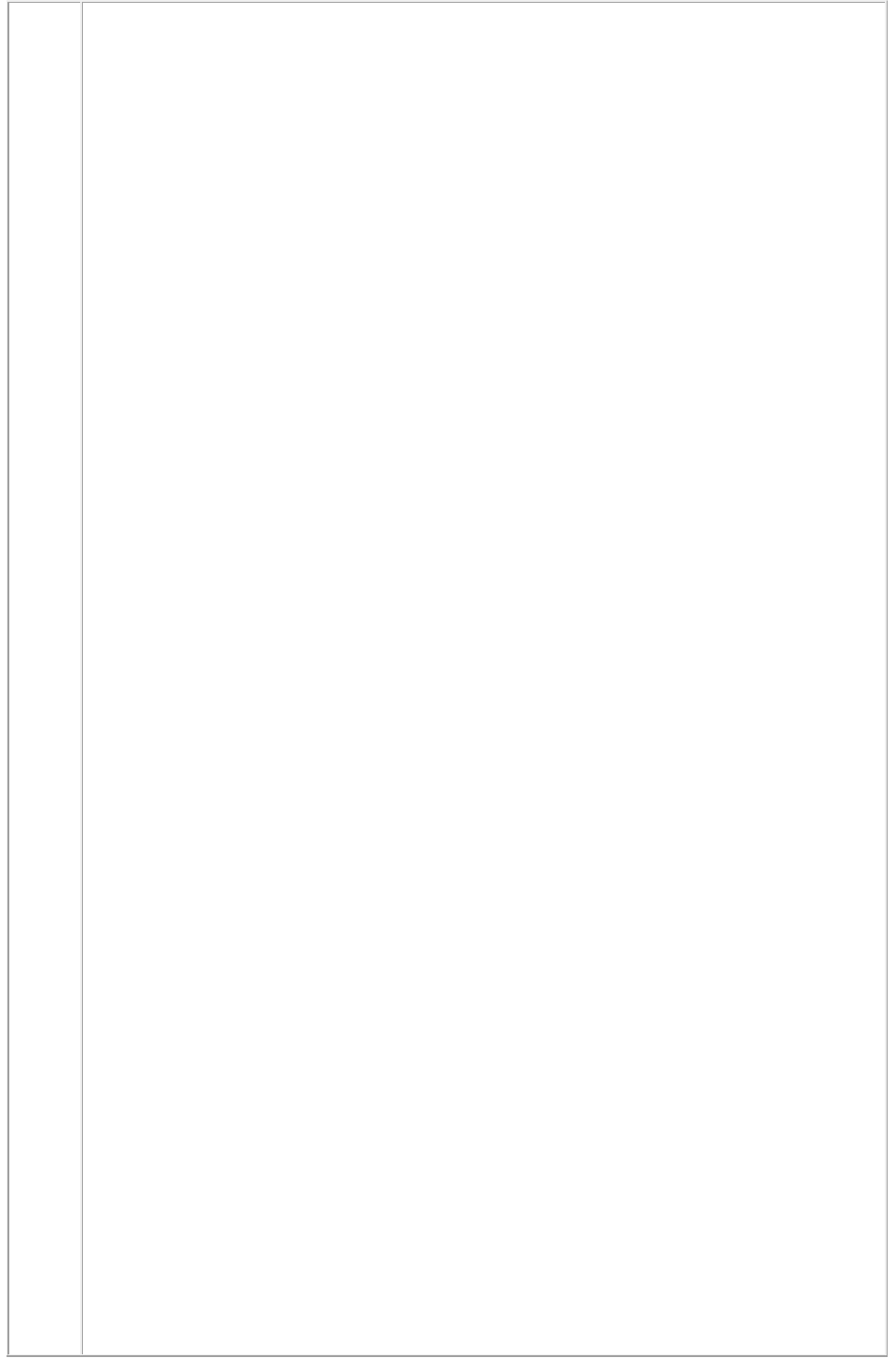
Choose the menu option QuarkXPress Server > Preferences to display the
Preferences dialog box. Select the PDF option and choose PDF to folder from the
Destination drop-down menu in the Workflow area. Click Browse
and choose the destination folder. It generates a PDF file in the destination folder.
To generate Postscript for later distilling
Choose the menu option QuarkXPress Server > Preferences to display the
Preferences dialog box. Select the PDF option and click PostScript File for Later
Distilling in the PDF Workflow area. Click Browse
and select the destination folder. It generates a ".ps" file in the destination folder.
The role of the PDF Filter XTensions software
The PDF Filter XTensions software is used by QuarkXPress Server to produce PDF
output. If you disable this XTensions software
, QuarkXPress Server will not be able to produce PDF documents.
To generate PDF in any resolution
You can use the colorimagedownsample, grayscaleimagedownsample,
monochromeimagedownsample, colorcompression, grayscalecompression, and
monochromecompression
parameters to set the PDF resolution.
To generate PDF without providing a PDF namespace
Click the Server tab in the Server Configuration dialog box. Choose PDF from the
Type drop-down menu in the Default Render area. Click OK. Submit the PDF
request without including a PDF namespace.
The following is a sample URL for this type of request:
http://localhost:8080/sample.qxp
You need the Adobe® Acrobat® plug-in to view PDF documents in a browser on
Windows.
You can specify an output style and set additional local parameters of that output style.
For example:
http://localhost:8080/pdf/sample.qxp?outputstyle=mystylename&bleed=symmetric
where symmetric
is not specified in the output style.
You can specify an output style and override any setting in that output style with an
additional parameter. For example:
http://localhost:8080/pdf/sample.qxp?outputstyle=mystylename&bleed=symmetric
where symmetric
is specified in the output style but is overridden with asymmetric
If you do not specify an output style for PDF output, the Default Print Output Style
will be used. In this case, the URL is:
http://localhost:8080/pdf/sample.qxp
Page 67
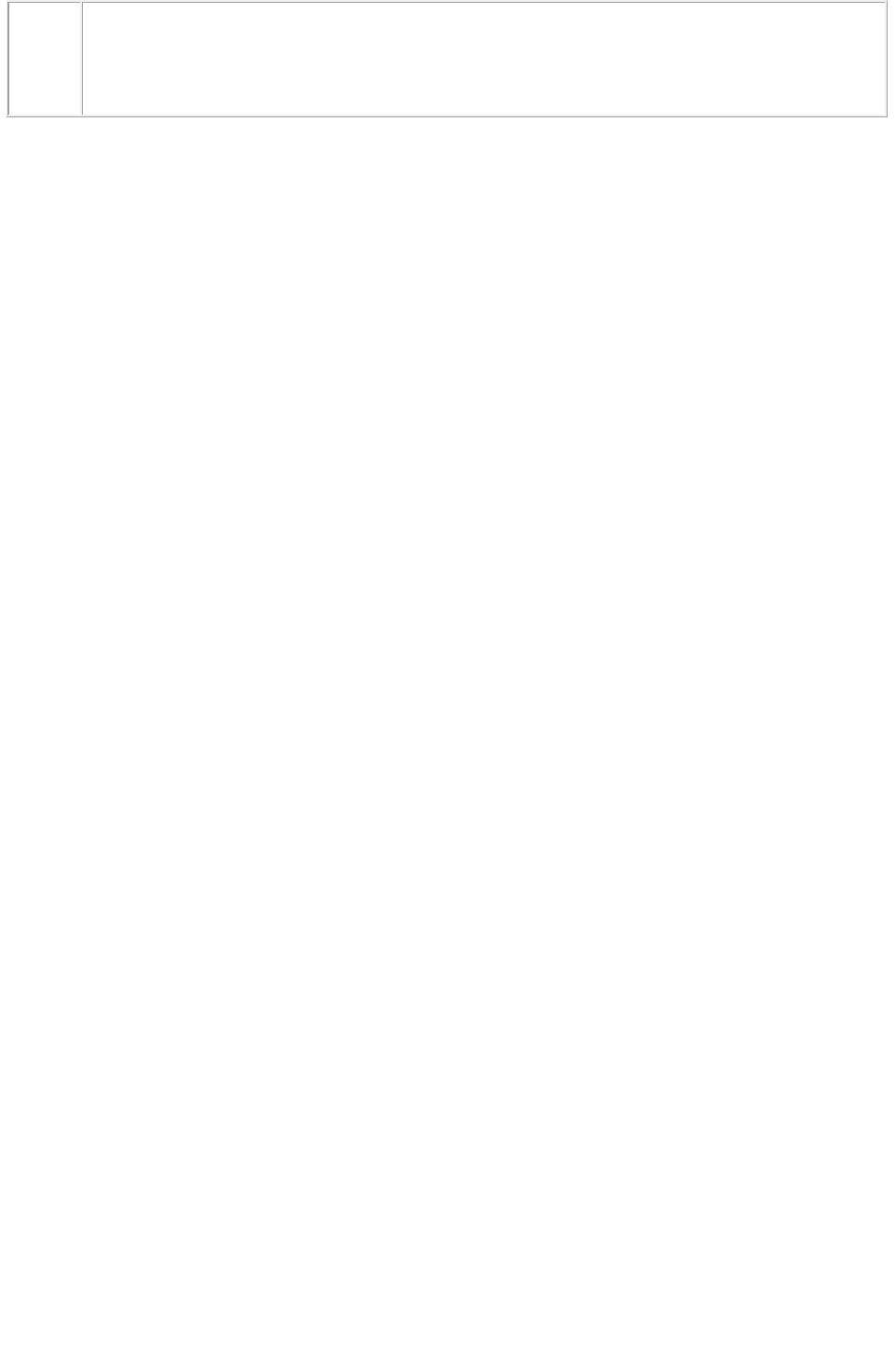
You can specify that the project's embedded PDF settings are to be used with the
parameter outputstyle=document.
Note: this will map to the Captured Settings in the Export as PDF
dialog box.
Page 68
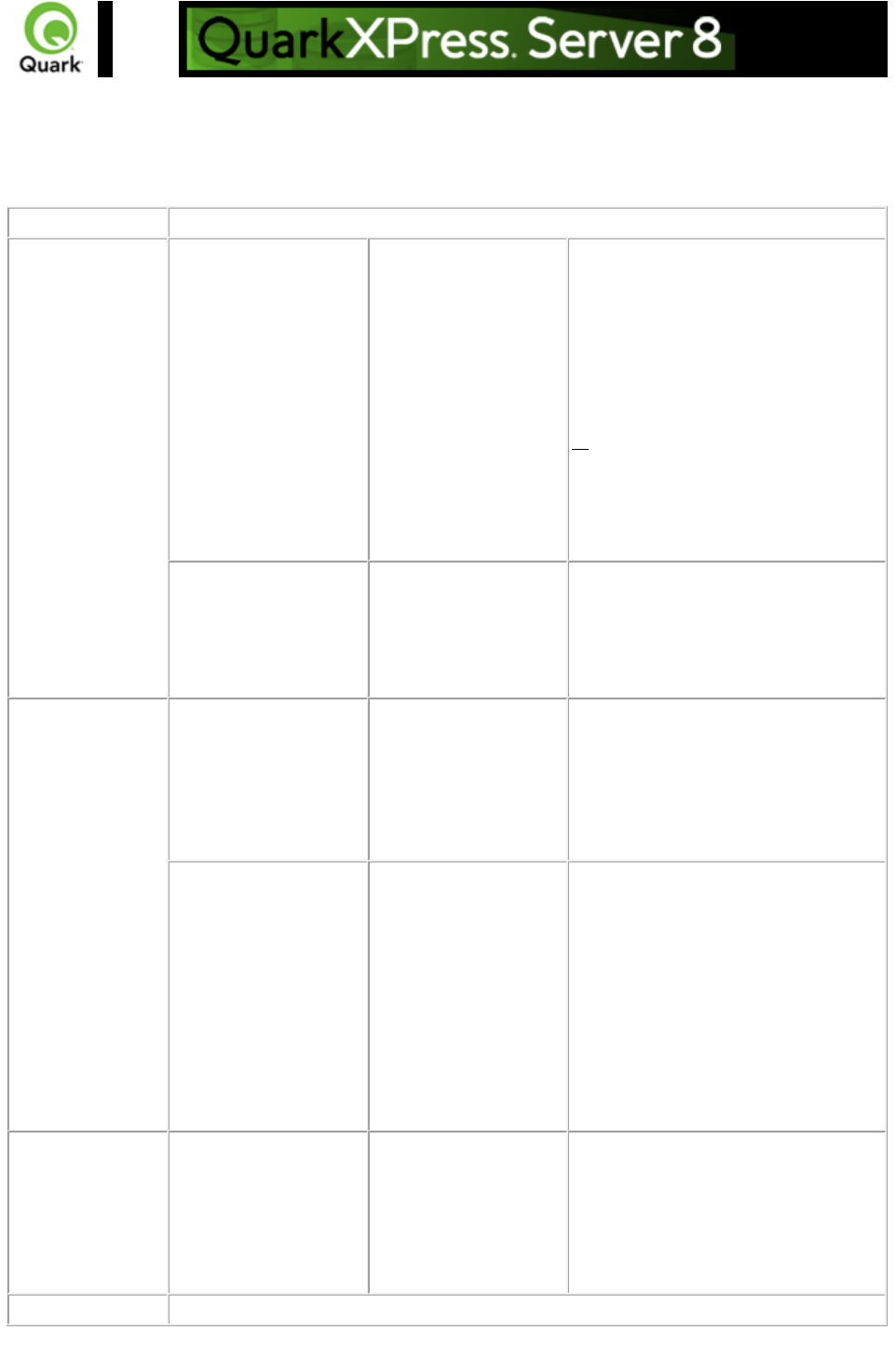
ppml
Requests PPML rendering of a page or spread in a QuarkXPress project.
Namespace
PPML
Parameters
outputstyle
stylename
Lets you specify an output style for
PPML output.
stylename is the name of an output
style in the Output Styles dialog box.
For example:
http://localhost:8080/ppml/sample.qx
p?outputstyle=mystylename
document is the name of an output
style saved in the project's Captured
Settings. For example:
http://localhost:8080/ppml/sample.qx
p?outputstyle=document
path
String
Takes system path as value. This
parameter specifies where the
output PPML file and the images are
to be saved on the machine. For
example: path=C:\output
Render
Modifier
Parameters
thexmldoc
XML
Accepts well-formed XML as input
and applies those XML values to the
rendered project. The name of the
XML elements sent must match the
name of the XML Placeholders in
the QuarkXPress project.
paginate
XML
Accepts well-formed XML as input
and applies those XML values to the
rendered project. The name of the
XML elements sent must match the
name of the XML Placeholders in
the QuarkXPress project. This
parameter creates output in a new
layout and creates pages as per
records in the XML in the new
layout.
layout
String
Specifies the layout name or number
to render. Layout numbers start with
1; Layout=1 references the first
layout in a project. You can also
specify the layout name with this
parameter.
Response
A QuarkXPress project is output in PPML format.
Page 69
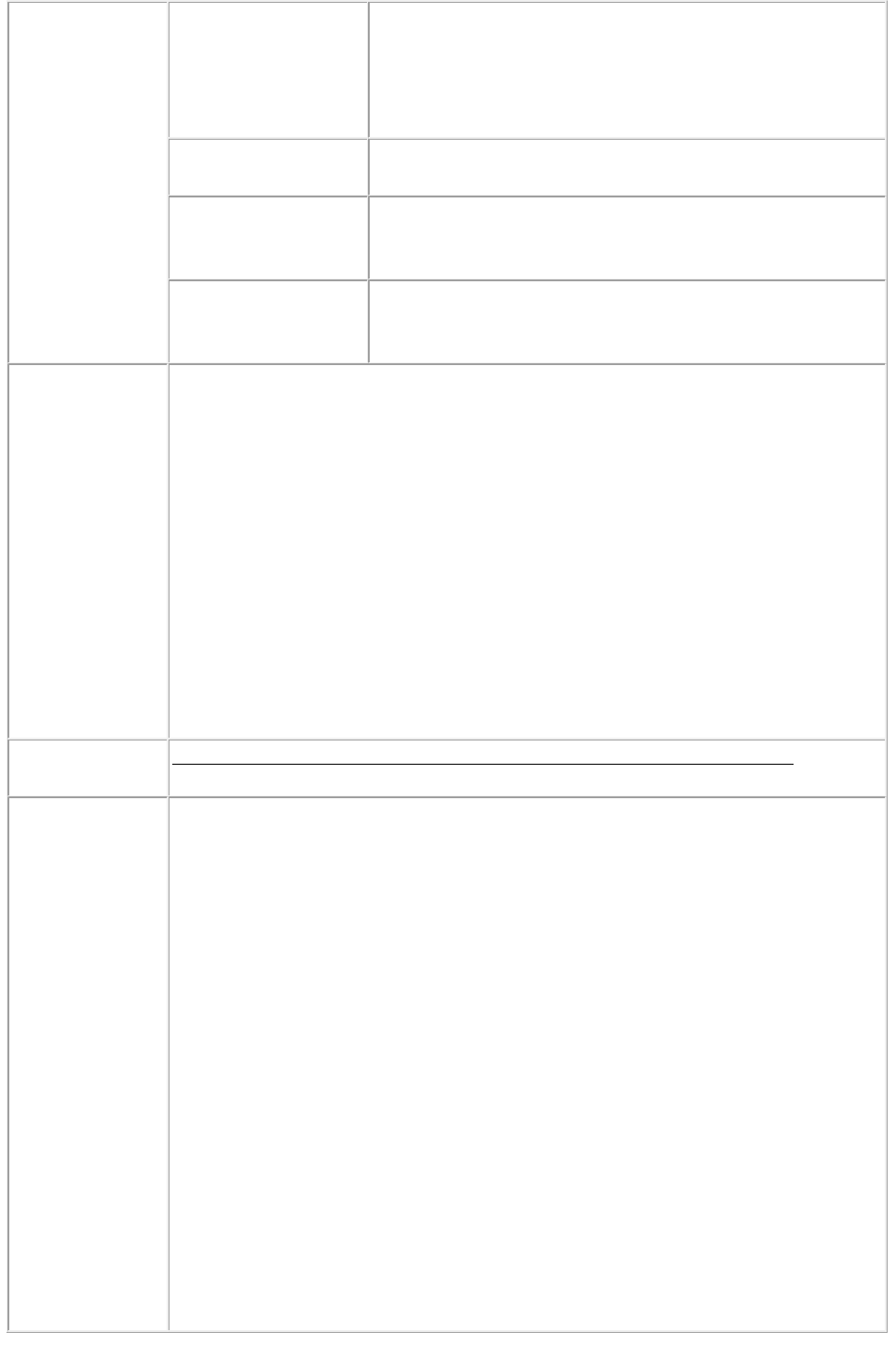
Alerts
The renderer for this
image type has no way
of rendering the
desired objects.
HTTP Error #406
This alert is displayed when you submit a render request with
the pages or box parameter.
What to do: Do not use the pages or box parameter with a
PPML render type. It does not support these parameters.
This Output Style does
not exist.
This alert is displayed when you specify a non-existent output
style.
This Output Style
cannot be used with
this render type.
This alert is displayed when you specify an output style that
does not conform to the render type.
The file path is invalid.
HTTP Error #500
This alert is displayed when you specify an invalid path with
the path parameter.
Logs
If the project is successfully rendered, a transaction success message is written to the
QuarkXPress Server Transaction Log file. The transaction entry consists of the date
and time of the request, render type, project name, type of response produced by
server, size of response returned in bytes, and client IP address.
The following is a sample of a transaction entry:
8/3/2005 10:03:30 - ppml/sample.qxp - Type: application/postscript - Size:
2654464 - Client: 127.0.0.1
If any alert is displayed, an error message is written to the QuarkXPress Server
Error Log file. The transaction entry in an error log contains the date and time of the
request, the error code, and the error message.
The following is a sample of an error log transaction entry:
8/3/2005 11:27:24 - Error - Error Code: 10008 - The renderer for this image type
has no way of rendering the desired objects.
Example GET
URL
http://localhost:8080/ppml/sample.qxp?paginate=file:MacintoshHD:file.xml
&path=C:\abc&includefont=true
Example, Object
Model
Request Object Name : PPMLRenderRequest
Code Snippet :
//STEP1: Create the QuarkXPress Server Request Context and set the nescessary
properties
sdk.QRequestContext requestCtx = new sdk.QRequestContext();
boolean responseAsURL = false;
requestCtx.setDocumentName(docName);
//STEP 2(SPECIFIC TO REQUESTS):Create the PPML renderer request and
embed it in the request context.
PPMLRenderRequest ppmlreq = new PPMLRenderRequest();
ppmlreq.setExportPath(request.getParameter("path"));
ppmlreq.setLayout(request.getParameter("layout"));
ppmlreq.setOutputStyle(request.getParameter("outputstyle"));
requestCtx.setRequest(ppmlreq);
//STEP3: Create the WIG service and call the processRequest() API
QManagerSDKSvcServiceLocator serviceLocator = new
QManagerSDKSvcServiceLocator();
QManagerSDKSvc service = serviceLocator.getqxpsmsdk();
sdk.QContentData data = service.processRequest(requestCtx);
Please refer to the samples for further details on the use of the WIG object model.
Page 70
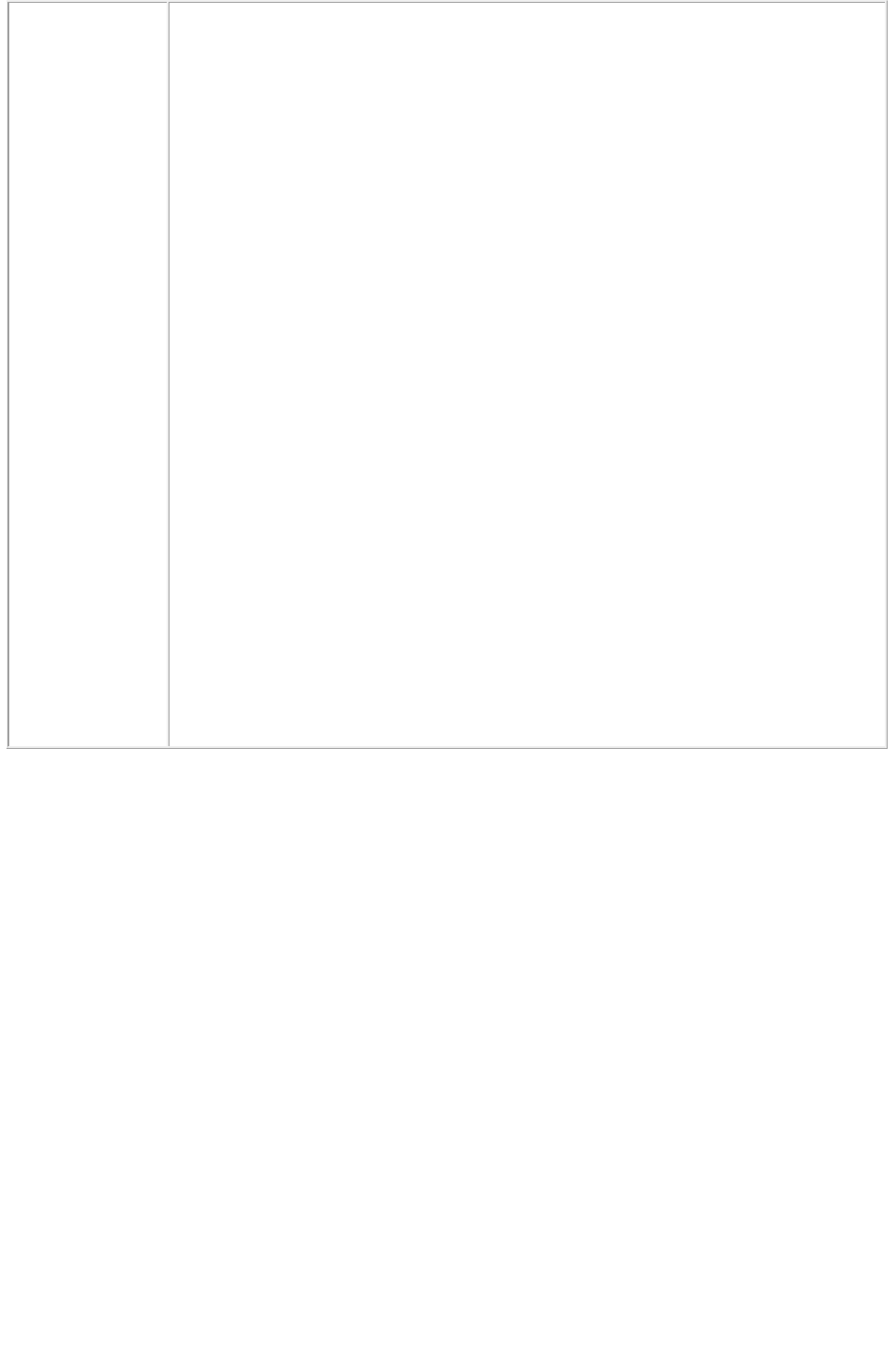
Notes
To generate an PPML image without using the PPML namespace
Click the Server tab in the Server Configuration dialog box. Choose
PPML from the Type drop-down menu in the Default Render area.
Click OK. Now submit the PPML request without using the PPML
namespace.
Sample URL for this type of request is:
http://localhost:8080/sample.qxp
You can specify an output style and set additional local parameters of that
output style. For example:
http://localhost:8080/ppml/sample.qxp?outputstyle=mystylename&path=C:\a
bc
where symmetric
is not specified in the output style.
You can specify an output style and override any setting in that output style
with an additional parameter. For example:
http://localhost:8080/ppml/sample.qxp?outputstyle=mystylename&path=C:\a
bc
where asymmetric is specified in the output style but is overridden with
symmetric
.
If you do not specify an output style for PPML output, the Default PPML
Output Style will be used. In this case, the URL is
http://localhost:8080/ppml/sample.qxp?path=C:\abc
Page 71
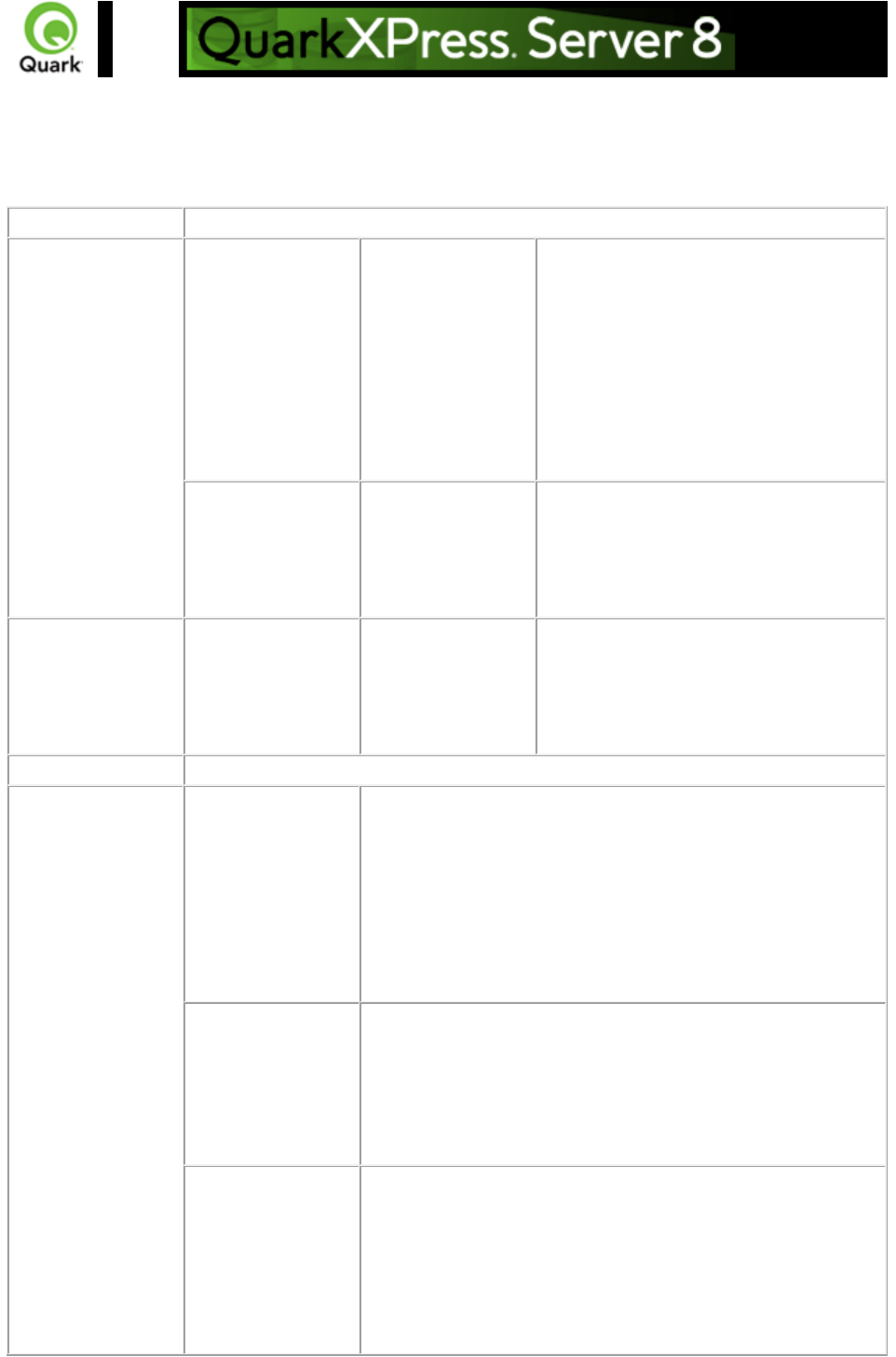
qxpdoc
Returns a QuarkXPress project.
Namespace
qxpdoc
Parameters
qxpdocver
7 | 8 | korean6 |
japanese6
Specifies the version in which the project
is to be rendered. By default, a rendered
project is returned in the same version as
the installed instance of QuarkXPress
Server. This parameter saves a
QuarkXPress project to the same or
lower version. Rendering of QXP4J/K
and QXP6J/K documents is also
supported.
upadateimage
true | false
Specifies whether to return modified
pictures in the response or not. If set to
false, modified pictures are not returned;
if set to true or if not included, modified
pictures are returned.
Render Modifier
Parameters
layout
String
Specifies the layout name or number to
render. Layout numbers start with 1.
Layout=1 refers to the first layout in the
project. You can also specify the layout
name with this parameter.
Response
A QuarkXPress project.
Alerts
QuarkXPress
document return is
disabled.
HTTP Error #500
This alert is displayed when you check Disable
QuarkXPress Document Return in the Server
Configuration dialog box.
What to do: Click the Server tab in the Server
Configuration dialog box. Uncheck Disable QuarkXPress
Document Return. Click OK and resubmit the qxpdoc
request to the server.
The renderer for
this image type has
no way of rendering
the desired objects.
HTTP Error #406
This alert is displayed when you submit a qxpdoc render
request with the page, pages, box, or spread parameter.
What to do: Do not use the page, pages, box, or spread
parameter with the qxpdoc render type. The qxpdoc render
type does not support these parameters.
Cannot save a
QuarkXPress
Project down to an
earlier version.
HTTP Error #500
This alert is displayed when you attempt to save a
QuarkXPress 6.x project to an earlier version of
QuarkXPress with the qxpdocver parameter.
What to do: You cannot save a QuarkXPress 6.x project to
an earlier version of QuarkXPress. Render the project in the
Page 72
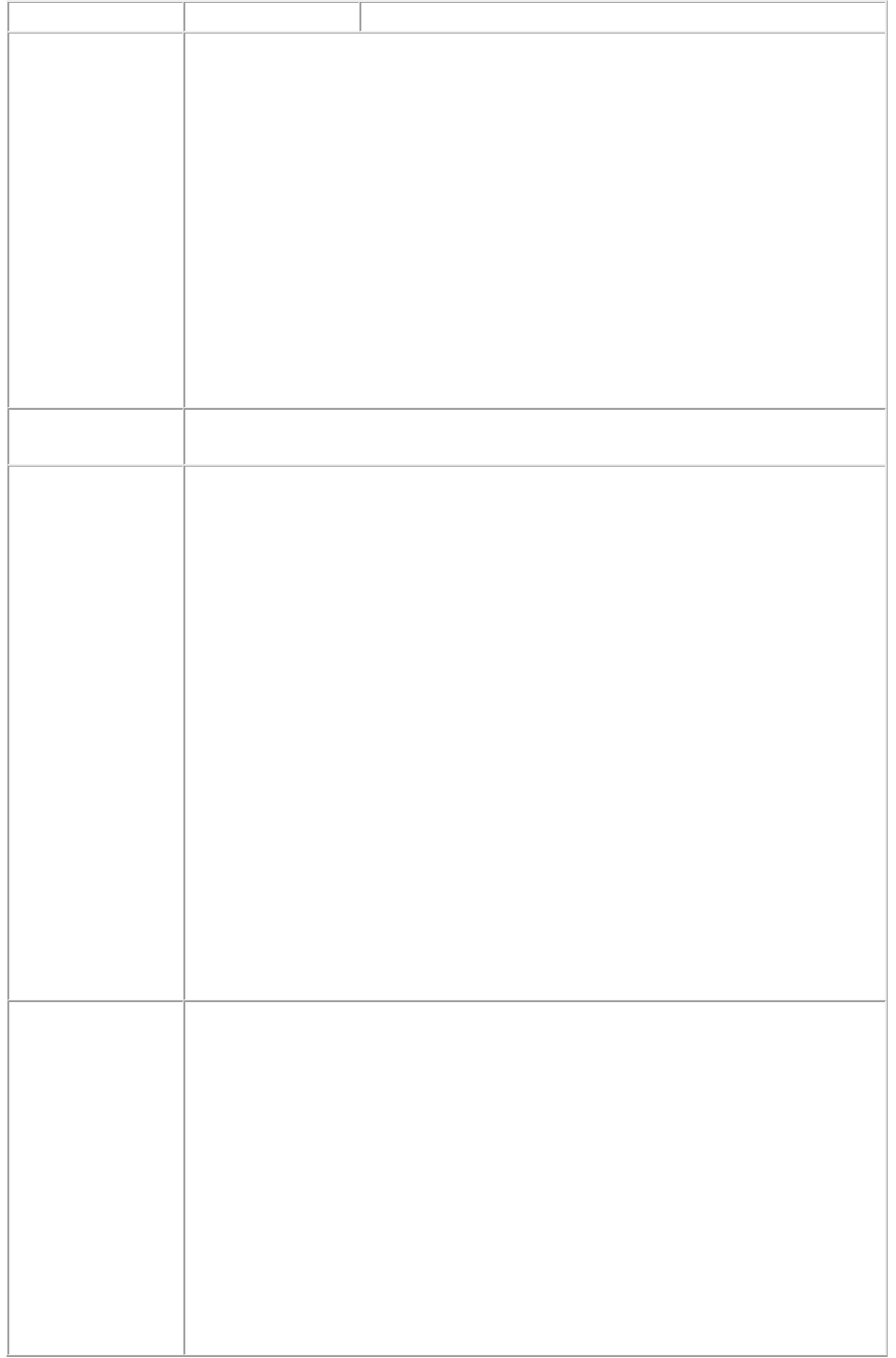
same or higher version in which it was created.
Logs
If the project is successfully rendered, a transaction success message is written to
the QuarkXPress Server Transaction Log file. The transaction entry consists of the
date and time of the request, render type, project name, type of response
produced by server, size of response returned in bytes, and client IP address.
The following is a sample of a transaction entry:
8/3/2005 12:15:21 - qxpdoc/sample.qxp - Type:
application/vnd.Quark.QuarkXPress - Size: 1519616 - Client: 127.0.0.1
If an alert is displayed, an error message is written to the QuarkXPress Server
error log file. The transaction entry in the error log contains the date and time of the
request, the error code, and the error message.
The following is a sample of an error log transaction entry:
8/3/2005 12:05:00 - Error - Error Code: 10123 - QuarkXPress document return
is disabled.
Example GET
URL
http://localhost:8080/qxpdoc/sample.qxp
Example, Object
Model
Request Object Name :
QuarkXPressRenderRequest
Code Snippet :
//STEP1: Create the QuarkXPress Server Request Context and set the nescessary
properties
sdk.QRequestContext requestCtx = new sdk.QRequestContext();
boolean responseAsURL = false;
requestCtx.setDocumentName(docName);
//STEP 2(SPECIFIC TO REQUESTS):Create the QuarkXpress renderer
request and embed it in the request context.
QuarkXPressRenderRequest qxpreq = new QuarkXPressRenderRequest();
qxpreq.setDocumentVersion(request.getParameter("XpressDocVersion"));
qxpreq.setLayout(request.getParameter("Layout"));
requestCtx.setRequest(qxpreq);
//STEP3: Create the WIG service and call the processRequest() API
QManagerSDKSvcServiceLocator serviceLocator = new
QManagerSDKSvcServiceLocator();
QManagerSDKSvc service = serviceLocator.getqxpsmsdk();
sdk.QContentData data = service.processRequest(requestCtx);
Please refer to the samples for further details on the use of the WIG object model.
Notes
A QuarkXPress project cannot be saved to an earlier version. This
includes QuarkXPress 7 and QuarkXPress 8 projects. However, a
QuarkXPress 8 project can be downsaved to a QuarkXPress 7 project.
To generate a QuarkXPress document without using the qxpdoc
namespace
Click the Server tab in the Server Configuration dialog box. Choose
QuarkXPress Document from the Type drop-down menu in the
Default Render area. Click OK. Now submit the request to generate the
QuarkXPress project without using the qxpdoc namespace.
The following is a sample URL for this type of request:
Page 73
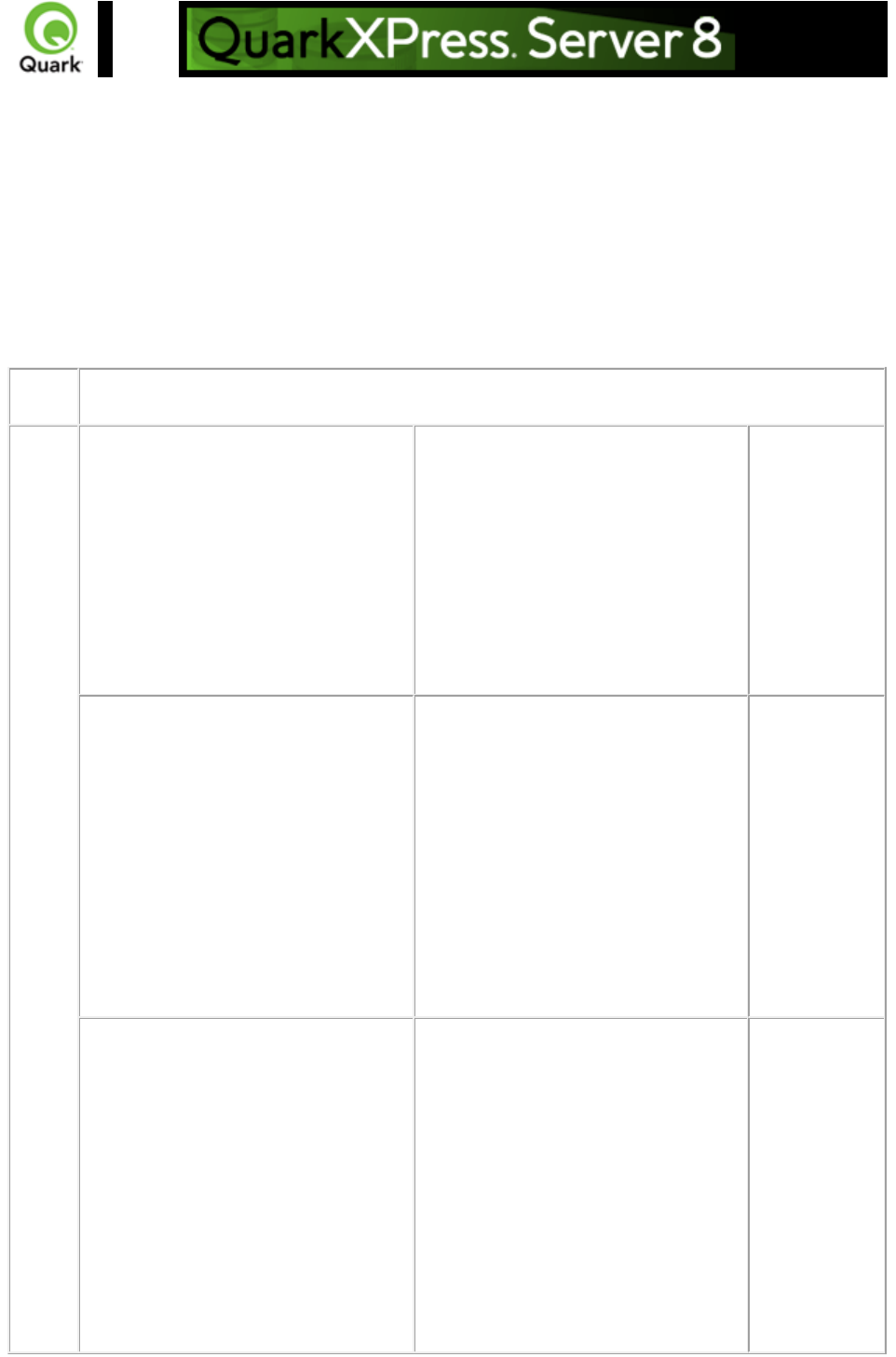
qcddoc
Returns a QuarkCopyDesk article, which is a contiguous text flow of text that can occupy one or more
linked boxes in QuarkXPress. A QuarkCopyDesk article can contain multiple components, which are
independent text flows. QuarkXPress Server handles QuarkCopyDesk articles as a render type and a
document provider. The qcddoc namespace is the render type, which allows a QuarkCopyDesk article
to be rendered. To read an article, QuarkXPress Server uses the copydesk namespace as a document
provider to render QuarkCopyDesk articles (for example,
http://localhost:8080/pdf/copydesk/abc.qcd).
Name
space
qcddoc
Parame
ters
article
Signifies which
article to
export from a
QuarkXPress
project.
For example:
http://localhost:
8080/qcddoc/a
bc.qxp?article=
article1
component
Can be used to
preview/render
a particular
component
within an
QuarkCopyDe
sk article.
For example:
http://localhost:
8080/copydes
k/abc.qcd?com
ponent=comp1
format
lightweight| fullfeatured
Exports the
QuarkCopyDe
sk article from
a QuarkXPress
project in either
of the following
formats:
lightweight or
fullfeatured.
For example:
http://localhost:
8080/qcddoc/a
Page 75
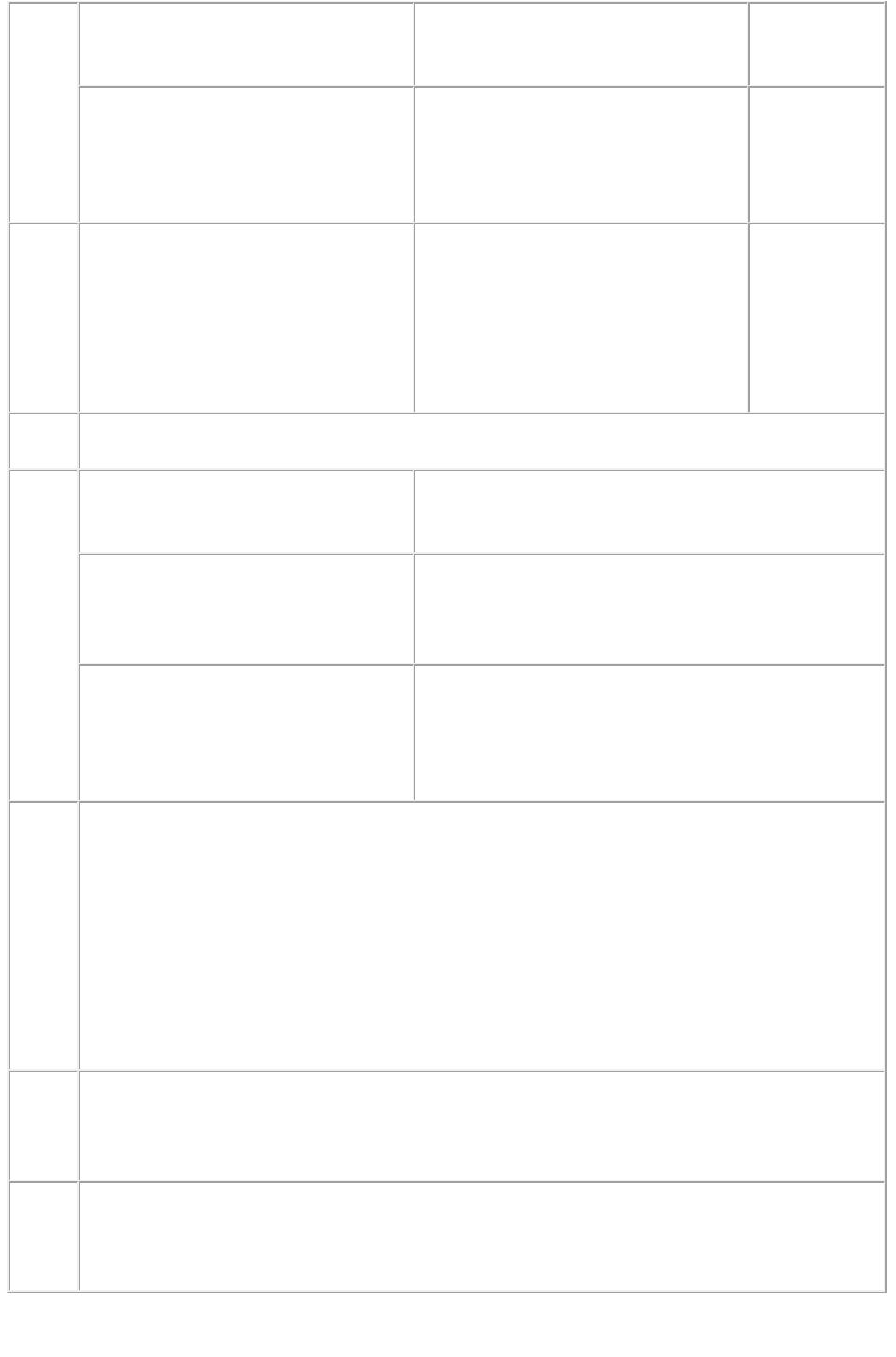
bc.qxp?article=
article1&forma
t=fullfeatured
saveastemplate
true | false
Outputs the
article file
(.qcd) as an
article template
(.qct).
Rende
r
Modifi
er
Param
eters
modify
XML
Accepts
well-formed
XML as an
input and
modifies the
project
accordingly.
Respo
nse
A QuarkCopyDesk article
Alerts
There is no box with the specified
identifier.
The specified box for a component in the article does
not exist.
What to do: Use a valid box name or ID.
The number of characters in the article
name can't be greater than max limit.
This alert is displayed when an article name is greater
than 32 characters.
What to do: Reduce the number of characters in the
article name.
The article/component name is not
unique.
This alert is displayed when there is a conflict with the
article names or names of components within the
article.
What to do: Make sure every article name is unique
and every component name within an article is unique.
Logs
If the article is successfully rendered, a transaction success message is written to the
QuarkXPress Server Transaction Log file. The transaction entry consists of the date and time
of the request, render type, article name, type of response produced by server, size of response
returned in bytes, and client IP address.
The following is a sample of a transaction entry:
8/3/2005 12:15:21 - qcddoc/sample.qcd - Type: application/vnd.Quark.QuarkCopyDesk -
Size: 1519616 - Client: 127.0.0.1
If an alert is displayed, an error message is written to the QuarkXPress Server error log file.
The transaction entry in the error log contains the date and time of the request, the error code,
and the error message.
Examp
le
GET
URL
http://localhost:8080/qcddoc/copydesk/sample.qcd
Exampl
e,
Object
Model
Request Object Name :
CopyDeskDocRequest
Please refer to the samples for further details on the use of the WIG object model.
Page 76
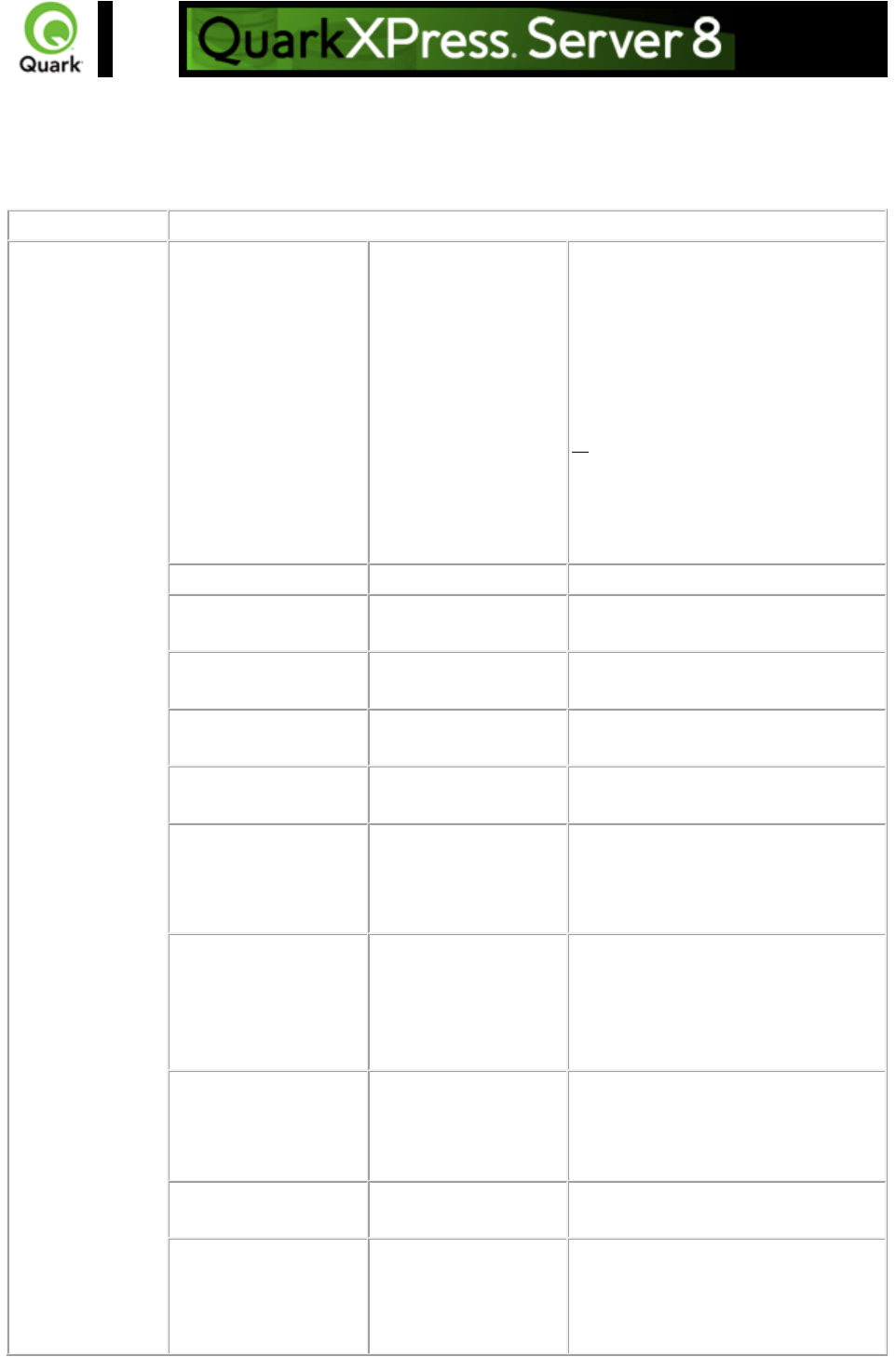
screenpdf
Overrides the setting in the PDF Workflow area of the PDF pane in the Preferences dialog box (PDF
Direct, PDF to Folder, or PostScript File for Later Distilling
) and always returns a low-resolution PDF to the browser.
Namespace
Screenpdf
Parameters
outputstyle
stylename
Specifies an output style for PDF
output.
stylename is the name of an output
style in the Output Styles dialog box.
For example:
http://localhost:8080/screenpdf/sampl
e.qxp?outputstyle=mystylename
document is the name of an output
style saved in the project's Captured
Settings. For example:
http://localhost:8080/screenpdf/sampl
e.qxp?outputstyle=document
title
string
Sets the title of the PDF document.
subject
string
Sets the subject field of the PDF
document.
author
string
Sets the author of the PDF
document.
keywords
string
Sets the keywords field of the PDF
document.
includehyperlinks
1 | 0 | true | false | yes |
no
Specifies that hyperlinks should be
included in the PDF document.
exportlistsashyperlinks
1 | 0 | true | false | yes |
no
Specifies whether lists should be
exported as hyperlinks. To use this
parameter, set the includehyperlinks
parameter to true.
exportindexesashyperli
nks
1 | 0 | true | false | yes |
no
Specifies whether the index should
be exported as hyperlinks. To use
this parameter, set the
includehyperlinks parameter to true
.
exportlistsasbookmark
s
1 | 0 | true | false | yes |
no
Specifies whether lists should be
exported as bookmarks. To use this
parameter, set the includehyperlinks
parameter to true.
mode
composite or
separations
Specifies whether the PDF output is
a composite or a separation.
printcolors
cmyk, rgb, grayscale,
cmykandspot, asis
Specifies the print color of rendered
PDF output. For example, to print
PDF in RGB format, use rgb for the
value. This option is only used with
Page 77
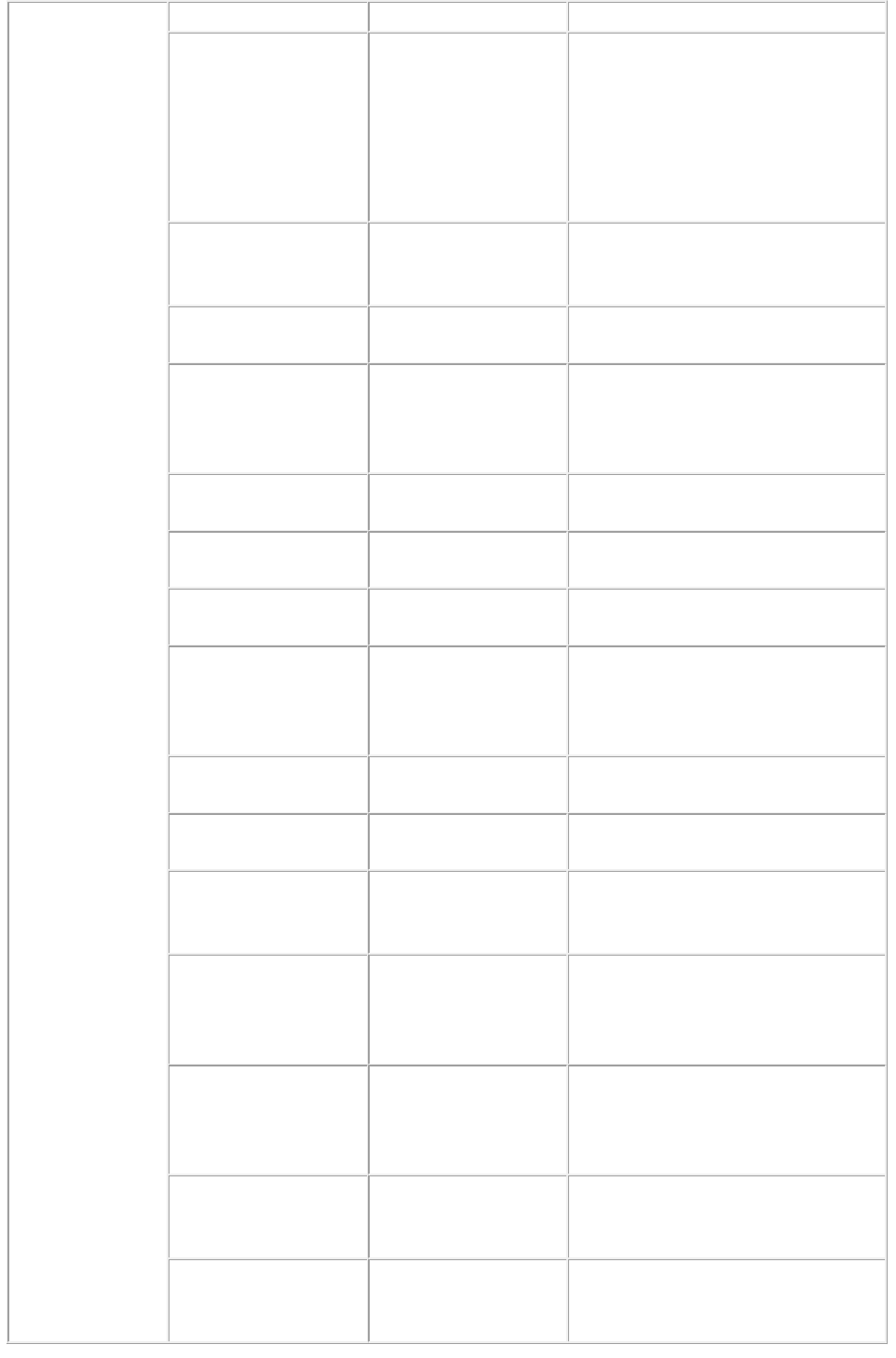
the composite mode.
plates
converttoprocess,
processandspot,
inripseps
Specifies the type of separation to be
used in the PDF document. For
example, if you set the value to
converttoprocess, then it breaks the
process color CMYK and prints the
PDF as a separation. This option is
only used with the separation mode.
produceblankpages
1 | 0 | true | false | yes |
no
Specifies whether PDF output can
generate blank pages. This option is
only used with the composite mode.
useopi
1 | 0 | true | false | yes |
no
Specifies whether to use an OPI
format for PDF output.
images
includeimages, omittiff,
omittiffandeps
Specifies whether to include TIFF or
EPS images from the OPI server. To
use this parameter, set the useopi
parameter to true.
registration
off, centered, offcenter
Specifies the registration for the PDF
document.
offset
0-30 (in points)
Specifies the offset of registration to
use on the PDF document.
bleed
pageitemsonly,
symmetric
Specifies the type of bleed to use on
the PDF document.
offsetbleed
0-6 (in inches)
Specifies the offset of bleed to use
on the PDF document. This
parameter is used when the bleed is
symmetric.
spreads
1 | 0 | true | false | yes |
no
Specifies the PDF output display
spread.
lowresolution
1 | 0 | true | false | yes |
no
Generates a low-resolution PDF of
36 dpi.
colorimagedownsampl
e
9-2400
Generates a PDF with color images
that are downsampled to a resolution
specified with this parameter.
grayscaleimagedownsa
mple
9-2400
Generates a PDF with gray scale
images that are downsampled to a
resolution specified with this
parameter.
monochromeimagedo
wnsample
9-2400
Generates a PDF with monochrome
images that are downsampled to a
resolution specified with this
parameter.
colorcompression
true | false
Specifies whether to apply Manual
JPEG Medium compression to color
images.
grayscalecompression
true | false
Specifies whether to apply Manual
JPEG Medium compression to
grayscale images.
Page 78
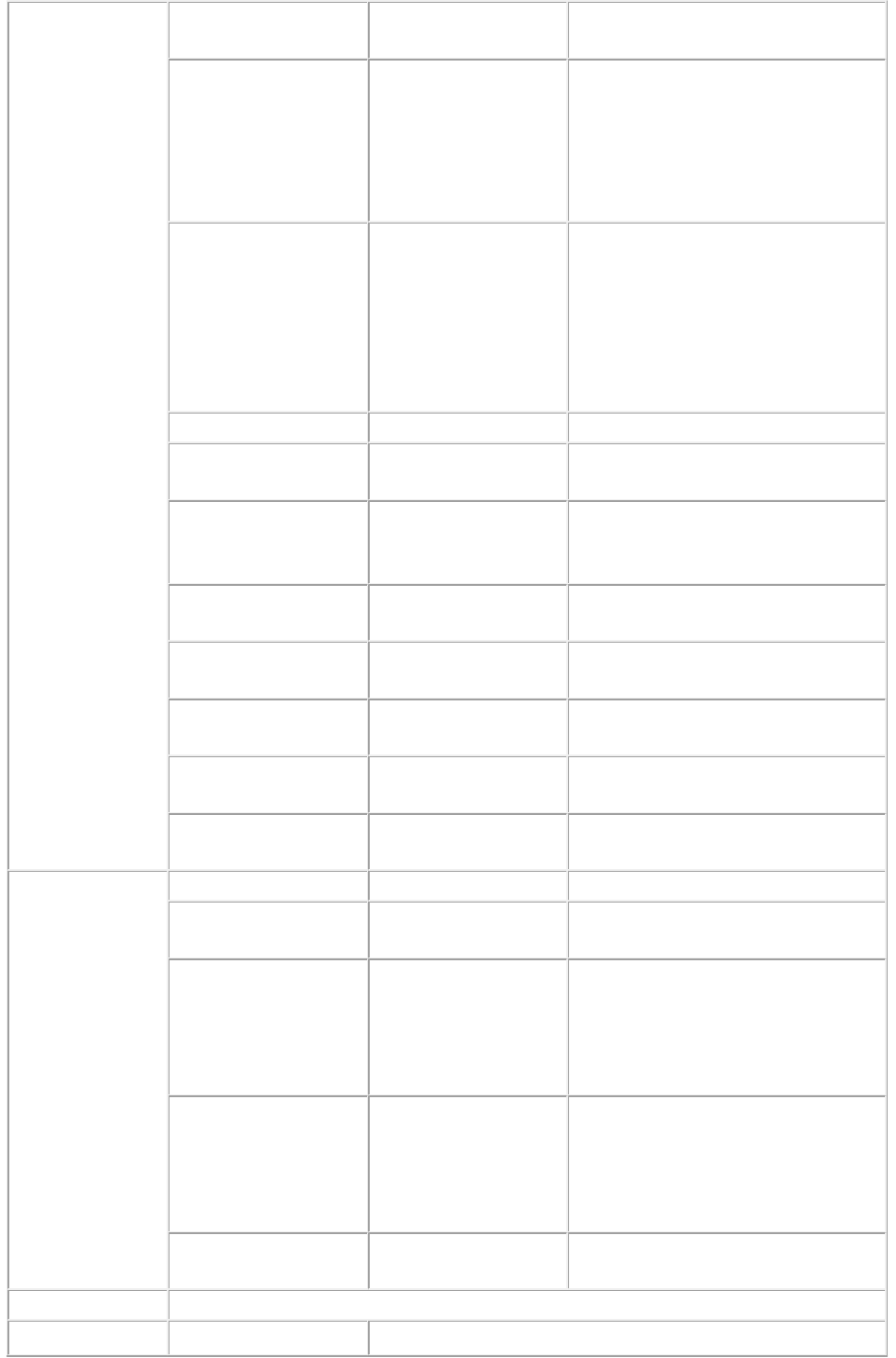
monochromecompress
ion
true | false
Specifies whether to apply ZIP
compression to monochrome images.
pdffile
string
Saves the PDF file under the name
given with the parameter. You can
use this parameter only when PDF
to Folder is selected in the PDF
Workflow area of the PDF pane in
the Preferences dialog box.
psfile
string
Saves the postscript file under the
name given with the parameter. You
can use this parameter only when
PostScript File for Later Distilling
is selected in the PDF Workflow
area of the PDF pane in the
Preferences dialog box.
thumbnail
bw | color
Embeds a thumbnail.
mode
composite |
separations
Specifies color mode.
fontdownload
yes | no
Turns font download on or off. You
cannot use this parameter to specify
which fonts are downloaded.
layers
string
Comma-separated list of the layers
you want printed.
transparencyres
Integer value from 36
to 3600
Specifies the transparency flattening
resolution.
verification
pdfx1a | pdfx3
Sets PDF/X 1a or PDF/X 3
verification.
separate
yes | no
Specifies whether to output the
project pages as separate PDF files.
produceblankplates
yes | no
Specifies whether to output blank
QuarkXPress plates in the PDF file.
Render
Modifier
Parameters
page
integer
Specifies the single page to render.
pages
String (page range)
Specifies the multiple pages to
render.
spread
integer
Specifies which spread to render.
Spread numbers start with 1. Spread
number 1 refers to the first page
(which is the first spread) in the
project.
layout
String
Specifies the layout name or number
to render. Layout numbers start with
1. Layout=1 refers to the first layout
in the project. You can also specify
the layout name with this parameter.
spreads
Boolean (1 | 0 | true |
false | yes | no)
Generates the preview in spreads.
Response
A QuarkXPress project is returned as a PDF document.
Alerts
This page range is
HTTP Error #500
Page 79
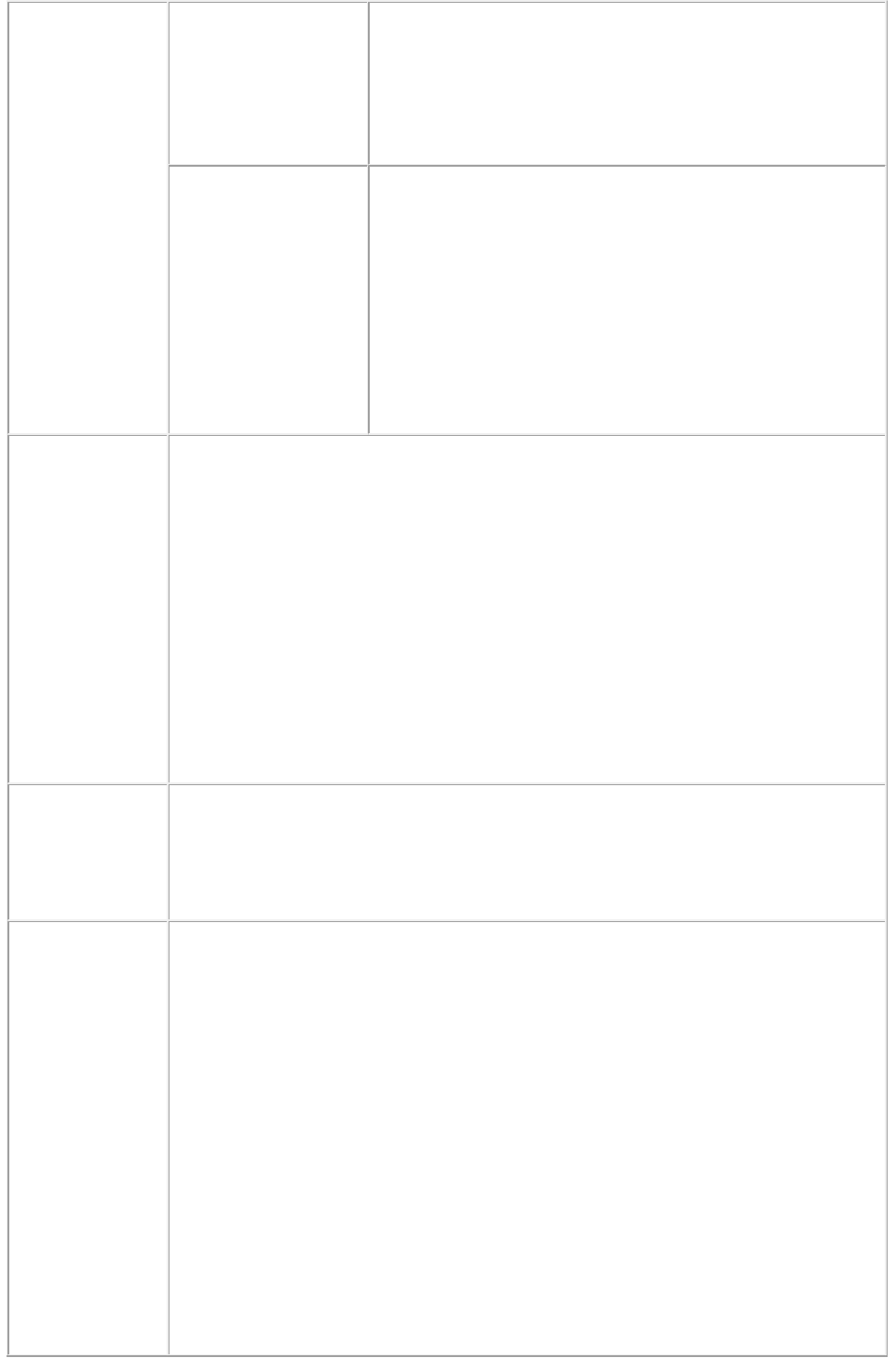
invalid.
QuarkXPress Server Error #147
This alert is displayed when you try to render a page range
that exceeds the number of pages in the QuarkXPress
project.
What to do: Check the number of pages in the project and
enter a valid page range to render.
No file produced. The
document requested
contains only blank
pages.
HTTP Error #500
This alert is displayed when you try to render a blank
project.
What to do: To generate the PDF of a blank project, select
the menu option QuarkXPress Server > Document
Controls > Output Styles. In the Output Styles dialog
box, select the PDF Output Style and click Edit. In the
Edit PDF Style dialog box, check Include Blank Pages
and click OK. When you submit the PDF request, a blank
page is displayed in the PDF document.
Logs
If the project is successfully rendered, a transaction success message is written to the
QuarkXPress Server Transaction Log file. The transaction entry consists of the date
and time of the request, render type, project name, type of response produced by
the server, size of response returned in bytes, and client IP address.
The following is a sample of a transaction entry:
8/16/2005 15:20:28 - screenpdf/sample.qxp - Type: application/pdf - Size:
2209561 - Client: 127.0.0.1.
If an alert is displayed, a transaction message is written to the QuarkXPress Server
Error Log file. The transaction entry in the error log file contains the date and time of
the request, the error code, and the error message.
The following is a sample of an error log transaction entry:
8/2/2005 18:17:44 - Error - Error Code: 10364 - Invalid Parameter Value.
Example GET
URL
http://localhost:8080/screenpdf/sample.qxp?colorimagedownsample=72&colorcomp
ression=0
This URL generates a low-resolution PDF on the screen. The
colorimagedownsample and colorcompression parameters override any settings in
the PDF options in the Preferences dialog box.
Example, Object
Model
Request Object Name :
ScreenPDFRenderRequest
Code Snippet:
//STEP1: Create the QuarkXPress Server Request Context and set the nescessary
properties
sdk.QRequestContext requestCtx = new sdk.QRequestContext();
String docName = request.getParameter("documentName") ;
requestCtx.setDocumentName(docName);
//STEP 2(SPECIFIC TO REQUESTS):Create the QuarkXpress renderer request
and embed it in the request context.
ScreenPDFRenderRequest screenpdfRequest = new ScreenPDFRenderRequest();
screenpdfRequest.setColorImageDownSample(request.getParameter("ColorImageD
ownSample"));
screenpdfRequest.setCompression(request.getParameter("Compression"));
requestCtx.setRequest(screenpdfRequest);
//STEP3: Create the WIG service and call the processRequest() API
Page 80
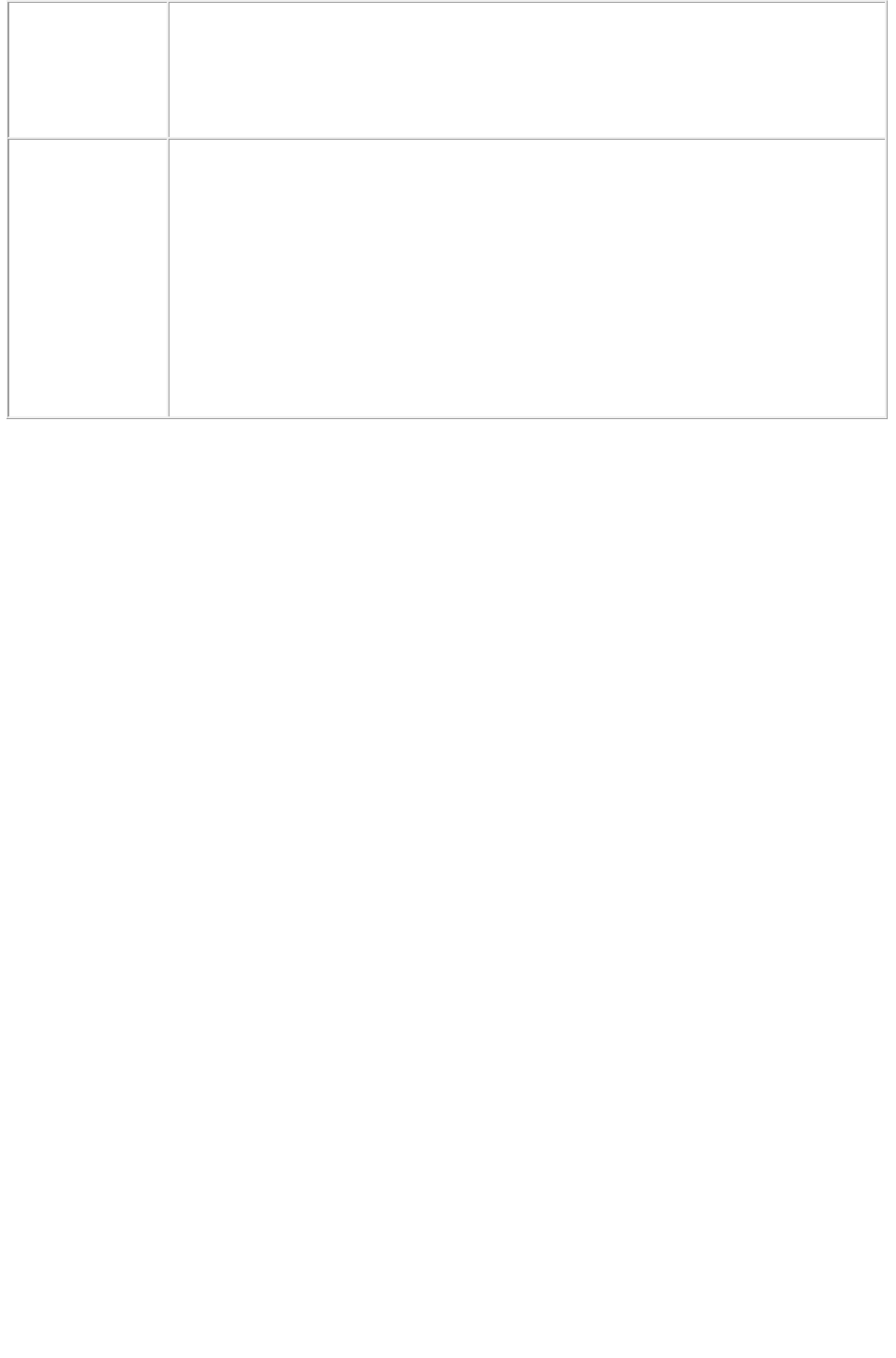
QManagerSDKSvcServiceLocator serviceLocator = new
QManagerSDKSvcServiceLocator();
QManagerSDKSvc service = serviceLocator.getqxpsmsdk();
sdk.QContentData data = service.processRequest(requestCtx);
Please refer to the samples for further details on the use of the WIG object model.
Notes
To view the PDF image in a browser on Windows
The Adobe Acrobat plug-in is required to view PDF documents in a
browser on Windows.
To generate a PDF in any resolution
You can use the colorimagedownsample, grayscaleimagedownsample,
monochromeimagedownsample, colorcompression,
grayscalecompression, and monochromecompression
parameters to set the PDF resolution.
Page 81
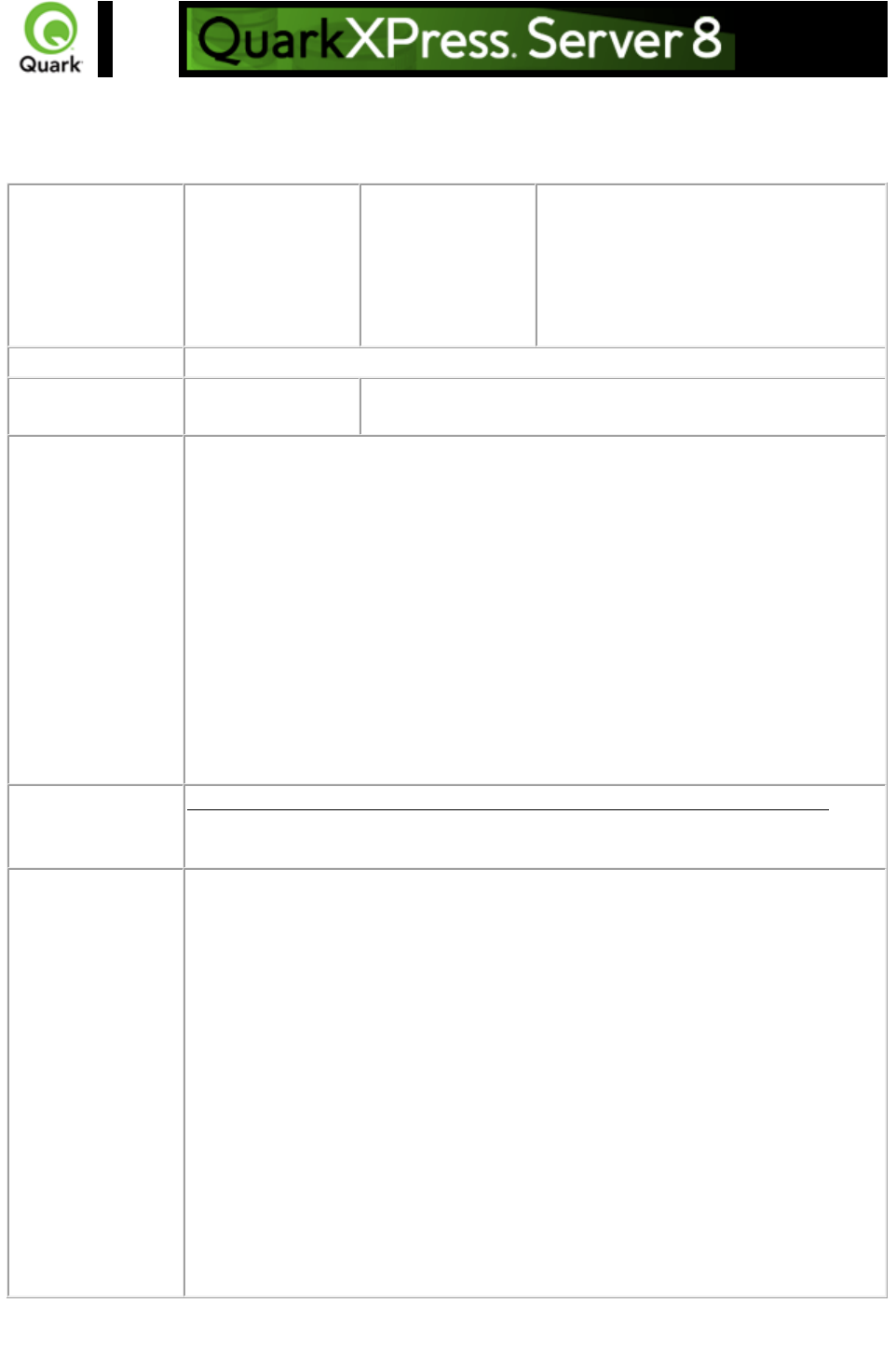
fontname
Specifies the font to be applied to new text flow. When this parameter is used, QuarkXPress Server
ignores the original font of the text box and inserts the new text with the font specified by the parameter.
Parameters
[boxid/boxname]:fo
ntname
string
Works with the combination of boxid
and boxname. Replaces the font.
This parameter can also be used with
dataimport:
[boxname]fontname@dataimport=<font
name>
Response
Preview of project with font applied on new text in text box.
Alerts
The specified font is
not available.
This alert is displayed if you specify a font that is unavailable.
Logs
If the project is successfully rendered, a transaction success message is written to
the QuarkXPress Server Transaction Log file. The transaction entry consists of the
date and time of the request, render type, project name, type of response
produced by the server, size of response returned in bytes, and client IP address.
The following is a sample of a transaction entry:
12/2/2005 16:24:13 - project2.qxp - Type: image/jpeg - Size: 11380 - Client:
127.0.0.1
If an error occurs, the error message is written to the QuarkXPress Server Error
Log. The transaction entry in the error log contains the date and time of the
request, the error code, and the error message. The following is a sample of an
error log transaction entry:
12/2/2005 16:16:26 - Error - Error Code: -43 - File not found.
Example GET
URL
This URL applies Comic Sans MS font to text flown into a box called story:
http://localhost:8080/png/sample.qxp?Story=This is top
story&Story:fontname=Comic Sans MS
Example, Object
Model
Request Object Name: RequestParameters
sdk.QRequestContext rc = new sdk.QRequestContext();
if(!this.DocumentSettings1.documentName.Text.Equals(""))
rc.documentName = this.DocumentSettings1.documentName.Text;
//STEP 2(SPECIFIC TO REQUESTS):Create the fontname renderer request and
embed it in
RequestParameters request = new RequestParameters();
NameValueParam nameValue1 = new NameValueParam();
nameValue1.paramName = this.boxname.Text;
if(!this.boxvalue1.Text.Equals(""))
nameValue1.textValue = this.fontname.Text;
request.params = new NameValueParam[]{nameValue1};
rc.request = request;
//Create the service and call it with QRequestContext object
QManagerSDKSvcService svc = new QManagerSDKSvcService();
sdk.QContentData qc = svc.processRequest(rc);
Page 82
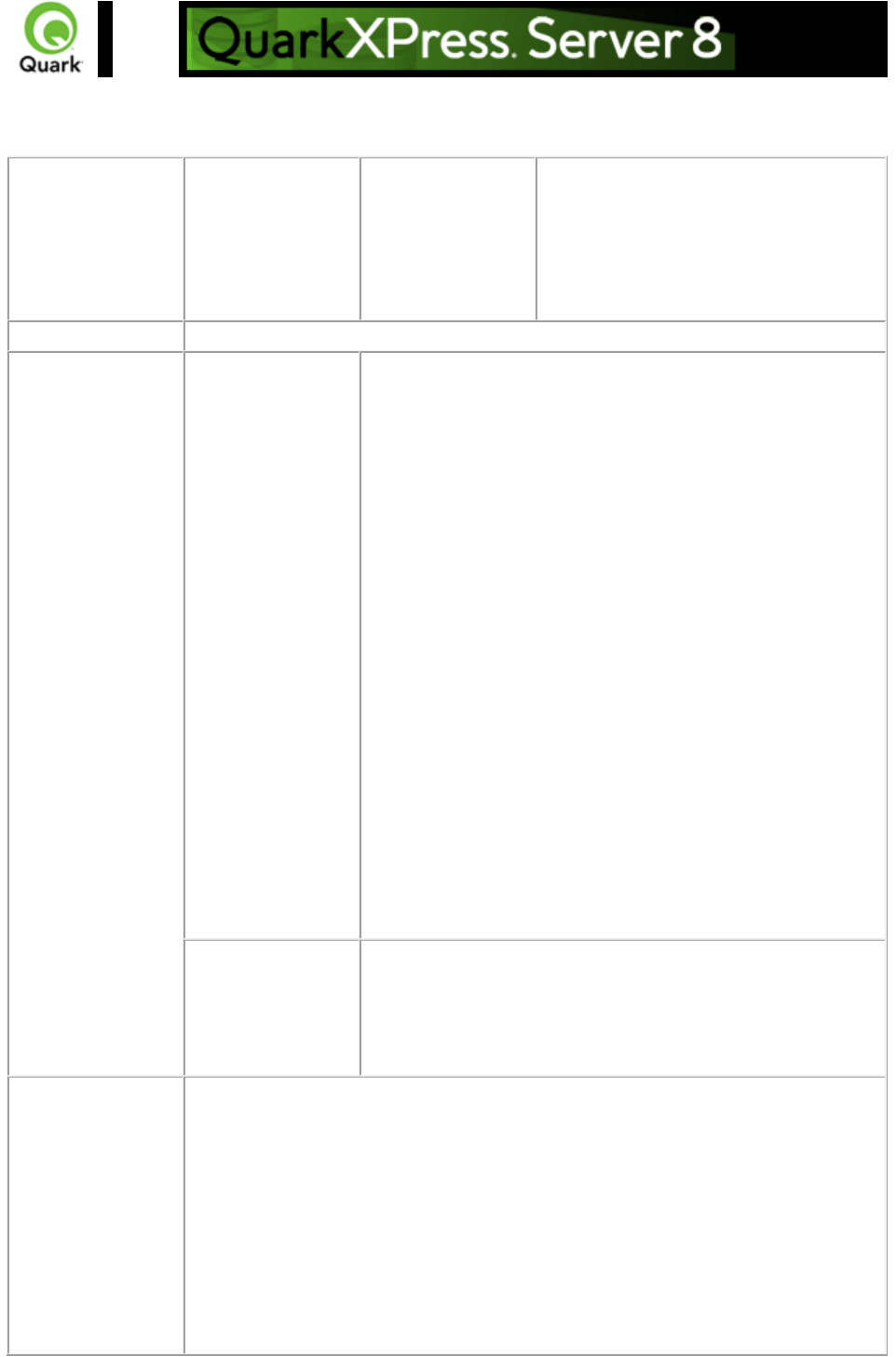
Inserting a picture
Places a new picture in an empty picture box or replaces an existing picture with a new one.
Parameters
<box-name>
string
This parameter replaces the content of
the box named <box-name> with a new
picture file. The new picture file is
specified by the file: indicator. The
picture file must be present in the
document pool.
Response
The QuarkXPress project with a new picture in the picture box.
Alerts
File not found.
HTTP Error #404
QuarkXPress Server Error #-43
This alert is displayed when you attempt to place a picture
into a picture box but the picture does not exist in the
document pool.
What to do
: Check whether the picture you attempted to get exists in the
document pool. If not, then place the picture in the document
pool and then resubmit the request to QuarkXPress Server. If
the picture exists in the document pool, check the picture
name in the request.
QuarkXPress Server also supports relative paths, which can
reduce the number of these alerts if paths are specified
correctly.
This alert is also displayed if the picture is placed in a
subfolder of the document pool. In this case, use the file:
indicator before the picture file path. For example:
http://localhost:8080/sample.qxp?Publisher=file:ABC/Publishe
r.pdf
In this example the Publisher.pdf file located in the ABC
folder in the document pool is placed into the picture box
named Publisher.
The specified file
failed to load in the
picture box.
HTTP Error #500
This alert is displayed when you attempt to place an invalid
picture file in the picture box.
What to do: Enter the correct file name and file type in the
request.
Logs
If the project is successfully rendered, a transaction success message is written to
the QuarkXPress Server Transaction Log file. The transaction entry consists of the
date and time of the request, render type, project name, type of response
produced by the server, size of the response returned in bytes, and client IP
address.
The following is a sample of a transaction entry:
8/3/2005 11:27:42 - jpeg/sample.qxp - Type: image/jpeg - Size: 31715 -
Client: 127.0.0.1
If an alert is displayed, an error message is written to the QuarkXPress Server
Page 83

error log. The following is a sample of the error log entry:
8/10/2005 10:39:07 - Error - Error Code: 10339 - The specified file failed to
load in the picture box.
Example GET
URL
http://localhost:8080/sample.qxp?PictureBox=file:FrenchOpen.pdf
Example, Object
Model
Request Object Name: RequestParameters
sdk.QRequestContext rc = new sdk.QRequestContext();
if(!this.DocumentSettings1.documentName.Text.Equals(""))
rc.documentName = this.DocumentSettings1.documentName.Text;
//STEP 2(SPECIFIC TO REQUESTS):Create the Box Param renderer request
and embed it in
RequestParameters request = new RequestParameters();
NameValueParam nameValue1 = new NameValueParam();
nameValue1.paramName = this.boxname1.Text;
if(!this.boxvalue1.Text.Equals(""))
nameValue1.textValue = this.boxvalue1.Text;
request.params = new NameValueParam[]{nameValue1};
rc.request = request;
//Create the service and call it with QRequestContext object
QManagerSDKSvcService svc = new QManagerSDKSvcService();
sdk.QContentData qc = svc.processRequest(rc);
Notes
Use "&" to change the contents of multiple boxes in one request. The
general URL for a multiple boxes request is:
http://localhost:8080/sample.qxp?Logo=file:logo.jpeg&TopPicture=file:To
pPicture.pdf
where Logo and TopPicture
are the names of the two different picture boxes.
Box names are case sensitive. If you used logo instead of Logo in the URL
above, you would not be able to place the picture into the picture box
named Logo
.
You must include the file:
indicator before specifying the picture file in the request to place the
picture in the picture box. You must ensure that the picture file exists in the
document pool.
To place a picture in a picture box that exists in a subfolder of the
document pool:
On Windows: The general URL format is:
http://localhost:8080/sample.qxp?Pic1=file:Content\Tennis.pdf
where Pic1 is the picture box name and the picture file "Tennis.pdf" exists
in the subfolder "Content" in the document pool.
On Mac OS: The general URL format is:
http://localhost:8080/sample?Pic1=file:Content:Tennis.pdf
where Pic1
Page 84
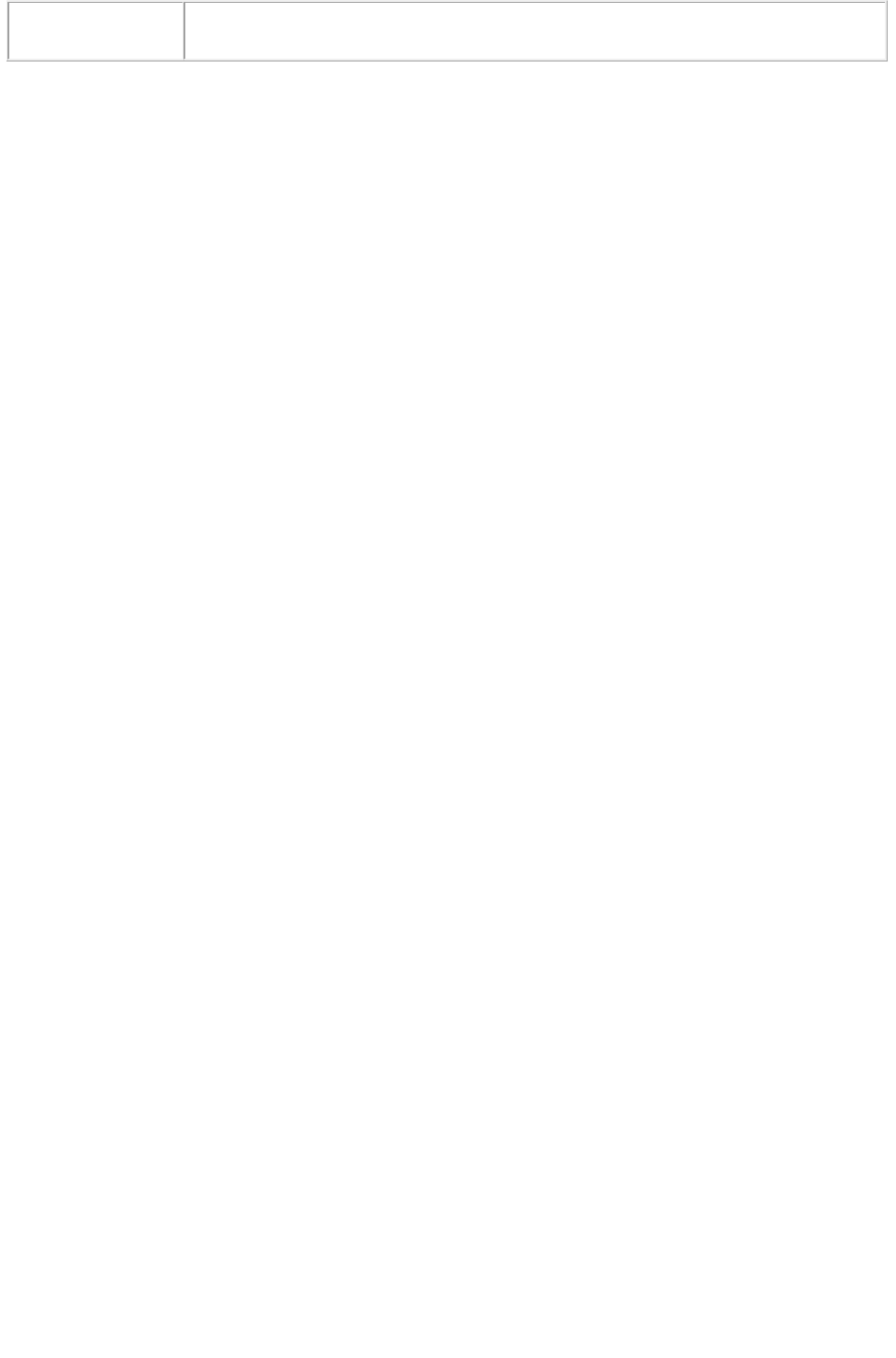
is the picture box name and the picture file "Tennis.pdf" exists in the
subfolder "Content" in the document pool.
Page 85
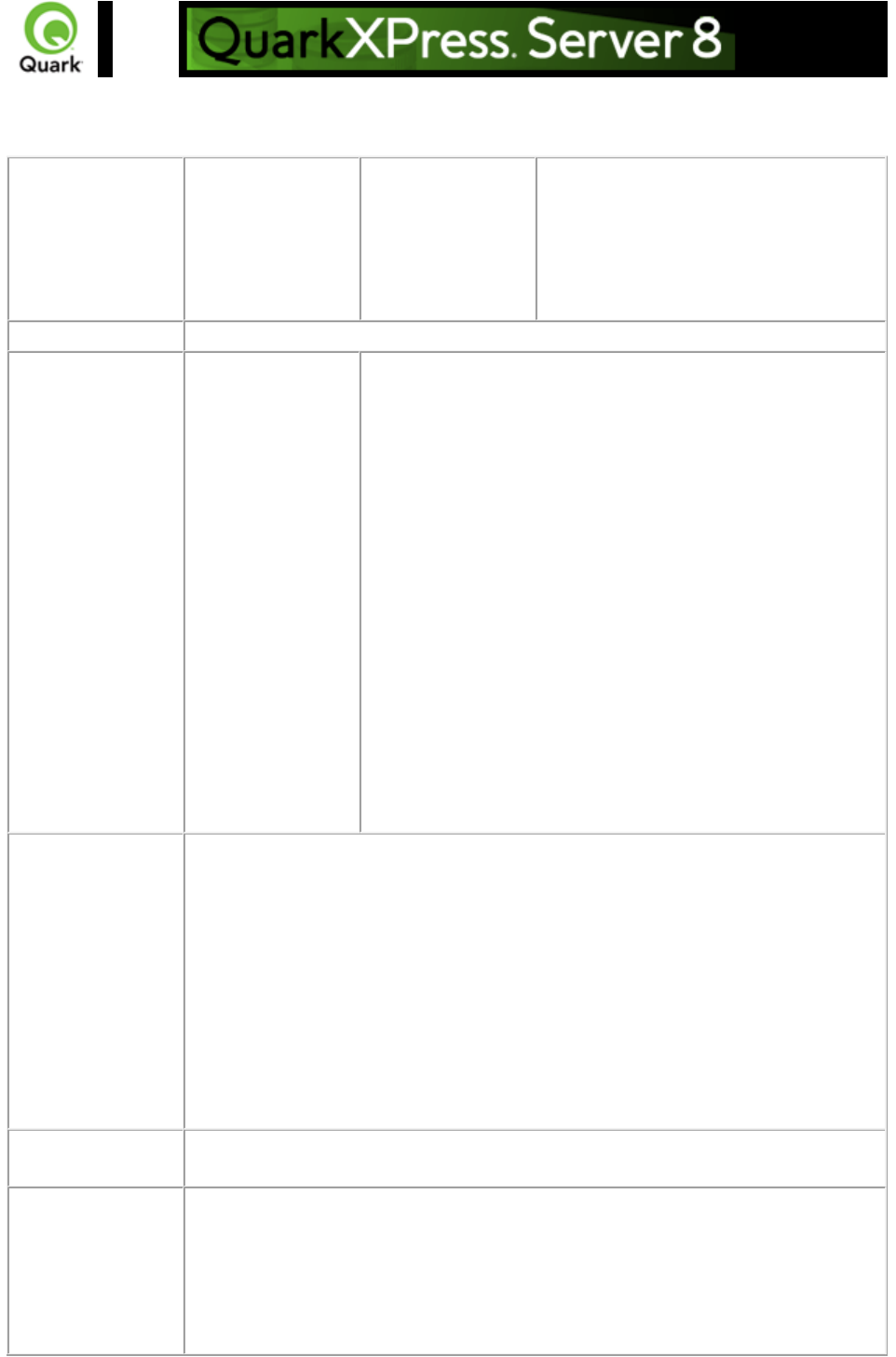
Inserting text
Adds new text to the text box or replaces existing content.
Parameters
<box-name>
string
The string parameter replaces the
content of the text box named
<box-name> with a new string value.
Use the file: indicator to replace the
contents of the text box with text saved
in a file.
Response
The QuarkXPress project with the new contents in the text boxes.
Alerts
File not found.
HTTP Error #404
QuarkXPress Server Error #-43
This alert is displayed when you try to put content from a text
file into a text box but the text file does not exist in the
document pool.
What to do: Check whether the text file exists in the
document pool. If not, create the text file in the document
pool and resubmit the request to QuarkXPress Server. If the
text file does exist in the document pool, check the file name
in the request. This alert is also displayed if the text file is
saved in a subfolder of the document pool. In this case, use
the file: indicator before the text file path.
For example:
http://localhost:8080/sample.qxp?Story1=file:Story1\News.do
c
In this example, the News.doc file located in the Story1 folder
in the document pool is placed into the text box named
Story1.
Logs
If the project is successfully rendered, a transaction success message is written to
the QuarkXPress Server Transaction Log file. The transaction entry consists of the
date and time of the request, render type, project name, type of response
produced by server, size of response returned in bytes, and client IP address.
The following is a sample of a transaction entry:
8/3/2005 11:27:42 - jpeg/sample.qxp - Type: image/jpeg - Size: 31715 - Client:
127.0.0.1
If an alert is displayed, an error message is written to the QuarkXPress Server
error log. The following is a sample of an error log entry:
8/10/2005 10:32:57 - Error - Error Code: -43 - File not found.
Example GET
URL
http://localhost:8080/sample.qxp?Author=NewText
http://localhost:8080/sample.qxp?TopStory=file:TopStory.doc
Example, Object
Model
Request Object Name : RequestParameters
sdk.QRequestContext rc = new sdk.QRequestContext();
if(!this.DocumentSettings1.documentName.Text.Equals(""))
rc.documentName = this.DocumentSettings1.documentName.Text;
//STEP 2(SPECIFIC TO REQUESTS):Create the Box Param renderer request
and embed it in
Page 86
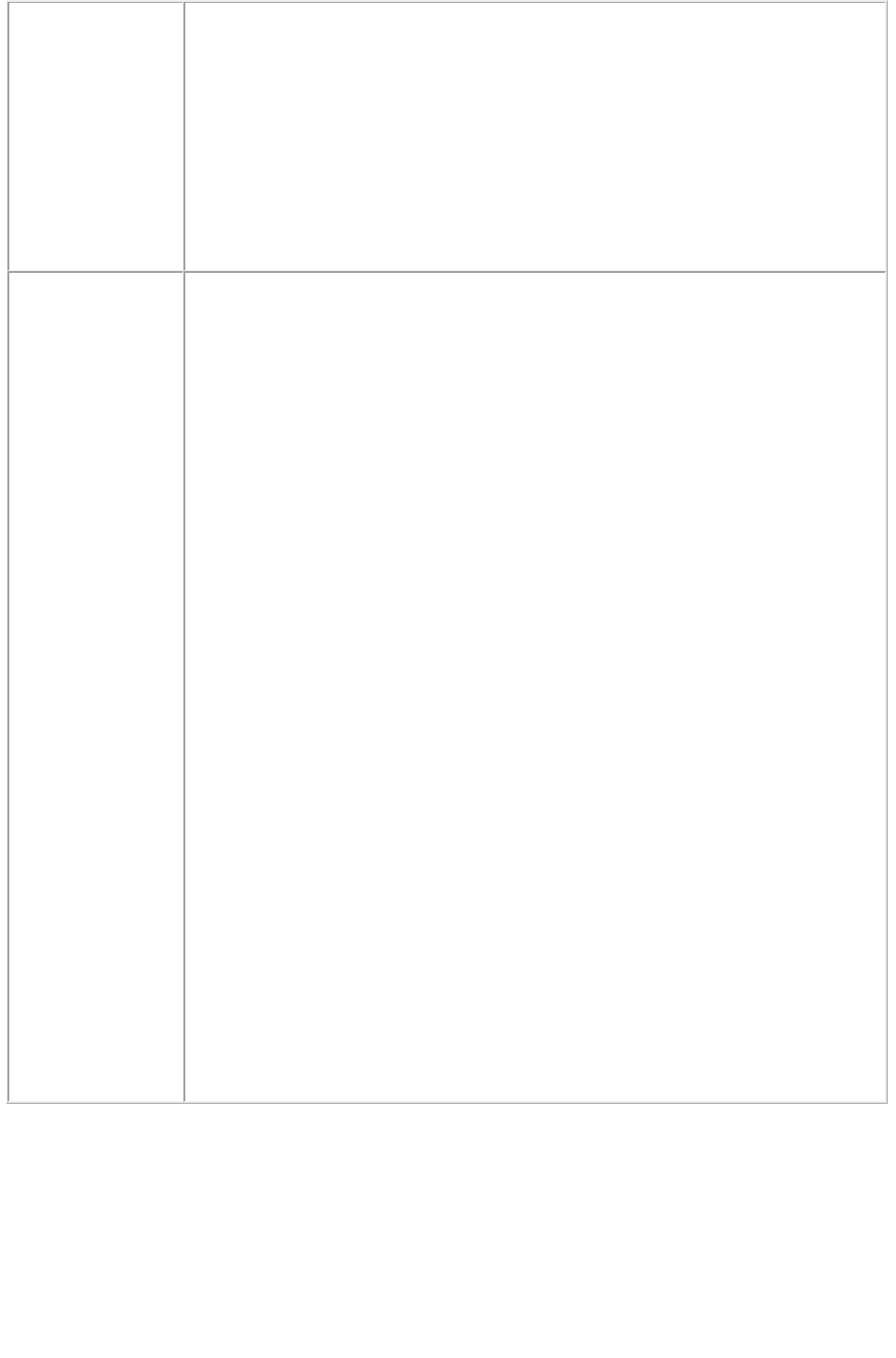
RequestParameters request = new RequestParameters();
NameValueParam nameValue1 = new NameValueParam();
nameValue1.paramName = this.boxname1.Text;
if(!this.boxvalue1.Text.Equals(""))
nameValue1.textValue = this.boxvalue1.Text;
request.params = new NameValueParam[]{nameValue1};
rc.request = request;
//Create the service and call it with QRequestContext object
QManagerSDKSvcService svc = new QManagerSDKSvcService();
sdk.QContentData qc = svc.processRequest(rc);
Notes
Use "&" to change the contents of multiple boxes in one request. The
general URL for the multiple-box request is:
http://localhost:8080/sample.qxp?text1=NewText1&text2=NewText2
where text1 and text2
are the names of the two different boxes.
Box names are case sensitive. If you had used Text1 instead of text1 in
the URL mentioned above, you would not have been able to place the
content into the text box named text1
.
Include the file:
indicator before specifying the text file in the request to place the content in
the text box. Ensure that the text file exists in the document pool.
To import text from a text file that exists in the subfolder of the
document pool:
On Windows: The general URL format is:
http://localhost:8080/sample.qxp?text1=file:Content\Story.txt
where text1 is the text box name and the text file "Story.txt" exists in the
subfolder "Content" in the document pool.
On Mac OS®: The general URL format is:
http://localhost:8080/sample?text1=file:Content:Story.txt
where text1
is the text box name and the text file "Story.txt" exists in the subfolder
"Content" in the document pool.
You can import an XTags file generated by QuarkXPress.
Page 87
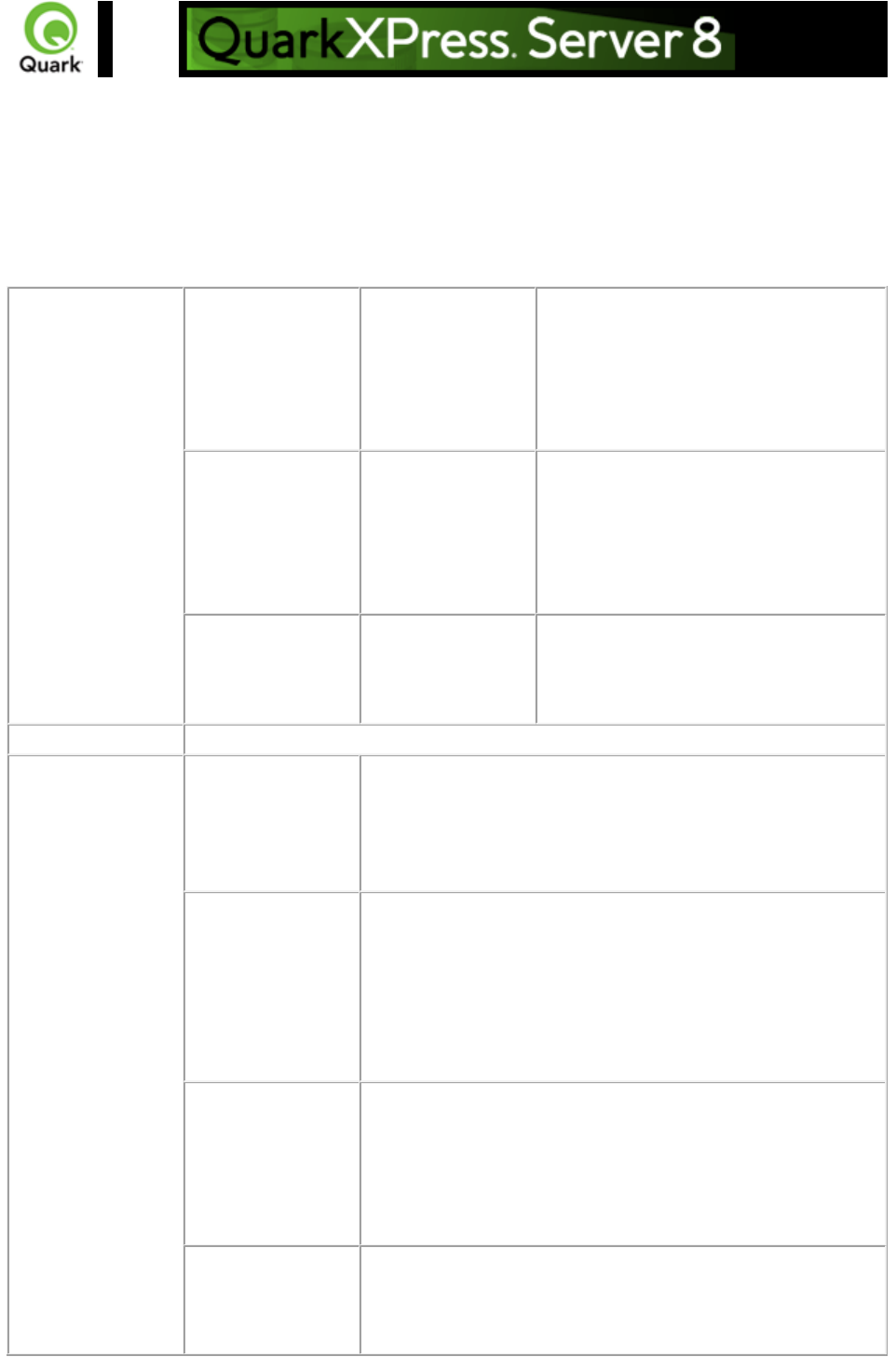
Picture effects
Applies and removes existing picture effects on images via a Web browser. Using various parameters,
picture effects created in QuarkXPress (Vista effects) can be applied to or removed from the rendered
images of QuarkXPress projects. QuarkVista effects work only with projects created in QuarkXPress
6.0 and later.
Parameters
applyvistaeffect
string
Lets you apply preset effects to pictures.
The picture boxes on which Vista effects
are to be applied are specified by the
vistabox parameter. You can apply
Vista effects on multiple picture boxes in
one request.
vistabox
string
Used in conjunction with the
applyvistaeffect parameter. This
parameter takes as its value a
comma-separated list of the picture
boxes to which the Vista effect is to be
applied.
deletevistaeffect
string
Removes picture effects from pictures.
This parameter takes a
comma-separated list of box ids or box
names as its value.
Response
Preview of QuarkXPress project
Alerts
There is no box
with the specified
identifier.
HTTP Error #500
This alert is displayed when an invalid box name or no box
name is specified with the vistabox parameter.
What to do: Use a valid box name with the vistabox
parameter.
The picture is not
compatible with the
Preset.
HTTP Error #500
This alert is displayed when you try to apply Vista effects on a
non-compatible image present in a picture box.
What to do: Either you cannot apply any type of Vista effect
on the specified picture box or this preset cannot be applied
to the picture box specified in the request. Apply another
picture preset.
Cannot load picture
effects to this box.
HTTP Error #500
This alert is displayed when you try to apply picture effects to
a non-picture box or to an empty picture box with the
vistabox parameter.
What to do: Provide a valid picture box name with the
vistabox parameter.
This Layout uses
Picture Effects that
are not supported in
This alert is recorded in the QuarkXPress Server error log file
and is not displayed on the status monitor. This error occurs
when you try to apply Vista effects on a QuarkXPress 5.0
Page 88
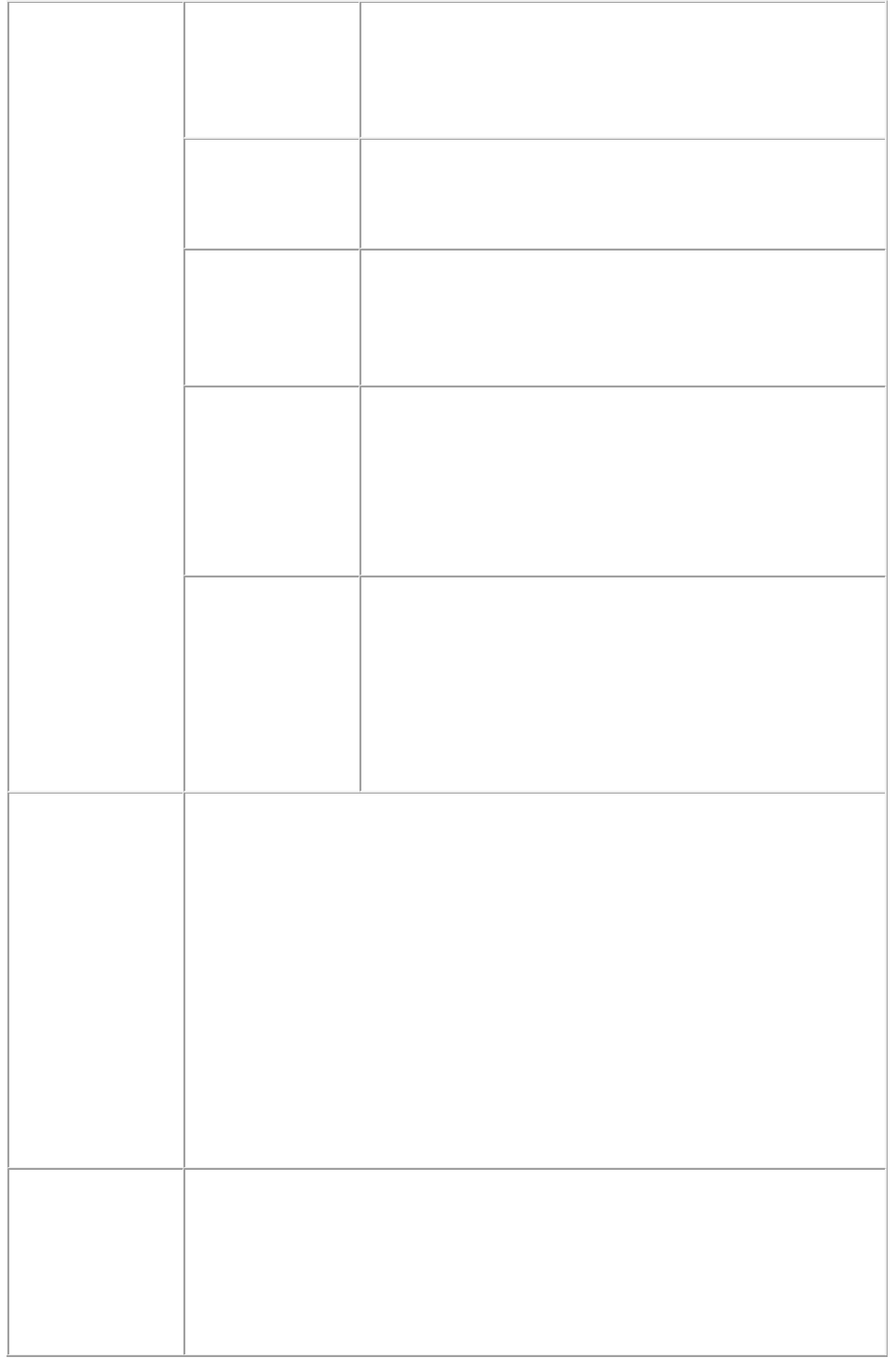
Quarkxpress v5
format.
Downsaving the
document without
picture effects.
document.
What to do: You cannot apply Vista effects on QuarkXPress
5.0 documents.
Invalid Preset File!
HTTP Error #500
This alert is displayed if the preset file is present at the Preset
location but is an invalid file.
What to do: Give a valid preset file name in the request.
There is no Picture
Effect with that
name.
HTTP Error #500
This alert is displayed when you give a non-existent preset file
name in the request with the applyvistaeffect parameter.
What to do: Give a correct preset name with the
applyvistaeffect parameter.
The Vista effects
were not applied to
one or more
images.
This alert is recorded in the QuarkXPress Server error log file
and is not displayed on the status monitor. This error occurs
when QuarkXPress Server is unable to apply picture effects
on some picture boxes specified in the request.
What to do: Specify only those picture boxes in the request
that are compatible with the preset given with the
applyvistaeffect parameter.
This document may
not display or print
correctly because
the Vista XTensions
software is not
present.
This alert is recorded in the QuarkXPress Server error log file
and is not displayed on the status monitor. This error occurs
when the Vista XTensions software is not present or has been
disabled in QuarkXPress Server and a Vista request is
submitted to QuarkXPress Server.
What to do: Either put Vista XTensions software in the
QuarkXPress Server XTensions folder or enable Vista
XTensions in the XTensions Manager dialog box.
Logs
If the project is successfully rendered, a transaction success message is written to
the QuarkXPress Server Transaction Log file. The transaction entry consists of the
date and time of the request, the render type, the project name, the type of
response produced by the server, the size of the response returned in bytes, and
the client IP. The following is a sample of a transaction entry:
11/21/2005 17:09:32 - qxpdoc/project3.qxp - Type:
application/vnd.Quark.QuarkXPress - Size: 10273792 - Client: 127.0.0.1
If an error occurs, an error message is written to the QuarkXPress Server Error
Log. The transaction entry in the error log contains the date and time of the
request, the error code, and the error message. The following is a sample of an
error log transaction entry:
11/21/2005 16:40:13 - Error - Error Code: 10400 - The picture is not compatible
with the Preset.
Example GET
URL
Apply Vista effect:
http://localhost:8080/abc.qxp?applyvistaeffect=color.vpf&vistabox=pb2,box2
where pb2 and box2 are the name of boxes and colors.vpf is preset file saved.
Delete Vista effect:
http://localhost:8080/abc.qxp?deletevistaeffect=pb2
where pb2 is the name of the picture box from which picture effect has to be
Page 89

removed.
Example, Object
Model
Request Object Names : VistaRequest
sdk.QRequestContext rc = new sdk.QRequestContext();
if(!this.DocumentSettings1.documentName.Text.Equals(""))
rc.documentName = this.DocumentSettings1.documentName.Text;
//STEP 2(SPECIFIC TO REQUESTS):Create the QuarkVista request and
embed it in request context
VistaRequest vistareq = new VistaRequest();
vistareq.deleteVistaEffect = this.deletevistaeffect.Text;
vistareq.vistaBox = this.vistabox.Text;
vistareq.applyVistaEffect = this.applyvistaeffect.Text;
rc.request = vistareq;
//STEP 3(SPECIFIC TO REQUESTS):Create the JPEG renderer request and
embed it in
JPEGRenderRequest jpreq = new JPEGRenderRequest();
vistareq.request = jpreq;
//Create the service and call it with QRequestContext object
QManagerSDKSvcService svc = new QManagerSDKSvcService();
sdk.QContentData qc = svc.processRequest(rc);
Notes
The Vista functionality described here only works for master-subrender
mode.
Which render types support Vista XTensions software?
All render types of QuarkXPress Server support Vista XTensions
software.
I have installed the new QuarkXPress Server. Do I need to change
something in QuarkXPress Server to work on Vista XTensions
software?
Vista comes as an XTensions software module with QuarkXPress Server.
When you install QuarkXPress Server, Vista XTensions software is
disabled by default. To use Vista, you must first enable it. Launch
QuarkXPress Server. Open the XTensions Manager dialog box (
QuarkXPress Server > Server XTensions Manager). Check Vista
from the list to enable it. Click the OK button to close the
XTensions Manager dialog box. Now restart QuarkXPress Server. Vista
is now enabled in QuarkXPress Server.
Can I apply Vista effects to multiple images in a single URL?
Yes, you can apply the same Vista effects to multiple images in a single
URL.
What happens if I try to apply and delete a Vista effect in the same
URL?
If you delete and apply vista effects in the same URL parameter, the
deletevistaeffect
parameter will take precedence.
Page 90
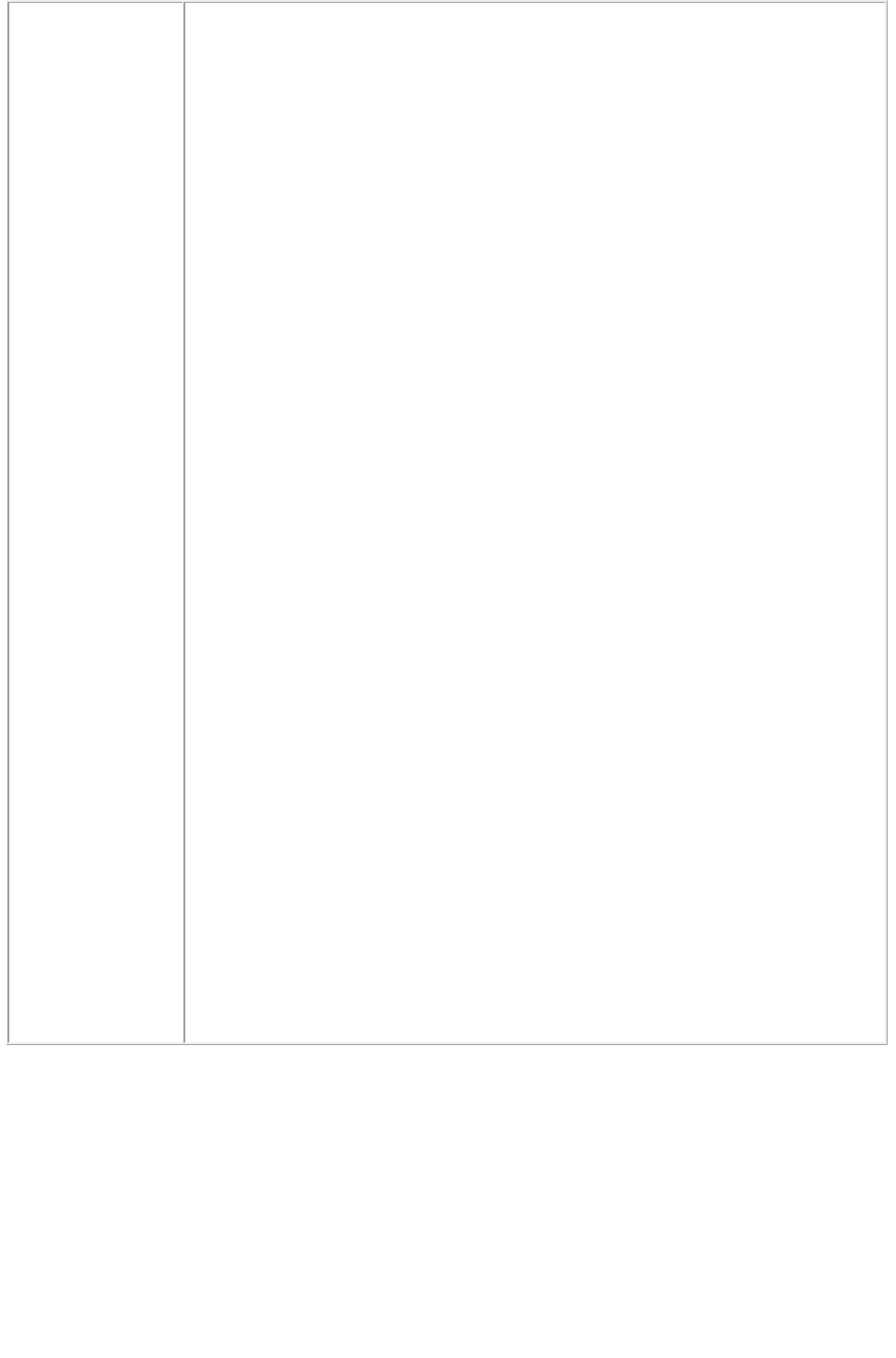
What happens if I open a project containing Vista effects but the
XTensions software is not loaded?
An error message is written to the QuarkXPress Server error logs (if error
reporting is on): "Error. Vista XTensions module is not present."
What is the default value for Picture Effects Preset Location?
The default selection in the Picture Effects Preset Location area in the
Preferences dialog box is
QuarkXPress Server Preferences Folder.
How is the Picture Effects Presets folder created in the QuarkXPress
Server root folder?
This folder is created by the QuarkXPress Server installer.
Where can I specify or change the location for the folder containing
Picture Effects Preset files?
You can specify the location of the Picture Effects Presets folder in the
Preferences dialog box (QuarkXPress Server > Preferences > Picture
Effects
). Please note that the Picture Effects preference will only be shown if Vista
XTensions software is enabled in QuarkXPress Server.
Where does QuarkXPress Server look for the preset file specified in
the applyvistaeffect parameter?
The Vista XTensions software adds a new tab called Picture Effects to
the Preferences dialog box that can be used to specify the location of the
Picture Effects Presets folder. The picture effects preset file specified in
the applyvistaeffect
parameter is searched for in the Picture Effects Preset folder specified in
this preference.
Which request handlers supply information about picture effects
present in a document?
Deconstructor shows the Vista effects present in a project. The picture
effects are specified inside the PICTUREEFFECTS tag. If the value inside
the PICTUREEFFECTS
tag is TRUE, then picture effects have been applied to the picture.
Otherwise, the value inside the tag is FALSE.
Page 91
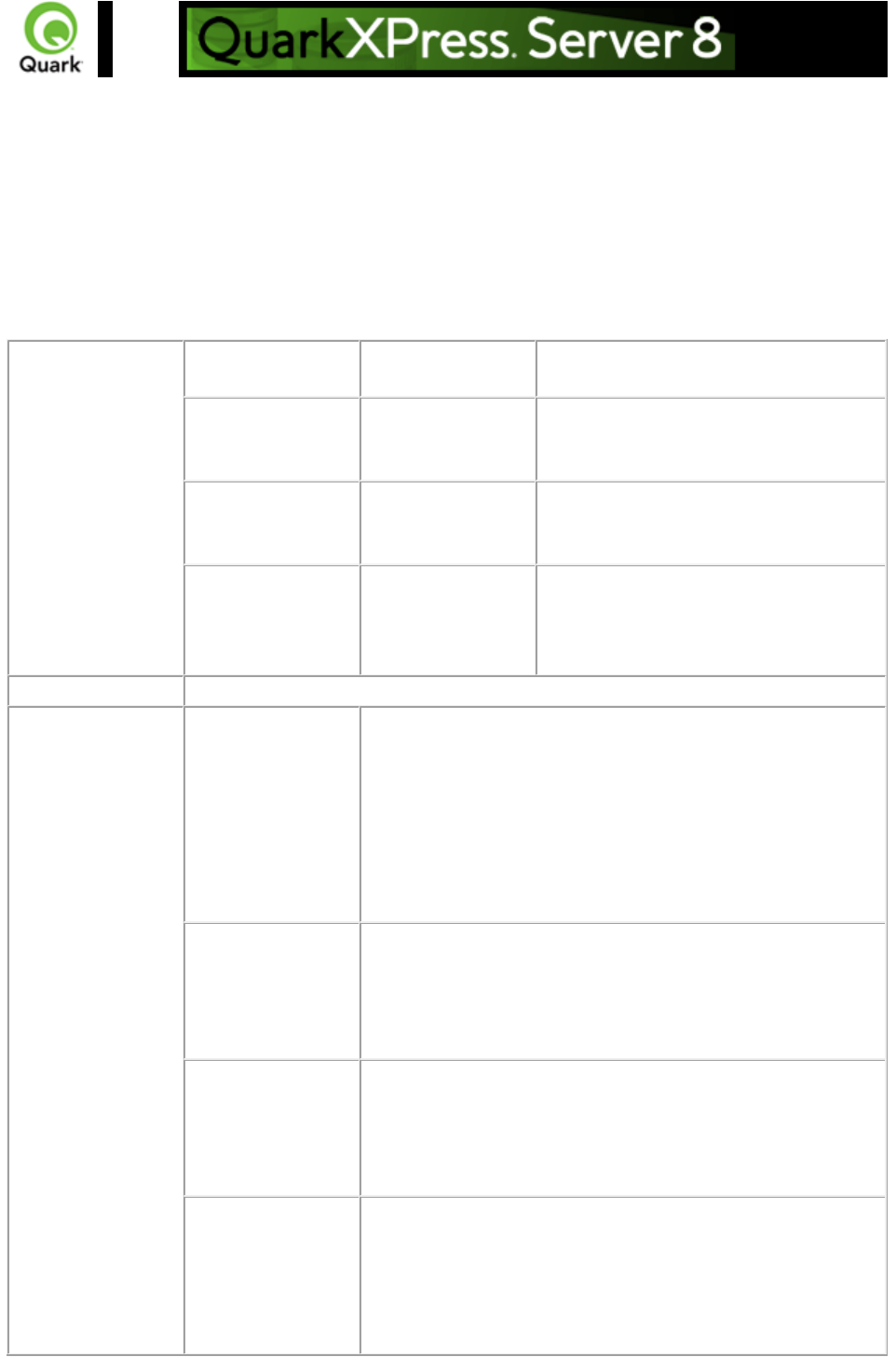
saveas
Lets you save modified QuarkXPress projects in any supported format to any location on the network
and also in the QuarkXPress Server document pool.
When this request is sent to Server Manager, either through HTTP or Web service, the document is
saved in all registered QuarkXPress servers if the common doc pool has been switched off in the admin
client. If the common doc pool is turned on, the document is saved in any one of the registered
QuarkXPress servers.
Parameters
newname
string
Specifies the name under which the
project should be saved.
path
string
Specifies the location for saving the
QuarkXPress project other than the
document pool.
savetopool
true | false
Specifies whether the project should be
saved to the document pool. Default is
true.
replace
true | false
Specifies whether the saved project
should replace any existing project with
the same name in the specified location.
Default is true.
Response
QuarkXPress Server responds with message "Document successfully saved."
Alerts
File not found.
HTTP Error #404
QuarkXPress Server Error #-43
This alert is displayed when you enter the wrong XML file
name as a parameter or when you request a project that does
not exist in the document pool.
What to do: Enter the correct name and a path of the XML
file and ensure that the project referenced in the request exists
in the document pool.
Bad
filename/pathname.
HTTP Error #404
QuarkXPress Server Error #-43
This alert is displayed when you try to render a project that
does not exist.
What to do: Check the name of the document.
The file path is
invalid.
HTTP Error #500
This alert is displayed when an invalid path is given with the
path parameter.
What to do: Specify the correct file path with the path
parameter.
The specified folder
is Read-Only.
HTTP Error #500
This alert is displayed when you try to save a project in a
read-only folder.
What to do: Either change the permission of the folder where
you want to save the project or change the path value to some
Page 92
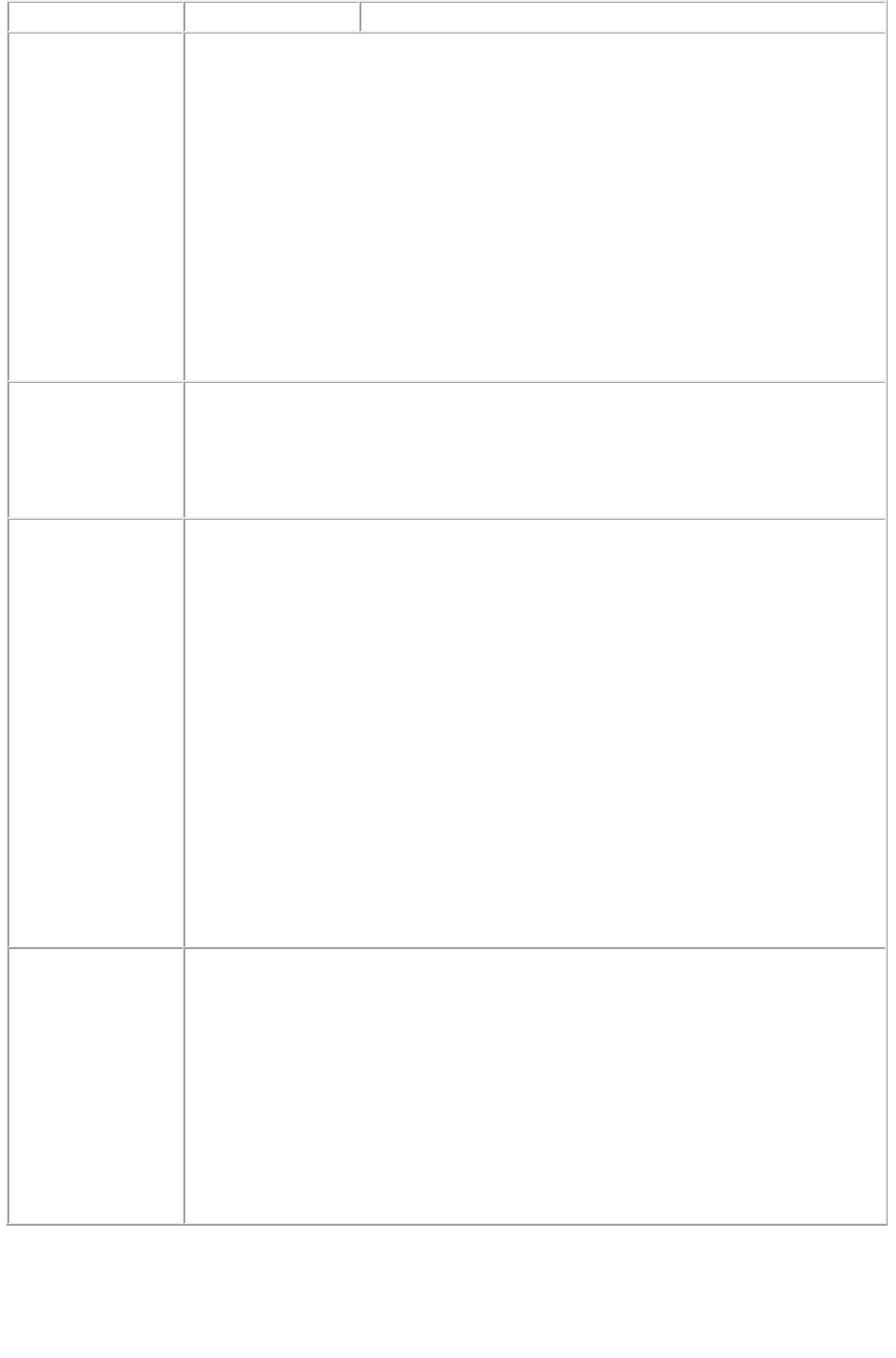
other valid path.
Logs
If the project is successfully rendered, a transaction success message is written to
the QuarkXPress Server Transaction Log file. The transaction entry consists of the
date and time of the request, the render type, the project name, the type of
response produced by the server, the size of the response returned in bytes, and
the client IP address.
The following is a sample of a transaction entry:
11/16/2005 15:41:42 - saveas/5mb.qxp - Type: - Size: 28 - Client: 127.0.0.1
If an alert is displayed, an error message is written to the QuarkXPress Server
error log. The transaction entry in the error log contains the date and time of the
request, the error code, and the error message. The following is a sample of an
error log entry:
11/16/2005 15:42:12 - Error - Error Code: 10371 - The file path is invalid.
Example GET
URL
http://localhost:8080/saveas/pdf/sample.qxp?newname=Customer1&path=HDD:te
mp&savetopool=true
This produces a PDF called Customer1 in the folder HDD:temp and also in the
document pool of QuarkXPress Server. It replaces any existing project named
Customer1 in the same location.
Example, Object
Model
Request Object Name : SaveAsRequest
sdk.QRequestContext rc = new sdk.QRequestContext();
if(!this.DocumentSettings1.documentName.Text.Equals(""))
rc.documentName = this.DocumentSettings1.documentName.Text;
//STEP 2(SPECIFIC TO REQUESTS):Create the Save as request and chain it to
the document context
SaveAsRequest saveasreq = new SaveAsRequest();
saveasreq.newName = this.newname.Text;
if((this.path.Text != null) && (!this.path.Text.Equals("")))
saveasreq.newFilePath = this.path.Text;
saveasreq.replaceFile = this.replace.Checked.ToString();
saveasreq.saveToPool = this.savetopool.Checked.ToString();
rc.request = saveasreq;
//Create the service and call it with QRequestContext object
QManagerSDKSvcService svc = new QManagerSDKSvcService();
sdk.QContentData qc = svc.processRequest(rc);
Notes
The default value of savetopool is true, meaning "Save the project in the
document pool." However, if you specify a value for the path parameter,
this default value is overridden and changed to false. In this case, if you
want the project saved to the document pool, you must explicitly set
savetopool to true
.
If you have set a watched folder for PDF/PS, then the file is saved in the
watched folder instead of the path specified in the URL.
Page 93
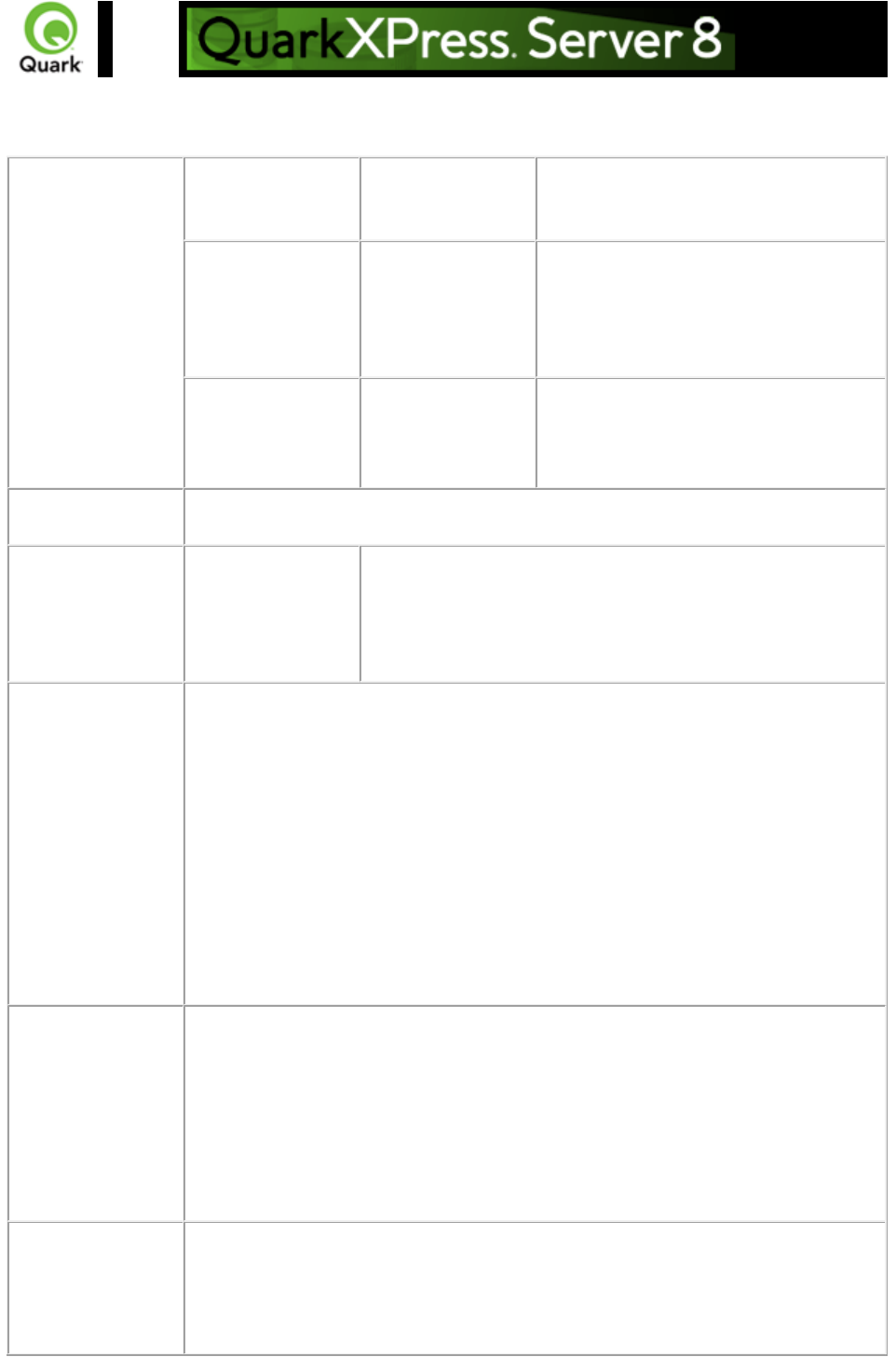
XML import
Imports data into text boxes and picture boxes through XML and QuarkXPress Placeholders.
Parameters
thexmldoc
XML
Accepts well-formed XML as input and
applies those XML values to the
rendered project .
layout
string
Specifies the layout name or number to
render. Layout numbers start with 1;
layout=1 refers to the first layout in the
project . You can also specify the layout
name with this parameter.
paginate
XML
Accepts well-formed XML as input and
applies those XML values to the
rendered project. Creates pages based
on the number of records in the XML.
Response
Preview of the QuarkXPress project with a value in the data import XML tag
applied on boxes.
Alerts
Invalid XML String
HTTP Error #500
This alert is displayed when an invalid XML string is passed
as a value to the thexmldoc parameter.
What to do: Enter a correct XML string with the thexmldoc
parameter.
Logs
If the project is successfully rendered, a transaction success message is written to
the QuarkXPress Server Transaction Log file. The transaction entry consists of the
date and time of the request, the render type, the project name, the type of
response produced by the server, the size of the response returned in bytes, and
the client IP address.
The following is a sample of a transaction entry:
8/5/2005 18:11:54 - sample.qxp - Type: image/jpeg - Size: 65982 - Client:
127.0.0.1
If an alert is displayed, an error message is written to the QuarkXPress Server
error log. The following is a sample of an error log entry:
8/9/2005 12:38:42 - Error - Error Code: 10396 - Invalid XML String.
Example GET
URL
http://localhost:8080/Sample.qxp?thexmldoc=<?xml version="1.0"?>
<BookReview><Book><Title>C:\Autumn.jpg</Title><Author> Brian Kernighan
and Dennis Ritchie</Author></Book></BookReview>
On MAC OS
: The URL format is:
http://localhost:8080/Sample.qxp?thexmldoc=<?xml version="1.0"?>
<BookReview><Book><Title>/Volumes/MacHD/Pictures/abc.tiff</Title><Autho
r> Brian Kernighan and Dennis Ritchie</Author></Book></BookReview>
Example, Object
Model
Request Object Names : XMLImportRequest
sdk.QRequestContext rc = new sdk.QRequestContext();
if(!this.DocumentSettings1.documentName.Text.Equals(""))
rc.documentName = this.DocumentSettings1.documentName.Text;
Page 94
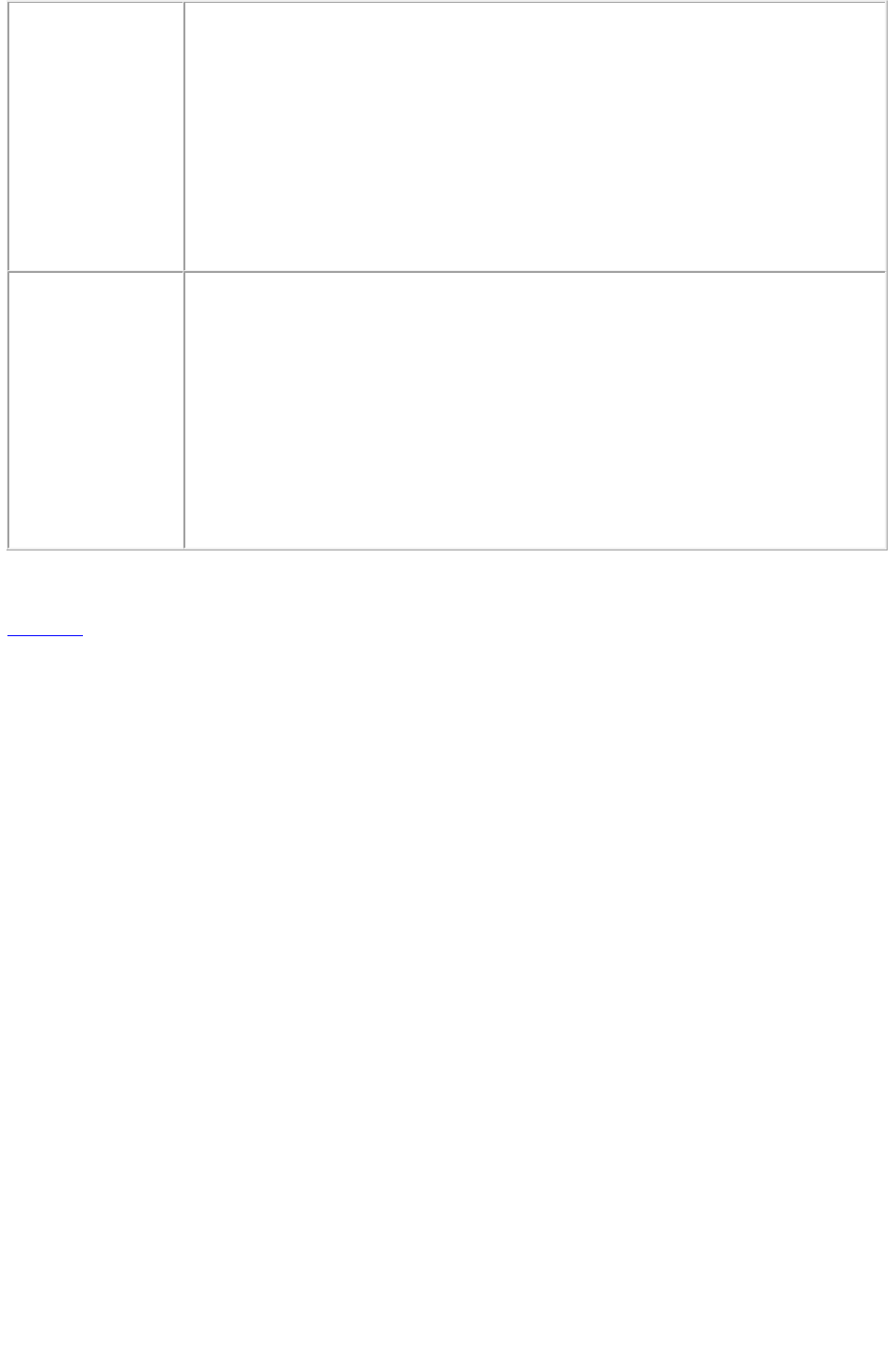
//STEP 2(SPECIFIC TO REQUESTS):Create the XML Import request
XMLImportRequest xmlimportreq = new XMLImportRequest();
xmlimportreq.XMLDocument = this.thexmldoc.Text;
rc.request = xmlimportreq;
//STEP 3(SPECIFIC TO REQUESTS):Create the JPEG renderer request
JPEGRenderRequest jpreq = new JPEGRenderRequest();
xmlimportreq.request = jpreq;
//Create the service and call it with QRequestContext object
QManagerSDKSvcService svc = new QManagerSDKSvcService();
sdk.QContentData qc = svc.processRequest(rc);
Notes
You can use the absolute path or a relative path to import an image using
the thexmldoc
parameter.
Note: The relative path for XML import is relative to the location where
the XML file is saved, not relative to the document pool. This support for
relative paths in thexmldoc and
paginate parameters is different from the implementation in all other
QuarkXPress Server operations.
Related topics:
paginate
Page 95
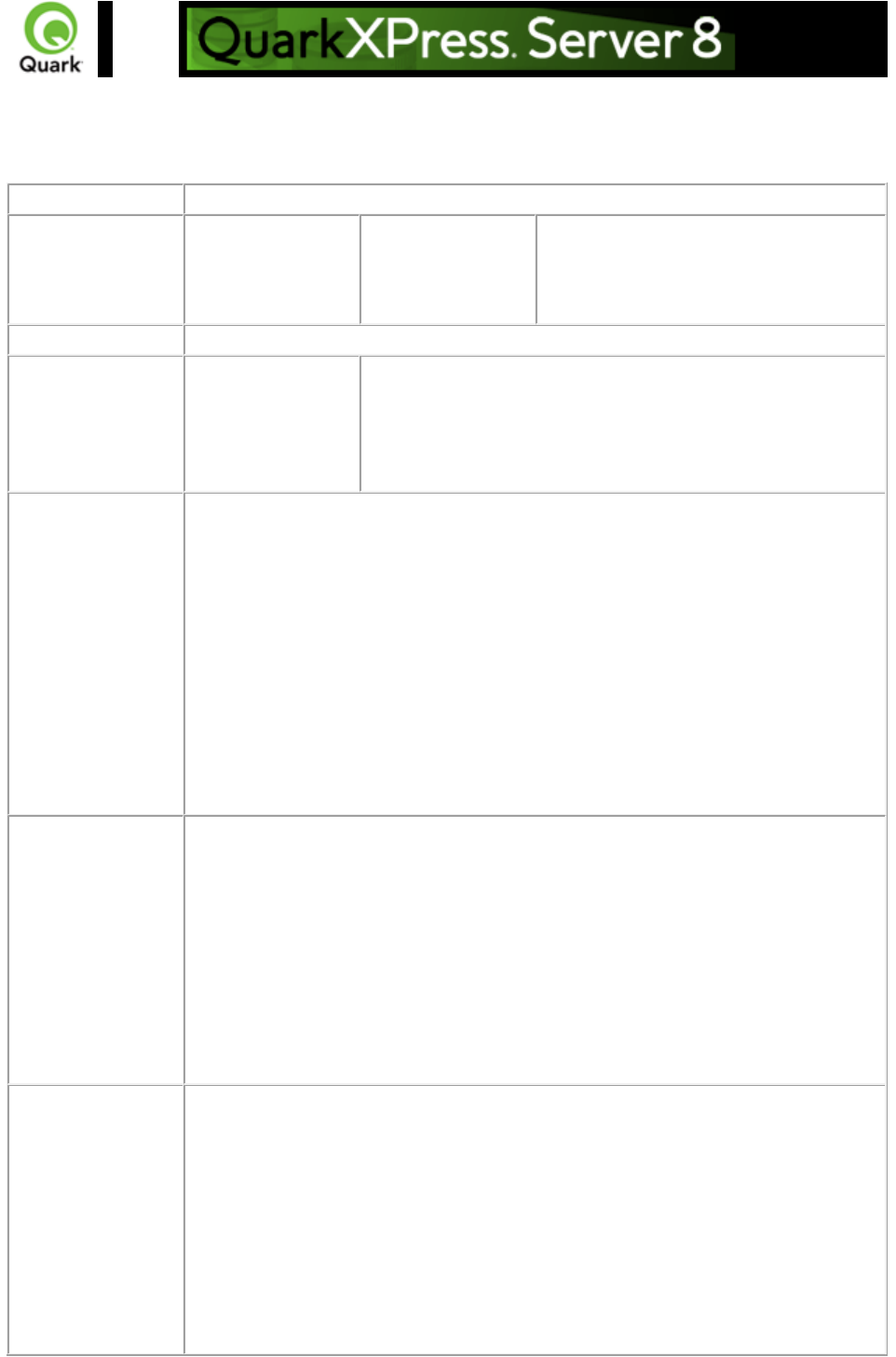
paginate
Merges XML content into a template that you have set up in QuarkXPress using XML Import
XTensions software.
Namespace
paginate
Parameters
paginate
XML
Accepts well-formed XML as input and
applies those XML values to the
rendered project. Creates pages based
on the number of records in the XML.
Response
Preview of the merged QuarkXPress project.
Alerts
Invalid XML String
HTTP Error #500
This alert is displayed when an invalid XML string is passed
as a value to the paginate parameter.
What to do: Enter a correct XML string with the paginate
parameter.
Logs
If the project is successfully rendered, a transaction success message is written to
the QuarkXPress Server Transaction Log file. The transaction entry consists of the
date and time of the request, the render type, the project name, the type of
response produced by the server, the size of the response returned in bytes, and
the client IP address.
The following is a sample of a transaction entry:
8/5/2005 18:11:54 - sample.qxp - Type: image/jpeg - Size: 65982 - Client:
127.0.0.1
If an alert is displayed, an error message is written to the QuarkXPress Server
error log. The following is a sample of an error log entry:
8/9/2005 12:38:42 - Error - Error Code: 10396 - Invalid XML String.
Example GET
URL
http://localhost:8080/Sample.qxp?paginate=<?xml version="1.0"?>
<BookReview><Book><Title>C:\Autumn.jpg</Title><Author> Brian Kernighan
and Dennis Ritchie</Author></Book></BookReview>
On MAC OS
: The URL format is:
http://localhost:8080/Sample.qxp?paginate=<?xml version="1.0"?>
<BookReview><Book><Title>/Volumes/MacHD/Pictures/abc.tiff</Title><Autho
r> Brian Kernighan and Dennis Ritchie</Author></Book></BookReview>
Alternatively, you can specify a path to a file containing the XML:
http://localhost:8080/Sample.qxp?paginate=file:MacHD:Sample.xml
Notes
paginate
works with the following render types: pdf, postscript, qxp, and ppml.
If you use paginate
with any other render type, the server returns only the first page of the
paginated document.
If you don't provide any XML, the default XML document associated with
Page 96
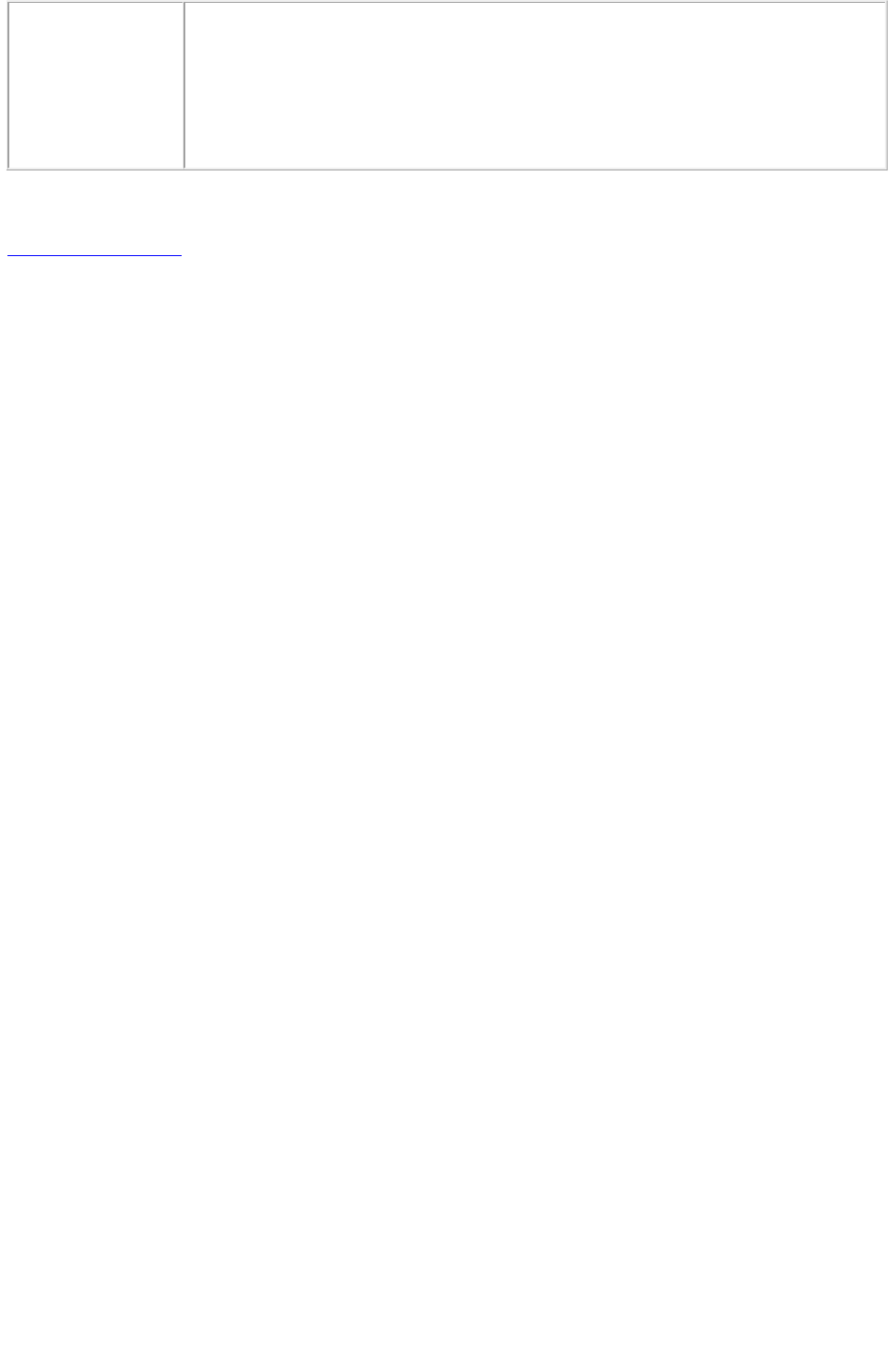
the layout (applied in QuarkXPress) is used, but you must include the
paginate parameter. For example:
http://localhost:8080/pdf/Sample.qxp?paginate
You can specify an alternate XML file in the URL. This overrides the
original XML file associated with the document.
Related topics:
About XML Import
Page 97
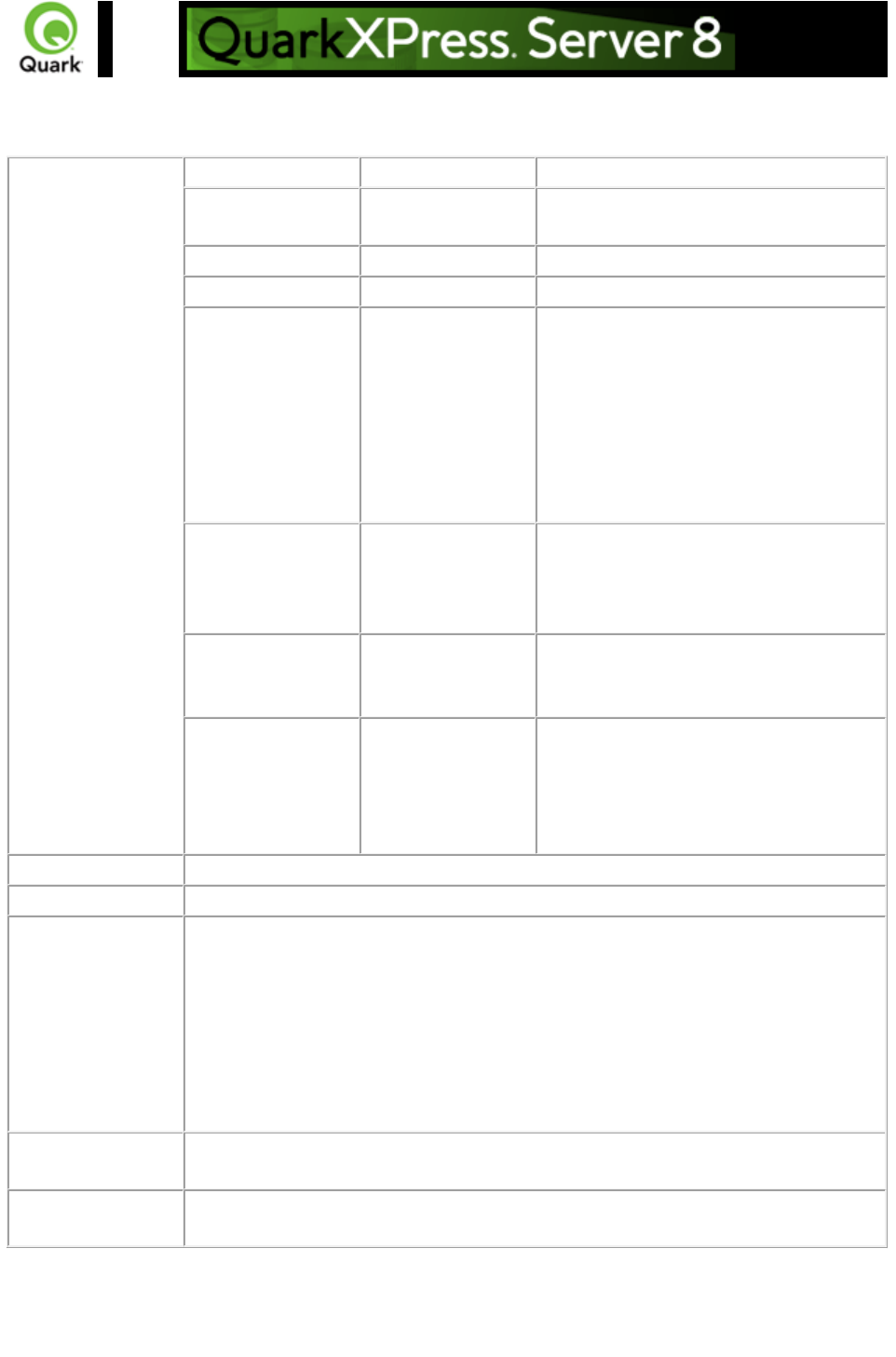
Render modifiers
Use render modifiers to control how a rendered project is previewed.
Parameters
page
integer
Specifies the single page to be rendered.
pages
String (page range)
Specifies the multiple pages to be
rendered.
box
string
Returns a single box.
boxes
string
Returns multiple boxes.
scale
Float
.1 to 6.92 for
Windows
.1 to 8 for Mac
Determines a percentage of the size of
the page to be returned. The minimum
value for the scale parameter is .1
(meaning 10% of size). The maximum
value for the scale parameter on Mac
OS is 8 (meaning 800% of size). On
Windows, the maximum scale value is
6.92 (692%).
spread
integer
Specifies which spread to render.
Spread numbers start with 1. Spread
number 1 refers to the first page (which
is the first spread) in a project.
spreads
Boolean
1 | 0 | true | false |
yes | no
Generates the preview in spreads.
layout
String
Specifies the layout name or number to
render. Layout numbers start with 1.
Layout=1 refers to the first layout in the
project. You can also specify the layout
name with this parameter.
Response
Preview of the QuarkXPress project with render modifiers applied.
Alerts
Logs
If the request is successfully processed, a transaction success message is written to
the QuarkXPress Server Transaction Log file. The transaction entry consists of the
date and time of the request, project name, paths to any external Composition
layouts, type of response produced by server, size of response returned in bytes
and client IP address.
The following is a sample of a transaction entry:
1/16/2006 14:53:22 - color.qxp - Type: image/jpeg - Size: 8683 - Client:
127.0.0.1
Example GET
URL
http://localhost:8080/pdf/sample.qxp
Notes
Are the render modifiers case-sensitive?
No. None of the render modifiers is case-sensitive.
Page 98
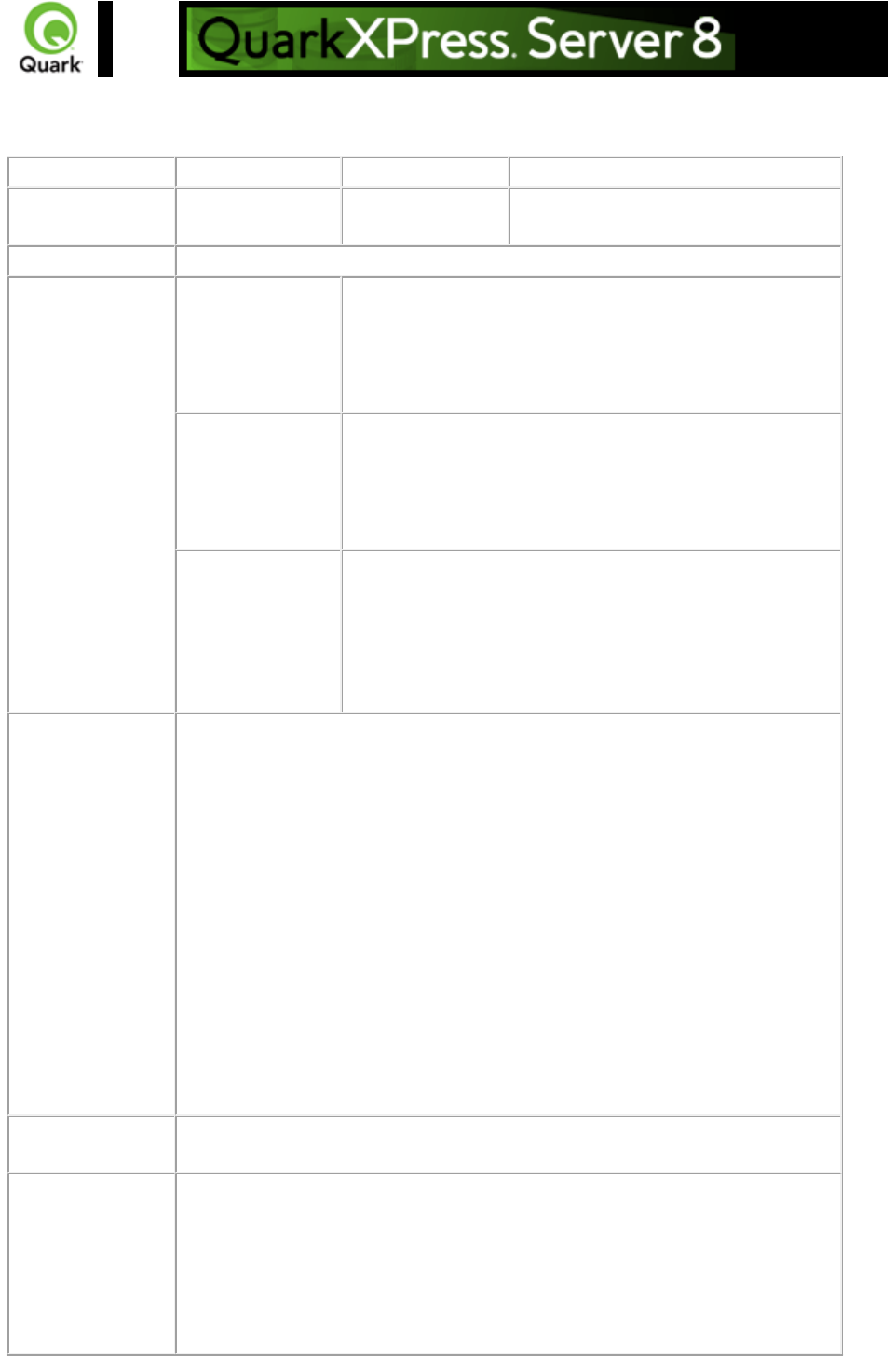
box
Returns a single box.
Parameters
box
string
Returns a single box.
overlap
string
Specifies whether to show the area
overlapped by the specified box.
Response
Single box
Alerts
There is no box
with the specified
identifier.
HTTP Error #500
This alert is displayed when you request a box that does
not exist.
What to do: Check the box name or box ID in the
document and enter a correct box request.
Cannot render
box. The box must
be within the page
boundaries.
HTTP Error #500
This alert is displayed when you request a box that is
placed outside the page boundary.
What to do: You cannot render a box that is placed
outside the page boundary.
The renderer for
this image type has
no way of
rendering the
desired objects.
HTTP Error #406
This alert is displayed when you give the box parameter
with the EPS, PDF, and qxpdoc render type.
What to do: Do not use the box parameter with the EPS,
PDF, and qxpdoc render types. They do not support the
box parameter.
Logs
If the project is successfully rendered, a transaction success message is written
to the QuarkXPress Server Transaction Log file. The transaction entry consists
of the date and time of the request, render type, project name, type of
response produced by server, size of response returned in bytes, and client IP
address.
The following is a sample of a transaction entry:
8/3/2004 15:04:35 - sample.qxp - Type: image/jpeg - Size: 4366 - Client:
127.0.0.1
If an alert is displayed, an error message is written to the QuarkXPress Server
error log file. The transaction entry in the error log contains the date and time
of the request, the error code, and the error message.
The following is a sample of an error log transaction entry:
8/3/2004 15:00:33 - Error - Error Code: 10006 - There is no box with the
specified identifier.
Example GET
URL
http://localhost:8080/png/sample.qxp?box=pictbox
Notes
To render a box placed in other layouts
The following is a URL to render a box placed in a layout other than
layout 1:
http://localhost:8080/png/sample.qxp?layout=2&page=3&box=textbo
Page 99
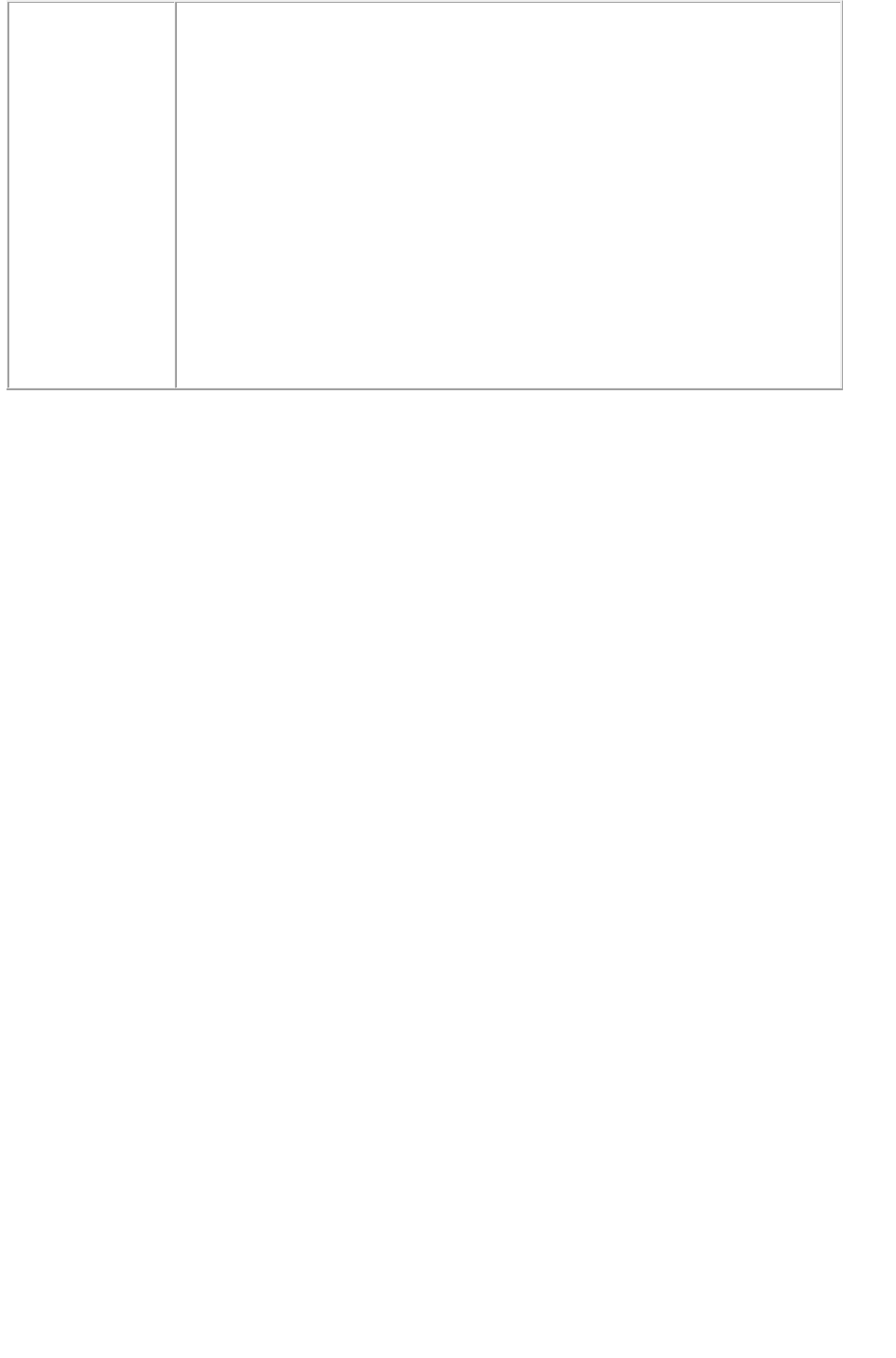
x
This request renders box name textbox
present in page 3 of layout 2.
When you render using the box parameter, box ID gets a higher
priority than box name. When you submit a request to render a project
with the box
parameter using numeric box names, it first checks the internal IDs of
boxes in the project and then checks for the names of the boxes. If
there is a conflict between box ID and numeric box name, the box with
the internal ID is rendered.
The jpeg, png, and xml namespaces support the box
parameter.
Page 100
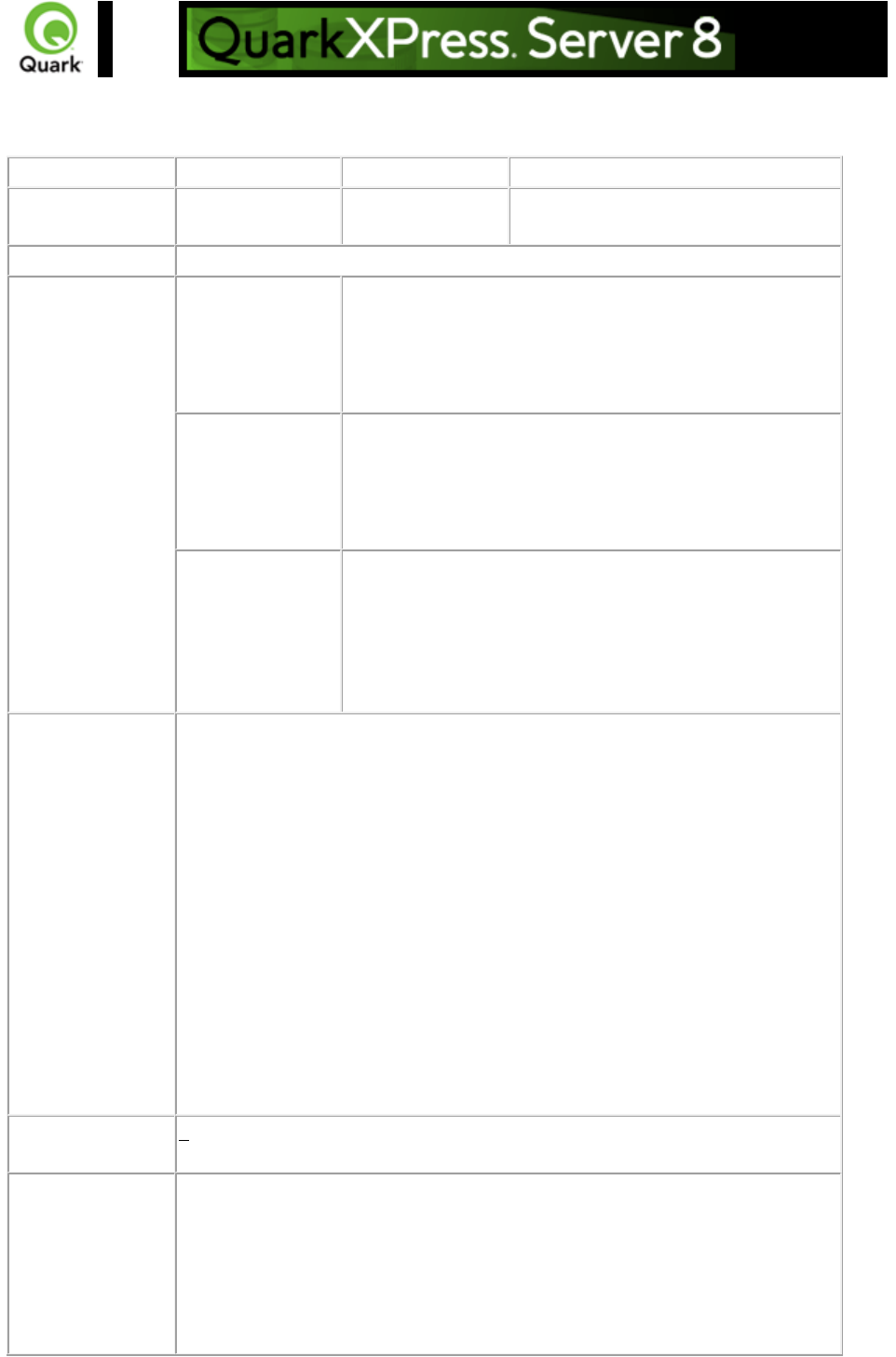
boxes
Returns more than one box.
Parameters
boxes
string
Returns more than one box.
overlap
string
Specifies whether to show the area
overlapped by the specified boxes.
Response
The boxes requested
Alerts
There is no box
with the specified
identifier.
HTTP Error #500
This alert is displayed when you request a box that does
not exist.
What to do: Check the box name or box ID in the
document and enter a correct box request.
Cannot render
box. The box must
be within the page
boundaries.
HTTP Error #500
This alert is displayed when you request a box that is
placed outside the page boundary.
What to do: You cannot render a box that is placed
outside the page boundary.
The renderer for
this image type has
no way of
rendering the
desired objects.
HTTP Error #406
This alert is displayed when you give the box parameter
with the EPS, PDF, and qxpdoc render type.
What to do: Do not use the boxes parameter with the
EPS, PDF, and qxpdoc render types. They do not support
the boxes parameter.
Logs
If the project is successfully rendered, a transaction success message is written
to the QuarkXPress Server Transaction Log file. The transaction entry consists
of the date and time of the request, render type, project name, type of
response produced by server, size of response returned in bytes, and client IP
address.
The following is a sample of a transaction entry:
8/3/2004 15:04:35 - sample.qxp - Type: image/jpeg - Size: 4366 - Client:
127.0.0.1
If an alert is displayed, an error message is written to the QuarkXPress Server
error log file. The transaction entry in the error log contains the date and time
of the request, the error code, and the error message.
The following is a sample of an error log transaction entry:
8/3/2004 15:00:33 - Error - Error Code: 10006 - There is no box with the
specified identifier.
Example GET
URL
http://server:port/jpeg/doc.qxp?boxes=box1,box2
Notes
To render a box placed in other layouts
The following is a URL to render a box placed in a layout other than
layout 1:
http://localhost:8080/png/sample.qxp?layout=2&page=3&box=textbo
Page 101
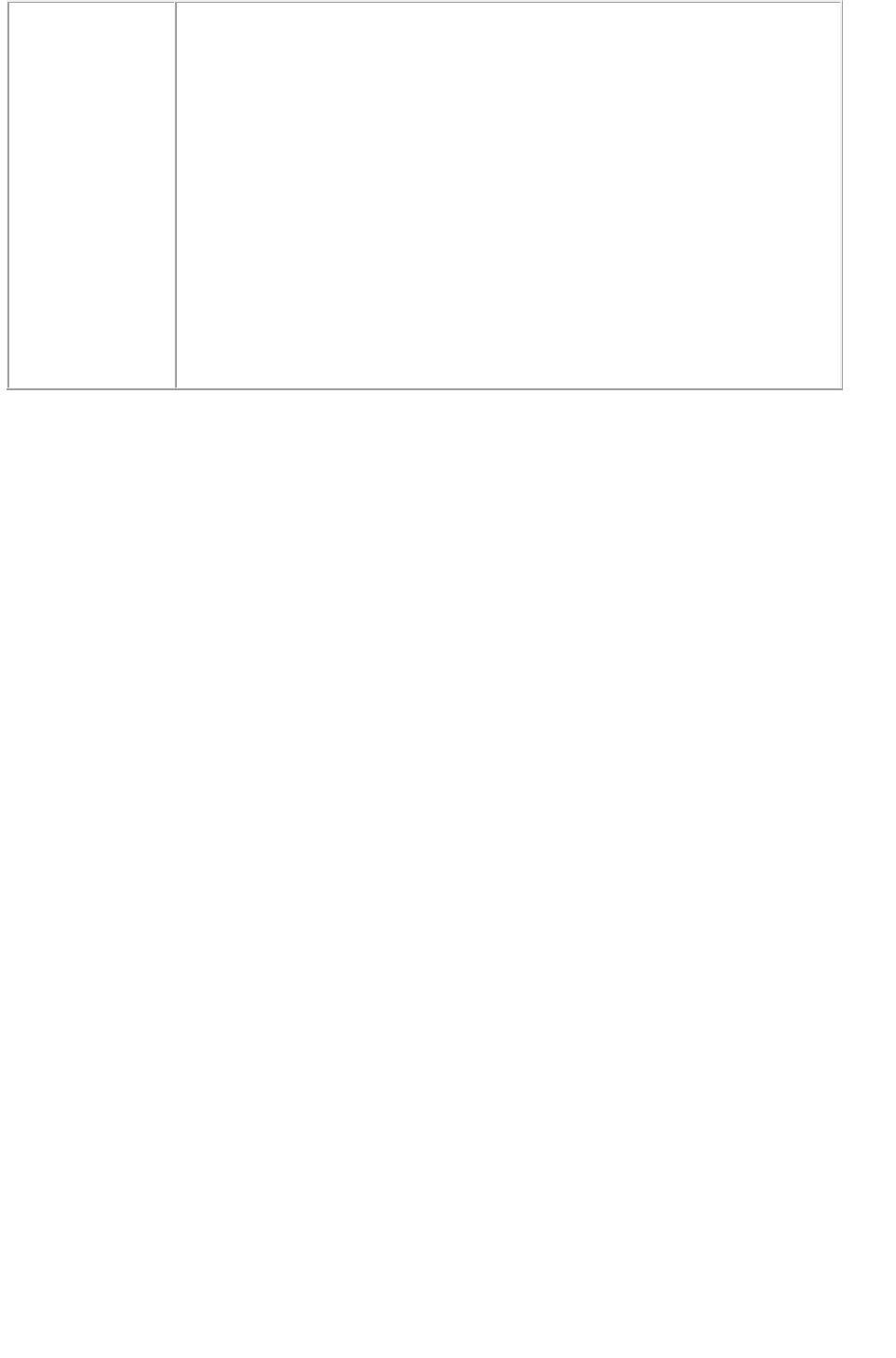
x
This request renders box name textbox
present in page 3 of layout 2.
When you render using the box parameter, box ID gets a higher
priority than box name. When you submit a request to render a
document with the box
parameter using numeric box names, it first checks the internal IDs of
boxes in the document and then checks for the names of the boxes. If
there is a conflict between box ID and numeric box name, the box with
the internal ID is rendered.
The jpeg, png, and xml namespaces support the box
parameter.
Page 102

layer
Layers.qrc is a required component with QuarkXPress Server. The layers component enables you to
display the contents of a layer (including hidden layers) with various parameters. By using this
component, you can add, delete, and modify layers in a QuarkXPress project.
Parameters
layer
string
Specifies the name of a layer to be
printed or viewed. You can specify
multiple layers in one request.
addlayer
string
Adds a new layer. You can add only one
layer in one request.
deletelayer
string
Deletes an existing layer from a
QuarkXPress project. When you use
this parameter, items lying on the layer
are also deleted. You can delete only
one layer in one request.
alllayers
1 | 0 | true | false |
yes | no
Renders all the layers (including hidden
layers) present in a QuarkXPress
project. This parameter overrides both
the Visible and Suppressoutput
attributes.
If true, all layers are shown. If false,
document is rendered as such. Any value
other than true/false is treated as an
invalid parameter value.
layerattribute
string
Modifies the attributes of an existing
layer. You can modify only one layer in
one request.
name
string
Specifies a new name for an existing
layer. You must use this parameter in
conjunction with the layerattribute
parameter.
visible
1 | 0 | true | false |
yes | no
Sets or changes the visible property of a
layer. You can use this parameter in
conjunction with the addlayer and
layerattribute parameters. This
parameter overrides the visible settings
done in layer preferences.
suppressoutput
1 | 0 | true | false |
yes | no
Sets or changes the suppressoutput
property of a layer. You can use this
parameter in conjunction with the
addlayer and layerattribute
parameters. This parameter overrides
the suppressoutput settings done in
layer preferences.
locked
1 | 0 | true | false |
yes | no
Sets or changes the locked property of a
layer. You can use this parameter in
Page 103
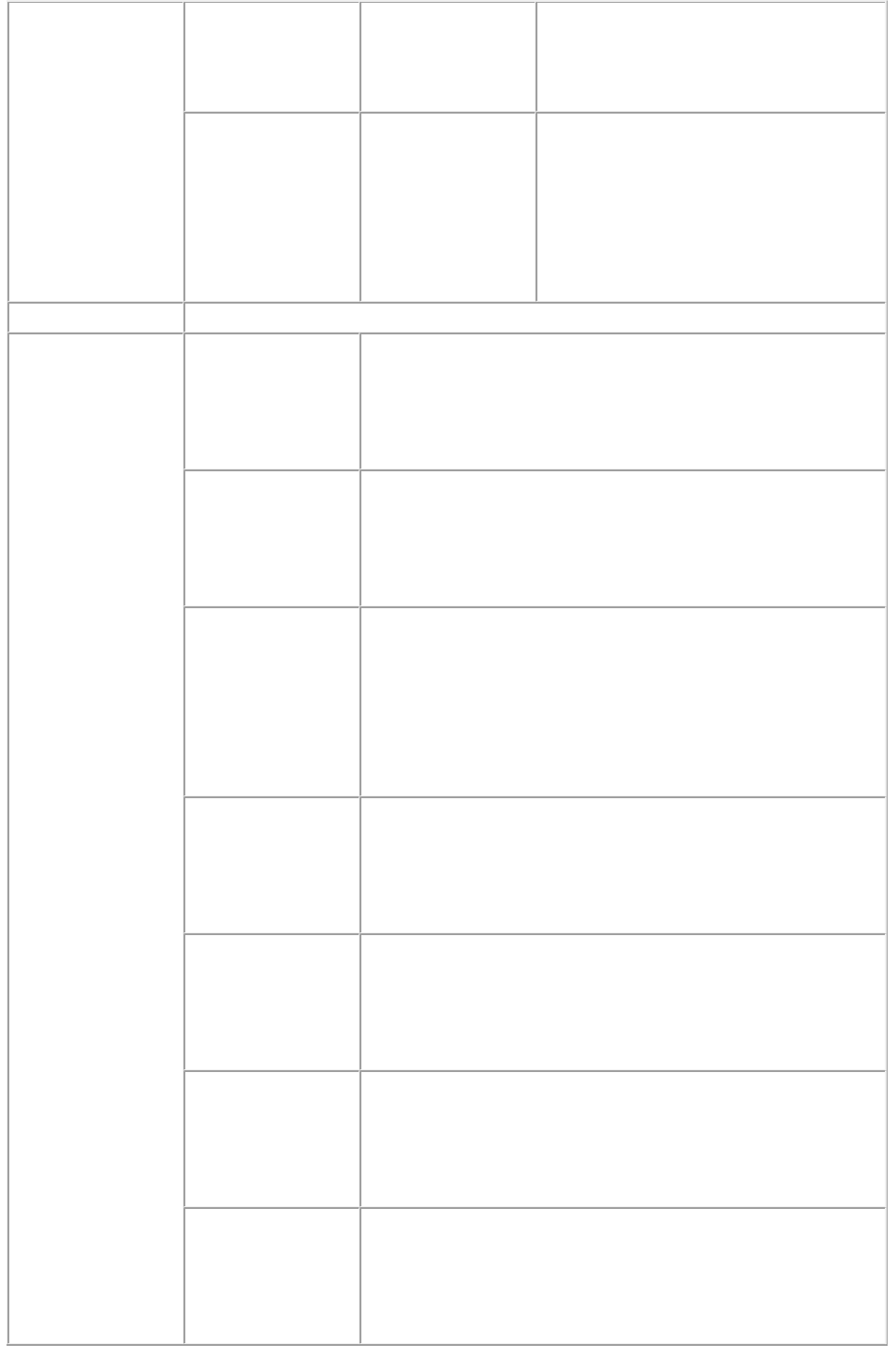
conjunction with the addlayer and
layerattribute parameters. This
parameter overrides the locked settings
done in layer preferences.
keeprunaround
1 | 0 | true | false |
yes | no
Sets or changes the keeprunaround
property of a layer. You can use this
parameter in conjunction with the addl
ayer and layerattribute parameters.
This parameter overrides the
keeprunaround settings done in layer
preferences.
Response
Preview of QuarkXPress project
Alerts
This layer does not
exist. Please verify
the layer name.
HTTP Error #500
This alert is displayed when you specify an invalid layer name
with the layer, layerattribute, or deletelayer parameter.
What to do: Check the value given with the parameter and
enter the correct layer name.
Specify a layer
name.
HTTP Error #500
This alert is displayed when you do not specify a layer name
with the layer, layerattribute, addlayer, or deletelayer
parameter.
What to do: Specify a layer name.
A layer with the
same name already
exists.
HTTP Error #500
This alert is displayed when you attempt to add a layer that
already exists in a QuarkXPress project. It is also displayed
when you attempt to change the name of a layer to a name
that already exists in the QuarkXPress project.
What to do: Specify a layer name that does not exist in the
QuarkXPress project.
Cannot change the
name of the default
layer.
HTTP Error #500
This alert is displayed when you attempt to change the name
of the default layer.
What to do: You cannot change the name of default layer.
Specify another layer name to modify.
Cannot delete the
default layer.
HTTP Error #500
This alert is displayed when you attempt to delete the default
layer.
What to do: You cannot delete the default layer. Specify
another layer to delete.
Invalid parameter
value.
HTTP Error #500
This alert is displayed when you do not specify additional
attributes in the addlayer or layerattribute command, or the
values of the additional attributes that you specify are invalid.
What to do: Provide valid values for the attributes.
This layer has been
locked and cannot
be modified.
HTTP Error #500
This alert is displayed when you attempt to add or modify an
item lying on a locked layer.
What to do: Unlock the layer in the project and resubmit the
render request.
Page 104
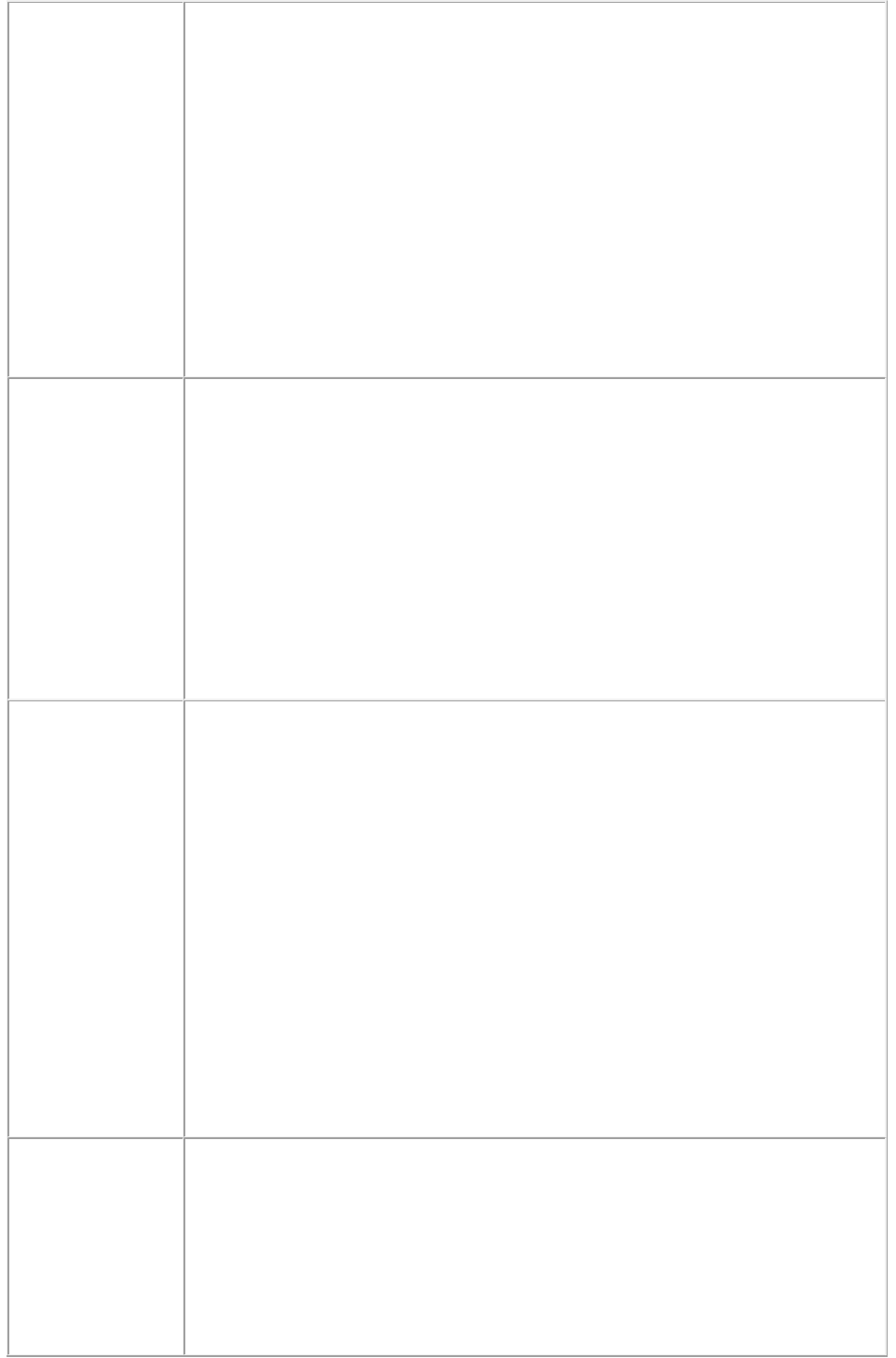
Logs
If the project is successfully rendered, a transaction success message is written to
the QuarkXPress Server Transaction Log file. The transaction entry consists of the
date and time of the request, the render type, the project name, the type of
response produced by the server, the size of the response returned in bytes, and
the client IP. The following is a sample of a transaction entry:
11/17/2005 17:19:48 - qxpdoc/layerlayout.qxp - Type:
application/vnd.Quark.QuarkXPress - Size: 84992 - Client: 127.0.0.1
If an alert is displayed, an error message is written to the QuarkXPress Server
Error Log. The transaction entry in the error log contains the date and time of the
request, the error code, and the error message. The following is a sample of an
error log transaction entry:
11/16/2005 19:42:48 - Error - Error Code: 10358 - A layer with the same name
already exists.
Example GET
URL
This URL renders the layer1 of QuarkXPress project (doc.qxp):
http://localhost:8080/doc.qxp?layer=layer1
Addlayer example:
http://localhost:8080/qxpdoc/doc.qxp?addlayer=NewLayer&visible=yes&suppres
soutput=yes&locked=no
Deletelayer example:
http://localhost:8080/qxpdoc/doc.qxp?deletelayer=Layer1
Alllayers example:
http://localhost:8080/qxpdoc/doc.qxp?alllayers=true
Layerattribute example:
http://localhost:8080/qxpdoc/doc.qxp?layerattribute=Layer1&name=Layer2&visib
le=true&keeprunaround=true
Example, Object
Model
Creating a new Layer: You can add a new layer to an existing layout of a
QuarkXPress project using the following code snippet with the Layer object.
Layer layer = new Layer();
layer.name = "New Layer";
layer.operation = "CREATE";
RGBColor rgbcolor = new RGBColor();
layer.RGBColor = rgbcolor;
layout.layer = new Layer[]{layer};
The rgbcolor parameter can have attributes: red, blue, and green
Layer is linked to Layout, which is further linked with
ModifierRequestContents
An existing layer can be deleted by providing the ID name for the layer and
including the operation attribute as “DELETE”
Notes
Can I add, modify, or delete multiple layers in one request?
No. You cannot add, modify, or delete multiple layers in a single request.
Can layers with the visible and suppressoutput properties set to false
be printed?
No. You cannot print layers whose visible and suppressoutput properties
Page 105
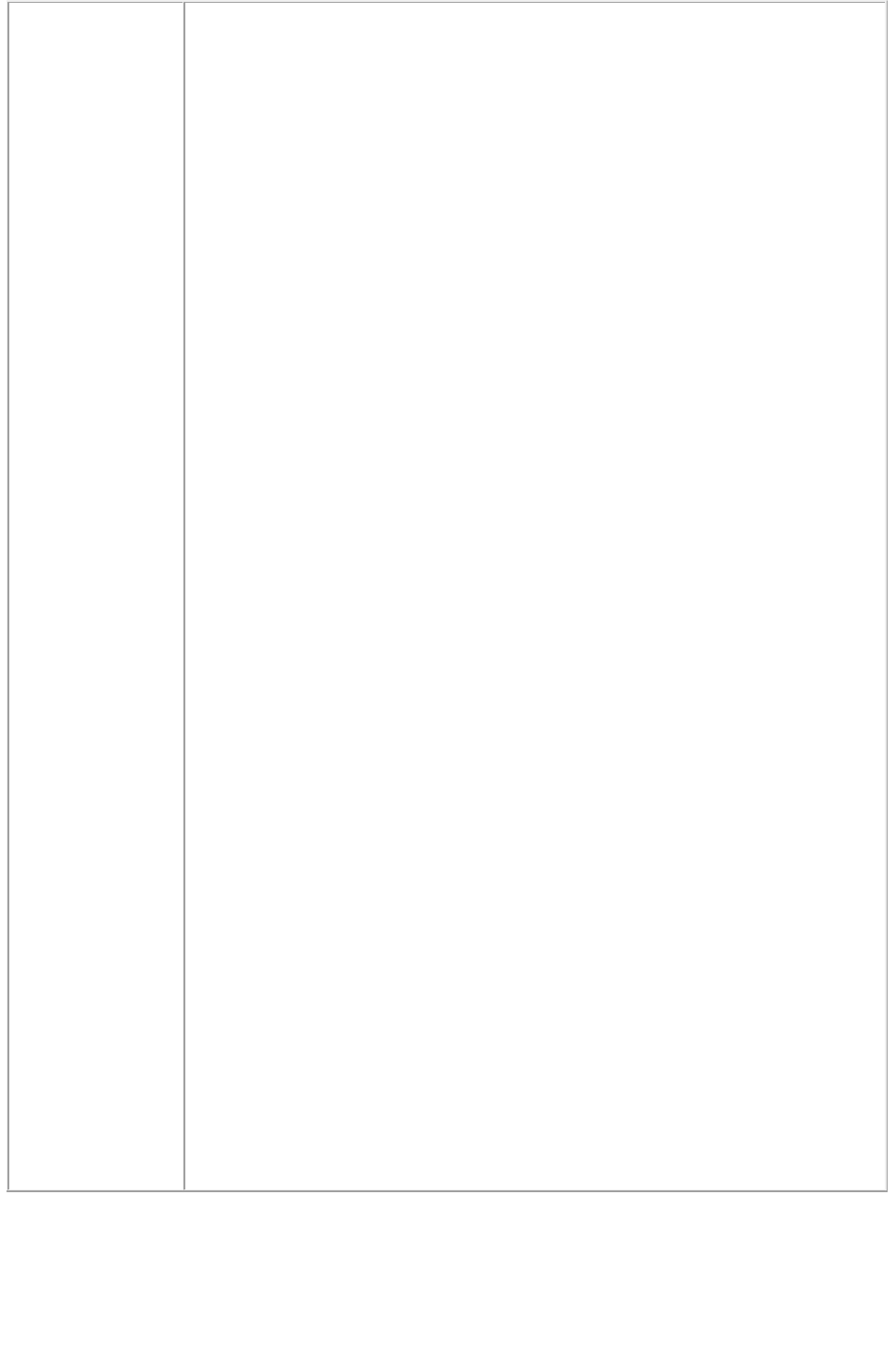
are set to false.
How can a hidden layer be printed?
A hidden layer will not be displayed in any render type unless that layer is
explicitly called with the layer parameter.
How can a layer with the suppressoutput property set to false be
printed?
A layer that has been marked in a QuarkXPress project with
Suppress Output can be printed when it is specifically called with the layer
parameter.
Which render type will print a layer that has been set to
suppressoutput?
If the layer has been set to
Suppress Output, it will be shown for the JPEG, PNG, and QXPDOC
render types, but will not be output for PDF, PostScript, or EPS.
Which request handlers give information about the layers present in a
project?
Use the deconstruct and getdocinfo
request handlers to view information about the layers present in a project.
How can I find and set default preferences for layers?
Use the menu option QuarkXPress Server > Preferences > Default
Print Layout > Layers
.
What happens when some parameters are not supplied with the
addlayer parameter?
By default, the layer will adopt the attributes set in Layer Preferences for
those that are not mentioned with the addlayer
command.
Is there a relationship between the visible and suppressoutput
properties?
Yes. If the visible property is set to false, then the suppressoutput
property is automatically set to true.
Do boxes lying on a layer get deleted when the deletelayer parameter
is used to delete that layer?
Yes. When any layer name is used with the deletelayer
parameter, the boxes lying on that layer are also deleted.
Page 106
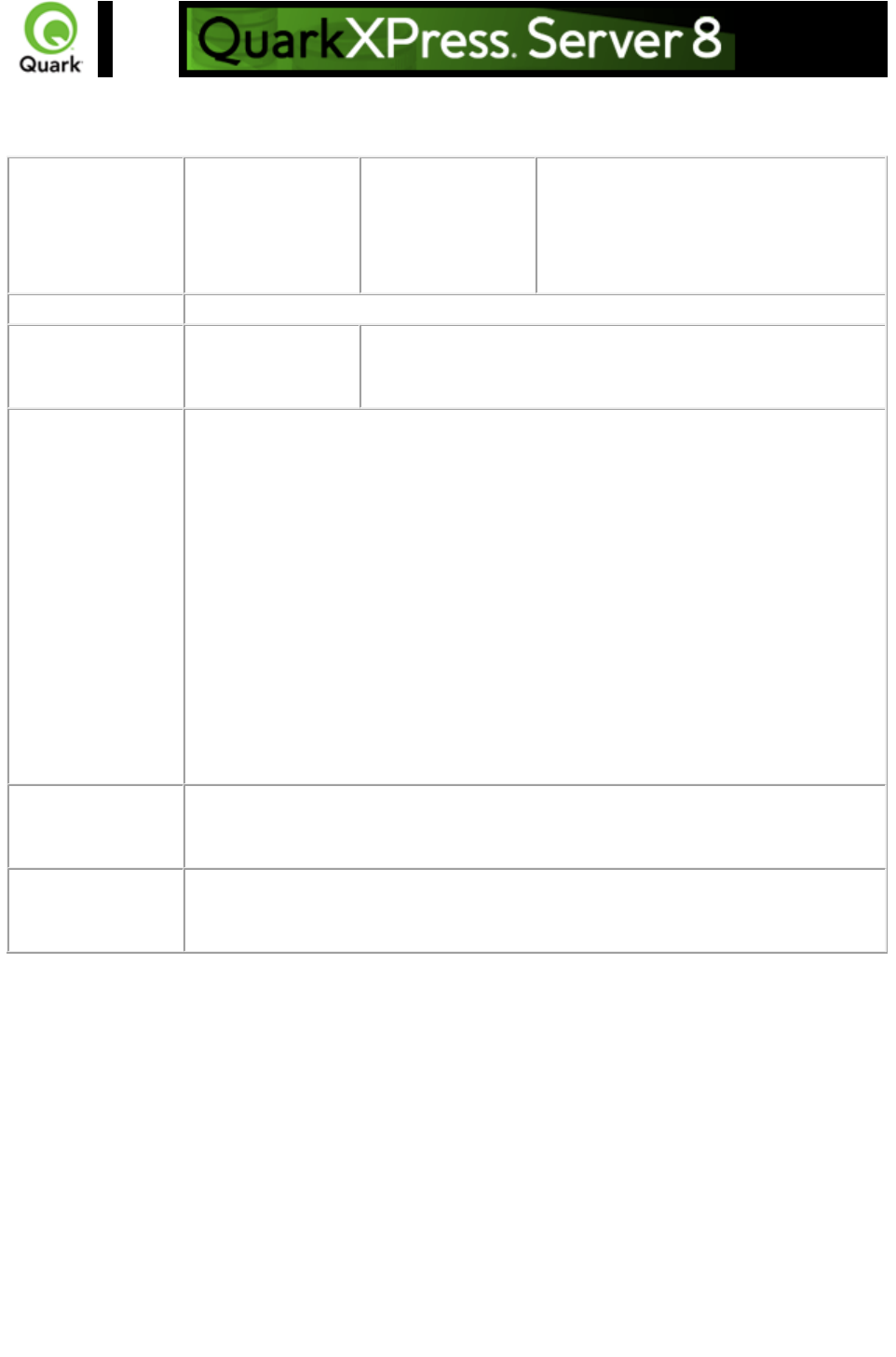
layout
Renders the specified layout in the project.
Parameters
layout
string
Specifies the layout name or number to
render. Layout numbers start with 1.
Layout=1 refers to the first layout in the
project. You can also specify the layout
name with this parameter.
Response
Preview of project.
Alerts
The requested
layout does not
exist.
HTTP Error #500
This alert is displayed when an invalid layout value is given.
What to do: Give a correct layout value in the request.
Logs
If the project is successfully rendered, a transaction success message is written to
the QuarkXPress Server Transaction Log file. The transaction entry consists of the
date and time of the request, render type, project name, type of response
produced by server, size of response returned in bytes and client IP address.
The following is a sample of a transaction entry:
12/1/2005 10:41:14 - jpeg/sample.qxp - Type: image/jpeg - Size: 63940 - Client:
127.0.0.1
If an alert is displayed, an error message is written to the QuarkXPress Server
Error Log. The transaction entry in the error log contains the date and time of the
request, the error code, and the error message.
The following is a sample of a transaction entry:
12/1/2005 10:39:45 - Error - Error Code: 10125 - The requested layout does not
exist.
Example GET
URL
http://localhost:8080/png/sample.qxp?layout=2
http://localhost:8080/png/sample?layout=Layout 2
where Layout 2 is the name given to layout in the MAC document sample.
Notes
Which render types support the layout parameter?
The layout parameter is supported by the jpeg, png, pdf, qxpdoc, postscript, eps,
and ppml render types.
Page 107

page
Returns a single page.
Parameters
page
integer
Specifies the single page to be rendered.
Response
Single page in rendered format
Alerts
The requested page
does not exist.
HTTP Error #500
This alert is displayed when you attempt to render a page that
does not exist.
What to do: Submit the request with a valid page number.
The renderer for
this image type has
no way of rendering
the desired objects.
HTTP Error #406
This alert is displayed when you give a page parameter with
the qxpdoc render type.
What to do: Do not use a page parameter with the qxpdoc
render type. The qxpdoc render type does not support the
page parameter.
Logs
If the project is successfully rendered, a transaction success message is written to
the QuarkXPress Server Transaction Log file. The transaction entry consists of the
date and time of the request, render type, project name, type of response
produced by server, size of response returned in bytes, and client IP address.
The following is a sample of a transaction entry:
8/3/2005 12:24:13 - png/sample.qxp - Type: image/png - Size: 2645 - Client:
127.0.0.1
If an alert is displayed, an error message is written to the QuarkXPress Server
Error Log file. The transaction entry in an error log contains the date and time of
the request, the error code, and the error message.
The following is a sample of an error log transaction entry:
8/3/2005 12:48:15 - Error - Error Code: 10000 - The requested page does not
exist.
Example GET
URL
http://localhost:8080/png/sample.qxp?page=2
Example, Object
Model
Creating a new Page: You can add a new page to an existing spread in a
QuarkXPress project by using the following code snippet with the Page object:
Spread spread = new Spread();
Page page = new Page();
page.UID = "5";
page.operation = "CREATE";
spread.page = new Page[]{page};
Page is linked to spread, spread is linked to Layout, which is further linked
with ModifierRequestContents
An existing page can be deleted by providing the ID for the page and the
operation attribute as “DELETE”
Notes
To render a page lying in another layout
Page 108
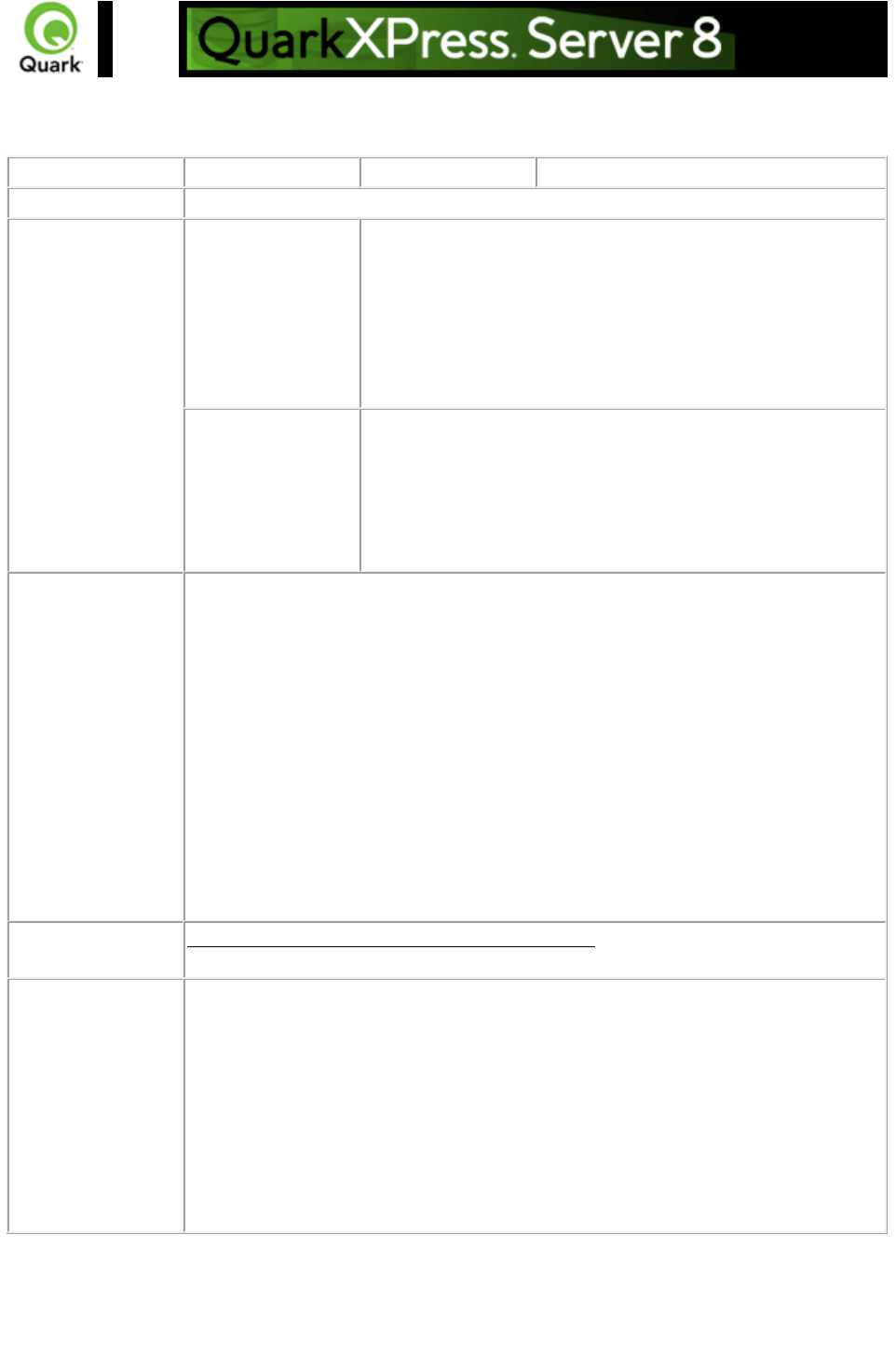
pages
Returns multiple pages.
Parameters
pages
String (page range)
Specifies the multiple pages to render.
Response
Multiple pages
Alerts
This page range is
invalid
HTTP Error #500
QuarkXPress Server Error #147
This alert is displayed when you try to render a page range
that exceeds the number of pages in the QuarkXPress
project.
What to do: Check the number of pages in the project and
enter a correct page range to render.
The renderer for
this image type has
no way of rendering
the desired objects.
HTTP Error #406
This alert is displayed when you use the pages parameter with
the JPEG, EPS, PNG, or qxpdoc render type.
What to do: Do not use the pages parameter with the JPEG,
EPS, PNG, or qxpdoc render type. These render types do
not support the pages parameter.
Logs
If the project is successfully rendered, a transaction success message is written to
the QuarkXPress Server Transaction Log file. The transaction entry consists of the
date and time of the request, render type, project name, type of response
produced by server, size of response returned in bytes, and client IP address.
The following is a sample of a transaction entry:
8/3/2004 14:04:44 - pdf/2000.qxp - Type: application/pdf - Size: 13271 - Client:
127.0.0.1
If an alert is dispayed, an error message is written to the QuarkXPress Server
Error Log file. The transaction entry in the error log contains the date and time of
the request, the error code, and the error message.
The following is a sample of an error log transaction entry:
8/3/2005 14:01:44 - Error - Error Code: 147 - This page range is invalid.
Example GET
URL
http://localhost:8080/pdf/sample.qxp?pages=2-4
Notes
To render pages placed in other layouts
The following is a URL to render pages placed in a layout other than layout
1:
http://localhost:8080/pdf/sample.qxp?layout=2&pages=2,3
This request renders page 2 and page 3, which exist in layout 2.
The pdf and PostScript render types support the Pages
parameter.
Page 110
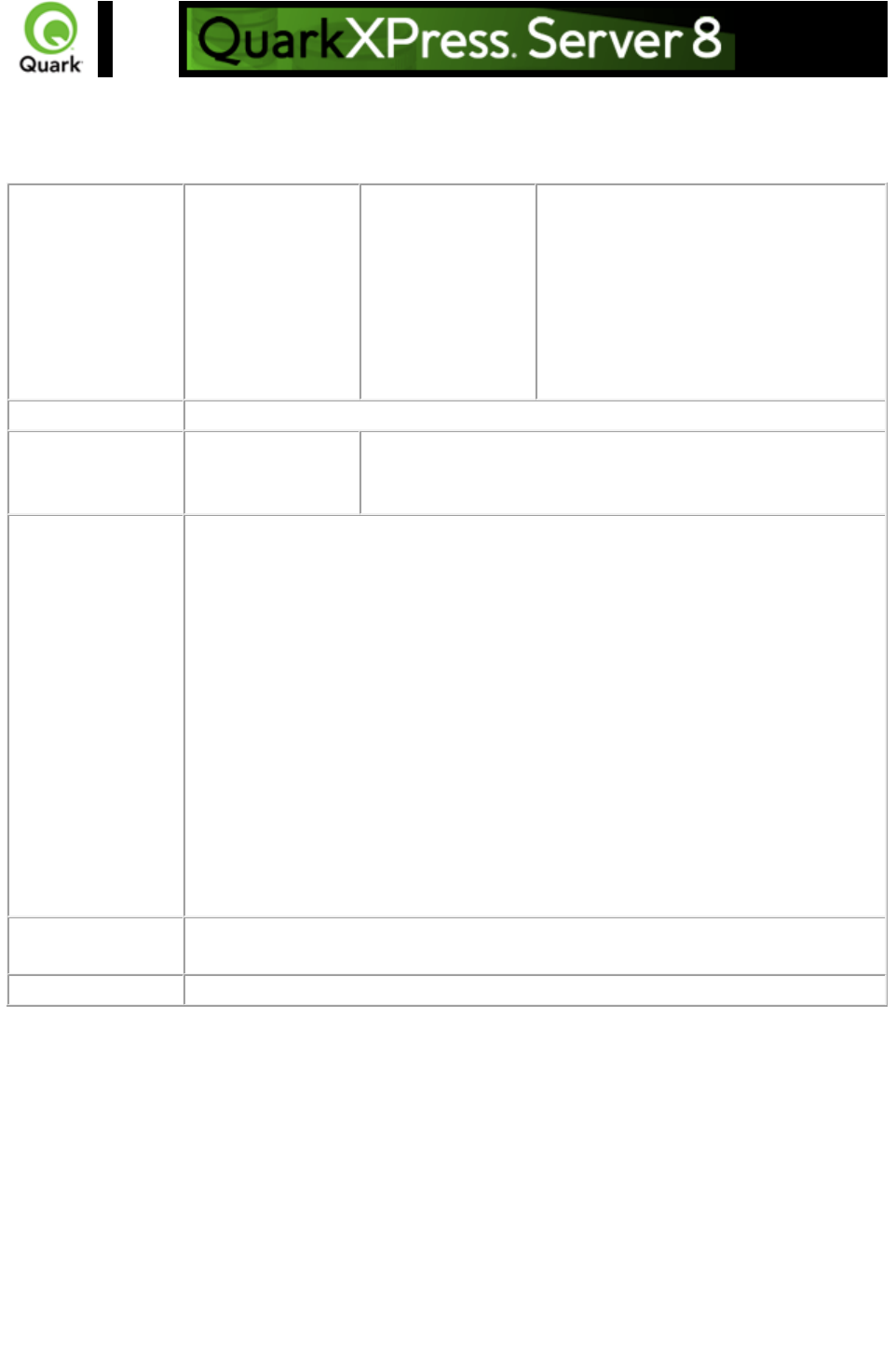
scale
Specifies the scale factor for enlarging or reducing rendered images. Used for all built-in formats that
generate raster formats.
Parameters
scale
Float
.1 to 6.92 for
Windows
.1 to 8 for Mac
Determines a percentage of the page size
to be returned. The minimum value for
the scale parameter is .1 (meaning 10%
of size.). The maximum value for the
scale parameter on Mac OS is 8
(meaning 800% of size). On Windows,
the maximum scale value is 6.92
(692%).
Response
Preview of the project with scale applied.
Alerts
Invalid scale
parameter.
HTTP Error #500
This alert is displayed when an invalid scale value is given.
What to do: Enter a valid scale value.
Logs
If the project is successfully rendered, a transaction success message is written to
the QuarkXPress Server Transaction Log file. The transaction entry consists of the
date and time of the request, render type, project name, type of response
produced by the server, size of response returned in bytes, and client IP address.
The size of the returned document is greater than the size of the original document
because the scale applied on the document is returned by the server.
The following is a sample of a transaction entry:
8/3/2004 15:19:04 - jpeg/sample.qxp - Type: image/jpeg - Size: 1647112 - Client:
127.0.0.1
If an alert is displayed, an error message is written to the QuarkXPress Server
Error Log file. The transaction entry in the error log contains the date and time of
the request, the error code, and the error message.
The following is a sample of an error log transaction entry:
8/3/2004 15:47:50 - Error - Error Code: 10060 - Invalid scale parameter.
Example GET
URL
http://localhost:8080/png/sample.qxp?scale=2
Notes
The scale parameter is supported by the JPEG, PNG, and EPS render types.
Page 111
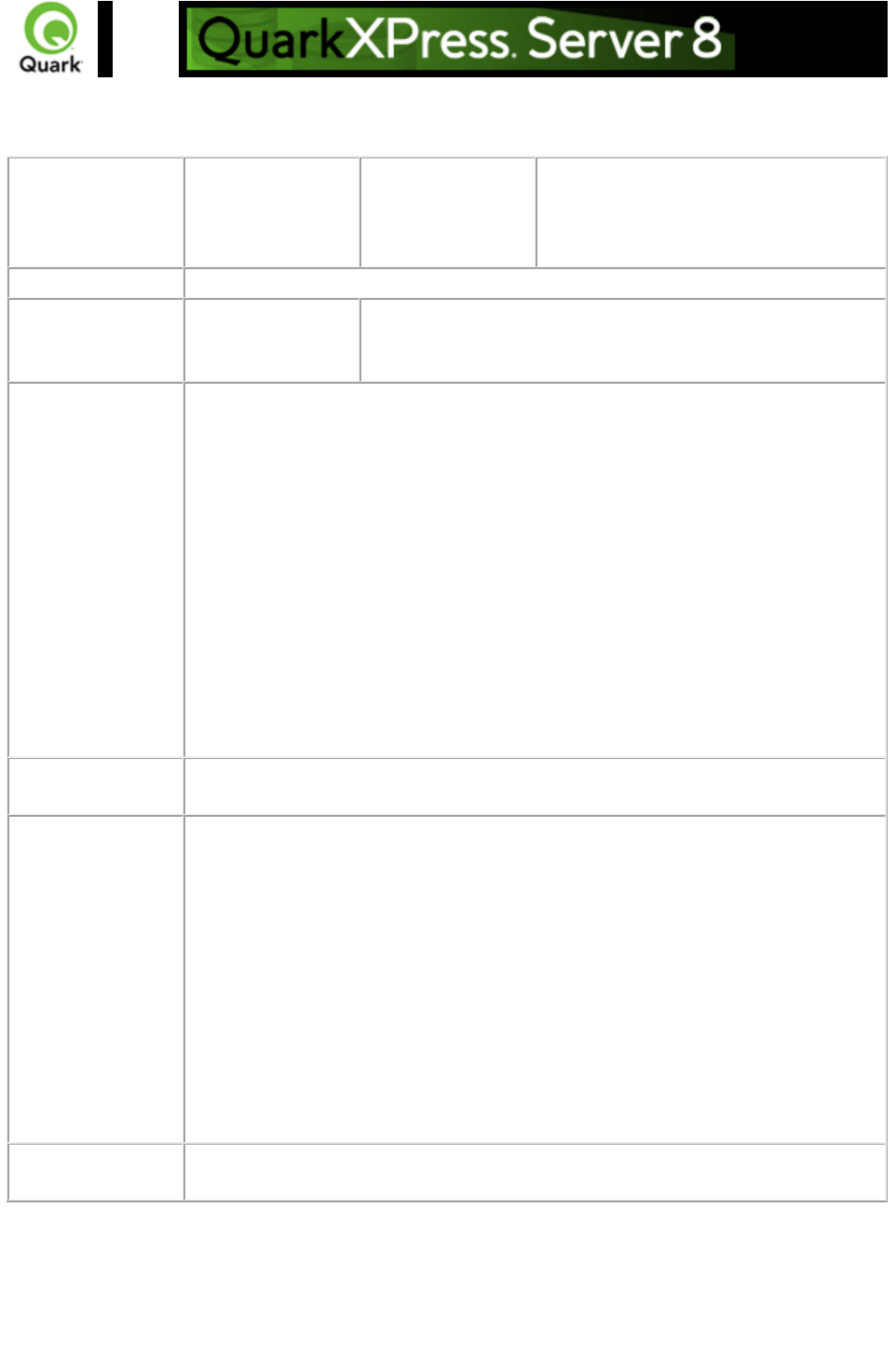
spread
Specifies which spread to render.
Parameters
spread
integer
Specifies the spread number to render.
Spread numbers start with 1. Spread
number 1 refers to the first spread in the
project.
Response
Preview of a project in a spread format.
Alerts
The requested
spread does not
exist
HTTP Error #500
This alert is displayed when you use an invalid spread value.
What to do: Enter a valid spread value.
Logs
If the project is successfully rendered, a transaction success message is written to
the QuarkXPress Server Transaction Log file. The transaction entry consists of the
date and time of the request, render type, project name, type of response
produced by the server, size of response returned in bytes, and client IP address.
The following is a sample of a transaction entry:
8/3/2004 15:19:04 - sample.qxp - Type: image/jpeg - Size: 1647112 - Client:
127.0.0.1
If an alert is displayed, a transaction error message is written to the QuarkXPress
Server Error Log file. The transaction entry in the error log file contains the date
and time of the request, the error code, and the error message.
The following is a sample of an error log transaction entry:
8/5/2005 9:43:02 - Error - Error Code: 10072 - The requested spread does not
exist.
Example GET
URL
http://localhost:8080/png/sample.qxp?spread=2
Example, Object
Model
Creating a new Spread: You can add a new spread to an existing layout of a
QuarkXPress project using the following code snippet with the Page object
Spread spread = new Spread();
spread.UID = "5";
spread.operation = "CREATE";
layout.spread = new Spread[]{spread};
Spread is linked to Layout, which is further linked with
ModifierRequestContents
An existing spread can be deleted by providing the ID for the spread and
the operation attribute as “DELETE”
Notes
The JPEG, PNG, PDF, PostScript, and EPS render types support the spread
parameter.
Page 112
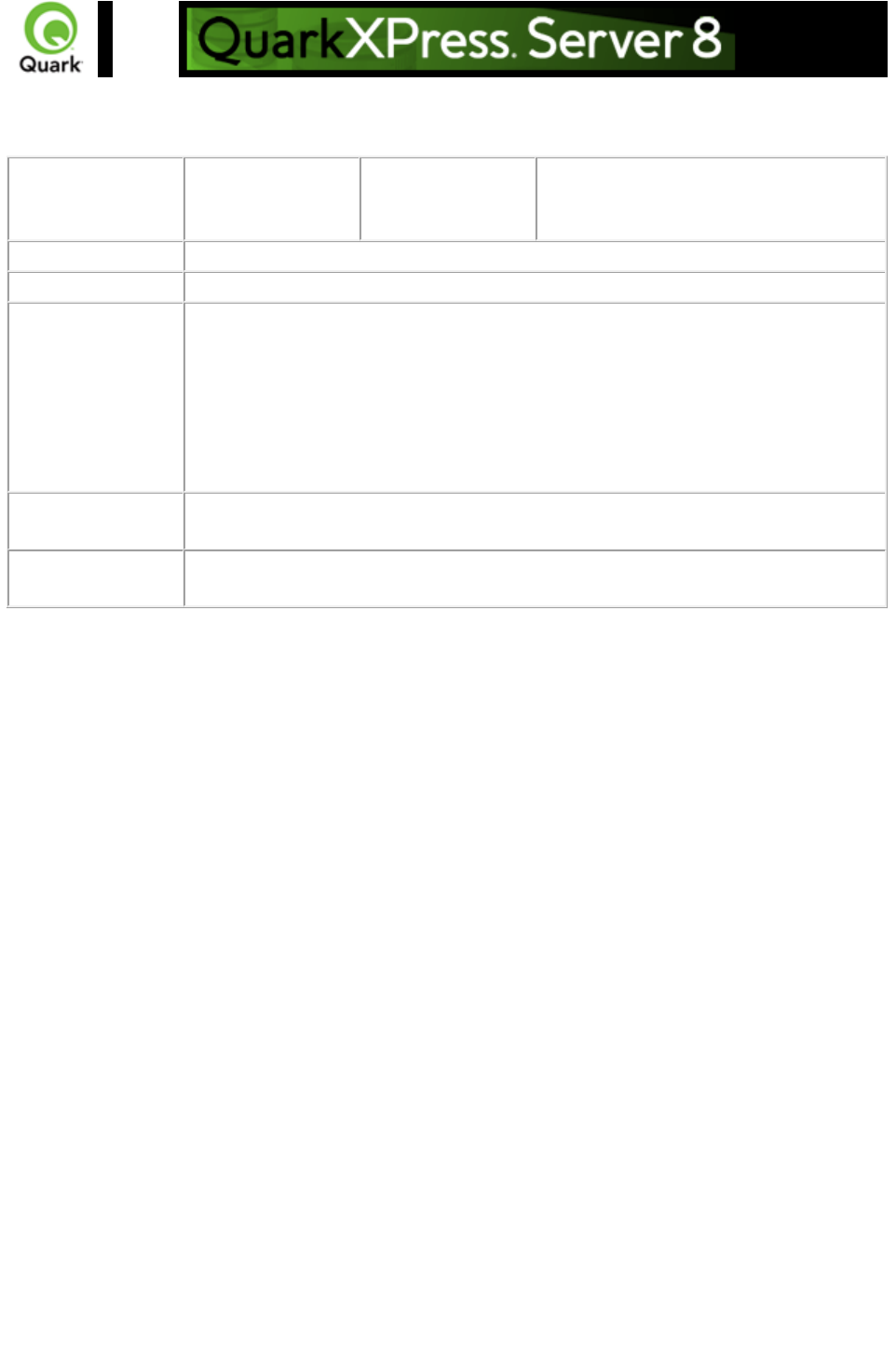
spreads
Specifies which spreads to render.
Parameters
spreads
Boolean
1 | 0 | true | false |
yes | no
Generates the preview in spreads.
Response
Preview of the project in spread format.
Alerts
Logs
If the project is successfully rendered, a transaction success message is written to
the QuarkXPress Server Transaction Log file. The transaction entry consists of the
date and time of the request, render type, project name, type of response
produced by the server, size of response returned in bytes, and client IP address.
The following is a sample of a transaction entry:
1/16/2006 11:14:03 - pdf/project23.qxp - Type: application/pdf - Size: 1084 -
Client: 127.0.0.1
Example GET
URL
http://localhost:8080/pdf/sample.qxp?spreads=true
Notes
Which render types support the spreads parameter?
The spreads parameter is only supported by the PDF render type.
Page 113
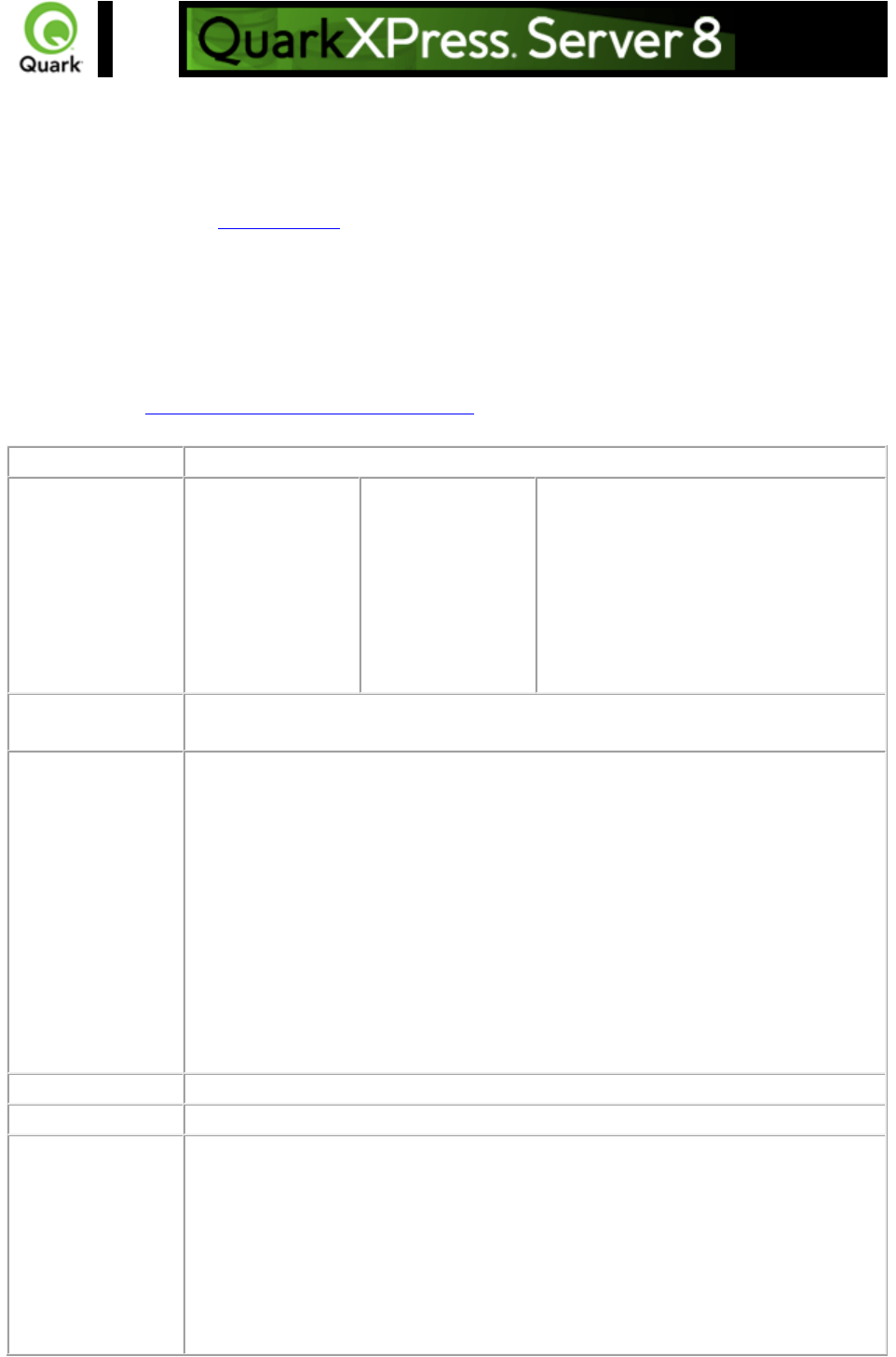
About XML modify
Modifies a QuarkXPress project using XML. The modify parameter has an associated DTD. The call
structure required by the Modifier DTD
is very similar to the call structure required in previous versions of QuarkXPress Server. Only minor
modifications are necessary to upgrade solutions written for previous versions to work with this version.
Note that one major change to this DTD is that it's important not to specify units when providing
measurement values.
Note: This topic covers the modify parameter when it is used without the construct namespace. You can
also use the modify parameter to specify an XML file to use when constructing a project; for more
information, see About XML deconstruct and construct
.
DTD
Modifier DTD
Parameters
modify
string
Specifies the XML file or string that
describes how to create the project. The
XML file is specified by the file:
indicator and supports an absolute path
or a relative path to the document pool.
Note: The XML file must adhere to the
Modifier DTD and be present in the
specified location.
Example GET
URL
http://QXPServer8:8080/project1.qxp?modify=file:sample.xml
Example XML
This xml deletes page 2 of a QuarkXPress layout:
<PROJECT>
<LAYOUT>
<ID NAME="Layout 1" />
<SPREAD>
<ID UID="1" />
<PAGE OPERATION="DELETE">
<ID UID="2" />
</PAGE>
</SPREAD>
</LAYOUT>
</PROJECT>
Response
The updated QuarkXPress project
Alerts
Logs
If the project is successfully rendered, a transaction success message is written to
the QuarkXPress Server Transaction Log file. The transaction entry consists of the
date and time of the request, render type, project name, type of response
produced by the server, size of the response returned in bytes, and client IP
address.
The following is a sample of a transaction entry:
8/3/2005 11:27:42 - jpeg/sample.qxp - Type: image/jpeg - Size: 31715 -
Client: 127.0.0.1
Page 114
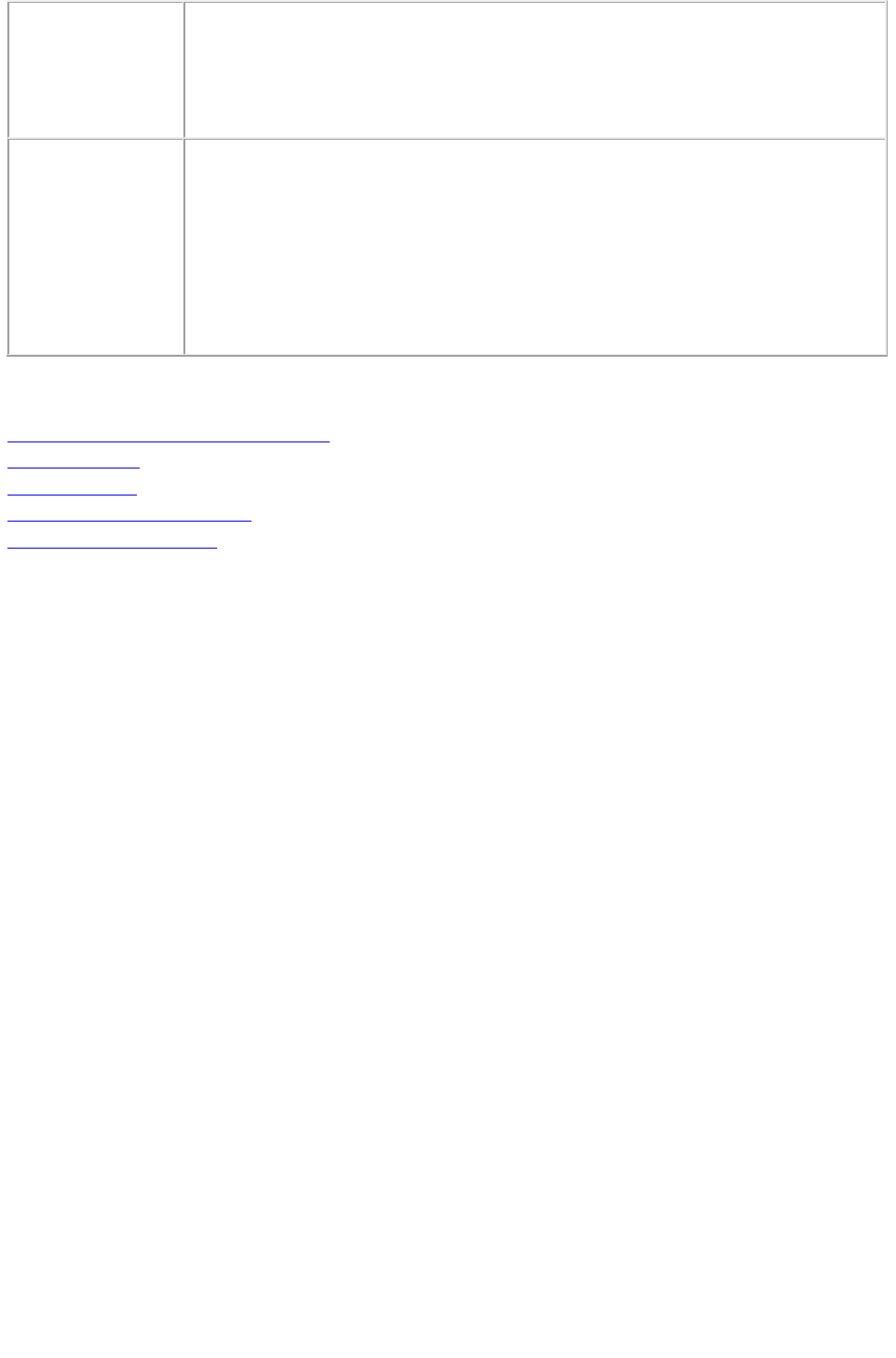
If an alert is displayed, an error message is written to the QuarkXPress Server
error log. The following is a sample of the error log entry:
8/10/2005 10:39:07 - Error - Error Code: 10339 - The specified file failed to
load in the picture box.
Notes
The xml namespace takes two arguments: The name of the project to be modified
and a modify parameter that points to the XML file or string that describes how to
create the project:
http://QXPServer8:8080/project1.qxp?modify=file:path to XML file on server
http://QXPServer8:8080/project1.qxp?modify=XML string
You can also modify QuarkCopyDesk articles. To modify a QuarkCopyDesk
article:
http://localhost:8080/copydesk/abc.qcd?modify=file:XMLfile.xml
Related topics:
Modifying box properties and content
Creating boxes
Deleting boxes
Modifying picture properties
Modifying text attributes
Page 115
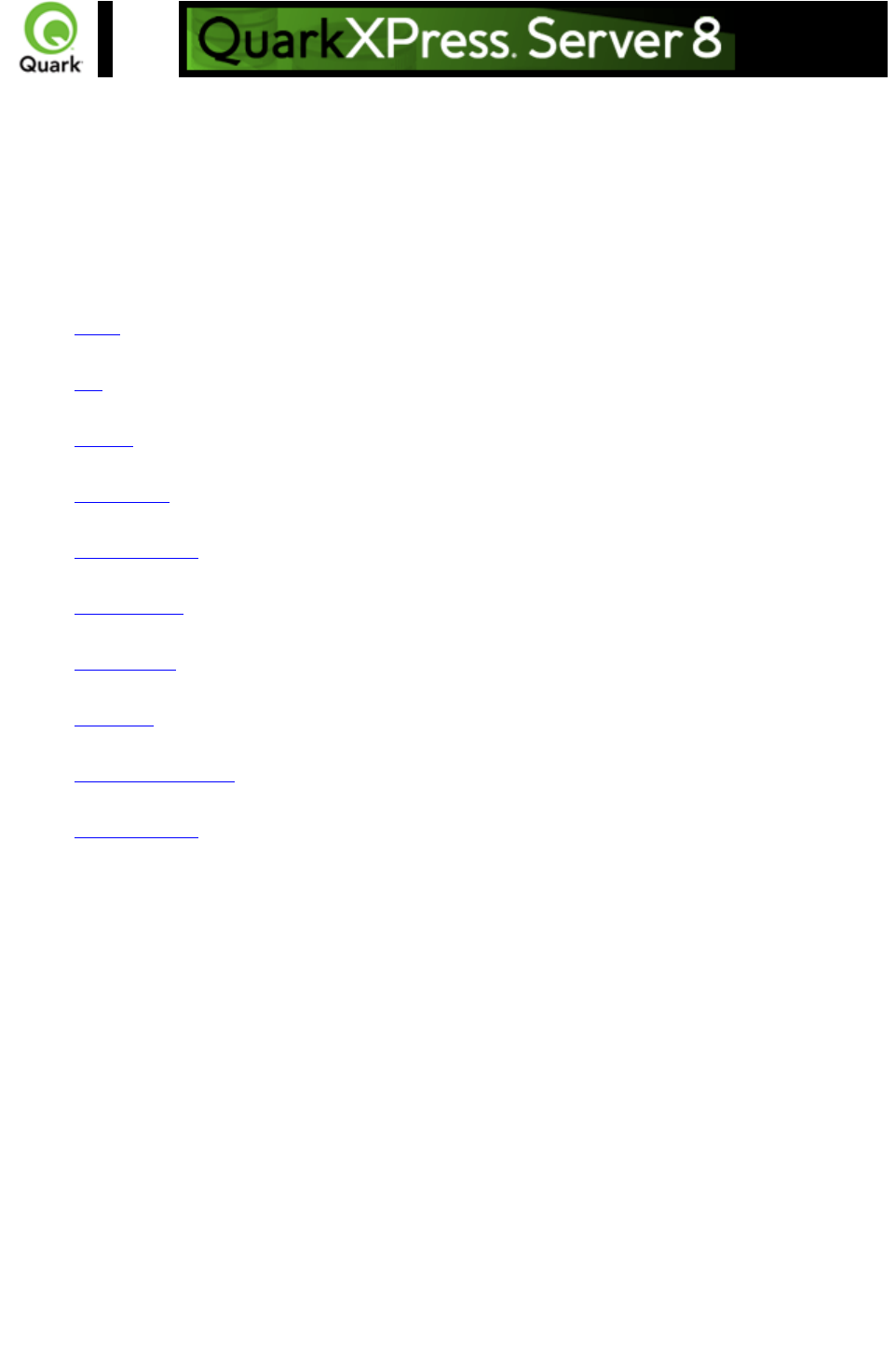
Modifying box properties and
content
To modify box properties and content, use the following parameters in the Modifier DTD:
BOX
ID
TEXT
PICTURE
GEOMETRY
CONTENT
SHADOW
FRAME
PLACEHOLDER
METADATA
Example
The following XML shows how some of these parameters work.
<?xml version="1.0" encoding="UTF-8"?>
<PROJECT>
<LAYOUT>
<ID NAME="Layout 1"/>
<SPREAD>
<ID UID="1"/>
<BOX BOXTYPE="CT_TEXT">
<ID NAME="SERVICES"/>
<GEOMETRY>
<MOVEUP>50</MOVEUP>
<MOVELEFT>30</MOVELEFT>
<ALLOWBOXONTOPASTEBOARD>true</ALLOWBOXONTOPASTEBOARD>
</GEOMETRY>
<CONTENT
CONVERTQUOTES="true">HD:QuarkXPress:DocPool:Services.txt</CONTENT>
Page 116
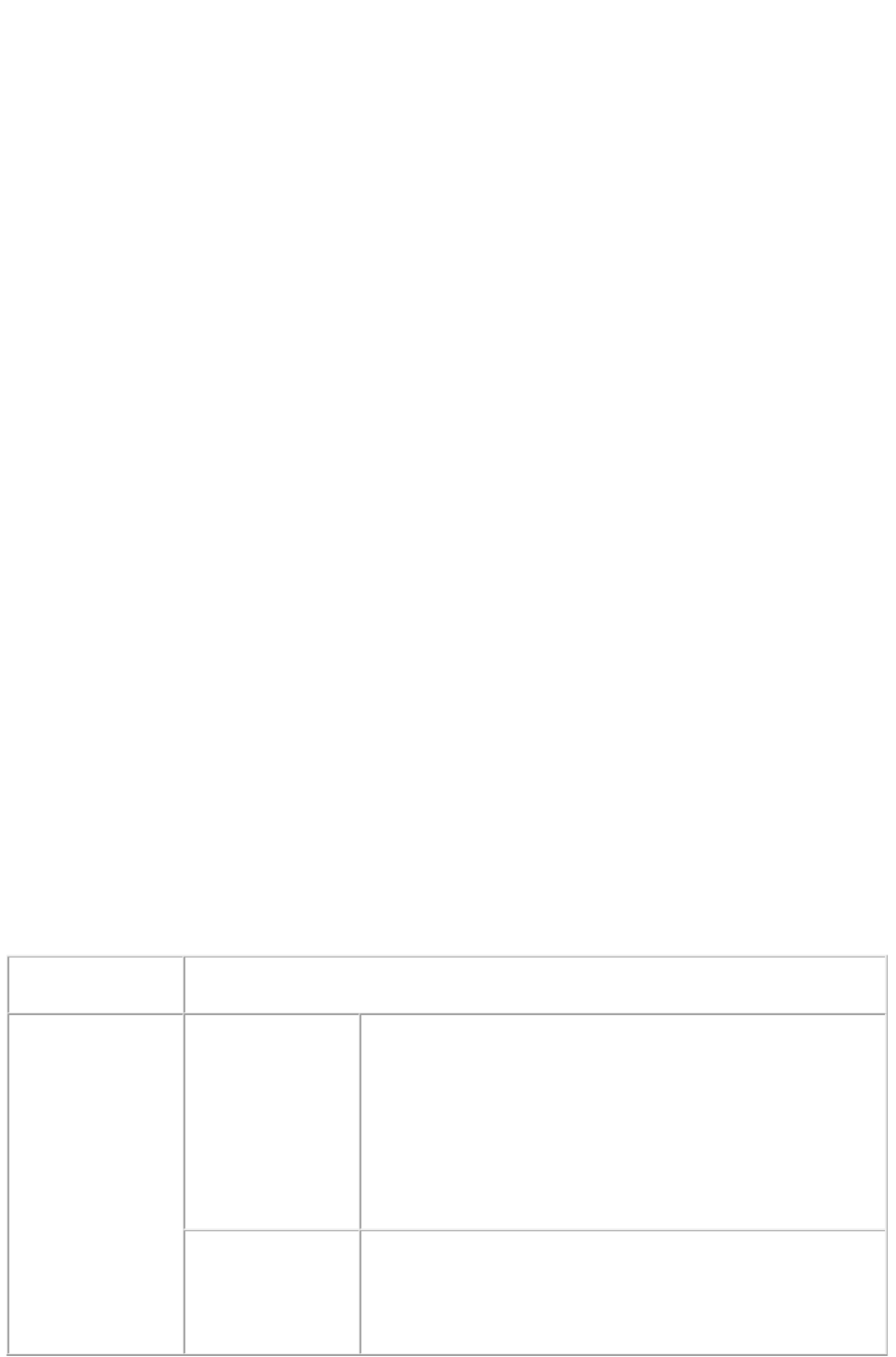
</BOX>
<BOX BOXTYPE="CT_TEXT">
<ID NAME="FAMILY"/>
<GEOMETRY>
<MOVERIGHT>20</MOVERIGHT>
<MOVEDOWN>30</MOVEDOWN>
<ALLOWBOXONTOPASTEBOARD>true</ALLOWBOXONTOPASTEBOARD>
<ALLOWBOXOFFPAGE>true</ALLOWBOXOFFPAGE>
</GEOMETRY>
</BOX>
<BOX BOXTYPE="CT_TEXT">
<ID NAME="PRODUCTS"/>
<GEOMETRY>
<GROWACROSS>44</GROWACROSS>
<GROWDOWN>30</GROWDOWN>
<ALLOWBOXONTOPASTEBOARD>false</ALLOWBOXONTOPASTEBOARD>
</GEOMETRY>
</BOX>
<BOX BOXTYPE="CT_PICT">
<ID NAME="MAP"/>
<GEOMETRY>
<SHRINKACROSS>30</SHRINKACROSS>
<SHRINKDOWN>30</SHRINKDOWN>
</GEOMETRY>
</BOX>
<BOX COLOR="Blue" BOXTYPE="CT_PICT">
<ID NAME="CONTACT"/>
<GEOMETRY>
<STACKINGORDER>BRINGTOFRONT</STACKINGORDER>
<RUNAROUND TYPE="ITEM" TOP="4" RIGHT="4" LEFT="4" BOTTOM="4"/>
<ALLOWBOXOFFPAGE>false</ALLOWBOXOFFPAGE>
</GEOMETRY>
</BOX>
</SPREAD>
</LAYOUT>
</PROJECT>
Response
Preview of the QuarkXPress project with a new box created in the specified
position.
Alerts
File not found.
HTTP Error #404
QuarkXPress Server Error #-43
This alert is displayed when you give an incorrect XML file as
a parameter or when you request a project that does not exist
in the document pool.
What to do: Enter the correct name and path of the XML file
and ensure that the project given in the request exists in the
document pool.
Bad
filename/pathname.
HTTP Error #404
QuarkXPress Server Error #-37
This alert is displayed when an invalid file name is entered in
the request.
Page 117
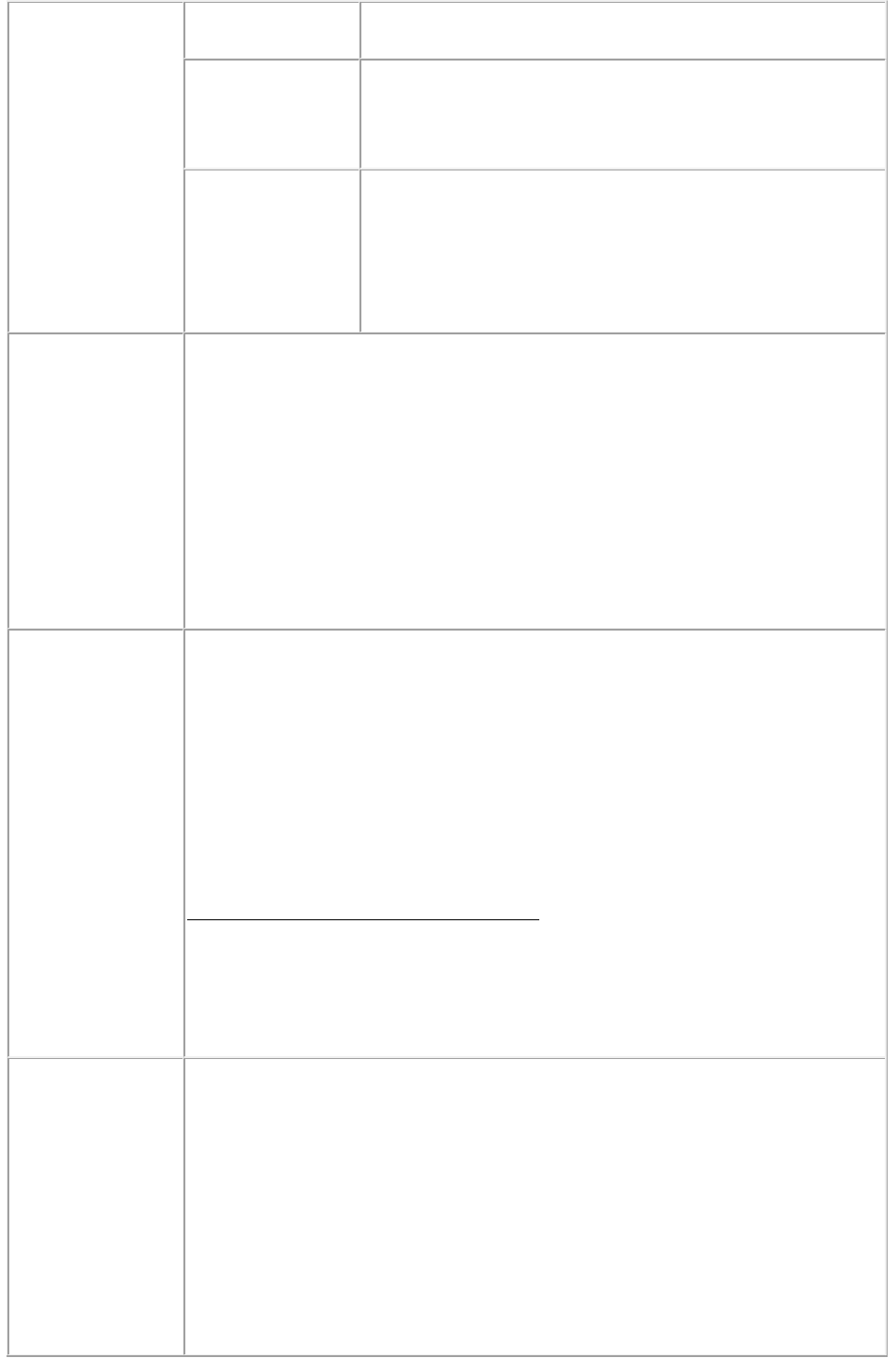
What to do: Enter the correct XML file name and resubmit
the request.
The XML
document is not
valid or well
formed.
HTTP Error #500
This alert is displayed when XML tags are not correctly
formed.
What to do: Provide correct XML and resubmit the request.
The XML
document contains
an invalid tag value.
HTTP Error #500
An alert similar to this one is displayed when you enter an
incorrect value for a tag. For example, you enter a string value
for a tag that accepts a numeric value.
What to do: Enter a valid value in all tags of XML and
resubmit the request.
Logs
If the project is successfully rendered, a transaction success message is written to
the QuarkXPress Server Transaction Log file. The transaction entry consists of the
date and time of the request, render type, project name, type of response
produced by the server, size of the response returned in bytes, and client IP
address.
The following is a sample of a transaction entry:
8/3/2005 11:27:42 - jpeg/sample.qxp - Type: image/jpeg - Size: 31715 - Client:
127.0.0.1
If an alert is displayed, an error message is written to the QuarkXPress Server
error log. The following is a sample of an error log entry:
Example GET
URL
http://localhost:8080/sample.qxp?modify=file:C:\updateBox.xml
where the updateBox.xml file exists in the C:
drive of the server.
On Mac OS: The URL format is:
http://localhost:8080/sample.qxp?modify=file:MacHD:xml:updateBox.xml
where the
updateBox.xml file exists in the xml folder of MacHD.
http://localhost:8080/sample.qxp?modify=<xml-string>
where the xml-string
tag consists of valid XML commands of image properties. For example:
http://localhost:8080/sample.qxp?modify=
<PROJECT><LAYOUT><ID UID="Layout1"/><SPREAD><ID UID="1"/>
<BOX BOXTYPE="CT_PICT" COLOR="Blue" SHADE="50"
OPACITY="50">
<ID NAME="MOUNTAINS"/><CONTENT> file:Services.eps</CONTENT>
</BOX></SPREAD></LAYOUT></PROJECT>
Example 1, Object
Model
Request Object Names :
ModifierRequest
ModifierRequestContents
Layout
ID
Page 118
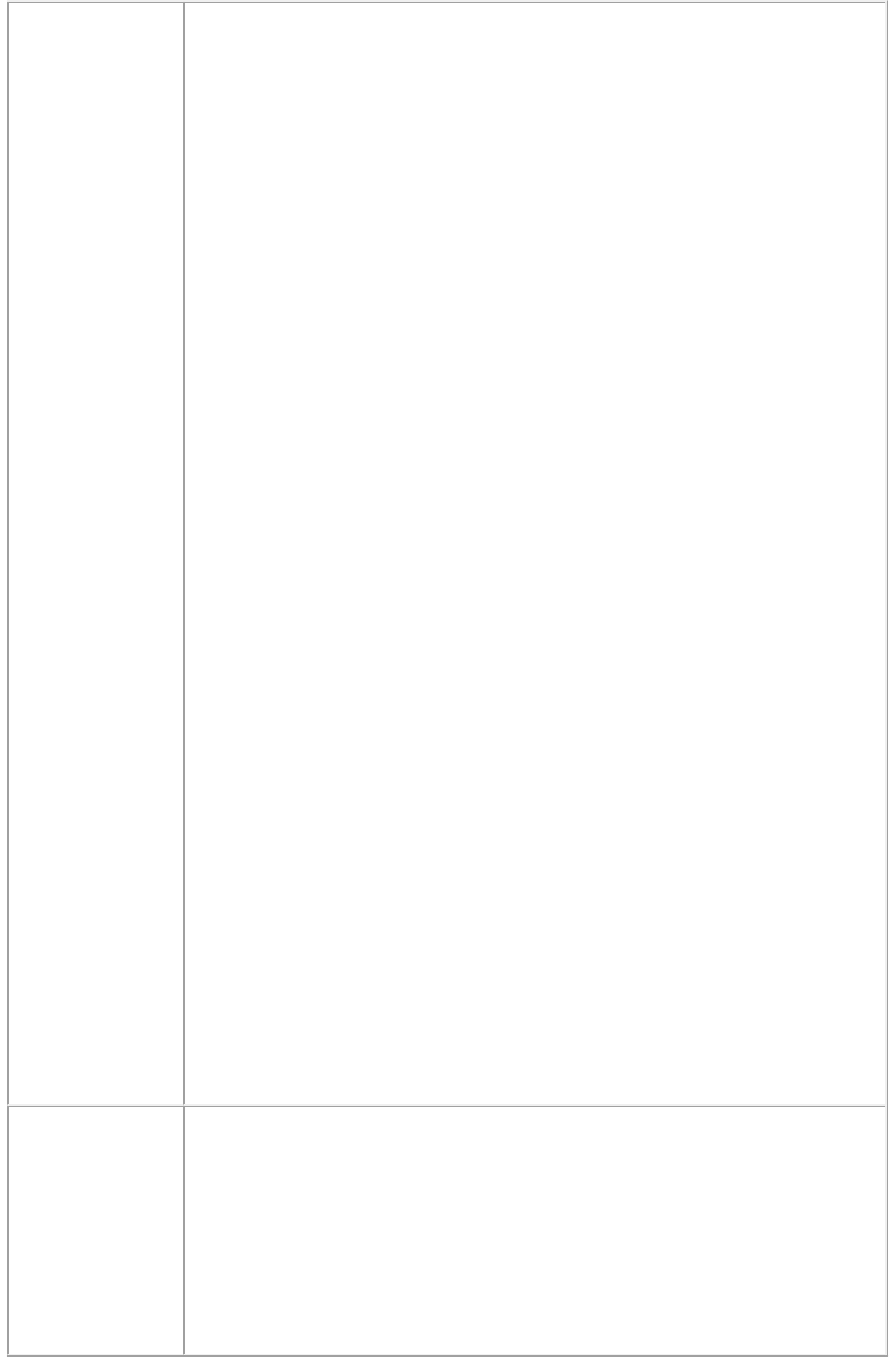
Box
Geometry
Runaround
ModifierFileRequest
: member contents is used to set the file path or send the XML itself.
sdk.QRequestContext rc = new sdk.QRequestContext();
if(!this.DocumentSettings1.documentName.Text.Equals(""))
rc.documentName = this.DocumentSettings1.documentName.Text;
//STEP 2(SPECIFIC TO REQUESTS):Create the BOX modifier renderer
request and embed it in request context
ModifierRequest request = new ModifierRequest();
Project contents = new Project();
Geometry geo = new Geometry();
geo.moveUp = this.moveup.Text;
geo.color = this.color.Text;
geo.growDown = this.growdown.Text;
geo.shrinkAcross = this.shrinkacross.Text;
Box box = new Box();
box.UID = this.Boxid.Text;
box.geometry = geo;
Layout layout1 = new Layout();
layout1.name = this.layout.Text;
layout1.boxes = new Box[]{box};
if(this.runaround.Checked == true)
{
Runaround runaround = new Runaround();
runaround.type = this.runaroundtype.Text;
runaround.top = this.top.Text;
runaround.left = this.left.Text;
runaround.right = this.right.Text;
geo.runaround = runaround;
}
contents.layouts = new Layout[]{layout1};
request.contents = contents;
rc.request = request;
//Create the service and call it with QRequestContext object
QManagerSDKSvcService svc = new QManagerSDKSvcService();
sdk.QContentData qc = svc.processRequest(rc);
Example 2, Object
Model
New box modifier attributes: To edit the geometrical properties of an existing box
in a QuarkXPress project, the new object linking is shown below.
ModifierRequest < Project < Layout < Spread < Box < Geometry
The Geometry object contains the properties: allowBoxOffPage,
allowBoxOnToPasteBoard, angle , growAcross, growDown, layer, linestyle (of
type ‘Linestyle’), moveDown, moveLeft, moveRight, moveUp, page, position (of
type ‘Position’), runaround (of type ‘Runaround’), shape, shrinkAcross,
shrinkDown, stackingOrder, and suppressOutput.
Runaround object contains the properties: bottom, edited, invert, left, noise, outset,
Page 119
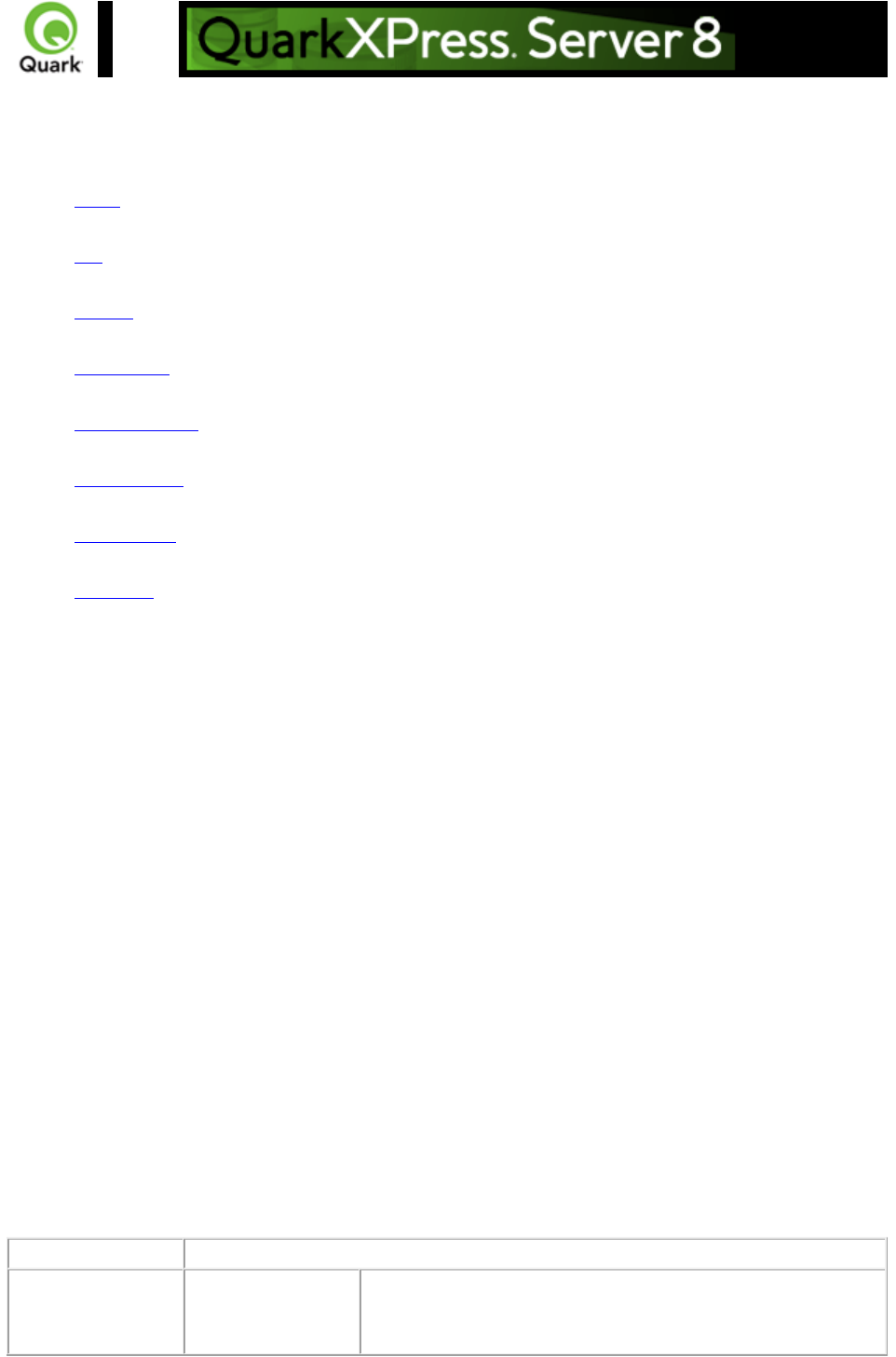
Creating boxes
To create a new box, use the following parameters in the Modifier DTD:
BOX
ID
TEXT
PICTURE
GEOMETRY
CONTENT
SHADOW
FRAME
Example
The following XML shows how some of these parameters work.
<PROJECT>
<LAYOUT>
<ID UID="layout 1"/>
<SPREAD>
<ID UID="1"/>
<ID/>
<BOX OPERATION="CREATE" BOXTYPE="CT_PICT">
<ID NAME="PRODUCTS"/>
<GEOMETRY PAGE="2" SHAPE="SH_RECT">
<POSITION>
<TOP>5</TOP>
<LEFT>5</LEFT>
<BOTTOM>10</BOTTOM>
<RIGHT>10</RIGHT>
</POSITION>
</GEOMETRY>
</BOX>
</SPREAD>
</LAYOUT>
</PROJECT>
Response
Preview of the QuarkXPress project with new box crated in specified position.
Alerts
File not found.
HTTP Error #404
QuarkXPress Server Error #-43
This alert is displayed when you give an incorrect XML file as
Page 121
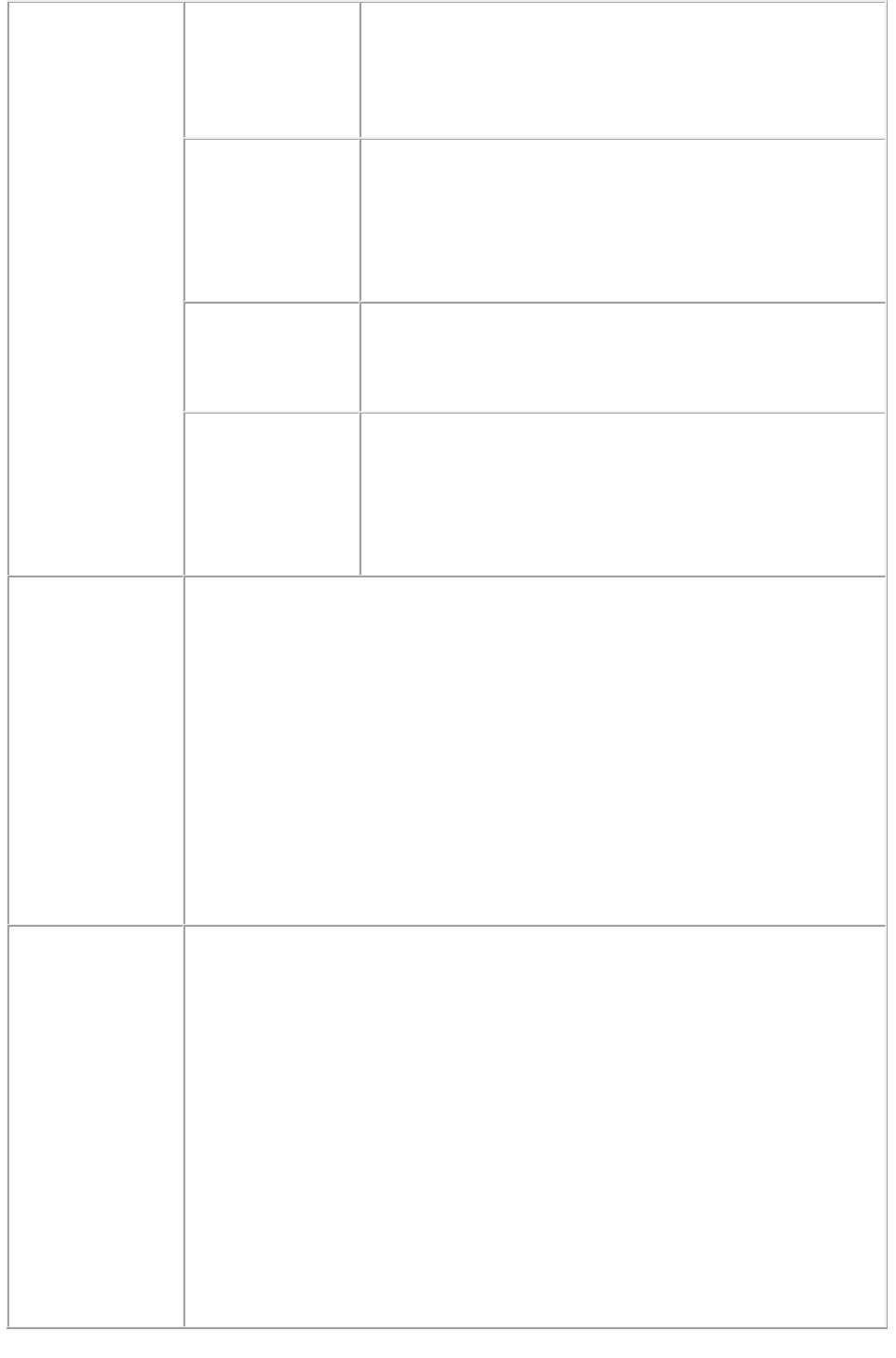
a parameter or when you request a project that does not exist
in the document pool.
What to do: Enter the correct name and path of the XML file
and ensure that the project given in the request exists in the
document pool.
Bad
filename/pathname.
HTTP Error #404
QuarkXPress Server Error #-37
This alert is displayed when an invalid file name is entered in
the request.
What to do: Enter the correct XML file name and resubmit
the request.
The XML
document is not
valid or well
formed.
HTTP Error #500
This alert is displayed when XML tags are not correctly
formed.
What to do: Provide correct XML and resubmit the request.
The XML
document contains
an invalid tag value.
HTTP Error #500
This alert is displayed when you enter an incorrect value for a
tag. For example, you enter a string value for a tag that
accepts a numeric value.
What to do: Enter a valid value in all tags of XML and
resubmit the request.
Logs
If the project is successfully rendered, a transaction success message is written to
the QuarkXPress Server Transaction Log file. The transaction entry consists of the
date and time of the request, render type, project name, type of response
produced by the server, size of the response returned in bytes, and client IP
address.
The following is a sample of a transaction entry:
8/3/2005 11:27:42 - jpeg/sample.qxp - Type: image/jpeg - Size: 31715 - Client:
127.0.0.1
If an alert is displayed, an error message is written to the QuarkXPress Server
error log. The following is a sample of an error log entry:
4/12/2007 14:51:50 - Error - Error Code: 10207 - The XML document is not
valid or well formed. Project: /table.qxp
Example GET
URL
http://localhost:8080/sample.qxp?modify=file:C:\createBox.xml
where the createBox.xml file exists in the C:
drive of the server.
On Mac OS
: The URL format is:
http://localhost:8080/sample.qxp?modify=file:MacHD:xml:createBox.xml
where the
createBox.xml file exists in the xml folder of MacHD.
http://localhost:8080/sample.qxp?modify=<xml-string>
where the xml-string
tag consists of valid XML commands of image properties. For example:
http://localhost:8080/sample.qxp?modify=
<PROJECT><LAYOUT><ID UID="Layout1"/><SPREAD><ID UID="1"/>
<BOX OPERATION="CREATE"><ID NAME="MISSION"/>
</BOX></SPREAD></LAYOUT></PROJECT>
Page 122
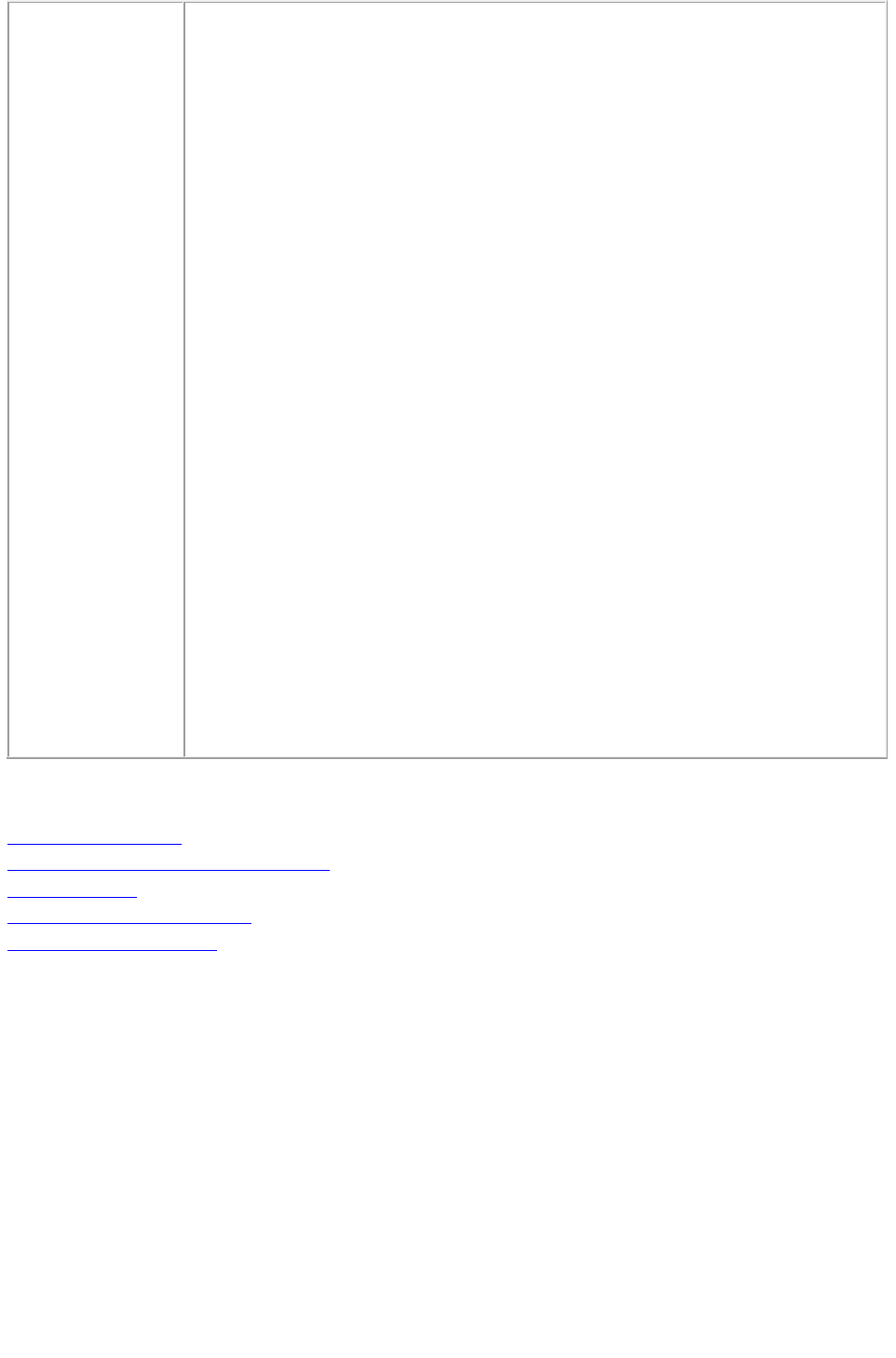
Example, Object
Model
Creating a new Box: You can add a new box of a specified type to an existing
spread in a QuarkXPress project at the specified position using the following code
snippet with the Box object.
Spread spread = new Spread();
Box box = new Box();
box.name = "textbox1";
Geometry geometry = new Geometry();
Position position = new Position();
position.top = "110";
position.left = "89";
position.bottom = "220";
position.right = "300";
geometry.position = position;
geometry.shape = "SH_RECT";
geometry.page = "1";
geometry.layer = "Default";
box.geometry = geometry;
box.boxType = "CT_TEXT";
box.operation = "CREATE";
spread.box = new Box[]{box};
While creating a box, position attributes need to be specified.
Box is linked to Spread, Spread to Layout, which is further linked with
ModifierRequestContents
An existing box can be deleted by providing the ID name for a box and the
operation attribute as “DELETE”
Related topics:
About XML modify
Modifying box properties and content
Deleting boxes
Modifying picture properties
Modifying text attributes
Page 123
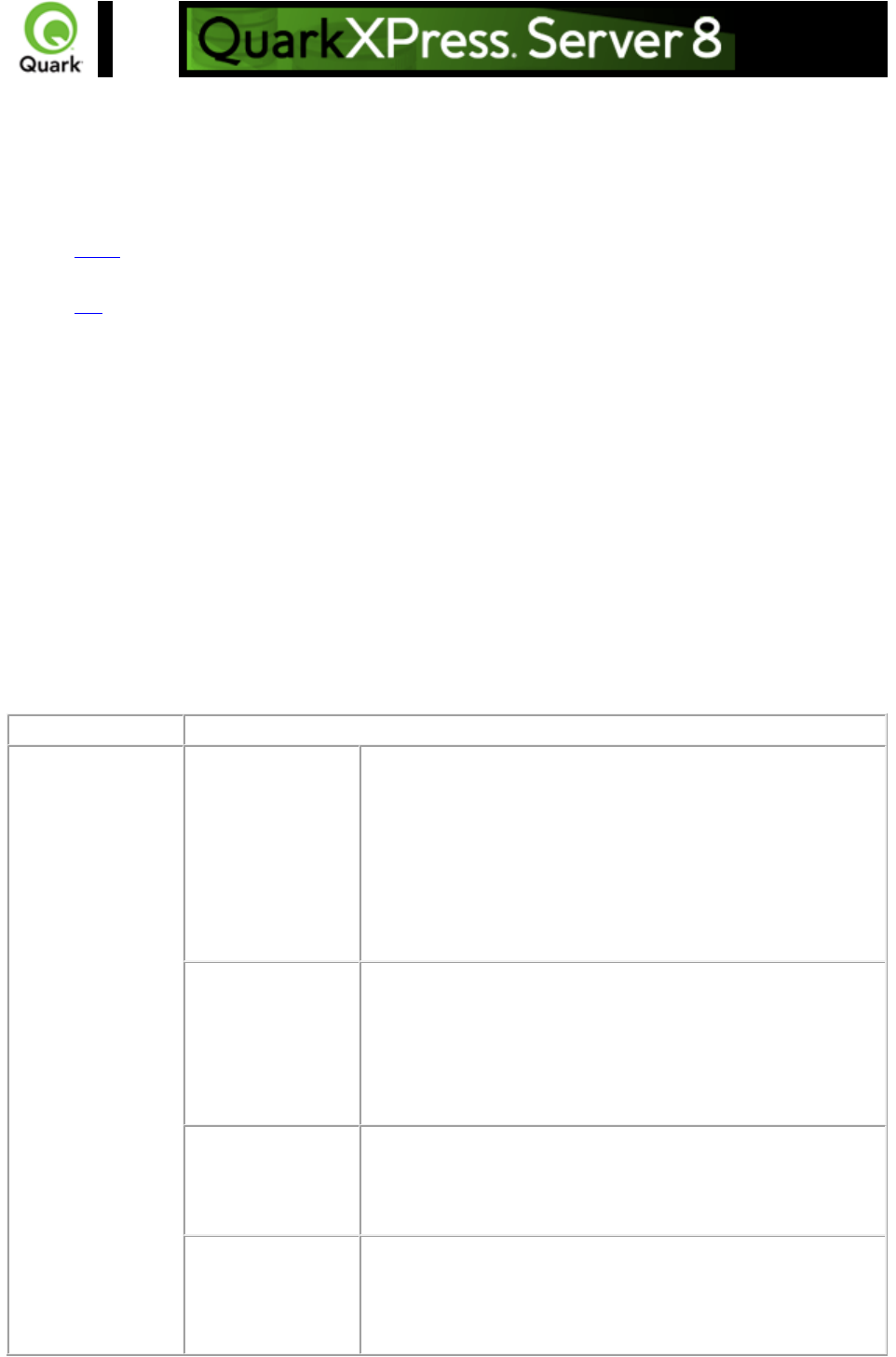
Deleting boxes
To delete a box, use the following parameters in the Modifier DTD:
BOX
ID
Example
The following XML shows how these parameters work.
<PROJECT>
<LAYOUT>
<ID UID="Layout 1"/>
<SPREAD>
<ID UID="1"/>
<BOX OPERATION="DELETE">
<ID NAME="SERVICES"/>
</BOX>
</SPREAD>
</LAYOUT>
</PROJECT>
Response
Preview of the QuarkXPress project with the box deleted.
Alerts
File not found.
HTTP Error #404
QuarkXPress Server Error #-43
This alert is displayed when you give an incorrect XML file as
a parameter or when you request a project that does not exist
in the document pool.
What to do: Enter the correct name and path of the XML file
and ensure that the project given in the request exists in the
document pool.
Bad
filename/pathname.
HTTP Error #404
QuarkXPress Server Error #-37
This alert is displayed when an invalid file name is entered in
the request.
What to do: Enter the correct XML file name and resubmit
the request.
The XML
document is not
valid or well
formed.
HTTP Error #500
This alert is displayed when XML tags are not correctly
formed.
What to do: Provide correct XML and resubmit the request.
The XML
document contains
an invalid tag value.
HTTP Error #500
This alert is displayed when you enter a wrong value for a tag.
For example, you enter a string value for a tag that accepts a
numeric value.
Page 124
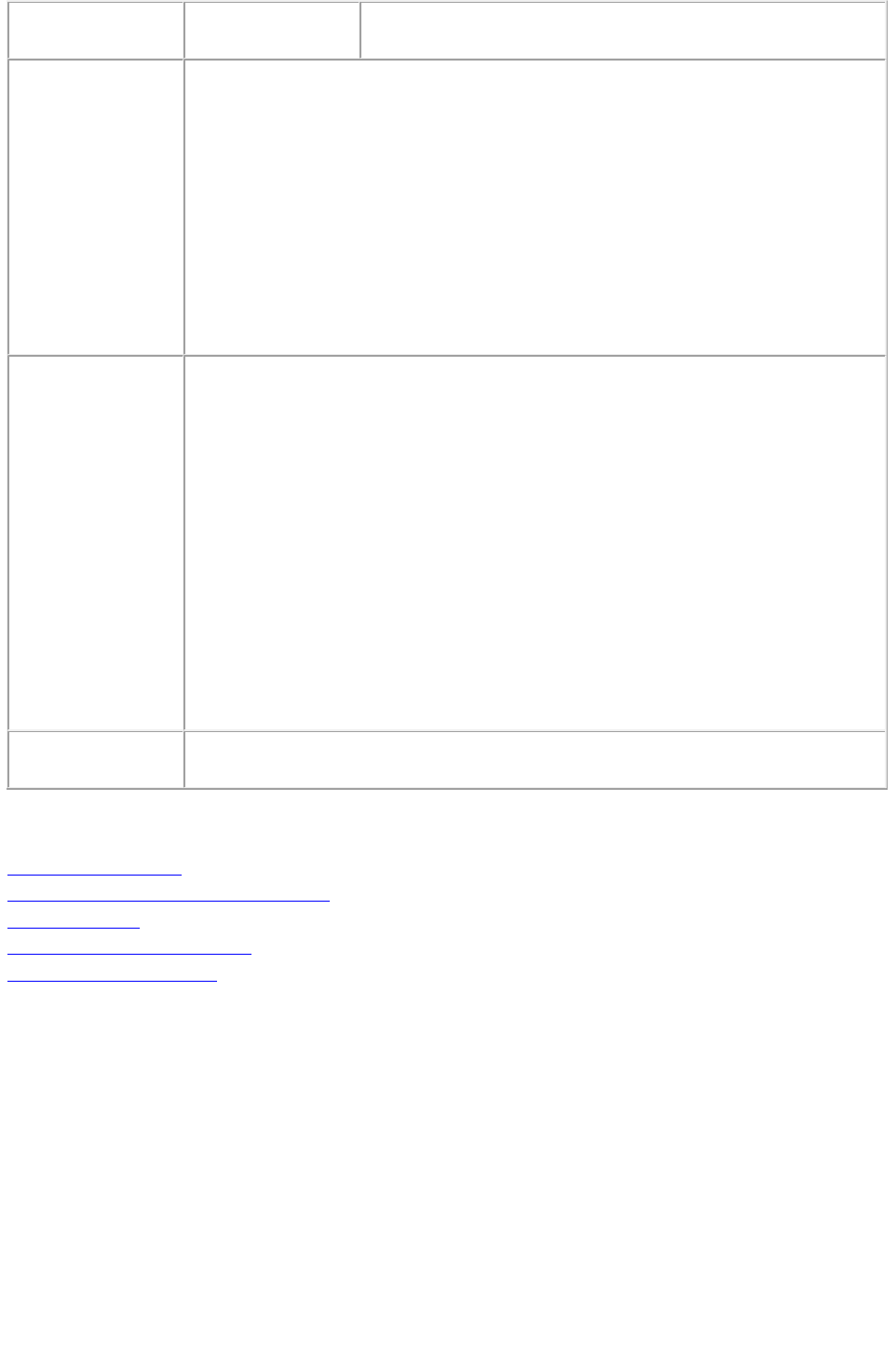
What to do: Enter a valid value in all tags of XML and
resubmit the request.
Logs
If the project is successfully rendered, a transaction success message is written to
the QuarkXPress Server Transaction Log file. The transaction entry consists of the
date and time of the request, render type, project name, type of response
produced by the server, size of the response returned in bytes, and client IP
address.
The following is a sample of a transaction entry:
8/3/2005 11:27:42 - jpeg/sample.qxp - Type: image/jpeg - Size: 31715 - Client:
127.0.0.1
If an alert is displayed, an error message is written to the QuarkXPress Server
error log. The following is a sample of an error log entry:
Example GET
URL
http://localhost:8080/sample.qxp?modify=file:C:\deleteBox.xml
where the deleteBox.xml file exists in the C:
drive of the server.
On MAC
: The URL format is:
http://localhost:8080/sample.qxp?modify=file:MacHD:xml:deleteBox.xml
where the deleteBox.xml file exists in the xml folder of MacHD.
http://localhost:8080/sample.qxp?modify=<xml-string>
where the xml-string
tag consists of valid XML commands of image properties. For example:
http://localhost:8080/sample.qxp?modify=
<PROJECT><LAYOUT><ID UID="Layout1"/><SPREAD><ID UID="1"/>
<BOX OPERATION="DELETE"><ID NAME="HISTORY"/>
</BOX></SPREAD></LAYOUT></PROJECT>
Notes
You can use the xml namespace or Telegraph XTensions software to determine the
ID or name of the box you want to delete.
Related topics:
About XML modify
Modifying box properties and content
Creating boxes
Modifying picture properties
Modifying text attributes
Page 125
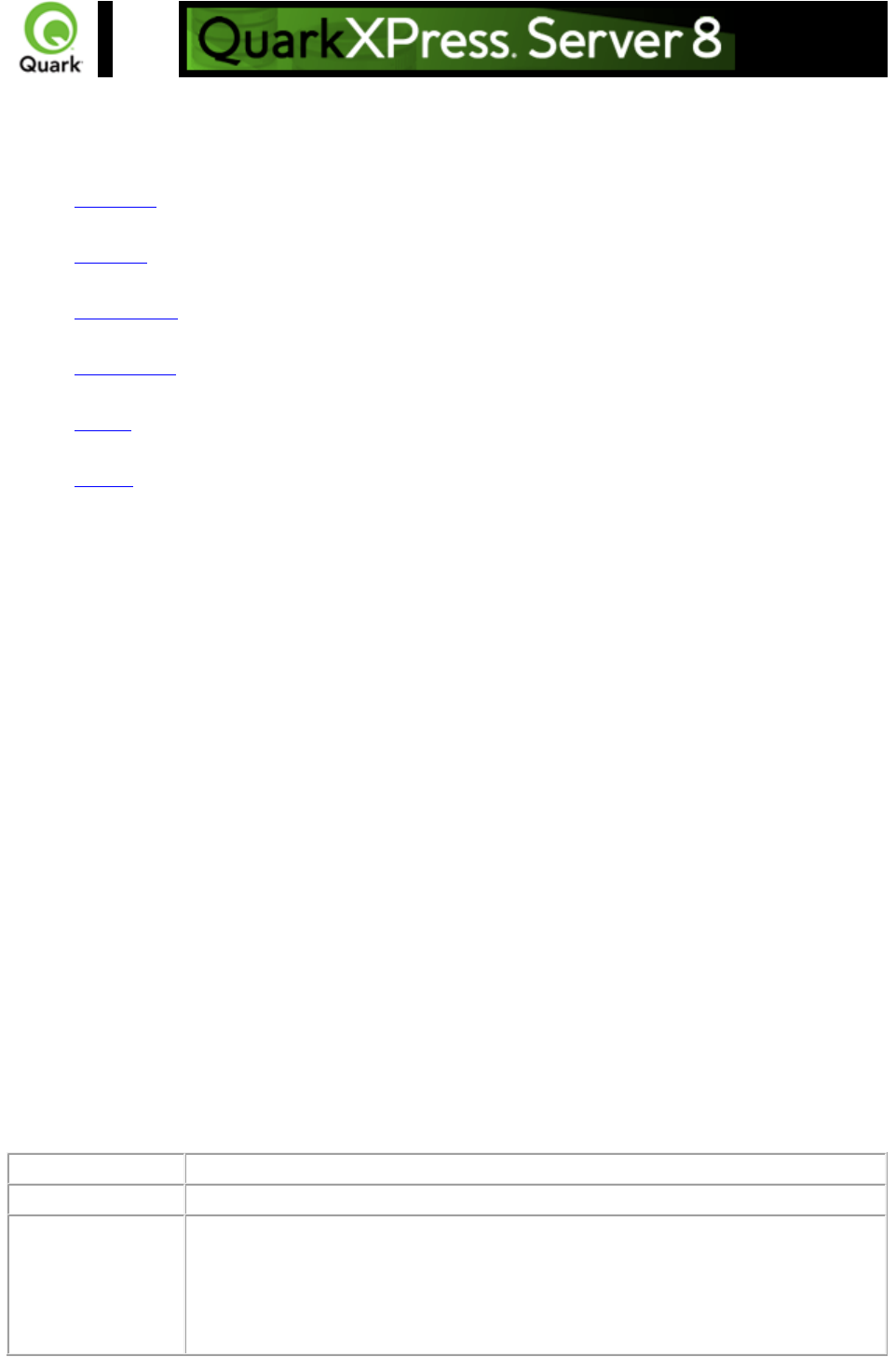
Creating tables
To create a new table, use the following parameters in the Modifier DTD:
SPREAD
TABLE
COLSPEC
COLUMN
ROW
CELL
Example
The following XML shows how some of these parameters work.
<PROJECT>
<LAYOUT>
<ID UID="Layout 1"/>
<SPREAD>
<ID UID="1"/>
<TABLE OPERATION="CREATE" ROWS="5" COLUMNS="3">
<ID NAME="
STATS"/>
<GEOMETRY PAGE="1"/>
<POSITION>
<TOP>5</TOP>
<LEFT>5</LEFT>
<BOTTOM>30</BOTTOM>
<RIGHT>30</RIGHT>
</POSITION>
</GEOMETRY>
<FRAME WIDTH="1" COLOR="Gray"/>
</TABLE>
</SPREAD>
</LAYOUT>
</PROJECT>
Response
Preview of the QuarkXPress project with new table crated in specified position.
Alerts
Logs
If the project is successfully rendered, a transaction success message is written to
the QuarkXPress Server Transaction Log file. The transaction entry consists of the
date and time of the request, render type, project name, type of response
produced by the server, size of the response returned in bytes, and client IP
address.
Page 126
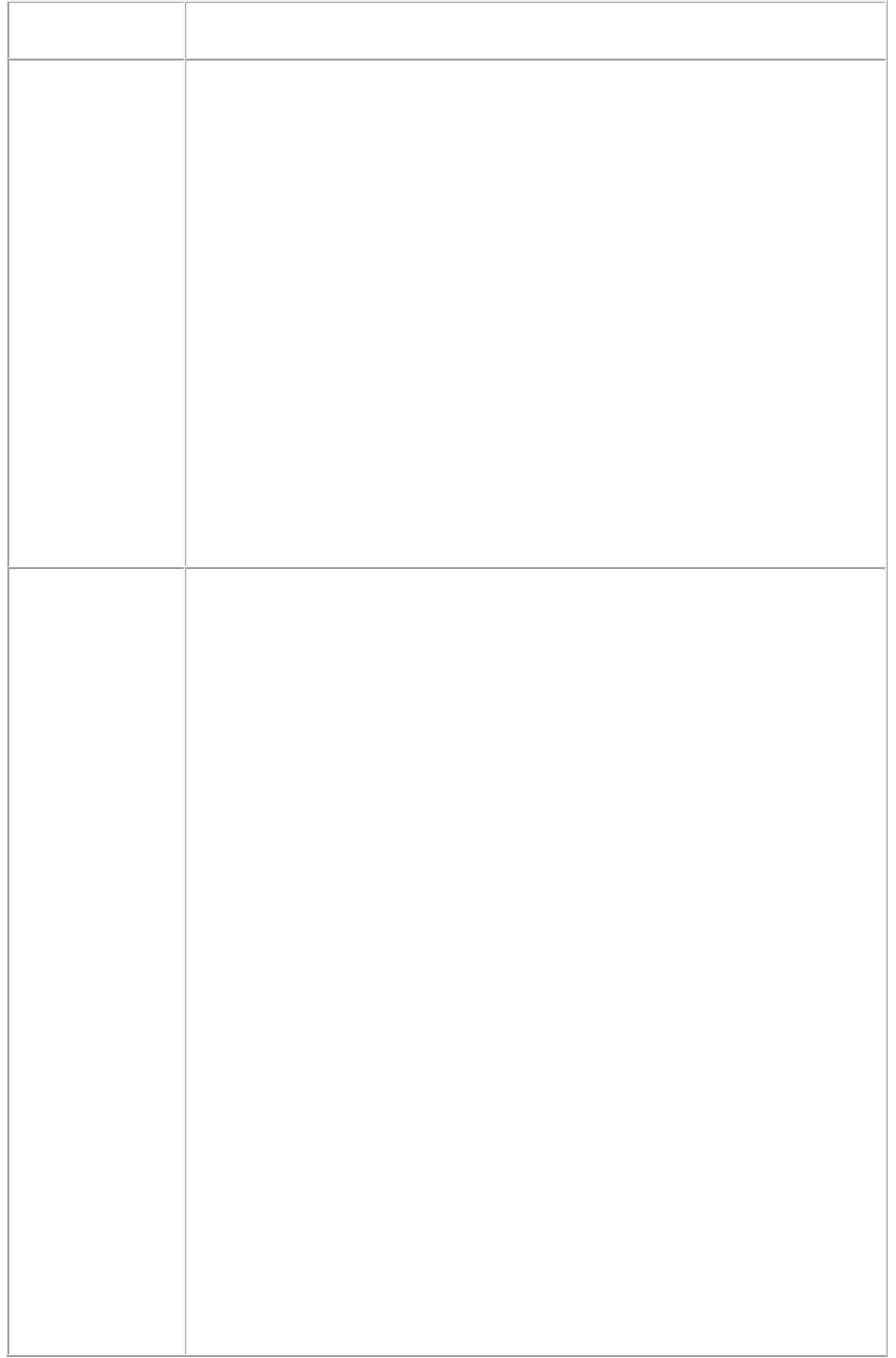
The following is a sample of a transaction entry:
4/10/2007 17:54:37 - tab.qxp - Type: image/jpeg - Size: 9049 - Client: 127.0.0.1
Example GET
URL
http://localhost:8080/sample.qxp?modify=file:C:\createTable.xml
where the createBox.xml file exists in the C:
drive of the server.
On Mac OS
: The URL format is:
http://localhost:8080/sample.qxp?modify=file:MacHD:xml:createTable.xml
where the
createTable.xml file exists in the xml folder of MacHD.
http://localhost:8080/sample.qxp?modify=<xml-string>
where the xml-string
tag consists of valid XML commands of image properties. For example:
http://localhost:8080/sample.qxp?modify=
<LAYOUT><ID UID="Layout1"/><SPREAD><ID UID="1"/>
<TABLE OPERATION="CREATE" ROWS="5" COLUMNS="3"><ID
NAME="STATS"/>
<GEOMETRY PAGE="1"/><POSITION><TOP>5</TOP><LEFT>5</LEFT>
<BOTTOM>30</BOTTOM><RIGHT>30</RIGHT></POSITION></GEOM
ETRY>
</TABLE>SPREAD></LAYOUT></PROJECT>
Example, Object
Model
Creating new Table: User can add new table specifying the number of rows and
columns, to an existing spread of a QuarkXPress project at the specified position
using the following code snippet for Table object.
Spread spread = new Spread();
Table table = new Table();
table.name = "textbox1";
Geometry geometry = new Geometry();
Position position = new Position();
position.top = "110";
position.left = "89";
position.bottom = "220";
position.right = "300";
geometry.position = position;
geometry.shape = "SH_RECT";
geometry.page = "1";
geometry.layer = "Default";
table.geometry = geometry;
table.rows = "2";
table.columns = "4";
table.maintainGeometry = "true";
table.operation = "CREATE";
spread.tables = new Table []{table};
While creating a table, position attributes need to be specified.
Table is linked to Spread, Spread to Layout, which is further linked with
ModifierRequestContents
An existing table can be deleted by providing the ID name for a table and
Page 127
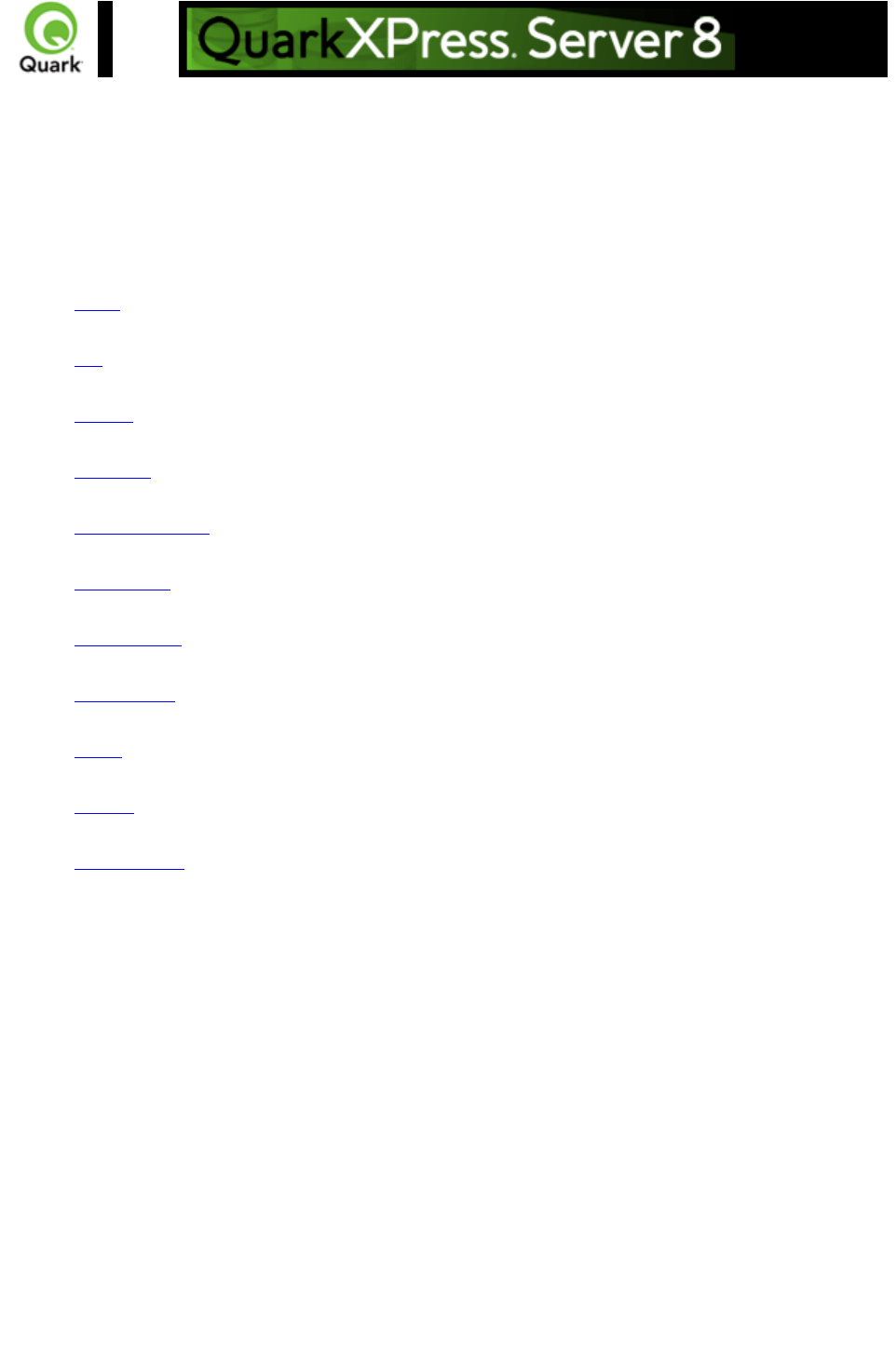
Modifying text attributes
You can use the modify parameter to change the attributes of text in a QuarkXPress project. All
modifications are done on a text box basis. To modify text properties, use the following parameters in the
Modifier DTD:
BOX
ID
TEXT
STORY
PARAGRAPH
FORMAT
DROPCAP
TABSPEC
TAB
RULE
RICHTEXT
Example
The following XML shows how some of these parameters work.
<PROJECT>
<LAYOUT>
<ID UID="Layout 1"/>
<SPREAD>
<ID UID="1"/>
<BOX BOXTYPE="CT_TEXT">
<ID NAME="ABOUT"/>
<TEXT>
<STORY CLEAROLDTEXT="true" FITTEXTTOBOX="true" CONVERTQUOTES="true">
<RICHTEXT FONT="Castellar" PLAIN="true"/>
</STORY>
</TEXT>
</BOX>
<BOX BOXTYPE="CT_TEXT">
Page 129
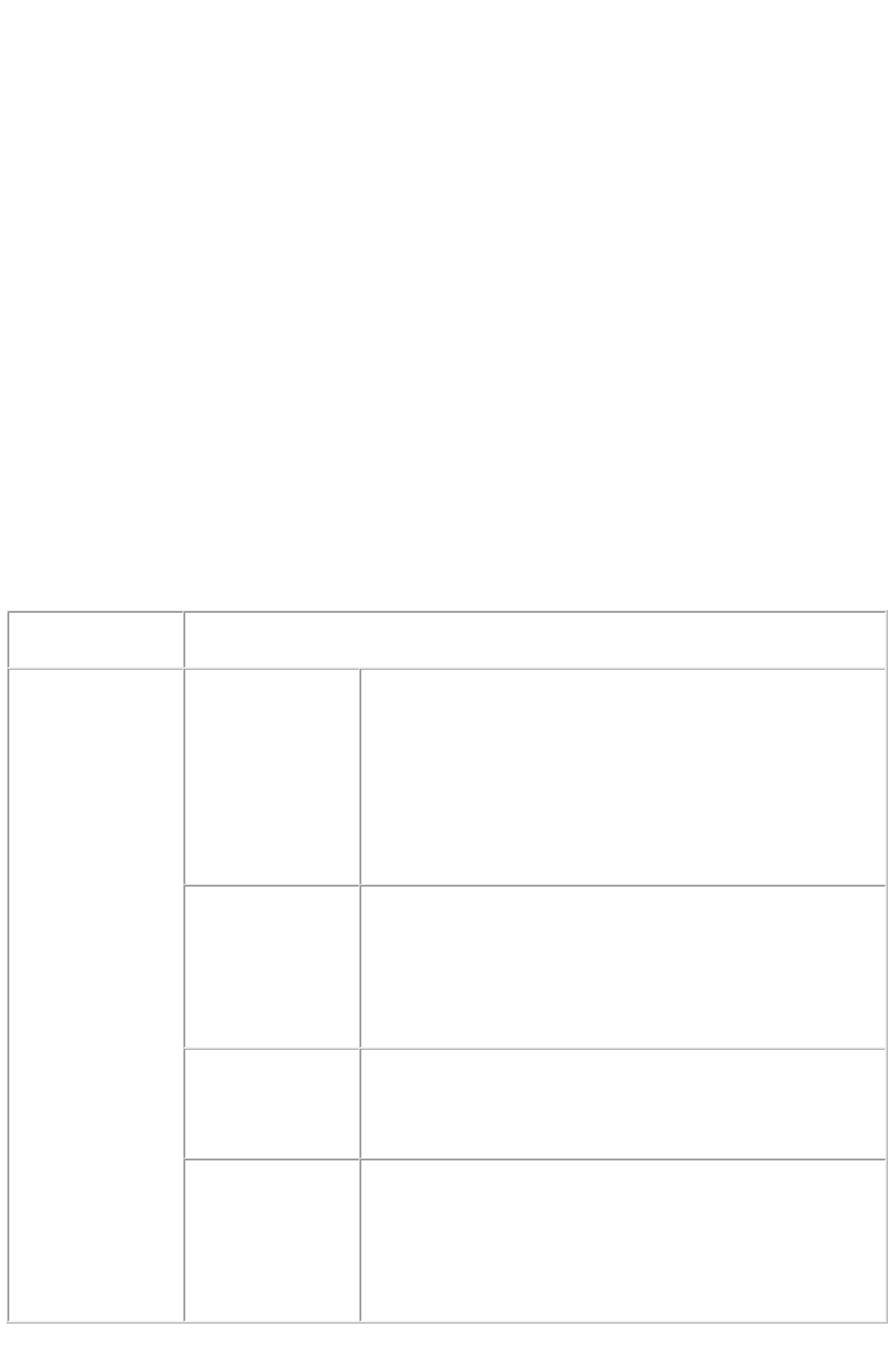
<ID NAME="HISTORY"/>
<TEXT>
<STORY>
<PARAGRAPH>
<FORMAT ALIGNMENT="RIGHT"/>
<RICHTEXT SIZE="12">This text is 12pt and right justified.</RICHTEXT>
</PARAGRAPH>
</STORY>
</TEXT>
</BOX>
<BOX BOXTYPE="CT_TEXT">
<ID NAME="PRODUCTS"/>
<TEXT>
<STORY>
<RICHTEXT BOLD="true">This is bold text.</RICHTEXT>
<RICHTEXT BOLD="true" COLOR="Red" ITALIC="true" SIZE="20">This text is bold, red,
italic, and 20pt.</RICHTEXT>
</STORY>
</TEXT>
</BOX>
</SPREAD>
</LAYOUT>
</PROJECT>
Response
Preview of a QuarkXPress project with the values in the ModifierXT tags applied
on text boxes.
Alerts
File not found.
HTTP Error #404
QuarkXPress Server Error #-43
This alert is displayed when you enter the wrong XML file as
a parameter or when you request a project that does not
exists in the document pool.
What to do: Enter the correct name and path of the XML file
and check whether the project given in the request exists in
the document pool.
Bad
filename/pathname.
HTTP Error #404
QuarkXPress Server Error #-37
This alert is displayed when an invalid file name is entered in
the request.
What to do: Enter the correct XML file name and resubmit
the request.
The XML
document is not
valid or well
formed.
HTTP Error #500
This alert is displayed when XML tags are not correctly
formed.
What to do: Provide correct XML and resubmit the request.
There is no box
with the specified
identifier.
HTTP Error #500
This alert is displayed if the text box specified by the child text
node of the ID tag in the XML file does not exist in the
QuarkXPress project.
What to do: Enter the correct box name or box ID in the
XML and resubmit the request.
Page 130
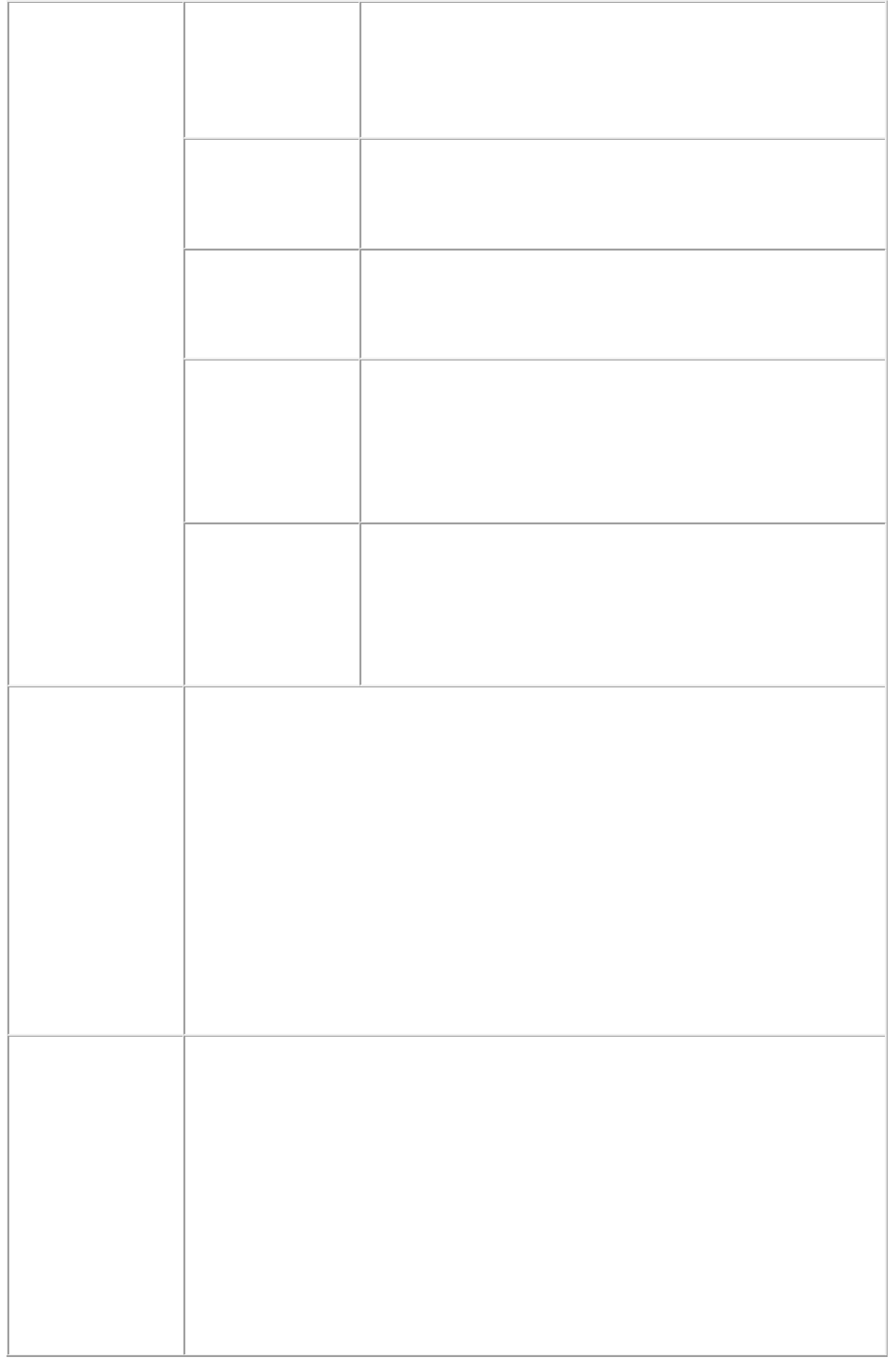
The text size value
is outside the valid
range.
HTTP Error #500
This alert is displayed if the value given in the SIZE tag is not
valid.
What to do: Enter a correct text size value. The value of the
SIZE parameter can vary between 2-720 pts.
The specified color
is not available to
the document
HTTP Error #500
This alert is displayed when an invalid color value is given in a
COLOR tag.
What to do: Enter a valid color value.
The specified font is
not available
HTTP Error #500
This alert is displayed when an invalid font name is used or a
font is specified that does on exist on the server.
What to do: Enter a correct font value in the FONTS tag.
The XML
document contains
an invalid tag value.
HTTP Error #500
This alert is displayed when you give a wrong value for a tag.
For example, you give a string value for a tag which accepts
an integer value.
What to do: Enter valid values in all tags of the XML file and
resubmit the request.
The specified box
cannot be modified.
HTTP Error #500
This alert is displayed when you try to implement text modifier
properties on boxes other than text boxes. For example, you
use the box ID of a picture box in the XML.
What to do: Check the box ID or name of the text box in the
project and use the same box ID or name in the XML.
Logs
If the project is successfully rendered, a transaction success message is written to
the QuarkXPress Server Transaction Log file. The transaction entry consists of the
date and time of the request, the render type, the project name, the type of
response produced by the server, the size of the response returned in bytes, and
the client IP address.
The following is a sample of a transaction entry:
8/3/2005 11:27:42 - jpeg/sample.qxp - Type: image/jpeg - Size: 31715 - Client:
127.0.0.1
If an alert is displayed, an error message is written to the QuarkXPress Server
error log. The following is a sample of an error log entry:
8/5/2005 13:32:10 - Error - Error Code: 10006 - There is no box with the
specified identifier.
Example GET
URL
http://localhost:8080/sample.qxp?modify=file:C:\modifier.xml
where the modifier.xml file exists in the C: drive of the server.
On Mac OS
: The URL format is:
http://localhost:8080/sample.qxp?modify=file:MacHD:xml:modifier.xml
where the modifier.xml file exists in the xml folder in MacHD.
http://localhost:8080/sample.qxp?modify=<xml-string>
where xml-string
consists of valid XML commands of the image properties. For example:
http://localhost:8080/sample.qxp?modify=
<PROJECT><LAYOUT><ID UID="1"/><SPREAD><ID UID="1"/>
Page 131

<BOX BOXTYPE="CT_TEXT"><ID NAME="BACKGROUND"/>
<TEXT><STORY><RICHTEXT FONT="Castella" PLAIN="true">
This is text.</RICHTEXT></STORY></TEXT></BOX></SPREAD>
</LAYOUT></PROJECT>
Example 1, Object
Model
Request Object Names :
ModifierRequest
ModifierStreamRequest
Project
RichText
Text
ID
Box
Layout
ModifierFileRequest:
member contents is used to set the file path
sdk.QRequestContext rc = new sdk.QRequestContext();
if(!this.DocumentSettings1.documentName.Text.Equals(""))
rc.documentName = this.DocumentSettings1.documentName.Text;
//STEP 2(SPECIFIC TO REQUESTS):Create the Text Modifier renderer
request and embed it in request context
ModifierRequest textReq = new ModifierRequest();
Project contents = new Project();
RichText richText1 = new RichText();
richText1.value = this.text1.Text;
richText1.color = this.color1.Text;
Text boxText1 = new Text();
Story story = new Story();
story.richText = new RichText[]{richText1};
boxText1.story = story;
if(this.fittextbox1.Checked)
boxText1.fitTextToBox = "true";
if(this.clearoldtext1.Checked)
boxText1.clearOldText = "true";
Box box1 = new Box();
box1.UID = txtBox1;
box1.text = boxText1;
Layout layout1 = new Layout();
layout1.name = layoutText;
layout1.boxes = new Box[]{box1};
contents.layouts = new Layout[]{layout1};
Page 132

textReq.contents = contents;
rc.request = textReq;
//Create the service and call it with QRequestContext object
QManagerSDKSvcService svc = new QManagerSDKSvcService();
sdk.QContentData qc = svc.processRequest(rc);
Example 2, Object
Model
New text modifier attributes: To edit the properties of an existing text box in a
QuarkXPress project, the new object linking is shown below.
ModifierRequest < Project < Layout < Spread < Box < Text < Story < Paragraph
< RichText
The RichText object contains the properties: baselineShift, bold, charstyle,
charStyle, color, font, otSwashes, horizontalScale, italic, language, lignatures,
merge, opacity, otAllSmallCaps, otContextualFigures, otDenominator,
otDiscretionaryLignatures, otFractions, otLiningFigures, otNone, otNumerator,
otOrdinals, otPropotionalFigures, otSmallCaps, otStandardLignatures,
otSubscript, otSuperscripta, otSwashes, otTabularFigures, otTitlingAlternates,
outline, plain, shade, shadow, size, strikethru, subScript, superior, superscript,
underline, value (contains the new Text ), verticalScale, and wordUnderline.
The Story object also contains some text-related properties: fitTextToBox,
includeStylesheets, convertQuotes, and clearOldTeaxt.
Notes
A FITTEXTTOBOX tag in an XML file is not applied correctly on
render output
The FITTEXTTOBOX tag depends on two preferences, Allow Text to
Grow and Font Size. These preferences are set in the Modifier tab of the
Preferences dialog box. Choose QuarkXPress Server > Preferences
to display the Preferences dialog box. Choose Modifier and then check
Allow Text to Grow. Specify minimum and maximum values in the Font
Size area in the Preferences dialog box. Submit the request. For more
information, please refer to QuarkXPress Server 7 Guide.pdf. Use the
Allow Text to Grow
preferences to increase the text size to fit the text into the box.
Related topics:
About XML modify
Modifying box properties and content
Creating boxes
Deleting boxes
Modifying picture properties
Page 133
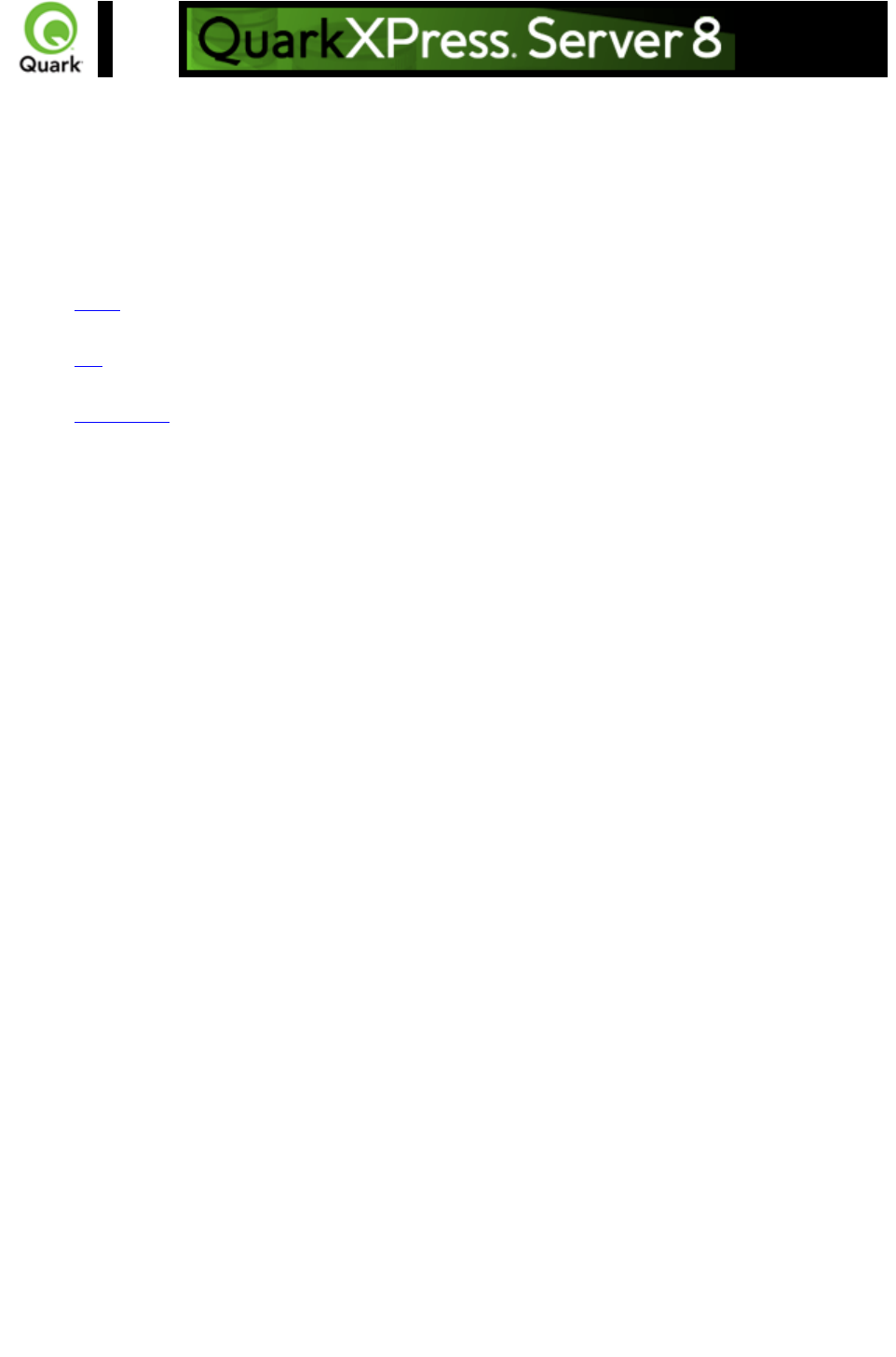
Modifying picture properties
You can modify the properties (such as origin, scale, angle, skew, and orientation) of pictures in a
QuarkXPress project with XML. To modify picture properties, use the following parameters in the
Modifier DTD:
BOX
ID
PICTURE
Example
The following XML shows how some of these parameters work.
<PROJECT>
<LAYOUT>
<ID UID="1"/>
<SPREAD>
<ID UID="1"/>
<BOX BOXTYPE="CT_PICT">
<ID NAME="PEOPLE"/>
<PICTURE SCALEACROSS="50" SCALEDOWN="50" OFFSETACROSS="20"
OFFSETDOWN="20"/>
</BOX>
<BOX BOXTYPE="CT_PICT">
<ID NAME="MOUNTAINS"/>
<PICTURE FIT="CENTERPICTURE" ANGLE="30" SKEW="30"
FLIPHORIZONTAL="false"/>
</BOX>
<BOX BOXTYPE="CT_PICT">
<ID NAME="OFFICES"/>
<PICTURE FIT="FITPICTURETOBOX" ANGLE="30" SKEW="30"
FLIPHORIZONTAL="false"/>
</BOX>
<BOX BOXTYPE="CT_PICT">
<ID NAME="PRODUCTS"/>
<PICTURE FIT="FITPICTURETOBOX" ANGLE="30" SKEW="30"
FLIPHORIZONTAL="false"/>
</BOX>
<BOX BOXTYPE="CT_PICT">
<ID NAME="SERVICES"/>
<PICTURE FIT="FITPICTURETOBOXPRO"/>
</BOX>
</SPREAD>
</LAYOUT>
Page 134
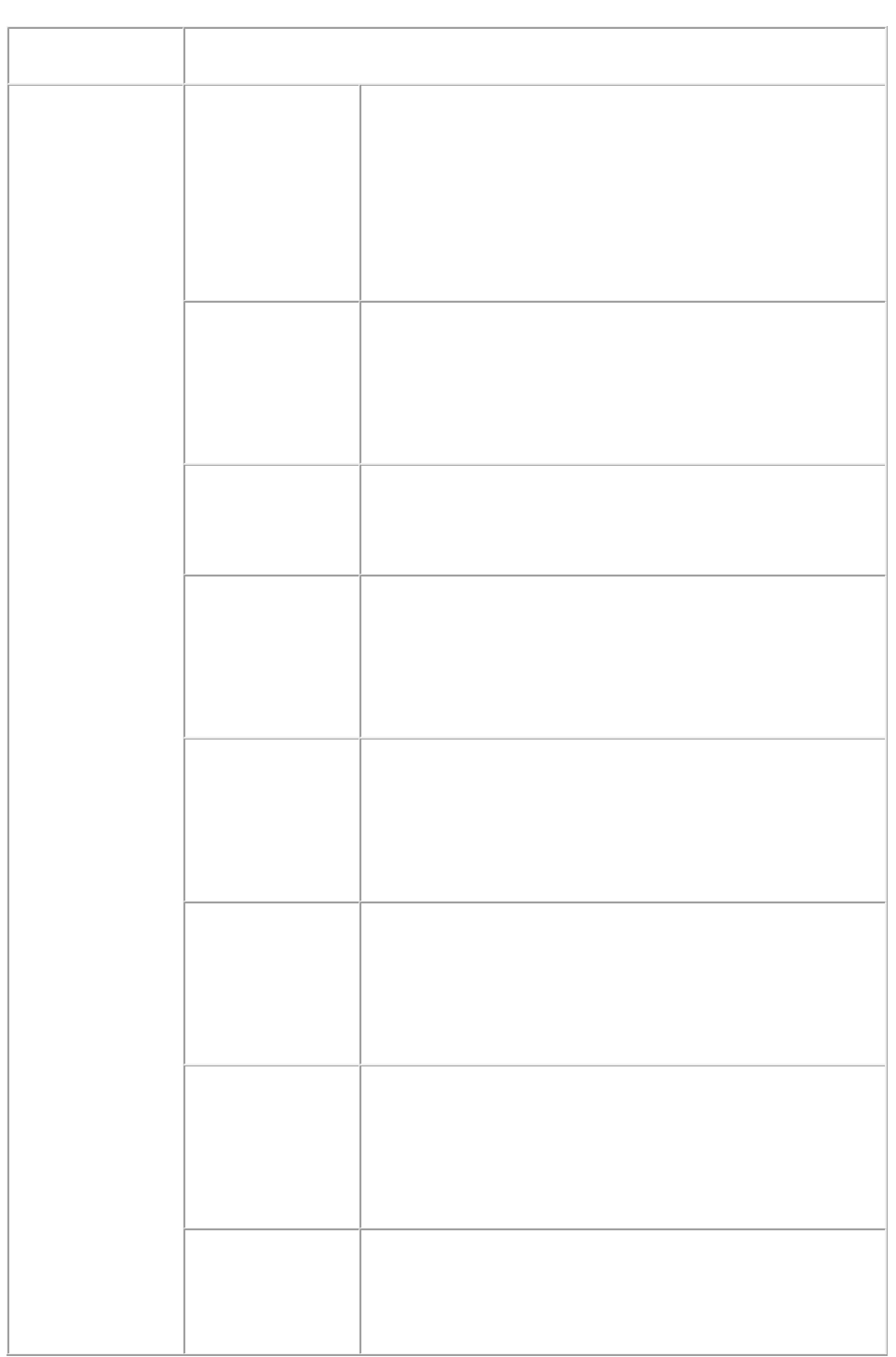
</PROJECT>
Response
Preview of a QuarkXPress project with image modifier tags applied on the picture
boxes.
Alerts
File not found.
HTTP Error #404
QuarkXPress Server Error #-43
This alert is displayed when you give an incorrect XML file as
a parameter or when you request a project that does not exist
in the document pool.
What to do: Enter the correct name and path of the XML file
and ensure that the project given in the request exists in the
document pool.
Bad
filename/pathname.
HTTP Error #404
QuarkXPress Server Error #-37
This alert is displayed when an invalid file name is entered in
the request.
What to do: Enter the correct XML file name and resubmit
the request.
The XML
document is not
valid or well
formed.
HTTP Error #500
This alert is displayed when XML tags are not correctly
formed.
What to do: Provide correct XML and resubmit the request.
There is no box
with the specified
identifier.
HTTP Error #500
This alert is displayed if the picture box specified by the child
text node of the ID tag in the XML file does not exist in the
QuarkXPress project.
What to do: Enter the correct box name or box id in the
XML and resubmit the request.
The value of Scale
Across should be
between 10% and
1000%.
HTTP Error #500
This alert is displayed if the value of the child text node of the
SCALEACROSS tag in the XML file is not within the valid
range.
What to do: Enter a valid value in the SCALEACROSS tag in
XML and resubmit the request.
The Value of Scale
Down should be
between 10% and
1000%.
HTTP Error #500
This alert is displayed if the value of the child text node of the
SCALEDOWN tag in the XML file is not within the valid
range.
What to do: Enter a valid value in the SCALEDOWN tag in
XML and resubmit the request.
The value of Offset
Across is in invalid
range.
HTTP Error #500
This alert is displayed if the value of the child text node of the
OFFSETACROSS tag in the XML file is not within the valid
range.
What to do: Enter a valid value in the OFFSETACROSS tag
in XML and resubmit the request.
The value of Offset
Down is in invalid
range
HTTP Error #500
This alert is displayed if the value of the child text node of the
OFFSETDOWN tag in the XML file is not within the valid
range.
Page 135
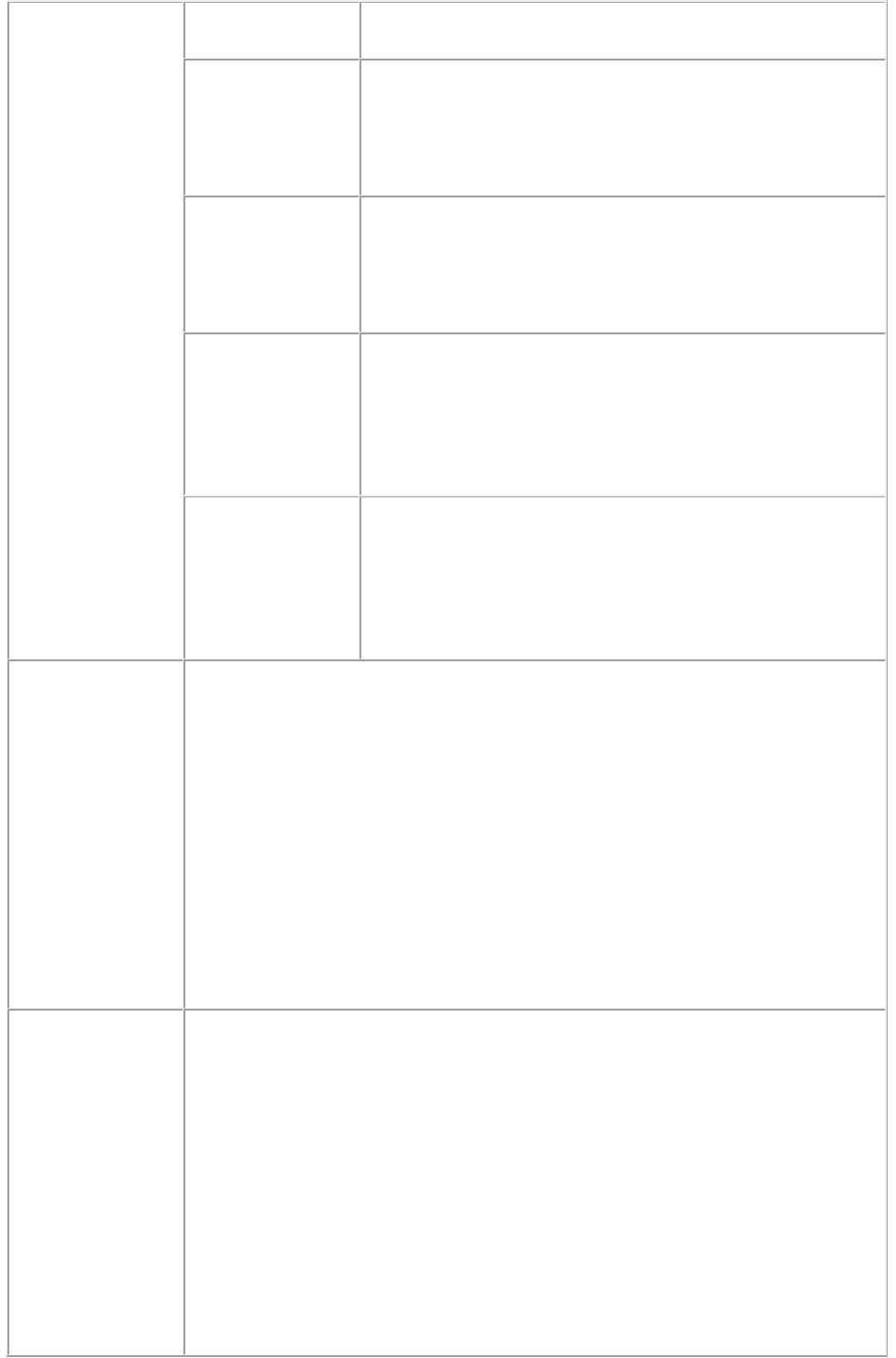
What to do: Enter a valid value in the OFFSETDOWN tag in
XML and resubmit the request.
The value of Picture
Angle must be
between -360 and
360 degrees.
HTTP Error #500
This alert is displayed if the value of the child text node of the
ANGLE tag in the XML file is not within the valid range.
What to do: Enter a valid value in the ANGLE tag in XML
and resubmit the request.
The value of Picture
Skew must be
between -75 and
75 degrees.
HTTP Error #500
This alert is displayed if the value of the child text node of the
SKEW tag in the XML file is not within the valid range.
What to do: Enter a valid value in the SKEW tag in XML and
resubmit the request.
The XML
document contains
an invalid tag value.
HTTP Error #500
This alert is displayed when you enter an incorrect value for a
tag. For example, you enter a string value for a tag that
accepts a numeric value.
What to do: Enter a valid value in all tags of XML and
resubmit the request.
The specified box
cannot be modified.
HTTP Error #500
This alert is displayed when you try to implement image
modifier properties on boxes other than picture boxes. For
example, you use the box ID of a text box in the XML.
What to do: Check the box ID or name of the picture box in
the project and use the same box ID or name in the XML.
Logs
If the project is successfully rendered, a transaction success message is written to
the QuarkXPress Server Transaction Log file. The transaction entry consists of the
date and time of the request, render type, project name, type of response
produced by the server, size of the response returned in bytes, and client IP
address.
The following is a sample of a transaction entry:
8/3/2005 11:27:42 - jpeg/sample.qxp - Type: image/jpeg - Size: 31715 - Client:
127.0.0.1
If an alert is displayed, an error message is written to the QuarkXPress Server
error log. The following is a sample of an error log entry:
8/10/2005 10:39:07 - Error - Error Code: 10339 - The specified file failed to load
in the picture box.
Example GET
URL
http://localhost:8080/sample.qxp?modify=file:C:\imageProperties.xml
where the imageProperties.xml file exists in the C:
drive of the server.
On MacOS
: The URL format is:
http://localhost:8080/sample.qxp?modify=file:MacHD:xml:imageProperties.xml
where the ImageProperties.xml file exists in the xml folder of MacHD.
http://localhost:8080/sample.qxp?modify=<xml-string>
where the xml-string
tag consists of valid XML commands of image properties. For example:
http://localhost:8080/sample.qxp?modify=
<PROJECT><LAYOUT><ID UID="1"/><SPREAD>
Page 136
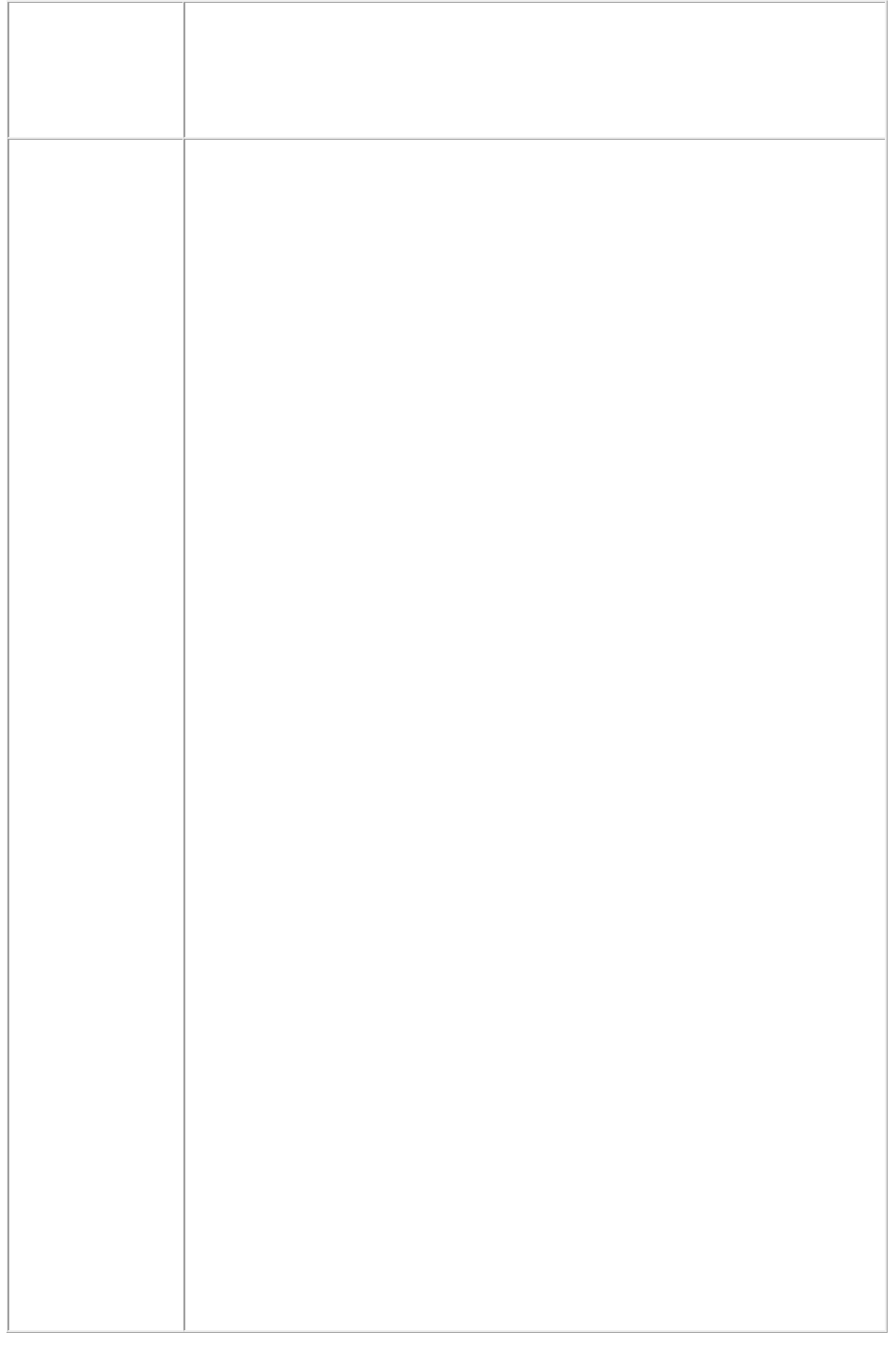
<ID UID="1"/><BOX BOXTYPE="CT_PICT"><ID NAME="EVEREST"/>
<PICTURE SCALEACROSS="50" OFFSETDOWN="20"
ANGLE="30" FIT="CENTERPICTURE" SKEW="30"
FLIPHORIZONTAL="false"/></BOX></SPREAD>
</LAYOUT></PROJECT>
Example 1, Object
Model
Request Object Names :
ModifierRequest
ModifierStreamRequest
Project
Box
Picture
Layout
ModifierFileRequest:
member contents is used to set the file path
QRequestContext rc = new sdk.QRequestContext();
if(!this.DocumentSettings1.documentName.Text.Equals(""))
rc.documentName = this.DocumentSettings1.documentName.Text;
//STEP 2(SPECIFIC TO REQUESTS):Create the Image Modifier renderer
request and embed it in
ModifierRequest imgReq = new ModifierRequest();
Project contents = new Project();
Picture picture1 = new Picture();
picture1.scaleAcross = this.scaleacross1.Text;
picture1.scaleDown = this.scaledown1.Text;
if(this.fitpicturebox1.Checked == true)
picture1.fitPictureToBox = "true";
if(this.flipvertical1.Checked == true)
picture1.flipVertical = "true";
if(this.fliphorizontal1.Checked == true)
picture1.flipHorizontal = "true";
Box box1 = new Box();
box1.UID = txtBox1;
box1.picture = picture1;
Layout layout1 = new Layout();
layout1.name = layoutText;
imgReq.contents = contents;
contents.layouts = new Layout[]{layout1};
layout1.boxes = new Box[]{box1};
rc.request = imgReq;
//Create the service and call it with QRequestContext object
QManagerSDKSvcService svc = new QManagerSDKSvcService();
sdk.QContentData qc = svc.processRequest(rc);
Page 137
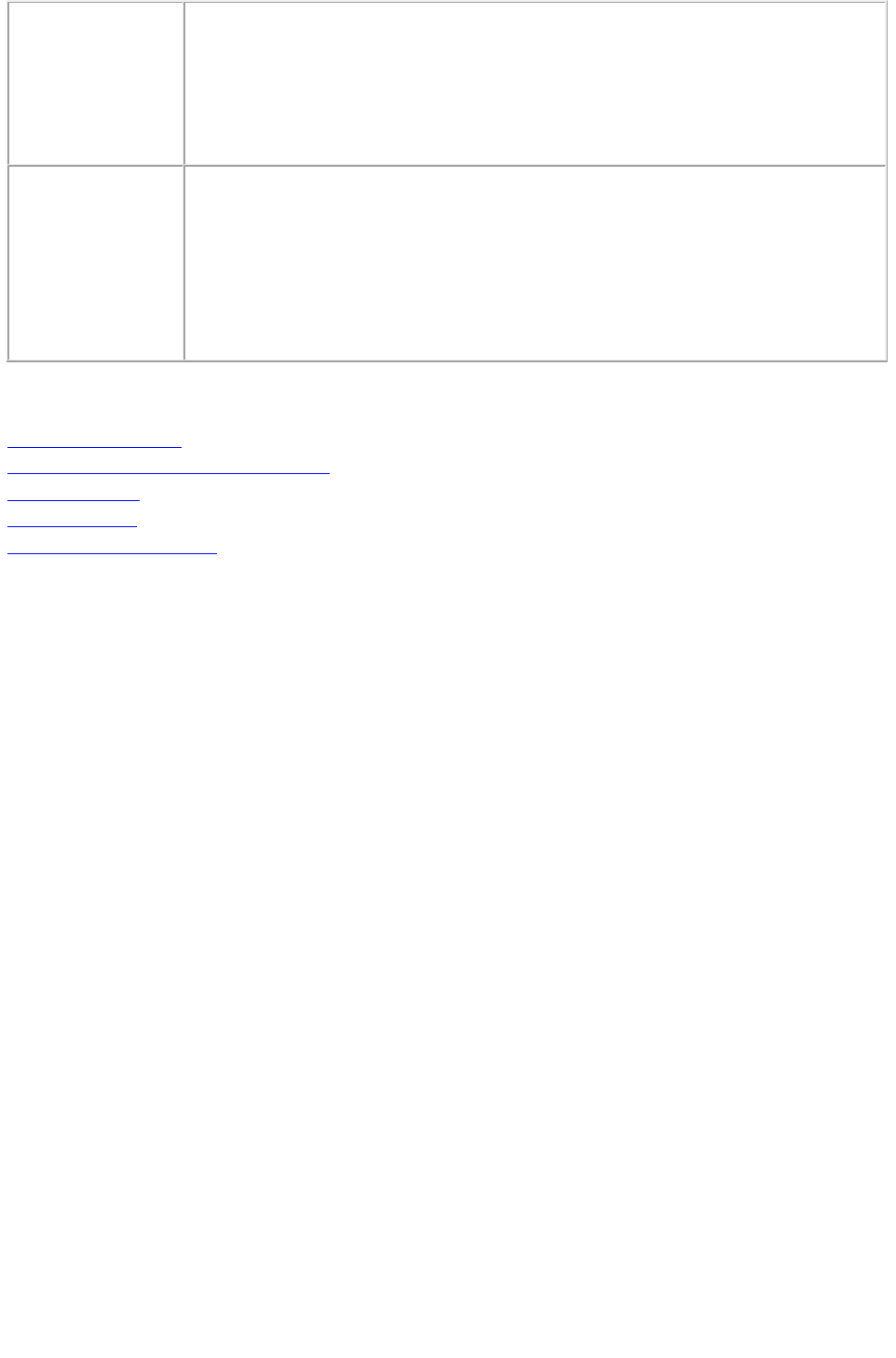
Example 2, Object
Model
New Image Modifier: To edit the properties of an existing image box in a
QuarkXPress project, the new object linking is shown below.
ModifierRequest < Project < Layout < Spread < Box < Picture
The Picture object contains the properties: angle, fit, flipHorizontal, flipVertical,
fullRes, mask, offsetAcross, offsetDown, opacity, picColor, scaleAcross,
scaleDown, shade, skew, and supressPict.
Notes
You cannot change an image with the Modifier XTensions software. You
can only manipulate an image that already exists.
If you specify FITPICTURETOBOX, FITBOXTOPICTURE, and
FITPICTURETOBOXPRO for a picture, then only the first of them will be
applied.
Related topics:
About XML modify
Modifying box properties and content
Creating boxes
Deleting boxes
Modifying text attributes
Page 138
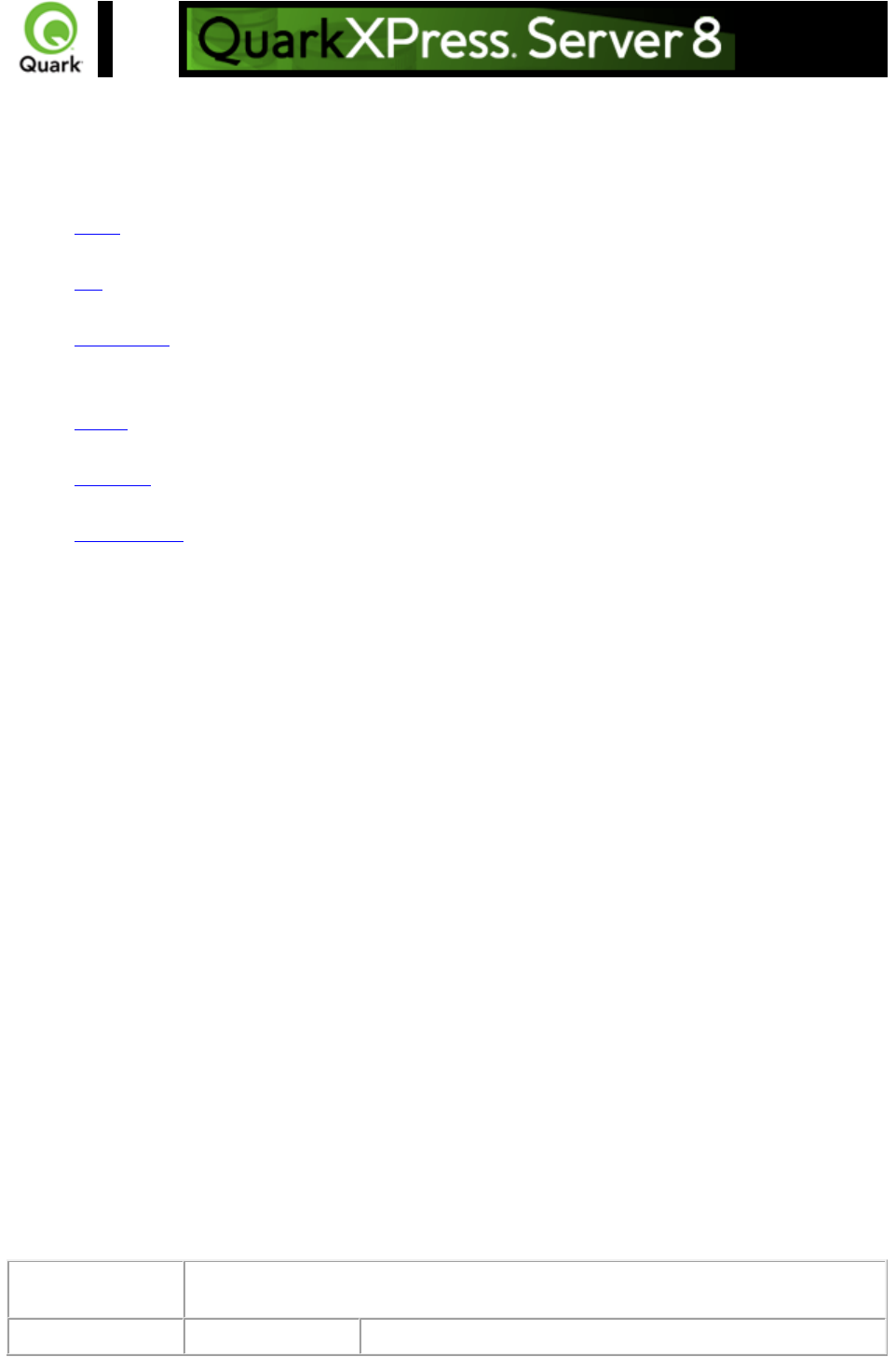
Importing data
Imports text or image data into a project.
To import text or image data into a project, use the following parameters in the Modifier DTD:
BOX
ID
PICTURE
Note: PICTURE is not a required element when importing data.
TEXT
STORY
CONTENT
Example
The following XML shows how some of these parameters work.
<PROJECT>
<ID NAME="Layout 1"/>
<SPREAD>
<ID UID="1"/>
<BOX BOXTYPE="CT_PICT">
<ID NAME="ABOUT"/>
<PICTURE/>
<CONTENT>file:c:\docs\file1.jpg</CONTENT>
</BOX>
<BOX BOXTYPE="CT_TEXT">
<ID NAME="PRODUCTS"/>
<CONTENT>file:c:\docs\file2.txt</CONTENT>
</BOX>
<BOX BOXTYPE="CT_TEXT">
<ID NAME="SERVICES"/>
<TEXT>
<STORY FILE="file:c:\docs\file3.doc" CONVERTQUOTES="true"
INCLUDESTYLESHEETS="true"/>
</TEXT>
</BOX>
</SPREAD>
</LAYOUT>
</PROJECT>
Response
Preview of a QuarkXPress project with a value in the data import XML tags
applied on the text boxes.
Alerts
File not found.
HTTP Error #404
Page 139
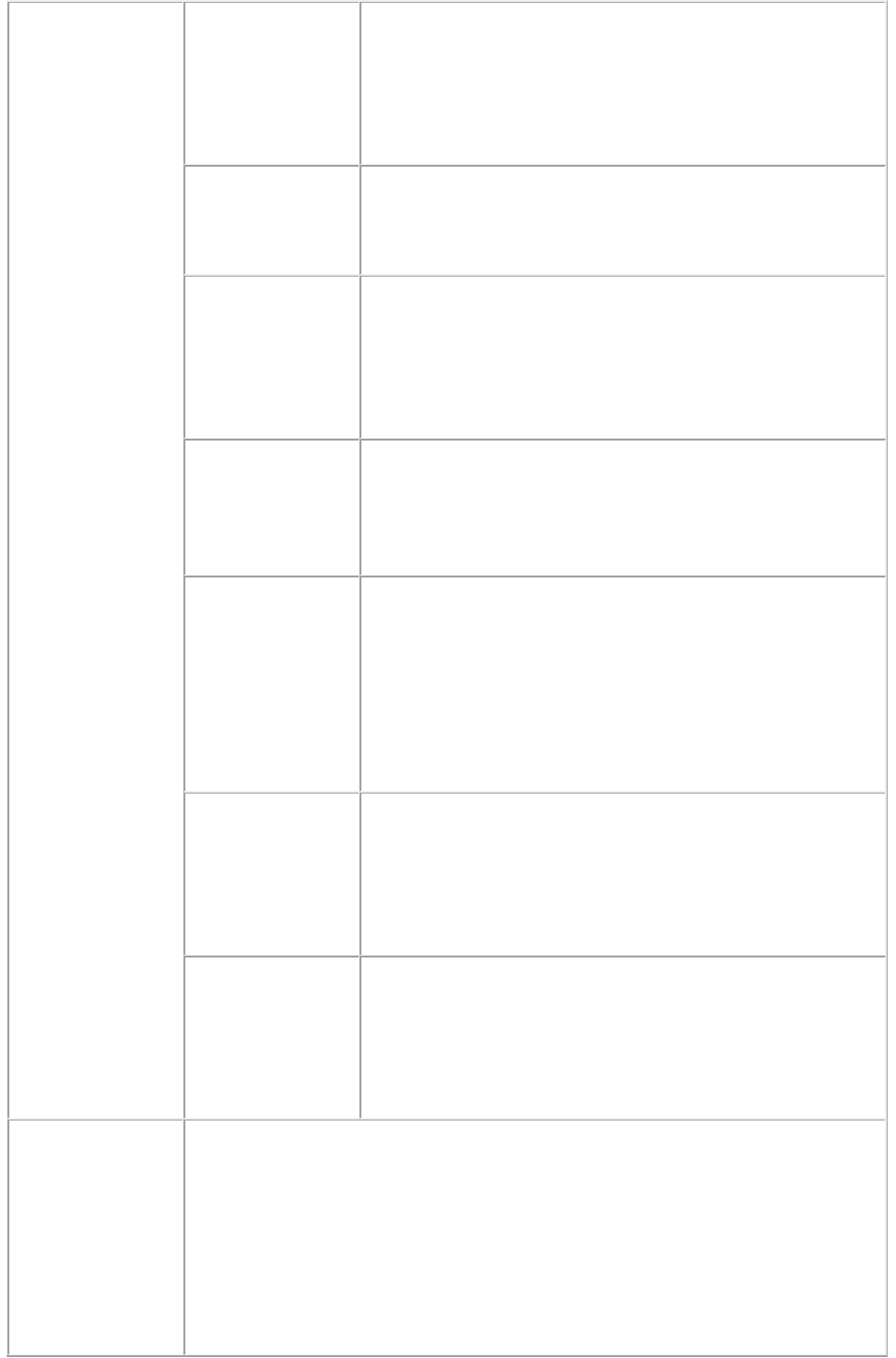
QuarkXPress Server Error #-43
This alert is displayed when you give an incorrect file name as
a parameter or when you request a document that does not
exist in the document pool.
What to do: Enter the correct name and path of the file and
make sure the document exists in the document pool.
The XML
document is not
valid or well
formed.
HTTP Error #500
This alert is displayed when XML tags are not correctly
formed.
What to do: Enter correct XML and resubmit the request.
There is no box
with the specified
identifier.
HTTP Error #500
This alert is displayed if the box, as specified by the child
node of the ID tag in the XML file, does not exist in the
QuarkXPress file.
What to do: Enter a correct box name or box ID in the XML
file and resubmit the request.
The specified box is
not a picture or text
box.
HTTP Error #500
This alert is displayed when you request a box that is not a
text box or a picture box.
What to do: Use a correct text box name or picture box
name in the request.
A locked layer
cannot be
manipulated.
HTTP Error #500
This alert is displayed when you request data from a locked
layer box.
What to do: You cannot modify the content of a box placed
on a locked layer. To get data into a box placed on a locked
layer, open the project in QuarkXPress and open the Layers
palette. Unlock the layer on which the box is placed. Save the
project and submit the render request again.
Unable to read
picture (#106)
HTTP Error #500
QuarkXPress Server Error #-109
This alert is displayed when you request a text file in a picture
box.
What to do: Enter the correct file name and file type in the
request.
Bad
filename/pathname
HTTP Error #404
QuarkXPress Server Error #-37
This alert is displayed when you request an invalid or
non-existent file in a box.
What to do: Enter the correct file name and file type in the
request.
Logs
If the project is successfully rendered, a transaction success message is written to
the QuarkXPress Server Transaction Log file. The transaction entry consists of the
date and time of the request, the render type, project name, type of response
produced by the server, size of the response returned in bytes, and client IP
address.
The following is a sample of a transaction entry:
8/5/2005 18:11:54 - sample.qxp - Type: image/jpeg - Size: 65982 - Client:
127.0.0.1
Page 140
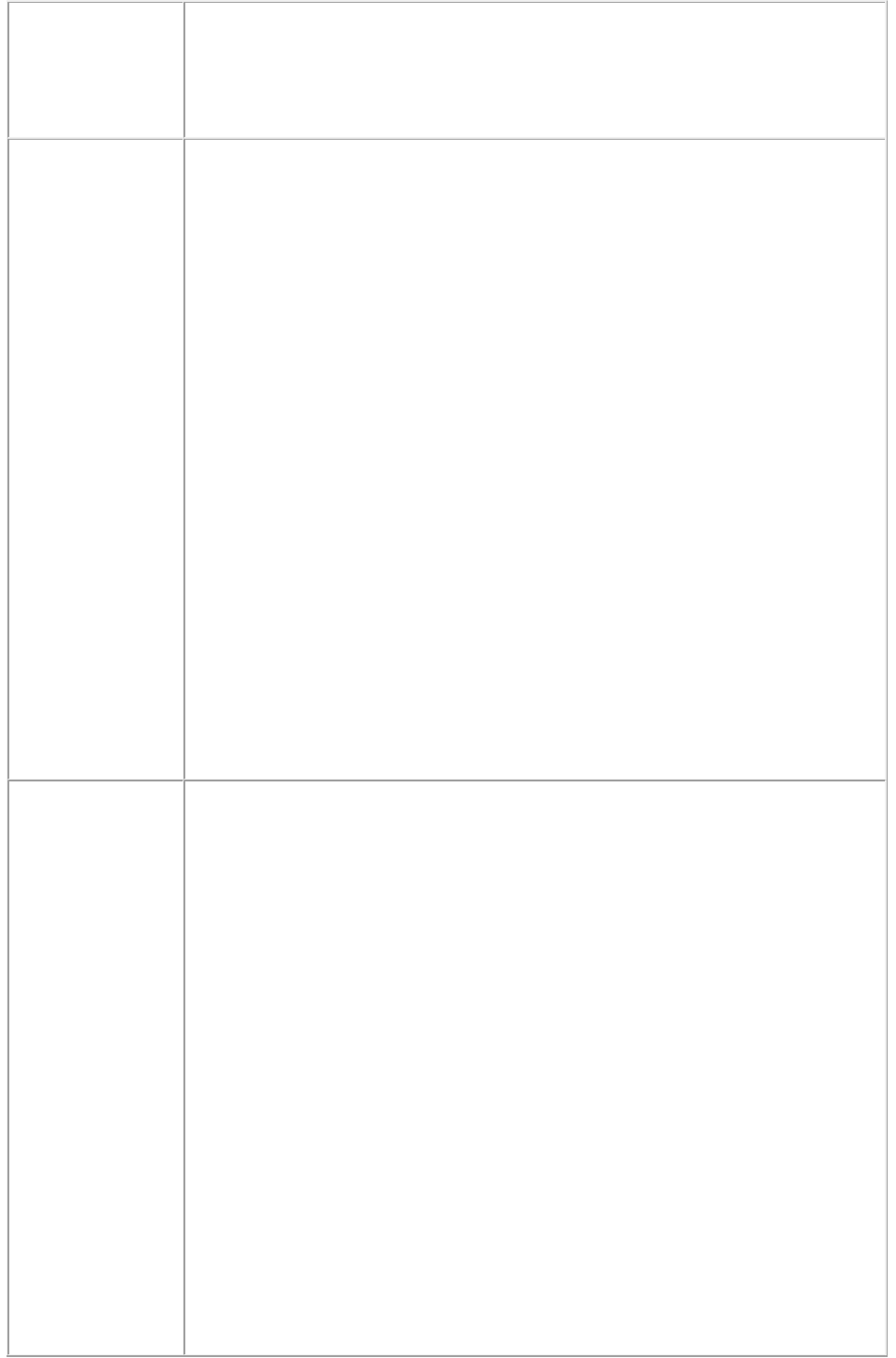
If an alert is displayed, an error message is written to the QuarkXPress Server
error log file. The following is a sample of an error log entry:
8/5/2005 18:01:59 - Error - Error Code: 10343 - A locked Layer cannot be
manipulated.
Example GET
URL
On Windows, the URL format is:
http://localhost:8080/Sample.qxp?modify=file:c:\file.xml
On MAC OS, the URL format is:
http://localhost:8080/Sample.qxp?modify=file:HDD:file.xml
To use an XML string in the URL:
http://localhost:8080/sample.qxp?modify=<xml-string>
where xml-string
consists of valid XML of image properties. For example:
http://localhost:8080/sample.qxp?modify=
<PROJECT><LAYOUT><ID UID="Layout1"/><SPREAD><ID UID="1"/>
<BOXBOXTYPE="CT_TEXT"><ID NAME="TREES"/>
<CONTENT>file:c:\docs\file1.jpg</CONTENT>
</BOX></SPREAD></LAYOUT></PROJECT>
Path Parameter
http://localhost:8080/Sample.qxp?textboxname@dataimport=file:c:\file.txt
http://localhost:8080/Sample.qxp?pictureboxname@dataimport=c:\file.jpg
Text Parameter
http://localhost:8080/Sample.qxp?textboxname@dataimport=Newdata
Stylesheets
http://localhost:8080/Documentname?textboxname@dataimport=
file:c:\file.doc&textboxnameincludestylesheets@dataimport=yes
Convert quotes
http://localhost:8080/Documentname?textboxname@dataimport=
file:c:\file.doc&textboxnameconvertquotes@dataimport=yes
Example, Object
Model
Request Object Names:
ModifierRequest
ModifierStreamRequest
Project
Box
Content
Layout
ModifierFileRequest: member contents is used to set the file path or send
the XML itself.
sdk.QRequestContext rc = new sdk.QRequestContext();
if(!this.DocumentSettings1.documentName.Text.Equals(""))
rc.documentName = this.DocumentSettings1.documentName.Text;
//STEP 2(SPECIFIC TO REQUESTS):Create the data import request and
Page 141
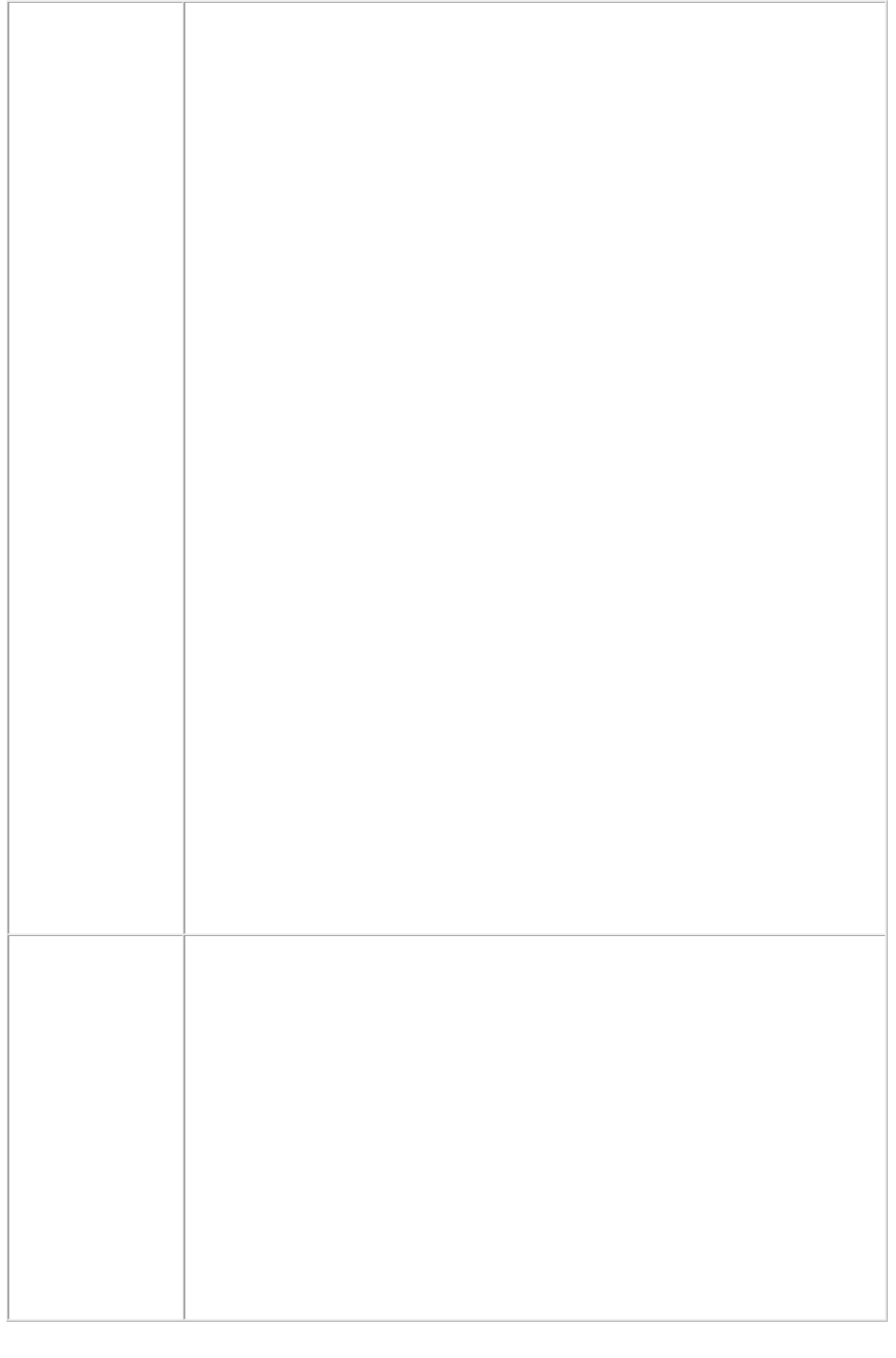
embed it in request context
ModifierRequest request = new ModifierRequest();
Project
requestContents = new Project();
Content boxContent1 = new Content();
Box box1 = new Box();
box1.UID = txtBox1;
box1.content = boxContent1;
Layout layout1 = new Layout();
layout1.name
= layoutText;
if(!this.content1.Text.Equals(""))
{
boxContent1.value = this.content1.Text;
Text text1 = new Text();
text1.font = this.fontname1.Text;
box1.text = text1;
if(this.includestylesheets1.Checked == false)
boxContent1.includeStylesheets = "false";
if(this.convertquotes1.Checked == false)
boxContent1.convertQuotes = "false";
}
else if (null != uplTheFile.PostedFile)
{
Stream theStream = uplTheFile.PostedFile.InputStream;
StreamReader reader = new StreamReader(theStream);
boxContent1.value = reader.ReadToEnd();
}
layout1.boxes = new Box[]{box1};
requestContents.layouts = new Layout[]{layout1};
request.contents = requestContents;
rc.request = request;
//Create the service and call it with QRequestContext object
QManagerSDKSvcService svc = new QManagerSDKSvcService();
sdk.QContentData qc = svc.processRequest(rc);
Notes
Advantages of using the Modifier XTensions software over the BoxParam
XTensions software
Using the Modifier XTensions software, you can load contents to boxes
from files located anywhere on the computer or at any accessible network
location. This is not possible with the BoxParam XTensions software. With
the BoxParam XTensions software, you can only load contents into boxes
from files that are located in the document pool of the server.
You can use Modifier XTensions software to import any file format
supported by QuarkXPress. The file can be a text file or image file.
You can use Modifier XTensions software to import an XTags file
generated by QuarkXPress.
Page 142
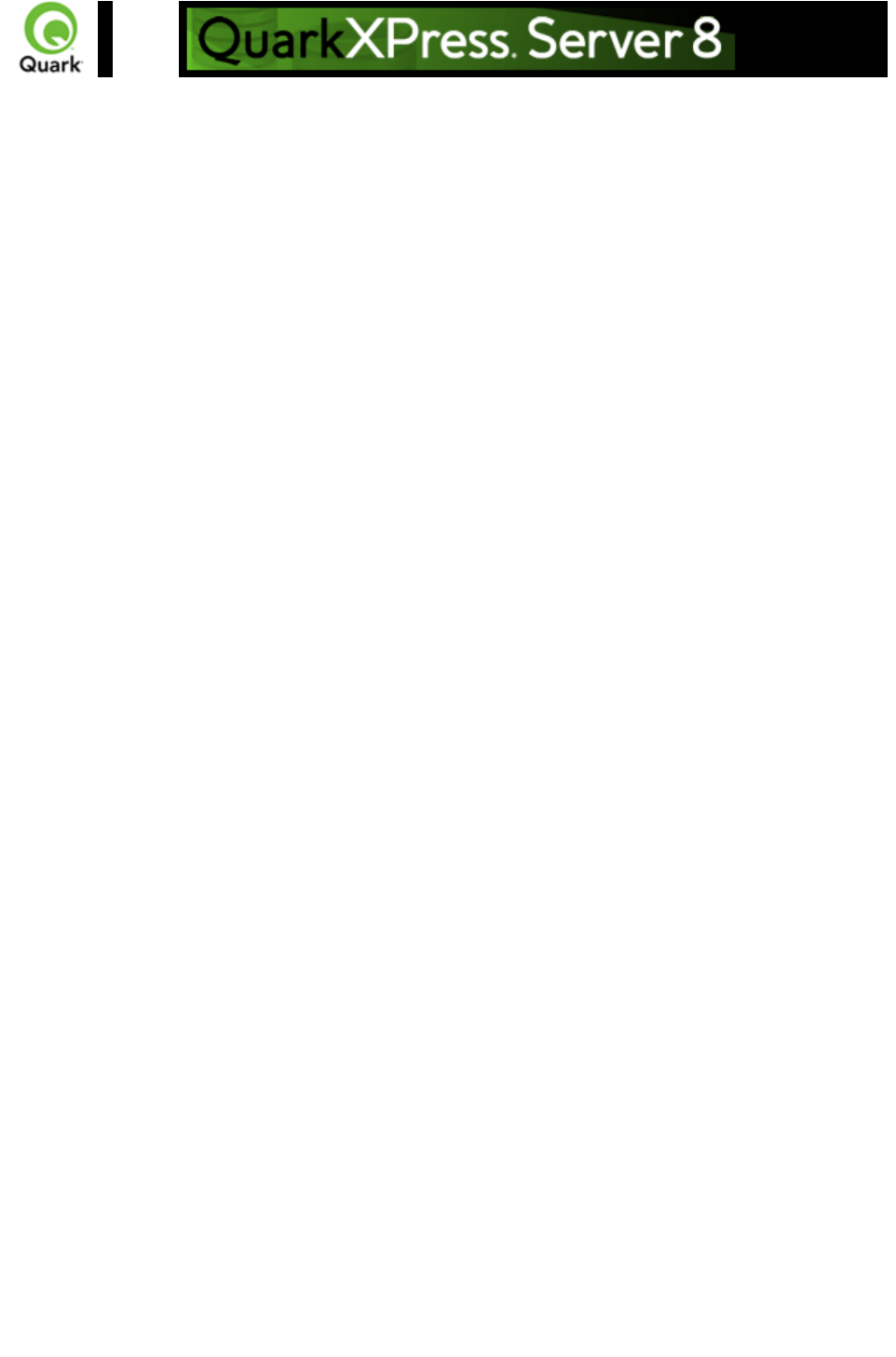
Exporting Job Jackets files
during project deconstruction
While using the xml namespace to deconstruct a QuarkXPress project, you can specify the
jjname parameter in the same request to output the Job Jackets file to the document pool.
For example:
http://localhost:8080/xml/project.qxp?jjname=jjfilename.xml
You can then use the
construct namespace to create new QuarkXPress projects that are based on that Job Jackets file's
resources and layout specifications.
Note: The jjname parameter exports QuarkXPress project resources and layout specifications to a Job
Ticket. Resources defined at Job Jackets level are not exported to the Job Ticket created using the
jjname parameter.
Page 143
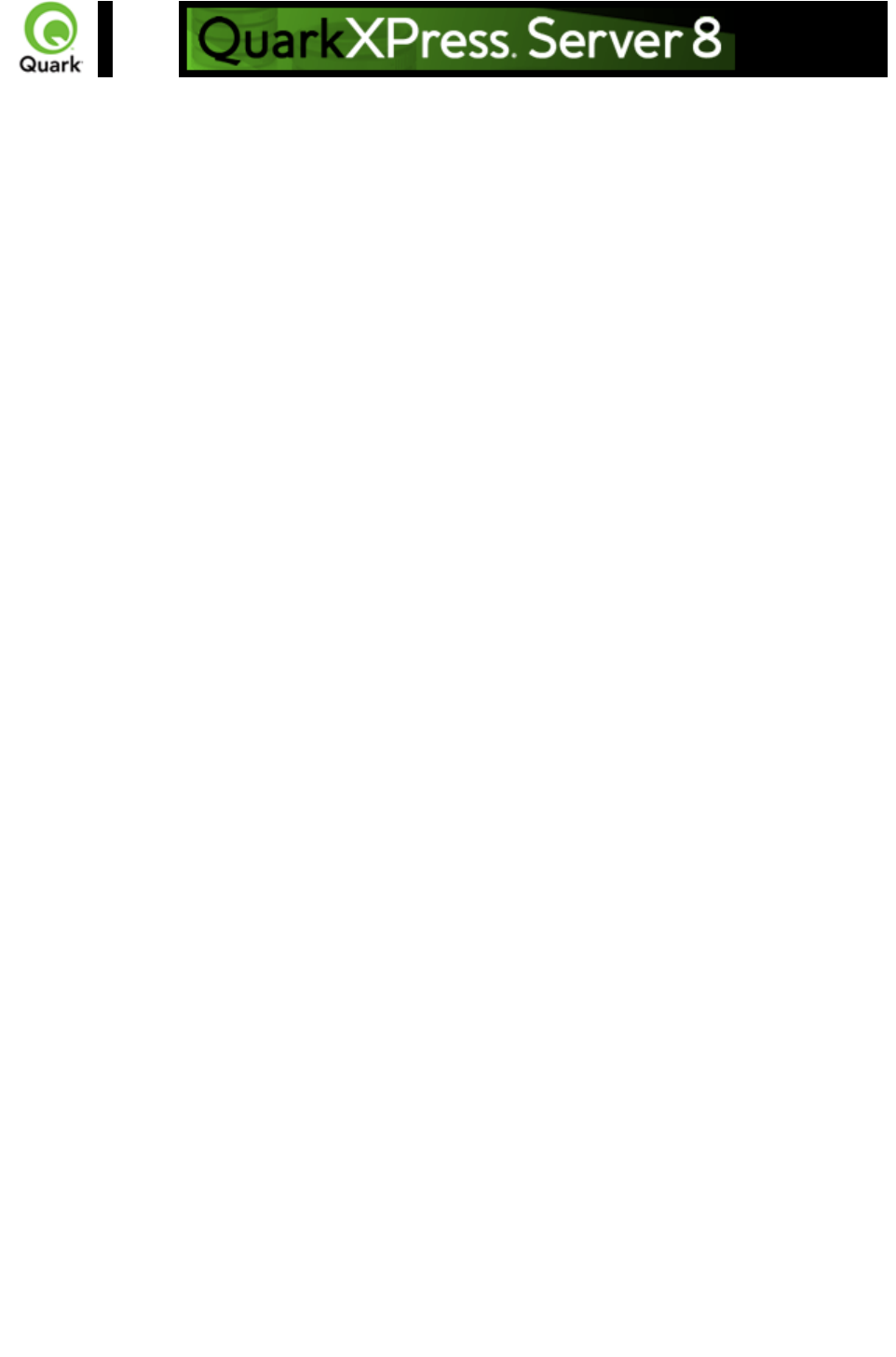
About XML
deconstruct/reconstruct
Versions of QuarkXPress Server prior to 7.2 allowed you to retrieve a human-readable XML
representation of a QuarkXPress project from the server using the
deconstruct namespace, but these versions did not provide an easy way to turn that XML back into a
QuarkXPress project.
QuarkXPress Server includes the xml namespace (which deconstructs a project according to the
Modifier DTD) and the
construct namespace (which lets the server turn an XML representation of a QuarkXPress project back
into a QuarkXPress project). This means you can deconstruct a project into an XML representation,
change the XML in accordance with the Modifier DTD, and then have the server generate an updated
version of the QuarkXPress project. You can even create new QuarkXPress projects from scratch using
XML.
In addition, you can use the new
construct namespace to:
Create a page based on a master page
Create a project from XML, using a Job Jackets file as the basis for the project
Modify text font and style, including OpenType styles
Apply style sheets and local formatting to text
Create and populate tables
Import pictures into picture boxes and specify picture attributes
The DTD used for XML construction and deconstruction is completely Unicode-compliant, making it
ideal for use in international publishing. Furthermore, the use of this DTD ensures that the schema of
XML output created by Constructor does not change when server preferences change.
Note: Some minor QuarkXPress features are not available through the Modifier DTD. However, this
DTD represents the majority of all user-editable aspects of a QuarkXPress project.
Note: The
deconstruct namespace/request no longer exists. If you try to use it in QuarkXPress Server 8.0, an error
will be returned.
The xml and construct namespaces
The
xml namespace returns an XML representation of the target project. To use this namespace, use a URL
like the following:
http://QXPServer8:8080/xml/project1.qxp
Page 144
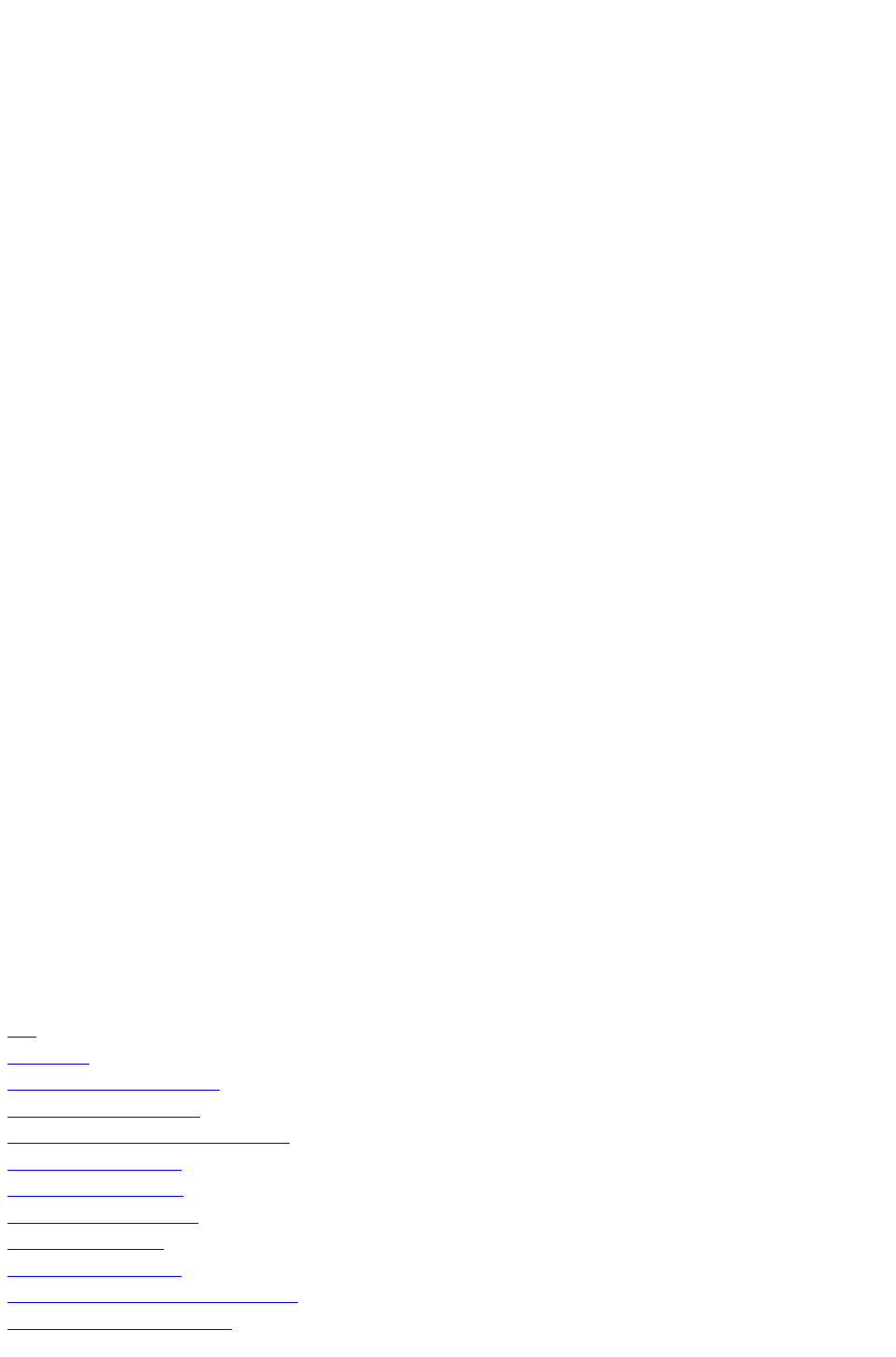
When you use the
xml namespace, QuarkXPress Server returns an XML file that represents the deconstructed project.
This XML file adheres to the Modifier DTD. This chapter provides a general introduction to working
with this DTD, and goes into detail about some of the less obvious aspects of the process.
The
construct namespace takes two arguments: The name of the project to be created and a modify
parameter that points to the XML file or string that describes how to create the project. These two
arguments display as follows:
http://QXPServer8:8080/construct/project1.qxp?modify=file:path to XML file on server
or:
http://QXPServer8:8080/construct/project1.qxp?modify=XML string
Note: There is a length limitation of 4096 characters on URLs, so you will probably want to use an XML
file rather than an XML string.
Note: If you are using QuarkXPress Server Manager, you can send a similar command with a
QuarkXPress Server Manager URL or through Web services.
Note that the modify parameter still lets you modify existing projects. If you are modifying an existing
document, however, you should not use the construct namespace.
http://QXPServer8:8080/project1.qxp?modify=file:path to XML file on server
or:
http://QXPServer8:8080/project1.qxp?modify=XML string
Construct vs. modify
It's important to understand that although the construct namespace uses the same DTD that you use
when you modify an existing project, the
construct namespace uses it differently.
When you use the construct namespace, the XML you pass simply contains a description of everything in
the document you want to create — much as an HTML file describes a page you want to display in a
browser. There is no need to use a command and create elements such as ADDCELLS,
OPERATION, and MOVERIGHT; you simply describe each item in the layout with elements such as
<BOX> and <TABLE>, and specify each item's position with the
<POSITION> element type.
When you use the modify attribute without the
construct namespace, however, the XML you pass must contain commands that show how you want
QuarkXPress Server to modify the project.
Related topics:
The Modifier DTD
xml
construct
Deconstructing a project
Constructing a project
Working with pages and spreads
Working with layers
Working with boxes
Working with pictures
Working with text
Working with tables
Working with Composition Zones
Using XSL transformation
Page 145
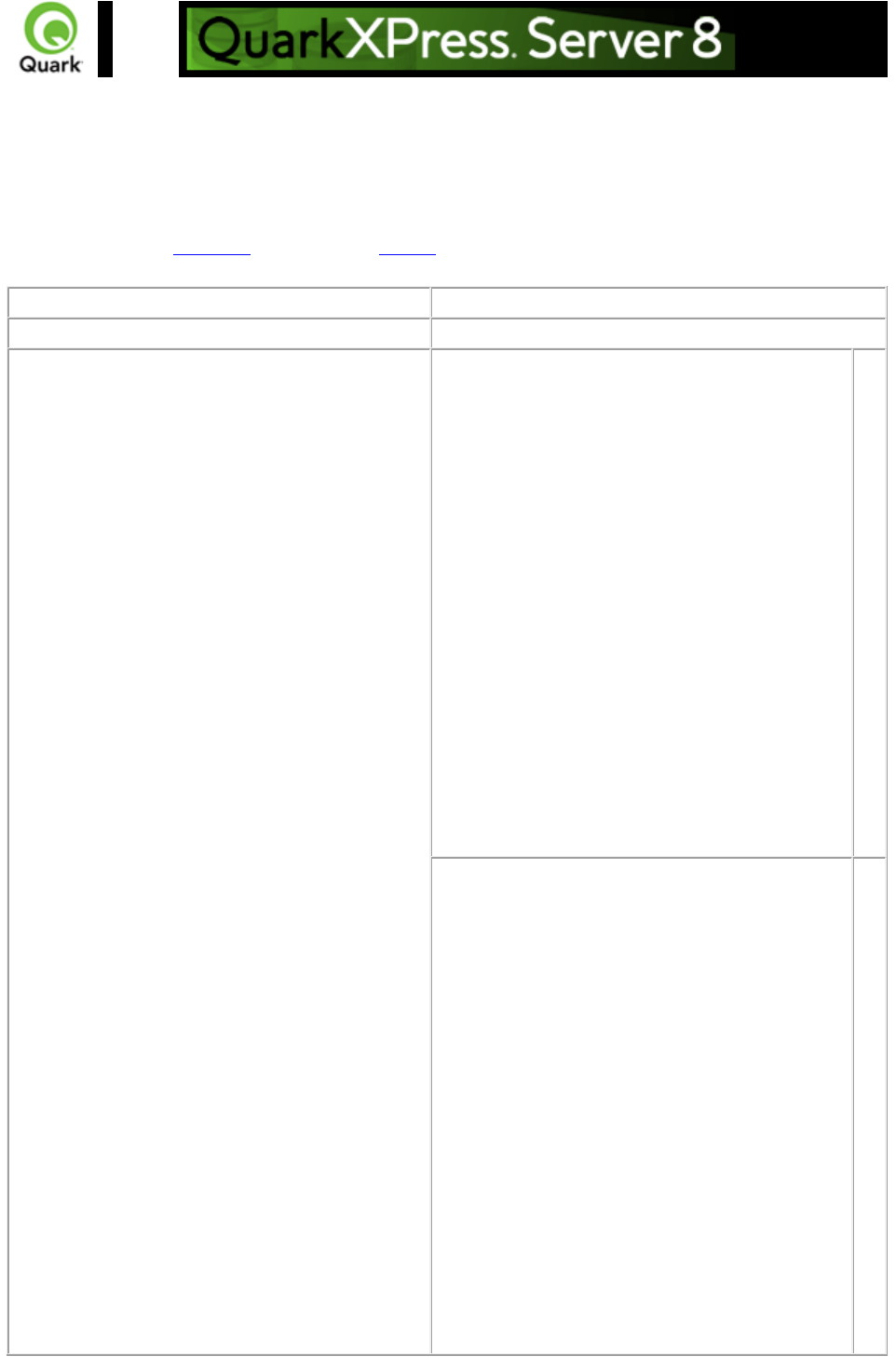
xml
Creates an XML file from a QuarkXPress project. The XML is returned in a fixed format that adheres
to the Modifier DTD. You can easily use the returned XML to create or modify a QuarkXPress
document using the construct namespace or modify
parameter.
Namespace
xml
DTD
Modifier DTD
Parameters
box
Re
tur
ns
X
M
L
onl
y
for
the
giv
en
bo
x
ID
or
na
me
.
boxes
Re
tur
ns
X
M
L
onl
y
for
the
bo
x
ID
s
or
na
me
s
Page 146
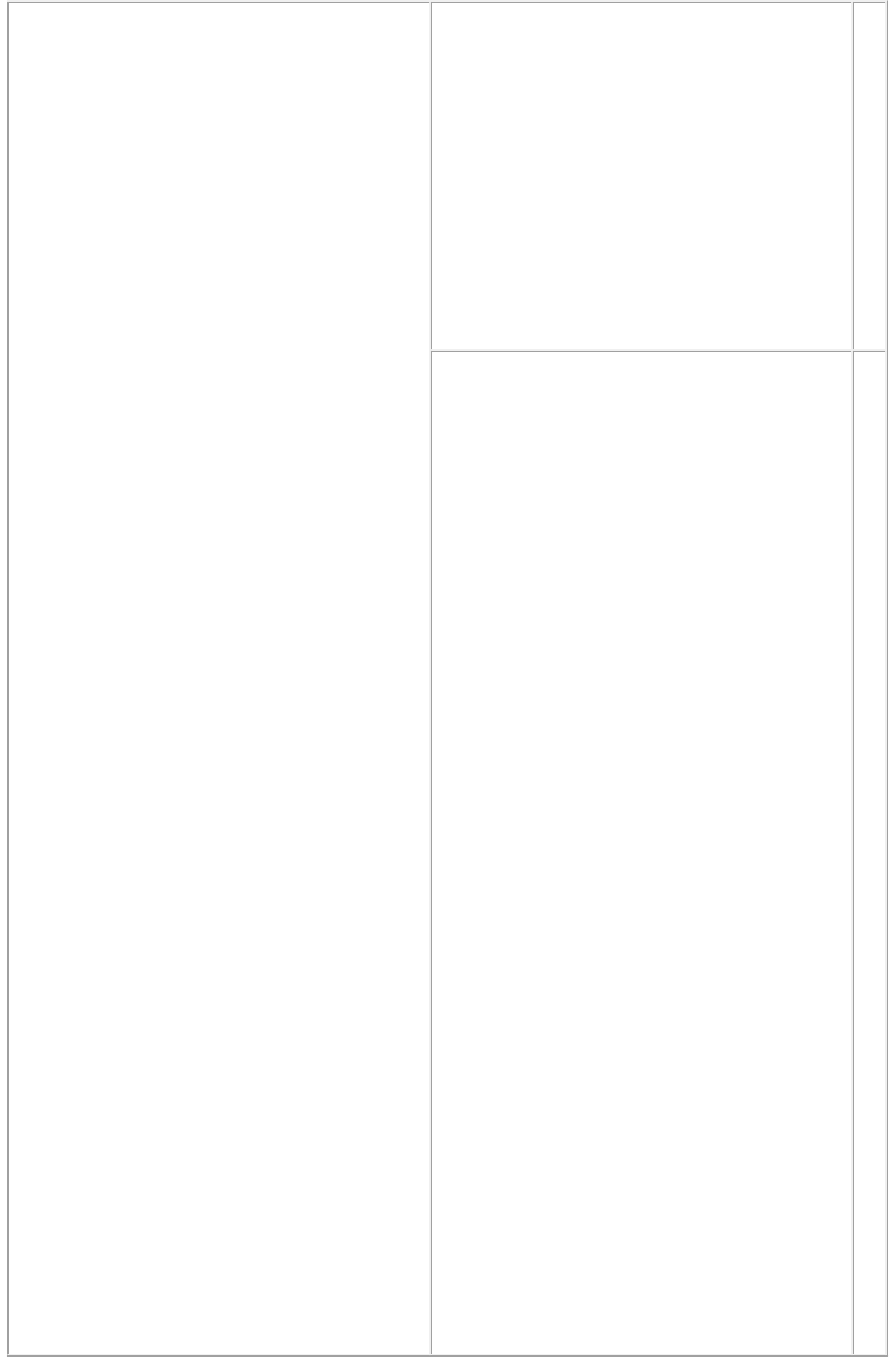
giv
en
as
a
co
m
ma
se
par
ate
d
list.
XSL
Sp
eci
fies
a
pat
h
to
an
XS
L
file
tha
t
de
scr
ibe
s
ho
w
to
tra
nsf
or
m
the
ret
urn
ed
X
M
L.
Th
e
pat
h
for
the
Page 147
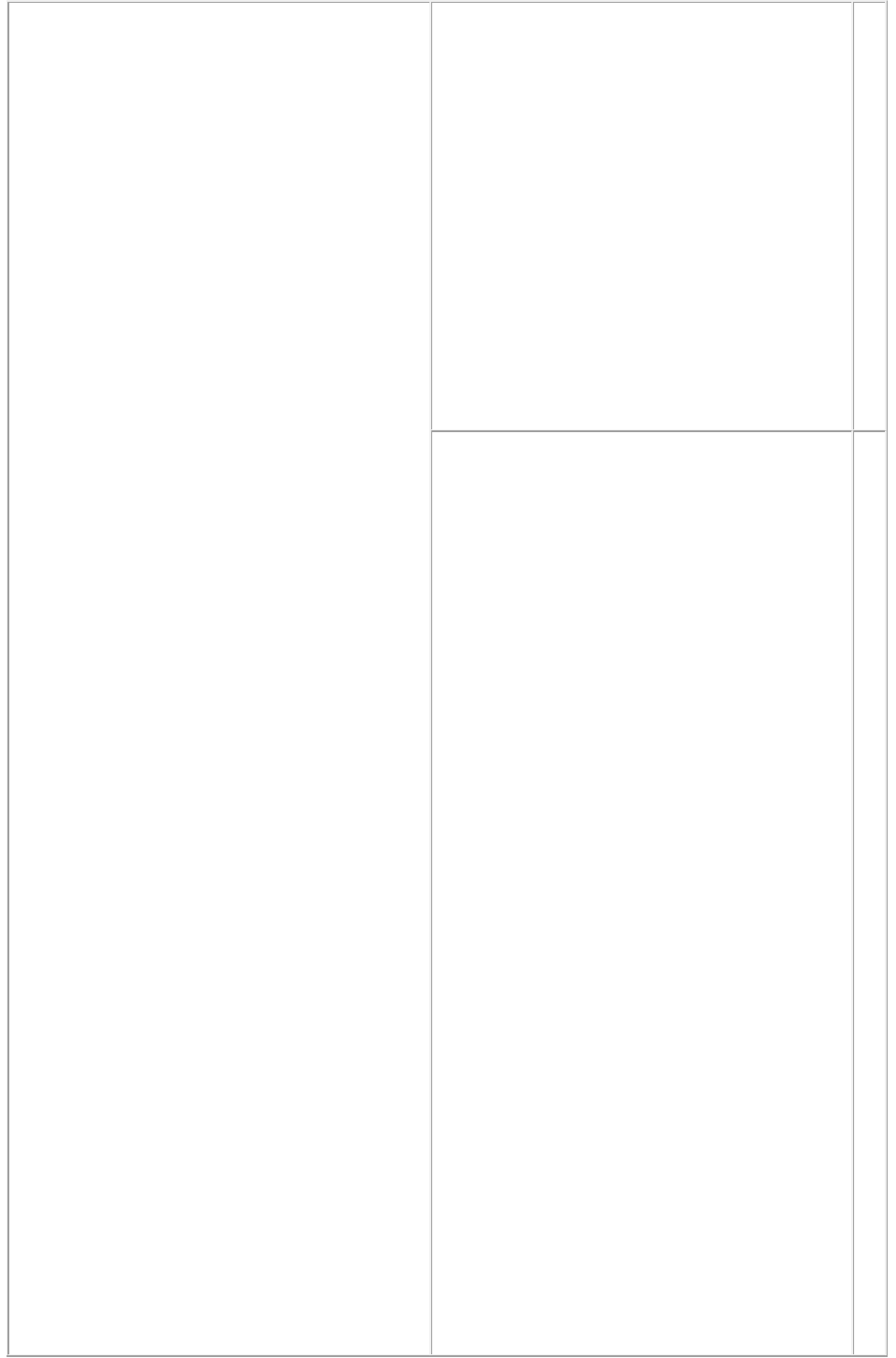
XS
L
file
is
sp
eci
fie
d
by
the
file
:
ind
ica
tor
.
layout
Sp
eci
fies
the
lay
out
na
me
or
nu
mb
er
to
ren
der
.
La
yo
ut
nu
mb
ers
sta
rt
wit
h
1;
lay
out
=1
ref
ers
to
the
Page 148
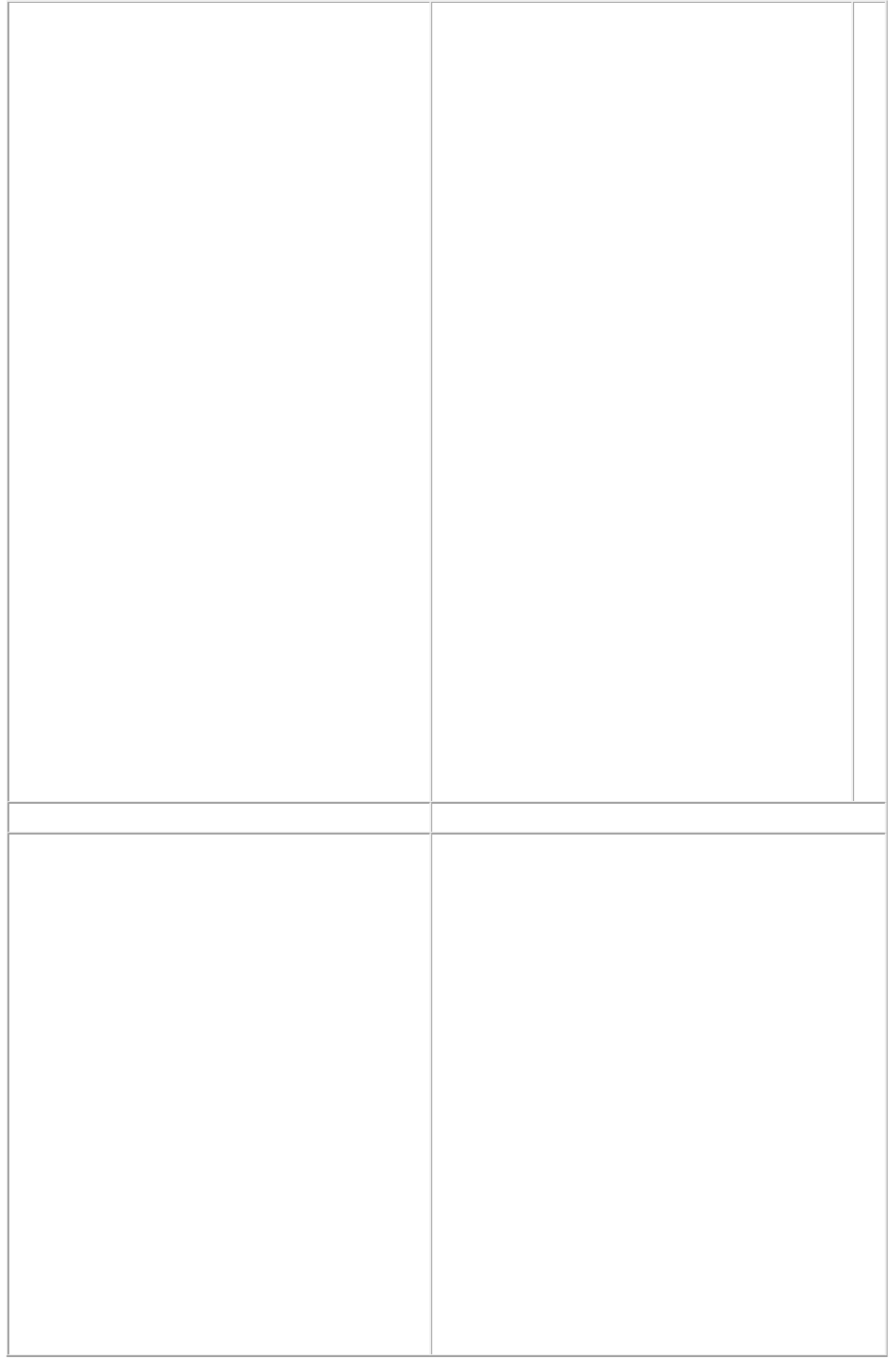
firs
t
lay
out
in
the
pr
oje
ct.
Yo
u
ca
n
als
o
sp
eci
fy
the
lay
out
na
me
wit
h
this
par
am
ete
r.
Refer to the Modifier DTD
Response
The following XML code breaks down the page
elements of a project into the XML code for the
individual layers, text boxes, and picture boxes.
<?xml version="1.0" encoding="UTF-8"
standalone="no"?>
<PROJECT JOBJACKET="Macintosh
HD:QuarkXPress DocPool:
default job jackets:New Job Jacket.xml"
JOBTICKET="Default Job Ticket"
PROJECTNAME="project1.qxp">
<LAYOUT>
<ID NAME="Layout 1" UID="1"/>
<LAYER KEEPRUNAROUND="false"
LOCKED="false" SUPPRESS="false"
VISIBLE="true">
<ID NAME="Default" UID="-1"/>
<RGBCOLOR BLUE="231" GREEN="231"
RED="231"/>
</LAYER>
Page 149
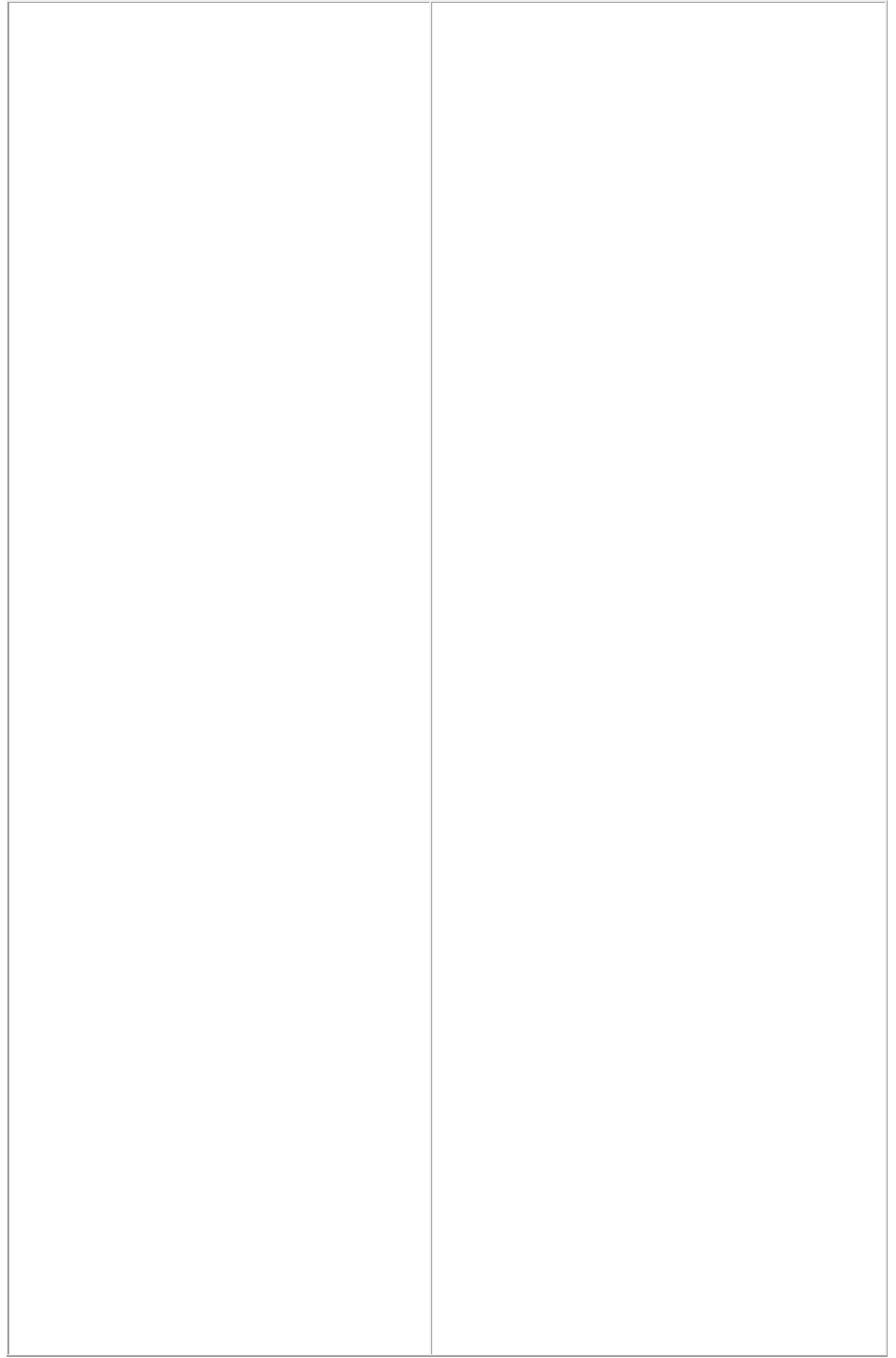
<SPREAD>
<ID UID="1"/>
<PAGE MASTER="3"
POSITION="RIGHTOFSPINE">
<ID UID="1"/>
</PAGE>
<BOX BOXTYPE="CT_TEXT"
COLOR="None" OPACITY="100%"
SHADE="100%">
<ID NAME="Introduction" UID="5"/>
<GEOMETRY LAYER="Default" PAGE="1"
SHAPE="SH_RECT">
<POSITION>
<TOP>39.064</TOP>
<LEFT>39.026</LEFT>
<BOTTOM>63.951</BOTTOM>
<RIGHT>214.611</RIGHT>
</POSITION>
<SUPPRESSOUTPUT>false</SUPPRESSOUTPU
T>
<RUNAROUND TYPE="NONE"/>
</GEOMETRY>pre
<FRAME GAPCOLOR="White"
GAPOPACITY="100%" GAPSHADE="100%"
OPACITY="100%" SHADE="100%"
STYLE="Solid" WIDTH="0 pt"/>
<TEXT>
<STORY>
<COPYFIT FITAMOUNT="0.033""
NUMBEROFCHARACTERS="6"
NUMBEROFLINES="1"
NUMBEROFWORDS="1" STATE="underFit"/>
<PARAGRAPH PARASTYLE="launch">
<RICHTEXT
CHARSTYLE="launch">LAUNCH</RICHTEXT>
</PARAGRAPH>
</STORY>
</TEXT>
</BOX>
<BOX BOXTYPE="CT_PICT"
COLOR="None" OPACITY="100%"
SHADE="100%">
<ID NAME="Sunrise" UID="6"/>
<PICTURE SCALEACROSS="100%"
SCALEDOWN="100%"/>
<CONTENT>Macintosh HD:QuarkXPress
DocPool:sunrise.tif</CONTENT>
<GEOMETRY LAYER="Default" PAGE="1"
SHAPE="SH_RECT">
Page 150
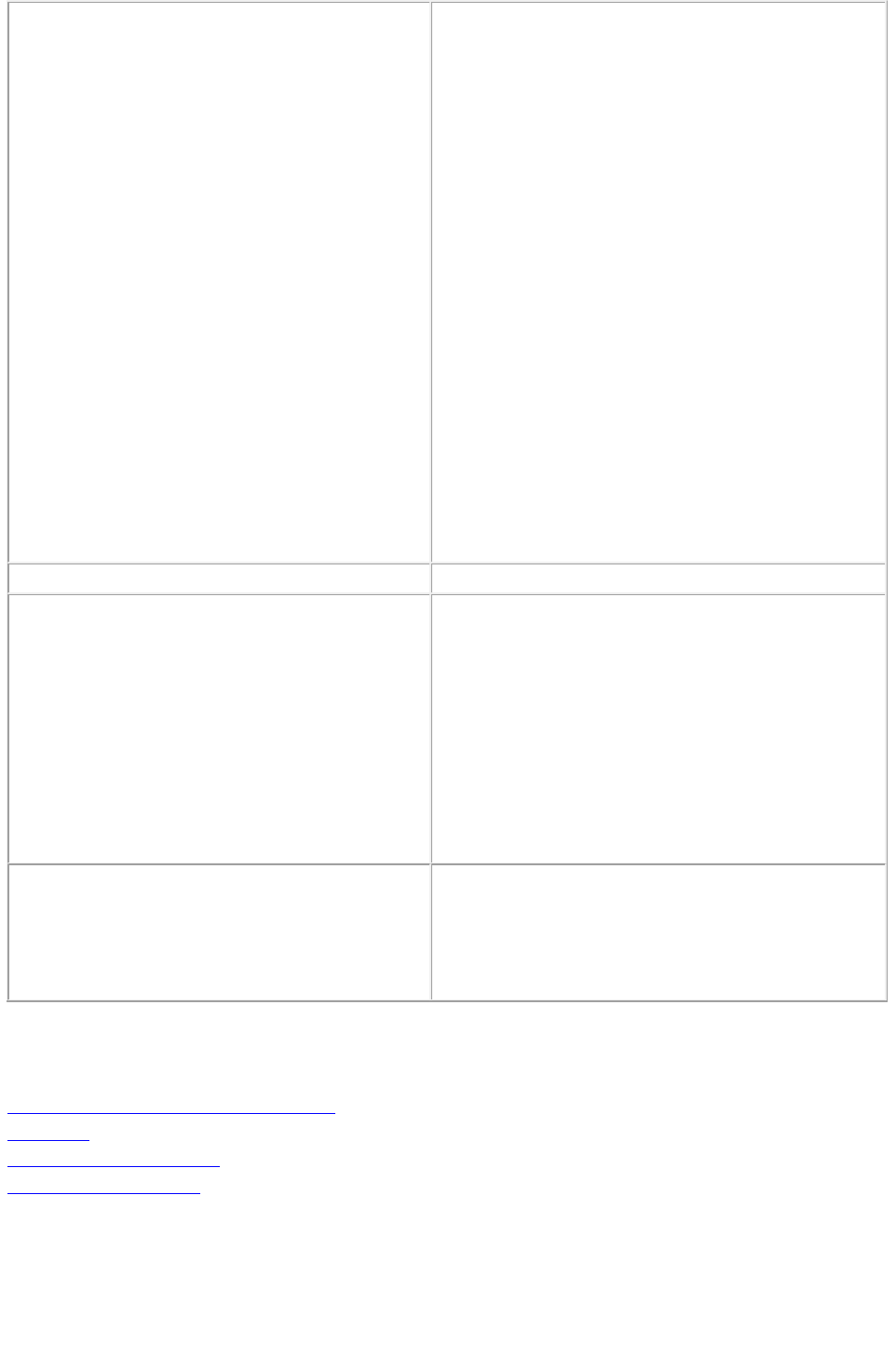
<POSITION>
<TOP>0</TOP>
<LEFT>0</LEFT>
<BOTTOM>800</BOTTOM>
<RIGHT>600</RIGHT>
</POSITION>
<SUPPRESSOUTPUT>false</SUPPRESSOUTPU
T>
<RUNAROUND BOTTOM="0" LEFT="0"
RIGHT="0" TOP="0" TYPE="ITEM"/>
</GEOMETRY>
<FRAME GAPCOLOR="White"
GAPOPACITY="100%" GAPSHADE="100%"
OPACITY="100%" SHADE="100%"
STYLE="Solid" WIDTH="0"/>
<PICTURE/>
</BOX>
</SPREAD>
</LAYOUT>
</PROJECT>
Alerts
Logs
If the project is successfully rendered, a transaction
success message is written to the QuarkXPress
Server Transaction Log file. The transaction entry
consists of the date and time of the request, request
type, project name, type of response produced by
the server, size of response returned in bytes, and
client IP address.
The following is a sample of a transaction entry:
8/3/2004 17:16:11 - xml/sample.qxp - Type: text/xml
- Size: 2364 - Client: 127.0.0.1
Example GET URL
http://localhost:8080/xml/sample.qxp
Note: You can also deconstruct QuarkCopyDesk
articles. To deconstruct a QuarkCopyDesk article,
use the following:
http://localhost:8080/xml/copydesk/abc.qcd
Related topics:
The Modifier DTD
About XML deconstruct and construct
construct
Deconstructing a project
Constructing a project
Page 151
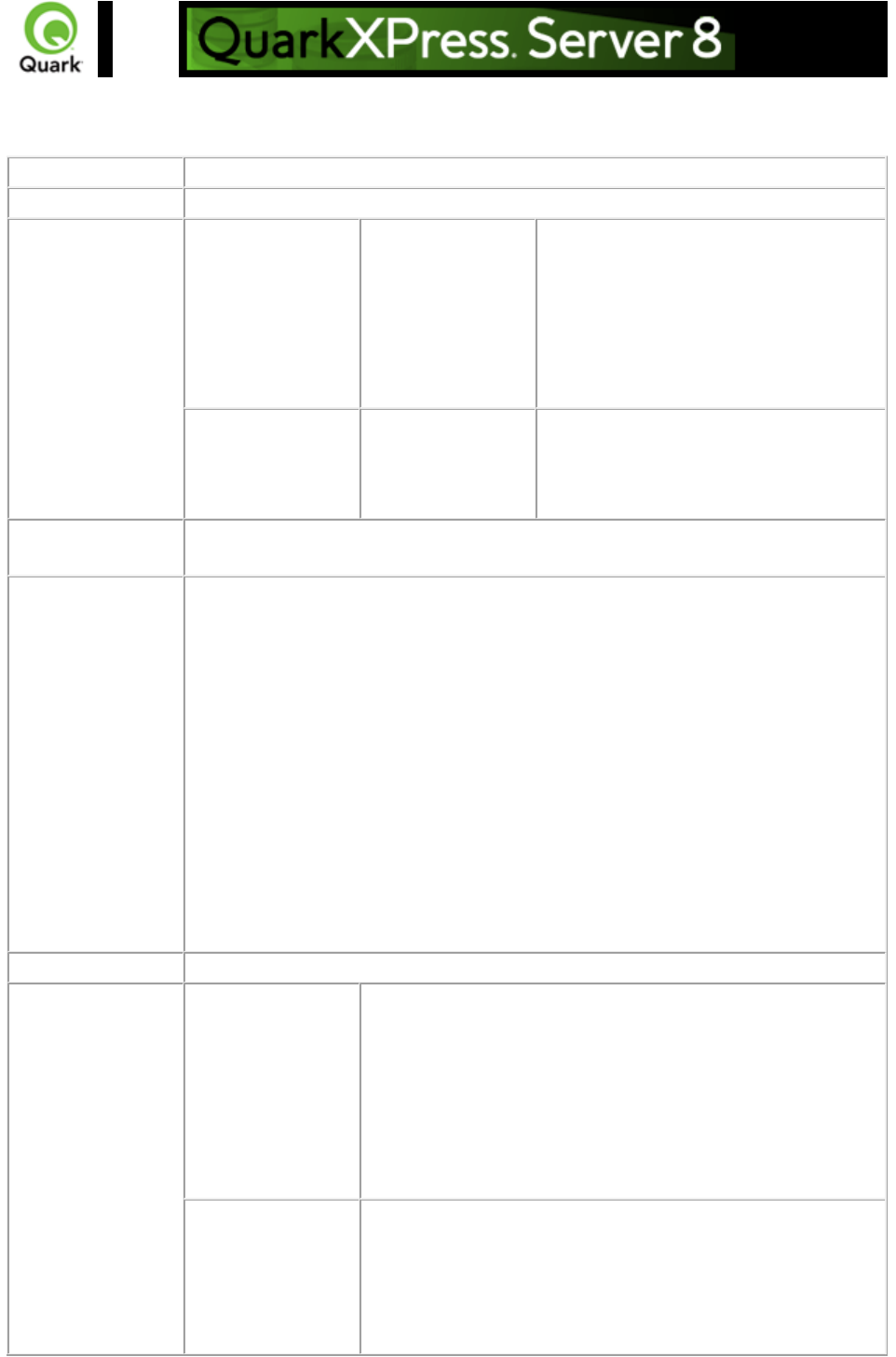
construct
The construct namespace lets you create a QuarkXPress project using XML.
Namespace
construct
DTD
Modifier DTD
Parameters
modify
string
Specifies the XML file or string that
describes how to create the project. The
XML file is specified by the file:
indicator.
Note: The XML file must adhere to the
Modifier DTD and be present in the
specified location.
qxpdocver
7 | 8
Returns a QuarkXPress document. For
example:
http://QXPServer8:8080/construct/qxpd
oc/project1.qxp?qxpdocver=7
Example GET
URL
http://QXPServer8:8080/construct/project1.qxp?modify=file:sample.xml
Example XML
<?xml version="1.0" encoding="UTF-8"?>
<PROJECT JOBJACKET="C:\XML\New Job Jacket 3.xml"
JOBTICKET="Default Job Ticket"
PROJECTNAME="project1.qxp">
<LAYOUT>
<ID NAME="Layout 1"/>
<SPREAD>
<ID UID="1"/>
<PAGE>
<ID UID="1"/>
</PAGE>
</SPREAD>
</LAYOUT>
</PROJECT>
Response
The new QuarkXPress project
Alerts
File not found.
HTTP Error #404
QuarkXPress Server Error #-43
This alert is displayed when you give an incorrect XML file as
a parameter or when you request a document that does not
exist in the document pool.
What to do: Enter the correct name and path of the XML file
and ensure that the document given in the request exists in the
document pool.
Bad
filename/pathname.
HTTP Error #404
QuarkXPress Server Error #-37
This alert is displayed when an invalid file name is entered in
the request.
What to do: Enter the correct XML file name and resubmit
Page 152
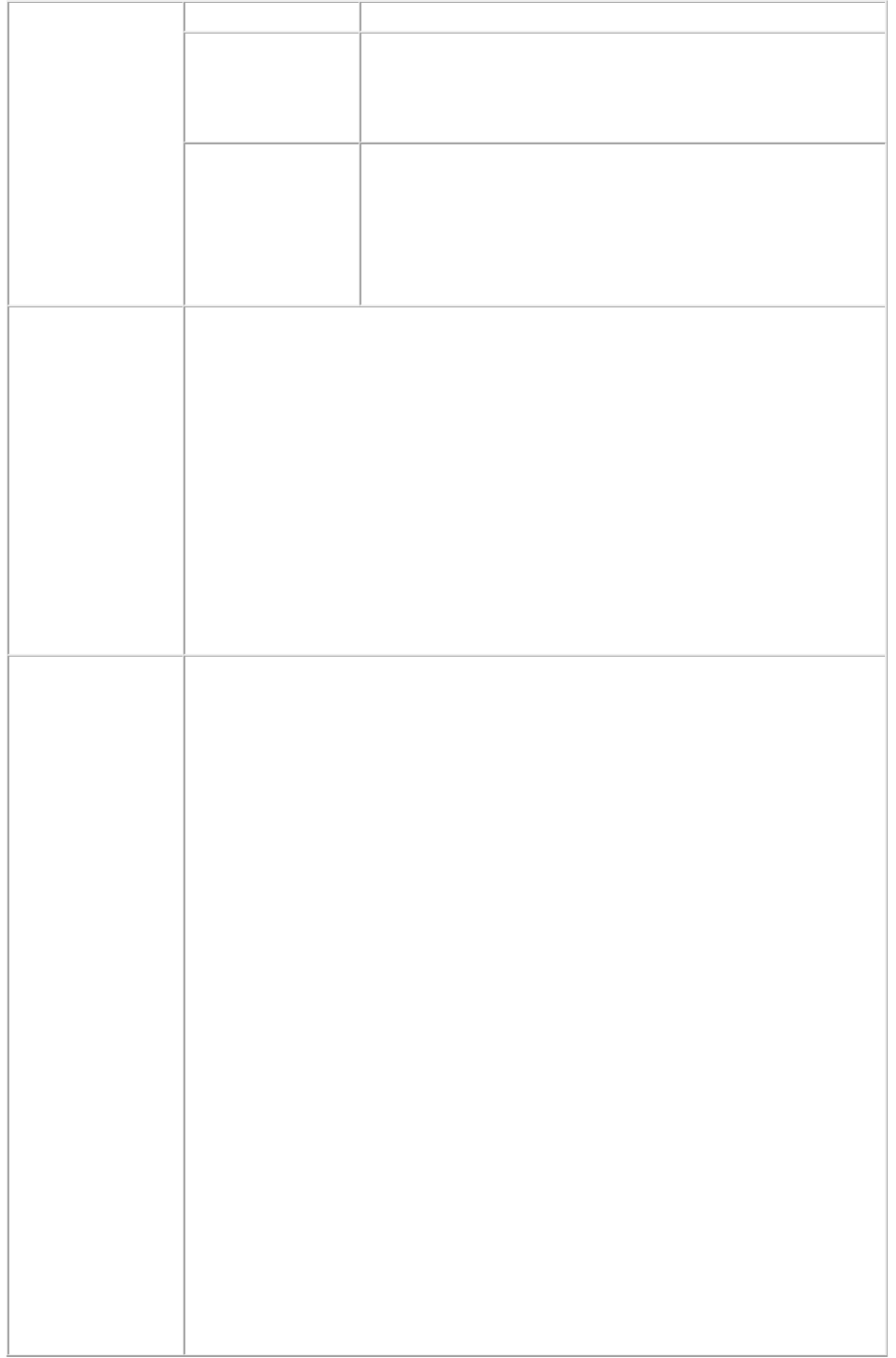
the request.
The XML
document is not
valid or well
formed.
HTTP Error #500
This alert is displayed when XML tags are not correctly
formed.
What to do: Provide correct XML and resubmit the request.
The XML
document contains
an invalid tag value.
HTTP Error #500
This alert is displayed when you enter an incorrect value for a
tag. For example, you enter a string value for a tag that
accepts a numeric value.
What to do: Enter a valid value in all tags of XML and
resubmit the request.
Logs
If the document is successfully rendered, a transaction success message is written
to the QuarkXPress Server Transaction Log file. The transaction entry consists of
the date and time of the request, render type, project name, type of response
produced by the server, size of the response returned in bytes, and client IP
address.
The following is a sample of a transaction entry:
8/3/2005 11:27:42 - jpeg/construct/table.qxp - Type: image/jpeg - Size:
31715 - Client: 127.0.0.1
If an alert is displayed, an error message is written to the QuarkXPress Server
error log. The following is a sample of the error log entry:
8/10/2005 10:39:07 - Error - Error Code: 10339 - The specified file failed to
load in the picture box.
Example, Object
Model
Request Object Names:
XMLRequest
ConstructRequest
ConstructFileRequest
ConstructStreamRequest
Steps to construct a new QuarkXPress project by editing an existing document
a. Deconstruct a QuarkXPress project using the following code snippet:
XMLRequest dcnstrq = new XMLRequest();
rc.request = dcnstrq;
b. Alter the project by manipulating the XML.
c. Pass the modified XML document to
ConstructStreamRequest to create a new QuarkXPress project, using the
following code snippet:
ConstructStreamRequest cnstrq = new ConstructStreamRequest();
cnstrq.modify = Buffer;
rc.request = cnstrq;
QuarkXPressRenderRequest qxprq = new QuarkXPressRenderRequest();
cnstrq.request = qxprq;
Where Buffer contains the Byte[] for the modified XML document.
Alternate steps to construct a new QuarkXPress project from an existing
document
Page 153
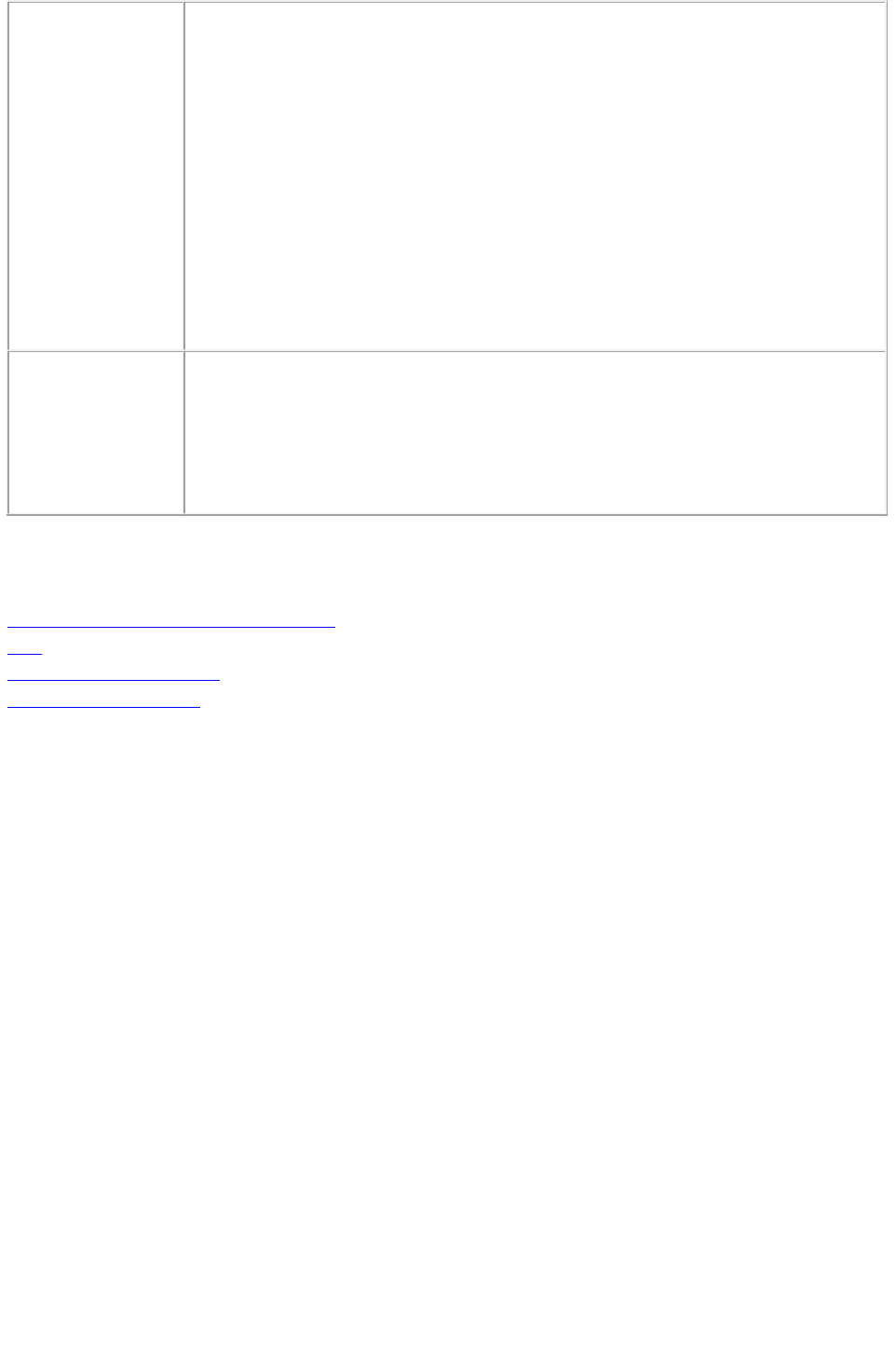
a. Deconstruct a QuarkXPress project using the following code snippet:
QManagerSDKSvcService svc = new QManagerSDKSvcService()
Project proj = svc.getDOM("document.qxp");
b. Alter the project by manipulating the XML.
c. Pass the modified Project instance to
ConstructRequest to create a new QuarkXPress project using the following code
snippet:
ConstructRequest cnstrq = new ConstructRequest();
cnstrq.project = proj;
QRequestContext rc = new QRequestContext();
rc.request = cnstrq;
QuarkXPressRenderRequest qxprq = new QuarkXPressRenderRequest();
cnstrq.request = qxprq;
Notes
The construct namespace takes two arguments: The name of the project to be
created and a modify parameter that points to the XML file or string that describes
how to create the project:
http://localhost:8080/construct/project1.qxp?modify=file:path to XML file on
server
http://localhost:8080/construct/project1.qxp?modify=<xml-string>
Related topics:
The Modifier DTD
About XML deconstruct and construct
xml
Deconstructing a project
Constructing a project
Page 154

Deconstructing a project
An XML file that represents a deconstructed project does not contain all of the information necessary to
reconstruct the project. The definitions of the project's resources (such as style sheets, colors, and master
page definitions) are stored in a Job Jackets file.
For example, you will see later in this section that you can apply a style sheet to a paragraph by indicating
the style sheet’s name, like so:
<PARAGRAPH PARASTYLE="BodyText">
<RICHTEXT>The sun has risen.</RICHTEXT>
</PARAGRAPH>
The above information is included in the deconstructed project’s XML file. The
definition of the “BodyText” style sheet, however, is stored in the Job Jackets file.
The URL of a deconstructed Job Jackets file is indicated by the
PROJECT@JOBJACKET attribute. If you need access to new colors, style sheets, master pages, or
other resources, add them to the Job Jackets file indicated by this URL.
Note: Projects can also refer to resources defined with the QuarkXPress Server's Document Controls
submenu (
Server/QuarkXPress Server menu). QuarkXPress Server looks for resources first in the Job Jackets file
and then in the server-defined resources.
Related topics:
The Modifier DTD
About XML deconstruct and construct
xml
construct
Constructing a project
Page 155
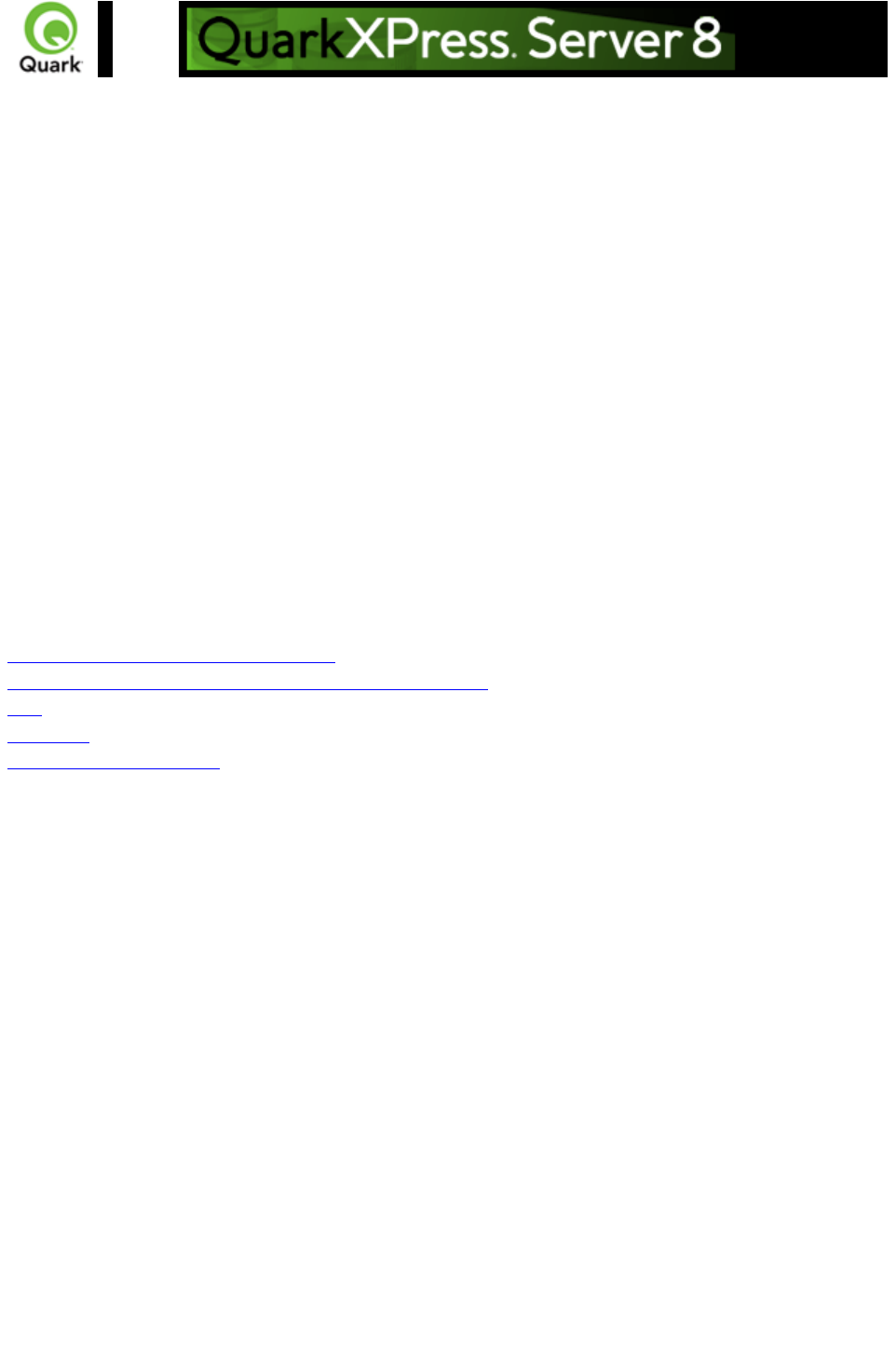
Constructing a project
Every project created with the construct namespace must be based on a Job Ticket in a Job Jackets file.
Using construct to create a project is roughly equivalent to using the
File > New > Project from Ticket command in QuarkXPress.
When you create a project using the construct namespace, you must supply the path to the Job Jackets
file that will supply the project's resources. To do so, indicate the URL of the Job Jackets file in the
PROJECT@JOBJACKET attribute and the name of the Job Ticket in the PROJECT@JOBTICKET
attribute. (
<PROJECT> is the root element of the Modifier DTD.)
For example, to create a project from a Job Ticket named "Tall US Brochure Ticket" in a Job Jackets
file named “BrochureJJ.xml,” you could use the following XML:
<?xml version="1.0" encoding="UTF-8" standalone="no" ?>
<PROJECT JOBJACKET="MacintoshHD:brochures:BrochureJJ.xml"
JOBTICKET="Tall US Brochure Ticket"
PROJECTNAME="project1.qxp">
Related topics:
The Modifier DTD
About XML deconstruct and construct
Exporting Job Jackets files during project deconstruction
xml
construct
Deconstructing a project
Page 156

Working with pages and
spreads
The root element of a deconstructed QuarkXPress project is <PROJECT>. Within each <PROJECT>
element are one or more <LAYOUT> elements. Each layout contains one or more <SPREAD>
elements, and each <SPREAD> contains one or more <PAGE> elements. Each layout, spread, and
page has a unique name, indicated by its
<ID> element.
Each layout can have a unique name, indicated by its <ID> element's NAME attribute. You can use a
layout's name when referring to that layout in a non-construct call that uses the MODIFY attribute. The
ID@NAME attribute is ignored for <SPREAD> and <PAGE> elements, but you can refer to them
numerically with their <ID> element's UID attribute, with "1" being the first,
"2" being the second, and so forth.
Note: With most element types, it is best to assign an ID@NAME value to an element and use that to
refer to the element, because ID@UID values are defined by QuarkXPress Server and thus ignored for
construct calls. <PAGE> and
<SPREAD> are exceptions to this rule.
<?xml version="1.0" encoding="UTF-8" standalone="no" ?>
<PROJECT JOBJACKET=" MacintoshHD:brochures:BrochureJJ.xml"
JOBTICKET="Tall US Brochure Ticket"
PROJECTNAME="project1.qxp">
<LAYOUT>
<ID NAME="Layout 1" />
<SPREAD>
<ID UID="1" />
<PAGE POSITION="RIGHTOFSPINE" MASTER="3">
<ID UID="2" />
</PAGE>
...
Each page has a POSITION attribute that indicates which side of the spine it is on. (In single-sided
layouts, every page is given a POSITION of
RIGHTOFSPINE)
Assigning items to specific pages
You can assign items to a page using the GEOMETRY element, which is a child of the BOX and
TABLE elements. For example:
<BOX BOXTYPE="CT_TEXT" COLOR="White">
<ID NAME="Title Box" />
<GEOMETRY LAYER="Default" PAGE="1"
SHAPE="SH_RECT">
<POSITION>
<TOP>90</TOP>
<LEFT>95</LEFT>
Page 157
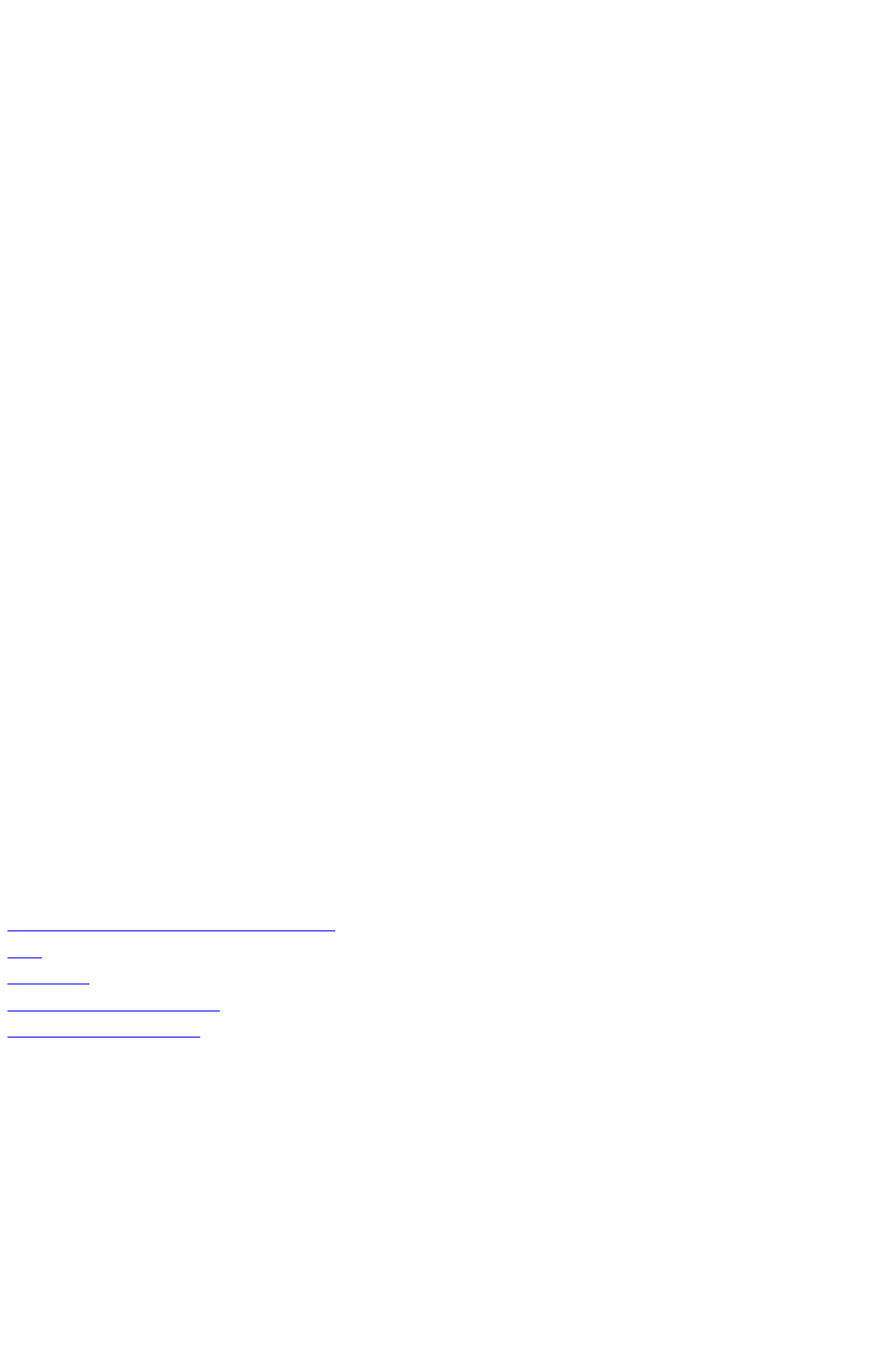
<BOTTOM>190</BOTTOM>
<RIGHT>195</RIGHT>
</POSITION>
</GEOMETRY>
</BOX>
Creating pages from master pages
Master pages are stored in a deconstructed project’s Job Jackets file. To create a page from this master
page, insert a MASTER attribute into the
PAGE element and indicate the number of the target master page. Master page numbering is as follows:
1 = blank single page
2 = blank facing-page
3 = the first user-defined master page in the Job Jackets file (by default, the master page named
"A-Master A")
For example, to create a master page based on the first user-defined master page in the Job Jackets file,
you could use XML like the following:
<?xml version="1.0" encoding="UTF-8" standalone="no" ?>
<PROJECT JOBJACKET=" file://brochures/BrochureJJ.xml"
JOBTICKET="Tall US Brochure Ticket"
PROJECTNAME="project1.qxp">
<LAYOUT>
<ID NAME="Layout 1"/>
<SPREAD>
<ID UID="1" />
<PAGE MASTER="3" POSITION="LEFTOFSPINE">
<ID UID="2" />
</PAGE>
...
Note that each page has a
POSITION attribute that indicates where that page falls with regard to the spine.
Related topics:
The Modifier DTD
About XML deconstruct and construct
xml
construct
Deconstructing a project
Constructing a project
Page 158
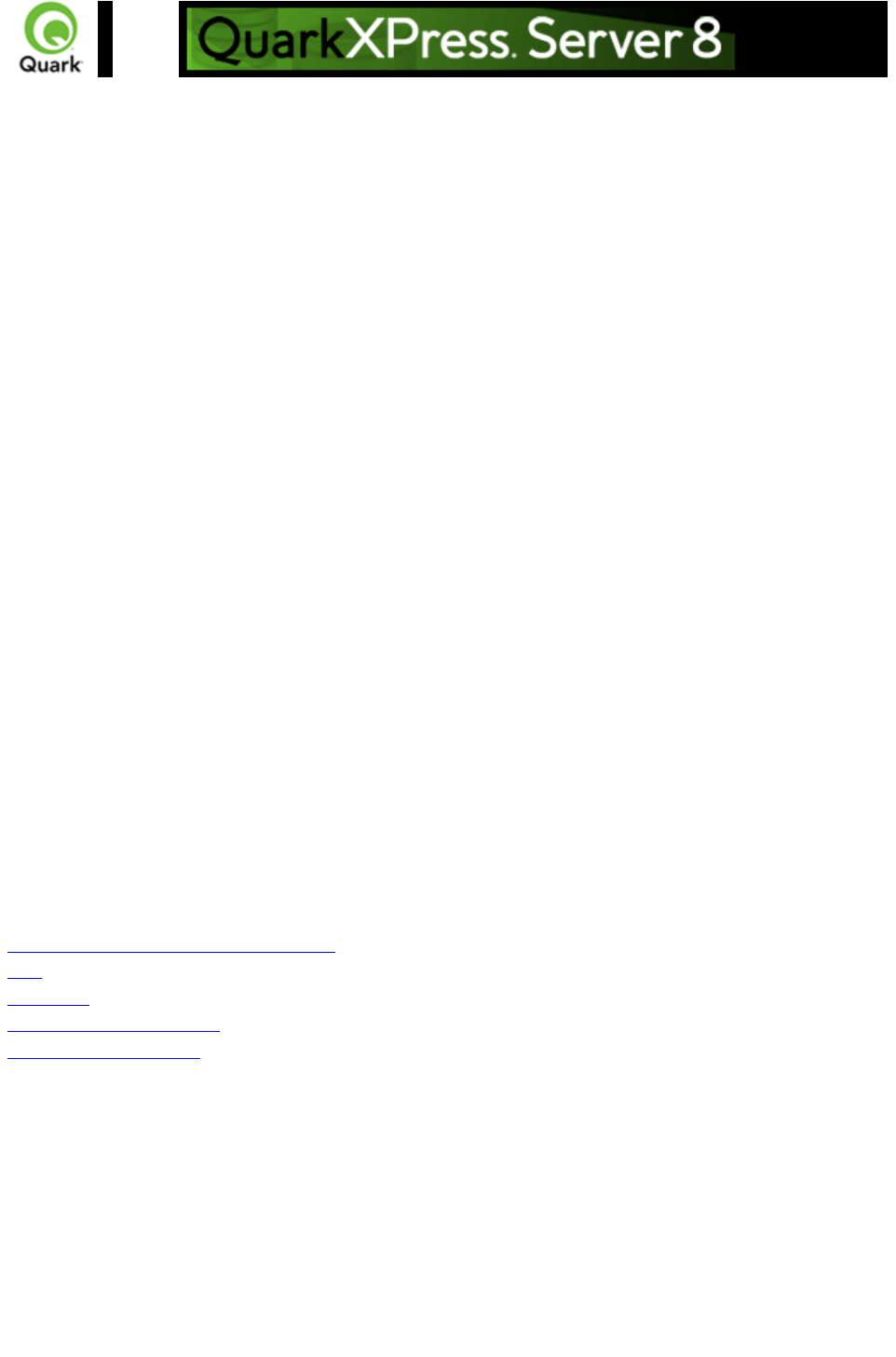
Working with layers
To create a layer in XML, use the
LAYER element. For example:
<LAYER KEEPRUNAROUND="true" LOCKED="false"
SUPPRESS="false" VISIBLE="true">
<ID NAME="Layer 1" />
</LAYER>
The RGBCOLOR element defines the layer's color as displayed in the
Layers palette.
Assigning items to layers
You can assign items to a layer using the GEOMETRY element, which is a child of the BOX and
TABLE elements. For example:
BOX BOXTYPE="CT_TEXT" COLOR="White">
<ID NAME="Main Layer" />
<GEOMETRY LAYER="Default"
PAGE="1" SHAPE="SH_RECT">
<POSITION>
<TOP>90</TOP>
<LEFT>95</LEFT>
<BOTTOM>190</BOTTOM>
<RIGHT>195</RIGHT>
</POSITION>
</GEOMETRY>
</BOX>
Related topics:
The Modifier DTD
About XML deconstruct and construct
xml
construct
Deconstructing a project
Constructing a project
Page 159

Working with boxes
To add text and pictures to a project, you must add text boxes and picture boxes to the project’s
<SPREAD> element. Both are represented by <BOX> elements, but text boxes have a BOXTYPE
attribute of CT_TEXT, and picture boxes have a BOXTYPE attribute of CT_PICT. You can read about
how
<BOX> elements are put together in the Modifier DTD, but for purposes of illustration, the sample XML
below describes a spread that contains a text box and a picture box.
<SPREAD>
<PAGE MASTER="3" POSITION="LEFTOFSPINE">
<ID UID="1" />
<!-- TEXT BOX -->
<BOX BOXTYPE="CT_TEXT" COLOR="White">
<ID NAME="Headline Box" />
<GEOMETRY LAYER="Default" PAGE="1" SHAPE="SH_RECT">
<POSITION>
<TOP>200</TOP>
<LEFT>80</LEFT>
<BOTTOM>450</BOTTOM>
<RIGHT>475</RIGHT>
</POSITION>
</GEOMETRY>
<TEXT>
<STORY>
<PARAGRAPH PARASTYLE="Normal">
<RICHTEXT>This is text in a box.</RICHTEXT>
</PARAGRAPH>
</STORY>
</TEXT>
</BOX>
<!-- PICTURE BOX -->
<BOX BOXTYPE="CT_PICT">
<ID NAME="Main Story Photo" />
<GEOMETRY LAYER="Default" PAGE="1" SHAPE="SH_RECT">
<POSITION>
<TOP>90</TOP>
<LEFT>95</LEFT>
<BOTTOM>190</BOTTOM>
<RIGHT>195</RIGHT>
</POSITION>
</GEOMETRY>
<PICTURE ANGLE="0°" FLIPHORIZONTAL="false"
FLIPVERTICAL="false" FULLRES="false" MASK="None"
OFFSETACROSS="0 OFFSETDOWN="0" OPACITY="100%"
SCALEACROSS="100%" SCALEDOWN="100%" SHADE="100%"
SKEW="0°" SUPRESSPICT="false"/>
Page 160
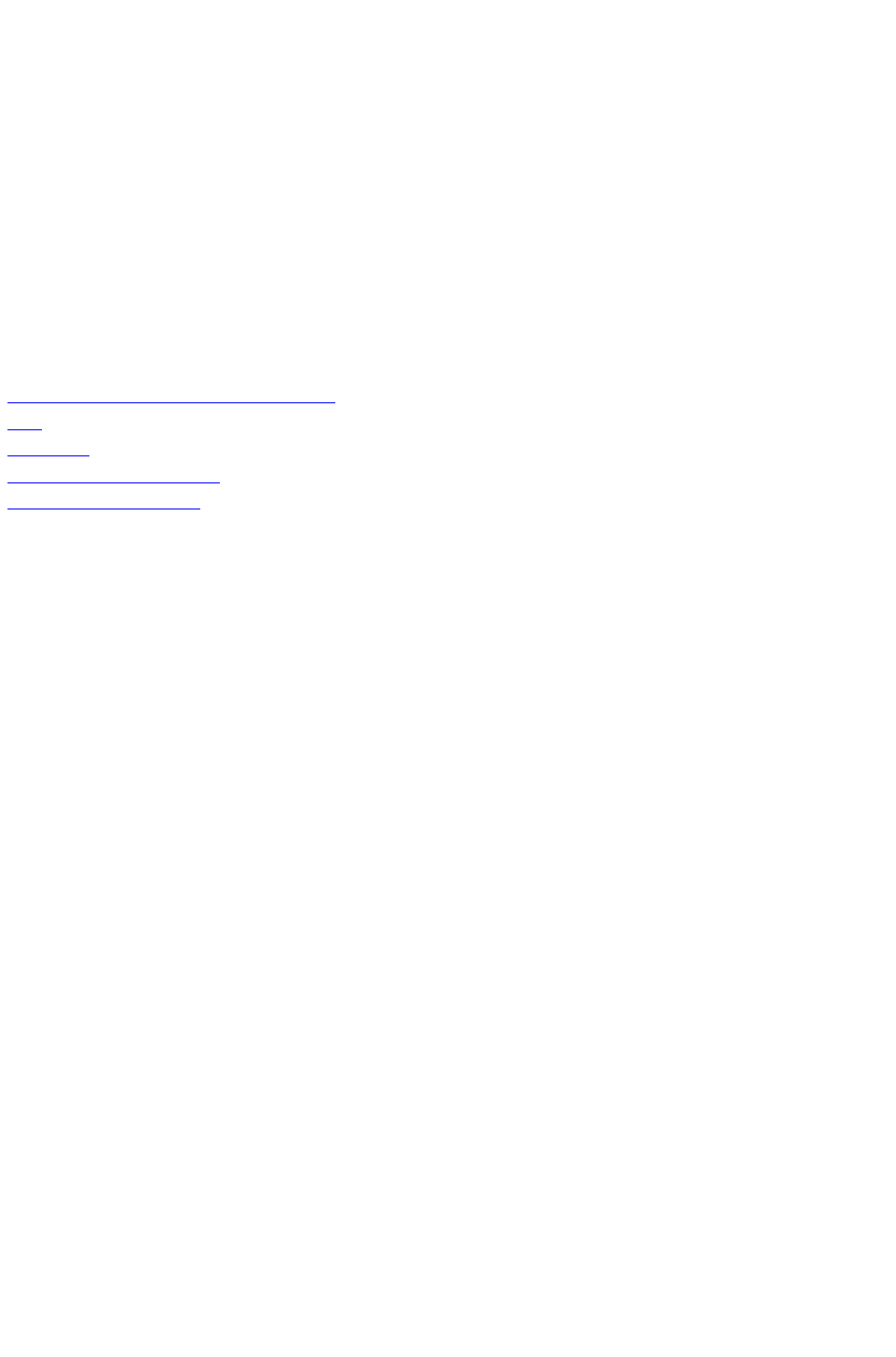
<CONTENT>Macintosh HD:DocPool:flower1.jpg</CONTENT>
</BOX>
</PAGE>
</SPREAD>
This example will work for a construct request. For a modify request, add the attribute value
OPERATION="CREATE" in the
BOX element.
All BOX elements can contain a GEOMETRY element that indicates the position and size of the box, a
FRAME element that describes the box's frame (if any), and a SHADOW element that describes the
box's drop shadow. Additional
BOX elements are described in the following sections.
Related topics:
The Modifier DTD
About XML deconstruct and construct
xml
construct
Deconstructing a project
Constructing a project
Page 161
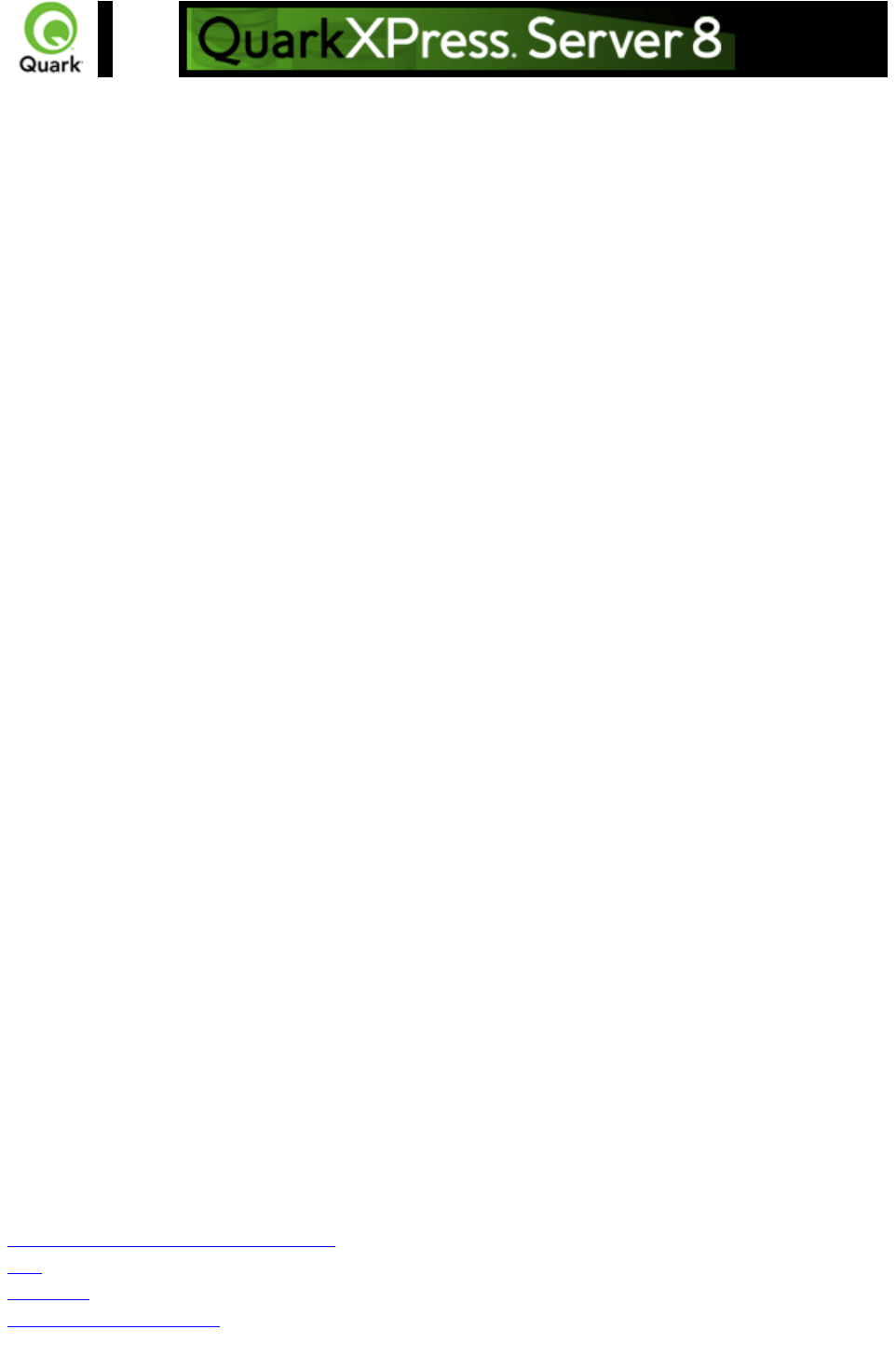
Working with pictures
The
<PICTURE> element supports a variety of new features, including the ability to specify runaround,
opacity, and drop shadow characteristics. For more information, see the Modifier DTD .
<PROJECT>
<LAYOUT>
<ID NAME="Layout 1"/>
<SPREAD>
<ID UID="1"/>
<BOX COLOR="Magenta" SHADE="50%" OPACITY="100%">
<ID NAME="pict1"/>
<PICTURE MASK="Test Alpha1"/>
<FRAME STYLE="Triple" WIDTH ="5" COLOR="Cyan" SHADE="100%"
OPACITY="100%" GAPCOLOR="Yellow" GAPSHADE="80%" GAPOPACITY="100%"/>
</BOX>
<BOX>
<ID NAME="pict2"/>
<PICTURE SUPRESSPICT="true" FULLRES="true" PICCOLOR="Cyan" SHADE="90"
OPACITY="90"/>
<SHADOW COLOR="Cyan" SHADE="90" ANGLE="130" OPACITY="100" DISTANCE="5"
SKEW="10" SCALE="90" BLUR="3"/>
</BOX>
<BOX>
<ID NAME="pict3"/>
<GEOMETRY>
<RUNAROUND TYPE="NONWHITEAREAS" OUTSET="10" NOISE="5" SMOOTHNESS="5"
THRESHOLD="10" INVERT="true" OUTSIDEONLY="true" RESTRICTTOBOX="true"/>
</GEOMETRY>
</BOX>
<BOX>
<ID NAME="pict4"/>
<PICTURE FIT="FITPICTURETOBOX" SCALEACROSS="40" SCALEDOWN="50"
FLIPVERTICAL="true" FLIPHORIZONTAL="false" ANGLE="40" SKEW="20"/>
</BOX>
</SPREAD>
</LAYOUT>
</PROJECT>
Related topics:
The Modifier DTD
About XML deconstruct and construct
xml
construct
Deconstructing a project
Page 162
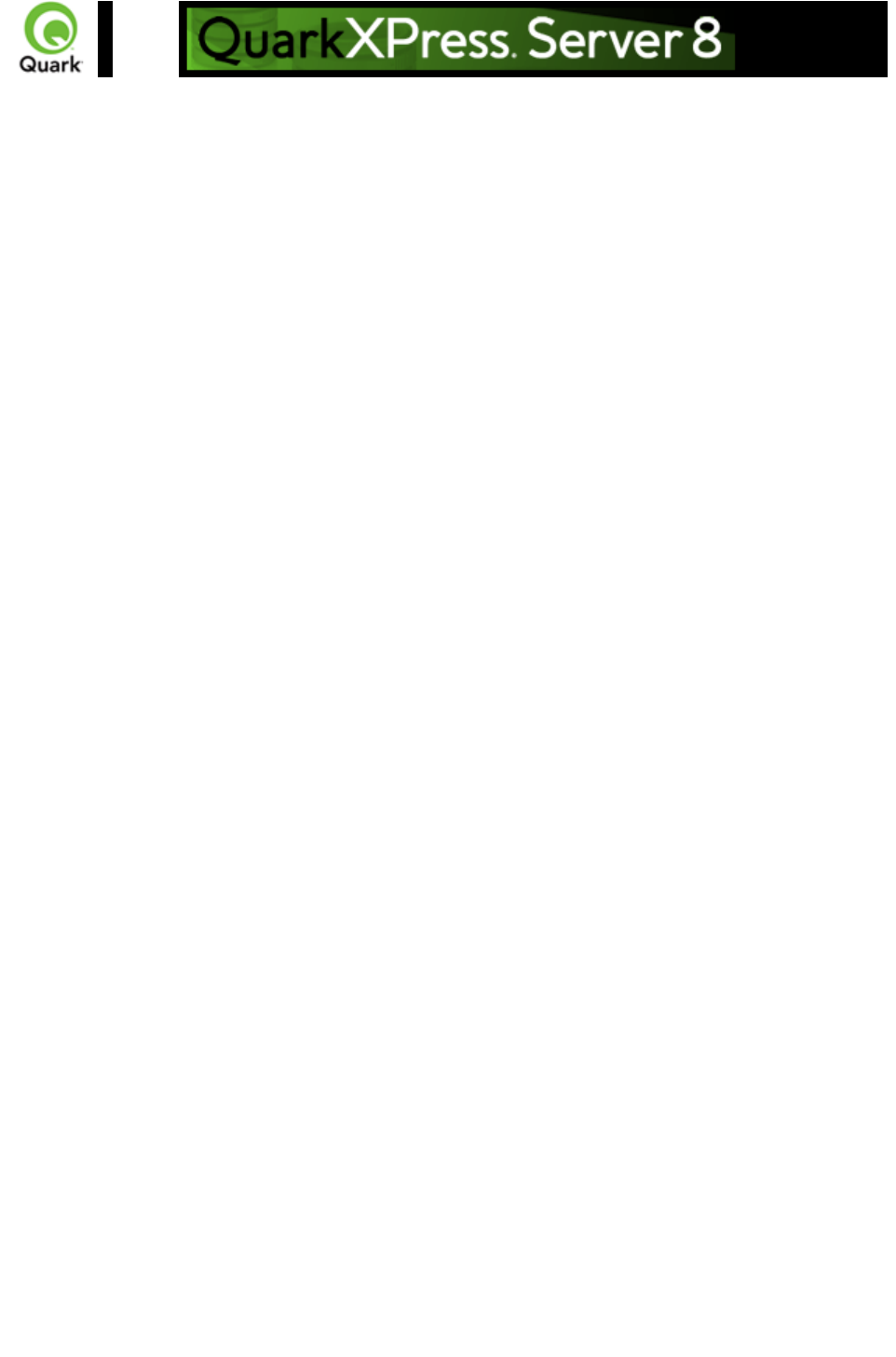
Working with text
Every <BOX> element for text contains a <TEXT> element, and every <TEXT> element contains a
<STORY> element. A <STORY> element can contain <PARAGRAPH> elements, each of which
contains <RICHTEXT> elements. A <STORY> element can also simply contain
<RICHTEXT> elements.
A text <BOX> element can also contain a
<CONTENT> element that indicates the origin of the text in that box.
Finally, a text <BOX> element in a deconstructed project can contain <PLACEHOLDER> elements,
which allow XML Import XTensions software to insert text from a different XML source. Note that
<PLACEHOLDER> elements are ignored by the construct namespace and the
modify parameter; placeholders must be inserted in QuarkXPress using XML Import XTensions
software.
Applying style sheets
Like other resources, style sheets are defined in a deconstructed project’s Job Jackets file. To apply a
paragraph style sheet to text, use the PARASTYLE attribute of the
<PARAGRAPH> element. For example, to apply the paragraph style sheet named “BodyText” to a
paragraph, you could use XML like the following:
<PARAGRAPH PARASTYLE="BodyText">
<RICHTEXT MERGE="true">The sun has risen.</RICHTEXT>
</PARAGRAPH>
To apply a character style sheet to text, use the CHARSTYLE attribute of the <
RICHTEXT> element. For example, to apply the character style sheet named “Emphasis” to a word,
you could use XML like the following:
<PARAGRAPH PARASTYLE="BodyText">
<RICHTEXT>The </RICHTEXT>
<RICHTEXT CHARSTYLE="Emphasis">sun</RICHTEXT>
<RICHTEXT> has risen.</RICHTEXT>
</PARAGRAPH>
Applying local formatting
To apply local formatting to text, use the attributes of the
<RICHTEXT> element. For example:
<PARAGRAPH>
<RICHTEXT
SIZE="10" COLOR="Magenta" BOLD="true" OPACITY="50%"
>The sun has risen.</RICHTEXT>
</PARAGRAPH>
To apply paragraph formatting, use a
<FORMAT> element, like so:
<PARAGRAPH>
<FORMAT SPACEBEFORE="6" SPACEAFTER="2" LEADING="24"
ALIGNMENT="LEFT” KEEPWITHNEXT="true">
Page 164
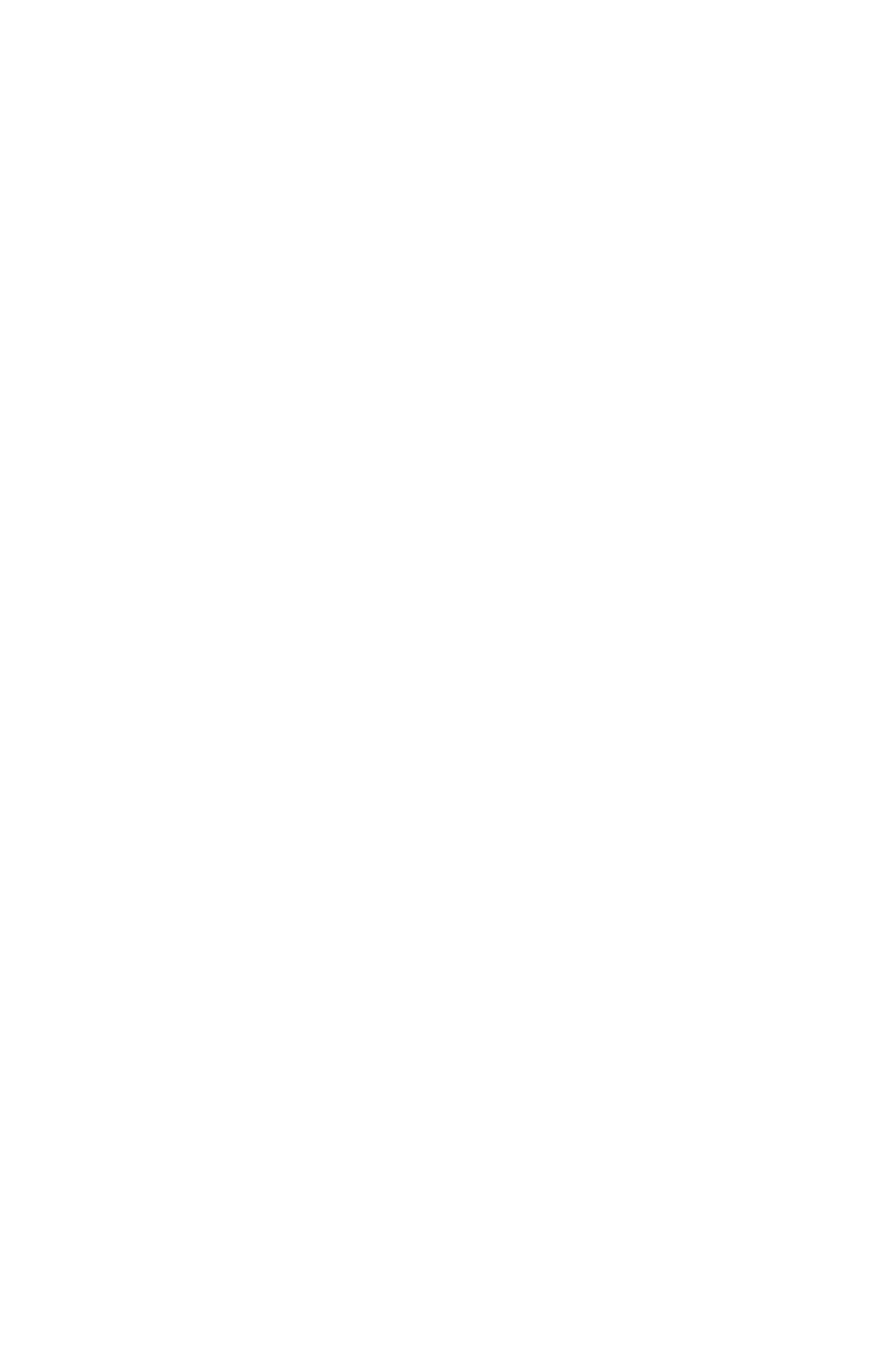
<RICHTEXT>The sun has risen.<RICHTEXT>
</FORMAT>
</PARAGRAPH>
The MERGE attribute lets you control whether formatting from one <RICHTEXT> or
<PARAGRAPH> element is carried forward to the next. For example, the following XML would result
in "has risen" being italicized:
<PARAGRAPH PARASTYLE="BodyText">
<RICHTEXT SIZE="10">The </RICHTEXT>
<RICHTEXT SIZE="12"ITALIC="TRUE">sun</RICHTEXT>
<RICHTEXT MERGE="true" SIZE="10"> has risen.</RICHTEXT>
</PARAGRAPH>
However, this XML would result in "has risen" being plain:
<PARAGRAPH PARASTYLE="BodyText">
<RICHTEXT SIZE="10">The </RICHTEXT>
<RICHTEXT SIZE="12" ITALIC="TRUE">sun</RICHTEXT>
<RICHTEXT MERGE="false" SIZE="10"> has risen.</RICHTEXT>
</PARAGRAPH>
The default value for <
MERGE> is "false."
Formatting across paragraph boundaries
You can use two methods to describe a run of formatting that crosses a paragraph boundary. The first is
to simply close the first
<PARAGRAPH> element and then open a new one. For example:
<PARAGRAPH>
<RICHTEXT SIZE="10">The sun has risen.</RICHTEXT>
</PARAGRAPH>
<PARAGRAPH>
<RICHTEXT SIZE="10">The sun has set.</RICHTEXT>
</PARAGRAPH>
The second is to use a
&harRetrun; entity to create the paragraph break. For example:
<PARAGRAPH>
<RICHTEXT SIZE="10"
>The sun has risen.&harRetrun;The sun has set.</RICHTEXT>
</PARAGRAPH>
Combining style sheets with local formatting
To combine local formatting with style sheets, simply add attributes to the <RICHTEXT> elements
within a
<PARAGRAPH> element. For example:
<PARAGRAPH PARASTYLE="BodyText">
<RICHTEXT COLOR="Red">The </RICHTEXT>
<RICHTEXT COLOR="Yellow" CHARSTYLE="Emphasis">sun</RICHTEXT>
<RICHTEXT COLOR="Red"> has risen.</RICHTEXT>
</PARAGRAPH>
Retrieving copyfitting information
Page 165
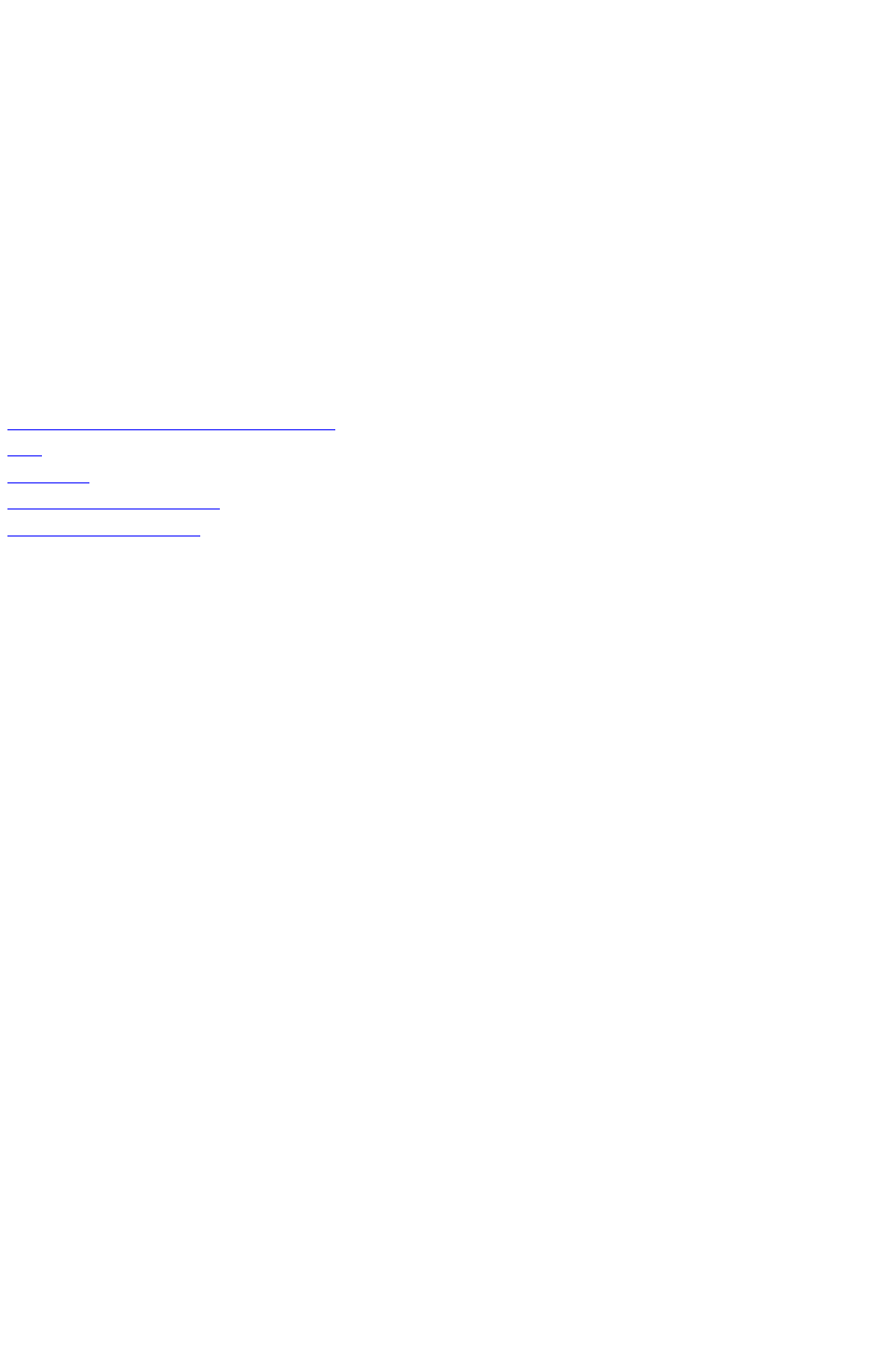
In deconstructed projects, a <BOX> element can contain a <LINKEDBOX> element. The
<LINKEDBOX> element indicates the point where text has overflowed the current box and identifies
the box where the text continues. The
<LINKEDBOX> element also contains attributes that indicate where in the text the break occurs.
In a <STORY> element, the <OVERMATTER> element indicates where the current box overflows
when there is no subsequent box for text to flow into. A <STORY> element also contains a
<COPYFIT> element indicating how many words, characters, and lines should be allowed to fit in that
box and whether the text currently fits in the box, is too short, or is too long. This information can be
useful for on-the-fly copyfitting.
Note: The elements described in this section occur only in deconstructed project XML generated by the
xml namespace. Do not use these elements when using the
construct namespace.
Related topics:
The Modifier DTD
About XML deconstruct and construct
xml
construct
Deconstructing a project
Constructing a project
Page 166
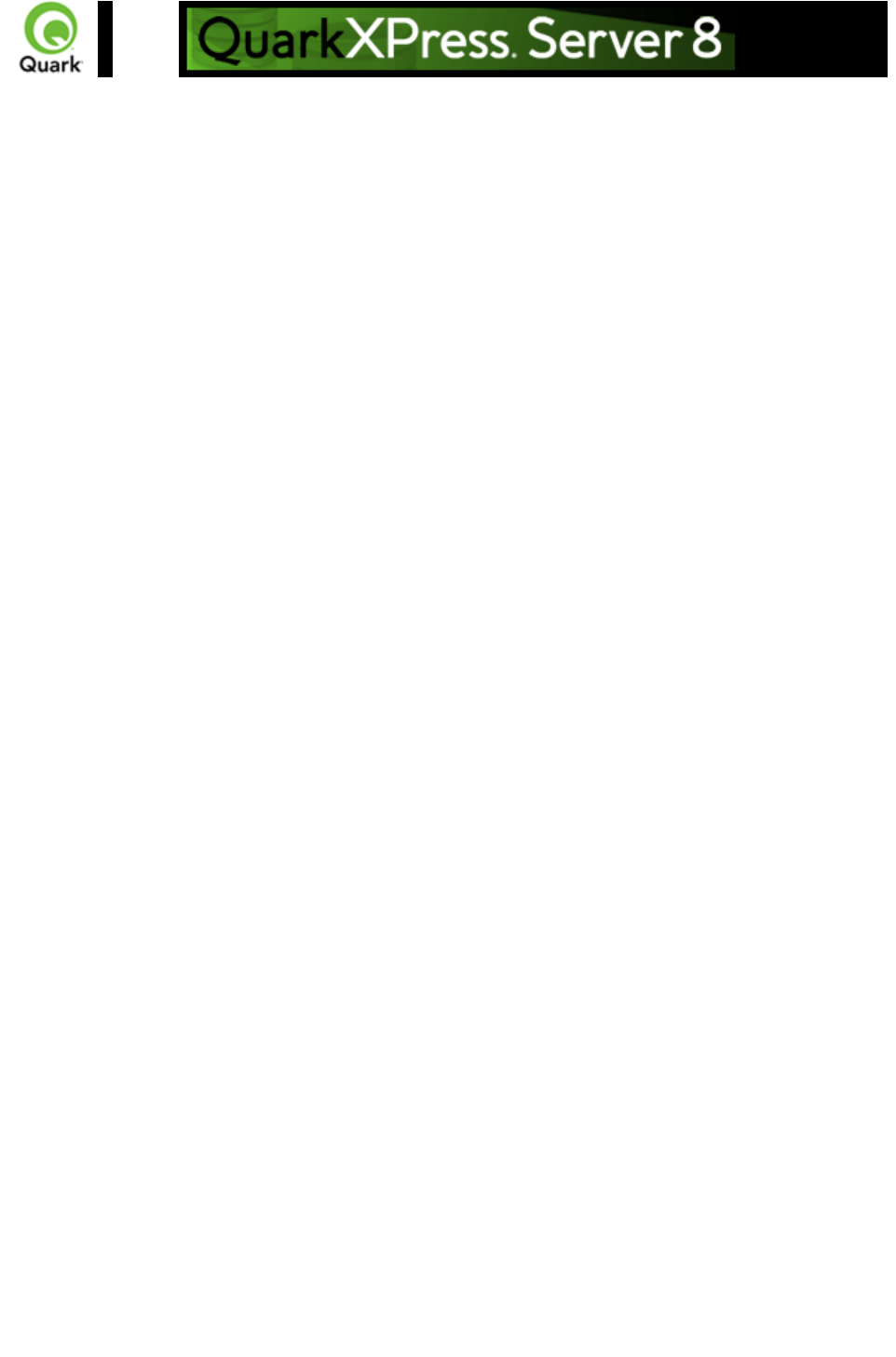
Working with tables
To construct tables in XML, use a structure like the following:
<TABLE COLUMNS="2" ROWS="2">
<ID NAME="MyTable"/>
<GEOMETRY PAGE="1">
<POSITION>
<TOP>100</TOP>
<LEFT>100</LEFT>
<BOTTOM>600</BOTTOM>
<RIGHT>400</RIGHT>
</POSITION>
</GEOMETRY>
<COLSPEC>
<COLUMN AUTOFIT="false" COLUMNCOUNT="1" COLUMNWIDTH="134.667">
<GRIDLINE COLOR="Black" GAPCOLOR="none" OPACITY="100%" SHADE="100%"
STYLE="Solid" TYPE="LEFT" WIDTH="1"/>
<GRIDLINE COLOR="Black" GAPCOLOR="none" OPACITY="100%" SHADE="100%"
STYLE="Solid" TYPE="RIGHT" WIDTH="1"/>
</COLUMN>
<COLUMN AUTOFIT="false" COLUMNCOUNT="2" COLUMNWIDTH="134.667">
<GRIDLINE COLOR="Black" GAPCOLOR="none" OPACITY="100%" SHADE="100%"
STYLE="Solid" WIDTH="1"/>
</COLUMN>
<COLUMN AUTOFIT="false" COLUMNCOUNT="3" COLUMNWIDTH="134.667">
<GRIDLINE COLOR="Black" GAPCOLOR="none" OPACITY="100%" SHADE="100%"
STYLE="Solid" WIDTH="1"/>
</COLUMN>
</COLSPEC>
<ROW ROWCOUNT="1">
<CELL COLUMNCOUNT ="1">
...
</CELL>
<CELL COLUMNCOUNT ="2">
...
</CELL>
</ROW>
</TABLE>
Note that the position of each row and column within the table is indicated by the ROWCOUNT and
COLUMNCOUNT attributes, respectively.
<CELL> elements can describe text cells or picture cells; see the following sections for details.
Adding text cells
To add a text cell, use XML like the following:
<CELL BOXTYPE="CT_TEXT" COLUMNCOUNT ="1">
Page 167

<TEXT>
<STORY>
<RICHTEXT>Text goes here.</RICHTEXT>
</STORY>
</TEXT>
</CELL>
Note that the <TEXT> element must always contain a <STORY> element. A <STORY> element can
contain <PARAGRAPH> elements or simply
<RICHTEXT> elements.
Adding picture cells
To add a picture cell, use XML like the following:
<CELL BOXTYPE="CT_PICT" COLUMNCOUNT ="1">
<CONTENT>MacintoshHD:DocPool:flower1.jpg</CONTENT>
<PICTURE FIT="CENTERPICTURE" />
</CELL>
Merge and split table cells
To merge table cells, use XML like the following:
<TABLE>
<ID NAME=”table1”/>
<ROW ROWCOUNT="1" MERGEROWSPAN=”1” >
<CELL COLCOUNT=”1”><TEXT>…</TEXT></CELL>
<CELL COLCOUNT=”2”> <TEXT>…</TEXT></CELL>
</ROW>
<ROW ROWCOUNT="2">
<CELL COLCOUNT=”1”> <TEXT>…</TEXT></CELL>
<CELL COLCOUNT=”2”> <TEXT>…</TEXT></CELL>
</ROW>
<ROW ROWCOUNT="3">
<CELL COLCOUNT=”1”> <TEXT>…</TEXT></CELL>
<CELL COLCOUNT=”2”> <TEXT>…</TEXT></CELL>
</ROW>
</TABLE>
To split table cells, use XML like the following:
<TABLE>
<ID NAME=”table1”/>
<ROW AUTOFIT="false" ROWCOUNT="5" ROWHEIGHT="60.9">
<CELL BOXTYPE="CT_TEXT" COLUMNCOUNT="2" SPLIT="true"/>
</ROW>
</TABLE>
Break a table across pages
To break a table across pages, use XML like the following:
<SPREAD>
<ID UID="1"/>
<PAGE MASTER="A-Master A" POSITION="RIGHTOFSPINE">
<ID UID="1"/>
Page 168
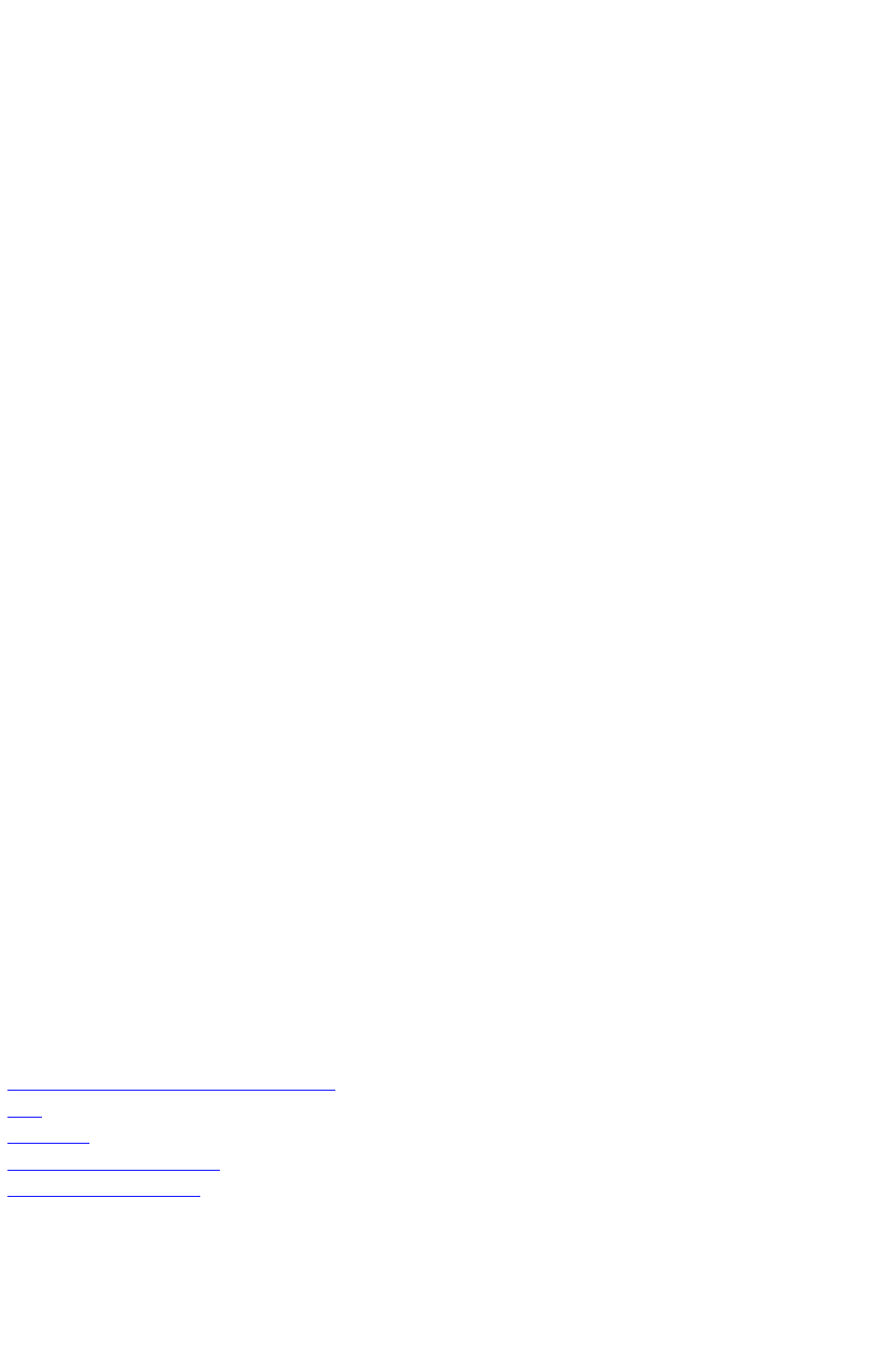
</PAGE>
<TABLE COLOR="none" COLUMNS="2" MAINTAINGEOMETRY="false" ROWS="2"
AUTOFIT="rows">
<ID NAME="Table1"/>
<TABLEBREAK BREAKHEIGHT="140.251" KEEPATTRIBUTE="true"
MAINTAINLINK="true">
<HEADER>
<ROW ROWCOUNT="1" ROWHEIGHT="68.625">
...
</ROW>
</HEADER>
</TABLEBREAK>
<ROW ROWCOUNT="1" ROWHEIGHT="68.625">
...
</ROW>
<ROW ROWCOUNT="2" ROWHEIGHT="68.625">
...
</ROW>
<FRAME .../>
<GEOMETRY LAYER="Default" PAGE="1" SHAPE="SH_RECT">
...
</GEOMETRY>
<COLSPEC>
...
</COLSPEC></TABLE>
</SPREAD>
Specify table lines
To specify horizontal and vertical lines in a table, use XML like the following:
<TABLE>
<GRID TYPE=”ALLGRID”>
<LINE COLOR="Black" GAPCOLOR="none" OPACITY="100%" SHADE="100%"
STYLE="Solid" WIDTH="0"/>
</GRID>
...
</TABLE>
Related topics:
The Modifier DTD
About XML deconstruct and construct
xml
construct
Deconstructing a project
Constructing a project
Page 169
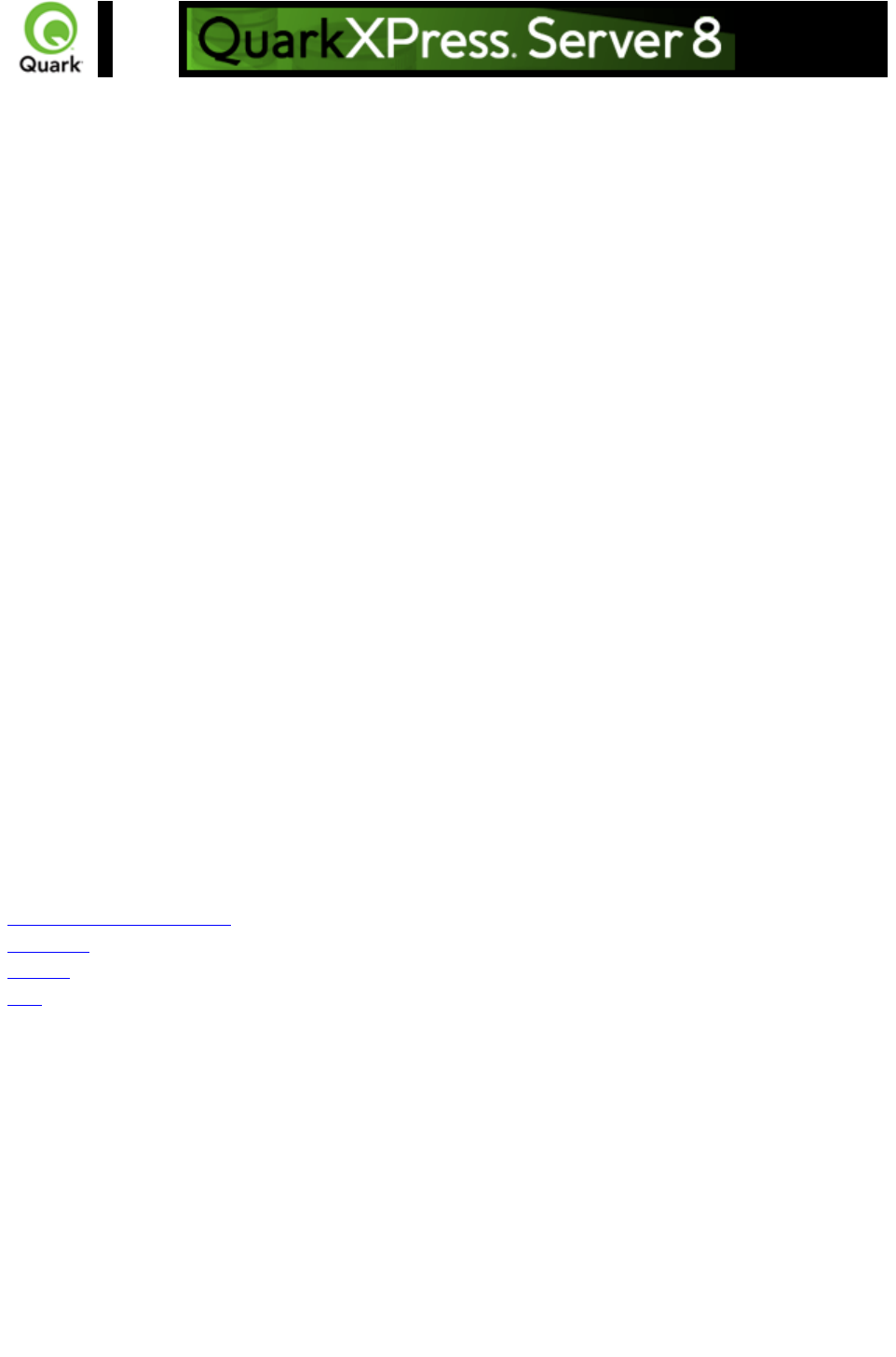
Working with Composition
Zones
A Composition Zones item in a deconstructed project is represented in XML by a
<COMPOSITIONZONE> element. Like the <BOX> element type, this element type supports the
<GEOMETRY>, <SHADOW>, and <FRAME> elements. In addition, a <COMPOSITIONZONE>
element includes a <TYPE> attribute that identifies it as an internal or external Composition Zones item.
For external Composition Zones, the
PATH attribute indicates the location of the associated composition layout.
Composition Zones items must be created in QuarkXPress. <COMPOSITIONZONE> elements are
ignored by the construct namespace and the
modify parameter.
<PROJECT>
<LAYOUT>
<ID UID="Layout 1"/>
<SPREAD>
<ID/>
<COMPOSITIONZONE TYPE="INTERNAL
">
<ID/>
</COMPOSITIONZONE>
</SPREAD>
</LAYOUT>
</PROJECT>
Related topics:
Modifier DTD
Modifier DTD (annotated)
construct
modify
xml
Page 170
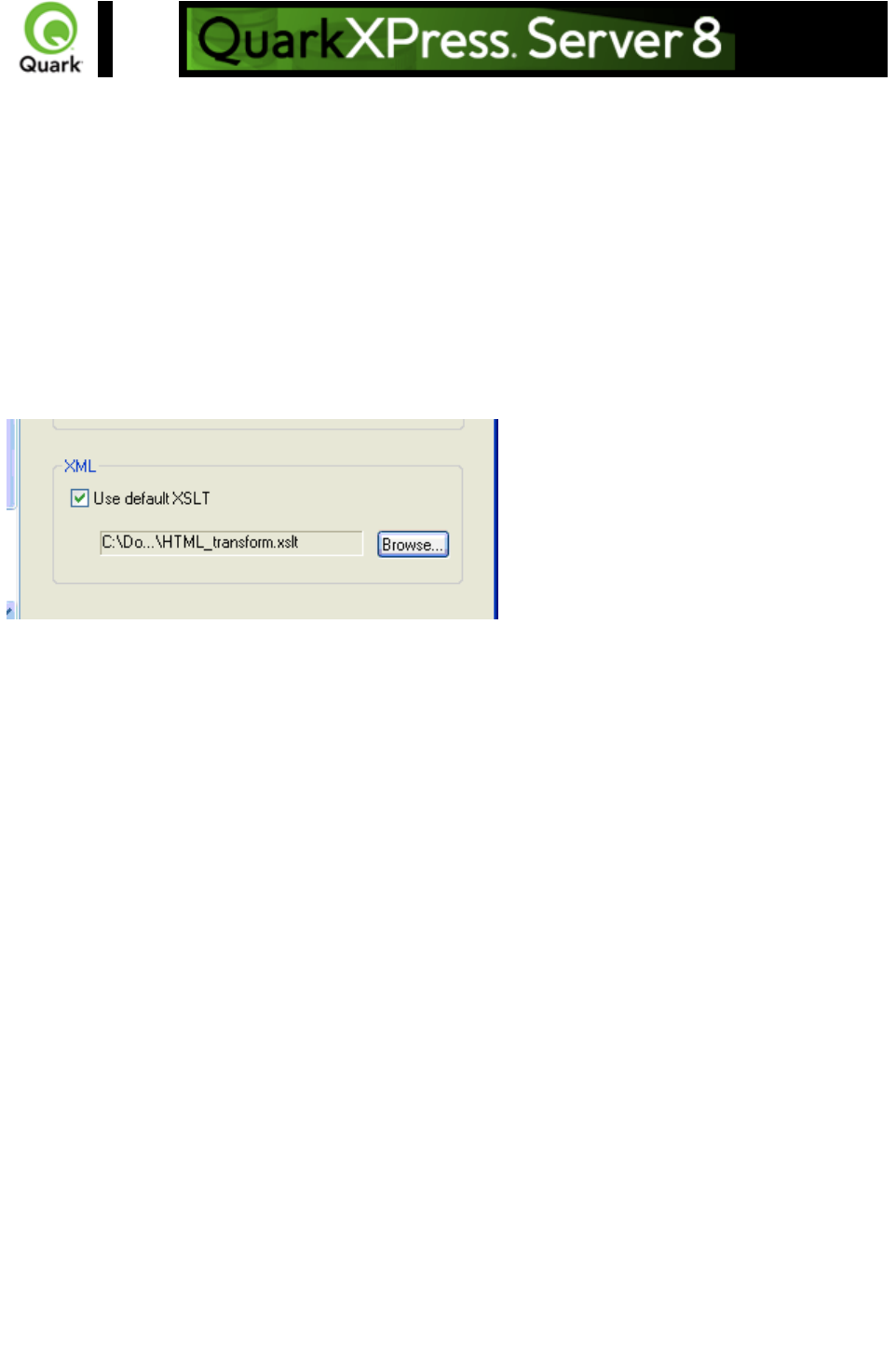
Using server XSLT
You can use an XSLT file to transform the XML returned by the xml namespace into other formats.
You might find this feature useful if you want the
xml namespace to return an XML representation that uses a different schema or a subset of the returned
data.
There are two ways to using this feature. The first way is to select Use Default XSLT and specify the
path to an XSLT file in the preferences for QuarkXPress Server (Server/QuarkXPress Server >
Preferences > Modifier pane). If you choose this approach, the XSLT file is applied to all XML returned
by the
xml namespace.
XML area of the Modifier pane of the
Preferences dialog box
The second way to use XSL is to use the
XSL parameter in the request URL. If the XSL parameter specifies the absolute path to an XSLT file on
the server, QuarkXPress Server uses that XSLT file to transform the response to that call. For example:
http://QXPServer8:8080/xml/project1.qxp?modify=file:path to XML file on server&XSL= path to
XSLT file on server
To make returned XML use the Modifier DTD, uncheck Use default XSLT and do not use the XSL
parameter in your calls to the
construct namespace.
Note: QuarkXPress Server currently supports only XML output from XSL transformation.
Page 171
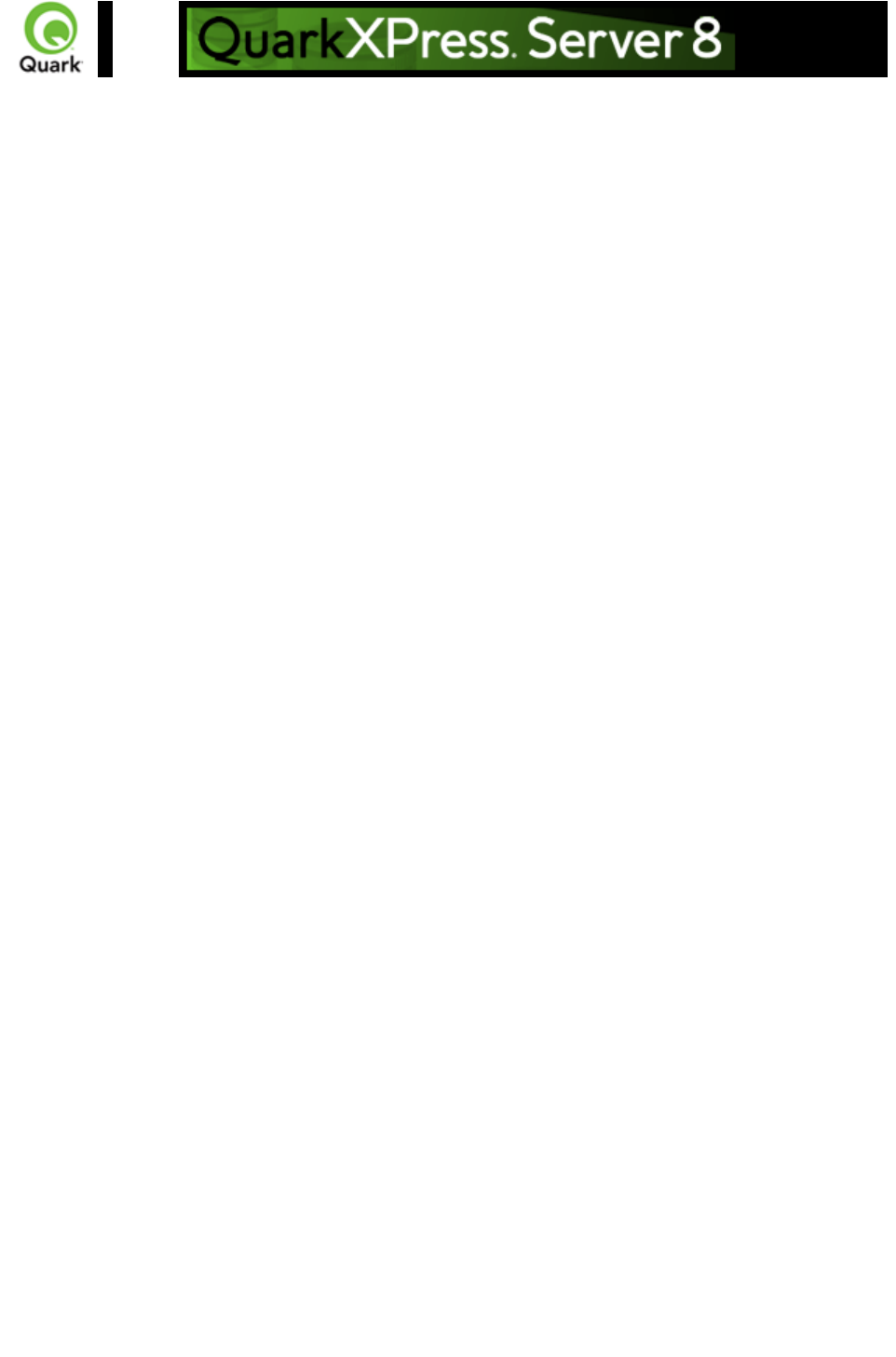
Working with lists
The
<LISTS> element allows you to construct and deconstruct QuarkXPress lists. Lists allow a user to
automatically create a table of contents (TOC) or list of figures. For more information, see the Modifier
DTD .
<?xml version="1.0" encoding="UTF-8" standalone="no"?>
<PROJECT JOBJACKET="Project2 Job Jacket" JOBTICKET="Default Job Ticket 1:Project2"
PROJECTNAME="lis1.qxp" XMLVERSION="8.0">
<LAYOUT POINTSPERINCH="72">
<ID NAME="Layout 1"/>
<LAYER>
<ID NAME="Default"/>
<RGBCOLOR BLUE="90" GREEN="90" RED="90"/>
</LAYER>
<SPREAD>
<ID UID="1"/>
<PAGE MASTER="A-Master A" POSITION="RIGHTOFSPINE">
<ID UID="1"/>
</PAGE>
<BOX BOXTYPE="CT_TEXT" COLOR="none">
<ID NAME="Box5"/>
<GEOMETRY>
<POSITION>
<TOP>56</TOP>
<LEFT>56</LEFT>
<BOTTOM>200</BOTTOM>
<RIGHT>300</RIGHT>
</POSITION>
</GEOMETRY>
<TEXT>
<STORY>
<LIST LISTSTYLE="New List" OPERATION="CREATE">
</LIST>
</STORY>
</TEXT>
</BOX>
</SPREAD>
</LAYOUT>
</PROJECT>
LIST is a child of the STORY element. The value of LISTSTYLE will be the name of the list that had
been created in QuarkXPress. When a project containing a list is deconstructed in XML, the XML will
contain the text of the list, as well as a reference back to the
LIST.
Page 172
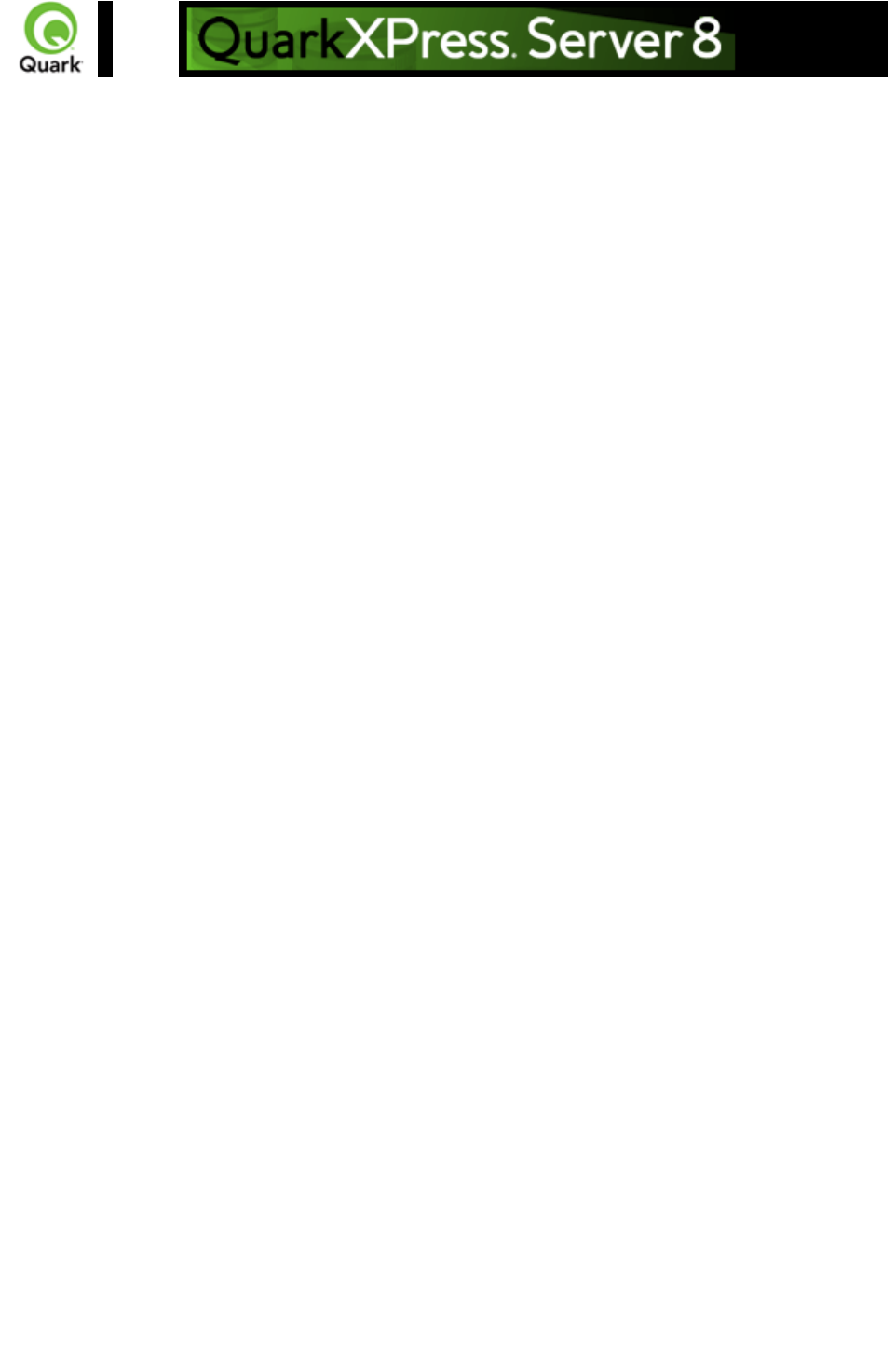
Working with anchored boxes
To create an anchored box within a text box, use a structure like the following:
<?xml version="1.0" encoding="UTF-8" standalone="no"?>
<PROJECT JOBJACKET="Macintosh HD:Server:Project1 Job Jacket" JOBTICKET="Default Job
Ticket 1:Project2"
PROJECTNAME="anchor.qxp" XMLVERSION="8.0">
<LAYOUT POINTSPERINCH="72">
<ID NAME="Layout 1"></ID>
<LAYER>
<ID NAME="Default"/>
<RGBCOLOR BLUE="90" GREEN="90" RED="90"/>
</LAYER>
<SPREAD>
<ID UID="1"/>
<PAGE MASTER="A-Master A" POSITION="RIGHTOFSPINE">
<ID UID="1"/>
</PAGE>
<BOX BOXTYPE="CT_TEXT" COLOR="none">
<ID NAME="Box5"/>
<GEOMETRY LAYER="Default" PAGE="1">
<POSITION>
<TOP>36</TOP>
<LEFT>36</LEFT>
<BOTTOM>112</BOTTOM>
<RIGHT>210</RIGHT>
</POSITION>
</GEOMETRY>
<TEXT>
<STORY>
<PARAGRAPH MERGE="false" PARASTYLE="Normal">
<RICHTEXT MERGE="false">Hello </RICHTEXT>
<ANCHOREDBOXREF ALIGNWITHTEXT="BASELINE"
OFFSET="0">Box7</ANCHOREDBOXREF>
<RICHTEXT MERGE="false">, world</RICHTEXT>
</PARAGRAPH>
</STORY>
</TEXT>
</BOX>
<BOX ANCHOREDIN="Box5" BOXTYPE="CT_TEXT" COLOR="none">
<ID NAME="Box7" UID="7"/>
<GEOMETRY PAGE="1" SHAPE="SH_RECT">
<POSITION>
<TOP>0</TOP>
<LEFT>0</LEFT>
<BOTTOM>50</BOTTOM>
Page 174
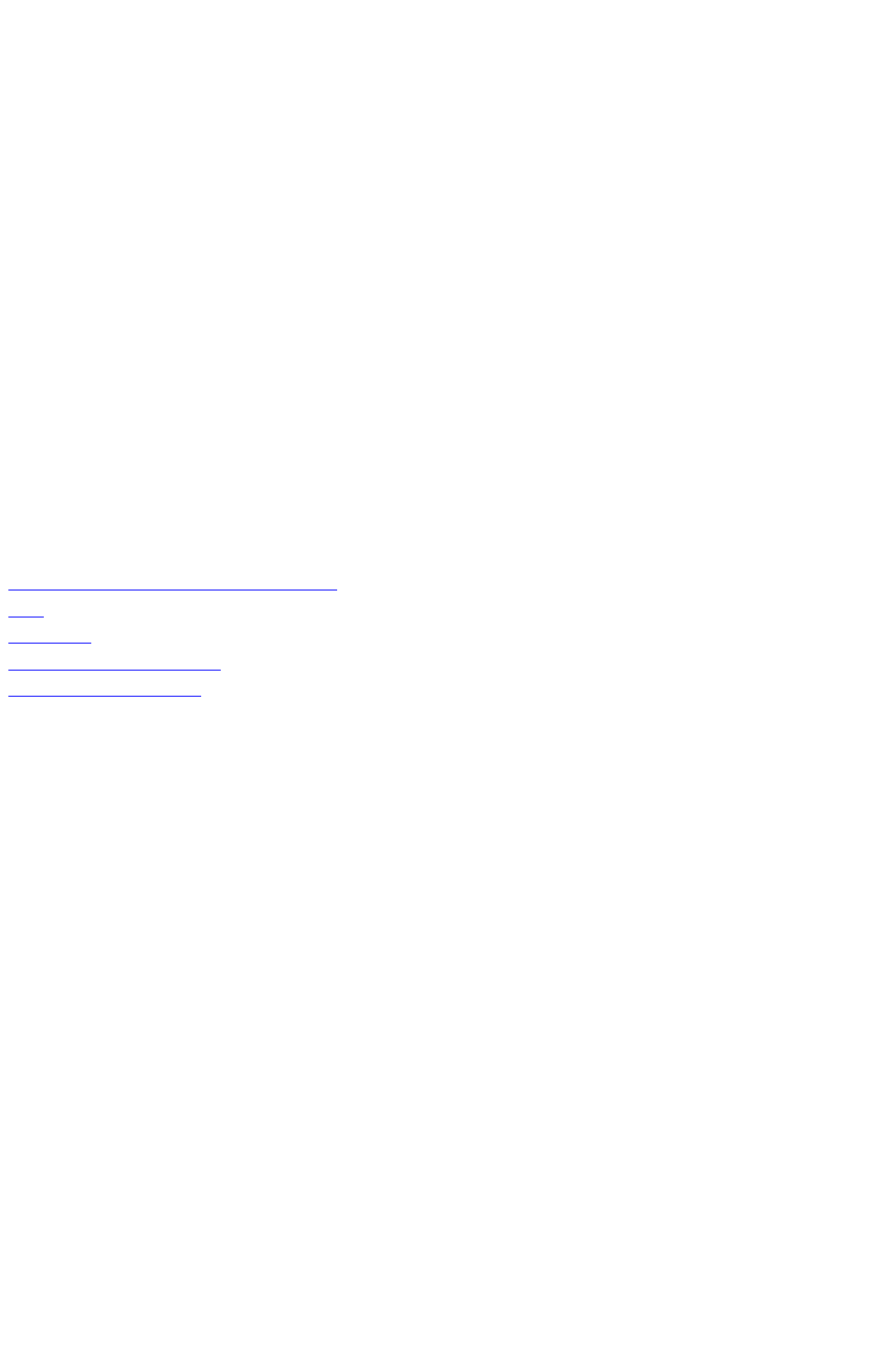
<RIGHT>75</RIGHT>
</POSITION>
</GEOMETRY>
<TEXT>
<STORY>
<PARAGRAPH MERGE="false" PARASTYLE="Normal">
<RICHTEXT MERGE="false">anchored box</RICHTEXT>
</PARAGRAPH>
</STORY>
</TEXT>
</BOX>
</SPREAD>
</LAYOUT>
</PROJECT>
Note that there are two BOX elements. One is the parent box that has the element
ANCHOREDBOXREF, which points to the name of the anchored box. The anchored box itself has the
attribute
ANCHOREDIN, which points to the name of the parent box.
Related topics:
The Modifier DTD
About XML deconstruct and construct
xml
construct
Deconstructing a project
Constructing a project
Page 175
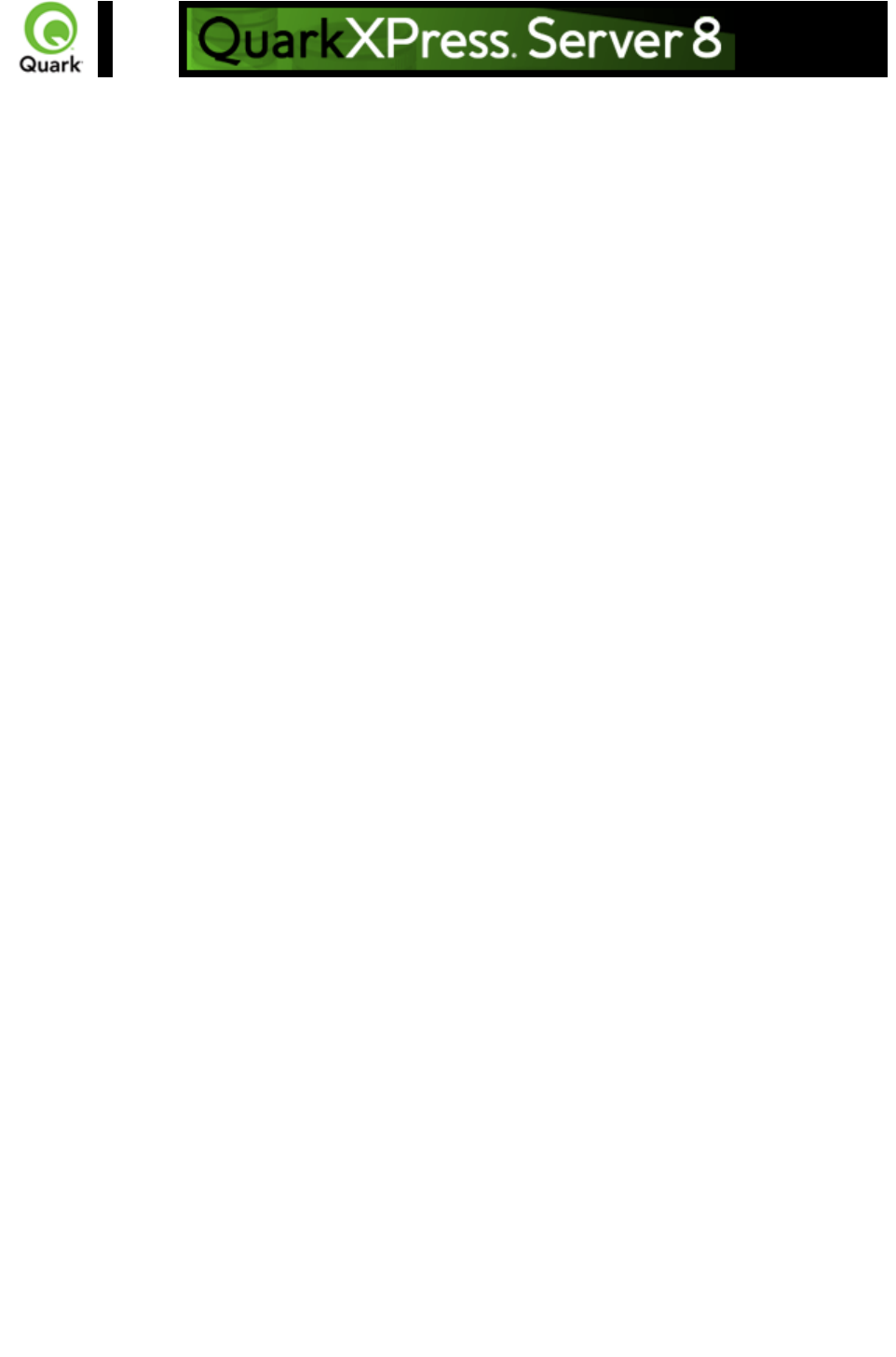
Working with placeholders
Placeholders allow a region of text in a QuarkXPress project to hold non-printing metadata. You can
use placeholders to store information from other systems, or to provide information to third-party
XTensions software or other tools that operate on QuarkXPress projects.
Placeholders are used by technologies within QuarkXPress, such as XML import. Modifier XT allows
placeholder data to be added to a QuarkXPress project from your application, and the placeholder data
can be read from a project using the
xml namespace.
Note: Unless a third-party XTensions software module for QuarkXPress is created to manage the
placeholders inserted by your application using Modifier XML, a user is not prohibited from deleting
placeholders from within the QuarkXPress user interface. In fact, users are not alerted to the presence of
placeholders through the QuarkXPress user interface. You can use APIs in the QuarkXPress Server
XTensions Software XDK to allow a suitable user interface for managing the placeholders inserted by
your application. Contact QuarkAlliance for details about the XTensions software developer program.
There are two types of placeholders supported in Modifier XML: Text placeholders and Text Node
placeholders. Text placeholders can be placed around a run of text to identify particular metadata with
that text content.
<PROJECT>
<LAYOUT>
<ID UID="1"/>
<SPREAD>
<ID UID="1"/>
<BOX>
<ID NAME="name"/>
<TEXT>
<STORY CLEAROLDTEXT="true">
<PARAGRAPH PARASTYLE="Normal"/>
<RICHTEXT>This is text that</RICHTEXT>
<TEXTPH NAME="SOURCE_UID" OWNER="1347639377">
<RICHTEXT>has a placeholder</RICHTEXT>
</TEXTPH>
</STORY>
</TEXT>
</BOX>
</SPREAD>
</LAYOUT>
</PROJECT>
When a Text placeholder spans multiple paragraphs, the PARAGRAPH and RICHTEXT hierarchy is
flattened. A new paragraph can be started using an empty
PARAGRAPH element.
Text Node placeholders can represent a hierarchical structure of meta-tagging around text. This can
allow more complex meta-tagging of data placed into a QuarkXPress project. Also, it allows some
structure to be preserved within the QuarkXPress project format.
<PROJECT>
<LAYOUT>
Page 176
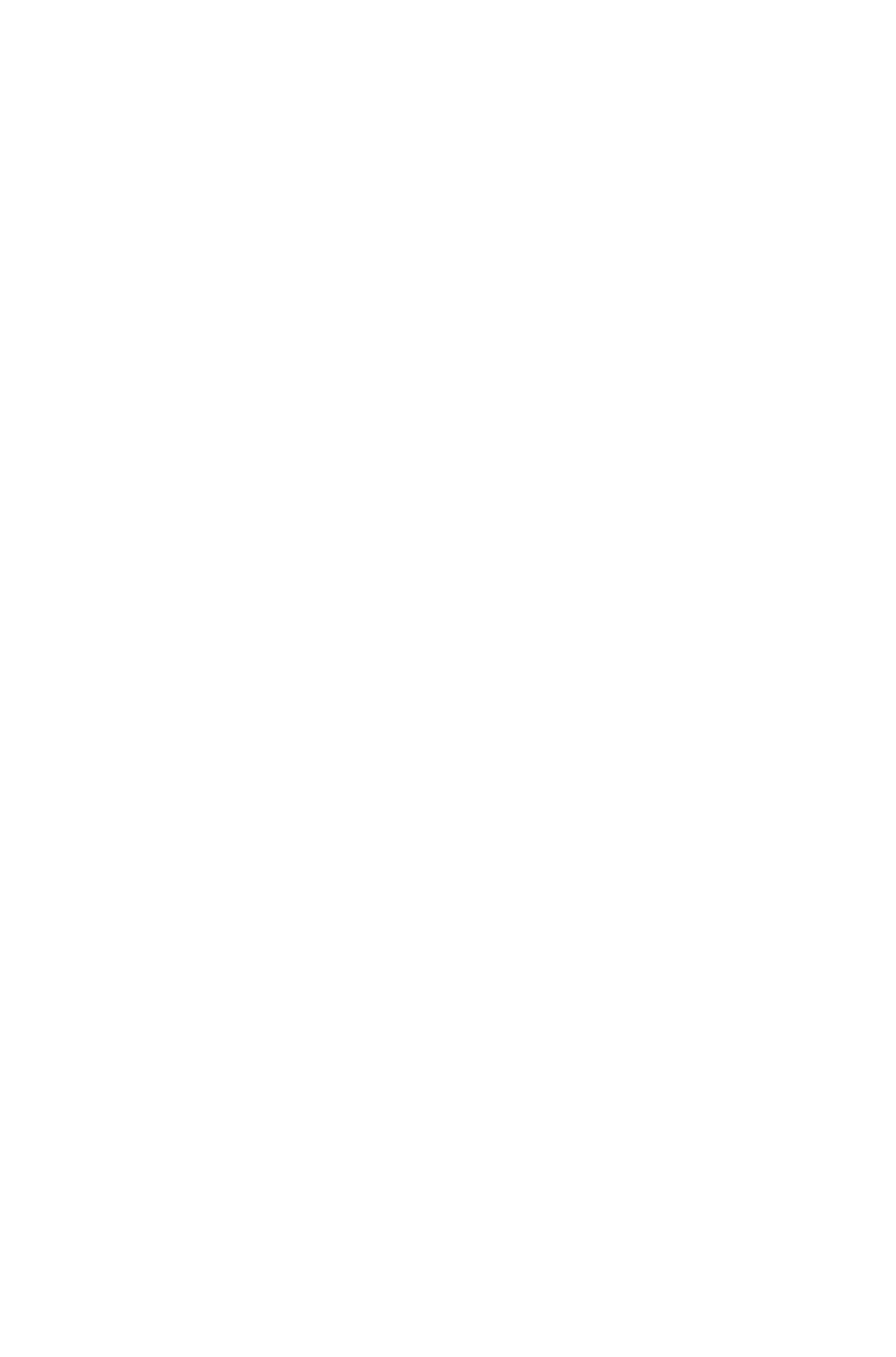
<ID UID="1"/>
<SPREAD>
<ID UID="1"/>
<BOX>
<ID NAME="name"/>
<TEXT>
<STORY CLEAROLDTEXT="true">
<PARAGRAPH PARACHAR="HARDRETURN"/>
<TEXTNODEPH NAME="ARTICLE" OWNER="1347639377">
<TEXTPH NAME="HEADLINE">
<PARAGRAPH PARASTYLE="Headline"/>
<RICHTEXT>Quark Announces Availability of QuarkXPress Server 8.0
Updater</RICHTEXT>
</TEXTPH>
<TEXTPH NAME="STANDFIRST">
<PARAGRAPH PARACHAR="HARDRETURN" PARASTYLE="1st
para"/>
<RICHTEXT>Latest Maintenance Release of QuarkXPress 8.0 is Certified for
Windows Vista, Optimized for Mac OS X Leopard and Introduces Key Performance
Enhancements</RICHTEXT>
</TEXTPH>
<TEXTPH NAME="BODY">
<PARAGRAPH PARACHAR="HARDRETURN" PARASTYLE="Body"/>
<RICHTEXT>DENVER - 11-21-2007 - Quark Inc. today announced
availability of the QuarkXPress Server 8.0 updater, a maintenance release of the company’s
industry-leading professional design software.</RICHTEXT>
</TEXTPH>
<METADATA>
<VALUE KEY="ARTICLE_ID">1145</VALUE>
<VALUE KEY="ARTICLE_TYPE">Press Release</VALUE>
<VALUE KEY="AUTHOR">M.Gutherie</VALUE>
</METADATA>
</TEXTNODEPH>
</STORY>
</TEXT>
</BOX>
</SPREAD>
</LAYOUT>
</PROJECT>
Note: To avoid hierarchy conflicts between the placeholder hierarchy and the paragraph hierarchy, the
paragraph structure is flattened, which means that PARAGRAPH and RICHTEXT elements become
siblings. In this case, the PARACHAR attribute is not applied, and the Modifier XML should include
the
&hardReturn; entity to represent paragraph break characters.
Note: The OWNER attribute of the TEXTPH and TEXTNODEPH elements refers to the ID of the
XTensions software that is responsible for the placeholder. The
xml namespace returns all placeholders from all XTensions software. The default value for placeholders
is “1347639377” (this is the XTension ID of PlaceholderSXT XT). If you want to create placeholders
for your own XTensions software, use that XTensions software ID here.
Page 177
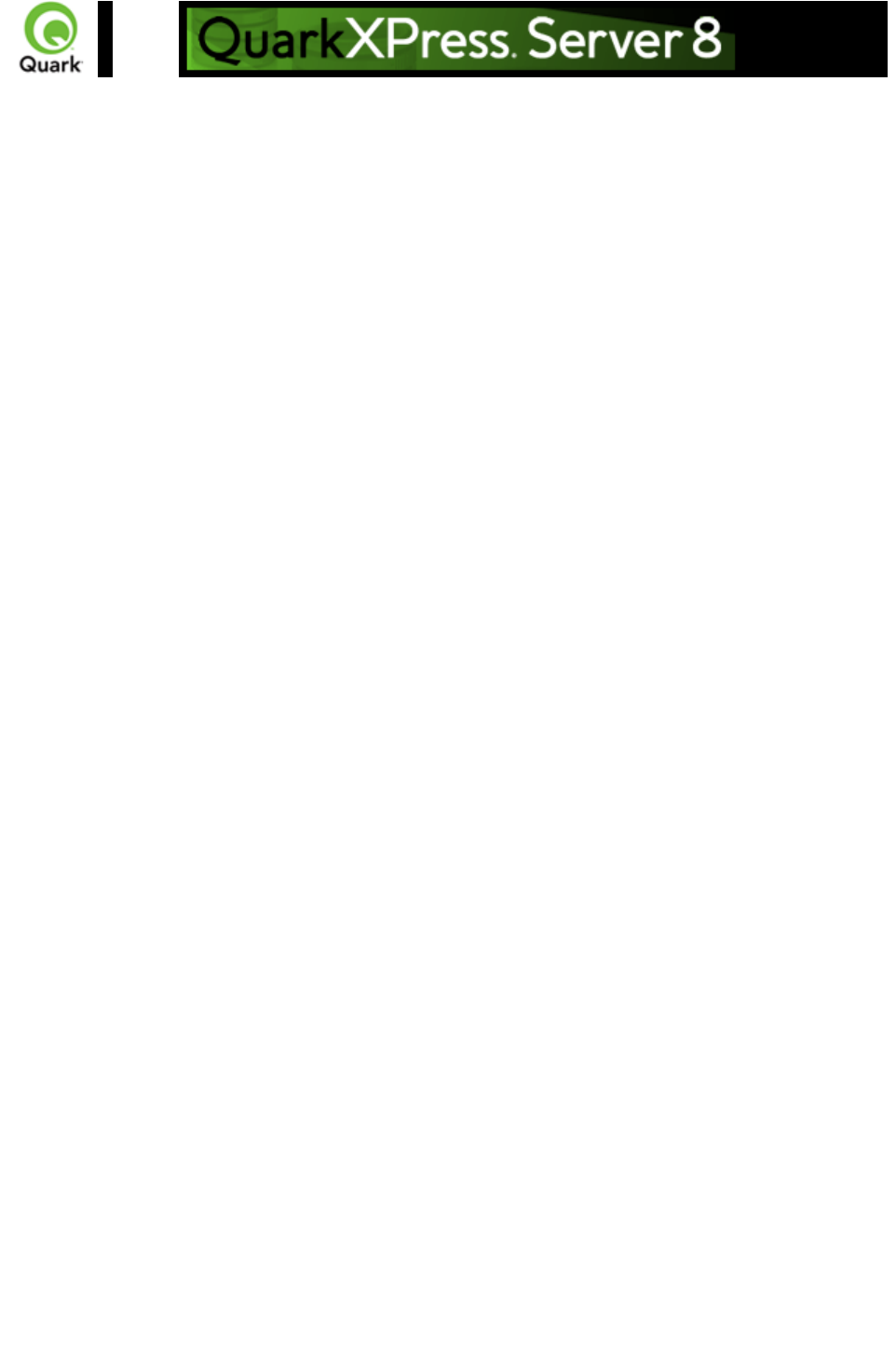
Working with metadata
You can now attach box-level metadata to a QuarkXPress project created from XML using the
Modifier DTD. For example, if you populate a picture box with a picture from a content management
system, you can capture the unique ID of that picture (and other information, such as the last-modified
date) to the box containing that picture. When you deconstruct such a project, you can read the
metadata and use it in any way you like (such as, for example, for tracking the usage of licensed
pictures).
Items to which metadata can be attached include picture boxes, text boxes, tables, lines, and text paths.
QuarkXPress Server metadata takes the form of key/value pairs. For more information, see the Modifier
DTD.
Constructing and modifying a project with metadata
To create a new box with metadata:
<BOX OPERATION="CREATE" BOXTYPE="CT_TEXT">
<ID NAME="box1"/>
<METADATA>
<VALUE KEY=”Asset” ><![CDATA[1234567890]]>
</VALUE>
<VALUE KEY=”Date” ><![CDATA[08.06.07]]>
</VALUE>
<VALUE KEY=”Password” ><![CDATA[Hello World]]>
</VALUE>
</METADATA>
<GEOMETRY SHAPE="SH_RECT">
<POSITION>
<TOP>5</TOP>
<LEFT>5</LEFT>
<BOTTOM>10</BOTTOM>
<RIGHT>10</RIGHT>
</POSITION>
</GEOMETRY>
</BOX>
In this example, a box called ‘box1’ will be created and have the following metadata associated with it:
Asset, 1234567890; Date, 08.06.07 and Password, Hello World.
Deleting metadata associated with a box
To delete metadata:
<BOX>
<ID NAME="BoxWithMetadata"/>
<METADATA>
<VALUE KEY=”Asset”></VALUE>
</METADATA>
</BOX>
Page 179
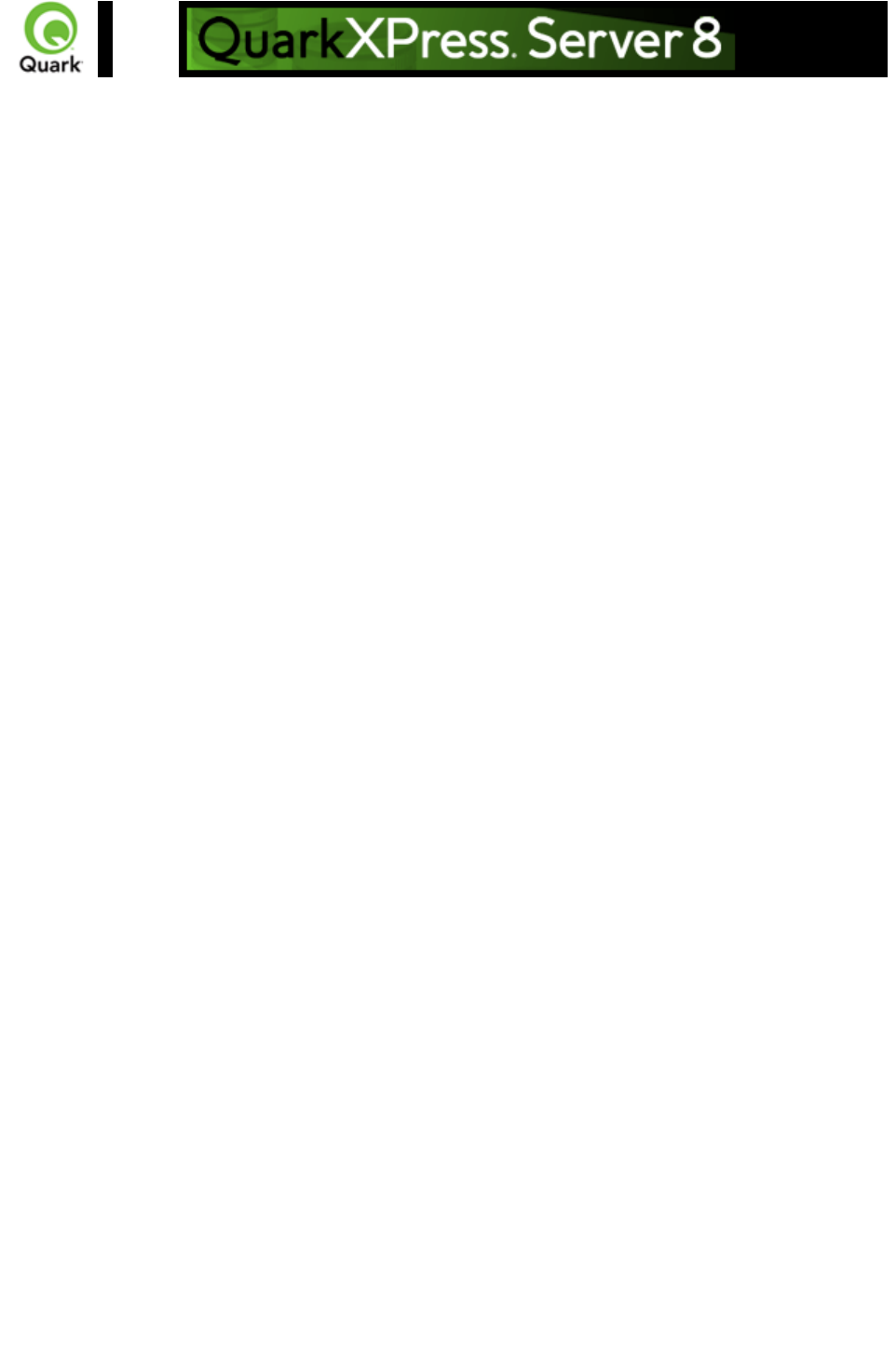
Working with hidden text
Hidden text, represented in Modifier XML by the
HIDDEN element, allows XTensions software developers to insert custom, non-printing data into a text
flow. This hidden text can be retained when QuarkXPress Server deconstructs and reconstructs
QuarkXPress projects. For more information, see the Modifier DTD .
<PARAGRAPH MERGE="false" PARACHAR="HARDRETURN" PARASTYLE="001-TEXT">
<RICHTEXT MERGE="false">
The population of Iceland is 500,000,000.
</RICHTEXT>
<HIDDEN DATALEN="100" OPCODE="51434410" OWNER="514344"
TYPE="CHARACTERTYPE">
<RICHTEXT LANGUAGE="USEnglish" MERGE="false">
VGhpcyBpcyB0aGUgdGV4dCBvZiBhIENvcHlEZXNrIG5vdGU=
</RICHTEXT>
</HIDDEN>
<RICHTEXT MERGE="false">
Iceland is located north of the Equator.
</RICHTEXT>
</PARAGRAPH>
The example XML extract above shows the output from the
xml namespace of text that contains a note inserted by the Notes XT XTensions software. Developed by
Quark for QPS, the Notes XT XTensions software stores its data as hidden text. The note contains
"This is the text of a CopyDesk note," which is represented as
"VGhpcyBpcyB0aGUgdGV4dCBvZiBhIENvcHlEZXNrIG5vdGU=" in the sample above.
If this text is passed back to QuarkXPress Server in a Modify or
Construct request, the hidden text inserted by the Notes XT XTensions software is preserved. Also, the
hidden text can be read by the Notes XT XTensions software if the project is opened in QuarkXPress.
Notes for XTensions software developers
The data within the RICHTEXT element inside a
HIDDEN element is a Base 64-encoded representation of the raw data that is stored within the hidden
text. Considering that hidden text in QuarkXPress can contain any type of data, and the structure of that
data is specified by the XTensions software that creates it, this method ensures that the data can be
safely represented in XML. Also, this data can be converted back into the same raw data structure so
that it can be read by the destination XTensions software. If the content is edited, the destination
XTensions software may not be able to interpret it. Only XTensions software developers should attempt
to interpret data from their own XTensions software.
For the <HIDDEN> element, the OPCODE attribute is a decimal representation of the XTension ID of
the XTensions software that inserted this hidden text. The OWNER attribute is a decimal representation
of the QuarkAlliance developer ID of the XTensions software developer who inserted this hidden text.
By default, hidden text is not output from the
xml namespace. To output hidden text, specify the “opcode=” parameter in your request as follows:
http://server:port/xml/projectname.qxp?opcode=51433410
Note: You can also specify "...
Page 181
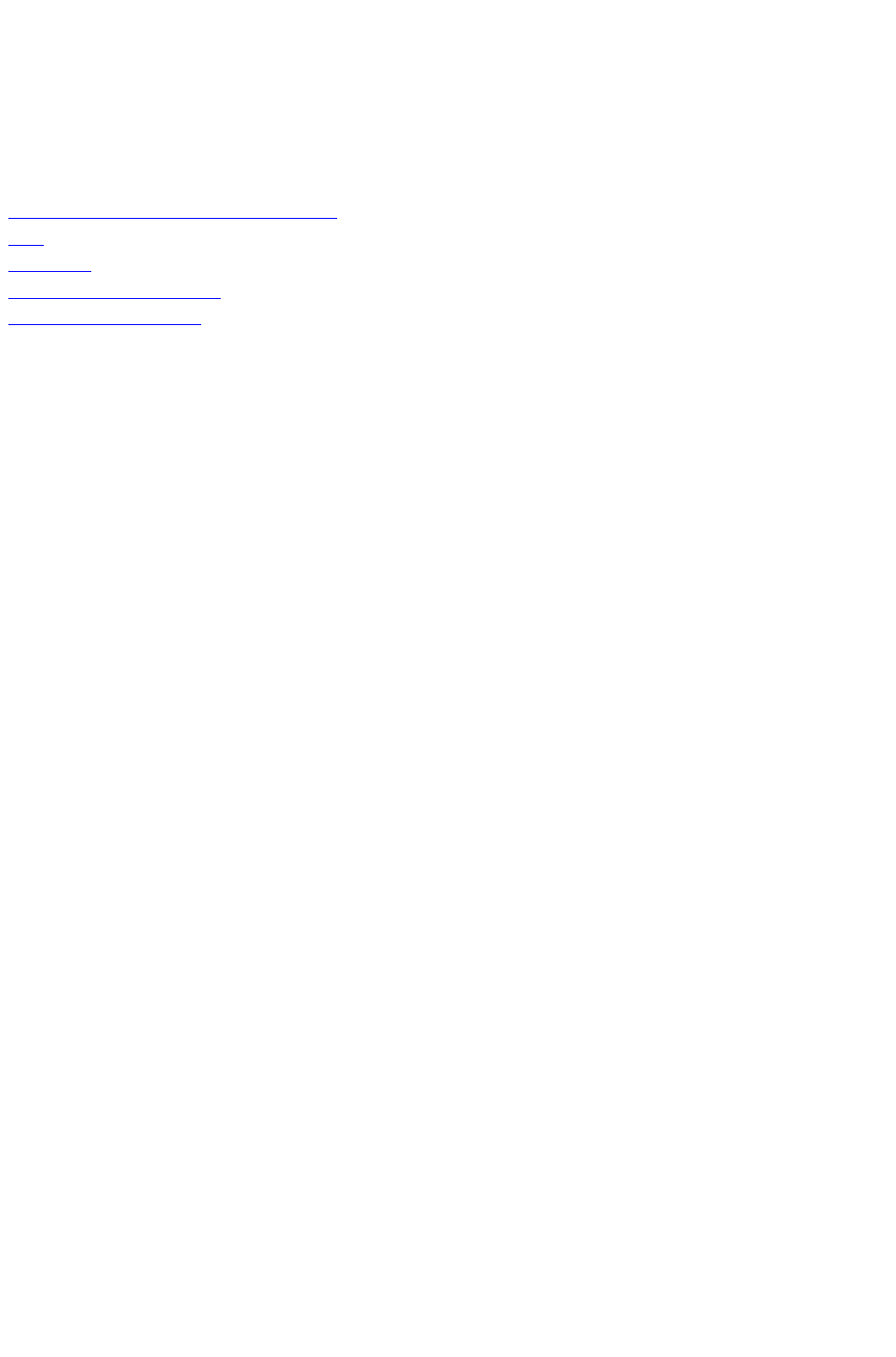
opcode=*" to specify all hidden text in the XML output.
This example URL outputs all of the hidden text inserted by the XTensions software with this ID. To
avoid byte order issues when cross-platform rendering is enabled, the XTID is represented decimally,
rather than with the usual char[4] representation.
Related topics:
The Modifier DTD
About XML deconstruct and construct
xml
construct
Deconstructing a project
Constructing a project
Page 182

About administrative request handlers
A request handler is the most powerful way to change the behavior of QuarkXPress Server. With this
method, the QuarkXPress Server XTensions software can completely handle a subset of requests
received by the server. A subset of requests is identified by a namespace string. Every request handler
has a namespace string associated with it.
Namespace
getdocinfo, getdocpoollist, getprojinfo, fileinfo,
addfile, delete, literal, flush, flushall, shutdown,
getprefs, setprefs, and getserverinfo
Response
A QuarkXPress Server response, depending on the
specific request handler.
Logs
If the document is successfully rendered, a
transaction success message is written to the
QuarkXPress Server Transaction Log file. The
transaction entry consists of the date and time of the
request, request type, type of response produced
by the server, size of the response returned in
bytes, and client IP address.
The following is a sample of a transaction entry:
8/4/2004 10:10:43 - getprefs - Type: text/xml -
Size: 2636 - Client: 127.0.0.1
Example GET URL
http://localhost:8080/getserverinfo
Notes
You can add a new request handler. During the
DDSSETUPCBCODE callback, the QuarkXPress
Server XTensions software registers itself as a
request handler via AddCustomRequestHandler,
the QuarkXPress Server XTensions API. The first
parameter of this API is a pointer to a request
handler function implemented in the QuarkXPress
Server XTensions software. The second parameter
is a namespace string that identifies the request.
Whenever a user submits a request that has the
same namespace string as a suffix to the request
URL, the request handler function is called by
QuarkXPress Server with all the user-specified
parameters filled in the ServerRequest structure.
The request handler function then processes the
request and submits the reply in the ServerReply
structure, which QuarkXPress Server
communicates back to the user-agent.
Page 183
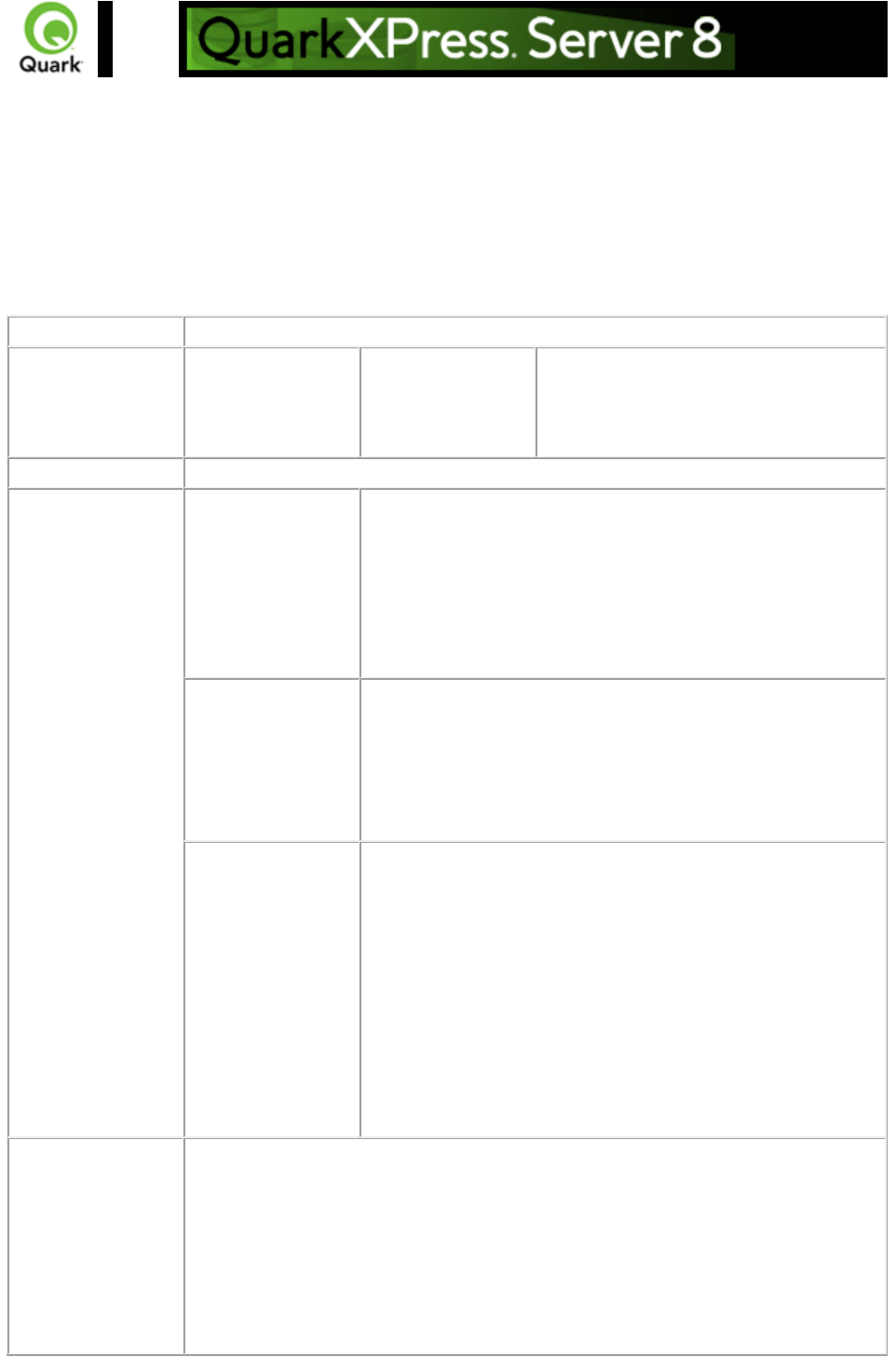
addfile
Use the addfile request handler to place a document or image file in the document pool. The
addfile request is always a POST request. It cannot be a GET request because binary content is attached
with the request.
If you send an addfile request to Server Manager, using HTTP or the Web services interface, the file is
uploaded to all registered QuarkXPress servers if the common doc pool switch is set to off in the admin
client. If the common doc pool is been enabled in the admin client, the file is uploaded to any one
registered QuarkXPress server.
Namespace
addfile
Parameters
uploadfile
Binary file or
MIME-type file
Contains the actual binary content of the
QuarkXPress file, a Word file, a text file,
or MIME-types files, such as EPS,
JPEG, PNG, and PICT.
Response
QuarkXPress Server responds with the message "File upload completed."
Alerts
The file system
document pool is
not enabled.
HTTP Error #404
This alert is displayed when you attempt to upload a
document but the file system document pool is not enabled in
the Server Configuration dialog box.
What to do: Check Enable File System Document Pool in
the Server Configuration dialog box. Click OK and
resubmit the addfile request.
Incorrect
administration realm
user name and
password.
HTTP Error #401
This alert is displayed when you enter an invalid administrator
user name and password.
What to do: Identify the correct user name and password set
in the Server Configuration dialog box, and then resubmit
the addfile request with the correct user name and password.
Cannot find
required volume or
folder
HTTP Error #500
QuarkXPress Server Error #120
This alert is displayed when you attempt to upload a
document that exists in a subfolder and this subfolder does not
exist in the document pool. The addfile request does not
create a subfolder in the document pool if Generate
Hierarchy on Document Upload is unchecked in the
Server Configuration dialog box.
What to do: Check Generate Hierarchy on Document
Upload in the Server Configuration dialog box. Click OK
and resubmit the addfile request.
Logs
If the document is successfully rendered, a transaction success message is written
to the QuarkXPress Server Transaction Log file. The transaction entry consists of
the date and time of the request, request type, document name, type of response
produced by server, size of response returned in bytes, and client IP address.
The following is a sample of a transaction entry:
8/3/2004 19:24:12 - addfile/p1.qxp - Type: text/html - Size: 22 - Client: 127.0.0.1
Page 184
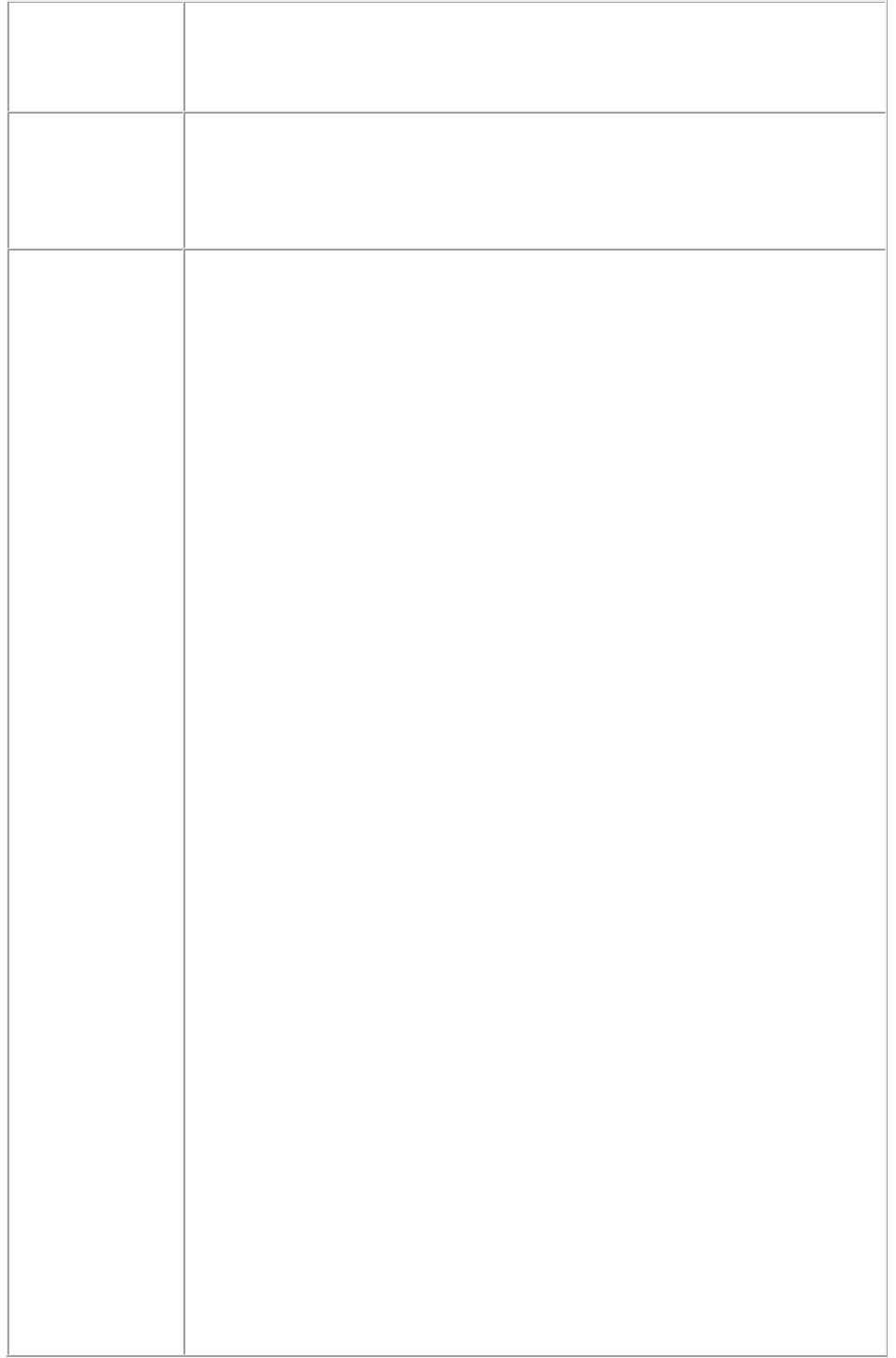
If an alert is displayed, an error message is written to the QuarkXPress Server
error log file. The following is a sample of an error log entry:
8/3/2005 20:08:45 - Error - Error Code: 10100 - The file system document pool
is not enabled.
Example GET
URL
To post a binary file in the root folder
http://localhost:8080/addfile/abc.qxp
To post a binary file in a subfolder
http://localhost:8080/addfile/sub1/abc.qxp
Example, Object
Model
Request Object Name : AddFileRequest
//STEP 1 (COMMON FOR ALL REQUESTS):
sdk.QRequestContext rc = new sdk.QRequestContext();
if(!this.DocumentSettings1.documentName.Text.Equals(""))
rc.documentName = this.DocumentSettings1.documentName.Text;
Stream theStream = uplTheFile.PostedFile.InputStream;
long length = theStream.Length;
Byte[] Buffer = new Byte[length];
const int BUFFER_SIZE = 10000;
int nBytesRead = 0,iCount = 0;
long remainingBytes = length - BUFFER_SIZE;
if(remainingBytes > BUFFER_SIZE)
{
nBytesRead = theStream.Read(Buffer,iCount *
BUFFER_SIZE,BUFFER_SIZE);
while(0 != nBytesRead)
{
iCount++;
remainingBytes = length - (iCount * BUFFER_SIZE);
if(remainingBytes > BUFFER_SIZE)
nBytesRead = theStream.Read(Buffer,iCount *
BUFFER_SIZE,BUFFER_SIZE);
else
{
nBytesRead = theStream.Read(Buffer,iCount *
BUFFER_SIZE,(int)remainingBytes);
break;
}
}
}
else
nBytesRead = theStream.Read(Buffer,iCount *
BUFFER_SIZE,(int)remainingBytes);
AddFileRequest addfilereq = new AddFileRequest();
addfilereq.fileData = Buffer;
rc.request = addfilereq;
//Create the service and call it with QRequestContext object
QManagerSDKSvcService svc = new QManagerSDKSvcService();
QContentData qc = svc.processRequest(rc);
Note: The object model uses SOAP to transfer data. SOAP encoding is not the
most efficient way to transfer binary data. If you have to add a file using
Page 185
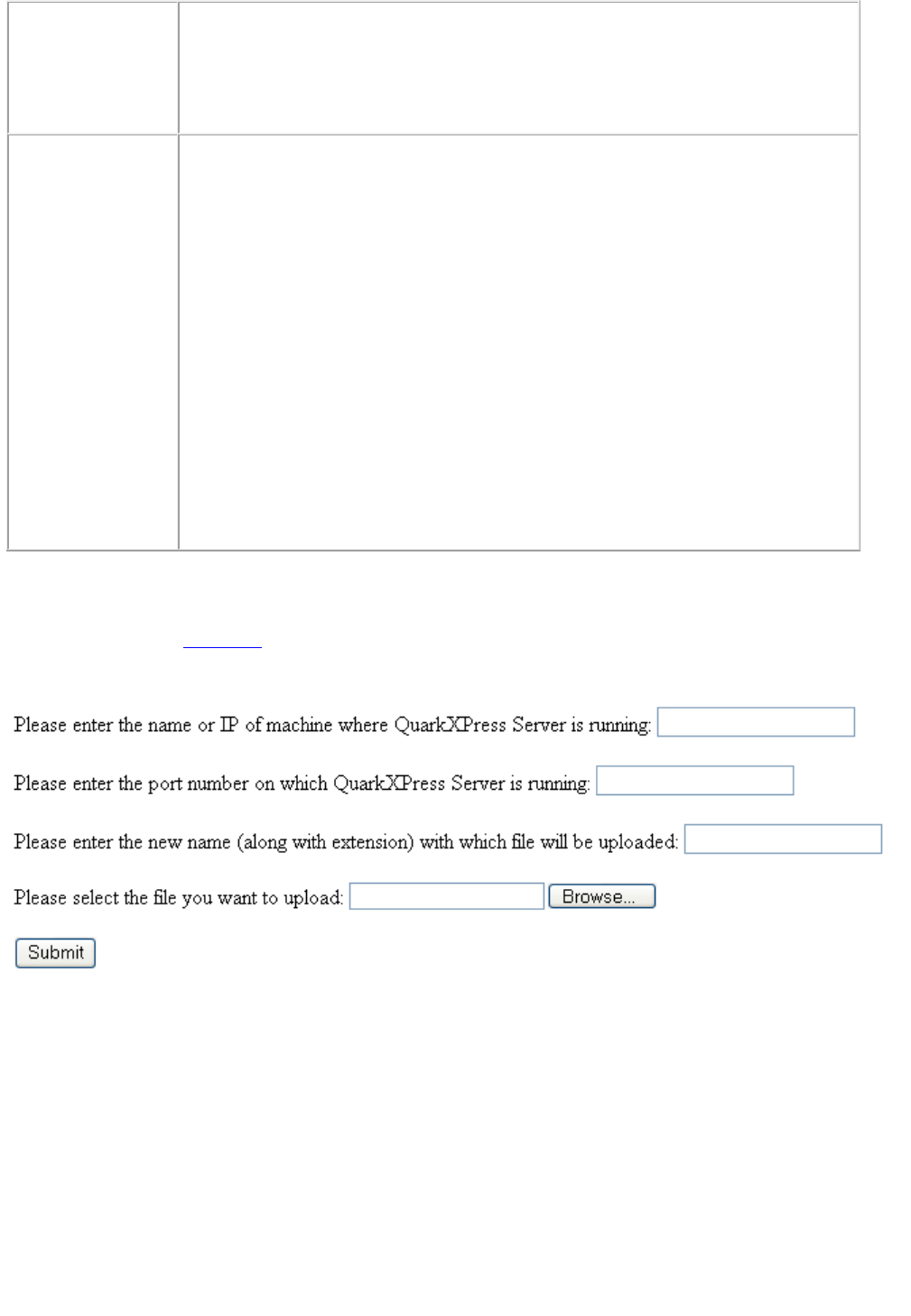
QuarkXPress Server Manager, the best way is to use a POST request in a
QuarkXPress Server Manager URL. You might use QuarkXPress Manager to
add a file if you wanted to add the file to all registered QuarkXPress Server
instances at one time (assuming the instances are not sharing a single document
pool).
Notes
This cannot be a GET request since binary content is attached. Therefore, the
request has to be a POST request.
The following is a sample of a post request HTML form.
<HTML>
<HEAD><TITLE>Test Addfile</TITLE></HEAD>
<BODY>
File will always be uploaded with name new.qxp
<FORM ACTION="http://localhost:8080/addfile/new.qxp"
METHOD = "post" ENCTYPE="multipart/form-data">
Please select the file you want to upload:
<INPUT TYPE=file NAME="uploadFile"><br><br>
<INPUT TYPE=submit VALUE="Submit">
</FORM>
</BODY>
</HTML>
Example
To view the HTML, click here
.
The following is a sample POST request using the addfile request handler:
Using This Form
1.
1. Enter the name or IP address of the computer on which QuarkXPress Server is running.
2.
2. Enter the port number in the port number field.
3.
3. Enter the file name along with the extension in the file field. The file will be uploaded with this
name. Click
3. Browse if you need to find the file on your computer.
4.
4. Click
4. Submit.
Page 186
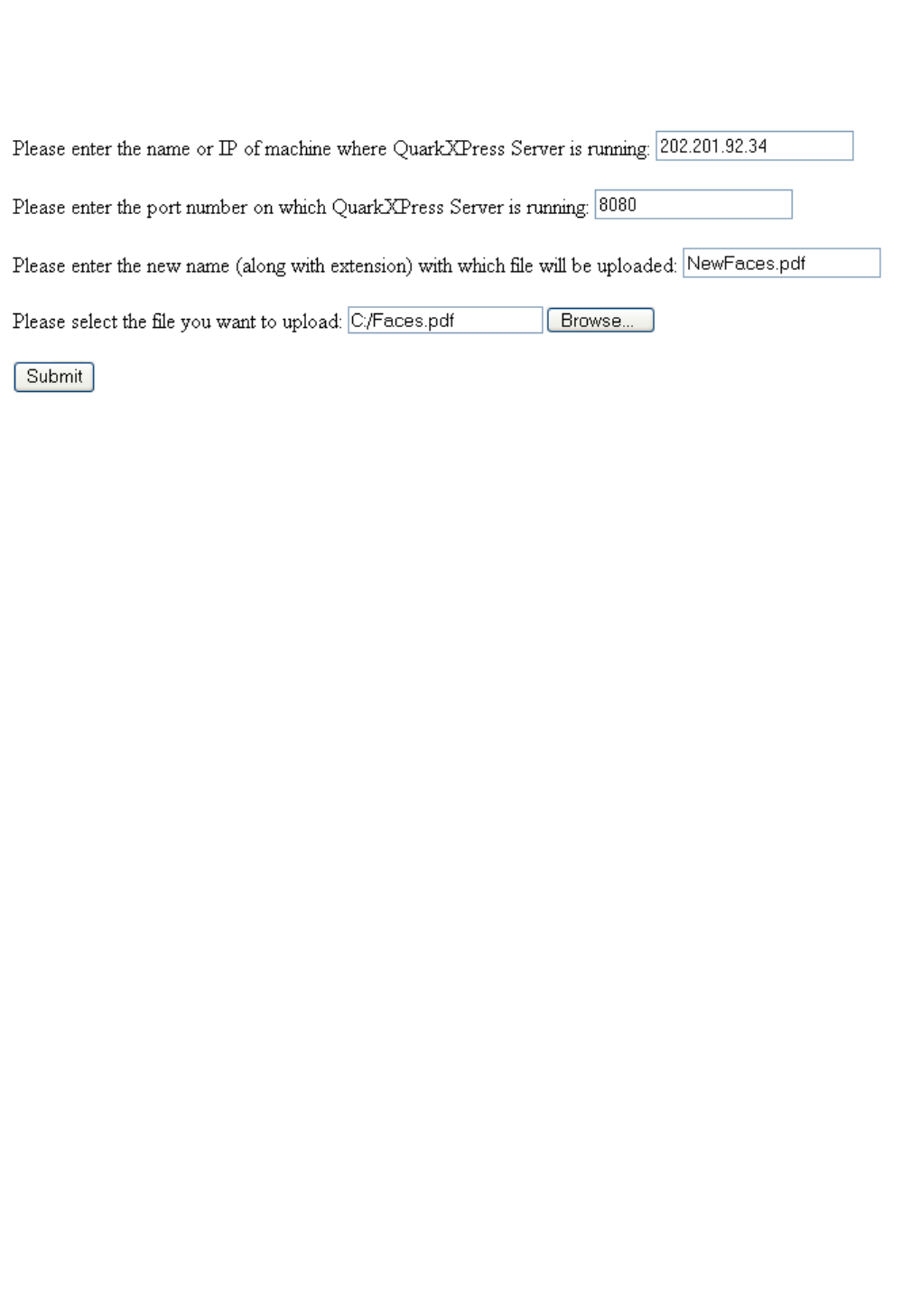
The file uploads to the document pool of the specified server. After the file is successfully uploaded, the
"File upload completed." alert is displayed.
For example, suppose you uploaded the file Faces.pdf located on the C: drive of Windows to
QuarkXPress Server running at IP 202.201.92.34 and port 8080, and you uploaded it with the name
"NewFaces.pdf." The above HTML form would look like this:
The HTML code to generate the above sample file is:
<HTML>
<HEAD>
<TITLE>Test Addfile</TITLE>
<SCRIPT LANGUAGE="JavaScript">
function UploadDocument() {
var URL;
URL = "http://" + UploadForm.MachineIP.value + ":" +
UploadForm.Port.value + "/addfile/" + UploadForm.NewName.value;
UploadForm.action = URL;
}
</SCRIPT>
</HEAD>
<BODY>
<FORM ID="UploadForm" METHOD = "post" ENCTYPE="multipart/form-data"
onSubmit="UploadDocument()">
Please enter the name or IP of machine where QuarkXPress Server is running:
<INPUT TYPE="TextBox" NAME="MachineIP"><br><br>
Please enter the port number on which QuarkXPress Server is running:
<INPUT TYPE="TextBox" NAME="Port"><br><br>
Please enter the new name (along with extension) with which file will be uploaded:
<INPUT TYPE="TextBox" NAME="NewName"><br><br>
Please select the file you want to upload: <INPUT TYPE=file NAME="uploadFile"><br><br>
<INPUT TYPE=submit VALUE="Submit">
</FORM>
</BODY>
</HTML>
The information entered in the form is created with the following tags:
<FORM ID="UploadForm" METHOD = "post" ENCTYPE="multipart/form-data"
onSubmit="UploadDocument()">
Please enter the name or IP of machine where QuarkXPress Server is running:
<INPUT TYPE="TextBox" NAME="MachineIP"><br><br>
Please enter the port number on which QuarkXPress Server is running:
<INPUT TYPE="TextBox" NAME="Port"><br><br>
Please enter the new name (along with extension) with which file will be uploaded:
Page 187
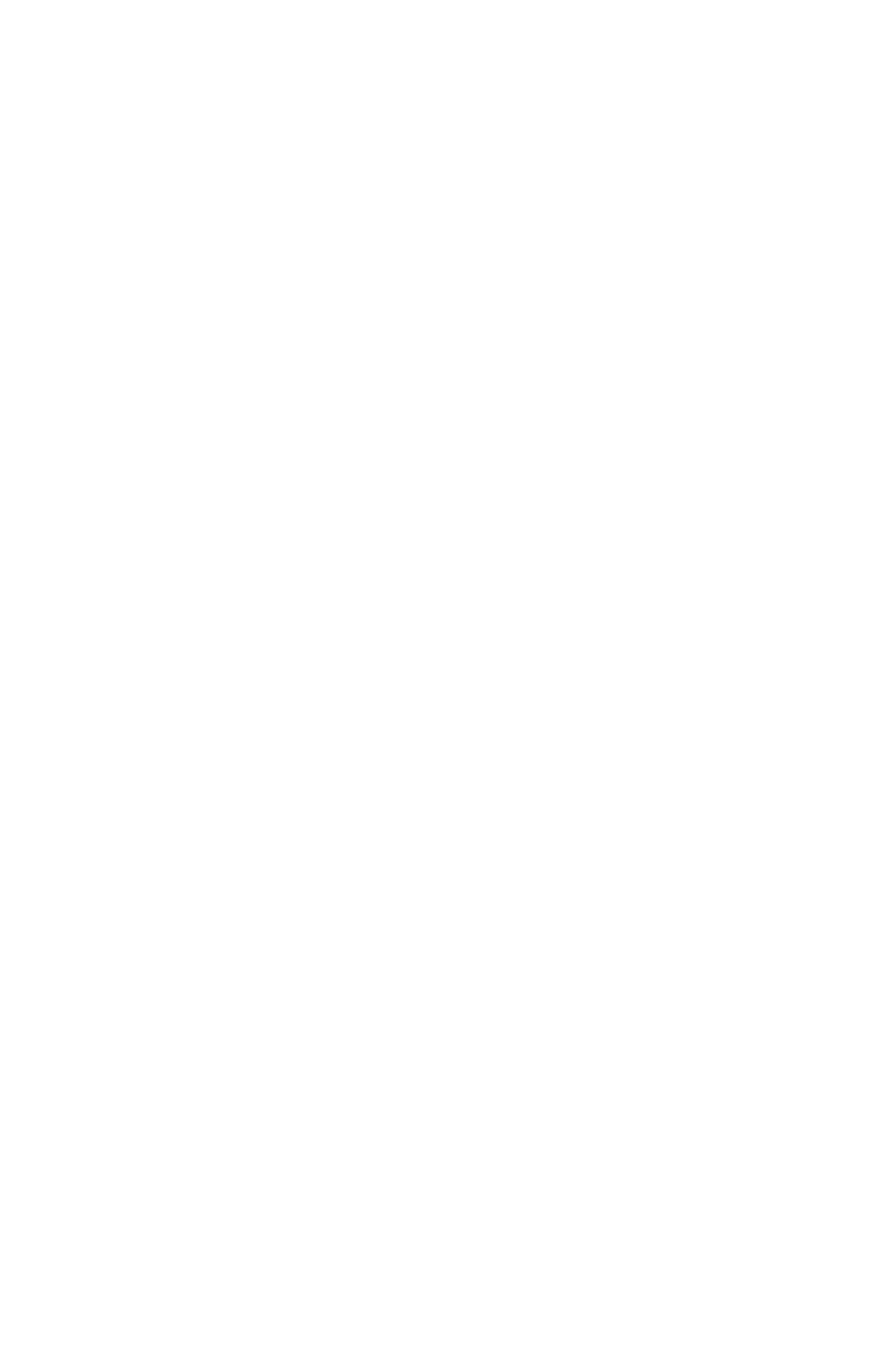
<INPUT TYPE="TextBox" NAME="NewName"><br><br>
Please select the file you want to upload:
<INPUT TYPE=file NAME="uploadFile"><br><br>
<INPUT TYPE=submit VALUE="Submit">
</FORM>
The FORM tag specifies that the method of the request is POST. This request is a "Multipart/form-data"
request. When you submit the form, the
UploadDocument() function is called.
Use the INPUT tag to create the text box and the
Browse button.
<INPUT TYPE="TextBox": To create text boxes only.
<INPUT TYPE=file: To create a combination of text box and the Browse button in the form.
When you click Browse and choose any file, the file path of the selected file displays in the text
box linked with the
Browse button.
You can use the INPUT tag to create the Submit button. <INPUT TYPE=submit VALUE="Submit">
creates the
Submit button on the form.
When you click Submit, the UploadDocument() function is called. This function is defined inside a script
tag. This function combines the information entered in the form to create a URL for the addfile request
and sends this URL to QuarkXPress Server for processing. The code of the
UploadDocument() function is as follows:
<SCRIPT LANGUAGE="JavaScript">
function UploadDocument() {
var URL;
URL = "http://" + UploadForm.MachineIP.value + ":"
+ UploadForm.Port.value + "/addfile/" + UploadForm.NewName.value;
UploadForm.action = URL;
}
</SCRIPT>
Declare a variable URL. This variable combines the information entered in the form to create an addfile
request. The UploadForm.MachineIP.value statement retrieves the IP address or the name of your
computer. The other information is also retrieved and combined. Finally, the statement
UploadForm.action = URL; sends the URL to QuarkXPress Server for processing.
Page 188
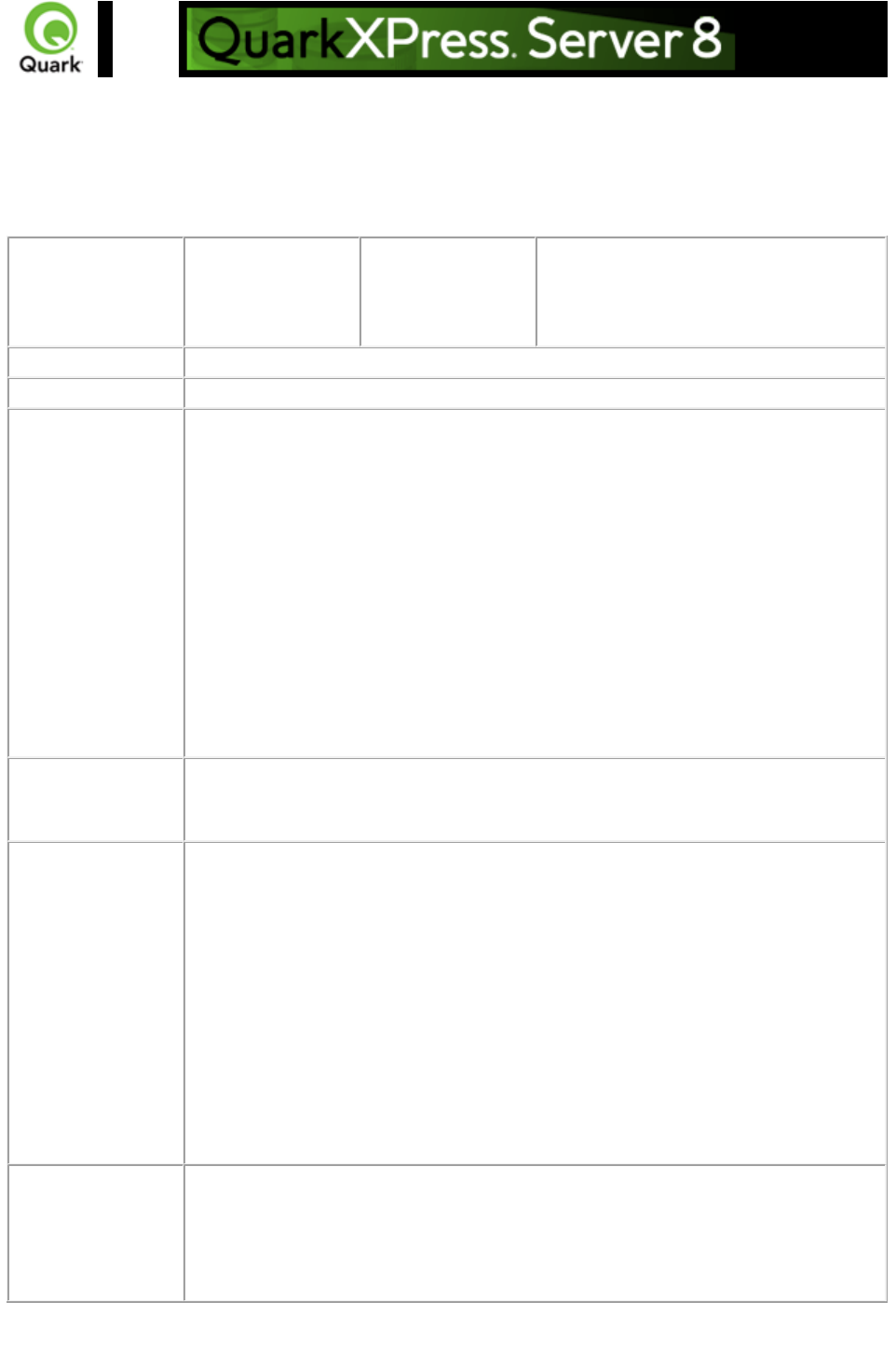
cplatform
Used to handle Unicode language support in QuarkXPress Server. It tells the server that the client
browser/machine is running on a specified platform (Windows or Mac OS).
Note: In QuarkXPress Server Manager, this parameter is deprecated and its use is strongly discouraged.
Please use UTF-8 to post data to Server Manager to avoid encoding issues.
Parameters
cplatform
string
Tells the server the client platform on
which on the request was generated. The
value for Windows is win. The value for
Mac OS is mac.
Response
Preview of the document.
Alerts
Logs
If the document is successfully rendered, a transaction success message is written
to the QuarkXPress Server Transaction Log file. The transaction entry consists of
the date and time of the request, render type, document name, type of response
produced by the server, size of the response returned in bytes, and client IP
address. The following is a sample of a transaction entry:
12/2/2005 13:50:49 - project1.qxp - Type: image/jpeg - Size: 10766 - Client:
127.0.0.1
If an error occurs, the error message is written to the QuarkXPress Server Error
Log. The transaction entry in the error log contains the date and time of the
request, the error code, and the error message. The following is a sample of an
error log transaction entry:
12/2/2005 11:32:32 - Error - Error Code: -43 - File not found.
Example GET
URL
http://localhost:8080/sample.qxp?Story=f?ßßµ?&clang=EL&cplatform=win
where some Greek characters are flowed into the text box named Story and the
request is given from the Windows platform.
Example, Object
Model
Request Object Names : RequestSettings
sdk.QRequestContext rc = new sdk.QRequestContext();
if(!this.DocumentSettings1.documentName.Text.Equals(""))
rc.documentName = this.DocumentSettings1.documentName.Text;
//STEP 2(SPECIFIC TO REQUESTS):Create the RequestSettings renderer
request and embed it in request context
RequestSettings requestSetting = new RequestSettings();
requestSetting.clientPlatform = clientplatformValue;
rc.request = requestSetting;
//Create the service and call it with QRequestContext object
QManagerSDKSvcService svc = new QManagerSDKSvcService();
sdk.QContentData qc = svc.processRequest(rc);
Notes
What languages are supported with the Unicode language feature of
QuarkXPress Server?
The Unicode languages supported by QuarkXPress Server are Finnish,
Portuguese, Brazilian Portuguese, Spanish, Slovakian, Hungarian, Polish, Czech,
Greek, Russian, Turkish, and Romanian.
Page 189
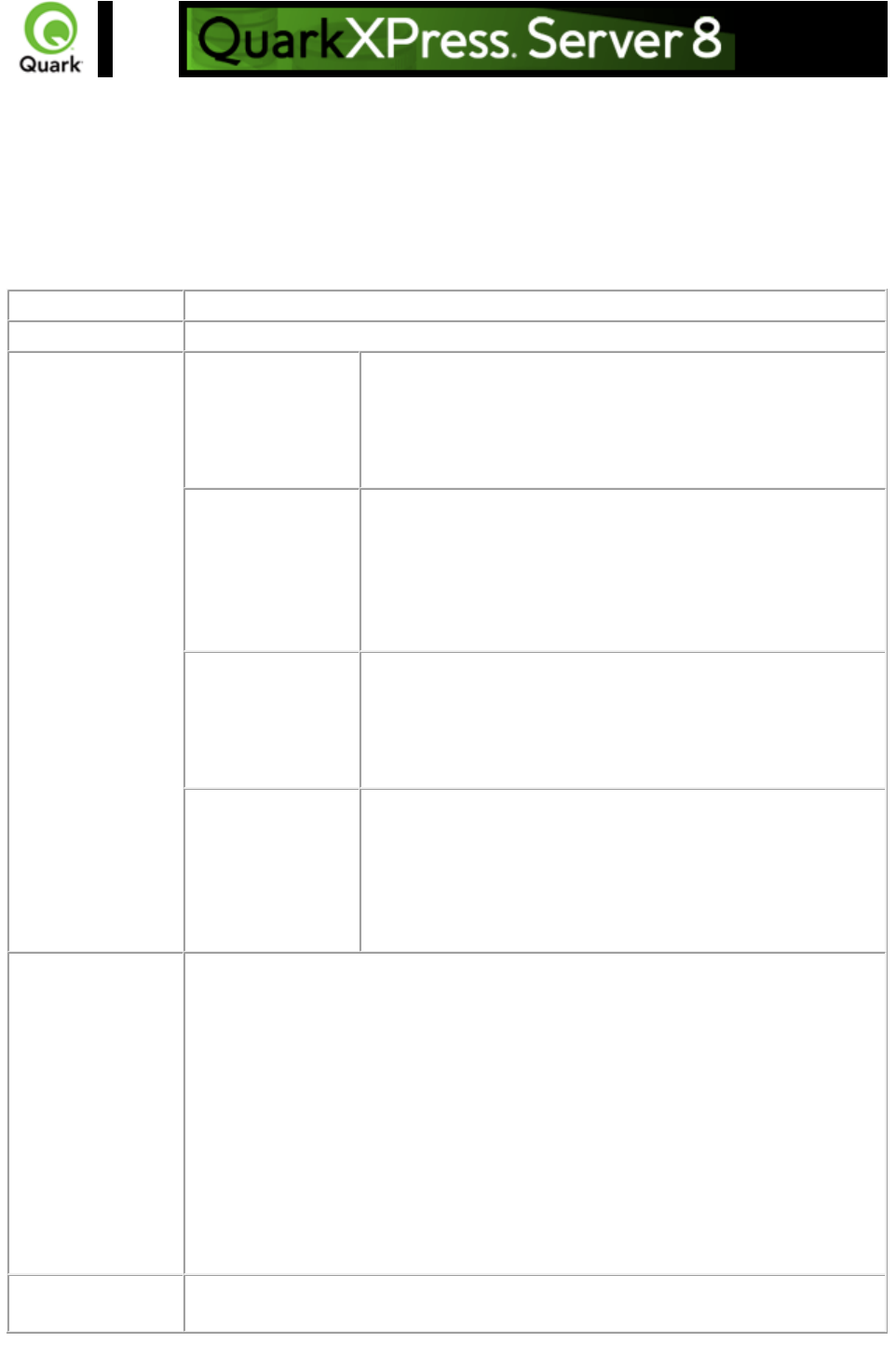
delete
Removes a specified document from the document pool. The Delete
request can also delete folders.
If this request is sent to Server Manager using either HTTP or Web services, the specified file is deleted
from all registered QuarkXPress servers if the common doc pool has been switched off in the admin
client. If the common doc pool has been turned on in the admin client, the delete request is sent to any
one registered QuarkXPress server.
Namespace
delete
Response
QuarkXPress Server responds with the message "File deleted successfully."
Alerts
File not found
HTTP Error #404
QuarkXPress Server Error #-43
This alert is displayed when you try to delete a file that does
not exist in the document pool.
What to do: Specify a valid file name in the delete request.
Folder cannot be
deleted. It may still
contain files.
HTTP Error #405
This alert is displayed when you try to delete a folder that is
not empty.
What to do: You cannot delete a folder that is not empty.
First, delete all the files in the folder, and then resubmit the
delete request to delete the folder.
I/O error trying to
read or write to
disk.
HTTP Error #500
QuarkXPress Server Error #-36
This alert is displayed when you try to delete an open file.
What to do: Close the opened file and resubmit the delete
request.
Incorrect
administration realm
user name and
password.
HTTP Error #401
This alert is displayed when you provide an invalid
administrator user name and password.
What to do: Find out the correct user name and password
that were set in the server configuration and then resubmit the
delete request with the correct user name and password.
Logs
If the document is successfully rendered, a transaction success message is written
to the QuarkXPress Server Transaction Log file. The transaction entry consists of
the date and time of the request, request type, document name, type of response
produced by the server, size of response returned in bytes, and client IP address.
The following is a sample of a transaction entry:
8/3/2005 20:37:57 - delete/2000.qxp - Type: text/html - Size: 26 - Client:
127.0.0.1
If an alert is displayed, an error message is written to the QuarkXPress Server
error log file. The following is a sample of an error log entry:
8/3/2004 21:49:13 - Error - Error Code: 10098 - Folder cannot be deleted. It
may still contain files.
Example GET
URL
http://localhost:8080/delete/sample.qxp
Page 190
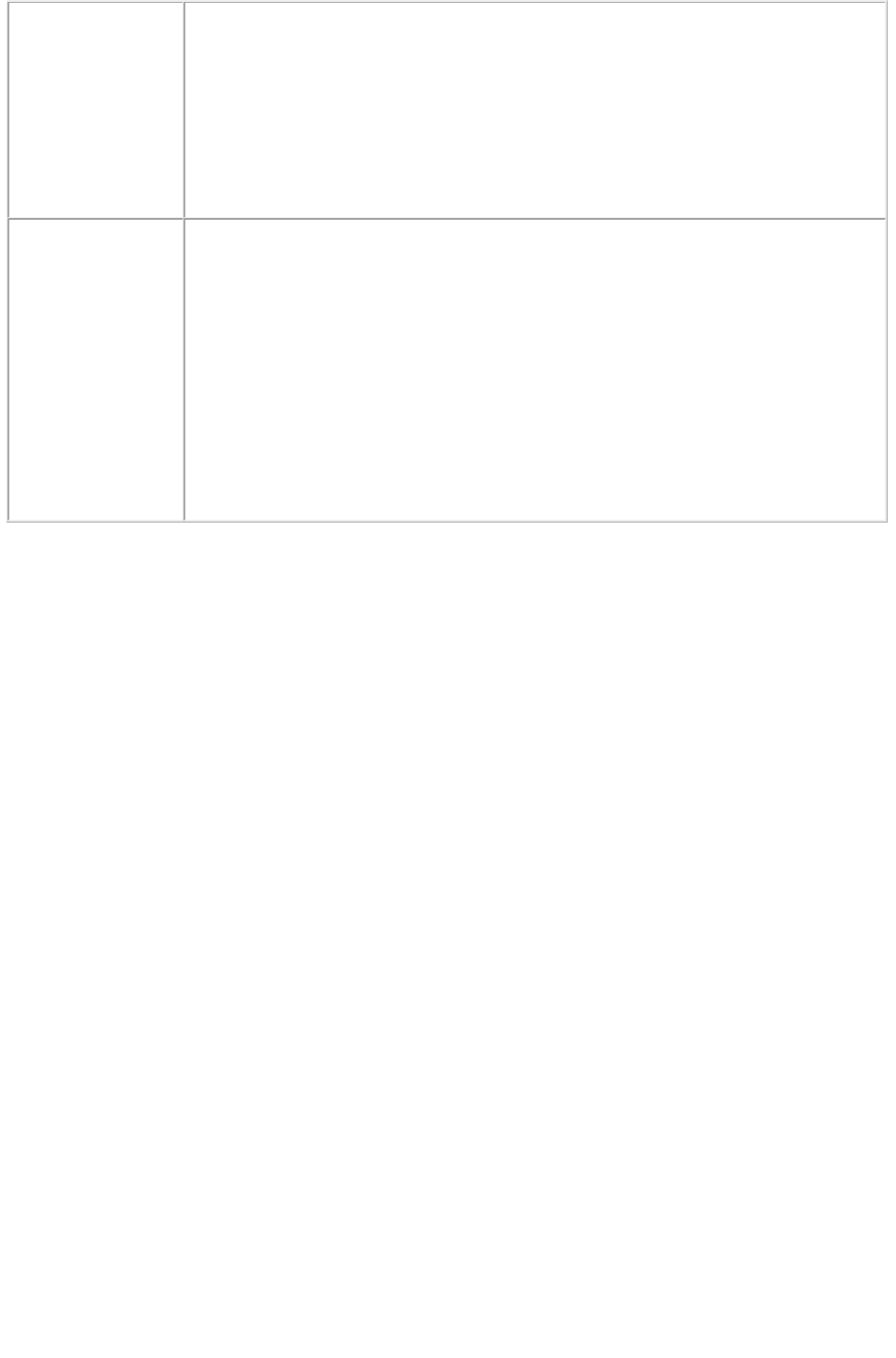
Example, Object
Model
Request Object Name : DeleteRequest
sdk.QRequestContext rc = new sdk.QRequestContext();
if(!this.DocumentSettings1.documentName.Text.Equals(""))
rc.documentName = this.DocumentSettings1.documentName.Text;
rc.request = new DeleteRequest();
//Create the service and call it with QRequestContext object
QManagerSDKSvcService svc = new QManagerSDKSvcService();
sdk.QContentData qc = svc.processRequest(rc);
Notes
You cannot delete a folder that is not empty. First, delete all the files in the
folder, and then resubmit the delete request.
The Delete parameter request requires an administrator user name and
password if the user name and password were set in the Server
Configuration dialog box. When the delete request is submitted to the
browser, it asks for the user name and password. Enter the same user
name and password as set in the Server Configuration dialog box and
click OK
.
Page 191
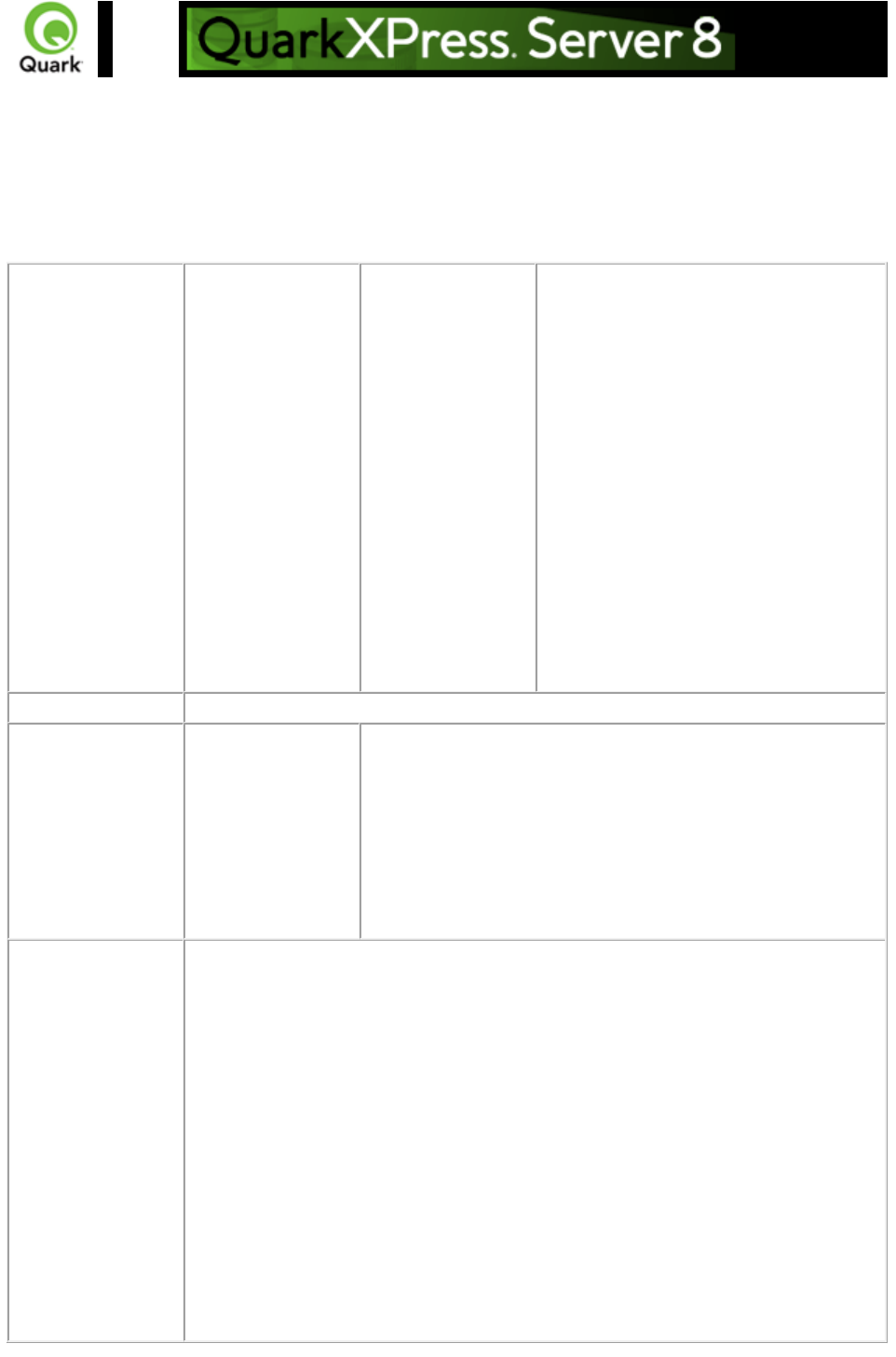
clang
Handles Unicode® language support in QuarkXPress Server. It tells the server that the client
browser/machine is running in the specified (Unicode) language. It also specifies that the values given in
the HTTP request are in the specified (Unicode) language.
Note: In QuarkXPress Server Manager, this parameter is deprecated and its use is strongly discouraged.
Please use UTF-8 to post data to Server Manager to avoid encoding issues.
Parameters
clang
string
Specifies that values given in the HTTP
request are in the specified (Unicode)
language.
Parameter values:
CS Czech
EL Greek
ES Spanish
FI Finnish
HU Hungarian
PL Polish
PT Portuguese
PT-BR Brazilian Portuguese
RO Romanian
RU Russian
SK Slovakian
TR Turkish
Response
Preview of document
Alerts
The content
language/script is
unknown. Please
provide the content
language parameter
to be served by
your QuarkXPress
Server.
HTTP Error #500
This alert is displayed when an invalid value is given with the
clang parameter.
What to do: Provide a valid value with the clang parameter.
Logs
If the document is successfully rendered, a transaction success message is written
to the QuarkXPress Server Transaction Log file. The transaction entry consists of
the date and time of the request, render type, document name, type of response
produced by the server, size of response returned in bytes, and client IP address.
The following is a sample of a transaction entry:
12/1/2005 14:57:37 - p1.qxp - Type: image/jpeg - Size: 11981 - Client: 127.0.0.1
If an alert is displayed, an error message is written to the QuarkXPress Server
Error Log. The transaction entry in the error log contains the date and time of the
request, the error code, and the error message. The following is a sample of an
error log transaction entry:
12/1/2005 14:56:21 - Error - Error Code: 10136 - The content language/script is
unknown. Please provide the content language parameter to be served by your
QuarkXPress Server.
Page 192
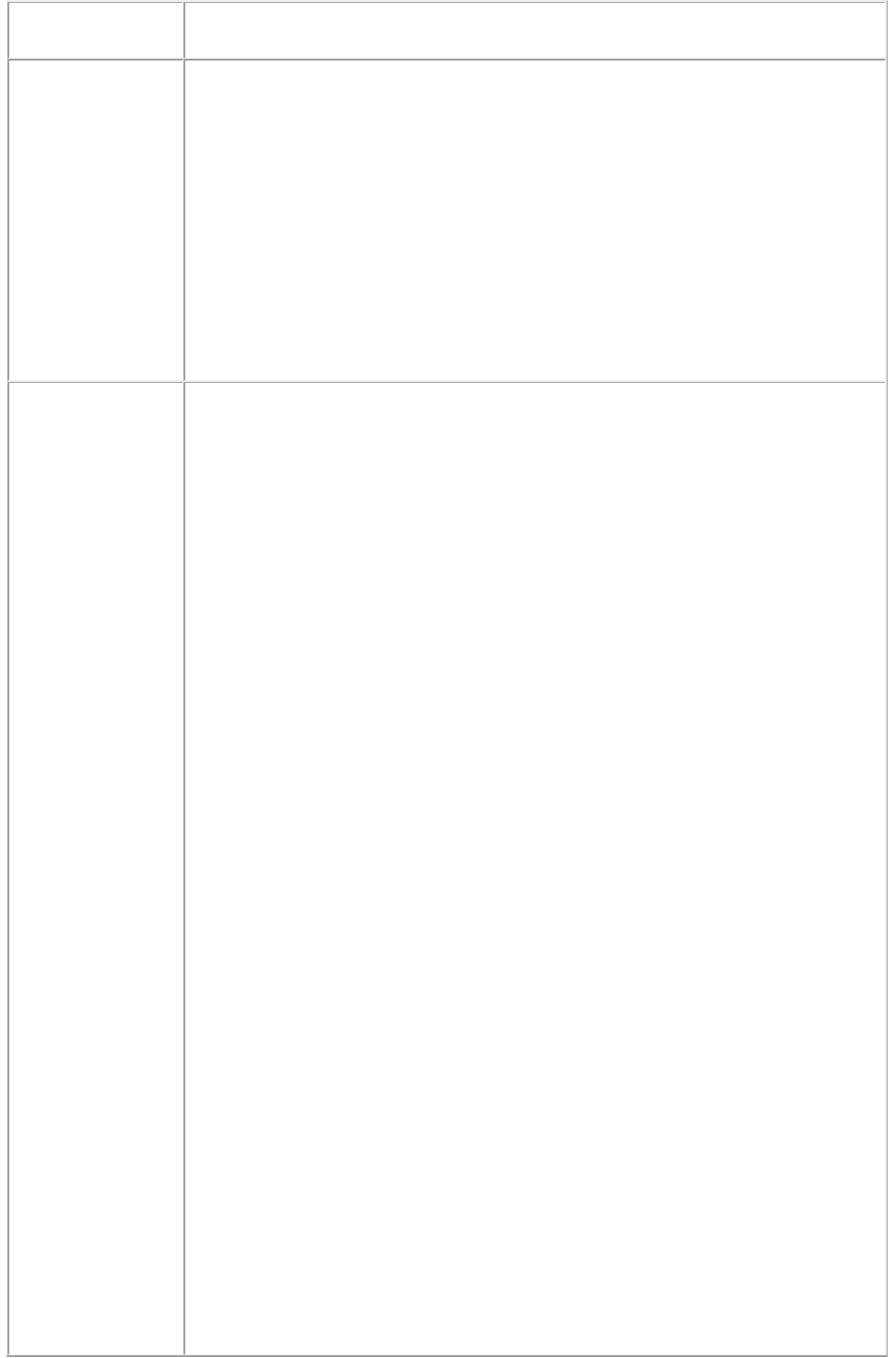
Example GET
URL
http://localhost:8080/sample.qxp?Story=abcdefghijklmnopqrstuvwxyz&clang=EL
where some Greek characters are flown into the text box named Story.
Example, Object
Model
Request Object Names : RequestSettings
sdk.QRequestContext rc = new sdk.QRequestContext();
if(!this.DocumentSettings1.documentName.Text.Equals(""))
rc.documentName = this.DocumentSettings1.documentName.Text;
//STEP 2(SPECIFIC TO REQUESTS):Create the RequestSettings renderer
request and embed it in request context
RequestSettings requestSetting = new RequestSettings();
requestSetting.clientLanguage = clientLanguageValue;
rc.request = requestSetting;
//Create the service and call it with QRequestContext object
QManagerSDKSvcService svc = new QManagerSDKSvcService();
sdk.QContentData qc = svc.processRequest(rc);
Notes
What languages are supported by the Unicode language feature of
QuarkXPress Server?
The Unicode languages supported by QuarkXPress Server are Finnish,
Portuguese, Brazilian Portuguese, Spanish, Slovakian, Hungarian, Polish,
Czech, Greek, Russian, Turkish, and Romanian. The Unicode character
set is supported.
Does the user interface change when QuarkXPress Server is launched
in a Unicode language OS?
There is no change in the user interface of QuarkXPress Server when it is
launched in a Unicode language. The user interface of QuarkXPress Server
remains in English.
What functionality is supported in the Unicode language feature?
You can specify content in text boxes and the document pool path in the
Unicode language. You can also import Unicode text in a text box. You
can specify Unicode text inside the TextModifier, DataImport, and
Modifier XML, and you can even provide file paths and box names in the
Unicode language in the following Server XTensions XML files:
ModifierXT and XML Import.
What happens if a document is created with Unicode text on one
platform and the document is uploaded to another platform? For
example, suppose the document is created on a Mac OS computer and
is uploaded to Windows.
When a document is uploaded to another platform, some Unicode text
may get changed and may not appear the same.
In what encoding format should I save a text file or XML file if it
contains Unicode text?
A file containing Unicode text must be saved in UTF-8 or UTF-16 format.
I have flowed some Unicode language text (using the BoxParam
XTensions) in a text box. But the text in the document looks different
Page 193
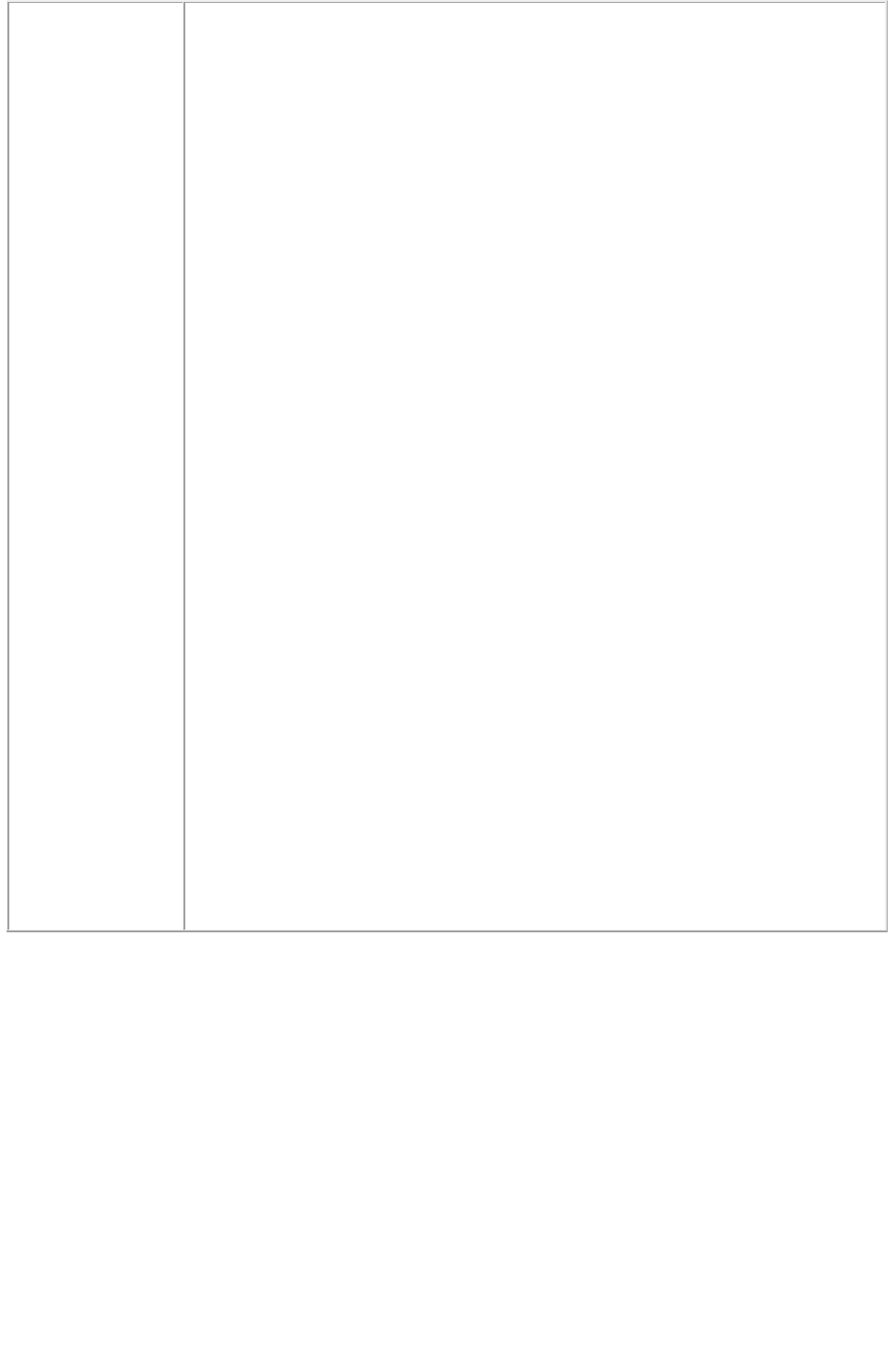
from the text specified in the request. What could be the problem?
This may be due to the font applied on the text box. If you create a request
to import or flow Unicode text in a text box, and the font for the specific
Unicode language is not applied to it, then text flowed in the text box may
appear different than what was specified in the request. To get correct
output, replace the font of the text box with the font for the specific
Unicode language. For example, suppose a document is created with a text
box to which Arial font is applied. Upload or Save the document in the
document pool. Now create a request to flow Greek or Russian text in this
text box. The preview generated from QuarkXPress Server will not show
the same text in the text box as was specified in the request. To obtain the
correct output, change the font of text box to Arial Greek (for Greek) or
Arial CYR (for Russian) in the document. Save the document and upload
the document to the server. Create a request to flow the Unicode text in
the text box. Correct characters will now be displayed in the document.
This problem can also occur if the font fallback
feature is turned OFF in QuarkXPress Server. If this feature is turned
ON, then QuarkXPress Server automatically applies the correct fonts,
depending on the script being used. This feature is turned ON by default.
How many render types work with the clang parameter?
clang works for all render types supported in QuarkXPress Server.
How can else can Unicode data be sent to the server? You can also send
Unicode data to the server in the following ways, which do not require
clang and cplatform to be in the URL:
"URL encoded UTF-8" string in the URL
UTF-8 encoded XML files (in construct/modify)
UTF-8 text file in data import
Word, RTF files
Page 194
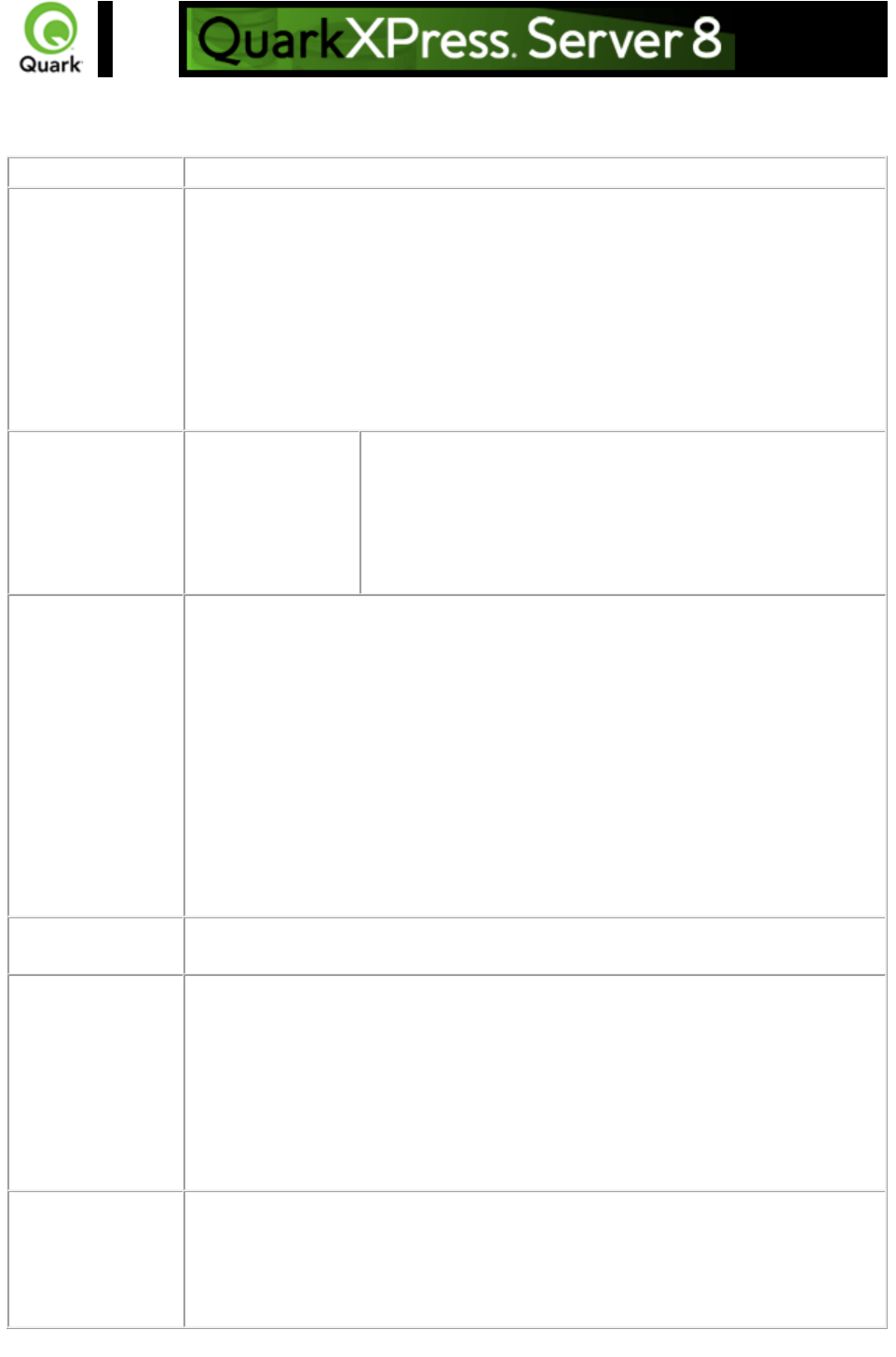
fileinfo
Returns the creation date, modification date, and file size of the specified document in XML format.
Namespace
fileinfo
Response
The following XML code displays the creation date, modification date, and size of
the document.
<?xml version="1.0" encoding="UTF-8" ?>
<FILEINFO>
<CREATIONDATE>08-01-2004 06:14:07 UTC </CREATIONDATE>
<MODIFICATIONDATE>08-01-2004 11:56:56 UTC
</MODIFICATIONDATE>
<SIZE>1519616</SIZE>
</FILEINFO>
Alerts
Incorrect
administration realm
user name and
password.
HTTP Error #401
This alert is displayed when an invalid administrator user name
and password are specified.
What to do: Find out the correct user name and password set
in the Server Configuration dialog box, and then resubmit
the fileinfo request with the correct user name and password.
Logs
If the document is successfully rendered, a transaction success message is written
to the QuarkXPress Server Transaction Log file. The transaction entry consists of
the date and time of the request, request type, document name, type of response
produced by the server, size of response returned in bytes, and client IP address.
The following is a sample of a transaction entry:
8/3/2005 18:26:48 - fileinfo/Brochure_Base.qxd - Type: text/xml - Size: 191 -
Client: 127.0.0.1
If an alert is displayed, an error message is written to the QuarkXPress Server
error log file. The following is a sample of an error log entry:
8/3/2005 17:49:23 - Error - Error Code: 10022 - Incorrect administration realm
user name and password.
Example GET
URL
http://localhost:8080/fileinfo/sample.qxp
Example, Object
Model
Request Object Name : FileInfoRequest
sdk.QRequestContext rc = new sdk.QRequestContext();
if(!this.DocumentSettings1.documentName.Text.Equals(""))
rc.documentName = this.DocumentSettings1.documentName.Text;
rc.request = new FileInfoRequest();
//Create the service and call it with QRequestContext object
QManagerSDKSvcService svc = new QManagerSDKSvcService();
sdk.QContentData qc = svc.processRequest(rc);
Notes
The fileinfo parameter request requires an administrator user name and password
if the user name and password were set in the Server Configuration dialog box.
When the fileinfo request is submitted to the browser, it asks for the user name
and password. Enter the same user name and password that were set in the
Server Configuration dialog box and click OK.
Page 195
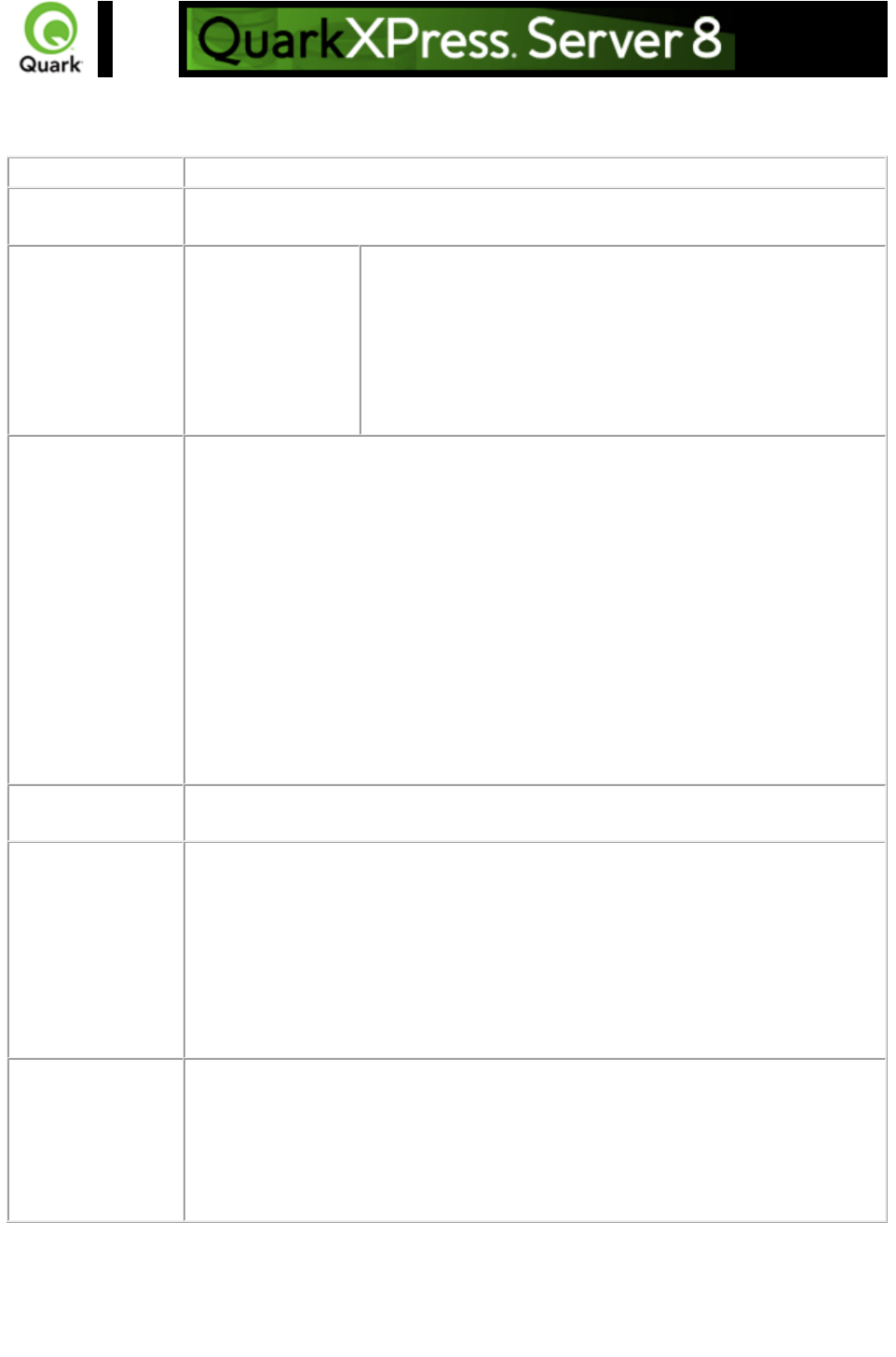
flush
Flushes a document from the cache.
Namespace
flush
Response
QuarkXPress Server responds with the message "CACHE FLUSH
COMPLETED."
Alerts
Incorrect
administration realm
user name and
password.
HTTP Error #401
This alert is displayed when the wrong administrator user
name and password are specified.
What to do: Identify the correct user name and password that
were set in the Server Configuration dialog box, and then
resubmit the Flush request handler with the correct user name
and password.
Logs
If the document is cleared from the cache, a transaction success message is written
in the QuarkXPress Server Transaction Log file. The transaction entry consists of
the date and time of the request, request type, document name, type of response
produced by the server, size of response returned in bytes, and client IP address.
The following is a sample of a transaction entry:
11/30/2005 17:32:45 - flush/project1 - Type: text/html - Size: 21 - Client:
127.0.0.1
If an alert is displayed, an error message is written to the QuarkXPress Server
error log file.
The following is a sample of an error log entry:
8/3/2005 17:49:23 - Error - Error Code: 10022 - Incorrect administration realm
user name and password.
Example GET
URL
http://localhost:8080/flush/sample.qxp
Example, Object
Model
Request Object Name : FlushRequest
sdk.QRequestContext rc = new sdk.QRequestContext();
if(!this.DocumentSettings1.documentName.Text.Equals(""))
rc.documentName = this.DocumentSettings1.documentName.Text;
rc.request = new FlushRequest();
//Create the service and call it with QRequestContext object
QManagerSDKSvcService svc = new QManagerSDKSvcService();
sdk.QContentData qc = svc.processRequest(rc);
Notes
What happens if user verification is set to "On" for administrator requests?
The flush request requires the administrator user name and password if the user
name and password were set in the Server Configuration dialog box. When the
flush request is submitted to the browser, it asks for a user name and password.
Enter the user name and password that were set in the Server Configuration
dialog box and click OK.
Page 196

flushall
Flushes all documents from the cache.
When this request is sent to Server Manager using either HTTP or Web services, the cache of all
registered QuarkXPress servers is flushed.
Namespace
flushall
Response
QuarkXPress Server responds with the message "CACHE FLUSH
COMPLETED"
Alerts
Incorrect
administration realm
user name and
password.
HTTP Error #401
This alert is displayed when the wrong administrator user
name and password are specified.
What to do: Identify the correct user name and password that
were set in the Server Configuration dialog box, and then
resubmit the Flushall request handler with the correct user
name and password.
Logs
If the cache is successfully flushed, a transaction success message is written to the
QuarkXPress Server Transaction Log file. The transaction entry consists of the
date and time of the request, request type, type of response produced by the
server, size of the response returned in bytes, and client IP address.
The following is a sample of a transaction entry:
11/30/2005 17:37:46 - flushall - Type: text/html - Size: 21 - Client: 127.0.0.1
If an alert is displayed, an error message is written to the QuarkXPress Server
error log file.
The following is a sample of an error log entry:
8/3/2005 17:49:23 - Error - Error Code: 10022 - Incorrect administration realm
user name and password
Example GET
URL
http://localhost:8080/flushall
Example, Object
Model
Request Object Name : FlushAllRequest
sdk.QRequestContext rc = new sdk.QRequestContext();
if(!this.DocumentSettings1.documentName.Text.Equals(""))
rc.documentName = this.DocumentSettings1.documentName.Text;
rc.request = new FlushAllRequest();
//Create the service and call it with QRequestContext object
QManagerSDKSvcService svc = new QManagerSDKSvcService();
sdk.QContentData qc = svc.processRequest(rc);
Notes
What happens if user verification is set to "On" for an administrator request?
The Flushall request requires the administrator user name and password if the user
name and password were set in the Server Configuration dialog box. When the
Flushall request is submitted to the browser, it asks for a user name and
password. Enter the same user name and password that were set in the Server
Configuration dialog box and click OK.
Will the Memory Usage field in the status monitor field change when the
Flushall request is issued to QuarkXPress Server?
Page 197
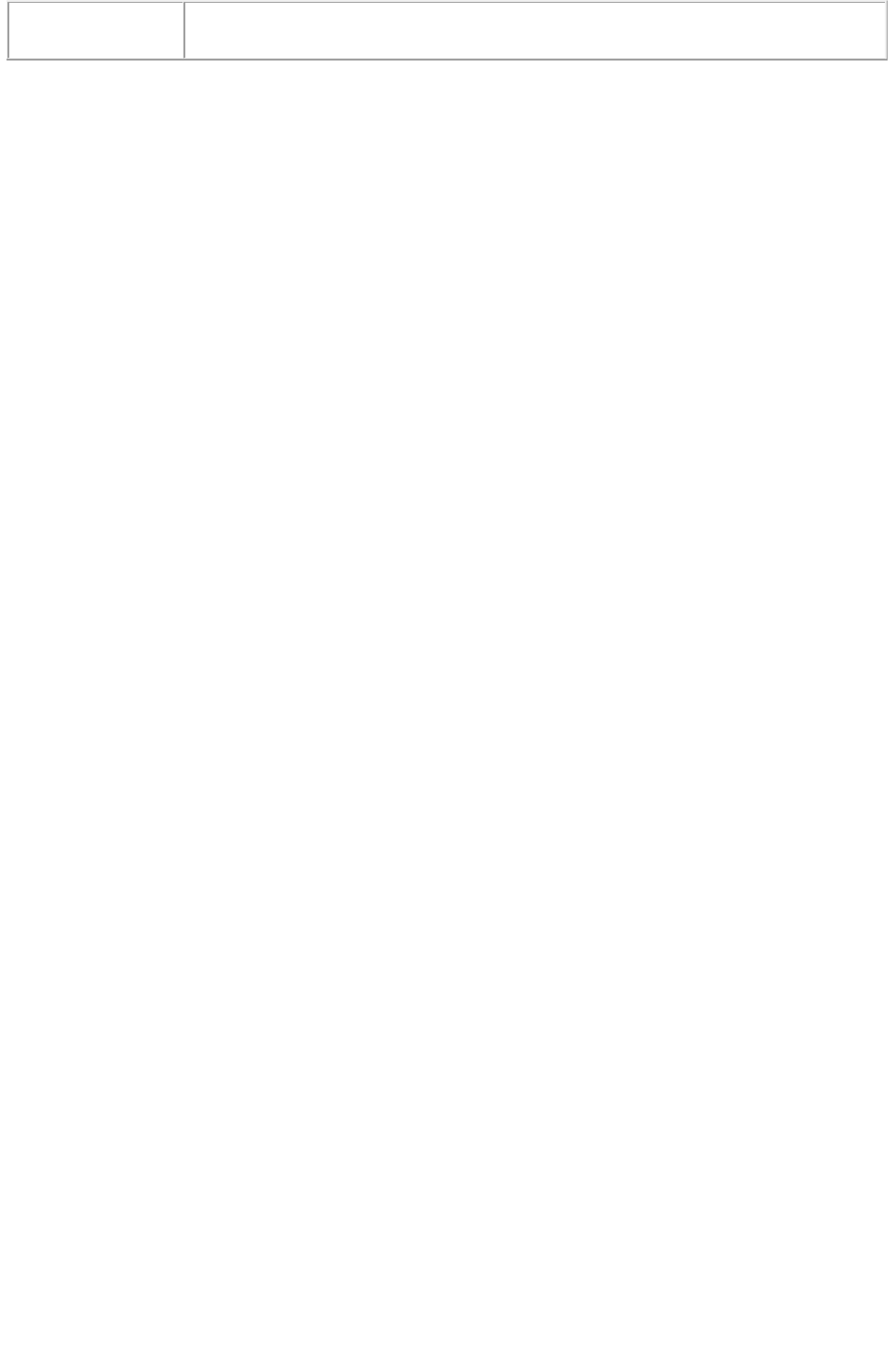
The value of memory usage becomes zero in the status monitor when you issue the
Flushall request.
Page 198
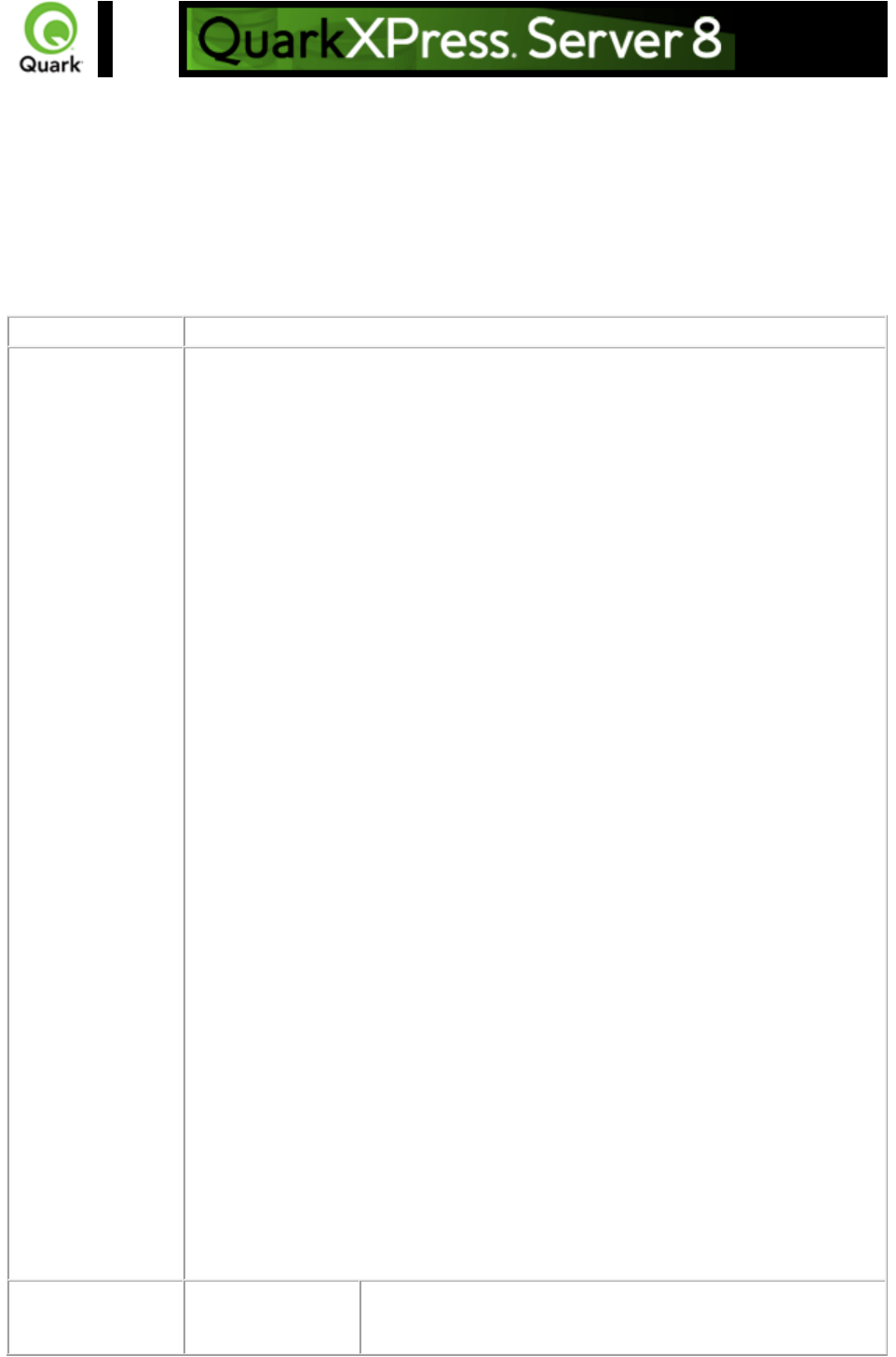
getdocinfo
Returns an information block on a specific QuarkXPress project loaded into the QuarkXPress Server
document pool. The information is returned in XML format and contains the project version, platform,
layers, page properties, the length and width of the project page expressed in points, the number of
pages in the project, a list of linked high-resolution graphics, the names of graphic images that are used in
the QuarkXPress project or template, any required fonts, any required server XTensions modules, and
the relevant XTensions software or server XTensions module IDs. The handler displays synchronized
text only in the case of QuarkXPress 6.0 projects.
Namespace
getdocinfo
Response
The following XML code displays detailed document information regarding
version, platform, layers, page properties, length and width of document pages,
number of pages, and the names of graphic images used in the document.
<? xml version="1.0" encoding="UTF-8" ?>
<PROJINFO>
<PLATFORM>WINDOWS</PLATFORM>
<VERSION>7.0</VERSION>
<NAME>Sample.qxp</NAME>
<REQUIREDXTENSIONS />
<FONTUSAGE>
<FONT>
<NAME>ArialMT</NAME>
</FONT>
</FONTUSAGE>
<LAYOUT>
<NAME>Layout 1</NAME>
<TYPE>Print</TYPE>
<PAGES>4</PAGES>
<PAGEPROPERTIES>
<WIDTH>432</WIDTH>
<LENGTH>756</LENGTH>
</PAGEPROPERTIES>
<LAYERS>
<LAYER>
<NAME>Default</NAME>
</LAYER>
</LAYERS>
<HIRESGRAPHICS>
<GRAPHICLINK>
<FILEPATH>E:\pics\Jpeg\Autumn.jpg</FILEPATH>
<USAGE PAGE="1" UNIQUEID="8" X="126.003" Y="116.967" />
</GRAPHICLINK>
</HIRESGRAPHICS>
</LAYOUT>
</PROJINFO>
Alerts
Incorrect
administration realm
HTTP Error #401
This alert is displayed when an invalid administrator user name
Page 199
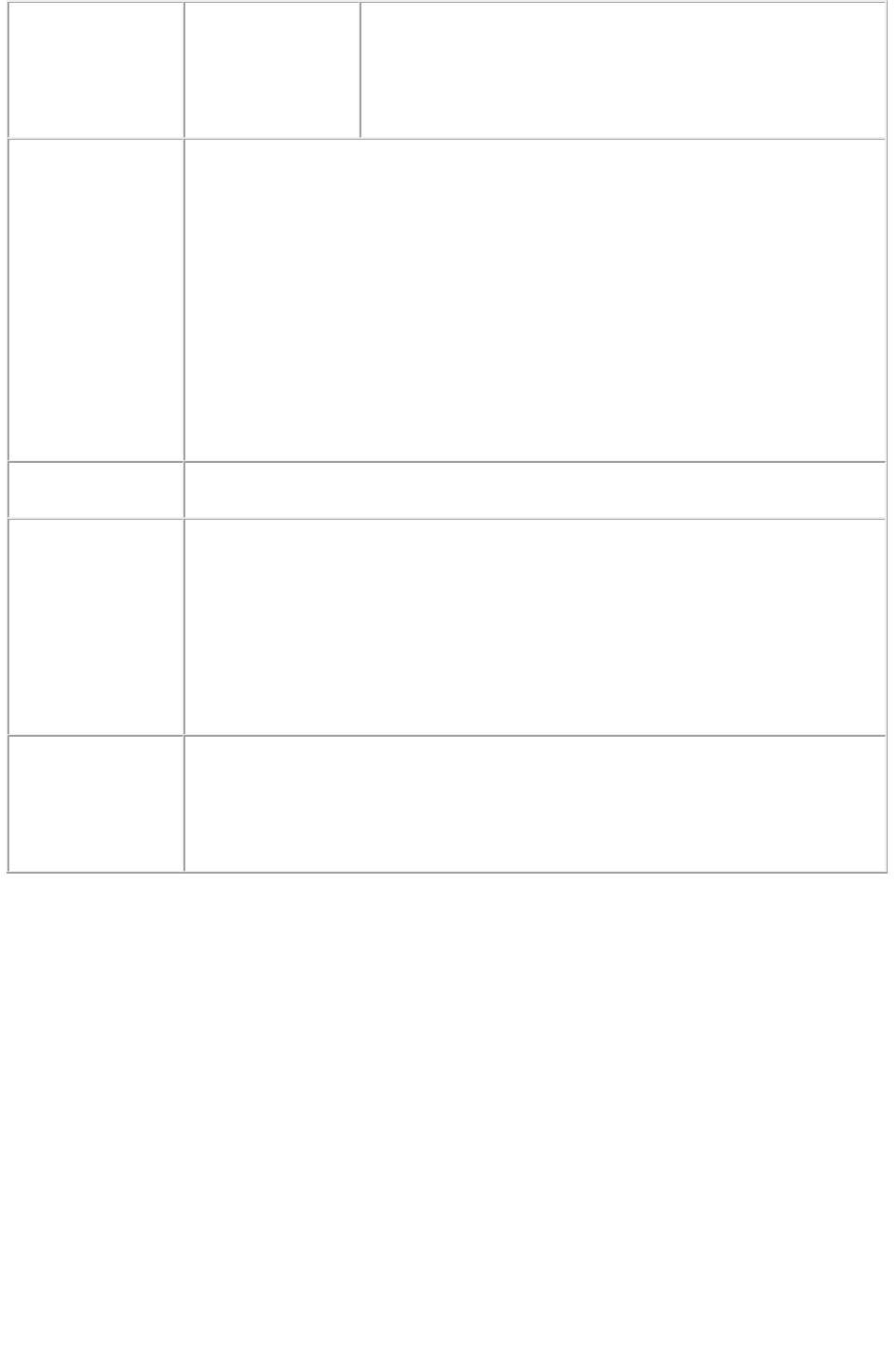
user name and
password.
and password are specified.
What to do: Identify the correct username and password that
were set in the Server Configuration dialog box, and then
resubmit the getdocinfo request with the correct user name
and password.
Logs
If the document is successfully rendered, a transaction success message is written
to the QuarkXPress Server Transaction Log file. The transaction entry consists of
the date and time of the request, request type, document name, type of response
produced by the server, size of response returned in bytes, and client IP address.
The following is a sample of a transaction entry:
8/3/2005 17:37:56 - getdocinfo/sample.qxp - Type: text/xml - Size: 590 - Client:
127.0.0.1
If an alert is displayed, an error message is written to the QuarkXPress Server
error log file. The following is a sample of an error log entry:
8/3/2005 17:49:23 - Error - Error Code: 10022 - Incorrect administration realm
user name and password.
Example GET
URL
http://localhost:8080/getdocinfo/sample.qxp
Example, Object
Model
Request Object Name : GetDocInfoRequest
sdk.QRequestContext rc = new sdk.QRequestContext();
if(!this.DocumentSettings1.documentName.Text.Equals(""))
rc.documentName = this.DocumentSettings1.documentName.Text;
rc.request = new GetDocInfoRequest();
//Create the service and call it with QRequestContext object
QManagerSDKSvcService svc = new QManagerSDKSvcService();
sdk.QContentData qc = svc.processRequest(rc);
Notes
The getdocinfo parameter request requires an administrator user name and
password if those were set in the Server Configuration dialog box. When the
getdocinfo request is submitted to the browser, it asks for the user name and
password. Enter the same user name and password that were set in the Server
Configuration dialog box and click OK.
Page 200
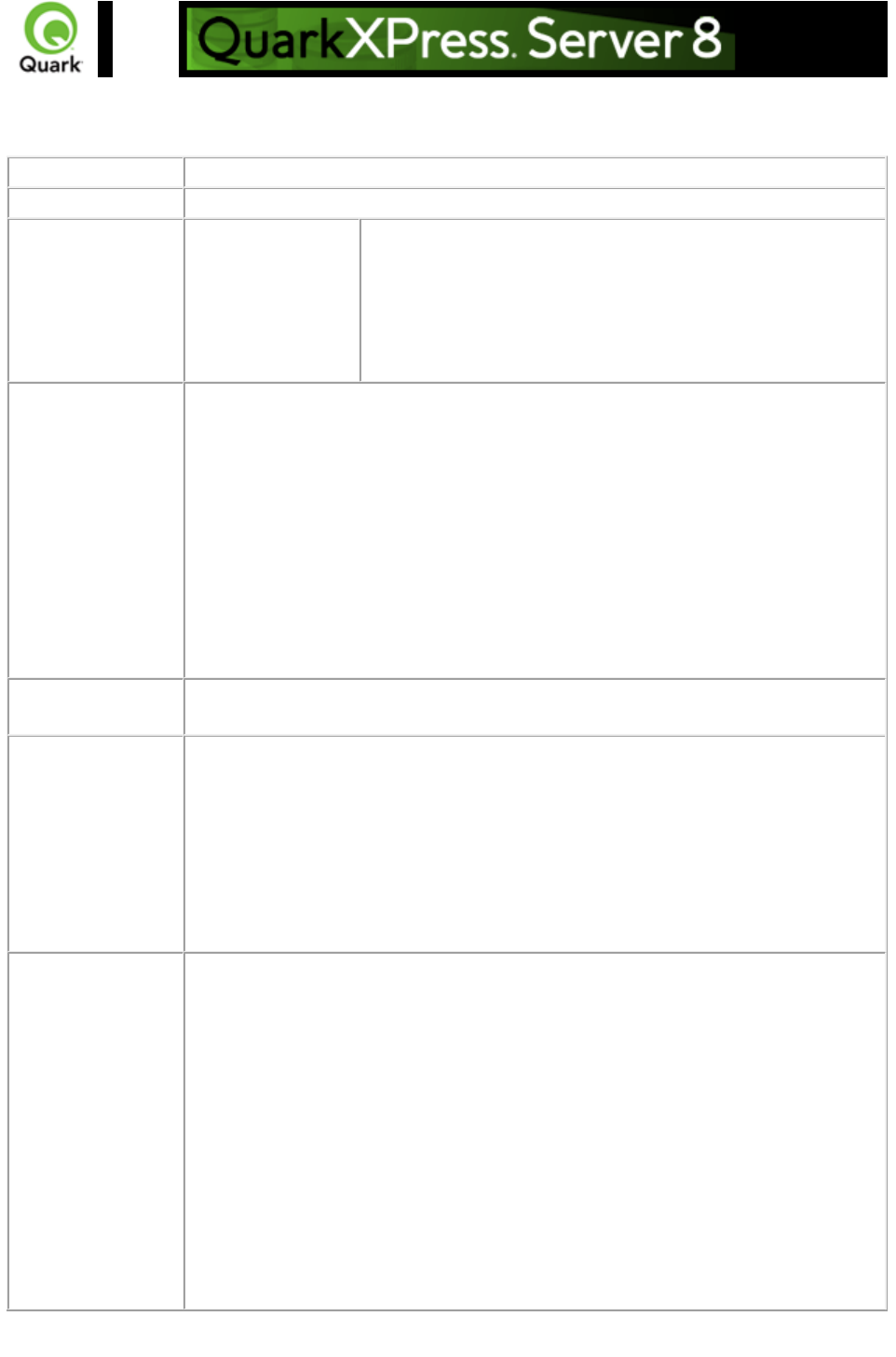
getprefs
Returns the current preference settings of the server in XML format.
Namespace
getprefs
Response
XML display of server preference settings
Alerts
Incorrect
administration realm
user name and
password.
HTTP Error #401
This alert is displayed when an invalid administrator user name
and password are specified.
What to do: Identify the correct user name and password that
were set in the Server Configuration dialog box and then
resubmit getprefs with the correct user name and password.
Logs
If the document is successfully rendered, a transaction success message is written
to the QuarkXPress Server Transaction Log file. The transaction entry consists of
the date and time of the request, request type, type of response produced by the
server, size of the response returned in bytes, and client IP address.
The following is a sample of a transaction entry:
8/4/2004 10:10:43 - getprefs - Type: text/xml - Size: 2636 - Client: 127.0.0.1
If an alert is displayed, an error message is written to the QuarkXPress Server
error log file. The following is a sample of an error log entry:
8/3/2005 17:49:23 - Error - Error Code: 10022 - Incorrect administration realm
user name and password.
Example GET
URL
http://localhost:8080/getprefs
Example, Object
Model
Request Object Name : GetPreferencesRequest
sdk.QRequestContext rc = new sdk.QRequestContext();
if(!this.DocumentSettings1.documentName.Text.Equals(""))
rc.documentName = this.DocumentSettings1.documentName.Text;
rc.request = new GetPreferencesRequest();
//Create the service and call it with QRequestContext object
QManagerSDKSvcService svc = new QManagerSDKSvcService();
sdk.QContentData qc = svc.processRequest(rc);
Notes
The getprefs
parameter returns preference settings regarding Server Configuration and
Status Monitor. It does not return preference other settings, such as
Deconstruct and PDF Workflow settings.
The getprefs parameter request requires an administrator user name and
password if the user name and password were set in the Server
Configuration dialog box. When the Getprefs request is submitted to the
browser, it asks for a user name and password. Enter the same user name
and password specified in the Server Configuration dialog box and click
OK
.
Page 201
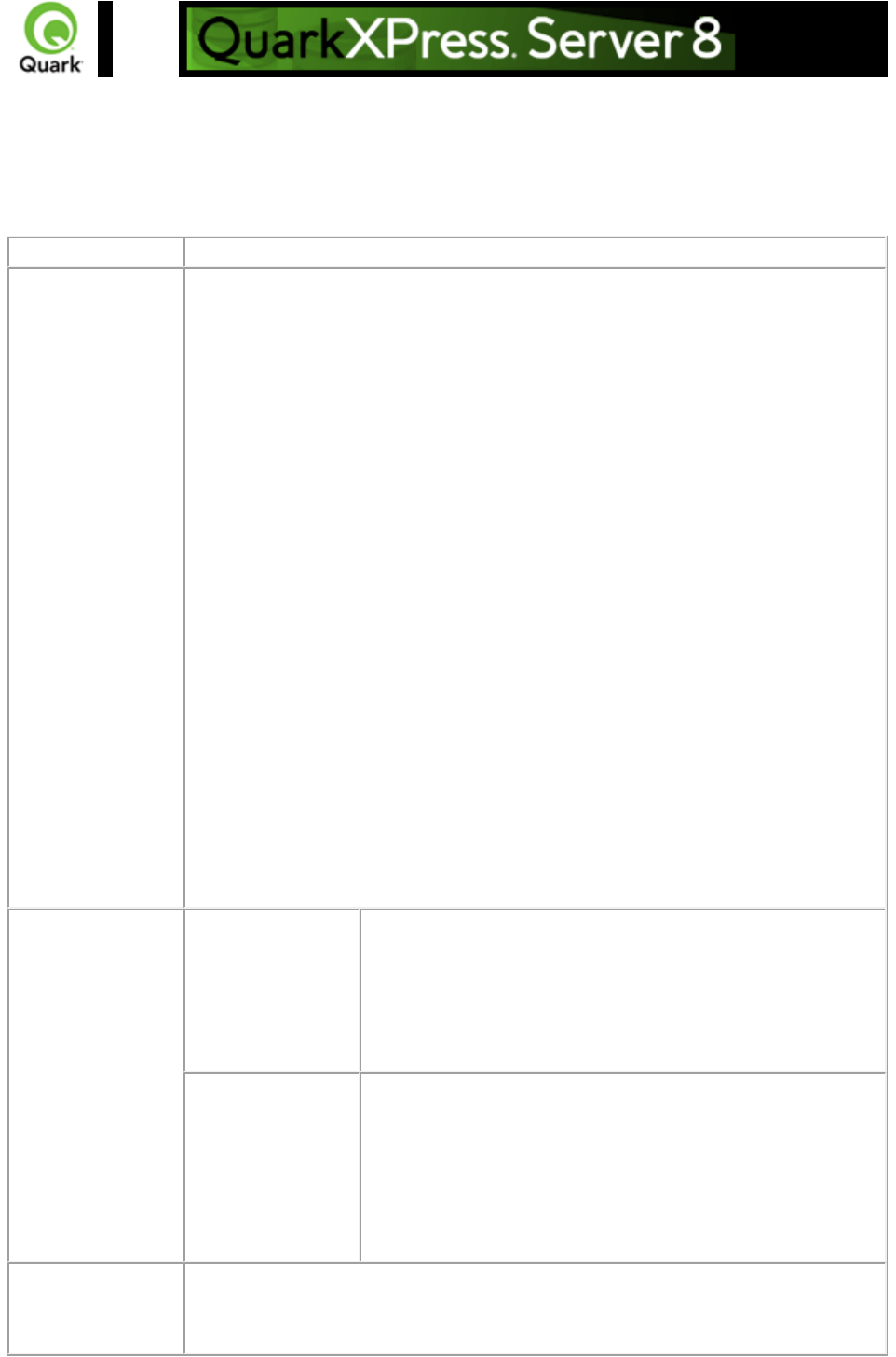
getprojinfo
Returns information about a specific QuarkXPress project loaded in the QuarkXPress Server document
pool. The information is returned in XML format and identifies the operating system, the QuarkXPress
version in which the project was created, the size of the project, the page properties of layouts, and
information about named boxes and synchronized text.
Namespace
getprojinfo
Response
The following XML code displays detailed document information about version,
platform, page properties, length and width of pages, and number of pages. It also
displays named boxes and synchronized text of the document.
<? xml version="1.0" encoding="UTF-8" ?>
<PROJINFO>
<PLATFORM>WINDOWS</PLATFORM>
<VERSION>6.0</VERSION>
<NAME>Sample.qxp</NAME>
<SIZE>1519616 Bytes</SIZE>
<SYNCHRONIZED/>
<LAYOUT>
<NAME>Layout 1</NAME>
<TYPE>Print</TYPE>
<PAGES>4</PAGES>
<PAGEPROPERTIES>
<WIDTH>432</WIDTH>
<LENGTH>756</LENGTH>
</PAGEPROPERTIES>
<NAMEDBOX>
<BOX>box2</BOX>
<BOX>box1</BOX>
</NAMEDBOX>
</LAYOUT>
</PROJINFO>
Alerts
The getprojinfo
command can only
be used for
QuarkXPress 6
documents and
later.
HTTP Error #500
This alert is displayed when the getprojinfo parameter
requests a QuarkXPress 4.0 or 5.0 document.
What to do: You cannot use the getprojinfo parameter with
QuarkXPress 4.0 or 5.0 documents.
Incorrect
administration realm
user name and
password.
HTTP Error #401
This alert is displayed when an invalid administrator user name
and password are specified.
What to do: Enter the correct user name and password that
were set in the server configuration and then resubmit the
getprojinfo request with the correct user name and
password.
Logs
If the document is successfully rendered, a transaction success message is written
to the QuarkXPress Server Transaction Log file. The transaction entry consists of
the date and time of the request, render type, document name, type of response
Page 202

produced by the server, size of the response returned in bytes, and client IP
address.
The following is a sample of a transaction entry:
8/3/2005 17:38:03 - getprojinfo/sample.qxp - Type: text/xml - Size: 386 - Client:
127.0.0.1
If an alert is displayed, an error message is written to the QuarkXPress Server
error log file. The following is a sample of an error log entry:
8/3/2005 17:45:02 - Error - Error Code: 10124 - The getprojinfo command can
only be used for QuarkXPress 6 documents and later.
Example GET
URL
http://localhost:8080/getprojinfo/sample.qxp
Example, Object
Model
Request Object Name : GetProjectInfoRequest
sdk.QRequestContext rc = new sdk.QRequestContext();
if(!this.DocumentSettings1.documentName.Text.Equals(""))
rc.documentName = this.DocumentSettings1.documentName.Text;
rc.request = new GetProjectInfoRequest();
//Create the service and call it with QRequestContext object
QManagerSDKSvcService svc = new QManagerSDKSvcService();
QContentData qc = svc.processRequest(rc);
Notes
The getprojinfo
parameter only works with projects created in QuarkXPress 6.0. It does
not work with documents created in QuarkXPress 5.0.
The getprojinfo request requires an administrator user name and
password if the user name and password were set in the Server
Configuration dialog box. When the getprojinfo request is submitted to
the browser, it asks for a user name and password. Enter the same user
name and password specified in the Server Configuration dialog box and
click OK
.
Page 203
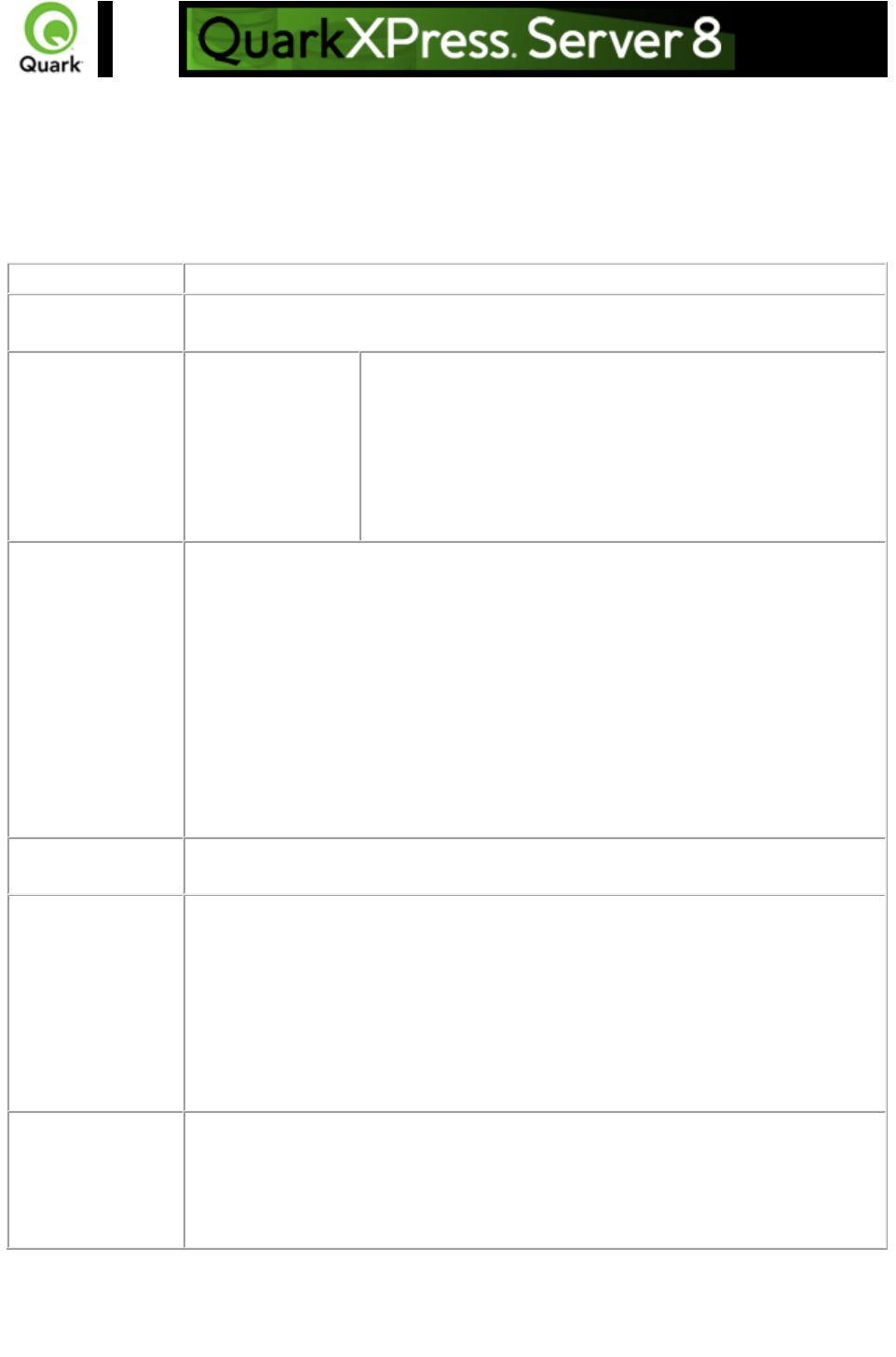
getserverinfo
Returns an information block about QuarkXPress Server. The information is returned in XML format
and contains the platform on which the server is running, the version of QuarkXPress Server, a list of
installed fonts and server XTensions modules, the relevant XTensions software or server XTensions
module IDs, and the startup parameters with which the server is running. Any disabled server XTensions
modules are not returned in the response.
Namespace
getserverinfo
Response
XML containing list of server XTensions, required components, list of fonts
available to server, and startup parameters.
Alerts
Incorrect
administration realm
user name and
password.
HTTP Error #401
This alert is displayed when an invalid administrator user name
and password are specified.
What to do: Identify the correct user name and password that
were set in the Server Configuration dialog box, and then
resubmit the getserverinfo request with the correct user name
and password.
Logs
If the document is successfully rendered, a transaction success message is written
to the QuarkXPress Server Transaction Log file. The transaction entry consists of
the date and time of the request, render type, document name, type of response
produced by the server, size of response returned in bytes, and client IP address.
The following is a sample of a transaction entry:
8/4/2005 10:34:48 - getserverinfo - Type: text/xml - Size: 62098 - Client:
127.0.0.1
If an alert is displayed, an error message is written to the QuarkXPress Server
error log file. The following is a sample of an error log entry:
8/3/2005 17:49:23 - Error - Error Code: 10022 - Incorrect administration realm
user name and password.
Example GET
URL
http://localhost:8080/getserverinfo
Example, Object
Model
Request Object Name : GetServerInfoRequest
sdk.QRequestContext rc = new sdk.QRequestContext();
if(!this.DocumentSettings1.documentName.Text.Equals(""))
rc.documentName = this.DocumentSettings1.documentName.Text;
rc.request = new GetServerInfoRequest();
//Create the service and call it with QRequestContext object
QManagerSDKSvcService svc = new QManagerSDKSvcService();
sdk.QContentData qc = svc.processRequest(rc);
Notes
The getserverinfo parameter request requires an administrator user name and
password if those were set in the Server Configuration dialog box. When the
getserverinfo request is submitted to the browser, it asks for a user name and
password. Enter the user name and password that were set in the Server
Configuration dialog box and click OK.
Page 204
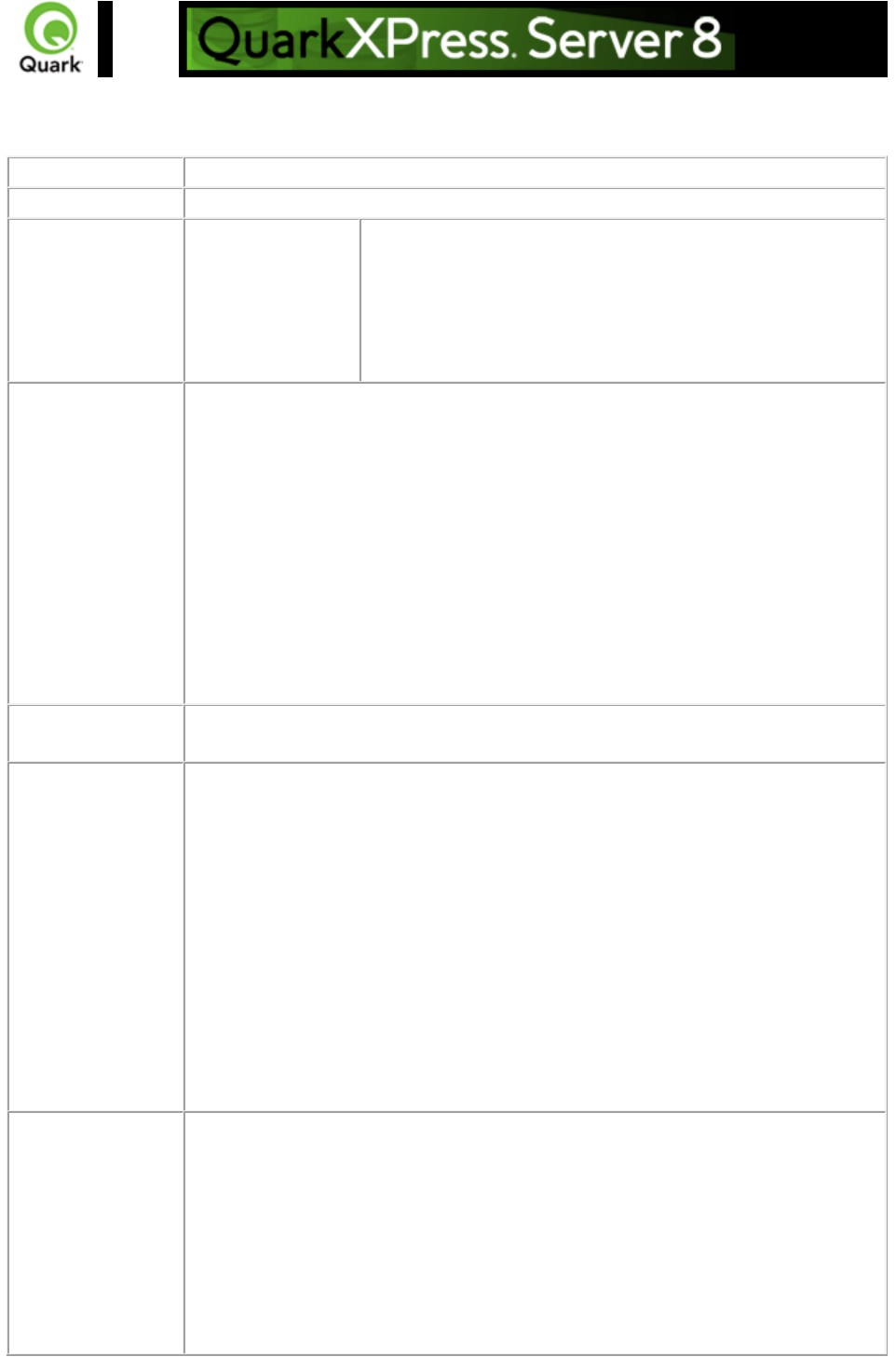
setprefs
Sets server preferences.
Namespace
setprefs
Response
QuarkXPress Server responds with the message "Preferences successfully set."
Alerts
Incorrect
administration realm
user name and
password.
HTTP Error #401
This alert is displayed when the wrong administrator user
name and password are specified.
What to do: Identify the correct user name and password that
were set in the server configuration, and then resubmit
setprefs with the correct user name and password.
Logs
If the request is successfully processed, a transaction success message is written to
the QuarkXPress Server Transaction Log file. The transaction entry consists of the
date and time of the request, request type, type of response produced by the
server, size of the response returned in bytes, and client IP address.
The following is a sample of a transaction entry:
1/13/2006 16:04:28 - setprefs - Type: text/plain - Size: 29 - Client: 127.0.0.1
If an alert is displayed, an error message is written to the QuarkXPress Server
error log file.
The following is a sample of an error log entry:
8/3/2005 17:49:23 - Error - Error Code: 10022 - Incorrect administration realm
user name and password.
Example GET
URL
http://localhost:8080/setprefs?CacheSize=200
Example, Object
Model
Request Object Name : GetPreferencesRequest
sdk.QRequestContext rc = new sdk.QRequestContext();
if(!this.DocumentSettings1.documentName.Text.Equals(""))
rc.documentName = this.DocumentSettings1.documentName.Text;
NameValueParam nameValueParam = new NameValueParam();
nameValueParam.paramName = this.pref1.Text;
nameValueParam.textValue = this.prefvalue1.Text;
SetPreferencesRequest request = new SetPreferencesRequest();
request.serverpreferences = new NameValueParam[]{nameValueParam};
rc.request = request;
//Create the service and call it with QRequestContext object
QManagerSDKSvcService svc = new QManagerSDKSvcService();
sdk.QContentData qc = svc.processRequest(rc);
Notes
How can I set a preference with setprefs?
First issue the getprefs request handler. gstprefs returns the server preferences in
the form of XML. Note the XML tags of the server preferences you want to
modify. Submit the setprefs request for the preferences you want to modify. For
example, suppose you want to turn off Memory Caching. First submit a getprefs
request to the server. In the XML obtained by getprefs, note that the memory
caching tag is "AllowMemoryCaching". Now submit this setprefs request to the
server: http://localhost:8080/setprefs?AllowMemoryCaching=false
Page 205
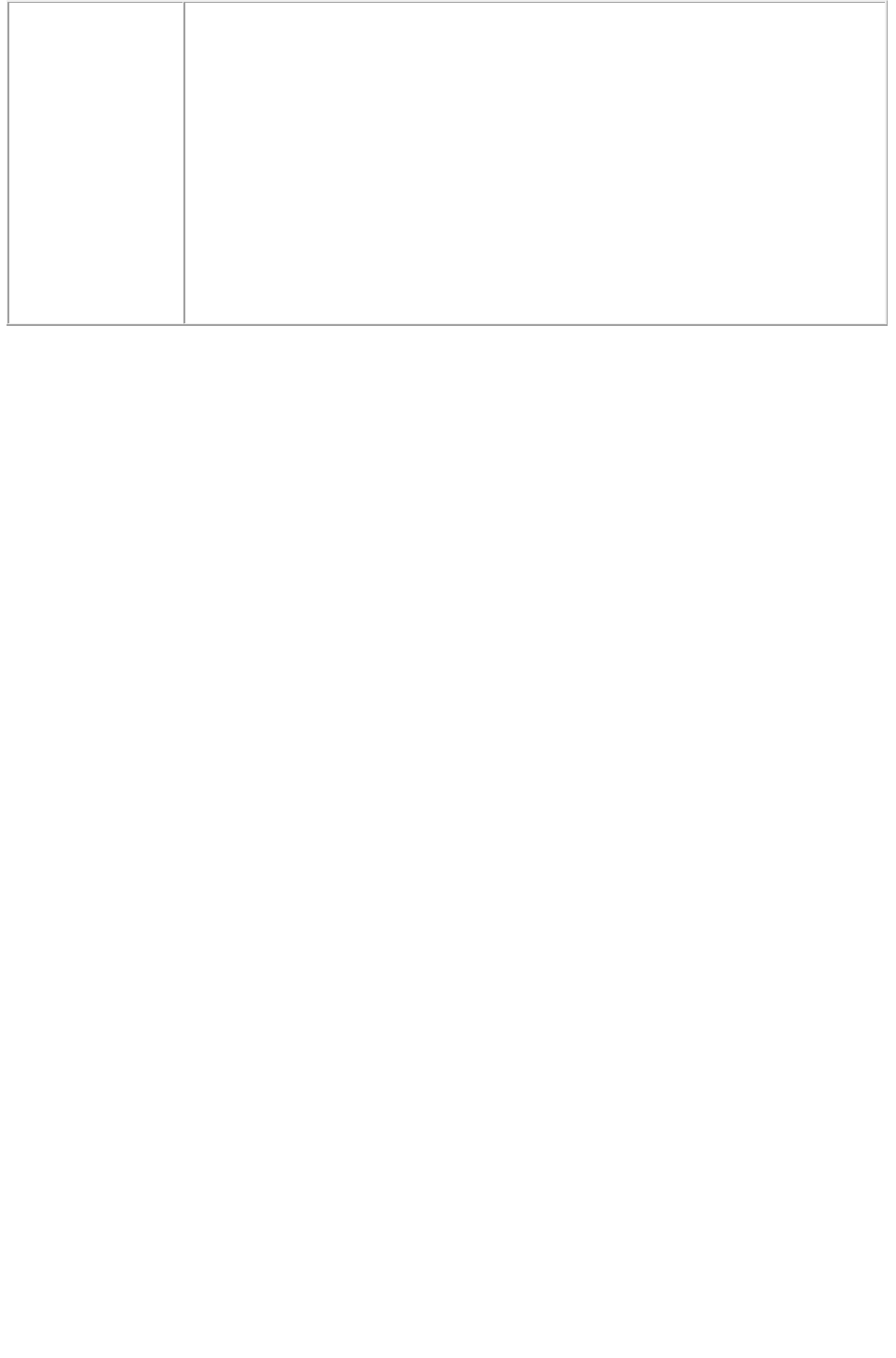
The setprefs request requires an administrator user name and password if those
were set in the Server Configuration dialog box. When the setprefs request is
submitted to the browser, it asks for a user name and password. Enter the same
user name and password that were set in the Server Configuration dialog box,
and click OK.
What happens if user verification is set on for administrator requests?
The getprefs request requires an administrator user name and password if those
were set in the Server Configuration dialog box. When a getprefs request is
submitted to the browser, it will ask for a user name and password. Give the same
user name and password that were set in the Server Configuration dialog box,
and click OK.
Page 206
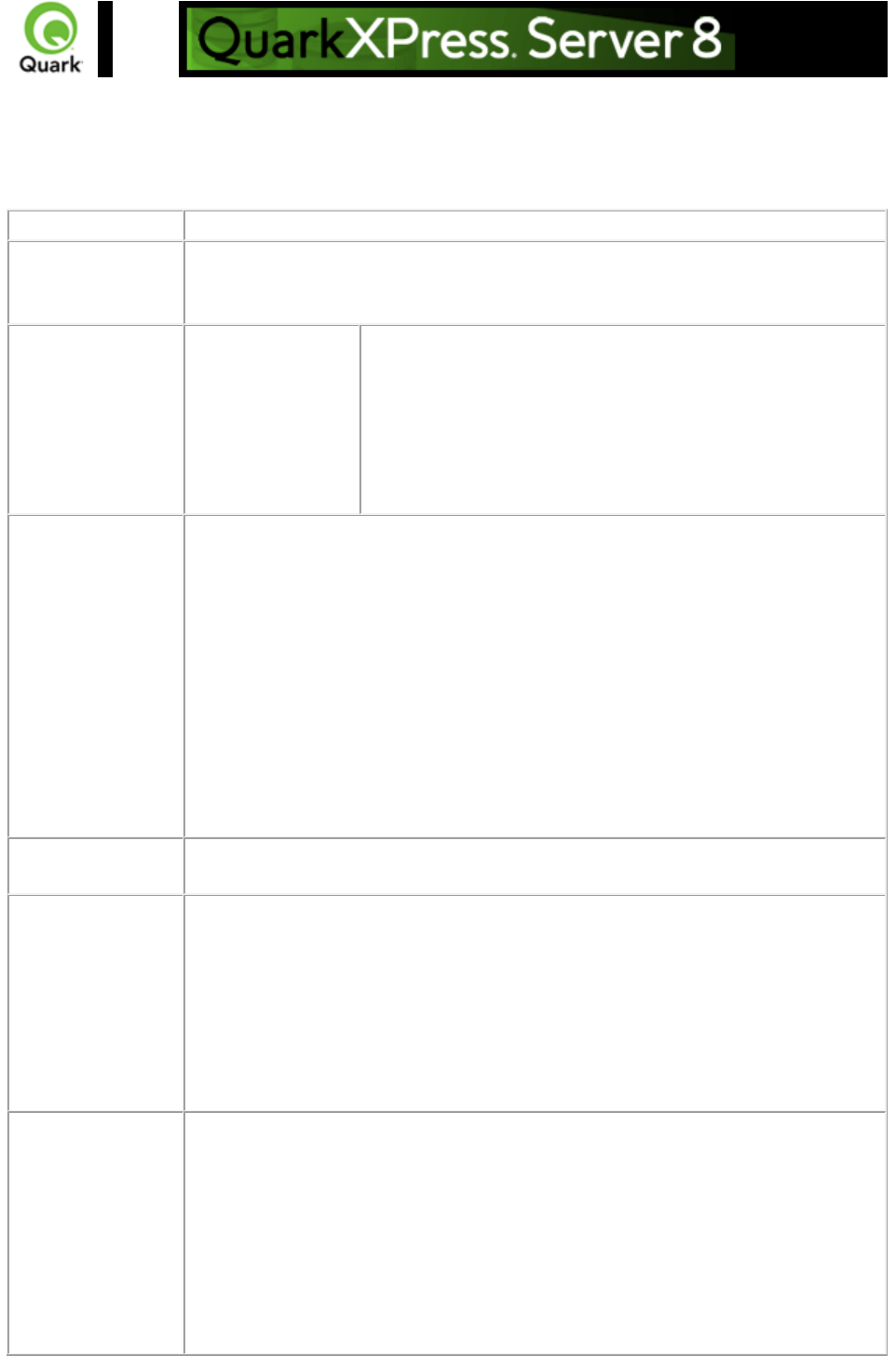
shutdown
Shuts down QuarkXPress Server.
When this request is sent to Server Manager using either HTTP or Web services, a shutdown request is
sent to all registered QuarkXPress servers.
Namespace
shutdown
Response
QuarkXPress Server responds with the message "Shutdown request posted."
QuarkXPress Server then stops accepting new requests and shuts down after
completing all pending transactions.
Alerts
Incorrect
administration realm
user name and
password.
HTTP Error #401
This alert is displayed when the wrong administrator user
name and password are specified.
What to do: Identify the correct user name and password that
were set in the server configuration, and then resubmit the
Shutdown request handler with the correct user name and
password.
Logs
If the request is successfully processed, a transaction success message is written to
the QuarkXPress Server Transaction Log file. The transaction entry consists of the
date and time of the request, request type, type of response produced by the
server, size of response returned in bytes, and client IP address.
The following is a sample of a transaction entry:
11/30/2005 17:40:16 - shutdown - Type: text/html - Size: 24 - Client: 127.0.0.1
If an alert is displayed, an error message is written to the QuarkXPress Server
error log file.
The following is a sample of an error log entry:
8/3/2005 17:49:23 - Error - Error Code: 10022 - Incorrect administration realm
user name and password.
Example GET
URL
http://localhost:8080/shutdown
Example, Object
Model
Request Object Name : ShutdownRequest
sdk.QRequestContext rc = new sdk.QRequestContext();
if(!this.DocumentSettings1.documentName.Text.Equals(""))
rc.documentName = this.DocumentSettings1.documentName.Text;
rc.request = new ShutdownRequest();
//Create the service and call it with QRequestContext object
QManagerSDKSvcService svc = new QManagerSDKSvcService();
sdk.QContentData qc = svc.processRequest(rc)
Notes
What happens if user verification is set on for an administrator request?
The Shutdown request requires an administrator user name and password if the
user name and password were set in the Server Configuration dialog box. When
the Shutdown request is submitted to the browser, it asks for a user name and
password. Enter the same user name and password specified in the Server
Configuration dialog box and click OK
.
When issuing a shutdown request through Web services, the user name and
Page 207
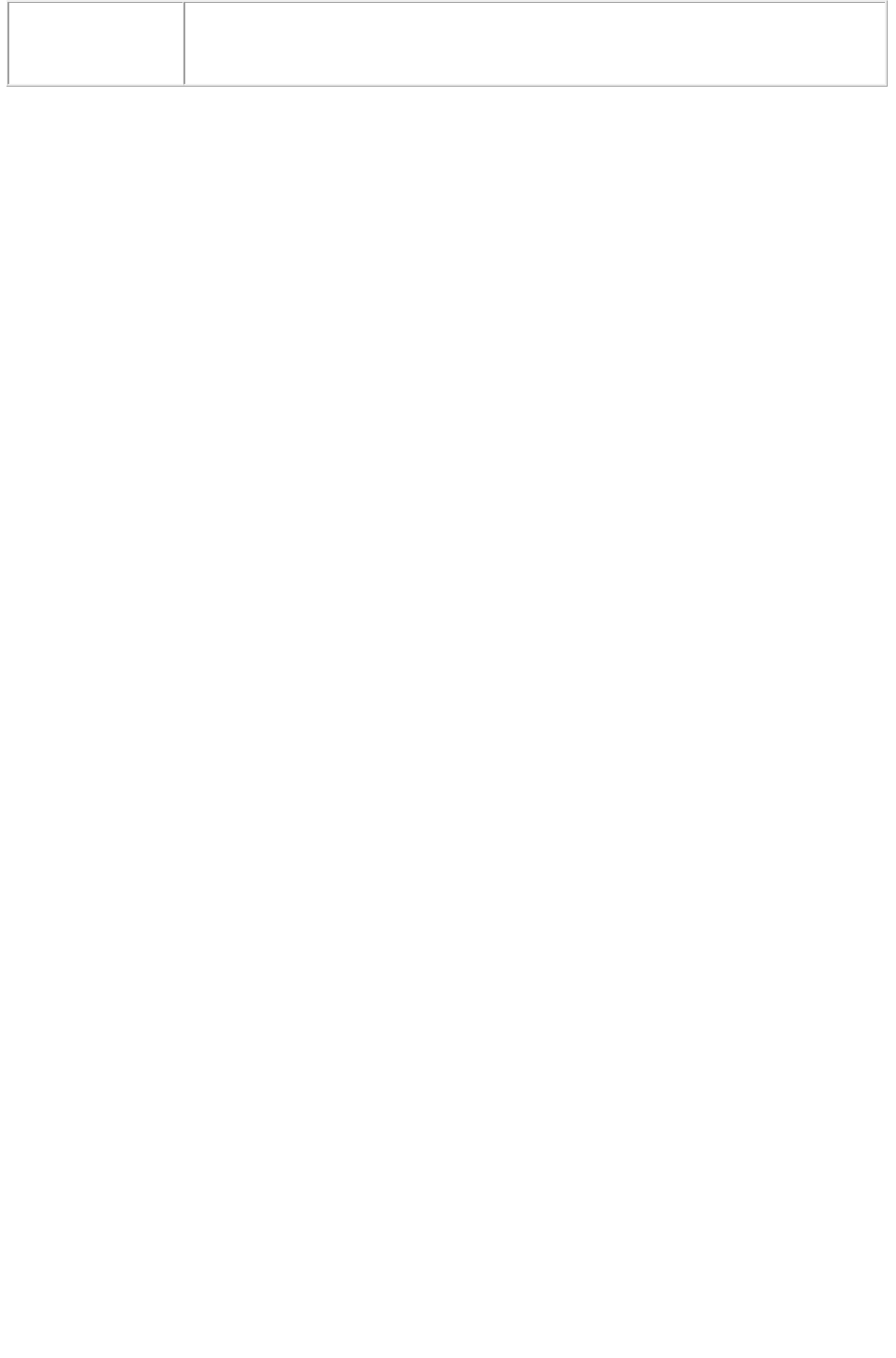
password to be used for realm verification should be specified using the
"setUserName" and "setUserPassword" methods of the QContextRequest object
that contains this ShutdownRequest object.
Page 208
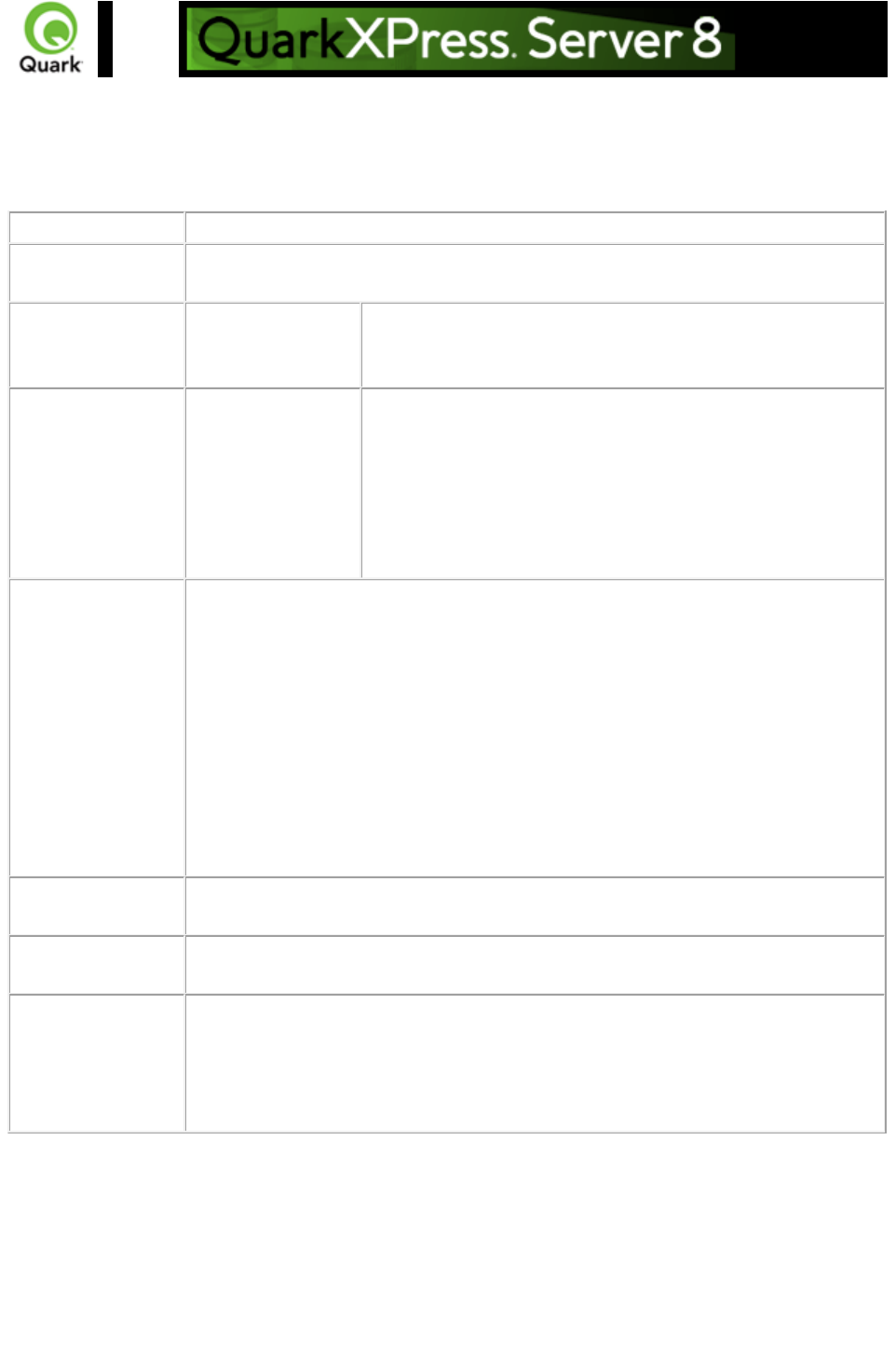
getdocpoollist
Returns an XML representation of all files names and folder names, the document type, size of the
document, the modified date and time, and the absolute and relative path of the documents in the local
document pool.
Namespace
getdocpoollist
Response
XML file containing folder name, absolute and relative file path, file type, modified
dates, and file size.
Parameters
directory
You can get the list of files in a specific diretory in the
document pool. For example:
http://server:port/getdocpoollist?directory=images
Alerts
Incorrect
administration realm
user name and
password.
HTTP Error #401
This alert is displayed when an invalid administrator user
name and password are specified.
What to do: Identify the correct user name and password that
were set in the Server Configuration dialog box, and then
resubmit the Getdocpoollist request with the correct user
name and password.
Logs
If the request is successfully returned, a transaction success message is written to
the QuarkXPress Server Transaction Log file. The transaction entry consists of the
date and time of the request, render type, document name, type of response
produced by the server, size of response returned in bytes, and client IP address.
The following is a sample of a transaction entry:
8/4/2005 10:34:48 - getdocpoollist - Type: text/xml - Size: 62098 - Client:
127.0.0.1
If an alert is displayed, an error message is written to the QuarkXPress Server
error log file. The following is a sample of an error log entry:
8/3/2005 17:49:23 - Error - Error Code: 10022 - Incorrect administration realm
user name and password.
Example GET
URL
http://localhost:8080/getdocpoollist
Example, Object
Model
Request Object Name: GetDocPoolListRequest
Notes
The getdocpoollist parameter request requires an administrator user name and
password if they were specified in the Server Configuration dialog box. When the
getserverinfo request is submitted to the browser, it asks for a user name and
password. Enter the user name and password that were set in the Server
Configuration dialog box and click OK.
Page 209
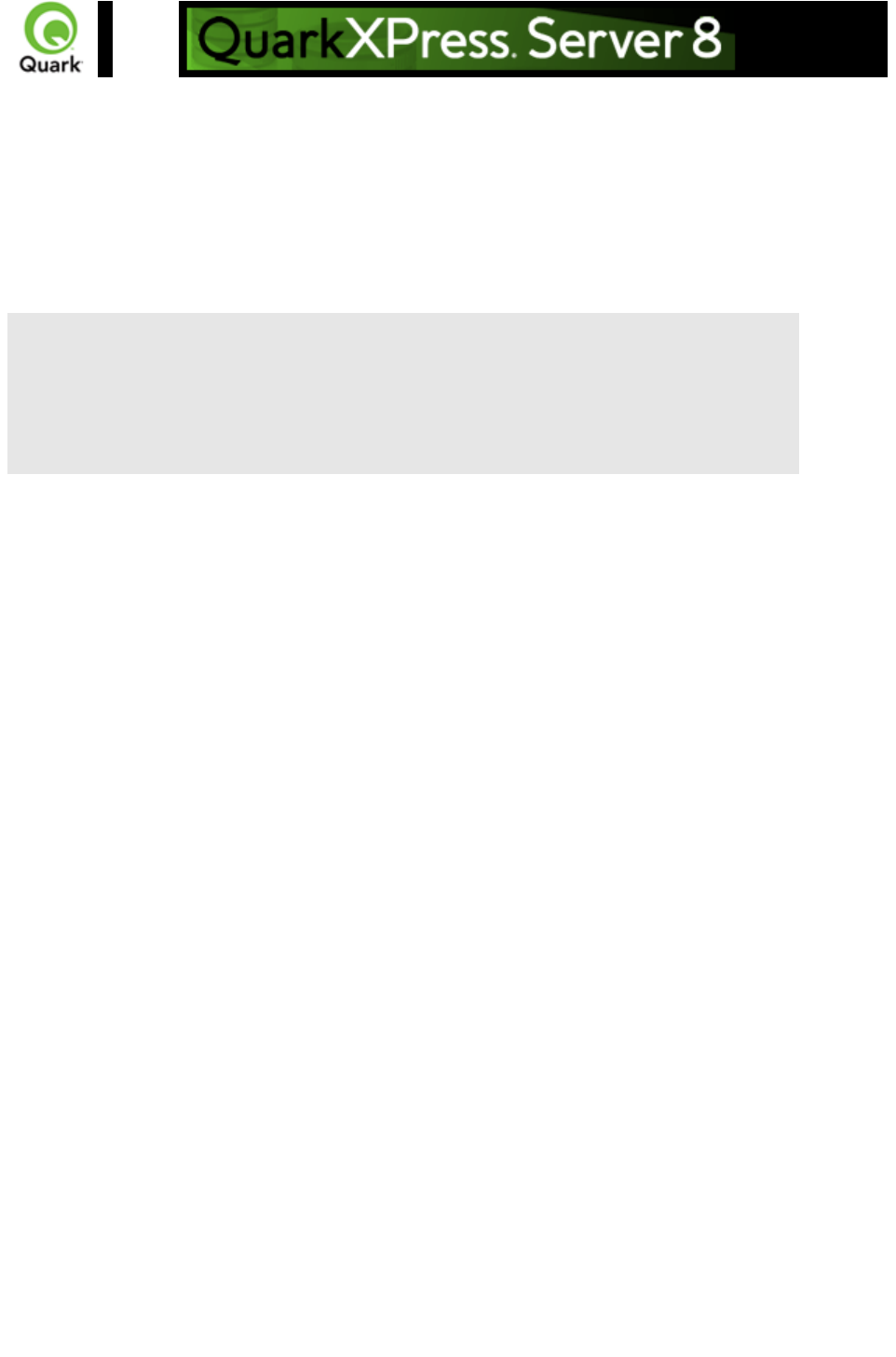
Modifier DTD (annotated)
This section provides the annotated version of the Modifier DTD. Details are provided for how to form
XML code that uses the construct namespace, modify parameter, and
xml namespace. The XML sent to or from these functions is case-sensitive and validated by the Modifier
DTD, thereby providing well-formed XML code that is compatible between each function.
Note: Measurement values do not require units. For example, "25pt" should be submitted as "25".
Modifier DTD
Construct
(construction of a
QuarkXPress
project using the
construct
namespace)
Modify
(modification of a
QuarkXPress
project using the
modify parameter)
XML
(deconstruction of
a QuarkXPress
project using the
xml namespace)
<?xml version="1.0"
encoding="UTF-8"?>
XML declaration
XML declaration
XML declaration
<!ENTITY eot "&#x0004;">
<!ENTITY enq "&#x0005;">
<!ENTITY ack "&#x0006;">
<!ENTITY softReturn
"&#x0007;">
<!ENTITY bs "&#x0008;">
<!ENTITY hTab "&#x0009;">
<!ENTITY lineFeed
"&#x000A;">
<!ENTITY vTab "&#x000B;">
<!ENTITY boxBreak
"&#x000C;">
<!ENTITY hardReturn
"&#x000D;">
<!ENTITY so "&#x000E;">
<!ENTITY flexSpace
"&#x000F;">
<!ENTITY dle "&#x0010;">
<!ENTITY dcOne
"&#x0011;">
<!ENTITY dcTwo
"&#x0012;">
<!ENTITY dcThree
"&#x0013;">
<!ENTITY dcFour
"&#x0014;">
<!ENTITY nak "&#x0015;">
<!ENTITY syn "&#x0016;">
<!ENTITY etb "&#x0017;">
<!ENTITY can "&#x0018;">
<!ENTITY em "&#x0019;">
Entities that
represent
QuarkXPress
special
characters.
Note: Some
entities, such as
softreturn, are
different for
QuarkXPress
than they are in
the Unicode(R)
specification.
Entities that
represent
QuarkXPress
special
characters.
Note: Some
entities, such as
softreturn, are
different for
QuarkXPress than
they are in the
Unicode
specification.
Entities that
represent
QuarkXPress
special
characters.
Note: Some
entities, such as
softreturn, are
different for
QuarkXPress
than they are in
the Unicode
specification.
Page 210
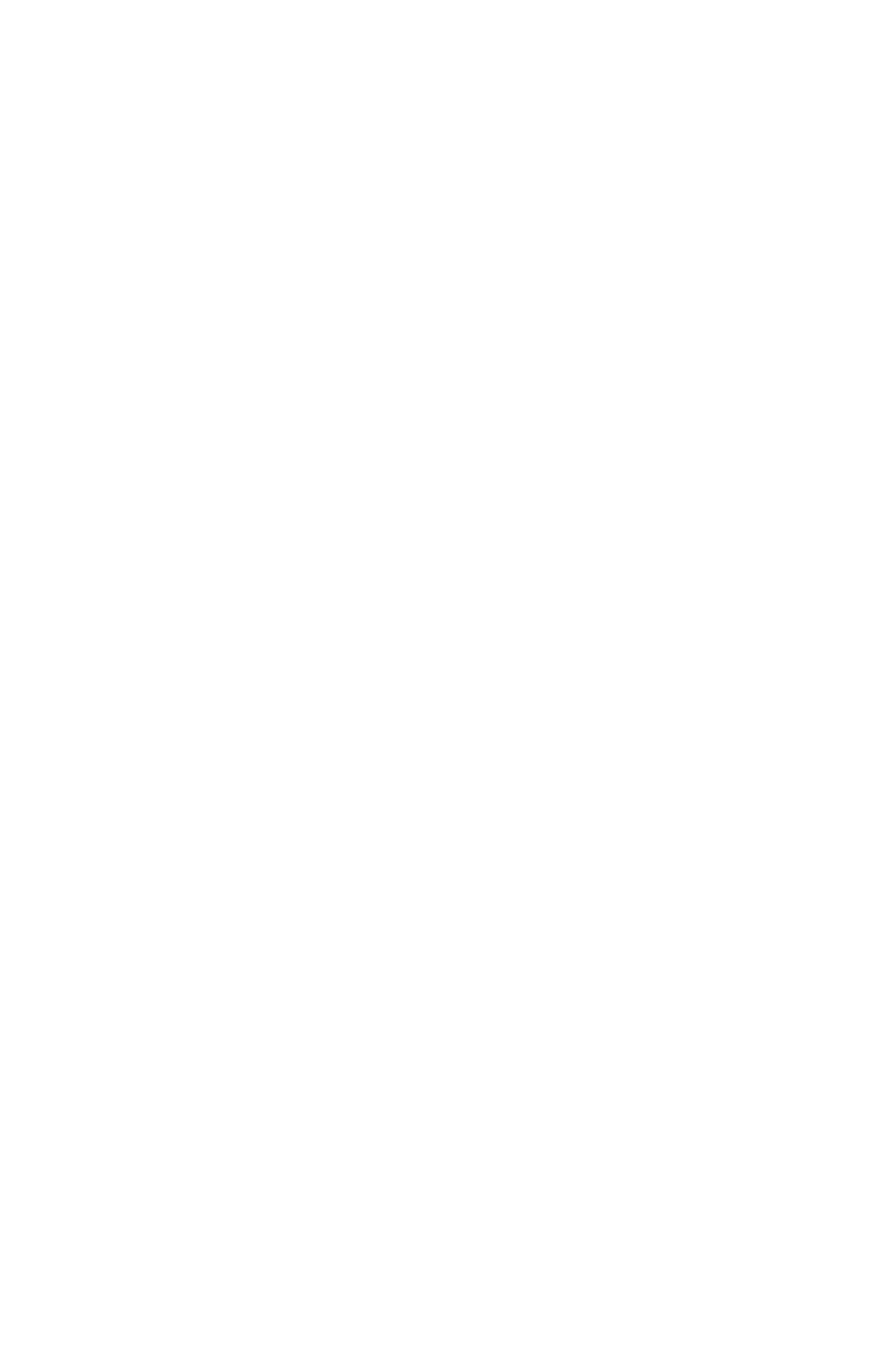
<!ENTITY sub "&#x001A;">
<!ENTITY esc "&#x001B;">
<!ENTITY fs "&#x001C;">
<!ENTITY discReturn
"&#x001D;">
<!ENTITY indentHere
"&#x001E;">
<!ENTITY discHyphen
"&#x001F;">
<!ENTITY shy "&#x00AD;">
<!ENTITY ensp "&#x2002;">
<!ENTITY emsp "&#x2003;">
<!ENTITY threePerEmSpace
"&#x2004;">
<!ENTITY fourPerEmSpace
"&#x2005;">
<!ENTITY sixPerEmSpace
"&#x2006;">
<!ENTITY figureSpace
"&#x2007;">
<!ENTITY punctSpace
"&#x2008;">
<!ENTITY thinsp
"&#x2009;">
<!ENTITY hairSpace
"&#x200A;">
<!ENTITY zeroWidthSpace
"&#x200B;">
<!ENTITY hyphen
"&#x2010;">
<!ENTITY ndash
"&#x2013;">
<!ENTITY mdash
"&#x2014;">
<!ENTITY wordJoiner
"&#x2060;">
<!ELEMENT PROJECT
(SAVEAS?, LAYOUT*)>
Describes the
QuarkXPress
project using one
or more
LAYOUT
elements and
allows you to save
a copy of the
project.
Identifies the
QuarkXPress
project being
modified and
allows you to save
a copy of that
project.
Identifies the
QuarkXPress
project being
deconstructed.
<!ATTLIST PROJECT
PROJECTNAME CDATA
#IMPLIED
Specifies the
name of the file to
construct.
Not applicable.
Identifies the
QuarkXPress
project being
deconstructed.
Page 211
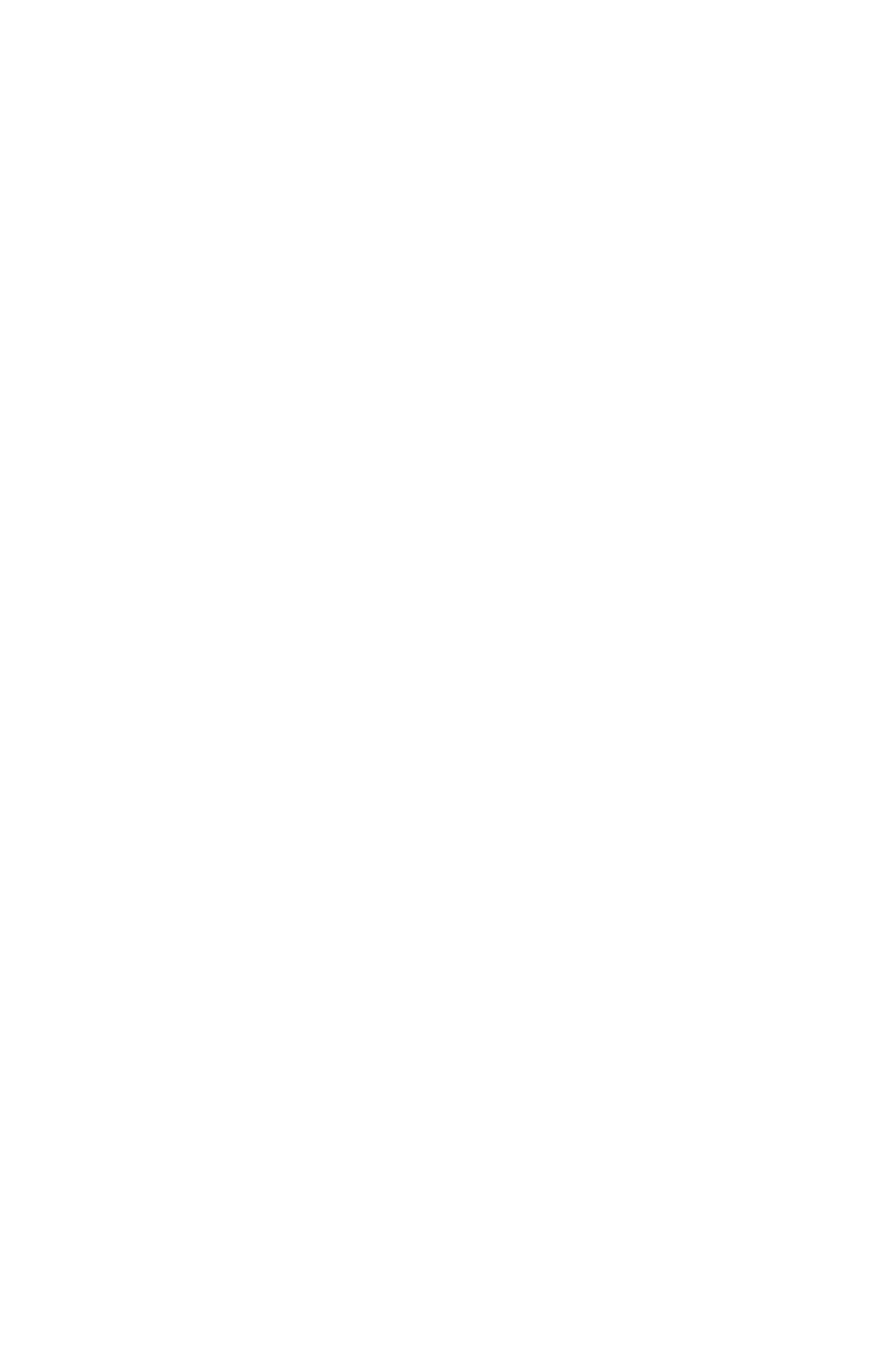
JOBJACKET CDATA #IMPLIED
The name and
absolute path (on
the server
computer) of the
Job Jackets(R)
file to use during
construct.
If the Job Jackets
file cannot be
located, cannot be
read, or contains
invalid XML, an
error is returned.
Note: You
cannot create or
modify Job
Jackets files using
the construct
namespace and
the modify
attribute. To
create or modify
Job Jackets files,
use the Job
Jackets
Manager dialog
box (Utilities
menu) in
QuarkXPress.
Not applicable.
The name and
path of the Job
Jackets file
associated with
the deconstructed
project.
JOBTICKET CDATA #IMPLIED
The name of the
Job Ticket that
contains the
resources for this
project.
Note: All
resources in the
Job Ticket will be
added to the
project.
Not applicable.
The name of the
Job Ticket
associated with
the deconstructed
project.
XMLVERSION CDATA
#IMPLIED>
Not applicable.
Not applicable.
Identifies the
version of
QuarkXPress
Server from which
the XML is being
returned. Ensures
compatibility with
future versions of
the DTD. For
example, the value
8.0 is returned for
Page 212
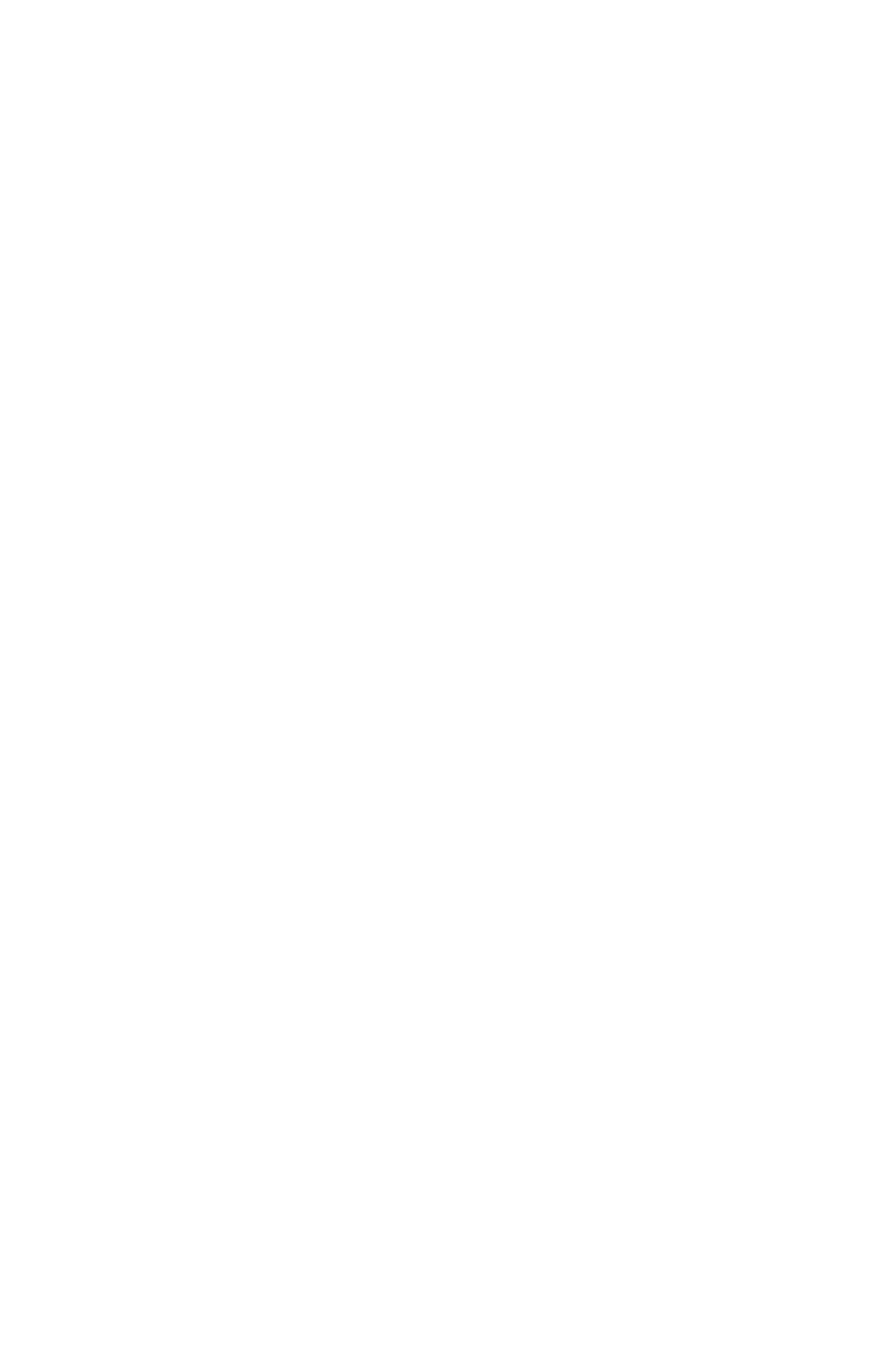
QuarkXPress
Server 8.0.
<!ELEMENT SAVEAS EMPTY>
Lets you save a
constructed
QuarkXPress
project to a
specific location
on the server
computer.
Roughly
equivalent to
choosing File >
Save As in
QuarkXPress.
Lets you save a
modified
QuarkXPress
project to a
specific location
on the server
computer.
Roughly
equivalent to
choosing File >
Save As in
QuarkXPress.
Not applicable.
<!ATTLIST SAVEAS
NEWNAME CDATA #IMPLIED
Specifies a name
for the project
being saved.
Specifies a name
for the project
being saved. Can
be a relative path
to the document
pool.
Not applicable.
PATH CDATA #IMPLIED
The absolute path
on the server
computer for
saving the project.
The absolute path
on the server
computer for
saving the project.
Not applicable.
SAVETOPOOL (true | false) "true"
Specifies whether
the project should
be saved to the
document pool, in
addition to saving
it in the location
specified in the
PATH attribute.
Specifies whether
the project should
be saved to the
document pool, in
addition to saving
it in the location
specified in the
PATH attribute.
Not applicable.
REPLACE (true | false) "true">
Indicates whether
the saved project
should replace
any existing file
with the same
name in the
specified
location.
An index number
gets appended to
the file name if this
value is set to
false
and a file with the
supplied name
exists at the
specification
Indicates whether
the saved project
should replace any
existing file with
the same name in
the specified
location.
An index number
gets appended to
the file name if this
value is set to
false
and a file with the
supplied name
exists at the
specification
location.
Not applicable.
Page 213
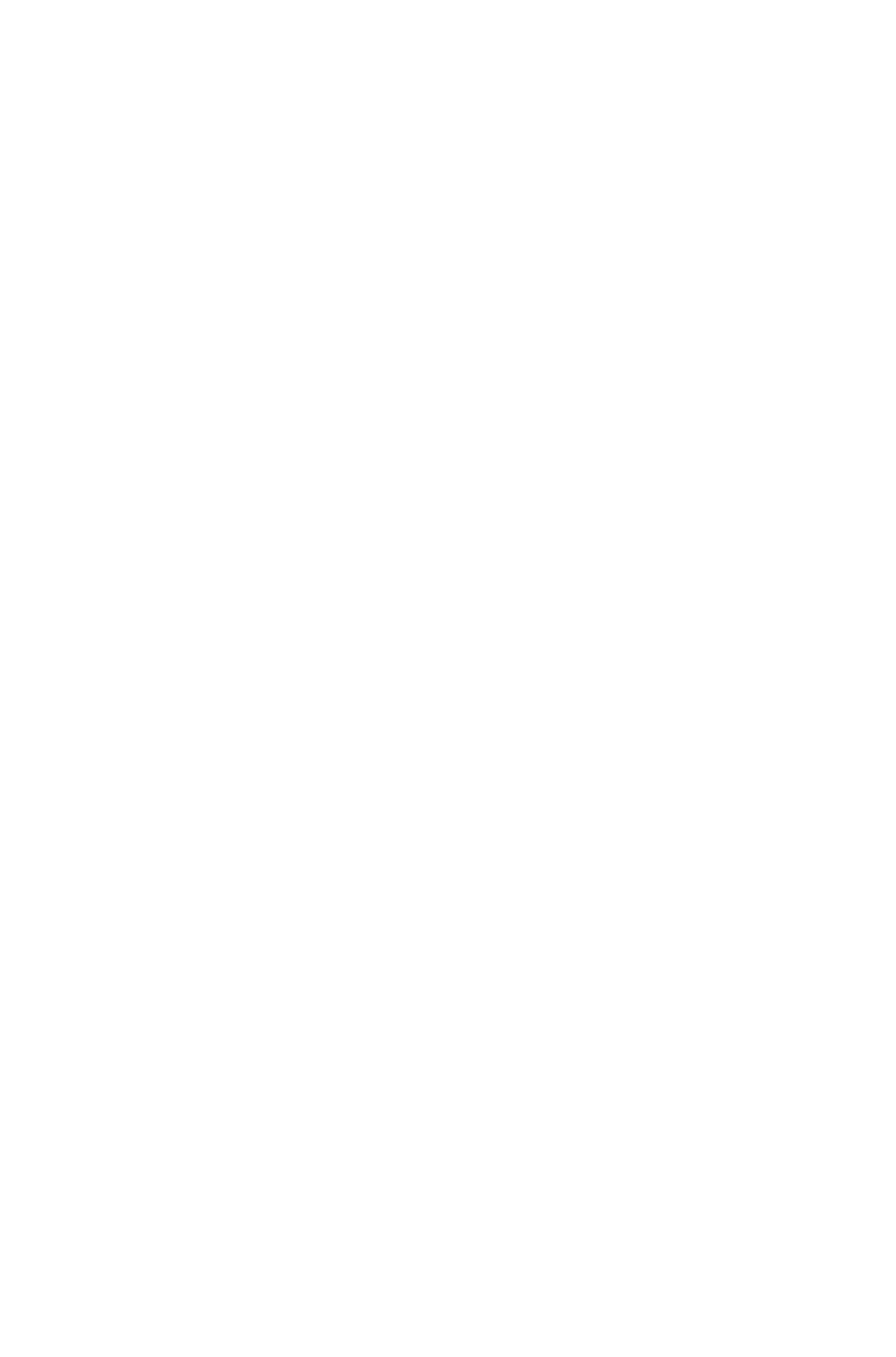
location.
For example, if
NEWNAME =
file.qxp and the
REPLACE value
is set to false, the
file is saved as
file1.qxp when a
file with the same
name exists at the
specified location.
For example, if
NEWNAME =
file.qxp and the
REPLACE value
is set to false, the
file is saved as
file1.qxp when a
file with the same
name exists at the
specified location.
<!ELEMENT LAYOUT (ID,
LAYOUTPROPERTY?,
ARTICLE*, LAYER*, (SPREAD |
BOX | TABLE)*)>
Describes a layout
in a project.
Identifies a layout
to be modified.
Use the
ID@NAME or
ID@UID attribute
to indicate the
target layout.
Layout numbers
start with 1;
layout=1 refers to
the first layout in
the project.
Note: If you want
to modify existing
boxes, regardless
of where the
boxes appear in
the project, boxes
to modify can be
specified as direct
children of the
LAYOUT
element, rather
than being
enclosed within a
specific SPREAD.
Specifies the
layout number in
the ID@UID
element and the
layout name in the
ID@NAME
element.
<!ATTLIST LAYOUT
POINTSPERINCH CDATA
#IMPLIED
Not applicable.
Not applicable.
Specifies how
many points to
use per inch for
measurements.
<!ELEMENT ID EMPTY>
Lets you specify a
name for a
LAYOUT,
LAYER, BOX,
LINKEDBOX,
TABLE,
GROUP, or
COMPOSITION
Identifies an
object by its UID
or
NAME.
Note:
QuarkXPress
Server evaluates
the ID element for
Identifies an
object by its
unique ID and by
its name (if any).
If a NAME value
exists, the NAME
displays in the
content of the ID
Page 214
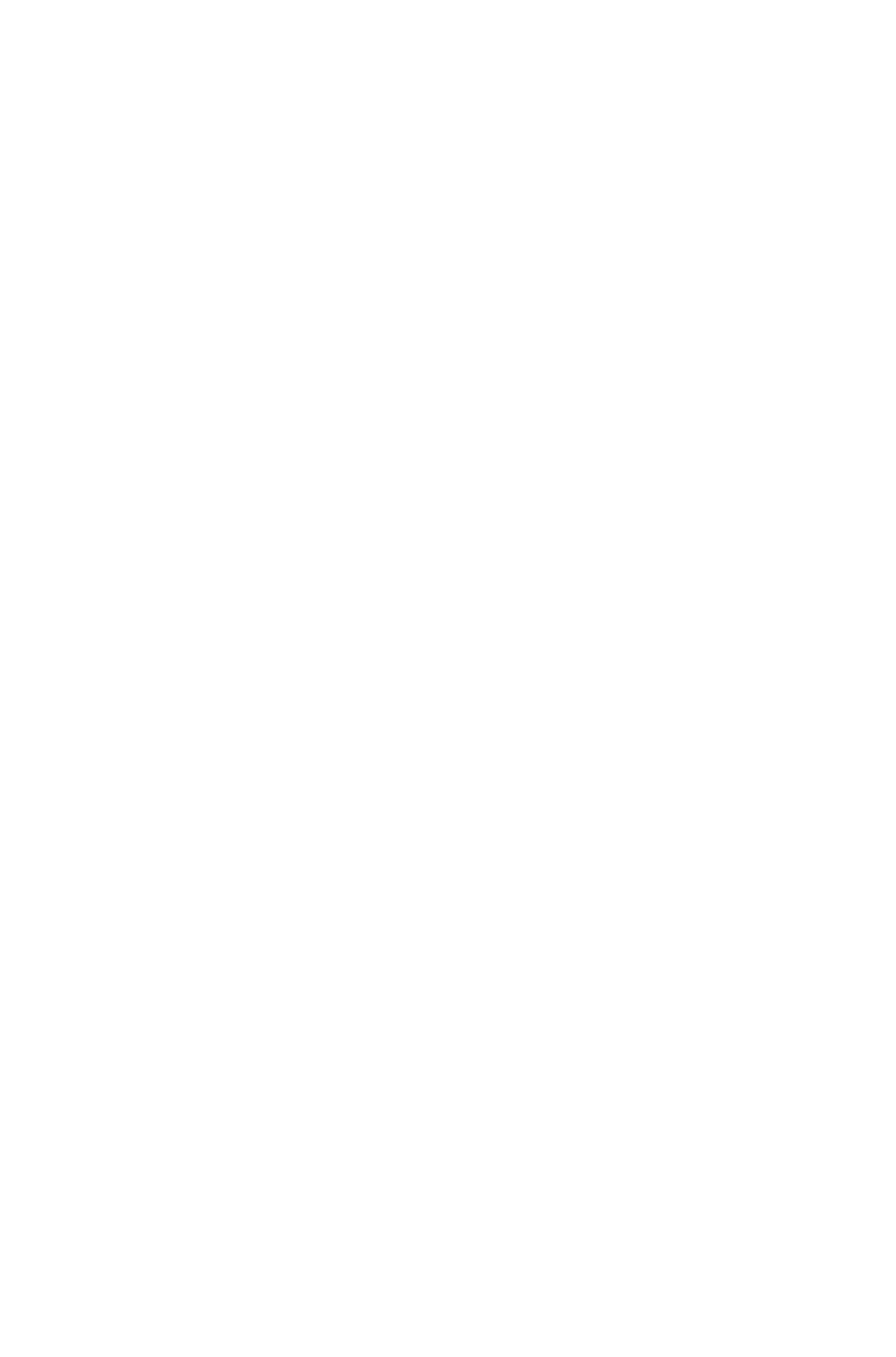
ZONE.
Lets you specify a
unique ID for a
SPREAD or
PAGE.
a NAME value
first and for a UID
second. If a
NAME is found,
the UID is
ignored.
element:
<ID UID=456
NAME=Name of
box>Name of
box</ID>
If a NAME value
does not exist, the
UID displays in
the content of the
ID element:
<ID
UID=457>457</I
D>
Note: If a NAME
value does not
exist for a box,
the word Box and
the box UID are
concatenated and
display in the
XML.
<!ATTLIST ID
NAME CDATA #IMPLIED
The name of the
parent element.
The NAME is
assigned to
QuarkXPress
elements during
document
construction. For
example,
NAME="BOX1"
would be assigned
to a box after it
has been
constructed.
Required for
LAYOUT,
LAYER, BOX,
TABLE,
GROUP, and
COMPOSITION
ZONE elements.
QuarkXPress
Server
automatically
assigns a
UID to such
elements.
Ignored for
The name of the
LAYOUT,
LAYER,
SPREAD, BOX,
TABLE,
GROUP, or
element to be
modified.
The name of the
parent element.
Page 215
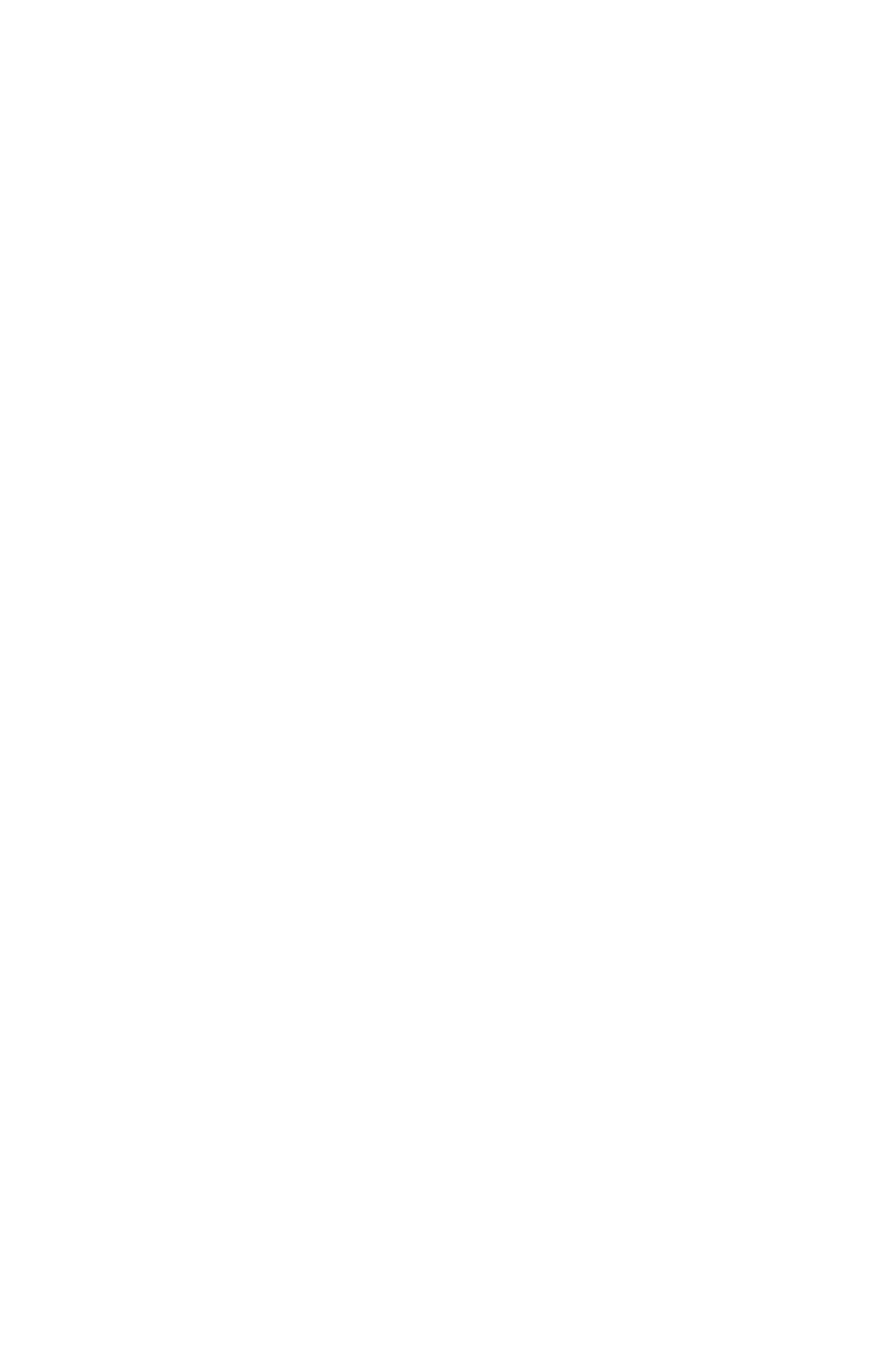
spreads and
pages.
UID CDATA #IMPLIED>
Required for
PAGE and
SPREAD
elements. Ignored
for all other
element types.
The unique ID of
the element to be
modified.
Specifies the
unique ID of an
element in the
QuarkXPress
project.
<!ELEMENT
LAYOUTPROPERTY
(MARGINS, COLUMNGUIDES)>
Describes the
layout
specifications for
a particular layout.
LAYOUTPROPE
RTY and its child
elements and
attributes are only
valid for construct
requests.
LAYOUTPROP
ERTY and its
child elements and
attributes are only
valid for construct
requests.
<!ATTLIST LAYOUTPROPERTY
HEIGHT CDATA #REQUIRED
Height of layout to
be constructed.
Not applicable.
Not applicable.
WIDTH CDATA #REQUIRED
Width of layout to
be constructed.
Not applicable.
Not applicable.
FACINGPAGES (true | false) "false"
Whether layout
should have facing
pages.
Not applicable.
Not applicable.
AUTOMATICBOX (true | false)
"false"
Whether layout
should have
automatic box.
Not applicable.
Not applicable.
STORYDIRECTION
(HORIZONTAL | VERTICAL)
#IMPLIED>
STORYDIRECTI
ON layout should
have facing pages.
Not applicable.
Not applicable.
<!ELEMENT MARGINS
EMPTY>
Defines margin
placement in a
layout.
Not applicable.
Not applicable.
<!ATTLIST MARGINS
TOP CDATA #REQUIRED
Top margin.
Not applicable.
Not applicable.
LEFT CDATA #REQUIRED
Left margin.
Not applicable.
Not applicable.
BOTTOM CDATA #REQUIRED
Bottom margin.
Not applicable.
Not applicable.
RIGHT CDATA #REQUIRED>
Right margin.
Not applicable.
Not applicable.
<!ELEMENT COLUMNGUIDES
EMPTY>
Defines the
position of column
guides in a layout.
Not applicable.
Not applicable.
<!ATTLIST COLUMNGUIDES
COLUMNCOUNT CDATA
#REQUIRED
Number of
columns in
automatic text
box.
Not applicable.
Not applicable.
GUTTERWIDTH CDATA
#REQUIRED>
Width in points
between columns.
Not applicable.
Not applicable.
<!ELEMENT ARTICLE (ID,
RGBCOLOR?, COMPONENT+)>
Describes an
Article (a series of
one or more
COMPONENT
Describes an
Article (a series of
one or more
COMPONENT
Describes an
Article (a series of
one or more
COMPONENT
Page 216

elements).
Note: New
articles should not
be created in a
QuarkXPress
project in systems
working directly
with QPS.
Instead, create an
article only within
a
QuarkCopyDesk(
R) file. To assign
an article in
QPS(R), use the
QPS SDK.
elements).
elements).
<!ATTLIST ARTICLE
OPERATION (CREATE |
DELETE) #IMPLIED
DOCFORMAT (LIGHTWEIGHT |
FULLFEATURED)
"LIGHTWEIGHT"
EXPORTARTICLE (true | false)
"false">
Describes the
type of Article.
Not applicable.
Describes the
type of Article.
"LIGHTWEIGHT
" and
"FULLFEATURE
D" articles are
forms of
QuarkCopyDesk
articles that can
be
constructed/modifi
ed through
QuarkXPress
Server.
<!ELEMENT COMPONENT
EMPTY>
The component(s)
that make up an
article. Required
for ARTICLE
element.
The component(s)
that make up an
article. Required
for ARTICLE
element.
The component(s)
that make up an
article.
<!ATTLIST COMPONENT
OPERATION (CREATE |
DELETE) #IMPLIED
Not applicable.
Specifies whether
to create or delete
the specified
component from
the ARTICLE.
Not applicable.
NAME CDATA #IMPLIED
The name given to
a specific
component in an
ARTICLE.
Required for
COMPONENT.
The name given to
a specific
component in an
ARTICLE.
Required for
COMPONENT.
Specifies the
name of the
component in the
ARTICLE.
UID CDATA #IMPLIED
QuarkXPress
Server
The unique ID of
the
Specified the
unique ID of the .
Page 217
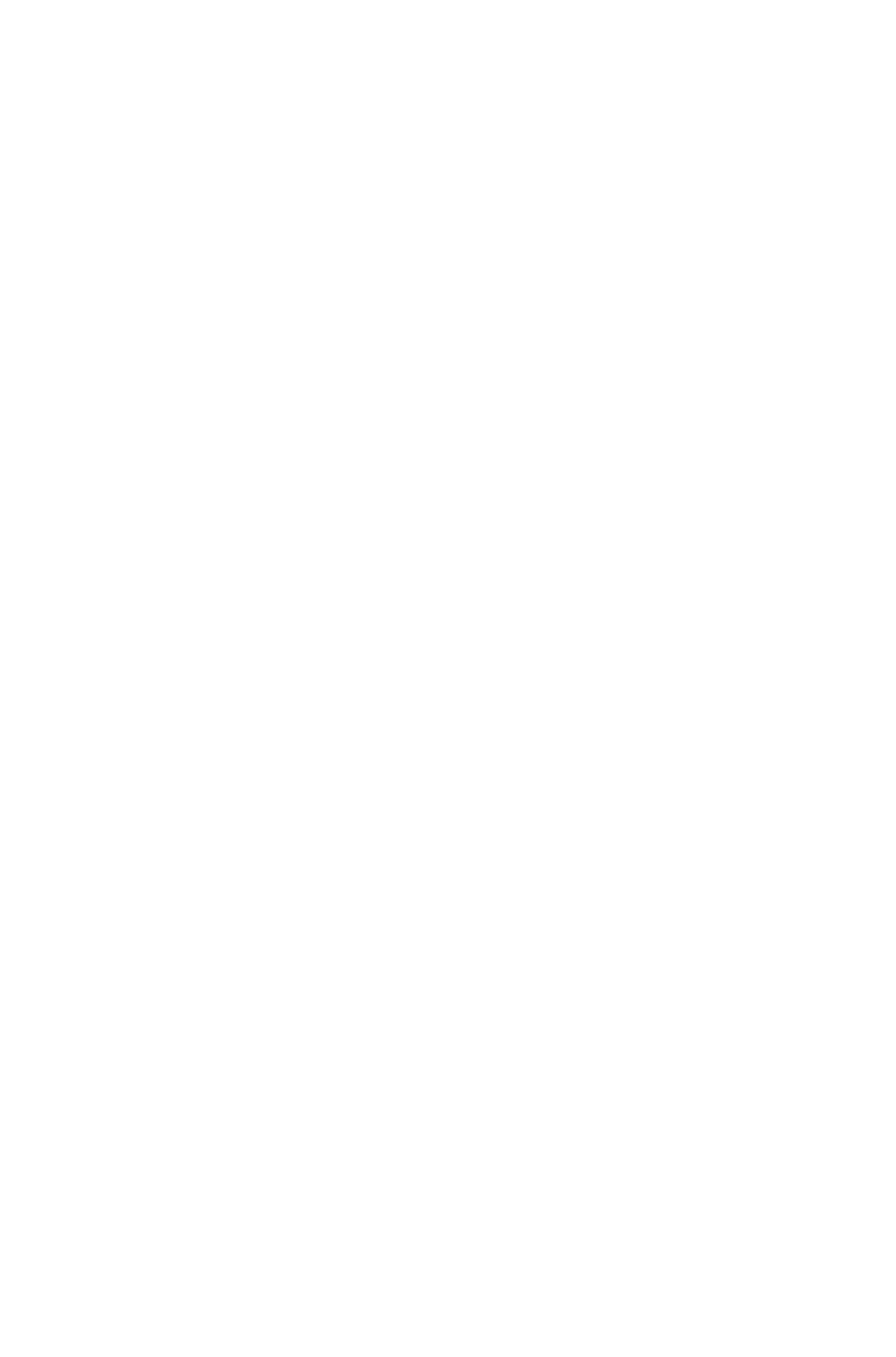
automatically
assigns a unique
ID to
components.
COMPONENT
to be modified.
BOXNAME CDATA #IMPLIED
Specifies the
name of the
user-assigned box
to which the
COMPONENT
belongs.
Specifies the name
of the
user-assigned box
to which the
COMPONENT
belongs.
Specifies the
name of the
user-assigned box
to which the
COMPONENT
belongs.
BOXUID CDATA #IMPLIED
Not applicable.
Specifies the ID of
the QuarkXPress
Server-assigned
box to which the
COMPONENT
belongs.
Specifies the ID
of the
QuarkXPress
Server-assigned
box to which the
COMPONENT
belongs.
COMPONENTCLASS (CT_TEXT
| CT_PICT | CT_GROUP)
"CT_TEXT"
Describes
whether the
component
resides in a text
box, picture box,
or group.
Describes whether
the component
resides in a text
box, picture box,
or group.
Describes
whether the
component
resides in a text
box, picture box,
or group.
ROWNUM CDATA #IMPLIED
If the component
resides in a Table
cell, the value will
describe the row
number.
If the component
resides in a Table
cell, the value will
describe the row
number.
If the component
resides in a Table
cell, the value will
describe the row
number.
COLNUM CDATA #IMPLIED>
If the component
resides in a Table
cell, the value will
describe the
column number.
If the component
resides in a Table
cell, the value will
describe the
column number.
If the component
resides in a Table
cell, the value will
describe the
column number.
<!ELEMENT SPREAD (ID,
PAGE*, (BOX | TABLE | GROUP |
COMPOSITIONZONE)*)>
Describes a
spread (a series of
one or more
PAGE elements,
divided by a
SPINE)
Identifies the
spread to be
modified.
Describes a
spread (a series of
one or more
PAGEs, divided
by a SPINE).
<!ATTLIST SPREAD
OPERATION (CREATE |
DELETE) #IMPLIED>
Not applicable.
Specifies whether
to create or delete
the indicated
spread.
Not applicable.
<!ELEMENT PAGE (ID)>
A page to be
created.
The page to be
created or
deleted.
Note: To locate a
page, for example,
for creating a box,
Indicates a page's
absolute page
number (in the
ID@UID
element)
Note: Page
Page 218

you use the
GEOMETRY@P
AGE attribute in
the BOX element.
names are not
returned.
<!ATTLIST PAGE
OPERATION (CREATE |
DELETE) #IMPLIED
Not applicable.
Specifies whether
to create or delete
the indicated
page.
Not applicable.
MASTER CDATA #IMPLIED
Identifies the
master page from
which to create a
page. This value
should be
specified as a
number, with
3 indicating the
first master page.
Note: Only the
number of a
master page is
included in this
attribute. The
definition of the
master page is
stored in the
project's Job
Jackets file.
Identifies the
master page from
which to create a
page. This value
should be
specified as a
number, with 3
indicating the first
master page.
Identifies the
master page that
is applied to a
page. Specified as
a number, with "1"
indicating the first
master page.
Note: Only the
number of a
master page is
included in this
attribute. The
definition of the
master page is
stored in the
project's Job
Jackets file.
POSITION (LEFTOFSPINE |
RIGHTOFSPINE)
"RIGHTOFSPINE">
Specifies whether
a page should be
on the left or right
side of the spine.
Specifies whether
a page should be
on the left or right
side of the spine.
Specifies whether
a page is on the
left or right of the
spine.
<!ELEMENT BOX (ID,
METADATA?, (TEXT | PICTURE |
GEOMETRY | CONTENT |
SHADOW | FRAME |
PLACEHOLDER |
CONTENTPH)*)>
Describes a text
box or picture
box.
Note: On
construct, you
must provide a
box name in the
ID@NAME
attribute;
QuarkXPress
Server assigns an
ID@UID to each
BOX you create.
Note: When a
box is created, its
page number is
inferred from the
GEOMETRY@P
Identifies a text
box or picture box
to be modified.
You can use either
the ID@UID or
ID@NAME value
to identify the
box.
Note: Named
boxes can be
easily identified by
an XPath search
for
//BOX[@NAME]
).
Describes a text
box or picture
box.
If a NAME value
exists, the NAME
displays in the
content of the ID
element: <ID
UID=456
NAME=Name of
box
>Name of
box</ID>
If a NAME value
does not exist, the
UID displays in
the content of the
ID element: <ID
Page 219
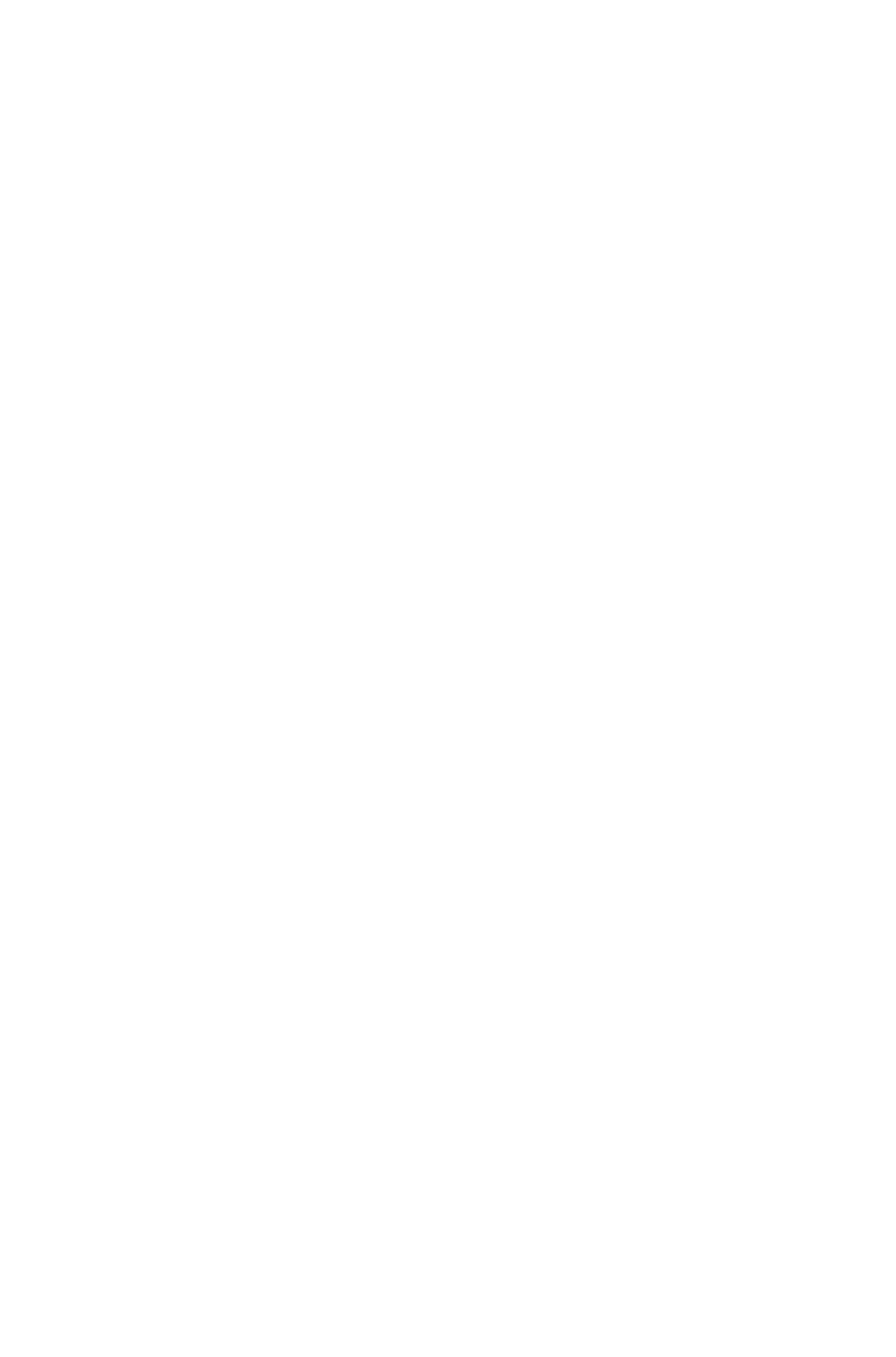
AGE attribute.
UID=457>457</I
D>
<!ATTLIST BOX
OPERATION (CREATE |
DELETE) #IMPLIED
Not applicable.
Specifies whether
to create or delete
the indicated box.
Not applicable.
BOXTYPE (CT_NONE |
CT_TEXT | CT_PICT) #IMPLIED
The box type:
CT_NONE = No
box type
specified.
CT_TEXT = Text
box
CT_PICT =
Picture box
The box type:
CT_NONE = No
box type
specified.
CT_TEXT = Text
box
CT_PICT =
Picture box
The box type:
CT_NONE = No
box type
specified.
CT_TEXT = Text
box
CT_PICT =
Picture box
COLOR CDATA #IMPLIED
Identifies
the background
color of a box.
Note: Only the
name of a color is
included in this
attribute. The
definition of the
color is stored in
the project's Job
Jackets file or
defined using the
Document
Controls
submenu in
QuarkXPress
Server.
Identifies
the background
color of a box.
Note: Only the
name of a color is
included in this
attribute. The
definition of the
color is stored in
the project's Job
Jackets file or
defined using the
Document
Controls
submenu in
QuarkXPress
Server. The color
definition can also
be based on an
existing color
created and saved
in the project.
Identifies
the background
color of a box.
Note: Only the
name of a color is
included in this
attribute. The
definition of the
color is stored in
the project's Job
Jackets file or
defined using the
Document
Controls
submenu in
QuarkXPress
Server. The color
definition can also
be based on an
existing color
created and saved
in the project.
SHADE CDATA #IMPLIED
Specifies the
shade of a box's
background color,
specified as a float
value from 0 to
100.
Specifies the
shade of a box's
background color,
specified as an
integer percentage
from 0 to 100.
Specifies the
shade of a box's
background color,
specified as an
integer percentage
from 0 to 100.
OPACITY CDATA #IMPLIED
Specifies the
opacity of a box's
background color,
specified as a float
value from 0 to
100.
Specifies the
opacity of a box's
background color,
specified as an
integer percentage
from 0 to 100.
Indicates the
opacity of a box's
background color,
specified as an
integer percentage
from 0 to 100.
BLENDSTYLE (SOLID | LINEAR
| MIDLINEAR | RECTANGULAR |
Specifies the type
of blend applied
Specifies the type
of blend applied
Specifies the type
of blend applied
Page 220
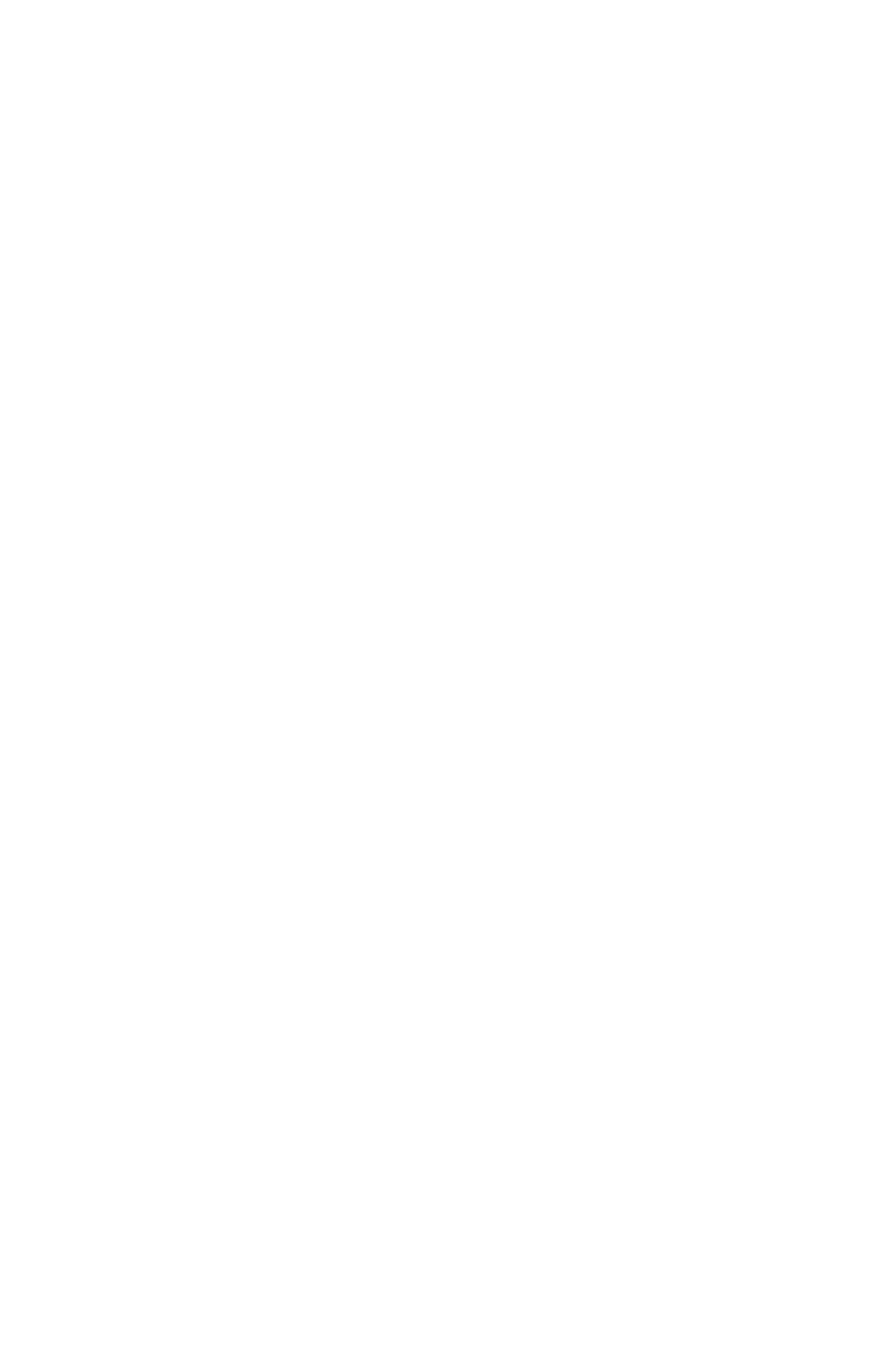
DIAMOND | CIRCULAR |
FULLCIRCULAR | none) "none"
to this box
(linear, circular,
rectangular, etc.).
to this box (linear,
circular,
rectangular, etc.).
to this box
(linear, circular,
rectangular, etc.).
BLENDANGLE CDATA
#IMPLIED
Specifies the angle
of the blend.
Specifies the angle
of the blend.
Specifies the angle
of the blend.
BLENDCOLOR CDATA
#IMPLIED
Specifies the
second color of
the blend. The
first color of the
blend is the color
applied to the
box, as in
QuarkXPress.
Specifies the
second color of
the blend. The first
color of the blend
is the color
applied to the
box, as in
QuarkXPress.
Specifies the
second color of
the blend. The
first color of the
blend is the color
applied to the
box, as in
QuarkXPress.
BLENDSHADE CDATA
#IMPLIED
Specifies the
shade applied to
the second color
of the blend. The
shade of the first
color of the blend
is the shade of the
color applied to
the box.
Specifies the
shade applied to
the second color
of the blend. The
shade of the first
color of the blend
is the shade of the
color applied to
the box.
Specifies the
shade applied to
the second color
of the blend. The
shade of the first
color of the blend
is the shade of the
color applied to
the box.
BLENDOPACITY CDATA
#IMPLIED
Specifies the
opacity applied to
the second color
of the blend. The
opacity of the first
color of the blend
is the opacity of
the color applied
to the box.
Specifies the
opacity applied to
the second color
of the blend. The
opacity of the first
color of the blend
is the opacity of
the color applied
to the box.
Specifies the
opacity applied to
the second color
of the blend. The
opacity of the first
color of the blend
is the opacity of
the color applied
to the box.
ANCHOREDIN CDATA
#IMPLIED>
Not applicable.
Not applicable.
Indicates an
anchored box and
identifies its parent
box.
<!ELEMENT METADATA
(VALUE+)>
Specifies if the
box will have
metadata
associated with it.
Metadata takes
the form of
key/value pairs.
Specifies if the
box will have
metadata
associated with it.
Metadata takes
the form of
key/value pairs.
Describes the
metadata
associated with
the box.
<!ELEMENT VALUE
(#PCDATA)>
Specifies the
VALUE of the
key/value pair.
The value can be
given in
CDATA form
only, such as:
<METADATA>
Specifies the
VALUE of the
key/value pair.
The value can be
given in
CDATA form
only, such as:
<METADATA>
Specifies the
VALUE of the
key/value pair.
The value can be
given in
CDATA form
only, such as:
<METADATA>
Page 221
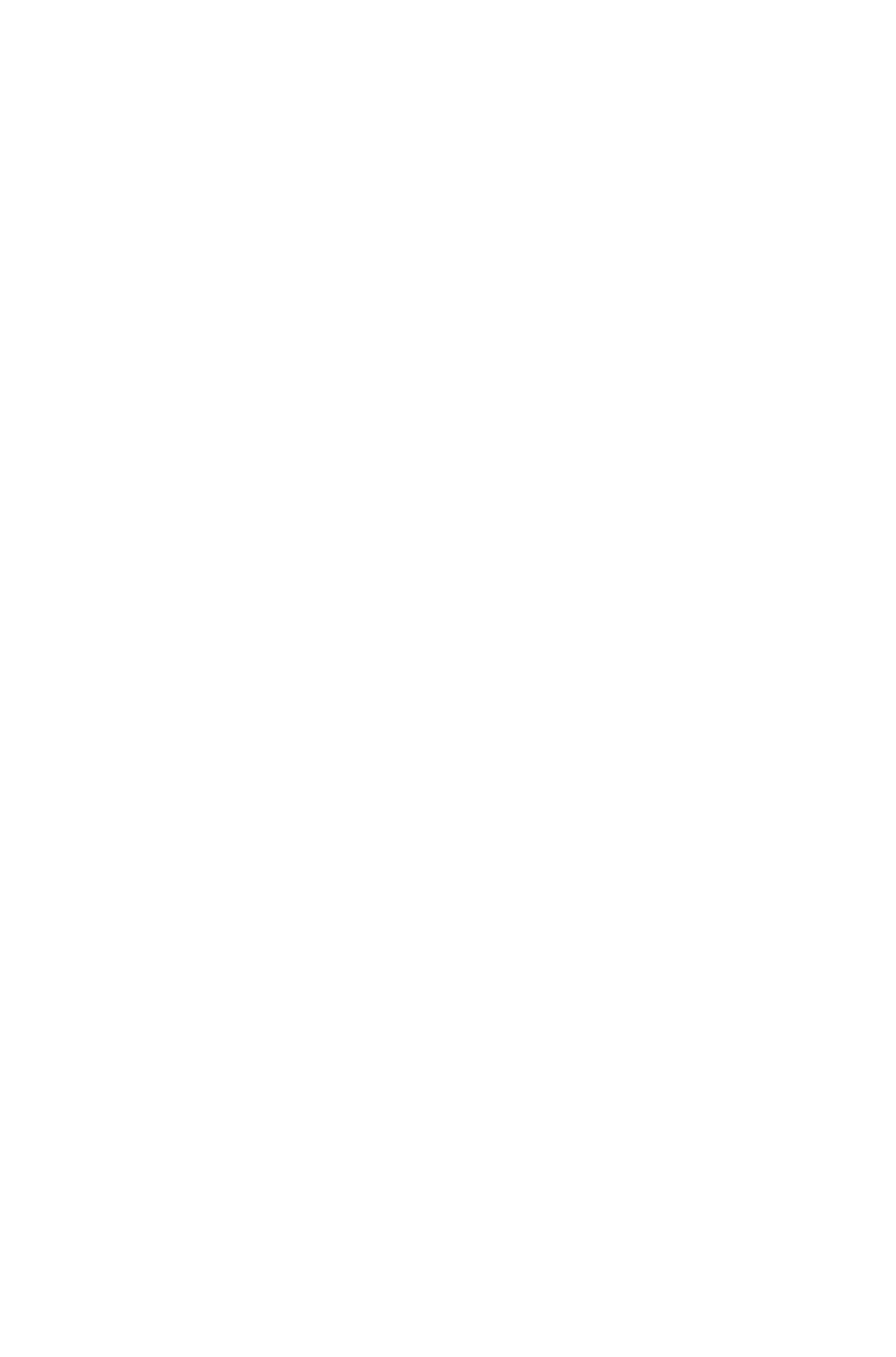
<VALUE
KEY="myKey">
<![CDATA[MET
ADATAVALUE]
]></VALUE>
</METADATA>
<VALUE
KEY="myKey">
<![CDATA[MET
ADATAVALUE]
]></VALUE>
</METADATA>
<VALUE
KEY="myKey">
<![CDATA[MET
ADATAVALUE]
]></VALUE>
</METADATA>
<!ATTLIST VALUE
KEY CDATA #REQUIRED>
Specifies the
KEY attribute of
the key/value pair.
Specifies the KEY
attribute of the
key/value pair.
Metadata that
contains a value
for KEY but no
value for VALUE
will delete any
metadata matching
the value for
KEY.
Specifies the
KEY attribute of
the key/value pair.
<!ELEMENT TEXT ((INSET)*,
STORY)>
Container for an
INSET and
STORY element.
Container for an
INSET and
STORY element.
Container for an
INSET and
STORY element.
<!ATTLIST TEXT
ANGLE CDATA #IMPLIED
Specifies a
rotation angle for
text as a
floating-point
value between
-360 degrees and
360 degrees.
Specifies a
rotation angle for
text as a
floating-point
value between
-360 degrees and
360 degrees.
Indicates a
rotation angle for
text as a
floating-point
value between
-360 degrees and
360 degrees.
SKEW CDATA #IMPLIED
Specifies a skew
angle for text as a
floating-point
value from -75
degrees to 75
degrees.
Specifies a skew
angle for text as a
floating-point
value from -75
degrees to 75
degrees.
Indicates a skew
angle for text as a
floating-point
value from -75
degrees to 75
degrees.
COLUMNS CDATA #IMPLIED
Specifies a
number of
columns in a text
box.
Specifies a
number of
columns in a text
box.
Indicates a
number of
columns in a text
box.
GUTTERWIDTH CDATA
#IMPLIED
Specifies the
gutter width
between columns
in a text box.
Specifies the
gutter width
between columns
in a text box.
Indicates the
gutter width
between columns
in a text box.
FLIPVERTICAL (true | false | none)
"none"
Flips the text
vertically in a text
box.
Flips the text
vertically in a text
box.
Indicates the text
is flipped vertically
in a text box.
FLIPHORIZONTAL (true | false |
none) "none"
Flips the text
horizontally in a
text box.
Flips the text
horizontally in a
text box.
Indicates the text
is flipped
horizontally in a
text box.
Page 222
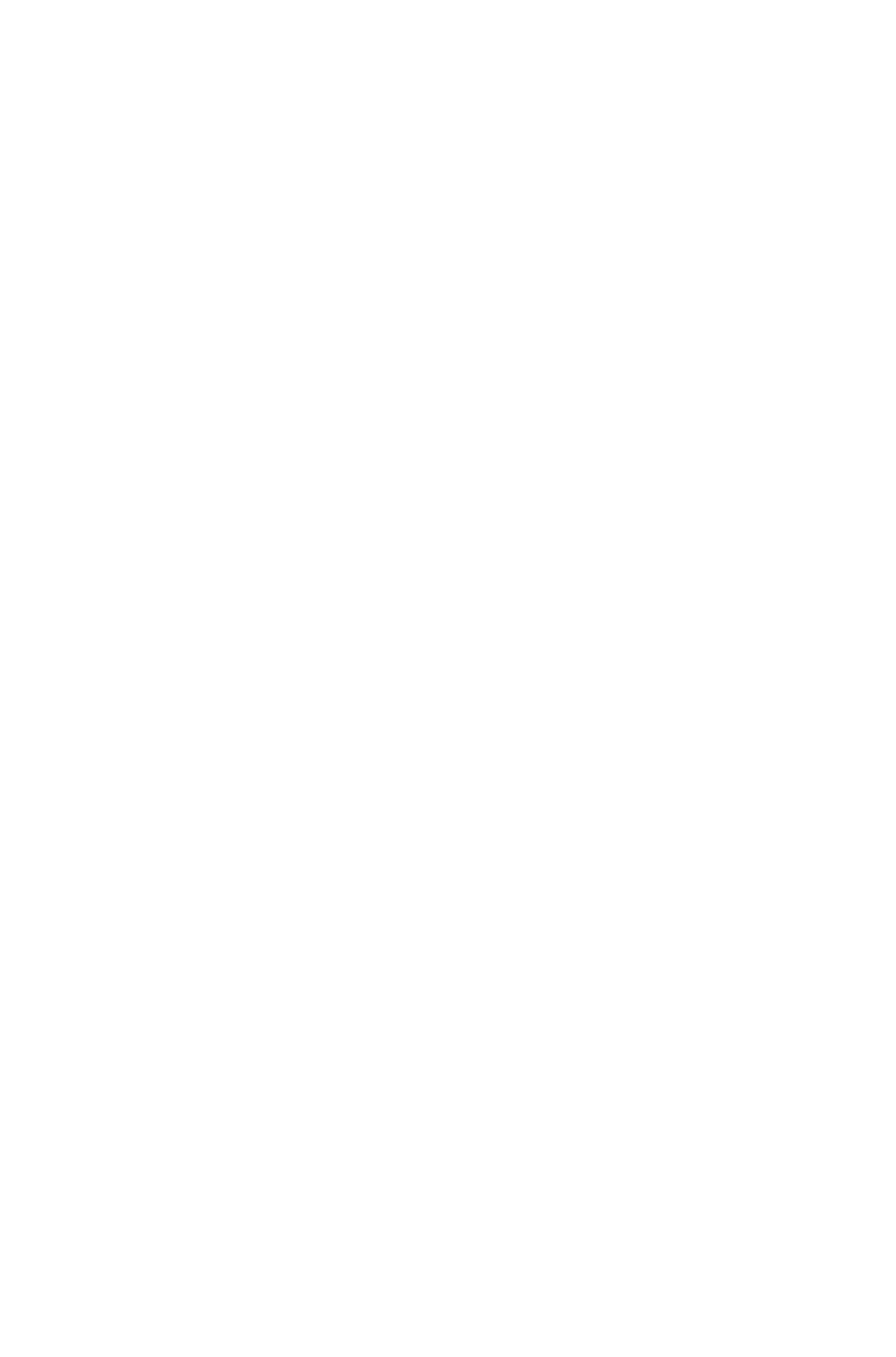
VERTICALALIGNMENT (TOP |
CENTERED | BOTTOM |
JUSTIFIED | none) "none"
Vertically aligns
the text.
Vertically aligns
the text.
Indicates the
vertical alignment
of text.
INTERPARAGRAPHMAX
CDATA #IMPLIED
Specifies the
space between
two consecutive
paragraphs
Specifies the
space between
two consecutive
paragraphs
Specifies the
space between
two consecutive
paragraphs
FIRSTBASELINEMIN (ASCENT |
CAPHEIGHT | CAPACCENT |
none) "none"
Specifies the
minimum distance
between the top
edge of a text box
and the baseline
of the first line of
text.
ASCENT =
Specifies the
distance based on
the space needed
for the accent
mark of the tallest
character.
CAPHEIGHT=
Specifies the
distance based on
the cap height of
the tallest
character.
CAPACCENT =
Specifies the
distance based on
the cap height of
the tallest
character plus the
space required for
an accent mark
over an uppercase
character.
Specifies the
minimum distance
between the top
edge of a text box
and the baseline of
the first line of
text.
ASCENT =
Specifies the
distance based on
the space needed
for the accent
mark of the tallest
character.
CAPHEIGHT=
Specifies the
distance based on
the cap height of
the tallest
character.
CAPACCENT =
Specifies the
distance based on
the cap height of
the tallest
character plus the
space required for
an accent mark
over an uppercase
character.
Indicates the
minimum distance
between the top
edge of a text box
and the baseline
of the first line of
text.
ASCENT =
Specifies the
distance based on
the space needed
for the accent
mark of the tallest
character.
CAPHEIGHT=
Specifies the
distance based on
the cap height of
the tallest
character.
CAPACCENT =
Specifies the
distance based on
the cap height of
the tallest
character plus the
space required for
an accent mark
over an uppercase
character.
OFFSET CDATA #IMPLIED>
Specifies the
distance between
the first text
baseline in the text
box and the top
inside edge of the
text box.
Specifies the
distance between
the first text
baseline in the text
box and the top
inside edge of the
text box.
Indicates the
distance between
the first text
baseline in the text
box and the top
inside edge of the
text box.
RUNTEXTAROUNDALLSIDES
(true | false | none) "none"
Indicates text
runaround on all
sides of an item.
Indicates text
runaround on all
sides of an item.
Indicates text
runaround on all
sides of an item.
TEXTORIENTATION (ROTATE |
SKEW | ROTATEANDSKEW |
NOROTATEANDSKEW | none)
Specifies how the
text should be
attached to a line.
Specifies how the
text should be
attached to a line.
Indicates how the
text is attached to
a line.
Page 223
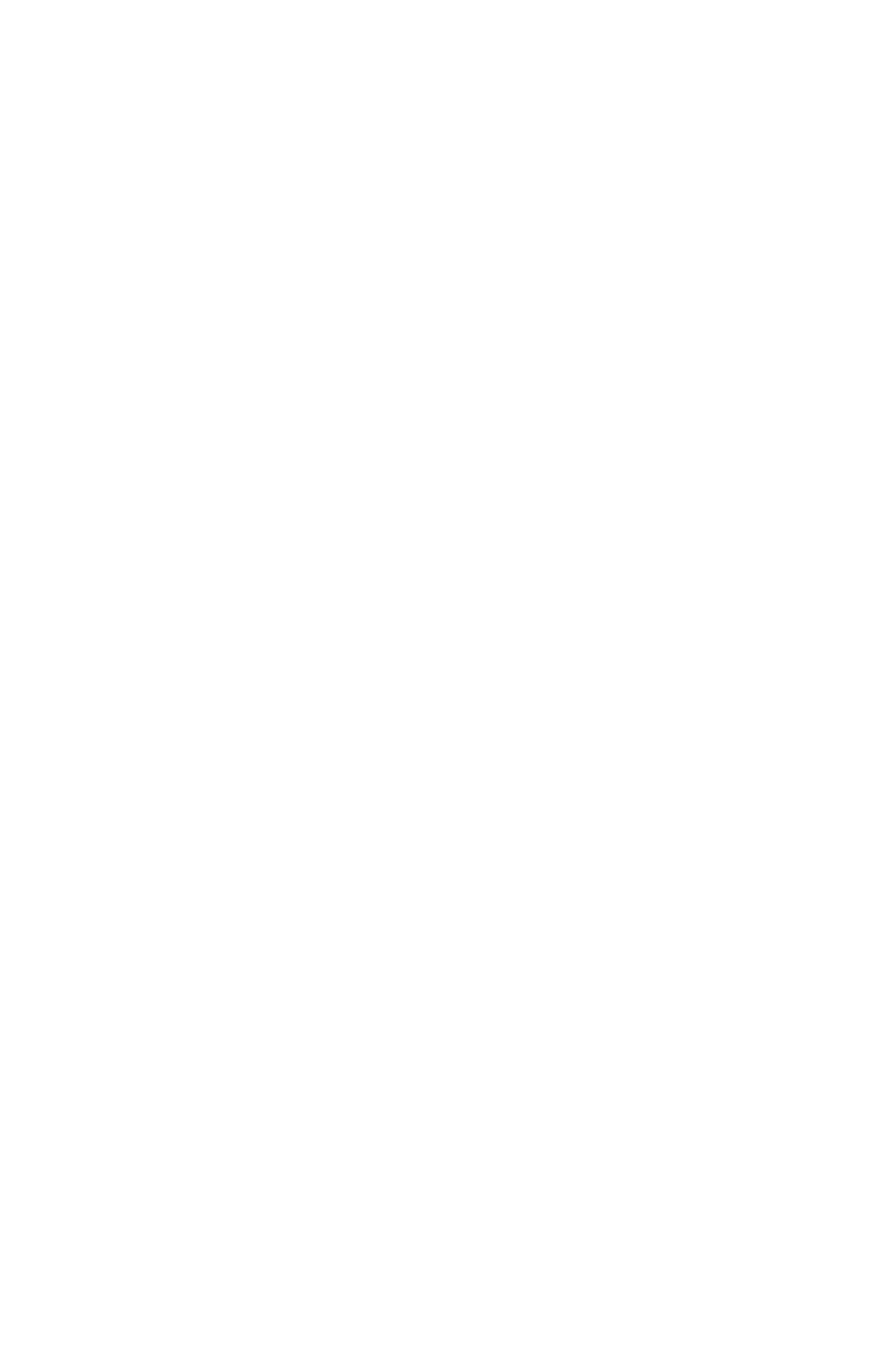
"none"
TEXTALIGN (ASCENT |
CENTER | BASELINE |
DESCENT | none) "none"
Specifies the part
of a font to use for
positioning
characters on a
line.
Specifies the part
of a font to use for
positioning
characters on a
line.
Indicates the part
of a font being
used for
positioning
characters on a
line.
TEXTALIGNWITHLINE (TOP |
CENTER | BOTTOM | none) "none"
Specifies how to
align text to a line.
Specifies how to
align text to a line.
Indicates text is
aligned to a line.
FLIPTEXT (true | false | none)
"none">
Flips the
characters
horizontally on a
line.
Flips the
characters
horizontally on a
line.
Indicates
characters are
horizontally
flipped on a line.
<!ELEMENT INSET EMPTY>
Specifies the
distance between
the inside border
of a text box and
the text.
Specifies the
distance between
the inside border
of a text box and
the text.
Indicates the
distance between
the inside border
of a text box and
the text.
<!ATTLIST INSET
MULTIPLEINSETS (true | false |
none) "none"
Specifies multiple
insets.
Specifies multiple
insets.
Indicates multiple
insets.
TOP CDATA #IMPLIED
Specifies the
distance between
the top inside
border of a text
box and the text.
Specifies the
distance between
the top inside
border of a text
box and the text.
Indicates the
distance between
the top inside
border of a text
box and the text.
BOTTOM CDATA #IMPLIED
Specifies the
distance between
the bottom inside
border of a text
box and the text.
Specifies the
distance between
the bottom inside
border of a text
box and the text.
Indicates the
distance between
the bottom inside
border of a text
box and the text.
RIGHT CDATA #IMPLIED
Specifies the
distance between
the right inside
border of a text
box and the text.
Specifies the
distance between
the right inside
border of a text
box and the text.
Indicates the
distance between
the right inside
border of a text
box and the text.
LEFT CDATA #IMPLIED
Specifies the
distance between
the right inside
border of a text
box and the text.
Specifies the
distance between
the right inside
border of a text
box and the text.
Indicates the
distance between
the right inside
border of a text
box and the text.
ALLEDGES CDATA #IMPLIED>
Specifies the
distance between
the inside border
of all sides of a
text box and the
text.
Specifies the
distance between
the inside border
of all sides of a
text box and the
text.
Indicates the
distance between
the inside border
of all sides of a
text box and the
text.
<!ELEMENT STORY
(COPYFIT?, (PARAGRAPH |
RICHTEXT |
Describes a text
story in a text box
or a chain of text
Describes a text
story in a text box
or a chain of text
Describes a text
story in a text box
or a chain of text
Page 224
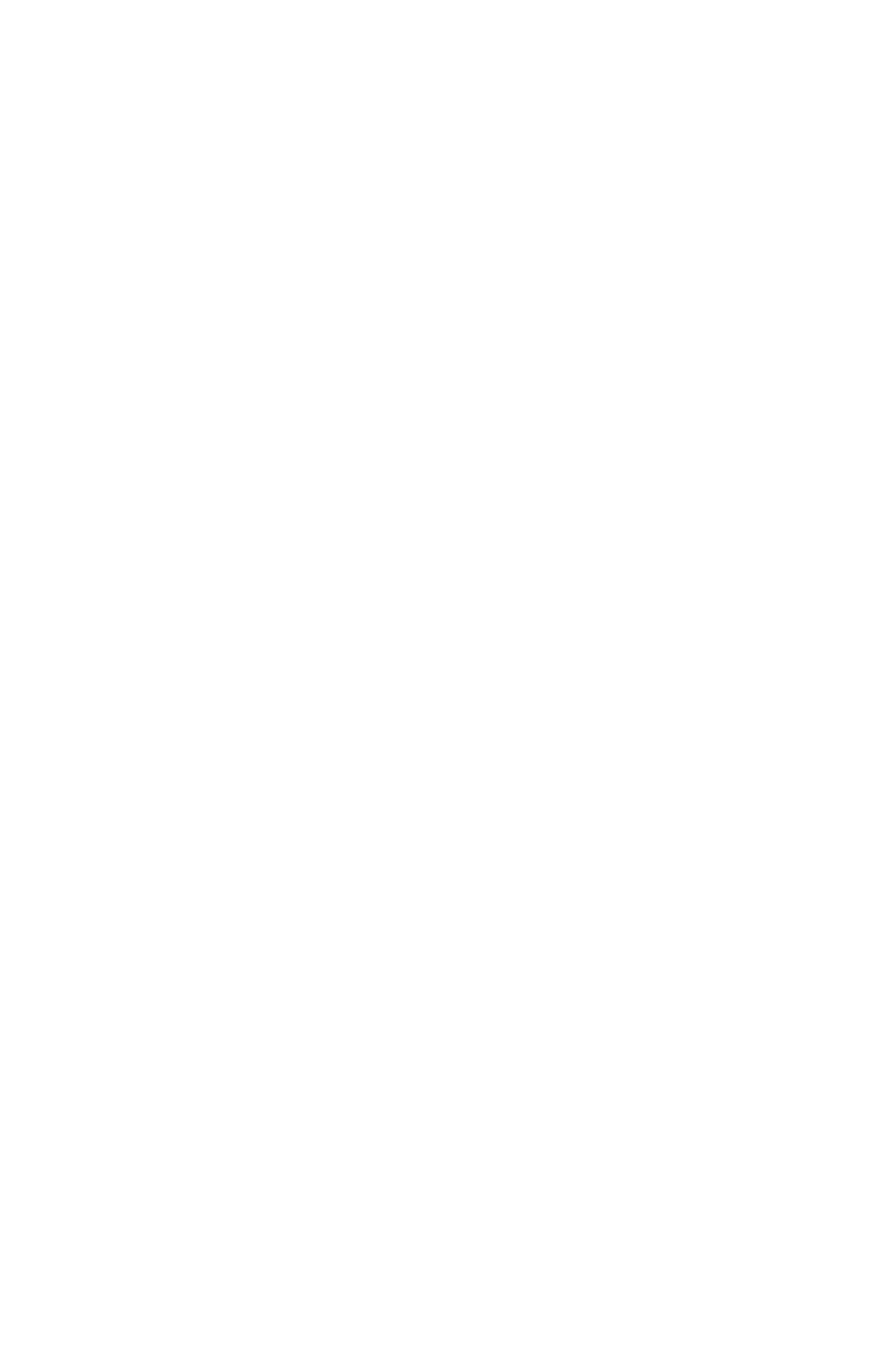
ANCHOREDBOXREF |
LINKEDBOX | TEXTNODEPH |
TEXTPH | HIDDEN | LIST)*,
OVERMATTER?)>
boxes.
boxes.
boxes.
<!ATTLIST STORY
CLEAROLDTEXT (true | false)
"false"
Not applicable.
Clears any existing
text from the box.
Not applicable.
FITTEXTTOBOX (true | false)
"false"
Increases or
decreases the size
of the text to fit
into the text box
or text chain.
Note: Text size
increases only if
Allow Text to
Grow is checked
in Text Modifier
preferences (
QuarkXPress
Server/Edit >
Preferences) in
QuarkXPress
Server.
Increases or
decreases the size
of the text to fit
into the text box
or text chain.
Note: Text size
increases only if
Allow Text to
Grow is checked
in Text Modifier
preferences (
QuarkXPress
Server/Edit >
Preferences) in
QuarkXPress
Server.
Not applicable.
FILE CDATA #IMPLIED
The absolute path
(on the server
computer) to
import a text
document from.
The absolute path
(on the server
computer) to
import a text
document from.
Not applicable.
CONVERTQUOTES (true | false)
"true"
Converts straight
quotation marks
to typesetter's
quotation marks
and double
hyphens to em
dashes in an
imported text file.
Converts straight
quotation marks
to typesetter's
quotation marks
and double
hyphens to em
dashes in an
imported text file.
Not applicable.
INCLUDESTYLESHEETS (true |
false) "true"
Adds any style
sheets in an
imported text file
or document to
the QuarkXPress
project.
Adds any style
sheets in an
imported text file
or document to
the QuarkXPress
project.
Not applicable.
STORYDIRECTION
(HORIZONTAL | VERTICAL)
#IMPLIED>
Specified
direction of this
story.
Specified direction
of this story.
Specified
direction of this
story.
<!ELEMENT COPYFIT EMPTY>
Not applicable.
Not applicable.
Indicates whether
the copy in this
text box or chain
fits the available
space.
Page 225
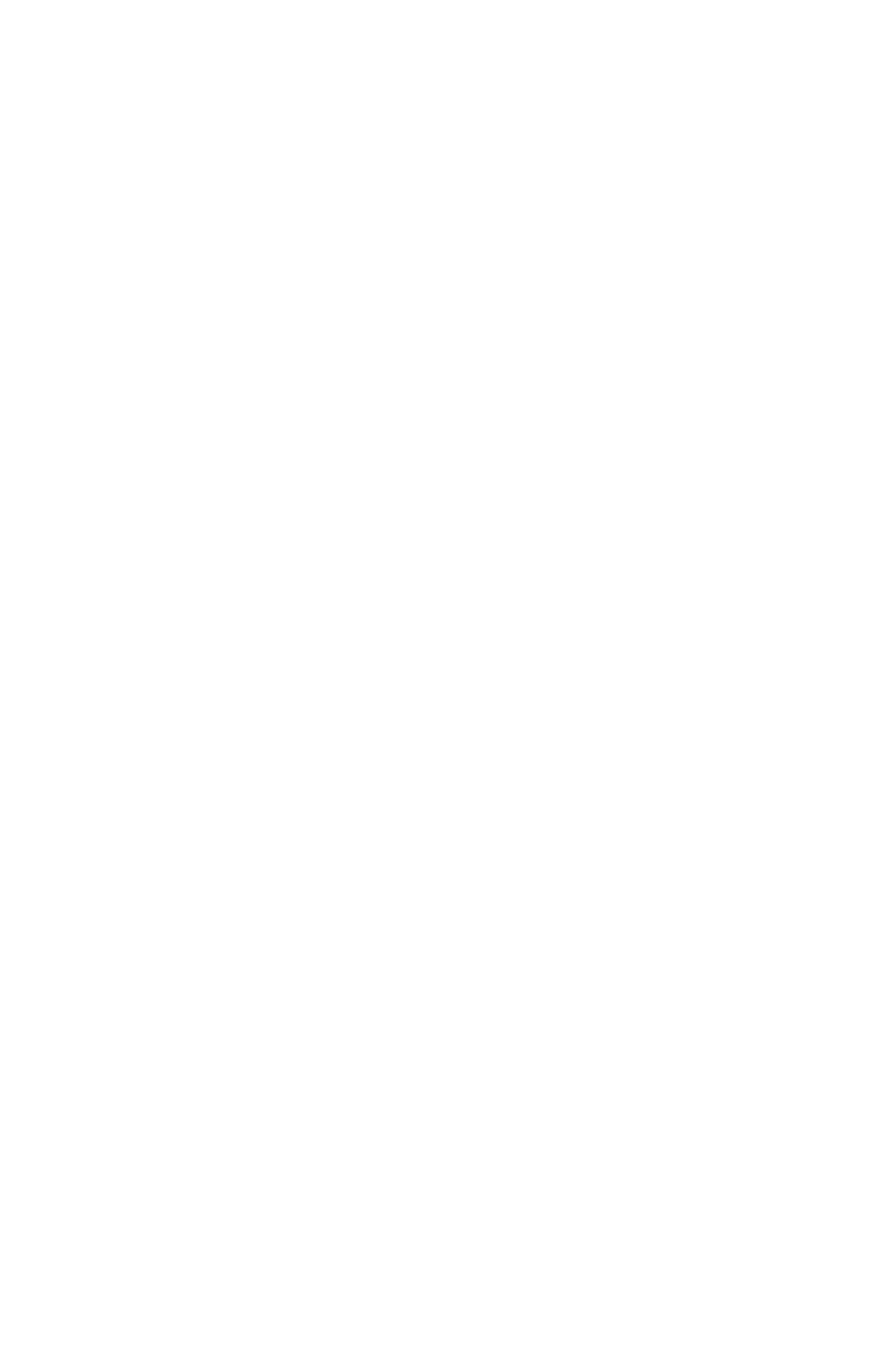
<!ATTLIST COPYFIT
STATE (fit | overFit | underFit) "fit"
Not applicable.
Not applicable.
Indicates whether
the text currently
fits in the box (fit),
is too long
(overFit), or is too
short (underFit).
FITAMOUNT CDATA #IMPLIED
Not applicable.
Not applicable.
Indicates the
vertical distance in
points by which
text in a text box
is overFit or
underFit. See the
STATE element.
NUMBEROFCHARACTERS
CDATA #IMPLIED
Not applicable.
Not applicable.
Indicates how
many characters
are included in the
story.
NUMBEROFWORDS CDATA
#IMPLIED
Not applicable.
Not applicable.
Indicates how
many words are
included in the
story.
NUMBEROFLINES CDATA
#IMPLIED
Not applicable.
Not applicable.
Indicates how
many lines are
included in the
story.
FITLINEAMOUNT CDATA
#IMPLIED
Not applicable.
Not applicable.
Indicates how
many lines the text
is overfit or
underfit.
STORYDEPTHAMOUNT
CDATA #IMPLIED>
Not applicable.
Not applicable.
Not applicable.
<!ELEMENT PARAGRAPH
((TABSPEC | RULE | FORMAT |
RICHTEXT |
ANCHOREDBOXREF |
HIDDEN)*)>
Describes a
paragraph.
Describes a
paragraph.
Describes a
paragraph.
<!ATTLIST PARAGRAPH
PARASTYLE CDATA #IMPLIED
Applies a
paragraph style
sheet to text.
Note: Only the
name of a
paragraph style
sheet is included
in this attribute.
The definition of
the style sheet is
stored in the
projects Job
Applies a
paragraph style
sheet to text.
Note: Only the
name of a
paragraph style
sheet is included in
this attribute. The
definition of the
style sheet is
stored in the
projects Job
Identifies the
paragraph style
sheet applied to a
paragraph.
Note: Only the
name of a
paragraph style
sheet is included
in this attribute.
The definition of
the style sheet is
stored in the
Page 226
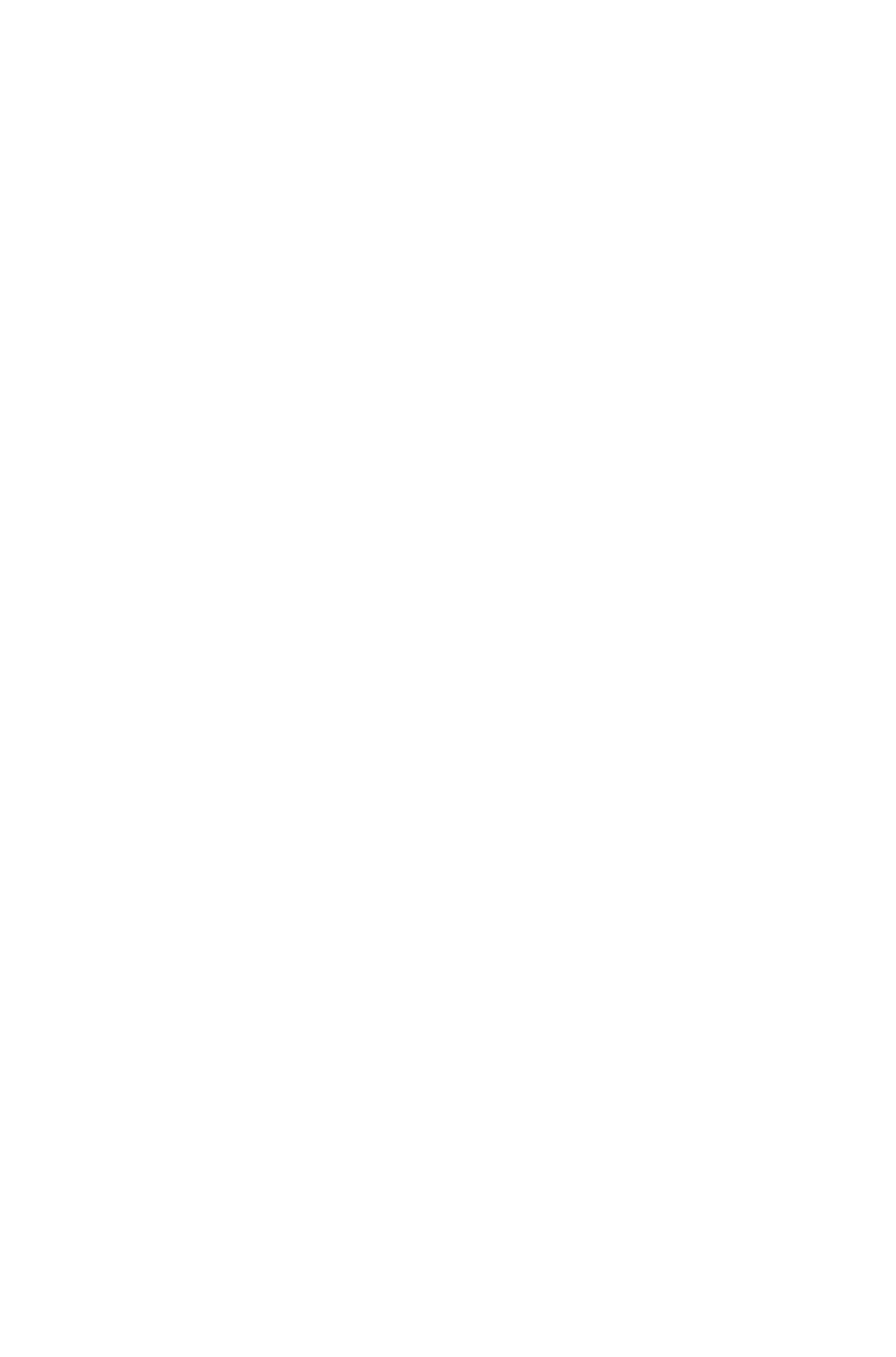
Jackets file or
defined using the
Document
Controls
submenu in
QuarkXPress
Server.
Jackets file or
defined using the
Document
Controls
submenu in
QuarkXPress
Server.
projects Job
Jackets file or
defined using the
Document
Controls
submenu in
QuarkXPress
Server.
PARACHAR (HARDRETURN |
VTAB | BOXBREAK)
"HARDRETURN"
Defines a
breaking
character for a
paragraph.
Defines a breaking
character for a
paragraph.
Defines a
breaking
character for a
paragraph.
MERGE (true | false) "false">
Specifies whether
formatting from a
previous
PARAGRAPH or
RICHTEXT
element should be
carried over to the
next.
Specifies whether
formatting from a
previous
PARAGRAPH or
RICHTEXT
element should be
carried over to the
next.
Indicates whether
formatting from a
previous
PARAGRAPH or
RICHTEXT
element is carried
over to the next.
<!ELEMENT TEXTNODEPH
((TEXTNODEPH | PARAGRAPH |
RICHTEXT | OVERMATTER |
TEXTPH)*, METADATA?)>
A text node
placeholder
allows metadata
to be defined
hierarchically on a
region of text, and
can contain further
text node
placeholders and
text placeholders.
A text node
placeholder allows
metadata to be
defined
hierarchically on a
region of text, and
can contain further
text node
placeholders and
text placeholders.
A text node
placeholder
allows metadata
to be defined
hierarchically on a
region of text, and
can contain further
text node
placeholders and
text placeholders.
<!ATTLIST TEXTNODEPH
NAME CDATA #REQUIRED
The name of the
text node
placeholder. A
placeholder name
may not be
Unique within the
Box or XML
Hierarchy.
The name of the
text node
placeholder. A
placeholder name
may not be
Unique within the
Box or XML
Hierarchy.
The name of the
text node
placeholder. A
placeholder name
may not be
Unique within the
Box or XML
Hierarchy.
OWNER (1347639377)
"1347639377">
The XTensions ID
of the XTensions
that created this
placeholder. The
default XT ID is
PlaceHolderSXT
ID
(1347639377).
All placeholders
created through
Modifier should
The XTensions ID
of the XTensions
that created this
placeholder. The
default XT ID is
PlaceHolderSXT
ID
(1347639377).
All placeholders
created through
Modifier should
The XTensions ID
of the XTensions
that created this
placeholder.
Page 227

use this ID. This
ID is assigned by
default by the
DTD, so there is
no need to specify
this manually.
DTD validation
will add this
attribute.
use this ID. This
ID is assigned by
default by the
DTD, so there is
no need to specify
this manually.
DTD validation
will add this
attribute).
<!ELEMENT TEXTPH
((PARAGRAPH | RICHTEXT |
OVERMATTER)*,
METADATA?)>
A text placeholder
allows metadata
to be defined on a
region of text.
A text placeholder
allows metadata
to be defined on a
region of text.
A text placeholder
allows metadata
to be defined on a
region of text.
<!ATTLIST TEXTPH
NAME CDATA #REQUIRED
The name of the
text node
placeholder.
The name of the
text node
placeholder.
The name of the
text node
placeholder.
OWNER (1347639377)
"1347639377">
The XTensions ID
of the XTensions
that created this
placeholder. The
default XT ID is
PlaceHolderSXT
ID
(1347639377).
All placeholders
created through
Modifier should
use this ID. This
ID is assigned by
default by the
DTD, so there is
no need to specify
this manually.
DTD validation
will add this
attribute.
The XTensions ID
of the XTensions
that created this
placeholder. The
default XT ID is
PlaceHolderSXT
ID
(1347639377).
All placeholders
created through
Modifier should
use this ID. This
ID is assigned by
default by the
DTD, so there is
no need to specify
this manually.
DTD validation
will add this
attribute.
The XTensions ID
of the XTensions
that created this
placeholder.
<!ELEMENT FORMAT
(KEEPLINESTOGETHER?,
DROPCAP?)>
Describes
formatting for a
PARAGRAPH
element.
Describes
formatting for a
PARAGRAPH
element.
Describes
formatting for a
PARAGRAPH
element.
<!ATTLIST FORMAT
SPACEBEFORE CDATA
#IMPLIED
Describes the
amount of space
before a
paragraph.
Describes the
amount of space
before a
paragraph.
Describes the
amount of space
before a
paragraph.
SPACEAFTER CDATA
#IMPLIED
Describes the
amount of space
after a paragraph.
Describes the
amount of space
after a paragraph.
Describes the
amount of space
after a paragraph.
LEFTINDENT CDATA #IMPLIED
Describes the
Describes the
Describes the
Page 228
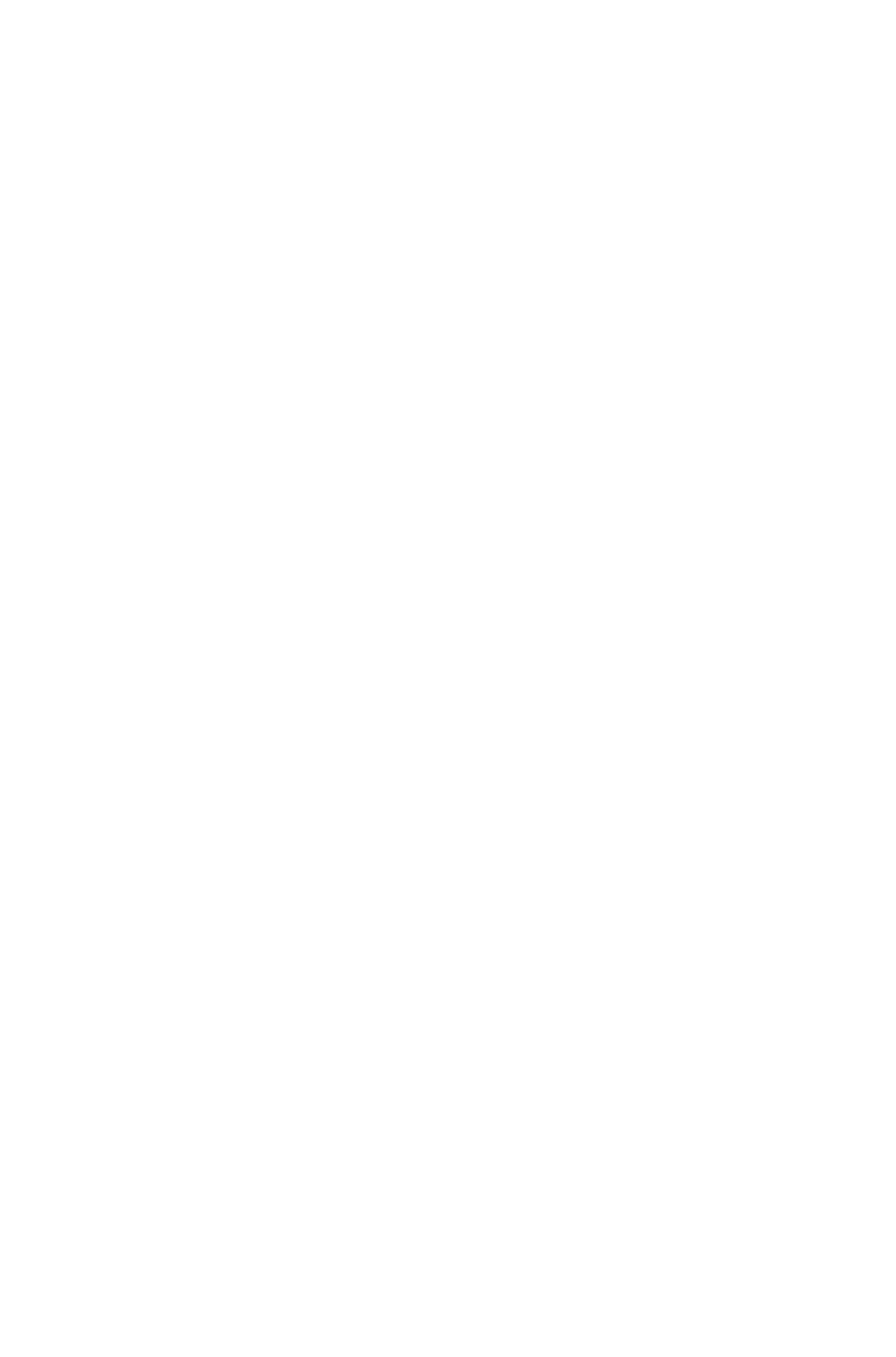
amount of space
in a paragraphs
left indent.
amount of space
in a paragraphs
left indent.
amount of space
in a paragraphs
left indent.
RIGHTINDENT CDATA
#IMPLIED
Describes the
amount of space
in a paragraphs
right indent.
Describes the
amount of space
in a paragraphs
right indent.
Describes the
amount of space
in a paragraphs
right indent.
FIRSTLINE CDATA #IMPLIED
Describes the
amount of space
in a paragraphs
first-line indent.
Describes the
amount of space
in a paragraphs
first-line indent.
Describes the
amount of space
in a paragraphs
first-line indent.
LEADING CDATA #IMPLIED
Describes a
paragraphs line
spacing.
Describes a
paragraphs line
spacing.
Describes a
paragraphs line
spacing.
ALIGNMENT (LEFT | RIGHT |
CENTERED | JUSTIFIED |
FORCED) "LEFT"
Indicates whether
a paragraph
should be
left-aligned,
right-aligned,
centered, justified,
or force-justified.
Note:
JUSTIFIED aligns
the text in a
paragraph to the
left and right
indentations,
except for the last
line. FORCED
justifies every line,
including the last
line.
Indicates whether
a paragraph
should be
left-aligned,
right-aligned,
centered, justified,
or force-justified.
Note:
JUSTIFIED aligns
the text in a
paragraph to the
left and right
indentations,
except for the last
line. FORCED
justifies every line,
including the last
line.
Indicates whether
a paragraph is
left-aligned,
right-aligned,
centered, justified,
or force-justified.
Note:
JUSTIFIED aligns
the text in a
paragraph to the
left and right
indentations,
except for the last
line. FORCED
justifies every line,
including the last
line.
HANDJ CDATA #IMPLIED
Identifies a
hyphenation and
justification
specification to be
applied to a
paragraph.
Note: Only the
name of an H&J
specification is
included in this
attribute. The
definition of the
H&J specification
is stored in the
projects Job
Jackets file or
defined using the
Document
Identifies a
hyphenation and
justification
specification to be
applied to a
paragraph.
Note: Only the
name of an H&J
specification is
included in this
attribute. The
definition of the
H&J specification
is stored in the
projects Job
Jackets file or
defined using the
Document
Identifies the
hyphenation and
justification
specification
applied to a
paragraph.
Note: Only the
name of an H&J
specification is
included in this
attribute. The
definition of the
H&J specification
is stored in the
projects Job
Jackets file or
defined using the
Document
Page 229
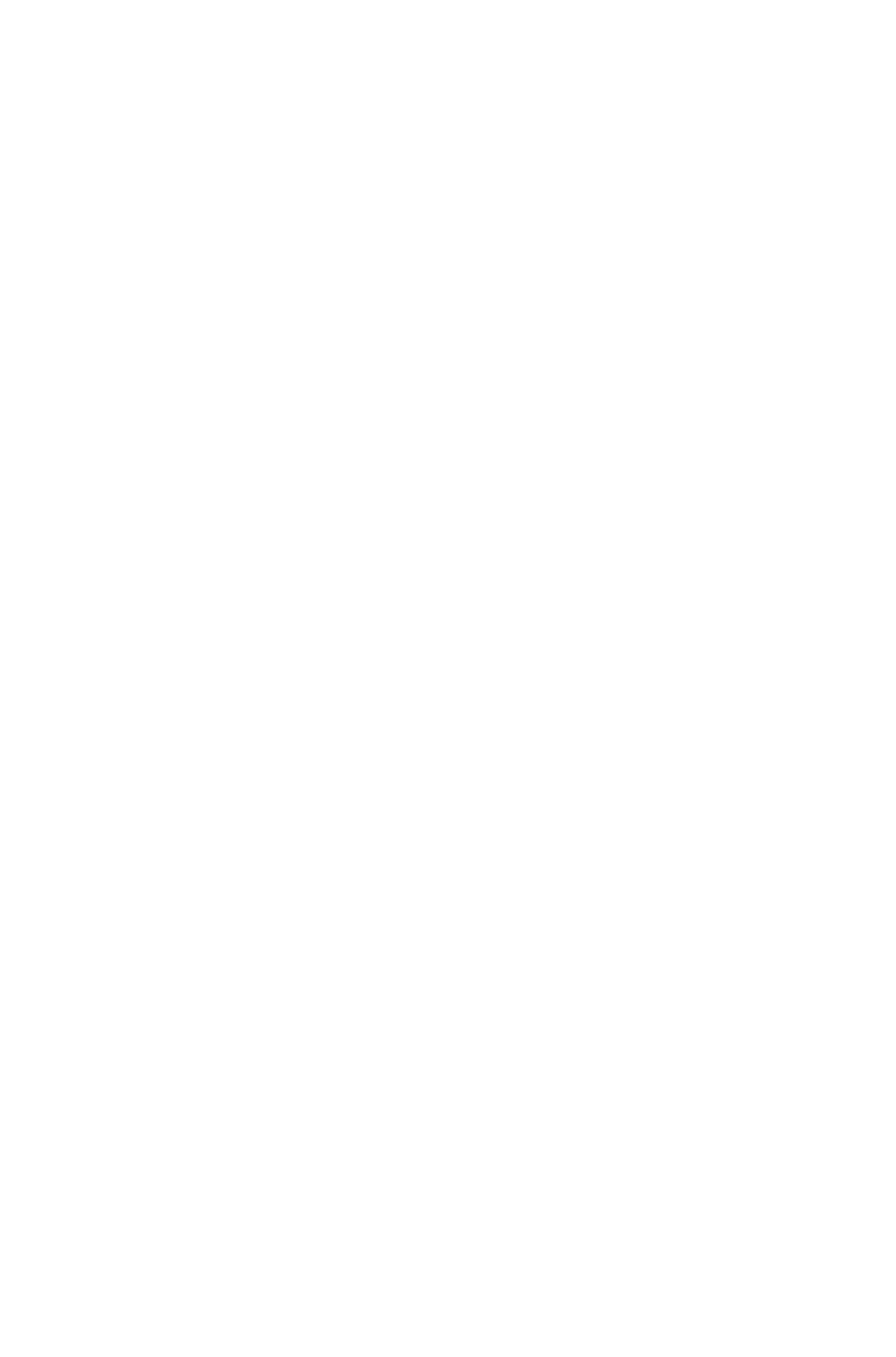
Controls
submenu in
QuarkXPress
Server.
Controls
submenu in
QuarkXPress
Server.
Controls
submenu in
QuarkXPress
Server.
KEEPWITHNEXT (true | false |
none) "none"
Specifies whether
the last lines of a
paragraph should
always appear on
the same page as
the next
paragraph.
Specifies whether
the last lines of a
paragraph should
always appear on
the same page as
the next
paragraph.
Specifies whether
the last lines of a
paragraph should
always appear on
the same page as
the next
paragraph.
HANGINGCHARACTERS
CDATA #IMPLIED
Describes the
hanging character
set used by this
paragraph.
Describes the
hanging character
set used by this
paragraph.
Describes the
hanging character
set used by this
paragraph.
CHARACTERALIGNMENT
(ROMANBASELINE |
EMBOXTOP | EMBOXCENTER |
EMBOXBOTTOM | ICFBOXTOP
| ICFBOXBOTTOM)
"ROMANBASELINE">
Defines the
character
alignment used by
this paragraph.
For a story with
horizontal
direction,
EMBOXTOP,
EMBOXBOTTO
M,
ICFBOXTOP,
ICFBOXBOTTO
M are applicable.
For a story with
vertical direction,
EMBOXRIGHT,
EMBOXLEFT,
ICFBOXRIGHT,
ICFBOXLEFT
are applicable.
Defines the
character
alignment used by
this paragraph.
For a story with
horizontal
direction,
EMBOXTOP,
EMBOXBOTTO
M,
ICFBOXTOP,
ICFBOXBOTTO
M are applicable.
For a story with
vertical direction,
EMBOXRIGHT,
EMBOXLEFT,
ICFBOXRIGHT,
ICFBOXLEFT
are applicable.
Defines the
character
alignment used by
this paragraph.
For a story with
horizontal
direction,
EMBOXTOP,
EMBOXBOTTO
M,
ICFBOXTOP,
ICFBOXBOTTO
M are applicable.
For a story with
vertical direction,
EMBOXRIGHT,
EMBOXLEFT,
ICFBOXRIGHT,
ICFBOXLEFT
are applicable.
<!ELEMENT
KEEPLINESTOGETHER
EMPTY>
The Keep Lines
Together feature
specifies whether
lines in paragraphs
flow together or
are separated
when they reach
the bottoms of
columns.
The Keep Lines
Together feature
specifies whether
lines in paragraphs
flow together or
are separated
when they reach
the bottoms of
columns.
The Keep Lines
Together feature
specifies whether
lines in paragraphs
flow together or
are separated
when they reach
the bottoms of
columns.
<!ATTLIST KEEPLINESTOGETHER
ENABLED (true | false | none)
"none"
Specifies whether
or not this feature
is enabled.
Specifies whether
or not this feature
is enabled.
Specifies whether
or not this feature
is enabled.
ALLLINESINPARA (true | false |
none) "none"
Specifies whether
this is for all lines
Specifies whether
this is for all lines
Specifies whether
this is for all lines
Page 230
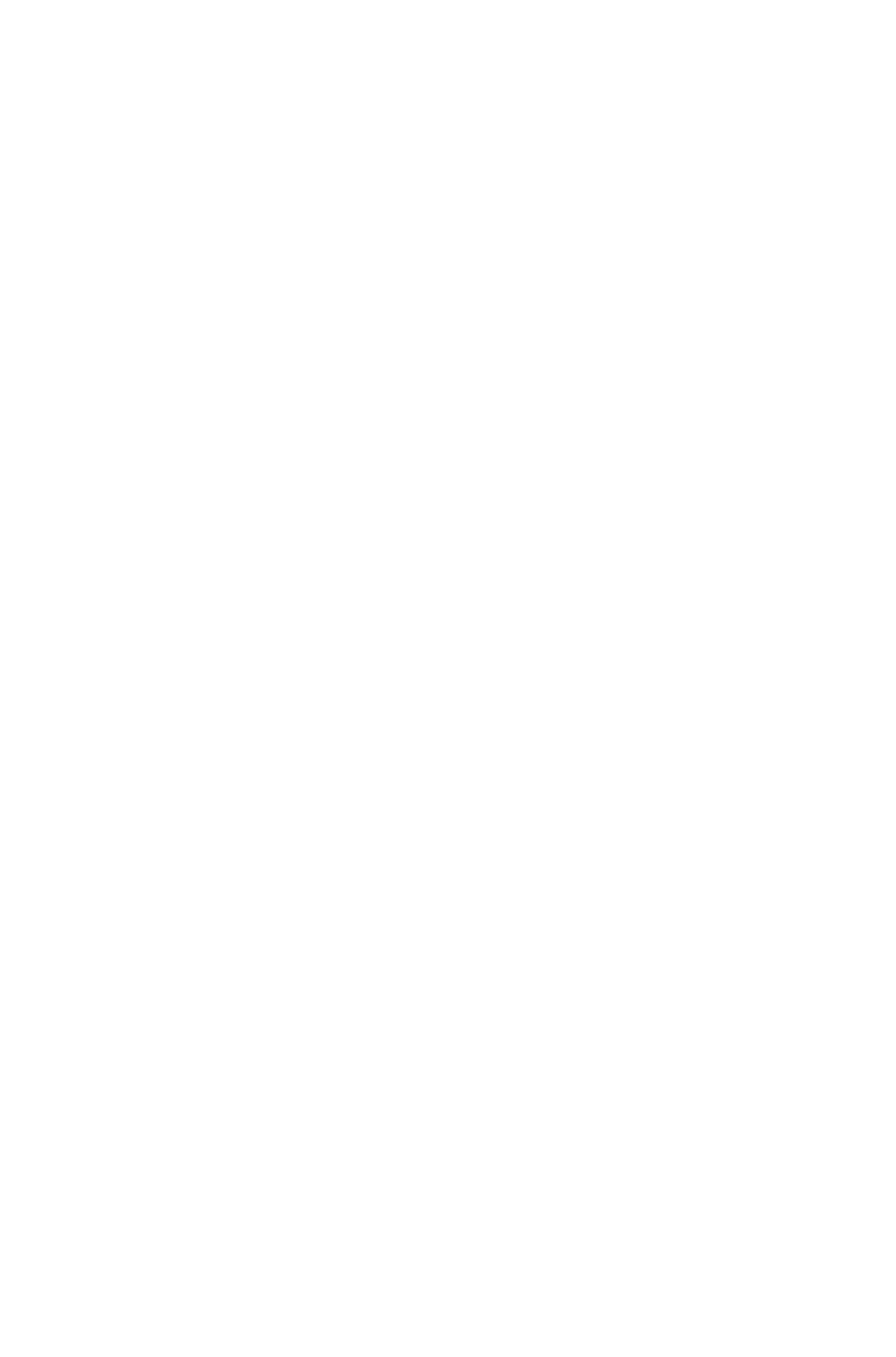
in the paragraph
or has a specific
start and end.
in the paragraph
or has a specific
start and end.
in the paragraph
or has a specific
start and end.
STARTLINE CDATA #IMPLIED
Specifies the
number of lines at
the beginning of a
paragraph before
wrapping text to
keep lines
together.
Specifies the
number of lines at
the beginning of a
paragraph before
wrapping text to
keep lines
together.
Specifies the
number of lines at
the beginning of a
paragraph before
wrapping text to
keep lines
together.
ENDLINE CDATA #IMPLIED>
Specifies the
number of lines at
the end of a
paragraph before
wrapping text to
keep lines
together.
Specifies the
number of lines at
the end of a
paragraph before
wrapping text to
keep lines
together.
Specifies the
number of lines at
the end of a
paragraph before
wrapping text to
keep lines
together.
<!ELEMENT DROPCAP
EMPTY>
Describes a
drop-capital effect
at the beginning of
a paragraph,
which is when
initial characters
display at a large
size and hang two
or more lines
below the first line
of a paragraph.
Describes a
drop-capital effect
at the beginning of
a paragraph,
which is when
initial characters
display at a large
size and hang two
or more lines
below the first line
of a paragraph.
Describes a
drop-capital effect
at the beginning of
a paragraph,
which is when
initial characters
display at a large
size and hang two
or more lines
below the first line
of a paragraph.
<!ATTLIST DROPCAP
CHARCOUNT CDATA
#REQUIRED
Specifies how
many characters
should be
included in a
drop-cap effect.
Specifies how
many characters
should be included
in a drop-cap
effect.
Specifies how
many characters
are included in a
drop-cap effect.
LINECOUNT CDATA
#REQUIRED>
Specifies the
number of lines a
drop-caps should
hang in the
paragraph.
Specifies the
number of lines a
drop-caps should
hang in the
paragraph.
Specifies the
number of lines
drop-caps hang in
the paragraph.
<!ELEMENT LOCKTOGRID
EMPTY>
Specifies whether
this paragraph is
locked to the
baseline grid. You
can choose to
lock to the page
grid or the text
box grid.
Specifies whether
this paragraph is
locked to the
baseline grid. You
can choose to
lock to the page
grid or the text
box grid.
Specifies whether
this paragraph is
locked to the
baseline grid. You
can choose to
lock to the page
grid or the text
box grid.
<!ATTLIST LOCKTOGRID
ENABLED (true | false | none)
"none"
Specifies whether
LOCKTOGRID
Specifies whether
LOCKTOGRID
Specifies whether
LOCKTOGRID
Page 231
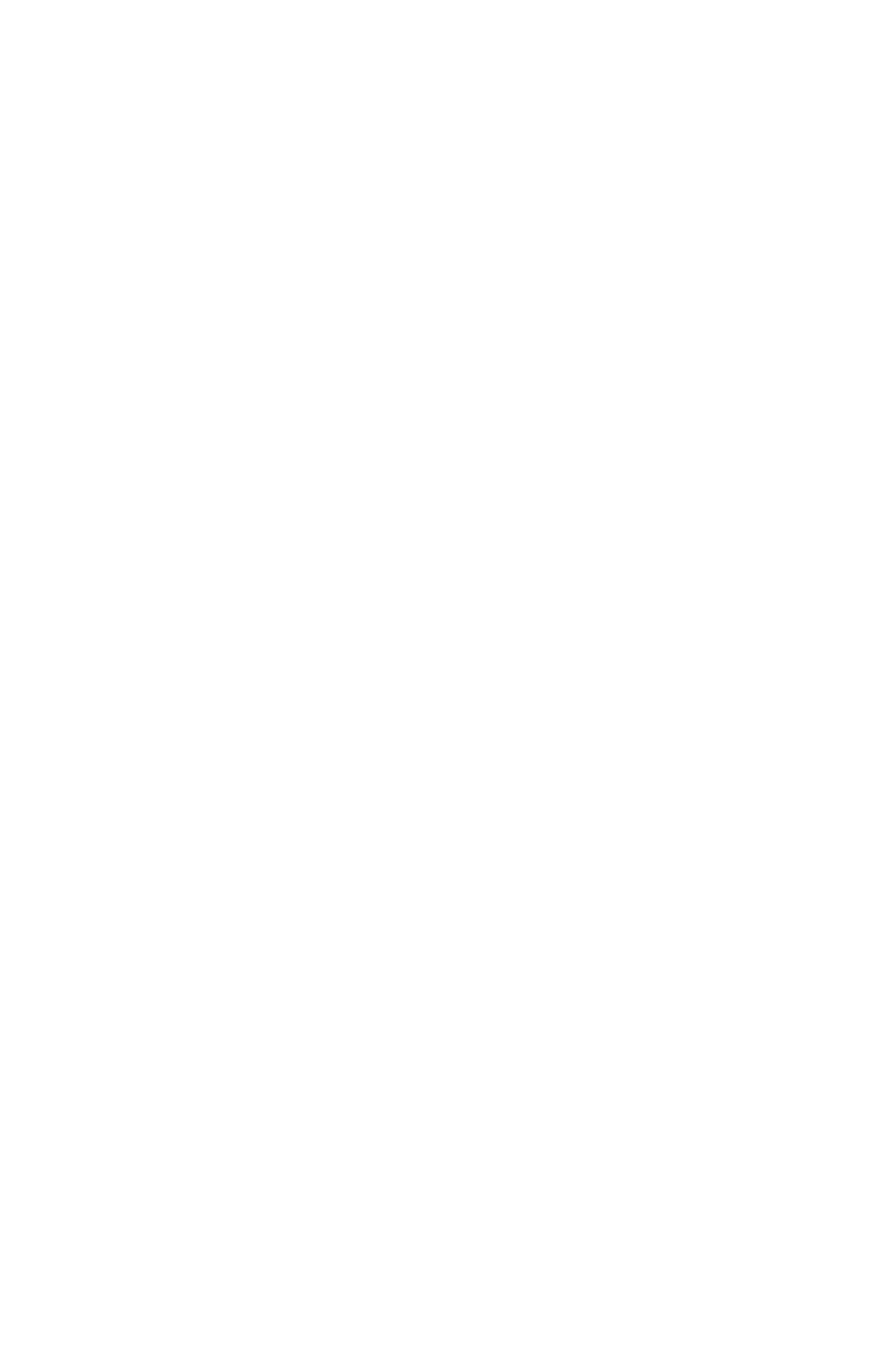
is enabled.
is enabled.
is enabled.
GRIDLEVEL (PAGE | TEXTBOX)
"PAGE"
Specifies whether
GRID applies on
page level or text
box level.
Specifies whether
GRID applies on
page level or text
box level.
Specifies whether
GRID applies on
page level or text
box level.
GRIDTYPE (TOPLINE |
BOTTOMLINE | LEFTLINE |
RIGHTLINE | CENTERLINE |
BASELINE) "BASELINE">
Specifies grid type
applied on page
level or text box
level grid.
Specifies grid type
applied on page
level or text box
level grid.
Specifies grid type
applied on page
level or text box
level grid.
<!ELEMENT TABSPEC (TAB)+>
Describes a group
of tab stops.
Describes a group
of tab stops.
Describes a group
of tab stops.
<!ELEMENT TAB EMPTY>
Describes a single
tab stop.
Describes a single
tab stop.
Describes a single
tab stop.
<!ATTLIST TAB
POSITION CDATA #REQUIRED
Specifies the
position of a tab
stop.
Specifies the
position of a tab
stop.
Specifies the
position of a tab
stop.
FILL CDATA #IMPLIED
Identifies one or
two characters to
repeat in order to
fill the space
between text and
a tab stop.
Identifies one or
two characters to
repeat in order to
fill the space
between text and
a tab stop.
Identifies one or
two characters
that repeat in
order to fill the
space between
text and a tab
stop.
ALIGNMENT (LEFT | RIGHT |
CENTER | COMMA | DECIMAL |
ALIGNON) "LEFT"
Indicates how a
tab stop should be
aligned.
LEFT = Aligns
text flush left on
the tab stop.
RIGHT = Aligns
text flush right on
the tab stop.
CENTER =
Aligns text
centrally on the
tab stop.
DECIMAL =
Aligns text on a
decimal point
(period).
COMMA =
Aligns text on a
first comma.
ALIGN ON =
Aligns text on any
character you
specify in the
ALIGNON
attribute.
Indicates how a
tab stop should be
aligned.
LEFT = Aligns
text flush left on
the tab stop.
RIGHT = Aligns
text flush right on
the tab stop.
CENTER =
Aligns text
centrally on the
tab stop.
DECIMAL =
Aligns text on a
decimal point
(period).
COMMA =
Aligns text on a
first comma.
ALIGN ON =
Aligns text on any
character you
specify in the
ALIGNON
attribute.
Indicates how a
tab stop is
aligned.
LEFT = Aligns
text flush left on
the tab stop.
RIGHT = Aligns
text flush right on
the tab stop.
CENTER =
Aligns text
centrally on the
tab stop.
DECIMAL =
Aligns text on a
decimal point
(period).
COMMA =
Aligns text on a
first comma.
ALIGN ON =
Aligns text on any
character you
specify in the
ALIGNON
attribute.
Page 232
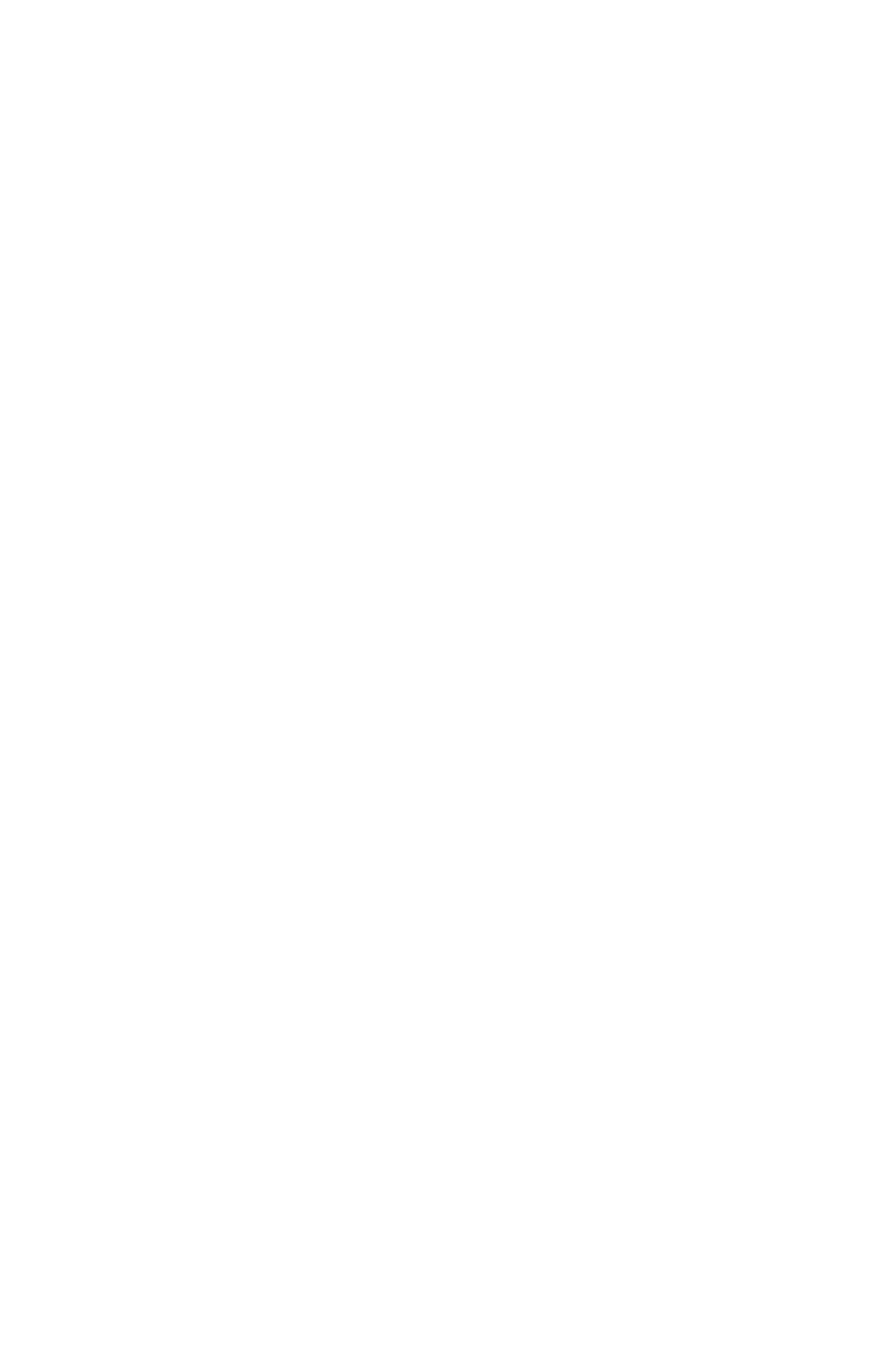
ALIGNON CDATA #IMPLIED>
Specifies a
specific character
to align a tab stop
on.
Specifies a
specific character
to align a tab stop
on.
Specifies a
specific character
a tab stop is
aligned on.
ENABLED (true | false) "true">
<!ELEMENT RULE EMPTY>
Describes a rule
above or below a
paragraph.
Describes a rule
above or below a
paragraph.
Describes a rule
above or below a
paragraph.
<!ATTLIST RULE
ENABLED (true | false | none)
"none"
Specifies whether
to add a rule to a
paragraph or not.
Specifies whether
to add a rule to a
paragraph or not.
Specifies whether
a rule is applied to
a paragraph or
not.
POSITION (ABOVE | BELOW)
"BELOW"
Specifies whether
a rule should be
above or below a
paragraph.
Specifies whether
a rule should be
above or below a
paragraph.
Specifies whether
a rule is above or
below a
paragraph.
LENGTH (TEXT | COLUMN |
INDENTS) "INDENTS"
Specifies the
length of a rule.
TEXT = Rule is
the same length as
the first line of text
in the paragraph
(for rule above) or
the last line of text
in the paragraph
(for rule below).
COLUMN =
Rule extends to
edges of parent
box or column.
INDENTS =
Rule extends from
the paragraph's
left indent to its
right indent.
Specifies the
length of a rule.
TEXT = Rule is
the same length as
the first line of text
in the paragraph
(for rule above) or
the last line of text
in the paragraph
(for rule below).
COLUMN =
Rule extends to
edges of parent
box or column.
INDENTS =
Rule extends from
the paragraph's
left indent to its
right indent.
Specifies the
length of a rule.
TEXT = Rule is
the same length as
the first line of text
in the paragraph
(for rule above) or
the last line of text
in the paragraph
(for rule below).
COLUMN =
Rule extends to
edges of parent
box or column.
INDENTS =
Rule extends from
the paragraph's
left indent to its
right indent.
LEFT CDATA #IMPLIED
Specifies a
distance to indent
a rule farther from
the left. A positive
number moves the
end-point to the
right; a negative
number moves the
end-point to the
left.
Specifies a
distance to indent
a rule farther from
the left. A positive
number moves the
end-point to the
right; a negative
number moves the
end-point to the
left.
Specifies a
distance a rule is
indented farther
from the left. A
positive number
moves the
end-point to the
right; a negative
number moves the
end-point to the
left.
RIGHT CDATA #IMPLIED
Specifies a
distance to indent
a rule farther from
Specifies a
distance to indent
a rule farther from
Specifies a
distance a rule is
indented farther
Page 233
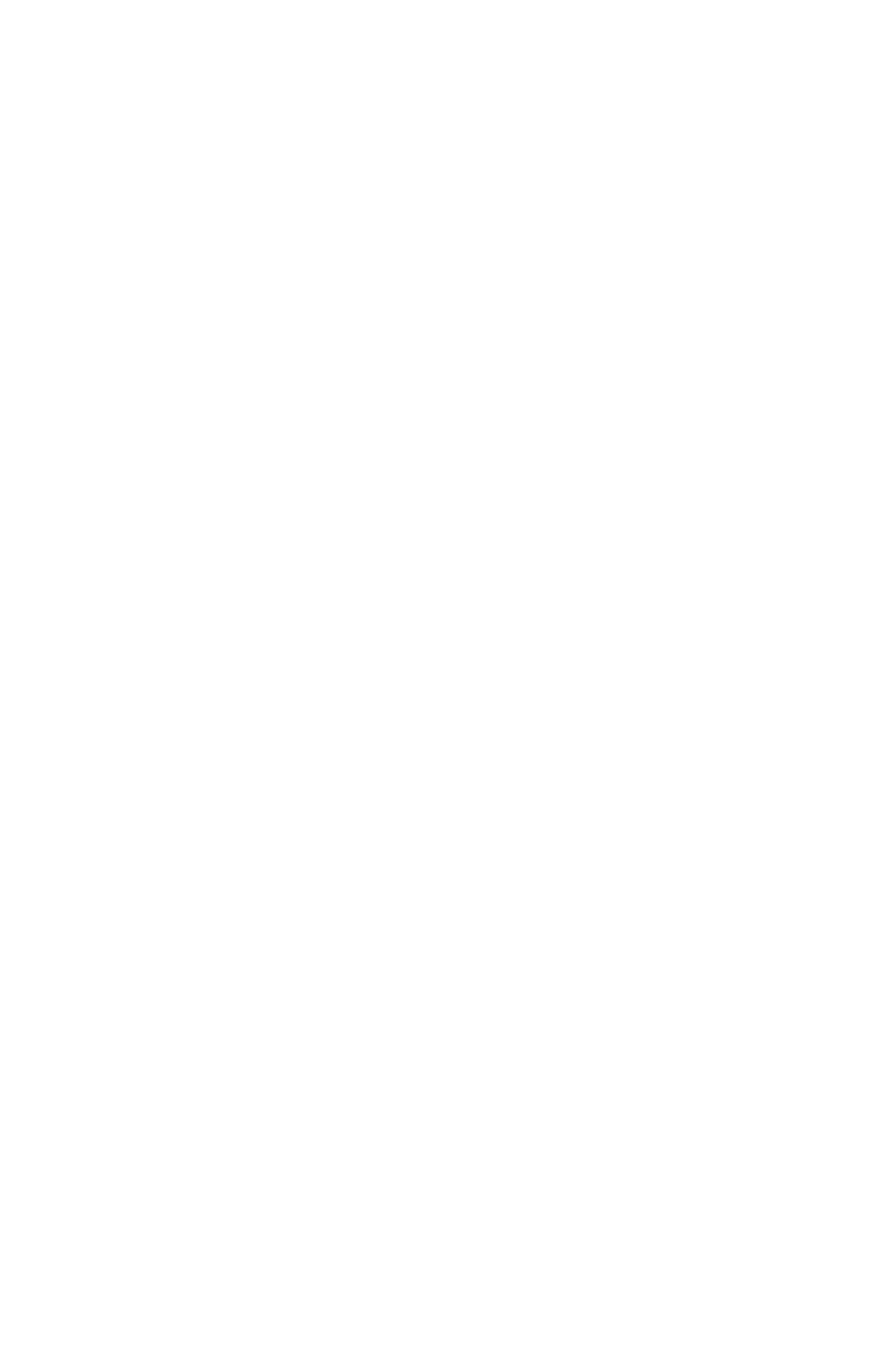
the right. A
positive number
moves the
end-point to the
left; a negative
number moves the
end-point to the
right.
the right. A
positive number
moves the
end-point to the
left; a negative
number moves the
end-point to the
right.
from the right. A
positive number
moves the
end-point to the
left; a negative
number moves the
end-point to the
right.
OFFSET CDATA #IMPLIED
Specifies the
amount of space
between a rule
and the paragraph
to which it is
attached.
Specifies the
amount of space
between a rule
and the paragraph
to which it is
attached.
Specifies the
amount of space
between a rule
and the paragraph
to which it is
attached.
WIDTH CDATA #IMPLIED
Specifies the
thickness of a
rule.
Specifies the
thickness of a rule.
Specifies the
thickness of a
rule.
COLOR CDATA #IMPLIED
Identifies the color
for a rule.
Note: Only the
name of a color is
included in this
attribute. The
definition of the
color is stored in
the projects Job
Jackets file or
defined using the
Document
Controls
submenu in
QuarkXPress
Server.
Identifies the color
for a rule.
Note: Only the
name of a color is
included in this
attribute. The
definition of the
color is stored in
the projects Job
Jackets file or
defined using the
Document
Controls
submenu in
QuarkXPress
Server, or an
existing color
created and saved
in the project.
Identifies the color
for a rule.
Note: Only the
name of a color is
included in this
attribute. The
definition of the
color is stored in
the projects Job
Jackets file or
defined using the
Document
Controls
submenu in
QuarkXPress
Server, or an
existing color
created and saved
in the project.
SHADE CDATA #IMPLIED
Specifies the
shade of a rules
color, as an
integer percentage
from 0 to 100.
Specifies the
shade of a rules
color, as an
integer percentage
from 0 to 100.
Specifies the
shade of a rules
color, as an
integer percentage
from 0 to 100.
OPACITY CDATA #IMPLIED
Specifies the
opacity of a rules
color, specified as
an integer
percentage from 0
to 100.
Specifies the
opacity of a rules
color, specified as
an integer
percentage from 0
to 100.
Specifies the
opacity of a rules
color, specified as
an integer
percentage from 0
to 100.
STYLE CDATA #IMPLIED>
Identifies a
Dashes & Stripes
style (
Identifies a
Dashes & Stripes
style (
Identifies a
Dashes & Stripes
style (
Page 234
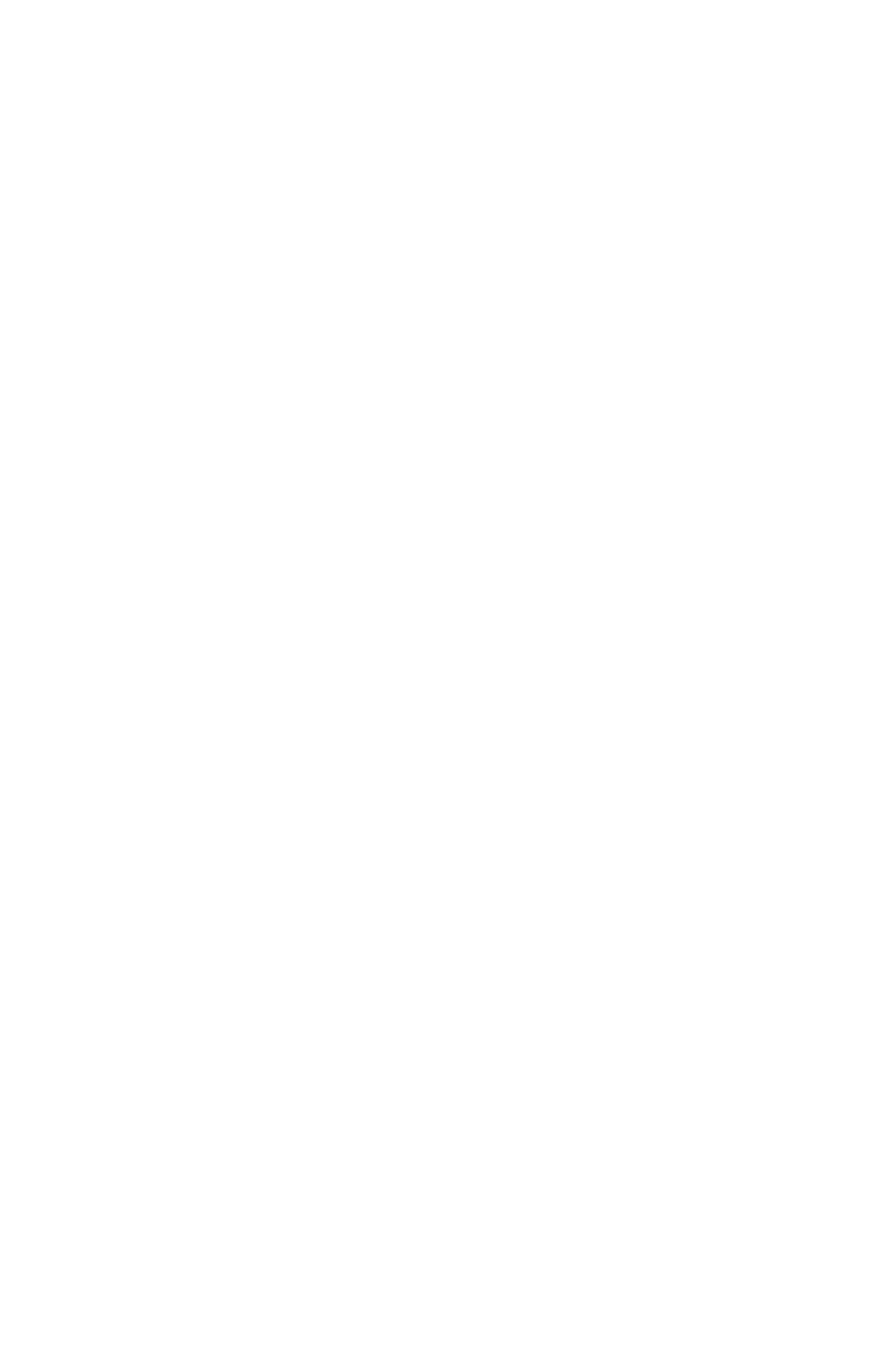
LINESTYLE) for
a rule.
Note: Only the
name of a Dashes
& Stripes style is
included in this
attribute. The
definition of the
Dashes & Stripes
style is stored in
the projects Job
Jackets file or
defined using the
Document
Controls
submenu in
QuarkXPress
Server.
LINESTYLE) for
a rule.
Note: Only the
name of a Dashes
& Stripes style is
included in this
attribute. The
definition of the
Dashes & Stripes
style is stored in
the projects Job
Jackets file or
defined using the
Document
Controls
submenu in
QuarkXPress
Server.
LINESTYLE) for
a rule.
Note: Only the
name of a Dashes
& Stripes style is
included in this
attribute. The
definition of the
Dashes & Stripes
style is stored in
the projects Job
Jackets file or
defined using the
Document
Controls
submenu in
QuarkXPress
Server.
<!ELEMENT HIDDEN
(RICHTEXT)*>
Given the
OPCODE and
OWNER, this will
specify hidden
text within the
project.
Given the
OPCODE and
OWNER, this will
specify hidden text
within the project.
Given the
OPCODE and
OWNER, this will
specify hidden
text within the
project.
<!ATTLIST HIDDEN
DATALEN CDATA #IMPLIED
Not applicable.
Not applicable.
Number of
characters the
hidden text spans.
OPCODE CDATA #REQUIRED
Hidden text
opcode is a
four-byte field that
contains ownerId,
opcodeId,and
hiddenTextType.
The Hidden text
opcode is usually
the originating
XTensions ID of
the XTensions
that owns this
hidden text. Note
that you MUST
be certain that the
handling
XTensions will
correctly
understand the
data being
passed, and
handle any errors.
Hidden text
opcode is a
four-byte field that
contains ownerId,
opcodeId,and
hiddenTextType.
The Hidden text
opcode is usually
the originating
XTensions ID of
the XTensions that
owns this hidden
text. Note that
you MUST be
certain that the
handling
XTensions will
correctly
understand the
data being passed,
and handle any
errors. XTensions
Hidden text
opcode is a
four-byte field that
contains ownerId,
opcodeId,and
hiddenTextType.
The Hidden text
opcode is usually
the originating
XTensions ID of
the XTensions
that owns this
hidden text.
Page 235
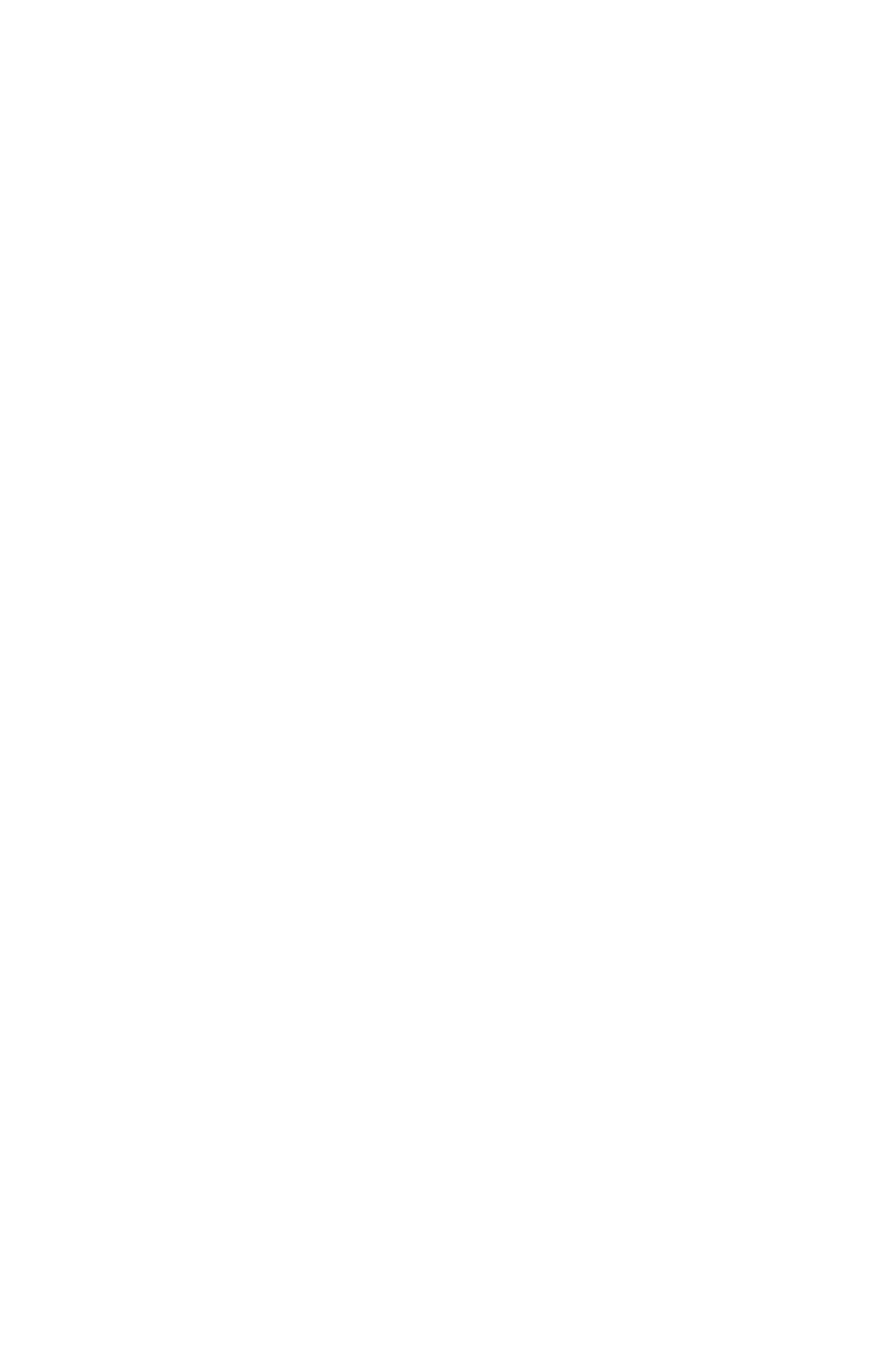
XTensions that
are not designed
to handle
inappropriate data
may cause
QuarkXPress
Server to
unexpectedly quit.
that are not
designed to handle
inappropriate data
may cause
QuarkXPress
Server to
unexpectedly quit.
OWNER CDATA #IMPLIED
Represents the
XTensions ID of
the XTensions
software that
owns this hidden
text.
Represents the
XTensions ID of
the XTensions
software that
owns this hidden
text.
TYPE (OPENPAREN |
CLOSEPAREN | NONPAREN |
CHARACTERTYPE) #IMPLIED>
The type of
hidden text, as
described in the
XDK.
The type of
hidden text, as
described in the
XDK.
The type of
hidden text, as
described in the
XDK.
<!ELEMENT RICHTEXT
(#PCDATA)>
Describes
formatting for text.
Use this element
to apply additional
formatting besides
formatting applied
with a paragraph
or style sheet.
Note: The
RICHTEXT
element replaces
the TYPE element
in QuarkXPress
Server 7.2 and
later.
Describes
formatting for text.
Use this element
to apply additional
formatting besides
formatting applied
with a paragraph
or style sheet.
Note: The
RICHTEXT
element replaces
the TYPE element
in QuarkXPress
Server 7.2 and
later.
Describes
formatting for text,
other than
formatting applied
with a paragraph
or style sheet.
Note: The
RICHTEXT
element replaces
the TYPE element
in QuarkXPress
Server 7.2 and
later.
<!ATTLIST RICHTEXT
CHARSTYLE CDATA #IMPLIED
Identifies a
character style
sheet to be
applied to text.
Note: Only the
name of an H&J
specification is
included in this
attribute. The
definition of the
H&J specification
is stored in the
projects Job
Jackets file or
defined using the
Document
Identifies a
character style
sheet to be
applied to text.
Identifies the
character style
sheet applied to
text.
Note: Only the
name of an H&J
specification is
included in this
attribute. The
definition of the
H&J specification
is stored in the
projects Job
Jackets file or
defined using the
Document
Page 236
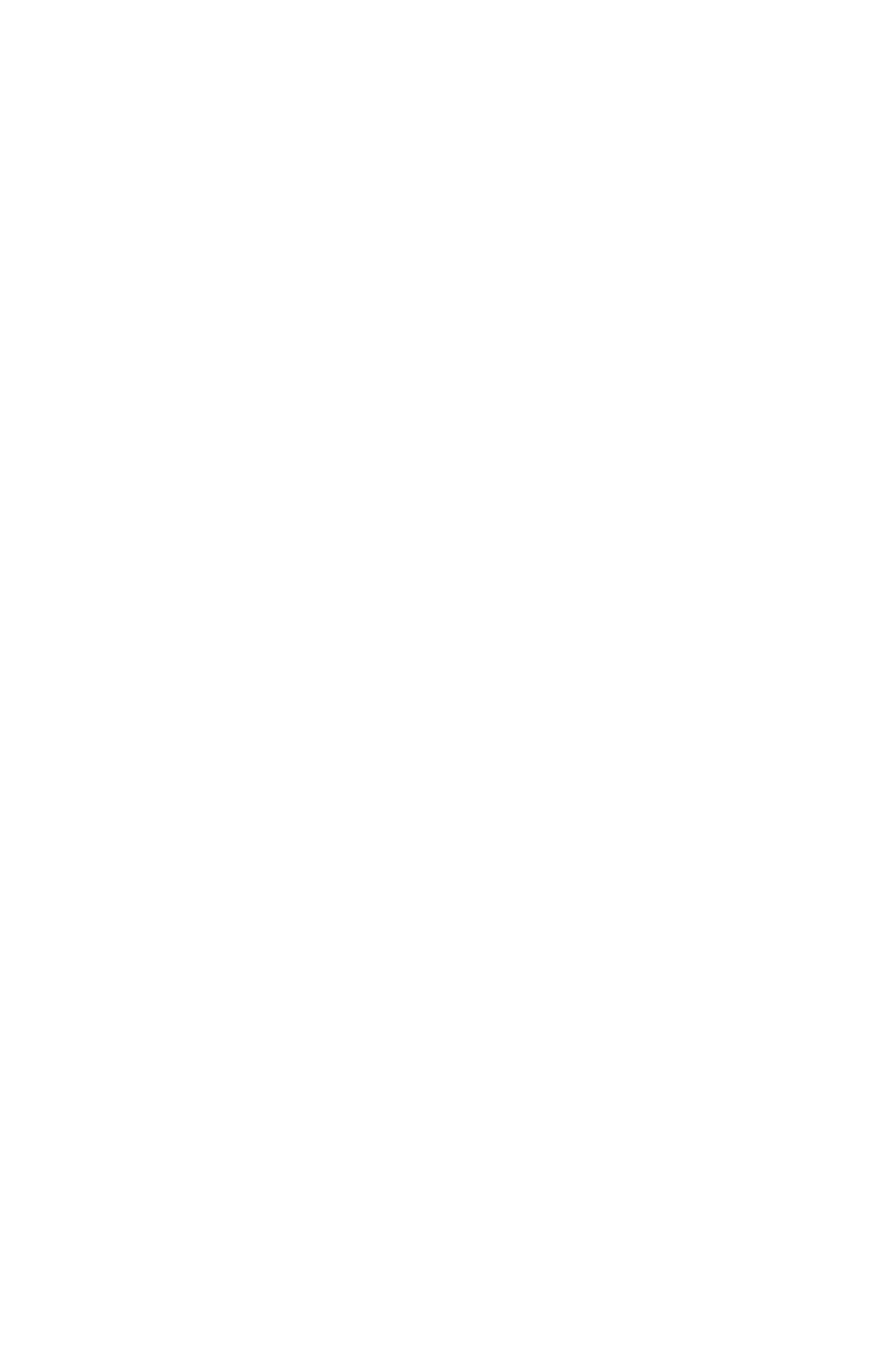
Controls
submenu in
QuarkXPress
Server.
Controls
submenu in
QuarkXPress
Server.
PLAIN (true | false | none) "none"
Removes existing
formatting and
renders text as
plain text.
Removes existing
formatting and
renders text as
plain text.
Removes existing
formatting and
renders text as
plain text.
MERGE (true | false) "false"
Specifies whether
the formatting
from the previous
RICHTEXT tag
should be carried
into this
RICHTEXT tag.
Specifies whether
the formatting
from the previous
RICHTEXT tag
should be carried
into this
RICHTEXT tag.
Specifies whether
the formatting
from the previous
RICHTEXT tag
should be carried
into this
RICHTEXT tag.
BOLD (true | false | none) "none"
Applies the bold
type style to text.
Applies the bold
type style to text.
Identifies the bold
type style applied
to text.
ITALIC (true | false | none) "none"
Applies the italic
type style to text.
Applies the italic
type style to text.
Identifies the italic
type style applied
to text.
FONT CDATA #IMPLIED
Identifies a font to
be applied to
text.
Identifies a font to
be applied to
text.
Identifies a font
applied to text.
MISSINGFONT (true | false) "false"
If the font is
missing on
rendering, then
this attribute is set
to true. This
allows you to
identify when
rendering a
portion of text that
the original font is
missing on the
machine where
the rendering is
taking place, and
allows your
application to
substitute the font
(overriding the
inbuilt font
mapping
functionality in
QuarkXPress
Server). If the font
specified in the
XML is missing
and if the
If the font is
missing on
rendering, then
this attribute is set
to true. This
allows you to
identify when
rendering a
portion of text that
the original font is
missing on the
machine where the
rendering is taking
place, and allows
your application to
substitute the font
(overriding the
inbuilt font
mapping
functionality in
QuarkXPress
Server).
If the font is
missing on
rendering, then
this attribute is set
to true. This
allows you to
identify when
rendering a
portion of text that
the original font is
missing on the
machine where
the rendering is
taking place, and
allows your
application to
substitute the font
(overriding the
inbuilt font
mapping
functionality in
QuarkXPress
Server).
Page 237
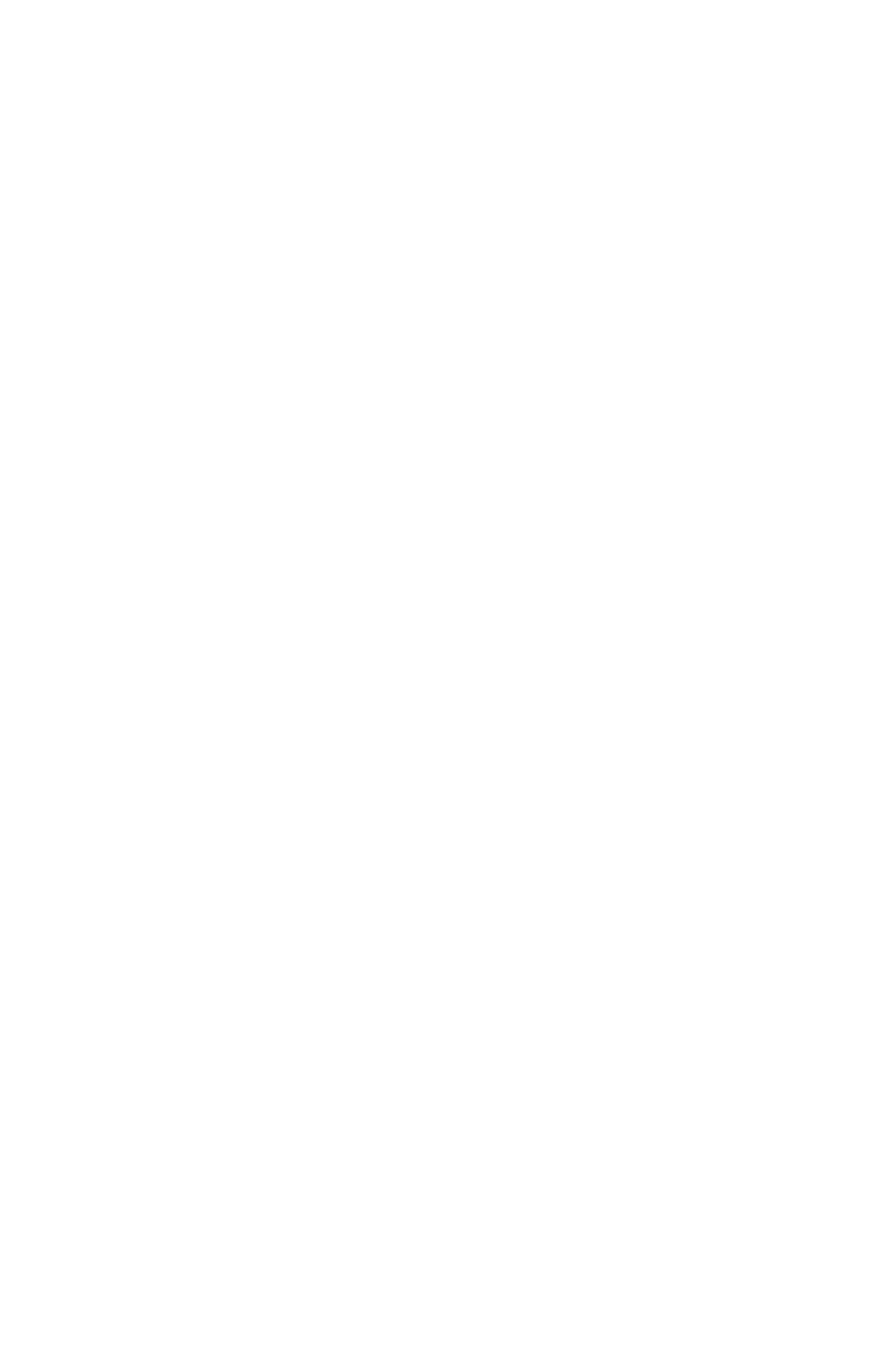
MISSINGFONT
attribute is present
then this becomes
the basis for
applying font
fallback on the
particular text run
if the
FontFallBack
preference is
enabled.
Otherwise this
would cause an
error because the
required font is
missing.
PSFONTNAME CDATA
#IMPLIED
Some fonts have
different
postscript and
menu display
names. The
FONTNAME
attribute describes
the menu name of
the font, and
PSFONTNAME
describes the
internal postscript
name of the font
family.
Some fonts have
different postscript
and menu display
names. The
FONTNAME
attribute describes
the menu name of
the font, and
PSFONTNAME
describes the
internal postscript
name of the font
family.
Some fonts have
different
postscript and
menu display
names. The
FONTNAME
attribute describes
the menu name of
the font, and
PSFONTNAME
describes the
internal postscript
name of the font
family.
SIZE CDATA #IMPLIED
Specifies a size
for text, from 2 to
720 points.
Specifies a size for
text, from 2 to
720 points.
Identifies the size
of the text, from 2
to 720 points.
COLOR CDATA #IMPLIED
Identifies the color
for text.
Note: Only the
name of a color is
included in this
attribute. The
definition of the
color is stored in
the projects Job
Jackets file or
defined using the
Document
Controls
submenu in
QuarkXPress
Server.
Identifies the color
for text.
Note: Only the
name of a color is
included in this
attribute. The
definition of the
color is stored in
the projects Job
Jackets file or
defined using the
Document
Controls
submenu in
QuarkXPress
Server, or an
existing color
Identifies the color
for text.
Note: Only the
name of a color is
included in this
attribute. The
definition of the
color is stored in
the projects Job
Jackets file or
defined using the
Document
Controls
submenu in
QuarkXPress
Server, or an
existing color
Page 238
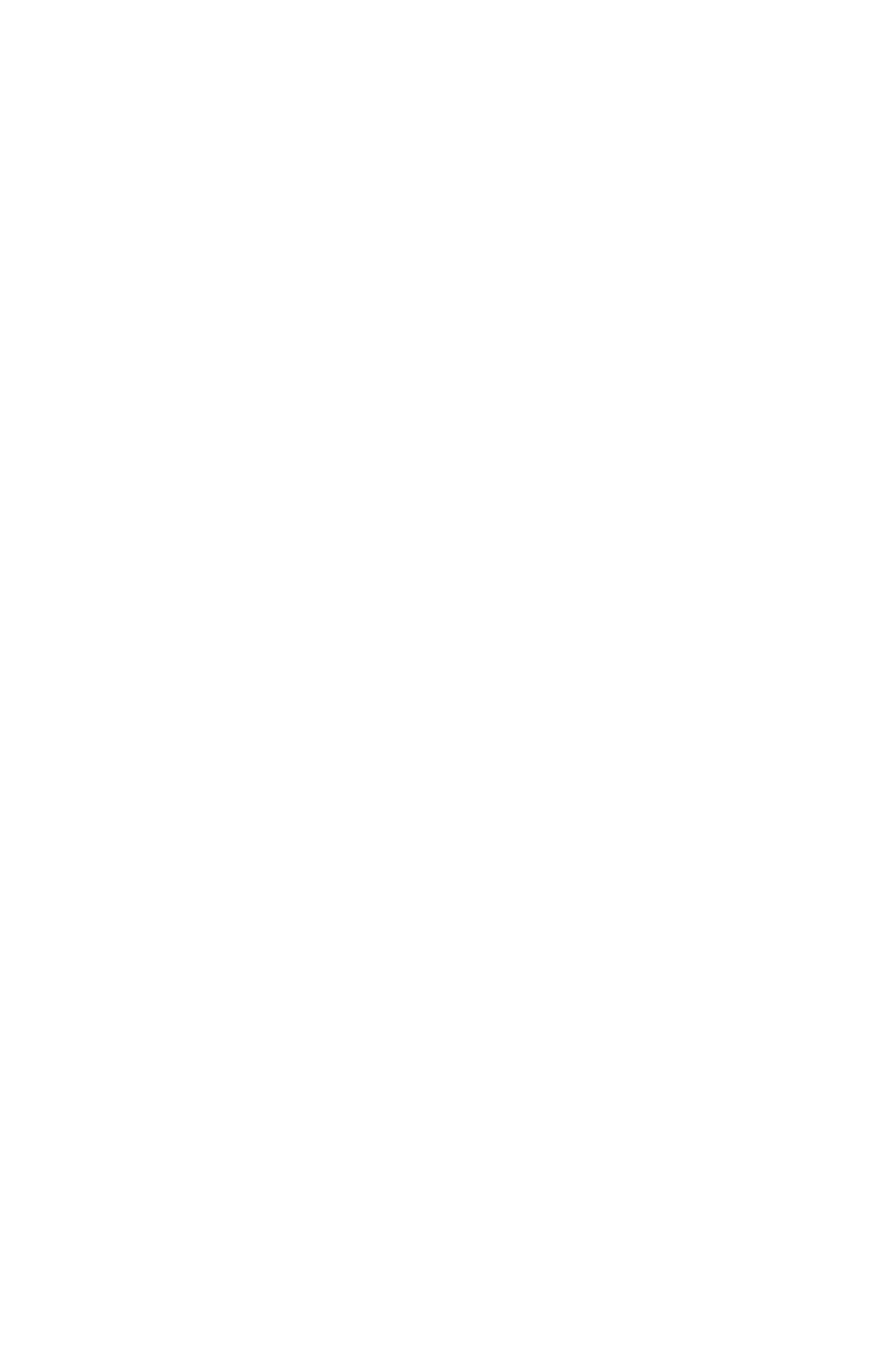
created and saved
in the project.
created and saved
in the project.
SHADE CDATA #IMPLIED
Specifies the
shade of text
color, as an
integer percentage
from 0 to 100.
Specifies the
shade of text
color, as an
integer percentage
from 0 to 100.
Identifies the
shade of text
color, as an
integer percentage
from 0 to 100.
OPACITY CDATA #IMPLIED
Specifies the
opacity of text,
specified as an
integer percentage
from 0 to 100.
Specifies the
opacity of text,
specified as an
integer percentage
from 0 to 100.
Identifies the
opacity of text,
specified as an
integer percentage
from 0 to 100.
NONBREAKING (true | false |
none) "none"
Specifies if the
text will be
nonbreaking or
not. Used for
special character
(e.g., for a
hyphen:
<RICHTEXT
NONBREAKIN
G="true">-</RIC
HTEXT>)
Specifies if the
text will be
nonbreaking or
not. Used for
special characters
(e.g., for a
thinspace :
<RICHTEXT
NONBREAKIN
G="true">&thinsp
;</RICHTEXT>)
Specifies if the
text will be
nonbreaking or
not. Used for
special characters
(e.g., for a
thinspace :
<RICHTEXT
NONBREAKIN
G="true">&thinsp
;</RICHTEXT>)
UNDERLINE (true | false | none)
"none"
Applies the
underline type
style to text.
Applies the
underline type
style to text.
Identifies the
underline type
style applied to
text.
WORDUNDERLINE (true | false |
none) "none"
Applies the word
underline type
style to text.
Applies the word
underline type
style to text.
Identifies the
word underline
type style applied
to text.
SMALLCAPS (true | false | none)
"none"
Applies small
caps to text.
Applies small caps
to text.
Identifies small
caps applied to
text.
ALLCAPS (true | false | none)
"none"
Applies all caps to
text.
Applies all caps to
text.
Identifies all caps
applied to text.
SUPERSCRIPT (true | false | none)
"none"
Applies the
superscript type
style to text.
Applies the
superscript type
style to text.
Identifies the
superscript type
style applied to
text.
SUBSCRIPT (true | false | none)
"none"
Applies the
subscript type
style to text.
Applies the
subscript type
style to text.
Identifies the
subscript type
style applied to
text.
SUPERIOR (true | false | none)
"none"
Applies the
superior type style
to text.
Applies the
superior type style
to text.
Identifies the
superior type style
applied to text.
OUTLINE (true | false | none)
"none"
Applies the outline
type style to text.
Applies the outline
type style to text.
Identifies the
outline type style
applied to text.
Page 239
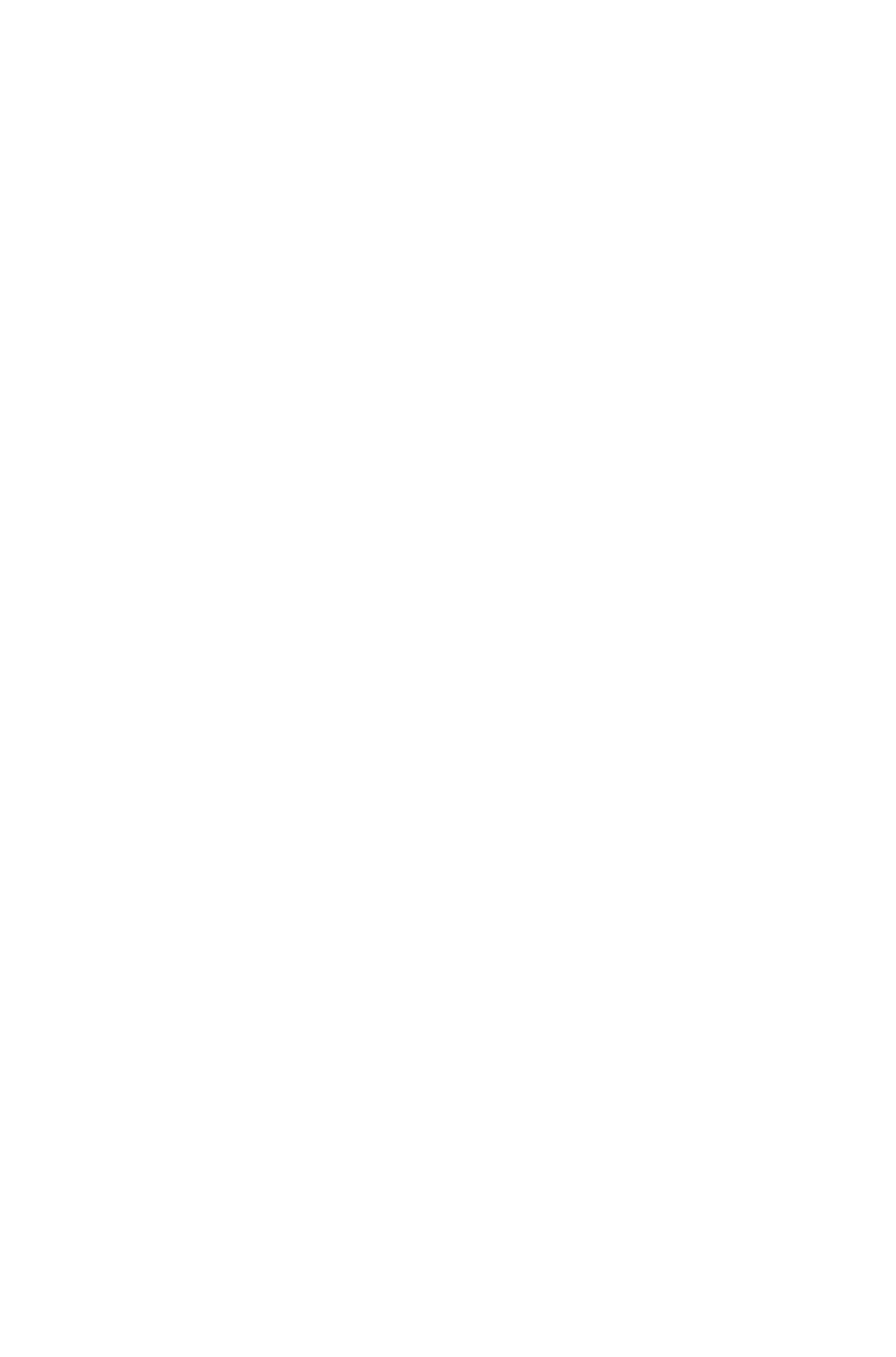
SHADOW (true | false | none)
"none"
Applies the
shadow type style
to text.
Applies the
shadow type style
to text.
Identifies the
shadow type style
applied to text.
STRIKETHRU (true | false | none)
"none"
Applies the
strikethru type
style to text.
Applies the
strikethru type
style to text.
Identifies the
strikethru type
style applied to
text.
EMPHASISMARK (NONE | DOT
| BLACKCIRCLE |
WHITECIRCLE |
WHITESQUARE | FISHEYE |
COMMA | BLACKSESAME |
WHITESESAME |
BLACKTRIANGLE) "NONE"
Allows an
emphasis mark to
be placed on this
RICHTEXT.
Allows an
emphasis mark to
be placed on this
RICHTEXT.
Allows an
emphasis mark to
be placed on this
RICHTEXT.
BASELINESHIFT CDATA
#IMPLIED
Shifts text up or
down without
affecting
paragraph line
spacing. A
positive value
raises text; a
negative value
lowers text.
Shifts text up or
down without
affecting
paragraph line
spacing. A
positive value
raises text; a
negative value
lowers text.
Identifies a shift of
text up or down
without affecting
paragraph line
spacing. A
positive value
raises text; a
negative value
lowers text.
HORIZONTALSCALE CDATA
#IMPLIED
Applies a
horizontal scale to
text, which makes
characters
narrower or
wider.
Applies a
horizontal scale to
text, which makes
characters
narrower or
wider.
Identifies a
horizontal scale
applied to text,
which makes
characters
narrower or
wider.
VERTICALSCALE CDATA
#IMPLIED
Applies a vertical
scale to text,
which makes
characters taller
or shorter.
Specified as an
integer percentage
from 25 to 400.
Applies a vertical
scale to text,
which makes
characters taller or
shorter. Specified
as an integer
percentage from
25 to 400.
Identifies a
vertical scale
applied to text,
which makes
characters taller
or shorter.
Specified as an
integer percentage
from 25 to 400.
TRACKAMOUNT CDATA
#IMPLIED
Adjusts the
amount of space
between
characters and
words.
Adjusts the
amount of space
between
characters and
words.
Identifies an
amount of
adjusted space
applied between
characters and
words.
KERNAMOUNT CDATA
#IMPLIED
Adjusts the
amount of space
between two
characters.
Adjusts the
amount of space
between two
characters.
Identifies an
amount of
adjusted space
applied between
two characters.
Page 240
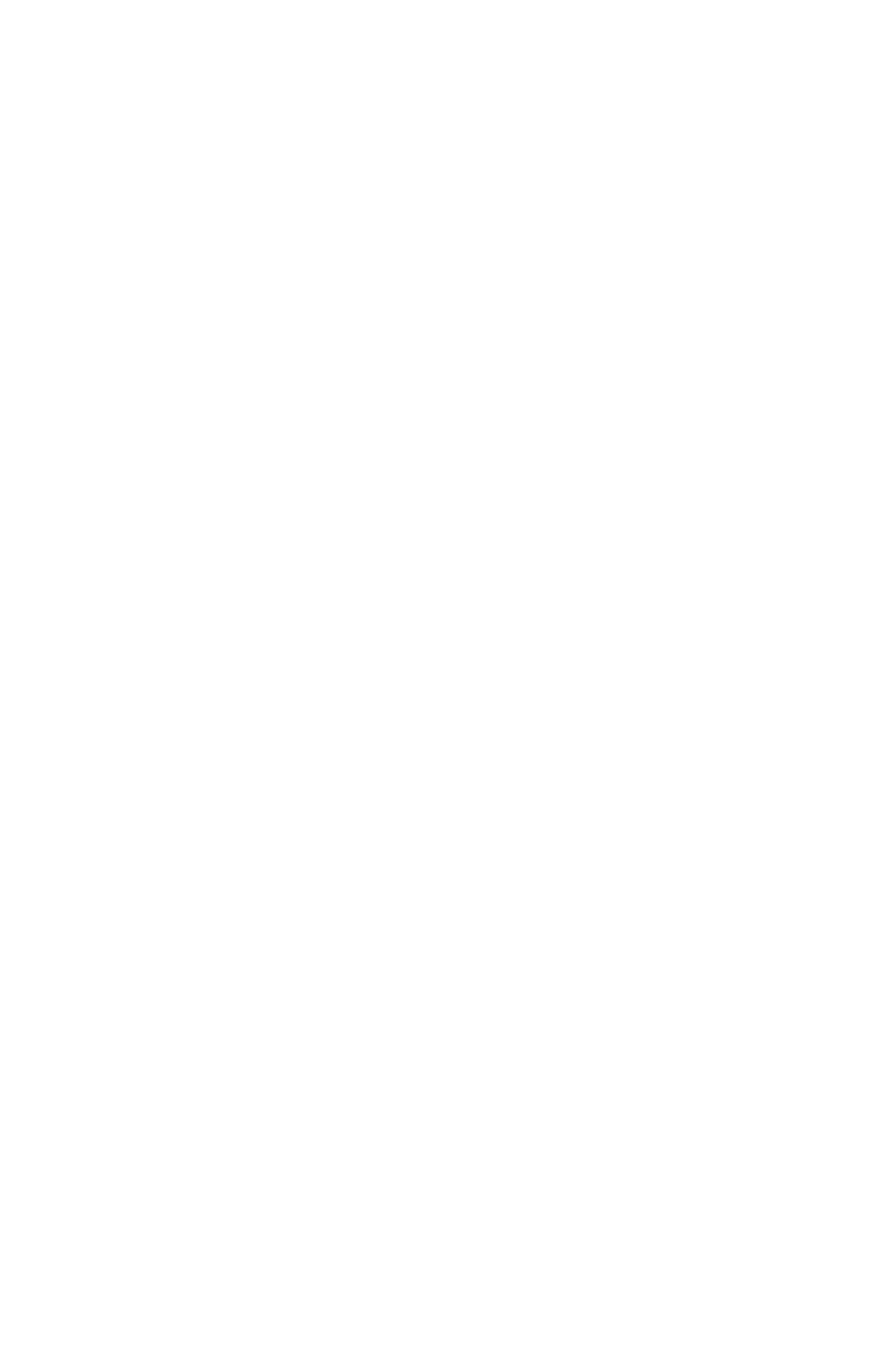
LIGATURES (true | false | none)
"none"
Indicates whether
standard ligatures
should be
applied.
Indicates whether
standard ligatures
should be
applied.
Indicates whether
standard ligatures
are applied.
OT_STANDARD_LIGATURES
(true | false | none) "none"
Applies the
OpenType
standard ligatures
type style to text.
Applies the
OpenType
standard ligatures
type style to text.
Identifies the
OpenType
standard ligatures
type style applied
to text.
OT_DISCRETIONARY_LIGATU
RES (true | false | none) "none"
Applies the
OpenType
discretionary type
style to text.
Applies the
OpenType
discretionary type
style to text.
Identifies the
OpenType
discretionary type
style applied to
text.
OT_ORDINALS (true | false | none)
"none"
Applies the
OpenType
ordinals type style
to text.
Applies the
OpenType
ordinals type style
to text.
Identifies the
OpenType
ordinals type style
applied to text.
OT_TITLING_ALTERNATES
(true | false | none) "none"
Applies the
OpenType titling
alternates type
style to text.
Applies the
OpenType titling
alternates type
style to text.
Identifies the
OpenType titling
alternates type
style applied to
text.
OT_ALL_SMALL_CAPS (true |
false | none) "none"
Applies the
OpenType all
small caps type
style to text.
Applies the
OpenType all
small caps type
style to text.
Identifies the
OpenType all
small caps type
style applied to
text.
OT_FRACTIONS (true | false |
none) "none"
Applies the
OpenType
fractions type
style to text.
Applies the
OpenType
fractions type style
to text.
Identifies the
OpenType
fractions type
style applied to
text.
OT_SWASHES (true | false | none)
"none"
Applies the
OpenType
swashes type style
to text.
Applies the
OpenType
swashes type style
to text.
Identifies the
OpenType
swashes type style
applied o text.
OT_SMALL_CAPS (true | false |
none) "none"
Applies the
OpenType small
caps type style to
text.
Applies the
OpenType small
caps type style to
text.
Identifies the
OpenType small
caps type style
applied to text.
OT_CONTEXTUAL_ALTERNAT
IVES (true | false | none) "none"
Applies the
OpenType
contextual
alternates type
style to text.
Applies the
OpenType
contextual
alternates type
style to text.
Identifies the
OpenType
contextual
alternates type
style applied to
text.
OT_TABULAR_FIGURES (true |
false | none) "none"
Applies the
OpenType tabular
figures type style
Applies the
OpenType tabular
figures type style
Identifies the
OpenType tabular
figures type style
Page 241

to text.
to text.
applied to text.
OT_PROPORTIONAL_FIGURES
(true | false | none) "none"
Applies the
OpenType
proportional
figures type style
to text.
Applies the
OpenType
proportional
figures type style
to text.
Identifies the
OpenType
proportional
figures type style
applied to text.
OT_LINING_FIGURES (true | false
| none) "none"
Applies the
OpenType lining
figures type style
to text.
Applies the
OpenType lining
figures type style
to text.
Identifies the
OpenType lining
figures type style
applied to text.
OT_NONE (true | false | none)
"none"
Removes
OpenType
formatting from
text.
Removes
OpenType
formatting from
text.
Indicates the
OpenType
formatting has
been removed
from text.
OT_SUPERSCRIPT (true | false |
none) "none"
Applies the
OpenType
superscript type
style to text.
Applies the
OpenType
superscript type
style to text.
Identifies the
OpenType
superscript type
style applied to
text.
OT_SUBSCRIPT (true | false |
none) "none"
Applies the
OpenType
subscript type
style to text.
Applies the
OpenType
subscript type
style to text.
Identifies the
OpenType
subscript type
style applied to
text.
OT_NUMERATOR (true | false |
none) "none"
Applies the
OpenType
numerator type
style to text.
Applies the
OpenType
numerator type
style to text.
Identifies the
OpenType
numerator type
style applied to
text.
OT_DENOMINATOR (true | false |
none) "none"
Applies the
OpenType
denominator type
style to text.
Applies the
OpenType
denominator type
style to text.
Identifies the
OpenType
denominator type
style applied to
text.
OT_OLDSTYLE_FIGURES (true |
false | none) "none"
Applies the
OpenType old
style figures type
style to text.
Applies the
OpenType old
style figures type
style to text.
Identifies the
OpenType old
style figures type
style applied to
text.
OT_
SCIENTIFIC_INFERIOR_FEATU
RE (true | false | none) "none"
Replaces lining or
old style figures
with inferior
figures (smaller
glyphs which sit
lower than the
standard baseline,
primarily for
chemical or
mathematical
Replaces lining or
old style figures
with inferior
figures (smaller
glyphs which sit
lower than the
standard baseline,
primarily for
chemical or
mathematical
Replaces lining or
old style figures
with inferior
figures (smaller
glyphs which sit
lower than the
standard baseline,
primarily for
chemical or
mathematical
Page 242
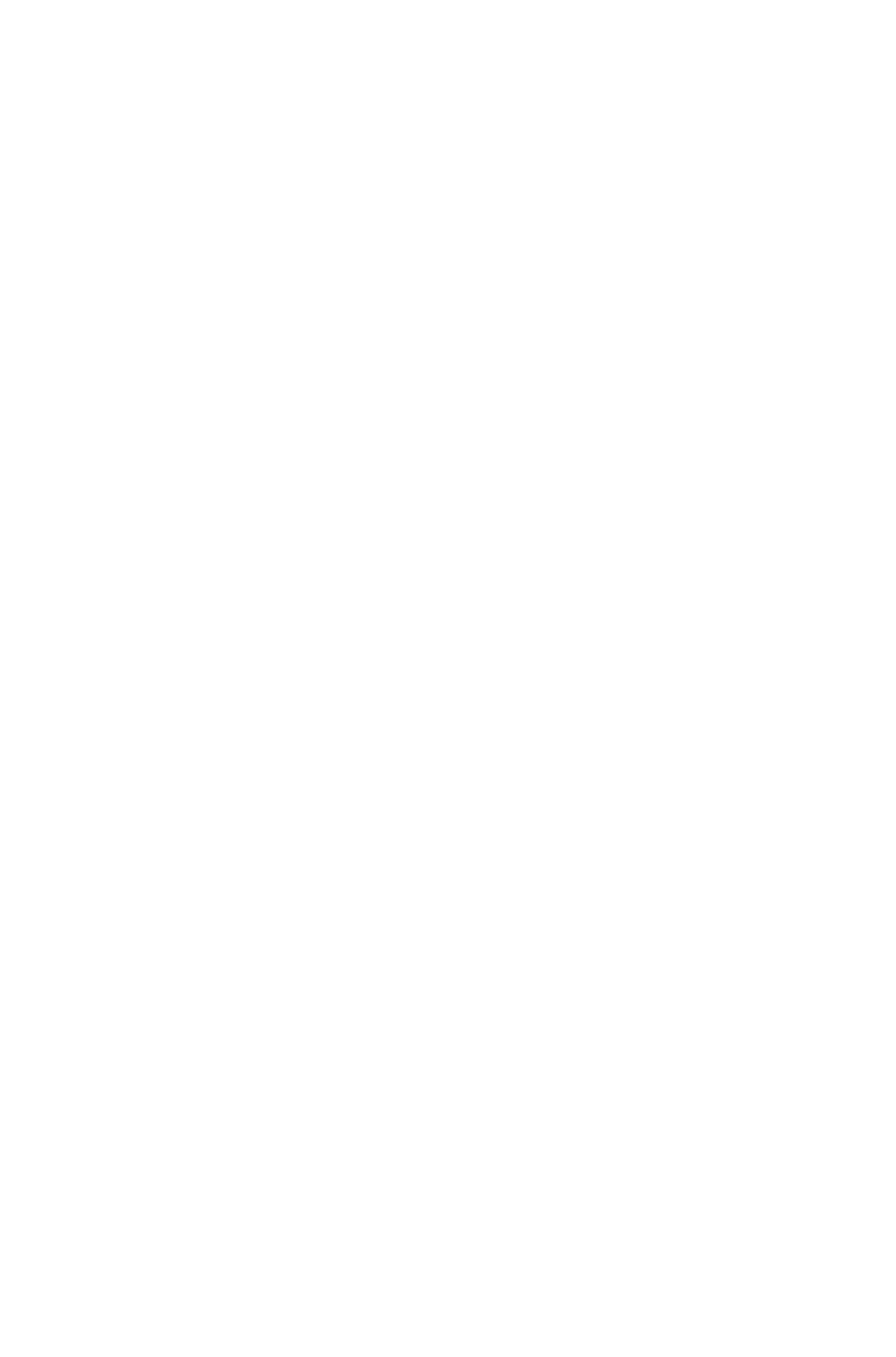
notation). May
also replace
lowercase
characters with
alphabetic
inferiors.
notation). May
also replace
lowercase
characters with
alphabetic
inferiors.
notation). May
also replace
lowercase
characters with
alphabetic
inferiors.
OT_ITALICS_FEATURE (true |
false | none) "none"
Some fonts (such
as Adobe(R) Pro
Japanese fonts)
have both Roman
and Italic forms of
some characters
in a single font.
This feature
replaces the
Roman glyphs
with the
corresponding
Italic glyphs.
Some fonts (such
as Adobe Pro
Japanese fonts)
have both Roman
and Italic forms of
some characters in
a single font. This
feature replaces
the Roman glyphs
with the
corresponding
Italic glyphs.
Some fonts (such
as Adobe Pro
Japanese fonts)
have both Roman
and Italic forms of
some characters
in a single font.
This feature
replaces the
Roman glyphs
with the
corresponding
Italic glyphs.
OT_HVKANA_ALTERNATES
(true | false | none) "none"
Apply specially
designed
horizontal or
vertical Kana
forms that
correspond with
the story direction
(vertical or
horizontal).
Apply specially
designed
horizontal or
vertical Kana
forms that
correspond with
the story direction
(vertical or
horizontal).
Apply specially
designed
horizontal or
vertical Kana
forms that
correspond with
the story direction
(vertical or
horizontal).
OT_RUBINOTATION_FORMS
(true | false | none) "none"
Japanese
typesetting often
uses smaller kana
glyphs, generally
in superscripted
form, to clarify the
meaning of kanji
which may be
unfamiliar to the
reader. These are
called ruby, from
the old typesetting
term for
four-point-sized
type. This feature
identifies glyphs in
the font which
have been
designed for this
use, substituting
them for the
default designs.
Japanese
typesetting often
uses smaller kana
glyphs, generally
in superscripted
form, to clarify the
meaning of kanji
which may be
unfamiliar to the
reader. These are
called ruby, from
the old typesetting
term for
four-point-sized
type. This feature
identifies glyphs in
the font which
have been
designed for this
use, substituting
them for the
default designs.
Japanese
typesetting often
uses smaller kana
glyphs, generally
in superscripted
form, to clarify the
meaning of kanji
which may be
unfamiliar to the
reader. These are
called ruby, from
the old typesetting
term for
four-point-sized
type. This feature
identifies glyphs in
the font which
have been
designed for this
use, substituting
them for the
default designs.
Page 243

OT_LOCALIZED_FORMS (true |
false | none) "none"
Replace default
forms of glyphs
with localized
forms.
Replace default
forms of glyphs
with localized
forms.
Replace default
forms of glyphs
with localized
forms.
OT_ALTERNATE_WIDTHS_NO
NE (true | false | none) "none"
Apply alternate
widths for heights
based on story
direction (vertical
or horizontal).
Apply alternate
widths for heights
based on story
direction (vertical
or horizontal).
Apply alternate
widths for heights
based on story
direction (vertical
or horizontal).
OT_FULL_WIDTHS (true | false |
none) "none"
Replace glyphs
set on other em
widths with glyphs
set on full-em
widths.
Replace glyphs set
on other em
widths with glyphs
set on full-em
widths.
Replace glyphs
set on other em
widths with glyphs
set on full-em
widths.
OT_HALF_WIDTHS (true | false |
none) "none"
Replace glyphs
set on other em
widths with
half-em width
glyphs.
Replace glyphs set
on other em
widths with
half-em width
glyphs.
Replace glyphs
set on other em
widths with
half-em width
glyphs.
OT_THIRD_WIDTHS (true | false |
none) "none"
Replace glyphs
set on other em
widths with glyphs
set on third-em
widths.
Replace glyphs set
on other em
widths with glyphs
set on third-em
widths.
Replace glyphs
set on other em
widths with glyphs
set on third-em
widths.
OT_QUARTER_WIDTHS (true |
false | none) "none"
Replace glyphs
set on other em
widths with glyphs
set on quarter-em
widths.
Replace glyphs set
on other em
widths with glyphs
set on quarter-em
widths.
Replace glyphs
set on other em
widths with glyphs
set on quarter-em
widths.
OT_PROPORTIONAL_WIDTHS
(true | false | none) "none"
Fit glyphs to
individual,
proportional
widths.
Fit glyphs to
individual,
proportional
widths.
Fit glyphs to
individual,
proportional
widths.
OT_ALTVERTMETRICS (true |
false | none) "none"
Center glyphs
inside a full-em
height.
Center glyphs
inside a full-em
height.
Center glyphs
inside a full-em
height.
OT_
PROPORTIONAL_ALTVERTME
TRICS (true | false | none) "none"
Fit glyphs to
individual,
proportional
heights.
Fit glyphs to
individual,
proportional
heights.
Fit glyphs to
individual,
proportional
heights.
OT_ALTERNATE_HALF_METRI
CS (true | false | none) "none"
Fit full-em height
glyphs to half-em
heights.
Fit full-em height
glyphs to half-em
heights.
Fit full-em height
glyphs to half-em
heights.
OT_ALTERNATE_FORMS_NON
E (true | false | none)
"none"OT_JIS78FORMS (true |
false | none) "none"
OT_JIS83FORMS (true | false |
none) "none"
OT_JIS90FORMS (true | false |
Alternate glyph
forms, such as
JIS2004, JIS78,
JIS90, Simplified,
and Traditional.
These glyph forms
are specially
Alternate glyph
forms, such as
JIS2004, JIS78,
JIS90, Simplified,
and Traditional.
These glyph forms
are specially
Alternate glyph
forms, such as
JIS2004, JIS78,
JIS90, Simplified,
and Traditional.
These glyph forms
are specially
Page 244
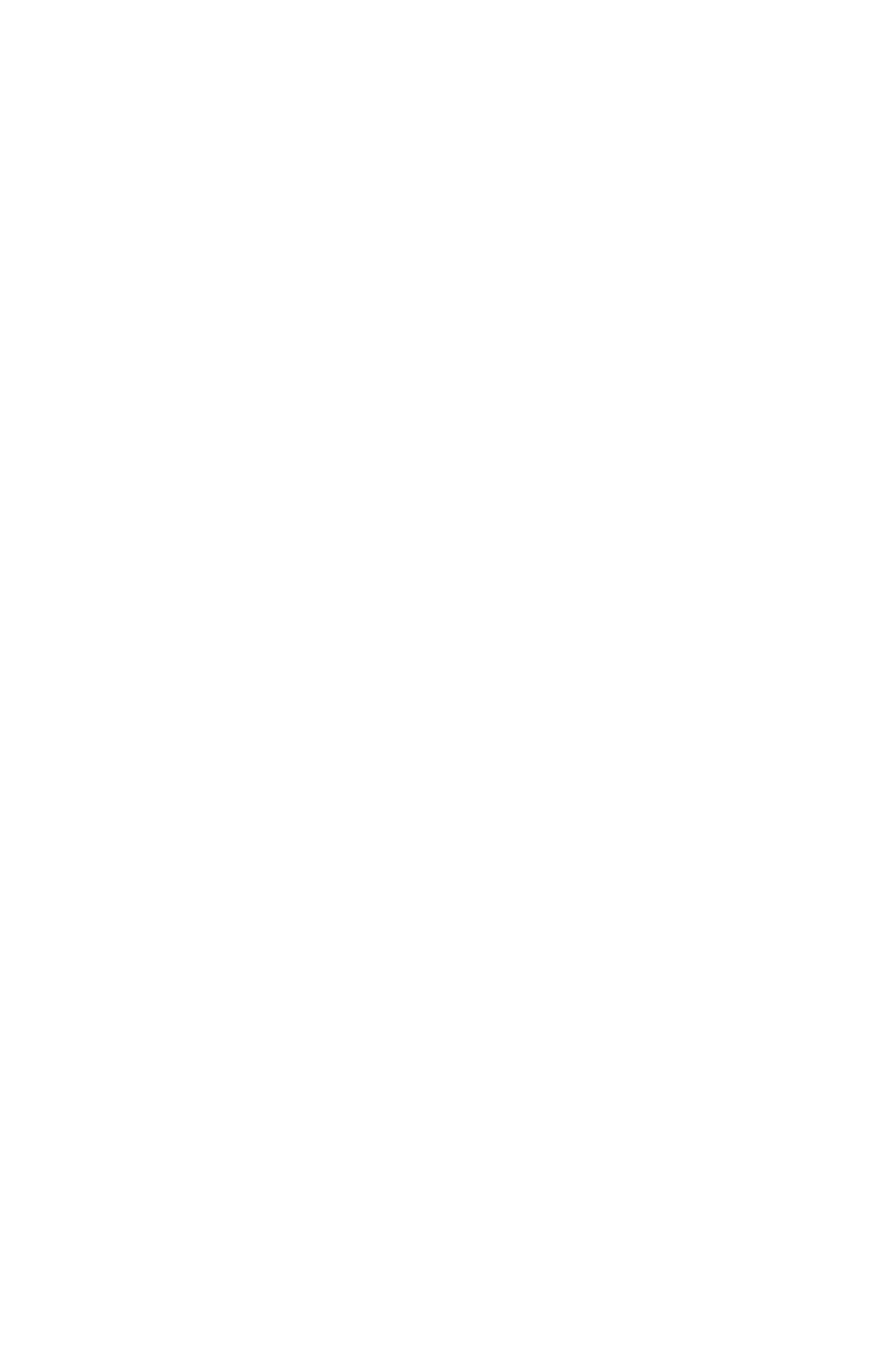
none) "none"
OT_JIS04FORMS (true | false |
none) "none"
OT_SIMPLIFIED_FORMS (true |
false | none) "none"
OT_TRADITIONAL_FORMS
(true | false | none) "none"
designed for some
Japanese
OpenType fonts.
designed for some
Japanese
OpenType fonts.
designed for some
Japanese
OpenType fonts.
LANGUAGE (SwissGerman |
SwissGermanReformed |
BrazilianPortuguese | Bulgarian |
Croatian | Czech | Dutch | Danish |
Finnish | French | German |
ReformedGerman | Hungarian |
Greek | Italian | BokmalNorwegian |
Portuguese | Polish | Slovak | Russian
| Romanian | Swedish | Turkish |
Spanish | USEnglish | Catalan |
Estonian | Lithuanian | Latvian |
Icelandic | Slovenian |
InternationalEnglish |
SimplifiedChinese |
TraditionalChinese | Japanese |
Korean | Ukrainian |
NynorskNorwegian | None | none)
"none"
Specifies the
dictionary
preference used
for hyphenation.
Specifies the
dictionary
preference used
for hyphenation.
Identifies the
dictionary
preference used
for hyphenation.
SENDING CDATA #IMPLIED
Sending is a
character spacing
attribute used
particularly in East
Asian typography,
similar to kerning,
but applicable as
a fixed value over
a range of text.
Sending is a
character spacing
attribute used
particularly in East
Asian typography,
similar to kerning,
but applicable as a
fixed value over a
range of text.
Sending is a
character spacing
attribute used
particularly in East
Asian typography,
similar to kerning,
but applicable as
a fixed value over
a range of text.
APPLYSENDINGTONONCJK
(true | false | none) "none"
Describes
whether sending
should be applied
to both Roman
and
Chinese/Japanese/
Korean glyphs
(true) or just to
Chinese,
Japanese, and
Korean Glyphs
(false).
Describes whether
sending should be
applied to both
Roman and
Chinese/Japanese/
Korean glyphs
(true) or just to
Chinese,
Japanese, and
Korean Glyphs
(false).
Describes
whether sending
should be applied
to both Roman
and
Chinese/Japanese/
Korean glyphs
(true) or just to
Chinese,
Japanese, and
Korean Glyphs
(false).
UEGGLYPHID CDATA
#IMPLIED
Some glyphs,
especially in
legacy Korean
documents, are
Some glyphs,
especially in
legacy Korean
documents, are
Some glyphs,
especially in
legacy Korean
documents, are
Page 245
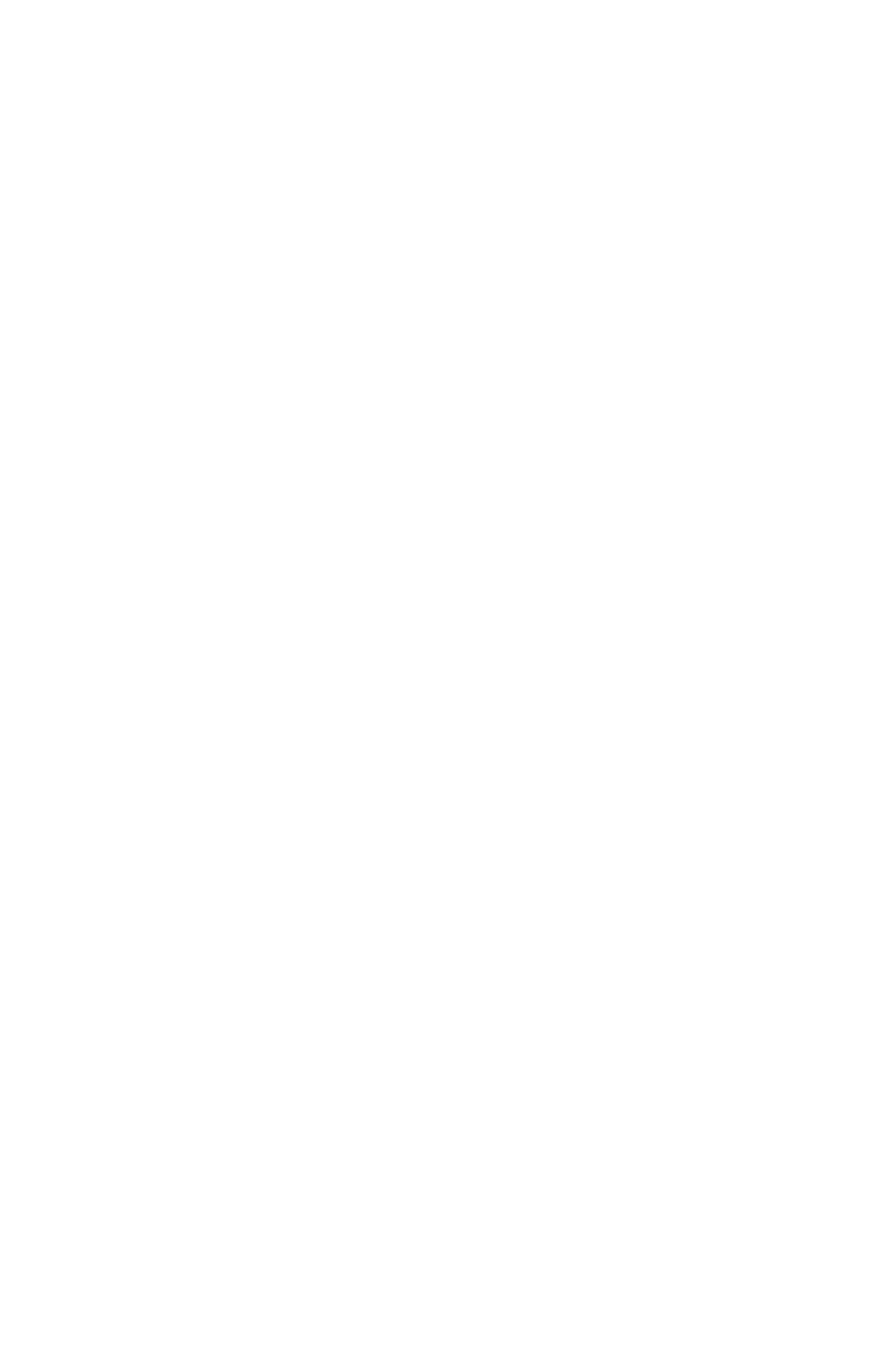
not covered by
the Unicode
specification.
These are referred
to as UEG or
Unencoded
Glyphs. This
attribute
represents the font
glyph ID for such
characters that
cannot be
represented. Note
that this is an
empty element, as
the glyph cannot
be represented as
text.
not covered by
the Unicode
specification.
These are referred
to as UEG or
Unencoded
Glyphs. This
attribute
represents the font
glyph ID for such
characters that
cannot be
represented. Note
that this is an
empty element, as
the glyph cannot
be represented as
text.
not covered by
the Unicode
specification.
These are referred
to as UEG or
Unencoded
Glyphs. This
attribute
represents the font
glyph ID for such
characters that
cannot be
represented. Note
that this is an
empty element, as
the glyph cannot
be represented as
text.
OTVARIANT CDATA #IMPLIED
Specifies which
variant to use
from among the
multiple match
found (if any).
Specifies which
variant to use from
among the multiple
match found (if
any).
Specifies which
variant to use
from among the
multiple match
found (if any).
OTFEATURE CDATA #IMPLIED
Contains the value
of the OpenType
feature applied on
text like
AlternateFractions
(afrc),
AlternateAnnotati
ons, etc.
Contains the value
of the OpenType
feature applied on
text like
AlternateFractions
(afrc),
AlternateAnnotati
ons, etc.
Contains the value
of the OpenType
feature applied on
text like
AlternateFractions
(afrc),
AlternateAnnotati
ons, etc.
SCRIPT (Hira | Hani | Hrkt | Hang |
Yiii | Kana |Bopo | none) "none"
Represents the
script system used
by this
RICHTEXT
element's content.
Represents the
script system used
by this
RICHTEXT
element's content.
Represents the
script system used
by this
RICHTEXT
element's content.
HALFWIDTHUPRIGHT (true |
false | none) "none">
Specifies whether
this character
should be
presented upright
in a vertical story.
This is specifically
applicable to
Roman characters
within a vertical
story.
Specifies whether
this character
should be
presented upright
in a vertical story.
This is specifically
applicable to
Roman characters
within a vertical
story.
Specifies whether
this character
should be
presented upright
in a vertical story.
This is specifically
applicable to
Roman characters
within a vertical
story.
<!ELEMENT RUBI (RUBITEXT,
(RICHTEXT |
ANCHOREDBOXREF |
HIDDEN)+)>
Specifies a region
of base text and
the rubi text to
include with that
Specifies a region
of base text and
the rubi text to
include with that
Specifies a region
of base text and
the rubi text to
include with that
Page 246

text. Note the
second and
subsequent
children of the
RUBI element
(RICHTEXT |
ANCHOREDBO
X | HIDDEN)+
declare the base
text to which the
rubi text is to be
applied.
text. Note the
second and
subsequent
children of the
RUBI element
(RICHTEXT |
ANCHOREDBO
X | HIDDEN)+
declare the base
text to which the
rubi text is to be
applied.
text. Note the
second and
subsequent
children of the
RUBI element
(RICHTEXT |
ANCHOREDBO
X | HIDDEN)+
declare the base
text to which the
rubi text is to be
applied.
<!ELEMENT RUBITEXT
(RICHTEXT)>
Specifies the rubi
text to be applied
to the specified
base text.
The RUBITEXT
element is a
container for a
RICHTEXT
element. All the
usual character
formatting
attributes can be
applied to the rubi
text through this
RICHTEXT
element.
Specifies the rubi
text to be applied
to the specified
base text.
The RUBITEXT
element is a
container for a
RICHTEXT
element. All the
usual character
formatting
attributes can be
applied to the rubi
text through this
RICHTEXT
element.
Specifies the rubi
text to be applied
to the specified
base text.
The RUBITEXT
element is a
container for a
RICHTEXT
element. All the
usual character
formatting
attributes can be
applied to the rubi
text through this
RICHTEXT
element.
<!ATTLIST RUBI
ALIGNMENT (LEFT | TOP |
CENTERED | RIGHT | BOTTOM |
JUSTIFIED | FORCED |
ONETOONE | EQUALSPACE |
ONERUBISPACE) "CENTERED"
Controls how
non-overhanging
rubi text aligns
with the base text.
For more
information, see
"Rubi alignment
options" in the
QuarkXPress
documentation.
Controls how
non-overhanging
rubi text aligns
with the base text.
For more
information, see
"Rubi alignment
options" in the
QuarkXPress
documentation.
Controls how
non-overhanging
rubi text aligns
with the base text.
For more
information, see
"Rubi alignment
options" in the
QuarkXPress
documentation.
OVERHANGALIGNMENT (none |
LEFT | TOP | CENTERED | RIGHT
| BOTTOM | JUSTIFIED |
FORCED | ONETOONE |
EQUALSPACE) "none"
Defines how far
the rubi text can
overhang base
text that is
unrelated to the
rubi text. For
more information,
see "Rubi
overhang
options."
Defines how far
the rubi text can
overhang base
text that is
unrelated to the
rubi text. For
more information,
see "Rubi
overhang
options."
Defines how far
the rubi text can
overhang base
text that is
unrelated to the
rubi text. For
more information,
see "Rubi
overhang
options."
PLACEMENT (ABOVE | BELOW
This attribute
This attribute
This attribute
Page 247
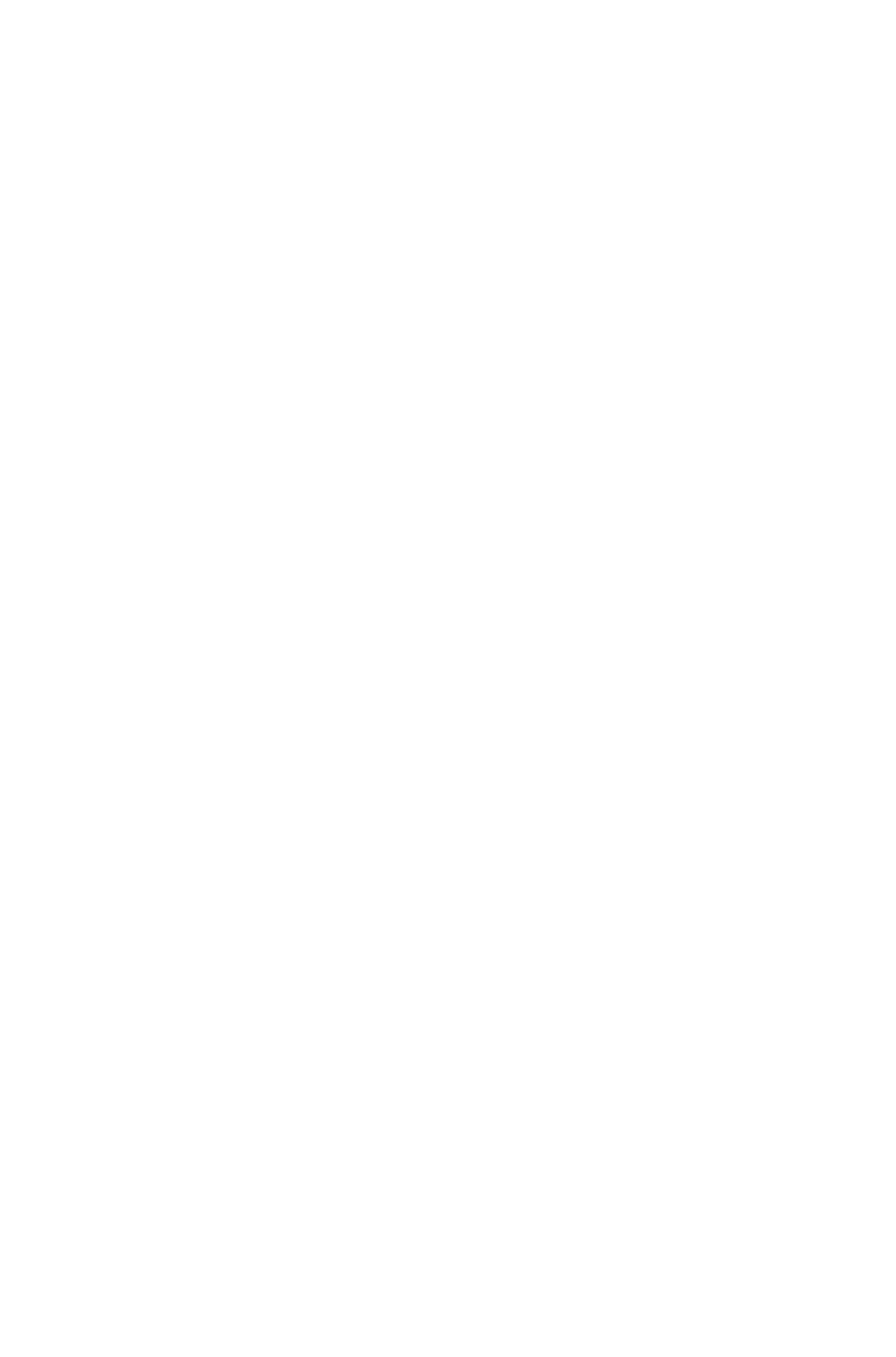
| RIGHT | LEFT) "ABOVE"
specifies whether
rubi text displays
above or below
the base text (in a
horizontal story)
or to the left of or
right of the base
text (in a vertical
story).
specifies whether
rubi text displays
above or below
the base text (in a
horizontal story)
or to the left of or
right of the base
text (in a vertical
story).
specifies whether
rubi text displays
above or below
the base text (in a
horizontal story)
or to the left of or
right of the base
text (in a vertical
story).
RELATIVESIZE CDATA "50"
Defines the size of
the rubi text
compared to the
base text.
Defines the size of
the rubi text
compared to the
base text.
Defines the size of
the rubi text
compared to the
base text.
OFFSET CDATA "0"
Use this attribute
to control how far
the rubi text is
offset from the
base text.
Use this attribute
to control how far
the rubi text is
offset from the
base text.
Use this attribute
to control how far
the rubi text is
offset from the
base text.
OVERHANG (none |
UNRESTRICTED | HALFRUBI |
FULLRUBI | HALFBASE |
FULLBASE) "HALFRUBI"
Defines how far
the rubi text can
overhang base
text that is
unrelated to the
rubi text. For
more information,
see "Rubi
overhang
options."
Defines how far
the rubi text can
overhang base
text that is
unrelated to the
rubi text. For
more information,
see "Rubi
overhang options."
Defines how far
the rubi text can
overhang base
text that is
unrelated to the
rubi text. For
more information,
see "Rubi
overhang
options."
AUTOALIGNATLINEEDGES
(true | false) "true"
Automatically
aligns rubi text
with the border of
a text box when
the rubi text
overhangs the
base text and
touches the edge
of the text box.
Automatically
aligns rubi text
with the border of
a text box when
the rubi text
overhangs the
base text and
touches the edge
of the text box.
Automatically
aligns rubi text
with the border of
a text box when
the rubi text
overhangs the
base text and
touches the edge
of the text box.
ANNONATIONS (true | false)
"true"
Applicable for OT
fonts applied to
rubi. If the font
supports
annotations, then
that is applied on
the rubi text.
Applicable for OT
fonts applied to
rubi. If the font
supports
annotations, then
that is applied on
the rubi text.
Applicable for OT
fonts applied to
rubi. If the font
supports
annotations, then
that is applied on
the rubi text.
<!ELEMENT
ANCHOREDBOXREF
(#PCDATA)>
Specifies id of
anchored box that
is part of the
story.
Specifies id of
anchored box that
is part of the
story.
Specifies id of
anchored box that
is part of the
story.
<!ATTLIST ANCHOREDBOXREF
ALIGNWITHTEXT (ASCENT |
Determines
Determines
Determines
Page 248

BASELINE) "ASCENT"
whether the top of
the anchored box
will align with the
top of the text
(ascent) or the
bottom of the text
(baseline).
whether the top of
the anchored box
will align with the
top of the text
(ascent) or the
bottom of the text
(baseline).
whether the top of
the anchored box
will align with the
top of the text
(ascent) or the
bottom of the text
(baseline).
OFFSET CDATA #IMPLIED>
Determines the
offset when
ALIGNWITHTE
XT is set to
BASELINE.
Default is 0.
Determines the
offset when
ALIGNWITHTE
XT is set to
BASELINE.
Default is 0.
Determines the
offset when
ALIGNWITHTE
XT is set to
BASELINE.
Default is 0.
<!ELEMENT LINKEDBOX (ID)>
Specifies a linked
box and its parent
box. To force text
to run into the
next box in a
chain, insert the
boxbreak
character entity
where you want
the text to break.
Specifies a linked
box and its parent
box. To force text
to run into the next
box in a chain,
insert the
boxbreak
character entity
where you want
the text to break.
Identifies the point
where the text has
overflowed the
current box and
identifies the box
where the text
continues.
Example:
<BOX>
<ID
NAME="Box1"/>
<TEXT>
<STORY><RIC
HTEXT>This text
is in box
1</RICHTEXT>
<RICHTEXT>Th
is text is in box
2</RICHTEXT>
<RICHTEXT>Th
is text is in box
3</RICHTEXT>
<LINKEDBOX
STARTOFFSET
="22",
ENDOFFSET="4
2"
><ID
NAME="box2">
</ID>
</LINKEDBOX
>
<LINKEDBOX
STARTOFFSET
="43",
ENDOFFSET="6
Page 249
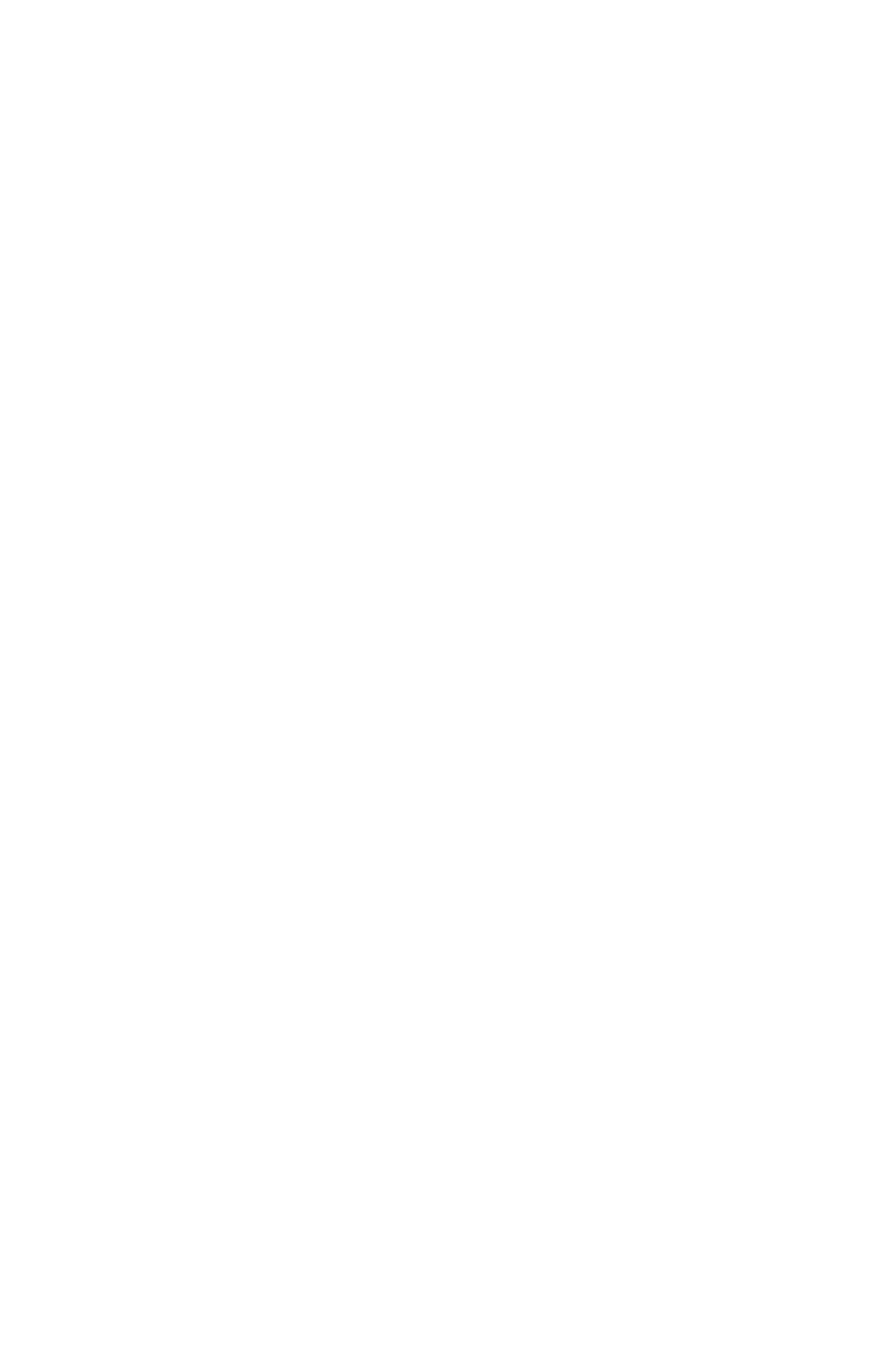
3"
><ID
NAME="box3">
</ID>
</LINKEDBOX
>
</STORY>
</BOX>
<!ATTLIST LINKEDBOX
STARTOFFSET CDATA
#IMPLIED
Not applicable.
Not applicable.
Identifies the first
character placed
in the next box in
a chain.
ENDOFFSET CDATA #IMPLIED
Not applicable.
Not applicable.
Specifies the last
character placed
in the next box in
a chain.
<!ELEMENT OVERMATTER
(PARAGRAPH | RICHTEXT |
ANCHOREDBOXREF |
GROUPCHARACTERS | HIDDEN
| RUBI)*>
Not applicable.
Not applicable.
Identifies where
the current box
overflows when
there is no
subsequence box
for text to flow
into.
<!ELEMENT PICTURE EMPTY>
Describes the
properties of a
picture box.
Describes the
properties of a
picture box.
Describes the
properties of a
picture box.
<!ATTLIST PICTURE
FIT (CENTERPICTURE |
FITPICTURETOBOX |
FITBOXTOPICTURE |
FITPICTURETOBOXPRO |
NONE) "NONE"
Specifies how a
picture should fit
within a picture
box.
CENTERPICTU
RE = Shifts a
picture to the
center of the
picture box
without changing
the pictures scale.
FITPICTURETO
BOX = Scales a
picture to fit in its
box exactly. The
picture cannot be
reduced to a size
smaller than 10%
or increased to a
size larger than
1000%, both
horizontally and
Specifies how a
picture should fit
within a picture
box.
CENTERPICTU
RE = Shifts a
picture to the
center of the
picture box
without changing
the pictures scale.
FITPICTURETO
BOX = Scales a
picture to fit in its
box exactly. The
picture cannot be
reduced to a size
smaller than 10%
or increased to a
size larger than
1000%, both
horizontally and
Not applicable.
Page 250
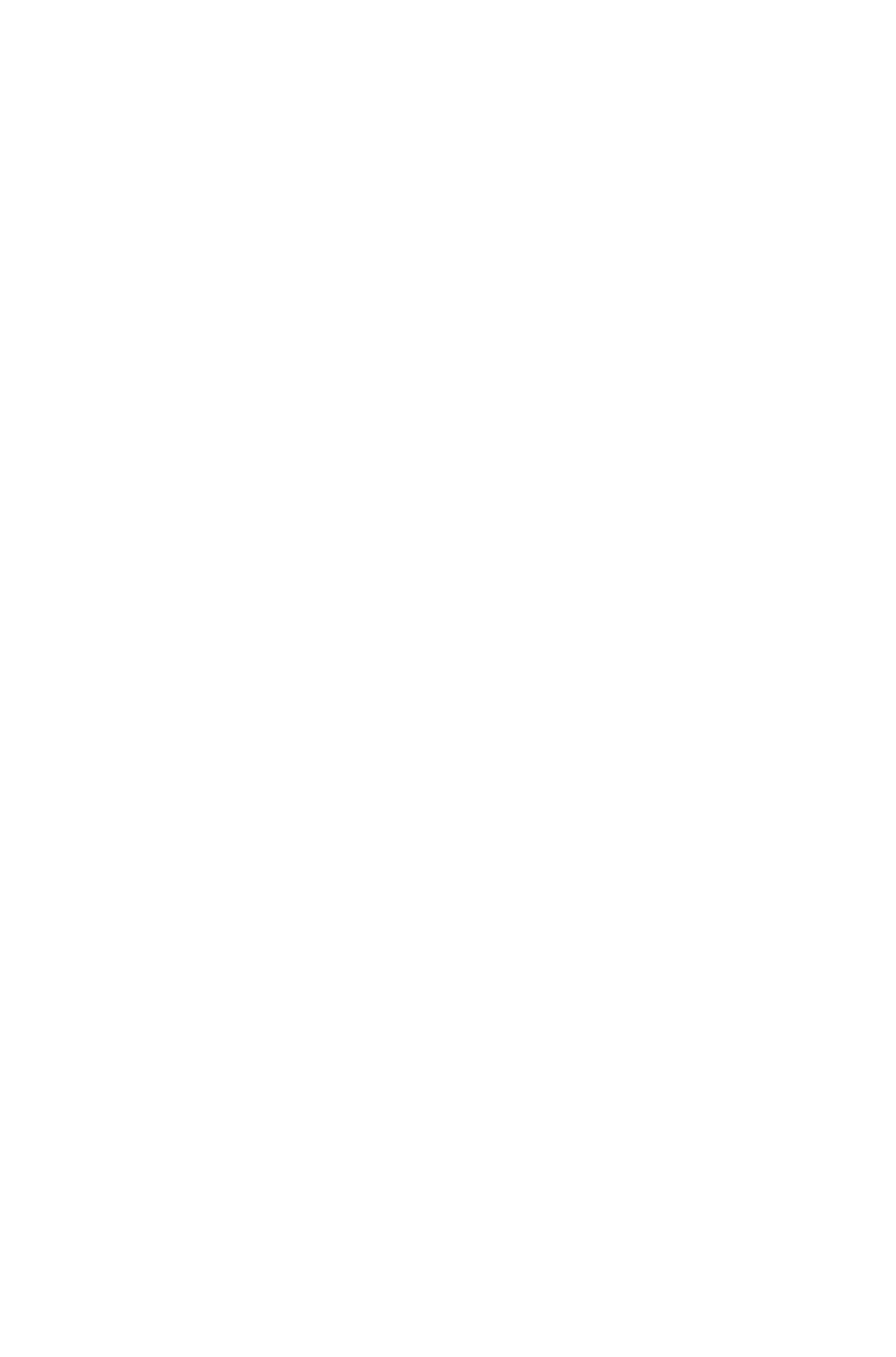
vertically.
FITBOXTOPICT
URE = Resizes a
box to fit its
picture.
FITPICTURETO
BOXPRO =
Scales a picture in
a picture box in
such a way that
the x scale and y
scale of a picture
remain the same.
The picture
cannot be
reduced to a size
smaller than 10%
or increased to a
size larger than
1000%, both
horizontally and
vertically.
vertically.
FITBOXTOPICT
URE = Resizes a
box to fit its
picture.
FITPICTURETO
BOXPRO =
Scales a picture in
a picture box in
such a way that
the x scale and y
scale of a picture
remain the same.
The picture cannot
be reduced to a
size smaller than
10% or increased
to a size larger
than 1000%, both
horizontally and
vertically.
SCALEACROSS CDATA
#IMPLIED
Specifies the
horizontal scale of
a picture as an
integer percentage
from 10 to 1000.
Specifies the
horizontal scale of
a picture as an
integer percentage
from 10 to 1000.
Specifies the
horizontal scale of
a picture as an
integer percentage
from 10 to 1000.
SCALEDOWN CDATA
#IMPLIED
Specifies the
vertical scale of a
picture as an
integer percentage
from 10 to 1000.
Specifies the
vertical scale of a
picture as an
integer percentage
from 10 to 1000.
Specifies the
vertical scale of a
picture as an
integer percentage
from 10 to 1000.
OFFSETACROSS CDATA
#IMPLIED
Specifies a
horizontal offset
for the content of
a picture box.
Specifies a
horizontal offset
for the content of
a picture box.
Specifies a
horizontal offset
for the content of
a picture box.
OFFSETDOWN CDATA
#IMPLIED
Specifies a
vertical offset for
the content of a
picture box.
Specifies a vertical
offset for the
content of a
picture box.
Specifies a
vertical offset for
the content of a
picture box.
ANGLE CDATA #IMPLIED
Specifies a
rotation angle for
a picture as a
floating-point
value between
-360 degrees and
360 degrees.
Specifies a
rotation angle for
a picture as a
floating-point
value between
-360 degrees and
360 degrees.
Specifies a
rotation angle for
a picture as a
floating-point
value between
-360 degrees and
360 degrees.
SKEW CDATA #IMPLIED
Specifies a skew
angle for a picture
as a floating-point
Specifies a skew
angle for a picture
as a floating-point
Specifies a skew
angle for a picture
as a floating-point
Page 251
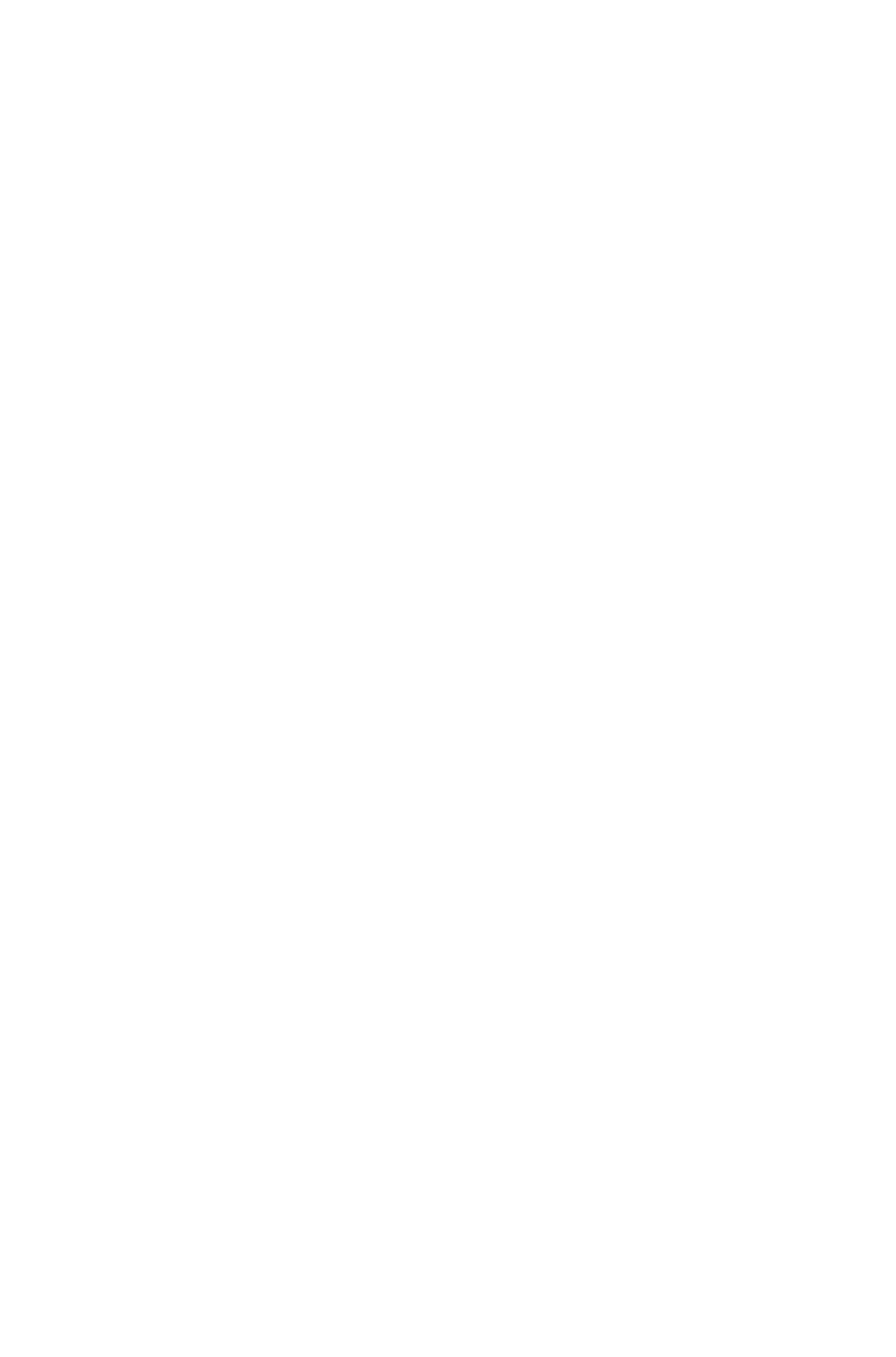
value from -75
degrees to 75
degrees.
value from -75
degrees to 75
degrees.
value from -75
degrees to 75
degrees.
PICCOLOR CDATA #IMPLIED
Identifies a color
to be applied to a
grayscale picture.
Note: Only the
name of a color is
included in this
attribute. The
definition of the
color is stored in
the projects Job
Jackets file or
defined using the
Document
Controls
submenu in
QuarkXPress
Server.
Identifies a color
to be applied to a
grayscale picture.
Note: Only the
name of a color is
included in this
attribute. The
definition of the
color is stored in
the projects Job
Jackets file or
defined using the
Document
Controls
submenu in
QuarkXPress
Server, or an
existing color
created and saved
in the project.
Identifies a color
applied to a
grayscale picture.
Note: Only the
name of a color is
included in this
attribute. The
definition of the
color is stored in
the projects Job
Jackets file or
defined using the
Document
Controls
submenu in
QuarkXPress
Server, or an
existing color
created and saved
in the project.
SHADE CDATA #IMPLIED
Specifies the
shade of the color
applied to a
grayscale picture,
as an integer
percentage from 0
to 100.
Specifies the
shade of the color
applied to a
grayscale picture,
as an integer
percentage from 0
to 100.
Specifies the
shade of the color
applied to a
grayscale picture,
as an integer
percentage from 0
to 100.
OPACITY CDATA #IMPLIED
Specifies the
opacity of a
picture, specified
as an integer
percentage from 0
to 100.
Specifies the
opacity of a
picture, specified
as an integer
percentage from 0
to 100.
Specifies the
opacity of a
picture, specified
as an integer
percentage from 0
to 100.
FLIPVERTICAL (true | false | none)
"none"
Flips a picture
vertically.
Flips a picture
vertically. If a
picture is already
flipped vertically,
then this flips the
picture back.
Indicates whether
a picture has been
flipped vertically.
FLIPHORIZONTAL (true | false |
none) "none"
Flips a picture
horizontally.
Flips a picture
horizontally. If a
picture is already
flipped
horizontally, then
this flips the
picture back.
Indicates whether
a picture has been
flipped
horizontally.
SUPRESSPICT (true | false) "false"
Prevents a picture
Prevents a picture
Prevents a picture
Page 252

from being
included in output.
from being
included in output.
from being
included in output.
FULLRES (true | false | none) "none"
Causes imported
pictures to display
at full resolution in
QuarkXPress if
the picture files
are available.
Causes imported
pictures to display
at full resolution in
QuarkXPress if
the picture files
are available.
Causes imported
pictures to display
at full resolution in
QuarkXPress if
the picture files
are available.
MASK CDATA #IMPLIED>
Identifies an alpha
channel in the
picture file to be
used to mask the
picture file.
Identifies an alpha
channel in the
picture file to be
used to mask the
picture file.
Identifies an alpha
channel in the
picture file that is
being used to
mask the picture
file.
<!ELEMENT CLIPPING EMPTY>
Describes a
clipping path.
Describes a
clipping path.
Describes a
clipping path.
<!ATTLIST CLIPPING
TYPE (ITEM | EMBEDDEDPATH
| ALPHACHANNEL |
NONWHITEAREAS |
PICTUREBOUNDS) "ITEM"
Specifies the type
of clipping applied
to a picture item:
ITEM = Runs
along the edges of
the item.
EMBEDDEDPA
TH = Runs along
a path embedded
in the picture file.
ALPHACHANN
EL = Runs along
an alpha channel
embedded in the
picture file.
NONWHITEAR
EAS = Runs
along a path
based on the dark
and light areas of
the picture file.
See the
THRESHOLD
attribute.
PICTUREBOUN
DS = Runs along
the rectangular
canvas area of the
picture, regardless
of the size and
shape of the
picture box.
Specifies the type
of clipping applied
to a picture item:
ITEM = Runs
along the edges of
the item.
EMBEDDEDPA
TH = Runs along
a path embedded
in the picture file.
ALPHACHANN
EL = Runs along
an alpha channel
embedded in the
picture file.
NONWHITEAR
EAS = Runs along
a path based on
the dark and light
areas of the
picture file. See
the
THRESHOLD
attribute.
PICTUREBOUN
DS = Runs along
the rectangular
canvas area of the
picture, regardless
of the size and
shape of the
picture box.
Specifies the type
of clipping applied
to a picture item:
ITEM = Runs
along the edges of
the item.
EMBEDDEDPA
TH = Runs along
a path embedded
in the picture file.
ALPHACHANN
EL = Runs along
an alpha channel
embedded in the
picture file.
NONWHITEAR
EAS = Runs
along a path
based on the dark
and light areas of
the picture file.
See the
THRESHOLD
attribute.
PICTUREBOUN
DS = Runs along
the rectangular
canvas area of the
picture, regardless
of the size and
shape of the
picture box.
TOP CDATA #IMPLIED
Valid when
Valid when
Valid when
Page 253
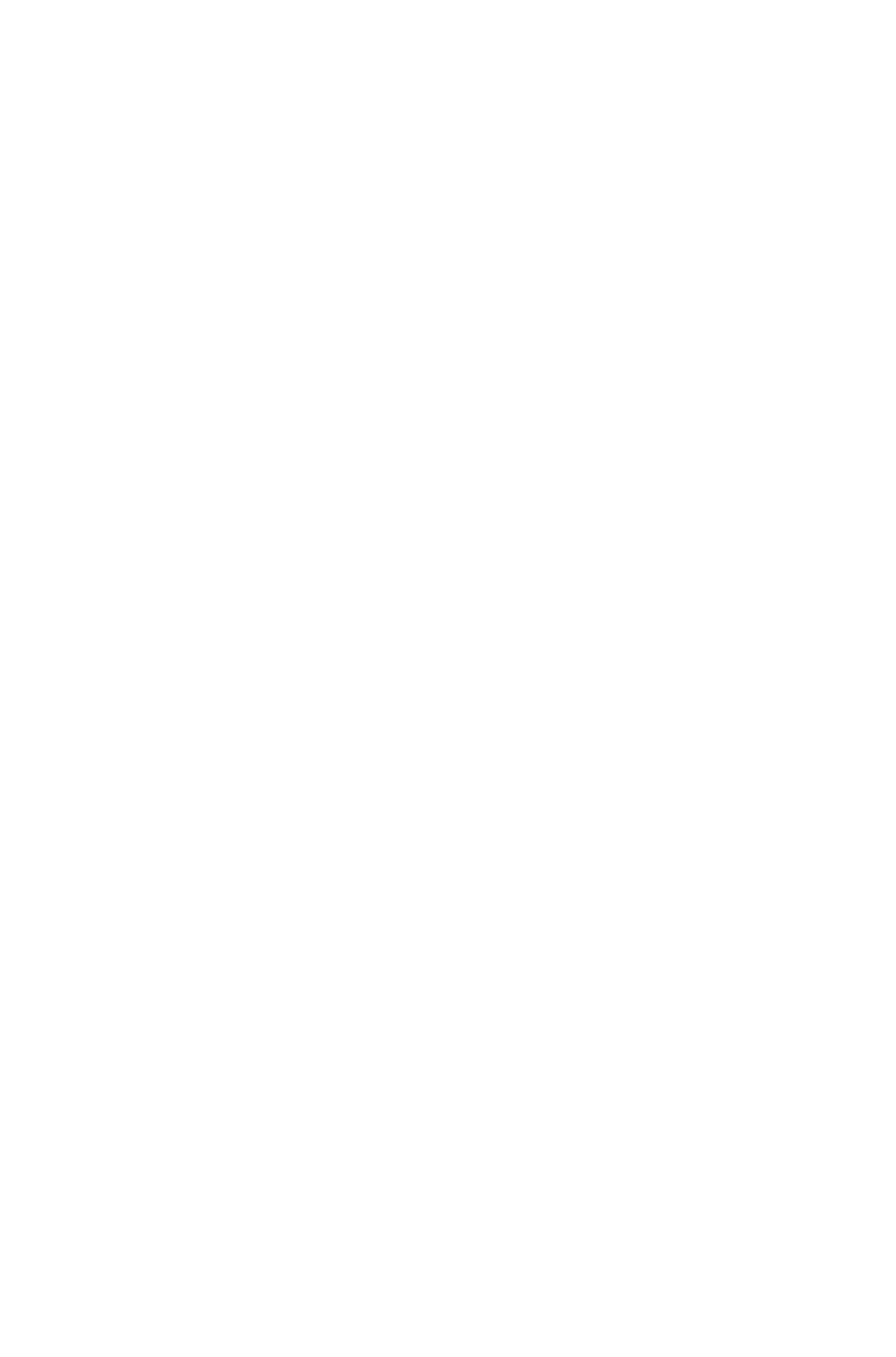
CLIPPING@TY
PE = ITEM or
PICTUREBOUN
DS. Moves the
top edge of the
clipping path by
the specified
number of points
(positive=up,
negative=down).
CLIPPING@TY
PE = ITEM or
PICTUREBOUN
DS. Moves the
top edge of the
clipping path by
the specified
number of points
(positive=up,
negative=down).
CLIPPING@TY
PE = ITEM or
PICTUREBOUN
DS. Moves the
top edge of the
clipping path by
the specified
number of points
(positive=up,
negative=down).
RIGHT CDATA #IMPLIED
Valid when
CLIPPING@TY
PE = ITEM or
PICTUREBOUN
DS. Moves the
right edge of the
clipping path by
the specified
number of points
(positive=right,
negative=left).
Valid when
CLIPPING@TY
PE = ITEM or
PICTUREBOUN
DS. Moves the
right edge of the
clipping path by
the specified
number of points
(positive=right,
negative=left).
Valid when
CLIPPING@TY
PE = ITEM or
PICTUREBOUN
DS. Moves the
right edge of the
clipping path by
the specified
number of points
(positive=right,
negative=left).
LEFT CDATA #IMPLIED
Valid when
CLIPPING@TY
PE = ITEM or
PICTUREBOUN
DS. Moves the
left edge of the
clipping path by
the specified
number of points
(positive=left,
negative=right).
Valid when
CLIPPING@TY
PE = ITEM or
PICTUREBOUN
DS. Moves the
left edge of the
clipping path by
the specified
number of points
(positive=left,
negative=right).
Valid when
CLIPPING@TY
PE = ITEM or
PICTUREBOUN
DS. Moves the
left edge of the
clipping path by
the specified
number of points
(positive=left,
negative=right).
BOTTOM CDATA #IMPLIED
Valid when
CLIPPING@TY
PE = ITEM or
PICTUREBOUN
DS. Moves the
bottom edge of
the clipping path
by the specified
number of points
(positive=down,
negative=up).
Valid when
CLIPPING@TY
PE = ITEM or
PICTUREBOUN
DS. Moves the
bottom edge of
the clipping path
by the specified
number of points
(positive=down,
negative=up).
Valid when
CLIPPING@TY
PE = ITEM or
PICTUREBOUN
DS. Moves the
bottom edge of
the clipping path
by the specified
number of points
(positive=down,
negative=up).
PATHNAME CDATA #IMPLIED
Identifies a path
embedded in a
picture for use as
the clipping path.
Identifies a path
embedded in a
picture for use as
the clipping path.
Identifies a path
embedded in a
picture for use as
the clipping path.
OUTSET CDATA #IMPLIED
Valid when
CLIPPING@TY
PE =
Valid when
CLIPPING@TY
PE =
Valid when
CLIPPING@TY
PE =
Page 254
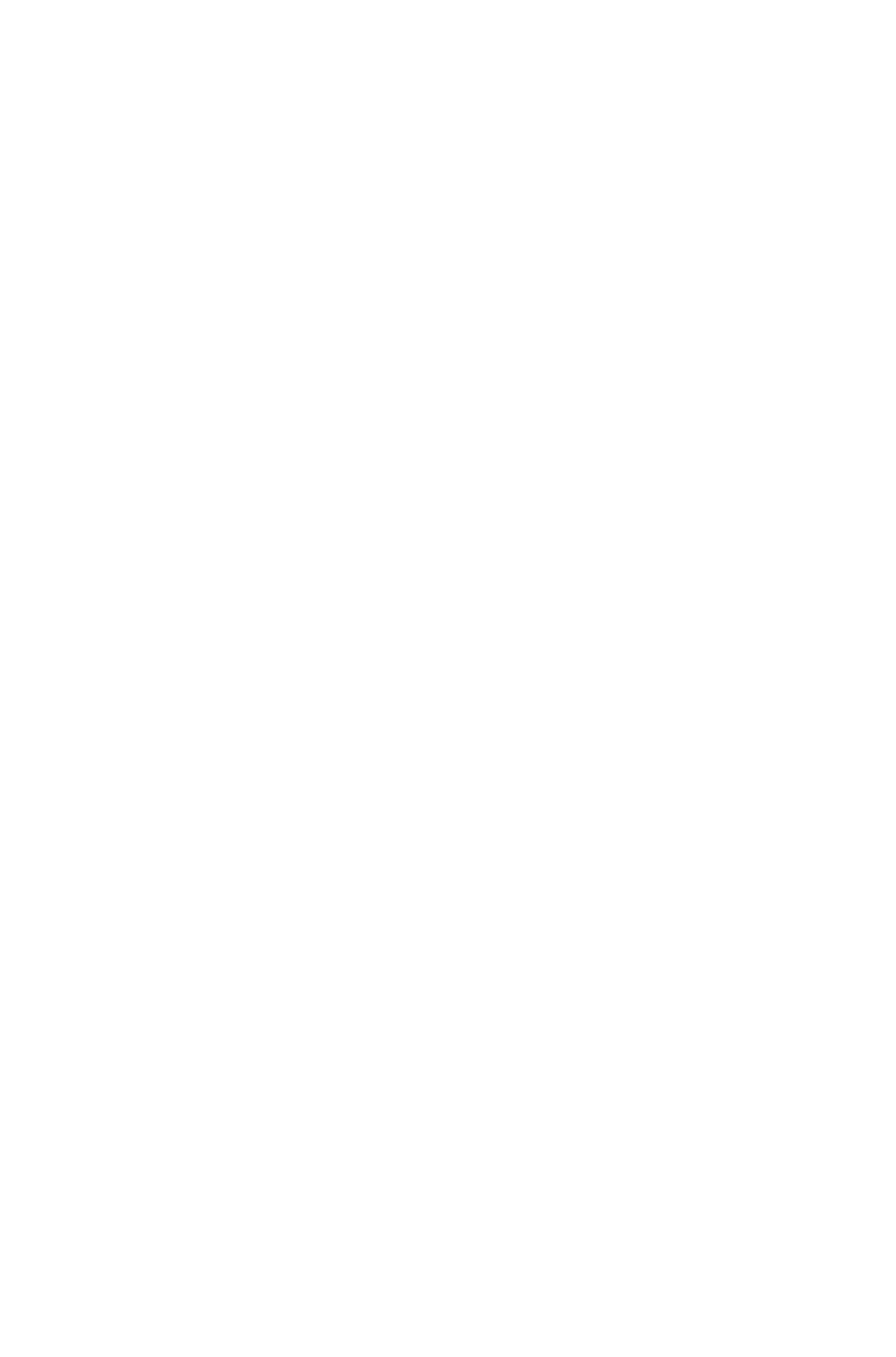
EMBEDDEDPA
TH,
ALPHACHANN
EL, or
NONWHITEAR
EAS. Specifies a
single outset or
inset integer value
in points to be
used on all sides.
EMBEDDEDPA
TH,
ALPHACHANN
EL, or
NONWHITEAR
EAS. Specifies a
single outset or
inset integer value
in points to be
used on all sides.
EMBEDDEDPA
TH,
ALPHACHANN
EL, or
NONWHITEAR
EAS. Specifies a
single outset or
inset integer value
in points to be
used on all sides.
NOISE CDATA #IMPLIED
Valid when
CLIPPING@TY
PE =
ALPHACHANN
EL or
NONWHITEAR
EAS. Specifies
that areas smaller
than this number
of points should
be ignored when
creating a clipping
path.
Valid when
CLIPPING@TY
PE =
ALPHACHANN
EL or
NONWHITEAR
EAS. Specifies
that areas smaller
than this number
of points should
be ignored when
creating a clipping
path.
Valid when
CLIPPING@TY
PE =
ALPHACHANN
EL or
NONWHITEAR
EAS. Specifies
that areas smaller
than this number
of points should
be ignored when
creating a clipping
path.
THRESHOLD CDATA #IMPLIED
Valid when
CLIPPING@TY
PE =
ALPHACHANN
EL or
NONWHITEAR
EAS. Specifies
the maximum
integer percentage
of darkness that
should be
considered white
when creating a
clipping path.
Valid when
CLIPPING@TY
PE =
ALPHACHANN
EL or
NONWHITEAR
EAS. Specifies
the maximum
integer percentage
of darkness that
should be
considered white
when creating a
clipping path.
Valid when
CLIPPING@TY
PE =
ALPHACHANN
EL or
NONWHITEAR
EAS. Specifies
the maximum
integer percentage
of darkness that
should be
considered white
when creating a
clipping path.
SMOOTHNESS CDATA
#IMPLIED
Valid when
CLIPPING@TY
PE =
ALPHACHANN
EL or
NONWHITEAR
EAS. Specifies
the smoothness, in
points, of an
automatically
created clipping
path.
Valid when
CLIPPING@TY
PE =
ALPHACHANN
EL or
NONWHITEAR
EAS. Specifies
the smoothness, in
points, of an
automatically
created clipping
path.
Valid when
CLIPPING@TY
PE =
ALPHACHANN
EL or
NONWHITEAR
EAS. Specifies
the smoothness, in
points, of an
automatically
created clipping
path.
OUTSIDEONLY (true | false | none)
Valid when
Valid when
Valid when
Page 255
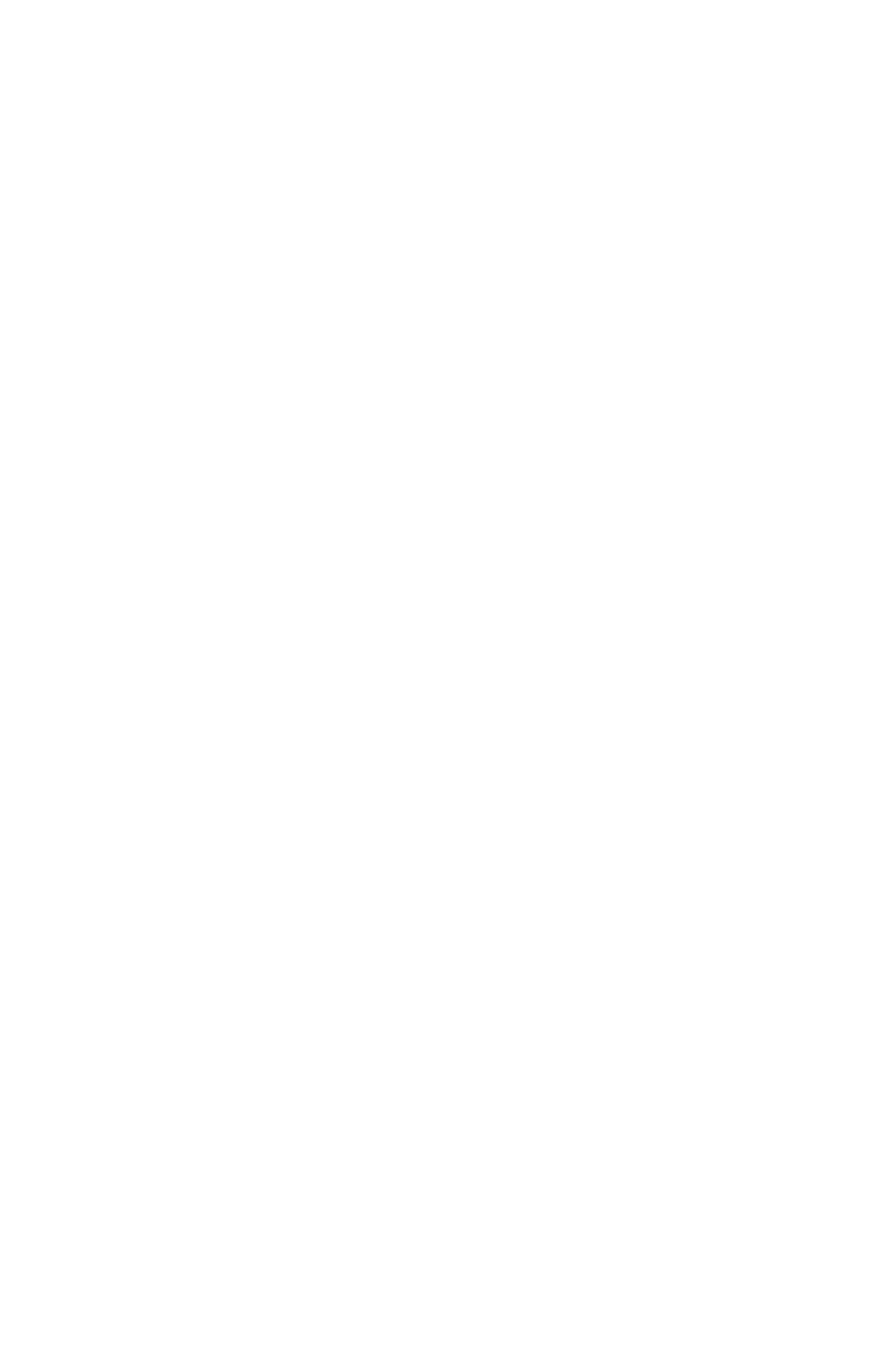
"none"
CLIPPING@TY
PE =
EMBEDDEDPA
TH,
ALPHACHANN
EL, or
NONWHITEAR
EAS. Indicates
that only the outer
edges of the
clipping path
should be used.
CLIPPING@TY
PE =
EMBEDDEDPA
TH,
ALPHACHANN
EL, or
NONWHITEAR
EAS. Indicates
that only the outer
edges of the
clipping path
should be used.
CLIPPING@TY
PE =
EMBEDDEDPA
TH,
ALPHACHANN
EL, or
NONWHITEAR
EAS. Indicates
that only the outer
edges of the
clipping path
should be used.
RESTRICTTOBOX (true | false |
none) "none"
Valid when
CLIPPING@TY
PE =
EMBEDDEDPA
TH,
ALPHACHANN
EL, or
NONWHITEAR
EAS. Indicates
whether the
clipping path is
restricted to the
inside of the box.
Valid when
CLIPPING@TY
PE =
EMBEDDEDPA
TH,
ALPHACHANN
EL, or
NONWHITEAR
EAS. Indicates
whether the
clipping path is
restricted to the
inside of the box.
Valid when
CLIPPING@TY
PE =
EMBEDDEDPA
TH,
ALPHACHANN
EL, or
NONWHITEAR
EAS. Indicates
whether the
clipping path is
restricted to the
inside of the box.
INVERT (true | false | none) "none"
Valid when
CLIPPING@TY
PE =
EMBEDDEDPA
TH,
ALPHACHANN
EL, or
NONWHITEAR
EAS. Reverses
the shape of the
clipping path.
Valid when
CLIPPING@TY
PE =
EMBEDDEDPA
TH,
ALPHACHANN
EL, or
NONWHITEAR
EAS. Reverses
the shape of the
clipping path.
Valid when
CLIPPING@TY
PE =
EMBEDDEDPA
TH,
ALPHACHANN
EL, or
NONWHITEAR
EAS. Reverses
the shape of the
clipping path.
EDITED (true | false | none) "none">
Not applicable.
Not applicable.
Indicates whether
the clipping path
has been manually
edited in
QuarkXPress.
<!ELEMENT SPLINESHAPE
(CONTOURS)>
Specifies a
complex spline
shape in
QuarkXPress
(i.e., the curve of
a Bezier box or
Bezier text path).
Specifies a
complex spline
shape in
QuarkXPress
(i.e., the curve of
a Bezier box or
Bezier text path).
Specifies a
complex spline
shape in
QuarkXPress
(i.e., the curve of
a Bezier box or
Bezier text path).
<!ATTLIST SPLINESHAPE
RECTSHAPE (true | false) "false"
Specifies whether
Specifies whether
Specifies whether
Page 256
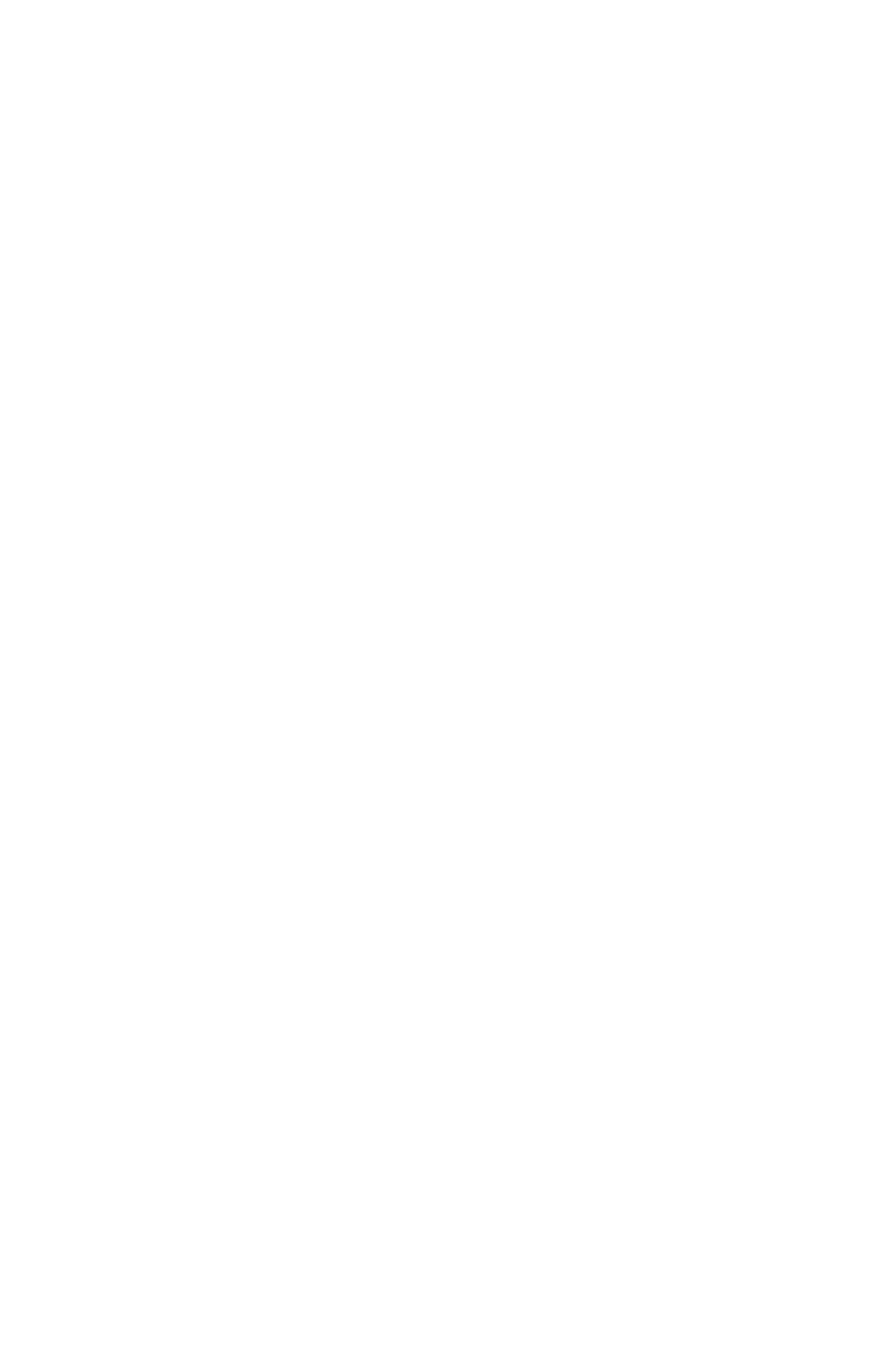
the shape is a
pure rectangle.
the shape is a pure
rectangle.
the shape is a
pure rectangle.
INVERTEDSHAPE (true | false)
"false"
Specifies whether
the shape encodes
the inverse of its
area ("inside
out").
Specifies whether
the shape encodes
the inverse of its
area ("inside
out").
Specifies whether
the shape encodes
the inverse of its
area ("inside
out").
HASSPLINES (true | false) "false"
Specifies whether
any of the
contours in the
shape contains a
spline.
Specifies whether
any of the
contours in the
shape contains a
spline.
Specifies whether
any of the
contours in the
shape contains a
spline.
HASHOLES (true | false) "false"
Specifies whether
any of the
contours is inside
another.
Specifies whether
any of the
contours is inside
another.
Specifies whether
any of the
contours is inside
another.
NEWFORMAT (true | false) "false"
Specifies whether
incompatible with
"old" (3.31 and
below) shapes.
Specifies whether
incompatible with
"old" (3.31 and
below) shapes.
Specifies whether
incompatible with
"old" (3.31 and
below) shapes.
MORETHANONETOPLEVELCO
NTOUR (true | false) "false"
Specifies whether
there is more than
one top-level
contour.
Specifies whether
there is more than
one top-level
contour.
Specifies whether
there is more than
one top-level
contour.
CLOSEDSHAPE (true | false)
"false"
Specifies whether
all its contours are
closed. (Polylines
might not be.)
Specifies whether
all its contours are
closed. (Polylines
might not be.)
Specifies whether
all its contours are
closed. (Polylines
might not be.)
WELLFORMED (true | false) "false"
Specifies whether
the shape does
not intersect itself
other than at the
vertex.
Specifies whether
the shape does
not intersect itself
other than at the
vertex.
Specifies whether
the shape does
not intersect itself
other than at the
vertex.
TAGSALLOCATED (true | false)
"false"
Specifies whether
the vertex tags are
set correctly.
Specifies whether
the vertex tags are
set correctly.
Specifies whether
the vertex tags are
set correctly.
INCOMPLETE (true | false) "false"
Specifies whether
shape is
associated with
UNFINISHED
box.
Specifies whether
shape is
associated with
UNFINISHED
box.
Specifies whether
shape is
associated with
UNFINISHED
box.
VERTSELECTED (true | false)
"false">
Specifies whether
one or more verts
are selected.
Specifies whether
one or more verts
are selected.
Specifies whether
one or more verts
are selected.
<!ELEMENT CONTOURS
(CONTOUR+)>
A group of
contours which,
combined, make a
spline shape.
A group of
contours which,
combined, make a
spline shape.
A group of
contours which,
combined, make a
spline shape.
<!ELEMENT CONTOUR
(VERTICES)>
A single contour
within a spline
A single contour
within a spline
A single contour
within a spline
Page 257
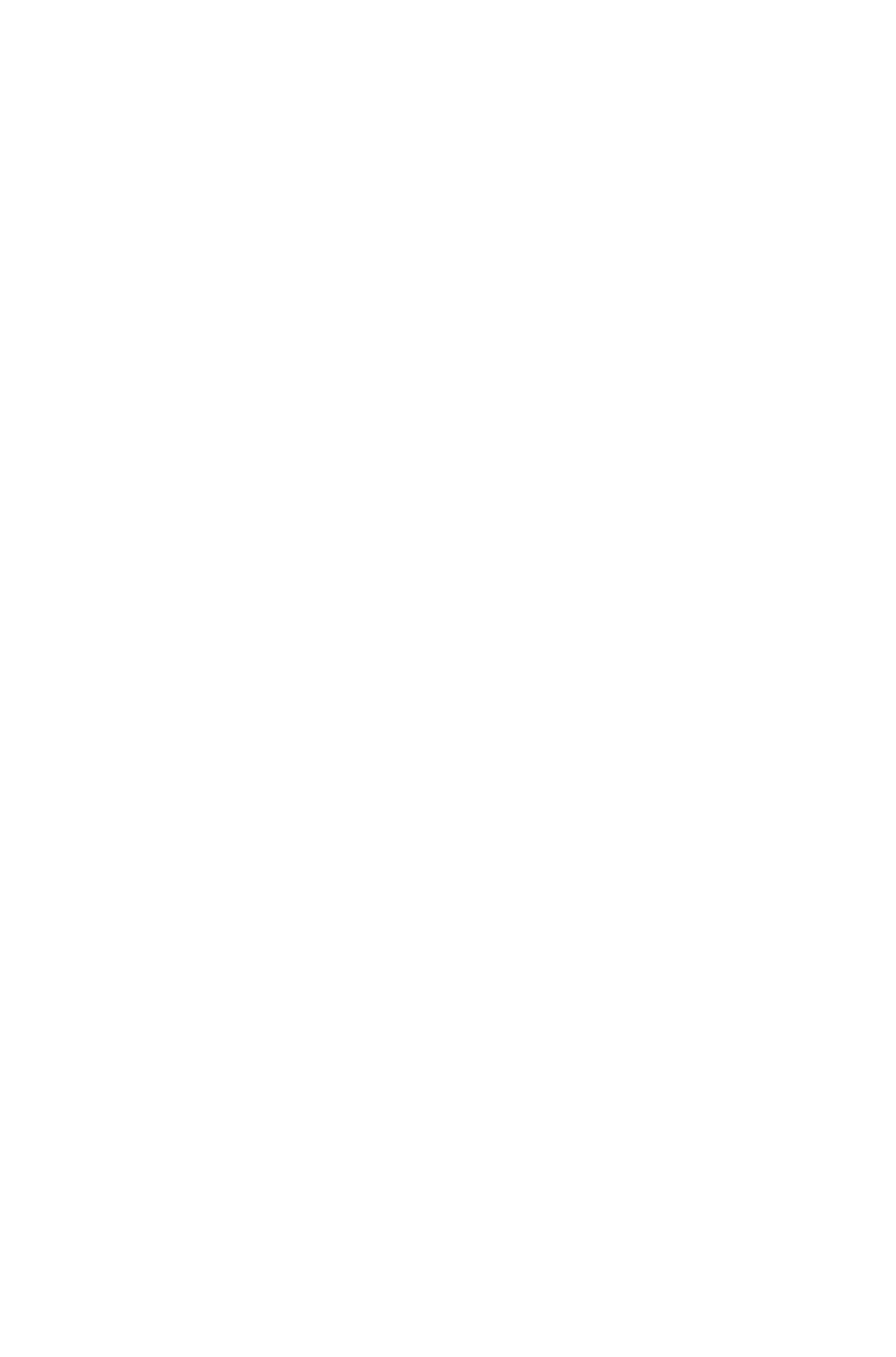
shape.
shape.
shape.
<!ATTLIST CONTOUR
CURVEDEDGES (true | false)
"false"
Specifies whether
there are any
curved edges in
the contour.
Specifies whether
there are any
curved edges in
the contour.
Specifies whether
there are any
curved edges in
the contour.
RECTCONTOUR (true | false)
"false"
Specifies whether
this contour is
rectangular.
Specifies whether
this contour is
rectangular.
Specifies whether
this contour is
rectangular.
INVERTEDCONTOUR (true |
false) "false"
Specifies whether
the points
describe a hole
instead of an
outside contour.
Specifies whether
the points
describe a hole
instead of an
outside contour.
Specifies whether
the points
describe a hole
instead of an
outside contour.
TOPLEVEL (true | false) "false"
Specifies whether
the contour has no
containing
contours.
Specifies whether
the contour has no
containing
contours.
Specifies whether
the contour has no
containing
contours.
SELFINTERSECTED (true | false)
"false"
Specifies whether
the contour
intersects itself.
Specifies whether
the contour
intersects itself.
Specifies whether
the contour
intersects itself.
POLYCONTOUR (true | false)
"false"
Specifies whether
this is a
polycontour (as
opposed to a
spline contour).
Specifies whether
this is a
polycontour (as
opposed to a
spline contour).
Specifies whether
this is a
polycontour (as
opposed to a
spline contour).
VERTEXTAGEXISTS (true | false)
"false">
Specifies whether
there are vertex
tags associated
with the contour.
Specifies whether
there are vertex
tags associated
with the contour.
Specifies whether
there are vertex
tags associated
with the contour.
<!ELEMENT VERTICES
(VERTEX+)>
A collection of
vertexes which,
combined, make
up a contour.
A collection of
vertexes which,
combined, make
up a contour.
A collection of
vertexes which,
combined, make
up a contour.
<!ELEMENT VERTEX
(LEFTCONTROLPOINT?,
VERTEXPOINT,
RIGHTCONTROLPOINT?)>
A single vertext
(i.e. Line segment)
in a bezier curve.
A single vertext
(i.e. Line segment)
in a bezier curve.
A single vertext
(i.e. Line segment)
in a bezier curve.
<!ATTLIST VERTEX
SMOOTHVERTEX (true | false)
"false"
Specifies whether
the given vertex is
"straight" - i.e..
C1 continuous.
Specifies whether
the given vertex is
"straight" - i.e.. C1
continuous.
Specifies whether
the given vertex is
"straight" - i.e..
C1 continuous.
STRAIGHTEDGE (true | false)
"false"
Specifies whether
the following edge
is "straight".
Specifies whether
the following edge
is "straight".
Specifies whether
the following edge
is "straight".
SYMMVERTEX (true | false) "false"
Specifies whether
the given vertex is
also symmetrical -
i.e., C2
Specifies whether
the given vertex is
also symmetrical -
i.e., C2
Specifies whether
the given vertex is
also symmetrical -
i.e., C2
Page 258
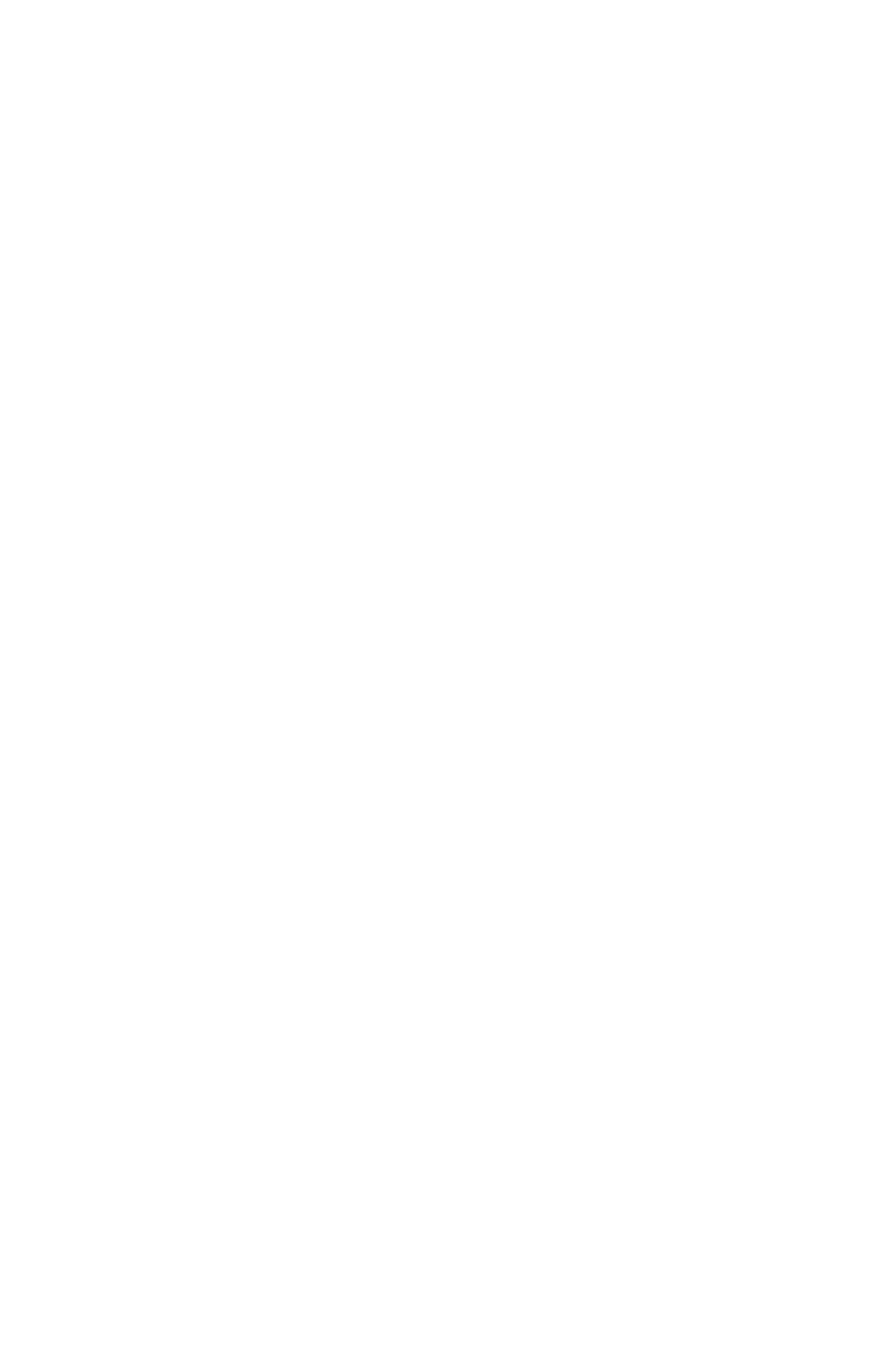
continuous.
continuous.
continuous.
CUSPVERTEX (true | false) "false"
Specifies whether
the vertex is not
smooth or
symmetric.
Specifies whether
the vertex is not
smooth or
symmetric.
Specifies whether
the vertex is not
smooth or
symmetric.
TWISTED (true | false) "false"
Specifies whether
the following
(splined) edge
intersects itself.
Specifies whether
the following
(splined) edge
intersects itself.
Specifies whether
the following
(splined) edge
intersects itself.
VERTEXSELECTED (true | false)
"false">
Specifies whether
the given vertex is
selected.
Specifies whether
the given vertex is
selected.
Specifies whether
the given vertex is
selected.
<!ELEMENT
LEFTCONTROLPOINT EMPTY>
Each point on a
curve is described
by three
geometric
positions: the x,y
coordinate of the
vertex point (this
coordinate is
relative to the
bounding
geometry of the
shape, not the
page), and the left
and right control
handles – as you
would see
onscreen in the
QuarkXPress
user environment.
For more
information on
drawing and
manipulating
bezier curves,
please see A
Guide to
QuarkXPress.
Each point on a
curve is described
by three geometric
positions: the x,y
coordinate of the
vertex point (this
coordinate is
relative to the
bounding
geometry of the
shape, not the
page), and the left
and right control
handles – as you
would see
onscreen in the
QuarkXPress user
environment. For
more information
on drawing and
manipulating
bezier curves,
please see A
Guide to
QuarkXPress.
Each point on a
curve is described
by three
geometric
positions: the x,y
coordinate of the
vertex point (this
coordinate is
relative to the
bounding
geometry of the
shape, not the
page), and the left
and right control
handles – as you
would see
onscreen in the
QuarkXPress
user environment.
For more
information on
drawing and
manipulating
bezier curves,
please see A
Guide to
QuarkXPress.
<!ELEMENT VERTEXPOINT
EMPTY>
Each point on a
curve is described
by three
geometric
positions: the x,y
coordinate of the
vertex point (this
coordinate is
relative to the
bounding
geometry of the
Each point on a
curve is described
by three geometric
positions: the x,y
coordinate of the
vertex point (this
coordinate is
relative to the
bounding
geometry of the
shape, not the
Each point on a
curve is described
by three
geometric
positions: the x,y
coordinate of the
vertex point (this
coordinate is
relative to the
bounding
geometry of the
Page 259
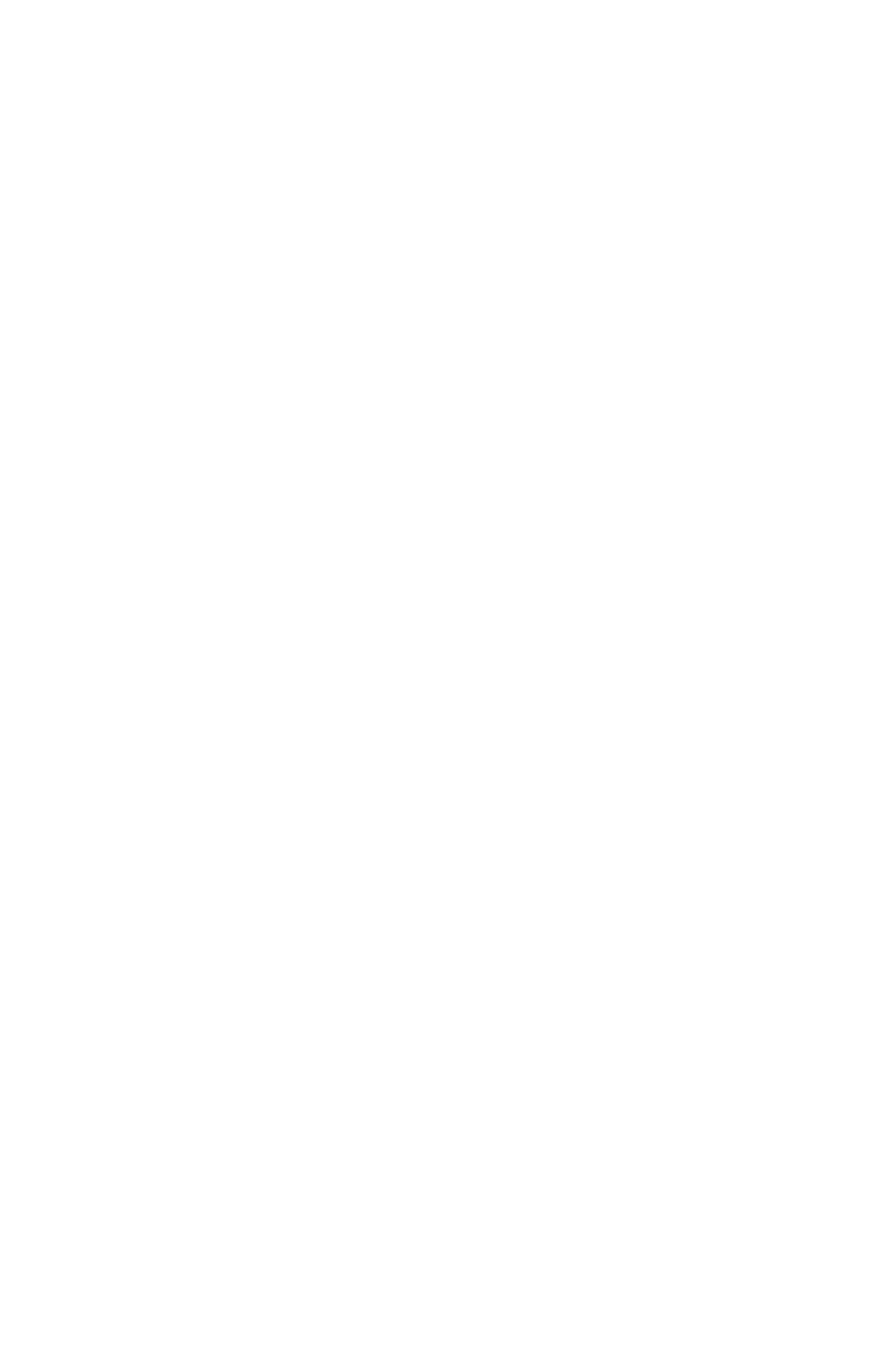
shape, not the
page), and the left
and right control
handles – as you
would see
onscreen in the
QuarkXPress
user environment.
For more
information on
drawing and
manipulating
bezier curves,
please see A
Guide to
QuarkXPress.
page), and the left
and right control
handles – as you
would see
onscreen in the
QuarkXPress user
environment. For
more information
on drawing and
manipulating
bezier curves,
please see A
Guide to
QuarkXPress.
shape, not the
page), and the left
and right control
handles – as you
would see
onscreen in the
QuarkXPress
user environment.
For more
information on
drawing and
manipulating
bezier curves,
please see A
Guide to
QuarkXPress.
<!ELEMENT
RIGHTCONTROLPOINT
EMPTY>
Each point on a
curve is described
by three
geometric
positions: the x,y
coordinate of the
vertex point (this
coordinate is
relative to the
bounding
geometry of the
shape, not the
page), and the left
and right control
handles – as you
would see
onscreen in the
QuarkXPress
user environment.
For more
information on
drawing and
manipulating
bezier curves,
please see A
Guide to
QuarkXPress.
Each point on a
curve is described
by three geometric
positions: the x,y
coordinate of the
vertex point (this
coordinate is
relative to the
bounding
geometry of the
shape, not the
page), and the left
and right control
handles – as you
would see
onscreen in the
QuarkXPress user
environment. For
more information
on drawing and
manipulating
bezier curves,
please see A
Guide to
QuarkXPress.
Each point on a
curve is described
by three
geometric
positions: the x,y
coordinate of the
vertex point (this
coordinate is
relative to the
bounding
geometry of the
shape, not the
page), and the left
and right control
handles – as you
would see
onscreen in the
QuarkXPress
user environment.
For more
information on
drawing and
manipulating
bezier curves,
please see A
Guide to
QuarkXPress.
<!ATTLIST LEFTCONTROLPOINT
X CDATA #IMPLIED
X coordinate of
LEFTCONTROL
POINT.
X coordinate of
LEFTCONTROL
POINT.
X coordinate of
LEFTCONTROL
POINT.
Y CDATA #IMPLIED>
Y coordinate of
LEFTCONTROL
POINT.
Y coordinate of
LEFTCONTROL
POINT.
Y coordinate of
LEFTCONTROL
POINT.
Page 260

<!ATTLIST VERTEXPOINT
X CDATA #IMPLIED
X coordinate of
VERTEXPOINT.
X coordinate of
VERTEXPOINT.
X coordinate of
VERTEXPOINT.
Y CDATA #IMPLIED
Y coordinate of
VERTEXPOINT.
Y coordinate of
VERTEXPOINT.
Y coordinate of
VERTEXPOINT.
TAG CDATA #IMPLIED>
Specifies vertex of
spline box as one
of the following:
Symmetrical,
Smooth, Corner,
Straight segment,
Curved segment.
Specifies vertex of
spline box as one
of the following:
Symmetrical,
Smooth, Corner,
Straight segment,
Curved segment.
Specifies vertex of
spline box as one
of the following:
Symmetrical,
Smooth, Corner,
Straight segment,
Curved segment.
<!ATTLIST RIGHTCONTROLPOINT
X CDATA #IMPLIED
X coordinate of
RIGHTCONTR
OLPOINT.
X coordinate of
RIGHTCONTRO
LPOINT.
X coordinate of
RIGHTCONTR
OLPOINT.
Y CDATA #IMPLIED>
Y coordinate of
RIGHTCONTR
OLPOINT.
Y coordinate of
RIGHTCONTRO
LPOINT.
Y coordinate of
RIGHTCONTR
OLPOINT.
<!ELEMENT GEOMETRY
((POSITION | MOVEUP |
MOVEDOWN | MOVELEFT |
MOVERIGHT | GROWACROSS |
GROWDOWN |
SHRINKACROSS |
SHRINKDOWN |
ALLOWBOXONTOPASTEBOAR
D | ALLOWBOXOFFPAGE |
STACKINGORDER |
SUPPRESSOUTPUT |
RUNAROUND | LINESTYLE |
SPLINESHAPE)*)>
Describes the
geometric
characteristics of
a box or line.
Describes the
geometric
characteristics of a
box or line, and
allows you to
change its position
and size.
Describes the
geometric
characteristics of
a box or line.
<!ATTLIST GEOMETRY
SHAPE (SH_RECT |
SH_CONVEXRRECT |
SH_CONCAVERRECT |
SH_STRAIGHTRRECT |
SH_OVAL | SH_LINE |
SH_ORTHLINE |
SH_SPLINEBOX | SH_NONE |
SH_ORTHPOLYLINE |
SH_SPLINELINE |
SH_ORTHPOLYBOX |
SH_USER) "SH_RECT"
Describes the
shape of a box or
line.
SH_RECT =
Rectangular box
SH_CONVEXR
RECT = Box with
convex corners
SH_CONCAVE
RRECT = Box
with concave
corners
SH_STRAIGHT
RRECT = Box
with beveled
corners
SH_OVAL =
Describes the
shape of a box or
line.
SH_RECT =
Rectangular box
SH_CONVEXR
RECT = Box with
convex corners
SH_CONCAVE
RRECT = Box
with concave
corners
SH_STRAIGHT
RRECT = Box
with beveled
corners
SH_OVAL =
Describes the
shape of a box or
line.
SH_RECT =
Rectangular box
SH_CONVEXR
RECT = Box with
convex corners
SH_CONCAVE
RRECT = Box
with concave
corners
SH_STRAIGHT
RRECT = Box
with beveled
corners
SH_OVAL =
Page 261
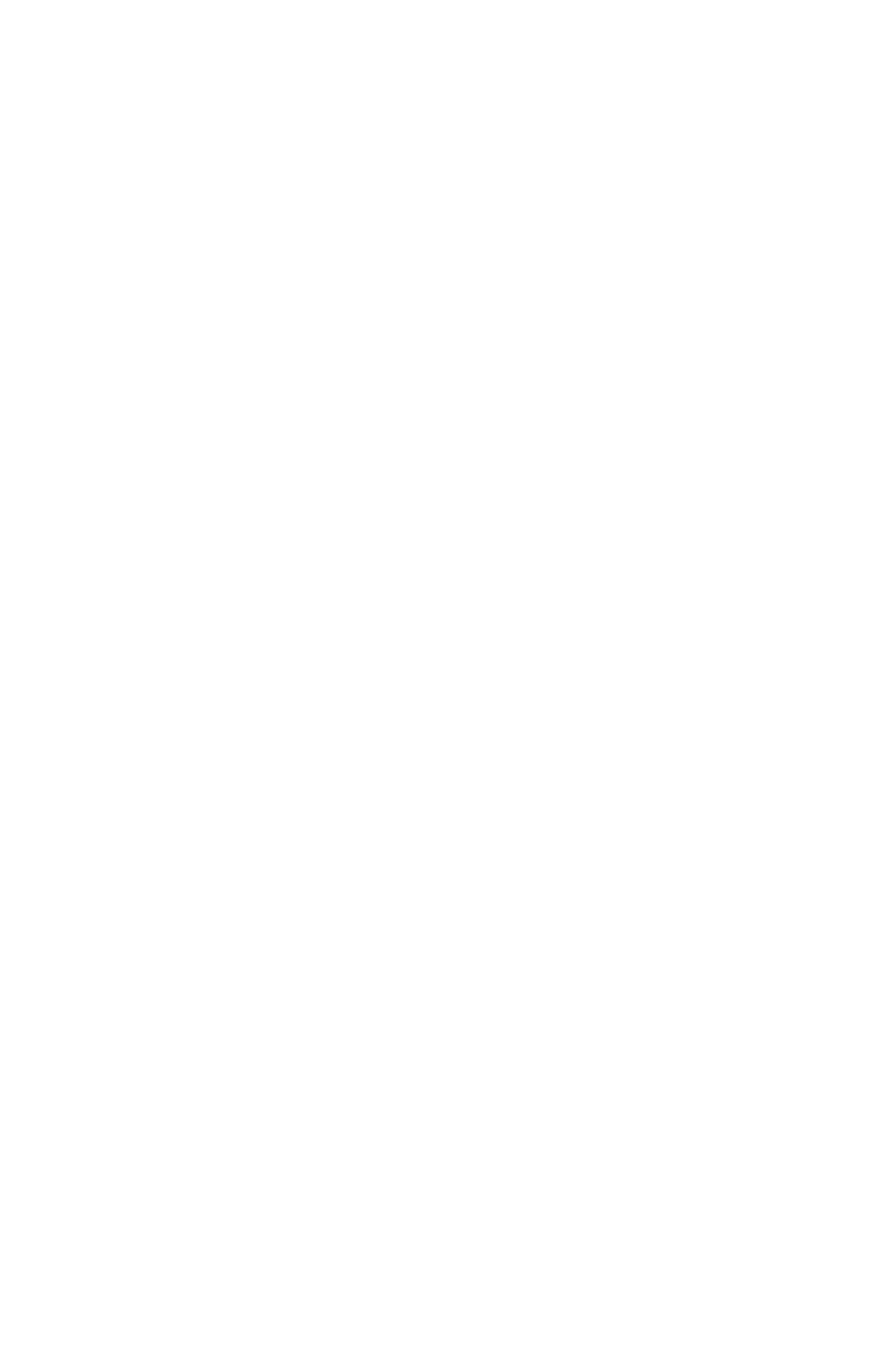
Elliptical box
SH_LINE = Line
SH_ORTHLINE
= Orthogonal line
(restricted to
45-degree
angles)
SH_SPLINEBO
X = Freehand
shape
SH_NONE =
Available to
define in XDK
API
SH_ORTHPOLY
LINE = Can be
defined in XDK
SH_SPLINELIN
E = Freehand line
SH_ORTHPOLY
BOX = Available
to define in XDK
API
Note: You
cannot specify
PICTURE
content for a box
if its SHAPE
attribute is set to
SH_LINE.
Elliptical box
SH_LINE = Line
SH_ORTHLINE
= Orthogonal line
(restricted to
45-degree
angles)
S
H_SPLINEBOX
= Freehand
shape
SH_NONE =
Available to define
in XDK API
SH_ORTHPOLY
LINE = Can be
defined in XDK
SH_SPLINELIN
E = Freehand line
SH_ORTHPOLY
BOX = Available
to define in XDK
API
Note: You cannot
specify PICTURE
content for a box
if its SHAPE
attribute is set to
SH_LINE.
Elliptical box
SH_LINE = Line
SH_ORTHLINE
= Orthogonal line
(restricted to
90-degree
angles)
SH_SPLINEBO
X = Freehand
shape
SH_NONE =
Available to
define in XDK
API
SH_ORTHPOLY
LINE = Can be
defined in XDK
SH_SPLINELIN
E = Freehand line
SH_ORTHPOLY
BOX = Available
to define in XDK
API
SH_USER =
Available to
define in XDK
API
PAGE CDATA #IMPLIED
Specifies the
number of the
page where the
upper left corner
of this box or line
should be
created.
Note: This
attribute
determines where
to create a box or
line, regardless of
which PAGE
element the box
or line occurs
within.
Specifies the
number of the
page where the
upper left corner
of this box or line
is located.
Note: This
attribute
determines where
a box or line is,
regardless of
which PAGE
element the box or
line occurs within.
Specifies the
number of the
page where the
upper left corner
of this box or line
is located.
Note: This
attribute
determines where
a box or line is,
regardless of
which PAGE
element the box
or line occurs
within.
ANGLE CDATA #IMPLIED
Specifies a
rotation angle for
a box or line as a
floating-point
Specifies a
rotation angle for
a box or line as a
floating-point
Specifies a
rotation angle for
a box or line as a
floating-point
Page 262
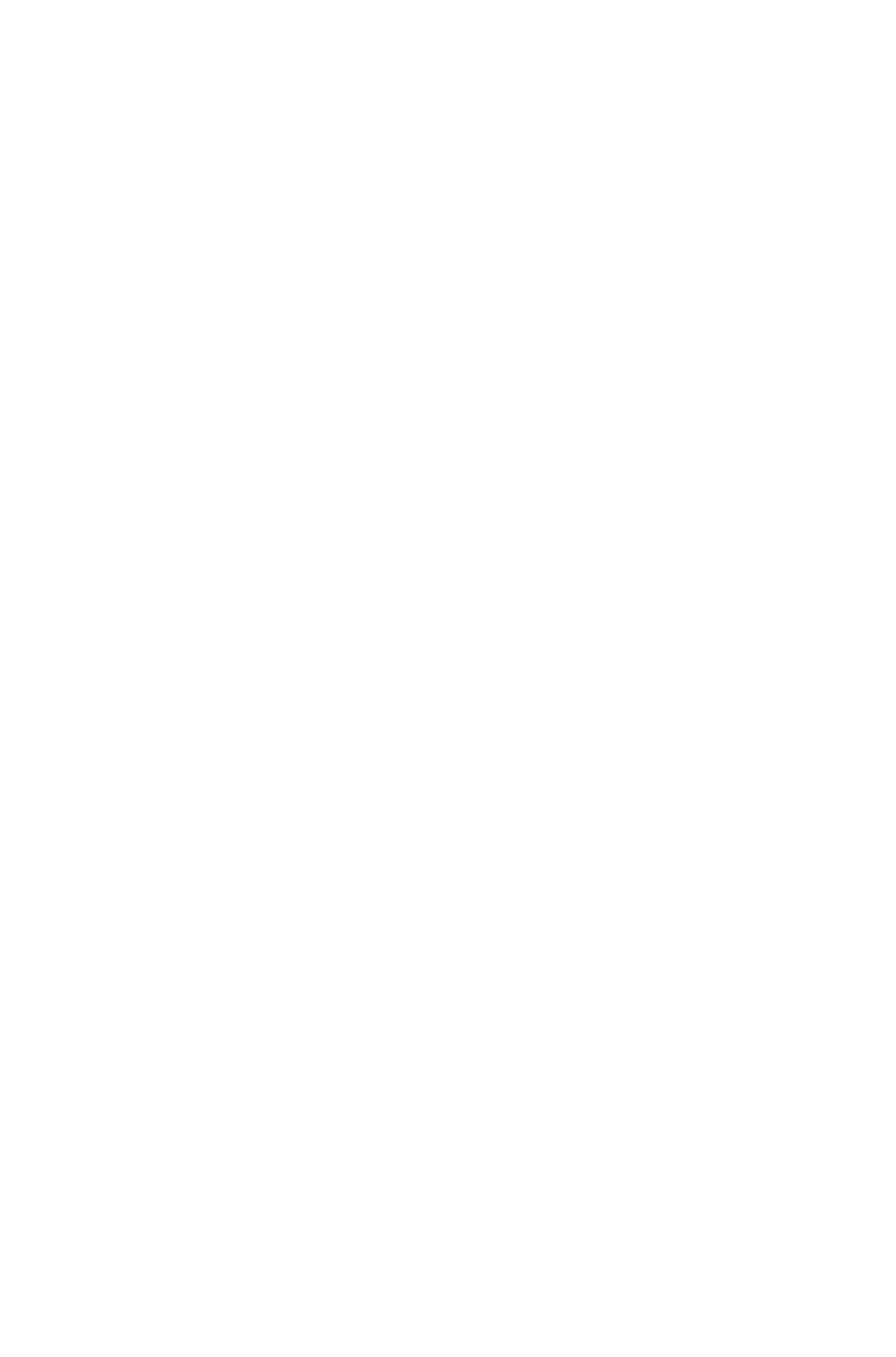
value between
-360 degrees and
360 degrees.
value between
-360 degrees and
360 degrees.
value between
-360 degrees and
360 degrees.
LAYER CDATA #IMPLIED>
Identifies the layer
where a box or
line should be
created.
Identifies the layer
where a box or
line is located.
Identifies the layer
that a box resides
on.
Note: Boxes on
non-displayed
layers are not
included. This
means you can
use the LAYER
URL parameter
as a filter when a
layout contains
multiple layers.
<!ELEMENT POSITION (TOP,
LEFT, BOTTOM, RIGHT)>
Specifies the
absolute position
of a box or line on
the page, using
coordinates
measured in
points from the
upper-left corner
of the page.
Specifies the
absolute position
of a box or line on
the page, using
coordinates
measured in points
from the
upper-left corner
of the page.
Specifies the
absolute position
of a box or line on
the page, using
coordinates
measured in
points from the
upper-left corner
of the page.
<!ELEMENT MOVEUP
(#PCDATA)>
Not applicable.
Moves a box up
by the specified
number of points.
Note: You can
move a box or line
onto another
page.
Not applicable.
<!ELEMENT MOVEDOWN
(#PCDATA)>
Not applicable.
Moves a box
down by the
specified number
of points.
Note: You can
move a box or line
onto another
page.
Not applicable.
<!ELEMENT MOVELEFT
(#PCDATA)>
Not applicable.
Moves a box to
the left by the
specified number
of points.
Note: You can
move a box or line
onto another
page.
Not applicable.
<!ELEMENT MOVERIGHT
(#PCDATA)>
Not applicable.
Moves a box to
the right by the
Not applicable.
Page 263
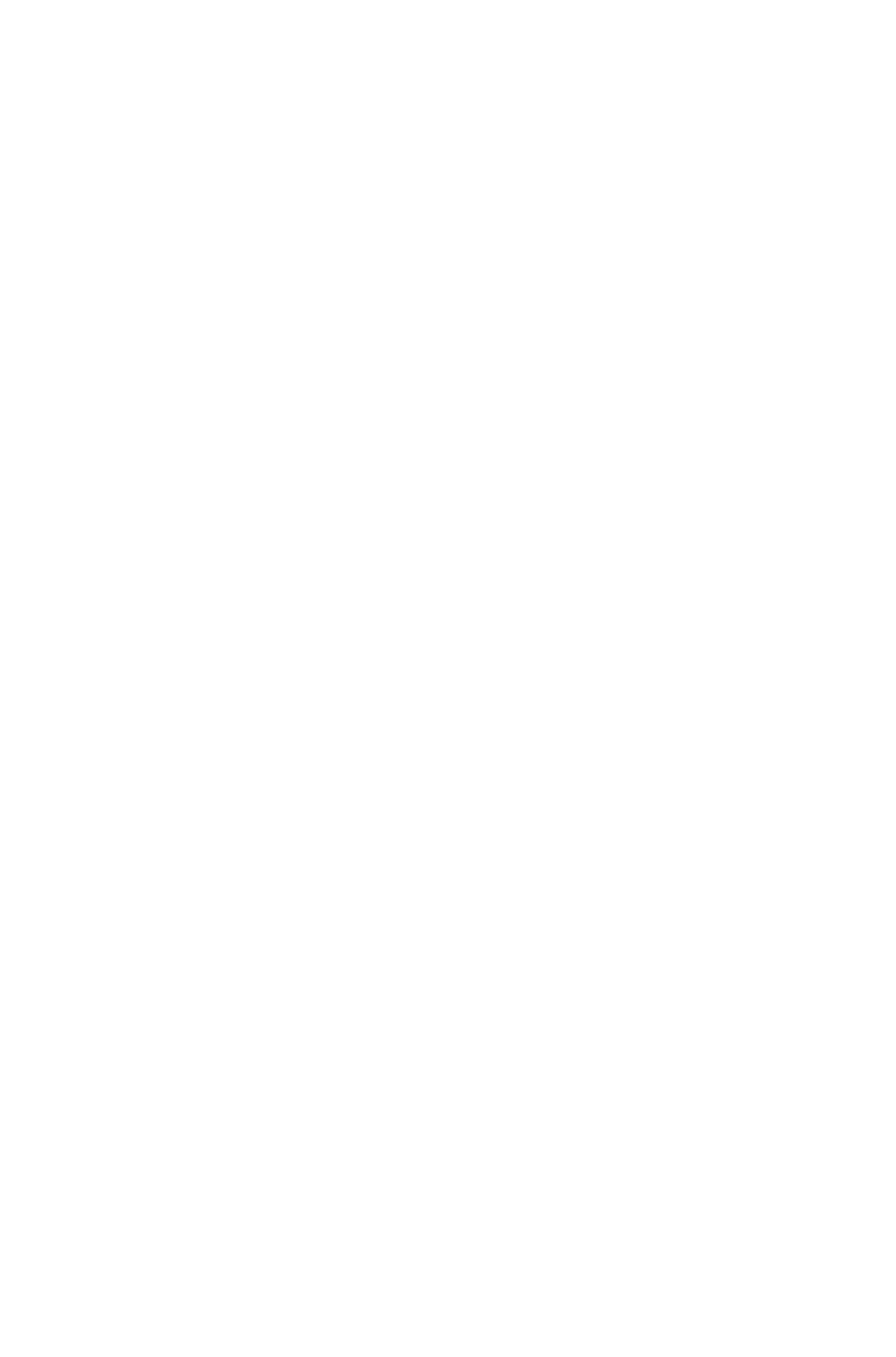
specified number
of points.
Note: You can
move a box or line
onto another
page.
<!ELEMENT GROWACROSS
(#PCDATA)>
Not applicable.
Expands a box
horizontally to the
right by the
specified number
of points.
Note: A box can
be expanded on
the same page or
on other spreads
and pages.
Not applicable.
<!ELEMENT GROWDOWN
(#PCDATA)>
Not applicable.
Expands a box
vertically toward
the bottom of the
page by the
specified number
of points.
Note:
A box can be
expanded on the
same page or on
other spreads and
pages.
Not applicable.
<!ELEMENT SHRINKACROSS
(#PCDATA)>
Not applicable.
Shrinks a box
horizontally to the
left by the
specified number
of points.
Note: A box can
shrink on the same
page or on other
spreads and
pages.
Not applicable.
<!ELEMENT SHRINKDOWN
(#PCDATA)>
Not applicable.
Shrinks a box
vertically toward
the top of the
page by the
specified number
of points.
Note: A box can
shrink on the same
page or on other
spreads and
pages.
Not applicable.
<!ELEMENT
Not applicable.
Specifies whether
Not applicable.
Page 264
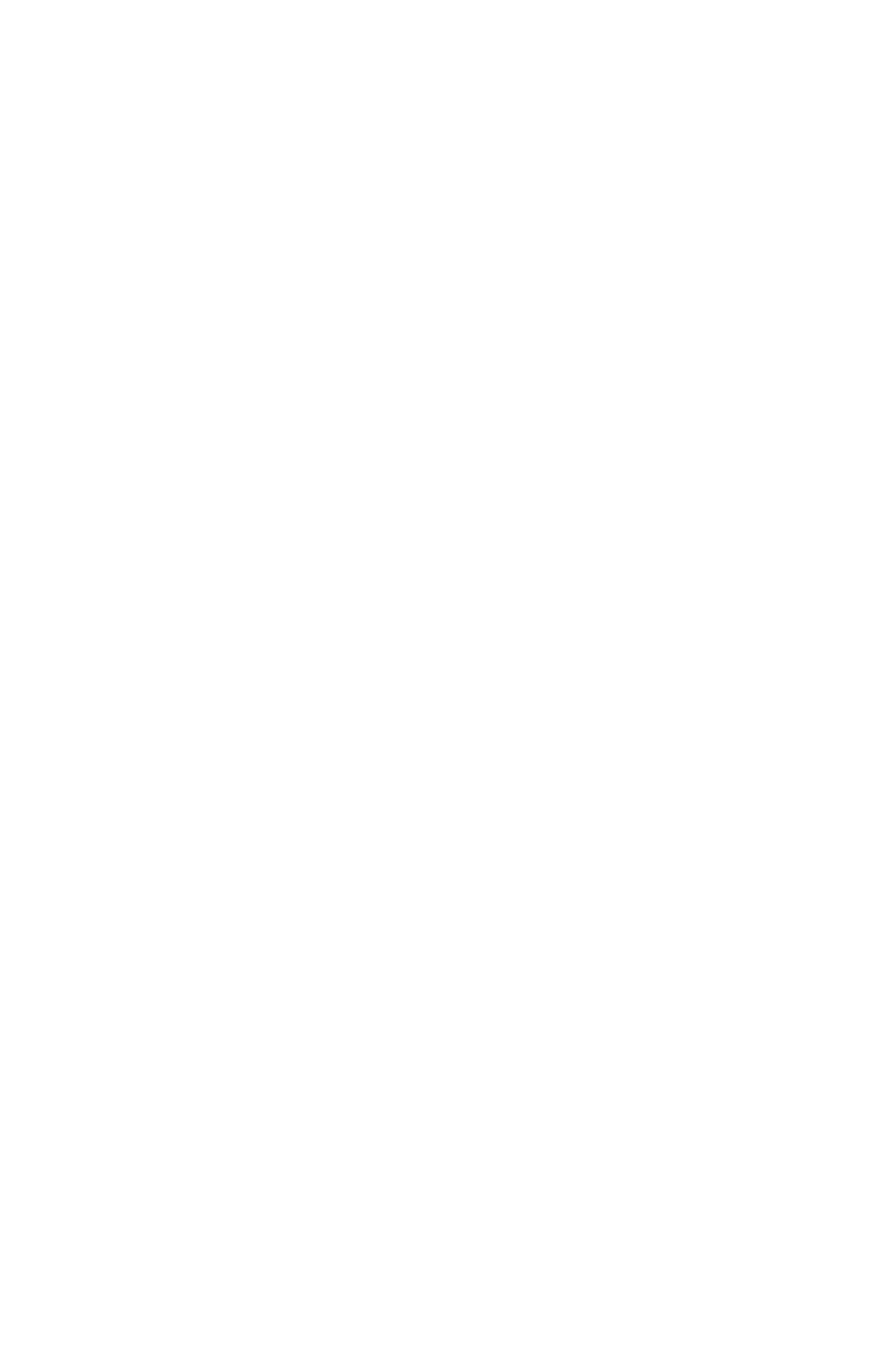
ALLOWBOXONTOPASTEBOAR
D (#PCDATA)>
a box is allowed
to be moved
partially off of a
page and onto the
pasteboard by, for
example, a
MOVERIGHT
element.
Only accepts true
or false values;
default value is
true.
<!ELEMENT
ALLOWBOXOFFPAGE
(#PCDATA)>
Not applicable.
Specifies whether
a box is allowed
to be moved
completely off of a
page and onto the
pasteboard by, for
example, a
MOVERIGHT
element.
Only accepts true
or false values;
default value is
true.
Not applicable.
<!ELEMENT STACKINGORDER
(#PCDATA)>
Lets you control
whether a box or
line is in front of
or behind other
items on the
page.
Only accepts
SENDBACKWA
RD,
SENDTOBACK,
BRINGFORWA
RD,
BRINGTOFRO
NOT.
Lets you control
whether a box or
line is in front of or
behind other items
on the page.
Only accepts
SENDBACKWA
RD,
SENDTOBACK,
BRINGFORWA
RD,
BRINGTOFRON
OT.
Not applicable.
<!ELEMENT SUPPRESSOUTPUT
(#PCDATA)>
Specifies whether
a box is included
in output.
A true value does
not include the
box; a false value
includes the box.
Specifies whether
a box is included
in output.
A true value does
not include the
box; a false value
includes the box.
Specifies whether
a box is included
in output.
A true value does
not include the
box; a false value
includes the box.
<!ELEMENT TOP (#PCDATA)>
The distance
between the box
or lines top edge
and the top of the
The distance
between the box
or lines top edge
and the top of the
The distance
between the box
or lines top edge
and the top of the
Page 265

page, in points.
page, in points.
page, in points.
<!ELEMENT LEFT (#PCDATA)>
The distance
between the box
or lines left edge
and the left edge
of the page, in
points.
The distance
between the box
or lines left edge
and the left edge
of the page, in
points.
The distance
between the box
or lines left edge
and the left edge
of the page, in
points.
<!ELEMENT BOTTOM
(#PCDATA)>
The distance
between the box
or lines bottom
edge and the
bottom of the
page, in points.
The distance
between the box
or lines bottom
edge and the
bottom of the
page, in points.
The distance
between the box
or lines bottom
edge and the
bottom of the
page, in points.
<!ELEMENT RIGHT
(#PCDATA)>
The distance
between the box
or lines right edge
and the right edge
of the page, in
points.
The distance
between the box
or lines right edge
and the right edge
of the page, in
points.
The distance
between the box
or lines right edge
and the right edge
of the page, in
points.
<!ELEMENT RUNAROUND
EMPTY>
Describes a
runaround applied
to a box or line.
Describes a
runaround applied
to a box or line.
Describes a
runaround applied
to a box or line.
<!ATTLIST RUNAROUND
TYPE (NONE | ITEM |
EMBEDDEDPATH |
ALPHACHANNEL |
NONWHITEAREAS |
PICTUREBOUNDS |
SAMEASCLIPPING |
AUTOIMAGE | MANUAL)
"NONE"
Specifies the type
of runaround
applied to a box
or line:
NONE = Text
runs behind the
box or line.
ITEM = Text runs
around the edges
of the box or line.
EMBEDDEDPA
TH = Text runs
around a path
embedded in the
picture file.
ALPHACHANN
EL = Text runs
around an alpha
channel
embedded in the
picture file.
NONWHITEAR
EAS = Text runs
around a path
based on the dark
and light areas of
the picture file.
Specifies the type
of runaround
applied to a box
or line:
NONE = Text
runs behind the
box or line.
ITEM = Text runs
around the edges
of the box or line.
EMBEDDEDPA
TH = Text runs
around a path
embedded in the
picture file.
ALPHACHANN
EL = Text runs
around an alpha
channel
embedded in the
picture file.
NONWHITEAR
EAS = Text runs
around a path
based on the dark
and light areas of
the picture file.
Specifies the type
of runaround
applied to a box
or line:
NONE = Text
runs behind the
box or line.
ITEM = Text runs
around the edges
of the box or line.
EMBEDDEDPA
TH = Text runs
around a path
embedded in the
picture file.
ALPHACHANN
EL = Text runs
around an alpha
channel
embedded in the
picture file.
NONWHITEAR
EAS = Text runs
around a path
based on the dark
and light areas of
the picture file.
Page 266

See the
THRESHOLD
attribute.
PICTUREBOUN
DS = Text runs
around the
rectangular canvas
area of the
picture, regardless
of the size and
shape of the
picture box.
SAMEASCLIPPI
NG = Text runs
around the
pictures clipping
path, if any.
AUTOIMAGE =
Text runs around
a clipping path
created based on
the dark and light
areas in the
picture file. See
the
THRESHOLD
attribute.
See the
THRESHOLD
attribute.
PICTUREBOUN
DS = Text runs
around the
rectangular canvas
area of the
picture, regardless
of the size and
shape of the
picture box.
SAMEASCLIPPI
NG = Text runs
around the
pictures clipping
path, if any.
AUTOIMAGE =
Text runs around
a clipping path
created based on
the dark and light
areas in the
picture file. See
the
THRESHOLD
attribute.
See the
THRESHOLD
attribute.
PICTUREBOUN
DS = Text runs
around the
rectangular canvas
area of the
picture, regardless
of the size and
shape of the
picture box.
SAMEASCLIPPI
NG = Text runs
around the
pictures clipping
path, if any.
AUTOIMAGE =
Text runs around
a clipping path
created based on
the dark and light
areas in the
picture file. See
the
THRESHOLD
attribute.
TOP CDATA #IMPLIED
Valid when
RUNAROUND
@TYPE = ITEM
or
PICTUREBOUN
DS. Moves the
top edge of the
runaround by the
specified number
of points
(positive=up,
negative=down).
Valid when
RUNAROUND
@TYPE = ITEM
or
PICTUREBOUN
DS. Moves the
top edge of the
runaround by the
specified number
of points
(positive=up,
negative=down).
Valid when
RUNAROUND
@TYPE = ITEM
or
PICTUREBOUN
DS. Moves the
top edge of the
runaround by the
specified number
of points
(positive=up,
negative=down).
RIGHT CDATA #IMPLIED
Valid when
RUNAROUND
@TYPE = ITEM
or
PICTUREBOUN
DS. Moves the
right edge of the
runaround by the
specified number
of points
(positive=right,
Valid when
RUNAROUND
@TYPE = ITEM
or
PICTUREBOUN
DS. Moves the
right edge of the
runaround by the
specified number
of points
(positive=right,
Valid when
RUNAROUND
@TYPE = ITEM
or
PICTUREBOUN
DS. Moves the
right edge of the
runaround by the
specified number
of points
(positive=right,
Page 267
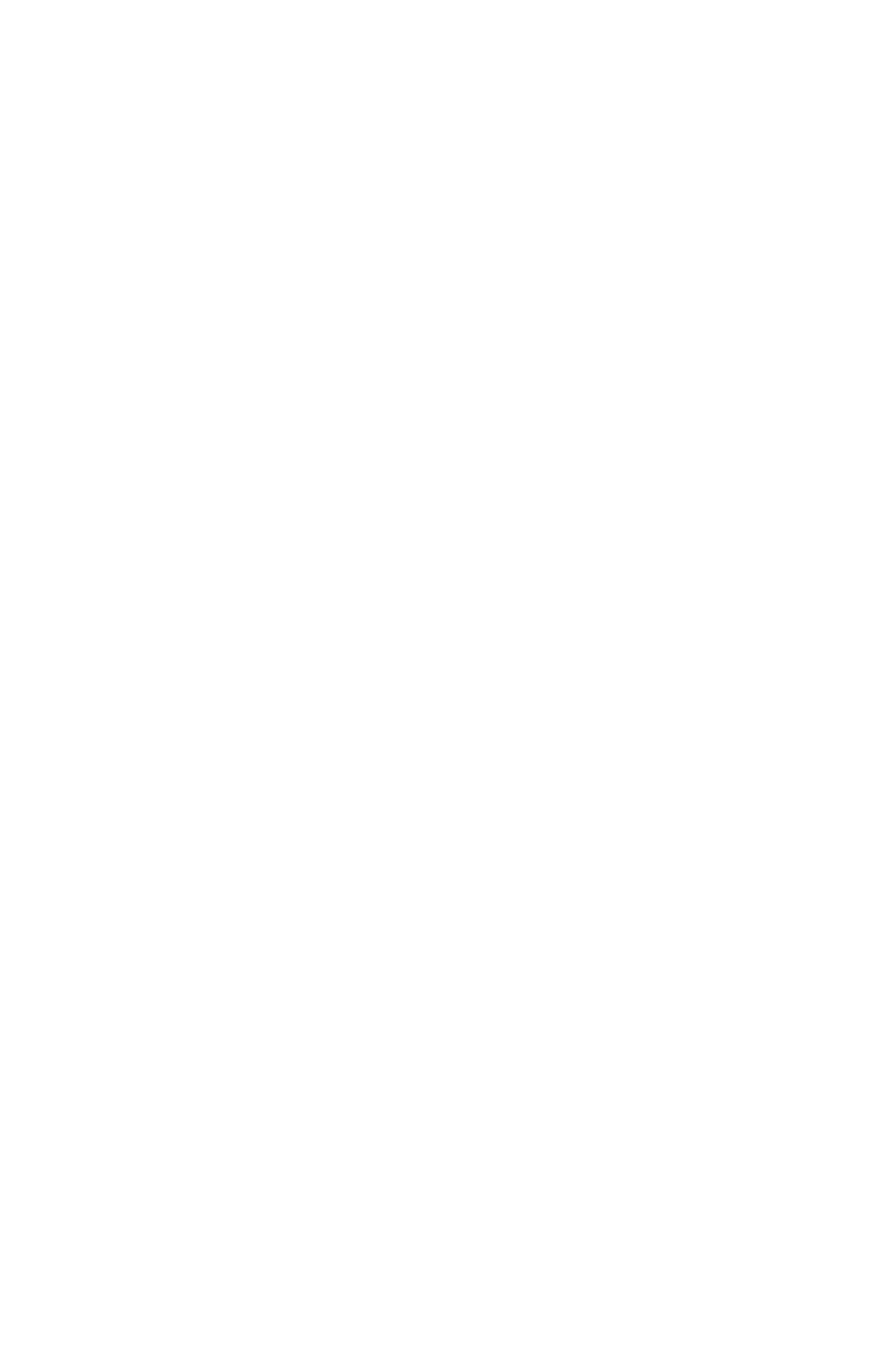
negative=left).
negative=left).
negative=left).
LEFT CDATA #IMPLIED
Valid when
RUNAROUND
@TYPE = ITEM
or
PICTUREBOUN
DS. Moves the
left edge of the
runaround by the
specified number
of points
(positive=left,
negative=right).
Valid when
RUNAROUND
@TYPE = ITEM
or
PICTUREBOUN
DS. Moves the
left edge of the
runaround by the
specified number
of points
(positive=left,
negative=right).
Valid when
RUNAROUND
@TYPE = ITEM
or
PICTUREBOUN
DS. Moves the
left edge of the
runaround by the
specified number
of points
(positive=left,
negative=right).
BOTTOM CDATA #IMPLIED
Valid when
RUNAROUND
@TYPE = ITEM
or
PICTUREBOUN
DS. Moves the
bottom edge of
the runaround by
the specified
number of points
(positive=down,
negative=up).
Valid when
RUNAROUND
@TYPE = ITEM
or
PICTUREBOUN
DS. Moves the
bottom edge of
the runaround by
the specified
number of points
(positive=down,
negative=up).
Valid when
RUNAROUND
@TYPE = ITEM
or
PICTUREBOUN
DS. Moves the
bottom edge of
the runaround by
the specified
number of points
(positive=down,
negative=up).
PATHNAME CDATA #IMPLIED
Identifies a
clipping path
embedded in a
picture for use as
the runaround
path.
Identifies a
clipping path
embedded in a
picture for use as
the runaround
path.
Identifies a
clipping path
embedded in a
picture for use as
the runaround
path.
OUTSET CDATA #IMPLIED
Valid when
RUNAROUND
@TYPE =
AUTOIMAGE,
EMBEDDEDPA
TH,
ALPHACHANN
EL,
NONWHITEAR
EAS, or
SAMEASCLIPPI
NG. Specifies a
single outset or
inset integer value
in points to be
used on all sides.
Valid when
RUNAROUND
@TYPE =
AUTOIMAGE,
EMBEDDEDPA
TH,
ALPHACHANN
EL,
NONWHITEAR
EAS, or
SAMEASCLIPPI
NG. Specifies a
single outset or
inset integer value
in points to be
used on all sides.
Valid when
RUNAROUND
@TYPE =
AUTOIMAGE,
EMBEDDEDPA
TH,
ALPHACHANN
EL,
NONWHITEAR
EAS, or
SAMEASCLIPPI
NG. Specifies a
single outset or
inset integer value
in points to be
used on all sides.
NOISE CDATA #IMPLIED
Valid when
RUNAROUND
@TYPE =
Valid when
RUNAROUND
@TYPE =
Valid when
RUNAROUND
@TYPE =
Page 268
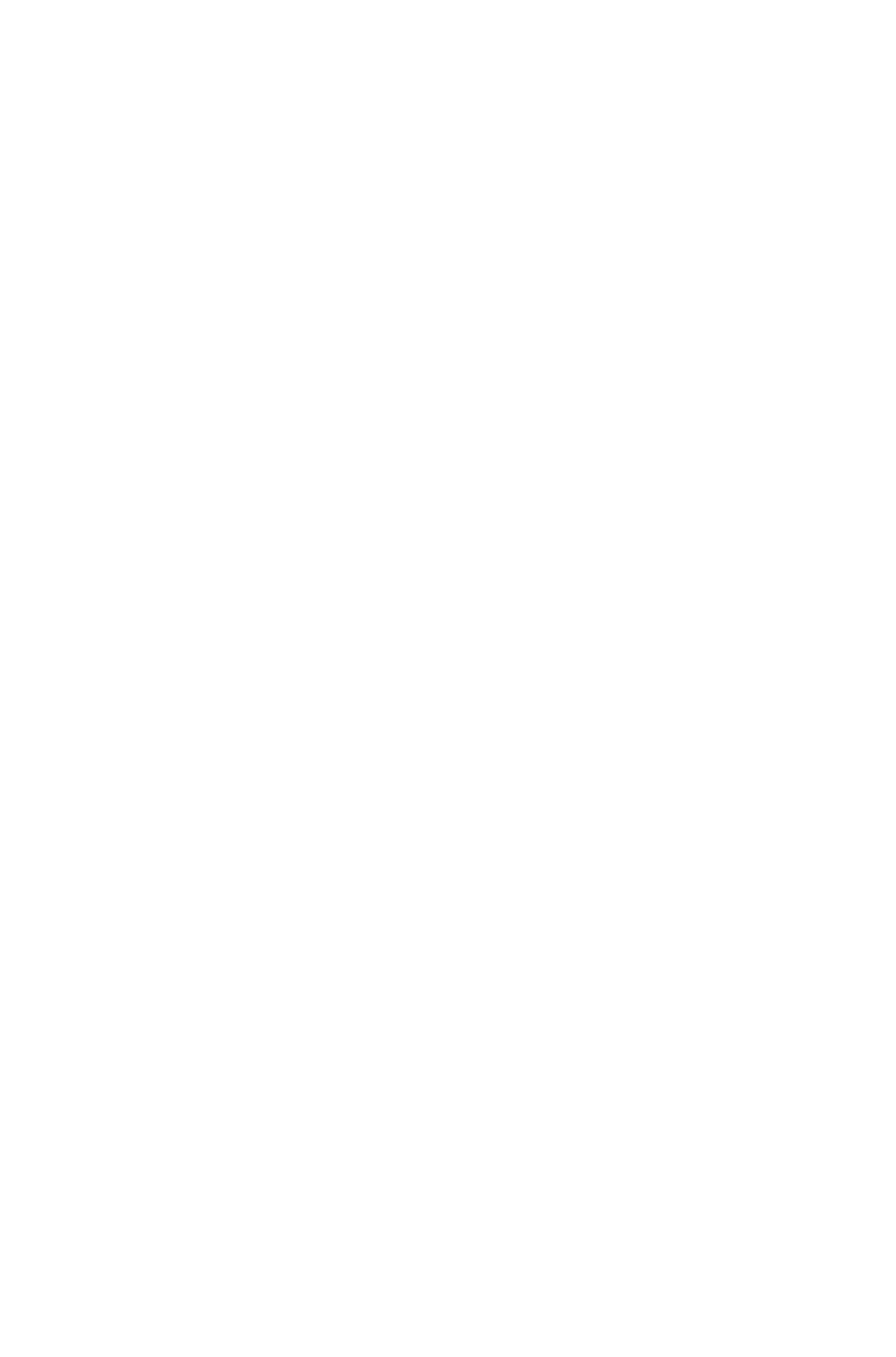
AUTOIMAGE,
ALPHACHANN
EL, or
NONWHITEAR
EAS. Specifies
that areas smaller
than this number
of points should
be ignored when
creating a
runaround path.
AUTOIMAGE,
ALPHACHANN
EL, or
NONWHITEAR
EAS. Specifies
that areas smaller
than this number
of points should
be ignored when
creating a
runaround path.
AUTOIMAGE,
ALPHACHANN
EL, or
NONWHITEAR
EAS. Specifies
that areas smaller
than this number
of points should
be ignored when
creating a
runaround path.
THRESHOLD CDATA #IMPLIED
Valid when
RUNAROUND
@TYPE =
AUTOIMAGE,
ALPHACHANN
EL, or
NONWHITEAR
EAS. Specifies
the maximum
integer percentage
of darkness that
should be
considered white
when creating a
runaround path.
Valid when
RUNAROUND
@TYPE =
AUTOIMAGE,
ALPHACHANN
EL, or
NONWHITEAR
EAS. Specifies
the maximum
integer percentage
of darkness that
should be
considered white
when creating a
runaround path.
Valid when
RUNAROUND
@TYPE =
AUTOIMAGE,
ALPHACHANN
EL, or
NONWHITEAR
EAS. Specifies
the maximum
integer percentage
of darkness that
should be
considered white
when creating a
runaround path.
SMOOTHNESS CDATA
#IMPLIED
Valid when
RUNAROUND
@TYPE =
AUTOIMAGE,
ALPHACHANN
EL, or
NONWHITEAR
EAS. Specifies
the smoothness, in
points, of an
automatically
created runaround
path.
Valid when
RUNAROUND
@TYPE =
AUTOIMAGE,
ALPHACHANN
EL, or
NONWHITEAR
EAS. Specifies
the smoothness, in
points, of an
automatically
created runaround
path.
Valid when
RUNAROUND
@TYPE =
AUTOIMAGE,
ALPHACHANN
EL, or
NONWHITEAR
EAS. Specifies
the smoothness, in
points, of an
automatically
created runaround
path.
OUTSIDEONLY (true | false | none)
"none"
Valid when
RUNAROUND
@TYPE =
AUTOIMAGE,
EMBEDDEDPA
TH,
ALPHACHANN
EL, or
NONWHITEAR
EAS. Indicates
that only the outer
Valid when
RUNAROUND
@TYPE =
AUTOIMAGE,
EMBEDDEDPA
TH,
ALPHACHANN
EL, or
NONWHITEAR
EAS. Indicates
that only the outer
Valid when
RUNAROUND
@TYPE =
AUTOIMAGE,
EMBEDDEDPA
TH,
ALPHACHANN
EL, or
NONWHITEAR
EAS. Indicates
that only the outer
Page 269
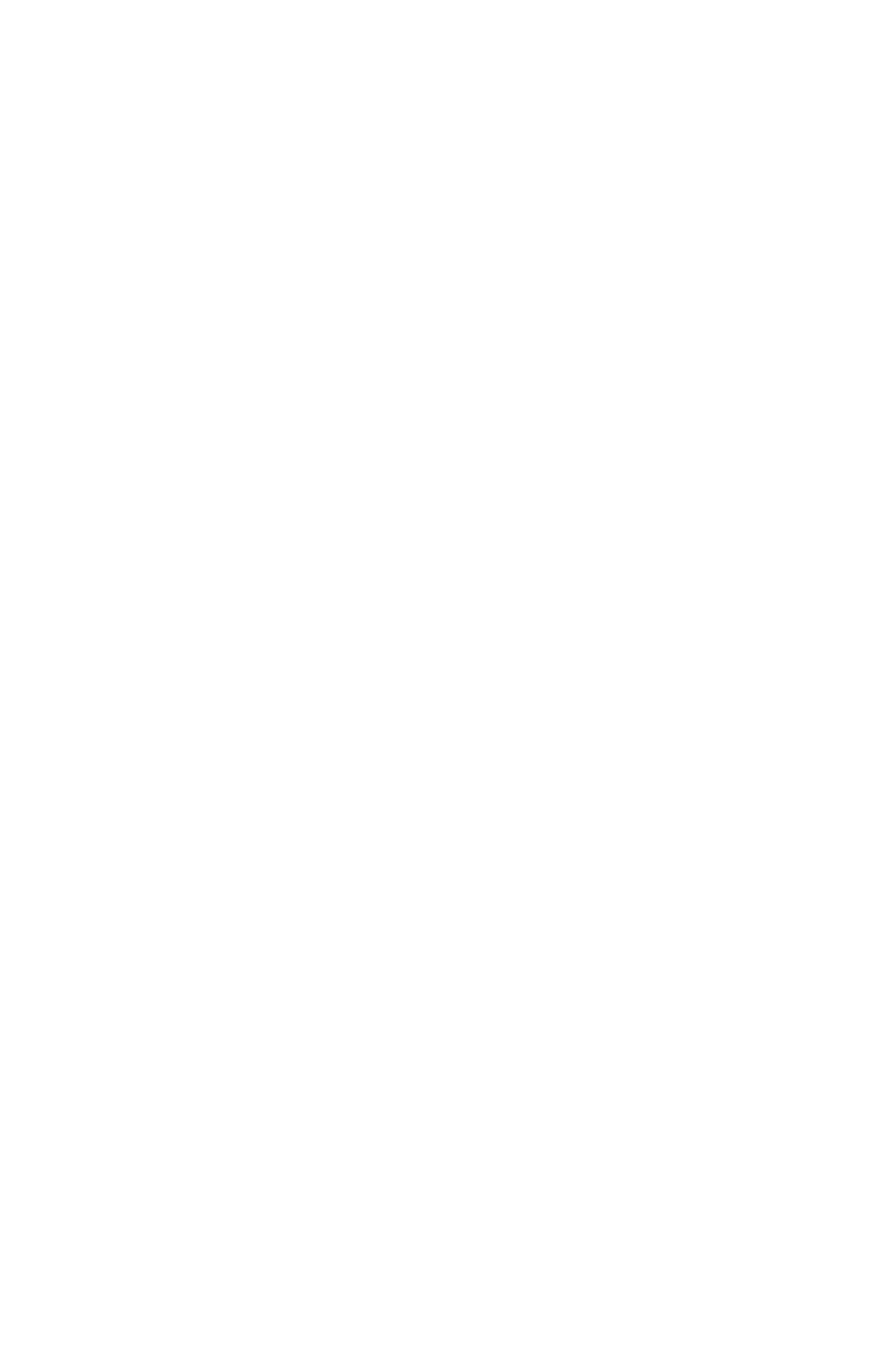
edges of the
runaround path
should be used.
edges of the
runaround path
should be used.
edges of the
runaround path is
used.
RESTRICTTOBOX (true | false |
none) "none"
Valid when
RUNAROUND
@TYPE =
AUTOIMAGE,
EMBEDDEDPA
TH,
ALPHACHANN
EL, or
NONWHITEAR
EAS. Indicates
whether the
runaround path is
restricted to the
inside of the box.
Valid when
RUNAROUND
@TYPE =
AUTOIMAGE,
EMBEDDEDPA
TH,
ALPHACHANN
EL, or
NONWHITEAR
EAS. Indicates
whether the
runaround path is
restricted to the
inside of the box.
Valid when
RUNAROUND
@TYPE =
AUTOIMAGE,
EMBEDDEDPA
TH,
ALPHACHANN
EL, or
NONWHITEAR
EAS. Indicates
whether the
runaround path is
restricted to the
inside of the box.
INVERT (true | false | none) "none"
Valid when
RUNAROUND
@TYPE =
EMBEDDEDPA
TH,
ALPHACHANN
EL, or
NONWHITEAR
EAS. Reverses
the shape of the
runaround path.
Valid when
RUNAROUND
@TYPE =
EMBEDDEDPA
TH,
ALPHACHANN
EL, or
NONWHITEAR
EAS. Reverses
the shape of the
runaround path.
Valid when
RUNAROUND
@TYPE =
EMBEDDEDPA
TH,
ALPHACHANN
EL, or
NONWHITEAR
EAS. Reverses
the shape of the
runaround path.
EDITED (true | false | none) "none"
Not applicable.
Not applicable.
Indicates whether
the runaround
path has been
manually edited in
QuarkXPress.
<!ELEMENT LAYER (ID,
RGBCOLOR)>
Describes a layer.
Describes a layer.
Describes a layer.
<!ATTLIST LAYER
OPERATION (CREATE |
DELETE) #IMPLIED
Not applicable.
Specifies whether
to create or delete
the indicated
layer. Note that
when you delete a
layer, all items on
the layer are
deleted.
Not applicable.
VISIBLE (true | false | none) "none"
Specifies whether
a layer is visible.
Note: In
QuarkXPress, this
parameter
overrides the
Specifies whether
a layer is visible.
Note: In
QuarkXPress, this
parameter
overrides the
Specifies whether
a layer should be
visible.
Note: In
QuarkXPress, this
parameter
Page 270

Visible setting in
the Layers pane
of the
Preferences
dialog box (
QuarkXPress/E
dit menu).
Visible setting in
the Layers pane
of the
Preferences
dialog box (
QuarkXPress/E
dit menu).
overrides the
Visible setting in
the Layers pane
of the
Preferences
dialog box (
QuarkXPress/E
dit menu).
KEEPRUNAROUND (true | false |
none) "none"
Specifies whether
text on visible
layers runs around
text on hidden
layers.
Note: In
QuarkXPress, this
parameter
overrides the
Keep
Runaround
setting in the
Layers pane of
the Preferences
dialog box (
QuarkXPress/E
dit menu).
Specifies whether
text on visible
layers runs around
text on hidden
layers.
Note: In
QuarkXPress, this
parameter
overrides the
Keep Runaround
setting in the
Layers pane of
the Preferences
dialog box (
QuarkXPress/E
dit menu).
Specifies whether
text on visible
layers runs around
text on hidden
layers.
Note: In
QuarkXPress, this
parameter
overrides the
Keep
Runaround
setting in the
Layers pane of
the Preferences
dialog box (
QuarkXPress/E
dit menu).
LOCKED (true | false | none) "none"
Specifies whether
a layer is locked.
Note: In
QuarkXPress, this
parameter
overrides the
Locked setting in
the Layers pane
of the
Preferences
dialog box (
QuarkXPress/E
dit menu).
Specifies whether
a layer is locked.
Note: In
QuarkXPress, this
parameter
overrides the
Locked setting in
the Layers pane
of the
Preferences
dialog box (
QuarkXPress/E
dit menu).
Specifies whether
a layer is locked.
Note: In
QuarkXPress, this
parameter
overrides the
Locked setting in
the Layers pane
of the
Preferences
dialog box (
QuarkXPress/E
dit menu).
SUPPRESS (true | false | none)
"none">
Specifies whether
output of a layer is
suppressed.
Note: In
QuarkXPress, this
parameter
overrides the
Suppress Output
setting in the
Layers pane of
the Preferences
dialog box (
Specifies whether
output of a layer is
suppressed.
Note: In
QuarkXPress, this
parameter
overrides the
Suppress Output
setting in the
Layers pane of
the Preferences
dialog box (
Specifies whether
output of a layer is
suppressed.
Note: In
QuarkXPress, this
parameter
overrides the
Suppress Output
setting in the
Layers pane of
the Preferences
dialog box (
Page 271
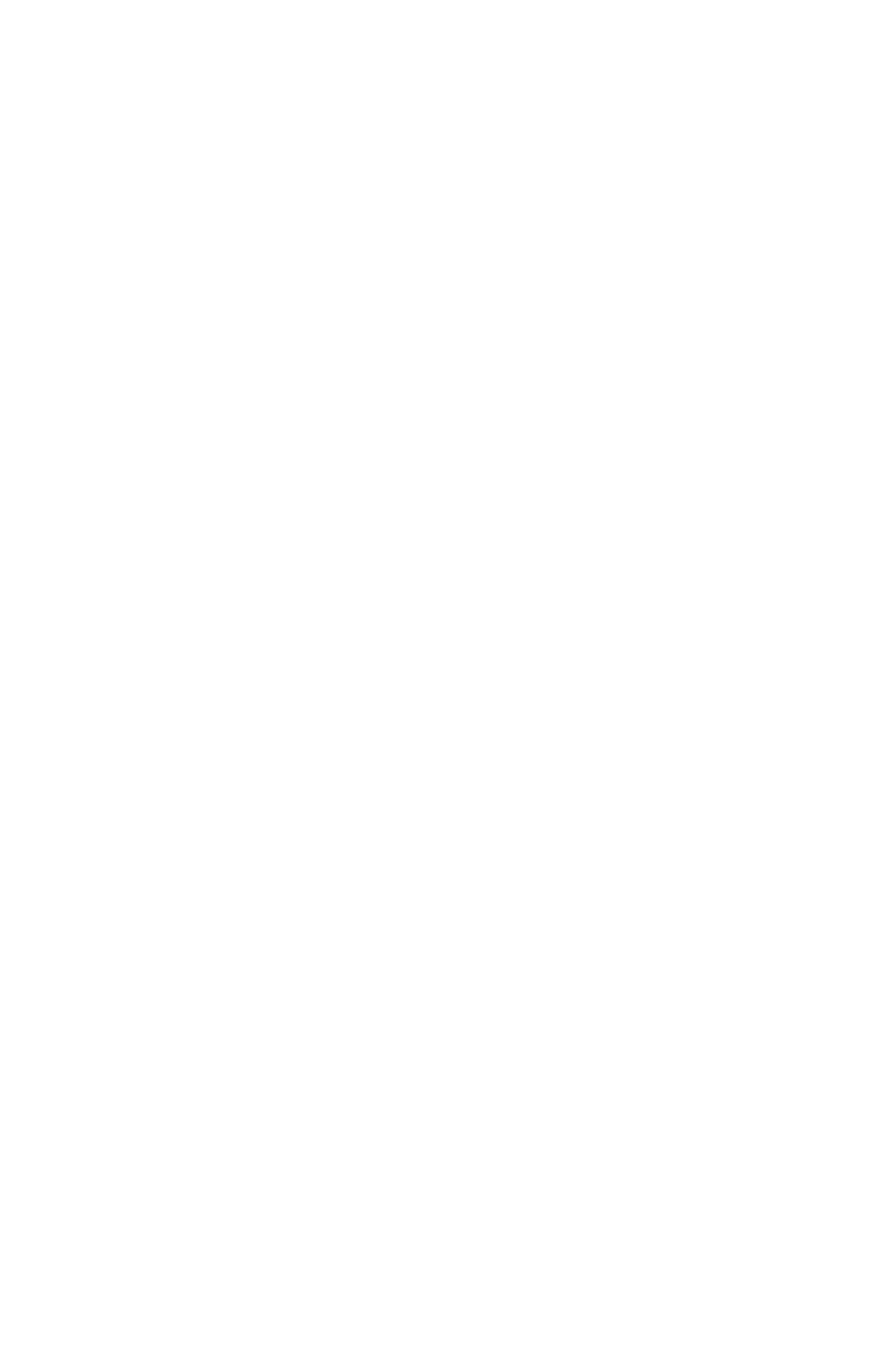
QuarkXPress/E
dit menu).
QuarkXPress/E
dit menu).
QuarkXPress/E
dit menu).
<!ELEMENT RGBCOLOR
EMPTY>
Describes an
RGB color that
can be associated
with a layer, as
displayed in the
Layers palette in
QuarkXPress.
Describes an
RGB color that
can be associated
with a layer, as
displayed in the
Layers palette in
QuarkXPress.
Describes an
RGB color that
can be associated
with a layer, as
displayed in the
Layers palette in
QuarkXPress.
<!ATTLIST RGBCOLOR
RED CDATA #IMPLIED
An integer from 0
to 255, indicating
the red
component of an
RGB color.
An integer from 0
to 255, indicating
the red
component of an
RGB color.
An integer from 0
to 255, indicating
the red
component of an
RGB color.
GREEN CDATA #IMPLIED
An integer from 0
to 255, indicating
the green
component of an
RGB color.
An integer from 0
to 255, indicating
the green
component of an
RGB color.
An integer from 0
to 255, indicating
the green
component of an
RGB color.
BLUE CDATA #IMPLIED>
An integer from 0
to 255, indicating
the blue
component of an
RGB color.
An integer from 0
to 255, indicating
the blue
component of an
RGB color.
An integer from 0
to 255, indicating
the blue
component of an
RGB color.
<!ELEMENT LINESTYLE
EMPTY>
Describes a
Dashes & Stripes
style that can be
applied to lines or
frames.
Describes a
Dashes & Stripes
style that can be
applied to lines or
frames.
Describes a
Dashes & Stripes
style that can be
applied to lines or
frames.
<!ATTLIST LINESTYLE
ARROWHEADS (PLAINLINE |
LEFTARROW | RIGHTARROW |
LEFTFARROW |
RIGHTFARROW |
DOUBLEARROW)
"PLAINLINE">
Specifies whether
a line should have
arrows on its
ends:
PLAINLINE =
No arrows
LEFTARROW =
Arrow head on
left end
RIGHTARROW
= Arrow head on
right end
LEFTFARROW
= Arrow head on
left end, arrow tail
on right end
RIGHTFARRO
W = Arrow head
on right end,
Specifies whether
a line should have
arrows on its
ends:
PLAINLINE =
No arrows
LEFTARROW =
Arrow head on
left end
RIGHTARROW
= Arrow head on
right end
LEFTFARROW
= Arrow head on
left end, arrow tail
on right end
RIGHTFARRO
W = Arrow head
on right end,
Specifies whether
a line has arrows
on its ends:
PLAINLINE =
No arrows
LEFTARROW =
Arrow head on
left end
RIGHTARROW
= Arrow head on
right end
LEFTFARROW
= Arrow head on
left end, arrow tail
on right end
RIGHTFARRO
W = Arrow head
on right end,
arrow tail on left
Page 272
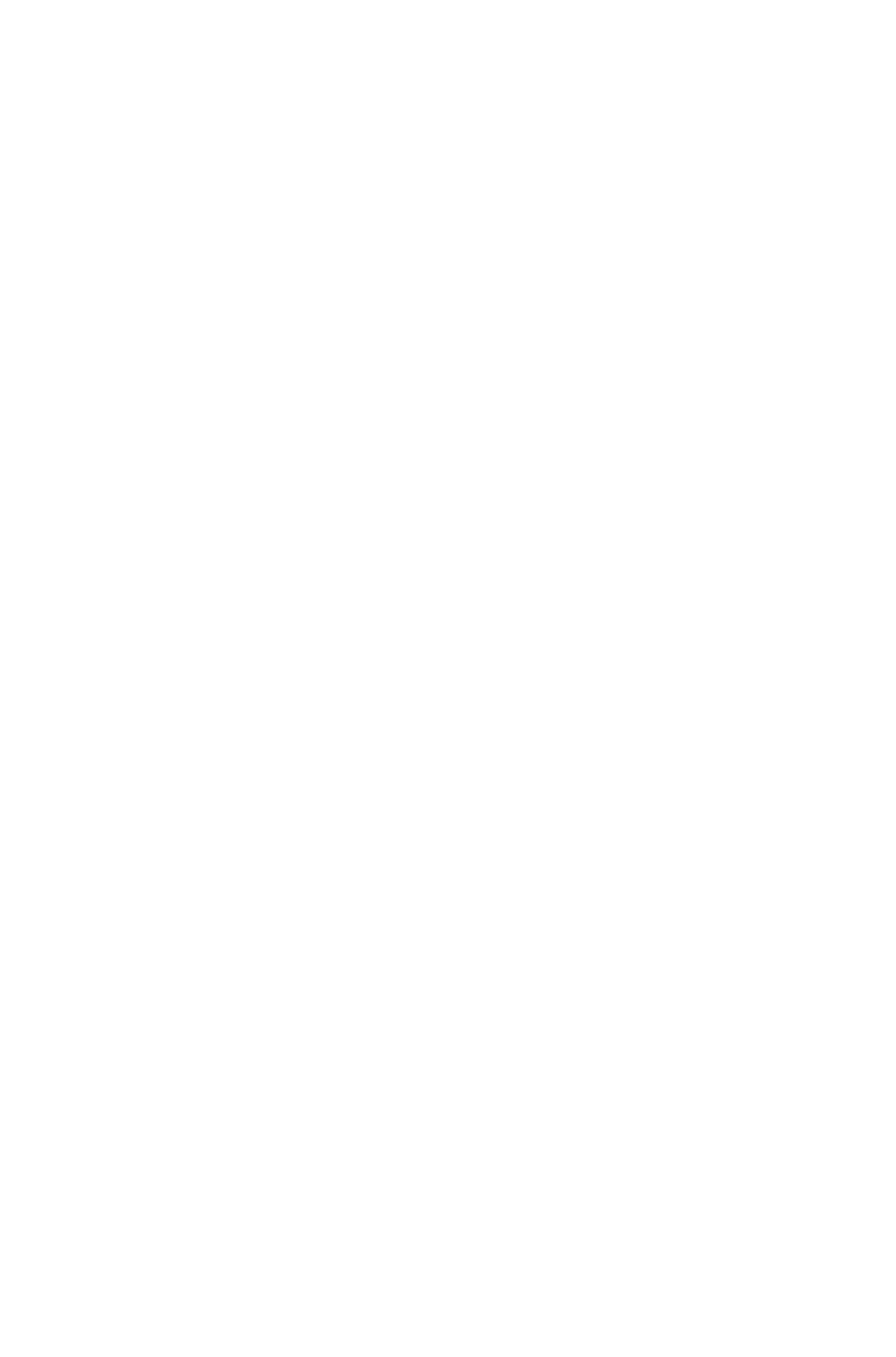
arrow tail on left
end
DOUBLEARRO
W = Arrow heads
on both ends
arrow tail on left
end
DOUBLEARRO
W = Arrow heads
on both ends
end
DOUBLEARRO
W = Arrow heads
on both ends
<!ELEMENT CONTENTPH
((CONTENT), METADATA?)>
Placeholder that
will contain either
text or picture
data from a linked
file.
Placeholder that
will contain either
text or picture
data from a linked
file.
Placeholder that
will contain either
text or picture
data from a linked
file.
<!ATTLIST CONTENTPH
NAME CDATA #REQUIRED
The name of the
content
placeholder
(CONTENTPH).
The name of the
content
placeholder
(CONTENTPH).
The name of the
content
placeholder
(CONTENTPH).
OWNER (1347639377)
"1347639377">
The XTensions ID
of the XTensions
that created this
placeholder. The
default XT ID is
PlaceHolderSXT
ID
(1347639377).
All placeholders
created through
Modifier should
use this ID. This
ID is assigned by
default by the
DTD, so there is
no need to specify
this manually.
DTD validation
will add this
attribute.
The XTensions ID
of the XTensions
that created this
placeholder. The
default XT ID is
PlaceHolderSXT
ID
(1347639377).
All placeholders
created through
Modifier should
use this ID. This
ID is assigned by
default by the
DTD, so there is
no need to specify
this manually.
DTD validation
will add this
attribute.
The XTensions ID
of the XTensions
that created this
placeholder.
<!ELEMENT CONTENT
(#PCDATA)>
Specifies the path
of an image or
text file that you
want to associate
with the parent
box. The
CONTENT
element also
supports relative
paths for images
or text files.
Specifies the path
of an image or text
file that you want
to import into the
parent box.
Note: If you use
the CONTENT
element to import
text, the imported
text is appended
to the end of any
existing text in the
box.
Specifies the path
of the image or
text file (if any)
associated with
the parent box.
<!ATTLIST CONTENT
CONVERTQUOTES (true | false)
If true, straight
If true, straight
Not applicable.
Page 273
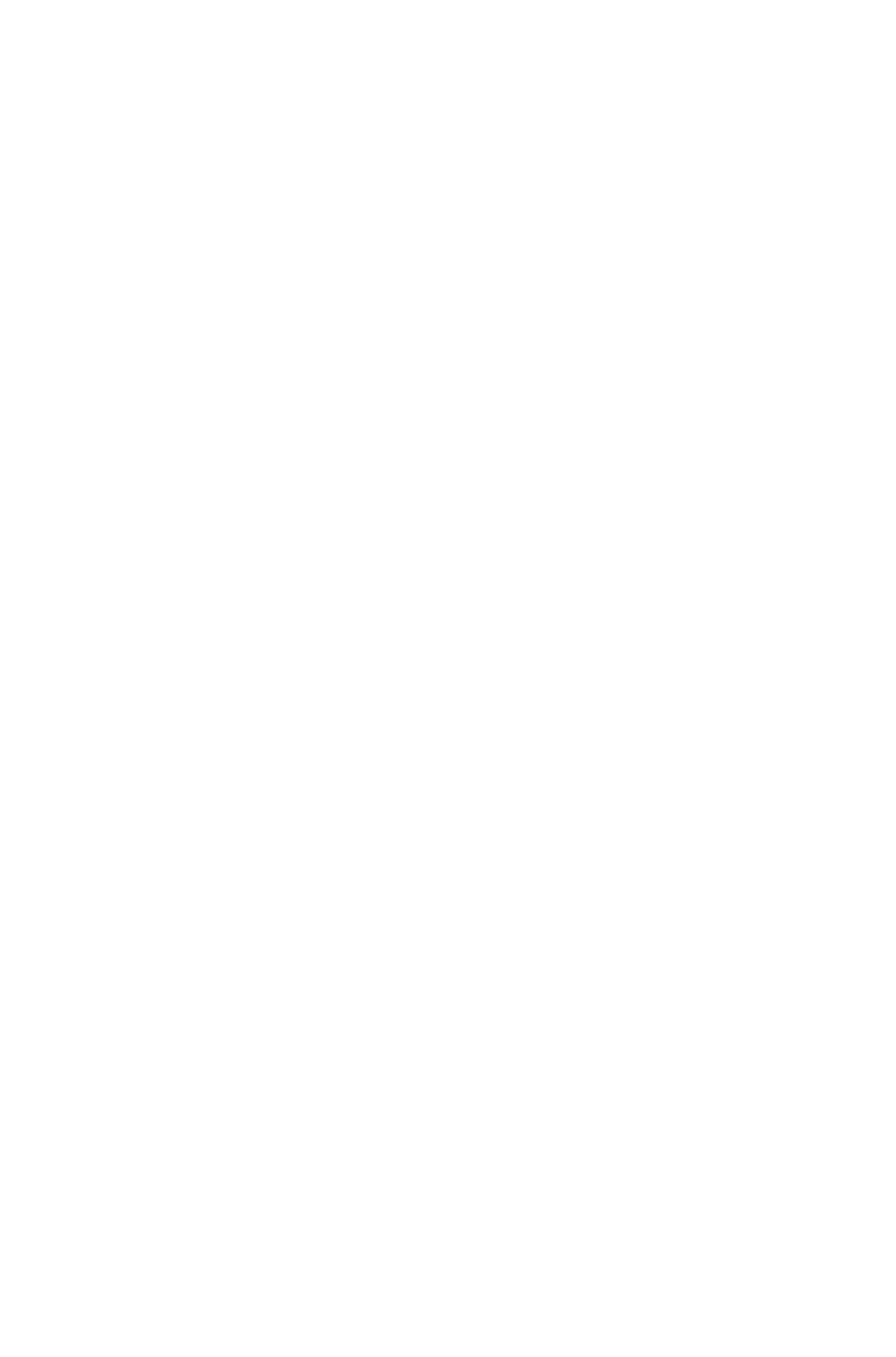
"true"
quotation marks in
an imported text
file are converted
to typesetter's
quotation marks
and double
hyphens are
converted to em
dashes.
quotation marks in
an imported text
file are converted
to typesetter's
quotation marks
and double
hyphens are
converted to em
dashes.
INCLUDESTYLESHEETS (true |
false) "true"
If true, any style
sheets in an
imported text file
are added to the
QuarkXPress
project.
If true, any style
sheets in an
imported text file
or document are
added to the
QuarkXPress
project.
Not applicable.
FONTNAME CDATA
#IMPLIED>
Specifies a font to
apply to imported
text.
Specifies a font to
apply to imported
text.
Not applicable.
<!ELEMENT SHADOW
(EMPTY)>
Describes an
automatic drop
shadow.
Describes an
automatic drop
shadow.
Describes an
automatic drop
shadow.
<!ATTLIST SHADOW
COLOR CDATA #REQUIRED
Identifies the color
of a drop
shadow.
Note: Only the
name of a color is
included in this
attribute. The
definition of the
color is stored in
the projects Job
Jackets file or
defined using the
Document
Controls
submenu in
QuarkXPress
Server.
Identifies the color
of a drop
shadow.
Note: Only the
name of a color is
included in this
attribute. The
definition of the
color is stored in
the projects Job
Jackets file,
defined using the
Document
Controls
submenu in
QuarkXPress
Server, or an
existing color
created and saved
in the project.
Identifies the color
of a drop
shadow.
Note: Only the
name of a color is
included in this
attribute. The
definition of the
color is stored in
the projects Job
Jackets file or
defined using the
Document
Controls
submenu in
QuarkXPress
Server, or an
existing color
created and saved
in the project.
SHADE CDATA #REQUIRED
Specifies the
shade of the color
applied to a drop
shadow, as an
integer percentage
from 0 to 100.
Specifies the
shade of the color
applied to a drop
shadow, as an
integer percentage
from 0 to 100.
Specifies the
shade of the color
applied to a drop
shadow, as an
integer percentage
from 0 to 100.
OPACITY CDATA #REQUIRED
Specifies the
Specifies the
Specifies the
Page 274
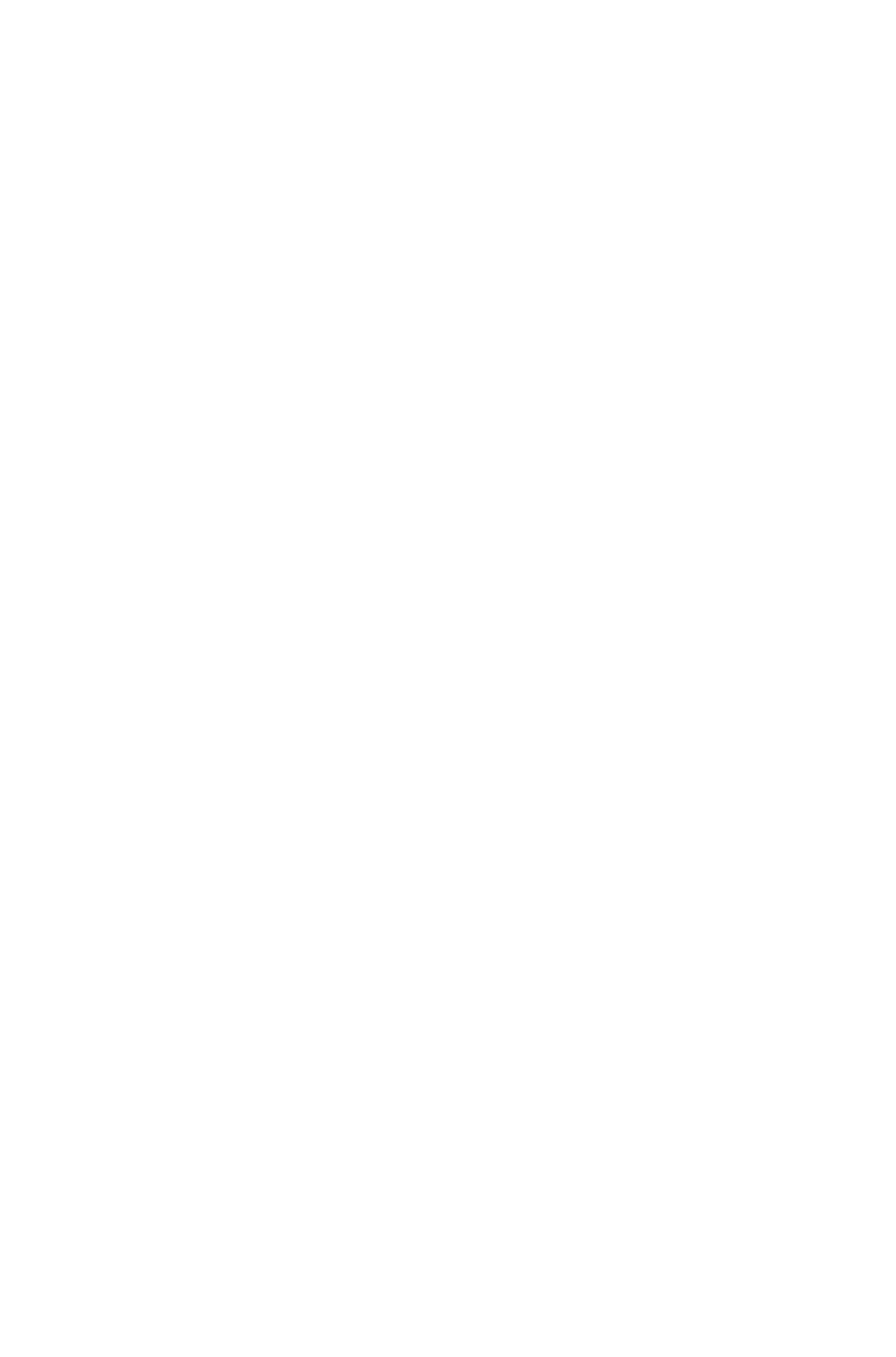
opacity of a drop
shadow, specified
as an integer
percentage from 0
to 100.
opacity of a drop
shadow, specified
as an integer
percentage from 0
to 100.
opacity of a drop
shadow, specified
as an integer
percentage from 0
to 100.
ANGLE CDATA #REQUIRED
Specifies an angle
in degrees for a
drop shadow.
Should be a
floating point
value between
-180 and 180.
Specifies an angle
in degrees for a
drop shadow.
Should be a
floating point value
between -180 and
180.
Specifies an angle
in degrees for a
drop shadow.
Should be a
floating point
value between
-180 and 180.
DISTANCE CDATA #REQUIRED
Specifies the
distance in points
from the edge of
an item to the
edge of the items
drop shadow as a
floating point
value.
Specifies the
distance in points
from the edge of
an item to the
edge of the items
drop shadow as a
floating point
value.
Specifies the
distance in points
from the edge of
an item to the
edge of the items
drop shadow as a
floating point
value.
SKEW CDATA #REQUIRED
Specifies a skew
angle for a drop
shadow as a
floating-point
value from -75
degrees to 75
degrees
Specifies a skew
angle for a drop
shadow as a
floating-point
value from -75
degrees to 75
degrees
Specifies a skew
angle for a drop
shadow as a
floating-point
value from -75
degrees to 75
degrees
SCALE CDATA #REQUIRED
Specifies the size
of an items drop
shadow as an
integer percentage
of the size of the
item. Valid values
are from 10 to
1000 percent.
Specifies the size
of an items drop
shadow as an
integer percentage
of the size of the
item. Valid values
are from 10 to
1000 percent.
Specifies the size
of an items drop
shadow as an
integer percentage
of the size of the
item. Valid values
are from 10 to
1000 percent.
BLUR CDATA #REQUIRED
Specifies the blur
distance for a
drop shadow,
from 0 to 144
points, with higher
values creating
blurrier edges.
Specifies the blur
distance for a
drop shadow,
from 144, with
higher values
creating blurrier
edges.
Specifies the blur
distance for a
drop shadow,
from 144, with
higher values
creating blurrier
edges.
KNOCKOUTSHADOW (true |
false) "false"
Specifies whether
a shadow displays
through
semi-opaque
areas of its item.
Specifies whether
a shadow displays
through
semi-opaque
areas of its item.
Specifies whether
a shadow displays
through
semi-opaque
areas of its item.
SYNCHRONIZEANGLE (true |
false) "false"
Specifies whether
to synchronize the
angle of a drop
Specifies whether
to synchronize the
angle of a drop
Specifies whether
to synchronize the
angle of a drop
Page 275
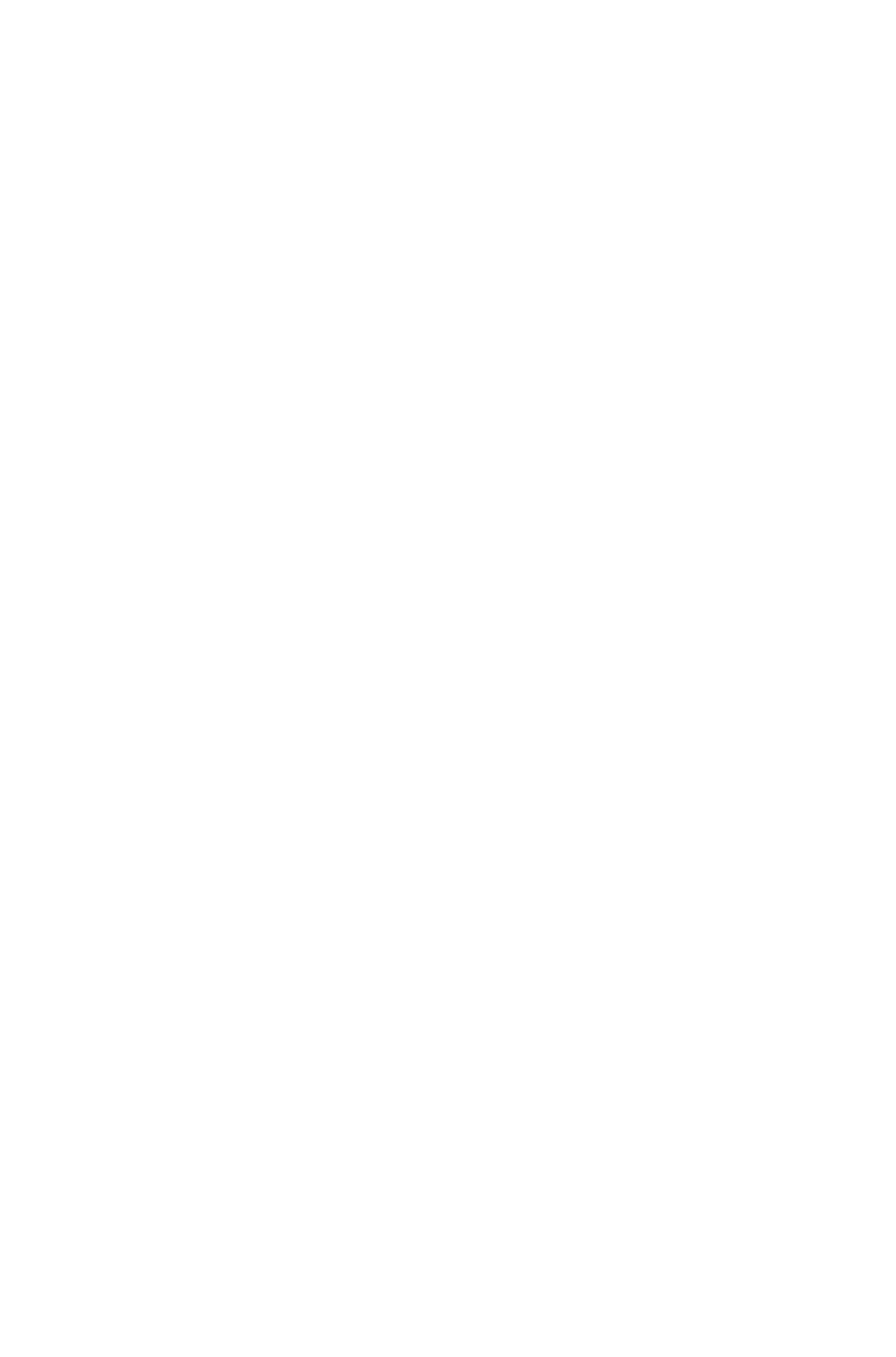
shadow with the
angles of other
drop shadows in
the layout.
shadow with the
angles of other
drop shadows in
the layout.
shadow with the
angles of other
drop shadows in
the layout.
RUNAROUNDSHADOW (true |
false) "false"
Specifies whether
to include a drop
shadow with the
text runaround
specified in the
RUNAROUND
element.
Note: The
OUTSET
attribute of the
RUNAROUND
element is
measured from
the edges of the
drop shadow. For
example, if text is
wrapping around
a rectangular
pull-out quote
with a drop
shadow, text will
not overlap the
drop shadow if
RUNAROUNDS
HADOW is set to
true.
Specifies whether
to include a drop
shadow with the
text runaround
specified in the
RUNAROUND
element.
Note: The
OUTSET attribute
of the
RUNAROUND
element is
measured from the
edges of the drop
shadow. For
example, if text is
wrapping around
a rectangular
pull-out quote
with a drop
shadow, text will
not overlap the
drop shadow if
RUNAROUNDS
HADOW is set to
true.
Specifies whether
to include a drop
shadow with the
text runaround
specified in the
RUNAROUND
element.
Note: The
OUTSET
attribute of the
RUNAROUND
element is
measured from
the edges of the
drop shadow. For
example, if text is
wrapping around
a rectangular
pull-out quote
with a drop
shadow, text will
not overlap the
drop shadow if
RUNAROUNDS
HADOW is set to
true.
MULTIPLYSHADOW (true | false)
"true"
Specifies how a
drop shadow is
combined with its
background.
When
true, the shadow
color is combined
with the
background color
or colors using a
"multiply" blending
mode, producing
a darker result
(similar to an
overprint).
When
false, the color of
the background is
combined with the
color of the
Specifies how a
drop shadow is
combined with its
background.
When
true, the shadow
color is combined
with the
background color
or colors using a
"multiply" blending
mode, producing
a darker result
(similar to an
overprint).
When
false, the color of
the background is
combined with the
color of the
Specifies how a
drop shadow is
combined with its
background.
When
true, the shadow
color is combined
with the
background color
or colors using a
"multiply" blending
mode, producing
a darker result
(similar to an
overprint).
When false, the
color of the
background is
combined with the
color of the
Page 276
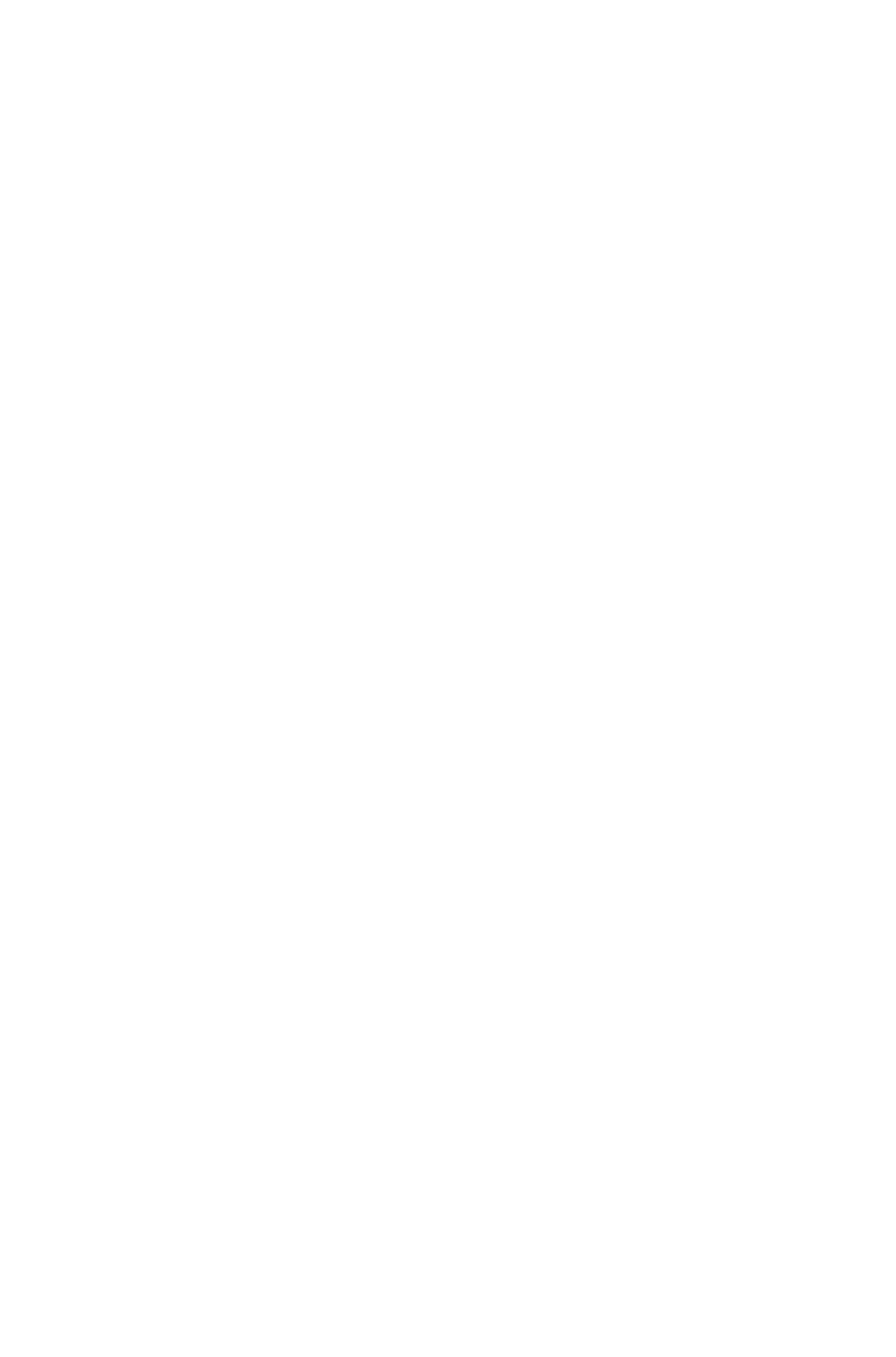
shadow to create
the intermediate
shades you see on
screen.
In general, set to
true if the shadow
is a lighter color,
and set to false if
the shadow is
black.
shadow to create
the intermediate
shades you see on
screen.
In general, set to
true if the shadow
is a lighter color,
and set to false if
the shadow is
black.
shadow to create
the intermediate
shades you see on
screen.
INHERITOPACITY (true | false)
"false">
Specifies whether
the drop shadow
reflects the
opacity or
opacities of the
item, such as
differences in
opacity between
the box
background and
frame.
Specifies whether
the drop shadow
reflects the
opacity or
opacities of the
item, such as
differences in
opacity between
the box
background and
frame.
Specifies whether
the drop shadow
reflects the
opacity or
opacities of the
item, such as
differences in
opacity between
the box
background and
frame.
<!ELEMENT FRAME EMPTY>
Describes a box
frame.
Describes a box
frame.
Describes a box
frame.
<!ATTLIST FRAME
STYLE CDATA #IMPLIED
Specifies a
Dashes & Stripes
style for a frame.
Specifies a
Dashes & Stripes
style for a frame.
Specifies a
Dashes & Stripes
style for a frame.
WIDTH CDATA #IMPLIED
Specifies the
thickness of a
frame in points as
a floating point
value.
Specifies the
thickness of a
frame in points as
a floating point
value.
Specifies the
thickness of a
frame in points as
a floating point
value.
COLOR CDATA #IMPLIED
Identifies the color
of a frame.
Note: Only the
name of a color is
included in this
attribute. The
definition of the
color is stored in
the projects Job
Jackets file or
defined using the
Document
Controls
submenu in
QuarkXPress
Server.
Identifies the color
of a frame.
Note: Only the
name of a color is
included in this
attribute. The
definition of the
color is stored in
the projects Job
Jackets file or
defined using the
Document
Controls
submenu in
QuarkXPress
Server, or an
existing color
created and saved
Identifies the color
of a frame.
Note: Only the
name of a color is
included in this
attribute. The
definition of the
color is stored in
the projects Job
Jackets file or
defined using the
Document
Controls
submenu in
QuarkXPress
Server, or an
existing color
created and saved
Page 277
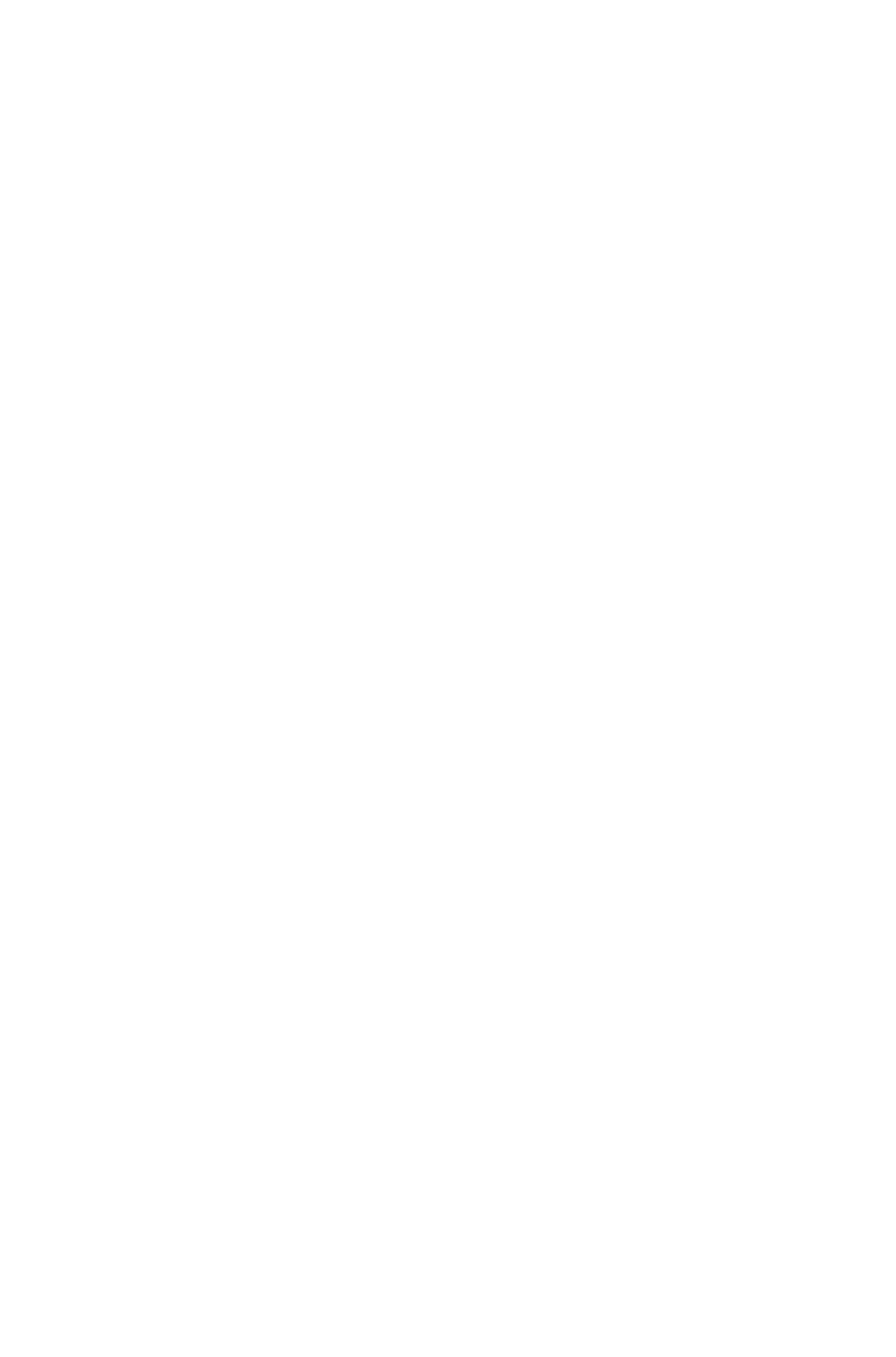
in the project.
in the project.
SHADE CDATA #IMPLIED
Specifies the
shade of the color
applied to a
frame, as an
integer percentage
from 0 to 100.
Specifies the
shade of the color
applied to a
frame, as an
integer percentage
from 0 to 100.
Specifies the
shade of the color
applied to a
frame, as an
integer percentage
from 0 to 100.
OPACITY CDATA #IMPLIED
Specifies the
opacity of a
frame, specified
as an integer
percentage from 0
to 100.
Specifies the
opacity of a
frame, specified as
an integer
percentage from 0
to 100.
Specifies the
opacity of a
frame, specified
as an integer
percentage from 0
to 100.
GAPCOLOR CDATA #IMPLIED
Identifies the color
of a frame gap.
Note: Only the
name of a color is
included in this
attribute. The
definition of the
color is stored in
the projects Job
Jackets file or
defined using the
Document
Controls
submenu in
QuarkXPress
Server.
Identifies the color
of a frame gap.
Note: Only the
name of a color is
included in this
attribute. The
definition of the
color is stored in
the projects Job
Jackets file or
defined using the
Document
Controls
submenu in
QuarkXPress
Server, or an
existing color
created and saved
in the project.
Identifies the color
of a frame gap.
Note: Only the
name of a color is
included in this
attribute. The
definition of the
color is stored in
the projects Job
Jackets file or
defined using the
Document
Controls
submenu in
QuarkXPress
Server.
GAPSHADE CDATA #IMPLIED
Specifies the
shade of the color
applied to a frame
gap, as an integer
percentage from 0
to 100.
Specifies the
shade of the color
applied to a frame
gap, as an integer
percentage from 0
to 100.
Specifies the
shade of the color
applied to a frame
gap, as an integer
percentage from 0
to 100.
GAPOPACITY CDATA
#IMPLIED>
Specifies the
opacity of the gap
color of a frame,
specified as an
integer percentage
from 0 to 100.
Specifies the
opacity of the gap
color of a frame,
specified as an
integer percentage
from 0 to 100.
Specifies the
opacity of the gap
color of a frame,
specified as an
integer percentage
from 0 to 100.
<!ELEMENT PLACEHOLDER
(#PCDATA)>
Not applicable.
Not applicable.
Describes a
placeholder
inserted in
QuarkXPress for
use with XML
Import XTensions
Page 278

software.
Note: To replace
placeholders with
XML content, use
XML Import
XTensions
software with
QuarkXPress, or
refer to thexmldoc
and paginate
parameters in this
WIG.
<!ATTLIST PLACEHOLDER
OWNER CDATA #REQUIRED>
Not applicable.
Not applicable.
The name of the
element in the
XML or DTD
that created the
Placeholder.
<!ELEMENT TABLE (ID,
(ADDCELLS | DELETECELLS |
COLSPEC | ROW | FRAME |
GEOMETRY | SHADOW)*)>
Describes a
table.
Note: The size
and position of a
table are defined
using the
GEOMETRY
element.
Describes a table.
Note: The size
and position of a
table are defined
using the
GEOMETRY
element.
Describes a
table.
Note: The size
and position of a
table are defined
using the
GEOMETRY
element.
<!ATTLIST TABLE
OPERATION (CREATE |
DELETE) #IMPLIED
Not applicable.
Specifies whether
to create or delete
the indicated
table.
Not applicable.
ROWS CDATA #IMPLIED
Specifies the
number of rows in
a table.
Specifies the
number of rows in
a table.
Specifies the
number of rows in
a table.
COLUMNS CDATA #IMPLIED
Specifies the
number of
columns in a table.
Specifies the
number of
columns in a table.
Specifies the
number of
columns in a table.
MAINTAINGEOMETRY (true |
false | none) "none"
Controls whether
inserted rows or
columns affect the
entire table's
width and height.
true = Table
height and width
remain the same.
false = Table
height and width
change to
accommodate
new rows and
Controls whether
inserted rows or
columns affect the
entire table's width
and height.
true = Table
height and width
remain the same.
false = Table
height and width
change to
accommodate
new rows and
Controls whether
inserted rows or
columns affect the
entire table's
width and height.
true = Table
height and width
remain the same.
false = Table
height and width
change to
accommodate
new rows and
Page 279

columns.
columns.
columns.
COLOR CDATA #IMPLIED
Identifies the color
of a table.
Note: Only the
name of a color is
included in this
attribute. The
definition of the
color is stored in
the projects Job
Jackets file or
defined using the
Document
Controls
submenu in
QuarkXPress
Server.
Identifies the color
of a table.
Note: Only the
name of a color is
included in this
attribute. The
definition of the
color is stored in
the projects Job
Jackets file or
defined using the
Document
Controls
submenu in
QuarkXPress
Server, or an
existing color
created and saved
in the project.
Identifies the color
of a table.
Note: Only the
name of a color is
included in this
attribute. The
definition of the
color is stored in
the projects Job
Jackets file or
defined using the
Document
Controls
submenu in
QuarkXPress
Server, or an
existing color
created and saved
in the project.
SHADE CDATA #IMPLIED
Specifies the
shade of the color
applied to a table,
as an integer
percentage from 0
to 100.
Specifies the
shade of the color
applied to a table,
as an integer
percentage from 0
to 100.
Specifies the
shade of the color
applied to a table,
as an integer
percentage from 0
to 100.
OPACITY CDATA #IMPLIED
Specifies the
opacity of the
color applied to a
table, specified as
an integer
percentage from 0
to 100.
Specifies the
opacity of the
color applied to a
table, specified as
an integer
percentage from 0
to 100.
Specifies the
opacity of the
color applied to a
table, specified as
an integer
percentage from 0
to 100.
BLENDSTYLE (SOLID | LINEAR
| MIDLINEAR | RECTANGULAR |
DIAMOND | CIRCULAR |
FULLCIRCULAR | none) "none"
Specifies the type
of blend applied
to this table
(linear, circular,
rectangular, etc.).
Specifies the type
of blend applied
to this table
(linear, circular,
rectangular, etc.).
Specifies the type
of blend applied
to this table
(linear, circular,
rectangular, etc.).
BLENDANGLE CDATA
#IMPLIED
Specifies the angle
of the blend.
Specifies the angle
of the blend.
Specifies the angle
of the blend.
BLENDCOLOR CDATA
#IMPLIED
Specifies the
second color of
the blend. The
first color of the
blend is the color
applied to the
table, as in
QuarkXPress.
Specifies the
second color of
the blend. The first
color of the blend
is the color
applied to the
table, as in
QuarkXPress.
Specifies the
second color of
the blend. The
first color of the
blend is the color
applied to the
table, as in
QuarkXPress.
BLENDSHADE CDATA
#IMPLIED
Specifies the
shade applied to
Specifies the
shade applied to
Specifies the
shade applied to
Page 280
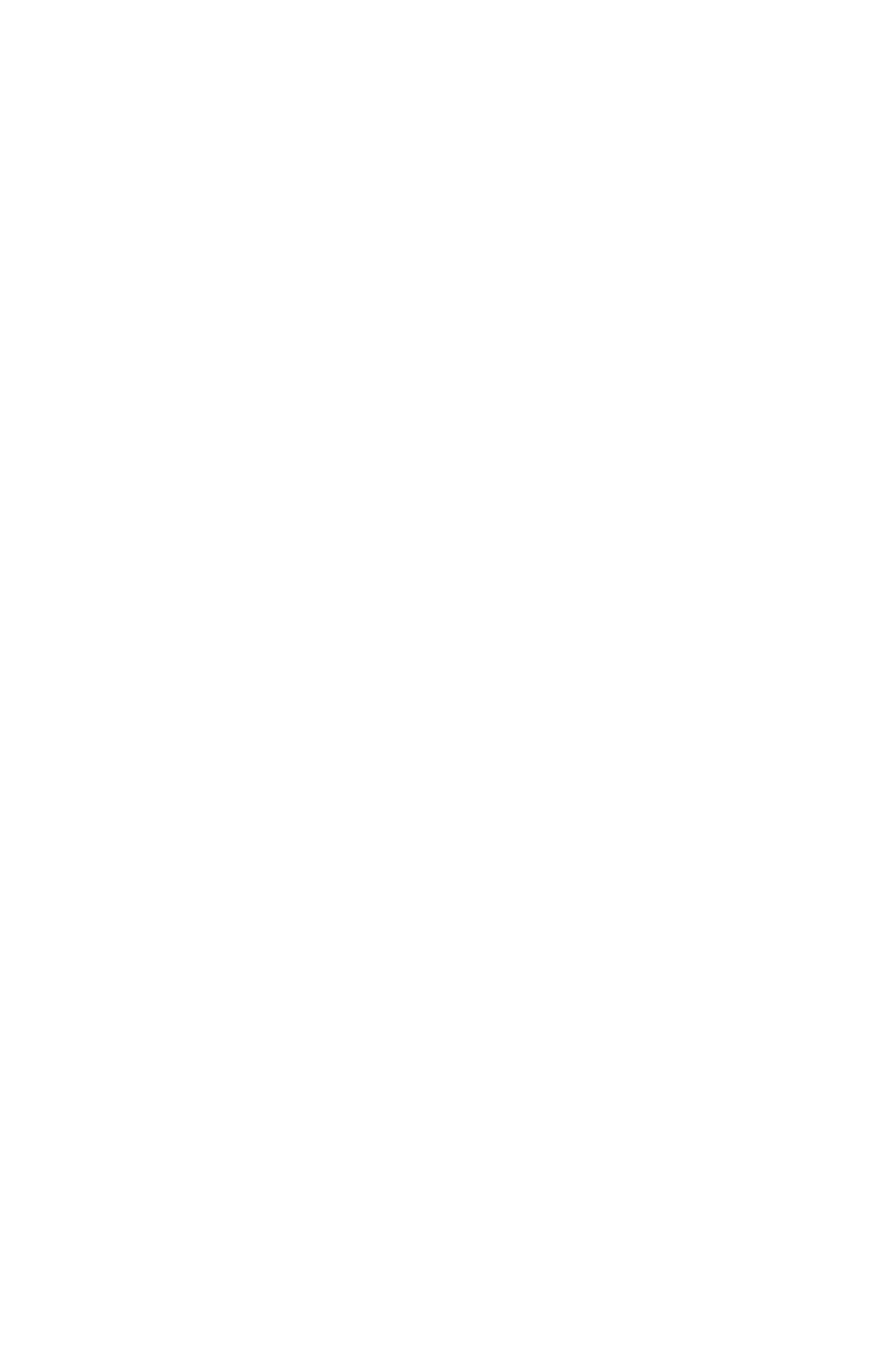
the second color
of the blend. The
shade of the first
color of the blend
is the shade of the
color applied to
the table.
the second color
of the blend. The
shade of the first
color of the blend
is the shade of the
color applied to
the table.
the second color
of the blend. The
shade of the first
color of the blend
is the shade of the
color applied to
the table.
BLENDOPACITY CDATA
#IMPLIED
Specifies the
opacity applied to
the second color
of the blend. The
opacity of the first
color of the blend
is the opacity of
the color applied
to the table.
Specifies the
opacity applied to
the second color
of the blend. The
opacity of the first
color of the blend
is the opacity of
the color applied
to the table.
Specifies the
opacity applied to
the second color
of the blend. The
opacity of the first
color of the blend
is the opacity of
the color applied
to the table.
ANCHOREDIN CDATA
#IMPLIED
Not applicable.
Not applicable.
Indicates an
anchored box and
identifies its parent
box.
AUTOFIT (rows | columns | all |
none) "none"
Specifies whether
the rows or
columns will
adjust size to fit
the content.
Specifies whether
the rows or
columns will
adjust size to fit
the content.
Specifies whether
the rows or
columns will
adjust size to fit
the content.
AUTOFITMAXLIMIT CDATA
#IMPLIED>
Max limit for
AUTOFIT.
Max limit for
AUTOFIT.
Max limit for
AUTOFIT.
<!ELEMENT PARENTTABLE
EMPTY>
Identifies the
originating table
when a table has
been broken.
Identifies the
originating table
when a table has
been broken.
Identifies the
originating table
when a table has
been broken.
<!ATTLIST PARENTTABLE
NAME CDATA #IMPLIED
Specifies the
name of the
parent table.
Specifies the name
of the parent
table.
Specifies the
name of the
parent table.
UID CDATA #IMPLIED>
Not applicable.
Specifies the ID of
the parent table
assigned from
QuarkXPress
Server.
Specifies the ID
of the parent table
assigned from
QuarkXPress
Server.
<!ELEMENT TABLEBREAK
(CHILDID | HEADER |
FOOTER)*>
Sets a table break
for a HEADER or
FOOTER or
both.
Sets a table break
for a HEADER
or
FOOTER or
both.
Sets a table break
for a HEADER
or
FOOTER or
both.
<!ATTLIST TABLEBREAK
BREAKHEIGHT CDATA
#REQUIRED
Specifies the
height at which a
table is set to
break.
Specifies the
height at which a
table is set to
break.
Indicates the
height at which a
table is set to
break.
Page 281
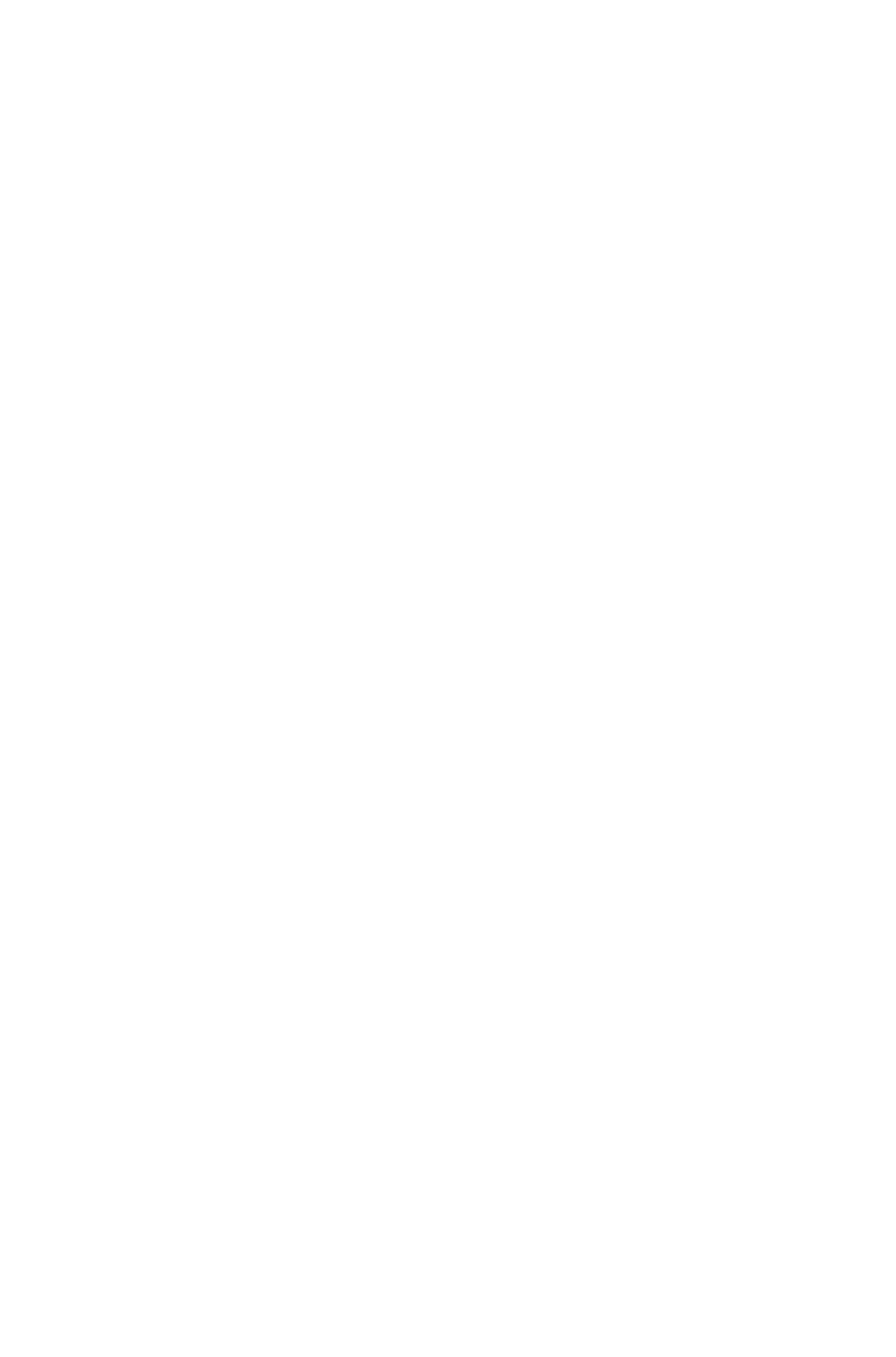
MAINTAINLINK (true | false)
"true">
Specifies whether
a child table will
maintain a link to
its parent.
Specifies whether
a child table will
maintain a link to
its parent.
Specifies whether
a child table will
maintain a link to
its parent.
<!ELEMENT CHILDID EMPTY>
Specifies a child
of a parent
TABLE element.
Specifies a child
of a parent
TABLE element.
Specifies a child
of a parent
TABLE element.
<!ATTLIST CHILDID
NAME CDATA #IMPLIED
Indicates the
user-assigned
name of the
CHILD element
of the parent
table.
Not applicable.
Indicates the
user-assigned
name of the
CHILD element
of the parent
table.
UID CDATA #IMPLIED>
Not applicable.
Indicates the ID of
the CHILD
element of the
parent table
assigned from
QuarkXPress
Server.
Indicates the ID
of the CHILD
element of the
parent table
assigned from
QuarkXPress
Server.
<!ELEMENT ADDCELLS
EMPTY>
Not applicable.
Adds cells to an
existing table.
Note: If you add
a column, you
must also define
every ROW and
CELL element in
that column.
Not applicable.
<!ATTLIST ADDCELLS
TYPE (ROW | COLUMN |
HEADER | FOOTER)
#REQUIRED
Not applicable.
Specifies whether
to add rows,
columns, headers,
or footers.
Not applicable.
BASEINDEX CDATA
#REQUIRED
Not applicable.
Specifies the index
number of the cell
before or after
which the new
cells should be
inserted. See the
INSERTPOSITI
ON attribute.
Not applicable.
INSERTCOUNT CDATA
#REQUIRED
Not applicable.
Specifies how
many cells to add.
Not applicable.
INSERTPOSITION (AFTER |
BEFORE) "AFTER"
Not applicable.
Specifies whether
to add the new
cells before or
after the cell
indicated in the
BASEINDEX
Not applicable.
Page 282
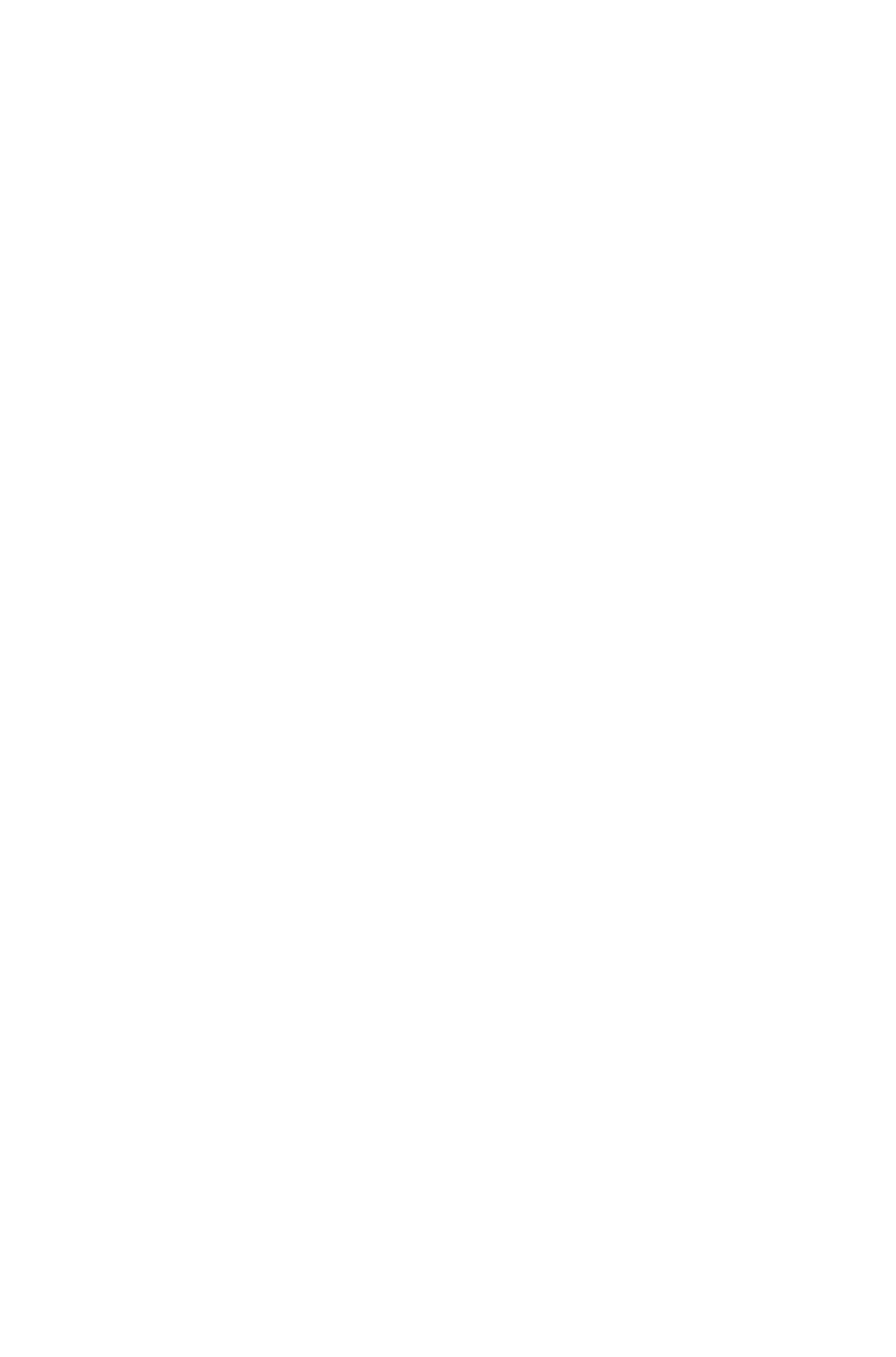
attribute.
KEEPATTRIBUTE (true | false)
"false">
Not applicable.
Specifies whether
an inserted row or
column should
adopt the same
attributes as the
BASEINDEX
cell.
Not applicable.
<!ELEMENT DELETECELLS
EMPTY>
Not applicable.
Deletes cells from
an existing table.
Not applicable.
<!ATTLIST DELETECELLS
TYPE (ROW | COLUMN |
HEADER | FOOTER)
#REQUIRED
Not applicable.
Specifies whether
to delete rows,
columns, headers,
or footers.
Not applicable.
BASEINDEX CDATA
#REQUIRED
Not applicable.
Specifies the index
number of the first
cell to be deleted.
Not applicable.
DELETECOUNT CDATA
#REQUIRED>
Not applicable.
Specifies how
many cells to
delete.
Not applicable.
<!ELEMENT COLSPEC
(COLUMN+)>
Describes the
columns in a
table.
Note: If the
COLSPEC
element is missing
for a table, then
the table is
created using
columns of equal
width, based on
the number of
columns in the
row with the most
columns.
Describes the
columns in a
table.
Note: If the
COLSPEC
element is missing
for a new table,
then the table is
created using
columns of equal
width, based on
the number of
columns in the
row with the most
columns.
Describes the
columns in a table.
<!ELEMENT COLUMN (LINE*)>
Describes a
column in a table.
Describes a
column in a table.
Describes a
column in a table.
<!ATTLIST COLUMN
COLUMNCOUNT CDATA
#REQUIRED
Specifies the
index position of a
column beginning
from the left. For
example,
COLUMNCOU
NT = 1 indicates
the first column
from the left, and
COLUMNCOU
NT = 2 indicates
Specifies the index
position of a
column beginning
from the left. For
example,
COLUMNCOU
NT = 1 indicates
the first column
from the left, and
COLUMNCOU
NT = 2 indicates
Specifies the
index position of a
column beginning
from the left. For
example,
COLUMNCOU
NT = 1 indicates
the first column
from the left, and
COLUMNCOU
NT = 2 indicates
Page 283
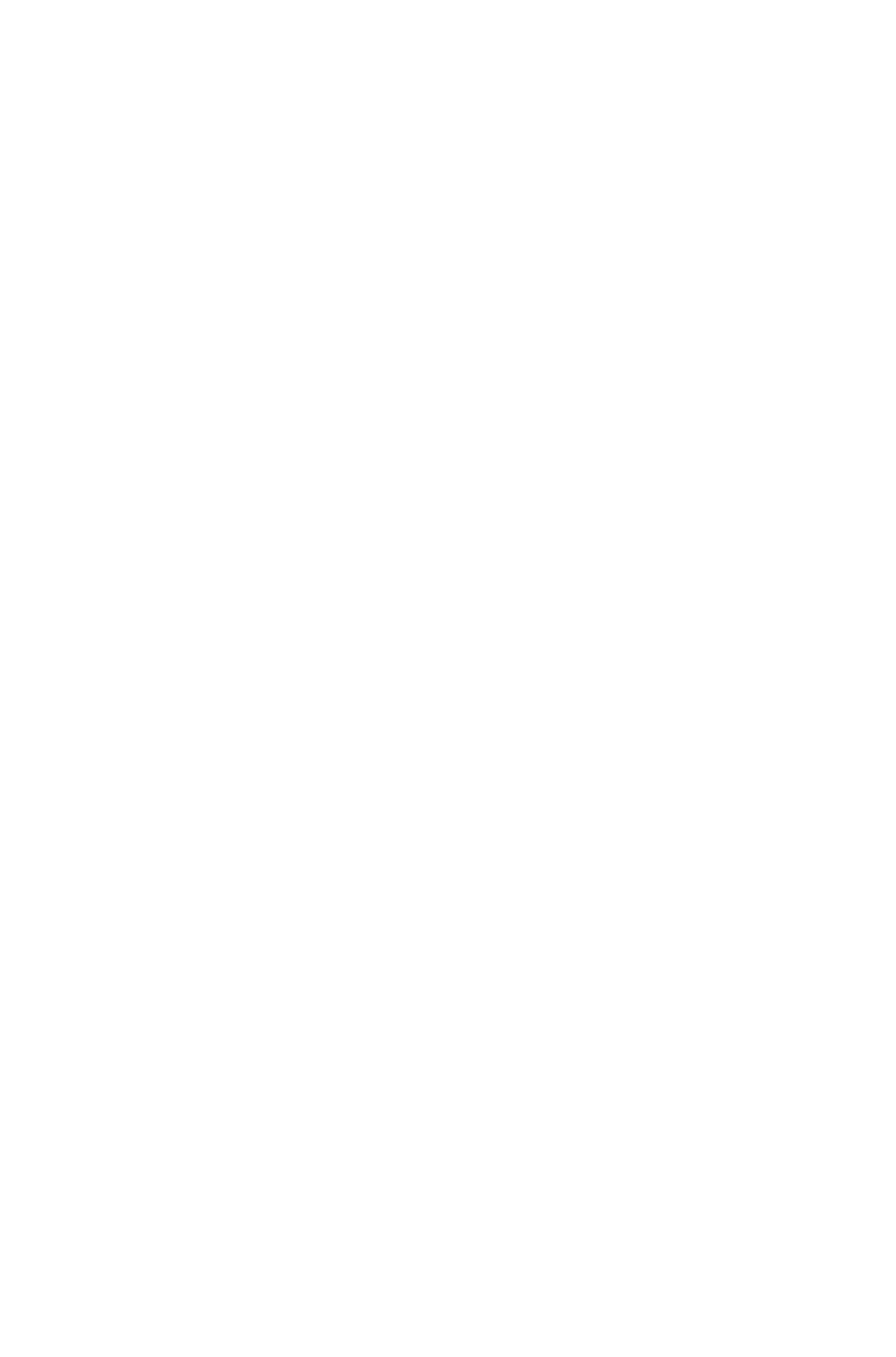
the second
column from the
left.
the second column
from the left.
the second
column from the
left.
COLUMNWIDTH CDATA
#IMPLIED
Specifies the
width of a column.
Specifies the
width of a column.
Specifies the
width of a column.
COLOR CDATA #IMPLIED
Identifies the color
of a column.
Overrides the
TABLE@COLO
R attribute.
Note: Only the
name of a color is
included in this
attribute. The
definition of the
color is stored in
the projects Job
Jackets file or
defined using the
Document
Controls
submenu in
QuarkXPress
Server.
Identifies the color
of a column.
Overrides the
TABLE@COLO
R attribute.
Note: Only the
name of a color is
included in this
attribute. The
definition of the
color is stored in
the projects Job
Jackets file or
defined using the
Document
Controls
submenu in
QuarkXPress
Server, or an
existing color
created and saved
in the project.
Identifies the color
of a column.
Overrides the
TABLE@COLO
R attribute.
Note: Only the
name of a color is
included in this
attribute. The
definition of the
color is stored in
the projects Job
Jackets file or
defined using the
Document
Controls
submenu in
QuarkXPress
Server, or an
existing color
created and saved
in the project.
SHADE CDATA #IMPLIED
Specifies the
shade of the color
applied to a
column, as an
integer percentage
from 0 to 100.
Specifies the
shade of the color
applied to a
column, as an
integer percentage
from 0 to 100.
Specifies the
shade of the color
applied to a
column, as an
integer percentage
from 0 to 100.
OPACITY CDATA #IMPLIED
Specifies the
opacity of the
color applied to a
column, specified
as an integer
percentage from 0
to 100.
Specifies the
opacity of the
color applied to a
column, specified
as an integer
percentage from 0
to 100.
Specifies the
opacity of the
color applied to a
column, specified
as an integer
percentage from 0
to 100.
MERGECOLSPAN CDATA
#IMPLIED
Attribute used for
merging cells,
rows, and
columns.
Attribute used for
merging cells,
rows, and
columns.
If a table includes
merged cells, then
the
MERGECOLSP
AN value is
shown in the xml
output.
SPLIT (true | false) #IMPLIED
Not applicable.
Attribute used for
splitting merged
cells.
Not applicable.
Page 284
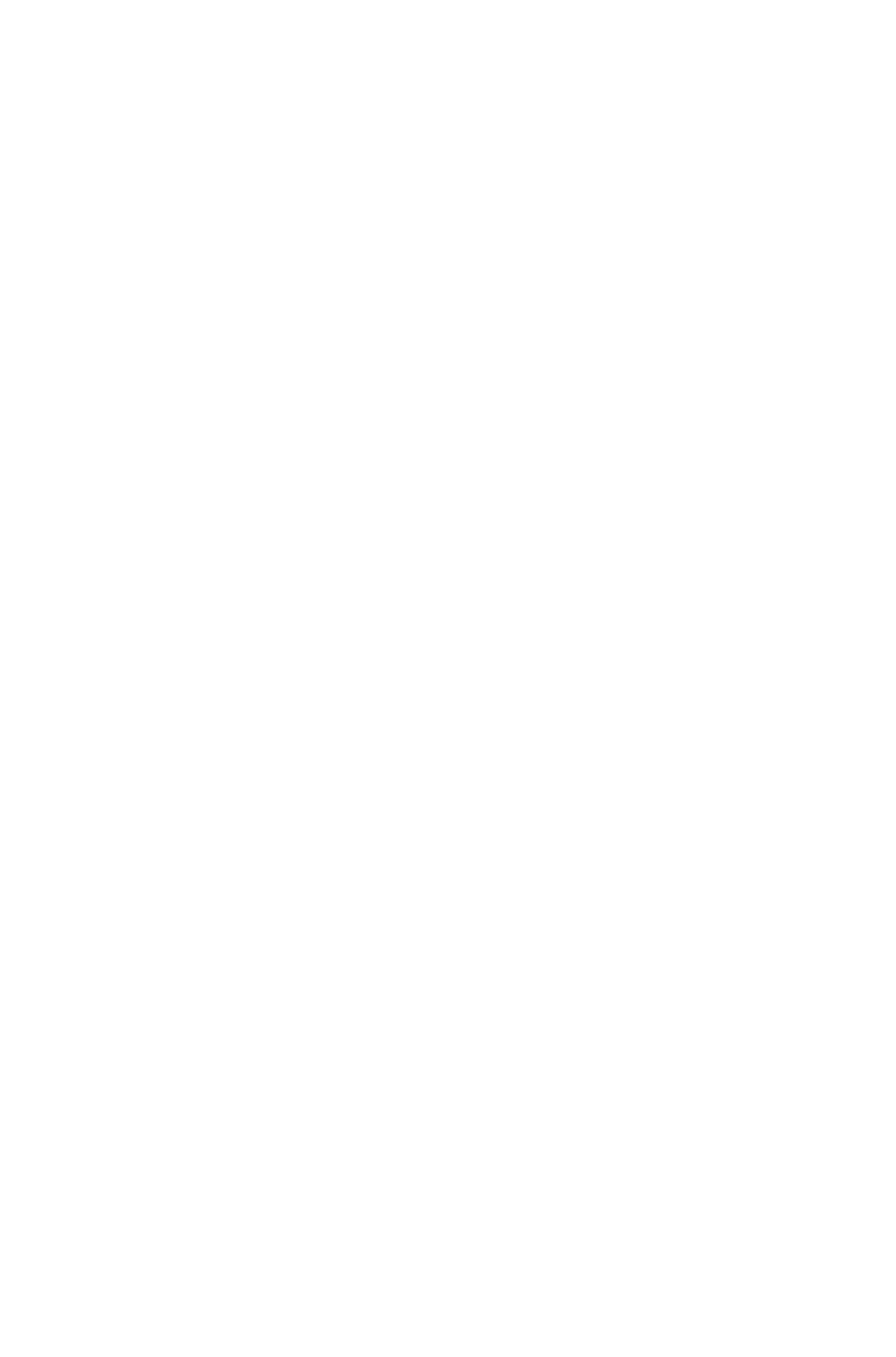
AUTOFIT (true | false | none) "none"
Specifies whether
the rows or
columns will
adjust size to fit
the content.
Specifies whether
the rows or
columns will
adjust size to fit
the content.
Indicates whether
the rows or
columns will
adjust size to fit
the content.
AUTOFITMAXLIMIT CDATA
#IMPLIED>
Max limit for
autofit.
Max limit for
autofit.
Max limit for
autofit.
<!ELEMENT ROW ((CELL |
LINE)*)>
Describes a row
in a table.
Describes a row
in a table.
Describes a row
in a table.
<!ATTLIST ROW
ROWCOUNT CDATA
#REQUIRED
Specifies the
index position of a
row from top to
bottom. For
example,
ROWCOUNT =
1 indicates the
first row from the
top, and
ROWCOUNT =
2 indicates the
second row from
the top.
Specifies the index
position of a row
from top to
bottom. For
example,
ROWCOUNT =
1 indicates the first
column from the
top, and
ROWCOUNT =
2 indicates the
second row from
the top.
Specifies the
index position of a
row from top to
bottom. For
example,
ROWCOUNT =
1 indicates the
first column from
the top, and
ROWCOUNT =
2 indicates the
second column
from the top.
ROWHEIGHT CDATA #IMPLIED
Specifies the
height of a row.
Note: If this
attribute is empty,
the row is resized
to fit its contents,
unless
RICHTEXT@M
AINTAINGEOM
ETRY is set to
true, in which case
any row that does
not have a
ROWHEIGHT
attribute will be
sized equally using
the amount of
space remaining
after all the
specified
ROWHEIGHT
attributes have
been subtracted
from the total
height of the box.
Specifies the
height of a row.
Note: If this
attribute is empty,
the row is resized
to fit its contents,
unless
RICHTEXT@M
AINTAINGEOM
ETRY is set to
true, in which case
any row that does
not have a
ROWHEIGHT
attribute will be
sized equally using
the amount of
space remaining
after all the
specified
ROWHEIGHT
attributes have
been subtracted
from the total
height of the box.
Specifies the
height a row.
COLOR CDATA #IMPLIED
Identifies the color
of a row.
Identifies the color
of a row.
Identifies the color
of a row.
Page 285
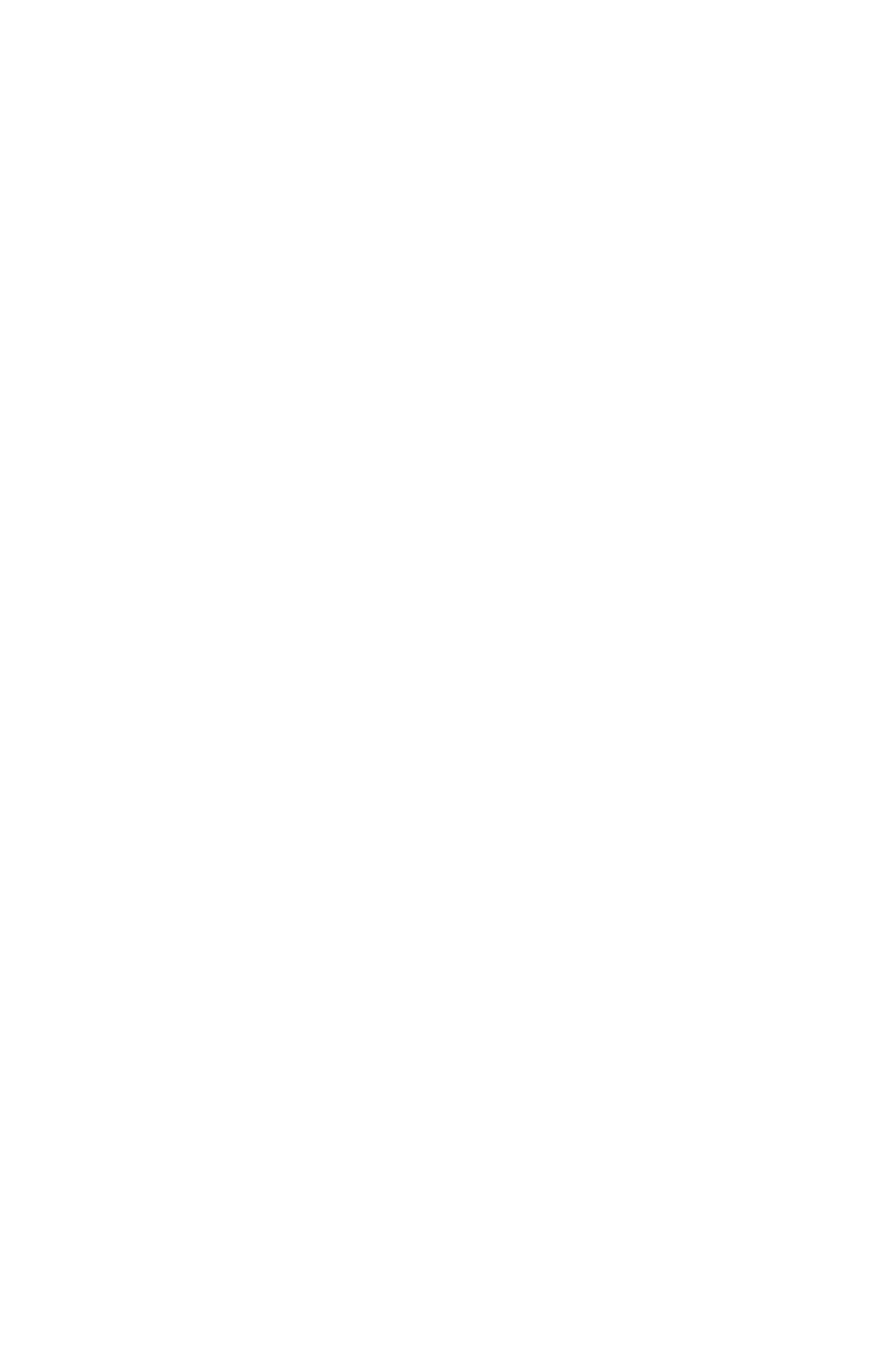
Overrides the
TABLE@COLO
R attribute.
Note: Only the
name of a color is
included in this
attribute. The
definition of the
color is stored in
the projects Job
Jackets file or
defined using the
Document
Controls
submenu in
QuarkXPress
Server.
Overrides the
TABLE@COLO
R attribute.
Note: Only the
name of a color is
included in this
attribute. The
definition of the
color is stored in
the projects Job
Jackets file or
defined using the
Document
Controls
submenu in
QuarkXPress
Server, or an
existing color
created and saved
in the project.
Overrides the
TABLE@COLO
R attribute.
Note: Only the
name of a color is
included in this
attribute. The
definition of the
color is stored in
the projects Job
Jackets file or
defined using the
Document
Controls
submenu in
QuarkXPress
Server, or an
existing color
created and saved
in the project.
SHADE CDATA #IMPLIED
Specifies the
shade of the color
applied to a row,
as an integer
percentage from 0
to 100.
Specifies the
shade of the color
applied to a row,
as an integer
percentage from 0
to 100.
Specifies the
shade of the color
applied to a row,
as an integer
percentage from 0
to 100.
OPACITY CDATA #IMPLIED
Specifies the
opacity of the
color applied to a
row, specified as
an integer
percentage from 0
to 100.
Specifies the
opacity of the
color applied to a
row, specified as
an integer
percentage from 0
to 100.
Specifies the
opacity of the
color applied to a
row, specified as
an integer
percentage from 0
to 100.
MERGEROWSPAN CDATA
#IMPLIED
Attribute used for
merging cells and
rows.
Attribute used for
merging cells and
rows.
If a table includes
merged cells, then
the
MERGECOLSP
AN value is
shown in the xml
output.
SPLIT (true | false) #IMPLIED
Not applicable.
Attribute used for
splitting rows and
columns.
Not applicable.
AUTOFIT (true | false | none) "none"
Specifies whether
the rows or
columns will
adjust size to fit
the content.
Specifies whether
the rows or
columns will
adjust size to fit
the content.
Specifies whether
the rows or
columns will
adjust size to fit
the content.
AUTOFITMAXLIMIT CDATA
#IMPLIED>
Max limit for
autofit.
Max limit for
autofit.
Max limit for
autofit.
Page 286
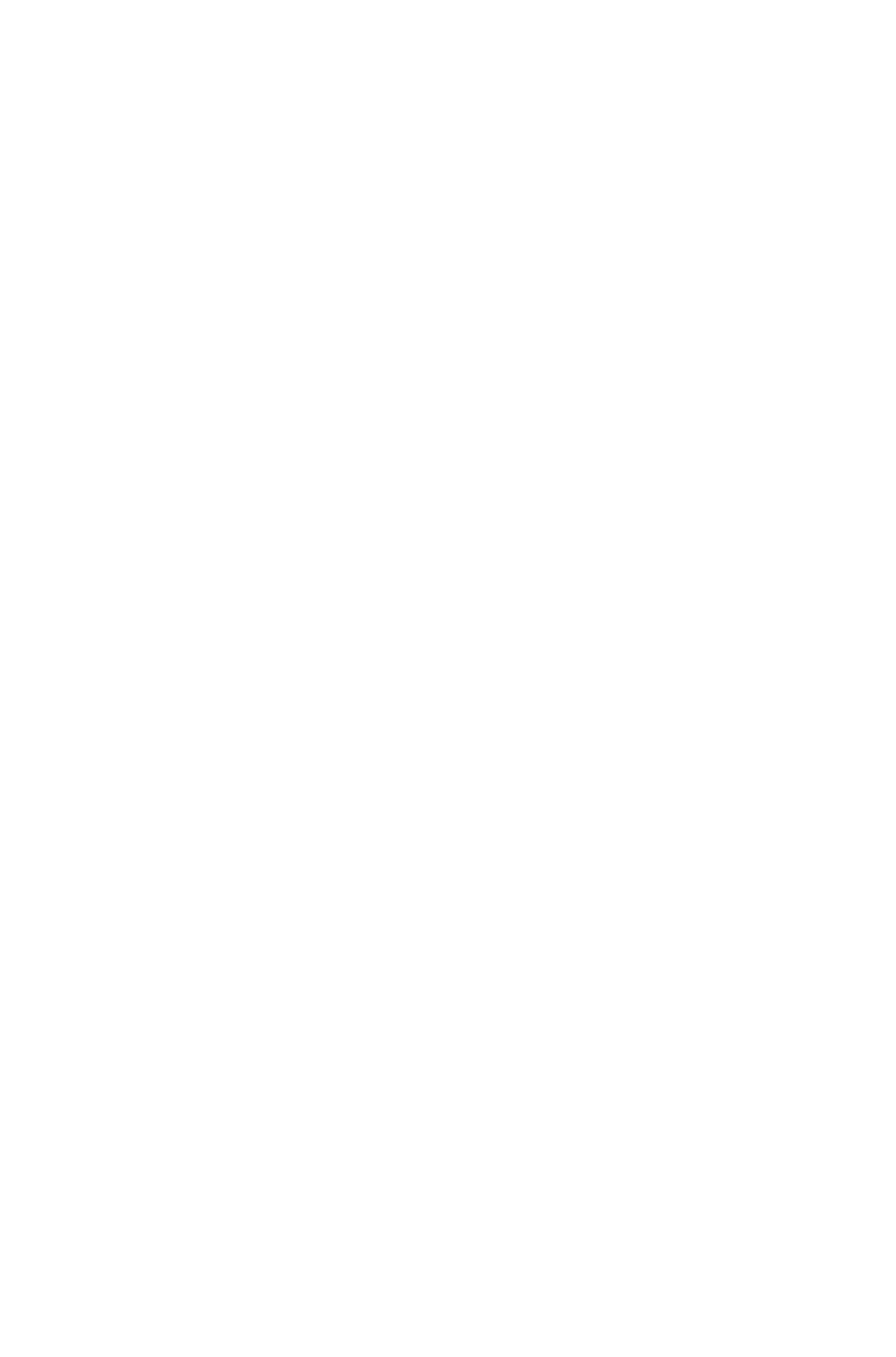
<!ELEMENT HEADER (ROW*)>
Specifies if the
row is to be a
header row.
Specifies if the
row is to be a
header row.
Indicates if the
row is to be a
header row.
<!ATTLIST HEADER
HEADERROWS CDATA
#IMPLIED>
Specifies number
of header row.
Specifies number
of header row.
Specifies number
of header row.
<!ELEMENT FOOTER (ROW*)>
Specifies if the
row is to be a
footer row.
Specifies if the
row is to be a
footer row.
Indicates if the
row is to be a
footer row.
<!ATTLIST FOOTER
FOOTERROWS CDATA
#IMPLIED>
Specifies number
of footer row.
Specifies number
of footer row.
Specifies number
of footer row.
<!ELEMENT CELL ((CONTENT|
CONTENTPH | TEXT | PICTURE |
PLACEHOLDER)*)>
Describes a table
cell.
Describes a table
cell.
Describes a table
cell.
<!ATTLIST CELL
COLUMNCOUNT CDATA
#REQUIRED
Specifies the
column index
position of a cell,
with the first cell
being cell 1.
Specifies the
column index
position of a cell,
with the first cell
being cell 1.
Specifies the
column index
position of a cell,
with the first cell
being cell 1.
BOXTYPE (CT_NONE |
CT_TEXT | CT_PICT) #IMPLIED
Specifies a cells
type:
CT_NONE =
No-content cell
CT_TEXT = Text
cell
CT_PICT =
Picture cell
Specifies a cells
type:
CT_NONE =
No-content cell
CT_TEXT = Text
cell
CT_PICT =
Picture cell
Specifies a cells
type:
CT_NONE =
No-content cell
CT_TEXT = Text
cell
CT_PICT =
Picture cell
COLOR CDATA #IMPLIED
Identifies the color
of a cell.
Note: Only the
name of a color is
included in this
attribute. The
definition of the
color is stored in
the projects Job
Jackets file or
defined using the
Document
Controls
submenu in
QuarkXPress
Server.
Identifies the color
of a cell.
Note: Only the
name of a color is
included in this
attribute. The
definition of the
color is stored in
the projects Job
Jackets file or
defined using the
Document
Controls
submenu in
QuarkXPress
Server, or an
existing color
created and saved
in the project.
Identifies the color
of a cell.
Note: Only the
name of a color is
included in this
attribute. The
definition of the
color is stored in
the projects Job
Jackets file or
defined using the
Document
Controls
submenu in
QuarkXPress
Server, or an
existing color
created and saved
in the project.
SHADE CDATA #IMPLIED
Specifies the
shade of the color
Specifies the
shade of the color
Specifies the
shade of the color
Page 287

applied to a cell,
as an integer
percentage from 0
to 100.
applied to a cell,
as an integer
percentage from 0
to 100.
applied to a cell,
as an integer
percentage from 0
to 100.
OPACITY CDATA #IMPLIED
Specifies the
opacity of the
color applied to a
cell, specified as
an integer
percentage from 0
to 100.
Specifies the
opacity of the
color applied to a
cell, specified as
an integer
percentage from 0
to 100.
Specifies the
opacity of the
color applied to a
cell, specified as
an integer
percentage from 0
to 100.
BLENDSTYLE (SOLID | LINEAR
| MIDLINEAR | RECTANGULAR |
DIAMOND | CIRCULAR |
FULLCIRCULAR | none) "none"
Specifies the type
of blend applied
to this cell (linear,
circular,
rectangular, etc.).
Specifies the type
of blend applied
to this cell (linear,
circular,
rectangular, etc.).
Specifies the type
of blend applied
to this cell (linear,
circular,
rectangular, etc.).
BLENDANGLE CDATA
#IMPLIED
Specifies the angle
of the blend.
Specifies the angle
of the blend.
Specifies the angle
of the blend.
BLENDCOLOR CDATA
#IMPLIED
Specifies the
second color of
the blend. The
first color of the
blend is the color
applied to the cell,
as in
QuarkXPress.
Specifies the
second color of
the blend. The first
color of the blend
is the color
applied to the cell,
as in
QuarkXPress.
Specifies the
second color of
the blend. The
first color of the
blend is the color
applied to the cell,
as in
QuarkXPress.
BLENDSHADE CDATA
#IMPLIED
Specifies the
shade applied to
the second color
of the blend. The
shade of the first
color of the blend
is the shade of the
color applied to
the cell.
Specifies the
shade applied to
the second color
of the blend. The
shade of the first
color of the blend
is the shade of the
color applied to
the cell.
Specifies the
shade applied to
the second color
of the blend. The
shade of the first
color of the blend
is the shade of the
color applied to
the cell.
BLENDOPACITY CDATA
#IMPLIED
Specifies the
opacity applied to
the second color
of the blend. The
opacity of the first
color of the blend
is the opacity of
the color applied
to the cell.
Specifies the
opacity applied to
the second color
of the blend. The
opacity of the first
color of the blend
is the opacity of
the color applied
to the cell.
Specifies the
opacity applied to
the second color
of the blend. The
opacity of the first
color of the blend
is the opacity of
the color applied
to the cell.
MERGEROWSPAN CDATA
#IMPLIED
Attribute used for
merging cells and
rows.
Attribute used for
merging cells and
rows.
If a table includes
merged cells, then
the
MERGECOLSP
AN value is
shown in the xml
Page 288
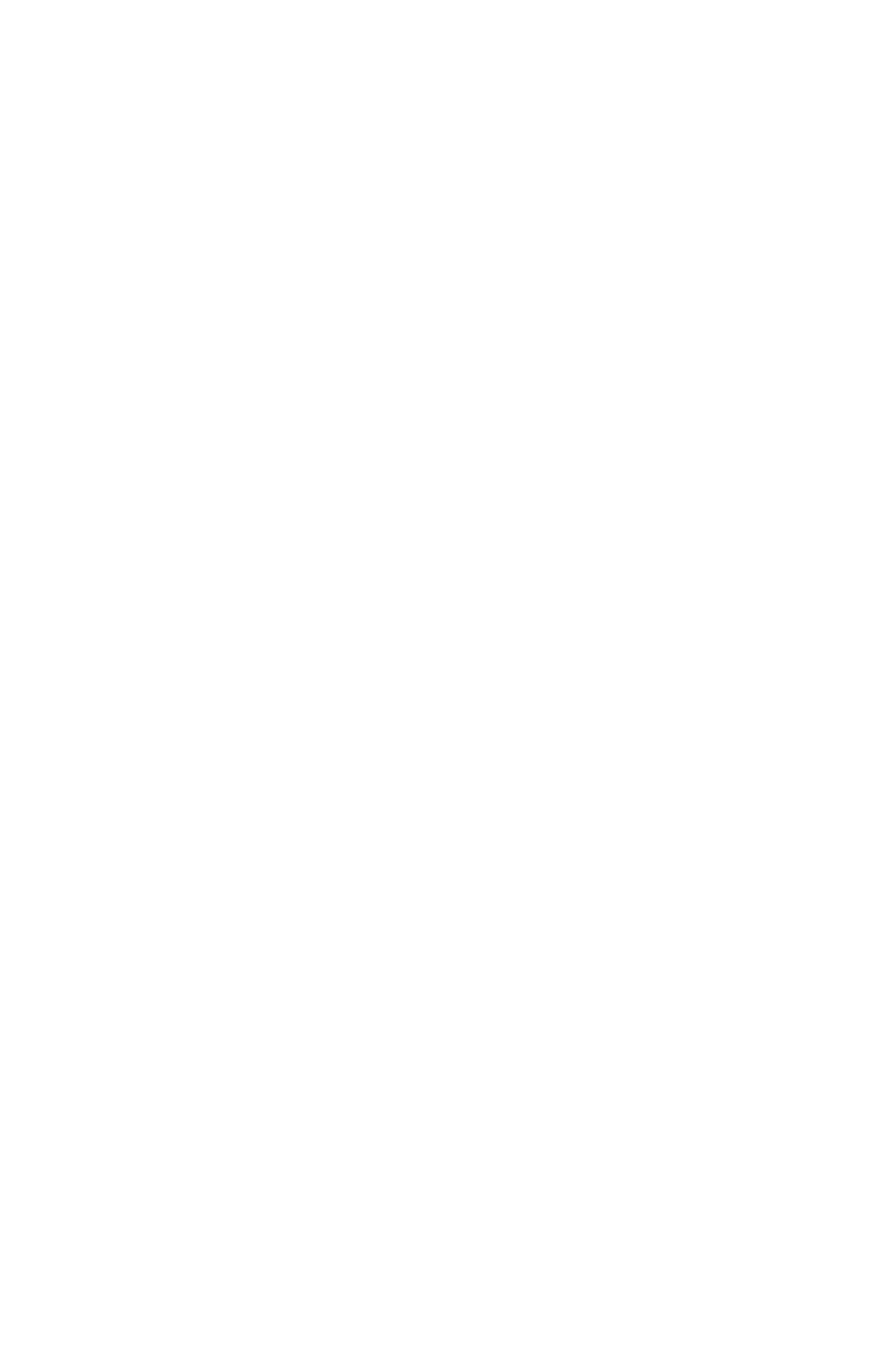
output.
MERGECOLSPAN CDATA
#IMPLIED
Attribute used for
merging cells and
columns.
Attribute used for
merging cells and
columns.
Not applicable.
SPLIT (true | false) #IMPLIED>
Not applicable.
Attribute used for
splitting rows and
columns.
Not applicable.
<!ELEMENT GRID (GRIDLINE)>
Element used for
specifying a grid in
a table.
Element used for
specifying a grid in
a table.
Element used for
specifying a grid in
a table.
<!ATTLIST GRID
TYPE (HGRID | VGRID |
ALLGRID) #IMPLIED>
Not applicable.
Attribute used for
selecting a
horizontal or
vertical grid (or
both).
Not applicable.
<!ELEMENT GRIDLINE
EMPTY>
Element used to
define line
attributes.
Element used to
define line
attributes.
Element used to
define line
attributes.
<!ATTLIST GRIDLINE
STYLE CDATA #IMPLIED
Identifies a
Dashes & Stripes
style (
LINESTYLE) for
a rule.
Note: Only the
name of a Dashes
& Stripes style is
included in this
attribute. The
definition of the
Dashes & Stripes
style is stored in
the projects Job
Jackets file or
defined using the
Document
Controls submenu
in QuarkXPress
Server.
Identifies a
Dashes & Stripes
style (
LINESTYLE) for
a rule.
Note: Only the
name of a Dashes
& Stripes style is
included in this
attribute. The
definition of the
Dashes & Stripes
style is stored in
the projects Job
Jackets file or
defined using the
Document
Controls submenu
in QuarkXPress
Server.
Identifies a
Dashes & Stripes
style (
LINESTYLE) for
a rule.
Note: Only the
name of a Dashes
& Stripes style is
included in this
attribute. The
definition of the
Dashes & Stripes
style is stored in
the projects Job
Jackets file or
defined using the
Document
Controls submenu
in QuarkXPress
Server.
WIDTH CDATA #IMPLIED
Specifies the
thickness of a line
as a floating point
value (measured
in points).
Specifies the
thickness of a line
as a floating point
value (measured in
points).
Specifies the
thickness of a line
as a floating point
value (measured
in points).
COLOR CDATA #IMPLIED
Identifies the color
of a line.
Identifies the color
of a line.
Identifies the color
of a line.
SHADE CDATA #IMPLIED
Specifies the
shade of the color
applied to a line,
Specifies the
shade of the color
applied to a line,
Specifies the
shade of the color
applied to a line,
Page 289
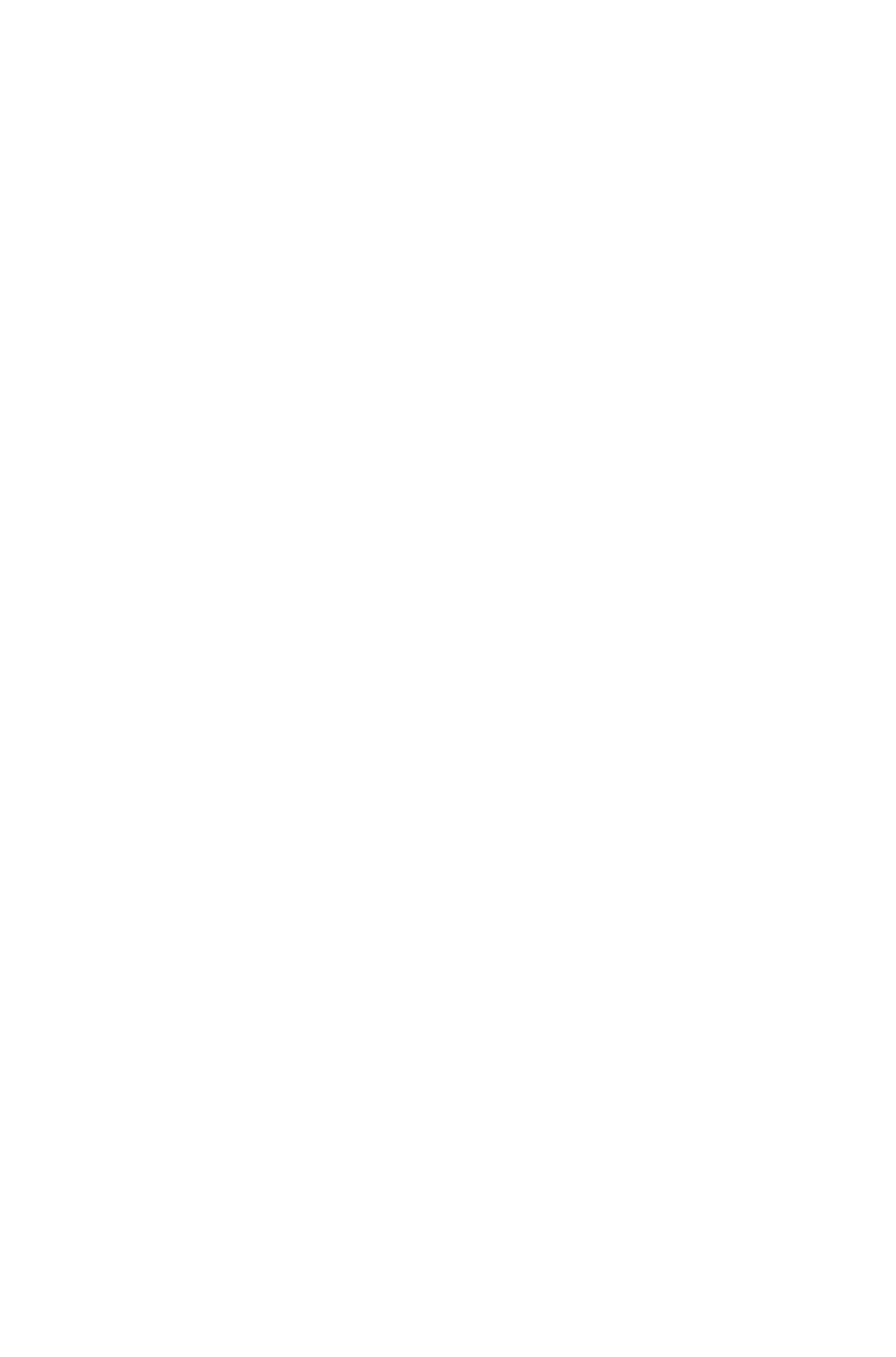
as an integer
percentage from 0
to 100.
as an integer
percentage from 0
to 100.
as an integer
percentage from 0
to 100.
OPACITY CDATA #IMPLIED
Specifies the
opacity of a line,
specified as an
integer percentage
from 0 to 100.
Specifies the
opacity of a line,
specified as an
integer percentage
from 0 to 100.
Specifies the
opacity of a line,
specified as an
integer percentage
from 0 to 100.
GAPCOLOR CDATA #IMPLIED
Identifies the color
of a line gap.
Identifies the color
of a line gap.
Identifies the color
of a line gap.
GAPSHADE CDATA #IMPLIED
Specifies the
shade of the color
applied to a line
gap, as an integer
percentage from 0
to 100.
Specifies the
shade of the color
applied to a line
gap, as an integer
percentage from 0
to 100.
Specifies the
shade of the color
applied to a line
gap, as an integer
percentage from 0
to 100.
GAPOPACITY CDATA
#IMPLIED>
Specifies the
opacity of the gap
color of a line,
specified as an
integer percentage
from 0 to 100.
Specifies the
opacity of the gap
color of a line,
specified as an
integer percentage
from 0 to 100.
Specifies the
opacity of the gap
color of a line,
specified as an
integer percentage
from 0 to 100.
<!ELEMENT GROUP (ID, (BOX |
TABLE | COMPOSITIONZONE |
GROUP)*)>
Not applicable.
Not applicable.
Describes a group
of items.
<!ATTLIST GROUP
ANCHOREDIN CDATA
#IMPLIED>
Not applicable.
Not applicable.
Indicates an
anchored box in a
text box and
identifies its parent
box.
<!ELEMENT
COMPOSITIONZONE (ID,
(FRAME | GEOMETRY |
SHADOW)*)>
Describes a
Composition
Zones item.
(Applies only to
the xml
namespace.)
<!ATTLIST COMPOSITIONZONE
BOXTYPE (CT_USER)
#IMPLIED
Not applicable.
Not applicable.
Indicates
CT_USER as the
box type for a
Composition
Zones item.
TYPE (INTERNAL | EXTERNAL)
#IMPLIED
Not applicable.
Not applicable.
Indicates the
Composition
Zones items type.
INTERNAL = A
Composition
Zones item that
uses a layout
Page 290
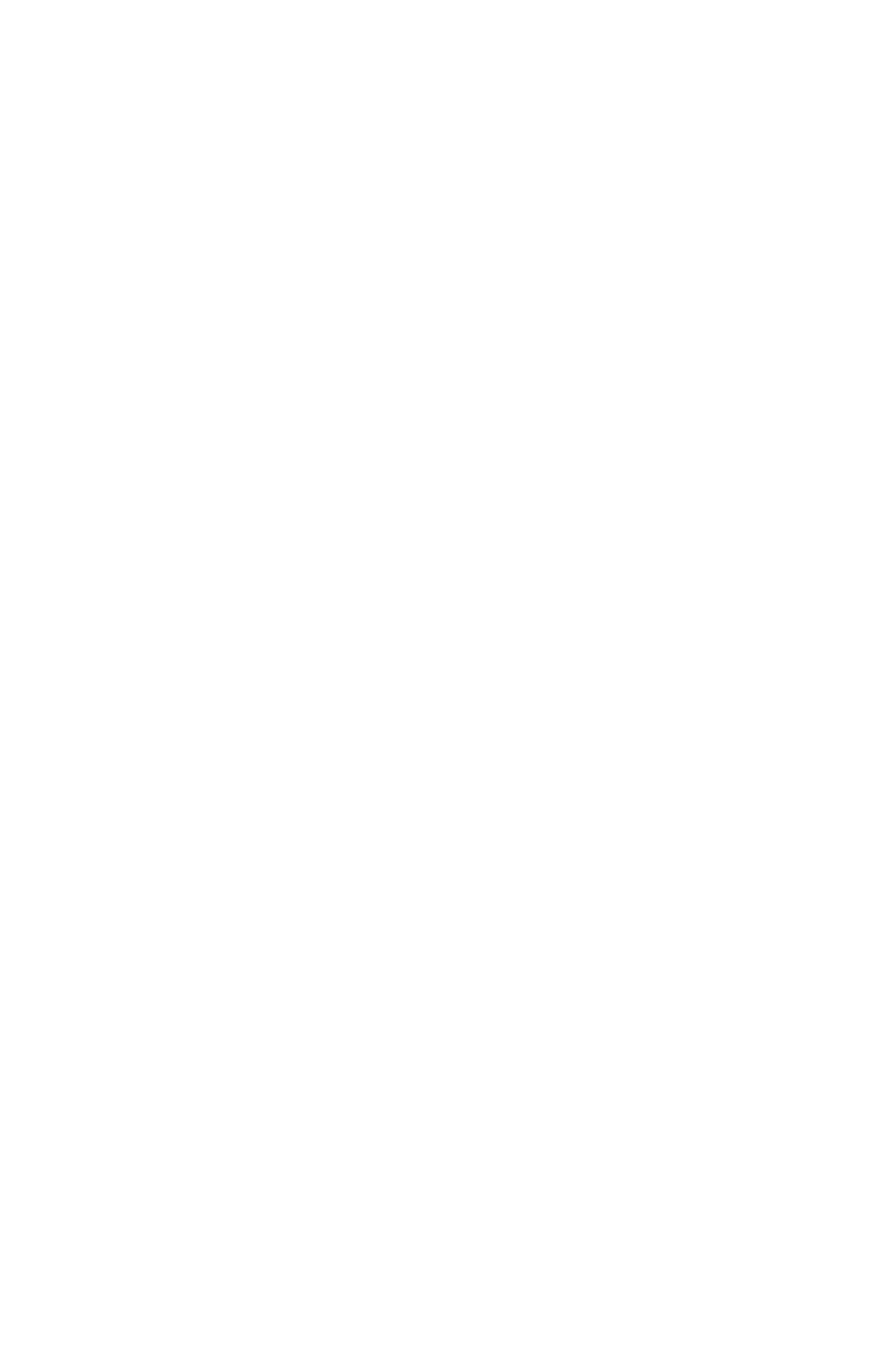
within the same
project.
EXTERNAL = A
Composition
Zones item that
uses a layout in a
different project.
PATH CDATA #IMPLIED
Not applicable.
Not applicable.
Indicates the
absolute path to
an external
composition
layout.
COLOR CDATA #IMPLIED
Not applicable.
Not applicable.
Identifies a color
applied to a
Composition
Zones item.
Note: Only the
name of a color is
included in this
attribute. The
definition of the
color is stored in
the projects Job
Jackets file or
defined using the
Document
Controls
submenu in
QuarkXPress
Server, or an
existing color
created and saved
in the project.
SHADE CDATA #IMPLIED
Not applicable.
Not applicable.
Specifies the
shade of a color
applied to a
Composition
Zones object, as
an integer
percentage from 0
to 100.
OPACITY CDATA #IMPLIED
Not applicable.
Not applicable.
Specifies the
opacity of a color
applied to a
Composition
Zones item,
specified as an
integer percentage
from 0 to 100.
ANCHOREDIN CDATA
Not applicable.
Not applicable.
Indicates an
Page 291
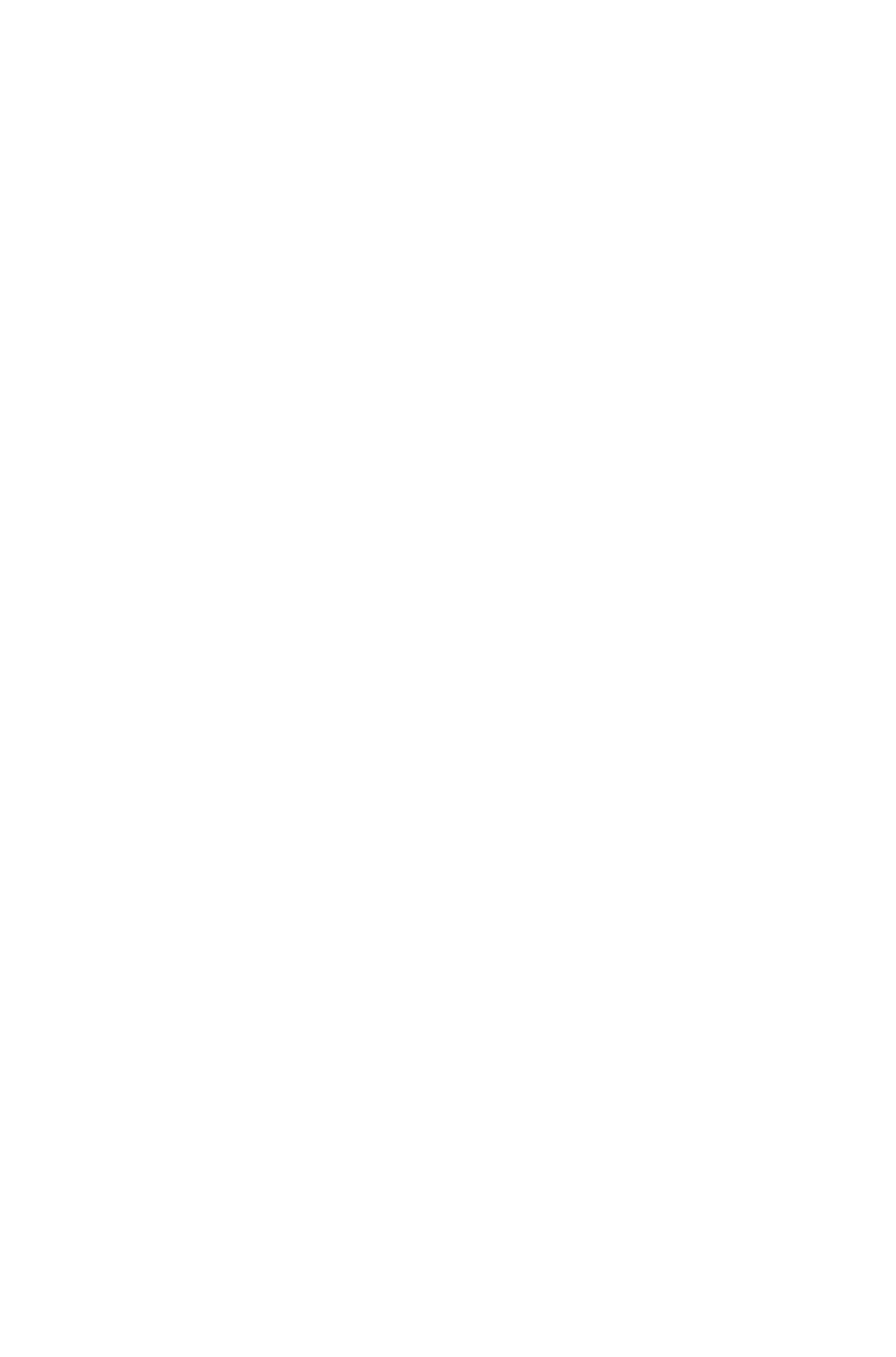
#IMPLIED>
anchored
Composition
Zones and
identifies its parent
Composition
Zones.
<!ELEMENT LIST
((PARAGRAPH |
RICHTEXT)*,OVERMATTER?)>
Specifies a List in
a QuarkXPress
project.
Specifies a List in
a QuarkXPress
project.
Identifies a List in
a QuarkXPress
project.
<!ATTLIST LIST
OPERATION (CREATE |
DELETE) #IMPLIED
Not applicable.
Specifies whether
to create a list or
delete a list.
Not applicable.
LISTSTYLE CDATA
#REQUIRED>
Name of the List
as defined in
QuarkXPress.
Name of the List
as defined in
QuarkXPress.
Name of the List
as defined in
QuarkXPress.
Page 292

Sample applications: QuarkXPress Server
These sample applications are available in the QuarkXPress Server installation files.
Java client demo
Purpose
This sample client gives standard QuarkXPress Server post requests for various operations.
Technology
This demo uses Swing components to create the user interface. It gathers the user information, generates
a Multi-part Post request, and sends that request to QuarkXPress Server. It saves the QuarkXPress
Server response in the form of a file in the current folder.
Installation
The sample is an executable JAR file that was developed and tested for the Windows(R) platform. A
user can copy it anywhere and launch it by double-clicking, assuming that JVM TM is installed on the
system.
"QXPSClientSample_Java.jar"
C# client demo
Purpose
This sample client gives standard QuarkXPress Server post requests for various operations. It works
with the Modifier XTensions software (with XML on the client machine as well as on the server
machine):
Layers
XML Import
Vista
Addfile
Rendering of QuarkXPress project in different file formats
Technology
C#, .Net
Installation
The sample is an executable file tested for the Windows platform. After copying it to your computer,
double-click it to launch.
Page 293
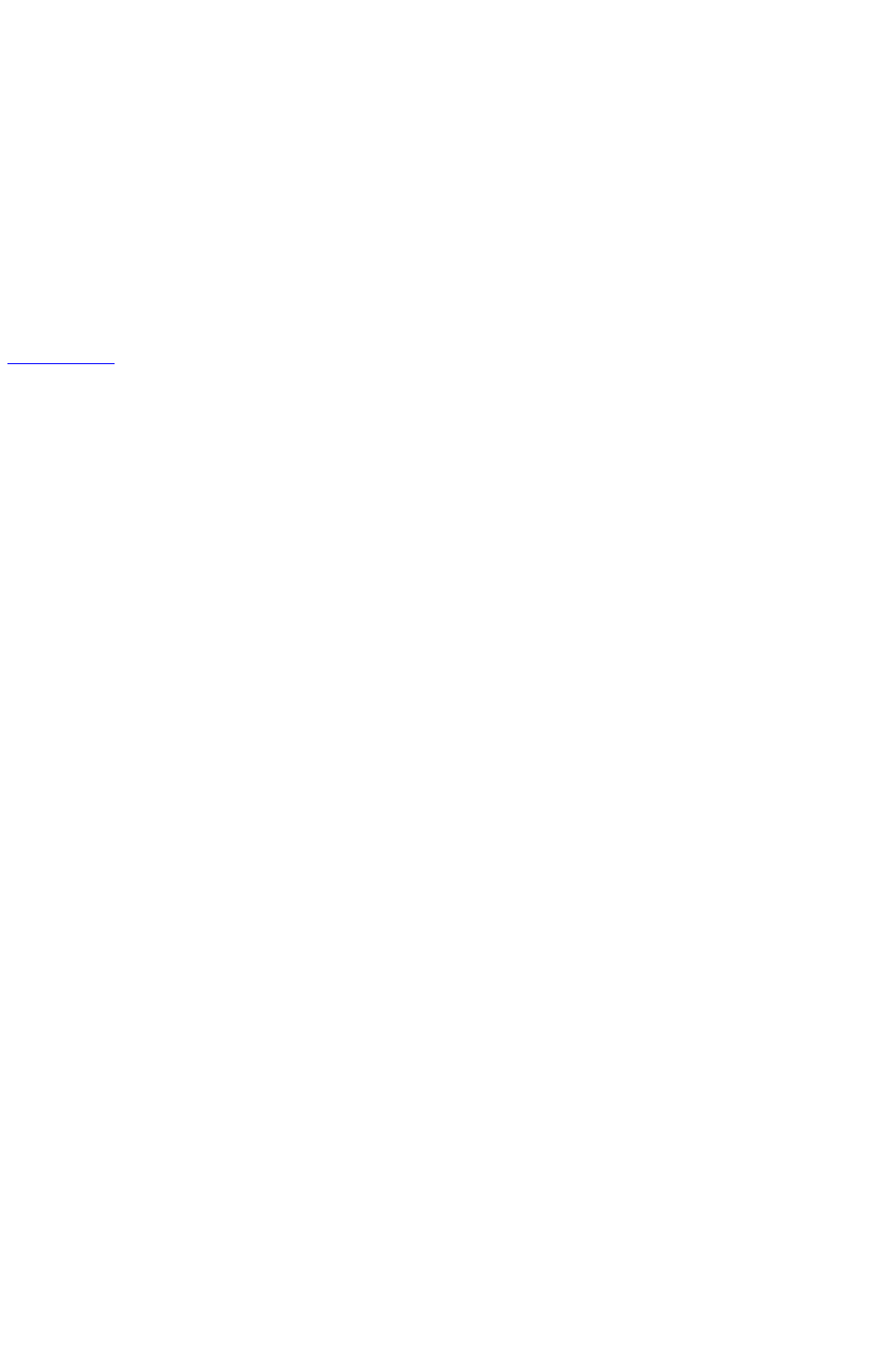
"QXPSClientExec_C#.zip"
PHP-MySQL demo
This demo shows how QuarkXPress Server can be used with PHP and MySQL® to enable dynamic
updating of the contents of a Web site.
Use the links below for detailed documentation (a PDF file) and the necessary binary files for Mac
OS(R) or Windows.
"SampleAppGuide_PHP.pdf"
"qxpsdemo_PHP.zip"
"ScalingXT_QXPS7_PHP.zip"
Legal notice
Page 294
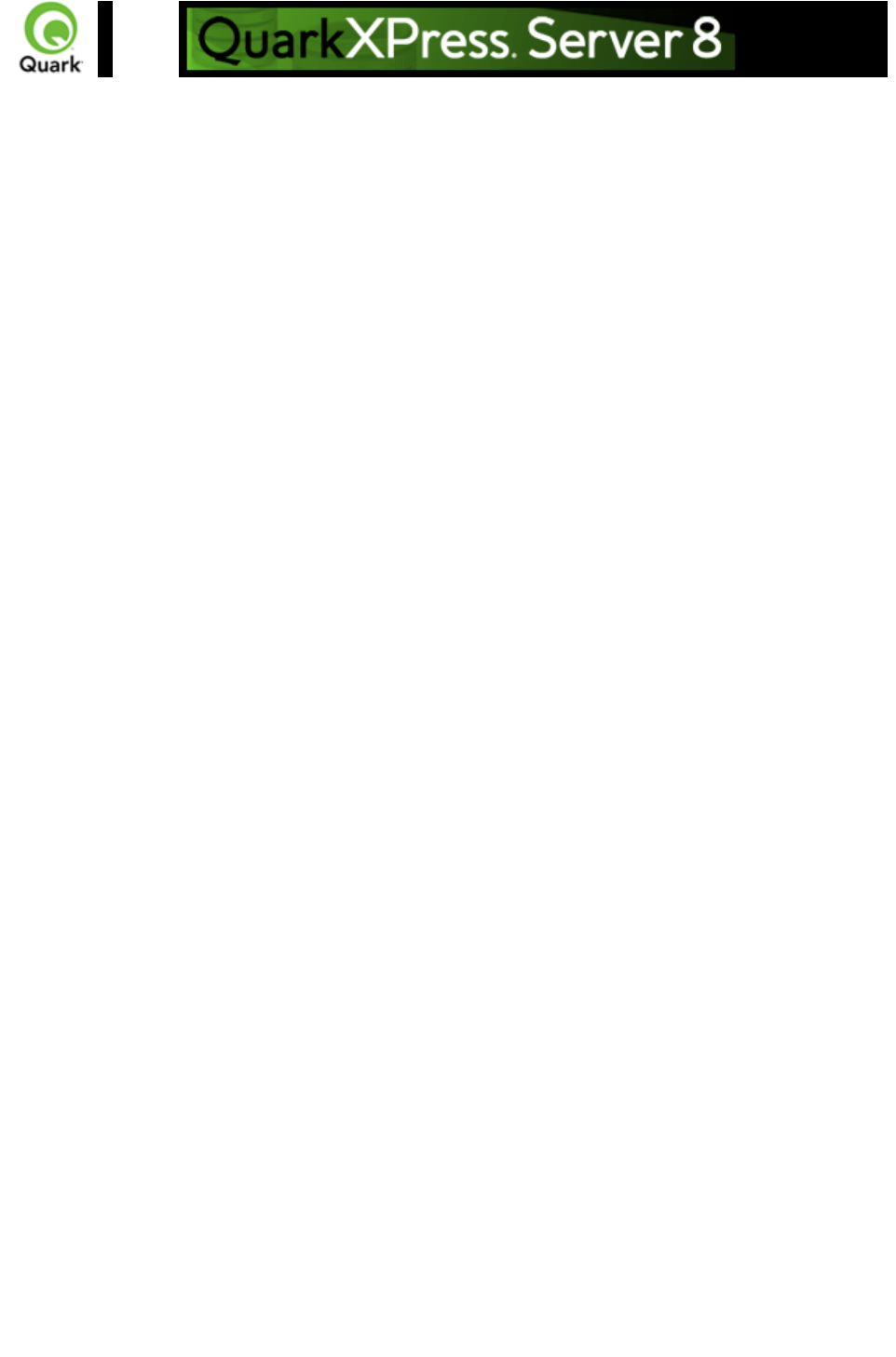
Sample applications: QuarkXPress Server Manager
These sample applications are available in the QuarkXPress Server installation files.
JSP samples
Purpose
Contain a series of Web pages demonstrating different ways the object model can be used to post
QuarkXPress Server requests for various operations.
Installation
The samples are JSP™ pages contained in ClientSDKSamples_JSP.zip file. They need to be extracted
and placed under tomcat/webapps. Also if QuarkXPress Server Manager is installed, then these samples
are already available as a Web site in Tomcat at tomcaturl/ClientSDKsamples.
Implementation
Set the endpoint address for the web service calls in file web.xml:
web-app-->CLIENT_SDK_URL-->Value
"ClientSDKSamples_JSP.zip"
ASP.NET samples
Purpose
Contains series of Web pages demonstrating different ways the object model can be used to post
QuarkXPress Server requests for various operations.
Technology
ASP.Net
Installation
Follow these steps to install the Web demo.
1.
1. Create a virtual directory - for example, ClientSDKSamplesSite - in IIS.
2.
2. Extract the samples from ClientSDKSamples_ASPDOTNET.zip and set the home path of the
Web demo to the virtual directory.
3.
3. Set the endpoint address for web services calls in the web.config file:
configuration-->appSettings-->add key="ClientSDKSamples.sdk.QManagerSDKSvcService"
value= "End Point Address"
4.
4. Restart IIS.
5.
5. Go to http://<IIS Server Name>:<Port>/ClientSDKSamplesSite/Index.htm
Page 295
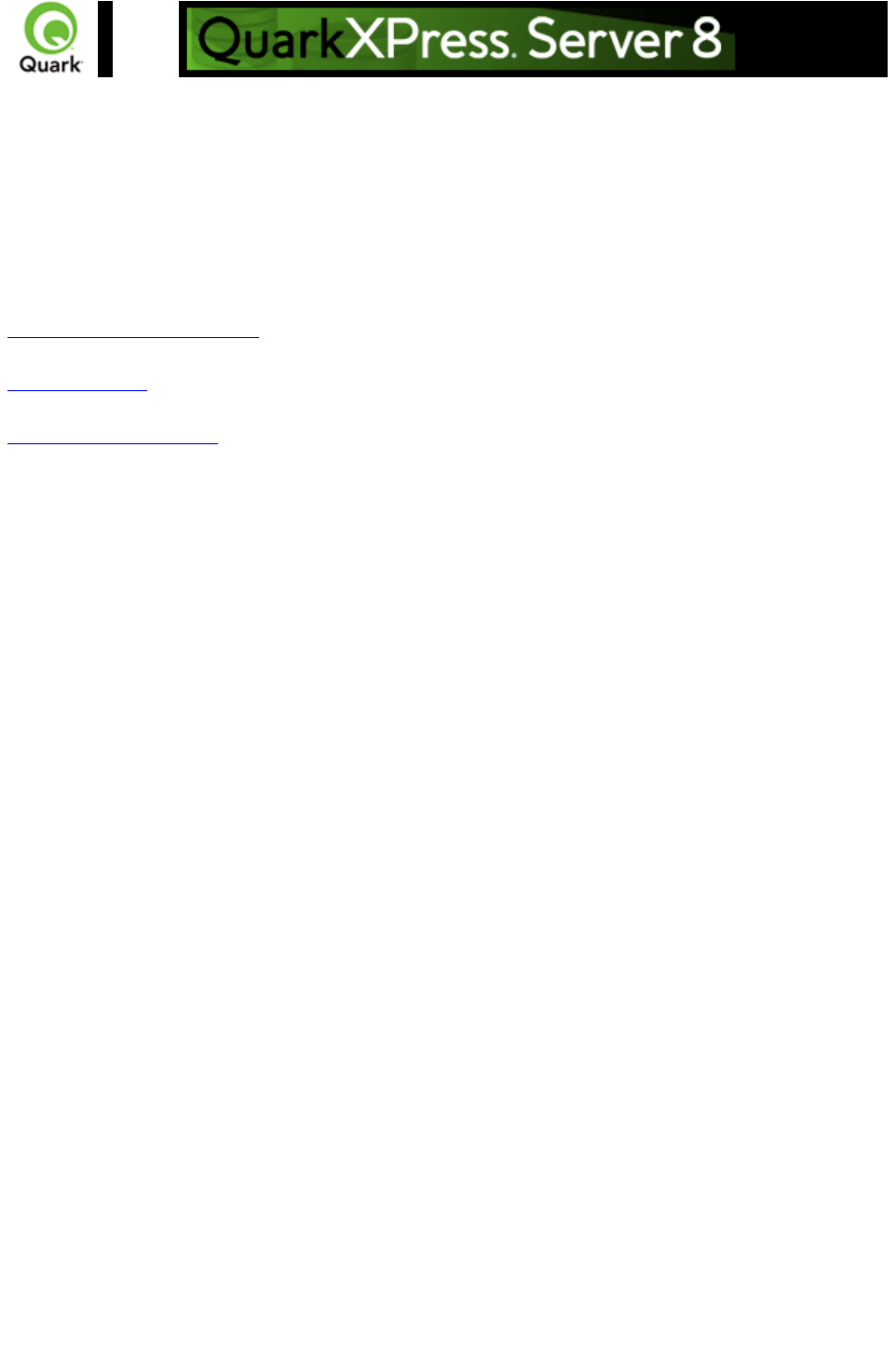
Contact Quark
Quark, Inc.
1800 Grant St
Denver, CO 80203
Phone: (303) 894-8888
Developer Desk Fax: (303) 894-3782
Submit technical questions about QuarkXPress Server and QuarkXPress Server Manager to Quark or
e-mail QuarkXPress Server support:
QuarkXPress Server Support
Visit Quark's Web site:
Quark Web Site
Log on to the Developer Resource Site*:
Developer Resource Site
*The Developer Resource Site is an online support center maintained specifically for XTensions
software developers. Accessed through the Quark(R) Web site, the Developer Resource Site contains
developer kit downloads, online documentation, additional sample files, online catalog entries, and an
XTensions software knowledge base. It also has information about new developer programs, marketing
opportunities, and more. Note that a username and password are required to access the site. To obtain
your username and password, you must join the QuarkAlliance™ Developer program.
Page 297
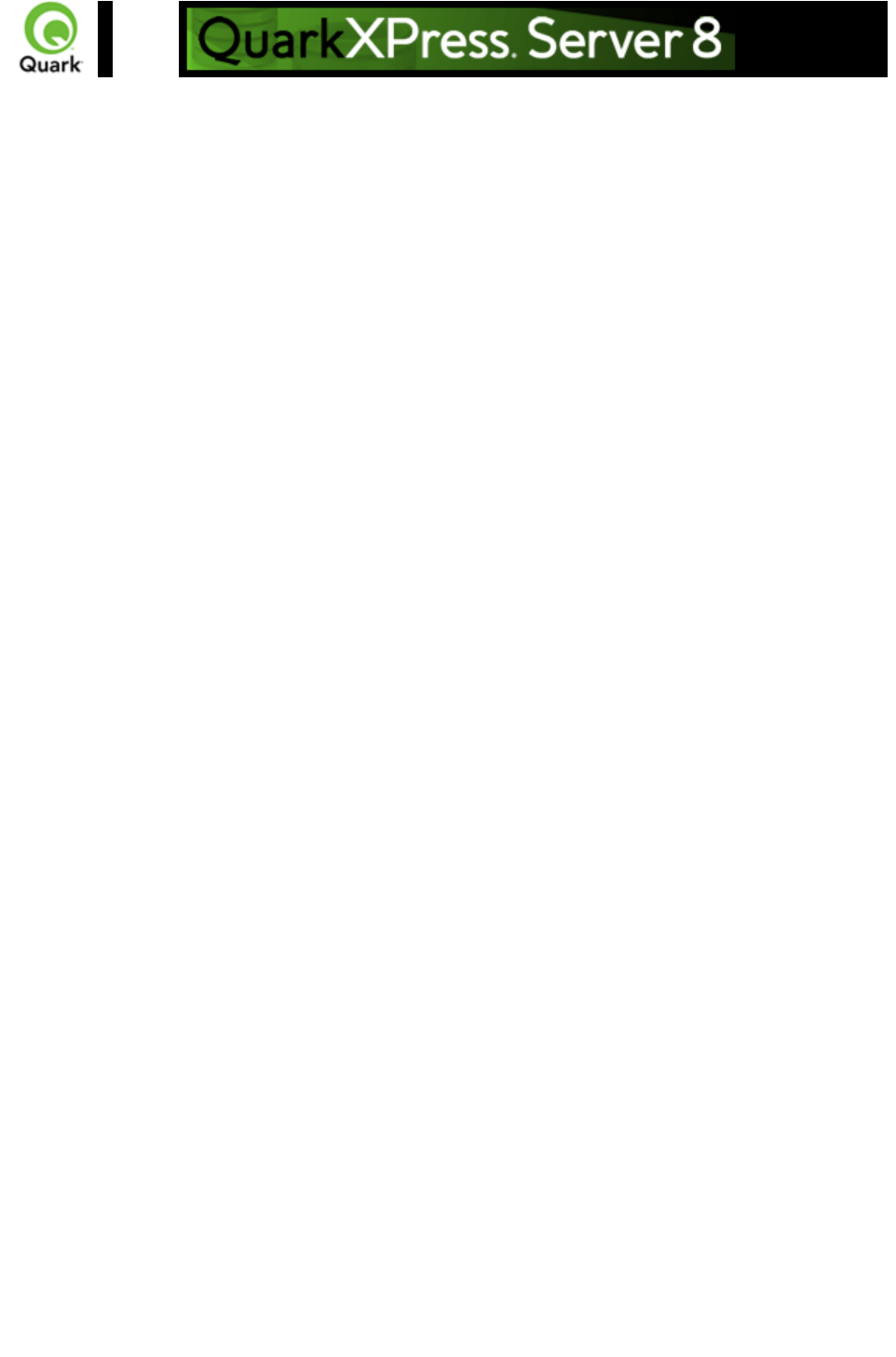
LEGAL NOTICE
©2008 Quark, Inc. as to the content and arrangement of this material. All rights reserved.
©1986-2008 Quark, Inc. and its licensors as to the technology. All rights reserved.
Protected by one or more of U.S. Patent Nos. 5,541,991, 5,907,704, 6,005,560, 6,052,514,
6,081,262, 6,947,959 B1, 6,940,518 B2, 7,116,843 and other patents pending.
Quark Products and materials are subject to the copyright and other intellectual property protection of
the United States and foreign countries. Unauthorized use or reproduction without Quark’s written
consent is prohibited.
QUARK IS NOT THE MANUFACTURER OF THIRD PARTY SOFTWARE OR OTHER THIRD
PARTY HARDWARE (HEREINAFTER “THIRD PARTY PRODUCTS”) AND SUCH THIRD
PARTY PRODUCTS HAVE NOT BEEN CREATED, REVIEWED, OR TESTED BY QUARK,
THE QUARK AFFILIATED COMPANIES OR THEIR LICENSORS. (QUARK AFFILIATED
COMPANIES SHALL MEAN ANY PERSON, BRANCH, OR ENTITY CONTROLLING,
CONTROLLED BY OR UNDER COMMON CONTROL WITH QUARK OR ITS PARENT OR
A MAJORITY OF THE QUARK SHAREHOLDERS, WHETHER NOW EXISTING OR FORMED
IN THE FUTURE, TOGETHER WITH ANY PERSON, BRANCH, OR ENTITY WHICH MAY
ACQUIRE SUCH STATUS IN THE FUTURE.)QUARK, THE QUARK AFFILIATED
COMPANIES AND/OR THEIR LICENSORS MAKE NO WARRANTIES, EITHER EXPRESS
OR IMPLIED, REGARDING THE QUARK PRODUCTS/SERVICES AND/OR THIRD PARTY
PRODUCTS/SERVICES, THEIR MERCHANTABILITY, OR THEIR FITNESS FOR A
PARTICULAR PURPOSE. QUARK, THE QUARK AFFILIATED COMPANIES AND THEIR
LICENSORS DISCLAIM ALL WARRANTIES RELATING TO THE QUARK
PRODUCTS/SERVICES AND ANY THIRD PARTY PRODUCTS/SERVICES. ALL OTHER
WARRANTIES AND CONDITIONS, WHETHER EXPRESS, IMPLIED OR COLLATERAL,
AND WHETHER OR NOT, MADE BY DISTRIBUTORS, RETAILERS, XTENSIONS
DEVELOPERS OR OTHER THIRD PARTIES ARE DISCLAIMED BY QUARK, THE QUARK
AFFILIATED COMPANIES AND THEIR LICENSORS, INCLUDING WITHOUT LIMITATION,
ANY WARRANTY OF NON-INFRINGEMENT, COMPATIBILITY, OR THAT THE
SOFTWARE IS ERROR-FREE OR THAT ERRORS CAN OR WILL BE CORRECTED. THIRD
PARTIES MAY PROVIDE LIMITED WARRANTIES AS TO THEIR OWN PRODUCTS
AND/OR SERVICES, AND USERS MUST LOOK TO SAID THIRD PARTIES FOR SUCH
WARRANTIES, IF ANY. SOME JURISDICTIONS, STATES OR PROVINCES DO NOT
ALLOW LIMITATIONS ON IMPLIED WARRANTIES, SO THE ABOVE LIMITATION MAY
NOT APPLY TO PARTICULAR USERS.IN NO EVENT SHALL QUARK, THE QUARK
AFFILIATED COMPANIES, AND/OR THEIR LICENSORS BE LIABLE FOR ANY SPECIAL,
INDIRECT, INCIDENTAL, CONSEQUENTIAL OR PUNITIVE DAMAGES, INCLUDING, BUT
NOT LIMITED TO, ANY LOST PROFITS, LOST TIME, LOST SAVINGS, LOST DATA, LOST
FEES, OR EXPENSES OF ANY KIND ARISING FROM INSTALLATION OR USE OF THE
QUARK PRODUCTS/SERVICES, IN ANY MANNER, HOWEVER CAUSED AND ON ANY
THEORY OF LIABILITY. IF, NOTWITHSTANDING THE FOREGOING, QUARK, THE
QUARK AFFILIATED COMPANIES AND/OR THEIR LICENSORS ARE FOUND TO HAVE
LIABILITY RELATING TO THE QUARK PRODUCTS/SERVICES OR THIRD PARTY
PRODUCTS/SERVICES, SUCH LIABILITY SHALL BE LIMITED TO THE AMOUNT PAID BY
THE USER TO QUARK FOR THE SOFTWARE/SERVICES AT ISSUE (EXCLUDING THIRD
PARTY PRODUCTS/SERVICES), IF ANY, OR THE LOWEST AMOUNT UNDER
Page 298
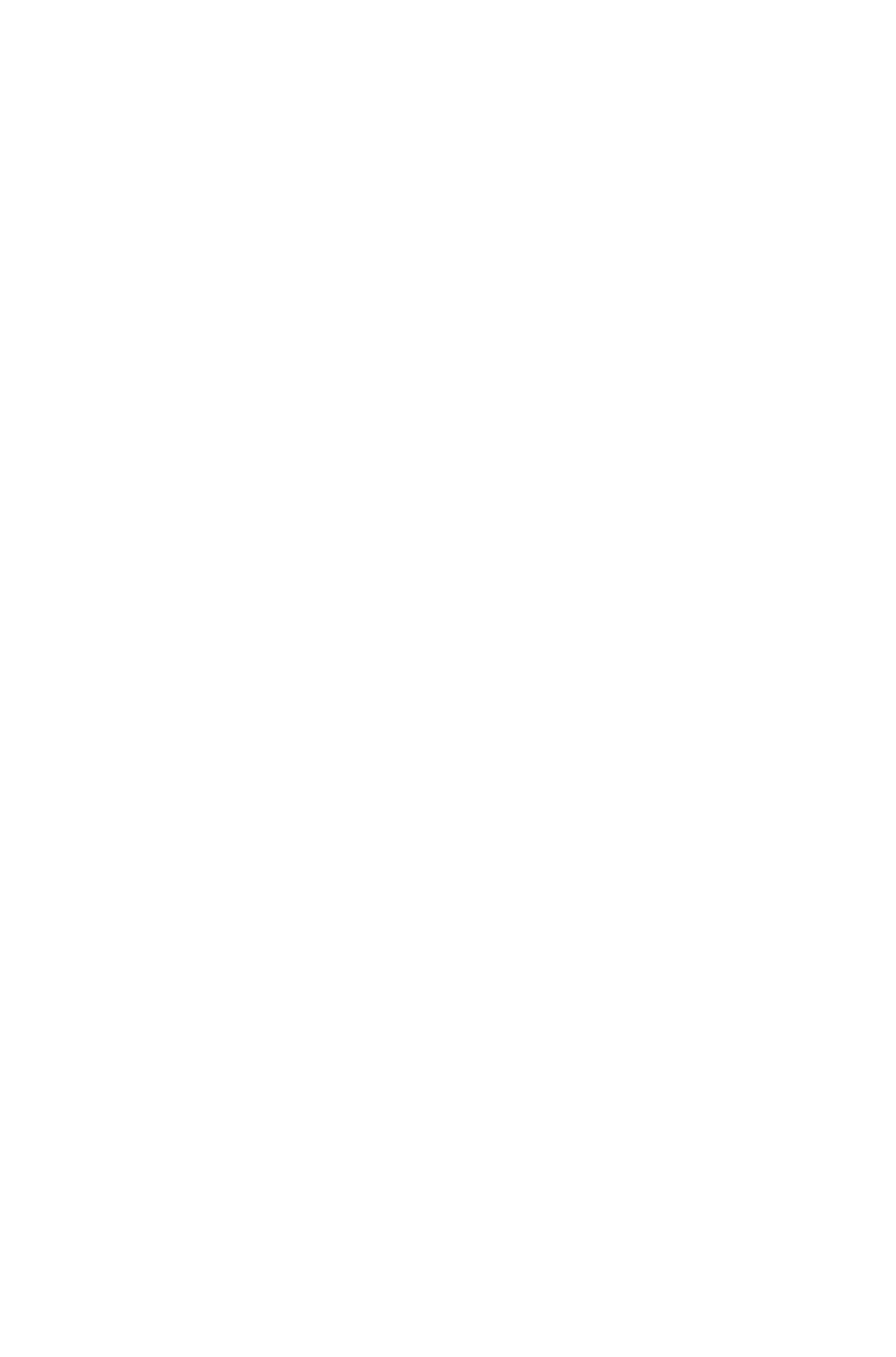
APPLICABLE LAW, WHICHEVER IS LESS. THESE LIMITATIONS WILL APPLY EVEN IF
QUARK, THE QUARK AFFILIATED COMPANIES, THEIR LICENSORS AND/OR THEIR
AGENTS HAVE BEEN ADVISED OF SUCH POSSIBLE DAMAGES. SOME JURISDICTIONS,
STATES OR PROVINCES DO NOT ALLOW THE EXCLUSION OR LIMITATION OF
INCIDENTAL OR CONSEQUENTIAL DAMAGES, SO THIS LIMITATION OR EXCLUSION
MAY NOT APPLY. ALL OTHER LIMITATIONS PROVIDED UNDER APPLICABLE LAW,
INCLUDING STATUTES OF LIMITATION, SHALL CONTINUE TO APPLY.IN THE EVENT
ANY OF THESE PROVISIONS ARE OR BECOME UNENFORCEABLE UNDER APPLICABLE
LAW, SUCH PROVISION SHALL BE MODIFIED OR LIMITED IN ITS EFFECT TO THE
EXTENT NECESSARY TO CAUSE IT TO BE ENFORCEABLE.USE OF THE QUARK
PRODUCTS IS SUBJECT TO THE TERMS OF THE END USER LICENSE AGREEMENT OR
OTHER APPLICABLE AGREEMENTS FOR SUCH PRODUCT/SERVICE. IN THE EVENT OF
A CONFLICT BETWEEN SUCH AGREEMENTS AND THESE PROVISIONS THE RELEVANT
AGREEMENTS SHALL CONTROL.
Quark, the Quark logo, QuarkXPress, XTensions, QuarkCopyDesk, Job Jackets and Composition
Zones, QuarkAlliance and QPS are trademarks or registered trademarks of Quark, Inc. and its affiliates
in the U.S. and/or other countries.
OpenType, Visual C#, Visual Studio, Microsoft and Windows are registered trademarks of Microsoft
Corporation in the United States and/or other countries.
Mac OS is a trademark of Apple, Inc. registered in the U.S. and other countries.
Adobe, PostScript and Acrobat are registered trademarks of Adobe Systems Incorporated in the United
States and/or other countries.
Java and all Java based marks are trademarks or registered trademarks of Sun Microsystems, Inc. in the
United States and other countries.
Unicode is a trademark of Unicode, Inc.
MySQL is a registered trademark of MySQL AB.
PANTONE® Colors displayed in the software application or in the user documentation may not match
PANTONE-identified standards. Consult current PANTONE Color Publications for accurate color.
PANTONE® and other Pantone, Inc. trademarks are the property of Pantone, Inc. ©Pantone, Inc.,
2008.
Color Data is produced under license from Dainippon Ink and Chemicals, Inc.
FOCOLTONE and FOCOLTONE Colour System are registered trademarks of FOCOLTONE. The
concept, structure, and form of FOCOLTONE material and intellectual property are protected by patent
and copyright law. Any reproduction in any form, in whole or in part, for private use or for sale, is
strictly forbidden. Contact FOCOLTONE, Ltd. for specific patent information.
Toyo Ink Mfg. Co., Ltd. is the copyright owner of TOYO INK COLOR FINDER™ SYSTEM AND
SOFTWARE which is licensed to Quark, Inc. to distribute for use only in connection with QuarkXPress.
TOYO INK COLOR FINDER™ SYSTEM AND SOFTWARE shall not be copied onto another
diskette or into memory unless as part of the execution of QuarkXPress. TOYO INK COLOR
FINDER™ SYSTEM AND SOFTWARE © TOYO INK MFG. CO., LTD., 1991. COLOR
FINDER is in the process of registration as the registered trademark of Toyo Ink Mfg. Co., Ltd.
COLOR FINDER™ computer video simulation used in the product may not match the COLOR
FINDER™ book, and additionally some printer color used in the product may also not match. Please
use the COLOR FINDER™ book to obtain the accurate color."
TRUMATCH, TRUMATCH Swatching System, and TRUMATCH System are trademarks of
TRUMATCH, Inc.
As to tt2pt1 technology, Copyright (c) 1997-2003 by the AUTHORS: Andrew Weeks
<ccsaw@bath.ac.uk> Frank M. Siegert <fms@this.net> Mark Heath <mheath@netspace.net.au>
Thomas Henlich <thenlich@rcs.urz.tu-dresden.de> Sergey Babkin <babkin@users.sourceforge.net>,
<sab123@hotmail.com> Turgut Uyar <uyar@cs.itu.edu.tr> Rihardas Hepas <rch@WriteMe.Com>
Szalay Tamas <tomek@elender.hu> Johan Vromans <jvromans@squirrel.nl> Petr Titera
Page 299
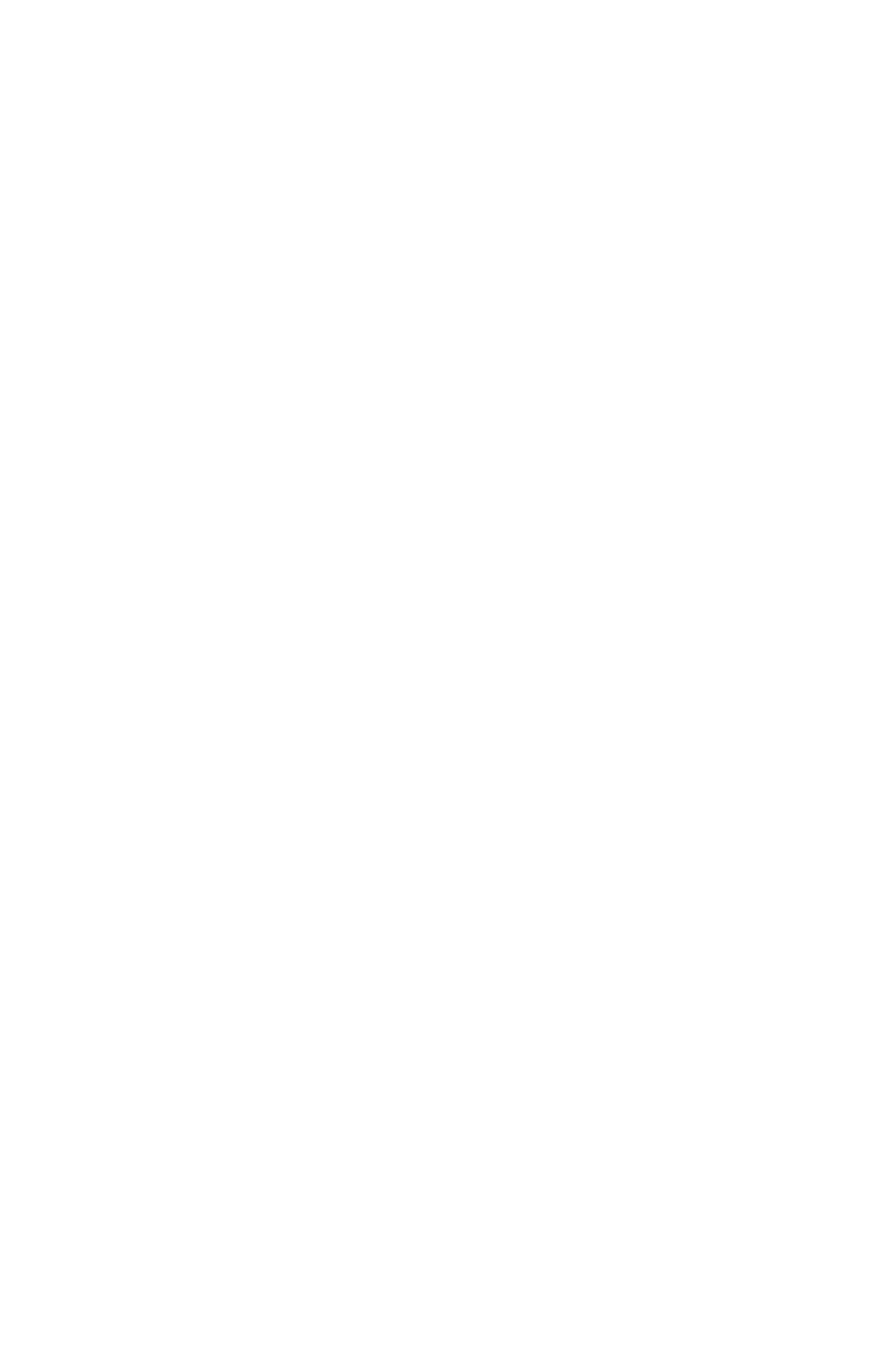
<P.Titera@sh.cvut.cz> Lei Wang <lwang@amath8.amt.ac.cn> Chen Xiangyang
<chenxy@sun.ihep.ac.cn> Zvezdan Petkovic <z.petkovic@computer.org> Rigel
<rigel863@yahoo.com> All rights reserved. Redistribution and use in source and binary forms, with or
without modification, are permitted provided that the following conditions are met: 1. Redistributions of
source code must retain the above copyright notice, this list of conditions and the following disclaimer. 2.
Redistributions in binary form must reproduce the above copyright notice, this list of conditions and the
following disclaimer in the documentation and/or other materials provided with the distribution. 3. All
advertising materials mentioning features or use of this software must display the following
acknowledgement: This product includes software developed by the TTF2PT1 Project and its
contributors. THIS SOFTWARE IS PROVIDED BY THE AUTHORS AND CONTRIBUTORS
``AS IS'' AND ANY EXPRESS OR IMPLIED WARRANTIES, INCLUDING, BUT NOT
LIMITED TO, THE IMPLIED WARRANTIES OF MERCHANTABILITY AND FITNESS FOR A
PARTICULAR PURPOSE ARE DISCLAIMED. IN NO EVENT SHALL THE AUTHORS OR
CONTRIBUTORS BE LIABLE FOR ANY DIRECT, INDIRECT, INCIDENTAL, SPECIAL,
EXEMPLARY, OR CONSEQUENTIAL DAMAGES (INCLUDING, BUT NOT LIMITED TO,
PROCUREMENT OF SUBSTITUTE GOODS OR SERVICES; LOSS OF USE, DATA, OR
PROFITS; OR BUSINESS INTERRUPTION) HOWEVER CAUSED AND ON ANY THEORY
OF LIABILITY, WHETHER IN CONTRACT, STRICT LIABILITY, OR TORT (INCLUDING
NEGLIGENCE OR OTHERWISE) ARISING IN ANY WAY OUT OF THE USE OF THIS
SOFTWARE, EVEN IF ADVISED OF THE POSSIBILITY OF SUCH DAMAGE. For the
approximate list of the AUTHORS' responsibilities see the project history. Other contributions to the
project are: Turgut Uyar <uyar@cs.itu.edu.tr> The Unicode translation table for the Turkish language.
Rihardas Hepas <rch@WriteMe.Com> The Unicode translation table for the Baltic languages. Szalay
Tamas <tomek@elender.hu> The Unicode translation table for the Central European languages. Johan
Vromans <jvromans@squirrel.nl> The RPM file. Petr Titera <P.Titera@sh.cvut.cz> The Unicode map
format with names, the forced Unicode option. Frank M. Siegert <frank@this.net> Port to Windows Lei
Wang <lwang@amath8.amt.ac.cn> Chen Xiangyang <chenxy@sun.ihep.ac.cn> Translation maps for
Chinese fonts. Zvezdan Petkovic <z.petkovic@computer.org> The Unicode translation tables for the
Cyrillic alphabet. Rigel <rigel863@yahoo.com> Generation of the dvips encoding files, modification to
the Chinese maps. I. Lee Hetherington <ilh@lcs.mit.edu> The Type1 assembler (from the package
't1utils'), its full copyright notice: Copyright (c) 1992 by I. Lee Hetherington, all rights reserved.
Permission is hereby granted to use, modify, and distribute this program for any purpose provided this
copyright notice and the one below remain intact.
As to Apache technology, copyright (c) 1999-2008 The Apache Software Foundation. All rights
reserved. Any Apache software which is distributed with this software is developed by the Apache
Software Foundation (http://www.apache.org/). Licensed under the Apache License, Version 2.0 (the
“License”); you may not use these files except in compliance with the License. You may obtain a copy of
the License at http://www.apache.org/licenses/LICENSE-2.0. Unless required by applicable law or
agreed to in writing, software distributed under the License is distributed on an “AS?IS” BASIS,
WITHOUT WARRANTIES OR CONDITIONS OF ANY KIND, either express or implied. See the
License for the specific language governing permissions and limitations under the License.
As to MoreFiles software, ©1992-2002 by Apple Computer, Inc., all rights reserved.
Portions of this product include technology used under license from Global Graphics.
As to ICU4J technology, ICU4J license - ICU4J 1.3.1 and later,
COPYRIGHT AND PERMISSION NOTICE , Copyright (c) 1995-2001 International Business
Machines Corporation and others. All rights reserved. Permission is hereby granted, free of charge, to
any person obtaining a copy of this software and associated documentation files (the "Software"), to deal
in the Software without restriction, including without limitation the rights to use, copy, modify, merge,
publish, distribute, and/or sell copies of the Software, and to permit persons to whom the Software is
furnished to do so, provided that the above copyright notice(s) and this permission notice appear in all
copies of the Software and that both the above copyright notice(s) and this permission notice appear in
Page 300
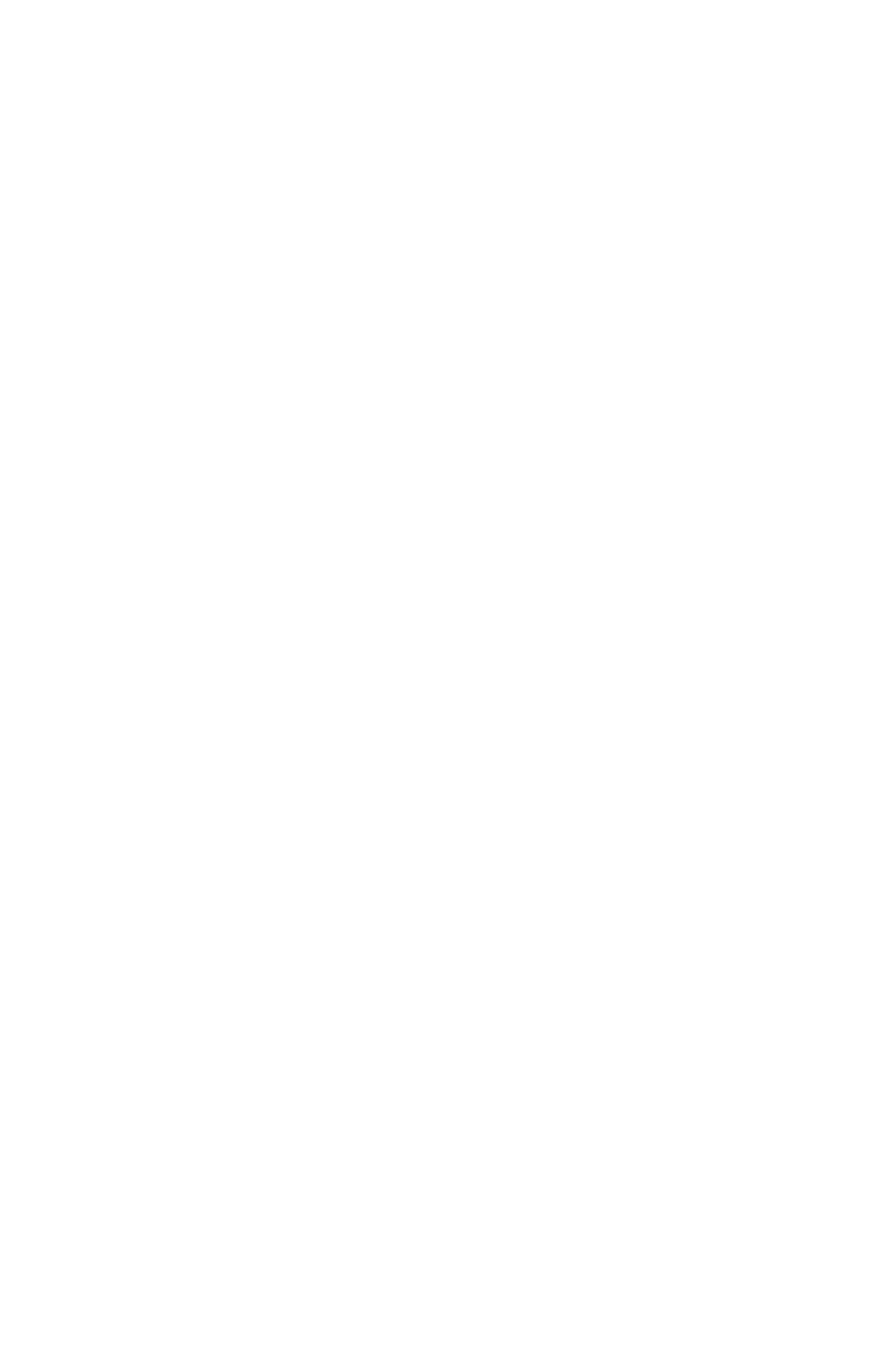
supporting documentation. THE SOFTWARE IS PROVIDED "AS IS", WITHOUT WARRANTY OF
ANY KIND, EXPRESS OR IMPLIED, INCLUDING BUT NOT LIMITED TO THE
WARRANTIES OF MERCHANTABILITY, FITNESS FOR A PARTICULAR PURPOSE AND
NONINFRINGEMENT OF THIRD PARTY RIGHTS. IN NO EVENT SHALL THE COPYRIGHT
HOLDER OR HOLDERS INCLUDED IN THIS NOTICE BE LIABLE FOR ANY CLAIM, OR
ANY SPECIAL INDIRECT OR CONSEQUENTIAL DAMAGES, OR ANY DAMAGES
WHATSOEVER RESULTING FROM LOSS OF USE, DATA OR PROFITS, WHETHER IN AN
ACTION OF CONTRACT, NEGLIGENCE OR OTHER TORTIOUS ACTION, ARISING OUT
OF OR IN CONNECTION WITH THE USE OR PERFORMANCE OF THIS SOFTWARE.
Except as contained in this notice, the name of a copyright holder shall not be used in advertising or
otherwise to promote the sale, use or other dealings in this Software without prior written authorization of
the copyright holder.
This software is based in part on the work of the Independent JPEG Group.
As to Microsoft technology, ©1988-2008 Microsoft Corporation. All rights reserved.
As to Nodeka software, ©1999-2002 Justin Gottschlich. All rights reserved.
As to STLport technology, Copyright 1999,2000 Boris Fomitchev. This material is provided “as is”, with
absolutely no warranty expressed or implied. Any use is at your own risk. Permission to use or copy this
sofware for any purpose is hereby granted without fee, provided the above notices are retained on all
cpies. Permission to modify the code and to distribute modified code is granted, provided the above
notices are retained, and a notice that the code was modified is included with the above copyright notice.
The Licensee may distribute binaries compiled with STLport (whether original or modified) without any
royalties or restrictions. The Licensee may distribute original or modified STLport sources, provided that:
The conditions indicated in the above permission notice are met; The following copyright notices are
retained when present, and conditions provided in accompanying permission notices are met: Copyright
1994 Hewlett-Packard Company. Copyright 1996,97 Silicon Graphics Computer Systems, Inc.
Copyright 1997 Moscow Center for SPARC Technology.
Permission to use, copy, modify, distribute and sell this software and its documentation for any purpose is
hereby granted without fee, provided that the above copyright notice appear in all copies and that both
that copyright notice and this permission notice appear in supporting documentation. Hewlett-Packard
Company makes no representations about the suitability of this software for any purpose. It is provided
“as is” without express or implied warranty.Permission to use, copy, modify, distribute and sell this
software and its documentation for any purpose is hereby granted without fee, provided that the above
copyright notice appear in all copies and that both that copyright notice and this permission notice appear
in supporting documentation. Silicon Graphics makes no representations about the suitability of this
software for any purpose. It is provided “as is” without express or implied warranty.Permission to use,
copy, modify, distribute and sell this software and its documentation for any purpose is hereby granted
without fee, provided that the above copyright notice appear in all copies and that both that copyright
notice and this permission notice appear in supporting documentation. Moscow Center for SPARC
Technology makes no representations about the suitability of this software for any purpose. It is provided
“as is” without express or implied warranty.
As to Dr. Brian Gladman software, Copyright (c) 2001, Dr. Brian Gladman <brg@gladman.uk.net>,
Worcester, UK. All rights reserved. LICENSE TERMS The free distribution and use of this software in
both source and binary form is allowed (with or without changes) provided that: 1. distributions of this
source code include the above copyright notice, this list of conditions and the following disclaimer; 2.
distributions in binary form include the above copyright notice, this list of conditions and the following
disclaimer in the documentation and/or other associated materials; 3. the copyright holder’s name is not
used to endorse products built using this software without specific written permission. DISCLAIMER
This software is provided ‘as is’ with no explicit or implied warranties in respect of any properties,
including, but not limited to, correctness and fitness for purpose.
As to cascading menus based on menu.js. by Gary Smith, July 1997, Copyright (c) 1997-1999
Netscape Communication Corp. Netscape grants you a royalty free license to use or modify the
Page 301
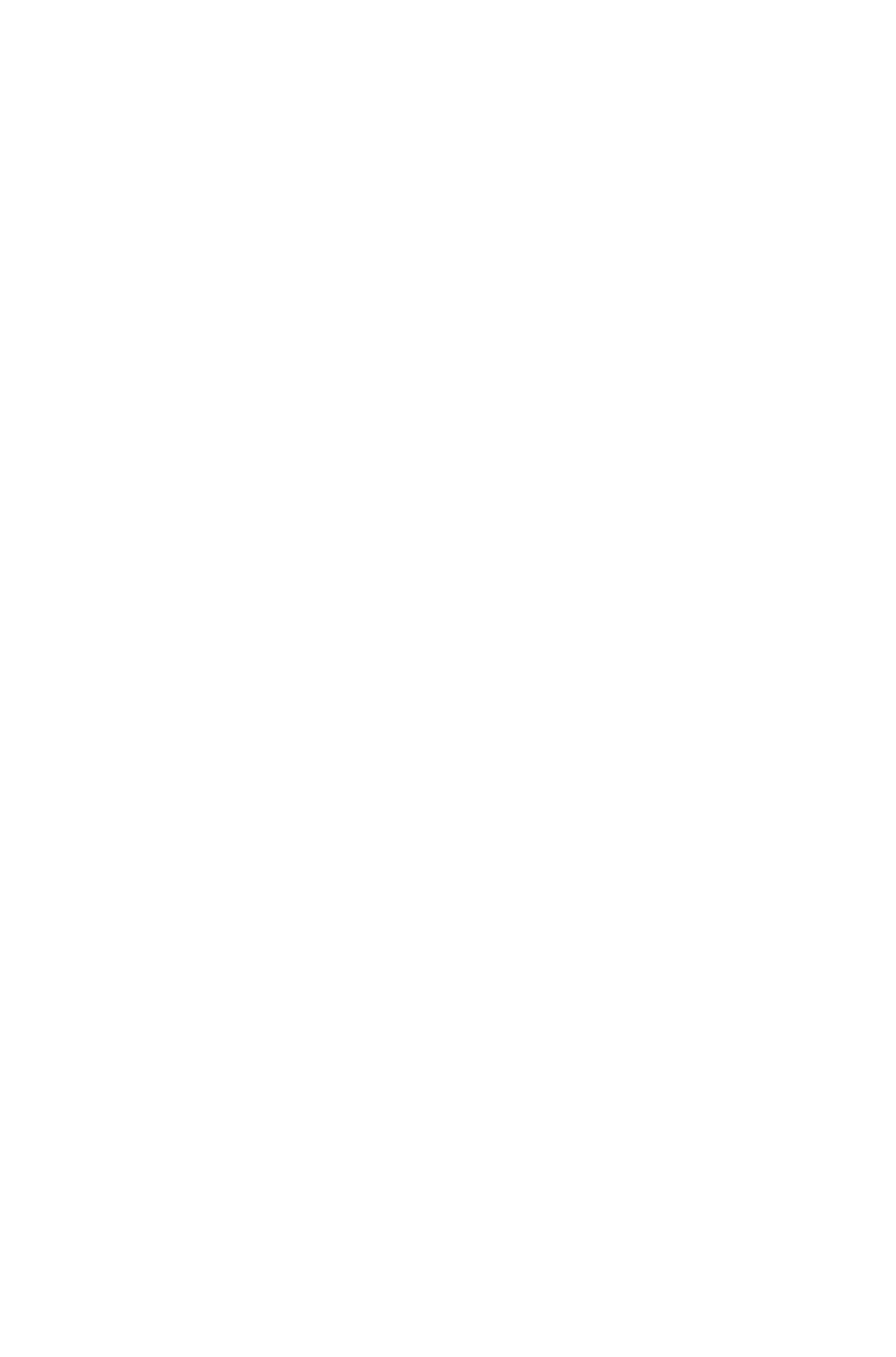
cascading menus software provided that this copyright notice appears on all copies. This software is
provided “AS IS,” without a warranty of any kind.
Portions of this software is based on the work of Jean-loup Gailly and Mark Adler and is (C)
1995-1998 Jean-loup Gailly and Mark Adler [ZIP library]
As to Sun technology, Copyright 2003-2006, Sun Microsystems, Inc. All rights reserved. Use is subject
to license terms.
As to Apple technology, ©2002-2004 Apple Computer, Inc. All rights reserved. This Apple software is
supplied to you by Apple Computer, Inc. (“Apple”) in consideration of your agreement to the following
terms, and your use, installation, modification or redistribution of this Apple software constitutes
acceptance of these terms. If you do not agree with these terms, please do not use, install, modify or
redistribute this Apple software. In consideration of your agreement to abide by the following terms, and
subject to these terms, Apple grants you a personal, non-exclusive license, under Apple’s copyrights in
this original Apple software (the “Apple Software”), to use, reproduce, modify and redistribute the Apple
Software, with or without modifications, in source and/or binary forms; provided that if you redistribute
the Apple Software in its entirety and without modifications, you must retain this notice and the following
text and disclaimers in all such redistributions of the Apple Software. Neither the name, trademarks,
service marks or logos of Apple Computer, Inc. may be used to endorse or promote products derived
from the Apple Software without specific prior written permission from Apple. Except as expressly
stated in this notice, no other rights or licenses, express or implied, are granted by Apple herein, including
but not limited to any patent rights that may be infringed by your derivative works or by other works in
which the Apple Software may be incorporated. The Apple Software is provided by Apple on an “AS
IS” basis. APPLE MAKES NO WARRANTIES, EXPRESS OR IMPLIED, INCLUDING
WITHOUT LIMITATION THE IMPLIED WARRANTIES OF NON-INFRINGEMENT,
MERCHANTABILITY AND FITNESS FOR A PARTICULAR PURPOSE, REGARDING THE
APPLE SOFTWARE OR ITS USE AND OPERATION ALONE OR IN COMBINATION WITH
YOUR PRODUCTS. IN NO EVENT SHALL APPLE BE LIABLE FOR ANY SPECIAL,
INDIRECT, INCIDENTAL OR CONSEQUENTIAL DAMAGES (INCLUDING, BUT NOT
LIMITED TO, PROCUREMENT OF SUBSTITUTE GOODS OR SERVICES; LOSS OF USE,
DATA, OR PROFITS; OR BUSINESS INTERRUPTION) ARISING IN ANY WAY OUT OF THE
USE, REPRODUCTION, MODIFICATION AND/OR DISTRIBUTION OF THE APPLE
SOFTWARE, HOWEVER CAUSED AND WHETHER UNDER THEORY OF CONTRACT,
TORT (INCLUDING NEGLIGENCE), STRICT LIABILITY OR OTHERWISE, EVEN IF APPLE
HAS BEEN ADVISED OF THE POSSIBILITY OF SUCH DAMAGE.
As to HTML Parsing code technology, Copyright (c) 1998 World Wide Web Consortium
(Massachusetts
Institute of Technology, Institut National de Recherche en
Informatique et en Automatique, Keio University). All Rights
Reserved.
Contributing Author(s):
Dave Raggett <dsr@w3.org>
The contributing author(s) would like to thank all those who
helped with testing, bug fixes, and patience. This wouldn't
have been possible without all of you.
COPYRIGHT NOTICE:
This software and documentation is provided "as is," and
the copyright holders and contributing author(s) make no
representations or warranties, express or implied, including
but not limited to, warranties of merchantability or fitness
for any particular purpose or that the use of the software or
documentation will not infringe any third party patents,
copyrights, trademarks or other rights.
Page 302
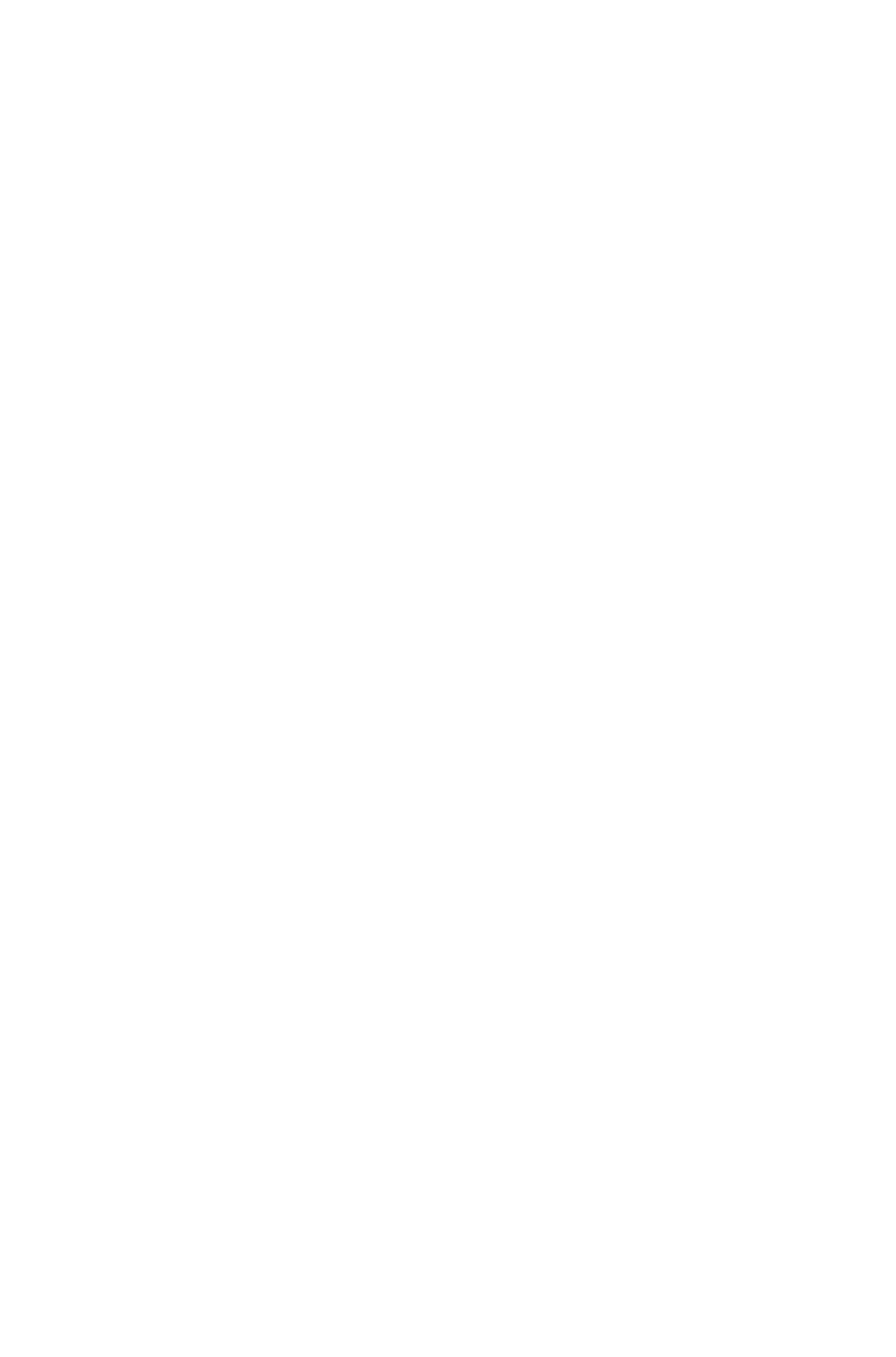
The copyright holders and contributing author(s) will not be
liable for any direct, indirect, special or consequential damages
arising out of any use of the software or documentation, even if
advised of the possibility of such damage.
Permission is hereby granted to use, copy, modify, and distribute
this source code, or portions hereof, documentation and executables,
for any purpose, without fee, subject to the following restrictions:
1. The origin of this source code must not be misrepresented.
2. Altered versions must be plainly marked as such and must
not be misrepresented as being the original source.
3. This Copyright notice may not be removed or altered from any
source or altered source distribution.
The copyright holders and contributing author(s) specifically
permit, without fee, and encourage the use of this source code
as a component for supporting the Hypertext Markup Language in
commercial products. If you use this source code in a product,
acknowledgment is not required but would be appreciated.
As to DOM4J software, Redistribution and use of this software and associated documentation
("Software"), with or without modification, are permitted provided that the following conditions are met:
Redistributions of source code must retain copyright statements and notices. Redistributions must also
contain a copy of this document.
Redistributions in binary form must reproduce the above copyright notice, this list of conditions and the
following disclaimer in the documentation and/or other materials provided with the distribution.
The name "DOM4J" must not be used to endorse or promote products derived from this Software
without prior written permission of MetaStuff, Ltd. For written permission, please contact
dom4j-info@metastuff.com.
Products derived from this Software may not be called "DOM4J" nor may "DOM4J" appear in their
names without prior written permission of MetaStuff, Ltd. DOM4J is a registered trademark of
MetaStuff, Ltd.
Due credit should be given to the DOM4J Project - http://www.dom4j.org
THIS SOFTWARE IS PROVIDED BY METASTUFF, LTD. AND CONTRIBUTORS ``AS IS''
AND ANY EXPRESSED OR IMPLIED WARRANTIES, INCLUDING, BUT NOT LIMITED TO,
THE IMPLIED WARRANTIES OF MERCHANTABILITY AND FITNESS FOR A PARTICULAR
PURPOSE ARE DISCLAIMED. IN NO EVENT SHALL METASTUFF, LTD. OR ITS
CONTRIBUTORS BE LIABLE FOR ANY DIRECT, INDIRECT, INCIDENTAL, SPECIAL,
EXEMPLARY, OR CONSEQUENTIAL DAMAGES (INCLUDING, BUT NOT LIMITED TO,
PROCUREMENT OF SUBSTITUTE GOODS OR SERVICES; LOSS OF USE, DATA, OR
PROFITS; OR BUSINESS INTERRUPTION) HOWEVER CAUSED AND ON ANY THEORY
OF LIABILITY, WHETHER IN CONTRACT, STRICT LIABILITY, OR TORT (INCLUDING
NEGLIGENCE OR OTHERWISE) ARISING IN ANY WAY OUT OF THE USE OF THIS
SOFTWARE, EVEN IF ADVISED OF THE POSSIBILITY OF SUCH DAMAGE.
Copyright 2001-2005 (C) MetaStuff, Ltd. All Rights Reserved.
As to Jaxen technology: Copyright 2003-2006 The Werken Company. All Rights Reserved.
License Text
$Id: LICENSE.txt,v 1.5 2006/02/05 21:49:04 elharo Exp $
Redistribution and use in source and binary forms, with or without modification, are permitted provided
that the following conditions are met:
1. Redistributions of source code must retain the above copyright notice, this list of conditions and the
following disclaimer.
2. Redistributions in binary form must reproduce the above copyright notice, this list of conditions and the
following disclaimer in the documentation and/or other materials provided with the distribution.
Page 303
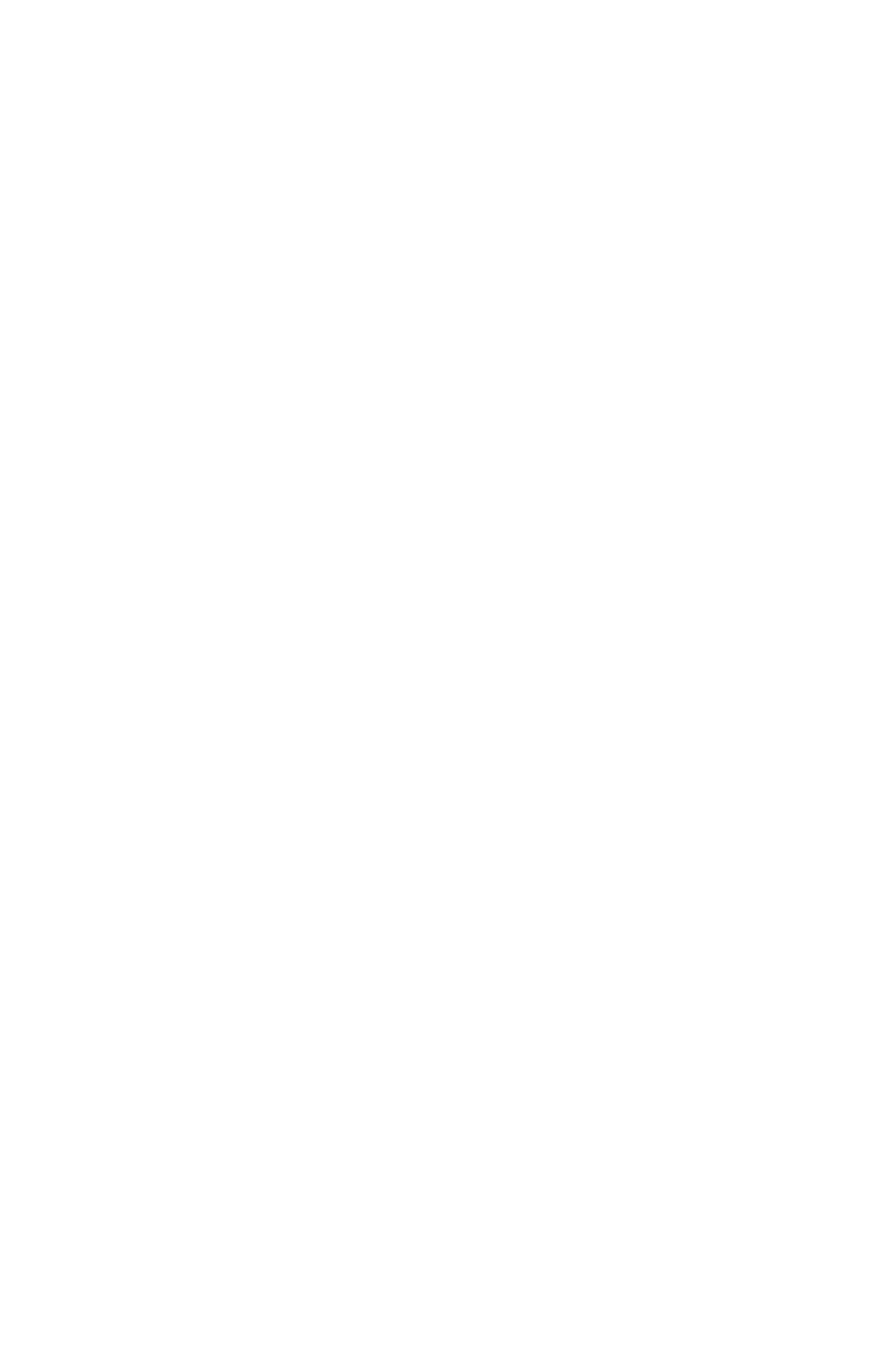
3. Neither the name of the 'Jaxen' nor the names of its contributors may be used to endorse or promote
products derived from this software without specific prior written permission.
THIS SOFTWARE IS PROVIDED BY THE COPYRIGHT HOLDERS AND CONTRIBUTORS
'AS IS' AND ANY EXPRESS OR IMPLIED WARRANTIES, INCLUDING, BUT NOT LIMITED
TO, THE IMPLIED WARRANTIES OF MERCHANTABILITY AND FITNESS FOR A
PARTICULAR PURPOSE ARE DISCLAIMED. IN NO EVENT SHALL THE COPYRIGHT
OWNER OR CONTRIBUTORS BE LIABLE FOR ANY DIRECT, INDIRECT, INCIDENTAL,
SPECIAL, EXEMPLARY, OR CONSEQUENTIAL DAMAGES (INCLUDING, BUT NOT
LIMITED TO, PROCUREMENT OF SUBSTITUTE GOODS OR SERVICES; LOSS OF USE,
DATA, OR PROFITS; OR BUSINESS INTERRUPTION) HOWEVER CAUSED AND ON ANY
THEORY OF LIABILITY, WHETHER IN CONTRACT, STRICT LIABILITY, OR TORT
(INCLUDING NEGLIGENCE OR OTHERWISE) ARISING IN ANY WAY OUT OF THE USE
OF THIS SOFTWARE, EVEN IF ADVISED OF THE POSSIBILITY OF SUCH DAMAGE.
All other marks are the property of their respective owners.
Page 304