Quark XPress Server 9.5 Operation Manual QXPS
User Manual: quark QuarkXPress Server - 9.5 - Operation Manual Free User Guide for QuarkXPress Software, Manual
Open the PDF directly: View PDF ![]() .
.
Page Count: 346 [warning: Documents this large are best viewed by clicking the View PDF Link!]
- Contents
- Conventions
- Getting started with QuarkXPress Server
- The QuarkXPress Server user interface
- Navigation pane
- Administration menu
- General Preferences dialog box
- Renderer Preferences dialog box
- Preferences — Display
- Preferences — Input Settings
- Preferences — Font Fallback
- Preferences — Open and Save
- Preferences — Fonts
- Preferences — EPS
- Preferences — PDF
- Preferences — Project General Settings
- Preferences — Print Layout Settings
- Preferences — Print Layout Measurements
- Preferences — Paragraph
- Preferences — Character
- Preferences — Trapping
- Preferences — Color Manager
- Preferences — Layers
- Preferences — Full Res Preview
- Preferences — Kindle
- Preferences — Modifier
- Job Jackets dialog box
- App Studio preferences
- Check Out License dialog box
- Using QuarkXPress Server
- Creating URL requests
- Supported interfaces
- The Dynamic Publishing Process (DPP)
- Getting started
- Using the Web interface
- Understanding rendering
- Understanding logging
- Understanding render types
- Understanding render modifiers
- Using content modifiers
- Using XML modify
- Using XML deconstruct and construct
- Deconstructing a project
- Constructing a project
- Working with pages and spreads
- Working with layouts
- Working with layers
- Working with boxes
- Working with groups
- Working with pictures
- Working with text
- Working with tables
- Working with sections
- Working with Composition Zones
- Using XSL transformation
- Working with lists
- Working with anchored boxes
- Working with placeholders
- Working with metadata
- Working with hidden text
- Using interactivity
- Specifying colors
- Creating and using hyperlinks
- Using the Streaming Document Provider
- Using administrative request handlers
- Using the QXPSM SDK
- Sample applications
- Modifier schema (annotated)
- Entities (Modifier DTD)
- ADDCELLS (Modifier schema)
- ALIGNHORSETTINGS (Modifier schema)
- ALIGNVERSETTINGS (Modifier schema)
- ALLOWBOXOFFPAGE (Modifier schema)
- ALLOWBOXONTOPASTEBOARD (Modifier schema)
- ANCHOREDBOXREF (Modifier schema)
- ARTICLE (Modifier schema)
- AUTHOR (Modifier schema)
- BNSTYLE (Modifier schema)
- BOTTOM (Modifier schema)
- BOTTOMGRID (Modifier schema)
- BOX (Modifier schema)
- BOXATTRIBUTE (Modifier schema)
- BOXREF (Modifier schema)
- CALLOUTANCHOR (Modifier schema)
- CALLOUTBOXREF (Modifier schema)
- CELL (Modifier schema)
- CHILDID (Modifier schema)
- CLIPPING (Modifier schema)
- COLGROUP (Modifier schema)
- COLSPEC (Modifier schema)
- COLUMN (Modifier schema)
- COMPONENT (Modifier schema)
- COMPOSITIONZONE (Modifier schema)
- CONTENT (Modifier schema)
- CONTENTPH (Modifier schema)
- CONTINUEDHEADER (Modifier schema)
- CONTINUEDTROWSTYLE (Modifier schema)
- CONTOUR (Modifier schema)
- CONTOURS (Modifier schema)
- COPYFIT (Modifier schema)
- COPYRIGHT (Modifier schema)
- DATAPROVIDER (Modifier schema)
- DEL (Modifier schema)
- DELETECELLS (Modifier schema)
- DESCRIPTION (Modifier schema)
- DROPCAP (Modifier schema)
- EBOOKMETADATA (Modifier schema)
- ENTRY (Modifier schema)
- EVENTCOLSTYLE (Modifier schema)
- EVENTROWSTYLE (Modifier schema)
- FIRSTTCOLSTYLE (Modifier schema)
- FIT (Modifier schema)
- FITTEXT (Modifier schema)
- FOOTER (Modifier schema)
- FOOTERTROWSTYLE (Modifier schema)
- FORMAT (Modifier schema)
- FRAME (Modifier schema)
- GEOMETRY (Modifier schema)
- GRID (Modifier schema)
- GRIDLINE (Modifier schema)
- GROUP (Modifier schema)
- GROUPCHARACTERS (Modifier schema)
- GROWACROSS (Modifier schema)
- GROWDOWN (Modifier schema)
- HEADER (Modifier schema)
- HEADTROWSTYLE (Modifier schema)
- HEIGHT(Modifier schema)
- HIDDEN (Modifier schema)
- HYPERLINK (Modifier schema)
- ID (Modifier schema)
- INLINEBOX (Modifier schema)
- INLINETABLE (Modifier schema)
- INS (Modifier schema)
- INSET (Modifier schema)
- INTERACTIVITY (Modifier schema)
- ISBN (Modifier schema)
- KEEPLINESTOGETHER (Modifier schema)
- KEYWORDS (Modifier schema)
- LASTTCOLSTYLE (Modifier schema)
- LAYER (Modifier schema)
- LAYOUT (Modifier schema)
- LAYOUTREF (Modifier schema)
- LEFT (Modifier schema)
- LEFTCONTROLPOINT (Modifier schema)
- LEFTGRID (Modifier schema)
- LINESTYLE (Modifier schema)
- LINKEDBOX (Modifier schema)
- LIST (Modifier schema)
- LOCATION (Modifier schema)
- LOCKTOGRID (Modifier schema)
- MAX (Modifier schema)
- METADATA (Modifier schema)
- MIN (Modifier schema)
- MOVEDOWN (Modifier schema)
- MOVELEFT (Modifier schema)
- MOVERIGHT (Modifier schema)
- MOVEUP (Modifier schema)
- NOTE (Modifier schema)
- ODDTROWSTYLE (Modifier schema)
- ODDTCOLSTYLE (Modifier schema)
- ORIGIN (Modifier schema)
- OVERMATTER (Modifier schema)
- PAGE (Modifier schema)
- PAGEBREAK (Modifier schema)
- PAGEREF (Modifier schema)
- PARAGRAPH (Modifier schema)
- PARENTTABLE (Modifier schema)
- PICTURE (Modifier schema)
- PLACEHOLDER (Modifier schema)
- POSITION (Modifier schema)
- PROJECT (Modifier schema)
- PUBLICATION (Modifier schema)
- PUBLICATIONCHANNEL (Modifier schema)
- PUBLISHER (Modifier schema)
- RELPOSITION (Modifier schema)
- RGBCOLOR (Modifier schema)
- RICHTEXT (Modifier schema)
- RIGHT (Modifier schema)
- RIGHTCONTROLPOINT (Modifier schema)
- RIGHTGRID (Modifier schema)
- ROW (Modifier schema)
- RUBI (Modifier schema)
- RUBITEXT (Modifier schema)
- RULE (Modifier schema)
- RUNAROUND (Modifier schema)
- SAVEAS (Modifier schema)
- SCALETO (Modifier schema)
- SECTION (Modifier schema)
- SHADOW (Modifier schema)
- SHRINKACROSS (Modifier schema)
- SHRINKDOWN (Modifier schema)
- SIZE (Modifier schema)
- SPINEIMAGE (Modifier schema)
- SPLINESHAPE (Modifier schema)
- SPREAD (Modifier schema)
- STACKINGORDER (Modifier schema)
- STORY (Modifier schema)
- SUPPRESSOUTPUT (Modifier schema)
- TAB (Modifier schema)
- TABLE (Modifier schema)
- TABLEBREAK (Modifier schema)
- TABLESTYLE (Modifier schema)
- TABSPEC (Modifier schema)
- TBODY (Modifier schema)
- TCOL (Modifier schema)
- TCOLSTYLE (Modifier schema)
- TCONTINUED (Modifier schema)
- TEXT (Modifier schema)
- TEXTATTRIBUTE (Modifier schema)
- TEXTNODEPH (Modifier schema)
- TEXTPH (Modifier schema)
- TFOOT (Modifier schema)
- THEAD (Modifier schema)
- TITLE (Modifier schema)
- TOP (Modifier schema)
- TOPGRID (Modifier schema)
- TROW (Modifier schema)
- TROWSTYLE (Modifier schema)
- VALUE (Modifier schema)
- VERTEX (Modifier schema)
- VERTEXPOINT (Modifier schema)
- VERTICES (Modifier schema)
- WIDTH (Modifier schema)
- Using SSL
- QuarkXPress Server XTensions software
- Telegraph XTensions software
- QuarkXPress Server Manager
- Understanding QuarkXPress Server Manager
- Working with QuarkXPress Server Manager
- The XTensions Developer Kit (XDK)
- Glossary
- Legal notices
- Index

A Guide to QuarkXPress
Server 9.5
Contents
Conventions......................................................................................9
Getting started with QuarkXPress Server......................................10
QuarkXPress Server architecture.........................................................................10
Understanding QuarkXPress Server.....................................................................11
Server templates and static projects.............................................................................11
The document pool and the Streaming Document Provider........................................12
Projects and layouts......................................................................................................12
Job Jackets and resources............................................................................................12
Caching.........................................................................................................................13
QuarkXPress Server preferences...................................................................................13
Quark License Administrator.........................................................................................14
Master-renderer environment.......................................................................................14
Changing logging levels in "log4j.xml"........................................................................14
Understanding QuarkXPress Server XTensions software.....................................15
The QuarkXPress Server XTensions API........................................................................15
Configuring QuarkXPress Server for launch.........................................................16
Launching QuarkXPress Server.............................................................................17
Quitting QuarkXPress Server...............................................................................17
The QuarkXPress Server user interface..........................................18
Navigation pane....................................................................................................18
Administration menu.............................................................................................20
General Preferences dialog box....................................................................................20
Renderer Preferences dialog box..................................................................................23
Job Jackets dialog box.................................................................................................31
App Studio preferences................................................................................................32
Check Out License dialog box......................................................................................32
Using QuarkXPress Server..............................................................33
Creating URL requests..........................................................................................33
Understanding URL requests.........................................................................................34
Understanding QuarkXPress Server namespaces.........................................................34
Understanding QuarkXPress Server parameters...........................................................35
Supported interfaces............................................................................................35
ii | A GUIDE TO QUARKXPRESS SERVER 9.5
CONTENTS
The Dynamic Publishing Process (DPP).................................................................36
Getting started.....................................................................................................36
Getting started: HTTP and HTTPS................................................................................36
Getting started: Web services.......................................................................................42
QXP Server Manager.....................................................................................................50
Using the Web interface.......................................................................................50
Understanding rendering..............................................................................................51
Understanding logging.................................................................................................52
Understanding render types..........................................................................................52
Understanding render modifiers...................................................................................77
Using content modifiers................................................................................................87
Using XML modify.........................................................................................................94
Using XML deconstruct and construct........................................................................112
Creating and using hyperlinks.....................................................................................146
Using the Streaming Document Provider....................................................................147
Using administrative request handlers........................................................................148
Using the QXPSM SDK.......................................................................................170
Writing a Java QXPSM client.......................................................................................170
Writing a .NET QXPSM client......................................................................................172
Writing an Objective-C client for Mac OS or iOS........................................................174
Extending QuarkXPress Server Manager....................................................................177
Sample applications............................................................................................183
Sample applications: QXP Server Manager................................................................183
Sample applications legal notice................................................................................184
Modifier schema (annotated)........................................................192
Entities (Modifier DTD).......................................................................................192
ADDCELLS (Modifier schema).............................................................................194
ALIGNHORSETTINGS (Modifier schema)............................................................195
ALIGNVERSETTINGS (Modifier schema).............................................................196
ALLOWBOXOFFPAGE (Modifier schema)..........................................................196
ALLOWBOXONTOPASTEBOARD (Modifier schema).........................................197
ANCHOREDBOXREF (Modifier schema).............................................................197
ARTICLE (Modifier schema)................................................................................198
AUTHOR (Modifier schema)................................................................................198
BNSTYLE (Modifier schema)...............................................................................199
BOTTOM (Modifier schema)...............................................................................199
BOTTOMGRID (Modifier schema).......................................................................199
BOX (Modifier schema).......................................................................................200
BOXATTRIBUTE (Modifier schema).....................................................................202
BOXREF (Modifier schema).................................................................................204
CALLOUTANCHOR (Modifier schema)................................................................204
A GUIDE TO QUARKXPRESS SERVER 9.5 | iii
CONTENTS
CALLOUTBOXREF (Modifier schema).................................................................205
CELL (Modifier schema)......................................................................................205
CHILDID (Modifier schema).................................................................................207
CLIPPING (Modifier schema)...............................................................................207
COLGROUP (Modifier schema)...........................................................................210
COLSPEC (Modifier schema)...............................................................................210
COLUMN (Modifier schema)...............................................................................210
COMPONENT (Modifier schema)........................................................................211
COMPOSITIONZONE (Modifier schema)............................................................213
CONTENT (Modifier schema)..............................................................................215
CONTENTPH (Modifier schema).........................................................................216
CONTINUEDHEADER (Modifier schema)............................................................217
CONTINUEDTROWSTYLE (Modifier schema).....................................................217
CONTOUR (Modifier schema).............................................................................217
CONTOURS (Modifier schema)...........................................................................218
COPYFIT (Modifier schema)................................................................................218
COPYRIGHT (Modifier schema)...........................................................................219
DATAPROVIDER (Modifier schema)...................................................................219
DEL (Modifier schema)........................................................................................220
DELETECELLS (Modifier schema)........................................................................220
DESCRIPTION (Modifier schema)........................................................................220
DROPCAP (Modifier schema)..............................................................................220
EBOOKMETADATA (Modifier schema)...............................................................221
ENTRY (Modifier schema)...................................................................................221
EVENTCOLSTYLE (Modifier schema)..................................................................222
EVENTROWSTYLE (Modifier schema).................................................................222
FIRSTTCOLSTYLE (Modifier schema)..................................................................223
FIT (Modifier schema).........................................................................................223
FITTEXT (Modifier schema).................................................................................224
FOOTER (Modifier schema)................................................................................225
FOOTERTROWSTYLE (Modifier schema)............................................................225
FORMAT (Modifier schema)................................................................................226
FRAME (Modifier schema)..................................................................................228
GEOMETRY (Modifier schema)...........................................................................229
GRID (Modifier schema)......................................................................................231
GRIDLINE (Modifier schema)..............................................................................231
GROUP (Modifier schema)..................................................................................232
GROUPCHARACTERS (Modifier schema)............................................................233
GROWACROSS (Modifier schema)......................................................................233
GROWDOWN (Modifier schema)........................................................................234
HEADER (Modifier schema)................................................................................234
HEADTROWSTYLE (Modifier schema)................................................................234
HEIGHT(Modifier schema)...................................................................................235
iv | A GUIDE TO QUARKXPRESS SERVER 9.5
CONTENTS
HIDDEN (Modifier schema).................................................................................235
HYPERLINK (Modifier schema)...........................................................................236
ID (Modifier schema)...........................................................................................237
INLINEBOX (Modifier schema)...........................................................................237
INLINETABLE (Modifier schema)........................................................................239
INS (Modifier schema).........................................................................................239
INSET (Modifier schema).....................................................................................239
INTERACTIVITY (Modifier schema).....................................................................240
ISBN (Modifier schema)......................................................................................241
KEEPLINESTOGETHER (Modifier schema)..........................................................241
KEYWORDS (Modifier schema)...........................................................................241
LASTTCOLSTYLE (Modifier schema)...................................................................242
LAYER (Modifier schema)....................................................................................242
LAYOUT (Modifier schema).................................................................................243
LAYOUTREF (Modifier schema)..........................................................................245
LEFT (Modifier schema)......................................................................................245
LEFTCONTROLPOINT (Modifier schema)...........................................................245
LEFTGRID (Modifier schema)..............................................................................246
LINESTYLE (Modifier schema).............................................................................247
LINKEDBOX (Modifier schema)..........................................................................247
LIST (Modifier schema)........................................................................................248
LOCATION (Modifier schema)............................................................................248
LOCKTOGRID (Modifier schema)........................................................................249
MAX (Modifier schema)......................................................................................249
METADATA (Modifier schema)...........................................................................249
MIN (Modifier schema).......................................................................................250
MOVEDOWN (Modifier schema)........................................................................250
MOVELEFT (Modifier schema)............................................................................250
MOVERIGHT (Modifier schema)..........................................................................250
MOVEUP (Modifier schema)...............................................................................250
NOTE (Modifier schema).....................................................................................251
ODDTROWSTYLE (Modifier schema)..................................................................251
ODDTCOLSTYLE (Modifier schema)....................................................................252
ORIGIN (Modifier schema)..................................................................................252
OVERMATTER (Modifier schema).......................................................................252
PAGE (Modifier schema).....................................................................................253
PAGEBREAK (Modifier schema)..........................................................................253
PAGEREF (Modifier schema)...............................................................................254
PARAGRAPH (Modifier schema).........................................................................255
PARENTTABLE (Modifier schema)......................................................................256
PICTURE (Modifier schema)................................................................................256
PLACEHOLDER (Modifier schema).....................................................................259
POSITION (Modifier schema)..............................................................................259
A GUIDE TO QUARKXPRESS SERVER 9.5 | v
CONTENTS
PROJECT (Modifier schema)...............................................................................260
PUBLICATION (Modifier schema).......................................................................260
PUBLICATIONCHANNEL (Modifier schema).......................................................261
PUBLISHER (Modifier schema)............................................................................261
RELPOSITION (Modifier schema)........................................................................261
RGBCOLOR (Modifier schema)...........................................................................262
RICHTEXT (Modifier schema)..............................................................................262
RIGHT (Modifier schema)....................................................................................271
RIGHTCONTROLPOINT (Modifier schema).........................................................271
RIGHTGRID (Modifier schema)............................................................................272
ROW (Modifier schema)......................................................................................272
RUBI (Modifier schema)......................................................................................274
RUBITEXT (Modifier schema)..............................................................................274
RULE (Modifier schema)......................................................................................275
RUNAROUND (Modifier schema)........................................................................277
SAVEAS (Modifier schema).................................................................................280
SCALETO (Modifier schema)...............................................................................281
SECTION (Modifier schema)...............................................................................281
SHADOW (Modifier schema)...............................................................................281
SHRINKACROSS (Modifier schema)....................................................................284
SHRINKDOWN (Modifier schema)......................................................................284
SIZE (Modifier schema).......................................................................................284
SPINEIMAGE (Modifier schema).........................................................................284
SPLINESHAPE (Modifier schema).......................................................................285
SPREAD (Modifier schema).................................................................................286
STACKINGORDER (Modifier schema).................................................................286
STORY (Modifier schema)...................................................................................286
SUPPRESSOUTPUT (Modifier schema)................................................................287
TAB (Modifier schema)........................................................................................288
TABLE (Modifier schema)....................................................................................288
TABLEBREAK (Modifier schema)........................................................................290
TABLESTYLE (Modifier schema)..........................................................................291
TABSPEC (Modifier schema)...............................................................................291
TBODY (Modifier schema)...................................................................................291
TCOL (Modifier schema).....................................................................................292
TCOLSTYLE (Modifier schema)...........................................................................292
TCONTINUED (Modifier schema)........................................................................293
TEXT (Modifier schema)......................................................................................293
TEXTATTRIBUTE (Modifier schema)....................................................................294
TEXTNODEPH (Modifier schema).......................................................................295
TEXTPH (Modifier schema).................................................................................295
TFOOT (Modifier schema)...................................................................................296
THEAD (Modifier schema)...................................................................................296
vi | A GUIDE TO QUARKXPRESS SERVER 9.5
CONTENTS
TITLE (Modifier schema)......................................................................................296
TOP (Modifier schema).......................................................................................296
TOPGRID (Modifier schema)...............................................................................297
TROW (Modifier schema)....................................................................................297
TROWSTYLE (Modifier schema)..........................................................................298
VALUE (Modifier schema)...................................................................................299
VERTEX (Modifier schema).................................................................................299
VERTEXPOINT (Modifier schema).......................................................................300
VERTICES (Modifier schema)..............................................................................300
WIDTH (Modifier schema)...................................................................................300
Using SSL.......................................................................................301
Secure Sockets Layer (SSL) support....................................................................301
Enabling SSL................................................................................................................301
Enabling HTTP and HTTPS..........................................................................................302
Verifying and using SSL...............................................................................................302
Keystores and SSL certificates.....................................................................................302
QuarkXPress Server XTensions software.....................................304
CopyDeskArticle XTensions software.................................................................304
Rendering articles........................................................................................................304
Exporting articles.........................................................................................................304
Adding articles to projects..........................................................................................305
Creating and deleting components............................................................................305
PDF Filter XTensions software...........................................................................306
Modifier XTensions software..............................................................................306
Using Modifier XTensions software.............................................................................307
Creating XML for Modifier XTensions software..........................................................308
Layer XTensions software...................................................................................308
InteractiveDesigner Server XTensions software.................................................308
App Studio XTensions software.........................................................................309
Telegraph XTensions software......................................................310
Setting Telegraph preferences...........................................................................310
Specifying a server for template upload.....................................................................311
Using Telegraph XTensions software.................................................................313
Identifying QuarkXPress items and groups.................................................................313
Naming items and groups...........................................................................................313
Uploading templates...................................................................................................314
Uploading missing or modified pictures.....................................................................316
A GUIDE TO QUARKXPRESS SERVER 9.5 | vii
CONTENTS
QuarkXPress Server Manager.......................................................317
Understanding QuarkXPress Server Manager....................................................317
Load balancing............................................................................................................317
Request timeout interval.............................................................................................318
Determining QuarkXPress Server instance availability................................................319
Logging with QXP Server Manager.............................................................................319
Caching.......................................................................................................................320
Web services...............................................................................................................320
Working with QuarkXPress Server Manager......................................................320
Starting QuarkXPress Server Manager........................................................................321
Request handler binding.............................................................................................322
Configuring QuarkXPress Server instances.................................................................322
Managing the cache....................................................................................................326
Managing logs.............................................................................................................328
Using a proxy server....................................................................................................331
Generating automatic e-mail messages......................................................................331
Using other global settings.........................................................................................332
Saving a server configuration......................................................................................334
Using custom error messages.....................................................................................334
Sending requests from a browser...............................................................................336
The XTensions Developer Kit (XDK).............................................338
Glossary........................................................................................339
Legal notices.................................................................................340
viii | A GUIDE TO QUARKXPRESS SERVER 9.5
CONTENTS

Conventions
Formatting conventions highlight information to help you quickly find what you need.
•Bold type style: The names of all dialog boxes, fields, and other controls are set in bold
type. For example: "Click OK."
•References: In descriptions of features, parenthetical references guide you in accessing
those features. For example: "The Find/Change dialog box (Edit menu) lets you find and
replace text."
•Arrows: You will often see arrows (>), which map out the menu path to a feature. For
example: "Choose Edit > Style Sheets to display the Style Sheets dialog box."
•Icons: Although many tools and buttons are referenced by name, which you can see by
displaying ToolTips, in some cases icons are shown for easy identification. For example,
"Click the button on the Measurements palette to center text."
•Cross-platform issues: This application is quite consistent across operating systems. However,
some labels, buttons, key combinations, and other aspects of the application must differ
between Mac OS® and Windows® because of user interface conventions or other factors.
In such cases, both the Mac OS and Windows versions are presented, separated by a slash,
with the Mac OS version presented first. For example, if the Mac OS version of a button
is labeled Select, and the Windows version is labeled Browse, you are directed to "Click
Select/Browse." More complex cross-platform differences are mentioned in notes or
parenthetical statements.
A GUIDE TO QUARKXPRESS SERVER 9.5 | 9
CONVENTIONS
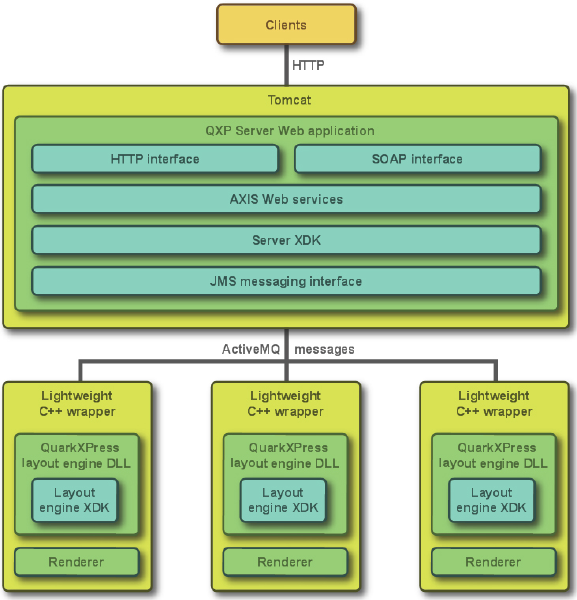
Getting started with
QuarkXPress Server
QuarkXPress Server lets you render QuarkXPress projects in a variety of formats.
QuarkXPress Server architecture
The QuarkXPress Server architecture is shown in the following diagram.
QuarkXPress Server architecture diagram
10 | A GUIDE TO QUARKXPRESS SERVER 9.5
GETTING STARTED WITH QUARKXPRESS SERVER

Understanding QuarkXPress Server
QuarkXPress Server lets you output customized QuarkXPress layouts in a variety of formats
— including JPEG, Portable Document Format (PDF), and PostScript® — from a centralized
QuarkXPress Server application. To send a request to a QuarkXPress Server application, all
you need to do is enter a URL into your Web browser's address field. For example, the
following URL instructs the QuarkXPress Server application named "QXPServer" to return
the file "MyProject.qxp" as a PDF file:
http://QXPServer:8080/pdf/MyProject.qxp
The QuarkXPress Server application receives these requests, renders (creates) the requested
projects in the requested formats, and then returns the rendered file to the client application
(in this case, the Web browser).
The format of QuarkXPress Server URL requests is described in detail in "Creating URL
requests" and in "Using QuarkXPress Server."
You can also create custom applications that communicate with a QuarkXPress Server
application using HTTP, Simple Object Access Protocol (SOAP), or another protocol. For
more information, see "Using QuarkXPress Server."
You can think of QuarkXPress Server as a special version of QuarkXPress that runs on a
server with the following main differences:
•Instead of accepting input from a keyboard and mouse, QuarkXPress Server accepts input
in the form of URLs and other types of requests.
•Instead of sending a project to a printer, QuarkXPress Server renders (creates) output in a
particular format and sends the rendered file to a client.
Server templates and static projects
QuarkXPress Server can open, render, and serve two types of projects:
•Static projects are QuarkXPress projects that can be rendered and served as-is in a variety
of formats by the QuarkXPress Server application. For example, you might make a product
manual available as a static project and allow customers to download that manual in a
variety of formats.
•Server templates are QuarkXPress projects that can be manipulated by the QuarkXPress Server
application before being rendered and served. For example, you might make a sales piece
available as a server template so that each person who downloads it receives a personalized
copy.
QuarkXPress Server can open QuarkXPress documents, projects, and templates created in
any language edition of QuarkXPress 5.0 or later. QuarkXPress Server can save and export
projects in QuarkXPress 8.x and QuarkXPress 9.x format.
A GUIDE TO QUARKXPRESS SERVER 9.5 | 11
GETTING STARTED WITH QUARKXPRESS SERVER

The document pool and the Streaming Document Provider
QuarkXPress Server has two main ways to find or receive content for rendering.
•The document pool
•The Streaming Document Provider
QuarkXPress Server can read templates and static projects from a directory called the
document pool. The document pool can be any directory that is available to
QuarkXPress Server through a file system or an FTP server. You can use any of the following
methods to place files in the document pool:
•Drag the files to the document pool directory.
•Use the Add Files command in the Document Pool screen of the QuarkXPress Server Web
interface.
•Upload the files using FTP to the document pool directory.
•Use Telegraph XTensions® software to upload the files to the document pool from within
QuarkXPress. (For more information about Telegraph XTensions software, see "Telegraph
XTensions software.")
For more information about the document pool, see "The QuarkXPress Server user interface."
The document pool directory cannot be an encrypted directory.
QuarkXPress Server can also receive templates, projects, and other files as part of a multipart
HTTP request. For more information, see "Using the Streaming Document Provider."
In addition, QuarkXPress Server can serve documents from a database, a content
management system, or other sources. Collectively, the document pool and any other
source of files to be served are referred to as document providers.
Projects and layouts
QuarkXPress projects can contain one or more layouts, and only one layout can be rendered
at any given time. If you do not specify a layout when you send a rendering request,
QuarkXPress Server renders the first layout in the project.
Job Jackets and resources
In QuarkXPress, resources are things such as style sheets, colors, H&Js, output styles, and
item styles. Resources are stored in a Job Jackets structure, which can be either embedded
in a project or stored in a separate Job Jackets file.
QuarkXPress Server uses a default Job Jackets file to make a default set of resources available
to all projects handled by QuarkXPress Server, regardless of whether they are included in
the projects and articles you render. You can update this file in two ways:
•Using the QuarkXPress Server Web interface. For more information, see "Job Jackets dialog
box."
12 | A GUIDE TO QUARKXPRESS SERVER 9.5
GETTING STARTED WITH QUARKXPRESS SERVER
•Using request handlers. For more information, see "Jobjacket" and "updateprefsfromjj."
Once you've downloaded the default Job Jackets file, you can update its resources using
QuarkXPress. For more information, see "Job Jackets" in A Guide to QuarkXPress.
The location of the default Job Jackets file is stored in the QuarkXPress Server preferences
folder. For more information, see "QuarkXPress Server preferences."
Caching
To maximize efficiency, QuarkXPress Server uses cached versions of all rendered projects
whenever possible. You can configure projects so that they are never cached, so that they
are cached for a particular amount of time, or so that they are rendered every time they
are served.
QuarkXPress Server preferences
When you launch QuarkXPress Server, the application creates preferences files that are
functionally and structurally equivalent to the preferences files created by QuarkXPress.
These preferences files reside in the QuarkXPress Server "Preferences" folder.
QuarkXPress Server also creates a "QuarkXPress Server.prf" file in the "Preferences" folder.
This file contains preference settings that are specific to QuarkXPress Server.
QuarkXPress Server uses these preferences the same way QuarkXPress uses them. If an
XTensions module creates a project in QuarkXPress Server, that project draws its settings
from the QuarkXPress Server preferences just as a new QuarkXPress project draws its settings
from the QuarkXPress preferences.
Preferences files are stored in the following locations:
•Mac OS: [User]/Library/Preferences/Quark/QuarkXPress Server Renderer
9.1/
•Windows 2003 and Windows XP when running normally or under a domain user account:
C:\Documents and Settings\[user name]\Application Data\Quark\QuarkXPress
Server Renderer 9.1
•Windows 2003 and Windows XP when running as a service under a local user account:
C:\Documents and Settings\Default User\Application
Data\Quark\QuarkXPress Server Renderer 9.1\
•Windows Vista, Windows 2008, or Windows 2008 R2 64-bit when QuarkXPress Server is
running normally or as a service under a domain user account: C:\Users\[user
name]\AppData\Roaming\Quark\QuarkXPress Server Renderer 9.1\
•Windows 2008 or Windows Vista, when QuarkXPress Server is running as a service under
a local user account:
C:\Windows\System32\config\systemprofile\AppData\Roaming\Quark\QuarkXPress
Server Renderer 9.1\
•Windows 2008 R2 64-bit, when QuarkXPress Server is running as a service under a local
user account:
A GUIDE TO QUARKXPRESS SERVER 9.5 | 13
GETTING STARTED WITH QUARKXPRESS SERVER
C:\Windows\SysWOW64\config\systemprofile\AppData\Roaming\Quark\QuarkXPress
Server Renderer 9.1
For more information about preferences, see "Administration menu."
Quark License Administrator
To prevent unauthorized use, QuarkXPress Server requires the presence of a Quark® License
Administrator (QLA) server to launch. QuarkXPress Server follows the configuration and
control rules that are enforced by QLA. For more information about QLA, see the QLA
documentation included with QuarkXPress Server.
Master-renderer environment
Requests for project renders are stored in a connection queue. The requests in the rendering
queue can be processed by a single QuarkXPress Server application, or by a master
QuarkXPress Server application and several renderers (additional instances of
QuarkXPress Server). The master QuarkXPress Server application launches the available
number of renderers and then passes the requests in the connection queue to those
renderers as they become available. The number of renderers available for launch is
determined by the number of licenses available from the QLA server.
The master QuarkXPress Server process and all of the renderers it launches share the
following elements:
•The same application preferences (each renderer has its own preferences files, but
QuarkXPress Server keeps them synchronized)
•The same document cache in memory
•The same memory cache
•The same server XTensions modules (a separate instance of each XTensions module runs
with each renderer)
•The same server document pool (if defined in the QuarkXPress Server preferences or if a
document provider is used in place of the document pool)
If a renderer unexpectedly quits, the master QuarkXPress Server restarts the renderer
without requiring any action from you.
Changing logging levels in "log4j.xml"
You can change the logging levels for QuarkXPress Server. Options include ERROR, INFO,
WARN, DEBUG, and TRACE.
•ERROR = includes messages that indicate disrupted and failed requests.
•INFO = includes messages that indicate the state of services.
•WARN = includes non-critical service error messages
•DEBUG = includes messages that indicate server resource usage.
14 | A GUIDE TO QUARKXPRESS SERVER 9.5
GETTING STARTED WITH QUARKXPRESS SERVER
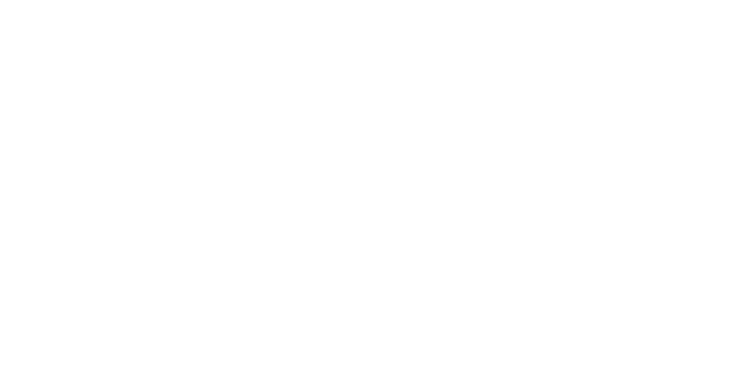
•TRACE = includes messages according to activity related to requests.
Refer to Java documentation for more information about logging levels.
To change logging levels:
1Open the "conf" folder in your QuarkXPress Server folder.
2Open "log4j.xml" in a text-editing application.
3To define the logging level for QuarkXPerss Server errors, scroll to <logger
name=com.quark.qxps. The structure is as follows:
<logger name="com.quark.qxps">
<level value="ERROR" />
</logger>
4To define the logging level for QuarkXPress Server transactions, scroll to <logger
name=QXPSTransactionLogger. The structure is as follows:
<logger name="com.quark.qxps" additivity="false">
<level value="INFO" />
<appender-ref ref="QxpsTransactionFileAppender" />
</logger>
5To define the logging level for other activity, scroll to the <root>. The structure is as
follows:
<root>
<priority value="ERROR" />
<appender-ref ref="QxpsServerAsyncAppender" />
</root>
6Save and close "log4j.xml."
Understanding QuarkXPress Server XTensions software
QuarkXPress Server ships with a collection of XTensions software that adds capabilities to
QuarkXPress Server. For example, PDF Export XTensions software lets QuarkXPress Server
serve content in PDF format; Modifier XTensions software lets you retrieve, manipulate,
and reconstruct XML representations of projects; and QuarkCopyDesk® Renderer XTensions
software lets you create QuarkCopyDesk articles. Telegraph XTensions software works with
QuarkXPress to allow designers to name boxes in template files so that those boxes can
be addressed by URLs.
For more information about XTensions software included with QuarkXPress Server, see
"QuarkXPress Server XTensions software" and "Telegraph XTensions software."
The QuarkXPress Server XTensions API
In addition to the XTensions modules included with QuarkXPress Server, developers can
create custom XTensions software that add features. The complete server XTensions
Application Programming Interface (API) documentation is available in the
QuarkXPress Server XTensions Developer's Kit (XDK).
A GUIDE TO QUARKXPRESS SERVER 9.5 | 15
GETTING STARTED WITH QUARKXPRESS SERVER

As of version 8.0, the QuarkXPress Server XDK is Unicode-compliant.
The QuarkXPress Server XDK lets you create XTensions modules that provide the following
abilities:
•The ability to register request handlers
•The ability to register project providers
•The ability to register new render formats
•The ability to add items to the list of response properties, cookies, and HTTP header items
•The ability to log messages in log files
•The ability to initiate a new transaction to be processed by the server
•The ability to completely control how projects are processed by the server
In addition, QuarkXPress Server XTensions software can register for the following basic
callbacks:
•Pre-processing
•Content loading
•Layout modification
•Post-processing
•Removing slugs while running the QuarkXPress project renderer
•Analyzing the server after a transaction is complete
•Pre- and post-transaction callback
Configuring QuarkXPress Server for launch
To configure QuarkXPress Server prior to launch, open the file [QuarkXPress Server
application folder]/conf/ServerApp.properties folder) and modify it as follows:
•To make the server run without loading any network interface, use the -nonetwork option
with the qxpservercore.serverRendererParameters. In this mode, the only
transactions a server can run are those passed to it by another process.
•To control whether renderers are monitored, set
qxpservercore.monitorrenderers.value to true or false.
•To specify the query interval for monitoring renderers, set
qxpservercore.monitorrenderers.queryinterval.value to a value in seconds.
•To specify the number of retries for monitoring renderers, set
qqxpservercore.monitorrenderers.noofretries.value to an integer. If a renderer
process has been attempting to fulfill a request for the specified number of retries (with
16 | A GUIDE TO QUARKXPRESS SERVER 9.5
GETTING STARTED WITH QUARKXPRESS SERVER

the specified query interval in seconds between retries), the renderer monitor recyles that
process.
•To control how many renderers the master process launches, specify a number for
qxpserver.subrenders. Note that the number of renderers you can launch depends on
your license.
•To force the renderers to restart on a periodic basis, specify a value in hours for
qxps.render.recycle.interval. The default value is 24, or 24 hours. Decimal values
are permitted. Renderers restart serially, so one renderer doesn't restart until the other is
finished restarting. If a renderer is busy, the master process waits for 15 minutes, and then
if the renderer is till busy, postpones the restart until the next interval elapses. Set this
value to zero to turn the automatic restart feature off.
Launching QuarkXPress Server
On Windows, you can install QuarkXPress Server as an application or as a service (Quark
recommends that you always run it as a service). On Mac OS, QuarkXPress Server always
runs as an application.
If you install QuarkXPress Server on Windows as an application, you can launch it using
the Start menu or by double-clicking the "ServerStartup.bat" in the QuarkXPress Server
application folder.
If you want to launch QuarkXPress Server as an application on Windows Server 2008,
Windows Vista, and Windows 7, Quark recommends executing "ServerStartup.bat" as an
administrator.
For information on launching QuarkXPress Server in a separate Tomcat installation, see
"Deploying QuarkXPress Server externally" in the QuarkXPress Server ReadMe.
QuarkXPress Server offers a browser-based user interface instead of a conventional user
interface.
Quitting QuarkXPress Server
To quit QuarkXPress Server, press Control+C.
A GUIDE TO QUARKXPRESS SERVER 9.5 | 17
GETTING STARTED WITH QUARKXPRESS SERVER

The QuarkXPress Server user interface
QuarkXPress Server offers a browser-based user interface instead of a conventional user
interface. This chapter describes that interface and explains how you can use it to configure
and customize your QuarkXPress Server application and manage your server XTensions
modules.
To view the QuarkXPress Server welcome page, launch a Web browser and enter the URL
http://[server]:[port] (where [server] is the IP address or domain name of the
server and [port] is the TCP/IP port on which the server is running). The welcome screen
displays.
The QuarkXPress Server welcome page
To display the administrative client, click Open Admin Client. If the server has realm
verification enabled, you will be asked to enter your user name and password. The
administrative client displays.
Navigation pane
The navigation pane on the left side of the has two areas. The Server Information area
lets you view server information and the transaction log, and the Document Pool area
18 | A GUIDE TO QUARKXPRESS SERVER 9.5
THE QUARKXPRESS SERVER USER INTERFACE
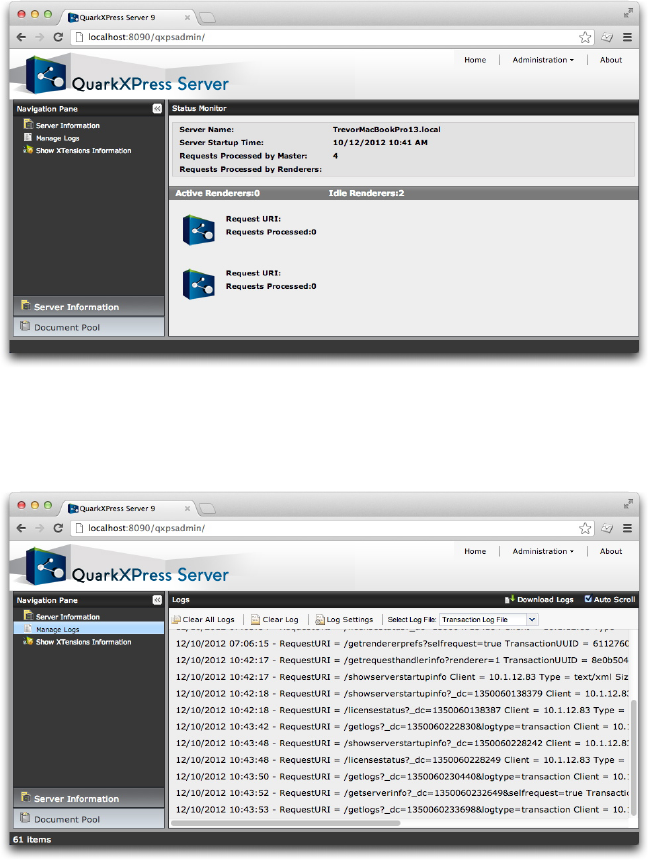
lets you view the contents of the document pool. You can collapse and expand this pane
with the button at the right end of the Navigation Pane header.
If you click Server Information, the Status Monitor screen displays. The fields in the top
area provide information about the server. The icons in the area below represent the
renderers that are currently running and show which requests are being processed by each
renderer in real time. This screen also shows how many active and idle renderers there
are.
Status Monitor screen
If you click Manage Logs, the Logs screen displays the current transaction log.
Logs screen
•To download the active log, including recent crash reports, click Download Logs at the
top of the Logs header.
•To make the log scroll automatically as events occur, check Auto Scroll.
A GUIDE TO QUARKXPRESS SERVER 9.5 | 19
THE QUARKXPRESS SERVER USER INTERFACE

•To clear all logs, click Clear All Logs.
•To clear the current log, click Clear Log.
•To display the Log Settings dialog box, click Log Settings. In this dialog box, you can
change the maximum log file size, the maximum rolling count, and the logging level for
the general QuarkXPress Server log, the QuarkXPress Server transaction log, and the
QuarkXPress Server fatal log.
•To view a particular log file, choose an option from the Select Log File drop-down menu.
If you click Show XTensions Information, the XTensions Information screen displays,
allowing yout o view the status of all installed XTensions modules.
Administration menu
The administration menu lets you manage QuarkXPress Server.
You do not have to restart the server in GUI mode to set preferences.
General Preferences dialog box
The General Preferences dialog box (Administration > Preferences > General) lets you
set preferences that are not related to rendering. It includes the tabs described in the
following topics.
You can also set general preferences using the setprefs request handler. For more
information, see "Setprefs."
General Preferences — Server
The Server tab (Administration > Preferences > General > Server) includes the following
controls.
Use the Document Root Folder field to specify the location of the document pool.
Putting the document pool on a network connected drive is not recommended, because
this negatively impacts the performance of QuarkXPress Server.
Use the Allow Memory Caching check box to control whether memory is cached.
Use the Max Memory Cache Size field to specify the maximum memory size allocated
to the cache memory. Valid values are from 10MB to 1024MB.
Use the Force Served Documents Closed check box to control whether QuarkXPress Server
closes projects from the document pool after it renders them, regardless of the Telegraph
XTensions software setting. Uncheck this box to keep such projects open on the server.
Use the Default Renderer Type drop-down menu to specify the default rendering format
for the server.
20 | A GUIDE TO QUARKXPRESS SERVER 9.5
THE QUARKXPRESS SERVER USER INTERFACE

•Appstudio: Returns a .zip file containing an HTML5 App Studio article.
•Appstudio Upload: Exports an HTML5 App Studio article and uploads it to the App Studio
Publishing Portal.
•AVE: Returns a .zip file containing an AVE issue (.zave) file and its manifest.
•ePUB: Returns an ePUB file.
•EPS Document: Returns an Encapsulated PostScript (EPS) file.
•JPEG: Returns a JPEG file.
•PDF: Returns a PDF file.
•PNG: Returns a Portable Network Graphics (PNG) file.
•PostScript: Returns a PostScript file.
•QCDDOC: Returns a QuarkCopyDesk article.
•QuarkXPress Document: Returns a QuarkXPress project.
•Raw Custom: Returns a file in internal QuarkXPress format for use by server XTensions
software developers.
•RLE Raw Custom: Returns a file in internal QuarkXPress format (compressed using Run
Length Encoding) for use by server XTensions software developers.
•SWF: Returns a SWF (Flash) file.
Use the Scale field to specify the default scale percentage at which QuarkXPress Server
should render projects.
Use the Disable QXD Return check box to specify whether QuarkXPress Server can return
QuarkXPress projects to clients.
General Preferences — Log
The Log tab (Administration > Preferences > General > Log) includes the following
controls.
Use the Log Document Problems check box to specify whether to include problem
descriptions in transaction log files. The "Log" folder inside the QuarkXPress Server
application folder contains three log files:
•QuarkXPress Server Fatal Log.log: This log lists all fatal errors.
•QuarkXPress Server Log.log: The log for the Java process. This log contains source
code-level logging information that can be useful in troubleshooting.
•QuarkXPress Server Transaction Log.log: This log lists all transactions and all errors.
Detailed application logging is enabled for these log files only if it is enabled in the
"log4j.xml" file.
To log detailed transaction timing data, check Log Timing Data.
A GUIDE TO QUARKXPRESS SERVER 9.5 | 21
THE QUARKXPRESS SERVER USER INTERFACE

Logged problems include the following:
•Missing Fonts: If fonts are missing from a project that has been requested for rendering,
a one-line description of each missing font is added to the error log. If QuarkXPress Server
receives a request to render a project and does not have access to the fonts required by the
project, it uses the fonts specified in the Fonts tab of the Preferences dialog box
(Administration > Preferences > General). If these fonts are also unavailable,
QuarkXPress Server substitutes Helvetica (Mac OS) or Arial (Windows). This behavior is
the same as it is in QuarkXPress.
•Missing Pictures
•Missing SXTs: If a required server XTensions module is missing when a rendering request
is received, a one-line description of each missing module is added to the error log. If the
name of the missing module is not returnable, the XTensions module ID number is
returned.
•Text Encoding/Character Set Problems: If text is sent to a text box in the template and
the system does not have access to the correct font glyph, the issue is logged. The log data
indicates the character set that the system attempted to convert. For example, the log
entry might show that a request for Japanese characters was sent to an English project.
Information about missing fonts and missing pictures is also recorded in the
"QuarkXPressServerRenderer.log" file. This file also contains detailed timing information,
including the transaction UID for each transaction. This log file can be found here:
•Mac OS: [drive]/Users/[user name]/Library/Logs/Quark
•Windows: [drive]:\Users\[user name]\AppData\Quark\Log or
[drive]:\Documents and Settings\[user name]\Application Data\Quark\Log
To download all logs to a non-server computer, click Show Transaction Log in the
QuarkXPress Server Web interface, then click Download Logs on the home page.
General Preferences — Email
QuarkXPress Server can automatically notify someone by e-mail when the checked-out
QLA license is about to expire. The Email tab (Administration > Preferences > General
> Email) lets you specify where such e-mail messages should be sent.
Use the Server field to specify the domain name or IP address of the e-mail server that
QuarkXPress Server should use to send messages (for example, mail.quark.com).
Use the Port field to specify the port number of the e-mail server that QuarkXPress Server
should use to send messages. Valid values are from 0 to 255.
Use the From to specify the source e-mail address the QuarkXPress Server application
should use to send messages (for example, QXPSserver1@quark.com).
Use the To to specify the e-mail address to which the QuarkXPress Server application
should send messages (for example, QXPServerAdmin@quark.com).
22 | A GUIDE TO QUARKXPRESS SERVER 9.5
THE QUARKXPRESS SERVER USER INTERFACE

General Preferences — Authentication
The Authentication tab (Administration > Preferences > General > Authentication)
includes the following controls.
Check Authenticate For Admin Requests to enable the Username and Password fields.
These fields let you control access to administrative parameters and features. You can enter
up to 32 characters.
Renderer Preferences dialog box
Use the renderer Preferences dialog box (Administration > Preferences > Renderer) to
set up default preferences for use when projects are created in QuarkXPress Server. It
includes the tabs described in the following topics.
Many of these preferences come into play only when you create a project in QuarkXPress
Server, either using a construct request or through a request handled by a custom
QuarkXPress Server XTensions module.
You can also set renderer preferences using the setrendererprefs request handler. For
more information, see"Setrendererprefs."
In versions of QuarkXPress Server prior to 9.0, these resources were accessed through the
Document Controls submenu.
Preferences — Display
The Display pane (Administration > Preferences > Renderer > Display) includes the
following controls.
Use the Color TIFFs drop-down list to specify the color depth of screen previews created
for color TIFFs when they are imported.
Use the Gray TIFFs drop-down list to specify the resolution of screen previews created for
grayscale TIFFs when they are imported.
Choose a profile that corresponds to your monitor from the Monitor Profile drop-down
menu, or choose Automatic. Profiles can be placed in the "Profiles" folder in the
QuarkXPress Server application folder.
Preferences — Input Settings
The Input Settings tab (Administration > Preferences > Renderer > Input Settings)
includes the following controls.
Check Smart Quotes to force QuarkXPress to replace feet (')and inches (") marks
automatically with the specified quotation marks.
Use the Format drop-down menu to specify the default characters to be used with the
Smart Quotes feature and Convert Quotes option in the Get Text dialog box (File > Get
Text).
A GUIDE TO QUARKXPRESS SERVER 9.5 | 23
THE QUARKXPRESS SERVER USER INTERFACE

To change the separators used for indicating sequential ranges for output, enter a value
in the Sequential Page Range Separator. This value override the preferences set for a
project.
To change the separators used for indicating nonsequential ranges for output, enter a value
in the Non Sequential Page Range Separator. This value override the preferences set for
a project.
Preferences — Font Fallback
The Font Fallback pane (Administration > Preferences > Renderer > Font Fallback)
includes the following controls.
Check Font Fallback to activate the Font Fallback feature. When this feature is active, if
the application encounters a character it cannot display in the current font, it attempts
to find a font that can display the character.
If the application encounters a missing font when opening a project, it uses the preferences
in this pane to determine which substitute fonts to use.
If you add characters to an exising project and the font cannot support those characters,
the application will search the system for a font that can display the characters.
Check Search to have the application search for a suitable font that is used in the active
project. To restrict the search to a particular range, choose an option from the Search Type
drop-down menu. To search the entire story where a missing font occurs, choose Active
Story. To search a particular number of paragraphs in both directions, choose Paragraph
and enter a number in the Search Limit field.
To indicate which fallback fonts should be used when no other font can be found (taking
the Search settings into account), choose options from each of the drop-down menus in
the Font List area.
To indicate which font should be used for the slug line when a layout is printed with
registration marks turned on, choose an option from the Slug Line Font drop-down menu.
Preferences — Open and Save
The Open and Save pane (Administration > Preferences > Renderer > Open and Save)
includes the following controls.
Choose an option from the Encoding drop-down menu to indicate how the applications
should display characters in non-Unicode text.
Preferences — Fonts
The Fonts pane (Administration > Preferences > Renderer > Fonts) includes the following
controls.
To specify default replacement fonts, check Specify Default Replacement Font and choose
options from the Roman and East Asian drop-down menu.
24 | A GUIDE TO QUARKXPRESS SERVER 9.5
THE QUARKXPRESS SERVER USER INTERFACE

To highlight characters that are in a Traditional Chinese encoding's UDA/VDA (User
Defined Area/Vendor Defined Area) range so that these characters can be visually verified,
check Highlight character ranges defined by Traditional Chinese font vendors.
Preferences — EPS
The EPS pane (Administration > Preferences > Renderer > EPS) includes the following
controls.
To control whether the application should generate a preview of an EPS file or use the
preview (if any) embedded in the file, choose an option from the Preview drop-down list.
The option specified in this pane is used only when the EPS preview is being created. If
you change the preference, you need to reimport the EPS file.
Preferences — PDF
Use the PDF pane of the Preferences dialog box (Administration > Preferences > Renderer
> PDF) to set preferences for rendering in PDF format.
The PDF pane displays only if PDF Filter XTensions software is loaded. For more
information, see "PDF Filter XTensions software"
Use this pane to specify a PDF workflow:
•Click DirectPDF to generate PDF output in the browser. This is the default option.
•Click PDFtoFolder to generate and save PDF files to a folder. Click Select/Browse to specify
a location for the folder in the Watched Folder field.
•Click PS4D (PostScript File for Later Distilling) to generate a PostScript file. Click
Select/Browse to specify a location for the folder in the Watched Folder field.
Preferences — Project General Settings
The Project General Settings pane (Administration > Preferences > Renderer > Project
General Settings) includes the following controls.
Check Use OpenType Kerning to activate the default kerning values for OpenType fonts.
When OpenType kerning is active, it overrides any kerning specified through Kerning
Table Edit (Utilities menu) for OpenType fonts.
To disable OpenType kerning for full-width characters, check Do Not Kern Full Width
Characters.
Preferences — Print Layout Settings
The Print Layout Settings pane (Administration > Preferences > Renderer > Print Layout
Settings) includes the following controls.
Use the Master Page Items drop-down menu to control what happens to master items
when master pages are applied.
A GUIDE TO QUARKXPRESS SERVER 9.5 | 25
THE QUARKXPRESS SERVER USER INTERFACE
•Click Keep Changes if you intend modified master items on your layout pages to remain
when a new master page is applied. The items that are kept are no longer master items.
•Click Delete Changes if you want modified master items on your layout pages to be deleted
when a new master page is applied.
Use the Framing drop-down menu to specify whether frames are placed inside or outside
text and picture boxes.
•When you click Inside, the distance between the text and the frame is determined by the
box's Text Inset values (Item > Modify). When you place a frame inside a picture box,
the frame overlaps the picture.
•When you click Outside, the frame is placed outside the box, increasing the box's width
and height. The frame cannot extend beyond a constraining box or the pasteboard.
Use the Auto Page Insertion drop-down menu (Print layouts only) to determine whether
pages are inserted automatically to contain text overflow from an automatic text box or
a chain of text boxes (on a page associated with a master page that contains an automatic
text box). The drop-down menu also enables you to determine where any pages will be
inserted.
Preferences — Print Layout Measurements
The Print Layout Measurements pane (Administration > Preferences > Renderer >
Default Print Layout Measurements) includes the following controls.
Use the Horizontal and Vertical drop-down menus to specify the measurement system
for the rulers displayed along the top and left of the layout window. Horizontal corresponds
to the top ruler; Vertical corresponds to the left ruler.
Use the Points/Inch field to override the default value of 72 points per inch. The application
uses the value here as the basis for all point and pica measurements, as well as for all point-
and pica-to-inch conversions. The desktop publishing standard for points per inch is 72.
However, the traditional typographic standard used on most metal typographic rulers is
usually approximately 72.27 or 72.307 points per inch (range = 60 to 80 pt, measurement
system = points, smallest increment = .001).
Use the Ciceros/cm field to specify a ciceros-to-centimeter conversion value different from
the standard 2.1967 (range = 2 to 3 c, measurement system = ciceros, smallest
increment = .001).
Preferences — Paragraph
The Paragraph pane (Administration > Preferences > Renderer > Paragraph) includes
the following controls.
Use the Auto Leading feature to automatically set line spacing. Unlike paragraphs with
absolute leading (identical line spacing above every line), paragraphs with auto leading
may include lines with different leading when fonts and font sizes are mixed in the same
paragraph.
26 | A GUIDE TO QUARKXPRESS SERVER 9.5
THE QUARKXPRESS SERVER USER INTERFACE
Auto leading starts with a base amount of leading, which the application calculates by
examining the ascent and descent values built into the fonts used in an auto-leaded line
and the line above it; however, the user-specified text size plays the largest part in
determining this base amount. Finally, a value specified by the user in the Auto Leading
field is added to the base amount to arrive at the total amount of leading.
To specify percentage-based auto leading, enter a value from 0% to 100% in 1% increments.
This value determines the amount of leading between two lines of text as follows: The
largest font size in the line above is multiplied by the percentage value. This outcome is
added to the base amount of auto leading between the two lines. Although the design of
certain fonts complicates the process, here is a simplified example: 10-point text styled
consistently in a "standard" font with Auto Leading set to 20% has 12 points of leading
(10 pts + [20% of 10] = 12 pts).
Use the Maintain Leading check box to control the placement of a line of text that falls
immediately below an obstruction in a column or box. If Maintain Leading is checked,
the line's baseline is placed according to its applied leading value. If Maintain Leading is
unchecked, the ascent of the line will abut the bottom of the obstruction or any applied
runaround value.
In the Lock to Grid Based On area:
•Click Ascent and Descent to lock text to grid based on the ascenders and descenders of
characters.
•Click Font Size (Em Box) to lock text to grid based on the size of the em boxes of the
characters.
Preferences — Character
The Character pane (Administration > Preferences > Renderer > Character) includes
the following controls.
Use the Superscript fields to control the placement and scale (size) of superscript characters.
The Superscript Offset value determines how far below the baseline the application places
a superscript character. The Superscript Offset value is measured as a percentage of font
size. The default value is 33%. The Superscript VScale value determines the vertical size
of the character and is a percentage of font size. The Superscript HScale value determines
width and is a percentage of the normal character width (as specified by the font designer).
The default value for both scales is 60% (range = 0 to 100%, measurement system =
percentage, smallest increment = .1).
Use the Subscript fields to control the placement and scale (size) of subscript characters.
The Subscript Offset value determines how far above the baseline the application places
a subscript character. The Subscript Offset value is measured as a percentage of font size.
The default value is 33%. The Subscript VScale value determines the vertical size of the
character and is a percentage of font size. The Subscript HScale value determines width
and is a percentage of the normal character width (as specified by the font designer). The
default value for both scales is 100% (range = 0 to 100%, measurement system = percentage,
smallest increment = .1).
A GUIDE TO QUARKXPRESS SERVER 9.5 | 27
THE QUARKXPRESS SERVER USER INTERFACE
Use the Small Caps fields to control the scale of characters with the Small Caps type style
applied to them. The Small Caps VScale value determines the vertical size of the character
and is measured as a percentage of font size. The Small Caps HScale value determines
width and is measured as a percentage of the normal character width (as specified by the
font designer). The default value for both scales is 75% (range = 0 to 100%, measurement
system = percentage, smallest increment = .1).
Use the Superior fields to control the scale of superior characters. The Superior VScale
value determines the vertical size of the character and is measured as a percentage of font
size. The Superior HScale value determines width and is measured as a percentage of the
normal character width (as specified by the font designer). The default value for both scales
is 60% (range = 0 to 100%, measurement system = percentage, smallest increment = .1).
Use the Ligatures Break Above field to use ligatures built into a font. A ligature is a
typographic convention in which certain characters are combined into a single glyph.
Most fonts contain ligatures for the characters "f" followed by "i" and "f" followed by "l".
The Ligatures Break Above field enables you to specify the kerning or tracking value
(measured in 1/200 em space increments) above which characters will not be combined
into ligatures. For example, a headline with a large tracking value would probably not
contain ligatures. The default value is 1 (range = 0 to 10, measurement system = .005
[1/200] em space, smallest increment = .001). To prevent the second two letters in "ffi"
and "ffl" (as in office and waffle) from being combined into ligatures, check Not "ffi" or
"ffl". Three-character ligatures for these combinations, common in traditional typesetting
systems, are not standardized in fonts designed for Mac OS, so some typographers prefer
to keep all three letters separate rather than combine only two of them. Note that many
PostScript fonts do not have "ffi" and "ffl" ligatures, but most OpenType fonts do. This
option is unchecked by default.
Check Auto Kern to specify that the application should use kerning tables, which are built
into most fonts, to control intercharacter spacing. The Auto Kern Above field enables you
to specify the point size above which automatic kerning must be used. The Auto Kern
Above feature also implements custom tracking information specified in the Tracking
Values dialog box for a selected font (Utilities > Edit Tracking) in QuarkXPress. This
option is checked by default, with a 4-point threshold (range = 0 to 72 pt, measurement
system = various [", pt, cm, etc.], smallest increment = .001).
Check Standard Em Space to specify an em-space equivalent to the point size of the text
(for example, 24pt text has a 24pt em space). If Standard Em Space is unchecked, the
application uses the width of the two zeros in the current font as the em-space width. This
option is checked by default. You can insert an em space in text by pressing
Option+space/Ctrl+Shift+6.
Use the Flex Space Width field to change the 50% default width of a flexible space. To
create a breaking flexible space, press Option+Shift+space/Ctrl+Shift+5; to create a
nonbreaking flexible space, press Command+Option+Shift+space/Ctrl+Alt+Shift+5. The
Flex Space Width value is expressed as a percentage of the normal en space for a given
font and font size (range = 0 to 400%, measurement system = percentage, smallest
increment = .1).
28 | A GUIDE TO QUARKXPRESS SERVER 9.5
THE QUARKXPRESS SERVER USER INTERFACE
Use the Accents for All Caps check box to specify whether to include accent marks on
accented characters with the All Caps type style applied. This option is checked by default.
Use the Space between CJK & R field to indicate how much space should be included by
default between a Chinese, Japanese, or Korean character and an adjacent Roman character.
Preferences — Trapping
The Trapping pane (Administration > Preferences > Renderer > Trapping) includes the
following controls.
Select a Trapping Method:
•Click Absolute to trap using the values in the Auto Amount and Indeterminate fields
according to the object and background colors involved. If the object color is darker, the
object is choked by the background using the Auto Amount value. If the object color is
lighter, the object is spread into the background using the Auto Amount value.
•Click Proportional to trap using the value in the Auto Amount field multiplied by the
difference between the luminance (lightness or brightness) of the object color and the
background color.
•Click Knockout All to turn off trapping and print objects with a zero trap amount.
Check Process Trapping to trap each process separation plate individually when a page
contains overlapping process colors.
Check Ignore White to specify that an object color in front of multiple background colors
(including white) does not take white into account when trapping.
Enter a trapping value in the Auto Amount field or choose Overprint:
•Enter a value in the Auto Amount field to control the amount of trapping that QuarkXPress
applies to object and background colors that have an Auto Amount specified in the Trap
Specifications dialog box (Edit > Colors > Edit Trap), and to control the amount of
trapping applied to items with an Auto Amount (+) Trap Information or (–) specified
in the Trap Information palette (Window > Trap Information).
•Choose Overprint to cause overprinting for object and background colors with an Auto
Amount specified in the Trap Specifications dialog box (Edit > Colors > Edit Trap), as
well as for items with an Auto Amount (+) or (–) specified in the Trap Information palette
(Window > Trap Information).
Enter a trapping value in the Indeterminate field or choose Overprint:
•Enter a value in the Indeterminate field to control the amount of trapping that
QuarkXPress applies to object colors that are in front of indeterminate backgrounds
(multiple colors with conflicting trapping relationships).
•Choose Overprint to cause an object color to overprint an indeterminate background.
A GUIDE TO QUARKXPRESS SERVER 9.5 | 29
THE QUARKXPRESS SERVER USER INTERFACE
Enter a Knockout Limit value. The knockout limit is the value (expressed as a percentage
of darkness of the object color) that enables you to control the point at which an object
color knocks out a background color.
Enter an Overprint Limit value. Overprint limit is a trapping setting that allows an object
set to overprint to trap according to the Auto Amount value if the object's shade is less
than a particular percentage.
Preferences — Color Manager
The Color Manager pane (Administration > Preferences > Renderer > Color Manager)
includes the following controls.
To specify an engine for color transformation, choose an option from the Color Engine
drop-down menu.
To achieve the darkest possible blacks in all output methods, check Black Point
Compensation.
Use the Source Setup drop-down menu to specify the source color space of pictures and
colors used in the application.
To enable the Profile Information command in the Window menu and the Color
Management tab in the Import Picture dialog box, check Enable Access to Picture
Profiles. This option allows you to view information about profiles.
To specify a default proof output setup, choose an option from the Proof Output drop-down
menu.
To specify a rendering intent for soft proofing, choose an option from the Rendering
Intent drop-down list. Perceptual scales all the colors in the source gamut so that they
all fit within the destination gamut. Relative Colorimetric retains colors that are in both
the source gamut and the destination gamut. The only source colors that are changed are
those that are not within the destination gamut. Saturation considers the saturation of
source colors and changes them to colors with the same relative saturation in the
destination gamut. Absolute Colorimetric retains colors that are in both the source gamut
and the destination gamut. Colors that are outside the destination gamut are adjusted in
relation to how they would look when printed on white paper. Defined by Sources uses
the rendering intents defined in source setup for all colors and images.
To color manage vector content in imported EPS and PDF files, check Color Manage
Vector EPS/PDF. Note that this preference applies only to EPS and PDF files imported
after this box is checked.
To color manage vector content in EPS and PDF files that have already been imported in
the active project, check Include Existing Vector EPS/PDF in Layout.
Preferences — Layers
The Layers pane (Administration > Preferences > Renderer > Layers) has the following
controls.
30 | A GUIDE TO QUARKXPRESS SERVER 9.5
THE QUARKXPRESS SERVER USER INTERFACE
To make new layers visible by default, check Visible.
To suppress the printout of new layers by default, check Suppress Output.
To make new layers locked by default, check Locked.
To maintain runaround on new layers so that text on visible layers flows around items on
hidden layers, click Keep Runaround.
Preferences — Full Res Preview
Use the Full Res Preview pane (Administration > Preferences > Renderer > Full Res
Preview) to control how the Full Res Preview XTensions module works.
To turn off Full Resolution Preview when opening a project, check Disable Full Resolution
Previews on Open.
To specify a maximum cache folder size for full resolution previews, enter a value in the
Maximum Cache Folder Size field.
Preferences — Kindle
Use the Kindle pane (Administration > Preferences > Renderer > Kindle) to specify the
location of the KindleGen tool, which is required for Kindle output.
To get a free copy of KindleGen, visit
https://kdp.amazon.com/self-publishing/help?topicId=A3IWA2TQYMZ5J6.
Preferences — Modifier
Use the Modifier pane (Administration > Preferences > Renderer > Modifier) to control
whether and where errors are displayed in rendered layouts.
To include descriptions of rendering errors in the layout itselt, check Annotate errors in
the Output Document. (For more information, see "annotateerrors.") In rendered
QuarkXPress files, errors are displayed as notes. In rendered PDFs, errors are displayed as
comments. In XML output, errors are displayed as notes XML markup.
To append descriptions of rendering errors after the last page, check Append errors into
the Output Document. (For more information, see "appenderrors.") Descriptions of rendering
errors are formatted in 10-point magenta Arial.
Job Jackets dialog box
The Job Jackets dialog box lets you edit the Job Jackets file used by QuarkXPress Server.
To edit the QuarkXPress Server Job Jackets file:
1In the QuarkXPress Server Web interface, choose Administration > Job Jackets. The
Manage Job Jacket dialog box displays.
2Click the Get Job Jacket for editing button and save the Job Jackets file to the desktop.
3Open the downloaded Job Jackets file in QuarkXPress and make any necessary changes to
the QXPSJobTicket Job Ticket.
A GUIDE TO QUARKXPRESS SERVER 9.5 | 31
THE QUARKXPRESS SERVER USER INTERFACE
4In the Job Jacket dialog box, click Choose File and select the modified Job Jackets file.
5Click Submit. The QuarkXPress Server Job Jackets file is replaced with the modified version.
App Studio preferences
The AppStudio dialog box lets you specify credentials and proxy settings so that
QuarkXPress Server can upload HTML5 App Studio articles to the App Studio Publishing
Portal. Enter your App Studio Publishing Portal user name and password, then enter the
proxy settings for your proxy server (if any).
Check Out License dialog box
To check the QuarkXPress Server license out of Quark License Administrator, choose
Administration > Check Out License. To specify the number of days for checkout, enter
a value in days in the Check out for field. To be warned in advance of license expiration,
check Warn me and use the corresponding fields.
32 | A GUIDE TO QUARKXPRESS SERVER 9.5
THE QUARKXPRESS SERVER USER INTERFACE

Using QuarkXPress Server
The xml namespace deconstructs a project according to the Modifier DTD. The construct
namespace lets the server turn an XML representation of a QuarkXPress project back into
an actual project. With these namespaces, you can deconstruct a project into an XML
representation, change the XML in accordance with the Modifier DTD, and then have the
server generate an updated version of the QuarkXPress project. You can even create new
QuarkXPress projects from scratch using XML.
In addition, you can use the construct namespace to:
•Create a page based on master page
•Create a project from XML, using a Job Jackets™ file as the basis for the project
•Modify text font and style, including OpenType® styles
•Apply style sheets and local formatting to text
•Create and populate tables
•Import pictures into picture boxes and specify picture attributes
The DTD used for XML construction and deconstruction is completely Unicode®-compliant,
making it ideal for use in international publishing. Furthermore, the use of this DTD
ensures that the schema of XML output created by Constructor does not change when
server preferences change. This DTD is provided in the QuarkXPress Server application
folder and fully documented in "Modifier schema (annotated)."
Deconstructor XTensions software and the deconstruct namespace are no longer
supported.
Creating URL requests
You can use URL requests to make QuarkXPress Server render projects in a variety of
formats, to use the features of server XTensions modules, and to control the server. The
topics below provide an overview of how to construct server requests and use URL
parameters.
This chapter also lists functions that let you control the server. For detailed information
about constructing other types of URL requests, see "Using QuarkXPress Server."
A GUIDE TO QUARKXPRESS SERVER 9.5 | 33
USING QUARKXPRESS SERVER

Understanding URL requests
QuarkXPress Server URL requests should use the following format:
http://server:port/namespace/path/projectname?parameter=value
•server: Indicates the name or IP address of the QuarkXPress Server computer.
•port: Indicates the QuarkXPress Server application's port number. The default port number
is 8080.
•namespace: Sets the render type (or indicates another server functionality to access). For
more information, see "Understanding QuarkXPress Server namespaces"
•path: Indicates the path to the directory where the target project file is stored. The project
to be rendered can either be located in the document pool (in which case paths are
evaluated relative to the document pool directory), or can be streamed as part of a multipart
HTTP Post request. When the project is streamed as part of the request, the project name
will correspond to the name given to the HTTP request part which contains the project
data.
•projectname: Identifies the project to be rendered.
•parameter=value: Optional parameters that provide more detailed control over how the
target project should be rendered. Multiple parameter/value pairs, separated by the "&"
character, can be included.
For example, the following URL asks the QuarkXPress Server application named "QXPServer"
to return the file "MyProject.qxp" as a PDF file with hyperlinks and all fonts embedded:
http://QXPServer:8080/pdf/MyProject.qxp?includehyperlinks=1&embedallfonts=1
Some URL parameters require Boolean arguments. For such parameters, valid values include
1 or 0, true or false, y or n, and yes or no.
You can also send requests to QuarkXPress Server using the HTTP GET and POST protocols
and using XML with XSLT. For more information about these approaches, see "Using
QuarkXPress Server."
Understanding QuarkXPress Server namespaces
QuarkXPress Server namespaces differentiate among types of requests that are otherwise
identical. For example, consider the following three URLs:
http://QXPServer:8080/project1.qxp
http://QXPServer:8080/pdf/project1.qxp
http://QXPServer:8080/postscript/project1.qxp
These requests are identical, except each uses a different namespace (in italic). (The first
request does not specify a namespace, but this simply means the project is to be rendered
using the server's default render type.)
34 | A GUIDE TO QUARKXPRESS SERVER 9.5
USING QUARKXPRESS SERVER

Namespaces can be used to determine the format in which a rendered project is returned,
as indicated above, but they can also be used to direct a request to XTensions software
that performs other functions. For example, if you use Modifier XTensions software's xml
namespace, Modifier XTensions software can return an XML representation of the project.
Looking up a namespace
This guide lists the namespaces for every QuarkXPress Server function. There is no single
list of namespaces because some functions do not require a particular namespace or are
available in multiple namespaces. To determine which namespace you want to use:
1In this Guide, go to the page that documents the render type you want to use. (For more
information, see "Understanding render types.")
2Locate the Namespace row. If the render type or function has an associated namespace,
that namespace is listed here.
Third-party XTensions can add their own namespaces. For information about a third-party
namespace, see the documentation for the XTensions module that adds that namespace.
Understanding QuarkXPress Server parameters
Parameters let you control the details of how a request is executed. For example, you can
use the page parameter to create a request that returns only the third page of a project:
http://QXPServer:8080/jpeg/project1.qxp?page=3
You can include multiple parameters in the same request; simply separate them with an
ampersand (&). For example, here's a new version of the above URL that returns page three
at a scale of 50%:
http://QXPServer:8080/jpeg/project1.qxp?page=3&scale=.5
Looking up a parameter
This Guide lists the parameters that are available for every QuarkXPress Server function.
To determine which parameters you can use with a request:
1In this Guide, go to the page that documents the the render type you want or the function
you want to use. (For more information, see "Understanding render types" and "Understanding
render modifiers.")
2Locate the Parameters row. This row lists all available parameters, and includes a description
and a list of valid values for each parameter.
Supported interfaces
The following interfaces are available in QuarkXPress Server:
A GUIDE TO QUARKXPRESS SERVER 9.5 | 35
USING QUARKXPRESS SERVER

•HTTP: Lets you interact with the server using URLs that contain calls or point to XML
files that contain calls. You can write client applications in any language that supports
HTTP requests. For more information, see "Getting started: HTTP and HTTPS".
•HTTPS: Provides secure HTTP access.
•Web services: Lets you interact with the server via Web services using the
QuarkXPress Server Manager object model. You can write client applications in Java, .NET,
or any other programming language that can consume SOAP-based Web services. For more
information, see "Getting started: Web services".
To develop a custom load balancer or a custom application in Java, you must have
version 1.5 or 1.6 of the JDK.
The Dynamic Publishing Process (DPP)
The Dynamic Publishing Process (DPP) has several stages. You may not need to use all of
these stages every time, but this the order in which they occur:
•Pre-Processing Stage: During this stage, QuarkXPress Server performs any necessary initial
steps, such as creating style sheets, colors, and H&J rules for a new QuarkXPress project.
•Content Loading Stage: During this stage, QuarkXPress Server loads dynamic content into
boxes in the project.
•Layout Modification Stage: During this stage, QuarkXPress Server modifies the layout of the
project.
•Post-Processing Stage: During this stage, QuarkXPress Server examines the project and
performs maintenance tasks.
Getting started
The topics below describe how to create requests for the QuarkXPress Server Web interface.
For information about the options available in such requests, see "Using the Web interface."
Getting started: HTTP and HTTPS
You can submit HTTP and HTTPS requests to QuarkXPress Server as URLs, either manually
from a browser or automatically from an HTTP client application. QuarkXPress Server
processes such requests and returns rendered content in the HTTP or HTTP responses.
Depending on the type of request, the QuarkXPress Server preferences, and the type of
content returned, the rendered content may be downloaded by the end user, displayed in
the end-user's browser, or saved to a file system location accessible to QuarkXPress Server.
You can write a QuarkXPress Server client application in almost any language that can
generate HTTP GET/POST requests. A QuarkXPress Server HTTP-based solution typically
consists of QuarkXPress Server (running on a server computer connected to a network)
36 | A GUIDE TO QUARKXPRESS SERVER 9.5
USING QUARKXPRESS SERVER

plus a front-end application (usually Web-based) that provides a graphical user interface
(GUI) for end users. The front-end application translates end users' input into HTTP or
HTTPS requests and sends the requests to QuarkXPress Server or QuarkXPress Server
Manager, which processes the requests and returns rendered content.
Dissecting a QXP Server URL
To interact with QuarkXPress Server from a Web browser, use a URL like the following:
http://[server]:[port]/[namespace]/[directory]/[DocumentName]?[parameter]=Value
•[server]: The name or IP address of the computer for QuarkXPress Server or
QuarkXPress Server Manager.
•[port]: The port number on which to contact QuarkXPress Server or QuarkXPress Server
Manager. The default port is 8080 for QuarkXPress Server and 8090 for QuarkXPress Server
Manager.
•[namespace]: Defines what the URL action will be and any parameters and conditions
available to that namespace.
•[directory]: The path in the document pool where the project is stored, relative to the
QuarkXPress Server document pool. To access the root level, no directory path is necessary.
(Note that you can also supply assets as part of a multipart HTTP request. For more
information, see "Using HTTP POST with QXP Server.")
•[DocumentName]: The name of the QuarkXPress project to be processed.
•[parameter]: Further defines the URL action with attributes and values allowed for the
namespace or general call. Pass parameters in the form attribute=value, with parameters
separated by the "&" character.
For QuarkXPress Server Manager, use a URL like the following:
http://[server]:[port]/qxpsm/request/[namespace]/[directory]/
[DocumentName]?[parameter]=Value
Prior to QuarkXPress Server 9.0, you had to use different URL constructions when sending
requests to an instance of QuarkXPress Server Manager in a QPS installation than you did
when sending requests to a free-standing instance of QuarkXPress Server Manager. In
versions 9.0 and later, both can use /qxpsm/request/ after [port]/ .
You can now use both absolute and relative paths when you modify a project with SDK
objects or classes. Relative paths are almost always relative to the document pool. If you
use multiple QuarkXPress Server instances, you should use a common document pool.
Interpreting the QXP Server Manager response
When QuarkXPress Server Manager successfully processes a request through the HTTP
interface, the response is the same as QuarkXPress Server's response unless the user has
supplied additional parameters to QuarkXPress Manager. For more information, see
"Working with QuarkXPress Server Manager" in A Guide to QuarkXPress Server.
A GUIDE TO QUARKXPRESS SERVER 9.5 | 37
USING QUARKXPRESS SERVER
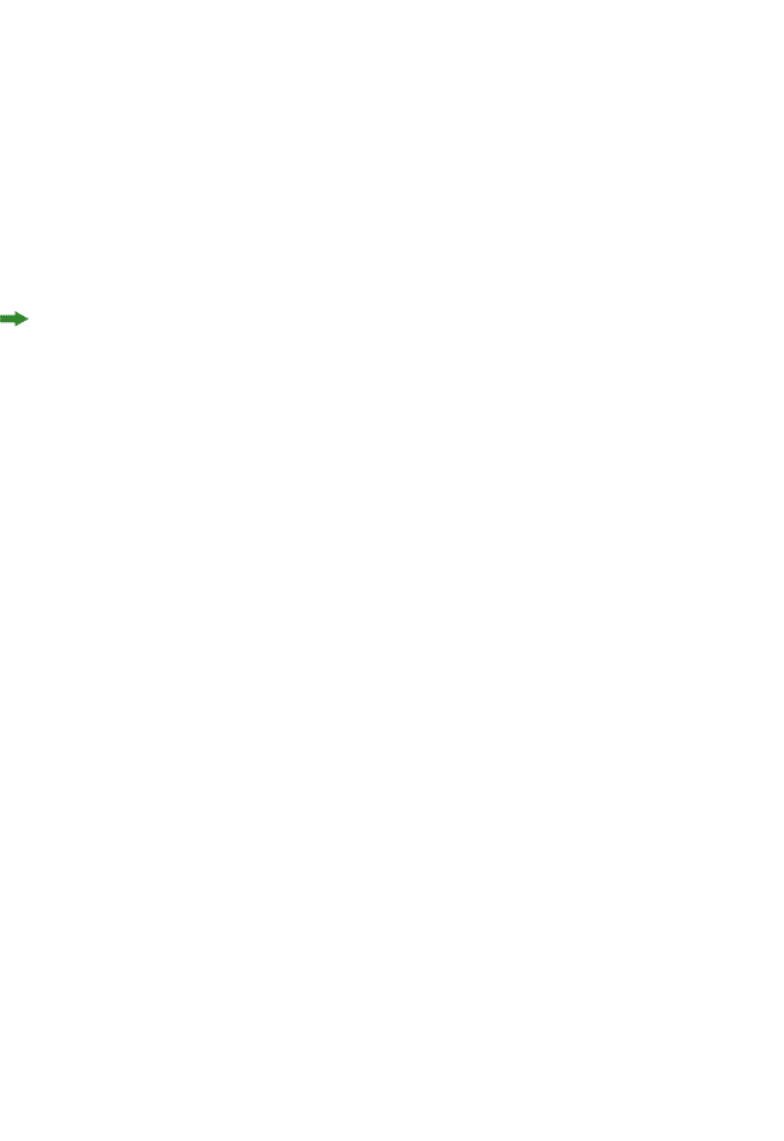
If an error occurs, QuarkXPress Server Manager retries the request, either on the same
QuarkXPress server instance or a different one (depending on the error and global settings
established in the QuarkXPress Server Manager client). If QuarkXPress Server Manager
cannot process the request, it returns an XML response describing the error, plus any
header error codes returned by QuarkXPress Server. For example:
<?xml version="1.0" encoding="UTF-8" ?>
<error>
<httpresponsecode>500</httpresponsecode>
<xpressservererrorcode>-43</xpressservererrorcode>
<xpressservererrormessage>File not found.</xpressservererrormessage>
<xpressserverextendedmessage> <![CDATA[ Error #-43 - File not found. ]]>
</xpressserverextendedmessage>
<xpressservermanagererrorcode>M8000001</xpressservermanagererrorcode>
<xpressservermanagererrormessage>The server could not locate the specified
file.
</xpressservermanagererrormessage>
</error>
HTTP GET and POST Requests
The topics below describe how you can use HTML to interact with QuarkXPress Server.
QuarkXPress Server supports both the GET and POST HTML methods. When you use the
GET method, the browser encodes form data into a URL. When you use the POST method,
form data is passed within the message body. Use the GET method only when the form
processing is idempotent. In short: GET is for retrieving data, whereas POST can involve
storing or updating data, ordering a product, or sending an e-mail.
Using HTTP GET with QXP Server
Use HTML like the following to specify a server and port where you want to send a request.
You can specify the name of the target project, the output type, and a scaling value. You
can specify the name of a box and the path of a text or picture files to import into that
box, as long as the file's path is on the server's file system. You can also use HTML like the
following to specify the page number and layout number of the project.
The form section of the HTML should begin with the following line of code:
<form id = form1 method="GET" enctype="application/x-www-form-urlencoded">
For both GET and POST, the browser constructs a form data set and encodes it according
to the ENCTYPE attribute (you can use multipart/form-data for POST and
application/x-www-form-urlencoded (the default) for both POST and GET).
To create fields that let the user specify the server IP address, the port, and the project
name, use HTML like the following:
<TABLE cellSpacing=1 cellPadding=1 border=1 id=TABLE1 >
<TBODY>
<TR>
<TD>
<INPUT id=ServerTxt name=ServerTxt value="Server ID"
readOnly size=13 style="WIDTH: 107px; HEIGHT: 22px">
</TD>
<TD>
<INPUT id=Server maxLength=50 size=16 value=localhost name=Server
style="WIDTH: 170px; HEIGHT: 22px">
</TD>
</TR>
<TR>
38 | A GUIDE TO QUARKXPRESS SERVER 9.5
USING QUARKXPRESS SERVER
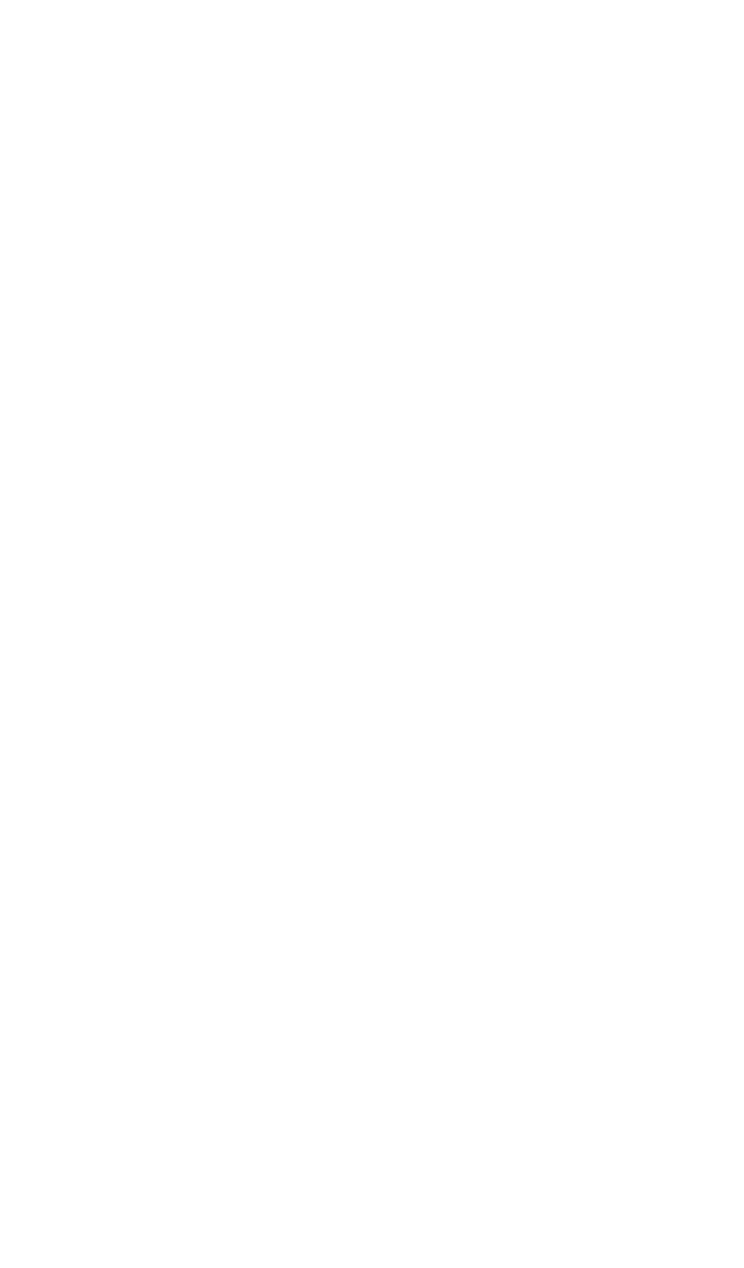
<TD>
<INPUT id=PortTxt name=PortTxt value="Port Number"
readOnly size=13 style="WIDTH: 107px; HEIGHT: 22px">
</TD>
<TD>
<INPUT id=Port maxLength=50 size=17 value=8080 name=Port
style="WIDTH: 170px; HEIGHT: 22px">
</TD>
</TR>
<TR>
<TBODY>
</TABLE>
<TR>
<p></p>
<TD>
<INPUT id=DocTxt name=DocTxt value="Document Name"
readOnly size=13 style="WIDTH: 107px; HEIGHT: 22px">
</TD>
<TD>
<INPUT id=Doc maxLength=50 size=18 name=Doc style=
"WIDTH: 170px; HEIGHT: 22px">
</TD>
</TR>
To create a drop-down menu that lets the end user specify a render format, use HTML like
the following:
<SELECT id="select1" name="returntype">
<OPTION value="jpeg">JPEG</OPTION>
<OPTION value="pdf">PDF</OPTION>
<OPTION value="qxpdoc">QuarkXPress document</OPTION>
<OPTION value="eps">EPS Document</OPTION>
<OPTION value="postscript">POSTSCRIPT</OPTION>
<OPTION value="png">PNG</OPTION>
</SELECT><td/>
To create a drop-down menu that lets the end user specify a rendering scale, use HTML
like the following:
<SELECT id="select2" name="scale">
<OPTION value="1">100%</OPTION>
<OPTION value="2">200%</OPTION>
<OPTION value="3">300%</OPTION>
<OPTION value="5">500%</OPTION>
<OPTION value=".5">50%</OPTION>
</SELECT><p/>
To create input fields that let the end user specify a box name and the name of a file to
be imported into that box, use HTML like the following:
<TD>
<INPUT id=box1Txt value="Box Name"
readOnly style="WIDTH: 181px; HEIGHT: 22px" size=16>
</TD>
<TD>
<INPUT id=box1 maxLength=256 size=43 style="
WIDTH: 293px; HEIGHT: 22px"></TD>
</TR>
<TR>
<TR>
<TD>
<INPUT id=box1FileTxt value="File on Server"
readOnly style="WIDTH: 181px; HEIGHT: 22px" >
</TD>
<TD>
<INPUT id=box1File maxLength=256 size=43 style="
WIDTH: 293px; HEIGHT: 22px">
</TD>
</TR>
A GUIDE TO QUARKXPRESS SERVER 9.5 | 39
USING QUARKXPRESS SERVER
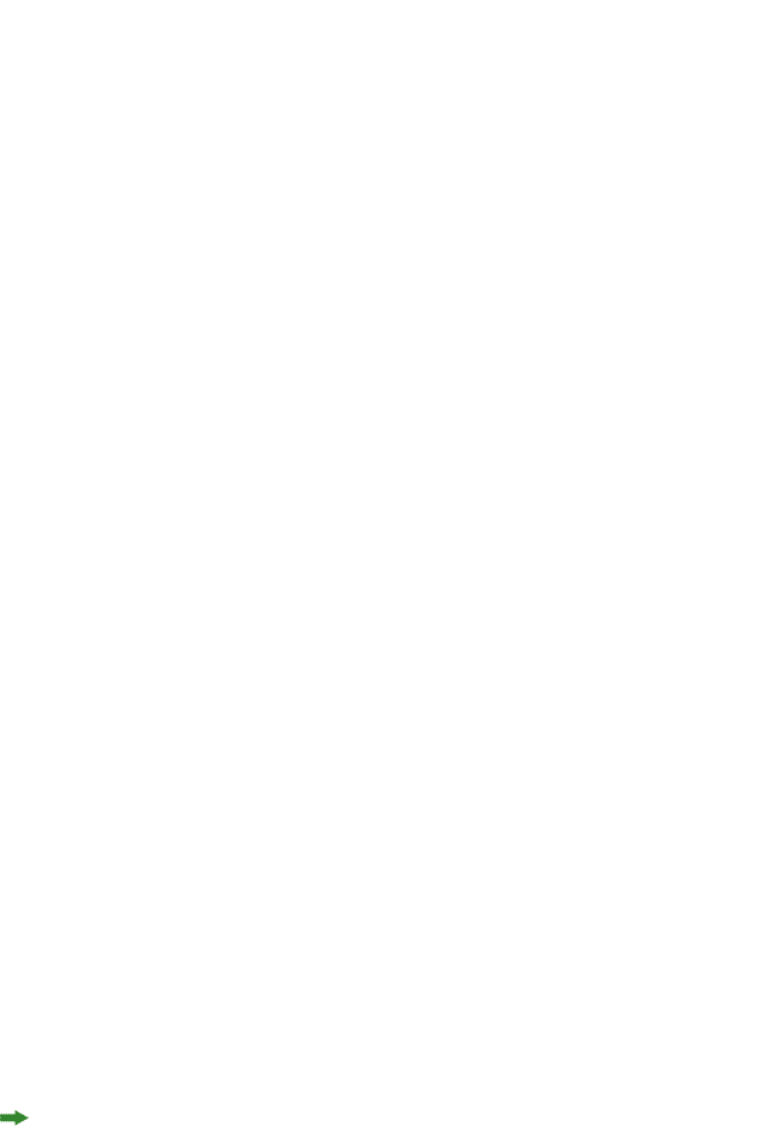
To create fields that let the end user enter a page number a layout number, use HTML like
the following:
<TABLE cellSpacing=1 cellPadding=1 border=1 style="WIDTH: 188px; HEIGHT: 61px">
<TR>
<TD>
<INPUT id=PageTxt value = "Page"
readOnly style="WIDTH: 50px; HEIGHT: 22px" size=3>
</TD>
<TD>
<input id=Page size="16" maxlength="256"
style="WIDTH: 147px; HEIGHT: 22px">
</TD>
</TR>
<TR>
<TD>
<INPUT id=LayoutTxt value = "Layout"
readOnly style ="WIDTH: 50px; HEIGHT: 22px" size=4>
</TD>
<TD>
<input id=Layout size="16" maxlength="256"
style="WIDTH: 147px; HEIGHT: 22px">
</TD>
</TR>
</TABLE>
To create a button that lets the end user submit the request, use HTML like the following:
<input type="submit" value="Render document"
name="Submit" LANGUAGE="javascript"
onclick="return Submit_onclick()"/>
The above HTML calls a function named Submit_onclick(). You can add such a function
to the <HEAD> section of the HTML. For example:
<head>
<TITLE>Quark Stream</TITLE>
<script ID="clientEventHandlersJS" LANGUAGE="javascript">
function Submit_onclick() {
var prefix;
var renderer;
var file;
var url;
var box1Name;
var dataImportStamp = "@dataimport";
prefix = "http://" + document.getElementById("Server").value + ":";
port = document.getElementById("Port").value + "/";
renderer = document.getElementById("select1").value + "/";
file = document.getElementById("Doc").value;
box1Name = document.getElementById("box1").value;
if (box1Name != "") {
document.getElementById("box1File").name = box1Name + dataImportStamp;
} else {
document.getElementById("box1File").name = "";
}
document.getElementById("Page").name = "Page";
document.getElementById("Layout").name = "Layout";
url = prefix + port + renderer + file;
document.getElementById("form1").action = url;
}
</script>
</head>
The Submit_onclick() function reads the values from the formand builds a request URL
using the server, port, and render type.
If the end user specifies a file name in the "File on Server" text box, he or she must add
file: to the beginning of the file path (for example, file:C:\data.txt).
40 | A GUIDE TO QUARKXPRESS SERVER 9.5
USING QUARKXPRESS SERVER
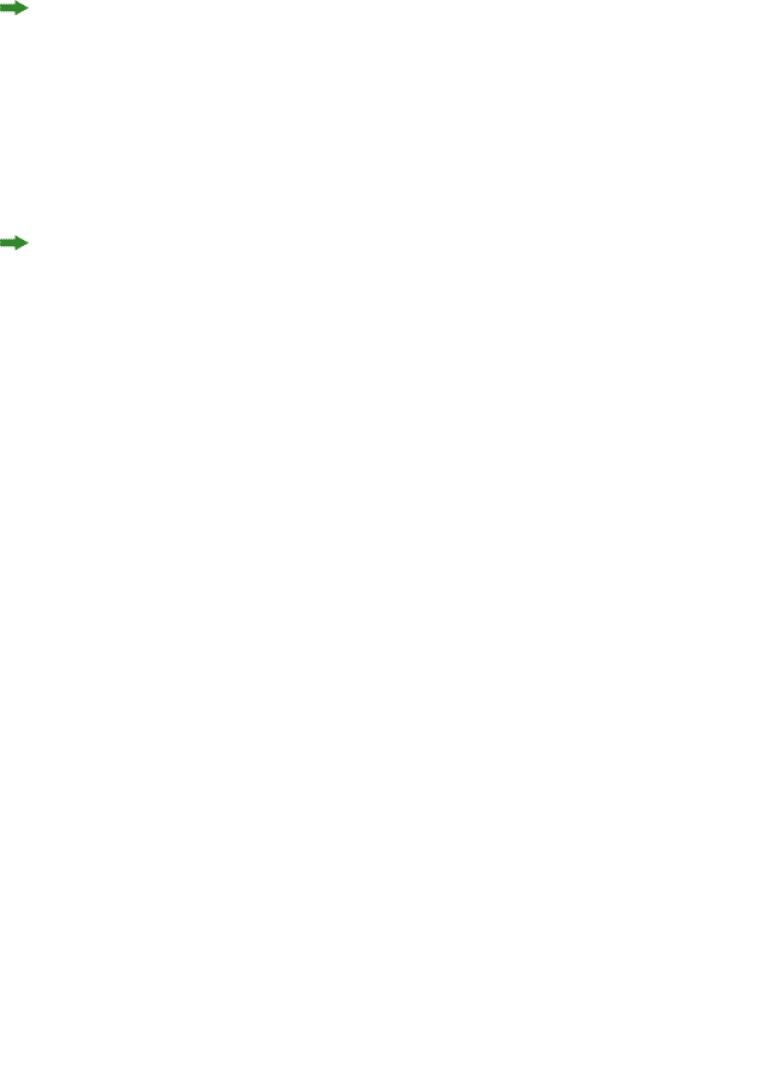
The code above adds @dataimport to the end of the box name to accommodate data
import.
The action of the form is defined by this line:
document.getElementById("form1").action = url;
This form's method is GET. The user agent gets the value (the URL) of the action, appends
a ? to it, adds the form data set, and submits the URL.
In this scenario, form data must be in ASCII.
Using HTTP GET with QXP Server Manager
HTTP GET with QuarkXPress Server Manager works the same way as HTTP GET with
QuarkXPress Server (see "Using HTTP GET with QXP Server"), except that Quark does not
recommend using GET if you are working with non-ASCII characters. The behavior of GET
requests with characters is highly browser-dependent, and there is no standard that all
browsers follow. Instead, use POST.
Using HTTP POST with QXP Server
Use HTML like the HTML in "Using HTTP GET with QXP Server" to specify a server and port
where you want to send a request. You can specify the name of the target project, the
output type, and a scaling value. You can specify the name of a box and the path of a text
or picture files to import into that box, as long as the file's path is on the server's file system.
You can also use HTML like the HTML in "Using HTTP GET with QXP Server" to specify the
page number and layout number of the project. Differences between the GET method and
the POST method are described below.
The form section of the HTML should begin with the following line of code:
<form id = form1 method="post" enctype="multipart/form-data">
The following HTML creates a input fields that let the end user specify the name of a file
to be imported into a box:
<TD><INPUT id=box1FileTxt value="File on Client"
readOnly style="WIDTH: 180px; HEIGHT: 22px" ></TD>
<TD><input id=box1File type="file"
size="32" maxlength="256" style="WIDTH: 293px;
HEIGHT: 22px">
</TD></TR>
The action of the form is defined by this line:
document.getElementById("form1").action = url;
The form's method is POST. The user agent conducts an HTTP post transaction using the
value of the action attribute (the URL), and a message is created according to the content
type specified by the enctype attribute.
When you use a multipart HTTP post request, you can include in the request any files
which are required by the rendering process, including QuarkXPress templates, picture
files, modifier XML, and digital publishing assets. For more information, see "Using the
Streaming Document Provider."
A GUIDE TO QUARKXPRESS SERVER 9.5 | 41
USING QUARKXPRESS SERVER

Using HTTP POST with QXP Server Manager
HTTP POST with QuarkXPress Server Manager works the same way as HTTP POST with
QuarkXPress Server (see "Using HTTP POST with QXP Server"), except that with
QuarkXPress Server Manager, you must use UTF-8.
Getting started: Web services
The Web services interface is a collection of request classes. You can download the SDK
WSDL class definitions from
http://[server]:[port]/qxpsm/services/RequestService?wsdl (replace [server]
with the QuarkXPress Server Manager computer's IP address and [port] with the
QuarkXPress Server Manager port number.
These classes can be chained together to form compound QuarkXPress Server requests.
The sample applications (see "Sample applications") show how to use these classes to invoke
a QuarkXPress Server command and manipulate the response.
For more information, see "Using the Web interface." In addition to the classes listed there,
the Web services interface includes the following:
•RequestService processes QuarkXPress Server requests. This object's generic
processRequest() method takes a QRequestContext argument and returns a
QContentData object containing the response. For more information, see the sample
applications and "Using the Web interface."
•QRequestContext is the argument you pass to RequestService's generic
processRequest() method.This object contains settings which must be set once per
request. Set all chained requests inside the request context.
•QRequest is the base class for all request objects (such as PDFRenderRequest).
Consequently, all request objects share some common data members.
•RequestParameters is a generic class for executing any request and for adding dynamic
properties to a request.
•NameValueParam is a generic class for adding dynamic properties to a request. This class
is specifically for requests that take a box's name and/or ID as the parameter name and
the box's content as the value.
•QContentData is the response returned when a request is executed. QContentData is a
hyperlink that follows the same pattern as the classes above.
•QException is the exception class for QuarkXPress Server Manager. Web services returns
a QException object if an error occurs with any Web service method. You can use try/catch
blocks to handle QException objects.
If you've written a Server XTensions module, you can extend the XML interface to include
any changes it makes to the Modifier DTD by simply modifying an XML file and
regenerating the stubs.
To exclude empty tags in the request HTML, set the value of the appropriate variable to
null.
42 | A GUIDE TO QUARKXPRESS SERVER 9.5
USING QUARKXPRESS SERVER
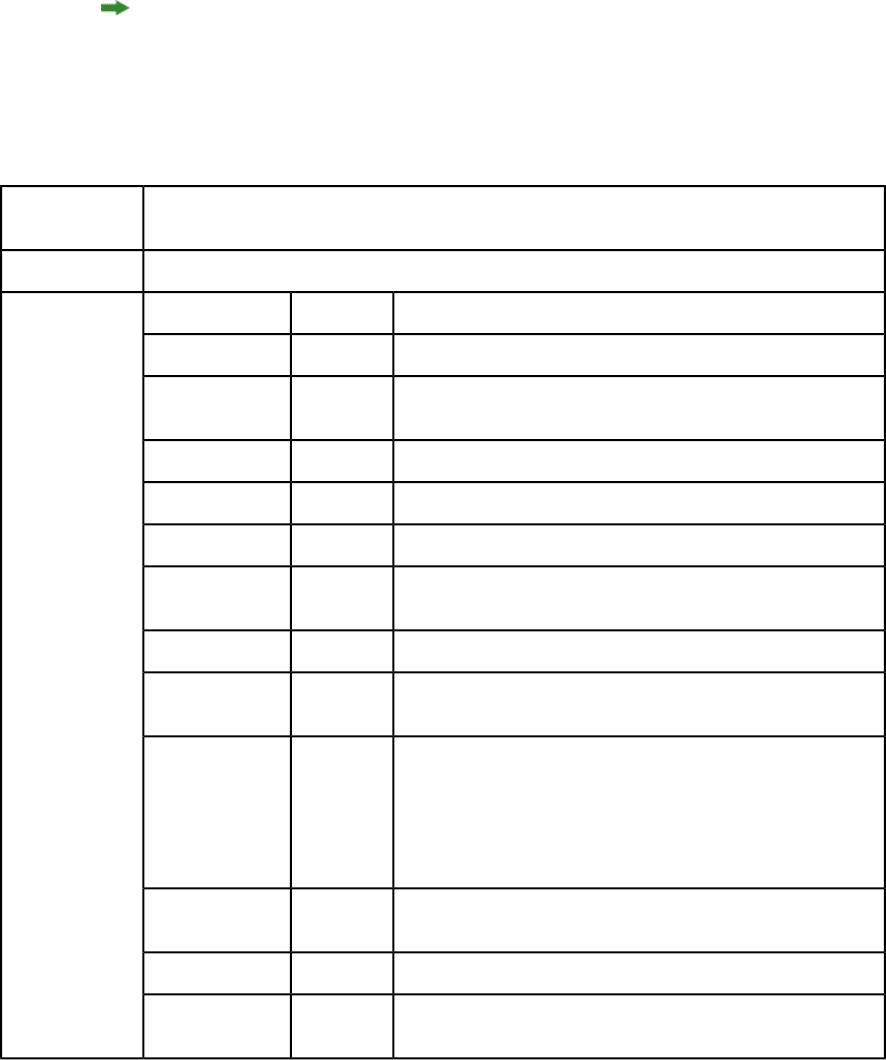
For Javadocs, WSDL schemas, and JSP samples, see the Welcome page that displays when
you launch QuarkXPress Server Manager.
The following topics describe the general Web services classes.
QRequestContext
An argument passed to RequestService. Contains settings that must be set once per request. All
chained requests must be set inside the request context.
Description
Web service data objectType
DescriptionTypes
NameMembers
File or object name on which the command will be rendered.String
documentName
Server name. Default is NULL. Load balancer searches for the host
itself in this case.
String
serverName
Port at which the desired server is listening.Integer
serverPort
Server admin username.String
userName
Server admin password.String
userPassword
Max number of times to try executing the command before
returning failure.
Integer
maxRetries
Max time out in milliseconds.Integer
requestTimeout
Indicates whether the cache should be checked for an existing
result or if the command should be executed again.
Boolean
useCache
This value indicates whether the server should send the response
as-is (text or binary) or store the response on the server and return
Boolean
responseAsURL
its location as a URL. Because the object model works on SOAP,
which can be slow when transferring large binary files, you might
choose to set this value to "true" if you suspect that the response
is going to be several megabytes or larger.
Indicates whether file info should be fetched before executing the
command.
Boolean
bypassFileInfo
Context in which the command is being executed.String
context
QuarkXPress Server request is instances of request objects chained
together.
QRequestrequest
A GUIDE TO QUARKXPRESS SERVER 9.5 | 43
USING QUARKXPRESS SERVER
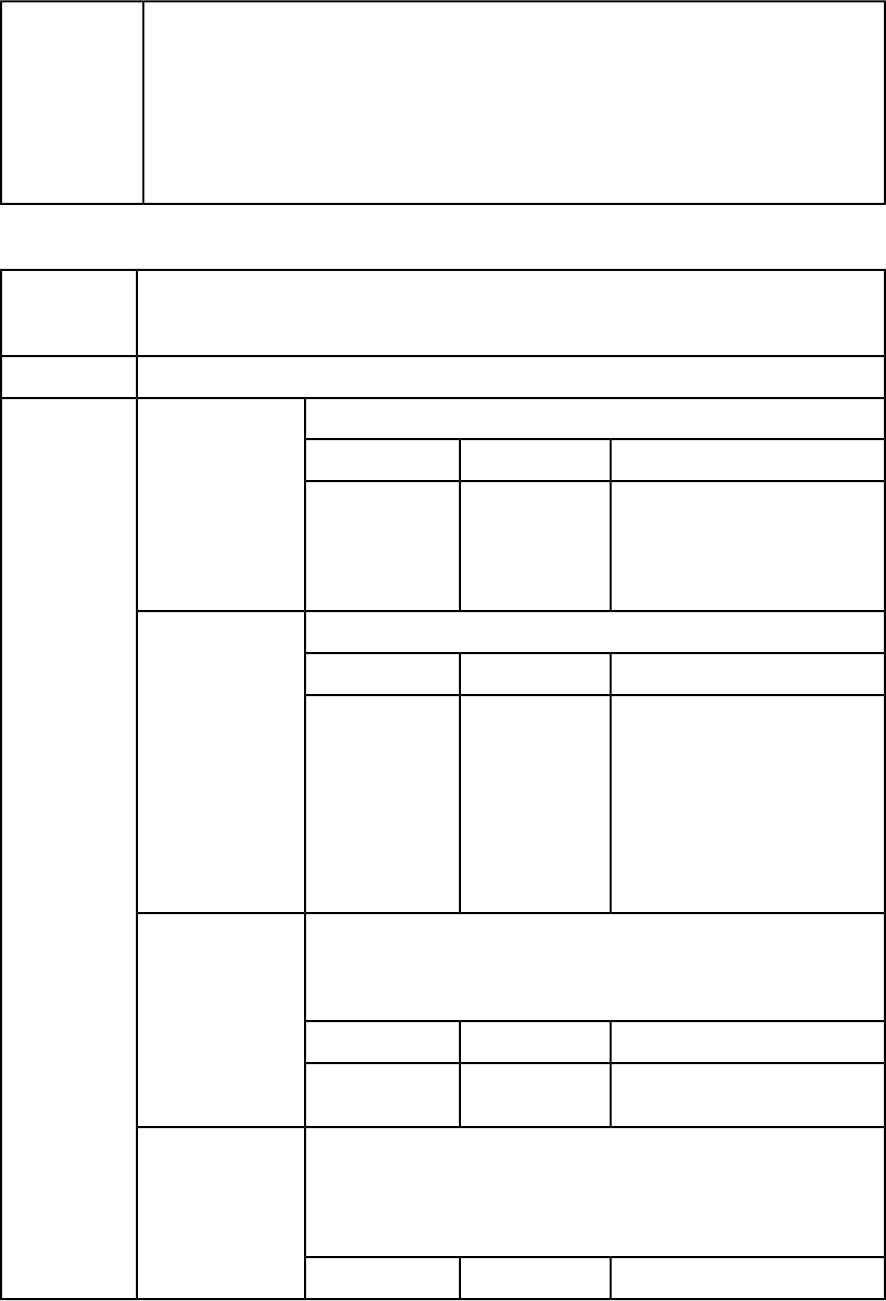
com.quark.qxpsm.QRequestContext rc = new com.quark.qxpsm.QRequestContext();
rc.documentName = this.DocumentSettings1.documentName.Text;
Example, object
model
rc.responseAsURL = this.DocumentSettings1.responseAsURL.Checked;
rc.useCache = this.DocumentSettings1.useCache.Checked;
rc.bypassFileInfo = this.DocumentSettings1.bypassFileInfo.Checked;
//Create the service and call it QRequestContext object
RequestService svc = new RequestService();
com.quark.qxpsm.QContentData qc = svc.processRequest(rc);
RequestService
Web service called to process the QuarkXPress Server request. RequestService has a generic method
named processRequest() that takes QRequestContext as an argument and returns QContentData
as the QuarkXPress Server response.
Description
Web serviceType
Processes the request context and returns the result.
processRequest
Methods
DescriptionTypeParameter
Argument passed to
RequestService. Contains settings
QRequestContextrequestCmd
that must be set once per request.
All chained requests are set inside
the request context.
Creates a new session and returns a session ID.
createSession
DescriptionTypeParameter
Timeout for the session in
milliseconds. If no call is executed
Long
timeout
in that time, session is expired and
all the open documents in that
session are closed without saving. If
0 is passed as value of timeout,
default timeout is used. If a negative
value is passed as timeout, the
session never expires.
Closes all open documents in the session without saving them. If the session
does not exist, an error is returned. If an error occurs while closing the
closeAlldocs
document, it is logged and the document is marked closed in the internal
cache. No error is returned.
DescriptionTypeParameter
Session whose documents are to be
closed.
String
sessionId
Closes the specified document without saving it. If the session does not exist,
an error is returned. If the document is not open, and error is returned. If the
closeDoc
document is open in another session, an error is returned. If an error occurs
while closing the document, it is logged and the document is marked closed
in the internal cache. No error is returned.
DescriptionTypeParameter
44 | A GUIDE TO QUARKXPRESS SERVER 9.5
USING QUARKXPRESS SERVER
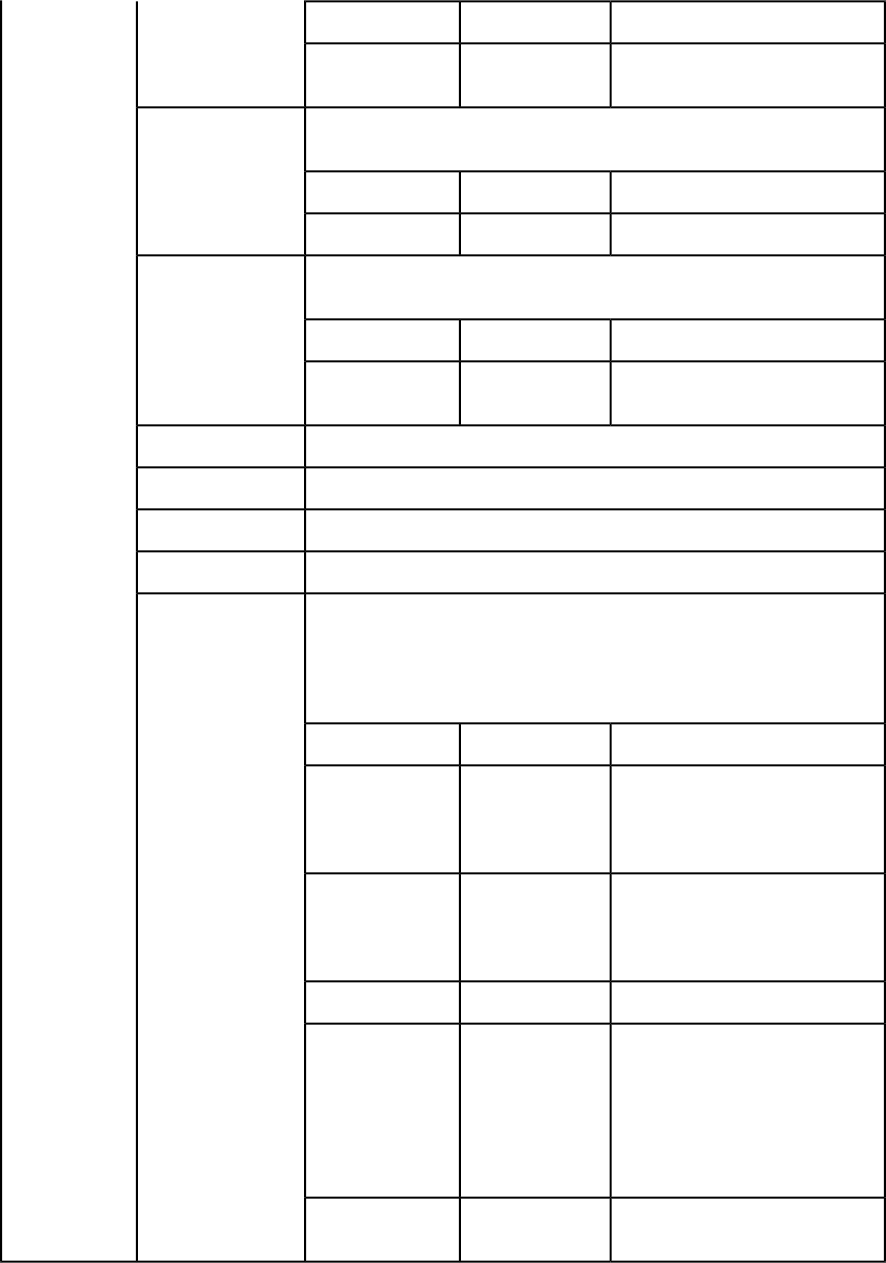
Document to be closed.String
docName
Session in which document was
opened.
String
sessionId
Closes the specified session. If the session does not exist, an error is returned.
If any documents are still open in the session, an error is returned.
closeSession
DescriptionTypeParameter
Session to be closed.String
sessionId
Gets all the open documents in the session. If the session does not exist, an
error is returned.
getOpenDocs
DescriptionTypeParameter
Session whose open documents are
sought.
String
sessionId
Gets all open sessions.
getOpenSessions
Gets QuarkXPress Server preferences.
getPreferences
Sets QuarkXPress Server preferences.
setPreferences
Creates a DOM for the specified document.
getXPressDOM
Creates a new document for modification and keeps it open until further
notice. The document is created with a single layout. To create a more complex
newDoc
document, use the processRequestEx API. If a document with the same name
is already open, an error is returned. If the session does not exist, an error is
returned.
DescriptionTypeParameter
Document to be opened for
modification. Provide the name
String
docName
only. You can proivde a relative
path when you save the document.
Name of the Job Jackets file to be
used. The Job Jackets file is assumed
String
jobJacketName
to be already available on the
QuarkXPress server computer.
Name of the Job Ticket to be used.String
jobTicketName
The QuarkXPress Server instance
that should be used for this
String
host
document modification. If null, this
value is supplied by the load
balancer. If the indicated server is
not an active registered server, an
error is thrown.
The port for the server specified in
the host parameter.
Integer
port
A GUIDE TO QUARKXPRESS SERVER 9.5 | 45
USING QUARKXPRESS SERVER
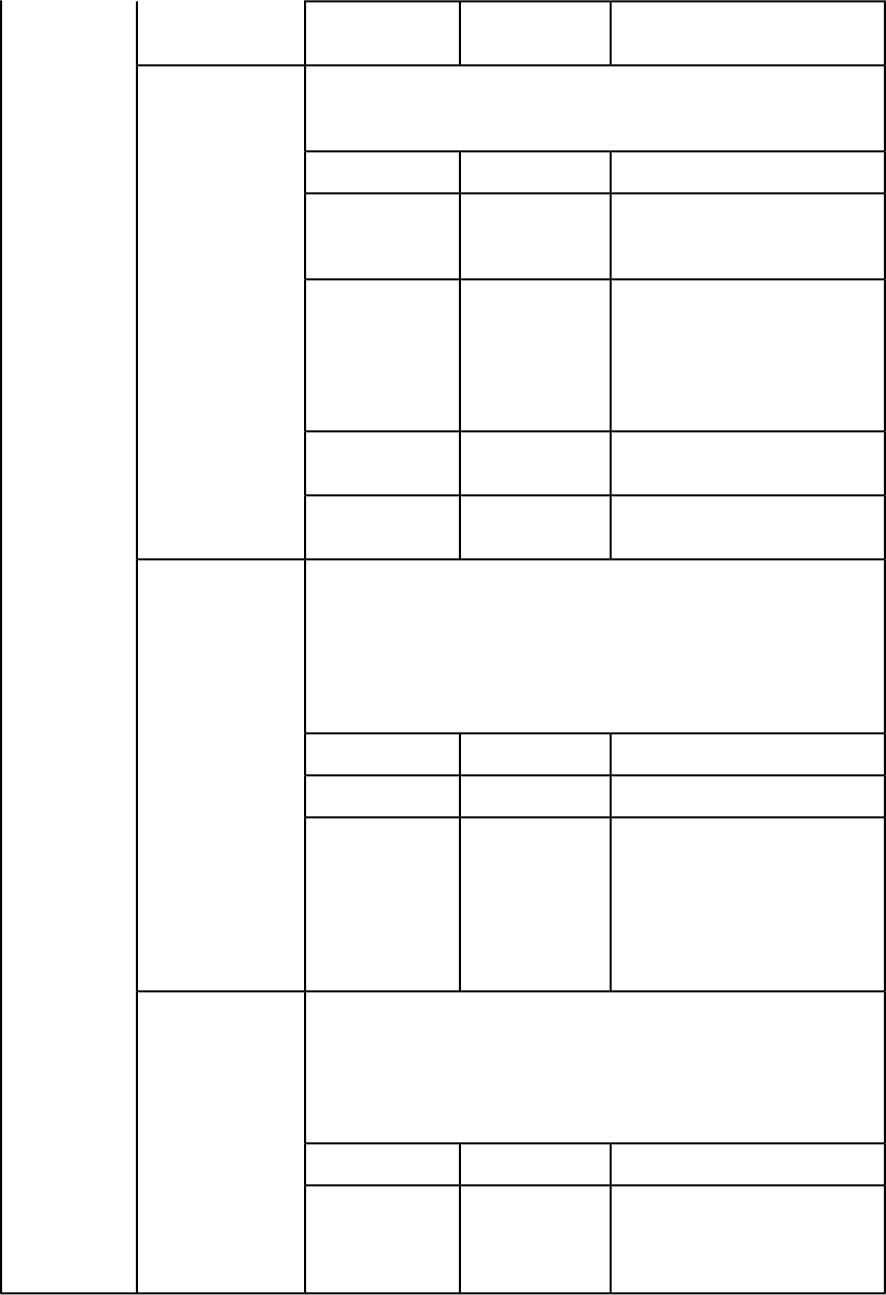
Session in which the document
should be opened.
String
sessionId
Opens the specified document and keeps it open until further notice. If the
document is already open, an error is returned. If the session does not exist,
an error is returned.
openDoc
DescriptionTypeParameter
Document (along with relative path
if required) to be opened for
modification.
String
docName
QuarkXPress Server instance which
should be used for this document
String
host
modification. If null, this value is
supplied by the load balancer. If the
indicated server is not an active
registered server, an error is thrown.
The port for the server specified in
the host parameter.
Integer
port
Session in which the document
should be opened.
String
sessionId
Executes the request context. If a session ID is specified, the document is kept
open after the request is executed. If no session ID is specified, the request is
processRequestEx
executed normally without keeping the document open. If the document is
open in another session, an error is returned. If the document is marked dirty,
an error is returned (a document is marked dirty when the server that opened
the document has become inactive; in such a case, the document must be
closed and opened again).
DescriptionTypeParameter
Request to be executed.
QRequestContextreqContextObj
Session in which the request should
be executed. This value may be null.
String
sessionId
If a session ID is provided, the
document is kept open. If no session
ID is provided, the request is
executed normally, as if
processRequest had been called.
Saves all open documents in the session. The documents are saved one by
one. If error occurs while saving a document, an error is returned immediately
saveAllDocs
and the rest of the documents remain unsaved. If a document is marked dirty,
an error is returned (a document is marked dirty when the server that opened
the document has become inactive; in such a case, the document must be
closed and opened again).
DescriptionTypeParameter
Relative path where open
documents should be saved. If this
String
relativePath
value is provided, copies of open
documents with changes made so
46 | A GUIDE TO QUARKXPRESS SERVER 9.5
USING QUARKXPRESS SERVER
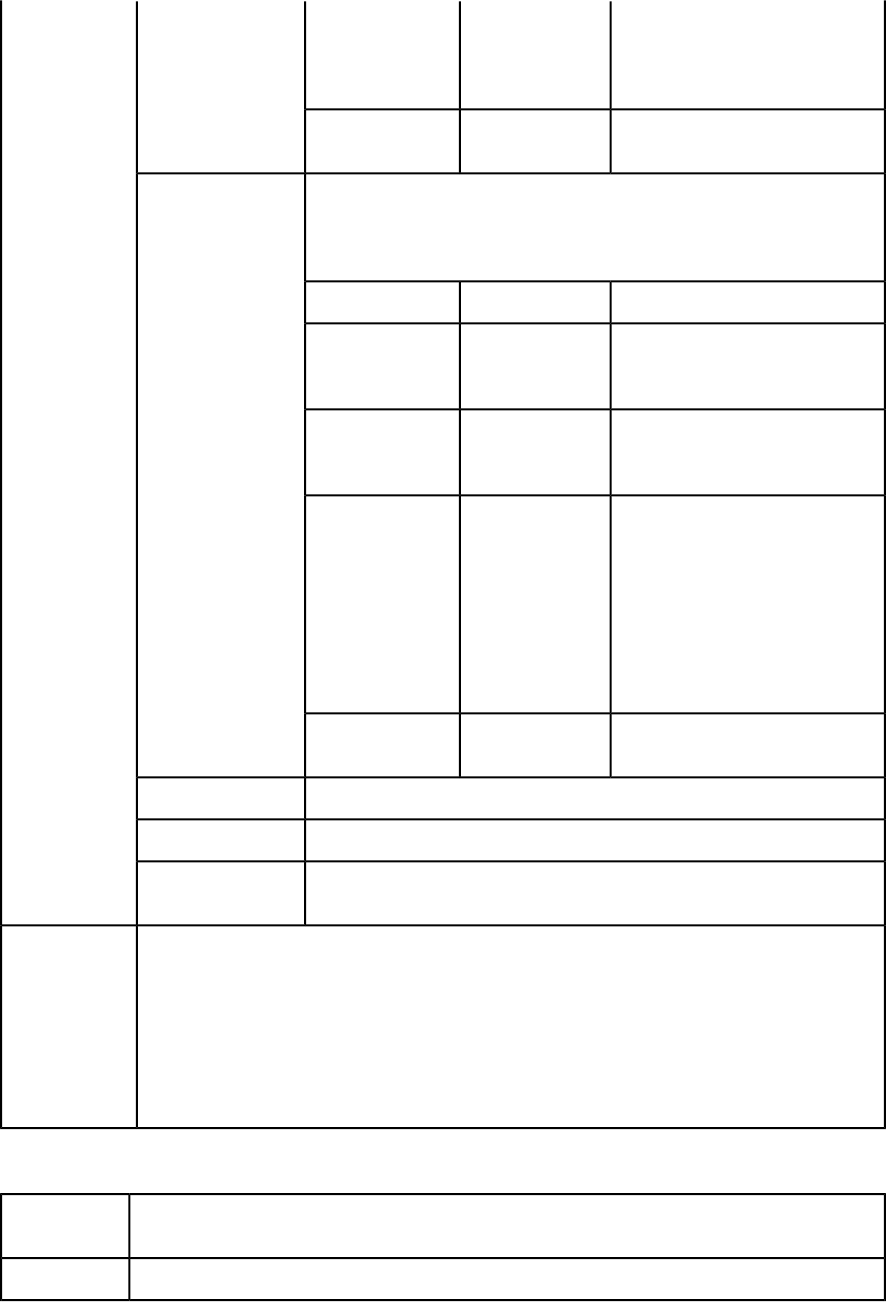
far are saved in the new location.
The open documents are not saved
but have all of the changes made so
far.
Session in which the document
exists.
String
sessionId
Saves the open document. If a document is marked dirty, an error is returned
(a document is marked dirty when the server that opened the document has
saveDoc
become inactive; in such a case, the document must be closed and opened
again).
DescriptionTypeParameter
Document to be saved. Must be the
same name that was used when
opening or creating the document.
String
docName
New name of the document. If null,
the document is saved with the old
name.
String
newName
Relative path where the document
should be saved. The relative path
String
relativePath
can also contain the new name of
the document. If this is provided, a
copy of the open document with
changes made so far is saved in the
new location. The open document
is not saved but has all of the
changes made so far.
Session in which the document
exists.
String
sessionId
Lets you create a DOM of a particular layout or portion of a layout.
getXPressDOMEx
Creates an XML string out of the DOM.
getXMLFromXPressDOM
Takes a raw XML representation of a project as a string and returns an object
model representing that project, with Project as the root class.
getXPressDOMFromXML
QRequestContext rc = new QRequestContext();
rc.documentName = "test.qxp";
Example, object
model
rc.responseAsURL = false;
JPEGRenderRequest jpegRequest = new JPEGRenderRequest();
rc.request = jpegRequest;
RequestService svc = new RequestService();
QContextData response = svc.processRequest(rc);
QRequest
Base class for all request objects (such as PDFRenderRequest). All request objects share some common
data members, which are described below.
Description
Web service data objectType
A GUIDE TO QUARKXPRESS SERVER 9.5 | 47
USING QUARKXPRESS SERVER
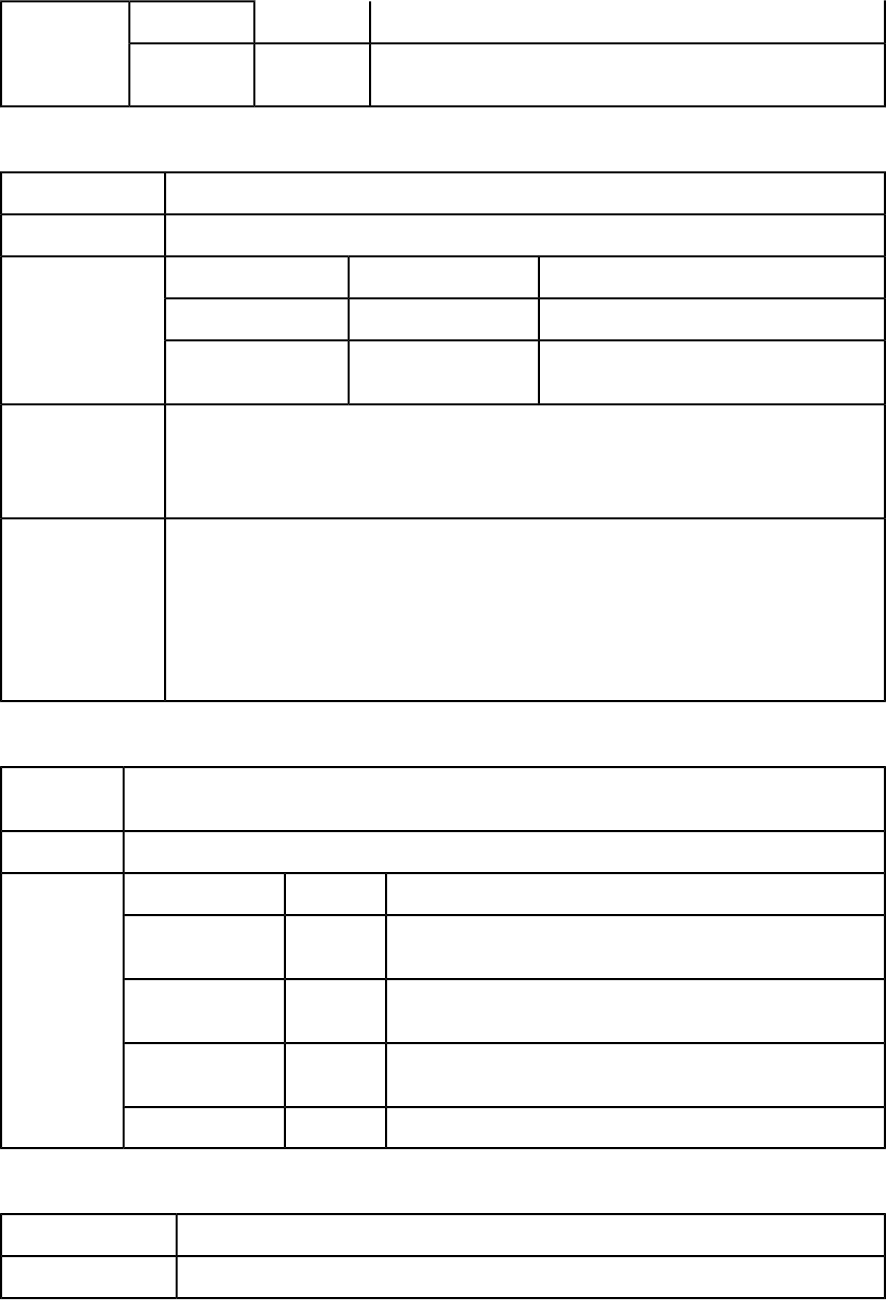
DescriptionTypes
NameMembers
QuarkXPress Server request that includes instances of request objects
chained together.
QRequestrequest
RequestParameters
Generic class for executing any request and for adding dynamic properties to a request.Description
Web service data objectType
DescriptionType
NameMembers
Namespace of the request (for example, jpeg).String
requestNamespace
Parameter array for the specified request (for
example, jpegquality).
NameValueParam[]params
You can use this class to send any request for which a specific class does not exist. When this
request exists in the chain, its namespace is concatenated with the namespaces of other requests.
That means the namespace provided here can be null.
Additional
comments
The parameters of this class can be used to parameterize a request being sent to the server.
QRequestContext rc = new QRequestContext();
RequestParameters request = new RequestParameters();
Example, object
model
request.setRequestNamespace("jpeg");
rc.setRequest = request;
NameValueParam p1 = new NameValueParam();
p1.setParamName = "jpegquality";
p1.setTextValue = "4";
request.setParams(new NameValueParam[]{p1});
NameValueParam
Generic class for adding dynamic properties to a request. This class is specifically for requests that take
a box name/id as the parameter name and the box content as the parameter value.
Description
Web service data objectType
DescriptionType
NameMembers
Name of the parameter. In most cases this will be the name/ID of
the box.
String
paramName
Text value of the box. (You can set either textValue or
streamValue.)
String
textValue
Stream value of the box. (You can set either textValue or
streamValue.)
byte[]
streamValue
The MIME content type of the parameter.String
contentType
QContentData
A response to a Web Services call to QuarkXPress Server.Description
Web service data objectType
48 | A GUIDE TO QUARKXPRESS SERVER 9.5
USING QUARKXPRESS SERVER
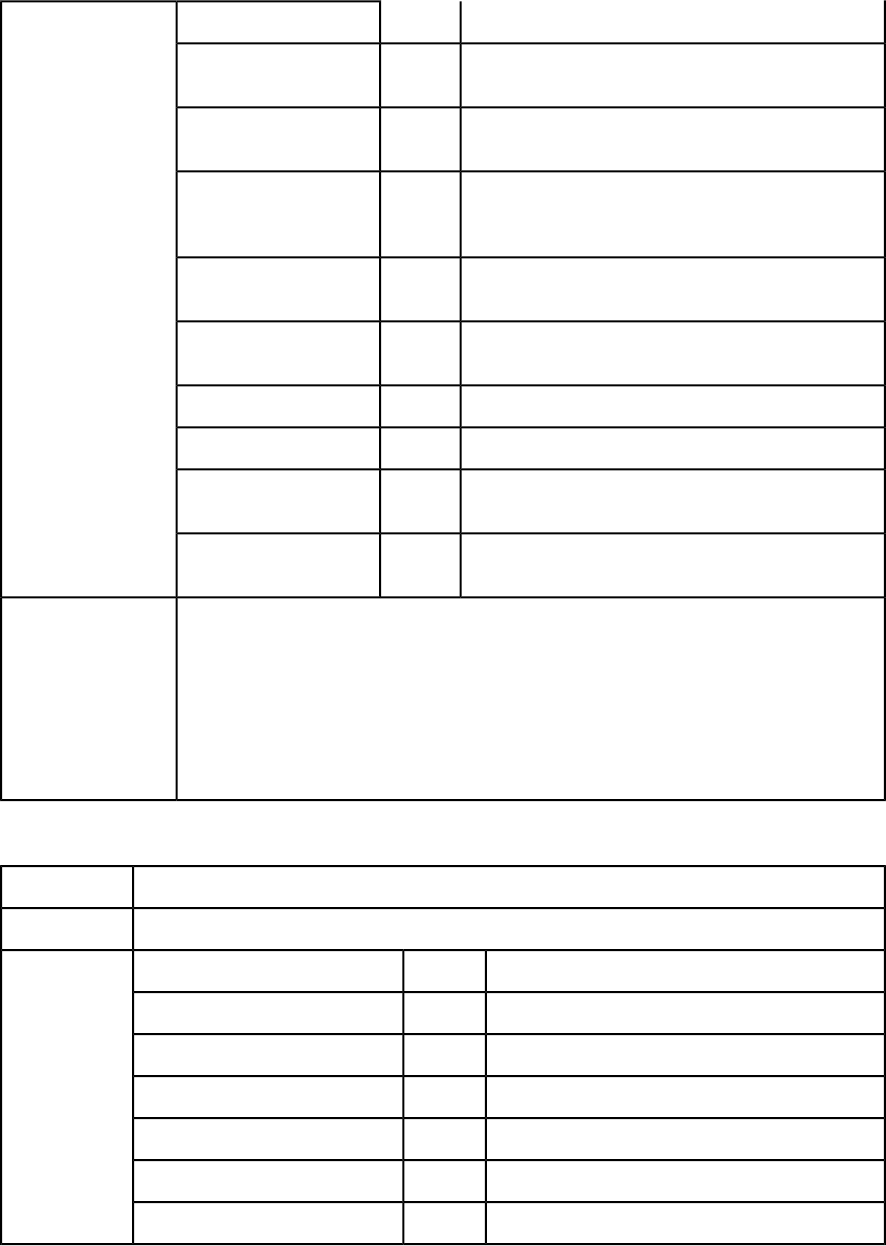
DescriptionTypes
NameMembers
The type of the response. For example, "text/xml" or
"text/plain."
String
contentType
If the response type is text, this contains the text.
Otherwise, this value is null.
String
textData
If the responseAsURL parameter was set to "true" in the
request, this contains the URL of the response.
Otherwise, this value is null.
String
responseURL
If the response type is binary, this contains the byte
array. Otherwise, this value is null.
binary
streamValue
If the response type is text, this value indicates the
encoding of the text (for example, UTF-8 or ANSI).
String
encodingType
Identifies the server port.String
actualServerPortUsed
Identifies the server.String
actualServerUsed
If the response returned by the server is a set of headers,
this array contains the header response.
String
headers
If the response returned by the server is multipart, this
array contains the multipart response parts.
String
multipartResponse
QRequestContext context = new QRequestContext();
context.setDocumentName("sample.qxp");
Example, object
model
context.setResponseAsURL(true);
JPEGRenderRequest request = new JPEGRenderRequest();
request.setJPEGQuality("4");
context.setRequest(request);
RequestService requestService = new RequestServiceStub();
QContentData response = requestService.processRequest(context);
System.out.println(response.getResponseURL());
QException
Exception class for QuarkXPress Manager.Description
Exception
Type
DescriptionTypes
NameMembers
HTTP response code.String
httpResponseCode
QuarkXPress Server Manager error code.String
managerErrorCode
QuarkXPress Server Manager localized error message.String
managerErrorMessage
QuarkXPress Server error code.String
serverErrorCode
QuarkXPress Server response message.String
serverErrorMessage
QuarkXPress Server extended error message.String
serverExtendedMessage
A GUIDE TO QUARKXPRESS SERVER 9.5 | 49
USING QUARKXPRESS SERVER
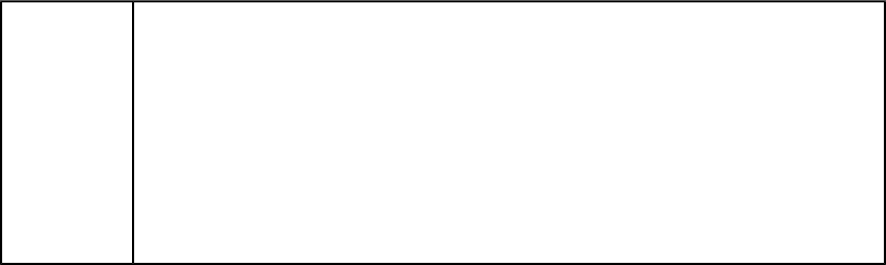
String docName = "notexisting.qxp";
try {
Example,
object model
QRequestContext ctx = getRequestContext(docName);
QRequest request = getJPEGRequest();
ctx.setRequest(ctx);
QContentData response = getService().processRequest(ctx);
System.out.println(response.getResponseURL());
} catch (QException ex) {
// QuarkXPress Manager threw an QException and it is not
// a runtime exception. QException object will be returned.
System.out.println(ex.getServerErrorCode());
}
QXP Server Manager
The following topics are for people who want to enhance QuarkXPress Server Manager or
integrate it with other software.
Please refer to http://localhost:8090/qxpsmdocs/apidocs/index.html for manager
API documentation. (Note that the port number used to retrieve the API documentation
is 8090 by default, but you should use whatever port number you specified when installing
QuarkXPress Server Manager.)
QuarkXPress Server Manager was developed using interface-based programming and uses
the Spring Framework to instantiate pluggable objects. When QuarkXPress Server Manager
starts up, it reads the contents of a Spring context definition file named
"ManagerContainerConfig.xml" and instantiates all of the beans listed in the file.
QuarkXPress Server Manager then initializes by reading various configuration options
from a file named "ManagerConfig.xml."
You can deploy QuarkXPress Server Manager in its own Tomcat container, in an external
Tomcat container, or in a shared Spring context. For more information, see "Deploying
QuarkXPress Server Manager" in the QuarkXPress Server ReadMe.
Using the Web interface
The topics below describe the features available via the QuarkXPress Server Web interface.
The topics covered here include the following:
•Render types are namespaces you can use to return a QuarkXPress project in a specified file
format.
•Render modifiers let you control which parts of a project are rendered and set the scale of
the returned renderings.
•Content modifiers let you alter the content and formatting of boxes in layouts without using
the XML modify parameter.
•XML modify lets you modify QuarkXPress projects using XML.
50 | A GUIDE TO QUARKXPRESS SERVER 9.5
USING QUARKXPRESS SERVER
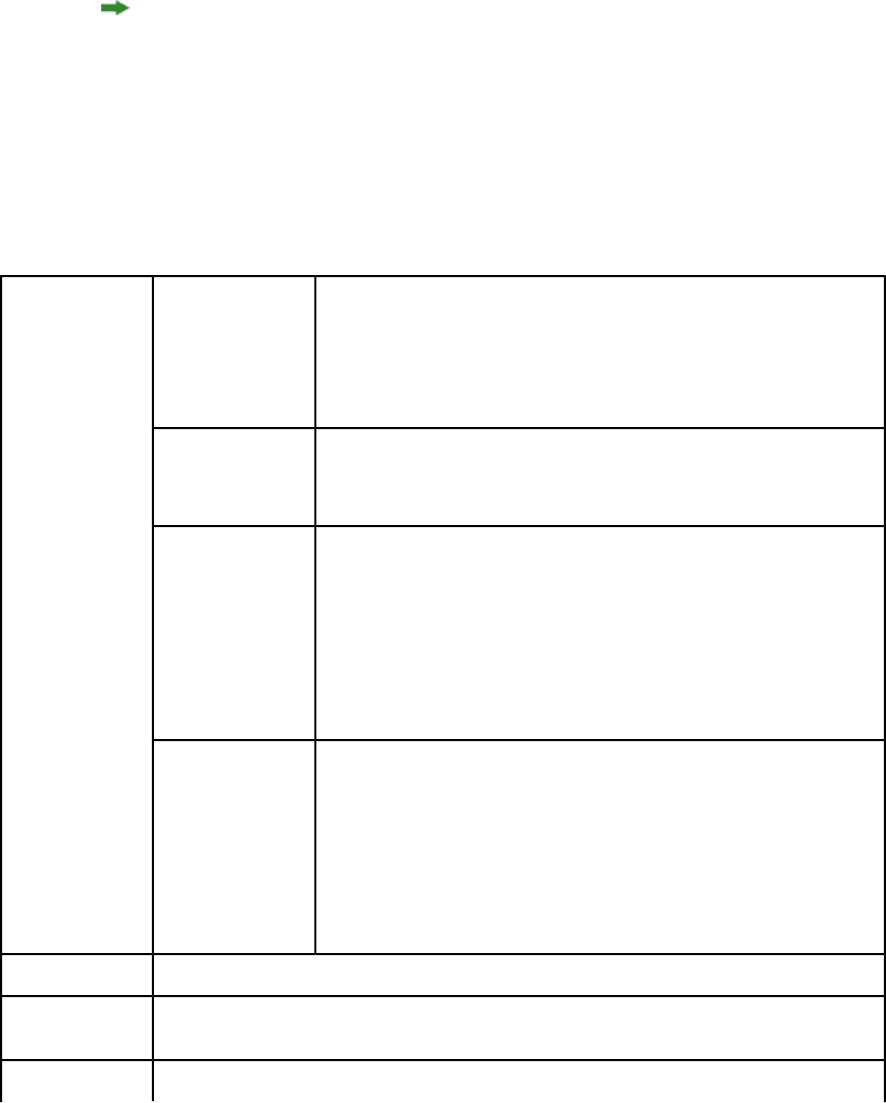
•The xml namespace deconstructs a project according to the Modifier DTD. The construct
namespace lets you turn an XML representation of a QuarkXPress project back into a
QuarkXPress project.
•Administrative request handlers let you change the behavior of QuarkXPress Server.
QuarkXPress Server uses case-sensitive XML.
Understanding rendering
Rendering is the process in which QuarkXPress Server opens a QuarkXPress project,
transforms it into a different format (the render type), and then sends a response to the
requestor. Depending on the type of rendering operation, the response may be a message
or a rendered file.
For information on how to submit a render request, see "Getting started: HTTP and HTTPS."
HTTP Error #500Cannot open this
document type.
Alerts
This alert displays if you try to render a file that is not a QuarkXPress project.
Please select a
QuarkXPress
document or
template.
HTTP Error #404File not found
QuarkXPress Server Error #–43
This alert displays if you try to render a project that does not exist.
HTTP Error #500I/O error trying to
read or write to disk. QuarkXPress Server Error #–36
This alert displays if QuarkXPress Server is running on Windows and a shared
network folder was selected as the document pool, but the folder is no longer
shared.
What to do: In the QuarkXPress Server administration interface, choose
Administration > Preferences > General and set Document Root Folder
to a shared folder.
HTTP Error #404Cannot find
required volume or
folder. QuarkXPress Server Error #–35
This alert displays if QuarkXPress Server is running on Mac OS and a shared
network volume was selected as the document pool, but the volume is no
longer shared.
What to do: In the QuarkXPress Server administration interface, choose
Administration > Preferences > General and set Document Root Folder
to a shared folder.
See Understanding loggingLogs
http://localhost:8080/sample.qxp
Example, GET
URL
There are two ways to specify a render format:Notes
A GUIDE TO QUARKXPRESS SERVER 9.5 | 51
USING QUARKXPRESS SERVER
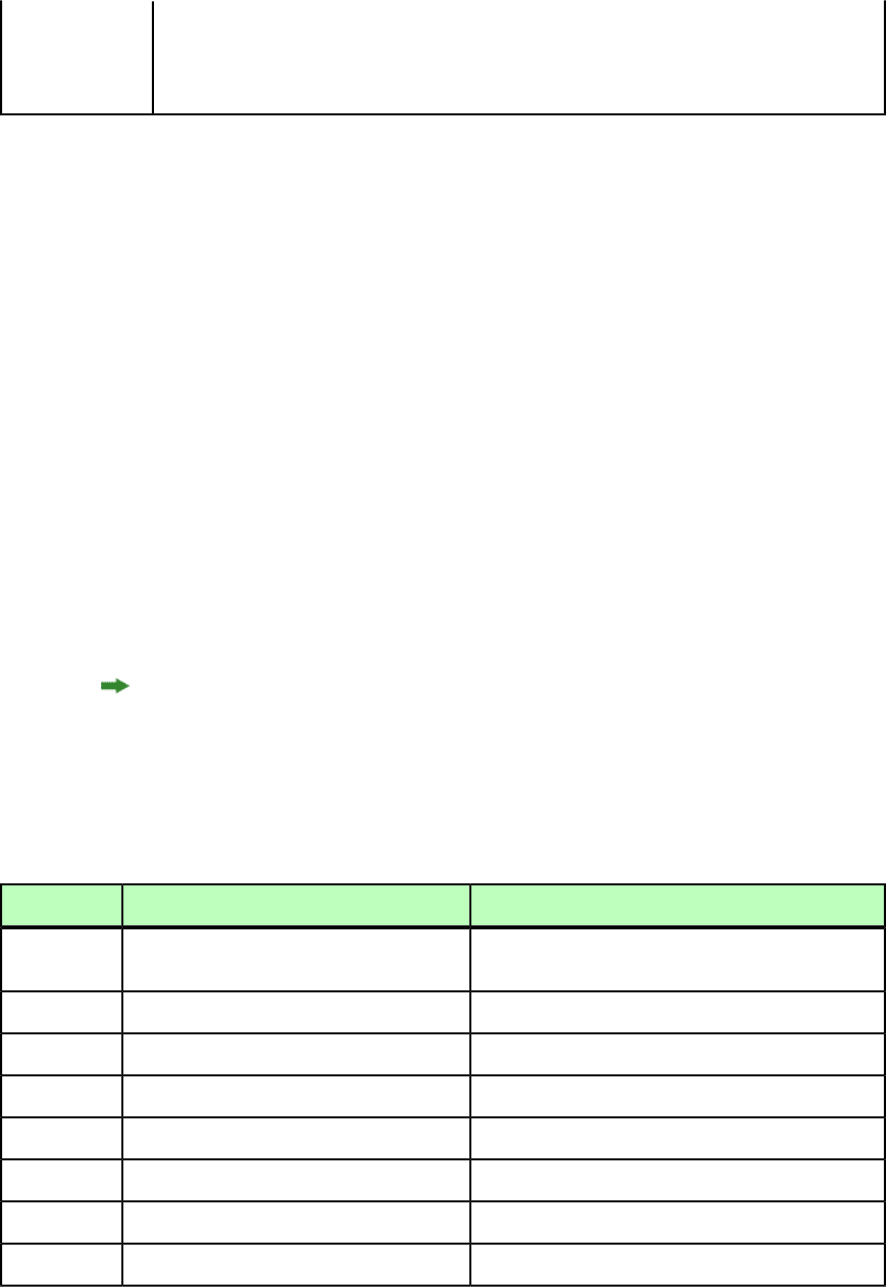
1. Enter the render type directly in the browser address
field:http://localhost:8080/pdf/project.qxp.
2. In the QuarkXPress Server administration interface, choose Administration > Preferences >
General and choose the default render type from the Default Renderer Type drop-down menu.
Understanding logging
If a request succeeds, a transaction success message is written to the QuarkXPress Server
transaction log file. This message includes the transaction ID, date, time, request type,
project name, response type, response size in bytes, and client IP address. For example:
07/03/2011 14:37:47 - RequestURI = /xml/sample.qxp TransactionUUID =
afb6f457-80ae-4d5d-a434-ce9f3e089761 Client = 10.91.30.216 Type = text/xml
Size = 4846
If an alert is displayed, an error message is written to the QuarkXPress Server transaction
log file. The transaction entry contains the date and time of the request, the error code,
and the error message. The following is a sample of an error log transaction entry:
09/03/2011 13:54:33 - RequestURI = /sample.qcd TransactionUUID =
dffc3a7e-11fd-4d97-b3fe-8f2129353d58 Client = 10.91.30.216 Error #10120 -
Cannot open this document type. Please select a QuarkXPress document or template.
The "QuarkXPress Server Log.log" file also contains system-level log information. For
example, if a request makes a renderer stop working, you can figure out which request it
was using the transaction ID and the transaction log.
09/03/2011 014:00:07 ERROR
[com.quark.qxps.core.server.ServerRendererMonitor][pool-1-thread-1] - The
QuarkXPress Server Renderer with processId 2620 had quit while processing the
transaction 87212dae-6ba3-4b3f-97bb-ea8f0c255bf9.
To download all logs to a non-server computer, click Show Transaction Log in the
QuarkXPress Server Web interface, then click Download Logs on the upper right.
Understanding render types
Render types are namespaces you can use to return a QuarkXPress project in a specified file
format. The topics covered here include the following:
QuarkXPress Server Manager object model classesDescriptionFunction
AVERenderRequest
Returns a .zip file containing an AVE issue file
and its corresponding manifest.
ave
EPSRenderRequest
Returns an EPS file.eps
EPubRenderRequest
Returns an ePUB file.epub
JPEGRenderRequest
Returns a JPEG image.jpeg
PDFRenderRequest
Returns a PDF file.pdf
PNGRenderRequest
Returns a PNG image.png
PostScriptRenderRequest
Returns a PostScript file.postscript
CopyDeskDocRequest
Returns a QuarkCopyDesk article.qcddoc
52 | A GUIDE TO QUARKXPRESS SERVER 9.5
USING QUARKXPRESS SERVER
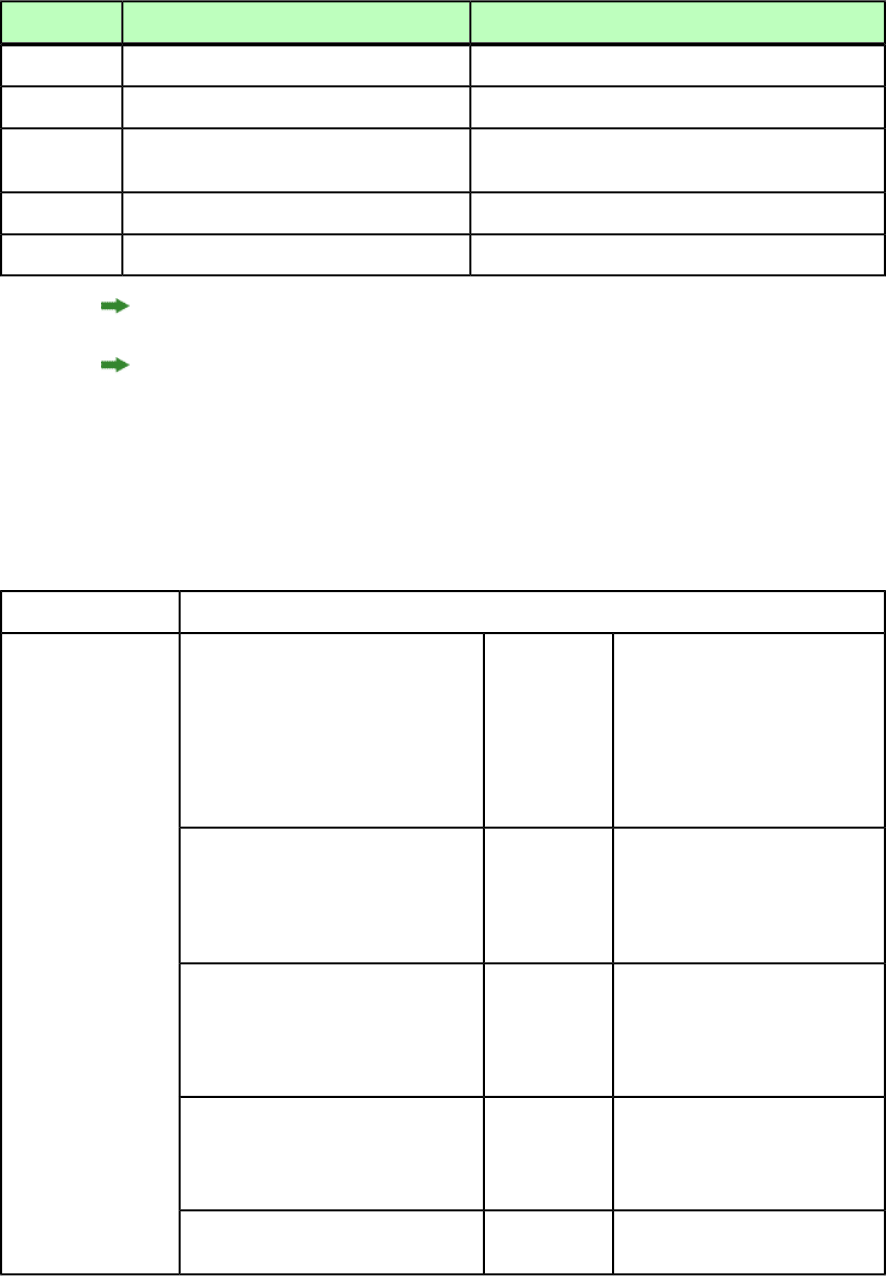
QuarkXPress Server Manager object model classesDescriptionFunction
QuarkXPressRenderRequest
Returns a QuarkXPress project file.qxpdoc
RLERawCustomRenderRequest
Returns an RLE Raw Custom format image.qxpr
RawCustomRenderRequest
Returns a project in a QuarkXPress internal
format.
raw
ScreenPDFRenderRequest
Returns a low-resolution PDF file.screenpdf
SWFRenderRequest
Returns a SWF file.swf
The default render type is JPEG.
Developers can implement additional rendering formats through server XTensions software.
appstudio
The appstudio render type returns a .zip file containing an App Studio article rendered
from the App Studio layout(s) in the source project. It also includes mechanisms for
uploading an article to the App Studio Publishing Portal, retrieving and updating server
settings, and presenting and clearing App Studio Publishing Portal credentials.
appstudio
Namespace
Lets you generate an HTML5 article
and upload it to the App Studio
Publishing Portal. For example:
http://localhost:8080/
appstudio/upload/template.qxp?
String
upload
Parameters
organization=XXX&
publication=YYY&issue=ZZZ&
article=AAA
Lets you gerate an HTML5 article
and returns it as a .zip file. For
example:
http://localhost:8080/
appstudio/html/template.qxp
String
html
Lets you log in to the App Studio
Publishing Portal. For example:
http://localhost:8080/
appstudio/setcredential?
username=XXX&password=YYY
String
setcredential
Lets you log out of the App Studio
Publishing Portal. For example:
http://localhost:8080/
appstudio/clearcredential
String
clearcredential
Lets you retrieve the current
publication hierarchy from the App
String
config
A GUIDE TO QUARKXPRESS SERVER 9.5 | 53
USING QUARKXPRESS SERVER
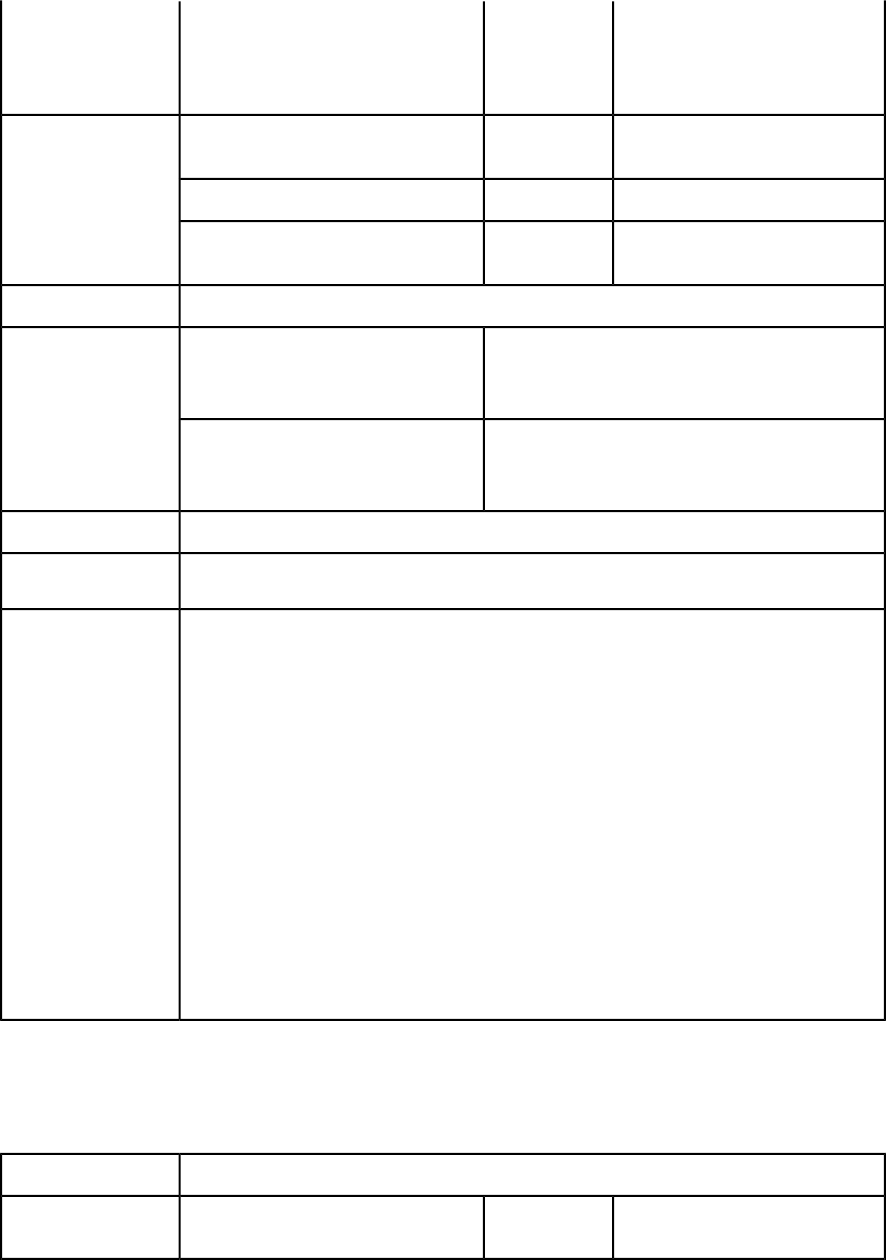
Studio Publishing Portal. For
example:
http://qxpserver:port/
appstudio/config
Lets you specify a layout by name
or ID. The first layout is Layout 1.
String
layout
Render modifier
parameters
Lets you specify a page.Integer
page
Lets you specify a range of pages.String (page
range)
pages
A .zip file containing an HTML5 article.Response
HTTP Error #406The renderer for this image type has no
way of rendering the desired objects.
Alerts
This alert displays if you submit a render request with
the box parameter.
HTTP Error #10120Cannot open this document type. Please
select a QuarkXPress document or
template. This alert displays if you submit an appstudio
request for a QuarkCopyDesk article.
See Understanding loggingLogs
http://localhost:8080/appstudio/sample.qxp
Example, GET URL
Request object name: AppStudioRenderRequest
// STEP 1: Create the QuarkXPress Server Request
// Context and set the necessary properties
Example, object
model
com.quark.qxpsm.QRequestContext requestCtx =
new com.quark.qxpsm.QRequestContext();
Boolean responseAsURL = false;
requestCtx.setDocumentName(docName);
// STEP 2 (SPECIFIC TO REQUESTS):
// Create the App Studio renderer
// request and embed it in the request context.
AppstudioRenderRequest req = new AppstudioRenderRequest();
req.setAppStudioData(request.getParameter("AppStudioData"));
requestCtx.setRequest(req);
// STEP 3: Create the service and call the
// processRequest() API
RequestService service = new RequestServiceStub();
com.quark.qxpsm.QContentData data = service.processRequest(requestCtx);
ave
The ave render type returns a .zip file containing an AVE issue file and its corresponding
manifest.
AVE
Namespace
Lets you specify an output style. To
use a named output style, use the
stylename
outputstyle
Parameters
54 | A GUIDE TO QUARKXPRESS SERVER 9.5
USING QUARKXPRESS SERVER
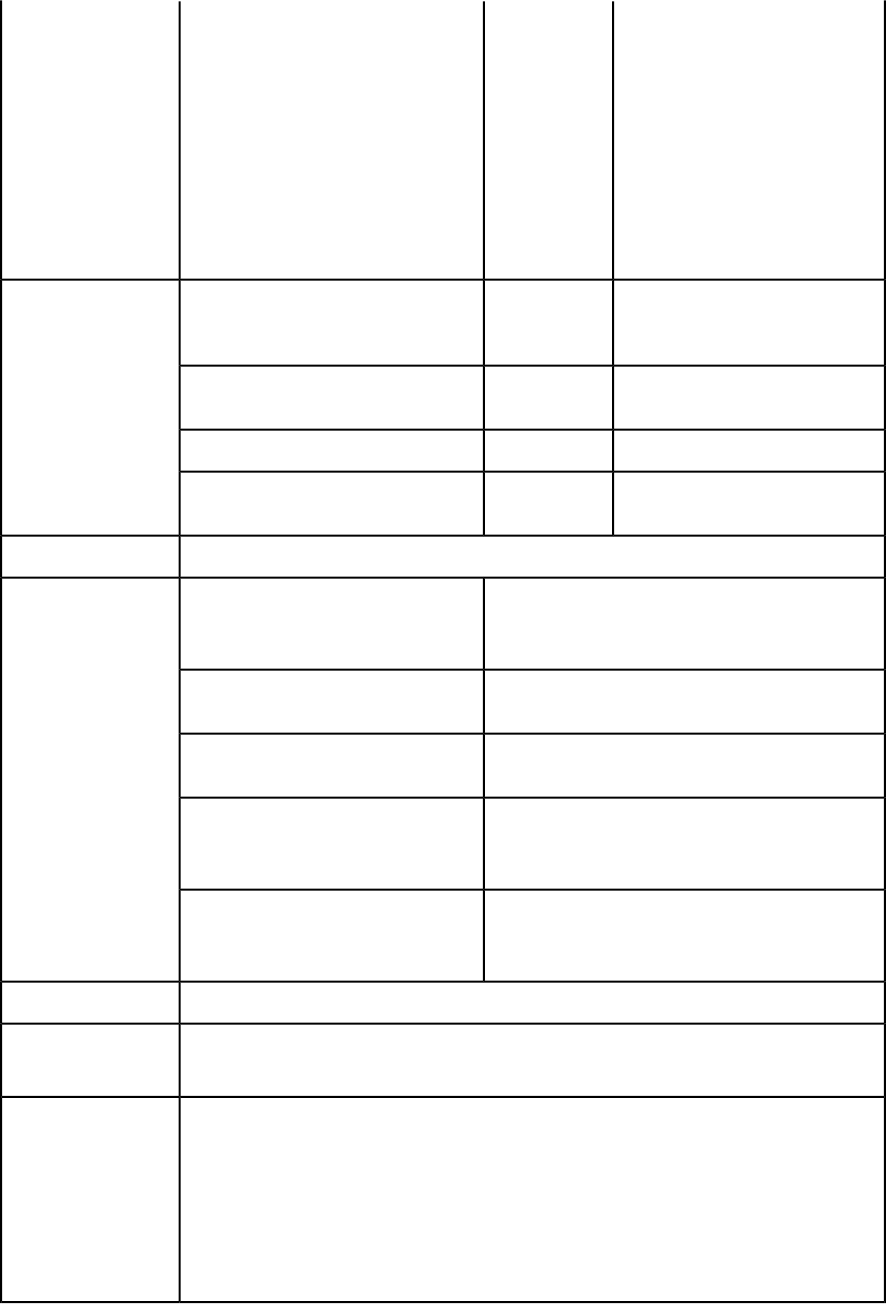
name of that output style. For
example:
http://localhost:8080/ave/
sample.qxp?outputstyle=stylename
To use settings that have been
captured with the Capture Settings
in the QuarkXPress Export AVE for
iPad dialog box, use document. For
example:
http://localhost:8080/ave/
sample.qxp?outputstyle=document
Lets you specify an output format.
Use avemag for AVE-Mag or avedoc
for AVE-Doc. The default is avemag.
String
format
Render modifier
parameters
Lets you specify a layout by name
or ID. The first layout is Layout 1.
String
layout
Lets you specify a page.Integer
page
Lets you specify a range of pages.String (page
range)
pages
A .zip file containing an AVE issue file and its corresponding manifest.Response
HTTP Error #406The renderer for this image type has no
way of rendering the desired objects.
Alerts
This alert displays if you submit a render request with
the box parameter.
This alert displays if you specify a nonexistent output
style.
This Output Style does not exist.
This alert displays if you specify an output style that
is incompatible with this render type.
This Output Style cannot be used with
this render type.
HTTP Error #10120Cannot open this document type. Please
select a QuarkXPress document or
template. This alert displays if you submit an ave request for a
QuarkCopyDesk article.
HTTP Error #10545AVE-Doc for an App Studio layout is not
supported. This alert displays if you submit an ave request with
format=avedoc for an App Studio layout.
See Understanding loggingLogs
http://localhost:8080/ave/sample.qxp?
format=avemag&layout=2
Example, GET URL
Request object name: AVERenderRequest
//STEP1: Create the QuarkXPress Server Request
//Context and set the necessary properties
Example, object
model
com.quark.qxpsm.QRequestContext requestCtx =
new com.quark.qxpsm.QRequestContext();
Boolean responseAsURL = false;
requestCtx.setDocumentName(docName);
//STEP 2(SPECIFIC TO REQUESTS):
A GUIDE TO QUARKXPRESS SERVER 9.5 | 55
USING QUARKXPRESS SERVER

//Create the AVE renderer
//request and embed it in the request context.
AVERenderRequest avereq = new AVERenderRequest();
avereq.setAVEData(request.getParameter("AVEData"));
avereq.setFormat(request.getParameter(
"Format"));
avereq.setLayout(request.getParameter(
"Layout"));
requestCtx.setRequest(avereq);
//STEP3: Create the service and call the
//processRequest() API
RequestService service = new RequestServiceStub();
com.quark.qxpsm.QContentData data =
service.processRequest(requestCtx);
The default AVE output style is used.Notes
eps
The eps render type returns an EPS rendering of a page or spread.
EPS
Namespace
Lets you specify an output style. To
use a named output style, use the
stylename
outputstyle
Parameters
name of that output style. For
example:
http://localhost:8080/pdf/
sample.qxp?outputstyle=stylename
To use settings that have been
captured with the Capture Settings
in the QuarkXPress Print dialog
box, use document. For example:
http://localhost:8080/pdf/
sample.qxp?outputstyle=document
Lets you specify an EPS format. The
default value is color.
color
epsformat
Lets you include or omit a TIFF
preview. The default value is tiff.
tiff | none
epspreview
Lets you specify a data type for the
EPS file. The default value is
clean8bit.
ascii | binary |
clean8bit
epsdata
Lets you specify whether the EPS
can include transparent areas.
1 | 0 | true | false
| yes | no
epstransparent
Lets you specify whether to update
imported pictures.
true | false
updateimage
Lets you specify whether to update
the text flow version of a project to
the current version.
true | false
updateflow
Lets you specify a page.Integer
page
Render modifier
parameters
56 | A GUIDE TO QUARKXPRESS SERVER 9.5
USING QUARKXPRESS SERVER
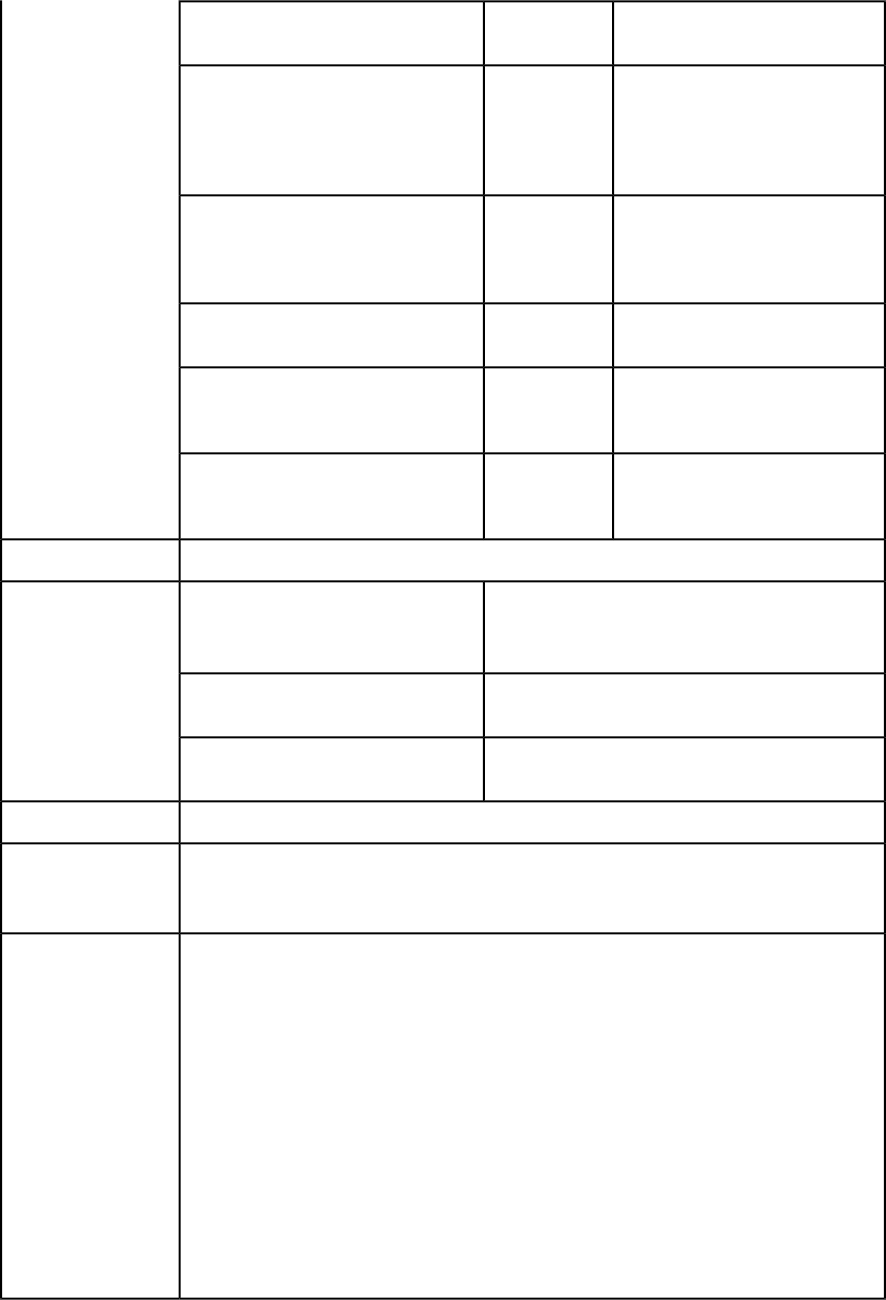
Lets you specify whether to render
blank pages.
1 | 0 | true | false
| yes | no
produceblankpages
Lets you specify a scaling
percentage. The valid values are
Float .1 to 6.92
for Windows .1
to 8 on Mac OS
scale
from .1 (10%) to 8 (800%) on
Mac OS or 6.92 (692%) on
Windows.
Lets you specify a spread. The first
spread is spread 1. In a facing-page
Integer
spread
document, spread 1 consists of the
first page.
Lets you specify a layout by name
or ID. The first layout is Layout 1.
String
layout
Lets you specify whether to
download all fonts used in the
layout and all system fonts.
1 | 0 | true | false
| yes | no
downloadlayoutFonts
Lets you specify whether to
download all fonts required by
imported PDF and EPS files.
1 | 0 | true | false
| yes | no
downloadImportedPdfEpsFonts
An EPS file.Response
HTTP Error #406The renderer for this image type has no
way of rendering the desired objects.
Alerts
This alert displays if you submit a render request with
the pages or box parameter.
This alert displays if you specify a nonexistent output
style.
This Output Style does not exist.
This alert displays if you specify an output style that
is incompatible with this render type.
This Output Style cannot be used with
this render type.
See Understanding loggingLogs
http://localhost:8080/eps/sample.qxp?epsformat=
color&epsdata=clean8bit&epspreview=tiff&epsbleed=
0&epstransparent=0
Example, GET URL
Request object name: EPSRenderRequest
//STEP1: Create the QuarkXPress Server Request
//Context and set the necessary properties
Example, object
model
com.quark.qxpsm.QRequestContext requestCtx =
new com.quark.qxpsm.QRequestContext();
Boolean responseAsURL = false;
requestCtx.setDocumentName(docName);
//STEP 2(SPECIFIC TO REQUESTS):
//Create the EPS renderer
//request and embed it in the request context.
EPSRenderRequest epsreq = new EPSRenderRequest();
epsreq.setEPSData(request.getParameter("EPSData"));
epsreq.setEPSFormat(request.getParameter(
"EPSFormat"));
epsreq.setEPSPreview(request.getParameter(
"EPSPreview"));
A GUIDE TO QUARKXPRESS SERVER 9.5 | 57
USING QUARKXPRESS SERVER
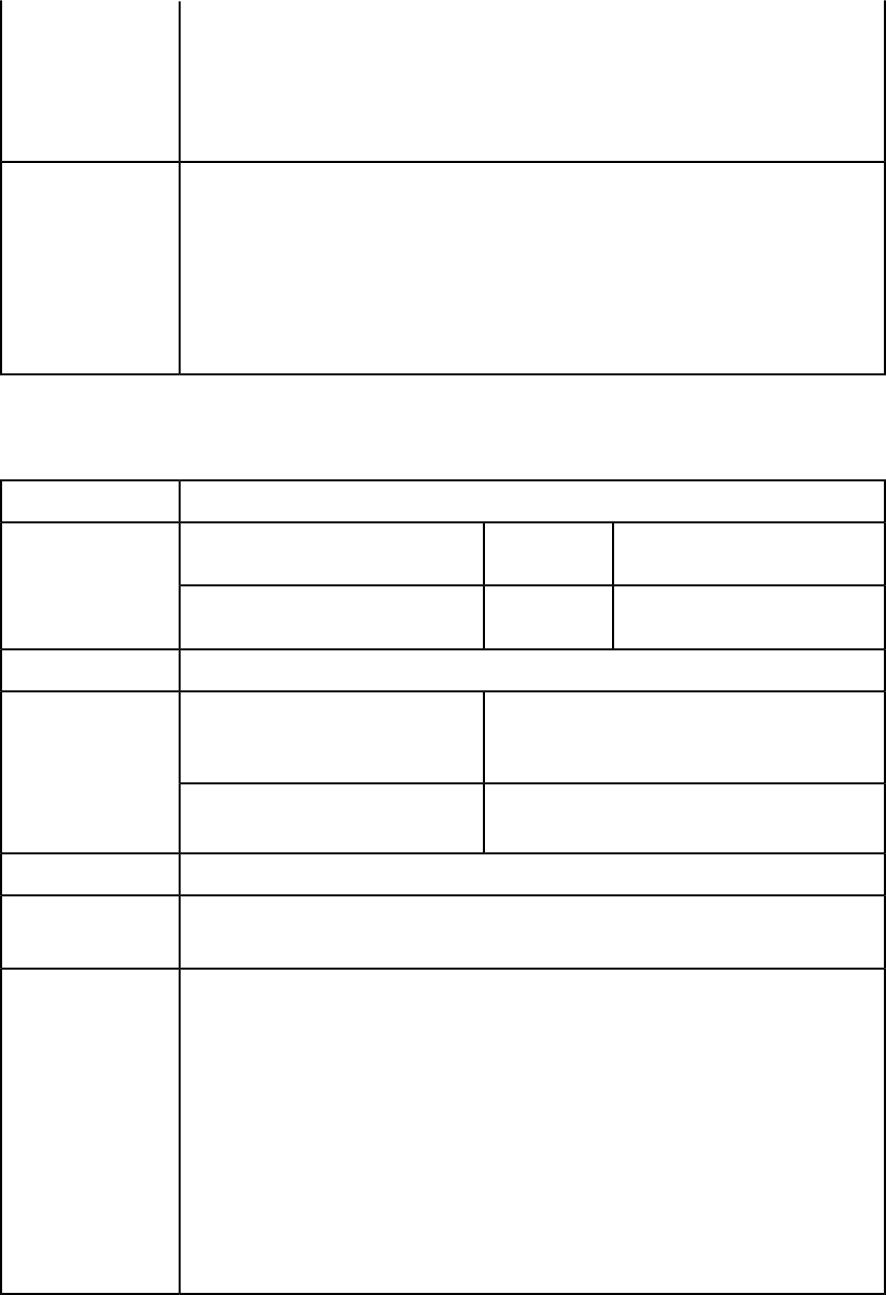
requestCtx.setRequest(epsreq);
//STEP3: Create the service and call the
//processRequest() API
RequestService service = new RequestServiceStub();
com.quark.qxpsm.QContentData data =
service.processRequest(requestCtx);
You can specify an output style and set additional local parameters of that output style. For
example, if no bleed setting is specified in the output style named "mystylename", you can
specify a bleed setting with a URL like the following:
http://localhost:8080/eps/sample.qxp?
outputstyle=mystylename?bleed=symmetric
Notes
You can override settings in an output style. For example, if an asymmetric bleed is specified
in the output style named "mystylename," you could override it with the same URL.
If you do not specify an EPS output style, the default EPS output style is used.
epub
The epub render type returns an ePUB rendering of a layout.
ePUB
Namespace
Lets you specify a layout by name
or ID. The first layout is Layout 1.
String
layout
Render modifier
parameters
Lets you specify an ePUB output
style by name or ID.
String
outputstyle
An ePUB (.epub) file.Response
HTTP Error #406The renderer for this image type has no
way of rendering the desired objects.
Alerts
This alert displays if you submit a render request with
the pages or box parameter.
HTTP Error #10543ePub not created. There is no reflow
layout in the document. This error appears if there is no reflow layout.
See Understanding loggingLogs
http://localhost:8080/epub/sample.qxp?
outputstyle=epub1&layout=2
Example, GET URL
Request object name: EPubRenderRequest
//STEP1: Create the QuarkXPress Server Request
//Context and set the necessary properties
Example, object
model
com.quark.qxpsm.QRequestContext requestCtx =
new com.quark.qxpsm.QRequestContext();
Boolean responseAsURL = false;
requestCtx.setDocumentName(docName);
//STEP 2(SPECIFIC TO REQUESTS):
//Create the ePUB renderer
//request and embed it in the request context.
EPubRenderRequest epubreq = new EPubRenderRequest();
epubreq.setEPubData(request.getParameter("EPubData"));
epubreq.setCreateTOC(request.getParameter(
"CreateTOC"));
58 | A GUIDE TO QUARKXPRESS SERVER 9.5
USING QUARKXPRESS SERVER

epubreq.setLayout(request.getParameter(
"Layout"));
requestCtx.setRequest(epubreq);
//STEP3: Create the service and call the
//processRequest() API
RequestService service = new RequestServiceStub();
com.quark.qxpsm.QContentData data =
service.processRequest(requestCtx);
You can only create an ePUB file from a project that includes a reflow article.Notes
jpeg
The jpeg render type returns a JPEG rendering of a page or spread.
JPEG
Namespace
Lets you specify the image quality of a rendered JPEG
image. The valid values are: 1 (highest quality), 2 (high
1 | 2 | 3 | 4
jpegquality
Parameters
quality), 3 (medium quality), and 4 (lowest quality). The
default value is 1.
Lets you specify whether to update imported pictures.true | false
upadateimage
Lets you specify whether to update the text flow version
of a project to the current version.
true | false
updateflow
Lets you specify whether to display pasteboard items.
Works only with spread parameter. The default value is
true. For example:
http://localhost:8080/jpeg/document.qxp?
spread=1&pasteboard=true
true | false
pasteboard
Lets you specify whether to include bounding box outlines
in the response JPEG image even if the boxes have no
content.. The default value is false.
true | false
showboxoutline
Lets you request multiple boxes.String
boxes
Render
modifier
parameters Lets you request a single page.Integer
page
Lets you specify a scaling percentage. The valid values are
from .1 (10%) to 8 (800%) on Mac OS or 6.92 (692%) on
Windows.
Float .1 to 6.92 for
Windows .1 to 8
on Mac OS)
scale
Lets you request a single box.String
box
Lets you specify a spread. The first spread is spread 1. In a
facing-page document, spread 1 consists of the first page.
Integer
spread
Lets you specify a layout by name or ID. The first layout
is Layout 1.
String
layout
A JPEG file.Response
See Understanding loggingLogs
A GUIDE TO QUARKXPRESS SERVER 9.5 | 59
USING QUARKXPRESS SERVER
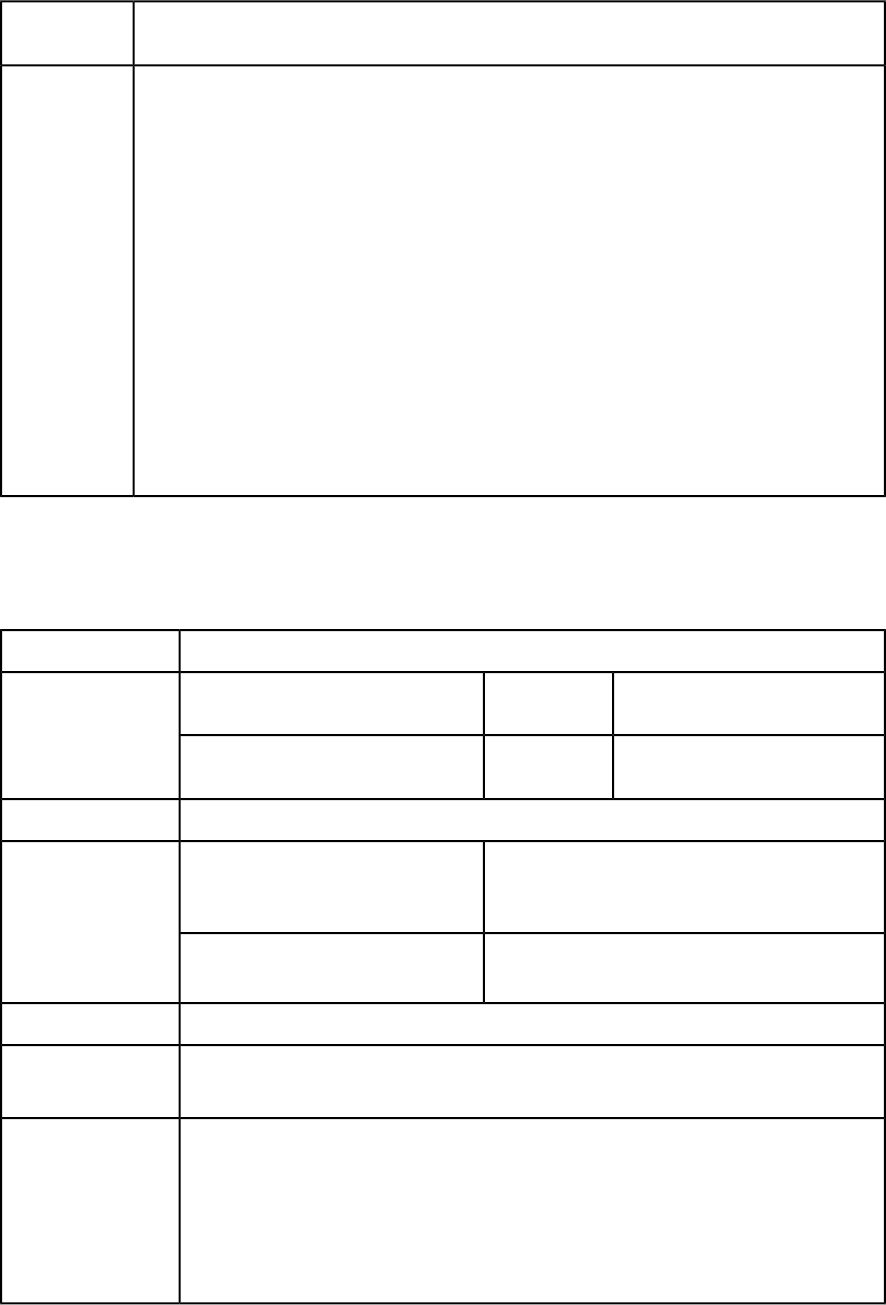
http://localhost:8080/jpeg/sample.qxp?jpegquality=1
Example, GET
URL
Request object name: JPEGRenderRequest
// STEP1: Create the QuarkXPress Server Request
// Context and set the necessary properties
Example,
object model
com.quark.qxpsm.QRequestContext requestCtx =
new com.quark.qxpsm.QRequestContext();
Boolean responseAsURL = false;
requestCtx.setDocumentName(docName);
// STEP2: Create the JPEG renderer request and attach it
// to the request context.
JPEGRenderRequest jpreq = new JPEGRenderRequest();
jpreq.setJPEGQuality(request.getParameter("jpegQuality"));
jpreq.setLayout(request.getParameter("Layout"));
requestCtx.setRequest(jpreq);
// STEP3: Create the service and
// call the processRequest() API
RequestService service = new RequestServiceStub();
com.quark.qxpsm.QContentData data =
service.processRequest(requestCtx);
kindle
The kindle render type returns a rendering of a layout that can be viewed on Amazon
Kindle readers.
kindle
Namespace
Lets you specify a layout by name
or ID. The first layout is Layout 1.
String
layout
Render modifier
parameters
Lets you specify a Kindle output
style by name or ID.
String
outputstyle
A Kindle (.mobi) file.Response
HTTP Error #406The renderer for this image type has no
way of rendering the desired objects.
Alerts
This alert displays if you submit a render request with
the pages or box parameter.
HTTP Error #10543Kindle not created. There is no reflow
layout in the document. This error appears if there is no reflow layout.
See Understanding loggingLogs
http://localhost:8080/kindle/sample.qxp?
outputstyle=kindle&layout=2
Example, GET URL
Request object name: KindleRenderRequest
//STEP1: Create the QuarkXPress Server Request
//Context and set the necessary properties
Example, object
model
com.quark.qxpsm.QRequestContext requestCtx =
new com.quark.qxpsm.QRequestContext();
Boolean responseAsURL = false;
requestCtx.setDocumentName(docName);
60 | A GUIDE TO QUARKXPRESS SERVER 9.5
USING QUARKXPRESS SERVER
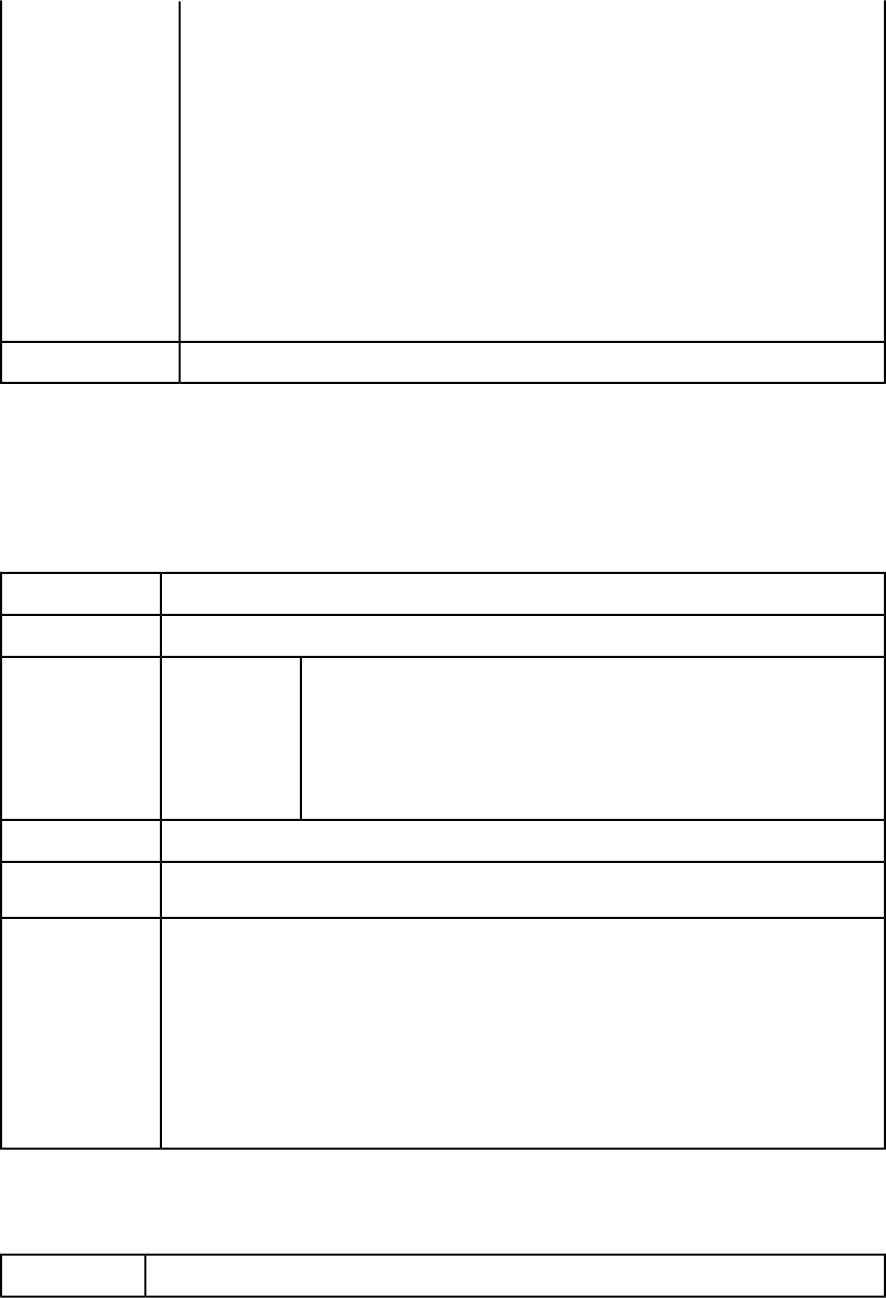
//STEP 2(SPECIFIC TO REQUESTS):
//Create the Kindle renderer
//request and embed it in the request context.
KindleRenderRequest kindlereq = new KindleRenderRequest();
kindlereq.setKindleData(request.getParameter("KindleData"));
kindlereq.setCreateTOC(request.getParameter(
"CreateTOC"));
kindlereq.setLayout(request.getParameter(
"Layout"));
requestCtx.setRequest(kindlereq);
//STEP3: Create the service and call the
//processRequest() API
RequestService service = new RequestServiceStub();
com.quark.qxpsm.QContentData data =
service.processRequest(requestCtx);
You can only create a Kindle file from a project that includes a reflow article.Notes
literal
The literal render type returns the contents of a file without any attempt to process it
as a template. Depending on the file's MIME type, the requested project can be displayed
within the browser (for example, if the response is a JPEG file) or saved to disk (for example,
if the response is a Microsoft Word document).
literal
Namespace
The requested file returned in the HTTP response.Response
HTTP Error #401
Incorrect
administration
Alerts
This alert displays if you specify an invalid administrator user name and
password.
realm username
and password. What to do: Use the user name and password set in the Authentication pane
of the General Preferences dialog box (Administration > Preferences >
General) in the QuarkXPress Server Web interface.
See Understanding loggingLogs
http://localhost:8080/literal/Story.doc
Example, GET URL
Request object name: LiteralRequest
com.quark.qxpsm.QRequestContext rc =
new com.quark.qxpsm.QRequestContext();
Example, object
model
if(!this.DocumentSettings1.documentName.Text.Equals(""))
rc.documentName = this.DocumentSettings1.documentName.Text;
rc.request = new LiteralRequest();
//Create the service and call it with QRequestContext object
RequestService svc = new RequestService();
com.quark.qxpsm.QContentData qc = svc.processRequest(rc);
pdf
The pdf render type returns a PDF rendering of a project.
PDF
Namespace
A GUIDE TO QUARKXPRESS SERVER 9.5 | 61
USING QUARKXPRESS SERVER
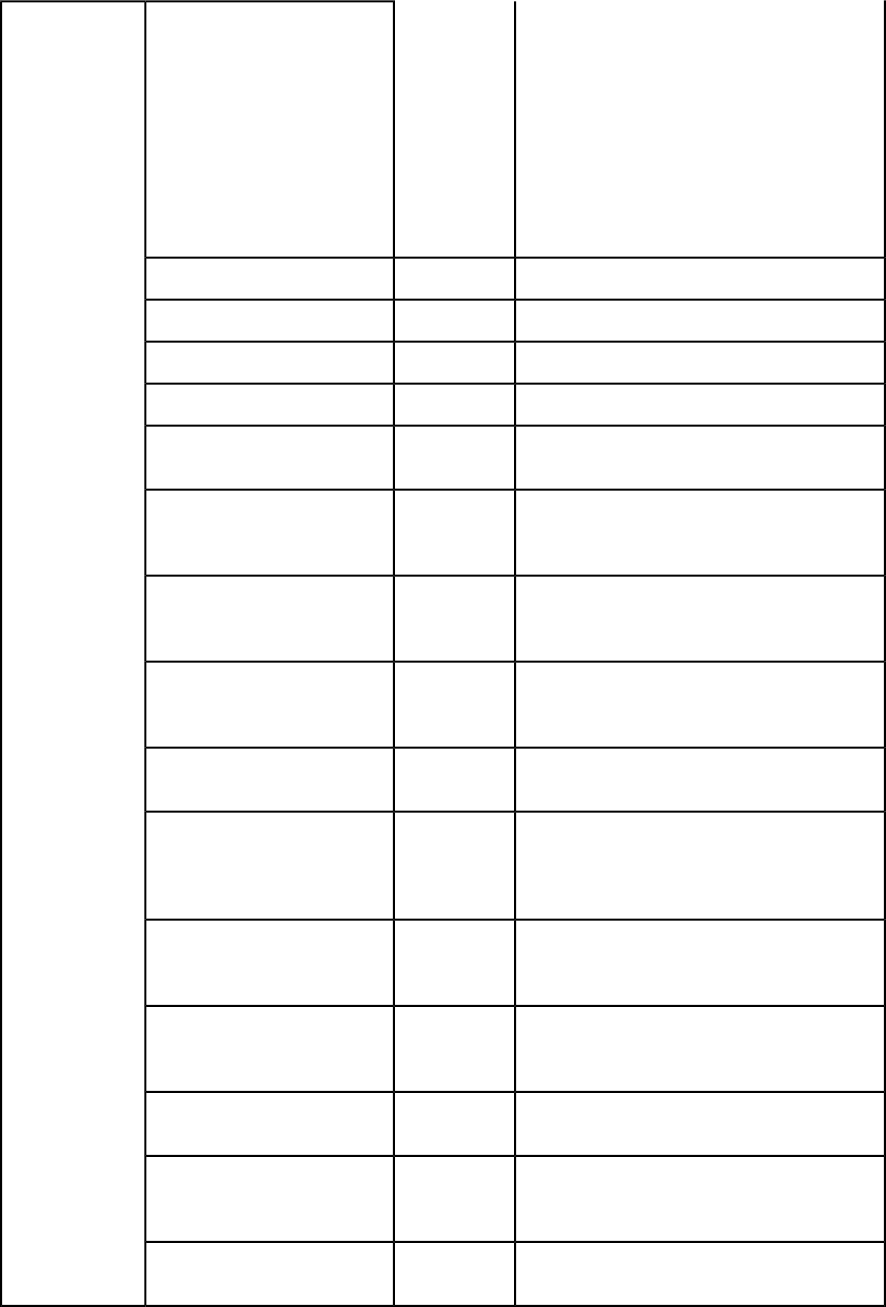
Lets you specify an output style. To use a named
output style, use the name of that output style.
For example:
http://localhost:8080/pdf/
sample.qxp?outputstyle=stylename
stylename,
document
outputstyle
Parameters
To use settings that have been captured with the
Capture Settings in the QuarkXPress Export as
PDF dialog box, use document. For example:
http://localhost:8080/pdf/
sample.qxp?outputstyle=document
Lets you specify the title of the PDF file.String
title
Lets you specify the subject of the PDF file.String
subject
Lets you specify the author of the PDF file.String
author
Lets you specify keywords for the PDF file.String
keywords
Lets you specify whether to include hyperlinks
in the PDF file.
1 | 0 | true |
false | yes | no
includehyperlinks
Lets you specify whether to export lists as
hyperlinks. To use this parameter, you must set
includehyperlinks to true.
1 | 0 | true |
false | yes | no
exportlistsashyperlinks
Lets you specify whether to export the index as
hyperlinks. To use this parameter, you must set
includehyperlinks to true.
1 | 0 | true |
false | yes | no
exportindexesashyperlinks
Lets you specify whether to export lists as
bookmarks. To use this parameter, you must set
includehyperlinks to true.
1 | 0 | true |
false | yes | no
exportlistsasbookmarks
Lets you specify whether the PDF file is a
composite or includes separations.
composite or
separations
mode
Lets you specify the color space of the PDF file.
This option is available only when mode is set to
composite.
cmyk, rgb,
grayscale,
cmykandspot,
asis
printcolors
Lets you specify a separation method. This option
is available only when mode is set to
separations.
inripseps
plates
Lets you specify whether to include blank pages.
This option is available only when mode is set to
composite.
1 | 0 | true |
false | yes | no
produceblankpages
Lets you specify whether to use OPI.1 | 0 | true |
false | yes | no
useopi
Lets you specify whether to include TIFF and EPS
images from an OPI server.
includeimages,
omittiff,
omittiffandeps
images
Lets you include, omit, and configure registration
marks.
off, centered,
offcenter
registration
62 | A GUIDE TO QUARKXPRESS SERVER 9.5
USING QUARKXPRESS SERVER
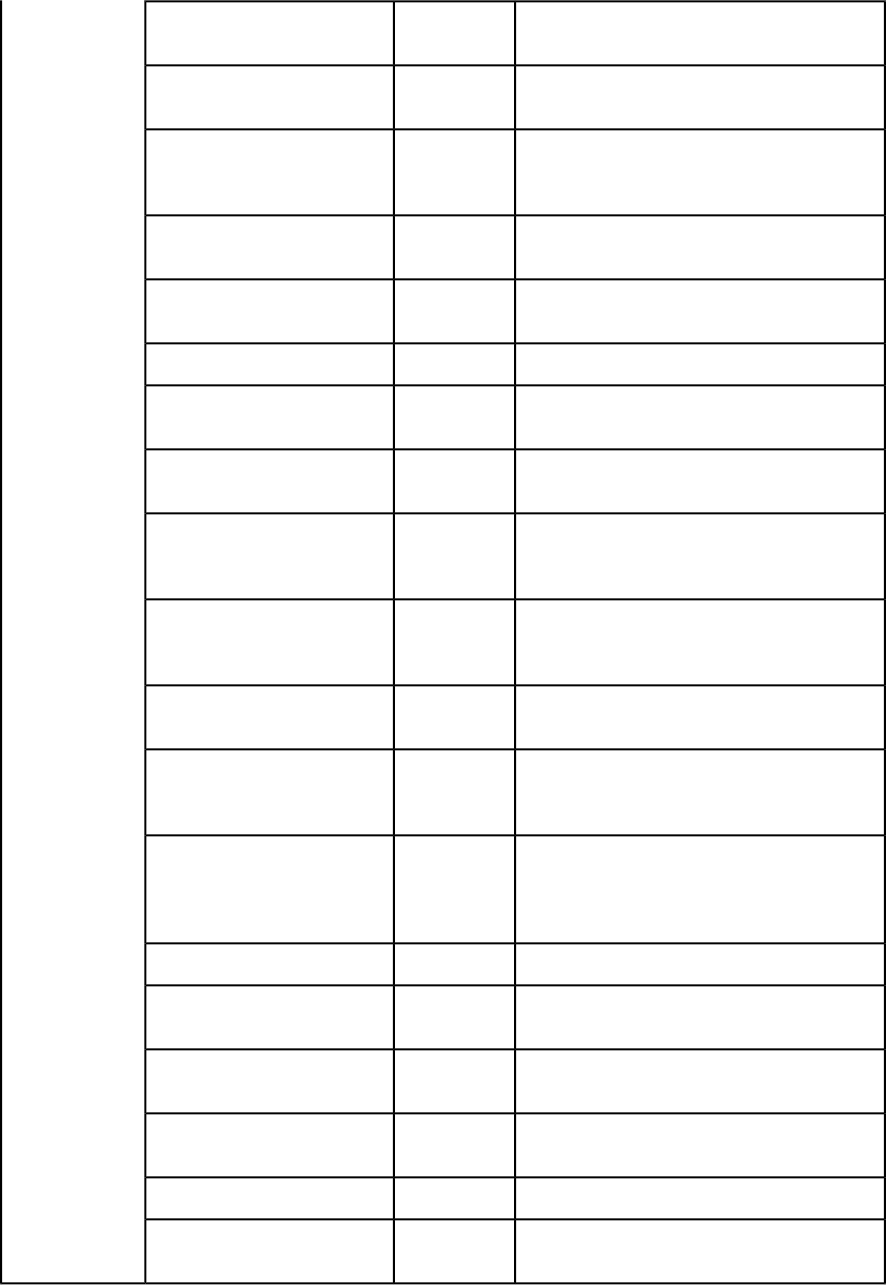
Lets you specify the offset of registration marks.0–30 (in
points)
offset
Lets you specify a bleed type.pageitemsonly,
symmetric
bleed
Lets you specify a bleed offset to use. This option
is available only when bleed is set to
symmetric.
0–6 (in inches)
offsetbleed
Lets you specify whether to output spreads.1 | 0 | true |
false | yes | no
spreads
Lets you request a low-resolution (36 dpi) PDF.1 | 0 | true |
false | yes | no
lowresolution
Lets you specify the resolution of color images.9–2400
colorimagedownsample
Lets you specify the resolution of grayscale
images.
9–2400
grayscaleimagedownsample
Lets you specify the resolution of monochrome
images.
9–2400
monochromeimagedownsample
Lets you specify whether medium-quality manual
JPEG compression should be applied to color
images.
true | false
colorcompression
Lets you specify whether medium-quality manual
JPEG compression should be applied to grayscale
images.
true | false
grayscalecompression
Lets you specify whether ZIP compression should
be applied to monochrome images.
true | false
monochromecompression
Lets you specify the PDF name. This option is
available only when PDF to Folder is selected in
QuarkXPress Server PDF preferences.
String
pdffile
Lets you specify the PostScript file name. This
option is available only when PostScript for later
String
psfile
Distilling is selected in QuarkXPress Server PDF
preferences.
Lets you embed a thumbnail in the PDF file.bw | color
thumbnail
Lets you specify the PDF file's color mode.composite |
separations
mode
Lets you turn font download on or off. You
cannot specify which fonts are downloaded.
yes | no
fontdownload
Lets you specify which layers should be included,
as a comma-separated list.
String
layers
Lets you use PDF/X–1a or PDF/X–3 verification.pdfx1a | pdfx3
verification
Lets you specify whether to output each page as
a separate file.
yes | no
separate
A GUIDE TO QUARKXPRESS SERVER 9.5 | 63
USING QUARKXPRESS SERVER
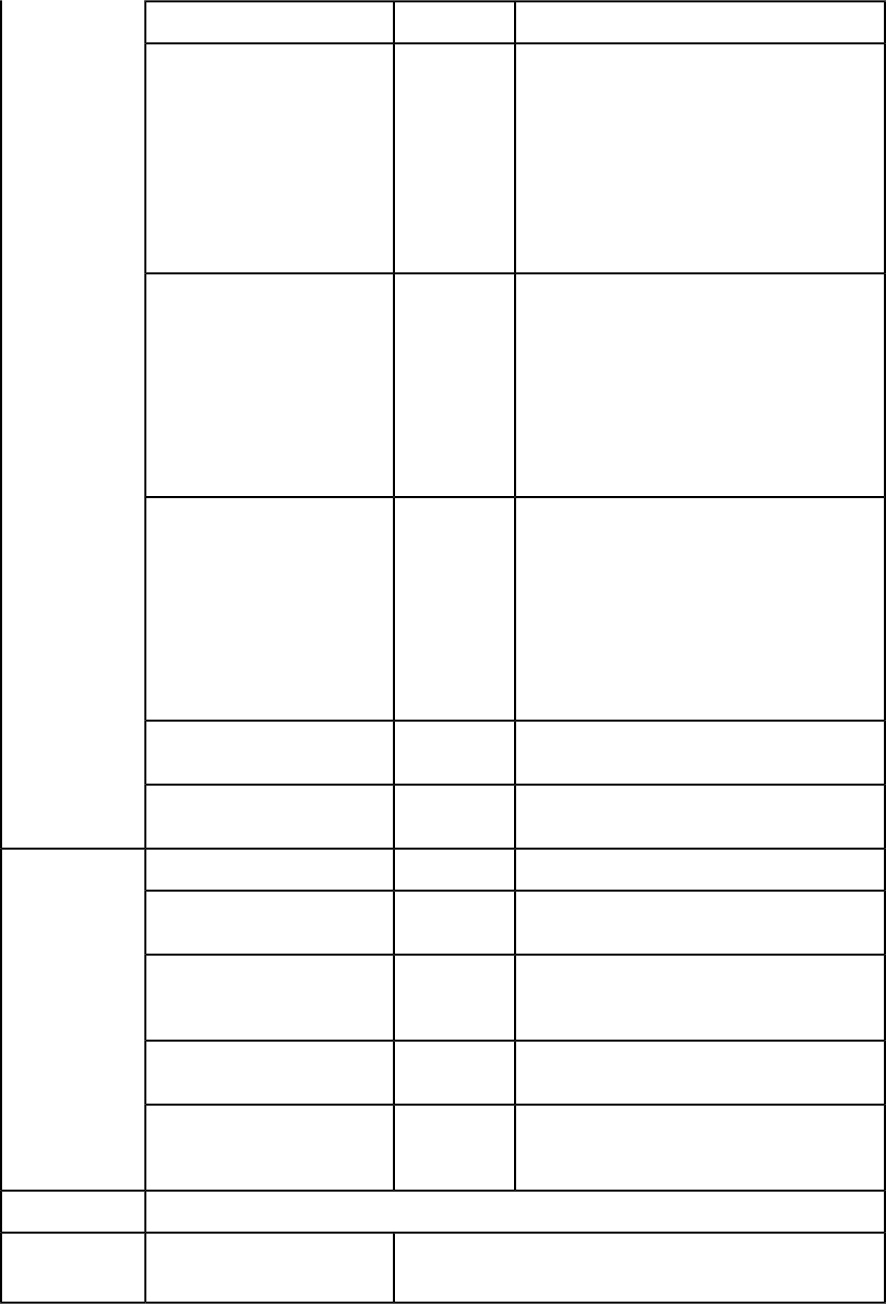
Lets you specify whether to include blank plates.yes | no
produceblankplates
When download is true, the browser always
displays a dialog box that lets the end user save
1 | 0 | true |
false
download
the returned file, even if the browser can display
it.
When download is false, the browser attempts
to display the returned file. If the browser cannot
display the file, it lets the end user save the
returned file.
The default value is false.
Lets you specify the number of the first layout
to render when you render multiple layouts as
1 | 0 | true |
false | yes | no
layoutstart
separate PDF files. PDF files are saved at the
location specified in QuarkXPress Server
preferences (Administration > Preference >
General > Server > Document Root Folder). The
first layout in a project is layout 0. For example:
http://localhost:8080/pdf/multilayout.qxp?
layoutstart=0&layoutend=3
Lets you specify the number of the last layout to
render when you render multiple layouts as
Integer
layoutend
separate PDF files. PDF files are saved at the
location specified in QuarkXPress Server
preferences (Administration > Preference >
General > Server > Document Root Folder). The
first layout in a project is layout 0. For example:
http://localhost:8080/pdf/multilayout.qxp?
layoutstart=0&layoutend=3
Lets you specify whether to update imported
pictures.
true | false
updateimage
Lets you specify whether to update the text flow
version of a project to the current version.
true | false
updateflow
Lets you specify a single page.Integer
page
Render modifier
parameters
Lets you specify a range of pages.String (page
range)
pages
Lets you specify a spread. The first spread is
spread 1. In a facing-page document, spread 1
consists of the first page.
Integer
spread
Lets you specify a layout by name or ID. The first
layout is Layout 1.
String
layout
Lets you specify that the output use spreads.Boolean 1 | 0 |
true | false | yes
| no
spreads
A PDF file.Response
HTTP Error #500This page range is invalidAlerts
QuarkXPress Server Error #147
64 | A GUIDE TO QUARKXPRESS SERVER 9.5
USING QUARKXPRESS SERVER
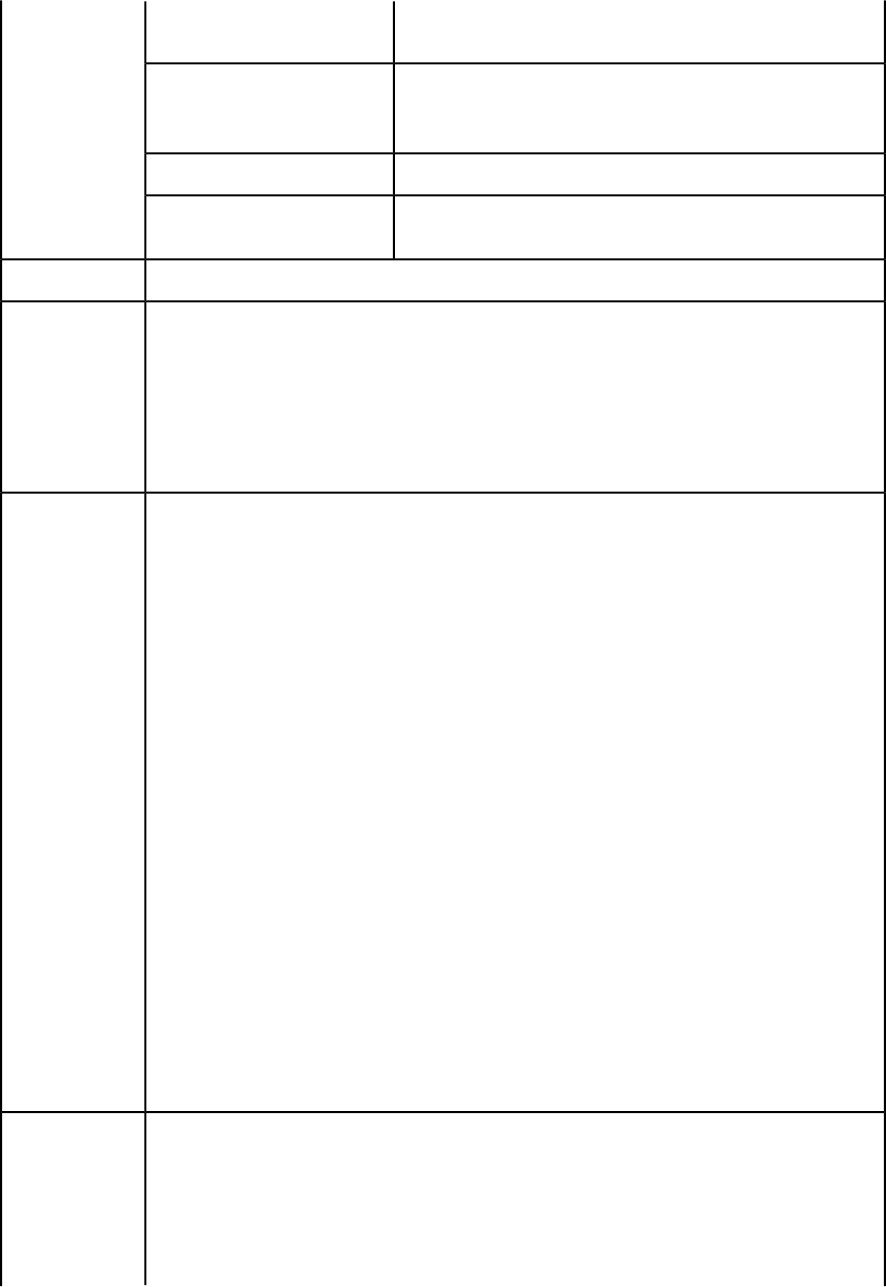
This alert displays if you try to render an invalid page
range.
HTTP Error #500No file produced. The project
requested contains only blank
pages. This alert displays if you try to render a a project that
contains only blank pages.
This alert displays if you specify a nonexistent output style.This Output Style does not exist.
This alert displays if you specify an output style that is
incompatible with this render type.
This Output Style cannot be
used with this render type.
See Understanding loggingLogs
This URL renders "sample.qxp" as a PDF with a symmetric bleed:
http://localhost:8080/pdf/sample.qxp?
bleed=symmetric&offsetbleed=2
Example, GET
URL
This URL renders a PDF in which color images are downsampled to a resolution of 300 dpi and
manual medium-quality JPEG compression is applied:
http://localhost:8080/pdf/sample.qxp?
colorimagedownsample=300&colorcompression=true
Request object name: PDFRenderRequest
// STEP1: Create the QuarkXPress Server Request Context
// and set the nescessary properties
Example, object
model
com.quark.qxpsm.QRequestContext requestCtx =
new com.quark.qxpsm.QRequestContext();
Boolean responseAsURL = false;
requestCtx.setDocumentName(docName);
// STEP 2(SPECIFIC TO REQUESTS):
// Create the PDF renderer request
// and embed it in the request context.
PDFRenderRequest pdfreq = new PDFRenderRequest();
pdfreq.setAuthor(request.getParameter("Author"));
pdfreq.setTitle(request.getParameter("Title"));
pdfreq.setLayout(request.getParameter("Layout"));
pdfreq.setSpread(request.getParameter("Spread"));
pdfreq.setPage(request.getParameter("mPage"));
pdfreq.setPages(request.getParameter("Pages"));
if( strLowResolution !=null &&
strLowResolution.equals("True"))
pdfreq.setLowResolution("true");
requestCtx.setRequest(pdfreq);
// STEP3: Create the service and
// call the processRequest() API
RequestService service = new RequestServiceStub();
com.quark.qxpsm.QContentData data =
service.processRequest(requestCtx);
For more information about the object model, see the samples.
There are three ways to generate PDF files with QuarkXPress Server. You can generate a PDF file in
QuarkXPress Server and return it to the end user, generate the PDF in QuarkXPress server and save
Notes
it to a folder on the server computer, or generate a PostScript file for later distilling and save it to
a folder on the server computer. To choose one of these output methods in QuarkXPress Server,
choose Administration > Preferences > Renderer > PDF) and then click DirectPDF, PDFtoFolder,
or PS4D (PostScript for Later Distilling). If you choose either of the last two options, click Browse
and navigate to the target folder, then choose an option from the Default Name drop-down menu.
A GUIDE TO QUARKXPRESS SERVER 9.5 | 65
USING QUARKXPRESS SERVER
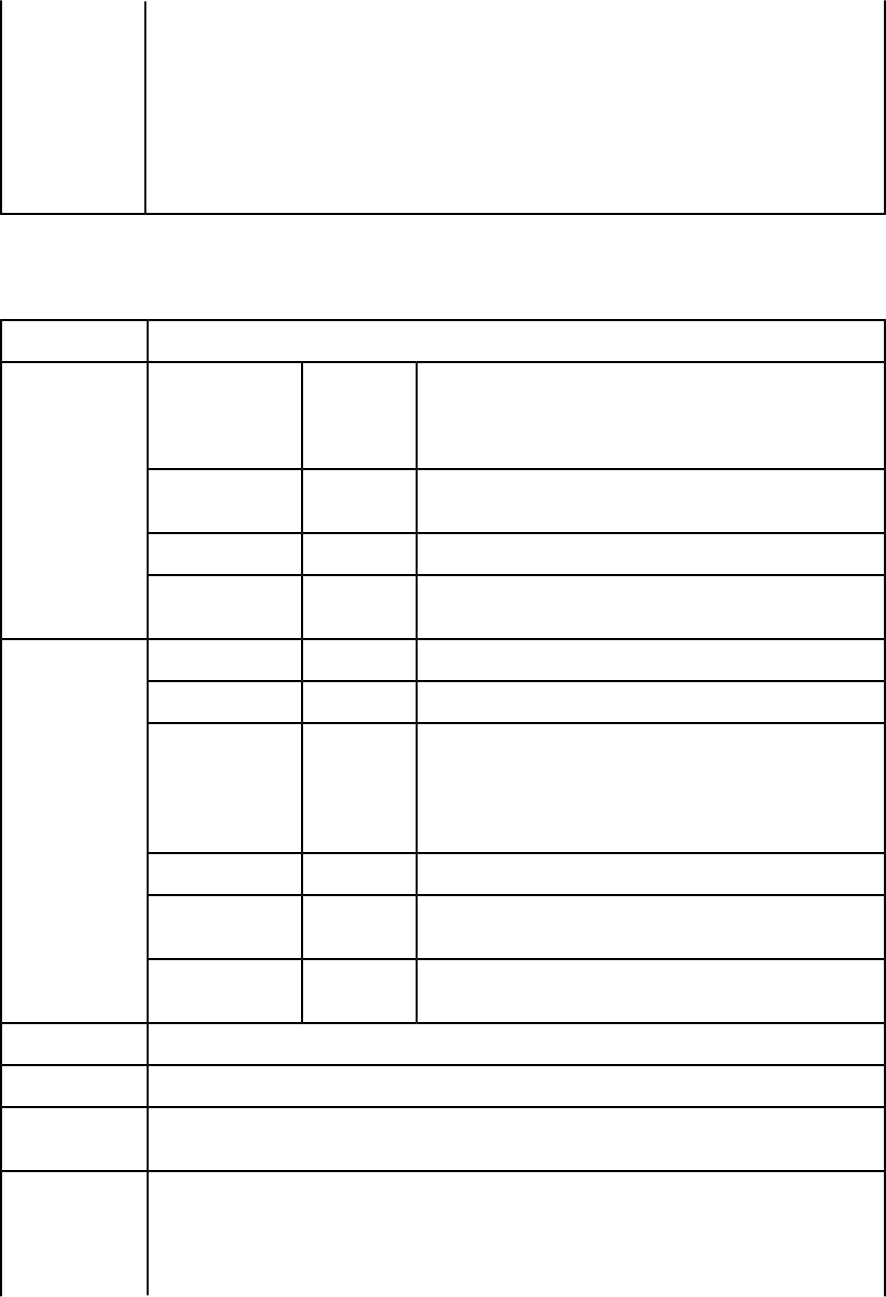
You can specify an output style and set additional local parameters of that output style. For example,
if no bleed setting is specified in the output style named "mystylename", you can specify a bleed
setting with a URL like the following:
http://localhost:8080/pdf/sample.qxp?
outputstyle=mystylename&bleed=symmetric
You can override settings in an output style. For example, if an asymmetric bleed is specified in
the output style named "mystylename," you could override it with the same URL.
If you do not specify a PDF output style, the default PDF output style is used.
png
The png render type returns a PNG rendering of a page or spread.
PNG
Namespace
Lets you specify the compression of a PNG response. The valid
values are: 1 (lowest compression), 2 (medium compression),
1 | 2 | 3 | 4
pngcompression
Parameters
3 (high compression), and 4 (highest compression). The default
value is 1.
Lets you specify whether to generate a PNG file that uses
transparency.
true | false
transparentpng
Lets you specify whether to update imported pictures.true | false
upadateimage
Lets you specify whether to update the text flow version of a
project to the current version.
true | false
updateflow
Lets you request multiple boxes.String
boxes
Render modifier
parameters
Lets you specify a single page.Integer
page
Lets you specify a scaling percentage. The valid values are
from .1 (10%) to 8 (800%) on Mac OS or 6.92 (692%) on
Windows.
Float .1 to
6.92 for
Windows .1
to 8 on
Mac OS
scale
Lets you request a single box.String
box
Lets you specify a spread. The first spread is spread 1. In a
facing-page document, spread 1 consists of the first page.
Integer
spread
Lets you specify a layout by name or ID. The first layout is
Layout 1.
String
layout
A PNG file.Response
See Understanding loggingLogs
http://localhost:8080/png/sample.qxp?pngcompression=1
Example, GET
URL
Request object name: PNGRenderRequest
// STEP1: Create the QuarkXPress Server Request
// Context and set the nescessary properties
Example, object
model
com.quark.qxpsm.QRequestContext rc =
new com.quark.qxpsm.QRequestContext();
66 | A GUIDE TO QUARKXPRESS SERVER 9.5
USING QUARKXPRESS SERVER
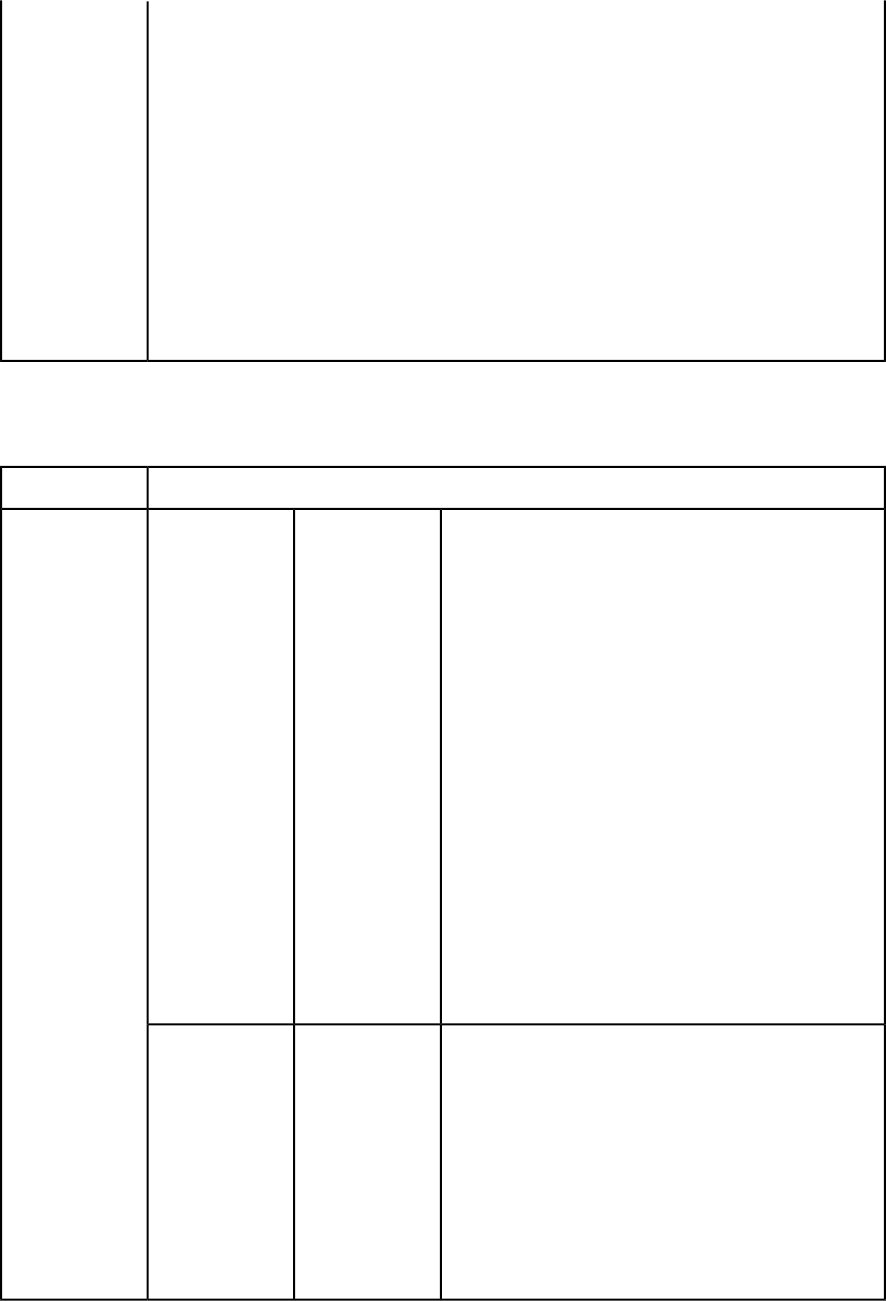
Boolean responseAsURL = false;
rc.setDocumentName(docName);
// STEP 2(SPECIFIC TO REQUESTS):Create the PNG renderer
// request and embed it in the request context.
PNGRenderRequest pngreq = new PNGRenderRequest();
pngreq.setPNGCompression(request.getParameter(
"PNGCompression"));
pngreq.setLayout(request.getParameter("Layout"));
pngreq.setSpread(request.getParameter("Spread"));
pngreq.setPage(request.getParameter("mPage"));
rc.setRequest(pngreq);
// STEP3: Create the service and
// call the processRequest() API
RequestService service = new RequestServiceStub();
com.quark.qxpsm.QContentData data = service.processRequest(rc);
postscript
The postscript render type returns a PostScript rendering of a project.
PostScript
Namespace
Lets you specify bleed values for a page.Page | asym,
clip<Boolean>,
prntbleed
Parameters
To specify an asymmetric bleed, use the following format:
prntbleed=asym,clip,top,bottom,
left, right
top<float>,
bottom<float>,
left<float>,
The clip value is Boolean (yes/no). The top, bottom, left,
and right values are float values. For example:
http://localhost:8080/
postscript/Sample.qxp?
prntbleed=asym,true,1,2,2,1
right<float> | sym,
clip<Boolean>,
amount<float>
The above example results in an asymmetric bleed of 1 on
the top, 2 on the bottom, 2 on the left, and 1 on the right.
To specify a symmetric bleed, use the following format:
prntbleed=sym,clip,amount
The clip value is Boolean (yes/no). The amount value is a
float value. For example:
http://localhost:8080/
postscript/Sample.qxp?
prntbleed=sym,true,1
The above example results in a symmetric bleed of 1 on all
sides. Default: prntbleed=sym,yes,0
Lets you specify an output style. To use a named output
style, use the name of that output style. For example:
http://localhost:8080/
postscript/
sample.qxp?outputstyle=stylename
stylename,
document
outputstyle
To use settings that have been captured with the Capture
Settings in the QuarkXPress Print dialog box, use
document. For example:
http://localhost:8080/
postscript/
sample.qxp?outputstyle=document
A GUIDE TO QUARKXPRESS SERVER 9.5 | 67
USING QUARKXPRESS SERVER
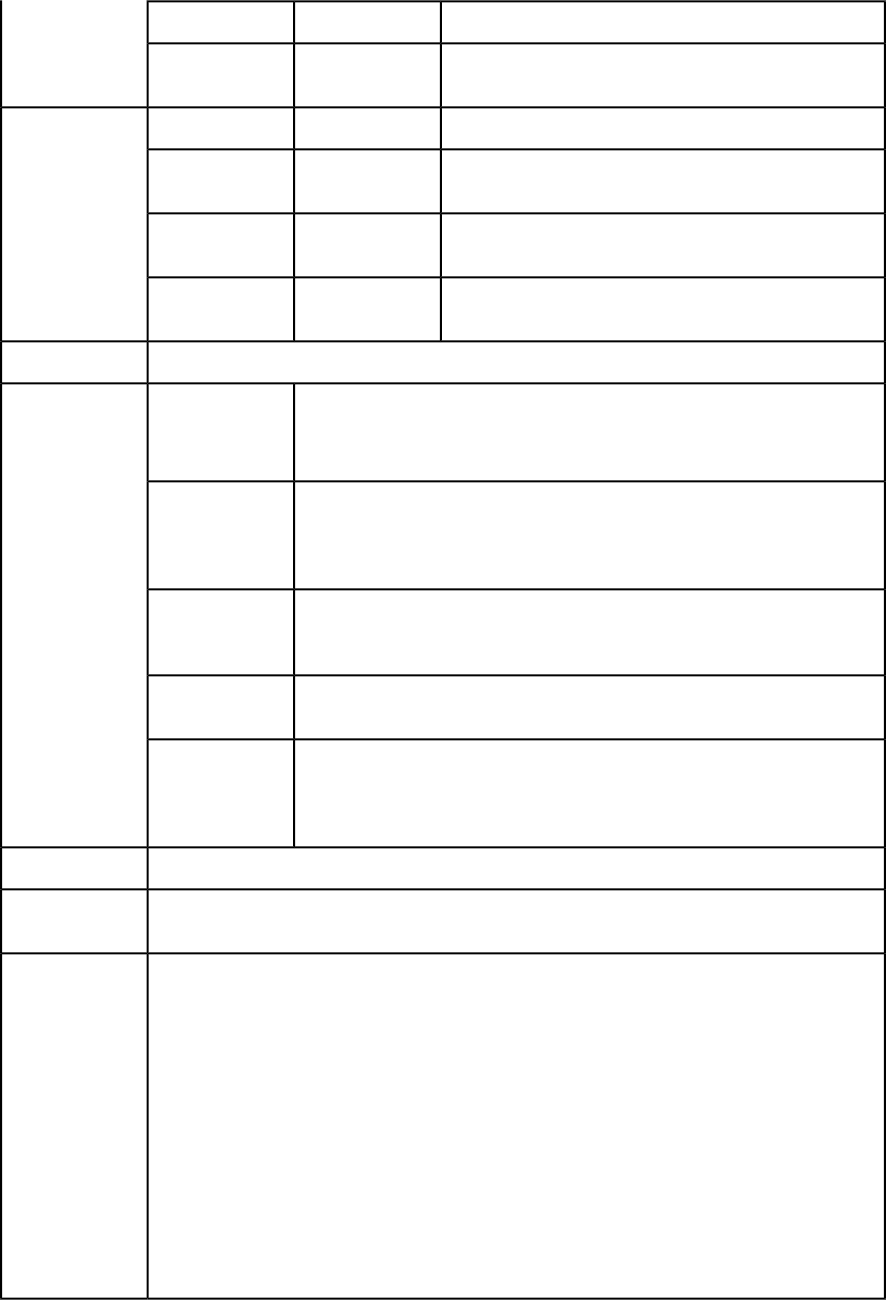
Lets you specify whether to update imported pictures.true | false
updateimage
Lets you specify whether to update the text flow version of
a project to the current version.
true | false
updateflow
Lets you specify a single page.Integer
page
Render modifier
parameters
Lets you specify a range of pages.String (page
range)
pages
Lets you specify a spread. The first spread is spread 1. In a
facing-page document, spread 1 consists of the first page.
Integer
spread
Lets you specify a layout by name or ID. The first layout is
Layout 1.
String
layout
A PostScript file.Response
HTTP Error #500This page range is
invalid.
Alerts
QuarkXPress Server Error #147
This alert displays if you try to render an invalid page range.
HTTP Error #500No file produced.
The document This alert displays if you try to render a a project that contains only blank pages.
requested contains
only blank pages.
HTTP Error #500PostScript printer
mapped to file not
found This alert displays if the PostScript printer or driver is not set to Print to File.
This alert displays if you specify a nonexistent output style.This Output Style
does not exist.
This alert displays if you specify an output style that is incompatible with this
render type.
This Output Style
cannot be used
with this render
type.
See Understanding loggingLogs
http://localhost:8080/postscript/Sample.qxp
Example, GET
URL
Request object name: PostScriptRenderRequest
// STEP1: Create the QuarkXPress Server Request
// Context and set the nescessary properties
Example, object
model
com.quark.qxpsm.QRequestContext requestCtx =
new com.quark.qxpsm.QRequestContext();
Boolean responseAsURL = false;
requestCtx.setDocumentName(docName);
// STEP 2(SPECIFIC TO REQUESTS):
// Create the Post Script renderer
// request and embed it in the request context.
PostScriptRenderRequest pscreq =
new PostScriptRenderRequest();
pscreq.setPrintBleed(request.getParameter("PrintBleed"));
pscreq.setPrintPPD(request.getParameter("PrintPPD"));
pscreq.setPages(request.getParameter("Pages"));
68 | A GUIDE TO QUARKXPRESS SERVER 9.5
USING QUARKXPRESS SERVER
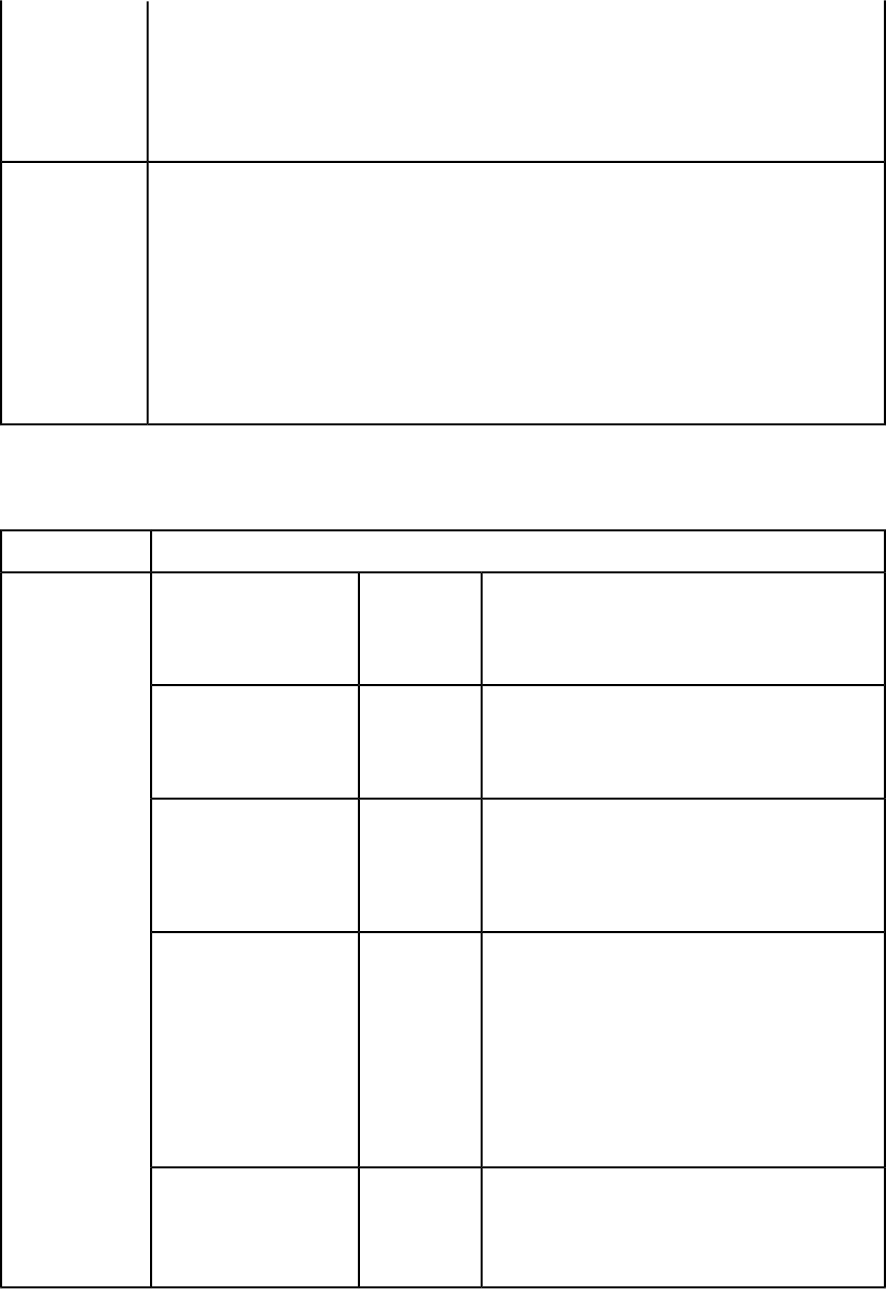
requestCtx.setRequest(pscreq);
// STEP3: Create the service and call the
// processRequest() API
RequestService service = new RequestServiceStub();
com.quark.qxpsm.QContentData data =
service.processRequest(requestCtx);
To create a PostScript file, you must have a PostScript driver on the server computer.Notes
You can specify an output style and set additional local parameters of that output style. For example,
if no bleed setting is specified in the output style named "mystylename", you can specify a bleed
setting with a URL like the following:
http://localhost:8080/eps/sample.qxp?
outputstyle=mystylename&bleed=symmetric
You can override settings in an output style. For example, if an asymmetric bleed is specified in
the output style named "mystylename," you could override it with the same URL.
If you do not specify a PostScript-compatible output style, the default PostScript-compatible output
style is used.
qcddoc
The qcddoc render type returns a QuarkCopyDesk article.
qcddoc
Namespace
Lets you specify which article in a project to render.
For example:
http://localhost:8080/qcddoc/
abc.qxp?article=article1
String
article
Parameters
Lets you specify which component in an article to
render. For example:
http://localhost:8080/copydesk/
abc.qcd?component=comp1
String
component
Lets you render an article in lightweight or
full-featured format. For example:
http://localhost:8080/qcddoc/
abc.qxp?article=article1&
format=fullfeatured
lightweight |
fullfeatured
format
Lets you save a copy of an article that was created in
QuarkCopyDesk as a template. The default value is
true. For example:
http://QXPServer8:8080/saveas/
qcddoc/article.qcd?saveastemplate=true
true | false
saveastemplate
You can also use this parameter to save a copy of a
template as an article. For example:
http://QXPServer8:8080/saveas/
qcddoc/template.qct?saveastemplate=false
Lets you include a page picture when you export an
article from a QuarkXPress layout. Valid options are:
true | false | 1 |
0
includepagepicture
picformat (embedded or separate)
quality (blackandwhite or color)
A GUIDE TO QUARKXPRESS SERVER 9.5 | 69
USING QUARKXPRESS SERVER
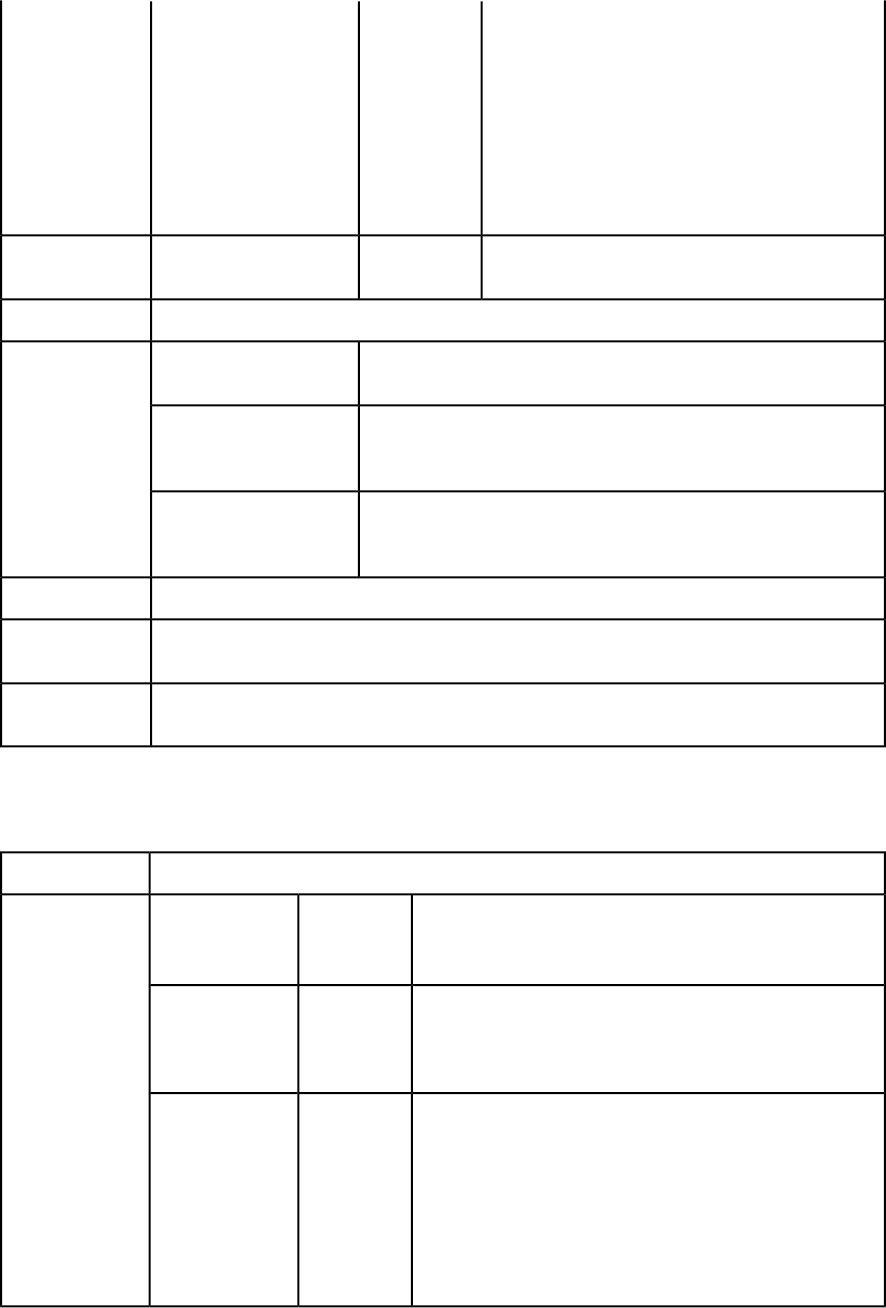
picdpi (72, 144, or 200)
spreadrange (all or first)
For example:
http://localhost:8080/saveas/qcddoc/
4.qxp?includepagepicture=1&
quality=blackandwhite&picdpi=144&
spreadrange=first
http://localhost:8080/saveas/qcddoc/
PagePicture.qxp?includepagepicture=true
Lets you modify the article with XML. For more
information, see "Using XML modify."
XMLmodify
Render modifier
parameters
A QuarkCopyDesk article.Response
This alert displays if the box corresoponding to a referenced component
does not exist.
There is no box with the
specified identifier.
Alerts
This alert displays if an article name is longer than 32 characters.The number of characters
in the article name can't be
greater than max limit.
This alert displays if you create or change the name of an article or
component so that it is the same as the name of an existing article or
component.
The article/component
name is not unique.
See Understanding loggingLogs
http://localhost:8080/qcddoc/copydesk/sample.qcd
Example, GET
URL
Request object name: CopyDeskDocRequest
Example, object
model
qxpdoc
The qxpdoc render type returns a QuarkXPress project.
qxpdoc
Namespace
Indicates the QuarkXPress version format to use. For example:
http://localhost:8080/qxpdoc/
construct/project1.qxp?qxpdocver=8
8 | 9
qxpdocver
Parameters
Lets you specify whether to return modified pictures in the
response or not. If set to false, modified pictures are not
true | false
upadateimage
returned. If set to true, modified pictures are returned. The
default value is true.
Lets you save a copy of a project as a template. The default
value is true. For example:
http://localhost:8080/saveas/
qxpdoc/project.qxp?saveastemplate=true
true | false
saveastemplate
You can also use this parameter to save a copy of a template as
a project. For example:
http://localhost:8080/saveas/
qxpdoc/template.qpt?saveastemplate=false
70 | A GUIDE TO QUARKXPRESS SERVER 9.5
USING QUARKXPRESS SERVER
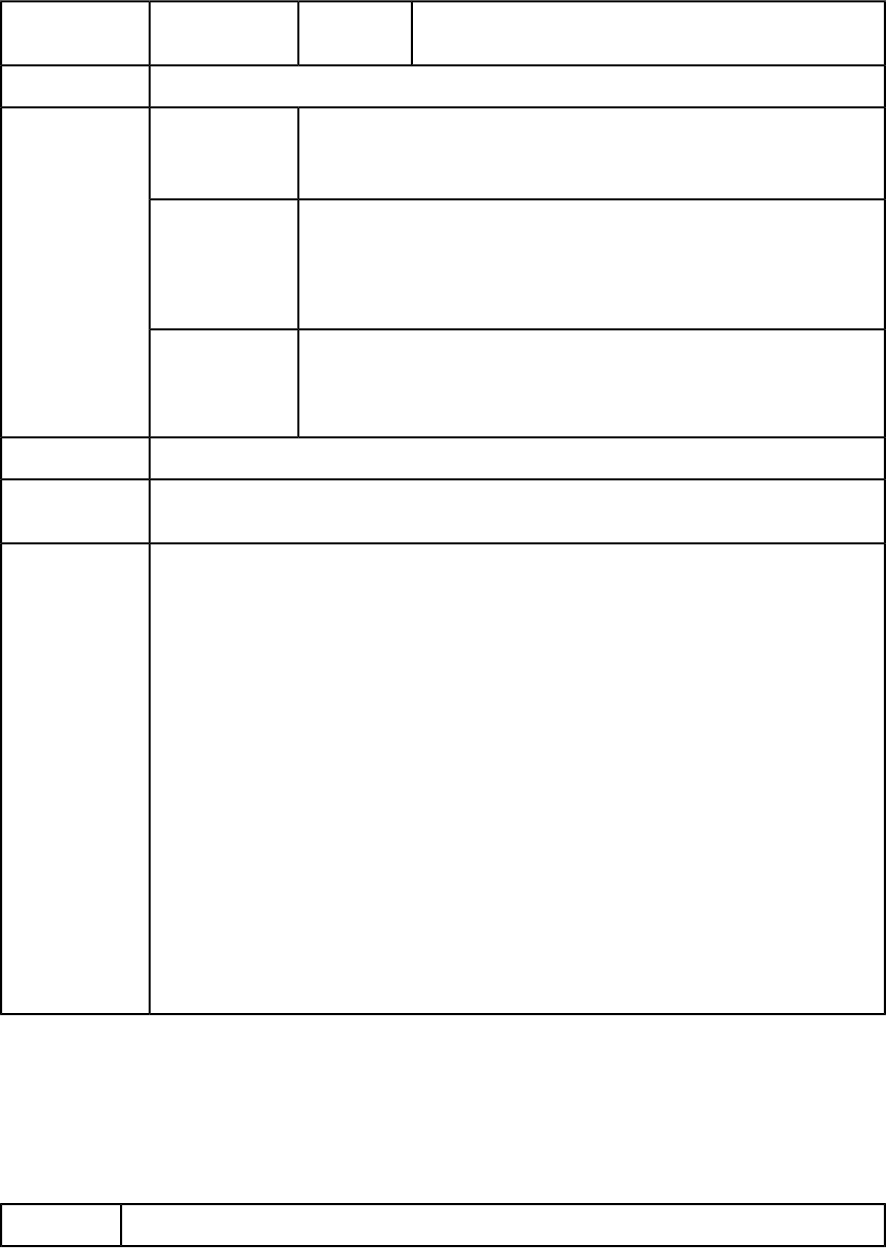
Lets you specify a layout by name or ID. The first layout is
Layout 1.
String
layout
Render modifier
parameters
A QuarkXPress project.Response
HTTP Error #500QuarkXPress
document return
is disabled.
Alerts
This alert displays if Disable QXD Return is checked in the QuarkXPress Server
administration interface (Administration > Preferences > General > Server).
HTTP Error #406The renderer for
this image type This alert displays if you submit a qxpdoc render request with the page, pages,
box, or spread parameter.
has no way of
rendering the
desired objects.
HTTP Error #500Cannot save a
QuarkXPress This alert displays if you attempt to save a QuarkXPress 6.x project to an earlier
version of QuarkXPress with the qxpdocver parameter.
Project down to an
earlier version.
See Understanding loggingLogs
http://localhost:8080/qxpdoc/sample.qxp
Example, GET
URL
Request object name: QuarkXPressRenderRequest
// STEP1: Create the QuarkXPress Server Request
// Context and set the nescessary properties
Example, object
model
com.quark.qxpsm.QRequestContext requestCtx =
new com.quark.qxpsm.QRequestContext();
Boolean responseAsURL = false;
requestCtx.setDocumentName(docName);
// STEP 2(SPECIFIC TO REQUESTS):Create the QuarkXPress
// renderer request and embed it in the request context.
QuarkXPressRenderRequest qxpreq = new
QuarkXPressRenderRequest();
qxpreq.setDocumentVersion(request.getParameter(
"XpressDocVersion"));
qxpreq.setLayout(request.getParameter("Layout"));
requestCtx.setRequest(qxpreq);
// STEP3: Create the service and
call the processRequest() API
RequestService service = new RequestServiceStub();
com.quark.qxpsm.QContentData data =
service.processRequest(requestCtx);
screenpdf
The screenpdf render type returns a low-resolution PDF rendering of a project. This
render type overrides the PDF Workflow setting in the QuarkXPress Server administration
interface (Administration > Preferences > Renderer > PDF) and always sends the PDF
file to the browser.
Screenpdf
Namespace
A GUIDE TO QUARKXPRESS SERVER 9.5 | 71
USING QUARKXPRESS SERVER
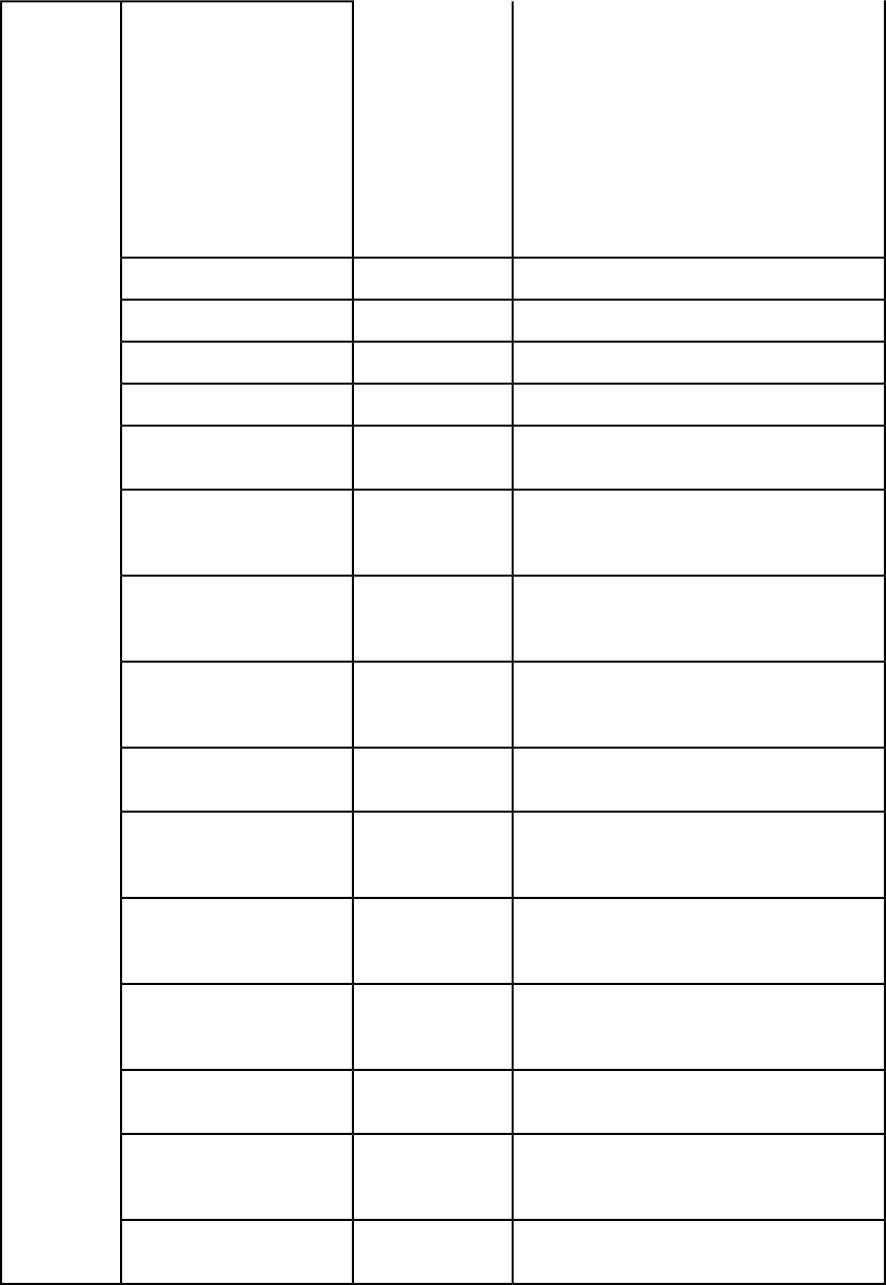
Lets you specify an output style. To use a named
output style, use the name of that output style.
For example:
http://localhost:8080/screenpdf/
sample.qxp?outputstyle=stylename
stylename
outputstyle
Parameters
To use settings that have been captured with the
Capture Settings in the QuarkXPress Print dialog
box, use document. For example:
http://localhost:8080/screenpdf/
sample.qxp?outputstyle=document
Lets you specify the title of the PDF file.String
title
Lets you specify the subject of the PDF file.String
subject
Lets you specify the author of the PDF file.String
author
Lets you specify keywords of the PDF file.String
keywords
Lets you specify whether to include hyperlinks
in the PDF file.
1 | 0 | true | false |
yes | no
includehyperlinks
Lets you specify whether to export lists as
hyperlinks. To use this parameter, you must set
includehyperlinks to true.
1 | 0 | true | false |
yes | no
exportlistsashyperlinks
Lets you specify whether to export the index as
hyperlinks. To use this parameter, you must set
includehyperlinks to true.
1 | 0 | true | false |
yes | no
exportindexesashyperlinks
Lets you specify whether to export lists as
bookmarks. To use this parameter, you must set
includehyperlinks to true.
1 | 0 | true | false |
yes | no
exportlistsasbookmarks
Lets you specify whether the PDF file is a
composite or includes separations.
composite or
separations
mode
Lets you specify the color space of the PDF file.
This option is available only when mode is set to
composite.
cmyk, rgb,
grayscale,
cmykandspot, asis
printcolors
Lets you specify a separation method. This option
is available only when mode is set to
separations.
inripseps
plates
Lets you specify whether to include blank pages.
This option is available only when mode is set to
composite.
1 | 0 | true | false |
yes | no
produceblankpages
Lets you specify whether to use OPI.1 | 0 | true | false |
yes | no
useopi
Lets you specify whether to include TIFF and EPS
images from an OPI server.
includeimages,
omittiff,
omittiffandeps
images
Lets you include, omit, and configure registration
marks.
off, centered,
offcenter
registration
72 | A GUIDE TO QUARKXPRESS SERVER 9.5
USING QUARKXPRESS SERVER
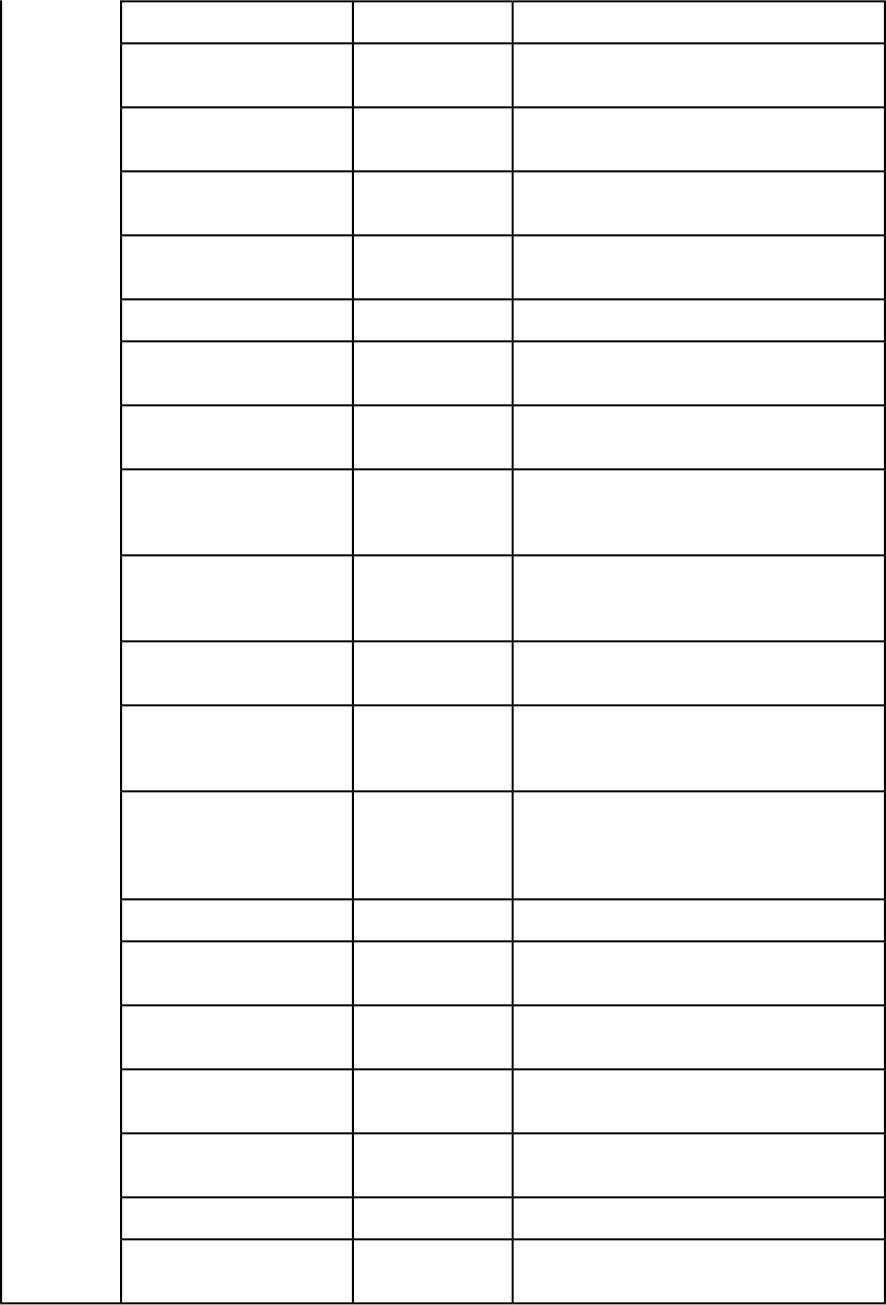
Lets you specify the offset of registration marks.0–30 (in points)
offset
Lets you specify a bleed type.pageitemsonly,
symmetric
bleed
Lets you specify a bleed offset to use. This option
is available only when bleed is set to symmetric.
0–6 (in inches)
offsetbleed
Lets you specify whether to output spreads.1 | 0 | true | false |
yes | no
spreads
Lets you request a low-resolution (36 dpi) PDF.1 | 0 | true | false |
yes | no
lowresolution
Lets you specify the resolution of color images.9–2400
colorimagedownsample
Lets you specify the resolution of grayscale
images.
9–2400
grayscaleimagedownsample
Lets you specify the resolution of monochrome
images.
9–2400
monochromeimagedownsample
Lets you specify whether medium-quality manual
JPEG compression should be applied to color
images.
true | false
colorcompression
Lets you specify whether medium-quality manual
JPEG compression should be applied to grayscale
images.
true | false
grayscalecompression
Lets you specify whether ZIP compression should
be applied to monochrome images.
true | false
monochromecompression
Lets you specify the PDF name. This option is
available only when PDF to Folder is selected in
QuarkXPress Server PDF preferences.
String
pdffile
Lets you specify the PostScript file name. This
option is available only when PostScript for later
String
psfile
Distilling is selected in QuarkXPress Server PDF
preferences.
Lets you embed a thumbnail in the PDF file.bw | color
thumbnail
Lets you specify the PDF file's color mode.composite |
separations
mode
Lets you turn font download on or off. You
cannot specify which fonts are downloaded.
yes | no
fontdownload
Lets you specify which layers should be included,
as a comma-separated list.
String
layers
Lets you specify the resolution for flattened
content.
Integer value from
36 to 3600
transparencyres
Lets you use PDF/X–1a or PDF/X–3 verification.pdfx1a | pdfx3
verification
Lets you specify whether to output each page as
a separate file.
yes | no
separate
A GUIDE TO QUARKXPRESS SERVER 9.5 | 73
USING QUARKXPRESS SERVER
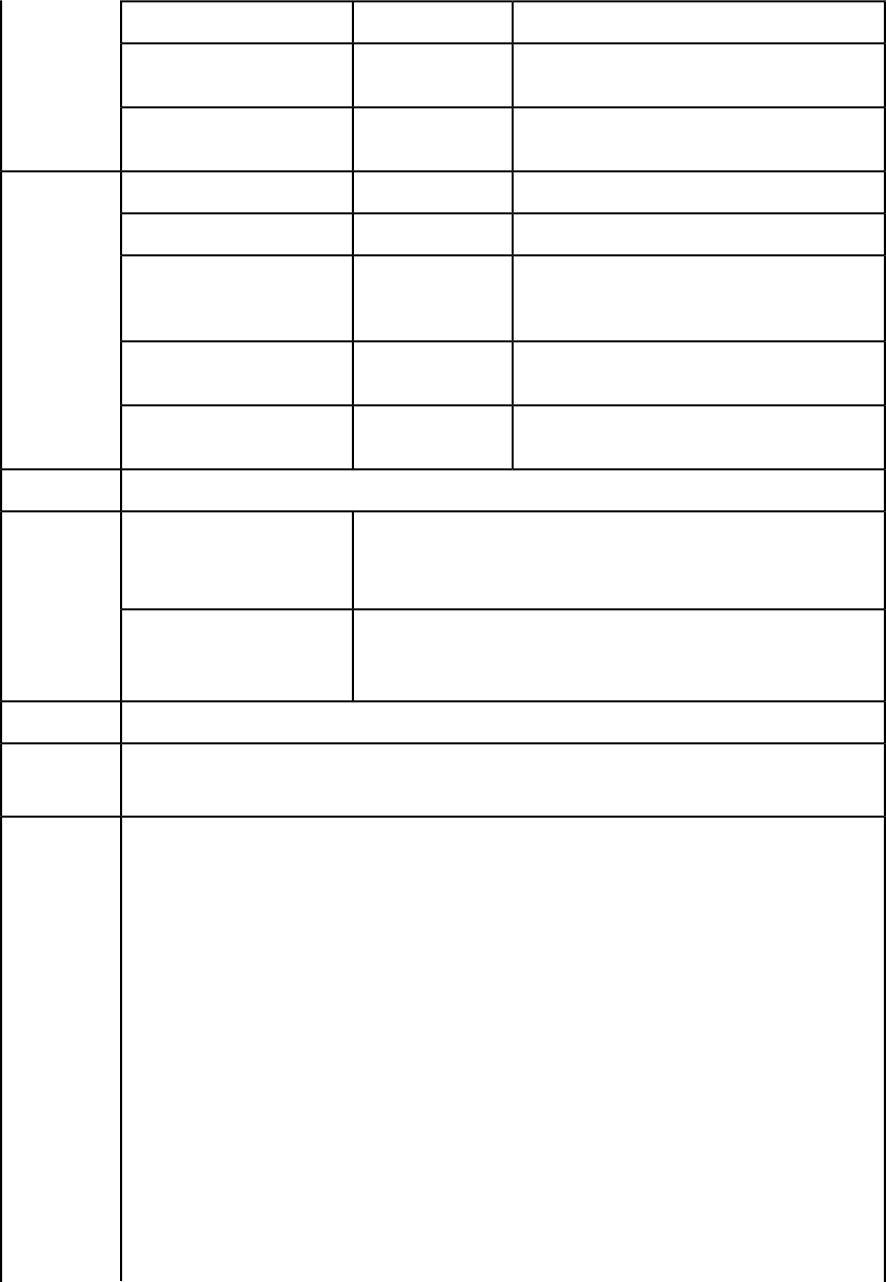
Lets you specify whether to include blank plates.yes | no
produceblankplates
Lets you specify whether to update imported
pictures.
true | false
updateimage
Lets you specify whether to update the text flow
version of a project to the current version.
true | false
updateflow
Lets you specify a single page.Integer
page
Render
modifier
parameters Lets you specify a range of pages.String (page range)
pages
Lets you specify a spread. The first spread is spread
1. In a facing-page document, spread 1 consists
of the first page.
Integer
spread
Lets you specify a layout by name or ID. The first
layout is Layout 1.
String
layout
Lets you specify that the output use spreads.Boolean (1 | 0 | true
| false | yes | no)
spreads
A screen-resolution PDF fileResponse
HTTP Error #500This page range is invalid.Alerts
QuarkXPress Server Error #147
This alert displays if you try to render an invalid page range.
HTTP Error #500No file produced. The
document requested contains
only blank pages. This alert displays if you try to render a a project that contains only
blank pages.
See Understanding loggingLogs
http://localhost:8080/screenpdf/sample.qxp?
colorimagedownsample=72&colorcompression=0
Example, GET
URL
Request object name: ScreenPDFRenderRequest
// STEP1: Create the QuarkXPress Server Request Context
// and set the nescessary properties
Example,
object model
com.quark.qxpsm.QRequestContext requestCtx =
new com.quark.qxpsm.QRequestContext();
String docName = request.getParameter("documentName") ;
requestCtx.setDocumentName(docName);
// STEP 2(SPECIFIC TO REQUESTS):
// Create the QuarkXPress renderer
// request and embed it in the request context.
ScreenPDFRenderRequest screenpdfRequest = new
ScreenPDFRenderRequest();
screenpdfRequest.setColorImageDownSample(
request.getParameter("ColorImageDownSample"));
screenpdfRequest.setCompression(request.getParameter(
"Compression"));
requestCtx.setRequest(screenpdfRequest);
// STEP3: Create the service and
// call the processRequest() API
RequestService service = new RequestServiceStub();
74 | A GUIDE TO QUARKXPRESS SERVER 9.5
USING QUARKXPRESS SERVER
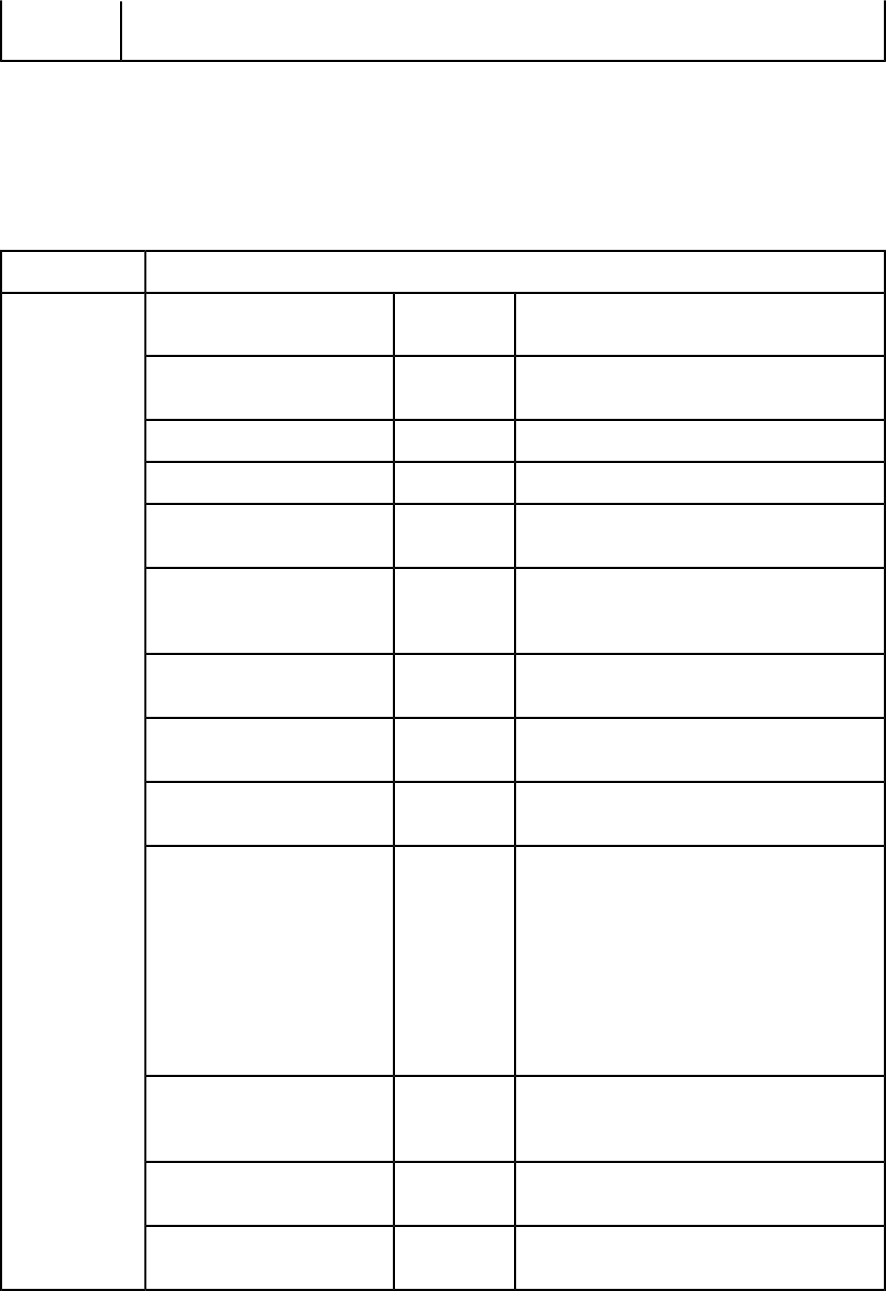
com.quark.qxpsm.QContentData data =
service.processRequest(requestCtx);
swf
The swf render type returns a SWF (Flash) rendering of a Print layout or an Interactive
layout.
SWFNamespace
Lets you specify the minimum compatible
version of Flash Player.
swf6 | swf7
version
Parameters
Lets you specify a layout by name or ID. The first
layout is Layout 1.
string
layout
Lets you specify a single page.string
page
Lets you specify a range of pagesstring
pages
Lets you specify whether the SWF file should run
in full-screen mode by default.
true | false
fullscreen
Lets you indicate whether to include any fonts
that are necessary to correctly render text in Text
Box objects within the exported SWF file
true | false
embedallfonts
Lets you specify whether to compress the
exported file.
true | false
compressswf
Lets you specify whether to compress audio in
the exported file.
true | false
compressaudio
Lets you specify the quality of JPEG images in
the exported file, with 100 being highest quality.
1–100
jpegquality
When download is true, the browser always
displays a dialog box that lets the end user save
true | false
download
the returned file, even if the browser can display
it.
When download is false, the browser attempts
to display the returned file. If the browser cannot
display the file, it lets the end user save the
returned file.
The default value is false.
Lets you specify that the output use spreads.
Applicable only to Print layouts.
Boolean 1 | 0 |
true | false | yes
| no
spreads
Lets you specify whether to update imported
pictures.
true | false
updateimage
Lets you specify whether to update the text flow
version of a project to the current version.
true | false
updateflow
A GUIDE TO QUARKXPRESS SERVER 9.5 | 75
USING QUARKXPRESS SERVER
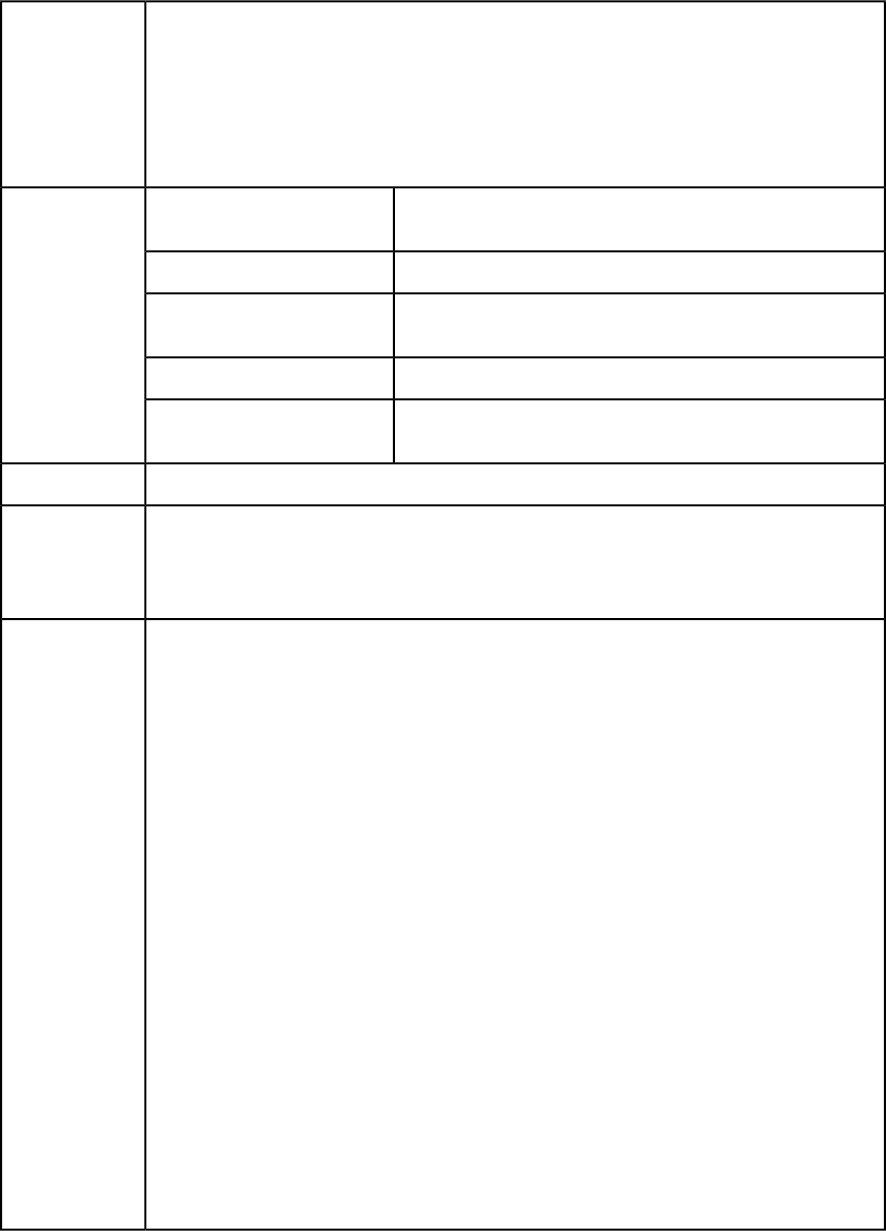
A single SWF file or a multipart reply containing an SWF file and a set of support files.Response
A multipart reply can result if you render an Interactive layout that uses external assets -- for
example, if the layout includes a Video object containing a video file that has been specified by
choosing Choose from a drop-down menu. In this case, the reply includes a "RelativePath" parameter
for each file, and each file is saved in the directory indicated by this "RelativePath" parameter
You can use the saveas request handler to save the files that are included in a multipart reply in
a particular directory, using the relative folder hierarchy that was specified in the multipart reply.
This alert displays if you try to render a nonexistent page.The requested page does not
exist.
Alerts
This alert displays if you try to render an invalid page range.This page range is invalid.
This alert displays if you try to render a nonexistent leyout.The requested layout does not
exist.
This alert displays if you specify an invalid version parameter.
Unknown swf player version.
This alert displays if you specify an invalid jpegquality
parameter.
Value of jpegquality is outside
range, valid values are 1 - 100.
See Understanding loggingLogs
This URL renders the Interactive layout named "Presentation" in the "sample.qxp" file as a
free-standing SWF file set to display in full-screen mode:
http://localhost:8080/swf/sample.qxp?
layout=Presentation&fullscreen=true
Example, GET
URL
Request object name: SWFRenderRequest
// STEP1: Create the QuarkXPress Server Request Context
// and set the nescessary properties
Example, object
model
com.quark.qxpsm.QRequestContext requestCtx =
new com.quark.qxpsm.QRequestContext();
Boolean responseAsURL = false;
requestCtx.setDocumentName(docName);
// STEP 2(SPECIFIC TO REQUESTS):Create the SWF renderer request
// and embed it in the request context.
SWFRenderRequest swfreq = new SWFRenderRequest();
swfreq.setVersion(request.getParameter("Version"));
swfreq.setLayout(request.getParameter("Layout"));
swfreq.setPage(request.getParameter("Page"));
swfreq.setFullscreen(request.getParameter("Fullscreen"));
swfreq.setEmbedallfonts(request.getParameter(
"Embedallfonts"));
swfreq.setCompressswf(request.getParameter("Compressswf"));
swfreq.setCompressaudio(request.getParameter(
"Compressaudio"));
swfreq.setJpegquality(request.getParameter("Jpegquality"));
swfreq.setDownload(request.getParameter("Download"));
requestCtx.setRequest(swfreq);
// STEP3: Create the service and
call the processRequest() API
RequestService service = new RequestServiceStub();
com.quark.qxpsm.QContentData data =
service.processRequest(requestCtx);
76 | A GUIDE TO QUARKXPRESS SERVER 9.5
USING QUARKXPRESS SERVER
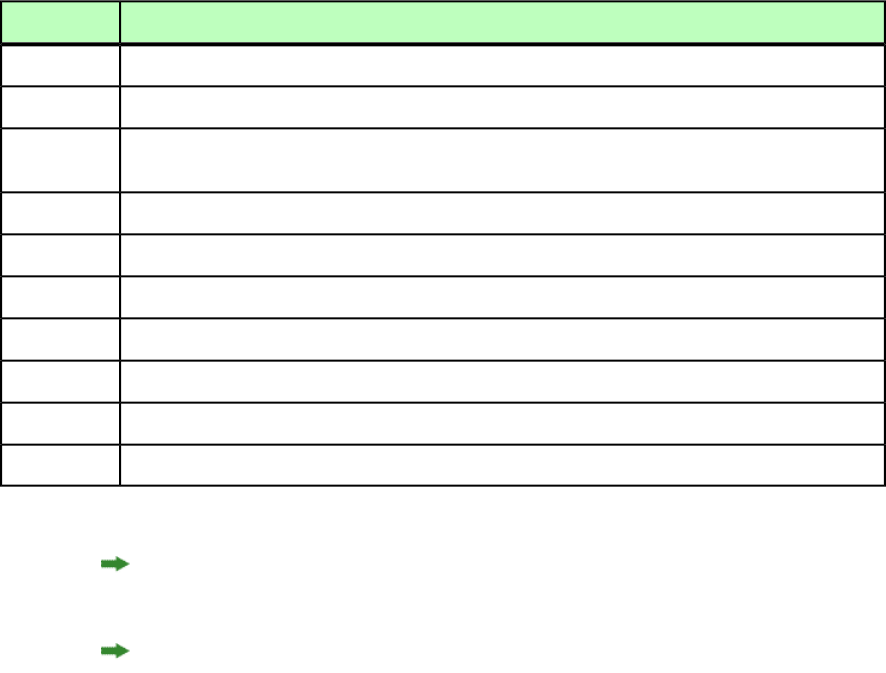
Understanding render modifiers
Render modifiers let you control which parts of a project are rendered and set the scale of
the returned renderings. The topics covered here include the following:
DescriptionProperty
The box render modifier lets you render a single box.
box
The boxes render modifier lets you render multiple boxes.
boxes
The layer render modifier lets you show and hide layers prior to rendering. This render modifier also
lets you add and remove layers from a project on the server.
layer
The layout render modifier lets you render a particular layout.
layout
The movepages render modifier lets you move pages prior to rendering.
movepages
The page render modifier lets you render a single page.
page
The pages render modifier lets you render multiple pages.
pages
The scale render modifier lets you specify the scale at which content is rendered.
scale
The spread render modifier lets you render a single spread.
spread
The spreads render modifier lets you render multiple spreads.
spreads
Additional render-type-specific parameters are listed on each render type's page.
In the QuarkXPress Server Manager API, render modifiers are properties of render request
classes.
Render modifier names are not case-sensitive.
annotateerrors
The annotateerrors render modifier lets you include descriptions of rendering errors
as notes in the layout itself. In rendered QuarkXPress files, errors are displayed as notes.
In rendered PDFs, errors are displayed as comments. In XML output, errors are displayed
as notes XML markup.
The errors recorded by this feature are:
•Missing image files
•Missing text files
•Invalid box attributes
•Invalid geometry
•Invalid text attributes
•Invalid picture attributes
•Unavailable box or table node referenced by ANCHOREDBOXREF
A GUIDE TO QUARKXPRESS SERVER 9.5 | 77
USING QUARKXPRESS SERVER
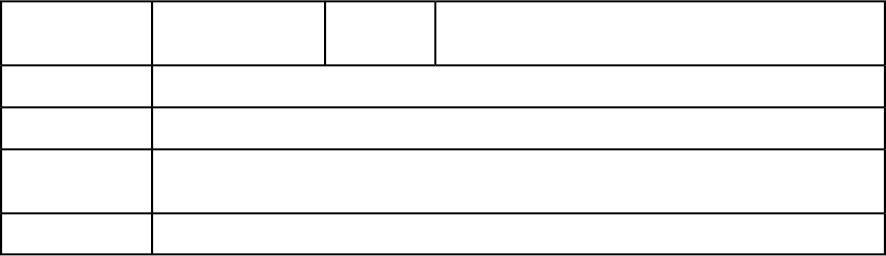
•Creation of an anchored box or table without any reference to it from the parent box
•Invalid ROWCOUNT, COLUMNCOUNT, or MERGE element
•Invalid TABLEBREAK element
•Invalid gridline attribute for a row or column
•Invalid row or column creation
•Invalid cell attributes
•Invalid paragraph style sheet
•Invalid character style sheet
•Invalid conditional style
•Invalid bullet or numbering style
Includes descriptions of rendering errors as notes in the
layout.
String
annotateerrors
Parameters
pdf, qxpdoc, xml, postscript
Compatible with
See Understanding loggingLogs
http://localhost:8080/png/sample.qxp?box=annotateerrors
Example GET
URL
Descriptions of rendering errors are formatted with the default character style sheet.Notes
appenderrors
The appenderrors render modifier lets you include descriptions of rendering errors after
the last page in the layout. Descriptions of rendering errors are formatted in 10-point
magenta Arial.
The errors recorded by this feature are:
•Missing image files
•Missing text files
•Invalid box attributes
•Invalid geometry
•Invalid text attributes
•Invalid picture attributes
•Unavailable box or table node referenced by ANCHOREDBOXREF
•Creation of an anchored box or table without any reference to it from the parent box
•Invalid ROWCOUNT, COLUMNCOUNT, or MERGE element
•Invalid TABLEBREAK element
•Invalid gridline attribute for a row or column
78 | A GUIDE TO QUARKXPRESS SERVER 9.5
USING QUARKXPRESS SERVER
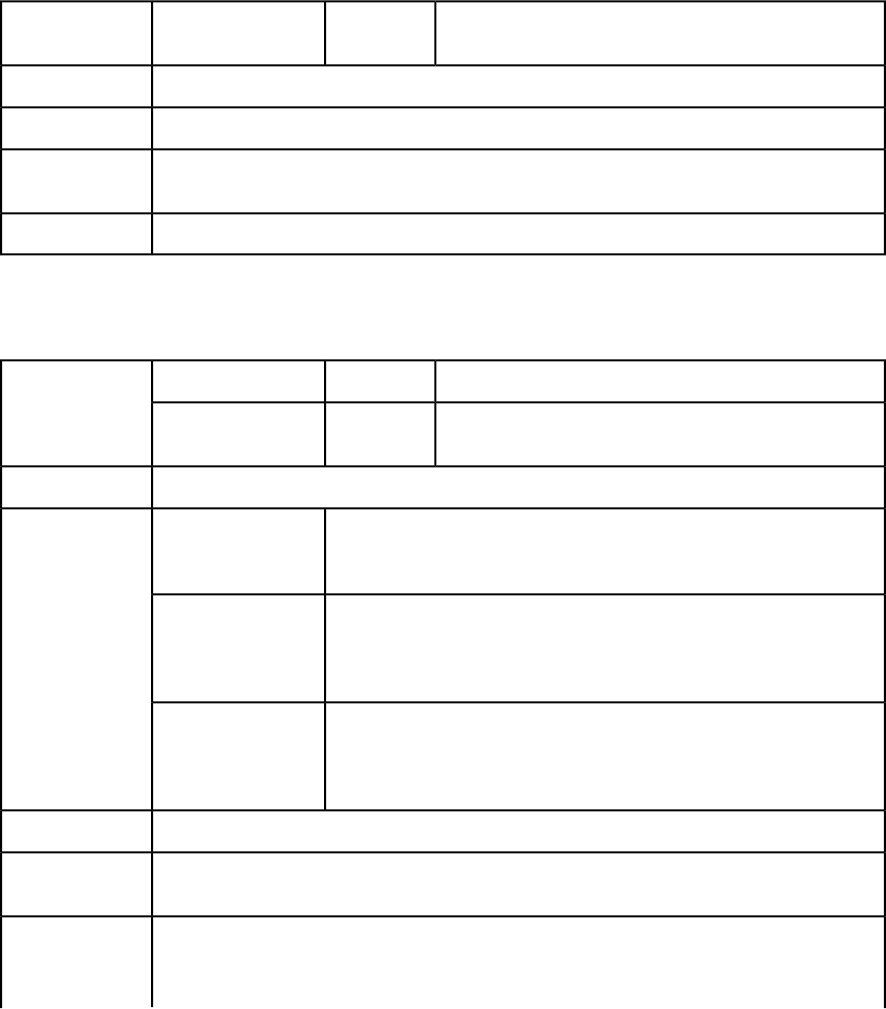
•Invalid row or column creation
•Invalid cell attributes
•Invalid paragraph style sheet
•Invalid character style sheet
•Invalid conditional style
•Invalid bullet or numbering style
Includes descriptions of rendering errors after the last page
in the layout.
String
appenderrors
Parameters
pdf, qxpdoc, xml, postscript
Compatible with
See Understanding loggingLogs
http://localhost:8080/png/sample.qxp?box=appenderrors
Example GET
URL
Descriptions of rendering errors are formatted in 10-point magenta Arial.Notes
box
The box render modifier lets you render a single box.
Lets you specify which box to render.String
box
Parameters
Lets you specify whether to show the area overlapped by
the specified box.
String
overlap
jpeg, png, raw
Compatible with
HTTP Error #500There is no box with
the specified
identifier.
Alerts
This alert displays if you request a box that does not exist.
HTTP Error #500Cannot render box.
The box must be This alert displays if you request a box that is outside the page boundary.
within the page
boundaries.
HTTP Error #406The renderer for this
image type has no This alert displays if you try to use the box parameter with the eps, pdf,
or qxpdoc render types.
way of rendering the
desired objects.
See Understanding loggingLogs
http://localhost:8080/png/sample.qxp?box=pictbox
Example GET
URL
To render a box in a particular layout, use a URL like the following:
http://localhost:8080/png/sample.qxp?
layout=2&page=3&box=textbox
Notes
A GUIDE TO QUARKXPRESS SERVER 9.5 | 79
USING QUARKXPRESS SERVER
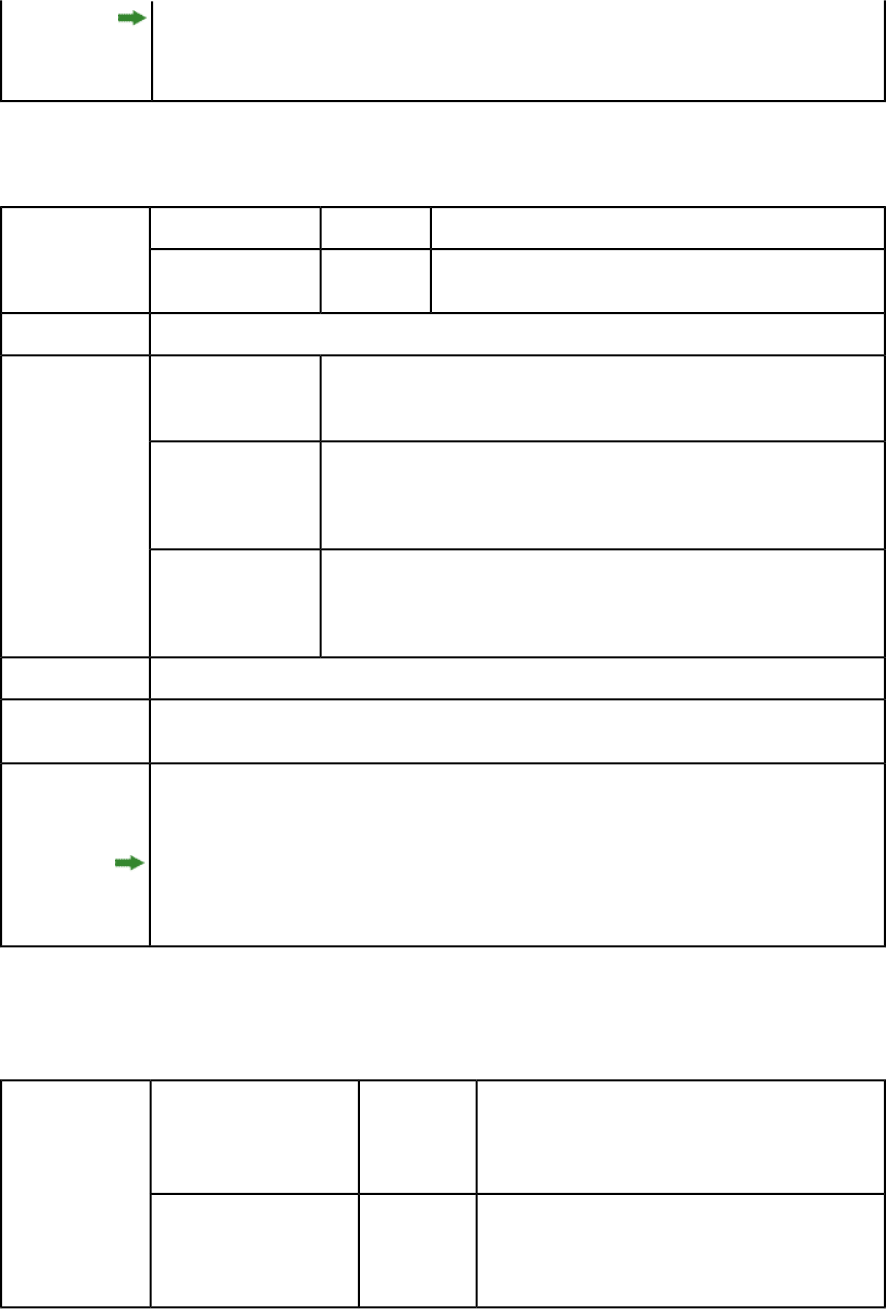
When you render using the box parameter, the box ID has a higher priority than the
box name.
boxes
The boxes render modifier lets you render multiple boxes.
Lets you specify which boxes to render.String
boxes
Parameters
Lets you specify whether to show the area overlapped by the
specified boxes.
String
overlap
jpeg, png, raw
Compatible with
HTTP Error #500There is no box with
the specified
identifier.
Alerts
This alert displays if you request a box that does not exist.
HTTP Error #500Cannot render box.
The box must be This alert displays if you request a box that is outside the page boundary. .
within the page
boundaries.
HTTP Error #406The renderer for this
image type has no This alert displays if you try to use the boxes parameter with the eps, pdf,
or qxpdoc render types.
way of rendering the
desired objects.
See Understanding loggingLogs
http://server:port/jpeg/doc.qxp?boxes=box1,box2
Example GET
URL
To render boxes in a particular layout, use a URL like the following:
http://localhost:8080/png/sample.qxp?
layout=2&page=3&box=textbox
Notes
When you render using the box parameter, the box ID has a higher priority than the
box name.
compositionzone
The compositionzone parameter lets you return an XML representation of one or more
Composition Zones items.
Lets you specify which Composition Zones item to
return. For example:
http://localhost:8080/xml/sample.qxp?
compositionzone=czbox
String
compositionzone
Parameters
Lets you specify which Composition Zones items to
return. For example:
http://localhost:8080/xml/sample.qxp?
compoxitionzones=czbox1, czbox2
String
compositionzones
80 | A GUIDE TO QUARKXPRESS SERVER 9.5
USING QUARKXPRESS SERVER
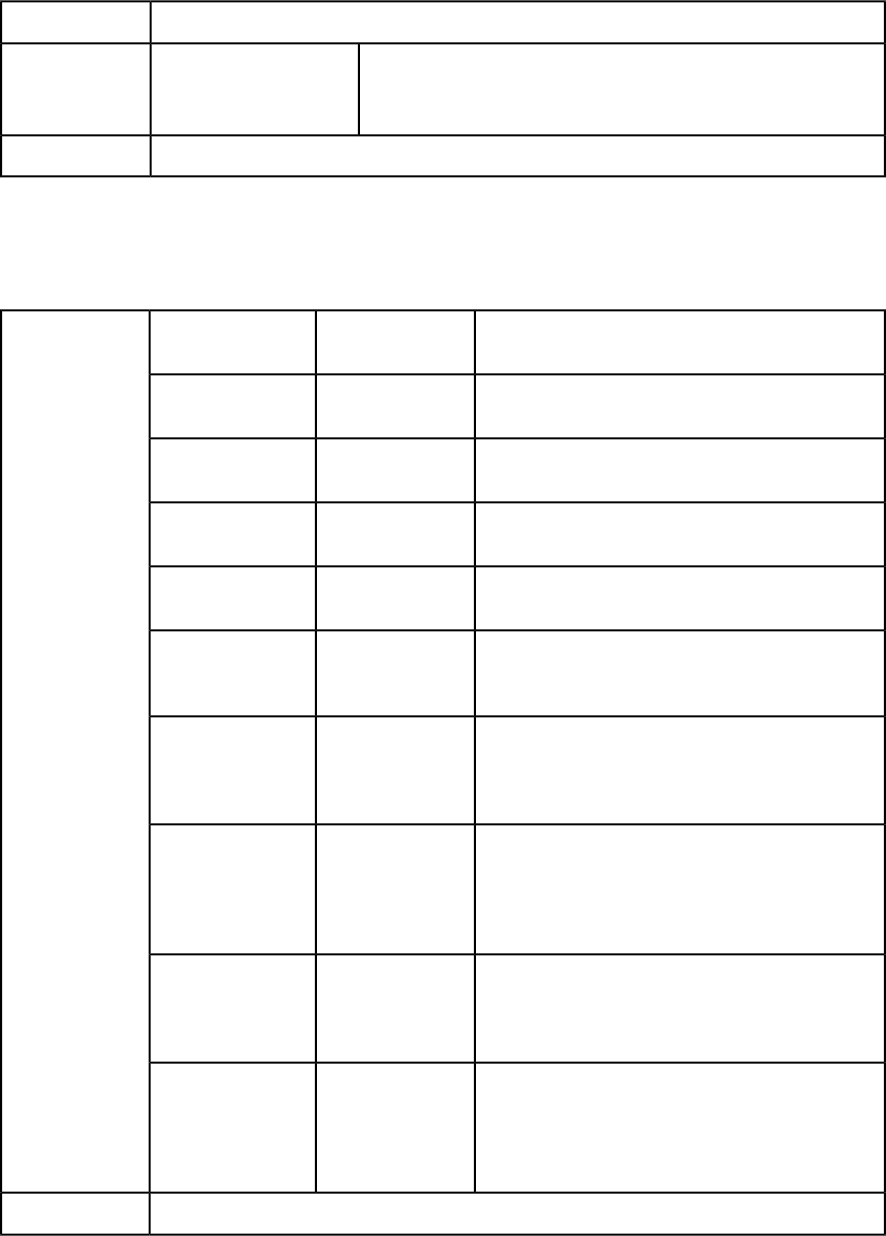
xml
Compatible with
Error #10401Invalid box given in Box
Param.
Alerts
This alert displays if you request a box that is not a Composition Zones
item.
See Understanding loggingLogs
layer
The layer render modifier lets you show and hide layers prior to rendering. This render
modifier also lets you add and remove layers from a project on the server.
Lets you specify which layer to render. You can specify
multiple layer names in one request.
String
layer
Parameters
Lets you add a new layer. You can add one layer per
request.
String
addlayer
Lets you delete a layer and the items on that layer. You
can delete one layer per request.
String
deletelayer
Lets you render every layer in the project, including
hidden and suppressed layers.
Boolean (1 | 0 | true
| false | yes | no)
alllayers
Lets you modify the attributes of a layer. You can
modify one layer per request.
String
layerattribute
Lets you specify a new name for a layer. You must use
this parameter in conjunction with the
layerattribute parameter.
String
name
Lets you make a layer visible or invisible. You can use
this parameter in conjunction with the addlayer and
Boolean (1 | 0 | true
| false | yes | no)
visible
layerattribute parameters. This parameter overrides
QuarkXPress layer visibility preferences.
Lets you suppress or allow the output of a layer. You
can use this parameter in conjunction with the
Boolean (1 | 0 | true
| false | yes | no)
suppressoutput
addlayer and layerattribute parameters. This
parameter overrides QuarkXPress suppress output
preferences.
Lets you lock or unlock a layer. You can use this
parameter in conjunction with the addlayer and
Boolean (1 | 0 | true
| false | yes | no)
locked
layerattribute parameters. This parameter overrides
QuarkXPress layer locking preferences.
Lets you set or change a layer's Keep Runaround
setting. You can use this parameter in conjunction
Boolean (1 | 0 | true
| false | yes | no)
keeprunaround
with the addlayer and layerattribute parameters.
This parameter overrides QuarkXPress Keep Runaround
preferences.
eps, jpeg, png, postscript, qcddoc, qxpdoc, raw, pdf, screenpdf, swf, xml
Compatible with
A GUIDE TO QUARKXPRESS SERVER 9.5 | 81
USING QUARKXPRESS SERVER
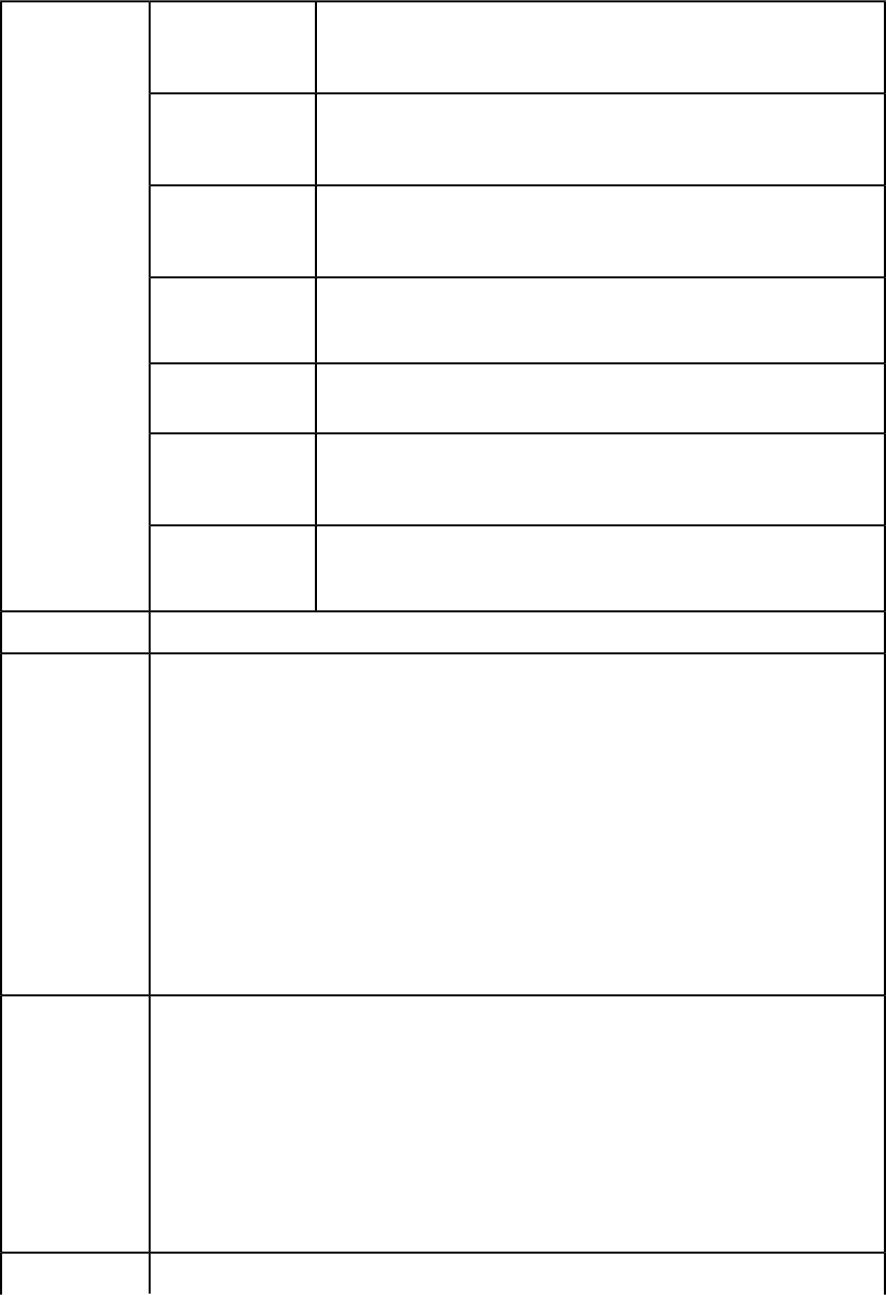
HTTP Error #500This layer does not
exist. Please verify
the layer name.
Alerts
This alert displays if you specify an invalid layer name with the layer,
layerattribute, or deletelayer parameter.
HTTP Error #500Specify a layer name.
This alert displays if you do not specify a layer name with the layer,
layerattribute, addlayer, or deletelayer parameter.
HTTP Error #500A layer with the
same name already
exists. This alert displays if you try to add a layer that already exists or change the
name of a layer to a name is already used in the project.
HTTP Error #500Cannot change the
name of the default
layer. This alert displays if you try to change the name of the default layer.
HTTP Error #500Cannot delete the
default layer. This alert displays if you try to delete the default layer.
HTTP Error #500Invalid parameter
value. This alert displays if you do not specify additional attributes or specify
attributes with invalid values in an addlayer or layerattribute request.
HTTP Error #500This layer has been
locked and cannot be
modified. This alert displays if you try to add or modify an item on a locked layer.
See Understanding loggingLogs
To render a single layer, use a URL like the following:
http://localhost:8080/doc.qxp?layer=layer1
Example GET
URL
To add a layer, use a URL like the following:
http://localhost:8080/qxpdoc/doc.qxp?addlayer=
NewLayer&visible=yes&suppressoutput=yes&locked=no
To delete a layer, use a URL like the following:
http://localhost:8080/qxpdoc/doc.qxp?deletelayer=Layer1
To render all layers in a project, use a URL like the following:
http://localhost:8080/qxpdoc/doc.qxp?alllayers=true
To set layer attributes, use a URL like the following:
http://localhost:8080/qxpdoc/doc.qxp?layerattribute=
Layer1&name=Layer2&visible=true&keeprunaround=true
To add a new layer to a project, use code like the following:
Layer layer = new Layer();
layer.name = "New Layer";
Example, object
model
layer.operation = "CREATE";
RGBColor rgbcolor = new RGBColor();
layer.RGBColor = rgbcolor;
layout.layer = new Layer[]{layer};
To edit the properties of an existing layer, use the following object hierarchy:
ModifierRequest < Project < Layout < Layer
To delete a layer, set its operation attribute to "DELETE".
You cannot add, modify, or delete multiple layers in a single request.Notes
82 | A GUIDE TO QUARKXPRESS SERVER 9.5
USING QUARKXPRESS SERVER
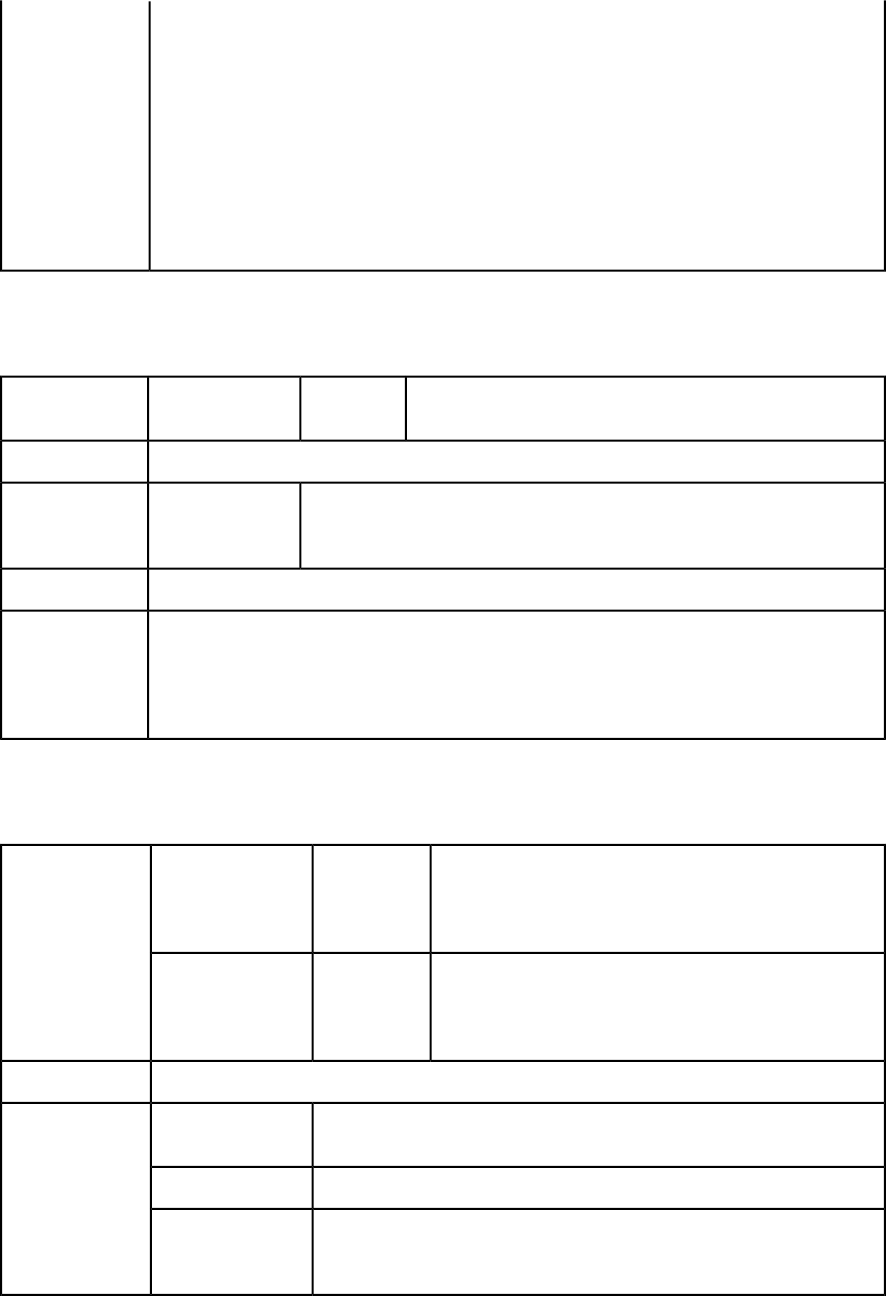
You cannot print layers whose visible and suppressoutput properties are set to false.
You can render a hidden or suppressed layer by referencing it with the layer parameter.
Suppressed layers are rendered for the jpeg, png, and qxpdoc render types, but not for the pdf,
postscript, and eps render types.
You can use the deconstruct and getdocinfo request handlers to view information about the
layers in a project.
When you add a layer using addlayer, any unspecified attributes use the settings in the
QuarkXPress Server layer preferences (Administration > Preferences > Renderer > Layers).
If the visible property is set to false, the suppressoutput property is automatically set to
true.
layout
The layout render modifier lets you render a specific layout.
Lets you specify which layout to render. The first layout is layout
1.
String
layout
Parameters
eps, jpeg, png, postscript, raw, pdf, screenpdf, swf
Compatible with
HTTP Error #500The requested
layout does not
exist.
Alerts
This alert displays if you supply an invalid layout value.
See Understanding loggingLogs
To render a layout by its layer ID, use a URL like the following:
http://localhost:8080/png/sample.qxp?layout=2
Example GET
URL
To render a layout by its name, use a URL like the following:
http://localhost:8080/png/sample.qxp?layout=Layout 2
movepages
The movepages render modifier lets you move pages prior to rendering.
Lets you specify which pages to move. You can use a single
page number (for example, 2) or a range of pages with the
String
movepages
Parameters
starting and ending page numbers separated by a hyphen
(for example, 2–5).
Lets you specify the page after which the page or pages
should be moved. To move pages to the beginning of a
String
afterpage
layout, use afterpage=start. To move pages to the end
of a layout, use afterpage=end.
eps, jpeg, png, postscript, qcddoc, qxpdoc, raw, pdf, screenpdf, swf, xml
Compatible with
QuarkXPress Server Error #61This page does not
exist.
Alerts
QuarkXPress Server Error #62Invalid page range.
QuarkXPress Server Error #51The specified page
range cannot be
moved there.
A GUIDE TO QUARKXPRESS SERVER 9.5 | 83
USING QUARKXPRESS SERVER
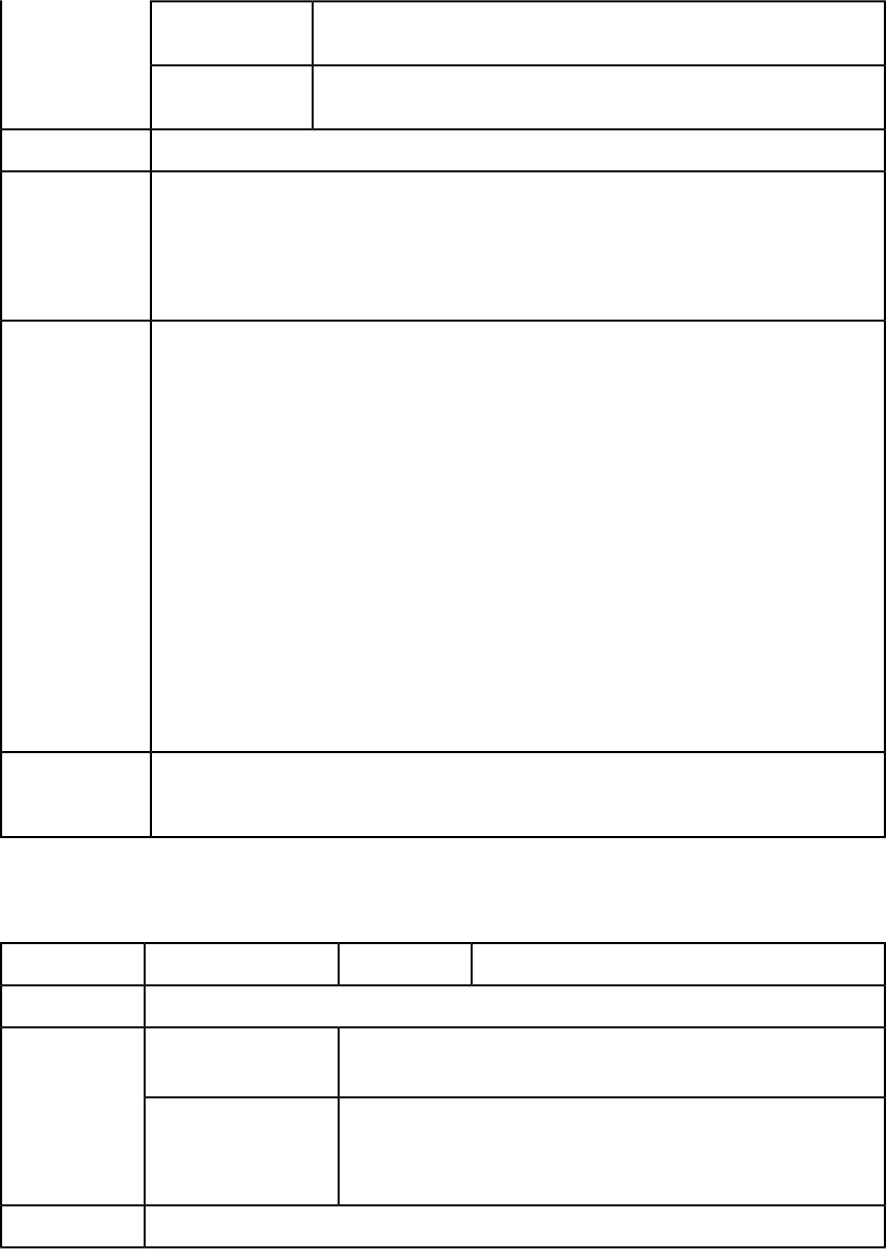
QuarkXPress Server Error #146This page range is
invalid.
QuarkXPress Server Error #10108Invalid parameter
value.
See Understanding loggingLogs
To move pages 2–3 to after page 5, use a URL like the following:
http://localhost:8080/abc.qxp?movepages=2–3&afterpage=5
Example GET
URL
To move page 7 to the beginning of a layout, use a URL like the following:
http://localhost:8080/abc.qxp?movepages=7&afterpage=
start
To move pages before rendering a layout, use code like the following:
// STEP1: Create the QuarkXPress Server Request Context
// and set the nescessary properties
Example, object
model
com.quark.qxpsm.QRequestContext requestCtx =
new com.quark.qxpsm.QRequestContext();
Boolean responseAsURL = false;
requestCtx.setDocumentName(docName);
// STEP 2(SPECIFIC TO REQUESTS):Create the PDF
// renderer request and embed it in the request context. the request context.
PDFRenderRequest pdfreq = new PDFRenderRequest();
pdfreq.setMovePages("2-4");
pdfreq.setAfterPage("7");
requestCtx.setRequest(pdfreq);
// STEP3: Create the service and call the
// processRequest() API
RequestService service = new RequestServiceStub();
com.quark.qxpsm.QContentData data = service.processRequest(
requestCtx);
The movepages operation executes only after all other modifications are complete. For example,
if you use movepages in a modify request, the pages are moved only after the modify request is
complete.
Notes
page
The page render modifier lets you render a single page.
Lets you specify which page to render.Integer
page
Parameters
eps, jpeg, png, postscript, qcddoc, raw, pdf, screenpdf, swf
Compatible with
HTTP Error #500The requested page does
not exist.
Alerts
This alert displays if you attempt to render a page that does not exist.
HTTP Error #406The renderer for this
image type has no way This alert displays if you use a page parameter with the qxpdoc render
type.
of rendering the desired
objects.
See Understanding loggingLogs
84 | A GUIDE TO QUARKXPRESS SERVER 9.5
USING QUARKXPRESS SERVER
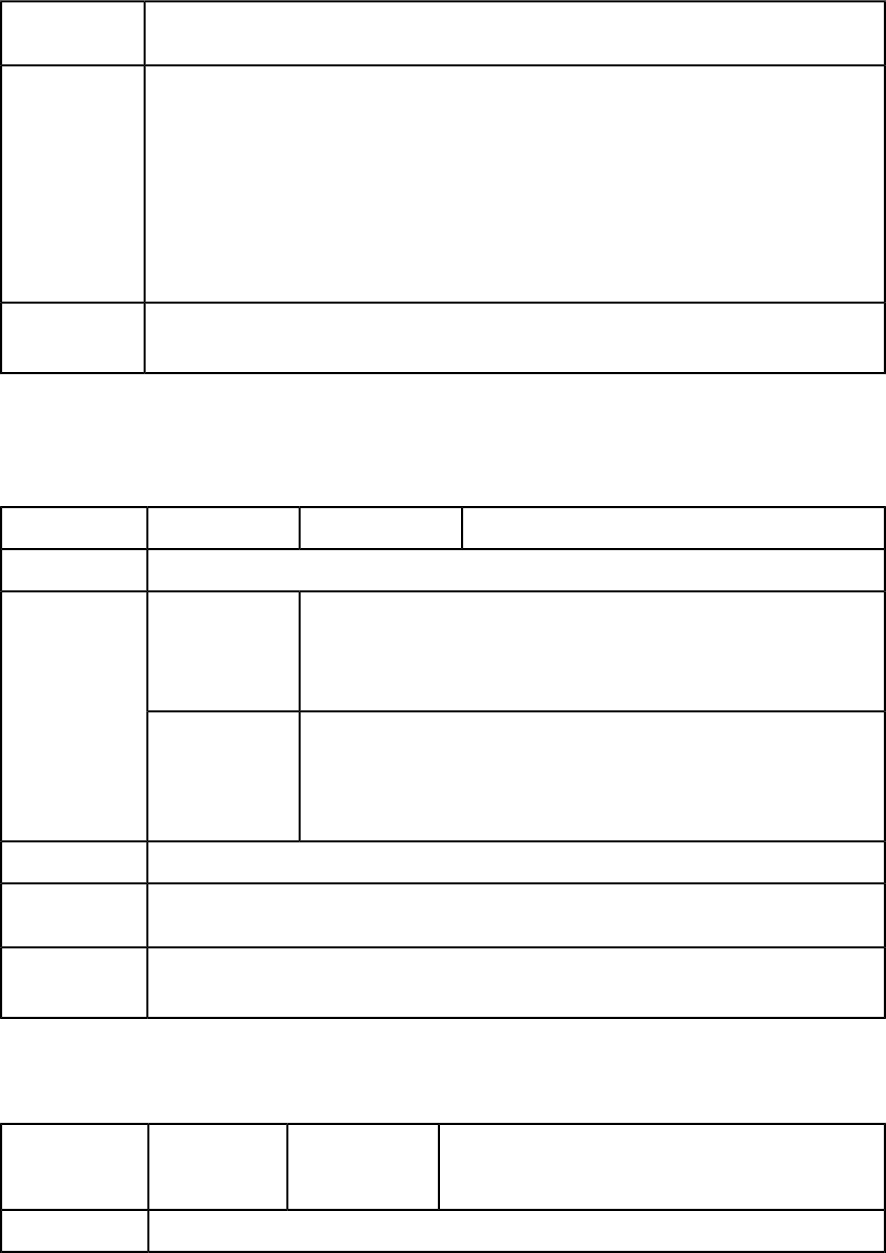
http://localhost:8080/png/sample.qxp?page=2
Example GET
URL
To add a new page to an existing spread in a project, use code like the following:
Spread spread = new Spread();
Page page = new Page();
Example, object
model
page.UID = "5";
page.operation = "CREATE";
spread.page = new Page[]{page};
To edit the properties of an existing page, use the following object hierarchy:
ModifierRequest < Project < Layout < Spread < Page
To delete a page, set its operation attribute to "DELETE".
To render a page in a particular layout, use a URL like the following:
http://localhost:8080/png/sample.qxp?layout=2&page=3
Notes
pages
The pages render modifier lets you render multiple pages. The pdf and postscript
namespaces support this parameter.
Lets you specify which pages to render.String (page range)
pages
Parameters
eps, jpeg, png, postscript, raw, pdf, screenpdf, swf
Compatible with
HTTP Error #500This page range is
invalid.
Alerts
QuarkXPress Server Error #147
This alert displays if you try to render a page range that exceeds the number
of pages in the project.
HTTP Error #406The renderer for
this image type has This alert displays if you use the pages parameter with the jpeg, eps, png,
or qxpdoc render type.
no way of
rendering the
desired objects.
See Understanding loggingLogs
http://localhost:8080/pdf/sample.qxp?pages=2–4
Example, GET
URL
To render pages in a particular layout, use a URL like the following:
http://localhost:8080/pdf/sample.qxp?layout=2&pages=2,3
Notes
scale
The scale render modifier lets you specify the scale at which content is rendered.
Lets you specify a scaling percentage. The valid values are
from .1 (10%) to 8 (800%) on Mac OS or 6.92 (692%) on
Windows.
Float
scale
Parameters
eps, jpeg, png, raw
Compatible with
A GUIDE TO QUARKXPRESS SERVER 9.5 | 85
USING QUARKXPRESS SERVER
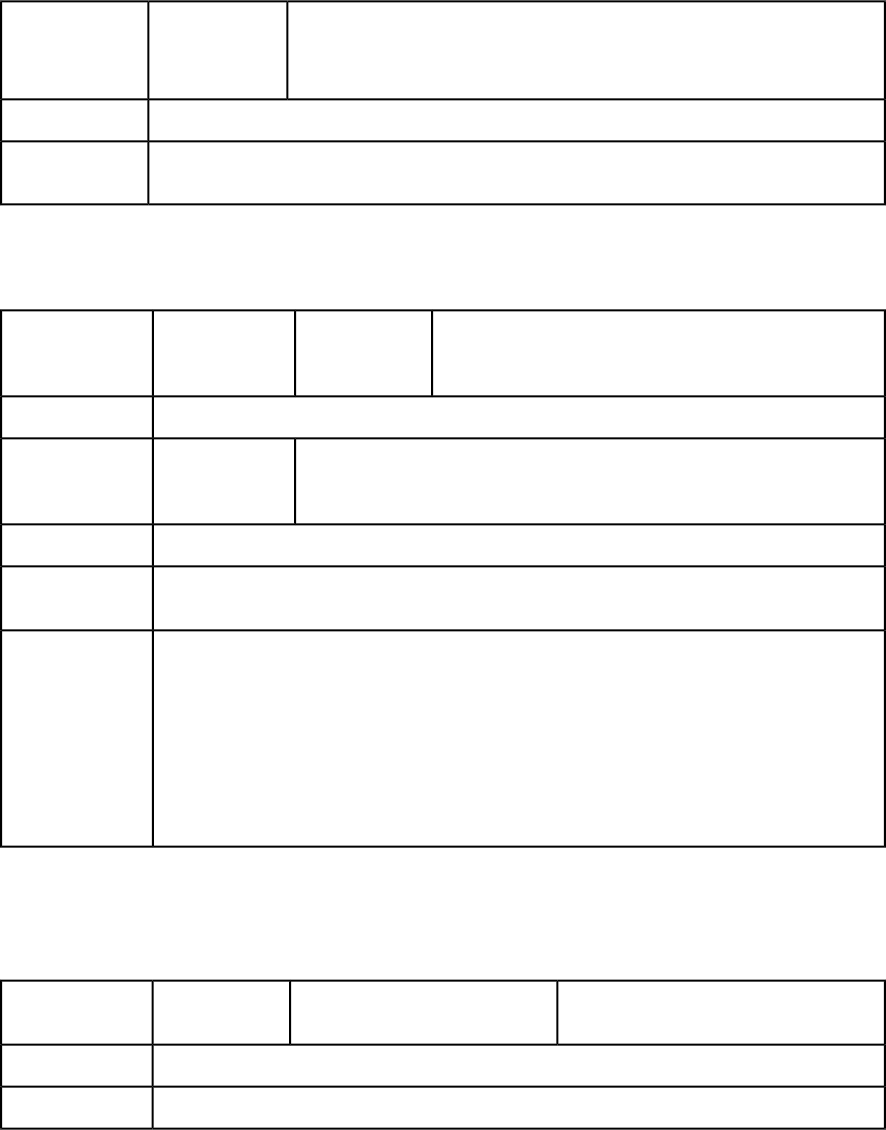
HTTP Error #500Invalid scale
parameter.
Alerts
This alert displays if an invalid scale value is provided.
What to do: Enter a valid scale value.
See Understanding loggingLogs
http://localhost:8080/png/sample.qxp?scale=2
Example, GET
URL
spread
The spread render modifier lets you render a single spread.
Lets you specify which spread to render. Spread numbers
start with 1. The first spread is spread 1. In a facing-page
document, spread 1 consists of the first page.
Integer
spread
Parameters
eps, jpeg, png, postscript, raw, pdf, screenpdf, swf
Compatible with
HTTP Error #500The requested
spread does not
exist.
Alerts
This alert displays if you specify an invalid spread.
See Understanding loggingLogs
http://localhost:8080/png/sample.qxp?spread=2
Example, GET
URL
To add a spread to a project, use code like the following:
Spread spread = new Spread();
spread.UID = "5";
Example, Object
Model
spread.operation = "CREATE";
layout.spread = new Spread[]{spread};
Spread is located at the following place in the object hierarchy:
ModifierRequest < Project < Layout < Spread
To delete a spread, set its operation attribute to "DELETE".
spreads
The spreads render modifier lets you render layouts in spreads mode, so that pages in
spreads are rendered side-by-side rather than as individual pages.
Lets you specify whether to render spreads
(true) or individual pages (false).
Boolean (1 | 0 | true | false | yes |
no)
spreads
Parameters
eps, jpeg, png, postscript, raw, pdf, screenpdf, swf
Compatible with
See Understanding loggingLogs
86 | A GUIDE TO QUARKXPRESS SERVER 9.5
USING QUARKXPRESS SERVER
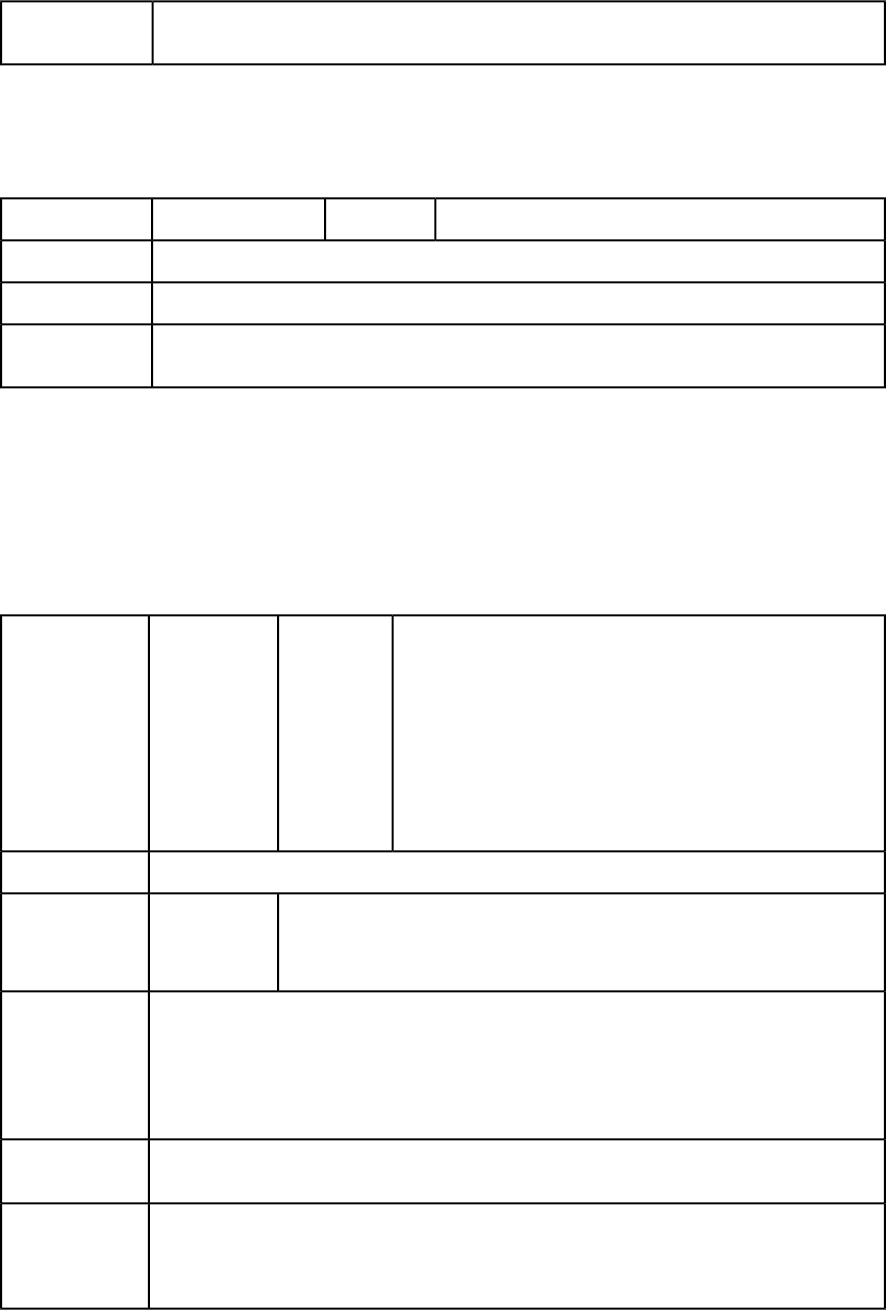
http://localhost:8080/pdf/sample.qxp?spreads=true
Example, GET
URL
suppresserrors
The suppresserrors render modifier forces QuarkXPress Server to render as much of a
layout as it can, despite any errors that occur.
Forces the layout to render despite any errors that may occur.String
suppresserrors
Parameters
pdf, qxpdoc, xml, postscript
Compatible with
See "Understanding logging."Logs
http://localhost:8080/png/sample.qxp?box=suppresserrors
Example GET
URL
Using content modifiers
Content modifiers let you alter the content and formatting of boxes in layouts without using
the XML modify parameter.
Inserting text
This topic explains how to import text into a box. Any existing text in the box is replaced.
The name of the target box.String[box name]Parameters
Specify the name and location of the imported file with the file:
prefix. The imported file must be available to QuarkXPress Server.
To import a file that is in a subfolder of the document pool on
Mac OS, use a path like the following:
file:subfolder:MyFile.ext
To import a file that is in a subfolder of the document pool on
Windows, use a path like the following:
file:subfolder\MyFile.ext
A preview of the project with the imported text.Response
HTTP Error #404File not found.Alerts
QuarkXPress Server Error #–43
This alert displays if the imported file is not available to QuarkXPress Server.
If the request succeeds, a transaction success message is written to the QuarkXPress Server transaction
log file. For example:
Logs
8/3/2005 11:27:42 — jpeg/sample.qxp — Type: image/jpeg — Size: 31715 — Client: 127.0.0.1
If an alert displays, an error message is written to the QuarkXPress Server error log file. For example:
8/10/2005 10:32:57 — Error — Error Code: –43 — File not found.
http://localhost:8080/sample.qxp?Author=NewText
http://localhost:8080/sample.qxp?TopStory=file:TopStory.doc
Example, GET
URL
Request object name: RequestParameters
com.quark.qxpsm.QRequestContext rc =
new com.quark.qxpsm.QRequestContext();;
Example, object
model
A GUIDE TO QUARKXPRESS SERVER 9.5 | 87
USING QUARKXPRESS SERVER
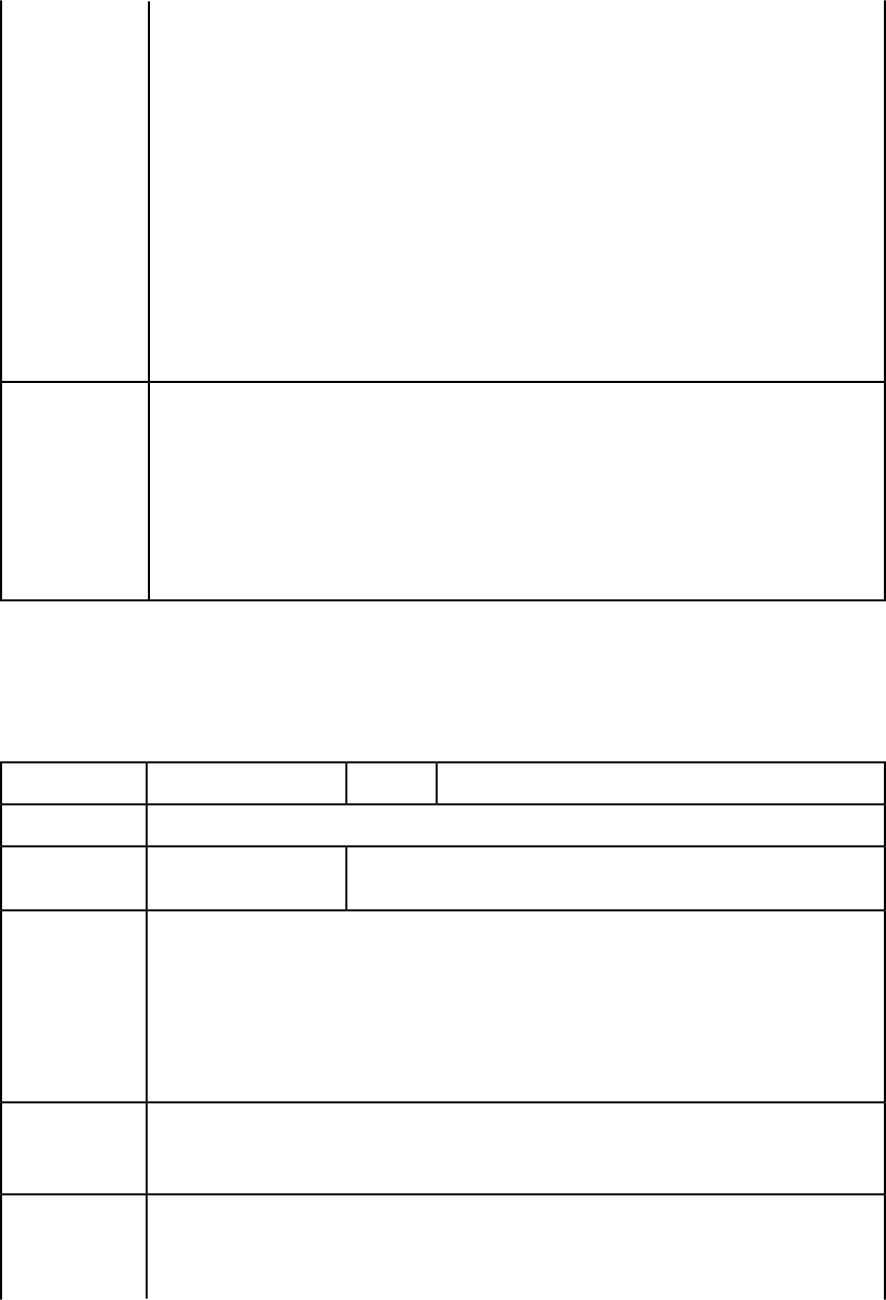
if(!this.DocumentSettings1.documentName.Text.Equals(""))
rc.documentName =
this.DocumentSettings1.documentName.Text;
// STEP 2 (SPECIFIC TO REQUESTS):Create the Box Param
// renderer request and embed it in
RequestParameters request = new RequestParameters();
NameValueParam nameValue1 = new NameValueParam();
nameValue1.paramName = this.boxname1.Text;
if(!this.boxvalue1.Text.Equals(""))
nameValue1.textValue = this.boxvalue1.Text;
request.params = new NameValueParam[]{nameValue1};
rc.request = request;
// Create the service and
// call it with QRequestContext object
RequestService svc = new RequestService();
com.quark.qxpsm.QContentData qc = svc.processRequest(rc);
Box names are case-sensitive.Notes
Use "&" to change the contents of multiple boxes in one request. The general URL for the
multiple-box request is:http://localhost:8080/sample.qxp?text1=
NewText1&text2=NewText2 where text1 and text2 are the names of the two different boxes.
You can use "&" to change the contents of multiple boxes in one request. For example:
http://localhost:8080/sample.qxp?
Headline=headline.txt&Story=file:Story.doc
You can import an XTags file generated by QuarkXPress.
Applying a font at import
This topic explains how to apply a font to a new text flow. When you use this method,
QuarkXPress Server ignores the original font of the target text box and inserts the new
text with the font specified by the parameter.
The name of the font to be applied.String
fontname
Parameters
A preview of the project with the font applied to the imported text.Response
This alert displays if you specify a font that is unavailable.The specified font is not
available.
Alerts
If the request succeeds, a transaction success message is written to the QuarkXPress Server transaction
log file. For example:
Logs
12/2/2005 16:24:13 — project2.qxp — Type: image/jpeg — Size: 11380 — Client: 127.0.0.1
If an error occurs, the error message is written to the QuarkXPress Server Error Log. The transaction
entry in the error log contains the date and time of the request, the error code, and the error
message. The following is a sample of an error transaction log entry:
12/2/2005 16:16:26 — Error — Error Code: –43 — File not found.
To apply Comic Sans MS to text in the box named "HeadBox," use a URL like the following:
http://localhost:8080/png/sample.qxp?HeadBox=Headline&fontname=Comic Sans MS
Example, GET
URL
Request object name: RequestParameters
com.quark.qxpsm.QRequestContext rc =
new com.quark.qxpsm.QRequestContext();
Example, object
model
if(!this.DocumentSettings1.documentName.Text.Equals(""))
88 | A GUIDE TO QUARKXPRESS SERVER 9.5
USING QUARKXPRESS SERVER
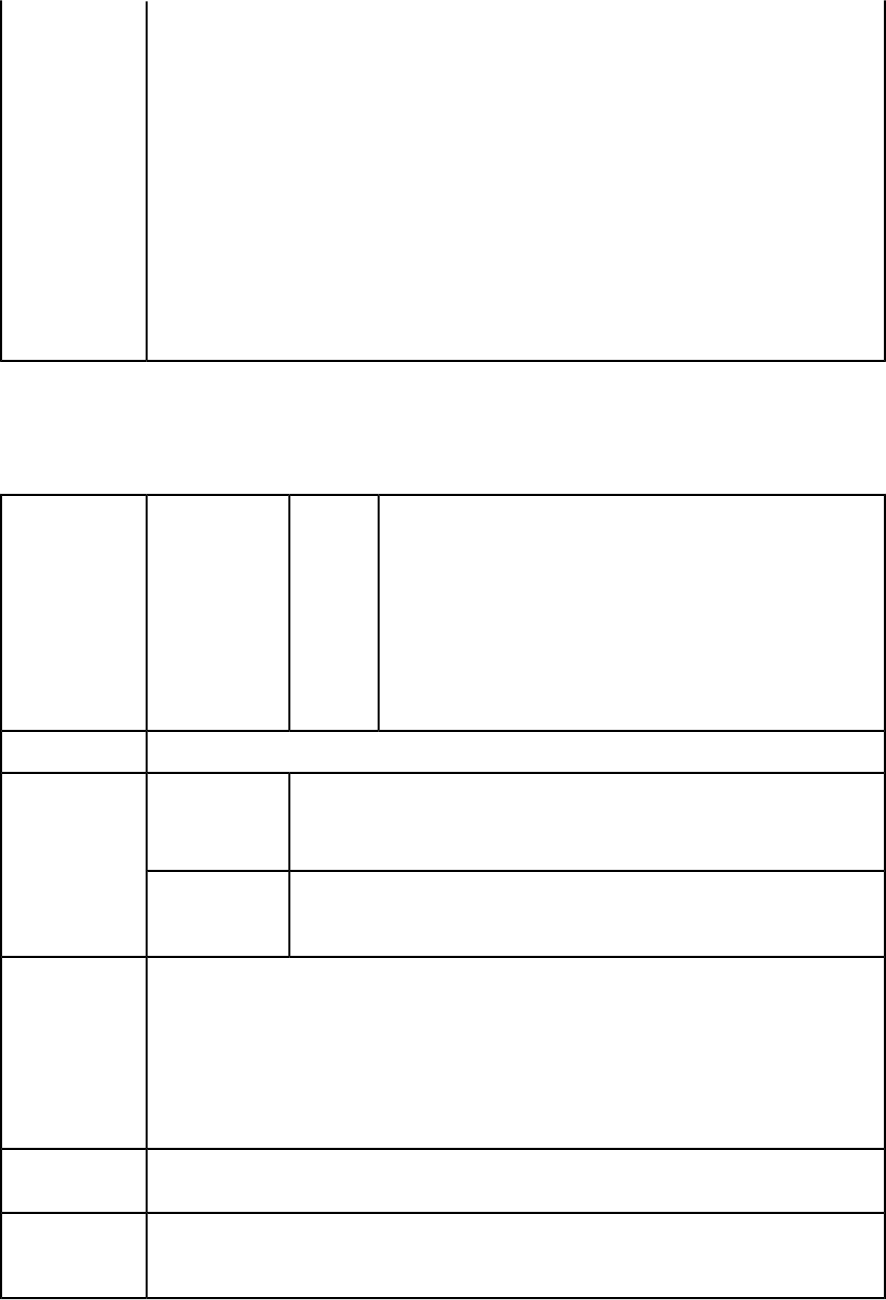
rc.documentName =
this.DocumentSettings1.documentName.Text;
// STEP 2(SPECIFIC TO REQUESTS):Create the fontname
// renderer request and embed it in
RequestParameters request = new RequestParameters();
NameValueParam nameValue1 = new NameValueParam();
nameValue1.paramName = this.boxname.Text;
if(!this.boxvalue1.Text.Equals(""))
nameValue1.textValue = this.fontname.Text;
request.params = new NameValueParam[]{nameValue1};
rc.request = request;
// Create the service and
// call it with QRequestContext object
RequestService svc = new RequestService();
com.quark.qxpsm.QContentData qc = svc.processRequest(rc);
Inserting a picture
This topic explains how to import a picture into an empty box or replace an existing
picture with a new one.
The name of the target box.String
[box name[
Parameters
Specify the name and location of the imported file with the file:
prefix. The imported file must be available to QuarkXPress Server.
To import a file that is in a subfolder of the document pool on
Mac OS, use a path like the following:
file:subfolder:MyFile.ext
To import a file that is in a subfolder of the document pool on
Windows, use a path like the following:
file:subfolder\MyFile.ext
A preview of the project with the imported picture.Response
HTTP Error #404File not found.Alerts
QuarkXPress Server Error #–43
This alert displays if the imported file is not available to QuarkXPress Server.
HTTP Error #500The specified file
failed to load in
the picture box. This alert displays if you attempt to import an invalid picture file.
If the request succeeds, a transaction success message is written to the QuarkXPress Server transaction
log file. For example:
Logs
8/3/2005 11:27:42 — jpeg/sample.qxp — Type: image/jpeg — Size: 31715 — Client: 127.0.0.1
If an alert is displayed, an error message is written to the QuarkXPress Server error log. The following
is a sample of the error log entry:
8/10/2005 10:39:07 — Error — Error Code: 10339 — The specified file failed to load in the picture
box.
http://localhost:8080/sample.qxp?
PictureBox=file:FrenchOpen.pdf
Example, GET
URL
Request object name: RequestParameters
com.quark.qxpsm.QRequestContext rc = new com.quark.qxpsm.QRequestContext();
Example, object
model
A GUIDE TO QUARKXPRESS SERVER 9.5 | 89
USING QUARKXPRESS SERVER
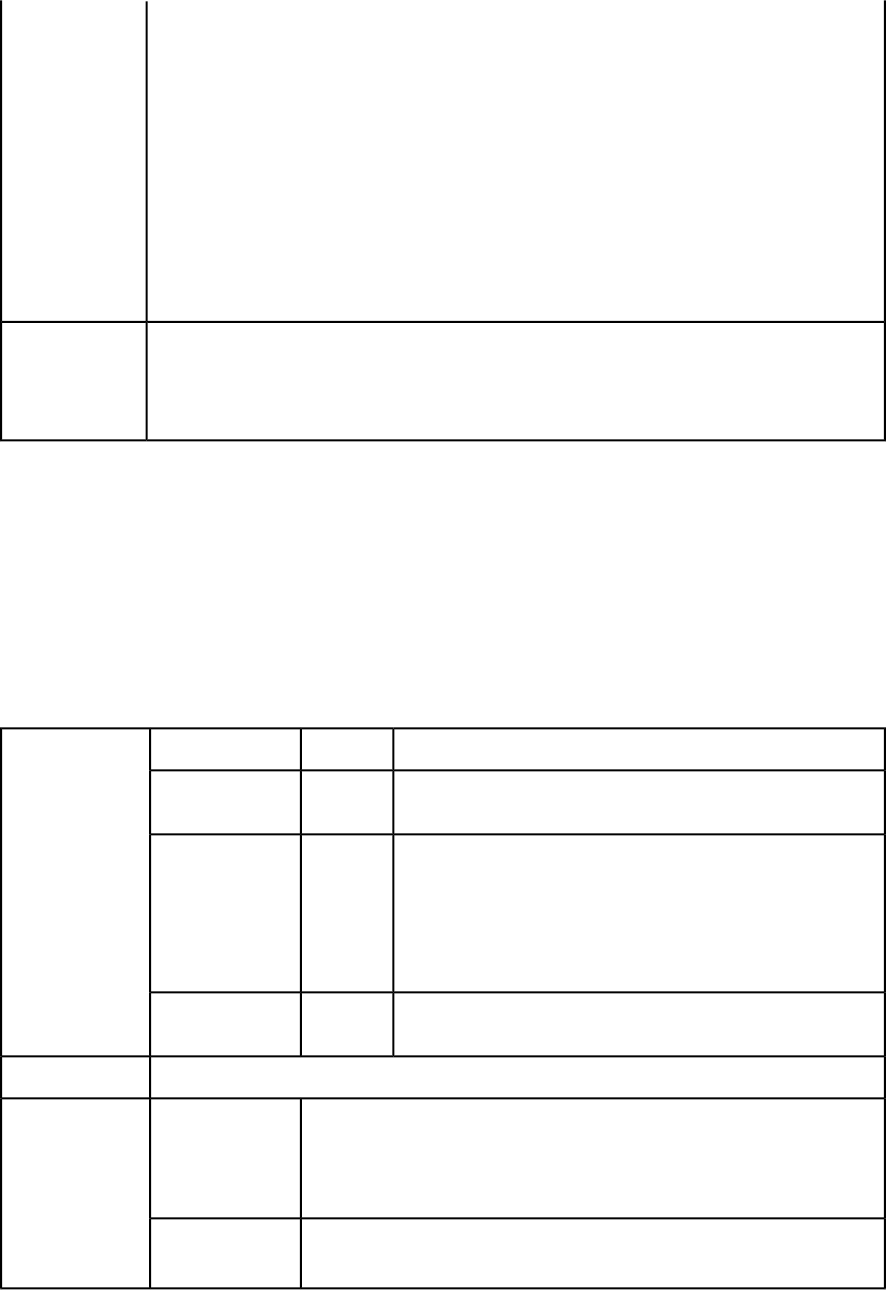
if(!this.DocumentSettings1.documentName.Text.Equals(""))
rc.documentName = this.DocumentSettings1.documentName.Text;
//STEP 2(SPECIFIC TO REQUESTS):Create the Box Param
//renderer request and embed it in
RequestParameters request = new RequestParameters();
NameValueParam nameValue1 = new NameValueParam();
nameValue1.paramName = this.boxname1.Text;
if(!this.boxvalue1.Text.Equals(""))
nameValue1.textValue = this.boxvalue1.Text;
request.params = new NameValueParam[]{nameValue1};
rc.request = request;
//Create the service and call it with QRequestContext object
RequestService svc = new RequestService();
com.quark.qxpsm.QContentData qc = svc.processRequest(rc);
Box names are case-sensitive.Notes
You can use "&" to change the contents of multiple boxes in one request. For example:
http://localhost:8080/sample.qxp?
Logo=file:logo.jpeg&TopPicture=file:TopPicture.eps
Saving a projects with a new name
The saveas content modifier lets you save modified QuarkXPress projects in any supported
format to the document pool or to any network location accessible to QuarkXPress Server.
If you send a saveas request to QuarkXPress Server Manager using HTTP or the Web
services interface while the common doc pool switch is set to off in the QuarkXPress Server
Manager client, the file is saved to all registered QuarkXPress Server instances. If the
common doc pool is enabled, the file can be saved to any one registered QuarkXPress
server instance.
Lets you specify a name for the saved-as project.String
newname
Parameters
Lets you specify a location for the saved-as project (other than
the document pool).
String
path
Lets you specify whether the project should be saved to the
document pool.
true | false
savetopool
The default value for this paramter is true. However, if you specify
a path value, the default value changes to false, which means if
you want the project saved to the document pool, you must
explicitly set savetopool to true.
Lets you specify whether the saved project should replace a project
with the same name. The default value is true.
true | false
replace
The message "Document successfully saved."Response
HTTP Error #404File not found.Alerts
QuarkXPress Server Error #–43
This alert displays if you supply an incorrect file name or the file is not available
to QuarkXPress Server.
HTTP Error #404Bad filename/
pathname. QuarkXPress Server Error #–43
90 | A GUIDE TO QUARKXPRESS SERVER 9.5
USING QUARKXPRESS SERVER
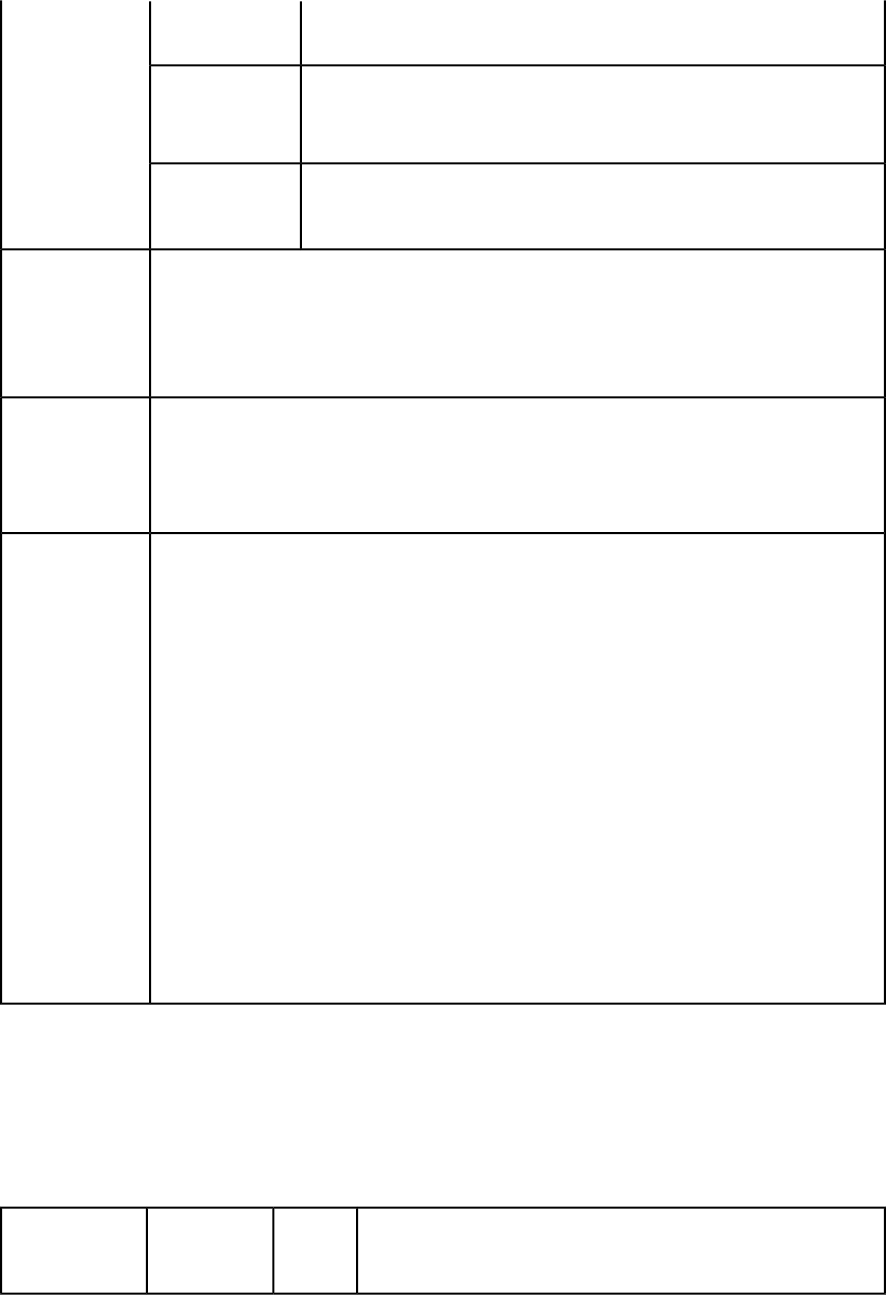
This alert displays if you supply an incorrect file name or the file is not available
to QuarkXPress Server.
HTTP Error #500The file path is
invalid. This alert displays if you supply an invalid path parameter.
What to do: Specify the correct file path with the path parameter.
HTTP Error #500The specified
folder is
Read-Only. This alert displays if you try to save a project to a folder with read-only access.
If the request succeeds, a transaction success message is written to the QuarkXPress Server transaction
log file. For example:
Logs
11/16/2005 15:41:42 — saveas/5mb.qxp — Type: — Size: 28 — Client: 127.0.0.1
If an alert displays, an error message is written to the QuarkXPress Server error log file. For example:
11/16/2005 15:42:12 — Error — Error Code: 10371 — The file path is invalid.
To save a PDF file named "Customer1.pdf" in the folder HDD:temp and also in the document pool,
use a URL like the following. Note that this URL will cause the saved-as file to replace any existing
file with the same name.
http://localhost:8080/saveas/pdf/sample.qxp?
newname=Customer1&path=HDD:temp&savetopool=true
Example, GET
URL
Request object name: SaveAsRequest
com.quark.qxpsm.QRequestContext rc = new com.quark.qxpsm.QRequestContext();
Example, object
model
if(!this.DocumentSettings1.documentName.Text.Equals(""))
rc.documentName =
this.DocumentSettings1.documentName.Text;
// STEP 2 (SPECIFIC TO REQUESTS):
// Create the Save as request and chain it to the document context
SaveAsRequest saveasreq = new SaveAsRequest();
saveasreq.newName = this.newname.Text;
if((this.path.Text != null) &&
(!this.path.Text.Equals("")))
saveasreq.newFilePath = this.path.Text;
saveasreq.replaceFile = this.replace.Checked.ToString();
saveasreq.saveToPool =
this.savetopool.Checked.ToString();
rc.request = saveasreq;
// Create the service and call it with QRequestContext object
RequestService svc = new RequestService();
com.quark.qxpsm.QContentData qc = svc.processRequest(rc);
Importing XML with placeholders
This topic explains how to import XML data into boxes using QuarkXPress placeholders.
To use this feature, you must have a QuarkXPress project that has been set up with
placeholders that correspond to the element types in a source XML file. For more
information, see A Guide to XML Import.
Lets you specify the XML file containing the data to import. The path
can be absolute or relative to the location of the XML file. You can
also supply XML as a string.
XML
thexmldoc
Parameters
A GUIDE TO QUARKXPRESS SERVER 9.5 | 91
USING QUARKXPRESS SERVER

Lets you specify which layout to render. The first layout is layout 1.
You can also specify a layout by name.
String
layout
Lets you specify the XML file containing the data to import. The
paginate parameter reates enough pages in the target layout to
accommodate the records in the XML.
XML
paginate
This parameter works only with the pdf, postscript, and qxp render
types. If you use it with any other render type, the server returns only
the first page of the paginated layout.
If you do not supply an XML string or file (for example:
http://localhost:8080/pdf/Sample.qxp?paginate),
QuarkXPress Server attempts to use the XML file that was associated
with the layout in QuarkXPress.
The layout with the imported XML.Response
HTTP Error #500Invalid XML
String
Alerts
This alert displays if you supply an invalid XML string in the thexmldoc parameter.
If the project is successfully rendered, a transaction success message is written to the
QuarkXPress Server transaction log file. The transaction entry consists of the date and time of the
Logs
request, the render type, the project name, the type of response produced by the server, the size
of the response returned in bytes, and the client IP address. The following is a sample of a transaction
entry:
8/5/2005 18:11:54 — sample.qxp — Type: image/jpeg — Size: 65982 — Client: 127.0.0.1
If an alert displays, an error message is written to the QuarkXPress Server error log file. For example:
8/9/2005 12:38:42 — Error — Error Code: 10396 — Invalid XML String.
When QuarkXPress Server is running on Windows, use a URL like the following:
http://localhost:8080/Sample.qxp?thexmldoc=<?xml
version="1.0"?>
Example, GET
URL
<BookReview><Book><Title>C:\Autumn.jpg</Title>
<Author> Brian Kernighan and Dennis Ritchie</Author>
</Book></BookReview>
When QuarkXPress Server is running on Mac OS, use a URL like the following:
http://localhost:8080/Sample.qxp?thexmldoc=<?xml version=
"1.0"?>
<BookReview><Book><Title>/Volumes/MacHD/Pictures/abc.tiff</
Title>
<Author> Brian Kernighan and Dennis Ritchie</Author>
</Book></BookReview>
Alternatively, you can specify a path to a file containing the XML:
http://localhost:8080/Sample.qxp?paginate=
file:MacHD:Sample.xml
Request object names: XMLImportRequest
com.quark.qxpsm.QRequestContext rc = new com.quark.qxpsm.QRequestContext();
Example, object
model
if(!this.DocumentSettings1.
documentName.Text.Equals(""))
rc.documentName =
this.DocumentSettings1.documentName.Text;
// STEP 2 (SPECIFIC TO REQUESTS): Create the XML Import request
XMLImportRequest xmlimportreq = new XMLImportRequest();
xmlimportreq.XMLDocument = this.thexmldoc.Text;
rc.request = xmlimportreq;
// STEP 3(SPECIFIC TO REQUESTS): Create the JPEG renderer request
92 | A GUIDE TO QUARKXPRESS SERVER 9.5
USING QUARKXPRESS SERVER
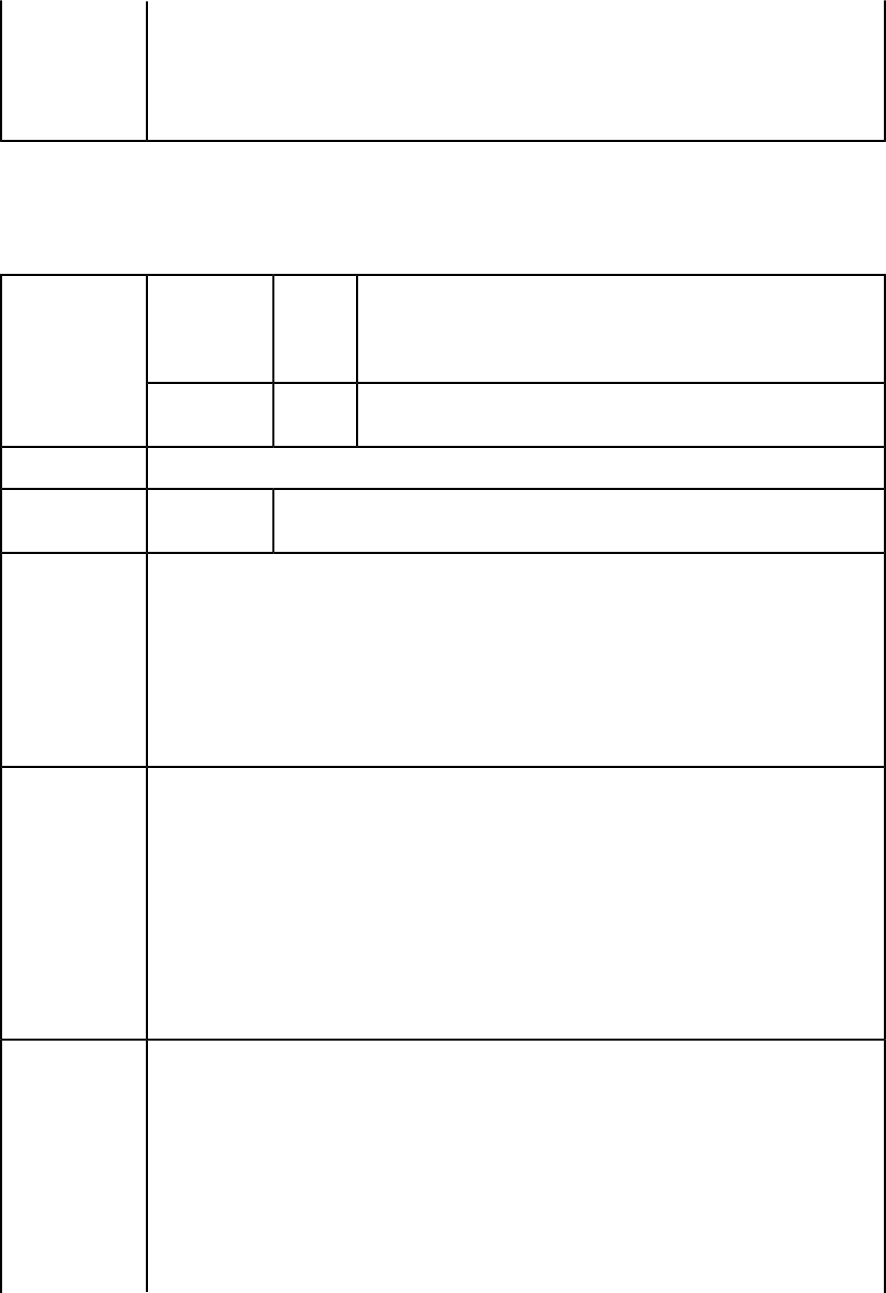
JPEGRenderRequest jpreq = new JPEGRenderRequest();
xmlimportreq.request = jpreq;
// Create the service and call it with QRequestContext object
RequestService svc = new RequestService();
com.quark.qxpsm.QContentData qc = svc.processRequest(rc);
Updating article geometry and content
This topic explains how to update the geometry and contents of a QuarkCopyDesk article
using another article file or an article in a QuarkXPress project.
If you use this parameter with updatefromfile, this lets you specify
the file in which you want to update the geometry. If you use this
String
updategeometry
Parameter
parameter with updatetofile, this lets you specify the QuarkXPress
project with which you want to update the geometry of an article.
Lets you specify the file in which you want to update the content. Can
be used only with updatefromfile.
String
updatecontent
WHAT DOES THIS RETURN?Response
WHAT ERRORS
APPLY?
Alerts
If the project is successfully rendered, a transaction success message is written to the
QuarkXPress Server transaction log file. The transaction entry consists of the date and time of the
Logs
request, the render type, the project name, the type of response produced by the server, the size
of the response returned in bytes, and the client IP address. The following is a sample of a transaction
entry:
8/5/2005 18:11:54 — sample.qxp — Type: image/jpeg — Size: 65982 — Client: 127.0.0.1
If an alert displays, an error message is written to the QuarkXPress Server error log file. For example:
8/9/2005 12:38:42 — Error — Error Code: 10396 — Invalid XML String.
To update the geometry of an article using the geometry of another article, use a URL like the
following:
http://localhost:8080/updategeometry/destination.qcd?updatefromfile=source.qcd
Example, GET
URL
To update the geometry of an article in a QuarkXPress file using the geometry of a QuarkCopyDesk
article file, use a URL like the following:
http://localhost:8080/updatecontent/destination.qxp?updatefromfile=source.qcd&articleid=1
To update the geometry of a QuarkCopyDesk article file using the geometry of an article in a
QuarkXPress project, use a URL like the following:
http://localhost:8080/updategeometry/source.qxp?updatetofile=destination.qcd&articleid=1
CAN YOU DO THIS WITH QXPSM? IF SO, HOW?Example, object
model Request object names: XMLImportRequest
com.quark.qxpsm.QRequestContext rc = new com.quark.qxpsm.QRequestContext();
if(!this.DocumentSettings1.
documentName.Text.Equals(""))
rc.documentName =
this.DocumentSettings1.documentName.Text;
// STEP 2 (SPECIFIC TO REQUESTS): Create the XML Import request
XMLImportRequest xmlimportreq = new XMLImportRequest();
xmlimportreq.XMLDocument = this.thexmldoc.Text;
A GUIDE TO QUARKXPRESS SERVER 9.5 | 93
USING QUARKXPRESS SERVER
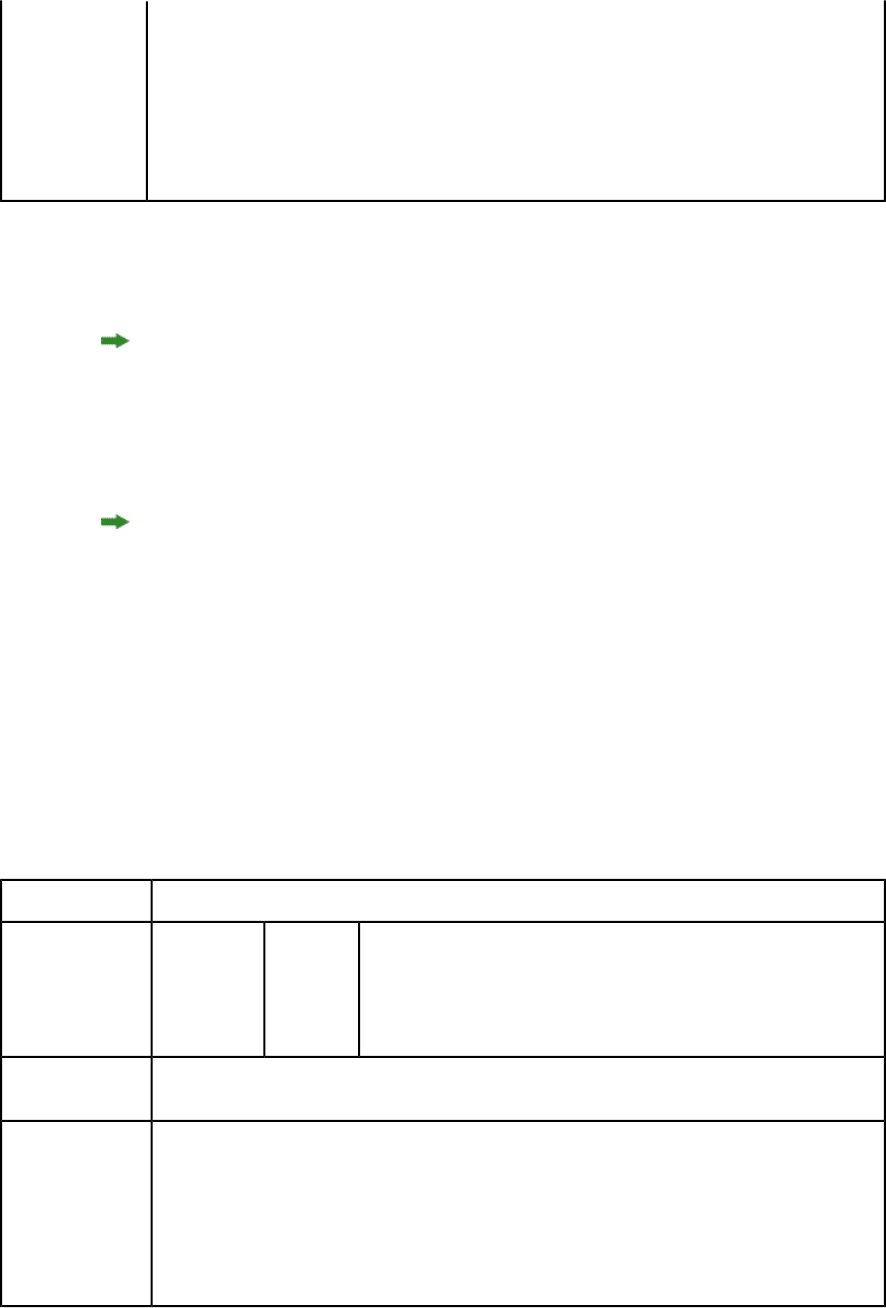
rc.request = xmlimportreq;
// STEP 3(SPECIFIC TO REQUESTS): Create the JPEG renderer request
JPEGRenderRequest jpreq = new JPEGRenderRequest();
xmlimportreq.request = jpreq;
// Create the service and call it with QRequestContext object
RequestService svc = new RequestService();
com.quark.qxpsm.QContentData qc = svc.processRequest(rc);
Highlighting text in rendered output
To apply highlighting to text in rendered output, use XML like the following.
<RICHTEXT BACKGROUNDCOLOR="Yellow">This text is highlighted.</RICHTEXT>
Highlighting is applied only to rendered output. It is not retained in the QuarkXPress
project.
Using XML modify
The modify parameter lets you modify a QuarkXPress project using XML.
This topic covers the modify parameter when it is used without the construct namespace.
You can also use the modify parameter to specify an XML file to use when constructing
a project; for more information, see "Constructing a project".
The xml namespace takes two arguments: the name of the project to be modified, and a
modify parameter with the string or the path of the XML file that describes how to create
the project:
http://QXPServer8:8080/project1.qxp?modify=
file:path to XML file on server http://QXPServer8:8080/
project1.qxp?modify=XML string
You can also modify QuarkCopyDesk articles. To modify a QuarkCopyDesk article:
http://localhost:8080/copydesk/abc.qcd?modify=
file:XMLfile.xml
Modifier DTDDTD
Lets you specify an XML file or string that describes how to create a
project. The path can be absolute or a relative path in the document
pool. Use the file: indicator to specify the path.
String
modify
Parameters
Note that you can also include an XML file as part of a multipart HTTP
request.
http://QXPServer8:8080/project1.qxp?modify=file:sample.xml
Example GET
URL
This XML deletes page 2 of a QuarkXPress layout:
<PROJECT>
<LAYOUT>
Example XML
<ID NAME="Layout 1" />
<SPREAD>
<ID UID="1" />
<PAGE OPERATION="DELETE">
<ID UID="2" />
94 | A GUIDE TO QUARKXPRESS SERVER 9.5
USING QUARKXPRESS SERVER
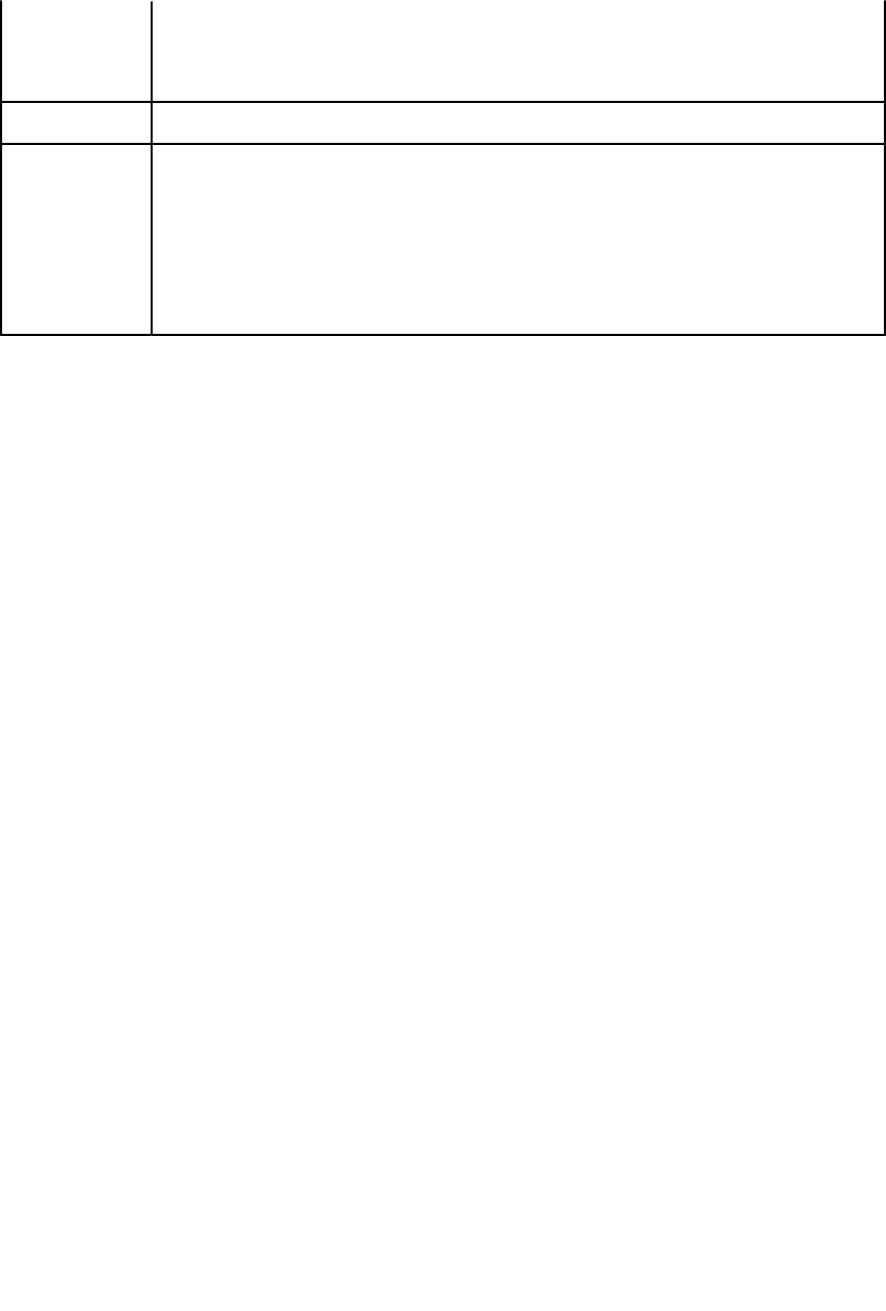
</PAGE>
</SPREAD>
</LAYOUT>
</PROJECT>
The updated QuarkXPress project.Response
If the request succeeds, a transaction success message is written to the QuarkXPress Server
transaction log file. For example:
Logs
8/3/2005 11:27:42 — jpeg/sample.qxp — Type: image/jpeg — Size: 31715 — Client: 127.0.0.1
If an alert is displayed, an error message is written to the QuarkXPress Server error log. The following
is a sample of the error log entry:
8/10/2005 10:39:07 — Error — Error Code: 10339 — The specified file failed to load in the picture
box.
Modifying box properties and content
To modify box properties and content, use the following parameters in the Modifier DTD:
•"BOX (Modifier schema)"
•"ID (Modifier schema)"
•"TEXT (Modifier schema)"
•"PICTURE (Modifier schema)"
•"GEOMETRY (Modifier schema)"
•"CONTENT (Modifier schema)"
•"SHADOW (Modifier schema)"
•"FRAME (Modifier schema)"
•"PLACEHOLDER (Modifier schema)"
•"METADATA (Modifier schema)"
The following XML shows how some of these parameters work.
<?xml version="1.0" encoding="UTF-8"?>
<PROJECT>
<LAYOUT>
<ID NAME="Layout 1"/>
<SPREAD>
<ID UID="1"/>
<BOX BOXTYPE="CT_TEXT">
<ID NAME="SERVICES"/>
<GEOMETRY>
<MOVEUP>50</MOVEUP>
<MOVELEFT>30</MOVELEFT>
<ALLOWBOXONTOPASTEBOARD>true</ALLOWBOXONTOPASTEBOARD>
</GEOMETRY>
<CONTENT CONVERTQUOTES="true">
HD:QuarkXPress:DocPool:Services.txt</CONTENT>
</BOX>
<BOX BOXTYPE="CT_TEXT">
<ID NAME="FAMILY"/>
<GEOMETRY>
<MOVERIGHT>20</MOVERIGHT>
<MOVEDOWN>30</MOVEDOWN>
<ALLOWBOXONTOPASTEBOARD>true</ALLOWBOXONTOPASTEBOARD>
<ALLOWBOXOFFPAGE>true</ALLOWBOXOFFPAGE>
</GEOMETRY>
</BOX>
A GUIDE TO QUARKXPRESS SERVER 9.5 | 95
USING QUARKXPRESS SERVER
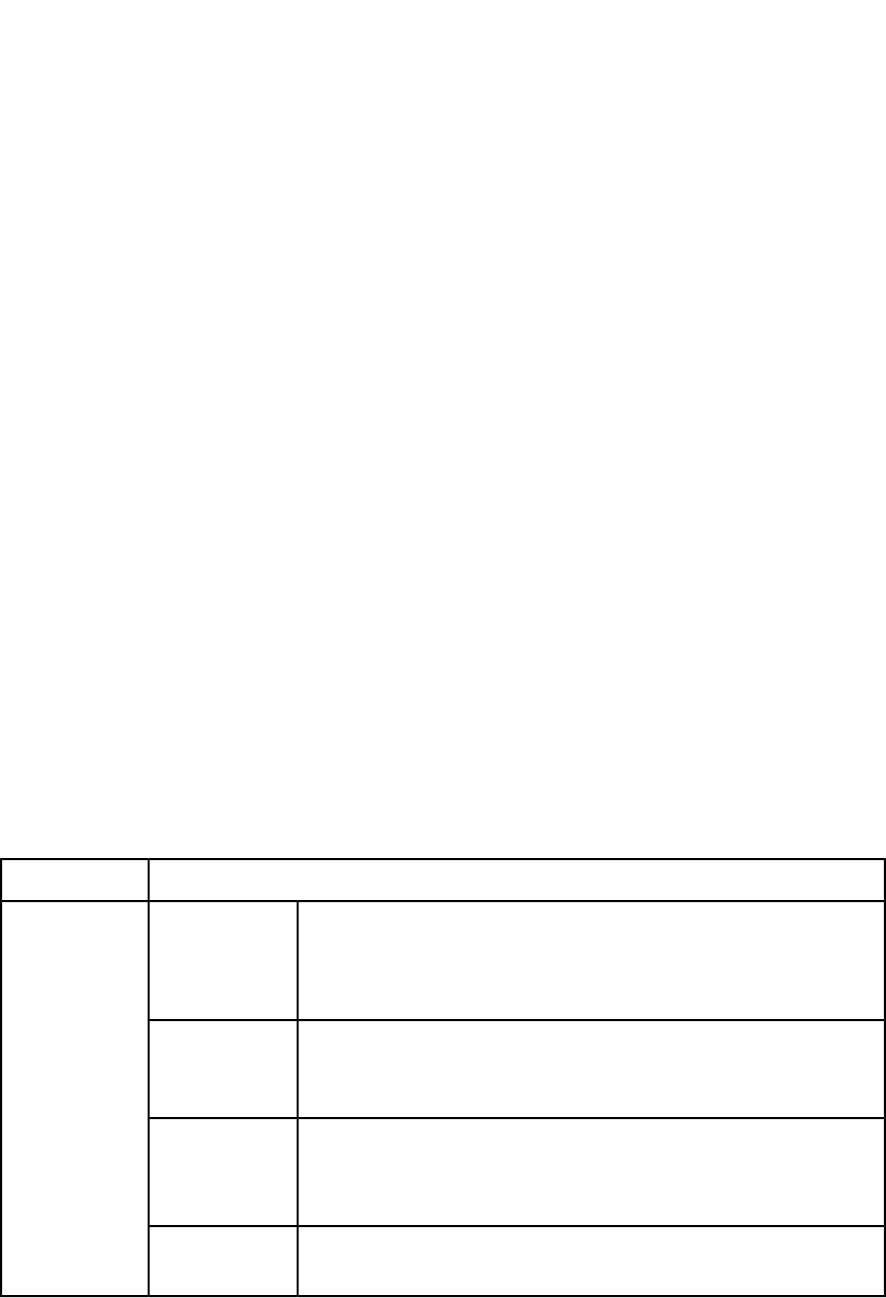
<BOX BOXTYPE="CT_TEXT">
<ID NAME="PRODUCTS"/>
<GEOMETRY>
<GROWACROSS>44</GROWACROSS>
<GROWDOWN>30</GROWDOWN>
<ALLOWBOXONTOPASTEBOARD>false</ALLOWBOXONTOPASTEBOARD>
</GEOMETRY>
</BOX>
<BOX BOXTYPE="CT_PICT">
<ID NAME="MAP"/>
<GEOMETRY>
<SHRINKACROSS>30</SHRINKACROSS>
<SHRINKDOWN>30</SHRINKDOWN>
</GEOMETRY>
</BOX>
<BOX COLOR="Blue" BOXTYPE="CT_PICT">
<ID NAME="CONTACT"/>
<GEOMETRY>
<STACKINGORDER>BRINGTOFRONT</STACKINGORDER>
<RUNAROUND TYPE="ITEM" TOP="4" RIGHT="4"
LEFT="4" BOTTOM="4"/>
<ALLOWBOXOFFPAGE>false</ALLOWBOXOFFPAGE>
</GEOMETRY>
</BOX>
</SPREAD>
</LAYOUT>
</PROJECT>
If you know the UID attribute of a <CONTENT> element, you can insert content into that
<CONTENT> element without having to specify where it is. For example:
<PROJECT>
<CONTENT UID="0">NewPicture.jpg</CONTENT>
</PROJECT>
You an also use a <CONTENT> element to insert additional text between two <RICHTEXT>
elements, like so:
<PROJECT>
<STORY>
<ID UID="0"/>
<PARAGRAPH PARASTYLE="Normal">
<RICHTEXT>Text before external file</RICHTEXT>
<CONTENT>file:NewText.doc<CONTENT>
<RICHTEXT>Text after external file</RICHTEXT>
</PARAGRAPH>
</STORY>
</PROJECT>
A preview of the QuarkXPress project with a new box created in the specified position.Response
HTTP Error #404
File not found.Alerts
QuarkXPress Server Error #–43
This alert displays if you specify an invalid XML file or request a document
that is not available to QuarkXPress Server.
HTTP Error #404Bad
filename/pathname. QuarkXPress Server Error #–37
This alert displays if you specify an invalid file name or path.
HTTP Error #500The XML
document is not This alert displays if the XML you supply is not well-formed or does not adhere
to the Modifier DTD.
valid or well
formed.
HTTP Error #500The XML
document This alert displays if you supply an invalid value in the XML.
96 | A GUIDE TO QUARKXPRESS SERVER 9.5
USING QUARKXPRESS SERVER

contains an
invalid tag value.
If the request succeeds, a transaction success message is written to the QuarkXPress Server transaction
log file. For example:
Logs
8/3/2005 11:27:42 — jpeg/sample.qxp — Type: image/jpeg — Size: 31715 — Client: 127.0.0.1
If an alert displays, an error message is written to the QuarkXPress Server error log file. For example:
When QuarkXPress Server is running on Windows, use a URL like the following:
http://localhost:8080/sample.qxp?modify=
file:C:\updateBox.xml
Example GET
URL
When QuarkXPress Server is running on Mac OS, use a URL like the following:
http://localhost:8080/sample.qxp?modify=
file:MacHD:xml:updateBox.xml
You can also supply a string that consists of valid XML commands. For example:
http://localhost:8080/sample.qxp?modify=
<PROJECT><LAYOUT><ID UID="Layout1"/><SPREAD><ID UID="1"/>
<BOX BOXTYPE="CT_PICT" COLOR="Blue" SHADE="50" OPACITY="50">
<ID NAME="MOUNTAINS"/><CONTENT> file:Services.eps</CONTENT>
</BOX></SPREAD></LAYOUT></PROJECT>
Request object names:
ModifierRequest
ModifierRequestContents
Example 1, object
model
Layout
ID
Box
Geometry
Runaround
ModifierFileRequest
For ModifierFileRequest, the member contents are used to set the file path or send
the XML itself.
com.quark.qxpsm.QRequestContext rc = new com.quark.qxpsm.QRequestContext();
if(!this.DocumentSettings1.documentName.Text.Equals(""))
rc.documentName = this.DocumentSettings1.documentName.Text;
//STEP 2(SPECIFIC TO REQUESTS):
//Create the BOX modifier renderer request and
//embed it in request context
ModifierRequest request = new ModifierRequest();
Project contents = new Project();
Geometry geo = new Geometry();
geo.moveUp = this.moveup.Text;
geo.color = this.color.Text;
geo.growDown = this.growdown.Text;
geo.shrinkAcross = this.shrinkacross.Text;
Box box = new Box();
box.UID = this.Boxid.Text;
box.geometry = geo;
Layout layout1 = new Layout();
layout1.name = this.layout.Text;
layout1.boxes = new Box[]{box};
if(this.runaround.Checked == true)
{
Runaround runaround = new Runaround();
runaround.type = this.runaroundtype.Text;
A GUIDE TO QUARKXPRESS SERVER 9.5 | 97
USING QUARKXPRESS SERVER
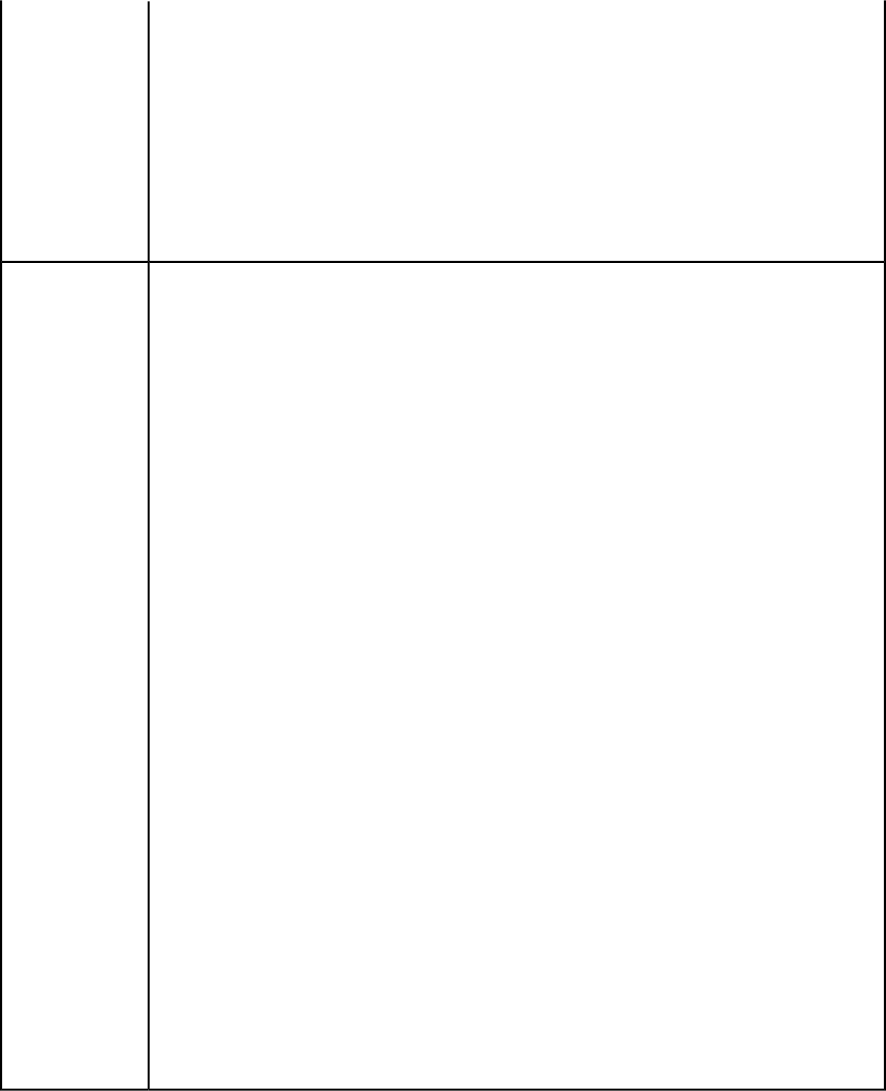
runaround.top = this.top.Text;
runaround.left = this.left.Text;
runaround.right = this.right.Text;
geo.runaround = runaround;
}
contents.layouts = new Layout[]{layout1};
request.project = contents;
rc.request = request;
//Create the service and call it with QRequestContext object
RequestService svc = new RequestService();
com.quark.qxpsm.QContentData qc = svc.processRequest(rc);
To edit the geometrical properties of an existing box in a QuarkXPress project, use the following
object hierarchy:
ModifierRequest < Project < Layout < Spread < Box < Geometry
Example 2, object
model
The Geometry object has the following properties:
allowBoxOffPage
allowBoxOnToPasteBoard
angle
growAcross
growDown
layer
linestyle (of type 'Linestyle')
moveDown
moveLeft
moveRight
moveUp
page
position (of type 'Position')
runaround (of type 'Runaround')
shape
shrinkAcross
shrinkDown
stackingOrder
suppressOutput
The Runaround object has the following properties:
bottom
edited
invert
left
noise
outset
outsideOnly
pathName
restrictToBox
right
smoothness
threshold
top
type
Creating boxes
To create a new box, use the following parameters in the Modifier DTD:
•"BOX (Modifier schema)"
•"ID (Modifier schema)"
98 | A GUIDE TO QUARKXPRESS SERVER 9.5
USING QUARKXPRESS SERVER
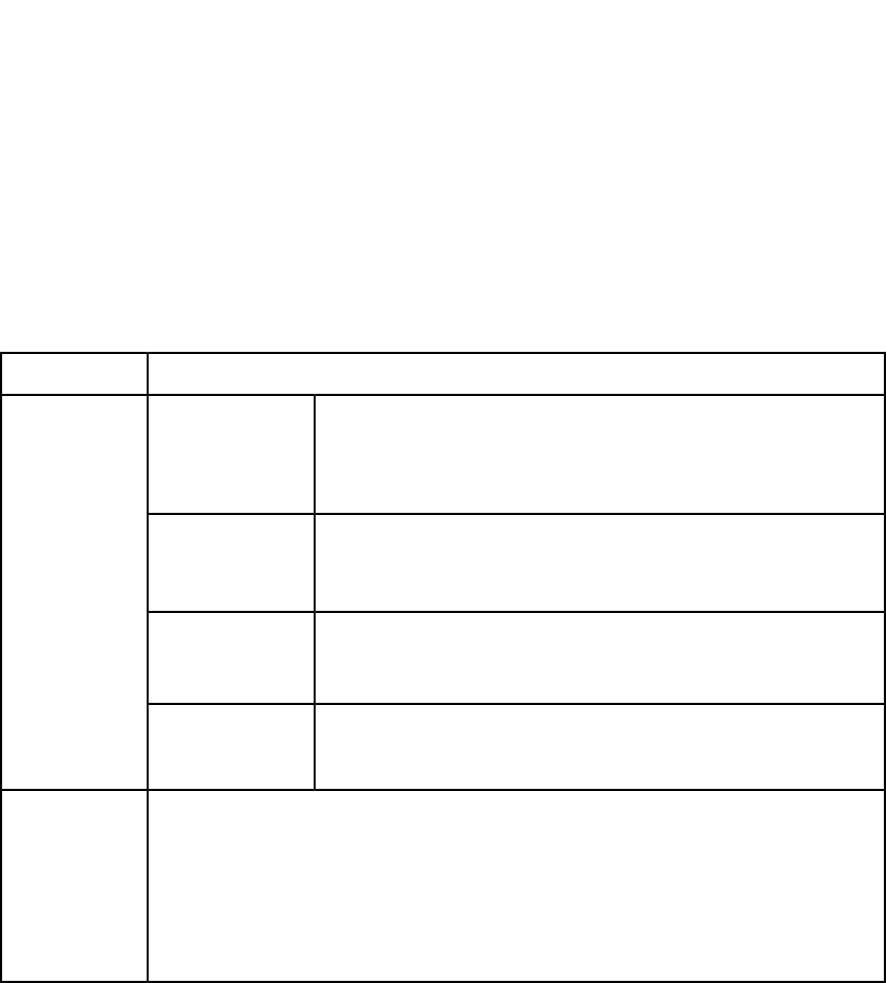
•"TEXT (Modifier schema)"
•"PICTURE (Modifier schema)"
•"GEOMETRY (Modifier schema)"
•"CONTENT (Modifier schema)"
•"SHADOW (Modifier schema)"
•"FRAME (Modifier schema)"
The following XML shows how some of these parameters work.
<PROJECT>
<LAYOUT>
<ID UID="layout 1"/>
<SPREAD>
<ID UID="1"/>
<ID/>
<BOX OPERATION="CREATE" BOXTYPE="CT_PICT">
<ID NAME="PRODUCTS"/>
<GEOMETRY PAGE="2" SHAPE="SH_RECT">
<POSITION>
<TOP>5</TOP>
<LEFT>5</LEFT>
<BOTTOM>10</BOTTOM>
<RIGHT>10</RIGHT>
</POSITION>
</GEOMETRY>
</BOX>
</SPREAD>
</LAYOUT>
</PROJECT>
A preview of the QuarkXPress project with new box created in specified position.Response
HTTP Error #404
File not found.Alerts
QuarkXPress Server Error #–43
This alert displays if you specify an invalid XML file or request a document
that is not available to QuarkXPress Server.
HTTP Error #404Bad filename/
pathname. QuarkXPress Server Error #–37
This alert displays if you specify an invalid file name or path.
HTTP Error #500The XML document
is not valid or well
formed. This alert displays if the XML you supply is not well-formed or does not
adhere to the Modifier DTD.
HTTP Error #500The XML document
contains an invalid
tag value. This alert displays if you supply an invalid value in the XML.
If the request succeeds, a transaction success message is written to the QuarkXPress Server transaction
log file. For example:
Logs
The following is a sample of a transaction entry: 8/3/2005 11:27:42 — jpeg/sample.qxp — Type:
image/jpeg — Size: 31715 — Client: 127.0.0.1
If an alert displays, an error message is written to the QuarkXPress Server error log file. For example:
4/12/2007 14:51:50 — Error — Error Code: 10207 — The XML document is not valid or well formed.
Project: /table.qxp
A GUIDE TO QUARKXPRESS SERVER 9.5 | 99
USING QUARKXPRESS SERVER
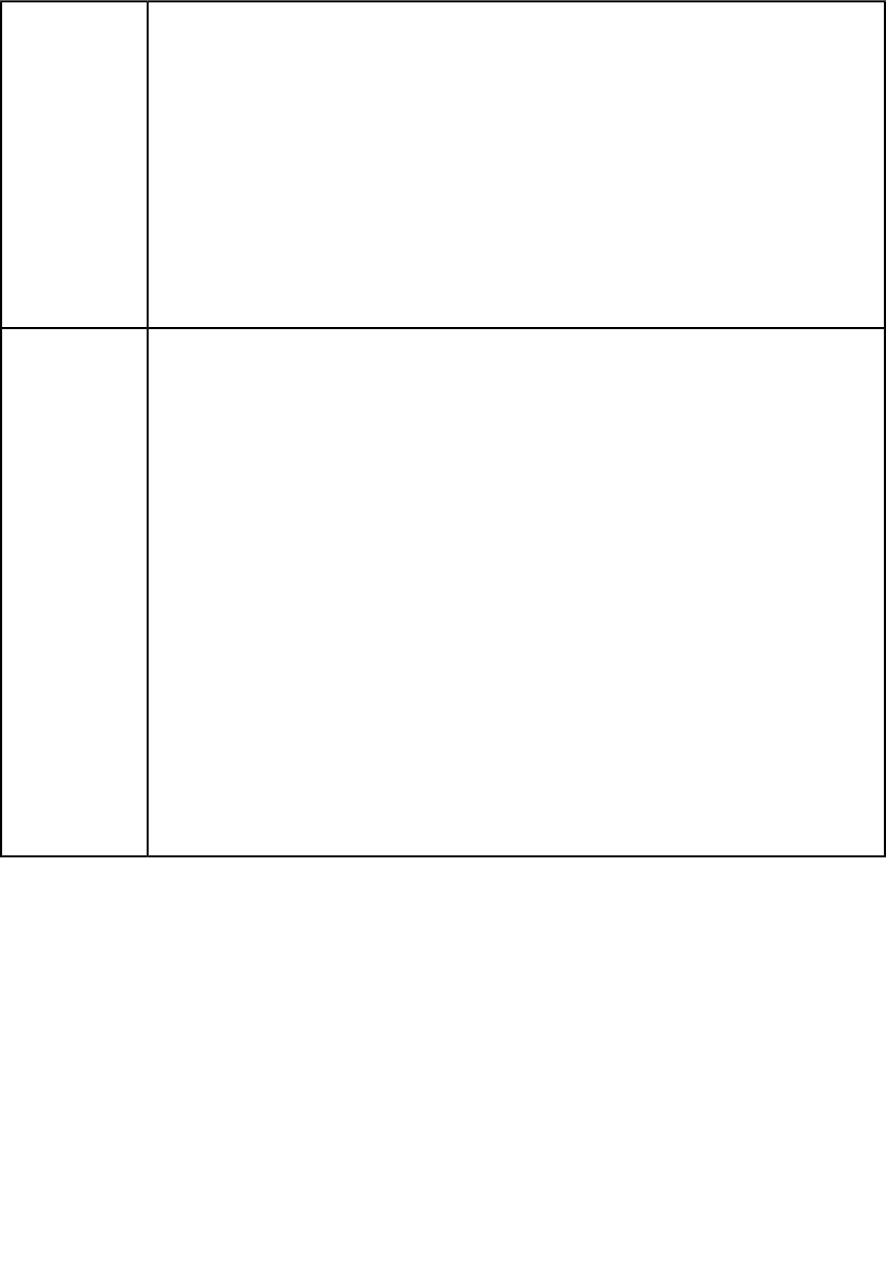
When QuarkXPress Server is running on Windows, use a URL like the following:
http://localhost:8080/sample.qxp?modify=
file:C:\createBox.xml
Example, GET
URL
When QuarkXPress Server is running on Mac OS, use a URL like the following:
http://localhost:8080/sample.qxp?modify=
file:MacHD:xml:createBox.xml
You can also supply a string that consists of valid XML commands. For example:
http://localhost:8080/sample.qxp?modify=<PROJECT><LAYOUT>
<ID UID="layout 1"/><SPREAD><ID UID="1"/><ID/>
<BOX OPERATION="CREATE" BOXTYPE="CT_PICT"><ID NAME="PRODUCTS"/>
<GEOMETRY PAGE="2" SHAPE="SH_RECT"><POSITION><TOP>5</TOP>
<LEFT>5</LEFT><BOTTOM>10</BOTTOM><RIGHT>10</RIGHT></POSITION>
</GEOMETRY></BOX></SPREAD></LAYOUT></PROJECT>
To create a new box, use code like the following:
Spread spread = new Spread();
Box box = new Box();
Example, object
model
box.name = "textbox1";
Geometry geometry = new Geometry();
Position position = new Position();
position.top = "110";
position.left = "89";
position.bottom = "220";
position.right = "300";
geometry.position = position;
geometry.shape = "SH_RECT";
geometry.page = "1";
geometry.layer = "Default";
box.geometry = geometry;
box.boxType = "CT_TEXT";
box.operation = "CREATE";
spread.box = new Box[]{box};
Use the following object hierarchy:
ModifierRequest < Project < Layout < Spread < Box < Geometry
Deleting boxes
To delete a box, use the following parameters in the Modifier DTD:
•"BOX (Modifier schema)"
•"ID (Modifier schema)"
The following XML shows how these parameters work.
<PROJECT>
<LAYOUT>
<ID UID="Layout 1"/>
<SPREAD>
<ID UID="1"/>
<BOX OPERATION="DELETE">
<ID NAME="SERVICES"/>
</BOX>
</SPREAD>
</LAYOUT>
</PROJECT>
100 | A GUIDE TO QUARKXPRESS SERVER 9.5
USING QUARKXPRESS SERVER
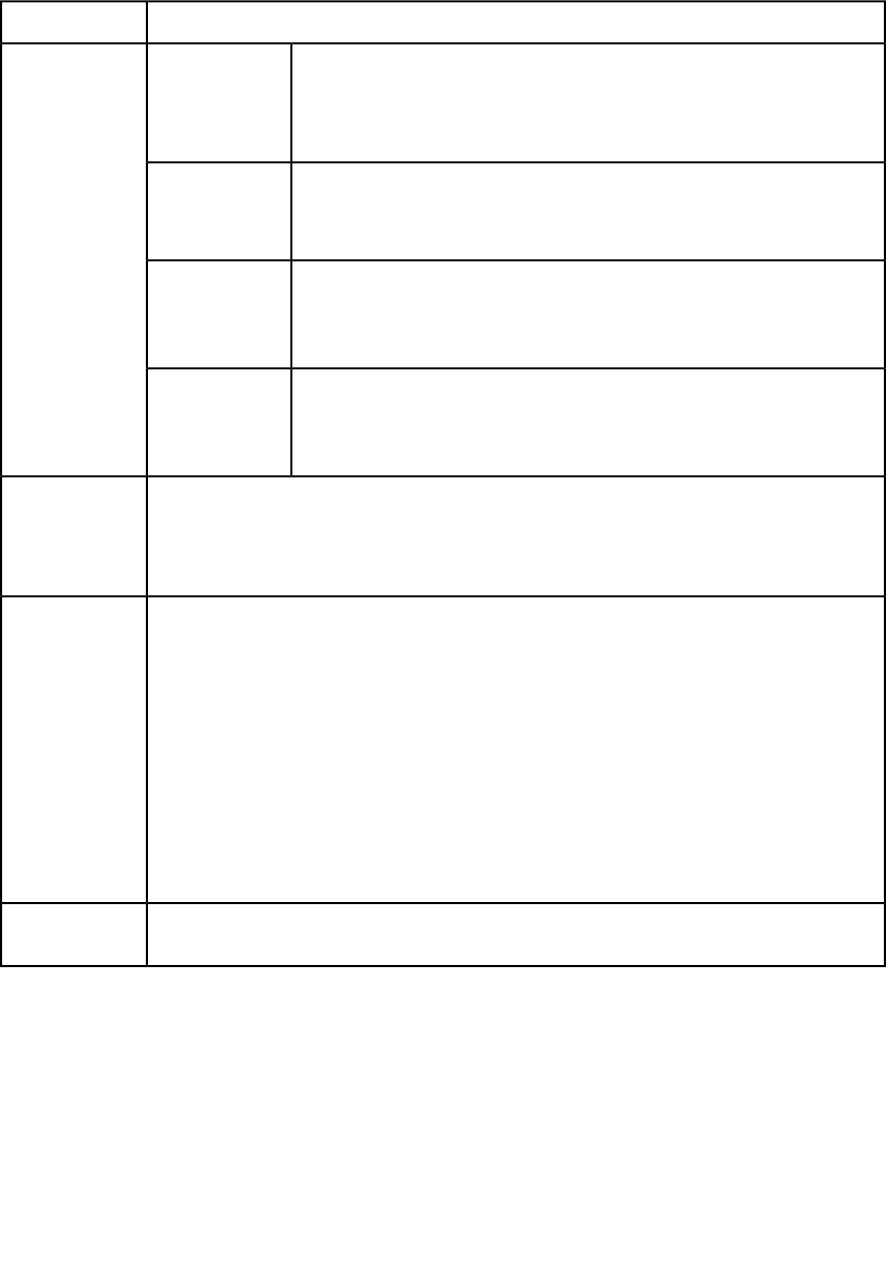
A preview of the QuarkXPress project with the box deleted.Response
HTTP Error #404
File not found.Alerts
QuarkXPress Server Error #–43
This alert displays if you specify an invalid XML file or request a document that
is not available to QuarkXPress Server.
HTTP Error #404Bad filename/
pathname. QuarkXPress Server Error #–37
This alert displays if you specify an invalid file name or path.
HTTP Error #500The XML
document is not This alert displays if the XML you supply is not well-formed or does not adhere
to the Modifier DTD.
valid or well
formed.
HTTP Error #500The XML
document This alert displays if you supply an invalid value in the XML.
contains an
invalid tag value.
If the request succeeds, a transaction success message is written to the QuarkXPress Server transaction
log file. For example:
Logs
8/3/2005 11:27:42 — jpeg/sample.qxp — Type: image/jpeg — Size: 31715 — Client: 127.0.0.1
If an alert displays, an error message is written to the QuarkXPress Server error log file. For example:
When QuarkXPress Server is running on Windows, use a URL like the following:
http://localhost:8080/sample.qxp?modify=
file:C:\deleteBox.xml
Example GET
URL
When QuarkXPress Server is running on Mac OS, use a URL like the following:
http://localhost:8080/sample.qxp?modify=
file:MacHD:xml:deleteBox.xml
You can also supply a string that consists of valid XML commands. For example:
http://localhost:8080/sample.qxp?modify=
<PROJECT><LAYOUT><ID UID="Layout1"/><SPREAD>
<ID UID="1"/><BOX OPERATION="DELETE">
<ID NAME="HISTORY"/></BOX></SPREAD>
</LAYOUT></PROJECT>
You can use the xml namespace or Telegraph XTensions software to determine the ID or name of
the box you want to delete.
Notes
Grouping and ungrouping items
To group boxes using XML modify, use XML like the following:
<BOX BOXTYPE="CT_TEXT" COLOR="White">
<ID NAME="MainStoryText" UID="217"/>
</BOX>
<BOX BOXTYPE="CT_PICT">
<ID NAME="MainStoryPhoto" UID="218"/>
</BOX>
<GROUP>
<ID NAME="MainStoryGroup" UID="300" OPERATION="CREATE"/>
<BOXREF NAME="MainStoryText" UID="217"/>
<BOXREF NAME="MainStoryPhoto" UID="218"/>
</GROUP>
A GUIDE TO QUARKXPRESS SERVER 9.5 | 101
USING QUARKXPRESS SERVER
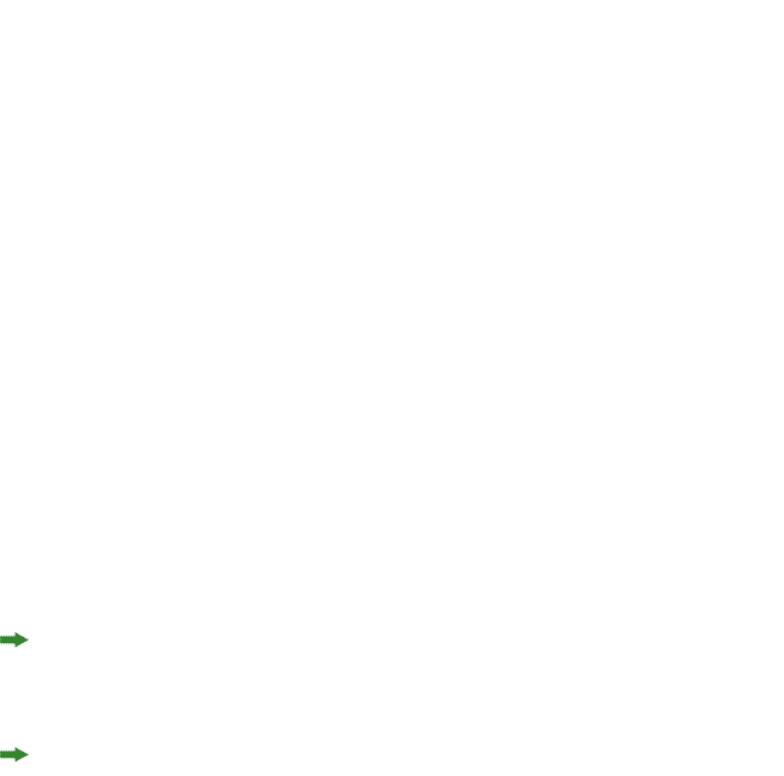
To add a box to an existing group, use XML like the following:
<GROUP>
<ID NAME="MainStoryGroup" UID="300"/>
<BOXREF NAME="MainStoryText" UID="217"/>
<BOXREF NAME="MainStoryPhoto" UID="218" OPERATION="CREATE"/>
</GROUP>
To remove a box from an existing group, use XML like the following:
<GROUP>
<ID NAME="MainStoryGroup" UID="300"/>
<BOXREF NAME="MainStoryHead" UID="216"/>
<BOXREF NAME="MainStoryText" UID="217"/>
<BOXREF NAME="MainStoryPhoto" UID="218" OPERATION="DELETE"/>
</GROUP>
To ungroup an existing group, use XML like the following:
<GROUP>
<ID NAME="MainStoryGroup" UID="300" OPERATION="DELETE"/>
</GROUP>
To proportionally scale all of the items in a group, add a <GEOMETRY> element that indicates
the new size of the group, like so:
<GROUP>
<ID NAME="MainStoryGroup" UID="300"/>
<GEOMETRY>
<POSITION>
<TOP>10.0</TOP>
<LEFT>10.0</LEFT>
<BOTTOM>50.0</BOTTOM>
<RIGHT>70.0</RIGHT>
</POSITION>
</GEOMETRY>
</GROUP>
The order of the <BOXREF> elements in a <GROUP> indicates the order in which the boxes
were selected prior to grouping. The z-order of boxes in the layout is determined by the
order of the <BOX> elements in the XML, from rearmost to frontmost.
XML representations of groups created by versions of QuarkXPress Server prior to 8.1 are
ignored during construct and modify calls, as they were in earlier versions of QuarkXPress
Server.
Modifying text attributes
You can use the modify parameter to change the attributes of text in a QuarkXPress project.
All modifications are done on a text box basis. To modify text properties, use the following
parameters in the Modifier DTD:
•"BOX (Modifier schema)"
•"ID (Modifier schema)"
•"TEXT (Modifier schema)"
•"STORY (Modifier schema)"
•"PARAGRAPH (Modifier schema)"
•"FORMAT (Modifier schema)"
102 | A GUIDE TO QUARKXPRESS SERVER 9.5
USING QUARKXPRESS SERVER
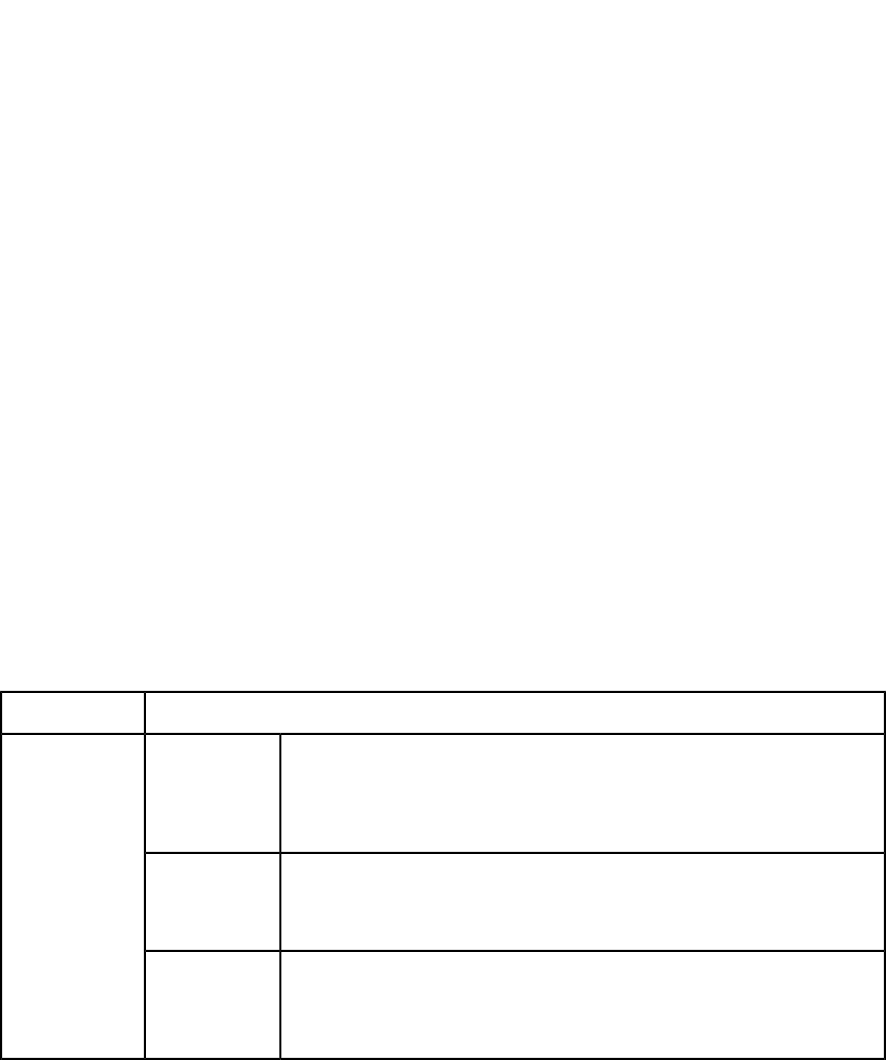
•"DROPCAP (Modifier schema)"
•"TABSPEC (Modifier schema)"
•"TAB (Modifier schema)"
•"RULE (Modifier schema)"
•"RICHTEXT (Modifier schema)"
The following XML shows how some of these parameters work.
<PROJECT>
<LAYOUT>
<ID UID="Layout 1"/>
<SPREAD>
<ID UID="1"/>
<BOX BOXTYPE="CT_TEXT">
<ID NAME="ABOUT"/>
<TEXT>
<STORY CLEAROLDTEXT="true" FITTEXTTOBOX="true"
CONVERTQUOTES="true">
<RICHTEXT FONT="Castellar" PLAIN="true"/>
</STORY>
</TEXT>
</BOX>
<BOX BOXTYPE="CT_TEXT">
<ID NAME="HISTORY"/>
<TEXT>
<STORY>
<PARAGRAPH>
<FORMAT ALIGNMENT="RIGHT"/>
<RICHTEXT SIZE="12">This text is 12pt and right
justified.</RICHTEXT>
</PARAGRAPH>
</STORY>
</TEXT>
</BOX>
<BOX BOXTYPE="CT_TEXT">
<ID NAME="PRODUCTS"/>
<TEXT>
<STORY>
<RICHTEXT BOLD="true">This is bold text.</RICHTEXT>
<RICHTEXT BOLD="true" COLOR="Red" ITALIC="true"
SIZE="20">This text is bold, red, italic, and 20pt.
</RICHTEXT>
</STORY>
</TEXT>
</BOX>
</SPREAD>
</LAYOUT>
</PROJECT>
A preview of a QuarkXPress project with the values in the ModifierXT tags applied on text boxes.Response
HTTP Error #404
File not found.Alerts
QuarkXPress Server Error #–43
This alert displays if you specify an invalid XML file or request a document that
is not available to QuarkXPress Server.
HTTP Error #404Bad filename/
pathname. QuarkXPress Server Error #–37
This alert displays if you specify an invalid file name or path.
HTTP Error #500The XML
document is not This alert displays if the XML you supply is not well-formed or does not adhere
to the Modifier DTD.
valid or well
formed.
A GUIDE TO QUARKXPRESS SERVER 9.5 | 103
USING QUARKXPRESS SERVER
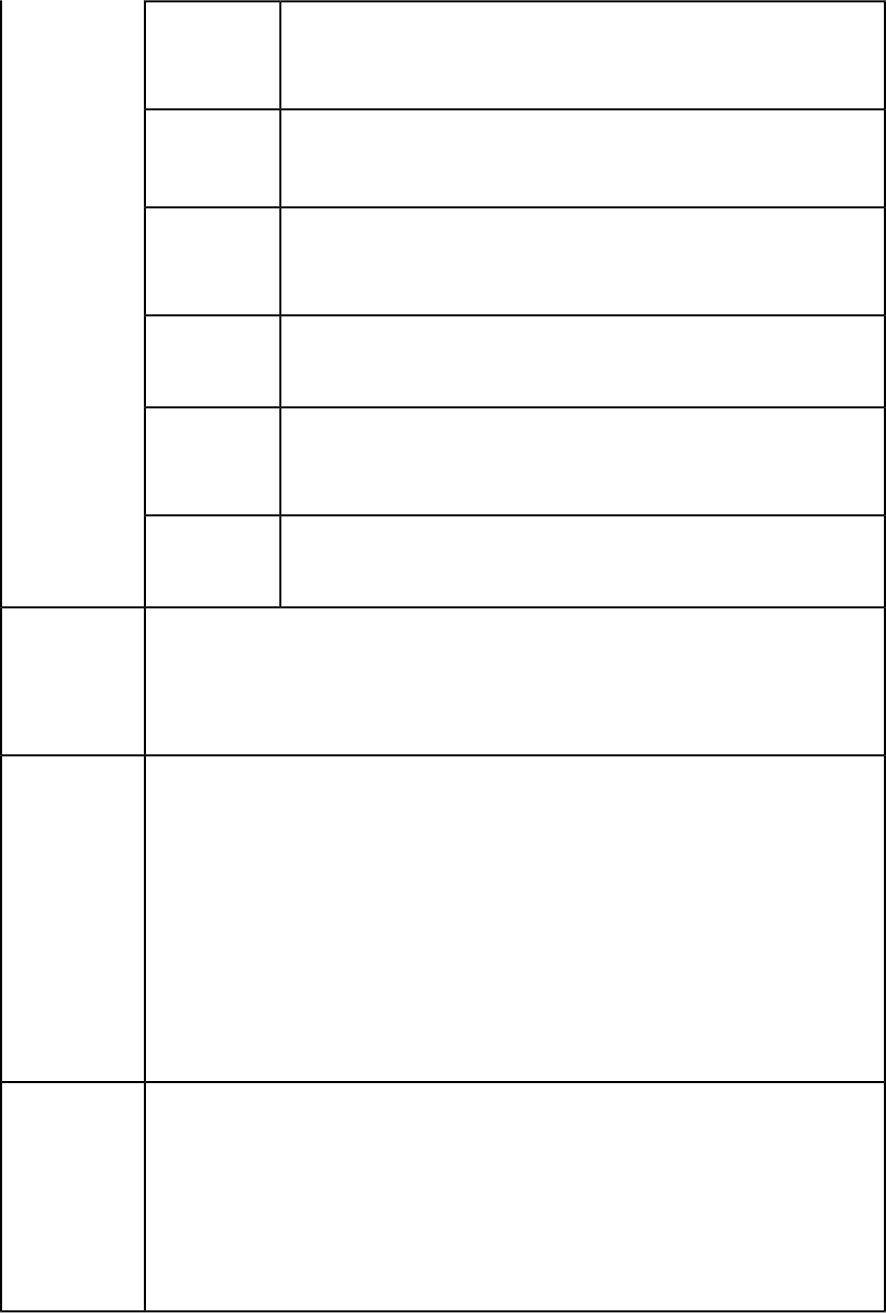
HTTP Error #500There is no box
with the This alert displays if the box specified by the child text node of an <ID> element
does not exist.
specified
identifier.
HTTP Error #500The text size
value is outside
the valid range. This alert displays if the value specified in a <SIZE> element is invalid.
What to do: Specify a value between 2 and 720 points.
HTTP Error #500The specified
color is not This alert displays if the value specified in a <COLOR> element is invalid.
available to the
document
HTTP Error #500The specified
font is not
available This alert displays if the value specified in a <FONT> element is invalid or the
specified font is not present on the server.
HTTP Error #500The XML
document This alert displays if you supply an invalid value in the XML.
contains an
invalid tag value.
HTTP Error #500The specified
box cannot be
modified. This alert displays if you try to modify text properties on a box that is not a text
box.
If the request succeeds, a transaction success message is written to the QuarkXPress Server transaction
log file. For example:
Logs
8/3/2005 11:27:42 — jpeg/sample.qxp — Type: image/jpeg — Size: 31715 — Client: 127.0.0.1
If an alert displays, an error message is written to the QuarkXPress Server error log file. For example:
8/5/2005 13:32:10 — Error — Error Code: 10006 — There is no box with the specified identifier.
When QuarkXPress Server is running on Windows, use a URL like the following:
http://localhost:8080/sample.qxp?modify=
file:C:\modifier.xml
Example GET
URL
When QuarkXPress Server is running on Mac OS, use a URL like the following:
http://localhost:8080/sample.qxp?modify=
file:MacHD:xml:modifier.xml
You can also supply a string that consists of valid XML commands. For example:
http://localhost:8080/sample.qxp?modify=
<PROJECT><LAYOUT><ID UID="1"/><SPREAD><ID UID="1"/>
<BOX BOXTYPE="CT_TEXT"><ID NAME="BACKGROUND"/>
<TEXT><STORY><RICHTEXT FONT="Castella" PLAIN="true">
This is text.</RICHTEXT></STORY></TEXT></BOX>
</SPREAD></LAYOUT></PROJECT>
Request object names:
ModifierRequest
ModifierStreamRequest
Example 1,
object model
Project
RichText
Text
ID
Box
Layout
ModifierFileRequest
104 | A GUIDE TO QUARKXPRESS SERVER 9.5
USING QUARKXPRESS SERVER
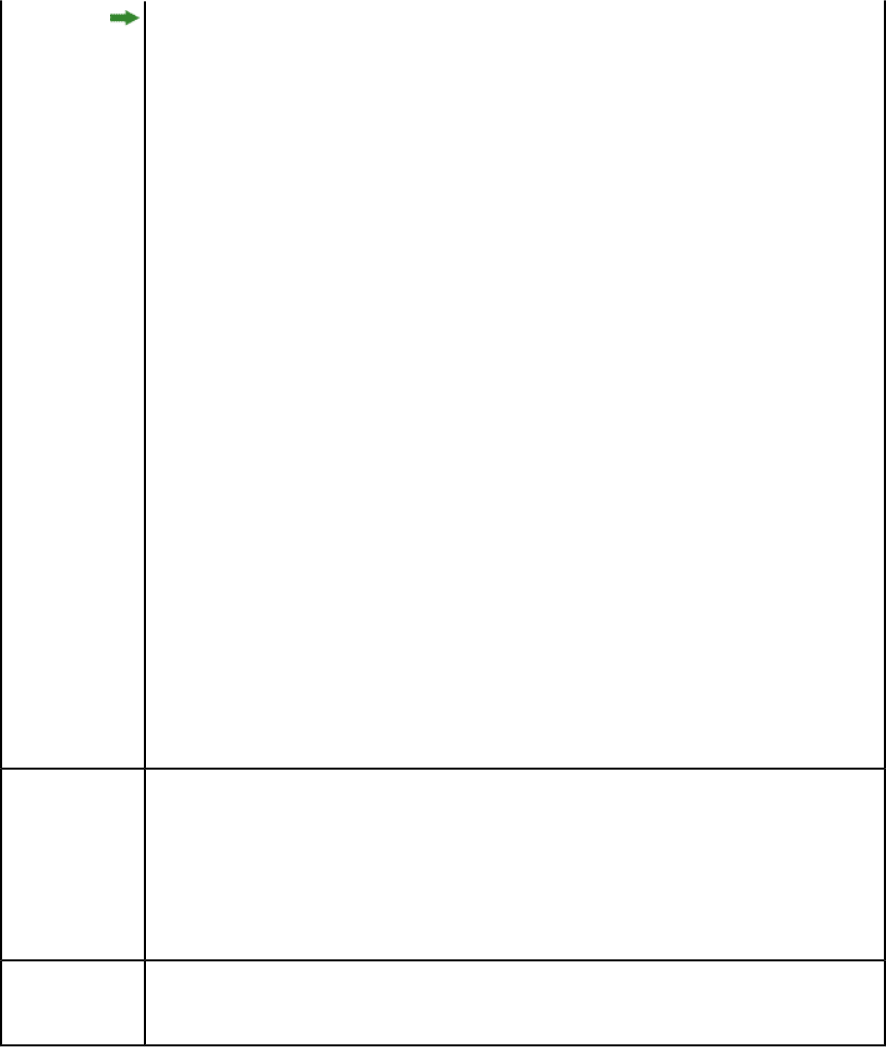
For ModifierFileRequest, the member contents are used to set the file path or send
the XML itself.
com.quark.qxpsm.QRequestContext rc = new com.quark.qxpsm.QRequestContext();
if(!this.DocumentSettings1.documentName.Text.Equals(""))
rc.documentName = this.DocumentSettings1.documentName.Text;
// STEP 2 (SPECIFIC TO REQUESTS):Create the Text Modifier
// renderer request and embed it in request context
ModifierRequest textReq = new ModifierRequest();
Project contents = new Project();
RichText richText1 = new RichText();
richText1.value = this.text1.Text;
richText1.color = this.color1.Text;
Text boxText1 = new Text();
Story story = new Story();
story.richText = new RichText[]{richText1};
boxText1.story = story;
if(this.fittextbox1.Checked)
boxText1.fitTextToBox = "true";
if(this.clearoldtext1.Checked)
boxText1.clearOldText = "true";
Box box1 = new Box();
box1.UID = txtBox1;
box1.text = boxText1;
Layout layout1 = new Layout();
layout1.name = layoutText;
layout1.boxes = new Box[]{box1};
contents.layouts = new Layout[]{layout1};
textReq.contents = contents;
rc.request = textReq;
// Create the service and call it with QRequestContext object
RequestService svc = new RequestService();
com.quark.qxpsm.QContentData qc = svc.processRequest(rc);
To edit the properties of an existing text box in a QuarkXPress project, use the following object
hierarchy:
ModifierRequest < Project < Layout < Spread <
Box < Text < Story < Paragraph < RichText
Example 2,
object model
For a list of the RichText object's properties, see the JavaDoc installed with QuarkXPress Manager.
The Story object also contains some text-related properties: fitTextToBox, includeStylesheets,
convertQuotes, and clearOldText.
The <FITTEXTTOBOX> attribute depends on two preferences: Allow Text to Grow and Font Size.
To set these preferences in QuarkXPress Server, choose QuarkXPress > Server > Preferences and
then click Modifier in the list on the left.
Notes
Modifying picture properties
You can modify the properties (such as origin, scale, angle, skew, and orientation) of
pictures in a QuarkXPress project with XML. To modify picture properties, use the following
parameters in the Modifier DTD:
•"BOX (Modifier schema)"
•"ID (Modifier schema)"
A GUIDE TO QUARKXPRESS SERVER 9.5 | 105
USING QUARKXPRESS SERVER
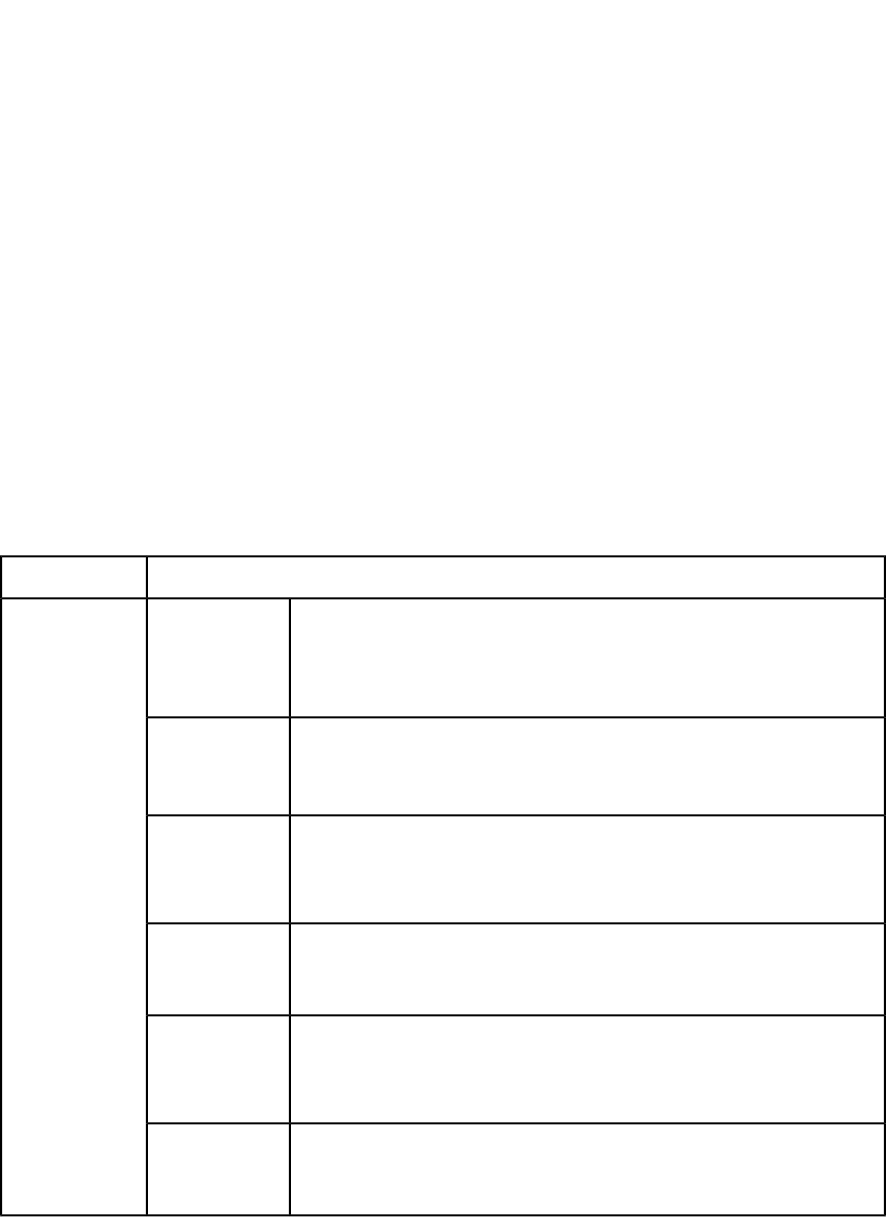
•"PICTURE (Modifier schema)"
The following XML shows how some of these parameters work.
<PROJECT>
<LAYOUT>
<ID UID="1"/>
<SPREAD>
<ID UID="1"/>
<BOX BOXTYPE="CT_PICT">
<ID NAME="PEOPLE"/>
<PICTURE SCALEACROSS="50" SCALEDOWN="50" OFFSETACROSS="20"
OFFSETDOWN="20"/>
</BOX>
<BOX BOXTYPE="CT_PICT">
<ID NAME="MOUNTAINS"/>
<PICTURE FIT="CENTERPICTURE" ANGLE="30" SKEW="30"
FLIPHORIZONTAL="false"/>
</BOX>
<BOX BOXTYPE="CT_PICT">
<ID NAME="OFFICES"/>
<PICTURE FIT="FITPICTURETOBOX" ANGLE="30" SKEW="30"
FLIPHORIZONTAL="false"/>
</BOX>
<BOX BOXTYPE="CT_PICT">
<ID NAME="PRODUCTS"/>
<PICTURE FIT="FITPICTURETOBOX" ANGLE="30" SKEW="30"
FLIPHORIZONTAL="false"/>
</BOX>
<BOX BOXTYPE="CT_PICT">
<ID NAME="SERVICES"/>
<PICTURE FIT="FITPICTURETOBOXPRO"/>
</BOX>
</SPREAD>
</LAYOUT>
</PROJECT>
A preview of the QuarkXPress project with image modifier tags applied to the picture boxes.Response
HTTP Error #404
File not found.Alerts
QuarkXPress Server Error #–43
This alert displays if you specify an invalid XML file or request a document that
is not available to QuarkXPress Server.
HTTP Error #404Bad filename/
pathname. QuarkXPress Server Error #–37
This alert displays if you specify an invalid file name or path.
HTTP Error #500The XML
document is not This alert displays if the XML you supply is not well-formed or does not adhere
to the Modifier DTD.
valid or well
formed.
HTTP Error #500There is no box
with the specified
identifier. This alert displays if the box specified by the child text node of the <ID> element
does not exist.
HTTP Error #500The value of Scale
Across should be This alert displays if the value of the child text node of a <SCALEACROSS>
element is invalid.
between 10% and
1000%.
HTTP Error #500The Value of Scale
Down should be This alert displays if the value of the child text node of a <SCALEDOWN> element
is invalid.
106 | A GUIDE TO QUARKXPRESS SERVER 9.5
USING QUARKXPRESS SERVER
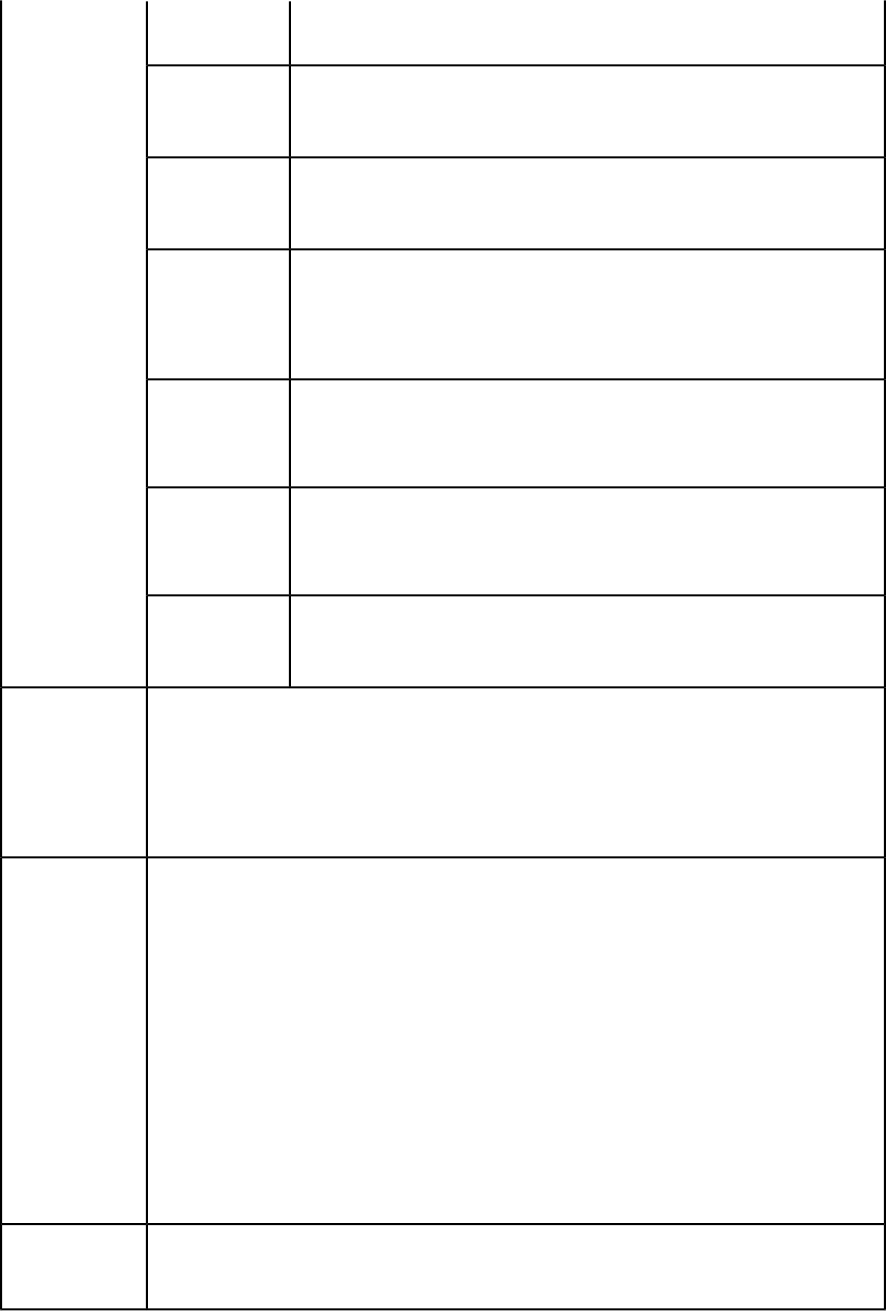
between 10% and
1000%.
HTTP Error #500The value of
Offset Across is in
invalid range. This alert displays if the value of the child text node of the <OFFSETACROSS>
element is invalid.
HTTP Error #500The value of
Offset Down is in
invalid range This alert displays if the value of the child text node of the <OFFSETDOWN>
element is invalid.
HTTP Error #500The value of
Picture Angle This alert displays if the value of the child text node of the <ANGLE> element
is invalid.
must be between
–360 and 360
degrees.
HTTP Error #500The value of
Picture Skew must This alert displays if the value of the child text node of the <SKEW> element is
invalid.
be between –75
and 75 degrees.
HTTP Error #500The XML
document This alert displays if you supply an invalid value in the XML.
contains an
invalid tag value.
HTTP Error #500The specified box
cannot be
modified. This alert displays if you try to modify picture properties on a box that is not a
picture box.
If the request succeeds, a transaction success message is written to the QuarkXPress Server transaction
log file. For example:
Logs
8/3/2005 11:27:42 — jpeg/sample.qxp — Type: image/jpeg — Size: 31715 — Client: 127.0.0.1
If an alert displays, an error message is written to the QuarkXPress Server error log file. For example:
8/10/2005 10:39:07 — Error — Error Code: 10339 — The specified file failed to load in the picture
box.
When QuarkXPress Server is running on Windows, use a URL like the following:
http://localhost:8080/sample.qxp?modify=
file:C:\imageProperties.xml
Example GET
URL
When QuarkXPress Server is running on Mac OS, use a URL like the following:
http://localhost:8080/sample.qxp?modify=
file:MacHD:xml:imageProperties.xml
You can also supply a string that consists of valid XML commands. For example:
http://localhost:8080/sample.qxp?modify=
<PROJECT><LAYOUT><ID UID="1"/><SPREAD>
<ID UID="1"/><BOX BOXTYPE="CT_PICT">
<ID NAME="EVEREST"/>
<PICTURE SCALEACROSS="50" OFFSETDOWN="20"
ANGLE="30" FIT="CENTERPICTURE" SKEW="30"
FLIPHORIZONTAL="false"/></BOX></SPREAD>
</LAYOUT></PROJECT>
Request object names:
ModifierRequest
ModifierStreamRequest
Example 1,
object model
A GUIDE TO QUARKXPRESS SERVER 9.5 | 107
USING QUARKXPRESS SERVER
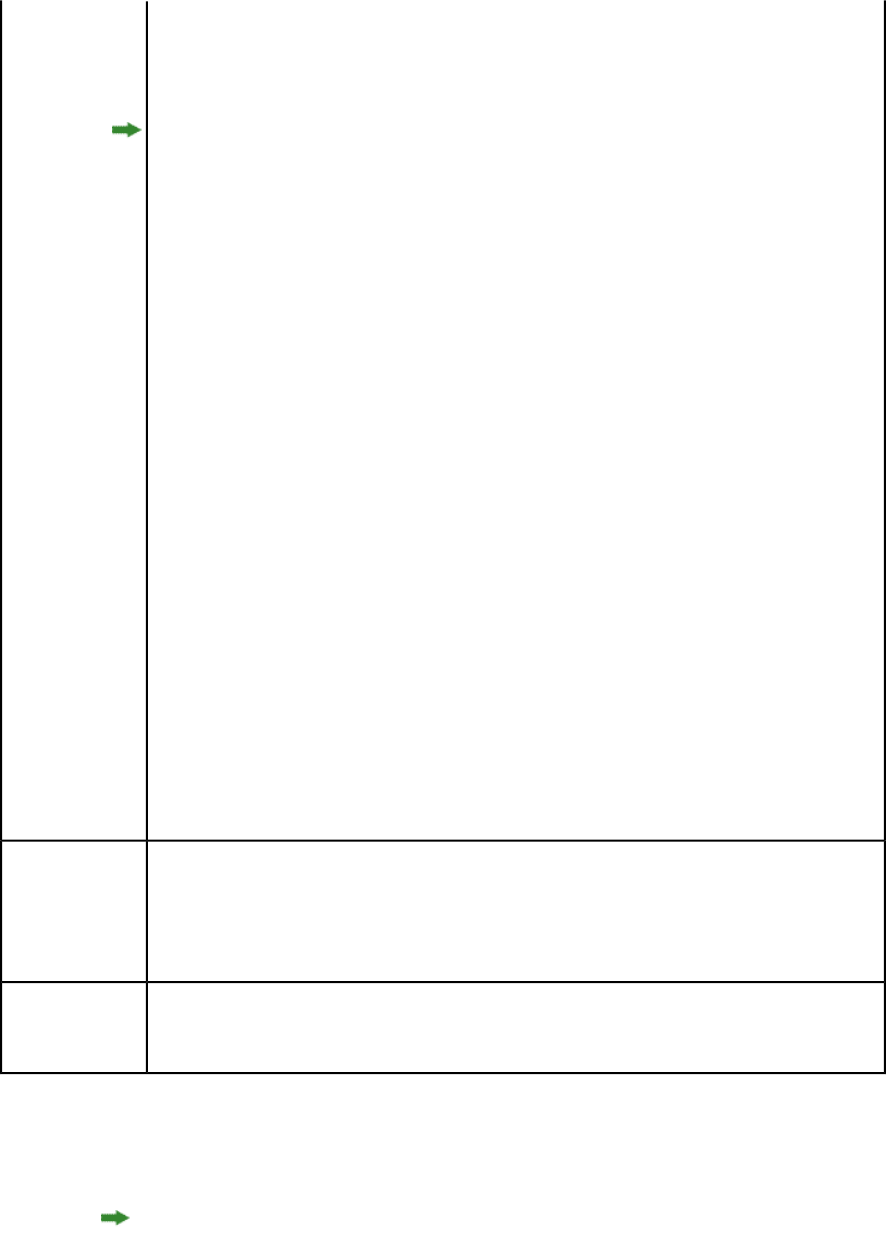
Project
Box
Picture
Layout
ModifierFileRequest
For ModifierFileRequest, the member contents are used to set the file path or send
the XML itself.
com.quark.qxpsm.QRequestContext rc = new com.quark.qxpsm.QRequestContext();
if(!this.DocumentSettings1.documentName.Text.Equals(""))
rc.documentName = this.DocumentSettings1.documentName.Text;
// STEP 2(SPECIFIC TO REQUESTS):Create the Image
// Modifier renderer request and embed it in
ModifierRequest imgReq = new ModifierRequest();
Project contents = new Project();
Picture picture1 = new Picture();
picture1.scaleAcross = this.scaleacross1.Text;
picture1.scaleDown = this.scaledown1.Text;
if(this.fitpicturebox1.Checked == true)
picture1.fitPictureToBox = "true";
if(this.flipvertical1.Checked == true)
picture1.flipVertical = "true";
if(this.fliphorizontal1.Checked == true)
picture1.flipHorizontal = "true";
Box box1 = new Box();
box1.UID = txtBox1;
box1.picture = picture1;
Layout layout1 = new Layout();
layout1.name = layoutText;
imgReq.contents = contents;
contents.layouts = new Layout[]{layout1};
layout1.boxes = new Box[]{box1};
rc.request = imgReq;
// Create the service and call it with QRequestContext object
RequestService svc = new RequestService();
com.quark.qxpsm.QContentData qc = svc.processRequest(rc);
To edit the properties of an existing text box in a QuarkXPress project, use the following object
hierarchy:
ModifierRequest < Project < Layout < Spread < Box < Picture
Example 2,
object model
For a list of the Picture object's properties, see the JavaDoc installed with
QuarkXPress Manager.
You cannot replace an image with the Modifier XTensions software.Notes
If you specify <FITPICTURETOBOX>, <FITBOXTOPICTURE>, and <FITPICTURETOBOXPRO> for a
picture, only the first of these elements will be applied.
Importing data
Imports text or image data into a project. You can use import any text or picture file format
supported by QuarkXPress, including XPress Tags files.
You can import .doc, .docx, .dot, .dotx, and .docm files.
108 | A GUIDE TO QUARKXPRESS SERVER 9.5
USING QUARKXPRESS SERVER
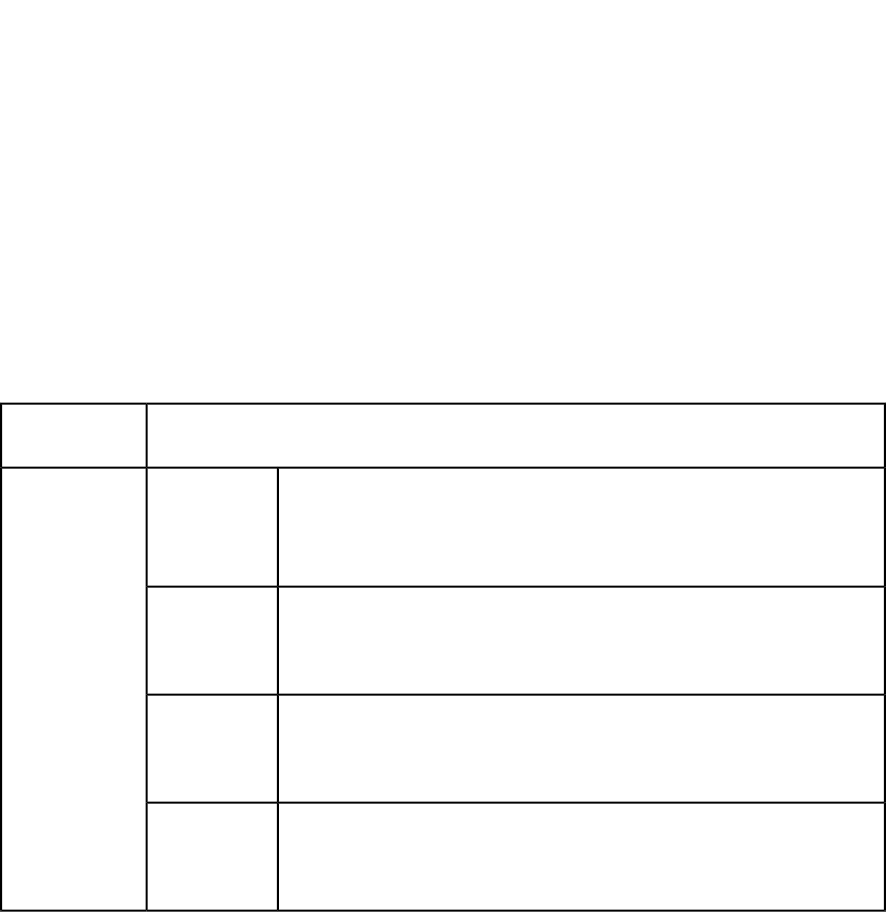
To import text or image data into a project, use the following parameters in the Modifier
DTD:
•"BOX (Modifier schema) "
•"ID (Modifier schema)"
•"PICTURE (Modifier schema)" (this is not a required element when importing data)
•"TEXT (Modifier schema)"
•"STORY (Modifier schema)"
•"CONTENT (Modifier schema)"
The following XML shows how some of these parameters work.
<PROJECT>
<ID NAME="Layout 1"/>
<SPREAD>
<ID UID="1"/>
<BOX BOXTYPE="CT_PICT">
<ID NAME="ABOUT"/>
<PICTURE/>
<CONTENT>C:\docs\file1.jpg</CONTENT>
</BOX>
<BOX BOXTYPE="CT_TEXT">
<ID NAME="PRODUCTS"/>
<CONTENT>file:C:\docs\file2.txt</CONTENT>
</BOX>
<BOX BOXTYPE="CT_TEXT">
<ID NAME="SERVICES"/>
<TEXT>
<STORY FILE="file:C:\docs\file3.doc" CONVERTQUOTES="true"
INCLUDESTYLESHEETS="true"/>
</TEXT>
</BOX>
</SPREAD>
</LAYOUT>
</PROJECT>
A preview of a QuarkXPress project with a value in the data import XML tags applied to the text
boxes.
Response
HTTP Error #404
File not found.Alerts
QuarkXPress Server Error #–43
This alert displays if you specify an invalid XML file or request a document that
is not available to QuarkXPress Server.
HTTP Error #500The XML
document is not This alert displays if the XML you supply is not well-formed or does not adhere
to the Modifier DTD.
valid or well
formed.
HTTP Error #500There is no box
with the This alert displays if the box specified by the child text node of the <ID> element
does not exist.
specified
identifier.
HTTP Error #500The specified
box is not a This alert displays if you request a box that is not a text box or a picture box.
picture or text
box.
A GUIDE TO QUARKXPRESS SERVER 9.5 | 109
USING QUARKXPRESS SERVER
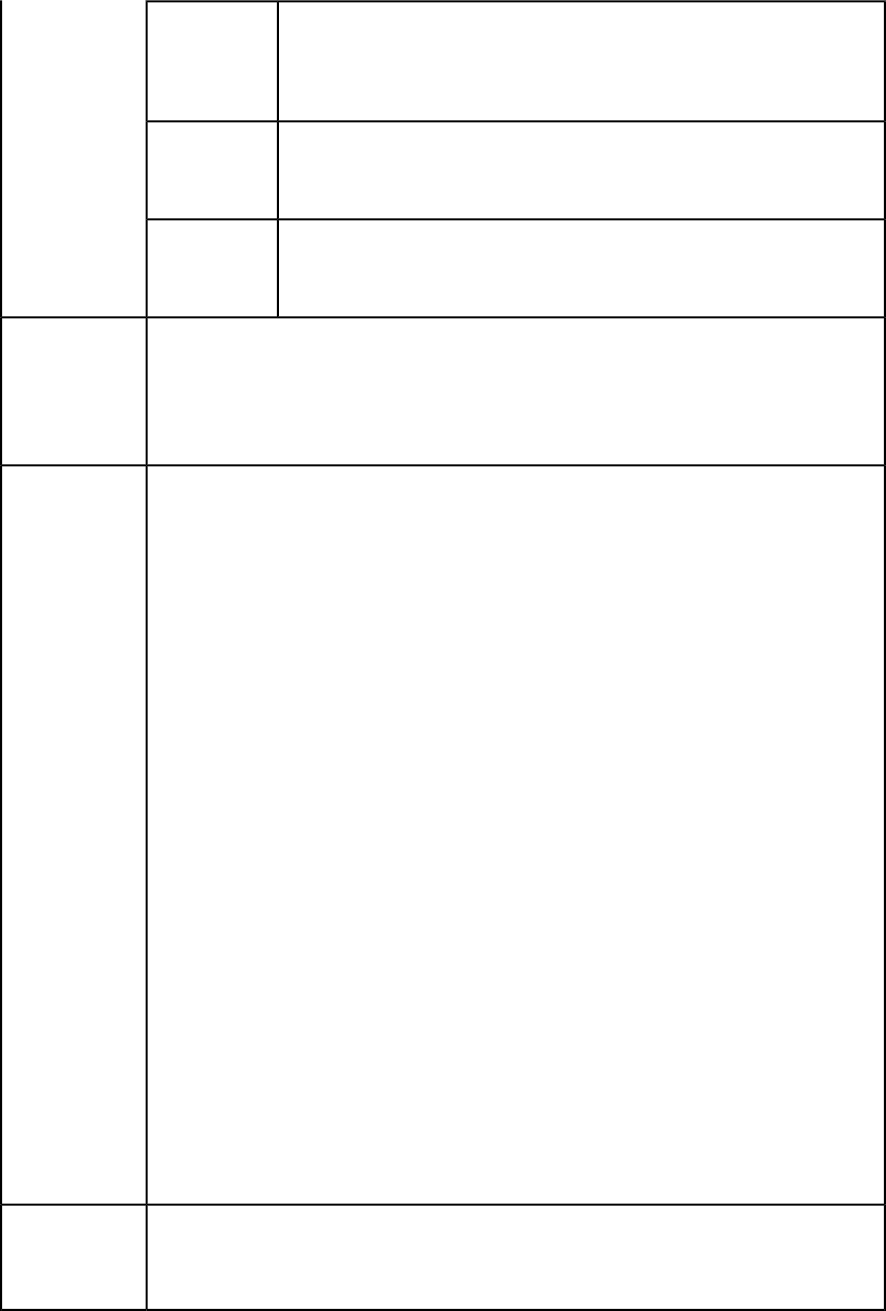
HTTP Error #500A locked layer
cannot be
manipulated. This alert displays if you request data from a box on a locked layer.
What to do: Open the project in QuarkXPress, display the Layers palette, and
unlock the box's layer.
HTTP Error #500Unable to read
picture (#106) QuarkXPress Server Error #–109
This alert displays if you try to import a text file into a picture box.
HTTP Error #404Bad filename/
pathname QuarkXPress Server Error #–37
This alert displays if you try to import an invalid or nonexistent file into a box.
If the request succeeds, a transaction success message is written to the QuarkXPress Server transaction
log file. For example:
Logs
8/5/2005 18:11:54 — sample.qxp — Type: image/jpeg — Size: 65982 — Client: 127.0.0.1
If an alert displays, an error message is written to the QuarkXPress Server error log file. For example:
8/5/2005 18:01:59 — Error — Error Code: 10343 — A locked Layer cannot be manipulated.
When QuarkXPress Server is running on Windows, use a URL like the following:
http://localhost:8080/Sample.qxp?modify=
file:c:\file.xml
Example GET
URL
When QuarkXPress Server is running on Mac OS, use a URL like the following:
http://localhost:8080/Sample.qxp?modify=
file:HDD:file.xml
You can also supply a string that consists of valid XML commands. For example:
http://localhost:8080/sample.qxp?modify=
<PROJECT><LAYOUT><ID UID="Layout1"/><SPREAD><ID UID="1"/>
<BOXBOXTYPE="CT_TEXT"><ID NAME="TREES"/>
<CONTENT>C:\docs\file1.jpg</CONTENT>
</BOX></SPREAD></LAYOUT></PROJECT>
When specifying a path, use URLs like the following:
http://localhost:8080/Sample.qxp?
textboxname@dataimport=file:c:\file.txt
http://localhost:8080/Sample.qxp?
pictureboxname@dataimport=c:\file.jpg
You can import text directly into a box from the URL string. For example:
http://localhost:8080/Sample.qxp?
textboxname@dataimport=Newdata
When you import a file that uses style sheets, you can control how those style sheets are handled.
For example:
http://localhost:8080/Documentname?
textboxname@dataimport=file:c:\file.doc&
textboxnameincludestylesheets@dataimport=yes
You can control how quotation marks are handled at import. For example:
http://localhost:8080/Documentname?
textboxname@dataimport=file:c:\file.doc&
textboxnameconvertquotes@dataimport=yes
Request object names:
ModifierRequest
ModifierStreamRequest
Example, object
model
Project
110 | A GUIDE TO QUARKXPRESS SERVER 9.5
USING QUARKXPRESS SERVER
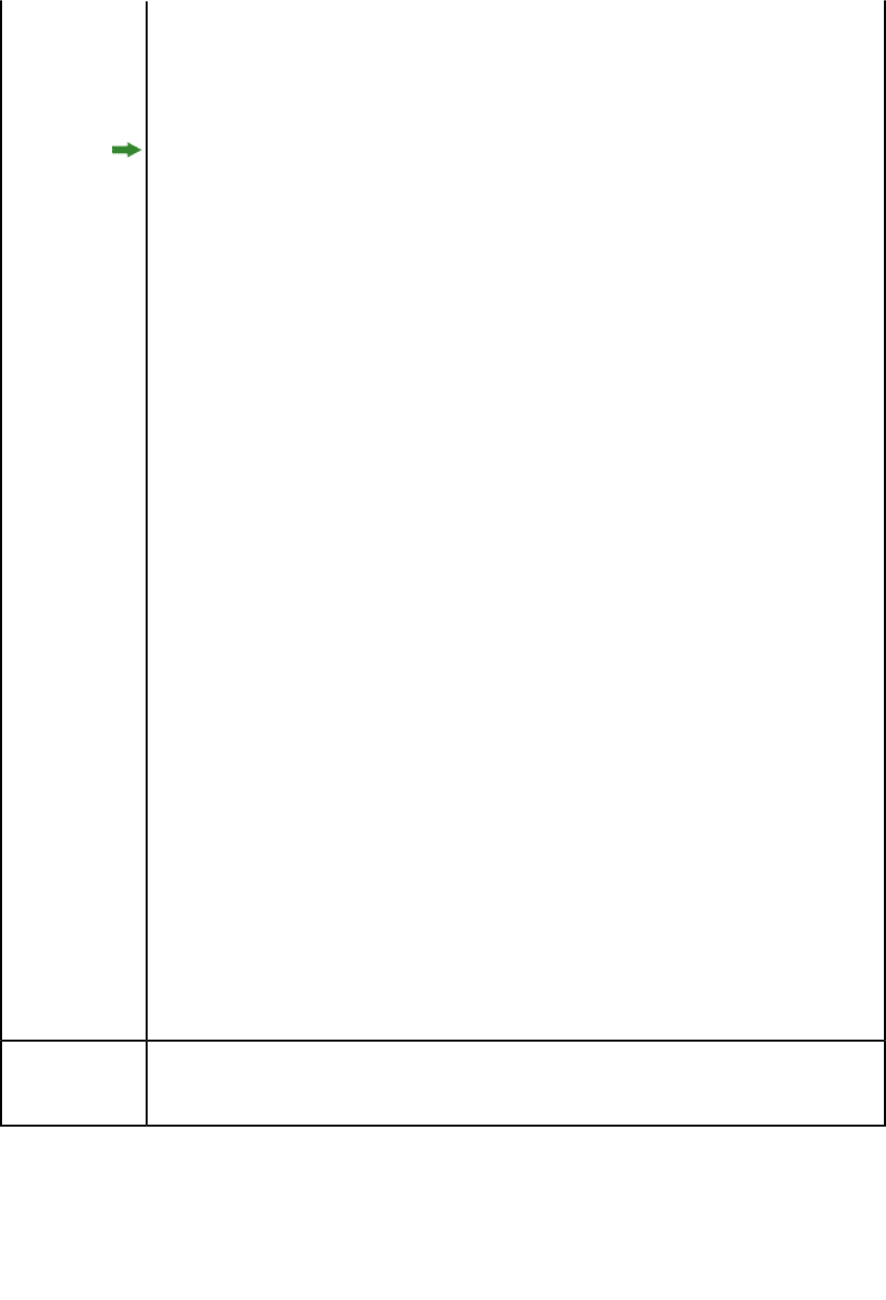
RichText
Text
ID
Box
Layout
ModifierFileRequest
For ModifierFileRequest, the member contents are used to set the file path or send
the XML itself.
com.quark.qxpsm.QRequestContext rc = new com.quark.qxpsm.QRequestContext();
if(!this.DocumentSettings1.documentName.Text.Equals(""))
rc.documentName = this.DocumentSettings1.documentName.Text;
// STEP 2 (SPECIFIC TO REQUESTS):Create the data import
// request and embed it in request context
ModifierRequest request = new ModifierRequest();
Project requestContents = new Project();
Content boxContent1 = new Content();
Box box1 = new Box();
box1.UID = txtBox1;
box1.content = boxContent1;
Layout layout1 = new Layout();
layout1.name = layoutText;
if(!this.content1.Text.Equals(""))
{
boxContent1.value = this.content1.Text;
Text text1 = new Text();
text1.font = this.fontname1.Text;
box1.text = text1;
if(this.includestylesheets1.Checked == false)
boxContent1.includeStylesheets = "false";
if(this.convertquotes1.Checked == false)
boxContent1.convertQuotes = "false";
}
else if (null != uplTheFile.PostedFile)
{
Stream theStream = uplTheFile.PostedFile.InputStream;
StreamReader reader = new StreamReader(theStream);
boxContent1.value = reader.ReadToEnd();
}
layout1.boxes = new Box[]{box1};
requestContents.layouts = new Layout[]{layout1};
request.contents = requestContents;
rc.request = request;
// Create the service and call it with QRequestContext object
RequestService svc = new RequestService();
com.quark.qxpsm.QContentData qc = svc.processRequest(rc);
BoxParam XTensions software lets you import only files in the document pool. Modifier XTensions
software, however, lets you import files that are located anywhere on the server computer, at any
accessible network location, or supplied as part of a multipart HTTP request.
Notes
Exporting Job Jackets files during deconstruction
While using the xml namespace to deconstruct a QuarkXPress project, you can specify the
jjname parameter in the same request to output the Job Jackets file to the document pool.
For example:
http://localhost:8080/xml/project.qxp?jjname=jjfilename.xml
A GUIDE TO QUARKXPRESS SERVER 9.5 | 111
USING QUARKXPRESS SERVER
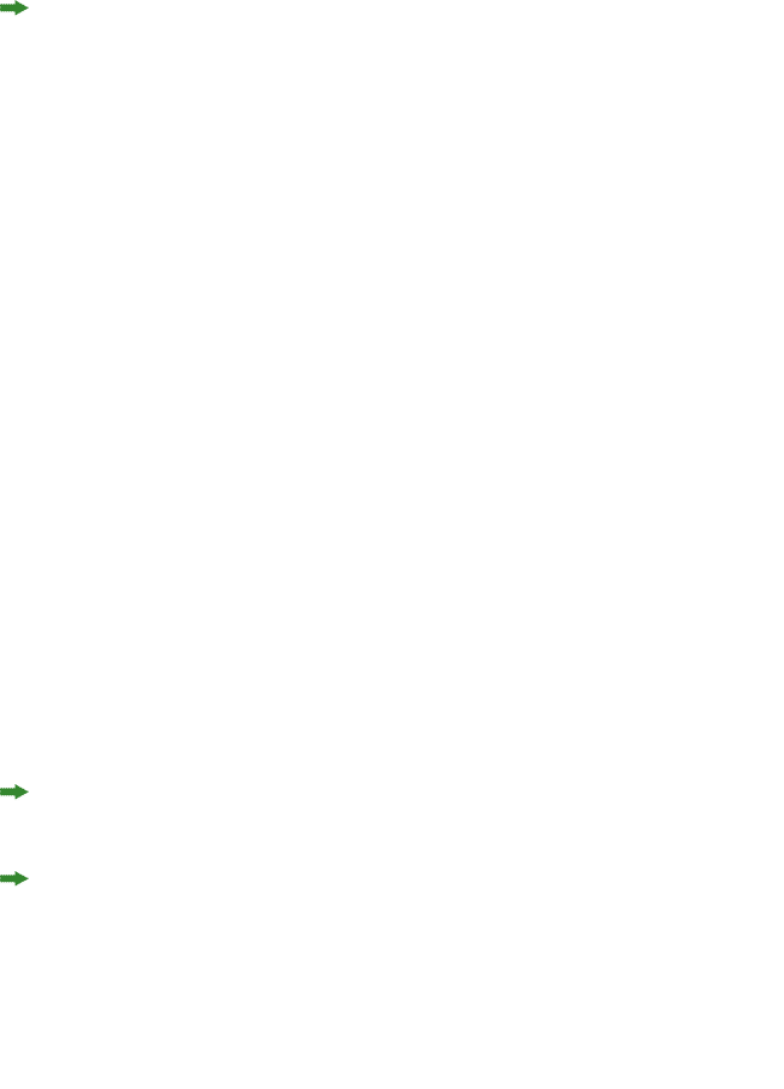
You can then use the construct namespace to create new QuarkXPress projects that are
based on that Job Jackets file's resources and layout specifications.
The jjname parameter exports QuarkXPress project resources and layout specifications to
a Job Ticket. Resources defined at the Job Jackets level are not exported to the Job Ticket.
Using XML deconstruct and construct
The xml namespace deconstructs a project according to the Modifier DTD. The construct
namespace lets you turn an XML representation of a QuarkXPress project back into a
QuarkXPress project.
This means you can deconstruct a project into an XML representation, change the XML
in accordance with the Modifier DTD, and then have the server generate an updated
version of the QuarkXPress project. You can even create new QuarkXPress projects from
scratch using XML.
In addition, you can use the construct namespace to:
•Create a page based on a master page
•Create a project from XML, using a Job Jackets file as the basis for the project
•Modify text font and style, including OpenType styles
•Apply style sheets and local formatting to text
•Create and populate tables
•Import pictures into picture boxes and specify picture attributes
The DTD used for XML construction and deconstruction is completely Unicode-compliant,
making it ideal for use in international publishing. Furthermore, the use of this DTD
ensures that the schema of XML output created by Constructor does not change when
server preferences change. For more information, see "Modifier schema (annotated)."
Some minor QuarkXPress features are not available through the Modifier DTD. However,
this DTD represents the majority of all user-editable aspects of a QuarkXPress project.
The deconstruct namespace/request no longer exists. If you try to use it in this version of
QuarkXPress Server, an error is returned.
Deconstructing a project
The xml namespace returns an XML representation of the target project. To use this
namespace, use a URL like the following:
http://QXPServer8:8080/xml/project1.qxp
When you use the xml namespace, QuarkXPress Server returns an XML file that represents
the deconstructed project. This XML file adheres to the Modifier DTD (see "Modifier schema
(annotated)").
112 | A GUIDE TO QUARKXPRESS SERVER 9.5
USING QUARKXPRESS SERVER
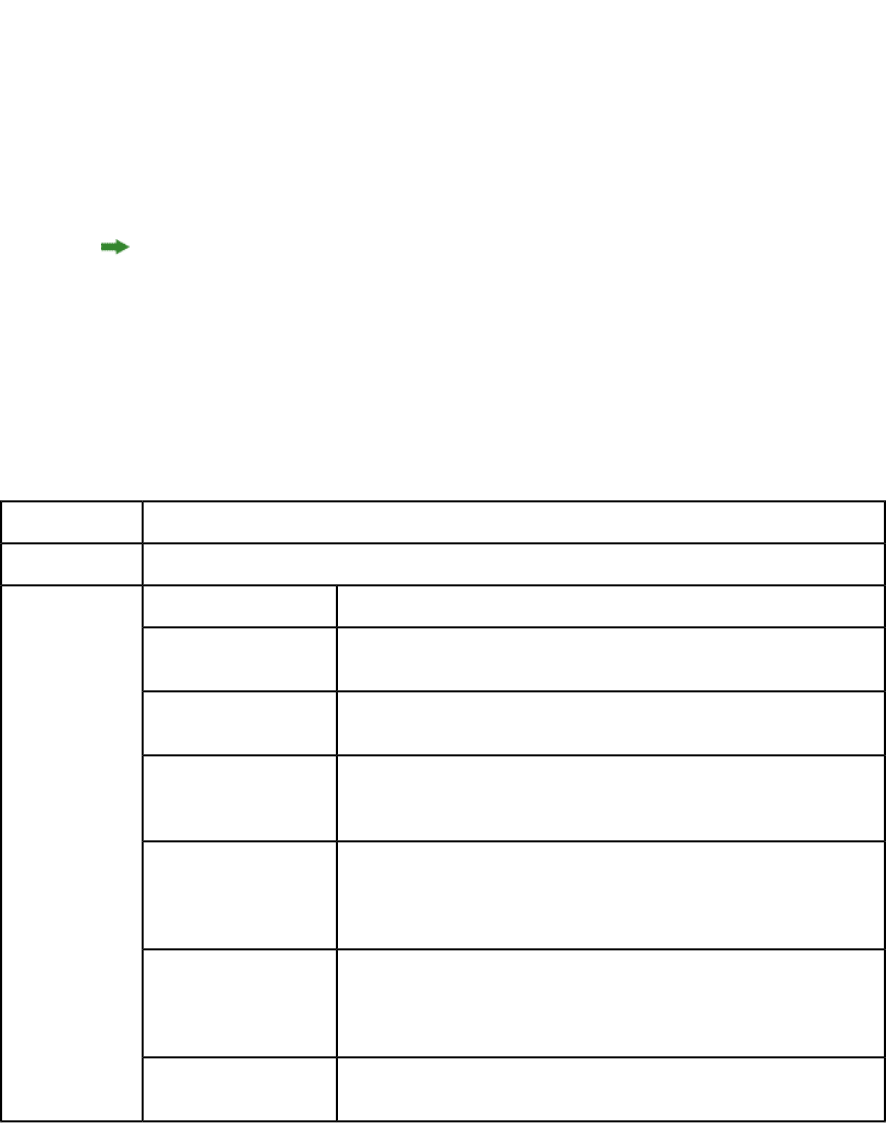
An XML file that represents a deconstructed project does not contain all of the information
necessary to reconstruct the project. The definitions of the project's resources (such as style
sheets, colors, and master page definitions) are stored in a Job Jackets file. For example,
you can apply a style sheet to a paragraph by indicating the style sheet’s name, like so:
<PARAGRAPH PARASTYLE="BodyText">
<RICHTEXT>The sun has risen.</RICHTEXT>
</PARAGRAPH>
The above information is included in the deconstructed project’s XML file. The definition
of the “BodyText” style sheet, however, is stored in the Job Jackets file.
The URL of a deconstructed Job Jackets file is indicated by the PROJECT@JOBJACKET
attribute. If you need access to new colors, style sheets, master pages, or other resources,
add them to the Job Jackets file indicated by this URL.
Projects can also refer to resources defined with the QuarkXPress Server Document Controls
submenu (Server/QuarkXPress Server menu). QuarkXPress Server looks for resources first
in the Job Jackets file and then in the server-defined resources.
XML
Creates an XML file from a QuarkXPress project. The XML is returned in a fixed format
that adheres to the Modifier DTD. You can use the returned XML to create or modify a
QuarkXPress document using the construct namespace or modify parameter.
xml
Namespace
Modifier DTDDTD
Returns XML only for the box with the given ID or name.
box
Parameters
Returns XML only for the boxes with the IDs or names supplied as a
comma -separated list.
boxes
Specifies the path of an XSL file for transforming the returned XML. Use
the file: indicator to specify the path.
XSL
Specifies the name or number of the layout containing the box to render.
The first layout is layout 1. Note that this parameter works only with the
box parameter.
layout
Tells the xml namespace to describe <GEOMETRY> elements using
<RELPOSITION> rather than <POSITION>. This allows an item's position
relativegeometry
to be defined either in relation to the page or in relation to the entire
spread.
Use only with the relativegeometry parameter. Tells the xml
namespace to describe <GEOMETRY> elements using <RELPOSITION>
relativetopage
elements in which ORIGIN@RELATIVETO="page" (as opposed to
"spread").
QuarkXPress Server returns copyfitting information for QuarkCopyDesk
articles by default. To retrieve copyfitting information when
copyfitinfo
A GUIDE TO QUARKXPRESS SERVER 9.5 | 113
USING QUARKXPRESS SERVER
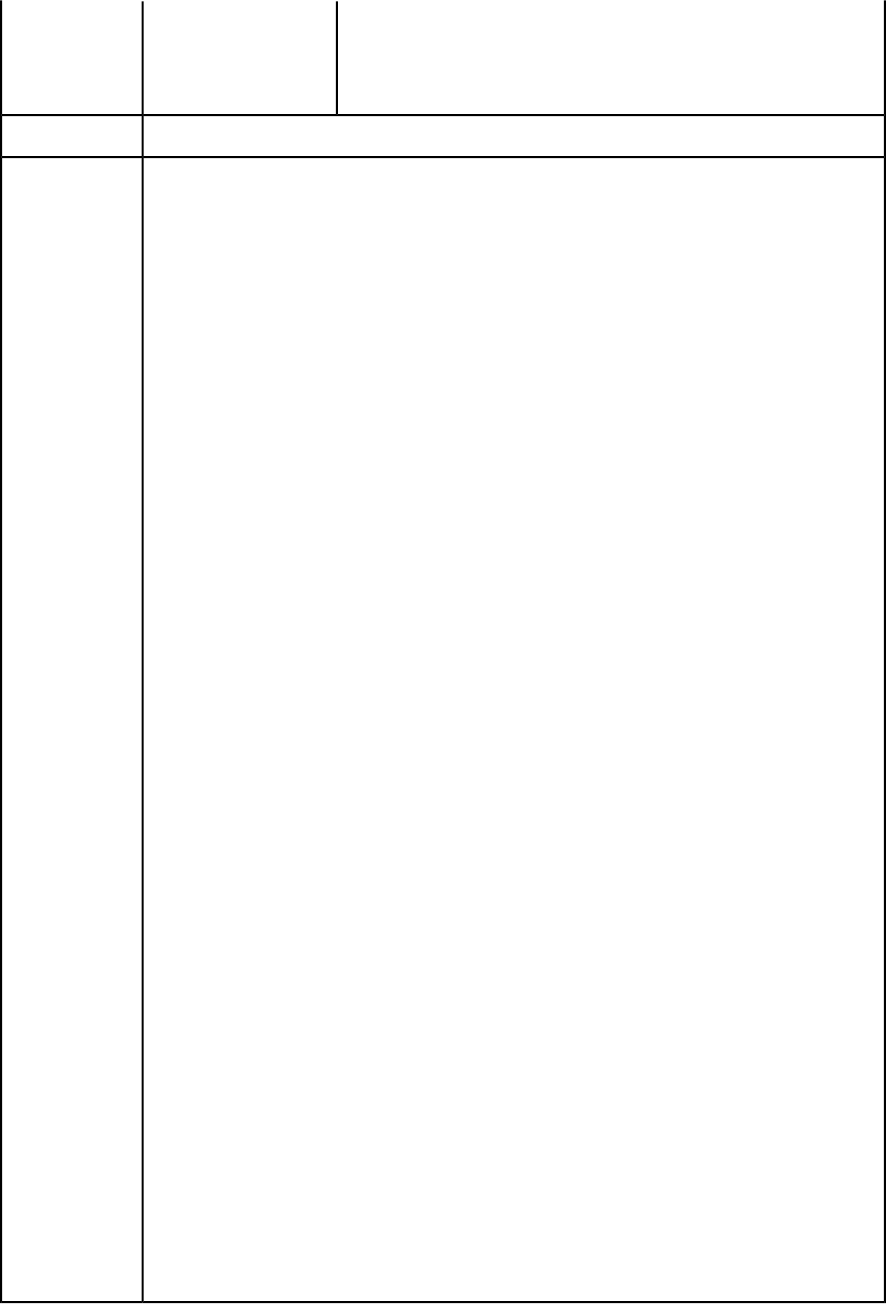
deconstructing a QuarkXPress project, include copyfitinfo=true in
the xml request. For example:
http://localhost:8080/xml/sample.qxp?
copyfitinfo=true
Refer to the Modifier DTD
Sample response:
<?xml version="1.0" encoding="UTF-8" standalone="no"?>
<PROJECT JOBJACKET="Macintosh HD:QuarkXPress DocPool:
Response
default job jackets:New Job Jacket.xml"
JOBTICKET="Default Job Ticket"
PROJECTNAME="project1.qxp">
<LAYOUT MEDIATYPE="PRINT">
<ID NAME="Layout 1" UID="1"/>
<LAYER KEEPRUNAROUND="false" LOCKED="false"
SUPPRESS="false" VISIBLE="true">
<ID NAME="Default" UID="-1"/>
<RGBCOLOR BLUE="231" GREEN="231" RED="231"/>
</LAYER>
<SPREAD>
<ID UID="1"/>
<PAGE MASTER="3" POSITION="RIGHTOFSPINE"
FORMATTEDNAME="1">
<ID UID="1"/>
</PAGE>
<BOX BOXTYPE="CT_TEXT" COLOR="None" OPACITY="100%"
SHADE="100%">
<ID NAME="Introduction" UID="5"/>
<GEOMETRY LAYER="Default" PAGE="1" SHAPE="SH_RECT">
<POSITION>
<TOP>39.064</TOP>
<LEFT>39.026</LEFT>
<BOTTOM>63.951</BOTTOM>
<RIGHT>214.611</RIGHT>
</POSITION>
<SUPPRESSOUTPUT>false</SUPPRESSOUTPUT>
<RUNAROUND TYPE="NONE"/>
</GEOMETRY>pre
<FRAME GAPCOLOR="White" GAPOPACITY="100%"
GAPSHADE="100%"OPACITY="100%" SHADE="100%"
STYLE="Solid" WIDTH="0 pt"/>
<TEXT>
<STORY>
<COPYFIT FITAMOUNT="0.033""
NUMBEROFCHARACTERS="6"
NUMBEROFLINES="1" NUMBEROFWORDS="1"
STATE="underFit"/>
<PARAGRAPH PARASTYLE="launch">
<RICHTEXT CHARSTYLE="launch">LAUNCH</RICHTEXT>
</PARAGRAPH>
</STORY>
</TEXT>
</BOX>
<BOX BOXTYPE="CT_PICT" COLOR="None" OPACITY="100%"
SHADE="100%">
<ID NAME="Sunrise" UID="6"/>
<PICTURE SCALEACROSS="100%" SCALEDOWN="100%"/>
<CONTENT>
Macintosh HD:QuarkXPress Server Documents:sunrise.tif
</CONTENT>
114 | A GUIDE TO QUARKXPRESS SERVER 9.5
USING QUARKXPRESS SERVER
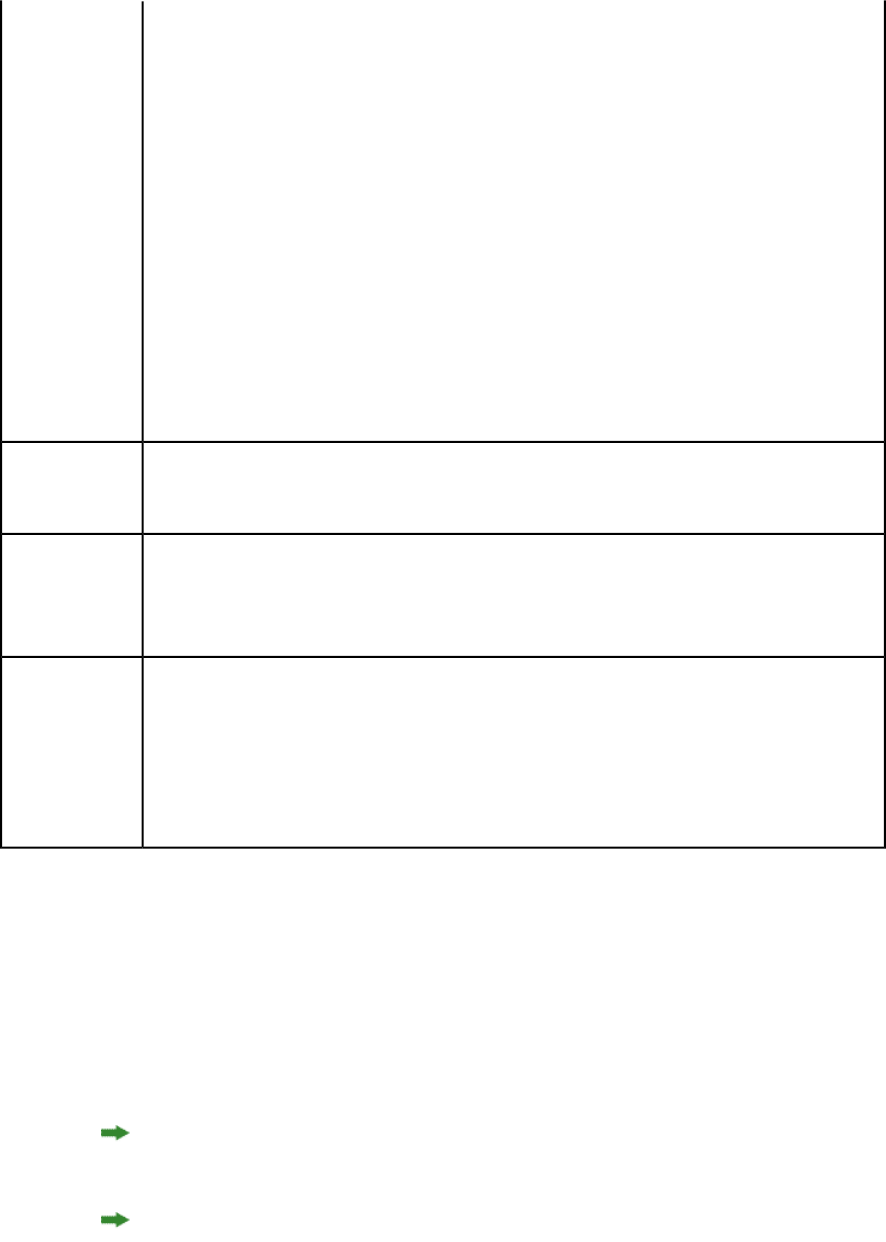
<GEOMETRY LAYER="Default" PAGE="1" SHAPE="SH_RECT">
<POSITION>
<TOP>0</TOP>
<LEFT>0</LEFT>
<BOTTOM>800</BOTTOM>
<RIGHT>600</RIGHT>
</POSITION>
<SUPPRESSOUTPUT>false</SUPPRESSOUTPUT>
<RUNAROUND BOTTOM="0" LEFT="0" RIGHT="0" TOP="0"
TYPE="ITEM"/>
</GEOMETRY>
<FRAME GAPCOLOR="White" GAPOPACITY="100%"
GAPSHADE="100%"
OPACITY="100%" SHADE="100%" STYLE="Solid"
WIDTH="0"/>
<PICTURE/>
</BOX>
</SPREAD>
</LAYOUT>
</PROJECT>
If the request succeeds, a transaction success message is written to the QuarkXPress Server transaction
log file. For example:
Logs
8/3/2004 17:16:11 — xml/sample.qxp — Type: text/xml — Size: 2364 — Client: 127.0.0.1
http://localhost:8080/xml/sample.qxp
Example GET
URL You can also deconstruct QuarkCopyDesk articles. To deconstruct a QuarkCopyDesk article, use
the following:
http://localhost:8080/xml/copydesk/abc.qcd
Request object name: XMLRequest
XMLRequest xmlRequest = new XMLRequest();
QRequestContext context = new QRequestContext();
Example, Object
Model
context.setDocumentName("SAMPLE_DOCUMENT.qxp");
context.setResponseAsURL(false);
context.setRequest(xmlRequest);
QContentData response = new RequestServiceStub().processRequest(context);
System.out.println(response.getTextData());
Constructing a project
The construct namespace takes two arguments: The name of the project to be created,
and a modify parameter that points to the XML file or string that describes how to create
the project. For example:
http://QXPServer8:8080/construct/project1.qxp?
modify=file:path to XML file on server
or:
http://QXPServer8:8080/construct/project1.qxp?modify=XML string
There is a length limitation of 4096 characters on URLs, so you will probably want to use
an XML file rather than an XML string.
If you are using QuarkXPress Server Manager, you can send a similar command with a
QuarkXPress Server Manager URL or through Web services.
A GUIDE TO QUARKXPRESS SERVER 9.5 | 115
USING QUARKXPRESS SERVER
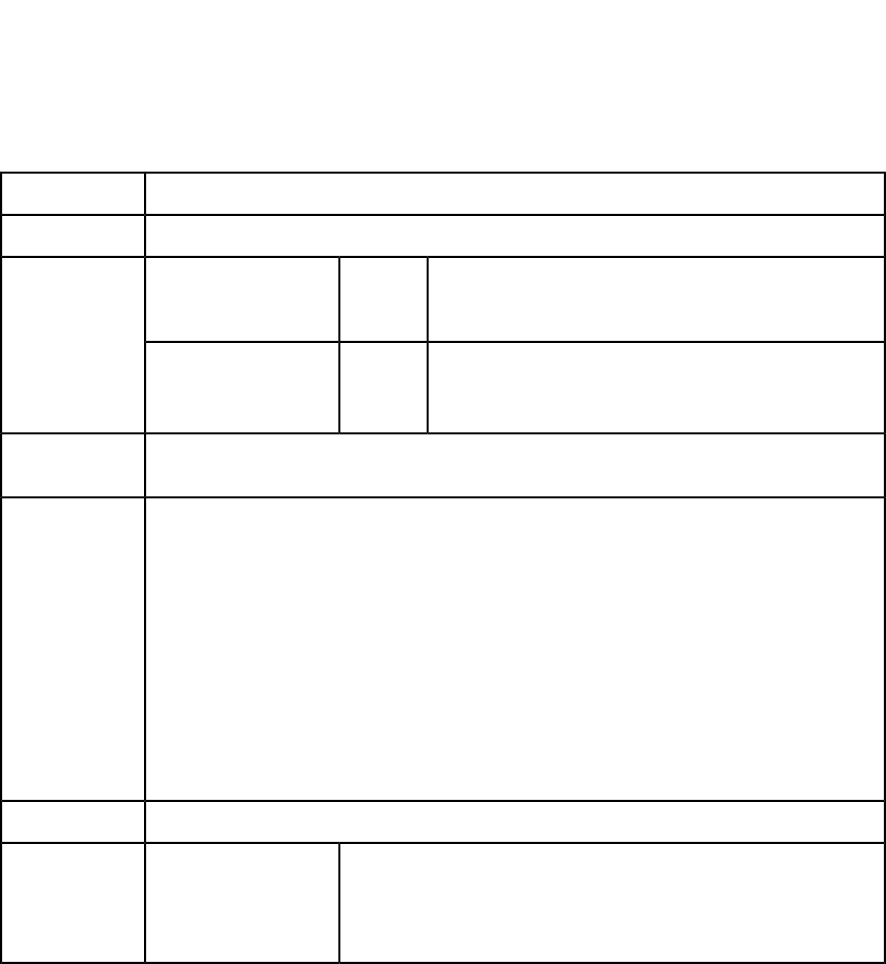
Every project created with the construct namespace must be based on a Job Ticket in a
Job Jackets file. Using construct to create a project is roughly equivalent to using the
File > New > Project from Ticket command in QuarkXPress.
When you create a project using the construct namespace, you must supply the path to
the Job Jackets file that will supply the project's resources. To do so, indicate the URL of
the Job Jackets file in the PROJECT@JOBJACKET attribute and the name of the Job Ticket
in the PROJECT@JOBTICKET attribute. (<PROJECT> is the root element of the Modifier
DTD. For more information, see "Modifier schema (annotated).")
For example, to create a project from a Job Ticket named "Tall US Brochure Ticket" in a
Job Jackets file named "BrochureJJ.xml," use XML like the following:
<?xml version="1.0" encoding="UTF-8" standalone="no" ?>
<PROJECT JOBJACKET="MacintoshHD:brochures:BrochureJJ.xml"
JOBTICKET="Tall US Brochure Ticket"
PROJECTNAME="project1.qxp">
Construct
The construct namespace lets you create a QuarkXPress project using XML.
construct
Namespace
Modifier DTDDTD
The string or the path of the XML file that describes how to
create the project. Use the file: indicator to specify the
path.
String
modify
Parameters
Indicates the QuarkXPress version format to use. For example:
http://QXPServer8:8080/construct/
qxpdoc/project1.qxp?qxpdocver=8
8 | 9
qxpdocver
http://QXPServer8:8080/construct/
project1.qxp?modify=file:sample.xml
Example GET
URL
<?xml version="1.0" encoding="UTF-8"?>
<PROJECT JOBJACKET="C:\XML\New Job Jacket 3.xml"
Example XML
JOBTICKET="Default Job Ticket"
PROJECTNAME="project1.qxp">
<LAYOUT>
<ID NAME="Layout 1"/>
<SPREAD>
<ID UID="1"/>
<PAGE>
<ID UID="1"/>
</PAGE>
</SPREAD>
</LAYOUT>
</PROJECT>
A new QuarkXPress project.Response
HTTP Error #404File not found.Alerts
QuarkXPress Server Error #–43
This alert displays if you specify an invalid XML file or request a document
that is not available to QuarkXPress Server. For example, this error can
116 | A GUIDE TO QUARKXPRESS SERVER 9.5
USING QUARKXPRESS SERVER
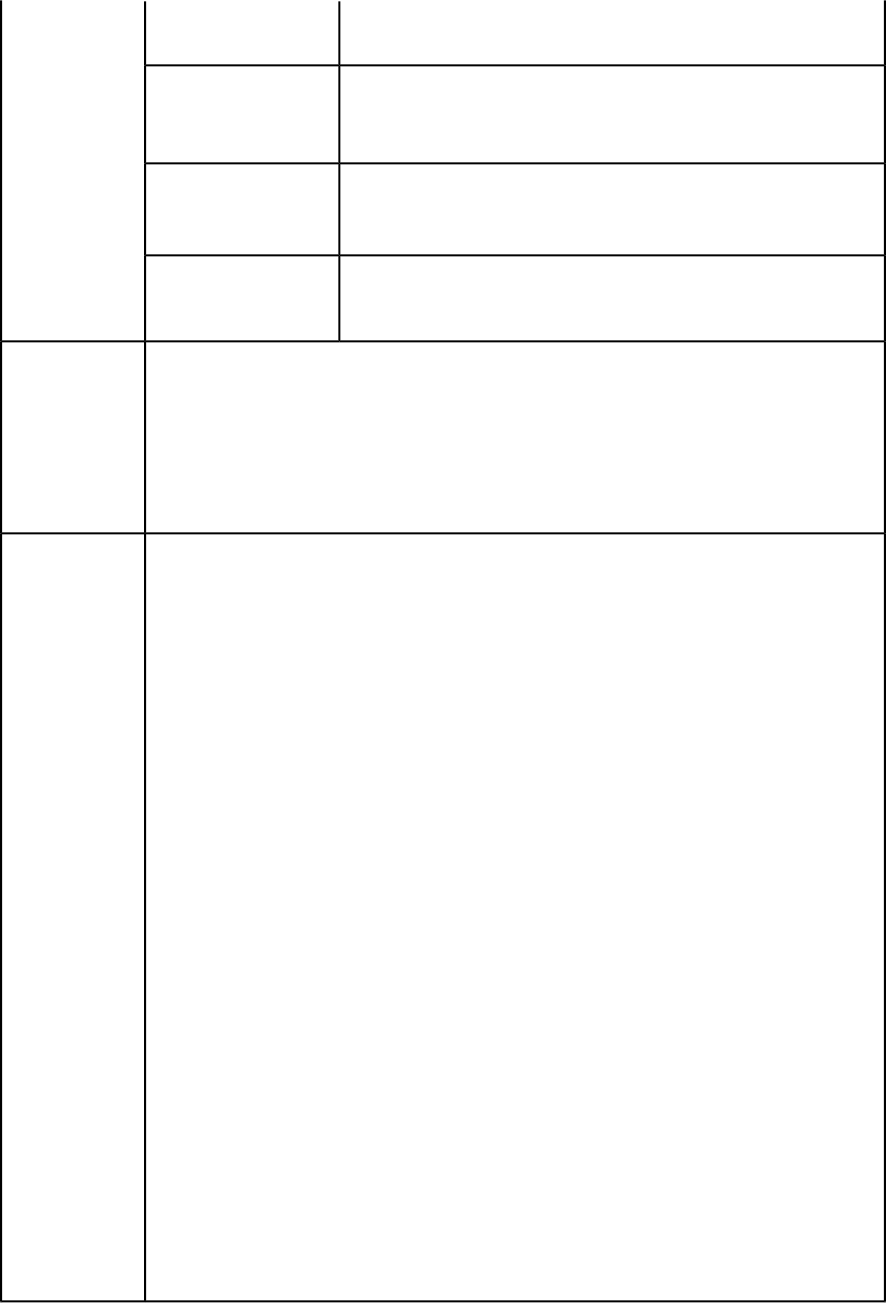
occur if an image or text file file mentioned in a <CONTENT> element is
invalid or missing.
HTTP Error #404Bad filename/pathname.
QuarkXPress Server Error #–37
This alert displays if you specify an invalid file name or path.
HTTP Error #500The XML document is
not valid or well formed. This alert displays if the XML you supply is not well-formed or do not
adhere to the Modifier DTD.
HTTP Error #500The XML document
contains an invalid tag
value. This alert displays if you supply an invalid value in the XML.
If the request succeeds, a transaction success message is written to the QuarkXPress Server transaction
log file. For example:
Logs
8/3/2005 11:27:42 — jpeg/construct/table.qxp — Type: image/jpeg — Size: 31715 — Client: 127.0.0.1
If an alert is displayed, an error message is written to the QuarkXPress Server error log. The following
is a sample of the error log entry:
8/10/2005 10:39:07 — Error — Error Code: 10339 — The specified file failed to load in the picture
box.
Request Object Names:
XMLRequest
ConstructRequest
Example, object
model
ConstructFileRequest
ConstructStreamRequest
To construct a new QuarkXPress project by editing an existing document, first deconstruct a
QuarkXPress project using code like the following:
XMLRequest dcnstrq = new XMLRequest();
rc.request = dcnstrq;
Next, alter the project by manipulating the XML. When you're done, pass the modified XML
document to ConstructStreamRequest to create a new QuarkXPress project. For example:
ConstructStreamRequest cnstrq =
new ConstructStreamRequest();
cnstrq.modify = Buffer; // Byte[] for the modified XML
rc.request = cnstrq;
QuarkXPressRenderRequest qxprq =
new QuarkXPressRenderRequest();
cnstrq.request = qxprq;
Alternatively, you can deconstruct a QuarkXPress project using code like the following:
RequestServiceService svc =
new RequestServiceService()
Project proj = svc.getDOM("document.qxp");
Next, alter the project by manipulating the XML. When you're done, pass the modified Project
instance to ConstructRequest to create a new QuarkXPress project. For example:
ConstructRequest cnstrq =
new ConstructRequest();
cnstrq.project = proj;
QRequestContext rc = new QRequestContext();
rc.request = cnstrq;
QuarkXPressRenderRequest qxprq =
new QuarkXPressRenderRequest();
cnstrq.request = qxprq;
A GUIDE TO QUARKXPRESS SERVER 9.5 | 117
USING QUARKXPRESS SERVER
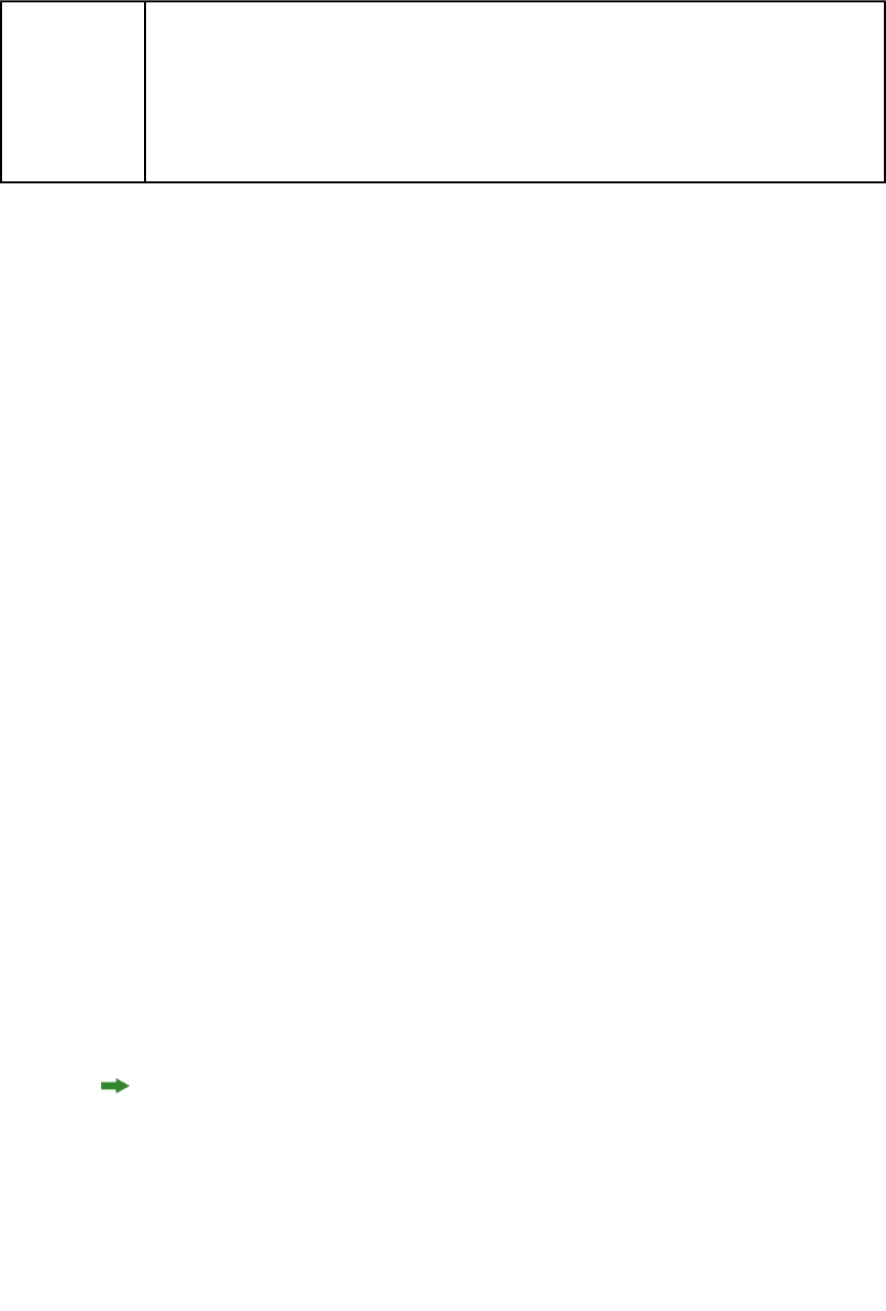
The construct namespace takes two arguments: The name of the project to be created and a
modify parameter with the string or the path of the XML file that describes how to create the
project:
http://localhost:8080/qxpdoc/construct/project1.qxp?
modify=file:path to XML file on server
http://localhost:8080/qxpdoc/construct/project1.qxp?
modify=<xml-string>
Notes
Construct and modify
The modify parameter lets you modify existing projects. For example:
http://QXPServer8:8080/project1.qxp?
modify=file:path to XML file on server
or:
http://QXPServer8:8080/project1.qxp?modify=XML string
It's important to understand that although the construct namespace uses the same DTD
that you use when you modify an existing project, the construct namespace uses it
differently. When you use the construct namespace, the XML you pass simply contains
a description of everything in the document you want to create — much as an HTML file
describes a page you want to display in a browser. There is no need to use a command
and create elements such as ADDCELLS, OPERATION, and MOVERIGHT; you simply describe
each item in the layout with elements such as <BOX> and <TABLE>, and specify each item's
position with the <POSITION> element type. When you use the modify attribute without
the construct namespace, however, the XML you pass must contain commands that
show how you want QuarkXPress Server to modify the project.
For more information, see "Modifier schema (annotated)."
Working with pages and spreads
The root element of a deconstructed QuarkXPress project is <PROJECT>. Within each
<PROJECT> element are one or more <LAYOUT> elements. Each layout contains one or
more <SPREAD> elements, and each <SPREAD> contains one or more <PAGE> elements.
Each layout, spread, and page has a unique name, indicated by its <ID> element.
Each layout can have a unique name, indicated by its <ID> element's NAME attribute. You
can use a layout's name when referring to that layout in a non-construct call that uses the
MODIFY attribute. The ID@NAME attribute is ignored for <SPREAD> and <PAGE> elements,
but you can refer to them numerically with their <ID> element's UID attribute, with "1"
being the first, "2" being the second, and so forth.
With most element types, it is best to assign an ID@NAME value to an element and use that
to refer to the element, because ID@UID values are defined by QuarkXPress Server and thus
ignored for construct calls. <PAGE> and <SPREAD> are exceptions to this rule.
<?xml version="1.0" encoding="UTF-8" standalone="no" ?>
<PROJECT JOBJACKET=" MacintoshHD:brochures:BrochureJJ.xml"
JOBTICKET="Tall US Brochure Ticket"
PROJECTNAME="project1.qxp">
<LAYOUT>
<ID NAME="Layout 1" />
<SPREAD>
118 | A GUIDE TO QUARKXPRESS SERVER 9.5
USING QUARKXPRESS SERVER
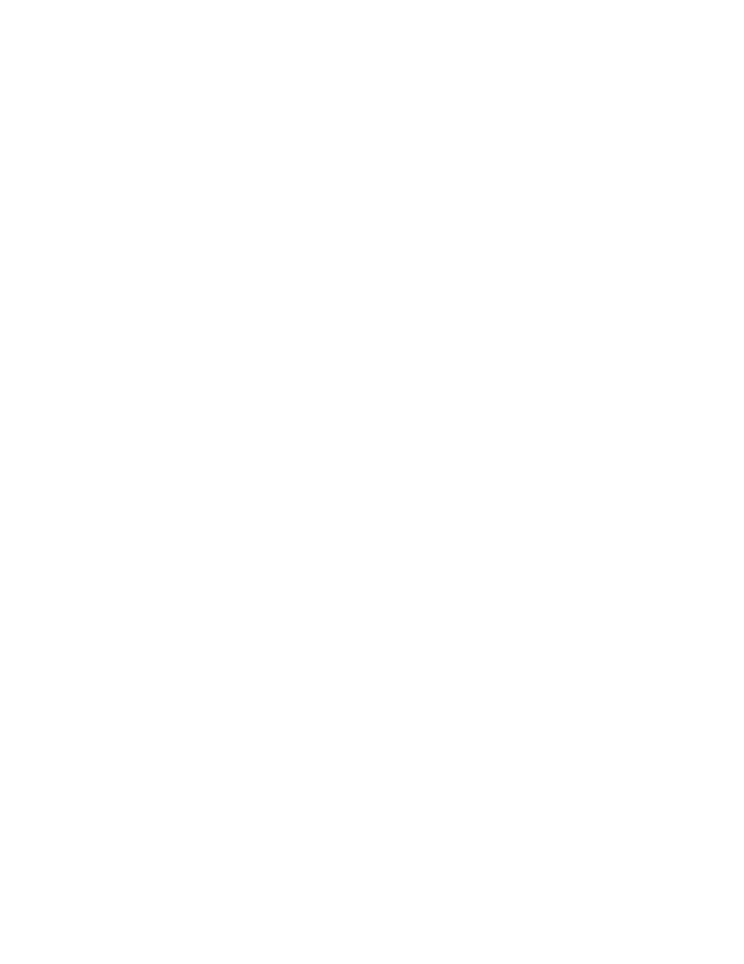
<ID UID="1" />
<PAGE POSITION="RIGHTOFSPINE" MASTER="3">
<ID UID="2" />
</PAGE>
...
Each page has a POSITION attribute that indicates which side of the spine it is on. (In
single-sided layouts, every page is given a POSITION of RIGHTOFSPINE).
You can assign items to a page using the GEOMETRY element, which is a child of the BOX
and TABLE elements. For example:
<BOX BOXTYPE="CT_TEXT" COLOR="White">
<ID NAME="Title Box" />
<GEOMETRY LAYER="Default" PAGE="1" SHAPE="SH_RECT">
<POSITION>
<TOP>90</TOP>
<LEFT>95</LEFT>
<BOTTOM>190</BOTTOM>
<RIGHT>195</RIGHT>
</POSITION>
</GEOMETRY>
</BOX>
Master pages are stored in a deconstructed project’s Job Jackets file. To create a page from
this master page, insert a MASTER attribute into the PAGE element and indicate the number
of the target master page. Master page numbering is as follows:
1 = blank single page
2 = blank facing-page
3 = the first user-defined master page in the Job Jackets file (by default, the master page
named "A-Master A")
For example, to create a master page based on the first user-defined master page in the
Job Jackets file, you could use XML like the following:
<?xml version="1.0" encoding="UTF-8" standalone="no" ?>
<PROJECT JOBJACKET=" file://brochures/BrochureJJ.xml"
JOBTICKET="Tall US Brochure Ticket"
PROJECTNAME="project1.qxp">
<LAYOUT>
<ID NAME="Layout 1"/>
<SPREAD>
<ID UID="1" />
<PAGE MASTER="3" POSITION="LEFTOFSPINE">
<ID UID="2" />
</PAGE>
...
Note that each page has a POSITION attribute that indicates where that page falls with
regard to the spine.
Working with layouts
QuarkXPress Server lets you create layouts from scratch in several ways:
•You can create a layout using the default layout properties, as specified in the server Job
Jackets file.
•You can create a layout using a layout specification in a template's Job Jackets structure.
•You can create a layout using a specific height and width.
A GUIDE TO QUARKXPRESS SERVER 9.5 | 119
USING QUARKXPRESS SERVER

To create a layout using the server Job Jackets file's default settings, use XML like the
following:
<PROJECT>
<LAYOUT OPERATION="CREATE">
<ID NAME="New Layout"/>
<SPREAD>
<ID UID="1"/>
<BOX>
<ID NAME="Box5"/>
<TEXT>
<STORY>
<PARAGRAPH PARASTYLE="Normal">
<RICHTEXT>Scrollable Layout</RICHTEXT>
</PARAGRAPH>
</STORY>
</TEXT>
</BOX>
</SPREAD>
</LAYOUT>
</PROJECT>
To create a layout using a layout specification in the template's Job Jackets structure, use
XML like the following:
<PROJECT>
<LAYOUT OPERATION="CREATE" LAYOUTSPECIFICATION="NewLayoutSpec">
<ID NAME="New Layout"/>
<SPREAD>
<ID UID="1"/>
<BOX>
<ID NAME="Box5"/>
<TEXT>
<STORY>
<PARAGRAPH PARASTYLE="Normal">
<RICHTEXT>Scrollable Layout</RICHTEXT>
</PARAGRAPH>
</STORY>
</TEXT>
</BOX>
</SPREAD>
</LAYOUT>
</PROJECT>
To create a layout using a specific height and width, use XML like the following:
<PROJECT>
<LAYOUT OPERATION="CREATE" HEIGHT="900" WIDTH="500">
<ID NAME="New Layout"/>
<SPREAD>
<ID UID="1"/>
<BOX>
<ID NAME="Box5"/>
<TEXT>
<STORY>
<PARAGRAPH PARASTYLE="Normal">
<RICHTEXT>Scrollable Layout</RICHTEXT>
</PARAGRAPH>
</STORY>
</TEXT>
</BOX>
</SPREAD>
</LAYOUT>
</PROJECT>
To create a layout and flow content into it in one go, without a spread/page context, use
XML like the following:
<PROJECT>
<LAYOUT OPERATION="CREATE" HEIGHT="900" WIDTH="500">
<ID NAME="New Layout"/>
<!--Create a TOC-->
<BOX>
120 | A GUIDE TO QUARKXPRESS SERVER 9.5
USING QUARKXPRESS SERVER

<ID NAME="Flow"></ID>
<TEXT>
<STORY>
<LIST LISTSTYLE="TOC" OPERATION="CREATE">
...
</LIST>
<!-- Insert a page break -->
<PAGEBREAK></PAGEBREAK>
</STORY>
</TEXT>
</BOX>
<!-- Add a heading -->
<INLINEBOX>
<RICHTEXT>This is the Heading</RICHTEXT>
</INLINEBOX>
<!-- Add text -->
<INLINEBOX>
<PARAGRAPH INDENTLEVEL="2" PARASTYLE="MyStyle">
<RICHTEXT>This is the text</RICHTEXT>
</PARAGRAPH>
</INLINEBOX>
<!-- Import a picture -->
<INLINEBOX>
<CONTENT>file:MyFile.jpg</CONTENT>
</INLINEBOX>
<!-- Add a table -->
<INLINETABLE>
<TBODY>
<TROW>
<ENTRY>Column1</ENTRY>
<ENTRY>Column2</ENTRY>
</TROW>
</TBODY>
</INLINETABLE>
</LAYOUT>
</PROJECT>
When QuarkXPress Server creates a new layout this way, it adds an automatic text box. If
you want to flow content into this automatic text box, address it by any name you like,
and QuarkXPress Server will assign that name to the automatic text box on the first page.
Working with layers
To create a layer in XML, use the LAYER element. For example:
<LAYER KEEPRUNAROUND="true" LOCKED="false"
SUPPRESS="false" VISIBLE="true">
<ID NAME="Layer 1" />
</LAYER>
The RGBCOLOR element defines the layer's color as displayed in the Layers palette.
You can assign items to a layer using the GEOMETRY element, which is a child of the BOX
and TABLE elements. For example:
BOX BOXTYPE="CT_TEXT" COLOR="White">
<ID NAME="Main Layer" />
<GEOMETRY LAYER="Default" PAGE="1" SHAPE="SH_RECT">
<POSITION>
<TOP>90</TOP>
<LEFT>95</LEFT>
<BOTTOM>190</BOTTOM>
<RIGHT>195</RIGHT>
</POSITION>
A GUIDE TO QUARKXPRESS SERVER 9.5 | 121
USING QUARKXPRESS SERVER
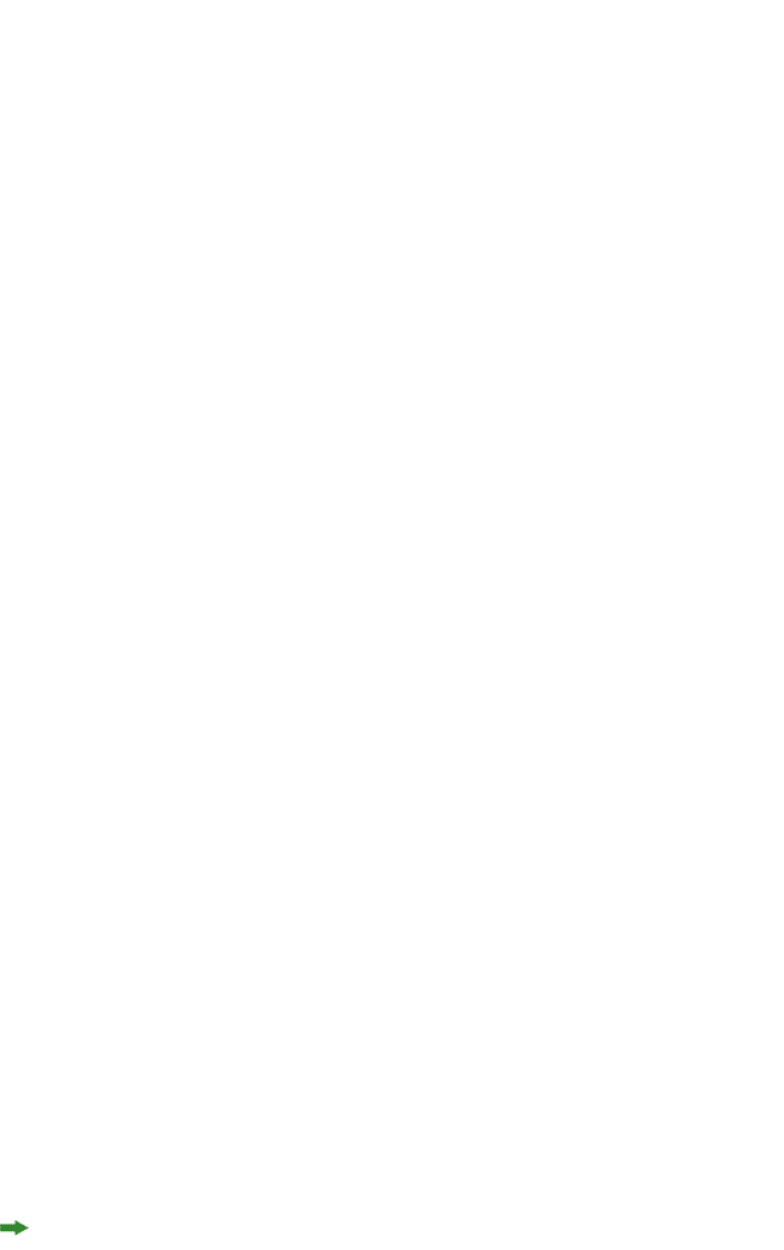
</GEOMETRY>
</BOX>
Working with boxes
To add text and pictures to a project, you must add text boxes and picture boxes to the
project’s <SPREAD> element. Both are represented by <BOX> elements, but text boxes have
a BOXTYPE attribute of CT_TEXT, and picture boxes have a BOXTYPE attribute of CT_PICT.
You can read about how <BOX> elements are put together in the Modifier DTD, but for
purposes of illustration, the sample XML below describes a spread that contains a text box
and a picture box.
<SPREAD>
<ID UID="1" />
<!-- TEXT BOX -->
<BOX BOXTYPE="CT_TEXT" COLOR="White">
<ID NAME="Headline Box" />
<GEOMETRY LAYER="Default" PAGE="1" SHAPE="SH_RECT">
<POSITION>
<TOP>200</TOP>
<LEFT>80</LEFT>
<BOTTOM>450</BOTTOM>
<RIGHT>475</RIGHT>
</POSITION>
</GEOMETRY>
<TEXT>
<STORY>
<PARAGRAPH PARASTYLE="Normal">
<RICHTEXT>This is text in a box.</RICHTEXT>
</PARAGRAPH>
</STORY>
</TEXT>
</BOX>
<!-- PICTURE BOX -->
<BOX BOXTYPE="CT_PICT">
<ID NAME="Main Story Photo" />
<GEOMETRY LAYER="Default" PAGE="1" SHAPE="SH_RECT">
<POSITION>
<TOP>90</TOP>
<LEFT>95</LEFT>
<BOTTOM>190</BOTTOM>
<RIGHT>195</RIGHT>
</POSITION>
</GEOMETRY>
<PICTURE ANGLE="0°" FLIPHORIZONTAL="false"
FLIPVERTICAL="false" FULLRES="false" MASK="None"
OFFSETACROSS="0 OFFSETDOWN="0" OPACITY="100%"
SCALEACROSS="100%" SCALEDOWN="100%" SHADE="100%"
SKEW="0°" SUPRESSPICT="false"/>
<CONTENT>Macintosh HD:DocPool:flower1.jpg</CONTENT>
</BOX>
</SPREAD>
This example will work for a construct request. For a modify request, add the attribute
value OPERATION="CREATE" in the BOX element.
All BOX elements can contain a GEOMETRY element that indicates the position and size of
the box, a FRAME element that describes the box's frame (if any), and a SHADOW element
that describes the box's drop shadow. Additional BOX elements are described in the following
sections.
The z-order (stacking order) of boxes in the layout is determined by the order of the <BOX>
elements in the XML, from rearmost to frontmost.
122 | A GUIDE TO QUARKXPRESS SERVER 9.5
USING QUARKXPRESS SERVER
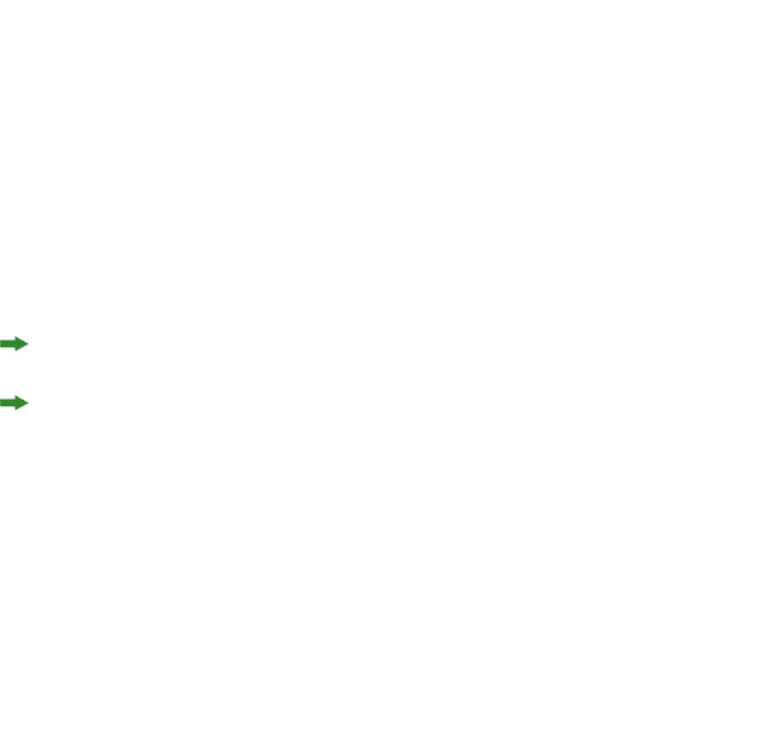
Fitting a box to text or a picture
The <FIT> element type lets you automatically adjust the size of a box to fit the text or
picture in that box.
The default behaivior is to not fix a box to its content. To use this feature, you must supply
<MAX> and <MIN> elements. Each <MAX> or <MIN> element lets you specify a maximum
or minimum size for the box, a maximum or minimum location for the resized box, or a
maximum or minimum scale percentage for the box. Note that you can use different types
of <MAX> and <MIN> elements in a <FIT> element, but you can use only one <MAX> element
and one <MIN> element per <FIT> element.
The FIT@POINT attribute lets you indicate the direction in which the box should grow or
shrink. The available options are TOPLEFT, BOTTOMLEFT, TOPRIGHT, and BOTTOMRIGHT.
The FIT@AVOIDBOXESBY attribute lets you specify the distance between the POINT side
or corner of a resized box and any other items around it. A box will expand only until it
is this distance from an adjacent item.
The FIT@PROPORTIONAL attribute lets you specify whether the resized box should have
the same aspect ratio as the original box.
For example:
<BOX>
<ID UID="5"/>
<GEOMETRY>
<POSITION>
<TOP>224.001</TOP>
<LEFT>110.003</LEFT>
<BOTTOM>381</BOTTOM>
<RIGHT>253.253</RIGHT>
</POSITION>
<FIT POINT="BOTTOMLEFT" PROPORTIONAL="true">
<MAX>
<LOCATION X="320" Y="560"/>
</MAX>
<MIN>
<SIZE HEIGHT="100" WIDTH="10"/>
</MIN>
</FIT>
</GEOMETRY>
<BOX/>
To use this feature, you must have FitBoxToContent XTensions software loaded.
For pictures, <FIT> is equivalent to PICTURE@FIT="FITBOXTOPICTURE". <MAX> and
<MIN> have no effect.
Using inline boxes
The Inline Boxes feature makes it easy to create an anchored box. Rather than having to
describe every aspect of a box and then reference that box from an <ANCHOREDBOXREF>
or <CALLOUTANCHOR> element, you can simply specify the content for a box inline, like
so:
<PROJECT>
<LAYOUT>
<ID UID="123"/>
<BOX COLOR="Cyan" OPACITY="50">
<ID UID="456"/>
A GUIDE TO QUARKXPRESS SERVER 9.5 | 123
USING QUARKXPRESS SERVER

<TEXT>
<STORY>
<RICHTEXT>Test before an anchored text box.</RICHTEXT>
<INLINEBOX>
<TEXTATTRIBUTE COLUMNS="2" GUTTERWIDTH="10">
<INSET ALLEDGES="5"/>
</TEXTATTRIBUTE>
<CONTENT>file:example.docx</CONTENT>
</INLINEBOX>
<RICHTEXT>Test between anchored text boxes.</RICHTEXT>
<INLINEBOX>
<CONTENT>
<PARAGRAPH PARASTYLE="Normal">
<RICHTEXT>Text in the second anchored box.</RICHTEXT>
</PARAGRAPH>
<RICHTEXT>More text in the second anchored box.</RICHTEXT>
</CONTENT>
</INLINEBOX>
<RICHTEXT>Test between anchored boxes.</RICHTEXT>
<INLINEBOX WIDTH="50" SCALEUP="false">
<SHADOW ANGLE="166" BLUR="6" COLOR="Yellow" DISTANCE="6"
INHERITOPACITY="true" MULTIPLYSHADOW="true" OPACITY="40%"
SCALE="100% "SHADE="62%" SKEW="0"/>
<CONTENT>file:example.jpg</CONTENT>
</INLINEBOX>
<RICHTEXT>Text after an anchored picture box.</RICHTEXT>
</STORY>
</TEXT>
</BOX>
</LAYOUT>
</PROJECT>
Because an <INLINEBOX> element's content comes in the form of a <CONTENT> element,
you can fill such an anchored box with Modifier-formatted text, with text from a text file,
or with a picture from a picture file.
The INLINEBOX@WIDTH attribute lets you specify the width of the anchored box as a
percentage of its parent column or box. If you fill an anchored box with so much text that
it expands to the height of its parent box, the text is adjusted to fit in the box. The
INLINEBOX@SCALEUP attribute lets you control sizing for picture boxes.
A child BOXATTRIBUTE element lets you control the formatting of the boxes. If you're
creating an inline text box, a child TEXTATTRIBUTE element lets you control the formatting
of the boxes.
For more information, see "INLINEBOX (Modifier schema)," BOXATTRIBUTE (Modifier
schema)," and "TEXTATTRIBUTE (Modifier schema)."
If you deconstruct an anchored box that was created with an <INLINEBOX> element, the
resulting XML describes the box as a <BOX> element, not an <INLINEBOX> element.
Working with groups
To add boxes to a group, create a <GROUP> element and then insert <BOXREF> elements
that refer to the boxes you want in the group. For example, the group described below
includes the two boxes described above it:
<BOX BOXTYPE="CT_TEXT" COLOR="White">
<ID NAME="MainStoryText" UID="217"/>
</BOX>
<BOX BOXTYPE="CT_PICT">
<ID NAME="MainStoryPhoto" UID="218"/>
</BOX>
124 | A GUIDE TO QUARKXPRESS SERVER 9.5
USING QUARKXPRESS SERVER
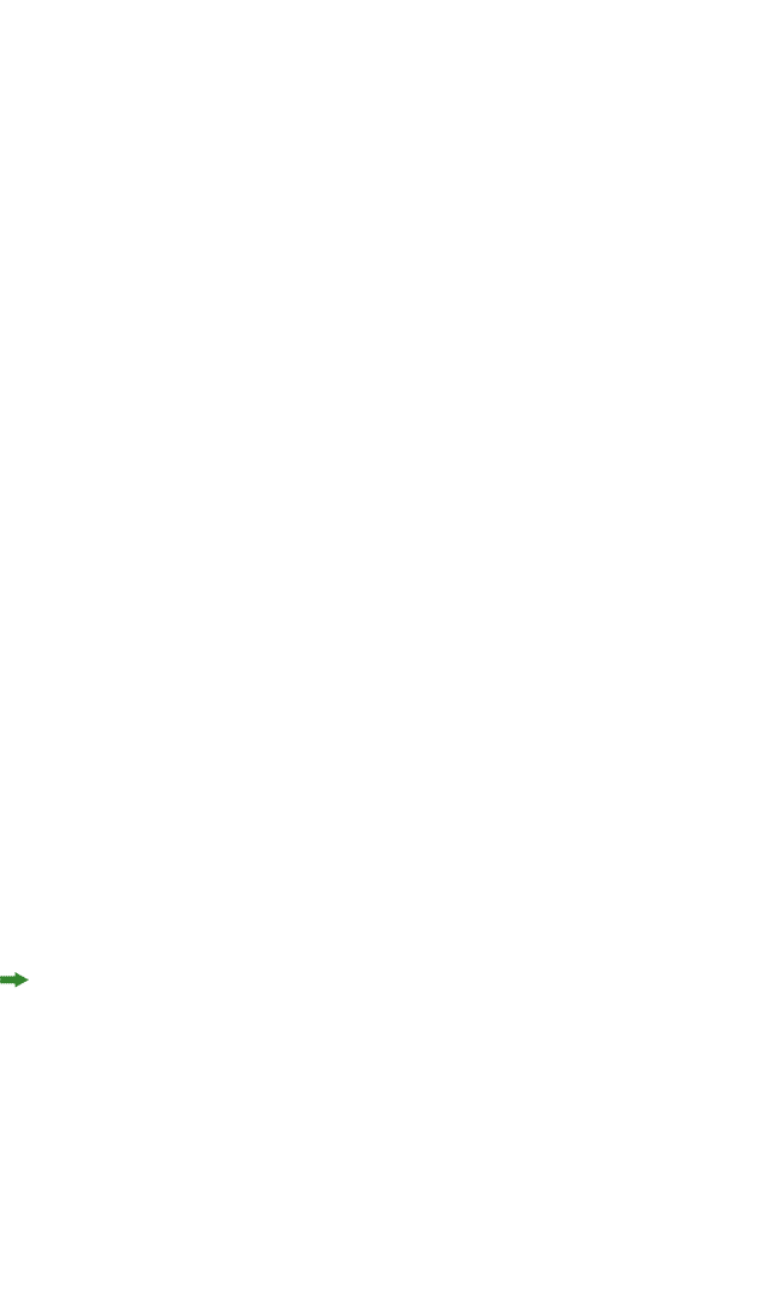
<GROUP>
<ID NAME="MainStoryGroup" UID="300"/>
<BOXREF NAME="MainStoryText" UID="217"/>
<BOXREF NAME="MainStoryPhoto" UID="218"/>
</GROUP>
You can nest one group within another by adding a <BOXREF> that refers to the child
group, like so:
<GROUP>
<ID NAME="MainStoryGroup" UID="300"/>
<BOXREF NAME="MainStoryText" UID="217"/>
<BOXREF NAME="MainStoryPhoto" UID="218"/>
</GROUP>
<BOX BOXTYPE="CT_PICT">
<ID NAME="Masthead" UID="001"/>
</BOX>
<GROUP>
<ID NAME="MainStoryPage" UID="218"/>
<BOXREF NAME="Masthead" UID="001"/>
<BOXREF NAME="MainStoryGroup" UID="300"/>
</GROUP>
To anchor a group in a text box, use XML like the following. Note that you must set
BOX@ANCHOREDGROUPMEMBER="true" for all boxes in the group, and set
GROUP@ANCHOREDIN for the anchored group.
<BOX BOXTYPE="CT_TEXT" COLOR="White" ANCHOREDGROUPMEMBER="true" >
<ID NAME="MainStoryText" UID="217"/>
</BOX>
<BOX BOXTYPE="CT_PICT" ANCHOREDGROUPMEMBER="true" >
<ID NAME="MainStoryPhoto" UID="218"/>
</BOX>
<GROUP ANCHOREDIN="MainStoryText">
<ID NAME="MainStoryGroup" UID="300"/>
<BOXREF NAME="MainStoryText" UID="217"/>
<BOXREF NAME="MainStoryPhoto" UID="218"/>
</GROUP>
<BOX BOXTYPE="CT_TEXT" COLOR="White">
<ID NAME="MainStoryText" UID="217"/>
<TEXT>
<STORY>
<PARAGRAPH>
<ANCHOREDBOXREF OFFSET="0">MainStoryGroup
</ANCHOREDBOXREF>
</PARAGRAPH>
</STORY>
</TEXT>
</BOX>
The order of the <BOXREF> elements in a <GROUP> indicates the order in which the boxes
were selected prior to grouping. The z-order of boxes in the layout is determined by the
order of the <BOX> elements in the XML, from rearmost to frontmost.
Working with pictures
The <PICTURE> element supports a variety of features, including the ability to specify
runaround, opacity, and drop shadow characteristics. For more information, see the
Modifier schema.
<PROJECT>
<LAYOUT>
<ID NAME="Layout 1"/>
<SPREAD>
A GUIDE TO QUARKXPRESS SERVER 9.5 | 125
USING QUARKXPRESS SERVER
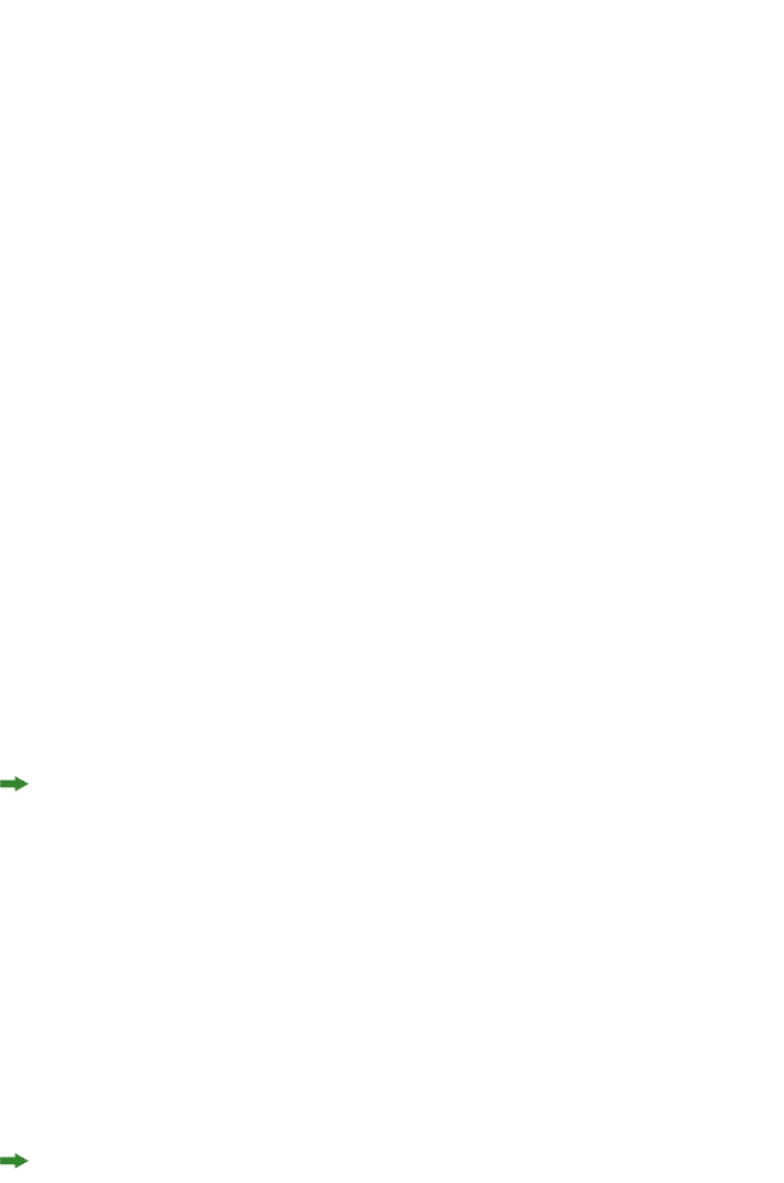
<ID UID="1"/>
<BOX COLOR="Magenta" SHADE="50%" OPACITY="100%">
<ID NAME="pict1"/>
<PICTURE MASK="Test Alpha1"/>
<FRAME STYLE="Triple" WIDTH ="5" COLOR="Cyan" SHADE="100%"
OPACITY="100%" GAPCOLOR="Yellow"
GAPSHADE="80%" GAPOPACITY="100%"/>
<CONTENT UID="0">image.jpg</CONTENT>
</BOX>
<BOX>
<ID NAME="pict2"/>
<PICTURE SUPRESSPICT="true" FULLRES="true" PICCOLOR="Cyan"
SHADE="90" OPACITY="90"/>
<SHADOW COLOR="Cyan" SHADE="90" ANGLE="130" OPACITY="100"
DISTANCE="5" SKEW="10"
SCALE="90" BLUR="3"/>
<CONTENT UID="0">image.jpg</CONTENT>
</BOX>
<BOX>
<ID NAME="pict3"/>
<GEOMETRY>
<RUNAROUND TYPE="NONWHITEAREAS" OUTSET="10" NOISE="5"
SMOOTHNESS="5"
THRESHOLD="10" INVERT="true" OUTSIDEONLY="true"
RESTRICTTOBOX="true"/>
</GEOMETRY>
</BOX>
<BOX>
<ID NAME="pict4"/>
<PICTURE FIT="FITPICTURETOBOX" SCALEACROSS="40"
SCALEDOWN="50" FLIPVERTICAL="true"
FLIPHORIZONTAL="false" ANGLE="40" SKEW="20"/>
<CONTENT UID="0">image.jpg</CONTENT>
</BOX>
</SPREAD>
</LAYOUT>
</PROJECT>
If you know the UID attribute of a box, you can insert a picture into that box without
having to specify where the <BOX> element is. For example:
<PROJECT>
<CONTENT UID="0">ChangedPict.jpg</CONTENT>
</PROJECT>
Content IDs are unique across layouts.
Working with text
Every <BOX> element for text contains a <TEXT> element, and every <TEXT> element
contains a <STORY> element. A <STORY> element can contain <PARAGRAPH> elements,
each of which contains <RICHTEXT> elements. A <STORY> element can also simply contain
<RICHTEXT> elements.
A text <BOX> element can also contain a <CONTENT> element that indicates the origin of
the text in that box.
A text <BOX> element in a deconstructed project can also contain <PLACEHOLDER> elements,
which allow XML Import XTensions software to insert text from a different XML source.
<PLACEHOLDER> elements are ignored by the construct namespace and the modify
parameter; placeholders must be inserted in QuarkXPress using XML Import XTensions
software.
126 | A GUIDE TO QUARKXPRESS SERVER 9.5
USING QUARKXPRESS SERVER
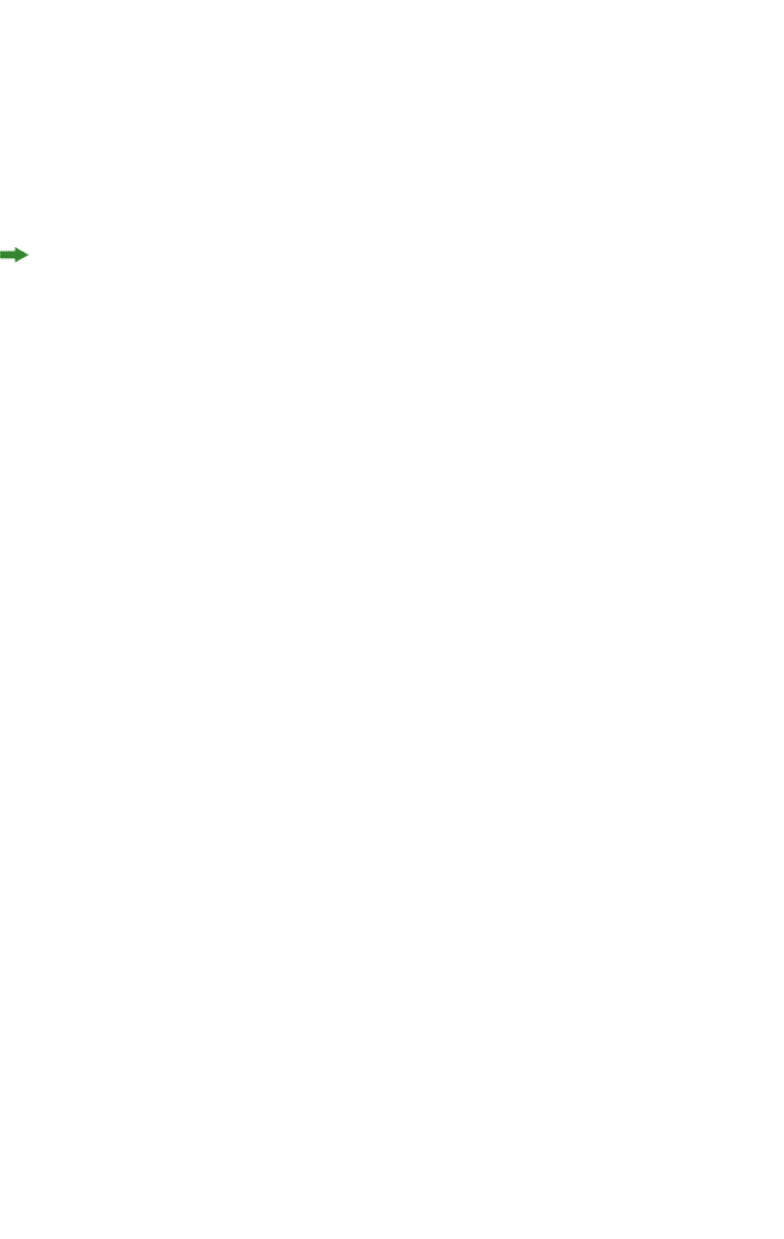
If you know the UID attribute of a box or story, you can insert text into that box or story
without having to specify where the <BOX> or <STORY> element is. For example:
<PROJECT>
<BOX>
<ID UID="4"/>
<STORY>
<RICHTEXT MERGE="false" FONT="20">New text</RICHTEXT>
</STORY>
</BOX>
</PROJECT>
<PROJECT>
<STORY UID="0">
<RICHTEXT MERGE="false" FONT="20">New text</RICHTEXT>
</STORY>
</PROJECT>
Story IDs are unique across layouts.
Applying style sheets
Like other resources, style sheets are defined in a deconstructed project’s Job Jackets file.
To apply a paragraph style sheet to text, use the PARASTYLE attribute of the <PARAGRAPH>
element. For example, to apply the paragraph style sheet named “BodyText” to a paragraph,
use XML like the following:
<PARAGRAPH PARASTYLE="BodyText">
<RICHTEXT MERGE="true">The sun has risen.</RICHTEXT>
</PARAGRAPH>
To apply a character style sheet to text, use the CHARSTYLE attribute of the <RICHTEXT>
element. For example, to apply the character style sheet named “Emphasis” to a word, use
XML like the following:
<PARAGRAPH PARASTYLE="BodyText">
<RICHTEXT>The </RICHTEXT>
<RICHTEXT CHARSTYLE="Emphasis">sun</RICHTEXT>
<RICHTEXT> has risen.</RICHTEXT>
</PARAGRAPH>
Applying local formatting
To apply local formatting to text, use the attributes of the <RICHTEXT> element. For
example:
<PARAGRAPH>
<RICHTEXT
SIZE="10" COLOR="Magenta" BOLD="true" OPACITY="50%"
>The sun has risen.</RICHTEXT>
</PARAGRAPH>
To apply paragraph formatting, use a <FORMAT> element. For example:
<PARAGRAPH>
<FORMAT SPACEBEFORE="6" SPACEAFTER="2" LEADING="24"
ALIGNMENT="LEFT” KEEPWITHNEXT="true">
<RICHTEXT>The sun has risen.<RICHTEXT>
</FORMAT>
</PARAGRAPH>
The MERGE attribute lets you control whether formatting from one <RICHTEXT> or
<PARAGRAPH> element is carried forward to the next. For example, the following XML
would result in "has risen" being italicized:
<PARAGRAPH PARASTYLE="BodyText">
<RICHTEXT SIZE="10">The </RICHTEXT>
A GUIDE TO QUARKXPRESS SERVER 9.5 | 127
USING QUARKXPRESS SERVER
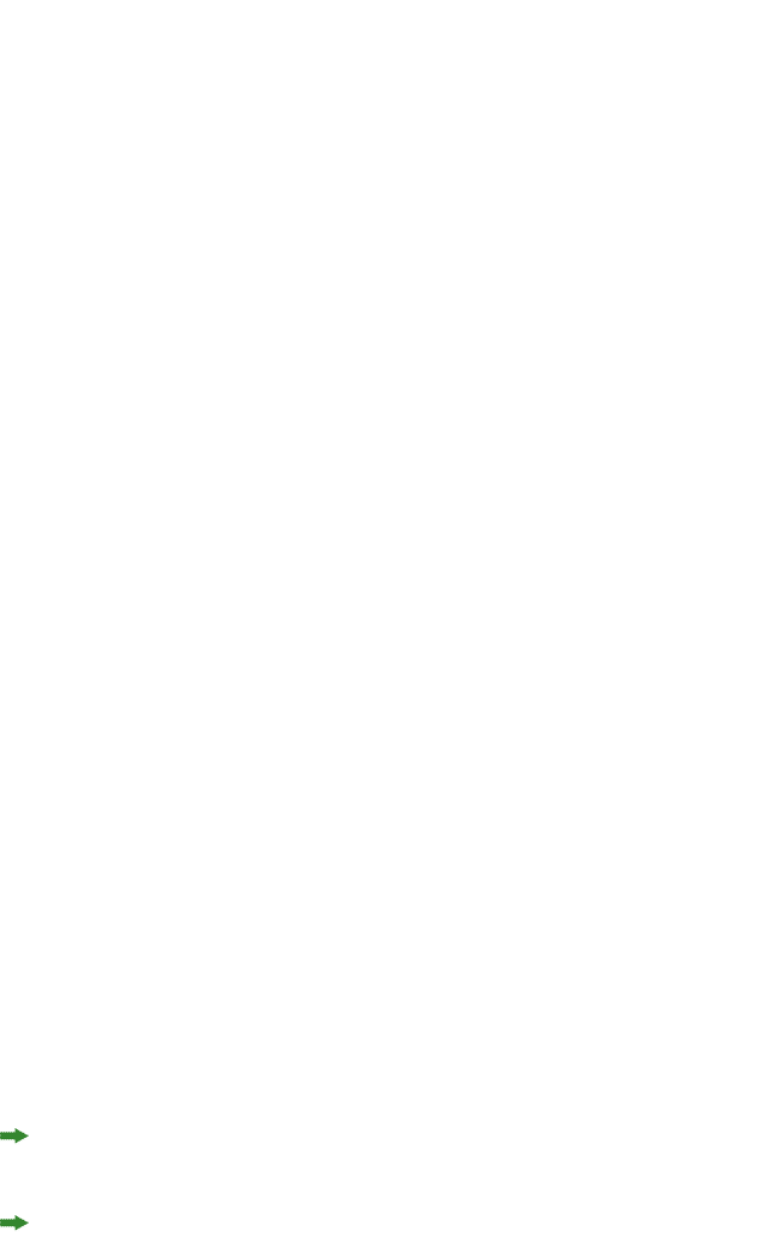
<RICHTEXT SIZE="12"ITALIC="TRUE">sun</RICHTEXT>
<RICHTEXT MERGE="true" SIZE="10"> has risen.</RICHTEXT>
</PARAGRAPH>
However, this XML would result in "has risen" being plain:
<PARAGRAPH PARASTYLE="BodyText">
<RICHTEXT SIZE="10">The </RICHTEXT>
<RICHTEXT SIZE="12" ITALIC="TRUE">sun</RICHTEXT>
<RICHTEXT MERGE="false" SIZE="10"> has risen.</RICHTEXT>
</PARAGRAPH>
The default value for <MERGE> is "false."
To combine local formatting with style sheets, simply add attributes to the <RICHTEXT>
elements within a <PARAGRAPH> element. For example:
<PARAGRAPH PARASTYLE="BodyText">
<RICHTEXT COLOR="Red">The </RICHTEXT>
<RICHTEXT COLOR="Yellow" CHARSTYLE="Emphasis">sun</RICHTEXT>
<RICHTEXT COLOR="Red"> has risen.</RICHTEXT>
</PARAGRAPH>
Formatting across paragraph boundaries
You can use two methods to describe a run of formatting that crosses a paragraph boundary.
The first is to simply close the first <PARAGRAPH> element and then open a new one. For
example:
<PARAGRAPH>
<RICHTEXT SIZE="10">The sun has risen.</RICHTEXT>
</PARAGRAPH>
<PARAGRAPH>
<RICHTEXT SIZE="10">The sun has set.</RICHTEXT>
</PARAGRAPH>
The second is to use a &hardReturn; entity to create the paragraph break. For example:
<PARAGRAPH>
<RICHTEXT SIZE="10"
>The sun has risen.&hardReturn;The sun has set.</RICHTEXT>
</PARAGRAPH>
Retrieving copyfitting information
In deconstructed projects, a <BOX> element can contain a <LINKEDBOX> element. The
<LINKEDBOX> element indicates the point where text has overflowed the current box and
identifies the box where the text continues. The <LINKEDBOX> element also contains
attributes that indicate where in the text the break occurs.
In a <STORY> element, the <OVERMATTER> element indicates where the current box
overflows when there is no subsequent box for text to flow into. A <STORY> element also
contains a <COPYFIT> element indicating how many words, characters, and lines should
be allowed to fit in that box and whether the text currently fits in the box, is too short,
or is too long. This information can be useful for on-the-fly copyfitting.
The elements described in this section occur only in deconstructed project XML generated
by the xml namespace. Do not use these elements when using the construct namespace.
QuarkXPress Server returns copyfitting information for QuarkCopyDesk articles by default.
To retrieve copyfitting information when deconstructing a QuarkXPress project, include
copyfitinfo=true in the xml request.
128 | A GUIDE TO QUARKXPRESS SERVER 9.5
USING QUARKXPRESS SERVER
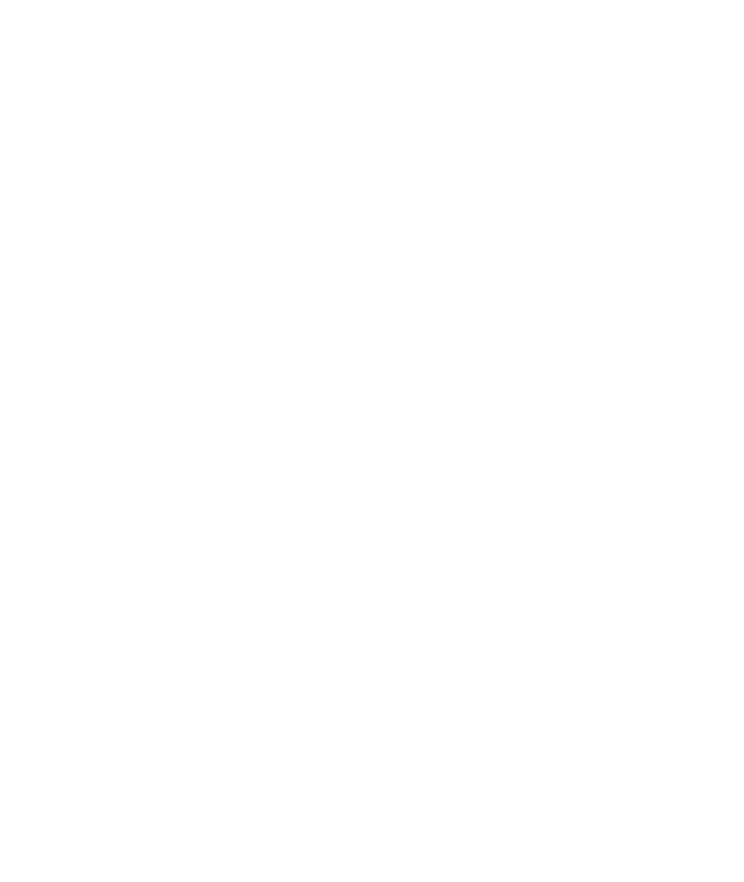
Working with tables
To construct tables in XML, use a structure like the following:
<TABLE COLUMNS="2" ROWS="2">
<ID NAME="MyTable"/>
<GEOMETRY PAGE="1">
<POSITION>
<TOP>100</TOP>
<LEFT>100</LEFT>
<BOTTOM>600</BOTTOM>
<RIGHT>400</RIGHT>
</POSITION>
</GEOMETRY>
<COLSPEC>
<COLUMN AUTOFIT="false" COLUMNCOUNT="1" COLUMNWIDTH="134.667">
<GRIDLINE COLOR="Black" GAPCOLOR="none" OPACITY="100%"
SHADE="100%" STYLE="Solid" TYPE="LEFT" WIDTH="1"/>
<GRIDLINE COLOR="Black" GAPCOLOR="none" OPACITY="100%"
SHADE="100%" STYLE="Solid" TYPE="RIGHT" WIDTH="1"/>
</COLUMN>
<COLUMN AUTOFIT="false" COLUMNCOUNT="2" COLUMNWIDTH="134.667">
<GRIDLINE COLOR="Black" GAPCOLOR="none" OPACITY="100%"
SHADE="100%" STYLE="Solid" WIDTH="1"/>
</COLUMN>
<COLUMN AUTOFIT="false" COLUMNCOUNT="3" COLUMNWIDTH="134.667">
<GRIDLINE COLOR="Black" GAPCOLOR="none" OPACITY="100%"
SHADE="100%" STYLE="Solid" WIDTH="1"/>
</COLUMN>
</COLSPEC>
<ROW ROWCOUNT="1">
<CELL COLUMNCOUNT ="1">
...
</CELL>
<CELL COLUMNCOUNT ="2">
...
</CELL>
</ROW>
</TABLE>
Note that the position of each row and column within the table is indicated by the
ROWCOUNT and COLUMNCOUNT attributes, respectively. <CELL> elements can describe text
cells or picture cells; see the following sections for details.
To specify horizontal and vertical lines in a table, use XML like the following:
<TABLE>
<GRID TYPE="ALLGRID">
<LINE COLOR="Black" GAPCOLOR="none"
OPACITY="100%" SHADE="100%"
STYLE="Solid" WIDTH="0"/>
</GRID>
...
</TABLE>
Creating tables
To create a new table, use the following parameters in the Modifier DTD:
•"SPREAD (Modifier schema)"
•"TABLE (Modifier schema)"
•"COLSPEC (Modifier schema)"
•"COLUMN (Modifier schema)"
•"ROW (Modifier schema)"
•"CELL (Modifier schema)"
A GUIDE TO QUARKXPRESS SERVER 9.5 | 129
USING QUARKXPRESS SERVER

The following XML shows how some of these parameters work.
<PROJECT>
<LAYOUT>
<ID UID="Layout 1"/>
<SPREAD>
<ID UID="1"/>
<TABLE OPERATION="CREATE" ROWS="5" COLUMNS="3">
<ID NAME="STATS"/>
<GEOMETRY PAGE="1"/>
<POSITION>
<TOP>5</TOP>
<LEFT>5</LEFT>
<BOTTOM>30</BOTTOM>
<RIGHT>30</RIGHT>
</POSITION>
</GEOMETRY>
<FRAME WIDTH="1" COLOR="Gray"/>
</TABLE>
</SPREAD>
</LAYOUT>
</PROJECT>
Rather than creating tables manually, you can use the Inline Tables feature, which is much
easier to use. For more information see "Using inline tables."
A preview of the QuarkXPress project with new table created in the specified position.Response
If the request succeeds, a transaction success message is written to the QuarkXPress Server transaction
log file. For example:
Logs
4/10/2007 17:54:37 — tab.qxp — Type: image/jpeg — Size: 9049 — Client: 127.0.0.1
When QuarkXPress Server is running on Windows, use a URL like the following:
http://localhost:8080/sample.qxp?modify=
file:C:\createTable.xml
Example GET
URL
When QuarkXPress Server is running on Mac OS, use a URL like the following:
http://localhost:8080/sample.qxp?modify=
file:MacHD:xml:createTable.xml
You can also supply a string that consists of valid XML commands. For example:
http://localhost:8080/sample.qxp?modify=
<LAYOUT><ID UID="Layout1"/><SPREAD><ID UID="1"/>
<TABLE OPERATION="CREATE" ROWS="5" COLUMNS="3">
<ID NAME="STATS"/><GEOMETRY PAGE="1"/><POSITION>
<TOP>5</TOP><LEFT>5</LEFT><BOTTOM>30</BOTTOM>
<RIGHT>30</RIGHT></POSITION></GEOMETRY>
</TABLE>SPREAD></LAYOUT></PROJECT>
To add a new table to an existing spread, use code like the following:
Spread spread = new Spread();
Table table = new Table();
Example, object
model
table.name = "textbox1";
Geometry geometry = new Geometry();
Position position = new Position();
position.top = "110";
position.left = "89";
position.bottom = "220";
position.right = "300";
geometry.position = position;
geometry.shape = "SH_RECT";
geometry.page = "1";
geometry.layer = "Default";
130 | A GUIDE TO QUARKXPRESS SERVER 9.5
USING QUARKXPRESS SERVER

table.geometry = geometry;
table.rows = "2";
table.columns = "4";
table.maintainGeometry = "true";
table.operation = "CREATE";
spread.tables = new Table []{table};
Use the following object hierarchy:
ModifierRequest < Project < Layout < Spread < Table
To delete a table, provide the table's name or ID and set the operation attribute to "DELETE".
Adding text and picture cells to tables
To add a text cell, use XML like the following:
<CELL BOXTYPE="CT_TEXT" COLUMNCOUNT ="1">
<TEXT>
<STORY>
<RICHTEXT>Text goes here.</RICHTEXT>
</STORY>
</TEXT>
</CELL>
Note that the <TEXT> element must always contain a <STORY> element. A <STORY> element
can contain <PARAGRAPH> elements or simply <RICHTEXT> elements.
To add a picture cell, use XML like the following:
<CELL BOXTYPE="CT_PICT" COLUMNCOUNT ="1">
<CONTENT>MacintoshHD:DocPool:flower1.jpg</CONTENT>
<PICTURE FIT="CENTERPICTURE" />
</CELL>
Merging and splitting table cells
To merge table cells, use XML like the following:
<TABLE>
<ID NAME="table1"/>
<ROW ROWCOUNT="1" MERGEROWSPAN=”1” >
<CELL COLCOUNT="1"><TEXT>...</TEXT></CELL>
<CELL COLCOUNT="2"><TEXT>...</TEXT></CELL>
</ROW>
<ROW ROWCOUNT="2">
<CELL COLCOUNT="1"><TEXT>...</TEXT></CELL>
<CELL COLCOUNT="2"><TEXT>...</TEXT></CELL>
</ROW>
<ROW ROWCOUNT="3">
<CELL COLCOUNT="1"><TEXT>...</TEXT></CELL>
<CELL COLCOUNT="2"><TEXT>...</TEXT></CELL>
</ROW>
</TABLE>
To split table cells, use XML like the following:
<TABLE>
<ID NAME="table1"/>
<ROW AUTOFIT="false" ROWCOUNT="5" ROWHEIGHT="60.9">
<CELL BOXTYPE="CT_TEXT" COLUMNCOUNT="2" SPLIT="true"/>
</ROW>
</TABLE>
A GUIDE TO QUARKXPRESS SERVER 9.5 | 131
USING QUARKXPRESS SERVER
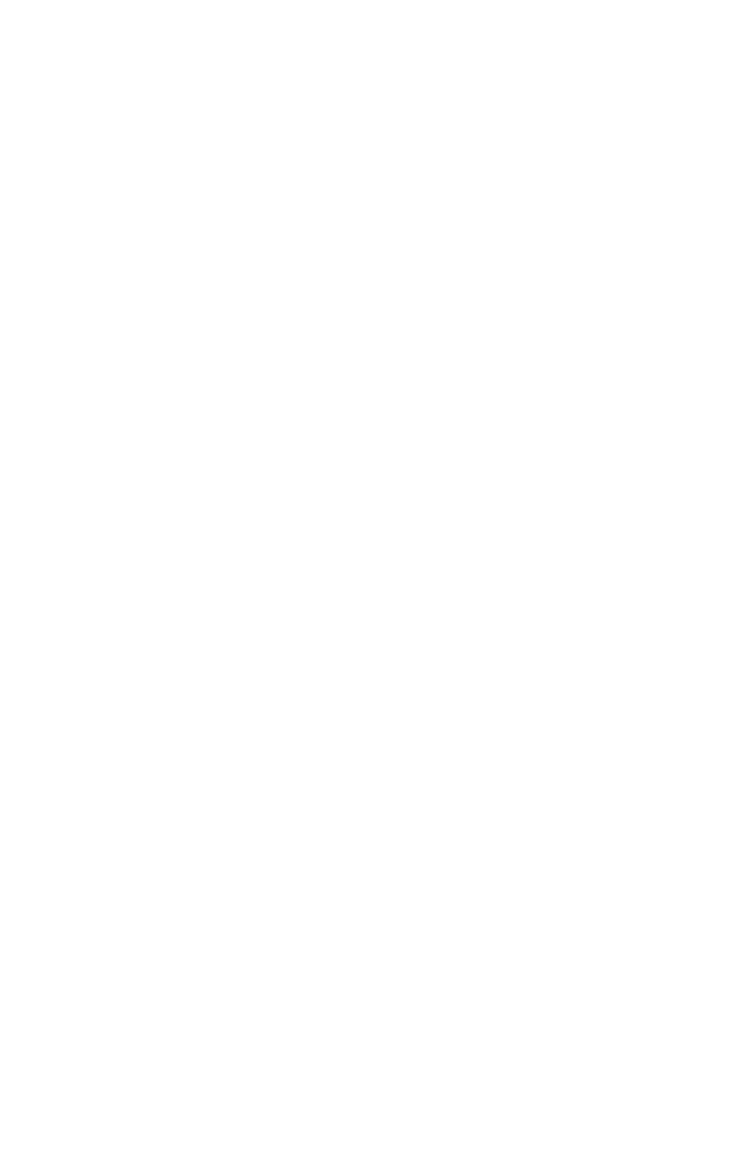
Breaking a table across pages
To break a table across pages, use XML like the following:
<SPREAD>
<ID UID="1"/>
<PAGE MASTER="A-Master A" POSITION="RIGHTOFSPINE">
<ID UID="1"/>
</PAGE>
<TABLE COLOR="none" COLUMNS="2" MAINTAINGEOMETRY="false"
ROWS="3" AUTOFIT="rows">
<ID NAME="Table1"/>
<TABLEBREAK BREAKHEIGHT="140.251" MAINTAINLINK="true">
<HEADER>
<ROW ROWCOUNT="1" ROWHEIGHT="68.625">
...
</ROW>
</HEADER>
</TABLEBREAK>
<ROW ROWCOUNT="1" ROWHEIGHT="68.625">
...
</ROW>
<ROW ROWCOUNT="2" ROWHEIGHT="68.625">
...
</ROW>
<FRAME .../>
<GEOMETRY LAYER="Default" PAGE="1" SHAPE="SH_RECT">
...
</GEOMETRY>
<COLSPEC>
...
</COLSPEC>
</TABLE>
</SPREAD>
Using inline tables
The Inline Tables feature makes it easy to create an anchored table. Rather than having to
specify every attribute of a table, you can simply specify the content for a table as a series
of <TROW> and <ENTRY> elements in an <INLINETABLE> element, like so:
<STORY>
<INLINETABLE>
<THEAD>
<TROW>
<ENTRY>Year</ENTRY>
<ENTRY>2012</ENTRY>
<ENTRY>2013</ENTRY>
<ENTRY>2014</ENTRY>
<ENTRY>2015</ENTRY>
</TROW>
</THEAD>
<TBODY>
<TROW>
<ENTRY>Revenue</ENTRY>
<ENTRY>000</ENTRY>
<ENTRY>100</ENTRY>
<ENTRY>200</ENTRY>
<ENTRY>300</ENTRY>
</TROW>
<TROW>
<ENTRY>Liabilities</ENTRY>
<ENTRY>000</ENTRY>
<ENTRY>100</ENTRY>
<ENTRY>200</ENTRY>
<ENTRY>300</ENTRY>
</TROW>
</TBODY>
</INLINETABLE>
...
</STORY>
132 | A GUIDE TO QUARKXPRESS SERVER 9.5
USING QUARKXPRESS SERVER
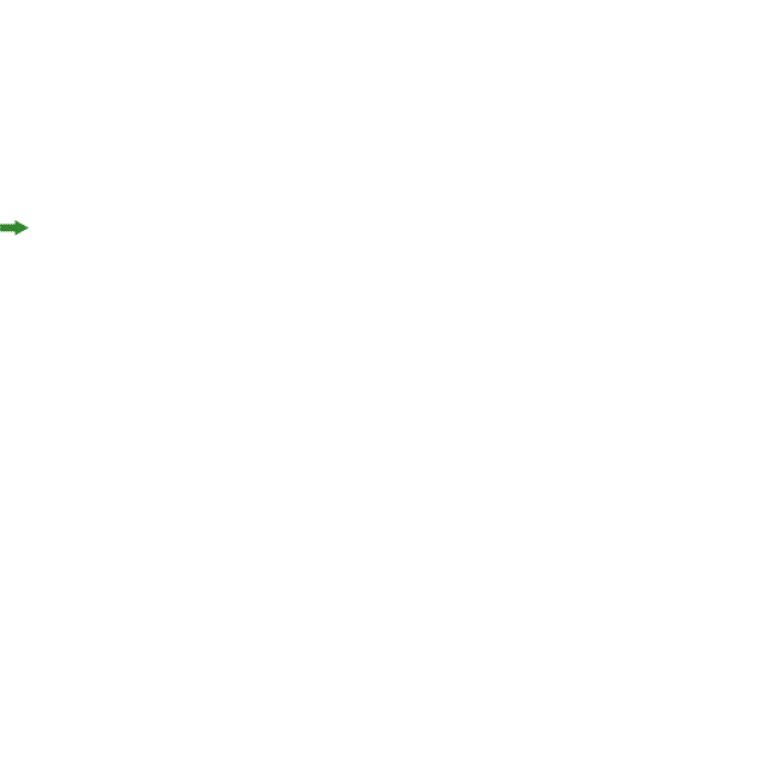
The number of rows in such a table is determined by the number of <TROW> elements.
The number of columns is determined by the maximum number of <ENTRY> elements in
a <TROW>.
In the <TBODY> element, each <TROW> contains one or more <ENTRY> elements. If you
don't style the text in an <ENTRY> element, it uses the default styling, which can be defined
in a <TROWSTYLE> or <TCOLSTYLE> element (see below).
The <THEAD> element lets you create a repeating header for the table. The <TCONTINUED>
element lets you create a "continued" row for the table. If you don't supply either of these
elements, you must create the header row manually as a <TROW> in the <TBODY>.
For each row and column, you can specify the following things:
•COLOR: Cell background color.
•SHADE: Cell background shade.
•STORYDIRECTION: Story direction.
An <INLINETABLE> can also include optional <COLGROUP> elements, which allow you to
specify column attrbutes in the form of <TCOL> elements, like so:
<INLINETABLE>
<COLGROUP>
<TCOL INDEX="1" WIDTH="250">
</TCOL>
</COLGROUP>
...
The INDEX value indicates the column number. You can specify the WIDTH of a column
in points by omitting a unit indicator, or as a percentage of the table width by including
a % after the number.
If you deconstruct a table that was created with an <INLINETABLE> element, the resulting
XML describes the table as a <TABLE> element, not an <INLINETABLE> element.
Using table styles
Table styles make it easy to style inline tables. Rather than applying formatting directly,
you can define a table style, then apply the table style to inline tables like so:
<INLINETABLE TABLESTYLEREF="TableStyle1">
For example, assume you want to create a table where alternating rows are shaded, the
grid is a particular color, the insets are a particular amount, and so forth. Instead of
specifying the formatting for such a table manually for every row, you can define the
table's qualities in a table style, like so:
<PROJECT>
<TABLESTYLE WIDTH="95">
<ID NAME="tableStyle10"/>
<TROWSTYLE INSET="2">
<TOPGRID COLOR="none"/>
<BOTTOMGRID COLOR="none"/>
</TROWSTYLE>
<HEADTROWSTYLE COLOR="red" SHADE="30">
<TOPGRID COLOR="red" WIDTH="1"/>
<BOTTOMGRID COLOR="black" WIDTH="1"/>
</HEADTROWSTYLE>
<ODDTROWSTYLE COLOR="black" SHADE="20">
A GUIDE TO QUARKXPRESS SERVER 9.5 | 133
USING QUARKXPRESS SERVER

<TOPGRID COLOR="none"/>
<BOTTOMGRID COLOR="none"/>
</ODDTROWSTYLE>
<EVENTROWSTYLE COLOR="magenta" SHADE="60">
<TOPGRID COLOR="none"/>
<BOTTOMGRID COLOR="none"/>
</EVENTROWSTYLE>
<TCOLSTYLE>
<LEFTGRID COLOR="none"/>
<RIGHTGRID COLOR="none"/>
</TCOLSTYLE>
<FIRSTTCOLSTYLE COLOR="Cyan" SHADE="90"/>
<LASTTCOLSTYLE COLOR="Cyan" SHADE="50"/>
</TABLESTYLE>
...
</PROJECT>
A <TABLESTYLE> lets you specify the following things:
•<TROWSTYLE>: A row style to be applied to every row in the table. One of the two
mandatory elements of <TABLESTYLE>. Includes the INSET attribute, which lets you
specify the inset to apply on all four sides.
•<HEADTROWSTYLE>: A row style to be applied only to the header row.
•<ODDTROWSTYLE> and <EVENTROWSTYLE>: Row styles that let you format odd and even
rows differently.
•<TCOLSTYLE>: A column style. One of the two mandatory elements of <TABLESTYLE>.
Note that when the table is created, column styles override row styles.
•<FIRSTTCOLSTYLE> and <LASTTCOLSTYLE>: Column styles that let you style the first
and last column of a table differently.
•<TOPGRID> and <BOTTOMGRID>: A grid line at the top or bottom of a row's cells.
•<LEFTGRID> and <RIGHTGRID>: A grid line at the left or right edge of a column's cells.
To apply a table style to an inline table, add a TABLESTYLEREF attribute to the
<INLINETABLE> element, like so:
<INLINETABLE TABLESTYLEREF="tableStyle10">
You can also override <TABLESTYLE> attributes by specifying them as part of the table,
like so:
<TROW>
<TOPGRID COLOR="black" WIDTH="1"/>
<BOTTOMGRID COLOR="red" WIDTH="1"/>
<ENTRY COLSPAN="5">Statements</ENTRY>
</TROW>
Here, we've created a cell that spans five columns by supplying only one <ENTRY>, and
we've specified a black, one-point top line and a red, one-point bottom line for that row
only.
Working with sections
The Section feature lets you change the numbering system for a layout or a range of pages
in a layout. To use this feature, you create a section start on a particular page. In that
134 | A GUIDE TO QUARKXPRESS SERVER 9.5
USING QUARKXPRESS SERVER
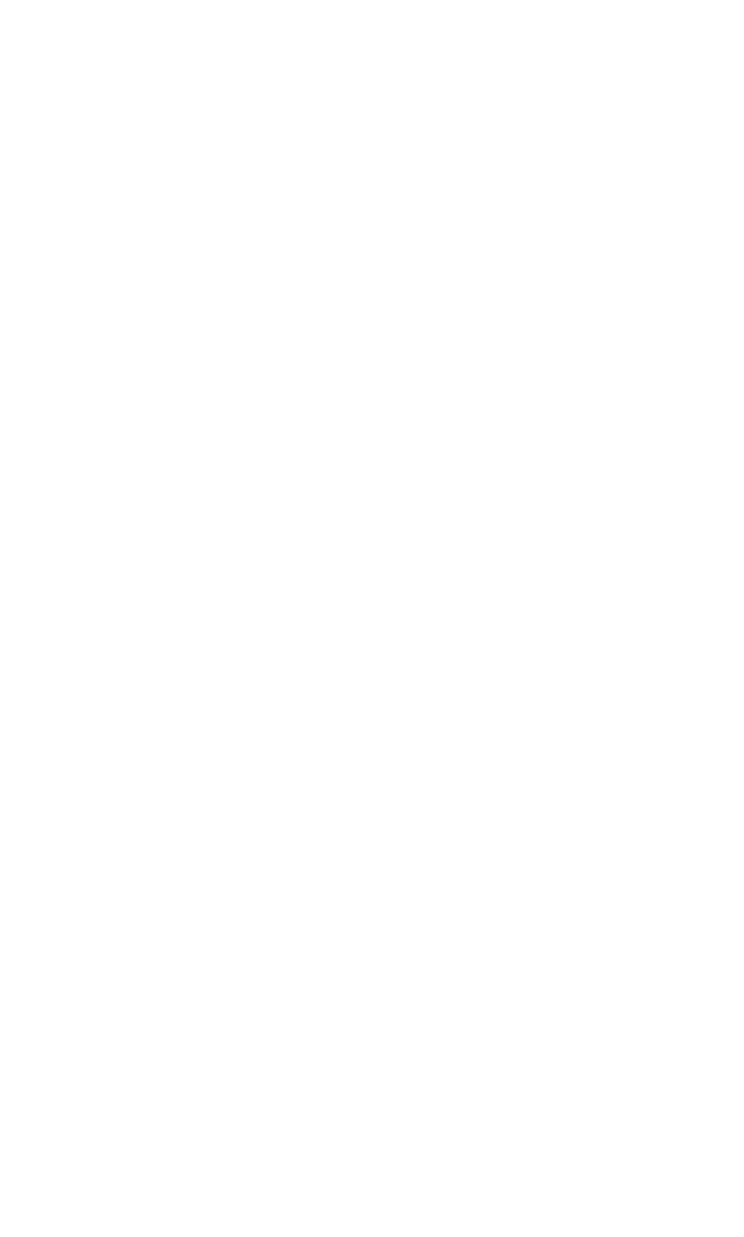
section start, you can specify a number format, a starting page number, and an optional
prefix. For example:
<PAGE FORMATTEDNAME="A1" MASTER="A-Master A" POSITION="RIGHTOFSPINE">
<ID UID="1"/>
<SECTION FORMAT="ROMAN" NUMBER="1" PREFIX="A" OPERATION="CREATE"/>
</PAGE>
Once you have inserted a <SECTION> element, QuarkXPress Server will apply
section-specific numbering and formatting to automatic page numbers. To insert automatic
page numbers, use the RICHTEXT@PAGENUMBERCHAR attribute:
<TEXT>
<STORY STORYDIRECTION="HORIZONTAL">
<PARAGRAPH MERGE="false" PARASTYLE="Normal">
<RICHTEXT MERGE="false">This is page </RICHTEXT>
<RICHTEXT MERGE="false" PAGENUMBERCHAR="CURRENTPAGE"/>
<RICHTEXT MERGE="false">. The story continues on page
</RICHTEXT>
<RICHTEXT MERGE="false" PAGENUMBERCHAR="NEXTPAGE"/>
<RICHTEXT MERGE="false">. This story is continued from page
</RICHTEXT>
<RICHTEXT MERGE="false" PAGENUMBERCHAR="PREVIOUSPAGE"/>
</PARAGRAPH>
</STORY>
</TEXT>
To remove a section break, use XML like the following:
<PAGE FORMATTEDNAME="A1" MASTER="A-Master A" POSITION="RIGHTOFSPINE">
<ID UID="1"/>
<SECTION OPERATION="DELETE"/>
</PAGE>
Working with Composition Zones
A Composition Zones item in a deconstructed project is represented in XML by a
<COMPOSITIONZONE> element. Like the <BOX> element type, this element type supports
the <GEOMETRY>, <SHADOW>, and <FRAME> elements.
The content of each Composition Zones item is provided by a layout called the composition
layout, which can be internal or external. Each <COMPOSITIONZONE> element includes a
TYPE attribute that indicates whether its composition layout is internal or external.
•For internal Composition Zones items, each Composition Zones item is represented as an
additional <LAYOUT> element within the <PROJECT> element. The LAYOUTREF element
within the <COMPOSITIONZONE> element indicates the name of the <LAYOUT> that
corresponds to that particular Composition Zones item.
•For external Composition Zones items, the PATH attribute indicates the location of the
project containing the associated composition layout. However, a copy of the layout is
also stored within the project as an additional <LAYOUT> element.
Composition Zones items must be created in QuarkXPress. <COMPOSITIONZONE> elements
are ignored by the construct namespace and the modify parameter.
<PROJECT>
<LAYOUT>
<ID UID="Layout 1"/>
<SPREAD>
<ID/>
<COMPOSITIONZONE BLENDSTYLE="SOLID" BOXTYPE="CT_USER" COLOR="none"
LAYOUTREF="Layout 2" PATH="/projects/ExternalZone1.qxp" TYPE="EXTERNAL">
A GUIDE TO QUARKXPRESS SERVER 9.5 | 135
USING QUARKXPRESS SERVER
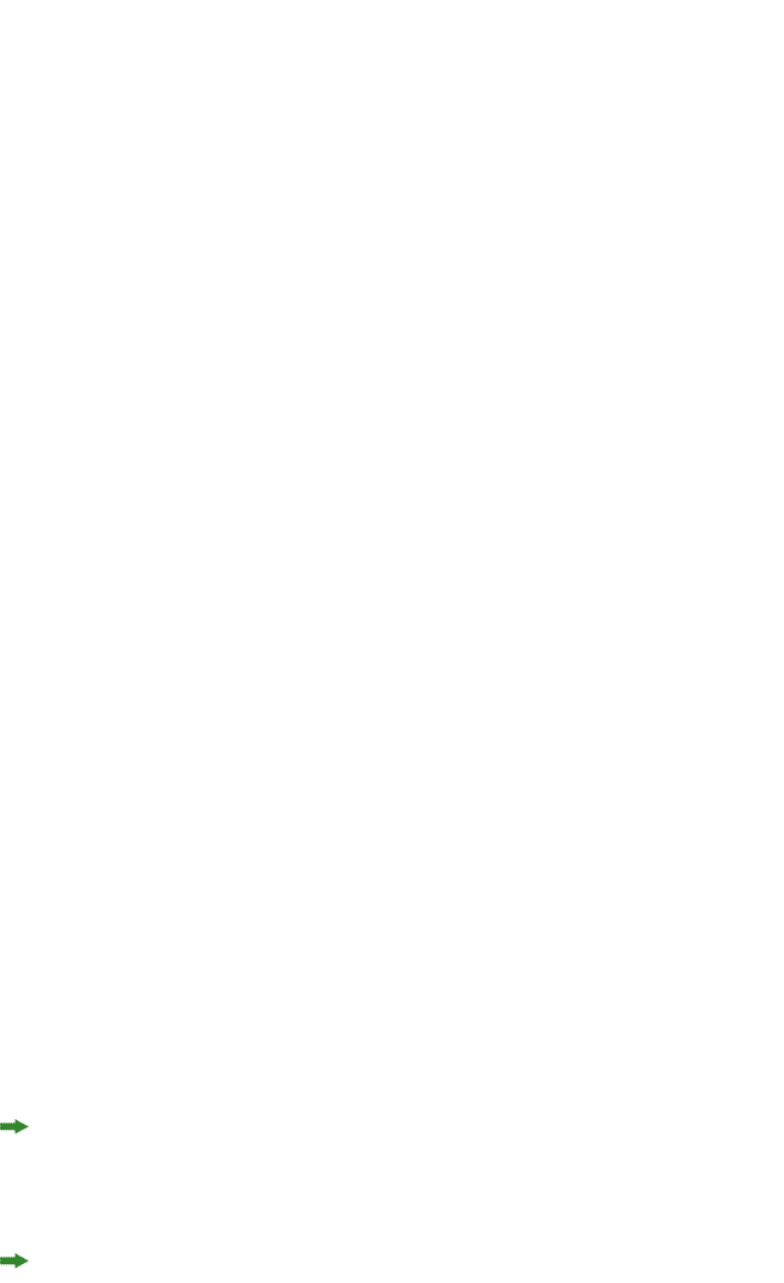
<ID NAME="Box9" UID="9"/>
...
</COMPOSITIONZONE>
</SPREAD>
</LAYOUT>
<LAYOUT SHAREDSTATUS="ALLPROJECTS">
<ID NAME="Layout 2" UID="2"/>
<SPREAD>...</SPREAD>
</LAYOUT>
</PROJECT>
You can create a shared layout for use in a Composition Zones item like so:
<PROJECT>
<LAYOUT OPERATION="CREATE" SHAREDSTATUS="THISPROJECT">
<ID NAME="ScrollableLayout"/>
<SPREAD>
<ID UID="1"/>
...
</SPREAD>
</LAYOUT>
</PROJECT>
If you are creating App Studio issues, you can use this technique to create scrollable layouts
on the fly. When doing so, use the HORIZONTALBINDING and VERTICALBINDING attributes
to indicate which direction the layout should scroll.
You can modify the following aspects of an existing <COMPOSITIONZONE>:
•HORIZONTALBINDING and VERTICALBINDING
•LAYOUTOPACITY
•LAYOUTREF
•PREVIEWPAGE
For example:
<COMPOSITIONZONE HORIZONTALBINDING="false" LAYOUTOPACITY="100%"
LAYOUTREF="Layout 6" PREVIEWPAGE="3" VERTICALBINDING="true">
<PAGEREF ANGLE="0" NUMBER="1" OFFSETACROSS="0" OFFSETDOWN="0" SCALE="100%"/>
</COMPOSITIONZONE>
Using XSL transformation
You can use an XSLT file to transform the XML returned by the xml namespace into other
formats. You might find this feature useful if you want the xml namespace to return an
XML representation that uses a different schema or a subset of the returned data.
To use this feature, use the XSL parameter in the request URL. If the XSL parameter specifies
the absolute path to an XSLT file on the server, QuarkXPress Server uses that XSLT file to
transform the response to that call. For example:
http://QXPServer8:8080/xml/project1.qxp?XSL=
path to XSLT file on server
When you use this feature, "XSL" must be in all caps.
To make the returned XML use the Modifier DTD, uncheck Use default XSLT and do not
use the XSL parameter in your calls to the construct namespace.
QuarkXPress Server currently supports only XML output from XSL transformation.
136 | A GUIDE TO QUARKXPRESS SERVER 9.5
USING QUARKXPRESS SERVER
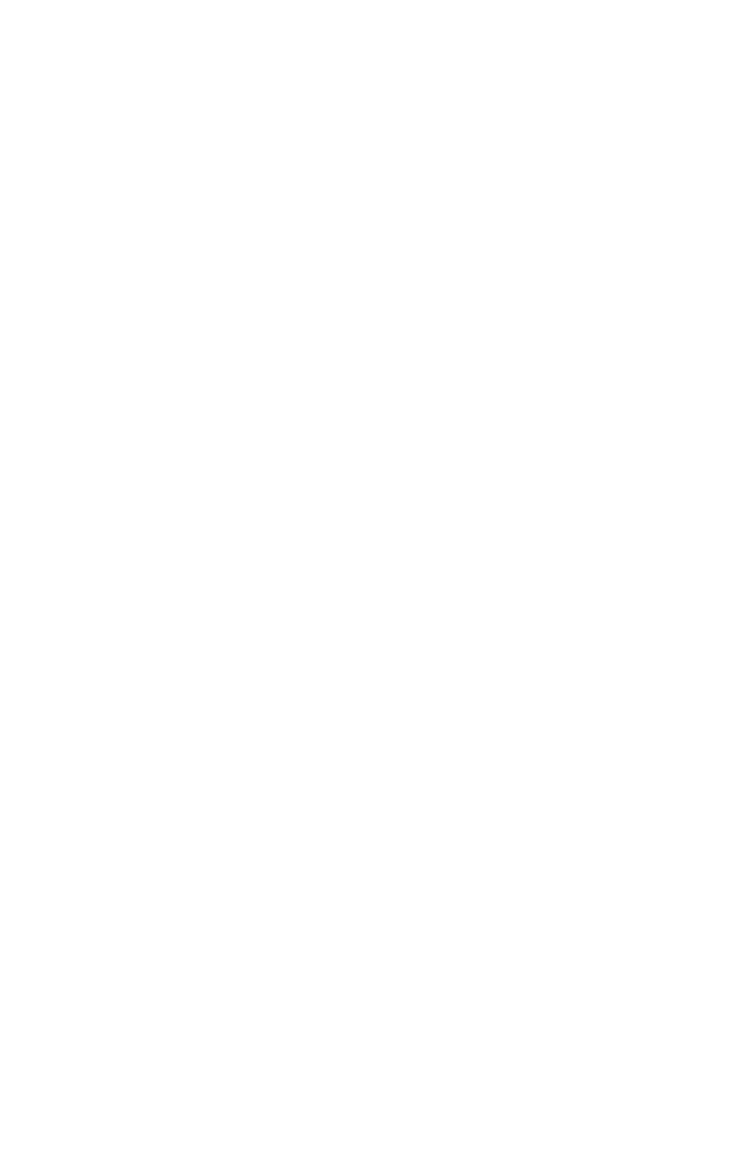
Working with lists
The <LISTS> element allows you to construct and deconstruct QuarkXPress lists. Lists
allow a user to automatically create a table of contents (TOC) or list of figures. For more
information, see the Modifier DTD .
<?xml version="1.0" encoding="UTF-8" standalone="no"?>
<PROJECT JOBJACKET="Project2 Job Jacket"
JOBTICKET="Default Job Ticket 1:Project2"
PROJECTNAME="lis1.qxp" XMLVERSION="8.0">
<LAYOUT POINTSPERINCH="72">
<ID NAME="Layout 1"/>
<LAYER>
<ID NAME="Default"/>
<RGBCOLOR BLUE="90" GREEN="90" RED="90"/>
</LAYER>
<SPREAD>
<ID UID="1"/>
<PAGE MASTER="A-Master A" POSITION="RIGHTOFSPINE">
<ID UID="1"/>
</PAGE>
<BOX BOXTYPE="CT_TEXT" COLOR="none">
<ID NAME="Box5"/>
<GEOMETRY>
<POSITION>
<TOP>56</TOP>
<LEFT>56</LEFT>
<BOTTOM>200</BOTTOM>
<RIGHT>300</RIGHT>
</POSITION>
</GEOMETRY>
<TEXT>
<STORY>
<LIST LISTSTYLE="New List" OPERATION="CREATE">
</LIST>
</STORY>
</TEXT>
</BOX>
</SPREAD>
</LAYOUT>
</PROJECT>
LIST is a child of the STORY element. The value of LISTSTYLE will be the name of the
list that had been created in QuarkXPress. When a project containing a list is deconstructed
in XML, the XML will contain the text of the list, as well as a reference back to the LIST.
Working with anchored boxes
To create an anchored box within a text box, use a structure like the following:
<?xml version="1.0" encoding="UTF-8" standalone="no"?>
<PROJECT JOBJACKET="Macintosh HD:Server:Project1 Job Jacket"
JOBTICKET="Default Job Ticket 1:Project2"
PROJECTNAME="anchor.qxp" XMLVERSION="8.0">
<LAYOUT POINTSPERINCH="72">
<ID NAME="Layout 1"></ID>
<LAYER>
<ID NAME="Default"/>
<RGBCOLOR BLUE="90" GREEN="90" RED="90"/>
</LAYER>
<SPREAD>
<ID UID="1"/>
<PAGE MASTER="A-Master A" POSITION="RIGHTOFSPINE">
<ID UID="1"/>
</PAGE>
<BOX BOXTYPE="CT_TEXT" COLOR="none">
<ID NAME="Box5"/>
<GEOMETRY LAYER="Default" PAGE="1">
<POSITION>
<TOP>36</TOP>
<LEFT>36</LEFT>
<BOTTOM>112</BOTTOM>
A GUIDE TO QUARKXPRESS SERVER 9.5 | 137
USING QUARKXPRESS SERVER
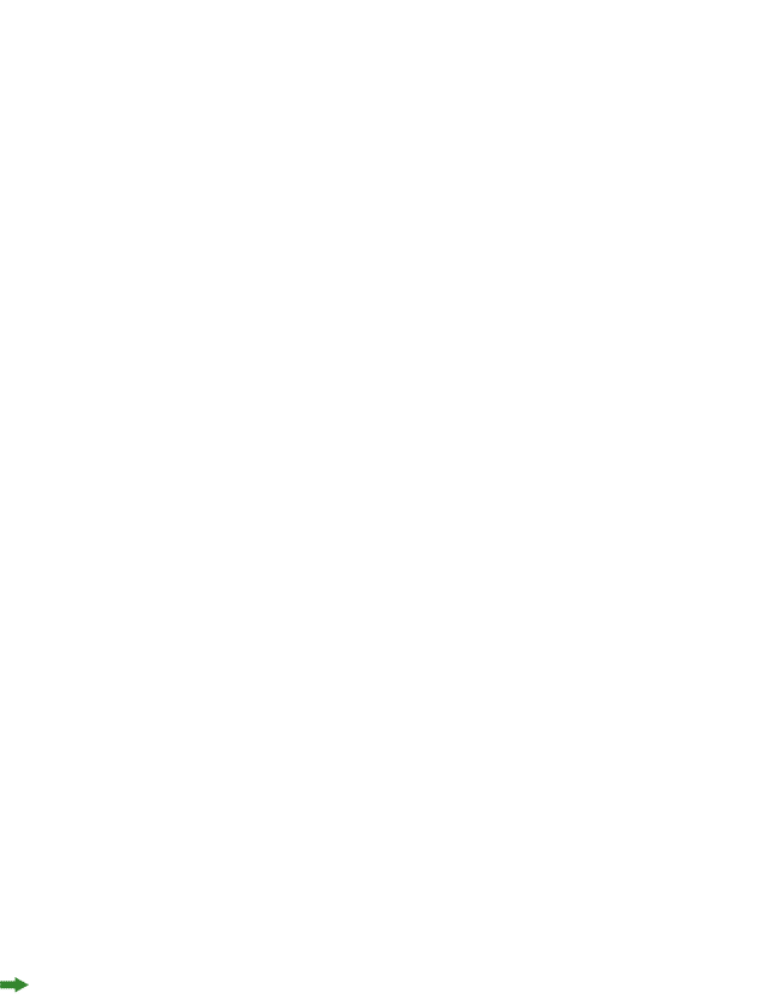
<RIGHT>210</RIGHT>
</POSITION>
</GEOMETRY>
<TEXT>
<STORY>
<PARAGRAPH MERGE="false" PARASTYLE="Normal">
<RICHTEXT MERGE="false">Hello </RICHTEXT>
<ANCHOREDBOXREF ALIGNWITHTEXT="BASELINE"
OFFSET="0">Box7</ANCHOREDBOXREF>
<RICHTEXT MERGE="false">, world</RICHTEXT>
</PARAGRAPH>
</STORY>
</TEXT>
</BOX>
<BOX ANCHOREDIN="Box5" BOXTYPE="CT_TEXT" COLOR="none">
<ID NAME="Box7" UID="7"/>
<GEOMETRY PAGE="1" SHAPE="SH_RECT">
<POSITION>
<TOP>0</TOP>
<LEFT>0</LEFT>
<BOTTOM>50</BOTTOM>
<RIGHT>75</RIGHT>
</POSITION>
</GEOMETRY>
<TEXT>
<STORY>
<PARAGRAPH MERGE="false" PARASTYLE="Normal">
<RICHTEXT MERGE="false">anchored box
</RICHTEXT>
</PARAGRAPH>
</STORY>
</TEXT>
</BOX>
</SPREAD>
</LAYOUT>
</PROJECT>
Note that there are two BOX elements. One is the parent box that has the element
ANCHOREDBOXREF, which points to the name of the anchored box. The anchored box itself
has the attribute ANCHOREDIN, which points to the name of the parent box.
Working with placeholders
Placeholders allow a region of text in a QuarkXPress project to hold non-printing metadata.
You can use placeholders to store information from other systems, or to provide information
to third-party XTensions software or other tools that operate on QuarkXPress projects.
Placeholders are used by technologies within QuarkXPress, such as XML import. Modifier
XT allows placeholder data to be added to a QuarkXPress project from your application,
and the placeholder data can be read from a project using the xml namespace.
Unless a third-party XTensions software module for QuarkXPress is created to manage the
placeholders inserted by your application using Modifier XML, a user is not prohibited
from deleting placeholders from within the QuarkXPress user interface. In fact, users are
not alerted to the presence of placeholders through the QuarkXPress user interface. You
can use APIs in the QuarkXPress Server XTensions Software XDK to allow a suitable user
interface for managing the placeholders inserted by your application. Contact QuarkAlliance
for details about the XTensions software developer program.
138 | A GUIDE TO QUARKXPRESS SERVER 9.5
USING QUARKXPRESS SERVER

There are two types of placeholders supported in Modifier XML: Text placeholders and
Text Node placeholders. Text placeholders can be placed around a run of text to identify
particular metadata with that text content.
<PROJECT>
<LAYOUT>
<ID UID="1"/>
<SPREAD>
<ID UID="1"/>
<BOX>
<ID NAME="name"/>
<TEXT>
<STORY CLEAROLDTEXT="true">
<PARAGRAPH PARASTYLE="Normal"/>
<RICHTEXT>This is text that</RICHTEXT>
<TEXTPH NAME="SOURCE_UID" OWNER="1347639377">
<RICHTEXT>has a placeholder</RICHTEXT>
</TEXTPH>
</STORY>
</TEXT>
</BOX>
</SPREAD>
</LAYOUT>
</PROJECT>
When a Text placeholder spans multiple paragraphs, the PARAGRAPH and RICHTEXT
hierarchy is flattened. A new paragraph can be started using an empty PARAGRAPH element.
Text Node placeholders can represent a hierarchical structure of meta-tagging around text.
This can allow more complex meta-tagging of data placed into a QuarkXPress project.
Also, it allows some structure to be preserved within the QuarkXPress project format.
<PROJECT>
<LAYOUT>
<ID UID="1"/>
<SPREAD>
<ID UID="1"/>
<BOX>
<ID NAME="name"/>
<TEXT>
<STORY CLEAROLDTEXT="true">
<PARAGRAPH PARACHAR="HARDRETURN"/>
<TEXTNODEPH NAME="ARTICLE" OWNER="1347639377">
<TEXTPH NAME="HEADLINE">
<PARAGRAPH PARASTYLE="Headline"/>
<RICHTEXT>Text</RICHTEXT>
</TEXTPH>
<TEXTPH NAME="STANDFIRST">
<PARAGRAPH PARACHAR="HARDRETURN"
PARASTYLE="1st para"/>
<RICHTEXT>Text</RICHTEXT>
</TEXTPH>
<TEXTPH NAME="BODY">
<PARAGRAPH PARACHAR="HARDRETURN"
PARASTYLE="Body"/>
<RICHTEXT>Text</RICHTEXT>
</TEXTPH>
<METADATA>
<VALUE KEY="ARTICLE_ID">1145</VALUE>
<VALUE KEY="ARTICLE_TYPE">Press Release
</VALUE>
<VALUE KEY="AUTHOR">M.Gutherie</VALUE>
</METADATA>
</TEXTNODEPH>
</STORY>
</TEXT>
</BOX>
</SPREAD>
</LAYOUT>
</PROJECT>
A GUIDE TO QUARKXPRESS SERVER 9.5 | 139
USING QUARKXPRESS SERVER
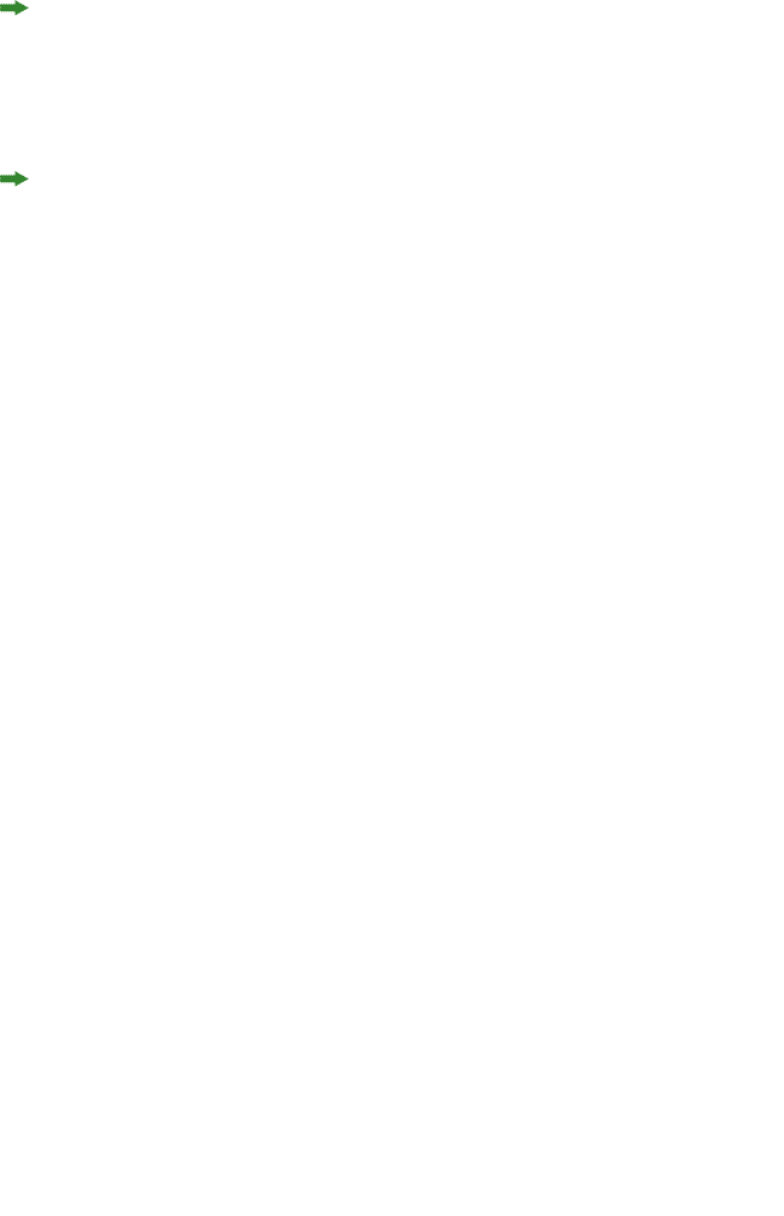
To avoid hierarchy conflicts between the placeholder hierarchy and the paragraph hierarchy,
the paragraph structure is flattened, which means that PARAGRAPH and RICHTEXT
elements become siblings. In this case, the PARACHAR attribute is not applied, and the
Modifier XML should include the &hardReturn; entity to represent paragraph break
characters.
The OWNER attribute of the TEXTPH and TEXTNODEPH elements refers to the ID of the
XTensions software that is responsible for the placeholder. The xml namespace returns all
placeholders from all XTensions software. The default value for placeholders is
“1347639377” (this is the XTension ID of PlaceholderSXT XT). If you want to create
placeholders for your own XTensions software, use that XTensions software ID here.
Working with metadata
You can attach box-level metadata to a QuarkXPress project created from XML using the
Modifier DTD. For example, if you import a picture from a content management system
into a box, you can store the unique ID of that picture (and other information, such as
the last-modified date) with the box containing that picture. When you deconstruct the
project, you can read the metadata (for example, to track the usage of licensed pictures).
You can attach metadata to picture boxes, text boxes, tables, lines, and text paths.
QuarkXPress Server metadata takes the form of key/value pairs. For more information, see
the Modifier DTD.
To create a new box with metadata, use XML like the following. In this example,
QuarkXPress Server creates a box named "box1" and asssociates Asset, Date, and Password
key-value pairs with it.
<BOX OPERATION="CREATE" BOXTYPE="CT_TEXT">
<ID NAME="box1"/>
<METADATA>
<VALUE KEY="Asset" ><![CDATA[1234567890]]>
</VALUE>
<VALUE KEY="Date" ><![CDATA[08.06.07]]>
</VALUE>
<VALUE KEY="Password" ><![CDATA[Hello World]]>
</VALUE>
</METADATA>
<GEOMETRY SHAPE="SH_RECT" PAGE="1">
<POSITION>
<TOP>5</TOP>
<LEFT>5</LEFT>
<BOTTOM>10</BOTTOM>
<RIGHT>10</RIGHT>
</POSITION>
</GEOMETRY>
</BOX>
To delete metadata that is associated with a box, use XML like the following:
<BOX>
<ID NAME="BoxWithMetadata"/>
<METADATA>
<VALUE KEY="Asset"></VALUE>
</METADATA>
</BOX>
140 | A GUIDE TO QUARKXPRESS SERVER 9.5
USING QUARKXPRESS SERVER
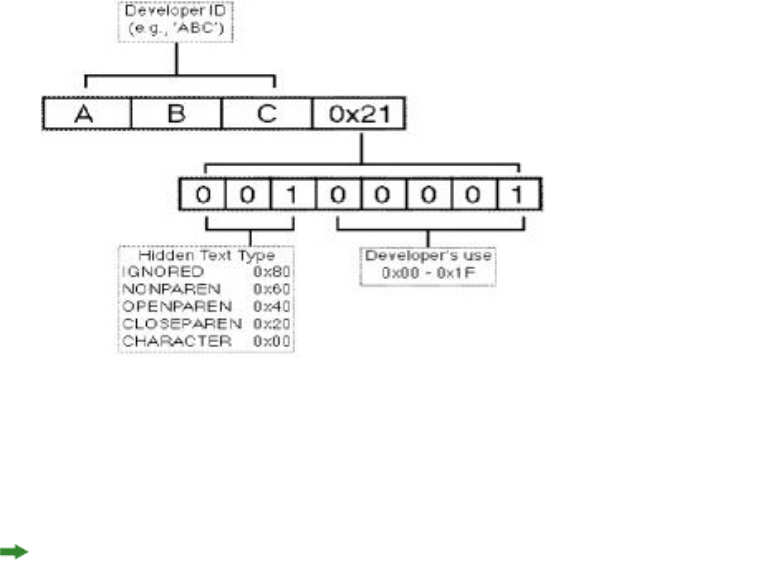
Working with hidden text
In QuarkXPress, hidden text is used by features which need to include information within
the flow of text without that information being visible in its raw form, either on screen
or at output. XTensions modules for QuarkXPress and QuarkXPress Server can use the data
area in hidden text to store their custom data without changing the surrounding text. The
custom data in the hidden text is simply invisible when opened in a copy of QuarkXPress
that does not have the corresponding XTensions module. You can use hidden text in
Modifier XML to interpret information added by a custom QuarkXPress XTension or to
send instructions to a QuarkXPress Server XTensions during a modify or construct
request.
Each piece of hidden text is identified by an opcode. An opcode is a four-digit hexadecimal
number which specifies:
•The developer ID of the developer who created the XTensions module.
•The unique identifier of the hidden text type, as defined by the XTensions developer.
•The type of hidden text entry (OPENPAREN, CLOSEPAREN, NONPAREN, or IGNORED)
An opcode is constructed as follows:
The structure of a hidden text marker
In Modifier XML, hidden text is represented by the HIDDEN element. By default, hidden
text is not output from the xml namespace. To output hidden text, specify the opcode=
parameter in your request, like so:
http://server:port/xml/projectname.qxp?opcode=51434450
This example URL outputs all of the hidden text inserted by the XTensions software with
this ID. To avoid byte order issues when cross-platform rendering is enabled, the XTID is
represented decimally, rather than with the usual char[4] representation.
If you specify opcode=*, QuarkXPress Server returns all hidden text in the XML output.
If you want only specific opcodes for a particular developer ID, you must pass the developer
A GUIDE TO QUARKXPRESS SERVER 9.5 | 141
USING QUARKXPRESS SERVER
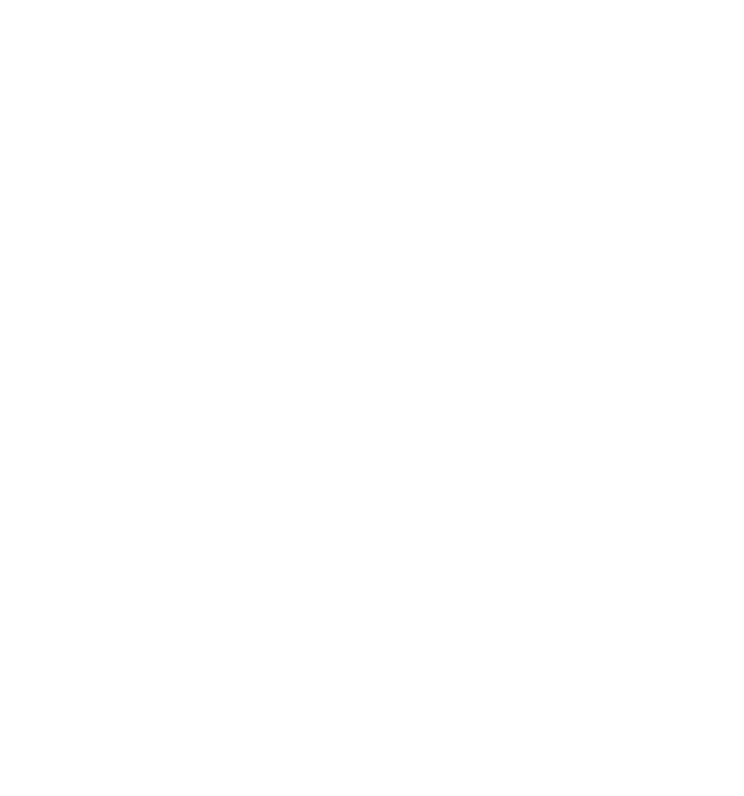
ID + the unique ID (more often than not, 1) + the sum of types of paren you wish to see
(for example, to see OPENPAREN and CLOSEPAREN, you would calculate 0x20 + 0x40 =
0x60). For example, if you wanted to get only hidden text from the Custom Underline
XTensions module, you would pass the request with the additional request parameter
opcode=51526B61. The data you receive in the deconstructed hidden text is a base64
encoded version of the binary data which is stored in the hidden text. To interpret this,
you must know the data structure which the XTension uses. Similarly, when you pass data
back to an XTensions module through a modify or construct request, the data passed
in the <HIDDEN> element must be base-64 encoded, and must be a valid structure in the
format which the XTensions module is expecting.
You can use hidden text in different ways by using different hidden text types. For example,
the Notes XTensions module uses the OPENPAREN and CLOSEPAREN hidden text type. This
XTensions module lets users embed user comments at particular locations in text and view
these comments can in a “sticky note” window. To accomplish this, the XTensions module
embeds two hidden text markers in the text, and the text of the note goes between them.
The piece of hidden text at the start of the note has the type OPENPAREN, and the piece
at the end has the type CLOSEPAREN.
<PARAGRAPH MERGE="false" PARACHAR="HARDRETURN"
PARASTYLE="001-TEXT">
<RICHTEXT MERGE="false">
The population of Iceland is 500,000,000.
</RICHTEXT>
<HIDDEN DATALEN="100" OPCODE="51434450"
OWNER="514344" TYPE="CHARACTERTYPE">
<RICHTEXT LANGUAGE="USEnglish" MERGE="false">
VGhpcyBpcyB0aGUgdGV4dCBvZiBhIENvcHlEZXNrIG5vdGU=
</RICHTEXT>
</HIDDEN>
<RICHTEXT MERGE="false">
Iceland is located north of the Equator.
</RICHTEXT>
</PARAGRAPH>
The example XML extract above shows the output from the xml namespace of text that
contains a note inserted by the Notes XT XTensions software. The note contains "This is
the text of a CopyDesk note," which is represented as
VGhpcyBpcyB0aGUgdGV4dCBvZiBhIENvcHlEZXNrIG5vdGU=. If this text is passed back
to QuarkXPress Server in a modify or construct request, the hidden text inserted by the
Notes XT XTensions software is preserved and can be read by the Notes XT XTensions
software if the project is opened in QuarkXPress.
The Custom Underline XTensions module feature also uses this approach, but also stores
the custom underline definitions in a binary data structure within the data of the
CLOSEPAREN hidden text entry:
<PARAGRAPH MERGE="false" PARASTYLE="Normal">
<RICHTEXT MERGE="false">
The population of Iceland is 500,000,000.
</RICHTEXT MERGE="false">regular text</RICHTEXT>
<HIDDEN DATALEN="0" OPCODE="51526B41"
OWNER="51526B" TYPE="OPENPAREN">
</RICHTEXT MERGE="false">text with custom underline</RICHTEXT>
<HIDDEN DATALEN="20" OPCODE="51526B21"
OWNER="51526B" TYPE="CLOSEPAREN">
<RICHTEXT MERGE="false">/////wACAAAAAKj2AAIAAABqAAU=</RICHTEXT>
</HIDDEN>
<RICHTEXT MERGE="false">regular text</RICHTEXT>
</PARAGRAPH>
142 | A GUIDE TO QUARKXPRESS SERVER 9.5
USING QUARKXPRESS SERVER
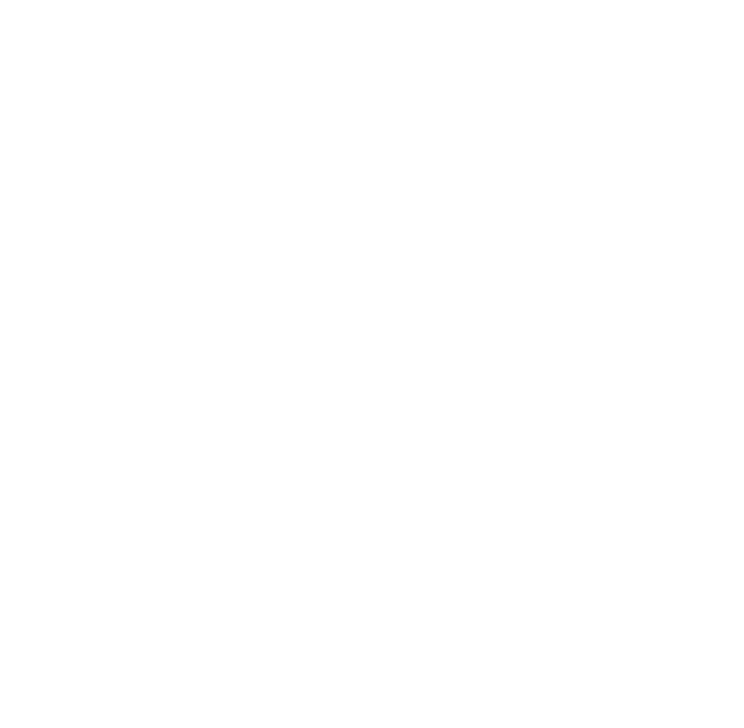
The data within the RICHTEXT element inside a HIDDEN element is a Base 64-encoded
representation of the raw data that is stored within the hidden text. Considering that
hidden text in QuarkXPress can contain any type of data, and the structure of that data
is specified by the XTensions software that creates it, this method ensures that the data
can be safely represented in XML. Also, this data can be converted back into the same raw
data structure so that it can be read by the destination XTensions software. If the content
is edited, the destination XTensions software may not be able to interpret it. Only XTensions
software developers should attempt to interpret data from their own XTensions software.
Using interactivity
The <INTERACTIVITY> element describes an asset used as an interactive element for a
format such as App Studio and ePUB.
The specific schema for an interactive element is determined by the XTensions module
that owns that element, so such schemas are not defined here. The best way to create or
modify an <INTERACTIVITY> element is to deconstruct it and then use the deconstructed
XML as a template. Below are some examples of App Studio interactivity.
Button interactivity
Below is an example of App Studio Button interactivity.
<ID UID="8"/>
<BOX BLENDSTYLE="SOLID" BOXTYPE="CT_PICT" COLOR="none">
<ID NAME="Button 2" UID="36"/>
<INTERACTIVITY AUTHORXTID="1131430225" OWNERXTID="1129333841" TYPE="Button">
<Settings>
<settings>
<actions>
<action>
<type>gotofirstpage</type>
<name/>
</action>
</actions>
</settings>
</Settings>
<DATAPROVIDER DATAPROVIDERXTID="1131430225"/>
</INTERACTIVITY>
</BOX>
Scroll Zone interactivity
Below is an example of App Studio Scroll Zone interactivity.
<COMPOSITIONZONE LAYOUTREF="Scroll" OPERATION="CREATE">
<ID NAME="ScrollZone 1" UID="58"/>
<GEOMETRY CORNERRADIUS="0" CORNERSTYLE="RECTANGLE" LAYER="Default" PAGE="7"
SHAPE="SH_RECT" SKEW="0">
<POSITION LOCKPROPORTIONS="false">
<TOP>216</TOP>
<LEFT>149</LEFT>
<BOTTOM>668</BOTTOM>
<RIGHT>630</RIGHT>
</POSITION>
<SUPPRESSOUTPUT>false</SUPPRESSOUTPUT>
<RUNAROUND TYPE="NONE"/>
</GEOMETRY>
<FRAME COLOR="Black" GAPCOLOR="none" OPACITY="100%" SHADE="100%" STYLE="Solid"
WIDTH="0"/>
<PAGEREF ANGLE="0" NUMBER="1" OFFSETACROSS="0" OFFSETDOWN="0" SCALE="100%"/>
<INTERACTIVITY AUTHORXTID="1131430225" OWNERXTID="1129333841" TYPE="Scrollable
Content">
<Settings>
<scrollzonesettings>
A GUIDE TO QUARKXPRESS SERVER 9.5 | 143
USING QUARKXPRESS SERVER
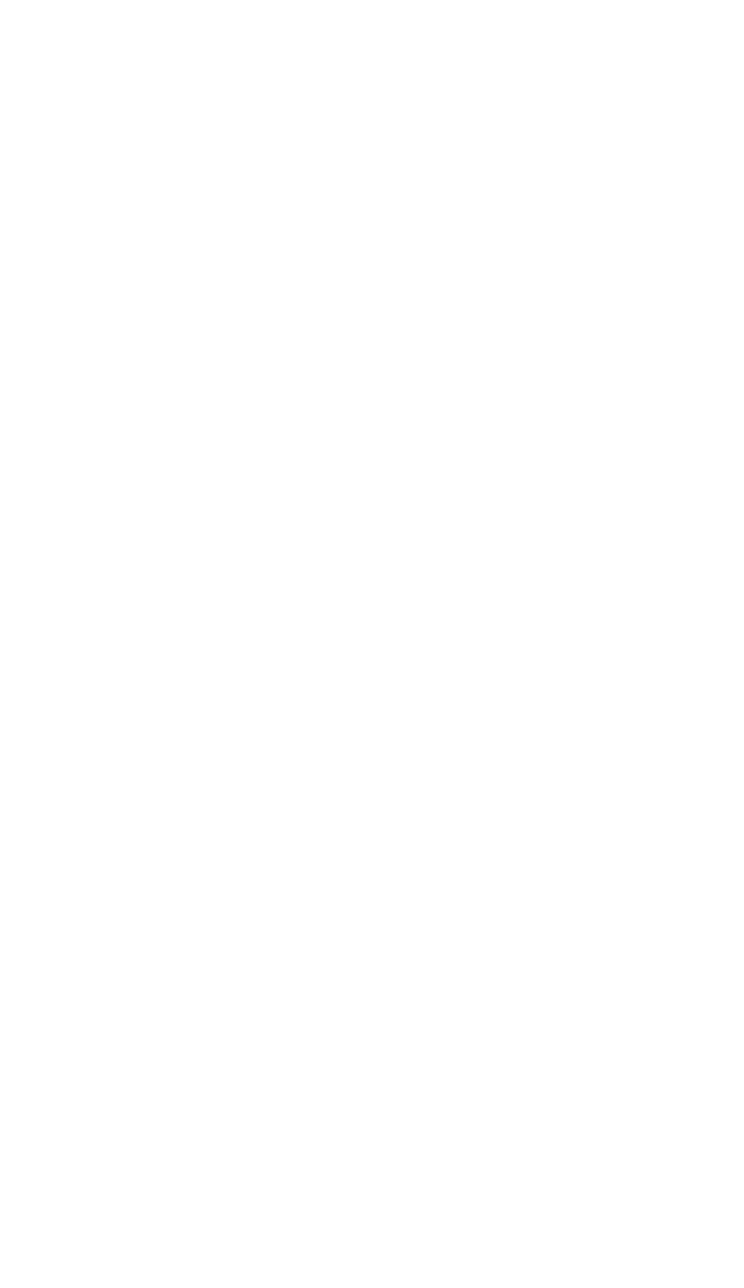
<defaultposition>1</defaultposition>
<fadeatends>true<fadedistance>60</fadedistance>
</fadeatends>
<showscrollbar>true</showscrollbar>
<automaticarrows>false</automaticarrows>
<loop>false</loop>
<docuid>4</docuid>
</scrollzonesettings>
</Settings>
<DATAPROVIDER DATAPROVIDERXTID="1131430225"/>
</INTERACTIVITY>
</COMPOSITIONZONE>
Slideshow interactivity
Below is an example of App Studio Slideshow interactivity.
<BOX BLENDSTYLE="SOLID" BOXTYPE="CT_PICT" COLOR="none">
<ID NAME="Slideshow 1" UID="18"/>
<PICTURE ANGLE="0" DPI="144" FLIPHORIZONTAL="false" FLIPVERTICAL="false"
FULLRES="false" MASK="Composite" OFFSETACROSS="0" OFFSETDOWN="0" OPACITY="100%"
SCALEACROSS="100%" SCALEDOWN="100%" SKEW="0" SUPRESSPICT="false">
<CLIPPING TYPE="ITEM"/>
</PICTURE>
<CONTENT PICTURECONTENTLOCK="true" UID="9">Images\Slideshow01.jpg</CONTENT>
<INTERACTIVITY AUTHORXTID="1131430225" OWNERXTID="1129333841" TYPE="Slideshow">
<Settings>
<slideshowsettings>
<allowfullscreen>true</allowfullscreen>
<allowinteraction>true</allowinteraction>
<uncroppedinfullscreen>false</uncroppedinfullscreen>
<autoplay>false</autoplay>
<sourcesettings>
<sourcetype>1</sourcetype>
</sourcesettings>
<animate>true<animationduration>6.000000</animationduration>
</animate>
<slides>
<slide slidetype="imagetype">
<imagepath>Images\slideshow1.jpg</imagepath>
<animatesettings>
<startcrop angle="0" xoffset="0" xscale="65536" yoffset="0"
yscale="65536"/>
<endcrop angle="0" xoffset="0" xscale="65536" yoffset="0" yscale="65536"/>
</animatesettings>
<actions/>
</slide>
<slide slidetype="imagetype">
<imagepath>Images\slideshow2.jpg</imagepath>
<animatesettings>
<startcrop angle="0" xoffset="0" xscale="65536" yoffset="0"
yscale="65536"/>
<endcrop angle="0" xoffset="0" xscale="65536" yoffset="0" yscale="65536"/>
</animatesettings>
<actions/>
</slide>
<slide slidetype="imagetype">
<imagepath>Images\slideshow3.jpg</imagepath>
<animatesettings>
<startcrop angle="0" xoffset="0" xscale="65536" yoffset="0"
yscale="65536"/>
<endcrop angle="0" xoffset="0" xscale="65536" yoffset="0" yscale="65536"/>
</animatesettings>
<actions/>
</slide>
</slides>
</slideshowsettings>
</Settings>
<DATAPROVIDER DATAPROVIDERXTID="1131430225"/>
</INTERACTIVITY>
</BOX>
144 | A GUIDE TO QUARKXPRESS SERVER 9.5
USING QUARKXPRESS SERVER
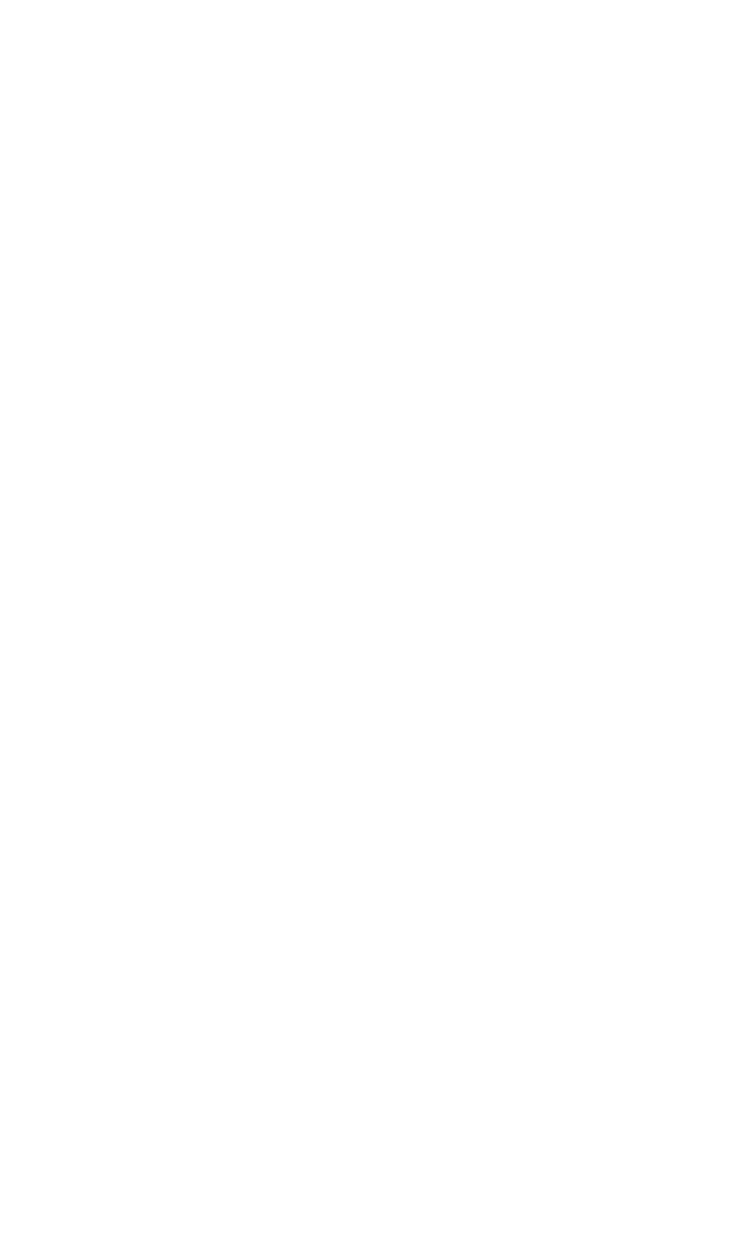
Video interactivity
Below is an example of App Studio Video interactivity.
<BOX BLENDSTYLE="SOLID" BOXTYPE="CT_PICT" COLOR="none">
<ID NAME="Video 1" UID="21"/>
<PICTURE/>
<INTERACTIVITY AUTHORXTID="1131430225" OWNERXTID="1129333841" TYPE="Video">
<Settings>
<videosettings>
<autoplay>false</autoplay>
<fullscreenonly>false</fullscreenonly>
<loop>false</loop>
<hidecontroller>false</hidecontroller>
<sourcesettings>
<sourcetype>1</sourcetype>
<sourcepath>Video\abc.mp4</sourcepath>
</sourcesettings>
<usevideoframe>false</usevideoframe>
<useofflineimage>false</useofflineimage>
</videosettings>
</Settings>
<DATAPROVIDER DATAPROVIDERXTID="1131430225"/>
</INTERACTIVITY>
</BOX>
Audio interactivity
Below is an example of App Studio Audio interactivity.
<BOX BLENDSTYLE="SOLID" BOXTYPE="CT_PICT" COLOR="none">
<ID NAME="Audio 1" UID="24"/>
<PICTURE/>
<INTERACTIVITY AUTHORXTID="1131430225" OWNERXTID="1129333841" TYPE="Audio">
<Settings>
<audiosettings>
<autoplay>false</autoplay>
<loop>false</loop>
<hidecontroller>false</hidecontroller>
<stopatpageturn>true</stopatpageturn>
<stopatarticleend>true</stopatarticleend>
<sourcesettings>
<sourcetype>1</sourcetype>
<sourcepath>Audio\abc.mp3</sourcepath>
</sourcesettings>
<useofflineimage>false</useofflineimage>
</audiosettings>
</Settings>
<DATAPROVIDER DATAPROVIDERXTID="1131430225"/>
</INTERACTIVITY>
</BOX>
Go to URL interactivity
Below is an example of App Studio Go to URL interactivity.
<BOX BLENDSTYLE="SOLID" BOXTYPE="CT_PICT" COLOR="none">
<ID NAME="Button 1" UID="6"/>
<PICTURE/>
<INTERACTIVITY AUTHORXTID="1131430225" OWNERXTID="1129333841" TYPE="Button">
<Settings>
<settings>
<actions>
<action>
<type>gotourl</type>
<name/>
<gotourl>http://www.google.com</gotourl>
<switchtobrowser>false</switchtobrowser>
</action>
</actions>
</settings>
</Settings>
<DATAPROVIDER DATAPROVIDERXTID="1131430225"/>
</INTERACTIVITY>
</BOX>
A GUIDE TO QUARKXPRESS SERVER 9.5 | 145
USING QUARKXPRESS SERVER
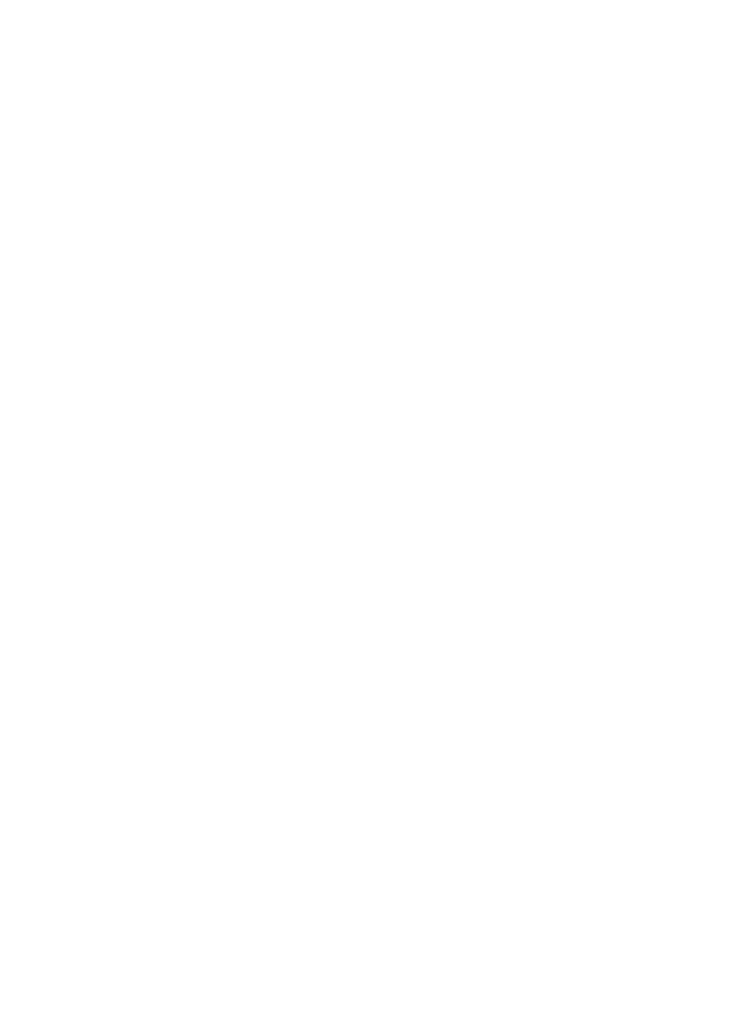
Web View interactivity
Below is an example of App Studio Web View interactivity.
<BOX BLENDSTYLE="SOLID" BOXTYPE="CT_PICT" COLOR="none">
<ID NAME="WebView 1" UID="27"/>
<INTERACTIVITY AUTHORXTID="1131430225" OWNERXTID="1129333841" TYPE="Embedded
HTML">
<Settings>
<webviewsettings>
<allowuserinteraction>true</allowuserinteraction>
<scrollable>false</scrollable>
<allowzoom>false</allowzoom>
<sourcesettings>
<sourcetype>2</sourcetype>
<sourcepath>http://www.gsmarena.com</sourcepath>
</sourcesettings>
<useofflineimage>true<offlineimagepath/>
</useofflineimage>
</webviewsettings>
</Settings>
<DATAPROVIDER DATAPROVIDERXTID="1131430225"/>
</INTERACTIVITY>
</BOX>
Picture Zoom interactivity
Below is an example of App Studio Picture Zoom interactivity.
<BOX BLENDSTYLE="SOLID" BOXTYPE="CT_PICT" COLOR="none">
<ID NAME="InteractivePicture 1" UID="39"/>
<PICTURE ANGLE="0" DPI="144" FLIPHORIZONTAL="false" FLIPVERTICAL="false"
FULLRES="false" MASK="Composite" OFFSETACROSS="0" OFFSETDOWN="27.233"
OPACITY="100%" SCALEACROSS="83.2%" SCALEDOWN="83.2%" SKEW="0"
SUPRESSPICT="false">
<CLIPPING TYPE="ITEM"/>
</PICTURE>
<CONTENT PICTURECONTENTLOCK="true" UID="9">Images\Slideshow01.jpg</CONTENT>
<INTERACTIVITY AUTHORXTID="1131430225" OWNERXTID="1129333841" TYPE="Full-screen
Image">
<Settings>
<picturezoomsettings>
<allowfullscreen>true</allowfullscreen>
<allowpinchzoom>false</allowpinchzoom>
<allowpanning>true</allowpanning>
<animatepanandzoom>false</animatepanandzoom>
<zoomsetting>0</zoomsetting>
</picturezoomsettings>
</Settings>
<DATAPROVIDER DATAPROVIDERXTID="1131430225"/>
</INTERACTIVITY>
</BOX>
Specifying colors
When specifying colors, you can use named Web colors such as "Silver" and
"MediumSlateBlue" by name. You can also use RGB colors by specifying their hexadecimal
values. For example:
<RICHTEXT COLOR="Teal" MERGE="false" BOLD="true">This text is teal.</RICHTEXT>
<FRAME COLOR="#006699" GAPCOLOR="#996600" WIDTH="7"/>
Creating and using hyperlinks
There are three types of hyperlink:
•Web (WWWURL).
•Anchor (ANCHOR). You must define Anchor hyperlinks at the <LAYOUT> level.
146 | A GUIDE TO QUARKXPRESS SERVER 9.5
USING QUARKXPRESS SERVER
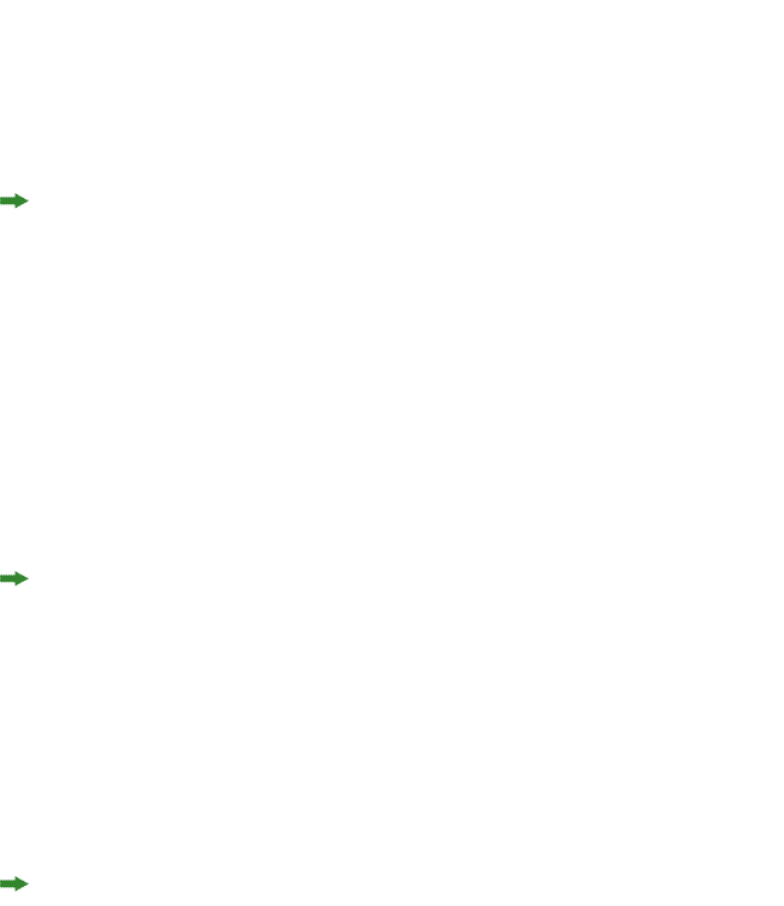
•Page (PAGE). You must define Anchor hyperlinks at the <LAYOUT> level.
Web hyperlinks
You must define Web hyperlinks at the <PROJECT> level. For example, to create a Web
hyperlink named Quark-dot-com, you could add the following as a child of the <PROJECT>
element:
<HYPERLINK HLTYPE="WWWURL" NAME="Quark-dot-com" TARGET="http://www.quark.com"/>
To add a Web hyperlink to a layout, add HYERLINKREF and HLTYPE attributes to a <BOX>
or <RICHTEXT> element. For example, to use the Quark-dot-com hyperlink defined above,
you could do something like this:
<RICHTEXT>this is a hyperlink to </RICHTEXT>
<RICHTEXT COLOR="Cyan" UNDERLINE="true" HYPERLINKREF="Quark-dot-com"
HLTYPE="WWWURL">quark.com</RICHTEXT>
You can use a Web hyperlink without creating it at the <PROJECT> level, but this is not
the preferred method.
Anchor hyperlinks
To indicate the target of an Anchor hyperlink, use a <RICHTEXT> element like this:
<RICHTEXT HLANCHORREF="MyAnchor" />
To make sure the Anchor hyperlink works correctly, add something like this to the
<LAYOUT> element:
<HYPERLINK HLTYPE="ANCHOR" TARGET="#somewhere" />
To link to this Anchor hyperlink, use something like this:
<RICHTEXT HLTYPE="ANCHOR" HYPERLINKREF="#somewhere">link</RICHTEXT>
You can use an Anchor hyperlink without creating it at the <PROJECT> level, but this is
not the preferred method.
Page hyperlinks
To make sure a Page hyperlink works correctly, add something like this to the <LAYOUT>
element:
<HYPERLINK HLTYPE="PAGE" NAME="Page 2" TARGET="2" />
To link to this Page hyperlink, use something like this:
<RICHTEXT HLTYPE="PAGE" HYPERLINKREF="Page 2" >Page2</RICHTEXT>
You can use a Page hyperlink without creating it at the <PROJECT> level, but this is not
the preferred method.
Using the Streaming Document Provider
The Streaming Document Provider feature allows all of the assets required for a transaction
to be provided as part of a multi-part HTTP request. Assets that can be streamed include:
A GUIDE TO QUARKXPRESS SERVER 9.5 | 147
USING QUARKXPRESS SERVER
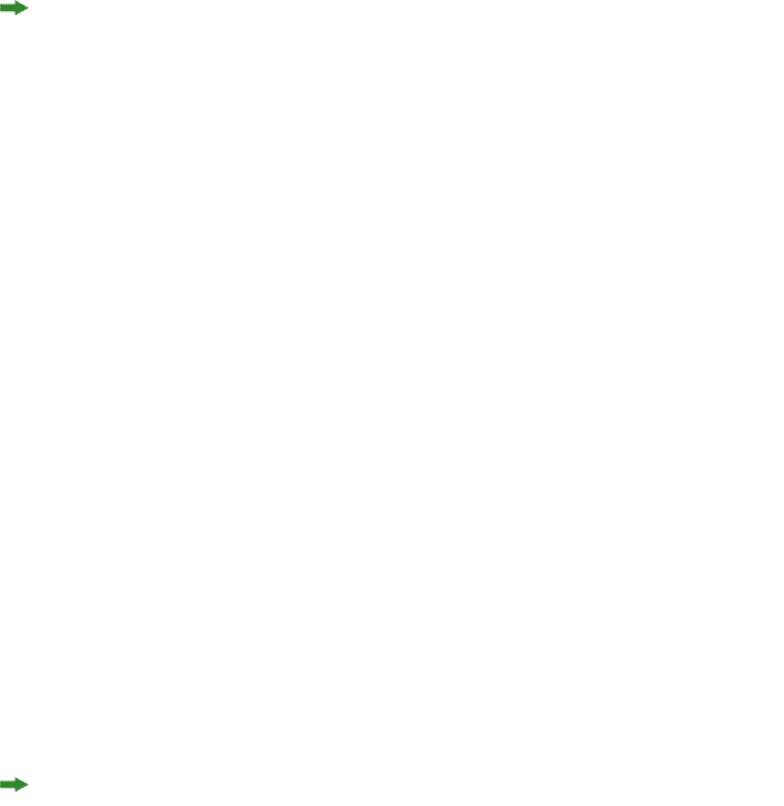
•QuarkXPress templates.
•Picture files used in the template.
•Modifier XML.
•Picture and text files used in the Modifier XML.
•Assets used by digital publishing enrichments.
The Streaming Document Provider feature also supports keepdocopen requests.
QuarkXPress Server searches for assets used in a call in the following order:
1In the HTTP request.
2At the supplied file path (if specified).
3In the document pool.
If QuarkXPress Server does not find the required assets at any of these locations:
•If the image is being changed by the request, a "File not found" error occurs.
•If the image is not being changed by the request, it renders at preview resolution.
To use this feature, include a part in the HTTP request that has the same name as the asset
to be streamed. For example:
<html>
<body>
<form enctype="multipart/form-data"
action="http://localhost:8082/pdf/pic.qxp" method="post">
<input type="file" name="picture.jpg"/><br/>
<input type="file" name="pic.qxp"/><br/>
<input type="hidden" name="modify" value="<PROJECT><LAYOUT>
<ID UID=111/><BOX><ID NAME='picbox'/><CONTENT>picture.jpg
</CONTENT></BOX></LAYOUT></ PROJECT>"/>
<input type="submit"/>
</form>
</body>
</html>
Using administrative request handlers
Administrative request handlers let you change the behavior of QuarkXPress Server. The
built-in administrative request handlers are described in the topics below
You can add your own request handlers. During the DDSSETUPCBCODE callback,
QuarkXPress Server XTensions software registers itself as a request handler via
AddCustomRequestHandler, using the QuarkXPress Server XTensions API. The first
parameter of this API is a pointer to a request handler function implemented in
QuarkXPress Server XTensions software. The second parameter is a namespace string that
identifies the request. When a user submits a request that has the same namespace string
as a suffix to the request URL, QuarkXPress Server calls the request handler function with
all the user-specified parameters in the ServerRequest structure. The request handler
function then processes the request and submits the reply in a ServerReply structure,
which QuarkXPress Server communicates back to the user agent.
148 | A GUIDE TO QUARKXPRESS SERVER 9.5
USING QUARKXPRESS SERVER
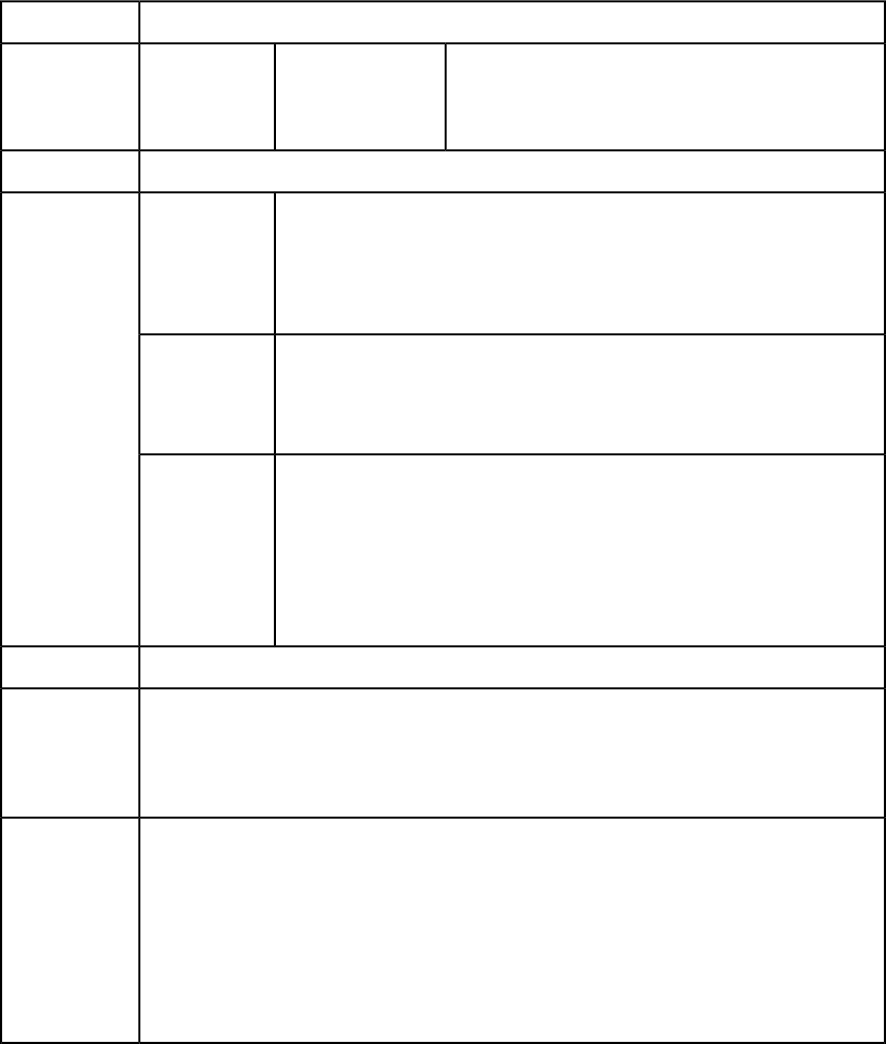
Addfile
Use the addfile request handler to put a document or image file in the document pool.
An addfile request is always a POST request because it uses binary content.
If you send an addfile request to QuarkXPress Server Manager using HTTP or the Web
services interface while the common doc pool switch is set to off in the QuarkXPress Server
Manager client, the file is uploaded to all registered QuarkXPress Server instances. If the
common doc pool is enabled, the file can be uploaded to any one registered QuarkXPress
server instance.
addfile
Namespace
Contains the actual binary content of the file to be
uploaded. This can be a QuarkXPress file, a Word file, a
Binary file or
MIME-type file
uploadfile
Parameters
text file, or a file with a MIME-type such as EPS, JPEG, PNG,
or PICT.
The message "File upload completed."Response
HTTP Error #404The file system
document pool
is not enabled.
Alerts
This alert displays if you attempt to upload a document when the file system
document pool is not enabled.
What to do: Check Enable File System Document Pool in the Server
Configuration dialog box.
HTTP Error #401Incorrect
administration This alert displays if you specify an invalid administrator user name and password.
realm user name
and password. What to do: Use the user name and password set in theQuarkXPress Server Manager
client Server Configuration dialog box.
HTTP Error #500Cannot find
required volume
or folder QuarkXPress Server Error #120
This alert displays if you attempt to upload a document that is in a subfolder that
does not exist in the document pool while Generate Hierarchy on Document
Upload is unchecked in the Server Configuration dialog box.
What to do: Check Generate Hierarchy on Document Upload in the Server
Configuration dialog box.
See Understanding loggingLogs
To post a binary file in the root folder:
http://localhost:8080/addfile/abc.qxp
Example GET
URL
To post a binary file in a subfolder:
http://localhost:8080/addfile/sub1/abc.qxp
Request object name: AddFileRequest
// STEP 1 (COMMON FOR ALL REQUESTS):
com.quark.qxpsm.QRequestContext rc = new com.quark.qxpsm.QRequestContext();
Example, object
model
if(!this.DocumentSettings1.documentName.Text.Equals(""))
rc.documentName = this.DocumentSettings1.documentName.Text;
Stream theStream = uplTheFile.PostedFile.InputStream;
long length = theStream.Length;
Byte[] Buffer = new Byte[length];
A GUIDE TO QUARKXPRESS SERVER 9.5 | 149
USING QUARKXPRESS SERVER
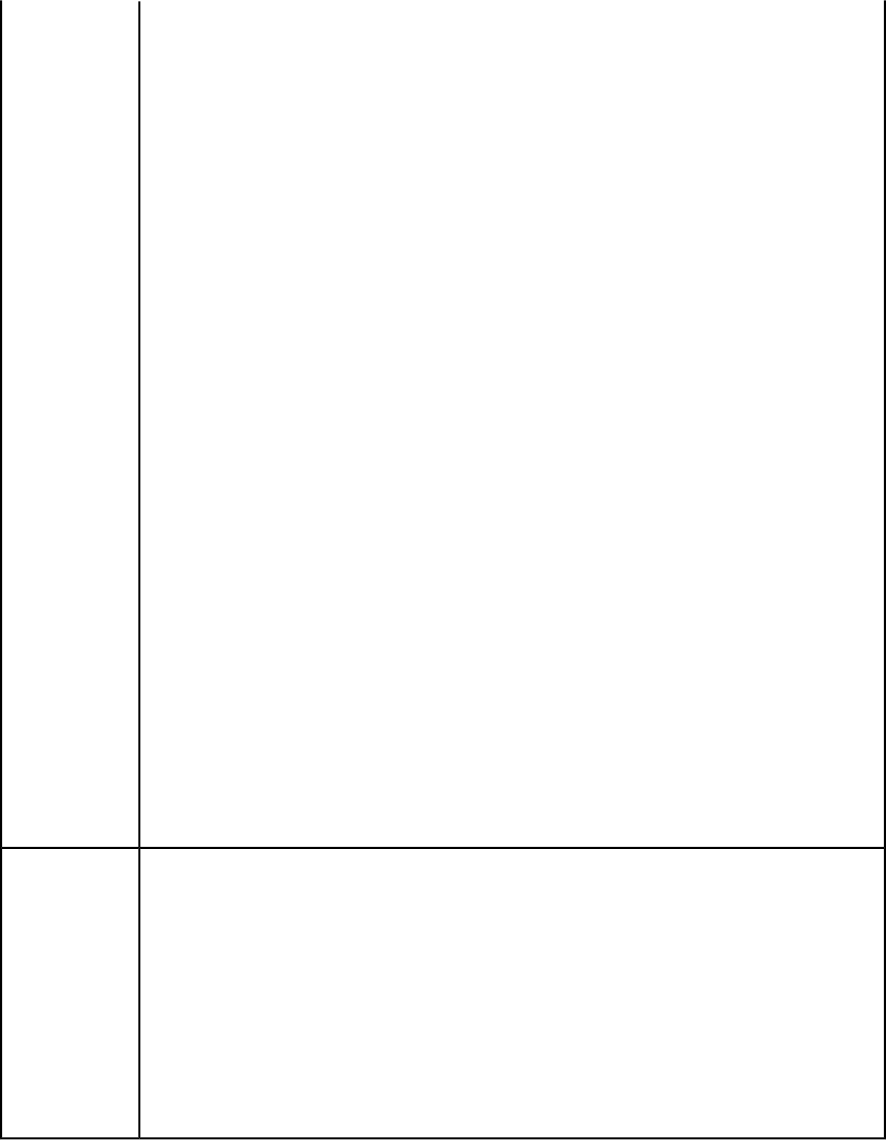
const int BUFFER_SIZE = 10000;
int nBytesRead = 0,iCount = 0;
long remainingBytes = length — BUFFER_SIZE;
if(remainingBytes > BUFFER_SIZE)
{
nBytesRead = theStream.Read(
Buffer,iCount * BUFFER_SIZE,BUFFER_SIZE);
while(0 != nBytesRead)
{
iCount++;
remainingBytes = length — (iCount * BUFFER_SIZE);
if(remainingBytes > BUFFER_SIZE)
nBytesRead = theStream.Read(
Buffer,iCount * BUFFER_SIZE,BUFFER_SIZE);
else
{
nBytesRead = theStream.Read(
Buffer,iCount * BUFFER_SIZE,(int)remainingBytes);
break;
}
}
}
else
nBytesRead = theStream.Read(
Buffer,iCount * BUFFER_SIZE,(int)remainingBytes);
AddFileRequest addfilereq = new AddFileRequest();
addfilereq.fileData = Buffer;
rc.request = addfilereq;
// Create the service and call it with QRequestContext object
RequestService svc = new RequestService();
QContentData qc = svc.processRequest(rc);
The object model uses SOAP to transfer data, and SOAP encoding is not the most efficient way to
transfer binary data. If you have to add a file using QuarkXPress Server Manager, the best way is to
use a POST request in a QuarkXPress Server Manager URL. You might use QuarkXPress Manager to
add a file if you wanted to add the file to all registered QuarkXPress Server instances at one time
(assuming the instances are not sharing a single document pool).
For more information, see the "AddFileRequest" .NET, Java, and Objective-C samples in the
QuarkXPress Server Manager SDK samples.
The following is a sample of a POST request HTML form.
<HTML>
<HEAD><TITLE>Test Addfile</TITLE></HEAD>
Notes
<BODY>
File will always be uploaded with name new.qxp
<FORM ACTION="http://localhost:8080/addfile/new.qxp"
METHOD = "post" ENCTYPE="multipart/form-data">
Please select the file you want to upload:
<INPUT TYPE=file NAME="uploadFile"><br><br>
<INPUT TYPE=submit VALUE="Submit">
</FORM>
</BODY>
</HTML>
The following example demonstrates how to use an HTML form to create a POST request
that uses the addfile request handler. The form looks like this:
150 | A GUIDE TO QUARKXPRESS SERVER 9.5
USING QUARKXPRESS SERVER
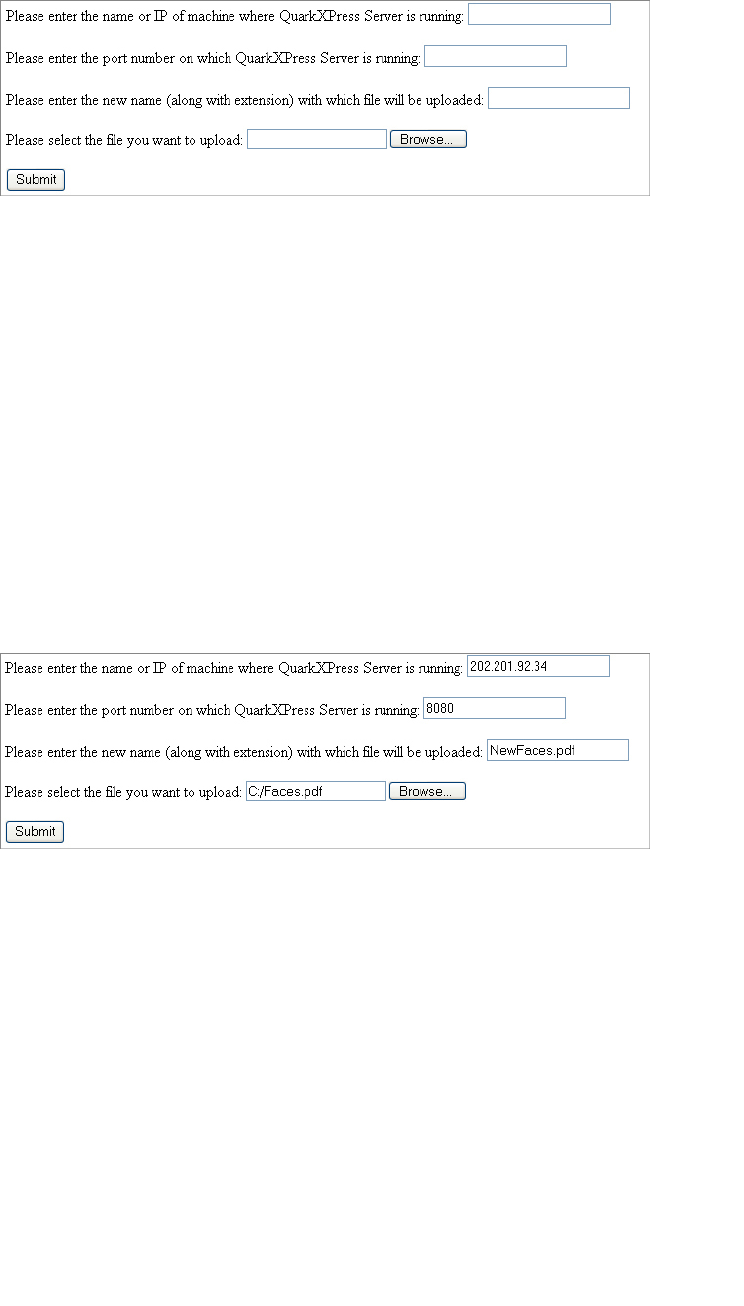
To use this form:
1Enter the name or IP address of the computer on which QuarkXPress Server is running.
2Enter the port number in the port number field.
3Enter the file name along with the extension in the file field. Click Browse if you need to
find the file on your computer. The file will be uploaded with this name.
4Click Submit.
The file uploads to the document pool of the specified server. After the file is successfully
uploaded, the "File upload completed." alert is displayed.
For example, assume you want to upload a file named "Faces.pdf" (located at the root of
the C drive) to an instance of QuarkXPress Server running at IP address 202.201.92.34 and
port 8080, and that you want the name of the uploaded file on the server to be
"NewFaces.pdf." Here's how you would accomplish this in the HTML form:
The HTML code to generate the above sample file is as follows:
<HTML>
<HEAD>
<TITLE>Test Addfile</TITLE>
<SCRIPT LANGUAGE="JavaScript">
function UploadDocument() {
var URL;
URL = "http://" + UploadForm.MachineIP.value + ":" +
UploadForm.Port.value + "/addfile/" + UploadForm.NewName.value;
UploadForm.action = URL;
}
</SCRIPT>
</HEAD>
<BODY>
<FORM ID="UploadForm" METHOD = "post" ENCTYPE="multipart/form-data"
onSubmit="UploadDocument()">
Please enter the name or IP of machine where QuarkXPress Server is running:
<INPUT TYPE="TextBox" NAME="MachineIP"><br><br>
Please enter the port number on which QuarkXPress Server is running:
<INPUT TYPE="TextBox" NAME="Port"><br><br>
Please enter the new name (along with extension) with which file will be
uploaded:
<INPUT TYPE="TextBox" NAME="NewName"><br><br>
Please select the file you want to upload: <INPUT TYPE=file NAME="uploadFile">
A GUIDE TO QUARKXPRESS SERVER 9.5 | 151
USING QUARKXPRESS SERVER
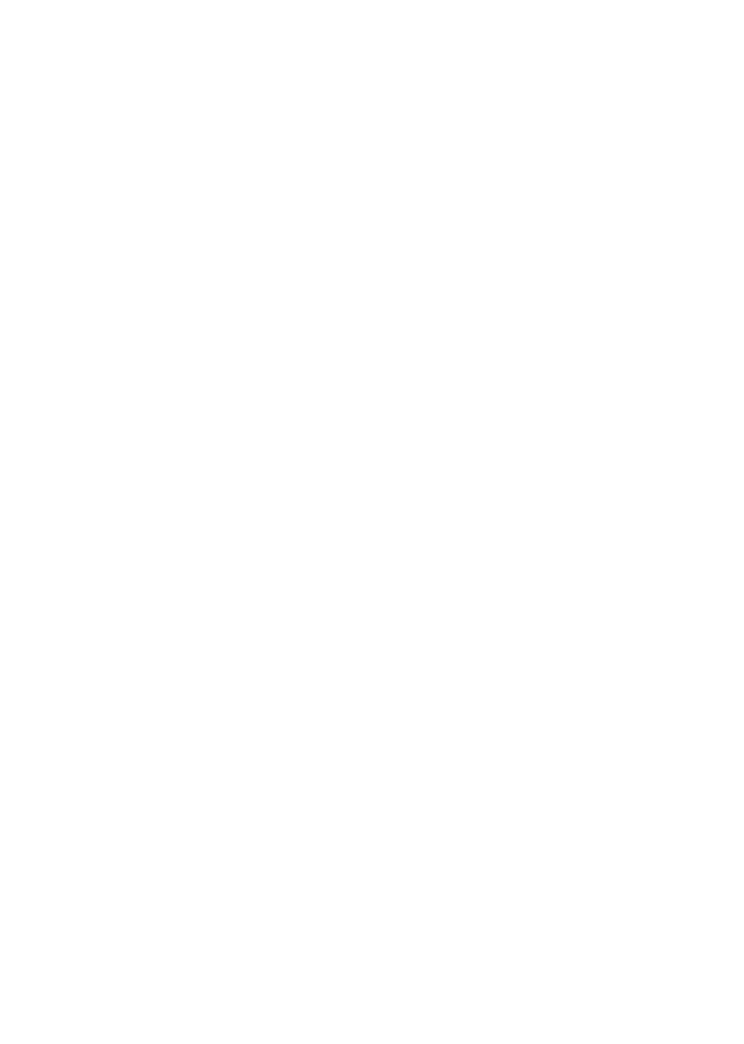
<br><br>
<INPUT TYPE=submit VALUE="Submit">
</FORM>
</BODY>
</HTML>
The information entered in the form is created with the following tags:
<FORM ID="UploadForm" METHOD = "post"
ENCTYPE="multipart/form-data" onSubmit="UploadDocument()">
Please enter the name or IP of machine where QuarkXPress Server is running:
<INPUT TYPE="TextBox" NAME="MachineIP"><br><br>
Please enter the port number on which QuarkXPress Server is running:
<INPUT TYPE="TextBox" NAME="Port"><br><br>
Please enter the new name (along with extension) with which file will be
uploaded:
<INPUT TYPE="TextBox" NAME="NewName"><br><br>
Please select the file you want to upload:
<INPUT TYPE=file NAME="uploadFile"><br><br>
<INPUT TYPE=submit VALUE="Submit">
</FORM>
The FORM tag specifies that the method of the request is POST. This request is a
"Multipart/form-data" request. When you submit the form, the UploadDocument()
function is called.
Use the INPUT tag to create the text box and the Browse button.
•<INPUT TYPE="TextBox": To create text boxes only.
•<INPUT TYPE=file: To create a combination of text box and the Browse button in the
form. When you click Browse and choose any file, the file path of the selected file displays
in the text box linked with the Browse button.
You can use the INPUT tag to create the Submit button: <INPUT TYPE=submit
VALUE="Submit">
When you click Submit, the UploadDocument() function is called. This function is defined
inside a script tag. It combines the information that has been entered in the form to create
a URL for the addfile request, then sends this URL to QuarkXPress Server for processing.
The code for the UploadDocument() function is as follows:
<SCRIPT LANGUAGE="JavaScript">
function UploadDocument() {
var URL;
URL = "http://" + UploadForm.MachineIP.value + ":"
+ UploadForm.Port.value + "/addfile/" + UploadForm.NewName.value;
UploadForm.action = URL;
}
</SCRIPT>
Delete
The delete request handler removes a specified document or folder from the document
pool.
If you send a delete request to QuarkXPress Server Manager using HTTP or the Web
services interface while the common doc pool switch is set to off in the QuarkXPress Server
Manager client, the file or folder is uploaded to all registered QuarkXPress Server instances.
152 | A GUIDE TO QUARKXPRESS SERVER 9.5
USING QUARKXPRESS SERVER
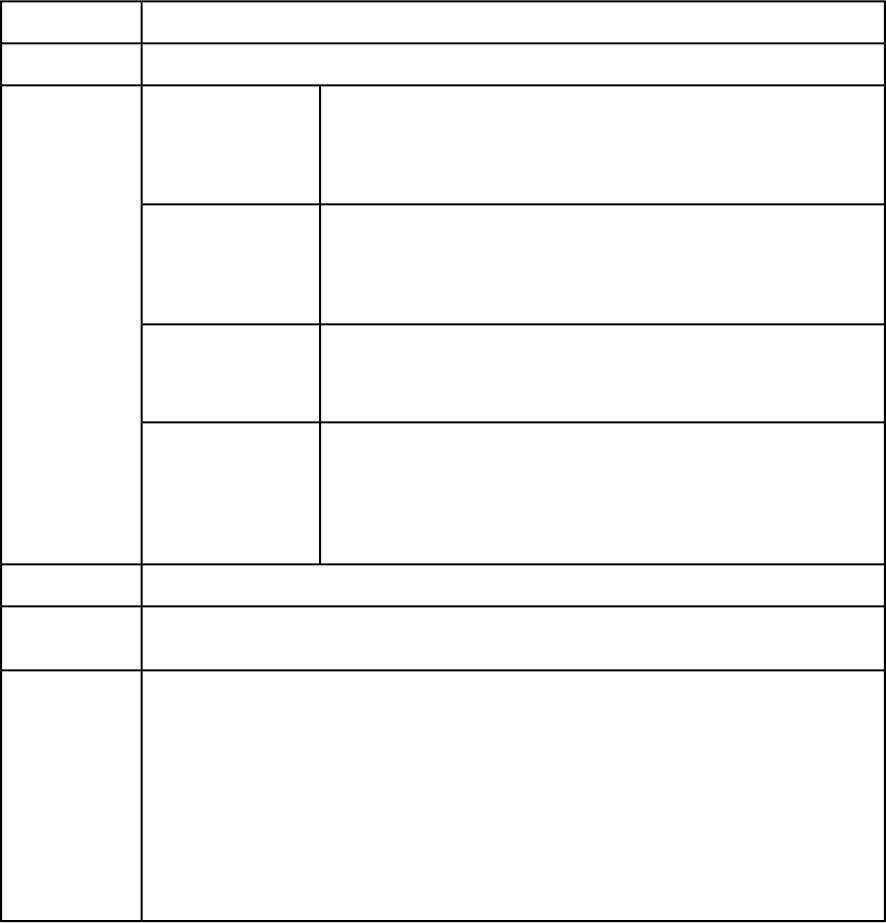
If the common doc pool is enabled, the file or folder can be deleted from any one registered
QuarkXPress server instance.
delete
Namespace
The message "File deleted successfully."Response
HTTP Error #404
File not foundAlerts
QuarkXPress Server Error #–43
This alert displays if you try to delete a file that does not exist in the
document pool.
HTTP Error #405Folder cannot be
deleted. It may still
contain files. This alert displays if you try to delete a folder that is not empty.
What to do: First, delete all the files in the folder, and then resubmit the
delete request to delete the folder.
HTTP Error #500I/O error trying to read
or write to disk. QuarkXPress Server Error #–36
This alert displays if you try to delete an open file.
HTTP Error #401Incorrect
administration realm This alert displays if you specify an invalid administrator user name and
password.
user name and
password. What to do: Use the user name and password set in theQuarkXPress Server
Manager client Server Configuration dialog box.
See Understanding loggingLogs
http://localhost:8080/delete/sample.qxp
Example GET
URL
Request object name: DeleteRequest
com.quark.qxpsm.QRequestContext rc = new com.quark.qxpsm.QRequestContext();
Example, object
model
if(!this.DocumentSettings1.documentName.Text.Equals(""))
rc.documentName = this.DocumentSettings1.documentName.Text;
rc.request = new DeleteRequest();
// Create the service and call it with QRequestContext object
RequestService svc = new RequestService();
com.quark.qxpsm.QContentData qc = svc.processRequest(rc);
Evaluate
The evaluate request handler evaluates the document you specify using a rule set in the
Job Jackets file you specify, and returns the results as an XML stream.
By default, this request handler evaluates the following rules:
•Platform mismatch
•Missing fonts
•Missing pictures
A GUIDE TO QUARKXPRESS SERVER 9.5 | 153
USING QUARKXPRESS SERVER
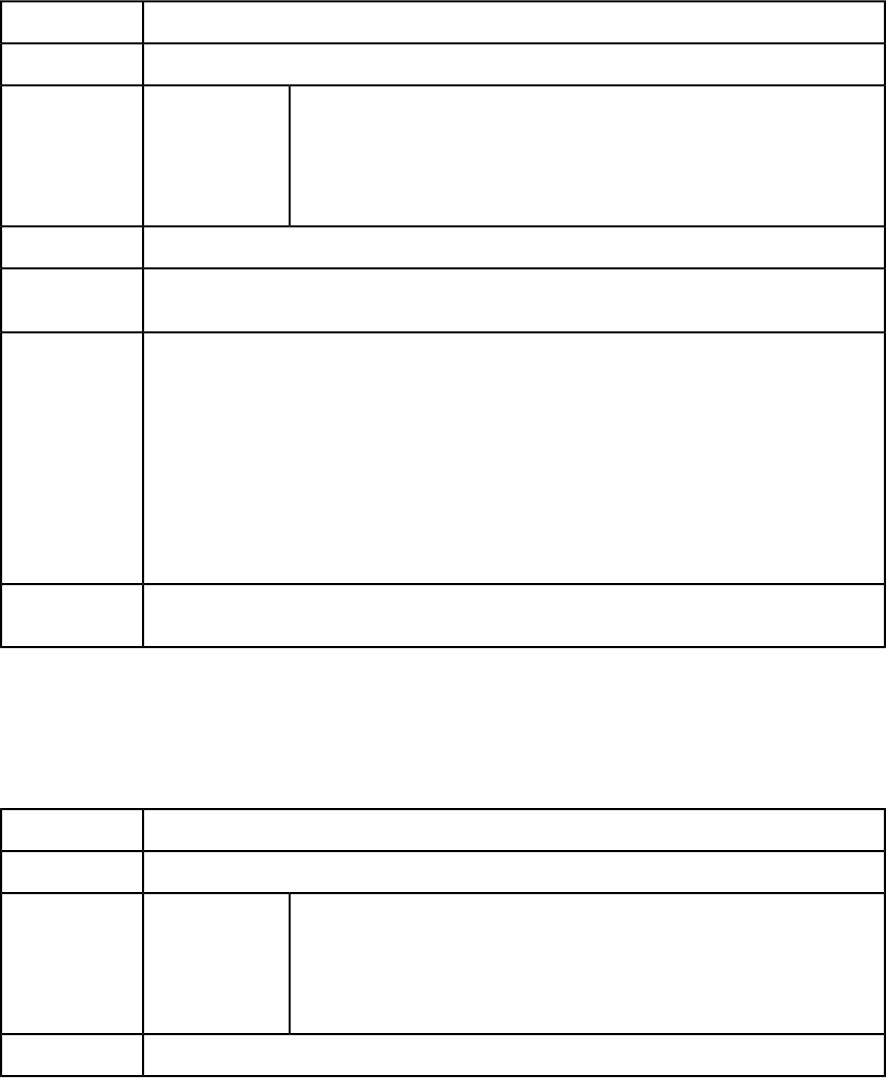
These rules are defined in the "Default Job Jacket.xml" file, which is generated by
QuarkXPress Server in the preferences folder.
You can specify multiple rule sets in a comma-separated list.
To specify which layouts to evaluate, use the layout parameter.
To evaluate using an external Job Jackets file, use the jobjacket parameter. For example:
jobjacket=customjj.xml
evaluate
Namespace
The default Job Jackets file.Response
HTTP Error #401
Incorrect
administration
Alerts
This alert displays if you specify an invalid administrator user name and
password.
realm user name
and password. What to do: Use the user name and password set in the QuarkXPress Server
Manager client Server Configuration dialog box.
See Understanding loggingLogs
http://localhost:8080/evaluate/MyProject.qxp?ruleset="MyRuleSet"
Example GET
URL
Request object name: EvaluateRequest
com.quark.qxpsm.QRequestContext rc = new com.quark.qxpsm.QRequestContext();
Example, object
model
if(!this.DocumentSettings1.documentName.Text.Equals(""))
rc.documentName = this.DocumentSettings1.documentName.Text;
rc.request = new EvaluateRequest();
//Create the service and call it with QRequestContext object
RequestService svc = new RequestService();
com.quark.qxpsm.QContentData qc = svc.processRequest(rc);
If a user name and password have been set in the Server Configuration dialog box, the browser
requests that user name and password when you submit a getdocinfo parameter request.
Notes
Exportprefsasjj
The exportprefsasjj request handler returns the default Job Jackets file as an XML
stream. If you add ?download=true. the Job Jackets file is downloaded to the Web browser's
default download location as an XML file.
exportprefsasjj
Namespace
The default Job Jackets file.Response
HTTP Error #401
Incorrect
administration
Alerts
This alert displays if you specify an invalid administrator user name and
password.
realm user name
and password. What to do: Use the user name and password set in the QuarkXPress Server
Manager client Server Configuration dialog box.
See Understanding loggingLogs
154 | A GUIDE TO QUARKXPRESS SERVER 9.5
USING QUARKXPRESS SERVER
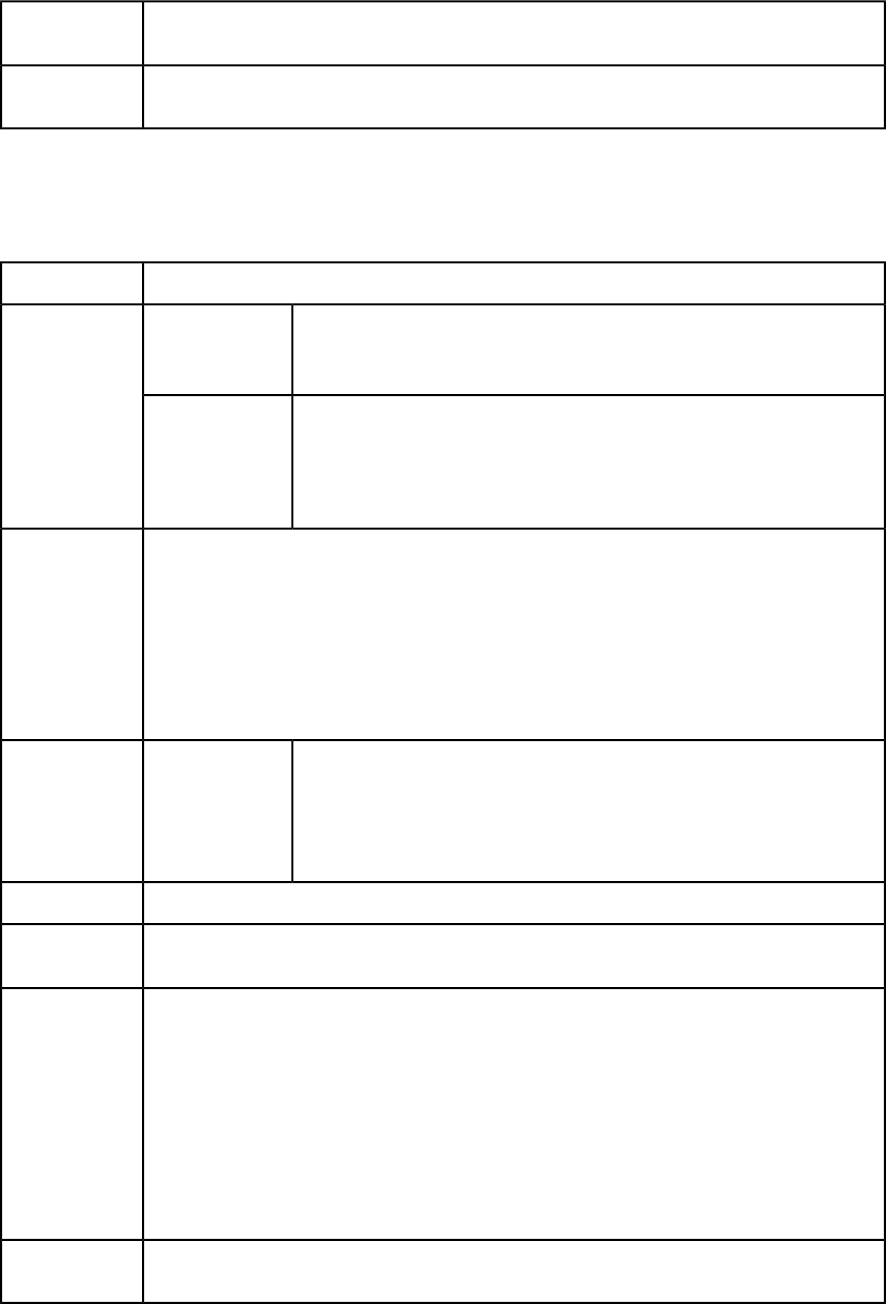
http://localhost:8080/exportprefsasjj
Example GET
URL
If a user name and password have been set in the Server Configuration dialog box, the browser
requests that user name and password when you submit a getdocinfo parameter request.
Notes
Fileinfo
The fileinfo request handler returns XML that contains the creation date, modification
date, and file size of a document.
fileinfo
Namespace
Lets you retrieve the creation date of a file in UTC format. For example:
http://localhost:8080/fileinfo/sample.qxd?
action=get&creationdate
action=get
Parameters
Lets you set the creation and modification dates of a file in UTC format. For
example:
http://localhost:8080/fileinfo/sample.qxp?
action=set&creationdate=10-06-2007 12:12:37 UTC&
modificationdate=10-06-2007 12:12:37 UTC
action=set
The following XML code displays the creation date, modification date, and size of the document.
<?xml version="1.0" encoding="UTF-8" ?>
<FILEINFO>
Response
<CREATIONDATE>08-01-2004 06:14:07 UTC
</CREATIONDATE>
<MODIFICATIONDATE>08-01-2004 11:56:56 UTC
</MODIFICATIONDATE>
<SIZE>1519616</SIZE>
</FILEINFO>
HTTP Error #401Incorrect
administration
Alerts
This alert displays if you specify an invalid administrator user name and
password.
realm user name
and password. What to do: Use the user name and password set in the QuarkXPress Server
Manager client Server Configuration dialog box.
See Understanding loggingLogs
http://localhost:8080/fileinfo/sample.qxp
Example GET
URL
Request object name: FileInfoRequest
com.quark.qxpsm.QRequestContext rc = new com.quark.qxpsm.QRequestContext();
Example, object
model
if(!this.DocumentSettings1.documentName.Text.Equals(""))
rc.documentName = this.DocumentSettings1.documentName.Text;
rc.request = new FileInfoRequest();
//Create the service and call it with QRequestContext object
RequestService svc = new RequestService();
com.quark.qxpsm.QContentData qc = svc.processRequest(rc);
If a user name and password have been set in the Server Configuration dialog box, the browser
requests that user name and password when you submit a fileinfo parameter request.
Notes
A GUIDE TO QUARKXPRESS SERVER 9.5 | 155
USING QUARKXPRESS SERVER
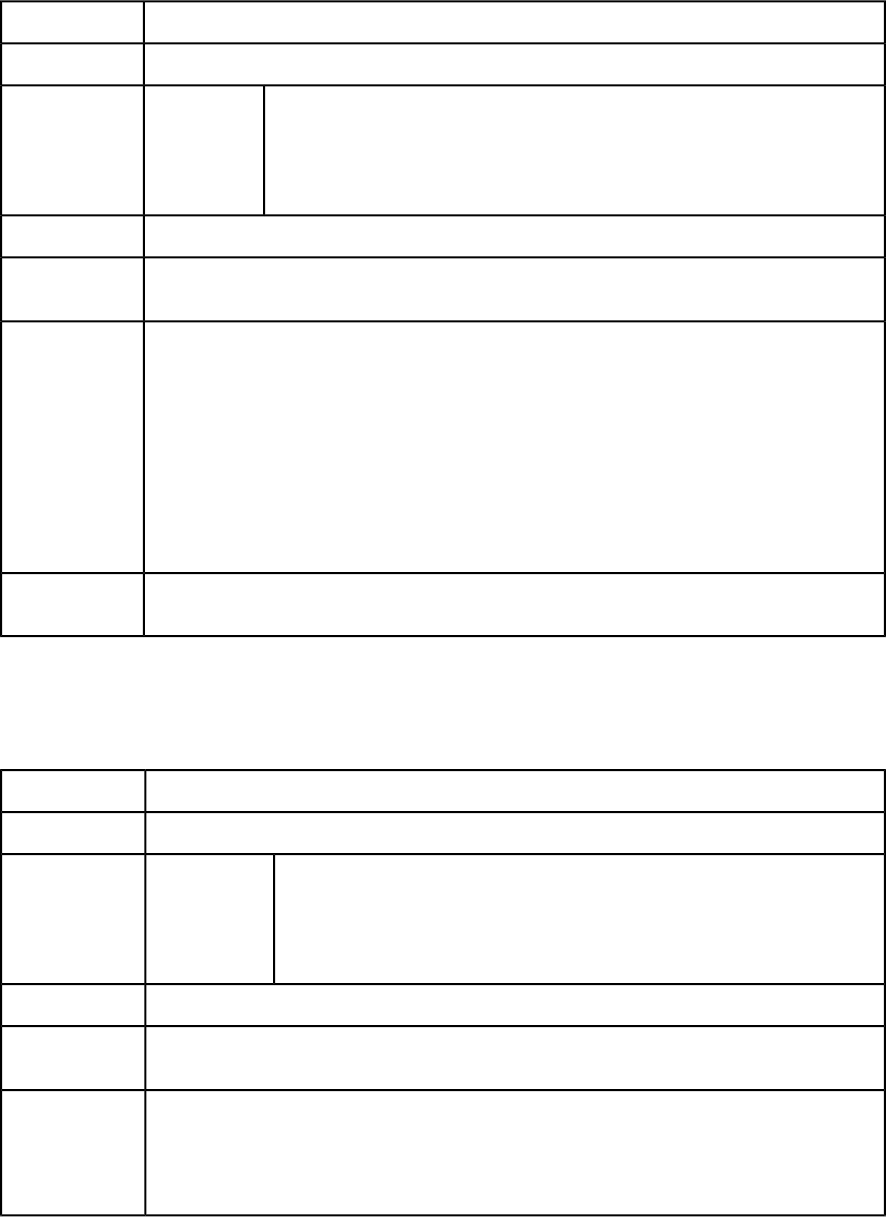
Flush
The flush request handler flushes a document from the cache.
flush
Namespace
The message "CACHE FLUSH COMPLETED."Response
HTTP Error #401
Incorrect
administration
Alerts
This alert displays if you specify an invalid administrator user name and password.
realm user What to do: Use the user name and password set in the QuarkXPress Server Manager
client Server Configuration dialog box.
name and
password.
See Understanding loggingLogs
http://localhost:8080/flush/sample.qxp
Example GET
URL
Request object name: FlushRequest
sdk.QRequestContext rc = new sdk.QRequestContext();
Example, object
model
if(!this.DocumentSettings1.documentName.Text.Equals(""))
rc.documentName = this.DocumentSettings1.documentName.Text;
rc.request = new FlushRequest();
//Create the service and call it with QRequestContext object
RequestServiceService svc = new RequestServiceService();
com.quark.qxpsm.QContentData qc = svc.processRequest(rc);
If a user name and password have been set in the Server Configuration dialog box, the browser
requests that user name and password when you submit a flush parameter request.
Notes
Flushall
Flushes all documents from the cache. When this request is sent to Server Manager using
either HTTP or Web services, the cache of all registered QuarkXPress servers is flushed.
flushall
Namespace
The message "CACHE FLUSH COMPLETED."Response
HTTP Error #401
Incorrect
administration
Alerts
This alert displays if you specify an invalid administrator user name and password.
realm user What to do: Use the user name and password set in the QuarkXPress Server Manager
client Server Configuration dialog box.
name and
password.
See Understanding loggingLogs
http://localhost:8080/flushall
Example GET
URL
Request object name: FlushAllRequest
sdk.QRequestContext rc = new sdk.QRequestContext();
Example, object
model
if(!this.DocumentSettings1.documentName.Text.Equals(""))
rc.documentName = this.DocumentSettings1.documentName.Text;
156 | A GUIDE TO QUARKXPRESS SERVER 9.5
USING QUARKXPRESS SERVER
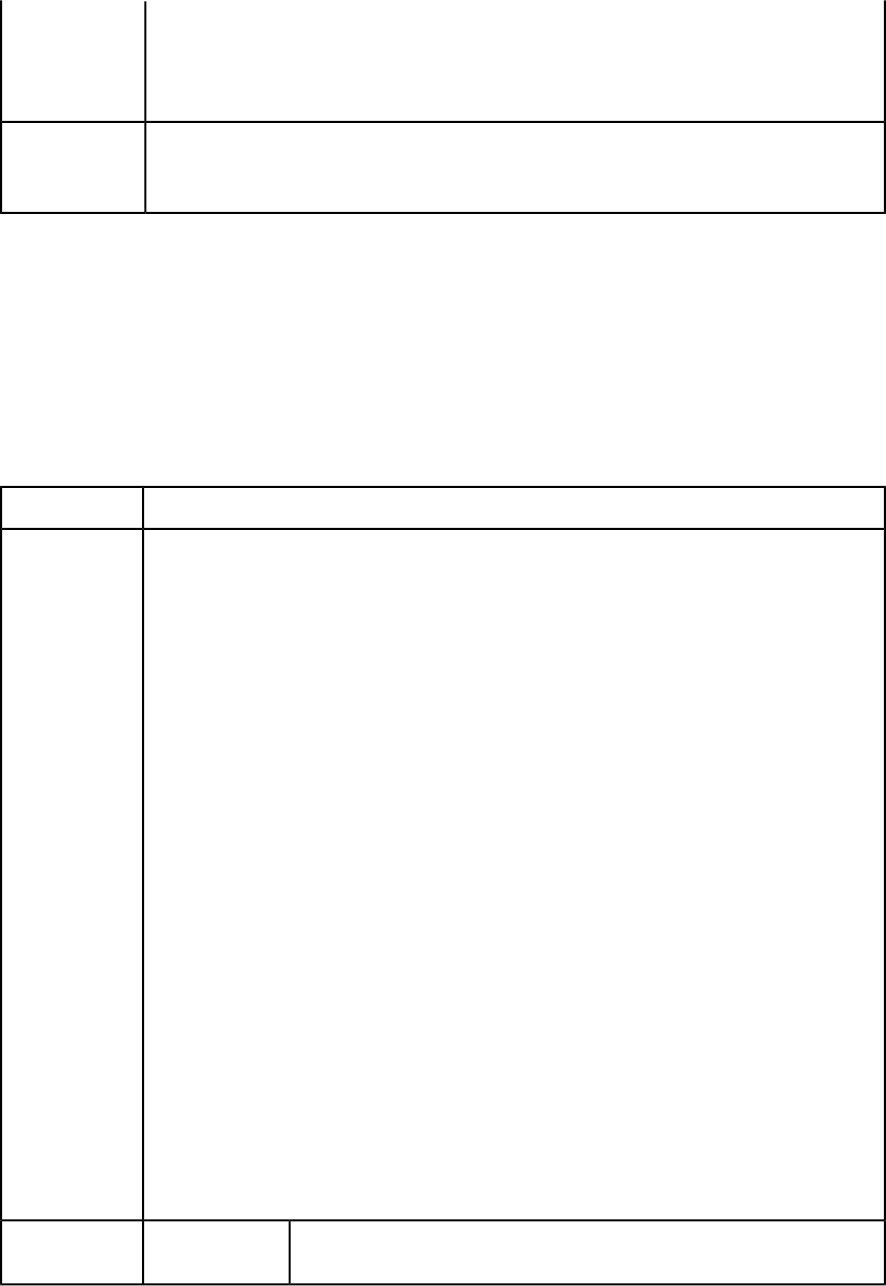
rc.request = new FlushAllRequest();
//Create the service and call it with QRequestContext object
RequestServiceService svc = new RequestServiceService();
com.quark.qxpsm.QContentData qc = svc.processRequest(rc);
If a user name and password have been set in the Server Configuration dialog box, the browser
requests that user name and password when you submit a flushall parameter request.
Notes
When you issue a flushall request, the memory usage value in the status monitor becomes zero.
Getdocinfo
The getdocinfo request handler returns XML information about a QuarkXPress project
that is in the document pool or has been supplied as part of a multipart HTTP request.
The returned information includes the project version, the platform on which it was saved,
the number of layers, page properties, the length and width of the page in points, the
number of pages, the names of imported picture files, the names of any required fonts,
the names and IDs of any relevant XTensions modules, and (for documents saved in
QuarkXPress 6.0 or later) information about synchronized content.
getdocinfo
Namespace
The XML response looks like the following:
<? xml version="1.0" encoding="UTF-8" ?>
<PROJINFO>
Response
<PLATFORM>WINDOWS</PLATFORM>
<VERSION>7.0</VERSION>
<NAME>Sample.qxp</NAME>
<REQUIREDXTENSIONS />
<FONTUSAGE>
<FONT>
<NAME>ArialMT</NAME>
</FONT>
</FONTUSAGE>
<LAYOUT>
<NAME>Layout 1</NAME>
<TYPE>Print</TYPE>
<PAGES>4</PAGES>
<PAGEPROPERTIES>
<WIDTH>432</WIDTH>
<LENGTH>756</LENGTH>
</PAGEPROPERTIES>
<LAYERS>
<LAYER>
<NAME>Default</NAME>
</LAYER>
</LAYERS>
<HIRESGRAPHICS>
<GRAPHICLINK>
<FILEPATH>E:\pics\Jpeg\Autumn.jpg</FILEPATH>
<USAGE PAGE="1" UNIQUEID="8" X="126.003" Y="116.967" />
</GRAPHICLINK>
</HIRESGRAPHICS>
</LAYOUT>
</PROJINFO>
HTTP Error #401
Incorrect
administration
Alerts
A GUIDE TO QUARKXPRESS SERVER 9.5 | 157
USING QUARKXPRESS SERVER
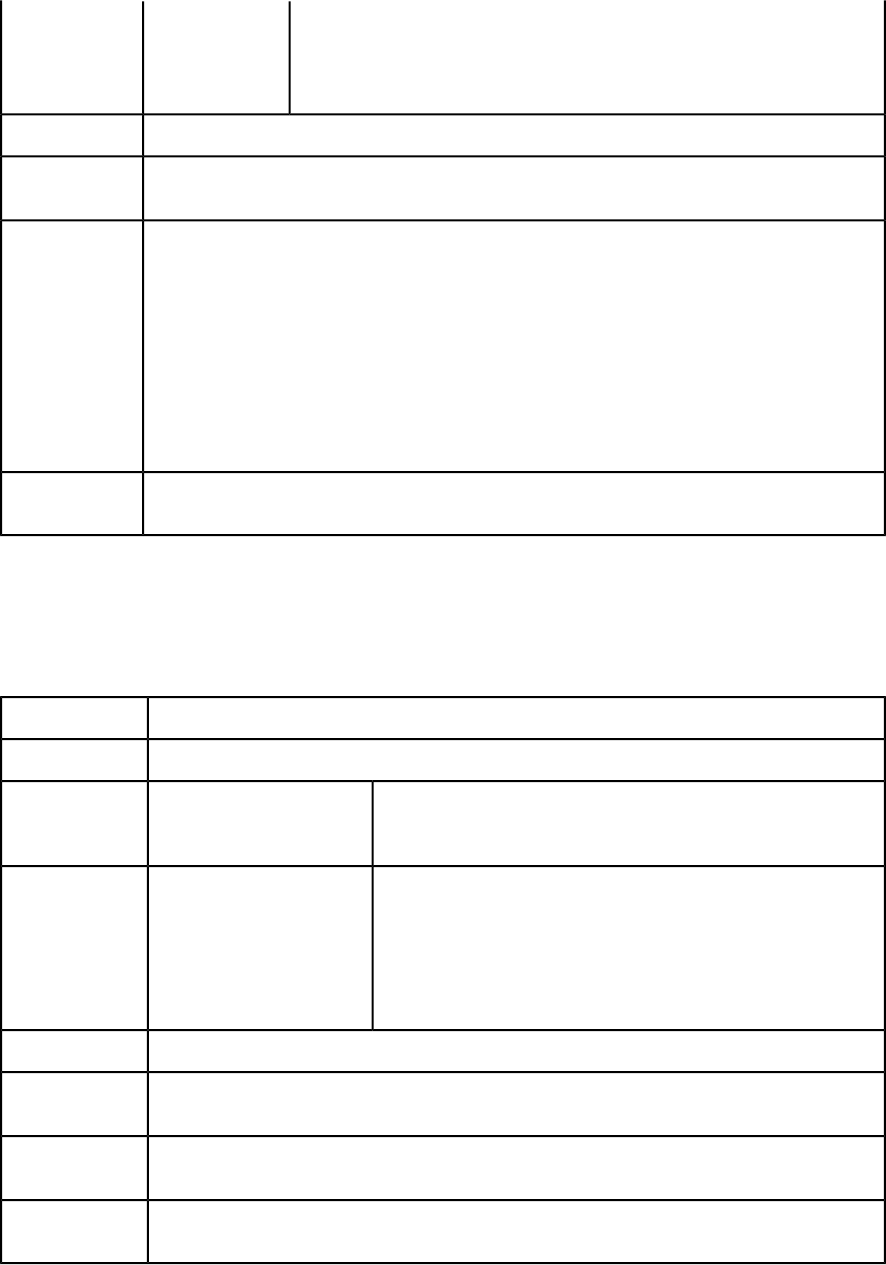
This alert displays if you specify an invalid administrator user name and
password.
realm user name
and password.
What to do: Use the user name and password set in the QuarkXPress Server
Manager client Server Configuration dialog box.
See Understanding loggingLogs
http://localhost:8080/getdocinfo/sample.qxp
Example GET
URL
Request object name: GetDocInfoRequest
sdk.QRequestContext rc = new sdk.QRequestContext();
Example, object
model
if(!this.DocumentSettings1.documentName.Text.Equals(""))
rc.documentName = this.DocumentSettings1.documentName.Text;
rc.request = new GetDocInfoRequest();
//Create the service and call it with QRequestContext object
RequestServiceService svc = new RequestServiceService();
com.quark.qxpsm.QContentData qc = svc.processRequest(rc);
If a user name and password have been set in the Server Configuration dialog box, the browser
requests that user name and password when you submit a getdocinfo parameter request.
Notes
Getdocpoollist
The getdocpoollist request handler returns an XML description of all files and folders
in the local document pool, including name, size, type, modification date and time, and
absolute and relative path.
getdocpoollist
Namespace
XML description of files and folders in the local document pool.Response
Use this parameter to get information about a particular directory
in the document pool. For example:
http://server:port/getdocpoollist?directory=images
directory
Parameters
HTTP Error #401Incorrect administration
realm user name and
password.
Alerts
This alert displays if you specify an invalid administrator user name
and password.
What to do: Use the user name and password set in the
QuarkXPress Server Manager client Server Configuration dialog
box.
See Understanding loggingLogs
http://localhost:8080/getdocpoollist
Example GET
URL
Request object name: GetDocPoolListRequest
Example, object
model
If a user name and password have been set in the Server Configuration dialog box, the browser
requests that user name and password when you submit a fileinfo parameter request.
Notes
158 | A GUIDE TO QUARKXPRESS SERVER 9.5
USING QUARKXPRESS SERVER
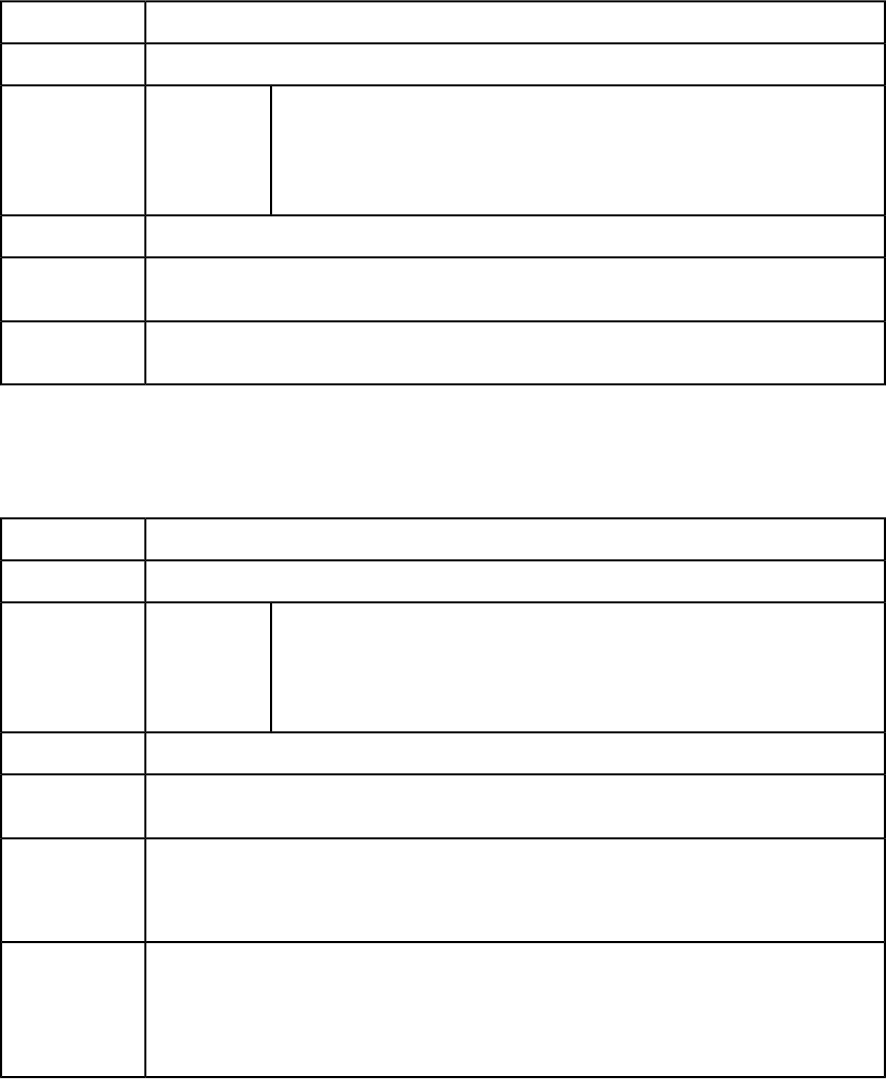
Getlogs
The getlogs request handler returns the current preference settings for QuarkXPress Server
in XML format. If you add ?download=true, the logs are returned in a .zip file.
getlogs
Namespace
The QuarkXPress Server transaction log.Response
HTTP Error #401
Incorrect
administration
Alerts
This alert displays if you specify an invalid administrator user name and password.
realm user What to do: Use the user name and password set in the QuarkXPress Server Manager
client Server Configuration dialog box.
name and
password.
See Understanding loggingLogs
http://localhost:8080/getlogs
Example GET
URL
If a user name and password have been set in the Server Configuration dialog box, the browser
requests that user name and password when you submit a getprefs parameter request.
Notes
Getprefs
The getprefs request handler returns the current preference settings for QuarkXPress Server
in XML format.
getprefs
Namespace
An XML description of QuarkXPress Server preference settings.Response
HTTP Error #401
Incorrect
administration
Alerts
This alert displays if you specify an invalid administrator user name and password.
realm user What to do: Use the user name and password set in the QuarkXPress Server Manager
client Server Configuration dialog box.
name and
password.
See Understanding loggingLogs
http://localhost:8080/getprefs
Example GET
URL
// Create the service and call getPreferences method
RequestService requestService = new RequestServiceStub();
Example, object
model
Preferences preferences= requestService.getPreferences("[host]", [port],
"[username]", "[port]");
The getprefs request handler returns preference settings for server configuration and Status
Monitor. It does not return other preference settings, such as the settings for Deconstruct and PDF
workflow.
Notes
If a user name and password have been set in the Server Configuration dialog box, the browser
requests that user name and password when you submit a getprefs parameter request.
Getprocessid
The getprocessid request handler returns the process IDs of the master QuarkXPress
Server instance and of all subrender processes running on the computer.
A GUIDE TO QUARKXPRESS SERVER 9.5 | 159
USING QUARKXPRESS SERVER
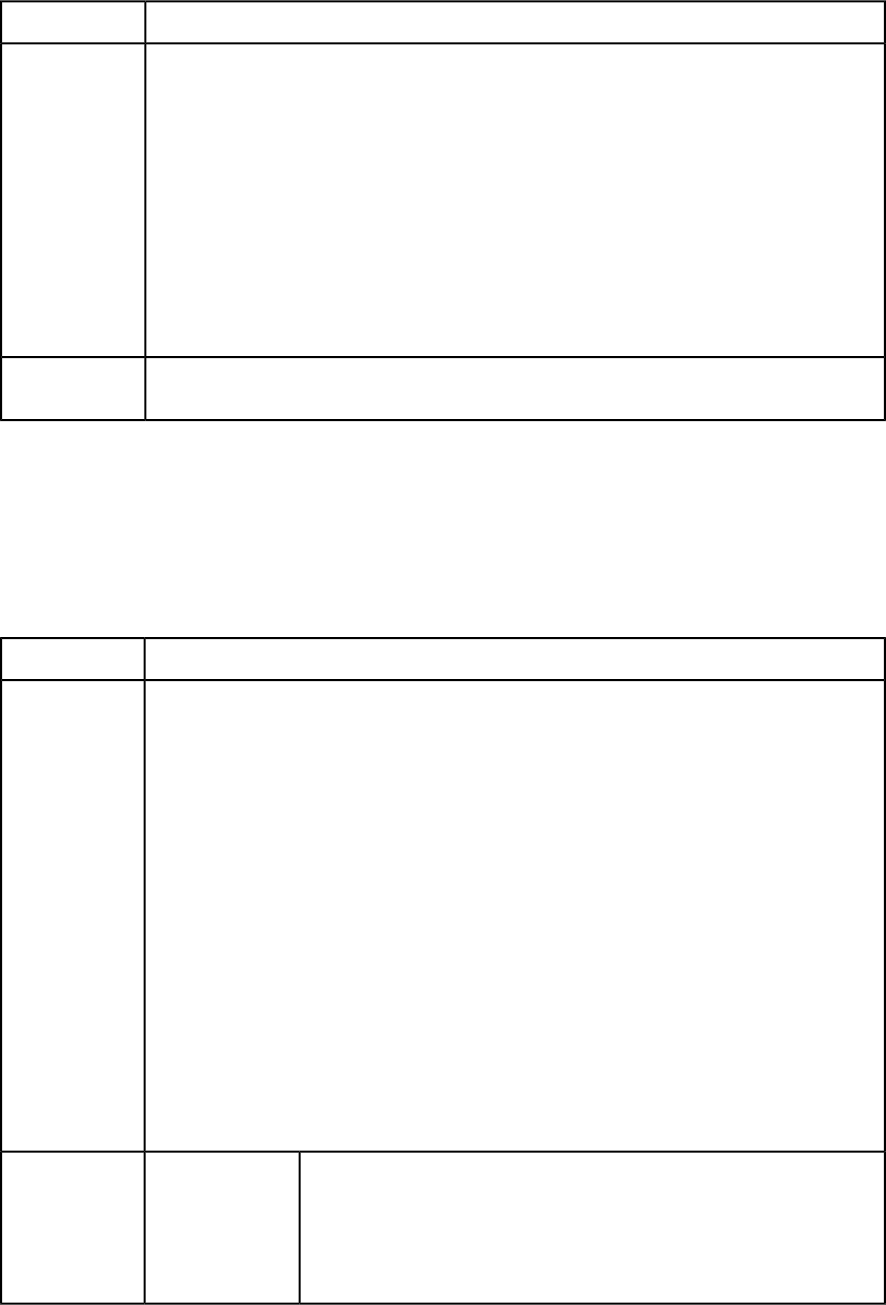
getprocessid
Namespace
An XML description of the process IDs of the master QuarkXPress Server instance and of all subrender
processes running on the computer. For example:
<PROCESSID>
<MASTER>
Response
<ID>3936</ID>
<STATUS>BUSY</STATUS>
</MASTER>
<SUBRENDERERS>
<SUBRENDERER>
<ID>1736</ID>
<STATUS>BUSY</STATUS>
</SUBRENDERER>
</SUBRENDERERS>
</PROCESSID>
http://localhost:8080/getprocessid
Example GET
URL
Getprojinfo
The getprojinfo request handler returns XML information about a QuarkXPress project
that is in the document pool or has been supplied as part of a multipart HTTP request.
The returned information identifies the operating system, the version of QuarkXPress in
which the project was created, the size of the project, the page properties for the project's
layouts, and information about named boxes and synchronized text.
getprojinfo
Namespace
The XML response looks like the following:
<? xml version="1.0" encoding="UTF-8" ?>
<PROJINFO>
Response
<PLATFORM>WINDOWS</PLATFORM>
<VERSION>6.0</VERSION>
<NAME>Sample.qxp</NAME>
<SIZE>1519616 Bytes</SIZE>
<SYNCHRONIZED/>
<LAYOUT>
<NAME>Layout 1</NAME>
<TYPE>Print</TYPE>
<PAGES>4</PAGES>
<PAGEPROPERTIES>
<WIDTH>432</WIDTH>
<LENGTH>756</LENGTH>
</PAGEPROPERTIES>
<NAMEDBOX>
<BOX>box2</BOX>
<BOX>box1</BOX>
</NAMEDBOX>
</LAYOUT>
</PROJINFO>
HTTP Error #500
The getprojinfo
command can only
Alerts
This alert displays if you specify a QuarkXPress 4.0 or 5.0 document.
be used for
QuarkXPress 6
documents and
later.
160 | A GUIDE TO QUARKXPRESS SERVER 9.5
USING QUARKXPRESS SERVER

HTTP Error #401Incorrect
administration This alert displays if you specify an invalid administrator user name and
password.
realm user name
and password. What to do: Use the user name and password set in the QuarkXPress Server
Manager client Server Configuration dialog box.
See Understanding loggingLogs
http://localhost:8080/getprojinfo/sample.qxp
Example GET
URL
Request object name: GetProjectInfoRequest
sdk.QRequestContext rc = new sdk.QRequestContext();
Example, object
model
if(!this.DocumentSettings1.documentName.Text.Equals(""))
rc.documentName = this.DocumentSettings1.documentName.Text;
rc.request = new GetProjectInfoRequest();
//Create the service and call it with QRequestContext object
RequestServiceService svc = new RequestServiceService();
QContentData qc = svc.processRequest(rc);
The getprojinfo parameter only works with projects saved in QuarkXPress 6.0 and later.
Notes
If a user name and password have been set in the Server Configuration dialog box, the browser
requests that user name and password when you submit a getprojinfo parameter request.
Getrendererprefs
The getrendererprefs request handler returns the current preference settings for
QuarkXPress Server in XML format.
getrendererprefs
Namespace
An XML description of QuarkXPress Server renderer preference settings.Response
HTTP Error #401
Incorrect
administration
Alerts
This alert displays if you specify an invalid administrator user name and password.
realm user What to do: Use the user name and password set in the QuarkXPress Server Manager
client Server Configuration dialog box.
name and
password.
See Understanding loggingLogs
http://localhost:8080/getrendererprefs
Example GET
URL
The schema for the returned XML stream can be found at webapps/ROOT/QuarkXPress Server
Renderer/QXPSRendererPreferences.xsd.
Notes
If a user name and password have been set in the Server Configuration dialog box, the browser
requests that user name and password when you submit a getrendererprefs parameter request.
Getserverinfo
The getserverinfo request handler returns XML information about QuarkXPress Server.
The returned information includes the platform on which QuarkXPress Server is running,
the version of QuarkXPress Server, a list of installed fonts and server XTensions modules,
A GUIDE TO QUARKXPRESS SERVER 9.5 | 161
USING QUARKXPRESS SERVER

the relevant XTensions server XTensions module IDs, the startup parameters, and the
output styles with which the server is running. Disabled server XTensions modules are
not listed in the response.
getserverinfo
Namespace
XML containing information about this QuarkXPress server instance.Response
HTTP Error #401
Incorrect
administration
Alerts
This alert displays if you specify an invalid administrator user name and password.
realm user name
and password. What to do: Use the user name and password set in the QuarkXPress Server
Manager client Server Configuration dialog box.
See Understanding loggingLogs
http://localhost:8080/getserverinfo
Example GET
URL
Request object name: GetServerInfoRequest
com.quark.qxpsm.QRequestContext rc = new com.quark.qxpsm.QRequestContext();
Example, object
model
if(!this.DocumentSettings1.documentName.Text.Equals(""))
rc.documentName = this.DocumentSettings1.documentName.Text;
rc.request = new GetServerInfoRequest();
//Create the service and call it with QRequestContext object
RequestService svc = new RequestService();
com.quark.qxpsm.QContentData qc = svc.processRequest(rc);
If a user name and password have been set in the Server Configuration dialog box, the browser
requests that user name and password when you submit a getserverinfo parameter request.
Notes
Jobjacket
The jobjacket request handler returns a Job Jackets file containing copies of all of the
resources in the specified project. This is similar to what happens when you use jjname=
in a modifier XML request, but it returns the Job Jackets file directly, rather than writing
it to the document pool.
jobjacket
Namespace
A Job Jackets file containing copies of all of the resources in the specified project.Response
HTTP Error #401
Incorrect
administration
Alerts
This alert displays if you specify an invalid administrator user name and password.
realm user What to do: Use the user name and password set in the QuarkXPress Server Manager
client Server Configuration dialog box.
name and
password.
See Understanding loggingLogs
162 | A GUIDE TO QUARKXPRESS SERVER 9.5
USING QUARKXPRESS SERVER
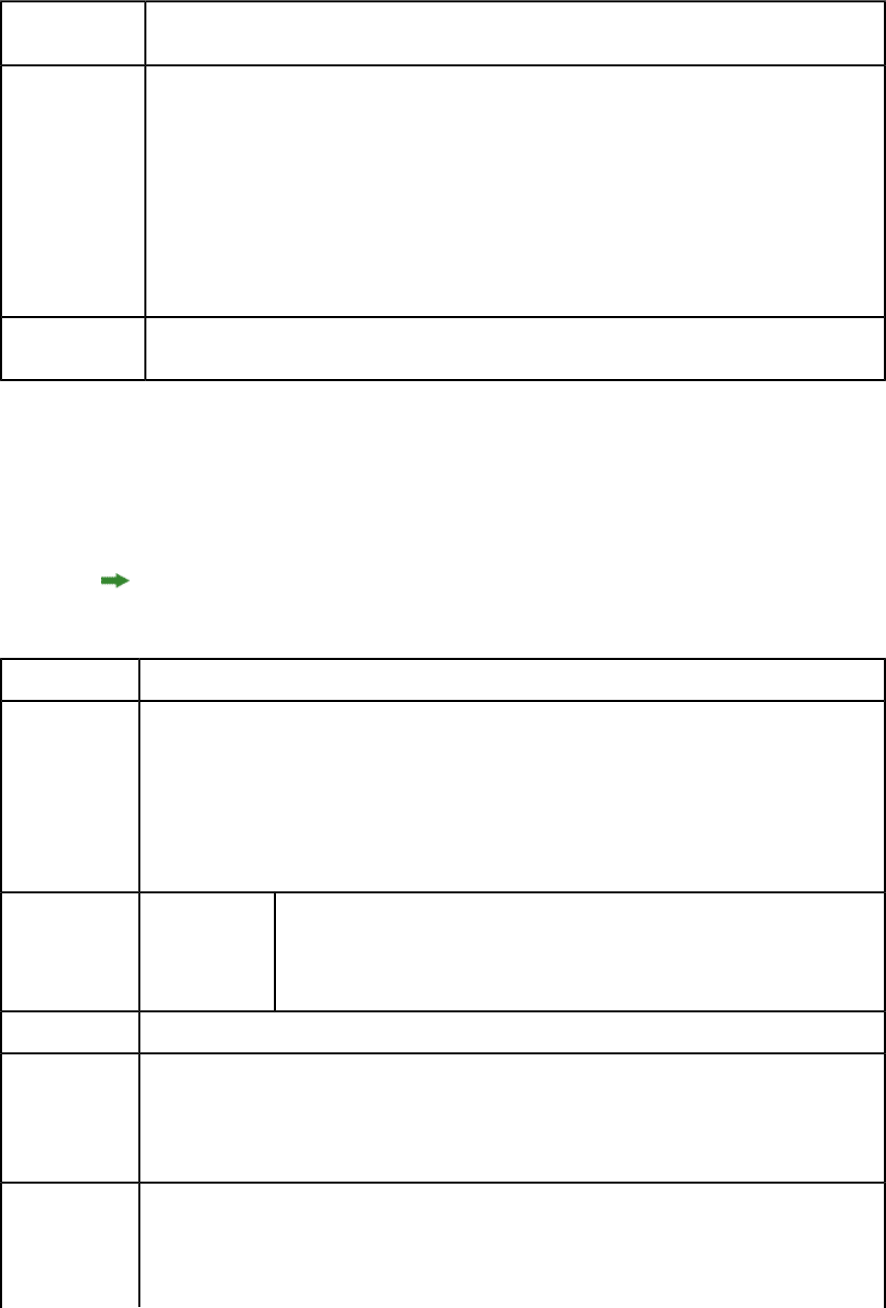
http://localhost:8080/jobjacket/myproject.qxp
Example GET
URL
Request object name: JobJacketRequest
com.quark.qxpsm.QRequestContext rc = new com.quark.qxpsm.QRequestContext();
Example, object
model
if(!this.DocumentSettings1.documentName.Text.Equals(""))
rc.documentName = this.DocumentSettings1.documentName.Text;
rc.request = new JobJacketRequest();
//Create the service and call it with QRequestContext object
RequestService svc = new RequestService();
com.quark.qxpsm.QContentData qc = svc.processRequest(rc);
If a user name and password have been set in the Server Configuration dialog box, the browser
requests that user name and password when you submit a getrendererprefs parameter request.
Notes
Preflight
Use the preflight request handler to check a project for missing fonts and missing
pictures prior to output. You can also use this request handler to determine if the platform
on which a project was created is different from the platform on which QuarkXPress Server
is running.
The preflight request handler has been deprecated. Use the evaluate request handler
instead. For more information, see "Evaluate."
preflight
Namespace
The XML response looks like the following:
<?xml version="1.0" encoding="UTF-8" standalone="no" ?>
<PREFLIGHT>
Response
<PLATFORMMISMATCH>TRUE</PLATFORMMISMATCH>
<MISSINGFONT>MidashiGoPro-MB31</MISSINGFONT>
<MISSINGPICTURE>/QuarkXPress Server Documents/images/illus_eps.eps
</MISSINGPICTURE>
</PREFLIGHT>
HTTP Error #404
File not foundAlerts
QuarkXPress Server Error #–43
This alert displays if you try to delete a file that is not available to QuarkXPress
Server.
See Understanding loggingLogs
To preflight a project in the root folder:
http://localhost:8080/preflight/abc.qxp
Example GET
URL
To preflight a binary file in a subfolder:
http://localhost:8080/preflight/sub1/abc.qxp
Request object name: PreflightRequest
com.quark.qxpsm.QRequestContext rc = new com.quark.qxpsm.QRequestContext();
Example, object
model
if(!this.DocumentSettings1.documentName.Text.Equals(""))
rc.documentName = this.DocumentSettings1.documentName.Text;
A GUIDE TO QUARKXPRESS SERVER 9.5 | 163
USING QUARKXPRESS SERVER
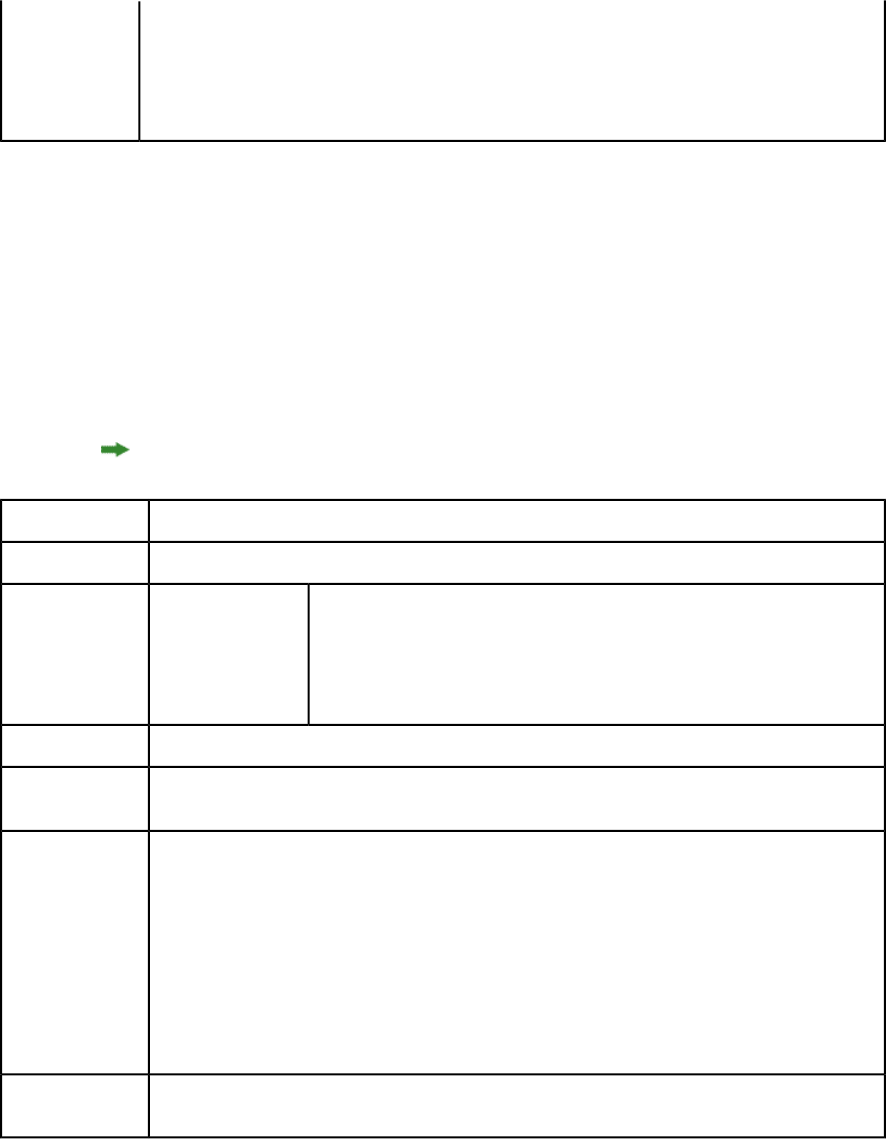
rc.request = new PreflightRequest();
//Create the service and call it with QRequestContext object
RequestService svc = new RequestService();
com.quark.qxpsm.QContentData qc = svc.processRequest(rc);
Setprefs
The setprefs request handler lets you set server preferences. To use this request handler,
issue a getprefs request, determine the name of the tag that needs to be modified, and
then submit a setprefs request with the using the name of this tag. For example, to turn
off memory caching, you would first submit a getprefs request to the server. In the
resulting XML, you would note that the name of the tag for memory caching tag is
AllowMemoryCaching. Finally, you would submit a setprefs request to the server, like
so:
http://localhost:8080/setprefs?AllowMemoryCaching=false
For a full list of preferences, see "General preferences" and "Renderer preferences."
setprefs
Namespace
The message "Preferences successfully set."Response
HTTP Error #401
Incorrect
administration
Alerts
This alert displays if you specify an invalid administrator user name and
password.
realm user name
and password. What to do: Use the user name and password set in the QuarkXPress Server
Manager client Server Configuration dialog box.
See Understanding loggingLogs
http://localhost:8080/setprefs?CacheSize=200
Example GET
URL
EMailPreferences emailPrefs = new EMailPreferences();
emailPrefs.emailFrom = "from@email.com";
Example, object
model
emailPrefs.emailTo = "to@email.com";
emailPrefs.smtpPort = "25";
emailPrefs.smtpServerIP = "SMTPServerIP";
Preferences prefs = new Preferences();
prefs.setEmailPreferences(emailPrefs);
// Create the service and call setPreferences method
RequestService svc = new RequestService();
svc.setPreferences("ServerName", "ServerPort", "Username", "Password", prefs);
If a user name and password have been set in the Server Configuration dialog box, the browser
requests that user name and password when you submit a setprefs parameter request.
Notes
General preferences
The /getprefs handler lets clients remotely retrieve an XML representation of the current
QuarkXPress Server preferences, as described below.
164 | A GUIDE TO QUARKXPRESS SERVER 9.5
USING QUARKXPRESS SERVER
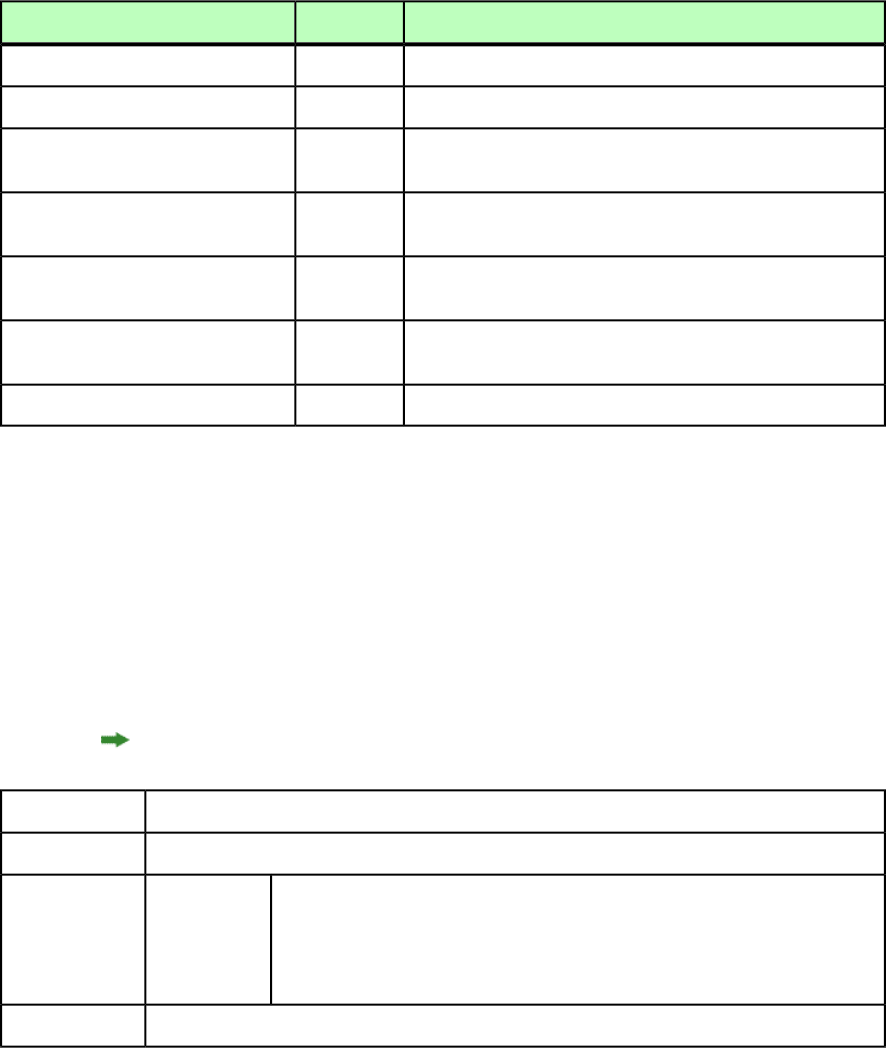
The /setprefs handler lets clients remotely control QuarkXPress Server preferences. For
example,
http://<servername>:<port>/setprefs?AddConnectionFilter=action=allow;
ipaddr=206.195.80.80;mask=255.255.255.1;pos=0 permits connection filters and
specifies the IP address and the subnet mask of the connection.
DescriptionTypeAttribute
Specifies the memory cache size from 1MB to 1024MB.integer
CacheSize
Specifies the document root directory.string
DocumentRootFolder
Specifies whether to include timing information (such as
processing time and opening time) in the transaction log.
Boolean
LogTiming
Causes QuarkXPress Server to close projects that are loaded into
cache from the document pool after rendering them.
Boolean
ForceServedDocumentsClosed
Specifies whether to store disk-based projects in a
memory-resident cache.
Boolean
AllowMemoryCaching
Sets the default. Valid values include PNG, PDF, EPS, PSCR, QXPD,
RAW, RLER, and JPEG.
string
DefaultRenderType
Specifies whether to log any project problems.Boolean
LogDocProblems
Setrendererprefs
The setrendererprefs request handler lets you set rendering preferences. To use this
request handler, issue a getrendererprefs request, determine the name of the tag that
needs to be modified, and then submit a setrendererprefs request with the using the
name of this tag. For example, set color TIFF and gray TIFF display preferences, you would
first submit a getrendererprefs request to the server, then update these settings and
submit a setrendererprefs request to the server, like so:
http://server:port/setrendererprefs?modify=<QXPSRENDERERPREFERENCES>
<DISPLAY><ColorTIFFs>8-bit</ColorTIFFs><GrayTIFFs>16 levels</GrayTIFFs></DISPLAY>
</QXPSRENDERERPREFERENCES>
This request handler sets the preferences for all renderers.
setrendererprefs
Namespace
The message "Preferences successfully set."Response
HTTP Error #401
Incorrect
administration
Alerts
This alert displays if you specify an invalid administrator user name and password.
realm user What to do: Use the user name and password set in the QuarkXPress Server Manager
client Server Configuration dialog box.
name and
password.
See Understanding loggingLogs
A GUIDE TO QUARKXPRESS SERVER 9.5 | 165
USING QUARKXPRESS SERVER
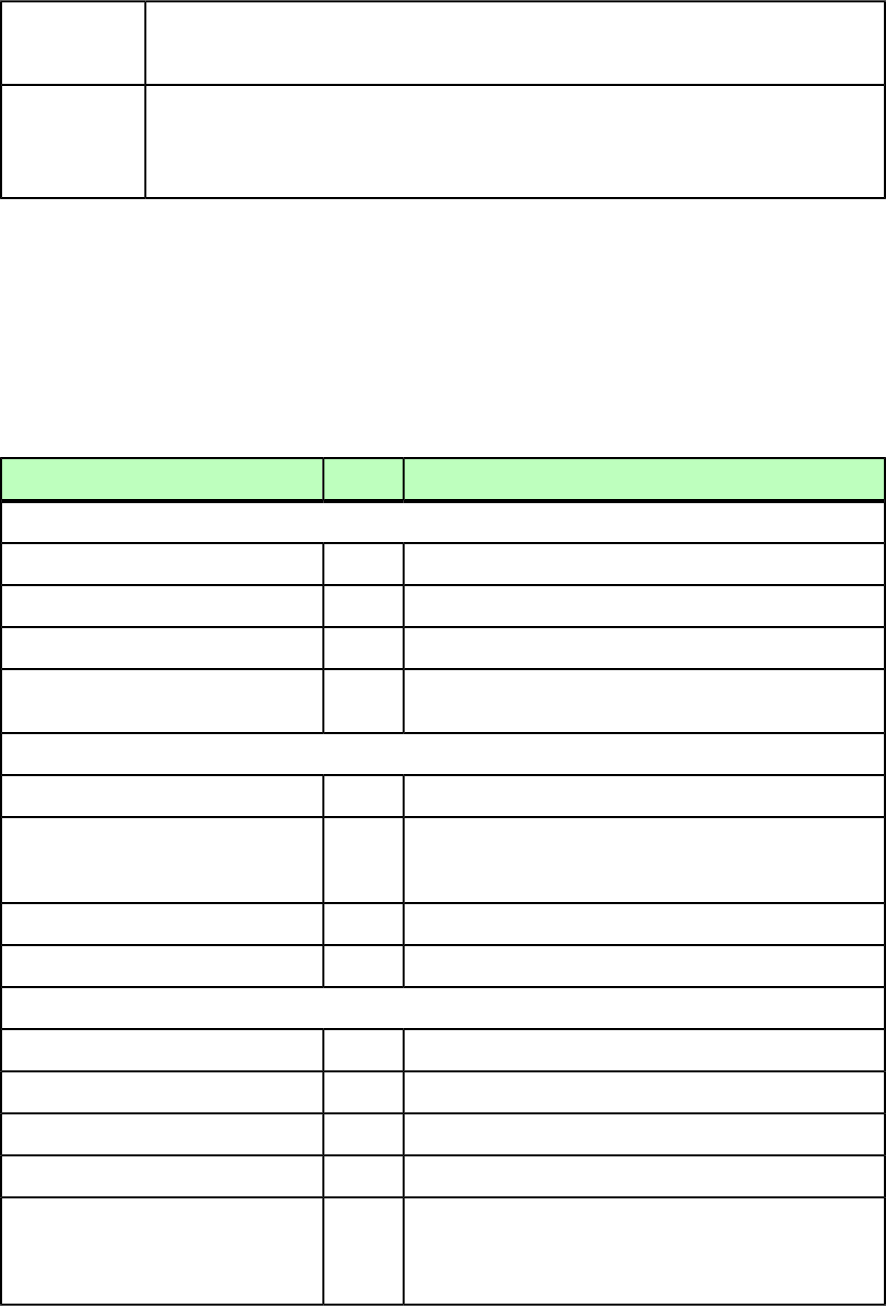
http://localhost:8080/setrendererprefs?modify=
<QXPSRENDERERPREFERENCES><DISPLAY><ColorTIFFs>8-bit</ColorTIFFs>
<GrayTIFFs>16 levels</GrayTIFFs></DISPLAY></QXPSRENDERERPREFERENCES>
Example GET
URL
The schema for the returned XML stream can be found at webapps/ROOT/QuarkXPress Server
Renderer/QXPSRendererPreferences.xsd.
Notes
If a user name and password have been set in the Server Configuration dialog box, the browser
requests that user name and password when you submit a setrendererprefs parameter request.
Renderer preferences
The /getrendererprefs handler lets clients remotely retrieve an XML representation
of the current QuarkXPress Server renderer preferences, as described below. For a detailed
description of each preference, see "General Preferences dialog box" in A Guide to
QuarkXPress Server.
The /setrendererprefs handler lets clients remotely control QuarkXPress Server renderer
preferences. For more information, see "Setrendererprefs."
DescriptionTypeAttribute
DISPLAY
Set to 8-bit or 24-bit.
string
ColorTIFFs
Set to 16 levels or 256 levels.
string
GrayTIFFs
Set to one of the options under MonitorProfileList.
string
MonitorProfile
Includes one <MonitorProfile> element for each available
monitor profile.
collection
MonitorProfileList
INPUTSETTINGS
Set to true or false.
Boolean
SmartQuotes
Set to the zero-based index of the desired format. For the list of
available formats, see the Input Settings pane of the Preferences
dialog box in the QuarkXPress Server administrative interface.
integer
SmartQuoteFormat
Set to one character only.string
SequentialPageRangeSeparator
Set to one character only.string
NonSequentialPageRangeSeparator
FONTFALLBACK
Set to true or false.
Boolean
ApplyFontFallback
Set to true or false.
Boolean
Search
Set to Paragraph or Active Story.
Boolean
SearchType
Set to search limit number.integer
SearchLimit
Includes a <PreferredFont> element with each of the
following attributes:
ScriptOrLanguage="Cyrillic"
ScriptOrLanguage="Greek"
string
PreferredFont
166 | A GUIDE TO QUARKXPRESS SERVER 9.5
USING QUARKXPRESS SERVER
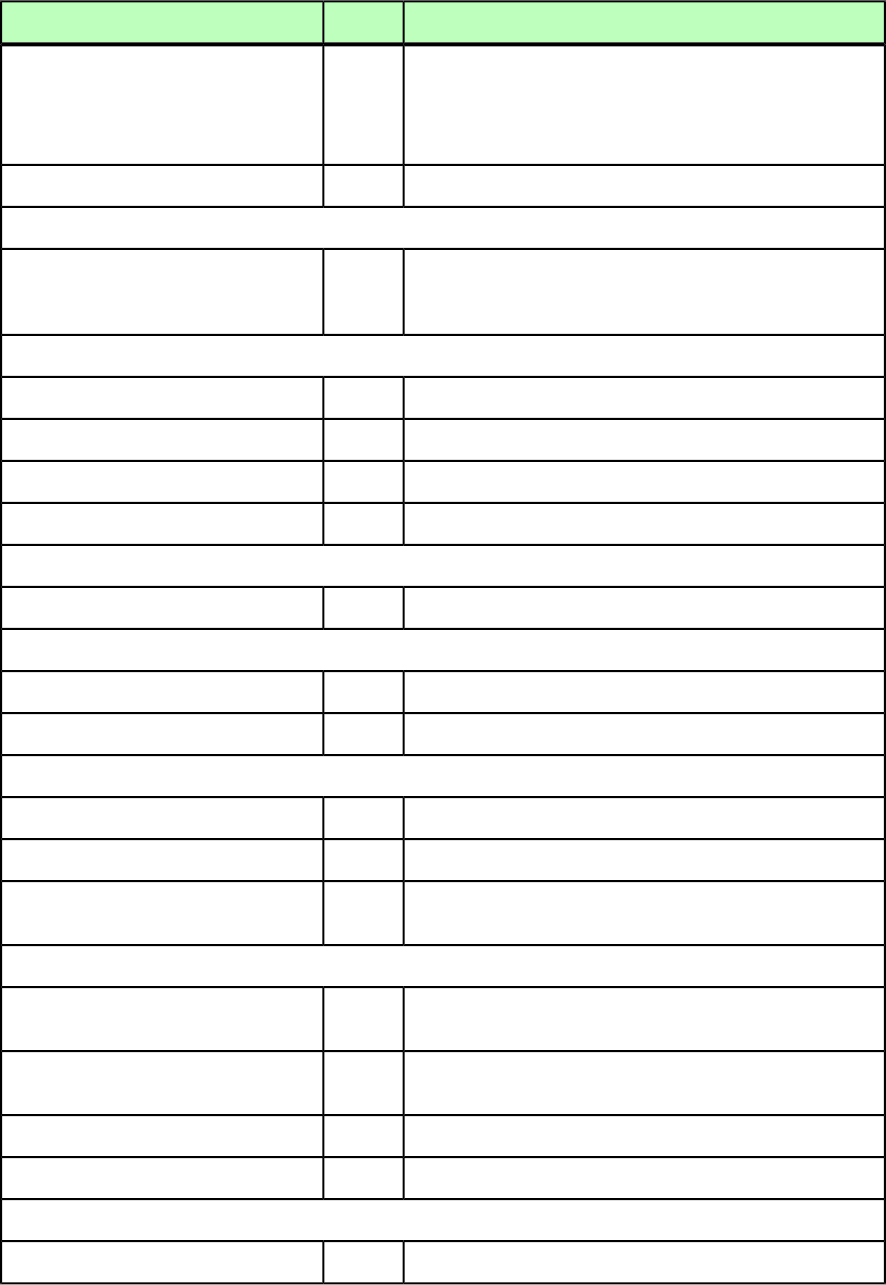
DescriptionTypeAttribute
ScriptOrLanguage="Latin"
ScriptOrLanguage="Japanese"
ScriptOrLanguage="Korean"
ScriptOrLanguage="Simplified Chinese"
ScriptOrLanguage="Traditional Chinese"
Set to the name of the slug line font.string
SlugLineFont
OPENANDSAVE
Set to Roman, Central European, Greek, Cyrillic, Turkish,
Japanese, Korean, Simplified Chinese, or Traditional
Chinese.
string
OpenSaveNonUnicodeEncoding
FONTS
Set to true or false.
Boolean
SpecifyDefaultFontReplacement
Set to the Roman replacement font.string
ReplacementFontRoman
Set to the East Asian replacement font.string
ReplacementFontEastAsian
Set to true or false.
Boolean
HighlightCharacterChanges
EPS
Set to Embedded or Generate.
string
EPSPreview
PDF
Set to PS4D, PDFtoFolder, or DirectPDF.
string
PDFWorkflow
Set to the path of the watched folder.string
WatchedFolder
DEFAULTPRINTLAYOUGENERAL
Set to Keep Changes or Delete Changes.
string
MasterPageItems
Set to inside or outside.
string
Framing
Set to Off, End of Story, End of Section, or End of
Document.
string
AutoPageInsertionMode
DEFAULTPRINTLAYOUTMEASUREMENTS
Set to Inches, Inches Decimal, Picas, Points, Millimeters,
Centimeters, Ciceros, Agates, or Q.
string
HorizontalUnits
Set to Inches, Inches Decimal, Picas, Points, Millimeters,
Centimeters, Ciceros, Agates, or Q.
string
VerticalUnits
Set to the number of points per inch.float
PointsPerInch
Set to the number of ciceros per centimeter.float
CicerosPerCM
PARAGRAPH
Set to the percentage to use for auto leading.float
AutoLeading
A GUIDE TO QUARKXPRESS SERVER 9.5 | 167
USING QUARKXPRESS SERVER
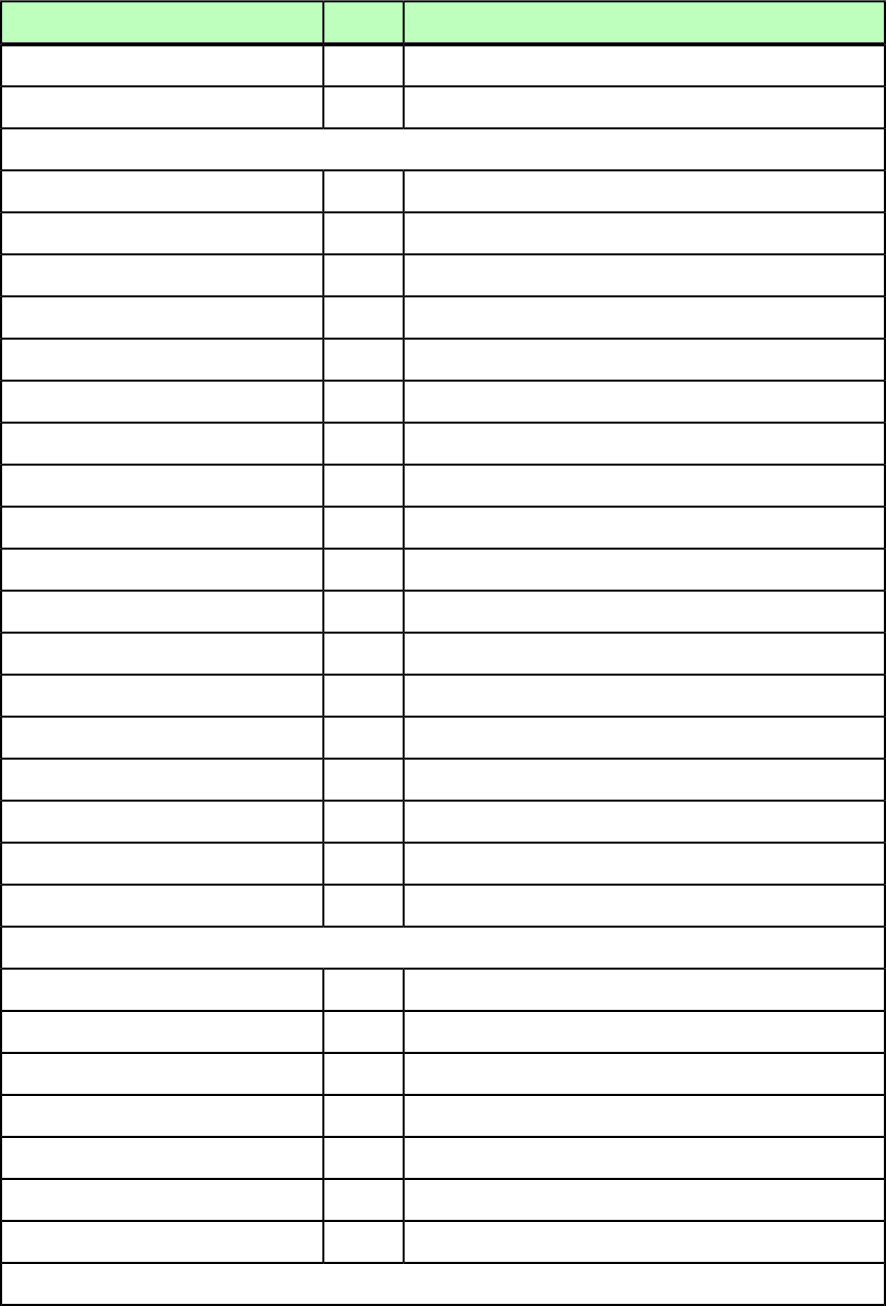
DescriptionTypeAttribute
Set to true or false.
Boolean
MaintainLeading
Set to Ascent and Descent or Font Size (Em Box).
string
LockToGridOption
CHARACTER
Set to the superscript offset percentage.string
SuperScriptOffset
Set to the superscript horizontal scale percentage.string
SuperScriptHScale
Set to the superscript vertical scale percentage.string
SuperScriptVScale
Set to the subscript offset percentage.string
SubScriptOffset
Set to the subscript horizontal scale percentage.string
SubScriptHScale
Set to the subscript vertical scale percentage.string
SubScriptVScale
Set to the small caps horizontal scale percentage.string
SmallCapsHScale
Set to the small caps vertical scale percentage.string
SmallCapsVScale
Set to the superior horizontal scale percentage.string
SuperiorHScale
Set to the superior vertical scale percentage.string
SuperiorVScale
Set to the ligature-break-above value.string
LigatureBreakAbove
Set to true or false.
Boolean
NotffiORffl
Set to true or false.
Boolean
AutoKern
Set to the auto-kern-above value.integer
AutoKernAbove
Set to true or false.
Boolean
StandardEmSpace
Set to the flex space width percentage.string
FlexSpaceWidth
Set to true or false.
Boolean
AccentsForAllCaps
Set to the amount of space between East Asian and Roman letters.float
SpaceCJKandR
TRAPPING
Set to Absolute, Proportional, or Knockout All.
string
TrappingMethod
Set to true or false.
Boolean
ProcessTrapping
Set to true or false.
Boolean
IgnoreWhite
Set to the auto trapping amount value.float
AutoAmount
Set to the indeterminate trapping value.float
Indeterminate
Set to the knockout limit value.float
KnockoutLimit
Set to the overprint limit value.float
OverPrintLimit
COLORMANAGER
168 | A GUIDE TO QUARKXPRESS SERVER 9.5
USING QUARKXPRESS SERVER
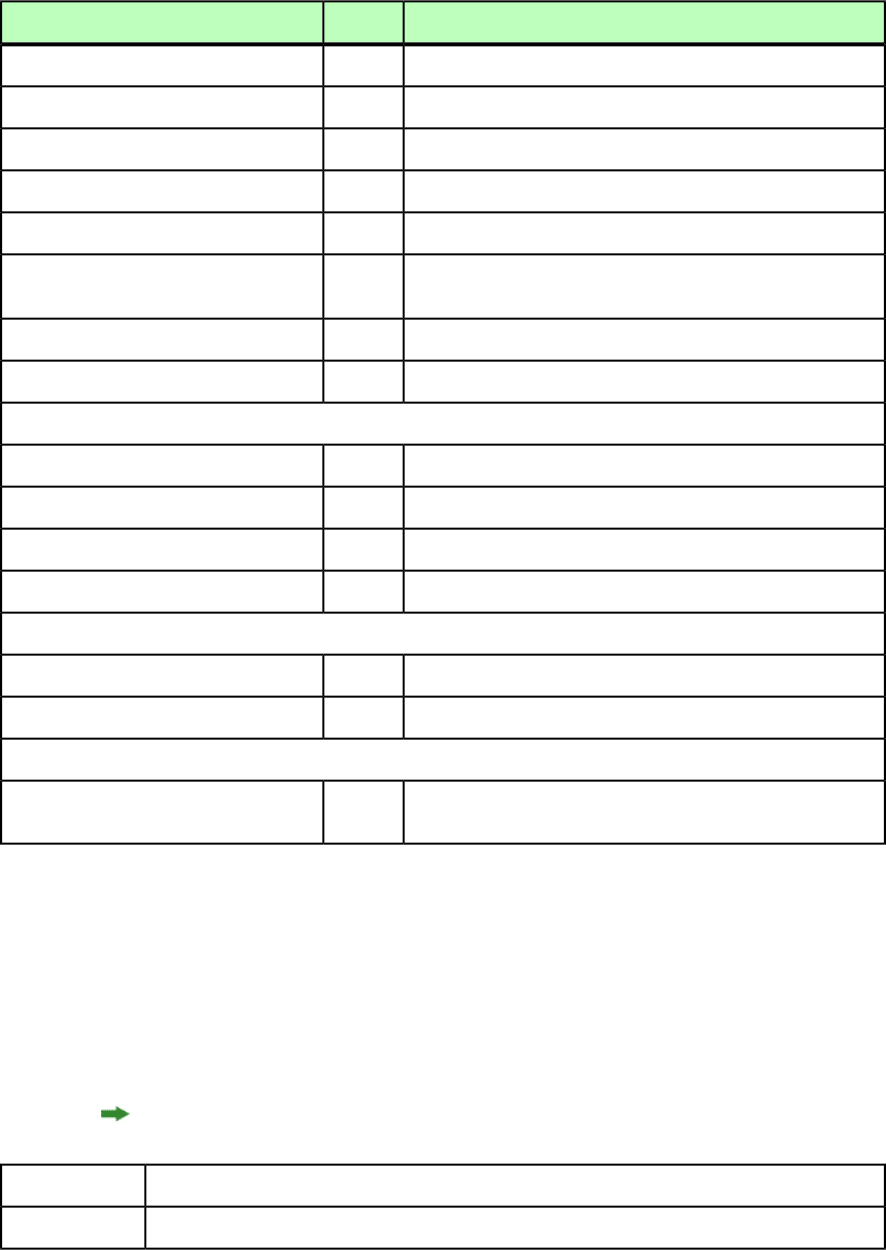
DescriptionTypeAttribute
Set to Automatic, ColorSync, Kodak, or LogoSync.
string
ColorEngine
Set to true or false.
Boolean
BlackPointCompensation
Set to the name of the default color source setup.string
SourceSetup
Set to true or false.
Boolean
EnableAccessToPictureProfiles
Set to the name of the default proofing color output setup.string
ProofOutPut
Set to Perceptual, Relative Colorimentric, Saturation,
Absolute Colorimetric, or Defined by Sources.
string
RenderingIntent
Set to true or false.
Boolean
ColorManageVectorEPSPDF
Set to true or false.
Boolean
IncludeExistingVectorEPSPDF
LAYERS
Set to true or false.
Boolean
Visible
Set to true or false.
Boolean
SuppressOutput
Set to true or false.
Boolean
Locked
Set to true or false.
Boolean
KeepRunaround
FULLRESPREVIEW
Set to the maximum full res preview cache folder size in MB.integer
MaxCacheFolderSize
Set to true or false.
Boolean
DisableFullResPreviewsOnOpen
INSTALLEDFONTS
Include a <FontName> element for each font loaded on the
server.
string
FontName
updateprefsfromjj
The updateprefsfromjj request handler lets you update the rendering preferences for
QuarkXPress Server using a file named "QuarkXPressServerJobJacket.xml" that is in the
document pool or has been supplied as part of a multipart HTTP request.
To modify QuarkXPress Server renderer preferences, first upload a modified Job Jackets
file named "QuarkXPressServerJobJacket.xml" to the document pool using addfile, then
call this request handler.
This request handler sets the preferences for all renderers.
updateprefsfromjj
Namespace
The message "Preferences successfully set."Response
A GUIDE TO QUARKXPRESS SERVER 9.5 | 169
USING QUARKXPRESS SERVER
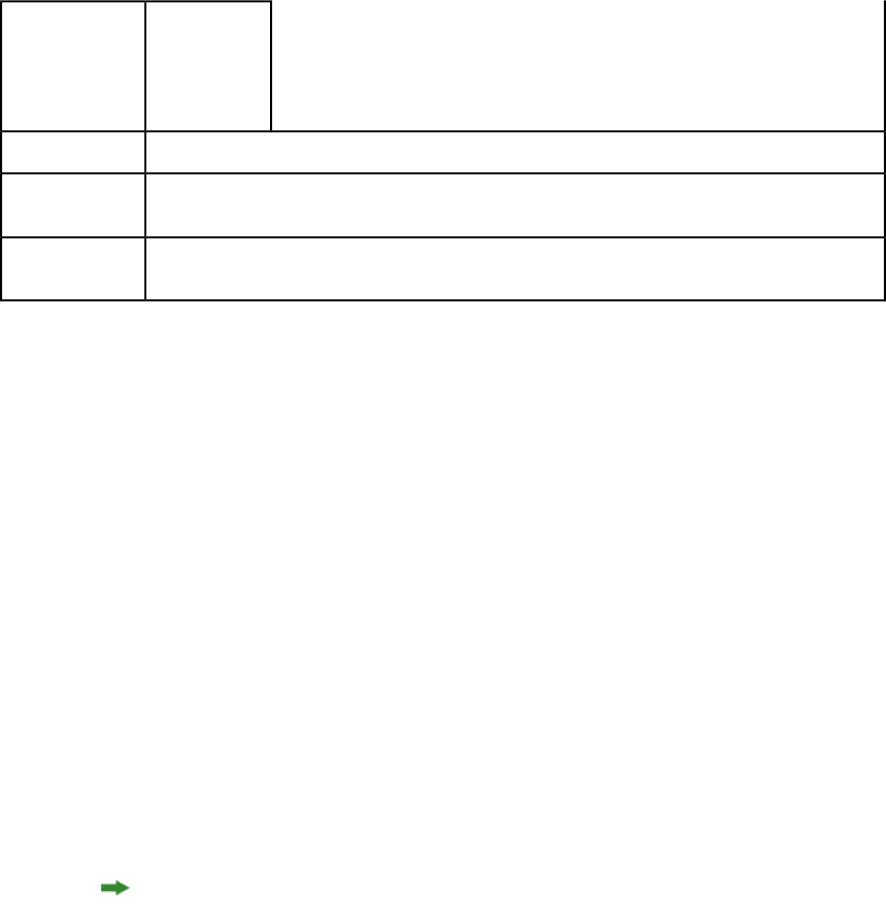
HTTP Error #401
Incorrect
administration
Alerts
This alert displays if you specify an invalid administrator user name and password.
realm user What to do: Use the user name and password set in the QuarkXPress Server Manager
client Server Configuration dialog box.
name and
password.
See Understanding loggingLogs
http://localhost:8080/updateprefsfromjj
Example GET
URL
If a user name and password have been set in the Server Configuration dialog box, the browser
requests that user name and password when you submit a setrendererprefs parameter request.
Notes
Using the QXPSM SDK
The QXPSM (QuarkXPress Server Manager) SDK lets you create applications that
communicate with QuarkXPress Server Manager in a variety of languages, including the
following:
•.NET
•Java
•Objective-C
The QXPSM SDK includes the following folders:
•Documentation: Includes Javadoc for the classes in the Java SDK.
•Extensibility: Includes the Extensibility tool, for extending QuarkXPress Server Manager.
For more information, see "Extending QuarkXPress Server Manager."
•Samples: Includes sample applications in ASP.NET, C#, Java, JSP, and Objective-C.
•WebServiceStubs: Includes remoting stubs for .NET (C#), Java, and Objective-C.
To use the QXPSM SDK in ASP.NET/Visual C#, you must have the .NET 3.5/4.0 framework
and development environment (Visual Studio).
Writing a Java QXPSM client
To write a QuarkXPress Server Manager client in Java:
1Include the QXPSM stub jar file in the project classpath. This jar file can be found at the
following location:
[QXPSM_Home]/XDK/WebServiceStubs/java/qxpsm-webservicestubs.jar
2Include all client-side third-party-dependent jar files in the project classpath. These can
be found at the following location:
[QXPSM_Home]/XDK/WebServiceStubs/java/dependencies
170 | A GUIDE TO QUARKXPRESS SERVER 9.5
USING QUARKXPRESS SERVER
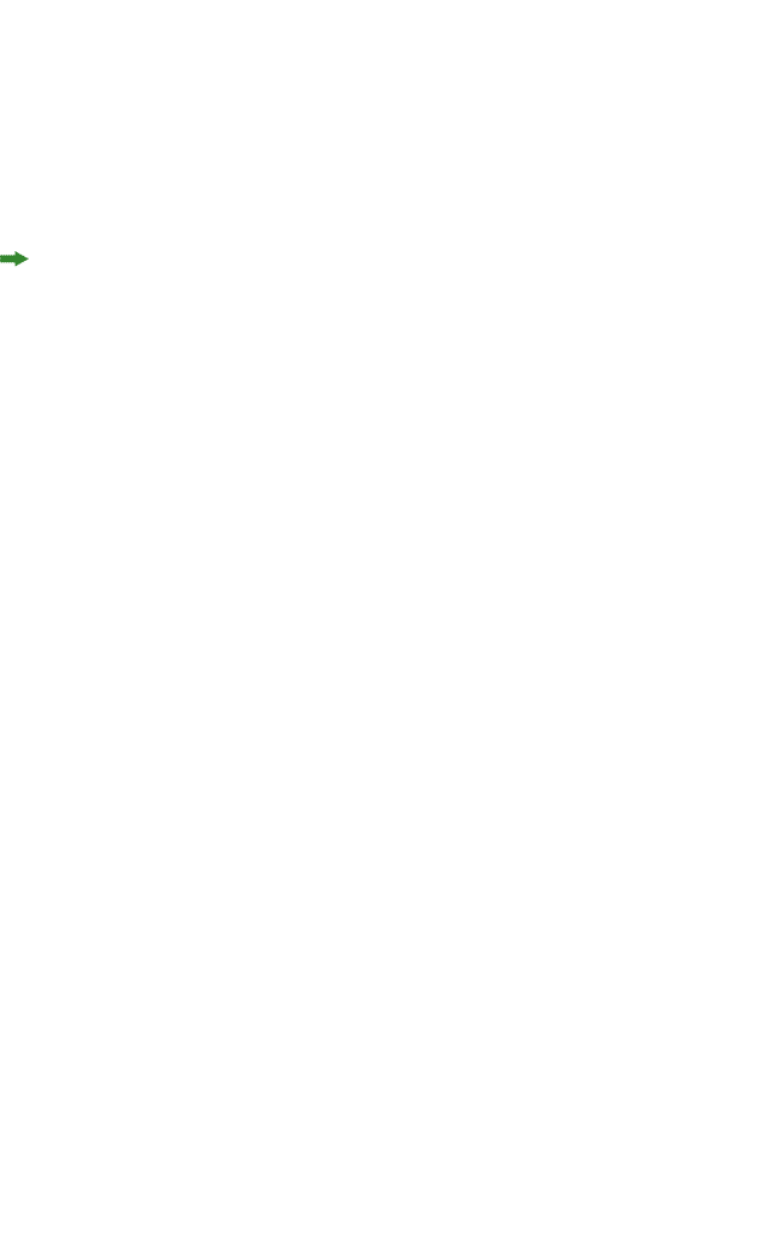
3Get a reference to the RequestService:
RequestService requestService = new RequestServiceStub(
"http://[server]:[port]/qxpsm/services/RequestService");
4Get a reference to the AdminService:
AdminService adminService = new AdminServiceStub(
"http://[server]:[port]/qxpsm/services/AdminService");
5Use these two services to make requests.
For sample code, see the following topics.
If QuarkXPress Server Manager is running over SSL,the client-side application must also
use SSL. Invoke NoValidationTrustProvider.install(), where install() is the
static method of the Java class NoValidationTrustProvider (provided with the Java
samples).
Java sample: Deconstructing a project
QRequestContext qRequestContext = new QRequestContext();
qRequestContext.setDocumentName("MyDoc.qxp");
// Create XML Request
XMLRequest xmlRequest = new XMLRequest();
qRequestContext.setRequest(xmlRequest);
// Get reference to RequestService
RequestService service = new RequestServiceStub(
"http://<server>:<port>/qxpsm/services/RequestService");
//Process Request using request service
QContentData data = service.processRequest(qRequestContext);
String deconstructXml = data.getTextData();
Java sample: Rendering a PDF
QRequestContext qRequestContext = new QRequestContext();
qRequestContext.setDocumentName("MyDoc.qxp");
// Setting responseAsURL to true generates the response as a URL
qRequestContext.setResponseAsURL(true);
// Create the PDFRenderRequest
PDFRenderRequest pdfRenderRequest = new PDFRenderRequest();
qRequestContext.setRequest(pdfRenderRequest);
// Get reference to RequestService
RequestService service = new RequestServiceStub(
"http://<server>:<port>/qxpsm/services/RequestService");
// Process request using RequestService
QContentData data = service.processRequest(qRequestContext);
// Get URL from which resulting PDF can be fetched
String pdfUrl = data.getResponseURL();
Java sample: Chained request
QRequestContext qRequestContext = new QRequestContext();
qRequestContext.setDocumentName("Project.qxp");
// QXP doc render request
QuarkXPressRenderRequest qxpreq = new QuarkXPressRenderRequest();
// Save as request that saves the file
SaveAsRequest saveAsRequest= new SaveAsRequest();
A GUIDE TO QUARKXPRESS SERVER 9.5 | 171
USING QUARKXPRESS SERVER
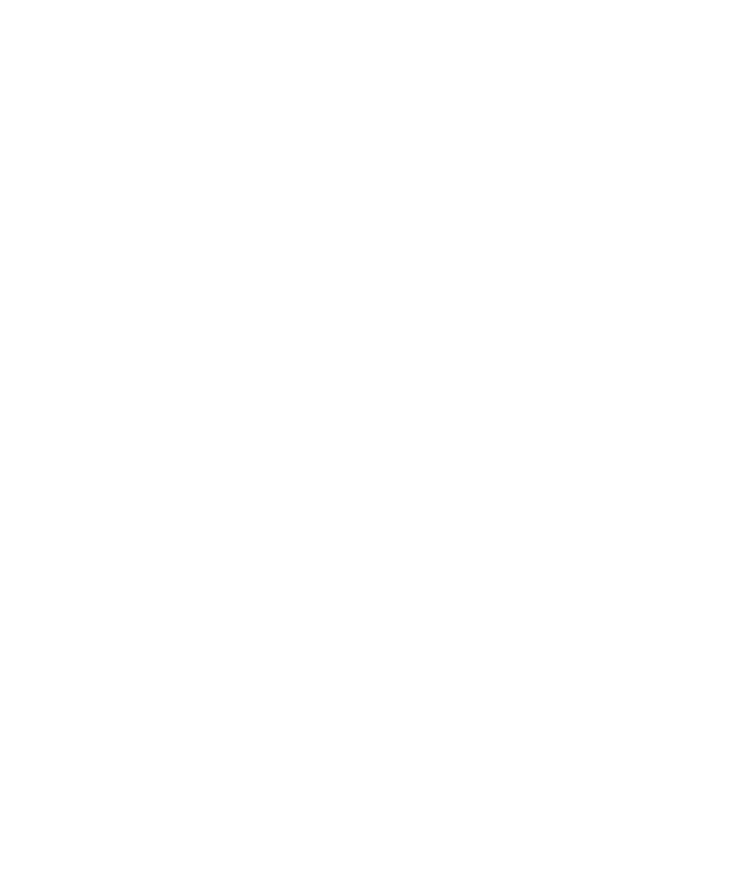
saveAsRequest.setNewName("NewDoc.qxp");
qxpreq.setRequest(saveAsRequest);
qRequestContext.setRequest(qxpreq);
// Get reference to RequestService
RequestService service = new RequestServiceStub(
"http://[server]:[port]/qxpsm/services/RequestService");
//Process the request
service.processRequest(qRequestContext);
If made from QuarkXPress Server, this request would look like this:
http://[server]:[port]/saveas/qxpdoc/Project.qxp?newname="NewDoc.qxp"
Java sample: AddFile request
This code snippet shows how to upload a file using a QuarkXPess Server Manager servlet
request that uses the Apache HTTPClient 3.1 library.
File file = new File("C:/FileToUpload.qxp");
// Create a post method to add file through QXPSM servlet request
PostMethod method = new PostMethod(
"http://[server]:[port]/qxpsm/request/addfile/“+ file.getName());
try {
// File stream passed as 'uploadFile' parameter to QXPSM
FilePart part = new FilePart("uploadFile", file);
part.setContentType("multipart/form-data");
Part[] parts = { part };
method.setRequestEntity(new MultipartRequestEntity(parts,
method.getParams()));
HttpClient client = new HttpClient();
int status = client.executeMethod(method);
if (status == HttpStatus.SC_OK) {
System.err.println("Upload complete..");
} else {
System.err.println("Upload failed, response=" +
HttpStatus.getStatusText(status));
}
} catch (Exception ex) {
System.err.println("Error: " + ex.getMessage());
} finally {
method.releaseConnection();
}
Writing a .NET QXPSM client
To write a QuarkXPress Server Manager client in .NET:
1Add a reference to the QuarkXPress Server Mananger .NET Web service stubs. The
"QXPSMWebServiceStubs.dll" file can be found at the following location:
[QXPSM_Home]/XDK/WebServiceStubs/dotnet/QXPSMWebServiceStubs.dll
2Add a reference to Microsoft's System.Web.Services library.
172 | A GUIDE TO QUARKXPRESS SERVER 9.5
USING QUARKXPRESS SERVER
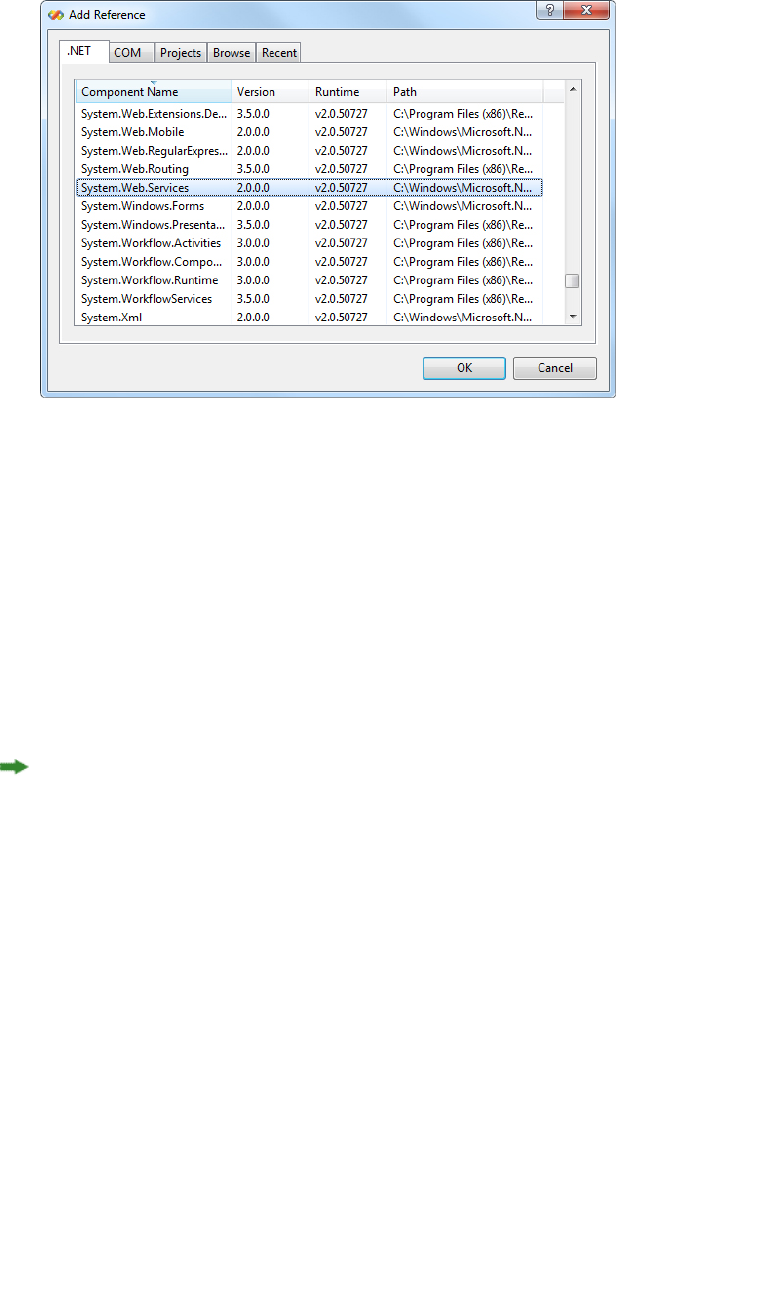
Add Reference dialog box
3Get a reference to the RequestService:
RequestService requestService = new RequestService();
requestService.Url = "http://<server>:<port>/qxpsm/services/RequestService";
4Get a reference to the AdminService:
AdminService adminService = new AdminService();
adminService.Url = "http://<server>:<port>/qxpsm/services/AdminService";
5Use these two services to make requests.
For sample code, see the following topics.
If QuarkXPress Server Manager is running over SSL,the client-side application must also
use SSL. Define a server certificate validation callback during application initialization
using code like the following:
Imports System.Net
Imports System.Net.Security
Imports System.Security.Cryptography.X509Certificates
...
ServicePointManager.ServerCertificateValidationCallback += delegate(
object senders,
X509Certificate certificate,
X509Chain chain,
SslPolicyErrors sslPolicyErrors)
{
return true;
}
.NET sample: Deconstructing a project
QRequestContext qRequestContext = new QRequestContext();
qRequestContext.documentName = "MyDoc.qxp";
// Create XML Request
XMLRequest xmlRequest = new XMLRequest();
qRequestContext.request = xmlRequest;
// Get reference to RequestService
RequestService service = new RequestService();
service.Url = "http://[server]:[port]/qxpsm/services/RequestService";
A GUIDE TO QUARKXPRESS SERVER 9.5 | 173
USING QUARKXPRESS SERVER
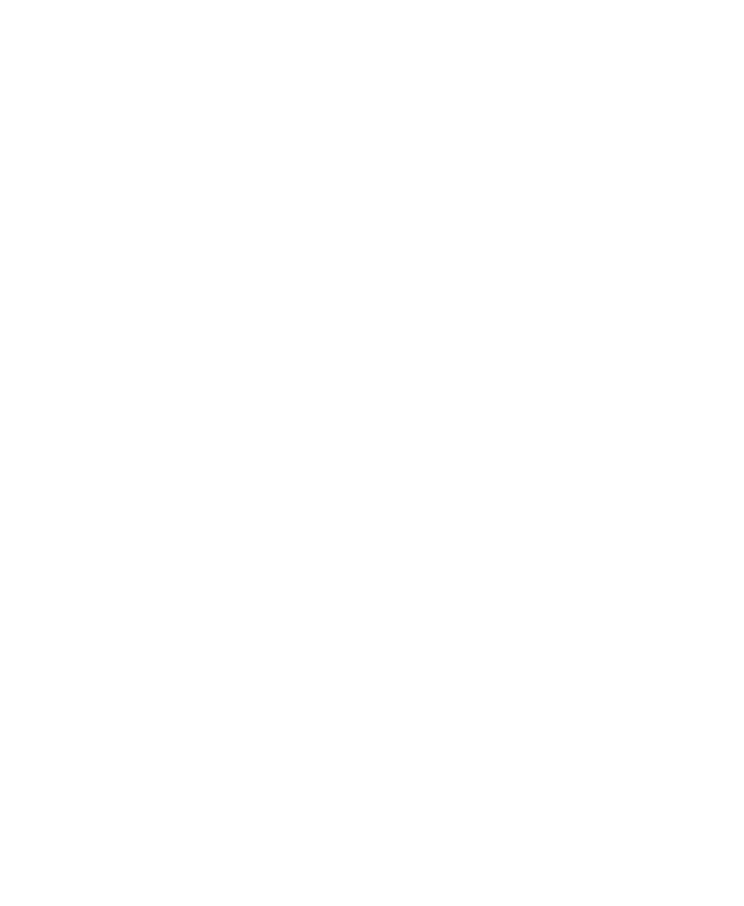
// Process request using RequestService
QContentData data = service.processRequest(qRequestContext);
String deconstructXml = data.textData;
.NET sample: Rendering a PDF
QRequestContext qRequestContext = new QRequestContext();
qRequestContext.documentName = "MyDoc.qxp";
// Setting responseAsURL to true generates the response as a URL
qRequestContext.responseAsURL = true;
// Create the PDFRenderRequest
PDFRenderRequest pdfRenderRequest = new PDFRenderRequest();
qRequestContext.request = pdfRenderRequest;
// Get reference to RequestService
RequestService service = new RequestService();
service.Url = "http://[server]:[port]/qxpsm/services/RequestService";
// Process request using RequestService
QContentData data = service.processRequest(qRequestContext);
// URL from which resulting PDF can be fetched
String pdfUrl = data.responseURL;
.NET sample: Chained request
QRequestContext qRequestContext = new QRequestContext();
qRequestContext.documentName = "Project.qxp";
// QXP doc render request
QuarkXPressRenderRequest qxpreq = new QuarkXPressRenderRequest();
// Save as request that saves the file
SaveAsRequest saveAsRequest= new SaveAsRequest();
saveAsRequest.newName = "NewDoc.qxp";
qxpreq.request = saveAsRequest;
qRequestContext.request = qxpreq;
// Get reference to RequestService
RequestService service = new RequestService();
service.Url = "http://[server]:[port]/qxpsm/services/RequestService";
// Process the request
service.processRequest(qRequestContext);
If made from QuarkXPress Server, this request would look like this:
http://[server]:[port]/saveas/qxpdoc/Project.qxp?newname="NewDoc.qxp"
Writing an Objective-C client for Mac OS or iOS
To write a QuarkXPress Server Manager client in objective C for Mac OS or iOS:
1Include the QuarkXPress Server Manager stub header files path in the header search paths.
These files can be found at the following location:
[QXPSM_Home]/XDK/WebServiceStubs/objective-c/include
2Include the Axis2c header files path in the header search paths. These header files can be
found at the following location:
•Mac OS:
[QXPSM_Home]/XDK/WebServiceStubs/objective-c/lib/i86_64/axis2c/include
•iOS: [QXPSM_Home]/XDK/WebServiceStubs/objective-c/lib/arm/axis2c/include
174 | A GUIDE TO QUARKXPRESS SERVER 9.5
USING QUARKXPRESS SERVER
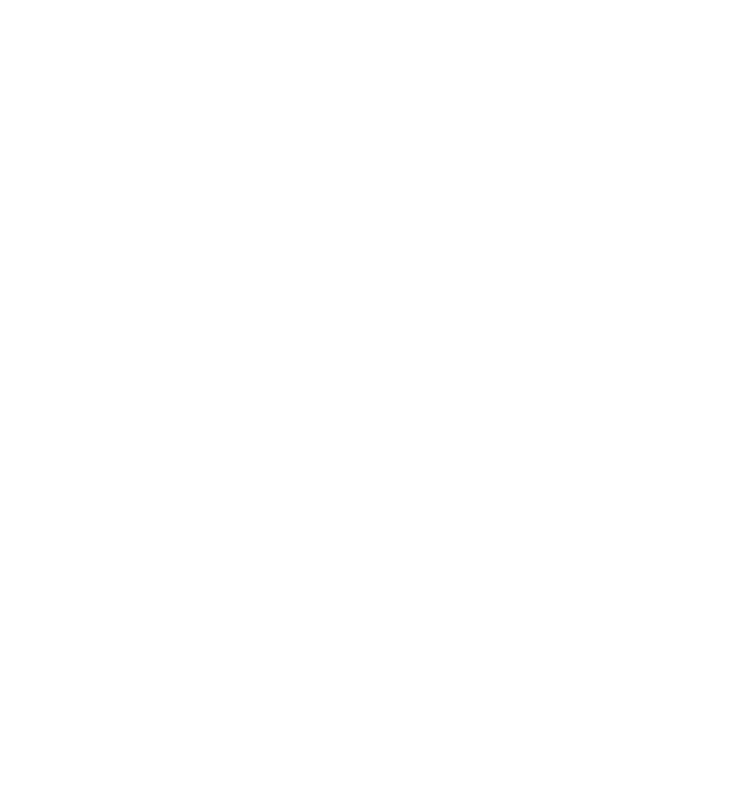
3Include the QuarkXPress Server Manager stub libraries in the library search paths. These
libraries can be found at the following locations:
Mac OS:
[QXPSM_Home]/XDK/WebServiceStubs/objective-c/lib/i86_64/
c/libQXPSMSoapCBindings.a
cpp/libQXPSMSoapCppBindings.a
objc/libQXPSMSoapObjCBindings.a
iOS:
[QXPSM_Home]/XDK/WebServiceStubs/objective-c/lib/i86_64/
c/libQXPSMSoapCBindings.a
cpp/libQXPSMSoapCppBindings.a
objc/libQXPSMSoapObjCBindings.a
4Create an instance of QXPSMServiceManager. (QXPSMServiceManager is an Axis2c-based
factory for QXPSM Web services stubs. It maintains shared instances of stubs corresponding
to different QXPSM Web services.)
Initialise QXPSMServiceManager using setupForHost, with the required parameters:
•Host: Host name of QXPSM server.
•port: Web port configured at the server for HTTP (or HTTPS) communication.
•logFilePath: Location where Axis2 can generate a log file.
•logLevel: Number specifying log level for Web service communication (0 = critical, 1 =
error, 2 = warning, 3 = info, 4 = debug, 5 = user-level debug message, 6 = trace).
•axis2Home: Client side Axis2 home folder location.
•useHttps: Set to true for secure API communication with QXPSM server
•serverCertificatePath: Certificate file path . For a non-secured connection, this
argument is ignored.
For example:
[[QXPSMServiceManager sharedInstance]
setupForHost:server port:port
logFilePath:axisLogFile logLevel:axisLogLevel axis2Path:axis2Home
useHttps:usehttps serverCertificatePath:certFilePath];
5Initialise QXPSMServiceManager using setupForHostWithProxy, with the required
parameters:
•Host: Host name of QXPSM server.
•port: Web port configured at server for HTTP (or HTTPS) communication.
•logFilePath: Location where Axis2 can generate a log file.
•logLevel: Number specifying log level for Web service communication.
•axis2Home: Client side Axis2 home folder location.
•useHttps: Set to true for secure API communication with QXPSM server.
•serverCertificatePath: Certificate file path. For a non-secured connection, this
argument is ignored.
A GUIDE TO QUARKXPRESS SERVER 9.5 | 175
USING QUARKXPRESS SERVER
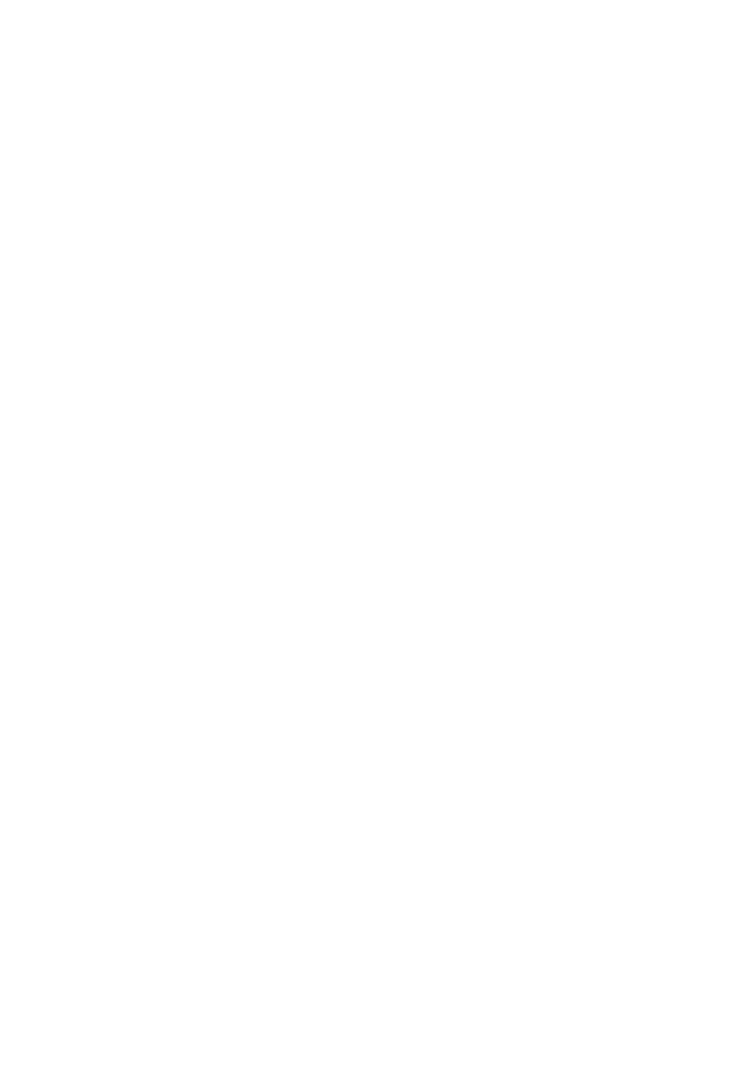
•proxyHost: Host name of HTTP proxy. If null, proxy is not used.
•proxyPort: HTTP proxy port number.
•username: User name for proxy authentication. If null, no authentication is performed.
•password: Password for HTTP proxy authentication.
For example:
[[QXPSMServiceManager sharedInstance]
setupForHost:server port:port
logFilePath:axisLogFile logLevel:axisLogLevel axis2Path:axis2Home
useHttps:usehttps serverCertificatePath:certFilePath
proxyHost:proxyHost proxyPort:proxyPort
username:proxyUserName password:proxyPassword];
6Get a reference to the RequestService using QXPSMServiceManager and perform the
required API invocations on the referenced RequestService. For example:
[[QXPSMServiceManager requestService]
getXPressDomForDocumentName:documentName];
7To invoke a QXPSM service, get a reference to the AdminService using
QXPSMServiceManager and perform the required API invocations on the referenced
AdminService. For example:
[[QXPSMServiceManager requestService]
getXPressDomForDocumentName:documentName];
For sample code, see the following topics.
Objective-C sample: Deconstructing a project
QXPSMQRequestContext *qRequestContext =
[[[QXPSMQRequestContext alloc] init] autorelease];
[qRequestContext setDocumentName:@"MyDoc.qxp"];
// Create XML Request
QXPSMXMLRequest *xmlRequest = [[[QXPSMXMLRequest alloc] init] autorelease];
[qRequestContext setRequest:xmlRequest];
// Get reference to RequestService and process request
QXPSMQContentData *data = [[QXPSMServiceManager requestService]
processRequestForRequestCmd:qRequestContext];
NSString *deconstructXml = [data getTextData];
Objective-C sample: Rendering a PDF
QXPSMQRequestContext *qRequestContext =
[[[QXPSMQRequestContext alloc] init] autorelease];
[qRequestContext setDocumentName:@"MyDoc.qxp"];
// Setting responseAsURL to true generates the response as a URL
[qRequestContext setResponseAsURL:YES];
// Create the PDFRenderRequest
QXPSMPDFRenderRequest *pdfRenderRequest =
[[[QXPSMPDFRenderRequest alloc] init] autorelease];
[qRequestContext setRequest:pdfRenderRequest];
// Get reference to RequestService and process request
QXPSMQContentData *data = [[QXPSMServiceManager requestService]
processRequestForRequestCmd:qRequestContext];
// URL from which resulting PDF can be fetched
NSString *pdfUrl = [data getResponseURL];
176 | A GUIDE TO QUARKXPRESS SERVER 9.5
USING QUARKXPRESS SERVER
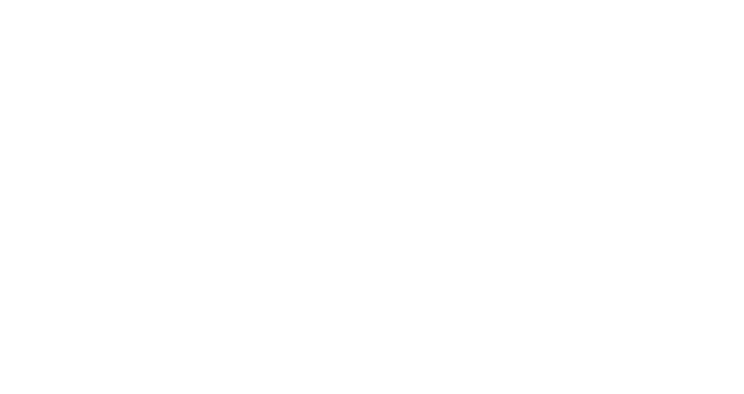
Objective-C sample: Chained request
QXPSMQRequestContext *qRequestContext =
[[[QXPSMQRequestContext alloc] init] autorelease];
[qRequestContext setDocumentName:@"MyDoc.qxp"];
//QXP doc render request
QXPSMQuarkXPressRenderRequest *qxpReq =
[[[QXPSMQuarkXPressRenderRequest alloc] init] autorelease];
//Save as request that saves the file.
QXPSMSaveAsRequest *saveAsRequest = [[[QXPSMSaveAsRequest alloc] init]
autorelease];
[saveAsRequest setNewname:@"NewDoc.qxp"];
[qxpReq setRequest:saveAsRequest];
[qRequestContext setRequest:qxpReq];
//Get reference to RequestService and process request
[[QXPSMServiceManager requestService]
processRequestForRequestCmd:qRequestContext];
If made from QuarkXPress Server, this request would look like this:
http://[server>]:[port]/saveas/qxpdoc/MyDoc.qxp?newname="NewDoc.qxp"
Extending QuarkXPress Server Manager
Custom XTensions written for XPressServer can be used in the QuarkXPress Server Manager
Web service interface in two ways:
•Using the Extensibility tool in the QXPSM SDK. With this tool, you can easily update
QXPSM Web service objects to include objects corresponding to custom request handlers
and their parameters.
•Using the RequestParameters class. This is a generic request class that can be used in lieu
of any class, existing or otherwise.
The prerequisites for using the Extensibility tool are as follows:
•JDK 1.6
•Apache ANT 1.6.5 or later
•Perl 5.8.4 or later with the XML::DOM module
•Third-party libraries (available at [QXPSM application
folder]\Server\dependencies)
•QXPSM libraries (avaiable at [QXPSM application folder]\Server\lib
•Microsoft .NET Framework 3.5 or later (required only for generating .NET stubs)
The Extensibility tool is located in the XDK/Extensibility folder. For instructions on
how to use it, see the following topics.
Writing special request handlers
If you need to perform custom actions on specific flags, you need to define special flags
and write handlers for them. These flags can then be passed as GET parameters to the
servlet, as additional QParam parameters in QCommand (executed using
QManagerSvc.executeCommand), or as additional NameValueParam parameters in a
A GUIDE TO QUARKXPRESS SERVER 9.5 | 177
USING QUARKXPRESS SERVER
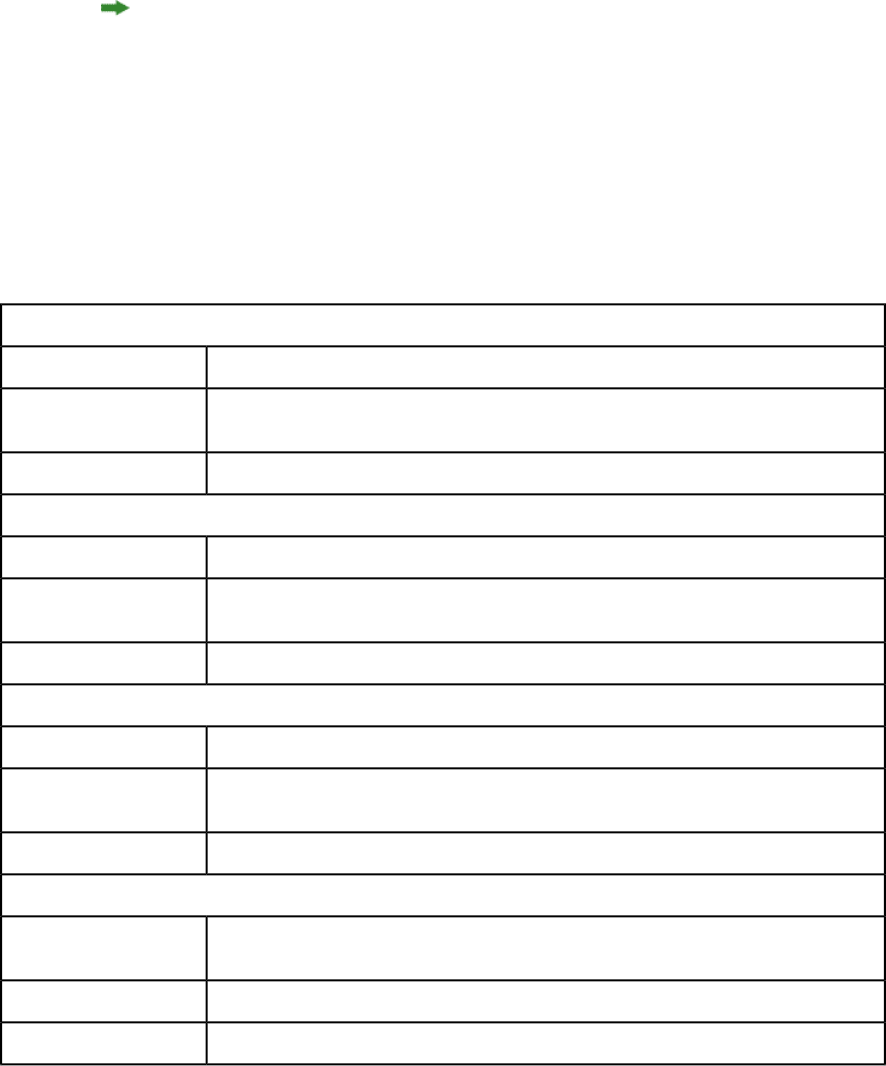
derived class of QRequest using RequestService.processRequest. The servlet will
automatically create parameters out of these flags and set these in the command before
sending it for execution.
To handle these special flags, you can write your request handler derived from the class
QRequestHandler. You can then insert this new handler class anywhere in the chain of
responsibility pattern, starting with QDocProviderImpl and ending with
QHostRequestHandler.
Try not to change end points. In your handler implementation, handle your special flags,
then either return a response after handling or pass the control to the successor for further
handling.
Implementing a custom load balancer
To implement a custom load balancer, first implement the
com.quark.manager.lb.QLoadBalancer interface. To use this interface, add a reference
to "managerengine.jar" to your project.
This interface method contains the following methods:
getLoadBalancerAlgorithm
public String getLoadBalancerAlgorithm();
Signature
Returns the name of the algorithm that is mapped to the current load balancer while loading
the server.
Description
The algorithm name used to load-balance the list of hosts.Returns
getLoadBalancerDescription
public String getLoadBalancerDescription();
Signature
Gets the description of the load-balancing algorithm so it can be displayed in the
QuarkXPress Server Manager client.
Description
Description of the load balancer.Returns
useFileInfo
public Boolean useFileInfo();
Signature
Gets a flag that indicates whether the load balancer uses file information to decide on
which host to use.
Description
True if the fileinfo command should be fired before rendering, otherwise false.
Returns
getAvailableHost
public QHostProxy getAvailableHost(QHostProxy[] hosts, QCommand
command);
Signature
Gets an available host out of the provided list of hosts to execute the specified command.Description
hosts: List of hosts that should be scanned for the most eligible host.
Parameters
178 | A GUIDE TO QUARKXPRESS SERVER 9.5
USING QUARKXPRESS SERVER

command: Command for which host is being searched.
Available host. Can be used for next request.Returns
Next:
1Make a jar for the load balancer.
2Deploy the jar to the following folder: [QXPSM_HOME]/dependencies
3To configure "ManagerContainerConfig.xml" for bean mapping, first navigate to
[QXPSM_HOME]/conf .
4Open the "ManagerContainerConfig.xml" file and look for the XML tag bean whose id
has the value ConfigurationManager.
5Within that tag find the property name availableLoadBalancers.
6In the <list> tag, add the following: <ref bean=[your newbeanID]/>
7Above this ConfigureManager tag, define the bean ID as your new bean ID: <bean
id=[your newbeanID] class=[yourLoadBalancerClass]/>
8Restart the Tomcat server.
9Log on with the QuarkXPress Server Manager client and choose Global Setting > Load
Balancer Method > Choose Load Balancer.
10 Locate your new load balancer method, then click Save.
Keep document open (sessions)
In early versions of QuarkXPress Server Manager, the software opened a QuarkXPress
project, performed a function, and then closed the project. To avoid the delays involved
in repeatedly opening and closing a QuarkXPress project, QuarkXPress Server Manager
can now keep QuarkXPress projects open until they need to be closed.
To keep projects open for a set period of time, create a session and then open one or more
projects in that session. You can specify a timeout interval while creating the session. If
the session is not used during the interval, all open projects in that session are closed.
An open project can be modified and saved at any time during the process. An open project
can even be saved at another location relative to the QuarkXPress Server document pool.
You can also create a new project and keep it open.
Using the Extensibility tool
To compile and generate artifacts of custom objects:
1Update the file [QXPSM-XDK]/Extensibility/rogenerator/ManagerSDK.xml by
adding the definitions of any custom objects being created by QuarkXPress Server. Make
sure you do not use existing class names.
A GUIDE TO QUARKXPRESS SERVER 9.5 | 179
USING QUARKXPRESS SERVER
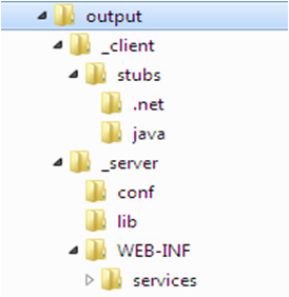
2Open the file "Generate.command"/"Generate.bat" in a text editor and make the following
changes:
•Set the value of QXPSM_LIB_DIR to the path of the QXPSM libraries. For example: @set
QXPSM_LIB_DIR="C:\Quark\QuarkXPressServer Manager\Server\lib"
•Set the value of QXPSM_DEPENDENCIES_DIR to the path of the third-party libraries. For
example: @set QXPSM_DEPENDENCIES_DIR="C:\Quark\QuarkXPressServer
Manager\Server\dependencies“
•Set the value of VS_COMMON_TOOLS to the path of the Visual Studio common tools. For
example: @set VS_COMMON_TOOLS="C:\Program Files\Microsoft Visual Studio
9.0\Common7\Tools\"
•Set the value of QXPSM_OUTPUT_DIR to the output location. For example:
QXPSM_OUTPUT_DIR= "c:\output"
3Execute the file "Generate.command"/"Generate.bat". The resulting output uses the
following structure.
4To use the generated artifacts:
•Copy the contents of [output location]/_server/conf to [QXPSM application
folder]/Server/conf.
•Copy the contents of [output location]/_server/lib to [QXPSM application
folder]/Server/lib.
•Restart QuarkXPress Server Manager.
Compatible client side web-service stubs, for both Java and .NET can be found at [output
location]/_client/stubs
Understanding ManagerSDK.xml
"ManagerSDK.xml" is used to generate client SDK classes for QuarkXPress Server requests.
Each element in "ManagerSDK.xml" corresponds to a request handler, a render type, or
an element in the DTD.
180 | A GUIDE TO QUARKXPRESS SERVER 9.5
USING QUARKXPRESS SERVER
A client SDK class is generated for each element in the XML. Each property in the DTD
and each parameter of the request handler or render type also corresponds to a unique
element in the XML.
A Class variable is generated for each property, as follows.
•<Class>: One element for each SDK class generated. The class generated is derived from
QRequest. Attributes are:
•name: The name of the generated class.
•namespace: The namespace recognized by QuarkXPress Server when this request
class is translated into a QuarkXPress Server request.
•description: A description of the class. Unless this value is null, the description
forms the header of the generated class and is included in the generated API docs.
•alias: The alias to be used as an element name if this request class is serialized to
XML. For example, when the Project class is serialized to XML, the element used
is Project.
•serializeAs: Determines how the class is serialized. The valid values are:
•nameValue indicates that all members of the class should be handled as
name-value pairs in the request to QuarkXPress Server. (This is the default
option in JPEGRenderRequest and ModifierStreamRequest.)
•xml indicates that the class should be serialized as XML with the class name
or alias as the element value. All of the fields of the class are serialized as
child elements. If the field is a subclass of QRequest, it is processed
recursively. If the field is an array, it must be an array of QRequest-derived
classes.
•mixed indicates that the class should be serialized as XML with the class
name or alias as the element. All the primitive fields of the class are serialized
as attributes. If the field is a subclass of QRequest, it is serialized as a child
element and processed recursively. If the field is an array, it must be an array
of QRequest-derived classes.
•attribute indicates that the class should be serialized as XML with the
class name or alias as the element. The class must be primitive. All such
fields must be serialized as attributes of the element. Also, "value" fields
must be serialized as values of the element. Valid only if the parent class
has a serializeAs value of "xml" or "mixed."
•<Attribute>: One element for each class field.
•name: The name of the generated class variable.
•accessor: The name of the accessor that gets the property. If this value is null, the
default accessor name is used. The default name is "get" + CamelCase(name) (for
A GUIDE TO QUARKXPRESS SERVER 9.5 | 181
USING QUARKXPRESS SERVER
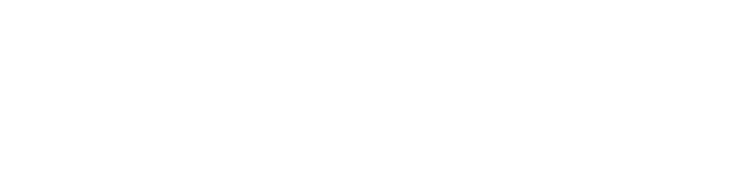
example, if the name of the property is "quality," the default accessor method is
getQuality).
•mutator: The name of the accessor that sets the property. If this value is null, the
default mutator name is used. The default name is "set" + CamelCase(name) (for
example, if the name of the property is "quality," the default mutator method is
setQuality).
•description: A description of the attribute. Unless this value is null, the description
is included in variable headers and accessor and mutator headers and is included in
generated API docs.
•type: The type of the class variable. If this value is null, the default type (string)
is used. If this is not a primitive data type, it should be defined as a separate Class
element. If this attribute has a value of "reference," it means the class defined by name
is a reference that will be used by a reference attribute in the same Class element.
Before serialization, the referring values are set in this instance.
•reference: Unless this attribute has a null value, during serialization the value of
the field should be set in the reference class provided. Note that the reference class
should be declared using "type=reference" as explained above.
•readonly: If this value is true, this field is for read-only purposes and should be
ignored during serialization.
•hidden: If this value is true, this field should be generated as a private variable. As
such, it would not be included in WSDL.
•deprecated: If this value is true, this field has been deprecated, should not be used,
is not supported, and will be removed in a future version of QuarkXPress Server.
•cdata: If this value is true, the value of this field is to be wrapped in a cdata section
before being sent to QuarkXPress Server. This is valid only if the field is "value", that
is value of the element in modifier XML.
•<others>: If any other attributes are defined, a class field with the name as
<name>_<others> is created, and you can write your own implementation for it.
Using the RequestParameters class
RequestParameters is a generic request class that can be used in lieu of any class, existing
or otherwise.
RequestParameters has a namespace property, which can be used to send any request. For
example:
RequestParameters requestParameters = new RequestParameters();
requestParameters.setRequestNamespace("jpeg");
It also has an array of dynamic parameters, which can be used to parameterize the request.
For example:
NameValueParam param = new NameValueParam();
param.setParamName("scale");
param.setTextValue("1");
requestParameters.setParams(new NameValueParam[]{param });
182 | A GUIDE TO QUARKXPRESS SERVER 9.5
USING QUARKXPRESS SERVER
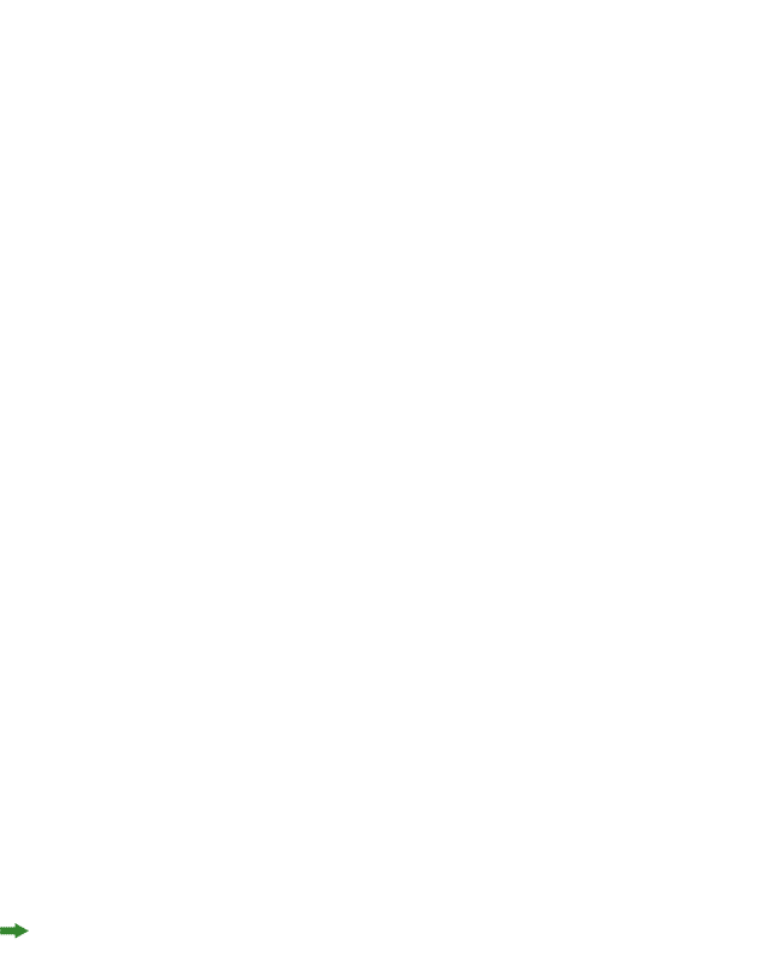
It can also be executed using the QuarkXPress Server Manager Web service API. For example:
QRequestContext qRequestContext = new QRequestContext();
qRequestContext.setRequest(requestParameters);
Sample applications
The topics below describe the sample applications distributed with QuarkXPress Server.
Sample applications: QXP Server Manager
These sample applications are available in the QuarkXPress Server installation package.
ASP.NET samples
This sample application consists of Web pages that demonstrate different ways the object
model can be used to post QuarkXPress Server requests for various operations. To use this
application:
1Create a virtual directory (for example, "ClientSDKSamplesSite") in IIS.
2Copy the sample from [QuarkXPress Server Manager application
folder]\XDK\samples\asp.net\clientsdksamples and set the home path of the
Web demo to the virtual directory.
3Set the endpoint address for Web services calls in the "web.config" file like so:
configuration - >appSettings - >add key="com.quark.qxpsm.RequestService"
value= "End Point Address"
4Restart IIS.
5In a browser, enter the following URL: http://<IIS Server
Name>:<Port>/ClientSDKSamplesSite/Index.htm
C# samples
These samples show how to use C# to take advantage of bullets and numbering, callouts,
and conditional styles with QuarkXPress Server requests transmitted via the QuarkXPress
Server Manager Web services interface. They use .NET Web service stubs provided by the
QuarkXPress Server Manager SDK.
The "AddFileRequest" sample shows how to make servlet requests to QuarkXPress Server
Manager, instead of using QuarkXPress Server Manager Web service stubs. Web services
use SOAP to pass data, and SOAP is not designed to transfer large amounts of data, so
Quark recommends using the servlet interface to upload and download files in a production
environment.
Java samples
These samples show how to use Java to take advantage of bullets and numbering, callouts,
and conditional styles with QuarkXPress Server requests transmitted via the QuarkXPress
Server Manager Web services interface. They use Java Web service stubs provided by the
QuarkXPress Server Manager SDK.
A GUIDE TO QUARKXPRESS SERVER 9.5 | 183
USING QUARKXPRESS SERVER

The "AddFileRequest" sample shows how to use the Apache HttpClient library to make
servlet requests to QuarkXPress Server Manager, instead of using QuarkXPress Server
Manager Web service stubs. Web services use SOAP to pass data, and SOAP is not designed
to transfer large amounts of data, so Quark recommends using the servlet interface to
upload and download files in a production environment.
JSP samples
These samples have been developed using JSP, for deployment in the same Web server as
that of QuarkXPress Server Manager. They show how to make local calls to QuarkXPress
Server Manager's RequestService to perform various tasks.
By default, these samples are deployed as a separate webapp named "clientsdksamples".
You can access this webapp from the QuarkXPress Server Manager home page.
Objective-C samples
These samples show how to use Objective-C to make QuarkXPress Server requests via the
Web services interface provided by QuarkXPress Server Manager. They demonstrate
document rendering and modifcation under both Mac OS and iOS.
The "AddFileRequest" sample shows how to make servlet requests to QuarkXPress Server
Manager, instead of using QuarkXPress Server Manager Web service stubs. Web services
use SOAP to pass data, and SOAP is not designed to transfer large amounts of data, so
Quark recommends using the servlet interface to upload and download files in a production
environment.
Sample applications legal notice
©2012 Quark Software Inc. as to the content and arrangement of this material. All rights
reserved.
©1986–2012 Quark Software Inc. and its licensors as to the technology. All rights reserved.
Protected by one or more of U.S. Patent Nos. 5,541,991, 5,907,704, 6,005,560, 6,052,514,
6,081,262, 6,947,959 B1, 6,940,518 B2, 7,116,843 and other patents pending.
Quark Products and materials are subject to the copyright and other intellectual property
protection of the United States and foreign countries. Unauthorized use or reproduction
without Quark’s written consent is prohibited.
QUARK IS NOT THE MANUFACTURER OF THIRD PARTY SOFTWARE OR OTHER THIRD
PARTY HARDWARE (HEREINAFTER “THIRD PARTY PRODUCTS”) AND SUCH THIRD
PARTY PRODUCTS HAVE NOT BEEN CREATED, REVIEWED, OR TESTED BY QUARK, THE
QUARK AFFILIATED COMPANIES OR THEIR LICENSORS. (QUARK AFFILIATED
COMPANIES SHALL MEAN ANY PERSON, BRANCH, OR ENTITY CONTROLLING,
CONTROLLED BY OR UNDER COMMON CONTROL WITH QUARK OR ITS PARENT OR
A MAJORITY OF THE QUARK SHAREHOLDERS, WHETHER NOW EXISTING OR FORMED
IN THE FUTURE, TOGETHER WITH ANY PERSON, BRANCH, OR ENTITY WHICH MAY
ACQUIRE SUCH STATUS IN THE FUTURE.)QUARK, THE QUARK AFFILIATED COMPANIES
184 | A GUIDE TO QUARKXPRESS SERVER 9.5
USING QUARKXPRESS SERVER
AND/OR THEIR LICENSORS MAKE NO WARRANTIES, EITHER EXPRESS OR IMPLIED,
REGARDING THE QUARK PRODUCTS/SERVICES AND/OR THIRD PARTY
PRODUCTS/SERVICES, THEIR MERCHANTABILITY, OR THEIR FITNESS FOR A PARTICULAR
PURPOSE. QUARK, THE QUARK AFFILIATED COMPANIES AND THEIR LICENSORS
DISCLAIM ALL WARRANTIES RELATING TO THE QUARK PRODUCTS/SERVICES AND
ANY THIRD PARTY PRODUCTS/SERVICES. ALL OTHER WARRANTIES AND CONDITIONS,
WHETHER EXPRESS, IMPLIED OR COLLATERAL, AND WHETHER OR NOT, MADE BY
DISTRIBUTORS, RETAILERS, XTENSIONS DEVELOPERS OR OTHER THIRD PARTIES ARE
DISCLAIMED BY QUARK, THE QUARK AFFILIATED COMPANIES AND THEIR LICENSORS,
INCLUDING WITHOUT LIMITATION, ANY WARRANTY OF NON-INFRINGEMENT,
COMPATIBILITY, OR THAT THE SOFTWARE IS ERROR-FREE OR THAT ERRORS CAN OR
WILL BE CORRECTED. THIRD PARTIES MAY PROVIDE LIMITED WARRANTIES AS TO
THEIR OWN PRODUCTS AND/OR SERVICES, AND USERS MUST LOOK TO SAID THIRD
PARTIES FOR SUCH WARRANTIES, IF ANY. SOME JURISDICTIONS, STATES OR PROVINCES
DO NOT ALLOW LIMITATIONS ON IMPLIED WARRANTIES, SO THE ABOVE LIMITATION
MAY NOT APPLY TO PARTICULAR USERS.IN NO EVENT SHALL QUARK, THE QUARK
AFFILIATED COMPANIES, AND/OR THEIR LICENSORS BE LIABLE FOR ANY SPECIAL,
INDIRECT, INCIDENTAL, CONSEQUENTIAL OR PUNITIVE DAMAGES, INCLUDING, BUT
NOT LIMITED TO, ANY LOST PROFITS, LOST TIME, LOST SAVINGS, LOST DATA, LOST
FEES, OR EXPENSES OF ANY KIND ARISING FROM INSTALLATION OR USE OF THE
QUARK PRODUCTS/SERVICES, IN ANY MANNER, HOWEVER CAUSED AND ON ANY
THEORY OF LIABILITY. IF, NOTWITHSTANDING THE FOREGOING, QUARK, THE QUARK
AFFILIATED COMPANIES AND/OR THEIR LICENSORS ARE FOUND TO HAVE LIABILITY
RELATING TO THE QUARK PRODUCTS/SERVICES OR THIRD PARTY PRODUCTS/SERVICES,
SUCH LIABILITY SHALL BE LIMITED TO THE AMOUNT PAID BY THE USER TO QUARK
FOR THE SOFTWARE/SERVICES AT ISSUE (EXCLUDING THIRD PARTY
PRODUCTS/SERVICES), IF ANY, OR THE LOWEST AMOUNT UNDER APPLICABLE LAW,
WHICHEVER IS LESS. THESE LIMITATIONS WILL APPLY EVEN IF QUARK, THE QUARK
AFFILIATED COMPANIES, THEIR LICENSORS AND/OR THEIR AGENTS HAVE BEEN
ADVISED OF SUCH POSSIBLE DAMAGES. SOME JURISDICTIONS, STATES OR PROVINCES
DO NOT ALLOW THE EXCLUSION OR LIMITATION OF INCIDENTAL OR
CONSEQUENTIAL DAMAGES, SO THIS LIMITATION OR EXCLUSION MAY NOT APPLY.
ALL OTHER LIMITATIONS PROVIDED UNDER APPLICABLE LAW, INCLUDING STATUTES
OF LIMITATION, SHALL CONTINUE TO APPLY.IN THE EVENT ANY OF THESE PROVISIONS
ARE OR BECOME UNENFORCEABLE UNDER APPLICABLE LAW, SUCH PROVISION SHALL
BE MODIFIED OR LIMITED IN ITS EFFECT TO THE EXTENT NECESSARY TO CAUSE IT
TO BE ENFORCEABLE.USE OF THE QUARK PRODUCTS IS SUBJECT TO THE TERMS OF
THE END USER LICENSE AGREEMENT OR OTHER APPLICABLE AGREEMENTS FOR SUCH
PRODUCT/SERVICE. IN THE EVENT OF A CONFLICT BETWEEN SUCH AGREEMENTS
AND THESE PROVISIONS THE RELEVANT AGREEMENTS SHALL CONTROL.
Quark, the Quark logo, QuarkXPress, XTensions, QuarkCopyDesk, Job Jackets and
Composition Zones, QuarkAlliance and QPS are trademarks or registered trademarks of
Quark Software Inc. and its affiliates in the U.S. and/or other countries.
OpenType, Visual C#, Visual Studio, Microsoft and Windows are registered trademarks of
Microsoft Corporation in the United States and/or other countries.
A GUIDE TO QUARKXPRESS SERVER 9.5 | 185
USING QUARKXPRESS SERVER
Mac OS is a trademark of Apple, Inc. registered in the U.S. and other countries.
Adobe, PostScript and Acrobat are registered trademarks of Adobe Systems Incorporated
in the United States and/or other countries.
Java and all Java based marks are trademarks or registered trademarks of Sun Microsystems,
Inc. in the United States and other countries.
Unicode is a trademark of Unicode, Inc.
MySQL is a registered trademark of MySQL AB.
PANTONE® Colors displayed in the software application or in the user documentation
may not match PANTONE-identified standards. Consult current PANTONE Color
Publications for accurate color. PANTONE® and other Pantone, Inc. trademarks are the
property of Pantone, Inc. ©Pantone, Inc., 2008.
Color Data is produced under license from Dainippon Ink and Chemicals, Inc.
FOCOLTONE and FOCOLTONE Colour System are registered trademarks of FOCOLTONE.
The concept, structure, and form of FOCOLTONE material and intellectual property are
protected by patent and copyright law. Any reproduction in any form, in whole or in
part, for private use or for sale, is strictly forbidden. Contact FOCOLTONE, Ltd. for specific
patent information.
Toyo Ink Mfg. Co., Ltd. is the copyright owner of TOYO INK COLOR FINDER™ SYSTEM
AND SOFTWARE which is licensed to Quark Software Inc. to distribute for use only in
connection with QuarkXPress. TOYO INK COLOR FINDER™ SYSTEM AND SOFTWARE
shall not be copied onto another diskette or into memory unless as part of the execution
of QuarkXPress. TOYO INK COLOR FINDER™ SYSTEM AND SOFTWARE © TOYO INK
MFG. CO., LTD., 1991. COLOR FINDER is in the process of registration as the registered
trademark of Toyo Ink Mfg. Co., Ltd. COLOR FINDER™ computer video simulation used
in the product may not match the COLOR FINDER™ book, and additionally some printer
color used in the product may also not match. Please use the COLOR FINDER™ book to
obtain the accurate color."
TRUMATCH, TRUMATCH Swatching System, and TRUMATCH System are trademarks of
TRUMATCH, Inc.
As to tt2pt1 technology, Copyright ©1997–2003 by the AUTHORS: Andrew Weeks
<ccsaw@bath.ac.uk> Frank M. Siegert <fms@this.net> Mark Heath
<mheath@netspace.net.au> Thomas Henlich <thenlich@rcs.urz.tu-dresden.de> Sergey
Babkin <babkin@users.sourceforge.net>, <sab123@hotmail.com> Turgut Uyar
<uyar@cs.itu.edu.tr> Rihardas Hepas <rch@WriteMe.Com> Szalay Tamas
<tomek@elender.hu> Johan Vromans <jvromans@squirrel.nl> Petr Titera
<P.Titera@sh.cvut.cz> Lei Wang <lwang@amath8.amt.ac.cn> Chen Xiangyang
<chenxy@sun.ihep.ac.cn> Zvezdan Petkovic <z.petkovic@computer.org> Rigel
<rigel863@yahoo.com> All rights reserved. Redistribution and use in source and binary
forms, with or without modification, are permitted provided that the following conditions
are met: 1. Redistributions of source code must retain the above copyright notice, this list
of conditions and the following disclaimer. 2. Redistributions in binary form must reproduce
186 | A GUIDE TO QUARKXPRESS SERVER 9.5
USING QUARKXPRESS SERVER
the above copyright notice, this list of conditions and the following disclaimer in the
documentation and/or other materials provided with the distribution. 3. All advertising
materials mentioning features or use of this software must display the following
acknowledgement: This product includes software developed by the TTF2PT1 Project and
its contributors. THIS SOFTWARE IS PROVIDED BY THE AUTHORS AND CONTRIBUTORS
``AS IS'' AND ANY EXPRESS OR IMPLIED WARRANTIES, INCLUDING, BUT NOT LIMITED
TO, THE IMPLIED WARRANTIES OF MERCHANTABILITY AND FITNESS FOR A PARTICULAR
PURPOSE ARE DISCLAIMED. IN NO EVENT SHALL THE AUTHORS OR CONTRIBUTORS
BE LIABLE FOR ANY DIRECT, INDIRECT, INCIDENTAL, SPECIAL, EXEMPLARY, OR
CONSEQUENTIAL DAMAGES (INCLUDING, BUT NOT LIMITED TO, PROCUREMENT OF
SUBSTITUTE GOODS OR SERVICES; LOSS OF USE, DATA, OR PROFITS; OR BUSINESS
INTERRUPTION) HOWEVER CAUSED AND ON ANY THEORY OF LIABILITY, WHETHER
IN CONTRACT, STRICT LIABILITY, OR TORT (INCLUDING NEGLIGENCE OR OTHERWISE)
ARISING IN ANY WAY OUT OF THE USE OF THIS SOFTWARE, EVEN IF ADVISED OF THE
POSSIBILITY OF SUCH DAMAGE. For the approximate list of the AUTHORS' responsibilities
see the project history. Other contributions to the project are: Turgut Uyar
<uyar@cs.itu.edu.tr> The Unicode translation table for the Turkish language. Rihardas
Hepas <rch@WriteMe.Com> The Unicode translation table for the Baltic languages. Szalay
Tamas <tomek@elender.hu> The Unicode translation table for the Central European
languages. Johan Vromans <jvromans@squirrel.nl> The RPM file. Petr Titera
<P.Titera@sh.cvut.cz> The Unicode map format with names, the forced Unicode option.
Frank M. Siegert <frank@this.net> Port to Windows Lei Wang <lwang@amath8.amt.ac.cn>
Chen Xiangyang <chenxy@sun.ihep.ac.cn> Translation maps for Chinese fonts. Zvezdan
Petkovic <z.petkovic@computer.org> The Unicode translation tables for the Cyrillic
alphabet. Rigel <rigel863@yahoo.com> Generation of the dvips encoding files, modification
to the Chinese maps. I. Lee Hetherington <ilh@lcs.mit.edu> The Type1 assembler (from
the package 't1utils'), its full copyright notice: Copyright ©1992 by I. Lee Hetherington,
all rights reserved. Permission is hereby granted to use, modify, and distribute this program
for any purpose provided this copyright notice and the one below remain intact.
As to Apache technology, copyright ©1999–2008 The Apache Software Foundation. All
rights reserved. Any Apache software which is distributed with this software is developed
by the Apache Software Foundation (http://www.apache.org/). Licensed under the Apache
License, Version 2.0 (the “License”); you may not use these files except in compliance with
the License. You may obtain a copy of the License at
http://www.apache.org/licenses/LICENSE–2.0. Unless required by applicable law or agreed
to in writing, software distributed under the License is distributed on an “AS IS” BASIS,
WITHOUT WARRANTIES OR CONDITIONS OF ANY KIND, either express or implied. See
the License for the specific language governing permissions and limitations under the
License.
As to MoreFiles software, ©1992–2002 by Apple, Inc., all rights reserved.
Portions of this product include technology used under license from Global Graphics.
As to ICU4J technology, ICU4J license — ICU4J 1.3.1 and later,
COPYRIGHT AND PERMISSION NOTICE, Copyright ©1995–2001 International Business
Machines Corporation and others. All rights reserved. Permission is hereby granted, free
A GUIDE TO QUARKXPRESS SERVER 9.5 | 187
USING QUARKXPRESS SERVER
of charge, to any person obtaining a copy of this software and associated documentation
files (the "Software"), to deal in the Software without restriction, including without
limitation the rights to use, copy, modify, merge, publish, distribute, and/or sell copies of
the Software, and to permit persons to whom the Software is furnished to do so, provided
that the above copyright notice(s) and this permission notice appear in all copies of the
Software and that both the above copyright notice(s) and this permission notice appear
in supporting documentation. THE SOFTWARE IS PROVIDED "AS IS", WITHOUT
WARRANTY OF ANY KIND, EXPRESS OR IMPLIED, INCLUDING BUT NOT LIMITED TO
THE WARRANTIES OF MERCHANTABILITY, FITNESS FOR A PARTICULAR PURPOSE AND
NONINFRINGEMENT OF THIRD PARTY RIGHTS. IN NO EVENT SHALL THE COPYRIGHT
HOLDER OR HOLDERS INCLUDED IN THIS NOTICE BE LIABLE FOR ANY CLAIM, OR
ANY SPECIAL INDIRECT OR CONSEQUENTIAL DAMAGES, OR ANY DAMAGES
WHATSOEVER RESULTING FROM LOSS OF USE, DATA OR PROFITS, WHETHER IN AN
ACTION OF CONTRACT, NEGLIGENCE OR OTHER TORTIOUS ACTION, ARISING OUT
OF OR IN CONNECTION WITH THE USE OR PERFORMANCE OF THIS SOFTWARE. Except
as contained in this notice, the name of a copyright holder shall not be used in advertising
or otherwise to promote the sale, use or other dealings in this Software without prior
written authorization of the copyright holder.
This software is based in part on the work of the Independent JPEG Group.
As to Microsoft technology, ©1988–2008 Microsoft Corporation. All rights reserved.
As to Nodeka software, ©1999–2002 Justin Gottschlich. All rights reserved.
As to STLport technology, Copyright 1999,2000 Boris Fomitchev. This material is provided
“as is”, with absolutely no warranty expressed or implied. Any use is at your own risk.
Permission to use or copy this sofware for any purpose is hereby granted without fee,
provided the above notices are retained on all cpies. Permission to modify the code and
to distribute modified code is granted, provided the above notices are retained, and a
notice that the code was modified is included with the above copyright notice. The Licensee
may distribute binaries compiled with STLport (whether original or modified) without any
royalties or restrictions. The Licensee may distribute original or modified STLport sources,
provided that: The conditions indicated in the above permission notice are met; The
following copyright notices are retained when present, and conditions provided in
accompanying permission notices are met: Copyright 1994 Hewlett-Packard Company.
Copyright 1996,97 Silicon Graphics Computer Systems, Inc. Copyright 1997 Moscow
Center for SPARC Technology.
Permission to use, copy, modify, distribute and sell this software and its documentation
for any purpose is hereby granted without fee, provided that the above copyright notice
appear in all copies and that both that copyright notice and this permission notice appear
in supporting documentation. Hewlett-Packard Company makes no representations about
the suitability of this software for any purpose. It is provided “as is” without express or
implied warranty.Permission to use, copy, modify, distribute and sell this software and its
documentation for any purpose is hereby granted without fee, provided that the above
copyright notice appear in all copies and that both that copyright notice and this permission
notice appear in supporting documentation. Silicon Graphics makes no representations
about the suitability of this software for any purpose. It is provided “as is” without express
188 | A GUIDE TO QUARKXPRESS SERVER 9.5
USING QUARKXPRESS SERVER
or implied warranty.Permission to use, copy, modify, distribute and sell this software and
its documentation for any purpose is hereby granted without fee, provided that the above
copyright notice appear in all copies and that both that copyright notice and this permission
notice appear in supporting documentation. Moscow Center for SPARC Technology makes
no representations about the suitability of this software for any purpose. It is provided “as
is” without express or implied warranty.
As to Dr. Brian Gladman software, Copyright ©2001, Dr. Brian Gladman
<brg@gladman.uk.net>, Worcester, UK. All rights reserved. LICENSE TERMS The free
distribution and use of this software in both source and binary form is allowed (with or
without changes) provided that: 1. distributions of this source code include the above
copyright notice, this list of conditions and the following disclaimer; 2. distributions in
binary form include the above copyright notice, this list of conditions and the following
disclaimer in the documentation and/or other associated materials; 3. the copyright holder’s
name is not used to endorse products built using this software without specific written
permission. DISCLAIMER This software is provided ‘as is’ with no explicit or implied
warranties in respect of any properties, including, but not limited to, correctness and
fitness for purpose.
As to cascading menus based on menu.js. by Gary Smith, July 1997, Copyright ©1997–1999
Netscape Communication Corp. Netscape grants you a royalty free license to use or modify
the cascading menus software provided that this copyright notice appears on all copies.
This software is provided “AS IS,” without a warranty of any kind.
Portions of this software is based on the work of Jean-loup Gailly and Mark Adler and is
©1995–1998 Jean-loup Gailly and Mark Adler [ZIP library]
As to Sun technology, Copyright 2003–2006, Sun Microsystems, Inc. All rights reserved.
Use is subject to license terms.
As to Apple technology, ©2002–2004 Apple, Inc. All rights reserved. This Apple software
is supplied to you by Apple, Inc. (“Apple”) in consideration of your agreement to the
following terms, and your use, installation, modification or redistribution of this Apple
software constitutes acceptance of these terms. If you do not agree with these terms, please
do not use, install, modify or redistribute this Apple software. In consideration of your
agreement to abide by the following terms, and subject to these terms, Apple grants you
a personal, non-exclusive license, under Apple’s copyrights in this original Apple software
(the “Apple Software”), to use, reproduce, modify and redistribute the Apple Software,
with or without modifications, in source and/or binary forms; provided that if you
redistribute the Apple Software in its entirety and without modifications, you must retain
this notice and the following text and disclaimers in all such redistributions of the Apple
Software. Neither the name, trademarks, service marks or logos of Apple, Inc. may be used
to endorse or promote products derived from the Apple Software without specific prior
written permission from Apple. Except as expressly stated in this notice, no other rights
or licenses, express or implied, are granted by Apple herein, including but not limited to
any patent rights that may be infringed by your derivative works or by other works in
which the Apple Software may be incorporated. The Apple Software is provided by Apple
on an “AS IS” basis. APPLE MAKES NO WARRANTIES, EXPRESS OR IMPLIED, INCLUDING
WITHOUT LIMITATION THE IMPLIED WARRANTIES OF NON-INFRINGEMENT,
A GUIDE TO QUARKXPRESS SERVER 9.5 | 189
USING QUARKXPRESS SERVER
MERCHANTABILITY AND FITNESS FOR A PARTICULAR PURPOSE, REGARDING THE
APPLE SOFTWARE OR ITS USE AND OPERATION ALONE OR IN COMBINATION WITH
YOUR PRODUCTS. IN NO EVENT SHALL APPLE BE LIABLE FOR ANY SPECIAL, INDIRECT,
INCIDENTAL OR CONSEQUENTIAL DAMAGES (INCLUDING, BUT NOT LIMITED TO,
PROCUREMENT OF SUBSTITUTE GOODS OR SERVICES; LOSS OF USE, DATA, OR PROFITS;
OR BUSINESS INTERRUPTION) ARISING IN ANY WAY OUT OF THE USE, REPRODUCTION,
MODIFICATION AND/OR DISTRIBUTION OF THE APPLE SOFTWARE, HOWEVER CAUSED
AND WHETHER UNDER THEORY OF CONTRACT, TORT (INCLUDING NEGLIGENCE),
STRICT LIABILITY OR OTHERWISE, EVEN IF APPLE HAS BEEN ADVISED OF THE
POSSIBILITY OF SUCH DAMAGE.
As to HTML Parsing code technology, Copyright ©1998 World Wide Web Consortium
(Massachusetts Institute of Technology, Institut National de Recherche en Informatique
et en Automatique, Keio University). All Rights Reserved. Contributing Author(s): Dave
Raggett <dsr@w3.org> The contributing author(s) would like to thank all those who helped
with testing, bug fixes, and patience. This wouldn't have been possible without all of you.
COPYRIGHT NOTICE: This software and documentation is provided "as is," and the
copyright holders and contributing author(s) make no representations or warranties,
express or implied, including but not limited to, warranties of merchantability or fitness for
any particular purpose or that the use of the software or documentation will not infringe
any third party patents, copyrights, trademarks or other rights. The copyright holders and
contributing author(s) will not be liable for any direct, indirect, special or consequential
damages arising out of any use of the software or documentation, even if advised of the
possibility of such damage. Permission is hereby granted to use, copy, modify, and
distribute this source code, or portions hereof, documentation and executables, for any
purpose, without fee, subject to the following restrictions: 1. The origin of this source code
must not be misrepresented. 2. Altered versions must be plainly marked as such and
must not be misrepresented as being the original source. 3. This Copyright notice may
not be removed or altered from any source or altered source distribution. The copyright
holders and contributing author(s) specifically permit, without fee, and encourage the use
of this source code as a component for supporting the Hypertext Markup Language
in commercial products. If you use this source code in a product, acknowledgment is not
required but would be appreciated.
As to DOM4J software, Redistribution and use of this software and associated documentation
("Software"), with or without modification, are permitted provided that the following
conditions are met:
Redistributions of source code must retain copyright statements and notices. Redistributions
must also contain a copy of this document.
Redistributions in binary form must reproduce the above copyright notice, this list of
conditions and the following disclaimer in the documentation and/or other materials
provided with the distribution.
The name "DOM4J" must not be used to endorse or promote products derived from this
Software without prior written permission of MetaStuff, Ltd. For written permission, please
contact dom4j-info@metastuff.com.
190 | A GUIDE TO QUARKXPRESS SERVER 9.5
USING QUARKXPRESS SERVER
Products derived from this Software may not be called "DOM4J" nor may "DOM4J" appear
in their names without prior written permission of MetaStuff, Ltd. DOM4J is a registered
trademark of MetaStuff, Ltd.
Due credit should be given to the DOM4J Project — http://www.dom4j.org
THIS SOFTWARE IS PROVIDED BY METASTUFF, LTD. AND CONTRIBUTORS ``AS IS'' AND
ANY EXPRESSED OR IMPLIED WARRANTIES, INCLUDING, BUT NOT LIMITED TO, THE
IMPLIED WARRANTIES OF MERCHANTABILITY AND FITNESS FOR A PARTICULAR
PURPOSE ARE DISCLAIMED. IN NO EVENT SHALL METASTUFF, LTD. OR ITS
CONTRIBUTORS BE LIABLE FOR ANY DIRECT, INDIRECT, INCIDENTAL, SPECIAL,
EXEMPLARY, OR CONSEQUENTIAL DAMAGES (INCLUDING, BUT NOT LIMITED TO,
PROCUREMENT OF SUBSTITUTE GOODS OR SERVICES; LOSS OF USE, DATA, OR PROFITS;
OR BUSINESS INTERRUPTION) HOWEVER CAUSED AND ON ANY THEORY OF LIABILITY,
WHETHER IN CONTRACT, STRICT LIABILITY, OR TORT (INCLUDING NEGLIGENCE OR
OTHERWISE) ARISING IN ANY WAY OUT OF THE USE OF THIS SOFTWARE, EVEN IF
ADVISED OF THE POSSIBILITY OF SUCH DAMAGE.
Copyright 2001–2005 (C) MetaStuff, Ltd. All Rights Reserved.
As to Jaxen technology: Copyright 2003–2006 The Werken Company. All Rights Reserved.
License Text
$Id: LICENSE.txt,v 1.5 2006/02/05 21:49:04 elharo Exp $
Redistribution and use in source and binary forms, with or without modification, are
permitted provided that the following conditions are met:
1. Redistributions of source code must retain the above copyright notice, this list of
conditions and the following disclaimer.
2. Redistributions in binary form must reproduce the above copyright notice, this list of
conditions and the following disclaimer in the documentation and/or other materials
provided with the distribution.
3. Neither the name of the 'Jaxen' nor the names of its contributors may be used to endorse
or promote products derived from this software without specific prior written permission.
THIS SOFTWARE IS PROVIDED BY THE COPYRIGHT HOLDERS AND CONTRIBUTORS
'AS IS' AND ANY EXPRESS OR IMPLIED WARRANTIES, INCLUDING, BUT NOT LIMITED
TO, THE IMPLIED WARRANTIES OF MERCHANTABILITY AND FITNESS FOR A PARTICULAR
PURPOSE ARE DISCLAIMED. IN NO EVENT SHALL THE COPYRIGHT OWNER OR
CONTRIBUTORS BE LIABLE FOR ANY DIRECT, INDIRECT, INCIDENTAL, SPECIAL,
EXEMPLARY, OR CONSEQUENTIAL DAMAGES (INCLUDING, BUT NOT LIMITED TO,
PROCUREMENT OF SUBSTITUTE GOODS OR SERVICES; LOSS OF USE, DATA, OR PROFITS;
OR BUSINESS INTERRUPTION) HOWEVER CAUSED AND ON ANY THEORY OF LIABILITY,
WHETHER IN CONTRACT, STRICT LIABILITY, OR TORT (INCLUDING NEGLIGENCE OR
OTHERWISE) ARISING IN ANY WAY OUT OF THE USE OF THIS SOFTWARE, EVEN IF
ADVISED OF THE POSSIBILITY OF SUCH DAMAGE.
All other marks are the property of their respective owners.
A GUIDE TO QUARKXPRESS SERVER 9.5 | 191
USING QUARKXPRESS SERVER

Modifier schema (annotated)
The topics below provide an annotated version of the Modifier schema, which is available
both as a DTD and in XML Schema format. Details are provided for how to form XML
code that uses the construct namespace, modify parameter, and xml namespace. The
XML sent to or from these functions is case-sensitive and validated by the Modifier schema,
thereby providing well-formed XML code that is compatible between each function.
In the following topics:
•The "Construct" column refers to constructing a QuarkXPress project using the construct
namespace.
•The "Modify" column refers to modifying a QuarkXPress project using the modify
parameter.
•The "Deconstruct" column refers to deconstructing a QuarkXPress project using the xml
namespace.
To conserve space, the notation used in the following topics is DTD notation. See the
"Modifier.xsd" file for XML Schema definitionss.
Measurement values do not require units. For example, "25pt" should be submitted as "25".
Entities (Modifier DTD)
DeconstructModifyConstructElement type
Entities that represent
QuarkXPress special
characters.
Entities that represent
QuarkXPress special
characters.
Entities that represent
QuarkXPress special
characters.
<!ENTITY sot
"&#x0002;">
<!ENTITY etx
"&#x0003;"> Note: Some entities, such as
softreturn, are different
Note: Some entities, such as
softreturn, are different
Note: Some entities, such as
softreturn, are different
<!ENTITY eot
"&#x0004;"> for QuarkXPress than they
are in the Unicode
specification.
for QuarkXPress than they
are in the Unicode
specification.
for QuarkXPress than they
are in the Unicode®
specification.
<!ENTITY enq
"&#x0005;">
<!ENTITY ack
"&#x0006;">
<!ENTITY softReturn
"&#x0007;">
192 | A GUIDE TO QUARKXPRESS SERVER 9.5
MODIFIER SCHEMA (ANNOTATED)
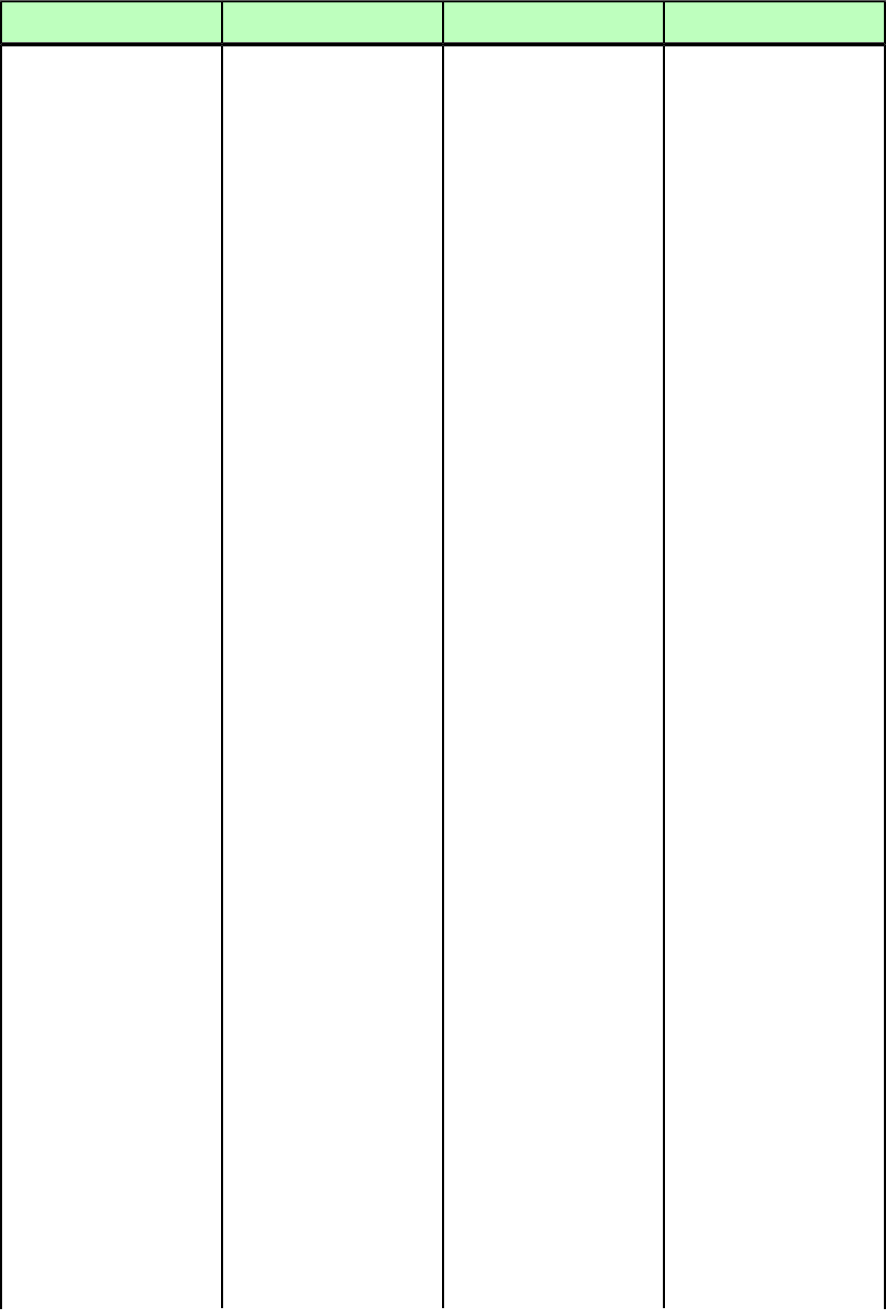
DeconstructModifyConstructElement type
<!ENTITY bs
"&#x0008;">
<!ENTITY hTab
"&#x0009;">
<!ENTITY lineFeed
"&#x000A;">
<!ENTITY vTab
"&#x000B;">
<!ENTITY boxBreak
"&#x000C;">
<!ENTITY hardReturn
"&#x000D;">
<!ENTITY so
"&#x000E;">
<!ENTITY flexSpace
"&#x000F;">
<!ENTITY dle
"&#x0010;">
<!ENTITY dcOne
"&#x0011;">
<!ENTITY dcTwo
"&#x0012;">
<!ENTITY dcThree
"&#x0013;">
<!ENTITY dcFour
"&#x0014;">
<!ENTITY nak
"&#x0015;">
<!ENTITY syn
"&#x0016;">
<!ENTITY etb
"&#x0017;">
<!ENTITY can
"&#x0018;">
<!ENTITY em
"&#x0019;">
<!ENTITY sub
"&#x001A;">
<!ENTITY esc
"&#x001B;">
<!ENTITY csMarker
"&#x001C;">
<!ENTITY discReturn
"&#x001D;">
<!ENTITY indentHere
"&#x001E;">
<!ENTITY discHyphen
"&#x00AD;">
<!ENTITY shy
"&#x001F;">
A GUIDE TO QUARKXPRESS SERVER 9.5 | 193
MODIFIER SCHEMA (ANNOTATED)

DeconstructModifyConstructElement type
<!ENTITY ensp
"&#x2002;">
<!ENTITY emsp
"&#x2003;">
<!ENTITY
threePerEmSpace
"&#x2004;">
<!ENTITY
fourPerEmSpace
"&#x2005;">
<!ENTITY sixPerEmSpace
"&#x2006;">
<!ENTITY figureSpace
"&#x2007;">
<!ENTITY punctSpace
"&#x2008;">
<!ENTITY thinsp
"&#x2009;">
<!ENTITY hairSpace
"&#x200A;">
<!ENTITY
zeroWidthSpace
"&#x200B;">
<!ENTITY hyphen
"&#x2010;">
<!ENTITY ndash
"&#x2013;">
<!ENTITY mdash
"&#x2014;">
<!ENTITY wordJoiner
"&#x2060;">
<!ENTITY nbsp
"&#x00A0;">
<!ENTITY
ideographicSpace
"&#x3000;">
ADDCELLS (Modifier schema)
DeconstructModifyConstructElement type
Not applicable.Adds cells to an existing
table.
Not applicable.
ADDCELLS (empty)
Note: If you add a column,
you must also define every
ROW and CELL element in
that column.
Attributes
194 | A GUIDE TO QUARKXPRESS SERVER 9.5
MODIFIER SCHEMA (ANNOTATED)
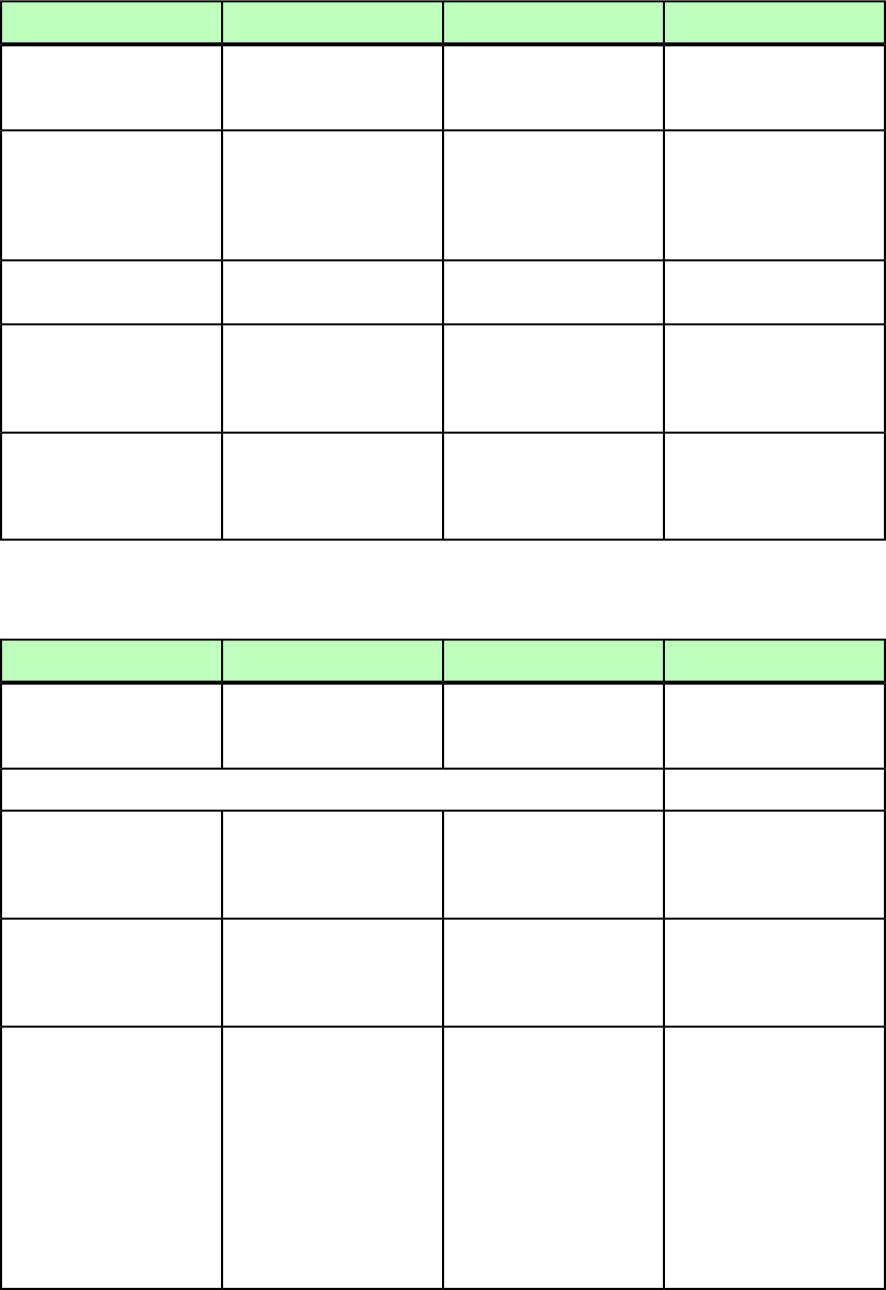
DeconstructModifyConstructElement type
Not applicable.Specifies whether to add
rows, columns, headers, or
footers.
Not applicable.
TYPE (ROW | COLUMN |
HEADER | FOOTER)
#REQUIRED
Not applicable.Specifies the index number
of the cell before or after
Not applicable.
BASEINDEX CDATA
#REQUIRED
which the new cells should
be inserted. See the
INSERTPOSITION attribute.
Not applicable.Specifies how many cells to
add.
Not applicable.
INSERTCOUNT CDATA
#REQUIRED
Not applicable.Specifies whether to add the
new cells before or after the
Not applicable.
INSERTPOSITION (AFTER
| BEFORE) "AFTER"
cell indicated in the
BASEINDEX attribute.
Not applicable.Specifies whether an inserted
row or column should adopt
Not applicable.
KEEPATTRIBUTE (true |
false) "false"
the same attributes as the
BASEINDEX cell.
ALIGNHORSETTINGS (Modifier schema)
DeconstructModifyConstructElement type
Specifies horizontal
alignment settings for a
callout.
Specifies horizontal
alignment settings for a
callout.
Specifies horizontal
alignment settings for a
callout.
ALIGNHORSETTINGS (empty)
Attributes
Indicates what a callout
should be aligned relative to.
Indicates what a callout
should be aligned relative to.
Indicates what a callout
should be aligned relative to.
ALIGNRELATIVETO
(ANCHOR | PARAGRAPH |
BOXCELL | PAGE |
SPREAD) #IMPLIED
Indicates which part of a
callout to align.
Indicates which part of a
callout to align.
Indicates which part of a
callout to align.
ALIGNCALLOUTS (CENTER
| LEFTEDGE | RIGHTEDGE
| INSIDEEDGE |
OUTSIDEEDGE) #IMPLIED
Indicates how a callout
should be aligned.
Indicates how a callout
should be aligned.
Indicates how a callout
should be aligned.
ALIGNWITH
(ANCHORPOSITION |
LEFTEDGE | RIGHTEDGE |
INSIDEEDGE |
OUTSIDEEDGE | CENTER |
CENTERMARGIN |
LEFTMARGIN |
RIGHTMARGIN |
INSIDEMARGIN |
OUTSIDEMARGIN)
#IMPLIED
A GUIDE TO QUARKXPRESS SERVER 9.5 | 195
MODIFIER SCHEMA (ANNOTATED)
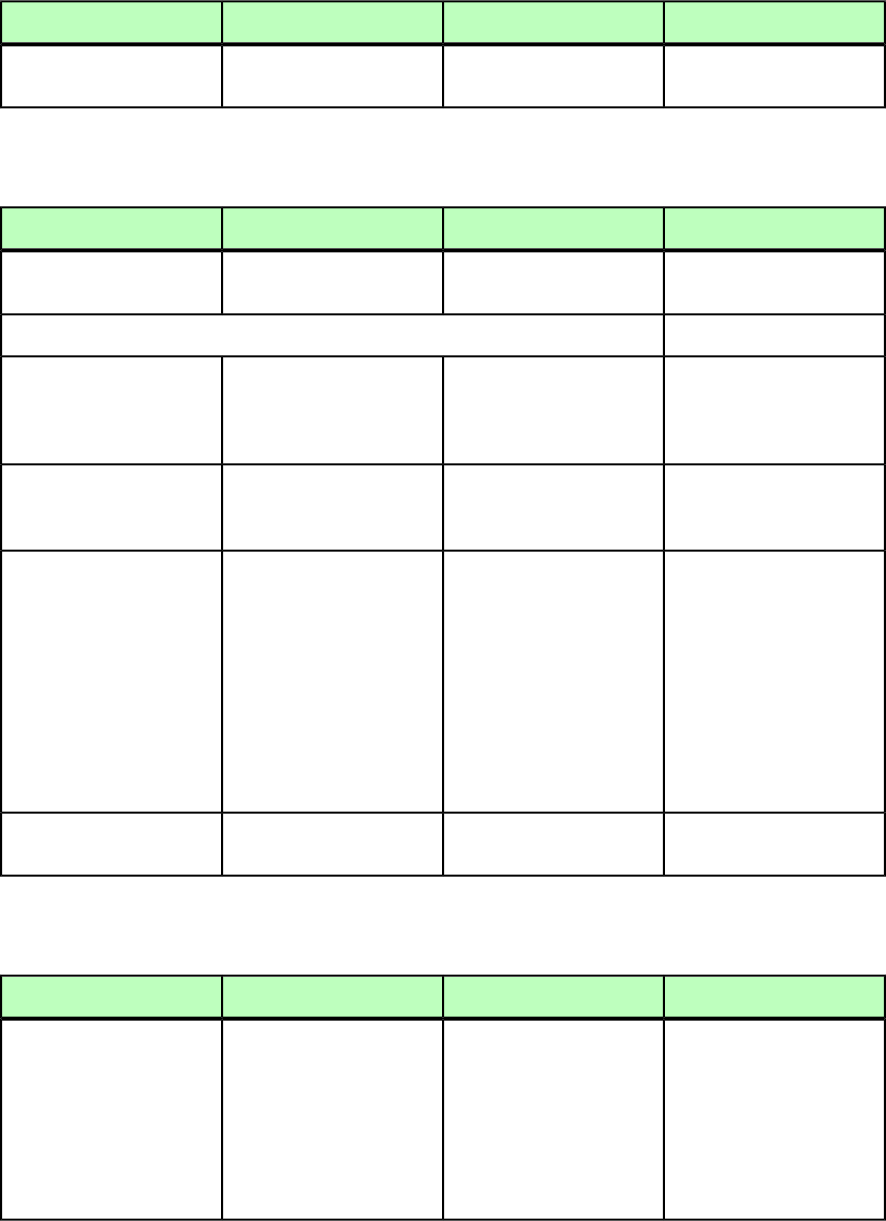
DeconstructModifyConstructElement type
Indicates a callout's
horizontal offset.
Indicates a callout's
horizontal offset.
Indicates a callout's
horizontal offset.
OFFSET CDATA #IMPLIED
ALIGNVERSETTINGS (Modifier schema)
DeconstructModifyConstructElement type
Specifies vertical alignment
settings for a callout.
Specifies vertical alignment
settings for a callout.
Specifies vertical alignment
settings for a callout.
ALIGNVERSETTINGS (empty)
Attributes
Indicates what a callout
should be aligned relative to.
Indicates what a callout
should be aligned relative to.
Indicates what a callout
should be aligned relative to.
ALIGNRELATIVETO
(ANCHOR | PARAGRAPH |
BOXCELL | PAGE |
SPREAD) #IMPLIED
Indicates which part of a
callout to align.
Indicates which part of a
callout to align.
Indicates which part of a
callout to align.
ALIGNCALLOUTS (CENTER
| TOPEDGE |
BOTTOMEDGE) #IMPLIED
Indicates how a callout
should be aligned.
Indicates how a callout
should be aligned.
Indicates how a callout
should be aligned.
ALIGNWITH
(ANCHORPOSITION |
CENTER | TOPEDGE |
BOTTOMEDGE |
CENTERMARGIN |
TOPMARGIN |
BOTTOMMARGIN | TOP |
BOTTOM | TEXTASCENT |
TEXTBASELINE |
EMBOXTOP |
EMBOXBOTTOM) #IMPLIED
Indicates a callout's vertical
offset.
Indicates a callout's vertical
offset.
Indicates a callout's vertical
offset.
OFFSET CDATA #IMPLIED
ALLOWBOXOFFPAGE (Modifier schema)
DeconstructModifyConstructElement type
Not applicable.Specifies whether a box is
allowed to be moved
Not applicable.
ALLOWBOXOFFPAGE
(#PCDATA)
completely off of a page and
onto the pasteboard by, for
example, a MOVERIGHT
element.
Only accepts true or false
values; default value is true.
196 | A GUIDE TO QUARKXPRESS SERVER 9.5
MODIFIER SCHEMA (ANNOTATED)

ALLOWBOXONTOPASTEBOARD (Modifier schema)
DeconstructModifyConstructElement type
Not applicable.Specifies whether a box is
allowed to be moved
Not applicable.
ALLOWBOXONTOPASTEBOARD
(#PCDATA)
partially off of a page and
onto the pasteboard by, for
example, a MOVERIGHT
element.
Only accepts true or false
values; default value is true.
ANCHOREDBOXREF (Modifier schema)
DeconstructModifyConstructElement type
Specifies id of anchored box
that is part of the story.
Specifies id of anchored box
that is part of the story.
Specifies id of anchored box
that is part of the story.
ANCHOREDBOXREF
(#PCDATA)
Attributes
Determines whether the top
of the anchored box will
Determines whether the top
of the anchored box will
Determines whether the top
of the anchored box will
ALIGNWITHTEXT (ASCENT
| BASELINE) "BASELINE"
align with the top of the textalign with the top of the textalign with the top of the text
(ascent) or the bottom of the
text (baseline).
(ascent) or the bottom of the
text (baseline).
(ascent) or the bottom of the
text (baseline).
Note that if you want to
anchor the table and have it
Note that if you want to
anchor the table and have it
Note that if you want to
anchor the table and have it
continue in the next box orcontinue in the next box orcontinue in the next box or
column, this value must be
set to BASELINE.
column, this value must be
set to BASELINE.
The alignwithtext
attribute should be set to
column, this value must be
set to BASELINE.
baseline when the
breakwhenanchored
attribute is set to true for an
anchored table.
Determines the offset when
ALIGNWITHTEXT is set to
BASELINE. Default is 0.
Determines the offset when
ALIGNWITHTEXT is set to
BASELINE. Default is 0.
Determines the offset when
ALIGNWITHTEXT is set to
BASELINE. Default is 0.
OFFSET CDATA #IMPLIED
The baseline shift value
applied to the anchored box.
Shifts the anchored box up
or down without affecting
paragraph line spacing. A
Shifts the anchored box up
or down without affecting
paragraph line spacing. A
BASELINESHIFT CDATA
#IMPLIED
positive value raises thepositive value raises the
anchored box, and a
negative value lowers it.
anchored box, and a
negative value lowers it.
The tracking value applied
to the anchored box and
Adjusts the amount of space
between the anchored box
Adjusts the amount of space
between the anchored box
TRACKAMOUNT CDATA
#IMPLIED
surrounding characters and
words.
and surrounding characters
and words.
and surrounding characters
and words.
A GUIDE TO QUARKXPRESS SERVER 9.5 | 197
MODIFIER SCHEMA (ANNOTATED)
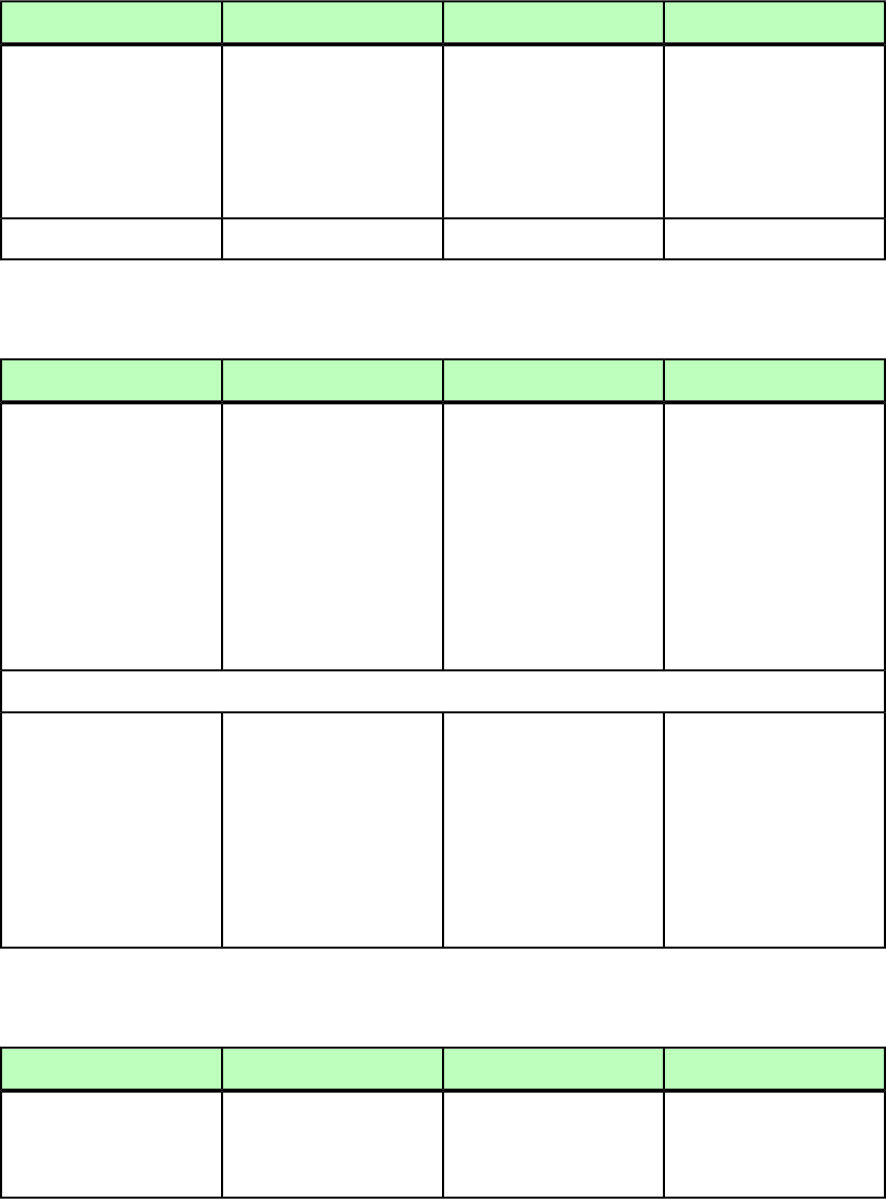
DeconstructModifyConstructElement type
A character spacing attribute
used in East Asian
A character spacing attribute
used in East Asian
A character spacing attribute
used in East Asian
SENDING CDATA #IMPLIED
typography. Similar totypography. Similar totypography. Similar to
kerning, but applicable as akerning, but applicable as akerning, but applicable as a
fixed value over a range offixed value over a range offixed value over a range of
text containing the anchored
box.
text containing the
anchored box.
text containing the
anchored box.
The ID of the anchored box.The ID of the anchored box.The ID of the anchored box.BOXUID CDATA #IMPLIED
ARTICLE (Modifier schema)
DeconstructModifyConstructElement type
Describes an article (a series
of one or more COMPONENT
elements).
Describes an article (a series
of one or more COMPONENT
elements).
Describes an article (a series
of one or more COMPONENT
elements).
New articles should not be
created in a QuarkXPress
ARTICLE (ID,
RGBCOLOR?, COMPONENT+)
project in systems working
directly with QPS. Instead,
create an article only within
a QuarkCopyDesk® file. To
assign an article in QPS®,
use the QPS SDK.
Attributes
Describes the type of Article.
"LIGHTWEIGHT" and
Not applicable.Describes the type of Article.
OPERATION (CREATE |
DELETE) #IMPLIED
"FULLFEATURED" articles are
DOCFORMAT (LIGHTWEIGHT
| FULLFEATURED)
"LIGHTWEIGHT"
forms of QuarkCopyDesk
articles that can be
constructed/modified
through QuarkXPress Server.
EXPORTARTICLE (true |
false) "false"
ARTICLETEMPLATENAME
CDATA #IMPLIED
AUTHOR (Modifier schema)
DeconstructModifyConstructElement type
Specifies the author of an
e-book.
Part of the
<EBOOKMETADATA> element.
Specifies the author of an
e-book.
Not applicable.
AUTHOR (#PCDATA)
198 | A GUIDE TO QUARKXPRESS SERVER 9.5
MODIFIER SCHEMA (ANNOTATED)
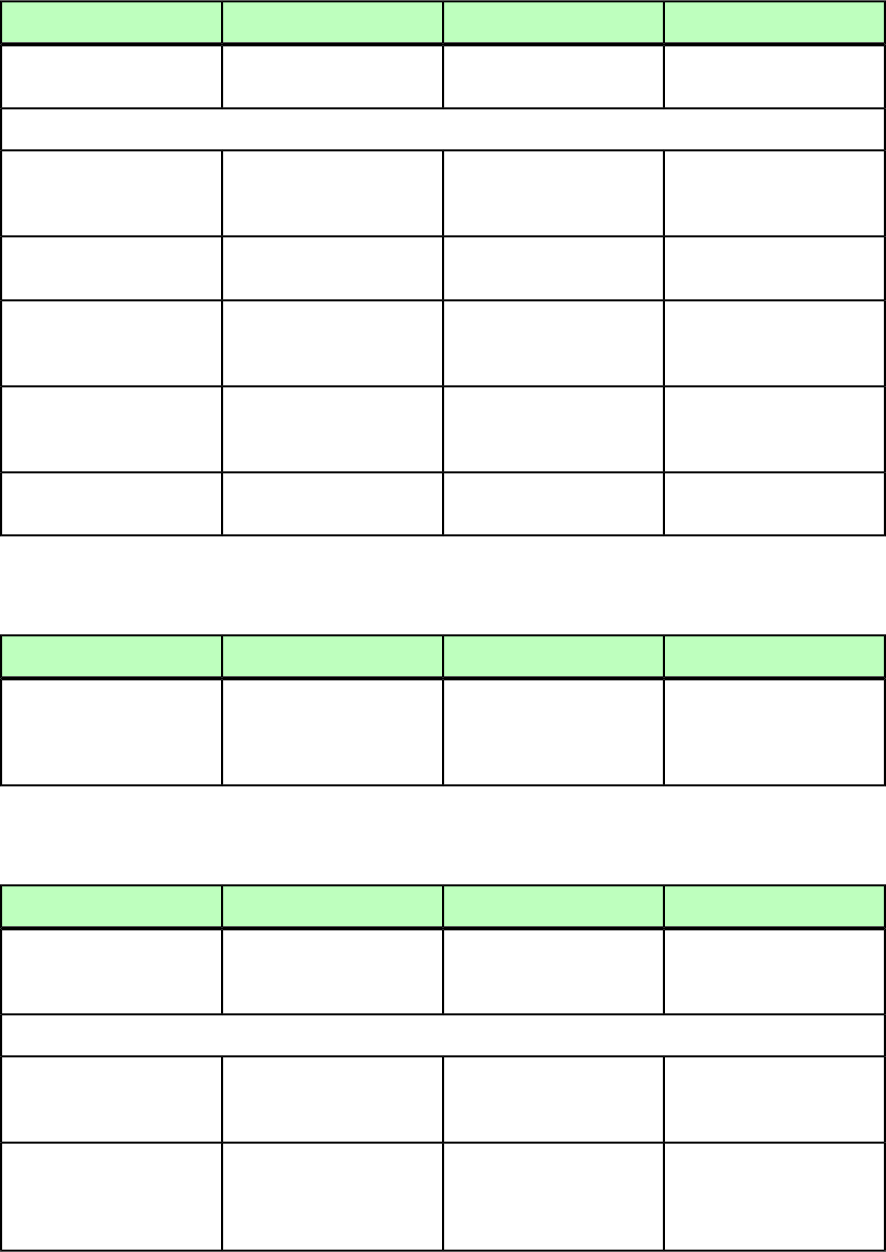
BNSTYLE (Modifier schema)
DeconstructModifyConstructElement type
Describes a bullet,
numbering, or outline style
Describes a bullet,
numbering, or outline style
Describes a bullet,
numbering, or outline style
BNSTYLE (empty)
Attributes
Specifies whether
LOCKTOGRID is enabled.
Specifies whether this is a
bullet, numbering, or outline
style.
Specifies whether this is a
bullet, numbering, or outline
style.
TYPE (BULLET |
NUMBERING | OUTLINE)
#IMPLIED
Specifies the name of the
style.
Specifies the name of the
style.
Specifies the name of the
style.
NAME CDATA #IMPLIED
Specifies the minimum
distance between the bullet
or number and the text.
Specifies the minimum
distance between the bullet
or number and the text.
Specifies the minimum
distance between the bullet
or number and the text.
MINDISTFROMTEXT CDATA
#IMPLIED
Specifies whether
renumbering should restart
with this style.
Specifies whether
renumbering should restart
with this style.
Specifies whether
renumbering should restart
with this style.
RESTARTNUMBERING (true
| false) #IMPLIED
Specifies the first number for
numbering.
Specifies the first number for
numbering.
Specifies the first number for
numbering.
STARTAT CDATA #IMPLIED
BOTTOM (Modifier schema)
DeconstructModifyConstructElement type
The distance between the
box or line's bottom edge
The distance between the
box or line's bottom edge
The distance between the
box or line's bottom edge
BOTTOM (#PCDATA)
and the bottom of the page,
in points.
and the bottom of the page,
in points.
and the bottom of the page,
in points.
BOTTOMGRID (Modifier schema)
DeconstructModifyConstructElement type
Not applicable.Describes a grid line on the
bottom edge of a row in an
<INLINETABLE>.
Describes a grid line on the
bottom edge of a row in an
<INLINETABLE>.
BOTTOMGRID (empty)
Attributes
Not applicable.Specifies the location of the
grid line.
Specifies the location of the
grid line.
TYPE (TOP | LEFT |
BOTTOM | RIGHT)
#IMPLIED
Not applicable.
Identifies the <TABLESTYLE>
that styles this grid line. If
Identifies the <TABLESTYLE>
that styles this grid line. If
STYLE CDATA #IMPLIED
you specify this value, youyou specify this value, you
do not have to specify thedo not have to specify the
A GUIDE TO QUARKXPRESS SERVER 9.5 | 199
MODIFIER SCHEMA (ANNOTATED)
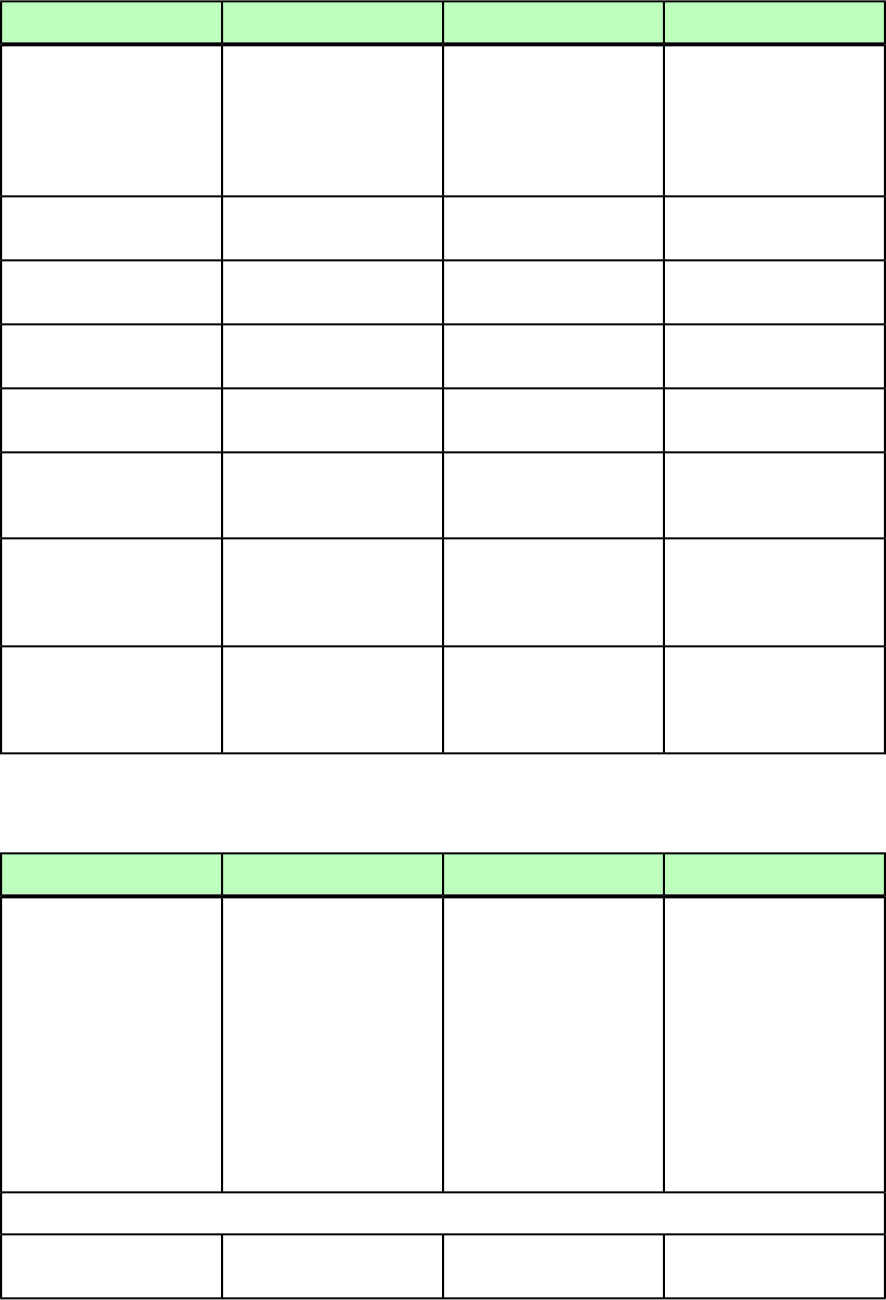
DeconstructModifyConstructElement type
remaining attributes. If you
specify the remaining
remaining attributes. If you
specify the remaining
attributes, those attribute attributes, those attribute
values override the values override the
corresponding
<TABLESTYLE> values.
corresponding
<TABLESTYLE> values.
Not applicable.Specifies the width of the
grid line in points.
Specifies the width of the
grid line in points.
WIDTH CDATA #IMPLIED
Not applicable.Specifies the color of the grid
line.
Specifies the color of the grid
line.
COLOR CDATA #IMPLIED
Not applicable.Specifies the shade of the
grid line.
Specifies the shade of the
grid line.
SHADE CDATA #IMPLIED
Not applicable.Specifies the opacity of the
grid line.
Specifies the opacity of the
grid line.
OPACITY CDATA #IMPLIED
Not applicable.Specifies the color of the gap
(if any) between the lines
that make up the grid line.
Specifies the color of the gap
(if any) between the lines
that make up the grid line.
GAPCOLOR CDATA
#IMPLIED
Not applicable.Specifies the shade of the
gap (if any) between the
Specifies the shade of the
gap (if any) between the
GAPSHADE CDATA
#IMPLIED
lines that make up the grid
line.
lines that make up the grid
line.
Not applicable.Specifies the opacity of the
gap (if any) between the
Specifies the opacity of the
gap (if any) between the
GAPOPACITY CDATA
#IMPLIED
lines that make up the grid
line.
lines that make up the grid
line.
BOX (Modifier schema)
DeconstructModifyConstructElement type
Describes a text box or
picture box.
Identifies a text box or
picture box to be modified.
You can use either the
Describes a text box or
picture box.
Note: On construct, you
must provide a box name in
BOX (ID, METADATA?,
(TEXT | PICTURE |
GEOMETRY | CONTENT |
SHADOW | FRAME |
PLACEHOLDER |
If a NAME value exists, the
NAME displays in the content
of the ID element: <ID
ID@UID or ID@NAME value to
identify the box.
Note: Named boxes can be
easily identified by an XPath
search for //BOX[@NAME]).
the ID@NAME attribute;
QuarkXPress Server assigns
an ID@UID to each BOX you
create.
Note: When a box is created,
its page number is inferred
CONTENTPH)*,
INTERACTIVITY?) UID=456 NAME=Name of
box>Name of box</ID>
If a NAME value does not
exist, the UID displays in the
content of the ID element:
<ID UID=457>457</ID>
from the GEOMETRY@PAGE
attribute.
Attributes
Not applicable.Specifies whether to create
or delete the indicated box.
Not applicable.
OPERATION (CREATE |
DELETE) #IMPLIED
200 | A GUIDE TO QUARKXPRESS SERVER 9.5
MODIFIER SCHEMA (ANNOTATED)
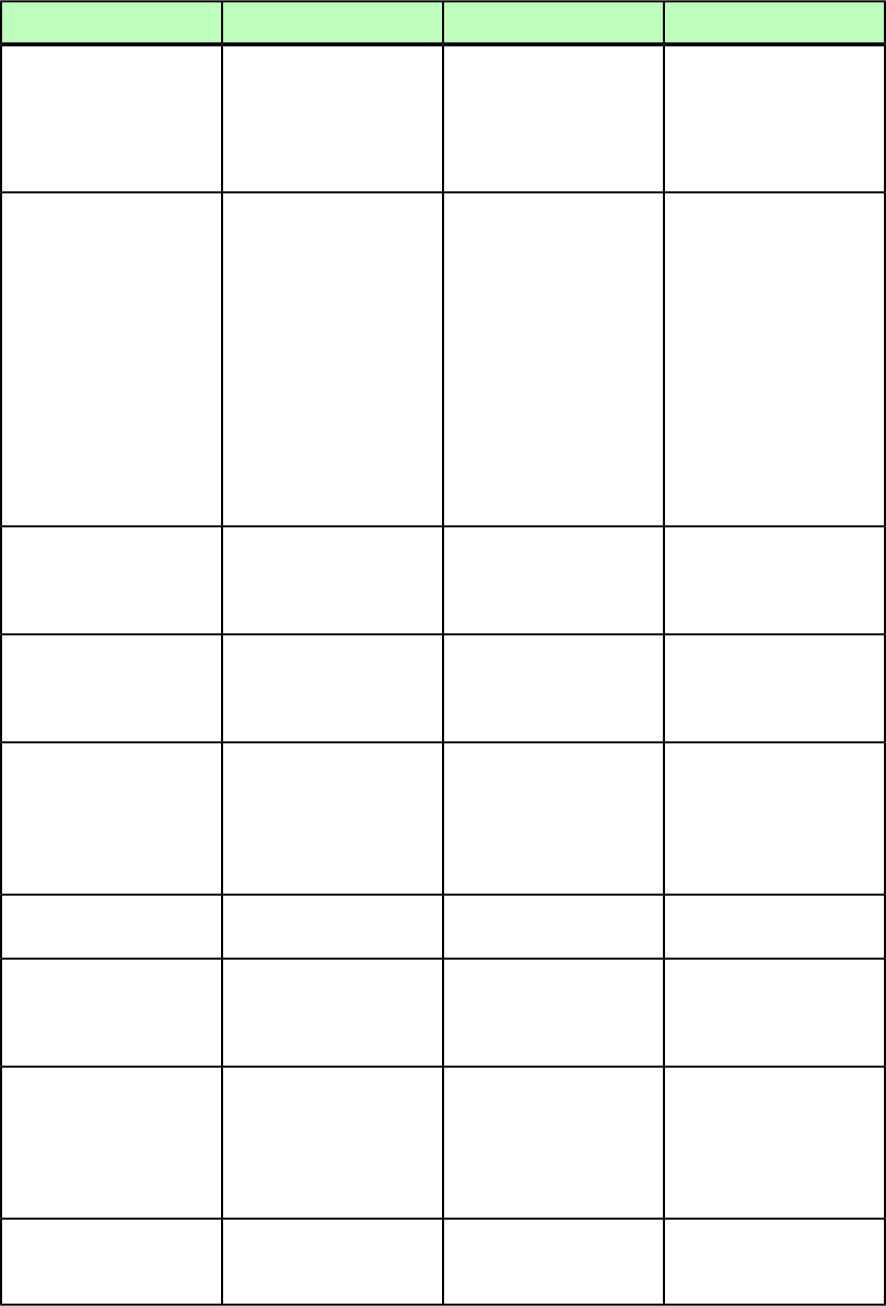
DeconstructModifyConstructElement type
The box type:The box type:The box type:
BOXTYPE (CT_NONE |
CT_TEXT | CT_PICT)
#IMPLIED CT_NONE = No box type
specified.
CT_TEXT = Text box
CT_NONE = No box type
specified.
CT_TEXT = Text box
CT_NONE = No box type
specified.
CT_TEXT = Text box
CT_PICT = Picture boxCT_PICT = Picture boxCT_PICT = Picture box
Identifies the background
color of a box.
Identifies the background
color of a box.
Identifies the background
color of a box.
COLOR CDATA #IMPLIED
Note: Only the name of a
color is included in this
Note: Only the name of a
color is included in this
Note: Only the name of a
color is included in this
attribute. The definition ofattribute. The definition ofattribute. The definition of
the color is stored in thethe color is stored in thethe color is stored in the
project's Job Jackets file orproject's Job Jackets file orproject's Job Jackets file or
defined using the Documentdefined using the Documentdefined using the Document
Controls submenu inControls submenu inControls submenu in
QuarkXPress Server. QuarkXPress Server. The
color definition can also be
QuarkXPress Server. The
color definition can also be
based on an existing colorbased on an existing color
created and saved in the
project.
created and saved in the
project.
Specifies the shade of a box's
background color, specified
Specifies the shade of a box's
background color, specified
Specifies the shade of a box's
background color, specified
SHADE CDATA #IMPLIED
as an integer percentage
from 0 to 100.
as an integer percentage
from 0 to 100.
as a float value from 0 to
100.
Indicates the opacity of a
box's background color,
Specifies the opacity of a
box's background color,
Specifies the opacity of a
box's background color,
OPACITY CDATA #IMPLIED
specified as an integer
percentage from 0 to 100.
specified as an integer
percentage from 0 to 100.
specified as a float value
from 0 to 100.
Specifies the type of blend
applied to this box (linear,
circular, rectangular, etc.).
Specifies the type of blend
applied to this box (linear,
circular, rectangular, etc.).
Specifies the type of blend
applied to this box (linear,
circular, rectangular, etc.).
BLENDSTYLE (SOLID |
LINEAR | MIDLINEAR |
RECTANGULAR | DIAMOND
| CIRCULAR |
FULLCIRCULAR | none)
"none"
Specifies the angle of the
blend.
Specifies the angle of the
blend.
Specifies the angle of the
blend.
BLENDANGLE CDATA
#IMPLIED
Specifies the second color of
the blend. The first color of
Specifies the second color of
the blend. The first color of
Specifies the second color of
the blend. The first color of
BLENDCOLOR CDATA
#IMPLIED
the blend is the color applied
to the box.
the blend is the color
applied to the box.
the blend is the color
applied to the box.
Specifies the shade applied
to the second color of the
Specifies the shade applied
to the second color of the
Specifies the shade applied
to the second color of the
BLENDSHADE CDATA
#IMPLIED
blend. The shade of the firstblend. The shade of the firstblend. The shade of the first
color of the blend is thecolor of the blend is thecolor of the blend is the
shade of the color applied to
the box.
shade of the color applied to
the box.
shade of the color applied to
the box.
Specifies the opacity applied
to the second color of the
Specifies the opacity applied
to the second color of the
Specifies the opacity applied
to the second color of the
BLENDOPACITY CDATA
#IMPLIED
blend. The opacity of theblend. The opacity of theblend. The opacity of the
A GUIDE TO QUARKXPRESS SERVER 9.5 | 201
MODIFIER SCHEMA (ANNOTATED)
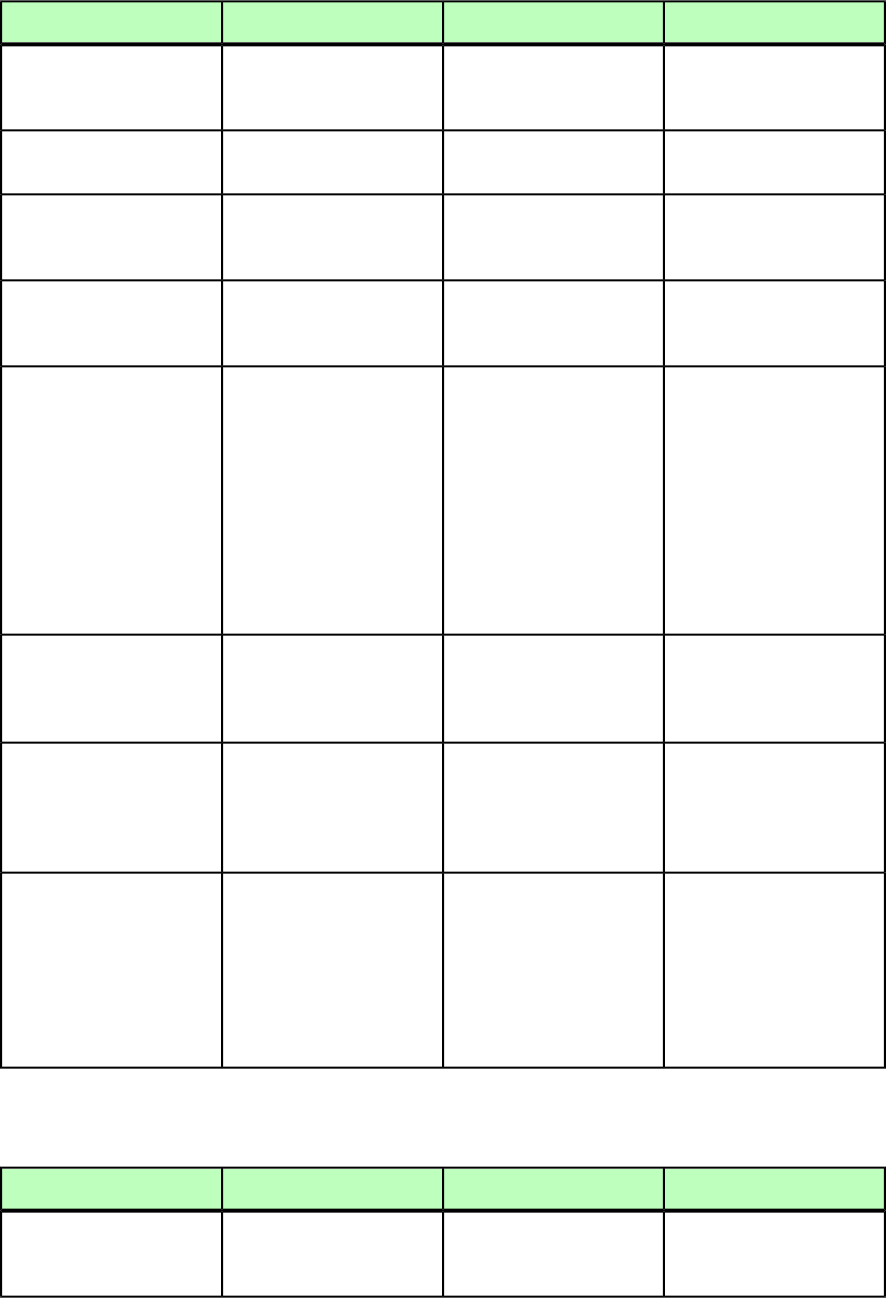
DeconstructModifyConstructElement type
first color of the blend is the
opacity of the color applied
to the box.
first color of the blend is the
opacity of the color applied
to the box.
first color of the blend is the
opacity of the color applied
to the box.
Indicates an anchored box
and identifies its parent box.
Not applicable.Not applicable.
ANCHOREDIN CDATA
#IMPLIED
Specifies that this box is a
member of the indicated
anchored group.
Specifies that this box is a
member of the indicated
anchored group.
Specifies that this box is a
member of the indicated
anchored group.
ANCHOREDGROUPMEMBER
CDATA #IMPLIED
Specifies that this box is a
hyperlink by referring to a
HYPERLINK.
Not applicable.Not applicable.
HYPERLINKREF CDATA
#IMPLIED
Specifies the type of
hyperlink this box
Not applicable.Not applicable.
HLTYPE (WWWURL | PAGE
| ANCHOR) #IMPLIED
hyperlinks to. Options
include WWWURL (a URL on
the Web), PAGE (the top of a
page in the same layout),
and ANCHOR (an anchor).
WWWURL is global to all
layouts in the project and is
specified directly under the
project node.
If this box is a hyperlink of
the HLTYPE ANCHOR, this
Not applicable.Not applicable.
HLANCHORREF CDATA
#IMPLIED
attribute identifies the
anchor by name.
Not applicable.
If true, adds this box to the
project's reflow article.
Not applicable.
ADDTOREFLOW (true |
false) #IMPLIED
Equivalent to the Digital
Publishing > Add to Reflow
command in QuarkXPress.
Not applicable.Specifies the name of the
project's reflow article (to
Not applicable.
ARTICLENAME CDATA
#IMPLIED
which this box is being
added as a component). If
no reflow article exists and
you do not include this
attribute, the default reflow
article name is used.
BOXATTRIBUTE (Modifier schema)
DeconstructModifyConstructElement type
Not applicable.Specifies the attributes of a
box created with the
INLINEBOX element type.
Specifies the attributes of a
box created with the
INLINEBOX element type.
BOXATTRIBUTE (empty)
202 | A GUIDE TO QUARKXPRESS SERVER 9.5
MODIFIER SCHEMA (ANNOTATED)
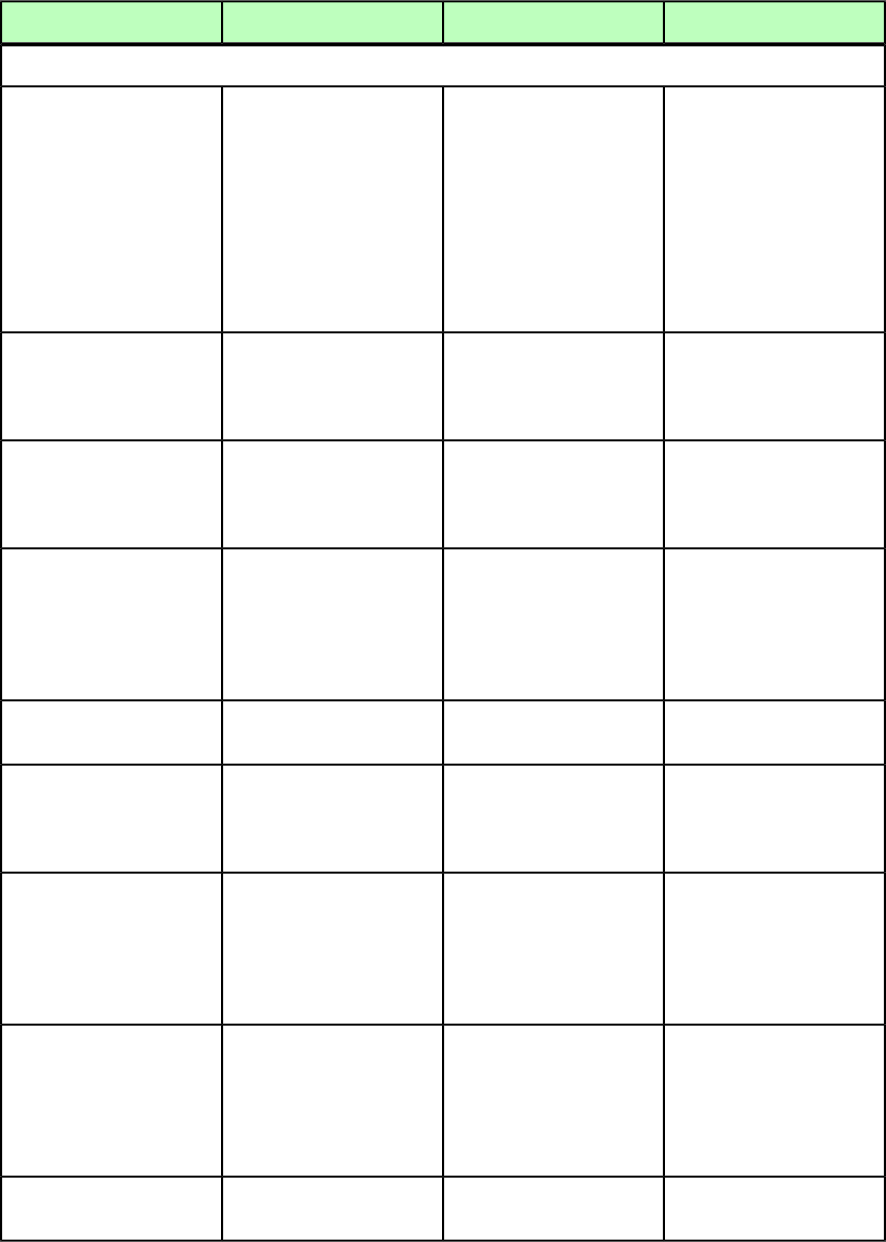
DeconstructModifyConstructElement type
Attributes
Not applicable.Identifies the background
color of a box.
Identifies the background
color of a box.
COLOR CDATA #IMPLIED
Note: Only the name of a
color is included in this
Note: Only the name of a
color is included in this
attribute. The definition ofattribute. The definition of
the color is stored in thethe color is stored in the
project's Job Jackets file orproject's Job Jackets file or
defined using the Documentdefined using the Document
Controls submenu in
QuarkXPress Server.
Controls submenu in
QuarkXPress Server.
Not applicable.Specifies the shade of a box's
background color, specified
Specifies the shade of a box's
background color, specified
SHADE CDATA #IMPLIED
as a float value from 0 to
100.
as a float value from 0 to
100.
Not applicable.Specifies the opacity of a
box's background color,
Specifies the opacity of a
box's background color,
OPACITY CDATA #IMPLIED
specified as a float value
from 0 to 100.
specified as a float value
from 0 to 100.
Not applicable.Specifies the type of blend
applied to this box (linear,
circular, rectangular, etc.).
Specifies the type of blend
applied to this box (linear,
circular, rectangular, etc.).
BLENDSTYLE (SOLID |
LINEAR | MIDLINEAR |
RECTANGULAR | DIAMOND
| CIRCULAR |
FULLCIRCULAR | none)
"none"
Not applicable.Specifies the angle of the
blend.
Specifies the angle of the
blend.
BLENDANGLE CDATA
#IMPLIED
Not applicable.Specifies the second color of
the blend. The first color of
Specifies the second color of
the blend. The first color of
BLENDCOLOR CDATA
#IMPLIED
the blend is the color
applied to the box.
the blend is the color
applied to the box.
Not applicable.Specifies the shade applied
to the second color of the
Specifies the shade applied
to the second color of the
BLENDSHADE CDATA
#IMPLIED
blend. The shade of the firstblend. The shade of the first
color of the blend is thecolor of the blend is the
shade of the color applied to
the box.
shade of the color applied to
the box.
Not applicable.Specifies the opacity applied
to the second color of the
Specifies the opacity applied
to the second color of the
BLENDOPACITY CDATA
#IMPLIED
blend. The opacity of theblend. The opacity of the
first color of the blend is thefirst color of the blend is the
opacity of the color applied
to the box.
opacity of the color applied
to the box.
Not applicable.Specifies the radius of the
corner style of the box.
Specifies the radius of the
corner style of the box.
CORNERRADIUS CDATA
#IMPLIED
A GUIDE TO QUARKXPRESS SERVER 9.5 | 203
MODIFIER SCHEMA (ANNOTATED)
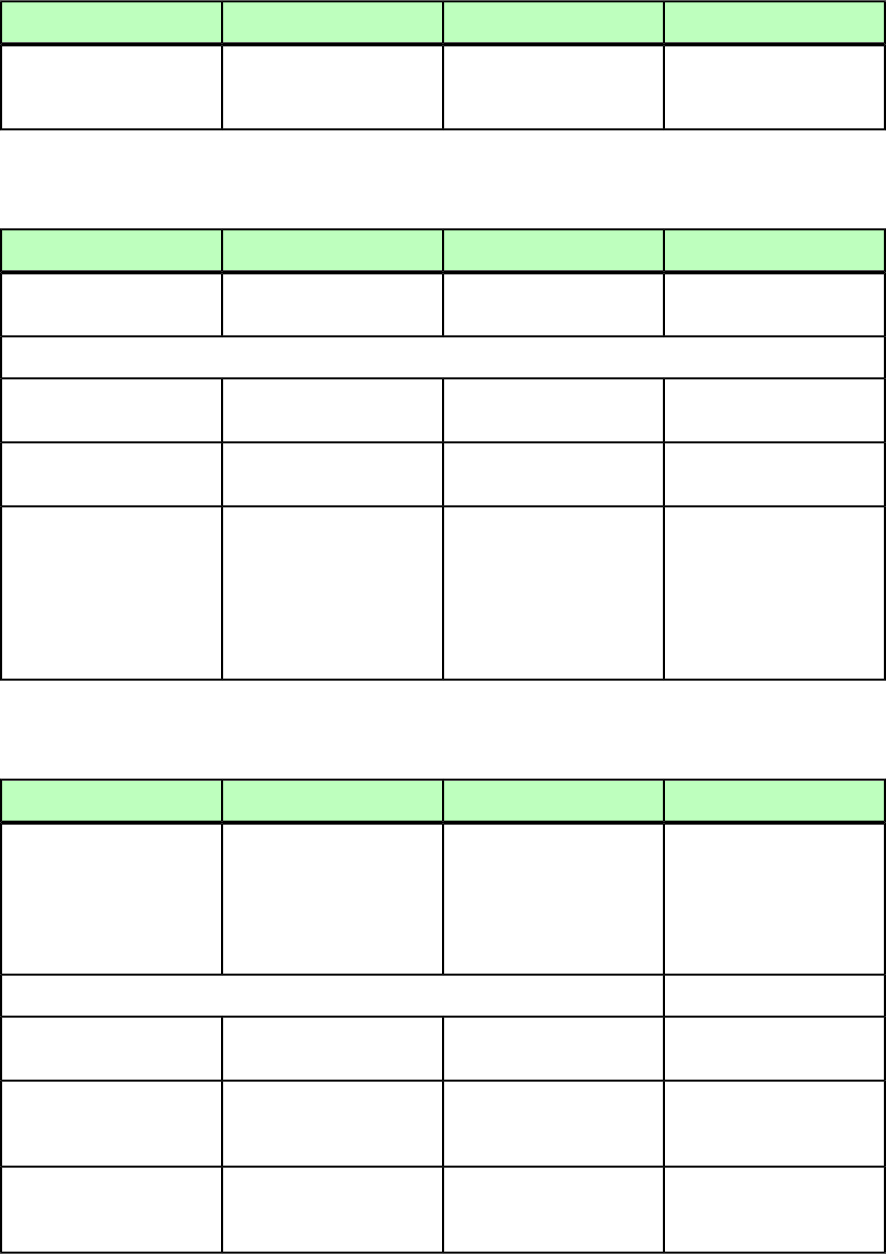
DeconstructModifyConstructElement type
Not applicable.Specifies the style of the
corners of the box.
Specifies the style of the
corners of the box.
CORNERSTYLE (ROUNDED |
CONCAVE | RECTANGLE |
BEVELED) #IMPLIED
BOXREF (Modifier schema)
DeconstructModifyConstructElement type
Identifies a box that is a
member of a <GROUP>.
Identifies a box that is a
member of a <GROUP>.
Identifies a box that is a
member of a <GROUP>.
BOXREF (empty)
Attributes
The ID@UID of a <BOX> that
is part of a group.
The ID@UID of a <BOX> that
is part of a group.
The ID@UID of a <BOX> that
is part of a group.
UID CDATA #IMPLIED
The ID@NAME of a <BOX>
that is part of a group.
The ID@NAME of a <BOX>
that is part of a group.
The ID@NAME of a <BOX>
that is part of a group.
NAME CDATA #IMPLIED
Not applicable.Creates or deletes the link
that makes the target box
Creates or deletes the link
that makes the target box
OPERATION (CREATE |
DELETE) #IMPLIED
part of a group. Note thatpart of a group. Note that
deleting a <BOXREF> doesdeleting a <BOXREF> does
not remove thenot remove the
corresponding box from the
layout.
corresponding box from the
layout.
CALLOUTANCHOR (Modifier schema)
DeconstructModifyConstructElement type
Identifies a callout anchor.Identifies a callout anchor.Identifies a callout anchor.
CALLOUTANCHOR
((CALLOUTBOXREF? |
INLINETABLE? |
INLINEBOX?),
ALIGNHORSETTINGS?,
ALIGNVERSETTINGS?)
Attributes
Unique identifier for a
callout anchor.
Unique identifier for a
callout anchor.
Unique identifier for a
callout anchor.
UID CDATA #IMPLIED
Identifies the callout style
associated with a callout
anchor.
Identifies the callout style to
be associated with a callout
anchor.
Identifies the callout style to
be associated with a callout
anchor.
CALLOUTSTYLE CDATA
#IMPLIED
Not applicable.Lets you release a callout
anchor's callout or delete the
callout anchor.
Lets you release a callout
anchor's callout or delete the
callout anchor.
OPERATION (RELEASE |
DELETE) #IMPLIED
204 | A GUIDE TO QUARKXPRESS SERVER 9.5
MODIFIER SCHEMA (ANNOTATED)
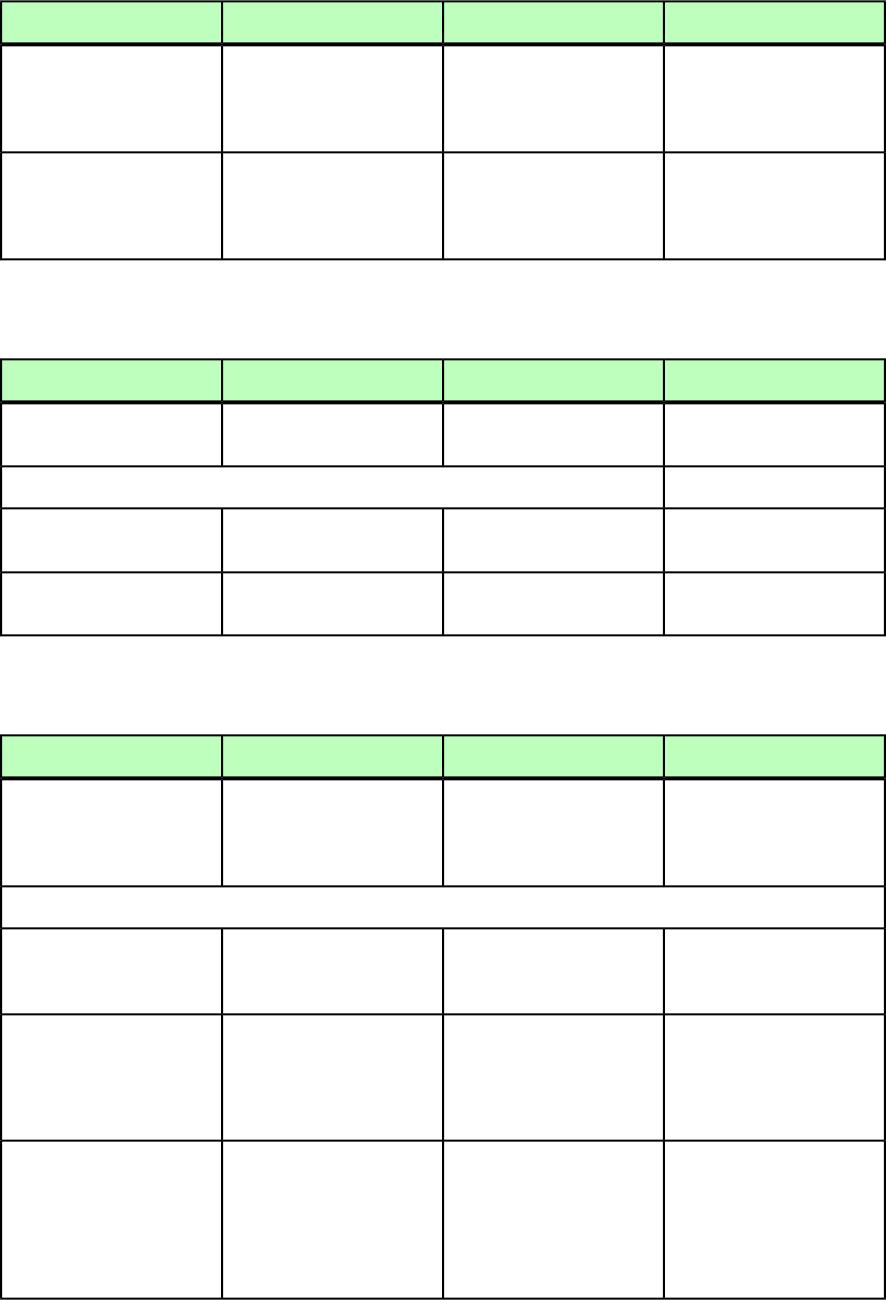
DeconstructModifyConstructElement type
Indicates whether the callout
associated with this callout
Indicates whether the callout
associated with this callout
Indicates whether the callout
associated with this callout
ALLOWMANUALPOS (true |
false) #IMPLIED
anchor can be manually
repositioned.
anchor can be manually
repositioned.
anchor can be manually
repositioned.
Indicates whether the callout
associated with this callout
Indicates whether the callout
associated with this callout
Indicates whether the callout
associated with this callout
KEEPWITHINMARGINS
(true | false)
#IMPLIED anchor can be positioned
outside the margin.
anchor can be positioned
outside the margin.
anchor can be positioned
outside the margin.
CALLOUTBOXREF (Modifier schema)
DeconstructModifyConstructElement type
Identifies an item or group
as a callout.
Identifies an item or group
as a callout.
Identifies an item or group
as a callout.
CALLOUTBOXREF (empty)
Attributes
Unique identifier for a
callout box reference.
Unique identifier for a
callout box reference.
Unique identifier for a
callout box reference.
UID CDATA #IMPLIED
Name for a callout box
reference.
Name for a callout box
reference.
Name for a callout box
reference.
NAME CDATA #IMPLIED
CELL (Modifier schema)
DeconstructModifyConstructElement type
Describes a table cell.Describes a table cell.Describes a table cell.
CELL (ID? (CONTENT|
CONTENTPH | TEXT |
PICTURE |
PLACEHOLDER)*)
Attributes
Specifies the column index
position of a cell, with the
first cell being cell 1.
Specifies the column index
position of a cell, with the
first cell being cell 1.
Specifies the column index
position of a cell, with the
first cell being cell 1.
COLUMNCOUNT CDATA
#REQUIRED
Specifies a cells type:Specifies a cells type:Specifies a cells type:
BOXTYPE (CT_NONE |
CT_TEXT | CT_PICT)
#IMPLIED CT_NONE = No-content cell
CT_TEXT = Text cell
CT_NONE = No-content cell
CT_TEXT = Text cell
CT_NONE = No-content cell
CT_TEXT = Text cell
CT_PICT = Picture cellCT_PICT = Picture cellCT_PICT = Picture cell
Identifies the color of a cell.Identifies the color of a cell.Identifies the color of a cell.
COLOR CDATA #IMPLIED
Note: Only the name of a
color is included in this
Note: Only the name of a
color is included in this
Note: Only the name of a
color is included in this
attribute. The definition ofattribute. The definition ofattribute. The definition of
the color is stored in thethe color is stored in thethe color is stored in the
projects Job Jackets file orprojects Job Jackets file orprojects Job Jackets file or
A GUIDE TO QUARKXPRESS SERVER 9.5 | 205
MODIFIER SCHEMA (ANNOTATED)
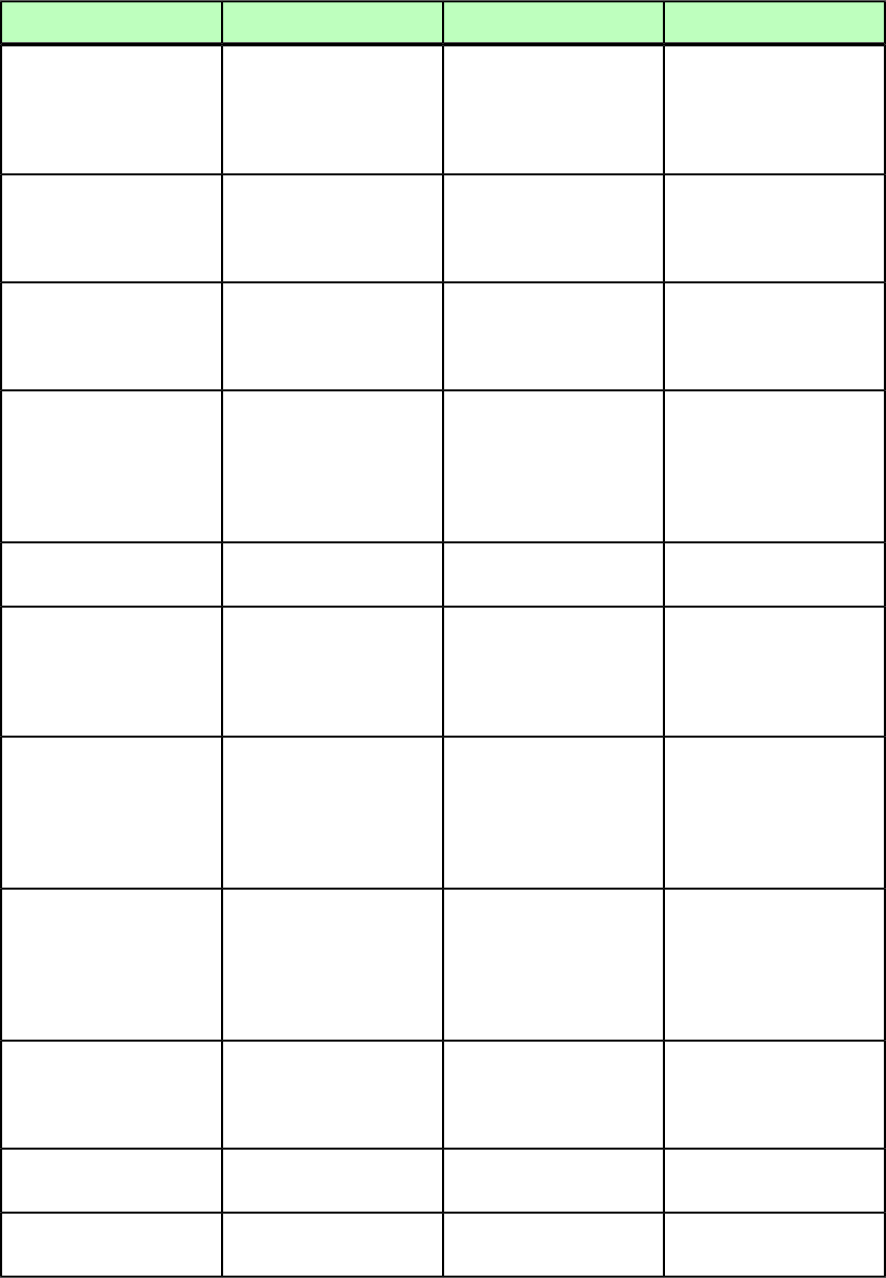
DeconstructModifyConstructElement type
defined using the Document
Controls submenu in
QuarkXPress Server.
defined using the Document
Controls submenu in
QuarkXPress Server, or an
existing color created and
saved in the project.
defined using the Document
Controls submenu in
QuarkXPress Server, or an
existing color created and
saved in the project.
Specifies the shade of the
color applied to a cell, as an
Specifies the shade of the
color applied to a cell, as an
Specifies the shade of the
color applied to a cell, as an
SHADE CDATA #IMPLIED
integer percentage from 0 to
100.
integer percentage from 0 to
100.
integer percentage from 0 to
100.
Specifies the opacity of the
color applied to a cell,
Specifies the opacity of the
color applied to a cell,
Specifies the opacity of the
color applied to a cell,
OPACITY CDATA #IMPLIED
specified as an integer
percentage from 0 to 100.
specified as an integer
percentage from 0 to 100.
specified as an integer
percentage from 0 to 100.
Specifies the type of blend
applied to this cell (linear,
circular, rectangular, etc.).
Specifies the type of blend
applied to this cell (linear,
circular, rectangular, etc.).
Specifies the type of blend
applied to this cell (linear,
circular, rectangular, etc.).
BLENDSTYLE (SOLID |
LINEAR | MIDLINEAR |
RECTANGULAR | DIAMOND
| CIRCULAR |
FULLCIRCULAR | none)
"none"
Specifies the angle of the
blend.
Specifies the angle of the
blend.
Specifies the angle of the
blend.
BLENDANGLE CDATA
#IMPLIED
Specifies the second color of
the blend. The first color of
Specifies the second color of
the blend. The first color of
Specifies the second color of
the blend. The first color of
BLENDCOLOR CDATA
#IMPLIED
the blend is the color appliedthe blend is the colorthe blend is the color
to the cell, as in
QuarkXPress.
applied to the cell, as in
QuarkXPress.
applied to the cell, as in
QuarkXPress.
Specifies the shade applied
to the second color of the
Specifies the shade applied
to the second color of the
Specifies the shade applied
to the second color of the
BLENDSHADE CDATA
#IMPLIED
blend. The shade of the firstblend. The shade of the firstblend. The shade of the first
color of the blend is thecolor of the blend is thecolor of the blend is the
shade of the color applied to
the cell.
shade of the color applied to
the cell.
shade of the color applied to
the cell.
Specifies the opacity applied
to the second color of the
Specifies the opacity applied
to the second color of the
Specifies the opacity applied
to the second color of the
BLENDOPACITY CDATA
#IMPLIED
blend. The opacity of theblend. The opacity of theblend. The opacity of the
first color of the blend is thefirst color of the blend is thefirst color of the blend is the
opacity of the color applied
to the cell.
opacity of the color applied
to the cell.
opacity of the color applied
to the cell.
If a table includes merged
cells, then the
Attribute used for merging
cells and rows.
Attribute used for merging
cells and rows.
MERGEROWSPAN CDATA
#IMPLIED
MERGECOLSPAN value is
shown in the xml output.
Not applicable.Attribute used for merging
cells and columns.
Attribute used for merging
cells and columns.
MERGECOLSPAN CDATA
#IMPLIED
Not applicable.Attribute used for splitting
rows and columns.
Not applicable.
SPLIT (true | false)
#IMPLIED
206 | A GUIDE TO QUARKXPRESS SERVER 9.5
MODIFIER SCHEMA (ANNOTATED)
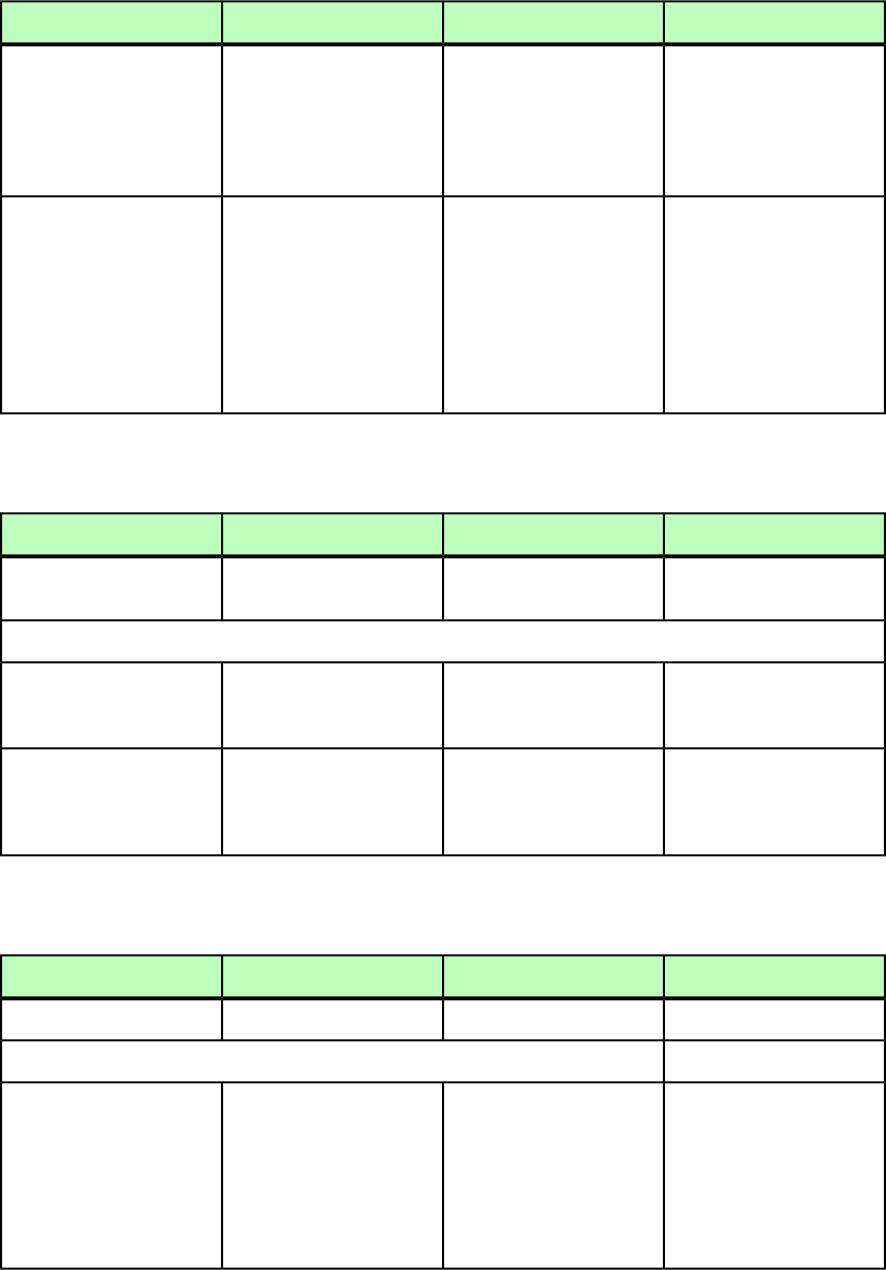
DeconstructModifyConstructElement type
Not applicable.
If true, adds the contents of
this cell to the project's
Not applicable.
ADDTOREFLOW (true |
false) #IMPLIED
reflow article. Equivalent to
the Digital Publishing >
Add to Reflow command in
QuarkXPress.
Not applicable.Specifies the name of the
project's reflow article (to
Not applicable.
ARTICLENAME CDATA
#IMPLIED
which the contents of this
cell is being added as a
component). If no reflow
article exists and you do not
include this attribute, the
default reflow article name
is used.
CHILDID (Modifier schema)
DeconstructModifyConstructElement type
Specifies a child of a parent
TABLE element.
Specifies a child of a parent
TABLE element.
Specifies a child of a parent
TABLE element.
CHILDID (empty)
Attributes
Indicates the user-assigned
name of the CHILD element
of the parent table.
Not applicable.Indicates the user-assigned
name of the CHILD element
of the parent table.
NAME CDATA #IMPLIED
Indicates the ID of the
CHILD element of the parent
Indicates the ID of the
CHILD element of the parent
Not applicable.
UID CDATA #IMPLIED
table assigned from
QuarkXPress Server.
table assigned from
QuarkXPress Server.
CLIPPING (Modifier schema)
DeconstructModifyConstructElement type
Describes a clipping path.Describes a clipping path.Describes a clipping path.
CLIPPING (empty)
Attributes
Specifies the type of clipping
applied to a picture item:
Specifies the type of clipping
applied to a picture item:
Specifies the type of clipping
applied to a picture item:
TYPE (ITEM |
EMBEDDEDPATH |
ALPHACHANNEL | ITEM = Runs along the edges
of the item.
ITEM = Runs along the edges
of the item.
ITEM = Runs along the edges
of the item.
NONWHITEAREAS |
PICTUREBOUNDS) "ITEM" EMBEDDEDPATH = Runs along
a path embedded in the
picture file.
EMBEDDEDPATH = Runs along
a path embedded in the
picture file.
EMBEDDEDPATH = Runs along
a path embedded in the
picture file.
A GUIDE TO QUARKXPRESS SERVER 9.5 | 207
MODIFIER SCHEMA (ANNOTATED)
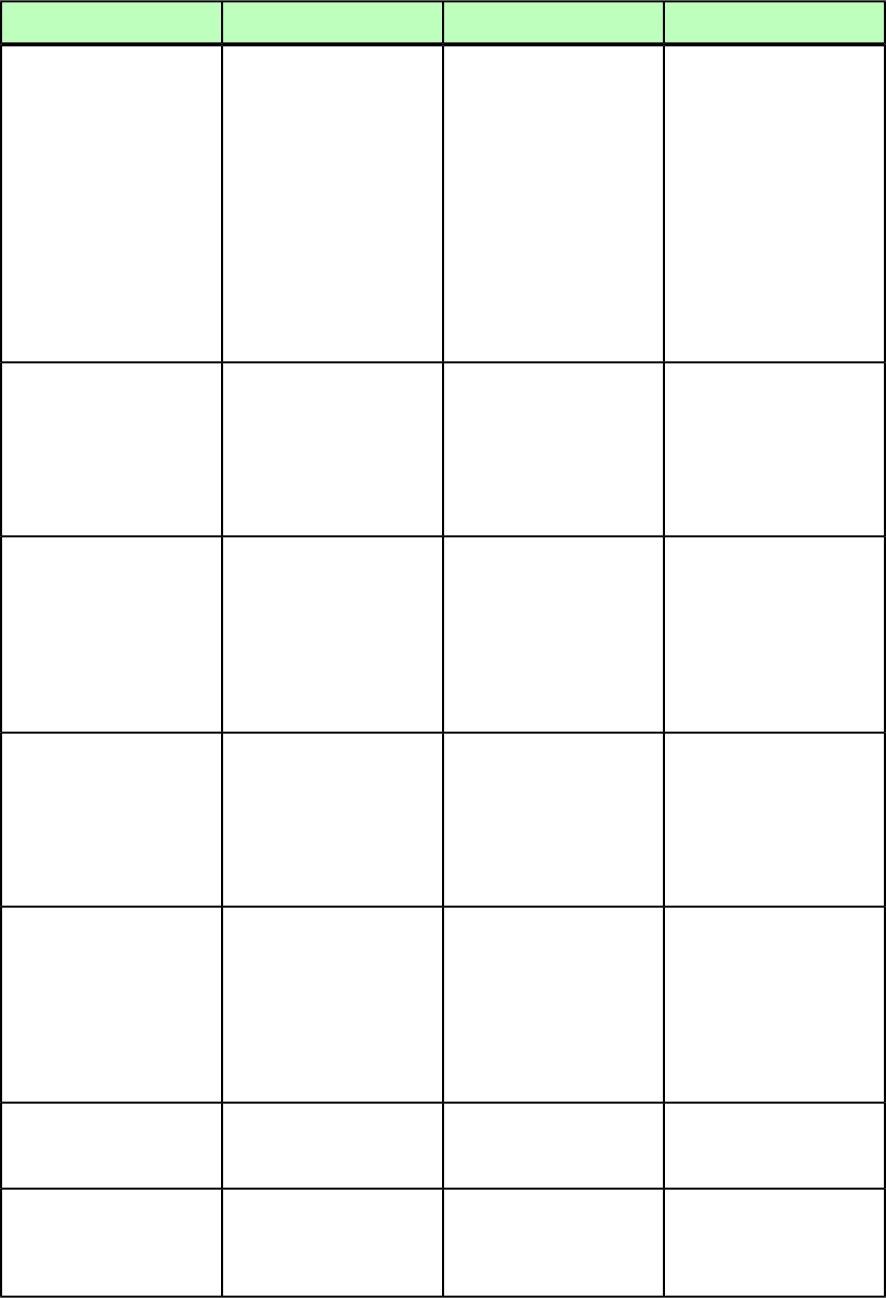
DeconstructModifyConstructElement type
ALPHACHANNEL = Runs along
an alpha channel embedded
in the picture file.
ALPHACHANNEL = Runs along
an alpha channel embedded
in the picture file.
ALPHACHANNEL = Runs along
an alpha channel embedded
in the picture file.
NONWHITEAREAS = Runs
along a path based on the
NONWHITEAREAS = Runs
along a path based on the
NONWHITEAREAS = Runs
along a path based on the
dark and light areas of thedark and light areas of thedark and light areas of the
picture file. See the
THRESHOLD attribute.
picture file. See the
THRESHOLD attribute.
picture file. See the
THRESHOLD attribute.
PICTUREBOUNDS = Runs
along the rectangular canvas
PICTUREBOUNDS = Runs
along the rectangular canvas
PICTUREBOUNDS = Runs
along the rectangular canvas
area of the picture, regardlessarea of the picture, regardlessarea of the picture, regardless
of the size and shape of the
picture box.
of the size and shape of the
picture box.
of the size and shape of the
picture box.
Valid when
CLIPPING@TYPE = ITEM or
Valid when
CLIPPING@TYPE = ITEM or
Valid when
CLIPPING@TYPE = ITEM or
TOP CDATA #IMPLIED
PICTUREBOUNDS. Moves thePICTUREBOUNDS. Moves thePICTUREBOUNDS. Moves the
top edge of the clipping pathtop edge of the clipping pathtop edge of the clipping path
by the specified number ofby the specified number ofby the specified number of
points (positive=up,
negative=down).
points (positive=up,
negative=down).
points (positive=up,
negative=down).
Valid when
CLIPPING@TYPE = ITEM or
Valid when
CLIPPING@TYPE = ITEM or
Valid when
CLIPPING@TYPE = ITEM or
RIGHT CDATA #IMPLIED
PICTUREBOUNDS. Moves thePICTUREBOUNDS. Moves thePICTUREBOUNDS. Moves the
right edge of the clippingright edge of the clippingright edge of the clipping
path by the specified numberpath by the specifiedpath by the specified
of points (positive=right,
negative=left).
number of points
(positive=right,
negative=left).
number of points
(positive=right,
negative=left).
Valid when
CLIPPING@TYPE = ITEM or
Valid when
CLIPPING@TYPE = ITEM or
Valid when
CLIPPING@TYPE = ITEM or
LEFT CDATA #IMPLIED
PICTUREBOUNDS. Moves thePICTUREBOUNDS. Moves thePICTUREBOUNDS. Moves the
left edge of the clipping pathleft edge of the clipping pathleft edge of the clipping path
by the specified number ofby the specified number ofby the specified number of
points (positive=left,
negative=right).
points (positive=left,
negative=right).
points (positive=left,
negative=right).
Valid when
CLIPPING@TYPE = ITEM or
Valid when
CLIPPING@TYPE = ITEM or
Valid when
CLIPPING@TYPE = ITEM or
BOTTOM CDATA #IMPLIED
PICTUREBOUNDS. Moves thePICTUREBOUNDS. Moves thePICTUREBOUNDS. Moves the
bottom edge of the clippingbottom edge of the clippingbottom edge of the clipping
path by the specified numberpath by the specifiedpath by the specified
of points (positive=down,
negative=up).
number of points
(positive=down,
negative=up).
number of points
(positive=down,
negative=up).
Identifies a path embedded
in a picture for use as the
clipping path.
Identifies a path embedded
in a picture for use as the
clipping path.
Identifies a path embedded
in a picture for use as the
clipping path.
PATHNAME CDATA
#IMPLIED
Valid when
CLIPPING@TYPE =
Valid when
CLIPPING@TYPE =
Valid when
CLIPPING@TYPE =
OUTSET CDATA #IMPLIED
EMBEDDEDPATH,EMBEDDEDPATH,EMBEDDEDPATH,
ALPHACHANNEL, orALPHACHANNEL, orALPHACHANNEL, or
208 | A GUIDE TO QUARKXPRESS SERVER 9.5
MODIFIER SCHEMA (ANNOTATED)
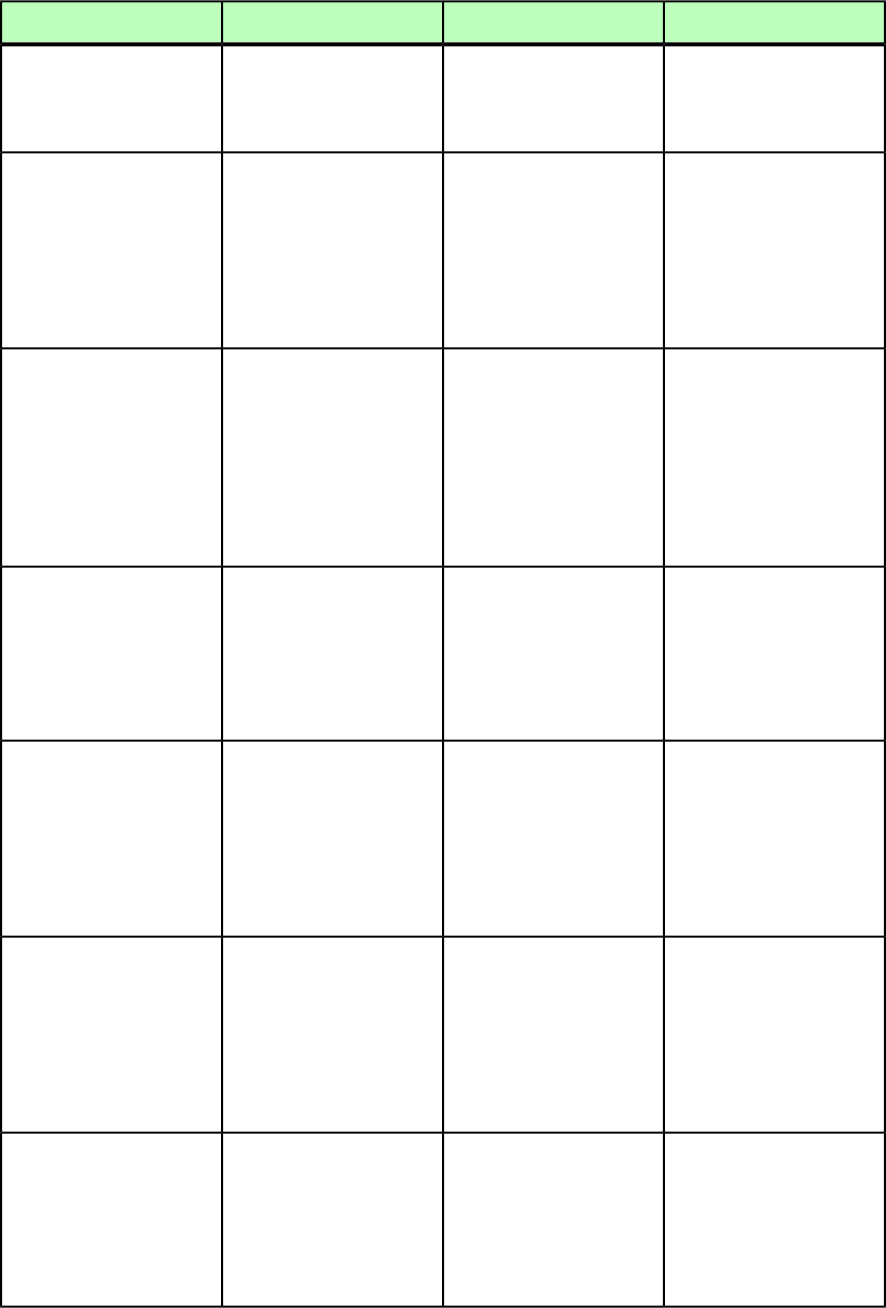
DeconstructModifyConstructElement type
NONWHITEAREAS. Specifies a
single outset or inset integer
NONWHITEAREAS. Specifies a
single outset or inset integer
NONWHITEAREAS. Specifies a
single outset or inset integer
value in points to be used on
all sides.
value in points to be used on
all sides.
value in points to be used on
all sides.
Valid when
CLIPPING@TYPE =
Valid when
CLIPPING@TYPE =
Valid when
CLIPPING@TYPE =
NOISE CDATA #IMPLIED
ALPHACHANNEL orALPHACHANNEL orALPHACHANNEL or
NONWHITEAREAS. SpecifiesNONWHITEAREAS. SpecifiesNONWHITEAREAS. Specifies
that areas smaller than thisthat areas smaller than thisthat areas smaller than this
number of points should benumber of points should benumber of points should be
ignored when creating a
clipping path.
ignored when creating a
clipping path.
ignored when creating a
clipping path.
Valid when
CLIPPING@TYPE =
Valid when
CLIPPING@TYPE =
Valid when
CLIPPING@TYPE =
THRESHOLD CDATA
#IMPLIED
ALPHACHANNEL orALPHACHANNEL orALPHACHANNEL or
NONWHITEAREAS. SpecifiesNONWHITEAREAS. SpecifiesNONWHITEAREAS. Specifies
the maximum integerthe maximum integerthe maximum integer
percentage of darkness thatpercentage of darkness thatpercentage of darkness that
should be considered whiteshould be considered whiteshould be considered white
when creating a clipping
path.
when creating a clipping
path.
when creating a clipping
path.
Valid when
CLIPPING@TYPE =
Valid when
CLIPPING@TYPE =
Valid when
CLIPPING@TYPE =
SMOOTHNESS CDATA
#IMPLIED
ALPHACHANNEL orALPHACHANNEL orALPHACHANNEL or
NONWHITEAREAS. SpecifiesNONWHITEAREAS. SpecifiesNONWHITEAREAS. Specifies
the smoothness, in points,the smoothness, in points,the smoothness, in points,
of an automatically created
clipping path.
of an automatically created
clipping path.
of an automatically created
clipping path.
Valid when
CLIPPING@TYPE =
Valid when
CLIPPING@TYPE =
Valid when
CLIPPING@TYPE =
OUTSIDEONLY (true |
false | none) "none"
EMBEDDEDPATH,EMBEDDEDPATH,EMBEDDEDPATH,
ALPHACHANNEL, orALPHACHANNEL, orALPHACHANNEL, or
NONWHITEAREAS. IndicatesNONWHITEAREAS. IndicatesNONWHITEAREAS. Indicates
that only the outer edges ofthat only the outer edges ofthat only the outer edges of
the clipping path should be
used.
the clipping path should be
used.
the clipping path should be
used.
Valid when
CLIPPING@TYPE =
Valid when
CLIPPING@TYPE =
Valid when
CLIPPING@TYPE =
RESTRICTTOBOX (true |
false | none) "none"
EMBEDDEDPATH,EMBEDDEDPATH,EMBEDDEDPATH,
ALPHACHANNEL, orALPHACHANNEL, orALPHACHANNEL, or
NONWHITEAREAS. IndicatesNONWHITEAREAS. IndicatesNONWHITEAREAS. Indicates
whether the clipping path iswhether the clipping path iswhether the clipping path is
restricted to the inside of the
box.
restricted to the inside of the
box.
restricted to the inside of the
box.
Valid when
CLIPPING@TYPE =
Valid when
CLIPPING@TYPE =
Valid when
CLIPPING@TYPE =
INVERT (true | false |
none) "none"
EMBEDDEDPATH,EMBEDDEDPATH,EMBEDDEDPATH,
ALPHACHANNEL, orALPHACHANNEL, orALPHACHANNEL, or
NONWHITEAREAS. ReversesNONWHITEAREAS. ReversesNONWHITEAREAS. Reverses
the shape of the clipping
path.
the shape of the clipping
path.
the shape of the clipping
path.
A GUIDE TO QUARKXPRESS SERVER 9.5 | 209
MODIFIER SCHEMA (ANNOTATED)
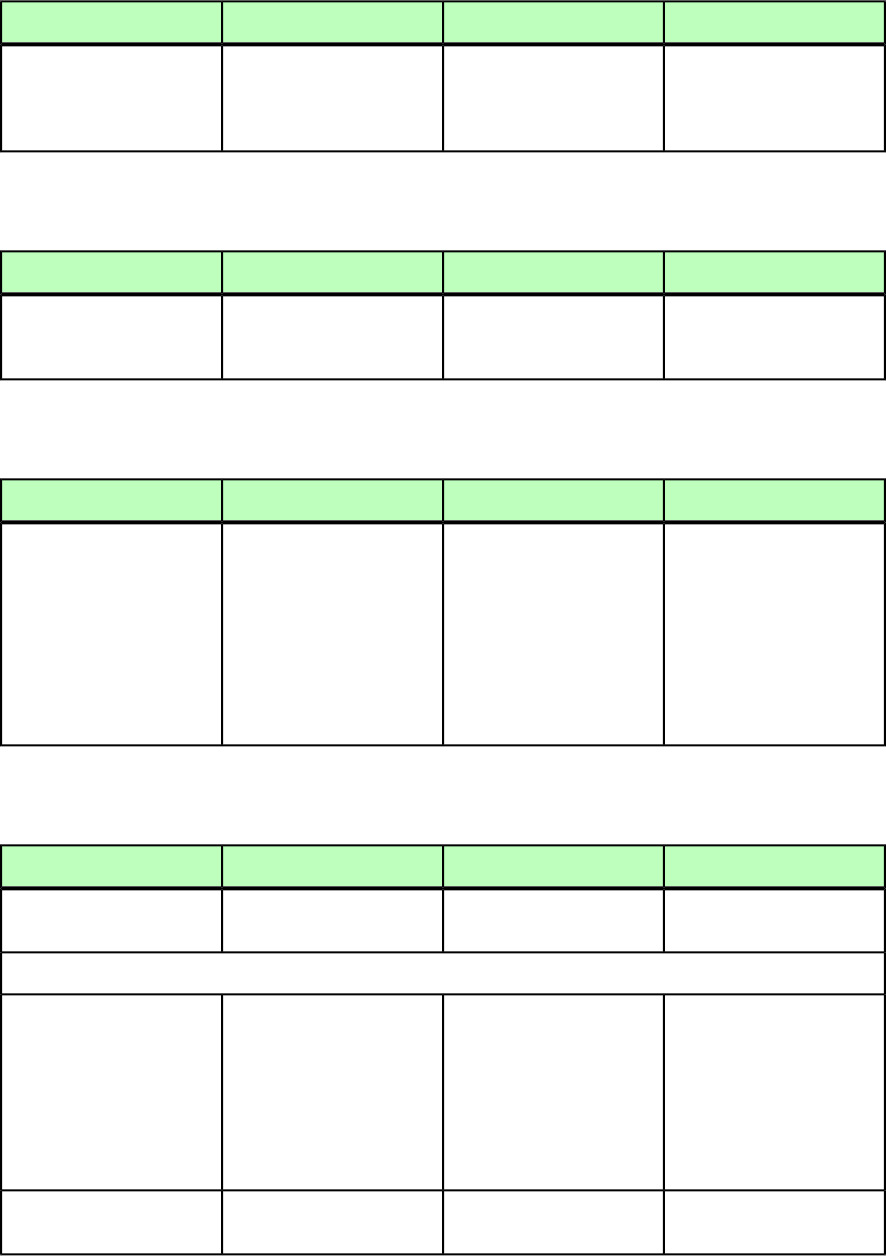
DeconstructModifyConstructElement type
Indicates whether the
clipping path has been
Not applicable.Not applicable.
EDITED (true | false |
none) "none"
manually edited in
QuarkXPress.
COLGROUP (Modifier schema)
DeconstructModifyConstructElement type
Not applicable.Identifies a group of
columns in an
<INLINETABLE>.
Identifies a group of
columns in an
<INLINETABLE>.
COLGROUP (TCOL+)
COLSPEC (Modifier schema)
DeconstructModifyConstructElement type
Describes the columns in a
table.
Describes the columns in a
table.
Note: If the COLSPEC
element is missing for a new
Describes the columns in a
table.
Note: If the COLSPEC
element is missing for a
COLSPEC (COLUMN+)
table, then the table istable, then the table is
created using columns ofcreated using columns of
equal width, based on theequal width, based on the
number of columns in the
row with the most columns.
number of columns in the
row with the most columns.
COLUMN (Modifier schema)
DeconstructModifyConstructElement type
Describes a column in a
table.
Describes a column in a
table.
Describes a column in a
table.
COLUMN (LINE*)
Attributes
Specifies the index position
of a column beginning from
Specifies the index position
of a column beginning from
Specifies the index position
of a column beginning from
COLUMNCOUNT CDATA
#REQUIRED
the left. For example,the left. For example,the left. For example,
COLUMNCOUNT = 1 indicatesCOLUMNCOUNT = 1 indicatesCOLUMNCOUNT = 1 indicates
the first column from thethe first column from thethe first column from the
left, and COLUMNCOUNT = 2left, and COLUMNCOUNT = 2left, and COLUMNCOUNT = 2
indicates the second column
from the left.
indicates the second column
from the left.
indicates the second column
from the left.
Specifies the width of a
column.
Specifies the width of a
column.
Specifies the width of a
column.
COLUMNWIDTH CDATA
#IMPLIED
210 | A GUIDE TO QUARKXPRESS SERVER 9.5
MODIFIER SCHEMA (ANNOTATED)
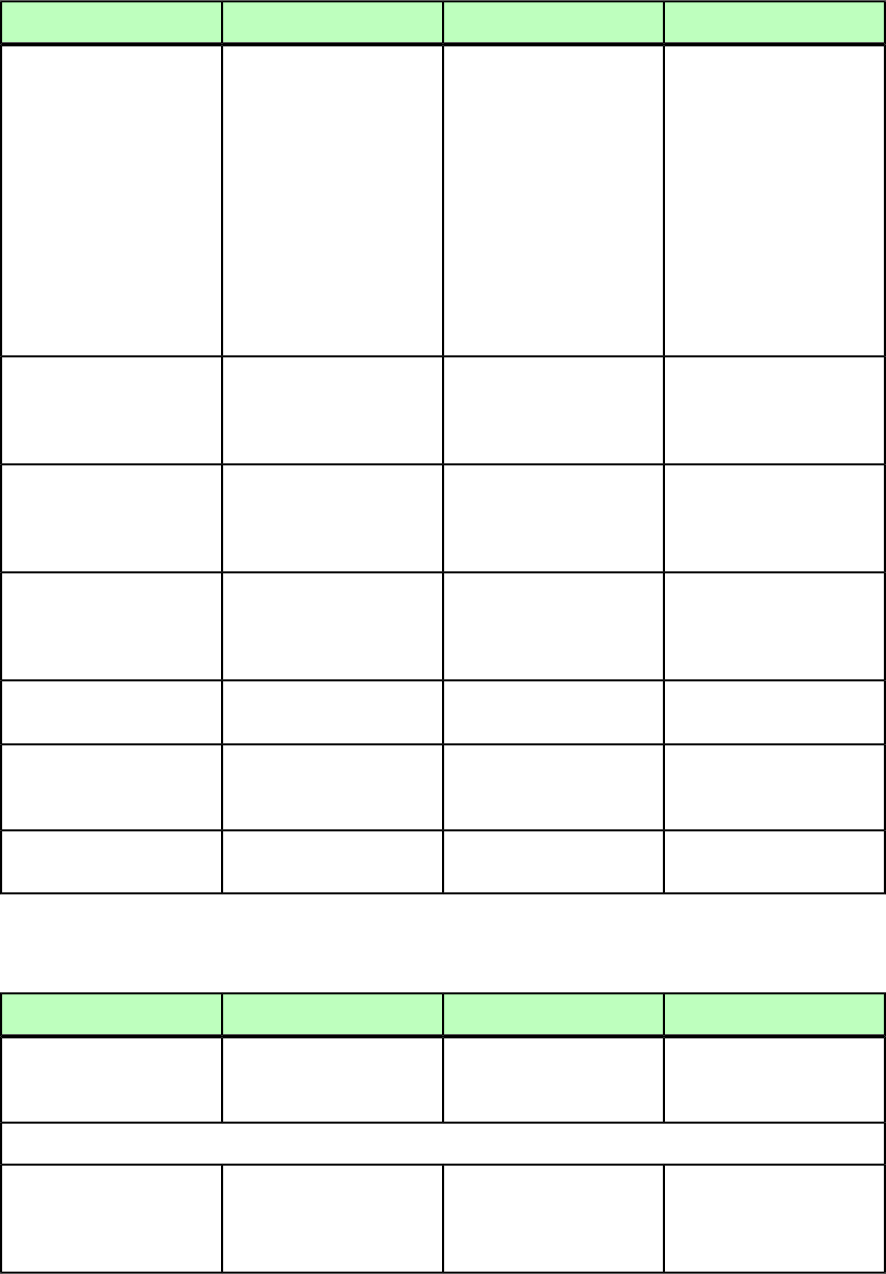
DeconstructModifyConstructElement type
Identifies the color of a
column. Overrides the
TABLE@COLOR attribute.
Identifies the color of a
column. Overrides the
TABLE@COLOR attribute.
Identifies the color of a
column. Overrides the
TABLE@COLOR attribute.
COLOR CDATA #IMPLIED
Note: Only the name of a
color is included in this
Note: Only the name of a
color is included in this
Note: Only the name of a
color is included in this
attribute. The definition ofattribute. The definition ofattribute. The definition of
the color is stored in thethe color is stored in thethe color is stored in the
projects Job Jackets file orprojects Job Jackets file orprojects Job Jackets file or
defined using the Documentdefined using the Documentdefined using the Document
Controls submenu inControls submenu inControls submenu in
QuarkXPress Server. QuarkXPress Server, or an
existing color created and
saved in the project.
QuarkXPress Server, or an
existing color created and
saved in the project.
Specifies the shade of the
color applied to a column, as
Specifies the shade of the
color applied to a column,
Specifies the shade of the
color applied to a column,
SHADE CDATA #IMPLIED
an integer percentage from
0 to 100.
as an integer percentage
from 0 to 100.
as an integer percentage
from 0 to 100.
Specifies the opacity of the
color applied to a column,
Specifies the opacity of the
color applied to a column,
Specifies the opacity of the
color applied to a column,
OPACITY CDATA #IMPLIED
specified as an integer
percentage from 0 to 100.
specified as an integer
percentage from 0 to 100.
specified as an integer
percentage from 0 to 100.
If a table includes merged
cells, then the
Attribute used for merging
cells, rows, and columns.
Attribute used for merging
cells, rows, and columns.
MERGECOLSPAN CDATA
#IMPLIED
MERGECOLSPAN value is
shown in the xml output.
Not applicable.Attribute used for splitting
merged cells.
Not applicable.
SPLIT (true | false)
#IMPLIED
Indicates whether the rows
or columns will adjust size
to fit the content.
Specifies whether the rows
or columns will adjust size
to fit the content.
Specifies whether the rows
or columns will adjust size
to fit the content.
AUTOFIT (true | false
| none) "none"
Max limit for autofit.Max limit for autofit.Max limit for autofit.
AUTOFITMAXLIMIT CDATA
#IMPLIED
COMPONENT (Modifier schema)
DeconstructModifyConstructElement type
The component(s) that make
up an article.
The component(s) that make
up an article. Required for
ARTICLE element.
The component(s) that make
up an article. Required for
ARTICLE element.
COMPONENT (empty)
Attributes
Not applicable.Specifies whether to create
or delete the specified
Not applicable.
OPERATION (CREATE |
DELETE) #IMPLIED
component from the
ARTICLE.
A GUIDE TO QUARKXPRESS SERVER 9.5 | 211
MODIFIER SCHEMA (ANNOTATED)

DeconstructModifyConstructElement type
Specifies the name of the
component in the ARTICLE.
The name given to a specific
component in an ARTICLE.
Required for COMPONENT.
The name given to a specific
component in an ARTICLE.
Required for COMPONENT.
NAME CDATA #IMPLIED
Specified the unique ID of
the COMPONENT to be
modified.
The unique ID of the
COMPONENT to be modified.
QuarkXPress Server
automatically assigns a
unique ID to components.
UID CDATA #IMPLIED
Specifies the name of the
user-assigned box to which
the COMPONENT belongs.
Specifies the name of the
user-assigned box to which
the COMPONENT belongs.
Specifies the name of the
user-assigned box to which
the COMPONENT belongs.
BOXNAME CDATA #IMPLIED
Specifies the ID of the
QuarkXPress Server-assigned
Specifies the ID of the
QuarkXPress Server-assigned
Not applicable.
BOXUID CDATA #IMPLIED
box to which the COMPONENT
belongs.
box to which the
COMPONENT belongs.
Describes whether the
component resides in a text
box, picture box, or group.
Describes whether the
component resides in a text
box, picture box, or group.
Describes whether the
component resides in a text
box, picture box, or group.
COMPONENTCLASS
(CT_TEXT | CT_PICT |
CT_GROUP) "CT_TEXT"
Indicates the label applied to
a component. Valid only for
Indicates the label applied to
a component. Valid only for
Not applicable.
COMPONENTTYPE CDATA
#IMPLIED
reflow articles andreflow articles and
QuarkCopyDesk articles.
Valid values include:
Body
Byline
QuarkCopyDesk articles.
Valid values include:
Body
Byline
FigureCaptionFigureCaption
FigureCreditFigureCredit
HeadlineHeadline
Headline2Headline2
IndentedParagraphIndentedParagraph
PullquotePullquote
SectionChapterNameSectionChapterName
TitleTitle
Title2Title2
OrderedList
UnorderedList
OrderedList
UnorderedList
If the component resides in
a Table cell, the value will
describe the row number.
If the component resides in
a Table cell, the value will
describe the row number.
If the component resides in
a Table cell, the value will
describe the row number.
ROWNUM CDATA #IMPLIED
If the component resides in
a Table cell, the value will
If the component resides in
a Table cell, the value will
If the component resides in
a Table cell, the value will
COLNUM CDATA #IMPLIED
describe the column
number.
describe the column
number.
describe the column
number.
Specifies the index (position)
of this component in the
Specifies the index (position)
of this component in the
Not applicable.
COMPONENTINDEX CDATA
#IMPLIED
project's reflow article. Theproject's reflow article. The
first component has a valuefirst component has a value
of zero. If you specify anof zero. If you specify an
invalid value, theinvalid value, the
component is placed at the
end.
component is placed at the
end.
212 | A GUIDE TO QUARKXPRESS SERVER 9.5
MODIFIER SCHEMA (ANNOTATED)
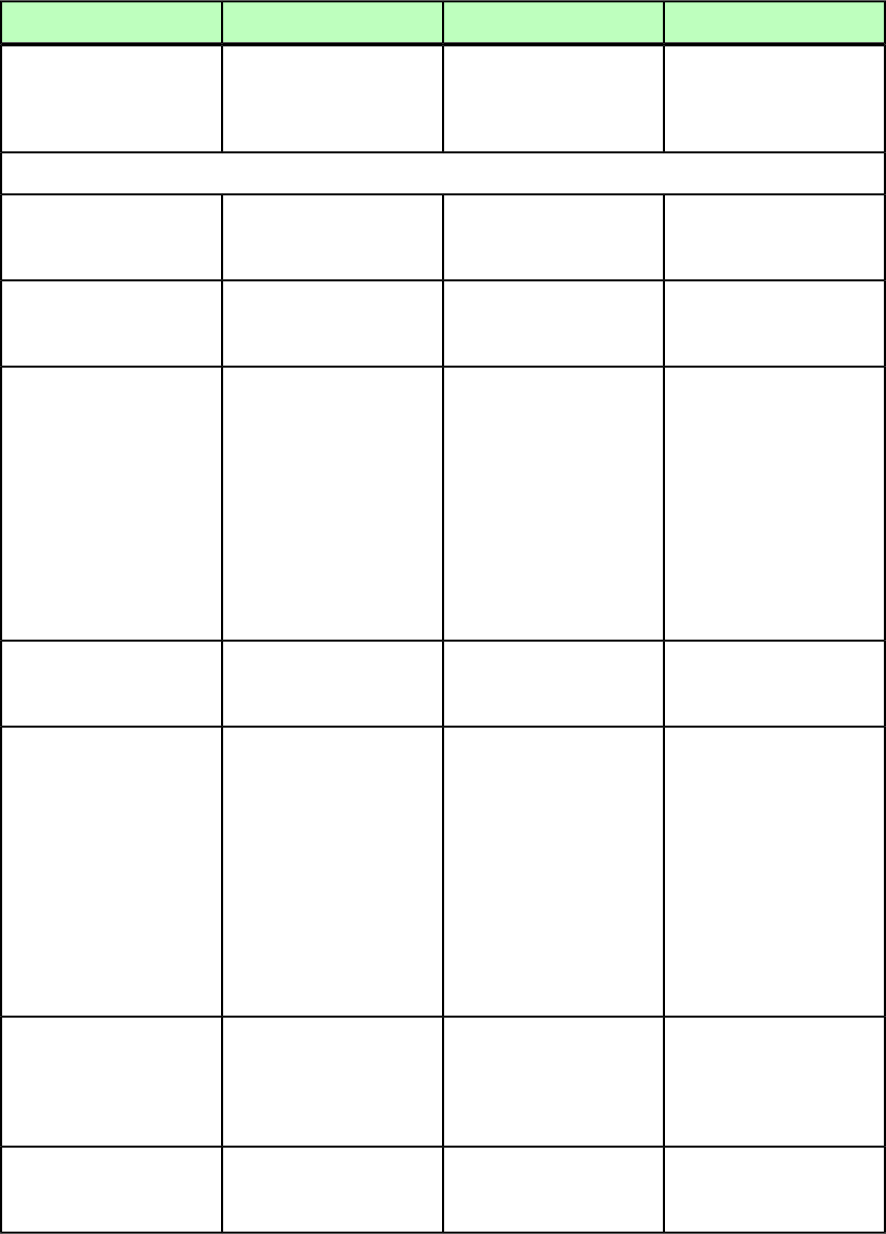
COMPOSITIONZONE (Modifier schema)
DeconstructModifyConstructElement type
Describes a
Composition Zones item.
Not applicable.Not applicable.
COMPOSITIONZONE (ID,
(FRAME | GEOMETRY |
(Applies only to the xml
namespace.)
SHADOW | PAGEREF)*,
INTERACTIVITY?)
Attributes
Identifies the layout
referenced by this
Composition Zones item.
Not applicable.Not applicable.
LAYOUTREF CDATA
#IMPLIED
Indicates CT_USER as the
box type for a
Composition Zones item.
Not applicable.Not applicable.
BOXTYPE (CT_TEXT |
CT_PICT | CT_USER)
#IMPLIED
Indicates the
Composition Zones items
type.
Not applicable.Not applicable.
TYPE (INTERNAL |
EXTERNAL) #IMPLIED
INTERNAL = A
Composition Zones item
that uses a layout within the
same project.
EXTERNAL = A
Composition Zones item
that uses a layout in a
different project.
Indicates the absolute path
to an external composition
layout.
Not applicable.Not applicable.
PATH CDATA #IMPLIED
Identifies a color applied to
a Composition Zones item.
Not applicable.Not applicable.
COLOR CDATA #IMPLIED
Note: Only the name of a
color is included in this
attribute. The definition of
the color is stored in the
projects Job Jackets file or
defined using the Document
Controls submenu in
QuarkXPress Server, or an
existing color created and
saved in the project.
Specifies the shade of a color
applied to a
Not applicable.Not applicable.
SHADE CDATA #IMPLIED
Composition Zones object,
as an integer percentage
from 0 to 100.
Specifies the opacity of a
color applied to a
Not applicable.Not applicable.
OPACITY CDATA #IMPLIED
Composition Zones item, as
A GUIDE TO QUARKXPRESS SERVER 9.5 | 213
MODIFIER SCHEMA (ANNOTATED)
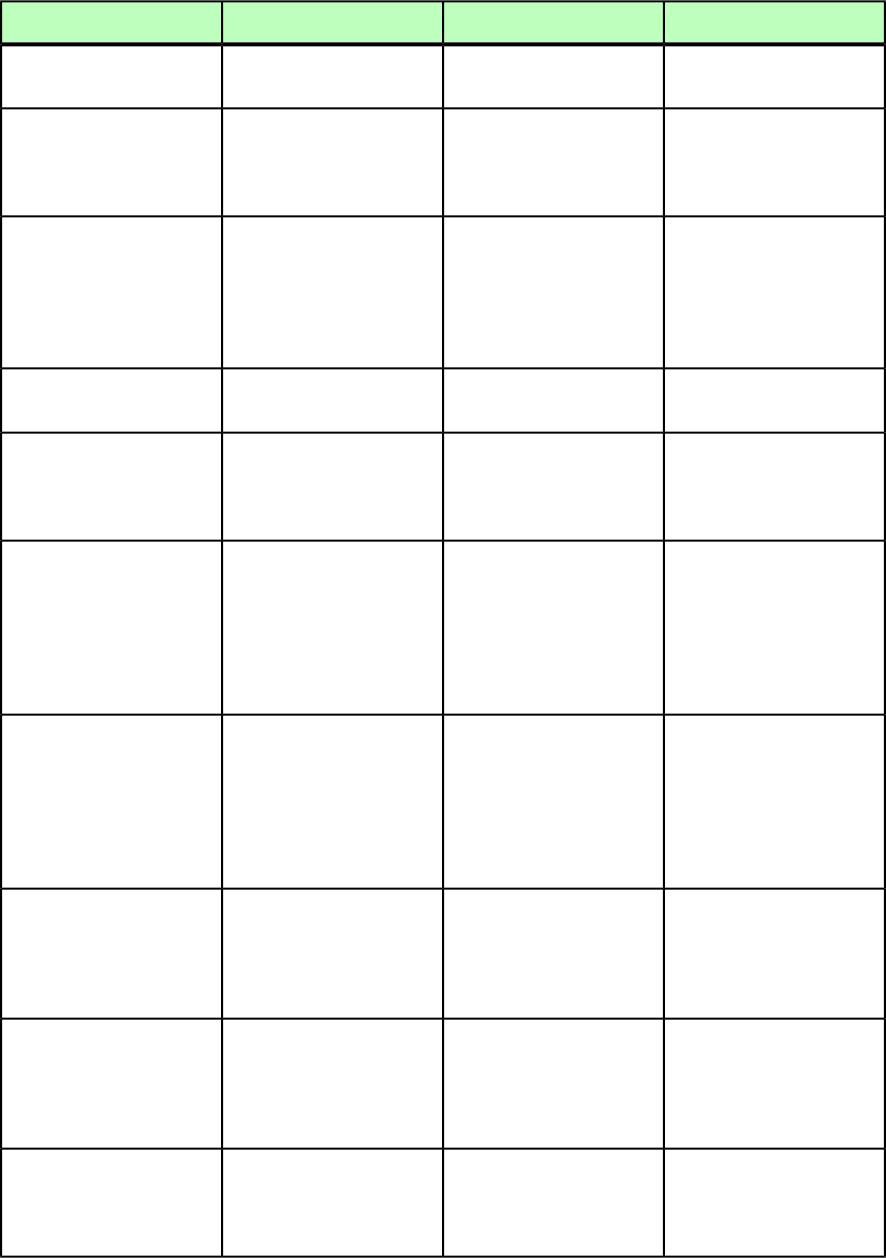
DeconstructModifyConstructElement type
an integer percentage from
0 to 100.
Indicates an anchored
Composition Zones and
Not applicable.Not applicable.
ANCHOREDIN CDATA
#IMPLIED
identifies its parent
Composition Zones.
Specifies the type of blend
applied to this box (linear,
circular, rectangular, etc.).
Not applicable.Not applicable.
BLENDSTYLE (SOLID |
LINEAR | MIDLINEAR |
RECTANGULAR | DIAMOND
| CIRCULAR |
FULLCIRCULAR | none)
"none"
Specifies the angle of the
blend.
Not applicable.Not applicable.
BLENDANGLE CDATA
#IMPLIED
Specifies the second color of
the blend. The first color of
Not applicable.Not applicable.
BLENDCOLOR CDATA
#IMPLIED
the blend is the color applied
to the box.
Specifies the shade applied
to the second color of the
Not applicable.Not applicable.
BLENDSHADE CDATA
#IMPLIED
blend, as an integer
percentage from 0 to 100.
The shade of the first color
of the blend is the shade of
the color applied to the box.
Specifies the opacity applied
to the second color of the
Not applicable.Not applicable.
BLENDOPACITY CDATA
#IMPLIED
blend, as an integer
percentage from 0 to 100.
The opacity of the first color
of the blend is the opacity of
the color applied to the box.
If true, specifies that the
Composition Zones item is
Not applicable.Not applicable.
HORIZONTALBINDING
(true | false)
#IMPLIED constrained only
horizontally to the size of its
composition layout.
If true, specifies that the
Composition Zones item is
Not applicable.Not applicable.
VERTICALBINDING (true
| false) #IMPLIED
constrained only vertically
to the size of its composition
layout.
Specifies the opacity of a
Composition Zones item, as
Not applicable.Not applicable.
LAYOUTOPACITY CDATA
#IMPLIED
an integer percentage from
0 to 100.
214 | A GUIDE TO QUARKXPRESS SERVER 9.5
MODIFIER SCHEMA (ANNOTATED)
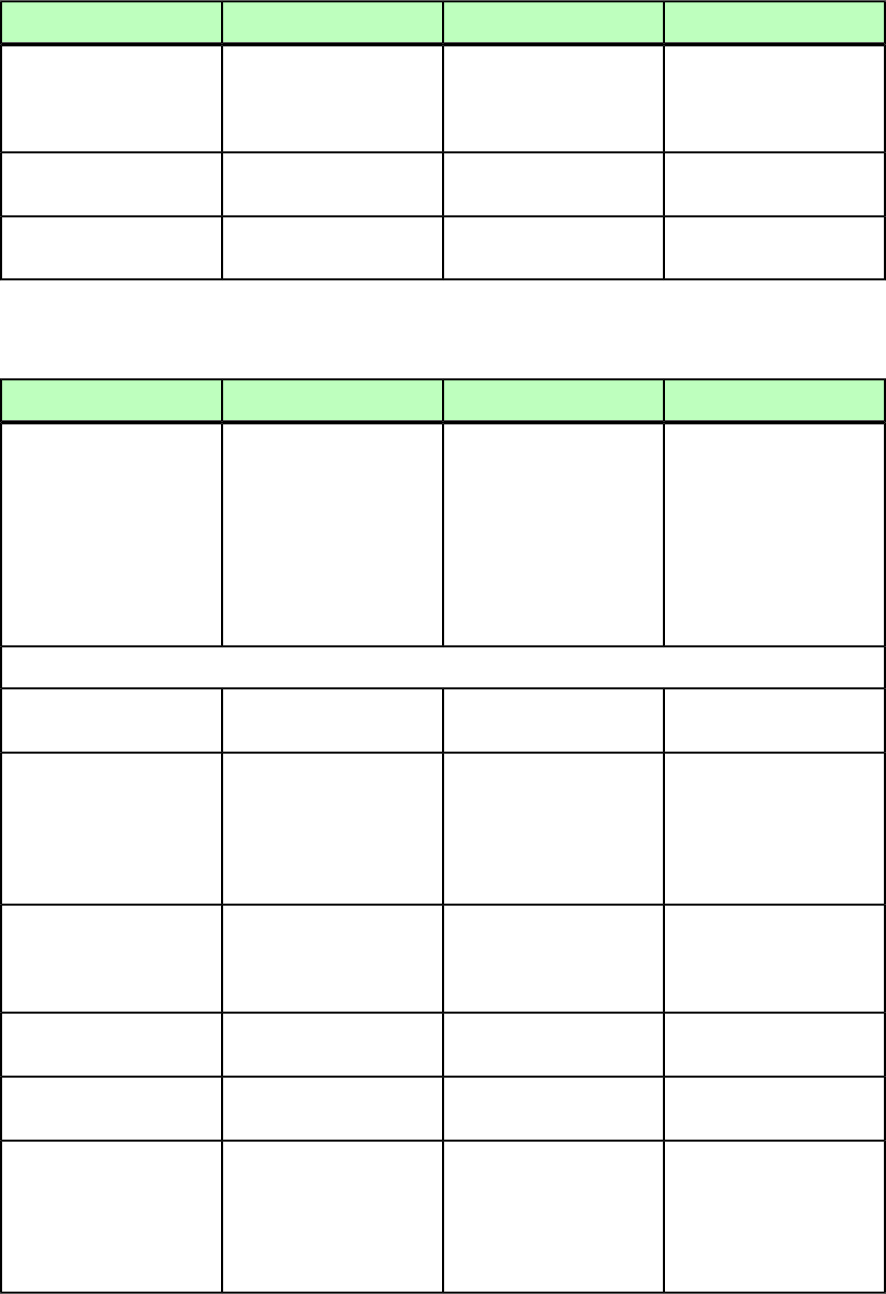
DeconstructModifyConstructElement type
If true, specifies that this
Composition Zones item
Not applicable.Not applicable.
SUPPRESSOUTPUT (true |
false) #IMPLIED
should not be included in
output.
Identifies the page shown by
default in the layout.
Not applicable.Not applicable.
PREVIEWPAGE CDATA
#IMPLIED
Not applicable.Lets you create or delete a
Composition Zones item.
Lets you create or delete a
Composition Zones item.
OPERATION (CREATE |
DELETE) #IMPLIED
CONTENT (Modifier schema)
DeconstructModifyConstructElement type
Specifies the path of the
image or text file (if any)
Specifies the path of an
image or text file that you
Specifies the path of an
image or text file that you
CONTENT (#PCDATA)
associated with the parent
box.
want to import into the
parent box.
Note: If you use the
CONTENT element to import
want to associate with the
parent box. The CONTENT
element also supports
relative paths for images or
text files. text, the imported text is
appended to the end of any
existing text in the box.
Attributes
Specifies whether picture
content is locked.
Specifies whether picture
content is locked.
Specifies whether picture
content is locked.
PICTURECONTENTLOCK
(true | false) "true"
Not applicable.If true, straight quotation
marks in an imported text
If true, straight quotation
marks in an imported text
CONVERTQUOTES (true |
false) "true"
file are converted tofile are converted to
typesetter's quotation markstypesetter's quotation marks
and double hyphens are
converted to em dashes.
and double hyphens are
converted to em dashes.
Not applicable.If true, any style sheets in an
imported text file or
If true, any style sheets in an
imported text file are added
to the QuarkXPress project.
INCLUDESTYLESHEETS
(true | false) "true"
document are added to the
QuarkXPress project.
Not applicable.Specifies a font to apply to
imported text.
Specifies a font to apply to
imported text.
FONTNAME CDATA
#IMPLIED
Indicates the page number
of an imported PDF.
Indicates the page number
of an imported PDF.
Indicates the page number
of an imported PDF.
PAGETOIMPORT CDATA
#IMPLIED
Identifies the bounding box
type for an imported PDF.
Identifies the bounding box
type for an imported PDF.
Identifies the bounding box
type for an imported PDF.
BOUNDINGBOX (MEDIABOX
| CROPBOX | BLEEDBOX |
TRIMBOX) #IMPLIED MEDIABOX includes the full
imageable area. CROPBOX is
MEDIABOX includes the full
imageable area. CROPBOX is
MEDIABOX includes the full
imageable area. CROPBOX is
the portion of the page thatthe portion of the page thatthe portion of the page that
should be visible (notshould be visible (notshould be visible (not
A GUIDE TO QUARKXPRESS SERVER 9.5 | 215
MODIFIER SCHEMA (ANNOTATED)
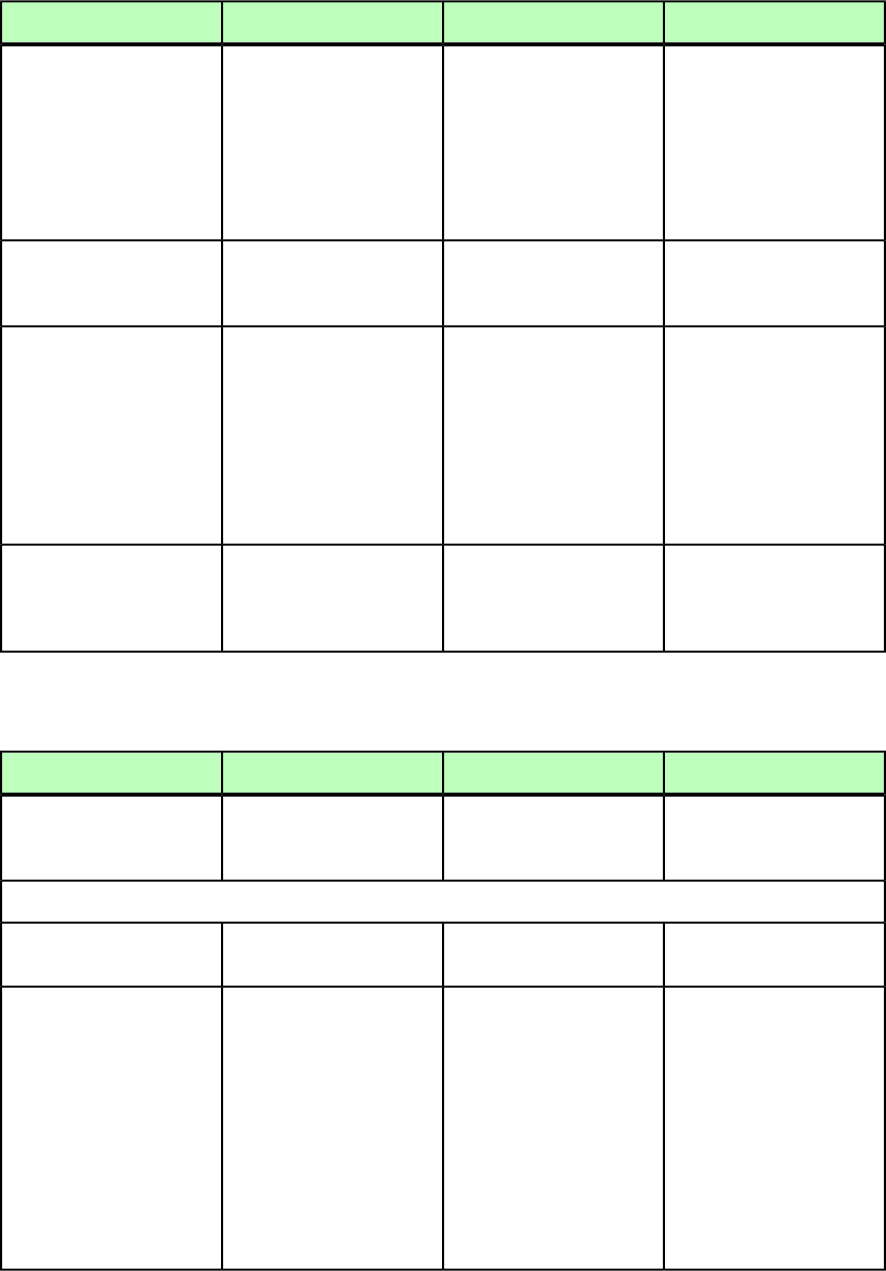
DeconstructModifyConstructElement type
typically used for prepress).
BLEEDBOX is the area defined
typically used for prepress).
BLEEDBOX is the area defined
typically used for prepress).
BLEEDBOX is the area defined
by the crop marks, plus 3-5 by the crop marks, plus 3-5by the crop marks, plus 3-5
additional millimeters. additional millimeters.additional millimeters.
TRIMBOX is the area defined TRIMBOX is the area definedTRIMBOX is the area defined
by the crop marks (in other by the crop marks (in other
words, the finshed page size).
by the crop marks (in other
words, the finshed page
size).
words, the finshed page
size).
Not applicable.
If true, maintains the
picture attributes when
importing a new picture.
Not applicable.
MAINTAINPICTUREATTRIBUTES
(true | false)
#IMPLIED
Not applicable.
If true, maintains the
runaround and clipping
Not applicable.
MAINTAINCLIPPINGANDRUNAROUND
(true | false)
#IMPLIED applied to a picture when
reimporting the picture.
Default value is false.
Clipping and runaround are
not maintained if you do
not specify this attribute in
the CONTENT element.
Not applicable.Identifies the conditional
style (if any) to be associated
Identifies the conditional
style (if any) to be associated
CONDITIONALSTYLE CDATA
#IMPLIED
with the content specified in
the CONTENT node.
with the content specified in
the CONTENT node.
CONTENTPH (Modifier schema)
DeconstructModifyConstructElement type
Placeholder that will contain
either text or picture data
from a linked file.
Placeholder that will contain
either text or picture data
from a linked file.
Placeholder that will contain
either text or picture data
from a linked file.
CONTENTPH ((CONTENT),
METADATA?)
Attributes
The name of the content
placeholder (CONTENTPH).
The name of the content
placeholder (CONTENTPH).
The name of the content
placeholder (CONTENTPH).
NAME CDATA #REQUIRED
The XTensions ID of the
XTensions that created this
placeholder.
The XTensions ID of the
XTensions that created this
placeholder. The default XT
ID is PlaceHolderSXT ID
The XTensions ID of the
XTensions that created this
placeholder. The default XT
ID is PlaceHolderSXT ID
OWNER (1347639377)
"1347639377"
(1347639377). All(1347639377). All
placeholders created throughplaceholders created through
Modifier should use this ID.Modifier should use this ID.
This ID is assigned by defaultThis ID is assigned by default
by the DTD, so there is noby the DTD, so there is no
need to specify thisneed to specify this
manually. DTD validation
will add this attribute.
manually. DTD validation
will add this attribute.
216 | A GUIDE TO QUARKXPRESS SERVER 9.5
MODIFIER SCHEMA (ANNOTATED)

CONTINUEDHEADER (Modifier schema)
DeconstructModifyConstructElement type
Identifies a continued table
header.
Identifies a continued table
header.
Identifies a continued table
header.
CONTINUEDHEADER (ROW*)
Attributes
Specifies which header rows
are continued header rows.
Specifies whether only the
first header row or all header
rows should be considered a
continued header.
Specifies which header rows
are continued header rows.
APPLIEDTO (NOHEADERROW
| FIRSTHEADERROW |
ALLHEADERROWS)
#IMPLIED
CONTINUEDTROWSTYLE (Modifier schema)
DeconstructModifyConstructElement type
Not applicable.Defines a style for
"continued" rows in an
<INLINETABLE>.
Defines a style for
"continued" rows in an
<INLINETABLE>.
CONTINUEDTROWSTYLE
(TOPGRID?,
BOTTOMGRID?)
Attributes
Not applicable.Identifies the paragraph style
sheet for the row style.
Identifies the paragraph style
sheet for the row style.
PARASTYLE CDATA
#IMPLIED
Not applicable.Identifies the paragraph
alignment for the row style.
Identifies the paragraph
alignment for the row style.
ALIGNMENT (LEFT |
RIGHT | CENTER |
JUSTIFIED | FORCED)
#IMPLIED
Not applicable.Identifies the text angle for
the row style.
Identifies the text angle for
the row style.
ANGLE CDATA #IMPLIED
Not applicable.Specifies the vertical
alignment of the row style.
Specifies the vertical
alignment of the row style.
VALIGN (TOP | CENTER |
BOTTOM) #IMPLIED
Not applicable.Specifies the background
color of the row style.
Specifies the background
color of the row style.
COLOR CDATA #IMPLIED
Not applicable.Specifies the background
shade of the row style.
Specifies the background
shade of the row style.
SHADE CDATA #IMPLIED
Not applicable.Specifies the text inset of the
row style.
Specifies the text inset of the
row style.
INSET CDATA #IMPLIED
CONTOUR (Modifier schema)
DeconstructModifyConstructElement type
A single contour within a
spline shape.
A single contour within a
spline shape.
A single contour within a
spline shape.
CONTOUR (VERTICES)
Attributes
A GUIDE TO QUARKXPRESS SERVER 9.5 | 217
MODIFIER SCHEMA (ANNOTATED)
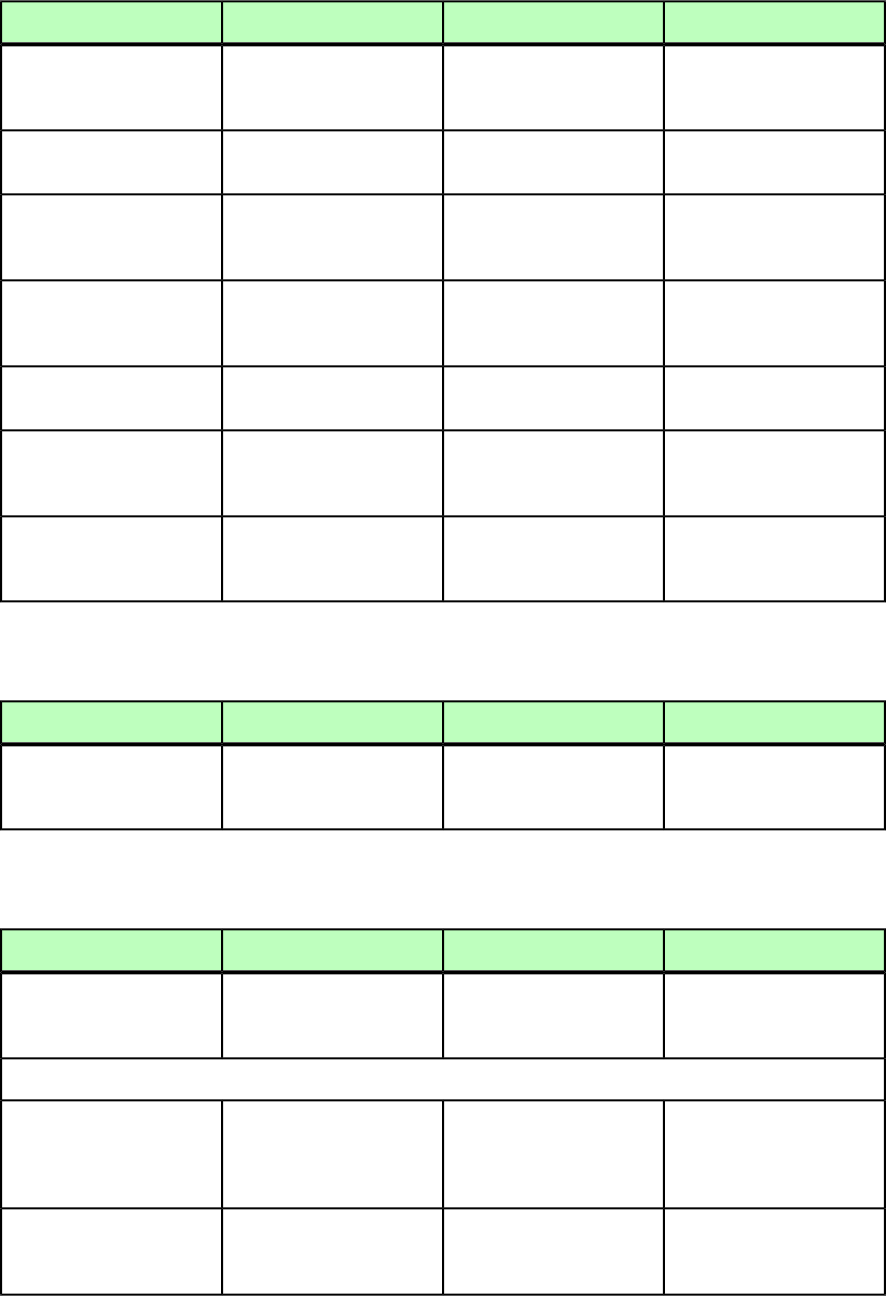
DeconstructModifyConstructElement type
Specifies whether there are
any curved edges in the
contour.
Specifies whether there are
any curved edges in the
contour.
Specifies whether there are
any curved edges in the
contour.
CURVEDEDGES (true |
false) "false"
Specifies whether this
contour is rectangular.
Specifies whether this
contour is rectangular.
Specifies whether this
contour is rectangular.
RECTCONTOUR (true |
false) "false"
Specifies whether the points
describe a hole instead of an
outside contour.
Specifies whether the points
describe a hole instead of an
outside contour.
Specifies whether the points
describe a hole instead of an
outside contour.
INVERTEDCONTOUR (true
| false) "false"
Specifies whether the
contour has no containing
contours.
Specifies whether the
contour has no containing
contours.
Specifies whether the
contour has no containing
contours.
TOPLEVEL (true |
false) "false"
Specifies whether the
contour intersects itself.
Specifies whether the
contour intersects itself.
Specifies whether the
contour intersects itself.
SELFINTERSECTED (true
| false) "false"
Specifies whether this is a
polycontour (as opposed to
a spline contour).
Specifies whether this is a
polycontour (as opposed to
a spline contour).
Specifies whether this is a
polycontour (as opposed to
a spline contour).
POLYCONTOUR (true |
false) "false"
Specifies whether there are
vertex tags associated with
the contour.
Specifies whether there are
vertex tags associated with
the contour.
Specifies whether there are
vertex tags associated with
the contour.
VERTEXTAGEXISTS (true
| false) "false"
CONTOURS (Modifier schema)
DeconstructModifyConstructElement type
A group of contours which,
combined, make a spline
shape.
A group of contours which,
combined, make a spline
shape.
A group of contours which,
combined, make a spline
shape.
CONTOURS (CONTOUR+)
COPYFIT (Modifier schema)
DeconstructModifyConstructElement type
Indicates whether the copy
in this text box or chain fits
the available space.
Not applicable.Not applicable.
COPYFIT (empty)
Attributes
Indicates whether the text
currently fits in the box
Not applicable.Not applicable.
STATE (fit | overFit |
underFit) "fit"
(fit), is too long (overFit),
or is too short (underFit).
Indicates the vertical
distance in points by which
Not applicable.Not applicable.
FITAMOUNT CDATA
#IMPLIED
text in a text box is overFit
218 | A GUIDE TO QUARKXPRESS SERVER 9.5
MODIFIER SCHEMA (ANNOTATED)
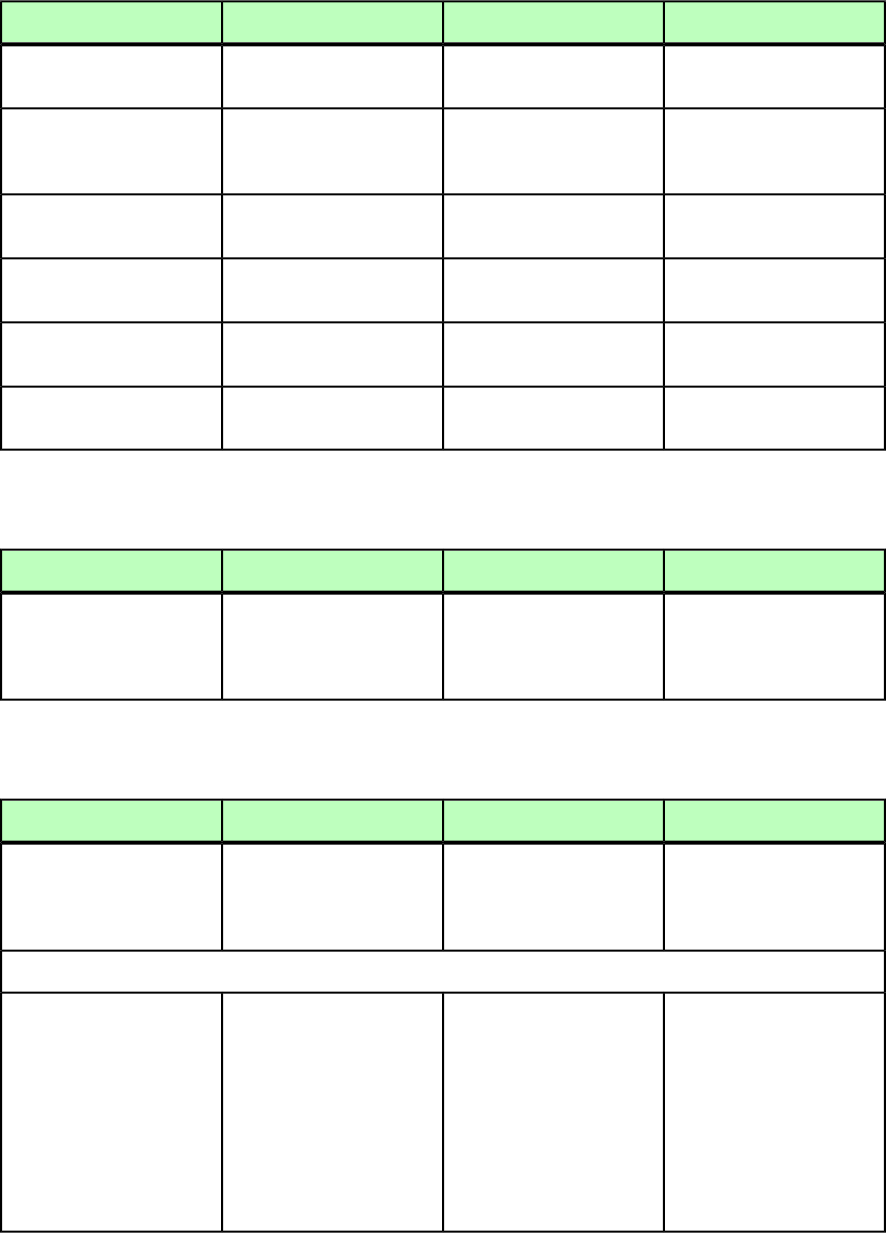
DeconstructModifyConstructElement type
or underFit. See the STATE
element.
Indicates how many
characters are included in
the story.
Not applicable.Not applicable.
NUMBEROFCHARACTERS
CDATA #IMPLIED
Indicates how many words
are included in the story.
Not applicable.Not applicable.
NUMBEROFWORDS CDATA
#IMPLIED
Indicates how many lines are
included in the story.
Not applicable.Not applicable.
NUMBEROFLINES CDATA
#IMPLIED
Indicates how many lines
the text is overfit or underfit.
Not applicable.Not applicable.
FITLINEAMOUNT CDATA
#IMPLIED
Not applicable.Not applicable.Not applicable.
STORYDEPTHAMOUNT CDATA
#IMPLIED
COPYRIGHT (Modifier schema)
DeconstructModifyConstructElement type
Specifies copyright
information for an e-book.
Part of the
<EBOOKMETADATA> element.
Specifies copyright
information for an e-book.
Not applicable.
COPYRIGHT (#PCDATA)
DATAPROVIDER (Modifier schema)
DeconstructModifyConstructElement type
Provides information about
the XTensions module
Not applicable.Not applicable.
DATAPROVIDER (empty)
through which interactivity
is applied to a box.
Attributes
Provides information about
the XTensions module
Not applicable.Not applicable.
DATAPROVIDERXTID CDATA
#IMPLIED
through which interactivity
is applied to a box. For
example, if interactivity is
provided through a built-in
QuarkXPress XTensions
module, this value is QDPC
(Quark Digital Publishing
Core).
A GUIDE TO QUARKXPRESS SERVER 9.5 | 219
MODIFIER SCHEMA (ANNOTATED)
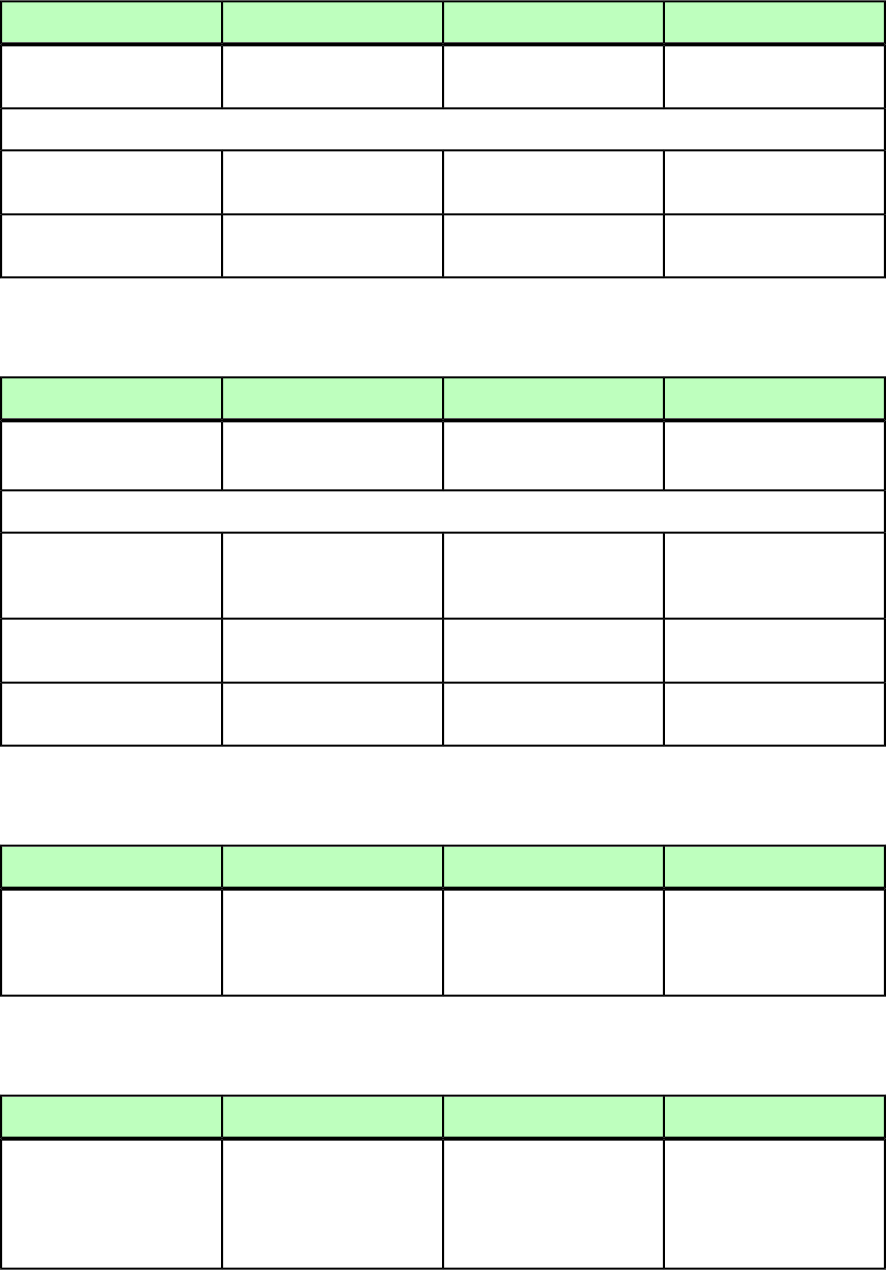
DEL (Modifier schema)
DeconstructModifyConstructElement type
Describes a tracked deletion
in text.
Describes a tracked deletion
in text.
Describes a tracked deletion
in text.
DEL (#PCDATA)
Attributes
The username of the deleter.Not applicable.Not applicable.
CREATEDBY CDATA
#IMPLIED
The deletion date.Not applicable.Not applicable.
CREATEDON CDATA
#IMPLIED
DELETECELLS (Modifier schema)
DeconstructModifyConstructElement type
Not applicable.Deletes cells from an existing
table.
Not applicable.
DELETECELLS (empty)
<!ATTLIST DELETECELLS
Not applicable.Specifies whether to delete
rows, columns, headers, or
footers.
Not applicable.
TYPE (ROW | COLUMN |
HEADER | FOOTER)
#REQUIRED
Not applicable.Specifies the index number
of the first cell to be deleted.
Not applicable.
BASEINDEX CDATA
#REQUIRED
Not applicable.Specifies how many cells to
delete.
Not applicable.
DELETECOUNT CDATA
#REQUIRED
DESCRIPTION (Modifier schema)
DeconstructModifyConstructElement type
Specifies a description for an
e-book.
Part of the
<EBOOKMETADATA> element.
Specifies a description for an
e-book.
Not applicable.
DESCRIPTION (#PCDATA)
DROPCAP (Modifier schema)
DeconstructModifyConstructElement type
Describes a drop-capital
effect at the beginning of a
Describes a drop-capital
effect at the beginning of a
Describes a drop-capital
effect at the beginning of a
DROPCAP (empty)
paragraph, which is whenparagraph, which is whenparagraph, which is when
initial characters display at ainitial characters display atinitial characters display at
large size and hang two ora large size and hang two ora large size and hang two or
220 | A GUIDE TO QUARKXPRESS SERVER 9.5
MODIFIER SCHEMA (ANNOTATED)
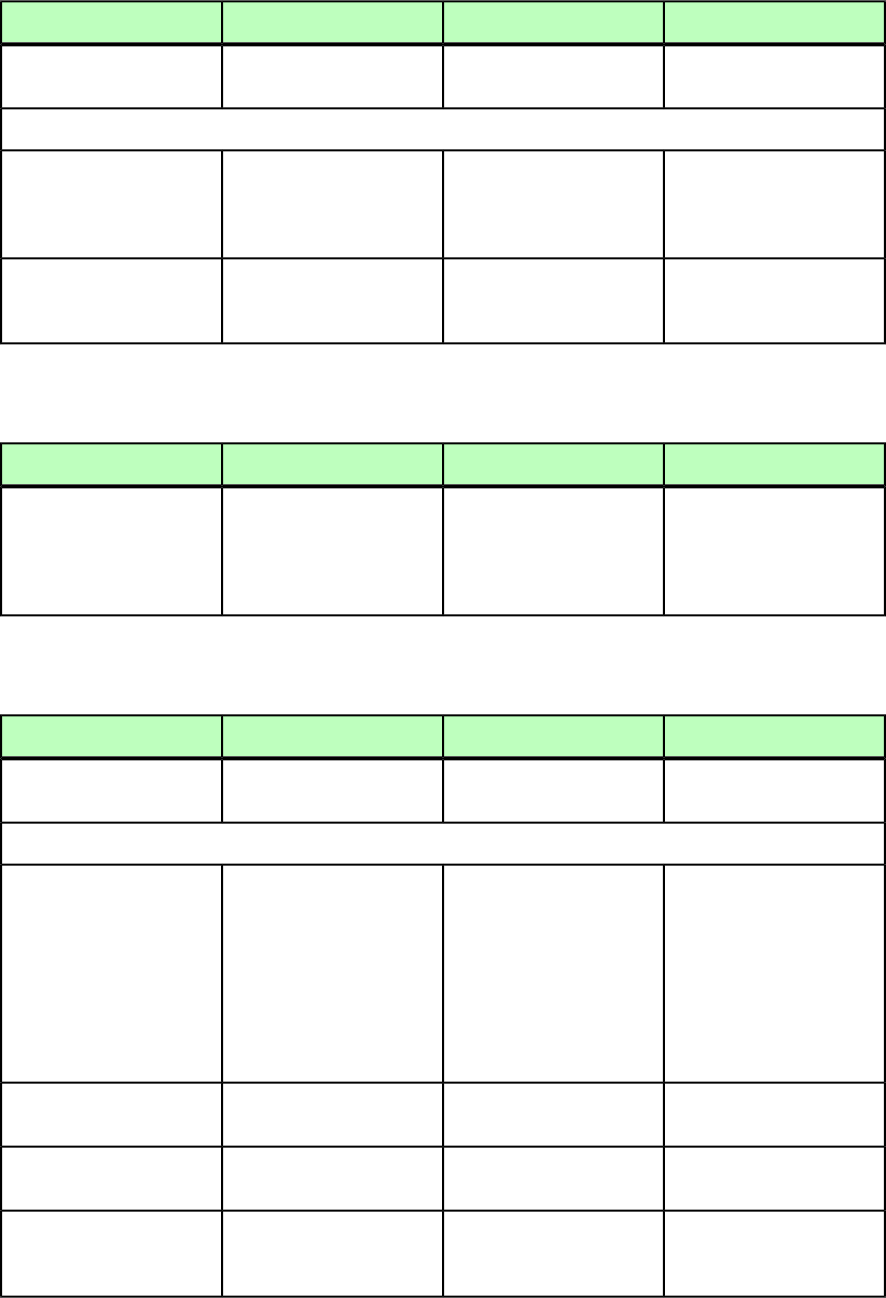
DeconstructModifyConstructElement type
more lines below the first
line of a paragraph.
more lines below the first
line of a paragraph.
more lines below the first
line of a paragraph.
Attributes
Specifies how many
characters are included in a
drop-cap effect.
Specifies how many
characters should be
included in a drop-cap
effect.
Specifies how many
characters should be
included in a drop-cap
effect.
CHARCOUNT CDATA
#REQUIRED
Specifies the number of lines
drop-caps hang in the
paragraph.
Specifies the number of lines
a drop-caps should hang in
the paragraph.
Specifies the number of lines
a drop-caps should hang in
the paragraph.
LINECOUNT CDATA
#REQUIRED
EBOOKMETADATA (Modifier schema)
DeconstructModifyConstructElement type
Defines a variety of metadata
for a layout to be exported
as an e-book.
Defines a variety of metadata
for a layout to be exported
as an e-book.
Not applicable.
EBOOKMETADATA (TITLE |
AUTHOR | PUBLISHER |
COPYRIGHT | ISBN |
DESCRIPTION | KEYWORDS
| SPINEIMAGE)*
ENTRY (Modifier schema)
DeconstructModifyConstructElement type
Not applicable.Describes a cell in an
<INLINETABLE>.
Describes a cell in an
<INLINETABLE>.
ENTRY (#PCDATA |
RICHTEXT | PARAGRAPH)*
Attributes
Not applicable.Specifies the width of the
cell, either as an absolute
Specifies the width of the
cell, either as an absolute
WIDTH CDATA #IMPLIED
measurement or as ameasurement or as a
percentage of the tablepercentage of the table
width. To specify awidth. To specify a
percentage, use %. If you dopercentage, use %. If you do
not specify a width, cellnot specify a width, cell
widths are distributed
evenly.
widths are distributed
evenly.
Not applicable.Specifies the background
color of the cell.
Specifies the background
color of the cell.
COLOR CDATA #IMPLIED
Not applicable.Specifies the background
shade of the cell.
Specifies the background
shade of the cell.
SHADE CDATA #IMPLIED
Not applicable.If specified, indicates that
this cell is merged with the
If specified, indicates that
this cell is merged with the
COLSPAN CDATA #IMPLIED
following number of cells.following number of cells.
A GUIDE TO QUARKXPRESS SERVER 9.5 | 221
MODIFIER SCHEMA (ANNOTATED)
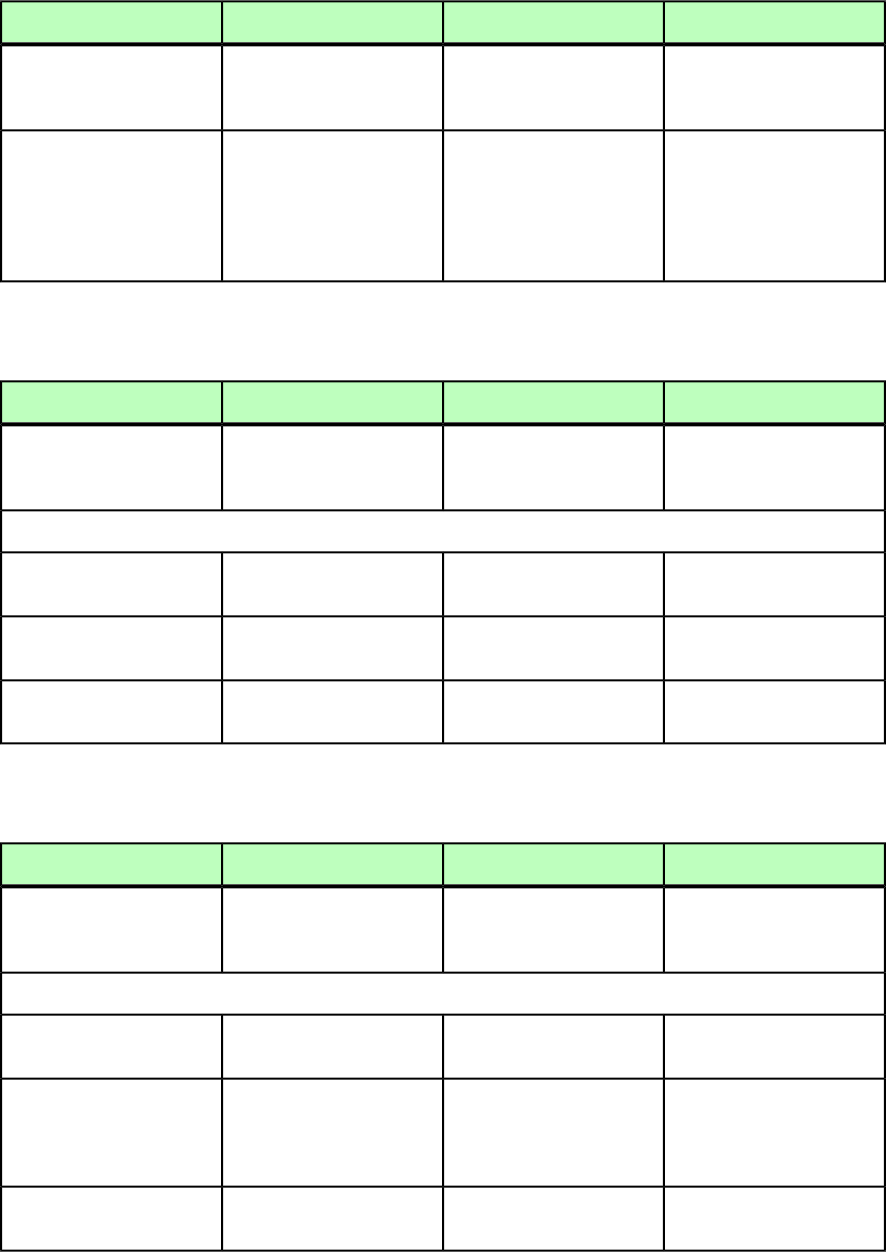
DeconstructModifyConstructElement type
For example, COLSPAN="2"
merges this cell with the
next one.
For example, COLSPAN="2"
merges this cell with the
next one.
Not applicable.If specified, indicates that
this cell is merged with the
If specified, indicates that
this cell is merged with the
ROWSPAN CDATA #IMPLIED
following number of cells.following number of cells.
For example, COLSPAN="2"For example, COLSPAN="2"
merges this cell with the one
below it.
merges this cell with the one
below it.
EVENTCOLSTYLE (Modifier schema)
DeconstructModifyConstructElement type
Not applicable.Defines a style for even
columns in an
<INLINETABLE>.
Defines a style for even
columns in an
<INLINETABLE>.
EVENTCOLSTYLE
(LEFTGRID?,
RIGHTGRID?)
Attributes
Not applicable.Specifies the width of the
column style.
Specifies the width of the
column style.
WIDTH CDATA #IMPLIED
Not applicable.Specifies the background
color of the column style.
Specifies the background
color of the column style.
COLOR CDATA #IMPLIED
Not applicable.Specifies the background
shade of the column style.
Specifies the background
shade of the column style.
SHADE CDATA #IMPLIED
EVENTROWSTYLE (Modifier schema)
DeconstructModifyConstructElement type
Not applicable.Defines a style for even rows
in an <INLINETABLE>
Defines a style for even rows
in an <INLINETABLE>.
EVENTROWSTYLE
(TOPGRID?,
BOTTOMGRID?)
Attributes
Not applicable.Identifies the paragraph style
sheet for the row style.
Identifies the paragraph style
sheet for the row style.
PARASTYLE CDATA
#IMPLIED
Not applicable.Identifies the paragraph
alignment for the row style.
Identifies the paragraph
alignment for the row style.
ALIGNMENT (LEFT |
RIGHT | CENTER |
JUSTIFIED | FORCED)
#IMPLIED
Not applicable.Identifies the text angle for
the row style.
Identifies the text angle for
the row style.
ANGLE CDATA #IMPLIED
222 | A GUIDE TO QUARKXPRESS SERVER 9.5
MODIFIER SCHEMA (ANNOTATED)
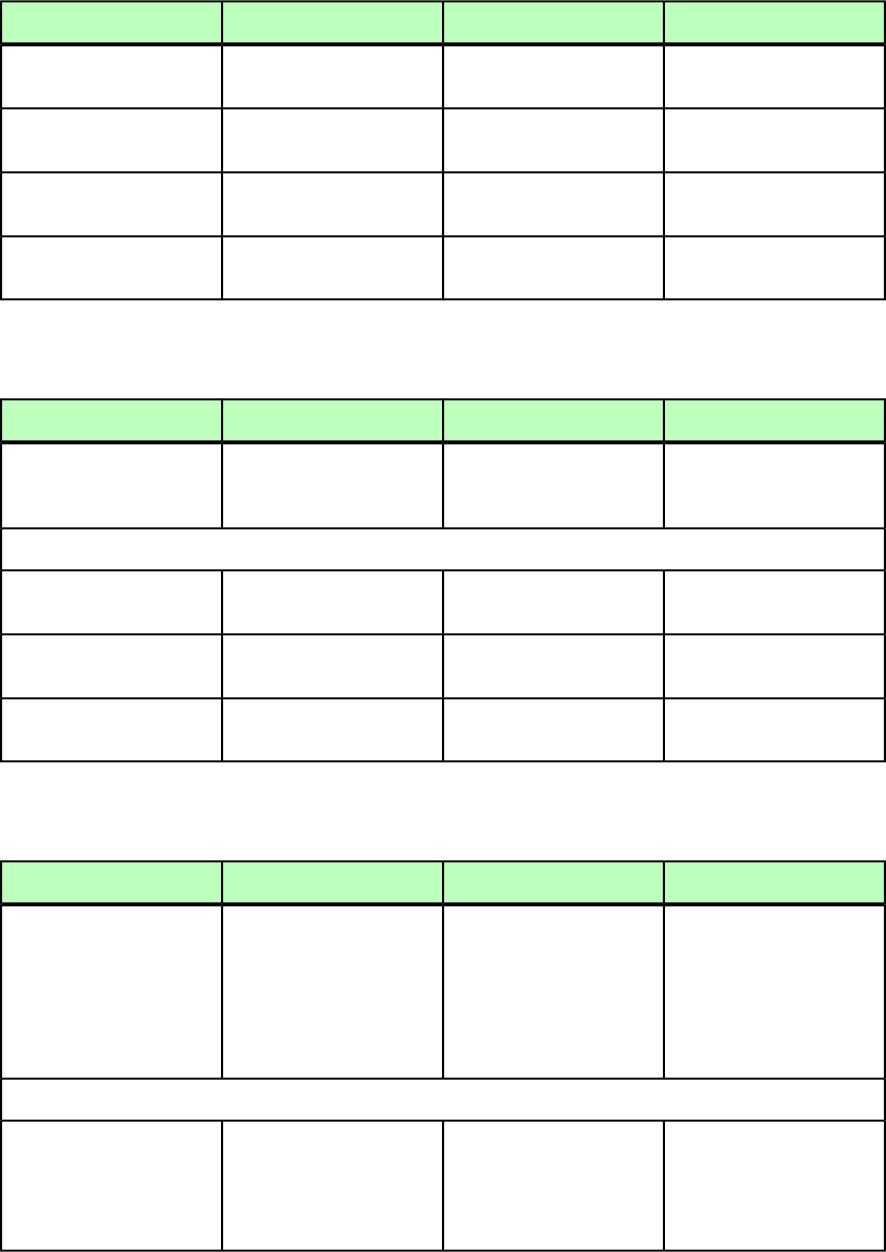
DeconstructModifyConstructElement type
Not applicable.Specifies the vertical
alignment of the row style.
Specifies the vertical
alignment of the row style.
VALIGN (TOP | CENTER |
BOTTOM) #IMPLIED
Not applicable.Specifies the background
color of the row style.
Specifies the background
color of the row style.
COLOR CDATA #IMPLIED
Not applicable.Specifies the background
shade of the row style.
Specifies the background
shade of the row style.
SHADE CDATA #IMPLIED
Not applicable.Specifies the text inset of the
row style.
Specifies the text inset of the
row style.
INSET CDATA #IMPLIED
FIRSTTCOLSTYLE (Modifier schema)
DeconstructModifyConstructElement type
Not applicable.Defines a style for the first
column in an
<INLINETABLE>.
Defines a style for the first
column in an
<INLINETABLE>.
FIRSTTCOLSTYLE
(LEFTGRID?,
RIGHTGRID?)
Attributes
Not applicable.Specifies the width of the
column style.
Specifies the width of the
column style.
WIDTH CDATA #IMPLIED
Not applicable.Specifies the background
color of the column style.
Specifies the background
color of the column style.
COLOR CDATA #IMPLIED
Not applicable.Specifies the background
shade of the column style.
Specifies the background
shade of the column style.
SHADE CDATA #IMPLIED
FIT (Modifier schema)
DeconstructModifyConstructElement type
Not applicable.Lets you resize a box to fit its
text or picture, within the
Lets you resize a box to fit its
text or picture, within the
FIT (MAX, MIN)
limitations specified by thelimitations specified by the
<MAX> and <MIN> elements.<MAX> and <MIN> elements.
A box will expand or shrinkA box will expand or shrink
only until it reaches the
<MIN> or <MAX> size.
only until it reaches the
<MIN> or <MAX> size.
Attributes
Not applicable.Lets you specify the
direction in which the box
Lets you specify the
direction in which the box
POINT (TOPLEFT | TOP |
TOPRIGHT | RIGHT |
should be resized. To resizeshould be resized. To resize
BOTTOMRIGHT | BOTTOM |
the box from the center, use
"CENTER".
the box from the center, use
"CENTER".
BOTTOMLEFT | LEFT |
CENTER) #REQUIRED
A GUIDE TO QUARKXPRESS SERVER 9.5 | 223
MODIFIER SCHEMA (ANNOTATED)
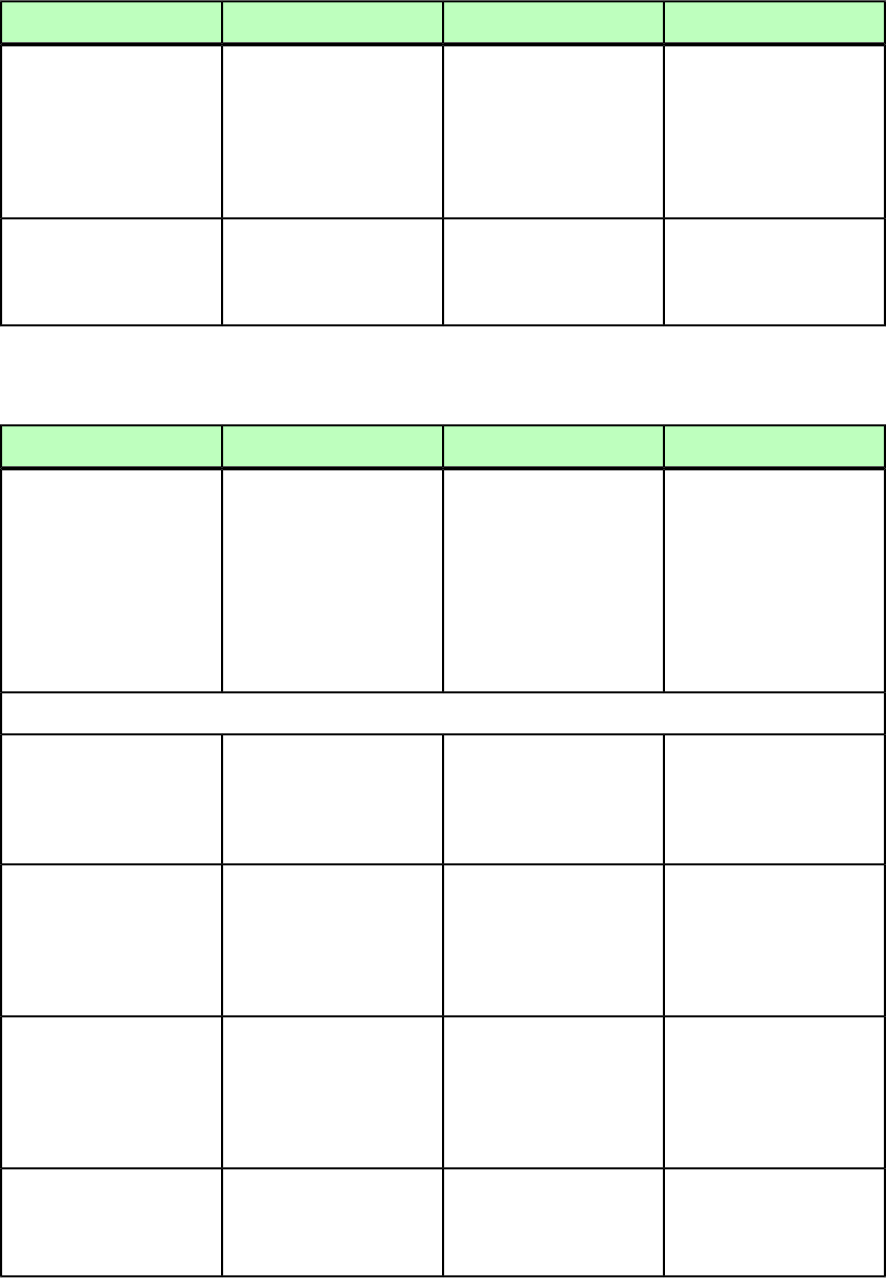
DeconstructModifyConstructElement type
Not applicable.Lets you specify the distance
between the POINT side or
Lets you specify the distance
between the POINT side or
AVOIDBOXESBY CDATA
#IMPLIED
corner of a resized box andcorner of a resized box and
any other items around it. Aany other items around it. A
box will expand only untilbox will expand only until
it is this distance from an
adjacent item.
it is this distance from an
adjacent item.
Not applicable.Lets you specify whether the
resized box should have the
Lets you specify whether the
resized box should have the
PROPORTIONAL (true |
false) "false"
same aspect ratio as the
original box.
same aspect ratio as the
original box.
FITTEXT (Modifier schema)
DeconstructModifyConstructElement type
Not applicable.Lets you control text-fitting
options at the story level,
Lets you control text-fitting
options at the story level,
FITTEXT (EMPTY)
rather than usingrather than using
application-level text-fitting
options.
application-level text-fitting
options.
Note: The FITTEXTTOBOX
attribute fits text to a box
Note: The FITTEXTTOBOX
attribute fits text to a box
with the application-level
text fitting defaults.
with the application-level
text fitting defaults.
Attributes
Not applicable.
If true, text will grow if the
box is underfit and shrink if
If true, text will grow if the
box is underfit and shrink if
ALLOWTEXTTOGROW (true
| false) "false"
the box is overfit. If false,the box is overfit. If false,
text can shrink but cannot
grow.
text can shrink but cannot
grow.
Not applicable.Indicates the percentage by
which text size, baseline
Indicates the percentage by
which text size, baseline
SCALINGINCREMENT CDATA
"5"
shift, tracking, and so forthshift, tracking, and so forth
will be incremented orwill be incremented or
decremented until the text
fits.
decremented until the text
fits.
Not applicable.Indicates the maximum font
size that can be used for text
Indicates the maximum font
size that can be used for text
MAXFONTSIZE CDATA
#IMPLIED
fitting. The default value isfitting. The default value is
the maximum text sizethe maximum text size
allowed by QuarkXPress
(3184 pt).
allowed by QuarkXPress
(3184 pt).
Not applicable.Indicates the minimum font
size that can be used for text
Indicates the minimum font
size that can be used for text
MINFONTSIZE CDATA
#IMPLIED
fitting. The default value isfitting. The default value is
the minimum text sizethe minimum text size
224 | A GUIDE TO QUARKXPRESS SERVER 9.5
MODIFIER SCHEMA (ANNOTATED)
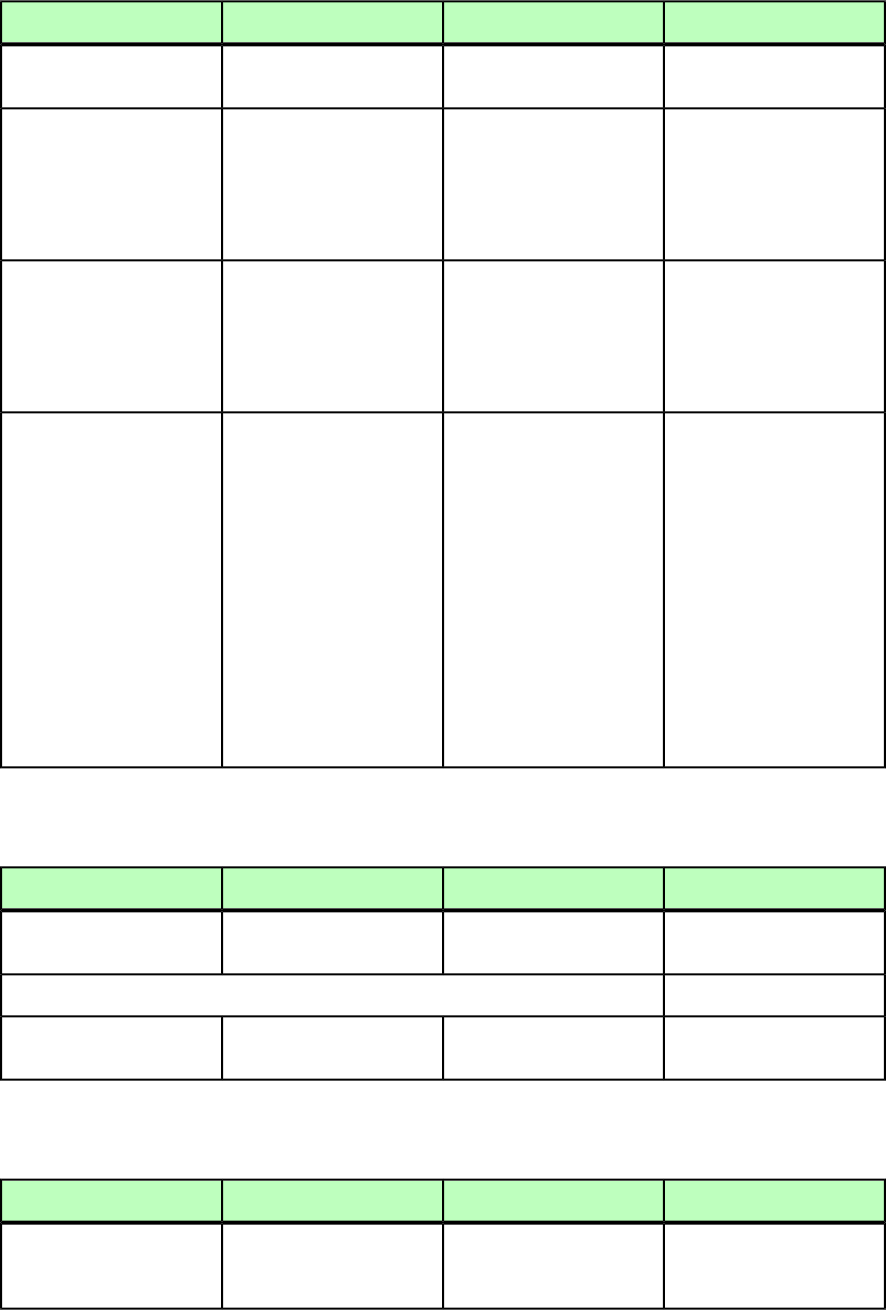
DeconstructModifyConstructElement type
allowed by QuarkXPress (2
pt).
allowed by QuarkXPress (2
pt).
Not applicable.
If true, tracking can be
changed during text fitting
If true, tracking can be
changed during text fitting
SCALETRACKING (true |
false) "false"
operations. If false,operations. If false,
tracking cannot be changedtracking cannot be changed
during text fitting
operations.
during text fitting
operations.
Not applicable.
If true, baseline shift can be
changed during text fitting
If true, baseline shift can be
changed during text fitting
SCALEBASELINESHIFT
(true | false) "false"
operations. If false,operations. If false,
baseline shift cannot bebaseline shift cannot be
changed during text fitting
operations.
changed during text fitting
operations.
Not applicable.
If true, horizontal/vertical
scale can be changed during
If true, horizontal/vertical
scale can be changed during
SCALETEXTSCALING
(true | false)
"false" text fitting operations. If
false, horizontal/vertical
text fitting operations. If
false, horizontal/vertical
scale cannot be changedscale cannot be changed
during text fitting
operations.
during text fitting
operations.
If horizontal scaling has
been applied to text, only
If horizontal scaling has
been applied to text, only
horizontal scaling will behorizontal scaling will be
changed. The same is truechanged. The same is true
for vertical scaling.for vertical scaling.
Horizontal and verticalHorizontal and vertical
scaling cannot be adjusted
simultaneously.
scaling cannot be adjusted
simultaneously.
FOOTER (Modifier schema)
DeconstructModifyConstructElement type
Indicates if the row is to be
a footer row.
Specifies if the row is to be a
footer row.
Specifies if the row is to be a
footer row.
FOOTER (ROW*)
Attributes
Specifies number of footer
row.
Specifies number of footer
row.
Specifies number of footer
row.
FOOTERROWS CDATA
#IMPLIED
FOOTERTROWSTYLE (Modifier schema)
DeconstructModifyConstructElement type
Not applicable.Defines a style for footer
rows in an <INLINETABLE>.
Defines a style for footer
rows in an <INLINETABLE>.
FOOTERTROWSTYLE
(TOPGRID?,
BOTTOMGRID?)
A GUIDE TO QUARKXPRESS SERVER 9.5 | 225
MODIFIER SCHEMA (ANNOTATED)
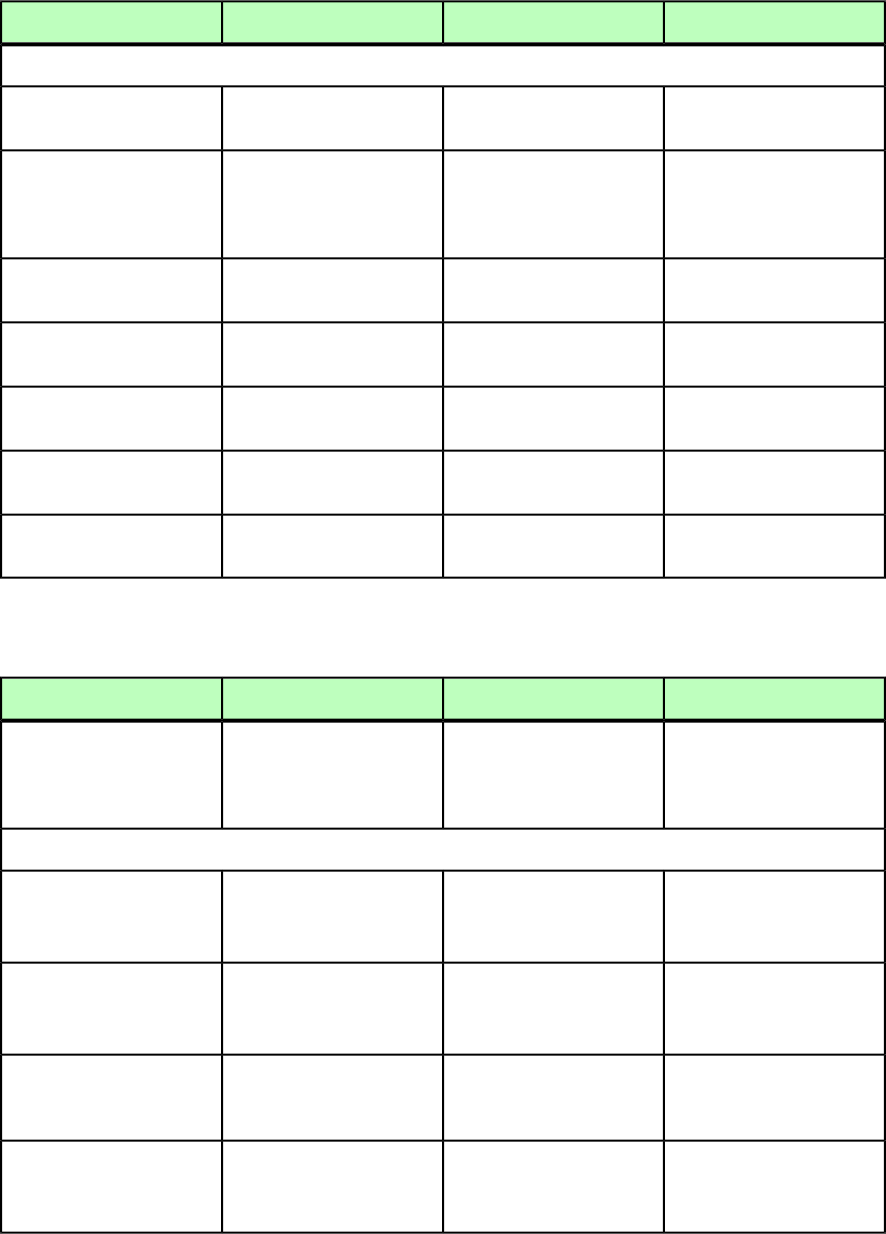
DeconstructModifyConstructElement type
Attributes
Not applicable.Identifies the paragraph style
sheet for the row style.
Identifies the paragraph style
sheet for the row style.
PARASTYLE CDATA
#IMPLIED
Not applicable.Identifies the paragraph
alignment for the row style.
Identifies the paragraph
alignment for the row style.
ALIGNMENT (LEFT |
RIGHT | CENTER |
JUSTIFIED | FORCED)
#IMPLIED
Not applicable.Identifies the text angle for
the row style.
Identifies the text angle for
the row style.
ANGLE CDATA #IMPLIED
Not applicable.Specifies the vertical
alignment of the row style.
Specifies the vertical
alignment of the row style.
VALIGN (TOP | CENTER |
BOTTOM) #IMPLIED
Not applicable.Specifies the background
color of the row style.
Specifies the background
color of the row style.
COLOR CDATA #IMPLIED
Not applicable.Specifies the background
shade of the row style.
Specifies the background
shade of the row style.
SHADE CDATA #IMPLIED
Not applicable.Specifies the text inset of the
row style.
Specifies the text inset of the
row style.
INSET CDATA #IMPLIED
FORMAT (Modifier schema)
DeconstructModifyConstructElement type
Describes formatting for a
PARAGRAPH element.
Describes formatting for a
PARAGRAPH element.
Describes formatting for a
PARAGRAPH element.
FORMAT
(KEEPLINESTOGETHER?,
DROPCAP?, LOCKTOGRID?,
BNSTYLE?)
Attributes
Describes the amount of
space before a paragraph.
Describes the amount of
space before a paragraph.
Describes the amount of
space before a paragraph.
SPACEBEFORE CDATA
#IMPLIED
Describes the amount of
space after a paragraph.
Describes the amount of
space after a paragraph.
Describes the amount of
space after a paragraph.
SPACEAFTER CDATA
#IMPLIED
Describes the amount of
space in a paragraphs left
indent.
Describes the amount of
space in a paragraphs left
indent.
Describes the amount of
space in a paragraphs left
indent.
LEFTINDENT CDATA
#IMPLIED
Describes the amount of
space in a paragraphs right
indent.
Describes the amount of
space in a paragraphs right
indent.
Describes the amount of
space in a paragraphs right
indent.
RIGHTINDENT CDATA
#IMPLIED
226 | A GUIDE TO QUARKXPRESS SERVER 9.5
MODIFIER SCHEMA (ANNOTATED)
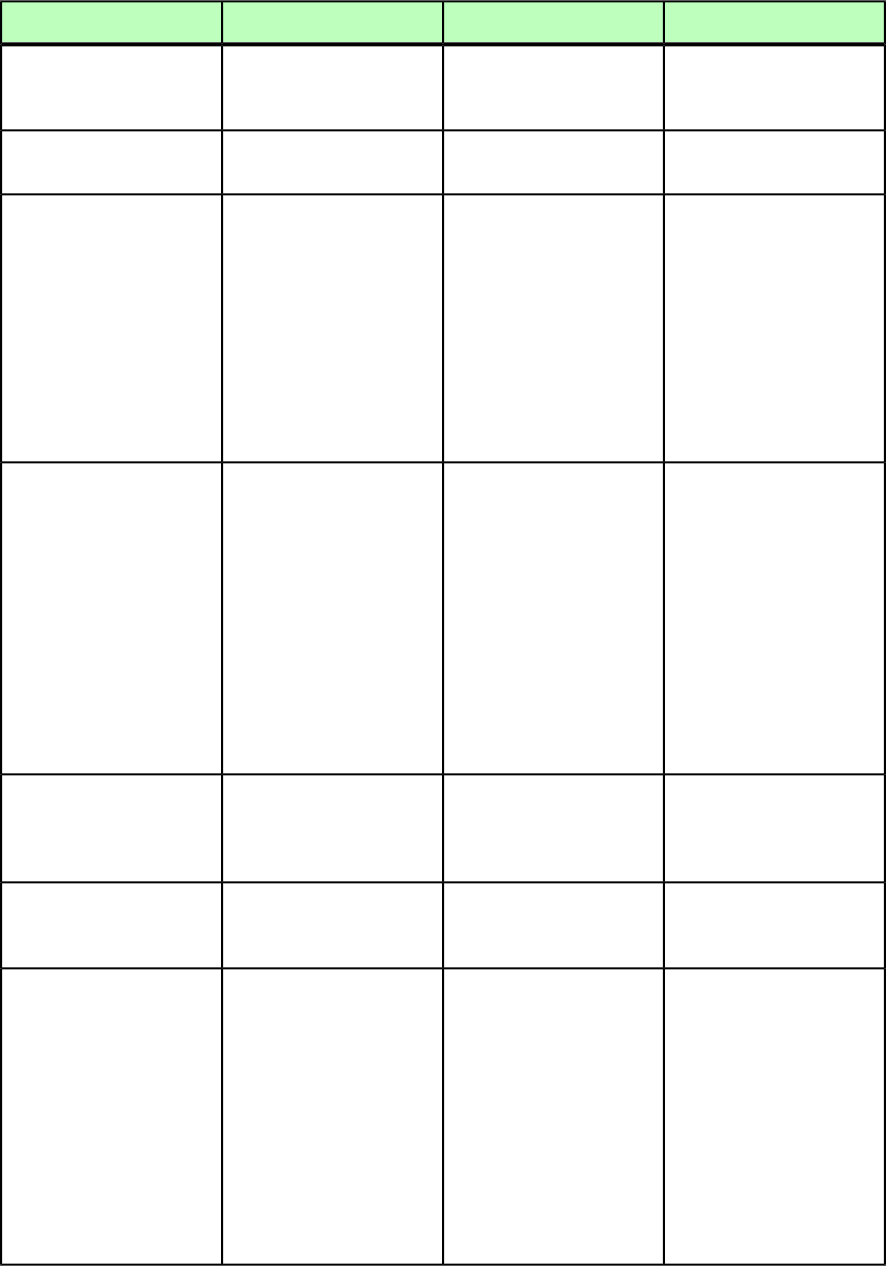
DeconstructModifyConstructElement type
Describes the amount of
space in a paragraphs
first-line indent.
Describes the amount of
space in a paragraphs
first-line indent.
Describes the amount of
space in a paragraphs
first-line indent.
FIRSTLINE CDATA
#IMPLIED
Describes a paragraphs line
spacing.
Describes a paragraphs line
spacing.
Describes a paragraphs line
spacing.
LEADING CDATA #IMPLIED
Indicates whether a
paragraph is left-aligned,
Indicates whether a
paragraph should be
Indicates whether a
paragraph should be
ALIGNMENT (LEFT |
RIGHT | CENTERED |
right-aligned, centered,
justified, or force-justified.
left-aligned, right-aligned,
centered, justified, or
force-justified.
left-aligned, right-aligned,
centered, justified, or
force-justified.
JUSTIFIED | FORCED)
"LEFT"
Note: JUSTIFIED aligns the
text in a paragraph to theNote: JUSTIFIED aligns the
text in a paragraph to the
Note: JUSTIFIED aligns the
text in a paragraph to the left and right indentations,
left and right indentations,left and right indentations, except for the last line.
except for the last line.except for the last line. FORCED justifies every line,
including the last line.FORCED justifies every line,
including the last line.
FORCED justifies every line,
including the last line.
Identifies the hyphenation
and justification
Identifies a hyphenation and
justification specification to
be applied to a paragraph.
Identifies a hyphenation and
justification specification to
be applied to a paragraph.
HANDJ CDATA #IMPLIED
specification applied to a
paragraph.
Note: Only the name of an
H&J specification is included
Note: Only the name of an
H&J specification is included Note: Only the name of an
H&J specification is includedin this attribute. Thein this attribute. The
in this attribute. Thedefinition of the H&Jdefinition of the H&J
definition of the H&Jspecification is stored in thespecification is stored in the
specification is stored in theprojects Job Jackets file orprojects Job Jackets file or
projects Job Jackets file ordefined using the Documentdefined using the Document
defined using the DocumentControls submenu in
QuarkXPress Server.
Controls submenu in
QuarkXPress Server. Controls submenu in
QuarkXPress Server.
Specifies whether the last
lines of a paragraph should
Specifies whether the last
lines of a paragraph should
Specifies whether the last
lines of a paragraph should
KEEPWITHNEXT (true |
false | none) "none"
always appear on the same
page as the next paragraph.
always appear on the same
page as the next paragraph.
always appear on the same
page as the next paragraph.
Describes the hanging
character set used by this
paragraph.
Describes the hanging
character set used by this
paragraph.
Describes the hanging
character set used by this
paragraph.
HANGINGCHARACTERS
CDATA #IMPLIED
Defines the character
alignment used by this
paragraph.
Defines the character
alignment used by this
paragraph.
Defines the character
alignment used by this
paragraph.
CHARACTERALIGNMENT
(ROMANBASELINE |
EMBOXTOP | EMBOXCENTER
| EMBOXBOTTOM | For a story with horizontal
direction, EMBOXTOP,
For a story with horizontal
direction, EMBOXTOP,
For a story with horizontal
direction, EMBOXTOP,
ICFBOXTOP |
ICFBOXBOTTOM)
"ROMANBASELINE" EMBOXBOTTOM, ICFBOXTOP,
ICFBOXBOTTOM are
applicable.
EMBOXBOTTOM, ICFBOXTOP,
ICFBOXBOTTOM are
applicable.
EMBOXBOTTOM, ICFBOXTOP,
ICFBOXBOTTOM are
applicable.
For a story with vertical
direction, EMBOXRIGHT,
For a story with vertical
direction, EMBOXRIGHT,
For a story with vertical
direction, EMBOXRIGHT,
EMBOXLEFT, ICFBOXRIGHT,
ICFBOXLEFT are applicable.
EMBOXLEFT, ICFBOXRIGHT,
ICFBOXLEFT are applicable.
EMBOXLEFT, ICFBOXRIGHT,
ICFBOXLEFT are applicable.
A GUIDE TO QUARKXPRESS SERVER 9.5 | 227
MODIFIER SCHEMA (ANNOTATED)
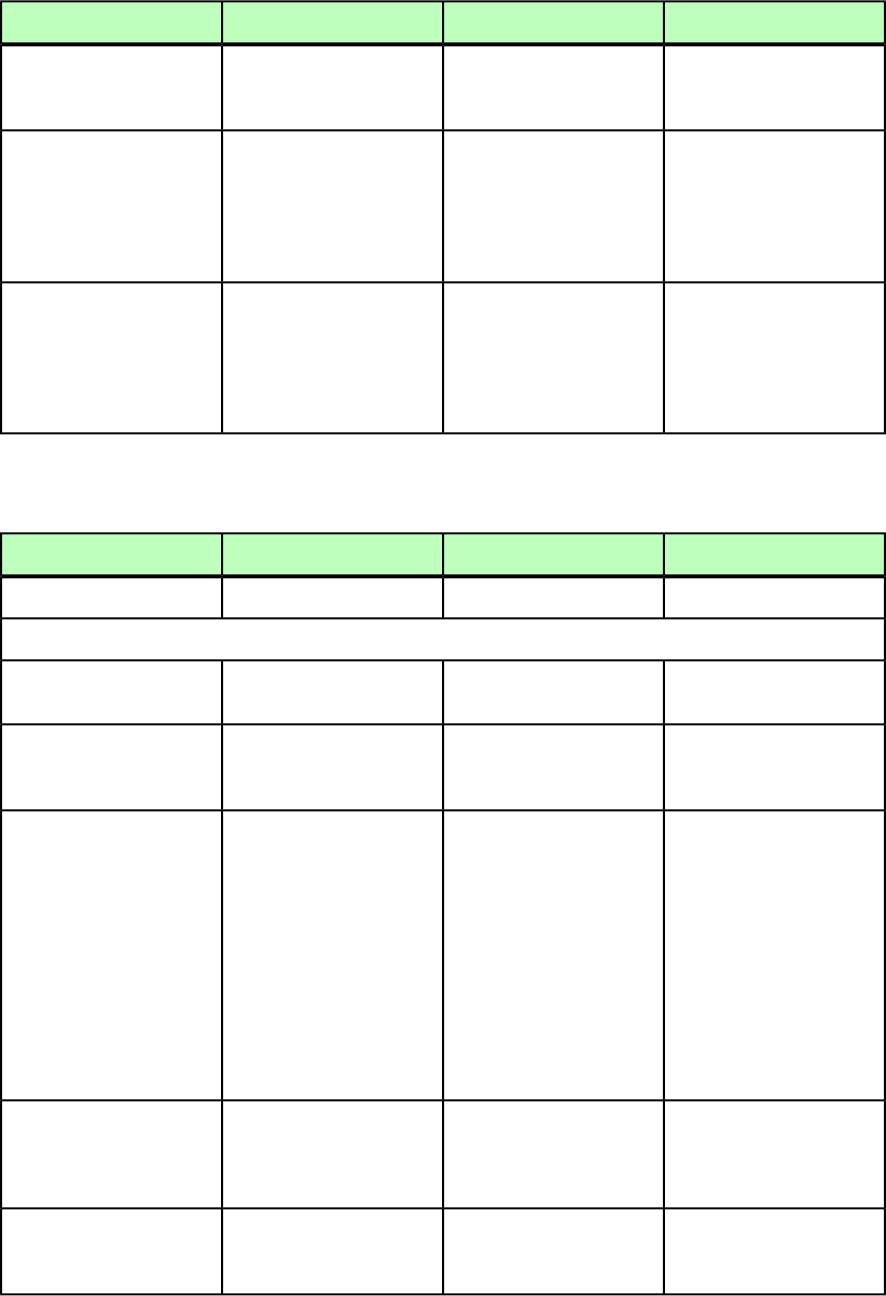
DeconstructModifyConstructElement type
Identifies the mojigumi set
(if any) applied to this
paragraph.
Identifies the mojigumi set
applied to this paragraph.
Identifies the mojigumi set
(if any) applied to this
paragraph.
MOJIGUMISET CDATA
#IMPLIED
Not applicable.Specifies a background color
to be inserted behind the
Specifies a background color
to be inserted behind the
BACKGROUNDCOLOR CDATA
#IMPLIED
text. This color displays onlytext. This color displays only
in rendered output, and isin rendered output, and is
not saved with the project
file.
not saved with the project
file.
Not applicable.Specifies the opacity of a
background color to be
Specifies the opacity of a
background color to be
OPACITY CDATA #IMPLIED
inserted behind the text.inserted behind the text.
This color displays only inThis color displays only in
rendered output, and is not
saved with the project file.
rendered output, and is not
saved with the project file.
FRAME (Modifier schema)
DeconstructModifyConstructElement type
Describes a box frame.Describes a box frame.Describes a box frame.
FRAME (empty)
Attributes
Specifies a Dashes & Stripes
style for a frame.
Specifies a Dashes & Stripes
style for a frame.
Specifies a Dashes & Stripes
style for a frame.
STYLE CDATA #IMPLIED
Specifies the thickness of a
frame in points as a floating
point value.
Specifies the thickness of a
frame in points as a floating
point value.
Specifies the thickness of a
frame in points as a floating
point value.
WIDTH CDATA #IMPLIED
Identifies the color of a
frame.
Identifies the color of a
frame.
Identifies the color of a
frame.
COLOR CDATA #IMPLIED
Note: Only the name of a
color is included in this
Note: Only the name of a
color is included in this
Note: Only the name of a
color is included in this
attribute. The definition ofattribute. The definition ofattribute. The definition of
the color is stored in thethe color is stored in thethe color is stored in the
projects Job Jackets file orprojects Job Jackets file orprojects Job Jackets file or
defined using the Documentdefined using the Documentdefined using the Document
Controls submenu inControls submenu inControls submenu in
QuarkXPress Server. QuarkXPress Server, or an
existing color created and
saved in the project.
QuarkXPress Server, or an
existing color created and
saved in the project.
Specifies the shade of the
color applied to a frame, as
Specifies the shade of the
color applied to a frame, as
Specifies the shade of the
color applied to a frame, as
SHADE CDATA #IMPLIED
an integer percentage from
0 to 100.
an integer percentage from
0 to 100.
an integer percentage from
0 to 100.
Specifies the opacity of a
frame, specified as an integer
percentage from 0 to 100.
Specifies the opacity of a
frame, specified as an integer
percentage from 0 to 100.
Specifies the opacity of a
frame, specified as an integer
percentage from 0 to 100.
OPACITY CDATA #IMPLIED
228 | A GUIDE TO QUARKXPRESS SERVER 9.5
MODIFIER SCHEMA (ANNOTATED)
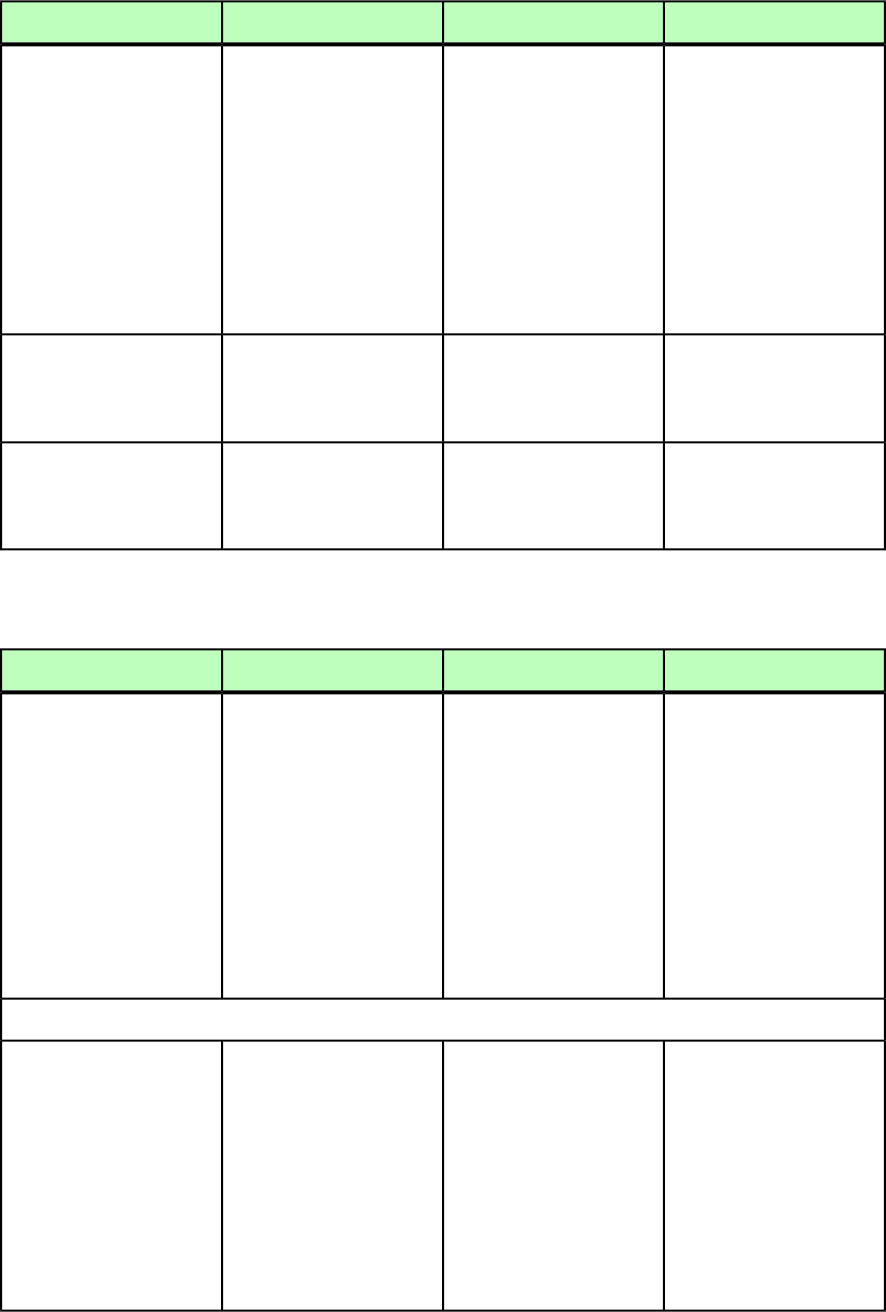
DeconstructModifyConstructElement type
Identifies the color of a
frame gap.
Identifies the color of a
frame gap.
Identifies the color of a
frame gap.
GAPCOLOR CDATA
#IMPLIED
Note: Only the name of a
color is included in this
Note: Only the name of a
color is included in this
Note: Only the name of a
color is included in this
attribute. The definition ofattribute. The definition ofattribute. The definition of
the color is stored in thethe color is stored in thethe color is stored in the
projects Job Jackets file orprojects Job Jackets file orprojects Job Jackets file or
defined using the Documentdefined using the Documentdefined using the Document
Controls submenu in
QuarkXPress Server.
Controls submenu in
QuarkXPress Server, or an
existing color created and
saved in the project.
Controls submenu in
QuarkXPress Server.
Specifies the shade of the
color applied to a frame gap,
Specifies the shade of the
color applied to a frame gap,
Specifies the shade of the
color applied to a frame gap,
GAPSHADE CDATA
#IMPLIED
as an integer percentage
from 0 to 100.
as an integer percentage
from 0 to 100.
as an integer percentage
from 0 to 100.
Specifies the opacity of the
gap color of a frame,
Specifies the opacity of the
gap color of a frame,
Specifies the opacity of the
gap color of a frame,
GAPOPACITY CDATA
#IMPLIED
specified as an integer
percentage from 0 to 100.
specified as an integer
percentage from 0 to 100.
specified as an integer
percentage from 0 to 100.
GEOMETRY (Modifier schema)
DeconstructModifyConstructElement type
Describes the geometric
characteristics of a box or
line.
Describes the geometric
characteristics of a box or
line, and allows you to
change its position and size.
Describes the geometric
characteristics of a box or
line.
GEOMETRY ((POSITION |
RELPOSITION)? | MOVEUP
| MOVEDOWN | MOVELEFT
| MOVERIGHT |
GROWACROSS | GROWDOWN
| SHRINKACROSS |
SHRINKDOWN |
ALLOWBOXONTOPASTEBOARD
| ALLOWBOXOFFPAGE |
STACKINGORDER |
SUPPRESSOUTPUT |
RUNAROUND | LINESTYLE
| SPLINESHAPE | FIT)*)
Attributes
Describes the shape of a box
or line.
Describes the shape of a box
or line.
Describes the shape of a box
or line.
SHAPE (SH_RECT |
SH_CONVEXRRECT |
SH_CONCAVERRECT | SH_RECT = Rectangular boxSH_RECT = Rectangular boxSH_RECT = Rectangular box
SH_STRAIGHTRRECT | SH_CONVEXRRECT = Box
with convex corners
SH_CONVEXRRECT = Box
with convex corners
SH_CONVEXRRECT = Box
with convex corners
SH_OVAL | SH_LINE |
SH_ORTHLINE |
SH_CONCAVERRECT = Box
with concave corners
SH_CONCAVERRECT = Box
with concave corners
SH_CONCAVERRECT = Box
with concave corners
SH_SPLINEBOX | SH_NONE
| SH_ORTHPOLYLINE |
SH_SPLINELINE | SH_STRAIGHTRRECT = Box
with beveled corners
SH_STRAIGHTRRECT = Box
with beveled corners
SH_STRAIGHTRRECT = Box
with beveled corners
SH_ORTHPOLYBOX |
SH_USER) "SH_RECT" SH_OVAL = Elliptical boxSH_OVAL = Elliptical boxSH_OVAL = Elliptical box
A GUIDE TO QUARKXPRESS SERVER 9.5 | 229
MODIFIER SCHEMA (ANNOTATED)
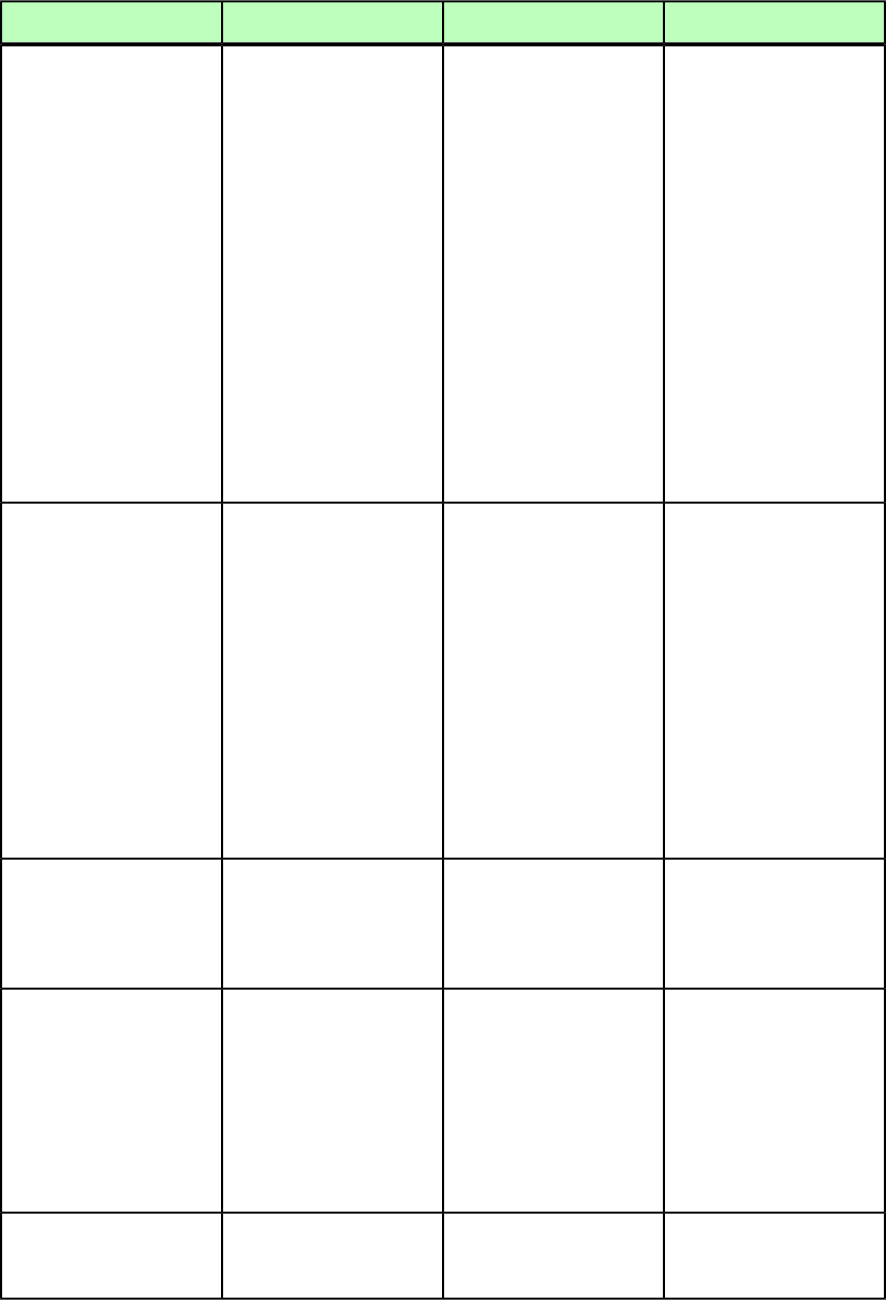
DeconstructModifyConstructElement type
SH_LINE = LineSH_LINE = LineSH_LINE = Line
SH_ORTHLINE = Orthogonal
line (restricted to 90-degree
angles)
SH_ORTHLINE = Orthogonal
line (restricted to 45-degree
angles)
SH_ORTHLINE = Orthogonal
line (restricted to 45-degree
angles)
SH_SPLINEBOX = Freehand
shape
SH_SPLINEBOX = Freehand
shape
SH_SPLINEBOX = Freehand
shape
SH_NONE = Available to
define in XDK API
SH_NONE = Available to
define in XDK API
SH_NONE = Available to
define in XDK API
SH_ORTHPOLYLINE = Can be
defined in XDK
SH_ORTHPOLYLINE = Can be
defined in XDK
SH_ORTHPOLYLINE = Can be
defined in XDK
SH_SPLINELINE = Freehand
line
SH_SPLINELINE = Freehand
line
SH_SPLINELINE = Freehand
line
SH_ORTHPOLYBOX = Available
to define in XDK API
SH_ORTHPOLYBOX = Available
to define in XDK API
SH_ORTHPOLYBOX = Available
to define in XDK API
SH_USER = Available to
define in XDK API
Note: You cannot specify
PICTURE content for a box
if its SHAPE attribute is set to
SH_LINE.
Note: You cannot specify
PICTURE content for a box
if its SHAPE attribute is set to
SH_LINE.
Specifies the number of the
page where the upper left
Specifies the number of the
page where the upper left
Specifies the number of the
page where the upper left
PAGE CDATA #IMPLIED
corner of this box or line iscorner of this box or line iscorner of this box or line
located. If the page numberlocated. If the page numbershould be created. If the
is followed by *, the boxis followed by *, the boxpage number is followed by
origin is on the leftorigin is on the left*, the box origin is on the
pasteboard. If the pagepasteboard. If the pageleft pasteboard. If the page
number is followed by **, thenumber is followed by **,number is followed by **,
box origin is on the right
pasteboard.
the box origin is on the right
pasteboard.
the box origin is on the right
pasteboard.
Note: This attribute
determines where a box or
Note: This attribute
determines where a box or
Note: This attribute
determines where to create
line is, regardless of whichline is, regardless of whicha box or line, regardless of
PAGE element the box or line
occurs within.
PAGE element the box or line
occurs within.
which PAGE element the box
or line occurs within.
Specifies a rotation angle for
a box or line as a
Specifies a rotation angle for
a box or line as a
Specifies a rotation angle for
a box or line as a
ANGLE CDATA #IMPLIED
floating-point value betweenfloating-point value betweenfloating-point value between
–360 degrees and 360
degrees.
–360 degrees and 360
degrees.
–360 degrees and 360
degrees.
Identifies the layer that a
box resides on.
Identifies the layer where a
box or line is located.
Identifies the layer where a
box or line should be
created.
LAYER CDATA #IMPLIED
Note: Boxes on
non-displayed layers are not
included. This means you
can use the LAYER URL
parameter as a filter when a
layout contains multiple
layers.
Identifies the corner style (if
any) applied to this box.
Identifies the corner style (if
any) applied to this box.
Identifies the corner style (if
any) applied to this box.
CORNERSTYLE (ROUNDED |
CONCAVE | RECTANGLE |
BEVELED) #IMPLIED
230 | A GUIDE TO QUARKXPRESS SERVER 9.5
MODIFIER SCHEMA (ANNOTATED)
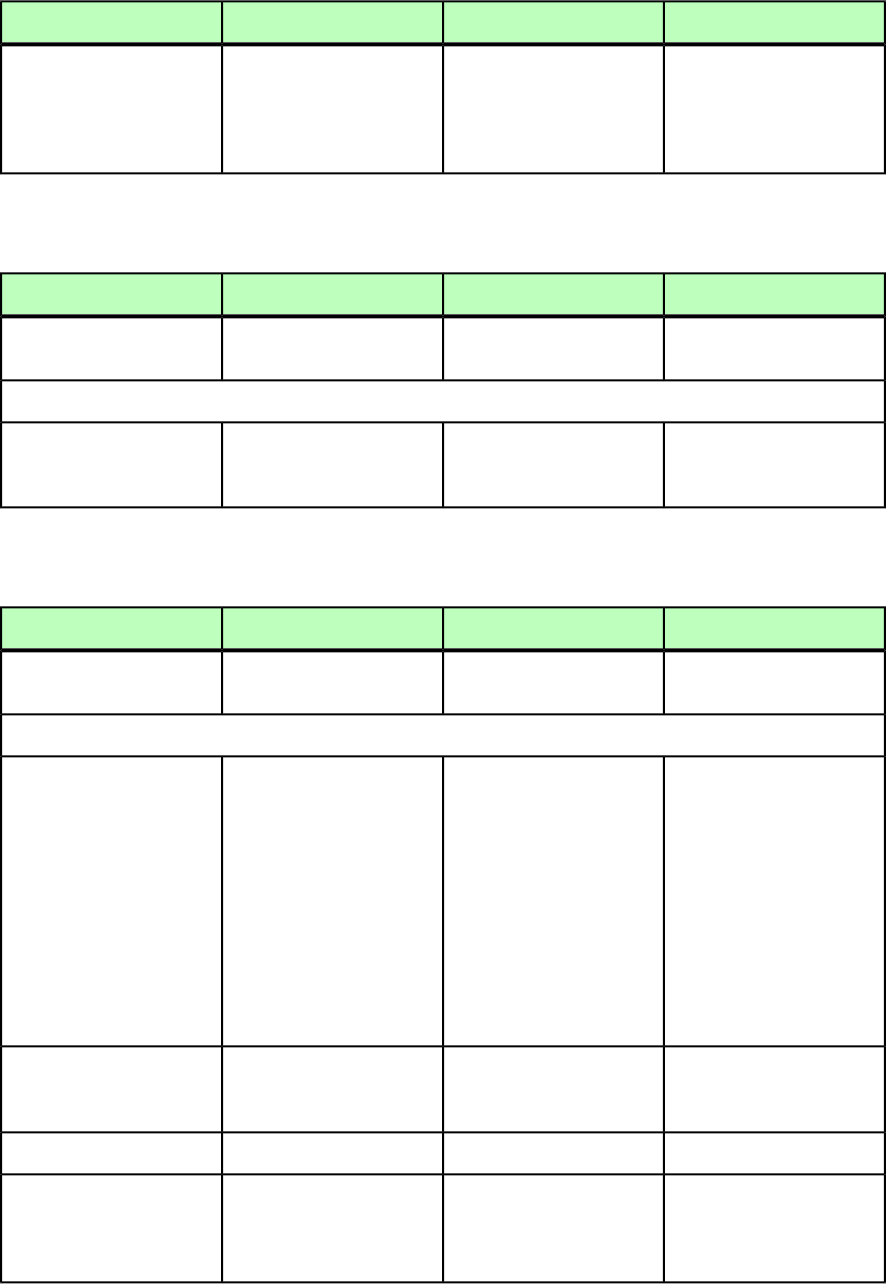
DeconstructModifyConstructElement type
Specifies a skew value for the
contents of this box or line
Specifies a skew value for the
contents of this box or line
Specifies a skew value for the
contents of this box or line
SKEW CDATA #IMPLIED
as a floating-point valueas a floating-point valueas a floating-point value
between –75 degrees and 75
degrees.
between –75 degrees and 75
degrees.
between –75 degrees and 75
degrees.
GRID (Modifier schema)
DeconstructModifyConstructElement type
Element used for specifying
a grid in a table.
Element used for specifying
a grid in a table.
Element used for specifying
a grid in a table.
GRID (GRIDLINE)
Attributes
Not applicable.Attribute used for selecting
a horizontal or vertical grid
(or both).
Not applicable.
TYPE (HGRID | VGRID |
ALLGRID) #IMPLIED
GRIDLINE (Modifier schema)
DeconstructModifyConstructElement type
Element used to define line
attributes.
Element used to define line
attributes.
Element used to define line
attributes.
GRIDLINE (empty)
Attributes
Identifies a Dashes & Stripes
style (LINESTYLE) for a rule.
Identifies a Dashes & Stripes
style (LINESTYLE) for a rule.
Identifies a Dashes & Stripes
style (LINESTYLE) for a rule.
STYLE CDATA #IMPLIED
Note: Only the name of a
Dashes & Stripes style is
Note: Only the name of a
Dashes & Stripes style is
Note: Only the name of a
Dashes & Stripes style is
included in this attribute.included in this attribute.included in this attribute.
The definition of the DashesThe definition of the DashesThe definition of the Dashes
& Stripes style is stored in& Stripes style is stored in& Stripes style is stored in
the projects Job Jackets filethe projects Job Jackets filethe projects Job Jackets file
or defined using theor defined using theor defined using the
Document ControlsDocument ControlsDocument Controls
submenu in
QuarkXPress Server.
submenu in
QuarkXPress Server.
submenu in
QuarkXPress Server.
Specifies the thickness of a
line as a floating point value
(measured in points).
Specifies the thickness of a
line as a floating point value
(measured in points).
Specifies the thickness of a
line as a floating point value
(measured in points).
WIDTH CDATA #IMPLIED
Identifies the color of a line.Identifies the color of a line.Identifies the color of a line.
COLOR CDATA #IMPLIED
Specifies the shade of the
color applied to a line, as an
Specifies the shade of the
color applied to a line, as an
Specifies the shade of the
color applied to a line, as an
SHADE CDATA #IMPLIED
integer percentage from 0 to
100.
integer percentage from 0 to
100.
integer percentage from 0 to
100.
A GUIDE TO QUARKXPRESS SERVER 9.5 | 231
MODIFIER SCHEMA (ANNOTATED)
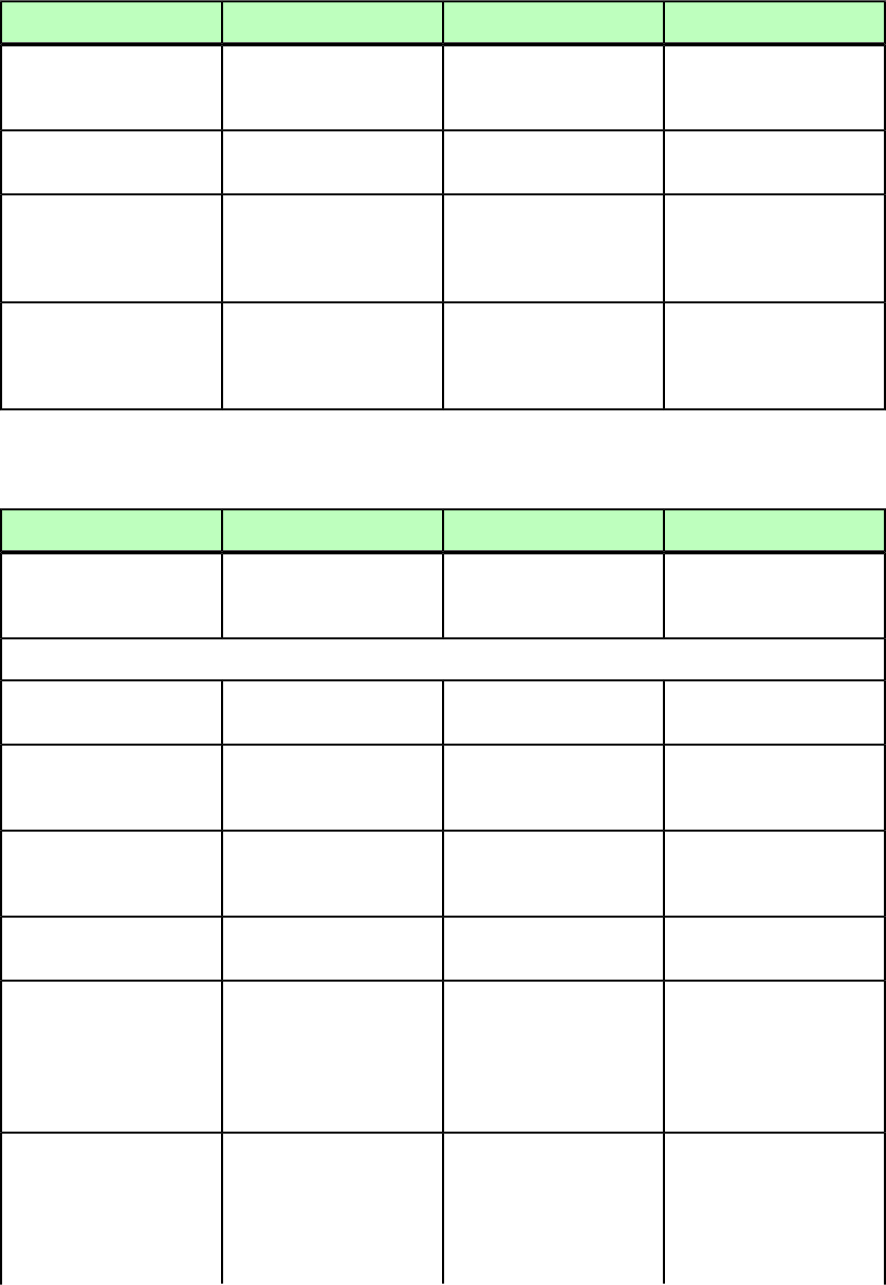
DeconstructModifyConstructElement type
Specifies the opacity of a
line, specified as an integer
percentage from 0 to 100.
Specifies the opacity of a
line, specified as an integer
percentage from 0 to 100.
Specifies the opacity of a
line, specified as an integer
percentage from 0 to 100.
OPACITY CDATA #IMPLIED
Identifies the color of a line
gap.
Identifies the color of a line
gap.
Identifies the color of a line
gap.
GAPCOLOR CDATA
#IMPLIED
Specifies the shade of the
color applied to a line gap,
Specifies the shade of the
color applied to a line gap,
Specifies the shade of the
color applied to a line gap,
GAPSHADE CDATA
#IMPLIED
as an integer percentage
from 0 to 100.
as an integer percentage
from 0 to 100.
as an integer percentage
from 0 to 100.
Specifies the opacity of the
gap color of a line, specified
Specifies the opacity of the
gap color of a line, specified
Specifies the opacity of the
gap color of a line, specified
GAPOPACITY CDATA
#IMPLIED
as an integer percentage
from 0 to 100.
as an integer percentage
from 0 to 100.
as an integer percentage
from 0 to 100.
GROUP (Modifier schema)
DeconstructModifyConstructElement type
Describes a group of items.Not applicable.Not applicable.
GROUP (ID,
BOXREF*,GEOMETRY?,
SHADOW?)
Attributes
Not applicable.Creates or deletes the group
in the layout.
Creates or deletes the group
in the layout.
OPERATION (CREATE |
DELETE) #IMPLIED
Indicates an anchored box
in a text box and identifies
its parent box.
Not applicable.Not applicable.
ANCHOREDIN CDATA
#IMPLIED
Specifies that this group is a
member of the indicated
anchored group.
Specifies that this group is a
member of the indicated
anchored group.
Specifies that this group is a
member of the indicated
anchored group.
ANCHOREDGROUPMEMBER
CDATA #IMPLIED
Specifies the opacity of the
group as a whole.
Specifies the opacity of the
group as a whole.
Specifies the opacity of the
group as a whole.
GROUPOPACITY CDATA
#IMPLIED
Not applicable.
If true, adds this group (of
text and/or picture boxes) to
Not applicable.
ADDTOREFLOW (true |
false) #IMPLIED
the project's reflow article.
Equivalent to the Digital
Publishing > Add to Reflow
command in QuarkXPress.
Not applicable.Specifies the name of the
project's reflow article (to
Not applicable.
ARTICLENAME CDATA
#IMPLIED
which this group is being
added as a component). If
no reflow article exists and
you do not include this
232 | A GUIDE TO QUARKXPRESS SERVER 9.5
MODIFIER SCHEMA (ANNOTATED)
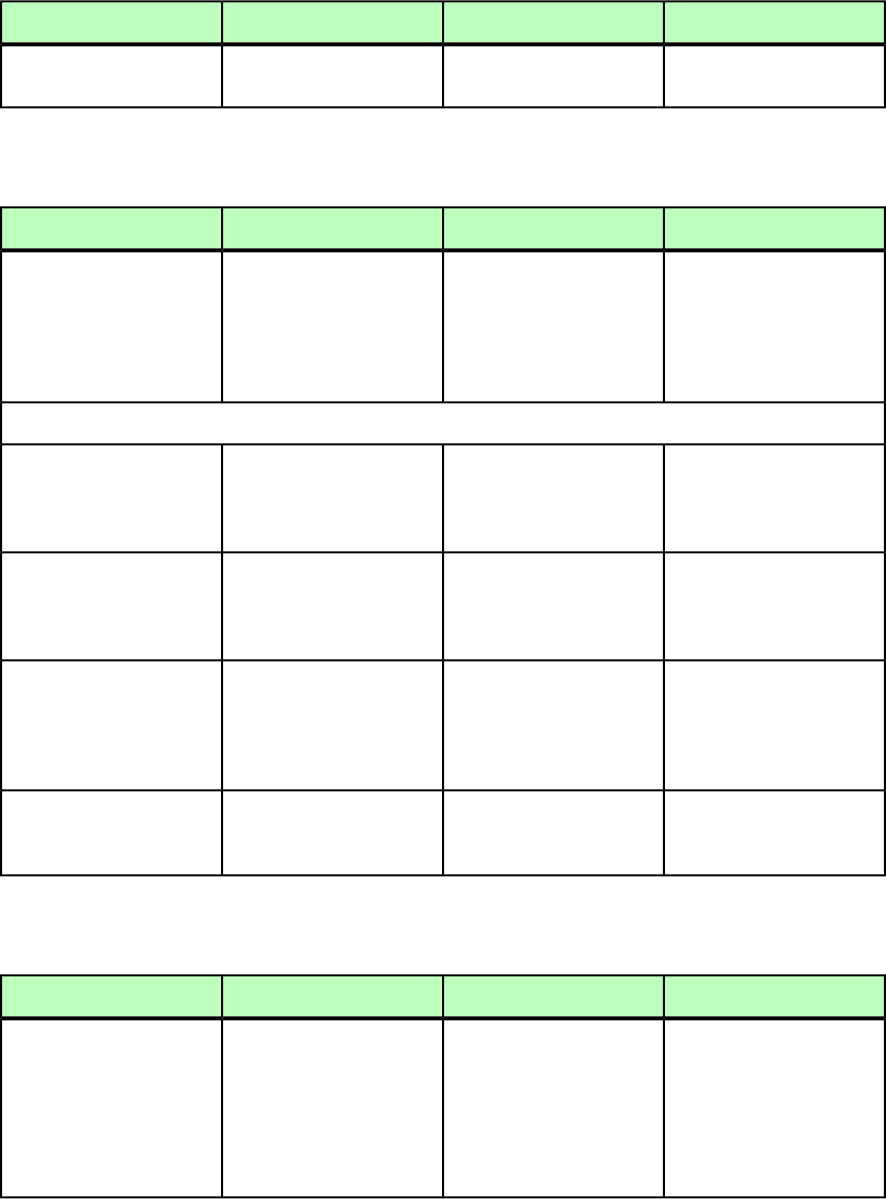
DeconstructModifyConstructElement type
attribute, the default reflow
article name is used.
GROUPCHARACTERS (Modifier schema)
DeconstructModifyConstructElement type
Combines a series of
characters into a unit always
Combines a series of
characters into a unit always
Combines a series of
characters into a unit always
GROUPCHARACTERS
((RICHTEXT | HIDDEN)+)
runs horizontally even if theruns horizontally even if theruns horizontally even if the
story direction is vertical.story direction is vertical.story direction is vertical.
Grouped characters do not
break at the end of a line.
Grouped characters do not
break at the end of a line.
Grouped characters do not
break at the end of a line.
Attributes
Specifies the direction in
which text is scaled. Works
Specifies the direction in
which text is scaled. Works
Specifies the direction in
which text is scaled. Works
SCALEDIRECTION
(HORIZONTAL |
VERTICAL) #IMPLIED only when the story
direction is vertical.
only when the story
direction is vertical.
only when the story
direction is vertical.
Specifies the scaling
percentage. Works only
Specifies the scaling
percentage. Works only
Specifies the scaling
percentage. Works only
SCALEAMOUNT CDATA
#IMPLIED
when the story direction is
vertical.
when the story direction is
vertical.
when the story direction is
vertical.
Specifies the sending
amount. (Sending is similar
Specifies the sending
amount. (Sending is similar
Specifies the sending
amount. (Sending is similar
SENDING CDATA #IMPLIED
to kerning, but applicable asto kerning, but applicable asto kerning, but applicable as
a fixed value over a range of
text.)
a fixed value over a range of
text.)
a fixed value over a range of
text.)
Specifies the amount of
tracking applied to text, in
1/200ths of an em space.
Specifies the amount of
tracking applied to text, in
1/200ths of an em space.
Specifies the amount of
tracking applied to text, in
1/200ths of an em space.
TRACKAMOUNT CDATA
#IMPLIED
GROWACROSS (Modifier schema)
DeconstructModifyConstructElement type
Not applicable.Expands a box horizontally
to the right by the specified
number of points.
Not applicable.
GROWACROSS (#PCDATA)
Note: A box can be
expanded on the same page
or on other spreads and
pages.
A GUIDE TO QUARKXPRESS SERVER 9.5 | 233
MODIFIER SCHEMA (ANNOTATED)
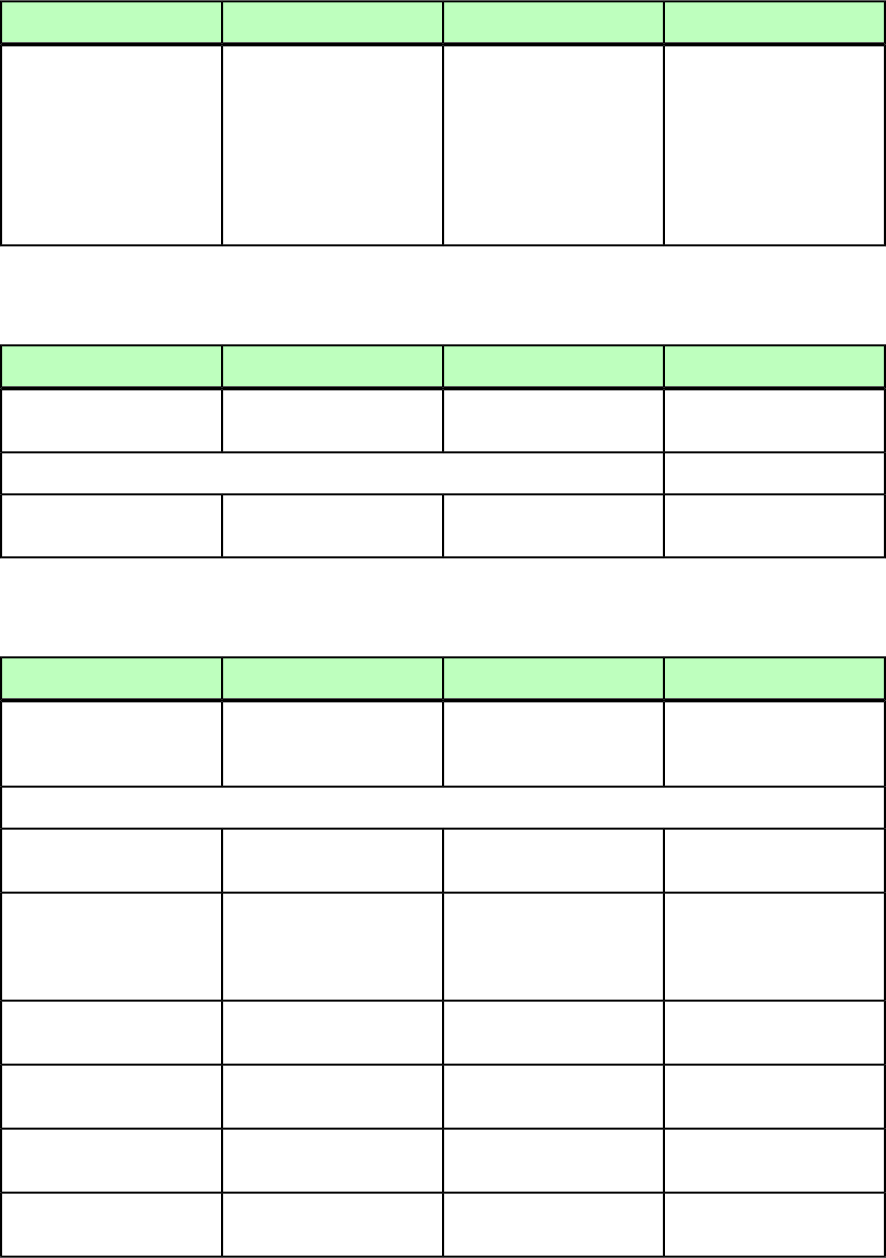
GROWDOWN (Modifier schema)
DeconstructModifyConstructElement type
Not applicable.Expands a box vertically
toward the bottom of the
Not applicable.
GROWDOWN (#PCDATA)
page by the specified
number of points.
Note: A box can be
expanded on the same page
or on other spreads and
pages.
HEADER (Modifier schema)
DeconstructModifyConstructElement type
Indicates if the row is to be
a header row.
Specifies if the row is to be a
header row.
Specifies if the row is to be a
header row.
HEADER (ROW*,
CONTINUEDHEADER)
Attributes
Specifies number of header
row.
Specifies number of header
row.
Specifies number of header
row.
HEADERROWS CDATA
#IMPLIED
HEADTROWSTYLE (Modifier schema)
DeconstructModifyConstructElement type
Not applicable.Defines a style for header
rows in an <INLINETABLE>.
Defines a style for header
rows in an <INLINETABLE>.
HEADTROWSTYLE
(TOPGRID?,
BOTTOMGRID?)
Attributes
Not applicable.Identifies the paragraph style
sheet for the row style.
Identifies the paragraph style
sheet for the row style.
PARASTYLE CDATA
#IMPLIED
Not applicable.Identifies the paragraph
alignment for the row style.
Identifies the paragraph
alignment for the row style.
ALIGNMENT (LEFT |
RIGHT | CENTER |
JUSTIFIED | FORCED)
#IMPLIED
Not applicable.Identifies the text angle for
the row style.
Identifies the text angle for
the row style.
ANGLE CDATA #IMPLIED
Not applicable.Specifies the vertical
alignment of the row style.
Specifies the vertical
alignment of the row style.
VALIGN (TOP | CENTER |
BOTTOM) #IMPLIED
Not applicable.Specifies the background
color of the row style.
Specifies the background
color of the row style.
COLOR CDATA #IMPLIED
Not applicable.Specifies the background
shade of the row style.
Specifies the background
shade of the row style.
SHADE CDATA #IMPLIED
234 | A GUIDE TO QUARKXPRESS SERVER 9.5
MODIFIER SCHEMA (ANNOTATED)
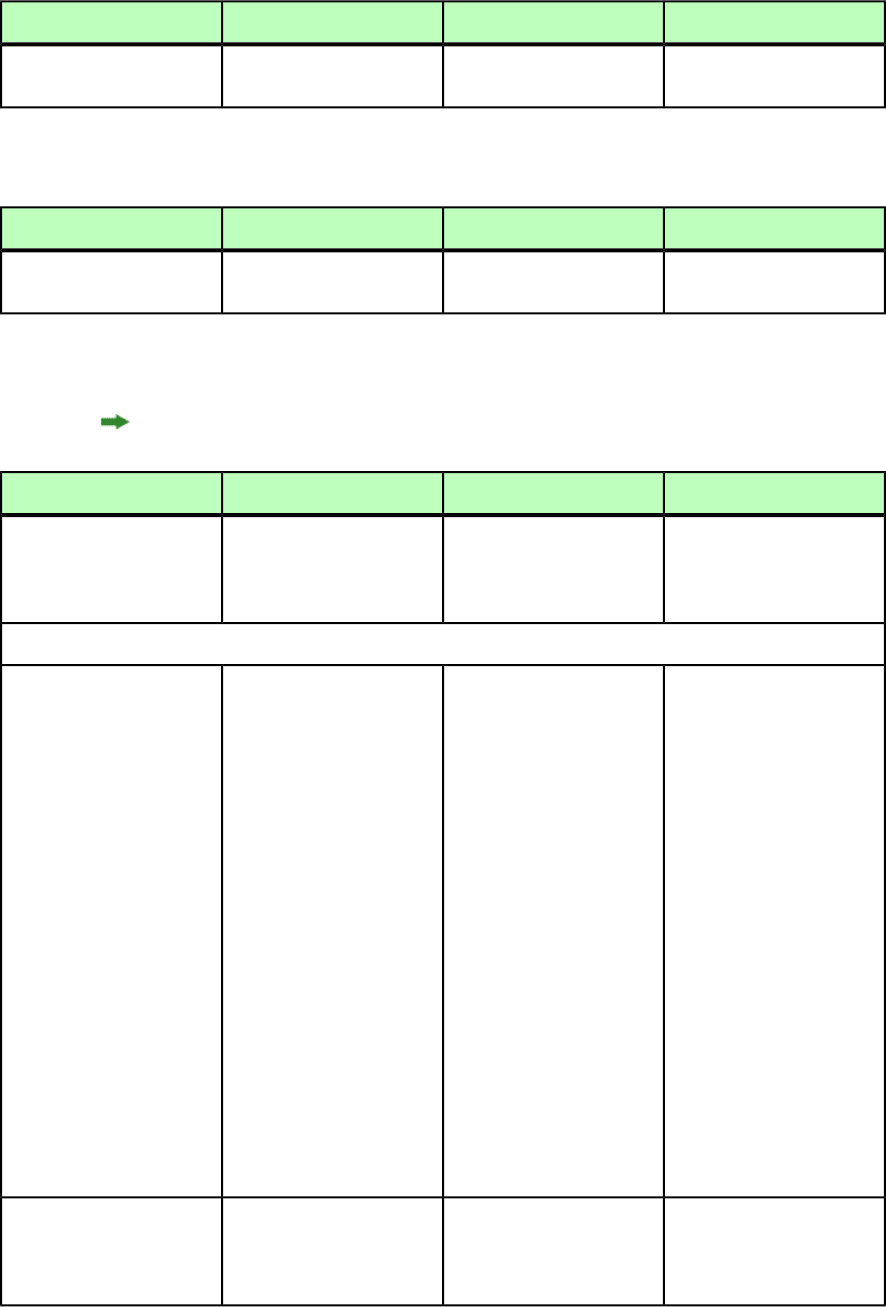
DeconstructModifyConstructElement type
Not applicable.Specifies the text inset of the
row style.
Specifies the text inset of the
row style.
INSET CDATA #IMPLIED
HEIGHT(Modifier schema)
DeconstructModifyConstructElement type
Indicates the height of an
item.
Indicates the height of an
item.
Indicates the height of an
item.
HEIGHT (#PCDATA)
HIDDEN (Modifier schema)
For more information, see "Working with hidden text."
DeconstructModifyConstructElement type
Given the OPCODE and
OWNER, this will specify
Given the OPCODE and
OWNER, this will specify
Given the OPCODE and
OWNER, this will specify
HIDDEN (RICHTEXT)*
hidden text within the
project.
hidden text within the
project.
hidden text within the
project.
Attributes
Number of characters the
hidden text spans.
Not applicable.Not applicable.
DATALEN CDATA #IMPLIED
Note that if the DATALEN
attribute does not match the
length of the hidden data
provided as a RICHTEXT
child of HIDDEN, then the
text in subsequent RICHTEXT
elements will be included
within the hidden text
created in QuarkXPress, up
to the length specified for
DATALEN. This can result in
data intended for the page
being included in the hidden
text data, and therefore
being hidden from view in
QuarkXPress and in output.
It is critical to ensure that
the length of data intended
as hidden text matches the
value of the DATALEN
attribute to avoid data loss.
Hidden text opcode is a
four-byte field that contains
Hidden text opcode is a
four-byte field that contains
Hidden text opcode is a
four-byte field that contains
OPCODE CDATA #REQUIRED
ownerId, opcodeId,andownerId, opcodeId,andownerId, opcodeId,and
hiddenTextType. ThehiddenTextType. ThehiddenTextType. The
A GUIDE TO QUARKXPRESS SERVER 9.5 | 235
MODIFIER SCHEMA (ANNOTATED)
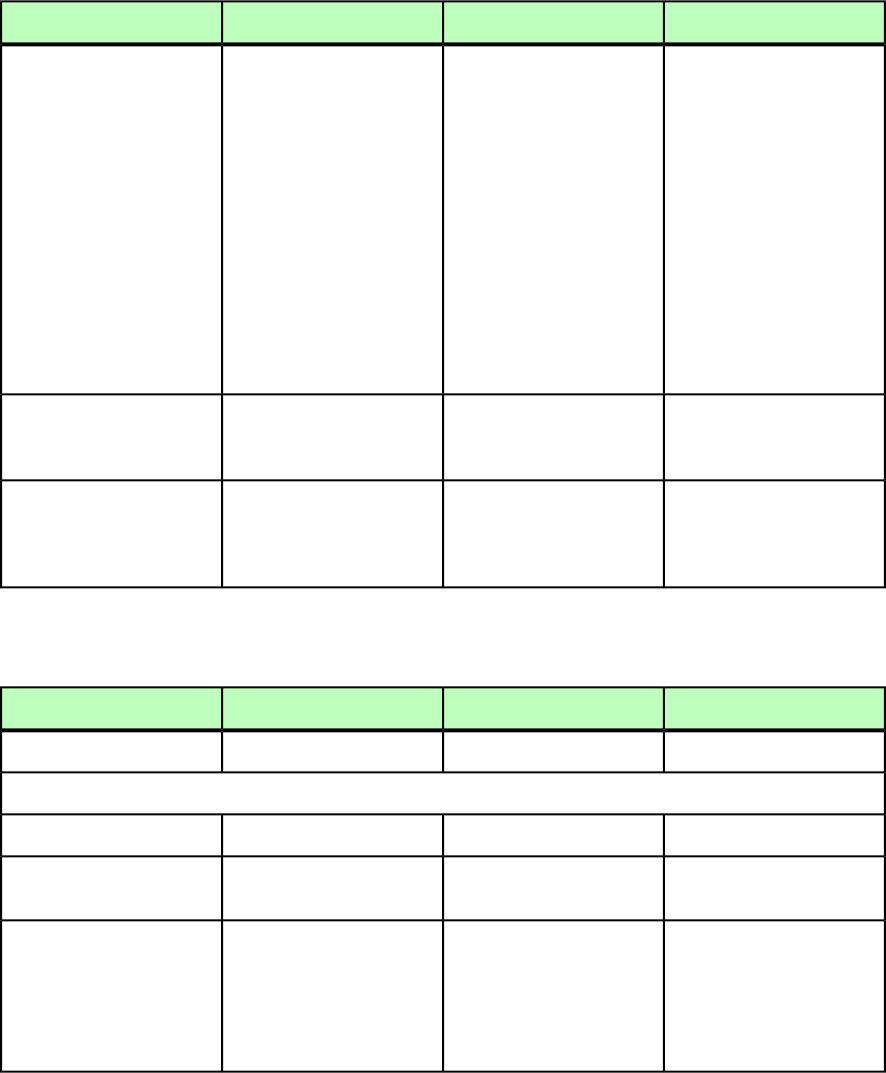
DeconstructModifyConstructElement type
Hidden text opcode is
usually the originating
Hidden text opcode is
usually the originating
Hidden text opcode is
usually the originating
XTensions ID of the XTensions ID of theXTensions ID of the
XTensions that owns this XTensions that owns this
hidden text.
XTensions that owns this
hidden text. Note that you
MUST be certain that the
hidden text. Note that you
MUST be certain that the
handling XTensions willhandling XTensions will
correctly understand thecorrectly understand the
data being passed, anddata being passed, and
handle any errors.handle any errors.
XTensions that are notXTensions that are not
designed to handledesigned to handle
inappropriate data mayinappropriate data may
cause QuarkXPress Server to
unexpectedly quit.
cause QuarkXPress Server to
unexpectedly quit.
Represents the XTensions ID
of the XTensions software
that owns this hidden text.
Represents the XTensions ID
of the XTensions software
that owns this hidden text.
OWNER CDATA #IMPLIED
The type of hidden text, as
described in the XDK.
The type of hidden text, as
described in the XDK.
The type of hidden text, as
described in the XDK.
TYPE (OPENPAREN |
CLOSEPAREN | NONPAREN
| CHARACTERTYPE)
#IMPLIED
HYPERLINK (Modifier schema)
DeconstructModifyConstructElement type
Defines a hyperlink.Not applicable.Not applicable.
HYPERLINK (empty)
Attributes
The name of the hyperlink.Not applicable.Not applicable.
NAME CDATA #IMPLIED
The name of the hyperlink
target.
Not applicable.Not applicable.
TARGET CDATA #REQUIRED
Specifies the type of
hyperlink. Options include
Not applicable.Not applicable.
HLTYPE (WWWURL | PAGE
| ANCHOR) #REQUIRED
WWWURL (a URL on the Web),
PAGE (the top of a page in
the same layout), and
ANCHOR (an anchor).
236 | A GUIDE TO QUARKXPRESS SERVER 9.5
MODIFIER SCHEMA (ANNOTATED)
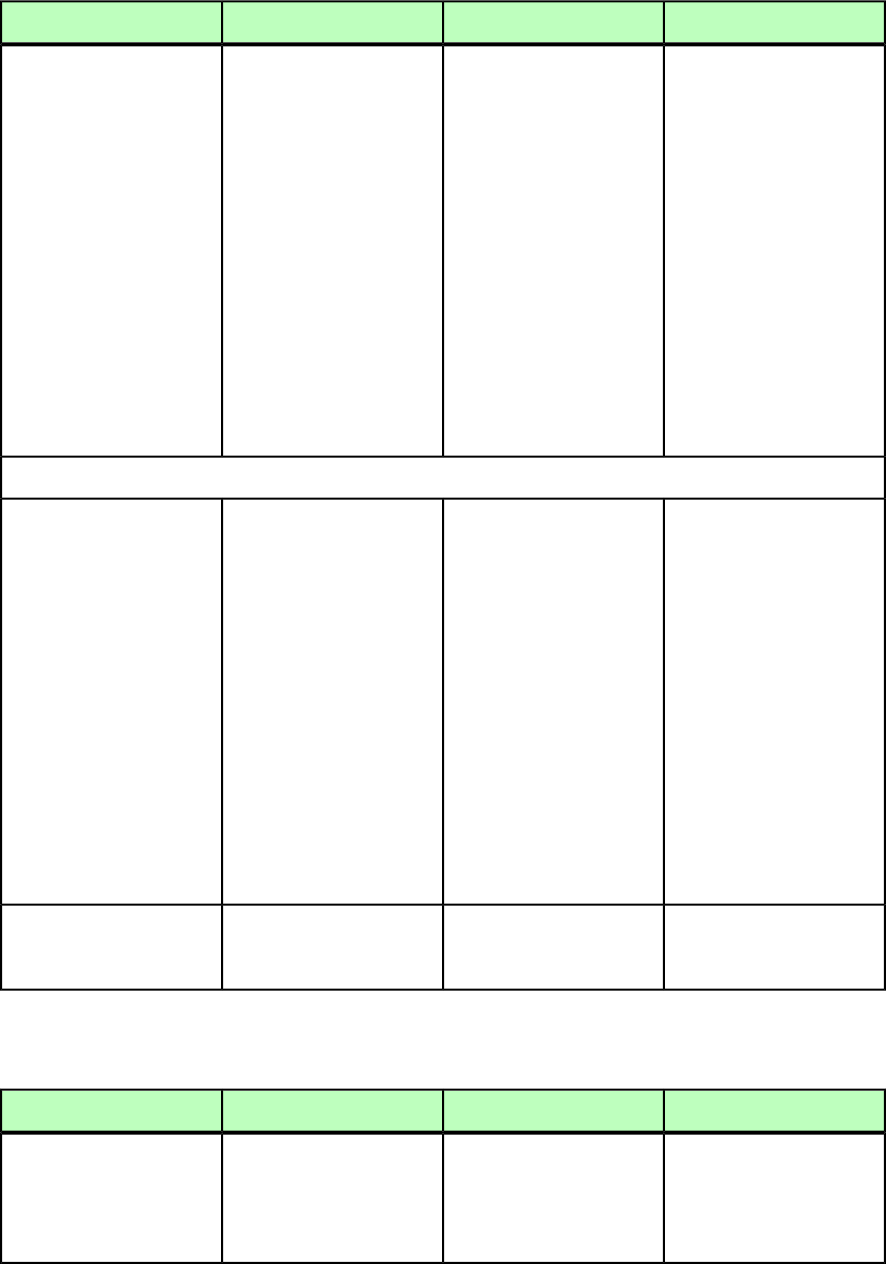
ID (Modifier schema)
DeconstructModifyConstructElement type
Identifies an object by its
unique ID and by its name
(if any).
Identifies an object by its
UID or NAME.
Note: QuarkXPress Server
evaluates the ID element for
Lets you specify a name for
a LAYOUT, LAYER, BOX,
LINKEDBOX, TABLE, GROUP,
or COMPOSITIONZONE.
ID (empty)
If a NAME value exists, the
NAME displays in the contenta NAME value first and for a
Lets you specify a unique ID
for a SPREAD or PAGE.of the ID element: <ID
UID=456 NAME=Name of
box>Name of box</ID>
UID second. If a NAME is
found, the UID is ignored.
If a NAME value does not
exist, the UID displays in the
content of the ID element:
<ID UID=457>457</ID>
Note: If a NAME value does
not exist for a box, the word
Box and the box UID are
concatenated and display in
the XML.
Attributes
The name of the parent
element.
The name of the LAYOUT,
LAYER, SPREAD, BOX, TABLE,
GROUP, or element to be
modified.
The name of the parent
element. The NAME is
assigned to QuarkXPress
elements during document
construction. For example,
NAME CDATA #IMPLIED
NAME="BOX1" would be
assigned to a box after it has
been constructed.
Required for LAYOUT, LAYER,
BOX, TABLE, GROUP, and
COMPOSITIONZONE
elements.
QuarkXPress Server
automatically assigns a UID
to such elements.
Ignored for spreads and
pages.
Specifies the unique ID of an
element in the QuarkXPress
project.
The unique ID of the
element to be modified.
Required for PAGE and
SPREAD elements. Ignored
for all other element types.
UID CDATA #IMPLIED
INLINEBOX (Modifier schema)
DeconstructModifyConstructElement type
Not applicable.Lets you create an anchored
text or picture box inline
rather than referencing it.
Lets you create an anchored
text or picture box inline
rather than referencing it.
INLINEBOX
(BOXATTRIBUTE?,
FRAME?, RUNAROUND?,
SHADOW?,
TEXTATTRIBUTE?,
A GUIDE TO QUARKXPRESS SERVER 9.5 | 237
MODIFIER SCHEMA (ANNOTATED)

DeconstructModifyConstructElement type
PICTURE?, (CONTENT? |
(PARAGRAPH |
RICHTEXT)*),
INTERACTIVITY?)
Attributes
Not applicable.Specifies the width of the
box as a percentage of the
Specifies the width of the
box as a percentage of the
WIDTH CDATA #IMPLIED
width of the parent columnwidth of the parent column
or text box, in all supportedor text box, in all supported
measurement units. The
default WIDTH value is 100%.
measurement units. The
default WIDTH value is 100%.
The default height for a
picture box is the height of
The default height for a
picture box is the height of
the picture it contains at athe picture it contains at a
scale of 100% (or afterscale of 100% (or after
SCALEUP is applied, ifSCALEUP is applied, if
specified). The default widthspecified). The default width
is the width of the picture atis the width of the picture at
that scale. Ifthat scale. If
SCALEUP="false" and theSCALEUP="false" and the
picture is too big to fit thepicture is too big to fit the
WIDTH value, the picture is
scaled down until it fits.
WIDTH value, the picture is
scaled down until it fits.
The height of a text box is
determined by the amount
The height of a text box is
determined by the amount
of content it contains after
text-fitting (if any).
of content it contains after
text-fitting (if any).
Not applicable.Applicable only if you are
inserting a picture into the
Applicable only if you are
inserting a picture into the
SCALEUP CDATA (true |
false) #IMPLIED
box, and only if the picturebox, and only if the picture
is narrower in width thanis narrower in width than
the box. Ifthe box. If
SCALEUP="true", theSCALEUP="true", the
picture is sized up to fill thepicture is sized up to fill the
full width of the box. Iffull width of the box. If
SCALEUP="false", theSCALEUP="false", the
picture is not resized. Inpicture is not resized. In
both cases, the height of theboth cases, the height of the
box is adjusted to match the
height of the picture.
box is adjusted to match the
height of the picture.
Not applicable.Specifies whether the
anchored box is aligned with
Specifies whether the
anchored box is aligned with
ALIGNWITHTEXT (ASCENT
| BASELINE) "BASELINE"
the ascent or the baseline of
the line in which it occurs.
the ascent or the baseline of
the line in which it occurs.
Not applicable.Specifies the offset of the
anchored box from the
ascent or baseline.
Specifies the offset of the
anchored box from the
ascent or baseline.
OFFSET CDATA #IMPLIED
238 | A GUIDE TO QUARKXPRESS SERVER 9.5
MODIFIER SCHEMA (ANNOTATED)
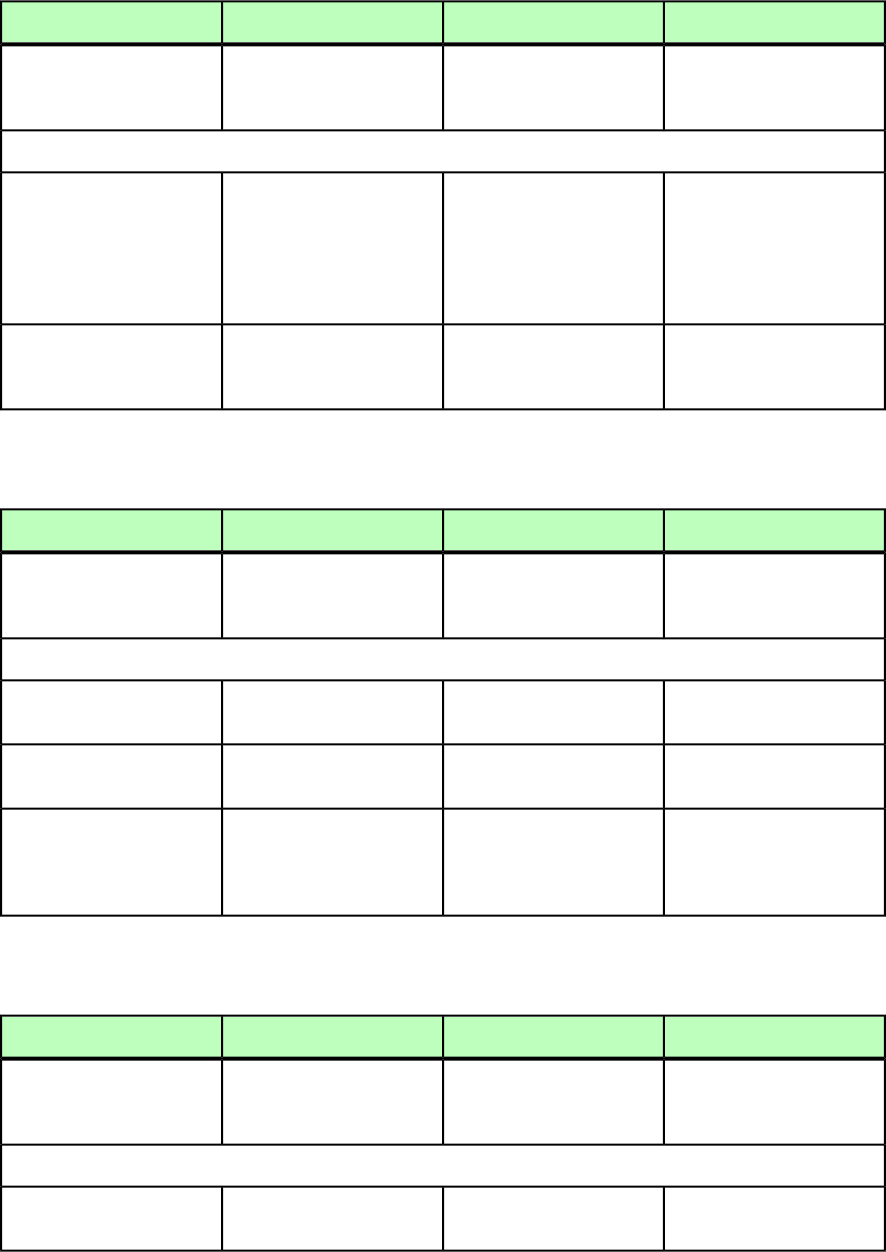
INLINETABLE (Modifier schema)
DeconstructModifyConstructElement type
Not applicable.Describes a table that is
anchored in a text box.
Describes a table that is
anchored in a text box.
INLINETABLE (FRAME?,
COLGROUP?, THEAD?,
TBODY, TFOOT?)
Attributes
Not applicable.Specifies the width of the
table, in all supported
Specifies the width of the
table, in all supported
WIDTH CDATA #IMPLIED
measurement units. Can bemeasurement units. Can be
specified as a percentage ofspecified as a percentage of
the width of the parent text
box.
the width of the parent text
box.
Not applicable.
Identifies the <TABLESTYLE>
that should be used to style
the table.
Identifies the <TABLESTYLE>
that should be used to style
the table.
TABLESTYLEREF CDATA
#IMPLIED
INS (Modifier schema)
DeconstructModifyConstructElement type
Describes the beginning or
end of a tracked insertion in
text.
Describes the beginning or
end of a tracked insertion in
text.
Describes the beginning or
end of a tracked insertion in
text.
INS (empty)
Attributes
The username of the creator
of the insertion.
Not applicable.Not applicable.
CREATEDBY CDATA
#IMPLIED
The creation date of the
insertion.
Not applicable.Not applicable.
CREATEDON CDATA
#IMPLIED
If BEGIN, this is the
beginning of an insertion. If
If BEGIN, this is the
beginning of an insertion. If
If BEGIN, this is the
beginning of an insertion. If
STATUS (BEGIN | END)
#IMPLIED
END, this is the end of an
insertion.
END, this is the end of an
insertion.
END, this is the end of an
insertion.
INSET (Modifier schema)
DeconstructModifyConstructElement type
Indicates the distance
between the inside border of
a text box and the text.
Specifies the distance
between the inside border of
a text box and the text.
Specifies the distance
between the inside border of
a text box and the text.
INSET (empty)
Attributes
Indicates multiple insets.Specifies multiple insets.Specifies multiple insets.
MULTIPLEINSETS (true |
false | none) "none"
A GUIDE TO QUARKXPRESS SERVER 9.5 | 239
MODIFIER SCHEMA (ANNOTATED)
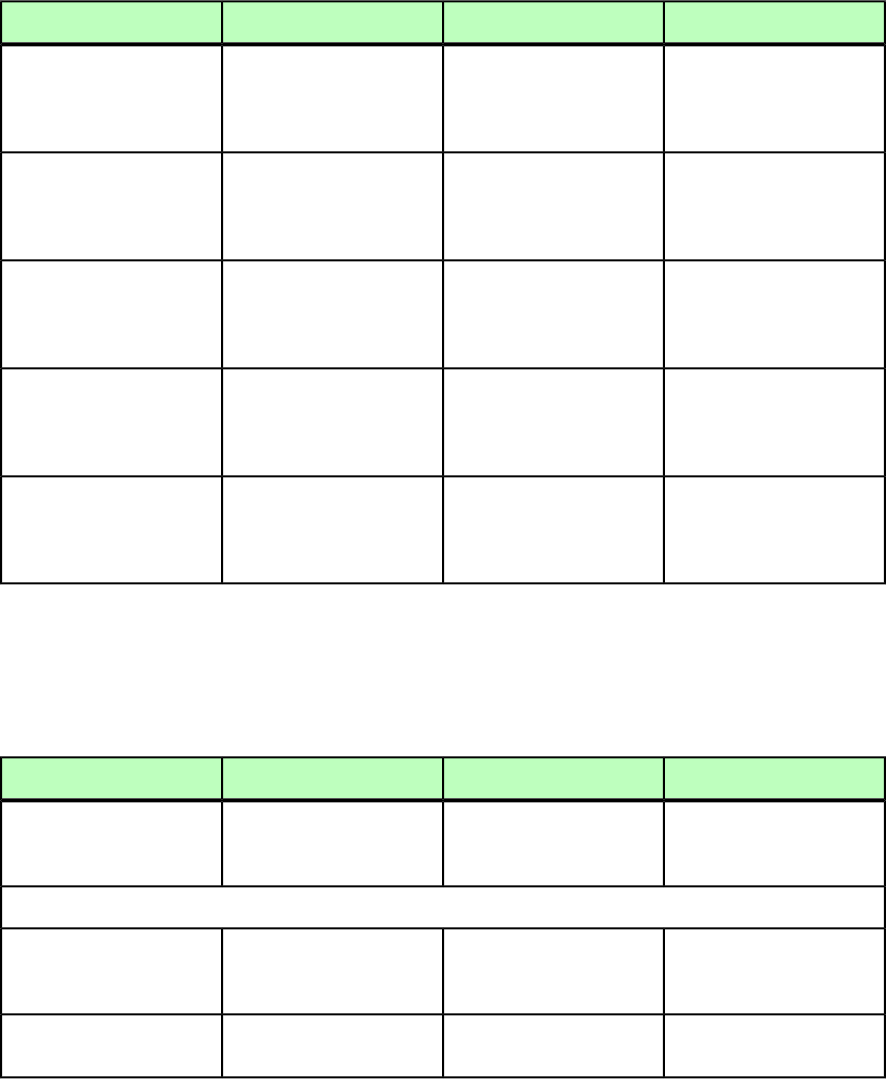
DeconstructModifyConstructElement type
Indicates the distance
between the top inside
Specifies the distance
between the top inside
Specifies the distance
between the top inside
TOP CDATA #IMPLIED
border of a text box and the
text.
border of a text box and the
text.
border of a text box and the
text.
Indicates the distance
between the bottom inside
Specifies the distance
between the bottom inside
Specifies the distance
between the bottom inside
BOTTOM CDATA #IMPLIED
border of a text box and the
text.
border of a text box and the
text.
border of a text box and the
text.
Indicates the distance
between the right inside
Specifies the distance
between the right inside
Specifies the distance
between the right inside
RIGHT CDATA #IMPLIED
border of a text box and the
text.
border of a text box and the
text.
border of a text box and the
text.
Indicates the distance
between the right inside
Specifies the distance
between the right inside
Specifies the distance
between the right inside
LEFT CDATA #IMPLIED
border of a text box and the
text.
border of a text box and the
text.
border of a text box and the
text.
Indicates the distance
between the inside border of
Specifies the distance
between the inside border of
Specifies the distance
between the inside border of
ALLEDGES CDATA
#IMPLIED
all sides of a text box and the
text.
all sides of a text box and
the text.
all sides of a text box and
the text.
INTERACTIVITY (Modifier schema)
Note that the content of an <INTERACTIVITY> element is defined by the XTensions
module that owns it. Consequently, no schema for that content is presented here.
DeconstructModifyConstructElement type
Describes AVE interactivity
added to an App Studio
layout or Print layout.
Describes AVE interactivity
added to an App Studio
layout or Print layout.
Describes AVE interactivity
added to an App Studio
layout or Print layout.
INTERACTIVITY
(DATAPROVIDER?)
Attributes
Identifies the XTensions
module that enables this
type of interactivity.
Identifies the XTensions
module that enables this
type of interactivity.
Identifies the XTensions
module that enables this
type of interactivity.
OWNERXTID CDATA
#IMPLIED
Identifies the type of
interactivity.
Identifies the type of
interactivity.
Identifies the type of
interactivity.
TYPE CDATA #IMPLIED
240 | A GUIDE TO QUARKXPRESS SERVER 9.5
MODIFIER SCHEMA (ANNOTATED)
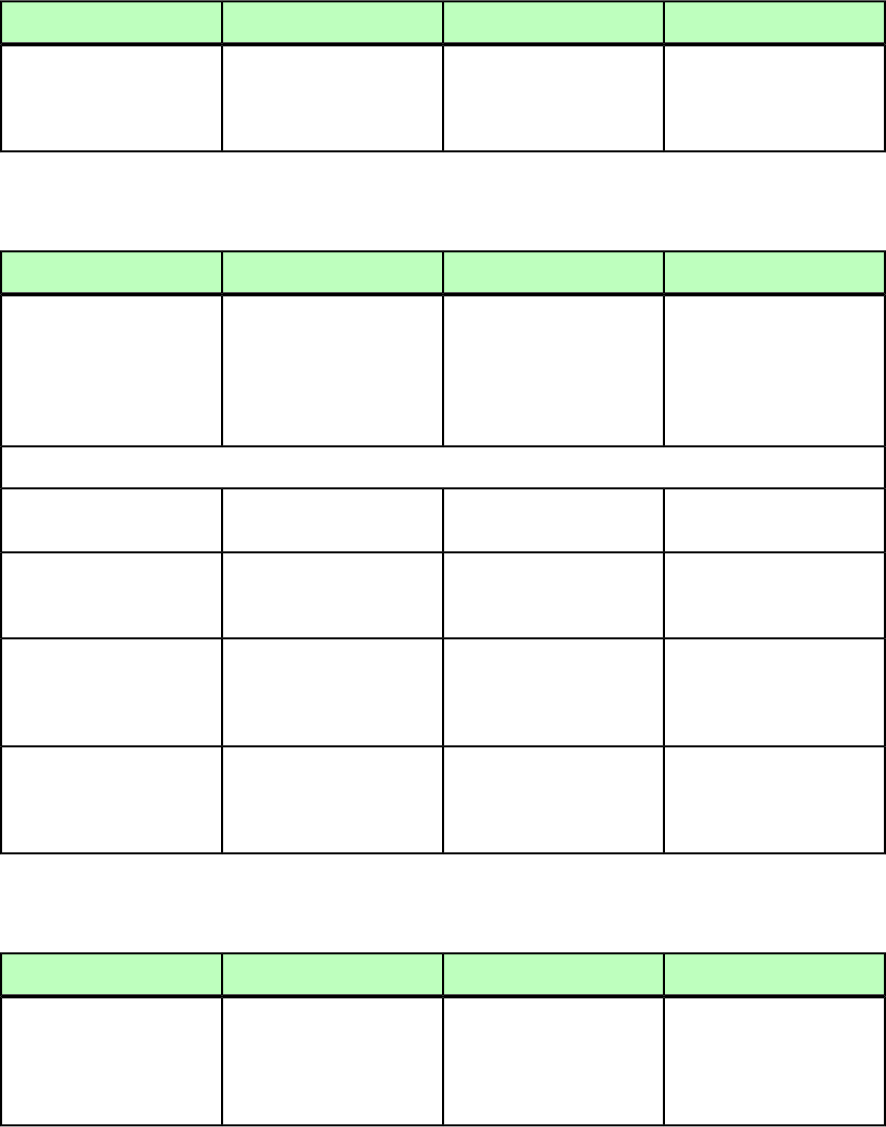
ISBN (Modifier schema)
DeconstructModifyConstructElement type
Specifies the ISBN code of an
e-book.
Part of the
<EBOOKMETADATA> element.
Specifies the ISBN code of an
e-book.
Not applicable.
ISBN (#PCDATA)
KEEPLINESTOGETHER (Modifier schema)
DeconstructModifyConstructElement type
The Keep Lines Together
feature specifies whether
The Keep Lines Together
feature specifies whether
The Keep Lines Together
feature specifies whether
KEEPLINESTOGETHER
(empty)
lines in paragraphs flowlines in paragraphs flowlines in paragraphs flow
together or are separatedtogether or are separatedtogether or are separated
when they reach the
bottoms of columns.
when they reach the
bottoms of columns.
when they reach the
bottoms of columns.
Attributes
Specifies whether or not this
feature is enabled.
Specifies whether or not this
feature is enabled.
Specifies whether or not this
feature is enabled.
ENABLED (true | false
| none) "none"
Specifies whether this is for
all lines in the paragraph or
has a specific start and end.
Specifies whether this is for
all lines in the paragraph or
has a specific start and end.
Specifies whether this is for
all lines in the paragraph or
has a specific start and end.
ALLLINESINPARA (true |
false | none) "none"
Specifies the number of lines
at the beginning of a
Specifies the number of lines
at the beginning of a
Specifies the number of lines
at the beginning of a
STARTLINE CDATA
#IMPLIED
paragraph before wrapping
text to keep lines together.
paragraph before wrapping
text to keep lines together.
paragraph before wrapping
text to keep lines together.
Specifies the number of lines
at the end of a paragraph
Specifies the number of lines
at the end of a paragraph
Specifies the number of lines
at the end of a paragraph
ENDLINE CDATA #IMPLIED
before wrapping text to keep
lines together.
before wrapping text to keep
lines together.
before wrapping text to keep
lines together.
KEYWORDS (Modifier schema)
DeconstructModifyConstructElement type
Specifies a list of keywords
for an e-book.
Part of the
<EBOOKMETADATA> element.
Specifies a comma-separated
Not applicable.
KEYWORDS (#PCDATA)
list of keywords for an
e-book.
A GUIDE TO QUARKXPRESS SERVER 9.5 | 241
MODIFIER SCHEMA (ANNOTATED)
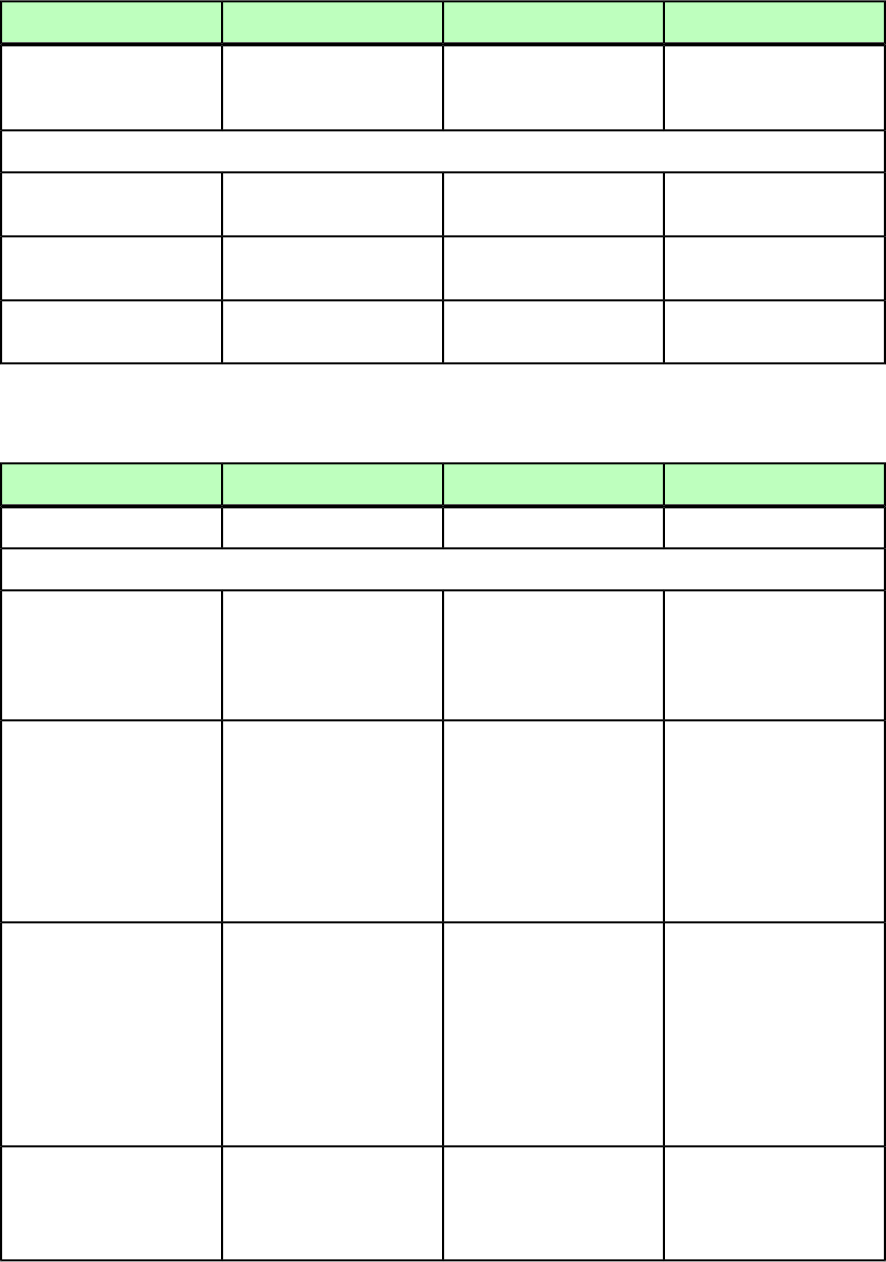
LASTTCOLSTYLE (Modifier schema)
DeconstructModifyConstructElement type
Not applicable.Defines a style for the last
column in an
<INLINETABLE>.
Defines a style for the last
column in an
<INLINETABLE>.
LASTTCOLSTYLE
(LEFTGRID?,
RIGHTGRID?)
Attributes
Not applicable.Specifies the width of the
column style.
Specifies the width of the
column style.
WIDTH CDATA #IMPLIED
Not applicable.Specifies the background
color of the column style.
Specifies the background
color of the column style.
COLOR CDATA #IMPLIED
Not applicable.Specifies the background
shade of the column style.
Specifies the background
shade of the column style.
SHADE CDATA #IMPLIED
LAYER (Modifier schema)
DeconstructModifyConstructElement type
Describes a layer.Describes a layer.Describes a layer.
LAYER (ID, RGBCOLOR)
Attributes
Not applicable.Specifies whether to create
or delete the indicated layer.
Not applicable.
OPERATION (CREATE |
DELETE) #IMPLIED
Note that when you delete a
layer, all items on the layer
are deleted.
Specifies whether a layer
should be visible.
Specifies whether a layer is
visible.
Specifies whether a layer is
visible.
VISIBLE (true | false
| none) "none"
Note: In QuarkXPress, this
parameter overrides the
Note: In QuarkXPress, this
parameter overrides the
Note: In QuarkXPress, this
parameter overrides the
Visible setting in the LayersVisible setting in the LayersVisible setting in the Layers
pane of the Preferencespane of the Preferencespane of the Preferences
dialog box
(QuarkXPress/Edit menu).
dialog box
(QuarkXPress/Edit menu).
dialog box
(QuarkXPress/Edit menu).
Specifies whether text on
visible layers runs around
text on hidden layers.
Specifies whether text on
visible layers runs around
text on hidden layers.
Specifies whether text on
visible layers runs around
text on hidden layers.
KEEPRUNAROUND (true |
false | none) "none"
Note: In QuarkXPress, this
parameter overrides the Keep
Note: In QuarkXPress, this
parameter overrides the Keep
Note: In QuarkXPress, this
parameter overrides the
Runaround setting in theRunaround setting in theKeep Runaround setting in
Layers pane of theLayers pane of thethe Layers pane of the
Preferences dialog box
(QuarkXPress/Edit menu).
Preferences dialog box
(QuarkXPress/Edit menu).
Preferences dialog box
(QuarkXPress/Edit menu).
Specifies whether a layer is
locked.
Specifies whether a layer is
locked.
Specifies whether a layer is
locked.
LOCKED (true | false | none)
"none"
Note: In QuarkXPress, this
parameter overrides the
Note: In QuarkXPress, this
parameter overrides the
Note: In QuarkXPress, this
parameter overrides the
242 | A GUIDE TO QUARKXPRESS SERVER 9.5
MODIFIER SCHEMA (ANNOTATED)
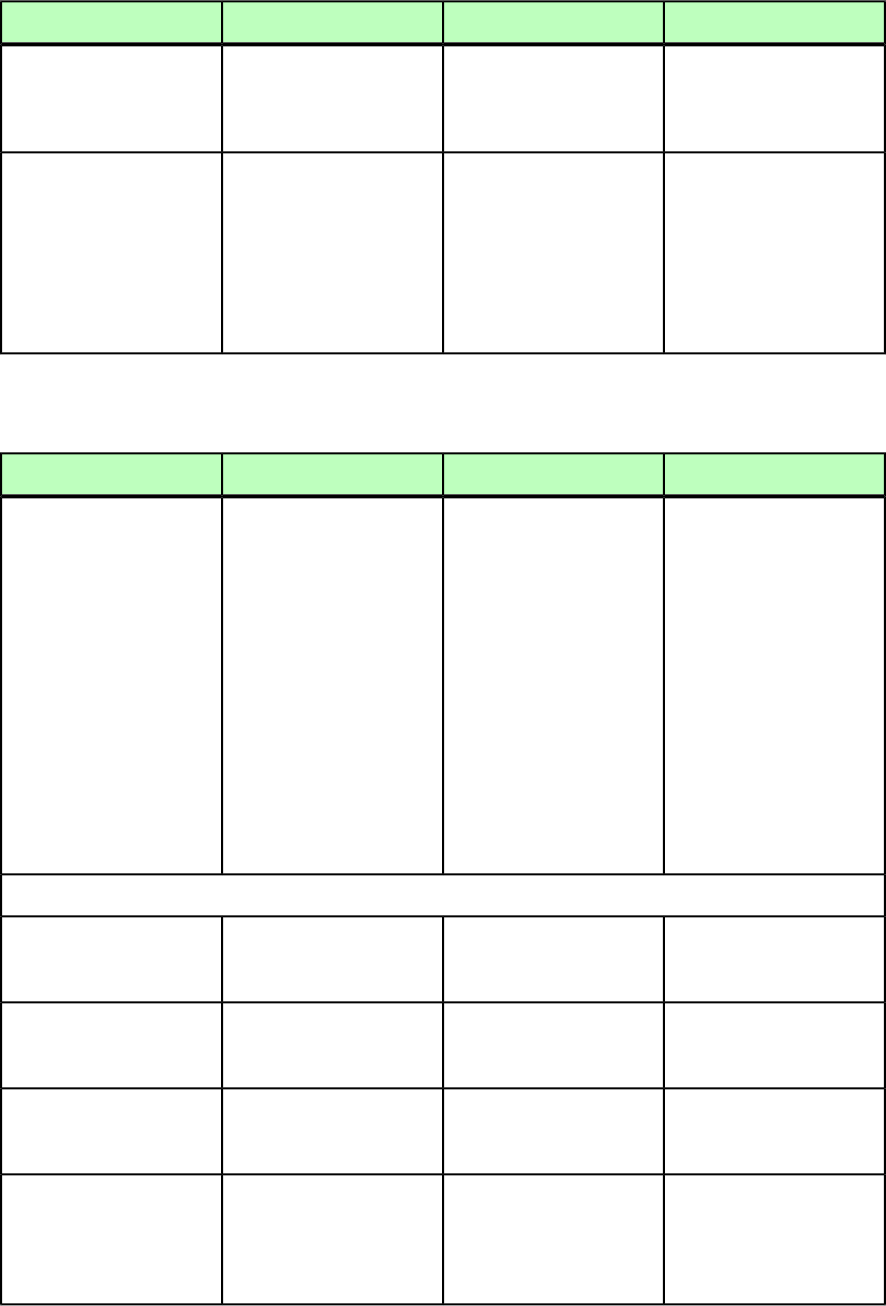
DeconstructModifyConstructElement type
Locked setting in the Layers
pane of the Preferences
Locked setting in the Layers
pane of the Preferences
Locked setting in the Layers
pane of the Preferences
dialog box
(QuarkXPress/Edit menu).
dialog box
(QuarkXPress/Edit menu).
dialog box
(QuarkXPress/Edit menu).
Specifies whether output of
a layer is suppressed.
Specifies whether output of
a layer is suppressed.
Specifies whether output of
a layer is suppressed.
SUPPRESS (true | false
| none) "none"
Note: In QuarkXPress, this
parameter overrides the
Note: In QuarkXPress, this
parameter overrides the
Note: In QuarkXPress, this
parameter overrides the
Suppress Output setting inSuppress Output setting inSuppress Output setting in
the Layers pane of thethe Layers pane of thethe Layers pane of the
Preferences dialog box
(QuarkXPress/Edit menu).
Preferences dialog box
(QuarkXPress/Edit menu).
Preferences dialog box
(QuarkXPress/Edit menu).
LAYOUT (Modifier schema)
DeconstructModifyConstructElement type
Specifies the layout number
in the ID@UID element and
Identifies a layout to be
modified. Use the ID@NAME
Describes a layout in a
project.
LAYOUT (ID, ARTICLE*,
LAYER*,
EBOOKMETADATA?, the layout name in the
ID@NAME element.
or ID@UID attribute to
indicate the target layout.
Layout numbers start with
HYPERLINK*, (SPREAD |
BOX | TABLE |
1; layout=1 refers to the
first layout in the project.
INLINETABLE |
INLINEBOX)*)
If you want to modify
existing boxes, regardless of
where the boxes appear in
the project, boxes to modify
can be specified as direct
children of the LAYOUT
element, rather than being
enclosed within a specific
SPREAD.
Attributes
Specifies how many points
to use per inch for
measurements.
Not applicable.Not applicable.
POINTSPERINCH CDATA
#IMPLIED
Identifies the XPressMath
superset (if any) used by this
project.
Identifies the XPressMath
superset (if any) used by this
project.
Identifies the XPressMath
superset (if any) used by this
project.
MATHSUPERSET CDATA
#IMPLIED
Specifies whether the layout
is a Print, Web, Interactive,
or App Studio layout.
Not applicable.Not applicable.
MEDIATYPE (PRINT | WEB
| INTERACTIVE |
DIGITAL) #IMPLIED
Specifies the sharing status
of the layout, as specified in
Not applicable.Not applicable.
SHAREDSTATUS (LAYOUT |
ALLPROJECTS |
THISPROJECT) #IMPLIED the Layout > Advanced
Layout Properties dialog
box in QuarkXPress.
A GUIDE TO QUARKXPRESS SERVER 9.5 | 243
MODIFIER SCHEMA (ANNOTATED)
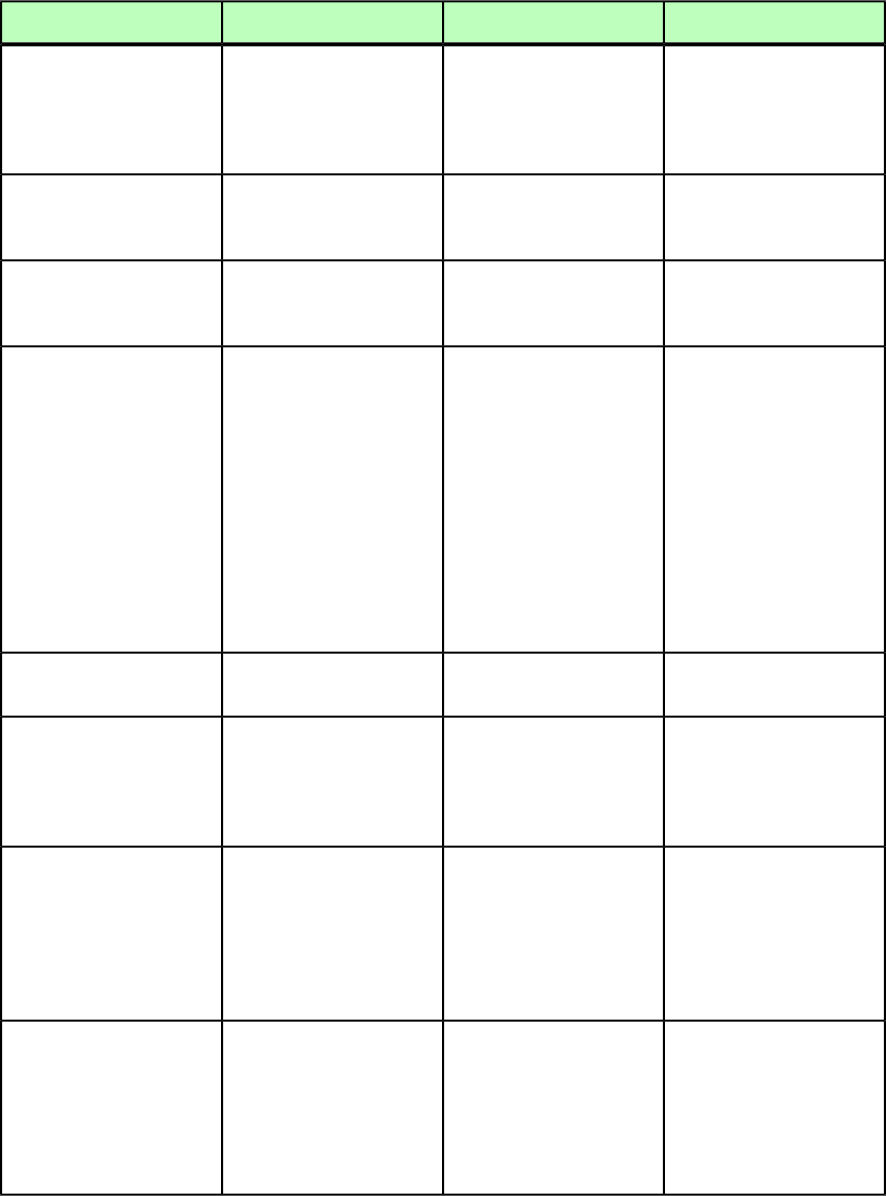
DeconstructModifyConstructElement type
Specifies the UID of the Print
layout for this Reflow layout.
Not applicable.Not applicable.
REFLOWVIEWLAYOUTUID
CDATA #IMPLIED
This attribute is valid only
for reflow views for Print
layouts.
If true, the layout is hidden.
If false, the layout is
visible.
Not applicable.Not applicable.
LAYOUTHIDDEN (true |
false) #IMPLIED
If true, this layout is a
Reflow layout. If false, this
layout is not a Reflow layout.
Not applicable.Not applicable.
REFLOWVIEWLAYOUT (true
| false) #IMPLIED
Specifies the internal layout
UID value for the layout.
Not applicable.Not applicable.
LAYOUT_ID CDATA
#IMPLIED
This value does not change
when the project gets
modified — unlike the UID
value, which is reset when,
for example, an intermediate
layout is deleted. Note that
the LAYOUT/ID@UID
attribute represents the
index of the layout, rather
than the internal UID used
by QuarkXPress.
Not applicable.Allows you to create or
delete a layout.
Allows you to create or
delete a layout.
OPERATION (CREATE |
DELETE) #IMPLIED
Not applicable.Lets you specify a
specification to be used
Lets you specify a
specification to be used
LAYOUTSPECIFICATION
CDATA #IMPLIED
when you create a layoutwhen you create a layout
with the OPERATION
attribute.
with the OPERATION
attribute.
Not applicable.Valid only when you are
creating a layout with the
Valid only when you are
creating a layout with the
WIDTH CDATA #IMPLIED
OPERATION attribute andOPERATION attribute and
you are not using a layoutyou are not using a layout
specification. Lets youspecification. Lets you
specify the width of the
layout.
specify the width of the
layout.
Not applicable.Valid only when you are
creating a layout with the
Valid only when you are
creating a layout with the
HEIGHT CDATA #IMPLIED
OPERATION attribute andOPERATION attribute and
you are not using a layoutyou are not using a layout
specification. Lets youspecification. Lets you
specify the height of the
layout.
specify the height of the
layout.
244 | A GUIDE TO QUARKXPRESS SERVER 9.5
MODIFIER SCHEMA (ANNOTATED)
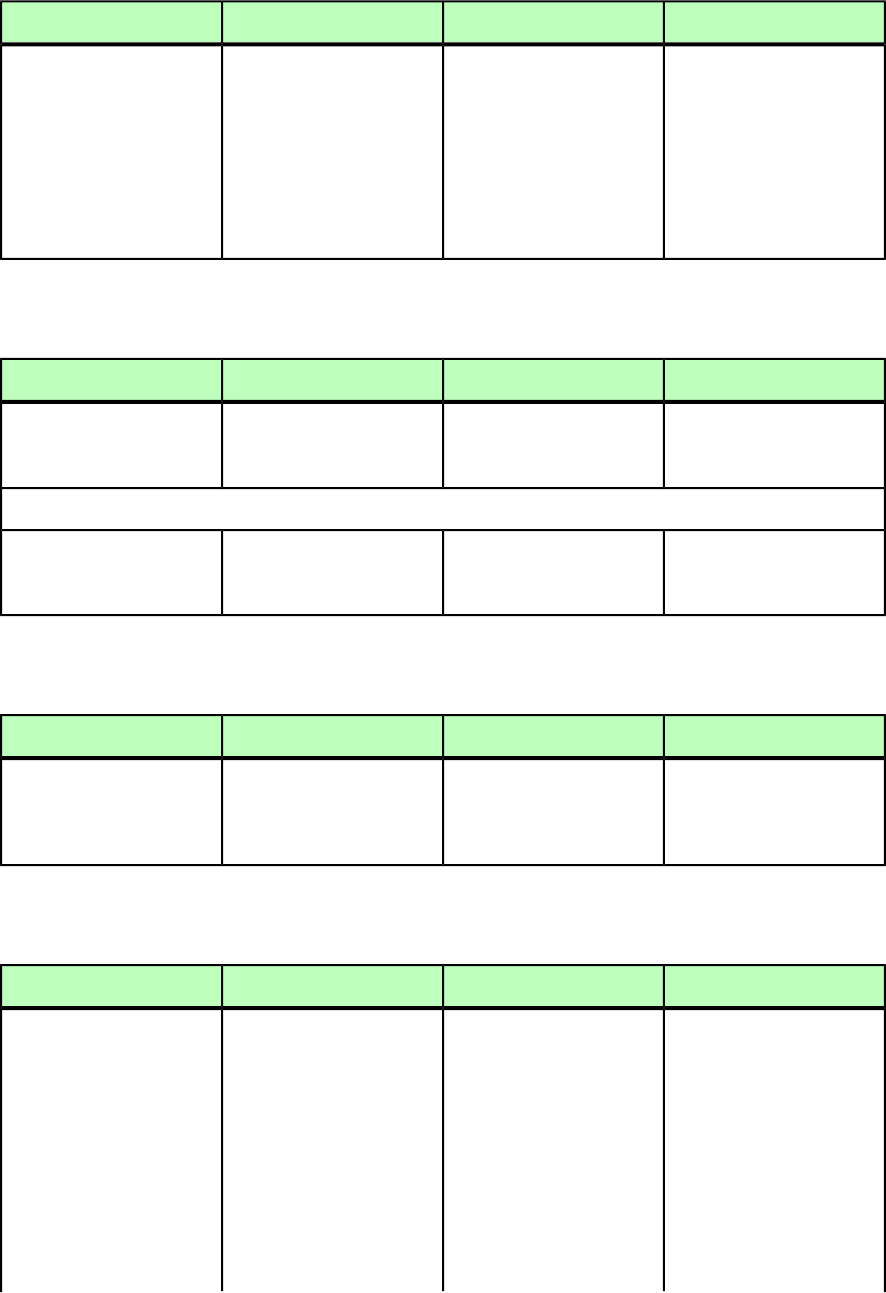
DeconstructModifyConstructElement type
Not applicable.Creates a duplicate of the
layout with this name. For
example:
<LAYOUT
OPERATION="CREATE"
Creates a duplicate of the
layout with this name. For
example:
<LAYOUT
OPERATION="CREATE"
DUPLICATEFROMLAYOUT
CDATA #IMPLIED
DUPLICATEFROMLAYOUT=DUPLICATEFROMLAYOUT=
"Layout 1">"Layout 1">
<ID NAME="new"/>
</LAYOUT>
<ID NAME="new"/>
</LAYOUT>
LAYOUTREF (Modifier schema)
DeconstructModifyConstructElement type
Identifies a layout that is a
member of a layout family
(a PUBLICATIONCHANNEL).
Not applicable.Not applicable.
LAYOUTREF (ID)
Attributes
Identifies the orientation of
the layout.
Not applicable.Not applicable.
ORIENTATION
(HORIZONTAL |
VERTICAL) #IMPLIED
LEFT (Modifier schema)
DeconstructModifyConstructElement type
The distance between the
box or lines left edge and the
The distance between the
box or lines left edge and the
The distance between the
box or lines left edge and the
LEFT (#PCDATA)
left edge of the page, in
points.
left edge of the page, in
points.
left edge of the page, in
points.
LEFTCONTROLPOINT (Modifier schema)
DeconstructModifyConstructElement type
Each point on a curve is
described by three geometric
Each point on a curve is
described by three geometric
Each point on a curve is
described by three geometric
LEFTCONTROLPOINT (empty)
positions: the x,y coordinatepositions: the x,y coordinatepositions: the x,y coordinate
of the vertex point (thisof the vertex point (thisof the vertex point (this
coordinate is relative to thecoordinate is relative to thecoordinate is relative to the
bounding geometry of thebounding geometry of thebounding geometry of the
shape, not the page), and theshape, not the page), and theshape, not the page), and the
left and right controlleft and right controlleft and right control
handles–as you would seehandles–as you would seehandles–as you would see
onscreen in the QuarkXPressonscreen in the QuarkXPressonscreen in the QuarkXPress
user environment. For moreuser environment. For moreuser environment. For more
information on drawing andinformation on drawing andinformation on drawing and
A GUIDE TO QUARKXPRESS SERVER 9.5 | 245
MODIFIER SCHEMA (ANNOTATED)
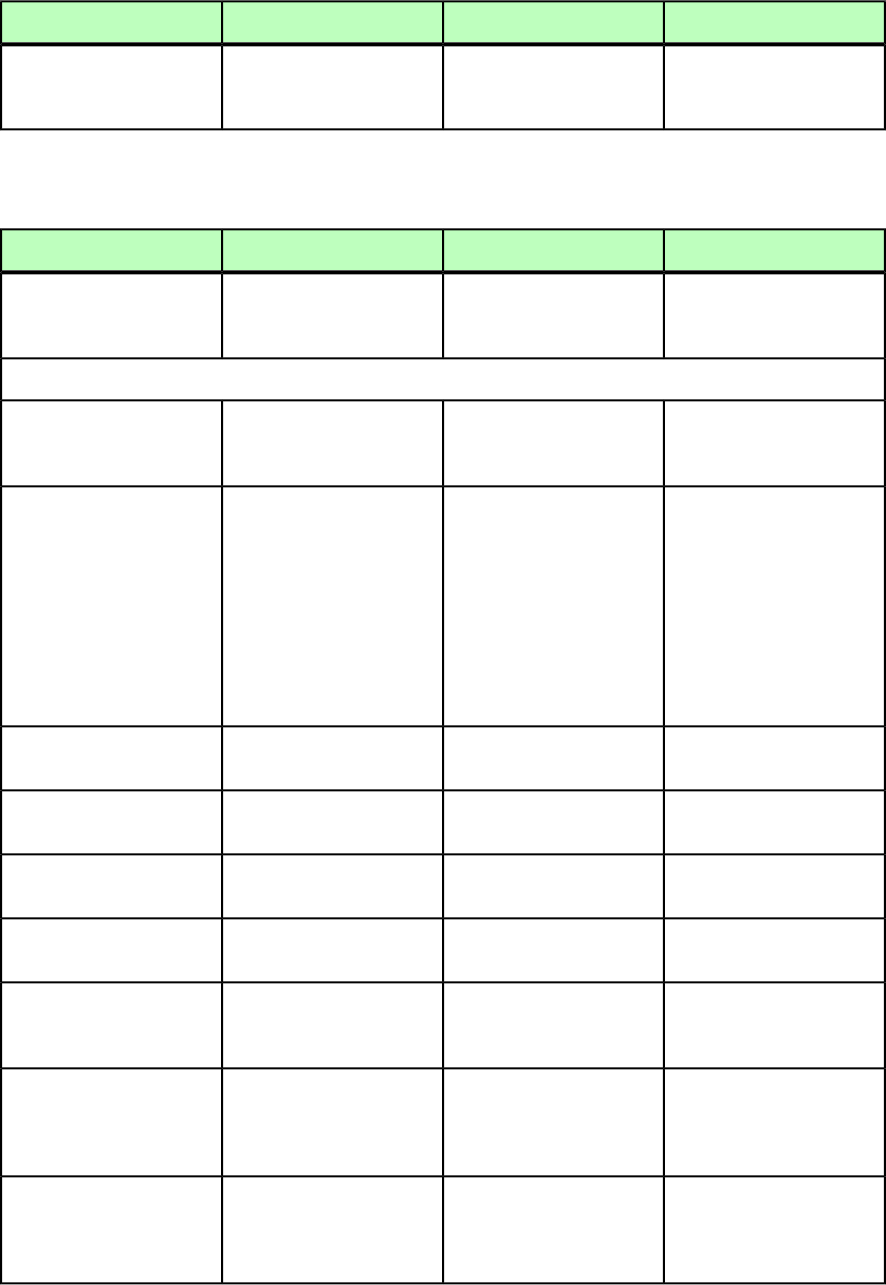
DeconstructModifyConstructElement type
manipulating bezier curves,
please see A Guide to
QuarkXPress.
manipulating bezier curves,
please see A Guide to
QuarkXPress.
manipulating bezier curves,
please see A Guide to
QuarkXPress.
LEFTGRID (Modifier schema)
DeconstructModifyConstructElement type
Not applicable.Describes a grid line on the
left edge of a cell in an
<INLINETABLE>.
Describes a grid line on the
left edge of a cell in an
<INLINETABLE>.
LEFTGRID (empty)
Attributes
Not applicable.Specifies the location of the
grid line.
Specifies the location of the
grid line.
TYPE (TOP | LEFT |
BOTTOM | RIGHT)
#IMPLIED
Not applicable.
Identifies the <TABLESTYLE>
that styles this grid line. If
Identifies the <TABLESTYLE>
that styles this grid line. If
STYLE CDATA #IMPLIED
you specify this value, youyou specify this value, you
do not have to specify thedo not have to specify the
remaining attributes. If youremaining attributes. If you
specify the remainingspecify the remaining
attributes, those attributeattributes, those attribute
values override thevalues override the
corresponding
<TABLESTYLE> values.
corresponding
<TABLESTYLE> values.
Not applicable.Specifies the width of the
grid line in points
Specifies the width of the
grid line in points.
WIDTH CDATA #IMPLIED
Not applicable.Specifies the color of the grid
line.
Specifies the color of the grid
line.
COLOR CDATA #IMPLIED
Not applicable.Specifies the shade of the
grid line.
Specifies the shade of the
grid line.
SHADE CDATA #IMPLIED
Not applicable.Specifies the opacity of the
grid line.
Specifies the opacity of the
grid line.
OPACITY CDATA #IMPLIED
Not applicable.Specifies the color of the gap
(if any) between the lines
that make up the grid line.
Specifies the color of the gap
(if any) between the lines
that make up the grid line.
GAPCOLOR CDATA
#IMPLIED
Not applicable.Specifies the shade of the
gap (if any) between the
Specifies the shade of the
gap (if any) between the
GAPSHADE CDATA
#IMPLIED
lines that make up the grid
line.
lines that make up the grid
line.
Not applicable.Specifies the opacity of the
gap (if any) between the
Specifies the opacity of the
gap (if any) between the
GAPOPACITY CDATA
#IMPLIED
lines that make up the grid
line.
lines that make up the grid
line.
246 | A GUIDE TO QUARKXPRESS SERVER 9.5
MODIFIER SCHEMA (ANNOTATED)
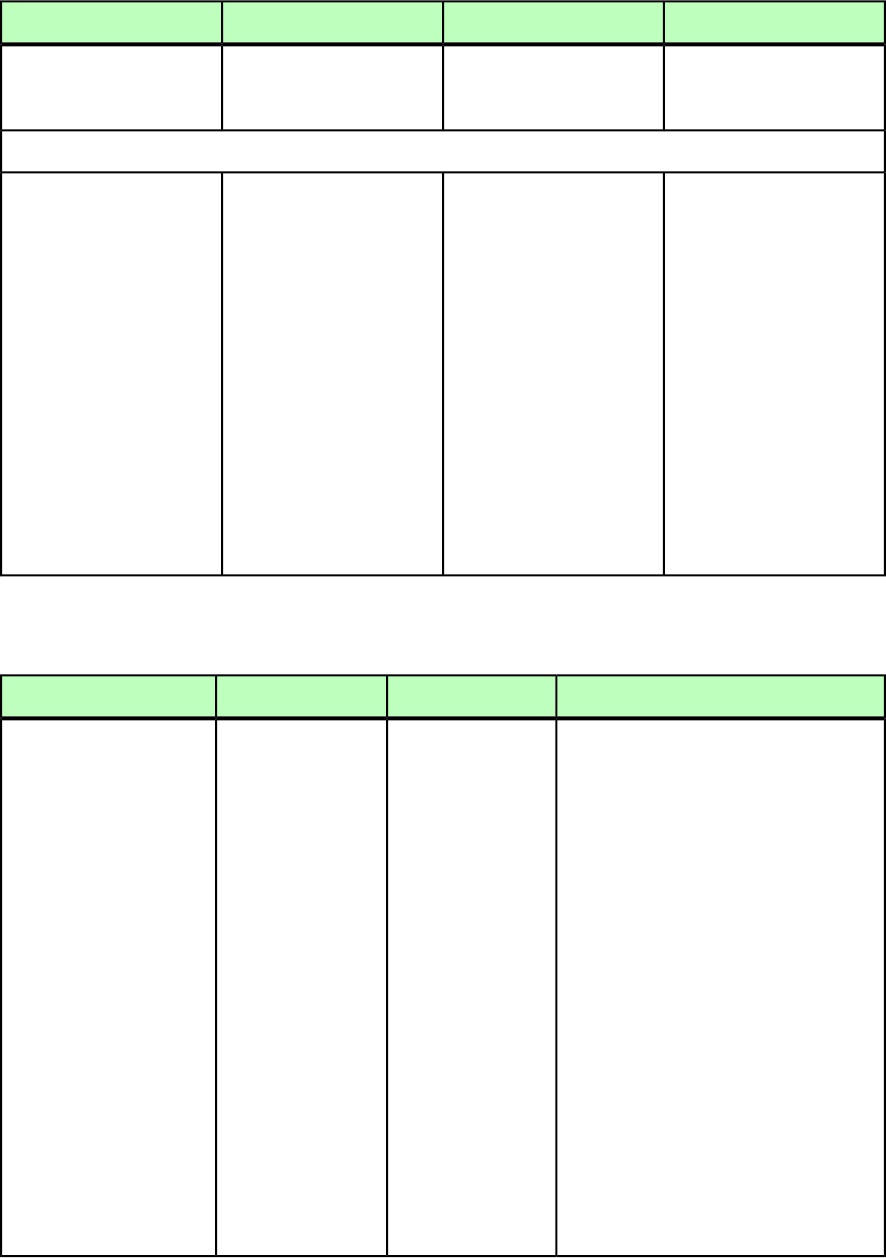
LINESTYLE (Modifier schema)
DeconstructModifyConstructElement type
Describes a Dashes & Stripes
style that can be applied to
lines or frames.
Describes a Dashes & Stripes
style that can be applied to
lines or frames.
Describes a Dashes & Stripes
style that can be applied to
lines or frames.
LINESTYLE (empty)
Attributes
Specifies whether a line has
arrows on its ends:
Specifies whether a line
should have arrows on its
ends:
Specifies whether a line
should have arrows on its
ends:
ARROWHEADS (PLAINLINE
| LEFTARROW |
RIGHTARROW |
LEFTFARROW | PLAINLINE = No arrows
LEFTARROW = Arrow head on
left end
PLAINLINE = No arrows
LEFTARROW = Arrow head on
left end
PLAINLINE = No arrows
LEFTARROW = Arrow head on
left end
RIGHTFARROW |
DOUBLEARROW)
"PLAINLINE" RIGHTARROW = Arrow head
on right end
RIGHTARROW = Arrow head
on right end
RIGHTARROW = Arrow head
on right end LEFTFARROW = Arrow head
on left end, arrow tail on
right end
LEFTFARROW = Arrow head
on left end, arrow tail on
right end
LEFTFARROW = Arrow head
on left end, arrow tail on
right end RIGHTFARROW = Arrow head
on right end, arrow tail on
left end
RIGHTFARROW = Arrow head
on right end, arrow tail on
left end
RIGHTFARROW = Arrow head
on right end, arrow tail on
left end DOUBLEARROW = Arrow heads
on both ends
DOUBLEARROW = Arrow heads
on both ends
DOUBLEARROW = Arrow heads
on both ends
LINKEDBOX (Modifier schema)
DeconstructModifyConstructElement type
Identifies the point where the text has
overflowed the current box and identifies
Represents a box or
table cell into which
Represents a box or
table cell into which
LINKEDBOX (ID)
the box or table cell where the text
continues. Example:
<BOX>
<ID NAME="Box5" UID="5"/>
text flows from the
parent box. The child
ID element identifies
the box or table.
text flows from the
parent box. The child
ID element identifies
the box or table.
<TEXT>
To force text to run
into the next box or
To force text to run
into the next box or <STORY
STORYDIRECTION="HORIZONTAL">
cell in a chain, insertcell in a chain, insert <LINKEDBOX ENDOFFSET="94"
the boxbreakthe boxbreak STARTOFFSET="55">
character entitycharacter entity <ID NAME="Box6" UID="6"/>
where you want the
text to break.
where you want the
text to break. </LINKEDBOX>
<LINKEDBOX ENDOFFSET="108"
STARTOFFSET="95">
<ID NAME="Box7" UID="7"/>
</LINKEDBOX>
<PARAGRAPH MERGE="false"
PARASTYLE="Normal">
<RICHTEXT MERGE="false">
Text is here.</RICHTEXT>
</PARAGRAPH>
</STORY>
</TEXT>
</BOX>
A GUIDE TO QUARKXPRESS SERVER 9.5 | 247
MODIFIER SCHEMA (ANNOTATED)
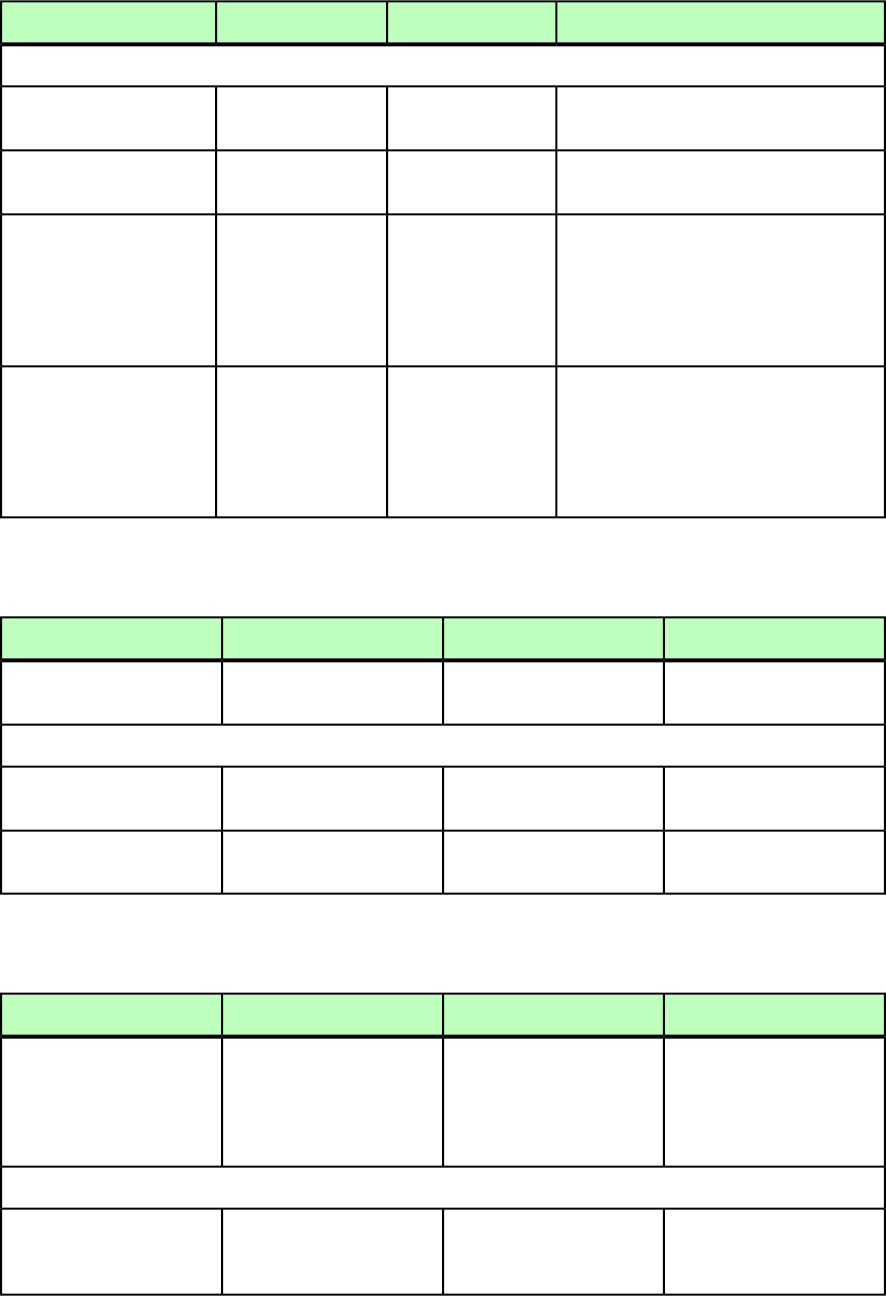
DeconstructModifyConstructElement type
Attributes
Offset of the first character in the next box
or cell in the chain.
Not applicable.Not applicable.
STARTOFFSET CDATA
#IMPLIED
Offset of the last character in the next boxor
cell in the chain.
Not applicable.Not applicable.
ENDOFFSET CDATA
#IMPLIED
If a LINKEDBOX is a table cell, this attribute
identifies the row of the cell. Otherwise,
not applicable.
If a LINKEDBOX is a
table cell, this
attribute identifies
the row of the cell.
If a LINKEDBOX is a
table cell, this
attribute identifies
the row of the cell.
ROWCOUNT CDATA
#IMPLIED
Otherwise, not
applicable.
Otherwise, not
applicable.
If a LINKEDBOX is a table cell, this attribute
identifies the column of the cell. Otherwise,
not applicable.
If a LINKEDBOX is a
table cell, this
attribute identifies
the column of the
If a LINKEDBOX is a
table cell, this
attribute identifies
the column of the
COLUMNCOUNT CDATA
#IMPLIED
cell. Otherwise, not
applicable.
cell. Otherwise, not
applicable.
LIST (Modifier schema)
DeconstructModifyConstructElement type
Identifies a List in a
QuarkXPress project.
Specifies a List in a
QuarkXPress project.
Specifies a List in a
QuarkXPress project.
LIST ((PARAGRAPH |
RICHTEXT)*,OVERMATTER?)
Attributes
Not applicable.Specifies whether to create a
list or delete a list.
Not applicable.
OPERATION (CREATE |
DELETE) #IMPLIED
Name of the List as defined
in QuarkXPress.
Name of the List as defined
in QuarkXPress.
Name of the List as defined
in QuarkXPress.
LISTSTYLE CDATA
#REQUIRED
LOCATION (Modifier schema)
DeconstructModifyConstructElement type
Not applicable.Lets you specify the
maximum or minimum
Lets you specify the
maximum or minimum
LOCATION (empty)
location on the page of alocation on the page of a
box's upper-left corner for a
fit-box-to-content operation.
box's upper-left corner for a
fit-box-to-content operation.
Attributes
Not applicable.The largest or smallest
allowable coordinate for the
left side of the resized box.
The largest or smallest
allowable coordinate for the
left side of the resized box.
X CDATA #REQUIRED
248 | A GUIDE TO QUARKXPRESS SERVER 9.5
MODIFIER SCHEMA (ANNOTATED)
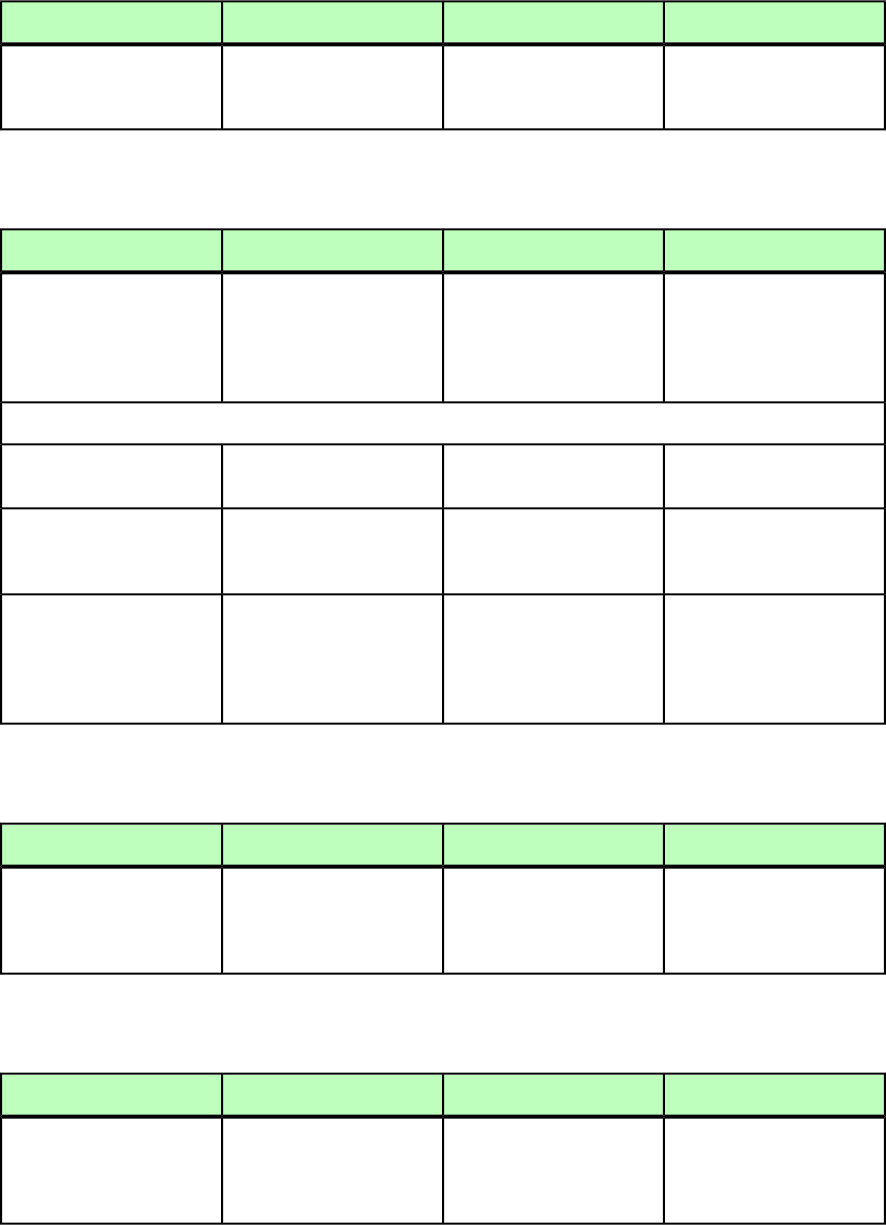
DeconstructModifyConstructElement type
Not applicable.The largest or smallest
allowable coordinate for the
top side of the resized box.
The largest or smallest
allowable coordinate for the
top side of the resized box.
Y CDATA #REQUIRED
LOCKTOGRID (Modifier schema)
DeconstructModifyConstructElement type
Specifies whether this
paragraph is locked to the
Specifies whether this
paragraph is locked to the
Specifies whether this
paragraph is locked to the
LOCKTOGRID (empty)
baseline grid. You canbaseline grid. You canbaseline grid. You can
choose to lock to the page
grid or the text box grid.
choose to lock to the page
grid or the text box grid.
choose to lock to the page
grid or the text box grid.
Attributes
Specifies whether
LOCKTOGRID is enabled.
Specifies whether
LOCKTOGRID is enabled.
Specifies whether
LOCKTOGRID is enabled.
ENABLED (true | false
| none) "none"
Specifies whether GRID
applies on page level or text
box level.
Specifies whether GRID
applies on page level or text
box level.
Specifies whether GRID
applies on page level or text
box level.
GRIDLEVEL (PAGE |
TEXTBOX) "PAGE"
Specifies grid type applied on
page level or text box level
grid.
Specifies grid type applied
on page level or text box
level grid.
Specifies grid type applied
on page level or text box
level grid.
GRIDTYPE (TOPLINE |
BOTTOMLINE | LEFTLINE
| RIGHTLINE |
CENTERLINE | BASELINE)
"BASELINE"
MAX (Modifier schema)
DeconstructModifyConstructElement type
Not applicable.Lets you specify the
maximum location, size, or
Lets you specify the
maximum location, size, or
MAX (LOCATION | SIZE |
SCALETO)
scale of a box for a
fit-box-to-content operation.
scale of a box for a
fit-box-to-content operation.
METADATA (Modifier schema)
DeconstructModifyConstructElement type
Describes the metadata
associated with the box.
Specifies if the box will have
metadata associated with it.
Metadata takes the form of
key/value pairs.
Specifies if the box will have
metadata associated with it.
Metadata takes the form of
key/value pairs.
METADATA (VALUE+)
A GUIDE TO QUARKXPRESS SERVER 9.5 | 249
MODIFIER SCHEMA (ANNOTATED)

MIN (Modifier schema)
DeconstructModifyConstructElement type
Not applicable.Lets you specify the
minimum location, size, or
Lets you specify the
minimum location, size, or
MIN (LOCATION | SIZE |
SCALETO)
scale of a box for a
fit-box-to-content operation.
scale of a box for a
fit-box-to-content operation.
MOVEDOWN (Modifier schema)
DeconstructModifyConstructElement type
Not applicable.Moves a box down by the
specified number of points.
Not applicable.
MOVEDOWN (#PCDATA)
Note: You can move a box
or line onto another page.
MOVELEFT (Modifier schema)
DeconstructModifyConstructElement type
Not applicable.Moves a box to the left by
the specified number of
points.
Not applicable.
MOVELEFT (#PCDATA)
Note: You can move a box
or line onto another page.
MOVERIGHT (Modifier schema)
DeconstructModifyConstructElement type
Not applicable.Moves a box to the right by
the specified number of
points.
Not applicable.
MOVERIGHT (#PCDATA)
Note: You can move a box
or line onto another page.
MOVEUP (Modifier schema)
DeconstructModifyConstructElement type
Not applicable.Moves a box up by the
specified number of points.
Not applicable.
MOVEUP (#PCDATA)
Note: You can move a box
or line onto another page.
250 | A GUIDE TO QUARKXPRESS SERVER 9.5
MODIFIER SCHEMA (ANNOTATED)
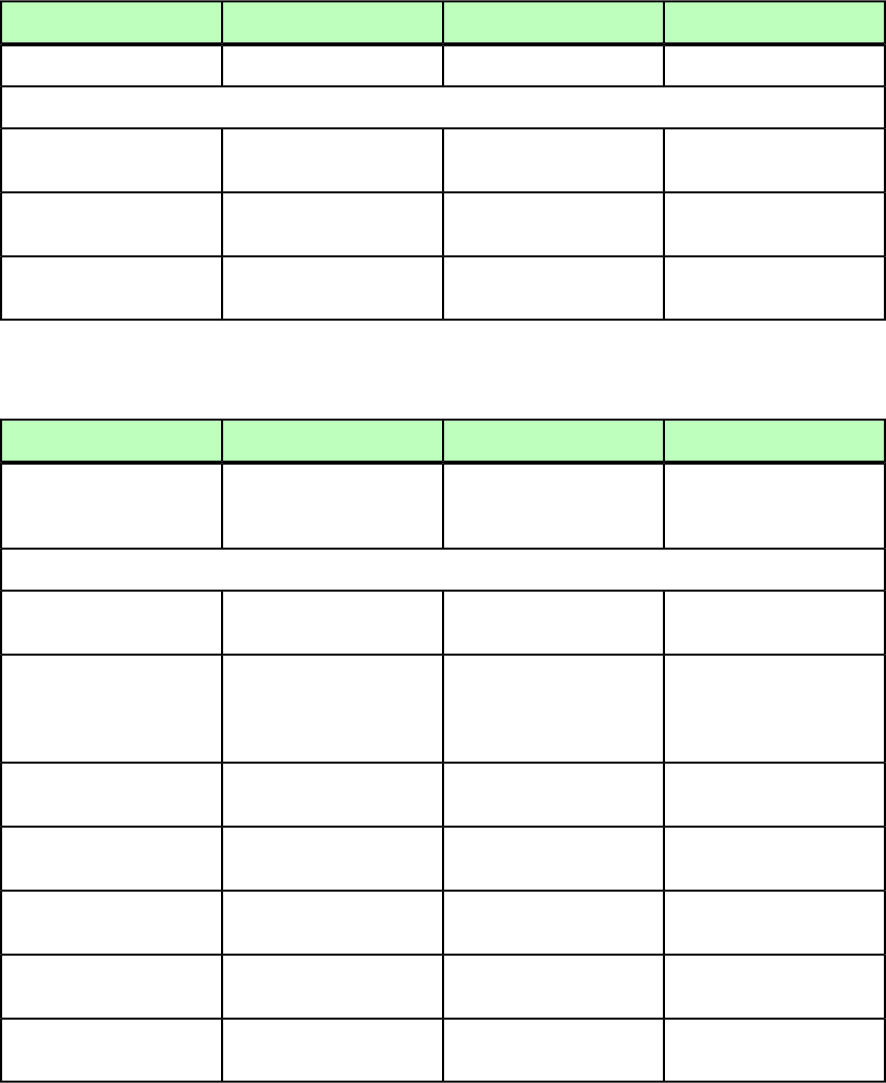
NOTE (Modifier schema)
DeconstructModifyConstructElement type
Describes a note in text.Describes a note in text.Describes a note in text.
NOTE (#PCDATA)
Attributes
The username of the creator
of the note.
Not applicable.Not applicable.
CREATEDBY CDATA
#IMPLIED
The creation date of the
note.
Not applicable.Not applicable.
CREATEDON CDATA
#IMPLIED
The background color of the
note.
The background color of the
note.
The background color of the
note.
BACKGROUNDCOLOR CDATA
#IMPLIED
ODDTROWSTYLE (Modifier schema)
DeconstructModifyConstructElement type
Not applicable.Defines a style for odd rows
in an <INLINETABLE>
Defines a style for odd rows
in an <INLINETABLE>.
ODDTROWSTYLE
(TOPGRID?,
BOTTOMGRID?)
Attributes
Not applicable.Identifies the paragraph style
sheet for the row style.
Identifies the paragraph style
sheet for the row style.
PARASTYLE CDATA
#IMPLIED
Not applicable.Identifies the paragraph
alignment for the row style.
Identifies the paragraph
alignment for the row style.
ALIGNMENT (LEFT |
RIGHT | CENTER |
JUSTIFIED | FORCED)
#IMPLIED
Not applicable.Identifies the text angle for
the row style.
Identifies the text angle for
the row style.
ANGLE CDATA #IMPLIED
Not applicable.Specifies the vertical
alignment of the row style.
Specifies the vertical
alignment of the row style.
VALIGN (TOP | CENTER |
BOTTOM) #IMPLIED
Not applicable.Specifies the background
color of the row style.
Specifies the background
color of the row style.
COLOR CDATA #IMPLIED
Not applicable.Specifies the background
shade of the row style.
Specifies the background
shade of the row style.
SHADE CDATA #IMPLIED
Not applicable.Specifies the text inset of the
row style.
Specifies the text inset of the
row style.
INSET CDATA #IMPLIED
A GUIDE TO QUARKXPRESS SERVER 9.5 | 251
MODIFIER SCHEMA (ANNOTATED)

ODDTCOLSTYLE (Modifier schema)
DeconstructModifyConstructElement type
Not applicable.Defines a style for odd
columns in an
<INLINETABLE>.
Defines a style for odd
columns in an
<INLINETABLE>.
ODDTCOLSTYLE
(LEFTGRID?,
RIGHTGRID?)
Attributes
Not applicable.Specifies the width of the
column style.
Specifies the width of the
column style.
WIDTH CDATA #IMPLIED
Not applicable.Specifies the background
color of the column style.
Specifies the background
color of the column style.
COLOR CDATA #IMPLIED
Not applicable.Specifies the background
shade of the column style.
Specifies the background
shade of the column style.
SHADE CDATA #IMPLIED
ORIGIN (Modifier schema)
DeconstructModifyConstructElement type
Specifies an item's size and
its position relative to the
Specifies an item's size and
its position relative to the
Specifies an item's size and
its position relative to the
ORIGIN (empty)
upper left corner of its page
or spread.
upper left corner of its page
or spread.
upper left corner of its page
or spread.
Attributes
The distance between the left
side of the item and the left
edge of the page or spread.
The distance between the
left side of the item and the
left edge of the page or
spread.
The distance between the
left side of the item and the
left edge of the page or
spread.
X CDATA #REQUIRED
The distance between the
top side of the item and the
The distance between the
top side of the item and the
The distance between the
top side of the item and the
Y CDATA #REQUIRED
top edge of the page or
spread.
top edge of the page or
spread.
top edge of the page or
spread.
Indicates whether the item's
position is relative to the
page or to the spread.
Indicates whether the item's
position is relative to the
page or to the spread.
Indicates whether the item's
position is relative to the
page or to the spread.
RELATIVETO (PAGE |
SPREAD) "SPREAD"
OVERMATTER (Modifier schema)
DeconstructModifyConstructElement type
Identifies where the current
box overflows when there is
Not applicable.Not applicable.
OVERMATTER (PARAGRAPH
| RICHTEXT |
no subsequence box for text
to flow into.
ANCHOREDBOXREF |
GROUPCHARACTERS |
HIDDEN | RUBI |
252 | A GUIDE TO QUARKXPRESS SERVER 9.5
MODIFIER SCHEMA (ANNOTATED)
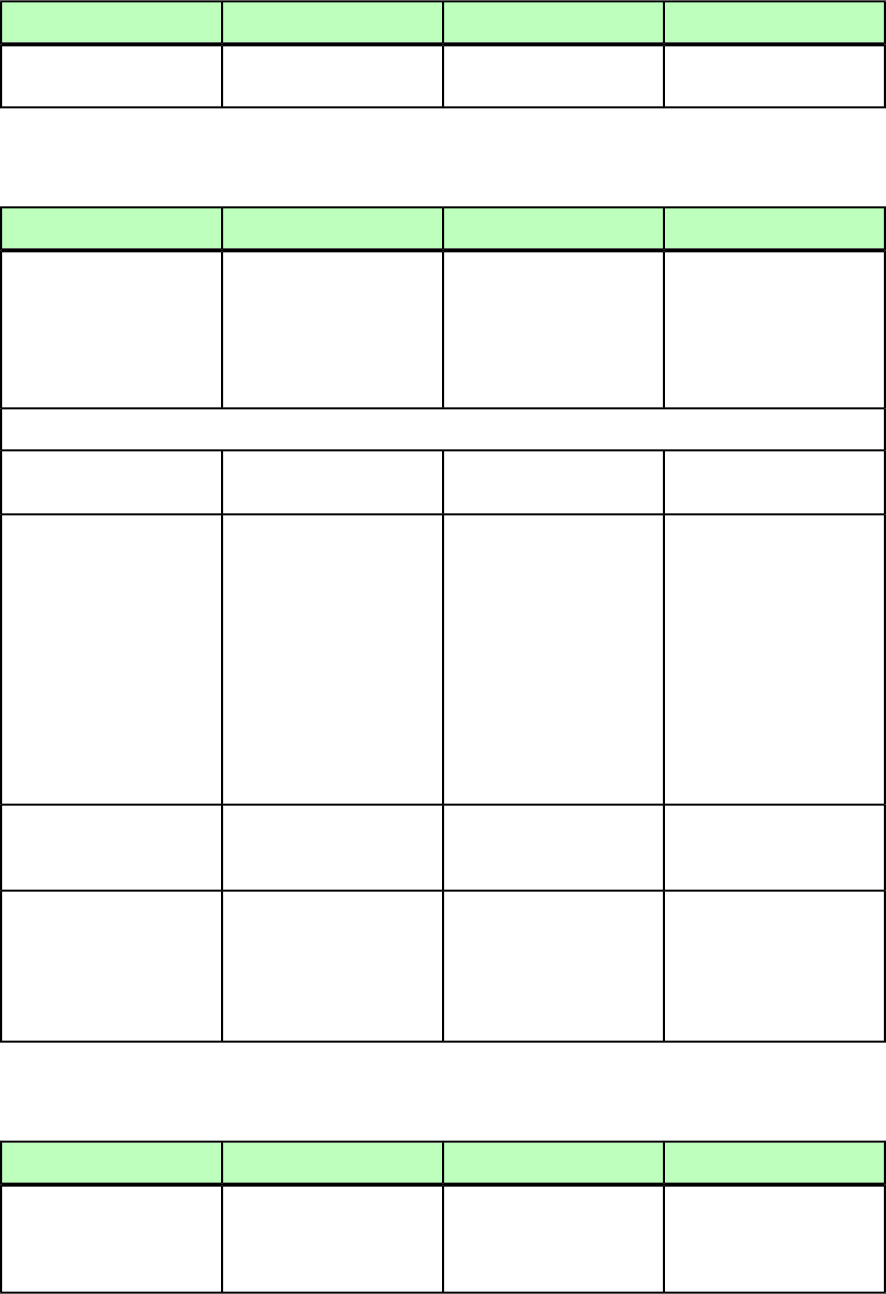
DeconstructModifyConstructElement type
CALLOUTANCHOR |
INLINEBOX)*
PAGE (Modifier schema)
DeconstructModifyConstructElement type
Indicates a page's absolute
page number (in the ID@UID
element)
The page to be created or
deleted.
Note: To locate a page, for
example, for creating a box,
A page to be created.
PAGE (ID, SECTION?)
Note: Page names are not
returned.you use the GEOMETRY@PAGE
attribute in the BOX element.
Attributes
Not applicable.Specifies whether to create
or delete the indicated page.
Not applicable.
OPERATION (CREATE |
DELETE) #IMPLIED
Identifies the master page
that is applied to a page.
Identifies the master page
from which to create a page.
Identifies the master page
from which to create a page.
MASTER CDATA #IMPLIED
Specified as a number, withThis value should beThis value should be
"1" indicating the first master
page.
specified as a number, with
3 indicating the first master
page.
specified as a number, with
3 indicating the first master
page.
Note: Only the number of a
master page is included in
Note: Only the number of a
master page is included in
this attribute. The definition
of the master page is stored
this attribute. The definition
in the project's Job Jackets
file.
of the master page is stored
in the project's Job Jackets
file.
Specifies whether a page is
on the left or right of the
spine.
Specifies whether a page
should be on the left or right
side of the spine.
Specifies whether a page
should be on the left or right
side of the spine.
POSITION (LEFTOFSPINE
| RIGHTOFSPINE)
"RIGHTOFSPINE"
The string that displays in
automatically created page
Not applicable.Not applicable.
FORMATTEDNAME CDATA
#IMPLIED
numbers. A combination of
the PREFIX, FORMAT, and
NUMBER for this page's
<SECTION> element.
PAGEBREAK (Modifier schema)
DeconstructModifyConstructElement type
Not applicable.Allows you to change the
master page applied to the
Allows you to change the
master page applied to the
PAGEBREAK (empty)
next page. You can alsonext page. You can also
control whether the nextcontrol whether the next
A GUIDE TO QUARKXPRESS SERVER 9.5 | 253
MODIFIER SCHEMA (ANNOTATED)
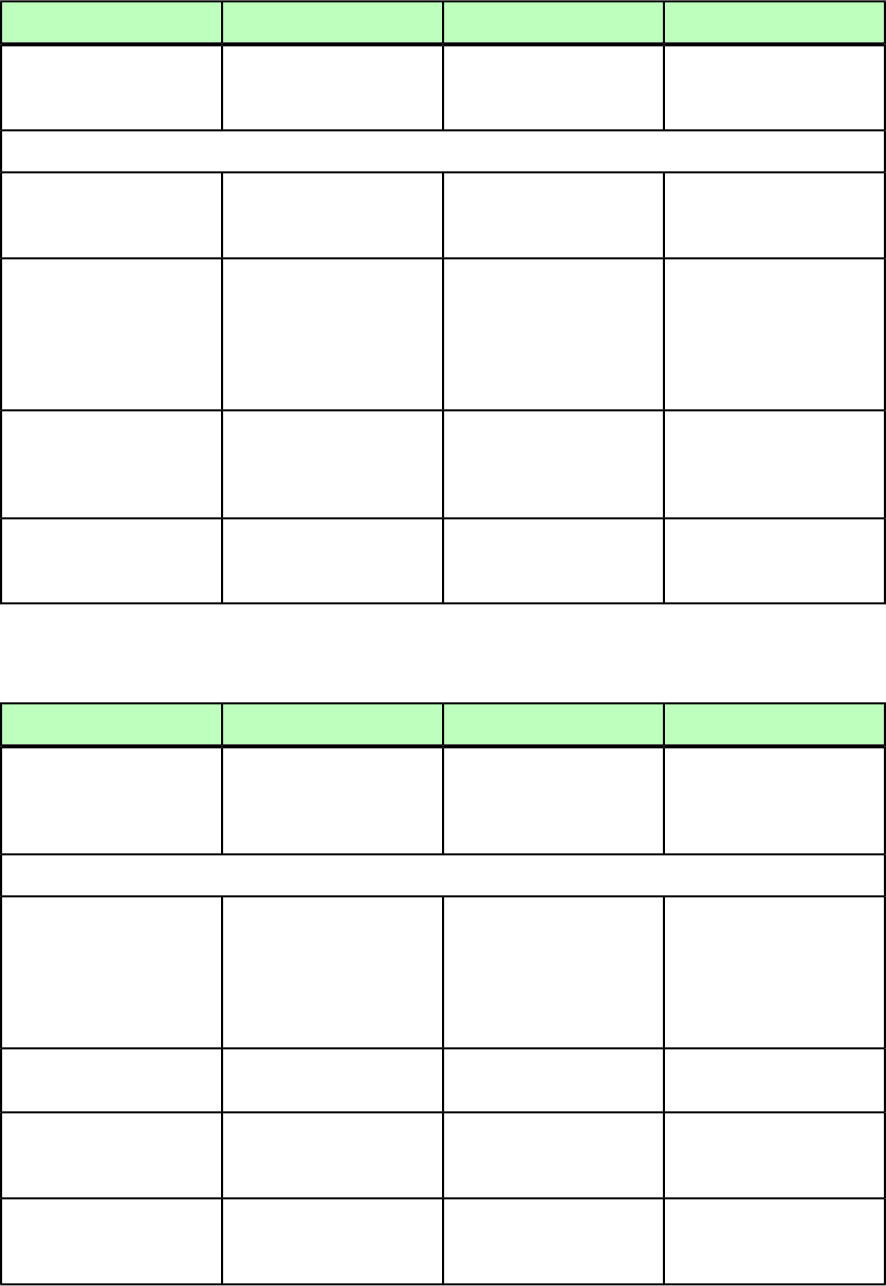
DeconstructModifyConstructElement type
page is on the left or right,
and specify a master page to
be inserted if necessary.
page is on the left or right,
and specify a master page to
be inserted if necessary.
Attributes
Not applicable.Specifies whether the next
page should be right-facing
(recto) or left-facing (verso).
Specifies whether the next
page should be right-facing
(recto) or left-facing (verso).
NEXTPAGE (RECTO |
VERSO) "RECTO"
Not applicable.Indicates whether to insert
a blank page between this
Indicates whether to insert
a blank page between this
BLANKPAGE (YES | NO)
"NO"
page and the next page.page and the next page.
Applicable only if this pageApplicable only if this page
and the next page are both
recto or both verso.
and the next page are both
recto or both verso.
Not applicable.Specifies the name of the
master page to be applied to
Specifies the name of the
master page to be applied to
BLANKMASTER CDATA
#IMPLIED
the inserted blank page (if
any).
the inserted blank page (if
any).
Not applicable.Specifies the name of the
master page to be applied to
the next page.
Specifies the name of the
master page to be applied to
the next page.
NEXTMASTER CDATA
#IMPLIED
PAGEREF (Modifier schema)
DeconstructModifyConstructElement type
Identifies a page within the
layout corresponding to a
Not applicable.Not applicable.
PAGEREF (empty)
multi-page Composition
Zones item.
Attributes
Specifies the number of the
page currently displayed.
Not applicable.Not applicable.
NUMBER CDATA #IMPLIED
You can set this value using
the COMPOSITIONZONE
element's PREVIEWPAGE
attribute.
Specifies the angle applied to
the Composition Zones item.
Not applicable.Not applicable.
ANGLE CDATA #IMPLIED
Specifies the horizontal
offset applied to the
Composition Zones item.
Not applicable.Not applicable.
OFFSETACROSS CDATA
#IMPLIED
Specifies the vertical offset
applied to the Composition
Zones item.
Not applicable.Not applicable.
OFFSETDOWN CDATA
#IMPLIED
254 | A GUIDE TO QUARKXPRESS SERVER 9.5
MODIFIER SCHEMA (ANNOTATED)
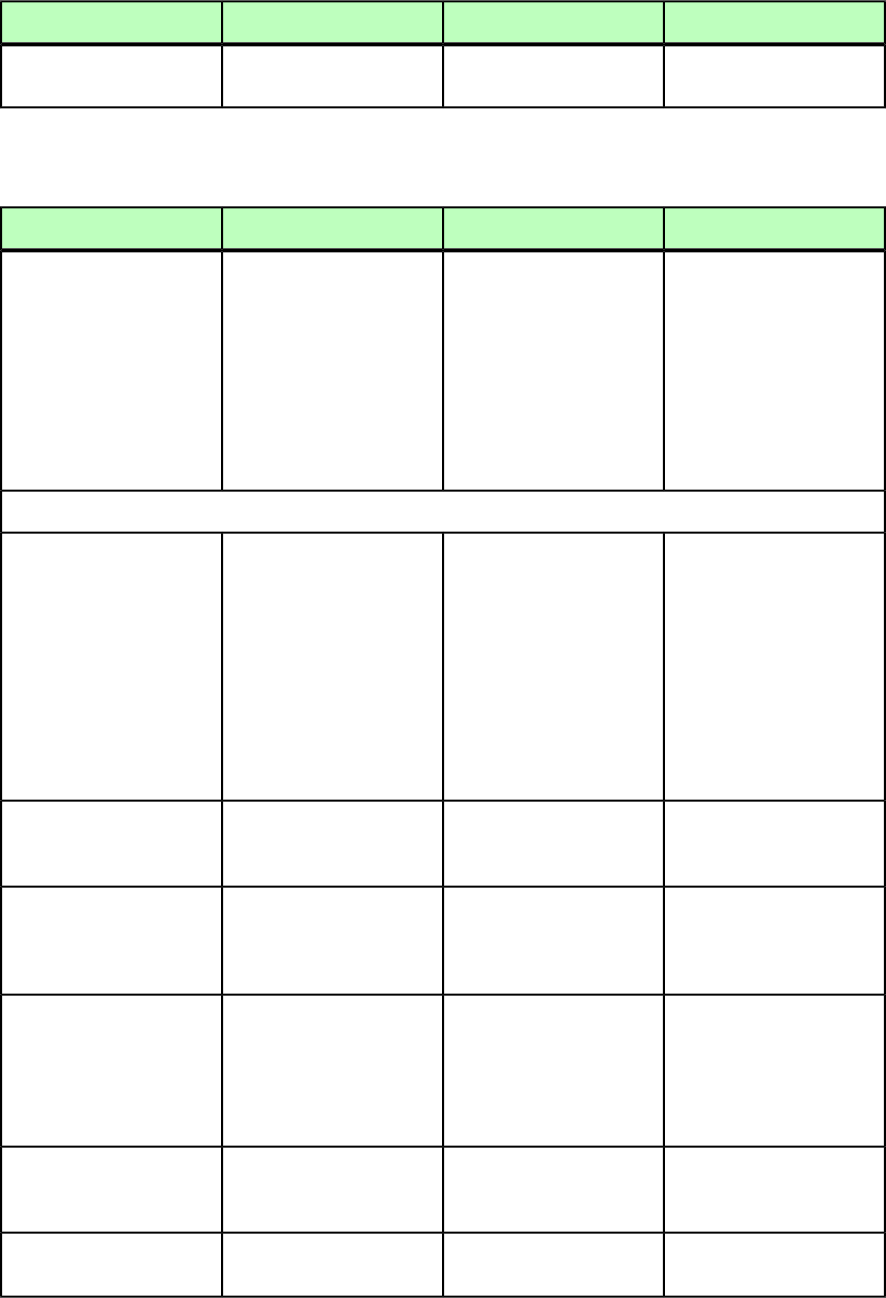
DeconstructModifyConstructElement type
Specifies the scale applied to
the Composition Zones item.
Not applicable.Not applicable.
SCALE CDATA #IMPLIED
PARAGRAPH (Modifier schema)
DeconstructModifyConstructElement type
Describes a paragraph.Describes a paragraph.Describes a paragraph.
PARAGRAPH ((TABSPEC |
RULE | FORMAT |
RICHTEXT |
ANCHOREDBOXREF |
HIDDEN |
GROUPCHARACTERS | RUBI
| CALLOUTANCHOR |
CONTENT | INLINEBOX |
NOTE | INS | DEL |
PAGEBREAK)*)
Attributes
Identifies the paragraph style
sheet applied to a paragraph.
Applies a paragraph style
sheet to text.
Applies a paragraph style
sheet to text.
PARASTYLE CDATA
#IMPLIED
Note: Only the name of a
paragraph style sheet is
Note: Only the name of a
paragraph style sheet is
Note: Only the name of a
paragraph style sheet is
included in this attribute.included in this attribute.included in this attribute.
The definition of the styleThe definition of the styleThe definition of the style
sheet is stored in the projectssheet is stored in the projectssheet is stored in the projects
Job Jackets file or definedJob Jackets file or definedJob Jackets file or defined
using the Documentusing the Documentusing the Document
Controls submenu in
QuarkXPress Server.
Controls submenu in
QuarkXPress Server.
Controls submenu in
QuarkXPress Server.
Defines a breaking character
for a paragraph.
Defines a breaking character
for a paragraph.
Defines a breaking character
for a paragraph.
PARACHAR (HARDRETURN |
VTAB | BOXBREAK)
"HARDRETURN"
Indicates whether formatting
from a previous PARAGRAPH
Specifies whether formatting
from a previous PARAGRAPH
Specifies whether formatting
from a previous PARAGRAPH
MERGE (true | false)
"false"
or RICHTEXT element is
carried over to the next.
or RICHTEXT element should
be carried over to the next.
or RICHTEXT element should
be carried over to the next.
Indicates whether a
paragraph contains a faux
Not applicable.Not applicable.
FAUXSTYLE (BOLD |
ITALIC | BOLDITALIC |
NONE) #IMPLIED type style (such as a bold
face that is constructed by
software, as opposed to a
bold font).
Identifies the conditional
style (if any) associated with
this paragraph.
Applies a conditional style
to this paragraph.
Applies a conditional style
to this paragraph.
CONDITIONALSTYLE CDATA
#IMPLIED
Indicates the indent level of
this paragraph.
Sets the indent level for this
paragraph.
Sets the indent level for this
paragraph.
INDENTLEVEL CDATA
#IMPLIED
A GUIDE TO QUARKXPRESS SERVER 9.5 | 255
MODIFIER SCHEMA (ANNOTATED)
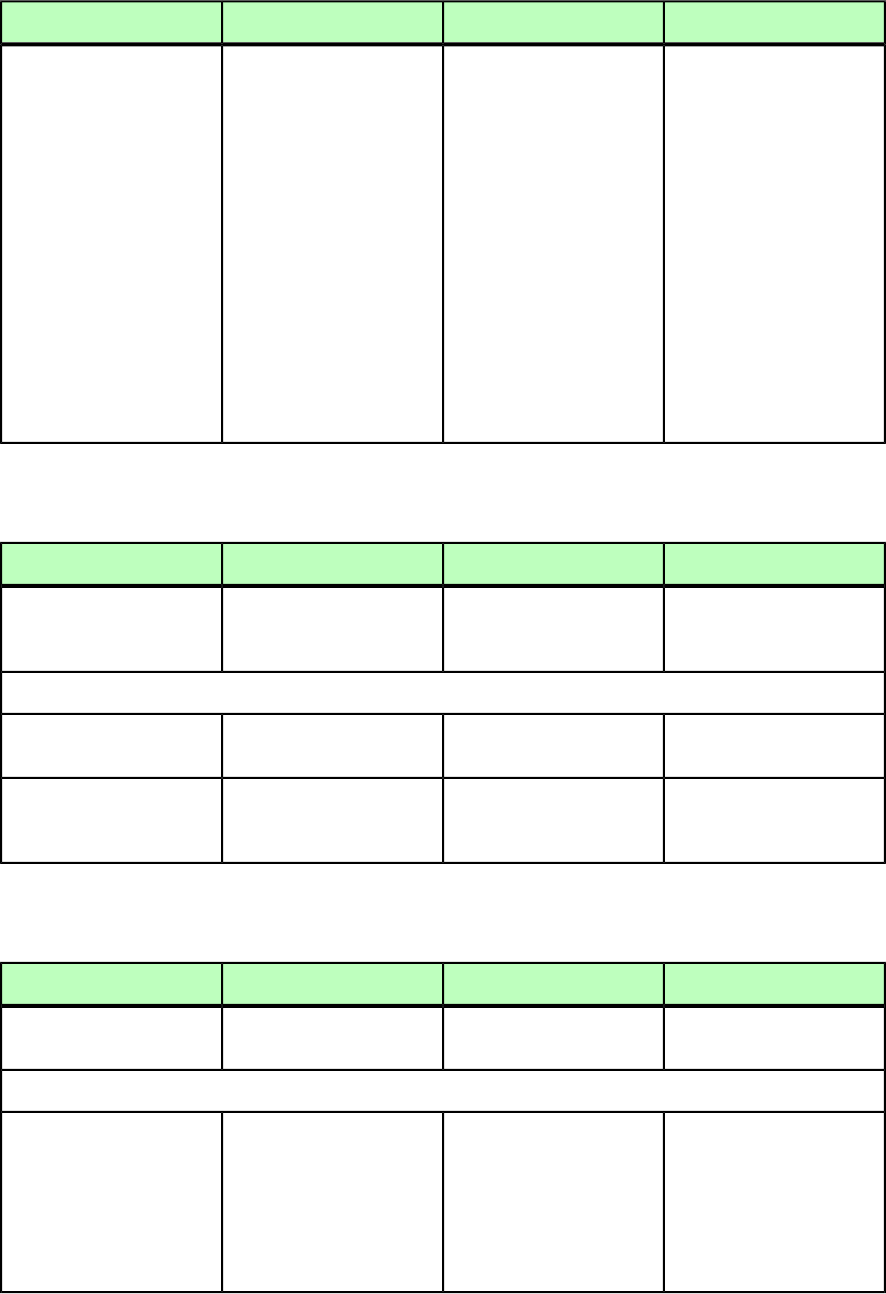
DeconstructModifyConstructElement type
Indicates the label applied to
a paragraph. Valid only for
Indicates the label applied to
a paragraph. Valid only for
Not applicable.
TEXTTAGTYPE CDATA
#IMPLIED
reflow articles andreflow articles and
QuarkCopyDesk articles.
Valid values include:
Body
Byline
QuarkCoypDesk articles.
Valid values include:
Body
Byline
FigureCaptionFigureCaption
FigureCreditFigureCredit
HeadlineHeadline
Headline2Headline2
IndentedParagraphIndentedParagraph
PullquotePullquote
SectionChapterNameSectionChapterName
TitleTitle
Title2Title2
OrderedList
UnorderedList
OrderedList
UnorderedList
PARENTTABLE (Modifier schema)
DeconstructModifyConstructElement type
Identifies the originating
table when a table has been
broken.
Identifies the originating
table when a table has been
broken.
Identifies the originating
table when a table has been
broken.
PARENTTABLE (empty)
Attributes
Specifies the name of the
parent table.
Specifies the name of the
parent table.
Specifies the name of the
parent table.
NAME CDATA #IMPLIED
Specifies the ID of the parent
table assigned from
QuarkXPress Server.
Specifies the ID of the parent
table assigned from
QuarkXPress Server.
Not applicable.
UID CDATA #IMPLIED
PICTURE (Modifier schema)
DeconstructModifyConstructElement type
Describes the properties of a
picture box.
Describes the properties of a
picture box.
Describes the properties of a
picture box.
PICTURE (empty)
Attributes
Not applicable.Specifies how a picture
should fit within a picture
box.
Specifies how a picture
should fit within a picture
box.
FIT (CENTERPICTURE |
FITPICTURETOBOX |
FITBOXTOPICTURE |
FITPICTURETOBOXPRO |
NONE) "NONE" CENTERPICTURE = Shifts a
picture to the center of the
picture box without
changing the pictures scale.
CENTERPICTURE = Shifts a
picture to the center of the
picture box without
changing the pictures scale.
256 | A GUIDE TO QUARKXPRESS SERVER 9.5
MODIFIER SCHEMA (ANNOTATED)
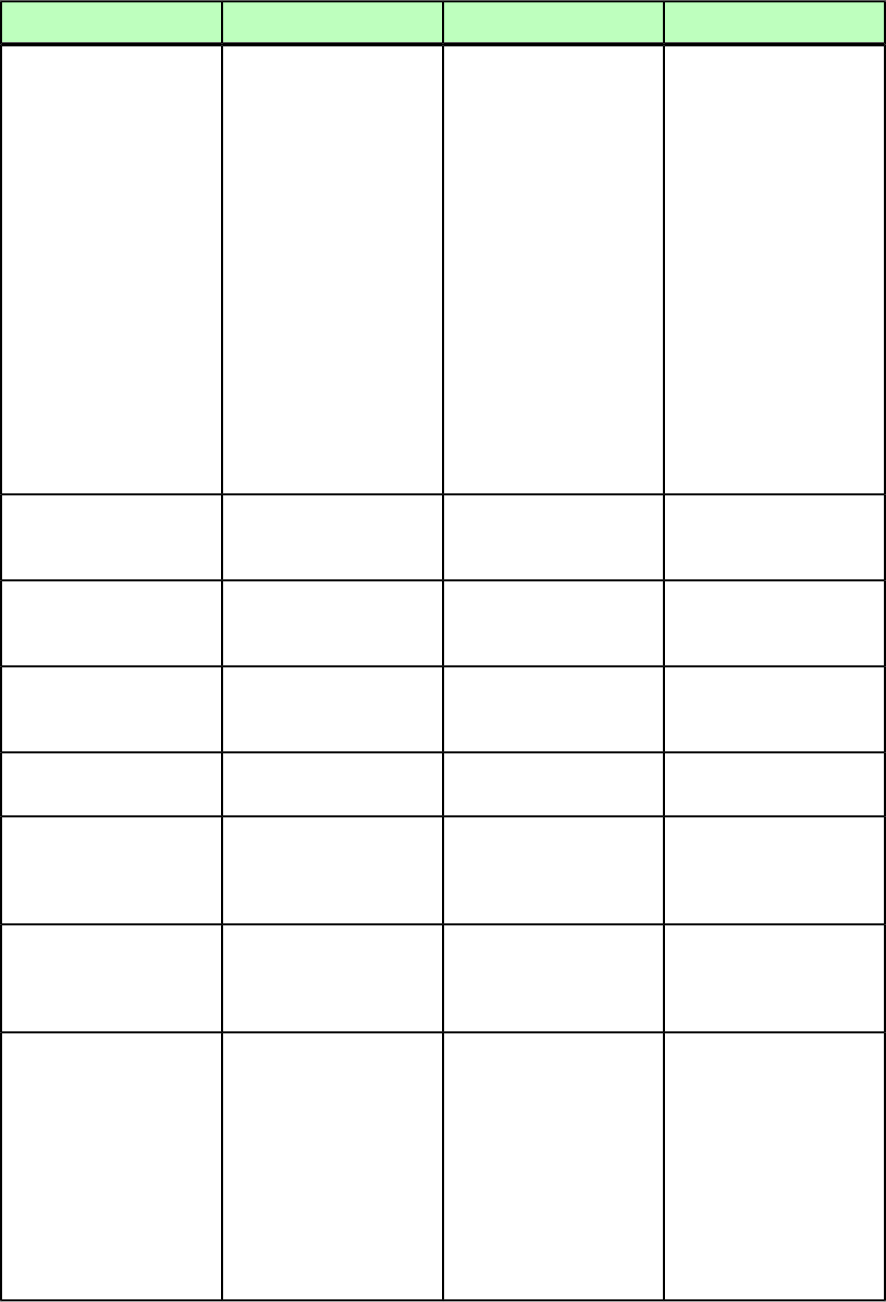
DeconstructModifyConstructElement type
FITPICTURETOBOX = Scales
a picture to fit in its box
FITPICTURETOBOX = Scales
a picture to fit in its box
exactly. The picture cannotexactly. The picture cannot
be reduced to a size smallerbe reduced to a size smaller
than 10% or increased to athan 10% or increased to a
size larger than 1000%, both
horizontally and vertically.
size larger than 1000%, both
horizontally and vertically.
FITBOXTOPICTURE = Resizes
a box to fit its picture.
FITBOXTOPICTURE = Resizes
a box to fit its picture.
FITPICTURETOBOXPRO = Scales
a picture in a picture box in
FITPICTURETOBOXPRO = Scales
a picture in a picture box in
such a way that the x scalesuch a way that the x scale
and y scale of a pictureand y scale of a picture
remain the same. The pictureremain the same. The picture
cannot be reduced to a sizecannot be reduced to a size
smaller than 10% orsmaller than 10% or
increased to a size largerincreased to a size larger
than 1000%, both
horizontally and vertically.
than 1000%, both
horizontally and vertically.
Specifies the horizontal scale
of a picture as an integer
percentage from 10 to 1000.
Specifies the horizontal scale
of a picture as an integer
percentage from 10 to 1000.
Specifies the horizontal scale
of a picture as an integer
percentage from 10 to 1000.
SCALEACROSS CDATA
#IMPLIED
Specifies the vertical scale of
a picture as an integer
percentage from 10 to 1000.
Specifies the vertical scale of
a picture as an integer
percentage from 10 to 1000.
Specifies the vertical scale of
a picture as an integer
percentage from 10 to 1000.
SCALEDOWN CDATA
#IMPLIED
Specifies a horizontal offset
for the content of a picture
box.
Specifies a horizontal offset
for the content of a picture
box.
Specifies a horizontal offset
for the content of a picture
box.
OFFSETACROSS CDATA
#IMPLIED
Specifies a vertical offset for
the content of a picture box.
Specifies a vertical offset for
the content of a picture box.
Specifies a vertical offset for
the content of a picture box.
OFFSETDOWN CDATA
#IMPLIED
Specifies a rotation angle for
a picture as a floating-point
Specifies a rotation angle for
a picture as a floating-point
Specifies a rotation angle for
a picture as a floating-point
ANGLE CDATA #IMPLIED
value between –360 degrees
and 360 degrees.
value between –360 degrees
and 360 degrees.
value between –360 degrees
and 360 degrees.
Specifies a skew angle for a
picture as a floating-point
Specifies a skew angle for a
picture as a floating-point
Specifies a skew angle for a
picture as a floating-point
SKEW CDATA #IMPLIED
value from –75 degrees to 75
degrees.
value from –75 degrees to 75
degrees.
value from –75 degrees to 75
degrees.
Identifies a color applied to
a grayscale picture.
Identifies a color to be
applied to a grayscale
picture.
Identifies a color to be
applied to a grayscale
picture.
PICCOLOR CDATA
#IMPLIED
Note: Only the name of a
color is included in thisNote: Only the name of a
color is included in this
Note: Only the name of a
color is included in this attribute. The definition of
attribute. The definition ofattribute. The definition of the color is stored in the
the color is stored in thethe color is stored in the projects Job Jackets file or
projects Job Jackets file orprojects Job Jackets file or defined using the Document
defined using the Documentdefined using the Document Controls submenu in
Controls submenu inControls submenu in
QuarkXPress Server.
QuarkXPress Server, or an
A GUIDE TO QUARKXPRESS SERVER 9.5 | 257
MODIFIER SCHEMA (ANNOTATED)
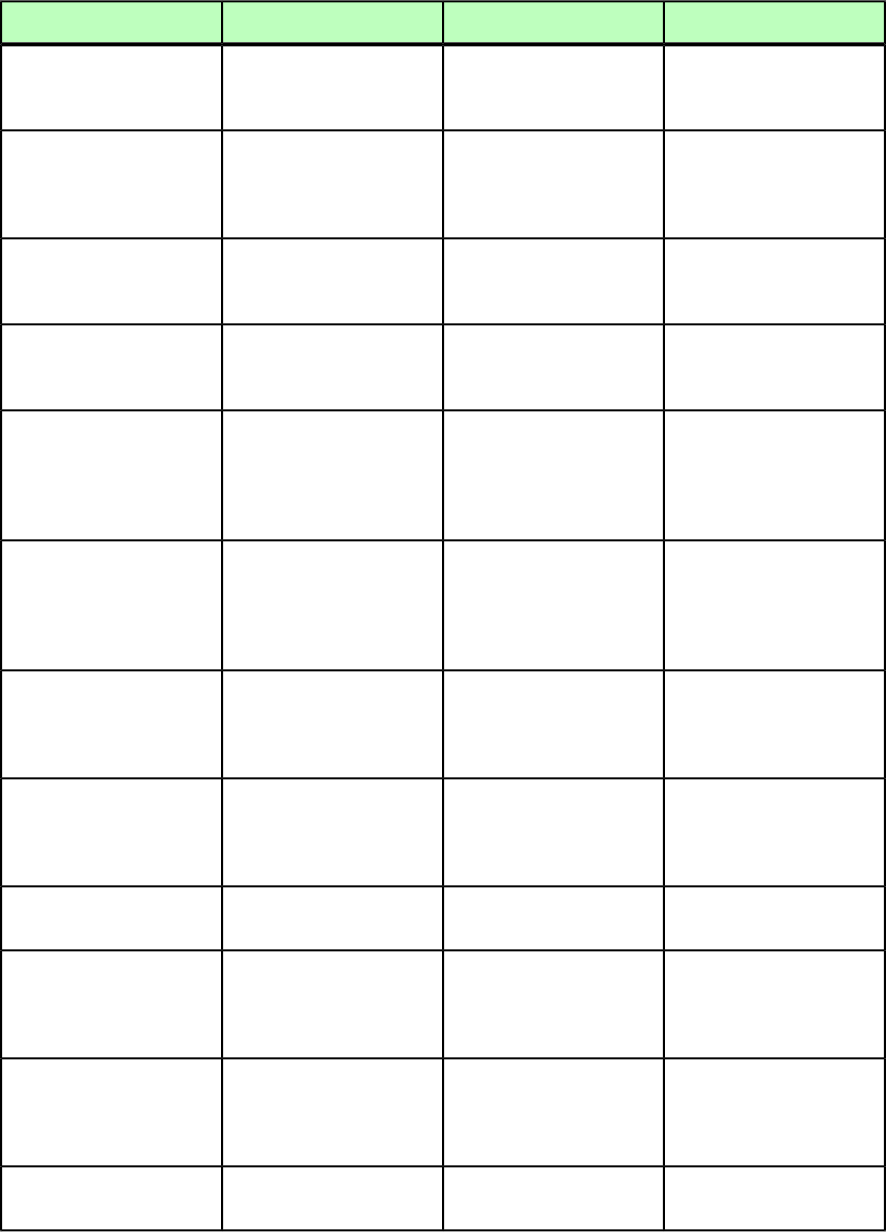
DeconstructModifyConstructElement type
existing color created and
saved in the project.
QuarkXPress Server, or an
existing color created and
saved in the project.
Specifies the shade of the
color applied to a grayscale
Specifies the shade of the
color applied to a grayscale
Specifies the shade of the
color applied to a grayscale
SHADE CDATA #IMPLIED
picture, as an integer
percentage from 0 to 100.
picture, as an integer
percentage from 0 to 100.
picture, as an integer
percentage from 0 to 100.
Specifies the opacity of a
picture, as an integer
percentage from 0 to 100.
Specifies the opacity of a
picture, as an integer
percentage from 0 to 100.
Specifies the opacity of a
picture, as an integer
percentage from 0 to 100.
OPACITY CDATA #IMPLIED
Identifies the background
color applied to a grayscale
picture.
Identifies the background
color applied to a grayscale
picture.
Identifies the background
color applied to a grayscale
picture.
PICBACKGROUNDCOLOR
CDATA #IMPLIED
Specifies the shade of the
background color applied to
Specifies the shade of the
background color applied to
Specifies the shade of the
background color applied to
PICBACKGROUNDSHADE
CDATA #IMPLIED
a grayscale picture, as ana grayscale picture, as ana grayscale picture, as an
integer percentage from 0 to
100.
integer percentage from 0 to
100.
integer percentage from 0 to
100.
Specifies the opacity of the
background color applied to
Specifies the opacity of the
background color applied to
Specifies the opacity of the
background color applied to
PICBACKGROUNDOPACITY
CDATA #IMPLIED
a grayscale picture, as ana grayscale picture, as ana grayscale picture, as an
integer percentage from 0 to
100.
integer percentage from 0 to
100.
integer percentage from 0 to
100.
Indicates whether a picture
has been flipped vertically.
Flips a picture vertically. If a
picture is already flipped
vertically, then this flips the
picture back.
Flips a picture vertically.
FLIPVERTICAL (true |
false | none) "none"
Indicates whether a picture
has been flipped
horizontally.
Flips a picture horizontally.
If a picture is already flipped
horizontally, then this flips
the picture back.
Flips a picture horizontally.
FLIPHORIZONTAL (true |
false | none) "none"
Prevents a picture from
being included in output.
Prevents a picture from
being included in output.
Prevents a picture from
being included in output.
SUPRESSPICT (true |
false) "false"
Causes imported pictures to
display at full resolution in
Causes imported pictures to
display at full resolution in
Causes imported pictures to
display at full resolution in
FULLRES (true | false
| none) "none"
QuarkXPress if the picture
files are available.
QuarkXPress if the picture
files are available.
QuarkXPress if the picture
files are available.
Identifies an alpha channel
in the picture file that is
Identifies an alpha channel
in the picture file to be used
to mask the picture file.
Identifies an alpha channel
in the picture file to be used
to mask the picture file.
MASK CDATA #IMPLIED
being used to mask the
picture file.
Not applicable.Removes the picture (if any)
from the box.
Not applicable.
CLEARPICTURE (true |
false) "false"
258 | A GUIDE TO QUARKXPRESS SERVER 9.5
MODIFIER SCHEMA (ANNOTATED)
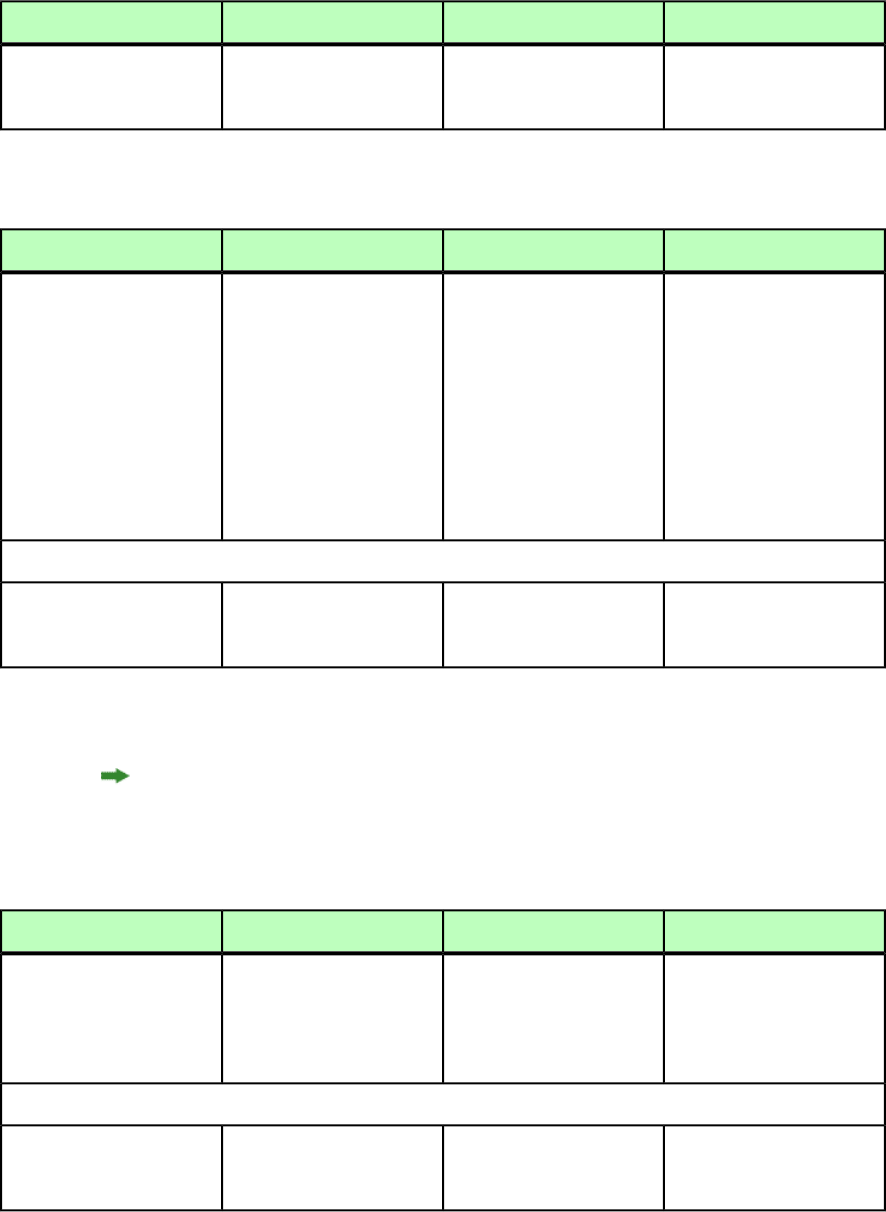
DeconstructModifyConstructElement type
Indicates the picture
resolution in dots per inch
(DPI).
Not applicable.Not applicable.
DPI CDATA #IMPLIED
PLACEHOLDER (Modifier schema)
DeconstructModifyConstructElement type
Describes a placeholder
inserted in QuarkXPress for
Not applicable.Not applicable.
PLACEHOLDER (#PCDATA)
use with XML Import
XTensions software.
Note: To replace
placeholders with XML
content, use XML Import
XTensions software with
QuarkXPress, or refer to the
thexmldoc and paginate
parameters.
Attributes
The name of the element in
the XML or DTD that created
the Placeholder.
Not applicable.Not applicable.
OWNER CDATA #REQUIRED
POSITION (Modifier schema)
Rather than using the POSITION element type, you can use the RELPOSITION element
type to describe the position of <GEOMETRY> elements relative to the page or to the spread.
To return item positions as RELPOSITION elements, use the relativegeometry parameter
when deconstructing. For more information, see "XML."
DeconstructModifyConstructElement type
Specifies the absolute
position of a box or line on
Specifies the absolute
position of a box or line on
Specifies the absolute
position of a box or line on
POSITION (TOP, LEFT,
BOTTOM, RIGHT)
the page, using coordinatesthe page, using coordinatesthe page, using coordinates
measured in points from the
upper-left corner of the page.
measured in points from the
upper-left corner of the page.
measured in points from the
upper-left corner of the page.
Attributes
Specifies whether
proportions are locked for an
item.
Specifies whether
proportions are locked for an
item.
Specifies whether
proportions are locked for an
item.
LOCKPROPORTIONS (true
| false) "false"
A GUIDE TO QUARKXPRESS SERVER 9.5 | 259
MODIFIER SCHEMA (ANNOTATED)
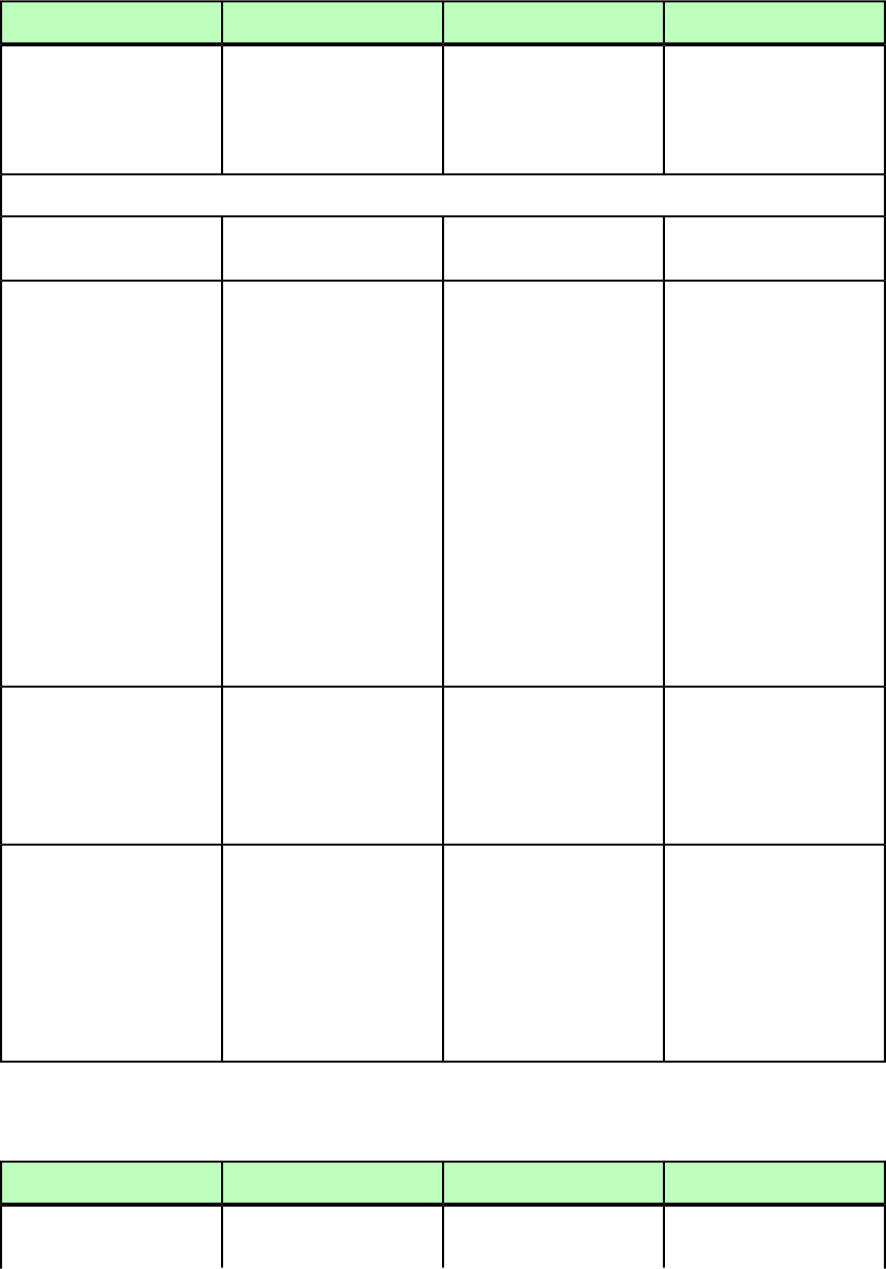
PROJECT (Modifier schema)
DeconstructModifyConstructElement type
Identifies the QuarkXPress
project being deconstructed.
Identifies the QuarkXPress
project being modified and
allows you to save a copy of
that project.
Describes the QuarkXPress
project using one or more
LAYOUT elements and allows
you to save a copy of the
project.
PROJECT (SAVEAS? |
PUBLICATION* |
HYPERLINK* |
TABLESTYLE* | LAYOUT*
| STORY* | CONTENT*)*
Attributes
Identifies the QuarkXPress
project being deconstructed.
Not applicable.Specifies the name of the file
to construct.
PROJECTNAME CDATA
#IMPLIED
The name and path of the
Job Jackets file associated
Not applicable.The name and absolute path
(on the server computer) of
JOBJACKET CDATA
#IMPLIED
with the deconstructed
project.
the Job Jackets file to use
during construct.
If the Job Jackets file cannot
be located, cannot be read,
or contains invalid XML, an
error is returned.
Note: You cannot create or
modify Job Jackets files using
the construct namespace and
the modify attribute. To
create or modify Job Jackets
files, use the Job Jackets
Manager dialog box
(Utilities menu) in
QuarkXPress.
The name of the Job Ticket
associated with the
deconstructed project.
Not applicable.The name of the Job Ticket
that contains the resources
for this project.
Note: All resources in the Job
Ticket will be added to the
project.
JOBTICKET CDATA
#IMPLIED
Identifies the version of
QuarkXPress Server from
Not applicable.Not applicable.
XMLVERSION CDATA
#IMPLIED
which the XML is being
returned. Ensures
compatibility with future
versions of the DTD. For
example, the value 8.0 is
returned for
QuarkXPress Server 8.0.
PUBLICATION (Modifier schema)
DeconstructModifyConstructElement type
Identifies a set of one or
more related layout families
Not applicable.Not applicable.
PUBLICATION (ID,
PUBLICATIONCHANNEL*)
260 | A GUIDE TO QUARKXPRESS SERVER 9.5
MODIFIER SCHEMA (ANNOTATED)
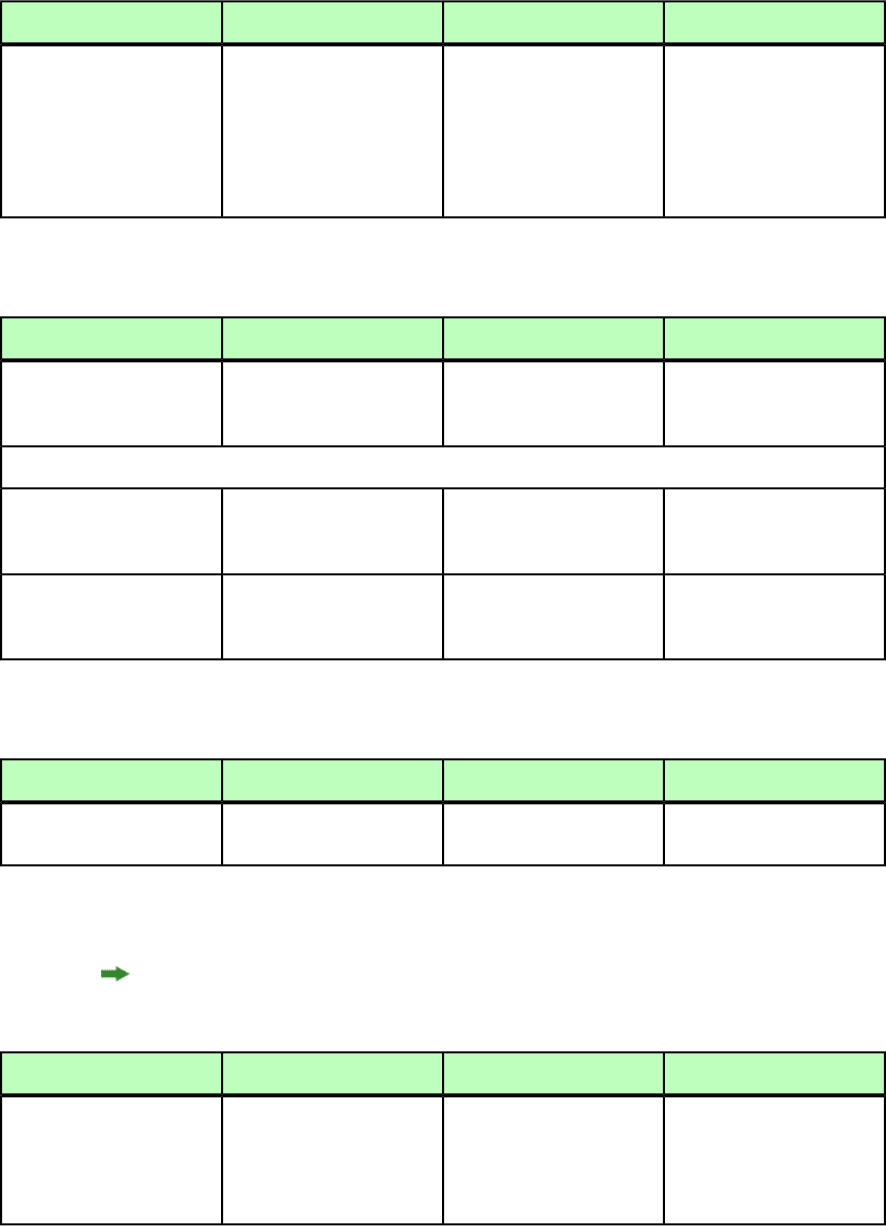
DeconstructModifyConstructElement type
(PUBLICATIONCHANNEL
elements). For example, a
PUBLICATION may contain
a PUBLICATIONCHANNEL for
iPad and another
PUBLICATIONCHANNEL for a
different target device.
PUBLICATIONCHANNEL (Modifier schema)
DeconstructModifyConstructElement type
Defines a layout family —
that is, a set of related
layouts (LAYOUTREFs).
Not applicable.Not applicable.
PUBLICATIONCHANNEL
(ID, LAYOUTREF*)
Attributes
Specifies the height of the
screen for layout family's
target device.
Not applicable.Not applicable.
HEIGHT CDATA #IMPLIED
Specifies the width of the
screen for layout family's
target device.
Not applicable.Not applicable.
WIDTH CDATA #IMPLIED
PUBLISHER (Modifier schema)
DeconstructModifyConstructElement type
Specifies the publisher of an
e-book.
Specifies the publisher of an
e-book.
Not applicable.
PUBLISHER (#PCDATA)>
RELPOSITION (Modifier schema)
To return item positions as RELPOSITION elements, use the relativegeometry parameter
when deconstructing. For more information, see "XML."
DeconstructModifyConstructElement type
Specifies the position of a
box or line, using
Specifies the position of a
box or line, using
Specifies the position of a
box or line, using
RELPOSITION (ORIGIN,
WIDTH, HEIGHT)
coordinates measured incoordinates measured incoordinates measured in
points from the upper-left
corner of the page or spread.
points from the upper-left
corner of the page or spread.
points from the upper-left
corner of the page or spread.
A GUIDE TO QUARKXPRESS SERVER 9.5 | 261
MODIFIER SCHEMA (ANNOTATED)
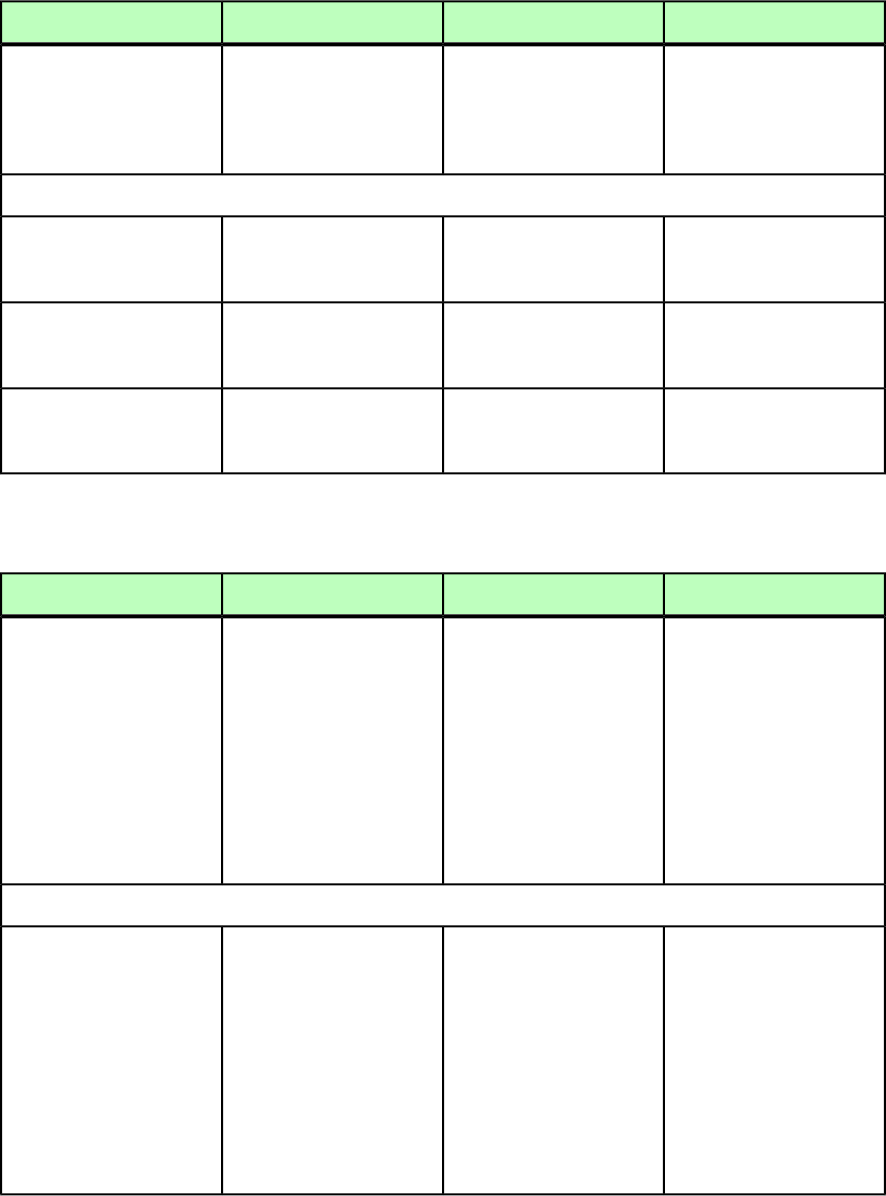
RGBCOLOR (Modifier schema)
DeconstructModifyConstructElement type
Describes an RGB color that
can be associated with a
Describes an RGB color that
can be associated with a
Describes an RGB color that
can be associated with a
RGBCOLOR (empty)
layer, as displayed in thelayer, as displayed in thelayer, as displayed in the
Layers palette in
QuarkXPress.
Layers palette in
QuarkXPress.
Layers palette in
QuarkXPress.
Attributes
An integer from 0 to 255,
indicating the red
component of an RGB color.
An integer from 0 to 255,
indicating the red
component of an RGB color.
An integer from 0 to 255,
indicating the red
component of an RGB color.
RED CDATA #IMPLIED
An integer from 0 to 255,
indicating the green
component of an RGB color.
An integer from 0 to 255,
indicating the green
component of an RGB color.
An integer from 0 to 255,
indicating the green
component of an RGB color.
GREEN CDATA #IMPLIED
An integer from 0 to 255,
indicating the blue
component of an RGB color.
An integer from 0 to 255,
indicating the blue
component of an RGB color.
An integer from 0 to 255,
indicating the blue
component of an RGB color.
BLUE CDATA #IMPLIED
RICHTEXT (Modifier schema)
DeconstructModifyConstructElement type
Describes formatting for text,
other than formatting
Describes formatting for
text. Use this element to
Describes formatting for
text. Use this element to
RICHTEXT (#PCDATA)
applied with a paragraph or
style sheet.
apply additional formatting
besides formatting applied
with a paragraph or style
sheet.
apply additional formatting
besides formatting applied
with a paragraph or style
sheet. Note: The RICHTEXT
element replaces the TYPE
Note: The RICHTEXT
element replaces the TYPE
Note: The RICHTEXT
element replaces the TYPE
element in
QuarkXPress Server 7.2 and
later.element in
QuarkXPress Server 7.2 and
later.
element in
QuarkXPress Server 7.2 and
later.
Attributes
Identifies the character style
sheet applied to text.
Identifies a character style
sheet to be applied to text.
Identifies a character style
sheet to be applied to text.
Note: Only the name of an
H&J specification is included
CHARSTYLE CDATA
#IMPLIED
Note: Only the name of an
H&J specification is included
in this attribute. The in this attribute. The
definition of the H&J definition of the H&J
specification is stored in the specification is stored in the
projects Job Jackets file or projects Job Jackets file or
defined using the Document defined using the Document
Controls submenu in
QuarkXPress Server.
Controls submenu in
QuarkXPress Server.
262 | A GUIDE TO QUARKXPRESS SERVER 9.5
MODIFIER SCHEMA (ANNOTATED)
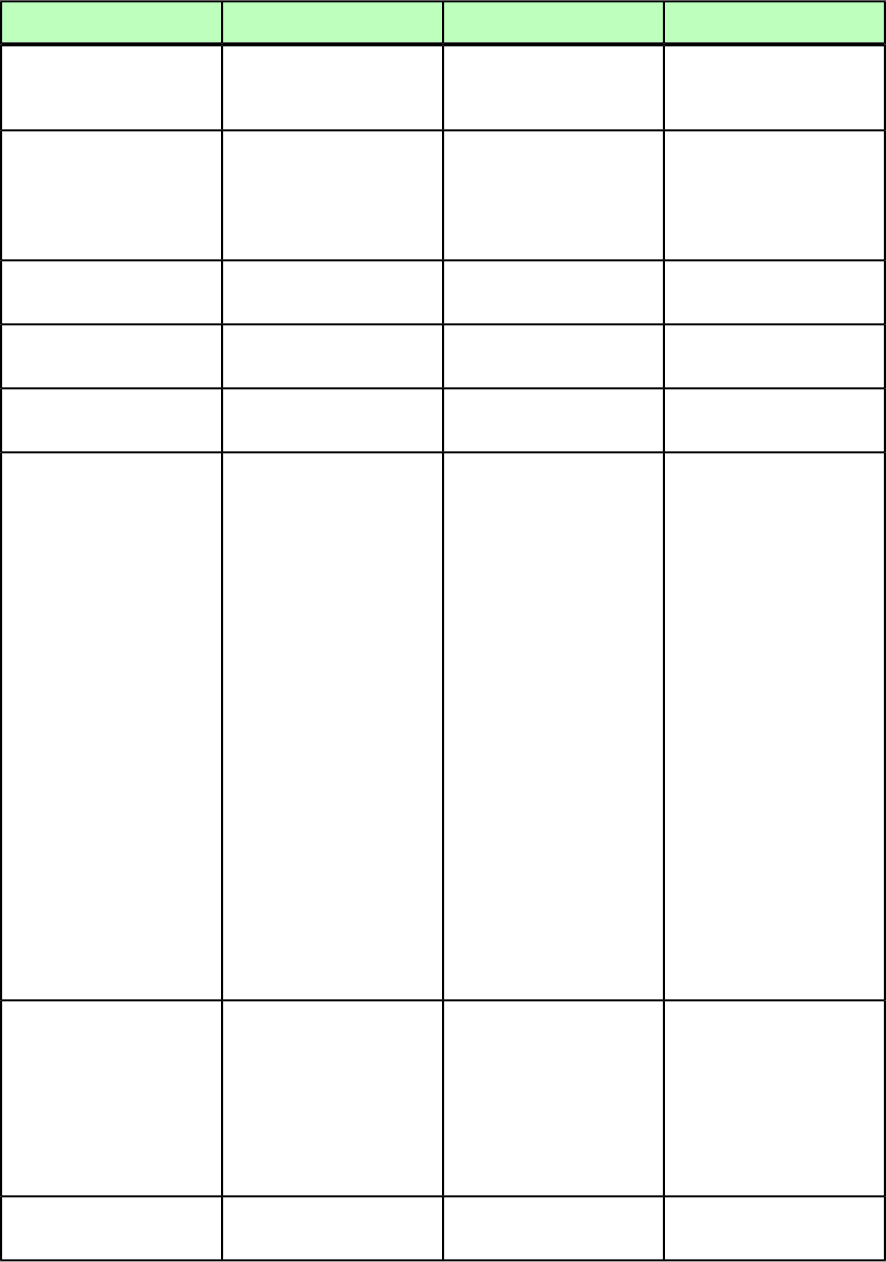
DeconstructModifyConstructElement type
Removes existing formatting
and renders text as plain
text.
Removes existing formatting
and renders text as plain
text.
Removes existing formatting
and renders text as plain
text.
PLAIN (true | false |
none) "none"
Specifies whether the
formatting from the previous
Specifies whether the
formatting from the previous
Specifies whether the
formatting from the previous
MERGE (true | false)
"false"
RICHTEXT tag should beRICHTEXT tag should beRICHTEXT tag should be
carried into this RICHTEXT
tag.
carried into this RICHTEXT
tag.
carried into this RICHTEXT
tag.
Identifies the bold type style
applied to text.
Applies the bold type style
to text.
Applies the bold type style
to text.
BOLD (true | false |
none) "none"
Identifies the italic type style
applied to text.
Applies the italic type style
to text.
Applies the italic type style
to text.
ITALIC (true | false |
none) "none"
Identifies a font applied to
text.
Identifies a font to be
applied to text.
Identifies a font to be
applied to text.
FONT CDATA #IMPLIED
If the font is missing on
rendering, then this attribute
If the font is missing on
rendering, then this attribute
If the font is missing on
rendering, then this attribute
MISSINGFONT (true |
false) "false"
is set to true. This allows youis set to true. This allows youis set to true. This allows you
to identify when renderingto identify when renderingto identify when rendering
a portion of text that thea portion of text that thea portion of text that the
original font is missing onoriginal font is missing onoriginal font is missing on
the machine where thethe machine where thethe machine where the
rendering is taking place,rendering is taking place,rendering is taking place,
and allows your applicationand allows your applicationand allows your application
to substitute the fontto substitute the fontto substitute the font
(overriding the inbuilt font(overriding the inbuilt font(overriding the inbuilt font
mapping functionality in
QuarkXPress Server).
mapping functionality in
QuarkXPress Server).
mapping functionality in
QuarkXPress Server). If the
font specified in the XML is
missing and if the
MISSINGFONT attribute is
present then this becomes
the basis for applying font
fallback on the particular
text run if the FontFallBack
preference is enabled.
Otherwise this would cause
an error because the required
font is missing.
Some fonts have different
postscript and menu display
Some fonts have different
postscript and menu display
Some fonts have different
postscript and menu display
PSFONTNAME CDATA
#IMPLIED
names. The FONTNAMEnames. The FONTNAMEnames. The FONTNAME
attribute describes the menuattribute describes the menuattribute describes the menu
name of the font, andname of the font, andname of the font, and
PSFONTNAME describes the PSFONTNAME describes the PSFONTNAME describes the
internal postscript name of
the font family.
internal postscript name of
the font family.
internal postscript name of
the font family.
Identifies the size of the
text, from 2 to 720 points.
Specifies a size for text, from
2 to 720 points.
Specifies a size for text, from
2 to 720 points.
SIZE CDATA #IMPLIED
A GUIDE TO QUARKXPRESS SERVER 9.5 | 263
MODIFIER SCHEMA (ANNOTATED)
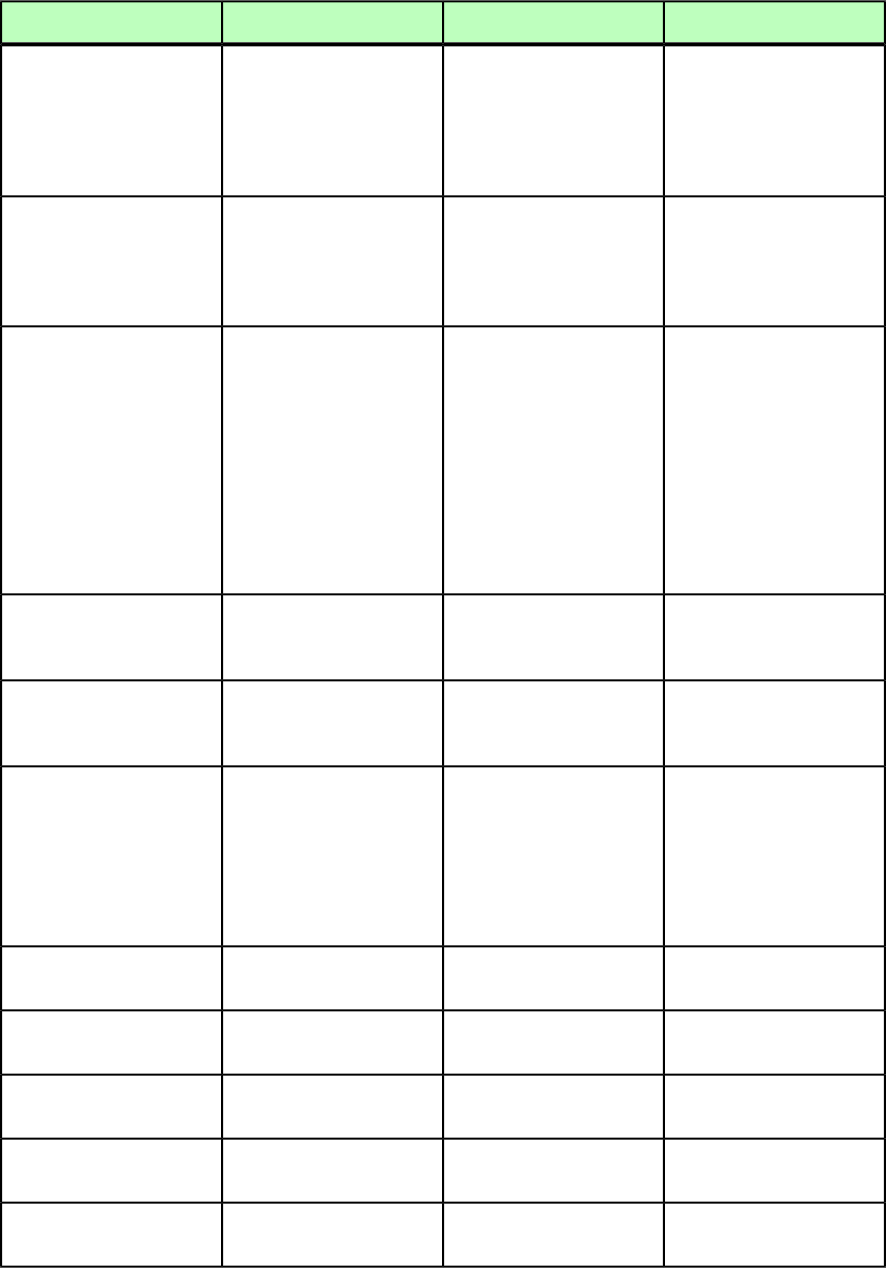
DeconstructModifyConstructElement type
Identifies a font set that has
been applied to text.
Identifies a font set that has
been applied to text. Note
that you can apply font sets
Identifies a font set that has
been applied to text. Note
that you can apply font sets
FONTSET CDATA #IMPLIED
during a Modify operation,
but you cannot create them.
during a Construct
operation, but you cannot
create them.
Specifies the size of the font
set that has been applied to
Specifies the size of the font
set that has been applied to
Specifies the size of the font
set that has been applied to
FONTSETSIZE CDATA
#IMPLIED
text. (The base size of texttext. (The base size of texttext. (The base size of text
can be different from its font
set size.)
can be different from its font
set size.)
can be different from its font
set size.)
Identifies the color for text.Identifies the color for text.Identifies the color for text.
COLOR CDATA #IMPLIED
Note: Only the name of a
color is included in this
Note: Only the name of a
color is included in this
Note: Only the name of a
color is included in this
attribute. The definition ofattribute. The definition ofattribute. The definition of
the color is stored in thethe color is stored in thethe color is stored in the
projects Job Jackets file orprojects Job Jackets file orprojects Job Jackets file or
defined using the Documentdefined using the Documentdefined using the Document
Controls submenu inControls submenu inControls submenu in
QuarkXPress Server. QuarkXPress Server, or an
existing color created and
saved in the project.
QuarkXPress Server, or an
existing color created and
saved in the project.
Identifies the shade of text
color, as an integer
percentage from 0 to 100.
Specifies the shade of text
color, as an integer
percentage from 0 to 100.
Specifies the shade of text
color, as an integer
percentage from 0 to 100.
SHADE CDATA #IMPLIED
Identifies the opacity of text,
specified as an integer
percentage from 0 to 100.
Specifies the opacity of text,
specified as an integer
percentage from 0 to 100.
Specifies the opacity of text,
specified as an integer
percentage from 0 to 100.
OPACITY CDATA #IMPLIED
Specifies if the text will be
nonbreaking or not. Used for
Specifies if the text will be
nonbreaking or not. Used
Specifies if the text will be
nonbreaking or not. Used for
NONBREAKING (true |
false | none) "none"
special characters (e.g., for a
thinspace:
for special characters (e.g.,
for a thinspace:
special character (e.g., for a
hyphen:
<RICHTEXT
NONBREAKING="true">
  </RICHTEXT>)
<RICHTEXT
NONBREAKING="true">
  </RICHTEXT>)
<RICHTEXT
NONBREAKING="true">
-</RICHTEXT>)
Identifies the underline type
style applied to text.
Applies the underline type
style to text.
Applies the underline type
style to text.
UNDERLINE (true |
false | none) "none"
Identifies the word underline
type style applied to text.
Applies the word underline
type style to text.
Applies the word underline
type style to text.
WORDUNDERLINE (true |
false | none) "none"
Identifies small caps applied
to text.
Applies small caps to text.Applies small caps to text.
SMALLCAPS (true |
false | none) "none"
Identifies all caps applied to
text.
Applies all caps to text.Applies all caps to text.
ALLCAPS (true | false
| none) "none"
Identifies the superscript
type style applied to text.
Applies the superscript type
style to text.
Applies the superscript type
style to text.
SUPERSCRIPT (true |
false | none) "none"
264 | A GUIDE TO QUARKXPRESS SERVER 9.5
MODIFIER SCHEMA (ANNOTATED)
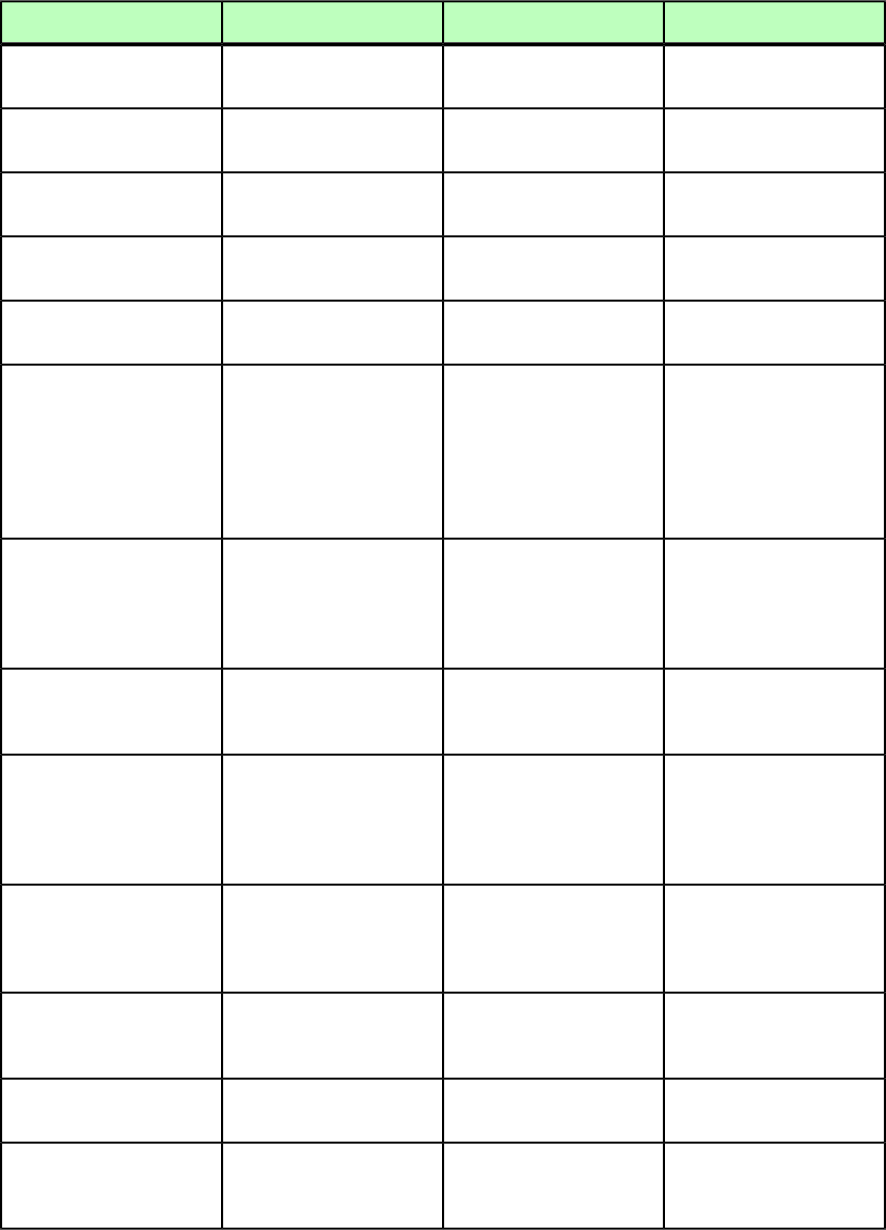
DeconstructModifyConstructElement type
Identifies the subscript type
style applied to text.
Applies the subscript type
style to text.
Applies the subscript type
style to text.
SUBSCRIPT (true |
false | none) "none"
Identifies the superior type
style applied to text.
Applies the superior type
style to text.
Applies the superior type
style to text.
SUPERIOR (true | false
| none) "none"
Identifies the outline type
style applied to text.
Applies the outline type style
to text.
Applies the outline type style
to text.
OUTLINE (true | false
| none) "none"
Identifies the shadow type
style applied to text.
Applies the shadow type
style to text.
Applies the shadow type
style to text.
SHADOW (true | false |
none) "none"
Identifies the strikethru type
style applied to text.
Applies the strikethru type
style to text.
Applies the strikethru type
style to text.
STRIKETHRU (true |
false | none) "none"
Allows an emphasis mark to
be placed on this RICHTEXT.
Allows an emphasis mark to
be placed on this RICHTEXT.
Allows an emphasis mark to
be placed on this RICHTEXT.
EMPHASISMARK (NONE |
DOT | BLACKCIRCLE |
WHITECIRCLE |
WHITESQUARE | FISHEYE
| COMMA | BLACKSESAME
| WHITESESAME |
BLACKTRIANGLE) "NONE"
Identifies a shift of text up
or down without affecting
Shifts text up or down
without affecting paragraph
Shifts text up or down
without affecting paragraph
BASELINESHIFT CDATA
#IMPLIED
paragraph line spacing. Aline spacing. A positive valueline spacing. A positive value
positive value raises text; a
negative value lowers text.
raises text; a negative value
lowers text.
raises text; a negative value
lowers text.
Identifies a horizontal scale
applied to text, which makes
characters narrower or wider.
Applies a horizontal scale to
text, which makes characters
narrower or wider.
Applies a horizontal scale to
text, which makes characters
narrower or wider.
HORIZONTALSCALE CDATA
#IMPLIED
Identifies a vertical scale
applied to text, which makes
Applies a vertical scale to
text, which makes characters
Applies a vertical scale to
text, which makes characters
VERTICALSCALE CDATA
#IMPLIED
characters taller or shorter.taller or shorter. Specified astaller or shorter. Specified as
Specified as an integer
percentage from 25 to 400.
an integer percentage from
25 to 400.
an integer percentage from
25 to 400.
Identifies an amount of
adjusted space applied
Adjusts the amount of space
between characters and
words.
Adjusts the amount of space
between characters and
words.
TRACKAMOUNT CDATA
#IMPLIED
between characters and
words.
Identifies an amount of
adjusted space applied
between two characters.
Adjusts the amount of space
between two characters.
Adjusts the amount of space
between two characters.
KERNAMOUNT CDATA
#IMPLIED
Indicates whether standard
ligatures are applied.
Indicates whether standard
ligatures should be applied.
Indicates whether standard
ligatures should be applied.
LIGATURES (true |
false | none) "none"
Identifies the OpenType
standard ligatures type style
applied to text.
Applies the OpenType
standard ligatures type style
to text.
Applies the OpenType
standard ligatures type style
to text.
OT_STANDARD_LIGATURES
(true | false | none)
"none"
A GUIDE TO QUARKXPRESS SERVER 9.5 | 265
MODIFIER SCHEMA (ANNOTATED)
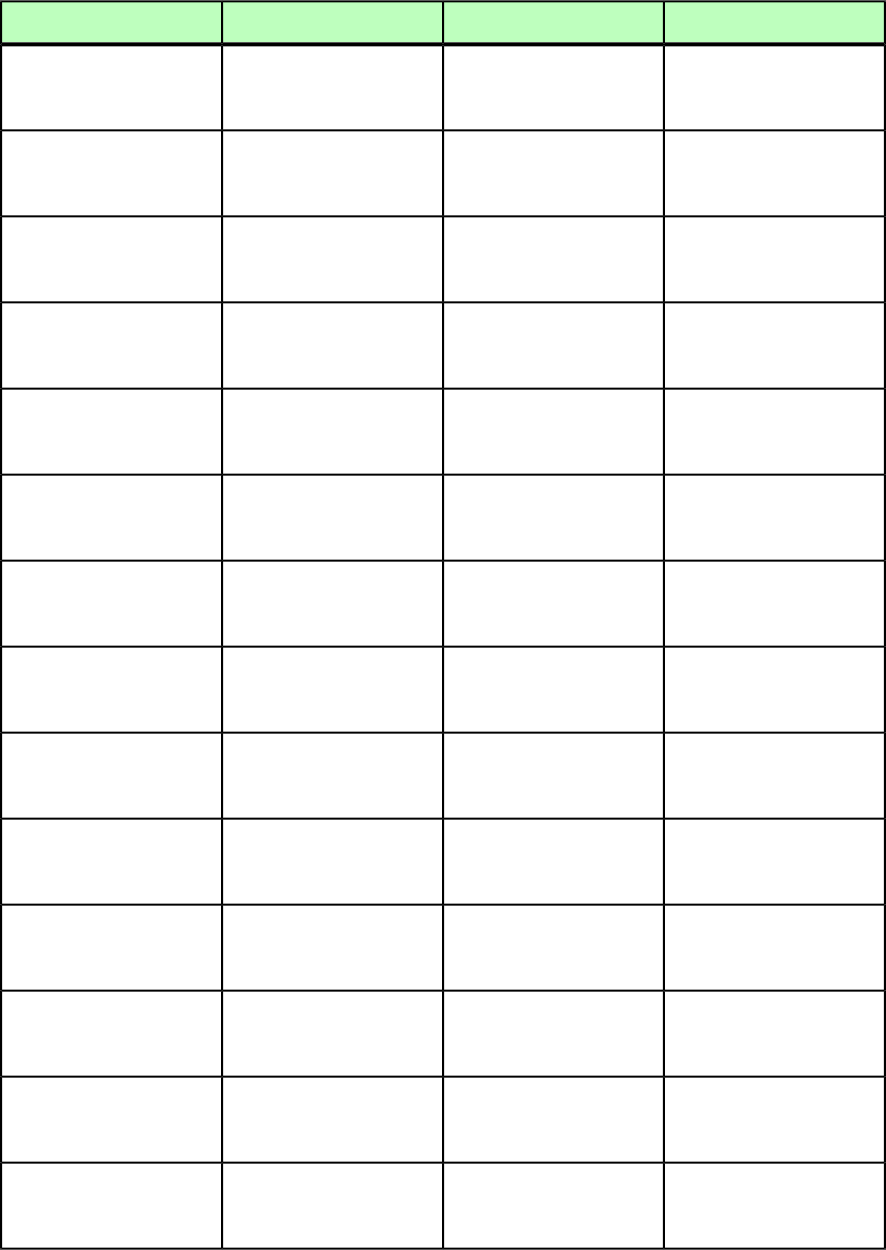
DeconstructModifyConstructElement type
Identifies the OpenType
discretionary type style
applied to text.
Applies the OpenType
discretionary type style to
text.
Applies the OpenType
discretionary type style to
text.
OT_DISCRETIONARY_LIGATURES
(true | false | none)
"none"
Identifies the OpenType
ordinals type style applied to
text.
Applies the OpenType
ordinals type style to text.
Applies the OpenType
ordinals type style to text.
OT_ORDINALS (true |
false | none) "none"
Identifies the OpenType
titling alternates type style
applied to text.
Applies the OpenType titling
alternates type style to text.
Applies the OpenType titling
alternates type style to text.
OT_TITLING_ALTERNATES
(true | false | none)
"none"
Identifies the OpenType all
small caps type style applied
to text.
Applies the OpenType all
small caps type style to text.
Applies the OpenType all
small caps type style to text.
OT_ALL_SMALL_CAPS
(true | false | none)
"none"
Identifies the OpenType
fractions type style applied
to text.
Applies the OpenType
fractions type style to text.
Applies the OpenType
fractions type style to text.
OT_FRACTIONS (true |
false | none) "none"
Identifies the OpenType
swashes type style applied o
text.
Applies the OpenType
swashes type style to text.
Applies the OpenType
swashes type style to text.
OT_SWASHES (true |
false | none) "none"
Identifies the OpenType
small caps type style applied
to text.
Applies the OpenType small
caps type style to text.
Applies the OpenType small
caps type style to text.
OT_SMALL_CAPS (true |
false | none) "none"
Identifies the OpenType
contextual alternates type
style applied to text.
Applies the OpenType
contextual alternates type
style to text.
Applies the OpenType
contextual alternates type
style to text.
OT_CONTEXTUAL_ALTERNATIVES
(true | false | none)
"none"
Identifies the OpenType
tabular figures type style
applied to text.
Applies the OpenType
tabular figures type style to
text.
Applies the OpenType
tabular figures type style to
text.
OT_TABULAR_FIGURES
(true | false | none)
"none"
Identifies the OpenType
proportional figures type
style applied to text.
Applies the OpenType
proportional figures type
style to text.
Applies the OpenType
proportional figures type
style to text.
OT_PROPORTIONAL_FIGURES
(true | false | none)
"none"
Identifies the OpenType
lining figures type style
applied to text.
Applies the OpenType lining
figures type style to text.
Applies the OpenType lining
figures type style to text.
OT_LINING_FIGURES
(true | false | none)
"none"
Indicates the OpenType
formatting has been
removed from text.
Removes OpenType
formatting from text.
Removes OpenType
formatting from text.
OT_NONE (true | false
| none) "none"
Identifies the OpenType
superscript type style applied
to text.
Applies the OpenType
superscript type style to text.
Applies the OpenType
superscript type style to text.
OT_SUPERSCRIPT (true |
false | none) "none"
Identifies the OpenType
subscript type style applied
to text.
Applies the OpenType
subscript type style to text.
Applies the OpenType
subscript type style to text.
OT_SUBSCRIPT (true |
false | none) "none"
266 | A GUIDE TO QUARKXPRESS SERVER 9.5
MODIFIER SCHEMA (ANNOTATED)
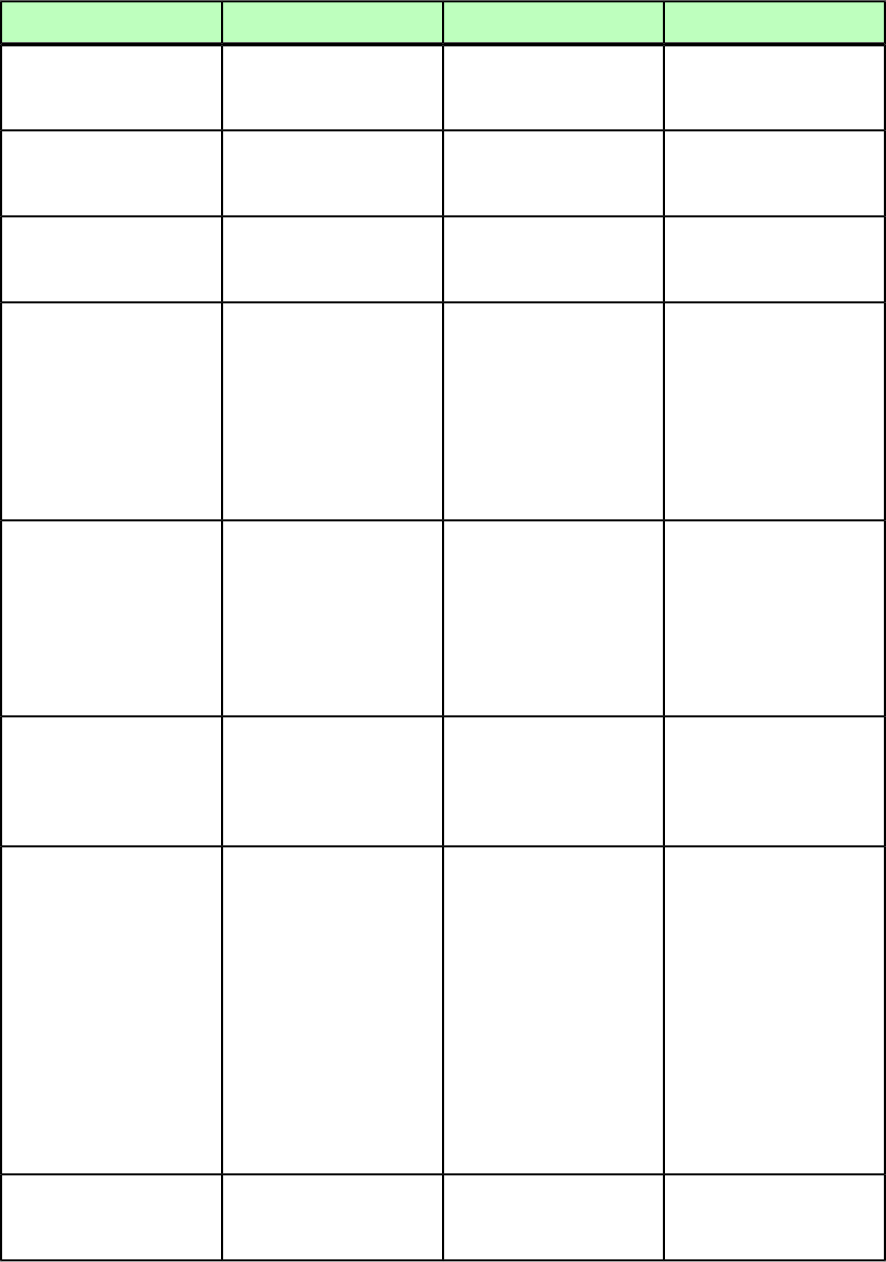
DeconstructModifyConstructElement type
Identifies the OpenType
numerator type style applied
to text.
Applies the OpenType
numerator type style to text.
Applies the OpenType
numerator type style to text.
OT_NUMERATOR (true |
false | none) "none"
Identifies the OpenType
denominator type style
applied to text.
Applies the OpenType
denominator type style to
text.
Applies the OpenType
denominator type style to
text.
OT_DENOMINATOR (true |
false | none) "none"
Identifies the OpenType old
style figures type style
applied to text.
Applies the OpenType old
style figures type style to
text.
Applies the OpenType old
style figures type style to
text.
OT_OLDSTYLE_FIGURES
(true | false | none)
"none"
Replaces lining or old style
figures with inferior figures
Replaces lining or old style
figures with inferior figures
Replaces lining or old style
figures with inferior figures
OT_
SCIENTIFIC_INFERIOR_FEATURE
(true | false | none)
"none"
(smaller glyphs which sit
lower than the standard
baseline, primarily for
(smaller glyphs which sit
lower than the standard
baseline, primarily for
(smaller glyphs which sit
lower than the standard
baseline, primarily for
chemical or mathematicalchemical or mathematicalchemical or mathematical
notation). May also replacenotation). May also replacenotation). May also replace
lowercase characters with
alphabetic inferiors.
lowercase characters with
alphabetic inferiors.
lowercase characters with
alphabetic inferiors.
Some fonts (such as Adobe
Pro Japanese fonts) have
Some fonts (such as Adobe
Pro Japanese fonts) have
Some fonts (such as Adobe®
Pro Japanese fonts) have
OT_ITALICS_FEATURE
(true | false | none)
"none" both Roman and Italic forms
of some characters in a single
both Roman and Italic forms
of some characters in a
both Roman and Italic forms
of some characters in a
font. This feature replacessingle font. This featuresingle font. This feature
the Roman glyphs with the
corresponding Italic glyphs.
replaces the Roman glyphs
with the corresponding Italic
glyphs.
replaces the Roman glyphs
with the corresponding Italic
glyphs.
Apply specially designed
horizontal or vertical Kana
Apply specially designed
horizontal or vertical Kana
Apply specially designed
horizontal or vertical Kana
OT_HVKANA_ALTERNATES
(true | false | none)
"none" forms that correspond with
the story direction (vertical
or horizontal).
forms that correspond with
the story direction (vertical
or horizontal).
forms that correspond with
the story direction (vertical
or horizontal).
Japanese typesetting often
uses smaller kana glyphs,
Japanese typesetting often
uses smaller kana glyphs,
Japanese typesetting often
uses smaller kana glyphs,
OT_RUBINOTATION_FORMS
(true | false | none)
"none" generally in superscripted
form, to clarify the meaning
generally in superscripted
form, to clarify the meaning
generally in superscripted
form, to clarify the meaning
of kanji which may beof kanji which may beof kanji which may be
unfamiliar to the reader.unfamiliar to the reader.unfamiliar to the reader.
These are called ruby, fromThese are called ruby, fromThese are called ruby, from
the old typesetting term forthe old typesetting term forthe old typesetting term for
four-point-sized type. Thisfour-point-sized type. Thisfour-point-sized type. This
feature identifies glyphs infeature identifies glyphs infeature identifies glyphs in
the font which have beenthe font which have beenthe font which have been
designed for this use,designed for this use,designed for this use,
substituting them for the
default designs.
substituting them for the
default designs.
substituting them for the
default designs.
Replace default forms of
glyphs with localized forms.
Replace default forms of
glyphs with localized forms.
Replace default forms of
glyphs with localized forms.
OT_LOCALIZED_FORMS
(true | false | none)
"none"
A GUIDE TO QUARKXPRESS SERVER 9.5 | 267
MODIFIER SCHEMA (ANNOTATED)
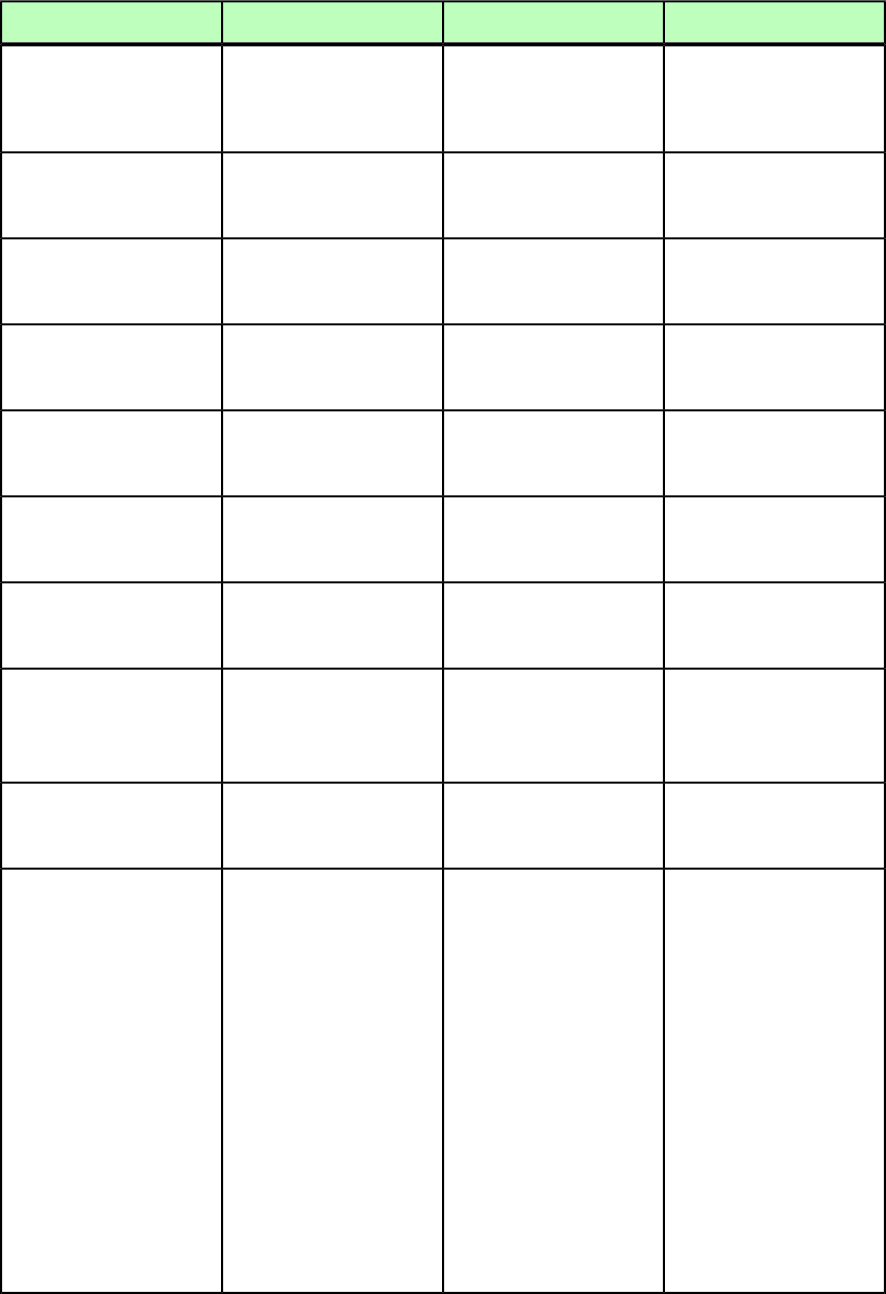
DeconstructModifyConstructElement type
Apply alternate widths for
heights based on story
Apply alternate widths for
heights based on story
Apply alternate widths for
heights based on story
OT_ALTERNATE_WIDTHS_NONE
(true | false | none)
"none" direction (vertical or
horizontal).
direction (vertical or
horizontal).
direction (vertical or
horizontal).
Replace glyphs set on other
em widths with glyphs set
on full-em widths.
Replace glyphs set on other
em widths with glyphs set
on full-em widths.
Replace glyphs set on other
em widths with glyphs set
on full-em widths.
OT_FULL_WIDTHS (true |
false | none) "none"
Replace glyphs set on other
em widths with half-em
width glyphs.
Replace glyphs set on other
em widths with half-em
width glyphs.
Replace glyphs set on other
em widths with half-em
width glyphs.
OT_HALF_WIDTHS (true |
false | none) "none"
Replace glyphs set on other
em widths with glyphs set
on third-em widths.
Replace glyphs set on other
em widths with glyphs set
on third-em widths.
Replace glyphs set on other
em widths with glyphs set
on third-em widths.
OT_THIRD_WIDTHS (true
| false | none) "none"
Replace glyphs set on other
em widths with glyphs set
on quarter-em widths.
Replace glyphs set on other
em widths with glyphs set
on quarter-em widths.
Replace glyphs set on other
em widths with glyphs set
on quarter-em widths.
OT_QUARTER_WIDTHS
(true | false | none)
"none"
Fit glyphs to individual,
proportional widths.
Fit glyphs to individual,
proportional widths.
Fit glyphs to individual,
proportional widths.
OT_PROPORTIONAL_WIDTHS
(true | false | none)
"none"
Center glyphs inside a
full-em height.
Center glyphs inside a
full-em height.
Center glyphs inside a
full-em height.
OT_ALTVERTMETRICS
(true | false | none)
"none"
Fit glyphs to individual,
proportional heights.
Fit glyphs to individual,
proportional heights.
Fit glyphs to individual,
proportional heights.
OT_
PROPORTIONAL_ALTVERTMETRICS
(true | false | none)
"none"
Fit full-em height glyphs to
half-em heights.
Fit full-em height glyphs to
half-em heights.
Fit full-em height glyphs to
half-em heights.
OT_ALTERNATE_HALF_METRICS
(true | false | none)
"none"
Alternate glyph forms, such
as JIS2004, JIS78, JIS90,
Alternate glyph forms, such
as JIS2004, JIS78, JIS90,
Alternate glyph forms, such
as JIS2004, JIS78, JIS90,
OT_ALTERNATE_FORMS_NONE
(true | false | none)
Simplified, and Traditional.Simplified, and Traditional.Simplified, and Traditional.
"none"OT_JIS78FORMS
These glyph forms areThese glyph forms areThese glyph forms are
(true | false | none)
"none" specially designed for some
Japanese OpenType fonts.
specially designed for some
Japanese OpenType fonts.
specially designed for some
Japanese OpenType fonts.
OT_JIS83FORMS (true |
false | none) "none"
OT_JIS90FORMS (true |
false | none) "none"
OT_JIS04FORMS (true |
false | none) "none"
OT_SIMPLIFIED_FORMS
(true | false | none)
"none"
OT_TRADITIONAL_FORMS
(true | false | none)
"none"
268 | A GUIDE TO QUARKXPRESS SERVER 9.5
MODIFIER SCHEMA (ANNOTATED)
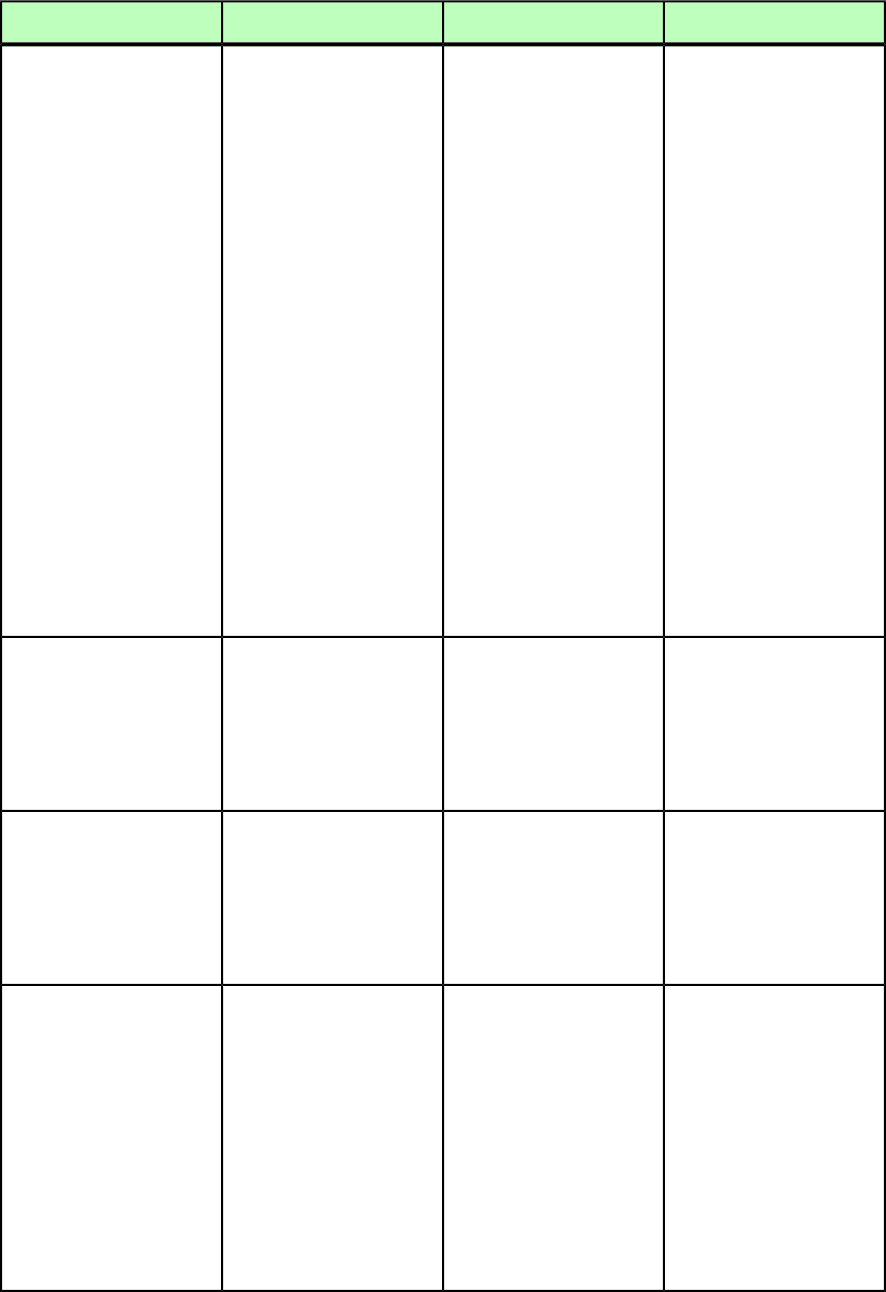
DeconstructModifyConstructElement type
Identifies the dictionary
preference used for
hyphenation.
Specifies the dictionary
preference used for
hyphenation.
Specifies the dictionary
preference used for
hyphenation.
LANGUAGE (SwissGerman
| SwissGermanReformed
| BrazilianPortuguese
| Bulgarian | Croatian
| Czech | Dutch |
Danish | Finnish |
French | German |
ReformedGerman |
Hungarian | Greek |
Italian |
BokmalNorwegian |
Portuguese | Polish |
Slovak | Russian |
Romanian | Swedish |
Turkish | Spanish |
USEnglish | Catalan |
Estonian | Lithuanian
| Latvian | Icelandic
| Slovenian |
InternationalEnglish |
SimplifiedChinese |
TraditionalChinese |
Japanese | Korean |
Ukrainian |
NynorskNorwegian |
None | none) "none"
Sending is a character
spacing attribute used
Sending is a character
spacing attribute used
Sending is a character
spacing attribute used
SENDING CDATA #IMPLIED
particularly in East Asianparticularly in East Asianparticularly in East Asian
typography, similar totypography, similar totypography, similar to
kerning, but applicable as akerning, but applicable as akerning, but applicable as a
fixed value over a range of
text.
fixed value over a range of
text.
fixed value over a range of
text.
Describes whether sending
should be applied to both
Describes whether sending
should be applied to both
Describes whether sending
should be applied to both
APPLYSENDINGTONONCJK
(true | false | none)
"none" Roman and
Chinese/Japanese/Korean
Roman and
Chinese/Japanese/Korean
Roman and
Chinese/Japanese/Korean
glyphs (true) or just to glyphs (true) or just to glyphs (true) or just to
Chinese, Japanese, and
Korean Glyphs (false).
Chinese, Japanese, and
Korean Glyphs (false).
Chinese, Japanese, and
Korean Glyphs (false).
Some glyphs, especially in
legacy Korean documents,
Some glyphs, especially in
legacy Korean documents,
Unencoded Glyphs
(UEG)Some glyphs,
UEGGLYPHID CDATA
#IMPLIED
are not covered by theare not covered by theespecially in legacy Korean
Unicode specification. TheseUnicode specification. Thesedocuments, are not covered
are referred to as UEG orare referred to as UEG orby the Unicode specification.
Unencoded Glyphs. ThisUnencoded Glyphs. ThisThese are referred to as UEG
attribute represents the fontattribute represents the fontor Unencoded Glyphs. This
glyph ID for such charactersglyph ID for such charactersattribute represents the font
that cannot be represented.that cannot be represented.glyph ID for such characters
Note that this is an emptyNote that this is an emptythat cannot be represented.
element, as the glyph cannot
be represented as text.
element, as the glyph cannot
be represented as text.
Note that this is an empty
element, as the glyph cannot
be represented as text.
A GUIDE TO QUARKXPRESS SERVER 9.5 | 269
MODIFIER SCHEMA (ANNOTATED)
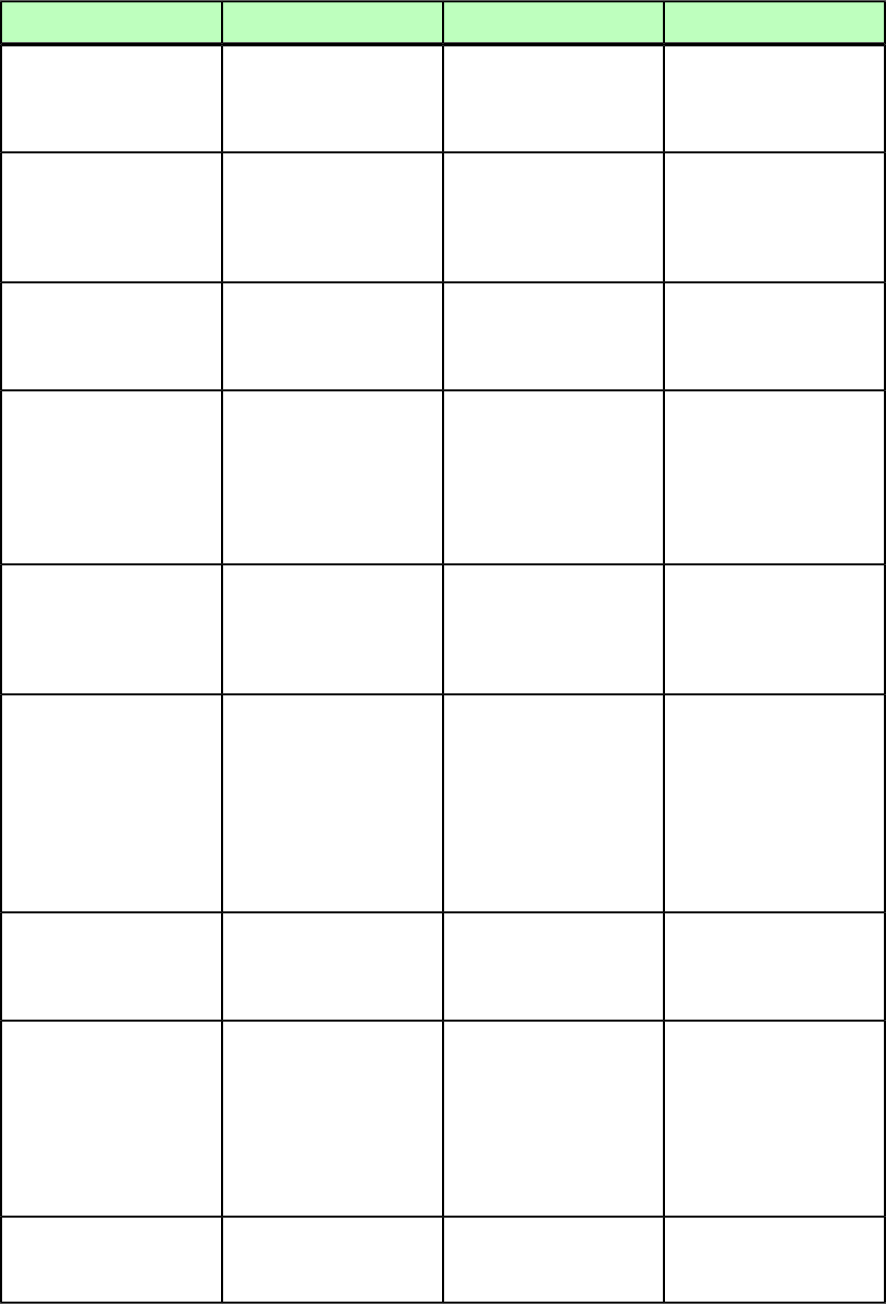
DeconstructModifyConstructElement type
Specifies which variant to
use from among the multiple
match found (if any).
Specifies which variant to
use from among the
multiple match found (if
any).
Specifies which variant to
use from among the
multiple match found (if
any).
OTVARIANT CDATA
#IMPLIED
Contains the value of the
OpenType feature applied on
Contains the value of the
OpenType feature applied on
Contains the value of the
OpenType feature applied on
OTFEATURE CDATA
#IMPLIED
text like AlternateFractionstext like AlternateFractionstext like AlternateFractions
(afrc), AlternateAnnotations,
etc.
(afrc), AlternateAnnotations,
etc.
(afrc), AlternateAnnotations,
etc.
Represents the script system
used by this <RICHTEXT>
element's content.
Represents the script system
used by this <RICHTEXT>
element's content.
Represents the script system
used by this <RICHTEXT>
element's content.
SCRIPT (Hira | Hani |
Hrkt | Hang | Yiii |
Kana |Bopo | none)
"none"
Specifies whether this
character should be
Specifies whether this
character should be
Specifies whether this
character should be
HALFWIDTHUPRIGHT (true
| false | none) "none"
presented upright in apresented upright in apresented upright in a
vertical story. This isvertical story. This isvertical story. This is
specifically applicable tospecifically applicable tospecifically applicable to
Roman characters within a
vertical story.
Roman characters within a
vertical story.
Roman characters within a
vertical story.
Indicates whether the text
contains a faux type style
Not applicable.Not applicable.
FAUXSTYLE (BOLD |
ITALIC | BOLDITALIC |
NONE) #IMPLIED (such as a bold face that is
constructed by software, as
opposed to a bold font).
Represents an automatic
page number character.
Represents an automatic
page number character. If a
RICHTEXT element with this
Represents an automatic
page number character. If a
RICHTEXT element with this
PAGENUMBERCHAR
(CURRENTPAGE |
NEXTPAGE |
PREVIOUSPAGE) #IMPLIED attribute occurs in a section,
section-specific numbering
attribute occurs in a section,
section-specific numbering
and formatting is applied toand formatting is applied to
the page number. For morethe page number. For more
information, see "Working
with sections."
information, see "Working
with sections."
Specifies that this
<RICHTEXT> element is a
Not applicable.Not applicable.
HYPERLINKREF CDATA
#IMPLIED
hyperlink by referring to a
HYPERLINK.
Specifies the type of
hyperlink this <RICHTEXT>
Not applicable.Not applicable.
HLTYPE (WWWURL | PAGE
| ANCHOR) #IMPLIED
element hyperlinks to.
Options include WWWURL (a
URL on the Web), PAGE (the
top of a page in the same
layout), and ANCHOR (an
anchor).
If this <RICHTEXT> element
is a hyperlink of the HLTYPE
Not applicable.Not applicable.
HLANCHORREF CDATA
#IMPLIED
ANCHOR, this attribute
270 | A GUIDE TO QUARKXPRESS SERVER 9.5
MODIFIER SCHEMA (ANNOTATED)
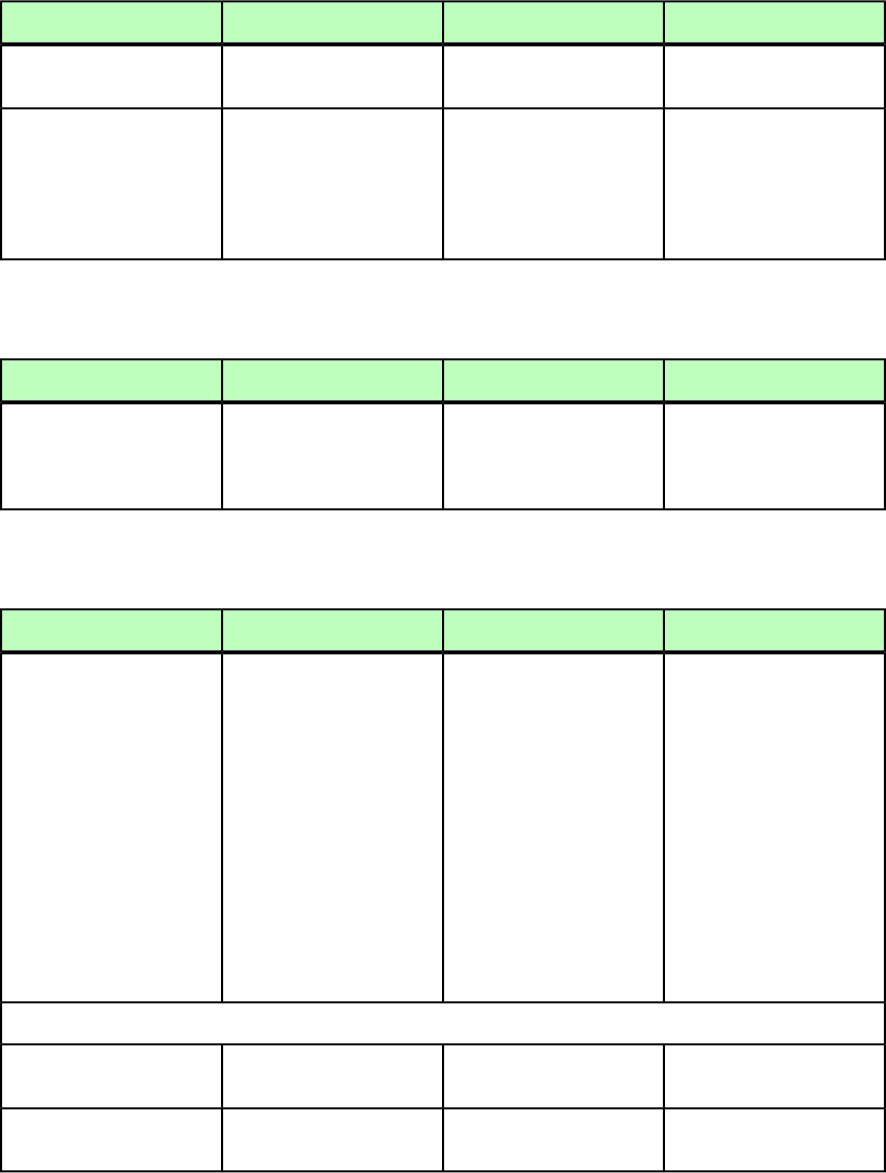
DeconstructModifyConstructElement type
identifies the anchor by
name.
Not applicable.Specifies a background color
to be inserted behind the
Specifies a background color
to be inserted behind the
BACKGROUNDCOLOR CDATA
#IMPLIED
text. This color displays onlytext. This color displays only
in rendered output, and isin rendered output, and is
not saved with the project
file.
not saved with the project
file.
RIGHT (Modifier schema)
DeconstructModifyConstructElement type
The distance between the
box or lines right edge and
The distance between the
box or lines right edge and
The distance between the
box or lines right edge and
RIGHT (#PCDATA)
the right edge of the page, in
points.
the right edge of the page,
in points.
the right edge of the page,
in points.
RIGHTCONTROLPOINT (Modifier schema)
DeconstructModifyConstructElement type
Each point on a curve is
described by three geometric
Each point on a curve is
described by three geometric
Each point on a curve is
described by three geometric
RIGHTCONTROLPOINT
(empty)
positions: the x,y coordinatepositions: the x,y coordinatepositions: the x,y coordinate
of the vertex point (thisof the vertex point (thisof the vertex point (this
coordinate is relative to thecoordinate is relative to thecoordinate is relative to the
bounding geometry of thebounding geometry of thebounding geometry of the
shape, not the page), and theshape, not the page), and theshape, not the page), and the
left and right controlleft and right controlleft and right control
handles–as you would seehandles–as you would seehandles–as you would see
onscreen in the QuarkXPressonscreen in the QuarkXPressonscreen in the QuarkXPress
user environment. For moreuser environment. For moreuser environment. For more
information on drawing andinformation on drawing andinformation on drawing and
manipulating bezier curves,manipulating bezier curves,manipulating bezier curves,
please see A Guide to
QuarkXPress.
please see A Guide to
QuarkXPress.
please see A Guide to
QuarkXPress.
Attributes
X coordinate of
RIGHTCONTROLPOINT.
X coordinate of
RIGHTCONTROLPOINT.
X coordinate of
RIGHTCONTROLPOINT.
X CDATA #IMPLIED
Y coordinate of
RIGHTCONTROLPOINT.
Y coordinate of
RIGHTCONTROLPOINT.
Y coordinate of
RIGHTCONTROLPOINT.
Y CDATA #IMPLIED
A GUIDE TO QUARKXPRESS SERVER 9.5 | 271
MODIFIER SCHEMA (ANNOTATED)
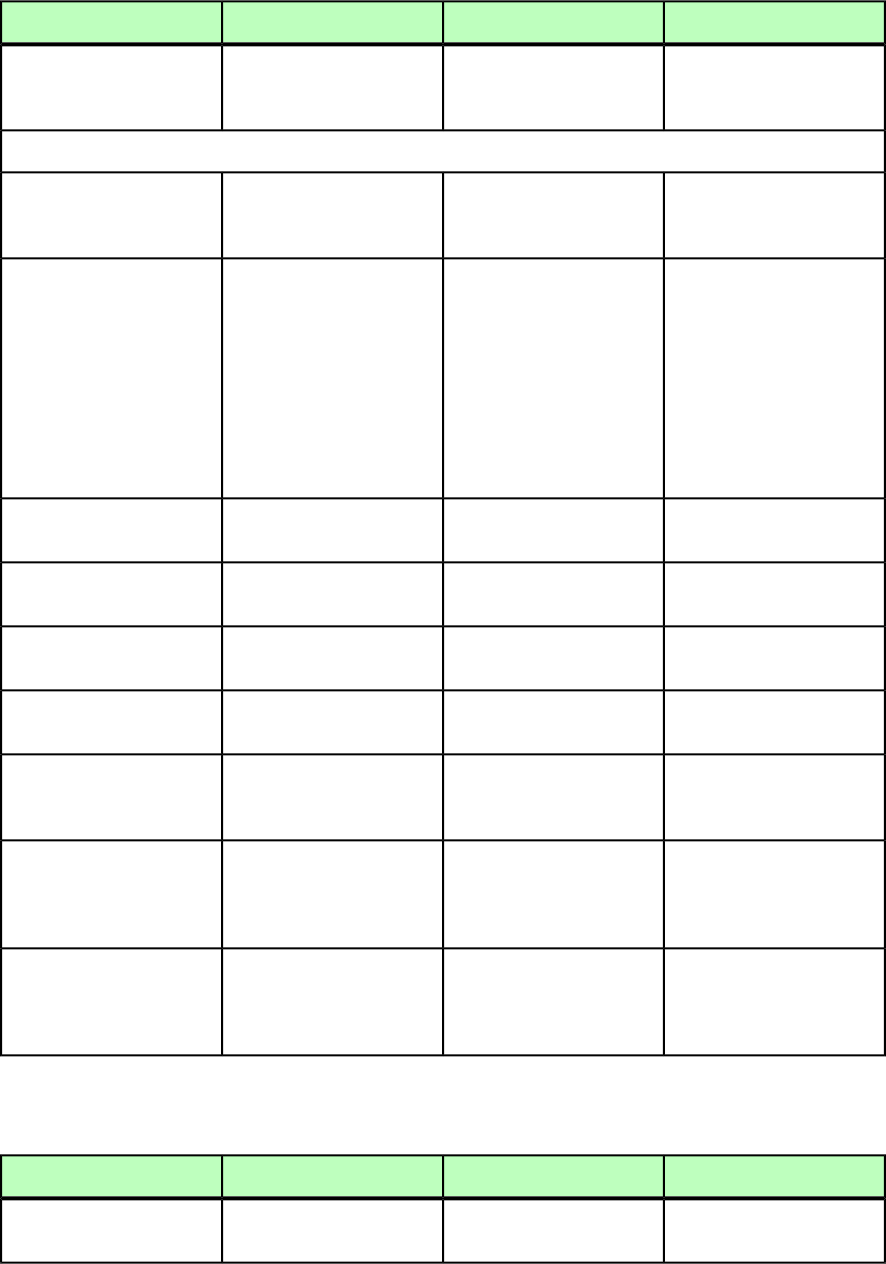
RIGHTGRID (Modifier schema)
DeconstructModifyConstructElement type
Not applicable.Describes a grid line on the
right edge of a cell in an
<INLINETABLE>.
Describes a grid line on the
right edge of a cell in an
<INLINETABLE>.
RIGHTGRID (empty)
Attributes
Not applicable.Specifies the location of the
grid line.
Specifies the location of the
grid line.
TYPE (TOP | LEFT |
BOTTOM | RIGHT)
#IMPLIED
Not applicable.
Identifies the <TABLESTYLE>
that styles this grid line. If
Identifies the <TABLESTYLE>
that styles this grid line. If
STYLE CDATA #IMPLIED
you specify this value, youyou specify this value, you
do not have to specify thedo not have to specify the
remaining attributes. If youremaining attributes. If you
specify the remainingspecify the remaining
attributes, those attributeattributes, those attribute
values override thevalues override the
corresponding
<TABLESTYLE> values.
corresponding
<TABLESTYLE> values.
Not applicable.Specifies the width of the
grid line in points.
Specifies the width of the
grid line in points.
WIDTH CDATA #IMPLIED
Not applicable.Specifies the color of the grid
line.
Specifies the color of the grid
line.
COLOR CDATA #IMPLIED
Not applicable.Specifies the shade of the
grid line.
Specifies the shade of the
grid line.
SHADE CDATA #IMPLIED
Not applicable.Specifies the opacity of the
grid line.
Specifies the opacity of the
grid line.
OPACITY CDATA #IMPLIED
Not applicable.Specifies the color of the gap
(if any) between the lines
that make up the grid line.
Specifies the color of the gap
(if any) between the lines
that make up the grid line.
GAPCOLOR CDATA
#IMPLIED
Not applicable.Specifies the shade of the
gap (if any) between the
Specifies the shade of the
gap (if any) between the
GAPSHADE CDATA
#IMPLIED
lines that make up the grid
line.
lines that make up the grid
line.
Not applicable.Specifies the opacity of the
gap (if any) between the
Specifies the opacity of the
gap (if any) between the
GAPOPACITY CDATA
#IMPLIED
lines that make up the grid
line.
lines that make up the grid
line.
ROW (Modifier schema)
DeconstructModifyConstructElement type
Describes a row in a table.Describes a row in a table.Describes a row in a table.
ROW ((CELL |
GRIDLINE)*)
272 | A GUIDE TO QUARKXPRESS SERVER 9.5
MODIFIER SCHEMA (ANNOTATED)
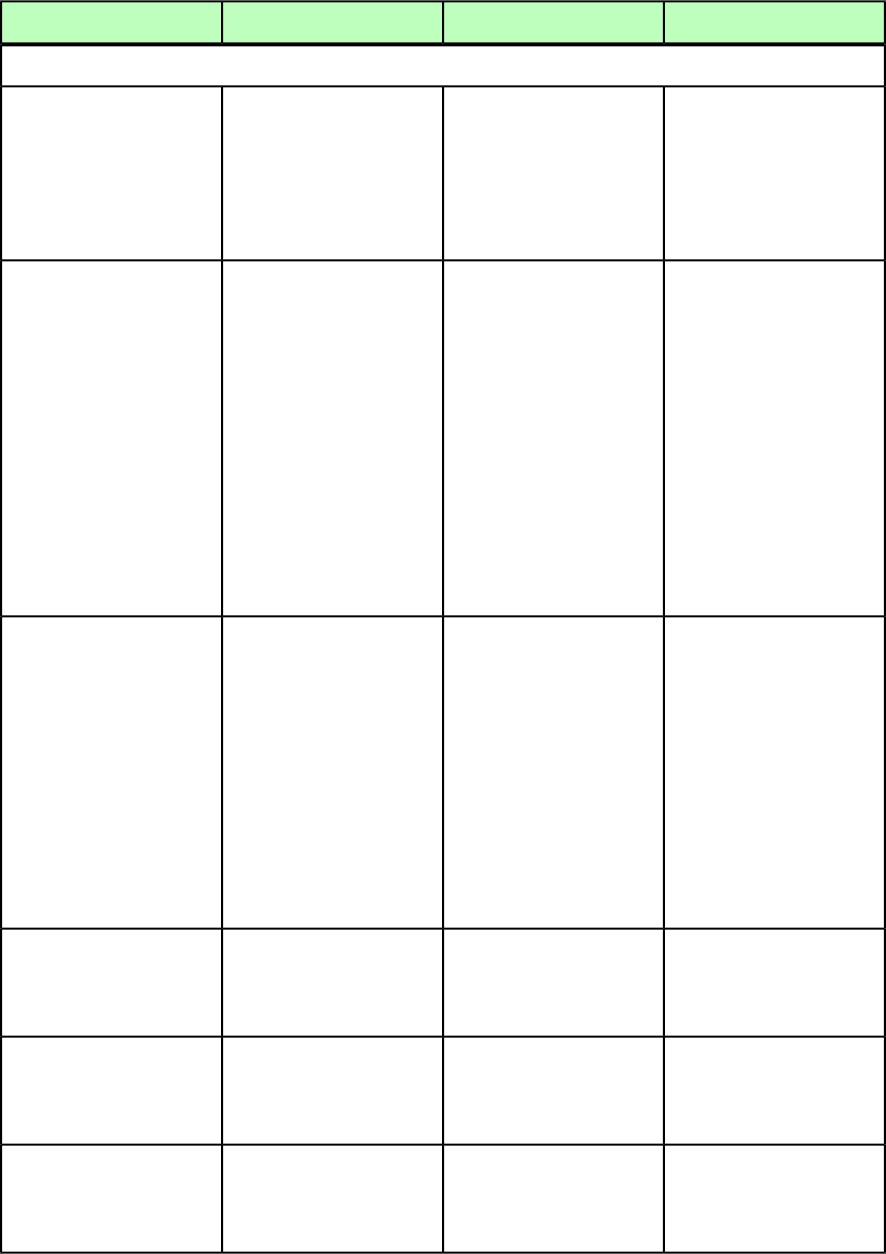
DeconstructModifyConstructElement type
Attributes
Specifies the index position
of a row from top to bottom.
Specifies the index position
of a row from top to bottom.
Specifies the index position
of a row from top to bottom.
ROWCOUNT CDATA
#REQUIRED
For example, ROWCOUNT = 1For example, ROWCOUNT = 1For example, ROWCOUNT = 1
indicates the first columnindicates the first columnindicates the first row from
from the top, andfrom the top, and
the top, and ROWCOUNT = 2
ROWCOUNT = 2 indicates the
second column from the top.
ROWCOUNT = 2 indicates the
second row from the top.
indicates the second row
from the top.
Specifies the height a row.Specifies the height of a row.
Note: If this attribute is
empty, the row is resized to
Specifies the height of a row.
Note: If this attribute is
empty, the row is resized to
ROWHEIGHT CDATA
#IMPLIED
fit its contents, unlessfit its contents, unless
RICHTEXT@RICHTEXT@
MAINTAINGEOMETRY is set toMAINTAINGEOMETRY is set to
true, in which case any rowtrue, in which case any row
that does not have athat does not have a
ROWHEIGHT attribute will beROWHEIGHT attribute will be
sized equally using thesized equally using the
amount of space remainingamount of space remaining
after all the specifiedafter all the specified
ROWHEIGHT attributes haveROWHEIGHT attributes have
been subtracted from the
total height of the box.
been subtracted from the
total height of the box.
Identifies the color of a row.
Overrides the TABLE@COLOR
attribute.
Identifies the color of a row.
Overrides the TABLE@COLOR
attribute.
Identifies the color of a row.
Overrides the TABLE@COLOR
attribute.
COLOR CDATA #IMPLIED
Note: Only the name of a
color is included in this
Note: Only the name of a
color is included in this
Note: Only the name of a
color is included in this
attribute. The definition ofattribute. The definition ofattribute. The definition of
the color is stored in thethe color is stored in thethe color is stored in the
projects Job Jackets file orprojects Job Jackets file orprojects Job Jackets file or
defined using the Documentdefined using the Documentdefined using the Document
Controls submenu inControls submenu inControls submenu in
QuarkXPress Server. QuarkXPress Server, or an
existing color created and
saved in the project.
QuarkXPress Server, or an
existing color created and
saved in the project.
Specifies the shade of the
color applied to a row, as an
Specifies the shade of the
color applied to a row, as an
Specifies the shade of the
color applied to a row, as an
SHADE CDATA #IMPLIED
integer percentage from 0 to
100.
integer percentage from 0 to
100.
integer percentage from 0 to
100.
Specifies the opacity of the
color applied to a row,
Specifies the opacity of the
color applied to a row,
Specifies the opacity of the
color applied to a row,
OPACITY CDATA #IMPLIED
specified as an integer
percentage from 0 to 100.
specified as an integer
percentage from 0 to 100.
specified as an integer
percentage from 0 to 100.
If a table includes merged
cells, then the
Attribute used for merging
cells and rows.
Attribute used for merging
cells and rows.
MERGEROWSPAN CDATA
#IMPLIED
MERGECOLSPAN value is
shown in the xml output.
A GUIDE TO QUARKXPRESS SERVER 9.5 | 273
MODIFIER SCHEMA (ANNOTATED)
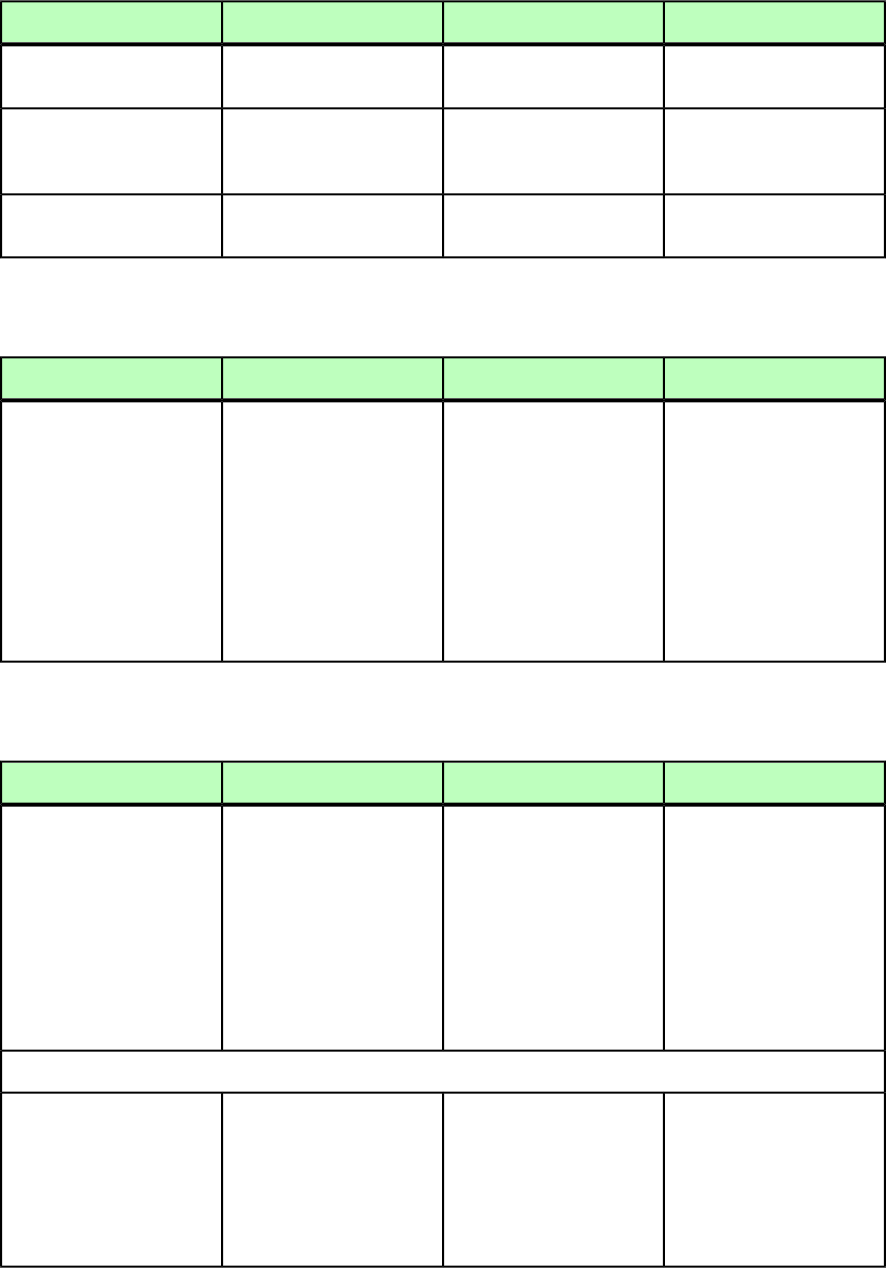
DeconstructModifyConstructElement type
Not applicable.Attribute used for splitting
rows and columns.
Not applicable.
SPLIT (true | false)
#IMPLIED
Specifies whether the rows
or columns will adjust size
to fit the content.
Specifies whether the rows
or columns will adjust size
to fit the content.
Specifies whether the rows
or columns will adjust size
to fit the content.
AUTOFIT (true | false
| none) "none"
Max limit for autofit.Max limit for autofit.Max limit for autofit.
AUTOFITMAXLIMIT CDATA
#IMPLIED
RUBI (Modifier schema)
DeconstructModifyConstructElement type
Specifies a region of base text
and the rubi text to include
Specifies a region of base text
and the rubi text to include
Specifies a region of base text
and the rubi text to include
RUBI (RUBITEXT,
(RICHTEXT |
with that text. Note thewith that text. Note thewith that text. Note the
ANCHOREDBOXREF |
second and subsequentsecond and subsequentsecond and subsequent
HIDDEN | CALLOUTANCHOR
| INLINEBOX)+) children of the RUBI element
(RICHTEXT |
children of the RUBI
element (RICHTEXT |
children of the RUBI
element (RICHTEXT |
ANCHOREDBOX | HIDDEN |ANCHOREDBOX | HIDDEN |ANCHOREDBOX | HIDDEN |
CALLOUTANCHOR |CALLOUTANCHOR |CALLOUTANCHOR |
INLINEBOX)+ declare theINLINEBOX)+ declare theINLINEBOX)+ declare the
base text to which the rubi
text is to be applied.
base text to which the rubi
text is to be applied.
base text to which the rubi
text is to be applied.
RUBITEXT (Modifier schema)
DeconstructModifyConstructElement type
Specifies the rubi text to be
applied to the specified base
text.
Specifies the rubi text to be
applied to the specified base
text.
Specifies the rubi text to be
applied to the specified base
text.
RUBITEXT (RICHTEXT)
The RUBITEXT element is a
container for a RICHTEXT
The RUBITEXT element is a
container for a RICHTEXT
The RUBITEXT element is a
container for a RICHTEXT
element. All the usualelement. All the usualelement. All the usual
character formattingcharacter formattingcharacter formatting
attributes can be applied toattributes can be applied toattributes can be applied to
the rubi text through this
RICHTEXT element.
the rubi text through this
RICHTEXT element.
the rubi text through this
RICHTEXT element.
Attributes
Controls how
non-overhanging rubi text
Controls how
non-overhanging rubi text
Controls how
non-overhanging rubi text
ALIGNMENT (LEFT | TOP
| CENTERED | RIGHT |
aligns with the base text. Foraligns with the base text. Foraligns with the base text. For
BOTTOM | JUSTIFIED |
more information, see "Rubimore information, see "Rubimore information, see "Rubi
FORCED | ONETOONE |
alignment options" in the
QuarkXPress documentation.
alignment options" in the
QuarkXPress
documentation.
alignment options" in the
QuarkXPress
documentation.
EQUALSPACE |
ONERUBISPACE)
"CENTERED"
274 | A GUIDE TO QUARKXPRESS SERVER 9.5
MODIFIER SCHEMA (ANNOTATED)
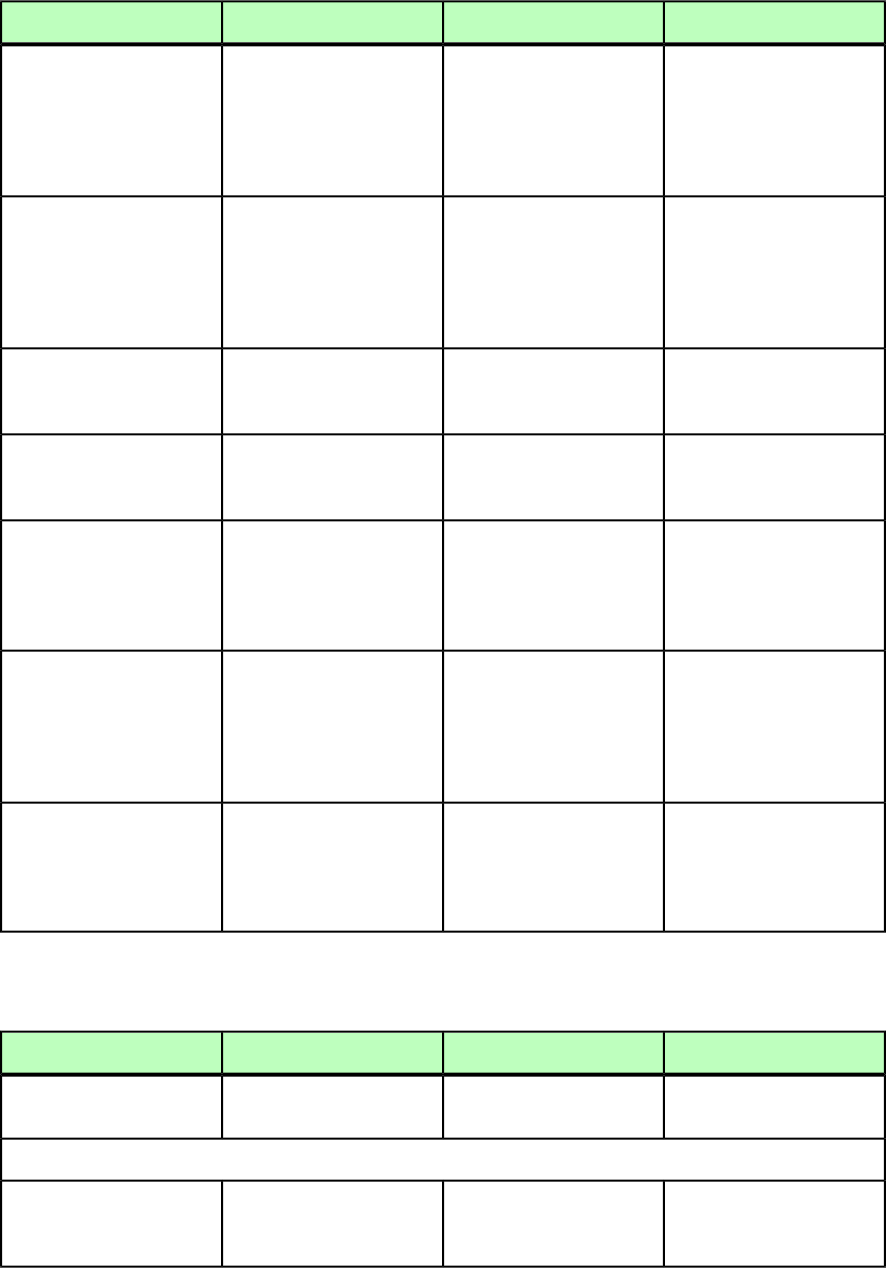
DeconstructModifyConstructElement type
Defines how far the rubi text
can overhang base text that
Defines how far the rubi text
can overhang base text that
Defines how far the rubi text
can overhang base text that
OVERHANGALIGNMENT
(none | LEFT | TOP |
is unrelated to the rubi text.is unrelated to the rubi text.is unrelated to the rubi text.
CENTERED | RIGHT |
For more information, see
"Rubi overhang options."
For more information, see
"Rubi overhang options."
For more information, see
"Rubi overhang options."
BOTTOM | JUSTIFIED |
FORCED | ONETOONE |
EQUALSPACE) "none"
This attribute specifies
whether rubi text displays
This attribute specifies
whether rubi text displays
This attribute specifies
whether rubi text displays
PLACEMENT (ABOVE |
BELOW | RIGHT | LEFT)
"ABOVE" above or below the base text
(in a horizontal story) or to
above or below the base text
(in a horizontal story) or to
above or below the base text
(in a horizontal story) or to
the left of or right of the base
text (in a vertical story).
the left of or right of the
base text (in a vertical story).
the left of or right of the
base text (in a vertical story).
Defines the size of the rubi
text compared to the base
text.
Defines the size of the rubi
text compared to the base
text.
Defines the size of the rubi
text compared to the base
text.
RELATIVESIZE CDATA
"50"
Use this attribute to control
how far the rubi text is offset
from the base text.
Use this attribute to control
how far the rubi text is offset
from the base text.
Use this attribute to control
how far the rubi text is offset
from the base text.
OFFSET CDATA "0"
Defines how far the rubi text
can overhang base text that
Defines how far the rubi text
can overhang base text that
Defines how far the rubi text
can overhang base text that
OVERHANG (none |
UNRESTRICTED |
is unrelated to the rubi text.is unrelated to the rubi text.is unrelated to the rubi text.
HALFRUBI | FULLRUBI |
For more information, see
"Rubi overhang options."
For more information, see
"Rubi overhang options."
For more information, see
"Rubi overhang options."
HALFBASE | FULLBASE)
"HALFRUBI"
Automatically aligns rubi
text with the border of a text
Automatically aligns rubi
text with the border of a text
Automatically aligns rubi
text with the border of a text
AUTOALIGNATLINEEDGES
(true | false) "true"
box when the rubi textbox when the rubi textbox when the rubi text
overhangs the base text andoverhangs the base text andoverhangs the base text and
touches the edge of the text
box.
touches the edge of the text
box.
touches the edge of the text
box.
Applicable for OT fonts
applied to rubi. If the font
Applicable for OT fonts
applied to rubi. If the font
Applicable for OT fonts
applied to rubi. If the font
ANNONATIONS (true |
false) "true"
supports annotations, thensupports annotations, thensupports annotations, then
that is applied on the rubi
text.
that is applied on the rubi
text.
that is applied on the rubi
text.
RULE (Modifier schema)
DeconstructModifyConstructElement type
Describes a rule above or
below a paragraph.
Describes a rule above or
below a paragraph.
Describes a rule above or
below a paragraph.
RULE (empty)
Attributes
Specifies whether a rule is
applied to a paragraph or
not.
Specifies whether to add a
rule to a paragraph or not.
Specifies whether to add a
rule to a paragraph or not.
ENABLED (true | false
| none) "none"
A GUIDE TO QUARKXPRESS SERVER 9.5 | 275
MODIFIER SCHEMA (ANNOTATED)

DeconstructModifyConstructElement type
Specifies whether a rule is
above or below a paragraph.
Specifies whether a rule
should be above or below a
paragraph.
Specifies whether a rule
should be above or below a
paragraph.
POSITION (ABOVE |
BELOW) "BELOW"
Specifies the length of a rule.Specifies the length of a rule.Specifies the length of a rule.
LENGTH (TEXT | COLUMN
| INDENTS) "INDENTS" TEXT = Rule is the same
length as the first line of text
TEXT = Rule is the same
length as the first line of text
TEXT = Rule is the same
length as the first line of text
in the paragraph (for rulein the paragraph (for rulein the paragraph (for rule
above) or the last line of textabove) or the last line of textabove) or the last line of text
in the paragraph (for rule
below).
in the paragraph (for rule
below).
in the paragraph (for rule
below).
COLUMN = Rule extends to
edges of parent box or
column.
COLUMN = Rule extends to
edges of parent box or
column.
COLUMN = Rule extends to
edges of parent box or
column.
INDENTS = Rule extends
from the paragraph's left
indent to its right indent.
INDENTS = Rule extends
from the paragraph's left
indent to its right indent.
INDENTS = Rule extends
from the paragraph's left
indent to its right indent.
Specifies a distance a rule is
indented farther from the
Specifies a distance to indent
a rule farther from the left.
Specifies a distance to indent
a rule farther from the left.
LEFT CDATA #IMPLIED
left. A positive numberA positive number movesA positive number moves
moves the end-point to thethe end-point to the right; athe end-point to the right; a
right; a negative numbernegative number moves the
end-point to the left.
negative number moves the
end-point to the left. moves the end-point to
the left.
Specifies a distance a rule is
indented farther from the
Specifies a distance to indent
a rule farther from the right.
Specifies a distance to indent
a rule farther from the right.
RIGHT CDATA #IMPLIED
right. A positive numberA positive number movesA positive number moves
moves the end-point to thethe end-point to the left; athe end-point to the left; a
left; a negative numbernegative number moves the
end-point to the right.
negative number moves the
end-point to the right. moves the end-point to
the right.
Specifies the amount of
space between a rule and the
Specifies the amount of
space between a rule and the
Specifies the amount of
space between a rule and the
OFFSET CDATA #IMPLIED
paragraph to which it is
attached.
paragraph to which it is
attached.
paragraph to which it is
attached.
Specifies the thickness of a
rule.
Specifies the thickness of a
rule.
Specifies the thickness of a
rule.
WIDTH CDATA #IMPLIED
Identifies the color for a rule.Identifies the color for a rule.Identifies the color for a rule.
COLOR CDATA #IMPLIED
Note: Only the name of a
color is included in this
Note: Only the name of a
color is included in this
Note: Only the name of a
color is included in this
attribute. The definition ofattribute. The definition ofattribute. The definition of
the color is stored in thethe color is stored in thethe color is stored in the
projects Job Jackets file orprojects Job Jackets file orprojects Job Jackets file or
defined using the Documentdefined using the Documentdefined using the Document
Controls submenu inControls submenu inControls submenu in
QuarkXPress Server. QuarkXPress Server, or an
existing color created and
saved in the project.
QuarkXPress Server, or an
existing color created and
saved in the project.
276 | A GUIDE TO QUARKXPRESS SERVER 9.5
MODIFIER SCHEMA (ANNOTATED)
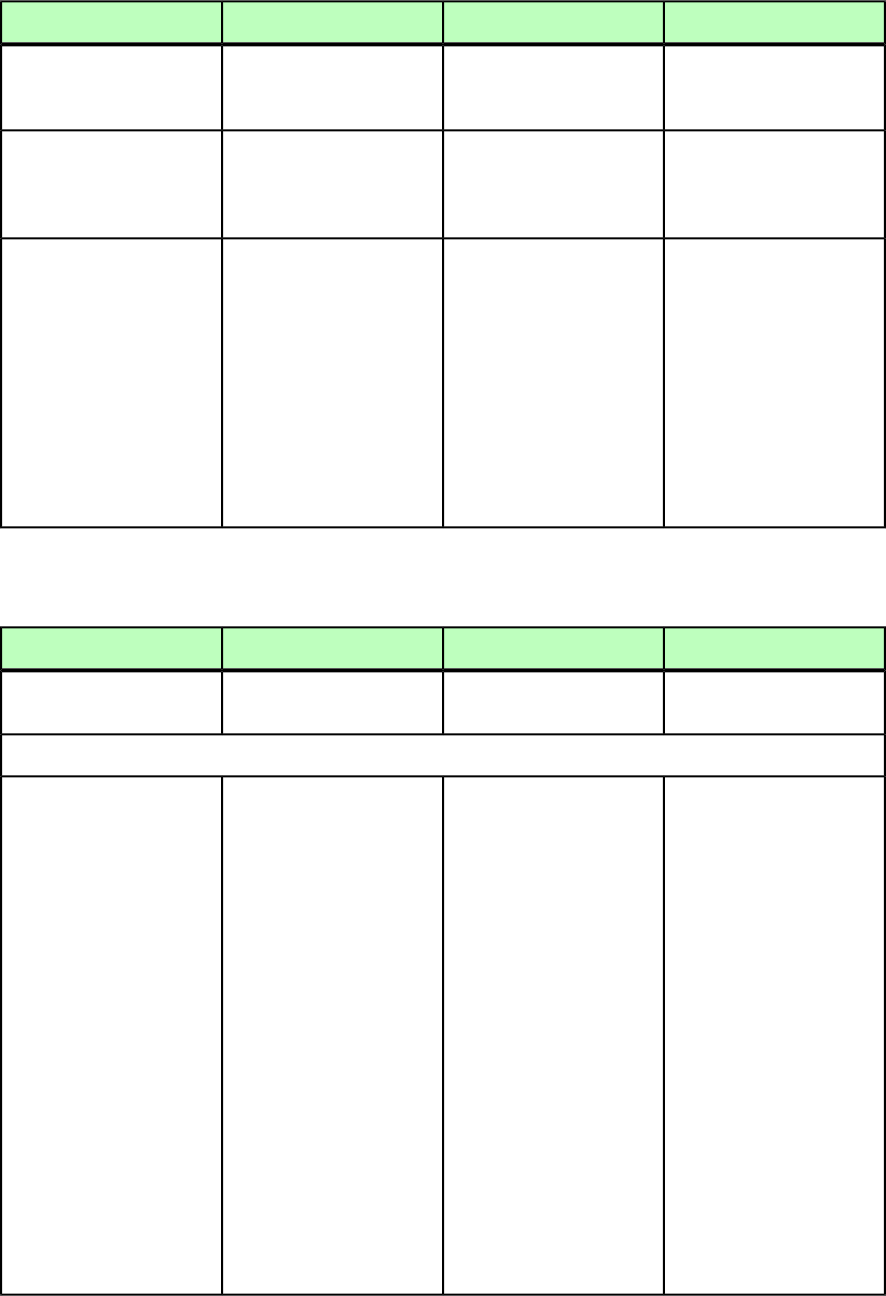
DeconstructModifyConstructElement type
Specifies the shade of a rules
color, as an integer
percentage from 0 to 100.
Specifies the shade of a rules
color, as an integer
percentage from 0 to 100.
Specifies the shade of a rules
color, as an integer
percentage from 0 to 100.
SHADE CDATA #IMPLIED
Specifies the opacity of a
rules color, specified as an
Specifies the opacity of a
rules color, specified as an
Specifies the opacity of a
rules color, specified as an
OPACITY CDATA #IMPLIED
integer percentage from 0 to
100.
integer percentage from 0 to
100.
integer percentage from 0 to
100.
Identifies a Dashes & Stripes
style (LINESTYLE) for a rule.
Identifies a Dashes & Stripes
style (LINESTYLE) for a rule.
Identifies a Dashes & Stripes
style (LINESTYLE) for a rule.
STYLE CDATA #IMPLIED
Note: Only the name of a
Dashes & Stripes style is
Note: Only the name of a
Dashes & Stripes style is
Note: Only the name of a
Dashes & Stripes style is
included in this attribute.included in this attribute.included in this attribute.
The definition of the DashesThe definition of the DashesThe definition of the Dashes
& Stripes style is stored in& Stripes style is stored in& Stripes style is stored in
the projects Job Jackets filethe projects Job Jackets filethe projects Job Jackets file
or defined using theor defined using theor defined using the
Document ControlsDocument ControlsDocument Controls
submenu in
QuarkXPress Server.
submenu in
QuarkXPress Server.
submenu in
QuarkXPress Server.
RUNAROUND (Modifier schema)
DeconstructModifyConstructElement type
Describes a runaround
applied to a box or line.
Describes a runaround
applied to a box or line.
Describes a runaround
applied to a box or line.
RUNAROUND (empty)
Attributes
Specifies the type of
runaround applied to a box
or line:
Specifies the type of
runaround applied to a box
or line:
Specifies the type of
runaround applied to a box
or line:
TYPE (NONE | ITEM |
EMBEDDEDPATH |
ALPHACHANNEL |
NONWHITEAREAS | NONE = Text runs behind the
box or line.
NONE = Text runs behind the
box or line.
NONE = Text runs behind the
box or line.
PICTUREBOUNDS |
SAMEASCLIPPING | ITEM = Text runs around the
edges of the box or line.
ITEM = Text runs around the
edges of the box or line.
ITEM = Text runs around the
edges of the box or line.
AUTOIMAGE | MANUAL)
"NONE"
EMBEDDEDPATH = Text runs
around a path embedded in
the picture file.
EMBEDDEDPATH = Text runs
around a path embedded in
the picture file.
EMBEDDEDPATH = Text runs
around a path embedded in
the picture file.
ALPHACHANNEL = Text runs
around an alpha channel
embedded in the picture file.
ALPHACHANNEL = Text runs
around an alpha channel
embedded in the picture file.
ALPHACHANNEL = Text runs
around an alpha channel
embedded in the picture file.
NONWHITEAREAS = Text runs
around a path based on the
NONWHITEAREAS = Text runs
around a path based on the
NONWHITEAREAS = Text runs
around a path based on the
dark and light areas of thedark and light areas of thedark and light areas of the
picture file. See the
THRESHOLD attribute.
picture file. See the
THRESHOLD attribute.
picture file. See the
THRESHOLD attribute.
PICTUREBOUNDS = Text runs
around the rectangular
PICTUREBOUNDS = Text runs
around the rectangular
PICTUREBOUNDS = Text runs
around the rectangular
canvas area of the picture,canvas area of the picture,canvas area of the picture,
A GUIDE TO QUARKXPRESS SERVER 9.5 | 277
MODIFIER SCHEMA (ANNOTATED)
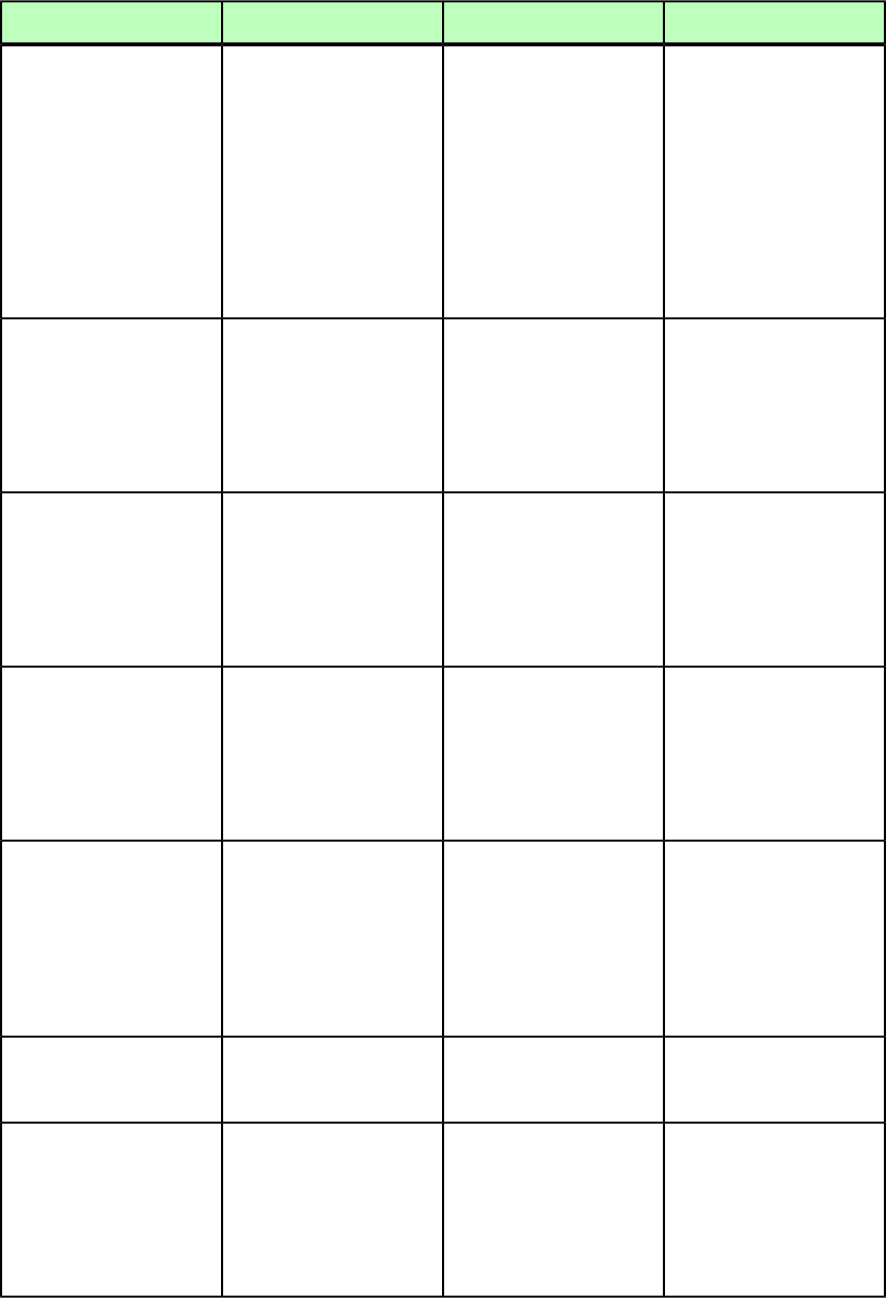
DeconstructModifyConstructElement type
regardless of the size and
shape of the picture box.
regardless of the size and
shape of the picture box.
regardless of the size and
shape of the picture box.
SAMEASCLIPPING = Text
runs around the pictures
clipping path, if any.
SAMEASCLIPPING = Text
runs around the pictures
clipping path, if any.
SAMEASCLIPPING = Text
runs around the pictures
clipping path, if any.
AUTOIMAGE = Text runs
around a clipping path
AUTOIMAGE = Text runs
around a clipping path
AUTOIMAGE = Text runs
around a clipping path
created based on the dark created based on the darkcreated based on the dark
and light areas in the picture and light areas in the pictureand light areas in the picture
file. See the THRESHOLD
attribute.
file. See the THRESHOLD
attribute.
file. See the THRESHOLD
attribute.
Valid when
RUNAROUND@TYPE = ITEM or
Valid when
RUNAROUND@TYPE = ITEM or
Valid when
RUNAROUND@TYPE = ITEM or
TOP CDATA #IMPLIED
PICTUREBOUNDS. Moves thePICTUREBOUNDS. Moves thePICTUREBOUNDS. Moves the
top edge of the runaroundtop edge of the runaroundtop edge of the runaround
by the specified number ofby the specified number ofby the specified number of
points (positive=up,
negative=down).
points (positive=up,
negative=down).
points (positive=up,
negative=down).
Valid when
RUNAROUND@TYPE = ITEM or
Valid when
RUNAROUND@TYPE = ITEM or
Valid when
RUNAROUND@TYPE = ITEM or
RIGHT CDATA #IMPLIED
PICTUREBOUNDS. Moves thePICTUREBOUNDS. Moves thePICTUREBOUNDS. Moves the
right edge of the runaroundright edge of the runaroundright edge of the runaround
by the specified number ofby the specified number ofby the specified number of
points (positive=right,
negative=left).
points (positive=right,
negative=left).
points (positive=right,
negative=left).
Valid when
RUNAROUND@TYPE = ITEM or
Valid when
RUNAROUND@TYPE = ITEM or
Valid when
RUNAROUND@TYPE = ITEM or
LEFT CDATA #IMPLIED
PICTUREBOUNDS. Moves thePICTUREBOUNDS. Moves thePICTUREBOUNDS. Moves the
left edge of the runaroundleft edge of the runaroundleft edge of the runaround
by the specified number ofby the specified number ofby the specified number of
points (positive=left,
negative=right).
points (positive=left,
negative=right).
points (positive=left,
negative=right).
Valid when
RUNAROUND@TYPE = ITEM or
Valid when
RUNAROUND@TYPE = ITEM or
Valid when
RUNAROUND@TYPE = ITEM or
BOTTOM CDATA #IMPLIED
PICTUREBOUNDS. Moves thePICTUREBOUNDS. Moves thePICTUREBOUNDS. Moves the
bottom edge of thebottom edge of thebottom edge of the
runaround by the specifiedrunaround by the specifiedrunaround by the specified
number of pointsnumber of pointsnumber of points
(positive=down,
negative=up).
(positive=down,
negative=up).
(positive=down,
negative=up).
Identifies a clipping path
embedded in a picture for
use as the runaround path.
Identifies a clipping path
embedded in a picture for
use as the runaround path.
Identifies a clipping path
embedded in a picture for
use as the runaround path.
PATHNAME CDATA
#IMPLIED
Valid when
RUNAROUND@TYPE = AUTOIMAGE,
Valid when
RUNAROUND@TYPE = AUTOIMAGE,
Valid when
RUNAROUND@TYPE = AUTOIMAGE,
OUTSET CDATA #IMPLIED
EMBEDDEDPATH,EMBEDDEDPATH,EMBEDDEDPATH,
ALPHACHANNEL,ALPHACHANNEL,ALPHACHANNEL,
NONWHITEAREAS, orNONWHITEAREAS, orNONWHITEAREAS, or
SAMEASCLIPPING. SpecifiesSAMEASCLIPPING. SpecifiesSAMEASCLIPPING. Specifies
a single outset or inseta single outset or inseta single outset or inset
278 | A GUIDE TO QUARKXPRESS SERVER 9.5
MODIFIER SCHEMA (ANNOTATED)
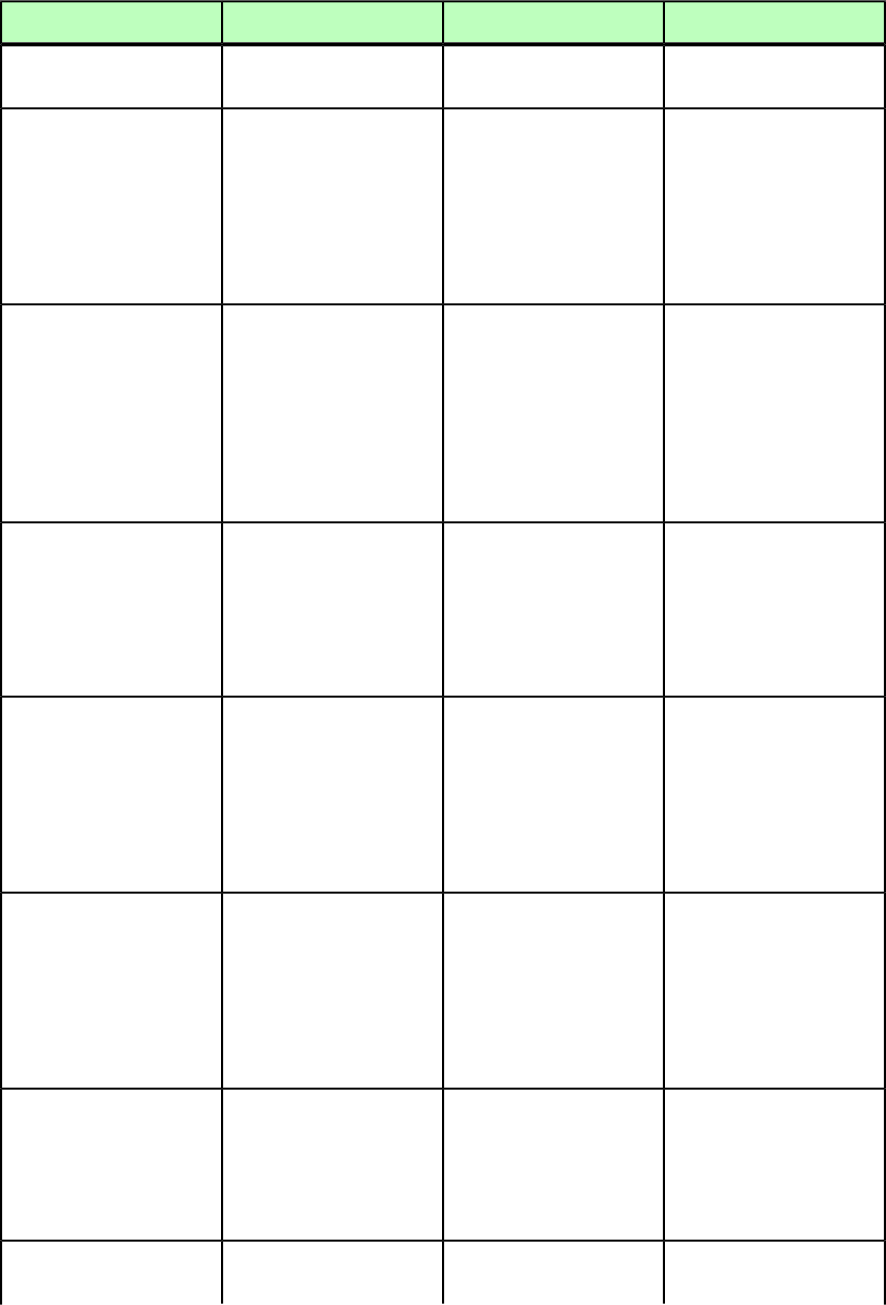
DeconstructModifyConstructElement type
integer value in points to be
used on all sides.
integer value in points to be
used on all sides.
integer value in points to be
used on all sides.
Valid when
RUNAROUND@TYPE = AUTOIMAGE,
Valid when
RUNAROUND@TYPE = AUTOIMAGE,
Valid when
RUNAROUND@TYPE = AUTOIMAGE,
NOISE CDATA #IMPLIED
ALPHACHANNEL, orALPHACHANNEL, orALPHACHANNEL, or
NONWHITEAREAS. SpecifiesNONWHITEAREAS. SpecifiesNONWHITEAREAS. Specifies
that areas smaller than thisthat areas smaller than thisthat areas smaller than this
number of points should benumber of points should benumber of points should be
ignored when creating a
runaround path.
ignored when creating a
runaround path.
ignored when creating a
runaround path.
Valid when
RUNAROUND@TYPE = AUTOIMAGE,
Valid when
RUNAROUND@TYPE = AUTOIMAGE,
Valid when
RUNAROUND@TYPE = AUTOIMAGE,
THRESHOLD CDATA
#IMPLIED
ALPHACHANNEL, orALPHACHANNEL, orALPHACHANNEL, or
NONWHITEAREAS. SpecifiesNONWHITEAREAS. SpecifiesNONWHITEAREAS. Specifies
the maximum integerthe maximum integerthe maximum integer
percentage of darkness thatpercentage of darkness thatpercentage of darkness that
should be considered whiteshould be considered whiteshould be considered white
when creating a runaround
path.
when creating a runaround
path.
when creating a runaround
path.
Valid when
RUNAROUND@TYPE = AUTOIMAGE,
Valid when
RUNAROUND@TYPE = AUTOIMAGE,
Valid when
RUNAROUND@TYPE = AUTOIMAGE,
SMOOTHNESS CDATA
#IMPLIED
ALPHACHANNEL, orALPHACHANNEL, orALPHACHANNEL, or
NONWHITEAREAS. SpecifiesNONWHITEAREAS. SpecifiesNONWHITEAREAS. Specifies
the smoothness, in points,the smoothness, in points,the smoothness, in points,
of an automatically created
runaround path.
of an automatically created
runaround path.
of an automatically created
runaround path.
Valid when
RUNAROUND@TYPE = AUTOIMAGE,
Valid when
RUNAROUND@TYPE = AUTOIMAGE,
Valid when
RUNAROUND@TYPE = AUTOIMAGE,
OUTSIDEONLY (true |
false | none) "none"
EMBEDDEDPATH,EMBEDDEDPATH,EMBEDDEDPATH,
ALPHACHANNEL, orALPHACHANNEL, orALPHACHANNEL, or
NONWHITEAREAS. IndicatesNONWHITEAREAS. IndicatesNONWHITEAREAS. Indicates
that only the outer edges of
the runaround path is used.
that only the outer edges of
the runaround path should
be used.
that only the outer edges of
the runaround path should
be used.
Valid when
RUNAROUND@TYPE = AUTOIMAGE,
Valid when
RUNAROUND@TYPE = AUTOIMAGE,
Valid when
RUNAROUND@TYPE = AUTOIMAGE,
RESTRICTTOBOX (true |
false | none) "none"
EMBEDDEDPATH,EMBEDDEDPATH,EMBEDDEDPATH,
ALPHACHANNEL, orALPHACHANNEL, orALPHACHANNEL, or
NONWHITEAREAS. IndicatesNONWHITEAREAS. IndicatesNONWHITEAREAS. Indicates
whether the runaround pathwhether the runaround pathwhether the runaround path
is restricted to the inside of
the box.
is restricted to the inside of
the box.
is restricted to the inside of
the box.
Valid when
RUNAROUND@TYPE = EMBEDDEDPATH,
Valid when
RUNAROUND@TYPE = EMBEDDEDPATH,
Valid when
RUNAROUND@TYPE = EMBEDDEDPATH,
INVERT (true | false |
none) "none"
ALPHACHANNEL, orALPHACHANNEL, orALPHACHANNEL, or
NONWHITEAREAS. ReversesNONWHITEAREAS. ReversesNONWHITEAREAS. Reverses
the shape of the runaround
path.
the shape of the runaround
path.
the shape of the runaround
path.
Indicates whether the
runaround path has been
Not applicable.Not applicable.
EDITED (true | false |
none) "none"
A GUIDE TO QUARKXPRESS SERVER 9.5 | 279
MODIFIER SCHEMA (ANNOTATED)
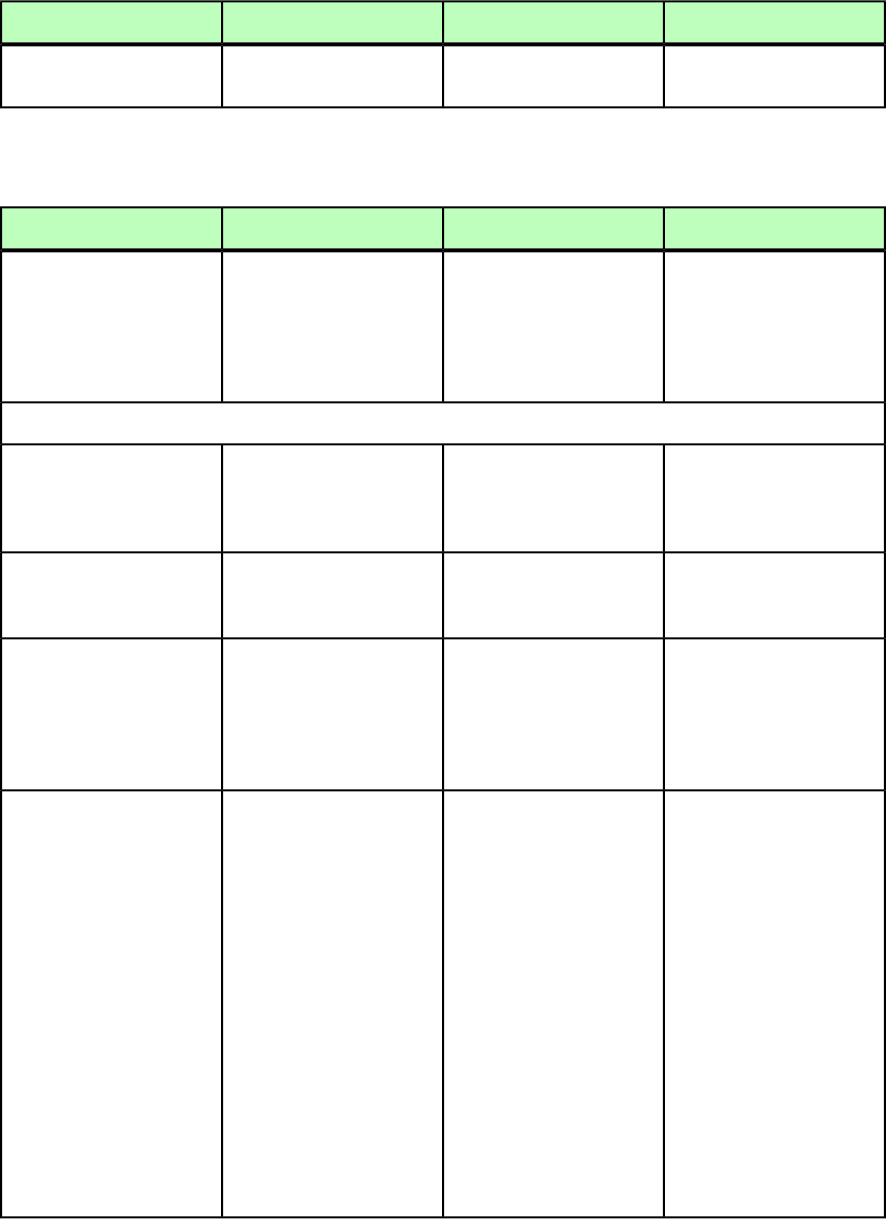
DeconstructModifyConstructElement type
manually edited in
QuarkXPress.
SAVEAS (Modifier schema)
DeconstructModifyConstructElement type
Not applicable.Lets you save a modified
QuarkXPress project to a
Lets you save a constructed
QuarkXPress project to a
SAVEAS (empty)
specific location on thespecific location on the
server computer. Roughlyserver computer. Roughly
equivalent to choosing File >
Save As in QuarkXPress.
equivalent to choosing File >
Save As in QuarkXPress.
Attributes
Not applicable.Specifies a name for the
project being saved. Can be
Specifies a name for the
project being saved.
NEWNAME CDATA #IMPLIED
a relative path to the
document pool.
Not applicable.The absolute path on the
server computer for saving
the project.
The absolute path on the
server computer for saving
the project.
PATH CDATA #IMPLIED
Not applicable.Specifies whether the project
should be saved to the
Specifies whether the project
should be saved to the
SAVETOPOOL (true |
false) "true"
document pool, in additiondocument pool, in addition
to saving it in the locationto saving it in the location
specified in the PATH
attribute.
specified in the PATH
attribute.
Not applicable.Indicates whether the saved
project should replace any
Indicates whether the saved
project should replace any
REPLACE (true | false)
"true"
existing file with the sameexisting file with the same
name in the specified
location.
name in the specified
location.
An index number gets
appended to the file name if
An index number gets
appended to the file name if
this value is set to false andthis value is set to false and
a file with the supplied namea file with the supplied name
exists at the specification
location.
exists at the specification
location.
For example, if
NEWNAME = file.qxp and
For example, if
NEWNAME = file.qxp and
the REPLACE value is set tothe REPLACE value is set to
false, the file is saved asfalse, the file is saved as
file1.qxp when a file withfile1.qxp when a file with
the same name exists at the
specified location.
the same name exists at the
specified location.
280 | A GUIDE TO QUARKXPRESS SERVER 9.5
MODIFIER SCHEMA (ANNOTATED)
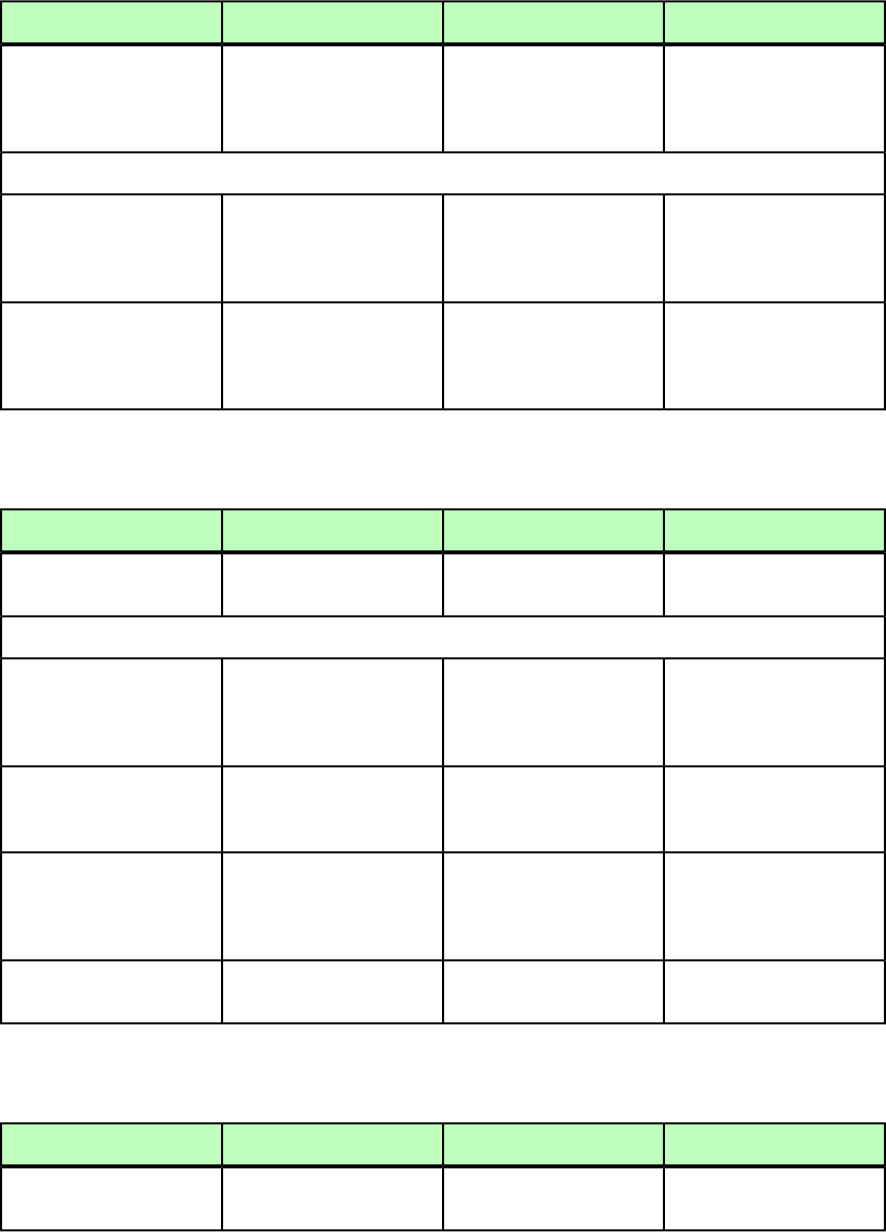
SCALETO (Modifier schema)
DeconstructModifyConstructElement type
Not applicable.Lets you specify the
maximum or minimum size
Lets you specify the
maximum or minimum size
SCALETO (empty)
of a box for a
fit-box-to-content operation.
of a box for a
fit-box-to-content operation.
Attributes
Not applicable.The largest or smallest
allowable width for the
The largest or smallest
allowable width for the
X CDATA #REQUIRED
resized box, as an integer
percentage.
resized box, as an integer
percentage.
Not applicable.The largest or smallest
allowable height for the
The largest or smallest
allowable height for the
Y CDATA #REQUIRED
resized box, as an integer
percentage.
resized box, as an integer
percentage.
SECTION (Modifier schema)
DeconstructModifyConstructElement type
Specifies a section in a
QuarkXPress layout.
Describes a section break in
a layout.
Describes a section break in
a layout.
SECTION (empty)
Attributes
The prefix to be added before
each automatic page number
inserted in this section.
The prefix to be added
before each automatic page
number inserted in this
section.
The prefix to be added
before each automatic page
number inserted in this
section.
PREFIX CDATA #IMPLIED
Not applicable.Specifies whether to create
or delete the indicated
section.
Not applicable.
OPERATION (CREATE |
DELETE) #IMPLIED
The format of each
automatic page number
inserted in this section.
The format of each
automatic page number
inserted in this section.
The format of each
automatic page number
inserted in this section.
FORMAT (NUMERIC |
ROMAN | SMALLROMAN |
ALPHA | SMALLALPHA |
ASIANNUMBERS) #IMPLIED
The starting page number for
this section.
The starting page number for
this section.
The starting page number for
this section.
NUMBER CDATA #IMPLIED
SHADOW (Modifier schema)
DeconstructModifyConstructElement type
Describes an automatic drop
shadow.
Describes an automatic drop
shadow.
Describes an automatic drop
shadow.
SHADOW (empty)
A GUIDE TO QUARKXPRESS SERVER 9.5 | 281
MODIFIER SCHEMA (ANNOTATED)
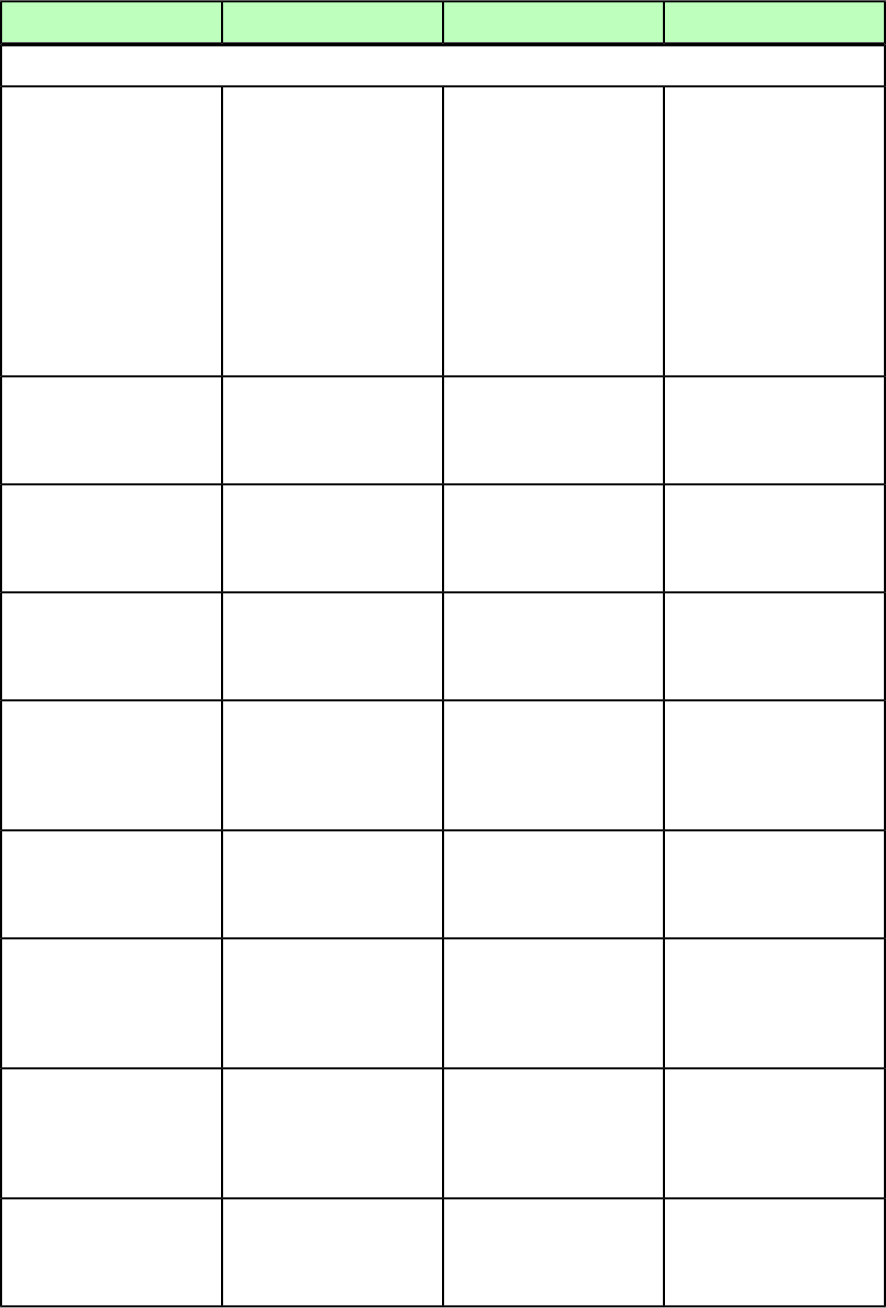
DeconstructModifyConstructElement type
Attributes
Identifies the color of a drop
shadow.
Identifies the color of a drop
shadow.
Identifies the color of a drop
shadow.
COLOR CDATA #REQUIRED
Note: Only the name of a
color is included in this
Note: Only the name of a
color is included in this
Note: Only the name of a
color is included in this
attribute. The definition ofattribute. The definition ofattribute. The definition of
the color is stored in thethe color is stored in thethe color is stored in the
projects Job Jackets file orprojects Job Jackets file,projects Job Jackets file or
defined using the Documentdefined using the Documentdefined using the Document
Controls submenu inControls submenu inControls submenu in
QuarkXPress Server. QuarkXPress Server, or an
existing color created and
saved in the project.
QuarkXPress Server, or an
existing color created and
saved in the project.
Specifies the shade of the
color applied to a drop
Specifies the shade of the
color applied to a drop
Specifies the shade of the
color applied to a drop
SHADE CDATA #REQUIRED
shadow, as an integer
percentage from 0 to 100.
shadow, as an integer
percentage from 0 to 100.
shadow, as an integer
percentage from 0 to 100.
Specifies the opacity of a
drop shadow, specified as an
Specifies the opacity of a
drop shadow, specified as an
Specifies the opacity of a
drop shadow, specified as an
OPACITY CDATA
#REQUIRED
integer percentage from 0 to
100.
integer percentage from 0 to
100.
integer percentage from 0 to
100.
Specifies an angle in degrees
for a drop shadow. Should
Specifies an angle in degrees
for a drop shadow. Should
Specifies an angle in degrees
for a drop shadow. Should
ANGLE CDATA #REQUIRED
be a floating point value
between –180 and 180.
be a floating point value
between –180 and 180.
be a floating point value
between –180 and 180.
Specifies the distance in
points from the edge of an
Specifies the distance in
points from the edge of an
Specifies the distance in
points from the edge of an
DISTANCE CDATA
#REQUIRED
item to the edge of the itemsitem to the edge of the itemsitem to the edge of the items
drop shadow as a floating
point value.
drop shadow as a floating
point value.
drop shadow as a floating
point value.
Specifies a skew angle for a
drop shadow as a
Specifies a skew angle for a
drop shadow as a
Specifies a skew angle for a
drop shadow as a
SKEW CDATA #REQUIRED
floating-point value from
–75 degrees to 75 degrees
floating-point value from
–75 degrees to 75 degrees
floating-point value from
–75 degrees to 75 degrees
Specifies the size of an items
drop shadow as an integer
Specifies the size of an items
drop shadow as an integer
Specifies the size of an items
drop shadow as an integer
SCALE CDATA #REQUIRED
percentage of the size of thepercentage of the size of thepercentage of the size of the
item. The valid values are
from 10 to 1000 percent.
item. The valid values are
from 10 to 1000 percent.
item. The valid values are
from 10 to 1000 percent.
Specifies the blur distance for
a drop shadow, from 0 to
Specifies the blur distance
for a drop shadow, from 0 to
Specifies the blur distance
for a drop shadow, from 0 to
BLUR CDATA #REQUIRED
144 points, with higher144 points, with higher144 points, with higher
values creating blurrier
edges.
values creating blurrier
edges.
values creating blurrier
edges.
Specifies whether a shadow
displays through
Specifies whether a shadow
displays through
Specifies whether a shadow
displays through
KNOCKOUTSHADOW (true |
false) "false"
semi-opaque areas of its
item.
semi-opaque areas of its
item.
semi-opaque areas of its
item.
282 | A GUIDE TO QUARKXPRESS SERVER 9.5
MODIFIER SCHEMA (ANNOTATED)
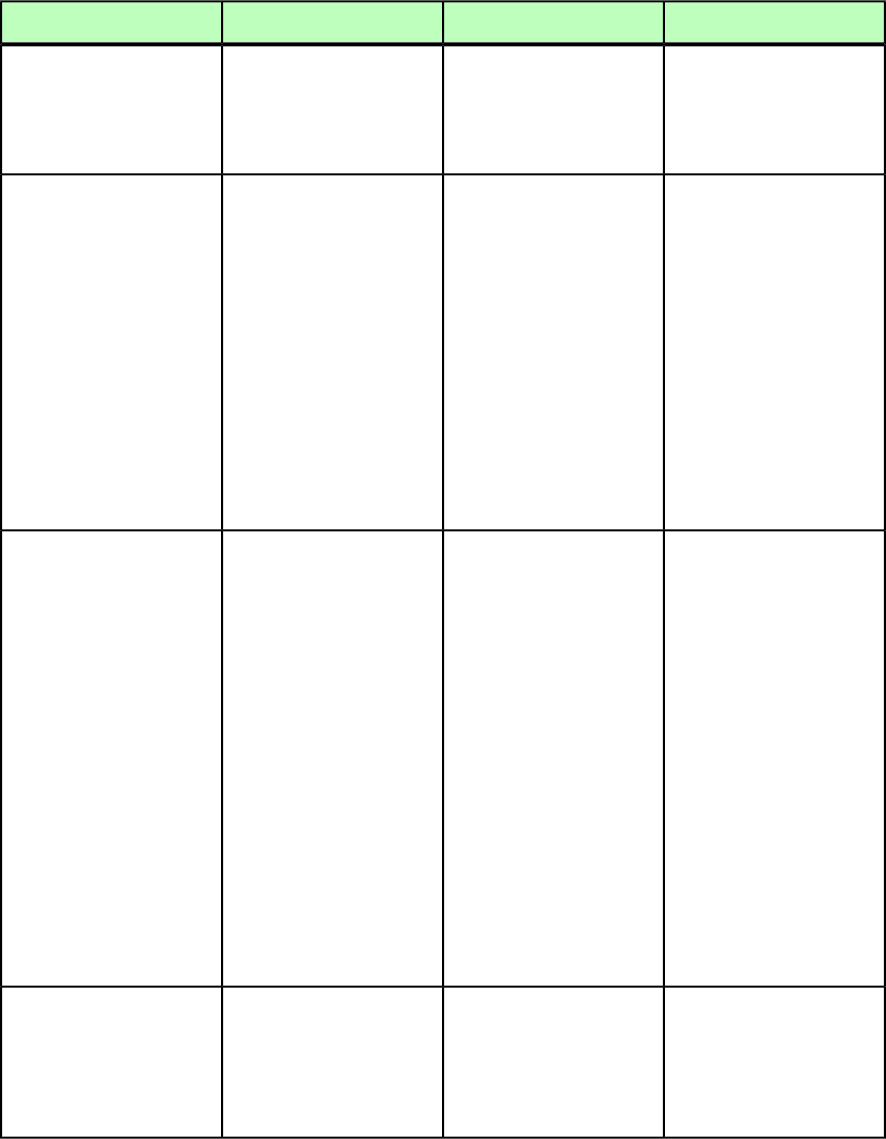
DeconstructModifyConstructElement type
Specifies whether to
synchronize the angle of a
Specifies whether to
synchronize the angle of a
Specifies whether to
synchronize the angle of a
SYNCHRONIZEANGLE (true
| false) "false"
drop shadow with the anglesdrop shadow with the anglesdrop shadow with the angles
of other drop shadows in the
layout.
of other drop shadows in the
layout.
of other drop shadows in the
layout.
Specifies whether to include
a drop shadow with the text
Specifies whether to include
a drop shadow with the text
Specifies whether to include
a drop shadow with the text
RUNAROUNDSHADOW (true
| false) "false"
runaround specified in the
RUNAROUND element.
runaround specified in the
RUNAROUND element.
runaround specified in the
RUNAROUND element.
Note: The OUTSET attribute
of the RUNAROUND element
Note: The OUTSET attribute
of the RUNAROUND element
Note: The OUTSET attribute
of the RUNAROUND element
is measured from the edgesis measured from the edgesis measured from the edges
of the drop shadow. Forof the drop shadow. Forof the drop shadow. For
example, if text is wrappingexample, if text is wrappingexample, if text is wrapping
around a rectangulararound a rectangulararound a rectangular
pull-out quote with a droppull-out quote with a droppull-out quote with a drop
shadow, text will not overlapshadow, text will not overlapshadow, text will not overlap
the drop shadow ifthe drop shadow ifthe drop shadow if
RUNAROUNDSHADOW is set to
true.
RUNAROUNDSHADOW is set to
true.
RUNAROUNDSHADOW is set to
true.
Specifies how a drop shadow
is combined with its
background.
Specifies how a drop shadow
is combined with its
background.
Specifies how a drop shadow
is combined with its
background.
MULTIPLYSHADOW (true |
false) "true"
When true, the shadow
color is combined with the
When true, the shadow
color is combined with the
When true, the shadow
color is combined with the
background color or colorsbackground color or colorsbackground color or colors
using a "multiply" blendingusing a "multiply" blendingusing a "multiply" blending
mode, producing a darkermode, producing a darkermode, producing a darker
result (similar to an
overprint).
result (similar to an
overprint).
result (similar to an
overprint).
When false, the color of
the background is combined
When false, the color of
the background is combined
When false, the color of
the background is combined
with the color of the shadowwith the color of the shadowwith the color of the shadow
to create the intermediate
shades you see on screen.
to create the intermediate
shades you see on screen.
In general, set to true if the
shadow is a lighter color,
to create the intermediate
shades you see on screen.
In general, set to true if the
shadow is a lighter color,
and set to false if the
shadow is black.
and set to false if the
shadow is black.
Specifies whether the drop
shadow reflects the opacity
Specifies whether the drop
shadow reflects the opacity
Specifies whether the drop
shadow reflects the opacity
INHERITOPACITY (true |
false) "false"
or opacities of the item, suchor opacities of the item, suchor opacities of the item, such
as differences in opacityas differences in opacityas differences in opacity
between the box background
and frame.
between the box background
and frame.
between the box background
and frame.
A GUIDE TO QUARKXPRESS SERVER 9.5 | 283
MODIFIER SCHEMA (ANNOTATED)
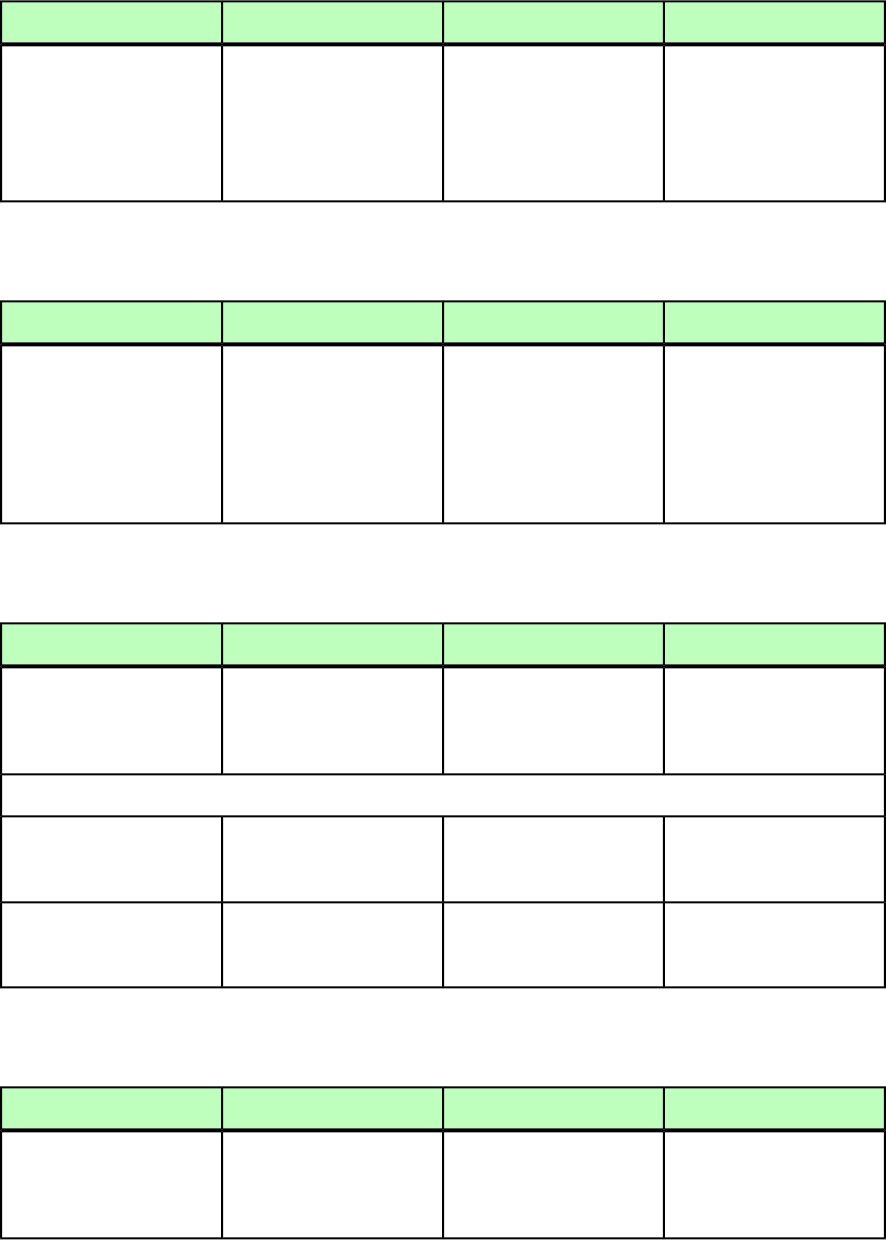
SHRINKACROSS (Modifier schema)
DeconstructModifyConstructElement type
Not applicable.Shrinks a box horizontally
to the left by the specified
number of points.
Not applicable.
SHRINKACROSS (#PCDATA)
Note: A box can shrink on
the same page or on other
spreads and pages.
SHRINKDOWN (Modifier schema)
DeconstructModifyConstructElement type
Not applicable.Shrinks a box vertically
toward the top of the page
Not applicable.
SHRINKDOWN (#PCDATA)
by the specified number of
points.
Note: A box can shrink on
the same page or on other
spreads and pages.
SIZE (Modifier schema)
DeconstructModifyConstructElement type
Not applicable.Lets you specify the
maximum or minimum size
Lets you specify the
maximum or minimum size
SIZE (empty)
of a box for a
fit-box-to-content operation.
of a box for a
fit-box-to-content operation.
Attributes
Not applicable.The largest or smallest
allowable width for the
resized box.
The largest or smallest
allowable width for the
resized box.
WIDTH CDATA #REQUIRED
Not applicable.The largest or smallest
allowable height for the
resized box.
The largest or smallest
allowable height for the
resized box.
HEIGHT CDATA #REQUIRED
SPINEIMAGE (Modifier schema)
DeconstructModifyConstructElement type
Specifies the path of the
spine image (if any).
Part of the
<EBOOKMETADATA> element.
Specifies the path of the
spine image (if any).
Not applicable.
SPINEIMAGE (#PCDATA)
284 | A GUIDE TO QUARKXPRESS SERVER 9.5
MODIFIER SCHEMA (ANNOTATED)
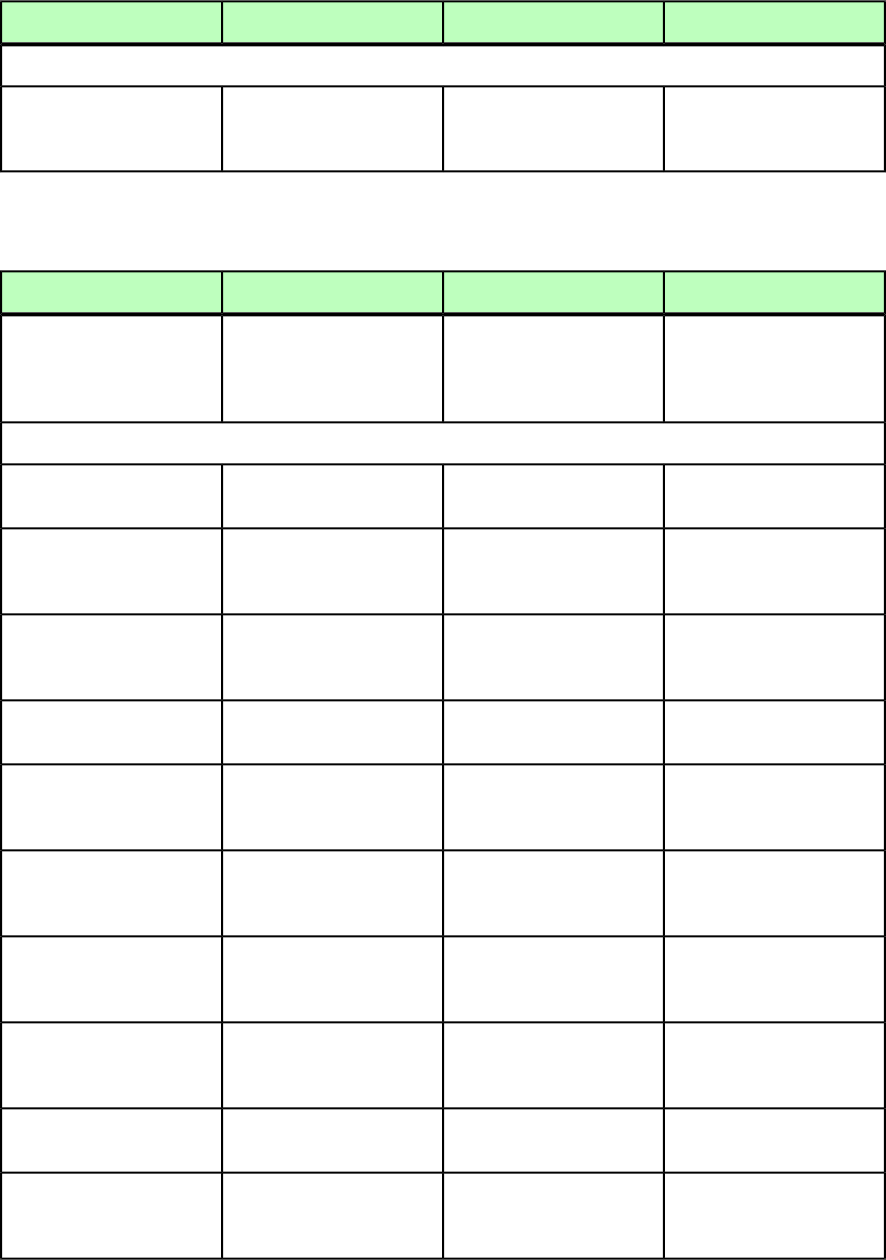
DeconstructModifyConstructElement type
Attributes
If true, a spine image is
included with Blio eBook
output.
If true, a spine image is
included with Blio eBook
output.
Not applicable.
INCLUDE (true | false)
#REQUIRED
SPLINESHAPE (Modifier schema)
DeconstructModifyConstructElement type
Specifies a complex spline
shape in QuarkXPress (i.e.,
Specifies a complex spline
shape in QuarkXPress (i.e.,
Specifies a complex spline
shape in QuarkXPress (i.e.,
SPLINESHAPE (CONTOURS)
the curve of a Bezier box or
Bezier text path).
the curve of a Bezier box or
Bezier text path).
the curve of a Bezier box or
Bezier text path).
Attributes
Specifies whether the shape
is a pure rectangle.
Specifies whether the shape
is a pure rectangle.
Specifies whether the shape
is a pure rectangle.
RECTSHAPE (true |
false) "false"
Specifies whether the shape
encodes the inverse of its
area ("inside out").
Specifies whether the shape
encodes the inverse of its
area ("inside out").
Specifies whether the shape
encodes the inverse of its
area ("inside out").
INVERTEDSHAPE (true |
false) "false"
Specifies whether any of the
contours in the shape
contains a spline.
Specifies whether any of the
contours in the shape
contains a spline.
Specifies whether any of the
contours in the shape
contains a spline.
HASSPLINES (true |
false) "false"
Specifies whether any of the
contours is inside another.
Specifies whether any of the
contours is inside another.
Specifies whether any of the
contours is inside another.
HASHOLES (true |
false) "false"
Specifies whether
incompatible with "old"
(3.31 and below) shapes.
Specifies whether
incompatible with "old"
(3.31 and below) shapes.
Specifies whether
incompatible with "old"
(3.31 and below) shapes.
NEWFORMAT (true |
false) "false"
Specifies whether there is
more than one top-level
contour.
Specifies whether there is
more than one top-level
contour.
Specifies whether there is
more than one top-level
contour.
MORETHANONETOPLEVELCONTOUR
(true | false) "false"
Specifies whether all its
contours are closed.
(Polylines might not be.)
Specifies whether all its
contours are closed.
(Polylines might not be.)
Specifies whether all its
contours are closed.
(Polylines might not be.)
CLOSEDSHAPE (true |
false) "false"
Specifies whether the shape
does not intersect itself other
than at the vertex.
Specifies whether the shape
does not intersect itself other
than at the vertex.
Specifies whether the shape
does not intersect itself other
than at the vertex.
WELLFORMED (true |
false) "false"
Specifies whether the vertex
tags are set correctly.
Specifies whether the vertex
tags are set correctly.
Specifies whether the vertex
tags are set correctly.
TAGSALLOCATED (true |
false) "false"
Specifies whether shape is
associated with UNFINISHED
box.
Specifies whether shape is
associated with UNFINISHED
box.
Specifies whether shape is
associated with UNFINISHED
box.
INCOMPLETE (true |
false) "false"
A GUIDE TO QUARKXPRESS SERVER 9.5 | 285
MODIFIER SCHEMA (ANNOTATED)
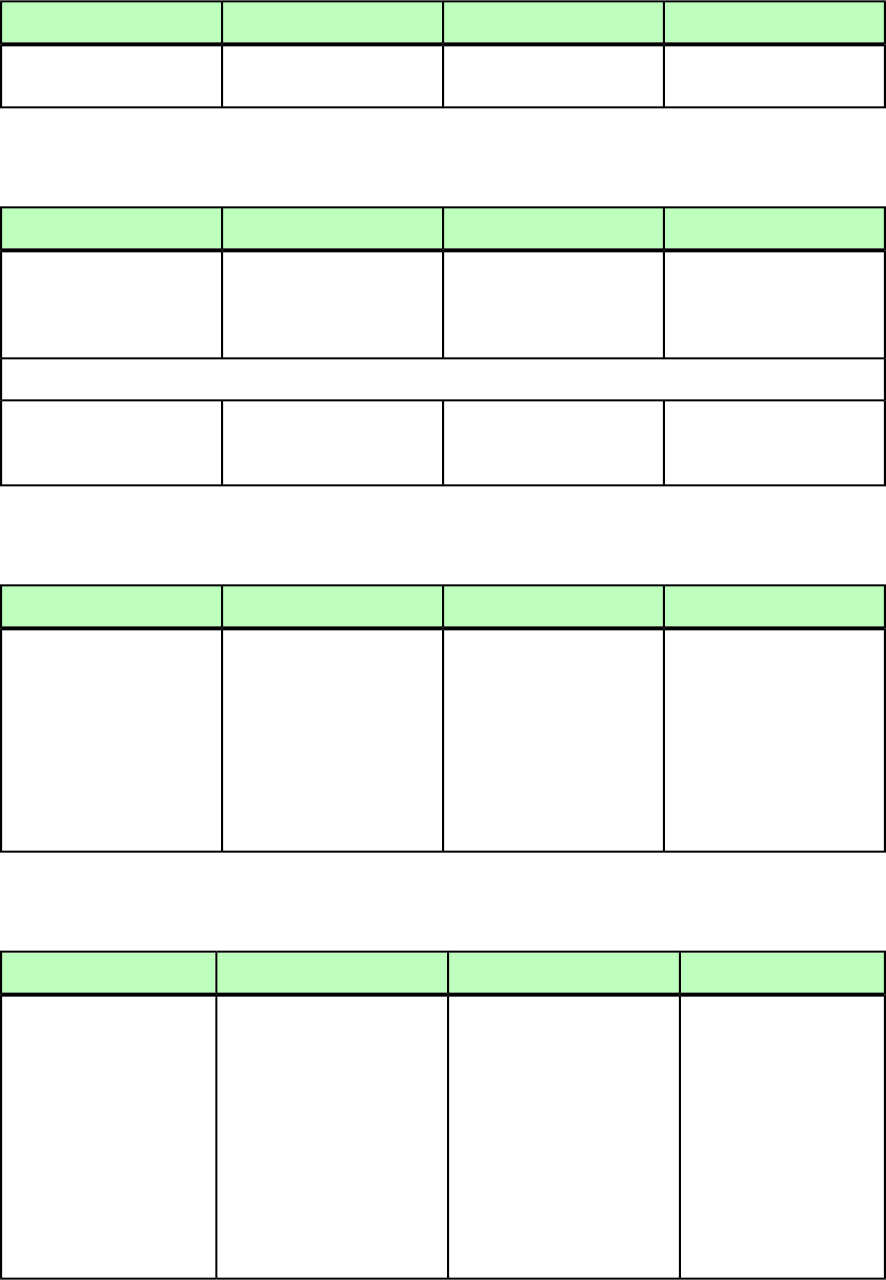
DeconstructModifyConstructElement type
Specifies whether one or
more verts are selected.
Specifies whether one or
more verts are selected.
Specifies whether one or
more verts are selected.
VERTSELECTED (true |
false) "false"
SPREAD (Modifier schema)
DeconstructModifyConstructElement type
Describes a spread (a series
of one or more PAGE
Identifies the spread to be
modified.
Describes a spread (a series
of one or more PAGE
elements, divided by a
SPINE)
SPREAD (ID, PAGE*,
(BOX | TABLE | GROUP |
COMPOSITIONZONE)*) elements, divided by a
SPINE).
Attributes
Not applicable.Specifies whether to create
or delete the indicated
spread.
Not applicable.
OPERATION (CREATE |
DELETE) #IMPLIED
STACKINGORDER (Modifier schema)
DeconstructModifyConstructElement type
Not applicable.Lets you control whether a
box or line is in front of or
Lets you control whether a
box or line is in front of or
STACKINGORDER
(#PCDATA)
behind other items on the
page.
behind other items on the
page.
Only accepts
SENDBACKWARD,
Only accepts
SENDBACKWARD,
SENDTOBACK,SENDTOBACK,
BRINGFORWARD,
BRINGTOFRONOT.
BRINGFORWARD,
BRINGTOFRONOT.
STORY (Modifier schema)
DeconstructModifyConstructElement type
Describes a text story in a
text box or a chain of text
boxes.
Describes a text story in a text
box or a chain of text boxes.
Describes a text story in a text
box or a chain of text boxes.
STORY (COPYFIT?,
FITTEXT?,(PARAGRAPH |
RICHTEXT |
ANCHOREDBOXREF |
LINKEDBOX | TEXTNODEPH
| TEXTPH | HIDDEN |
LIST | RUBI |
CALLOUTANCHOR |
INLINETABLE |
INLINEBOX |
PAGEBREAK)*,
OVERMATTER?)
286 | A GUIDE TO QUARKXPRESS SERVER 9.5
MODIFIER SCHEMA (ANNOTATED)

DeconstructModifyConstructElement type
Attributes
Not applicable.Clears any existing text from
the box.
Not applicable.
CLEAROLDTEXT (true |
false) "true"
Not applicable.Increases or decreases the size
of the text to fit into the text
box or text chain.
Increases or decreases the size
of the text to fit into the text
box or text chain.
FITTEXTTOBOX (true |
false) "false"
Note: Text size increases only
if Allow Text to Grow is
Note: Text size increases only
if Allow Text to Grow is
checked in Text Modifierchecked in Text Modifier
preferencespreferences
(QuarkXPress Server/Edit >(QuarkXPress Server/Edit >
Preferences) in
QuarkXPress Server.
Preferences) in
QuarkXPress Server.
Note: To control how text fits
to a box on a story-by-story
Note: To control how text fits
to a box on a story-by-story
basis, use the <FITTEXT>basis, use the <FITTEXT>
element type (for moreelement type (for more
information, see "FITTEXT
(Modifier schema)").
information, see "FITTEXT
(Modifier schema)").
Not applicable.The absolute path (on the
server computer) to import a
text document from.
The absolute path (on the
server computer) to import a
text document from.
FILE CDATA #IMPLIED
Not applicable.Converts straight quotation
marks to typesetter's
Converts straight quotation
marks to typesetter's
CONVERTQUOTES (true |
false) "true"
quotation marks and doublequotation marks and double
hyphens to em dashes in an
imported text file.
hyphens to em dashes in an
imported text file.
Not applicable.Adds any style sheets in an
imported text file or
Adds any style sheets in an
imported text file or
INCLUDESTYLESHEETS
(true | false) "true"
document to the QuarkXPress
project.
document to the QuarkXPress
project.
Specified direction of this
story.
Specified direction of this
story.
Specified direction of this
story.
STORYDIRECTION
(HORIZONTAL |
VERTICAL) #IMPLIED
Unique identifier of this
story.
Unique identifier of this story.Unique identifier of this story.
UID CDATA #IMPLIED
SUPPRESSOUTPUT (Modifier schema)
DeconstructModifyConstructElement type
Specifies whether a box is
included in output.
Specifies whether a box is
included in output.
Specifies whether a box is
included in output.
SUPPRESSOUTPUT
(#PCDATA)
A true value does not include
the box; a false value
includes the box.
A true value does not
include the box; a false value
includes the box.
A true value does not
include the box; a false value
includes the box.
A GUIDE TO QUARKXPRESS SERVER 9.5 | 287
MODIFIER SCHEMA (ANNOTATED)

TAB (Modifier schema)
DeconstructModifyConstructElement type
Describes a single tab stop.Describes a single tab stop.Describes a single tab stop.
TAB (empty)
Attributes
Specifies the position of a tab
stop.
Specifies the position of a
tab stop.
Specifies the position of a
tab stop.
POSITION CDATA
#REQUIRED
Identifies one or two
characters that repeat in
Identifies one or two
characters to repeat in order
Identifies one or two
characters to repeat in order
FILL CDATA #IMPLIED
order to fill the space
between text and a tab stop.
to fill the space between text
and a tab stop.
to fill the space between text
and a tab stop.
Indicates how a tab stop is
aligned.
Indicates how a tab stop
should be aligned.
Indicates how a tab stop
should be aligned.
ALIGNMENT (LEFT |
RIGHT | CENTER | COMMA
| DECIMAL | ALIGNON)
"LEFT" LEFT = Aligns text flush left
on the tab stop.
RIGHT = Aligns text flush
right on the tab stop.
LEFT = Aligns text flush left
on the tab stop.
RIGHT = Aligns text flush
right on the tab stop.
LEFT = Aligns text flush left
on the tab stop.
RIGHT = Aligns text flush
right on the tab stop.
CENTER = Aligns text
centrally on the tab stop.
CENTER = Aligns text
centrally on the tab stop.
CENTER = Aligns text
centrally on the tab stop.
DECIMAL = Aligns text on a
decimal point (period).
DECIMAL = Aligns text on a
decimal point (period).
DECIMAL = Aligns text on a
decimal point (period).
COMMA = Aligns text on a first
comma.
COMMA = Aligns text on a first
comma.
COMMA = Aligns text on a first
comma.
ALIGN ON = Aligns text on
any character you specify in
the ALIGNON attribute.
ALIGN ON = Aligns text on
any character you specify in
the ALIGNON attribute.
ALIGN ON = Aligns text on
any character you specify in
the ALIGNON attribute.
Specifies a specific character
a tab stop is aligned on.
Specifies a specific character
to align a tab stop on.
Specifies a specific character
to align a tab stop on.
ALIGNON CDATA
#IMPLIED>
ENABLED (true | false)
"true"
TABLE (Modifier schema)
DeconstructModifyConstructElement type
Describes a table.Describes a table.Describes a table.
TABLE (ID, METADATA?,
(PARENTTABLE | Note: The size and position
of a table are defined using
the GEOMETRY element.
Note: The size and position
of a table are defined using
the GEOMETRY element.
Note: The size and position
of a table are defined using
the GEOMETRY element.
TABLEBREAK | ADDCELLS
| DELETECELLS |
COLSPEC | ROW | FRAME
| GEOMETRY | SHADOW |
GRID)*)
Attributes
Not applicable.Specifies whether to create
or delete the indicated table.
Not applicable.
OPERATION (CREATE |
DELETE) #IMPLIED
288 | A GUIDE TO QUARKXPRESS SERVER 9.5
MODIFIER SCHEMA (ANNOTATED)
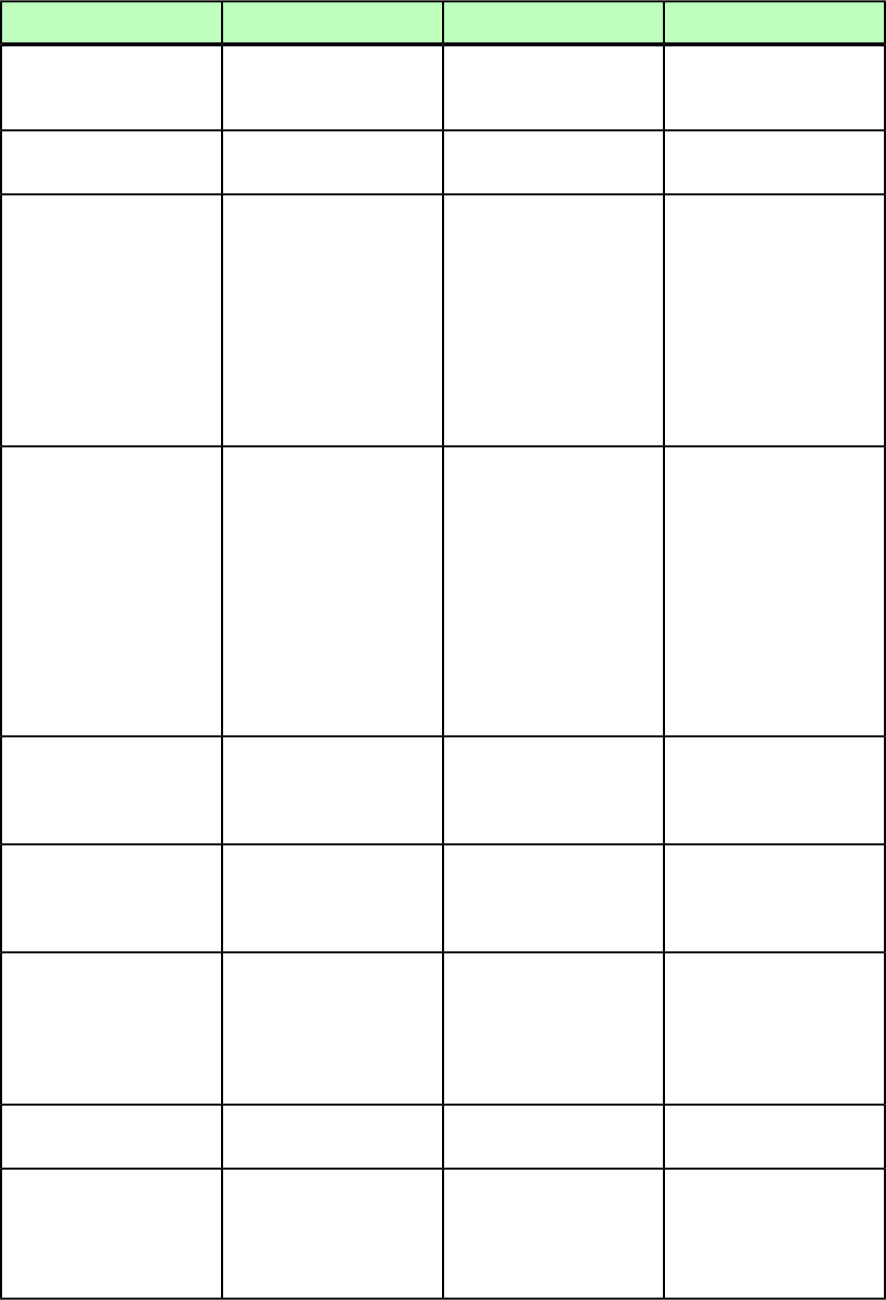
DeconstructModifyConstructElement type
Specifies the number of rows
in a table, including the
header.
Specifies the number of rows
in a table, including the
header.
Specifies the number of rows
in a table, including the
header.
ROWS CDATA #IMPLIED
Specifies the number of
columns in a table.
Specifies the number of
columns in a table.
Specifies the number of
columns in a table.
COLUMNS CDATA #IMPLIED
Controls whether inserted
rows or columns affect the
Controls whether inserted
rows or columns affect the
Controls whether inserted
rows or columns affect the
MAINTAINGEOMETRY (true
| false | none) "none"
entire table's width and
height.
entire table's width and
height.
entire table's width and
height.
true = Table height and
width remain the same.
true = Table height and
width remain the same.
true = Table height and
width remain the same.
false = Table height and
width change to
false = Table height and
width change to
false = Table height and
width change to
accommodate new rows and
columns.
accommodate new rows and
columns.
accommodate new rows and
columns.
Identifies the color of a table.Identifies the color of a
table.
Identifies the color of a
table.
COLOR CDATA #IMPLIED
Note: Only the name of a
color is included in thisNote: Only the name of a
color is included in this
Note: Only the name of a
color is included in this attribute. The definition of
attribute. The definition ofattribute. The definition of the color is stored in the
the color is stored in thethe color is stored in the projects Job Jackets file or
projects Job Jackets file orprojects Job Jackets file or defined using the Document
defined using the Documentdefined using the Document Controls submenu in
Controls submenu inControls submenu in
QuarkXPress Server.
QuarkXPress Server, or an
existing color created and
saved in the project.
QuarkXPress Server, or an
existing color created and
saved in the project.
Specifies the shade of the
color applied to a table, as an
Specifies the shade of the
color applied to a table, as
Specifies the shade of the
color applied to a table, as
SHADE CDATA #IMPLIED
integer percentage from 0 to
100.
an integer percentage from
0 to 100.
an integer percentage from
0 to 100.
Specifies the opacity of the
color applied to a table,
Specifies the opacity of the
color applied to a table,
Specifies the opacity of the
color applied to a table,
OPACITY CDATA #IMPLIED
specified as an integer
percentage from 0 to 100.
specified as an integer
percentage from 0 to 100.
specified as an integer
percentage from 0 to 100.
Specifies the type of blend
applied to this table (linear,
circular, rectangular, etc.).
Specifies the type of blend
applied to this table (linear,
circular, rectangular, etc.).
Specifies the type of blend
applied to this table (linear,
circular, rectangular, etc.).
BLENDSTYLE (SOLID |
LINEAR | MIDLINEAR |
RECTANGULAR | DIAMOND
| CIRCULAR |
FULLCIRCULAR | none)
"none"
Specifies the angle of the
blend.
Specifies the angle of the
blend.
Specifies the angle of the
blend.
BLENDANGLE CDATA
#IMPLIED
Specifies the second color of
the blend. The first color of
Specifies the second color of
the blend. The first color of
Specifies the second color of
the blend. The first color of
BLENDCOLOR CDATA
#IMPLIED
the blend is the color appliedthe blend is the colorthe blend is the color
to the table, as in
QuarkXPress.
applied to the table, as in
QuarkXPress.
applied to the table, as in
QuarkXPress.
A GUIDE TO QUARKXPRESS SERVER 9.5 | 289
MODIFIER SCHEMA (ANNOTATED)
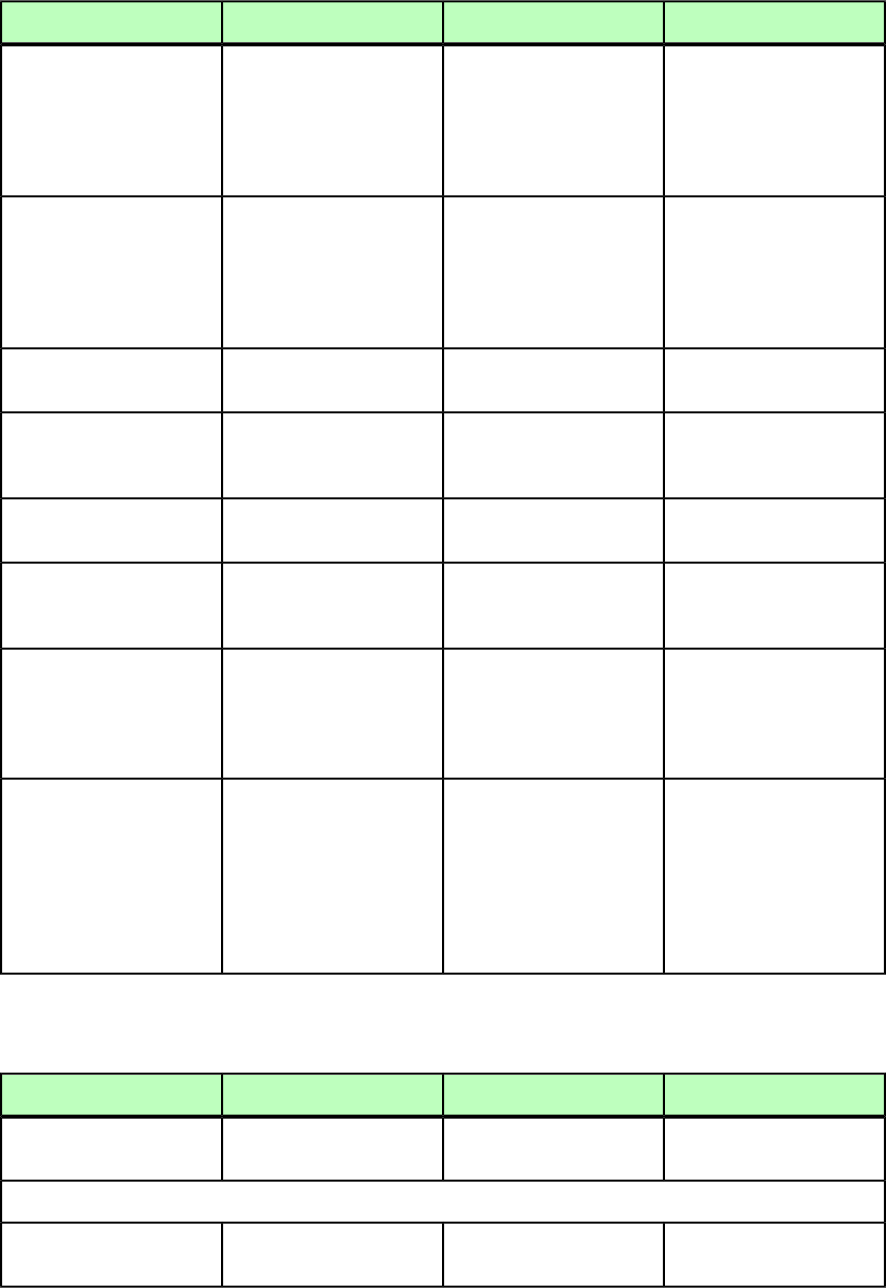
DeconstructModifyConstructElement type
Specifies the shade applied
to the second color of the
Specifies the shade applied
to the second color of the
Specifies the shade applied
to the second color of the
BLENDSHADE CDATA
#IMPLIED
blend. The shade of the firstblend. The shade of the firstblend. The shade of the first
color of the blend is thecolor of the blend is thecolor of the blend is the
shade of the color applied to
the table.
shade of the color applied to
the table.
shade of the color applied to
the table.
Specifies the opacity applied
to the second color of the
Specifies the opacity applied
to the second color of the
Specifies the opacity applied
to the second color of the
BLENDOPACITY CDATA
#IMPLIED
blend. The opacity of theblend. The opacity of theblend. The opacity of the
first color of the blend is thefirst color of the blend is thefirst color of the blend is the
opacity of the color applied
to the table.
opacity of the color applied
to the table.
opacity of the color applied
to the table.
Indicates an anchored box
and identifies its parent box.
Not applicable.Not applicable.
ANCHOREDIN CDATA
#IMPLIED
Specifies whether the rows
or columns will adjust size
to fit the content.
Specifies whether the rows
or columns will adjust size
to fit the content.
Specifies whether the rows
or columns will adjust size
to fit the content.
AUTOFIT (rows |
columns | all | none)
"none"
Max limit for AUTOFIT.Max limit for AUTOFIT.Max limit for AUTOFIT.AUTOFITMAXLIMIT CDATA
#IMPLIED
Specifies that this table is a
member of the indicated
anchored group.
Specifies that this table is a
member of the indicated
anchored group.
Specifies that this table is a
member of the indicated
anchored group.
ANCHOREDGROUPMEMBER
CDATA #IMPLIED
Not applicable.
If true, adds this table to
the project's reflow article.
Not applicable.
ADDTOREFLOW (true |
false) #IMPLIED
Equivalent to the Digital
Publishing > Add to Reflow
command in QuarkXPress.
Not applicable.Specifies the name of the
project's reflow article (to
Not applicable.
ARTICLENAME CDATA
#IMPLIED
which this table is being
added as a component). If
no reflow article exists and
you do not include this
attribute, the default reflow
article name is used.
TABLEBREAK (Modifier schema)
DeconstructModifyConstructElement type
Sets a table break for a
HEADER or FOOTER or both.
Sets a table break for a
HEADER or FOOTER or both.
Sets a table break for a
HEADER or FOOTER or both.
TABLEBREAK (CHILDID |
HEADER | FOOTER)*
Attributes
Indicates the height at which
a table is set to break.
Specifies the height at which
a table is set to break.
Specifies the height at which
a table is set to break.
BREAKHEIGHT CDATA
#IMPLIED
290 | A GUIDE TO QUARKXPRESS SERVER 9.5
MODIFIER SCHEMA (ANNOTATED)
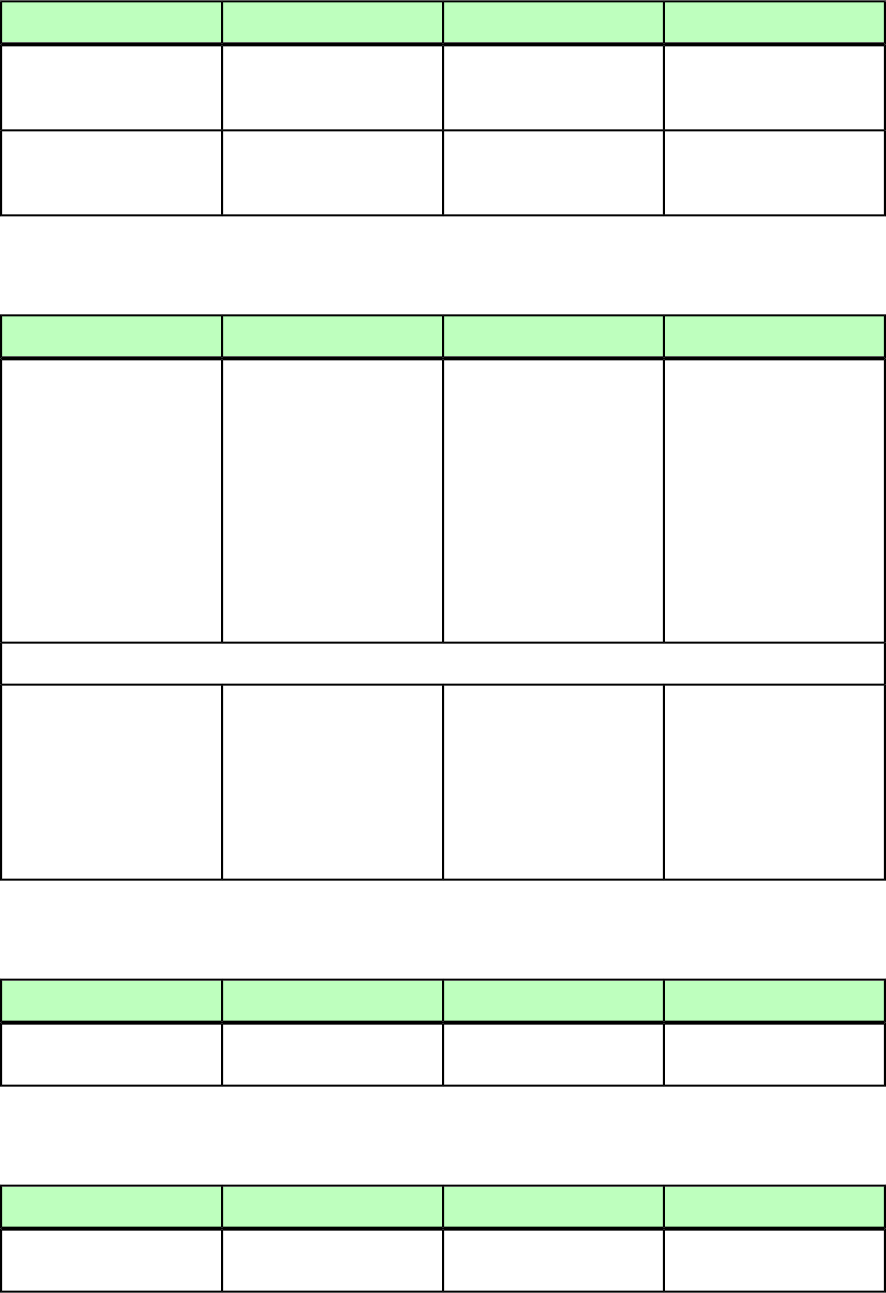
DeconstructModifyConstructElement type
Specifies whether a child
table will maintain a link to
its parent.
Specifies whether a child
table will maintain a link to
its parent.
Specifies whether a child
table will maintain a link to
its parent.
MAINTAINLINK (true |
false) "true"
Specifies whether the table
will break when anchored in
a text flow.
Specifies whether the table
will break when anchored in
a text flow.
Specifies whether the table
will break when anchored in
a text flow.
BREAKWHENANCHORED
(true | false)
#IMPLIED
TABLESTYLE (Modifier schema)
DeconstructModifyConstructElement type
Not applicable.Describes a style that can be
applied to an
<INLINETABLE>.
Describes a style that can be
applied to an
<INLINETABLE>.
TABLESTYLE ((ID,
FRAME?, TROWSTYLE,
HEADTROWSTYLE?,
CONTINUEDTROWSTYLE?,
FOOTERTROWSTYLE?,
ODDTROWSTYLE?,
EVENTROWSTYLE?,
TCOLSTYLE,
FIRSTTCOLSTYLE?,
LASTTCOLSTYLE?,
ODDTCOLSTYLE?,
EVENTCOLSTYLE?))
Attributes
Not applicable.Specifies the default width
of the <TABLESTYLE>,
Specifies the default width
of the <TABLESTYLE>,
WIDTH CDATA #IMPLIED
expressed as a percentage ofexpressed as a percentage of
the width of the parentthe width of the parent
column or as an absolutecolumn or as an absolute
measurement. To specify ameasurement. To specify a
percentage, use a number
without a unit indicator.
percentage, use a number
without a unit indicator.
TABSPEC (Modifier schema)
DeconstructModifyConstructElement type
Describes a group of tab
stops.
Describes a group of tab
stops.
Describes a group of tab
stops.
TABSPEC (TAB)+
TBODY (Modifier schema)
DeconstructModifyConstructElement type
Not applicable.Identifies the body portion
of an <INLINETABLE>.
Identifies the body portion
of an <INLINETABLE>.
TBODY (TROW+)
A GUIDE TO QUARKXPRESS SERVER 9.5 | 291
MODIFIER SCHEMA (ANNOTATED)
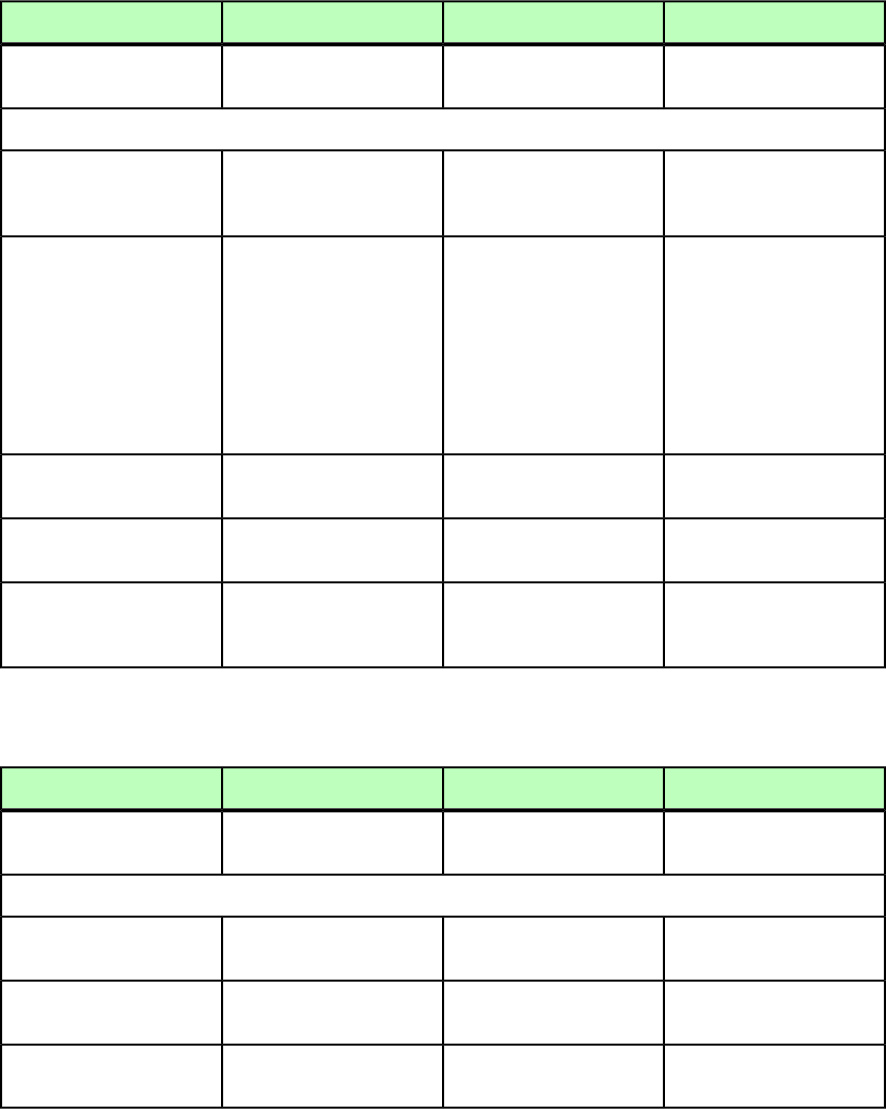
TCOL (Modifier schema)
DeconstructModifyConstructElement type
Not applicable.Describes a column in an
<INLINETABLE>.
Describes a column in an
<INLINETABLE>.
TCOL (LEFTGRID?,
RIGHTGRID?)
Attributes
Not applicable.Identifies the position of the
column, with the first
column being column 1.
Identifies the position of the
column, with the first
column being column 1.
COLINDEX CDATA
#REQUIRED
Not applicable.Specifies the width of the
column, either as an
Specifies the width of the
column, either as an
WIDTH CDATA #IMPLIED
absolute measurement or asabsolute measurement or as
a percentage of the tablea percentage of the table
width. To specify awidth. To specify a
percentage, use %. If you dopercentage, use %. If you do
not specify a width, columnnot specify a width, column
widths are distributed
evenly.
widths are distributed
evenly.
Not applicable.Specifies the background
color of the column.
Specifies the background
color of the column.
COLOR CDATA #IMPLIED
Not applicable.Specifies the background
shade of the column.
Specifies the background
shade of the column.
SHADE CDATA #IMPLIED
Not applicable.Specifies the default story
direction of the column.
Specifies the default story
direction of the column.
STORYDIRECTION
(HORIZONTAL |
VERTICAL) #IMPLIED
TCOLSTYLE (Modifier schema)
DeconstructModifyConstructElement type
Not applicable.Defines a style for a column
in an <INLINETABLE>.
Defines a style for a column
in an <INLINETABLE>.
TCOLSTYLE (LEFTGRID?,
RIGHTGRID?)
Attributes
Not applicable.Specifies the width of the
column style.
Specifies the width of the
column style.
WIDTH CDATA #IMPLIED
Not applicable.Specifies the background
color of the column style.
Specifies the background
color of the column style.
COLOR CDATA #IMPLIED
Not applicable.Specifies the background
shade of the column style.
Specifies the background
shade of the column style.
SHADE CDATA #IMPLIED
292 | A GUIDE TO QUARKXPRESS SERVER 9.5
MODIFIER SCHEMA (ANNOTATED)
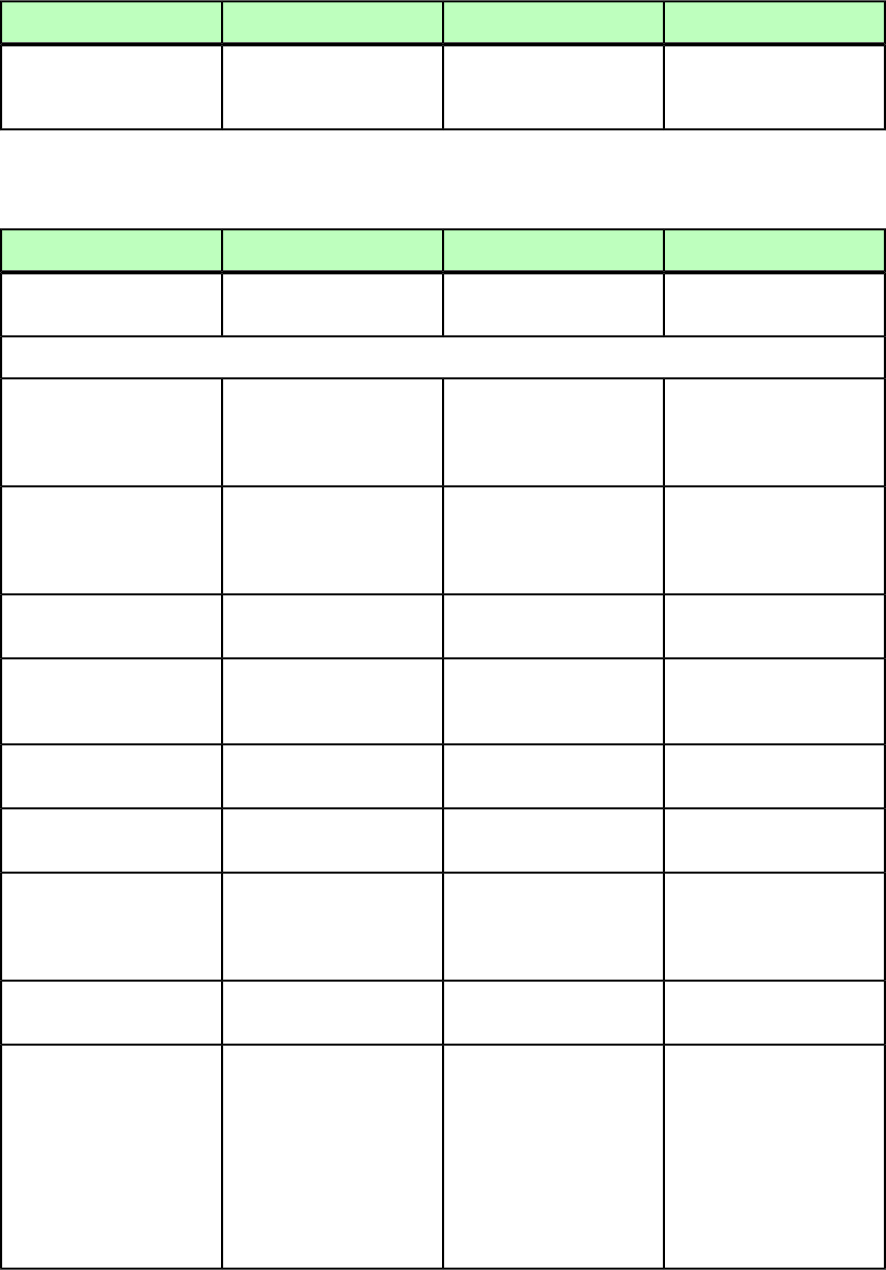
TCONTINUED (Modifier schema)
DeconstructModifyConstructElement type
Not applicable.Identifies a continued"
indicator row in the header
of an <INLINETABLE>.
Identifies a continued"
indicator row in the header
of an <INLINETABLE>.
TCONTINUED (TROW+)
TEXT (Modifier schema)
DeconstructModifyConstructElement type
Container for an INSET and
STORY element.
Container for an INSET and
STORY element.
Container for an INSET and
STORY element.
TEXT ((INSET)*, STORY)
Attributes
Indicates a rotation angle for
text as a floating-point value
Specifies a rotation angle for
text as a floating-point value
Specifies a rotation angle for
text as a floating-point value
ANGLE CDATA #IMPLIED
between –360 degrees and
360 degrees.
between –360 degrees and
360 degrees.
between –360 degrees and
360 degrees.
Indicates a skew angle for
text as a floating-point value
Specifies a skew angle for
text as a floating-point value
Specifies a skew angle for
text as a floating-point value
SKEW CDATA #IMPLIED
from –75 degrees to 75
degrees.
from –75 degrees to 75
degrees.
from –75 degrees to 75
degrees.
Indicates a number of
columns in a text box.
Specifies the number of
columns in a text box.
Specifies the number of
columns in a text box.
COLUMNS CDATA #IMPLIED
Specifies the width of the
gutter(s) in a multi-column
text box.
Specifies the width of the
gutter(s) in a multi-column
text box.
Specifies the width of the
gutter(s) in a multi-column
text box.
GUTTERWIDTH CDATA
#IMPLIED
Indicates the text is flipped
vertically in a text box.
Flips the text vertically in a
text box.
Flips the text vertically in a
text box.
FLIPVERTICAL (true |
false | none) "none"
Indicates the text is flipped
horizontally in a text box.
Flips the text horizontally in
a text box.
Flips the text horizontally in
a text box.
FLIPHORIZONTAL (true
| false | none) "none"
Indicates the vertical
alignment of text.
Vertically aligns the text.Vertically aligns the text.
VERTICALALIGNMENT (TOP
| CENTERED | BOTTOM |
JUSTIFIED | none)
"none"
Specifies the space between
two consecutive paragraphs
Specifies the space between
two consecutive paragraphs
Specifies the space between
two consecutive paragraphs
INTERPARAGRAPHMAX
CDATA #IMPLIED
Indicates the minimum
distance between the top
Specifies the minimum
distance between the top
Specifies the minimum
distance between the top
FIRSTBASELINEMIN
(ASCENT | CAPHEIGHT |
edge of a text box and theedge of a text box and theedge of a text box and the
CAPACCENT | none)
"none" baseline of the first line of
text.
baseline of the first line of
text.
baseline of the first line of
text.
ASCENT = Specifies the
distance based on the space
ASCENT = Specifies the
distance based on the space
ASCENT = Specifies the
distance based on the space
needed for the accent mark
of the tallest character.
needed for the accent mark
of the tallest character.
needed for the accent mark
of the tallest character.
A GUIDE TO QUARKXPRESS SERVER 9.5 | 293
MODIFIER SCHEMA (ANNOTATED)

DeconstructModifyConstructElement type
CAPHEIGHT= Specifies the
distance based on the cap
CAPHEIGHT= Specifies the
distance based on the cap
CAPHEIGHT= Specifies the
distance based on the cap
height of the tallest
character.
height of the tallest
character.
height of the tallest
character.
CAPACCENT = Specifies the
distance based on the cap
CAPACCENT = Specifies the
distance based on the cap
CAPACCENT = Specifies the
distance based on the cap
height of the tallest characterheight of the tallestheight of the tallest
plus the space required forcharacter plus the spacecharacter plus the space
an accent mark over an
uppercase character.
required for an accent mark
over an uppercase character.
required for an accent mark
over an uppercase character.
Indicates the distance
between the first text
Specifies the distance
between the first text
Specifies the distance
between the first text
OFFSET CDATA #IMPLIED
baseline in the text box andbaseline in the text box andbaseline in the text box and
the top inside edge of the
text box.
the top inside edge of the
text box.
the top inside edge of the
text box.
Indicates text runaround on
all sides of an item.
Indicates text runaround on
all sides of an item.
Indicates text runaround on
all sides of an item.
RUNTEXTAROUNDALLSIDES
(true | false | none)
"none"
Indicates how the text is
attached to a line.
Specifies how the text
should be attached to a line.
Specifies how the text
should be attached to a line.
TEXTORIENTATION
(ROTATE | SKEW |
ROTATEANDSKEW |
NOROTATEANDSKEW |
none) "none"
Indicates the part of a font
being used for positioning
characters on a line.
Specifies the part of a font to
use for positioning
characters on a line.
Specifies the part of a font to
use for positioning
characters on a line.
TEXTALIGN (ASCENT |
CENTER | BASELINE |
DESCENT | none) "none"
Indicates text is aligned to a
line.
Specifies how to align text
to a line.
Specifies how to align text
to a line.
TEXTALIGNWITHLINE (TOP
| CENTER | BOTTOM |
none) "none"
Indicates characters are
horizontally flipped on a
line.
Flips the characters
horizontally on a line.
Flips the characters
horizontally on a line.
FLIPTEXT (true | false
| none) "none"
Identifies the grid style
applied to the text.
Identifies the grid style
applied to the text.
Identifies the grid style
applied to the text.
GRIDSTYLE CDATA
#IMPLIED
TEXTATTRIBUTE (Modifier schema)
DeconstructModifyConstructElement type
Not applicable.Specifies the text-related
attributes of a box created
Specifies the text-related
attributes of a box created
TEXTATTRIBUTE (empty)
with the INLINEBOX
element type.
with the INLINEBOX
element type.
Attributes
294 | A GUIDE TO QUARKXPRESS SERVER 9.5
MODIFIER SCHEMA (ANNOTATED)
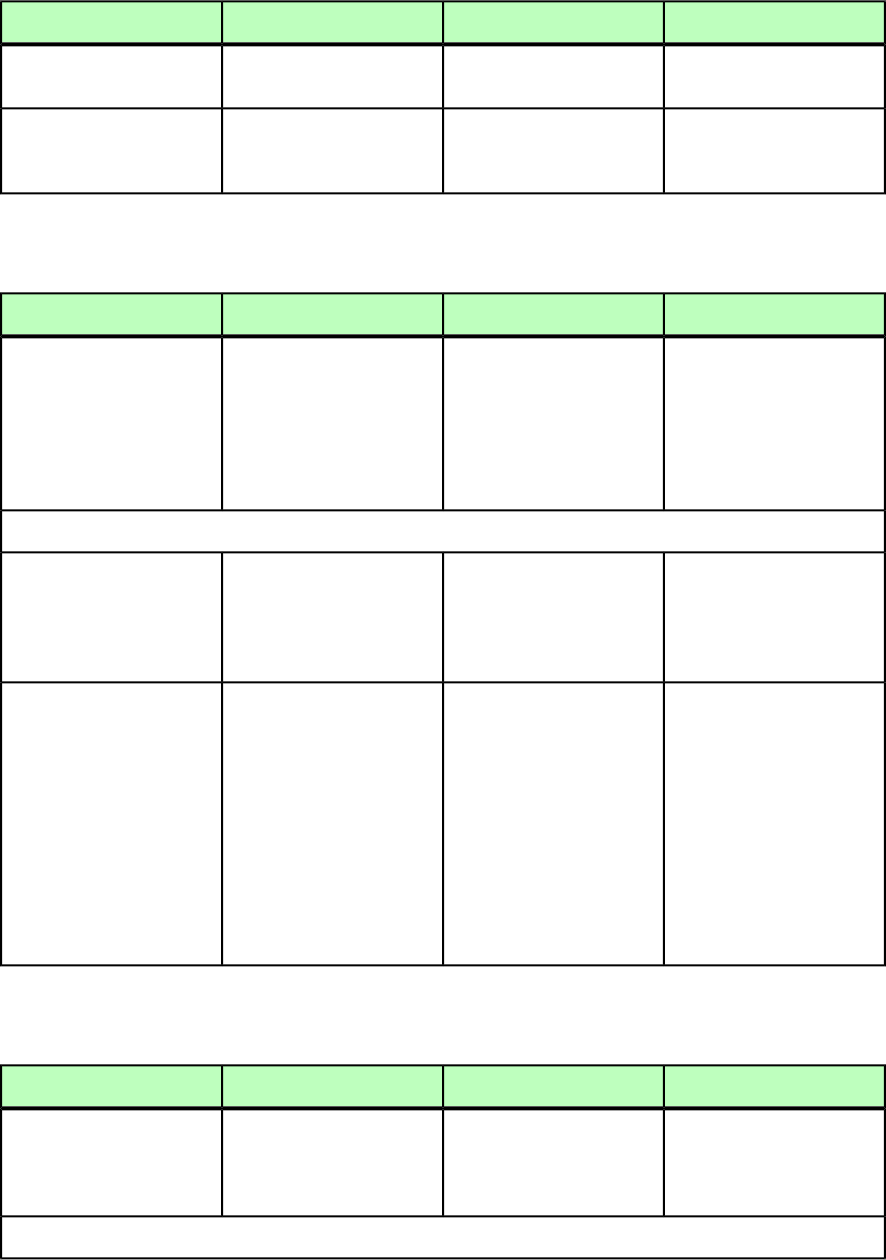
DeconstructModifyConstructElement type
Not applicable.Specifies the number of
columns in a text box.
Specifies the number of
columns in a text box.
COLUMNS NMTOKEN
#IMPLIED
Not applicable.Specifies the width of the
gutter(s) in a multi-column
text box.
Specifies the width of the
gutter(s) in a multi-column
text box.
GUTTERWIDTH NMTOKEN
#IMPLIED
TEXTNODEPH (Modifier schema)
DeconstructModifyConstructElement type
A text node placeholder
allows metadata to be
A text node placeholder
allows metadata to be
A text node placeholder
allows metadata to be
TEXTNODEPH
((TEXTNODEPH |
defined hierarchically on adefined hierarchically on adefined hierarchically on a
PARAGRAPH | RICHTEXT |
region of text, and canregion of text, and canregion of text, and can
OVERMATTER | TEXTPH)*,
METADATA?) contain further text node
placeholders and text
placeholders.
contain further text node
placeholders and text
placeholders.
contain further text node
placeholders and text
placeholders.
Attributes
The name of the text node
placeholder. A placeholder
The name of the text node
placeholder. A placeholder
The name of the text node
placeholder. A placeholder
NAME CDATA #REQUIRED
name may not be Uniquename may not be Uniquename may not be Unique
within the Box or XML
Hierarchy.
within the Box or XML
Hierarchy.
within the Box or XML
Hierarchy.
The XTensions ID of the
XTensions that created this
placeholder.
The XTensions ID of the
XTensions that created this
placeholder. The default XT
ID is PlaceHolderSXT ID
The XTensions ID of the
XTensions that created this
placeholder. The default XT
ID is PlaceHolderSXT ID
OWNER (1347639377)
"1347639377"
(1347639377). All(1347639377). All
placeholders created throughplaceholders created through
Modifier should use this ID.Modifier should use this ID.
This ID is assigned by defaultThis ID is assigned by default
by the DTD, so there is noby the DTD, so there is no
need to specify thisneed to specify this
manually. DTD validation
will add this attribute).
manually. DTD validation
will add this attribute.
TEXTPH (Modifier schema)
DeconstructModifyConstructElement type
A text placeholder allows
metadata to be defined on a
region of text.
A text placeholder allows
metadata to be defined on a
region of text.
A text placeholder allows
metadata to be defined on a
region of text.
TEXTPH ((PARAGRAPH |
RICHTEXT |
OVERMATTER)*,
METADATA?)
Attributes
A GUIDE TO QUARKXPRESS SERVER 9.5 | 295
MODIFIER SCHEMA (ANNOTATED)
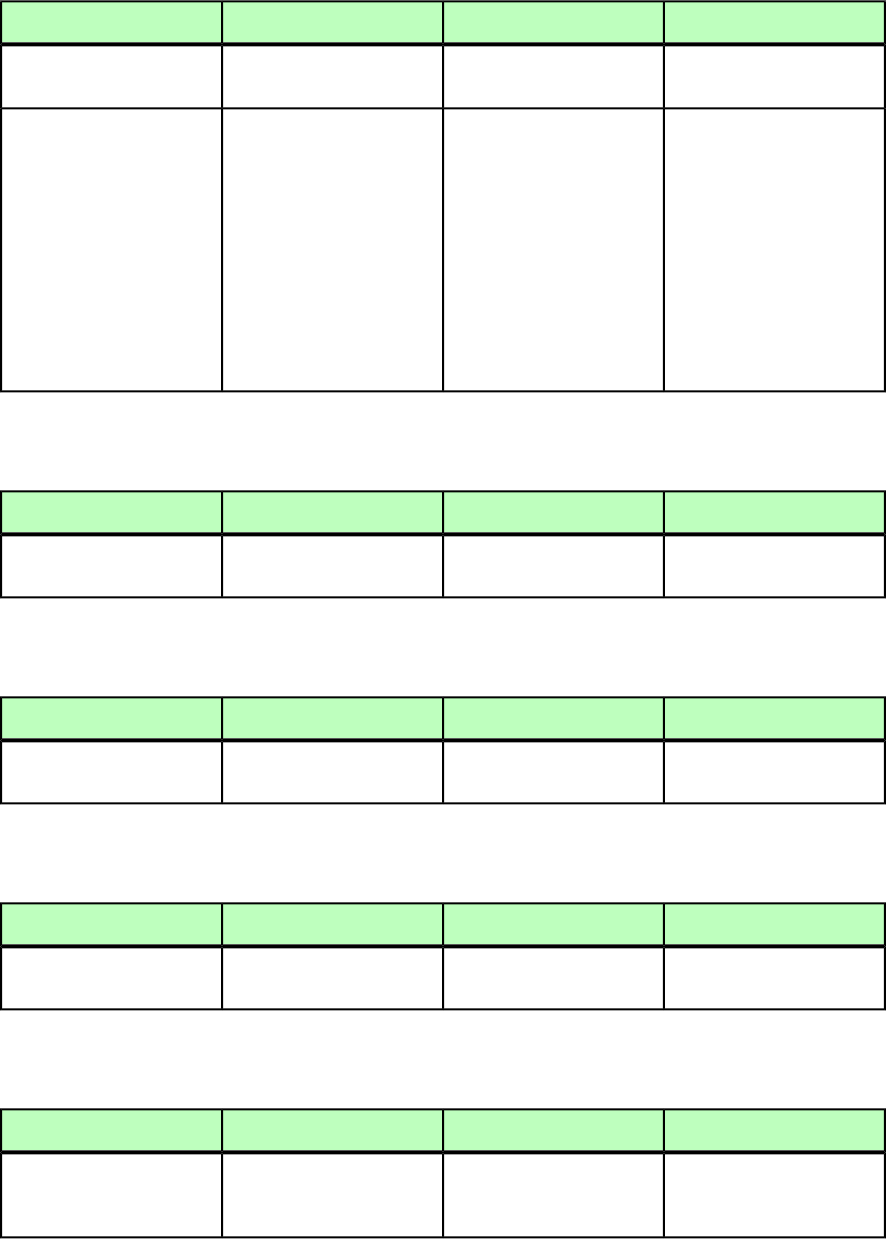
DeconstructModifyConstructElement type
The name of the text node
placeholder.
The name of the text node
placeholder.
The name of the text node
placeholder.
NAME CDATA #REQUIRED
The XTensions ID of the
XTensions that created this
placeholder.
The XTensions ID of the
XTensions that created this
placeholder. The default XT
ID is PlaceHolderSXT ID
The XTensions ID of the
XTensions that created this
placeholder. The default XT
ID is PlaceHolderSXT ID
OWNER (1347639377)
"1347639377"
(1347639377). All(1347639377). All
placeholders created throughplaceholders created through
Modifier should use this ID.Modifier should use this ID.
This ID is assigned by defaultThis ID is assigned by default
by the DTD, so there is noby the DTD, so there is no
need to specify thisneed to specify this
manually. DTD validation
will add this attribute.
manually. DTD validation
will add this attribute.
TFOOT (Modifier schema)
DeconstructModifyConstructElement type
Not applicable.Identifies the footer portion
of an <INLINETABLE>.
Identifies the footer portion
of an <INLINETABLE>.
TFOOT (TROW+)
THEAD (Modifier schema)
DeconstructModifyConstructElement type
Not applicable.Identifies a header in an
<INLINETABLE>.
Identifies a header in an
<INLINETABLE>.
THEAD (TROW+,
TCONTINUED?)
TITLE (Modifier schema)
DeconstructModifyConstructElement type
Specifies the title of an
e-book.
Specifies the title of an
e-book.
Not applicable.
TITLE (#PCDATA)
TOP (Modifier schema)
DeconstructModifyConstructElement type
The distance between the
box or lines top edge and the
top of the page, in points.
The distance between the
box or lines top edge and the
top of the page, in points.
The distance between the
box or lines top edge and the
top of the page, in points.
TOP (#PCDATA)
296 | A GUIDE TO QUARKXPRESS SERVER 9.5
MODIFIER SCHEMA (ANNOTATED)
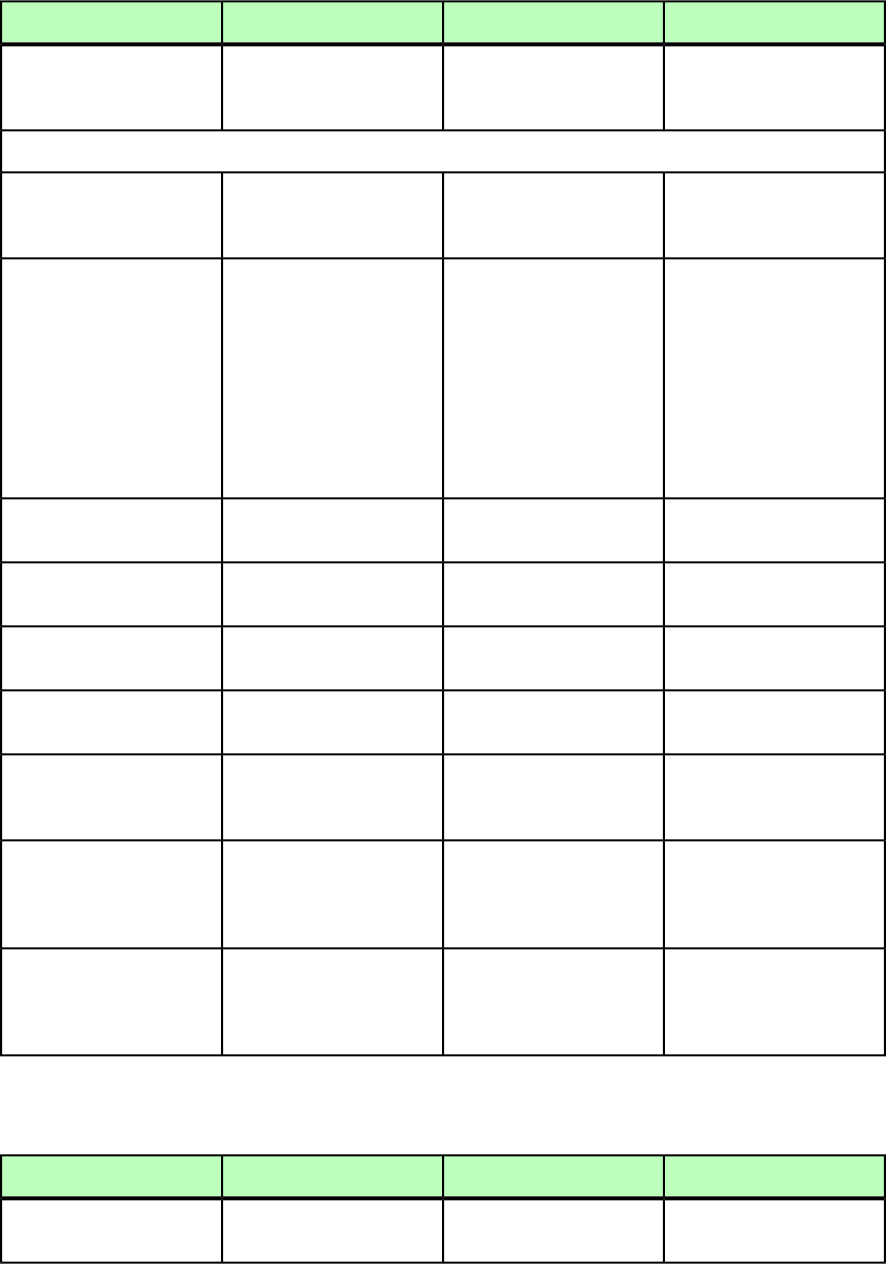
TOPGRID (Modifier schema)
DeconstructModifyConstructElement type
Not applicable.Describes a grid line on the
top edge of a cell in an
<INLINETABLE>.
Describes a grid line on the
top edge of a cell in an
<INLINETABLE>.
TOPGRID (empty)
Attributes
Not applicable.Specifies the location of the
grid line.
Specifies the location of the
grid line.
TYPE (TOP | LEFT |
BOTTOM | RIGHT)
#IMPLIED
Not applicable.
Identifies the <TABLESTYLE>
that styles this grid line. If
Identifies the <TABLESTYLE>
that styles this grid line. If
STYLE CDATA #IMPLIED
you specify this value, youyou specify this value, you
do not have to specify thedo not have to specify the
remaining attributes. If youremaining attributes. If you
specify the remainingspecify the remaining
attributes, those attributeattributes, those attribute
values override thevalues override the
corresponding
<TABLESTYLE> values.
corresponding
<TABLESTYLE> values.
Not applicable.Specifies the width of the
grid line in points.
Specifies the width of the
grid line in points.
WIDTH CDATA #IMPLIED
Not applicable.Specifies the color of the grid
line.
Specifies the color of the grid
line.
COLOR CDATA #IMPLIED
Not applicable.Specifies the shade of the
grid line.
Specifies the shade of the
grid line.
SHADE CDATA #IMPLIED
Not applicable.Specifies the opacity of the
grid line.
Specifies the opacity of the
grid line.
OPACITY CDATA #IMPLIED
Not applicable.Specifies the color of the gap
(if any) between the lines
that make up the grid line.
Specifies the color of the gap
(if any) between the lines
that make up the grid line.
GAPCOLOR CDATA
#IMPLIED
Not applicable.Specifies the shade of the
gap (if any) between the
Specifies the shade of the
gap (if any) between the
GAPSHADE CDATA
#IMPLIED
lines that make up the grid
line.
lines that make up the grid
line.
Not applicable.Specifies the opacity of the
gap (if any) between the
Specifies the opacity of the
gap (if any) between the
GAPOPACITY CDATA
#IMPLIED
lines that make up the grid
line.
lines that make up the grid
line.
TROW (Modifier schema)
DeconstructModifyConstructElement type
Not applicable.Describes a row in an
<INLINETABLE>.
Describes a row in an
<INLINETABLE>.
TROW (TOPGRID?,
BOTTOMGRID?, ENTRY*)
A GUIDE TO QUARKXPRESS SERVER 9.5 | 297
MODIFIER SCHEMA (ANNOTATED)
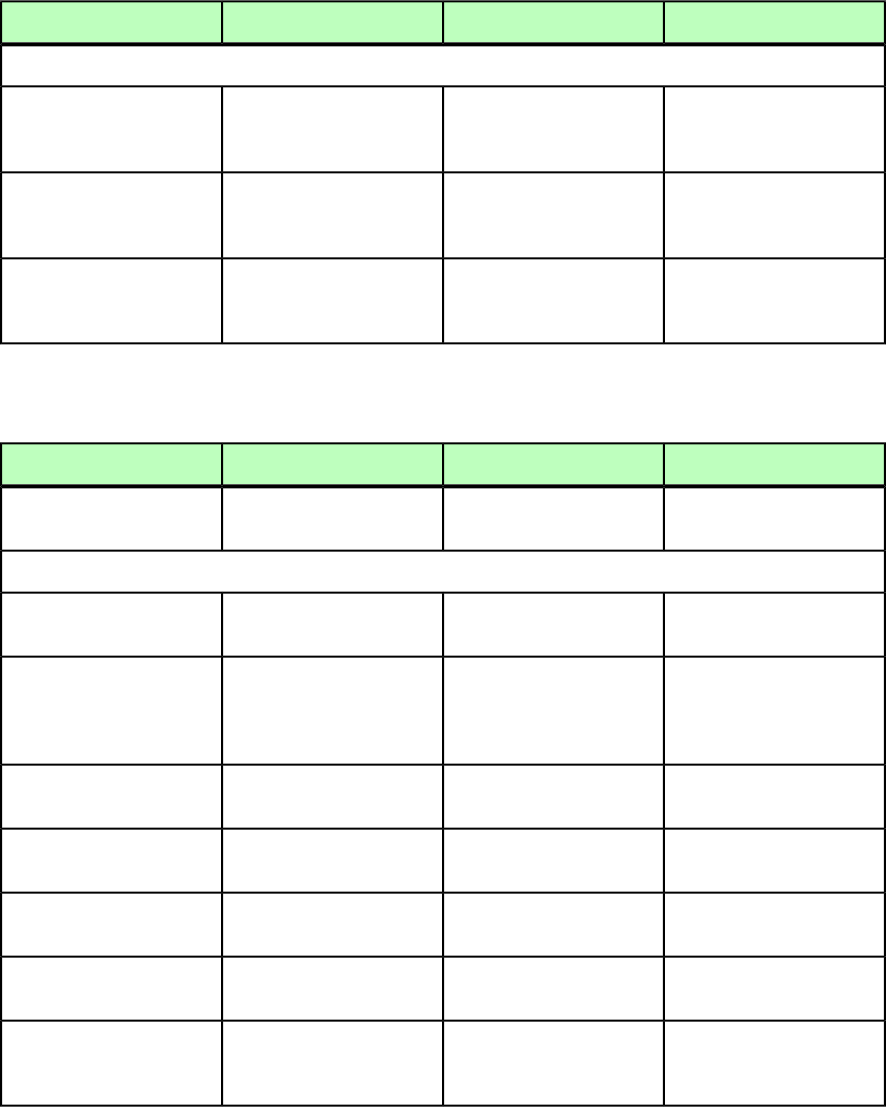
DeconstructModifyConstructElement type
Attributes
Not applicable.Identifies the background
color of the cells in the
<TROW>.
Identifies the background
color of the cells in the
<TROW>.
COLOR CDATA #IMPLIED
Not applicable.Identifies the background
shade of the cells in the
<TROW>.
Identifies the background
shade of the cells in the
<TROW>.
SHADE CDATA #IMPLIED
Not applicable.Specifies the story direction
of the cells in the <TROW>.
Specifies the story direction
of the cells in the <TROW>.
STORYDIRECTION
(HORIZONTAL |
VERTICAL) #IMPLIED
TROWSTYLE (Modifier schema)
DeconstructModifyConstructElement type
Not applicable.Defines a style for rows in an
<INLINETABLE>.
Defines a style for rows in an
<INLINETABLE>.
TROWSTYLE (TOPGRID?,
BOTTOMGRID?)
Attributes
Not applicable.Identifies the paragraph style
sheet for the row style.
Identifies the paragraph style
sheet for the row style.
PARASTYLE CDATA
#IMPLIED
Not applicable.Identifies the paragraph
alignment for the row style.
Identifies the paragraph
alignment for the row style.
ALIGNMENT (LEFT |
RIGHT | CENTER |
JUSTIFIED | FORCED)
#IMPLIED
Not applicable.Identifies the text angle for
the row style.
Identifies the text angle for
the row style.
ANGLE CDATA #IMPLIED
Not applicable.Specifies the vertical
alignment of the row style.
Specifies the vertical
alignment of the row style.
VALIGN (TOP | CENTER |
BOTTOM) #IMPLIED
Not applicable.Specifies the background
color of the row style.
Specifies the background
color of the row style.
COLOR CDATA #IMPLIED
Not applicable.Specifies the background
shade of the row style.
Specifies the background
shade of the row style.
SHADE CDATA #IMPLIED
Not applicable.Specifies the text inset for all
four sides of cells that use
the row style.
Specifies the text inset for all
four sides of cells that use
the row style.
INSET CDATA #IMPLIED
298 | A GUIDE TO QUARKXPRESS SERVER 9.5
MODIFIER SCHEMA (ANNOTATED)
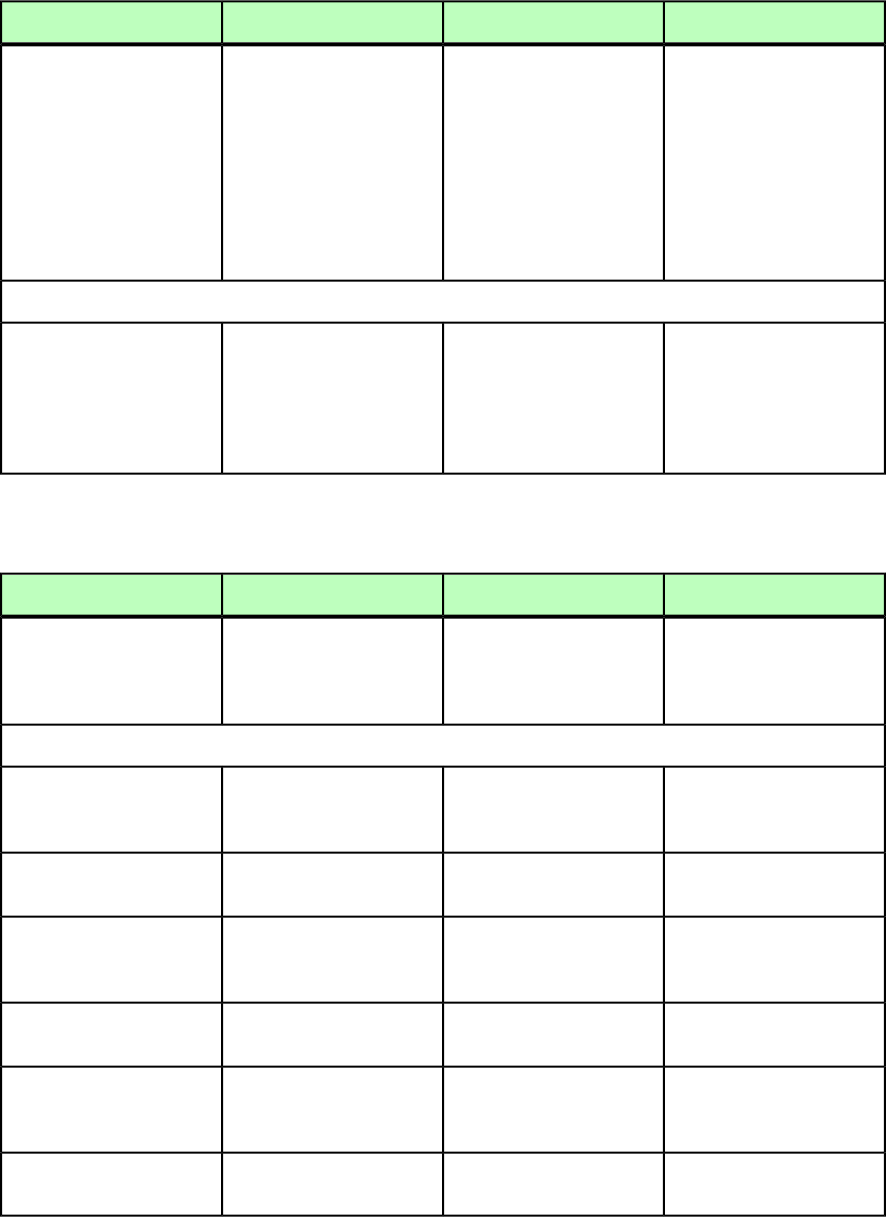
VALUE (Modifier schema)
DeconstructModifyConstructElement type
Specifies the VALUE of the
key/value pair. The value can
Specifies the VALUE of the
key/value pair. The value can
Specifies the VALUE of the
key/value pair. The value can
VALUE (#PCDATA)
be given in CDATA form
only, such as:
be given in CDATA form
only, such as:
be given in CDATA form
only, such as:
<METADATA><METADATA><METADATA>
<VALUE KEY="myKey">
<![CDATA[METADATAVALUE]]>
</VALUE>
<VALUE KEY="myKey">
<![CDATA[METADATAVALUE]]>
</VALUE>
<VALUE KEY="myKey">
<![CDATA[METADATAVALUE]]>
</VALUE>
</METADATA></METADATA></METADATA>
Attributes
Specifies the KEY attribute of
the key/value pair.
Specifies the KEY attribute of
the key/value pair. Metadata
that contains a value for KEY
Specifies the KEY attribute of
the key/value pair.
KEY CDATA #REQUIRED
but no value for VALUE will
delete any metadata
matching the value for KEY.
VERTEX (Modifier schema)
DeconstructModifyConstructElement type
A single vertext (i.e. Line
segment) in a bezier curve.
A single vertext (i.e. Line
segment) in a bezier curve.
A single vertext (i.e. Line
segment) in a bezier curve.
VERTEX
(LEFTCONTROLPOINT?,
VERTEXPOINT,
RIGHTCONTROLPOINT?)
Attributes
Specifies whether the given
vertex is "straight" — i.e. C1
continuous.
Specifies whether the given
vertex is "straight" — i.e. C1
continuous.
Specifies whether the given
vertex is "straight" — i.e. C1
continuous.
SMOOTHVERTEX (true |
false) "false"
Specifies whether the
following edge is "straight".
Specifies whether the
following edge is "straight".
Specifies whether the
following edge is "straight".
STRAIGHTEDGE (true |
false) "false"
Specifies whether the given
vertex is also symmetrical —
i.e., C2 continuous.
Specifies whether the given
vertex is also symmetrical —
i.e., C2 continuous.
Specifies whether the given
vertex is also symmetrical —
i.e., C2 continuous.
SYMMVERTEX (true |
false) "false"
Specifies whether the vertex
is not smooth or symmetric.
Specifies whether the vertex
is not smooth or symmetric.
Specifies whether the vertex
is not smooth or symmetric.
CUSPVERTEX (true |
false) "false"
Specifies whether the
following (splined) edge
intersects itself.
Specifies whether the
following (splined) edge
intersects itself.
Specifies whether the
following (splined) edge
intersects itself.
TWISTED (true | false)
"false"
Specifies whether the given
vertex is selected.
Specifies whether the given
vertex is selected.
Specifies whether the given
vertex is selected.
VERTEXSELECTED (true |
false) "false"
A GUIDE TO QUARKXPRESS SERVER 9.5 | 299
MODIFIER SCHEMA (ANNOTATED)
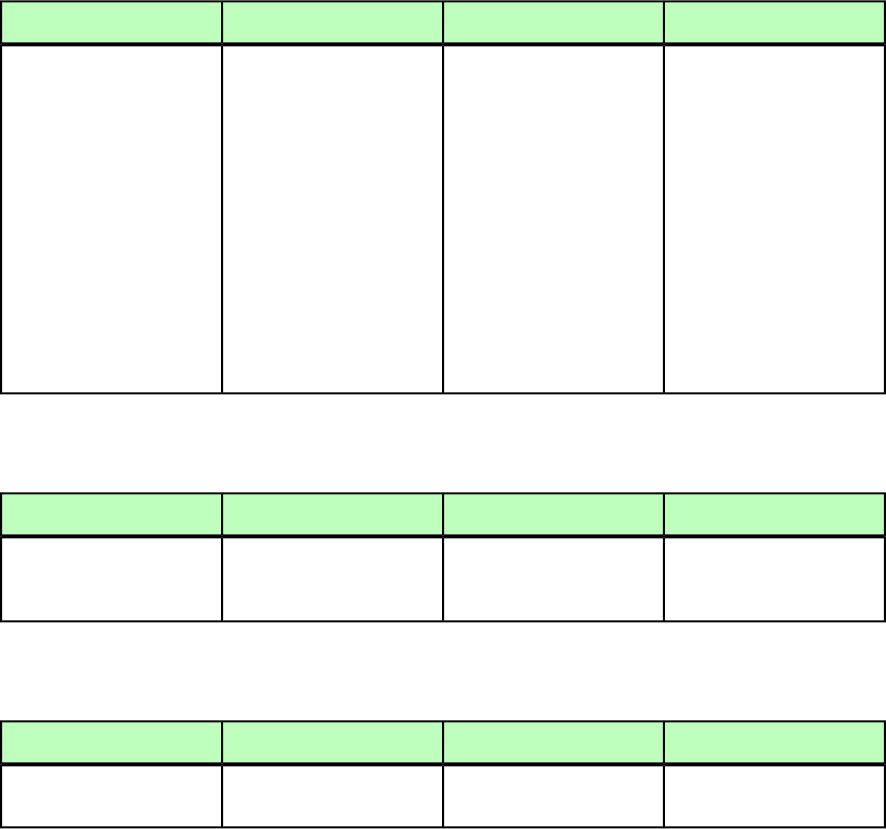
VERTEXPOINT (Modifier schema)
DeconstructModifyConstructElement type
Each point on a curve is
described by three geometric
Each point on a curve is
described by three geometric
Each point on a curve is
described by three geometric
VERTEXPOINT (empty)
positions: the x,y coordinatepositions: the x,y coordinatepositions: the x,y coordinate
of the vertex point (thisof the vertex point (thisof the vertex point (this
coordinate is relative to thecoordinate is relative to thecoordinate is relative to the
bounding geometry of thebounding geometry of thebounding geometry of the
shape, not the page), and theshape, not the page), and theshape, not the page), and the
left and right controlleft and right controlleft and right control
handles–as you would seehandles–as you would seehandles–as you would see
onscreen in the QuarkXPressonscreen in the QuarkXPressonscreen in the QuarkXPress
user environment. For moreuser environment. For moreuser environment. For more
information on drawing andinformation on drawing andinformation on drawing and
manipulating bezier curves,manipulating bezier curves,manipulating bezier curves,
please see A Guide to
QuarkXPress.
please see A Guide to
QuarkXPress.
please see A Guide to
QuarkXPress.
VERTICES (Modifier schema)
DeconstructModifyConstructElement type
A collection of vertexes
which, combined, make up
a contour.
A collection of vertexes
which, combined, make up
a contour.
A collection of vertexes
which, combined, make up
a contour.
VERTICES (VERTEX+)
WIDTH (Modifier schema)
DeconstructModifyConstructElement type
Indicates the width of an
item.
Indicates the width of an
item.
Indicates the width of an
item.
WIDTH (#PCDATA)
300 | A GUIDE TO QUARKXPRESS SERVER 9.5
MODIFIER SCHEMA (ANNOTATED)
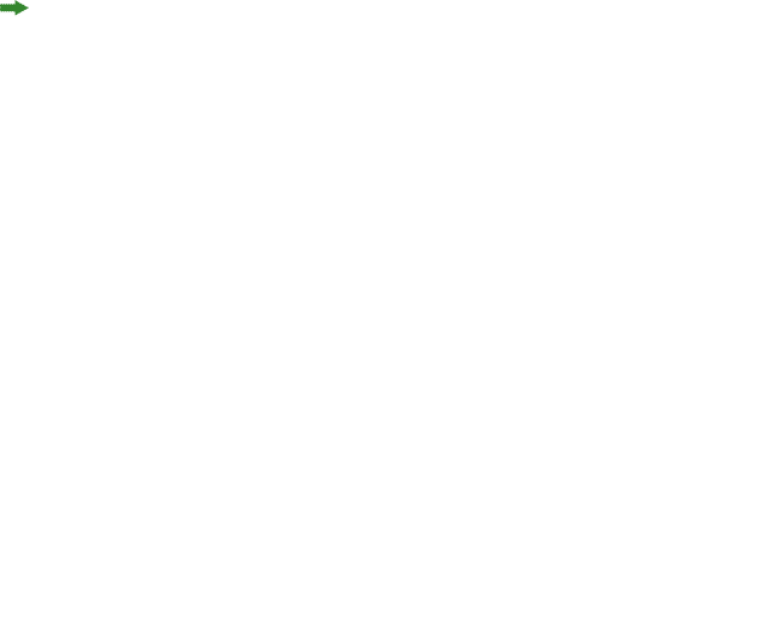
Using SSL
You can configure QuarkXPress Server with different security options. In addition to your
own network security specifications, you can specify Secure Sockets Layer (SSL) protocol
for client applications.
Secure Sockets Layer (SSL) support
You can configure Tomcat (and therefore all QuarkXPress Server clients) to run in secure
mode with Secure Sockets Layer (SSL) technology. This section explains the configuration
process.
It is also possible to run QuarkXPress Server without embedding Tomcat in the JVM. For
more information, see the QuarkXPress Server ReadMe file.
To manage Web applications in the QuarkXPress Server environment, QuarkXPress Server
embeds an instance of Apache Tomcat 6.18 in its JVM.
When you enable SSL, it applies to all QuarkXPress Server client applications.
Enabling SSL
The instructions below address two scenarios. The "server.xml" file you edit contains XML
tags for both scenarios, which you need to enable or disable by "commenting" and
"uncommenting" specific tags.
To enable SSL for secure HTTP for all QuarkXPress Server applications:
1Open the "conf" folder in your QuarkXPress Server folder.
2Open "server.xml" in a text-editing application.
3Locate the following tag (preceded by the comment <!-- Define a non-SSL HTTP/1.1
Connector on port 8080 -->) and comment it out.
<Connector port="8080" maxHttpHeaderSize="8192" maxThreads="150"
minSpareThreads="25" maxSpareThreads="75" enableLookups="false"
redirectPort="61399" acceptCount="100" connectionTimeout="20000"
disableUploadTimeout="true" URIEncoding="UTF-8"/>
A GUIDE TO QUARKXPRESS SERVER 9.5 | 301
USING SSL
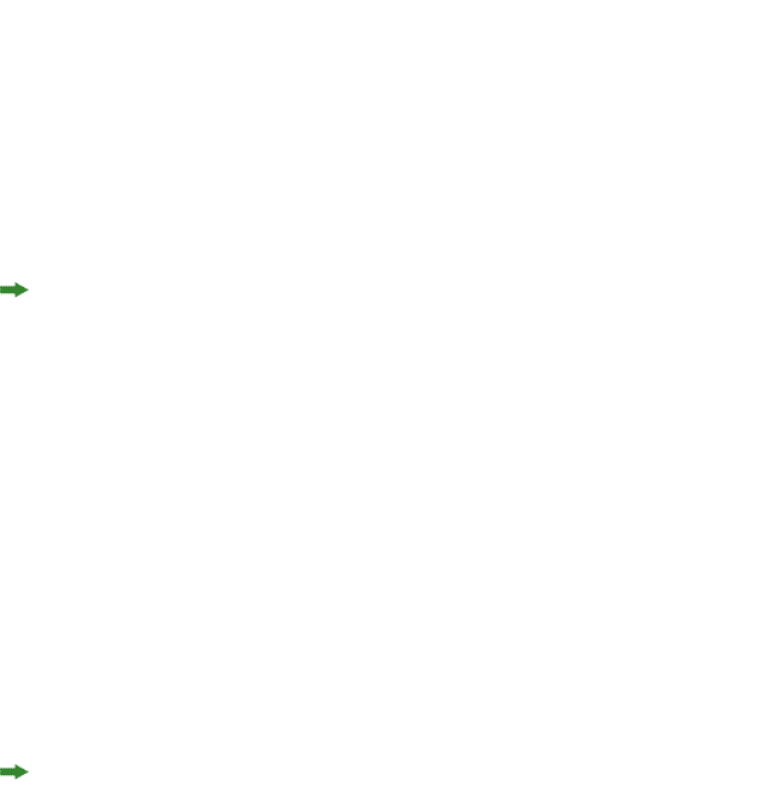
4Locate the following tag (preceded by the comment <!-- Define a SSL HTTP/1.1
Connector on port 61399 -->) and uncomment it.
<Connector port="61399" maxHttpHeaderSize="8192"MaxThreads="150"
minSpareThreads="25" maxSpareThreads="75"enableLookups="false"
disableUploadTimeout="true"acceptCount="100" scheme="https"
secure="true"clientAuth="false" sslProtocol="TLS" />
5Replace 61399 with 61400 (or any port on which Tomcat will be listening for secure
connections).
6Save and close "server.xml."
7Open the "ServerApp.properties" file (in the "conf" folder) and enter the port number from
step 5 for qxpswebserver.port.
This change means QuarkXPress Server client applications can use HTTPS. For example,
the URL for a QuarkXPress Server user would be as follows: https://[server
name]:[port]/.
Enabling HTTP and HTTPS
To enable HTTP and HTTPS:
1Open the "conf" folder in your QuarkXPress Server folder.
2Open "server.xml" in a text-editing application.
3Uncomment the following tag:
<Connector port="61399" maxHttpHeaderSize="8192"MaxThreads="150"
minSpareThreads="25" maxSpareThreads="75"enableLookups="false"
disableUploadTimeout="true"acceptCount="100" scheme="https"
secure="true"clientAuth="false" sslProtocol="TLS" />
4Save and close "server.xml."
This feature allows QuarkXPress Server application users to access QuarkXPress Server with
HTTPS or HTTP.
Verifying and using SSL
To verify and use SSL:
1Start the QuarkXPress Server
2Test QuarkXPress Server access by navigating to the QuarkXPress Server Web interface
HTTPS. For example: https://[server]:[port]/qxpsadmin
Keystores and SSL certificates
A certificate is a file on a Web server that is used in encryption and confirmation between
two endpoints to establish a secure connection. A keystore is essentially a database of digital
certificates on the Web server.
302 | A GUIDE TO QUARKXPRESS SERVER 9.5
USING SSL
You can obtain an SSL certificate from a trusted Certificate Authority (CA). Import the
certificate into the keystore used by QuarkXPress Server's JVM.
For more information about the importance of keystores, use the following URL:
http://tomcat.apache.org/tomcat-6.0-doc/ssl-howto.html.
A GUIDE TO QUARKXPRESS SERVER 9.5 | 303
USING SSL
QuarkXPress Server XTensions software
Just as XTensions software provides additional functionality to QuarkXPress, XTensions
software enables QuarkXPress Server to do things it can't do by default. The XTensions
modules included with QuarkXPress Server allow clients to render projects as PDF files,
apply QuarkVista picture effects to pictures, dynamically update pictures in picture boxes
and text in text boxes (as well as boxes themselves), import data on the fly, manipulate
layers in projects, and more.
CopyDeskArticle XTensions software
CopyDeskArticle XTensions software allows QuarkXPress Server to do the following things:
•Render QuarkCopyDesk articles
•Export QuarkCopyDesk articles from a QuarkXPress project
•Add a QuarkCopyDesk article to an existing QuarkXPress project
•Create and delete components in a QuarkCopyDesk article within a QuarkXPress project
Rendering articles
To render QuarkCopyDesk articles, use the copydesk namespace, as follows:
http://[server]:[port]/[render type]/copydesk/[articlename]
For example, to render "Article.qcd" as a PDF file, you could use a URL like the following:
http://QXPServer.8080/pdf/copydesk/Article.qcd
Exporting articles
To export an article from a QuarkXPress project, use the QCDDOC namespace, as follows:
http://[server]:[port]/qcddoc/[project name]?article=[article name or
ID]
For example, to export the article named "Article1" from the project named "Project1.qxp,"
you could use a URL like the following:
http://QXPServer.8080/qcddoc/Project1.qxp?article=Article1
304 | A GUIDE TO QUARKXPRESS SERVER 9.5
QUARKXPRESS SERVER XTENSIONS SOFTWARE
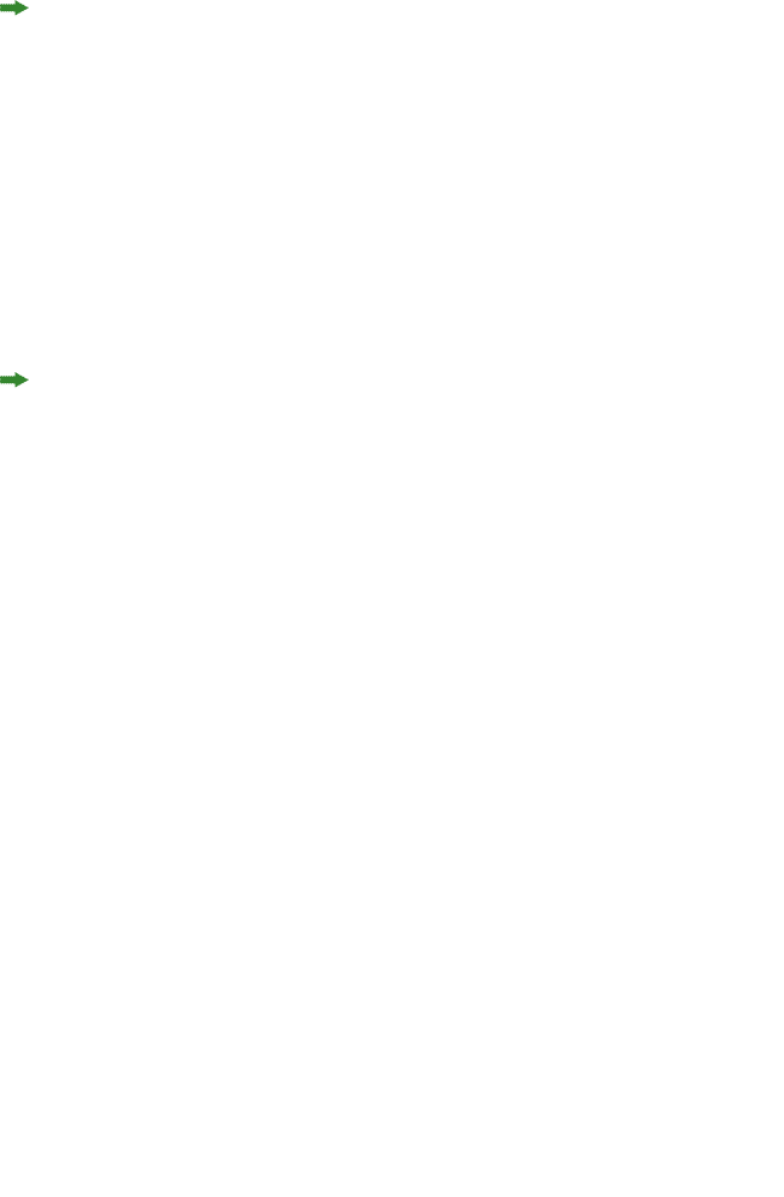
You cannot export an article from a QuarkXPress project unless the article has been created
and named in QuarkXPress using CopyDeskArticleXT XTensions software.
To export an article in a particular format, use the format parameter.
•To export a standard article, use format=fullfeatured.
•To export an article in lightweight mode, use format=lightweight.This format can be
useful in situations where file size is an issue. The lightweight file format includes only
those items that a QuarkCopyDesk user is supposed to work on.
For example:
http://QXPServer.8080/qcddoc/Project1.qxp?article=Article1?format=lightweight
You cannot export page pictures in lightweight mode.
Adding articles to projects
You can use Modifier XTensions software to create a QuarkCopyDesk article within an
existing QuarkXPress project. For example, to add an article named "New Article" to the
project named "Project1.qxp," you could use XML like the following:
<PROJECT PROJECTNAME="Project1.qxp" XMLVERSION="8.0">
<LAYOUT POINTSPERINCH="72">
<ID NAME="Layout 1" UID="1"/>
<ARTICLE OPERATION="CREATE" DOCFORMAT="FULLFEATURED">
<ID NAME="New Article" UID="4"/>
<RGBCOLOR BLUE="98" GREEN="254" RED="0"/>
<COMPONENT BOXNAME="Box1" BOXUID="1" COMPONENTCLASS="CT_TEXT"
NAME="Component 1" UID="1"/>
</ARTICLE>
</LAYOUT>
</PROJECT>
For more information, see "Using QuarkXPress Server."
Creating and deleting components
You can use Modifier XTensions software to create and delete components in
QuarkCopyDesk articles. For example, to add a component named "New Component" to
the article named "Article 1" in the project named "Project1.qxp," you could use XML like
the following:
<PROJECT JOBJACKET="Project1 Job Jacket" JOBTICKET="Default Job Ticket
1:Project1"
PROJECTNAME="Project1.qxp" XMLVERSION="8.0">
<LAYOUT POINTSPERINCH="72">
<ID NAME="Layout 1" UID="1"/>
<ARTICLE DOCFORMAT="FULLFEATURED">
<ID NAME="Article 1" UID="1"/>
<COMPONENT OPERATION="CREATE" BOXUID="9" COMPONENTCLASS="CT_TEXT"
NAME="New Component"/>
</ARTICLE>
</LAYOUT>
</PROJECT>
A GUIDE TO QUARKXPRESS SERVER 9.5 | 305
QUARKXPRESS SERVER XTENSIONS SOFTWARE
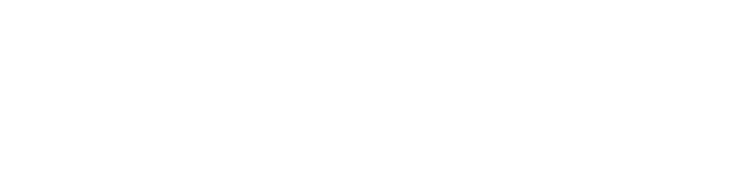
To delete the component named "New Component" from the article named "Article1.qcd,"
you could use XML like the following:
<PROJECT JOBJACKET="Project1 Job Jacket" JOBTICKET="Default Job Ticket
1:Project1"
PROJECTNAME="Project1.qxp" XMLVERSION="8.0">
<LAYOUT POINTSPERINCH="72">
<ID NAME="Layout 1" UID="1"/>
<ARTICLE DOCFORMAT="FULLFEATURED">
<ID NAME="Article 1" UID="1"/>
<COMPONENT OPERATION="DELETE" NAME="New Component"/>
</ARTICLE>
</LAYOUT>
</PROJECT>
For more information, see "Using QuarkXPress Server."
PDF Filter XTensions software
PDF Filter XTensions software allows QuarkXPress Server to render a QuarkXPress project
as a PDF file. To render QuarkXPress projects as PDF files when PDF is not the
QuarkXPress Server default render type, use the PDF namespace, as follows:
http://[server]:[port]/pdf/[projectname]
For information about PDF preferences, see "Preferences — PDF." To take advantage of more
detailed preferences, create a PDF output style and use that output style when rendering
projects as PDF files.
For information about the parameters for exporting in this format, see "Using QuarkXPress
Server."
Modifier XTensions software
Modifier XTensions software lets clients perform all of the following tasks using XML:
•Modify the properties of pictures in a QuarkXPress project
•Modify the text in text boxes within a QuarkXPress project
•Modify the properties of text boxes and picture boxes in a QuarkXPress project
•Create and delete picture boxes and text boxes in a QuarkXPress project
•Import text or text strings into text boxes within a QuarkXPress project
•Import pictures into picture boxes within a QuarkXPress project
•Save modified QuarkXPress projects in any supported format to any location on the network
(and also in the QuarkXPress Server document pool)
•Create and delete pages
•Create and delete layers
•Move items within layers
•Create and delete tables
306 | A GUIDE TO QUARKXPRESS SERVER 9.5
QUARKXPRESS SERVER XTENSIONS SOFTWARE

•Modify tables and their contents
•Create QuarkCopyDesk articles and components
•Create lines, anchored boxes, and Bézier boxes
•Create lists
•Group and ungroup boxes
•Divide layouts into sections
To use Modifier XTensions software, a client creates an XML file indicating the actions to
be taken and sends that XML file to the QuarkXPress Server application, where Modifier
XTensions software reads the XML and makes the requested changes. Clients can use a
single XML file or string to manipulate multiple documents and boxes.
For more specific information about Modifier XTensions software, and for the Modifier
DTD, see "Using QuarkXPress Server."
Modifier XTensions software supports both GET and POST functionality.
Modifier XTensions software supports XML containing code that uses Unicode UTF-8 and
UTF-16 encodings. Use the encoding attribute of the XML declaration to specify an
encoding, as you would with any other XML file.
Using Modifier XTensions software
To use Modifier XTensions software:
1Create a QuarkXPress project. Note the IDs or names of any text and picture boxes you
want to manipulate.
2Upload the project to the QuarkXPress Server document pool.
3Create XML that describes the changes you want, as described in "Creating XML for Modifier
XTensions software."
4Send the XML to the server in one of the following ways:
•Put the XML in a file on the server and then use a URL to point to the file, as follows:
http://server:port/namespace/path/projectname?modify=file:[absolute
path to XML file on server or relative path to XML file on server
relative to the document pool]
•Put the XML in the URL, as follows:
http://[server]:[port]/[namespace]/path/projectname?modify=[XML string]
Clients can also send XML in the form of a POST request.
A GUIDE TO QUARKXPRESS SERVER 9.5 | 307
QUARKXPRESS SERVER XTENSIONS SOFTWARE
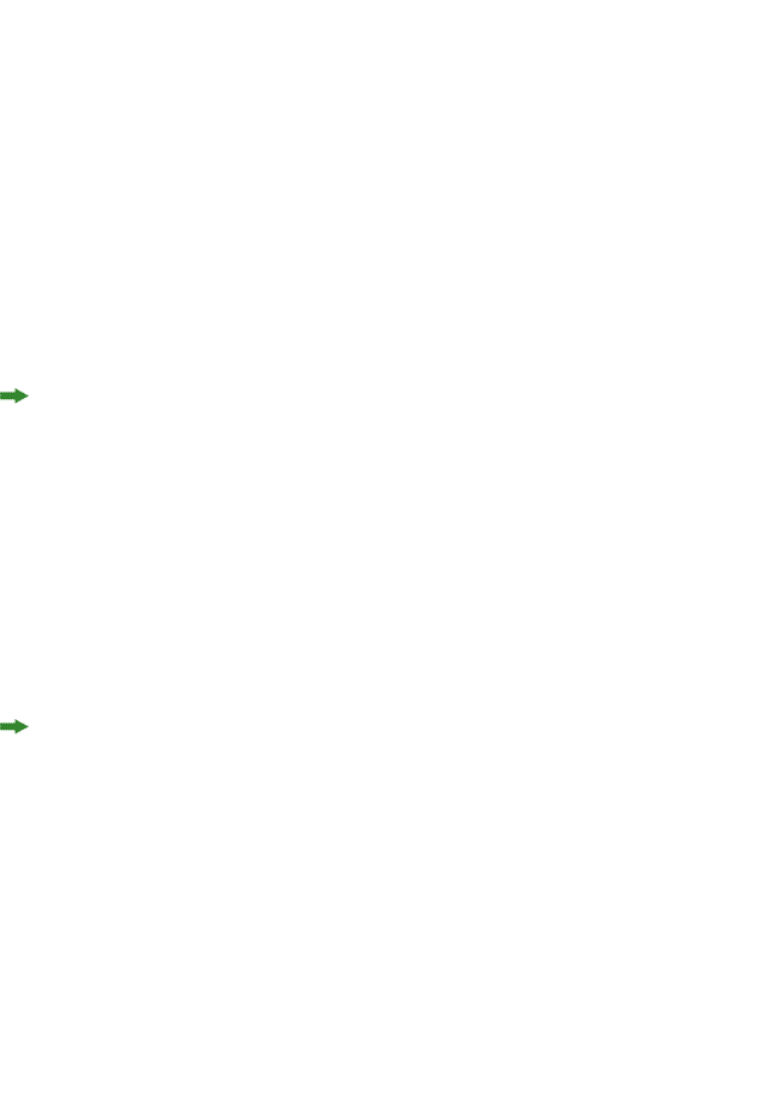
Creating XML for Modifier XTensions software
All XML used with Modifier XTensions software uses the Modifier DTD. This DTD is
documented in full in "Modifier schema (annotated)."
In general, the structure for addressing items in a particular layout is as follows:
<PROJECT>
<LAYOUT>
<ID NAME="[name of layout]">
<[Item being addressed]>
<[Parameters of item]>
</[Item being addressed]>
</LAYOUT>
</PROJECT>
For more information, see "Using QuarkXPress Server."
Layer XTensions software
You can use QuarkXPress Server Layer XTensions software to control the visibility of
specific layers in a rendered QuarkXPress project. You can also add layers, delete layers,
edit layer attributes, and control whether layers are rendered.
When you use the getdocinfo namespace, QuarkXPress Server returns information about
items on all of the layers in the QuarkXPress project, including layers that are not visible.
Clients can use the layer parameter to specify a layer (even a hidden layer) to be rendered.
For example, the URL http://QXPServer:8080/doc.qxp?layer=layer1 renders only
the layer named "layer1" in the project named "doc.qxp."
Clients can specify more than one layer in a single URL. For example, the URL
http://QXPServer:8080/doc.qxp?layer=layer1,layer2 renders the layers named
"layer1" and "layer2."
For information about layer preferences, see "Preferences — Layers."
If Suppress Output is selected for a layer, QuarkXPress Server does not render that layer
when producing PDF, EPS, or PostScript files.
InteractiveDesigner Server XTensions software
InteractiveDesigner XTensions software allows QuarkXPress Server to render both Print
and Interactive layouts in QuarkXPress projects as SWF (Flash) files. If you render a Print
layout as an SWF file, you can use the right and left arrow keys to navigate between pages
in the SWF file.
To render an Interactive layout in a QuarkXPress project as a SWF file when SWF is not
the QuarkXPress Server default render type, use the SWF namespace, as follows:
http://[server]:[port]/swf/[projectname]?layout="[layoutname]"
308 | A GUIDE TO QUARKXPRESS SERVER 9.5
QUARKXPRESS SERVER XTENSIONS SOFTWARE

For information about the parameters for exporting in this format, see "Using QuarkXPress
Server."
App Studio XTensions software
The App Studio XTensions modules allow QuarkXPress Server to render Print and App
Studio layouts in QuarkXPress projects as AVE issue files.
A GUIDE TO QUARKXPRESS SERVER 9.5 | 309
QUARKXPRESS SERVER XTENSIONS SOFTWARE

Telegraph XTensions software
Unlike the other XTensions software described in this guide, Telegraph XTensions software
works with QuarkXPress, rather than with QuarkXPress Server. You can use Telegraph
XTensions software to create QuarkXPress projects that can serve as templates in
QuarkXPress Server. Using Telegraph XTensions software, you can assign unique names
to individual items, define server caching parameters, and upload the template directly to
a QuarkXPress Server computer.
These topics explain how to use Telegraph XTensions software. It is assumed that you are
already familiar with the functionality and user interface of QuarkXPress.
Setting Telegraph preferences
Telegraph XTensions software adds the QuarkXPress Server pane to the QuarkXPress
Preferences dialog box (QuarkXPress/Edit menu). You can use this pane to configure
settings for QuarkXPress Server templates, specify where to store your projects on the
server, and control how projects are cached.
310 | A GUIDE TO QUARKXPRESS SERVER 9.5
TELEGRAPH XTENSIONS SOFTWARE
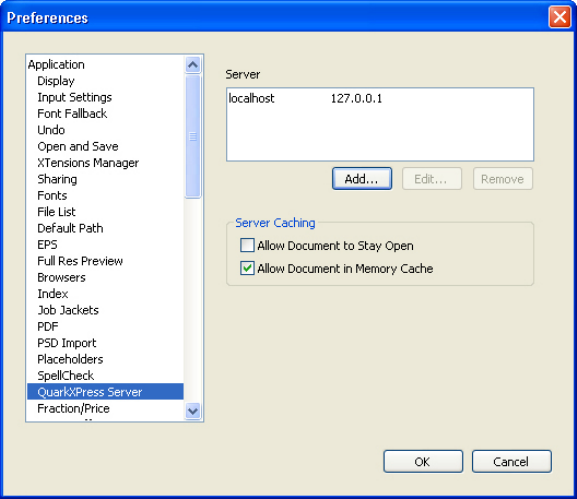
QuarkXPress Server pane of Preferences dialog box (QuarkXPress/Edit menu)
For information on adding a server, see "Adding a server."
To edit the properties of a server in the Server list, select the server name and then click
Edit.
To remove a server from the Server Setup list, select the server and then click Remove.
To allow projects checked in from this copy of QuarkXPress to remain open on the server
after it has been served, check Allow Document to Stay Open.
To load projects checked in from this copy of QuarkXPress into the server memory cache,
check Allow Document in Memory Cache.
Specifying a server for template upload
Before you can upload a template to a server with Telegraph XTensions software, you must
add that server to the QuarkXPress preferences. To do so:
1Choose QuarkXPress/Edit > Preferences. The Preferences dialog box displays.
2Click QuarkXPress Server in the list on the left. The QuarkXPress Server pane displays.
A GUIDE TO QUARKXPRESS SERVER 9.5 | 311
TELEGRAPH XTENSIONS SOFTWARE
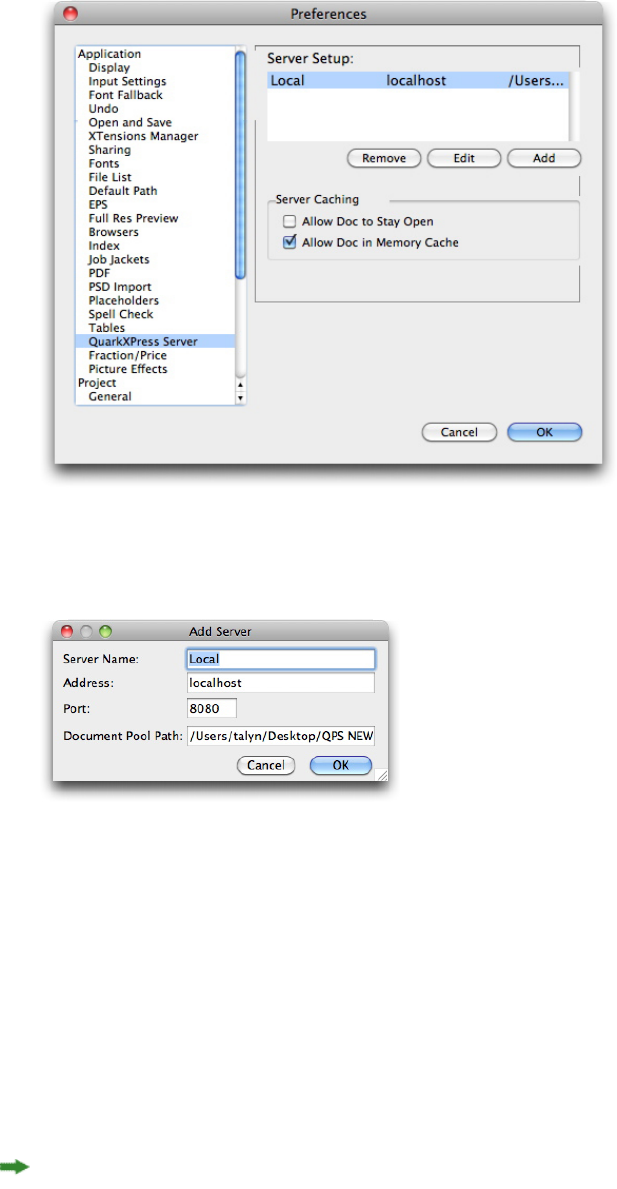
QuarkXPress Server pane of Preferences dialog box
3Click Add. The Add Server dialog box displays.
Add Server dialog box
4Enter a human-readable name for the server in the Server Name field.
5Enter the server's name or IP address in the Address field.
6Enter the server's port number in the Port field. The default port number is 8080. Valid
values are from 1 to 65535.
7In the Document Pool Path field, enter the path to the document pool directory on the
server, or to a subdirectory within the document pool. If you leave this field blank, the
path defaults to the document pool directory path specified in the QuarkXPress Server
Document Root field (QuarkXPress Server > Server Configuration > Server tab).
If you enter a folder path that does not exist, QuarkXPress Server can create the folders in
the path when you upload the template to a QuarkXPress Server. To create folders when
you upload, check Generate Hierarchy On Document Upload in the Server tab of the
QuarkXPress Server Server Configuration dialog box (QuarkXPress Server > Server
Configuration) before you upload the template to the server.
312 | A GUIDE TO QUARKXPRESS SERVER 9.5
TELEGRAPH XTENSIONS SOFTWARE
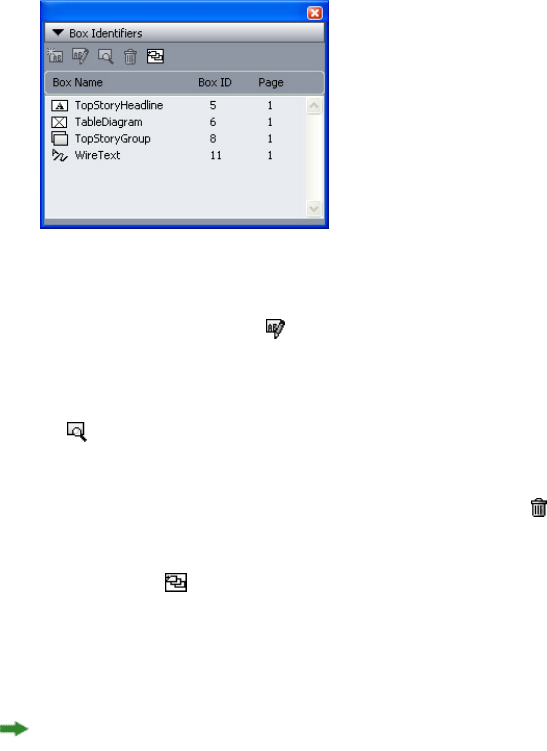
8Click OK, then close the Preferences dialog box.
Using Telegraph XTensions software
Once you have configured preferences for Telegraph QuarkXTensions software, you can
begin creating QuarkXPress Server templates. After you complete a template, Telegraph
XTensions software can upload the file to a QuarkXPress Server computer.
Identifying QuarkXPress items and groups
The Box Identifiers palette lets you associate names with items and groups. To display
this palette, choose Window > Box Identifiers.
Box Identifiers palette
To edit the name of an item or group, select its name in the Box Identifiers palette and
then click Edit Box Name .
To scroll to the location of a named item or group, double-click the target item or group’s
name in the Box Identifiers palette. Alternatively, you can select the name and click Go
To .
To delete an item’s or group’s name (without deleting the item or group itself), select the
name in the Box Identifiers palette and then click Delete .
To make sure that all named boxes display in the Box Identifiers palette, click Populate
Named Boxes .
Each QuarkXPress item also has an identification number that you can use when you want
to render individual project items in QuarkXPress Server. The number displays in the Box
ID field in the upper right corner of the palette.
In a chain of text boxes, all boxes use the same Box Name. However, each box has a unique
Box ID number.
Naming items and groups
To specify a name for an item or group:
A GUIDE TO QUARKXPRESS SERVER 9.5 | 313
TELEGRAPH XTENSIONS SOFTWARE
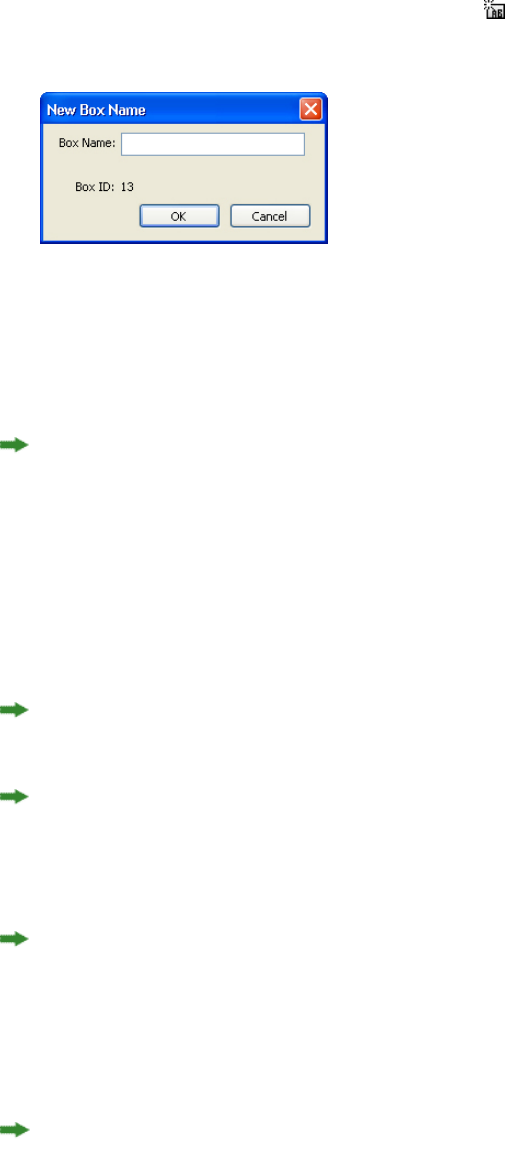
1Using the Item tool, select the target item or group.
2In the Box Identifiers palette, click New Box Name . The New Box Name dialog box
displays.
New Box Name dialog box
3Enter a name for the item or group in the Box Name field.
4Click OK. The name of the item or group displays on the Box Identifiers palette, next to
the item’s item ID and page number.
In addition to items on layout pages, you can also name items on master pages. Items on
layout pages that are based on items on master pages have a default name of "<Item name
on master page><New box UID>"
Uploading templates
Telegraph QuarkXTensions software can upload a project to the QuarkXPress Server
computer in one simple step. You can also upload any required pictures and fonts, if you
choose to collect the fonts and pictures during the upload.
QuarkXPress Server automatically generates any file hierarchy necesary when you upload
content to the document pool from Telegraph XTensions software.
You must have Telegraph XTensions software 9.0 or later to upload templates to
QuarkXPress Server 9.0 or later. (You can use previous versions of Telegraph with previous
versions of QuarkXPress, but if you do so you must upload projects to the server using the
document pool upload capability in the QuarkXPress Server Web interface.)
This feature does not upload assets that are used in App Studio AVE interactivity. You must
upload such assets manually.
To upload the active project:
1Choose Utilities > Upload Template. The Upload Template dialog box displays.
If you have edited the project since you last saved it, QuarkXPress prompts you to save
the project.
314 | A GUIDE TO QUARKXPRESS SERVER 9.5
TELEGRAPH XTENSIONS SOFTWARE
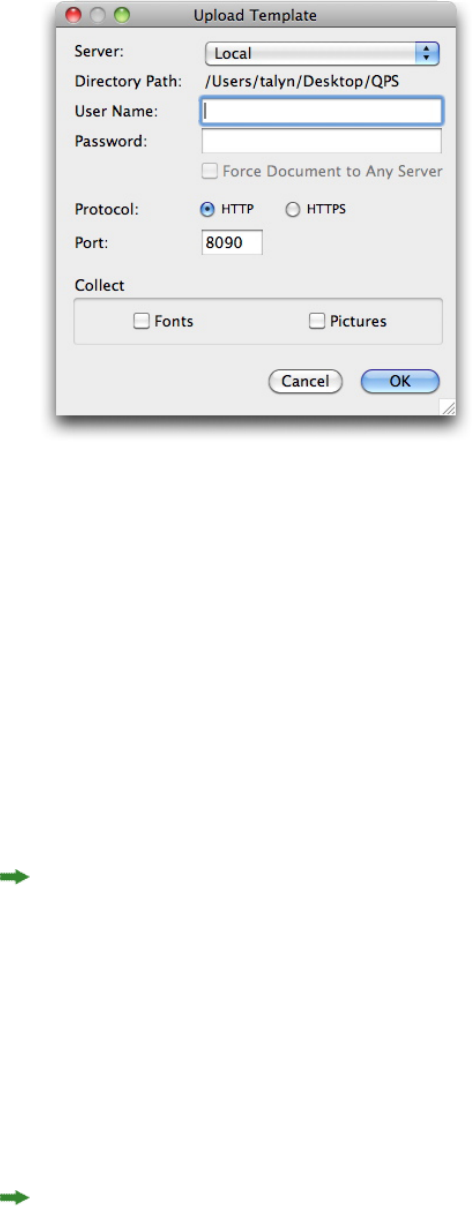
Upload Template dialog box
2Choose a server from the Server drop-down menu. This drop-down menu includes the
servers listed in the QuarkXPress Server pane of the Preferences dialog box
(QuarkXPress/Edit menu).
3If you specified a directory path for the server, that path automatically displays in the
Directory Path field. If you did not specify a directory path in the preferences, this field
remains blank. This path defaults to the document pool directory specified in
QuarkXPress Server.
4If you are uploading to QuarkXPress Server, and you have configured that server to require
authentication, enter a valid user name and password in the User Name and Password
fields. (If the QuarkXPress Server application does not require authentication, leave these
fields empty.)
To specify authentication information for a QuarkXPress Server application, choose
Administration > Preferences > General in the QuarkXPress Server Web interface, check
Authenticate for Admin Requests box and enter a user name and password.
5To indicate which protocol to use for uploading, click HTTP or HTTPS.
6Enter the port for QuarkXPress Server in the Port field.
7To collect and upload fonts used by the project, check Fonts.
8To collect and upload pictures used by the project, check Pictures. This will upload high-
or low-resolution pictures that are linked to or embedded in the project.
If picture files are missing or have been modified since they were imported into the project,
an alert displays. For more information about missing or modified picture files, see
"Uploading missing or modified pictures."
A GUIDE TO QUARKXPRESS SERVER 9.5 | 315
TELEGRAPH XTENSIONS SOFTWARE

9Click OK.
If you check Fonts, an alert reminds you of possible restrictions regarding copying font
software. Click OK to continue uploading the project with the fonts, click Do Not Collect
Fonts to upload the project without the fonts, or click Cancel to stop the upload.
The Upload Status window displays a progress bar that displays the status of the upload.
When the upload is complete, a message notifies you whether the project uploaded
successfully.
Uploading missing or modified pictures
If the picture files linked to the project are missing or have been modified since they were
imported into the project, an alert displays at upload. Choose from among the following
options:
•To continue the upload with low-resolution versions of the pictures, click OK.
•To stop the upload, click Cancel.
•To locate missing pictures or update modified pictures, click List Pictures.
If you click List Pictures, the Missing/Modified Pictures dialog box displays:
•To view a picture in the project, select the picture's name in the list and click Show.
•To locate a missing picture file, select it and click Update. The Find dialog box displays.
Locate and choose the appropriate file, and then click Open.
•To update a modified picture file, click Update. Every instance of the modified picture in
the project is updated.
•When OK displays in the Status column for each picture, click Collect. If the status of
any picture is still Missing or Modified when you click Collect, that picture file will not
be uploaded, but a low-resolution preview will remain in the project.
•To stop the upload and return to the project window, click Cancel.
316 | A GUIDE TO QUARKXPRESS SERVER 9.5
TELEGRAPH XTENSIONS SOFTWARE
QuarkXPress Server Manager
QuarkXPress Server Manager is a server application that efficiently routes rendering requests
in an environment that uses one or more QuarkXPress Server applications.
QuarkXPress Server Manager uses load-balancing methods to determine which server in
the QuarkXPress Server pool can best process a document request, and uses caching to
improve speed and efficiency. QuarkXPress Server Manager also provides failsafe capability
by reliably resubmitting failed requests, either to the same QuarkXPress Server instance
or to a different one (depending on the error message returned by the server instance).
QuarkXPress Server does not require QuarkXPress Server Manager, but a QuarkXPress Server
Manager server can coordinate multiple QuarkXPress Server applications so that they work
together with maximum speed, reliability, and availability.
QuarkXPress Server Manager also provides a Web services interface that allows developers
to use QuarkXPress Server features without having to use the HTTP interface.
To configure a QuarkXPress Server Manager server application, you must use the
QuarkXPress Server Manager Web client. The topics below explain how the
QuarkXPress Server Manager Web client works and provide examples for using it.
Understanding QuarkXPress Server Manager
Before you begin, take time to review the topics below so that you understand how this
chapter is structured and how you can get the most out of it.
Load balancing
Load balancing ensures that each rendering request is sent to a server that is likely to be
able to handle it quickly. QuarkXPress Server Manager lets you use choose from three
load-balancing settings:
•Dynamic Load Balancer: The QuarkXPress Server Manager server considers file size and
throughput requirements for each request. For example, assume the following series of
requests is sent to QuarkXPress Server Manager in an environment that uses two
QuarkXPress Server instances:
A GUIDE TO QUARKXPRESS SERVER 9.5 | 317
QUARKXPRESS SERVER MANAGER
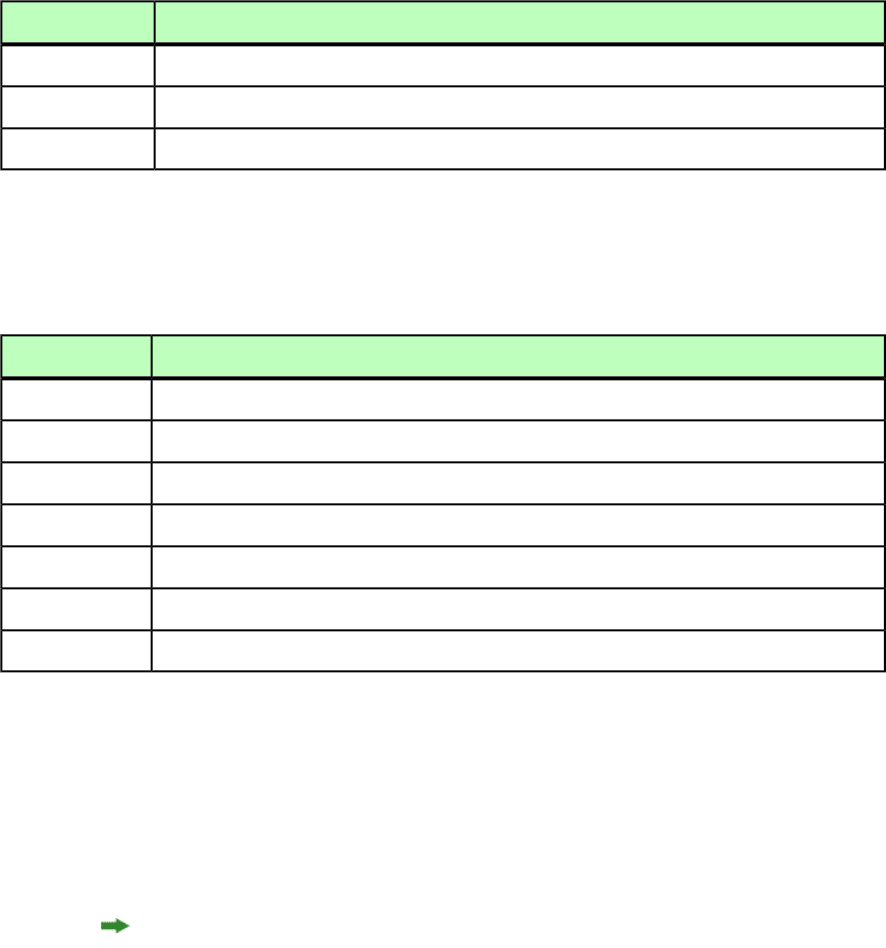
SizeRequest
8MB1
1MB2
2MB3
•Random Load Balancer: Each rendering request is sent to a random server.
•Round-robin Load Balancer: Requests are sent to servers in a set order. For example, if
you have three QuarkXPress Server instances and QuarkXPress Server Manager receives
ten rendering requests, the requests are distributed as follows:
QuarkXPress Server instance usedRequest
11
22
33
14
25
36
17
The first request is assigned to server #1, and the second request is assigned to server #2.
When the third request arrives, QuarkXPress Server Manager checks the loads that the two
servers are already handling and assigns the task to the server with the smallest load — in
this case, server #2.
If a request fails because a server stops responding or because of a "File Not Found" error,
QuarkXPress Server Manager does not resubmit that request to that server.
The Dynamic setting is typically the most efficient setting for environments with more
than one QuarkXPress Server instance.
For information about choosing a load-balancing setting, see "Controlling load balancing."
Developers can implement their own load-balancing systems; for more information, see
"Using QuarkXPress Server."
Request timeout interval
QuarkXPress Server Manager attempts to send each request to a QuarkXPress Server instance
that can promptly handle that request. However, in some situations a QuarkXPress Server
instance might be unable to process a request in a reasonable amount of time (for example,
if the server is working on a large rendering job, or if the server computer has stopped
functioning). If you specify a certain period of time as the request timeout interval,
318 | A GUIDE TO QUARKXPRESS SERVER 9.5
QUARKXPRESS SERVER MANAGER

QuarkXPress Server Manager will wait for the response until that period of time elapses,
and then send the request to a different QuarkXPress Server instance. This ensures that a
request does not get "lost" if its assigned QuarkXPress Server instance does not become
available promptly.
For information about setting a request timeout interval, see "Using other global settings."
If a client request fails despite being sent to multiple QuarkXPress Server instances,
QuarkXPress Server sends the end user a customizable error message or exception so that
the end user can appropriately handle the failure. A QuarkXPress Server Manager server
can also automatically send e-mail to an administrator in the event of a problem; for more
information, see "Generating automatic e-mail messages."
Determining QuarkXPress Server instance availability
QuarkXPress Server Manager uses two methods to determine the availability of a
QuarkXPress Server instance: ping and ping document.
Ping
QuarkXPress Server Manager periodically sends a ping request to all of its QuarkXPress Server
instances to determine whether they are available. Ping requests use the following format:
http://[Server]:[Port]/getprocessid
Ping document
QuarkXPress Server Manager periodically sends a render request to all of its QuarkXPress
Server instances to determine whether they can render a document. Ping document requests
use the following format:
http://[Server]:[Port]/[PingDocumentName.qxp]
You can specify the document to be used for this render request. To avoid long ping
document rendering times, use a simple document.
You can specify the interval between pings and ping documents in the Other Settings
pane in the Global Settings pane of the QuarkXPress Server Manager window (see "Using
other global settings").
Logging with QXP Server Manager
QuarkXPress Server Manager logs all interactions with QuarkXPress Server instances.
QuarkXPress Server Manager log files contain the following information:
•Render requests
•QuarkXPress Server responses
•Information about events (such as alerts) that occur during the render-request process
•Details about requests that were sent to a different QuarkXPress Server instance after the
first assigned QuarkXPress Server instance was unable to process the request
A GUIDE TO QUARKXPRESS SERVER 9.5 | 319
QUARKXPRESS SERVER MANAGER
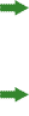
Within the logs, each QuarkXPress Server instance is identified by its IP address and port
number.
You can export log files in XML (Extensible Markup Language) or comma-separated values
(CSV) format. For more information, see "Exporting log files."
Caching
To increase speed and efficiency, QuarkXPress Server Manager caches information in
memory. If the response to a render request, URL request, or file request is included in the
QuarkXPress Server Manager memory cache, QuarkXPress Server Manager returns the
response from the disk cache instead of sending the request to a QuarkXPress Server
instance. For more information, see "Managing the cache"
Requests that contain a binary parameter and multipart responses are not cached, regardless
of whether global caching or command-specific caching is enabled.
When the QuarkXPress Server Manager server application receives response data from a
QuarkXPress Server instance, QuarkXPress Server Manager can return that response directly
or write it as a file and return the file's URL. The second approach maximizes efficiency
for SOAP-based clients, because SOAP transfers binary data very slowly. Cached response
files have names that begin with "TMP_", and they are removed when they reach the age
specified in the cache settings (see "Managing the cache"). QuarkXPress Server Manager uses
the cache file this way regardless of whether caching is turned on or off; however, you can
override this behavior by setting the responseasurl parameter to false for every request.
Web services
QuarkXPress Server Manager provides a Web services interface that makes it easy for
developers to create applications that use QuarkXPress Server. This Web services interface
provides the same functionality that is available through the QuarkXPress Server HTTP
interface. For more information about the Web services interface, see "Using QuarkXPress
Server."
Working with QuarkXPress Server Manager
The general process for using QuarkXPress Server Manager is as follows:
1Install QuarkXPress Server Manager software.
2Launch one or more QuarkXPress Server instances on your network.
3Launch the QuarkXPress Server Manager Console server application (see Starting the Manager
server application").
4Launch the QuarkXPress Server Manager Web client (see Starting the Manager client
application").
320 | A GUIDE TO QUARKXPRESS SERVER 9.5
QUARKXPRESS SERVER MANAGER
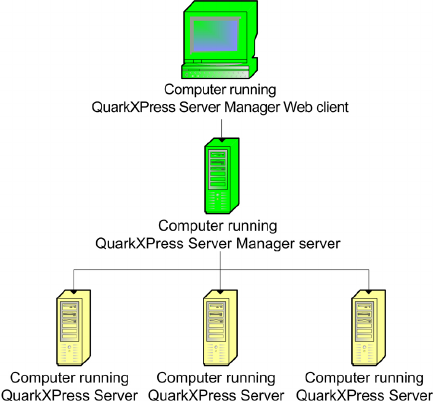
5Use the Manage Servers pane to add QuarkXPress Server instances, specify information
about those servers (see "Configuring QuarkXPress Server instances"), and choose a
load-balancing method (see "Controlling load balancing").
6Configure proxy server settings, automatic e-mail settings, and various other settings in
the Global Settings pane (see "Using a proxy server," "Generating automatic e-mail messages,"
and "Using other global settings").
7As necessary, delete cache items and clear the QuarkXPress Server Manager server cache
using the Manage Cache pane (see "Managing the cache").
Starting QuarkXPress Server Manager
Each QuarkXPress Server Manager server can handle multiple QuarkXPress Server instances.
QuarkXPress Server Manager diagram
Starting the Manager server application
To launch the QuarkXPress Server Manager server application:
•Mac OS: Open the QuarkXPress Server Manager/Server folder inside the applications
folder and double-click "QXPSMServerStart.command."
•Windows (if you have not installed QuarkXPress Server Manager as a service): Choose Start >
Programs > QuarkXPress Server Manager 9 > Start QuarkXPress Server Manager.
Alternatively, open the "Server" folder in the QuarkXPress Server Manager application
folder and double-click the "QXPSMServerStart.bat" file as an admnistrator.
You can access API documentation in HTML format by navigating to
http://[server]:[port], where [server] identifies the computer on which
QuarkXPress Server Manager is running and [port] identifies the port it is running on.
A GUIDE TO QUARKXPRESS SERVER 9.5 | 321
QUARKXPRESS SERVER MANAGER
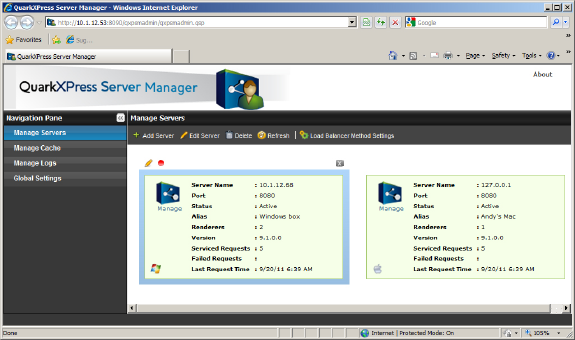
Starting the Manager Web client
To launch the QuarkXPress Server Manager Web application, click Open Admin Client
on the QuarkXPress Server Manager home page. The QuarkXPress Server Manager
administration Web client displays.
The QuarkXPress Server Manager Web client
Request handler binding
When you add a QuarkXPress Server instance to QuarkXPress Server Manager, you can
choose to bind that server instance to particular rendering type or request type. When
QuarkXPress Server Manager receives a matching request, it will send the request to only
those server instances that are bound to that rendering type or request type. If multiple
server instances are bound to a particular rendering type or request type, QuarkXPress Server
Manager balances the load of such requests between the server instances.
An instance of QuarkXPress Server Manager that is not bound to any specific type of
request is called a generic server. If a request is not bound to a particular server instance,
QuarkXPress Server Manager sends that request to a generic server. If more than one generic
server is available, QuarkXPress Server Manager balances the load of such requests between
them.
You can bind a server to more than one rendering type or request type.
Configuring QuarkXPress Server instances
The Manage Servers pane lists the QuarkXPress Server instances the QuarkXPress Server
Manager server is handling. You can use this pane to add QuarkXPress Server instances,
edit the description of existing QuarkXPress Server instances, delete QuarkXPress Server
instances, and choose a load balancing method.
322 | A GUIDE TO QUARKXPRESS SERVER 9.5
QUARKXPRESS SERVER MANAGER

Manage Servers pane
To configure an individual QuarkXPress Server instance, click Manage under the icon for
that instance. The QuarkXPress Server Web interface for that instance displays.
Adding and enabling a QuarkXPress Server instance
When you add and enable a QuarkXPress Server instance in the Manage Servers pane of
the QuarkXPress Server Manager interface, the QuarkXPress Server Manager server begins
routing rendering requests to that QuarkXPress Server instance.
If you add and enable a QuarkXPress Server instance in this pane, be sure that clients are
no longer sending rendering requests directly to that QuarkXPress Server instance; otherwise,
the server will be handling both direct requests and routed requests, and the server might
become overly busy. Note also that requests sent directy to such a QuarkXPress Server
instance do not benefit from QuarkXPress Server Manager features such as load balancing,
caching, and logging.
To add and enable a QuarkXPress Server instance:
1Display the Manage Servers pane of the QuarkXPress Server Manager interface.
2Click Add Server. The Add QuarkXPress Server dialog box displays.
A GUIDE TO QUARKXPRESS SERVER 9.5 | 323
QUARKXPRESS SERVER MANAGER
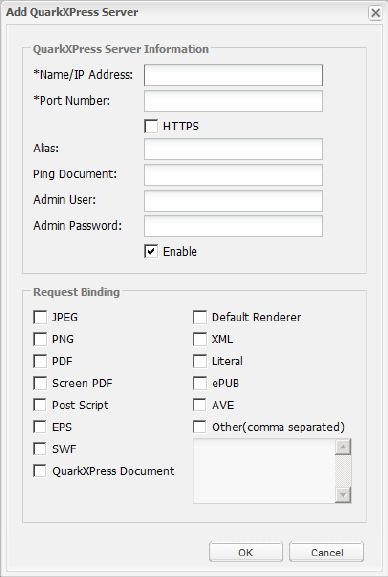
Add QuarkXPress Server dialog box
3Enter the QuarkXPress Server instance's DNS name or IP address in the Name/IP Address
field.
4Enter the QuarkXPress Server instance's port number in the Port Number field.
5If the QuarkXPress Server instance is running with the HTTPS protocol, check HTTPS.
6To specify an alternate name for the server, enter a value in the Alias field. The Alias value
displays in the Manage Servers pane of the QuarkXPress Server Manager interface.
7If you choose to use a particular ping document for this server (see "Ping document"), make
sure the project file is in the QuarkXPress Server instance's document pool and then enter
the project's file name in the Ping Document field. The ping document is used only if
the global Ping Type is set to Ping Document (see "Using other global settings"). Note that
if you do not set a ping document here, and no global ping document is set (see "Using
other global settings"), an error message might display to indicate that the server is registered
but inactive.
8Enter the QuarkXPress Server instance user name and password in the Admin User and
Admin Password fields.
9To specify that QuarkXPress Server Manager should begin sending rendering requests to
this QuarkXPress Server instance, check Enable.
10 To restrict this server to one or more particular types of rendering, check the appropriate
boxes in the Request Binding area. To add additional render types (for example, render
types provided by QuarkXPress Server XTensions software), check Other and enter the
324 | A GUIDE TO QUARKXPRESS SERVER 9.5
QUARKXPRESS SERVER MANAGER
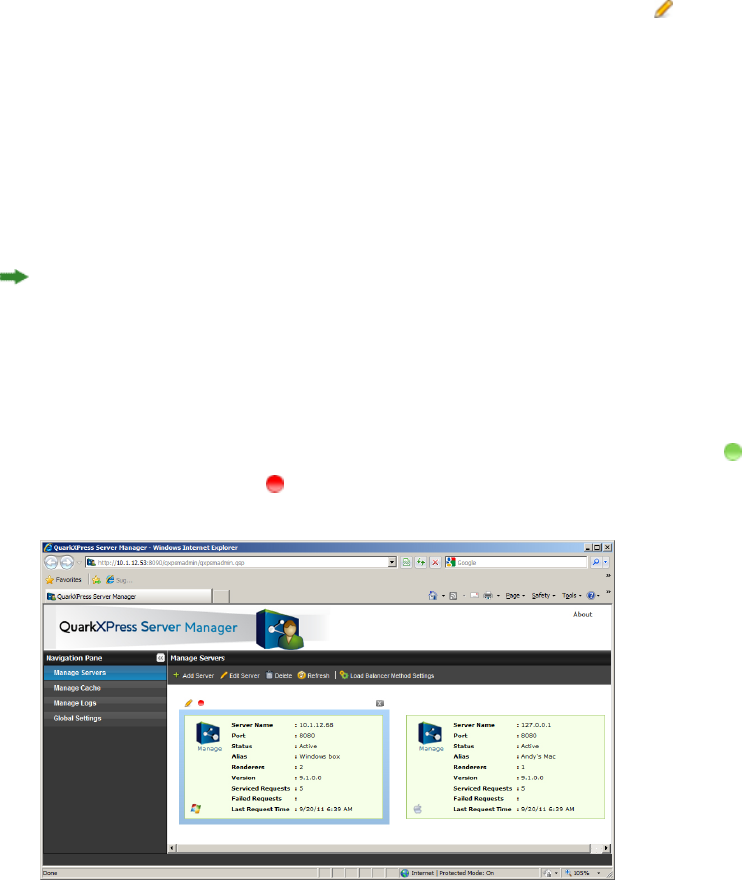
appropriate namespaces in the corresponding field as a comma-separated list. For more
information, see "Request handler binding."
11 Click OK.
Editing a QuarkXPress Server instance
To edit the description of a QuarkXPress Server instance, display the Manage Servers pane
of the QuarkXPress Server Manager interface, select the server in the list, and then click
Edit Server. You can also display the Edit QuarkXPress Server dialog box by hovering
the mouse cursor over the server and then clicking the Edit Server button on the upper
left.
The options in the Edit QuarkXPress Server dialog box are the same as the options in the
Add QuarkXPress Server dialog box (see "Adding and enabling a QuarkXPress Server instance").
Enabling and disabling routing to QuarkXPress Server instances
The Status field for each server in the Manage Servers pane of the QuarkXPress Server
Manager interface shows the status of each QuarkXPress Server instance.
The status fields are not updated automatically. To update the Status field for all servers,
click Refresh.
To enable or disable routing to a QuarkXPress Server instance, select the server, click Edit
Server to display the Edit QuarkXPress Server dialog box, check or uncheck Enable, and
then click OK. You can also enable or disable a QuarkXPress Server instance by hovering
the mouse cursor over the server and then clicking the Enable the Server button or
Disable the Server button on the upper left.
Manage Servers pane
A GUIDE TO QUARKXPRESS SERVER 9.5 | 325
QUARKXPRESS SERVER MANAGER
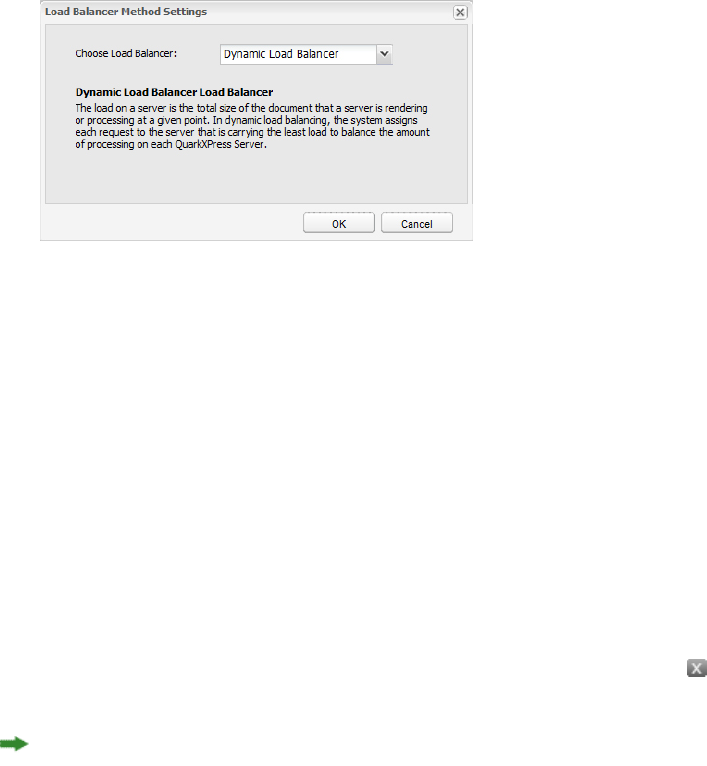
Controlling load balancing
Load balancing ensures that each rendering request is sent to a QuarkXPress Server instance
that is most likely to be able to handle it quickly. To define a load-balancing setting for
the QuarkXPress Server Manager server, display the Manage Servers pane of the
QuarkXPress Server Manager interface and click Load Balancer Method Settings. The
Load Balancer Method Settings dialog box displays.
Load Balancer Method Settings dialog box
QuarkXPress Server Manager lets you use choose from three load-balancing settings:
•Dynamic Load Balancer: Sends requests to servers based on file size
•Random Load Balancer: Sends each rendering request to a random server
•Round-robin Load Balancer: Sends requests to servers in a set order
For more information about these load-balancing settings, see "Load balancing"
Deleting a QuarkXPress Server instance
To delete a QuarkXPress Server instance from the list of available servers in the
QuarkXPress Server Manager interface, display the Manage Servers pane, select the server
name or IP address, and then click Delete. You can also delete a server by hovering the
mouse cursor over the server and then clicking the Delete the Server button on the
upper left.
Deleting a QuarkXPress Server instance from this dialog box does not shut down the
QuarkXPress Server instance, but it does prevent the QuarkXPress Server Manager server
from routing rendering requests to the QuarkXPress Server instance.
Managing the cache
Each QuarkXPress Server Manager server has an in-memory cache (in which it stores the
keys to recently accessed items) and a disk-based cache (in which the items themselves
are stored). If a request for a recently used item arrives, and a QuarkXPress Server Manager
server has that request in its memory cache, the server can simply return the response
from its disk cache instead of having to send the request to a QuarkXPress Server instance.
326 | A GUIDE TO QUARKXPRESS SERVER 9.5
QUARKXPRESS SERVER MANAGER
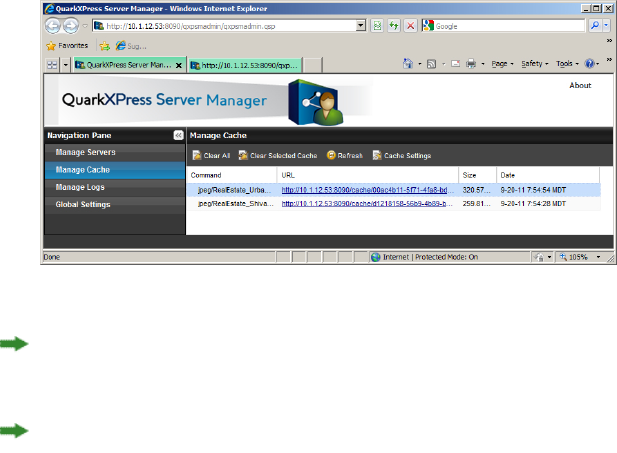
To manage the QuarkXPress Server Manager cache, display the Manage Cache pane of
the QuarkXPress Server Manager interface.
Manage Cache pane
Requests are stored in the cache only if the cache is turned on. For more information, see
"Configuring cache options."
The cache stores only the results of requests that do not deliberately bypass the cache.
Viewing a QuarkXPress Server Manager server cache
To view QuarkXPress Server Manager cache information, display the Manage Cache pane
of the QuarkXPress Server Manager interface. For each file in the cache, this pane lists
the command, URL, size, and time and date it was generated. To view a cache file,
double-click the file name in the list.
Deleting files from the cache
There is usually no need to manually delete files from a QuarkXPress Server Manager
server's cache. When the cache reaches 95% of its capacity, QuarkXPress Server Manager
automatically begins deleting the least recently used files in the cache to make room for
new files. However, you can also manually clear files from the cache.
To manually delete cache files:
1If you want to delete specific files, select those files in the list.
2Click Clear Selected Cache. The Clear Cache alert displays.
3Click OK.
Configuring cache options
To configure cache options, display the Manage Cache pane in the QuarkXPress Server
Manager interface, then click Cache Settings. The Cache Settings dialog box displays.
A GUIDE TO QUARKXPRESS SERVER 9.5 | 327
QUARKXPRESS SERVER MANAGER
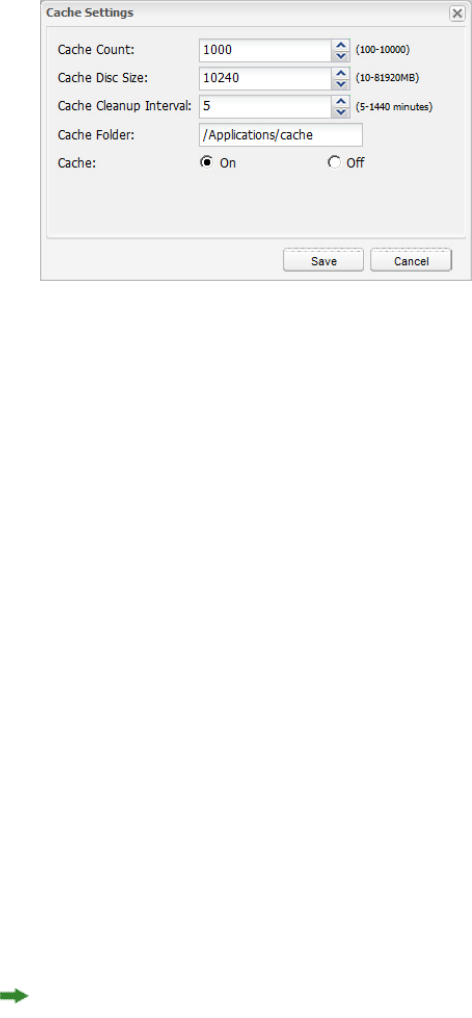
Manage Cache pane
•To set the maximum number of files allowed in the cache, enter a value in the Cache
Count field. When the number of files in the cache reaches the number you set here,
QuarkXPress Server Manager begins deleting the least recently used files to make room in
the cache.
•To set the maximum disk cache size, enter a value in the Cache Disk Size field. When the
disk cache reaches this size, QuarkXPress Server Manager begins deleting the least recently
used files to make room in the cache.
•To specify an interval after which the cache should be periodically cleared, enter a value
in the Cache Cleanup Interval field.
•To specify where cache files for the QuarkXPress Server Manager server should be stored,
enter a path in the Cache Folder field.
•The Cache radio buttons let you control caching for the QuarkXPress Server Manager
server. To turn caching on, click On. To turn caching off, click Off.
Managing logs
A QuarkXPress Server Manager server maintains logs of all of the requests it receives, the
responses from the QuarkXPress Server instances, information about events (such as alerts)
that occur during the render-request process, dates and times, and details about each
request that was sent to a different QuarkXPress Server instance after its first assigned
QuarkXPress Server instance was unable to process the request.
To control what information is stored in the logs, use the Manage Logs pane of the
QuarkXPress Server Manager interface. For more information, see "Configuring logging
options."
328 | A GUIDE TO QUARKXPRESS SERVER 9.5
QUARKXPRESS SERVER MANAGER
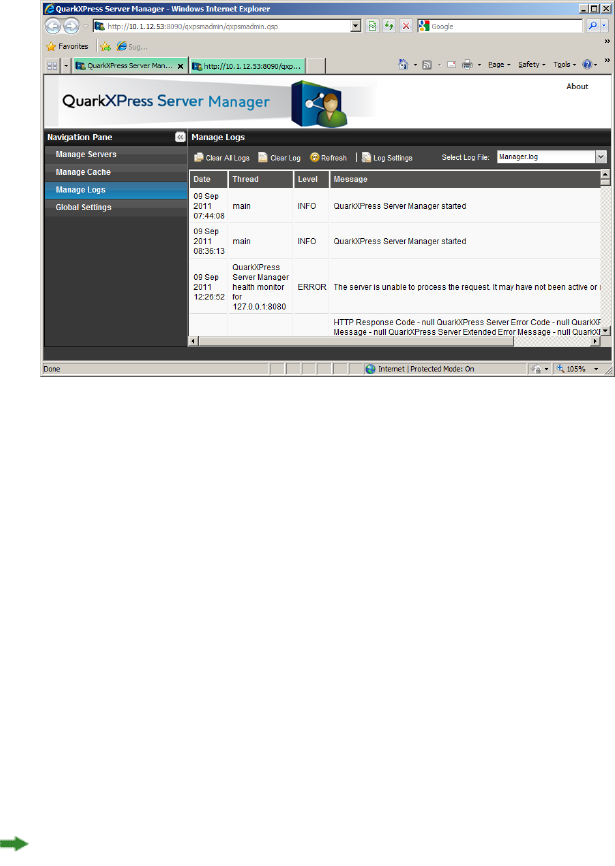
Manage Logs pane
Viewing log file details
To view information about a specific log file, display the Manage Logs pane of the
QuarkXPress Server Manager interface, then choose the log file name from the Select
Log File drop-down menu.
Deleting log files
To delete a log file:
1Display the Manage Logs pane of the QuarkXPress Server Manager interface.
2Choose the target log file from the Select Log File drop-down menu.
3Click Clear Log.
To clear all log files, click Clear All Logs.
Configuring logging options
To configure logging options, click Log Settings pane in the Manage Logs pane of the
QuarkXPress Server Manager interface. The Log Settings dialog box displays.
A GUIDE TO QUARKXPRESS SERVER 9.5 | 329
QUARKXPRESS SERVER MANAGER
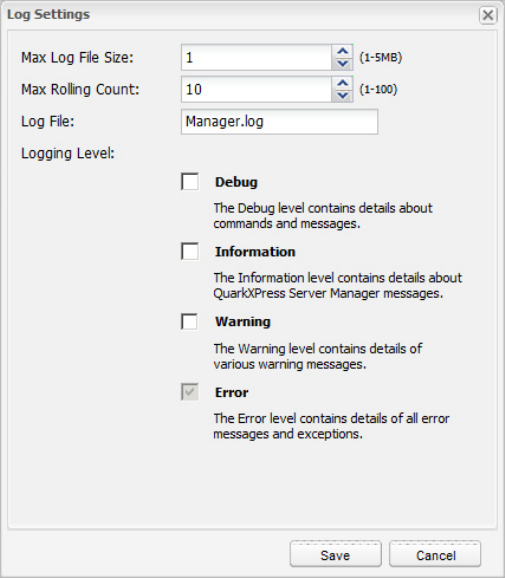
Log Settings dialog box
To set the maximum log file size, enter a value in the Max Log File Size field. When a log
file reaches this size, the current log file is closed and a new log file is created.
To specify the maximum number of log files to keep, enter a value in the Max Rolling
Count field. When the number of log files reaches this limit, QuarkXPress Server Manager
deletes the oldest log file each time a new log file is created.
To specify the root name of the log file for the QuarkXPress Server Manager server, enter
that name in the Log File field. To place the log file in a particular directory, precede the
file name with an absolute path. QuarkXPress Server Manager appends numbers to this
name to create consecutively named log files.
To control how much information is stored in the log files, check a box in the Logging
Level area:
•Debug: Stores information such as the commands executed and the servers where those
commands are executed. Also stores all of the information that is stored when Information,
Warning, and Error are checked.
•Information: Stores informational messages such as startup messages and command-retry
messages. Also stores all of the information that is stored when Warning and Error are
checked.
•Warning: Stores warning messages. Also stores all of the information that is stored when
Error is checked.
•Error: Stores error messages and stack traces for exceptions.
330 | A GUIDE TO QUARKXPRESS SERVER 9.5
QUARKXPRESS SERVER MANAGER
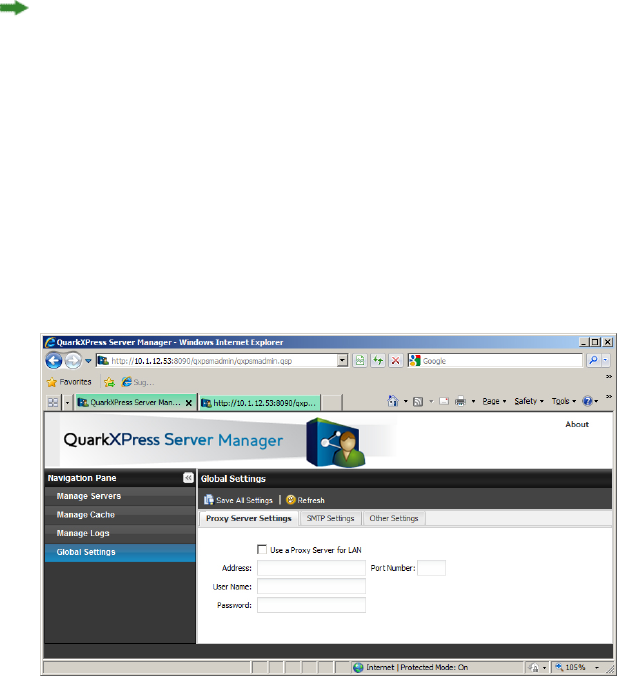
The Debug and Information settings produce large logs that grow rapidly, so you might
want to use these settings for troubleshooting only.
Using a proxy server
Some networks route network traffic through a proxy server for reasons of efficiency or
security. To use a proxy server for all requests and responses between QuarkXPress Server
Manager and QuarkXPress Server:
1Display the Proxy Server Settings tab of the Global Settings pane of the
QuarkXPress Server Manager interface.
Proxy Server Settings tab
2Check Use a Proxy Server for LAN.
3Enter the proxy server's DNS name or IP address in the Address field.
4Enter the proxy server's port number in the Port Number field.
5Enter the proxy server's user name in the User Name field.
6Enter the proxy server's password in the Password field.
Generating automatic e-mail messages
You can configure a QuarkXPress Server Manager server to automatically generate and
send e-mail messages if particular events occur. To configure the QuarkXPress Server
Manager server to automatically send e-mail messages:
1Display the SMTP Settings tab of the Global Settings pane of the QuarkXPress Server
Manager interface.
2Enter a valid SMTP server name or IP address in the SMTP Server field and then enter the
corresponding port number in the Port Number field.
3Enter the e-mail address to which messages should be sent in the Admin Email ID field.
A GUIDE TO QUARKXPRESS SERVER 9.5 | 331
QUARKXPRESS SERVER MANAGER
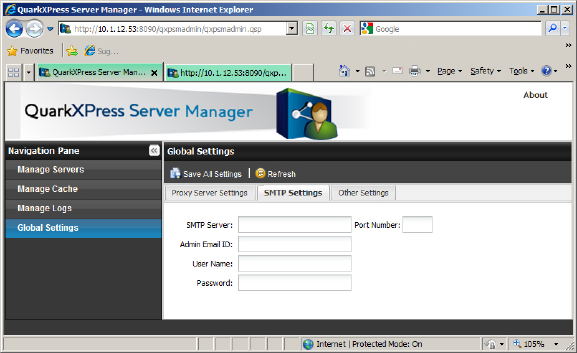
4If this SMTP server requires validation, enter a valid user name in the User Name field
and a valid password in the Password field.
SMTP Settings pane
Two events can cause QuarkXPress Server Manager to generate an e-mail message:
•If Inactive Host E-mail Notification is checked (see "Using other global settings"), a message
is sent when a QuarkXPress Server instance goes from the active state to the inactive state.
•If you have set up custom error messages (as described in "Using custom error messages"),
certain QuarkXPress Server errors result in e-mail messages.
Using other global settings
To configure other global settings, display the Other Settings tab of the Global Settings
pane of the QuarkXPress Server Manager user interface.
332 | A GUIDE TO QUARKXPRESS SERVER 9.5
QUARKXPRESS SERVER MANAGER
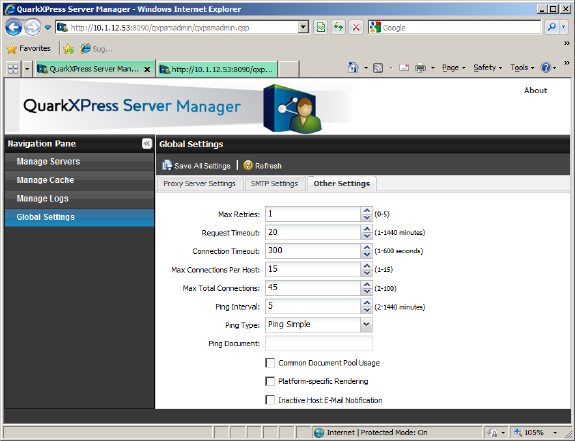
Other Settings tab of Global Settings page
•Max Retries: To specify the maximum number of times the QuarkXPress Server Manager
server should submit a request to the QuarkXPress Server instances, enter a value in this
field. When QuarkXPress Manager has unsucessfully submitted a request this many times,
the application returns an error message.
•Request Timeout: To specify the maximum number of minutes the QuarkXPress Server
Manager server should wait for a response from a QuarkXPress Server instance, enter a
value in this field. When this time has elapsed, the QuarkXPress Server Manager server
retries the request (unless the Max Retries value has been reached).
•Connection Timeout: To specify the maximum number of seconds the QuarkXPress Server
Manager server should spend attempting to establish a connection with a particular
QuarkXPress Server instance, enter a value in this field.
•Max Connections Per Host: To specify the maximum number of connections the
QuarkXPress Server Manager server should open for a particular QuarkXPress Server instance
before it begins queuing requests, enter a value in this field.
•Max Total Connections: To specify the maximum number of connections the
QuarkXPress Server Manager server should open for all hosts before it begins queuing
requests, enter a value in this field.
•Ping Interval: To set the amount of time the QuarkXPress Server Manager server should
wait between ping attempts (see "Determining QuarkXPress Server instance availability"), enter
a value in this field.
•Ping Type: To indicate whether QuarkXPress Server Manager should use a simple ping or
a ping document to test a QuarkXPress Server instance, choose an option from this
drop-down menu.
•Ping Document: To indicate which QuarkXPress project the QuarkXPress Server Manager
server should use for ping document requests, enter the project file name in this field.
A GUIDE TO QUARKXPRESS SERVER 9.5 | 333
QUARKXPRESS SERVER MANAGER

Make sure a copy of the project file is in each QuarkXPress Server instance's document
pool. Note that individual QuarkXPress Server instances can override this this value by
providing another document name. Note also that a ping document is used only if Ping
Type is set to Ping Document.
•Common Document Pool Usage: Check this box if all managed QuarkXPress Server
instances are using the same document pool. If this box is checked, then upload, delete,
and saveas requests are sent to one of the available servers. If this box is unchecked, then
upload, delete, and saveas requests are sent to all managed servers. Note that you must
manually set each server to point at the common document pool.
•Platform-specific Rendering: A QuarkXPress Server Manager server can send requests
that involve Mac OS project files to a Mac OS-based QuarkXPress Server instance, and send
requests that involve Windows project files to a Windows-based QuarkXPress Server
instance. Setting up the server in this manner can be desirable if the project files involved
use fonts that are available on only one platform or the other. To enable platform-specific
rendering for the QuarkXPress Server Manager server, check this box.
•Inactive Host E-mail Notification: To automatically generate an e-mail message when a
QuarkXPress Server instance becomes inactive, check this box. The e-mail message is sent
to the address specified in the SMTP Settings pane.
Saving a server configuration
Changes that you make to a server configuration in the QuarkXPress Server Manager client
are not made to the QuarkXPress Server Manager server until you click Save All Settings
in the Global Settings pane of the QuarkXPress Server Manager interface.
To discard any changes you have made since logging on to the QuarkXPress Server Manager
server, click Refresh. The configuration of the QuarkXPress Server Manager server remains
as it was.
Disabling or enabling a QuarkXPress Server instance from the QuarkXPress Server Manager
client is not considered a configuration change.
Using custom error messages
You can control which errors cause the QuarkXPress Server Manager server application to
send e-mail messages to the address specified in the SMTP Settings pane (see "Generating
automatic e-mail messages"). You can also define which messages are sent when such errors
occur. The first step is to create a custom error code that corresponds to a QuarkXPress Server
error code. After you set up this custom error code, you can specify whether that code
generates an e-mail message and then create custom error messages.
Creating a custom error code
To create a custom error code:
334 | A GUIDE TO QUARKXPRESS SERVER 9.5
QUARKXPRESS SERVER MANAGER
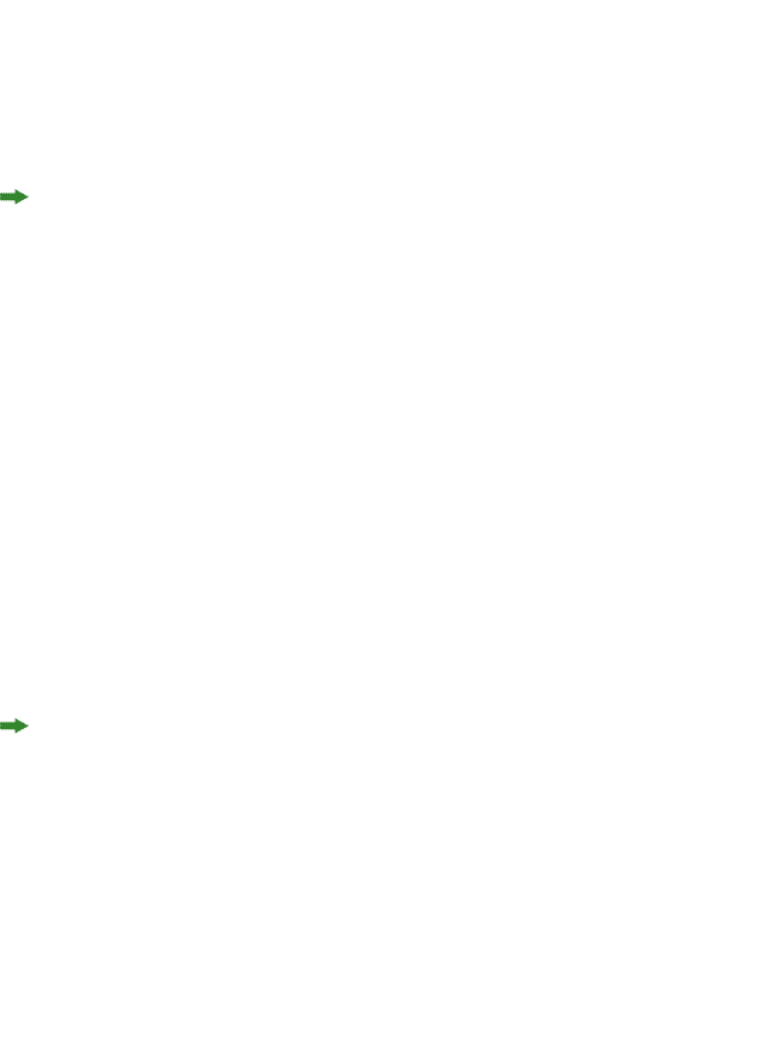
1On the computer where the QuarkXPress Server Manager server application is running,
open the following file in a text-editing application:
[application folder]\server\conf\Manager_Server_ErrorCodeMapping.properties
2Create a new line containing a QuarkXPress Server specific error code for which you want
to generate automatic e-mail messages (with or without a custom text message). Follow
the error code with an equals sign, a unique custom error code, and a return.
3Save and close the file.
This change will not take effect until you quit and restart the QuarkXPress Server Manager
server application.
Flagging an error code to generate an e-mail message
To specify that a custom error code should cause an e-mail message to be generated:
1Create a unique custom error code for the target QuarkXPress Server error. For more
information, see "Creating a custom error code").
2On the computer where the QuarkXPress Server Manager server application is running,
open the following file in a text-editing application:
[application folder]\server\conf\ManagerErrorCodeMailOption.properties
3Create a new line containing the unique custom error code you defined in step 2. Follow
the custom error code with a tab, enter a 1 (to send the message) or a 0 (to suppress the
message), and then press Return.
4Save and close the file.
This change will not take effect until you quit and restart the QuarkXPress Server Manager
server application.
Creating custom error text
To define the text that should be sent in an e-mail message when an error occurs:
1Create a unique custom error code for the target QuarkXPress Server error (as described in
"Creating a custom error code").
2On the computer where the QuarkXPress Server Manager server application is running,
open the following file in a text-editing application:
[application folder]\server\conf\ManagerErrorCodeMessage.properties
3Create a new line containing the unique custom error code you defined in step 2. Follow
the custom error code with a tab and then enter the custom text to be returned for that
error.
4Save and close the file.
A GUIDE TO QUARKXPRESS SERVER 9.5 | 335
QUARKXPRESS SERVER MANAGER

This change will not take effect until you quit and restart the QuarkXPress Server Manager
server application.
Sending requests from a browser
Like QuarkXPress Server, QuarkXPress Server Manager lets you send requests from a Web
browser. This capability helps to ensure that you need to make only minimal changes
when you update an application so that it sends requests to a QuarkXPress Server Manager
server instead of a QuarkXPress Server instance.
Assume that a QuarkXPress Server instance expects requests in the following format:
http://[QXPServer]:[port]/[request]?[request_parameters]
If this is the case, a QuarkXPress Server Manager server will expect requests in the following
format:
http://[QXPSManagerServer]:[port]/qxpsm/request/[request]?[request_parameters]
In other words, a QuarkXPress Server Manager server accepts requests in a format that is
similar to the request format used with a QuarkXPress Server instance. That means you
can get the benefits of QuarkXPress Server Manager without having to completely rewrite
your applications.
Additional parameters
In addition to request-specific parameters, QuarkXPress Server Manager accepts the
following request parameters. These parameters can be submitted in the standard
QuarkXPress Server GET format joined by an ampersand (&) with the other parameters in
the body of the request.
•qxpsm_bypassfileinfo: When QuarkXPress Server Manager receives a request, it executes
a fileinfo request on the document to get the document's size and last-modified date
and time. These values are used for load balancing and for determining whether to serve
the document from the cache. If the value of this parameter is set to true, the fileinfo
request is not made, file size is considered to be zero for load-balancing purposes, and the
document in the cache is considered to have changed.
•qxpsm_context: Set this value if you need to use it in a custom load balancer.
•qxpsm_maxtries: This parameter lets you specify a maximum number of retries for a
specific request. If this parameter is absent or set to 0, the global maximum retries value
is used. To disable maximum retries for a request, use the value –1.
•qxpsm_password: The value of this parameter, if supplied, is used as the "Admin Password"
value when the request is forwarded to a QuarkXPress Server instance.
•qxpsm_responseasurl: By default, QuarkXPress Server Manager writes responses as
temporary files in the cache folder and returns a URL to the client. This approach prevents
the performance degradation that can result from sending binary data using SOAP. However,
you might want QuarkXPress Server Manager to return the response directly if you are
creating an application that processes that response (simple or multipart) with its own
336 | A GUIDE TO QUARKXPRESS SERVER 9.5
QUARKXPRESS SERVER MANAGER
logic. To make QuarkXPress Server Manager send a response to the browser rather than
the URL of the temporary files in the cache, set this value to false. (Note that setting this
value to false might result in decreased performance.)
•qxpsm_responseredirect: If you use servlet methodology to send a request to
QuarkXPress Server Manager with qxpsm_responseasurl=true, QuarkXPress Server
Manager returns a frameset page with one or more frames. If the response is not multipart,
the frameset contains a single page with a URL pointing to a response file in the temporary
cache. This can be problematic if, for example, you want to use the returned URL as an
image link in an HTML page. In such situations, submit the request with both
qxpsm_responseredirect=true and qxpsm_responseasurl=true. If you do this,
QuarkXPress Server Manager returns the URL of the rendered file in the temporary cache
instead of returning a frameset page. Note, however, that if the request results in a multipart
response (such as the response returned by the boxes parameter), QuarkXPress Server
Manager ignores the qxpsm_responseredirect=true parameter and returns the frameset
page.
•qxpsm_servername: By default, the target QuarkXPress Server instance for each request
is determined by the QuarkXPress Server Manager server's load-balancing system. To send
a request to a specific QuarkXPress Server instance, set this parameter to the name or IP
address of that QuarkXPress Server instance. Note that if you use this parameter with an
IP address, you must also submit the port number using the qxpsm_serverport parameter.
•qxpsm_serverport: If you use the qxpsm_servername parameter with an IP address,
supply the corresponding port number as this parameter's value.
•qxpsm_timeout: This parameter lets you specify a timeout (in milliseconds) for a specific
request. If this parameter is absent or set to 0, the global timeout value is used. To disable
timeout for a request, use the value –1.
•qxpsm_usecache: If you set this value to false, the request will be rendered regardless of
whether it is cached and regardless of whether caching is enabled at the global level.
•qxpsm_username: The value of this parameter, if supplied, is used as the "Admin User"
value when the request is forwarded to a QuarkXPress Server instance.
•qxpsm_userpassword: The value of this parameter, if supplied, is used as the "Admin
User" password when the request is forwarded to a QuarkXPress Server instance. Default
value is null, which means no password information. If this is not null, you must also
provide qxpsm_username.
A GUIDE TO QUARKXPRESS SERVER 9.5 | 337
QUARKXPRESS SERVER MANAGER

The XTensions Developer Kit (XDK)
The QuarkXPress Server XDK lets software developers implement features that are not
available in QuarkXPress Server, such as server-side processing and application-specific
services.
The QuarkXPress Server XDK requires knowledge of C or C++.
338 | A GUIDE TO QUARKXPRESS SERVER 9.5
THE XTENSIONS DEVELOPER KIT (XDK)
Glossary
Document pool: The document pool contains the projects that are available for rendering.
By default, the document pool is a collection of discrete files or folders in a specific,
identified folder located on the local server or on a connected network drive. When some
type of external document provider (such as a content management system or database)
is used, projects are not stored in the local document pool.
Document provider: The document provider is the source for projects that
QuarkXPress Server renders. The most basic document provider is the local document
pool. Other document providers can be enabled through the creation of Server XTensions
software, which establish a virtual file system. Server XTensions software can register for
control of a specified range of the QuarkXPress Server namespace. When a project is
requested from this range, server XTensions software retrieves the file from the specified
source and hands it to the server. Examples of document providers include content
management systems such as a standard database,or a live data feed from an HTTP agent.
Layout: A layout is a sequence of same-sized pages in a QuarkXPress project. A project can
contain one or more layouts. A layout is functionally equivalent to a QuarkXPress document
in QuarkXPress 5 and earlier.
Project: A QuarkXPress project is a file created by QuarkXPress. A project can contain one
or more layouts.
Rendering: Rendering is the process of generating a file in a particular format (such as
JPEG, EPS, or PDF) from a QuarkXPress layout.
Rendering type: The rendering type is the format in which QuarkXPress Server can render
QuarkXPress layouts. Some rendering types, such as JPEG and PNG, can be displayed in a
Web browser, while others must be saved to the hard drive.
Server XTensions Software (SXT): Server XTensions software is XTensions software written
specifically for QuarkXPress Server. For more information, see the QuarkXPress Server
XTensions Developer's Kit.
Renderer: A renderer is a process launched by QuarkXPress Server to help process rendering
requests. Renderers reside on the same server as QuarkXPress Server and share the same
memory and preferences. When renderers are launched, QuarkXPress Server becomes a
load-balancing "master server," passing incoming requests to renderers for faster response
times.
A GUIDE TO QUARKXPRESS SERVER 9.5 | 339
GLOSSARY
Legal notices
© 1986-2012 Quark Software Inc. and its licensors. All rights reserved.
Protected by the following United States Patents: 5,541,991; 5,907,704; 6,005,560;
6,052,514; 6,081,262; 6,633,666 B2; 6,947,959 B1; 6,940,518 B2; 7,116,843; and other
patents pending.
Quark, the Quark logo, Quark Publishing System, and QPS are trademarks or registered
trademarks of Quark Software Inc. and its affiliates in the U.S. and/or other countries. All
other marks are the property of their respective owners.
340 | A GUIDE TO QUARKXPRESS SERVER 9.5
LEGAL NOTICES
Index
.NET requirements 35
A
ADDCELLS element type 194
addfile request handler 149
adding files 149
ALIGNHORSETTINGS element type 195
ALIGNVERSETTINGS element type 196
ALLOWBOXOFFPAGE element type 196
ALLOWBOXONTOPASTEBOARD element type 197
anchored boxes, manipulating with XML 137
ANCHOREDBOXREF element type 197
API documentation 50
App Studio 32, 143, 309
application preferences 31
appstudio render type 53
ARTICLE element type 198
articles 69, 93, 304, 305
ASP.NET client 183
Audio interactivity 145
AUTHOR element type 198
automatic text boxes 121
AVE 309
ave render type 54
B
binding 322
BNSTYLE element type 199
BOTTOM element type 199
BOTTOMGRID element type 199
BOX element type 200
BOXATTRIBUTE element type 202
boxes, creating 98
boxes, deleting 100
boxes, fitting content to with XML 123
boxes, grouping and ungrouping 101
boxes, grouping and ungrouping with XML 124
boxes, manipulating with XML 122
boxes, modifying properties and content of 95
boxes, rendering individual 79
boxes, rendering multiple 80
BOXREF element type 204
Button interactivity 143
C
C# client 183
cache, flushing a document from 156
caching 13, 326, 327
CALLOUTANCHOR element type 204
CALLOUTBOXREF element type 205
CELL element type 205
character encoding 38, 41, 42
CHILDID element type 207
CLIPPING element type 207
COLGROUP element type 210
color management 30
colors, named 146
colors, RGB 146
COLSPEC element type 210
COLUMN element type 210
COMPONENT element type 211
components 305
Composition Zones, manipulating with XML 135
Composition Zones, rendering individual 80
COMPOSITIONZONE element type 213
connection queue 14
construct 33, 112, 115, 116, 118
CONTENT element type 215
content modifiers 50, 87
CONTENTPH element type 216
CONTINUEDHEADER element type 217
CONTINUEDTROWSTYLE element type 217
CONTOUR element type 217
CONTOURS element type 218
copydesk 304, 305
A GUIDE TO QUARKXPRESS SERVER 9.5 | 341
INDEX
COPYFIT element type 218
copyfitting, retrieving information about 128
COPYRIGHT element type 219
creation date 155
custom error messages 334, 335
D
DATAPROVIDER element type 219
deconstruct 33, 112, 113
default render type 20
DEL element type 220
delete request handler 152
DELETECELLS element type 220
deleting files 152
demonstration code 183
DESCRIPTION element type 220
document pool 12, 20, 37, 149, 152, 158, 332
document providers 12
DPP 36
DROPCAP element type 220
Dynamic Publishing Process 36
E
e-mail notifications 331, 332, 335
EBOOKMETADATA element type 221
eBooks 31
encoding, character 38, 41, 42
entities in Modifier DTD 192
ENTRY element type 221
EPS 25
eps render type 56
ePUB interactivity 143
epub render type 58
error messages 37, 334, 335
errors, suppressing 87
errors, tracking 31, 77, 78
evaluate request handler 153
EVENTCOLSTYLE element type 222
EVENTROWSTYLE element type 222
example applications 183
exportprefsasjj request handler 154
F
fileinfo request handler 155
FIRSTTCOLSTYLE element type 223
FIT element type 223
FITTEXT element type 224
fitting content to a box with XML 123
Flash 75, 308
flush request handler 156
flushall request handler 156
fonts 24
fonts, applying 88
fonts, required 157
FOOTER element type 225
FOOTERTROWSTYLE element type 225
FORMAT element type 226
formatting text 102
FRAME element type 228
frames 25
Full Res Preview 31
G
geometry 93
GEOMETRY element type 229
GET requests 38, 41
getdocinfo request handler 157
getdocpoollist request handler 158
getlogs request handler 159
getprefs request handler 159
getprocessid request handler 159
getprojinfo request handler 160
getrendererprefs request handler 161
getserverinfo request handler 161
Go to URL interactivity 145
GRID element type 231
GRIDLINE element type 231
GROUP element type 232
grouping and ungrouping 101
grouping and ungrouping with XML 124
GROWACROSS element type 233
GROWDOWN element type 234
H
H&Js 26
HEADER element type 234
HEADTROWSTYLE element type 234
HEIGHT element type 235
HIDDEN element type 235
hidden text, manipulating with XML 141
342 | A GUIDE TO QUARKXPRESS SERVER 9.5
INDEX
HTML, examples 38, 41
HTTP 35
HTTP interface 36
HYPERLINK element type 236
hyperlinks 25, 146
hyphenation 26
I
ID element type 237
image attributes, modifying 105
images, manipulating with XML 125
inline boxes 123
inline tables 132
INLINEBOX element type 237
INLINETABLE element type 239
INS element type 239
INSET element type 239
Interactive Designer 308
interactive elements 143
INTERACTIVITY element type 240
ISBN element type 241
items, grouping and ungrouping 101
items, grouping and ungrouping with XML 124
J
Java client 183
JDK requirements 35
Job Jackets 31, 153, 162, 169
Job Jackets 111, 112, 115
Job Jackets, retrieving 154
jobjacket request handler 162
jpeg render type 59
JSP client 184
K
keeping a document or project open 179
KEEPLINESTOGETHER element type 241
kerning 25, 27
KEYWORDS element type 241
Kindle 31
kindle render type 60
L
LASTTCOLSTYLE element type 242
LAYER element type 242
layers 30, 308
layers, manipulating with XML 121
layers, showing and hiding 81
LAYOUT element type 243
LAYOUTREF element type 245
layouts 12
layouts, creating 119
layouts, rendering specific 83
leading 26
LEFT element type 245
LEFTCONTROLPOINT element type 245
LEFTGRID element type 246
ligatures 27
line spacing 26
LINESTYLE element type 247
LINKEDBOX element type 247
LIST element type 248
literal render type 61
load balancing 178, 326
local formatting 127
LOCATION element type 248
LOCKTOGRID element type 249
log levels 20
log, fatal 20
log, transaction 20
logging 19, 20, 328, 329
logs, retrieving 159
lsits, manipulating with XML 137
M
magnification 85
ManagerSDK.xml 180
master pages 25
master-renderer environment 14
MAX element type 249
measurement units 26
memory 20
METADATA element type 249
metadata for files, retrieving 155
metadata for projects, retrieving 157, 160
metadata, attaching to boxes with XML 140
MIN element type 250
missing fonts 24, 163
mobi 60
modification date 155, 158
A GUIDE TO QUARKXPRESS SERVER 9.5 | 343
INDEX
Modifier 306, 307, 308
modify 118
MOVEDOWN element type 250
MOVELEFT element type 250
MOVERIGHT element type 250
MOVEUP element type 250
N
namespaces 34, 35
NameValueParam 42
navigation pane 18
nonetwork option 16
NOTE element type 251
Notes XTensions software 141
O
object model 35
Objective-C client 184
ODDTCOLSTYLE element type 252
ODDTROWSTYLE element type 251
ORIGIN element type 252
OVERMATTER element type 252
P
PAGE element type 253
page numbering 134
PAGEBREAK element type 253
PAGEREF element type 254
pages, manipulating with XML 118
pages, moving 83
pages, rendering individual 84
pages, rendering multiple 85
PARAGRAPH element type 255
parameters 35, 164, 166, 336
PARENTTABLE element type 256
passwords 336
paths, absolute 37, 158
paths, differences between platforms 37
paths, relative 37, 158
PDF 25, 306
pdf render type 61, 71
picture attributes, modifying 105
PICTURE element type 256
Picture Zoom interactivity 146
pictures 31
pictures, importing 89, 108
pictures, manipulating with XML 125
ping 332
PLACEHOLDER element type 259
placeholders 91, 126, 138
platform-specific rendering 332
plug-ins 338
png render type 66
POSITION element type 259
POST requests 41, 42
postscript render type 67
preferences 13, 23, 31
preferences, general 164
preferences, renderer 166
preferences, retrieving 159, 161
preferences, setting 164, 165, 169
preflight request handler 163
preflighting 153
process ID, retrieving 159
processRequest() 42
PROJECT element type 260
projects 12
proxy servers 331
PUBLICATION element type 260
PUBLICATIONCHANNEL element type 261
PUBLISHER element type 261
Q
qcddoc render type 69
QContentData 42
QException 42
QLA 14
QManagerScriptingSvc 42
QRequest 42
QRequestContext 42
Quark License Administrator 14
QuarkCopyDesk 69, 93, 128, 304, 305
qxpdoc render type 70
R
RELPOSITION element type 261
render modifiers 50, 77
render type, default 20
render types 50, 52
renderer 14
344 | A GUIDE TO QUARKXPRESS SERVER 9.5
INDEX
renderers 16
rendering 51
rendering, forcing 87
request handler binding 322
request handlers, administrative 50, 148
request handlers, custom 148, 177
RequestParameters 42
RequestService 42
responses, interpreting 37
RGBCOLOR element type 262
RICHTEXT element type 262
RIGHT element type 271
RIGHTCONTROLPOINT element type 271
RIGHTGRID element type 272
routing 325
ROW element type 272
RUBI element type 274
RUBITEXT element type 274
RULE element type 275
RUNAROUND element type 277
S
sample code 183
SAVEAS element type 280
saving projects with a different name 90
SCALETO element type 281
scaling output 85
screenpdf render type 71
Scroll Zone interactivity 143
SECTION element type 281
sections, manipulating with XML 134
server configuration 323, 334
server information, retrieving 161
server templates 11
ServerpApp.properties file 16
sessions 179
setprefs request handler 164
setrendererprefs request handler 165
SHADOW element type 281
SHRINKACROSS element type 284
SHRINKDOWN element type 284
SIZE element type 284
Slideshow interactivity 144
small caps 27
SPINEIMAGE element type 284
SPLINESHAPE element type 285
SPREAD element type 286
spreads, manipulating with XML 118
spreads, rendering individual 86
spreads, rendering multiple 86
Spring framework 50
STACKINGORDER element type 286
static projects 11
status monitor 19
STORY element type 286
streaming assets 147
streaming documents 12
style sheets, applying with XML 127
subscript 27
superior 27
superscript 27
SUPPRESSOUTPUT element type 287
SWF 308
swf render type 75
T
TAB element type 288
TABLE element type 288
table styles 133
TABLEBREAK element type 290
tables 132
tables of contents 137
tables, breaking across pages with XML 132
tables, creating 129
tables, manipulating with XML 129, 131, 132
TABLESTYLE element type 291
TABSPEC element type 291
TBODY element type 291
TCOL element type 292
TCOLSTYLE element type 292
TCONTINUED element type 293
Telegraph 310
templates 314
text boxes, automatic 121
TEXT element type 293
text, formatting 102
text, formatting with XML 127, 128
text, importing 87, 108
text, manipulating with XML 126
TEXTATTRIBUTE element type 294
TEXTNODEPH element type 295
TEXTPH element type 295
A GUIDE TO QUARKXPRESS SERVER 9.5 | 345
INDEX
TFOOT element type 296
THEAD element type 296
timeouts 332, 336
TITLE element type 296
TOP element type 296
TOPGRID element type 297
transaction log 20
trapping 29
TROW element type 297
TROWSTYLE element type 298
U
Unicode 24
updateprefsfromjj request handler 169
upploading files 149
URL examples 37
URL requests 34, 35, 336
user names 336
V
VALUE element type 299
VERTEX element type 299
VERTEXPOINT element type 300
VERTICES element type 300
Video interactivity 145
W
Web services 35, 42
Web View interactivity 146
WIDTH element type 300
WSDL 42
X
XML 33, 306, 307, 308
XML construct 112, 115, 116, 118
XML deconstruct 112, 113
XML Import 91, 126, 138
XML modify 94, 118
XML, importing 91
XSLT 136
XTensions manager 20
XTensions modules, required 157
XTensions software 15, 304
XTensions software API 15
XTensions software development 338
Z
zoom percentage 85
346 | A GUIDE TO QUARKXPRESS SERVER 9.5
INDEX