Samsung Galaxy Tab E T377A User Manual (AT&T) ATT SM EN
User Manual: samsung Galaxy Tab E (AT&T) - User Manual Free User Guide for Samsung Tablet and eReader, Manual - page1
Open the PDF directly: View PDF ![]() .
.
Page Count: 107 [warning: Documents this large are best viewed by clicking the View PDF Link!]
- SAMSUNG Galaxy Tab E User Manual
- Table of Contents
- Getting Started
- Know Your Device
- Calling
- Applications
- Settings
- How to Use Settings
- Wi‑Fi
- Bluetooth
- Airplane Mode
- Data Usage
- Mobile Networks
- More Connection Settings
- Smart Manager
- Applications
- Sounds and Vibration
- Notifications
- Display
- Advanced Features
- Users
- Wallpaper
- Home Screen Settings
- Lock Screen and Security
- Privacy
- Accessibility
- Accounts
- Google Settings
- Backup and Reset
- Language and Input
- Battery
- Storage
- Date and Time
- Help
- About Device
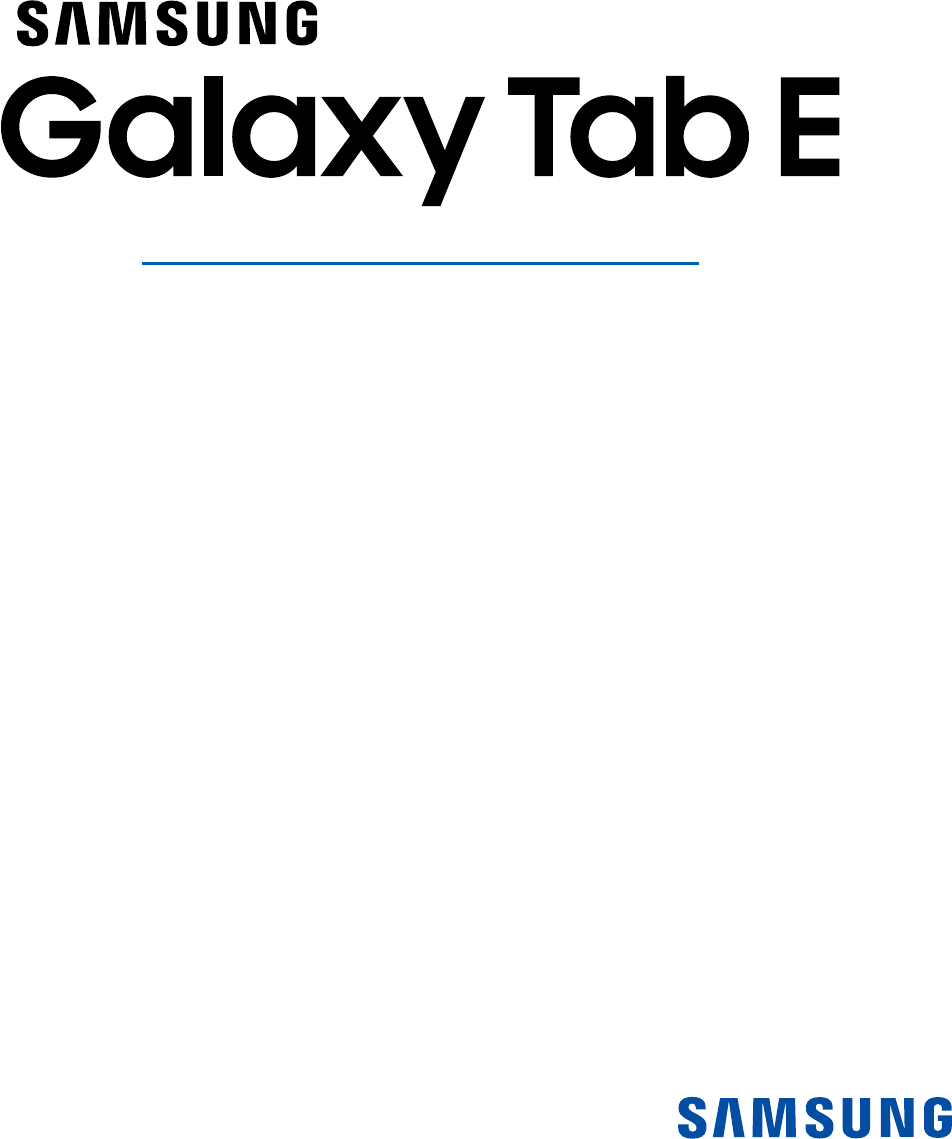
TABLET
User Manual
Please read this manual before operating your device
and keep it for future reference.
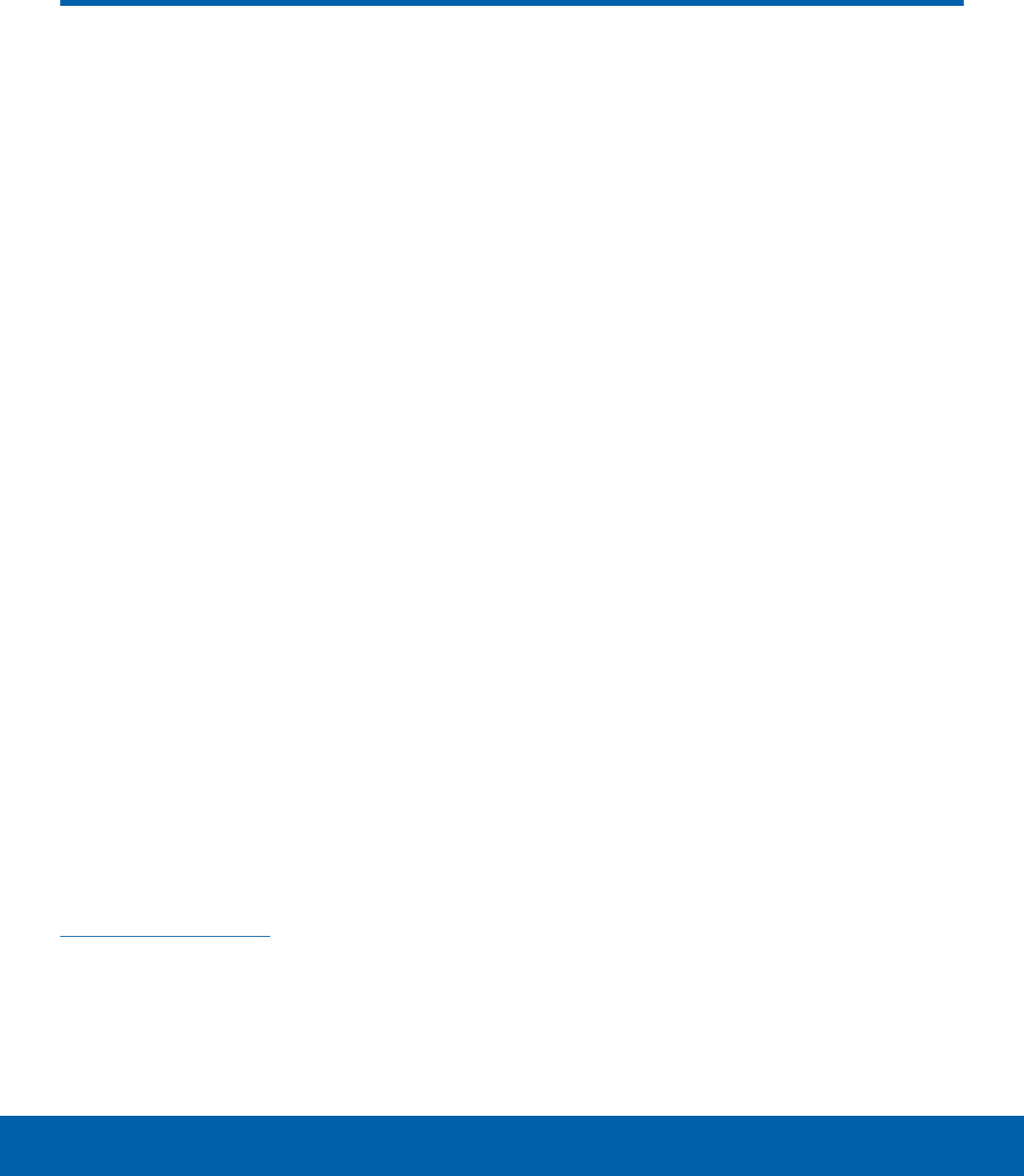
i
Legal Notices
WARNING! This product contains chemicals known to
the State of California to cause cancer, birth defects,
or other reproductive harm. For more information,
please call 1-800-SAMSUNG (726-7864).
Intellectual Property
All Intellectual Property, as defined below,
owned by or which is otherwise the property of
Samsung or its respective suppliers relating to the
SAMSUNG mobile device, including but not limited
to, accessories, parts, or software relating thereto
(the “mobile device”), is proprietary to Samsung
and protected under federal laws, state laws, and
international treaty provisions. Intellectual Property
includes, but is not limited to, inventions (patentable
or unpatentable), patents, trade secrets, copyrights,
software, computer programs, and related
documentation and other works of authorship. You
may not infringe or otherwise violate the rights
secured by the Intellectual Property. Moreover,
you agree that you will not (and will not attempt
to) modify, prepare derivative works of, reverse
engineer, decompile, disassemble, or otherwise
attempt to create source code from the software.
No title to or ownership in the Intellectual Property
is transferred to you. All applicable rights of the
Intellectual Property shall remain with SAMSUNG
and its suppliers.
Open Source Software
Some software components of this product
incorporate source code covered under GNU
General Public License (GPL), GNU Lesser
GeneralPublic License (LGPL), OpenSSL License,
BSD License and other open source licenses.
Toobtain the source code covered under the
opensource licenses, please visit:
opensource.samsung.com
Disclaimer of Warranties;
Exclusion of Liability
EXCEPT AS SET FORTH IN THE EXPRESS
WARRANTY CONTAINED ON THE WARRANTY
PAGE ENCLOSED WITH THE PRODUCT, THE
PURCHASER TAKES THE PRODUCT “AS IS”, AND
SAMSUNG MAKES NO EXPRESS OR IMPLIED
WARRANTY OF ANY KIND WHATSOEVER WITH
RESPECT TO THE PRODUCT, INCLUDING BUT
NOT LIMITED TO THE MERCHANTABILITY OF THE
PRODUCT OR ITS FITNESS FOR ANY PARTICULAR
PURPOSE OR USE; THE DESIGN, CONDITION OR
QUALITY OF THE PRODUCT; THE PERFORMANCE
OF THE PRODUCT; THE WORKMANSHIP OF THE
PRODUCT OR THE COMPONENTS CONTAINED
THEREIN; OR COMPLIANCE OF THE PRODUCT
WITH THE REQUIREMENTS OF ANY LAW, RULE,
SPECIFICATION OR CONTRACT PERTAINING
THERETO. NOTHING CONTAINED IN THE
INSTRUCTION MANUAL SHALL BE CONSTRUED
TO CREATE AN EXPRESS OR IMPLIED WARRANTY
OF ANY KIND WHATSOEVER WITH RESPECT TO
THE PRODUCT. IN ADDITION, SAMSUNG SHALL
NOT BE LIABLE FOR ANY DAMAGES OF ANY KIND
RESULTING FROM THE PURCHASE OR USE OF
THE PRODUCT OR ARISING FROM THE BREACH
OF THE EXPRESS WARRANTY, INCLUDING
INCIDENTAL, SPECIAL OR CONSEQUENTIAL
DAMAGES, OR LOSS OF ANTICIPATED PROFITS
OR BENEFITS.
Modification of Software
SAMSUNG IS NOT LIABLE FOR PERFORMANCE
ISSUES OR INCOMPATIBILITIES CAUSED BY
YOUR EDITING OF REGISTRY SETTINGS, OR
YOUR MODIFICATION OF OPERATING SYSTEM
SOFTWARE.
USING CUSTOM OPERATING SYSTEM SOFTWARE
MAY CAUSE YOUR DEVICE AND APPLICATIONS
TO WORK IMPROPERLY. YOUR CARRIER MAY
NOT PERMIT USERS TO DOWNLOAD CERTAIN
SOFTWARE, SUCH AS CUSTOM OS.
ATT_T377A_EN_UM_TN_PE1_060116_FINAL
Legal Notices
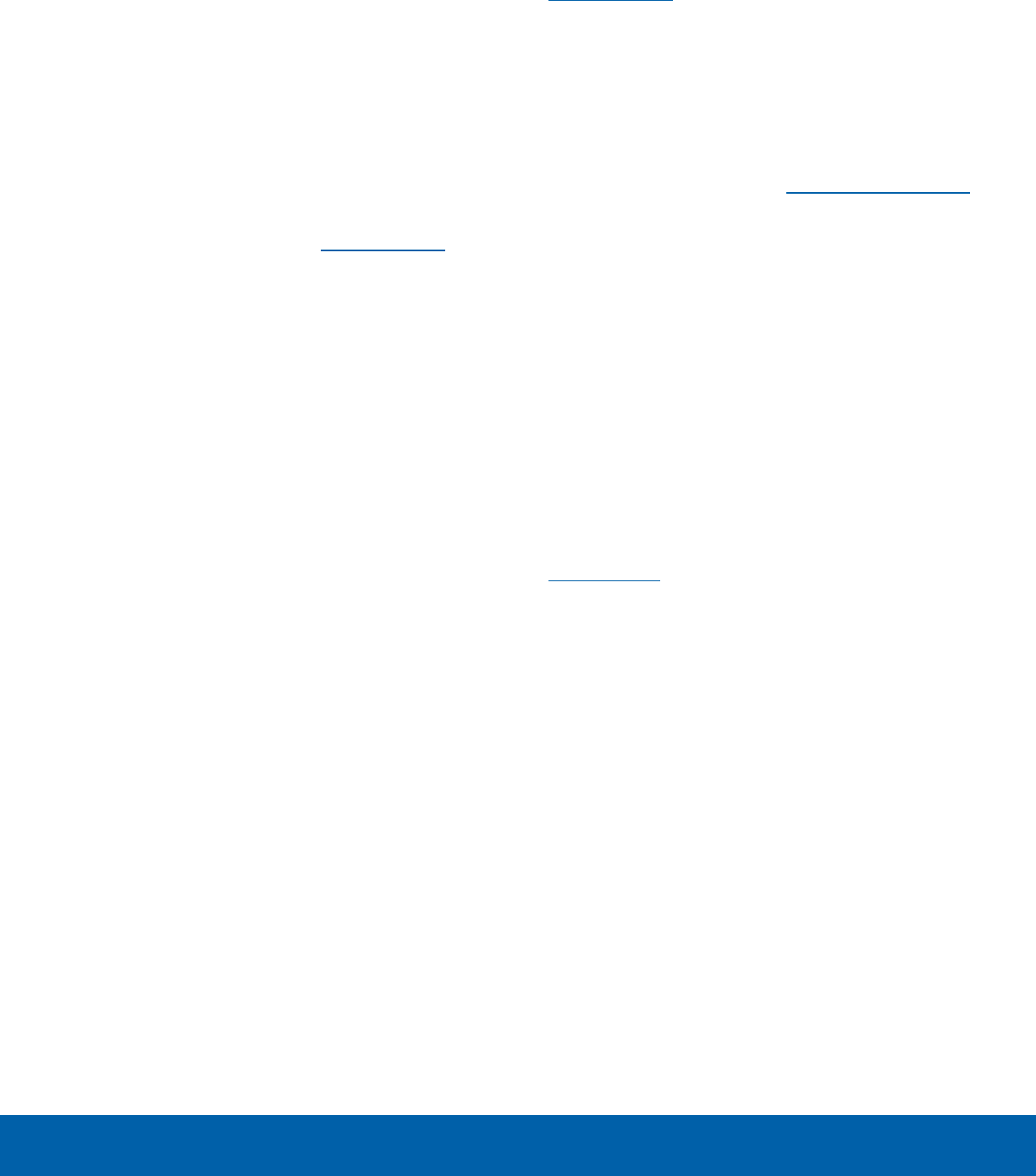
ii
Legal Notices
IF YOUR CARRIER PROHIBITS THIS, IF YOU
ATTEMPT TO DOWNLOAD SOFTWARE ONTO THE
DEVICE WITHOUT AUTHORIZATION, YOU WILL BE
NOTIFIED ON THE SCREEN THAT UNAUTHORIZED
SOFTWARE HAS BEEN DETECTED. YOU SHOULD
THEN POWER DOWN THE DEVICE AND CONTACT
YOUR CARRIER TO RESTORE THE DEVICE TO THE
CARRIER AUTHORIZED SETTINGS.
Diagnostic Software
This device is equipped with diagnostic software
reporting usage and performance information used
solely to deliver improved network quality and
overall device experience to AT&T customers. Please
refer to your AT&T Wireless Customer Agreement
and/or the AT&T Privacy Policy (att.com/privacy) for
more information.
Notice from AT&T
This device is intended for use exclusively on
AT&T’s system. You agree that you won’t make any
modifications to the Equipment or programming
to enable the Equipment to operate on any other
system. A voice plan is required on all voice-capable
devices, unless specifically noted otherwise in the
terms governing your agreement. Some devices or
plans may require you to subscribe to a data plan.
Your device is designed to make it easy for you
to access a wide variety of content. For your
protection, AT&T wants you to be aware that some
applications that you enable may involve the location
of your device being shared. For applications
available through AT&T, AT&T offers privacy controls
that let you decide how an application may use the
location of your device and other devices on your
account. However, AT&T’s privacy tools do not apply
to applications available outside of AT&T. Please
review the terms and conditions and the associated
privacy policy for each location-based service to
learn how location information will be used and
protected.
Your device may be used to access the Internet and
to download, and/or purchase goods, applications,
and services from AT&T or elsewhere from third
parties. AT&T provides tools for you to control
access to the Internet and certain Internet content.
These controls may not be available for certain
devices which bypass AT&T controls.
AT&T may collect certain types of information from
your device when you use AT&T services to provide
customer support and to improve its services.
For more information on AT&T’s Privacy Policy, visit
att.com/privacy [013016]
Samsung KNOX
Samsung KNOX™ is Samsung’s security platform
and is a mark for a Samsung device tested for
security with enterprise use in mind. Additional
licensing fee may be required. For more information
about KNOX, please refer to: samsung.com/us/knox
[041516]
Samsung Electronics America
(SEA), Inc.
Address:
85 Challenger Road
Ridgefield Park,
New Jersey 07660
Phone:
1-800-SAMSUNG (726-7864)
Internet Address:
samsung.com
©2016 Samsung Electronics America, Inc.
Samsung, Samsung Galaxy, Samsung MilkMusic,
and Multi Window are all trademarks of
SamsungElectronics Co., Ltd.
Other marks are the property of their respective
owners.
Note: Screen images are simulated. Appearance of
device may vary.
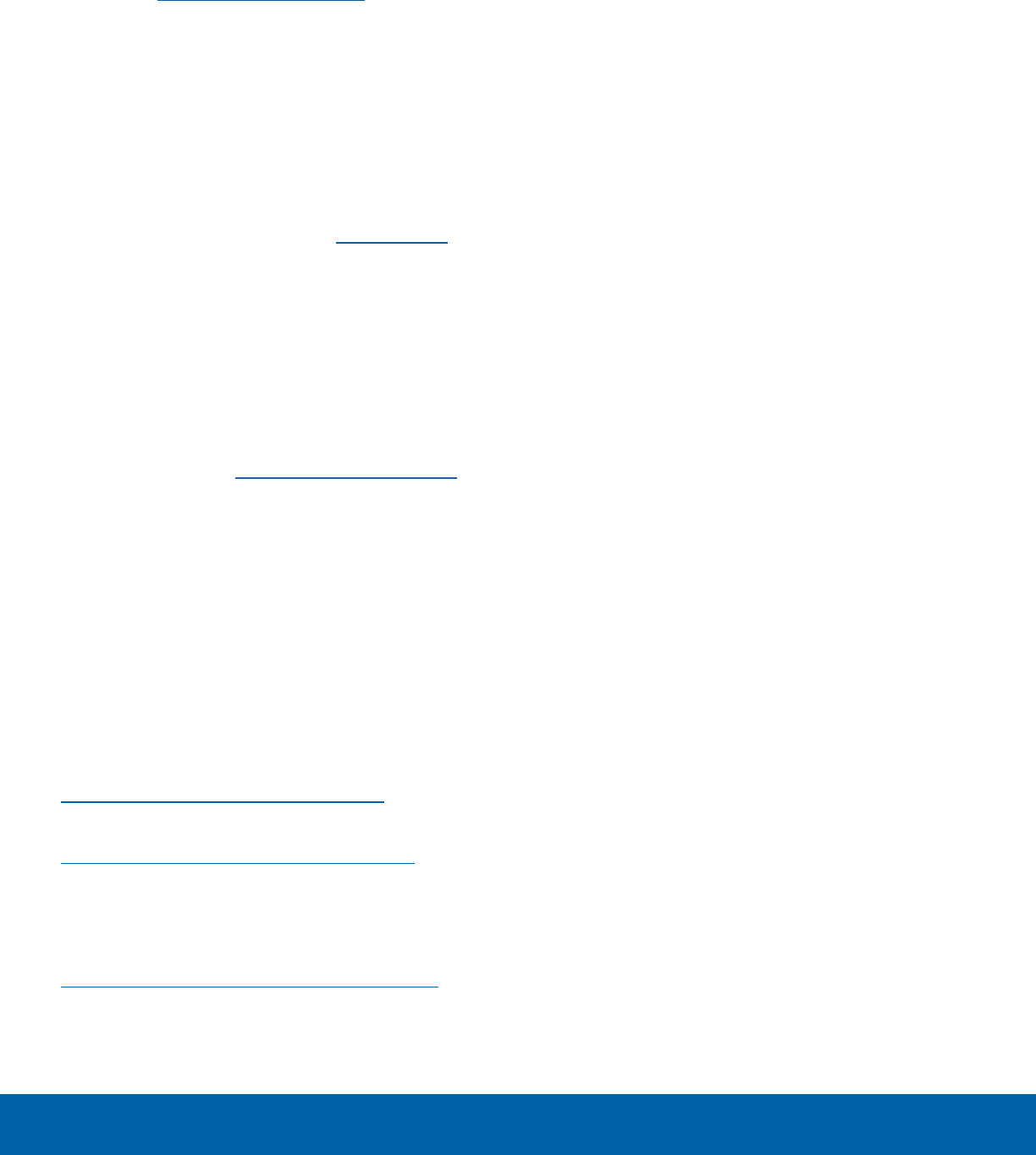
iii
Legal Notices
Do you have questions about your
Samsung Mobile Device?
For 24 hour information and assistance, we offer
a new FAQ/ARS System (Automated Response
System) at: samsung.com/us/support
The actual available capacity of the internal memory
is less than the specified capacity because the
operating system and default applications occupy
part of the memory. The available capacity may
change when you upgrade the device.
Legal Information
Important legal information can be accessed in
writing on the mobile device or at samsung.com
READ THIS INFORMATION BEFORE USING YOUR
MOBILE DEVICE.
Samsung Limited Warranty - This product is
covered under the applicable Samsung Limited
Warranty INCLUDING ITS DISPUTE RESOLUTION
PROCEDURE and your right to opt out of
arbitration within 30 calendar days of the first
consumer purchase. You may opt out by either
sending an email to optout@sea.samsung.com
with the subject line “Arbitration Opt-Out” or by
calling 1-800-SAMSUNG (726-7864). For more
detailed procedures, please refer to the “Dispute
Resolution Procedures and Arbitration and Opt-Out”
section of the Limited Warranty.
Full written terms and detailed information about
the warranty and obtaining service are available
on the device at: Settings > About device >
Legalinformation > Samsung legal or you may
access the online version of the Health/Safety and
Warranty guide for your device at:
English
samsung.com/us/Legal/Tablet-HSGuide
Spanish
samsung.com/us/Legal/Tablet-HSGuide-SP
The online version of the End User License
Agreement (EULA) for your device can be found
online at:
samsung.com/us/Legal/SamsungLegal-EULA4
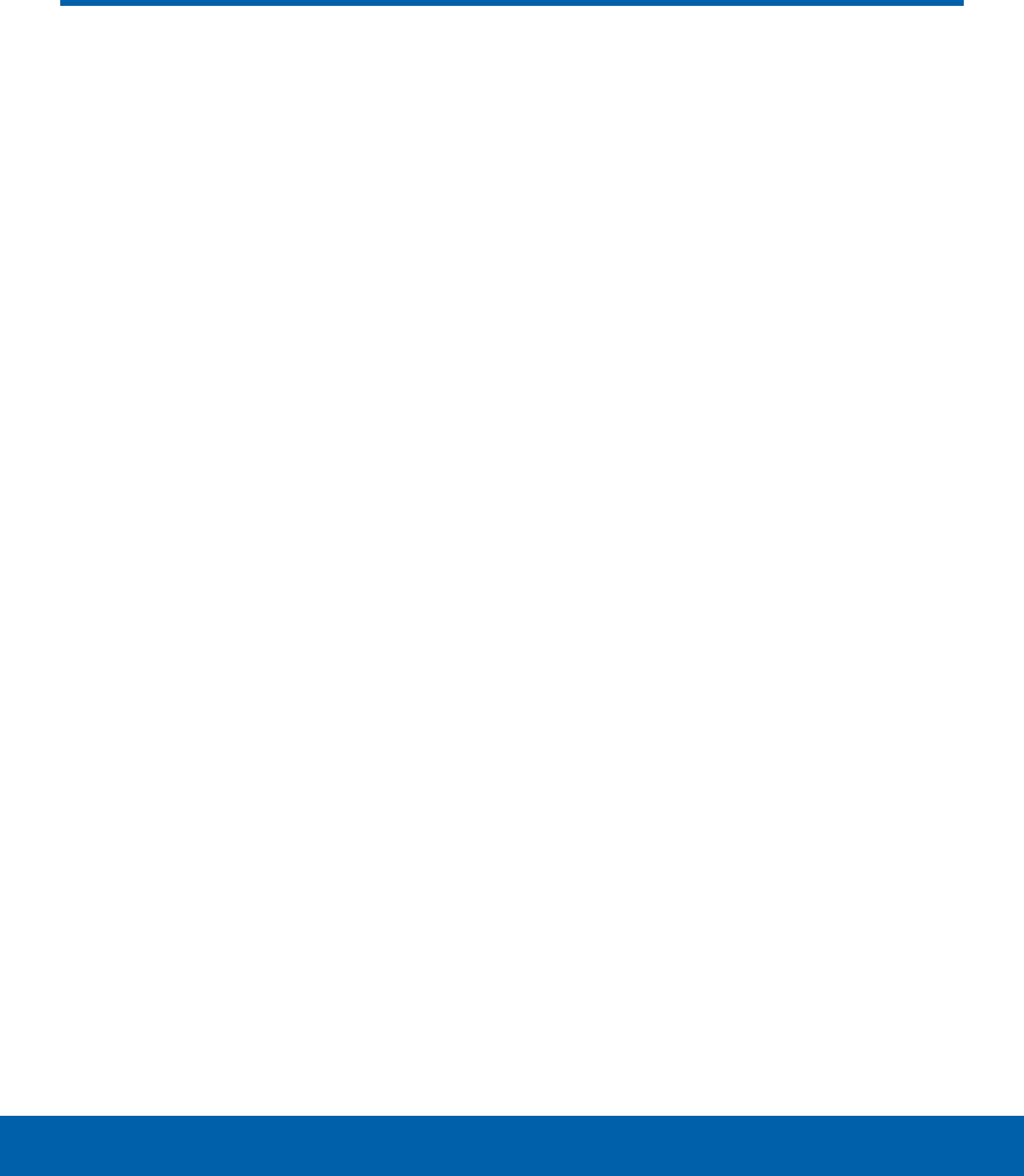
iv
Table of Contents
Getting Started ............................................................. 1
Front View ........................................................................... 2
Back View ........................................................................... 3
Assemble Your Device ............................................... 4
Set Up Your Device ...................................................... 6
Set Up Accounts on Your Device ........................ 7
Know Your Device ..................................................... 8
Home Screen.................................................................... 9
Status Bar .........................................................................12
Navigation ......................................................................... 13
Notification Panel .........................................................15
Multi Window ..................................................................17
Enter Text ..........................................................................19
Calling ..................................................................................21
NumberSync ...................................................................22
Phone Screen ................................................................. 23
Make and Answer Calls ........................................... 25
Speed Dial ........................................................................ 29
Applications ...................................................................30
Apps List ...........................................................................31
Google Apps...................................................................33
AT&T Apps .......................................................................35
Additional Apps .............................................................36
Calculator .......................................................................... 37
Calendar ............................................................................38
Camera and Video ......................................................40
Clock .................................................................................... 43
Contacts .............................................................................45
Email ....................................................................................49
Galaxy Apps ...................................................................51
Gallery ................................................................................. 52
Internet ................................................................................54
Memo ..................................................................................56
My Files ..............................................................................57
Settings ..............................................................................59
How to Use Settings ..................................................60
Wi-Fi ...................................................................................... 61
Bluetooth ...........................................................................63
Airplane Mode ...............................................................65
Data Usage ......................................................................66
Mobile Networks ...........................................................67
More Connection Settings ...................................... 68
Smart Manager .............................................................70
Applications ..................................................................... 71
Sounds and Vibration ................................................73
Notifications .....................................................................76
Display ................................................................................77
Advanced Features ..................................................... 79
Users .................................................................................... 80
Wallpaper ..........................................................................81
Home Screen Settings .............................................. 82
Lock Screen and Security ......................................83
Privacy ................................................................................86
Accessibility .....................................................................88
Accounts ............................................................................90
Google Settings ............................................................91
Backup and Reset.......................................................92
Language and Input ...................................................94
Battery .................................................................................96
Table of Contents

v
Table of Contents
Storage ...............................................................................97
Date and Time ...............................................................99
Help ................................................................................... 100
About Device ............................................................... 101

Getting Started
Learn about your mobile
device hardware, assembly
procedures, and how to
get started using your
newdevice.

2Front View
Getting Started
• Front camera: Take self-portraits and record
videos of yourself.
• Headset jack: Connect an optional headset
(notincluded).
• Back: Return to the previous screen, or close a
dialog box, menu, or keyboard.
• Home key: Return to the Home screen.
• Recent: Tap to display recent apps. Touch and
hold for Split screen view.
• USB charger/Accessory port: Connect the USB
charger (included) and other optional accessories
(not included).
Front View
Recent Back
Home key
Front camera
USB charger/
Accessoryport
Headset jack

3Back View
Getting Started
• Rear camera: Take pictures and record videos.
• SIM card slot: Install the SIM card here. For more
information, see Install the SIMCard.
• Memory card slot: Install an optional memory
card (not included) for storage of files.
• Microphone: Record audio and detect voice
commands.
• Volume key: Adjust the volume of your device’s
sounds and audio playback.
• Power key: Press and hold to turn the device on
or off or to restart it. Press to lock or wake up the
screen.
• Speaker: Play music and other sounds.
Back View
Power key
Volume key
Memory card slot
Rear camera
Microphone
Speaker
SIM card slot

4Assemble Your Device
Getting Started
This section helps you to
assemble your device.
Install the SIMCard
When you subscribe to a cellular network, you are
provided with a plug-in SIM card.
Warning: Please be careful when handling the SIM
card to avoid damaging it. Keep all SIM cards out of
reach of small children.
1. With the tablet’s screen facing up, locate and
open the SIM card slot cover.
2. Carefully slide the SIM card into the SIM card
slot (as shown) until it clicks into place.
3. Close the SIM card slot cover.
Caution: If the card is not inserted correctly, the
device cannot detect the SIM card. Reorient the card
back into the slot if the SIM is not detected.
Install an Optional Memory Card
You can install an optional microSD™ or
microSDHC™ memory card (not included) to add
additional memory space to your device.
Note: A memory card can be installed at any time; it
is not necessary to install it prior to using the device.
1. Open the memory card slot cover and turn to
expose the slot.
2. With the gold contacts facing down, carefully
slide the memory card into the slot, pushing
gently until it clicks into place.
3. Close the memory card slot cover.
Assemble Your Device
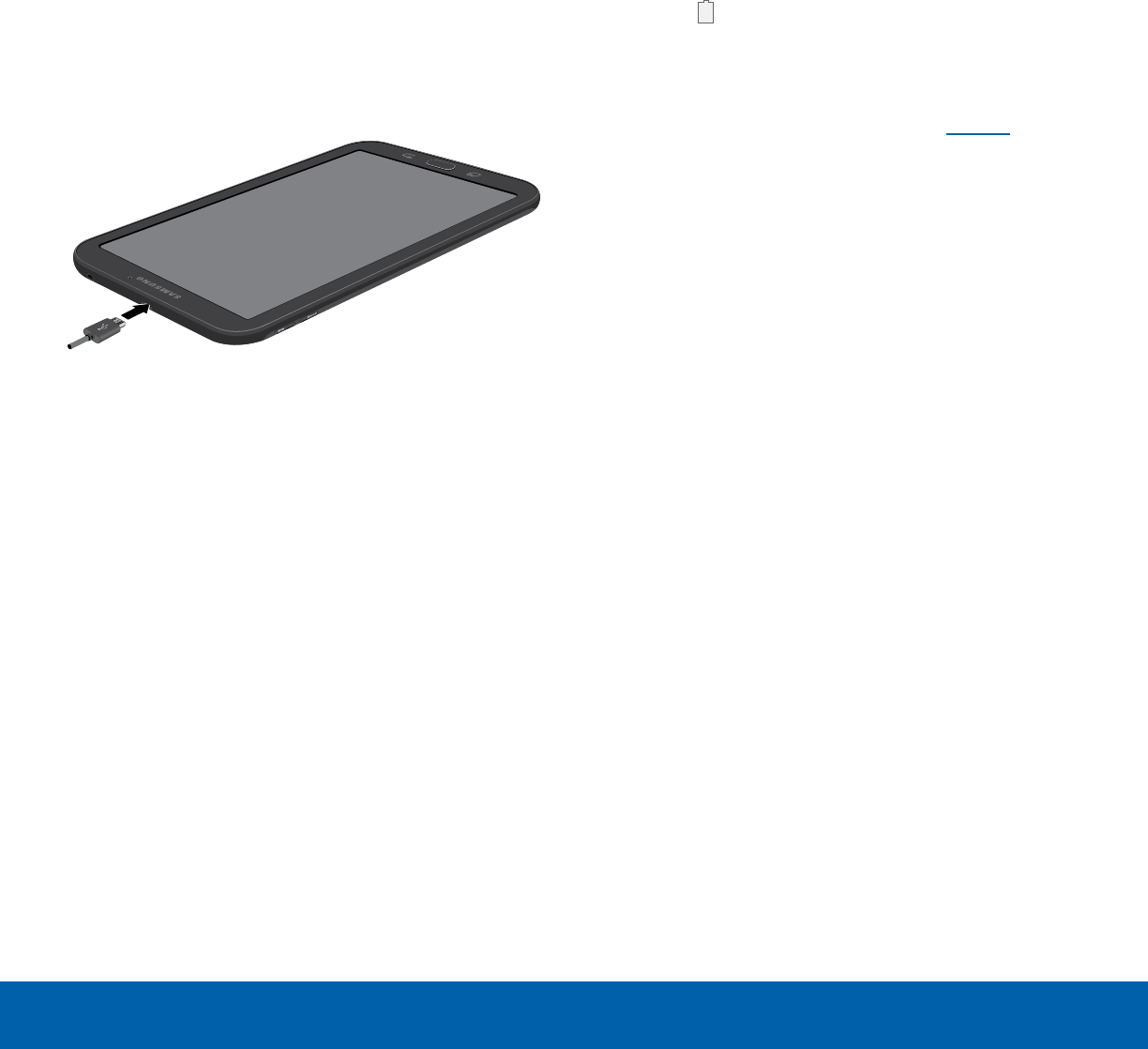
5Assemble Your Device
Getting Started
Charge the Battery
Your device is powered by a rechargeable, standard
Li-Ion battery. A USB charger (charging head and
USB cable) is included with the device for charging
the battery from any standard outlet.
The battery comes partially charged. A fully
discharged battery requires up to four hours of
charge time. You can use the device while charging.
Note: It is recommended you fully charge the battery
before using your device for the first time.
Caution: Use only charging devices and batteries
approved by Samsung. Samsung accessories are
designed for your device to maximize battery life.
Using other accessories may invalidate your warranty
and may cause damage.
1. Insert the USB cable into the port.
2. Connect the USB cable to the charging head,
and then plug the charging head into a standard
outlet.
3. Unplug the charging head from the outlet and
remove the USB cable from the device when
charging is complete.
When to Charge the Battery
When the battery is low and only a few minutes of
operation remain, the device sounds a warning tone
at regular intervals.
In this condition, your device conserves its
remaining battery power by dimming the screen.
When the battery level becomes too low, the device
automatically turns off.
For a quick check of your battery level:
►View the battery charge indicator located in the
top right corner of your device’s display. A solid
color ( ) indicates a full charge.
You can also choose to display a percentage
value. Viewing a percentage value can provide
a better idea of the remaining charge on the
battery. For more information, see Battery.
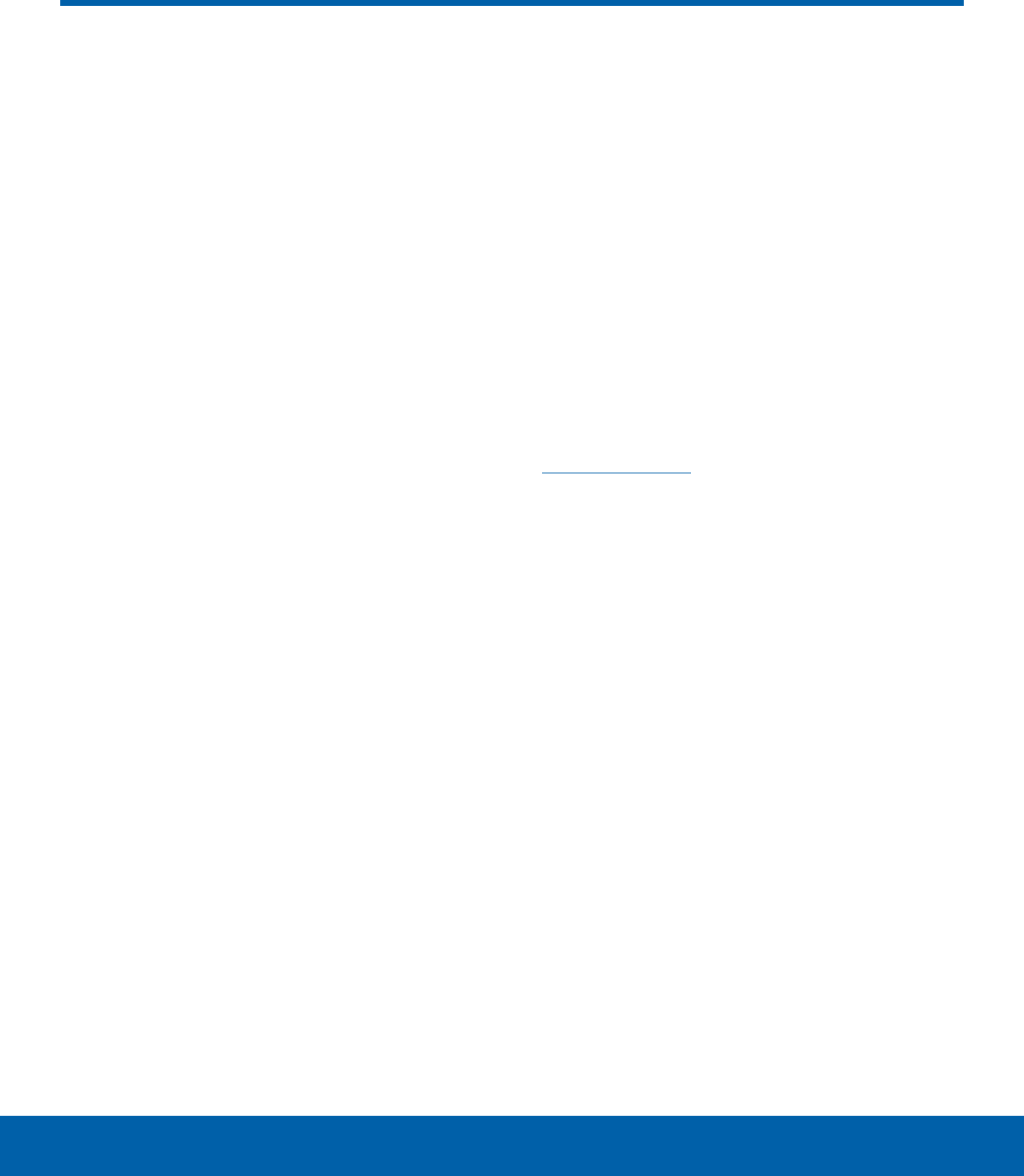
6Set Up Your Device
Getting Started
Turn Your Device On or Off
The instructions below explain how to turn your
device on or off.
Turn the Device On
►Press and hold the Power key until the device
turns on.
Turn the Device Off
1. Press and hold the Power key until the
Deviceoptions menu is displayed.
2. Tap Power off, and confirm if prompted.
Initial Set Up
The first time you turn your device on, the Welcome
screen is displayed. It guides you through the basics
of setting up your device.
Follow the prompts to choose a default language,
connect to a Wi-Fi® network, set up accounts,
choose location services, learn about your device’s
features, and more.
Secure Your Device
Use your device’s screen lock features to secure
your device.
Lock the Device
By default, the device locks automatically when the
screen times out.
To lock the device:
►Press the Power key.
Unlock the Device
The default Screen lock on your device is Swipe.
Note: To choose a more secure screen lock, see
Set a Screen Lock.
To unlock your device:
►Press the Power key or Home key, and then
drag your finger across the screen.
Set Up Your Device
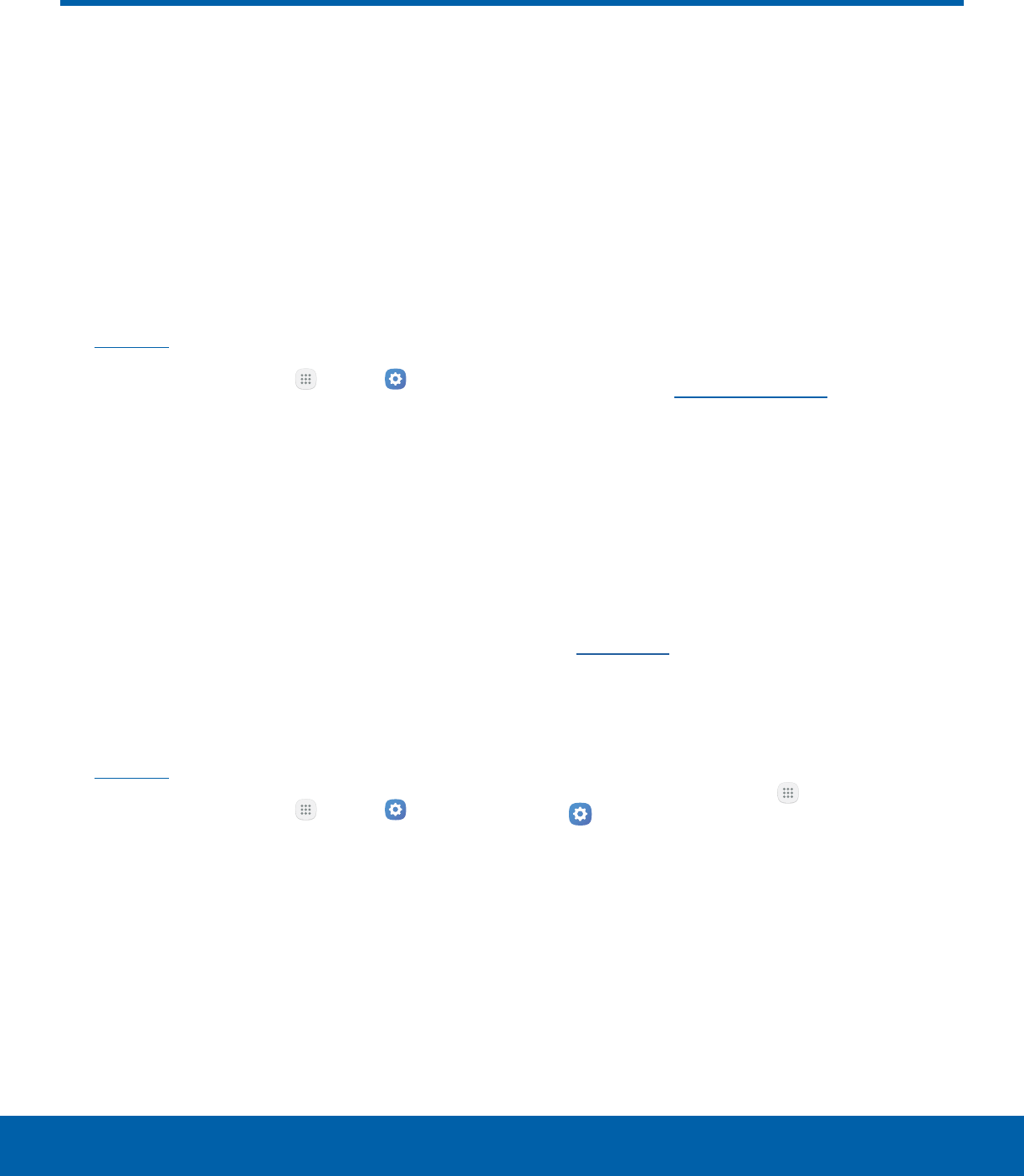
7Set Up Accounts on Your Device
Getting Started
Samsung Account
Create a Samsung account for access to Samsung
content and apps on your device. When you turn on
your device for the first time, set up your existing
Samsung account or create a new Samsung
account.
– or –
To create a new Samsung account or set up your
Samsung account on your device at any time,
use Accounts settings. Formore information,
see Accounts.
►From a Home screen, tap Apps > Settings
> Accounts > Add account > Samsungaccount.
Google Account
Your new device uses your Google™ Account to
fully utilize its Android™ features, including Gmail™,
Google Hangouts™, and the Google Play™ store.
When you turn on your device for the first time, set
up your existing Google Account or create a new
Google Account.
– or –
To create a new Google Account or set up your
Google Account on your device at any time,
use Accounts settings. Formore information,
see Accounts.
►From a Home screen, tap Apps > Settings
> Accounts > Add account > Google.
Factory Reset Protection
When you sign in to a Google Account on your
device, Factory Reset Protection is turned on.
Factory Reset Protection (FRP) prevents other
people from using your device if it is reset to factory
settings without your permission. For example, if
your device is lost or stolen and a factory data
reset is performed, only someone with your Google
Account username and password can use the
device.
You will not be able to access the device after
a factory data reset if you do not have your
GoogleAccount username and password. For more
information, see Factory Data Reset.
Caution: You should remove your Google Account
before shipping your device to Samsung or any other
service provider for service and before resetting the
device to factory settings.
Enable Factory Reset Protection
Adding a Google Account to your device
automatically turns on the Factory Reset Protection
(FRP) security feature. For more information,
see google.com.
Disable Factory Reset Protection
To disable FRP, remove all Google Accounts from
the device.
1. From a Home screen, tap Apps >
Settings.
2. Tap Accounts > Google.
• If you have more than one Google Account
setup on your device, tap the account you
want to remove.
3. Tap More > Remove account.
Set Up Accounts on Your Device

Learn some of the key
features of your mobile
device, including the screens
and icons, as well as how to
navigate the device and enter
text using the keyboard.
Warning: Please note that a touch screen
responds best to a light touch from the pad
of your finger or a capacitive stylus. Using
excessive force or a metallic object when
pressing on the touch screen may damage the
tempered glass surface and void the warranty.
Know Your Device
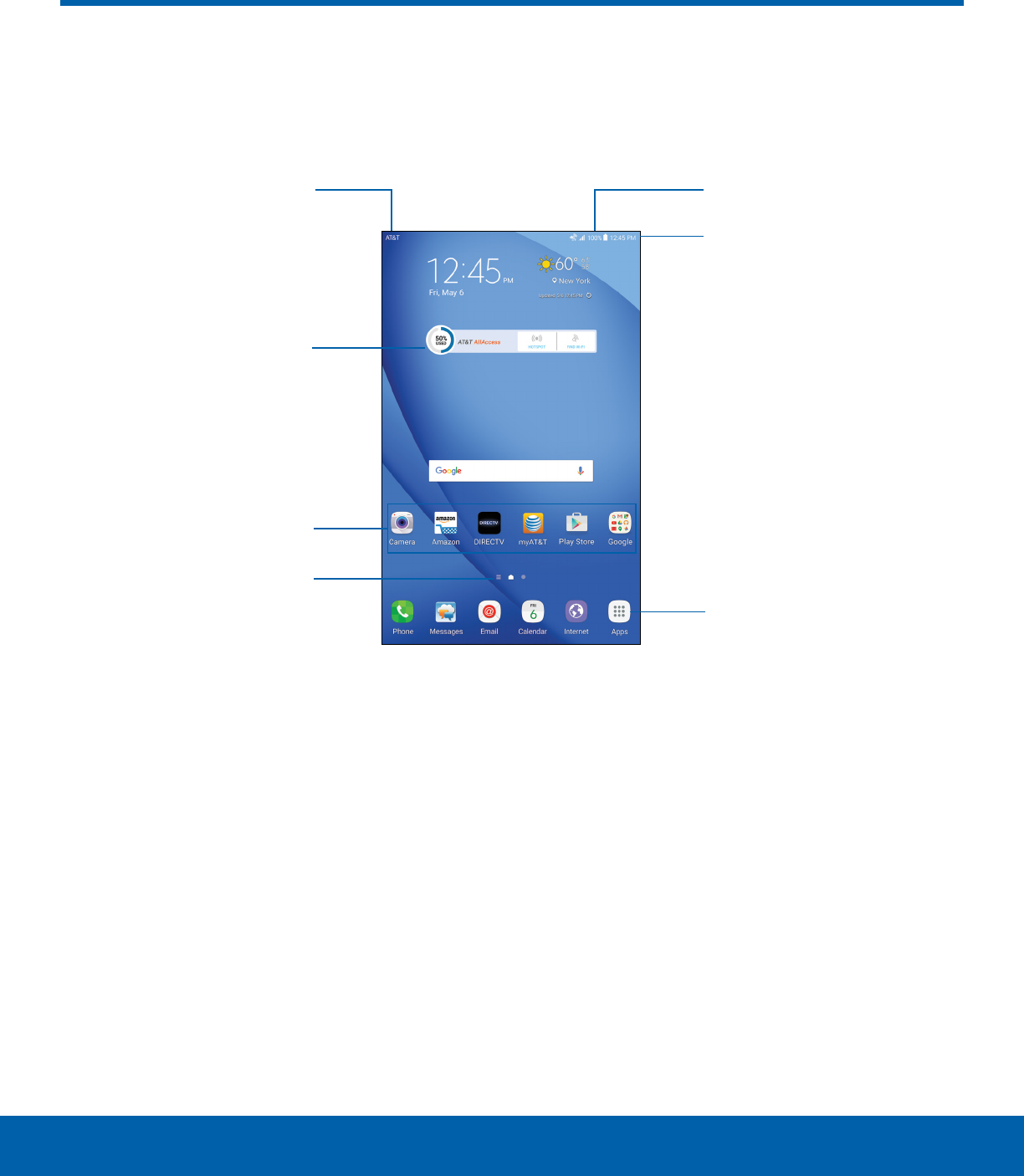
9Home Screen
Know Your Device
The Home screen is the starting point for using your device.
• Status icons: Displays information about the
device, such as the network signal strength,
battery level, and the time.
• Status bar: Displays device status icons (right)
and notification icons (left).
• Appslist: Allows quick access to all of your
applications.
• Home screen indicator: Indicates which
Homescreen is currently visible. Swipe right to
open Flipboard Briefing.
• App shortcuts: Launches your favorite
applications.
• Widget: Runs as a simple application extension
(not a shortcut) on a Home screen.
• Notification icons: Displays new emails,
notifications, available software updates,
andmore.
Home Screen
Status iconsNotification icons
Home screen indicator
Status bar
Widget
Appslist
App shortcuts
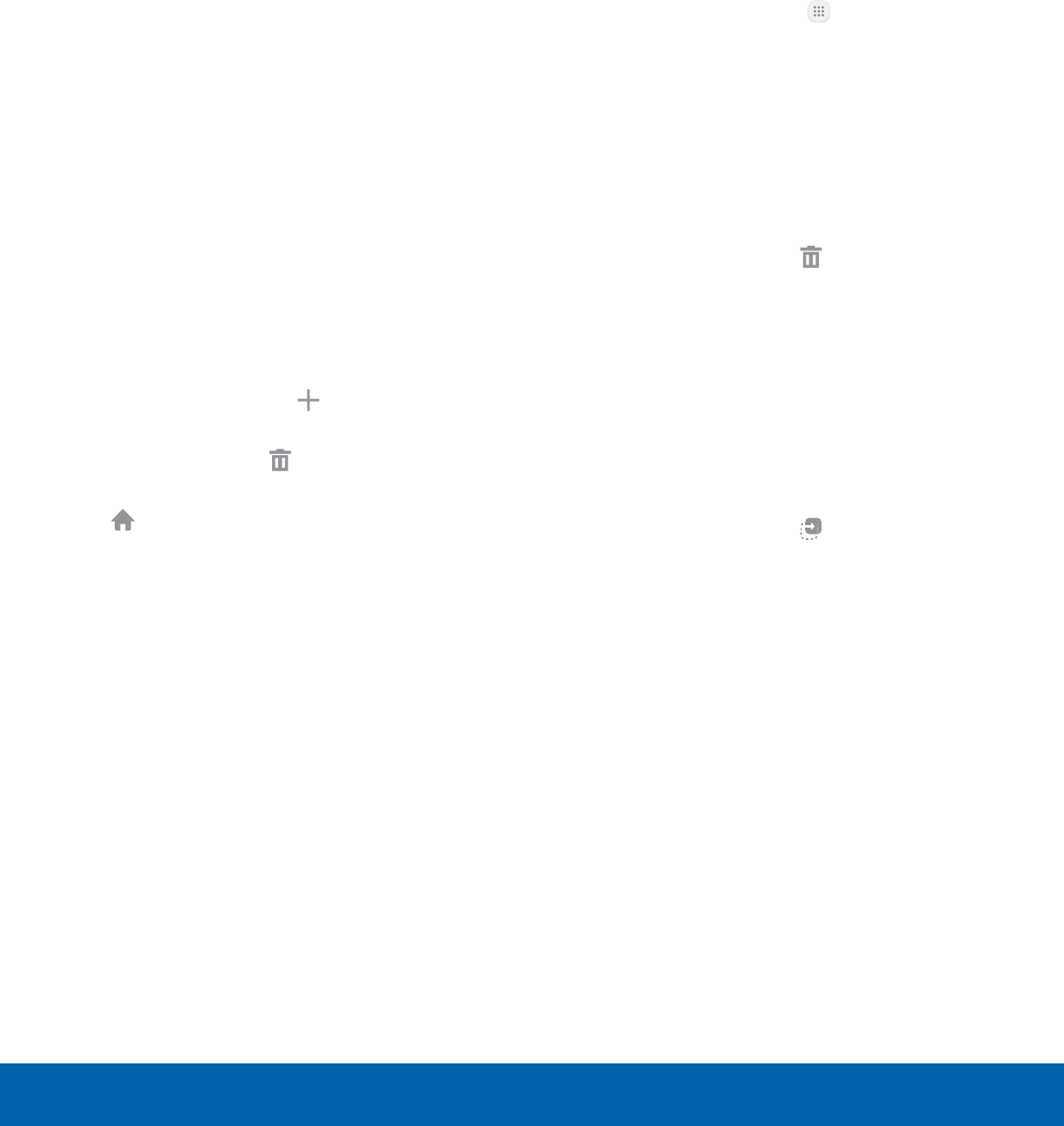
10 Home Screen
Know Your Device
Customize your Home screens
by adding application shortcuts,
widgets, folders, andcustom
wallpapers.
To access Home Screen Manager:
►From a Home screen, pinch the screen.
– or –
Touch and hold an empty space on the screen.
Manage Home Screens
Your device comes with multiple Home screens
to hold app shortcuts and widgets. You can add,
remove, change the order of screens, as well as
choose a different main Home screen.
1. From a Home screen, pinch the screen.
2. Use these options to manage screens:
• Add a screen: Swipe to the end of the
screens, and then tap Add.
• Remove a screen: Touch and hold a screen,
and then drag it to Remove.
• Set a screen as the main Home screen: Tap
Main Home screen at the top of a screen.
This screen is displayed when you press the
Home key.
• Change the order of screens: Touch
and hold a screen, and then drag it to a
newposition.
App Shortcuts
You can use app shortcuts to launch an app from
any Home screen.
Add a Shortcut to a Home Screen
You can add a shortcut to a Home screen.
1. From a Home screen, tap Apps.
2. Touch and hold an app shortcut, drag it to a
Home screen, and then release it.
Remove a Shortcut
You can remove a shortcut that you added to a
Home screen.
1. Touch and hold an app shortcut to releaseit.
2. Drag the app shortcut to Remove and
releaseit.
Note: Removing a shortcut does not delete the app, it
just removes the shortcut from the Homescreen.
Move a Shortcut
You can move a shortcut from one Home screen to
another.
1. Touch and hold an app shortcut to releaseit.
2. Drag the app shortcut to Move and release it.
3. Swipe to a new Home screen.
4. Tap the shortcut to place it in the next available
location, or drag it to a specific location and
release it.
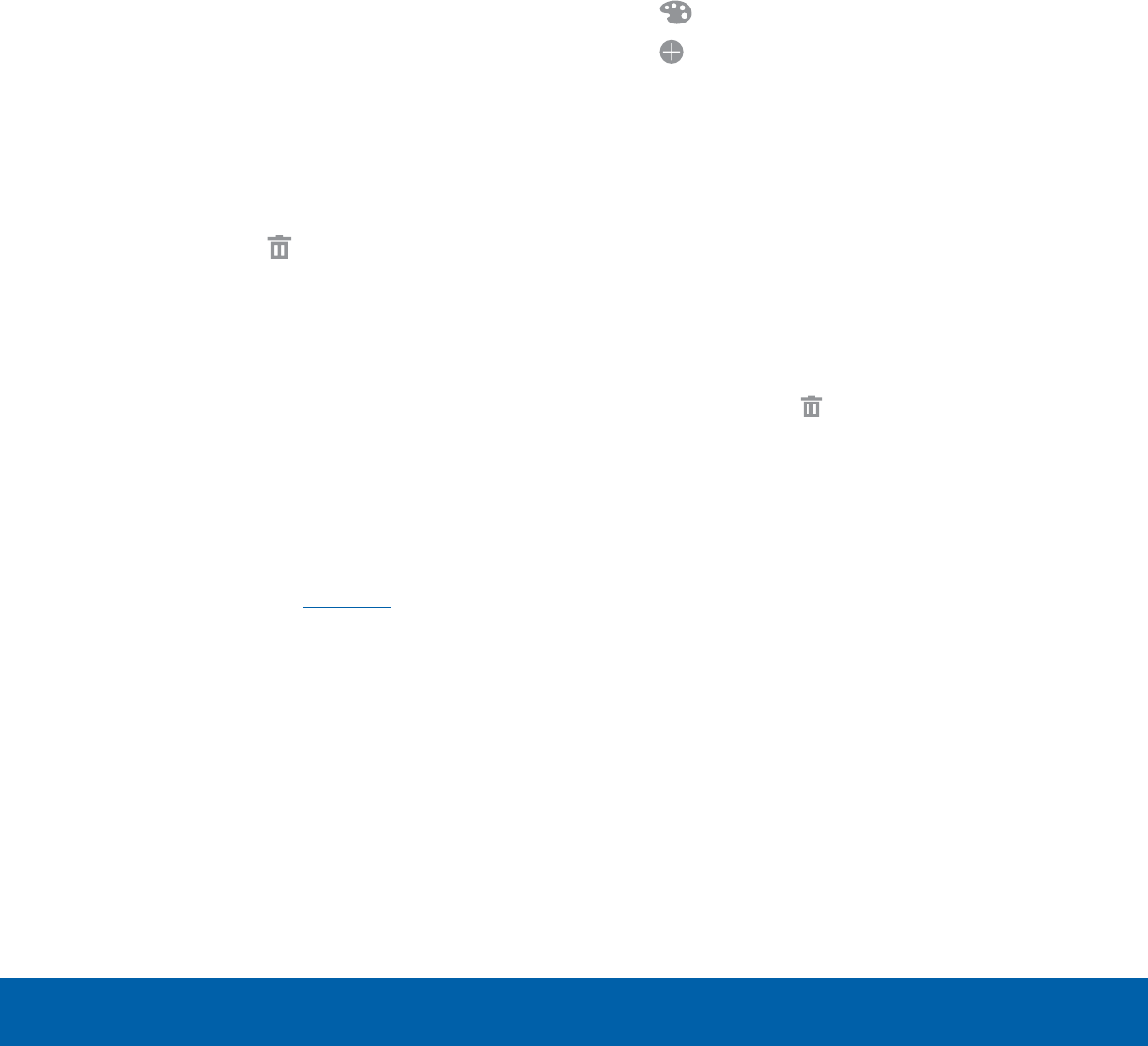
11 Home Screen
Know Your Device
Widgets
Widgets are simple application extensions that
run on a Homescreen. There are many kinds
of widgets, including links to a specific contact,
Internet bookmarks, Gmail and email accounts, and
manyothers.
Add a Widget to a Home Screen
You can add a widget to a Home screen.
1. From a Home screen, pinch the screen.
2. Tap Widgets.
3. Touch and hold a widget, drag it to a
Homescreen, and release it.
Remove a Widget
You can remove a widget that you added to a Home
screen.
1. From a Home screen, touch and hold a widget to
releaseit.
2. Drag the widget to Remove and releaseit.
Note: Removing a widget does not delete the widget,
it just removes the widget from the Homescreen.
Wallpapers
Change the look of the Home and Lock screens
with wallpaper. You can display a favorite picture or
choose from preloaded wallpapers.
1. From a Home screen, pinch the screen.
2. Tap Wallpapers to customize.
For more information, see Wallpaper.
Folders
Place folders on a Home screen to organize items.
Create a Folder
You can create an app folder on a Home screen.
1. From a Home screen, touch and hold an app
shortcut and drag it on top of another app
shortcut until a highlighted box appears.
2. Release the app shortcut to create the folder.
• Enter folder name: Enter a name for the
folder.
• Palette: Change the color.
• Add application: Place more apps in the
folder. Tap apps to select them, and then
tapAdd.
3. Tap anywhere outside of the folder to close it.
• To add more apps, touch and hold an app
shortcut and drag it to the folder.
Remove a Folder from a Home Screen
You can remove a folder that you added to a
Homescreen.
1. Touch and hold the folder until it detaches.
2. Drag the folder to Remove and release it.
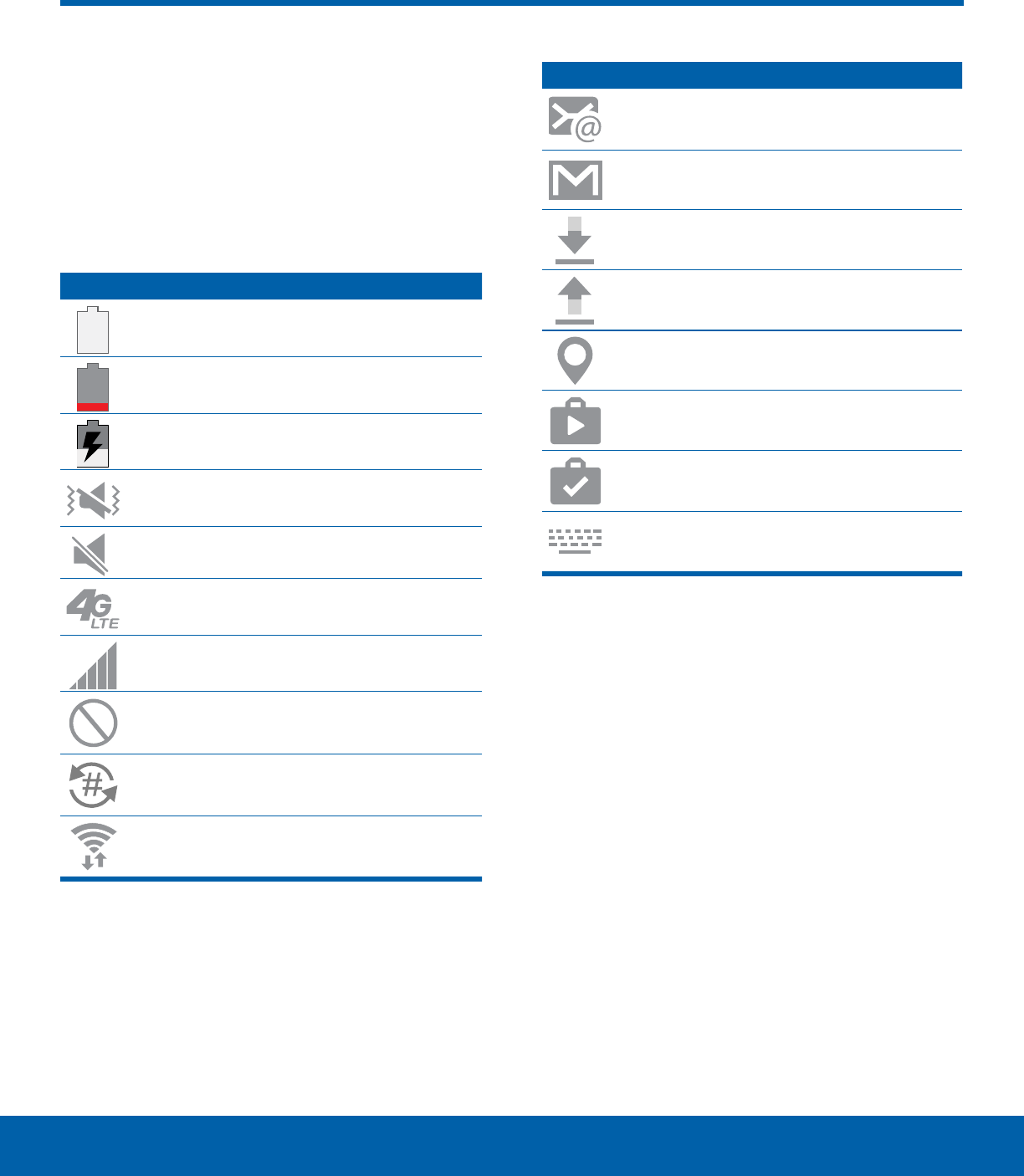
12 Status Bar
Know Your Device
The Status bar at the top of the
Home screen provides device
information (such as network
status, battery charge, and time)
on the right side and notification
alerts on the left.
Status Icons
Battery full: Battery is fully charged.
Battery low: Battery is low.
Battery charging: Battery is charging.
Vibrate mode: Vibrate mode is enabled.
Mute mode: Mute mode is enabled.
4G LTE active: The device is connected to
a 4GLTE wireless network.
Signal strength: Cellular network signal
strength.
Network not available: No wireless
network is available.
NumberSync: NumberSync is enabled.
Wi-Fi active: Wi-Fi is active.
Notification Icons
New email: New email has arrived.
New Gmail: New Gmail has arrived.
File download in progress: Download of
a file or app is in progress.
File upload in progress: File is being
uploaded or sent.
GPS active: Location service (GPS) is
active and acquiring a signal.
App updates available: App updates are
available from the Google Play store.
App updates complete: App installation
or updates are complete.
Keyboard in use: Keyboard is in use.
Status Bar
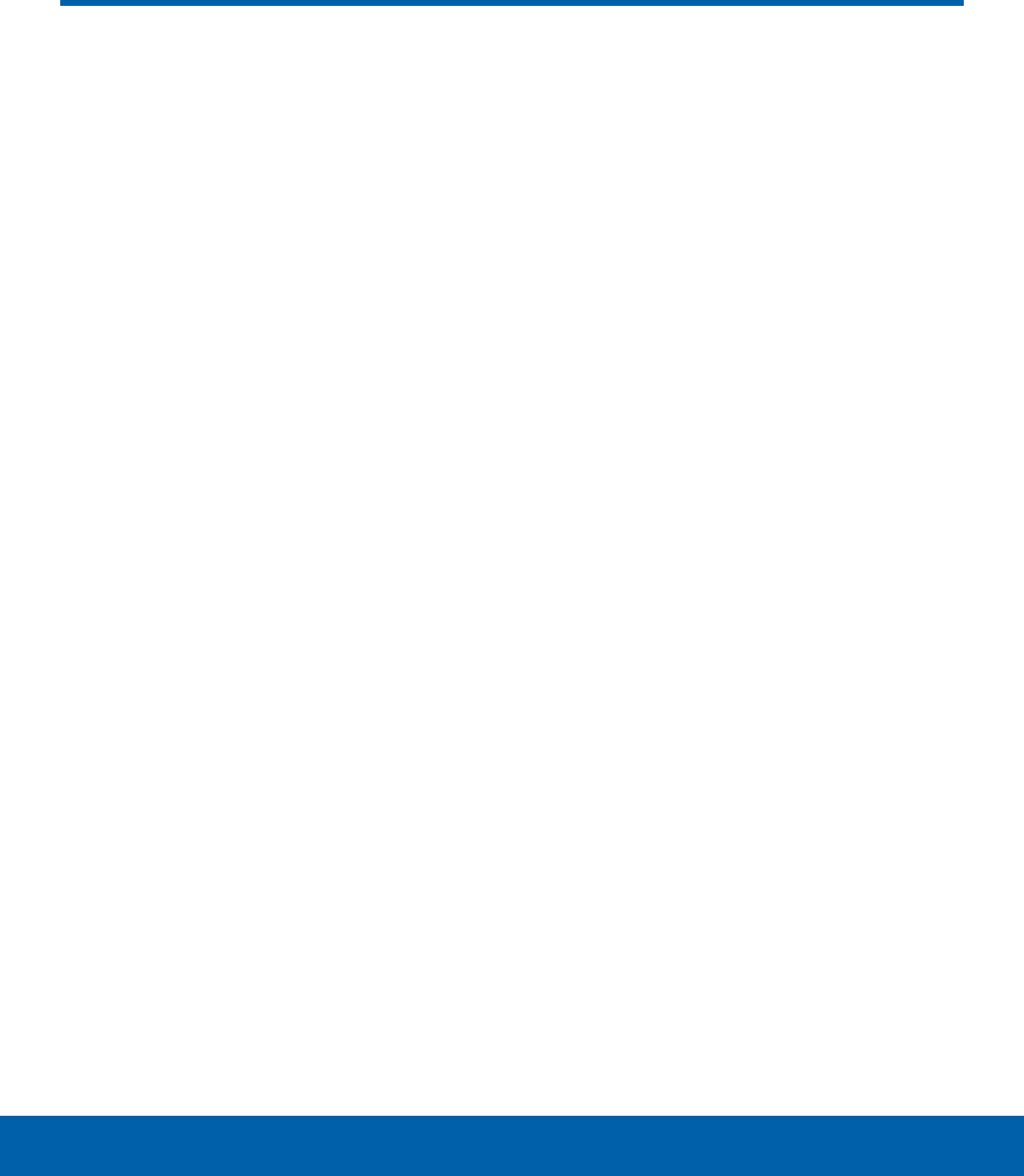
13 Navigation
Know Your Device
Learn the basics for how to
navigate through your device.
Touchscreen Navigation
Use the following motions and gestures on your
touchscreen to navigate the device.
Tap
Lightly tap items to select or launch them.
• Tap the keyboard to enter characters ortext.
• Tap an item to select it.
• Tap an app shortcut to launch the application.
Touch and Hold
Touch and hold items on the screen to activate
them.
• Touch and hold a widget on a Home screen to
move it.
• Touch and hold a field to display a pop-up menu
of options.
Swipe
Lightly drag your finger vertically or horizontally
across the screen.
• Swipe the screen to unlock the device.
• Swipe the screen to scroll through the Home
screens or menuoptions.
Drag
Touch and hold an item, and then move it to a new
location.
• Drag an app shortcut to add it to a Home screen.
• Drag a widget to place it in a new location on a
Home screen.
Pinch and Spread
Pinch the screen using your thumb and forefinger or
spread by moving your fingers apart.
• Pinch the screen to zoom out while viewing a
picture or a web page.
• Spread your fingers on the screen to zoom in
while viewing a picture or a web page.
Navigation
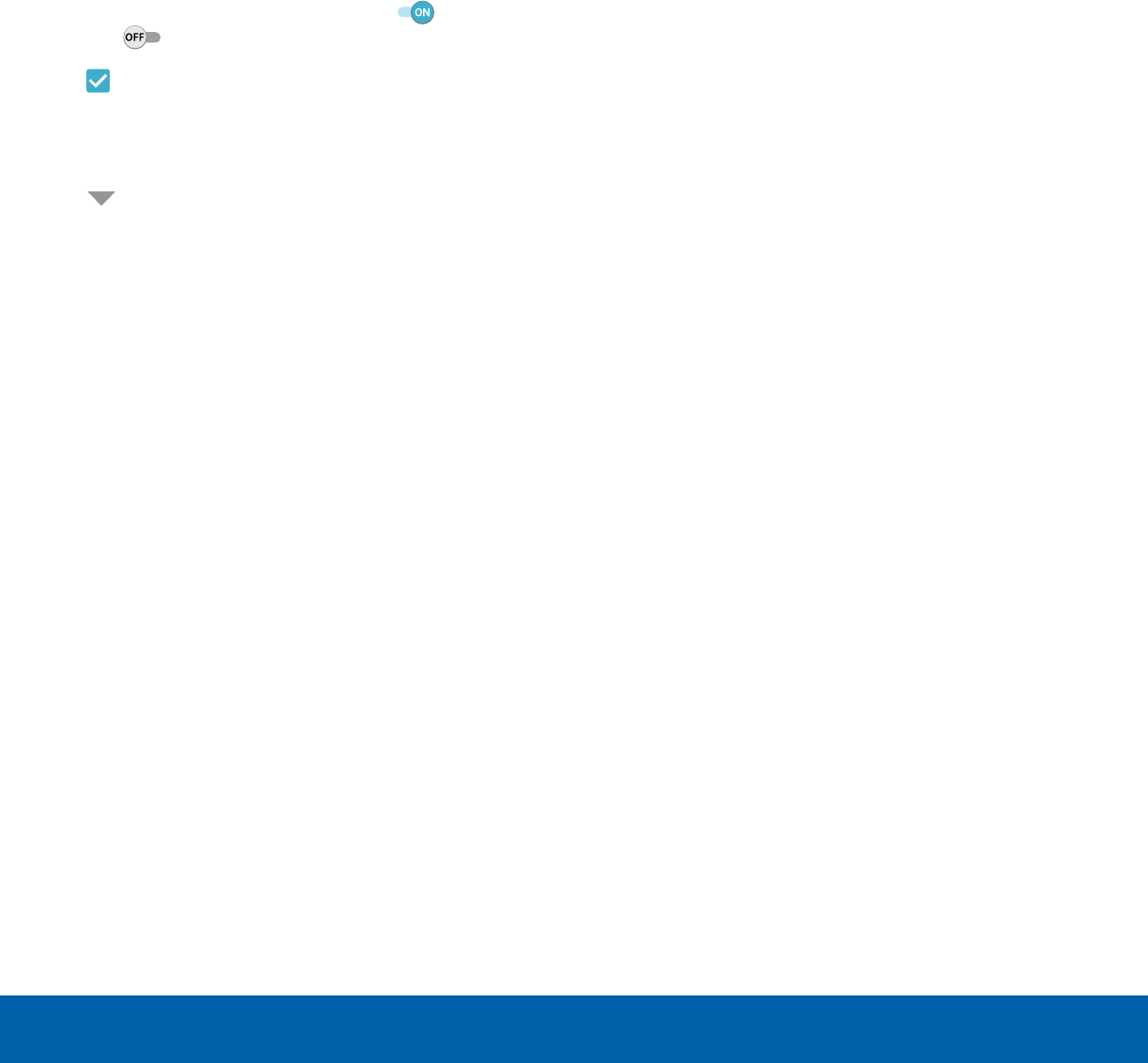
14 Navigation
Know Your Device
Common Options
The device uses basic command options to perform
common actions.
• More: Tap to view more menu options for a
screen. This often allows you to select items to
delete or share.
• Delete: Tap to select items to delete.
• Share: Tap to select items to share, and a sharing
method.
• Edit: Tap to customize the screen.
• On/Off: Tap to turn the option on ( ) or
off ( ).
• Checkbox: Tap to enable or select. When
enabled, a checkmark is displayed. You can
often tap a checkbox at the top of the screen to
selectall.
• Menu: Tap to view available options for
thefield.
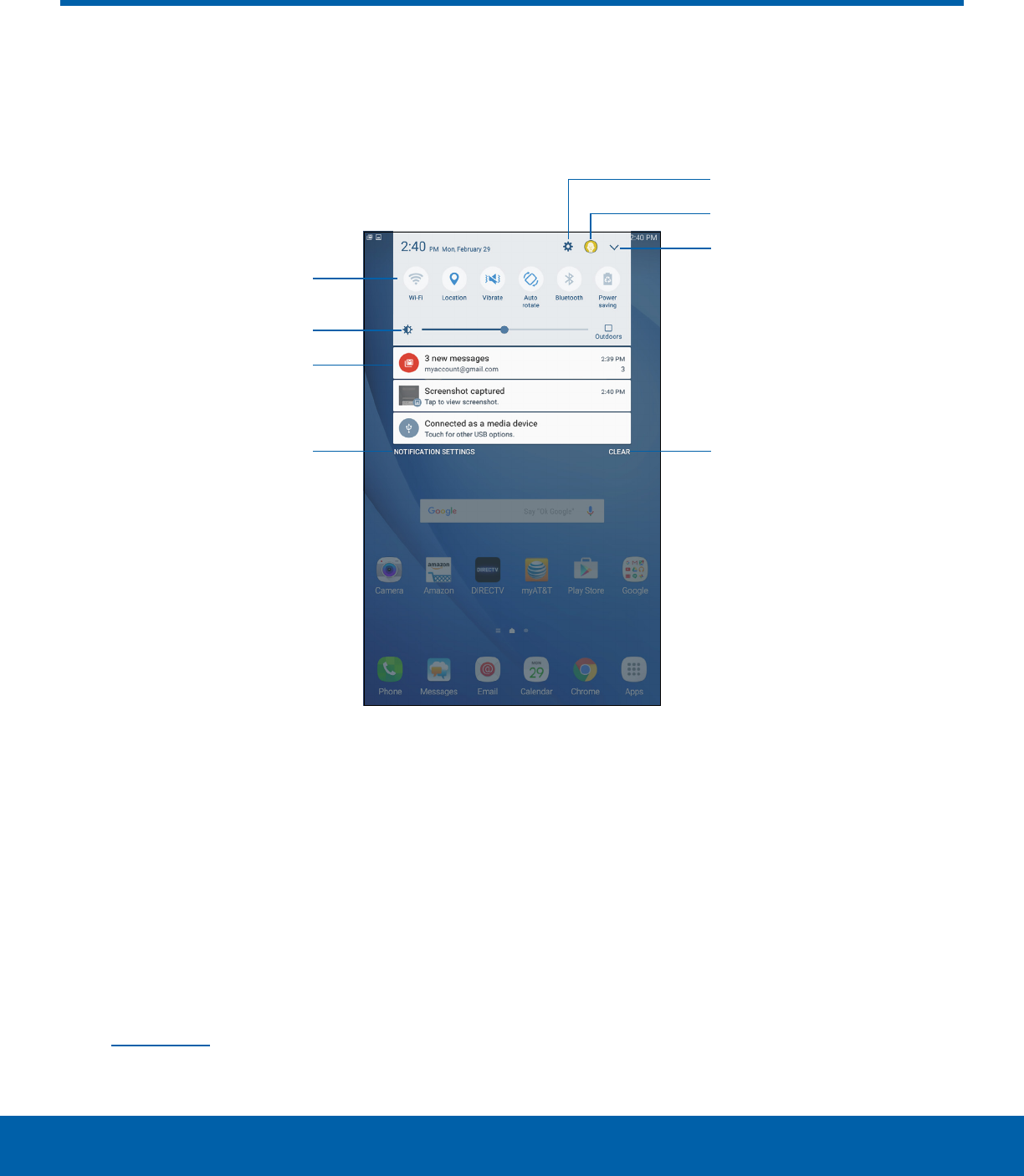
15 Notification Panel
Know Your Device
Notification Panel
• Settings: Display the Settings screen.
• Manage users: Change users or display Users
settings.
• View all: See all available Quicksettings.
• Clear notifications: Clear all notifications.
• Notification settings: Enable or disable
notifications from each app. For more information,
see Notifications.
• Notification card: View details about a
notification.
• Screen brightness: Adjust screen brightness.
• Quick settings: Quickly enable or disable a
feature.
Notification icons on the Status bar display calendar events, device
status, and more. For details, open the Notification panel.
Screen brightness
Quick settings
View all
Manage users
Clear notifications
Notification card
Notification settings
Settings
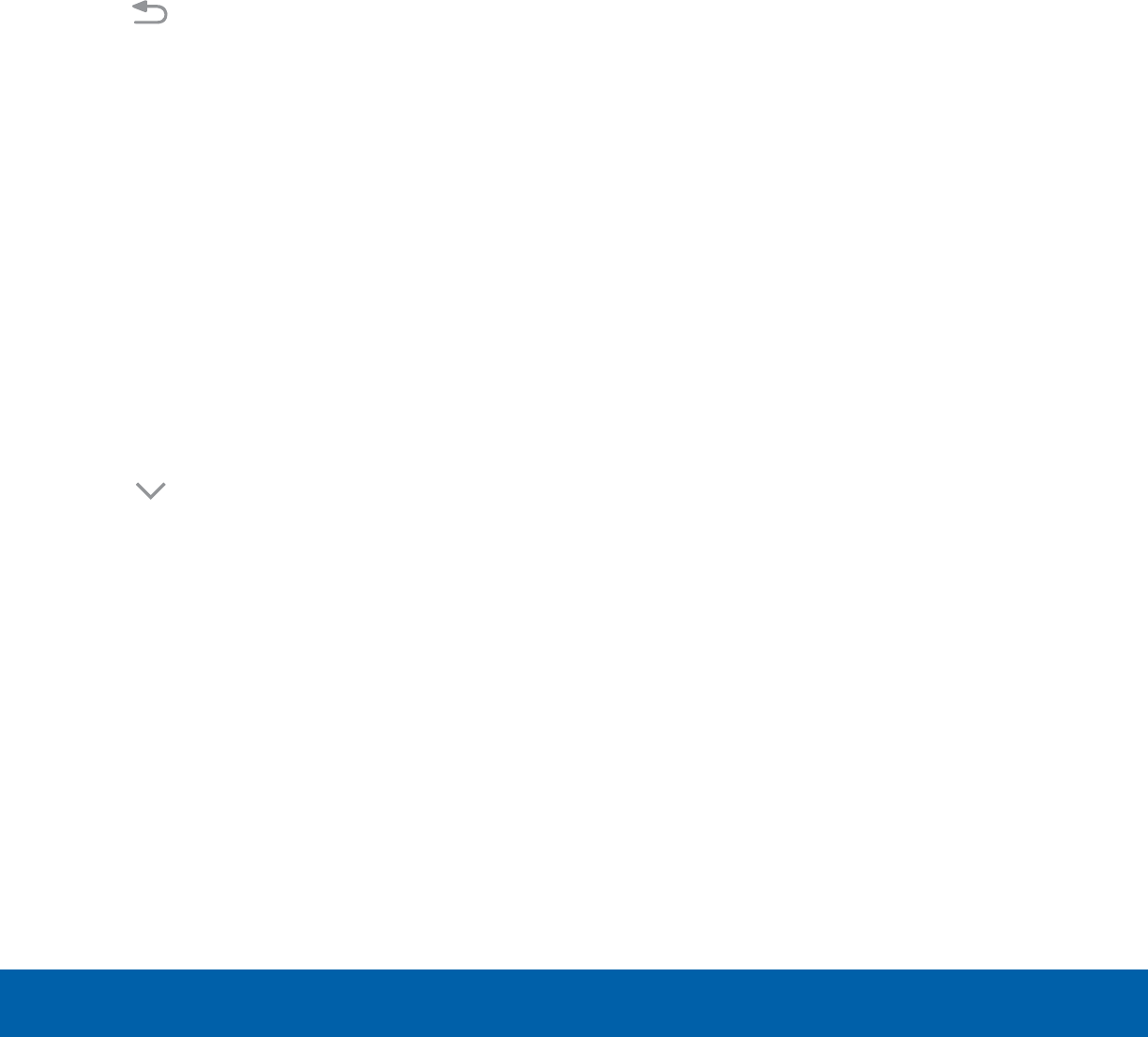
16 Notification Panel
Know Your Device
View the Notification Panel
You can access the Notification panel from any
Home screen.
1. Drag the Status bar down to display the
Notification panel.
2. Swipe down the list to see notification details.
• To open an item, tap it.
• To clear a single notification, drag the
notification left or right.
• To clear all notifications, tap Clear.
3. Drag upward from the bottom of the screen or
tap Back to close the Notification panel.
Quick Settings
In addition to notifications, the Notification panel
also provides quick access to device functions such
as Wi-Fi, allowing you to quickly turn them on or off.
To view additional Quick settings:
1. Drag the Status bar down to display the
Notification panel.
2. Swipe left or right across the visible icons.
To customize the Quick settings that display:
1. Drag the Status bar down to display the
Notification panel.
2. Tap View all, and then tap Edit.
• Quick settings: Drag the icons to change their
positions.
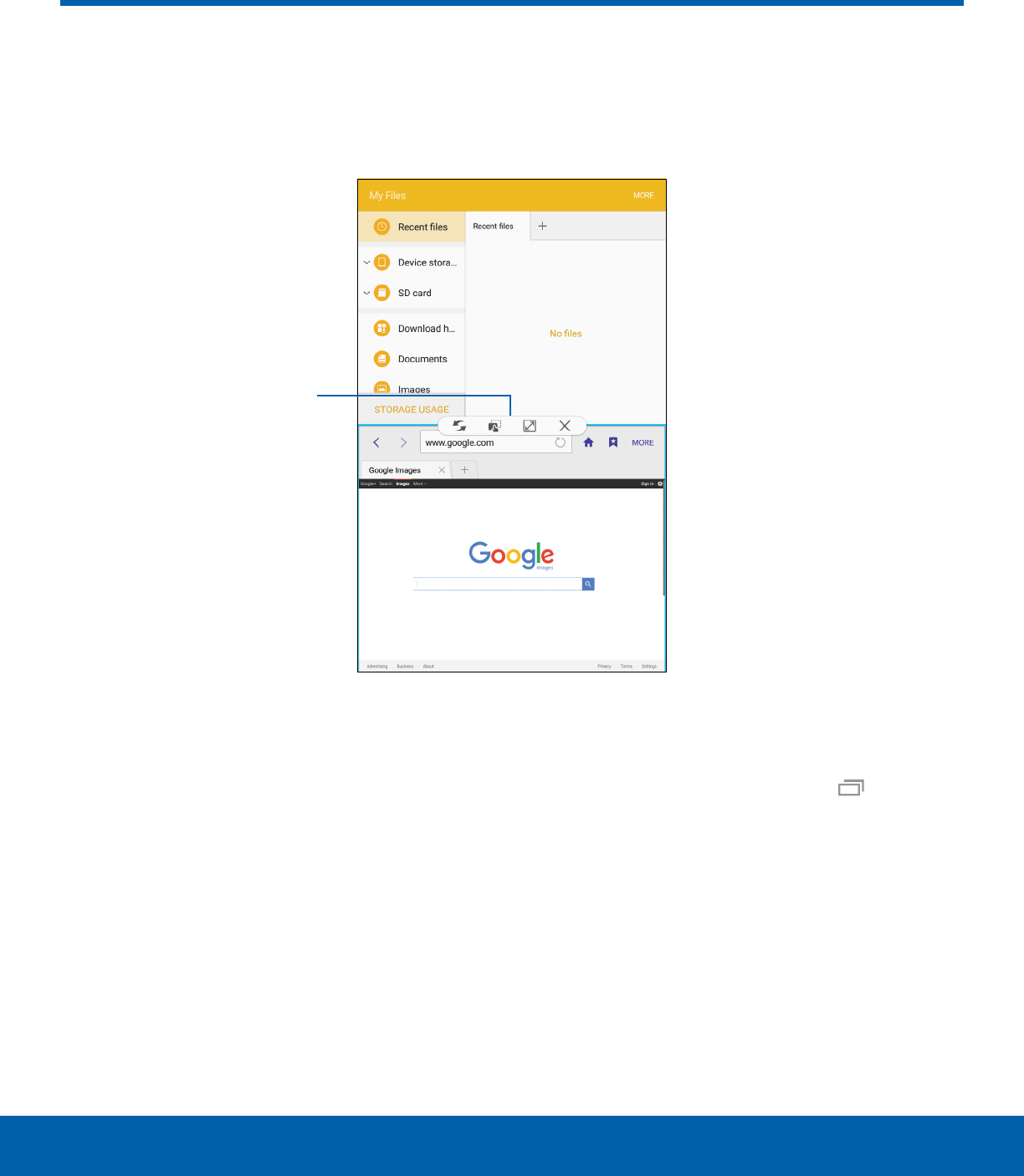
17 Multi Window
Know Your Device
Multitask by using multiple applications at the same time.
Activate MultiWindow
Apps that support Multiwindow display together on
a split screen. You can switch between the apps,
adjust the size of their display on the screen, and
copy information from one app to the other.
Note: Multiwindow is not available for all apps.
1. From any screen, touch and hold Recent.
2. Tap two apps that support Multiwindow to open
them in split screen view.
- or -
If you are currently using an app that supports
Multiwindow, tap another app to add it in split
screen view.
Multi Window
Window controls
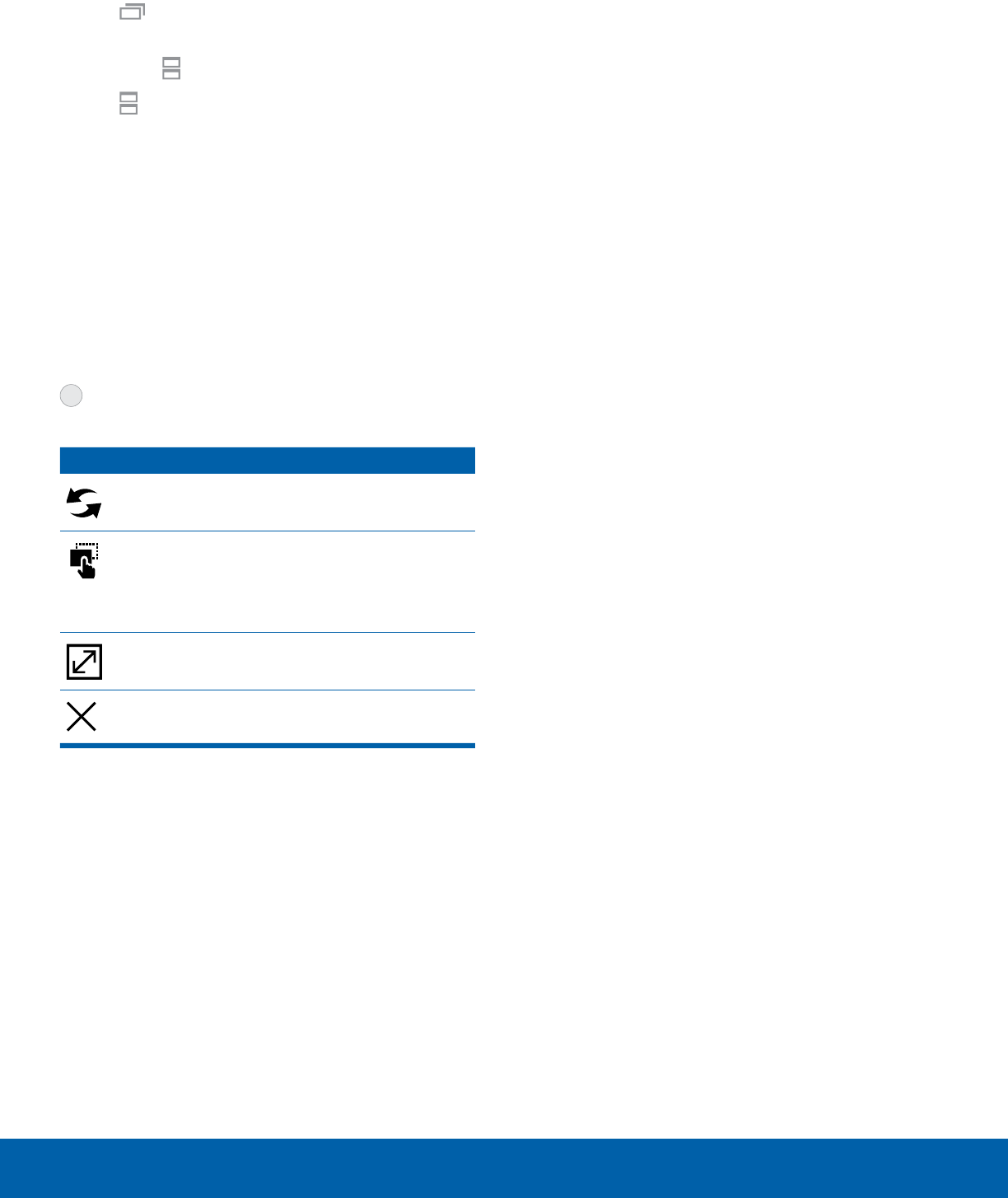
18 Multi Window
Know Your Device
You can also launch recently used apps directly into
Multiwindow view:
1. Tap Recent.
• Recently used apps that support Multiwindow
have a Multiwindow icon in their title bar.
2. Tap Multiwindow in the title bar to launch an
application in split screen view.
• Other recently used apps that support
Multiwindow display below the launched app.
3. Tap an app icon to add it to the split screenview.
Note: Only applications that support Multiwindow
have the Multiwindow icon.
Window Controls
Select an app window, and then tap
Windowcontrols in the middle of the
windowborder.
Controls
Switch windows: Switch locations between
Multiwindow apps.
Drag and drop content: Move items
between the app windows. Drag an item to
share from one window to another. Not all
applications support this feature.
Maximize window: Open the selected app
window in full screen view.
Close app: Close the selected app.
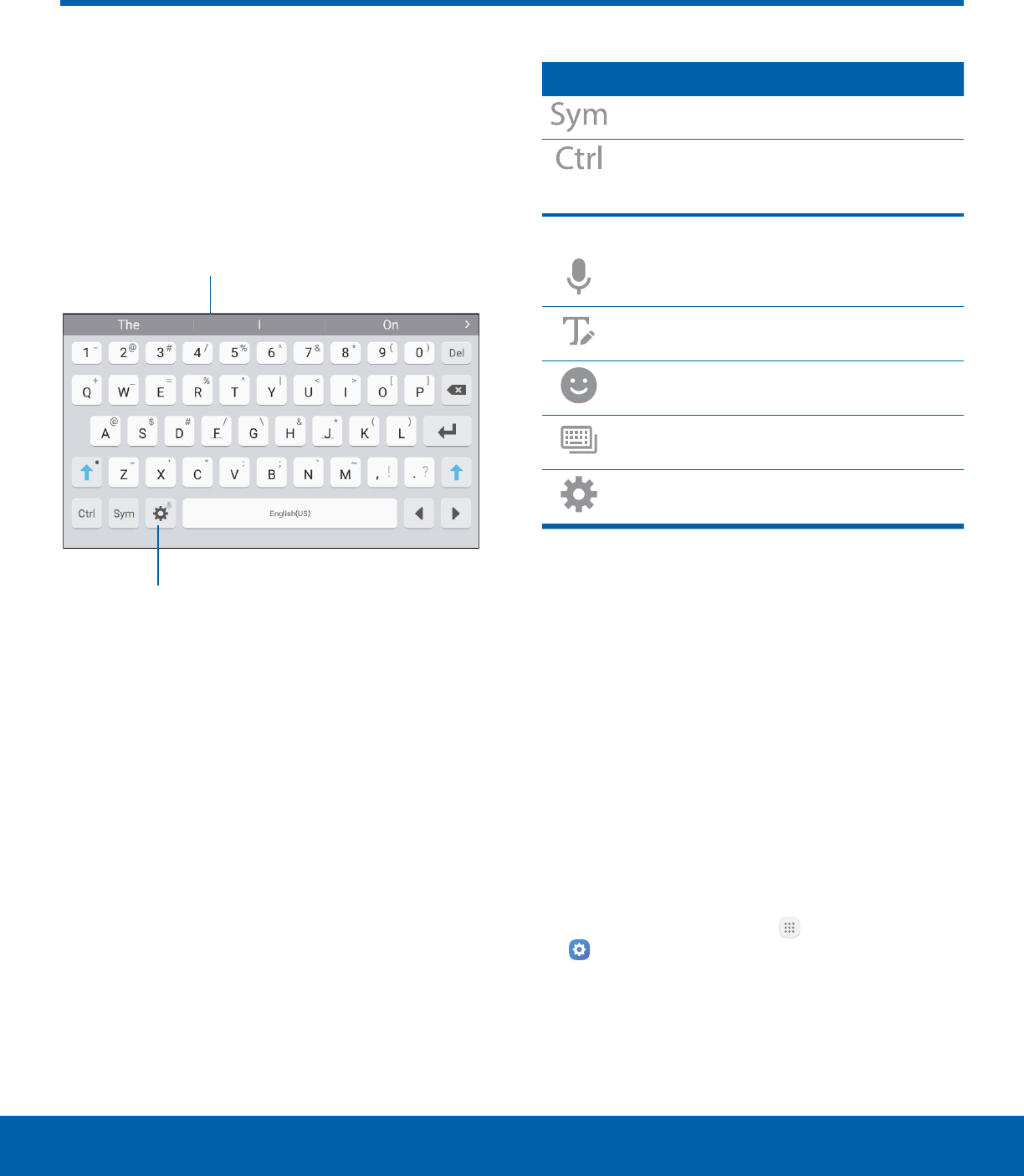
19 Enter Text
Know Your Device
Text can be entered using a
keyboard or by speaking.
Use the SamsungKeyboard
Enter text using a QWERTY keyboard.
Predictive text
Options
Special Keys
Symbol: Tap to insert symbols.
Control: Touch and hold for quick access
to cut (x), copy (c), paste (v), undo (z),
redo (y), and select all (a).
Touch and hold Options for the following:
Voice input: Enter text using Google
Voice™ typing.
Handwriting: Use your handwriting to
enter text.
Emoticon: Insert an emoticon at the
cursorposition.
Keyboard types: Change the layout of
the keyboard.
Keyboard settings: Access keyboard
settings.
Note: Available options depend on the app in use.
Not all options are available for allapps.
Predictive Text
Predictive text suggests words that match your text
entries, and can automatically complete common
words. Predictive text can learn your personal
writing style from your contacts, messages, email,
and social networking sites — improving the accuracy
of predicting text entries.
Configure the Samsung Keyboard
To customize the Samsung keyboard:
1. From a Home screen, tap Apps >
Settings.
2. Tap Language and input.
3. Tap Samsung keyboard for options.
Enter Text
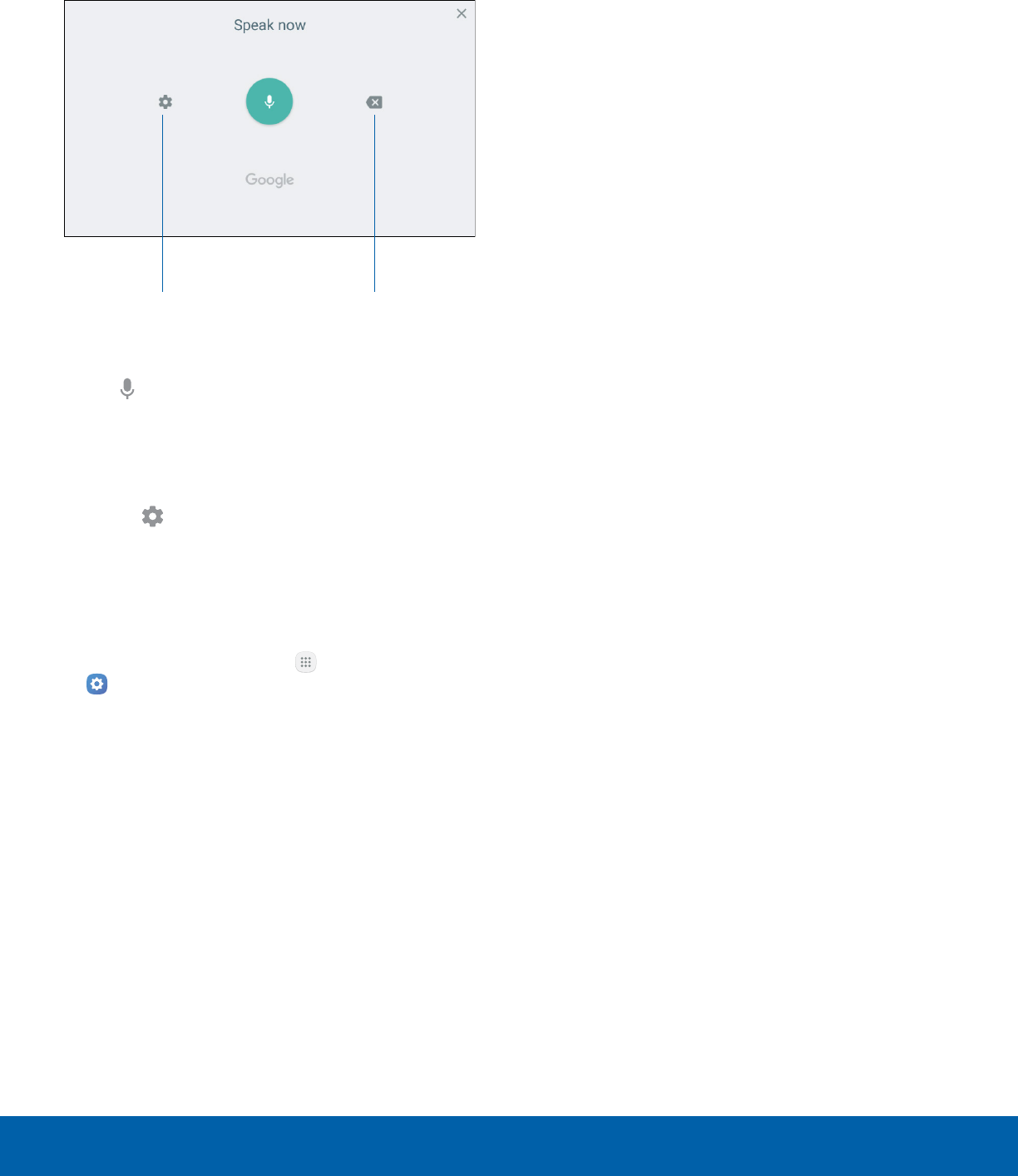
20 Enter Text
Know Your Device
Use Google Voice Typing
Instead of typing, enter text by speaking.
Settings Delete text
To enable Google voice typing:
1. Tap Voice input on the Samsung keyboard.
• You may need to touch and hold Options
(leftof the Space bar) to find it.
2. Speak your text.
Note: Tap Settings > Languages to download
additional languages for use with Google voice typing.
Configure Google Voice Typing
To customize Google voice typing:
1. From a Home screen, tap Apps >
Settings.
2. Tap Language and input.
3. Tap Google voice typing foroptions.

Make telephone calls
using a variety of calling
features and services.
Calling
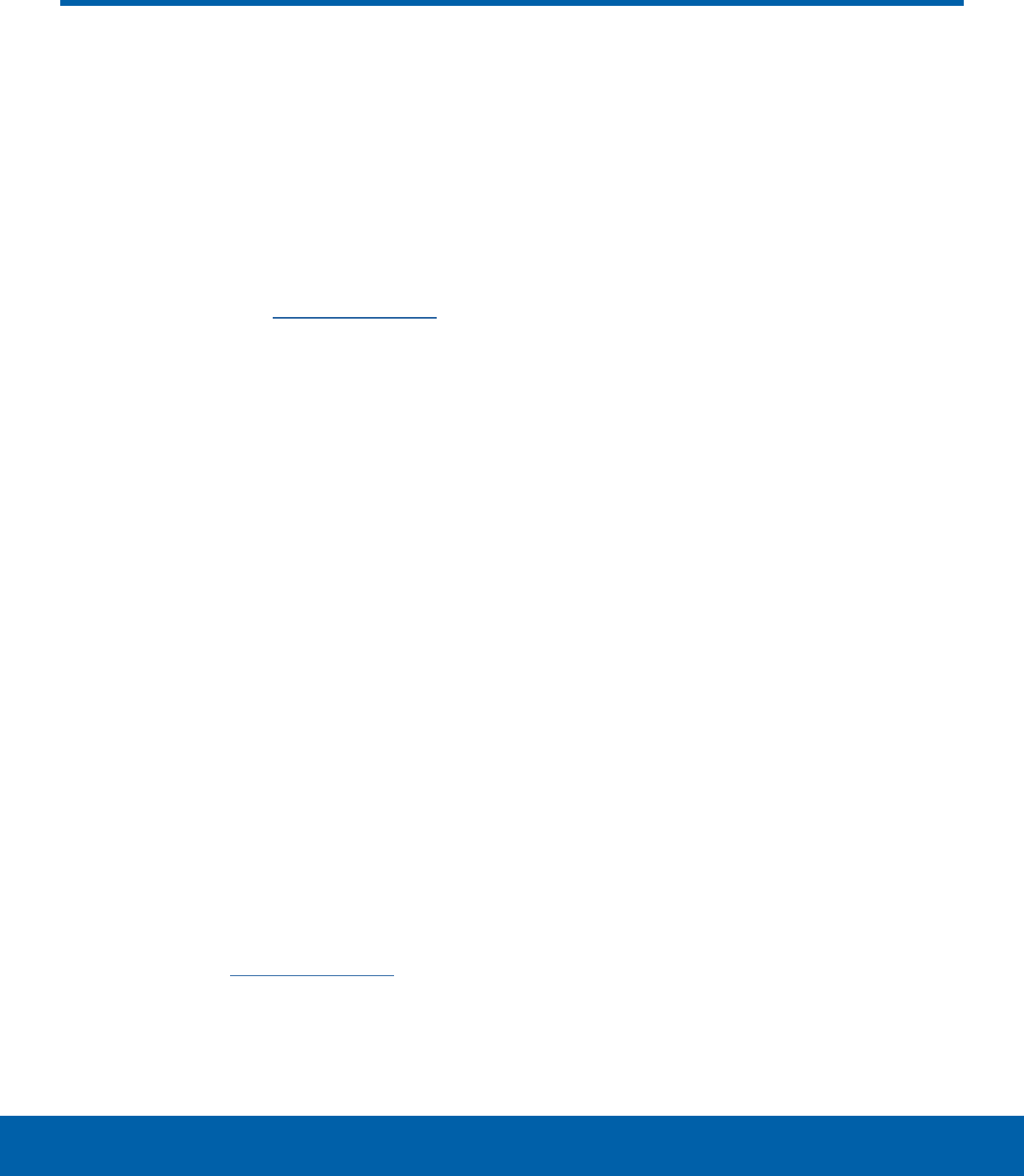
22 NumberSync
Calling
NumberSync
Use your mobile number to
make and receive voice and
video calls from your tablet.
• Voice and video calling: Now you have two ways
to call.
• One number: Calls from your tablet will display as
your mobile number.
For more information, visit att.com/numbersync.
Note: Log-in with your AT&T User ID and password
for the mobile number you would like to sync with
your tablet. If you don’t have an AT&T User ID and
password for your number, select Register.
AT&T NumberSyncSM for Android Tablets: Requires
smartphone set up for HD voice on AT&T postpaid
wireless account and compatible tablet. To use
NumberSync for video calls on tablet, phone must
be video call capable.
Device Limit: Sync up to 5 tablets.
Charges: When tablet is not connected to Wi-Fi,
data usage rates apply to voice & video calls on the
tablet. International calls sent through your tablet
incur charges consistent with your smartphone’s
rate plan or international package.
Roaming: You cannot use NumberSync outside of
the U.S., Puerto Rico, or U.S. Virgin Islands. Due to
technical limitations, calls via NumberSync cannot
be used with TTY devices and will not support
911 TTY calls. Instead, dial 911 with a TTY from
a wireless phone on a cellular network or landline
phone; or text 911 directly, where available; or call
911 through relay service using TTY or IP CTS
from a wireless phone on a cellular network or
landline phone; or use IP Relay or IP CTS from a
capable device. Visit att.com/numbersync for more
information.
911 Call Routing: 911 calls sent through your tablet
are routed based on automatic location information
obtained from your tablet. If you cannot be located
using automatic location information, 911 calls will
be routed based on the address you provide in the
NumberSync settings of your tablet.
Additional restrictions: Certain features are
incompatible with NumberSync, such as noSIM,
PINlock, Net lock, Airplane mode & no Wi-Fi,
Setmobile data limit, Mobile data off, and
Guestmode.
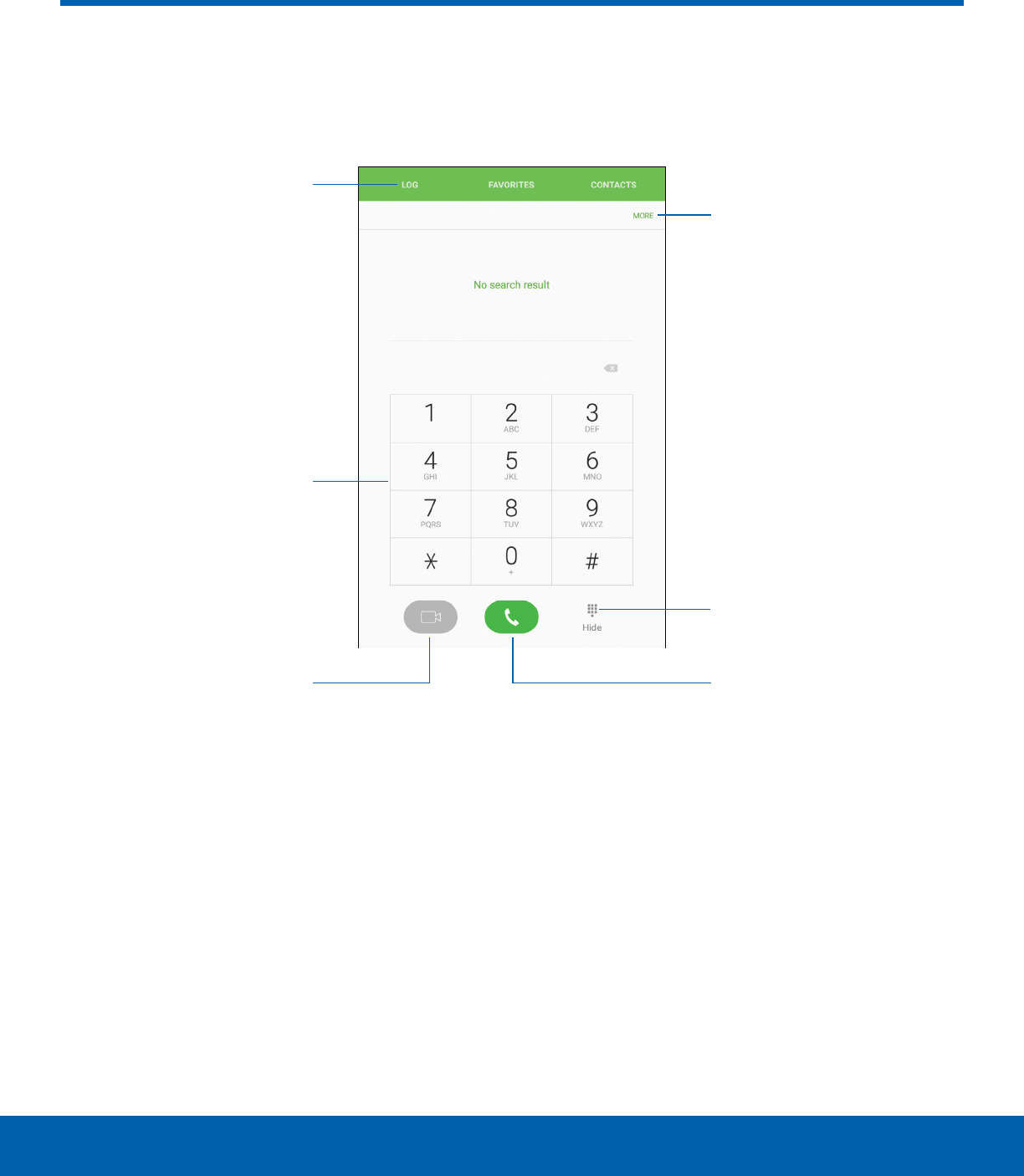
23 Phone Screen
Calling
Phone Screen
• More options: Access Speed dial and Call
settings.
• Hide the keypad: Hide the keypad and display
recent calls.
• Call: Make a call.
• Video call: Make video calls.
• Keypad: Dial the number that you want to call.
• Tabs: Display a log of all dialed, received,
and missed calls. Display contacts marked as
favorites. Display your contacts and select a
contact to call.
Use the Phone screen to access the dialer keypad, recent calls,
favorites, and contacts.
Tabs
Keypad
Video call
Hide the keypad
More options
Call
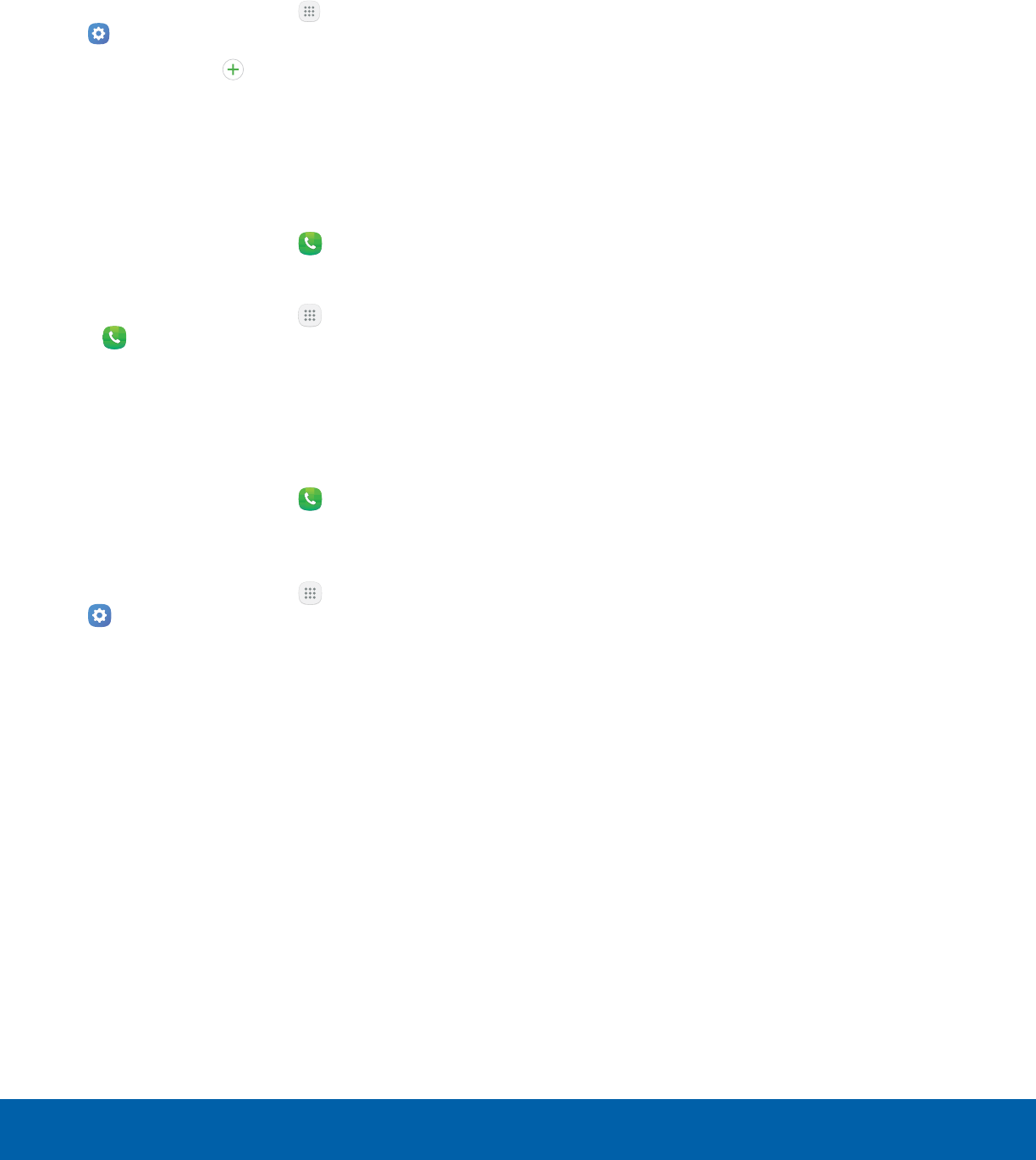
24 Phone Screen
Calling
Access NumberSync Account
Before you can use the Phone app, you must log
in to AT&T NumberSync with your AT&T account
information.
1. From a Home screen, tap Apps >
Settings.
2. Tap Accounts > Add account.
3. Tap AT&T NumberSync, and follow the prompts.
Access Phone
There are a couple of ways to access Phone.
►From a Home screen, tap Phone.
– or –
From a Home screen, tap Apps > Toolsfolder
> Phone.
Call Settings
There are also a couple of ways to access the
Callsettings menu.
►From a Home screen, tap Phone > More >
Settings.
– or –
From a Home screen, tap Apps >
Settings > Applications > Phone.
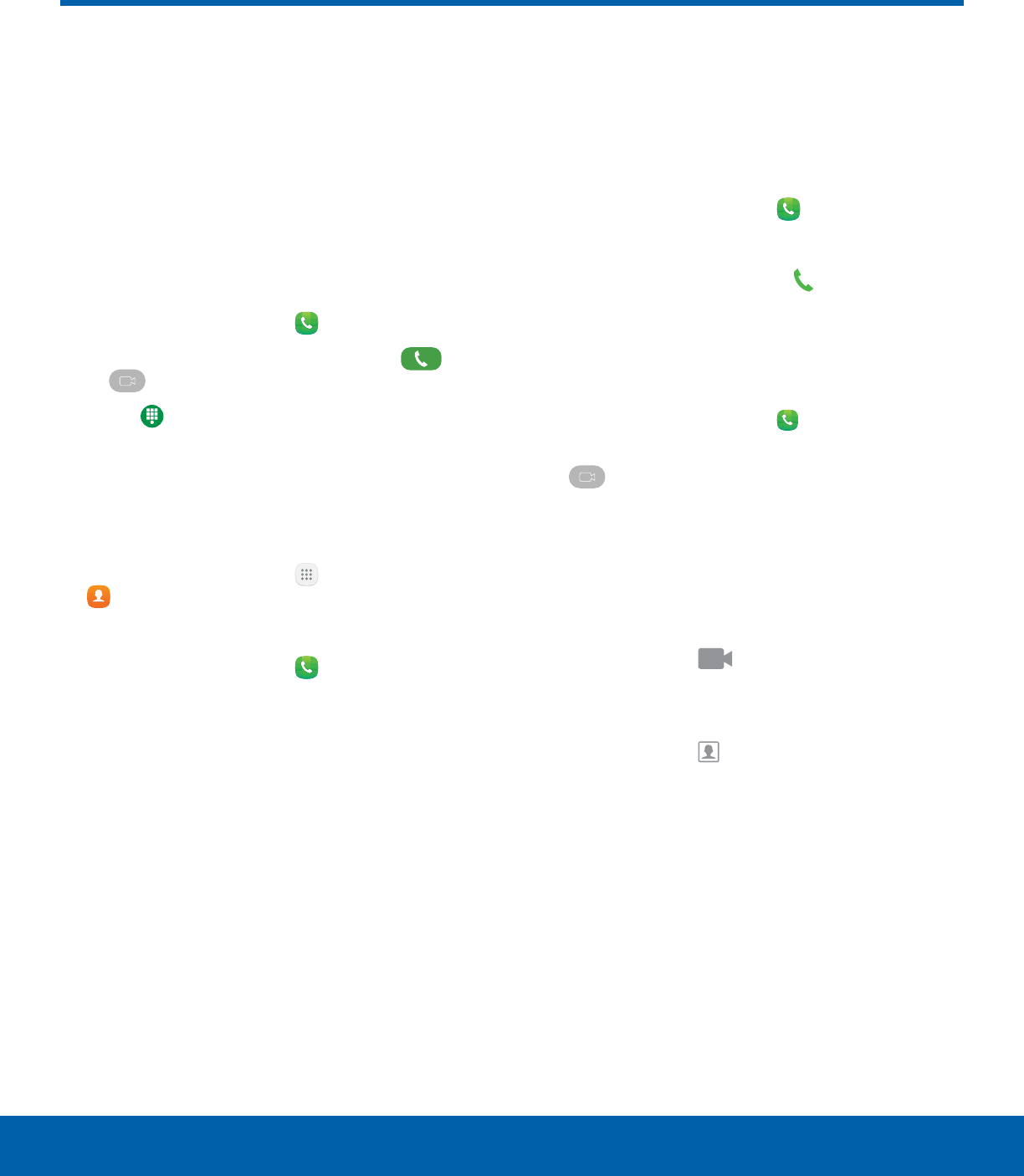
25 Make and Answer Calls
Calling
Make and Answer Calls
Learn how to make or answer
a call. Explore features and
functionality associated with
making or answering a call.
Make a Call
You can make a call from a Home screen.
1. From a Home screen, tap Phone.
2. Enter a number on the keypad and tap Dial
or Video call.
• Tap Keypad if the keypad is not displayed.
Dial a Number from Your Contacts List
You can quickly dial a phone number from your
Contacts list.
1. From a Home screen, tap Apps >
Contacts.
– or –
From a Home screen, tap Phone > Contacts.
2. Swipe your finger across a contact to the right to
call the contact.
Dial a Recent Number
All incoming, outgoing, and missed calls are
recorded in the Call log. If the number or caller is
listed in your contacts list, the associated name is
also displayed.
1. From a Home screen, tap Phone.
2. Tap Log. A list of recent calls is displayed.
3. Tap a contact, and then tap Call.
Video Calls
To make Video calls:
1. From a Home screen, tap Phone.
2. Enter a number on the keypad and tap
Video call.
Note: Not all devices support video calling. The caller
has the option to accept the video call or answer the
call as a regular voice call.
To switch from a Voice call to a Video call after
dialing:
►Tap Call type > Video call to request two-
way video calling.
– or –
Tap Call type > Show me to only send video
of yourself to your recipient.
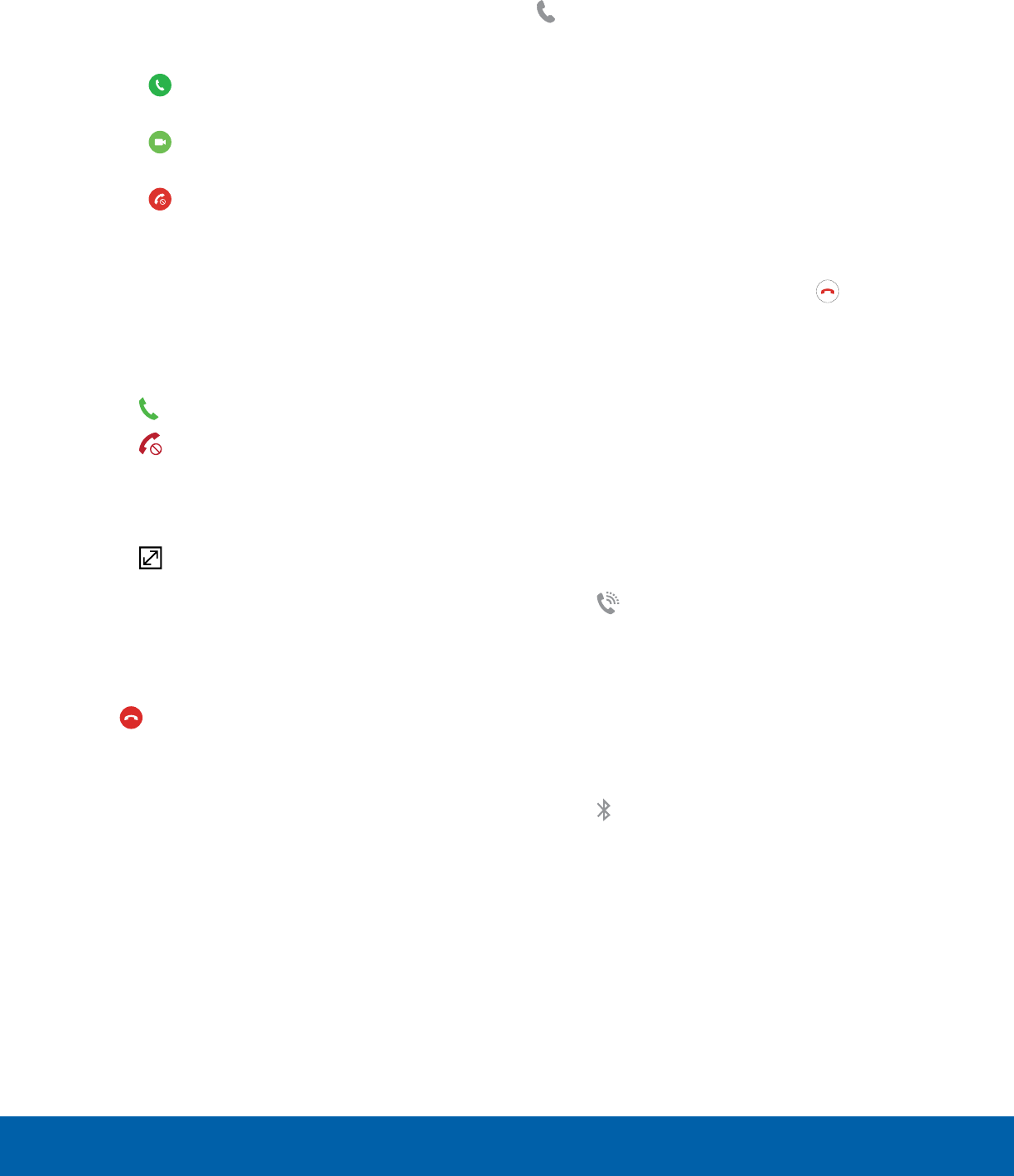
26 Make and Answer Calls
Calling
Answer a Call
When a call is received, the device rings and the
caller’s phone number or name is displayed, if it is
storedin the Contacts list.
►At the incoming call screen:
• Drag Answer to the right to answer the
call.
• Drag Video answer to the right to answer
the call as a video call.
• Drag Reject to the left to reject the call
and send it to your voicemail.
• Drag Reject call with message upward and
select a message.
If you are using an app, a pop-up screen is
displayed for the incoming call.
►On the incoming call pop-up screen:
• Tap Answer to answer the call.
• Tap Reject to reject the call and send it to
your voicemail.
• Tap Reject call with message and select a
message.
• Tap Expand to exit the app and view the
main incoming call screen.
End a Call
To finish your call:
►Tap End when you are ready to end your call.
Multitask While on a Call
If you exit the call screen and return to a
Homescreen, your active call is indicated by
Callon the Status bar.
This lets you continue with your current call and do
something else, such as access the contacts list,
view a recent email, or locate a picture.
To return to the call screen:
►Drag the Status bar down to display the
Notification panel, and then tap Callnotification.
To end a call from any application:
►Drag the Status bar down to display the
Notification panel, and then tap End call.
Options During a Call
Your device provides several options that you can
use during a call.
Adjust the Call Volume
►Press the Volume keys to increase or decrease
the volume.
– or –
Tap Extra volume to quickly add more
volume to the incoming audio.
Listen with the Speaker or
BluetoothHeadset
Listen to the call through a Bluetooth®headset
(notincluded).
►Tap Bluetooth to hear the caller using a
Bluetooth headset.
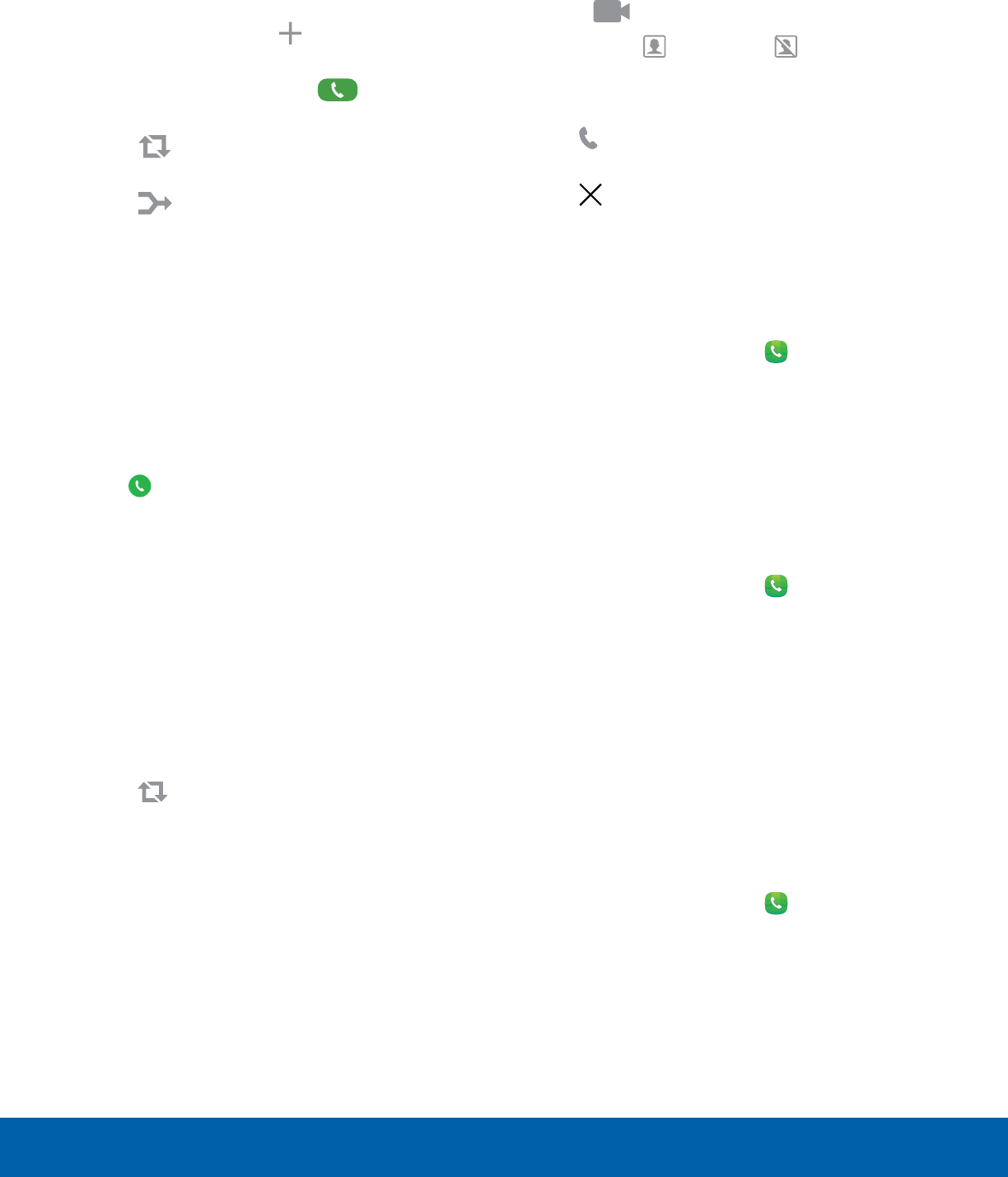
27 Make and Answer Calls
Calling
Place a New Call While on a Call
If your service plan supports this feature, you can
make another call while a call is in progress.
1. From the active call, tap Add call to dial the
second call.
2. Dial the new number and tap Dial. When
the call is answered:
• Tap Swap to switch between the two
calls.
• Tap Merge to hear both callers at once
(multi-conferencing).
Call Waiting
If your service plan supports this feature, you can
answer an incoming call while you have a call in
progress. You are notified of an incoming call by a
call waiting tone.
To answer a new call while you have a call in
progress:
1. Drag Answer in any direction to answer the
new call.
2. Tap an option:
• Put [caller] on hold to place the previous
caller on hold while you answer the new
incoming call.
• Merge with [caller] to add the new caller to
the current call.
• End call with [caller] to end the previous call
and answer the new call.
3. Tap the previous On hold number entry and
select Swap to switch between the two calls.
This places the new caller on hold and activates
the previous call.
Video Call Options
To change the call type during a video call:
1. Tap Call type.
2. Tap either Show me or Hide me.
-The option depends on whether your
camera is currently on or off.
• Voice call: Change the video call to a
voice-only call.
• Cancel: Do not change the call type.
Call Log
The numbers of the calls you have dialed, received,
or missed are stored in the Call log.
1. From a Home screen, tap Phone.
2. Tap Log. A list of recent calls is displayed. If the
caller is in your Contacts list, the caller’s name is
displayed.
Save a Recent Call to Your Contacts List
Use recent call information to create a contact or
update your Contacts list.
1. From a Home screen, tap Phone > Log.
2. Tap the call that contains the information that you
want to save to your Contacts list.
3. Tap Create contact.
– or –
If you want to replace the number for an existing
contact, tap Update existing.
Delete a Call from the Call Log
To delete Call log entries:
1. From a Home screen, tap Phone > Log.
2. Touch and hold the call you want to delete from
the Call log.
3. Tap Delete.
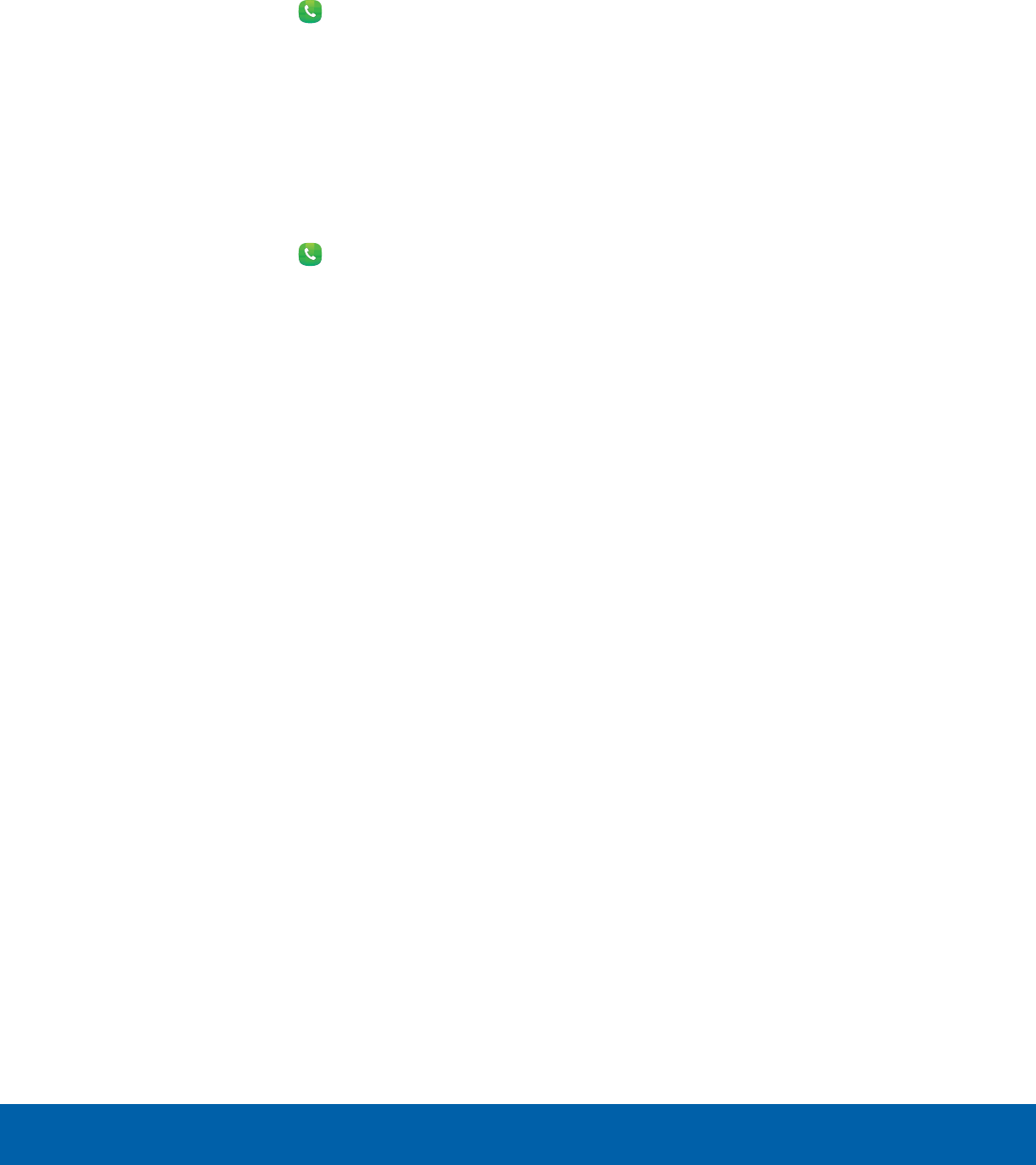
28 Make and Answer Calls
Calling
Block a Number
By adding a caller to your Block list, future calls
from this number are sent directly to your voicemail,
and messages are not received.
1. From a Home screen, tap Phone > Log.
2. Tap the caller you want to add to the Block list.
3. Tap More > Block number:
• Call block: Tap On/Off to block calls from this
number.
4. Tap OK to save your changes.
You can also modify the Block list in Settings:
►From a Home screen, tap Phone > More >
Settings > Call blocking > Block list.
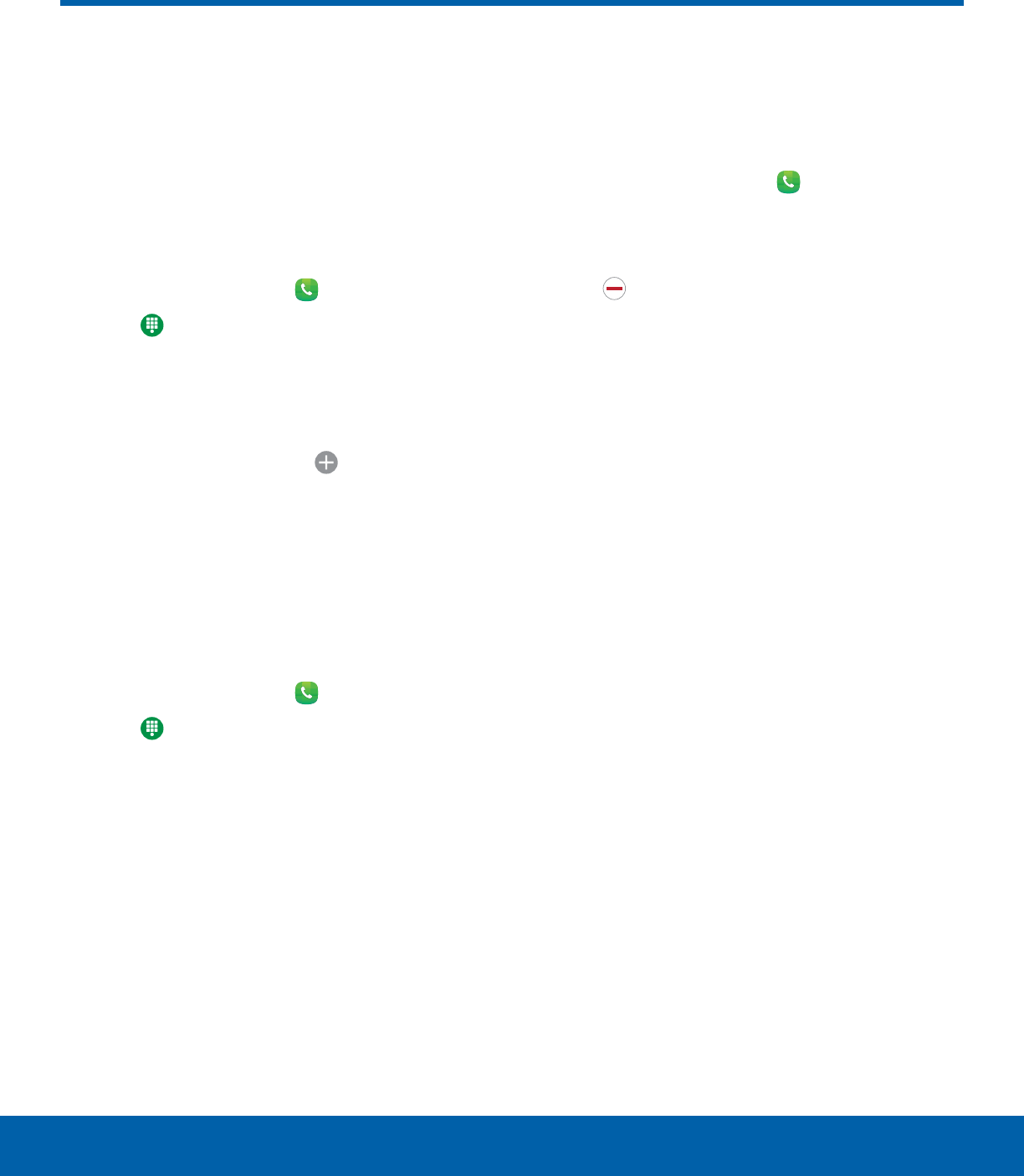
29 Speed Dial
Calling
Speed Dial
You can assign a shortcut
number to a contact for speed
dialing their default number.
Create a Speed Dial
You can assign 999 speed dial numbers.
1. From a Home screen, tap Phone.
• Tap Keypad if the keypad is not displayed.
2. Tap More > Speed dial. The Speed dial screen
displays the numbers 1 through 100. You can tap
the arrows to view additional numbers. Number 1
is reserved for Voicemail.
3. Tap an unassigned number ( Add contact).
4. Tap a contact to assign to the number.
• Theselected contact is displayed in the
Speeddial number box.
Use Speed Dial to Make a Call
You can make a call using Speed dial.
1. From a Home screen, tap Phone.
• Tap Keypad if the keypad is not displayed.
2. Touch and hold the Speed dial number.
• If the Speed dial number is more than one
digit long, enter the first digits, and then hold
the last digit.
Remove a Speed Dial Number
Assignment
You can remove an assigned Speed dial number.
1. From a Home screen, tap Phone.
2. Tap More > Speed dial.
3. Find the contact to remove from Speed dial.
4. Tap Remove.

Applications
Learn how to change the
way apps display, organize
apps into folders, and
uninstall or disable apps.
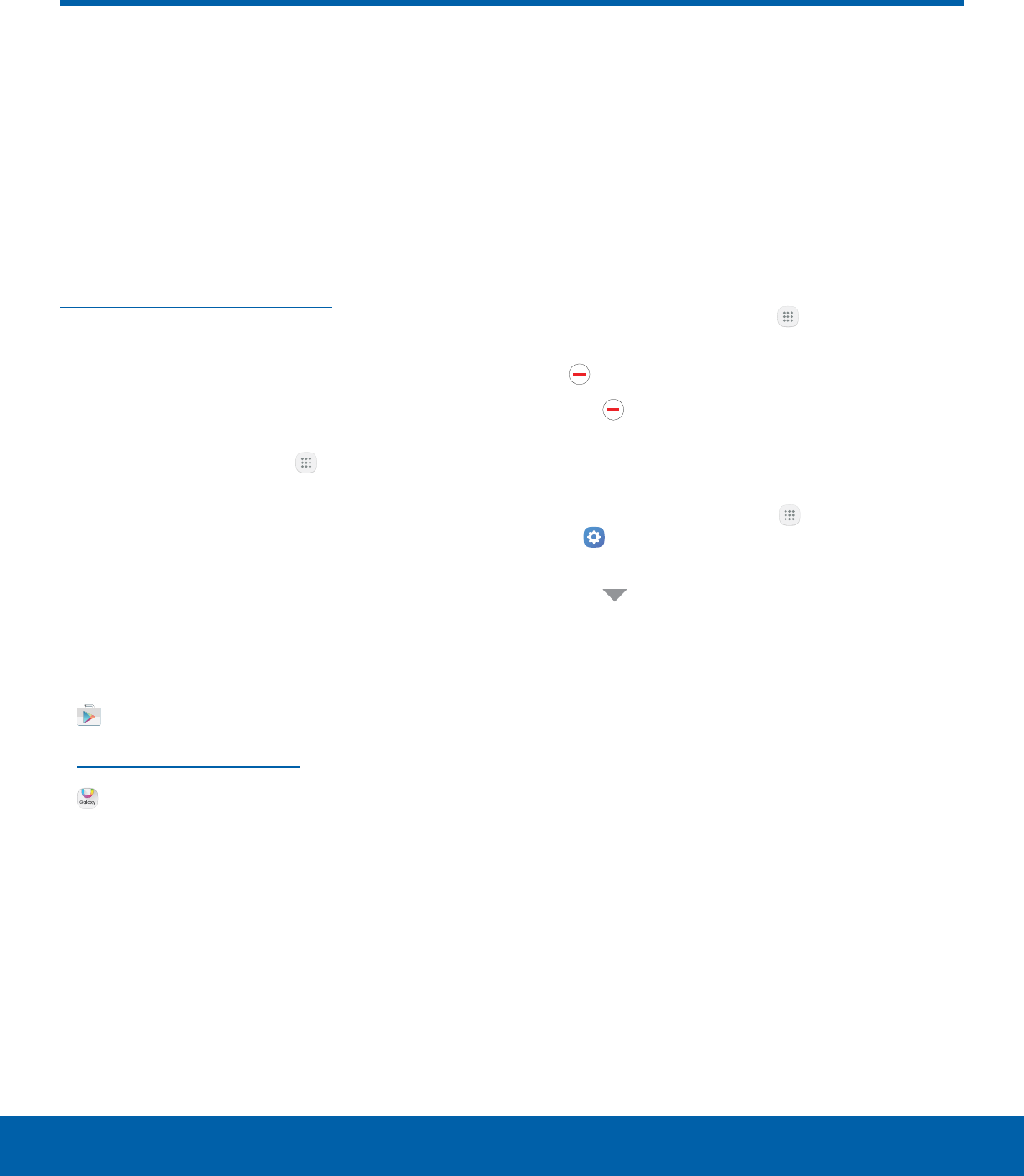
31 Apps List
Applications
The Appslist displays all
preloaded apps and apps that
you downloaded. You can
uninstall, disable, or hide apps
from view.
Shortcuts to apps can be placed on any of the
Home screens. For more information, see
Add a Shortcut to a Home Screen.
Access Apps
You can access and launch all applications from the
Apps list.
1. From a Home screen, tap Apps.
2. Tap an app’s shortcut to launch it.
• To return to the main Homescreen, press the
Home key.
Download and Install NewApps
Find new apps to download and install on your
device.
• Play Store: Download new apps
from theGoogle Play store. Visit
play.google.com/store/apps to learn more.
• Galaxy Apps: View and download
Samsungapps that are optimized
for use with Galaxy devices. Visit
samsung.com/levant/apps/mobile/galaxyapps
tolearn more.
Uninstall or Disable Apps
You can uninstall or disable apps you download and
install.
• Preloaded apps cannot be uninstalled.
• Apps that are disabled are turned off and hidden
from view.
To uninstall or disable an app:
1. From a Home screen, tap Apps.
2. Tap Edit. Apps that can be uninstalled show
Uninstall/Disable on their shortcut.
3. Tap Uninstall/Disable and follow the prompts
to either uninstall or disable the app.
To enable apps after disabling them:
1. From a Home screen, tap Apps
> Settings > Applications >
Applicationmanager.
2. Tap All apps > Disabled, and then tap the
app you want to enable.
3. Tap Enable. The app is displayed again in the
Appslist.
Apps List
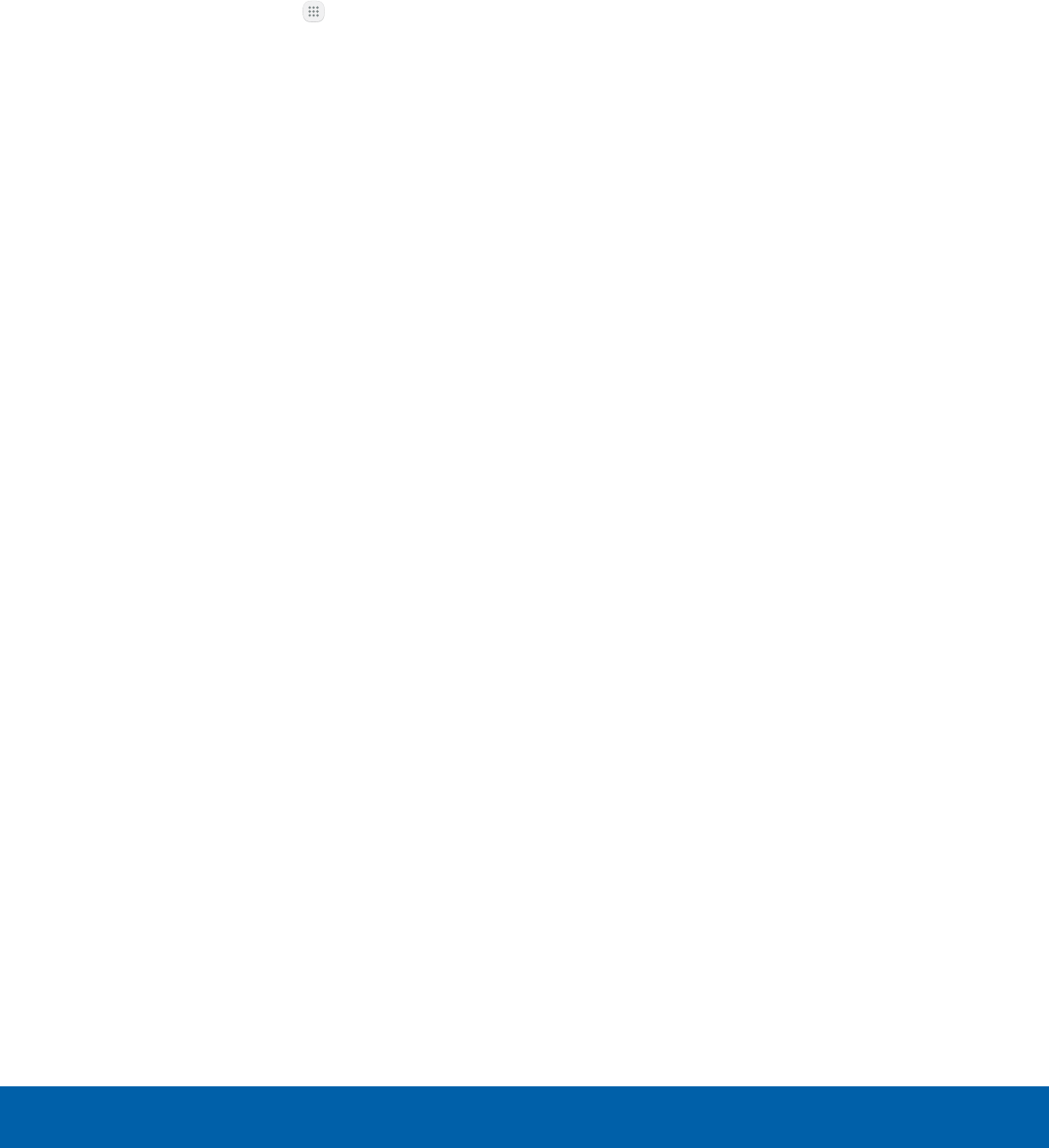
32 Apps List
Applications
Organize Your Apps
App shortcuts can be listed alphabetically or in your
own custom order.
To change the order apps are listed:
►From a Home screen, tap Apps. Options are:
• Custom: The default view, which allows you
to touch and hold apps to move them from
screen to screen.
-Tap Edit, drag shortcuts to rearrange them,
and then tap Done.
• Alphabetical order: Shortcuts are arranged in
a grid, in A-Z order.
-Tap A-Z to see a preview of the
alphabetized shortcuts, and then tap Save.

33 Google Apps
Applications
Enjoy these apps from Google.
Note: Certain apps require a Google Account.
Visitgoogle.com to learn more.
Chrome
The Chrome™ browser allows you to
browse the Internet and bring your open
tabs, bookmarks and address bar data
from your computer to your mobile device.
Visit google.com/chrome/mobile to learn
more.
Drive
Open, view, rename, and share
your Google Docs and files through
GoogleDrive™.
Visit drive.google.com to learn more.
Gmail
Send and receive email with Gmail,
Google’s web-based email service.
Visit gmail.com to learn more.
Google
Search not only the Internet, but also the
apps and contents of your device.
Google Now
Works in the background to collect
information you regularly look up and
organize it into convenient cards that
appear when you need them.
Visit google.com/landing/now to learn
more.
Note: When Google Now™ is enabled, you
can access it by tapping Google.
Hangouts
Meet friends and family online, share
photos, host video calls, and send SMS
and Hangouts messages.
Visit hangouts.google.com to learn more.
Maps
Find your current location and get
directions and other location-based
information.
Visit google.com/maps to learn more.
Note: You must enable location services to
use Google Maps™. For more information,
seeFind My Mobile.
Photos
Google Photos™ automatically backs up
your photos and videos to your Google
Account.
Visit photos.google.com to learn more.
Google Apps
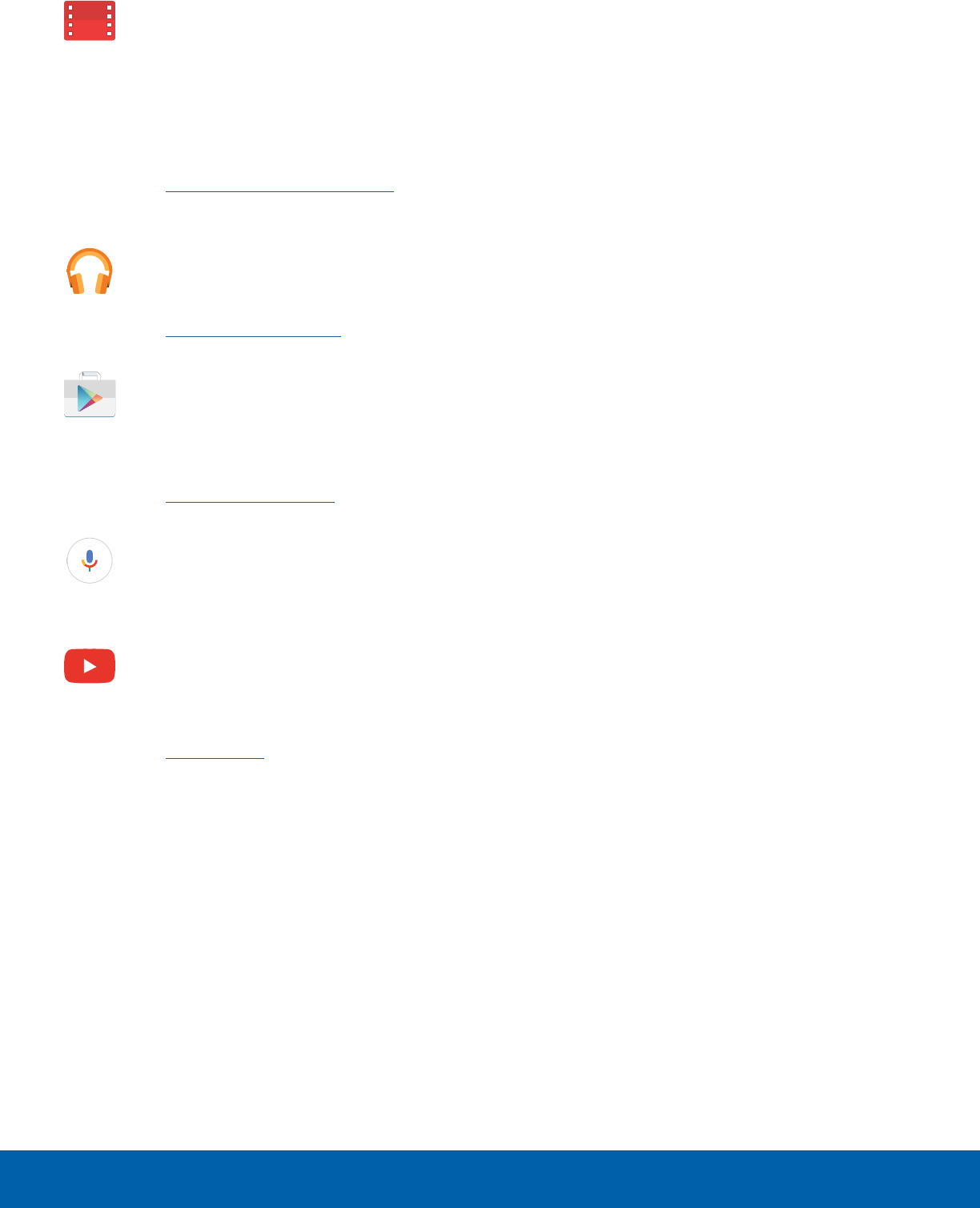
34 Google Apps
Applications
Play Movies & TV
Watch movies and TV shows purchased
from Google Play. You can stream them
instantly, or download them for viewing
when you are not connected to the
Internet. You can also view videos saved
on your device.
Visit play.google.com/store/movies to
learn more.
Play Music
Play music and audio files on your device.
Visit play.google.com/music to learn more.
PlayStore
Find new apps, movies and TV shows,
music, books, magazines, and games in
Google Play store.
Visit play.google.com/store to learn more.
Voice Search
Use voice commands to search the web
with Google.
YouTube
View and upload YouTube™ videos from
your device.
Visit youtube.com to learn more.
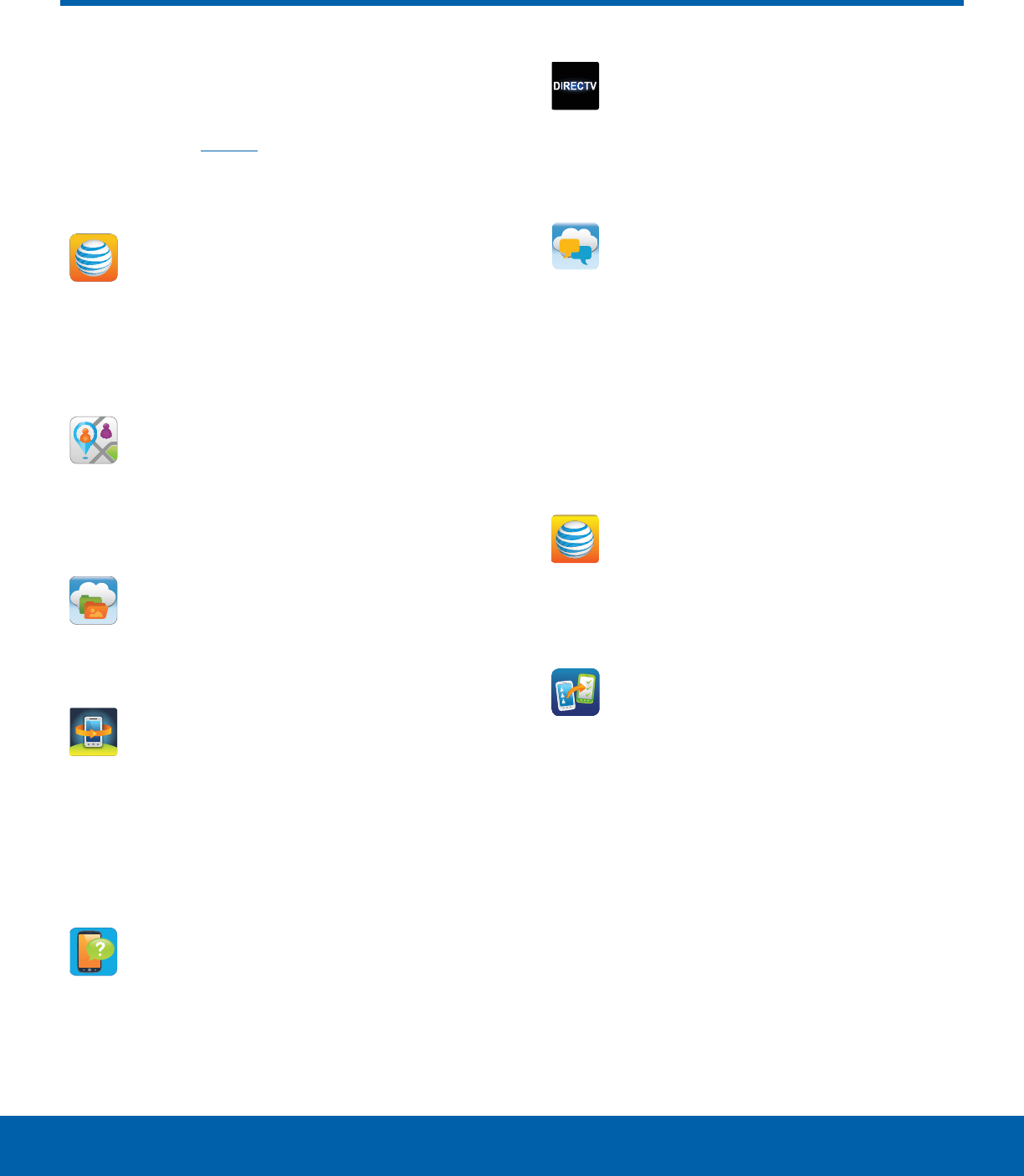
35 AT&T Apps
Applications
AT&T Apps
Enjoy these apps from AT&T.
Note: Certain apps require a data plan or paid
subscription. Visit att.com to learn more or contact
your service provider for additional information.
AT&T AllAccess
View and manage your data plan with this
easy-to-use, all-in-one tool. Your Data
plan and Data Usage are displayed. You
can manage your account, view your bill,
and contact customer support.
AT&T FamilyMap
Conveniently locate a family member from
your wireless device or PC, and know
that your family’s location information is
secure and private.
AT&T Locker
Store, share, and sync all of your photos,
videos, and documents in one safe,
convenient place: the AT&T cloud.
AT&T Protect Plus
Access the Mobile Protection Pack and
with a paid subscription, replace your
device if it is lost or damaged, locate your
device if it is lost, and receive backup and
device support. You must purchase the
Mobile Protection Pack within 30 days of
purchase/activation of a new device.
Device Help
Access online information to help with
your device questions.
DIRECTV
Stream live TV with DIRECTV®. Watch the
latest blockbusters and hottest shows
On Demand. Even watch your DVR
recordings.
Messages
Send and receive text and picture
messages from your phone, tablet or
computer. Your messages are stored
in the network so you can continue the
conversation even when you switch
devices. AT&T Messages uses your
AT&T mobile number, so whether you
send messages from a phone, tablet, or
computer, everyone knows the message is
from you.
myAT&T
Manage your AT&T account. You can
review and pay your bill, check minutes
and data usage, upgrade to a new device,
or change your plan.
Setup & Transfer
Restore content from your old device,
set up your email, social networking, and
more.
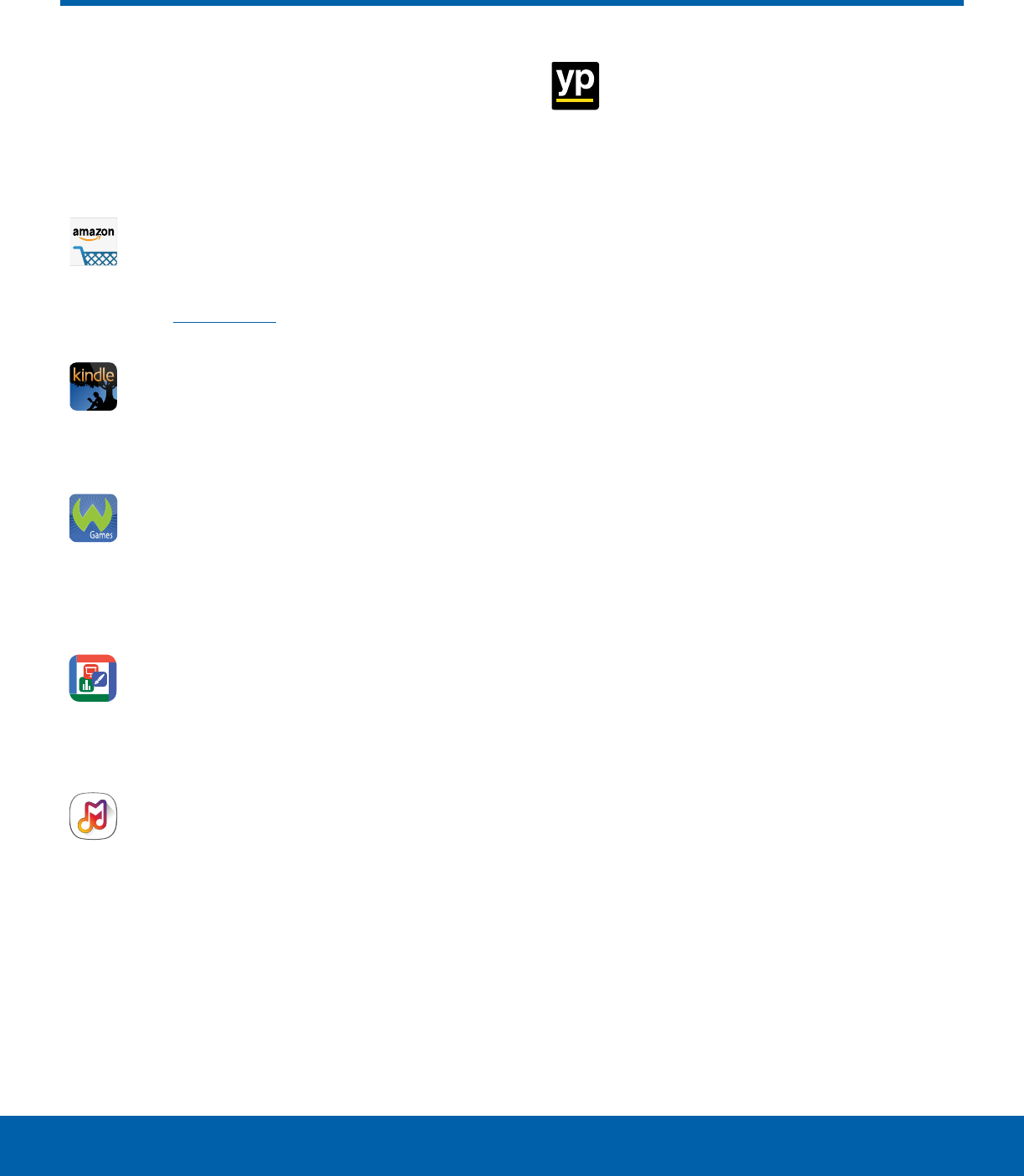
36 Additional Apps
Applications
There are additional apps,
including several Samsung apps,
preloaded on your device.
Amazon
Use Amazon™ to shop at Amazon.com™
from your device.
Visit Amazon.com to learn more.
Amazon Kindle
Download books for reading right on your
device. You must have an account with
Amazon to use the Kindle™ application.
Games
Play full version games for free. Use
WildCoins to rent or buy games and
in-game items. Enjoy new games every
week.
Hancom Office Viewer
Open and manages Hancom Office
Hanword (*.hwp) and Hanshow (*.show)
documents.
Samsung Milk Music
Stream music with a radio service that
offers a simple way to find the music
that is right for you. With a library of
over 13 million songs and 200+ stations,
the interactive dial makes it easy to
skim through stations to find the perfect
soundtrack for the moment.
YP
Use Yellow Pages to tap into local
businesses, locations, and events, and
connect to your search in real-time.
Provides quick and ready access to
businesses, map locations, and storage of
your favorite searches.
Additional Apps
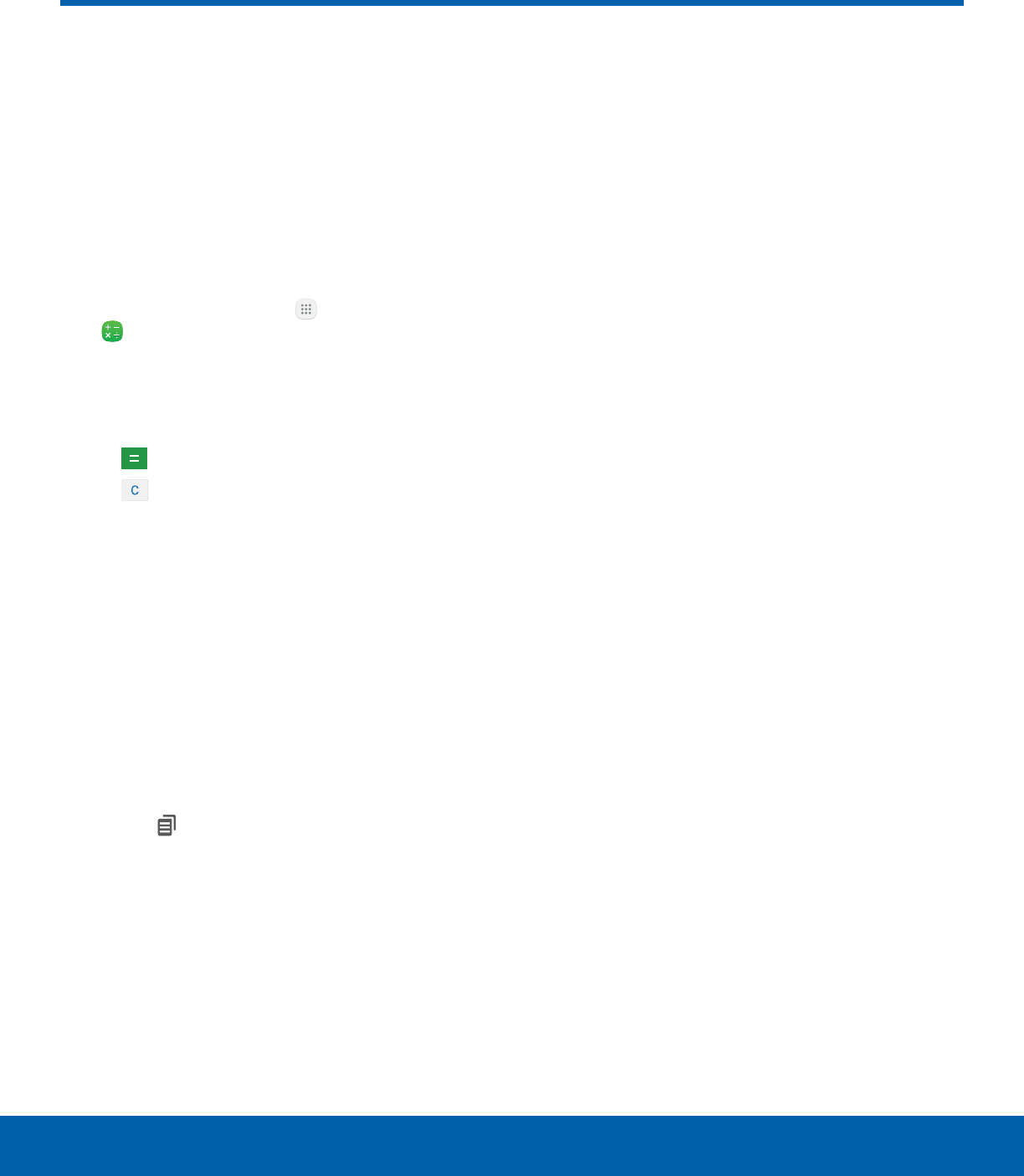
37 Calculator
Applications
The Calculator provides basic
and advanced arithmetic
functions.
Basic Operation
You can use your calculator to perform basic
operations.
1. From a Home screen, tap Apps > Tools folder
> Calculator.
2. Enter the first number using the numeric keys.
3. Tap the appropriate arithmetic function key.
4. Enter the next number.
5. Tap Equals to view the result.
6. Tap Clear to clear the results.
Additional Functions
You can perform additional functions on your
calculator.
To clear the calculator history:
►Tap Clearhistory.
To copy all or part of the calculation to the
clipboard:
►Touch and hold an entry in the display field, and
then tap Copy.
Calculator
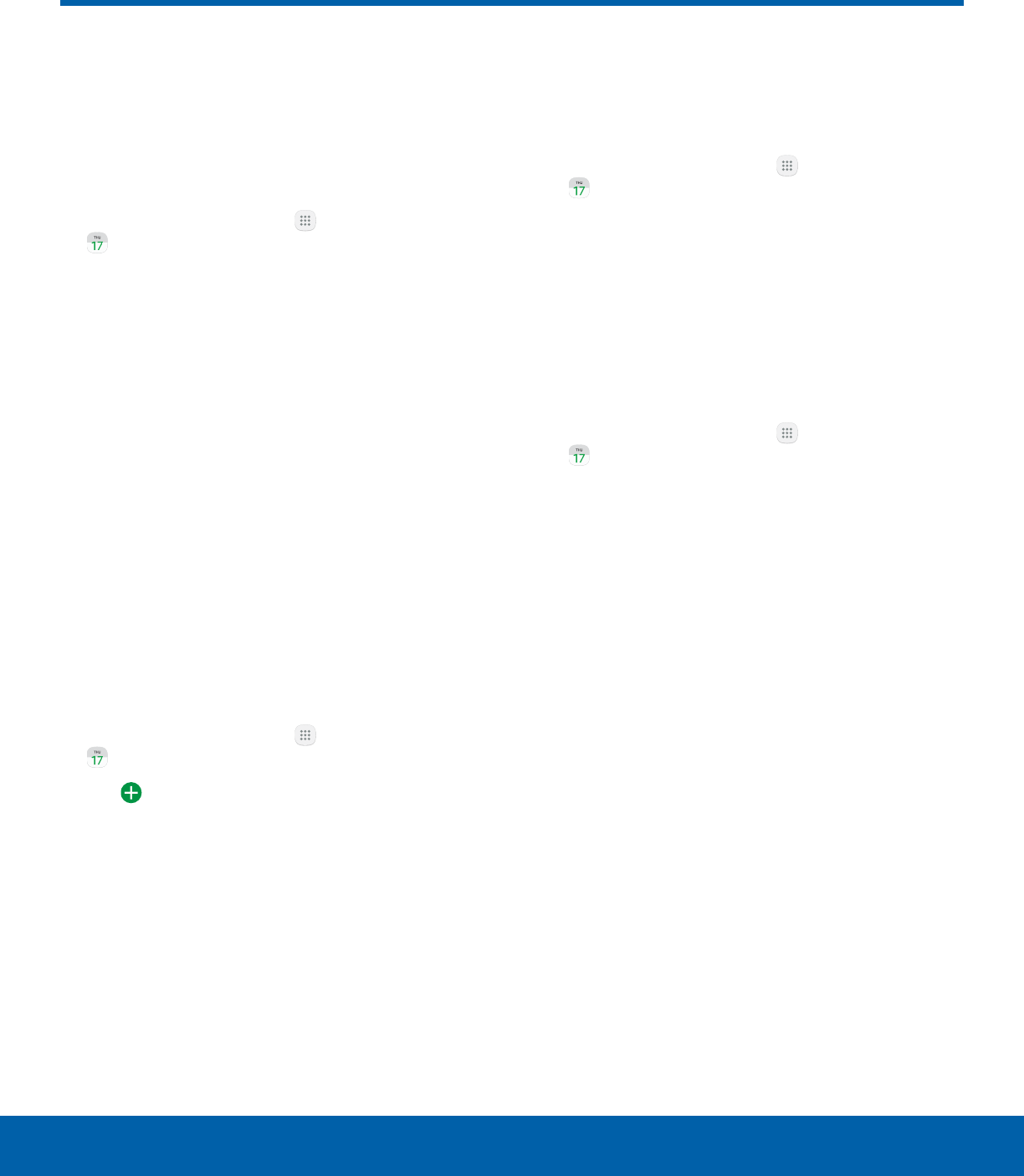
38 Calendar
Applications
Manage your events and tasks.
Calendar View
To choose a calendar view:
1. From a Home screen, tap Apps >
Calendar.
2. Tap one of the following to change the view:
• Year: Display all twelve months of this year.
Swipe across the screen to display another
year.
• Month: Display the current month. Swipe
across the screen to display another month.
• Week: Display the current week. Swipe across
the screen to display another week.
• Day: Display today’s schedule by hour. Swipe
across the screen to display another day.
• Tasks: Display all tasks.
3. Tap Today to return to the current date.
Create an Event
You can use your Calendar to create events.
1. From a Home screen, tap Apps >
Calendar.
2. Tap Add to add an event.
3. Enter details for the event, and then tapSave.
Share an Event
You can share events you create from your
Calendar.
1. From a Home screen, tap Apps >
Calendar.
2. Tap an event to view it.
3. Tap Share, choose a sharing method, and follow
the prompts.
Delete an Event
You can delete events you create from your
Calendar.
1. From a Home screen, tap Apps >
Calendar.
2. Tap an event to view it, and then tap Delete.
Calendar
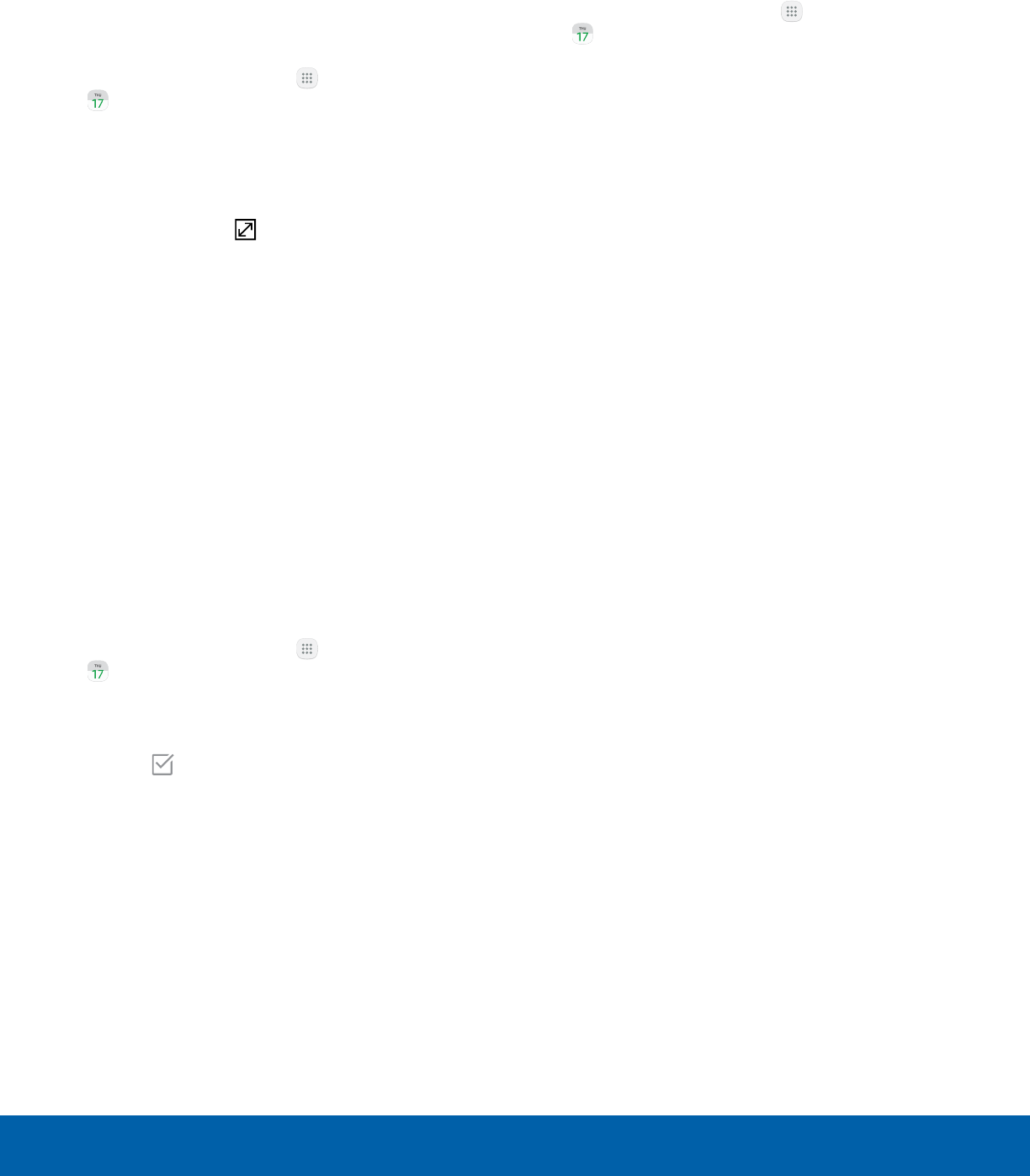
39 Calendar
Applications
Create a Task
You can use your Calendar to create tasks.
Tasks are items you add to the calendar to be
accomplished on a certain day. A task appears as
a checklist item and is removed once you mark the
task as complete.
1. From a Home screen, tap Apps >
Calendar.
2. Tap Tasks.
3. Tap the Enter new task field to enter a new task.
4. You can choose to set the task for Today,
Tomorrow, or tap Expand to set the following
options:
• Set date: Choose a date on the calendar for
the task.
• My task: Choose a calendar to save the
taskto.
• Reminder: Set a reminder alert.
• Notes: Save a note with your task.
• Priority: Assign a priority to the task.
5. Tap Save to save the task.
Delete a Task
You can delete tasks you create from your Calendar.
1. From a Home screen, tap Apps >
Calendar.
2. Tap a day on the calendar to view the tasks for
the day, or tap Tasks.
3. Tap the Checkbox by the task to mark it as
complete and remove it from the calendar.
• To delete the task permanently, tap the task
to open it, and then tap Delete. Confirm when
prompted.
Calendar Settings
These settings allow you to modify settings
associated with using the Calendar.
1. From a Home screen, tap Apps >
Calendar.
2. Tap More > Settings.
3. Tap an option and follow the prompts.
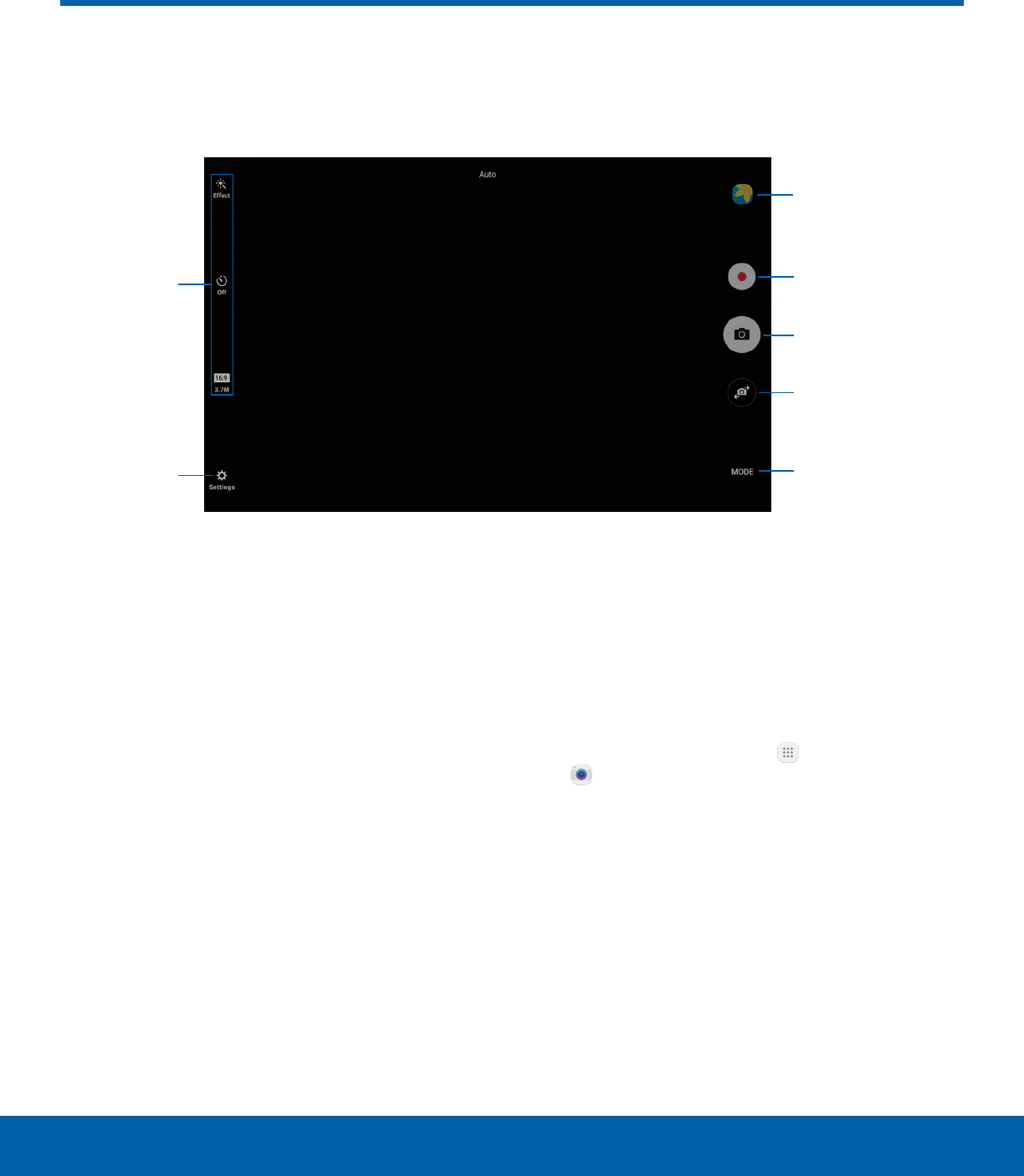
40 Camera and Video
Applications
Take pictures and record videos with the Camera app.
Quick
settings
Record video
Take a picture
Shooting Mode
Camera
settings
Switch cameras
Gallery
• Gallery: Open the Gallery to view photos and
videos.
• Record video: Record a video.
• Take a picture: Take a picture.
• Switch cameras: Switch between the rear and
front cameras.
• Shooting mode: Change the shooting mode.
• Camera settings: Change the camera settings.
• Quick settings: Select camera settings or
options.
Take Pictures
Take pictures with your device’s camera.
Note: Prior to using the camera, remove the plastic
protective covering from the camera lens.
1. From a Home screen, tap Apps >
Camera.
2. Using the display screen as a viewfinder,
compose your shot by aiming the camera at the
subject. While composing your picture, use the
displayed options or these gestures:
• Touch the screen with two fingers and pinch
or spread them on the screen to zoom in
orout.
• Tap the screen to focus on the area
youtouched.
Camera and Video
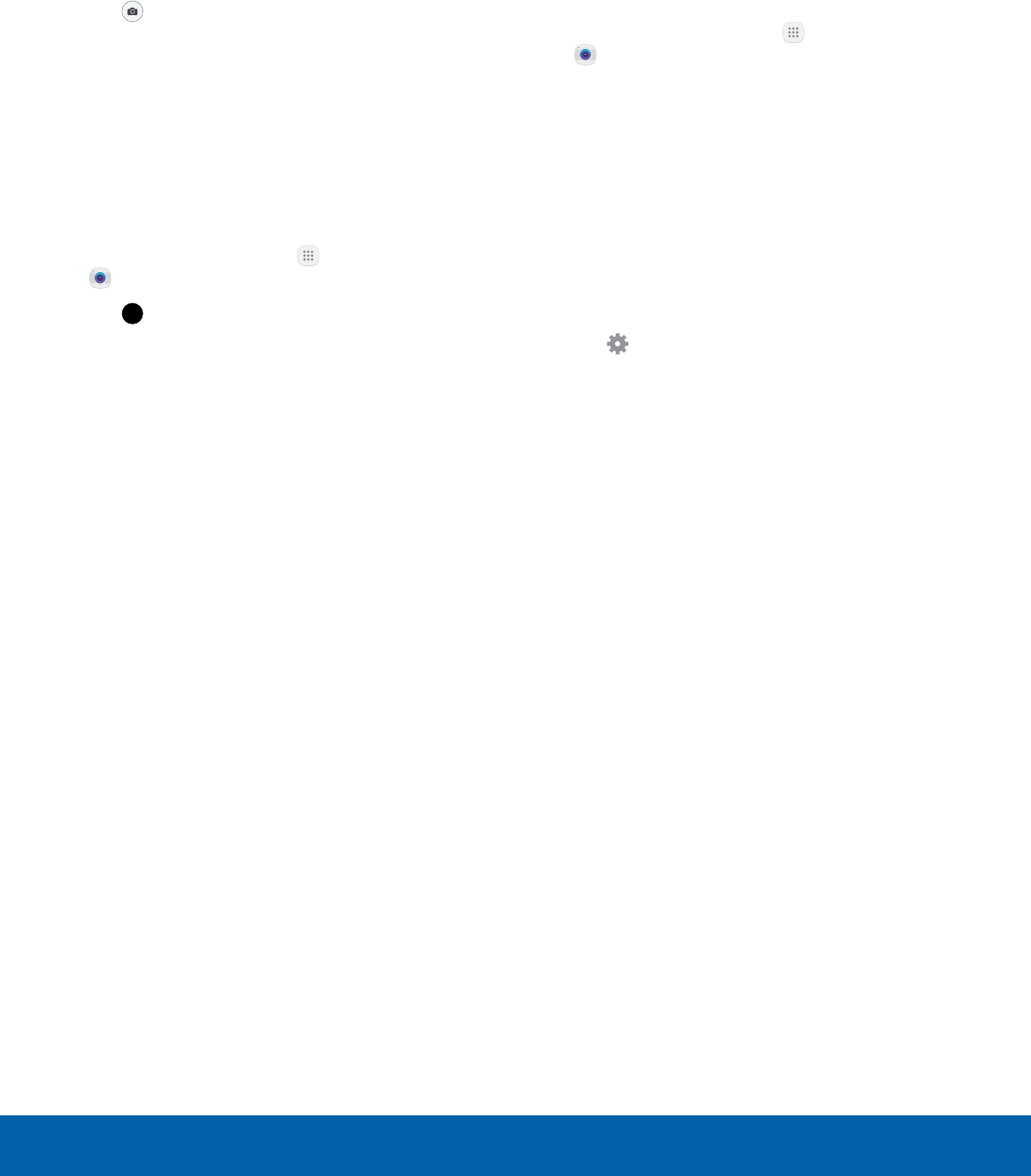
41 Camera and Video
Applications
3. Before taking the photo, you can tap the icons to
access various camera options and settings. You
can also touch the screen to move the focus field
to the area youtouch.
4. Tap Take a picture to take the picture.
Note: You can also press the Volume key up or down
to take a picture or record video. This is the default
action of the Volume key while the camera is active.
You can also set the Volume key to act as a zoom key.
Shooting Mode
Several visual effects are available.
1. From a Home screen, tap Apps >
Camera.
2. Tap MODE Shooting Mode for the following options.
Both cameras
• Sound & shot: Enrich pictures by adding
background sounds for a few seconds.
Front camera only
• Selfie: Take self-portraits and videos.
Rear camera only
• Auto: Allow the camera to evaluate the
surroundings and determine the ideal mode
for the photo.
• Pro: Take photos using advanced camera
settings.
• Panorama: Take a photo composed of many
photos strung together.
• Continuous shot: Take pictures continuously
by pressing and holding the Camera button.
• Beauty face: Enhance facial features
automatically when taking pictures.
• Sports: Take pictures of fast movement.
Camera Settings
You can adjust your camera’s settings using the
icons on the main camera screen and the full
camera settings menu.
1. From a Home screen, tap Apps >
Camera.
2. Quick settings are listed across one side of
the camera view finder. Available options vary
depending on the camera or recording mode
used. Default settings include:
• Effect: Add special graphical effects.
• Timer: Take time-delayed pictures or videos.
• Picture size: Select a resolution. Use higher
resolution for higher quality. Higher resolution
pictures take up more memory.
3. Tap Settings to configure settings for
Camera. Available options vary depending on the
shooting mode used.
Note: Not all of the following options are available in
both camera and video camera modes. The available
options also vary depending on the camera used.
Both cameras
• Full screen view (16:9): View your photos and
video in standard ratio or use the full screen.
• Grid lines: Display viewfinder grid lines to help
composition when selecting subjects.
• Location tags: Attach a GPS location tag to
the picture.
• Review pictures: Set to show pictures after
taking them.
• Storage location: Select the memory location
for storage. This option only appears if an
SDcard (not included) has been inserted.
• Volume keys function: Use the Volume key
as the camera key, the record key, or as a
zoomkey.
• Shutter sound: Enable or disable a shutter
sound when pictures are taken.
• Reset settings: Reset the camera settings.
• Help: View information on using the camera.

42 Camera and Video
Applications
Front camera only
• Save pictures as previewed: Save the
self-portrait or self-recording as a reversed
(or‘mirrored’) image.
• Shooting methods (front):
-Tap to take pics: Tap the screen to take
selfies.
-Gesture control: Detect your palm and
automatically take a picture two seconds
later.
Rear camera only
• Video size (rear): Select a resolution. Use
higher resolution for higher quality.
Note: Higher resolution pictures and videos use more
memory.
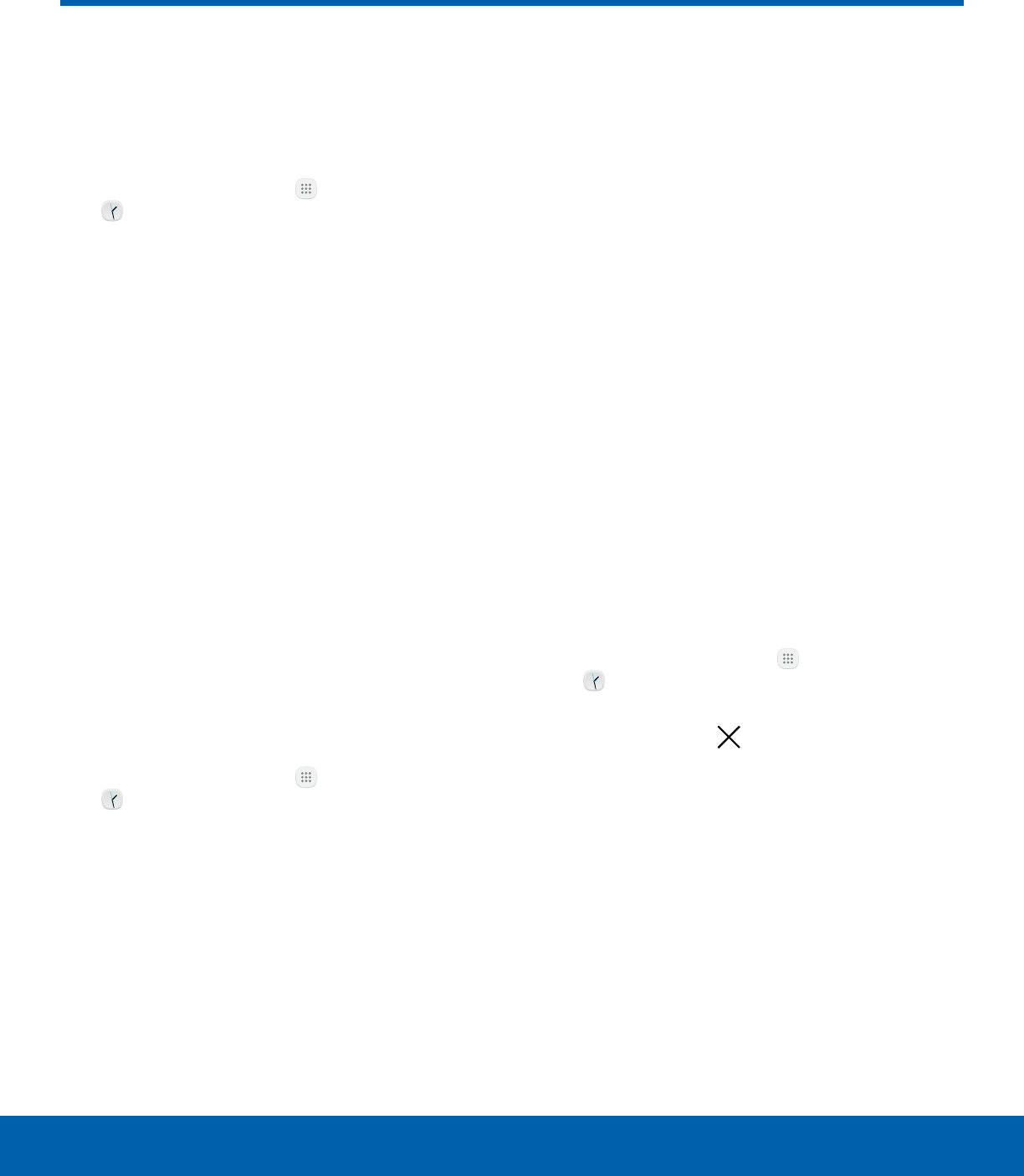
43 Clock
Applications
The Clock app offers features for
keeping track of time and setting
alarms.
1. From a Home screen, tap Apps > Tools folder
> Clock.
2. Tap a tab to use a feature:
• Alarm: Set an alarm to ring at a specific time.
• World clock: View the time of day or night in
other parts of the world. World clock displays
time in hundreds of different cities, within all
24time zones around the world.
• Stopwatch: Measure intervals of time.
• Timer: Use a timer to count down to an event
based on a preset time length (hours, minutes,
and seconds).
Alarm
Set an alarm to ring at a specific time.
Create an Alarm
Create an alarm event. You can set one-time or
recurring alarms, and choose options for how to be
notified.
1. From a Home screen, tap Apps > Tools folder
> Clock.
2. Tap the following items to configure an alarm:
• Date: Choose the day for this alarm.
• Time: Set a time for the alarm.
• Repeat: Choose when to repeat the alarm.
• Options: Tap to view and set the following
options:
-Alarm type: Choose whether the alarm uses
sound, vibration, or vibration and sound to
alert you.
-Volume: Drag the slider to set the volume of
the alarm.
-Alarm tone: Choose a sound to play for the
alarm.
-Snooze: Allow snoozing. Set interval and
repeat values for the alarm while snoozing.
-Increasing volume: Start playing the alarm
tone at a low volume at an interval before
the alarm time, and slowly increase in
volume. Available when you have chosen an
alarm type that includes sound.
-Alarm name: Enter a name for the alarm.
3. Tap Save to save the alarm.
Delete an Alarm
To delete an alarm:
1. From a Home screen, tap Apps > Tools folder
> Clock.
2. Find the alarm in the alarm list (under the Alarm
tab), and then tap Delete in the upper right
corner of the alarm entry.
Clock
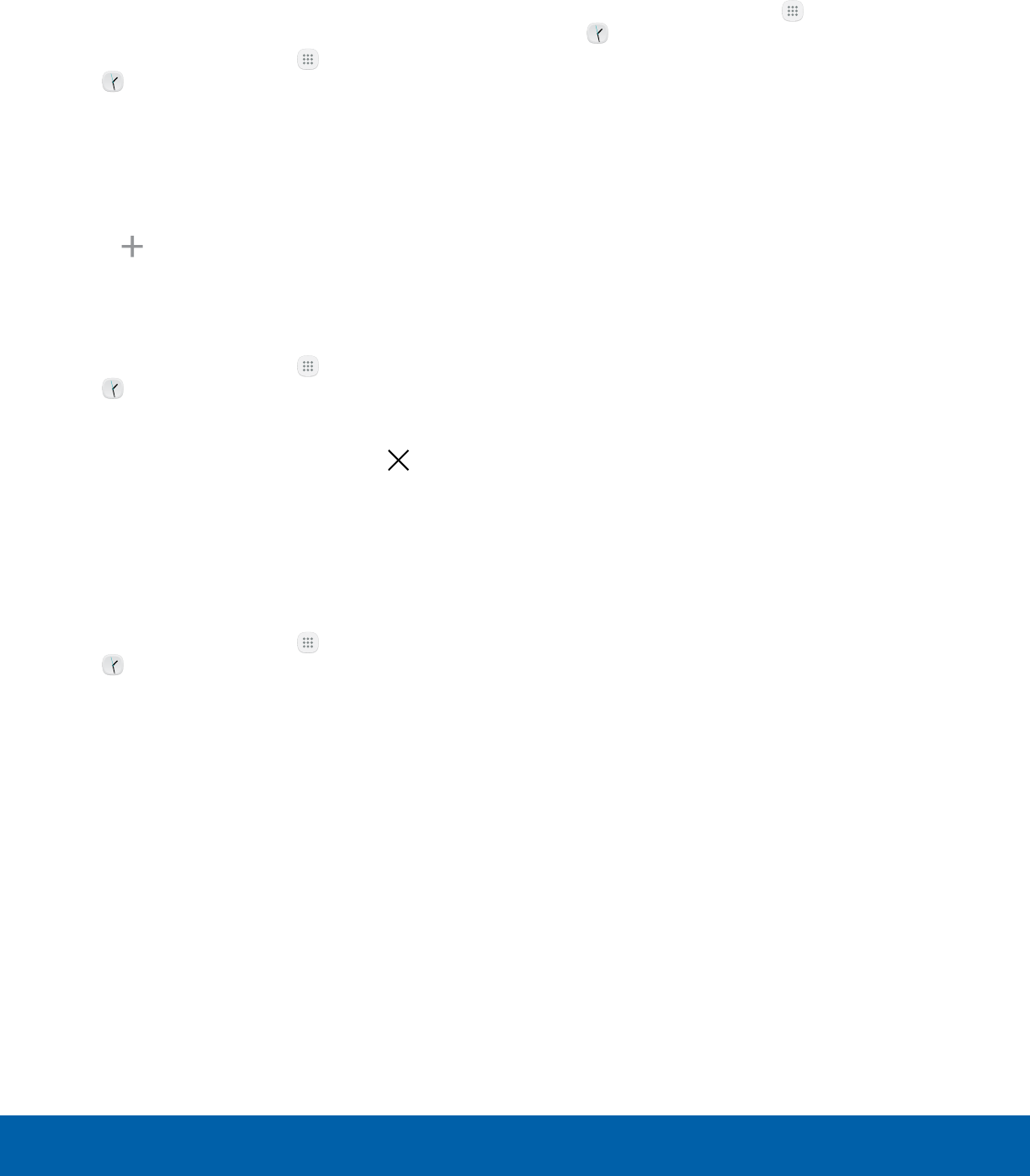
44 Clock
Applications
World Clock
The World clock lets you keep track of the current
time in multiple cities around the globe.
To list a city on the main World clock screen:
1. From a Home screen, tap Apps > Tools folder
> Clock.
2. Tap Worldclock.
• A map of the world displays with the locations
you have added.
3. Tap a city or tap Search.
4. Tap Add city.
5. Repeat to add more cities.
To remove a city from the World clock screen:
1. From a Home screen, tap Apps > Tools folder
> Clock.
2. Tap Worldclock.
3. Find the city to remove, and then tap Delete
in the upper right corner of the city entry.
Stopwatch
The Stopwatch lets you time events down to a
hundredth of a second.
1. From a Home screen, tap Apps > Tools folder
> Clock.
2. Tap Stopwatch and use the following options:
• Start: Begin timing.
• Stop: Stop timing.
• Lap: Keep track of lap times.
• Resume: Continue timing after stopping
theclock.
• Reset: Reset the Stopwatch to zero.
Timer
The Timer provides a countdown timer for up to
99hours, 59 minutes, and 59 seconds.
1. From a Home screen, tap Apps > Tools folder
> Clock.
2. Tap Timer.
3. Use the keypad and tap Hours, Minutes,
and Seconds to set the length of the Timer.
Thefollowing options are available:
• Start: Begin the Timer.
• Pause: Stop the Timer.
• Resume: Restart the Timer.
• Cancel: Cancel the Timer countdown.
• Reset: Reset the Timer to zero.
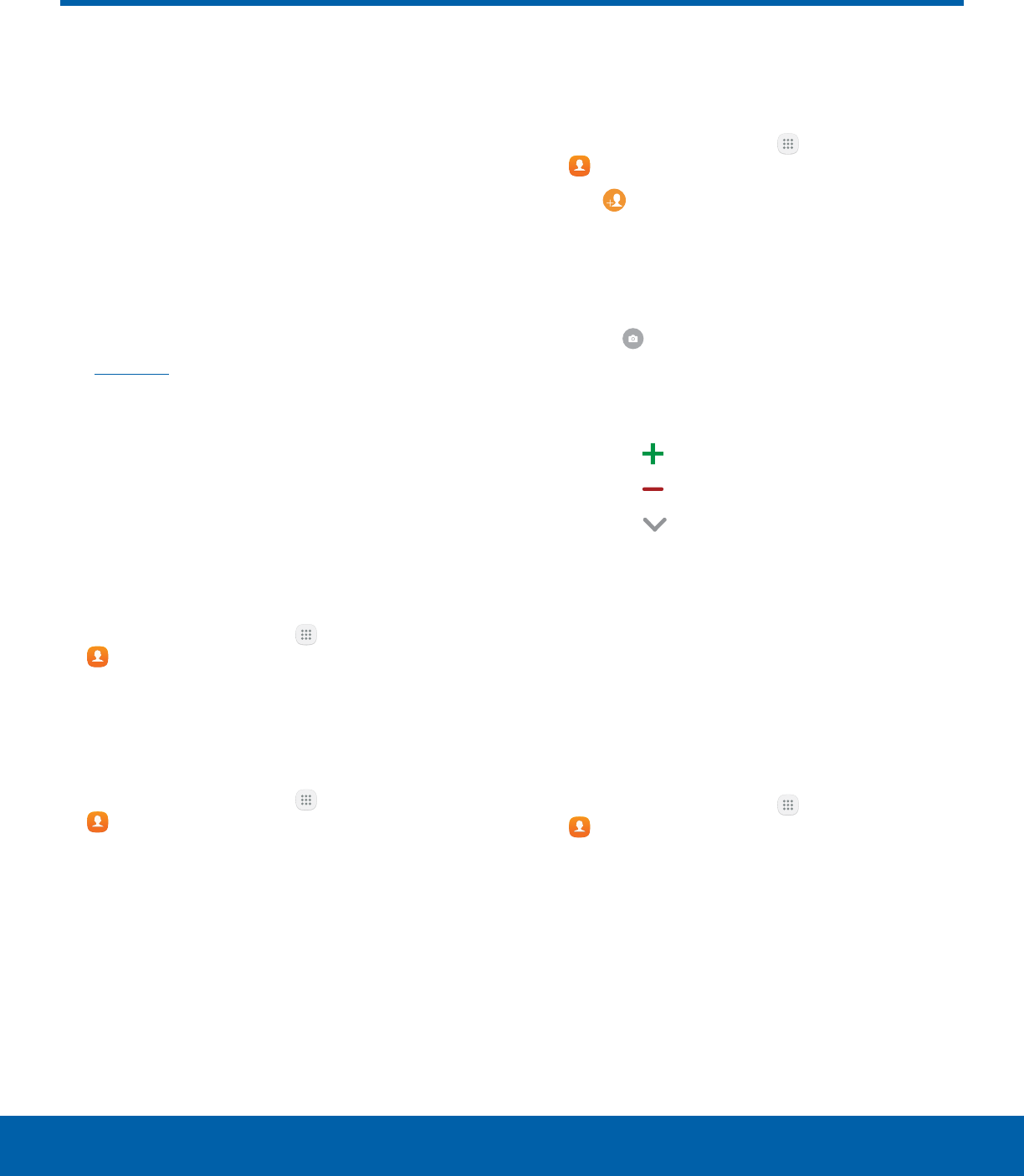
45 Contacts
Applications
Store and manage your contacts
with the Contacts app, which
can be synchronized with a
variety of your existing personal
accounts, including Google,
Email, Facebook, and your
Samsung account.
For more information on connecting with and
managing your accounts through your device,
seeAccounts.
Note: The Contacts app is different from the Contacts
tab in the Phone app. Although both list the contacts
in your phone and accounts, the available options and
functions are different.
Manage Contacts
Access your list of contacts by using the Contacts
app. To access your Contacts list:
►From a Home screen, tap Apps >
Contacts.
Find a Contact
You can search for a contact or swipe the list to find
one by name.
1. From a Home screen, tap Apps >
Contacts.
2. Tap the Search field, and then enter characters
to find contacts that match.
– or –
Tap a letter on the side of the list to jump directly
to that letter in the alphabetical list. You can also
slide your finger across the alphabetical list to
select a letter with better precision.
Add a Contact
Use the following procedure to add a new contact.
1. From a Home screen, tap Apps >
Contacts.
2. Tap Create, and then tap contact fields to
enter information.
• Choose a storage account for the contact. You
can store the contact on the device or sync it
with an account.
• Tap Contact photo to assign a picture to
the new contact.
• Enter a name, phone number, email address,
and assign the contact to a group.
-Tap Add to enter additional entries.
-Tap Delete to remove an entry.
-Tap More for additional fields.
-Tap the label to the right of an entry to
choose a label for the field (for example,
Home or Work).
3. Tap Save.
Edit a Contact
When editing a contact, you can tap a field and
change or delete the information, or you can add
additional fields to the contact’s list of information.
1. From a Home screen, tap Apps >
Contacts.
2. Tap the contact to display it, and then tap Edit.
3. Tap any of the fields to add, change, or
deleteinformation.
4. Tap Save.
Contacts

46 Contacts
Applications
Share a Contact
When you share a name card, the contact’s
information is sent as a vCard file (.vcf). You can
share a vCard using Bluetooth or Wi-Fi Direct, attach
it to a message, or save it to a storage location.
1. From a Home screen, tap Apps >
Contacts.
2. Tap a contact to display it, and then tap More >
Share contact.
3. Choose a sharing method and follow the
prompts.
Link Contacts
When you have contacts from various sources, such
as Gmail or Facebook, you may have multiple similar
entries for a single contact. Contacts lets you link
multiple entries into a single contact.
1. From a Home screen, tap Apps >
Contacts.
2. Tap the contact to display it.
3. Tap Linked contact.
4. Tap Link another contact, and then tap contacts
to choose them.
5. Tap Link.
Unlink Contacts
You can unlink a contact that you previously linked.
1. From a Home screen, tap Apps >
Contacts.
2. Tap the contact to display it.
3. Tap Linked contact.
4. Tap Separate beside contacts to unlink them
from the main contact.
Delete Contacts
You can delete a single contact or choose multiple
contacts to delete.
1. From a Home screen, tap Apps >
Contacts.
2. Touch and hold a contact to select it.
3. Tap Delete, and then confirm when prompted.
Favorites
When you mark contacts as favorites, they are
easily accessible from other apps. Favorites display
together on the Favorites tab in the Contacts app.
Mark Contacts as Favorites
You can mark contacts as Favorites.
1. From a Home screen, tap Apps >
Contacts.
2. Tap a contact to display it, and then tap
Addto Favorites (the star brightens ).
Remove Contacts from Favorites
You can remove contacts from Favorites.
1. From a Home screen, tap Apps >
Contacts.
2. Tap a contact to display it, and then tap
Remove from Favorites (the star dims ).
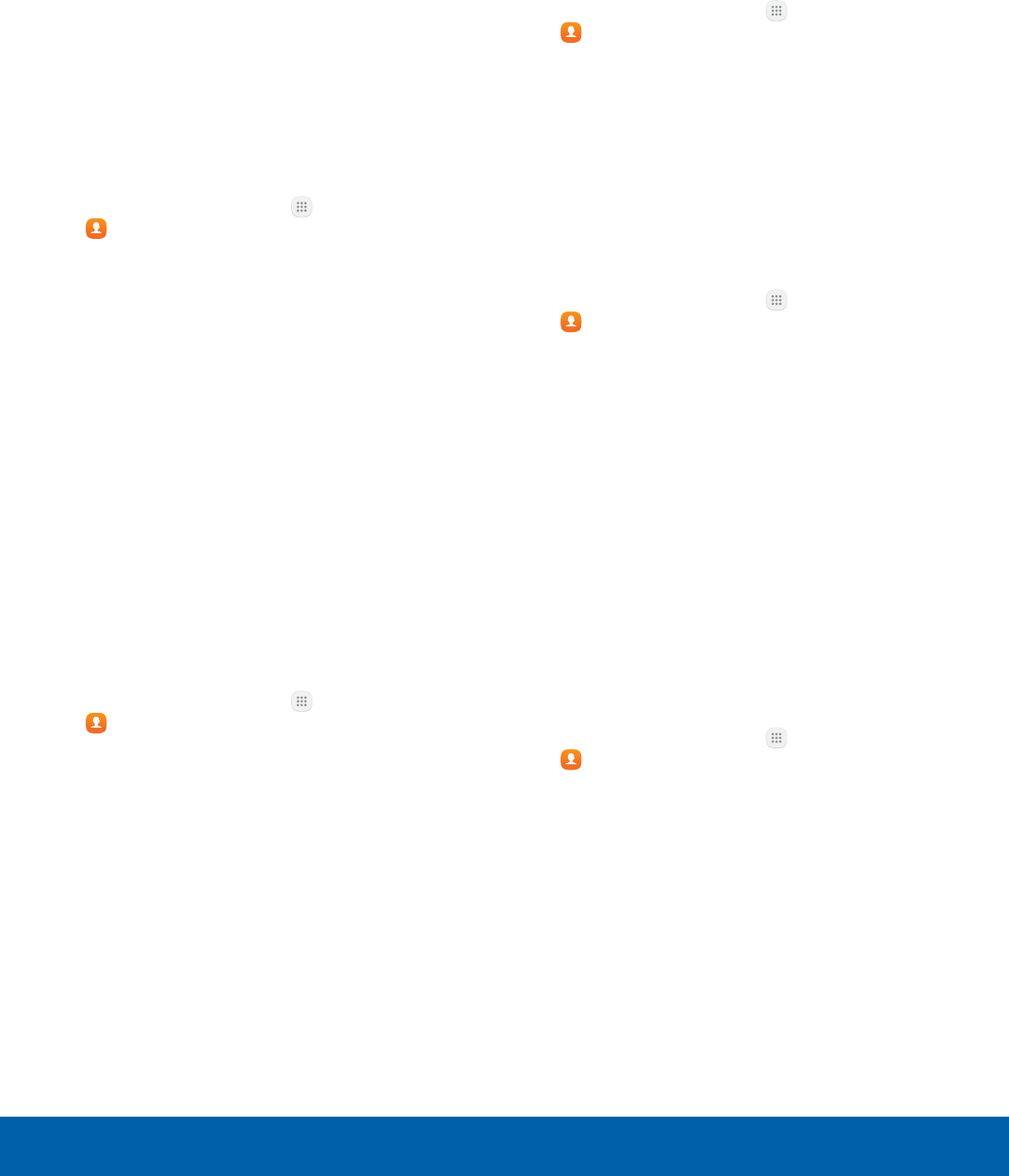
47 Contacts
Applications
Groups
You can use groups to organize your contacts. Your
device comes with preloaded groups, and you can
create your own. You might create a group for your
family, for co-workers, or a team. Groups make it
easy to find contacts, and you can send messages
to the members of a group.
Create a Group
You can create your own contact groups.
1. From a Home screen, tap Apps >
Contacts.
2. Tap Groups, and then tap Create.
3. Tap fields to enter information about the group:
• Device storage and all accounts: Choose
where to save the group. You can save it to a
specific account, to the device memory, or to
all accounts.
• Group name: Enter a name for the new group.
• Group ringtone: Customize the sounds for
thegroup.
• Add member: Select contacts to add to the
new group, and then tap Done.
4. Tap Save.
Rename a Group
You can rename a contact group.
1. From a Home screen, tap Apps >
Contacts.
2. Tap Groups, and then tap a group.
3. Tap Edit and enter a new name.
4. Tap Save.
Add Contacts to a Group
You can add contacts to a group.
1. From a Home screen, tap Apps >
Contacts.
2. Tap Groups, and then tap a group.
3. Tap Edit > Add member, and then tap the
contacts you want to add. When finished,
tapDone.
4. Tap Save.
Send an Email to a Group
You can send an email to members of a group.
1. From a Home screen, tap Apps >
Contacts.
2. Tap Groups, and then tap a group.
3. Tap More > Send email.
4. Tap contacts to select them, or tap the All
checkbox at the top of the screen to select all,
and then tap Done.
• Only group members that have an email
address in their records display.
5. Choose an email account and follow the
prompts.
6. Type your message and tap Send.
Delete a Group
Preset groups cannot be deleted.
1. From a Home screen, tap Apps >
Contacts.
2. Tap Groups, and then tap the group to delete.
3. Tap More > Delete.
4. Tap Group only to only delete the group or tap
Group and members to delete the group and
the contacts in the groups.
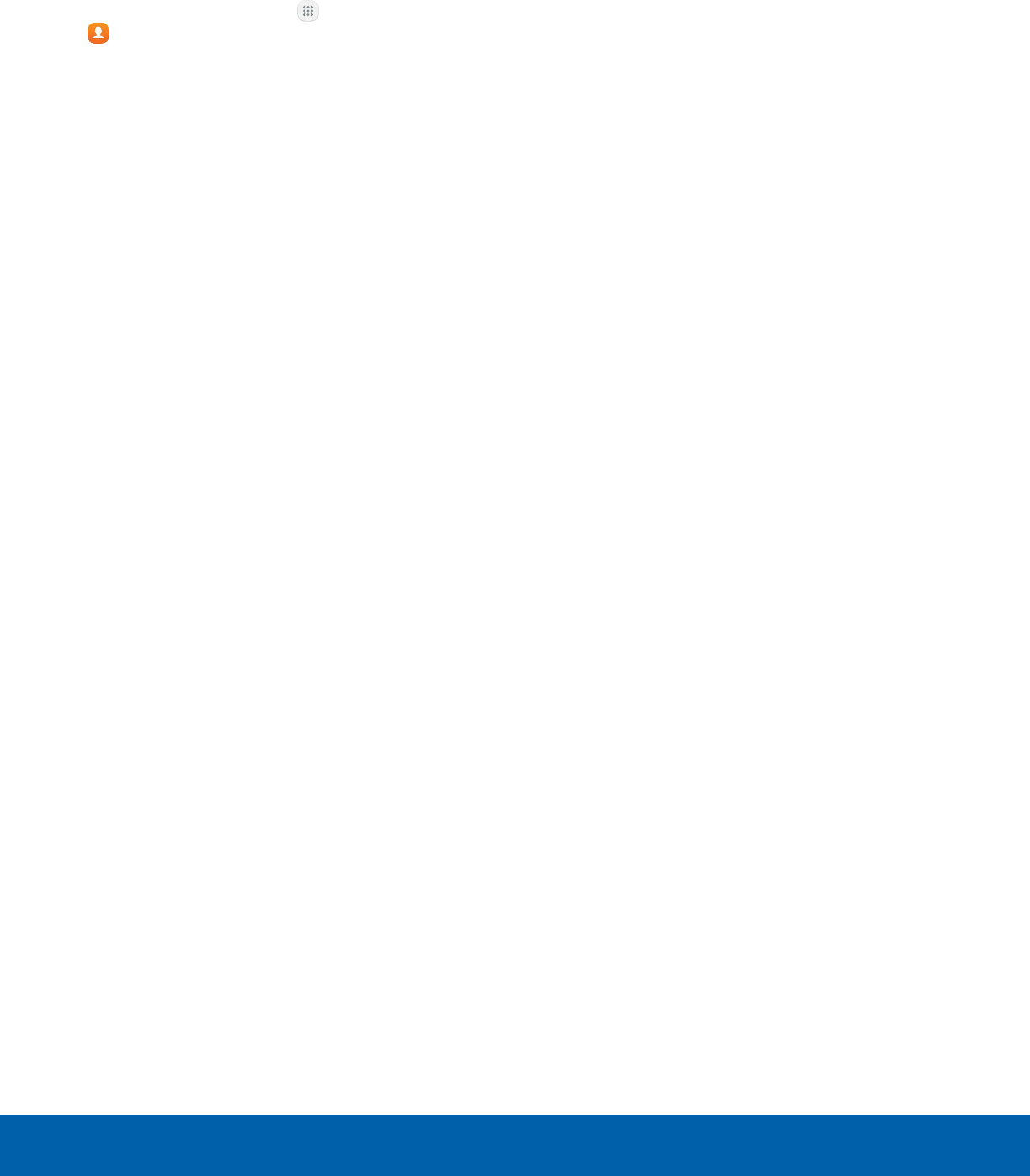
48 Contacts
Applications
Contacts Settings
These settings allow you to modify settings
associated with using the Contacts app.
1. From a Home screen, tap Apps >
Contacts.
2. Tap More > Settings (next to Contacts on
theleft).
3. Tap an option and follow the prompts.
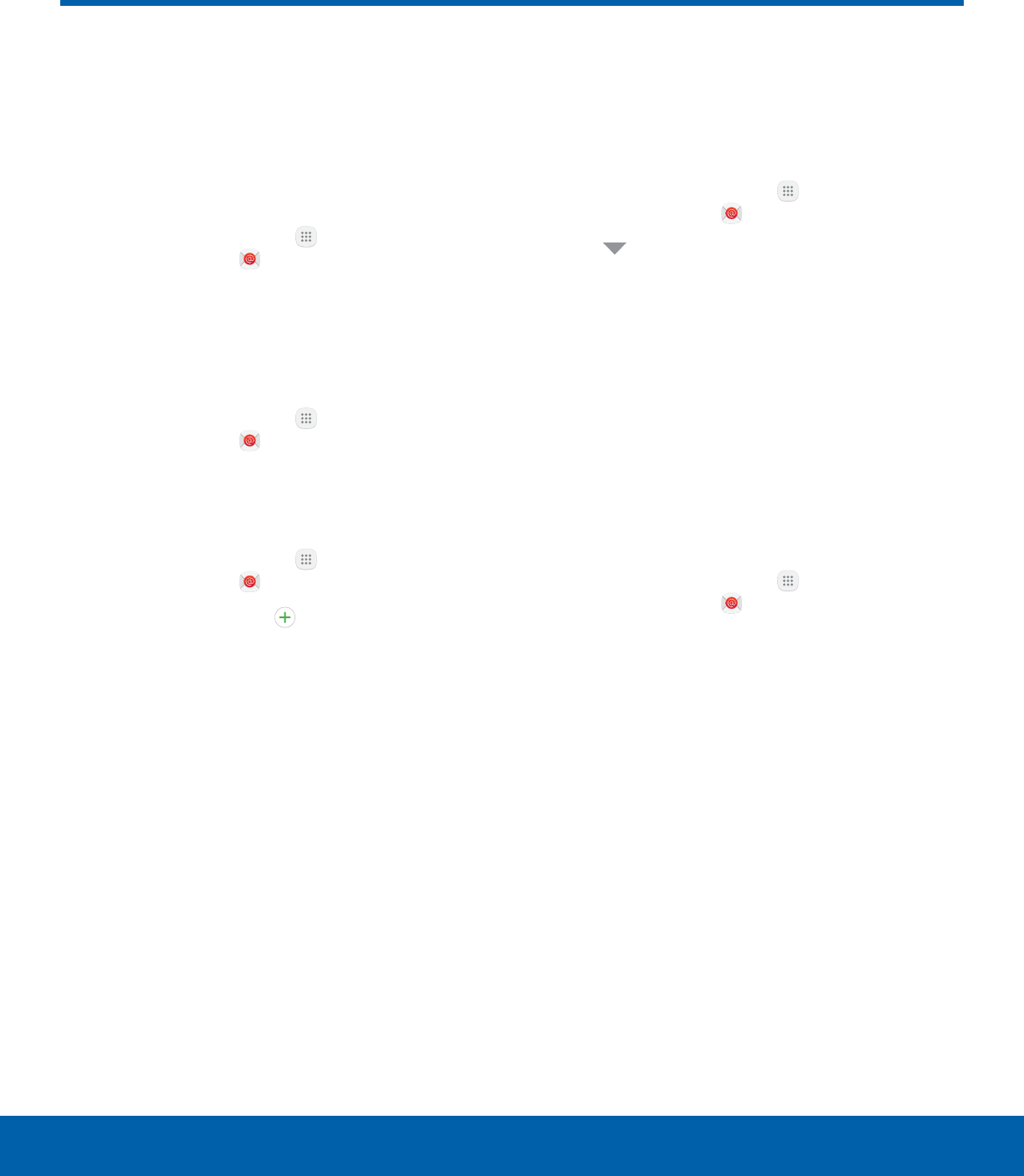
49 Email
Applications
Use the Email app to view and
manage all your email accounts
in one app.
To access Email:
►From a Home screen, tap Apps >
Samsungfolder > Email.
Configure Email Accounts
You can configure Email for most accounts in just a
few steps.
►From a Home screen, tap Apps >
Samsungfolder > Email.
1. Follow the prompts to set up your email account.
To add an Email account:
►From a Home screen, tap Apps >
Samsungfolder > Email.
2. Tap More > Settings > Add account.
3. Enter your email address and password.
The device communicates with the appropriate
server to set up your account and synchronize your
email. When complete, your email is displayed in the
Inbox for the account.
Note: To configure email account settings at any
time, tap More > Settings. Tap the email account to
manage to display its settings.
View Multiple Email Accounts
You can view email you receive for multiple accounts
on the Combined inbox screen, or you can view
email accounts individually.
►From a Home screen, tap Apps >
Samsungfolder > Email.
4. Tap Menu at the top left of the screen to view
the current account mailbox.
5. Tap the account name to view:
• Combined view: View all email in a combined
inbox.
• [Account Name]: View email for only one
email account.
Manage Your Inbox
There are several tools available from the Inbox
screen.
►From a Home screen, tap Apps >
Samsungfolder > Email.
• Tap a message to read and reply or forward it.
• Tap Search to search for key words in your
email inbox.
• Tap More for additional message options like
sorting, deleting, sharing and more.
Email
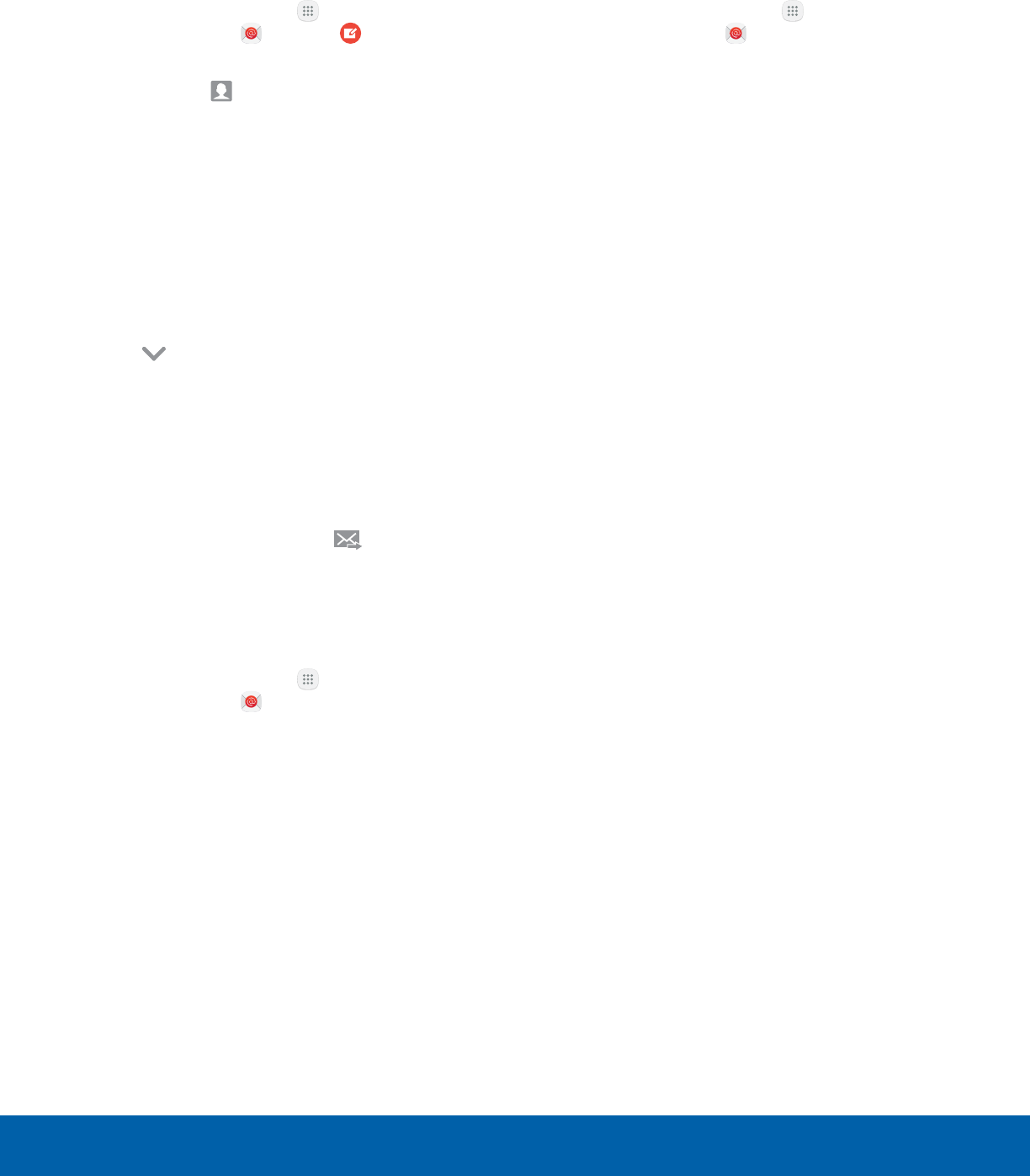
50 Email
Applications
Create and Send an Email
This section describes how to create and send an
email using the Email app.
1. From a Home screen, tap Apps >
Samsungfolder > Email > Compose.
2. Tap the To field to manually add an email
address or tap Add recipient to select a
recipient from Contacts or Groups.
• If manually entering recipients, enter additional
recipients by separating each entry with a
semicolon (;). More recipients can be added at
any time before the message is sent.
• If adding a recipient from your Contacts, tap
the contact to place a checkmark, and then
tap Done. The contact is displayed in the
recipients field.
• Tap More to add Cc and Bcc fields.
3. Tap the Subject and Message fields to enter
text.
• Tap Attach to add Files, Images, Audio, and
more to your email.
• Tap More for additional email options.
4. Review your message and tap Send.
Remove Email Accounts
To remove an email account:
1. From a Home screen, tap Apps >
Samsungfolder > Email.
2. Tap More > Settings.
3. Tap the account you want to remove.
4. Tap Remove. Confirm when prompted.
Email Settings
These settings allow you to modify settings
associated with using the Email app.
1. From a Home screen, tap Apps >
Samsungfolder > Email.
2. Tap More > Settings.
3. Under General, tap an option, and then follow
the prompts.
4. Tap an account to configure specific settings for
only that account.
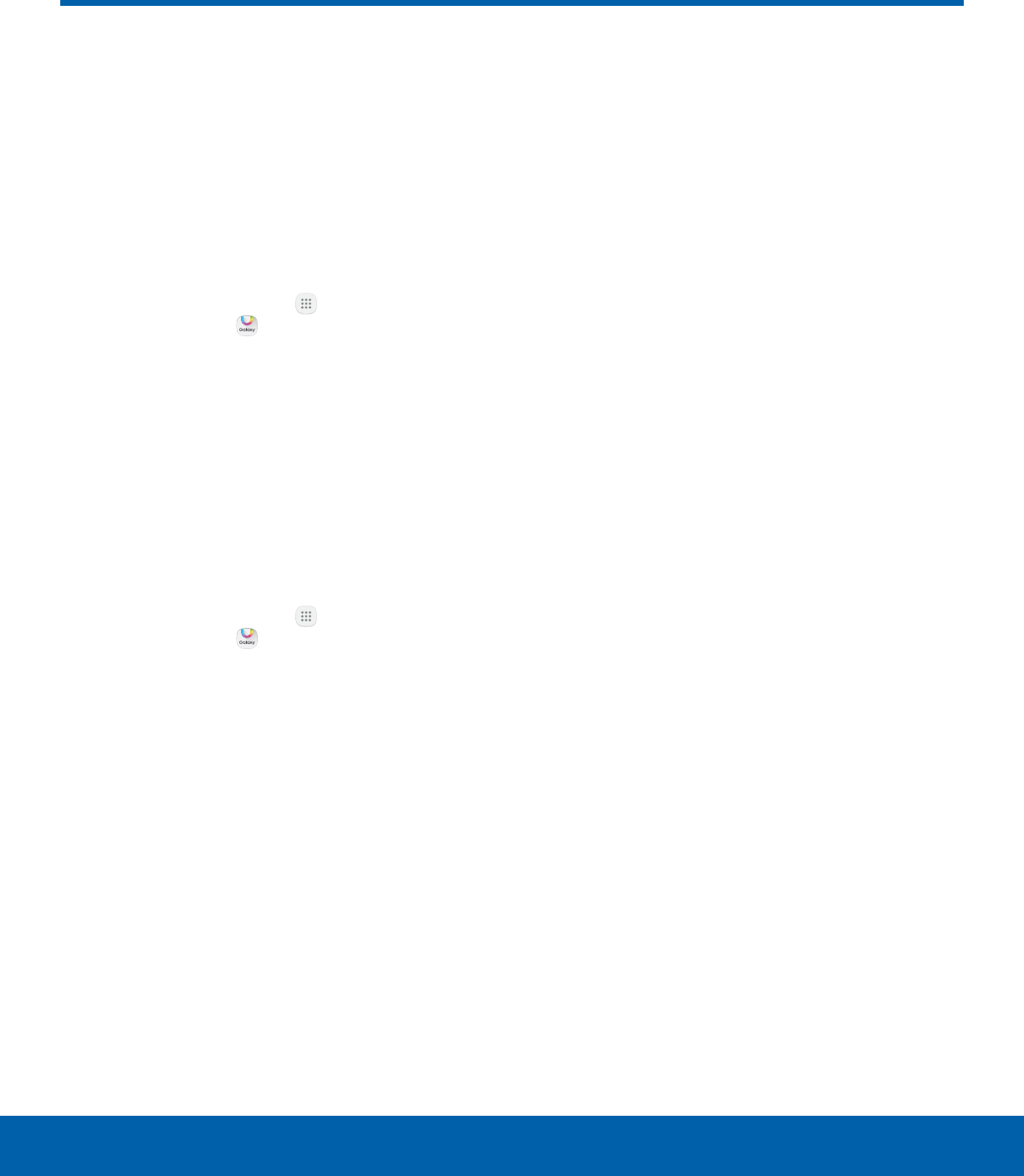
51 Galaxy Apps
Applications
Galaxy Apps
Samsung Galaxy Apps provides
a quick and easy way to find and
download free premium apps
that are compatible with your
Galaxy device.
To access the Samsung Galaxy Apps website:
►From a Home screen, tap Apps >
Samsungfolder > GalaxyApps.
Galaxy Essentials
Galaxy Essentials is a collection of specially chosen
apps available through Samsung Apps.
From Galaxy Essentials, you can access and
download a collection of premium content, free of
charge.
To access Galaxy Essentials:
1. From a Home screen, tap Apps >
Samsungfolder > GalaxyApps.
2. Swipe across the screen and locate andtap
Galaxy Essentials.
3. Follow the instructions to download
GalaxyEssentials apps.
Note: A Samsung account is required to purchase
and downloadapps.
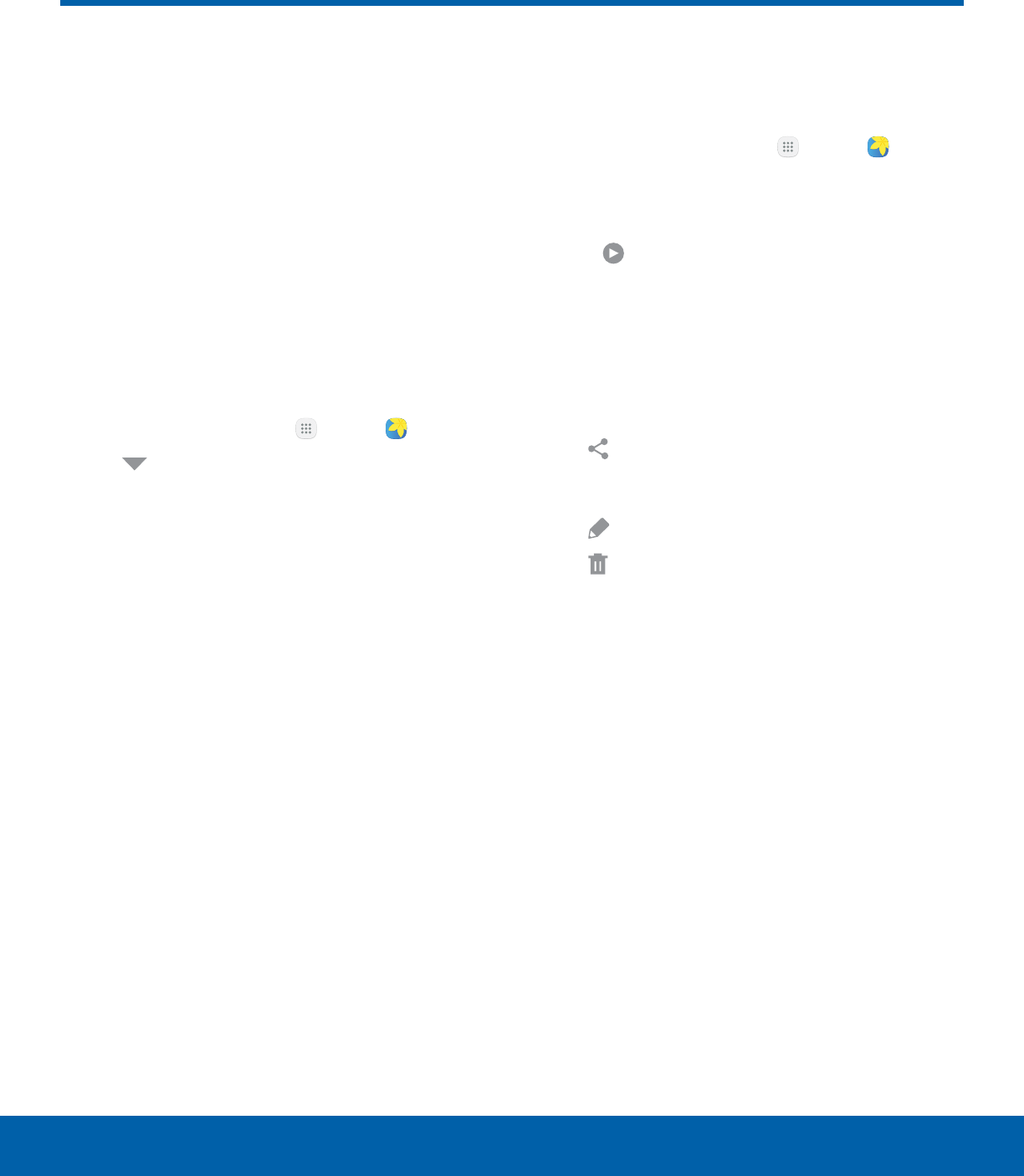
52 Gallery
Applications
View, edit, and manage pictures
and videos.
Note: Some functions described in this section
are only available if there are images or videos in
theGallery.
View Images and Videos
Launching Gallery displays available folders. When
another app, such as Email, saves an image, a
Download folder is automatically created to contain
the image. Likewise, capturing a screenshot
automatically creates a Screenshots folder.
1. From a Home screen, tap Apps > Gallery.
2. Tap Menu in the upper left corner, and then
tap an option to choose the way items display.
• In Albums view, you can create albums to
organize your images. On the drop-down
menu, tap Albums, and then tap More >
Create album.
3. Depending on the view mode selected, either tap
an image or video to view it, or first tap an album
or folder and then tap an image or video.
• When viewing an image or video, you can
swipe left or right to view the next or previous
image or video.
Zoom In or Out
Use one of the following methods to zoom in or out
on an image:
• Double-tap anywhere on the screen to zoom in or
zoom out.
• Spread two fingers apart on any place to zoom in.
Pinch the screen to zoom out.
Play Videos
You can play videos stored on your device.
1. From a Home screen, tap Apps > Gallery.
2. Tap a folder or category to open it.
3. Tap a video to view it.
4. Tap Play to play the video.
Edit Images
You can edit images stored on your device.
►While viewing an image, tap the screen once to
see the following options:
• Share: Send the image to your contacts
by email, messaging, social media, cloud
accounts, or other methods.
• Edit: View and use the editing tools.
• Delete: Delete the image from your device.
• More:
-Rotate left: Rotate the picture
counter-clockwise.
-Rotate right: Rotate the picture clockwise.
-Details: View and edit information about the
image, including the date created, location,
and properties.
-Slideshow: Start a slideshow with the
images and videos in the current folder.
-Set as contact picture: Set the image as
the photo for a contact.
-Set as wallpaper: Set the image as a
wallpaper for the Home and Lock screens.
Gallery
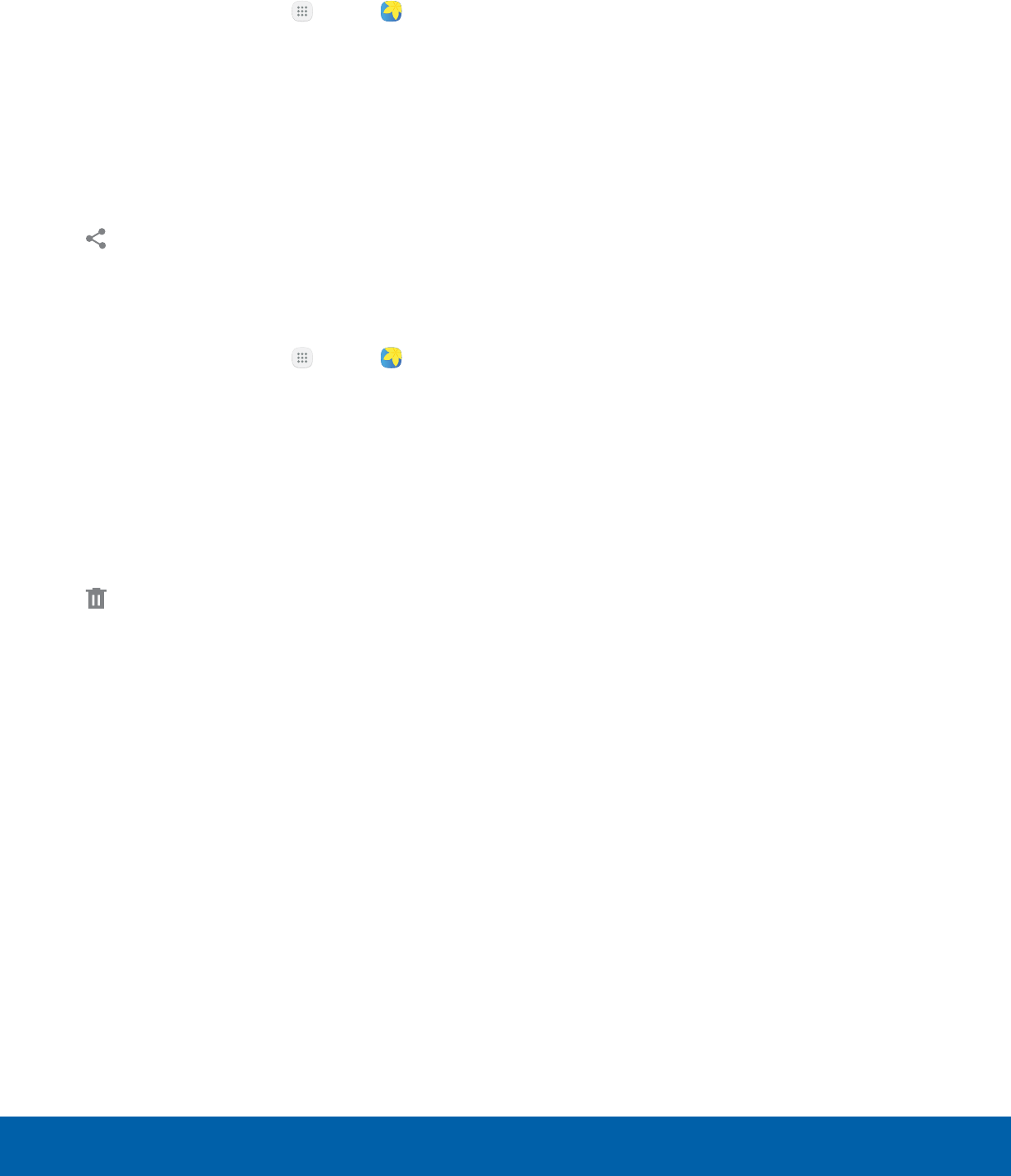
53 Gallery
Applications
Sharing Images and Videos
Use one of the following methods:
1. From a Home screen, tap Apps > Gallery.
2. Tap a folder to open it.
3. In a folder, tap More > Share, select images
and videos, and then tap Share to send them
to others or share them with social network
services.
– or –
When viewing an image or video full screen, tap
Shareto send it to others or share it through
social network services.
Deleting Images and Videos
1. From a Home screen, tap Apps > Gallery.
2. Tap More > Edit.
3. Tap images and videos to select them, or tap the
checkbox at the top of the screen to select all
images and videos.
4. Tap Delete, and confirm when prompted.
– or –
When viewing an single image or video, tap
Delete.
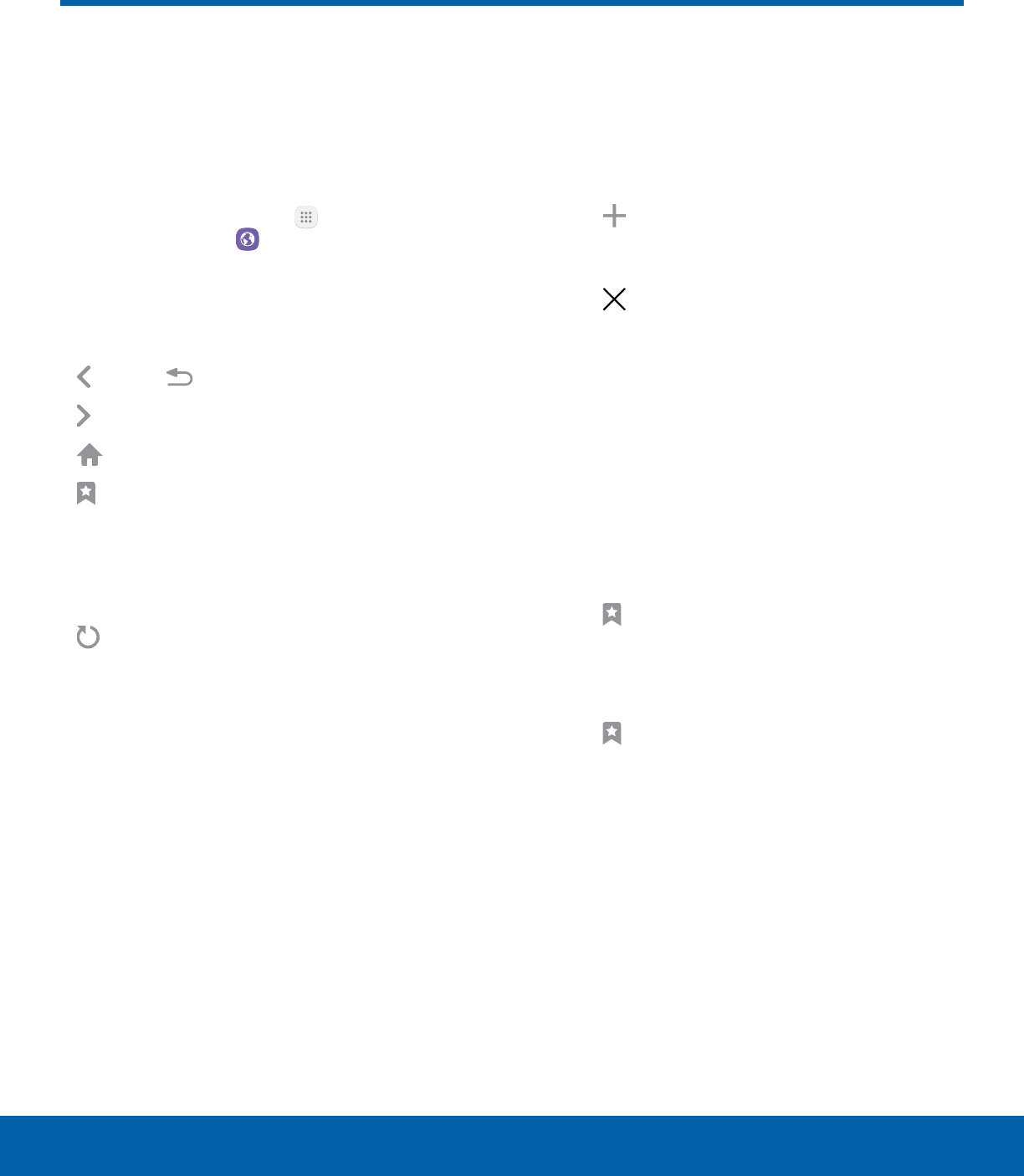
54 Internet
Applications
Internet
Access the Internet with a
fullyfeatured web browser.
Access the Internet
►From a Home screen, tap Apps >
Samsungfolder > Internet.
Command Keys
The following command keys are available:
• Back or Back: Return to the previous page.
• Forward: Go forward to a recent page.
• Home: Display your Internet Home screen.
• Bookmarks: Manage bookmarked pages,
saved pages, and history.
• More: Share, save, or bookmark a web page,
open a new secret tab, display Internet app
settings, and more.
• Refresh: Refresh or reload the current
webpage.
View a Web Site
To view a web site:
►Tap the address field, enter the web address,
and then tap Go on the keyboard.
To zoom in or out:
►Tap the screen twice or pinch the screen to
zoom out. Stretch the screen to zoom in.
Browser Tabs
Use tabs to view multiple web pages at the
sametime.
To open a new tab:
►Tap Add tab.
To close a tab:
►Tap Closetab.
Bookmarks
The Bookmarks page stores Bookmarks, Saved
pages, and History.
Save and Open Bookmarks
Bookmarking a web page saves the web address so
that you can access it quickly.
To bookmark the current web page:
1. Tap Bookmarks > Add.
2. Type a title for the bookmark and tap Save.
To open a bookmarked web page:
1. Tap Bookmarks > Bookmarks.
2. Tap a bookmark entry.
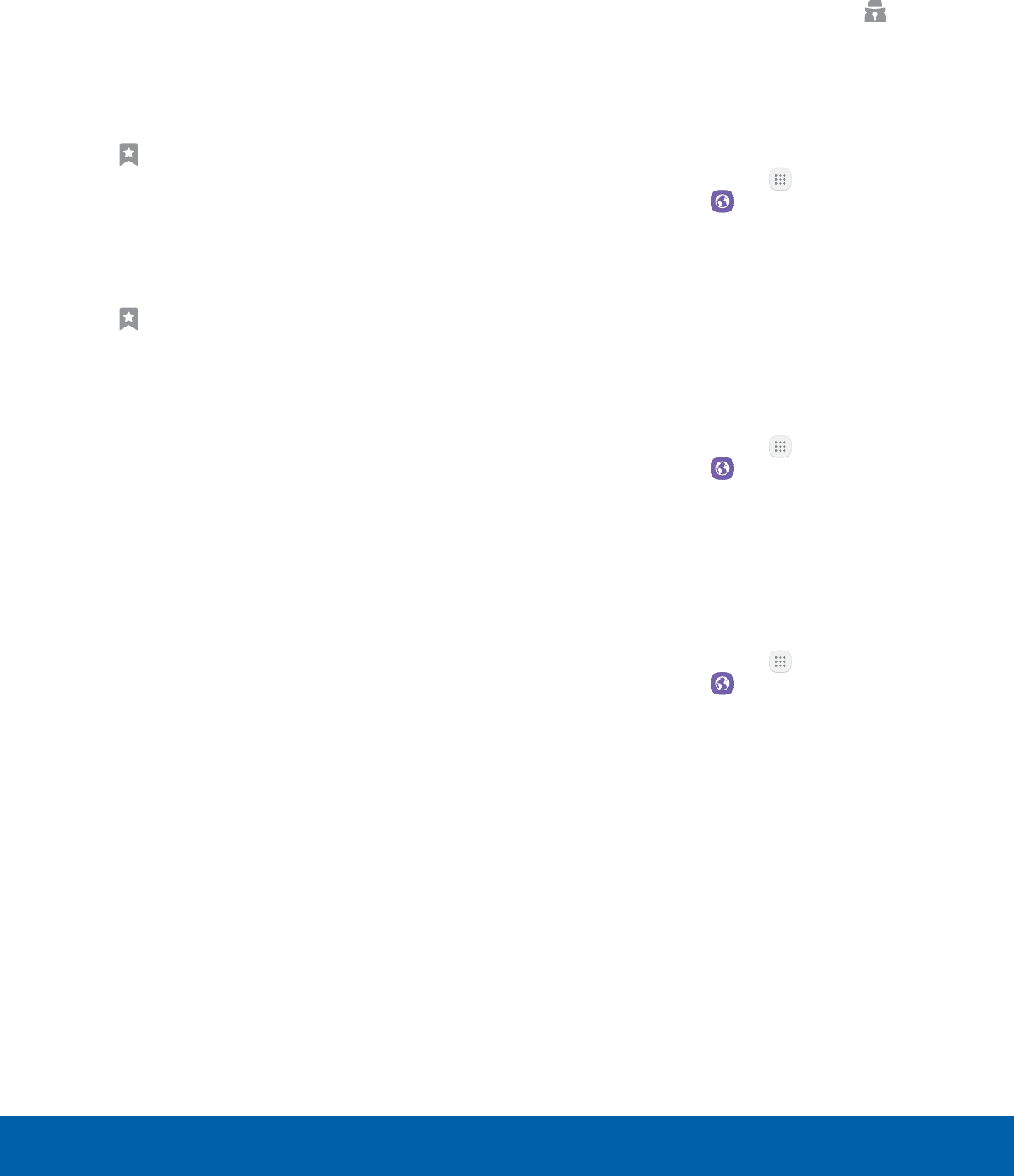
55 Internet
Applications
Saved Pages
Saving a web page stores the web page content on
your device so that you can access it offline.
To save the current web page:
►Tap More > Save web page.
To view saved web pages:
1. Tap Bookmarks > Saved pages.
2. Tap a saved page to open it in the browser.
View History
To view a list of recently visited web pages:
►Tap Bookmarks > History.
Share Pages
To share a web page address with others:
►Tap More > Share, and follow the prompts.
Secret Mode
Pages viewed in Secret mode are not listed in your
browser history or search history, and leave no
traces (such as cookies) on your device. Secret
displays on Secret tabs.
Note: Any downloaded files remain on your device
after you close the secret tab.
To enable Secret mode:
1. From a Home screen, tap Apps >
Samsungfolder > Internet.
2. Tap More > Turn on secret mode.
3. Tap Create password to protect your
Secretmode data with a password.
– or –
Tap Do not use password.
To turn off Secret mode:
1. From a Home screen, tap Apps >
Samsungfolder > Internet.
2. Tap More > Turn off secret mode.
Internet Settings
These settings allow you to modify settings
associated with using the Internet app.
1. From a Home screen, tap Apps >
Samsungfolder > Internet.
2. Tap More > Settings.
3. Tap an option and follow the prompts.
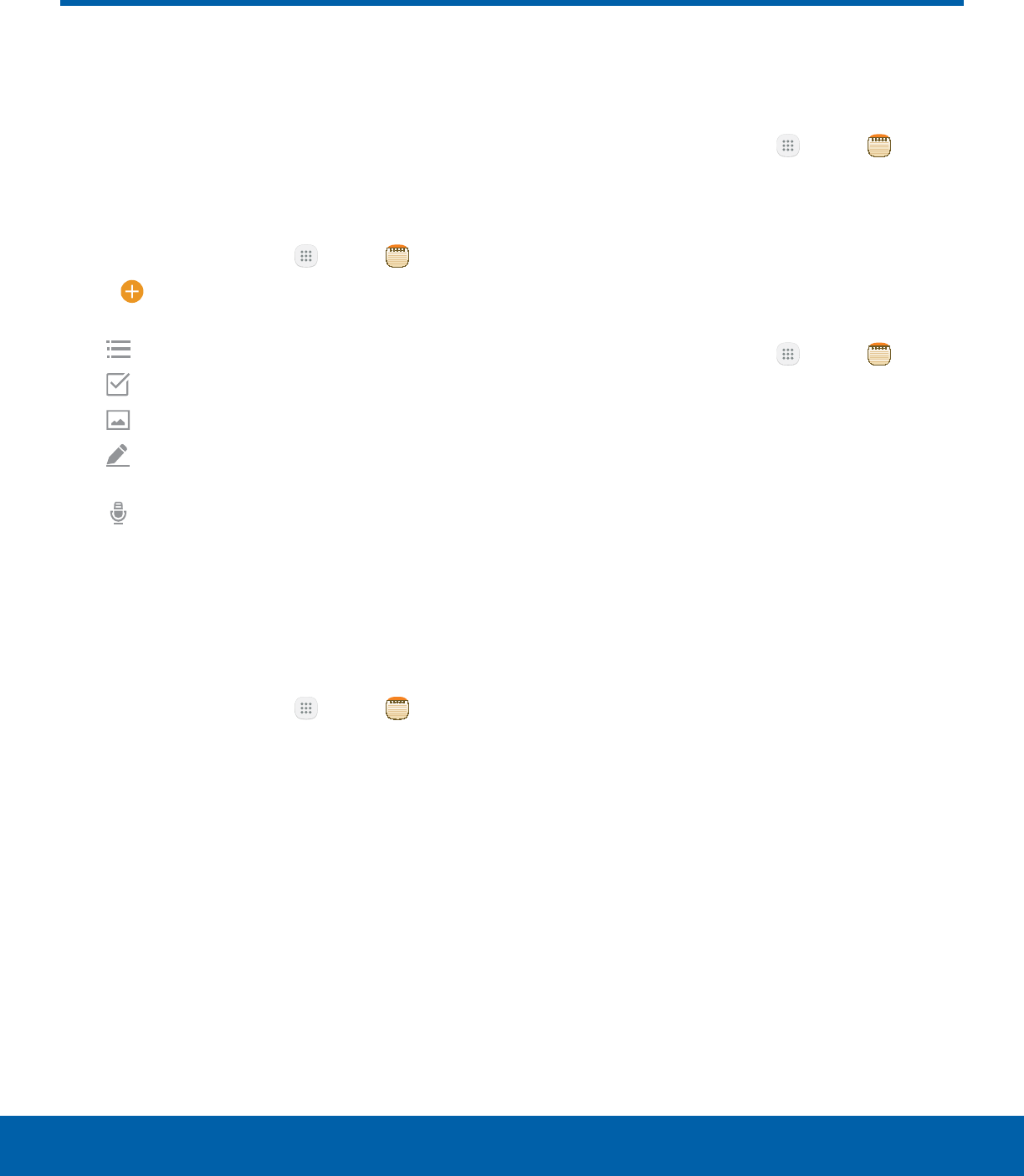
56 Memo
Applications
Memo
Use Memo to write and save
notes on your device.
Compose a Memo
You can create memos using the Memo app.
1. From a Home screen, tap Apps > Memo.
2. Tap Create memo and type a memo.
Available options include:
• Category: Add or change the category.
• Tasks: Add tasks.
• Image: Insert an image into the memo.
• Drawing: Create a drawing and add it to
the memo.
• Voice: Use your voice to insert text into the
memo.
3. Tap Save when finished.
Edit Memos
You can make edits to memos you create.
1. From a Home screen, tap Apps > Memo.
2. Tap a memo to view it.
3. Tap the content and make edits. When you are
finished, tap Save.
Browse Memos
You can browse memos you create.
►From a Home screen, tap Apps > Memo.
• Browse memo entries by swiping up or down.
• To search for a memo, tap Search.
Memo Options
You can edit, share, or manage memos.
►From a Home screen, tap Apps > Memo.
• While browsing memos, tap More for the
following options:
-Edit: Select notes to share, delete, or move.
-Manage categories: Create and manage
categories to organize your memos.
• Tap a memo for the following options:
-Share: Send the memo to others using a
variety of sharing methods or social media.
-Delete: Delete the memo.
-More > Pin to Home screen: Place a
shortcut to the memo on a Home screen.
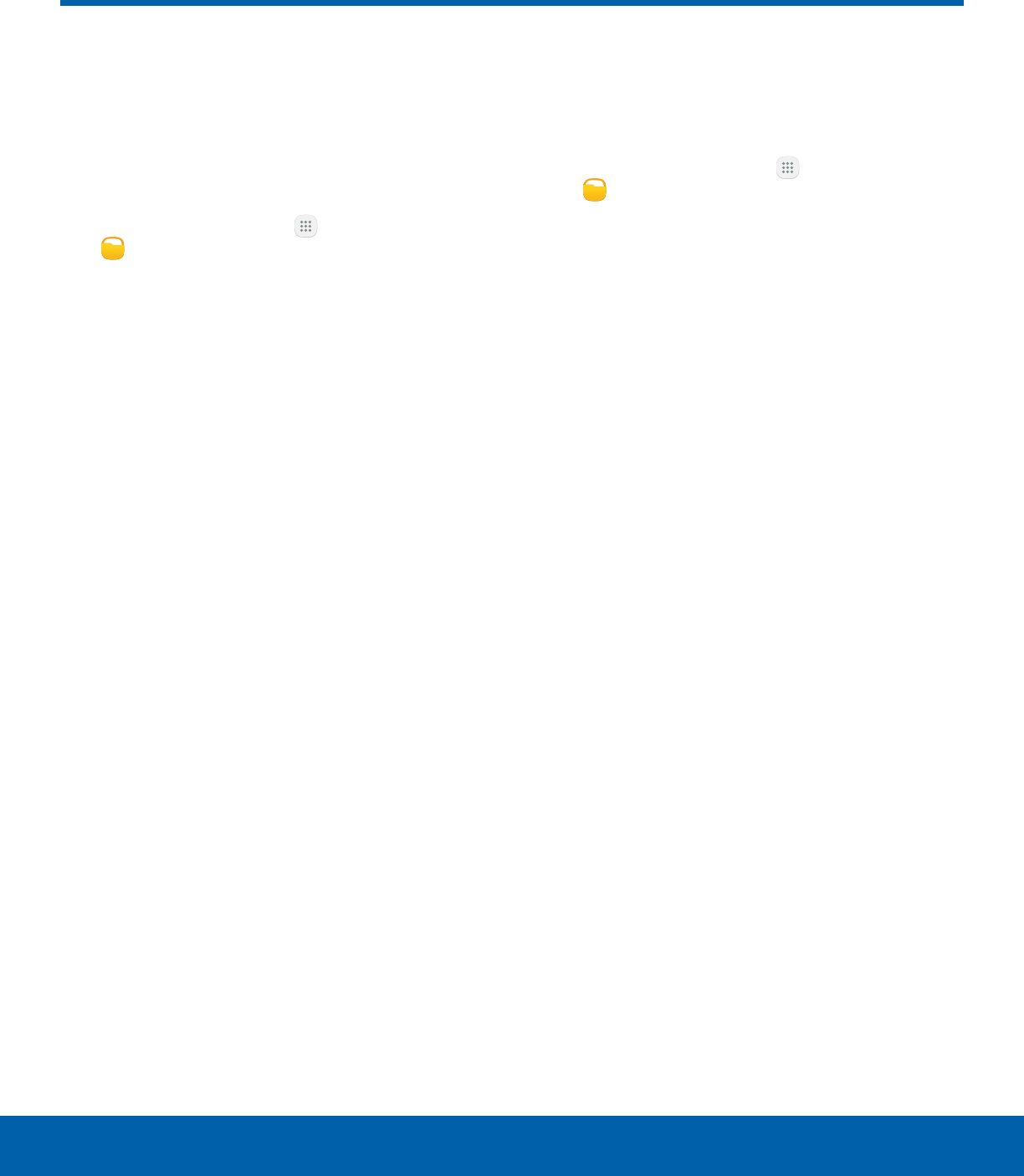
57 My Files
Applications
Access files stored on your
device, including images, videos,
music, and sound clips.
To view files in My Files:
1. From a Home screen, tap Apps > Toolsfolder
> MyFiles.
2. Tap a category to view the relevant files or
folders.
3. Tap a file or folder to open it.
File Groups
Files stored in the device are organized into the
following groups:
• Recent files: View recently saved files.
• Device storage: View folders and files located on
the device.
• SD card: View folders and files located on the
optional SD card (not included).
-This option appears if an optional SD card is
installed.
• Download history: View all apps and files that
have been downloaded to the device.
• Documents: View document files.
• Images: View image files.
• Audio: View audio files.
• Videos: View video files.
• Storage usage: Tap to view memory information
for your device.
Note: Cloud drives may be seen here and vary
depending on the services you sign in to.
Recent Files Options
The first category by default is for recently
accessedfiles:
►From a Home screen, tap Apps > Toolsfolder
> MyFiles > Recent files.
• Search: Search for a file or folder.
• More: Tap for the following options:
-Edit: Edit files shown in Recent files.
-Share: Share files shown in Recent files.
-Clear recent file history: Clear the Recent files
category.
-Show/Conceal hidden files: Show or conceal
hidden files.
Note: The Search, Edit and Clear recent
filehistory options become available only after one
or more files have been accessed recently.
My Files
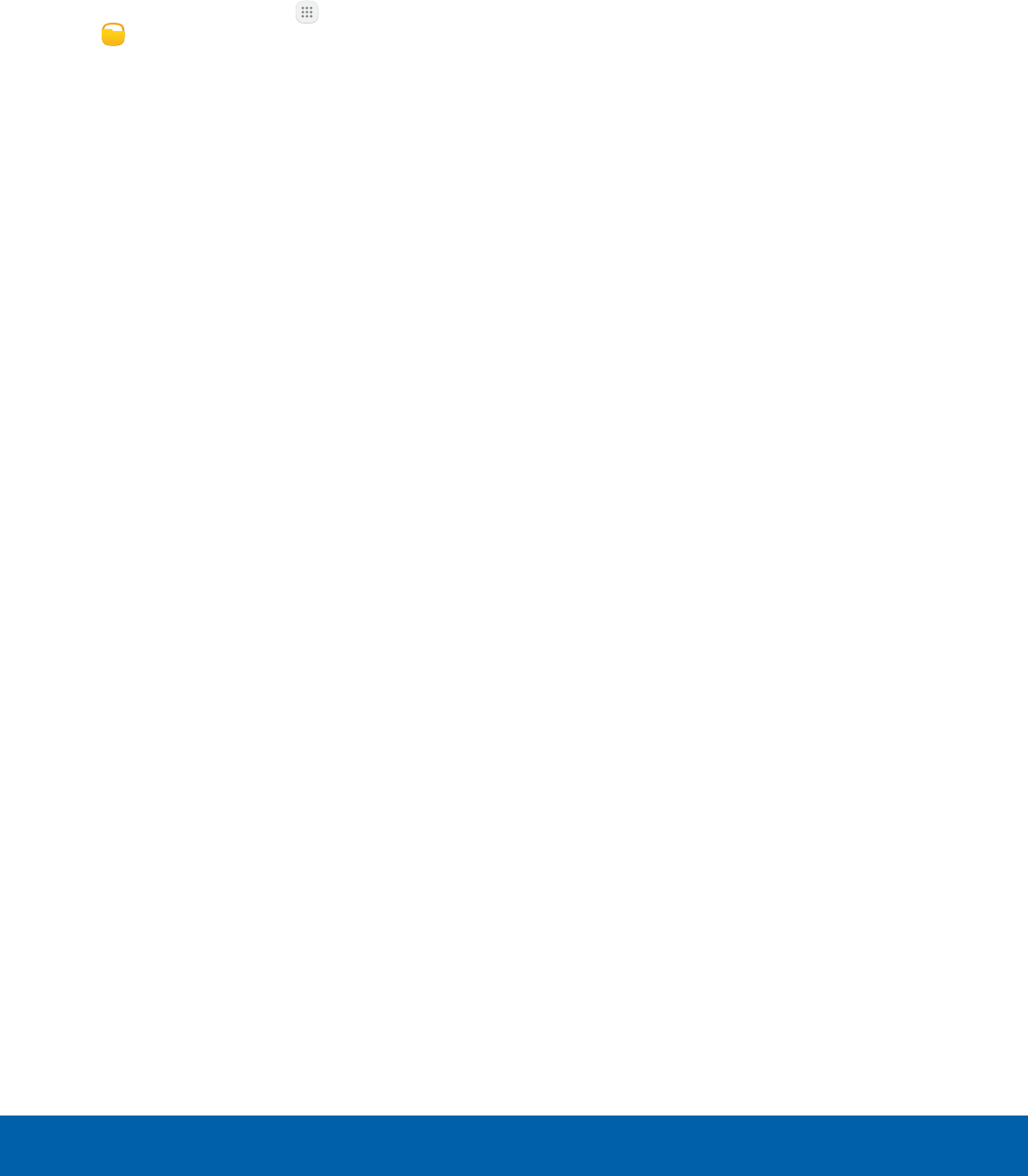
58 My Files
Applications
Other Category Options
Use My File options to search, edit, clear file history,
and more.
►From a Home screen, tap Apps > Toolsfolder
> MyFiles. The following options are
available for most categories:
• Search: Search for a file or folder.
• View as: Change the list style.
• More: Tap for the following options:
-Edit: Select files or folders.
-Share: Share files or folders.
-Sort by: Change the sort order of the files.
-Show/Conceal hidden files: Show or
conceal hidden files.
Note: Options vary by category and folder.

Configure your device’s
connections and settings,
add accounts, and
customize Home screens,
apps, and features.
Settings
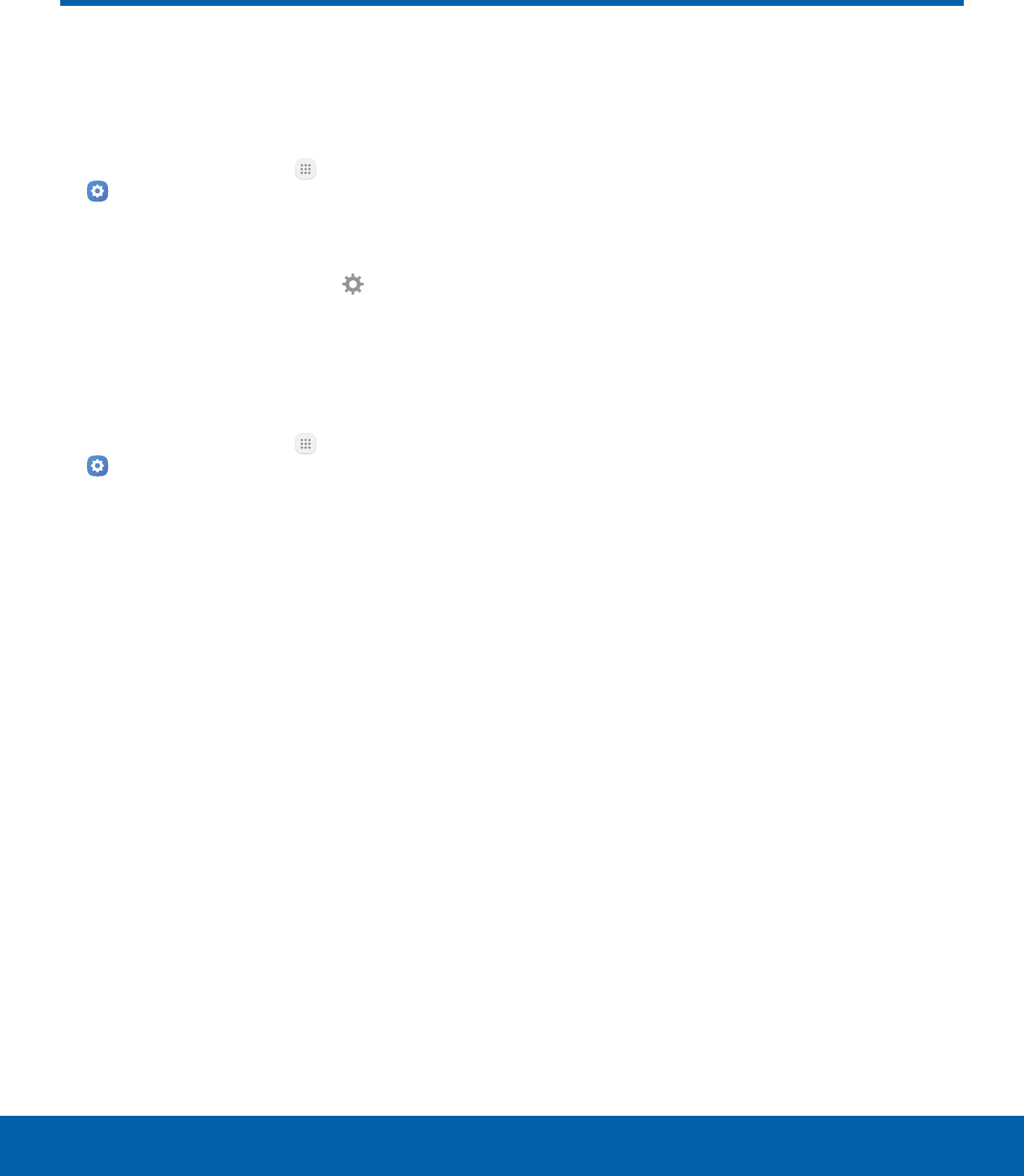
60 How to Use SettingsSettings
How to Use Settings
Access Settings
There are a couple of ways to access your device
settings.
►From a Home screen, tap Apps >
Settings.
– or –
Drag down from the Statusbar to display the
Notification panel, andthen tap Settings.
Search for Settings
If you are not sure exactly where to find a certain
setting, you can use the Search feature.
1. From a Home screen, tap Apps >
Settings.
2. Tap Search.
• Enter a word or words in the Search field.
Asyou type, settings that match display on
thescreen.
• Tap an entry to go to that setting.
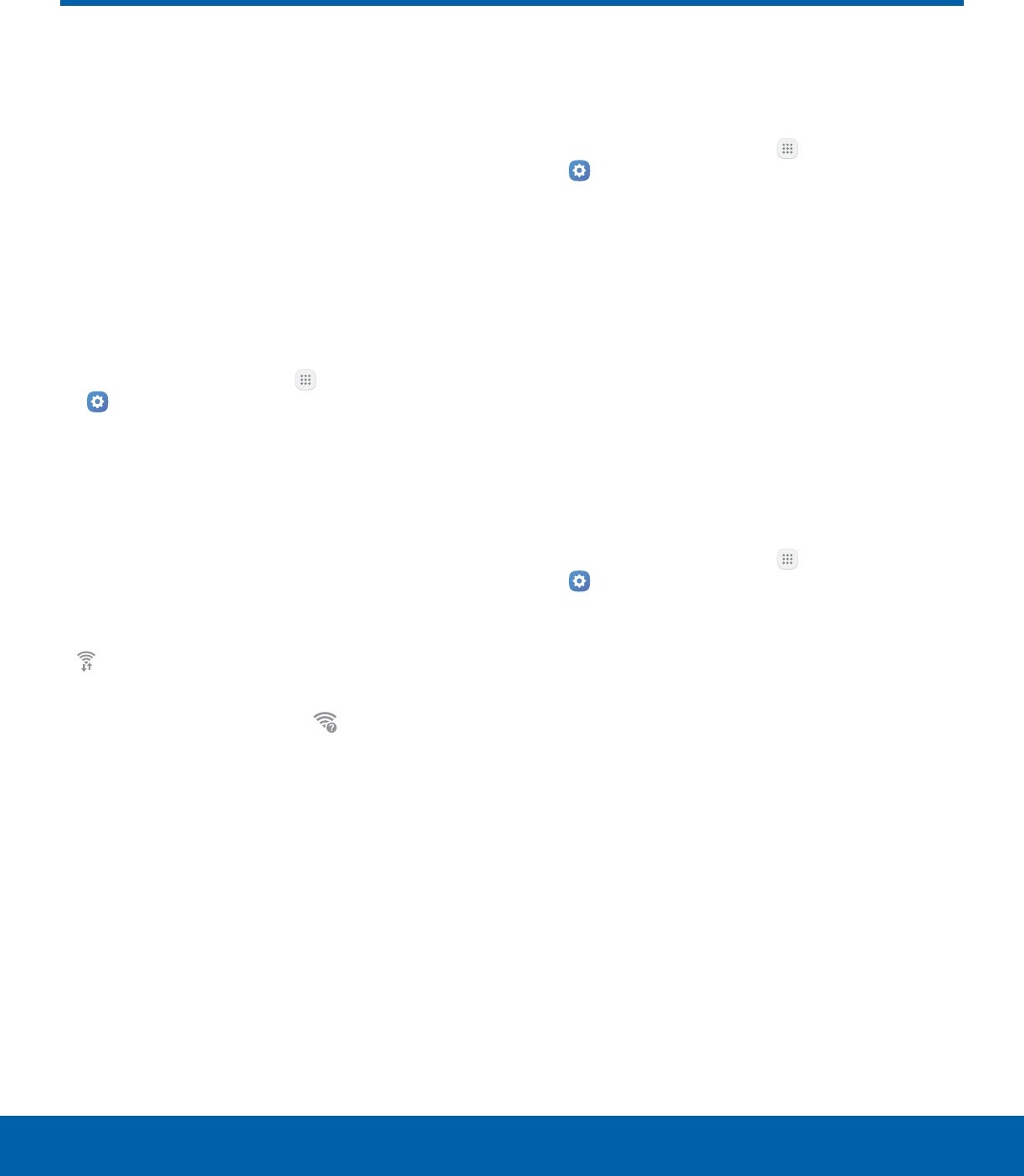
61 Wi-FiSettings
Wi-Fi
Wi-Fi is a term used for certain
types of Wireless Local Area
Networks (WLAN). Wi-Fi
communication requires access
to a wireless Access Point (AP).
Turn Wi-Fi On or Off
Turning Wi-Fi on makes your device able to discover
and connect to compatible in-range wireless APs.
1. From a Home screen, tap Apps >
Settings.
2. Tap Wi-Fi, and then tap On/Off to turn Wi-Fi
onor off.
Wi-Fi Status Indicators
Statusbar icons indicate your current Wi-Fi
connection status:
• When Wi-Fi is connected, active, and
communicating with a wireless Access Point,
Wi-Fi active is displayed in the Status bar.
• If a Wi-Fi access point is available, but your
device is not connected to it, Wi-Fi available
is displayed. It may also display if there is a
communication issue with the target wireless
Access Point.
Wi-Fi Networks
To scan for a Wi-Fi network and connect to it:
1. From a Home screen, tap Apps >
Settings.
2. Tap Wi-Fi, and then tap On/Off to turn Wi-Fi on.
• When Wi-Fi is turned on, your device
automatically scans for available networks and
displays them.
3. Tap the network you want to connect to.
• When you select an open network, you are
automatically connected to the network.
Otherwise, enter a password to connect.
Manually Connect to a Wi-FiNetwork
You can connect your device to a Wi-Fi network
manually.
1. From a Home screen, tap Apps >
Settings.
2. Tap Wi-Fi, and then tap On/Off to turn Wi-Fi on.
3. Tap More > Addnetwork.
4. Enter information about the Wi-Fi network:
• Enter network name: Enter the name of the
Wi-Fi network.
• Security: Select a security option and enter
your password.
• Show advanced options: Add advanced
options such as IPsettings and Proxy settings.
5. Tap Connect to store the new information and
connect to your target wireless Access Point.
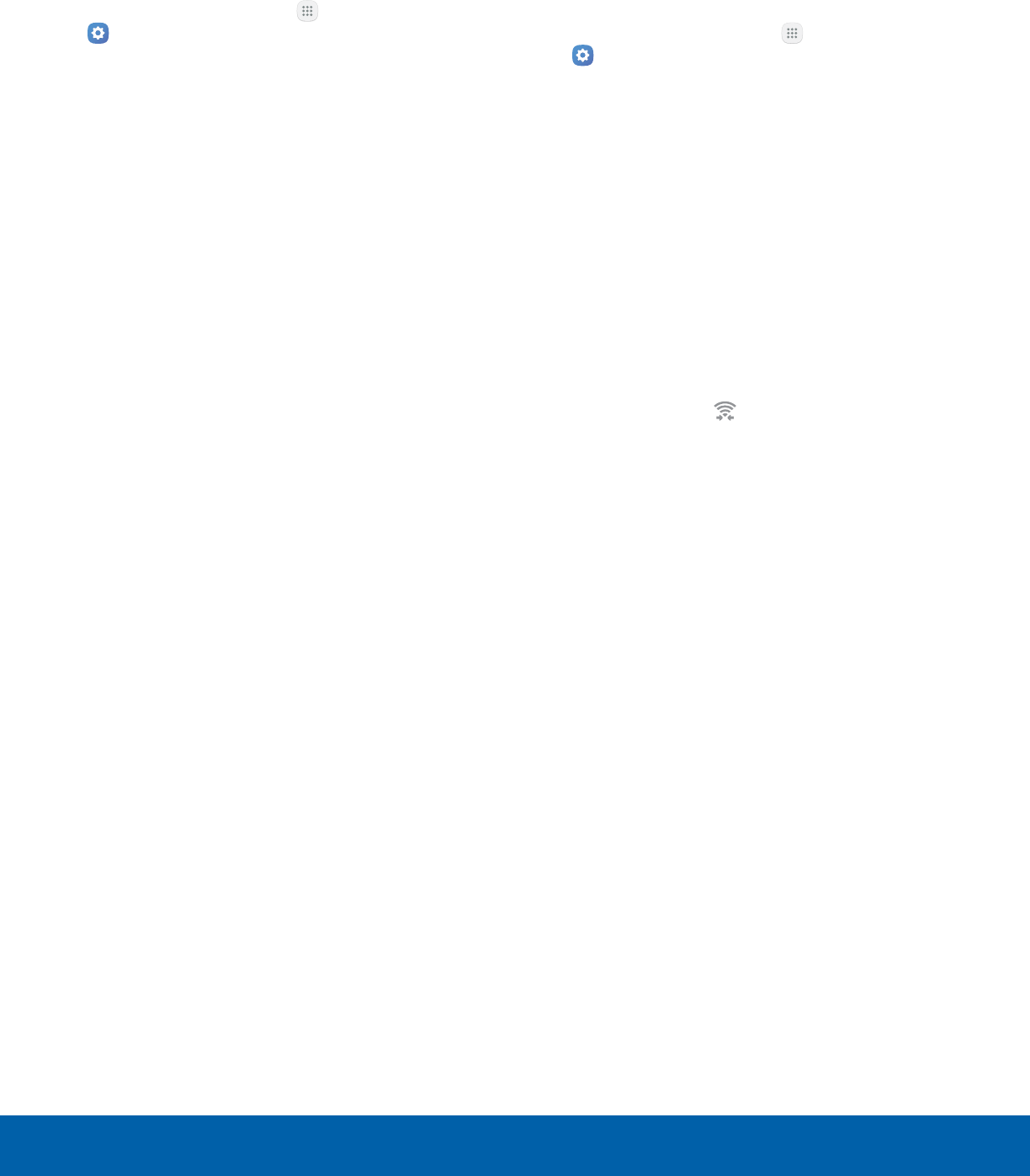
62 Wi-FiSettings
Wi-Fi Options
The Wi-Fi settings menu allows you to set up many
of your device’s advanced Wi-Fi services.
1. From a Home screen, tap Apps >
Settings.
2. Tap Wi-Fi, and then tap On/Off to turn Wi-Fi on.
3. Tap More for options:
• Add network: Manually add a Wi-Fi network.
• WPS push button: Set up a connection to a
WPS (Wi-Fi Protected Setup) router or other
equipment.
• WPS PIN entry: View the PIN used by your
device to set up a PIN-secured connection
to a Wi-Fi router or other equipment (not
configurable).
• Smart network switch: Connect automatically
to a mobile network connection when the Wi-Fi
connection is unstable.
• Advanced:
-Network notification: Receive notifications
when open networks in range are detected.
-Hotspot 2.0: Automatically connect to
Passpoint-certified Wi-Fi access points.
-Keep Wi-Fi on during sleep: Specify when
to disconnect from Wi-Fi.
-Install network certificates: Install
authentication certificates.
-MAC address: View your device’s
MAC address, which is required when
connecting to some secured networks (not
configurable).
-IP address: View your device’s IP address
(not configurable).
• Help: Learn about setting up and using Wi-Fi
networks, and other settings.
Wi-Fi Direct
Wi-Fi Direct allows direct device-to-device
connections through Wi-Fi, without having to
connect to a Wi-Fi network.
1. From a Home screen, tap Apps >
Settings.
2. Tap Wi-Fi, and then tap On/Off to turn Wi-Fi on.
Wi-Fi must be on to configure settings.
3. Tap Wi-Fi Direct. Your device automatically
scans for nearby Wi-Fi Direct devices.
4. Select a device, and then follow the prompts to
complete the connection.
Wi-Fi Direct Status Indicator
Statusbar icons indicate your current Wi-Fi Direct
connection status:
• When your device is connected to another device
using Wi-Fi Direct, Wi-Fi Direct is displayed in
the Status bar.
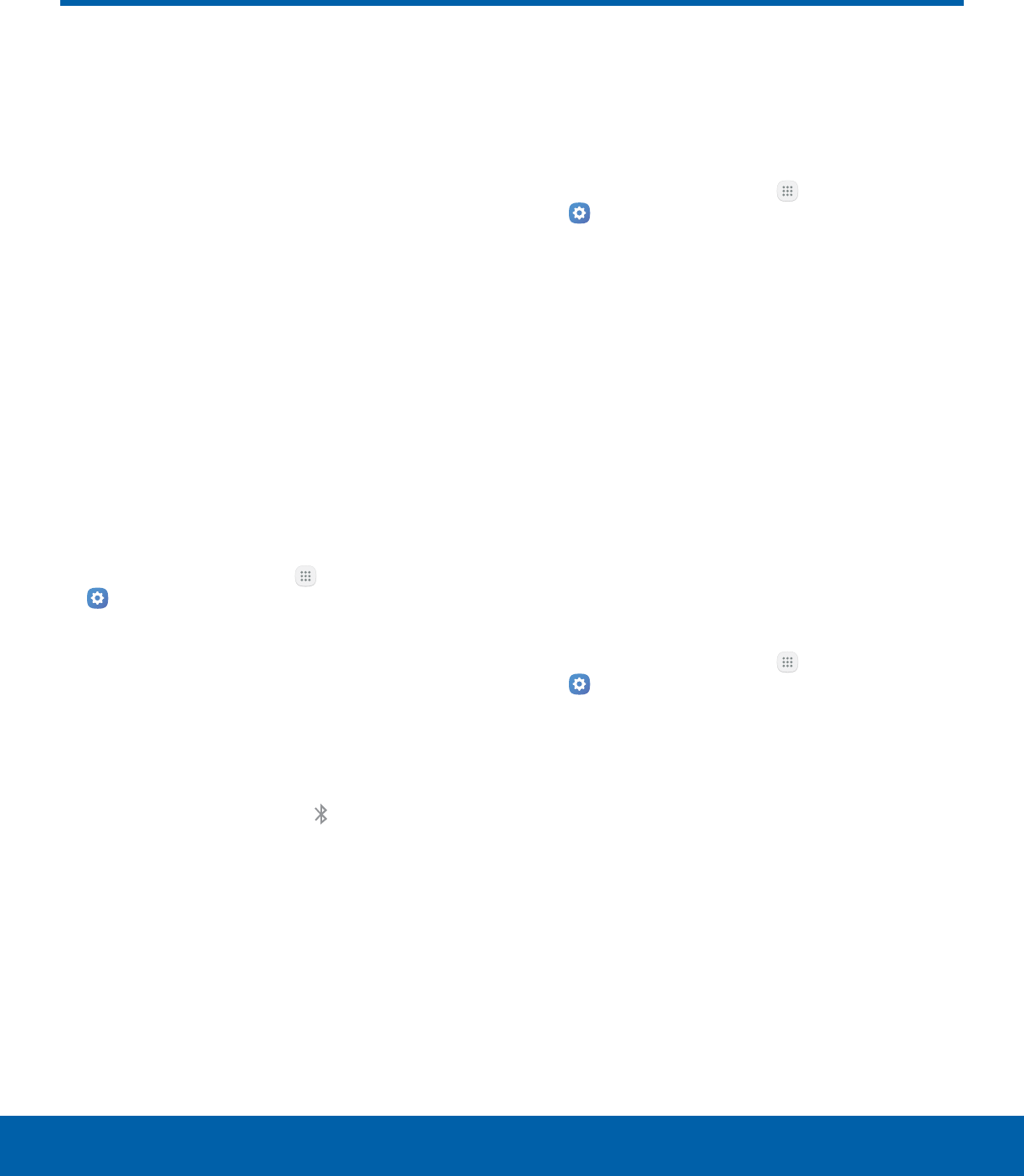
63 BluetoothSettings
Bluetooth
Bluetooth is a short-range
communications technology that
connects your device wirelessly
to a number of Bluetooth
devices, such as headsets
and hands-free car Bluetooth
systems, and Bluetooth-enabled
computers, printers, and wireless
devices.
Note: The Bluetooth communication range is
approximately 30 feet.
Turn Bluetooth On or Off
Use the settings menu to turn your device’s
Bluetooth on or off.
1. From a Home screen, tap Apps >
Settings.
2. Tap Bluetooth, and then tap On/Off to turn
Bluetooth on or off.
Bluetooth Status Indicator
Status bar icons indicate your current Bluetooth
connection status:
• When Bluetooth is turnedon, Bluetooth is
displayed in the Status bar.
Scan for Bluetooth Devices
When you want to pair with another Bluetooth
device, you can scan for nearby devices that are
visible.
1. From a Home screen, tap Apps >
Settings.
2. Tap Bluetooth, and then tap On/Off to turn on
Bluetooth.
• When Bluetooth is first turned on, it scans for
nearby Bluetooth devices and displays them.
• To manually perform a new scan, tap Scan.
Pair Bluetooth Devices
The Bluetooth pairing process allows you to
establish trusted connections between your device
and another Bluetooth device.
Pairing between two Bluetooth devices is a
one-time process. Once a pairing is created, the
devices continue to recognize their partnership and
exchange information without having to re-enter a
passcode.
1. From a Home screen, tap Apps >
Settings.
2. Tap Bluetooth, and then tap On/Off to turn on
Bluetooth.
• Make sure that the target device is
discoverable so that your device can find it.
Refer to the instructions that came with the
device to find out how to set it to discoverable
mode.
3. Tap the name of the target device when you see
it displayed in the Bluetooth devices section.
• Your device automatically tries to pair with the
target device. If automatic pairing fails, enter
the passcode supplied with the target device.
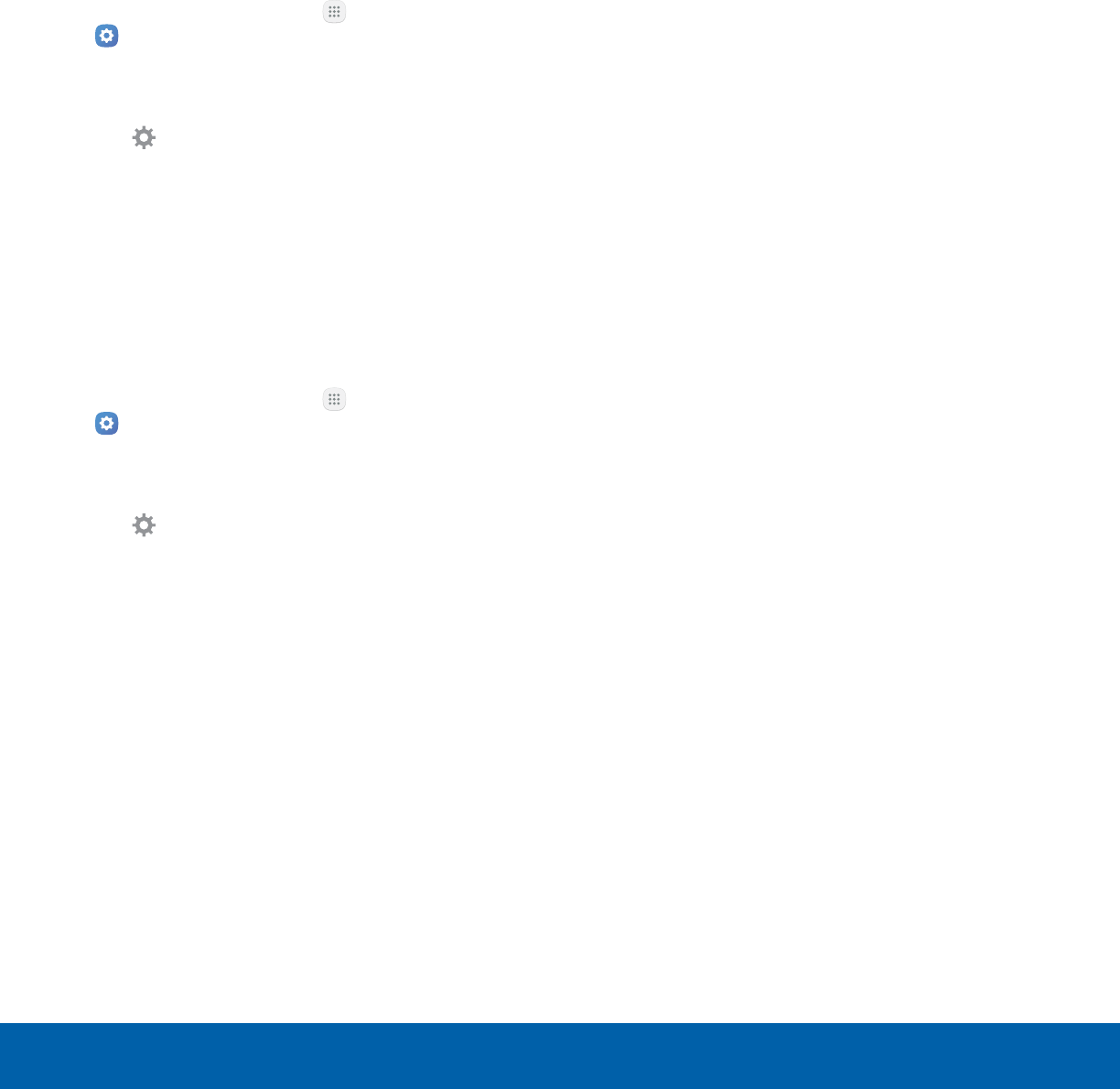
64 BluetoothSettings
Note: Due to different specifications and features
of other Bluetooth-compatible devices, display and
operations may be different, and functions such as
transfer or exchange may not be possible with all
Bluetooth compatible devices.
Rename a Paired Device
Once you have paired your device to another
device, you can rename the paired device to make it
easier to recognize.
1. From a Home screen, tap Apps >
Settings.
2. Tap Bluetooth, and then tap On/Off to turn on
Bluetooth.
3. Tap Settings next to the previously paired
device, and then tap Rename.
4. Enter a new name, and tap Rename.
Delete a Paired Device (Unpair)
When you unpair from a Bluetooth device, the two
devices no longer recognize each other. To connect
again, you have to pair the devices.
1. From a Home screen, tap Apps >
Settings.
2. Tap Bluetooth, and then tap On/Off to turn on
Bluetooth.
3. Tap Settings next to the paired device, and
thentap Unpair to delete the paireddevice.
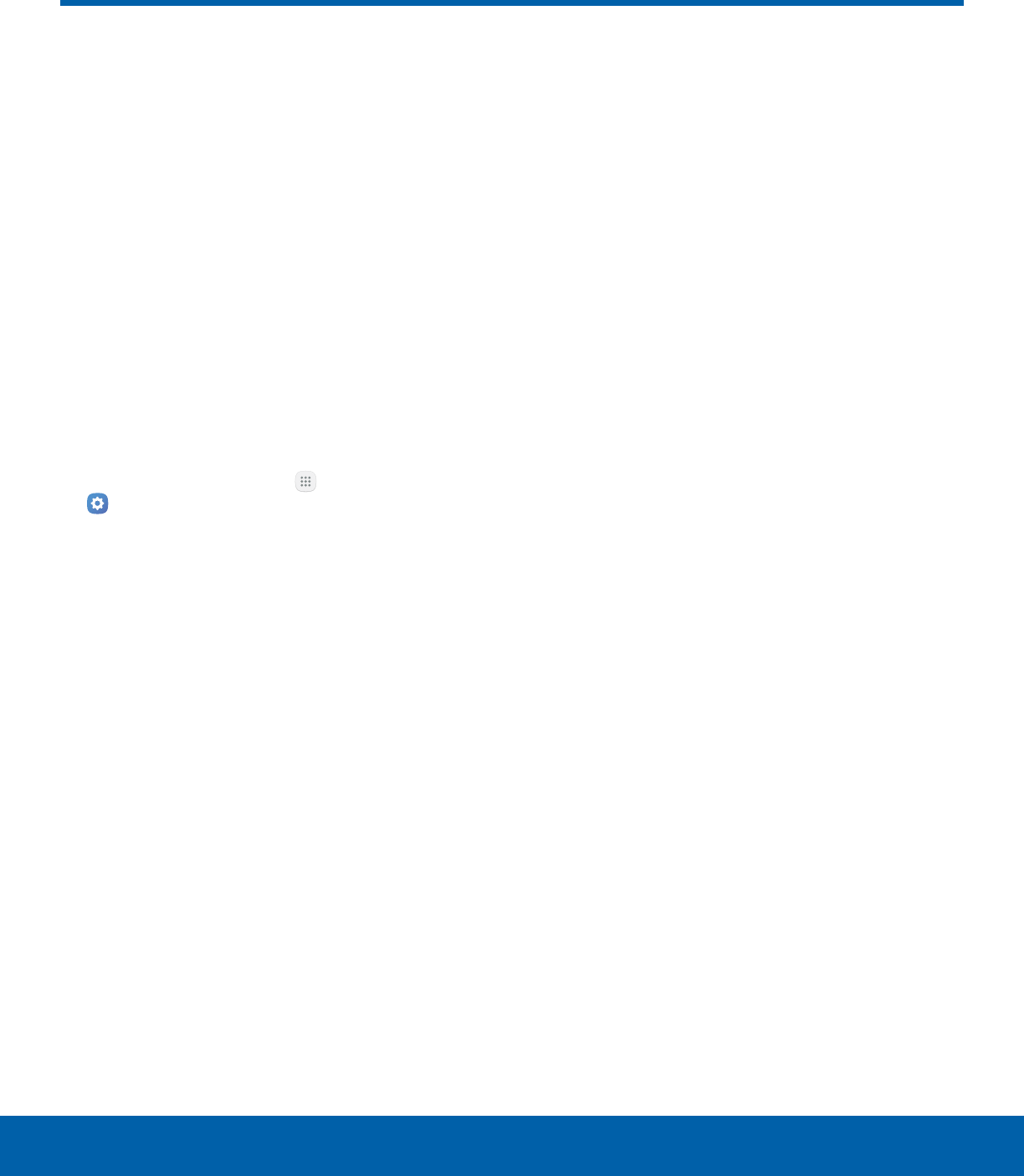
65 Airplane ModeSettings
Airplane Mode
Airplane mode disconnects your
device from all networks and
turns off connectivity features,
such as Wi-Fi and Bluetooth.
While in Airplane mode, you
can use other features such as
playing music, watching videos,
and other offline applications.
Enable Airplane Mode
To enable or disable Airplane mode:
1. From a Home screen, tap Apps >
Settings.
2. Tap Airplane mode, and then tap On/Off to
enable or disable the option.
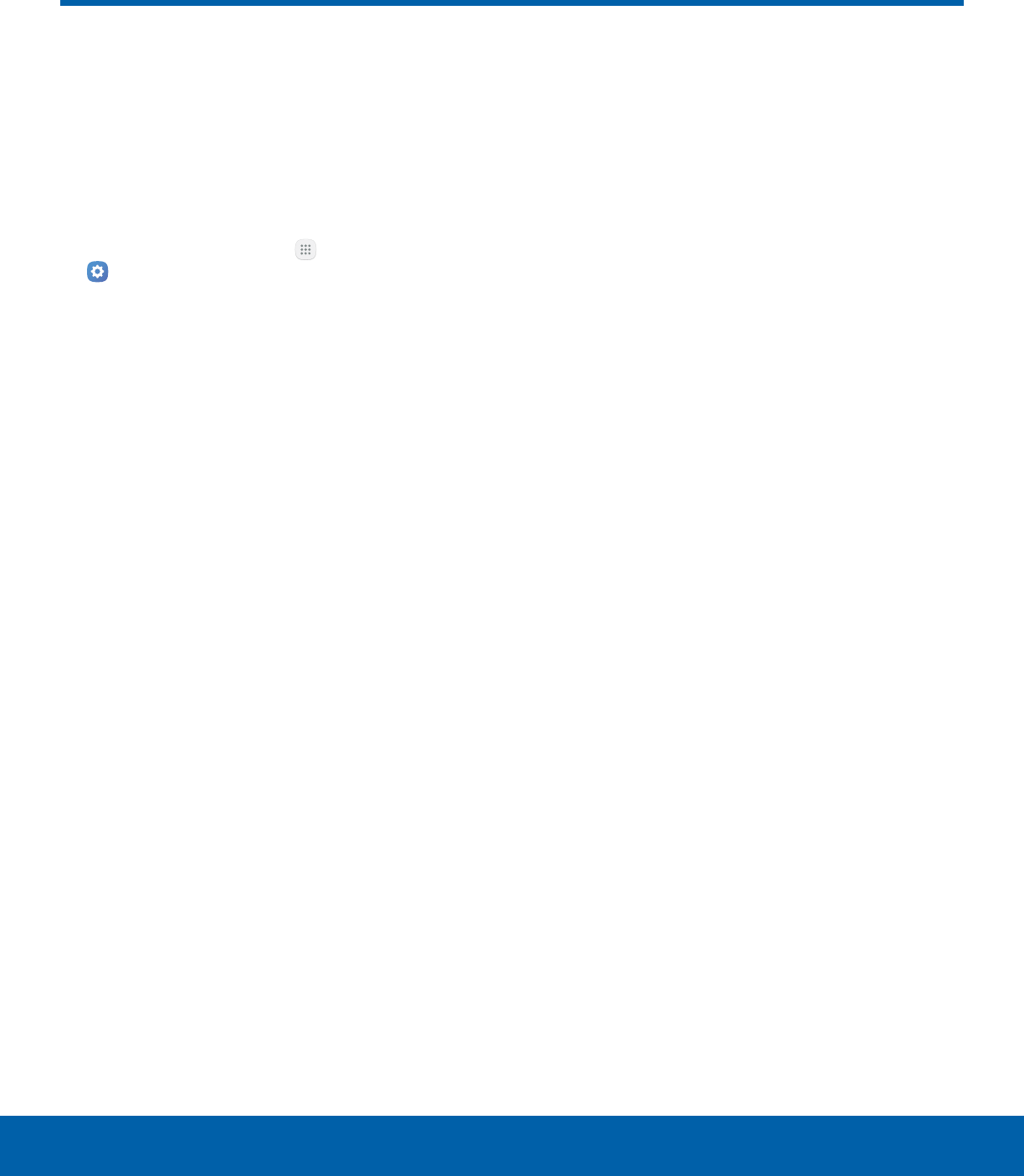
66 Data UsageSettings
Data Usage
Monitor how your data is
being used, and set limits and
restrictions to conserve it.
Note: Your service provider may account for data
usage differently.
1. From a Home screen, tap Apps >
Settings.
2. Tap Datausage for options:
• Data usage cycle: Tap the drop-down menu,
and then choose a time period for data usage.
Data usage for the period is displayed on the
graph, along with usage by application at the
bottom of the screen.
• Mobile data: Enable mobile data.
• International Data Roaming: Enable data
roaming on your device.
• Set mobile data limit: Your mobile data
connection is turned off when the specified
limit is reached.
• By application: View data usage by
application.
3. Tap More for the following options:
• Restrict background data: Restrict some
apps and services from working unless you
are connected to a Wi-Fi network.
• Show/Hide Wi-Fi usage: Display or hide a
Wi-Fi tab that shows Wi-Fi usage.
• Restrict networks: Select Wi-Fi networks
that are mobile hotspots. You can restrict
apps from using these networks, and you can
configure apps to warn you before using these
networks for large downloads.
• Help: View help topics for data usage.
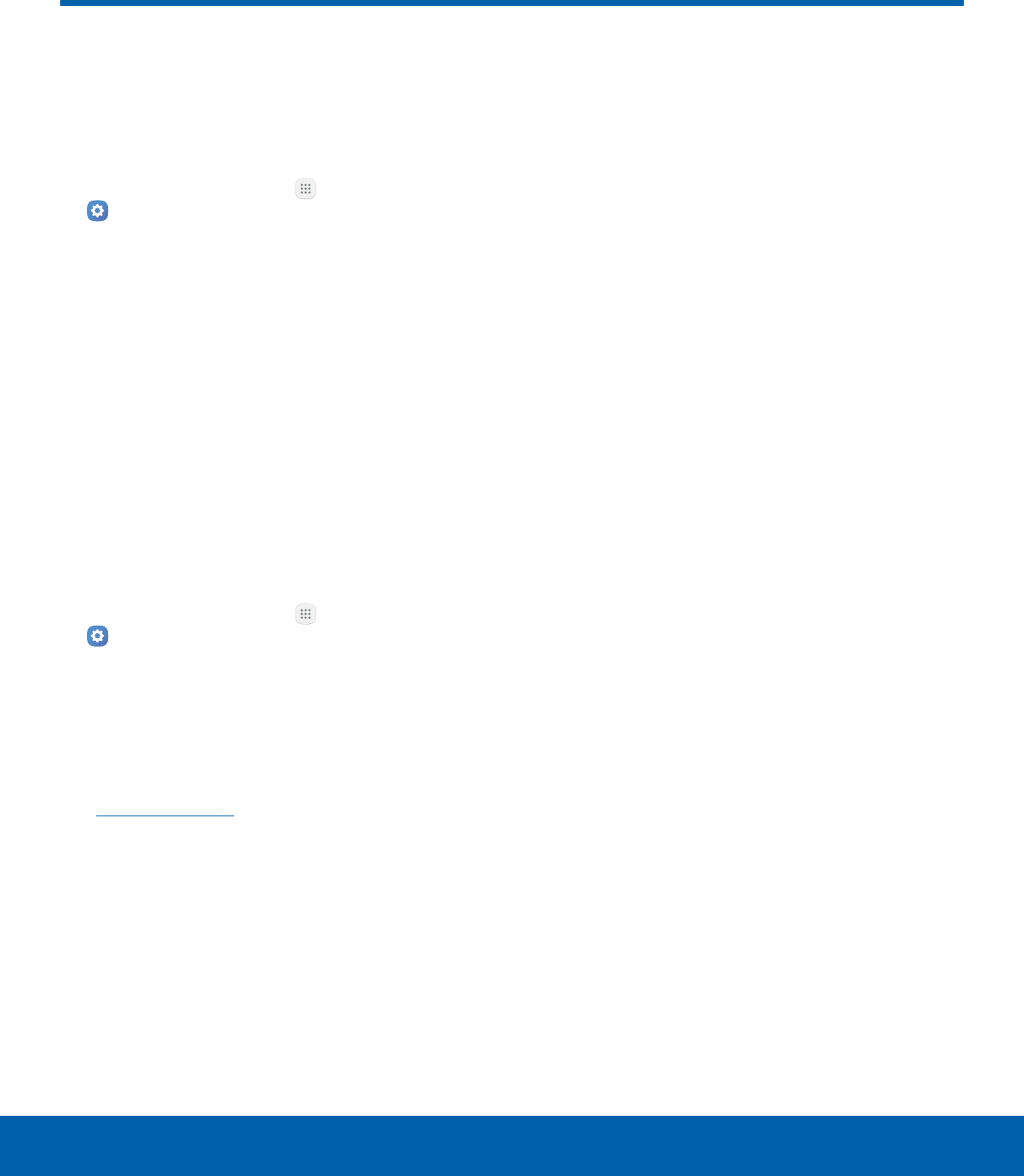
67 Mobile NetworksSettings
Mobile Networks
Control your device’s access
to networks and mobile data
service.
1. From a Home screen, tap Apps >
Settings.
2. Tap Mobile networks for options:
• Mobile data: Allow your device to connect to a
mobile data network.
• International data roaming: Allow your device
to connect to data services while roaming.
Significantly higher charges may result.
• Access Point Names: Choose or add APNs.
• Network operators: Choose available and
preferred networks.
AT&T MicroCell
To search for an AT&T MicroCell:
1. From a Home screen, tap Apps >
Settings.
2. Tap Mobile networks.
3. Tap Network operators > Search for AT&T
MicroCell.
Your AT&T MicroCell must be installed and activated
before you can connect to it. For more information,
visit att.com/esupport.
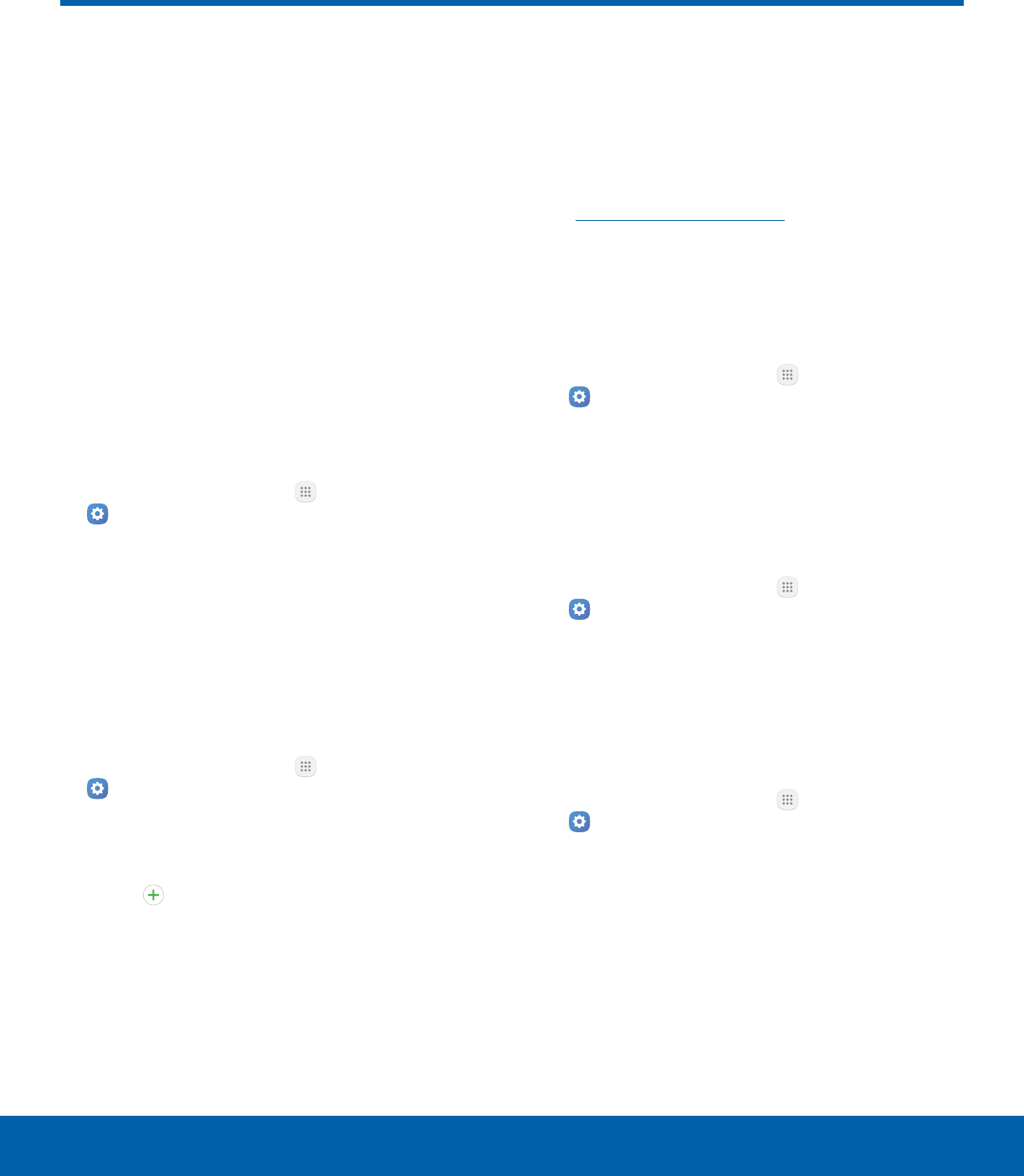
68 More Connection SettingsSettings
More Connection Settings
The More connection settings
allow you to configure a variety
of connectivity settings for your
device.
Nearby Device Scanning
Scan for nearby devices to connect to and set them
up easily. You receive a notification when there are
available devices to connect to.
Note: This function uses Bluetooth Low Energy
scanning even if Bluetooth is turned off on your
device.
To enable nearby device scanning:
1. From a Home screen, tap Apps >
Settings.
2. Tap Moreconnection settings >
Nearbydevicescanning.
3. Tap On/Off to enable the feature.
Printing
Print images and documents to Samsung printers
and other compatible printers (notincluded).
1. From a Home screen, tap Apps >
Settings.
2. Tap Moreconnection settings > Printing.
3. Tap a print service and follow the prompts.
Note: Tap Download plug-in to install additional
print service drivers.
Virtual Private Networks (VPN)
Set up and manage your VirtualPrivate Networks
(VPNs).
Note: You must set a secured screen lock
before setting up a VPN. For more information,
see Lock Screen and Security.
Add a VPN
Use the VPN settings menu to add a VPN
connection to your device.
1. From a Home screen, tap Apps >
Settings.
2. Tap Moreconnection settings > VPN.
3. Tap Add VPN and follow the prompts to set up
yourVPN.
Connect to a VPN
1. From a Home screen, tap Apps >
Settings.
2. Tap Moreconnection settings > VPN.
3. Tap the VPN, enter your log in information, and
tap Connect.
Disconnect from a VPN
1. From a Home screen, tap Apps >
Settings.
2. Tap Moreconnection settings > VPN.
3. Tap the VPN, and tap Disconnect.
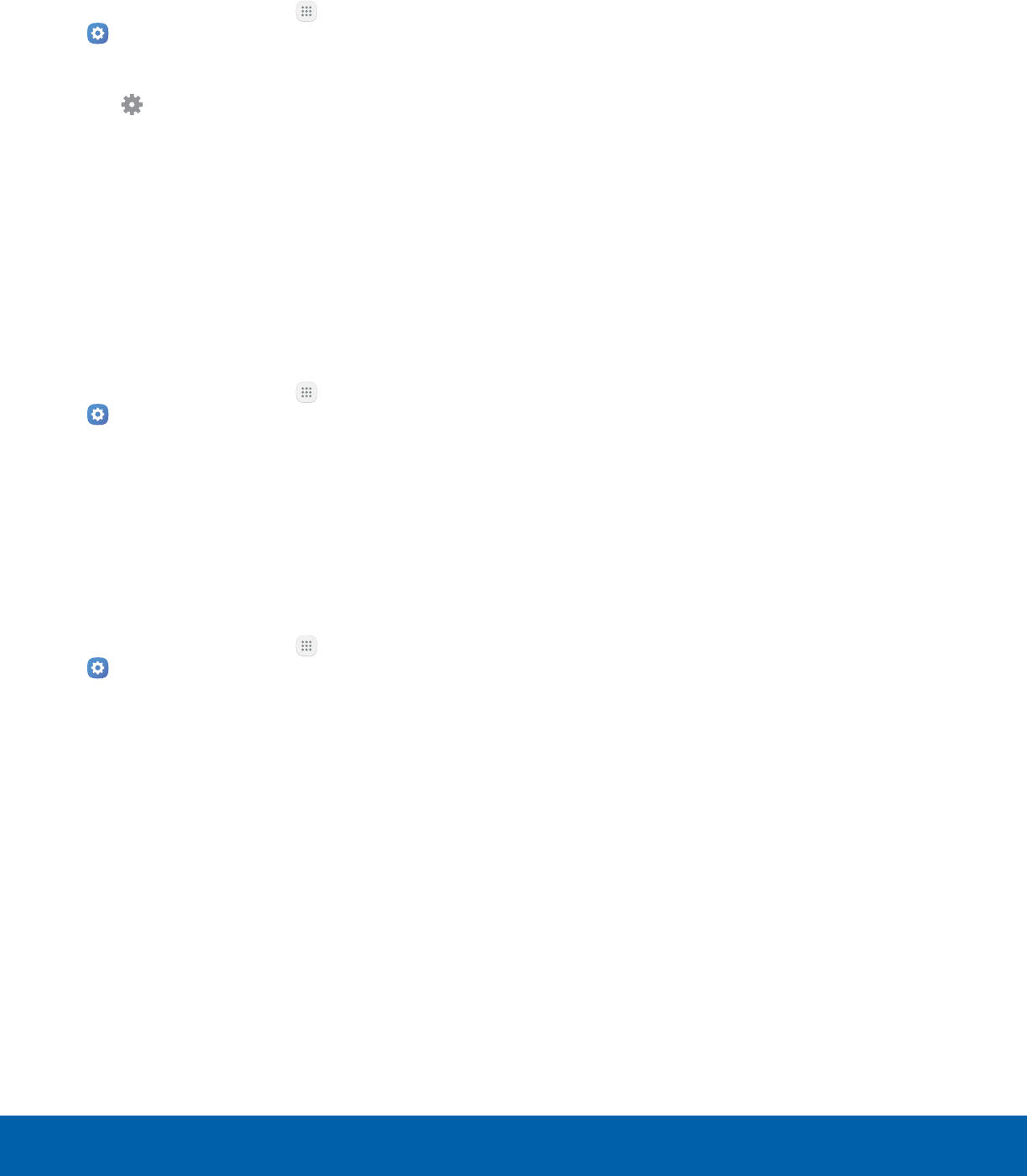
69 More Connection SettingsSettings
Edit or Delete a VPN
Once you have set up a VPN connection, you can
edit or delete the connection.
1. From a Home screen, tap Apps >
Settings.
2. Tap Moreconnection settings > VPN.
3. Tap Settings next to the VPN that you want to
edit ordelete.
4. Edit the VPN and tap Save.
– or –
Tap Delete to delete the VPN.
Reset Network Settings
You can reset Wi-Fi, Mobile data, and Bluetooth
settings with Reset network settings.
1. From a Home screen, tap Apps >
Settings.
2. Tap Moreconnection settings > Reset network
settings.
3. Tap Reset settings, and confirm when prompted.
Ethernet
Manage your Ethernet connections.
1. From a Home screen, tap Apps >
Settings.
2. Tap Moreconnection settings > Ethernet and
follow the prompts to connect to an Ethernet
network.

70 Smart ManagerSettings
Smart Manager
Smart manager provides an
overview of the status of your
device’s battery, storage, RAM,
and device security. You can
also automatically optimize your
device’s system resources.
Access Smart Manager
There are a couple of ways to access
SmartManager.
►From a Home screen, tap Apps > Settings
> SmartManager.
Quick Optimization
The quick optimization feature improves device
performance through the following actions:
• Identifying apps that use excessive battery power
and clearing unneeded items from memory.
• Deleting unnecessary files and closing apps
running in the background.
• Scanning for malware.
To use the quick optimization feature:
1. From a Home screen, tap Apps >
Settings.
2. Tap SmartManager.
3. Tap Clean all.
Using Smart Manager
1. From a Home screen, tap Apps >
Settings.
2. Tap SmartManager.
3. Tap each of the following for options:
• Battery: Check the battery power and time
remaining to use the device. For devices with
low battery levels, conserve battery power by
activating power saving features and closing
apps that are consuming an excessive amount
of battery power.
-The usage time remaining shows the
time remaining before the battery power
runs out. Usage time remaining may vary
depending on your device settings and
operating conditions.
• Storage: Check the status of used and
available memory capacity. You can delete
unused or unneeded files, and uninstall apps
that you no longer use.
• RAM: Check the amount of available RAM.
You can close background apps and reduce
the amount of RAM you are using to speed up
your device.
• Device security: Check the device’s security
status. This feature scans your device for
malware.
-Tap On/Off to activate KNOX active
protection on your device.
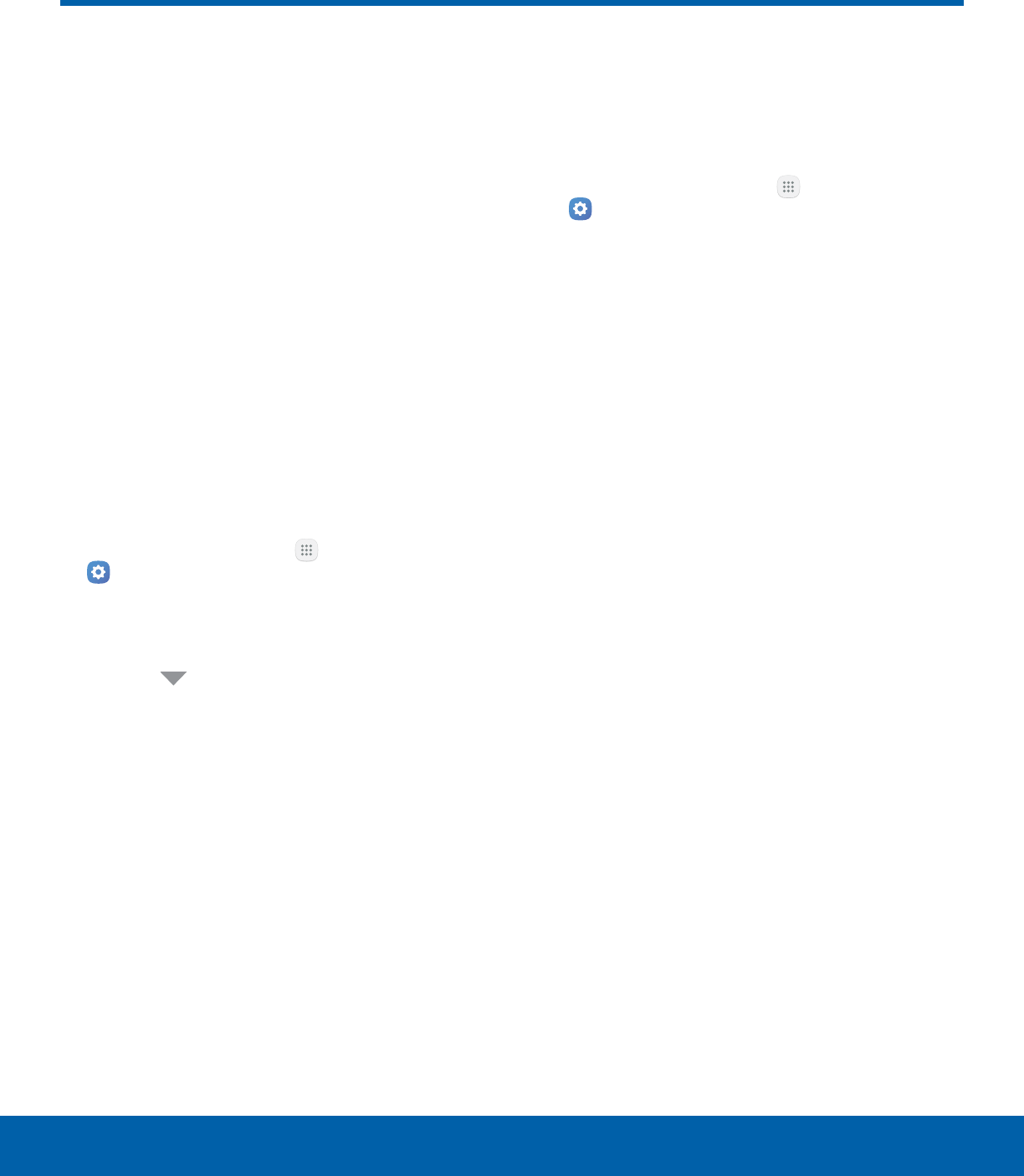
71 ApplicationsSettings
Applications
Manage settings for applications
on your device.
Application Manager
You can download and install new applications
on your device. Use Application manager settings
to manage your downloaded and preloaded
applications.
Warning: Because this device can be configured
with system software not provided by or supported
by Google or any other company, you operate this
software at your own risk.
Application Manager Options
If have disabled apps, you can choose whether to
display them.
1. From a Home screen, tap Apps >
Settings.
2. Tap Applications > Applicationmanager.
• If you have disabled applications:
-Tap All apps near the top of the screen.
-Tap All apps, Enabled, or Disabled.
3. Tap More for the following options:
• Show/Hide system apps: Show or hide
system (background) apps.
• Apps that can appear on top: Choose apps
that can run on top of other running apps.
• Change system settings: Select which apps
can change system endings.
• Reset app preferences: Reset options that
have been changed. Existing app data is not
deleted.
Note: Options vary by application.
Manage Apps
You can view and update information about an
application, including memory usage, default
settings, and permissions.
1. From a Home screen, tap Apps >
Settings.
2. Tap Applications > Applicationmanager.
3. Tap an application to view and update
information about the application. The following
options are displayed:
• Uninstall/Disable: Uninstall or disable the
application. Preloaded apps can only be
disabled.
• Force stop: Stop an app that is misbehaving.
Restart your device if stopping an app,
process, or service causes your device to stop
working correctly.
• Storage: Manage the app’s storage usage.
• Data usage: View mobile data usage.
• Permissions: View permissions granted to the
app for access to your device’s information.
• Notifications: Configure notifications from the
app.
• Set as default: Set the app as a default for a
certain category of apps.
• Battery: View battery usage since the last full
charge.
• Memory: View memory usage.
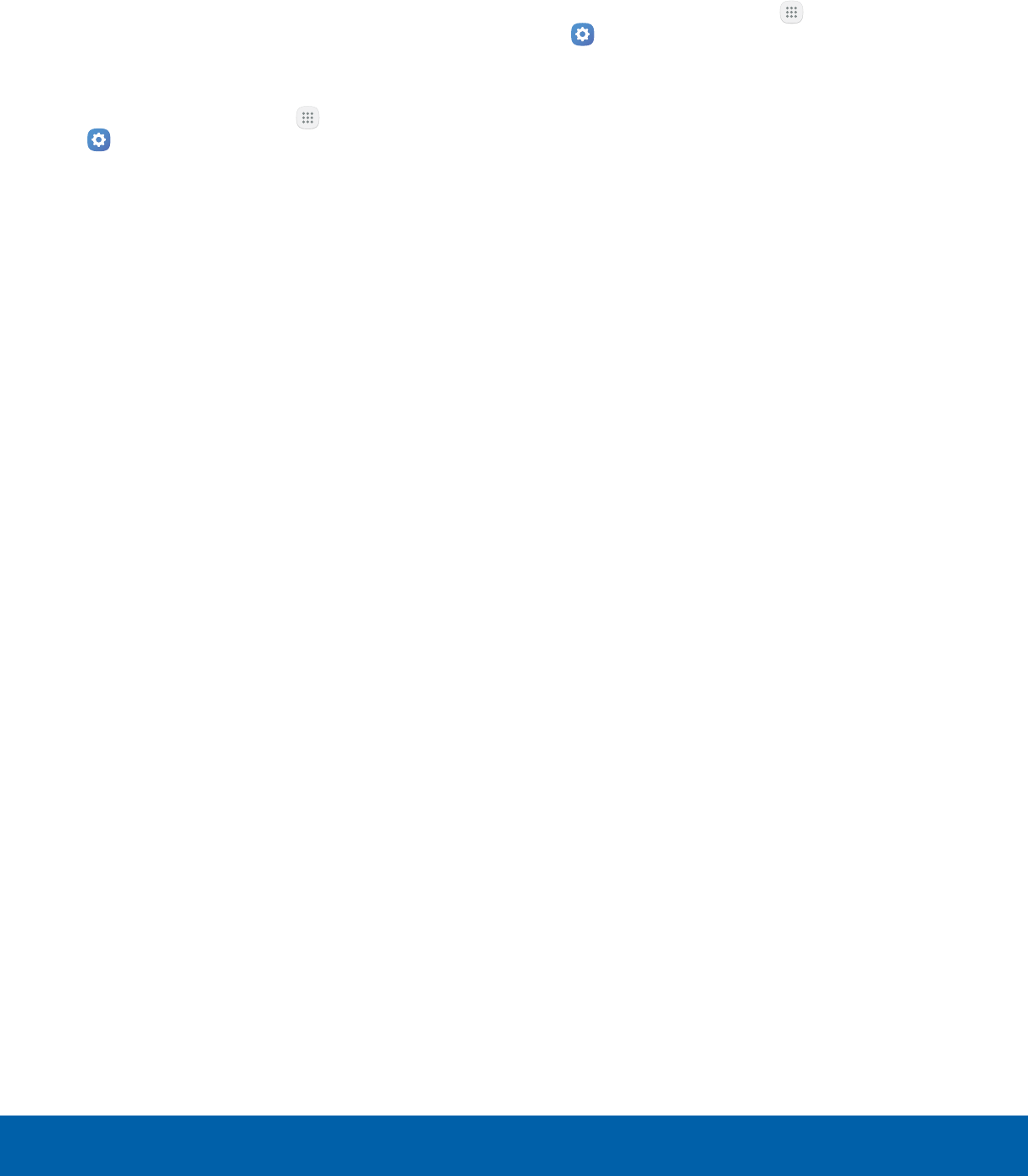
72 ApplicationsSettings
Default Applications
If you have multiple applications of the same type,
such as email apps, you can select one app to be
the default.
You can also use a simpler Home screen that
provides an easier user experience for first-time
smartphone users.
1. From a Home screen, tap Apps >
Settings.
2. Tap Applications > Defaultapplications.
3. Tap the following to choose default apps:
• Browser app: Choose a default browser app.
• Calling app: Choose a default calling app.
• Set as default: Choose default apps for other
functions.
• Home screen: Choose a Home screen type.
• Device assistance app: Choose an app that
provides assistance for using your device.
Application Settings
Shortcuts to the settings for various apps are
available in one convenient location.
1. From a Home screen, tap Apps >
Settings.
2. Tap Applications.
3. Tap one of the following to display the settings
for the selected app:
• Calendar
• Camera
• Contacts
• Email
• Internet
• Phone
• Weather
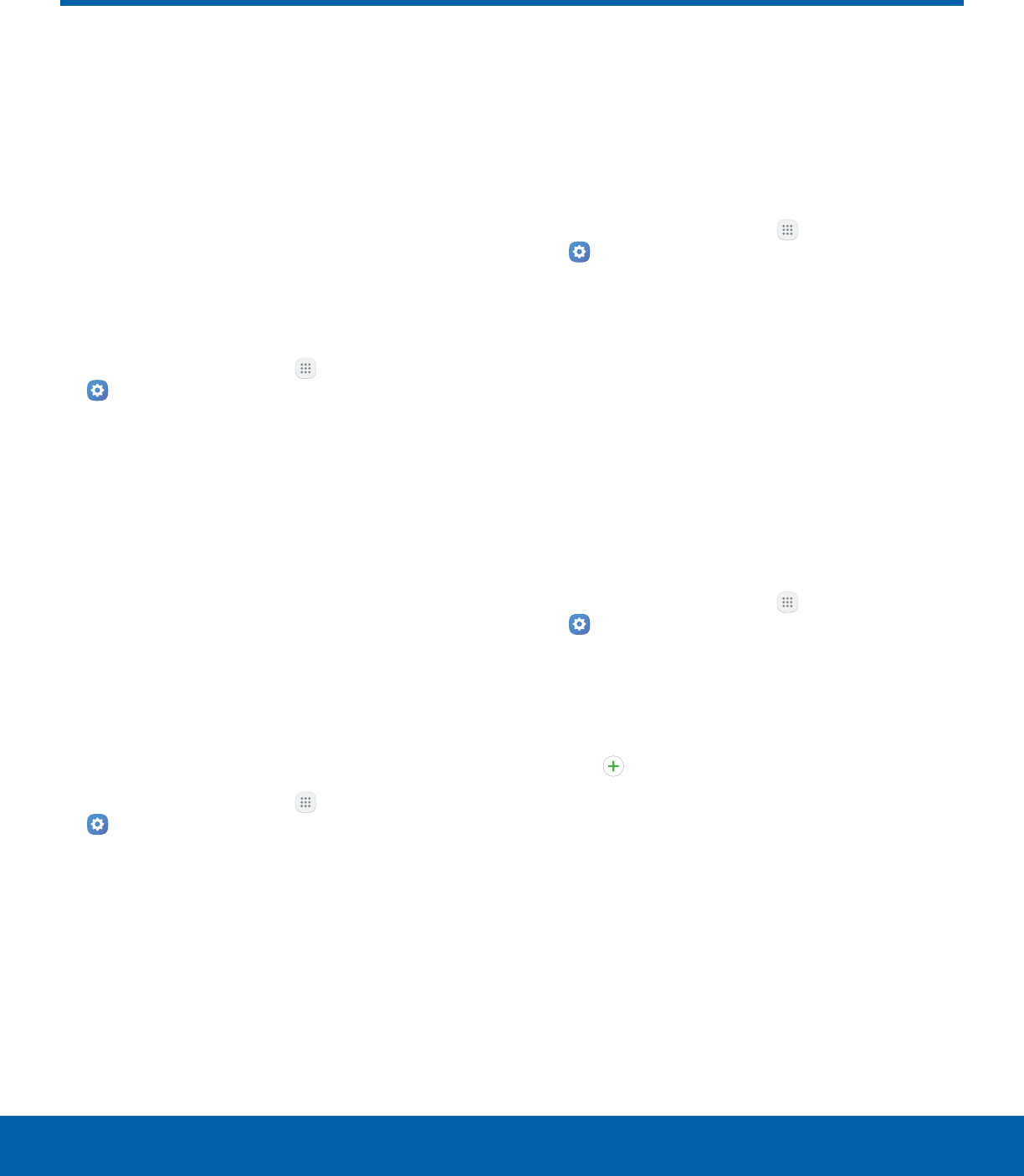
73 Sounds and VibrationSettings
Sounds and Vibration
Configure the sounds and
vibrations used to indicate
notifications, screen touches,
and other interactions.
Change the Sound Mode
You can switch between sound modes, while
preserving the individual sound settings you have
made.
1. From a Home screen, tap Apps >
Settings.
2. Tap Sounds and vibration > Sound mode, and
then choose a mode:
• Sound: Use the sounds, vibrations, and
volume levels you have chosen in Sound
settings for notifications and alerts.
• Vibrate: Vibrate for notifications and alerts.
This uses the Vibration intensity you choose in
Sound settings.
• Mute: Mute all sounds and notifications.
Vibrate While Ringing
Your device can vibrate in addition to ringing when
you receive a call.
1. From a Home screen, tap Apps >
Settings.
2. Tap Sounds and vibration > Vibrate while
ringing to enable this option.
Adjust the Volume
Set the system volume level and default volume for
call ringtones, notifications, and other audio.
Tip: You can also set the Ringtone volume from a
Home screen by pressing the Volume key.
1. From a Home screen, tap Apps >
Settings.
2. Tap Sounds and vibration > Volume.
3. Drag the sliders to set the default volume for:
• Ringtone
• Media
• Notifications
• System
Select a Default Ringtone
Choose from preset ringtones or add your own.
1. From a Home screen, tap Apps >
Settings.
2. Tap Sounds and vibration > Ringtone.
3. Tap a ringtone to hear a preview and select it.
– or –
Tap Add from device storage to use an
audio file as a ringtone.
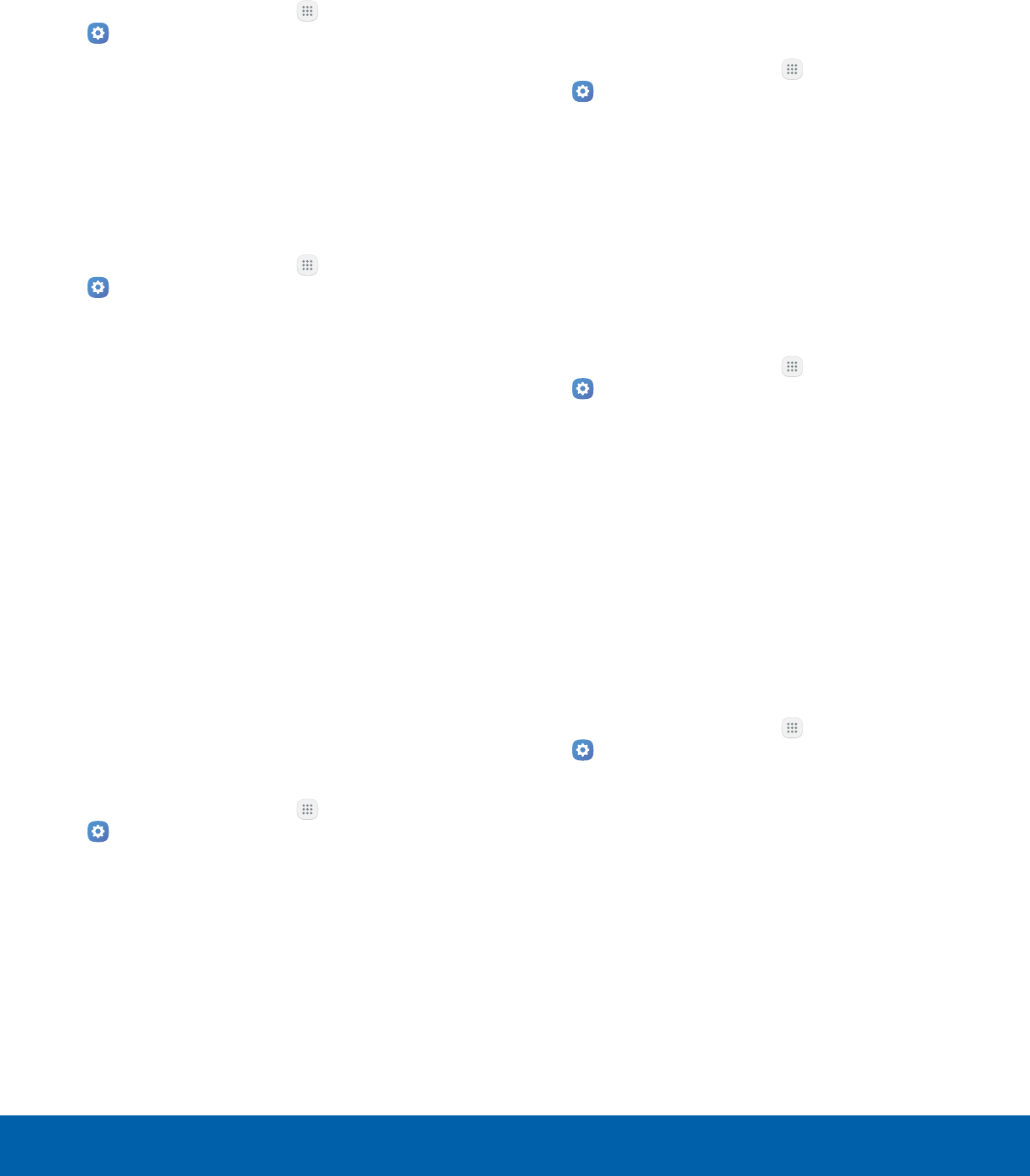
74 Sounds and VibrationSettings
Select a Default Vibration Pattern
Choose from preset vibration patterns or create your
own pattern.
1. From a Home screen, tap Apps >
Settings.
2. Tap Sounds and vibration > Vibration pattern.
3. Tap a pattern to preview and select it.
Change the Notification Sound
Choose a sound for notifications, such as for
Messages, Calendar, and Email.
1. From a Home screen, tap Apps >
Settings.
2. Tap Sounds and vibration > Notification
sounds and configure the following options:
• Default notificationsound: Choose a default
sound for all notifications.
• Calendar notifications: Choose a sound for
calendar notifications, and enable or disable
vibration alert.
• Email notifications: Configure email account
notifications. An email account must be
configured for this option to be available.
Do Not Disturb
This setting allows you to block all notifications
and alerts. The options below determine what
notifications can make sounds, and during what time
periods you want to enter this mode.
To activate Do not disturb mode:
1. From a Home screen, tap Apps >
Settings.
2. Tap Sounds and vibration > Do not disturb.
3. Tap Turn on now to enable this option.
Scheduling
This option allows you to turn Do not disturb mode
on or off automatically at scheduled times.
Note: Scheduling is not available if Do not disturb
mode has been turned on manually.
1. From a Home screen, tap Apps >
Settings.
2. Tap Sounds and vibration > Do not disturb.
3. Tap Turn on as scheduled, and set the Days,
Start time, and End time.
Allow Exceptions
This option lets you customize which notifications
are allowed while your device is in Do not disturb
mode.
1. From a Home screen, tap Apps >
Settings.
2. Tap Sounds and vibration > Do not disturb.
3. Tap Allow exceptions, and tap one of the
following options:
• No exceptions
• Alarms only
• Custom
System Sounds
Set various other system sound options.
1. From a Home screen, tap Apps >
Settings.
2. Tap Sounds and vibration, and tap to enable
each option:
• Touch sounds: Play tones when you touch or
tap the screen to make selections.
• Screen lock sounds: Play a sound when you
unlock the screen.
• Charging sound: Play a sound when a
charger is connected.
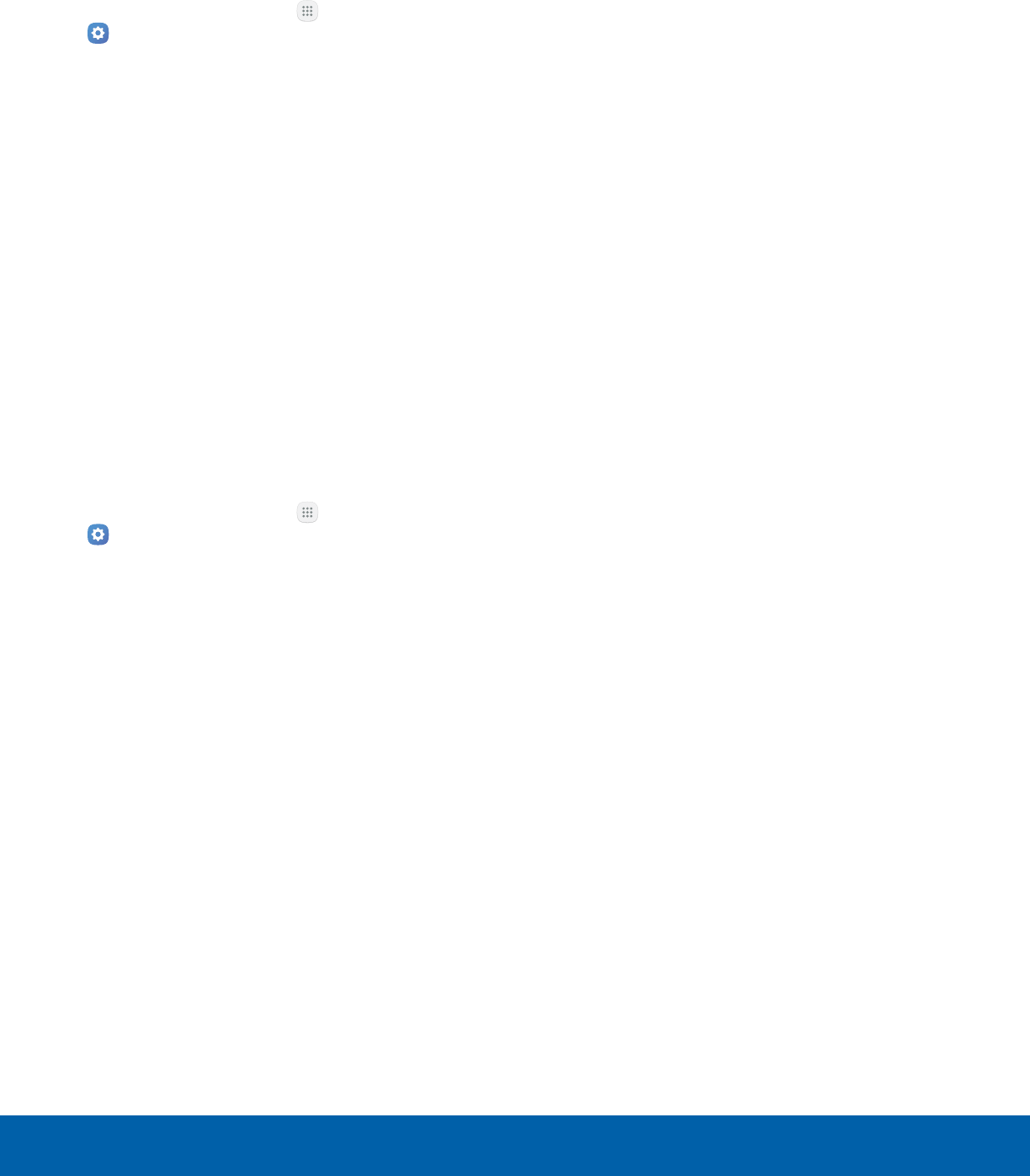
75 Sounds and VibrationSettings
Key-Tap Feedback
Play tones when the dialing keypad or the keyboard
is tapped.
1. From a Home screen, tap Apps >
Settings.
2. Tap Sounds and vibration, and tap to enable
each option:
• Dialing keypad tones: Play tone when the
dialing keypad is tapped.
• Keyboard sound: Play a sound when the
Samsung keyboard is tapped.
Sound Quality and Effects
You can enable sound effects when connected to a
headset.
Note: Sound effects are only available when
headphones or a compatible Bluetooth headset is
connected.
Choose from advanced sound options to customize
your audio experience.
1. From a Home screen, tap Apps >
Settings.
2. Tap Sounds and vibration > Sound quality and
effects.
3. Tap Adapt sound and follow the prompts to
customize your sound settings.
4. Tap On/Off to enable each option:
• SoundAlive+: Recreate the effects of rich
surround sound.
• Tube Amp: Simulate the soft timbre of a tube
amplifier.
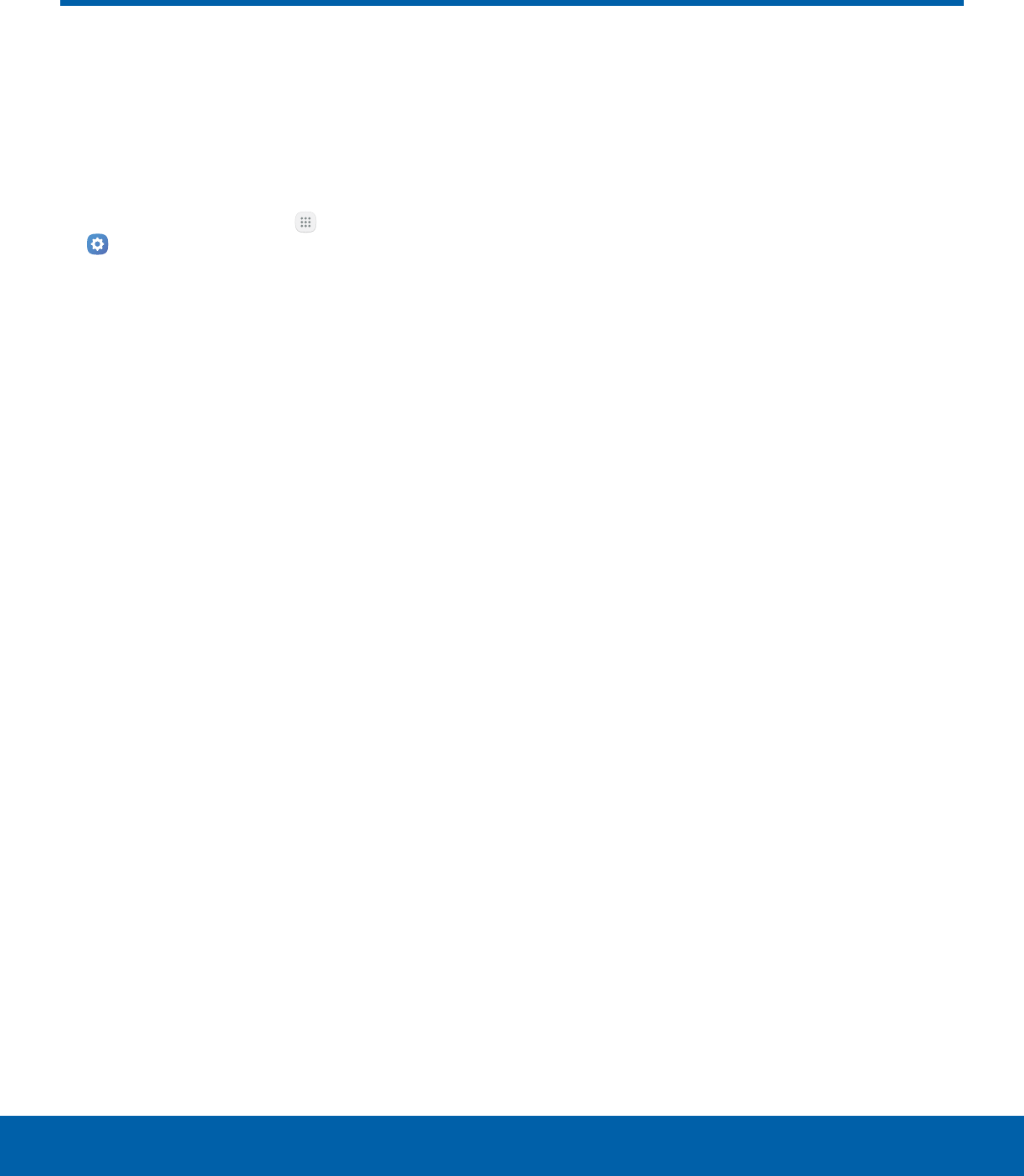
76 NotificationsSettings
Notifications
Select which apps you want
to receive alerts from. Alerts
include notifications, sounds,
and vibrations.
1. From a Home screen, tap Apps >
Settings.
2. Tap Notifications.
3. Tap On/Off next to an app to enable or disable
notifications.
• Tap Advanced to configure more notification
options for individual apps.
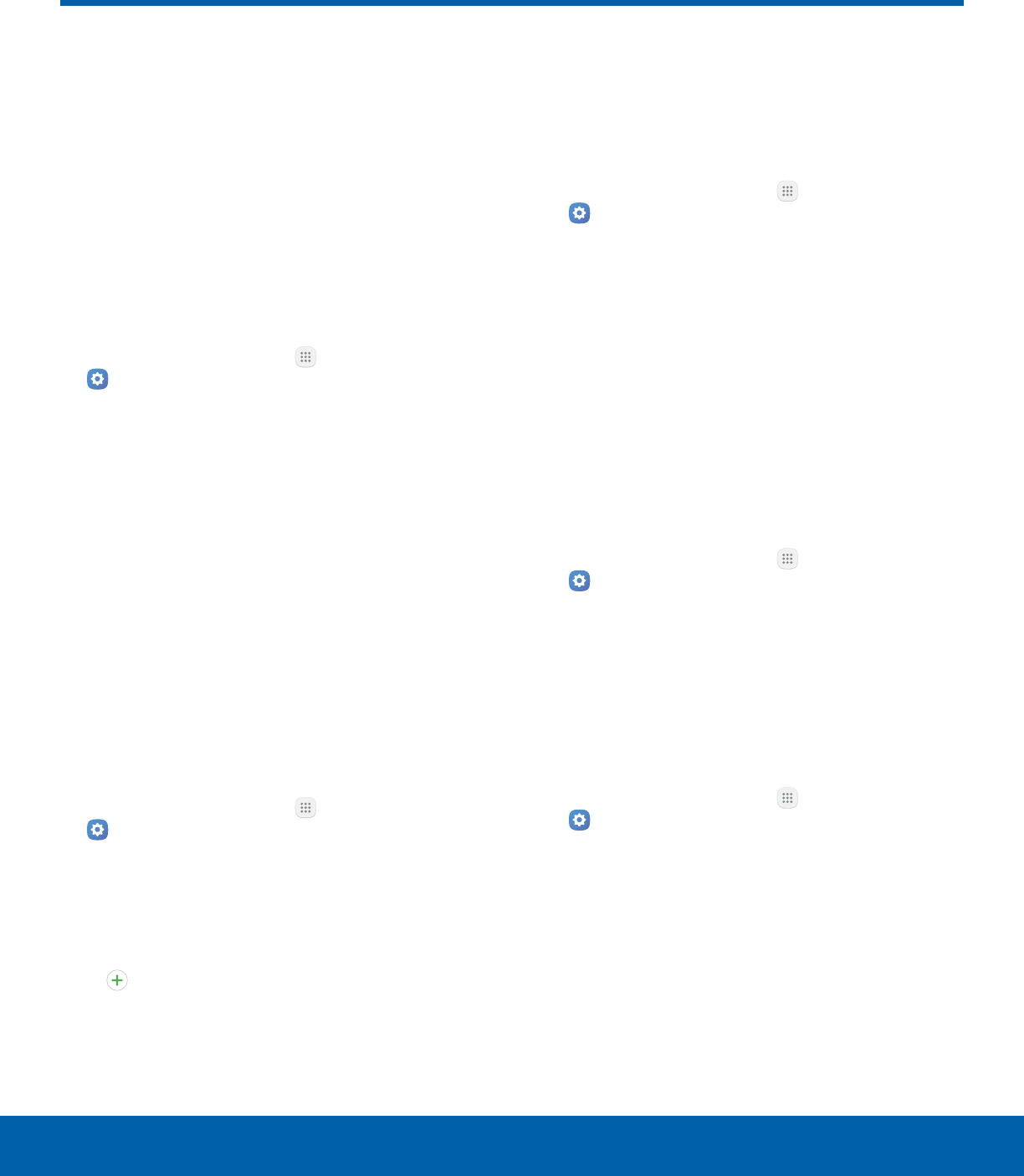
77 DisplaySettings
Display
Configure your display’s
brightness, screen timeout delay,
and other display settings.
Adjust the Screen Brightness
Adjust the screen brightness to suit your
surroundings or personal preference. You may also
want to adjust screen brightness to conserve battery
power.
1. From a Home screen, tap Apps >
Settings.
2. Tap Display.
3. Customize options under Brightness:
• Drag the Brightness slider to set a custom
brightness level.
• Tap Outdoor mode to increase the screen
brightness for 15 minutes for greater visibility
when outdoors.
Note: You can also control Brightness from the
Notification panel.
Change the Font Size and Style
You can set the font size and style for all text that is
displayed on the screen.
1. From a Home screen, tap Apps >
Settings.
2. Tap Display > Font to choose a font size and
style.
• Drag the slider to adjust the font size.
• Tap a font style to select a font, or tap
Download fonts to find new fonts from
GalaxyApps.
3. Tap OK to set the font size and style.
Enable Icon Backgrounds
You can show icons with a shaded background to
make them stand out on the Home screen and Apps
list screen.
1. From a Home screen, tap Apps >
Settings.
2. Tap Display > Icon backgrounds and choose
one of the following options:
• Icons only: Show icons only.
• Icons with backgrounds: Show icons with
shaded backgrounds.
3. TapDone.
Set the Screen Timeout
Choose how long the display screen remains lit after
you tap the screen or press any key.
1. From a Home screen, tap Apps >
Settings.
2. Tap Display > Screen timeout and choose a
time period.
Enable Smart Stay
The screen does not time out as long as you are
facing the front camera.
1. From a Home screen, tap Apps >
Settings.
2. Tap Display > Smart stay, and tap On/Off to
turn the feature on.
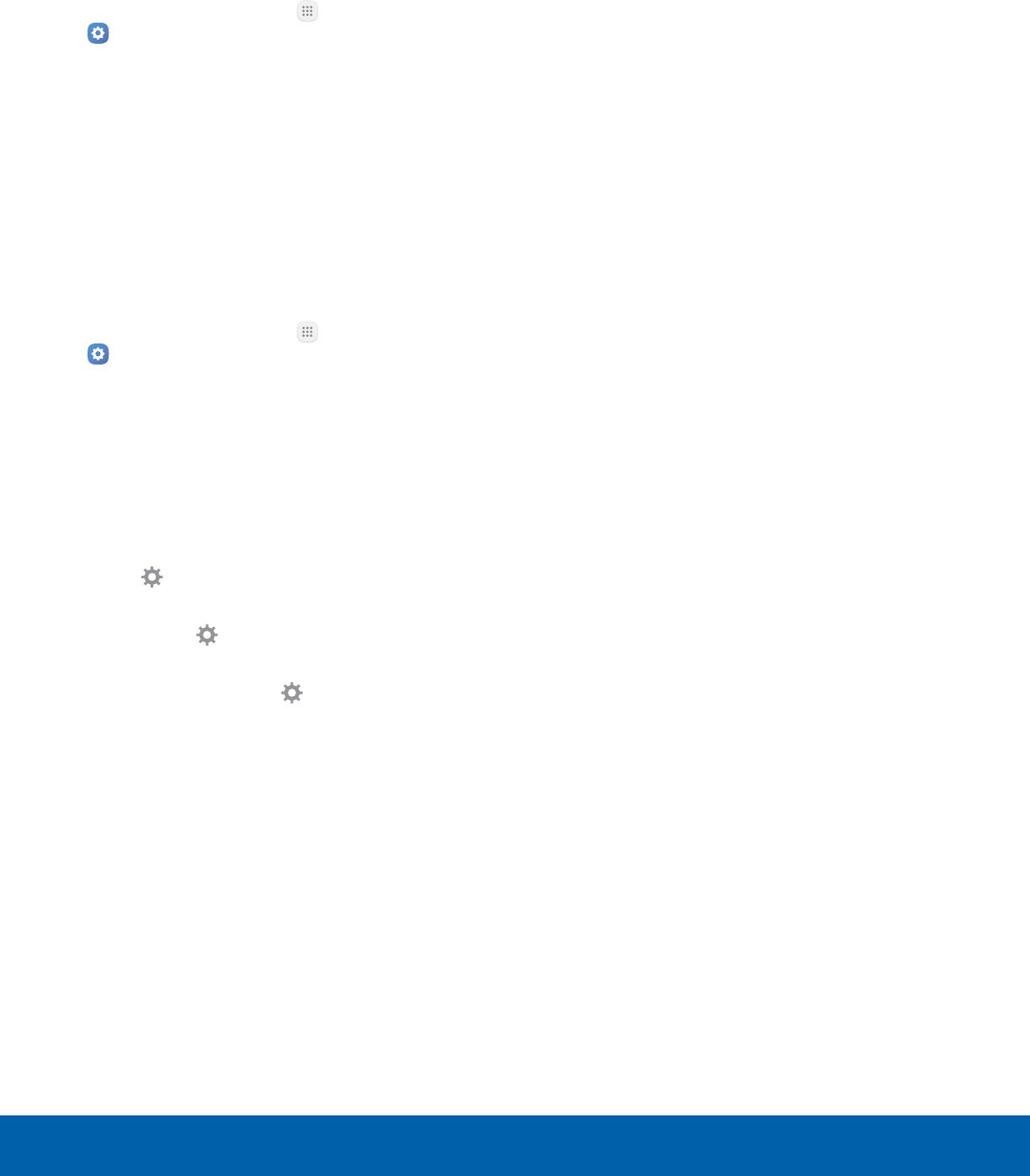
78 DisplaySettings
Select a Screen Mode
Choose a screen mode to match your type of
viewing.
1. From a Home screen, tap Apps >
Settings.
2. Tap Display > Screen mode and choose a
screen mode:
• Tap Adaptive display or Reading mode.
Screensaver
Screensaver controls what is displayed on the
screen when the device is docked (dock not
included) or while charging. You can choose to
display colors or display photos.
1. From a Home screen, tap Apps >
Settings.
2. Tap Display > Screensaver.
3. Tap On/Off to enable Screensaver.
4. Configure options:
• Colors: Tap the selector to display a changing
screen of colors.
• Photo Table: Display pictures in a photo table.
Tap Settings for options.
• Photo frame: Display pictures in a photo
frame. Tap Settings for options.
• Photos: Display pictures from your
GoogleAccount. Tap Settings for options.
5. Tap Preview for a demonstration of Screensaver.
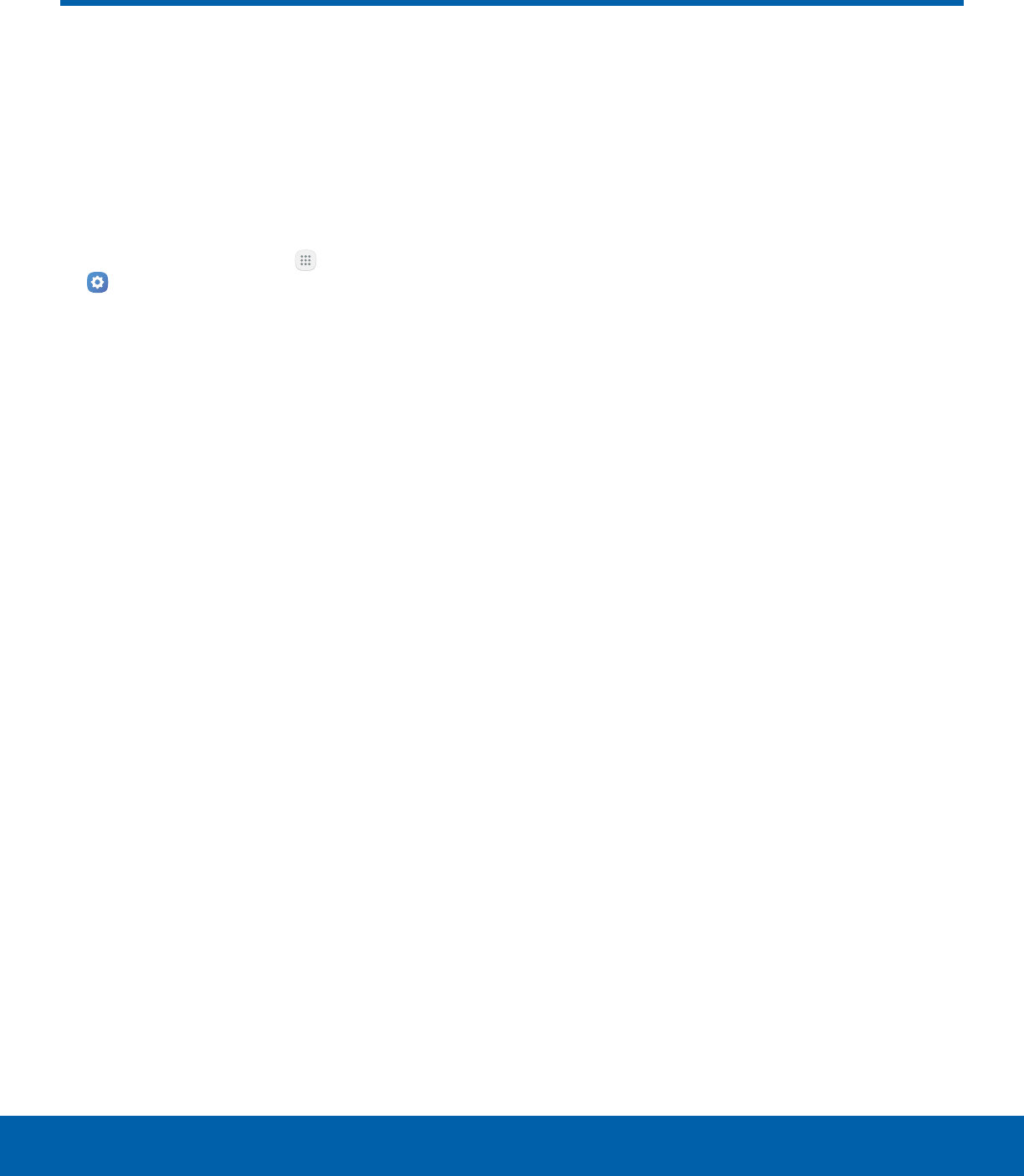
79 Advanced FeaturesSettings
Advanced Features
Configure features on your
device that make it easier to use.
Configure other useful features. For example, you
can control certain device actions by picking up the
device and by touching the screen with the palm of
your hand or turning over the device.
1. From a Home screen, tap Apps >
Settings.
2. Tap Advanced features.
3. Tap the following to configure:
• Smart capture: Show additional options after
capturing a screenshot. You can capture
hidden areas of the screen, crop your
screenshot, or share it.
• Palm swipe to capture: Capture an image of
the screen by swiping the edge of your hand
across it, from side to side, keeping in contact
with the screen.
• Easy mute: Mute sounds and video by
covering the screen or turning over the device.
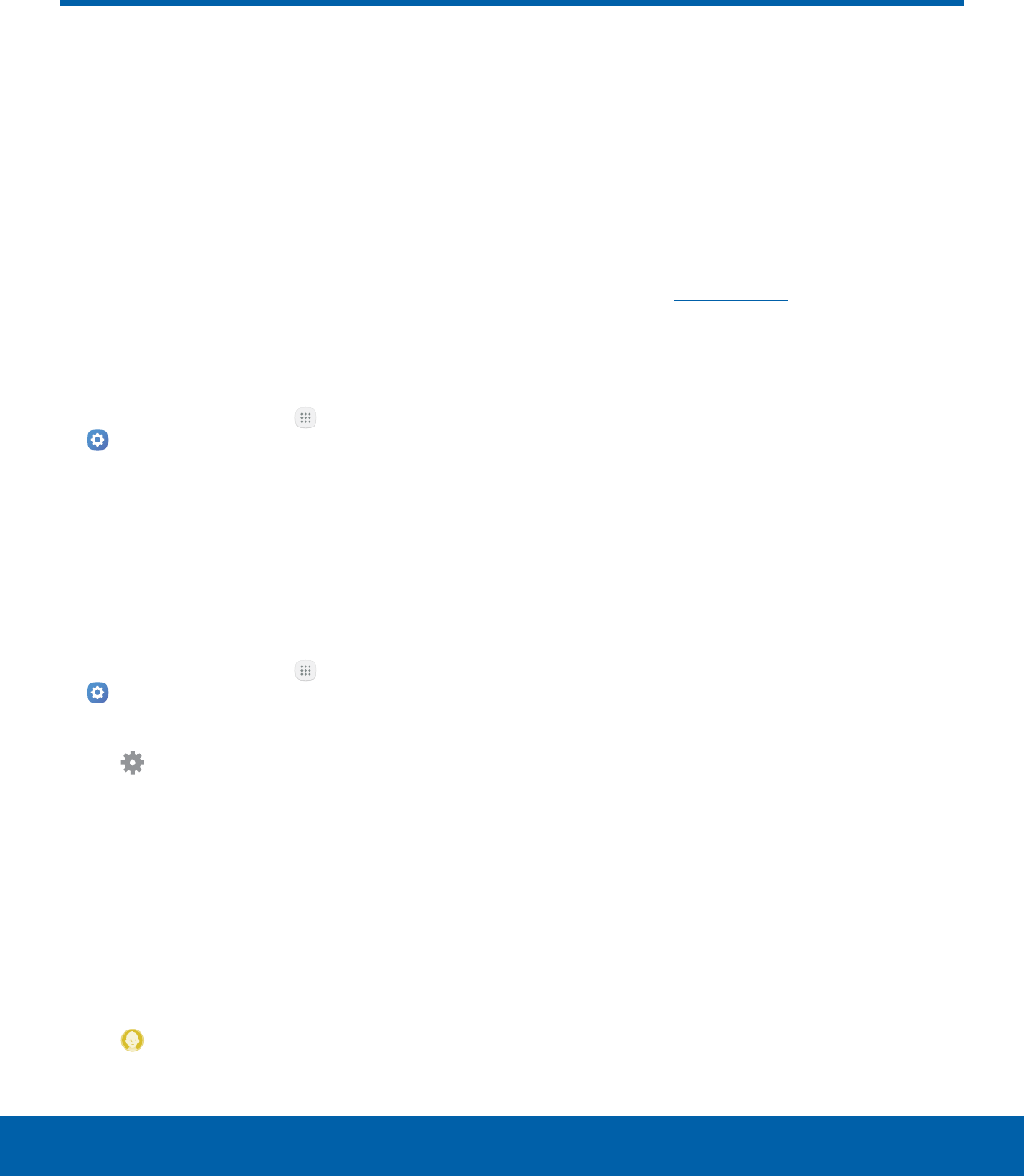
80 UsersSettings
Users
Share this tablet with multiple
people by creating User
accounts.
• Users have their own space, which they can
customize with their own apps, wallpaper, and
so on. Users can also adjust tablet settings that
affect everyone, such as Wi-Fi.
Set Up User Profiles
Set up user profiles and then select one when
unlocking the device to use personalized settings.
1. From a Home screen, tap Apps >
Settings.
2. Tap Users.
3. Tap Add user and follow the instructions to set
up a new user profile.
Delete a User
To delete a user profile:
1. From a Home screen, tap Apps >
Settings.
2. Tap Users.
3. Tap Settings next to a User profile, and then
tap Delete user.
Note: Only the device owner can delete other User
accounts.
Use User Profiles
To access the device with a user profile:
1. Drag the Status bar down to display the
Notification panel.
2. Tap Manage Users, and then tap a profile.
Change User Account
Nicknames and Photo IDs
The photo and name each user uses in their
personal Contact entry (listed under My profile at
the top of their Contacts list) is used as their User ID
and name.
To change their ID photo and name, each user
can edit their personal Contact entry. For more
information, see Edit a Contact.

81 WallpaperSettings
Wallpaper
Change the look of the Home
and Lock screens with wallpaper.
You can display a favorite picture
or choose from preloaded
wallpapers.
To change wallpaper:
1. From a Home screen, tap Apps >
Settings.
2. Tap Wallpaper.
3. Tap Homescreen, Lock screen, or Home and
lockscreen.
4. Tap an image to preview it, and then tap Setas
wallpaper.
• Tap From Gallery to use a photo for
wallpaper.
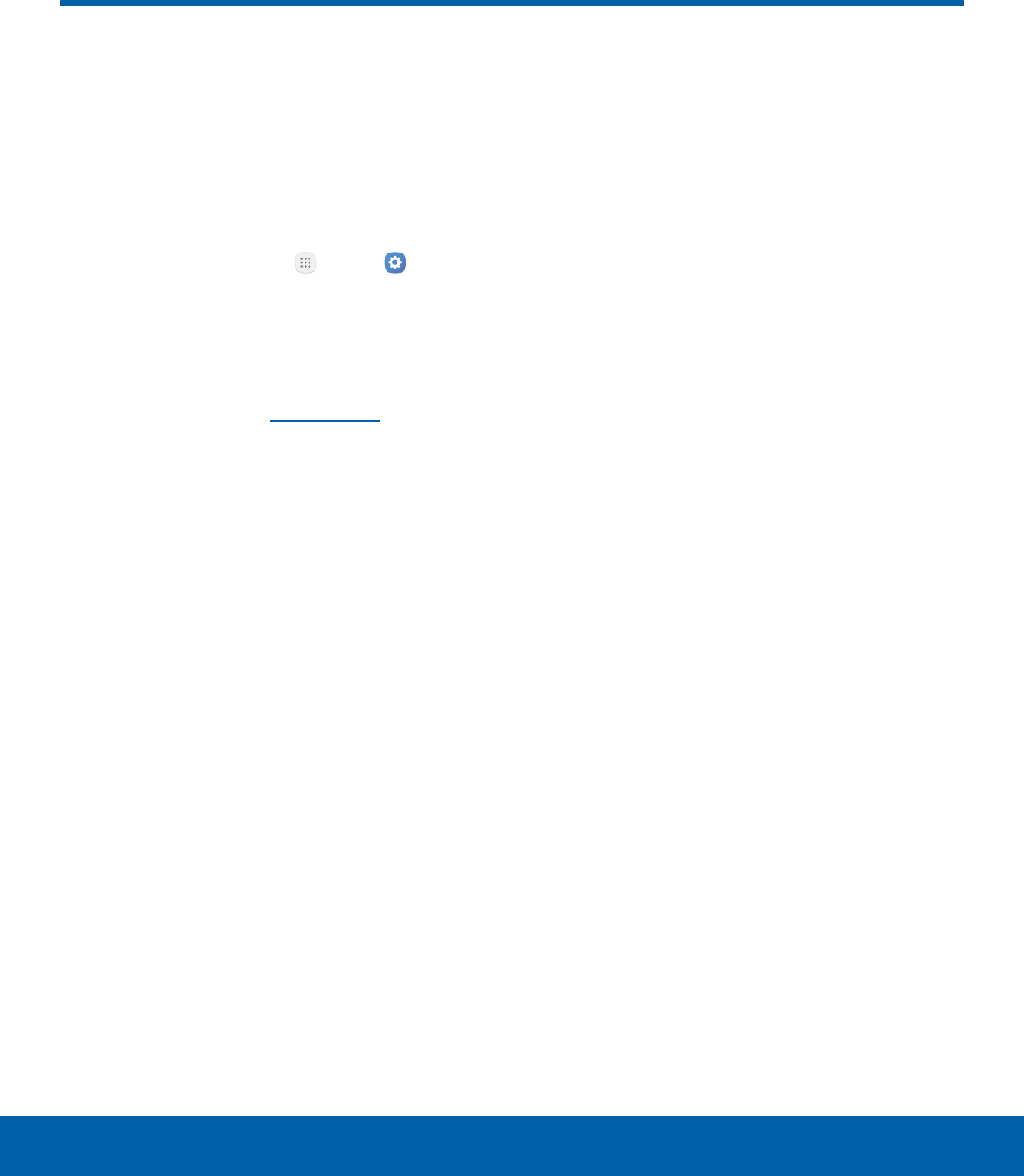
82 Home Screen SettingsSettings
Home Screen Settings
Customize your Home screen
by adding application shortcuts,
widgets, folders, and using
wallpapers.
To customize Home screen:
►From a Home screen, tap Apps > Settings
> Home screen.
- or -
From a Home screen, either tap and hold an
empty space on a screen or pinch the screen.
For more information, see Home Screen.
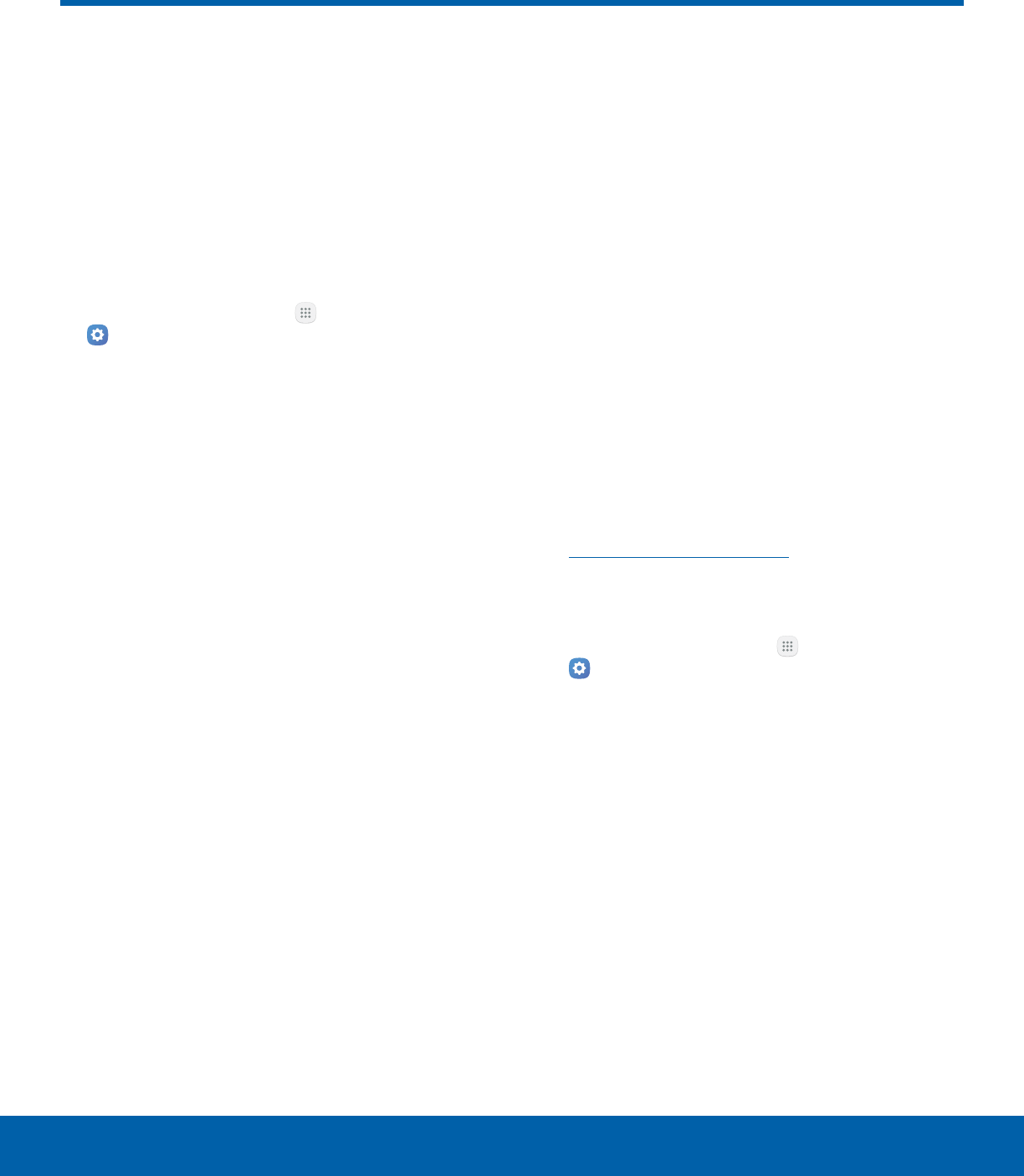
83 Lock Screen and SecuritySettings
Lock Screen and Security
Secure your device and protect
your data with Lock Screen and
Security settings.
Set a Screen Lock
It is recommended that you secure your device
using a Screen lock.
1. From a Home screen, tap Apps >
Settings.
2. Tap Lock screen and security > Screen lock
type to select a screen lock and level of security:
• Swipe: Swipe the screen to unlock it. This
option provides no security.
• Pattern: Create a pattern that you draw on
the screen to unlock your device. This option
provides medium security.
• PIN: Select a PIN to use for unlocking the
screen. This option provides medium to high
security.
• Password: Create a password for unlocking
the screen. This option provides high security.
• None: Never use a Lock screen.
3. Select your notification preferences, if you
choose a secured lock screen option:
• Show content
• Hide content
• Do not show notifications
4. Choose a screen lock option:
• Info and app shortcuts: Display a dual clock,
owner information, and app shortcuts on the
Lockscreen.
• Notifications on lock screen: Show
notifications on the Lockscreen.
• Secure lock settings: Set your secure lock
functions such as Secured lock time, Auto
factory reset, and Smart lock. This option is
not available with Swipe.
Note: Options vary based on the screen lock type.
Find My Mobile
Protect your device from loss or theft allowing your
device to be locked, tracked, and for your data to be
deleted remotely.
►To access your device remotely, visit
findmymobile.samsung.com.
Note: You must sign up for a Samsung account and
enable Google location service to use Find My Mobile.
1. From a Home screen, tap Apps >
Settings.
2. Tap Lock screen and security >
FindMyMobile.
3. Enter your Samsung account password or, if
you are not logged in to your Samsung account,
tap Add account and follow the prompts. The
following options are available:
• Remote controls: Allows you to access your
device remotely.
• Google location service: Activate or
deactivate Google location service. This
service must be on in order to find your
device.
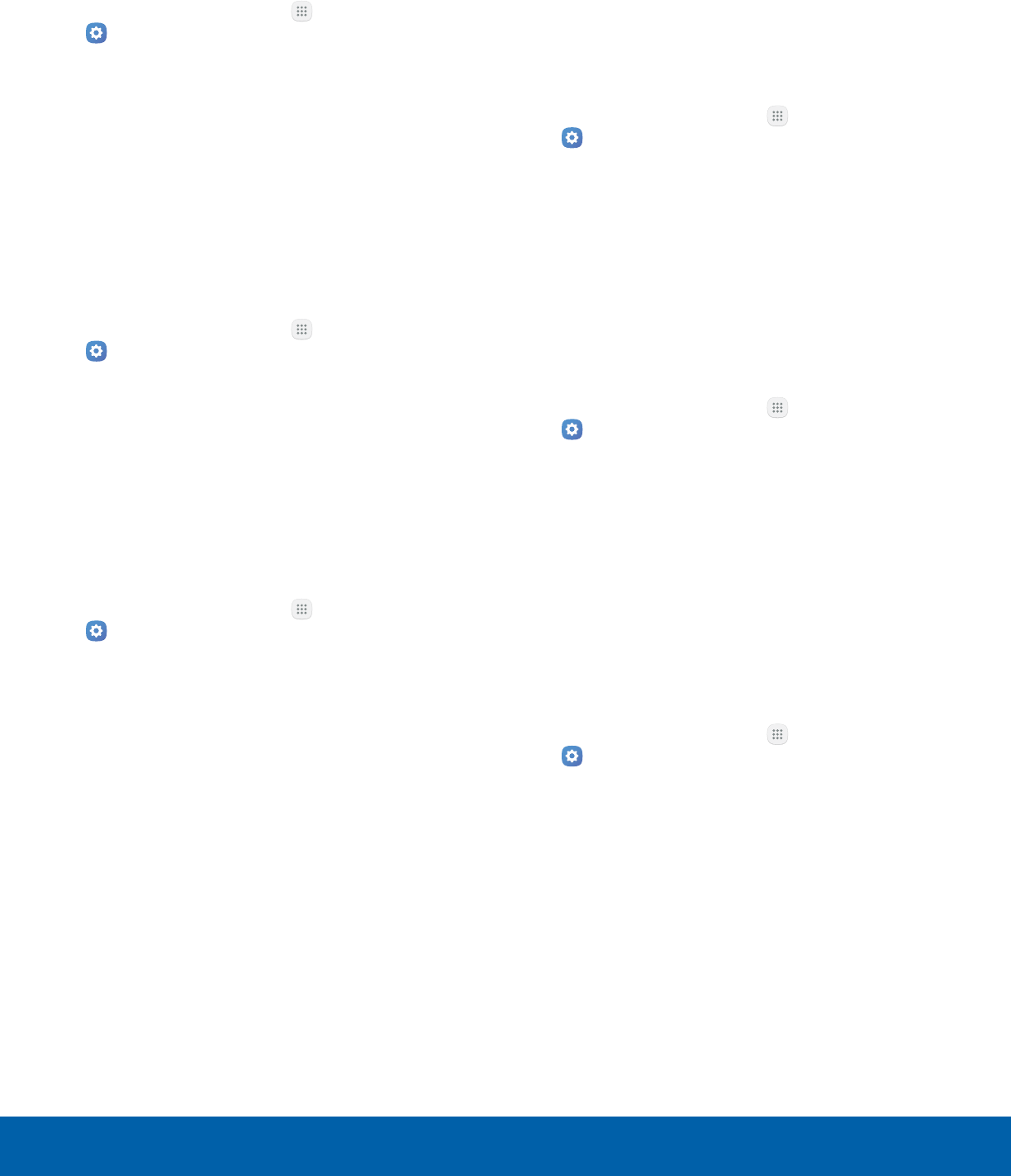
84 Lock Screen and SecuritySettings
Unknown Sources
Enable installation of non-Google Play applications.
1. From a Home screen, tap Apps >
Settings.
2. Tap Lock screen and security >
Unknownsources to enable this option.
Warning: Enabling installation of third-party
applications can cause your device and personal data
to be more vulnerable to attacks by unknown sources.
Protect Encrypted Data
Require a numeric PIN or password to decrypt your
device each time you power it on.
1. From a Home screen, tap Apps >
Settings.
2. Tap Lock screen and security > Encrypt device
and follow the prompts to encrypt all data on
your device.
Encrypt SD Card
Require a numeric PIN or password to decrypt your
SD card (not included) when you first access it after
powering on your device.
1. From a Home screen, tap Apps >
Settings.
2. Tap Lock screen and security > Encrypt
SDcard.
3. Tap Encrypt SD card and follow the prompts to
encrypt all data on your memory card.
Other Security Settings
Set Up/Change Password
Protect your device from being reset accidentally by
requiring a special password before it can be reset
to its factory defaults.
1. From a Home screen, tap Apps >
Settings.
2. Tap Lock screen and security > Other security
settings.
3. Tap Set up/change password and follow the
prompts.
SIM Card Lock
Require both your SIM card PIN and your ordinary
screen lock type when unlocking the device.
1. From a Home screen, tap Apps >
Settings.
2. Tap Lock screen and security > Other security
settings > Set up SIM card lock and follow the
prompts.
3. Tap Lock SIM card to enable the feature.
4. Tap Change SIM card PIN to create a new PIN.
View Passwords
Display password characters briefly as you type
them.
1. From a Home screen, tap Apps >
Settings.
2. Tap Lock screen and security > Other security
settings > Make passwords visible to turn the
feature on.
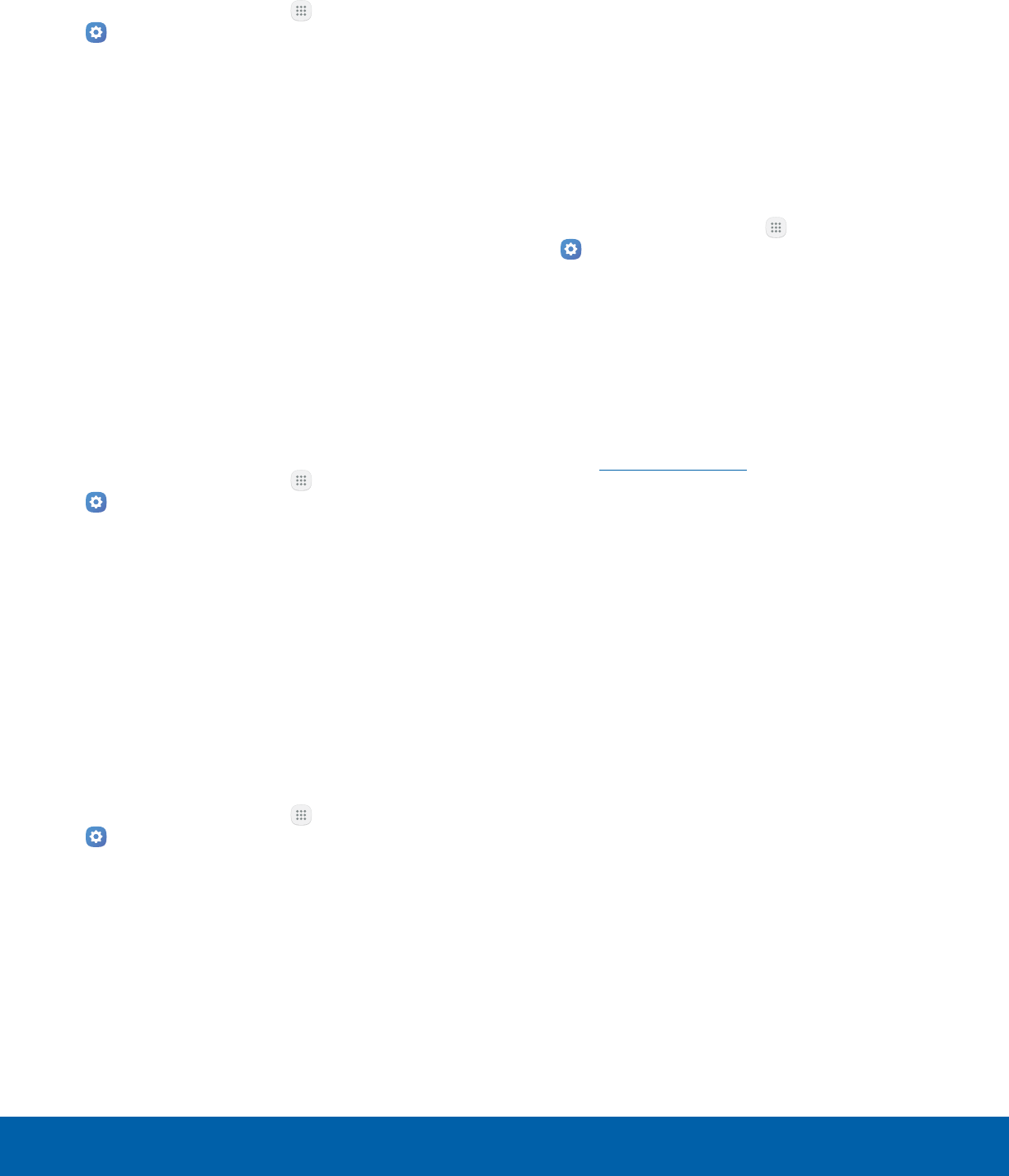
85 Lock Screen and SecuritySettings
Security Update Service
Automatically receive security updates.
1. From a Home screen, tap Apps >
Settings.
2. Tap Lock screen and security > Other security
settings for the following Security update
service options:
• Security policy updates: Automatically or
manually check for security policy updates.
-Automatic updates can also be limited to
only when your device is connected to a
Wi-Fi network.
• Send security reports: Use Wi-Fi to send
security reports to Samsung for threat
analysis.
Device Administrators
Manage your device administrators and application
installation privileges.
1. From a Home screen, tap Apps >
Settings.
2. Tap Lock screen and security > Other security
settings > Device administrators.
• Tap Android Device Manager to allow it to
lock or erase a lost device.
Credential Storage
Manage your security certificates. If a certificate
authority (CA) certificate gets compromised or
for some other reason you do not trust it, you can
disable or remove it.
1. From a Home screen, tap Apps >
Settings.
2. Tap Lock screen and security > Other security
settings for the following Credential storage
options:
• Storage type: Select a storage location for
credential contents.
• View security certificates: Display certificates
in your device’s ROM and other certificates
you have installed.
• User certificates: View user certificates.
• Install from device storage: Install a new
certificate from storage.
• Clear credentials: Erase the credential
contents from the device and reset the
password.
Advanced Security Settings
Use these options to configure advanced security
settings.
1. From a Home screen, tap Apps >
Settings.
2. Tap Lock screen and security > Other security
settings for the following advanced options:
• Trust agents: Perform selected actions when
trusted devices are connected.
-To view Trust agents, set up a secured
screen lock (Password, PIN, or
Pattern). For more information, see
Set a Screen Lock.
• Pin windows: Pin an app on your device
screen, preventing access to other features of
your device.
• Usage data access: View the applications that
can access your device’s usage history.
• Notification access: View the applications
that can access notifications you receive on
your device.
• Do not disturb permission: View which apps
have permission to change the Do not disturb
settings.
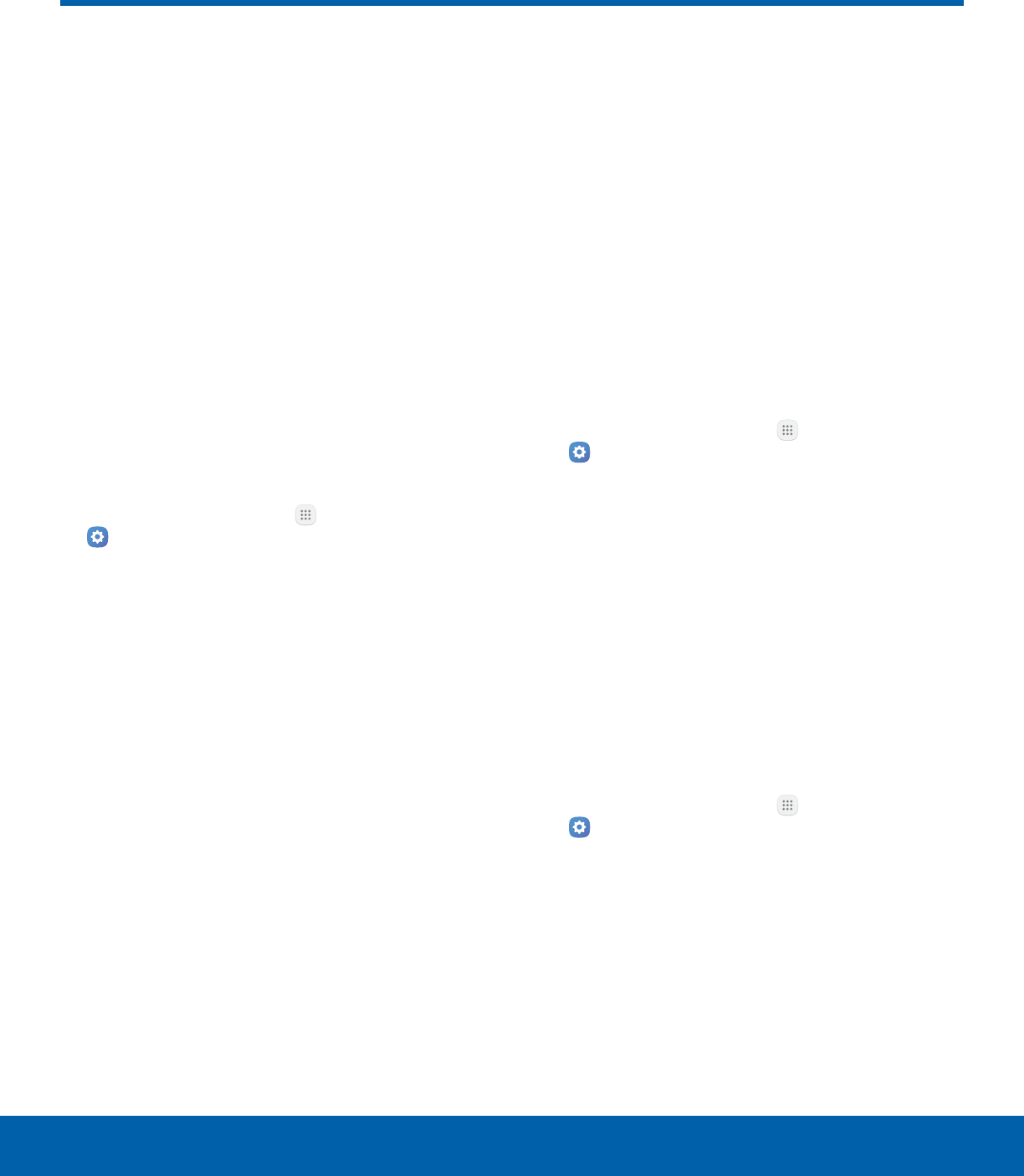
86 PrivacySettings
Privacy
Choose from various modes
designed to hide personal
content from being accessed by
anyone else using your device.
Location
Some apps, such as Google Maps, may require
one or more location services be turned on for full
functionality.
Locating Method
Before using any features that require location
assistance, you must enable your device’s location
services.
1. From a Home screen, tap Apps >
Settings.
2. Tap Privacy > Location.
3. Tap On/Off to turn on Location services.
4. Tap Locating method to select how your
location is determined:
• GPS, Wi-Fi, and mobile networks: Use GPS,
Wi-Fi, and mobile networks.
• Wi-Fi and mobile networks: Use Wi-Fi and
mobile networks (no GPS).
• GPS only: Use GPS only.
5. Tap Improve accuracy to use other connections
for determining your location:
• Wi-Fi scanning: Allow apps and services to
scan for Wi-Fi networks automatically, even
when Wi-Fi is turned off.
• Bluetooth scanning: Allow apps to scan for
and connect to nearby devices automatically
through Bluetooth, even when Bluetooth is
turned off.
Recent Location Requests
Apps that have requested your location are listed
under Recent location requests.
1. From a Home screen, tap Apps >
Settings.
2. Tap Privacy > Location.
3. Tap On/Off to turn on Location services.
4. Tap an entry under Recent location requests to
view the app’s settings.
Location Services
Google uses Location History to store and use your
device’s most recent location data. Google apps,
such as Google Maps, can use this data to improve
your search results based on places that you have
visited.
1. From a Home screen, tap Apps >
Settings.
2. Tap Privacy > Location.
3. Tap On/Off to turn on Location services.
4. Tap Google location history and sign in to your
Google Account for more options.
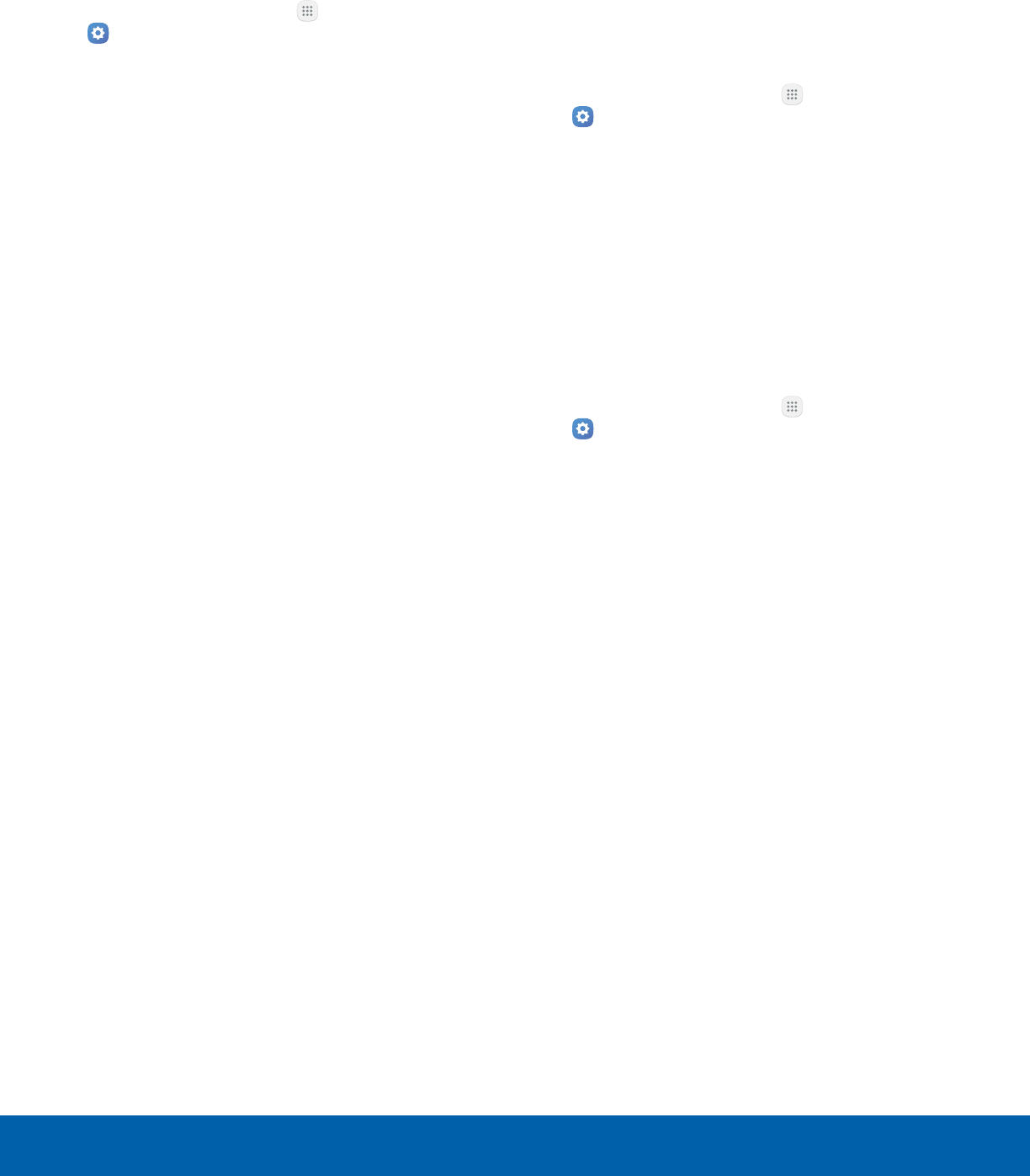
87 PrivacySettings
App Permissions
Control which apps have permissions to use certain
features of your device.
1. From a Home screen, tap Apps >
Settings.
2. Tap Privacy > App permissions.
3. Tap the following features to see which apps
have permission to access them:
• Body Sensors
• Calendar
• Camera
• Contacts
• Location
• Microphone
• Phone
• SMS
• Storage
• Additional permissions
4. Tap On/Off next to each app to enable or
disable permissions for that feature.
Private Mode
Hide personal content from being accessed by
anyone else using your device. Private mode is only
available for certain applications.
Note: A secure screen lock (Pattern, PIN, or
Password) is required to use Private mode.
1. From a Home screen, tap Apps >
Settings.
2. Tap Privacy > Private mode.
3. Tap On/Off to enable Private mode.
4. Follow the prompts to learn about and set up
Private mode.
Report Diagnostic Info
This feature sends diagnostic information about your
device when you are having technical problems.
1. From a Home screen, tap Apps >
Settings.
2. Tap Privacy > Report diagnostic info.
3. Read the consent information, and then tap Yes
to enable this feature or tap Nothanks.
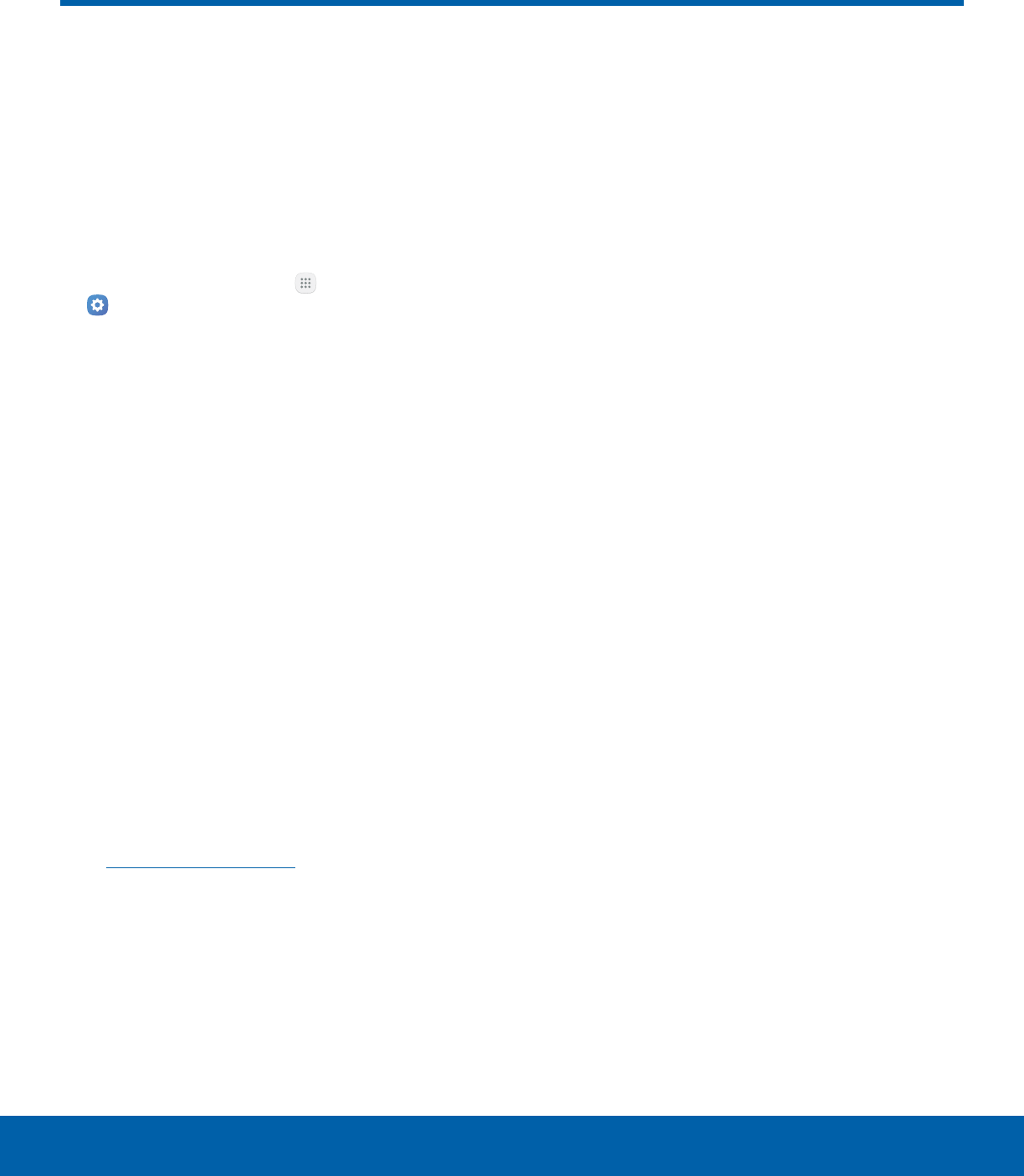
88 AccessibilitySettings
Accessibility
Accessibility services are special
features that make using the
device easier for those with
certain physical disabilities.
Note: You can download additional accessibility
applications from the Google Play store.
1. From a Home screen, tap Apps >
Settings.
2. Tap Accessibility for options:
Vision
• Voice assistant: Give spoken feedback aloud
to assist blind and low-vision users.
-Voice Assistant can collect all of the text
you enter, except passwords, including
personal data and credit card numbers. It
may also log your user interface interactions
with the device.
• Voice assistant help: View help on using
Voice Assistant.
• Dark screen: Keep the screen turned off at all
times for privacy.
• Rapid key input: Release your finger to enter
selection instead of double tapping.
• Speak passwords: Read the characters aloud
as you enter your passwords.
• Text-to-speech: Set your preferred TTS
engine and options. For more information, see
Text-to-Speech Options.
• Accessibility shortcut: Quickly enable
accessibility features in two quick steps.
• Font size: Set the font size.
• High contrast fonts: Adjust the color and
outline of fonts to increase the contrast with
the background.
• High contrast keyboard: Adjust the size of
the Samsung keyboard and change its colors
to increase the contrast between the keys and
the background.
• Show button shapes: Show buttons with
shaded backgrounds to make them stand out.
• Magnification gestures: Use exaggerated
gestures such as triple-tapping, double
pinching, and dragging two fingers across the
screen.
• Grayscale: Change all colors to gray.
• Negative colors: Reverse the display of colors
from white text on a black background to black
text on a white background.
• Color adjustment: Adjust the color of the
screen if you are color blind or have difficulty
reading the display because of the screen
color.
Hearing
• Turn off all sounds: Turn off all notifications
and audio for privacy.
• Hearing aids: Improve the sound quality for
use with hearing aids.
• Samsung subtitles (CC): Use Samsung
subtitles with multimedia files when available.
• Google subtitles (CC): Use Google subtitles
with multimedia files when available.
• Left/right sound balance: Use the slider to
set the left and right balance when using a
stereo device.
• Mono audio: Switch audio from stereo to
mono for use with one earphone.

89 AccessibilitySettings
Dexterity and interaction
• Universal switch: Control your device with
your customized switches.
• Assistant menu: Improve the device
accessibility for users with reduced dexterity.
• Press and hold delay: Select a time interval
for this action.
• Interaction control: Block areas of the
screen from touch interaction. Disable
Auto rotate screen and hard key functions.
Only show application notifications in the
Notificationpanel and the Status bar.
More settings
• Direction lock: Unlock the screen by swiping
in a series of four to eight directions.
• Direct access: Open your accessibility
settings by pressing the Home key three times
in quick succession.
• Notification reminder: Beep at set intervals to
remind you of any unread notifications.
• Answering and ending calls: Select shortcuts
for answering and ending calls.
• Single tap mode: Tap to stop/snooze alarms
and calendar events.
• Manage accessibility: Export your
accessibility settings and share them
withanother device.
Services
Additional accessibility apps may be downloaded
from the Google Play store. Certain accessibility
services you install may be configured here.
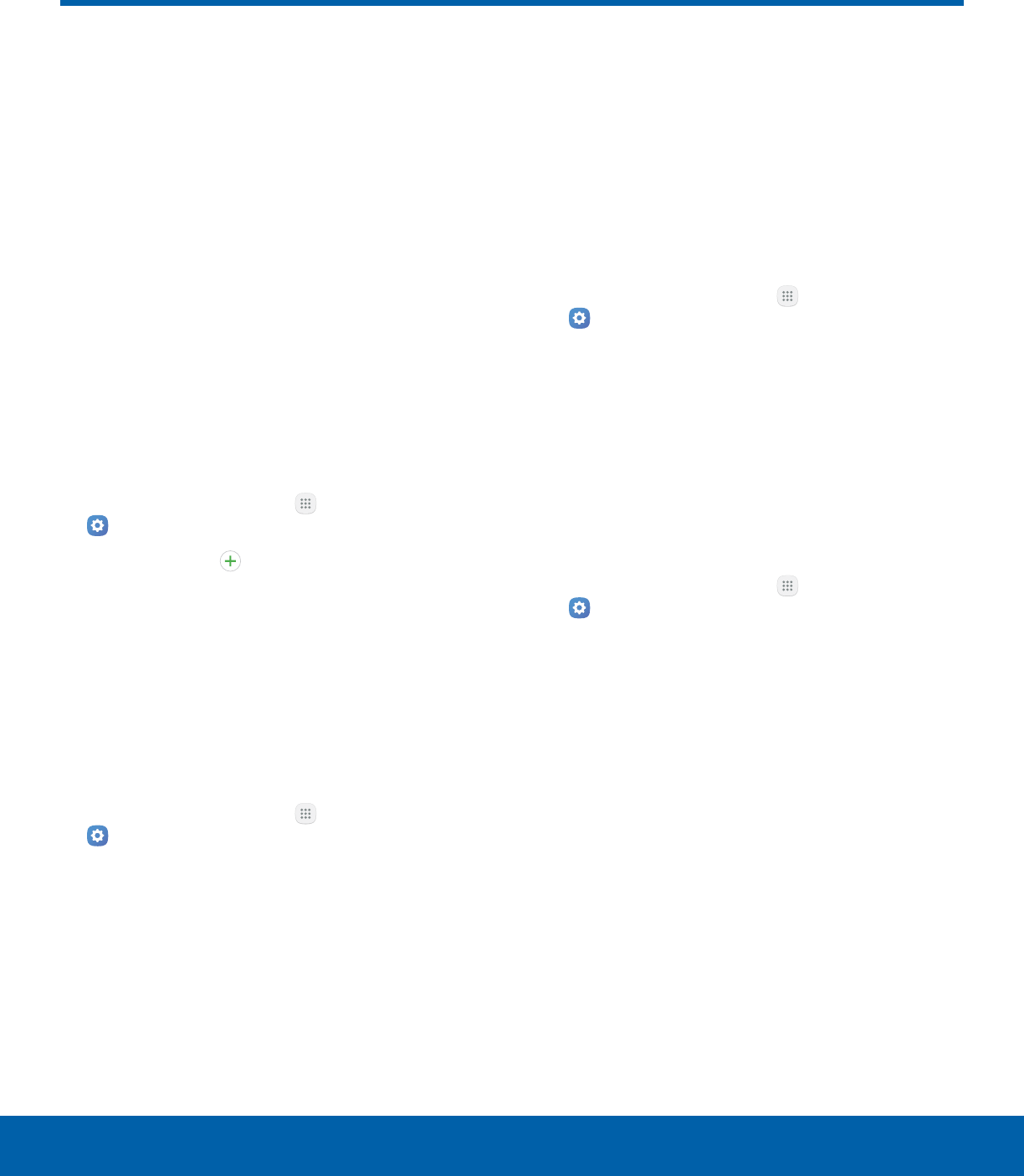
90 AccountsSettings
Accounts
Set up and manage accounts,
including your Google Account,
Samsung account, email, and
social networking accounts.
Depending on the account, you
can choose to synchronize your
calendar, contacts, and other
types of content.
Add an Account
You can add and manage all your email, social
networking, and picture and video sharing accounts.
1. From a Home screen, tap Apps >
Settings.
2. Tap Accounts > Add account.
3. Tap one of the account types.
4. Follow the prompts to enter your credentials and
set up the account.
Synchronize Accounts
You can synchronize your calendar, contacts, and
other types of accounts.
1. From a Home screen, tap Apps >
Settings.
2. Tap Accounts > [Account type].
3. Tap an account to view the sync settings for that
account.
4. Tap individual data items to sync.
5. Tap More > Sync all or Sync now to synchronize
the account.
Note: Sync options and the location of the sync
command differ depending on the account type.
Account Settings
Each account has its own set of settings. In addition,
you can configure common settings for all accounts
of the same type.
Note: Account settings and available features vary
between account types and service providers. Contact
your service provider for more information on your
account’s settings.
1. From a Home screen, tap Apps >
Settings.
2. Tap Accounts > [Account type].
3. Tap an account to configure that account’s sync
settings.
4. Tap other available options for the account type.
Remove an Account
You can remove accounts from your device.
1. From a Home screen, tap Apps >
Settings.
2. Tap Accounts > [Account type].
3. Tap the account and then tap More >
Removeaccount.
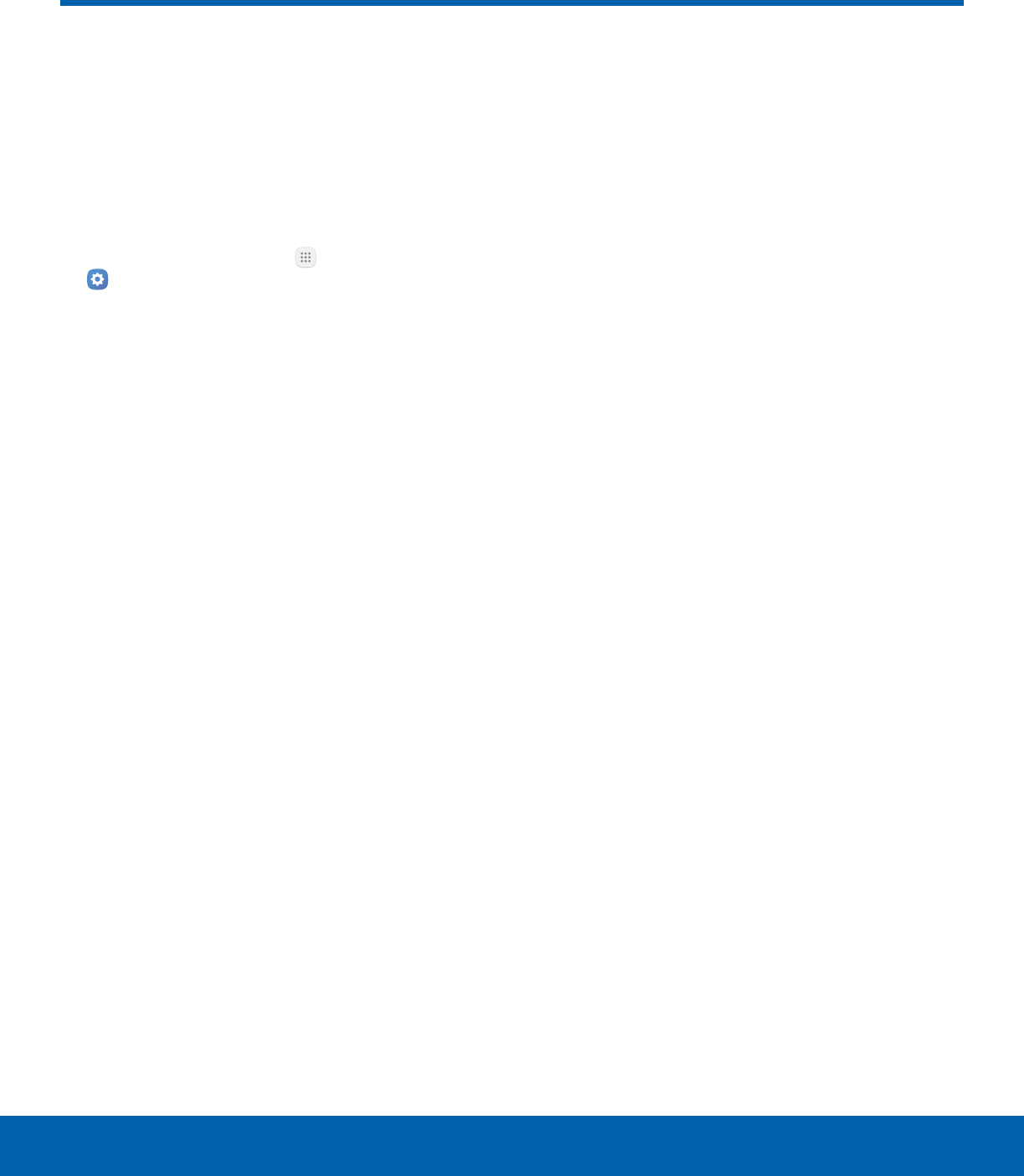
91 Google SettingsSettings
Google Settings
Configure your device’s Google
settings.
Customize Google
To customize your Google settings:
1. From a Home screen, tap Apps >
Settings.
2. Tap Google, and select an option to customize:
• Ads: Configure your Google advertising profile.
• Location: Configure your Google location
settings.
• Nearby: Use your device’s sensors to connect
with nearby devices.
• Search & Now: Configure your Google search
settings and Google Now settings.
• Security: Configure the Android Device
Manager and apps security settings.
• Set up nearby device: Set up another device
using Wi-Fi and Bluetooth.
Note: These options may change if you are signed in
to your Google Account.
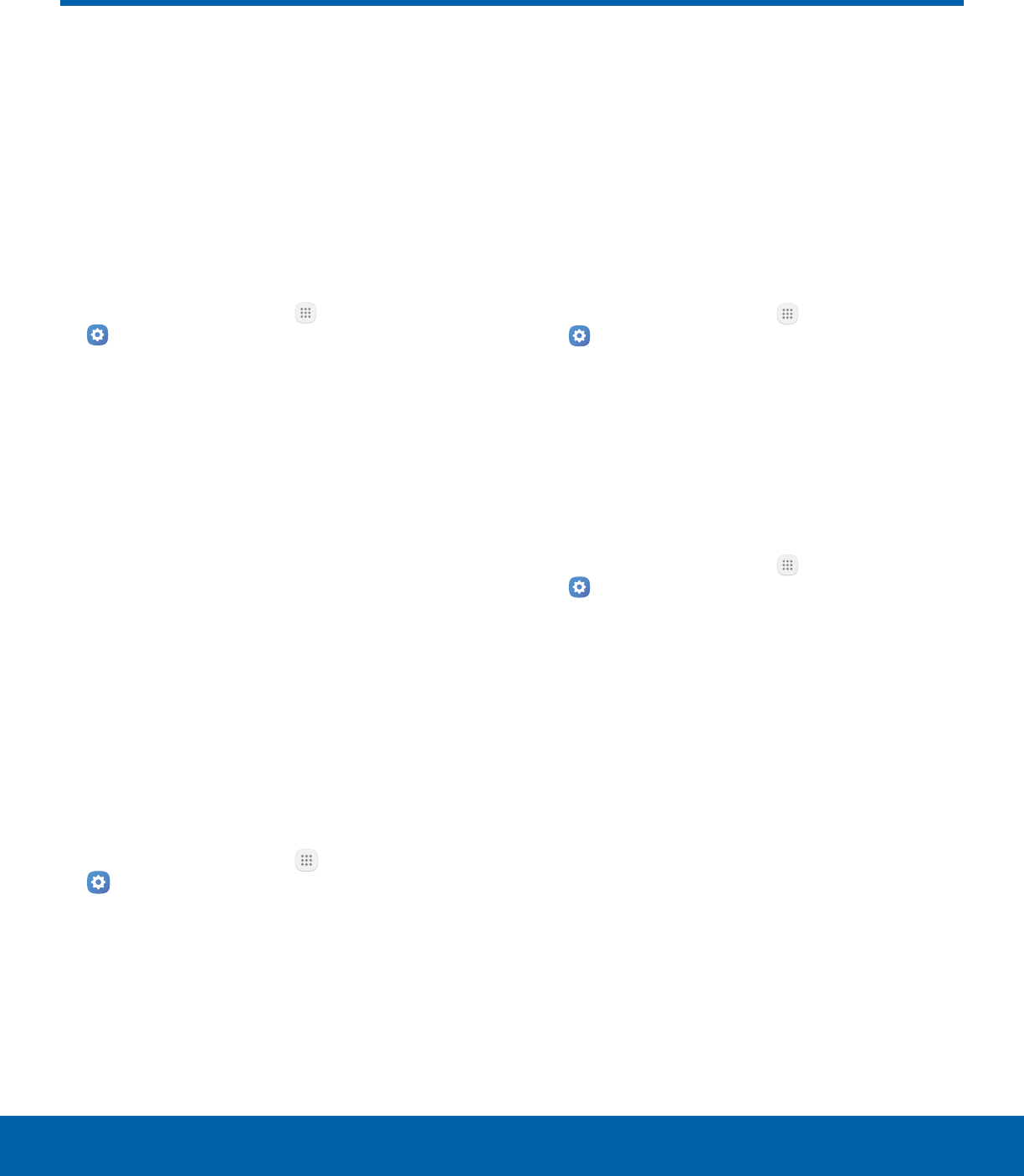
92 Backup and ResetSettings
Backup and Reset
Back up your data to Google
servers. You can also reset your
device to its factory defaults.
Backup and Restore
Enable backup of your information to Google
servers.
1. From a Home screen, tap Apps >
Settings.
2. Tap Backup and reset for options:
• Back up my data: Enable back up of
application data, Wi-Fi passwords, and other
settings to Google servers.
• Backup account: Select a Google Account to
be used as your backup account.
• Automatic restore: Enable automatic
restoration of settings from Google servers.
When enabled, backed-up settings are
restored when you reinstall an application.
Auto Restart
Optimize your device by restarting it automatically at
set times. The device only restarts if it is not in use
and battery power is more than 30%.
Note: Any unsaved data is lost when the device
restarts.
To enable Auto restart:
1. From a Home screen, tap Apps >
Settings.
2. Tap Backup and reset > Auto restart.
3. Tap On/Off to activate Auto restart, and then set
the following parameters:
• Time: Restart your device at this time of day.
• Days: Restart your device on these days of
theweek.
Reset
Restore your device to its default settings.
Reset Settings
You can reset your device to its factory default
settings, which resets everything except the security,
language, and account settings. Personal data is not
affected.
1. From a Home screen, tap Apps >
Settings.
2. Tap Backup and reset > Reset settings.
3. Tap Reset settings, and confirm when prompted.
Reset Network Settings
You can reset Wi-Fi, Mobile data, and Bluetooth
settings with Reset network settings.
1. From a Home screen, tap Apps >
Settings.
2. Tap Backup and reset > Reset network
settings.
3. Tap Reset settings, and confirm when prompted.
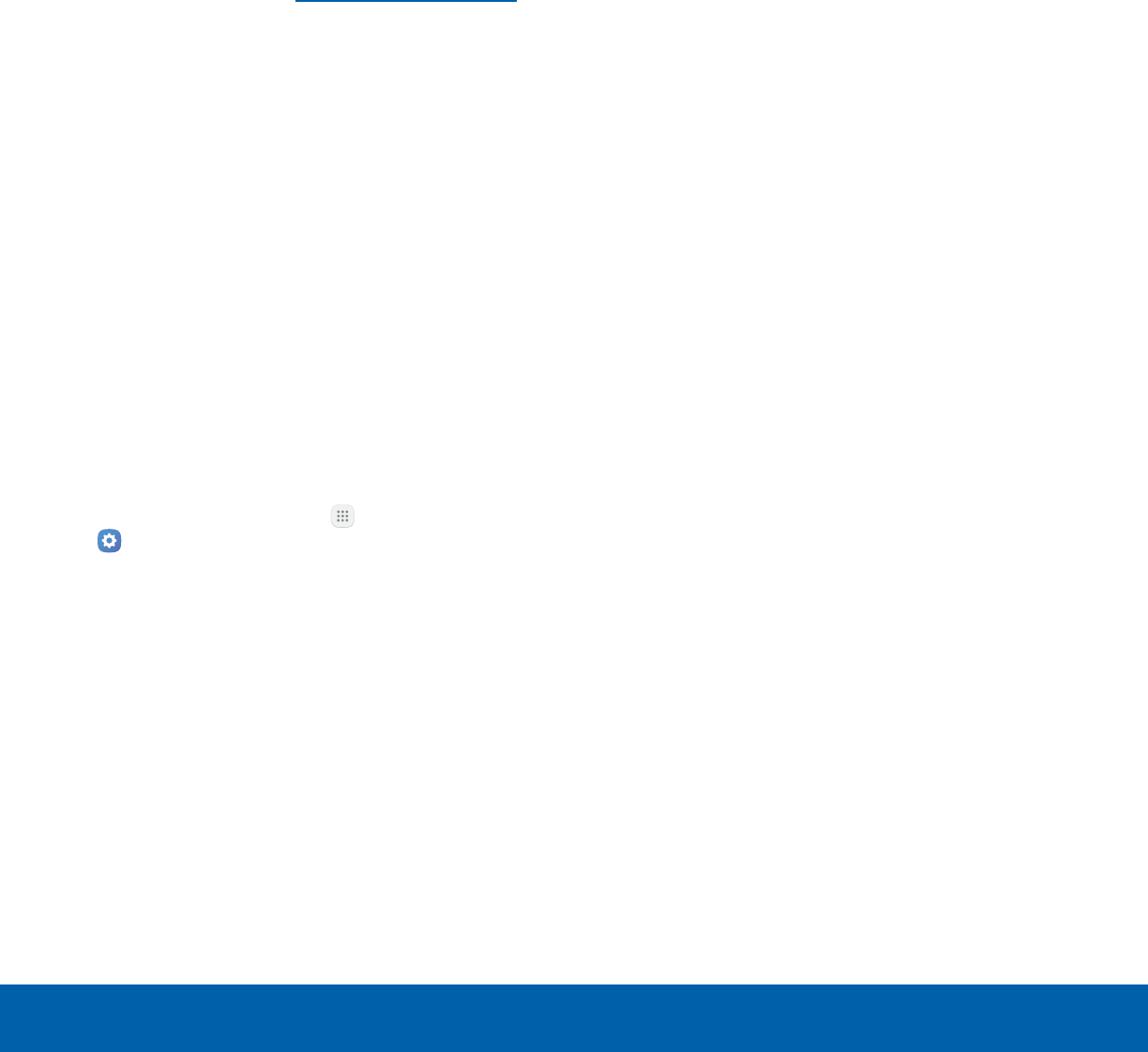
93 Backup and ResetSettings
Factory Data Reset
You can reset your device to factory defaults,
erasing all data from your device.
This action permanently erases ALL data from
the device, including Google or other account
settings, system and application data and settings,
downloaded applications, as well as your music,
photos, videos, and other files. Any data found on an
external SD card is not affected.
Note: When you sign in to a Google Account on your
device, Factory Reset Protection is activated. This
protects your device in the event it is lost or stolen.
Formore information, see Factory Reset Protection.
If you reset your device to factory default settings
with the Factory Reset Protection (FRP) feature
turned on, you must enter the user name and
password for a registered Google Account to regain
access to the device. You will not be able to access
the device without the correct credentials.
Warning: If you reset your Google Account password,
you must wait 72 hours after changing your password
to perform a factory data reset on your device.
Before resetting your device:
1. Verify that the information you want to keep has
transferred to your storage area.
2. Log in to your Google Account and confirm your
user name and password.
To reset your device:
1. From a Home screen, tap Apps >
Settings.
2. Tap Backup and reset > Factory data reset.
3. Tap Reset device and follow the prompts to
perform the reset.
4. When the device restarts, follow the prompts to
set up your device.
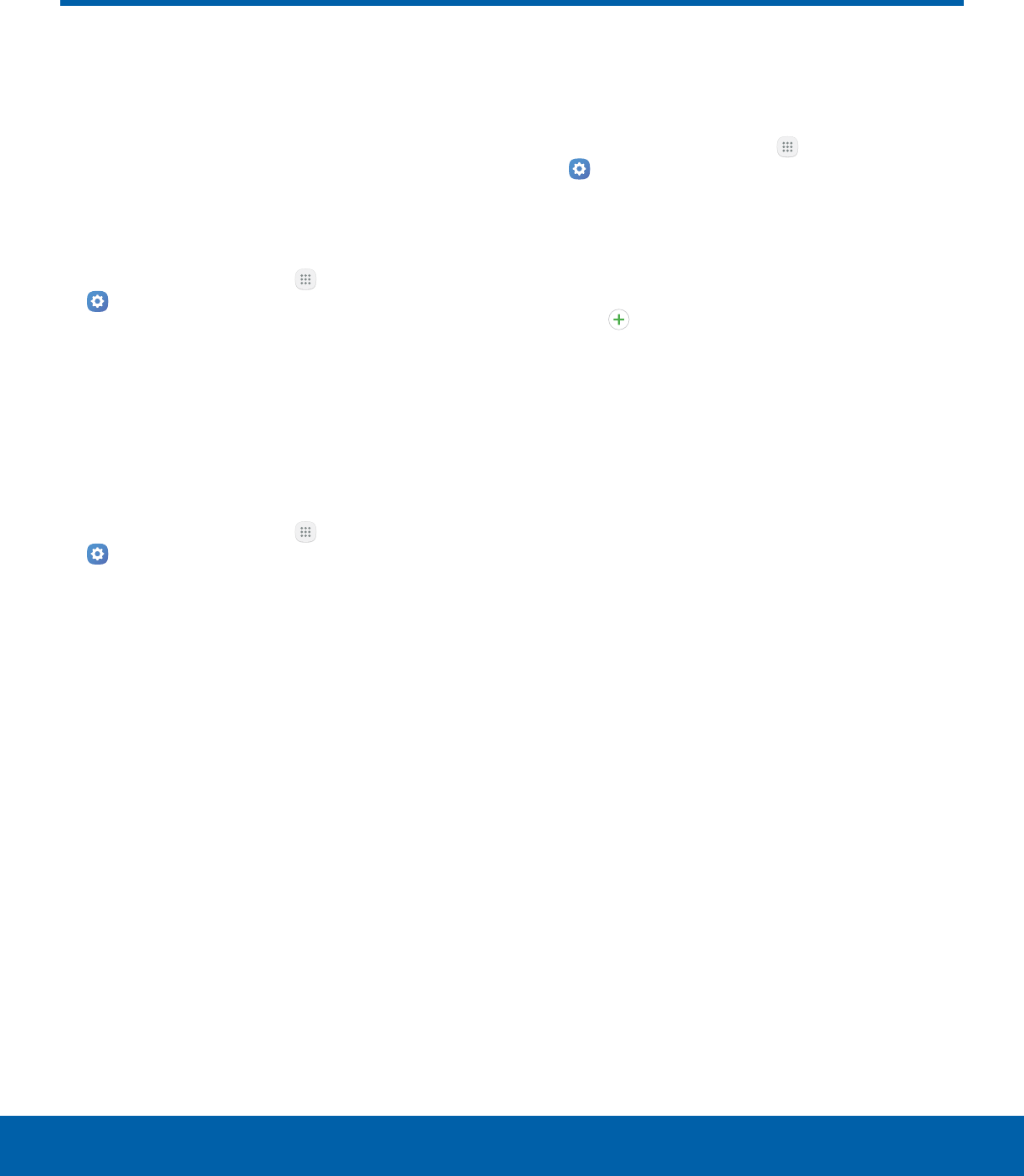
94 Language and InputSettings
Language and Input
Configure your device’s
language and input settings.
Language
You can select a default language for your device’s
menus and keyboards.
1. From a Home screen, tap Apps >
Settings.
2. Tap Language and input > Language.
3. Select a language from the list.
Default Keyboard
You can select a default keyboard for your device’s
menus and keyboards.
1. From a Home screen, tap Apps >
Settings.
2. Tap Language and input > Default keyboard.
3. Select a keyboard.
Note: Additional keyboards can be downloaded from
the Google Play store.
Samsung Keyboard
Configure options for using the Samsung keyboard.
1. From a Home screen, tap Apps >
Settings.
2. Tap Language and input > Samsung keyboard
for options:
• Languages and types: Set the keyboard type
and language.
- Add input languages: Choose which
languages are available on the keyboard. To
switch between languages, slide the Space
bar sideways.
• Smart typing: Use predictive text and correct
common typing mistakes to improve input.
-Predictive text: Predictive text suggests
words that match your text entries, and
can automatically complete common
words. Predictive text can learn your
personal writing style from your contacts,
messages, Gmail, and social networking
sites — improving its accuracy of predicting
your text entries.
-Additional keyboard settings provide
assistance with capitalization, punctuation,
and much more.
• Key-tap feedback: Play a tone or see
character previews while typing.
• Customization: Use alternative characters,
text shortcuts, change the keyboard size, or
use a high contrast keyboard.
• Other settings: Reset keyboard settings, clear
personalized data, and view information about
the Samsung keyboard.
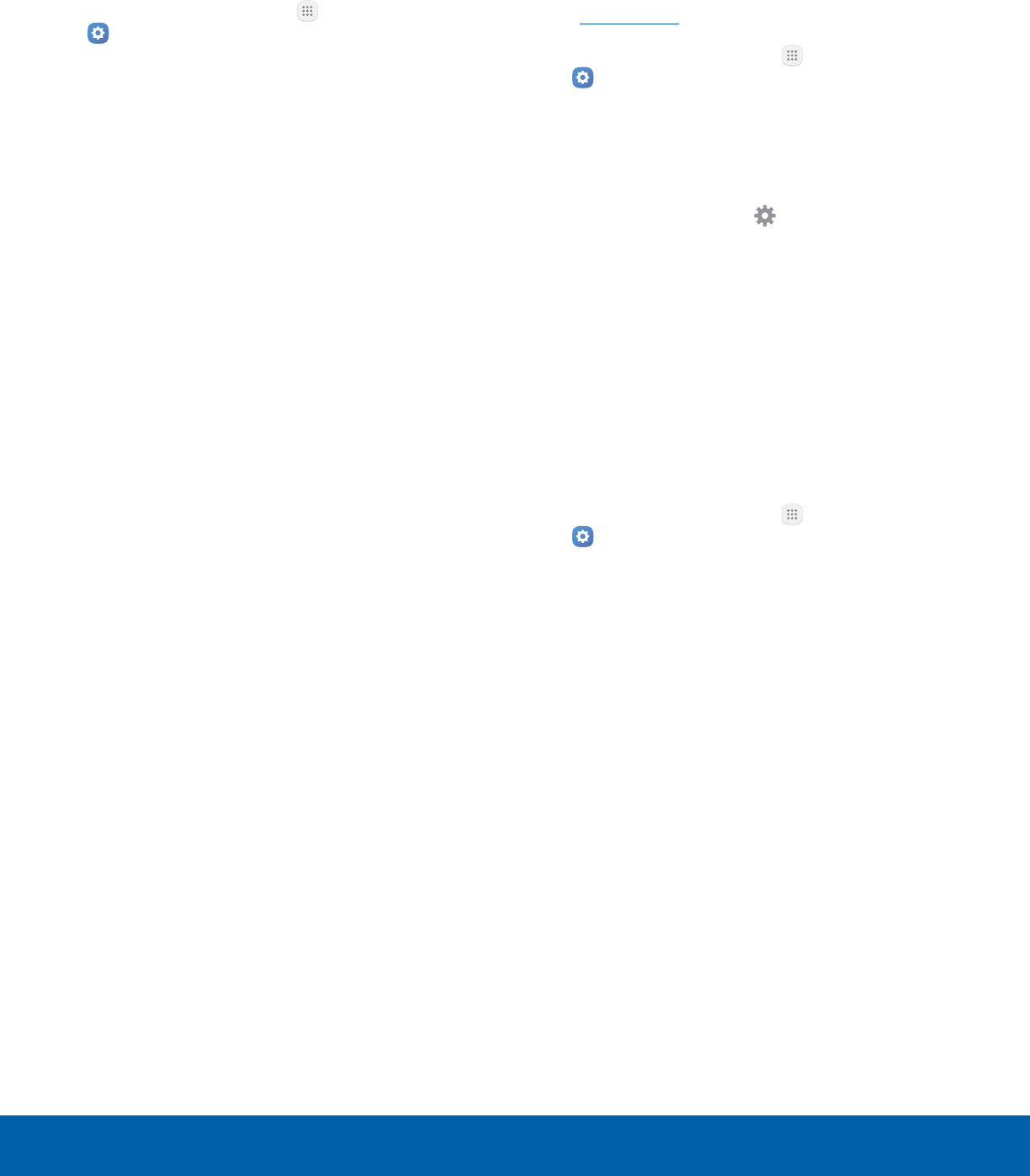
95 Language and InputSettings
Google Voice Typing
Speak rather than type your text entries using
Google voice typing.
1. From a Home screen, tap Apps >
Settings.
2. Tap Language and input > Google voice typing
for options:
• Languages: Select languages for Google
voice typing.
• “Ok Google” detection: Launch a Google
search whenever you say “OK Google”.
• Hands-free: Allow requests with the device
locked.
• Speech output: Select options for spoken
feedback.
• Offline speech recognition: Download and
install speech recognition engines, allowing
you to use voice input while not connected to
the network.
• Block offensive words: Hide search results
that contain offensive words.
• Bluetooth headset: Use audio input from
a Bluetooth headset (not included) if one is
connected.
Text-to-Speech Options
Configure your Text-to-Speech (TTS) options.
TTS is used for various accessibility features,
such as Voice Assistant. For more information,
seeAccessibility.
1. From a Home screen, tap Apps >
Settings.
2. Tap Language and input > Text-to-speech for
options:
• Preferred TTS engine: Choose either the
Samsung text-to-speech or Google Text-to-
speech engine. Tap Settings next toeach
TTS engine for options.
• Speech rate: Set the speed at which the text
is spoken.
• Default language status: Display the default
language in use.
Pointer Speed
Configure pointer speed for an optional mouse or
trackpad (not included).
1. From a Home screen, tap Apps >
Settings.
2. Tap Language and input.
3. Under Pointer speed, drag the slider to the right
to go faster or to the left to go slower.
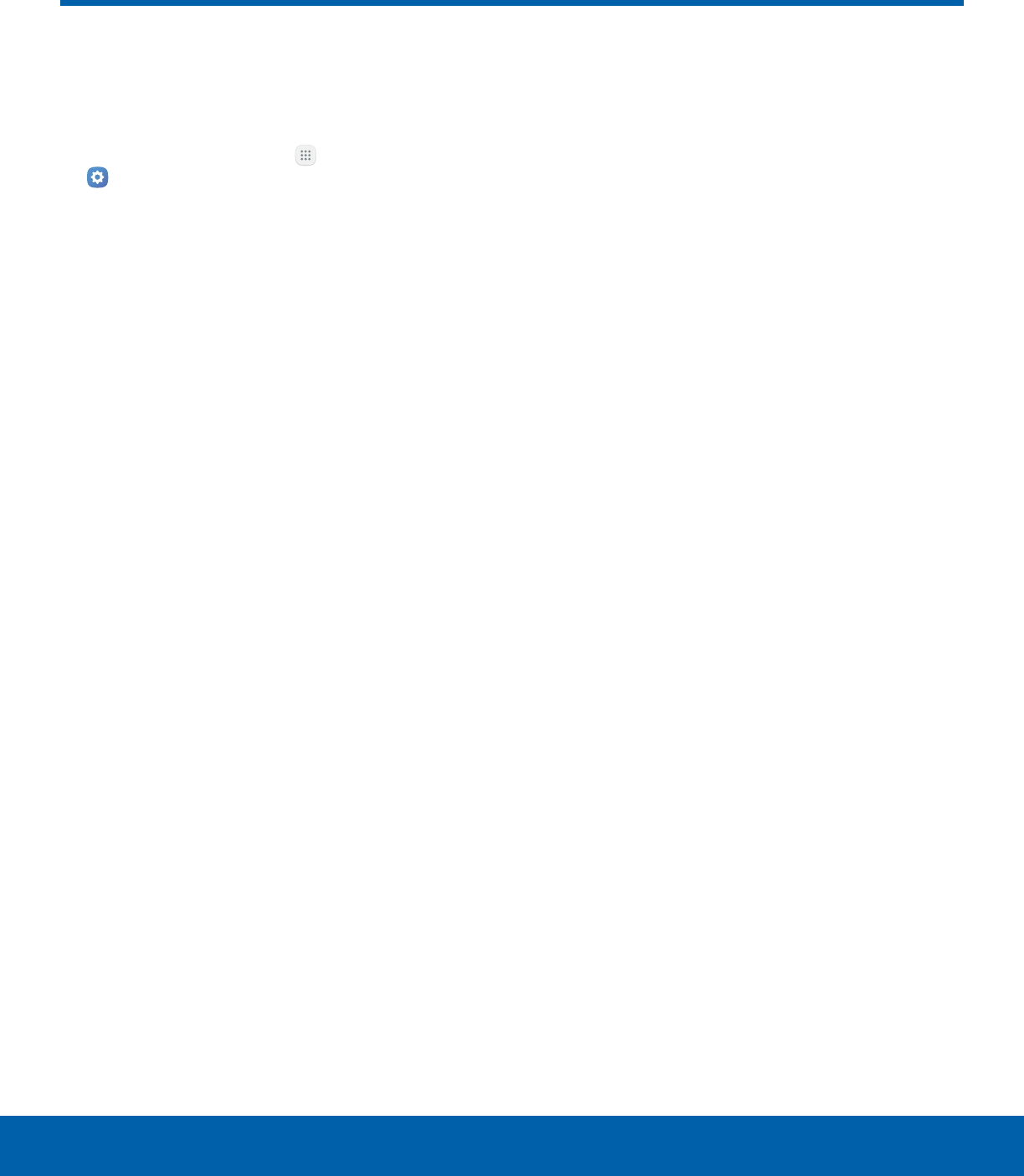
96 BatterySettings
Battery
View how battery power is used
for device activities.
1. From a Home screen, tap Apps >
Settings.
2. Tap Battery for options:
• Power saving mode: Save battery power by
limiting your device’s performance, limiting
vibration feedback, and restricting location
services and most background data.
• Ultra power saving mode: Ultra power saving
mode saves even more battery power by using
a minimal Home screen layout and limiting the
number of usable apps.
• Display battery percentage: Display the
battery charge percentage next to the battery
icon on the Status bar.
• Past and predicted usage: View estimated
usage time remaining based on your usage
over the last 7 days.
• Recent battery usage: Tap an item to view
details of its battery usage.
3. Tap More for the following options:
• Refresh: Update the listing.
• Optimize battery usage: Choose apps to
optimize their individual battery usage.
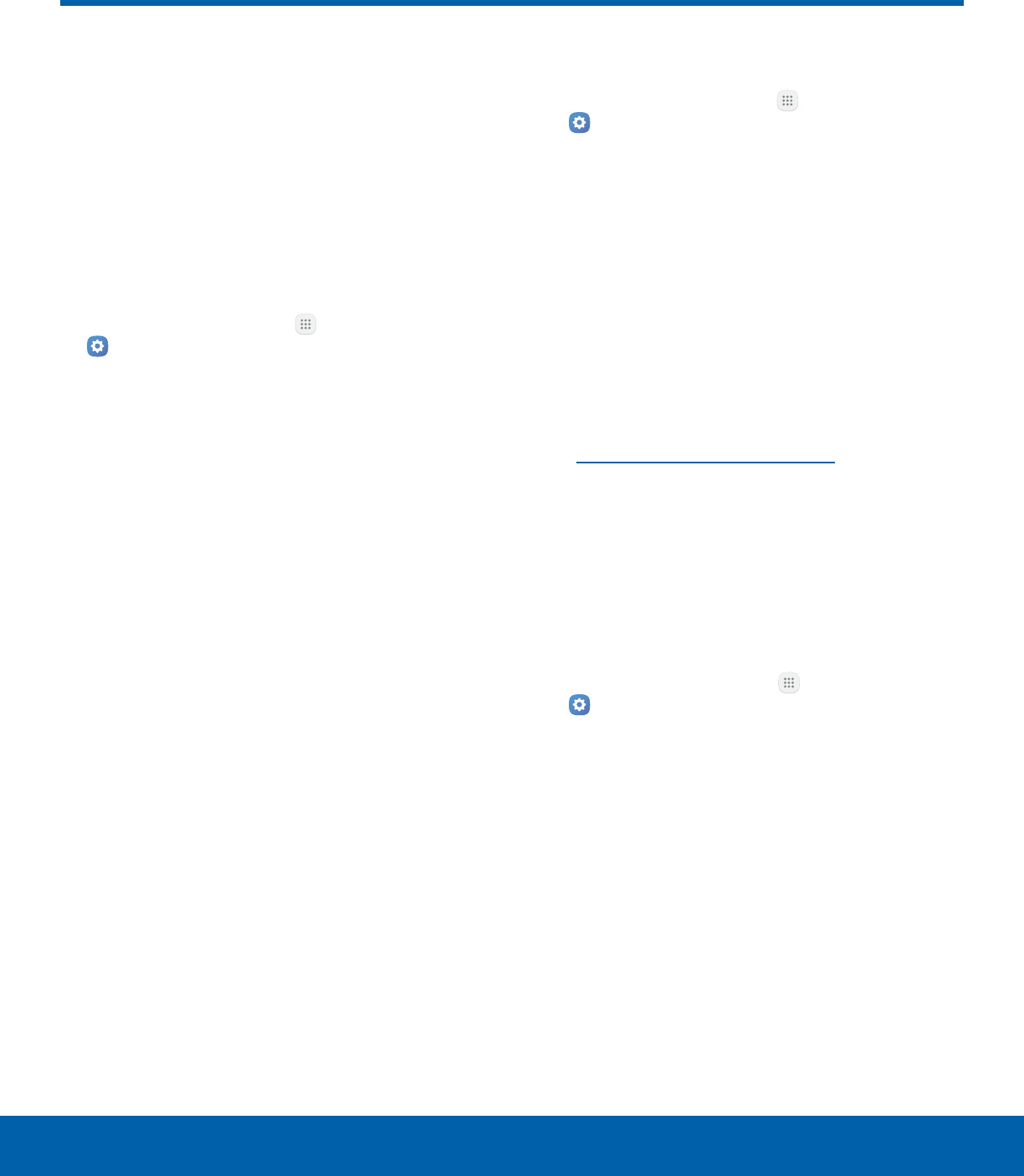
97 StorageSettings
Storage
View the device memory and
usage. Mount, unmount, or
format an optional memory card
(not included).
Device Memory
View and manage the memory used by the device.
1. From a Home screen, tap Apps >
Settings.
2. Tap Storage.
• Device storage used out of the total space
available is displayed.
3. Tap Internal storage for the following:
• Total space: The total space in your device’s
memory.
• Available space: The amount of storage
space currently available.
• System memory: The minimum amount of
storage space required to run the system.
• Used space: The amount of storage space
currently being used.
• Other: The space used by app data,
downloaded files, and Android system files.
• Cached data: The amount of data currently
cached.
• Explore: Launch My Files to view content
stored on your device.
To increase available memory:
1. From a Home screen, tap Apps >
Settings.
2. Tap Storage.
3. Tap Cached data to clear cached data for all
apps.
4. Tap Delete to confirm.
Memory Card (SD Card)
Once an optional memory card (not included) has
been installed in your device, the card memory is
displayed as Total space and Available space.
For more information on memory card installation,
see Install an Optional Memory Card.
Mount a Memory Card
When you install an optional memory card, it is
automatically mounted (connected to the device)
and prepared for use. However, should you unmount
the card without removing it from the device, you
need to mount it before it can be accessed.
1. From a Home screen, tap Apps >
Settings.
2. Tap Storage > SD card.
3. Tap Mount.
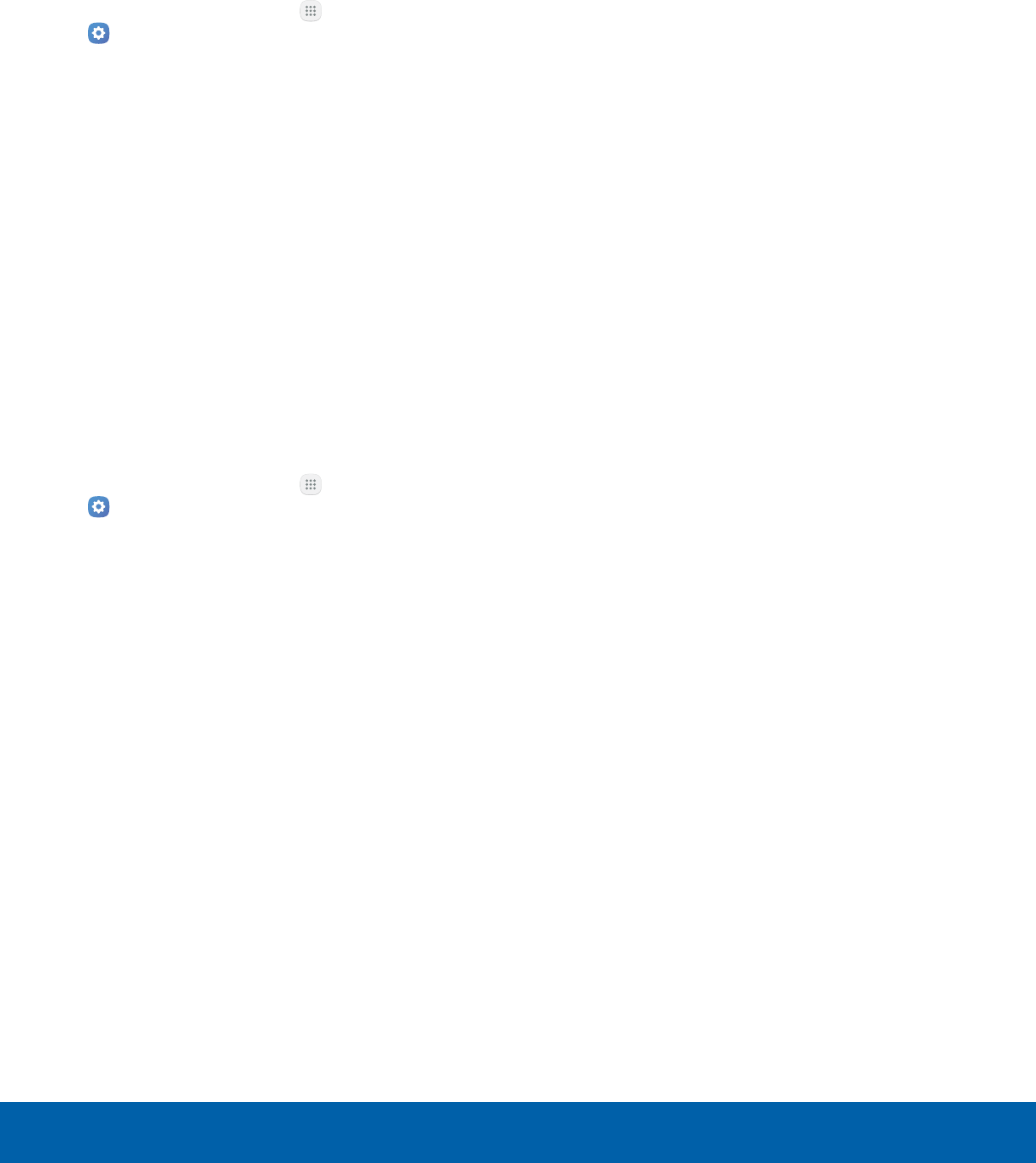
98 StorageSettings
Remove a Memory Card
Warning: To prevent damage to information stored on
the memory card, unmount the card before removing
it from the device.
1. From a Home screen, tap Apps >
Settings.
2. Tap Storage > SD card.
3. Tap Unmount.
4. Open the memory card slot cover and turn to
expose the slot.
5. Gently press inward on the memory card so that
it pops out from the slot and carefully pull the
card out.
6. Close the memory card slot cover.
Format a Memory Card
Warning: When formatting an SD card, you should
back up your music and photo files that are stored on
the card because formatting the SD card deletes all of
the stored data.
1. From a Home screen, tap Apps >
Settings.
2. Tap Storage > SD card.
3. Tap Format and follow the prompts.
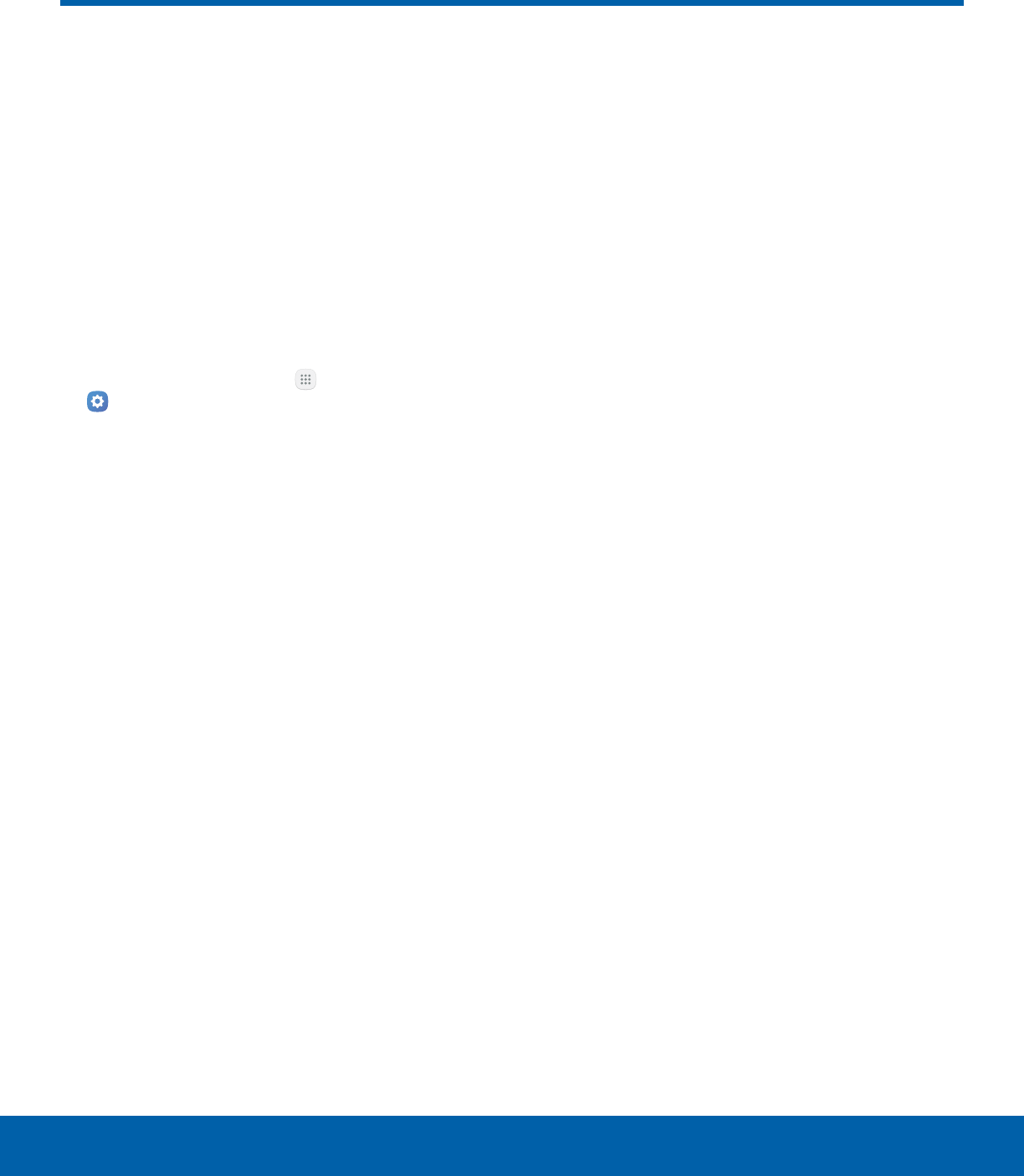
99 Date and TimeSettings
Date and Time
By default, your device receives
date and time information from
the wireless network.
When you are outside network
coverage, you may want to
set date and time information
manually using the date and time
settings.
1. From a Home screen, tap Apps >
Settings.
2. Tap Date and time. The following options are
available:
• Automatic date and time: Receive date and
time updates from the wireless network.
• Set date: Enter the current date (only available
when Automatic date and time is disabled).
• Set time: Enter the current time (only available
when Automatic date and time is disabled).
• Select time zone: Choose your local time
zone (only available when Automatic date and
time is disabled).
• Use 24-hour format: Set the format for
displaying time.
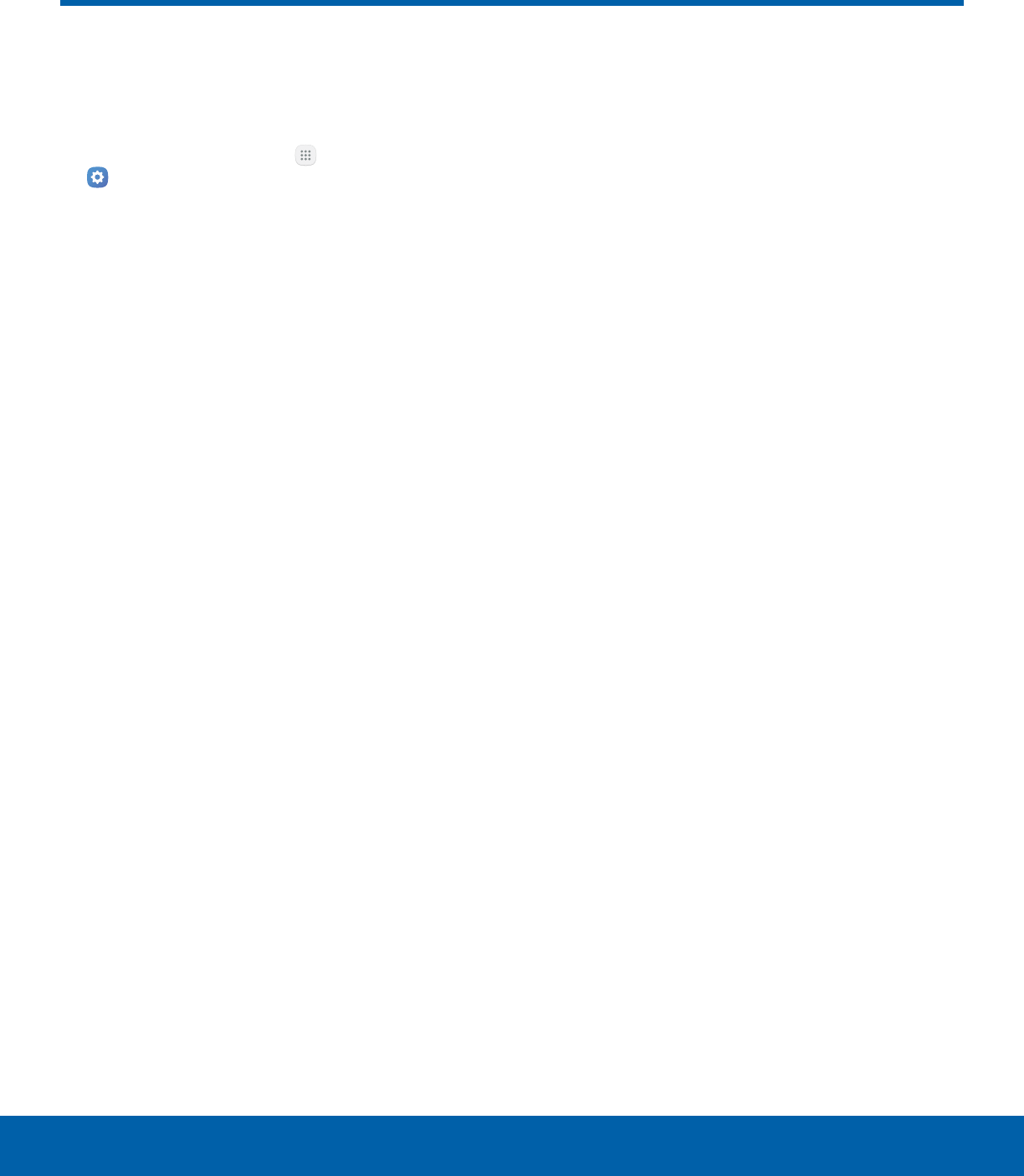
100 HelpSettings
Help
View tips and guidelines for
using your device.
1. From a Home screen, tap Apps >
Settings.
2. Tap Help for information about:
• New features
• Getting started
• Applications
• Settings
3. Tap Sort by to sort the topics by category or
alphabetically.
4. Tap Search to search for a topic.
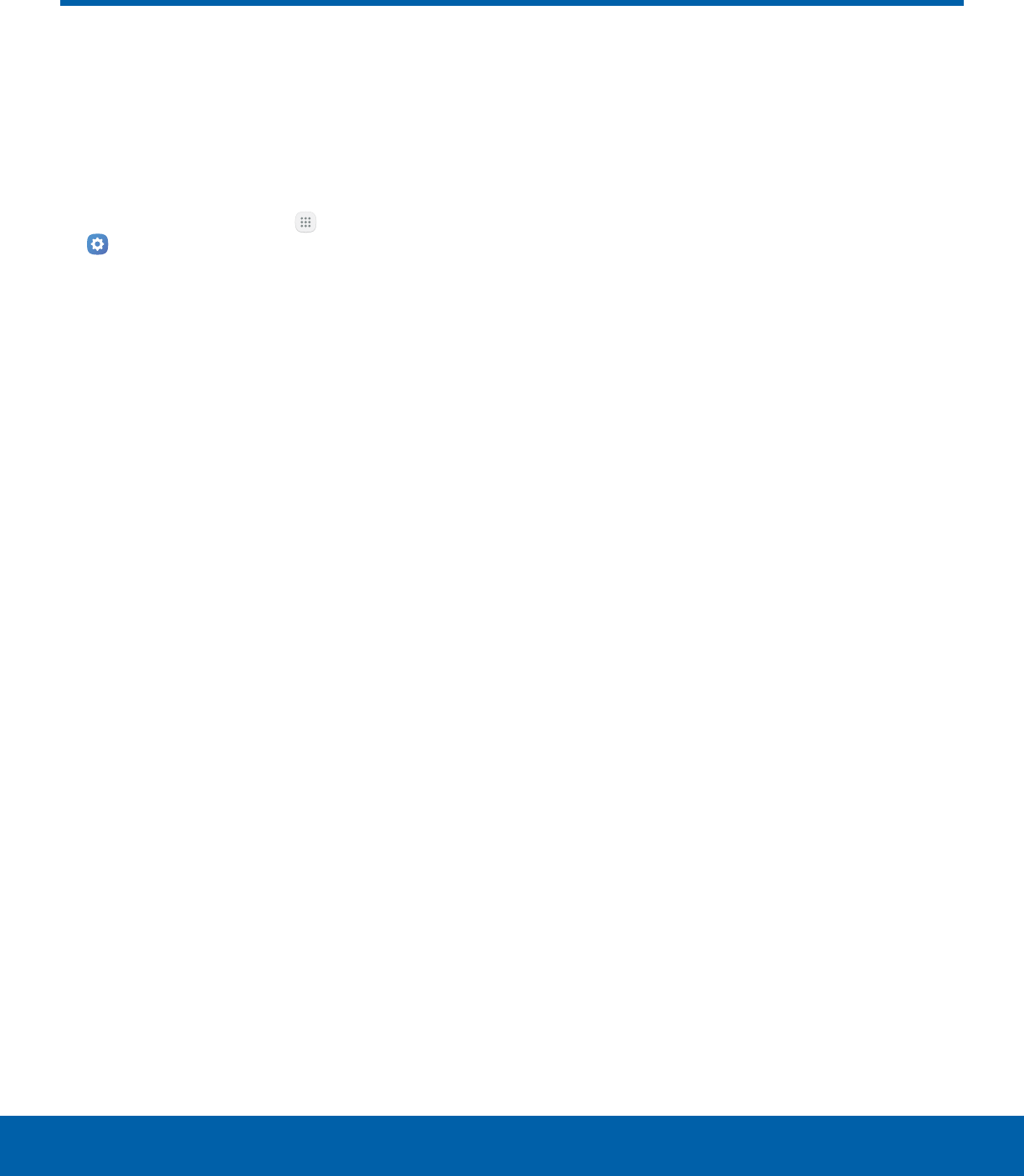
101 About DeviceSettings
About Device
View information about your
device, including current status,
legal information, hardware and
software versions, and more.
1. From a Home screen, tap Apps >
Settings.
2. Tap About device, and then tap items for more
details:
• Software update: Check for and install
available software updates.
• Status: View the status of the battery, network,
and other information about your device.
• Legal information: View legal notices and
other legal information.
• Device name: View and change your device’s
name.
• Additional device information includes the
Model number, Android version, Build number,
and more.