Samsung Galaxy Tab A T280 User Manual 7.0 Wi Fi Instructions For Use SM EN
User Manual: samsung Galaxy Tab A 7.0 Wi-Fi - Instructions for Use Free User Guide for Samsung Tablet and eReader, Manual - page1
Open the PDF directly: View PDF ![]() .
.
Page Count: 85
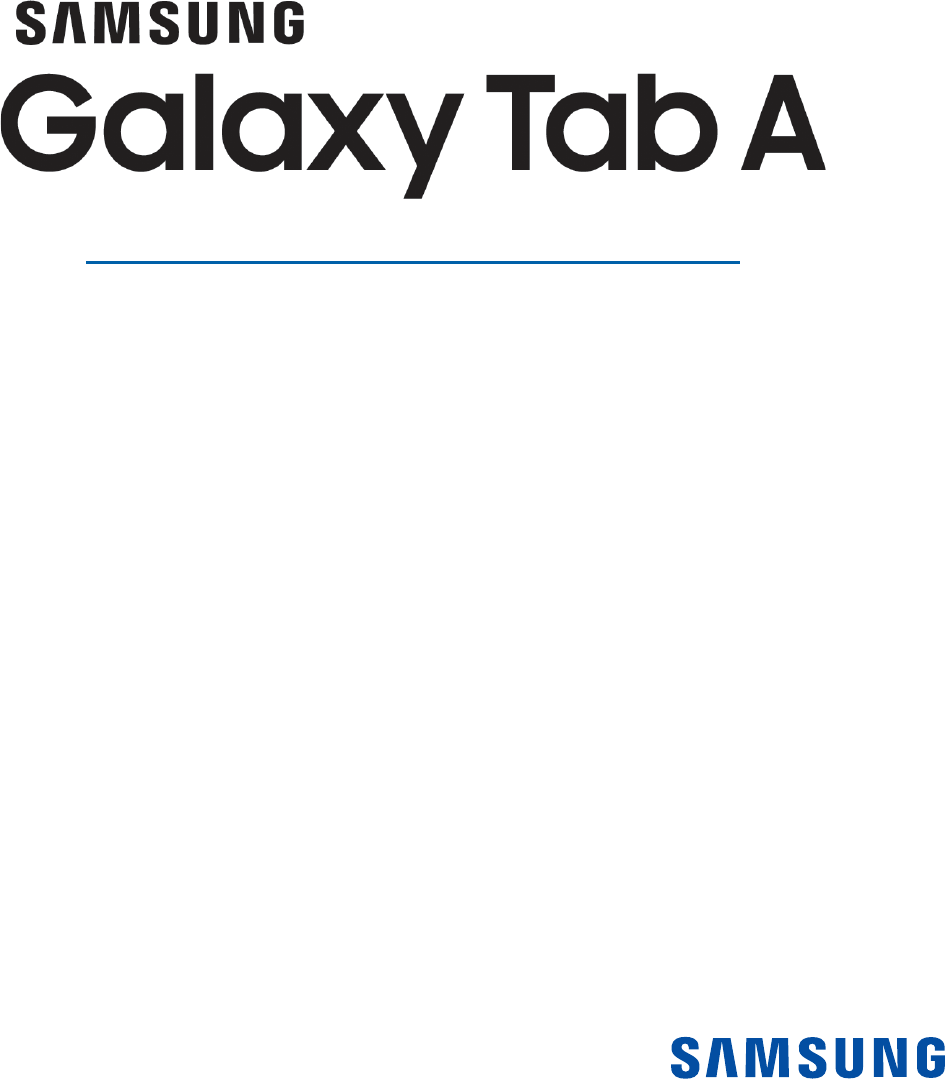
TABLET
User Manual
Please read this manual before operating your device
and keep it for future reference.
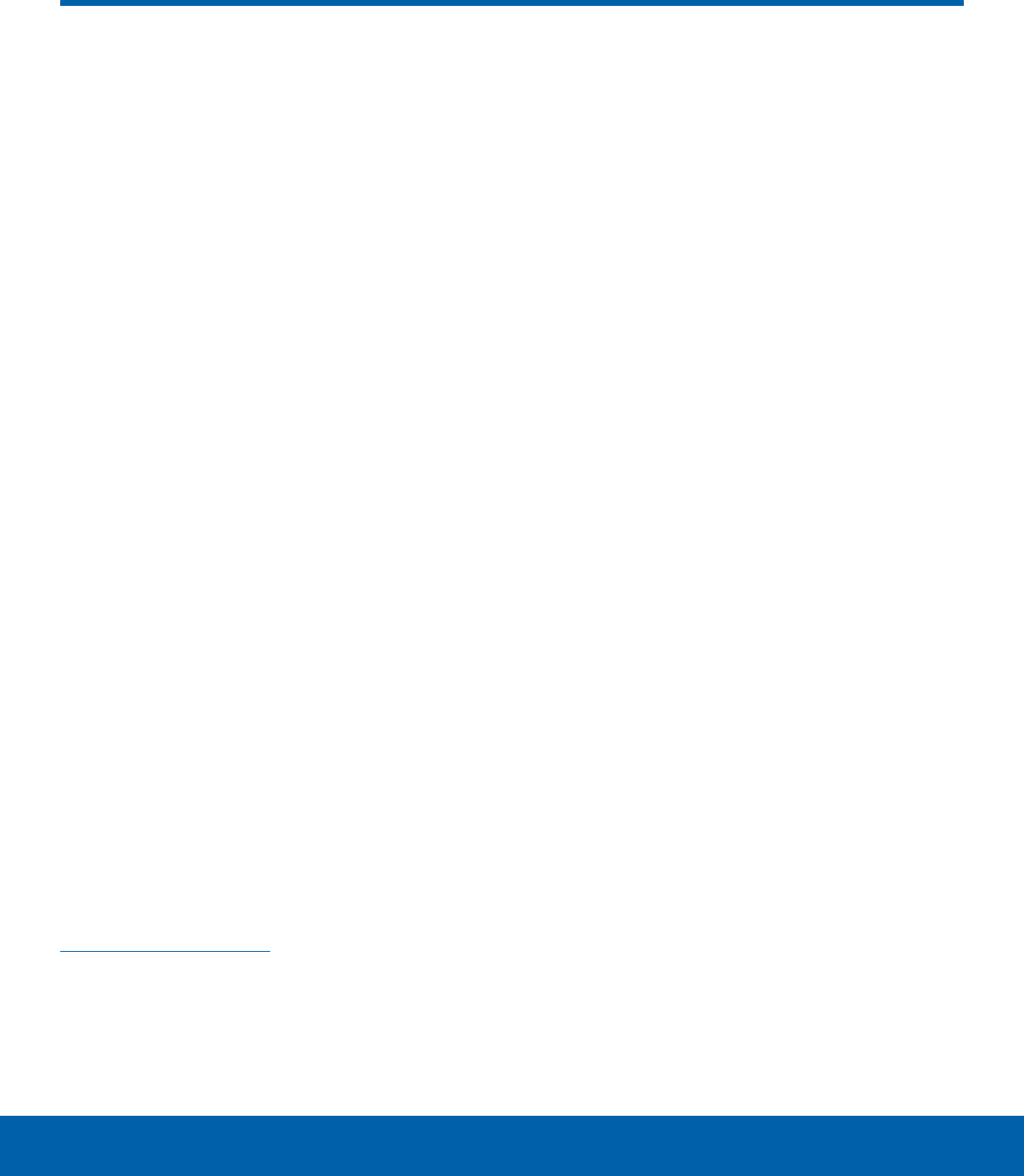
i
Legal Notices
WARNING! This product contains chemicals known to
the State of California to cause cancer, birth defects,
or other reproductive harm. For more information,
please call 1-800-SAMSUNG (726-7864).
Intellectual Property
All Intellectual Property, as defined below,
owned by or which is otherwise the property of
Samsung or its respective suppliers relating to the
SAMSUNG mobile device, including but not limited
to, accessories, parts, or software relating thereto
(the “mobile device”), is proprietary to Samsung
and protected under federal laws, state laws, and
international treaty provisions. Intellectual Property
includes, but is not limited to, inventions (patentable
or unpatentable), patents, trade secrets, copyrights,
software, computer programs, and related
documentation and other works of authorship. You
may not infringe or otherwise violate the rights
secured by the Intellectual Property. Moreover,
you agree that you will not (and will not attempt
to) modify, prepare derivative works of, reverse
engineer, decompile, disassemble, or otherwise
attempt to create source code from the software.
No title to or ownership in the Intellectual Property
is transferred to you. All applicable rights of the
Intellectual Property shall remain with SAMSUNG
and its suppliers.
Open Source Software
Some software components of this product
incorporate source code covered under GNU
General Public License (GPL), GNU Lesser
GeneralPublic License (LGPL), OpenSSL License,
BSD License and other open source licenses.
Toobtain the source code covered under the
opensource licenses, please visit:
opensource.samsung.com
Disclaimer of Warranties;
Exclusion of Liability
EXCEPT AS SET FORTH IN THE EXPRESS
WARRANTY CONTAINED ON THE WARRANTY
PAGE ENCLOSED WITH THE PRODUCT, THE
PURCHASER TAKES THE PRODUCT “AS IS”, AND
SAMSUNG MAKES NO EXPRESS OR IMPLIED
WARRANTY OF ANY KIND WHATSOEVER WITH
RESPECT TO THE PRODUCT, INCLUDING BUT
NOT LIMITED TO THE MERCHANTABILITY OF THE
PRODUCT OR ITS FITNESS FOR ANY PARTICULAR
PURPOSE OR USE; THE DESIGN, CONDITION OR
QUALITY OF THE PRODUCT; THE PERFORMANCE
OF THE PRODUCT; THE WORKMANSHIP OF THE
PRODUCT OR THE COMPONENTS CONTAINED
THEREIN; OR COMPLIANCE OF THE PRODUCT
WITH THE REQUIREMENTS OF ANY LAW, RULE,
SPECIFICATION OR CONTRACT PERTAINING
THERETO. NOTHING CONTAINED IN THE
INSTRUCTION MANUAL SHALL BE CONSTRUED
TO CREATE AN EXPRESS OR IMPLIED WARRANTY
OF ANY KIND WHATSOEVER WITH RESPECT TO
THE PRODUCT. IN ADDITION, SAMSUNG SHALL
NOT BE LIABLE FOR ANY DAMAGES OF ANY KIND
RESULTING FROM THE PURCHASE OR USE OF
THE PRODUCT OR ARISING FROM THE BREACH
OF THE EXPRESS WARRANTY, INCLUDING
INCIDENTAL, SPECIAL OR CONSEQUENTIAL
DAMAGES, OR LOSS OF ANTICIPATED PROFITS
OR BENEFITS.
Modification of Software
SAMSUNG IS NOT LIABLE FOR PERFORMANCE
ISSUES OR INCOMPATIBILITIES CAUSED BY
YOUR EDITING OF REGISTRY SETTINGS, OR
YOUR MODIFICATION OF OPERATING SYSTEM
SOFTWARE.
USING CUSTOM OPERATING SYSTEM SOFTWARE
MAY CAUSE YOUR DEVICE AND APPLICATIONS
TO WORK IMPROPERLY. YOUR CARRIER MAY
NOT PERMIT USERS TO DOWNLOAD CERTAIN
SOFTWARE, SUCH AS CUSTOM OS.
WIF_T280_EN_UM_TN_PB6_033016_FINAL
Legal Notices
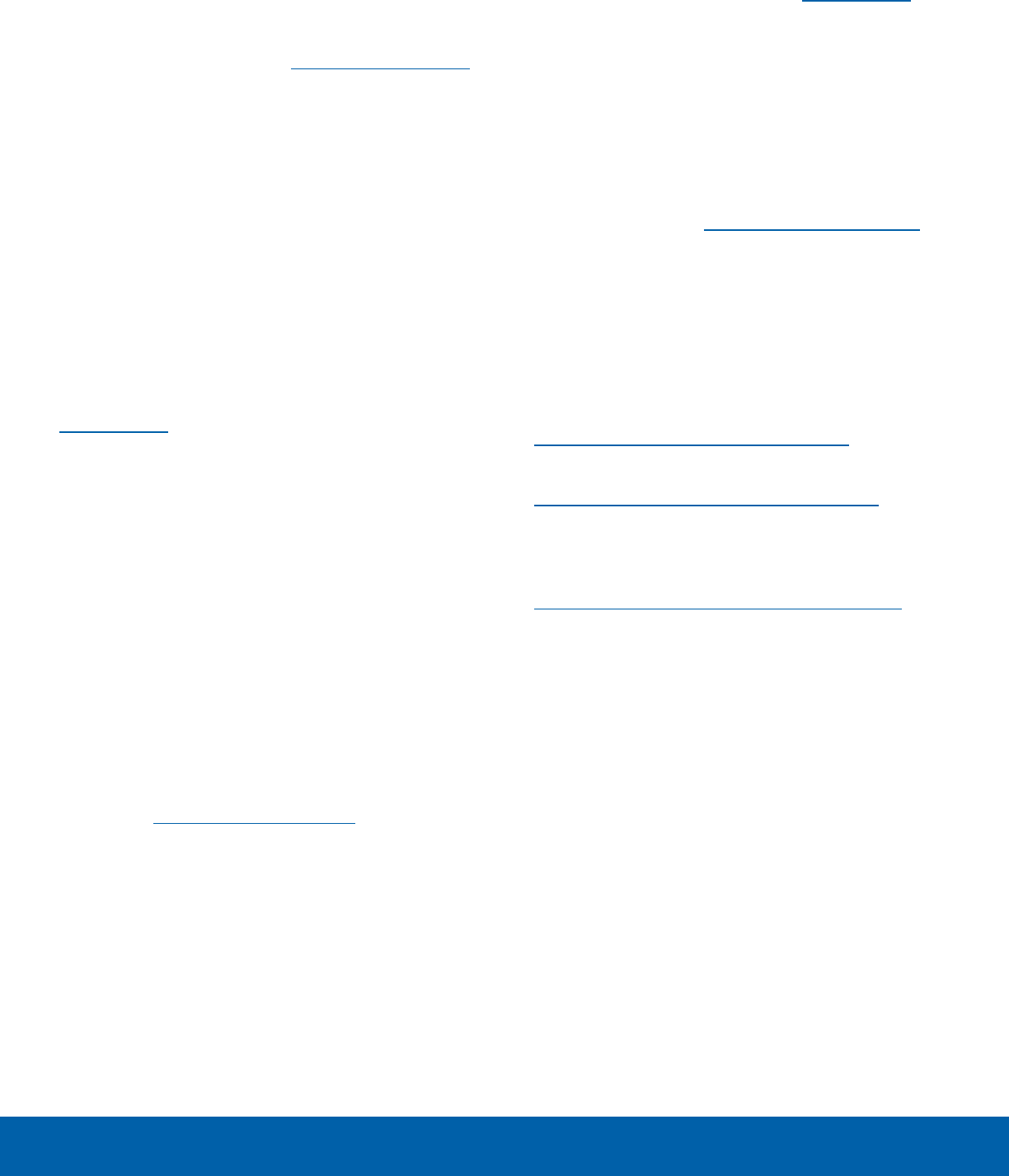
ii
Legal Notices
Samsung KNOX
Samsung KNOX™ is Samsung’s security platform
and is a mark for a Samsung device tested for
security with enterprise use in mind. Additional
licensing fee may be required. For more information
about KNOX, please refer to: samsung.com/us/knox
[030115]
Samsung Electronics America
(SEA), Inc.
Address:
85 Challenger Road
Ridgefield Park,
New Jersey 07660
Phone:
1-800-SAMSUNG (726-7864)
Internet Address:
samsung.com
©2016 Samsung Electronics America, Inc.
Samsung, Samsung Galaxy, and MultiWindow are
all trademarks of SamsungElectronics Co., Ltd.
Other marks are the property of their respective
owners.
Note: Screen images are simulated. Appearance of
device may vary.
Do you have questions about your
Samsung Mobile Device?
For 24 hour information and assistance, we offer
a new FAQ/ARS System (Automated Response
System) at: samsung.com/us/support
The actual available capacity of the internal memory
is less than the specified capacity because the
operating system and default applications occupy
part of the memory. The available capacity may
change when you upgrade the device.
Legal Information
Important legal information can be accessed in
writing on the mobile device or at samsung.com
READ THIS INFORMATION BEFORE USING YOUR
MOBILE DEVICE.
Samsung Limited Warranty - This product is
covered under the applicable Samsung Limited
Warranty INCLUDING ITS DISPUTE RESOLUTION
PROCEDURE and your right to opt out of
arbitration within 30 calendar days of the first
consumer purchase. You may opt out by either
sending an email to optout@sea.samsung.com
with the subject line “Arbitration Opt-Out” or by
calling 1-800-SAMSUNG (726-7864). For more
detailed procedures, please refer to the “Dispute
Resolution Procedures and Arbitration and Opt-Out”
section of the Limited Warranty.
The online version of the Health/Safety and
Warranty guide for your device can be found at:
English
samsung.com/us/Legal/Tablet-HSGuide
Spanish
samsung.com/us/Legal/Tablet-HSGuide-SP
The online version of the End User License
Agreement (EULA) for your device can be
foundonline at:
samsung.com/us/Legal/SamsungLegal-EULA4
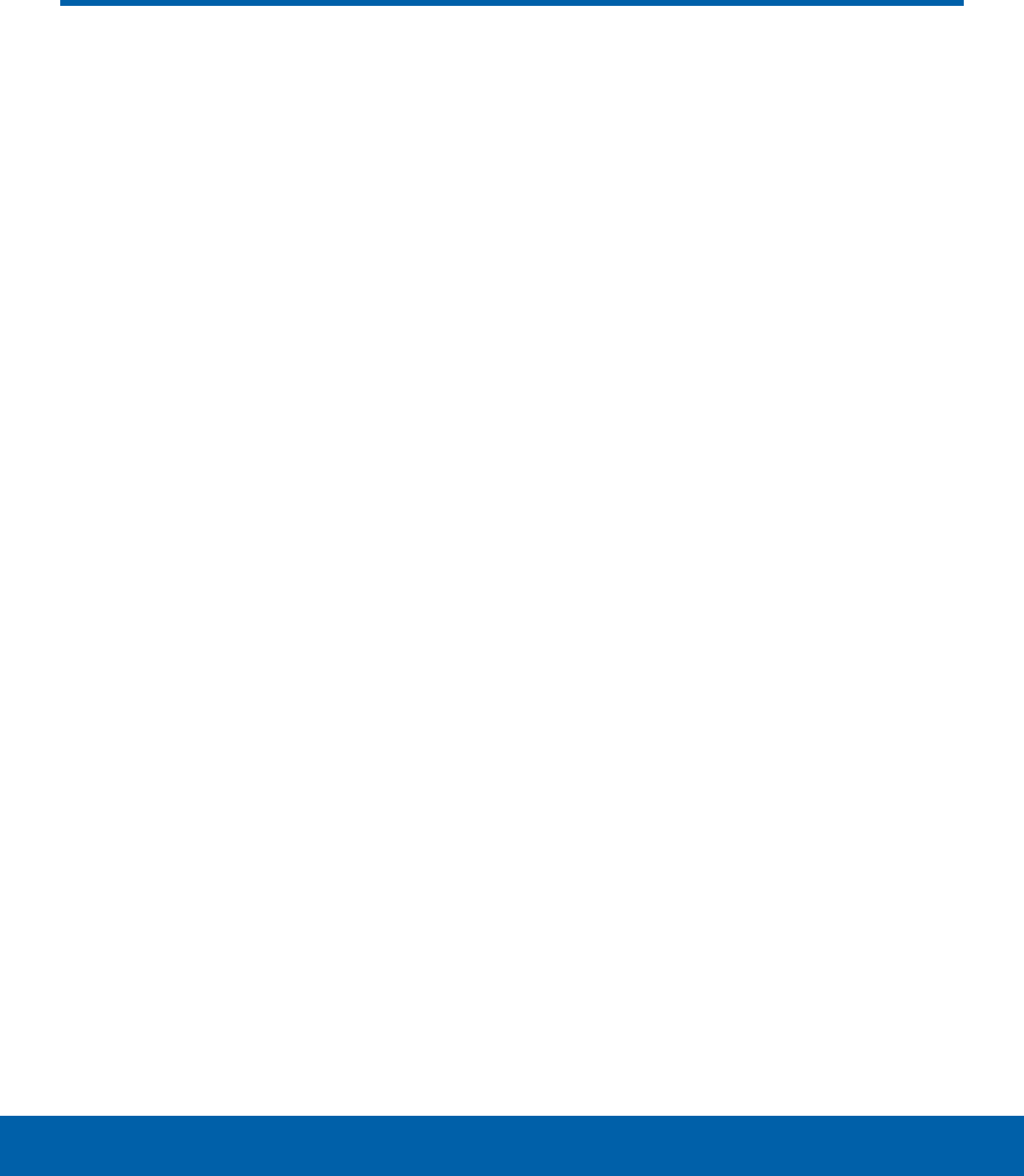
iii
Table of Contents
Getting Started ................................................1
Front View ...........................................................2
Back View ........................................................... 3
Assemble Your Device .....................................4
Set Up Your Device ..........................................6
Set Up Accounts on Your Device ................... 7
Know Your Device .........................................8
Home Screen .....................................................9
Status Bar ........................................................ 12
Navigation ........................................................ 13
Notification Panel ........................................... 15
MultiWindow ................................................... 17
Enter Text ......................................................... 19
Applications ................................................... 21
Apps List .......................................................... 22
Google Apps ................................................... 24
Additional Apps .............................................. 26
Calculator ........................................................ 27
Calendar .......................................................... 28
Camera and Video ......................................... 30
Clock ................................................................ 33
Contacts ........................................................... 35
Email ................................................................. 38
Galaxy Apps ................................................... 40
Gallery .............................................................. 41
Internet ............................................................. 43
Memo ............................................................... 45
My Files ............................................................ 46
Video ................................................................ 47
Settings ............................................................ 49
How to Use Settings ...................................... 50
Airplane Mode ................................................ 51
Wi-Fi .................................................................. 52
Bluetooth .......................................................... 54
Data Usage ..................................................... 56
More Connection Settings ............................ 57
Sounds and Notifications ............................. 58
Display ............................................................. 60
Applications Settings ..................................... 62
Users ................................................................ 64
Wallpaper......................................................... 65
Lock Screen and Security ............................ 66
Privacy .............................................................. 69
Accessibility .................................................... 70
Accounts .......................................................... 72
Backup and Reset ......................................... 73
Language and Input ...................................... 75
Battery .............................................................. 77
Storage ............................................................. 78
Date and Time ................................................ 79
User Manual .................................................... 80
About Device .................................................. 81
Table of Contents

Learn about your
mobile device hardware,
assembly procedures, and
how to get started using
your newdevice.
Getting Started
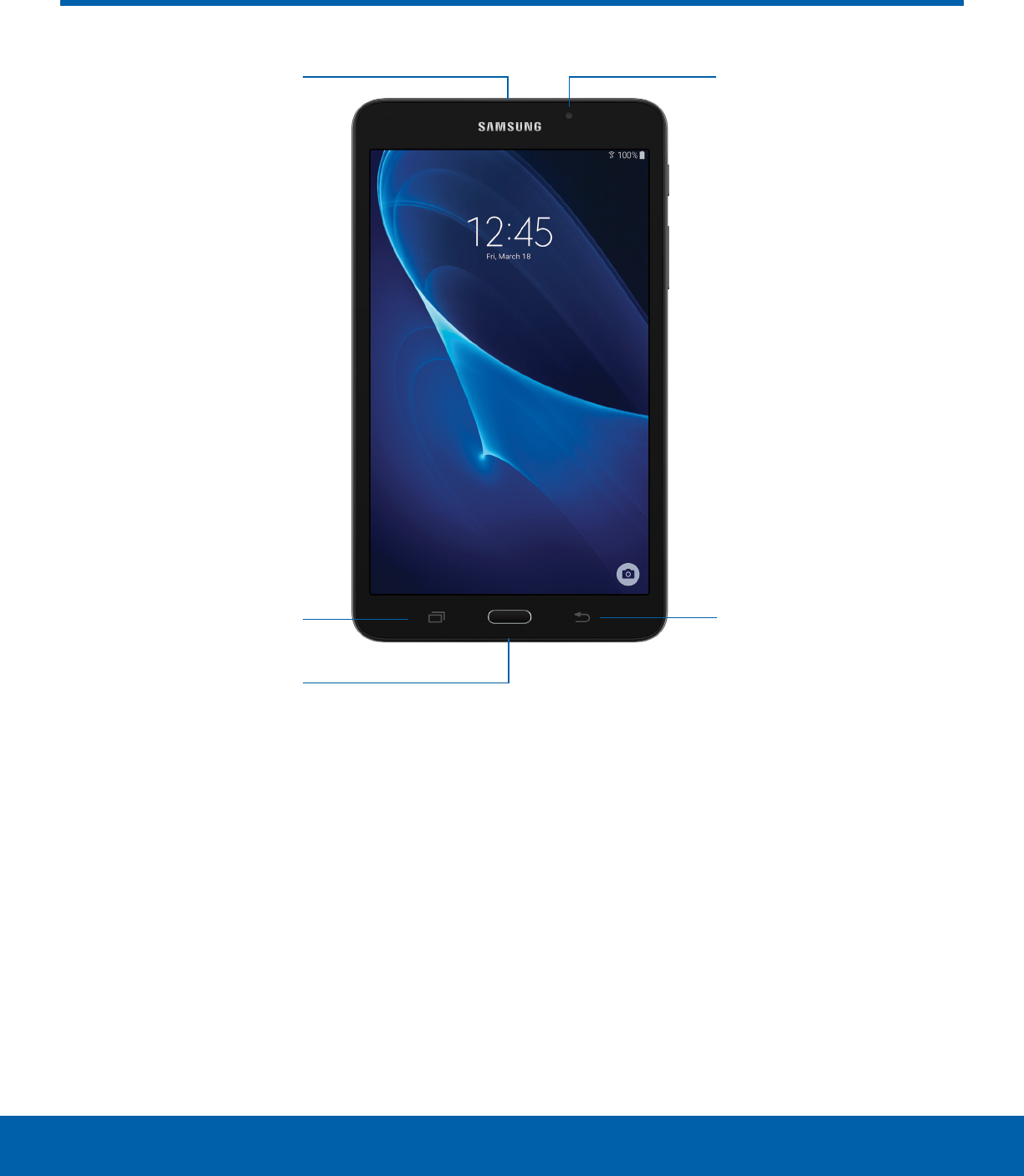
2Front View
Getting Started
Front View
Recent Back
Home key
Front camera
USB charger/
Accessoryport
• Front camera: Take self-portraits and record
videos of yourself.
• Back: Return to the previous screen or close a
dialog box, menu, or keyboard.
• Home key: Return to the Home screen.
• Recent: Tap to display recent apps, or touch and
hold for Multi window.
• USB charger/Accessory port: Connect the
USBcharger (included) and other optional
accessories (not included).
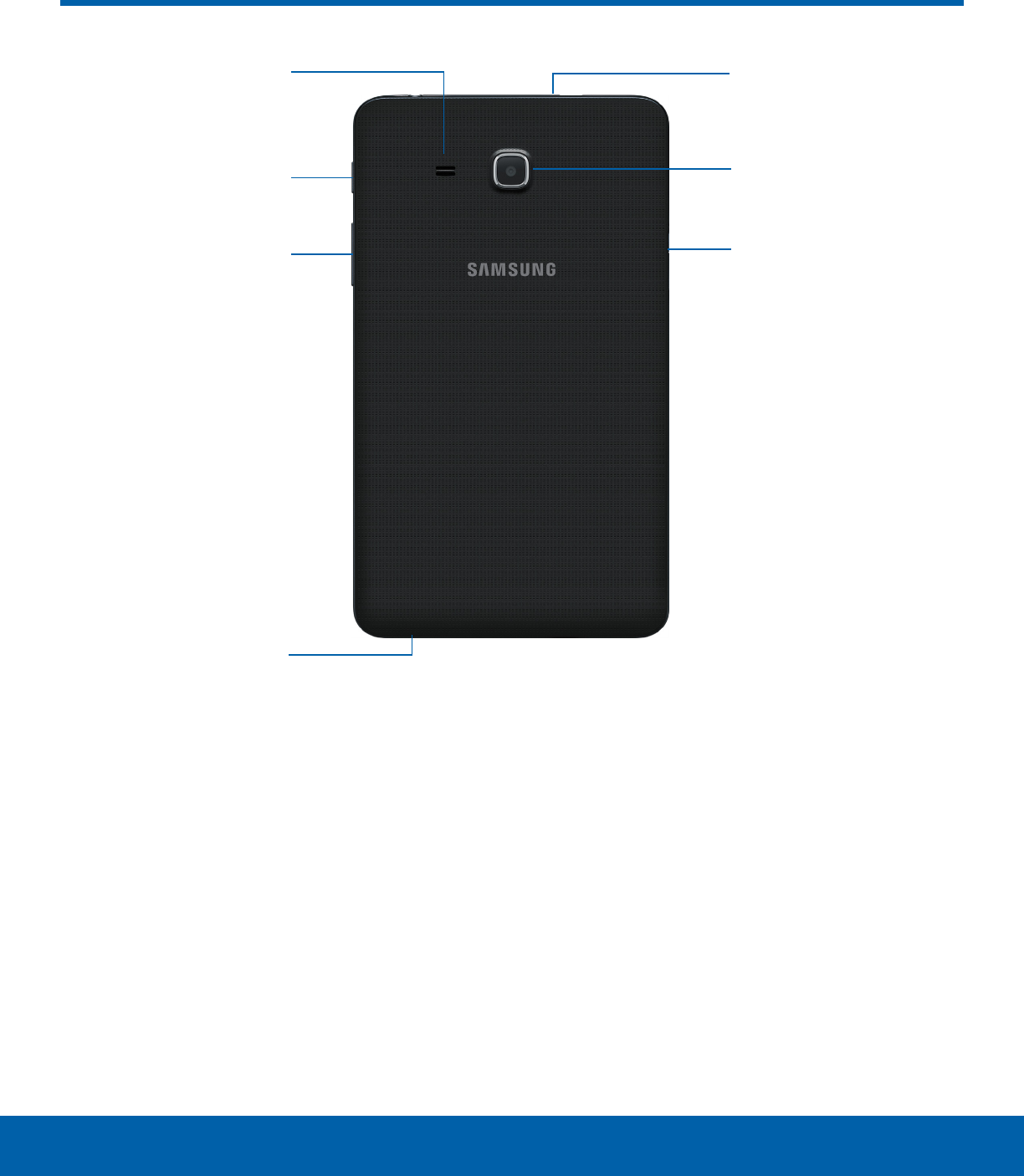
3Back View
Getting Started
Power key
Volume key Memory card slot
Microphone
Speaker Headset jack
Rear camera
• Headset jack: Connect an optional headset
(notincluded).
• Rear camera: Take pictures and record videos.
• Memory card slot: Install an optional memory
card (not included) for storage of files.
• Microphone: Record audio and detect voice
commands.
• Volume key: Adjust the volume of your device’s
sounds and audio playback.
• Power key: Press to lock or wake up the screen.
Press and hold to turn the device on or off, restart
it, or for Airplane mode.
• Speaker: Play music and other sounds.
Back View

4Assemble Your Device
Getting Started
This section helps you to
assemble your device.
Install an Optional Memory Card
You can install an optional microSD™ or
microSDHC™ memory card (not included) to add
additional memory space to your device.
1. Open the memory card slot cover and turn to
expose the slot.
2. With the gold contacts facing down, carefully
slide the memory card into the slot, pushing
gently until it clicks into place.
3. Close the memory card slot cover.
Note: It is not necessary to install a memory card
prior to using the device. It can be installed at any
time.
Charge the Battery
Your device is powered by a rechargeable, standard
Li-Ion battery. A USB charger (charging head and
USB cable) is included with the device for charging
the battery from any standard outlet.
The battery comes partially charged. A fully
discharged battery requires up to four hours of
charge time. You can use the device while charging.
Note: It is recommended you fully charge the battery
before using your device for the first time.
Caution: Use only charging devices and batteries
approved by Samsung. Samsung accessories are
designed for your device to maximize battery life.
Using other accessories may invalidate your warranty
and may cause damage.
1. Insert the USB cable into the port.
2. Connect the USB cable to the charging head,
and then plug the charging head into a standard
outlet.
3. Unplug the charging head from the outlet and
remove the USB cable from the device when
charging is complete.
Assemble Your Device
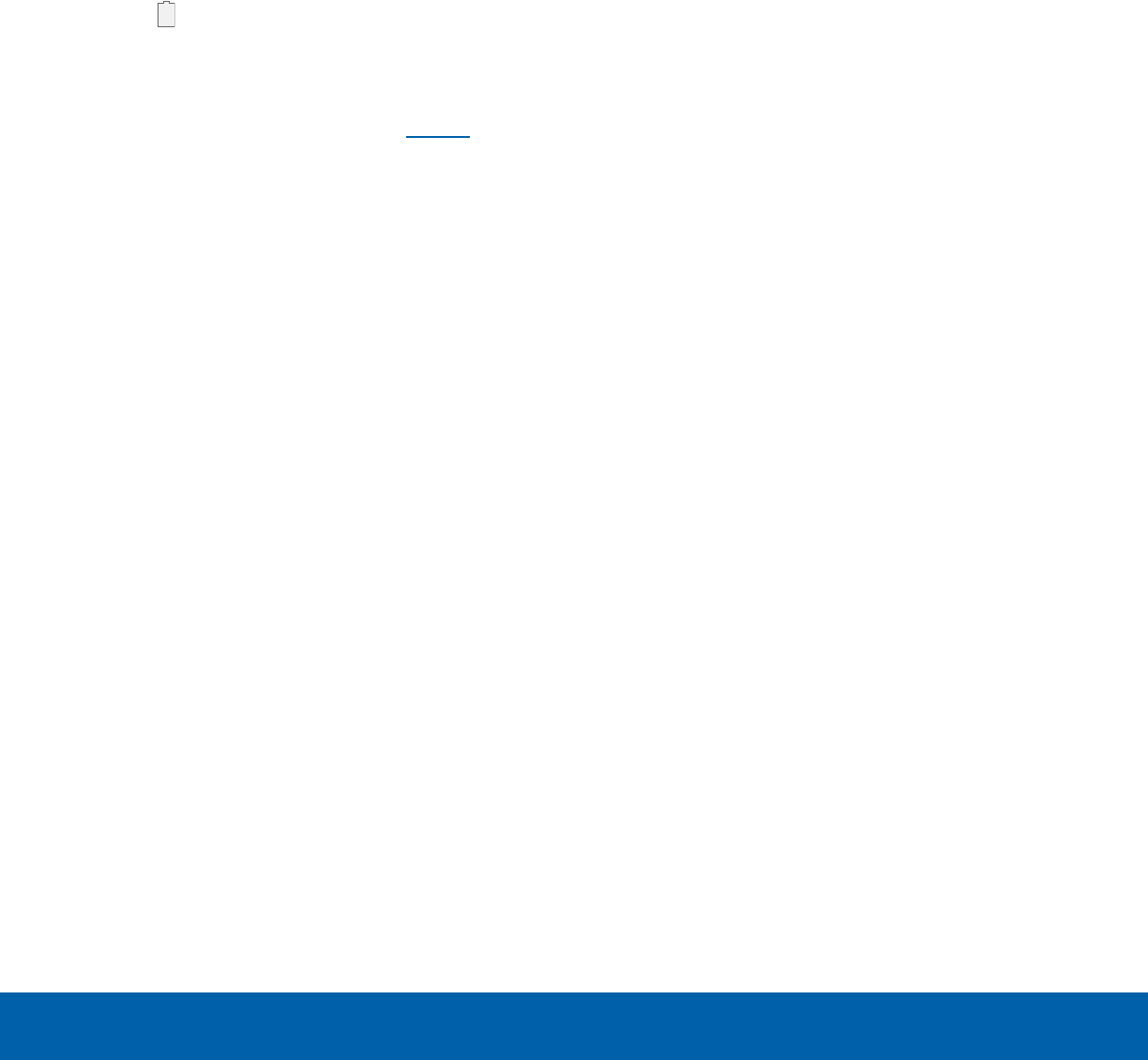
5Assemble Your Device
Getting Started
When to Charge the Battery
When the battery is low and only a few minutes of
operation remain, the device sounds a warning tone
at regular intervals.
In this condition, your device conserves its
remaining battery power by dimming the screen.
When the battery level becomes too low, the device
automatically turns off.
For a quick check of your battery level:
►View the battery charge indicator located in the
top right corner of your device’s display. Asolid
color ( ) indicates a full charge.
You can also choose to display a percentage
value. Viewing a percentage value can provide
a better idea of the remaining charge on the
battery. For more information, see Battery.
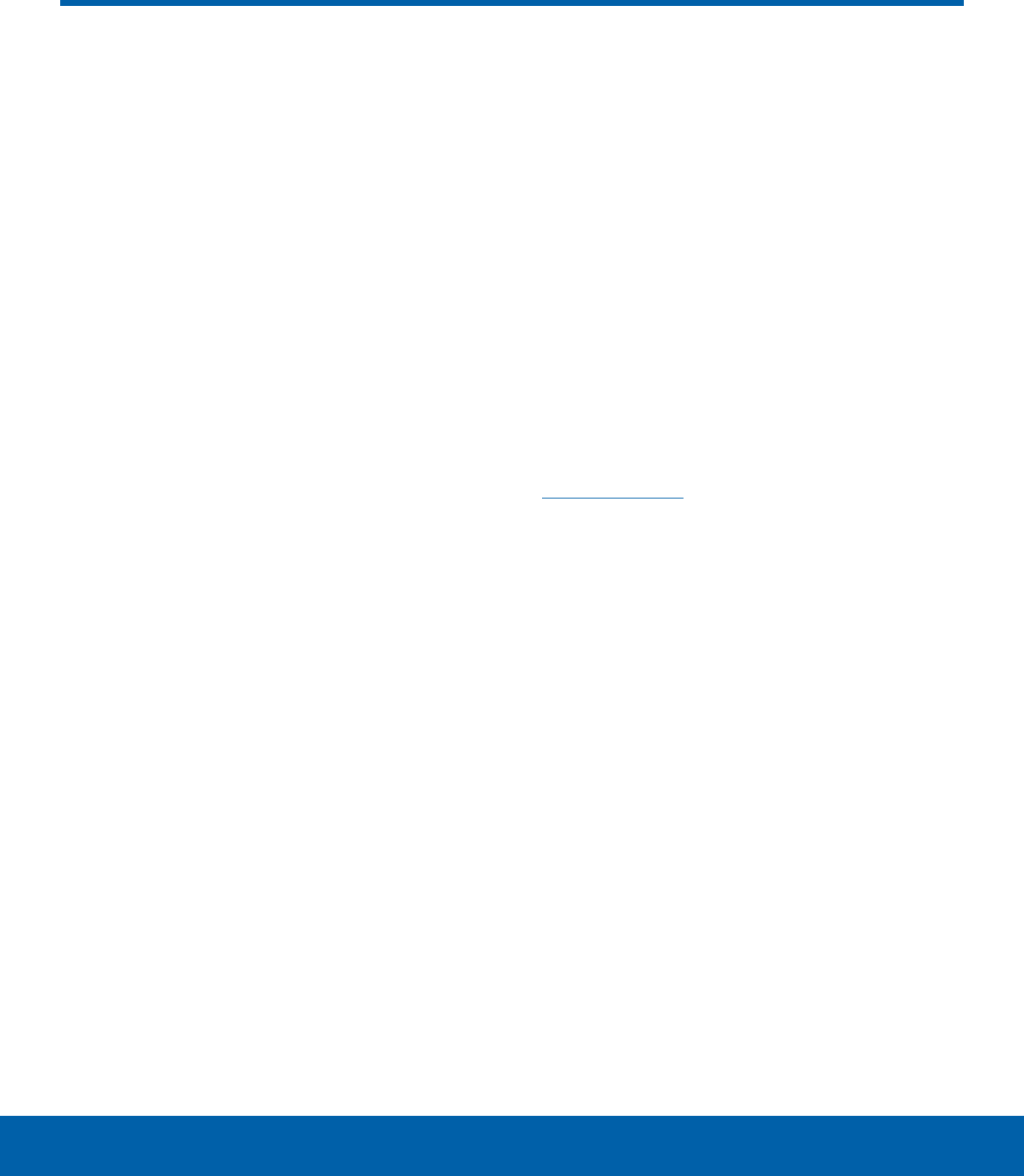
6Set Up Your Device
Getting Started
Turn Your Device On or Off
The instructions below explain how to turn your
device on or off.
Turn the Device On
►Press and hold the Power key until the device
turns on.
Turn the Device Off
1. Press and hold the Power key until the
Deviceoptions menu is displayed.
2. Tap Power off, and confirm if prompted.
Initial Set Up
The first time you turn your device on, the Welcome
screen is displayed. It guides you through the basics
of setting up your device.
Follow the prompts to choose a default language,
connect to a Wi-Fi® network, set up accounts,
choose location services, learn about your device’s
features, and more.
Note: Voice Assistant provides voice prompts and
descriptions of items on the screen to improve
accessibility. During setup, you can enable or disable
Voice Assistant by pressing the Home key quickly
three times.
Secure Your Device
Use your device’s screen lock features to secure
your device.
Lock the Device
By default, the device locks automatically when the
screen times out.
To lock the device:
►Press the Power key.
Unlock the Device
The default Screen lock on your device is Swipe.
Note: To choose a more secure screen lock, see
Set a Screen Lock.
To unlock your device:
►Press the Power key or Home key, and then
drag your finger across the screen.
Set Up Your Device
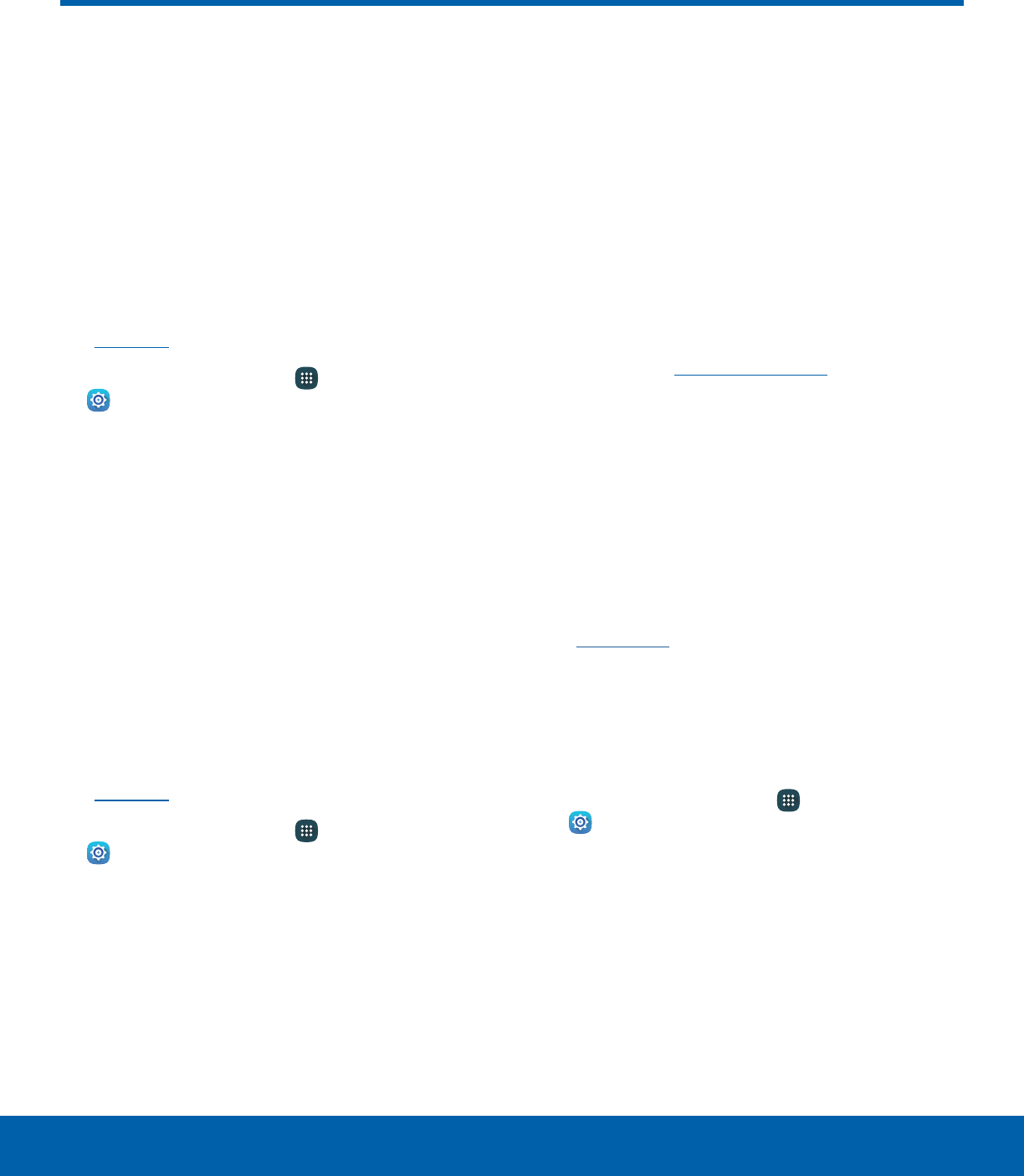
7Set Up Accounts on Your Device
Getting Started
Samsung Account
Create a Samsung account for access to Samsung
content and apps on your device. When you turn on
your device for the first time, set up your existing
Samsung account or create a new Samsung
account.
– or –
To create a new Samsung account or set up your
Samsung account on your device at any time,
use Accounts settings. Formore information,
seeAccounts.
►From a Home screen, tap Apps >
Settings > Accounts > Addaccount >
Samsungaccount.
Google Account
Your new device uses your Google™ Account to
fully utilize its Android™ features, including Gmail™,
GoogleHangouts™, and the Google Play™ store.
When you turn on your device for the first time, set
up your existing Google Account or create a new
GoogleAccount.
– or –
To create a new Google Account or set up your
Google Account on your device at any time,
use Accounts settings. Formore information,
seeAccounts.
►From a Home screen, tap Apps >
Settings > Accounts > Addaccount >
Google.
Factory Reset Protection
When you sign in to a Google Account on your
device, Factory Reset Protection is turned on.
Factory Reset Protection (FRP) prevents other
people from using your device if it is reset to factory
settings without your permission. For example, if
your device is lost or stolen and a factory reset is
performed, only someone with your Google Account
username and password can use the device.
You will not be able to access the device after
a factory data reset if you do not have your
GoogleAccount username and password. For more
information, see Factory Data Reset.
Caution: You should remove your Google Account
before shipping your device to Samsung or any other
service provider for service and before resetting the
device to factory settings.
Enable Factory Reset Protection
Adding a Google Account to your device
automatically turns on the Factory Reset Protection
(FRP) security feature. For more information,
see google.com.
Disable Factory Reset Protection
To disable FRP, remove all Google Accounts from
the device.
1. From a Home screen, tap Apps >
Settings.
2. Tap Accounts > Google.
3. Tap your Google Account.
• If you have more than one Google Account set
up on your device, tap the account you want
to remove.
4. Tap More > Remove account.
Set Up Accounts on Your Device

Learn some of the key
features of your mobile
device, including the
screens and icons, as
well as how to navigate
the device and enter text
using the keyboard.
Warning: Please note that a touch screen
responds best to a light touch from the pad
of your finger or a capacitive stylus. Using
excessive force or a metallic object when
pressing on the touch screen may damage
the tempered glass surface and void the
warranty.
Know Your Device

9Home Screen
Know Your Device
Home Screen
• Status icons: Displays information about the
device, such as the network signal strength,
battery level, and the time.
• Status bar: Displays device status icons (right)
and notification icons (left).
• App folder: Groups multiple apps into a folder.
• Apps list: Allows quick access to all of your
applications.
• Primary app shortcuts: Displays these shortcuts
on all Home screens.
• Home screen indicator: Indicates which
Homescreen is currently visible.
• App shortcuts: Launches your favorite
applications.
• Widget: Runs as a simple application extension
(not a shortcut) on a Home screen.
• Notification icons: Displays new messages and
emails, available software updates, and more.
The Home screen is the starting point for using your device.
Status icons
Notification icons
Home screen indicator
Status bar
Widget
Apps list
Primary app shortcuts
App folder
App shortcuts
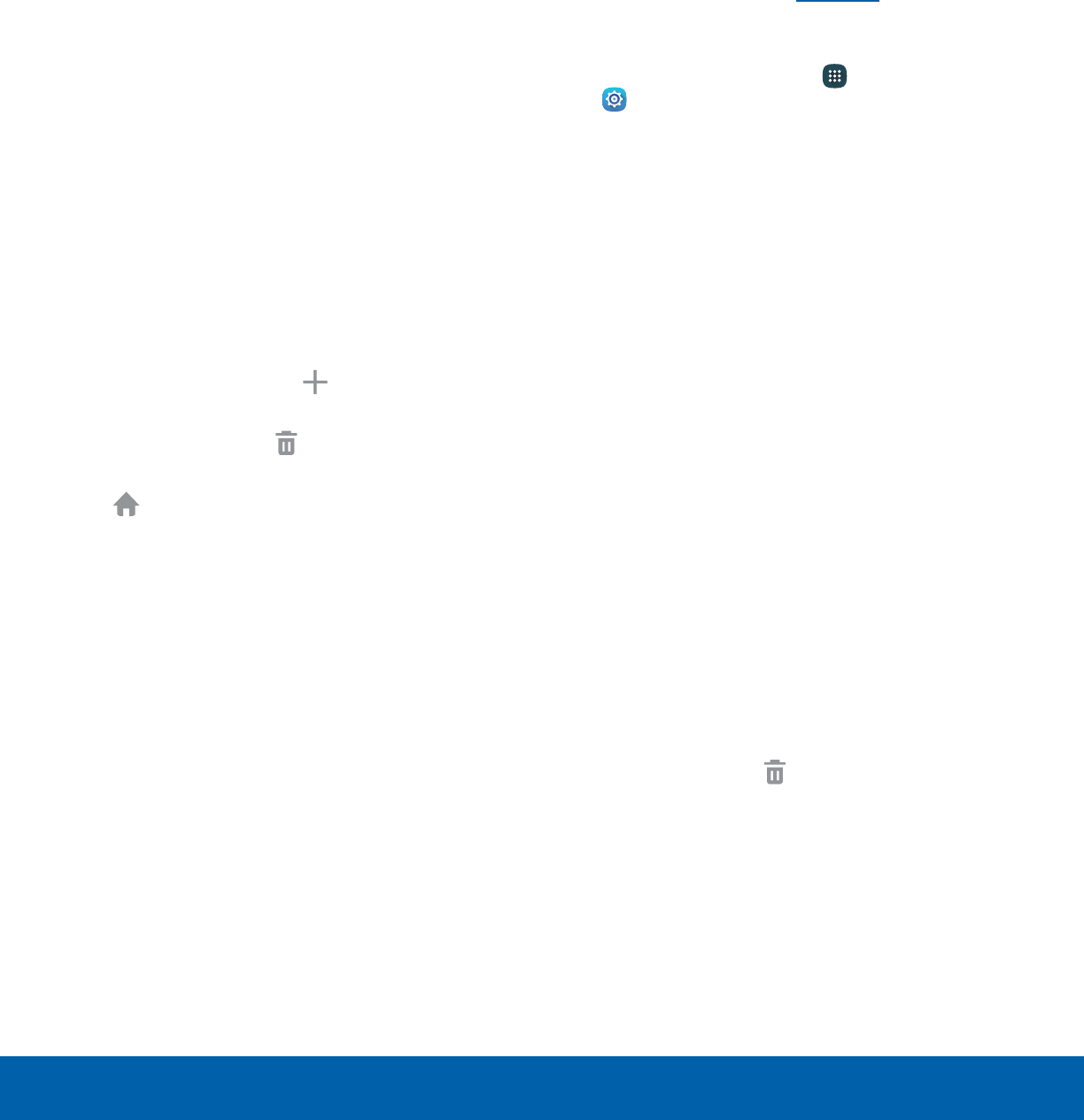
10 Home Screen
Know Your Device
Customize your Home screens
by adding application shortcuts,
widgets, folders, andcustom
wallpapers.
To access Home Screen Manager:
►From a Home screen, pinch the screen.
– or –
Touch and hold an empty space on the screen.
Manage Home Screens
Your device comes with multiple Home screens
to hold app shortcuts and widgets. You can add,
remove, change the order of screens, as well as
choose a different main Home screen.
1. From a Home screen, pinch the screen.
2. Use these options to manage screens:
• Add a screen: Swipe to the end of the
screens, and then tap Add.
• Remove a screen: Touch and hold a screen,
and then drag it to Remove.
• Set a screen as the main Home screen: Tap
Main Home screen at the top of a screen.
This screen is displayed when you press the
Home key.
• Change the order of screens: Touch
and hold a screen, and then drag it to a
newposition.
Wallpapers
Change the look of the Home and Lock screens
with wallpaper. You can display a favorite picture or
choose from preloaded wallpapers.
1. From a Home screen, pinch the screen.
2. Tap Wallpapers to customize.
For more information, see Wallpaper.
To access Wallpaper settings:
►From a Home screen, tap Apps >
Settings > Wallpaper.
Widgets
Widgets are application extensions that run on a
Homescreen. There are many kinds of widgets,
including links to a specific contact, Internet
bookmarks, Gmail and email accounts, and
manyothers.
Add a Widget to a Home Screen
You can add a widget to a Home screen.
1. From a Home screen, pinch the screen.
2. Tap Widgets.
3. Touch and hold a widget, drag it to a
Homescreen, and release it.
Remove a Widget
You can remove a widget that you added to a Home
screen.
1. From a Home screen, touch and hold a widget to
releaseit.
2. Drag the widget to Remove and releaseit.
Note: Removing a widget does not delete the widget,
it just removes the widget from the Home screen.
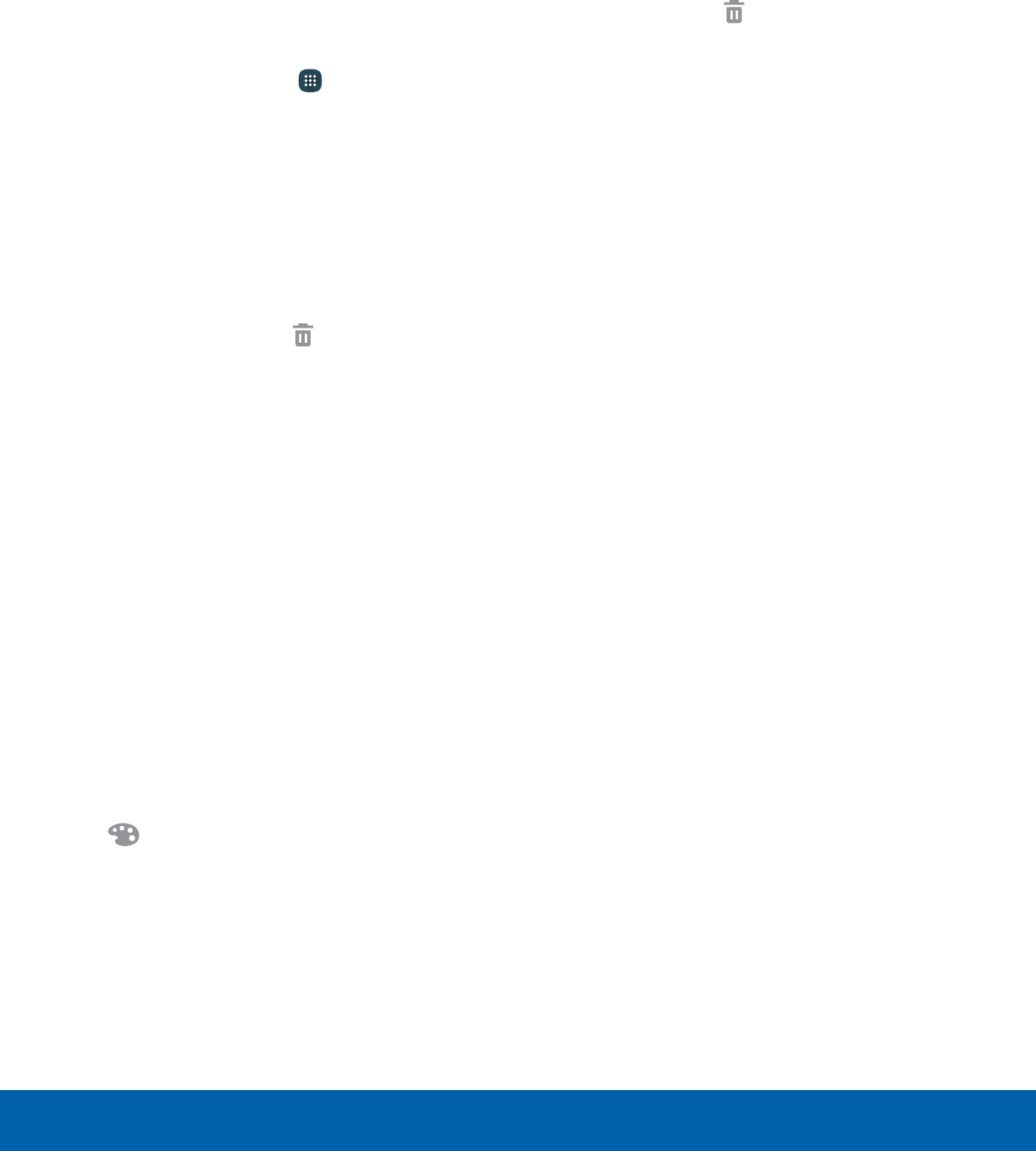
11 Home Screen
Know Your Device
App Shortcuts
You can use app shortcuts to launch an app from
any Home screen.
Add a Shortcut to a Home Screen
You can add a shortcut to a Home screen.
1. From a Home screen, tap Apps.
2. Touch and hold an app shortcut, drag it to a
Home screen, and then release it.
Remove a Shortcut
You can remove a shortcut that you added to a
Home screen.
1. Touch and hold an app shortcut to releaseit.
2. Drag the app shortcut to Remove and
releaseit.
Note: Removing a shortcut does not delete the app, it
just removes the shortcut from the Home screen.
Folders
Place folders on a Home screen to organize items.
Create a Folder
You can create an app folder on a Home screen.
1. From a Home screen, touch and hold an app
shortcut and drag it on top of another app
shortcut until a highlighted box appears.
2. Release the app shortcut to create the folder.
• Enter folder name: Enter a name for the
folder.
• Palette: Change the color.
3. Tap anywhere outside of the folder to close it.
• To add more apps, touch and hold an app
shortcut and drag it to the folder.
Remove a Folder from a Home Screen
You can remove a folder that you added to a Home
screen.
1. Touch and hold the folder until it detaches.
2. Drag the folder to Remove and release it.
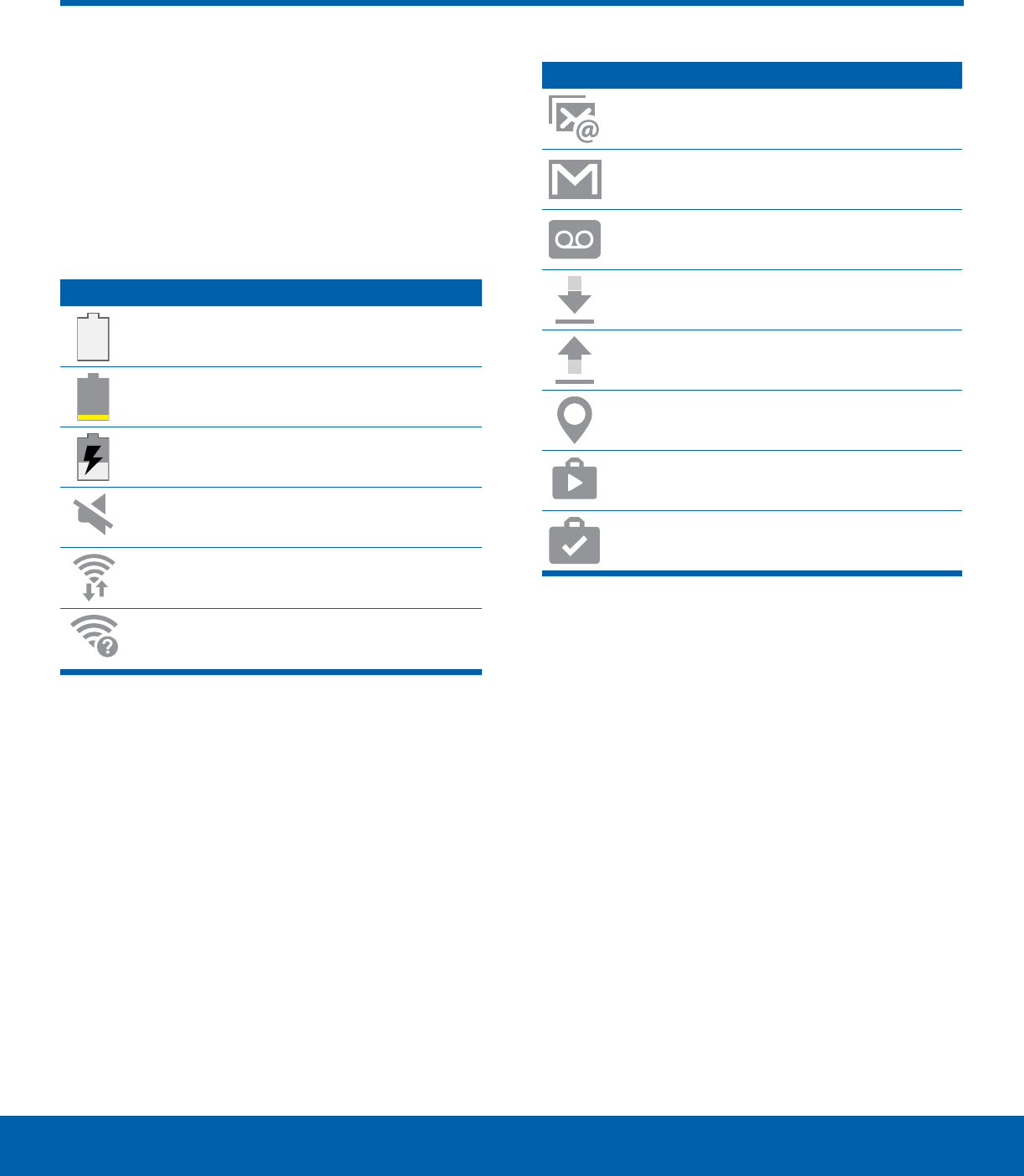
12 Status Bar
Know Your Device
The Status bar at the top of the
Home screen provides device
information (such as network
status, battery charge, and time)
on the right side and notification
alerts on the left.
Status Icons
Battery full: Battery is fully charged.
Battery low: Battery is low.
Battery charging: Battery is charging.
Mute mode: Mute mode is enabled.
Wi-Fi active: Wi-Fi is active.
Wi-Fi available: A Wi-Fi network is
available.
Notification Icons
New email: New email has arrived.
New Gmail: New Gmail has arrived.
New voicemail: New voicemail message
has been received.
File download in progress: Download of
a file or app is in progress.
File upload in progress: File is being
uploaded or sent.
GPS active: Location service (GPS) is
active.
App updates available: App updates are
available from the Google Play store.
App updates complete: App installation
or updates are complete.
Status Bar
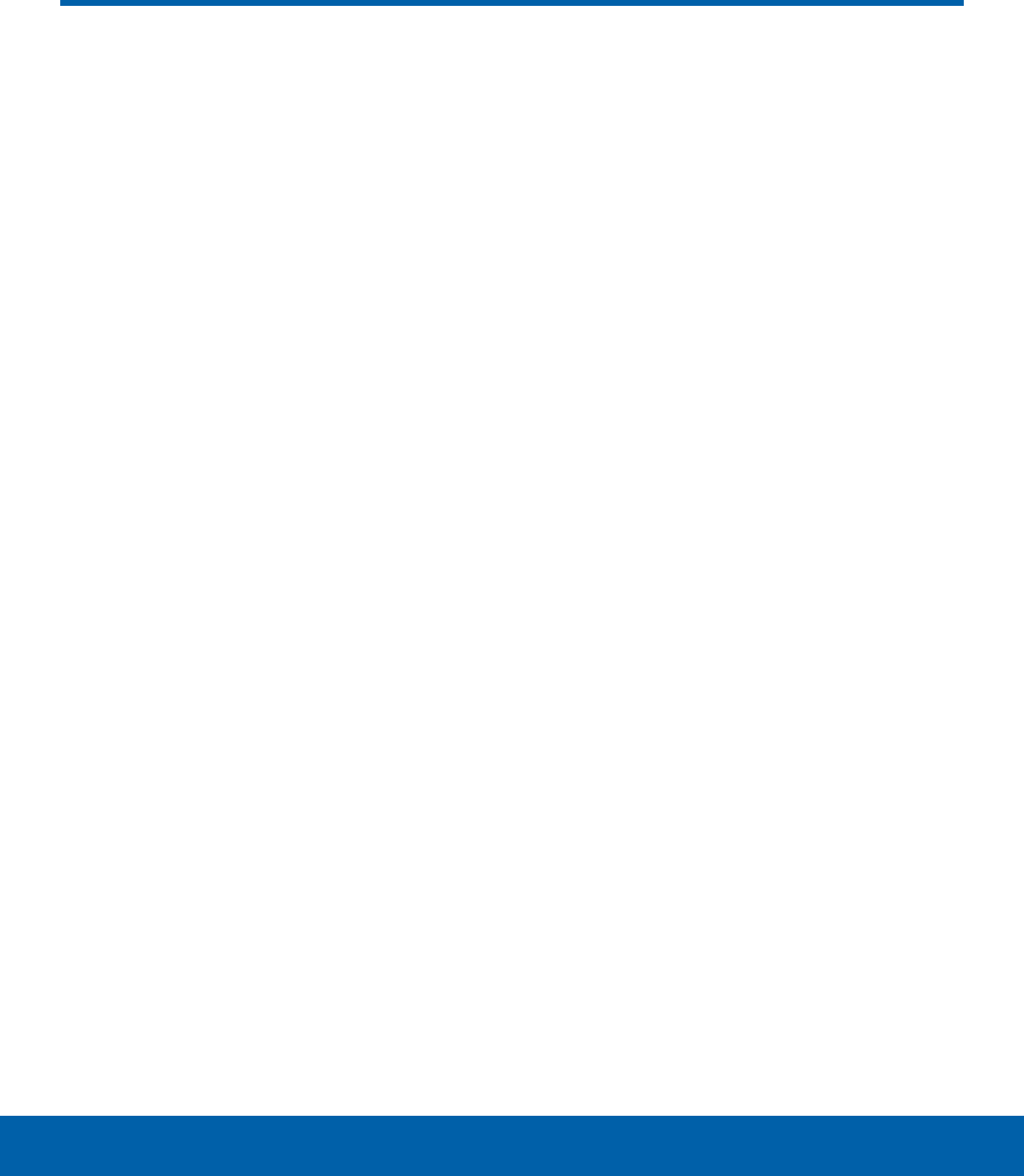
13 Navigation
Know Your Device
Learn the basics for how to
navigate through your device.
Touchscreen Navigation
Use the following motions and gestures on your
touchscreen to navigate the device.
Tap
Lightly tap items to select or launch them.
• Tap the keyboard to enter characters ortext.
• Tap an item to select it.
• Tap an app shortcut to launch the application.
Touch and Hold
Touch and hold items on the screen to activate
them.
• Touch and hold a widget on a Home screen to
move it.
• Touch and hold a field to display a pop-up menu
of options.
Swipe
Lightly drag your finger vertically or horizontally
across the screen.
• Swipe the screen to unlock the device.
• Swipe the screen to scroll through the
Homescreens or menu options.
Drag
Touch and hold an item, and then move it to a new
location.
• Drag an app shortcut to add it to a Home screen.
• Drag a widget to place it in a new location on a
Homescreen.
Pinch and Spread
Pinch the screen using your thumb and forefinger or
spread by moving your fingers apart.
• Pinch the screen to zoom out while viewing a
picture or a webpage.
• Spread your fingers on the screen to zoom in
while viewing a picture or a web page.
Navigation

14 Navigation
Know Your Device
Common Options
The device uses basic command options to perform
common actions.
• More: Tap to view more menu options for a
screen. This often allows you to select items to
delete or share.
• Delete: Tap to select items to delete.
• Share: Tap to select items to share, and then
choose a sharing method.
• Edit: Tap to customize the screen.
• On/Off button: Tap to turn the option on ( ) or
off ( ).
• Checkbox: Tap to enable or select. When
enabled, a checkmark is displayed. You can
often tap a checkbox at the top of the screen to
selectall.
• Menu: Tap to view available options for the
field.
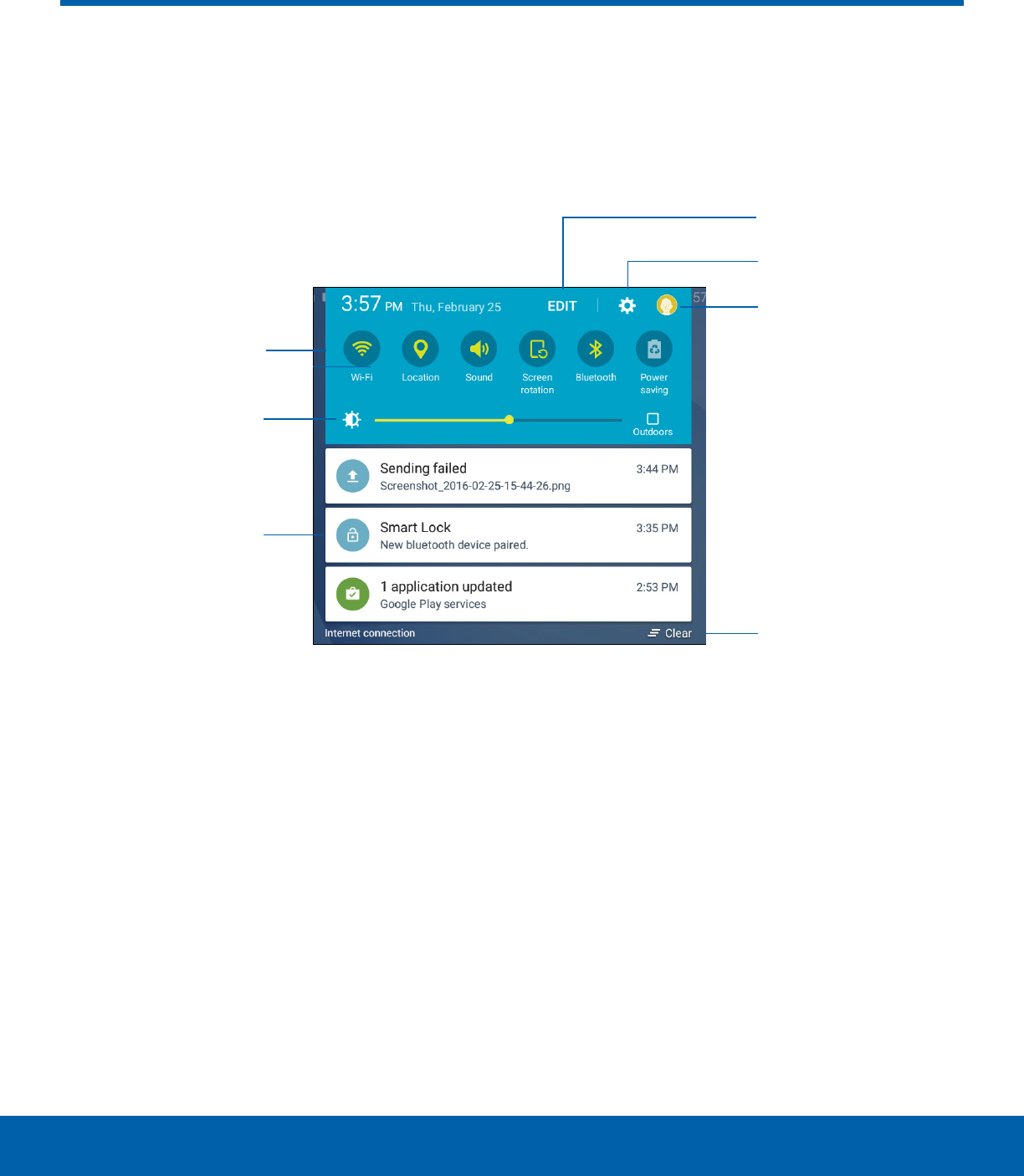
15 Notification Panel
Know Your Device
• Edit: Edit the Quick settings.
• Settings: Display the Settings screen.
• User: Select and change the user profile.
• Clear notifications: Clear all notifications.
• Notification card: View details about a
notification.
• Screen brightness: Adjust screen brightness.
• Quick settings: Quickly enable or disable a
feature.
Notification Panel
Notification icons on the Status bar display calendar events, device
status, and more. For details, open the Notification panel.
Quick settings
Screen brightness
User
Settings
Clear notifications
Notification card
Edit
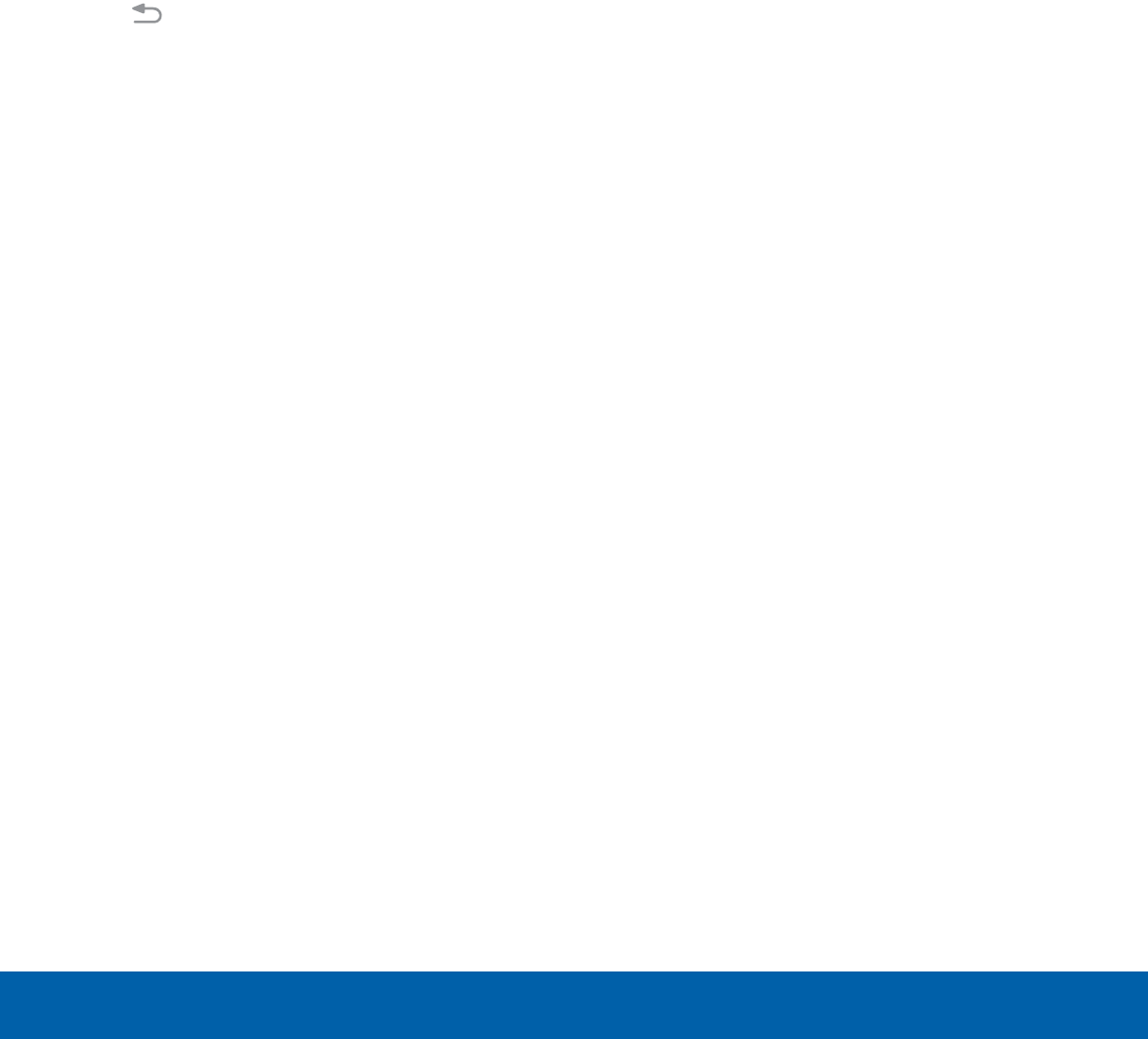
16 Notification Panel
Know Your Device
View the Notification Panel
You can access the Notification panel from any
Home screen.
1. Drag the Status bar down to display the
Notification panel.
2. Swipe down the list to see notification details.
• To open an item, tap it.
• To clear a single notification, drag the
notification left or right.
• To clear all notifications, tap Clear.
3. Drag upward from the bottom of the screen or
tap Back to close the Notification panel.
Quick Settings
In addition to notifications, the Notification panel
also provides quick access to device functions such
as Wi-Fi, allowing you to quickly turn them on or off.
To view additional Quick settings:
1. Drag the Status bar down to display the
Notification panel.
2. Swipe left or right across the visible icons.
To customize the Quick settings that display:
1. Drag the Status bar down to display the
Notification panel.
2. Tap Edit, and drag the icons to change their
positions.
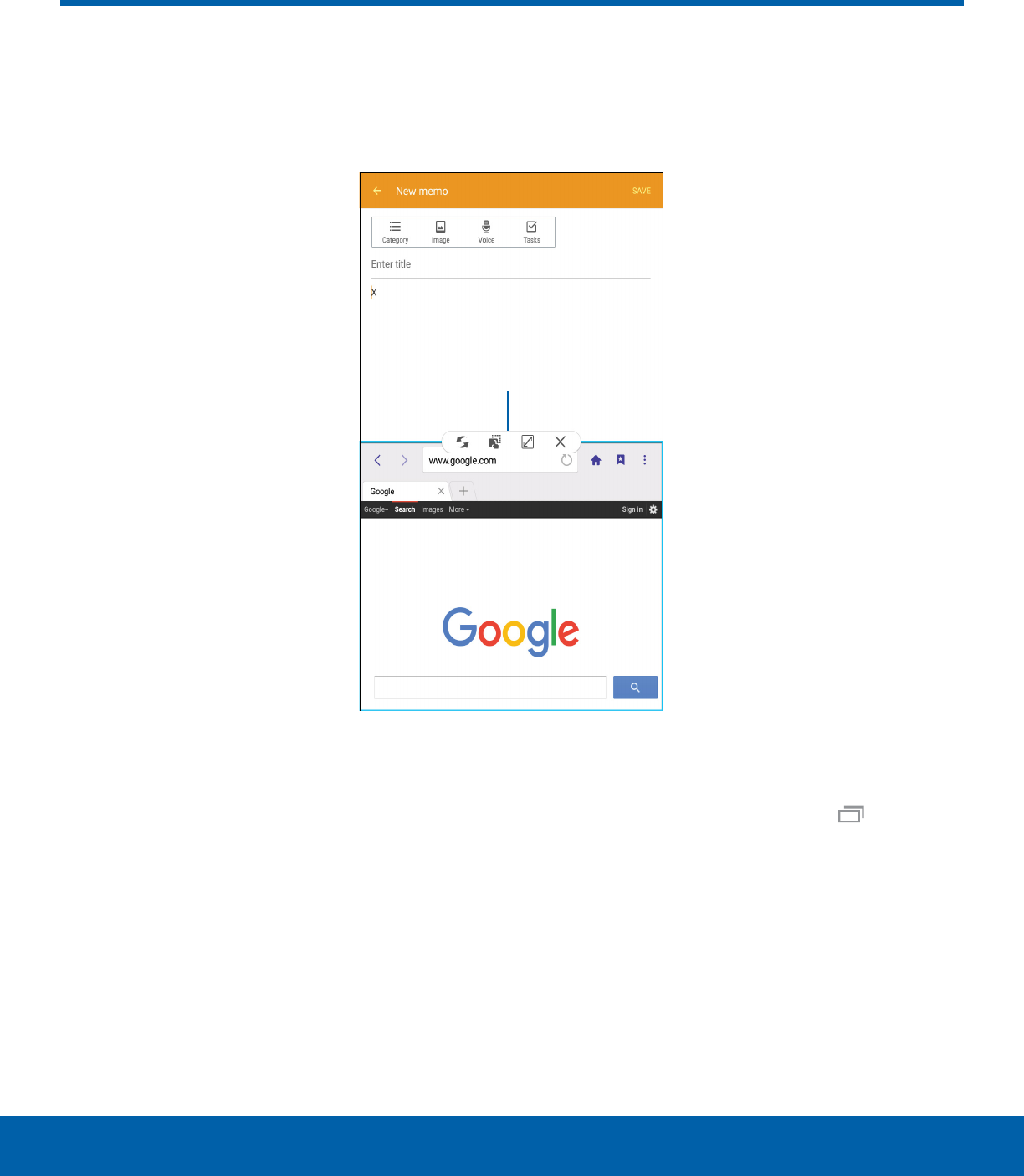
17 MultiWindow
Know Your Device
MultiWindow
Activate MultiWindow
Apps that support Multiwindow display together on
a split screen. You can switch between the apps,
adjust the size of their display on the screen, and
copy information from one app to the other.
Note: Multiwindow is not available for all apps.
1. From any screen, touch and hold Recent.
2. Tap two apps that support Multiwindow to open
them in split screen view.
- or -
If you are currently using an app that supports
Multiwindow, tap another app to add it in split
screen view.
Multitask by using multiple applications at the same time.
Window controls
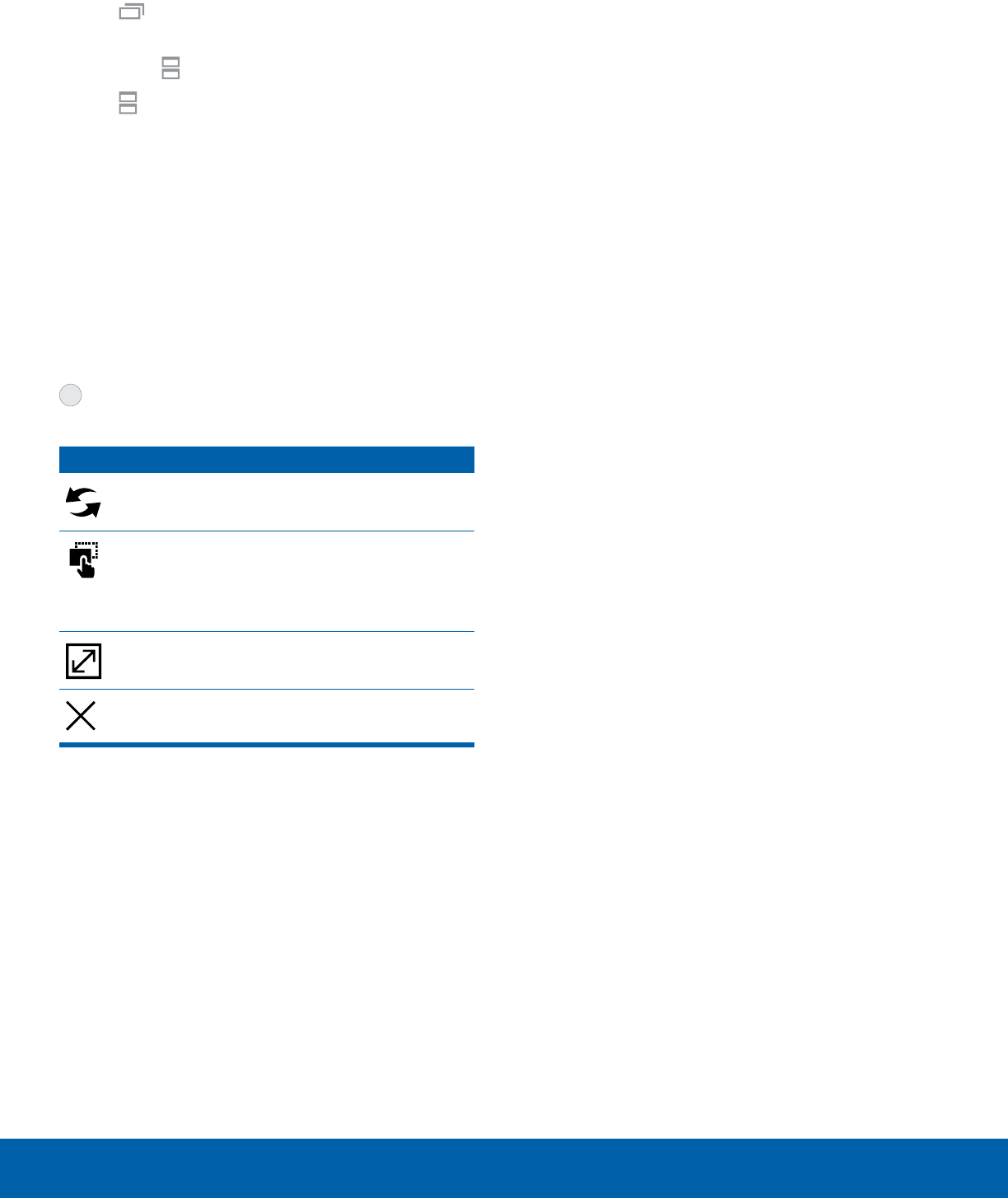
18 MultiWindow
Know Your Device
You can also launch recently used apps directly into
Multiwindow view:
1. Tap Recent.
• Recently used apps that support Multiwindow
have a Multiwindow icon in their title bar.
2. Tap Multiwindow in the title bar to launch an
application in split screen view.
• Other recently used apps that support
Multiwindow display below the launched app.
3. Tap an app icon to add it to the split screenview.
Note: Only applications that support Multiwindow
have the Multiwindow icon.
Window Controls
Select an app window, and then tap
Windowcontrols in the middle of the
windowborder.
Controls
Switch windows: Switch locations between
Multiwindow apps.
Drag and drop content: Move items
between the app windows. Drag an item to
share from one window to another. Not all
applications support this feature.
Maximize window: Open the selected app
window in full screen view.
Close app: Close the selected app.
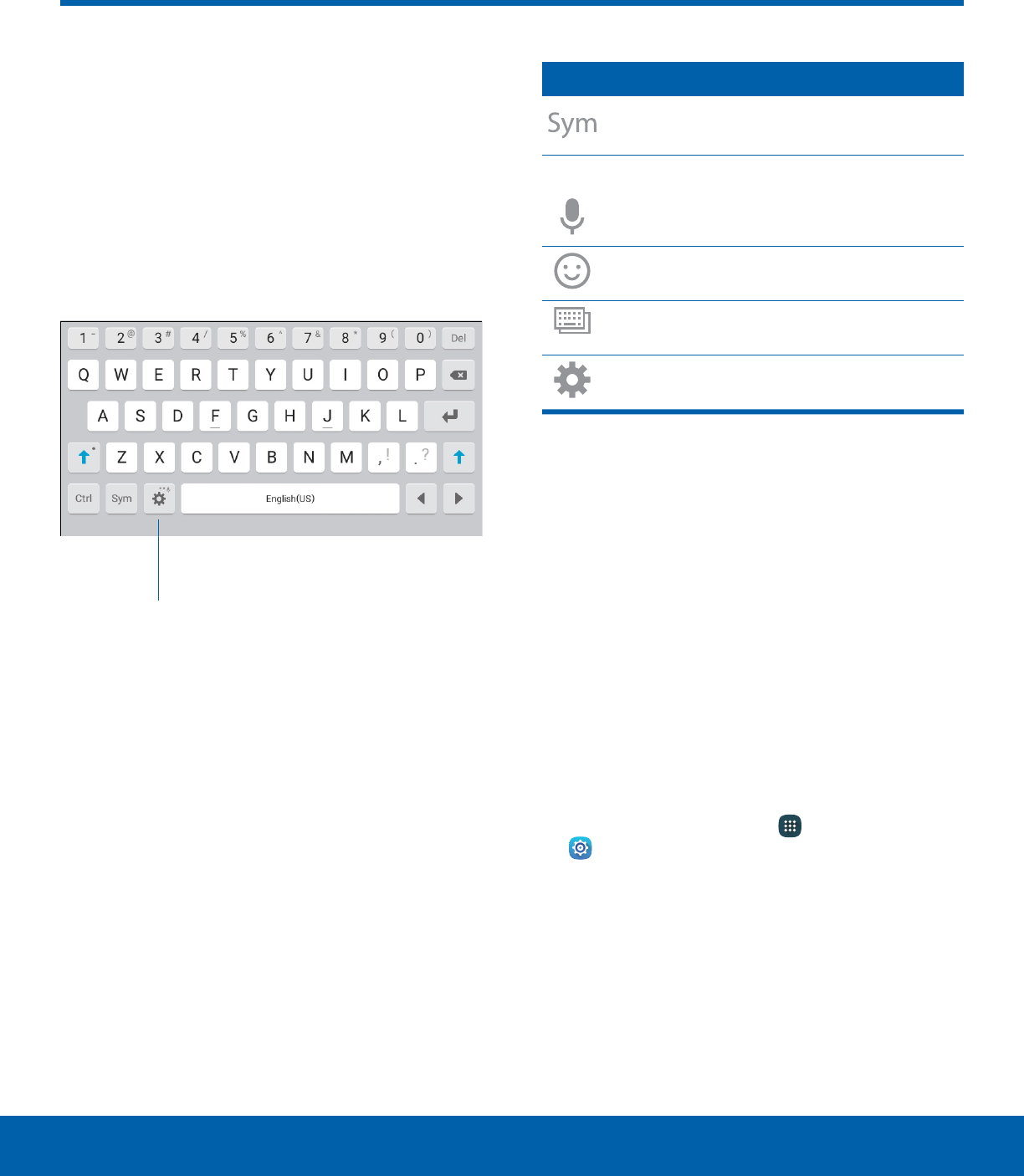
19 Enter Text
Know Your Device
Text can be entered using a
keyboard or by speaking.
Use the SamsungKeyboard
Enter text using a QWERTY keyboard.
Options
Special Keys
Symbol: Tap to insert symbols.
Touch and hold Options for the following:
Voice input: Enter text using Google
Voice™ typing.
Insert emoticon: Insert an emoticon at the
cursorposition.
Keyboard layout: Change the layout of the
keyboard.
Keyboard settings: Access keyboard
settings.
Note: Available options depend on the app in use.
Not all options are available for allapps.
Predictive Text
Predictive text suggests words that match your text
entries, and can automatically complete common
words. Predictive text can learn your personal
writing style from your contacts, messages, email,
and social networking sites — improving the accuracy
of predicting text entries.
Configure the Samsung Keyboard
To customize the Samsung keyboard:
1. From a Home screen, tap Apps >
Settings.
2. Tap Language and input > Samsung keyboard
for options.
Enter Text
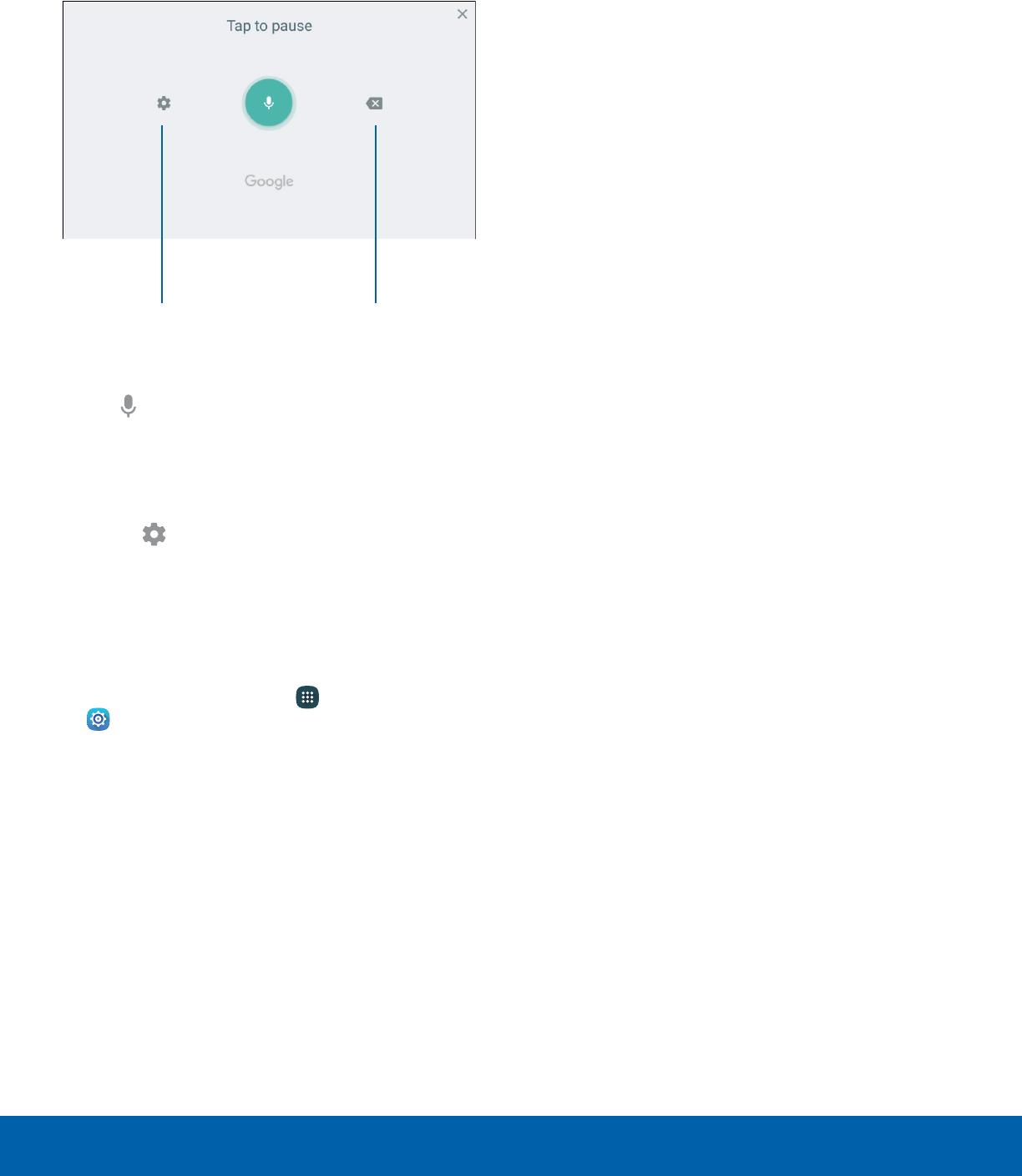
20 Enter Text
Know Your Device
Use Google Voice Typing
Instead of typing, enter text by speaking.
Settings Delete text
To enable Google Voice typing:
1. Tap Voiceinput on the Samsung keyboard.
• You may need to touch and hold Options
(leftof the Space bar) to find it.
2. Speak your text.
Note: Tap Settings > Languages to download
additional languages for use with Google Voice typing.
Configure Google Voice Typing
To customize Google Voice typing:
1. From a Home screen, tap Apps >
Settings.
2. Tap Language and input > Google voice typing
for options.

Applications
Learn how to change the
way apps display, organize
apps into folders, and
uninstall or disable apps.
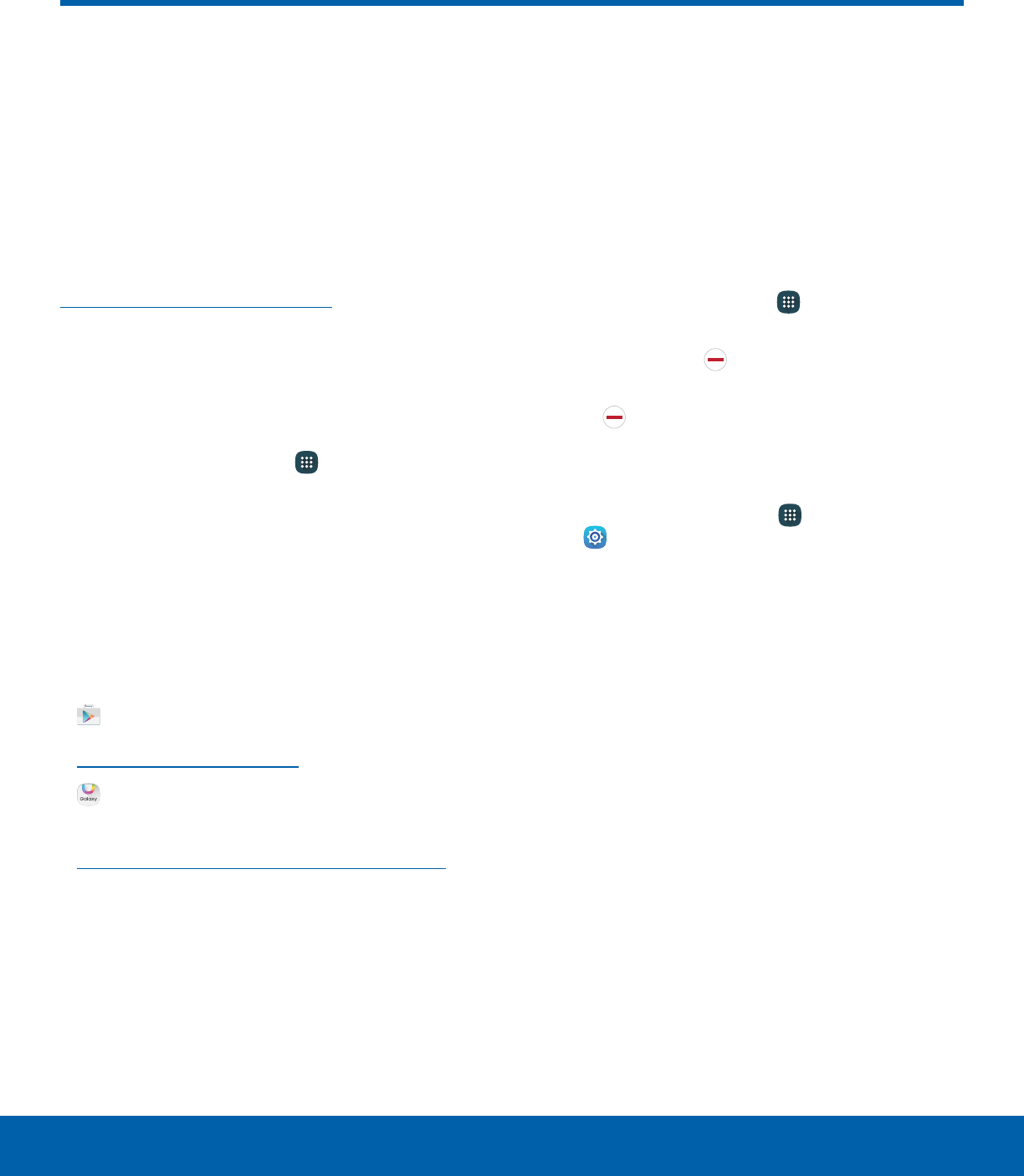
22 Apps List
Applications
The Apps list displays all
preloaded apps and apps that
you downloaded. You can
uninstall, disable, or hide apps
from view.
Shortcuts to apps can be placed on any of
the Home screens. For more information, see
Add a Shortcut to a Home Screen.
Access Apps
You can access and launch all applications from the
Apps list.
1. From a Home screen, tap Apps.
2. Tap an app’s shortcut to launch it.
• To return to the main Home screen, press the
Home key.
Download and Install NewApps
Find new apps to download and install on your
device.
• Play Store: Download new apps
from theGoogle Play store. Visit
play.google.com/store/apps to learn more.
• Galaxy Apps: View and download
Samsung apps that are optimized
for use with Galaxy devices. Visit
samsung.com/levant/apps/mobile/galaxyapps
tolearn more.
Uninstall or Disable Apps
You can uninstall or disable apps you download and
install.
• Preloaded apps cannot be uninstalled.
• Apps that are disabled are turned off and hidden
from view.
To uninstall or disable an app:
1. From a Home screen, tap Apps.
2. Tap Edit. Apps that can be uninstalled or
disabled display Uninstall/Disable on their
shortcut.
3. Tap Uninstall/Disable and follow the prompts
to either uninstall or disable the app.
To enable apps after disabling them:
1. From a Home screen, tap Apps
> Settings > Applications >
Applicationmanager.
2. Swipe to the Disabled tab, and then tap the app
you want to enable.
3. Tap Enable. The app is displayed again in the
Appslist.
Apps List
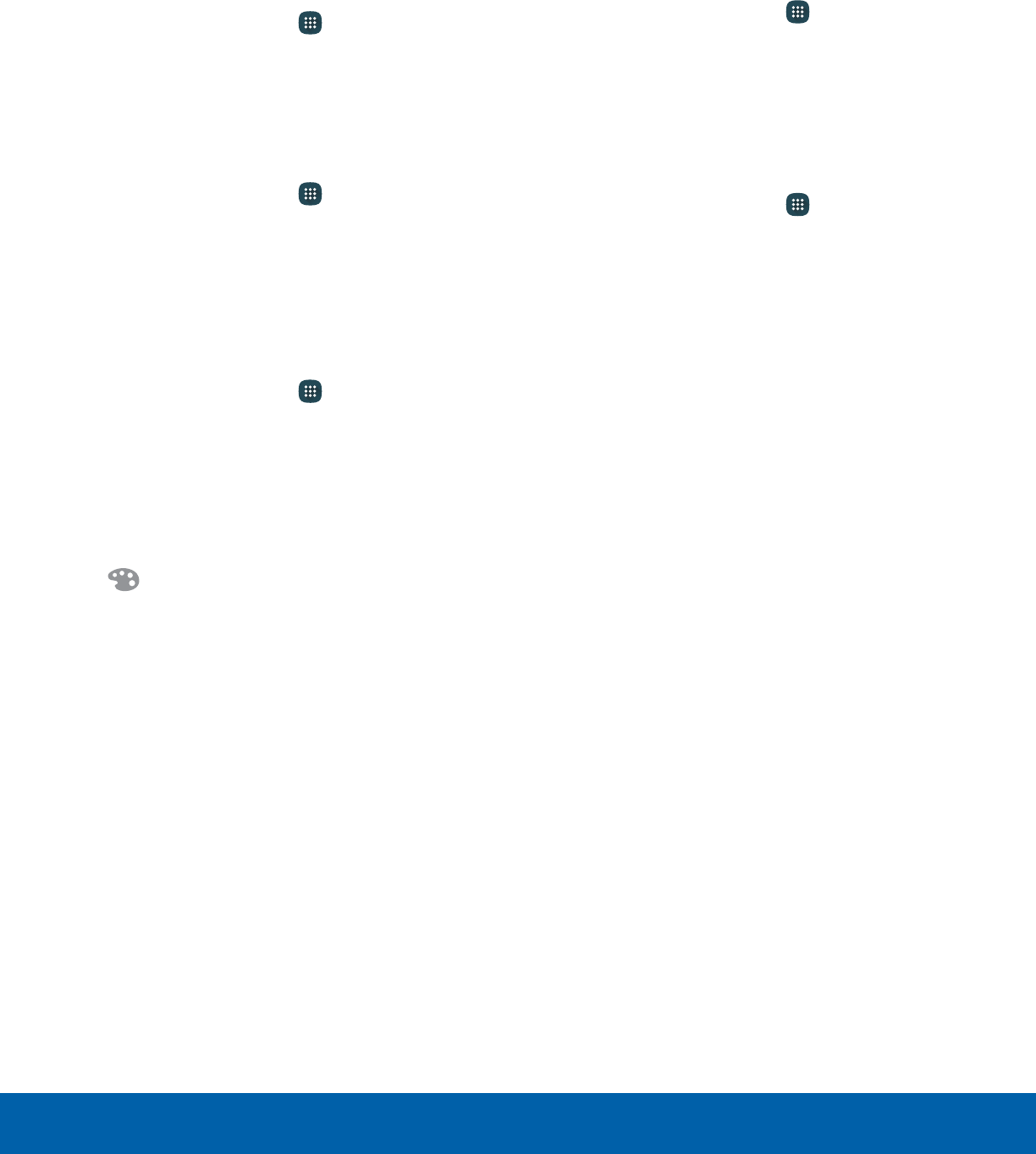
23 Apps List
Applications
Organize Your Apps
App shortcuts can be listed alphabetically or in your
own custom order.
To change the order apps are listed:
1. From a Home screen, tap Apps > Edit.
2. Touch and hold an app shortcut or folder, and
then drag it to a new location.
3. Tap Done when finished.
To alphabetize your apps:
1. From a Home screen, tap Apps > A-Z.
2. Tap OK.
Use Folders to Organize Apps
You can organize Apps in a folder on a Home
screen.
1. From a Home screen, tap Apps > Edit.
2. Touch and hold an app shortcut, and then drag it
on top of another app shortcut until a highlighted
box is displayed.
3. Release the app shortcut to create the folder.
• Enter folder name: Name the folder.
• Palette: Change the folder color.
4. Tap anywhere outside of the folder to close it.
• To add more apps, touch and hold an app
shortcut and drag it to the folder.
5. Tap Done when finished.
To launch apps in a folder:
►Tap a folder, and then tap an app shortcut to
launch it.
To delete a folder:
1. From a Home screen, tap Apps > Edit.
2. Tap the folder to delete and tap Delete folder.
Confirm when prompted.
3. Tap Done when finished.
Add a Folder to a Home Screen
1. From a Home screen, tap Apps.
2. Touch and hold a folder, drag it to a Home
screen, and then release it.
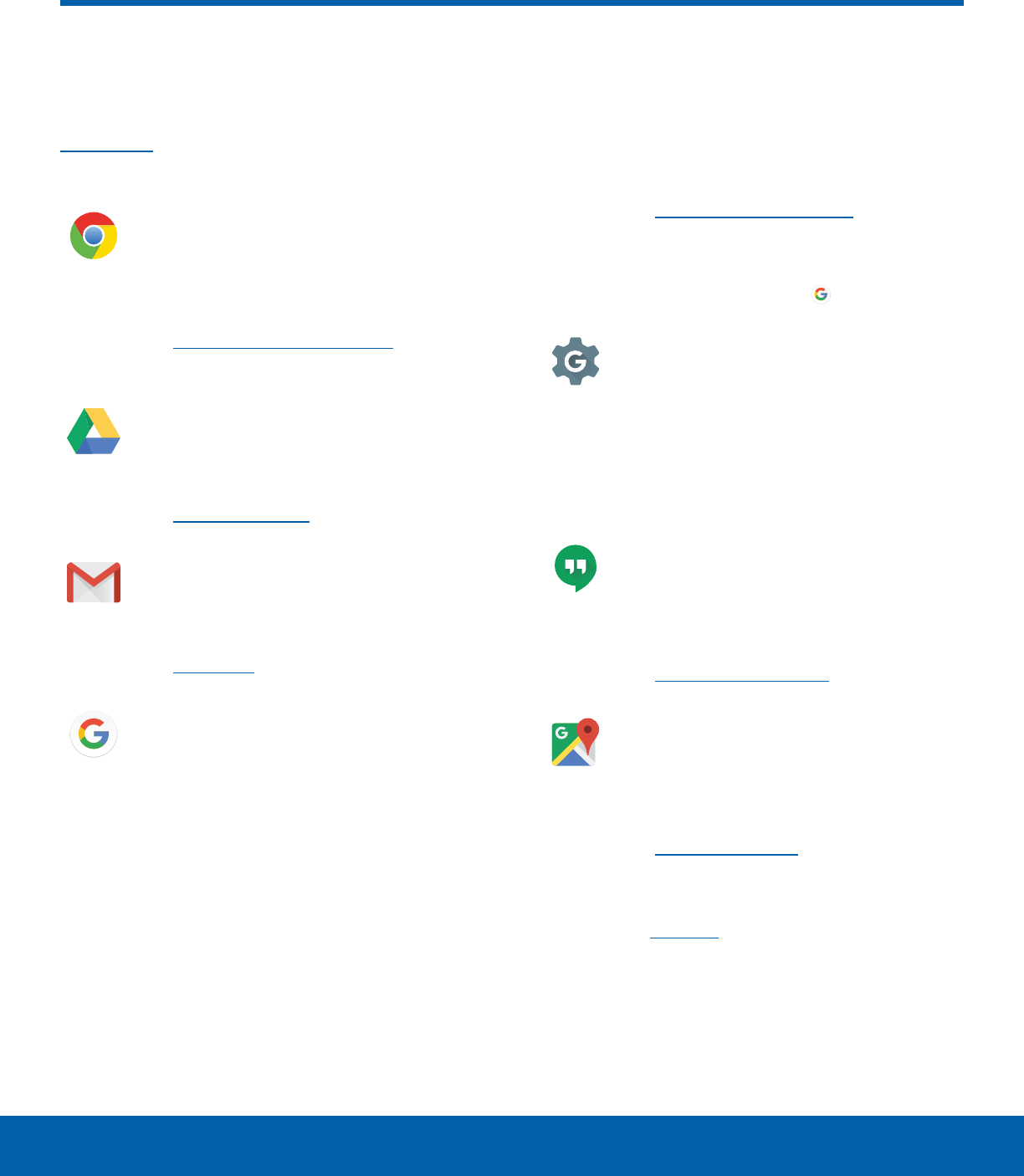
24 Google Apps
Applications
Enjoy these apps from Google.
Note: Certain apps require a Google Account. Visit
google.com to learn more.
Chrome
Browse the Internet and bring your open
tabs, bookmarks and address bar data
from your computer to your mobile device.
Visit google.com/chrome/mobile to learn
more.
Drive
Open, view, rename, and share your
Google Docs™ and files.
Visit drive.google.com to learn more.
Gmail
Send and receive email with Gmail,
Google’s web-based email service.
Visit gmail.com to learn more.
Google
Search not only the Internet, but also the
apps and contents of your device.
Google Now
Works in the background to collect
information you regularly look up and
organize it into convenient cards that
appear when you need them.
Visit google.com/landing/now to learn
more.
Note: When Google Now™ is enabled, you
can access it by tapping Google.
Google Settings
Quickly and easily change Google app
settings to suit your preferences.
Note: You must be signed in to the
application in which you want to configure.
For example, sign in to Google+ in order to
configure Google+ settings.
Hangouts
Meet friends and family online, share
photos, host video calls, and send SMS
and Hangouts messages.
Visit google.com/hangouts to learn more.
Maps
Find your current location and get
directions and other location-based
information.
Visit google.com/maps to learn more.
Note: You must enable location services to
use Google Maps™. For more information,
seeLocation.
Google Apps
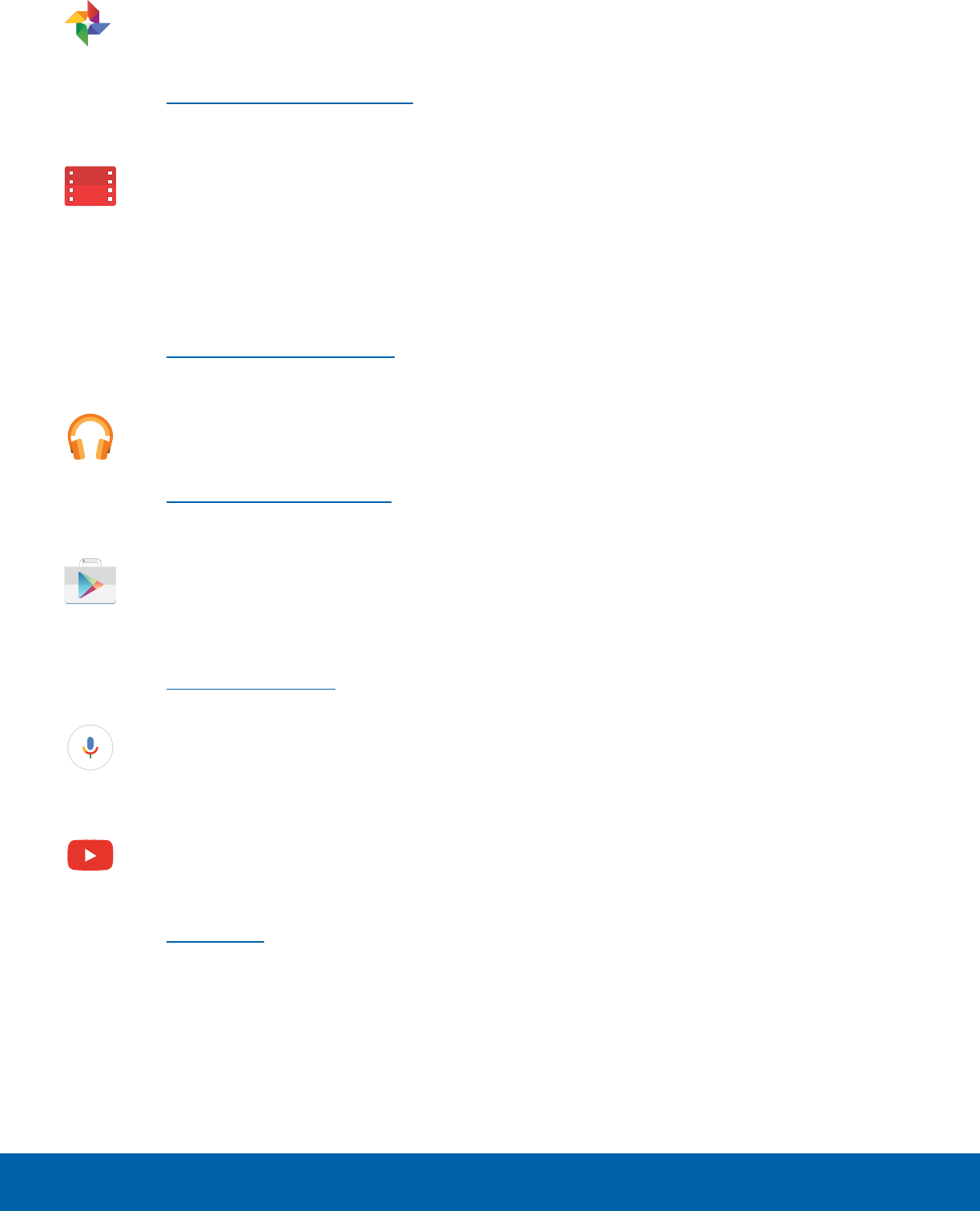
25 Google Apps
Applications
Photos
Automatically backs up your photos and
videos to your Google Account.
Visit google.com/+/learnmore/photos to
learn more.
Play Movies & TV
Watch movies and TV shows purchased
from Google Play. You can stream them
instantly, or download them for viewing
when you are not connected to the
Internet. You can also view videos saved
on your device.
Visit play.google.com/store/movies to
learn more.
Play Music
Play music and audio files on your device.
Visit play.google.com/about/music to learn
more.
PlayStore
Find new apps, movies and TV shows,
music, books, magazines, and games in
Google Play store.
Visit play.google.com/store to learn more.
VoiceSearch
Use voice commands to search the web
with Google.
YouTube
View and upload YouTube™ videos from
your device.
Visit youtube.com to learn more.
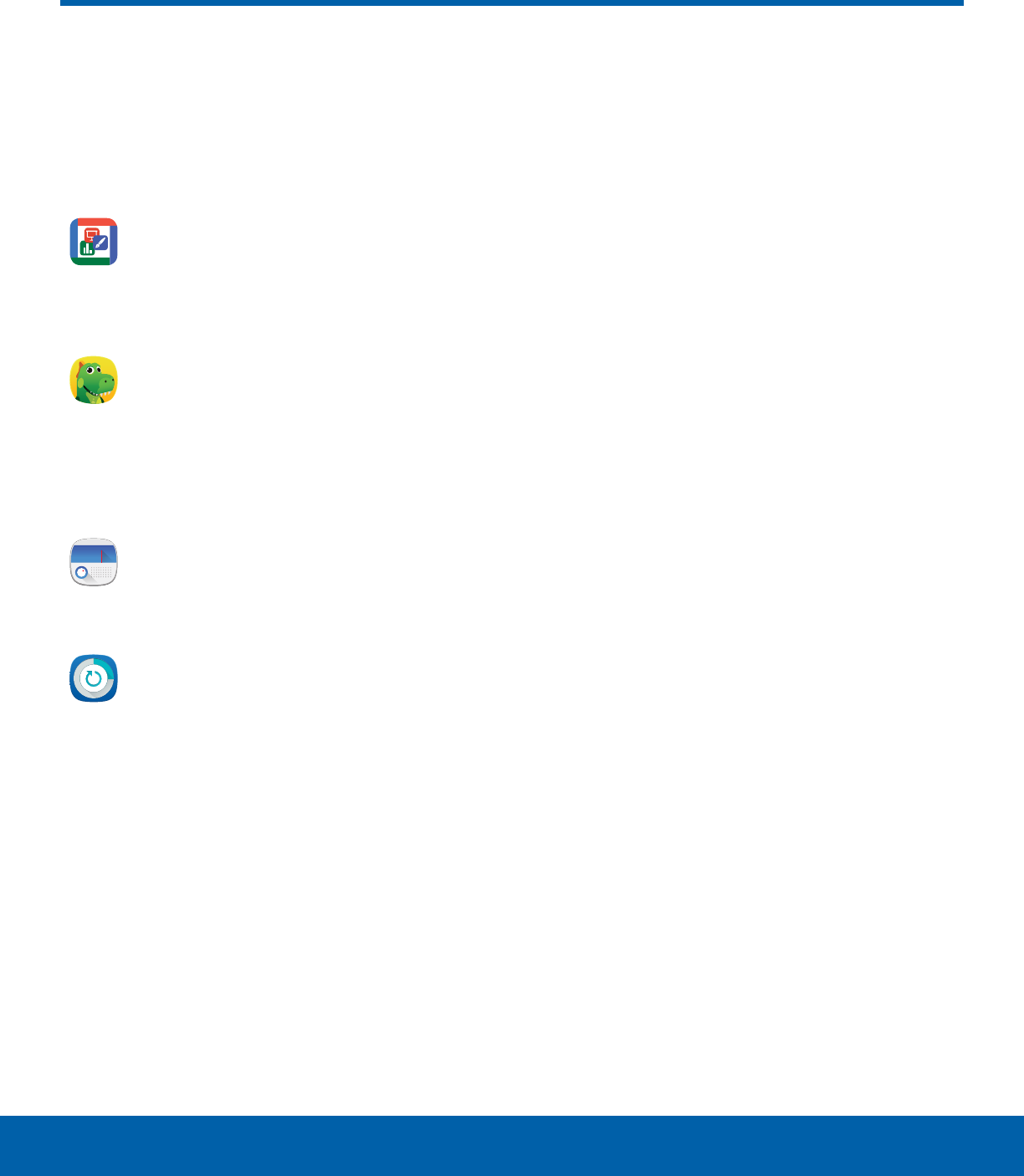
26 Additional Apps
Applications
Additional Apps
There are additional apps,
including several Samsung apps,
preloaded on your device.
Hancom Office Viewer
Opens and manages Hancom™ Office
Hanword (*.hwp) and Hanshow (*.show)
documents.
Kids Mode
Create a child-friendly environment on
your device. The following apps are
available: Drawing, Gallery, Camera, and
Music. All content available to the child is
controlled in the Parental Controls section.
Radio
Listen to your favorite radio stations on
your device.
Smart Manager
Access information about your battery,
tablet storage, RAM, and device security.
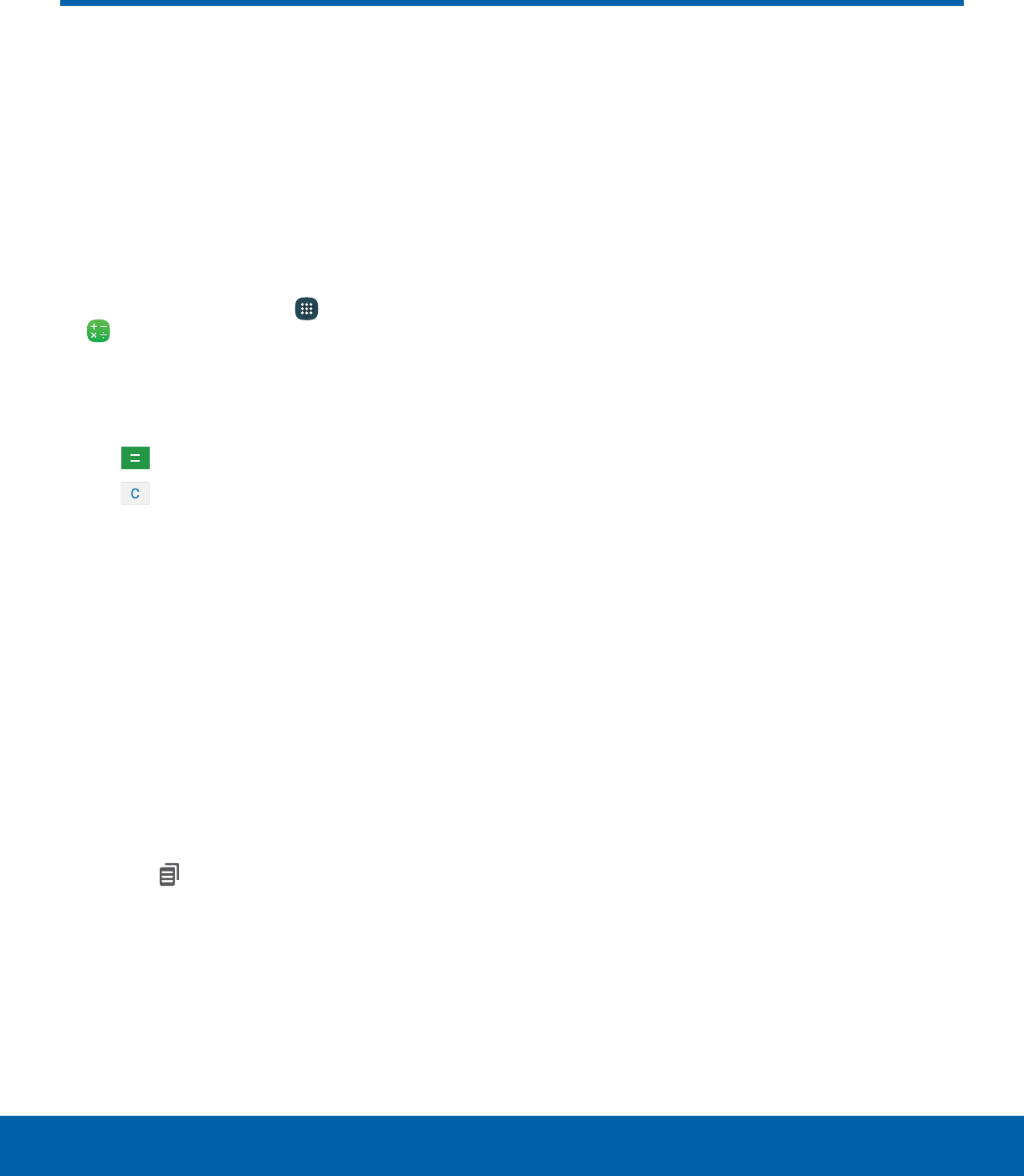
27 Calculator
Applications
The Calculator provides basic
and advanced arithmetic
functions.
Basic Operation
You can use your calculator to perform basic
operations.
1. From a Home screen, tap Apps >
Calculator.
2. Enter the first number using the numeric keys.
3. Tap the appropriate arithmetic function key.
4. Enter the next number.
5. Tap Equals to view the result.
6. Tap Clear to clear the results.
Note: The Calculator app also provides advanced
arithmetic functions, such as sin, cos, and tan.
Additional Functions
You can perform additional functions on your
calculator.
To clear the calculator history:
►Tap Clearhistory.
To copy all or part of the calculation to the
clipboard:
►Touch and hold an entry in the displayfield, and
then tap Copy.
Calculator
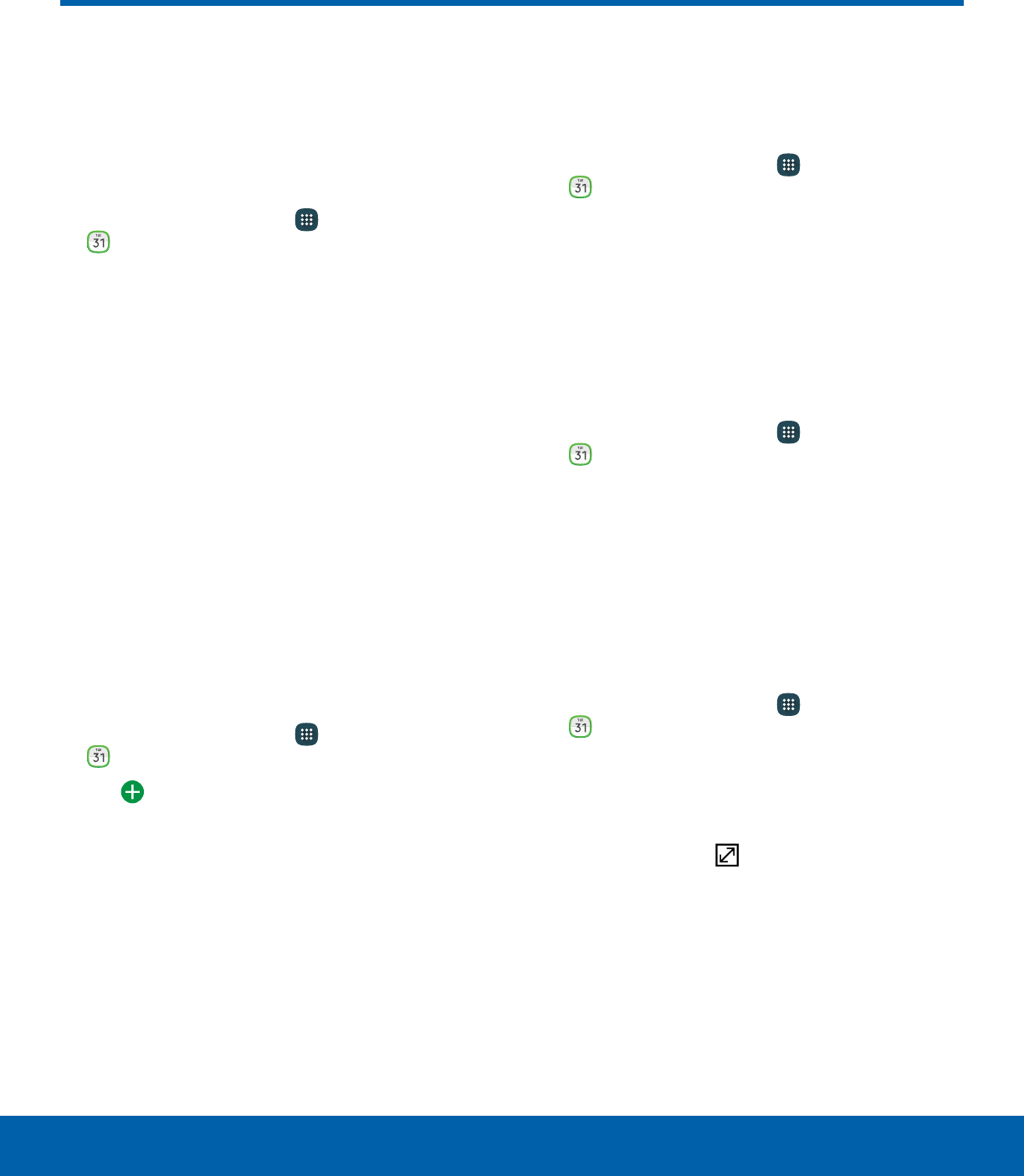
28 Calendar
Applications
Calendar
Manage your events and tasks.
Calendar View
To choose a calendar view:
1. From a Home screen, tap Apps >
Calendar.
2. Tap one of the following:
• Year: Display all twelve months of this year.
Swipe across the screen to display another
year.
• Month: Display the current month. Swipe
across the screen to display another month.
• Week: Display the current week. Swipe across
the screen to display another week.
• Day: Display today’s schedule by hour. Swipe
across the screen to display another day.
• Tasks: Display all tasks.
3. Tap Today to return to the current date.
Create an Event
You can use your Calendar to create events.
1. From a Home screen, tap Apps >
Calendar.
2. Tap Add to add an event.
3. Enter details for the event, and then tapSave.
Share an Event
You can share events you create from your
Calendar.
1. From a Home screen, tap Apps >
Calendar.
2. Tap an event to view it.
3. Tap Share, choose a sharing method, and follow
the prompts.
Delete an Event
You can delete events you create from your
Calendar.
1. From a Home screen, tap Apps >
Calendar.
2. Tap an event to view it, and then tap Delete.
Create a Task
You can use your Calendar to create tasks.
Tasks are items you add to the calendar to be
accomplished on a certain day. A task appears as
a checklist item and is removed once you mark the
task as complete.
1. From a Home screen, tap Apps >
Calendar.
2. Tap Tasks.
3. Tap the Enter new task field to enter a new task.
4. You can choose to set the task for Today,
Tomorrow, or tap Expand to set the following
options:
• Due date: Choose a date on the calendar for
the task.
• Reminder: Set a reminder alert.
• Notes: Save a note with your task.
• Priority: Assign a priority to the task.
5. Tap Save to save the task.
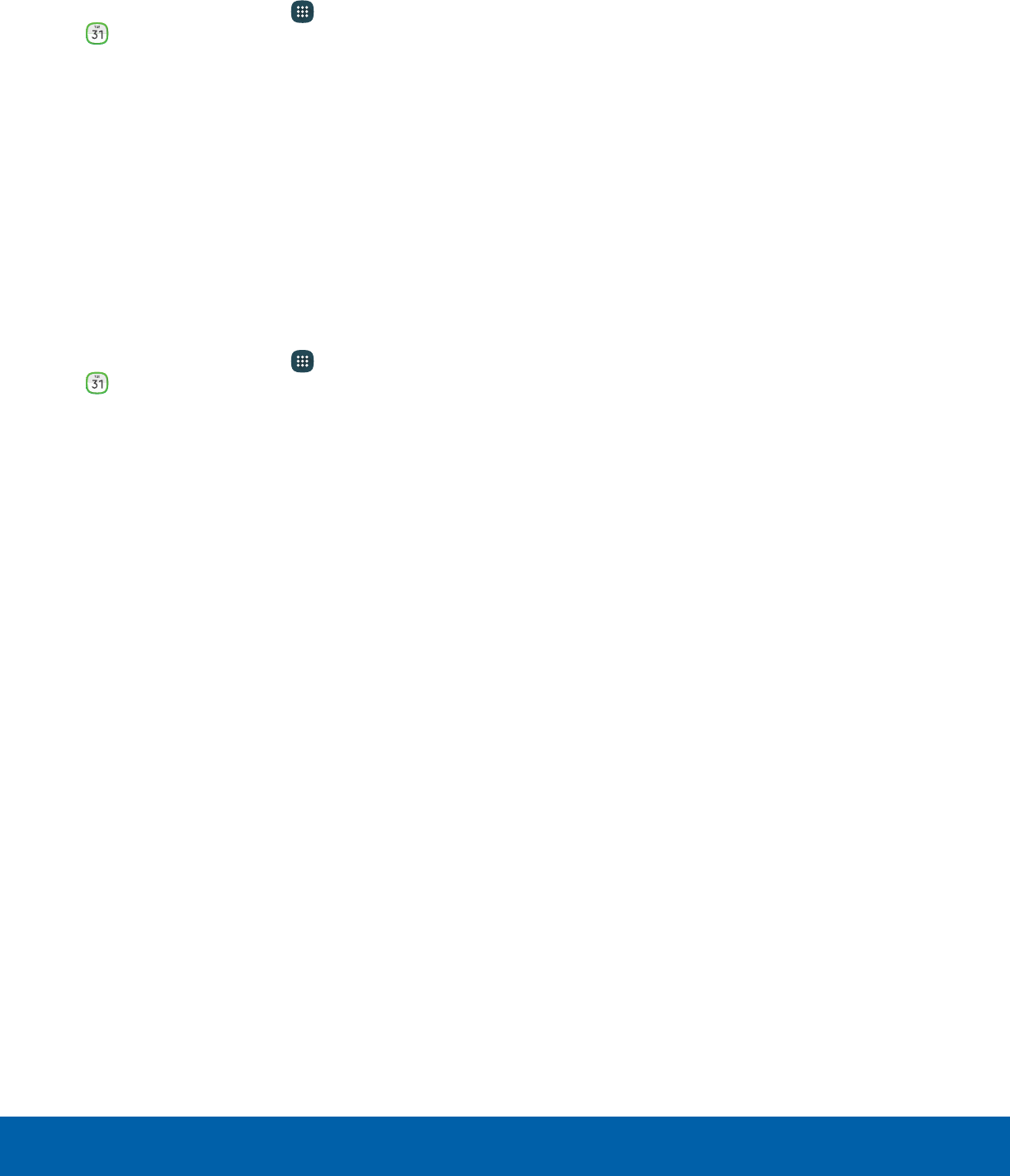
29 Calendar
Applications
Delete a Task
You can delete tasks you create from your Calendar.
1. From a Home screen, tap Apps >
Calendar.
2. Tap a day on the calendar to view the tasks for
the day, or tap Tasks.
3. Tap the checkbox by the task to mark it as
complete and remove it from the calendar.
• To delete the task permanently, tap the task to
open it, and then tap Delete.
Calendar Settings
These settings allow you to modify settings
associated with using the Calendar.
1. From a Home screen, tap Apps >
Calendar.
2. Tap More > Settings.
3. Tap an option and follow the prompts.
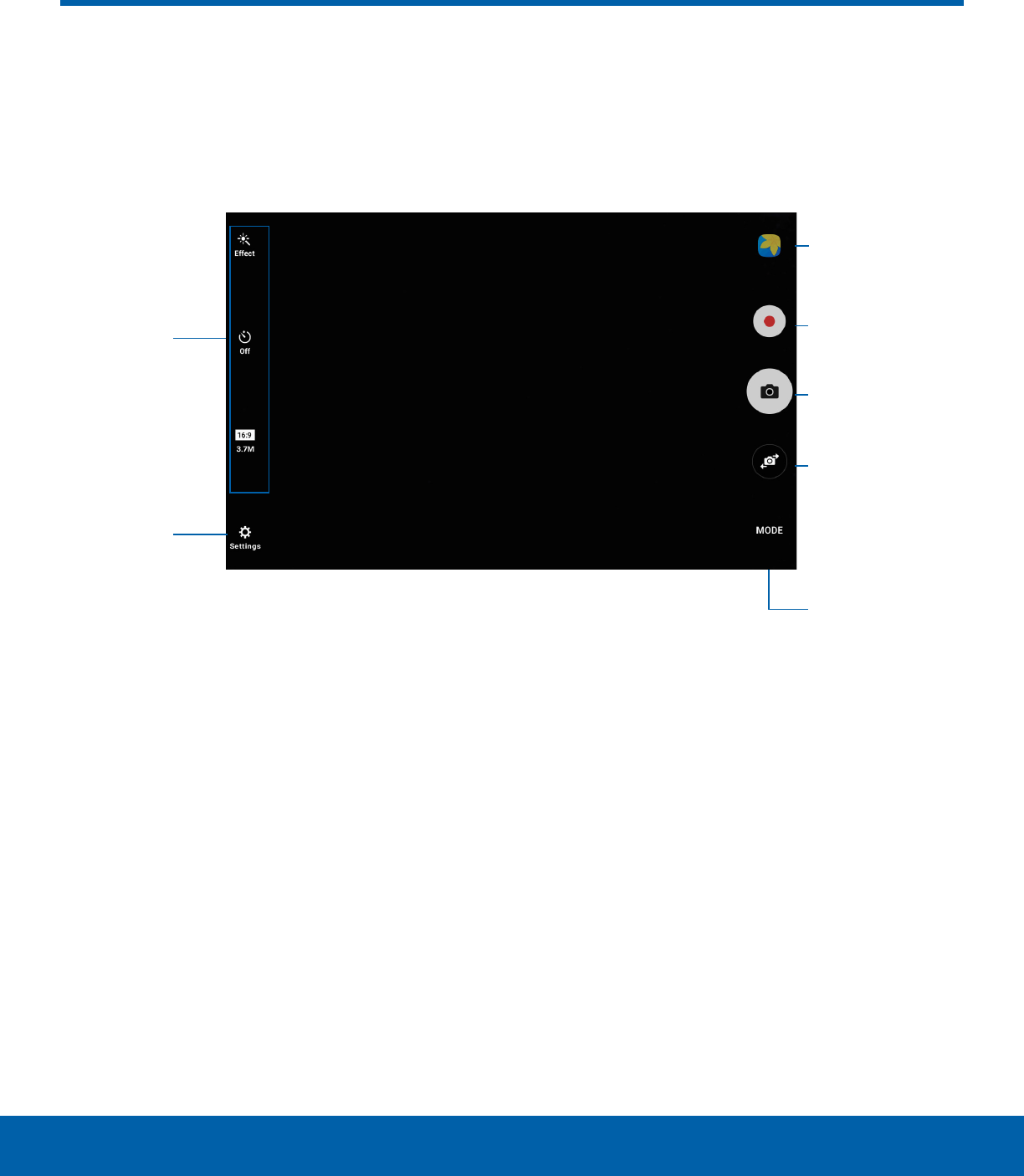
30 Camera and Video
Applications
Take pictures and record videos with the Camera app.
• Gallery: Open the Gallery to view photos and
videos.
• Record video: Record a video.
• Take a picture: Take a picture.
• Switch cameras: Switch between the rear and
front cameras.
• Shooting mode: Change the shooting mode.
• Camera settings: Change the camera settings.
• Quick settings: Select camera settings or
options.
Camera and Video
Quick
settings
Record video
Take a picture
Switch
cameras
Shooting
mode
Camera
settings
Gallery
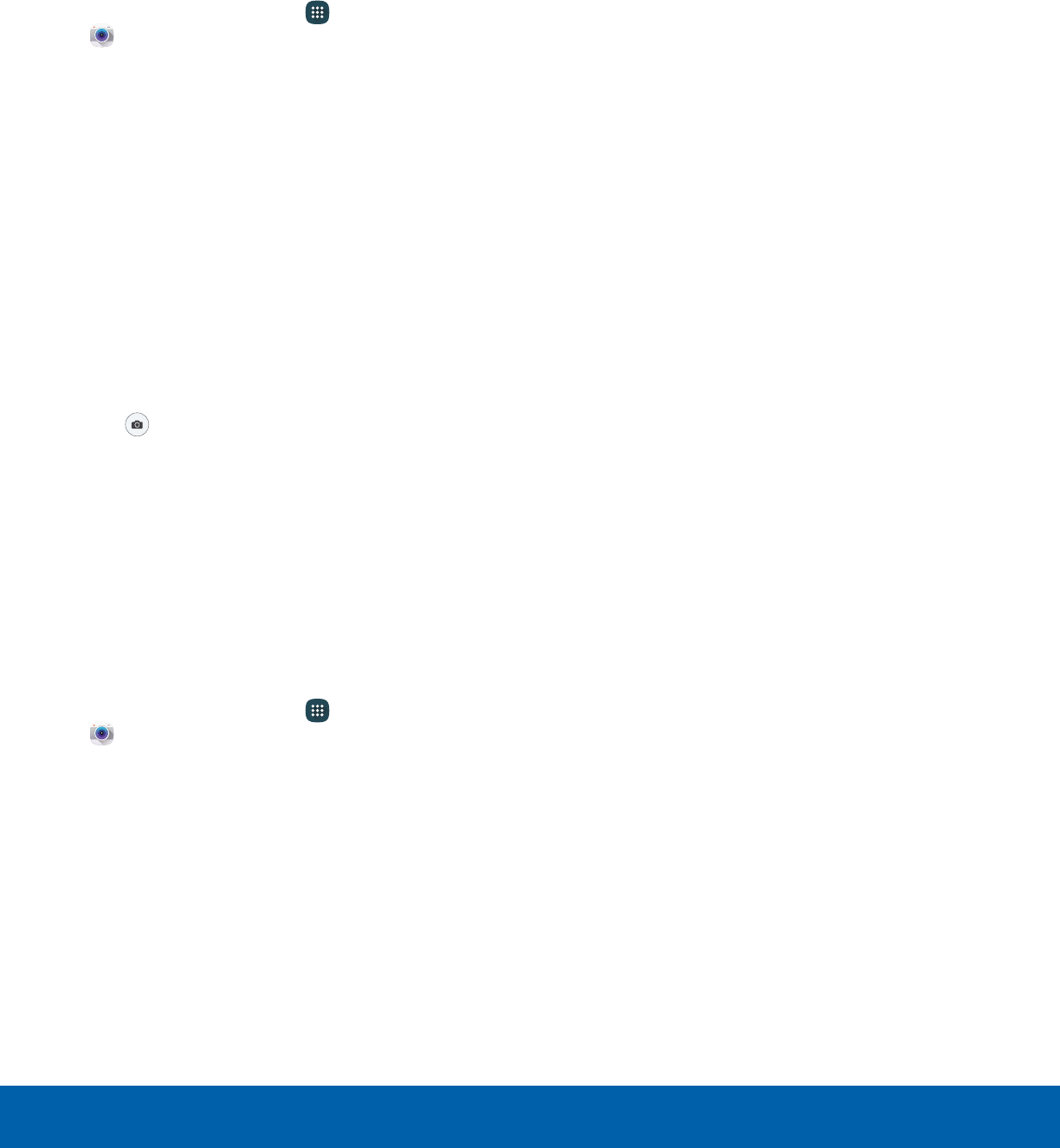
31 Camera and Video
Applications
Take Pictures
Take pictures with your device’s front or rear
camera.
Note: Prior to using the camera, remove the plastic
protective covering from the camera lens.
1. From a Home screen, tap Apps >
Camera.
2. Using the display screen as a viewfinder,
compose your shot by aiming the camera at the
subject. While composing your picture, use the
available options or these gestures:
• Touch the screen with two fingers and pinch
or spread them on the screen to zoom in or
out.
• Tap the screen to focus on the area you
touched. When you tap the screen, a
brightness scale is displayed. Slide the light
bulb up or down to adjust the brightness.
3. Before taking the photo, you can tap the icons to
access various camera options and settings.
4. Tap Take a picture to take the picture.
Note: You can also press the Volume key up or
down to take a picture. This is the default action of the
Volume key while the camera is active. You can also
set the Volume key to act as the video record key or
as a zoom key.
Shooting Mode
Several visual effects are available. Some modes are
not available when taking self-portraits.
1. From a Home screen, tap Apps >
Camera.
2. Tap Mode for the following options. Each section
indicates which camera (front or rear) the modes
are available for.
Both cameras
• Sound & shot: Enrich pictures by adding
background sounds for a few seconds.
• Info: Read information about each available
camera mode.
Rear camera
• Auto: Allow the camera to evaluate the
surroundings and determine the ideal mode
for the picture.
• Pro: Manually adjust the ISO sensitivity,
exposure value, white balance, and color tone
while taking pictures.
• Panorama: Create a linear image by taking
pictures in either a horizontal or vertical
direction.
• Continuous shot: Use this to take photos
continuously, four photos per second.
• Beauty face: Take a picture with lightened
faces for gentler images.
• Sports: Take fast action photos.
• Animated GIF: Take several pictures and turn
them into GIFs.
Front camera
• Selfie: Take selfie shots and apply various
effects, such as an airbrushed effect.
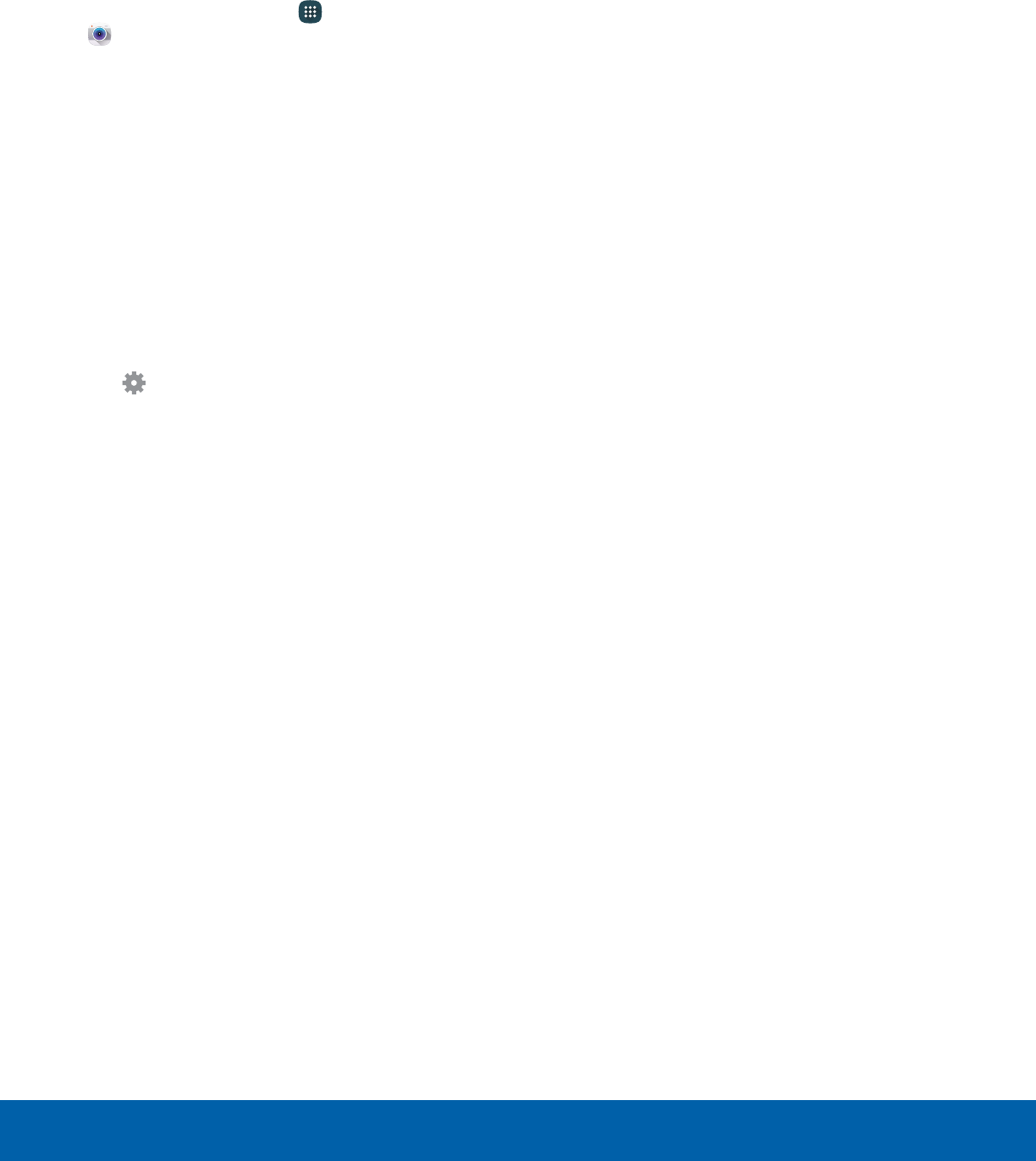
32 Camera and Video
Applications
Camera Settings
You can adjust your camera’s settings using the
icons on the main camera screen and the full
camera settings menu.
1. From a Home screen, tap Apps >
Camera.
2. Quick settings are listed across one side of
the camera view finder. Available options vary
depending on the camera or recording mode
used. Default settings include:
• Effect: Add special graphical effects.
• Timer: Take time-delayed pictures or videos.
• Beauty: Take a picture with lightened faces for
gentler images (front camera only).
• Picture size: Select a resolution. Use higher
resolution for higher quality. Higher resolution
pictures take up more memory.
3. Tap Settings to configure settings for the
Camera. Available options vary depending on the
camera or recording mode used.
Both cameras
• Video size: Select a resolution. Use higher
resolution for higher quality. Higher resolution
videos take up more memory.
• Focus mode: Choose between Auto focus and
Macro.
• View mode: Choose between Full screen and
Standard.
• Grid lines: Display viewfinder grid lines to help
composition when selecting subjects.
• Location tags: Attach a GPS location tag to
the picture.
• Review pictures: Set to show pictures after
taking them.
• Storage location: Select the memory location
for storage. This option only appears if an
optional SD card is installed.
• Volume keys function: Use the Volume key
asthe camera key, the record key, or as a
zoom key.
• Reset settings: Reset the camera settings.
Rear camera
• Focus mode: Choose a focus mode.
Front camera
• Gesture control: Detect palm and
automatically take a picture two seconds later.
• Save pictures as previewed: Save the
self-portrait or self-recording as a reversed (or
‘mirrored’) image (front camera only).
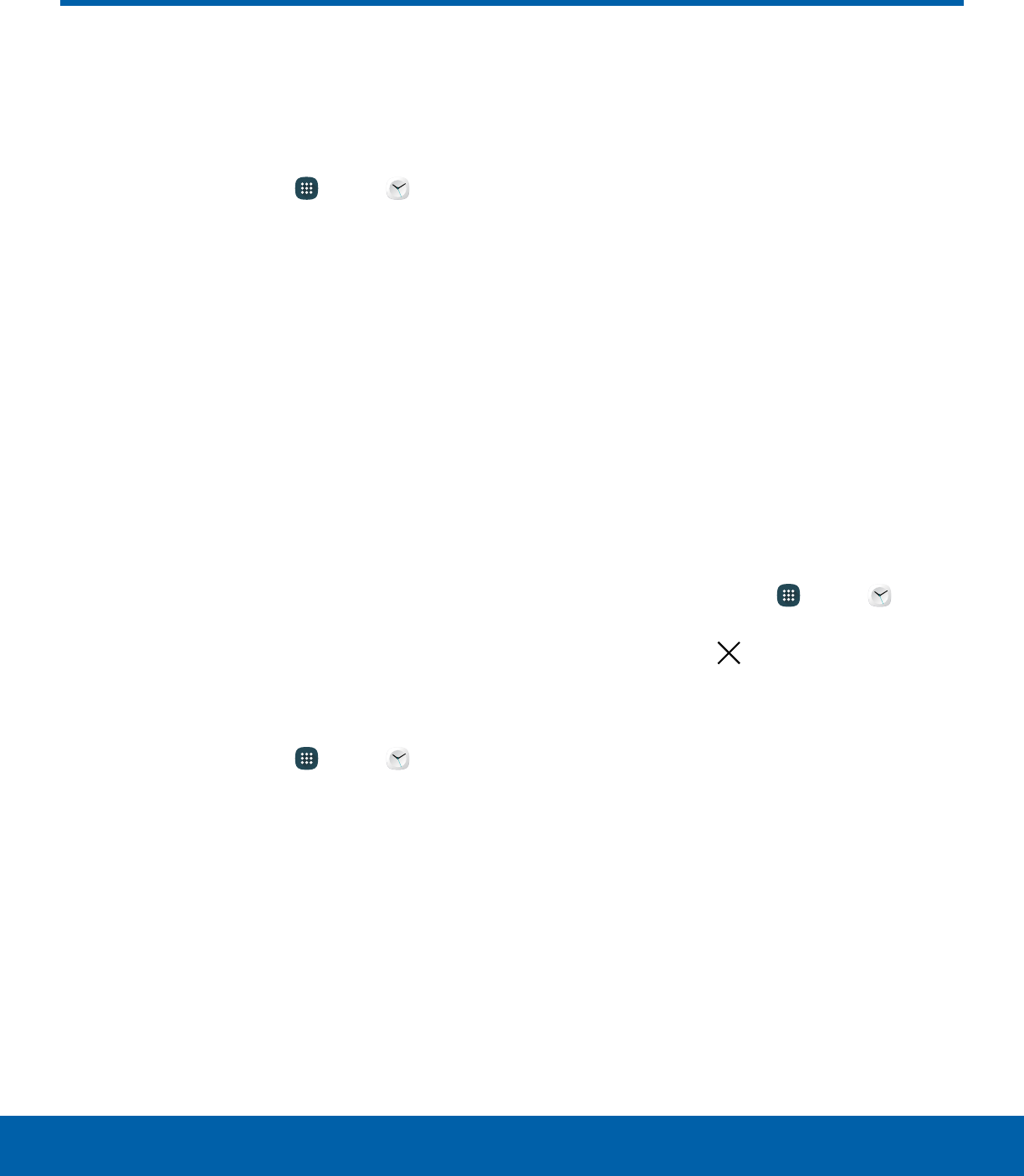
33 Clock
Applications
The Clock app offers features for
keeping track of time and setting
alarms.
1. From a Home screen, tap Apps > Clock.
2. Tap a tab to use a feature:
• Alarm: Set an alarm to ring at a specific time.
• World clock: View the time of day or night in
other parts of the world. World clock displays
time in hundreds of different cities, within all
24time zones around the world.
• Stopwatch: Measure intervals of time.
• Timer: Use a timer to count down to an event
based on a preset time length (hours, minutes,
and seconds).
Alarm
Set an alarm to ring at a specific time.
Create an Alarm
Create an alarm event. You can set one-time or
recurring alarms, and choose options for how to be
notified.
1. From a Home screen, tap Apps > Clock.
2. Tap the following items to configure an alarm:
• Date: Choose the day for this alarm.
• Time: Set a time for the alarm.
• Repeat weekly: Choose when to repeat the
alarm, if so desired.
• Options: Tap to view and set the following
options:
-Volume: Drag the slider to set the volume of
the alarm.
-Alarm tone: Choose a sound to play for the
alarm.
-Snooze: Allow snoozing. Set interval and
repeat values for the alarm while snoozing.
-Increasing volume: Start playing the alarm
tone at a low volume at an interval before
the alarm time, and slowly increase in
volume. Available when you have chosen an
alarm type that includes sound.
-Alarm name: Enter a name for the alarm.
3. Tap Save to save the alarm.
Delete an Alarm
You can delete an alarm that you created.
1. From a Home screen, tap Apps > Clock.
2. Find the alarm in the alarm list (under the Alarm
tab), and then tap Delete in the upper right
corner of the alarm entry.
Clock
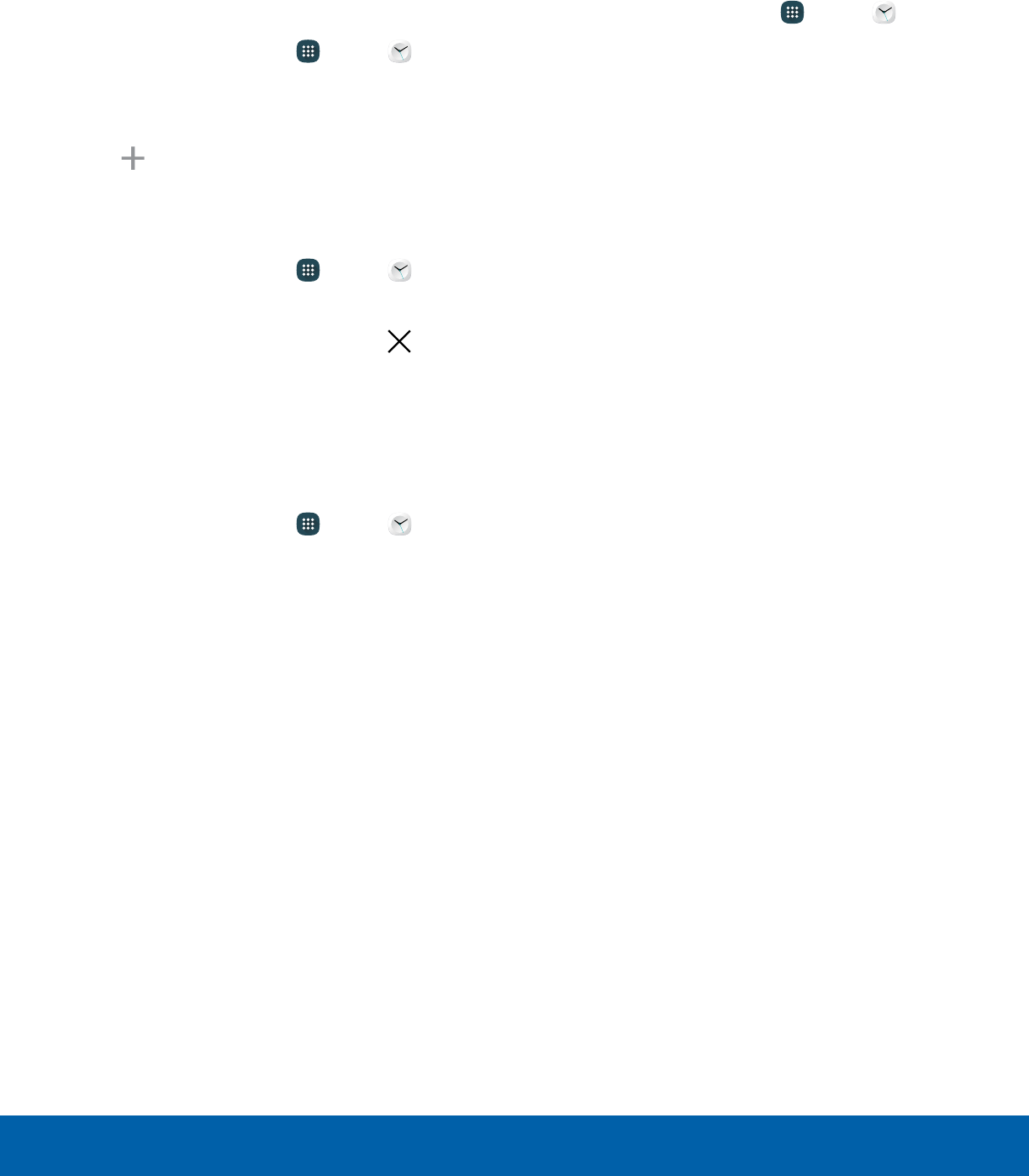
34 Clock
Applications
World Clock
The World clock lets you keep track of the current
time in multiple cities around the globe.
To list a city on the main World clock screen:
1. From a Home screen, tap Apps > Clock.
2. Tap World clock.
3. Tap a city to view it on the globe.
4. Tap Add city in the pop-up for the city.
5. Repeat to add more cities.
To remove a city from the main World clock screen:
1. From a Home screen, tap Apps > Clock.
2. Tap World clock.
3. Find the city to remove, and then tap Delete
in the upper right corner of the city entry.
Stopwatch
The Stopwatch lets you time events down to a
hundredth of a second.
1. From a Home screen, tap Apps > Clock.
2. Tap Stopwatch and use the following options:
• Start: Begin timing.
• Stop: Stop timing.
• Lap: Keep track of lap times.
• Resume: Continue timing after stopping the
clock.
• Reset: Reset the Stopwatch to zero.
Timer
The Timer provides a countdown timer for up to
99hours, 59 minutes, and 59 seconds.
1. From a Home screen, tap Apps > Clock.
2. Tap Timer.
3. Use the keypad and tap Hours, Minutes, and
Seconds to set the length of the Timer. The
following options are available:
• Start: Begin the Timer.
• Pause: Pause the Timer.
• Resume: Resume the Timer.
• Cancel: Stop the Timer.
• Reset: Reset the Timer.
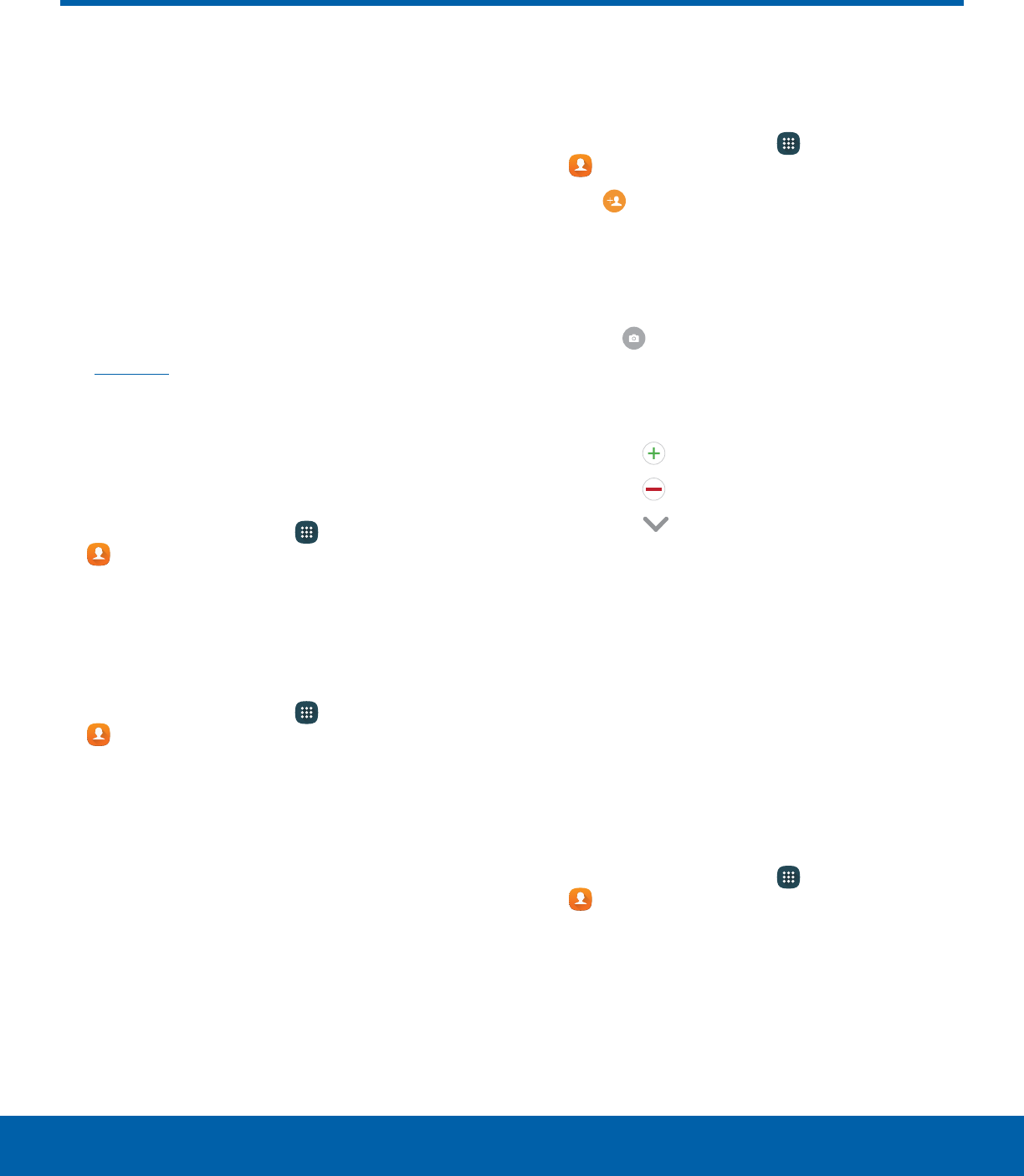
35 Contacts
Applications
Store and manage your contacts
with the Contacts app, which
can be synchronized with a
variety of your existing personal
accounts, including Google,
Email, Facebook, and your
Samsung account.
For more information on connecting with and
managing your accounts through your device,
seeAccounts.
Manage Contacts
Access your list of contacts by using the Contacts
app. To access your Contacts list:
►From a Home screen, tap Apps >
Contacts.
Find a Contact
You can search for a contact or swipe the list to find
one by name.
1. From a Home screen, tap Apps >
Contacts.
2. Tap the Search field, and then enter characters
to find contacts that match.
– or –
Tap a letter on the side of the list to jump directly
to that letter in the alphabetical list. You can also
slide your finger across the alphabetical list to
select a letter with better precision.
Add a Contact
Use the following procedure to add a new contact.
1. From a Home screen, tap Apps >
Contacts.
2. Tap Create contact, and then tap contact
fields to enter information.
• Choose a storage account for the contact. You
can store the contact on the device or sync it
with an account.
• Tap Contact photo to assign a picture to
the new contact.
• Enter a name, phone number, email address,
and assign the contact to a group.
-Tap Add to enter additional entries.
-Tap Remove to remove an entry.
-Tap More for additional fields.
-Tap the label to the right of an entry to
choose a label for the field (for example,
Home or Work).
• Tap Add another field to add more
information.
3. Tap Save.
Edit a Contact
When editing a contact, you can tap a field and
change or delete the information, or you can add
more fields to the contact’s list of information.
1. From a Home screen, tap Apps >
Contacts.
2. Tap the contact to display it, and then tap Edit.
3. Tap any of the fields to add, change, or delete
information.
4. Tap Save.
Contacts
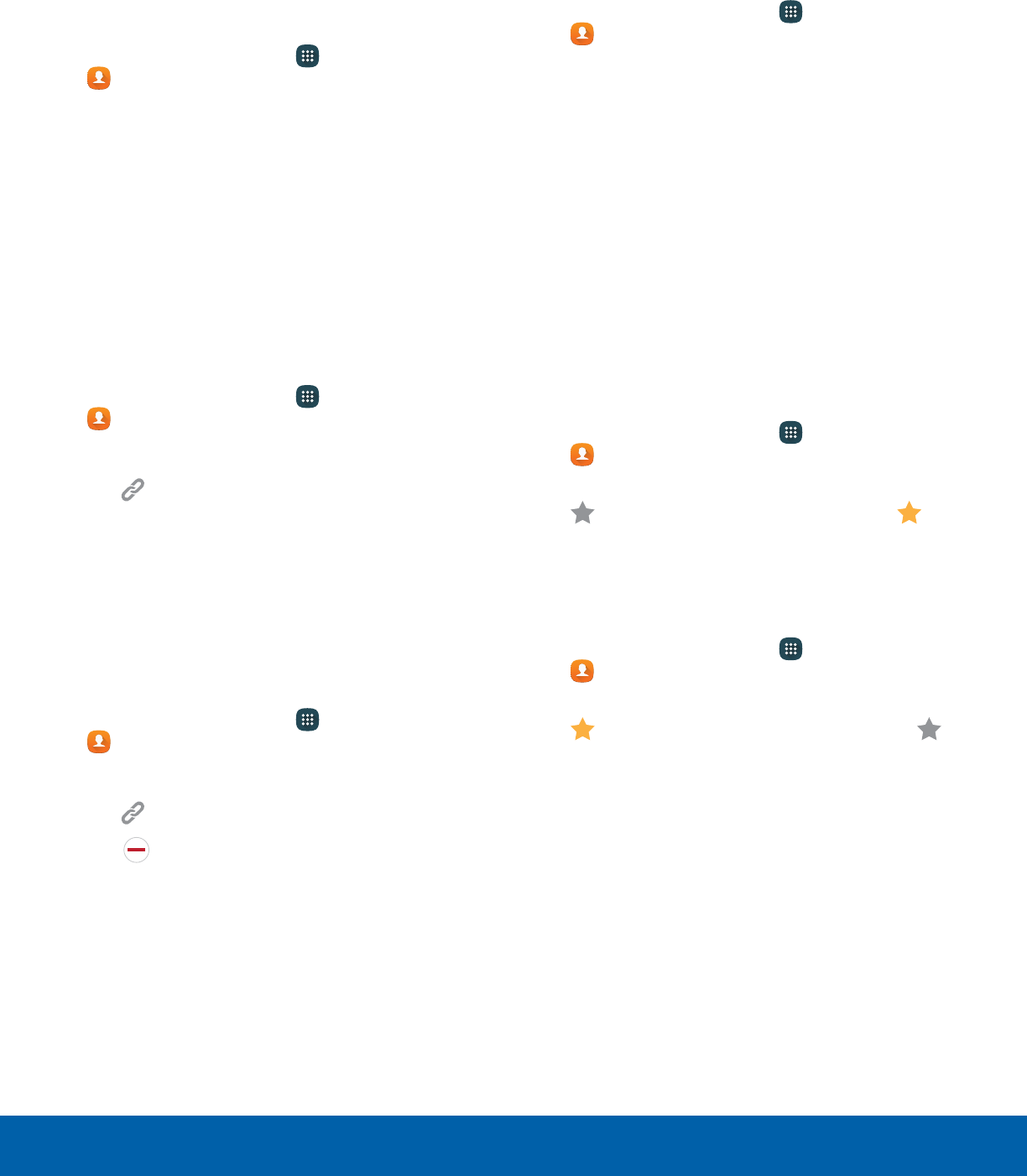
36 Contacts
Applications
Share a Contact
When you share a contact, the contact’s information
is sent as a vCard file (.vcf). You can share a vCard
using Bluetooth® or Wi-Fi Direct, attach it to a
message, or save it to a storage location.
1. From a Home screen, tap Apps >
Contacts.
2. Tap a contact to display it, and then tap More >
Share contact.
3. Choose a sharing method and follow the
prompts.
Link Contacts
When you have contacts from various sources, such
as Gmail or Facebook, you may have multiple similar
entries for a single contact. Contacts lets you link
multiple entries into a single contact.
1. From a Home screen, tap Apps >
Contacts.
2. Tap the contact to display it.
3. Tap Linked contact.
4. Tap Link another contact, and then tap contacts
to choose them.
5. Tap Link.
Unlink Contacts
You can unlink a contact that you previously linked.
1. From a Home screen, tap Apps >
Contacts.
2. Tap the contact to display it.
3. Tap Linked contact.
4. Tap Separate beside contacts to unlink
them from the main contact.
Delete Contacts
You can delete a single contact or choose multiple
contacts to delete.
1. From a Home screen, tap Apps >
Contacts.
2. Touch and hold a contact to select it. You can
also tap other contacts or tap the All checkbox
at the top of the screen to select all contacts.
3. Tap Delete, and then confirm when prompted.
Favorites
When you mark contacts as favorites, they are
easily accessible from other apps. Favorites display
together on the Favorites tab in Contacts.
Mark Contacts as Favorites
You can mark contacts as Favorites.
1. From a Home screen, tap Apps >
Contacts.
2. Tap a contact to display it, and then tap
Addto Favorites (the star brightens ).
Remove Contacts from Favorites
You can remove contacts from Favorites.
1. From a Home screen, tap Apps >
Contacts.
2. Tap a contact to display it, and then tap
Remove from Favorites (the star dims ).
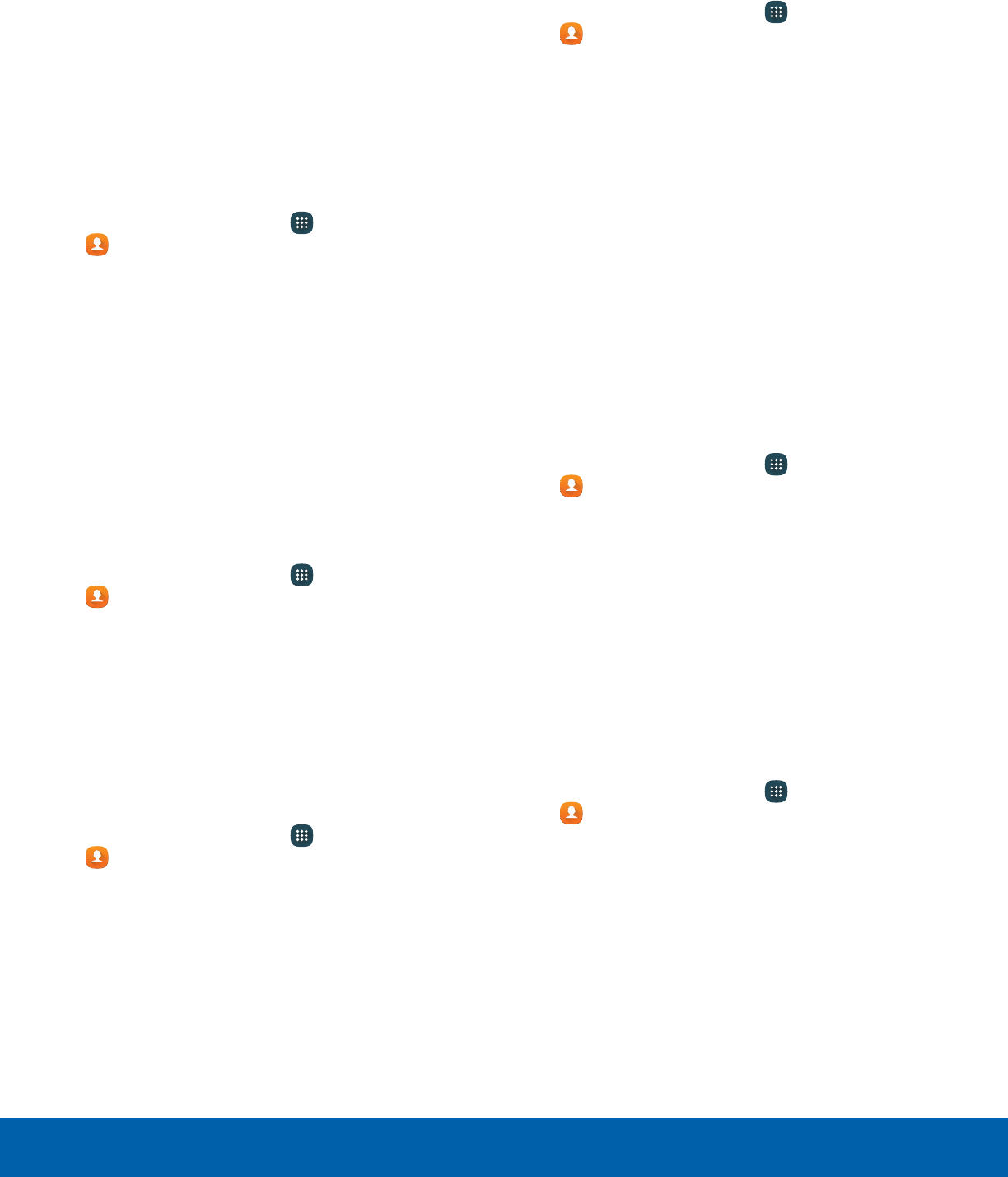
37 Contacts
Applications
Groups
You can use groups to organize your contacts. Your
device comes with preloaded groups, and you can
create your own. You might create a group for your
family, for coworkers, or a team. Groups make it
easy to find contacts, and you can send messages
to the members of a group.
Create a Group
You can create your own contact groups.
1. From a Home screen, tap Apps >
Contacts.
2. Tap Groups, and then tap Create.
3. Tap fields to enter information about the group:
• Group name: Enter a name for the new group.
• Add member: Select contacts to add to the
new group, and then tap Done.
4. Tap Save.
Rename a Group
You can rename a contact group.
1. From a Home screen, tap Apps >
Contacts.
2. Tap Groups, and then tap a group.
3. Tap More > Edit group and enter a new name.
4. Tap Save.
Add Contacts to a Group
You can add contacts to a group.
1. From a Home screen, tap Apps >
Contacts.
2. Tap Groups, and then tap a group.
3. Tap Add, and then tap the contacts you want to
add. When finished, tap Done.
4. Tap Save.
Send an Email to a Group
You can send an email to members of a group.
1. From a Home screen, tap Apps >
Contacts.
2. Tap Groups, and then tap a group.
3. Tap More > Send email.
4. Tap contacts to select them, or tap the All
checkbox at the top of the screen to select all,
and then tap Done.
• Only group members that have an email
address in their records display.
5. Choose an email account and follow the
prompts.
6. Type your message and tap Send.
Delete a Group
Preset groups cannot be deleted.
1. From a Home screen, tap Apps >
Contacts.
2. Tap Groups, and then tap the group to delete.
3. Tap Delete.
4. Tap Group only to only delete the group or tap
Group and members to delete the group and
the contacts in the groups.
Contacts Settings
These settings allow you to modify settings
associated with using the Contacts app.
1. From a Home screen, tap Apps >
Contacts.
2. Tap More > Settings.
3. Tap an option and follow the prompts.
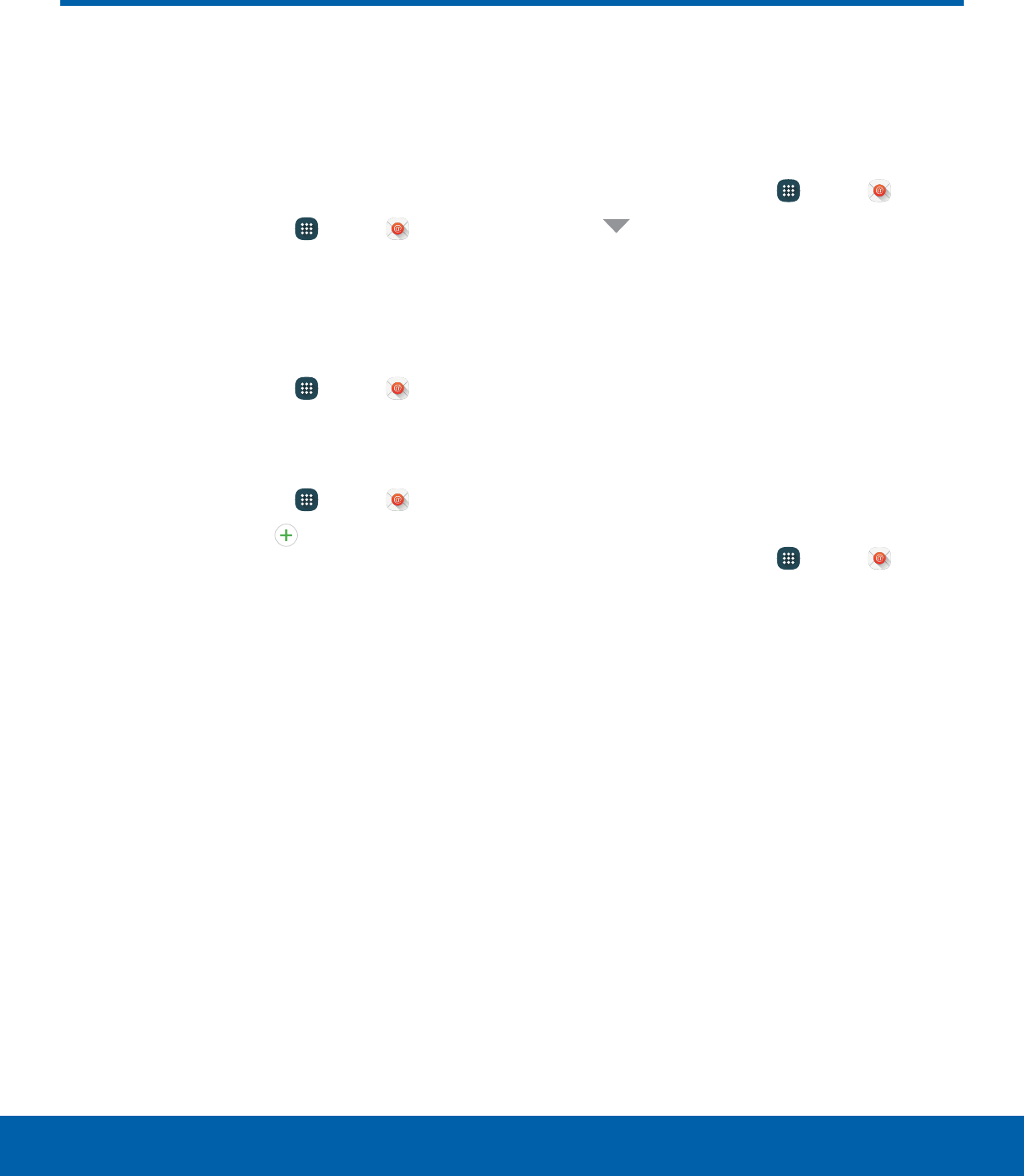
38 Email
Applications
Email
Use the Email app to view and
manage all your email accounts
in one app.
To access Email:
►From a Home screen, tap Apps > Email.
Configure Email Accounts
You can configure Email for most accounts in just a
few steps.
1. From a Home screen, tap Apps > Email.
2. Follow the prompts to set up your email account.
To add an Email account:
1. From a Home screen, tap Apps > Email.
2. Tap More > Settings > Add account.
3. Enter your email address and password.
The device communicates with the appropriate
server to set up your account and synchronize your
email. When complete, your email is displayed in the
Inbox for the account.
Note: To configure email account settings at any
time, tap More > Settings. Tap the email account to
display its settings.
View Multiple Email Accounts
You can view email you receive for multiple accounts
on the Combined view screen or you can view email
accounts individually.
1. From a Home screen, tap Apps > Email.
2. Tap Menu at the top left of the screen to view
the current account mailbox.
3. Tap the account name to view:
• Combined inbox: View all email in a combined
inbox.
• [Account Name]: View email for only one
email account.
Manage Your Inbox
There are several tools available from the Inbox
screen.
►From a Home screen, tap Apps > Email.
• Tap a message to read and reply or forward it.
• Tap Search to search for key words in your
email inbox.
• Tap More for additional message options like
sorting, deleting, sharing and more.
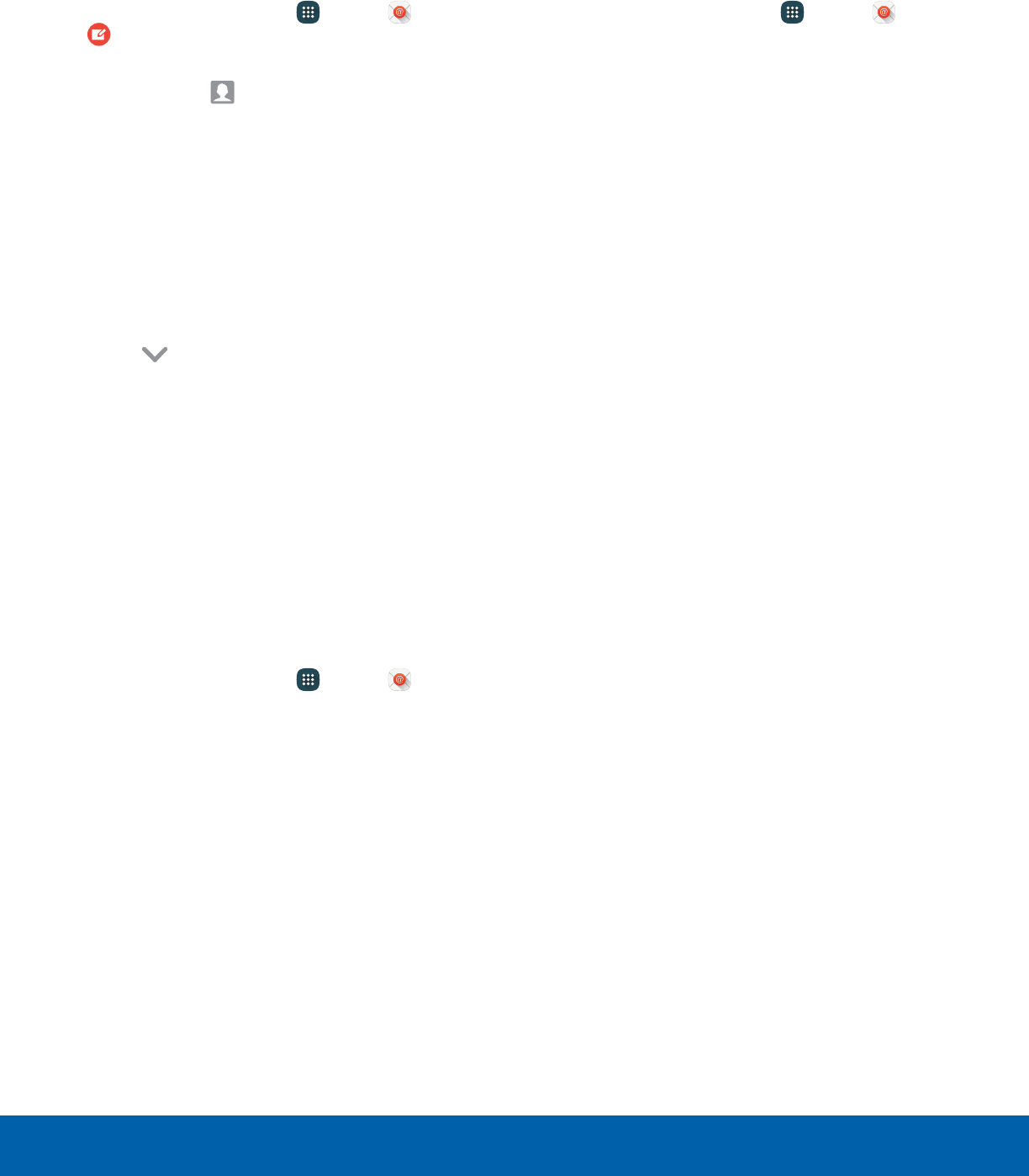
39 Email
Applications
Create and Send an Email
This section describes how to create and send an
email using the Email app.
1. From a Home screen, tap Apps > Email >
Compose.
2. Tap the To field to manually add an email
address or tap Add Recipient to select a
recipient from Contacts or Groups.
• If manually entering recipients, enter additional
recipients by separating each entry with a
semicolon (;). More recipients can be added at
any time before the message is sent.
• If adding a recipient from your Contacts, tap
the contact to place a checkmark, and then
tap Done. The contact is displayed in the
recipients field.
• Tap More to add Cc and Bcc fields.
3. Tap the Subject and Message fields to enter
text.
• Tap Attach to add Files, Images, Audio, and
more to your email.
• Tap More for additional email options.
4. Review your message and tap Send.
Remove Email Accounts
To remove an email account:
1. From a Home screen, tap Apps > Email.
2. Tap More > Settings.
3. Tap the account you want to remove.
4. Tap Remove. Confirm when prompted.
Email Settings
These settings allow you to modify settings
associated with using the Email app.
1. From a Home screen, tap Apps > Email.
2. Tap More > Settings.
3. Under General, tap an option, and then follow
the prompts.
4. Tap an account to configure specific settings for
only that account.
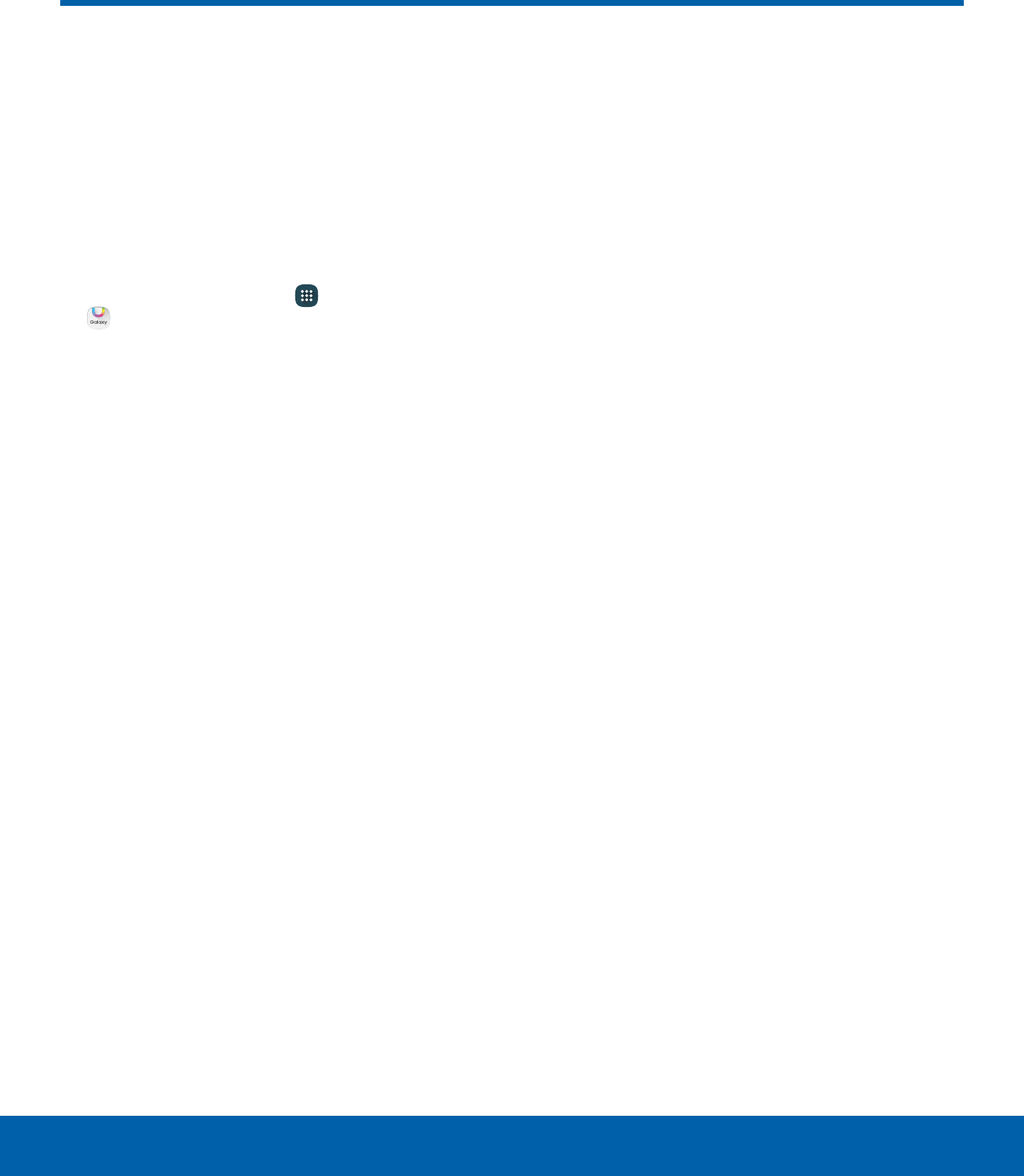
40 Galaxy Apps
Applications
Galaxy Apps
Samsung Galaxy Apps provides
a quick and easy way to find and
download free premium apps
that are compatible with your
Galaxy device.
To access the Samsung Galaxy Apps website:
►From a Home screen, tap Apps >
GalaxyApps.
Galaxy Essentials
Galaxy Essentials is a collection of specially chosen
apps available through Samsung Apps.
From Galaxy Essentials, you can access and
download a collection of premium content, free of
charge.
To access Galaxy Essentials:
1. Swipe across the Home screens and locate
andtap the Galaxy Essentials widget.
2. Follow the instructions to download
GalaxyEssentials apps.
Note: A Samsung account is required to purchase
and downloadapps.
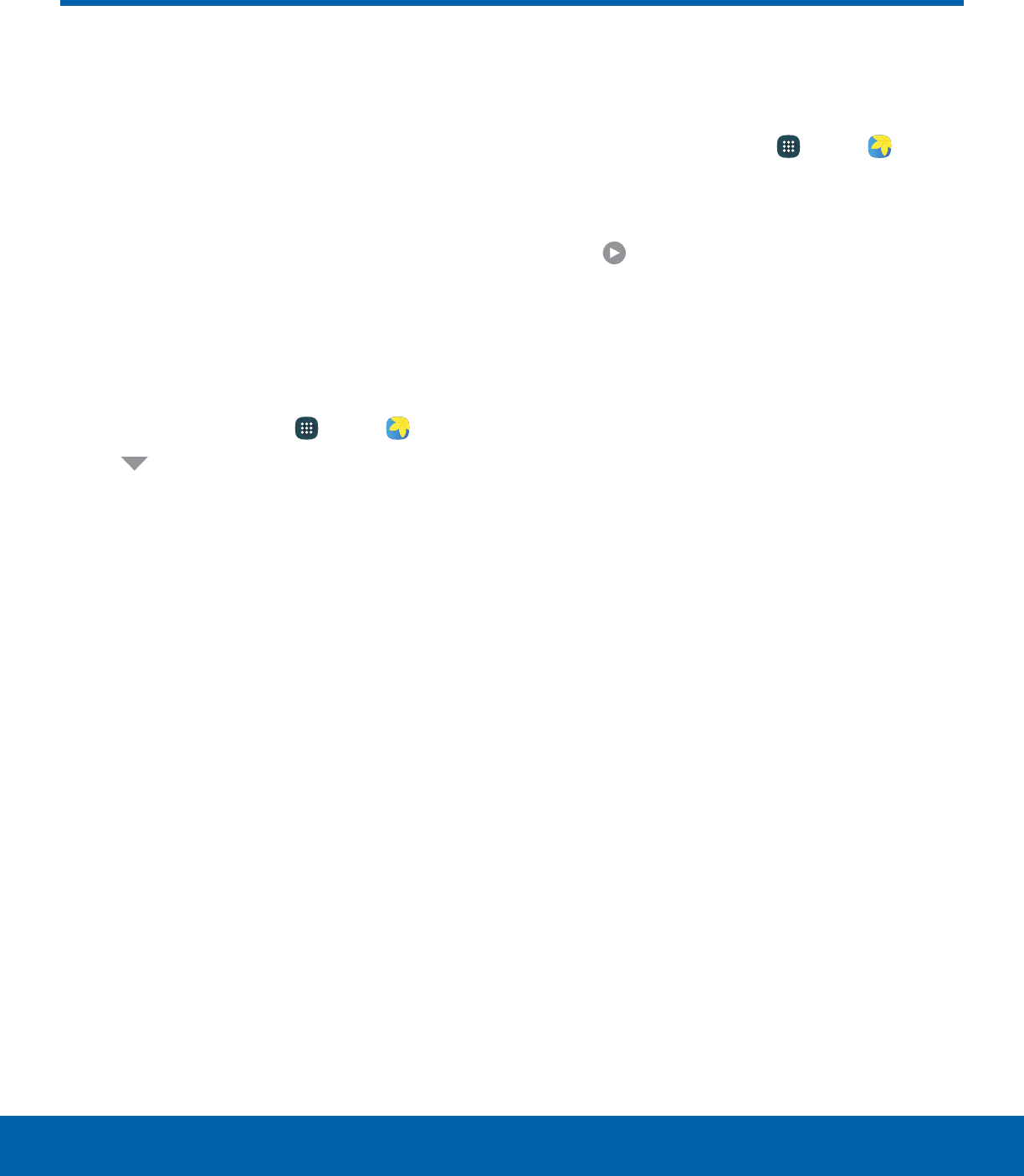
41 Gallery
Applications
View, edit, and manage pictures
and videos.
Note: Some functions described in this section are
only available if there are images or videos in the
Gallery.
View Images and Videos
Launching Gallery displays available folders. When
another app, such as Email, saves an image, a
Download folder is automatically created to contain
the image. Likewise, capturing a screenshot
automatically creates a Screenshots folder.
1. From a Home screen, tap Apps > Gallery.
2. Tap Menu in the upper left corner, and then
tap an option to choose the way itemsdisplay.
• In Albums view, you can create albums to
organize your images. On the drop-down
menu, tap Albums, and then tap More >
Create album.
3. Depending on the view mode selected, either tap
an image or video to view it, or first tap an album
or folder and then tap an image or video.
• When viewing an image or video, you can
swipe left or right to view the next or previous
image orvideo.
Zoom In or Out
Use one of the following methods to zoom in or out
on an image:
• Double-tap anywhere on the screen to zoom in or
zoom out.
• Spread two fingers apart on any place to zoom in.
Pinch the screen to zoom out.
Play Videos
You can play videos stored on your device.
1. From a Home screen, tap Apps > Gallery.
2. Tap a folder or category to open it.
3. Tap a video to view it.
4. Tap Play to play the video.
Edit Images
You can edit images stored on your device.
►While viewing an image, tap the screen once to
see the following options:
• Favorite: Apply adjustments determined by
built-in correction software.
• Share: Send the image to your contacts
by email, messaging, social media, cloud
accounts, or other methods.
• Edit: View and use the editing tools.
• Delete: Delete the image from your device.
• More:
-Details: View and edit information about the
image, including the date created, location,
and properties.
-Slideshow: Start a slideshow with the
images and videos in the current folder.
-Set as contact picture: Set the image as
the photo for a contact.
-Set as wallpaper: Set the image as a
wallpaper for the Home and Lock screens.
Gallery
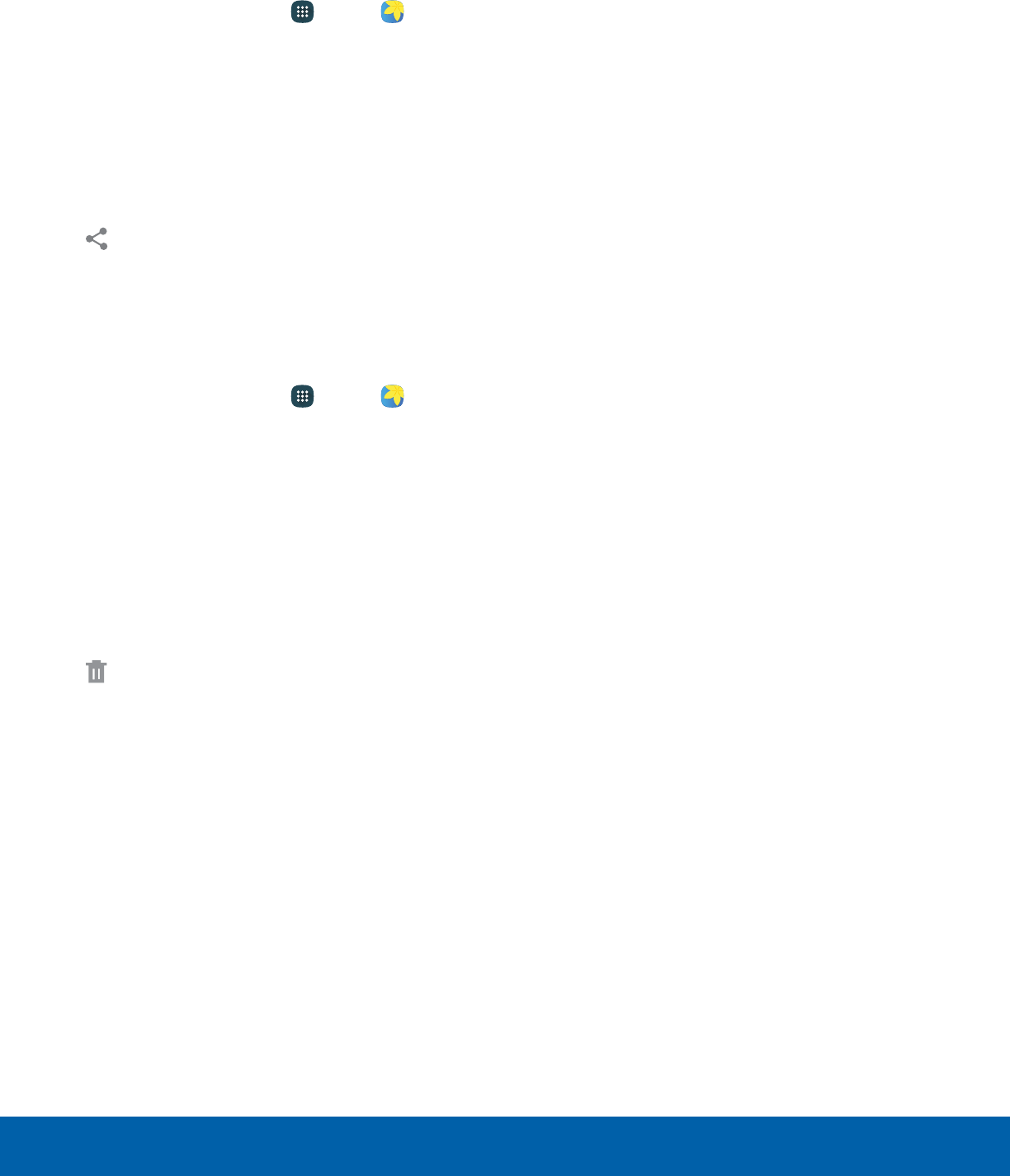
42 Gallery
Applications
Share Images and Videos
You can share images and videos from your Gallery.
1. From a Home screen, tap Apps > Gallery.
2. Tap a folder to open it.
3. In a folder, tap More > Share, select images
and videos, and then tap Share to send them
to others or share them with social network
services.
– or –
While viewing a single image or video, tap
Share to send it to others or share it with
social network services.
Delete Images and Videos
You can delete images stored on your device.
1. From a Home screen, tap Apps > Gallery.
2. Tap a folder to open it.
3. Tap More > Edit.
4. Tap images and videos to select them or tap the
All checkbox at the top of the screen to select all
images and videos.
5. Tap Delete, and confirm when prompted.
– or –
When viewing a single image or video, tap
Delete.
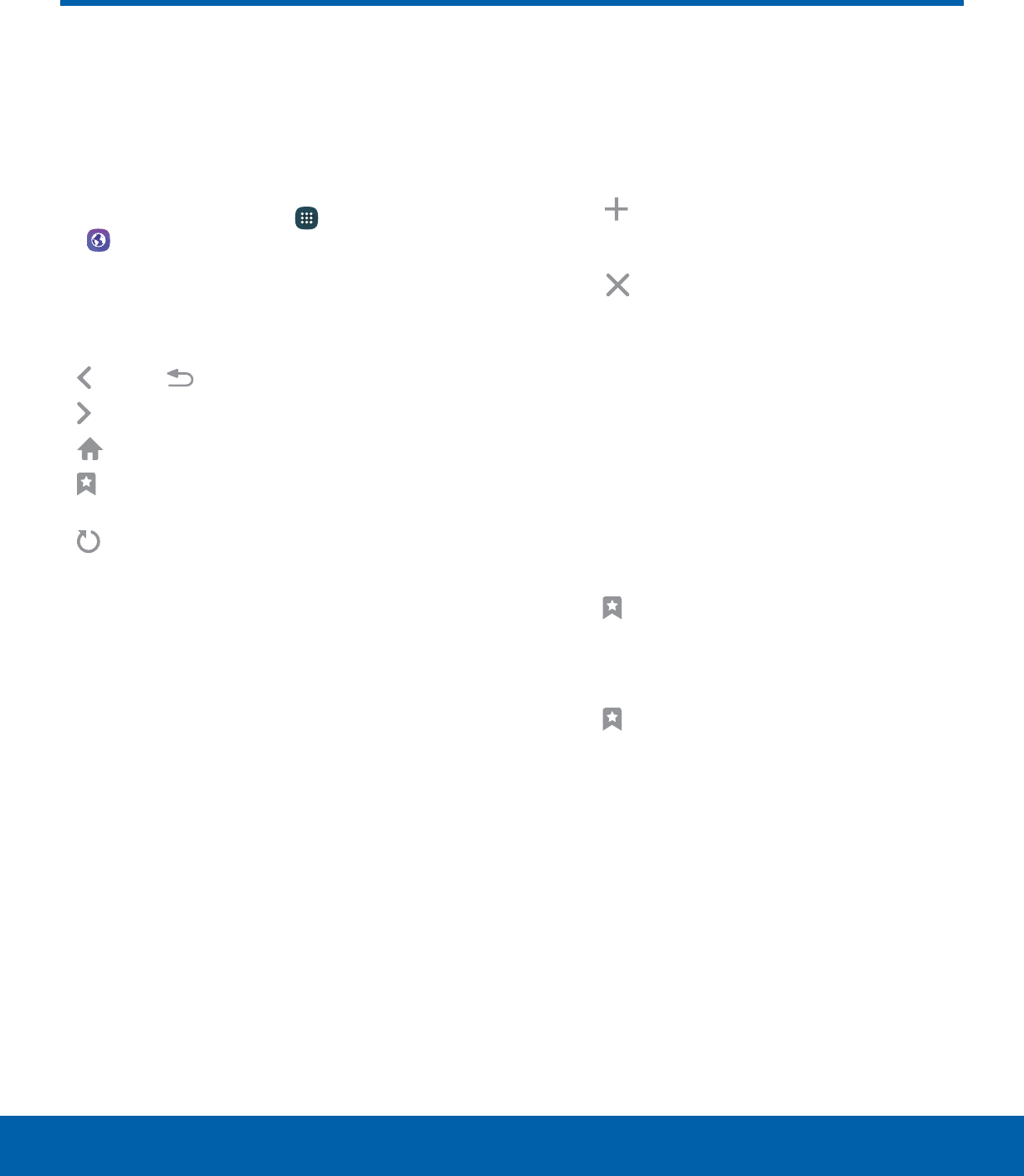
43 Internet
Applications
Access the Internet with a
fullyfeatured web browser.
Access the Internet
►From a Home screen, tap Apps >
Internet.
Command Keys
The following command keys are available:
• Back or Back: Return to the previous page.
• Forward: Go forward to a recent page.
• Home: Display your Internet Home screen.
• Bookmarks: Manage bookmarked pages,
saved pages, and history.
• Refresh: Refresh or reload the current Web
page.
View a Web Site
To view a web site:
►Tap the address field, enter the web address,
and then tap Go on the keyboard.
To zoom in or out:
►Tap the screen twice or pinch the screen to
zoom out. Stretch the screen to zoom in.
Browser Tabs
Use tabs to view multiple web pages at the
sametime.
To open a new tab:
►Tap Newtab.
To close a window:
►Tap Close tab on the tab.
Bookmarks
The Bookmarks page stores Bookmarks, Saved
pages, and History.
Save and Open Bookmarks
Bookmarking a web page saves the web address so
that you can access it quickly.
To bookmark the current web page:
1. Tap Bookmarks > Add.
2. Type a title for the bookmark and tap Save.
To open a bookmarked web page:
1. Tap Bookmarks > Bookmarks.
2. Tap a bookmark entry.
Internet
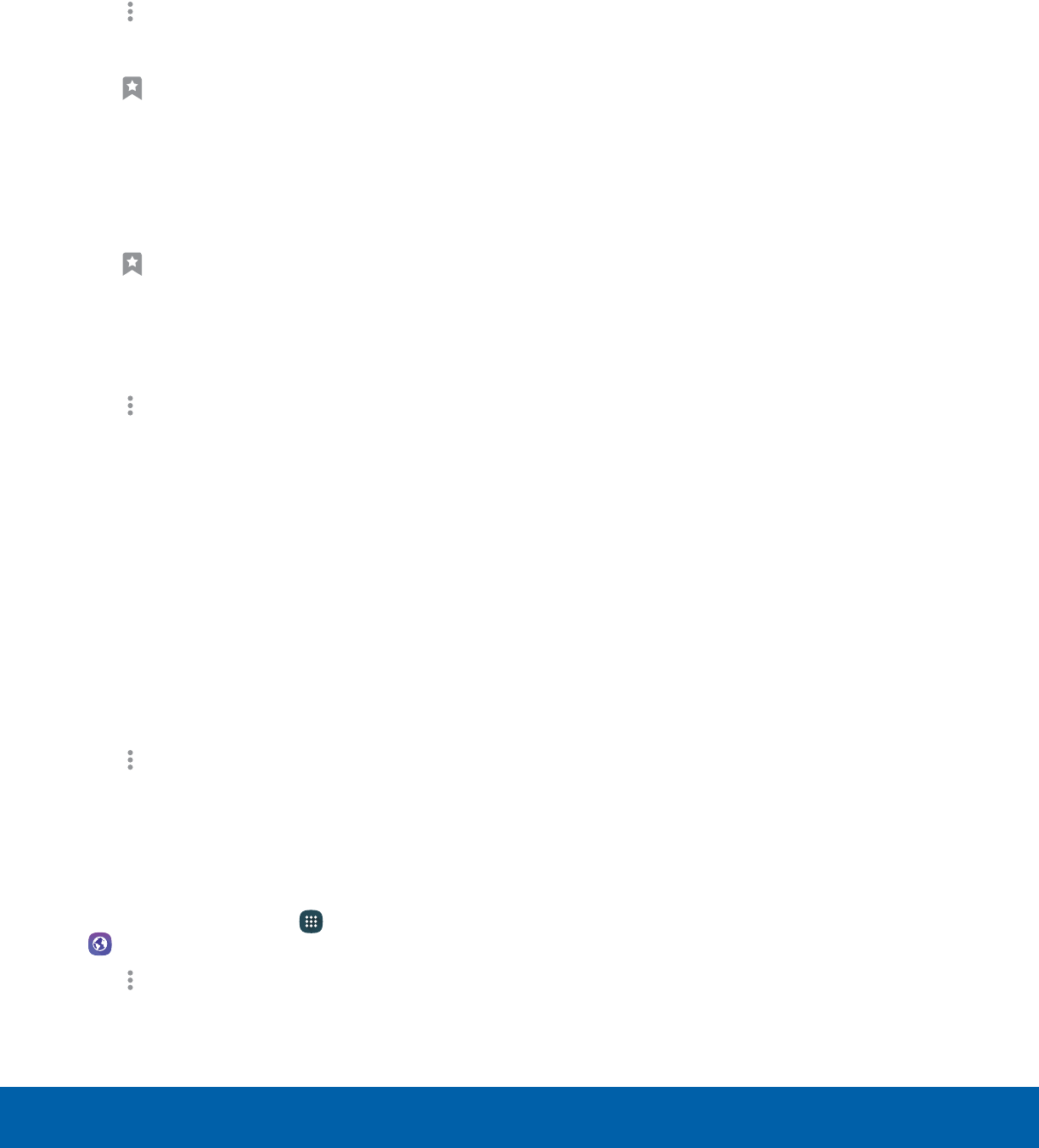
44 Internet
Applications
Saved Pages
Saving a web page stores the web page content on
your device so that you can access it offline.
To save the current web page:
►Tap More options > Save web page.
To view saved web pages:
1. Tap Bookmarks > Saved pages.
2. Tap a saved page to open it in the browser.
View History
To view a list of recently visited web pages:
►Tap Bookmarks > History.
Share Pages
To share a web page address with others:
►Tap More options > Share, and follow the
prompts.
Secret Mode
Pages viewed in secret mode do not appear
within your browser history or search history, and
leave no traces (such as cookies) on your device.
Secret tabs are a darker shade than the normal
tabwindows.
Note: Any downloaded files will remain on your device
after you close a secret tab.
To open a new secret tab:
►Tap More options > Newsecret tab.
Internet Settings
These settings allow you to modify settings
associated with using the Internet app.
1. From a Home screen, tap Apps >
Internet.
2. Tap More options > Settings.
3. Tap an option and follow the prompts.
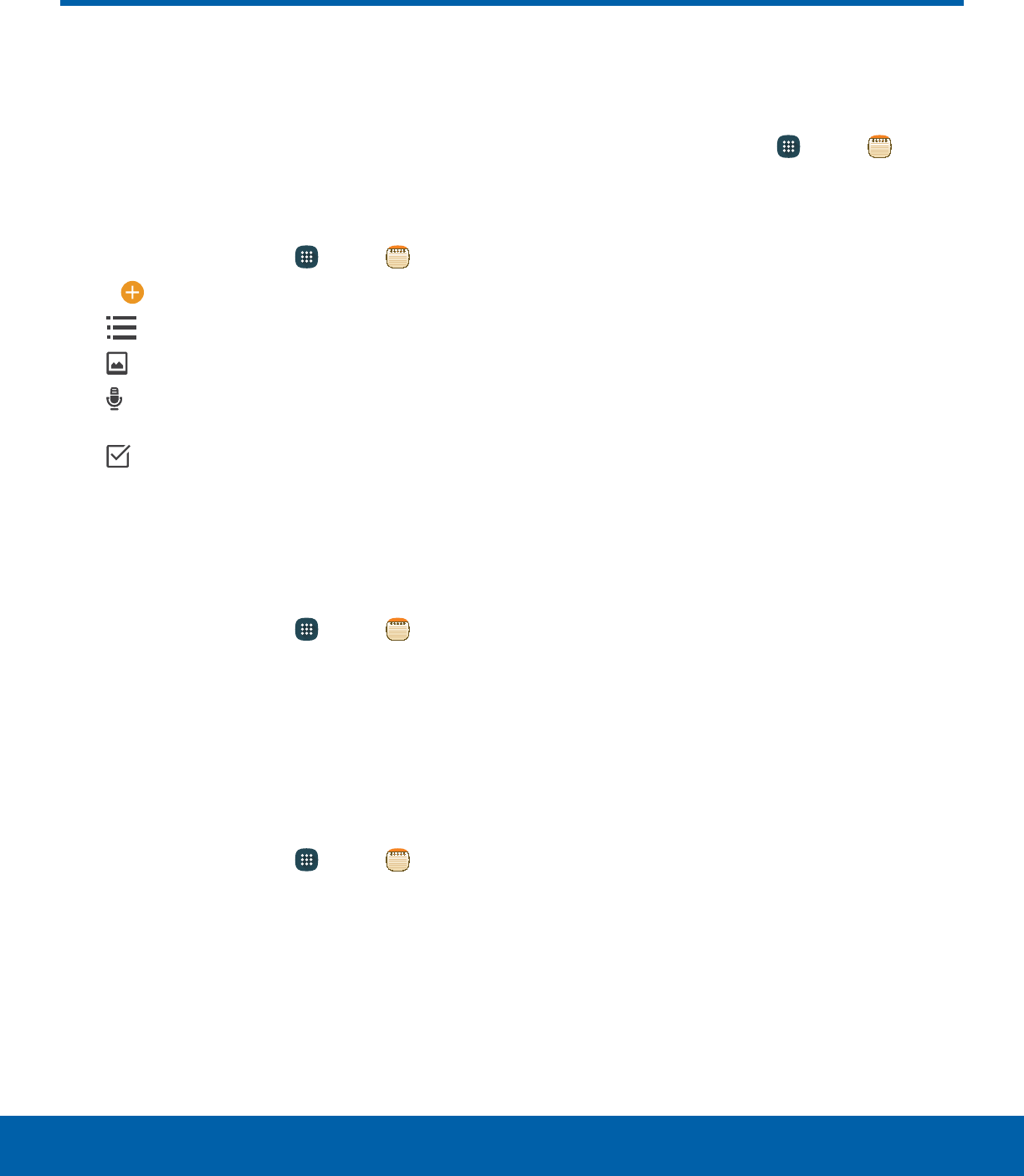
45 Memo
Applications
Memo
Use Memo to write and save
notes on your device.
Compose a Memo
You can create Memos using the Memo app.
1. From a Home screen, tap Apps > Memo.
2. Tap Create memo and type a memo.
• Category: Add or change the category.
• Image: Insert an image into the memo.
• Voice: Use your voice to insert text into the
memo.
• Tasks: Add tasks.
3. Tap Save when finished.
Edit Memos
You can make edits to Memos you create.
1. From a Home screen, tap Apps > Memo.
2. Tap a memo to view it.
3. Tap the content and make edits. When you are
finished, tap Save.
Browse Memos
You can browse Memos you create.
►From a Home screen, tap Apps > Memo.
• Browse memo entries by swiping up or down.
• To search for a memo, tap Search.
Memo Options
You can edit, share, or manage Memos.
1. From a Home screen, tap Apps > Memo.
2. While browsing memos, tap More for the
following options:
• Edit: Select notes to share, delete, or move.
• Manage categories: Create and manage
categories to organize your memos.
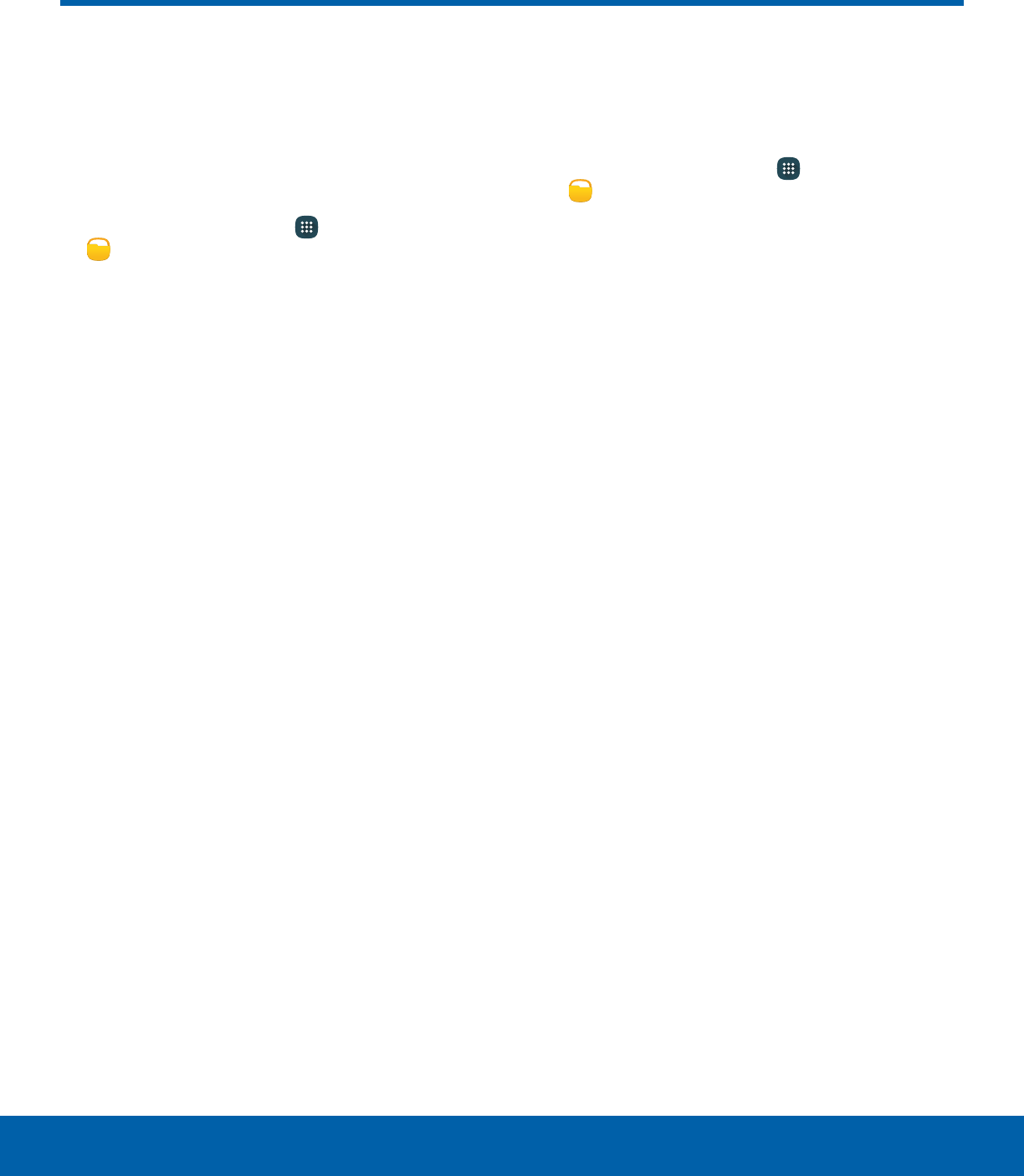
46 My Files
Applications
My Files
Access files stored on your
device, including images, videos,
music, and sound clips.
To view files in My Files:
1. From a Home screen, tap Apps >
MyFiles.
2. Tap a category to view the relevant files or
folders.
3. Tap a file or folder to open it.
File Groups
Files stored in the device are organized into the
following groups:
• Recent files: View recently saved files. This only
appears if one or more files have been accessed
recently.
• Images: View image files.
• Videos: View video files.
• Audio: View audio files.
• Documents: View document files.
• Download history: View all apps and files that
have been downloaded to the device.
• Device storage: View folders and files located on
the device.
• SD card: View folders and files located on the
optional SD card (not included). This only appears
if an optional SD card is installed.
• Google Drive: Use a Google account for cloud
storage.
Note: Cloud drives vary depending on the services
you sign in to.
My Files Options
Use My File options to search, edit, clear file history,
and more.
►From a Home screen, tap Apps >
MyFiles. The following options are available:
• Search: Search for a file or folder.
• More: Tap for the following options:
-Clear recent file history: Clear the Recent
files category.
-Show/Conceal hidden files: Show or
conceal hidden files.
• Storage usage: Tap to view memory
information for your device.
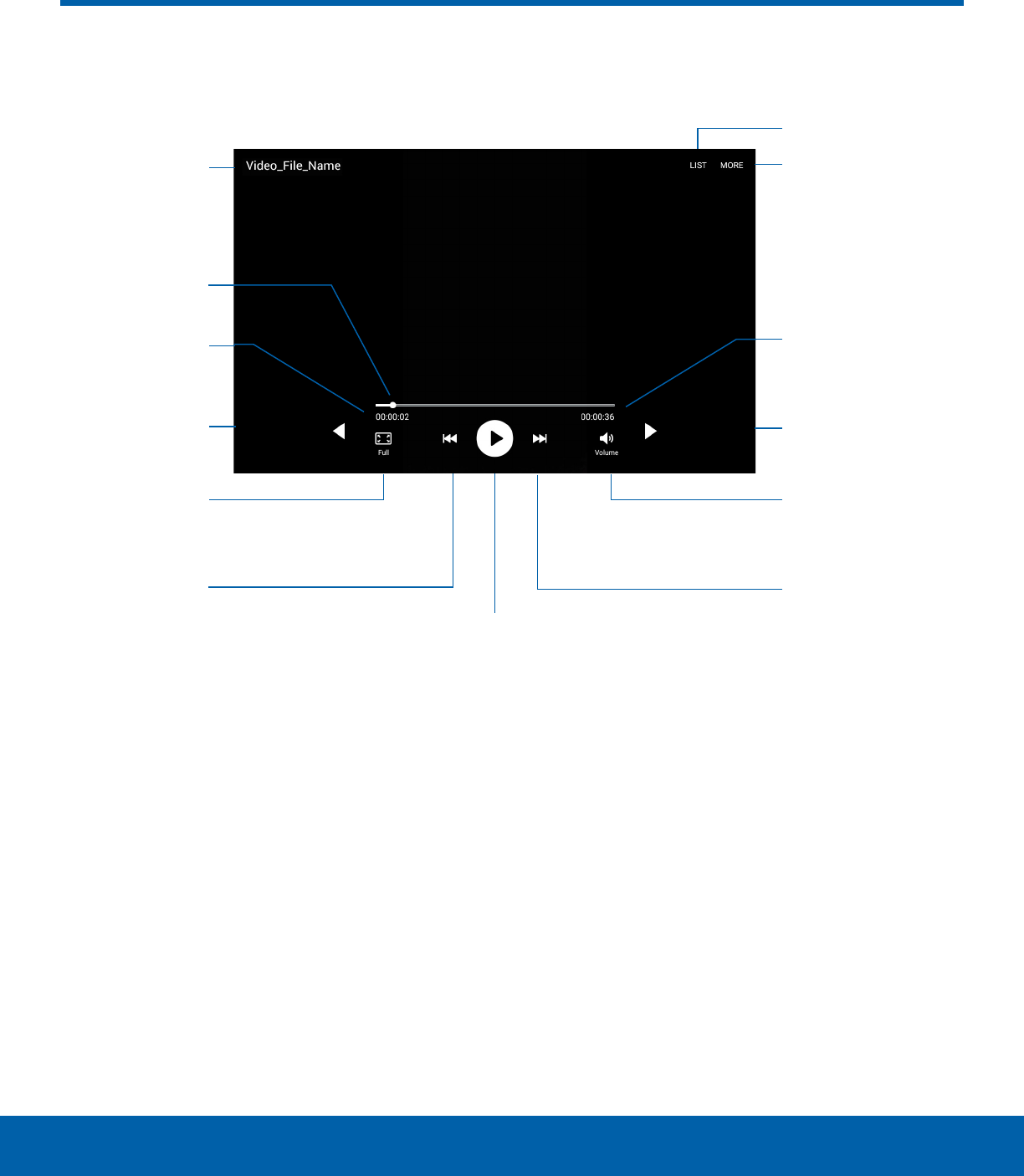
47 Video
Applications
Video
Play and manage videos stored on your device.
More options
Volume
Fast-forward
Pause / Play
Playback
position
Screen ratio
File name
Elapsed time Length of video
List videos
Rewind
Move
controlsright
Move
controls left
• List: View the video list.
• More options: View more options.
• Video length: View the total length of the video.
• Move controls right: Move all of the controls to
the right of the screen.
• Volume: Adjust the volume.
• Fast-forward: Skip to the next video or
fast-forward through the current video.
• Pause or Play: Pause or play the current video.
• Rewind: Restart the video, skip to a previous
video, or rewind the video.
• Screen ratio: Change the screen ratio.
• Move controls left: Move all of the controls to the
left of the screen.
• Elapsed time: View the elapsed time of the video.
• Playback position: Skip to another part of the
video.
• File name: View the name of the video file.
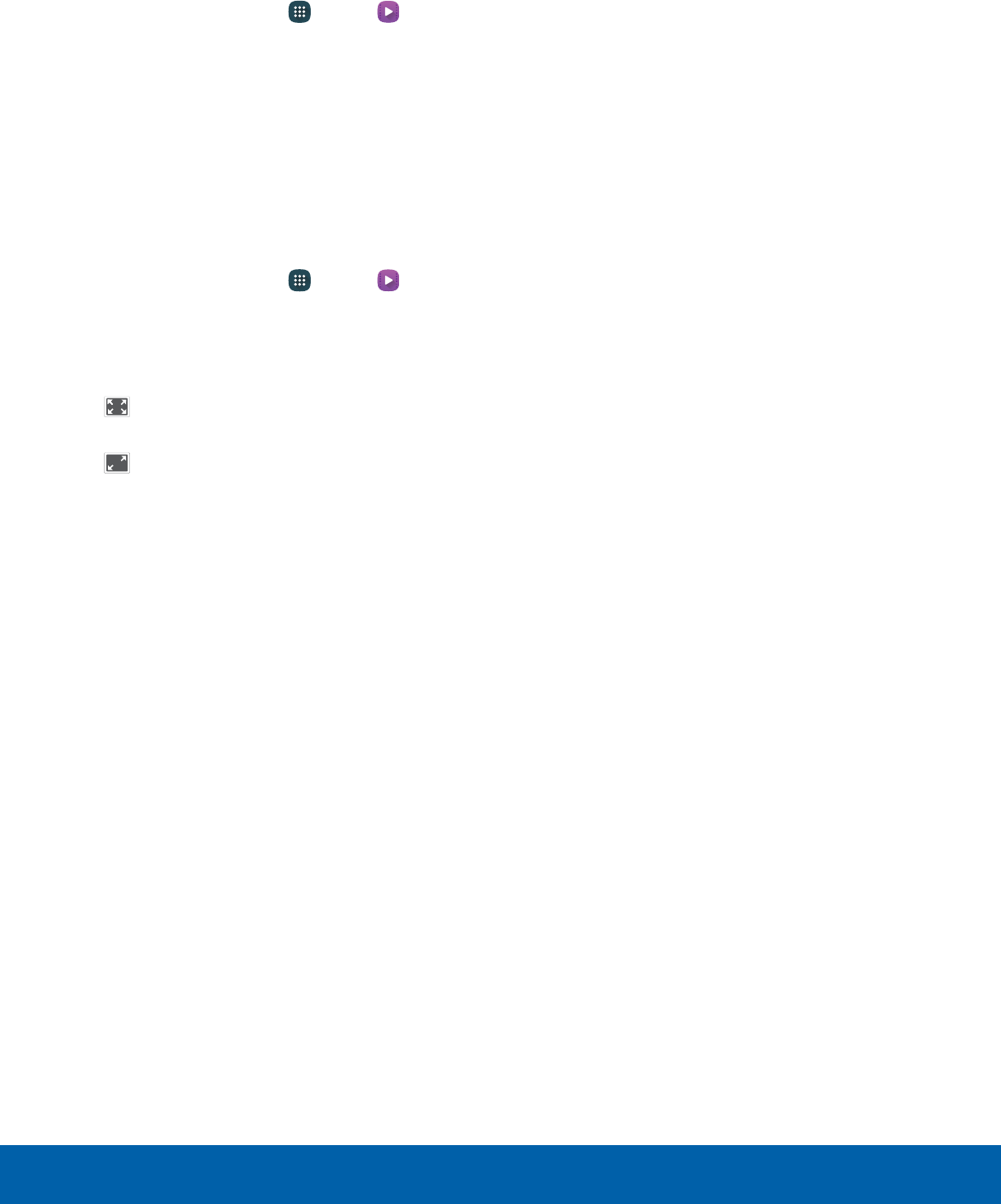
48 Video
Applications
Access the Video Player
1. From a Home screen, tap Apps > Video.
2. Scroll through the videos stored on your phone.
After a few seconds, each video thumbnail
begins playing a preview of the clip.
3. Tap a video to view it.
Change the Video Screen Size
You can change the size of the video is several ways
during video playback.
1. From a Home screen, tap Apps > Video.
2. Tap a video to view it.
3. Tap the screen ratio icon to cycle through the
screen size options:
• Full: The entire screen is used, which may
cause some minor distortion.
• Keep ratio: The video is enlarged to fit the
screen without becoming distorted.

Configure your device’s
connections and settings,
add accounts, and
customize Home screens,
apps, and features.
Settings
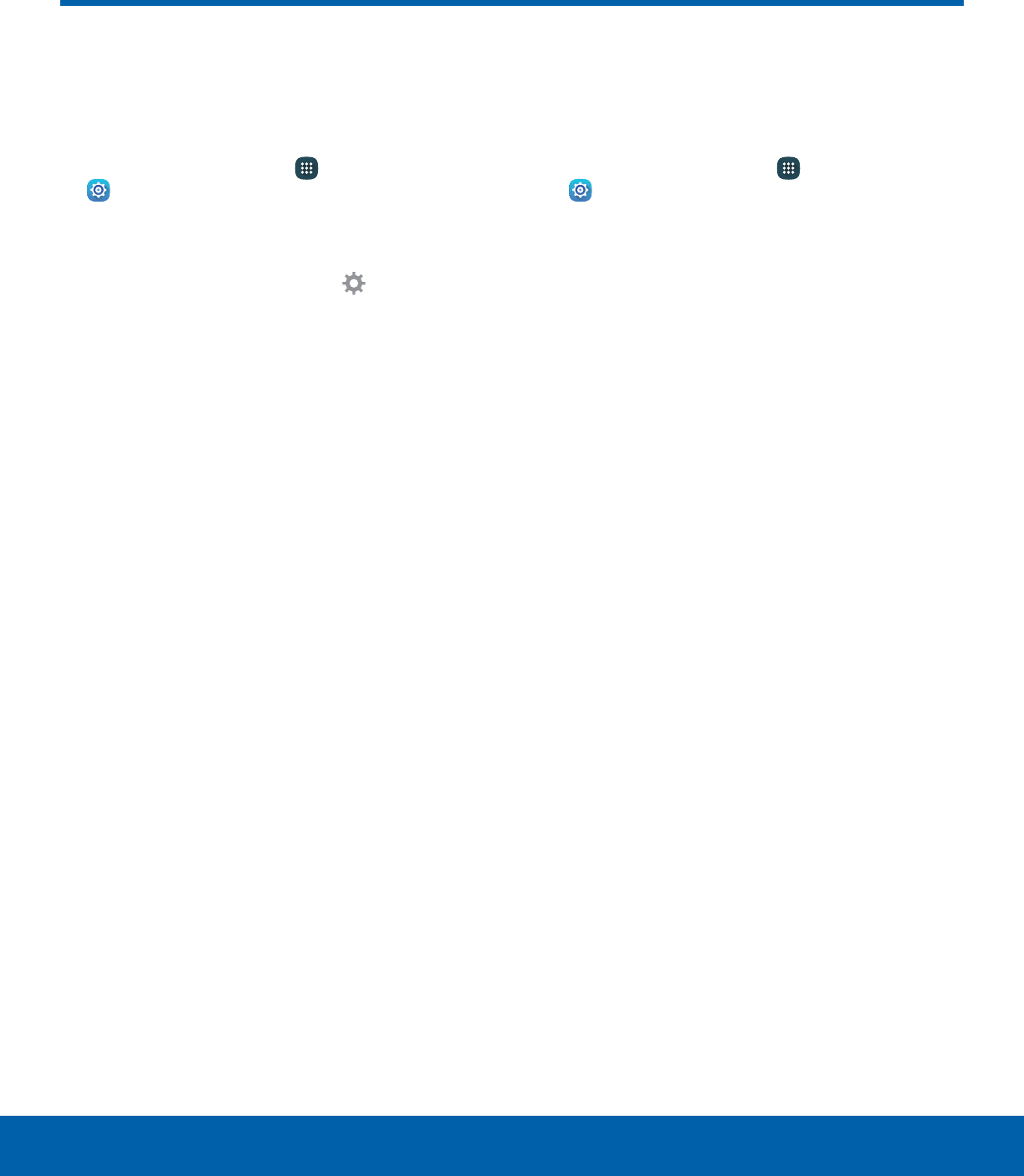
50 How to Use SettingsSettings
How to Use Settings
Access Settings
There are a couple of ways to access your device
settings.
►From a Home screen, tap Apps >
Settings.
– or –
Drag down from the Statusbar to display the
Notification panel, andthen tap Settings.
Categories of Settings
Settings are grouped in to four categories.
• Connections: Configure your connections to other
devices and networks.
• Device: Customize the device’s display, sounds
and more.
• Personal: Configure your personal accounts and
preferences.
• System: Customize the device’s system settings.
Search for Settings
If you are not sure exactly where to find a certain
setting, you can use the Search feature.
1. From a Home screen, tap Apps >
Settings.
2. Tap Search.
• Enter a word or words in the Search field. As
you type, settings that match display on the
screen.
• Tap an entry to go to that setting.
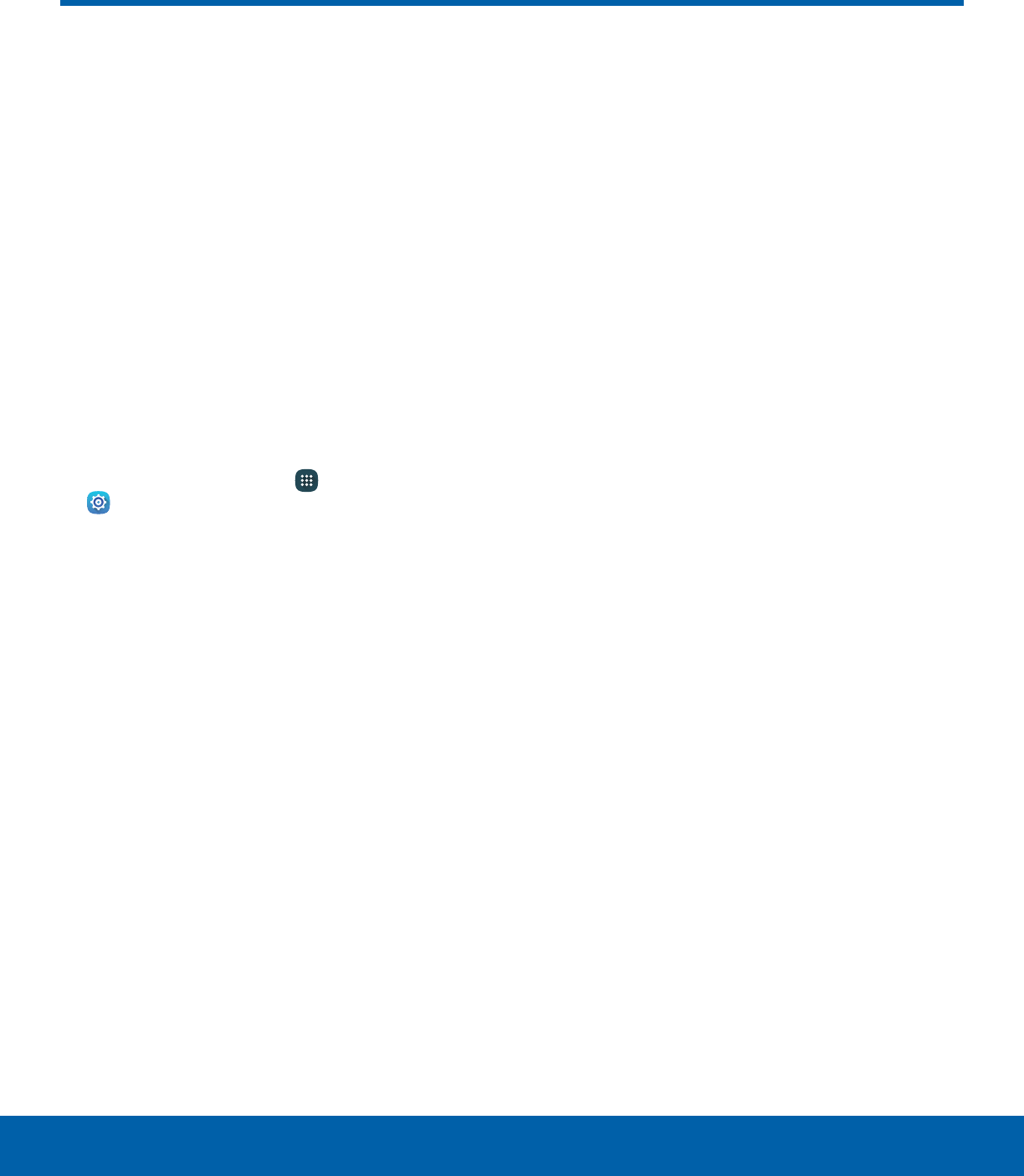
51 Airplane ModeSettings
Airplane Mode
Airplane mode disconnects your
device from all networks and
turns off connectivity features,
such as Wi-Fi and Bluetooth.
While in Airplane mode, you
can use other features such as
playing music, watching videos,
and other offline applications.
Enable Airplane Mode
To enable or disable Airplane mode:
1. From a Home screen, tap Apps >
Settings.
2. Tap Airplane mode, and then tap On/Off to
enable or disable the option.
Note: You can also enable Airplane mode from the
Device options menu. Press and hold the Power key,
and then tap Airplane mode.
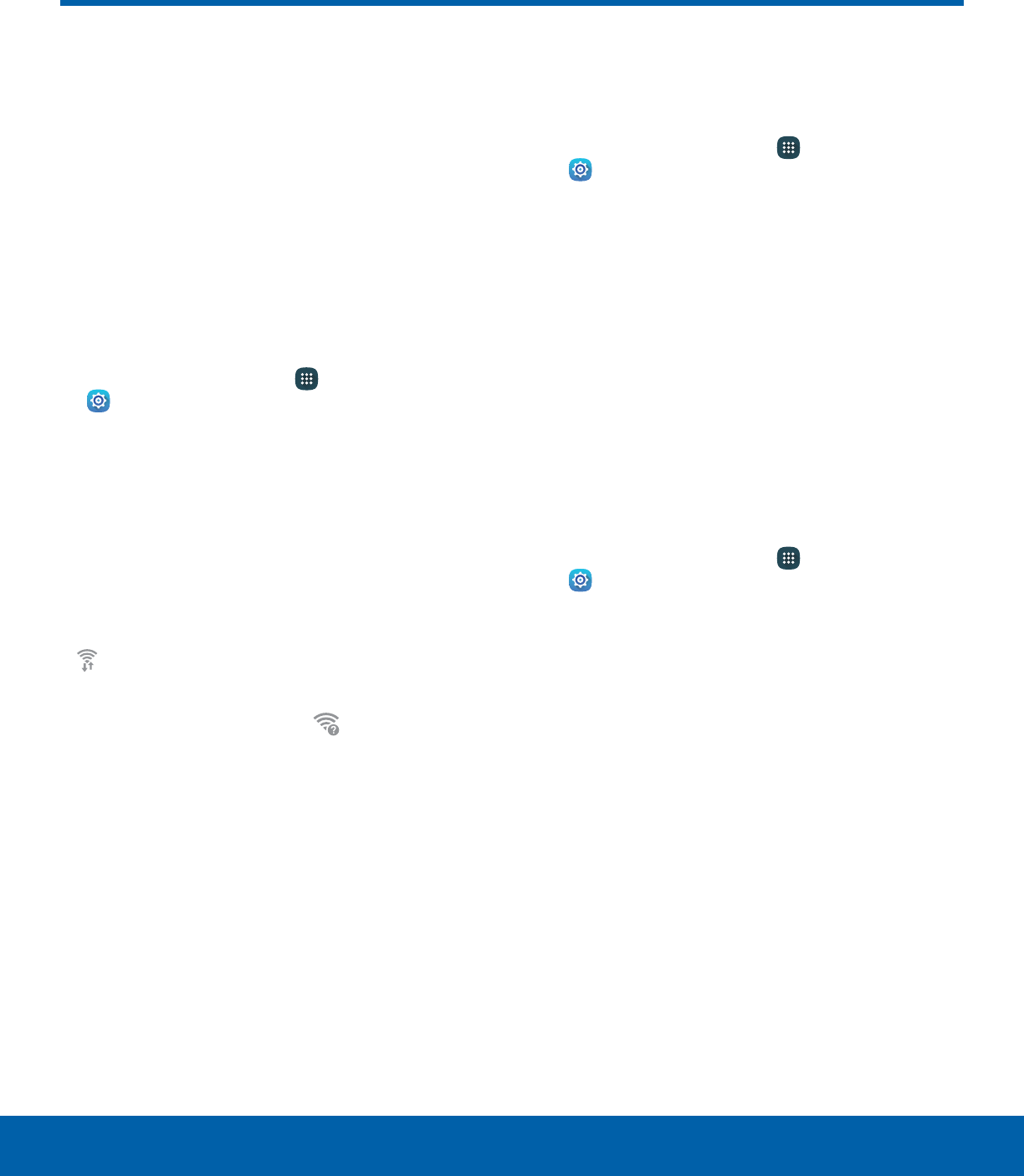
52 Wi-FiSettings
Wi-Fi
Wi-Fi is a term used for certain
types of Wireless Local Area
Networks (WLAN). Wi-Fi
communication requires access
to a wireless Access Point (AP).
Turn Wi-Fi On or Off
Turning Wi-Fi on makes your device able to discover
and connect to compatible in-range wireless APs.
1. From a Home screen, tap Apps >
Settings.
2. Tap Wi-Fi, and then tap On/Off to turn Wi-Fi on
or off.
Wi-Fi Status Indicators
Statusbar icons indicate your current Wi-Fi
connection status:
• When Wi-Fi is connected, active, and
communicating with a wireless Access Point (AP),
Wi-Fi active is displayed in the Status bar.
• If a Wi-Fi access point is available, but your
device is not connected to it, Wi-Fi available
is displayed. It may also display if there is a
communication issue with the target wireless
Access Point (AP).
Wi-Fi Networks
To scan for a Wi-Fi network and connect to it:
1. From a Home screen, tap Apps >
Settings.
2. Tap Wi-Fi, and then tap On/Off to turn Wi-Fi on.
• When Wi-Fi is turned on, your device
automatically scans for available networks and
displays them.
3. Tap the network you want to connect to.
• When you select an open network, you are
automatically connected to the network.
Otherwise, enter a password to connect.
Manually Connect to a Wi-FiNetwork
You can connect your device to a Wi-Fi network
manually.
1. From a Home screen, tap Apps >
Settings.
2. Tap Wi-Fi, and then tap On/Off to turn Wi-Fi on.
3. Tap More > Addnetwork.
4. Enter information about the Wi-Fi network:
• Enter network name: Enter the name of the
Wi-Fi network.
• Security: Select a security option and enter
your password.
• Show advanced options: Add advanced
options such as IPsettings and Proxy settings.
5. Tap Connect to store the new information and
connect to your target wireless AP.
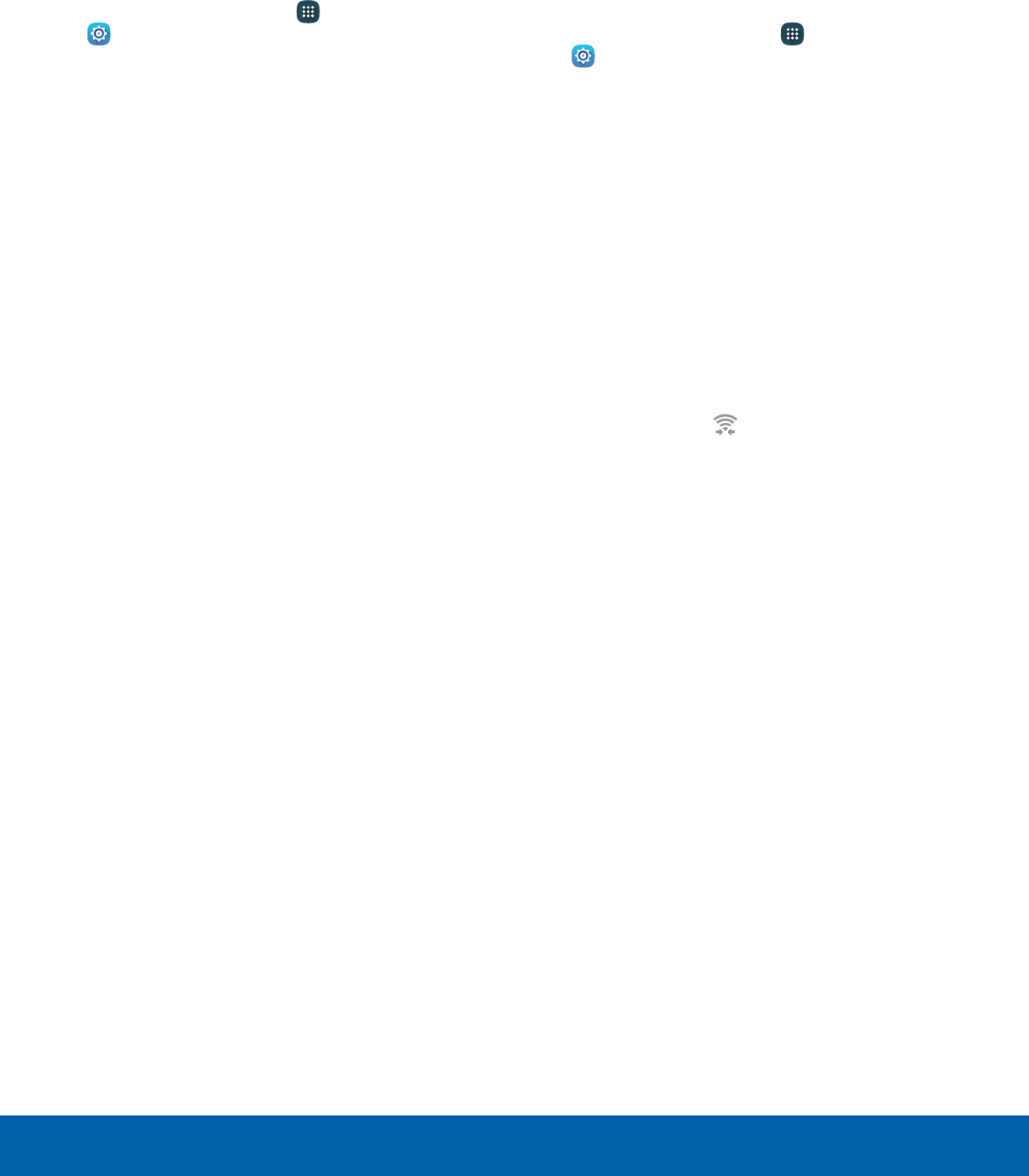
53 Wi-FiSettings
Wi-Fi Options
The Wi-Fi settings menu allows you to set up many
of your device’s advanced Wi-Fi services.
1. From a Home screen, tap Apps >
Settings.
2. Tap Wi-Fi, and then tap On/Off to turn Wi-Fi on.
3. Tap More for options:
• Add network: Manually add a Wi-Fi network.
• WPS push button: Set up a connection to a
WPS (Wi-Fi Protected Setup) router or other
equipment.
• WPS PIN entry: View the PIN used by your
device to set up a PIN-secured connection
to a Wi-Fi router or other equipment (not
configurable).
• Keep Wi-Fi on during sleep: Specify when to
disconnect from Wi-Fi.
• Always allow scanning: Scan for Wi-Fi even
when Wi-Fi is off.
• Install network certificates: Install
authentication certificates.
Wi-Fi Direct
Wi-Fi Direct allows direct device-to-device
connections through Wi-Fi, without having to
connect to a Wi-Fi network.
1. From a Home screen, tap Apps >
Settings.
2. Tap Wi-Fi, and then tap On/Off to turn Wi-Fi on.
• Wi-Fi must be on to configure settings.
3. Tap Wi-Fi Direct. Your device automatically
scans for nearby Wi-Fi Direct devices.
4. Select a device, and then follow the prompts to
complete the connection.
Wi-Fi Direct Status Indicator
Statusbar icons indicate your current Wi-Fi Direct
connection status:
• When your device is connected to another device
using Wi-Fi Direct, Wi-Fi Direct is displayed in
the Status bar.
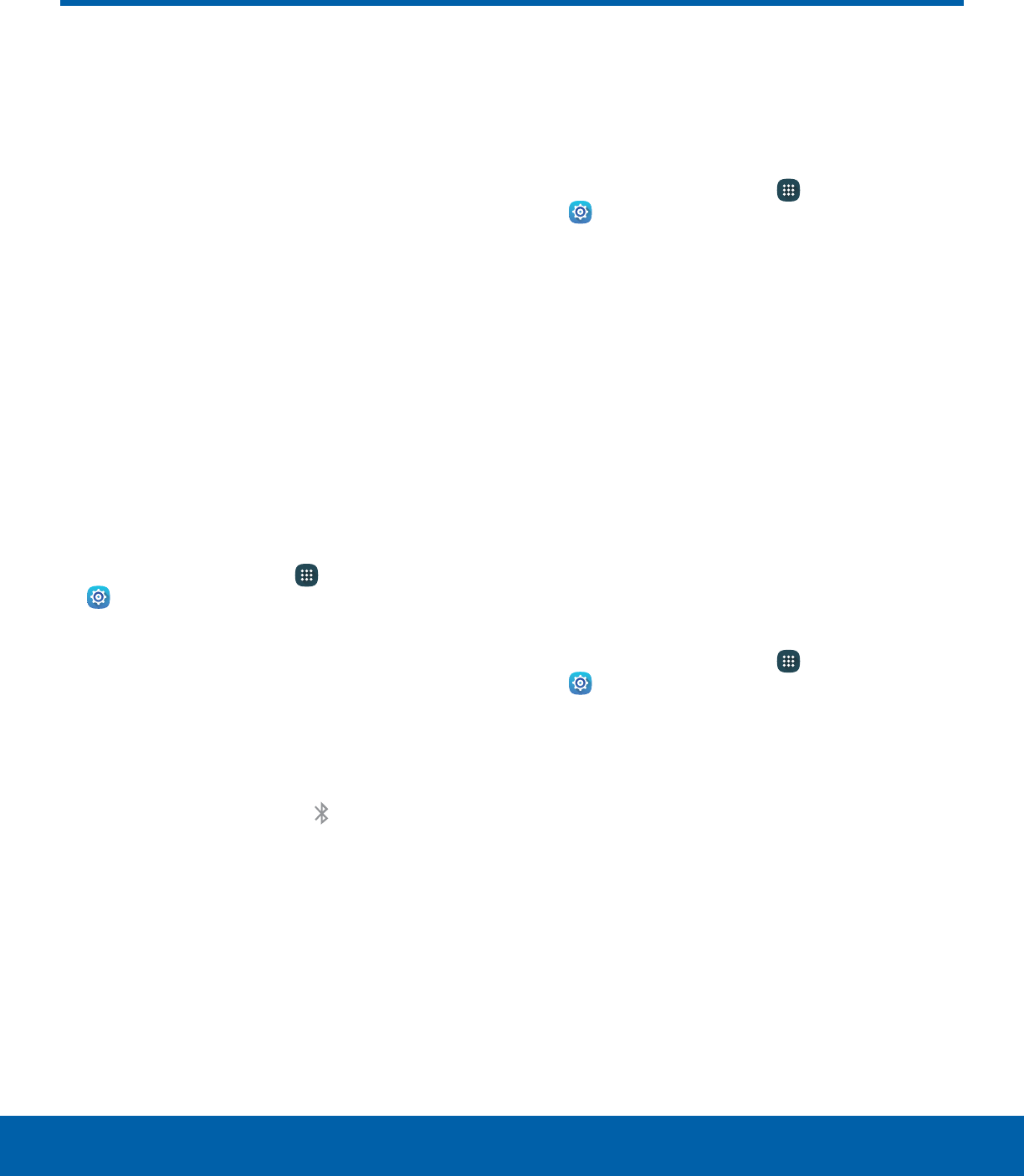
54 BluetoothSettings
Bluetooth
Bluetooth is a short-range
communications technology that
connects your device wirelessly
to a number of Bluetooth
devices, such as headsets
and hands-free car Bluetooth
systems, and Bluetooth-enabled
computers, printers, and wireless
devices.
Note: The Bluetooth communication range is
approximately 30 feet.
Turn Bluetooth On or Off
Use the settings menu to turn your device’s
Bluetooth on or off.
1. From a Home screen, tap Apps >
Settings.
2. Tap Bluetooth, and then tap On/Off to turn
Bluetooth on or off.
Bluetooth Status Indicator
Status bar icons indicate your current Bluetooth
connection status:
• When Bluetooth is turnedon, Bluetooth is
displayed in the Status bar.
Scan for Bluetooth Devices
When you want to pair with another Bluetooth
device, you can scan for nearby devices that are
visible.
1. From a Home screen, tap Apps >
Settings.
2. Tap Bluetooth, and then tap On/Off to turn on
Bluetooth.
• When Bluetooth is first turned on, it scans for
nearby Bluetooth devices and displays them.
• To manually perform a new scan, tap Scan.
Pair Bluetooth Devices
The Bluetooth pairing process allows you to
establish trusted connections between your device
and another Bluetooth device.
Pairing between two Bluetooth devices is a
one-time process. Once a pairing is created, the
devices continue to recognize their partnership and
exchange information without having to re-enter a
passcode.
1. From a Home screen, tap Apps >
Settings.
2. Tap Bluetooth, and then tap On/Off to turn on
Bluetooth.
• Make sure that the target device is
discoverable so that your device can find it.
Refer to the instructions that came with the
device to find out how to set it to discoverable
mode.
3. Tap the name of the target device when you see
it displayed in the Bluetooth devices section.
• Your device automatically tries to pair with the
target device. If automatic pairing fails, enter
the passcode supplied with the target device.
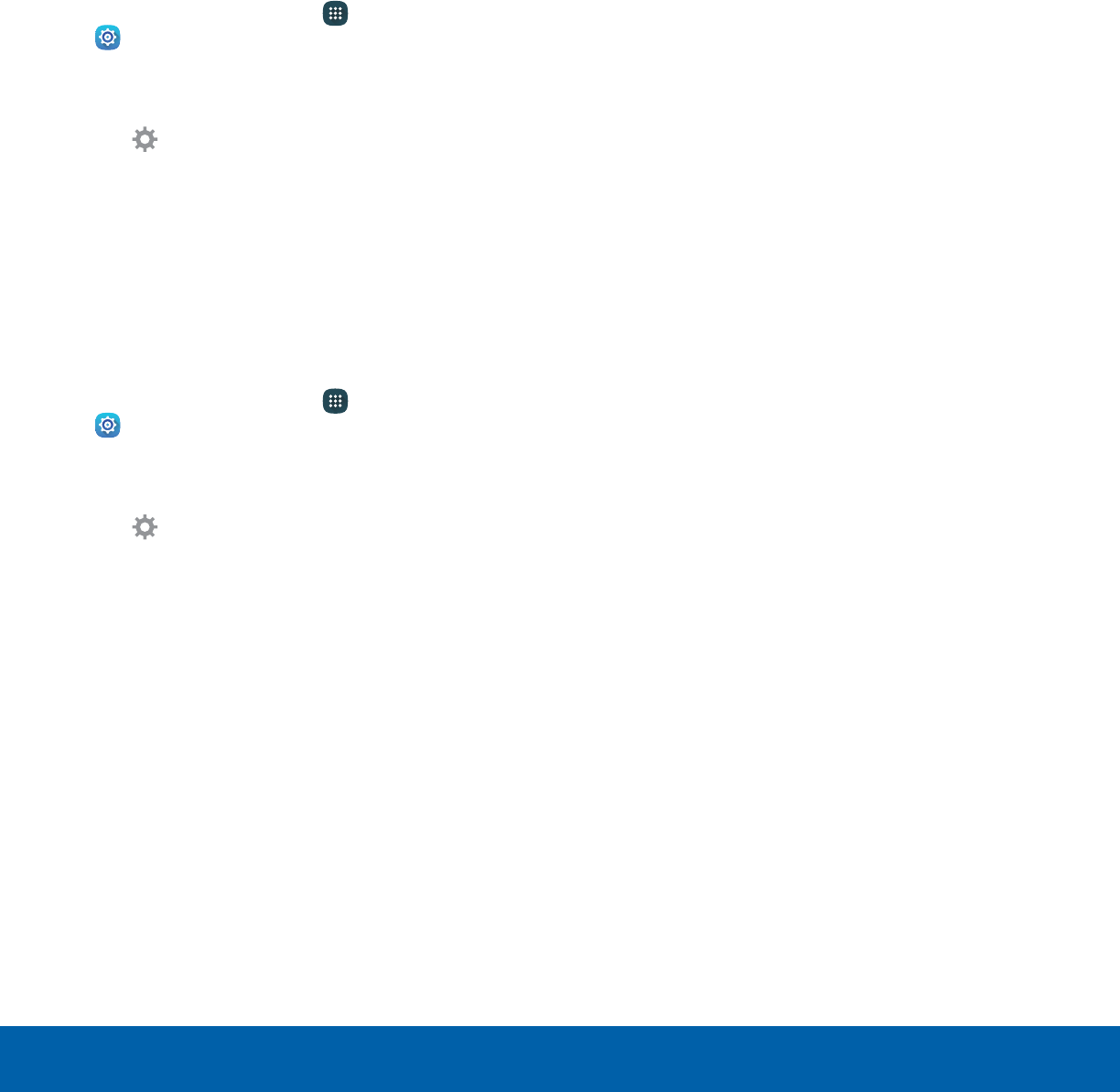
55 BluetoothSettings
Note: Due to different specifications and features
of other Bluetooth-compatible devices, display and
operations may be different, and functions such as
transfer or exchange may not be possible with all
Bluetooth compatible devices.
Rename a Paired Device
Once you have paired your device to another
device, you can rename the paired device to make it
easier to recognize.
1. From a Home screen, tap Apps >
Settings.
2. Tap Bluetooth, and then tap On/Off to turn on
Bluetooth.
3. Tap Settings next to the previously paired
device, and then tap Rename.
4. Enter a new name, and tap Rename.
Delete a Paired Device (Unpair)
When you unpair from a Bluetooth device, the two
devices no longer recognize each other. To connect
again, you have to pair the devices.
1. From a Home screen, tap Apps >
Settings.
2. Tap Bluetooth, and then tap On/Off to turn on
Bluetooth.
3. Tap Settings next to the paired device, and
thentap Unpair to delete the paireddevice.
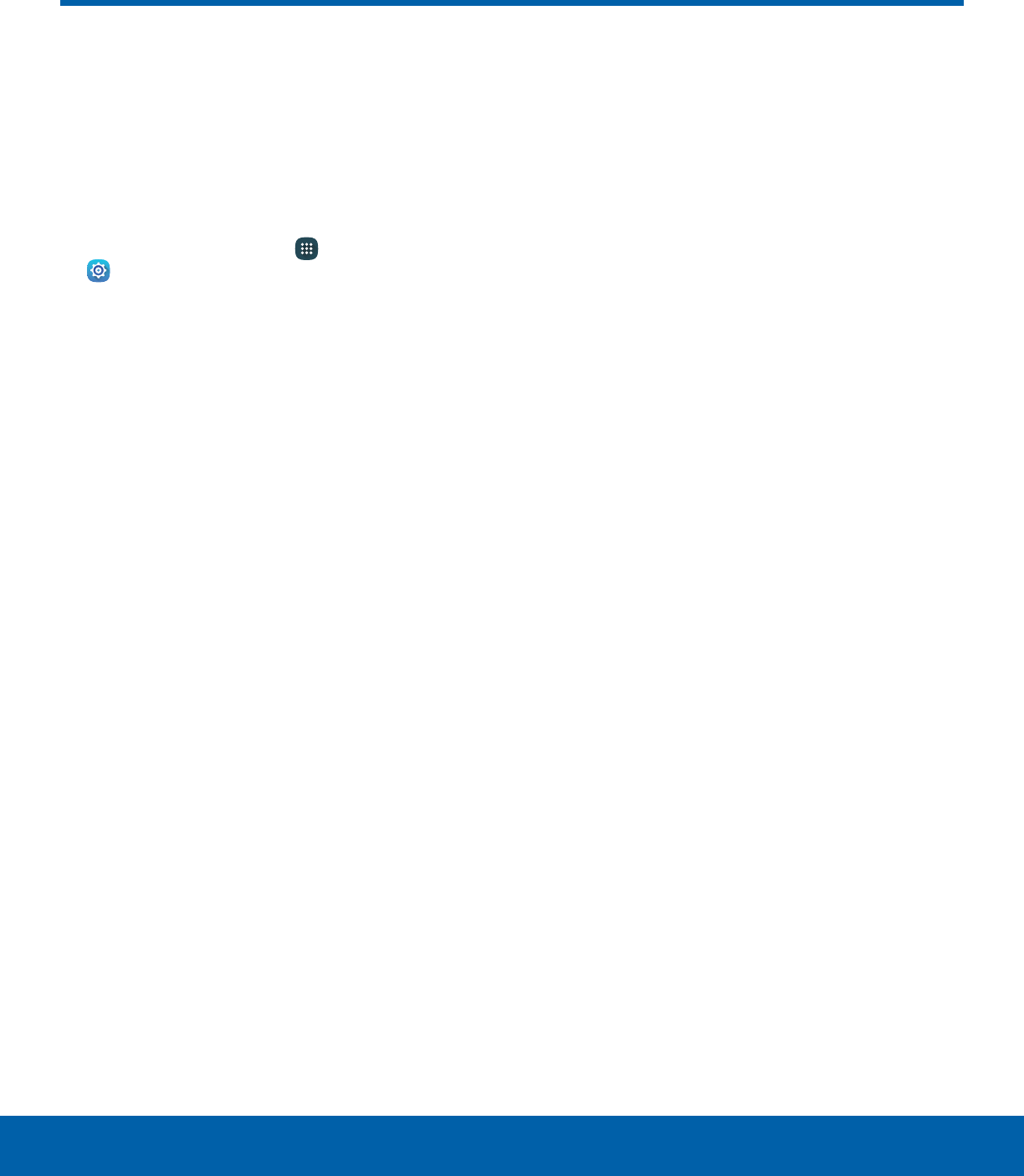
56 Data UsageSettings
Data Usage
Monitor how your data is
being used, and set limits and
restrictions to conserve it.
Note: Your service provider may account for data
usage differently.
1. From a Home screen, tap Apps >
Settings.
2. Tap Datausage for options:
• Data usage cycle: Tap the drop-down menu,
and then choose a time period for data usage.
Data usage for the period is displayed on the
graph, along with usage by application at the
bottom of the screen.
• By application: View data usage by
application.
3. Tap More for the following options:
• Restrict networks: Select Wi-Fi networks
that are mobile hotspots. You can restrict
apps from using these networks, and you can
configure apps to warn you before using these
networks for large downloads.
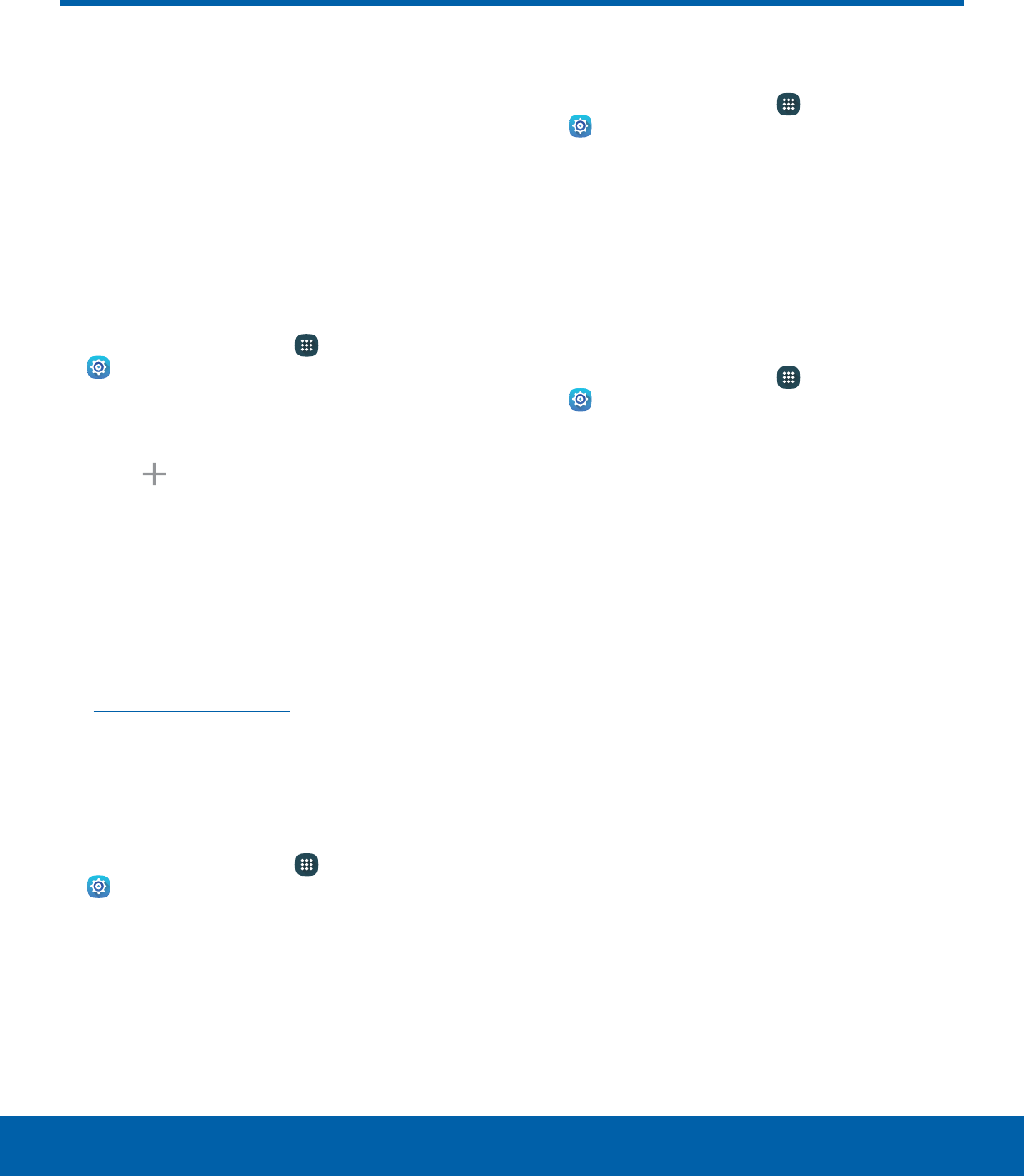
57 More Connection SettingsSettings
More Connection Settings
The More connection settings
allow you to configure a variety
of connectivity settings for your
device.
Printing
Print images and documents to Samsung printers
and other compatible printers (notincluded).
1. From a Home screen, tap Apps >
Settings.
2. Tap Moreconnection settings > Printing.
3. Tap a print service and follow the prompts.
Note: Tap Download plug-in to install additional
print service drivers.
Virtual Private Networks (VPN)
Set up and manage your VirtualPrivate Networks
(VPNs).
Note: You must set a secured screen lock
before setting up a VPN. For more information,
see Lock Screen and Security.
Add a VPN
Use the VPN settings menu to add a VPN
connection to your device.
1. From a Home screen, tap Apps >
Settings.
2. Tap Moreconnection settings > VPN.
3. Tap More > Add VPN and follow the prompts to
set up yourVPN.
Connect to a VPN
1. From a Home screen, tap Apps >
Settings.
2. Tap Moreconnection settings > VPN.
3. Tap the VPN, enter your log in information, and
tap Connect.
Edit or Delete a VPN
Once you have set up a VPN connection, you can
edit or delete the connection.
1. From a Home screen, tap Apps >
Settings.
2. Tap Moreconnection settings > VPN.
3. Touch and hold the VPN that you want to edit
ordelete.
4. Tap Edit network or Delete network.
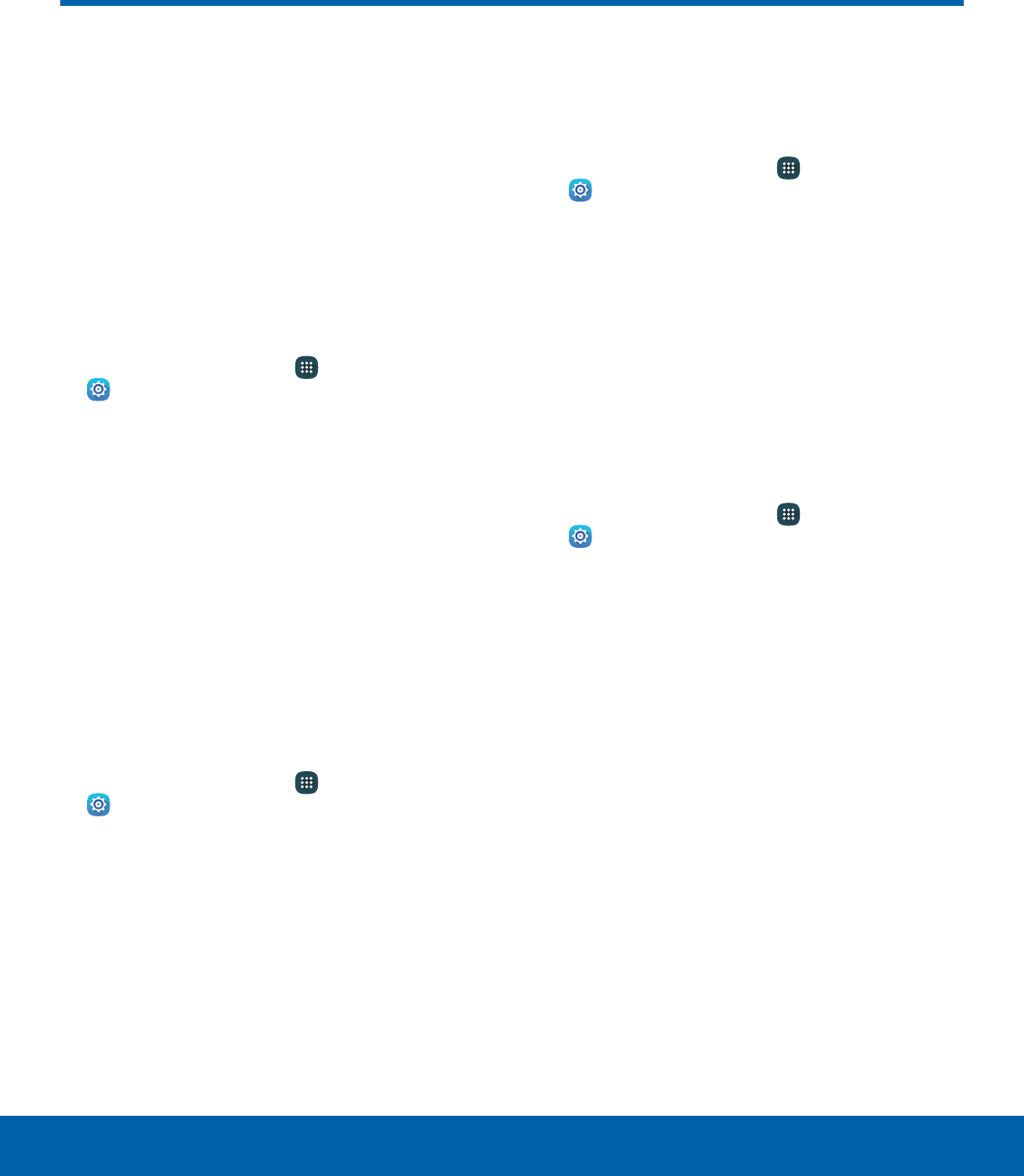
58 Sounds and NotificationsSettings
Sounds and Notifications
Configure the Sounds and
notifications used to indicate
notifications, screen touches,
and other interactions.
Change the Sound Mode
You can switch between sound modes, while
preserving the individual sound settings you have
made.
1. From a Home screen, tap Apps >
Settings.
2. Tap Sounds and notifications > Sound mode,
and then choose a mode:
• Sound: Use the sounds and volume levels you
have chosen in Sound settings for notifications
and alerts.
• Mute: Mute all sounds and notifications.
Adjust the Volume
Set the system volume level and default volume for
call ringtones, notifications, and other audio.
Tip: You can also set the Ringtone volume from a
Home screen by pressing the Volume key.
1. From a Home screen, tap Apps >
Settings.
2. Tap Sounds and notifications > Volume.
3. Drag the sliders to set the default volume for:
• Notifications
• Media
• System
Change the Notification Sound
Choose a sound for notifications, such as for new
messages and event reminders.
1. From a Home screen, tap Apps >
Settings.
2. Tap Sounds and notifications > Sounds >
Default notificationsound.
3. Tap a sound to hear a preview.
4. Tap OK to select it.
Set Notification Sounds for
Samsung Applications
Choose notification alerts for new messages,
calendar events, and email.
1. From a Home screen, tap Apps >
Settings.
2. Tap Sounds and notifications > Sounds, and
tap to configure each option:
• Calendar notifications: Configure event
notifications.
• Email notifications: Configure email account
notifications.
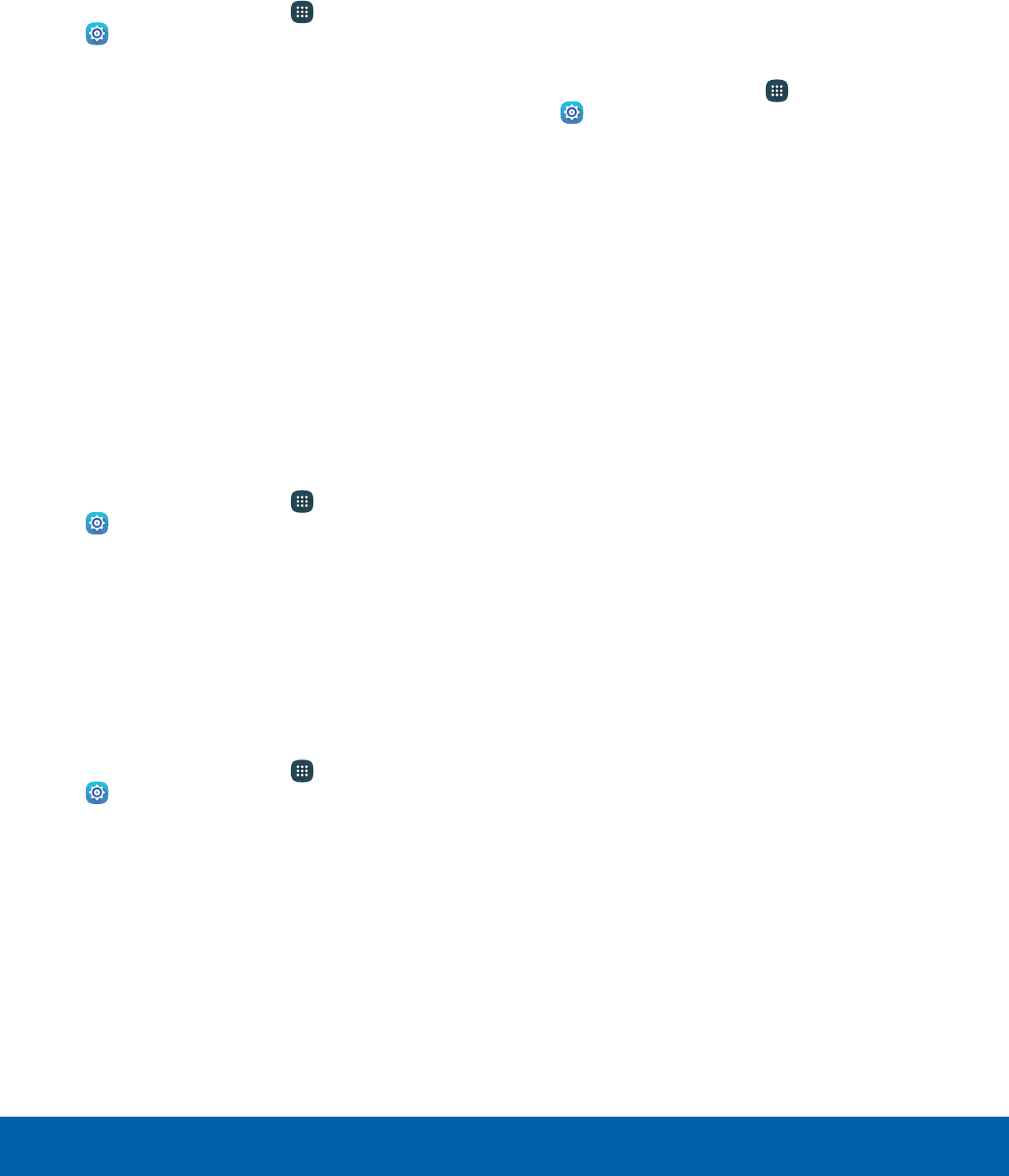
59 Sounds and NotificationsSettings
System Sounds
Set various other system sound options.
1. From a Home screen, tap Apps >
Settings.
2. Tap Sounds and notifications > Sounds, and
tap to enable each option:
• Touch sounds: Play tones when you touch or
tap the screen to make selections.
• Screen lock sounds: Play a sound when you
unlock the screen.
• Keyboard sound: Play a sound when the
Samsung keyboard is tapped.
Do Not Disturb
This setting allows you to block all notifications
and alerts. The options below determine what
notifications can make sounds, and during what time
periods you want to enter this mode.
To activate Do not disturb mode:
1. From a Home screen, tap Apps >
Settings.
2. Tap Sounds and notifications > Do not disturb.
3. Tap Turn on now to enable this option.
Allow Exceptions
This option lets you customize which notifications
are allowed while your device is in Do not disturb
mode.
1. From a Home screen, tap Apps >
Settings.
2. Tap Sounds and notifications > Do not disturb.
3. Tap Allow exceptions, and tap On/Off to enable.
4. Tap one of the following options:
• Alarms
• Messages
• Calls and/or messages from
• Events and reminders
• App notifications
Scheduling
This option allows you to turn Do not disturb mode
on or off automatically at scheduled times.
Note: Scheduling is not available if Do not disturb
mode has been turned on manually.
1. From a Home screen, tap Apps >
Settings.
2. Tap Sounds and notifications > Do not disturb.
3. Tap Turn on as scheduled, and set the Days,
Start time, and End time.
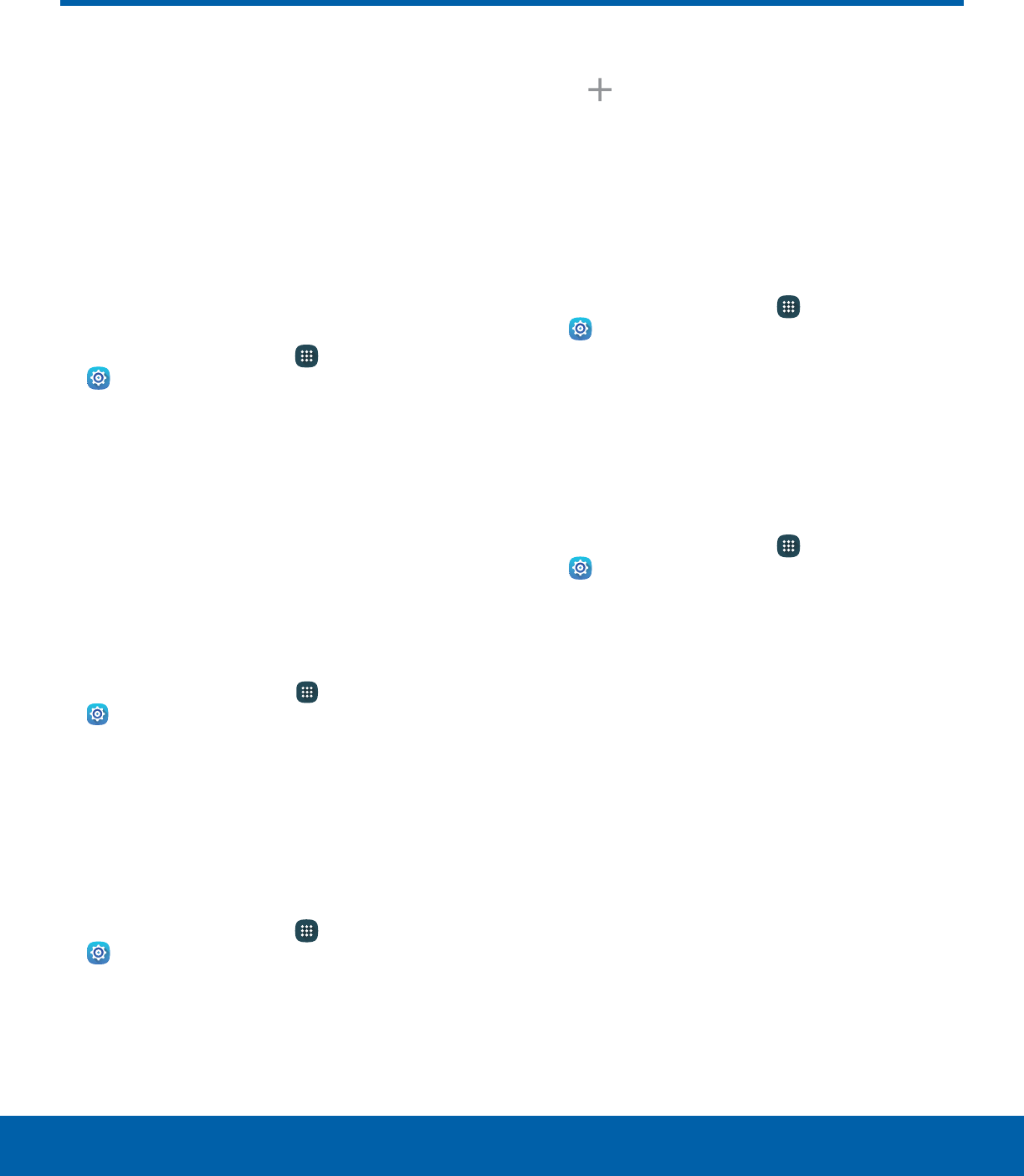
60 DisplaySettings
Display
Configure your display’s
brightness, screen timeout delay,
and other display settings.
Adjust the Screen Brightness
Adjust the screen brightness to suit your
surroundings or personal preference. You may also
want to adjust screen brightness to conserve battery
power.
1. From a Home screen, tap Apps >
Settings.
2. Tap Display.
3. Drag the Brightness slider to set a custom
brightness level.
Note: You can also control Brightness from the
Notification panel.
Outdoor Mode
Adjust the screen settings so the screen can be
viewed more easily while outdoors.
1. From a Home screen, tap Apps >
Settings> Display.
2. Tap Outdoor mode to enable or disable the
feature.
Change the Font Size and Style
You can set the font size and style for all text that is
displayed on the screen.
1. From a Home screen, tap Apps >
Settings > Display.
2. Tap Font to choose a font size and style.
• Drag the slider to adjust the font size.
• Tap a font style to select a font, or tap
Download fonts to find new fonts from
GalaxyApps.
3. Tap OK to set the font size and style.
Set the Screen Timeout
Choose how long the display screen remains lit after
you tap the screen or press any key.
1. From a Home screen, tap Apps >
Settings.
2. Tap Display > Screen timeout and choose a
time period.
Select a Screen Mode
Choose a screen mode to match your type of
viewing.
1. From a Home screen, tap Apps >
Settings.
2. Tap Display > Screen mode and choose a
screen mode:
• Tap Adaptive display if you want your device
to automatically optimize the display to match
the type of image displayed and other criteria,
such as battery level.
– or –
Choose a specific type of screen mode based
on what your are viewing.
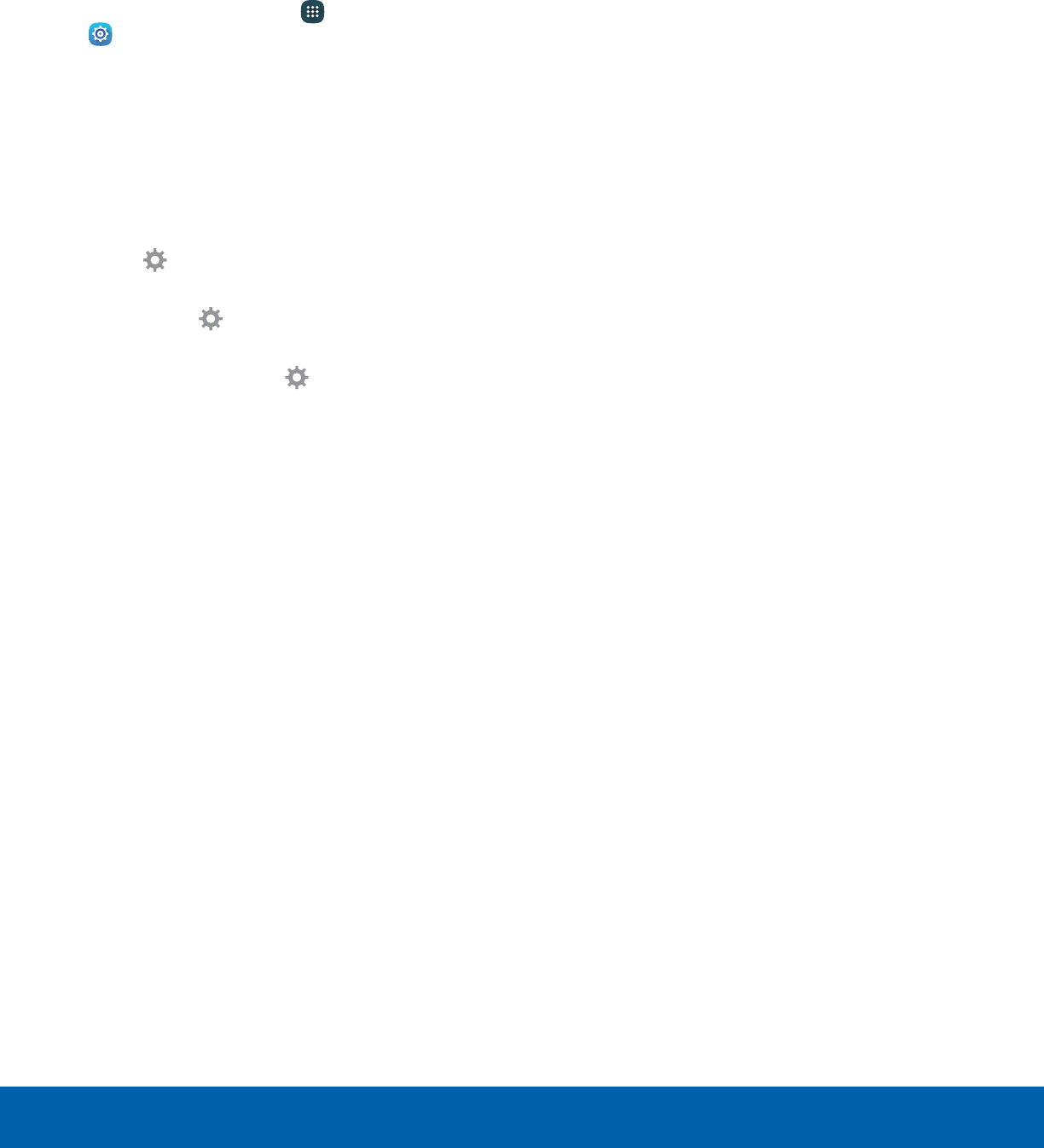
61 DisplaySettings
Daydream
The Daydream™ setting controls what is displayed
on the screen when the device is docked (dock
not included) or while charging. You can choose to
display colors or display photos.
1. From a Home screen, tap Apps >
Settings.
2. Tap Display > Daydream.
3. Tap On/Off to enable Daydream.
4. Configure options:
• Colors: Tap the selector to display a changing
screen of colors.
• Photo Table: Display pictures in a photo table.
Tap Settings for options.
• Photo frame: Display pictures in a photo
frame. Tap Settings for options.
• Photos: Display pictures from your
GoogleAccount. Tap Settings for options.
5. Tap Preview: See a demonstration of Daydream.
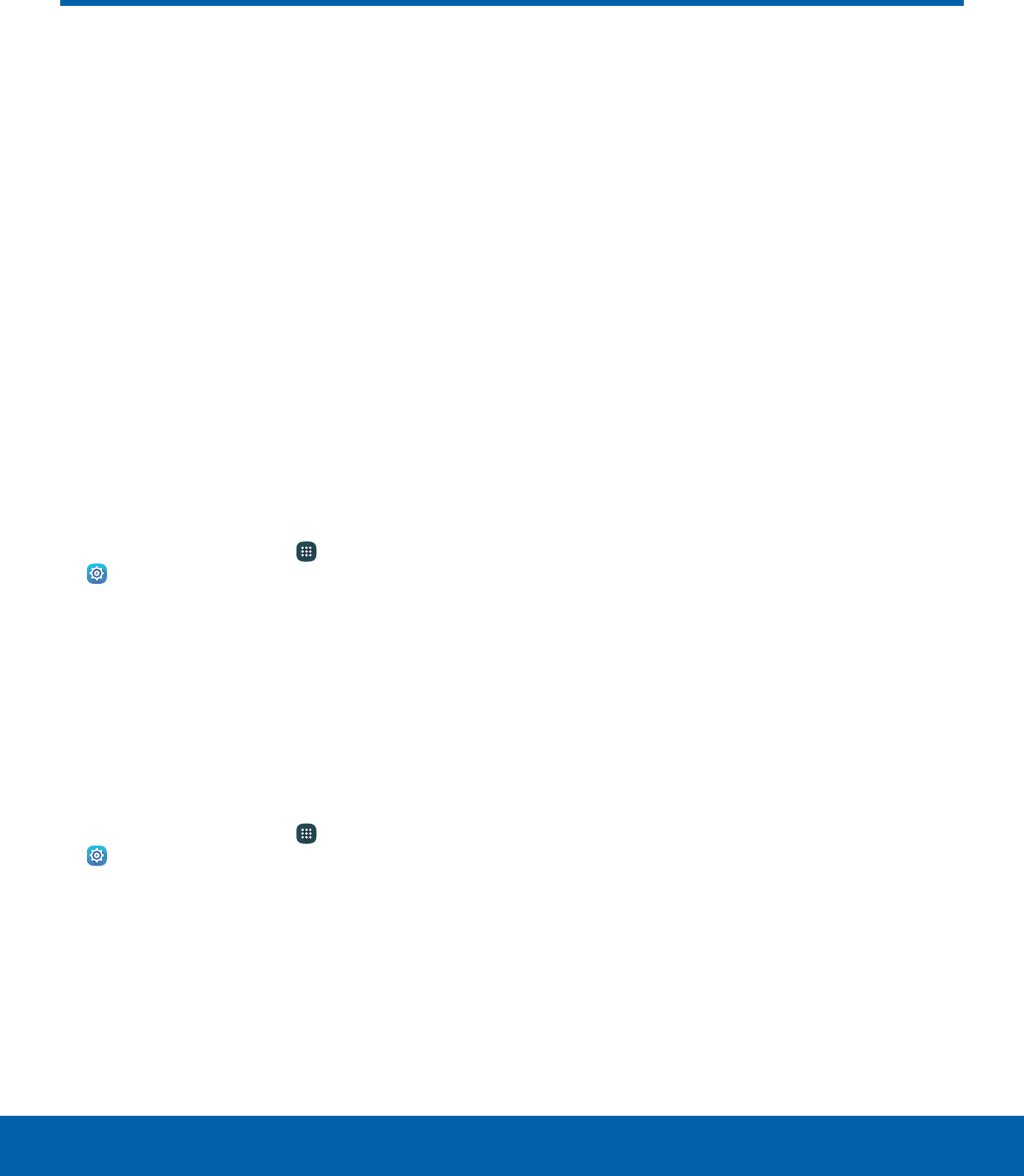
62 Applications SettingsSettings
Applications Settings
Manage settings for applications
on your device.
Application Manager
You can download and install new applications
on your device. Use Application manager settings
to manage your downloaded and preloaded
applications.
Warning: Because this device can be configured
with system software not provided by or supported
by Google or any other company, you operate this
software at your own risk.
Memory Usage
See how memory is being used by Downloaded or
Running applications.
1. From a Home screen, tap Apps>
Settings> Applications >
Applicationmanager.
2. Swipe across the screen to display Downloaded,
SD card, Running, or All to display memory
usage for that category of applications.
Downloaded
Displays apps you have downloaded onto your
device.
1. From a Home screen, tap Apps>
Settings> Applications >
Applicationmanager.
2. Tap Downloaded to view a list of all the
downloaded applications on your device.
• To switch the order of the Downloaded list, tap
More > Sort by size or Sort by name.
• To reset all of your application preferences,
tap More > Reset app preferences.
• Tap an application to view and update
information about the application, including
memory usage, default settings, and
permissions. The following options are
displayed:
-Force stop: Stop an app that is
misbehaving. Restart your device if stopping
an app, process, or service causes your
device to stop working correctly.
-Uninstall/uninstall updates: Delete the
application from the device or uninstall
updates made to apps that cannot be
deleted.
-Disable: Disable apps that cannot be
deleted.
-Move to SD card: Move the app to an
optional SD card (not included).
-Clear data: Clear application data from
memory.
-Clear cache: Clear an application’s
temporary memory storage.
-Clear defaults: Clear an application’s
customization.
-Permissions: View information about the
application’s access to your device and
data.
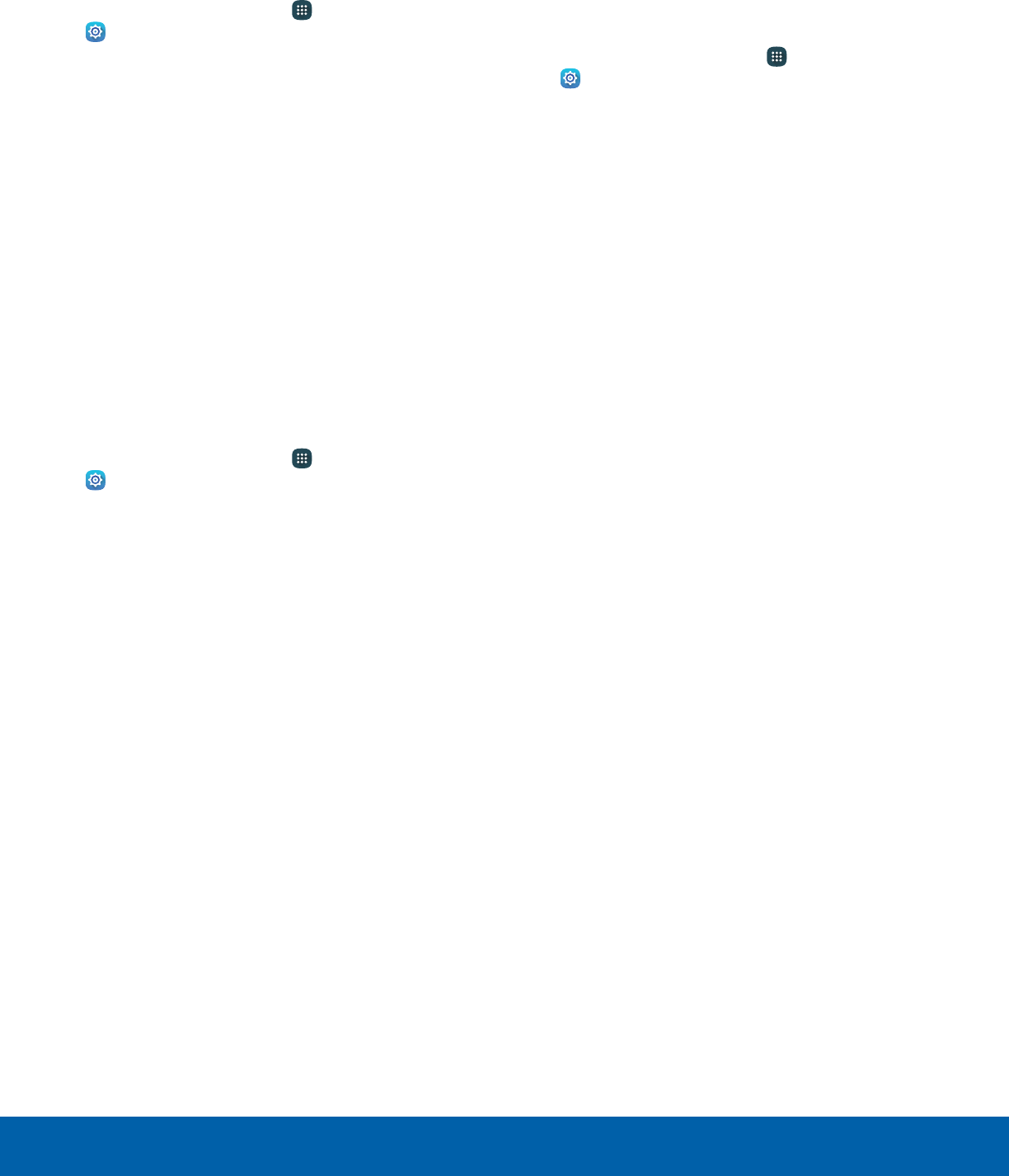
63 Applications SettingsSettings
SD Card
Displays apps you have on your SD card.
1. From a Home screen, tap Apps>
Settings> Applications >
Applicationmanager.
2. Tap SD card to view a list of all the downloaded
applications on your device.
• To switch the order of the SD card list, tap
More > Sort by size or Sort by name.
• To reset all of your application preferences,
tap More > Reset app preferences.
• Tap an application to view and update
information about the application, including
memory usage, default settings, and
permissions.
Running Services
View and control services running on your device.
1. From a Home screen, tap Apps>
Settings> Applications >
Applicationmanager.
2. Tap Running to view a list of running services.
• All the applications that are currently running
on the device display.
• The graph on the Running tab shows used and
free RAM.
3. Tap Show cached processes to display all the
cached processes that are running. Tap Show
services in use to switch back.
4. Tap one of the applications to view application
information.
• Stop: Stops the application from running
on the device. This is usually done prior to
uninstalling the application. (Not all services
can be stopped. Stopping services may have
undesirable consequences on the application
or Android System.)
• Report: Report failure and other application
information.
Note: Options vary by application.
Default Applications
If you have multiple applications of the same type,
such as email apps, you can select one app to be
the default.
1. From a Home screen, tap Apps>
Settings> Applications >
Defaultapplications.
2. Your defaults are displayed.
3. To clear defaults you have set up, tap Clear.
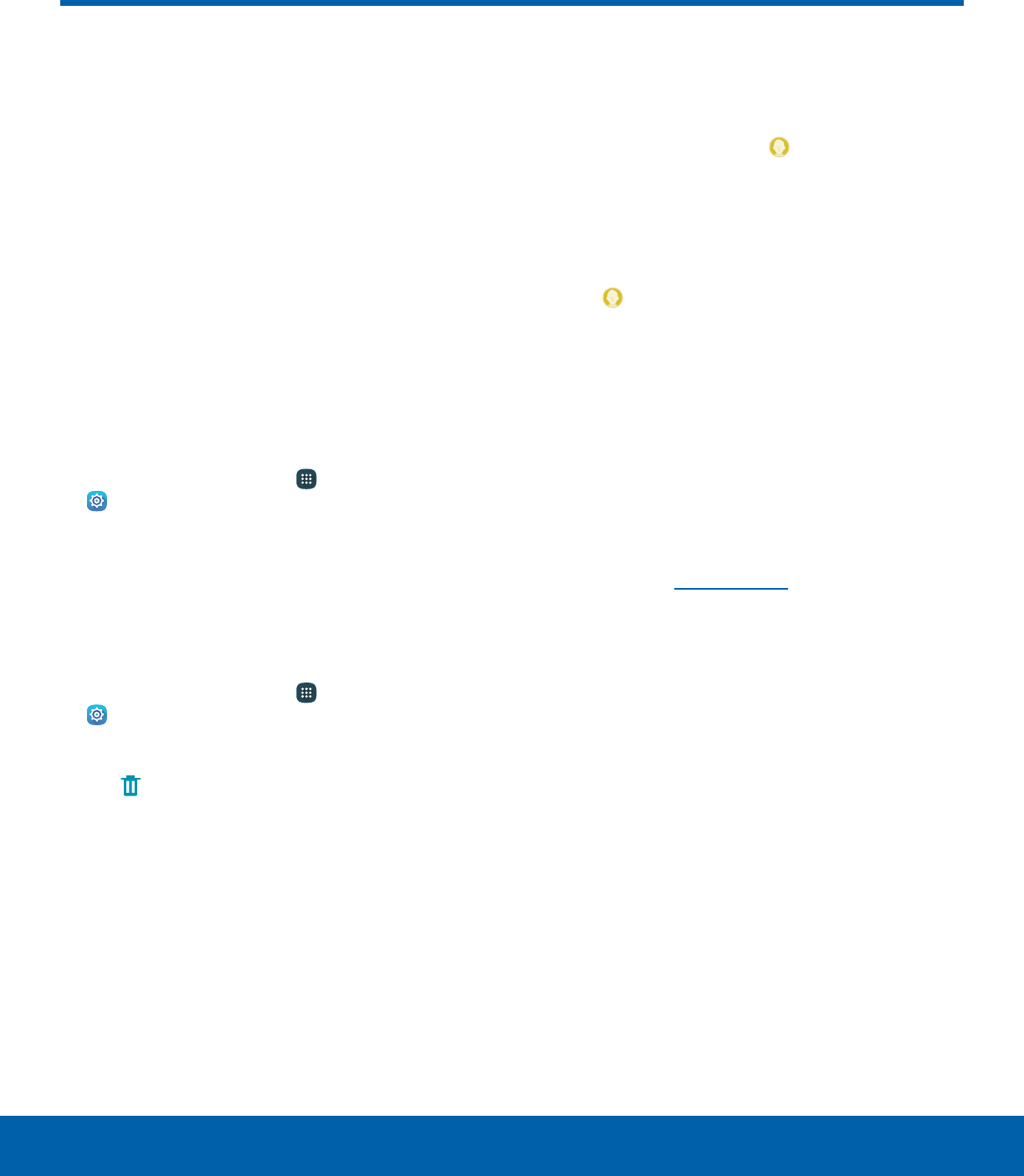
64 UsersSettings
Users
Share this tablet with multiple
people by creating User
accounts.
Users have their own space, which they can
customize with their own apps, wallpaper, and so
on. Users can also adjust tablet settings that affect
everyone, such as Wi-Fi.
Restricted profiles allow only limited access to apps
and content.
Set Up User Profiles
Set up user profiles and then select one when
unlocking the device to use personalized settings.
1. From a Home screen, tap Apps >
Settings.
2. Tap Users.
3. Tap Add user or profile and follow the
instructions to set up a new user or profile.
Delete a User or Profile
1. From a Home screen, tap Apps >
Settings.
2. Tap Users.
3. Tap Remove to delete the user or profile.
Note: Only the device owner can delete other users or
profiles.
Switch User Profiles
To access the device with a user profile:
►From a Lock screen, tap Manage Users, and
then tap a profile.
– or –
1. Swipe down on the Status bar to display the
Notification panel.
2. Tap Manage Users, and then tap a profile.
Change User Account
Nicknames andPhotoIDs
The photo and name each user uses in their
personal Contact entry (listed under ME at the top
of their Contacts list) is used as their User ID and
name.
To change their ID photo and name, each user
can edit their personal Contact entry. For more
information, see Edit a Contact.
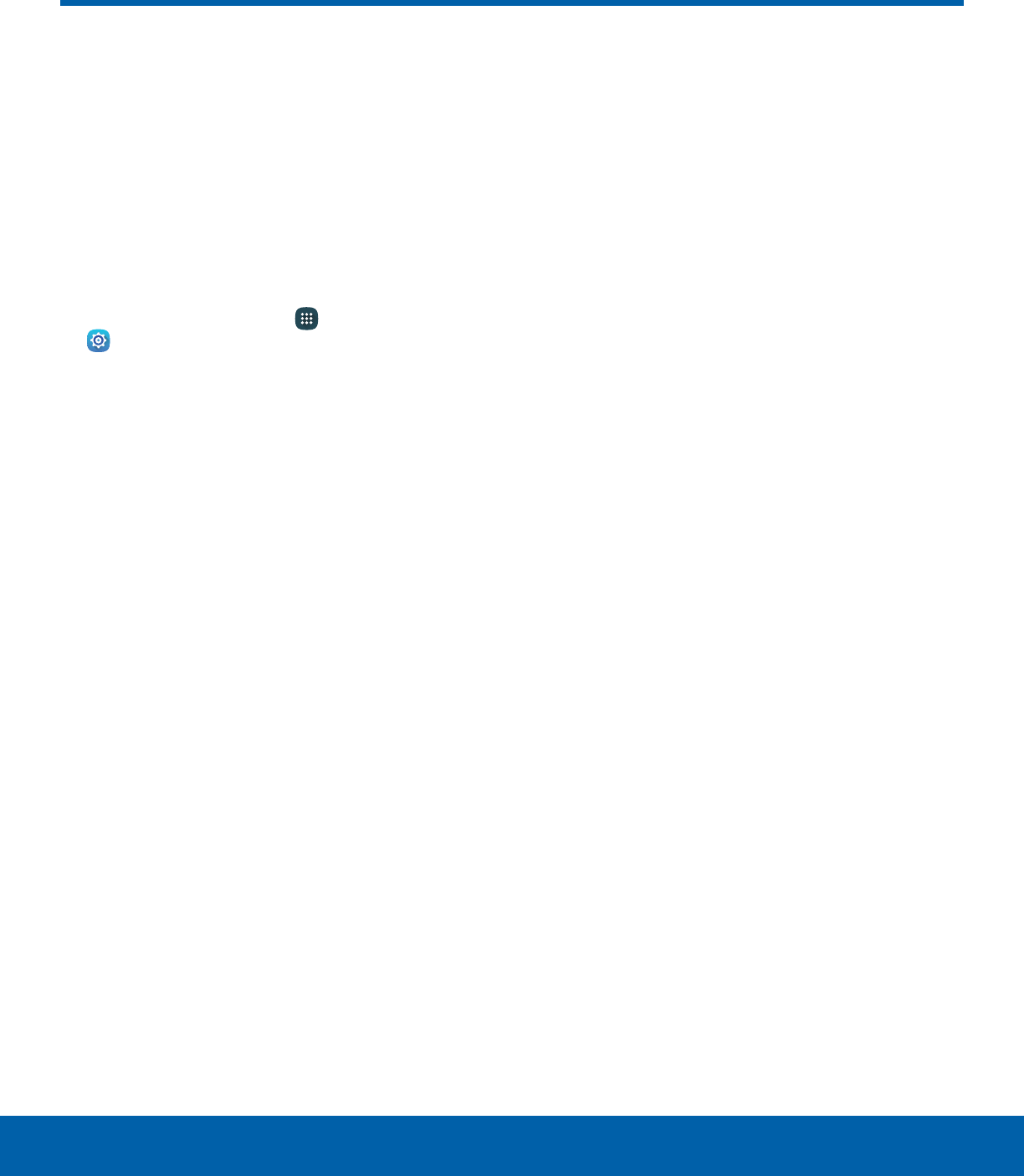
65 WallpaperSettings
Wallpaper
Change the look of the Home
and Lock screens with wallpaper.
You can display a favorite picture
or choose from preloaded
wallpapers.
To change wallpaper:
1. From a Home screen, tap Apps >
Settings.
2. Tap Wallpaper.
3. Tap Homescreen, Lock screen, or Home and
lockscreen.
4. Tap an image to preview it, and then tap Setas
wallpaper.
• Tap From Gallery for additional wallpapers.
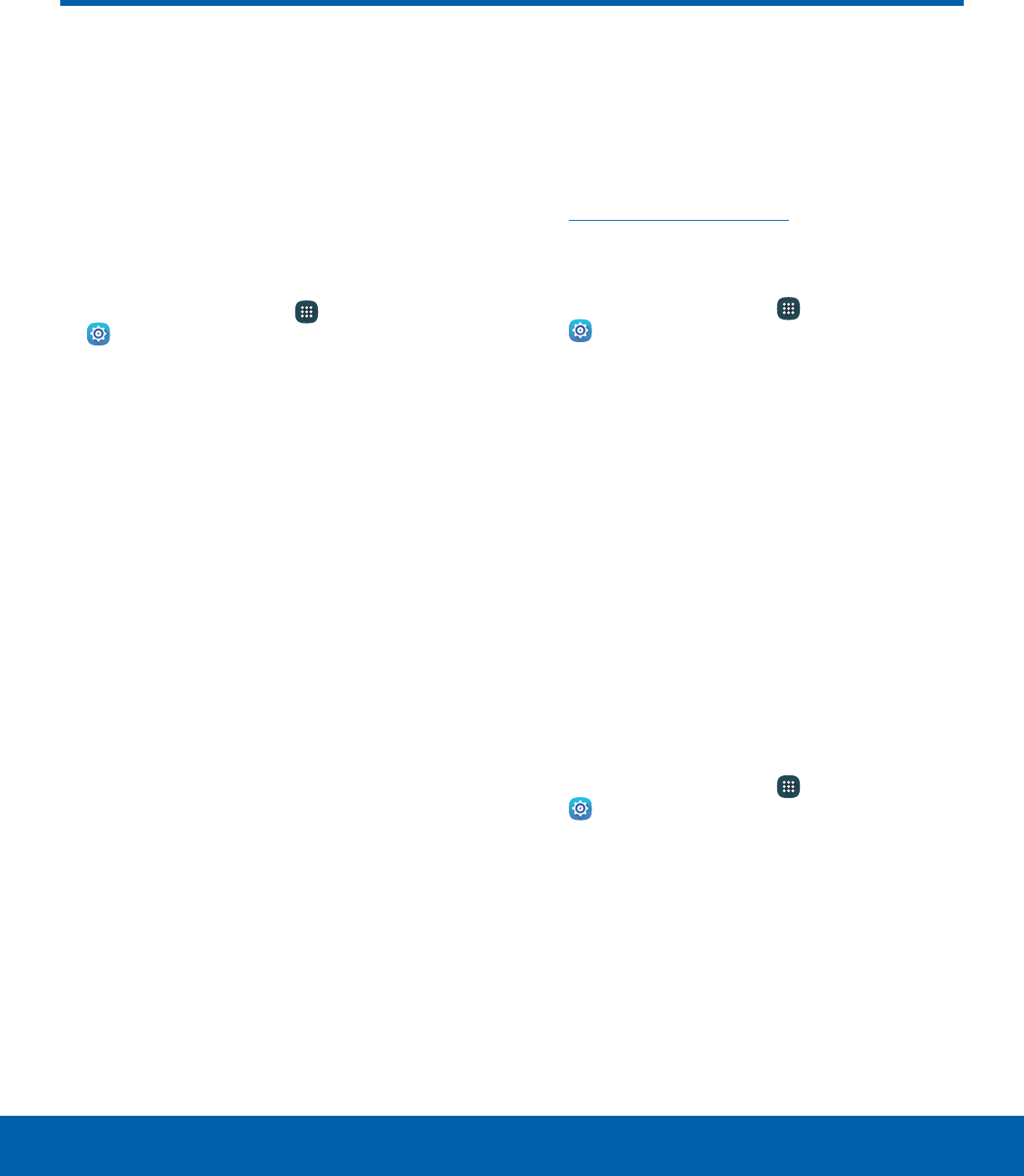
66 Lock Screen and SecuritySettings
Lock Screen and Security
Secure your device and protect
your data with Lock Screen and
Security settings.
Set a Screen Lock
It is recommended that you secure your device
using a Screen lock.
1. From a Home screen, tap Apps >
Settings.
2. Tap Lock screen and security > Screen lock
type to select a screen lock and level of security:
• Swipe: Swipe the screen to unlock it. This
option provides no security.
• Pattern: Create a pattern that you draw on
the screen to unlock your device. This option
provides medium security.
• PIN: Select a PIN to use for unlocking the
screen. This option provides medium to high
security.
• Password: Create a password for unlocking
the screen. This option provides high security.
• None: Never use a Lock screen.
3. Choose a screen lock option:
• Show information: Display weather, or owner
information on the Lockscreen.
• Notifications: Show notifications on the
Lockscreen.
• Secure lock settings: Set your secure lock
functions such as Secured lock time, and
Smart lock. This option is not available with
Swipe.
Note: Options vary based on the screen lock type.
Find My Mobile
Protect your device from loss or theft allowing your
device to be locked, tracked, and for your data to be
deleted remotely.
►To access your device remotely, visit
findmymobile.samsung.com.
Note: You must sign up for a Samsung account and
enable Google location service to use Find My Mobile.
1. From a Home screen, tap Apps >
Settings.
2. Tap Lock screen and security >
FindMyMobile.
3. Enter your Samsung account password or, if
you are not logged in to your Samsung account,
tap Add account and follow the prompts. The
following options are available:
• Remote controls: Allows you to access your
device remotely.
• Google location service: Activate or
deactivate Google location service. This
service must be on in order to find your
device.
Unknown Sources
Enable installation of non-Google Play applications.
1. From a Home screen, tap Apps >
Settings.
2. Tap Lock screen and security >
Unknownsources to enable this option.
Warning: Enabling installation of third-party
applications can cause your device and personal data
to be more vulnerable to attacks by unknown sources.
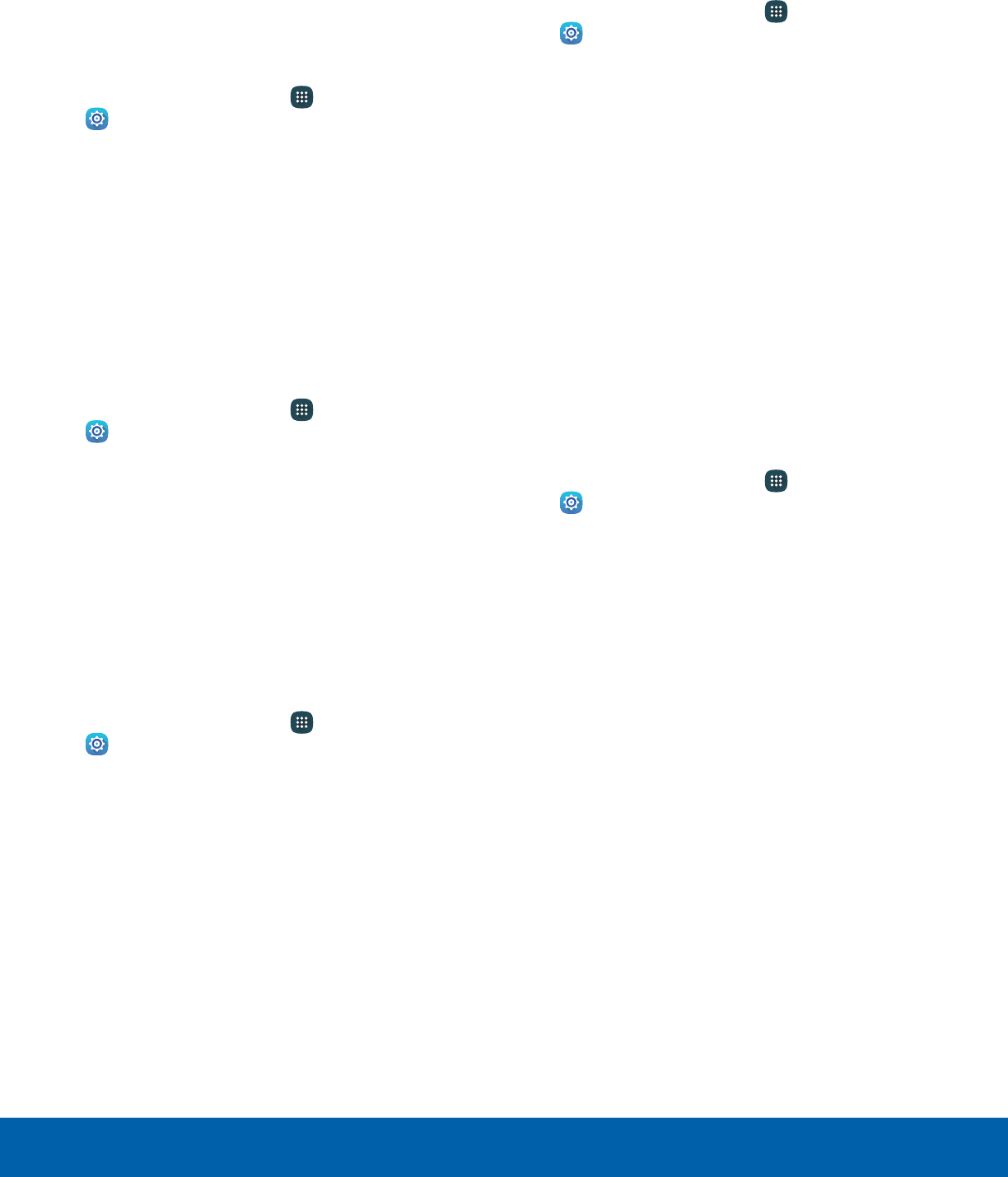
67 Lock Screen and SecuritySettings
Other Security Settings
Encrypt Device
Require a numeric PIN or password to decrypt your
device each time you power it on.
1. From a Home screen, tap Apps >
Settings.
2. Tap Lock screen and security > Other security
settings.
3. Tap Encrypt device and follow the prompts to
encrypt all data on your device.
Encrypt External SD Card
Require a numeric PIN or password to decrypt your
SD card (not included) when you first access it after
powering on your device.
1. From a Home screen, tap Apps >
Settings.
2. Tap Lock screen and security > Other security
settings.
3. Tap Encrypt external SD card and follow the
prompts to encrypt all data on your memory
card.
View Passwords
Display password characters briefly as you type
them.
1. From a Home screen, tap Apps >
Settings.
2. Tap Lock screen and security > Other security
settings > Make passwords visible to turn the
feature on.
Security Update Service
Automatically receive security updates.
1. From a Home screen, tap Apps >
Settings.
2. Tap Lock screen and security > Other security
settings for the following Security update
service options:
• Security policy updates: Automatically or
manually check for security policy updates.
-Automatic updates can also be limited to
only when your device is connected to a
Wi-Fi network.
• Send security reports: Use Wi-Fi to send
security reports to Samsung for threat
analysis.
Device Administration
Manage your device administrators and application
installation privileges.
1. From a Home screen, tap Apps >
Settings.
2. Tap Lock screen and security > Other security
settings > Device administrators.
• Tap Android Device Manager to allow it to
lock or erase a lost device.
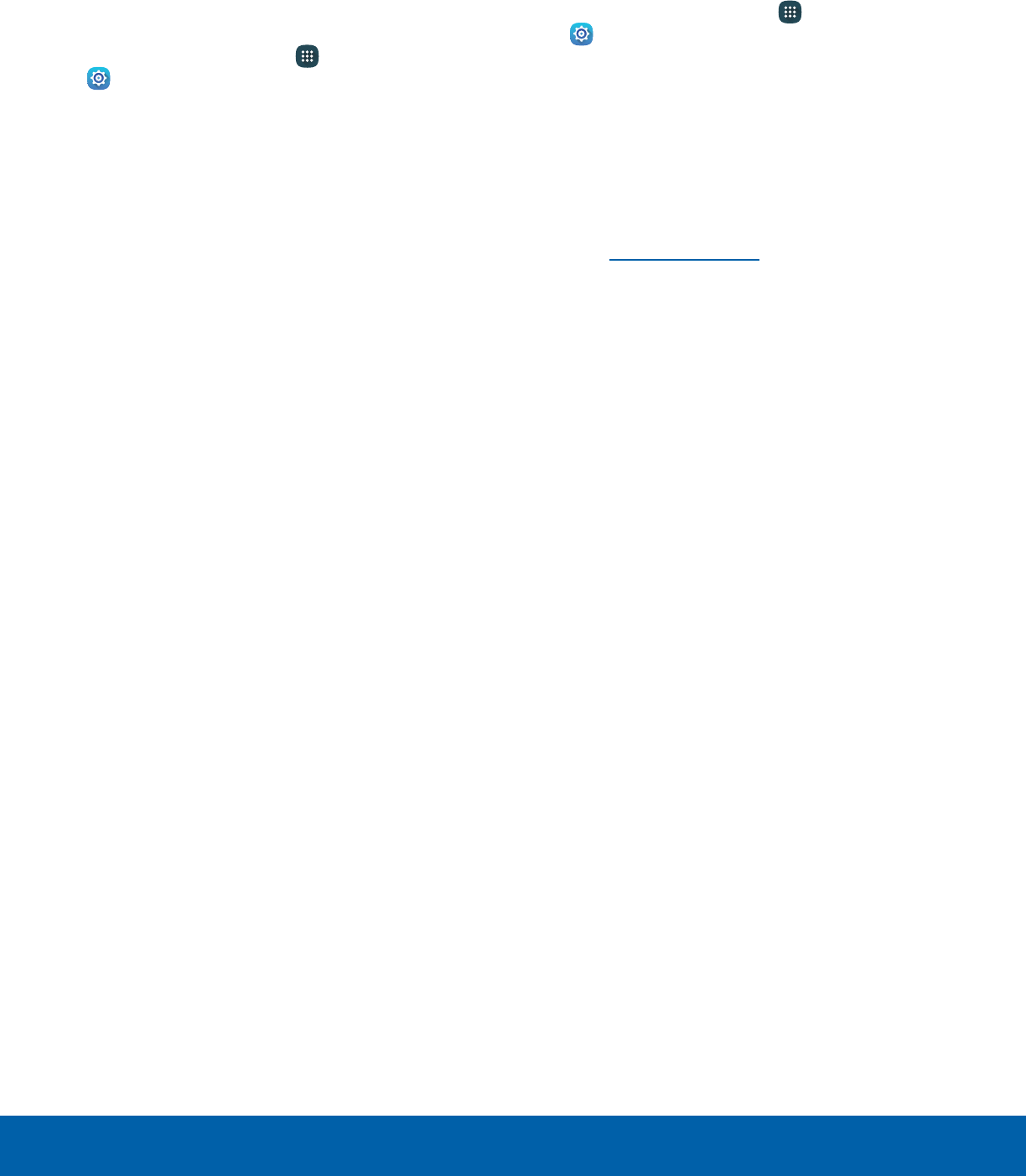
68 Lock Screen and SecuritySettings
Credential Storage
Manage your security certificates. If a certificate
authority (CA) certificate gets compromised or
for some other reason you do not trust it, you can
disable or remove it.
1. From a Home screen, tap Apps >
Settings.
2. Tap Lock screen and security > Other security
settings for the following Credential storage
options:
• Storage type: Select a storage location for
credential contents.
• View security certificates: Display certificates
in your device’s ROM and other certificates
you have installed.
• Install from device storage: Install a new
certificate from storage.
• Clear credentials: Erase the credential
contents from the device and reset the
password.
Advanced Security Settings
Use these options to configure advanced security
settings.
1. From a Home screen, tap Apps >
Settings.
2. Tap Lock screen and security > Other security
settings for the following advanced options:
• Trust agents: Perform selected actions when
trusted devices are connected.
-To view Trust agents, set up a secured
screen lock (Password, PIN, Pattern, or
Fingerprints). For more information, see
Set a Screen Lock.
• Pin windows: Pin an app on your device
screen, preventing access to other features of
your device.
• Usage data access: View the applications that
can access your device’s usage history.
• Notification access: View the applications
that can access notifications you receive on
your device.
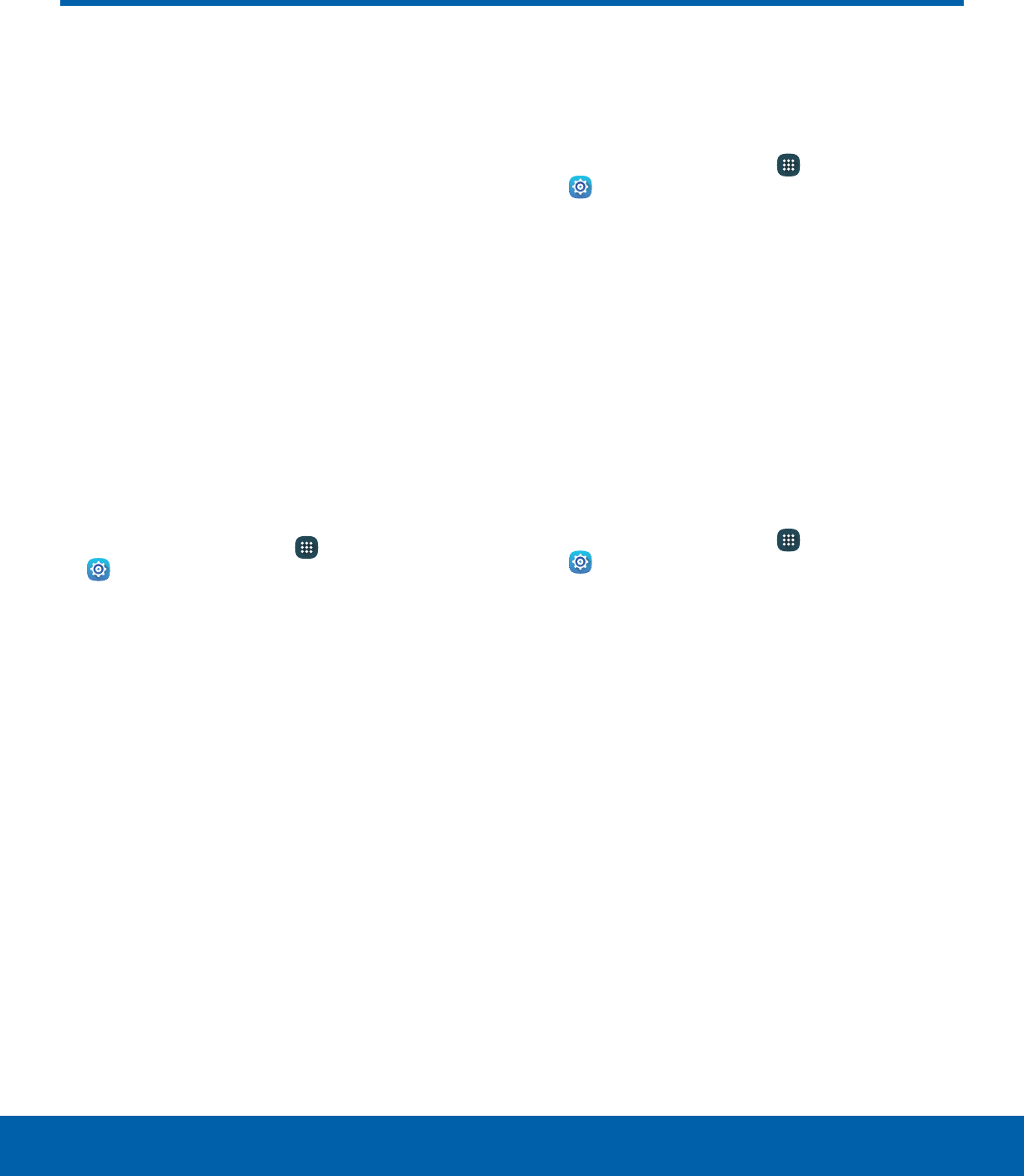
69 PrivacySettings
Privacy
Choose from various modes
designed to hide personal
content from being accessed by
anyone else using your device,
or to aid you in an emergency.
Location
Some apps, such as Google Maps, may require
one or more location services be turned on for full
functionality.
Locating Method
Before using any features that require location
assistance, you must enable your device’s location
services.
1. From a Home screen, tap Apps >
Settings.
2. Tap Privacy > Location.
3. Tap On/Off to turn on Location services.
4. Tap Locating method to select how your
location is determined:
• GPS and Wi-Fi: Use GPS and Wi-Fi.
• Wi-Fi only: Use Wi-Fi only.
• GPS only: Use GPS only.
Recent Location Requests
Apps that have requested your location are listed
under Recent location requests.
1. From a Home screen, tap Apps >
Settings.
2. Tap Privacy > Location.
3. Tap On/Off to turn on Location services.
4. Tap an entry under Recent location requests to
view the app’s settings.
Location Services
Google Location History™ stores and uses your
device’s most recent location data. Google apps,
such as Google Maps, can use this data to improve
your search results based on places that you have
visited.
1. From a Home screen, tap Apps >
Settings.
2. Tap Privacy > Location.
3. Tap On/Off to turn on Location services.
4. Tap Google Location History and sign in to your
Google Account for more options.
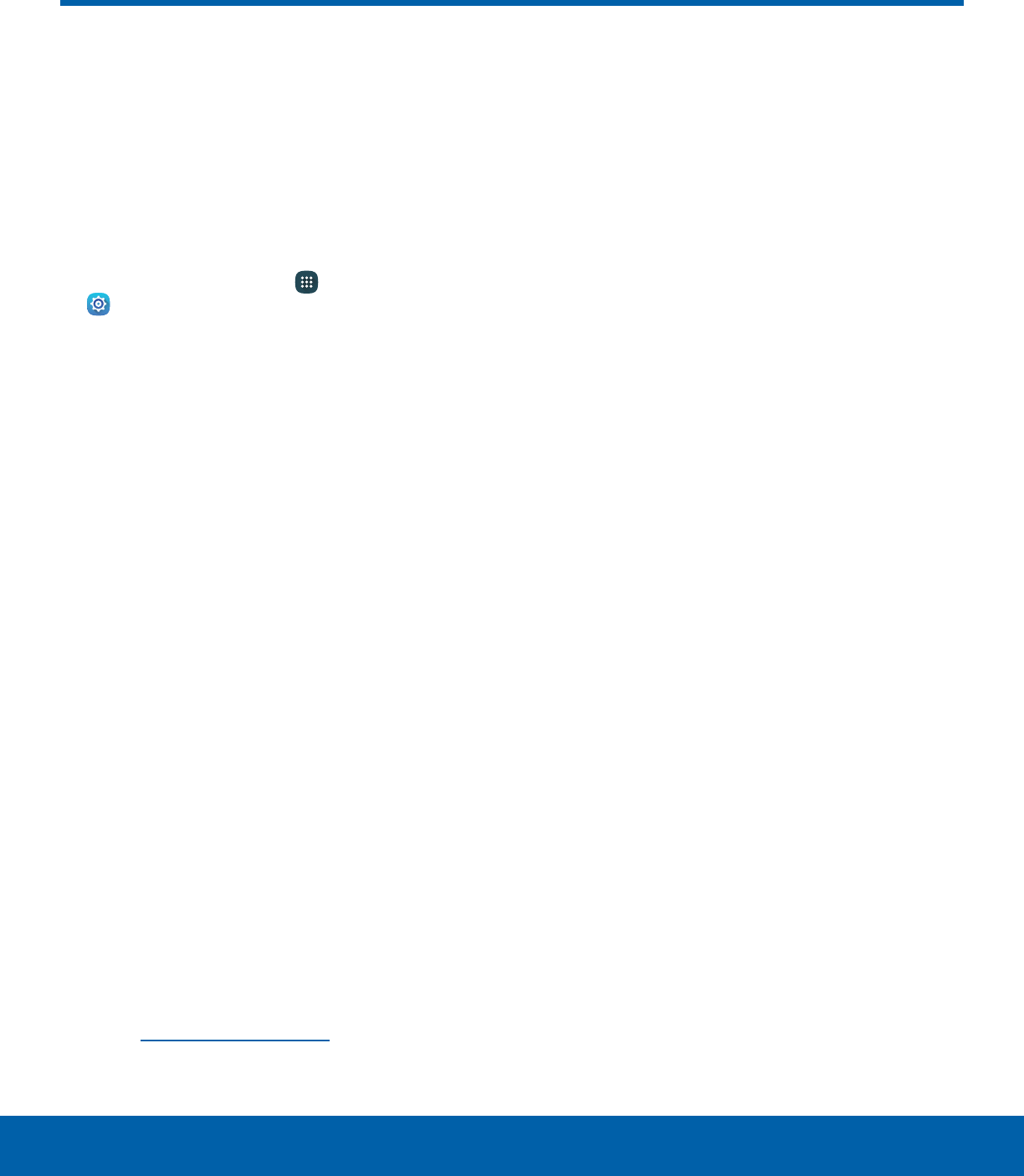
70 AccessibilitySettings
Accessibility
Accessibility services are special
features that make using the
device easier for those with
certain physical disabilities.
Note: You can download additional accessibility
applications from the Google Play store.
1. From a Home screen, tap Apps >
Settings.
2. Tap Accessibility for options:
Vision
• Dark screen: Keep the screen turned off at all
times for privacy.
• Rapid key input: Release your finger to enter
selection instead of double tapping.
• Speak passwords: Read the characters aloud
as you enter your passwords.
• Font size: Set the font size.
• Magnification gestures: Use exaggerated
gestures such as triple-tapping, double
pinching, and dragging two fingers across the
screen.
• Grayscale: Change all colors to gray.
• Negative colors: Reverse the display of colors
from white text on a black background to black
text on a white background.
• Color adjustment: Adjust the color of the
screen if you are color blind or have difficulty
reading the display because of the screen
color.
• Accessibility shortcut: Quickly enable
accessibility features in two quick steps.
• Text-to-speech options: Set your preferred
TTS engine and options. For more information,
see Text-to-Speech Options.
Hearing
• Turn off all sounds: Turn off all notifications
and audio for privacy.
• Samsung subtitles (CC): Use Samsung
subtitles with multimedia files when available.
• Google subtitles (CC): Use Google subtitles
with multimedia files when available.
• Left/right sound balance: Use the slider to
set the left and right balance when using a
stereo device.
• Mono audio: Switch audio from stereo to
mono for use with one earphone.
Dexterity and interaction
• Assistant menu: Improve the device
accessibility for users with reduced dexterity.
• Press and hold delay: Select a time interval
for this action.
• Interaction control: Block areas of the
screen from touch interaction. Disable
Auto rotate screen and hard key functions.
Only show application notifications in the
Notificationpanel and the Status bar.

71 AccessibilitySettings
More settings
• Direct access: Open your accessibility
settings by pressing the Home key three times
in quick succession.
• Notification reminder: Beep at set intervals to
remind you of any unread notifications.
• Single tap mode: Tap to stop/snooze alarms
and calendar events.
Services
• TalkBack: When Talkback is on, your device
provides spoken feedback.
• Switch Access: Control your device using
configurable key combinations.
Additional accessibility apps may be downloaded
from the Google Play store. Certain accessibility
services you install may be configured here.
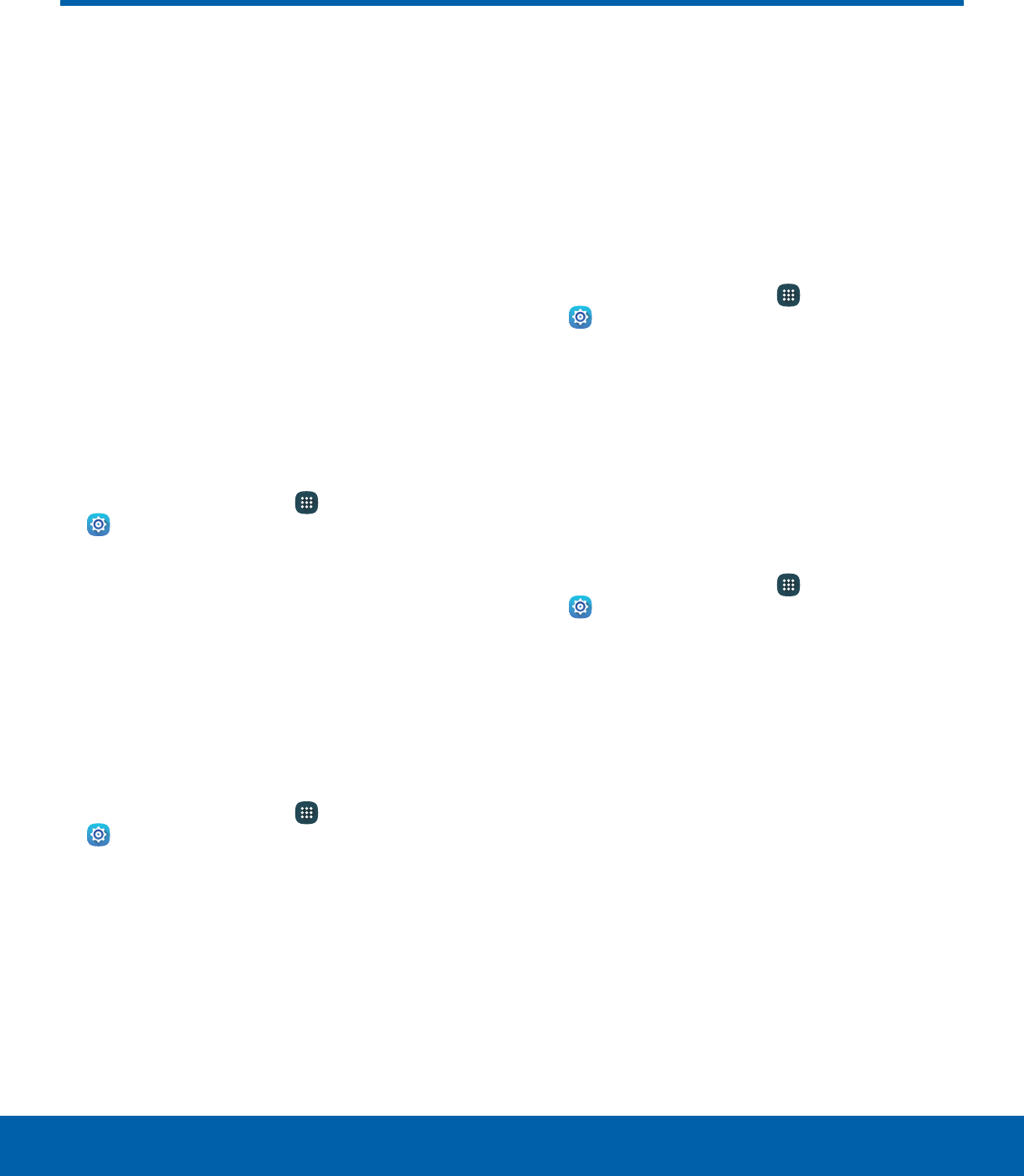
72 AccountsSettings
Accounts
Set up and manage accounts,
including your Google Account,
Samsung account, email, and
social networking accounts.
Depending on the account, you
can choose to synchronize your
calendar, contacts, and other
types of content.
Add an Account
You can add and manage all your email, social
networking, and picture and video sharing accounts.
1. From a Home screen, tap Apps >
Settings.
2. Tap Accounts > Add account.
3. Tap one of the account types.
4. Follow the prompts to enter your credentials and
set up the account.
Synchronize Accounts
You can synchronize your calendar, contacts, and
other types of accounts.
1. From a Home screen, tap Apps >
Settings.
2. Tap Accounts > [Account type].
3. Tap an account to view the sync settings for that
account.
4. Tap individual data items to sync.
5. Tap More > Sync all or Sync now to synchronize
the account.
Note: Sync options and the location of the sync
command differ depending on the account type.
Account Settings
Each account has its own set of settings. In addition,
you can configure common settings for all accounts
of the same type.
Note: Account settings and available features vary
between account types and service providers. Contact
your service provider for more information on your
account’s settings.
1. From a Home screen, tap Apps >
Settings.
2. Tap Accounts > [Account type].
3. Tap an account to configure that account’s sync
settings.
4. Tap other available options for the account type.
Remove an Account
You can remove accounts from your device.
1. From a Home screen, tap Apps >
Settings.
2. Tap Accounts > [Account type].
3. Tap the account and then tap More >
Removeaccount.
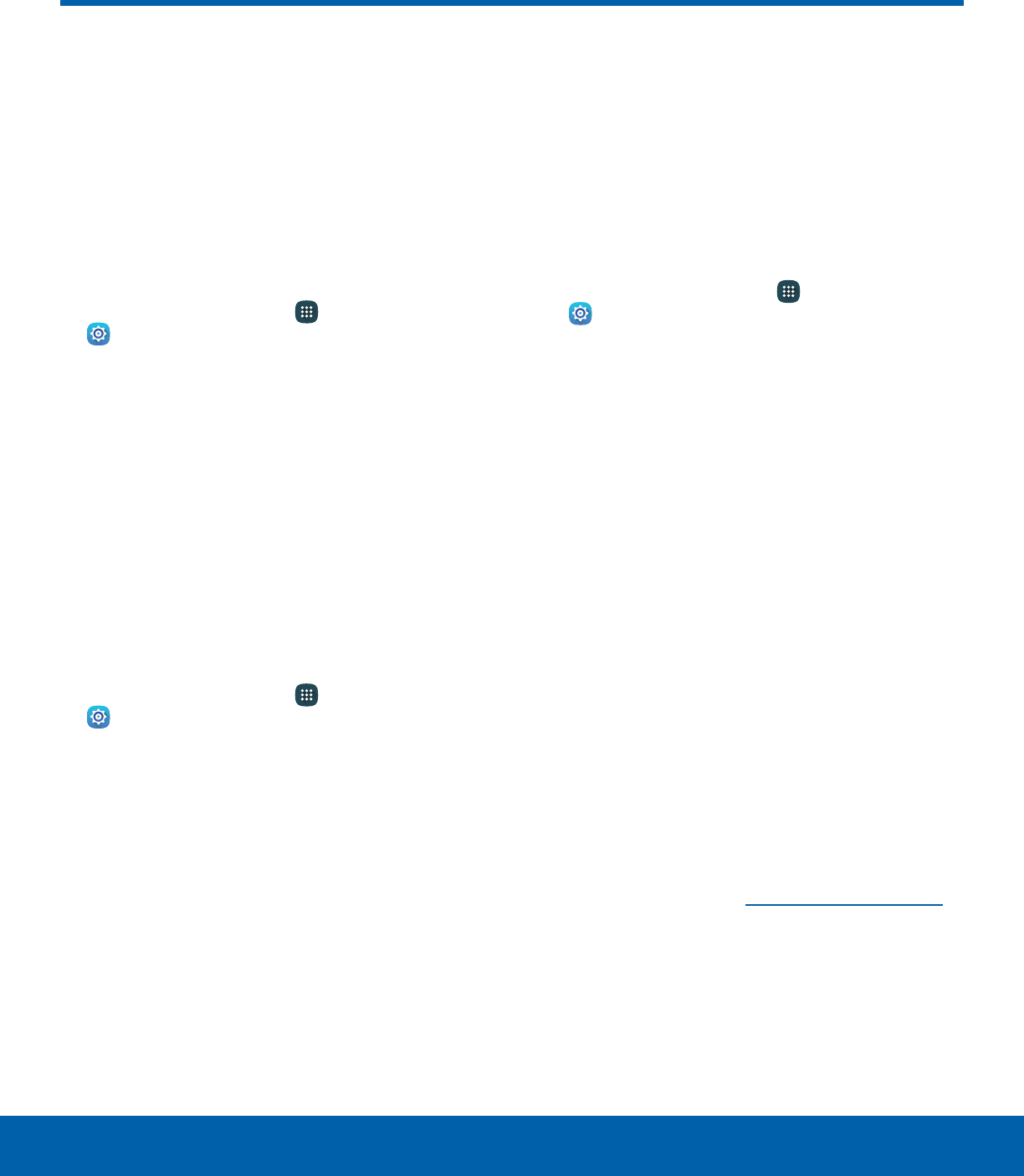
73 Backup and ResetSettings
Backup and Reset
Back up your data to Google
servers. You can also reset your
device to its factory defaults.
Samsung Account
Enable backup of your information to your Samsung
account.
1. From a Home screen, tap Apps >
Settings.
2. Tap Backup and reset for options:
Samsung account
• Back up my data: Enable back up of your
phone log, messages and more through your
Samsung account.
• Restore: Use your Samsung account to
restore your backup data.
Google Account
Enable backup of your information to Google
servers.
1. From a Home screen, tap Apps >
Settings.
2. Tap Backup and reset for options:
Google account
• Backup account: Select a Google Account to
be used as your backup account.
• Back up my data: Enable back up of
application data, Wi-Fi passwords, and other
settings to Google servers.
• Automatic restore: Enable automatic
restoration of settings from Google servers.
When enabled, backed-up settings are
restored when you reinstall an application.
Auto Restart
Optimize your device by restarting it automatically at
set times. The device only restarts if it is not in use
and battery power is more than 30%.
Note: Any unsaved data is lost when the device
restarts.
To enable Auto restart:
1. From a Home screen, tap Apps >
Settings.
2. Tap Backup and reset > Auto restart.
3. Tap On/Off to activate Auto restart, and then set
the following parameters:
• Time: Set the time of day to restart your
device.
• Days: Select the day of the week to
automatically restart your device..
Factory Data Reset
You can reset your device to factory defaults,
erasing all data from your device.
This action permanently erases ALL data from
the device, including Google or other account
settings, system and application data and settings,
downloaded applications, as well as your music,
photos, videos, and other files. Any data stored on
an external SD card is not affected.
Note: When you sign in to a Google Account on your
device, Factory Reset Protection is activated. This
protects your device in the event it is lost or stolen.
Formore information, see Factory Reset Protection.
If you reset your device to factory default settings
with the Factory Reset Protection (FRP) feature
turned on, you must enter the user name and
password for a registered Google Account to regain
access to the device. You will not be able to access
the device without the correct credentials.
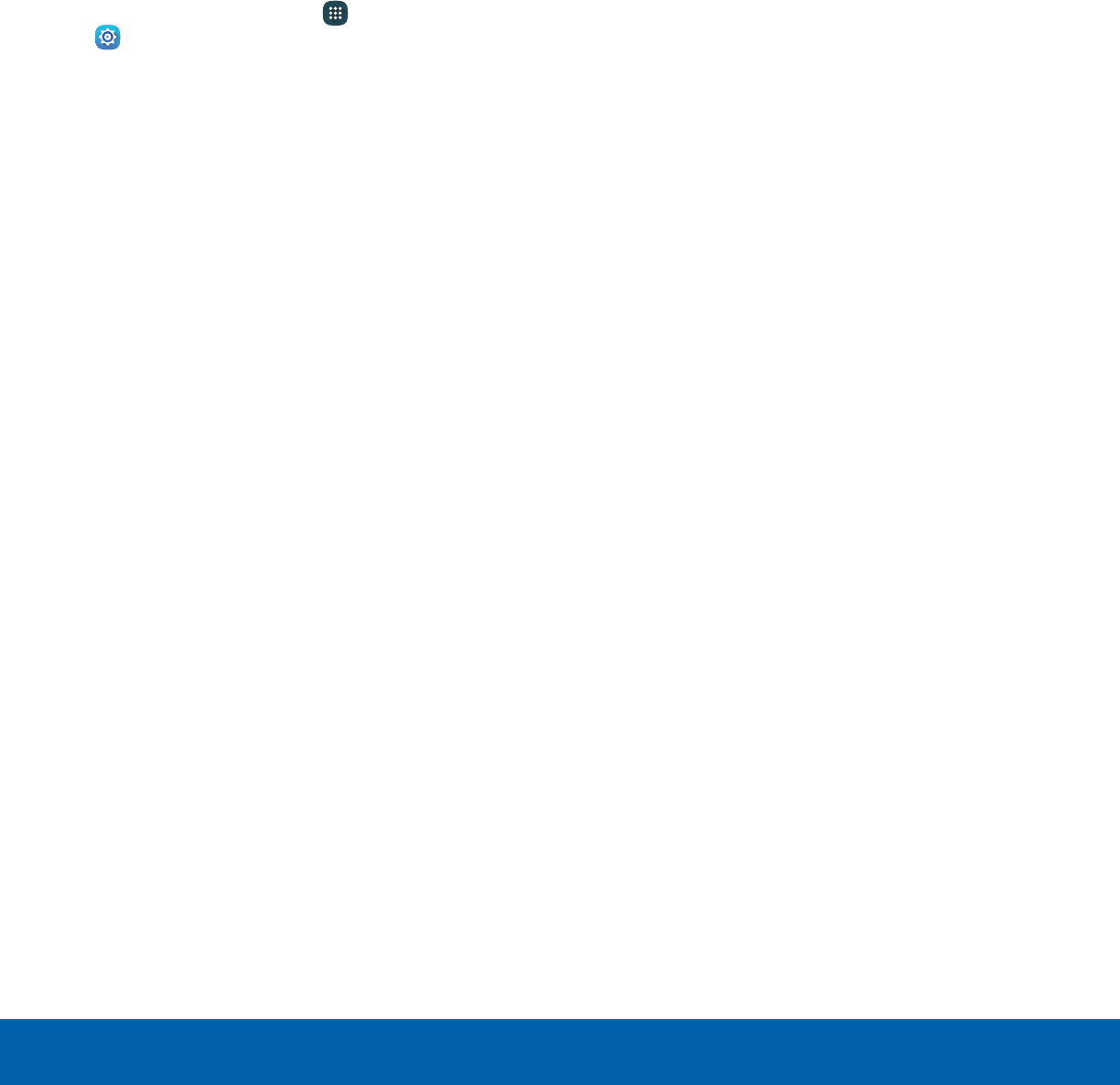
74 Backup and ResetSettings
Warning: If you reset your Google Account password,
you must wait 72 hours after changing your password
to perform a factory data reset on your device.
Before resetting your device:
1. Verify that the information you want to keep has
transferred to your storage area.
2. Log in to your Google Account and confirm your
user name and password.
To reset your device:
1. From a Home screen, tap Apps >
Settings.
2. Tap Backup and reset > Factory data reset.
3. Tap Reset device and follow the prompts to
perform the reset.
4. When the device restarts, follow the prompts to
set up your device.
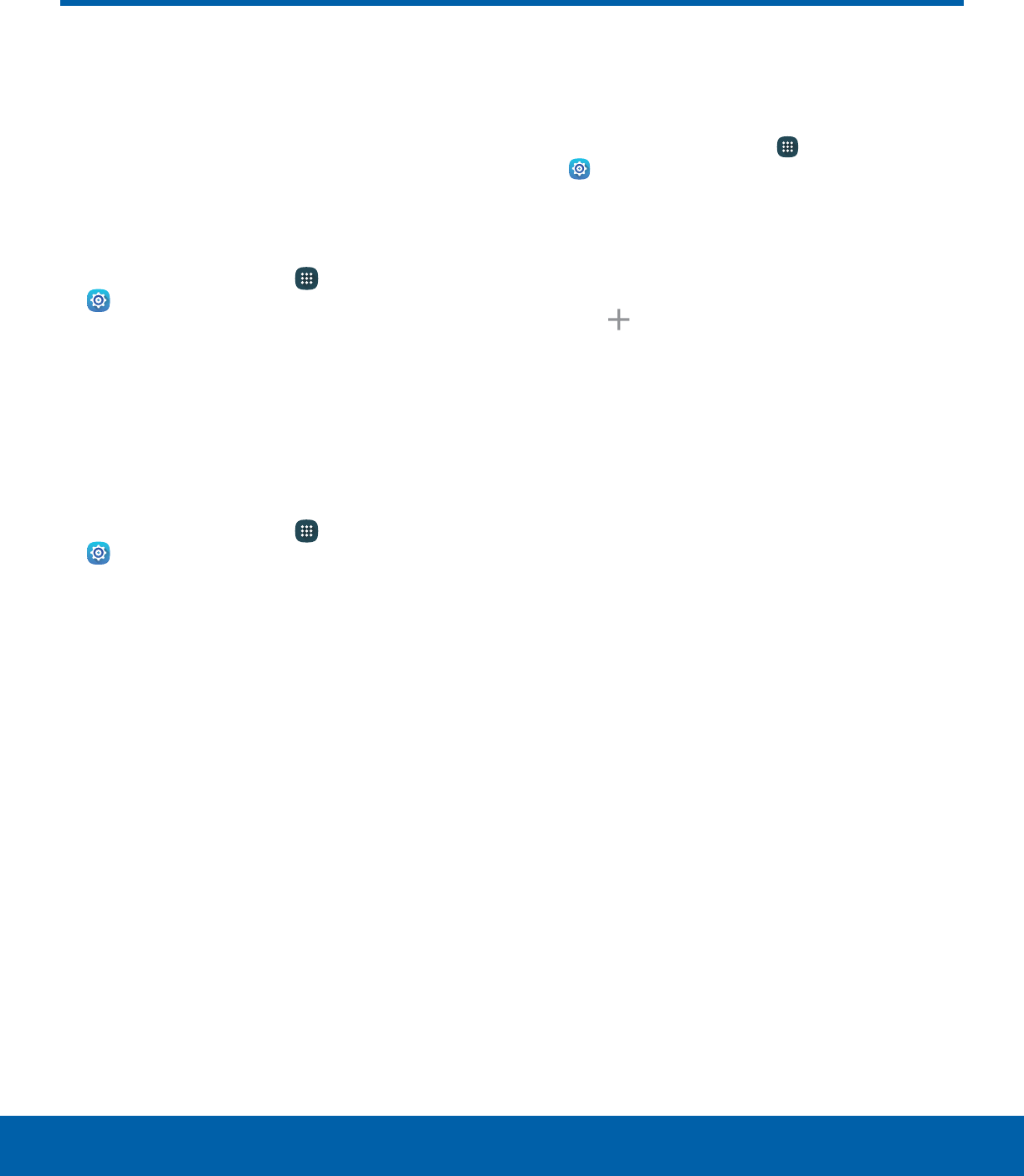
75 Language and InputSettings
Language and Input
Configure your device’s
language and input settings.
Language
You can select a default language for your device’s
menus and keyboards.
1. From a Home screen, tap Apps >
Settings.
2. Tap Language and input > Language.
3. Select a language from the list.
Default Keyboard
You can select a default keyboard for your device’s
menus and keyboards.
1. From a Home screen, tap Apps >
Settings.
2. Tap Language and input > Default keyboard.
3. Select a keyboard.
Note: Additional keyboards can be downloaded from
the Google Play store.
Samsung Keyboard
Configure options for using the Samsung keyboard.
1. From a Home screen, tap Apps >
Settings.
2. Tap Language and input > Samsung keyboard
for options:
• Input languages: Set the keyboard type and
language.
- Add input languages: Choose which
languages are available on the keyboard. To
switch between languages, slide the Space
bar sideways.
• Smart typing: Use predictive text and correct
common typing mistakes to improve input.
-Predictive text: Predictive text suggests
words that match your text entries, and
can automatically complete common
words. Predictive text can learn your
personal writing style from your contacts,
messages, Gmail, and social networking
sites — improving its accuracy of predicting
your text entries.
-Additional keyboard settings provide
assistance with capitalization, punctuation,
and much more.
• Key-tap feedback: Play a tone or see
character previews while typing.
• Customization: Use alternative characters,
text shortcuts, change the keyboard size, or
use a high contrast keyboard.
• Other settings: Reset keyboard settings.
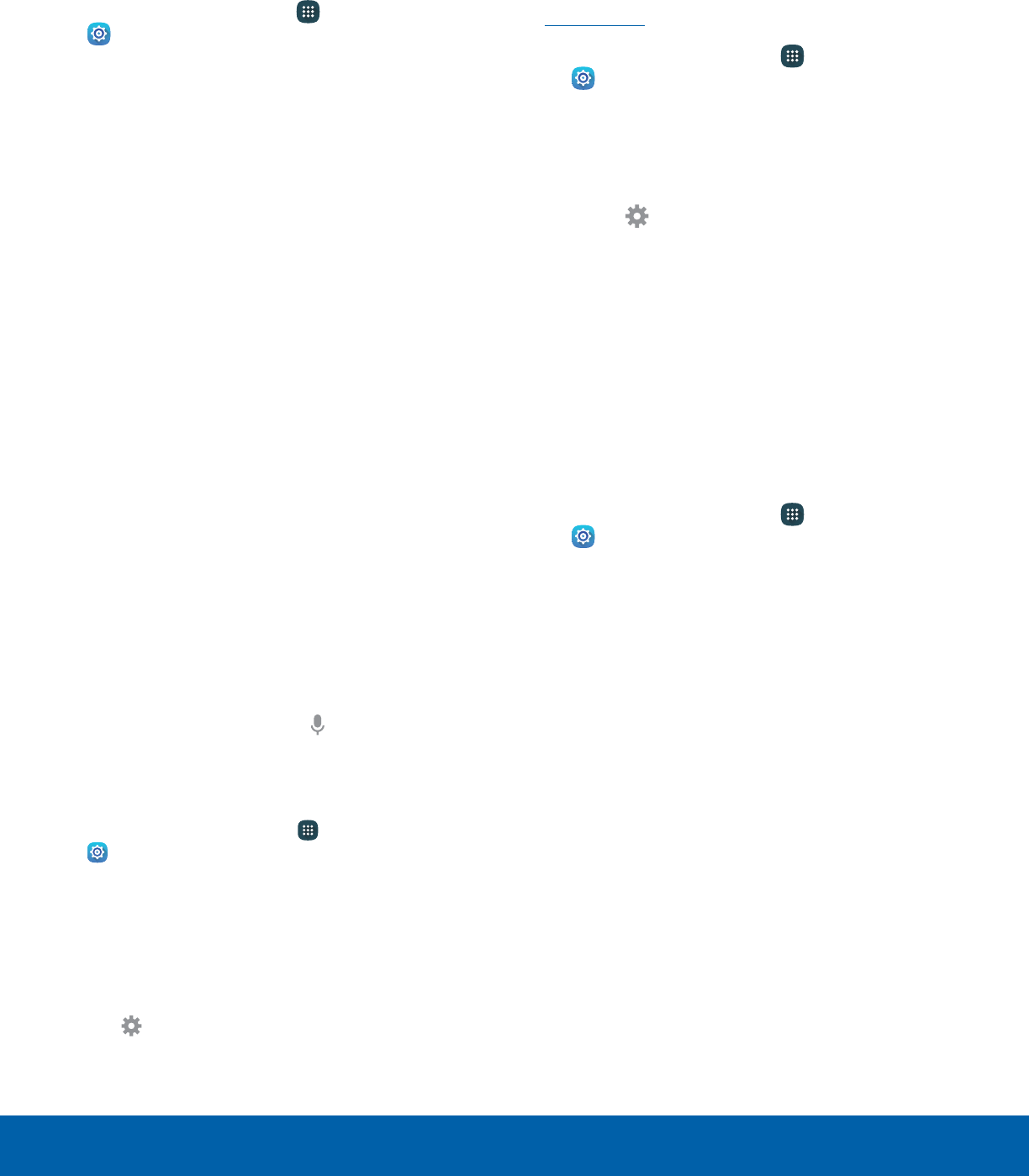
76 Language and InputSettings
Google Voice Typing
Speak rather than type your text entries using
Google Voice typing.
1. From a Home screen, tap Apps >
Settings.
2. Tap Language and input > Google voice typing
for options:
• Language: Select languages for Google Voice
typing.
• “Ok Google” detection: Launch a Google
search whenever you say “Ok Google”.
• Hands-free: Allow requests with the device
locked.
• Speech output: Select options for spoken
feedback.
• Offline speech recognition: Download and
install speech recognition engines, allowing
you to use voice input while not connected to
the network.
• Block offensive words: Hide search results
that contain offensive words.
• Bluetooth headset: Use audio input from
a Bluetooth headset (not included) if one is
connected.
Voice Input
Use Google Voice recognition to perform Google
searches using spoken commands.
To perform a voice search, tap in the Google
search bar or widget. Or say “Ok Google” to launch
a Google search (if the hotword detection option is
enabled).
1. From a Home screen, tap Apps >
Settings.
2. Tap Language and input > Voice input for
options.
3. Tap Enhanced Google services for full voice
interaction or Basic Google recognition for
simple voice recognition.
4. Tap Settings next to the selected option to
configure its options.
Text-to-Speech Options
Configure your Text-to-Speech (TTS) options. TTS
is used for various accessibility features, such
as Voice Assistant. For more information, see
Accessibility.
1. From a Home screen, tap Apps >
Settings.
2. Tap Language and input > Text-to-speech
options for options:
• Preferred TTS engine: Choose either the
Samsung or Google Text-to-speech engine.
Tap Settings next toeach TTS engine for
options.
• Speech rate: Set the speed at which the text
is spoken.
• Default language status: Display the default
language in use.
Pointer Speed
Configure pointer speed for an optional mouse or
trackpad (not included).
1. From a Home screen, tap Apps >
Settings.
2. Tap Language and input > Pointer speed.
3. Drag the slider to the right to go faster or to the
left to go slower.
4. Tap OK to save your setting.
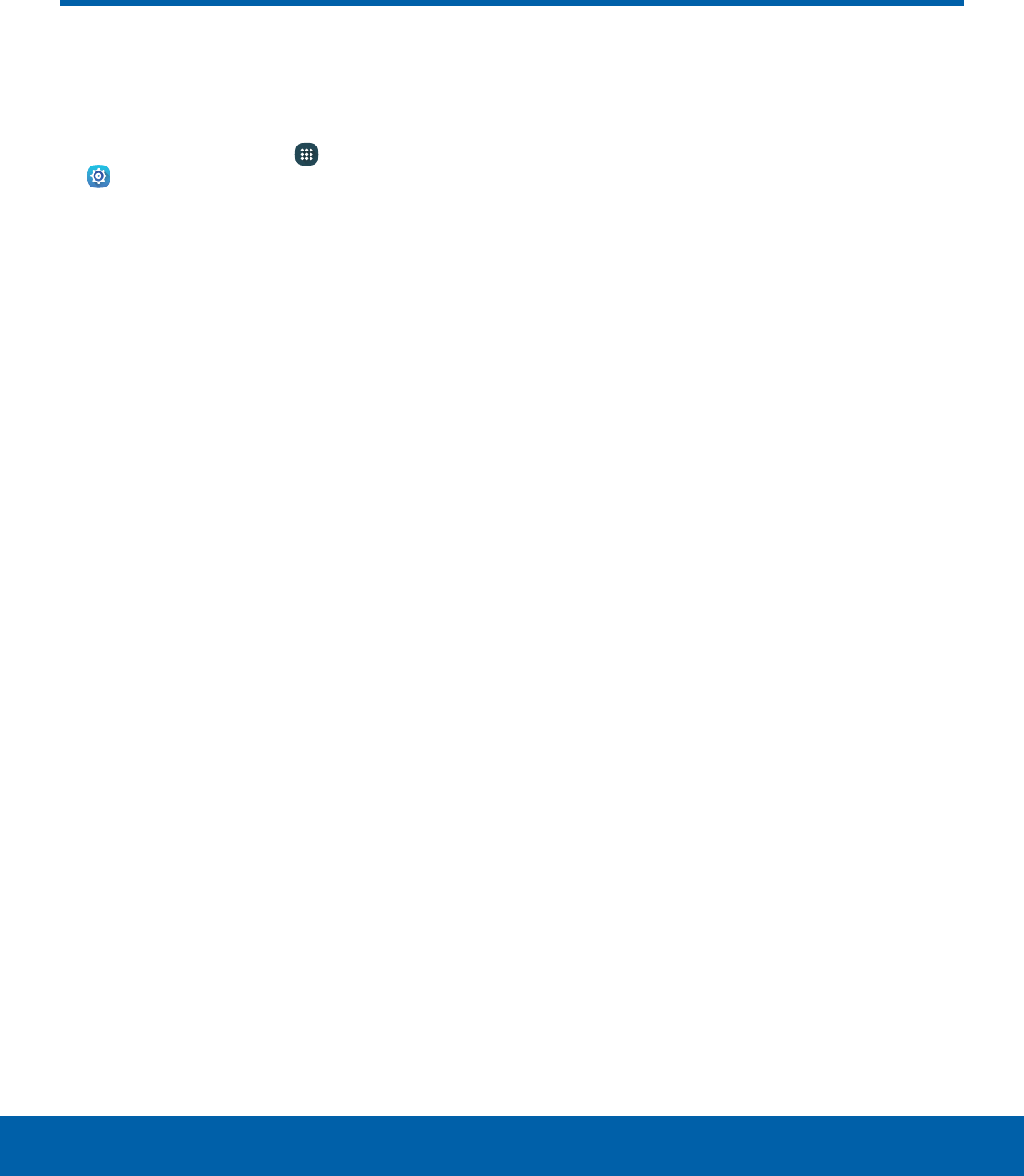
77 BatterySettings
Battery
View how battery power is used
for device activities.
1. From a Home screen, tap Apps >
Settings.
2. Tap Battery for options:
• Power saving mode: Save battery power by
limiting your device’s performance, limiting
vibration feedback, and restricting location
services and most background data.
• Ultra power saving mode: Save battery
power by using a minimal Home screen layout
and limiting the number of usable apps.
• Display battery percentage: Display the
battery charge percentage next to the battery
icon on the Status bar.
• Past and predicted usage: View estimated
usage time remaining based on your usage
over the last 7 days.
• Usage since last fully charged: Tap an item
to view details of its battery usage.
3. Tap Refresh to update the listing.
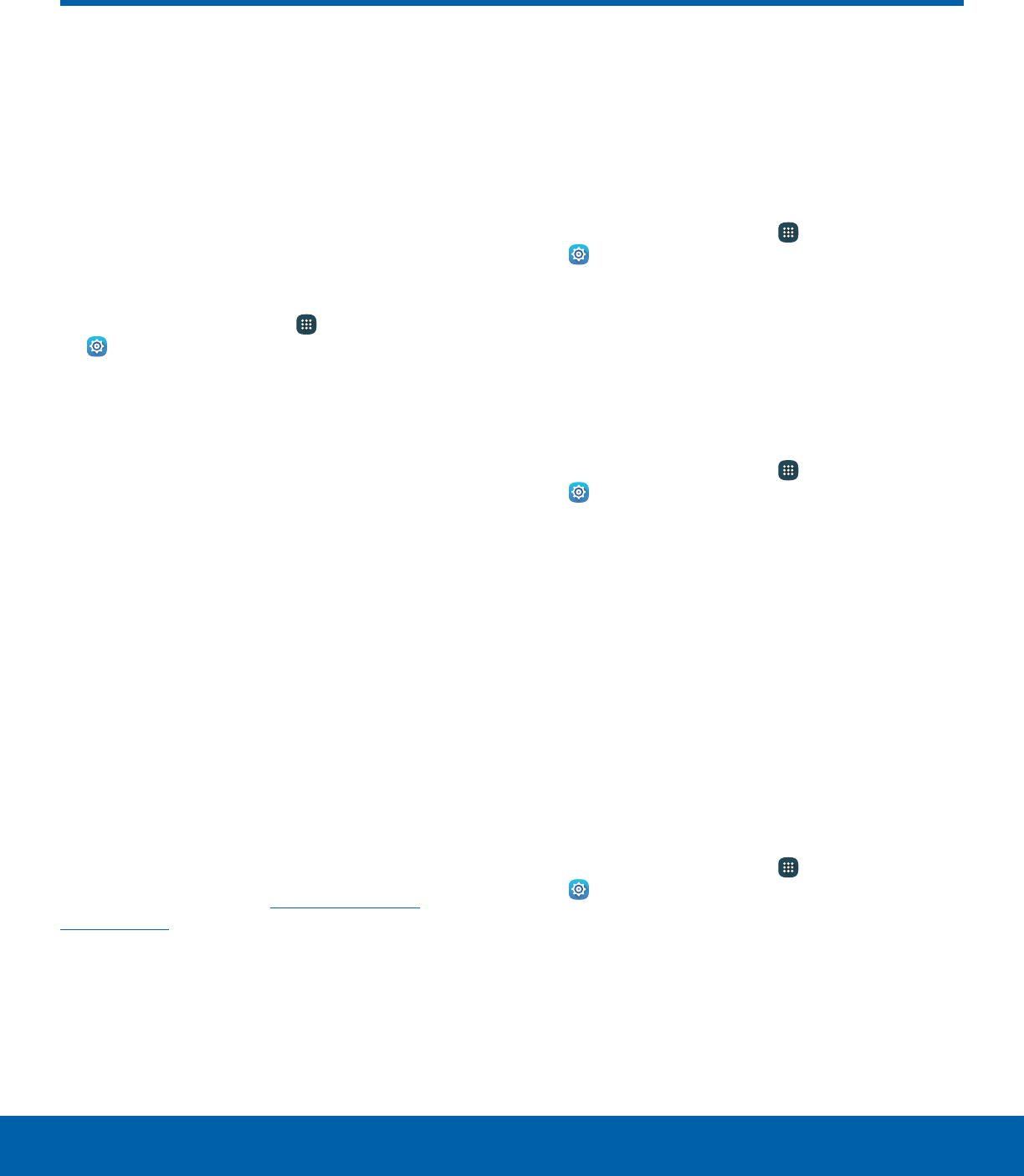
78 StorageSettings
Storage
View the device memory and
usage. Mount, unmount, or
format an optional memory card
(not included).
Device Memory
View and manage the memory used by the device.
1. From a Home screen, tap Apps >
Settings.
2. Tap Storage.
• The Device memory displays Total space.
• The amounts of memory used are further
divided into Available space, System memory,
Used space, Cached data, and Miscellaneous
files.
To increase available memory:
1. Tap Cached data to clear cached data for all
apps. Tap Delete to confirm.
2. Tap Miscellaneous files and select a file to
delete. After selecting one file, you have the
option to select other files, or tap Select all to
select all miscellaneous files. Tap Delete.
Memory Card (SD Card)
Once an optional memory card (not included) has
been installed in your device, the card memory is
displayed as Total space and Available space.
For more information, see Install an Optional
Memory Card.
Mount a Memory Card
When you install an optional memory card, it is
automatically mounted (connected to the device)
and prepared for use. However, should you unmount
the card without removing it from the device, you will
need to mount it before it can be accessed.
1. From a Home screen, tap Apps >
Settings.
2. Tap Storage > Mount SD card.
Remove a Memory Card
Warning: To prevent damage to information stored on
the memory card, unmount the card before removing
it from the device.
1. From a Home screen, tap Apps >
Settings.
2. Tap Storage > Unmount SD card.
3. Insert the removal tool into the hole on the
Memory card tray, and push until the tray pops
out.
4. Remove the Memory card from the tray, and slide
the tray back into the slot.
Format a Memory Card
Warning: When formatting an SD card, you should
back up your music and photo files that are stored on
the card because formatting the SD card deletes all
the stored data.
1. From a Home screen, tap Apps >
Settings.
2. Tap Storage > Format SD card and follow the
prompts.

79 Date and TimeSettings
Date and Time
By default, your device receives
date and time information from
the wireless network.
When you are outside network
coverage, you may want to
set date and time information
manually using the date and time
settings.
1. From a Home screen, tap Apps >
Settings.
2. Tap Date and time. The following options are
available:
• Automatic date and time: Receive date and
time updates from the wireless network.
• Set date: Enter the current date (only available
when Automatic date and time is disabled).
• Set time: Enter the current time (only available
when Automatic date and time is disabled).
• Select time zone: Choose your local time
zone (only available when Automatic date and
time is disabled).
• Use 24-hour format: Set the format for
displaying time.
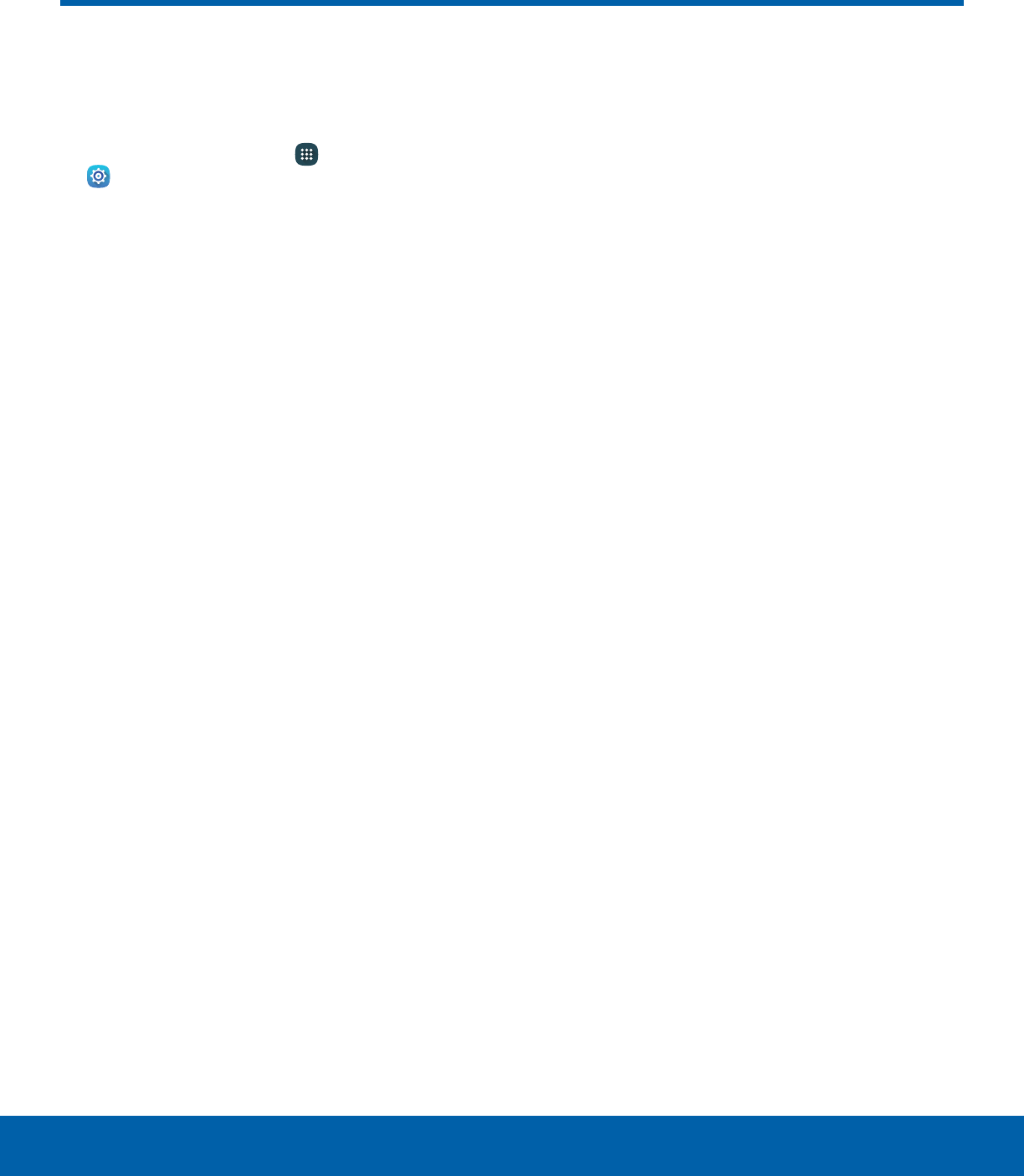
80 User ManualSettings
User Manual
View the User Manual for your
device online.
1. From a Home screen, tap Apps >
Settings.
2. Tap User manual.
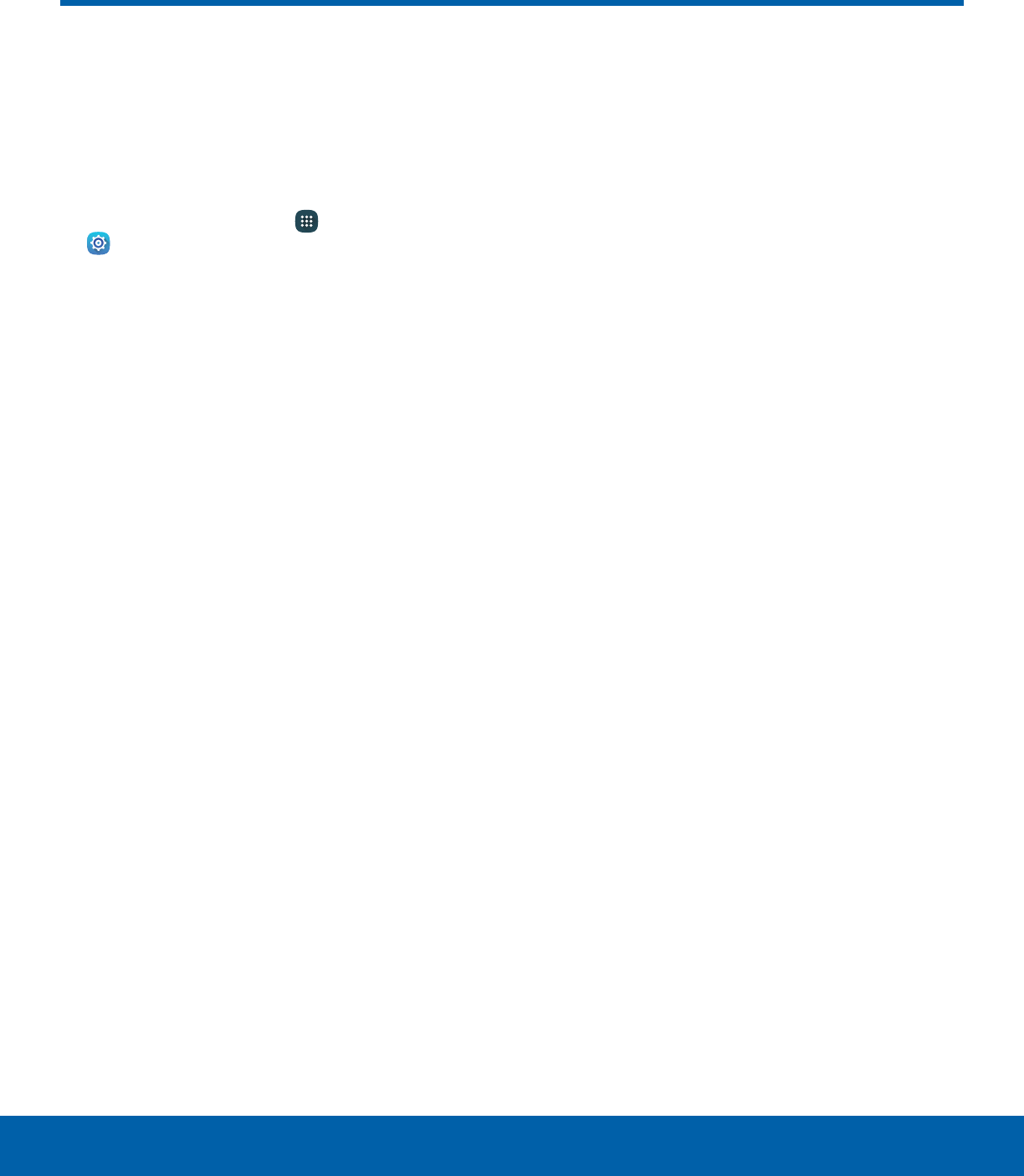
81 About DeviceSettings
About Device
View information about your
device, including current status,
legal information, hardware and
software versions, and more.
1. From a Home screen, tap Apps >
Settings.
2. Tap About device, and then tap items for more
details:
• Software update: Check for and install
available software updates.
• Status: View the status of the battery, network,
and other information about your device.
• Legal information: View legal notices and
other legal information.
• Device name: View and change your device’s
name.
• Additional device information includes the
Model number, Android version, Build number,
and more.