Sony CUH 1116A PS4 (20th Anniversary) Quick Start Guide QSG 20th ENFRDEIT
User Manual: sony PS4 - CUH-1116A (20th Anniversary) - Quick Start Guide Free User Guide for Sony PlayStation, Manual
Open the PDF directly: View PDF ![]() .
.
Page Count: 64
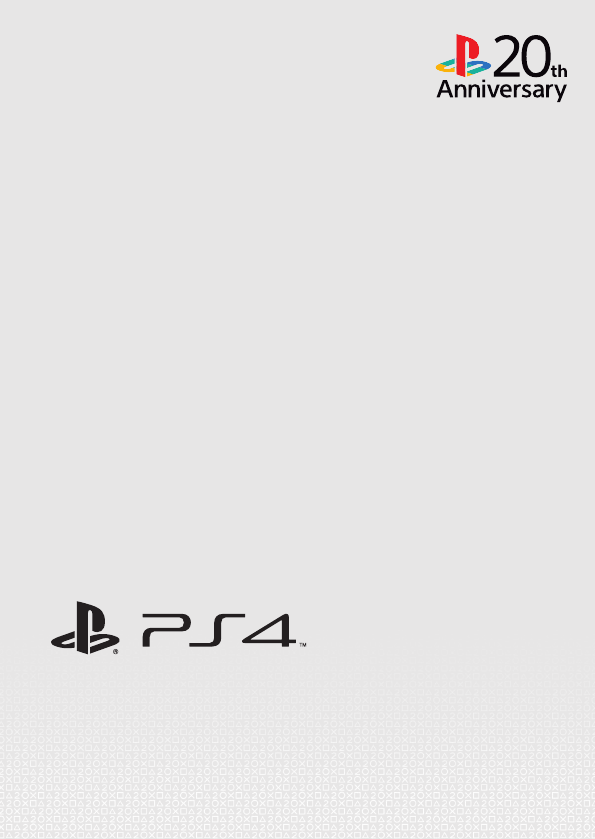
Quick Start Guide / Guide de mise en route
Kurzanleitung / Guida introduttiva
English / Français / Deutsch / Italiano
CUH-1116A
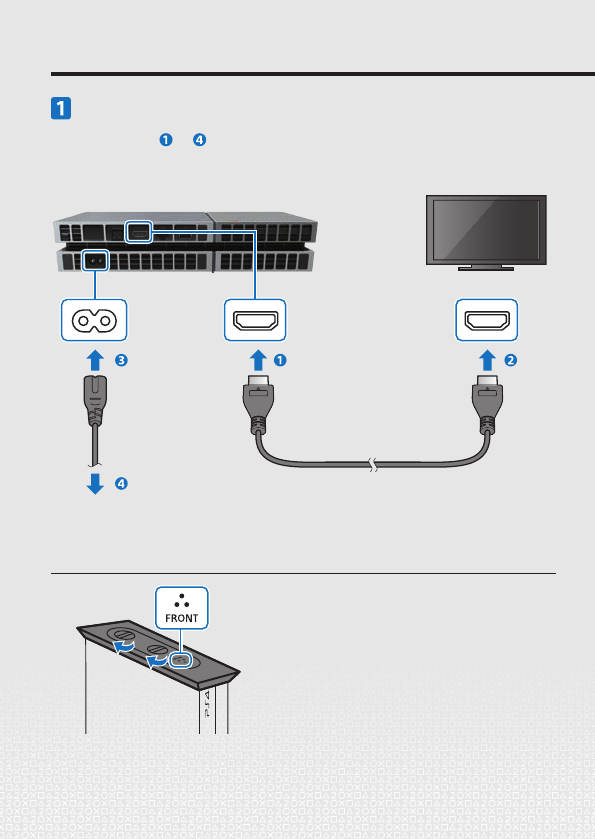
2
Connect to your TV.
Follow the steps to below to connect your PlayStation®4 system to your
TV.
Getting started
Rear view
• When using the system in a vertical position,
use the supplied vertical stand. Place the PS4™
system on a soft cloth and align the front of
the stand with the front of the PS4™ system.
• Do not lift the system only by the stand when
the stand is attached.
AC IN connector HDMI OUT port
AC power cord
To an electricity supply
HDMI cable
HDMI input port
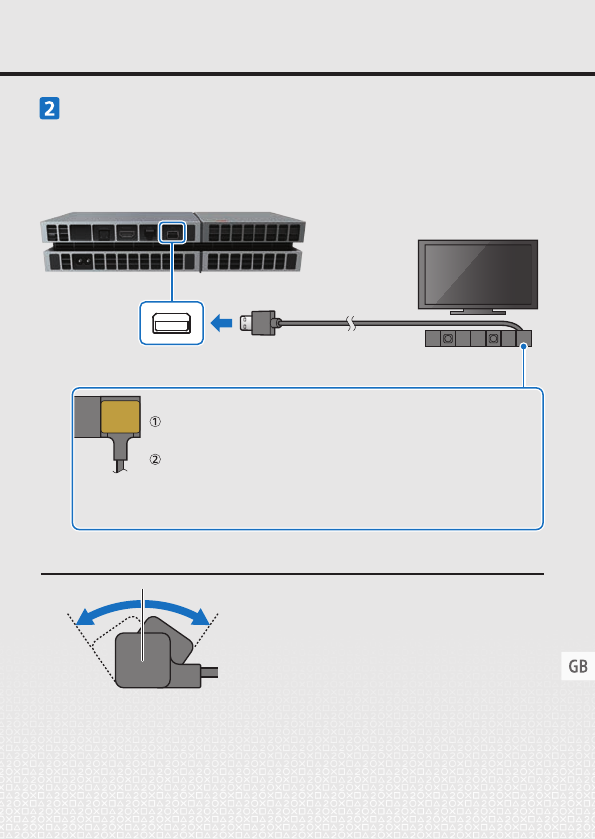
3
Connect the PlayStation
®Camera.
Remove the protective film, and then place the camera in front of your TV, at
the centre.
• If the camera’s dual lenses ever become dirty,
wipe them with a soft cloth.
• If you need to adjust the angle of the camera,
rotate it up or down.
Rear view
35° 35°
AUX port
To fix the camera in place
Remove the white film from the supplied double-sided tape (for
PlayStation®Camera), and then attach the tape to the bottom of
the camera.
Remove the yellow film, and then secure the camera on a
horizontal surface in front of your TV.
NOTE: The double-sided tape should not be used to attach the
camera to the TV itself. Use of the tape to secure the camera to a
painted surface may result in the marking or removal of paintwork.
PlayStation®Camera
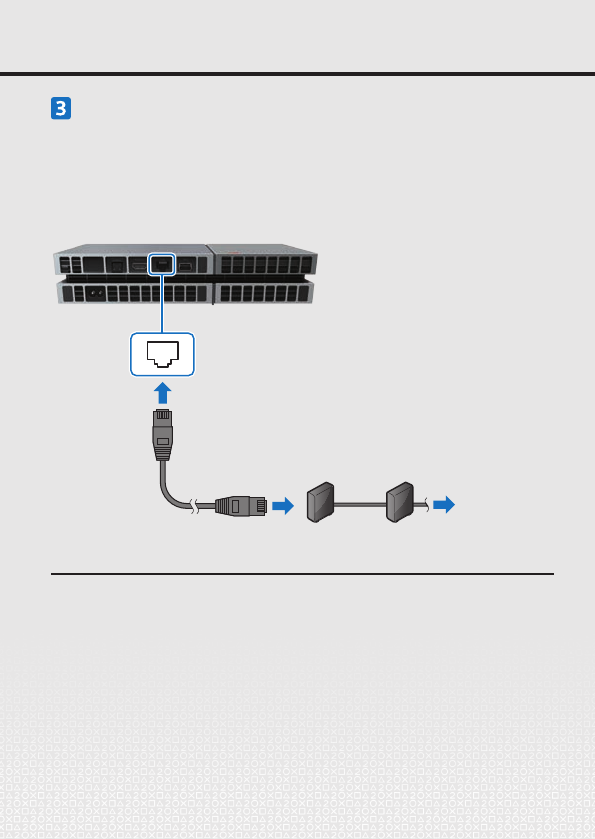
4
Connect to a LAN cable (sold separately).
No Wi-Fi connection? You can use a LAN cable to connect your PS4™ system
to the Internet instead.
To connect your PS4™ system to the Internet via Wi-Fi, do not connect a LAN
cable.
We recommend connecting your PS4™ system to the Internet to get the
most out of it.
LAN port
LAN cable
(sold separately)
Type of connection:
Router Internet connected device
such as a modem
To the Internet
Rear view
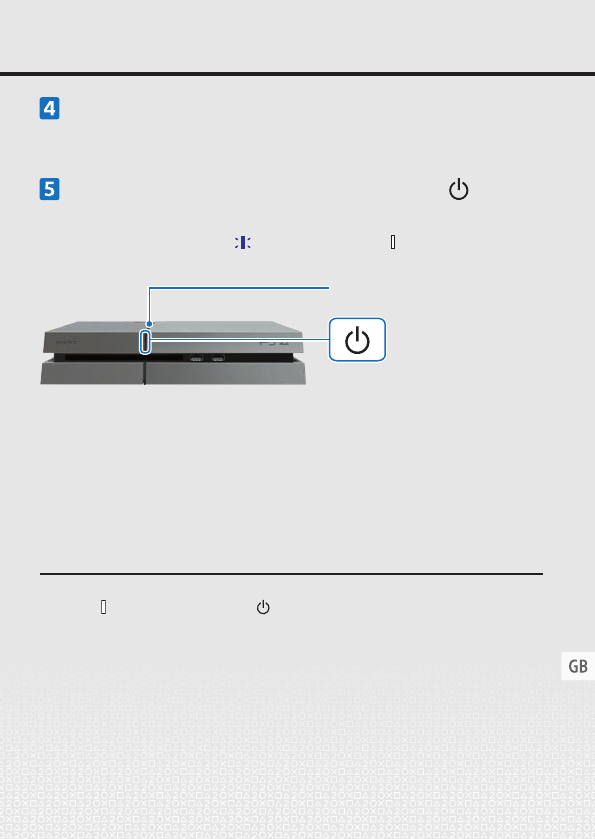
5
Turn on your TV, and then change the TV channel to
HDMI™.
Turn on your PS4™ system by touching the (power)
button.
The power indicator will blink blue, before turning white.
If you can't get a picture when the PS4™ system is turned on (the power indicator
will turn white), simply touch the (power) button for at least 7 seconds (until
the system beeps twice) to turn off the power, and then turn on the power again.
Front view
Power indicator
Power button
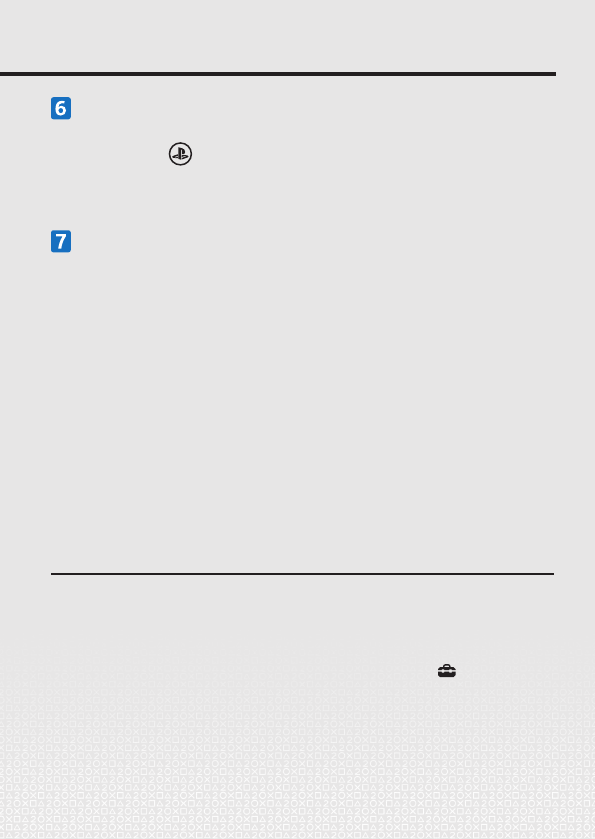
6
Connect your DUALSHOCK®4 wireless controller to
your PS4™ system using the USB cable, and then
press the (PS) button.
The controller will be registered (paired), and turn on.
Select your settings.
Set up an Internet connection, set the date and time, and adjust other settings.
Follow the on-screen instructions to adjust various settings, and then select
[Start Now] from the set-up completion screen.
Once you have set up an Internet connection, a system software update will
be downloaded automatically - as will future system software updates.
Will a child be using your PS4™ system? If so, be sure to read “Setting the
parental control” section.
• You'll need to register the controller in some situations, such as when you use
the controller for the first time, or when you use the controller on another PS4™
system.
• Once you've registered the controller, you can disconnect the USB cable and use
the controller wirelessly.
• You can change any settings that you previously skipped via (Settings) in the
function screen.
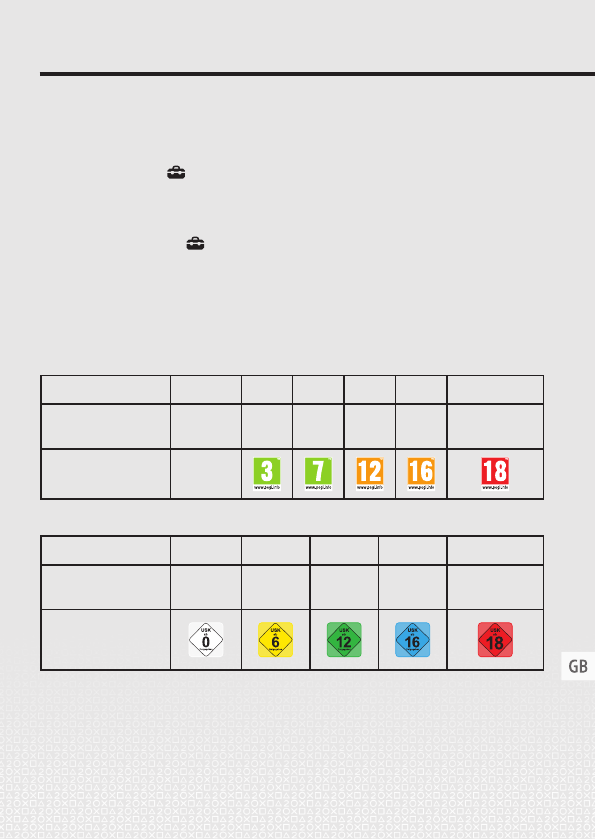
7
Some PS4™ content may not be suitable for your child. Most PS4™ content is
rated by an independent ratings body.
To ensure your child only has access to suitably rated content, just set the
correct parental control before you first let your child play. You can set the
parental controls in (Settings) in the function screen > [Parental Controls] >
[Restrict Use of PS4 Features] > [Application]. Use the tables below for
guidance on how the Parental Control Setting relates to different age groups.
You can restrict access to Blu-ray Disc™ and DVD video content, and to the
Internet Browser, from (Settings) in the function screen > [Parental Controls]
> [Restrict Use of PS4 Features]. Restricting access to the Internet Browser will
not prevent launch of some applications that use the Internet.
Regardless of the Parental Control Settings, you should monitor your child’s
activity on the PS4™ system. You can override the Parental Control Settings at
any time to allow an older child or adult to play.
Europe, Africa and India
Player’s Age Under 3 3-6 7-11 12-15 16-17 18 and over
PS4™ Parental
Control Setting 1 2 3 5 7 9
Highest game
age rating
Germany
Player’s Age Under 6 6-11 12-15 16-17 18 and over
PS4™ Parental
Control Setting 1 3 5 7 9
Highest game
age rating
Setting the parental control
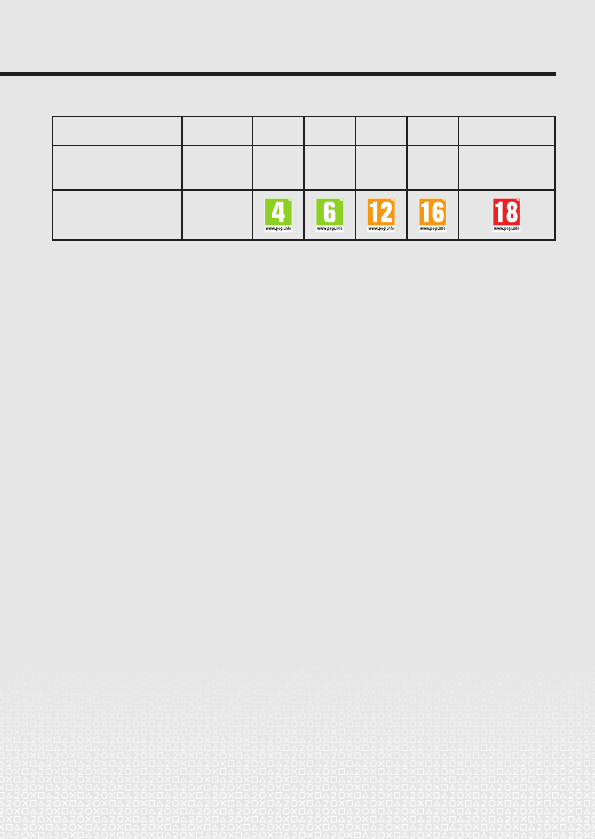
8
Portugal
Player’s Age Under 4 4-5 6-11 12-15 16-17 18 and over
PS4™ Parental
Control Setting 1 2 3 5 7 9
Highest game
age rating
For more information on parental controls and age ratings please visit
eu.playstation.com/parents or go to the Settings section of the User's Guide.
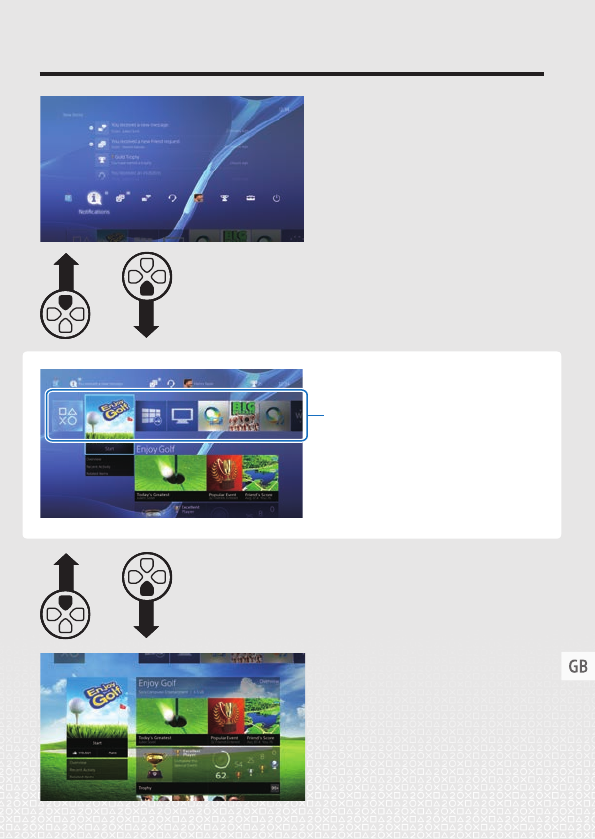
9
Using the screen
Up button/
Down button
Up button/
Down button
Function screen
Access several features here
including your current Trophy
details, new notifications,
Friends and Settings.
To enjoy some features, you
must have an Internet
connection or be signed in to
PSNSM.
Home screen
Content area
Access your games and other
content. All content is listed from
left to right in order of the most
recently accessed.
Content info screen
Access the latest information
about the currently selected
content. To display the latest
information, you must be signed
in to PSNSM.
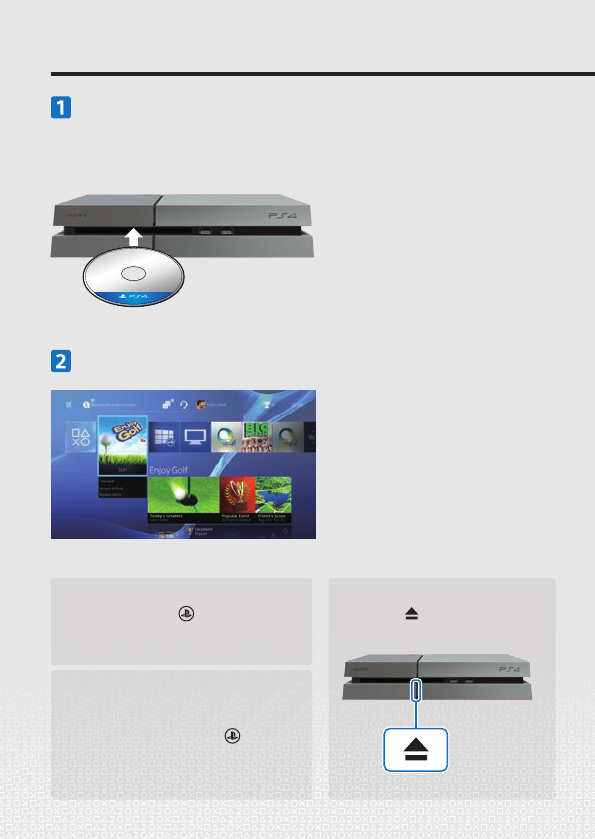
10
Insert a disc.
The game will appear in the content area of the home screen.
Select the game to start playing.
Playing games
Returning to the home screen
from a game
To return to the home screen without
quitting a game, press the (PS)
button.
To resume playing the game, select it
from the content area.
Removing a disc
Touch the (eject) button.
Quitting a game
Press and hold the (PS) button, and
then select [Close Application].
Eject button
Front view
Front view
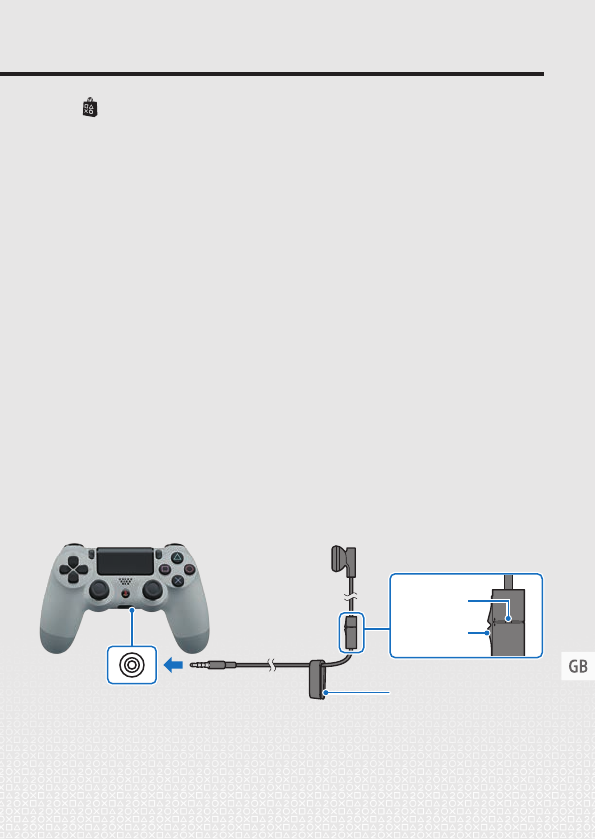
11
Go to (PlayStation®Store)
Now that you've got a PS4™ system, it's time to head over to see what's
available at PlayStation®Store.
PlayStation®Store has a wide variety of downloadable content, some of which
you can’t get anywhere else. You’ll find games to suit every taste, as well as
game add-ons that make your games even more fun to play, plus free demos
and much, much more. And you can even begin playing your games before
they've finished downloading.
To use PlayStation®Store, you must have a Sony Entertainment Network (SEN)
account and an Internet connection. PlayStation®Store and SEN subject to
terms and country and language restrictions, see eu.playstation.com/legal for
details.
Users are responsible for internet service fees. Users must be 7 years or older
and users under 18 require parental consent. Additional age restrictions may
apply. Charges apply for some content and/or services.
Sharing your gaming experience
When using some of the PS4™ system's online services, you can upload
screenshots and video clips of gameplay from a game, and broadcast (stream)
your gameplay.
To use these features, you must have an SEN master account and an Internet
connection.
Using a mono headset
Connect the mono headset to your controller for in-game voice chat.
Microphone
MIC switch
Mono headset
Stereo headset jack Clip
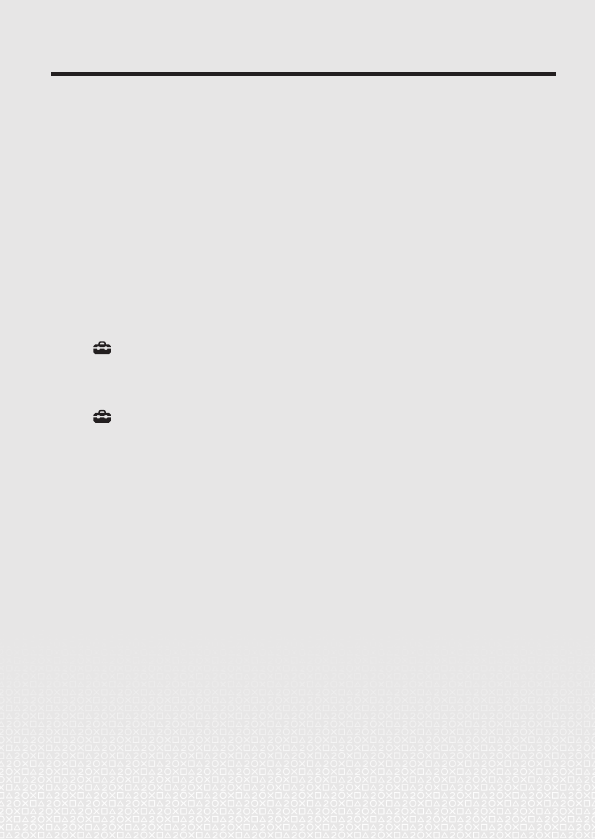
12
Create an SEN account to use PSNSM and SEN services such as
PlayStation®Store and Music Unlimited*.
* Not available in all countries.
• You can create your own SEN account for free.
• You must have an Internet connection to use services. You must also update
the system software to the latest version.
• A maximum of 16 accounts can be registered on each PS4™ system.
• To create a sub account for users under a certain age, you must first create a
master account for a parent or guardian.
• Accounts created on a PlayStation®3 system, a PlayStation®Vita system, or a
computer can be used on the PS4™ system.
If you do not have an SEN account
Select (Settings) > [PSNSM] > [Sign In to PSN] from the function screen, and
then follow the screens to create an account.
If you already have an SEN account
Select (Settings) > [PSNSM] > [Sign In to PSN] from the function screen, enter
your sign-in ID and password, and then select [Sign In].
Creating an SEN account
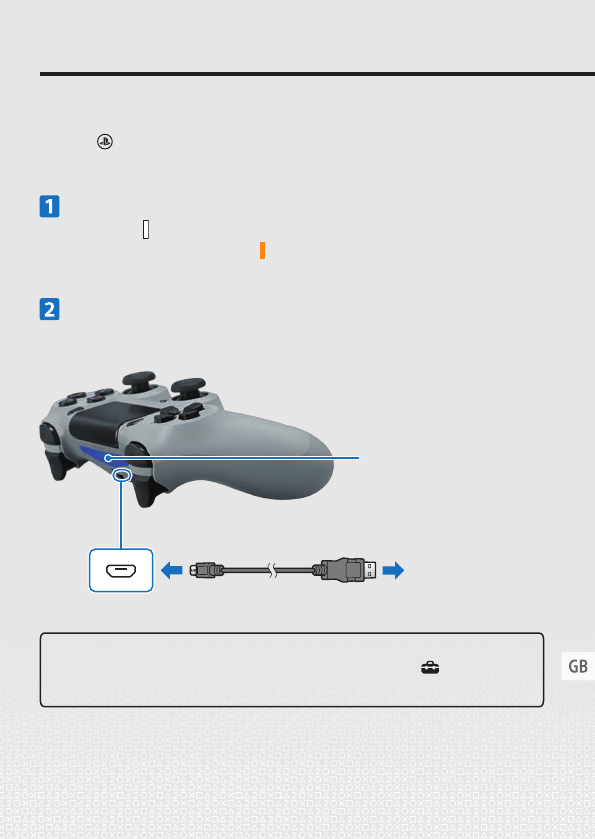
13
Charging
To use your controller wirelessly, you must first charge its battery. Press and
hold the (PS) button and the controller's battery charge level will be shown
on-screen.
Turn on your PS4™ system (the power indicator will
light up white), or set it to standby mode (the power
indicator will light up orange).
Connect your controller to your PS4™ system with the
USB cable.
Using the controller
To charge your controller when in standby mode, you must first
checkmark the [Supply Power from USB Ports] option in (Settings) >
[Power Saving Settings] > [Set Functions Available in Standby Mode].
Light bar
To your
PS4™ system
USB port
USB cable
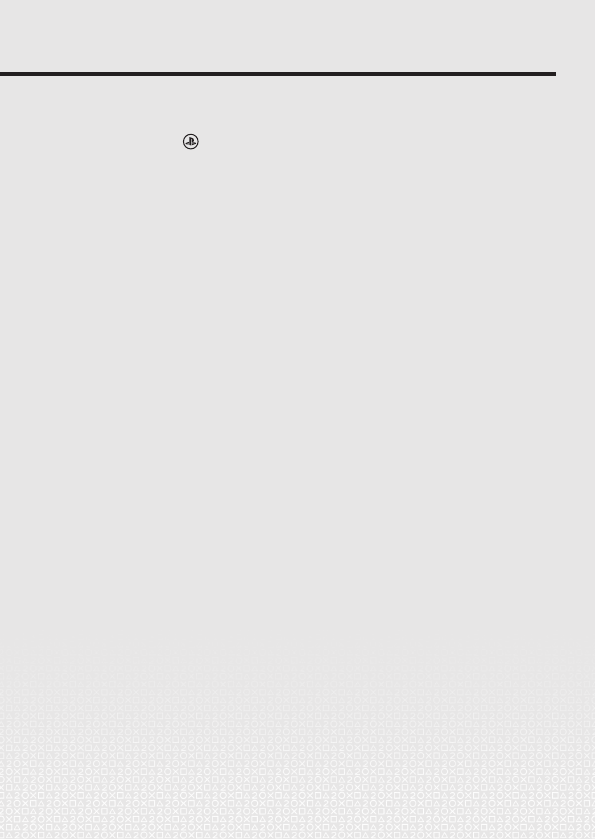
14
Using multiple controllers
You can use up to 4 controllers at the same time.
When you press the (PS) button on a controller for which registration has
been completed, a colour will be assigned to that user and the light bar will
light up in their own colour, depending on the order in which they join in. The
first user is blue, the second is red, the third is green and the fourth is pink.
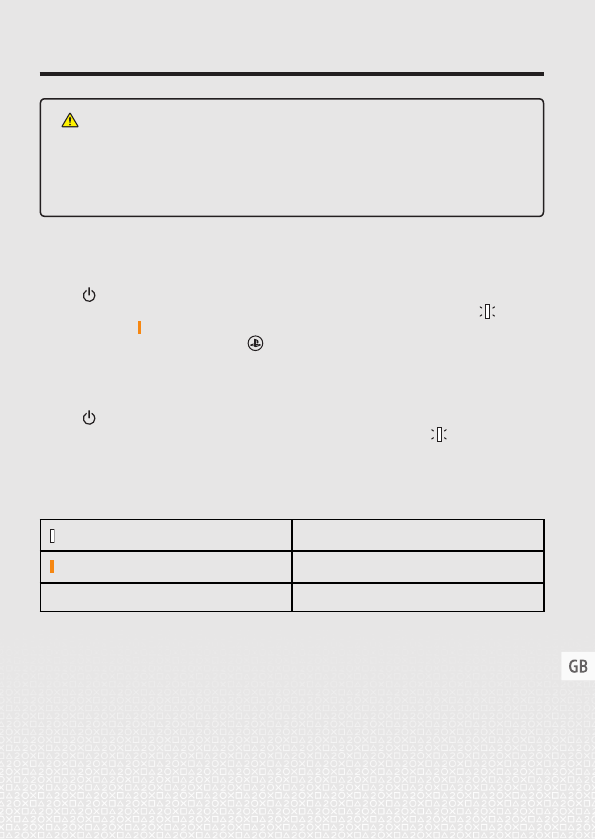
15
Caution
If you disconnect the AC power cord while the power indicator is lit or
blinking, data might be lost or corrupted, or the system might become
damaged. You must disconnect the AC power cord only once the power is
turned off completely. Be sure to read the "Turning off the power completely"
section below.
Entering standby mode
You can charge the controller from a USB port and remain signed in to PSNSM
while in standby mode.
Select (Power) from the function screen, and then select [Enter Standby
Mode]. The picture will disappear, and the power indicator will blink white,
before turning orange.
To exit standby mode, press the (PS) button.
Turning off the power completely
Select (Power) from the function screen, and then select [Turn Off PS4].
The picture will disappear, and the power indicator will blink white, before
turning off.
Power indicator status
White The power is on
Orange Standby mode
Unlit The power is off
Turning off the power
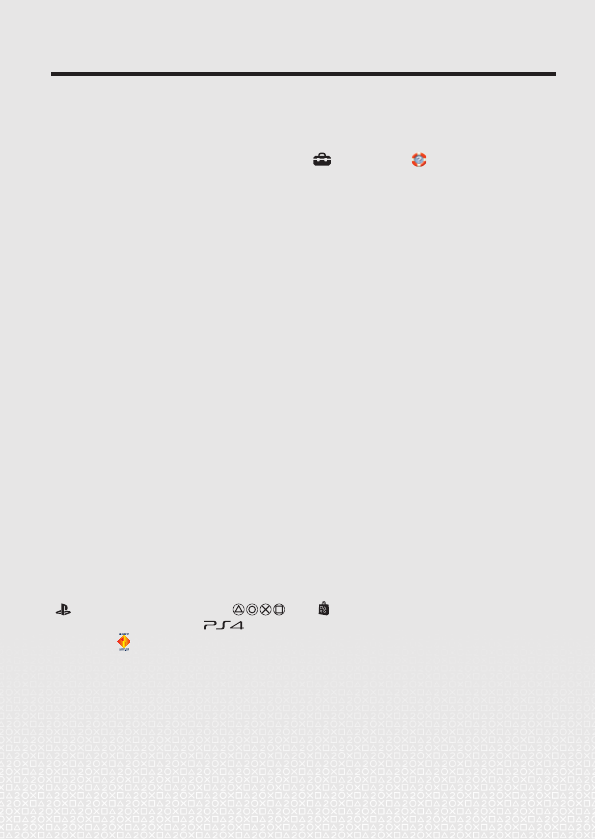
16
User's Guide
The User's Guide contains more information about what your PS4™ system
can do – including how to adjust settings, how long to charge the controller
for and how to use each function. Select (Settings) > (User's Guide) from
the function screen.
You can also view the User's Guide by visiting:
eu.playstation.com/help/ps4/manuals/
You must have an Internet connection to view the User’s Guide.
Safety Guide
The Safety Guide contains information about how to safely use your PS4™
system, and information about specifications. Be sure to read it before using
the system.
" ", "PlayStation", "DUALSHOCK", " " and " " are registered trademarks of Sony
Computer Entertainment Inc. " " and "PSN" are trademarks of the same company.
"SONY" and " " are registered trademarks of Sony Corporation. "Sony Entertainment Network" is a
trademark of the same company.
The terms HDMI and HDMI High-Definition Multimedia Interface, and the HDMI Logo are trademarks
or registered trademarks of HDMI Licensing LLC in the United States and other countries.
"Blu-ray Disc™" and "Blu-ray™" are trademarks of the Blu-ray Disc Association.
Design and specifications are subject to change without notice.
Information about system functionality and images published in this document may vary from
those for your system, depending on the system software version in use. Also, the illustrations and
screen images used in this guide may vary from the actual product.
The information contained in this manual is subject to change without notice.
Further information
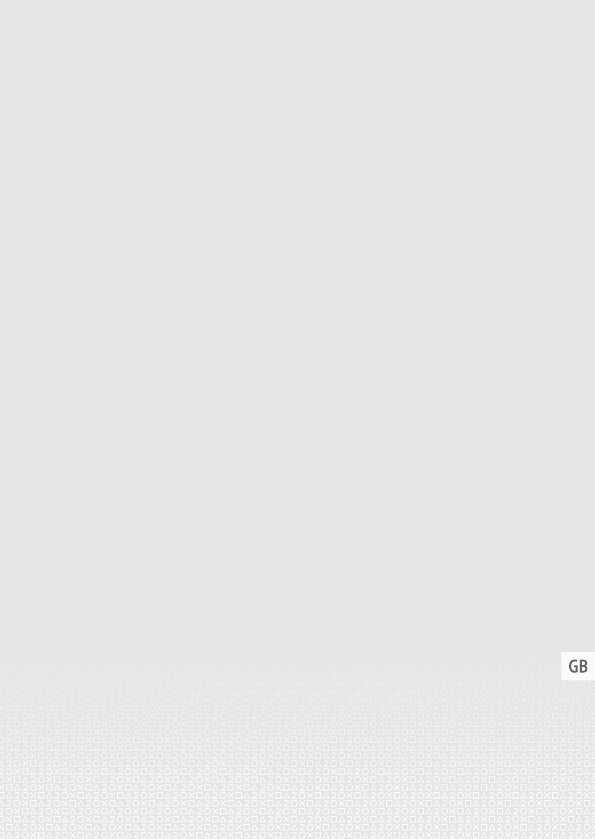
17
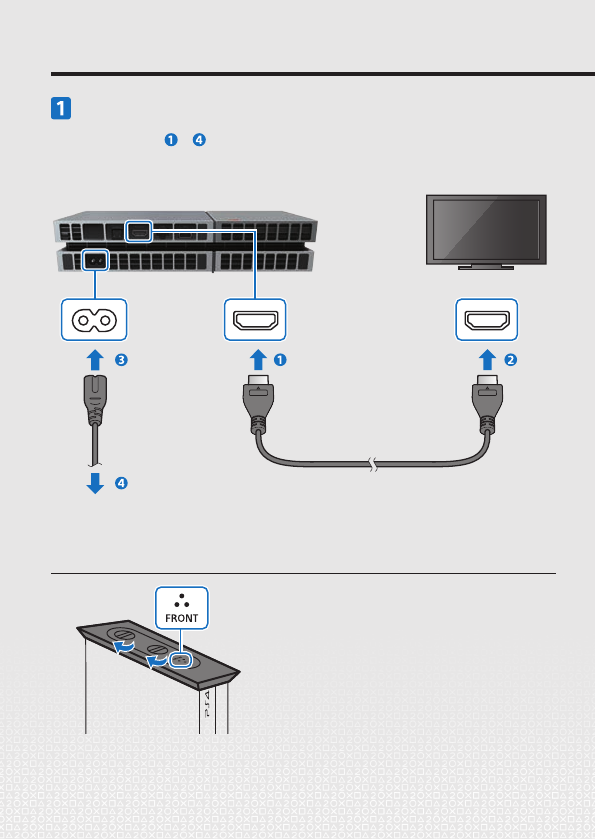
18
Connectez le système à votre téléviseur.
Suivez les étapes à ci-dessous pour connecter le système PlayStation®4 à
votre téléviseur.
Mise en route
Connecteur AC IN Port HDMI OUT Port d’entrée HDMI
Cordon d'alimentation
Vers une source d'alimentation électrique
Câble HDMI
Vue arrière
• En cas d’utilisation du système PS4™ en
position verticale, utilisez le socle vertical
fourni. Posez le système PS4™ sur un chiffon
doux et alignez l’avant du socle sur l’avant du
système.
• Ne jamais soulever le système par le socle
quand le système est posé sur le socle.
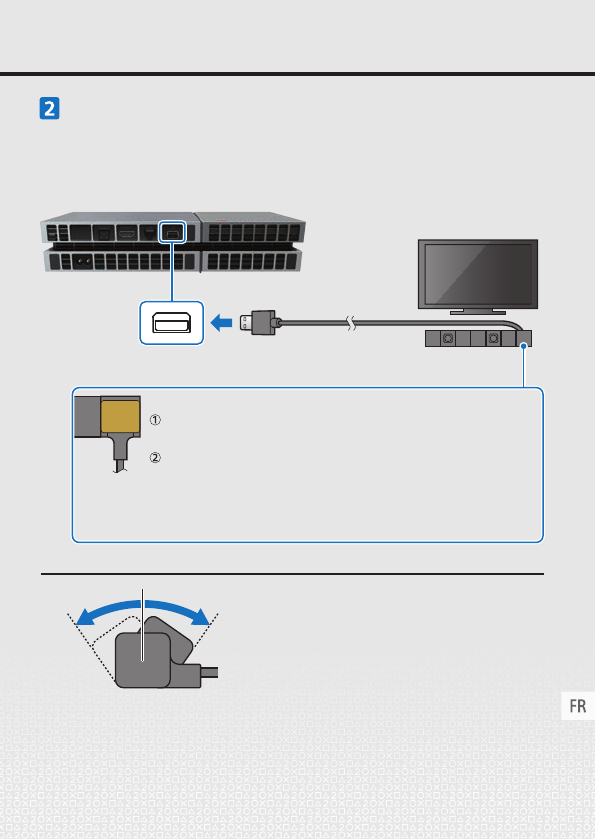
19
Connectez la PlayStation
®Camera.
Retirez le film de protection, puis installez la caméra devant votre téléviseur,
au centre.
• Si les deux objectifs de la caméra sont sales,
nettoyez-les à l’aide d’un chiffon doux.
• Pour ajuster l’angle de la caméra, tournez-la
vers le haut ou vers le bas.
Vue arrière
35° 35°
port AUX
Pour installer la caméra
Retirez le film blanc de le ruban adhésif double face fourni
(pour PlayStation®Camera), et collez le ruban adhésif sous la partie
inférieure de la caméra.
Retirez le film jaune, puis fixez la caméra sur une surface horizontale
devant le téléviseur.
REMARQUE : le ruban adhésif double face ne doit pas être utilisé pour
fixer la caméra au téléviseur. L'utilisation de ruban adhésif double
face pour fixer la caméra sur une surface peinte peut provoquer un
marquage ou un décollement de la peinture.
PlayStation®Camera
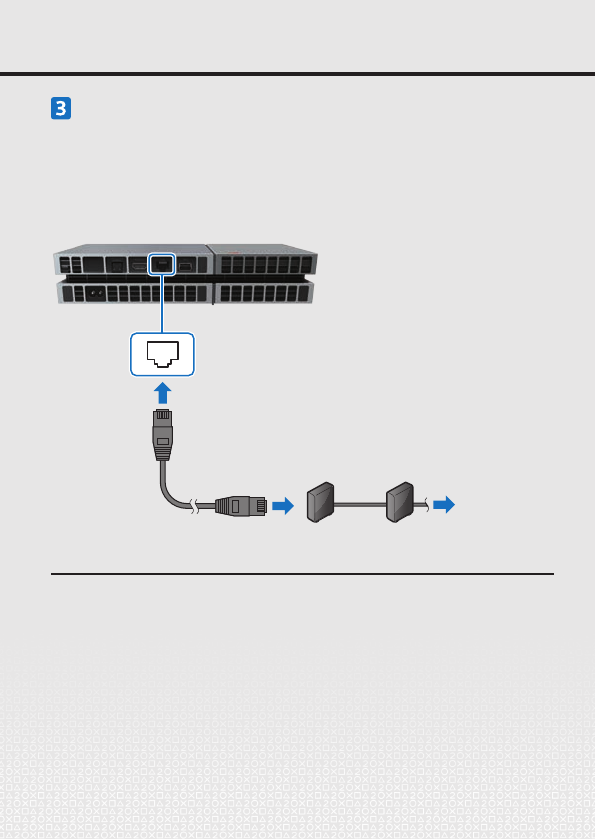
20
Connectez le câble LAN (vendu séparément).
Pas de connexion Wi-Fi? Vous pouvez utiliser un câble LAN pour connecter
votre systèmePS4™ à Internet.
Pour connecter votre systèmePS4™ à Internet en Wi-Fi, ne connectez pas de
câble LAN.
Nous vous recommandons de connecter votre systèmePS4™ à Internet pour
en profiter au maximum.
Port LAN
Câble LAN
(vendu séparément)
Type de connexion :
Routeur Périphérique connecté à
Internet tel qu’un modem
Vers Internet
Vue arrière
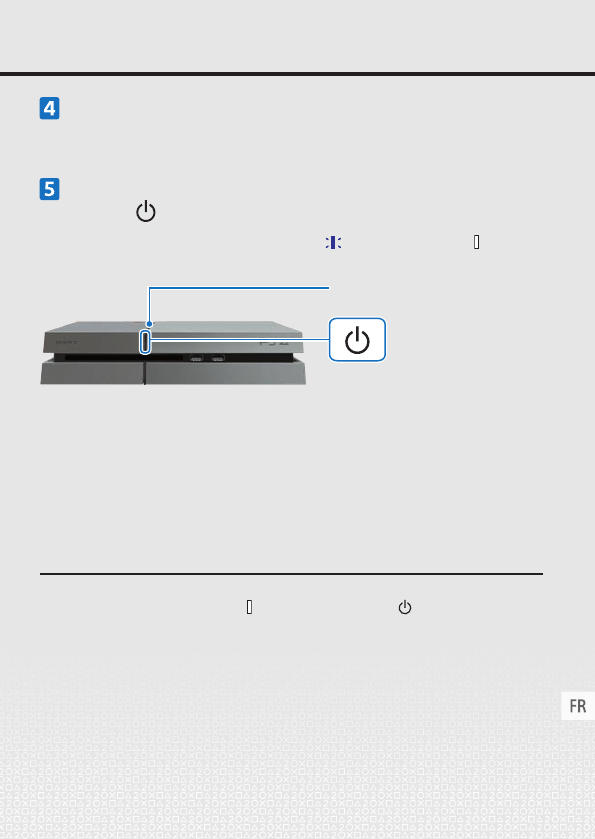
21
Allumez votre téléviseur, puis définissez l'entrée du
téléviseur sur HDMI™.
Allumez votre système PS4™ en appuyant sur la
touche (alimentation).
L'indicateur d'alimentation clignote en bleu , puis devient blanc .
Si vous n’obtenez aucune image à la mise en route du système PS4™ (l’indicateur
d’alimentation s’allume en blanc ), appuyez sur la touche (alimentation)
pendant au moins 7 secondes (jusqu’à ce que le système émette deux bips) afin
d’éteindre l’alimentation, puis rallumez le système.
Vue avant
Indicateur d'alimentation
Touche d'alimentation
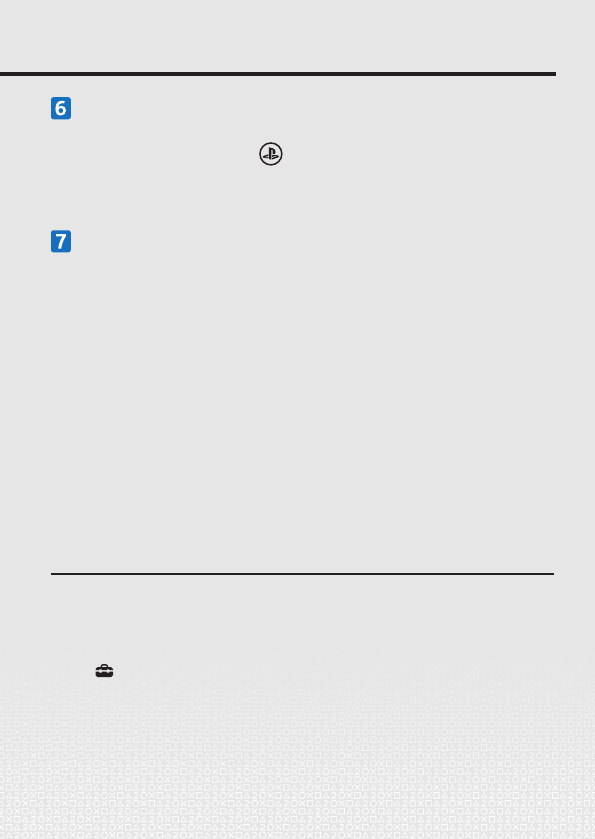
22
Connectez votre manette sans fil DUALSHOCK®4 à
votre système PS4™ à l’aide du câble USB, puis ap-
puyez sur la touche (PS).
La manette est enregistrée (associée) et s'allume.
Sélectionnez vos paramètres.
Établissez une connexion Internet, réglez la date et l’heure, ainsi que les autres
paramètres. Suivez les instructions qui s’affichent à l’écran pour régler les
différents paramètres, puis sélectionnez [Commencer maintenant] dans l’écran
de fin de la configuration.
Une fois la connexion Internet établie, une mise à jour du logiciel du système
sera téléchargée automatiquement - tout comme pour les futures mises à
jour.
Un enfant utilisera votre systèmePS4™? Si oui, consultez la section
"Définition du contrôle parental".
• Vous devrez enregistrer la manette dans certains cas, notamment lorsque vous
l'utilisez pour la première fois ou si vous l'utilisez sur un autre systèmePS4™.
• Une fois la manette enregistrée, vous pouvez déconnecter le câbleUSB et
utiliser la manette sans fil.
• Vous pouvez modifier tous les paramètres que vous aviez préalablement sautés
via (Paramètres) dans l'écran de fonctions.
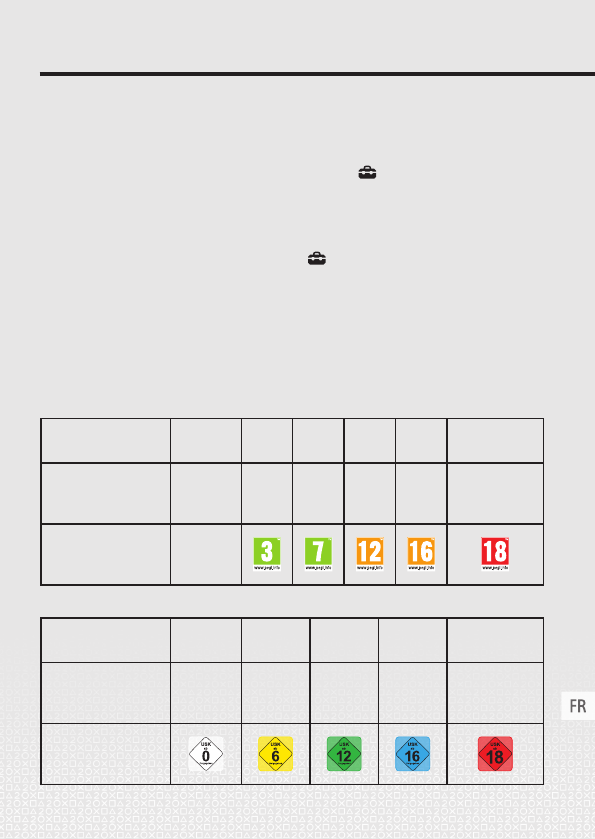
23
Certains contenusPS4™ peuvent ne pas être adaptés à votre enfant. La majorité
des contenusPS4™ est évaluée par un organisme de classification indépendant.
Pour être sûr que votre enfant ait uniquement accès à du contenu adapté,
définissez le bon niveau de contrôle parental avant de laisser votre enfant jouer.
Vous pouvez définir le contrôle parental à partir de (Paramètres) dans la écran
de fonctions> [Contrôle parental]> [Restreindre l’utilisation des fonctionnalités
PS4]> [Application]. Utilisez les tableaux ci-dessous pour savoir comment définir
le paramètre de contrôle parental en fonction des différentes tranches d'âge.
Vous pouvez restreindre l'accès au contenu vidéo des DVD et des Blu-rayDisc™,
ainsi qu'au navigateur Internet, à partir de (Paramètres) dans la écran de
fonctions> [Contrôle parental]> [Restreindre l’utilisation des fonctionnalités
PS4]. La restriction de l'accès au navigateur Internet n'empêchera pas le
lancement de certaines applications utilisant Internet.
Indépendamment des paramètres de contrôle parental, vous devez surveiller
l'activité de votre enfant sur le systèmePS4™. Vous pouvez retirer les
paramètres de contrôle parental à tout moment pour permettre à un adulte
ou à un enfant plus âgé de jouer.
Europe, Afrique et Inde
Âge du joueur Moins
de 3ans
3-6
ans
7-11
ans
12-15
ans
16-17
ans
18ans et
plus
Paramètre de
contrôle
parentalPS4™
1 2 3 5 7 9
Classification par
âge la plus
élevée
Allemagne
Âge du joueur Moins
de 6ans 6-11 ans 12-15
ans
16-17
ans
18 ans et
plus
Paramètre de
contrôle
parentalPS4™
1 3 5 7 9
Classification par
âge la plus
élevée
Définition du contrôle parental
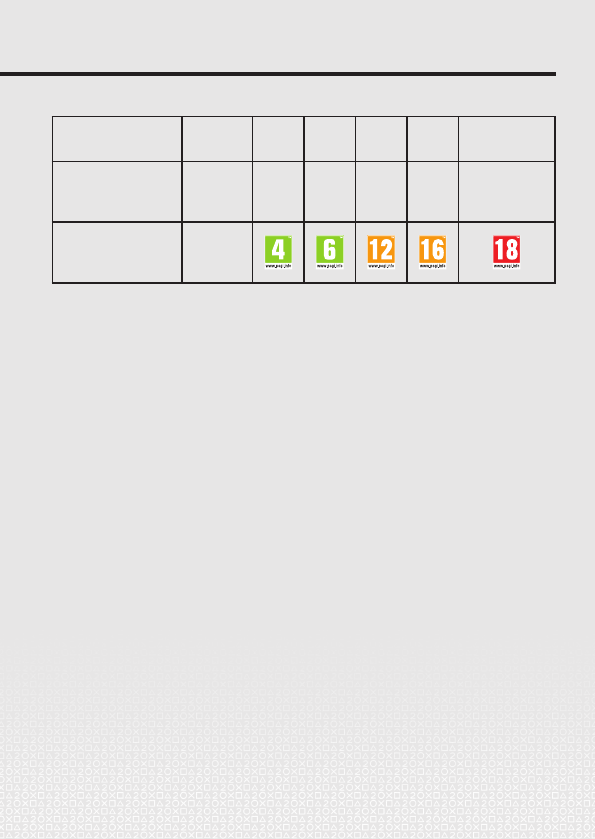
24
Portugal
Âge du joueur Moins
de 4ans
4-5
ans
6-11
ans
12-15
ans
16-17
ans
18 ans et
plus
Paramètre de
contrôle
parentalPS4™
1 2 3 5 7 9
Classification par
âge la plus
élevée
Pour plus d'informations sur le contrôle parental et la classification d'âge,
consultez eu.playstation.com/parents ou la section Paramètres du Guide de
l'utilisateur.
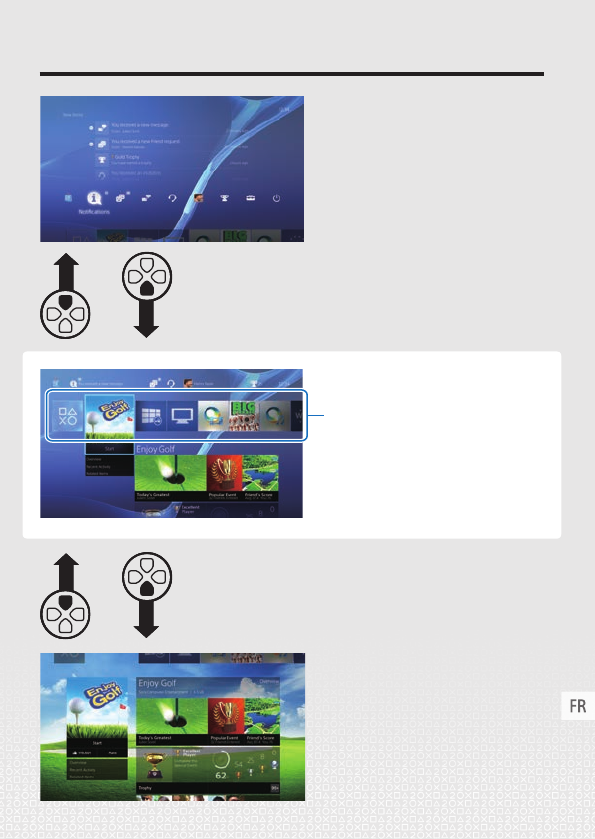
25
Utilisation de l'écran
Touche haut/
Touche bas
Touche haut/
Touche bas
Écran de fonctions
Cet écran vous permet d’accéder
à plusieurs fonctionnalités, et
notamment aux détails de votre
trophée actuel, aux nouvelles
notifications, à vos Amis et aux
paramètres.
Pour certaines fonctionnalités,
vous devez disposer d’une
connexion Internet ou être inscrit
sur PSNSM.
Écran d'accueil
Zone de contenu
Accéder à vos jeux et à d’autres
contenus. Tous les contenus
sont répertoriés de gauche à
droite, le dernier auquel vous
avez accédé apparaissant en
premier.
Écran d’infos du contenu
Accéder aux dernières
informations relatives au
contenu actuellement
sélectionné. Pour afficher les
informations les plus récentes,
vous devez être inscrit à PSNSM.
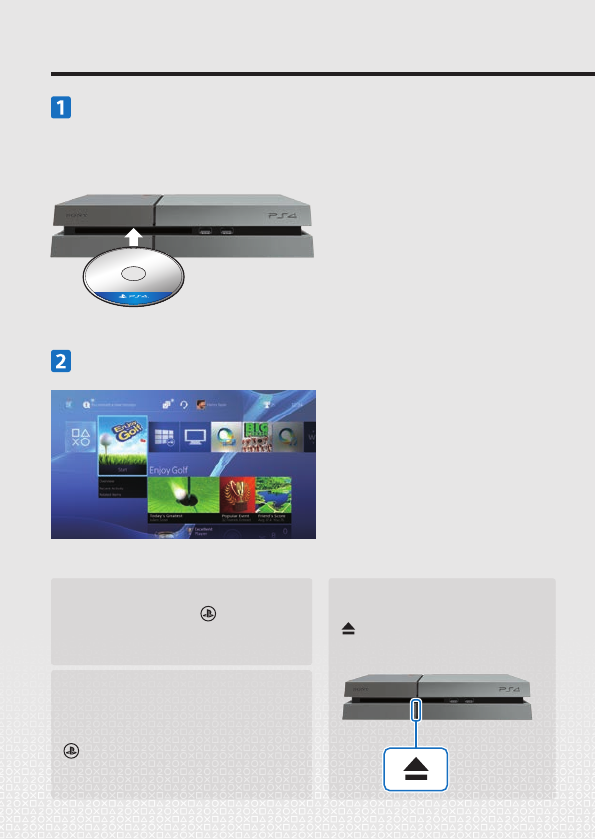
26
Insérez un disque.
Le jeu apparaît dans la zone de contenu de l'écran d'accueil.
Sélectionnez un jeu pour commencer à jouer.
Jeux
Retour à l'écran d'accueil à
partir d'un jeu
Pour retourner à l'écran d'accueil sans
quitter le jeu, appuyez sur la touche
(PS).
Pour continuer à jouer, sélectionnez le
jeu dans la zone de contenu.
Éjection d'un disque
Appuyez sur la touche
(éjecter).
Fermeture d'un jeu
Appuyez sur la touche (PS) et
maintenez-la enfoncée, puis
sélectionnez [Fermer l'application].
Touche d'éjection
Vue avant
Vue avant
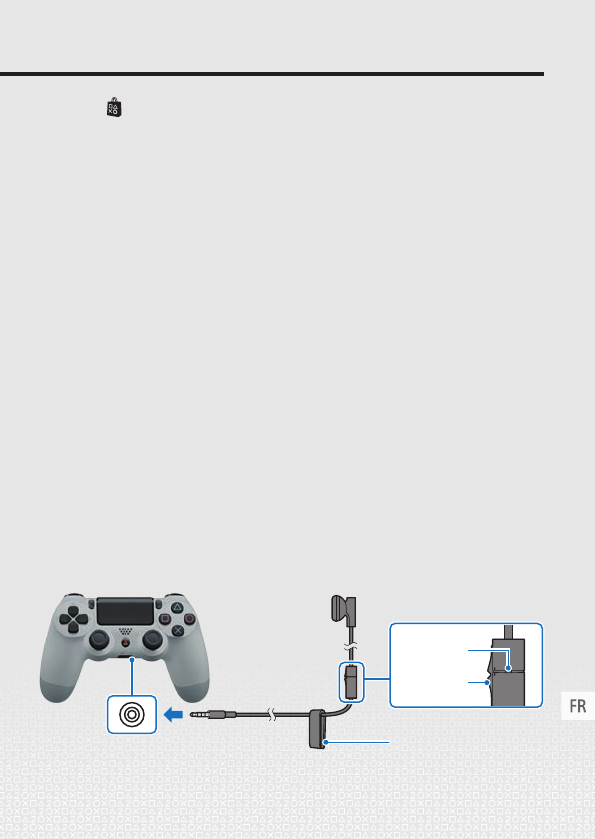
27
Accès au (PlayStation®Store)
Maintenant que vous possédez un systèmePS4™, il est temps de voir ce qui
est disponible sur le PlayStation®Store.
Le PlayStation®Store possède une large gamme de contenus téléchargeables,
dont certains sont exclusifs. Vous trouverez des jeux pour tous les goûts, ainsi
que des extensions qui rendront vos jeux encore plus passionnants, des
versions d'essai gratuites et bien plus encore. Vous pouvez même commencer
à jouer avant la fin du téléchargement de votre jeu.
Pour utiliser le PlayStation®Store, vous devez disposer d'un compte
SonyEntertainmentNetwork (SEN) et d'une connexion Internet. Le
PlayStation®Store et le SEN sont soumis à des conditions d'utilisation et ne
sont pas disponibles dans tous les pays et dans toutes les langues. Pour plus
d'informations, consultez eu.playstation.com/legal.
Les frais de connexion à internet sont à la charge des utilisateurs. Les
utilisateurs doivent être âgés d'au moins 7ans et l'accord parental est requis
pour les utilisateurs de moins de 18ans. D'autres restrictions d’âge peuvent
s’appliquer. Certains contenus et/ou services peuvent être payants.
Partage de l'expérience de jeu
Lorsque vous utilisez certains des services en ligne du système PS4™, vous
pouvez envoyer des captures d’écran et des clips vidéo d’une partie d’un jeu,
et diffuser (en streaming) votre partie.
Pour utiliser ces fonctionnalités, vous devez disposer d’un compte principal
SEN et d’une connexion Internet.
Utilisation d'une oreillette-micro mono
Connectez l'oreillette-micro mono à votre manette pour utiliser le chat vocal
pendant le jeu.
Microphone
Interrupteur
MIC
Oreillette-micro mono
Sortie casque stéréo Attache
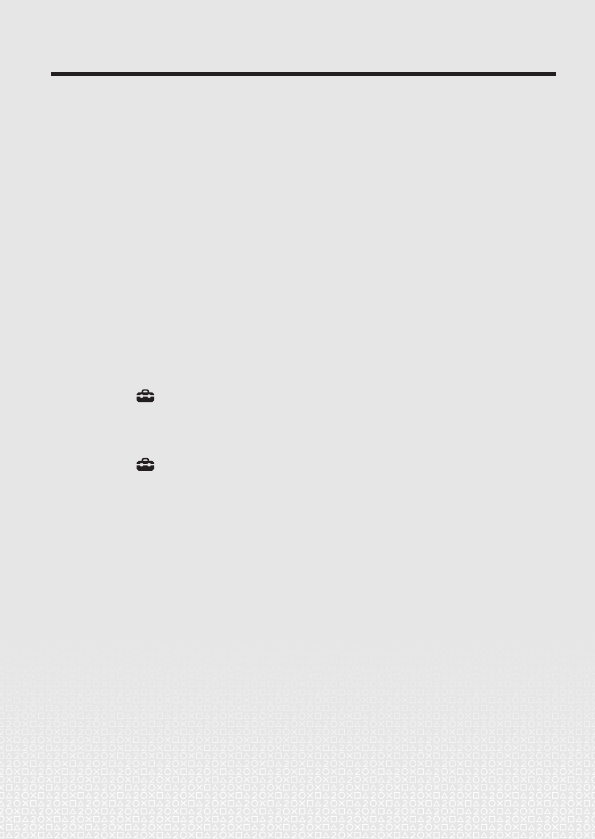
28
Créez un compteSEN pour utiliser les servicesPSNSM et SEN comme le
PlayStation®Store et MusicUnlimited*.
* Ce service n’est pas disponible dans tous les pays.
• Vous pouvez créer votre propre compteSEN gratuitement.
• Vous devez disposer d'une connexion Internet pour utiliser ces services.
Vous devez également mettre à jour le logiciel système vers la dernière
version.
• 16comptes au maximum peuvent être enregistrés sur chaque système
PS4™.
• Afin de créer un compte secondaire pour des utilisateurs en dessous d'un
certain âge, vous devez d'abord créer un compte principal pour un parent
ou un tuteur.
• Les comptes créés sur les systèmes PlayStation®3 et PlayStation®Vita ou sur
un ordinateur peuvent être utilisés sur le système PS4™.
Si vous ne possédez pas de compte SEN
Sélectionnez (Paramètres) > [PSNSM] > [Connexion à PSN] dans l'écran de
fonctions, puis suivez les instructions affichées pour créer un compte.
Si vous possédez déjà un compteSEN
Sélectionnez (Paramètres) > [PSNSM] > [Connexion à PSN] dans la écran de
fonctions, entrez votre ID de connexion et votre mot de passe, puis
sélectionnez [Connexion].
Création d'un compte SEN
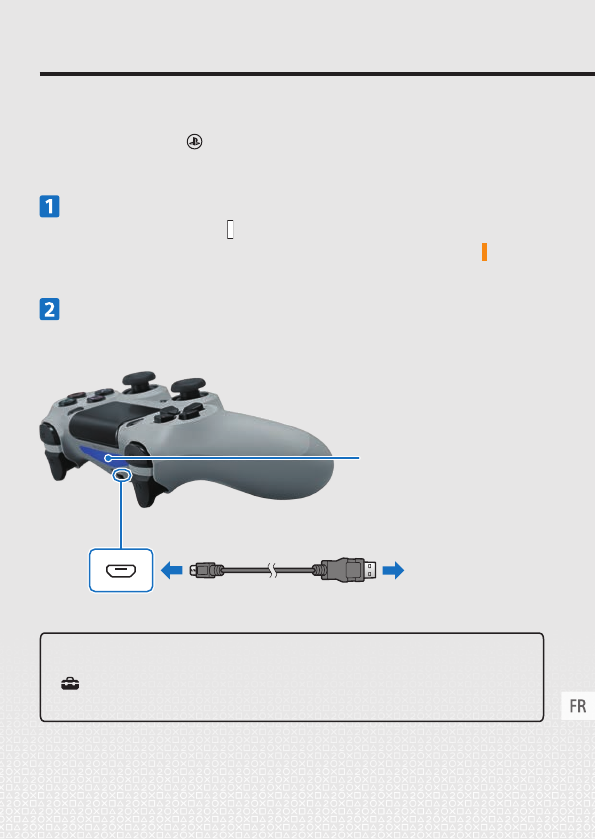
29
charge en cours
Pour utiliser votre manette sans fil, vous devez d'abord charger la batterie.
Appuyez sur la touche (PS) et maintenez-la enfoncée pour afficher le
niveau de charge de la batterie de la manette à l'écran.
Allumez le système PS4™ (l'indicateur d'alimentation
s'allume en blanc ) ou mettez-le en mode veille
(l'indicateur d'alimentation s'allume en orange ).
Connectez votre manette au système PS4™ à l'aide du
câble USB.
Utilisation de la manette
Pour charger votre manette en mode de veille, vous devez tout d’abord
cocher l’option [Fournir l'alimentation des ports USB] dans
(Paramètres) > [Paramètres de gestion de l'alimentation] > [Définir
les fonctions disponibles en mode veille].
Barre lumineuse
Vers votre système
PS4™
Port USB
Câble USB
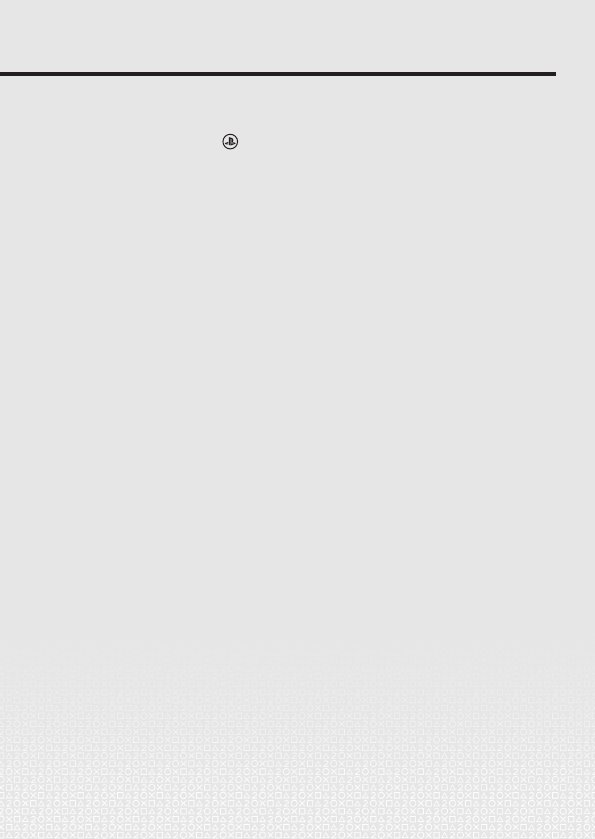
30
Utilisation de plusieurs manettes
Vous pouvez utiliser jusqu'à 4 manettes en même temps.
En appuyant sur la touche (PS) d'une manette enregistrée, une couleur sera
attribuée à son utilisateur, et la barre lumineuse de la manette prendra cette
couleur, en fonction de l'ordre de participation des utilisateurs. Le premier
utilisateur apparaît en bleu, le deuxième en rouge, le troisième en vert et le
quatrième en rose.
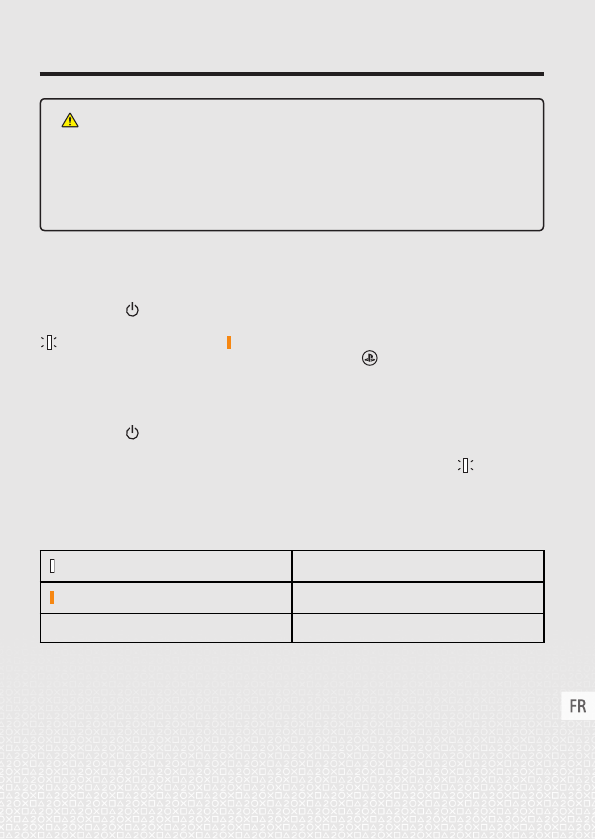
31
Attention
Si vous déconnectez le cordon d'alimentation alors que l'indicateur
d'alimentation est allumé ou clignote, des données pourraient être perdues
ou altérées, ou le système pourrait être endommagé. Vous ne devez
déconnecter le cordon d'alimentation que lorsque le système est
complètement éteint. Consultez la section "Mise hors tension complète"
ci-dessous.
Passage en mode veille
Vous pouvez recharger la manette à partir d'un port USB et rester connecté à
PSNSM lorsque le système est en mode veille.
Sélectionnez (Alimentation) dans la écran de fonctions, puis [Passer en
mode veille]. L'image disparaît et l'indicateur d'alimentation clignote en blanc
, avant de devenir orange .
Pour quitter le mode veille, appuyez sur la touche (PS).
Mise hors tension complète
Sélectionnez (Alimentation) dans la écran de fonctions, puis sélectionnez
[Éteindre la PS4].
L'image disparaît et l'indicateur d'alimentation clignote en blanc , avant de
s'éteindre.
État de l’indicateur d’alimentation
Blanc L’appareil est allumé
Orange En mode de veille
Éteint L’appareil est éteint
Mise hors tension du système
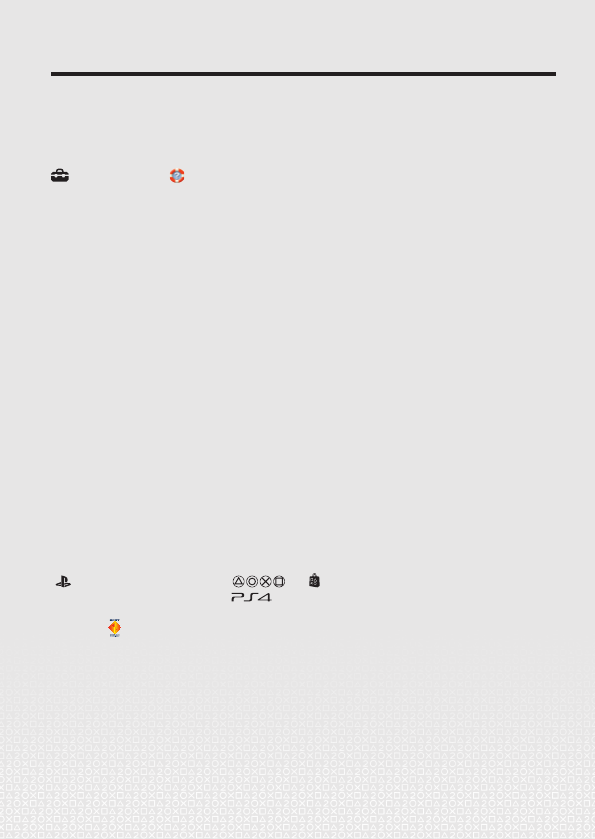
32
Guide de l’utilisateur
Le Guide de l’utilisateur contient plus d’informations sur les fonctionnalités de
votre systèmePS4™, notamment sur le réglage des paramètres, le temps de
charge de la manette et l’utilisation de chaque fonctionnalité. Sélectionnez
(Paramètres) > (Guide de l’utilisateur) dans la écran de fonctions.
Vous pouvez également consulter le Guide de l’utilisateur en accédant à:
eu.playstation.com/help/ps4/manuals/
Vous devez disposer d’une connexion Internet pour consulter le Guide de
l’utilisateur.
Guide de sécurité
Le Guide de sécurité contient des informations sur la façon d’utiliser le
système PS4™ en toute sécurité, ainsi que sur les spécifications. Lisez-le
attentivement avant d’utiliser le système.
" ", "PlayStation", "DUALSHOCK", " " et " " sont des marques déposées de
Sony Computer Entertainment Inc. " " et "PSN" sont des marques commerciales de la même
société.
"SONY" et " " sont des marques déposées de Sony Corporation. "Sony Entertainment Network" est
une marque commerciale de la même société.
The terms HDMI and HDMI High-Definition Multimedia Interface, and the HDMI Logo are trademarks
or registered trademarks of HDMI Licensing LLC in the United States and other countries.
"Blu-ray Disc™" and "Blu-ray™" are trademarks of the Blu-ray Disc Association.
Conception et spécifications sujettes à modification sans préavis.
Les informations relatives aux fonctionnalités du système et les images publiées dans le présent
document peuvent être différentes de celles de votre système, selon la version du logiciel du
système utilisée. Par ailleurs, les illustrations et reproductions d'écran utilisées dans ce guide
peuvent présenter des différences par rapport au produit réel.
Les informations contenues dans ce manuel sont modifiables sans préavis.
Informations complémentaires
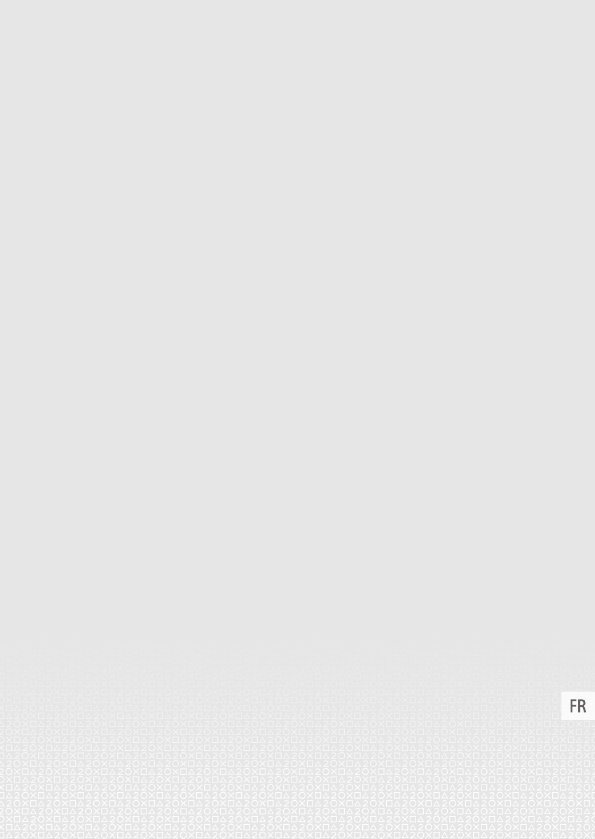
33
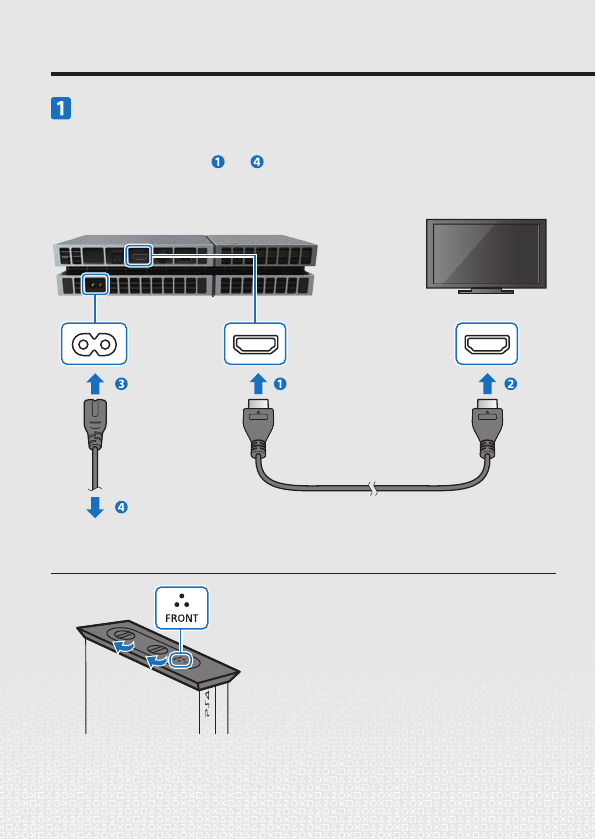
34
Schließen Sie das PS4™-System an Ihr Fernsehgerät
an.
Befolgen Sie die Schritte bis unten, um das PlayStation®4-System an Ihr
Fernsehgerät anzuschließen.
Erste Schritte
AC IN-Anschluss HDMI OUT-Port
Netzkabel
Zur Netzsteckdose
HDMI-Kabel
Rückansicht
• Wenn das PS4™-System in einer aufrechten
Position aufgestellt wird, sollten Sie den
vertikalen Standfuß verwenden. Platzieren Sie
das PS4™-System auf einem weichen Tuch
und richten Sie die Vorderseite des Standfußes
an der Vorderseite des Systems aus.
• Heben Sie das System nicht nur am Standfuß,
wenn der Standfuß angebracht wurde.
HDMI IN-Port

35
Schließen Sie die PlayStation®Camera an.
Entfernen Sie die Schutzfolie und platzieren Sie die Kamera dann mittig vor
Ihrem Fernseher.
• Wenn die Dual-Objektive der Kamera
schmutzig werden, säubern Sie sie mit einem
weichen Tuch.
• Wenn Sie den Winkel der Kamera verändern
möchten, drehen Sie sie nach oben oder
unten.
Rückansicht
35° 35°
AUX-Port
Fixieren der Kamera
Entfernen Sie die weiße Folie vom mitgelieferten doppelseitigen
Klebeband (für die PlayStation®Camera) und bringen Sie das
Klebeband an der Unterseite der Kamera an.
Entfernen Sie die gelbe Folie und befestigen Sie die Kamera dann
auf einer horizontalen Oberfläche vor Ihrem Fernseher.
HINWEIS: Das doppelseitige Klebeband sollte nicht dazu verwendet
werden, die Kamera am Fernseher selbst anzubringen. Wenn Sie
die Kamera mit dem Klebeband an einer verputzten Oberfläche
anbringen, ist es möglich, dass Rückstände zurückbleiben oder ein
Teil des Putzes entfernt wird.
PlayStation®Camera
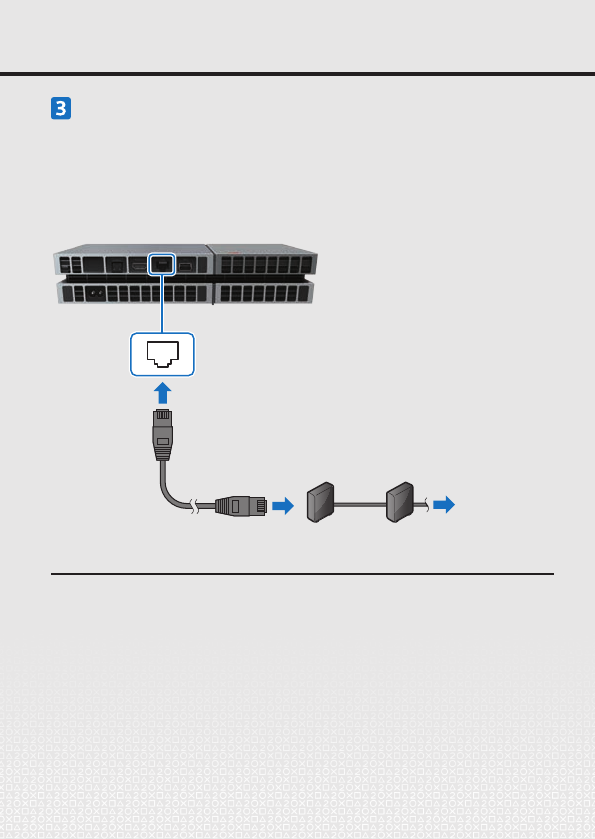
36
Schließen Sie das LAN-Kabel an (separat erhältlich).
Können Sie keine WLAN-Verbindung herstellen? Verwenden Sie stattdessen
ein LAN-Kabel, um Ihr PS4™-System mit dem Internet zu verbinden.
Wenn Sie Ihr PS4™-System per WLAN mit dem Internet verbinden möchten,
schließen Sie kein LAN-Kabel an.
Wir empfehlen, dass Sie Ihr PS4™-System mit dem Internet verbinden, um alle
Funktionen in vollem Umfang nutzen zu können.
LAN-Port
LAN-Kabel
(separat erhältlich)
Verbindungsart:
Router An Internet angeschlossenes
Gerät, z. B. Modem
Zum Internet
Rückansicht
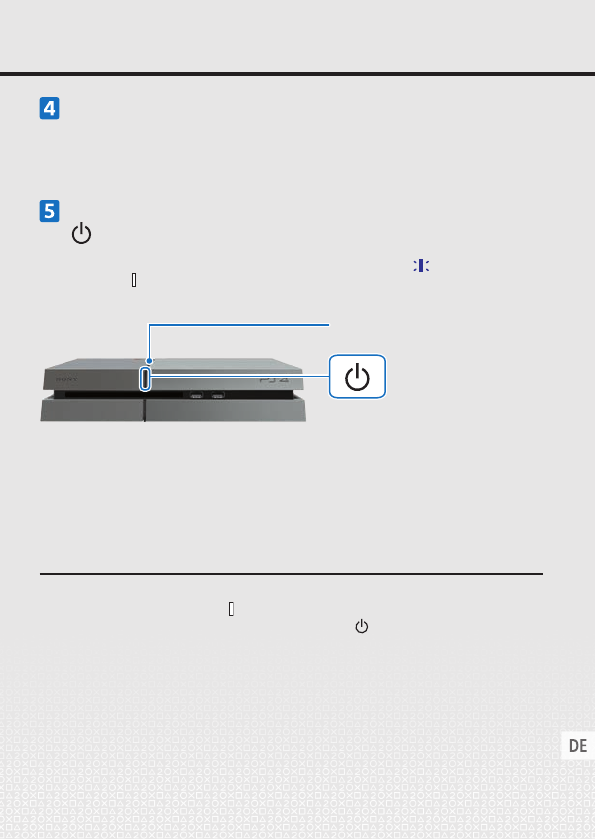
37
Schalten Sie Ihr Fernsehgerät ein, und wählen Sie als
Eingangsquelle den entsprechenden HDMI™-Anschluss
aus.
Schalten Sie das PS4™-System ein, indem Sie die
-(Power-)Taste berühren.
Daraufhin blinkt die Power-Kontrollleuchte zunächst blau , bis sie dauerhaft
weiß leuchtet .
Wenn bei eingeschaltetem PS4™-System kein Bild angezeigt wird (die Power-
Kontrollleuchte leuchtet weiß ), berühren Sie einfach mindestens sieben
Sekunden lang (bis das System zwei Mal piept) die -(Power-)Taste, um das
PS4™-System auszuschalten, und schalten Sie es dann wieder ein.
Vorderansicht
Power-Kontrollleuchte
Power-Taste
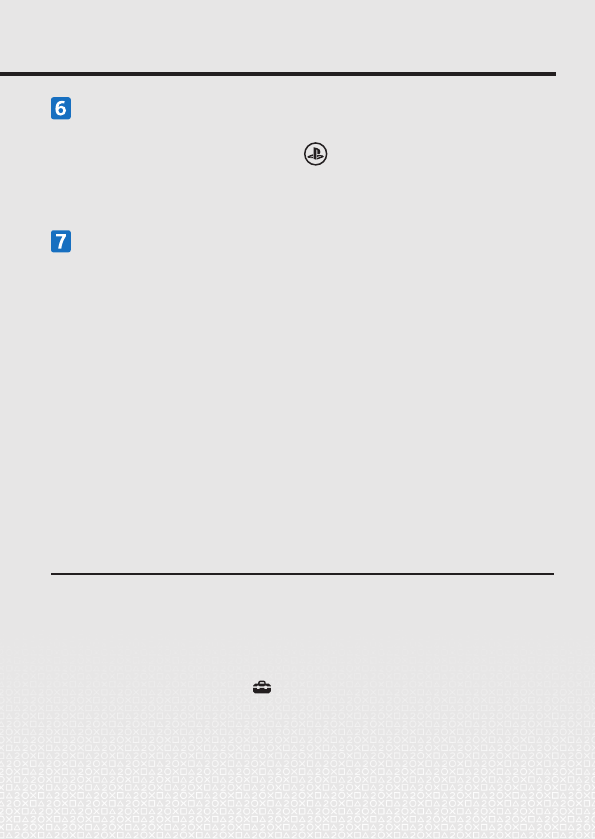
38
Schließen Sie den DUALSHOCK®4 Wireless-Controller
per USB-Kabel an Ihr PS4™-System an, und drücken
Sie anschließend auf die -(PS-)Taste.
Daraufhin wird der Controller registriert (gekoppelt) und eingeschaltet.
Nehmen Sie die Einstellungen vor.
Richten Sie eine Internetverbindung ein, stellen Sie das Datum und die Uhrzeit
ein, und nehmen Sie weitere Einstellungen vor. Befolgen Sie die Anweisungen
auf dem Bildschirm, um die diversen Einstellungen anzupassen, und wählen
Sie anschließend auf dem Bildschirm zum Fertigstellen des Einrichtvorgangs
die Option [Jetzt starten] aus.
Sobald Sie eine Internetverbindung eingerichtet haben, wird automatisch ein
Update für die Systemsoftware heruntergeladen. Auch zukünftige Updates für
die Systemsoftware werden automatisch heruntergeladen, wenn das System
mit dem Internet verbunden ist.
Wird ein Kind das PS4™-System nutzen? Wenn ja, lesen Sie den Abschnitt
„Einrichten der Kindersicherung“.
• In einigen Fällen müssen Sie den Controller registrieren, z.B. wenn Sie den
Controller zum ersten Mal verwenden oder wenn Sie den Controller an einem
anderen PS4™-System verwenden.
• Sobald Sie den Controller registriert haben, können Sie das USB-Kabel trennen
und den Controller kabellos nutzen.
• Sie können jegliche Einstellungen, die Sie vorher übersprungen haben, jederzeit
im Funktionsbildschirm unter (Einstellungen) ändern.
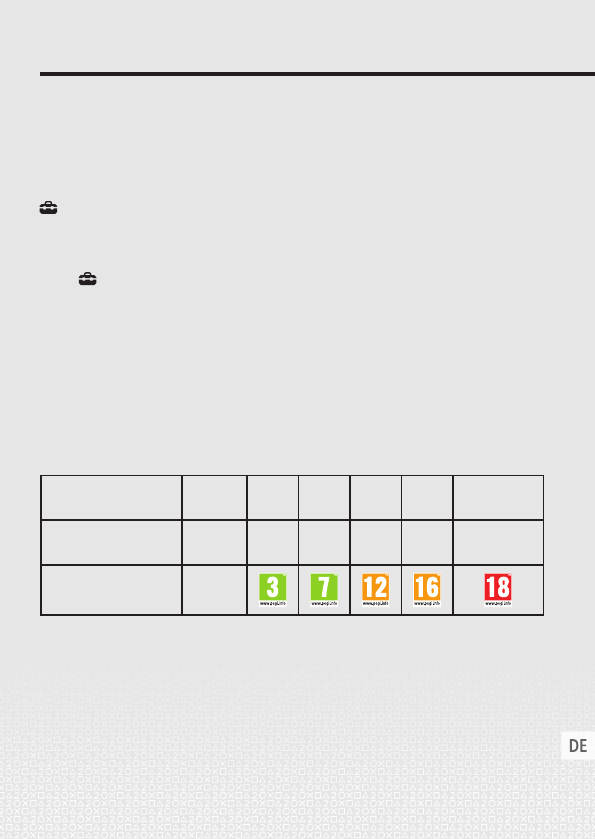
39
Einige PS4™-Inhalte sind möglicherweise nicht für Ihr Kind geeignet. Die
meisten PS4™-Inhalte werden von einer unabhängigen Stelle hinsichtlich der
Altersbeschränkung eingestuft.
Um sicherzustellen, dass Ihr Kind ausschließlich Zugang zu altersgerechten Inhalten
hat, richten Sie die Kindersicherung ein, bevor Sie Ihr Kind zum ersten Mal am
PS4™-System spielen lassen. Sie können die Kindersicherung unter
(Einstellungen) im Funktionsbildschirm > [Kindersicherung] > [Verwendung
von PS4-Funktionen einschränken] > [Anwendung] einstellen. Richten Sie sich
nach den Tabellen unten, um die richtige Kindersicherungsstufe für die
entsprechende Altersgruppe einzustellen.
Unter (Einstellungen) im Funktionsbildschirm > [Kindersicherung] >
[Verwendung von PS4 -Funktionen einschränken] können Sie auch den
Zugang zu Blu-ray Disc™- und DVD-Videoinhalten sowie zum Internet-
Browser einschränken. Wenn Sie den Zugang zum Internetbrowser
einschränken, können einige Anwendungen, die den Internetzugang nutzen,
weiterhin gestartet werden.
Sie sollten die Aktivitäten Ihres Kindes am PS4™-System trotz der
Kindersicherung weiterhin beobachten. Wenn ein älteres Kind oder ein
Erwachsener spielen möchten, können Sie die Kindersicherung jederzeit
ändern oder aufheben.
Europa, Afrika und Indien
Alter der
spielenden Person Unter 3 3-6 7-11 12-15 16-17 18 und älter
PS4™-
Kindersicherungsstufe
1 2 3 5 7 9
Höchste
Altersbeschränkung
Einrichten der Kindersicherung
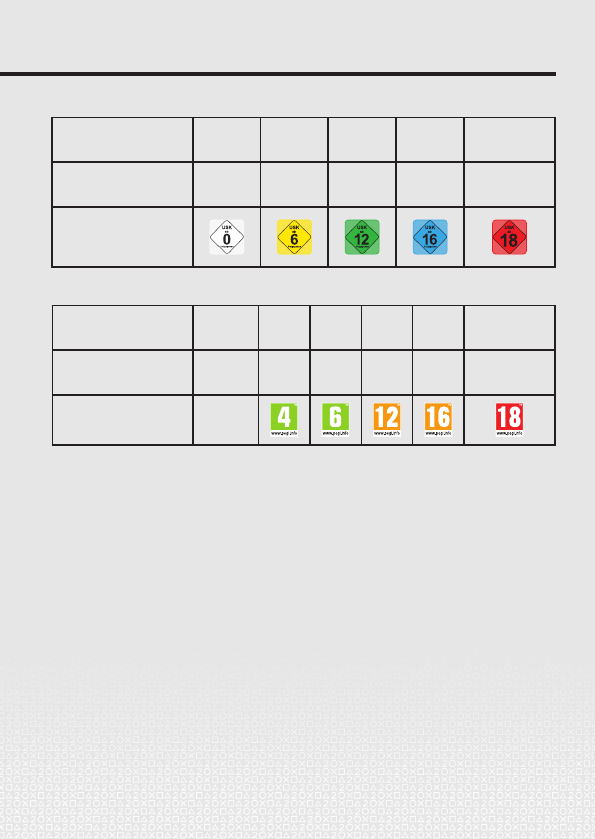
40
Deutschland
Alter der
spielenden Person Unter 6 6-11 12-15 16-17 18 und älter
PS4™-
Kindersicherungsstufe
1 3 5 7 9
Höchste
Altersbeschränkung
Portugal
Alter der
spielenden Person Unter 4 4-5 6-11 12-15 16-17 18 und älter
PS4™-
Kindersicherungsstufe
1 2 3 5 7 9
Höchste
Altersbeschränkung
Weitere Informationen zur Kindersicherung und zu Altersbeschränkungen
finden Sie unter „eu.playstation.com/parents“ oder im Abschnitt
„Einstellungen“ im Benutzerhandbuch.
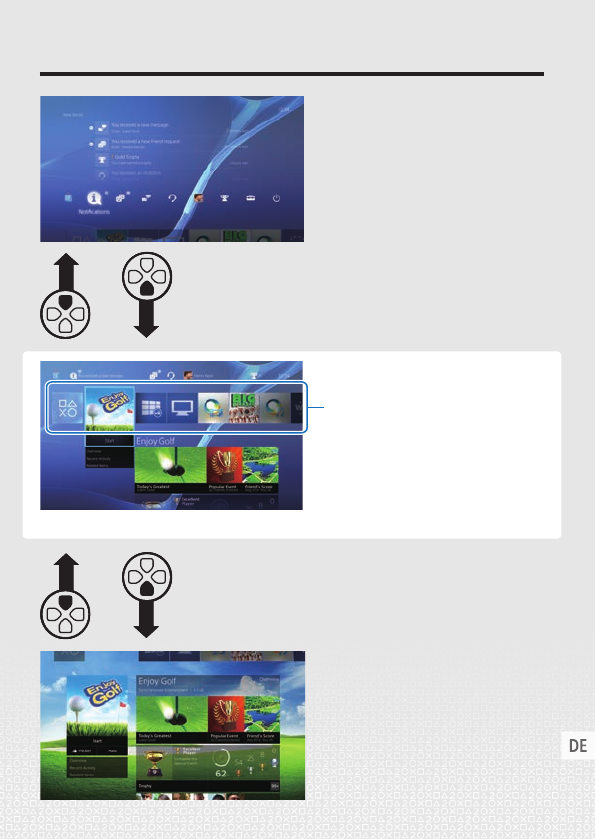
41
Verwenden des Bildschirms
Oben-Taste/
Unten-Taste
Oben-Taste/
Unten-Taste
Funktionsbildschirm
Auf diesem Bildschirm haben Sie
Zugang zu diversen Funktionen,
wie zu Informationen über
gewonnene Trophäen, zu neuen
Mitteilungen, zu Freunden und
zu Einstellungen.
Für einige der Funktionen muss
eine Internetverbindung
bestehen, oder Sie müssen bei
PSNSM angemeldet sein.
Home-Bildschirm
Inhaltsbereich
In diesem Bereich können Sie
auf Ihre Spiele und weitere
Inhalte zugreifen. Alle Inhalte
werden absteigend, beginnend
beim zuletzt aufgerufenen
Inhalt, von links nach rechts
angezeigt.
Inhaltsinfobildschirm
Auf diesem Bildschirm können
Sie auf die neuesten
Informationen zum aktuell
ausgewählten Inhalt zugreifen.
Sie müssen bei PSNSM
angemeldet sein, um die
neuesten Informationen
anzeigen zu können.
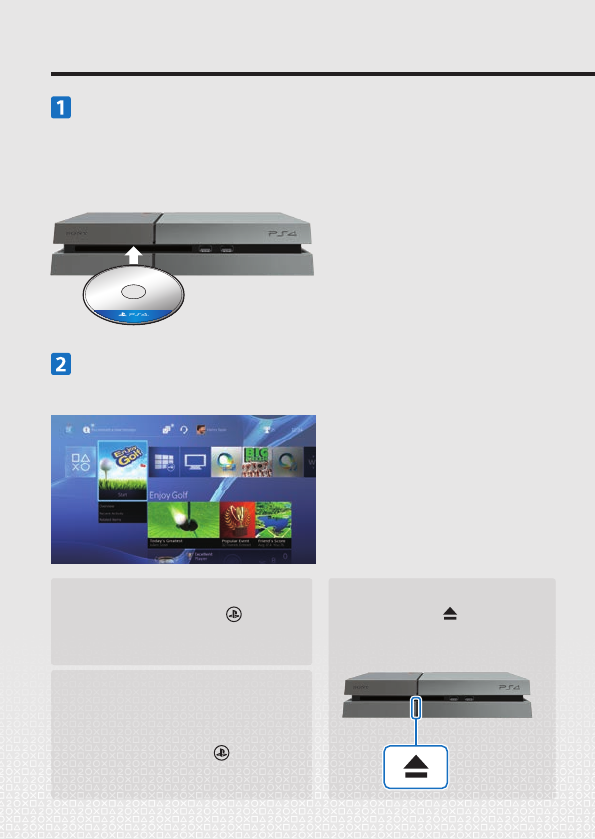
42
Legen Sie eine Disc ein.
Daraufhin wird das Spiel im Inhaltsbereich auf dem Home-Bildschirm
angezeigt.
Wählen Sie das Spiel aus, um mit dem Spielen zu
beginnen.
Spielen
Herausnehmen einer Disc
Berühren Sie die -(Auswurf-)
Taste.
Beenden eines Spiels
Drücken und halten Sie die -(PS-)
Taste, und wählen Sie anschließend die
Option [Anwendung schließen] aus.
Zurückkehren zum Home-
Bildschirm von einem Spiel aus
Wenn Sie zum Home-Bildschirm
wechseln möchten, ohne das Spiel zu
verlassen, drücken Sie die -(PS-)Taste.
Wenn Sie das Spiel fortsetzen möchten,
wählen Sie es im Inhaltsbereich aus.
Vorderansicht
Vorderansicht
Auswurf-Taste
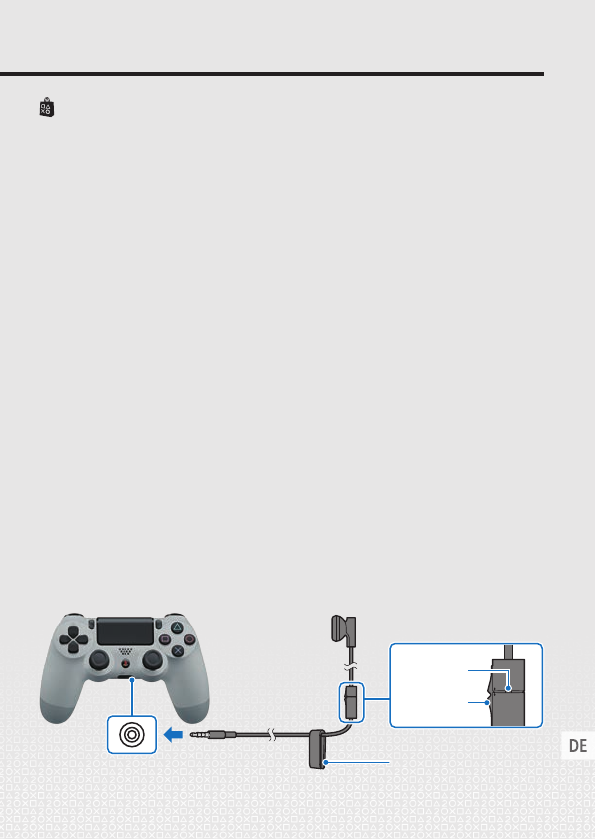
43
(PlayStation®Store)
Jetzt da Sie ein PS4™-System haben, ist es an der Zeit, PlayStation®Store zu
entdecken.
PlayStation®Store bietet eine Vielzahl von Inhalten zum Herunterladen an,
wobei es einige einzigartige Inhalte nur dort gibt. Hier finden Sie Spiele für
jeden Geschmack, Add-Ons, mit denen das Spielen noch mehr Spaß macht,
kostenlose Demoversionen und vieles, vieles mehr. Zudem können Sie Ihre
Spiele spielen, noch bevor der Download abgeschlossen wurde.
Um PlayStation®Store nutzen zu können, müssen Sie über ein Sony
Entertainment Network-Konto (SEN) und eine Internetverbindung verfügen.
Für PlayStation®Store und SEN gelten die jeweiligen Nutzungsbedingungen
und sie stehen nur in bestimmten Regionen und Sprachen zur Verfügung.
Weitere Informationen finden Sie unter „eu.playstation.com/legal“.
Alle Internet-Service-Gebühren gehen zu Lasten des Benutzers. Die Benutzer
müssen mindestens 7 Jahre alt sein, wobei für Benutzer unter 18 Jahren die
Zustimmung der Erziehungsberechtigten erforderlich ist. Möglicherweise
gelten zusätzliche Altersbeschränkungen. Für einige Inhalte und/oder Services
fallen Gebühren an.
Teilen des Spielerlebnisses
Wenn Sie einige der Online-Services für das PS4™-System nutzen, können Sie
Screenshots und Videoclips aus einem Spiel heraus hochladen und
veröffentlichen (streamen).
Um diese Funktionen nutzen zu können, benötigen Sie ein SEN-Hauptkonto
und eine Internetverbindung.
Verwenden eines Mono-Headset
Schließen Sie das Mono-Headset an Ihren Controller an, um die Voice-Chat-
Funktion von Spielen nutzen zu können.
Stereoheadset-Anschluss
Mono-Headset
Mikrofon
MIC-Schalter
Clip
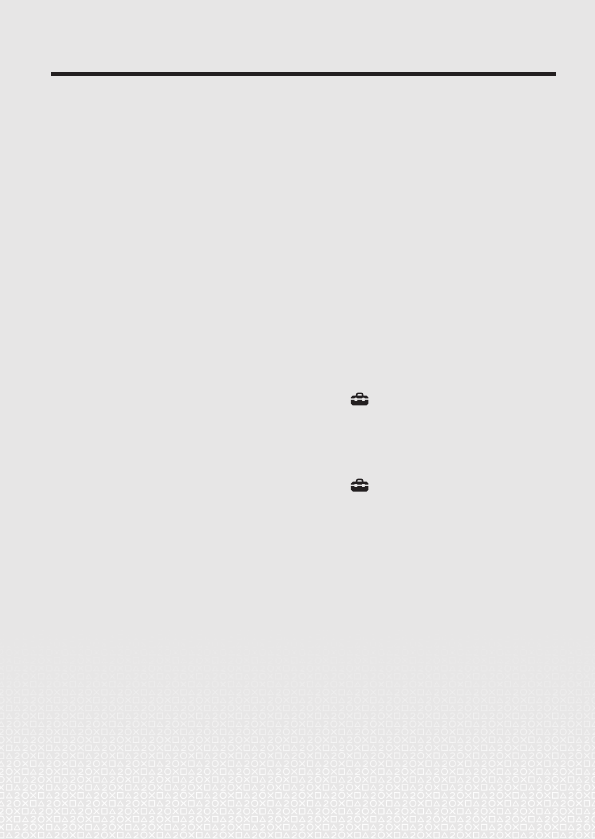
44
Erstellen Sie ein SEN-Konto, um PSNSM- und SEN-Services wie PlayStation®Store
und Music Unlimited* nutzen zu können.
* Nicht in allen Ländern verfügbar.
• Sie können kostenlos Ihr eigenes SEN-Konto erstellen.
• Für die Nutzung der Services benötigen Sie eine Internetverbindung. Des
Weiteren muss die Systemsoftware auf dem aktuellen Stand sein.
• Für jedes PS4™-System können maximal 16 Konten registriert werden.
• Um ein Unterkonto für Benutzer zu erstellen, die ein bestimmtes Alter noch
nicht erreicht haben, muss zunächst ein Hauptkonto für die Eltern oder die
Erziehungsberechtigten erstellt werden.
• Konten, die auf einem PlayStation®3-System, einem PlayStation®Vita-System
oder einem Computer erstellt wurden, können auch auf dem PS4™-System
verwendet werden.
Wenn Sie noch nicht über ein SEN-Konto verfügen
Wählen Sie im Funktionsbildschirm die Option (Einstellungen) > [PSNSM] >
[Beim PSN anmelden] aus, und folgen Sie den Anweisungen auf dem
Bildschirm zum Erstellen eines Kontos.
Wenn Sie bereits über ein SEN-Konto verfügen
Wählen Sie im Funktionsbildschirm die Option (Einstellungen) > [PSNSM] >
[Beim PSN anmelden] aus, geben Sie Ihre Anmelde-ID und das Passwort ein,
und wählen Sie dann die Option [Anmelden] aus.
Erstellen eines SEN-Kontos
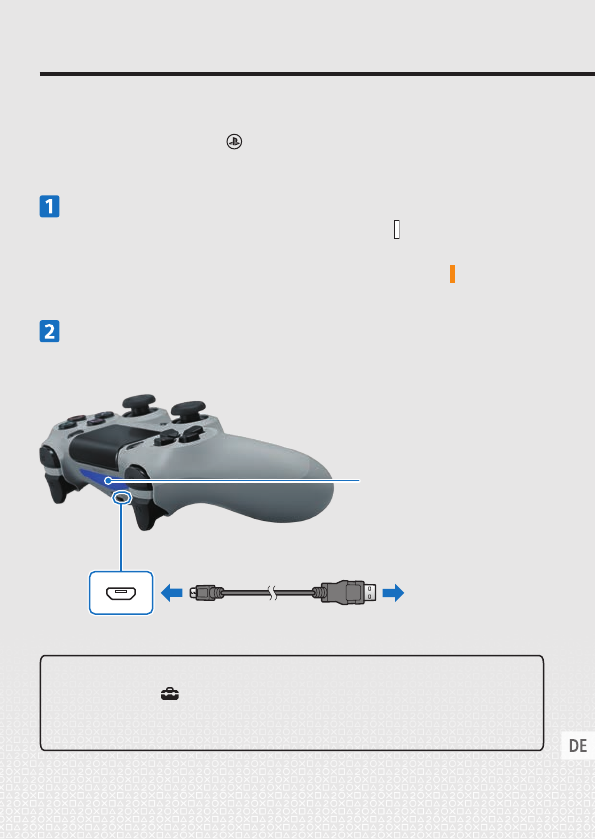
45
Laden
Damit Sie Ihren Controller kabellos nutzen können, müssen Sie zunächst den
Akku aufladen. Wenn Sie die -(PS-)Taste drücken und halten, wird der
Ladezustand des Akkus auf dem Bildschirm angezeigt.
Schalten Sie Ihr PS4™-System ein (die
Power-Kontrollleuchte leuchtet weiß ), oder
versetzen Sie das System in den Bereitschaftsmodus
(die Power-Kontrollleuchte leuchtet orange ).
Schließen Sie den Controller per USB-Kabel an Ihr
PS4™-System an.
Verwenden des Controllers
Um den Controller im Bereitschaftsmodus laden zu können, müssen Sie
zunächst unter (Einstellungen) > [Energiespar-Einstellungen] > [Im
Bereitschaftsmodus verfügbare Funktionen einstellen] die Option
[Stromversorgung über USB-Ports] aktivieren.
Leuchtleiste
Zu Ihrem
PS4™-System
USB-Port
USB-Kabel
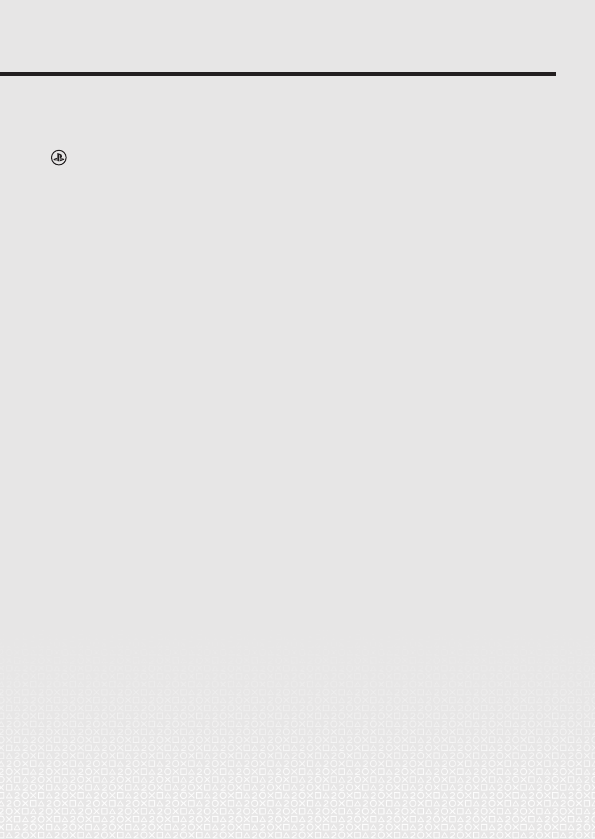
46
Verwenden mehrerer Controller
Es können bis zu 4 Controller gleichzeitig verwendet werden.
Wird auf einem Controller, für den die Anmeldung abgeschlossen wurde, die
-(PS-)Taste gedrückt, wird diesem Benutzer eine Farbe zugewiesen. Die
Farbe der Leuchtleiste hängt von der Reihenfolge ab, in der sich die Benutzer
anmelden. Der erste Benutzer ist blau, der zweite rot, der dritte grün und der
vierte pink.
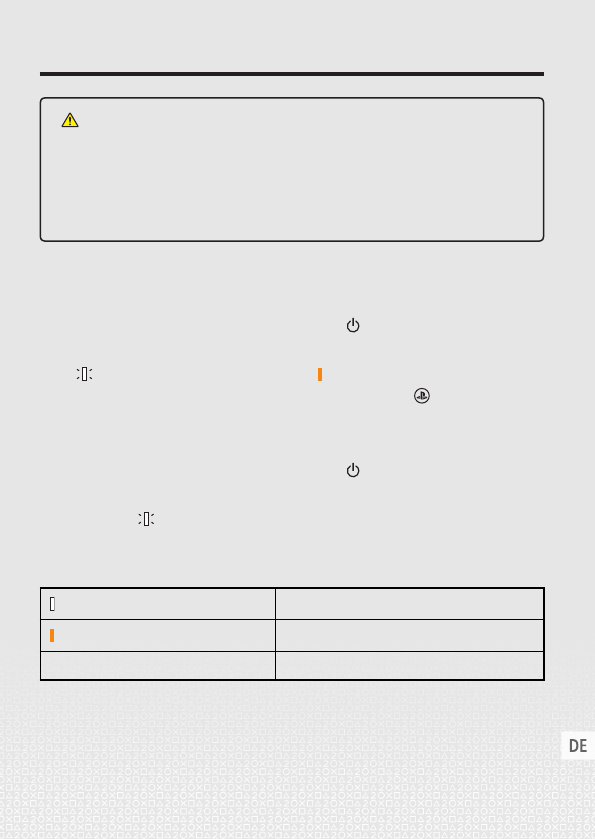
47
Vorsicht
Wenn Sie das Netzkabel bei leuchtender oder blinkender Power-
Kontrollleuchte aus der Netzsteckdose ziehen, gehen möglicherweise Daten
verloren oder die Daten bzw. das System werden möglicherweise beschädigt.
Ziehen Sie das Netzkabel nur bei vollständig ausgeschaltetem System aus
der Netzsteckdose. Lesen Sie den Abschnitt „Vollständiges Ausschalten“
weiter unten.
In Bereitschaftsmodus versetzen
Im Bereitschaftsmodus können Sie den Controller am USB-Port laden und bei
PSNSM angemeldet bleiben.
Wählen Sie im Funktionsbildschirm das Symbol (Power) aus, und wählen Sie
anschließend die Option [In Bereitschaftsmodus wechseln] aus. Daraufhin
wird kein Bild mehr angezeigt, und die Power-Kontrollleuchte blinkt zunächst
weiß , bis sie dauerhaft orange leuchtet .
Um den Bereitschaftsmodus zu verlassen, drücken Sie die -(PS-)Taste.
Vollständiges Ausschalten
Wählen Sie im Funktionsbildschirm das Symbol (Power) aus, und wählen Sie
anschließend die Option [PS4 ausschalten] aus.
Daraufhin wird kein Bild mehr angezeigt, und die Power-Kontrollleuchte blinkt
zunächst weiß , bis sie aus geht.
Zustand Power-Kontrollleuchte
Weiß Das System ist eingeschaltet.
Orange Das System ist im Bereitschaftsmodus.
Aus Das System ist ausgeschaltet.
Ausschalten
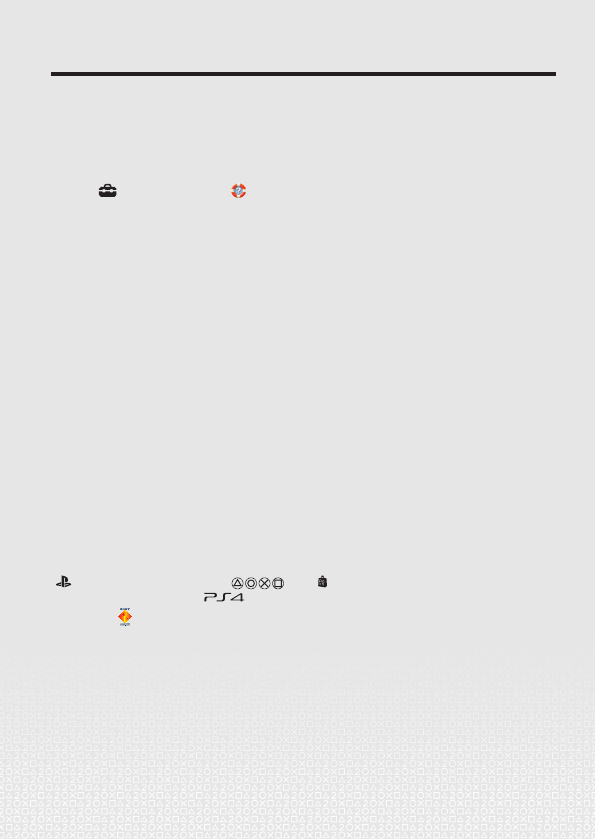
48
Benutzerhandbuch
Das Benutzerhandbuch enthält detaillierte Informationen zu den Funktionen
Ihres PS4™-Systems. Dazu zählen u.a. Informationen zum Anpassen der
Einstellungen, zur Ladezeit des Controllers sowie Informationen zur
Verwendung der einzelnen Funktionen. Wählen Sie im Funktionsbildschirm die
Option (Einstellungen) > (Benutzerhandbuch) aus, um das
Benutzerhandbuch aufzurufen.
Zusätzlich finden Sie das Benutzerhandbuch unter folgendem Link:
eu.playstation.com/help/ps4/manuals/
Für das Anzeigen des Benutzerhandbuchs ist eine Internetverbindung
erforderlich.
Sicherheitsanleitung
Die Sicherheitsanleitung enthält Informationen zur sicheren Verwendung Ihres
PS4™-Systems sowie Informationen zu technischen Daten. Lesen Sie die
Sicherheitsanleitung aufmerksam durch, bevor Sie das System verwenden.
„ “, „PlayStation“, „DUALSHOCK“, „ “ und „ “ sind registrierte Marken von Sony
Computer Entertainment Inc. „ “ und „PSN“ sind Marken desselben Unternehmens.
„SONY“ und „ “ sind registriert Marken von Sony Corporation. „Sony Entertainment Network“ ist
eine Marke desselben Unternehmens.
The terms HDMI and HDMI High-Definition Multimedia Interface, and the HDMI Logo are trademarks
or registered trademarks of HDMI Licensing LLC in the United States and other countries.
„Blu-ray Disc™“ and „Blu-ray™“ are trademarks of the Blu-ray Disc Association.
Das Design und die technischen Daten können ohne Vorankündigung geändert werden.
Die in diesem Dokument enthaltenen Informationen über Systemfunktionen sowie die
veröffentlichten Bilder weichen je nach verwendeter Systemsoftwareversion möglicherweise von
Ihrem System ab. Des Weiteren entsprechen möglicherweise die Illustrationen und Screenshots in
dieser Anleitung nicht voll und ganz dem tatsächlichen Produkt.
Die in dieser Bedienungsanleitung enthaltenen Informationen können ohne vorherige
Ankündigung geändert werden.
Weitere Informationen
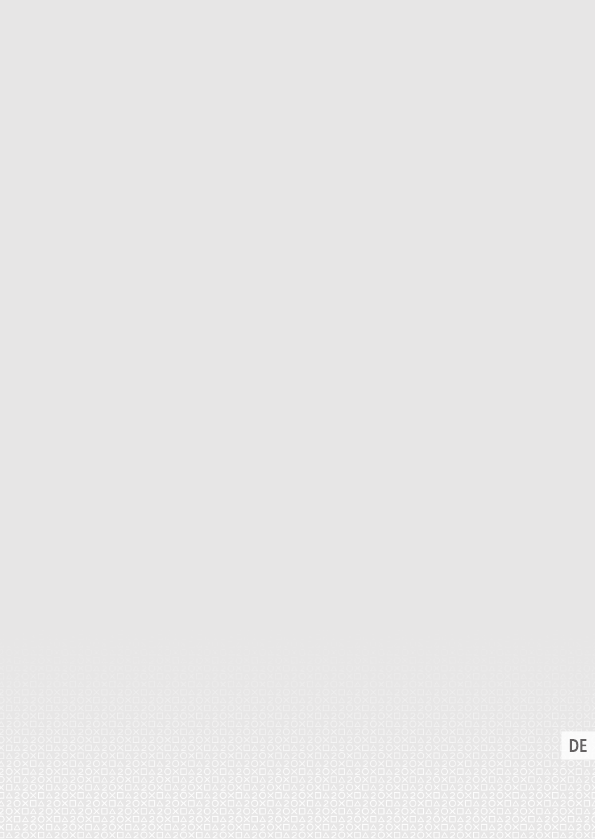
49
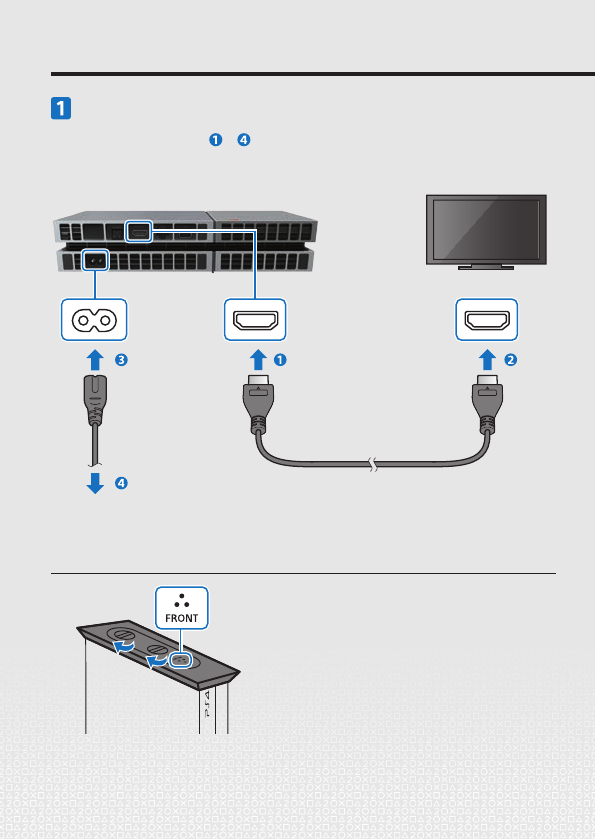
50
Collegamento al televisore.
Attenersi ai passaggi da a che seguono per collegare il sistema
PlayStation®4 al televisore.
Attività iniziali
Vista posteriore
• Quando il sistema PS4™ è in posizione
verticale, utilizzare la base verticale fornita in
dotazione. Posizionare sistema PS4™ su un
panno morbido e allineare la parte anteriore
della base con la parte anteriore del sistema.
• Quando la base è fissata, non sollevare il
sistema impugnandolo soltanto dalla base.
Connettore AC IN Porta HDMI OUT Porta HDMI in ingresso
Cavo di
alimentazione AC
Alla presa elettrica
Cavo HDMI

51
Connettere la PlayStation®Camera.
Rimuovere la pellicola protettiva e posizionare la telecamera in posizione
centrale di fronte al TV.
• Se le doppie lenti della telecamera sono
sporche, procedere alla pulizia con un panno
morbido.
• Per regolare l’angolazione della telecamera,
ruotarla verso l’alto o il basso.
Vista posteriore
35° 35°
porta AUX
Per fissare la telecamera
Rimuovere la pellicola bianca dal nastro biadesivo fornito in
dotazione (per PlayStation®Camera) e fissare il nastro alla parte
inferiore della telecamera.
Rimuovere la pellicola gialla e fissare la telecamera su una
superficie orizzontale di fronte al TV.
NOTA: Il nastro biadesivo non può essere utilizzato per fissare la
telecamera direttamente al televisore. L'uso del nastro per fissare
la telecamera a una superficie pitturata potrebbe comportare il
danneggiamento o il distacco della vernice.
PlayStation®Camera
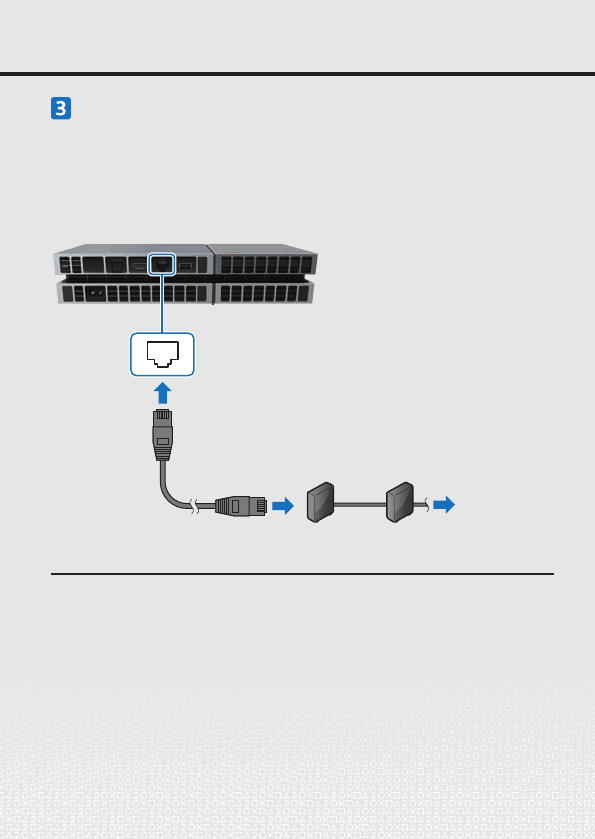
52
Collegamento al cavo LAN (venduto separatamente).
Se non si dispone di una connessione Wi-Fi, è possibile utilizzare un cavo LAN
per collegare il sistema PS4™ a Internet.
Per collegare il sistema PS4™ a Internet tramite Wi-Fi, non collegare alcun
cavo LAN.
Si consiglia di collegare il sistema PS4™ a Internet per poterlo sfruttare al massimo.
Porta LAN
Cavo LAN
(venduto
separatamente)
Tipo di connessione:
Router Dispositivo collegato a
Internet, come un modem
Collegamento a
Internet
Vista posteriore

53
Accendere il televisore e cambiare il canale
impostandolo sull'ingresso HDMI™.
Accendere il sistema PS4™ toccando il tasto
(accensione).
L'indicatore di accensione lampeggerà con il colore blu , prima di diventare
di colore bianco .
Se non si riesce a scattare una foto quando il sistema PS4™ è acceso (indicatore di
accensione bianco ), toccare il tasto (accensione) per almeno 7 secondi (finché
il sistema non emette un doppio segnale acustico) per spegnerlo, quindi
riaccenderlo.
Vista frontale
Indicatore di accensione
Tasto di accensione
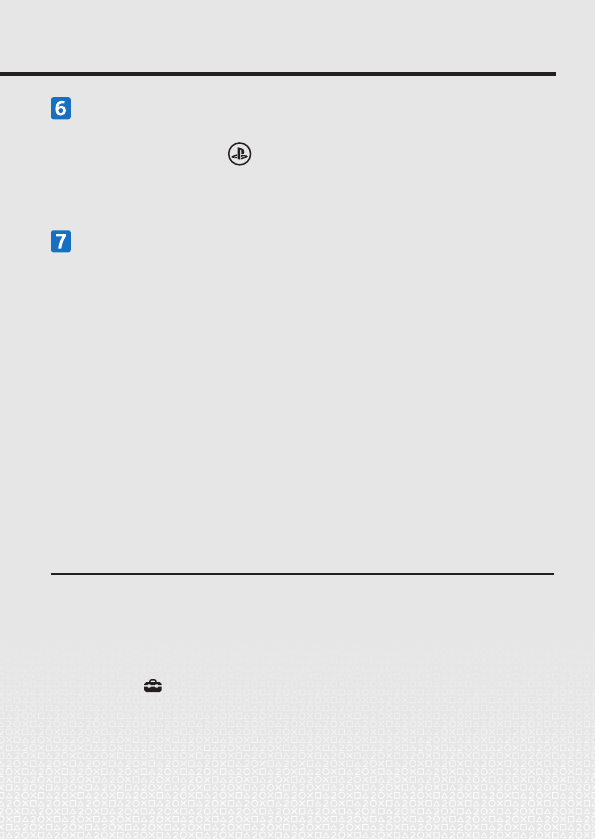
54
Connettere il controller wireless DUALSHOCK®4
al sistema PS4™ utilizzando il cavo USB, quindi
premere il tasto (PS).
Il controller verrà registrato (accoppiato) e acceso.
Selezionare le impostazioni desiderate.
Impostare una connessione Internet, impostare la data e l’ora e configurare le
altre impostazioni. Attenersi alle istruzioni su schermo per regolare le varie
impostazioni, quindi selezionare [Avvia ora] dalla schermata di
completamento della configurazione.
Dopo aver configurato una connessione Internet, un aggiornamento del
software verrà scaricato automaticamente, così come avverrà in futuro per gli
altri aggiornamenti del software.
Se un bambino utilizzerà il sistema PS4™, leggere attentamente la sezione
“Impostazione della funzione controllo genitori”.
• Sarà necessario registrare il controller in determinate situazioni, come quando si
utilizza il controller per la prima volta o quando si utilizza il controller di un altro
sistema PS4™.
• Una volta registrato il controller, è possibile scollegare il cavo USB e utilizzare il
controller in modalità wireless.
• È possibile modificare qualsiasi impostazione precedentemente saltata
utilizzando (Impostazioni) nella schermata delle funzioni.
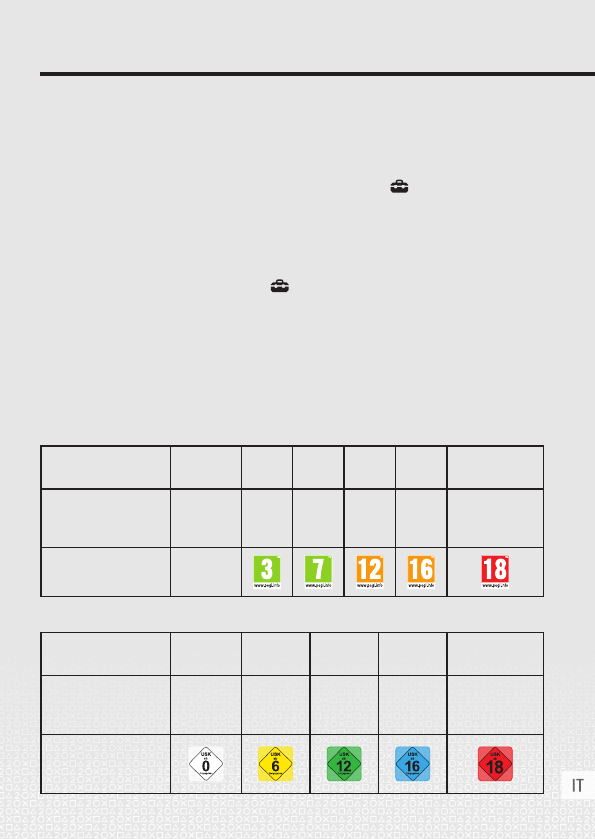
55
Alcuni contenuti per PS4™ potrebbero essere non adatti ai bambini. La
maggior parte dei contenuti per PS4™ è classificata da un organismo
indipendente.
Per assicurarsi che i bambini abbiano accesso soltanto a contenuti adatti a
loro, è sufficiente regolare il controllo genitori prima di consentire ai bambini
di giocare. È possibile impostare il controllo genitori in (Impostazioni)
all'interno della schermata delle funzioni > [Filtro contenuti] > [Limita l'uso
delle funzioni della PS4] > [Applicazione]. Utilizzare le tabelle che seguono
come guida sulla modalità di configurazione delle impostazioni di controllo
genitori in base ai diversi gruppi di età.
È possibile limitare l'accesso ai contenuti video su Blu-ray Disc™ e DVD e
l'accesso al browser per Internet da (Impostazioni) nella schermata delle
funzioni > [Filtro contenuti] > [Limita l'uso delle funzioni della PS4]. Limitando
l'accesso al browser per Internet non viene bloccato l'uso delle applicazioni
che utilizzano Internet.
Indipendentemente dalle impostazioni del controllo genitori, i genitori
dovrebbero sempre monitorare le attività che i bambini svolgono sul sistema
PS4™. È possibile disattivare le impostazioni del controllo genitori in qualsiasi
momento per consentire di giocare a un ragazzo più grande o a un adulto.
Europa, Africa e India
Età del giocatore Meno di
3 anni 3-6
anni 7-11
anni 12-15
anni 16-17
anni 18 anni o più
Impostazione del
controllo genitori
per PS4™ 1 2 3 5 7 9
Classificazione
per età
Germania
Età del giocatore Meno di
6 anni 6-11
anni 12-15
anni 16-17
anni 18 anni o più
Impostazione del
controllo genitori
per PS4™ 1 3 5 7 9
Classificazione
per età
Impostazione della funzione controllo genitori
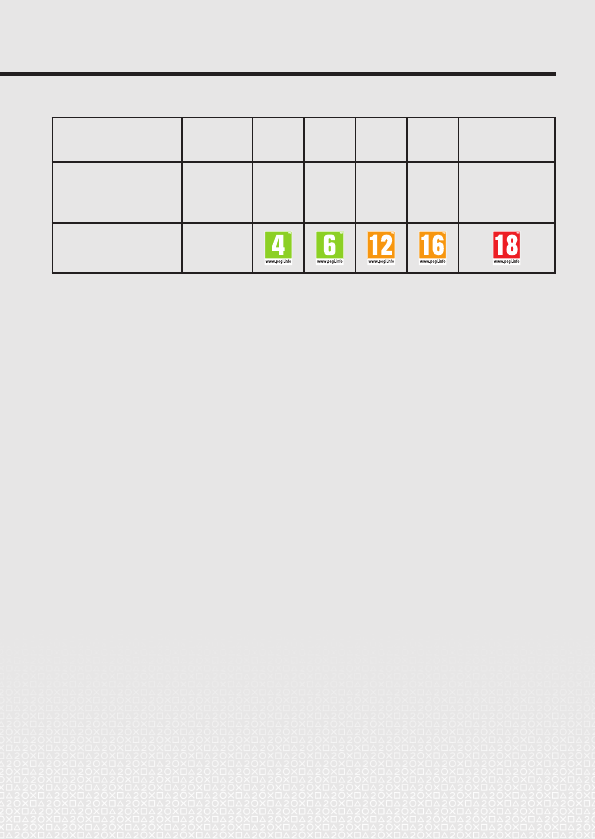
56
Portogallo
Età del giocatore Meno di
4 anni
4-5
anni
6-11
anni
12-15
anni
16-17
anni 18 anni o più
Impostazione del
controllo genitori
per PS4™
1 2 3 5 7 9
Classificazione
per età
Per ulteriori informazioni sul controllo genitori e sulla classificazione per età, visitare
eu.playstation.com/parents o andare alla sezione Impostazioni della Guida per
l'utente.
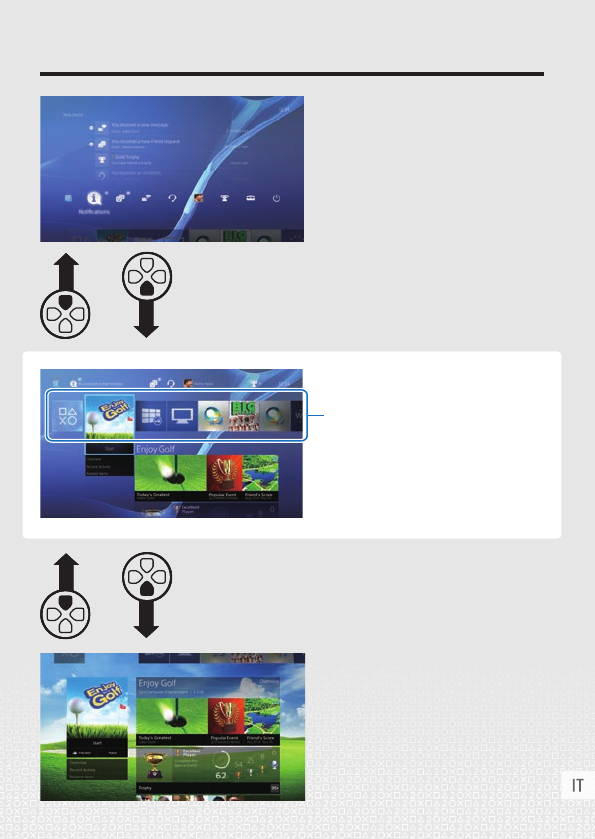
57
Uso dello schermo
Tasto su/
Tasto giù
Tasto su/
Tasto giù
Schermata funzioni
In questa schermata è possibile
accedere a diverse funzioni tra
cui i dettagli dei trofei vinti,
nuove notifiche, Amici e
impostazioni.
Per poter utilizzare determinate
funzioni, è necessario disporre di
una connessione Internet o aver
effettuato l’accesso a PSNSM.
Schermata principale
Area contenuti
Accesso a giochi e altri
contenuti. Tutti i contenuti sono
elencati da sinistra a destra, dal
più recente al meno recente.
Schermata info contenuti
Accesso alle ultime informazioni
sui contenuti attualmente
selezionati. Per visualizzare le
più recenti informazioni, è
necessario aver effettuato
l’accesso a PSNSM.
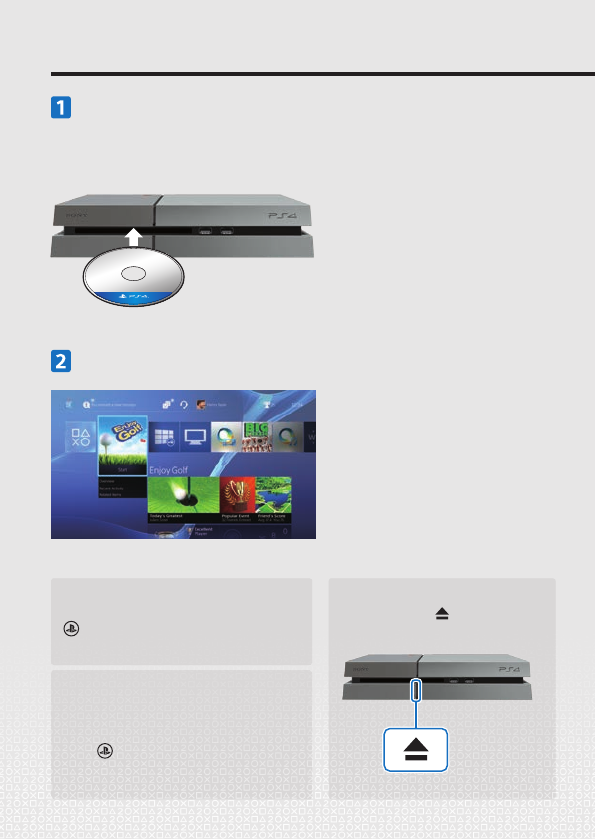
58
Inserire un disco.
Il gioco verrà visualizzato nell'area contenuti della schermata principale.
Selezionare il gioco che si desidera avviare.
Gioco
Ritorno alla schermata
principale da un gioco
Per tornare alla schermata principale
senza chiudere un gioco, premere il
tasto (PS).
Per riprendere il gioco, selezionarlo
dall'area contenuti.
Rimozione di un disco
Toccare il tasto (espulsione).
Chiusura di un gioco
Premere e tenere premuto il tasto
(PS), quindi selezionare [Chiudi
applicazione].
Tasto di
espulsione
Vista frontale
Vista frontale
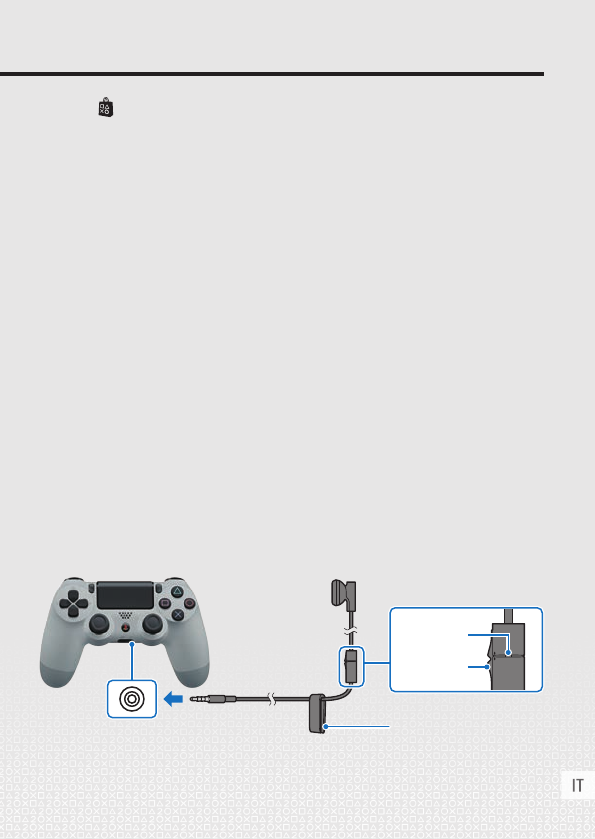
59
Visitare (PlayStation®Store)
Ora che si dispone di un sistema PS4™, è il momento di scoprire i contenuti
disponibili nel PlayStation®Store.
PlayStation®Store offre una vasta gamma di contenuti scaricabili, alcuni dei
quali sono introvabili altrove. Sono disponibili giochi per ogni gusto, add-on
per i giochi per sfruttare al massimo i giochi che si preferiscono, demo gratuite
e molto altro ancora. È anche possibile iniziare a giocare prima del
completamento del download.
Per utilizzare PlayStation®Store, è necessario disporre di un account Sony
Entertainment Network (SEN) e di una connessione Internet. PlayStation®Store
e SEN sono soggetti a specifiche condizioni per l'uso e non sono disponibili in
tutti i paesi e in tutte le lingue; per ulteriori dettagli, visitare eu.playstation.
com/legal.
Gli utenti sono responsabili del pagamento delle tariffe della connessione
Internet. Gli utenti devono avere almeno 7 anni; per l'uso da parte dei minori
di 18 anni è richiesto il consenso dei genitori. Possono essere applicate ulteriori
restrizioni di età. Alcuni servizi e/o contenuti possono essere a pagamento.
Condivisione dell'esperienza di gioco
Quando si utilizzano alcuni servizi online del sistema PS4™, è possibile
caricare istantanee e video della partita e trasmetterli.
Per utilizzare queste funzioni, è necessario disporre di un account SEN master
e di una connessione Internet.
Uso di un auricolare mono
Collegare gli auricolare mono al controller per utilizzare la chat vocale durante
il gioco.
Microfono
Interruttore
MIC
Auricolare mono
Ingresso cuffie stereo Clip
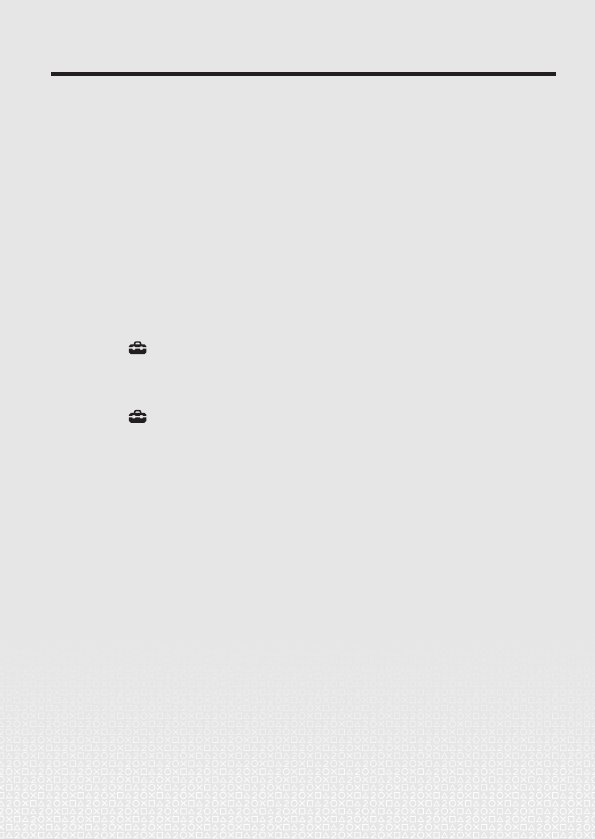
60
Creare un account SEN per utilizzare i servizi PSNSM e SEN come
PlayStation®Store e Music Unlimited*.
* Non disponibile in tutti i paesi.
• È possibile creare il proprio account SEN gratuitamente.
• È necessario disporre di una connessione Internet per utilizzare i servizi. È
anche necessario aggiornare il software di sistema con l'ultima versione.
• Per ogni sistema PS4™ è possibile registrare un massimo di 16 account.
• Per creare un sub-account per utenti di una determinata età, è necessario
innanzi tutto creare un account master per un genitore o tutore.
• Gli account creati su un sistema PlayStation®3, PlayStation®Vita o su un
computer possono essere utilizzati sul sistema PS4™.
Se non si dispone di un account SEN
Selezionare (Impostazioni) > [PSNSM] > [Accedi a PSN] dalla schermata delle
funzioni, quindi creare un account.
Se si dispone di un account SEN
Selezionare (Impostazioni) > [PSNSM] > [Accedi a PSN] dalla schermata delle
funzioni, immettere i propri ID e password per l'accesso, quindi selezionare
[Accedi].
Creazione di un account SEN
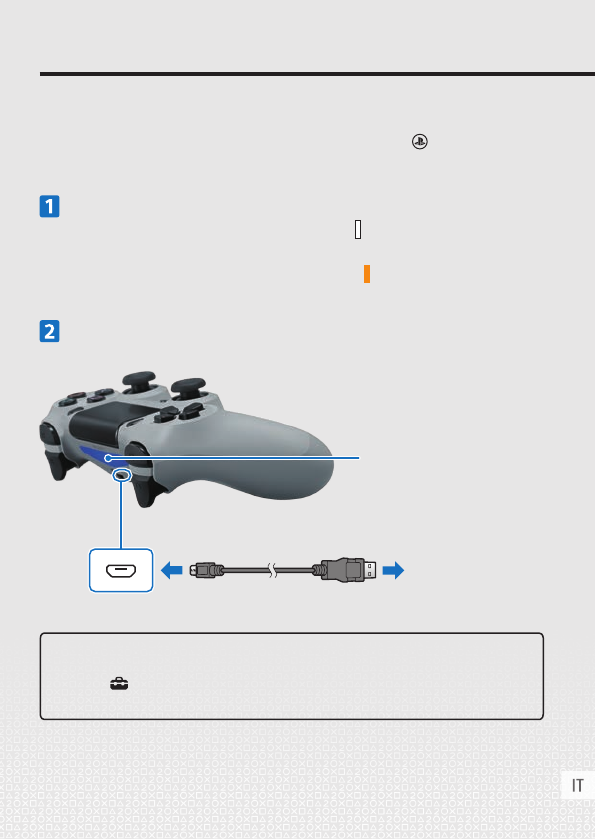
61
Caricamento
Per utilizzare il controller in modalità wireless, è necessario innanzi tutto
caricare la sua batteria. Premere e tenere premuto il tasto (PS), il livello di
carica della batteria del controller verrà visualizzato su schermo.
Accendere il sistema PS4™ (l'indicatore di accensione
si accenderà con il colore bianco ),oppure impostarlo
in modalità standby (l'indicatore di accensione si
accenderà con il colore arancione ).
Collegare il controller al sistema PS4™ con il cavo USB.
Uso del controller
Barra luminosa
Al sistema PS4™
Porta USB
Cavo USB
Per caricare il controller mentre si trova in modalità standby, è
necessario prima selezionare l'opzione [Alimentazione tramite porte
USB] in (Impostazioni) > [Impostazioni di risparmio energetico] >
[Imposta le funzioni disponibili nella modalità standby].
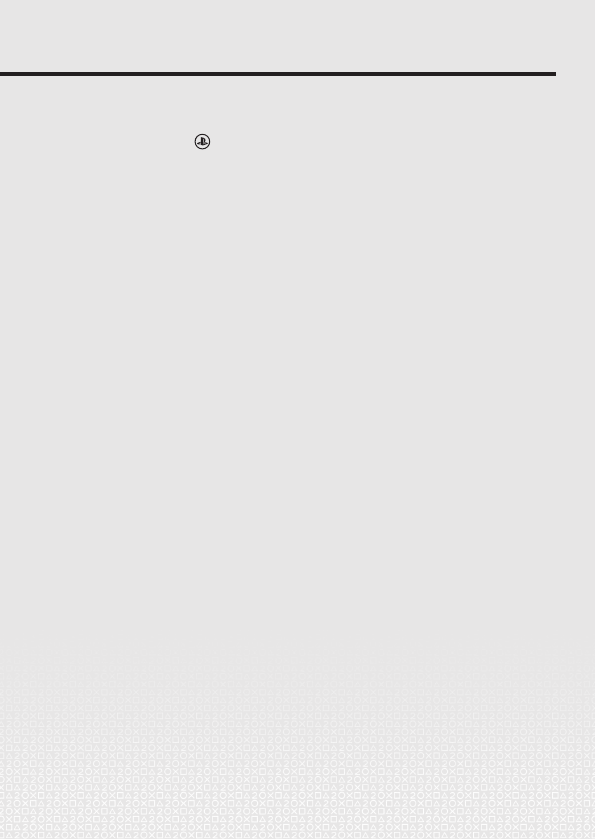
62
Uso di più controller
È possibile utilizzare fino a 4 controller contemporaneamente.
Quando premi il tasto (PS) da un controller per cui è stata completata la
registrazione, viene assegnato un colore all'utente e la barra luminosa si
illumina con il colore corrispondente, a seconda dell'ordine in cui gli utenti si
sono collegati. Al primo utente è assegnato il colore blu, al secondo il rosso, al
terzo il verde e al quarto il rosa.
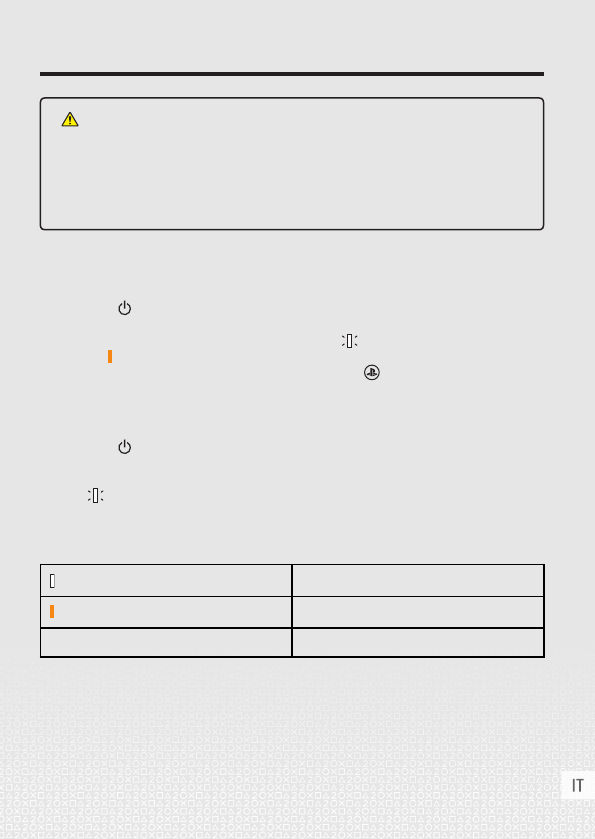
63
Attenzione
Se si scollega il cavo di alimentazione AC mentre l'indicatore di accensione e
acceso o lampeggiante, potrebbe verificarsi una perdita o un
danneggiamento dei dati oppure il sistema potrebbe risultarne danneggiato.
Scollegare il cavo di alimentazione AC soltanto dopo aver spento
completamente il sistema. Leggere attentamente la sezione "Spegnimento
completo" di cui sotto.
Attivazione della modalità standby
È possibile caricare il controller tramite la porta USB e rimanere collegati a
PSNSM durante la modalità standby.
Selezionare (Spegnimento) dalla schermata delle funzioni, quindi
selezionare [Entra in modalità standby]. L'immagine scomparirà e l'indicatore
di accensione lampeggerà con il colore bianco prima di diventare
arancione .
Per uscire dalla modalità standby, premere il tasto (PS).
Spegnimento completo
Selezionare (Spegnimento) dalla schermata delle funzioni, quindi
selezionare [Spegni la PS4].
L'immagine scomparirà e l'indicatore di accensione lampeggerà con il colore
bianco prima di spegnersi.
Stato indicatore di accensione
Bianco Acceso
Arancione Modalità standby
Spento Spento
Spegnimento
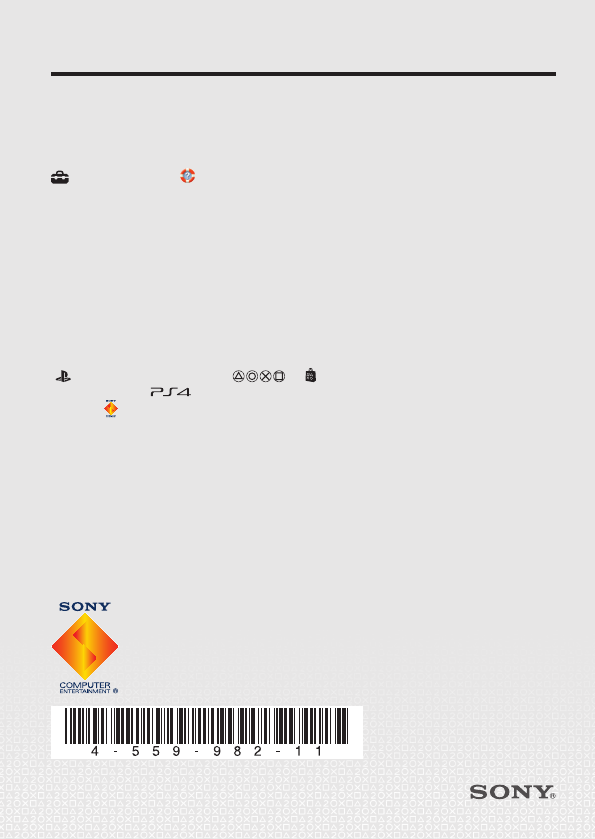
Guida per l’utente
La Guida per l’utente contiene maggiori informazioni sul sistema PS4™,
incluse le modalità per regolare le impostazioni, informazioni sulla durata di
carica del controller e le modalità di utilizzo di ciascuna funzione. Selezionare
(Impostazioni) > (Guida per l’utente) dalla schermata delle funzioni.
È anche possibile consultare la Guida per l’utente visitando:
eu.playstation.com/help/ps4/manuals/
Per visualizzare la Guida per l’utente è necessario disporre di una connessione
Internet.
Guida alla sicurezza
La Guida alla sicurezza contiene informazioni sull’uso sicuro del sistema PS4™
e informazioni sulle caratteristiche tecniche. Leggere attentamente tale guida
prima di utilizzare il sistema.
" ", "PlayStation", "DUALSHOCK", " " e " " sono marchi registrati di Sony Computer
Entertainment Inc. " " e "PSN" sono marchi commerciali della stessa società.
"SONY" e " " sono marchi registrati di Sony Corporation. "Sony Entertainment Network" è un
marchio commerciale della stessa società.
The terms HDMI and HDMI High-Definition Multimedia Interface, and the HDMI Logo are trademarks
or registered trademarks of HDMI Licensing LLC in the United States and other countries.
"Blu-ray Disc™" and "Blu-ray™" are trademarks of the Blu-ray Disc Association.
Il design e le caratteristiche tecniche sono soggetti a modifiche senza preavviso.
Le informazioni sulle funzionalità del sistema e le immagini pubblicate nel presente documento
potrebbero essere diverse da quelle del sistema, a seconda della versione del software di sistema
utilizzata. Le illustrazioni e le immagini dello schermo utilizzate in questa guida possono essere
diverse rispetto al reale prodotto.
Le informazioni contenute nel presente manuale sono suscettibili di modifiche senza preavviso.
Ulteriori informazioni
© 2014 Sony Computer Entertainment Inc. Printed in China
4-559-982-11(1)