Sygic GPS Navigation For Android (Next Generation) Operating Instructions NG Ug En
User Manual: sygic GPS Navigation for Android (Next Generation) - Operating Instructions Free User Guide for Sygic GPS, Manual
Open the PDF directly: View PDF ![]() .
.
Page Count: 45

Sygic GPS
Navigation for
Android - Next
Generation
Manual
1 — Last update: 2014/12/19
Sygic
Table of Contents
Prologue ..................................................................................................................................................... 2
Getting started............................................................................................................................................ 3
Voice/Language ...................................................................................................................................... 4
Map download......................................................................................................................................... 5
Dashboard – How to add/modify widgets................................................................................................. 6
Sign in/Sygic Store.................................................................................................................................. 6
My account ............................................................................................................................................. 7
Personalise your navi ............................................................................................................................... 9
Map ........................................................................................................................................................ 9
Display.................................................................................................................................................. 10
Sound and notification........................................................................................................................... 12
Route planning...................................................................................................................................... 12
Battery management ............................................................................................................................. 13
Regional ............................................................................................................................................... 14
Backup and restore ............................................................................................................................... 15
Information............................................................................................................................................ 16
Searching and Entering a Destination..................................................................................................... 18
Navigating via Search bar ..................................................................................................................... 18
Map tap navigation................................................................................................................................ 19
Navigating via widget ............................................................................................................................ 20
Navigating to a Favourites/Recent/Contacts.......................................................................................... 20
Navigating Home .................................................................................................................................. 21
Route overview ..................................................................................................................................... 22
Adding location to Favourites ................................................................................................................ 23
Adding route to Favourites .................................................................................................................... 24
Adding waypoint to a route.................................................................................................................... 25
Troubleshooting ....................................................................................................................................... 26
Acquiring GPS position ........................................................................................................................ 26
Problem downloading maps on Android ................................................................................................ 27
Frequent freezing and crashing/Blackscreen......................................................................................... 27
Problem downloading application .......................................................................................................... 28
Traffic is not working ............................................................................................................................ 28
Trouble downloading resources from Google Play................................................................................. 28
Create an account to boost your Sygic with special features ............................................................... 30
Traffic information ................................................................................................................................. 31
How to buy Traffic............................................................................................................................ 31
How to activate Traffic ..................................................................................................................... 32
How to use Traffic............................................................................................................................ 33
Premium Speed Cameras ..................................................................................................................... 34
How to buy Premium Speed Cameras Subscription(1 Month) .......................................................... 35
How to activate Premium Speed Cameras ....................................................................................... 36
Head up display .................................................................................................................................... 37
How to buy Head up display ............................................................................................................ 37
How to activate Head up display ...................................................................................................... 38
Blackbox ............................................................................................................................................... 39
How to buy Blackbox ....................................................................................................................... 40
How to use Blackbox ....................................................................................................................... 41
Celebrity voices .................................................................................................................................... 41
How to buy Celebrity voices............................................................................................................. 42
How to activate Celebrity voices ...................................................................................................... 42
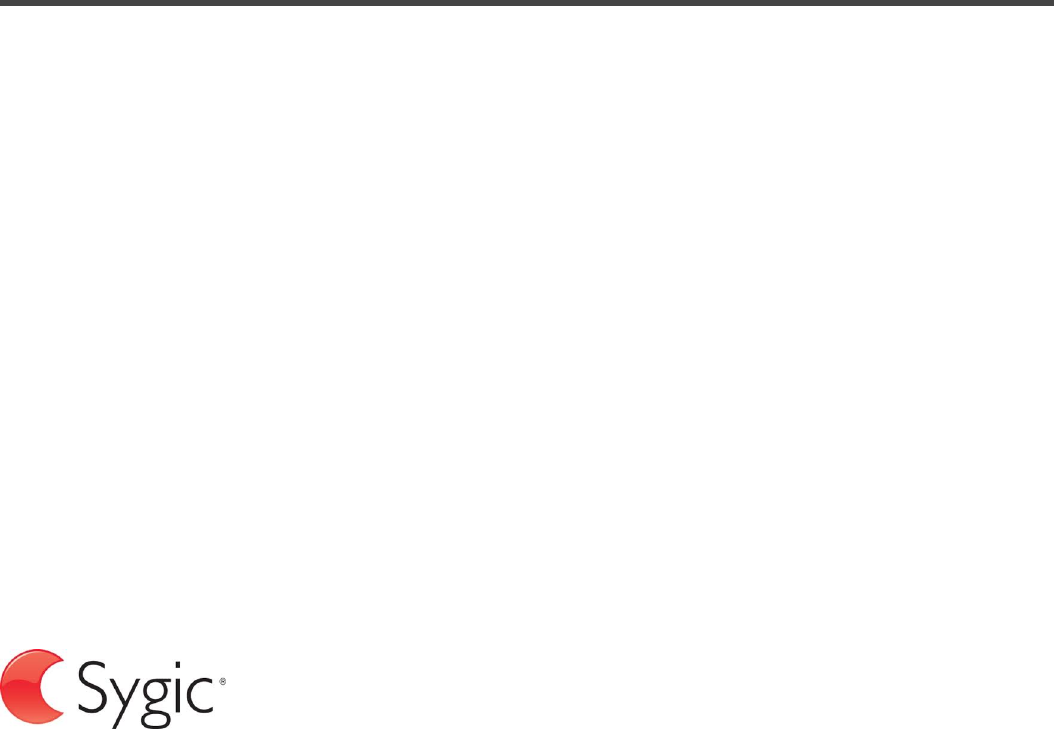
Prologue
Dear customer,
Thank you for choosing Sygic GPS Navigation.
To help you get underway faster, we built the new application with maps & search on the basic screen.
Now you can enter the address into a single field and easily find whatever you are looking for.
New version Sygic GPS Navigation – Next Generation is available on all devices with Android OS
version 4.0 or higher and with Sygic GPS Navigation version 14.6 or higher.
Sygic GPS Navigation – Next Generation software is a complete navigation system with realistic 3D
maps, accurate search and precise route computing.
It goes beyond professional car navigation, supporting pedestrian navigation and basic level for outdoor
activities.
We wish you a pleasant and safe journey.
Sygic | Bringing life to maps
Sygic Sygic GPS Navigation for Android - Next Generation - 1
Last update: 2014/12/19 13:50:56 Page 2 of 43
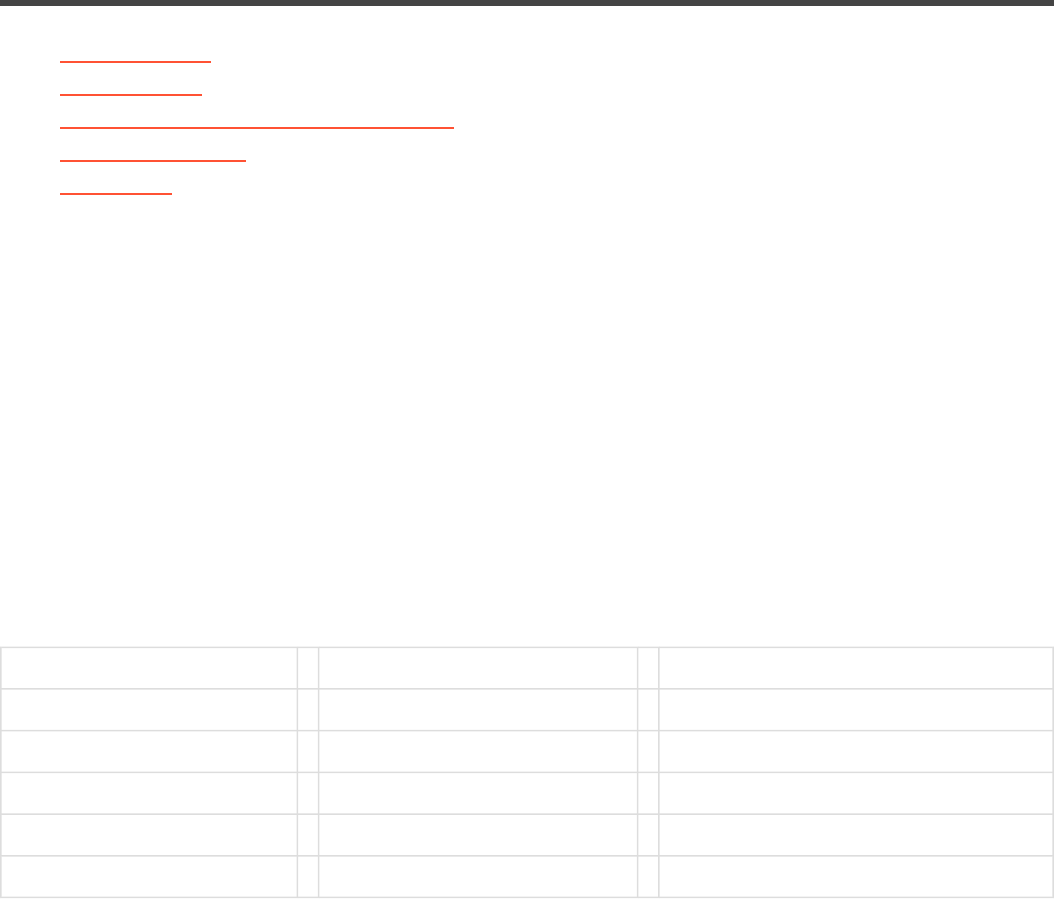
Getting started
•Voice/language
•Map download
•Dashboard – How to add/modify widgets
•Sign in/Sygic Store
•My account
Sygic GPS Navigation is offline navigation software and does not require online connection to operate.
Online connection is only necessary during initial installation and activation of the software and for installing
maps and updates. Online connection is also necessary for optional add-on services such as Traffic
information and crowd-sourced Police trap alerts.
Your safety and the safety of your passengers is of utmost importance, that is why you should always plan
your route before the beginning of the journey. Also make sure that you have installed all maps and
updates while in the comfort of your home or at a place with solid Wi-Fi connection. For longer trips make
sure that you have a compatible charger to avoid draining the device battery.
Compatibility:
Device specifications Minimum requirements Recommended requirements
Processor frequency 600 MHz Single Core Dual-Core 1.2 GHz
Memory (RAM) 512 MB 1 GB
Graphics card Adreno 200 or better Adreno 220 or better
Android version 4.0 and higher 4.0 and higher
Free space 150 MB 150 MB
Please note: Your device needs to support Google Play Store in order to install the application. Custom
ROM is also not supported as we cannot guarantee compatibility with other than stock ROM from the
manufacturer. 150 megabytes of free space in your internal memory is required in order to install the
application and resource files.
In Navigation Mode (Pic.1), the software tracks your position for visual reference of the route and map
around you. (Please note that it is necessary to have GPS Module enabled on your device during usage).If
Sygic Sygic GPS Navigation for Android - Next Generation - 1
Last update: 2014/12/19 13:50:56 Page 3 of 43
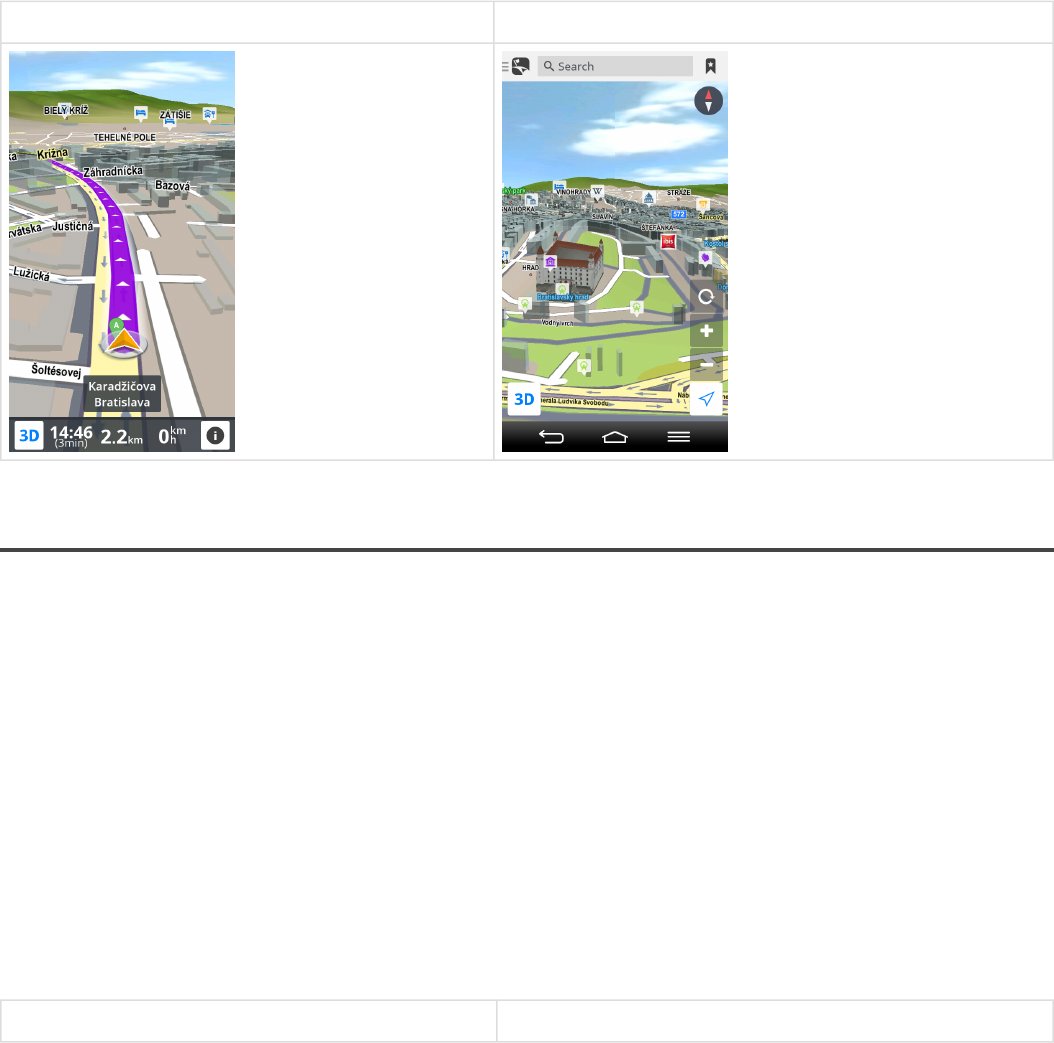
you want to explore other locations, drag the map with your fingers to switch to Map Browsing Mode
(Pic.2).
(Pic.1) Navigation mode (Pic.2) Map browsing mode
Voice/Language
Voice:
Set language and type of voice instructions.
•Standard voice provides you with efficient voice instructions during navigation.
•TTS (stands for Text-To-Speech) voice is a stand-alone voice engine, that can process any text
input, for example road exits and street names. In addition to all the standard instructions available in
the normal voices, TTS voices give you the ability to set up completely custom notifications for
railroad crossings, speed cameras, pois etc.
Language:
Set language of menu interface.
Menu > Settings > Regional > Voice Menu > Settings > Regional > Language
Sygic Sygic GPS Navigation for Android - Next Generation - 1
Last update: 2014/12/19 13:50:56 Page 4 of 43
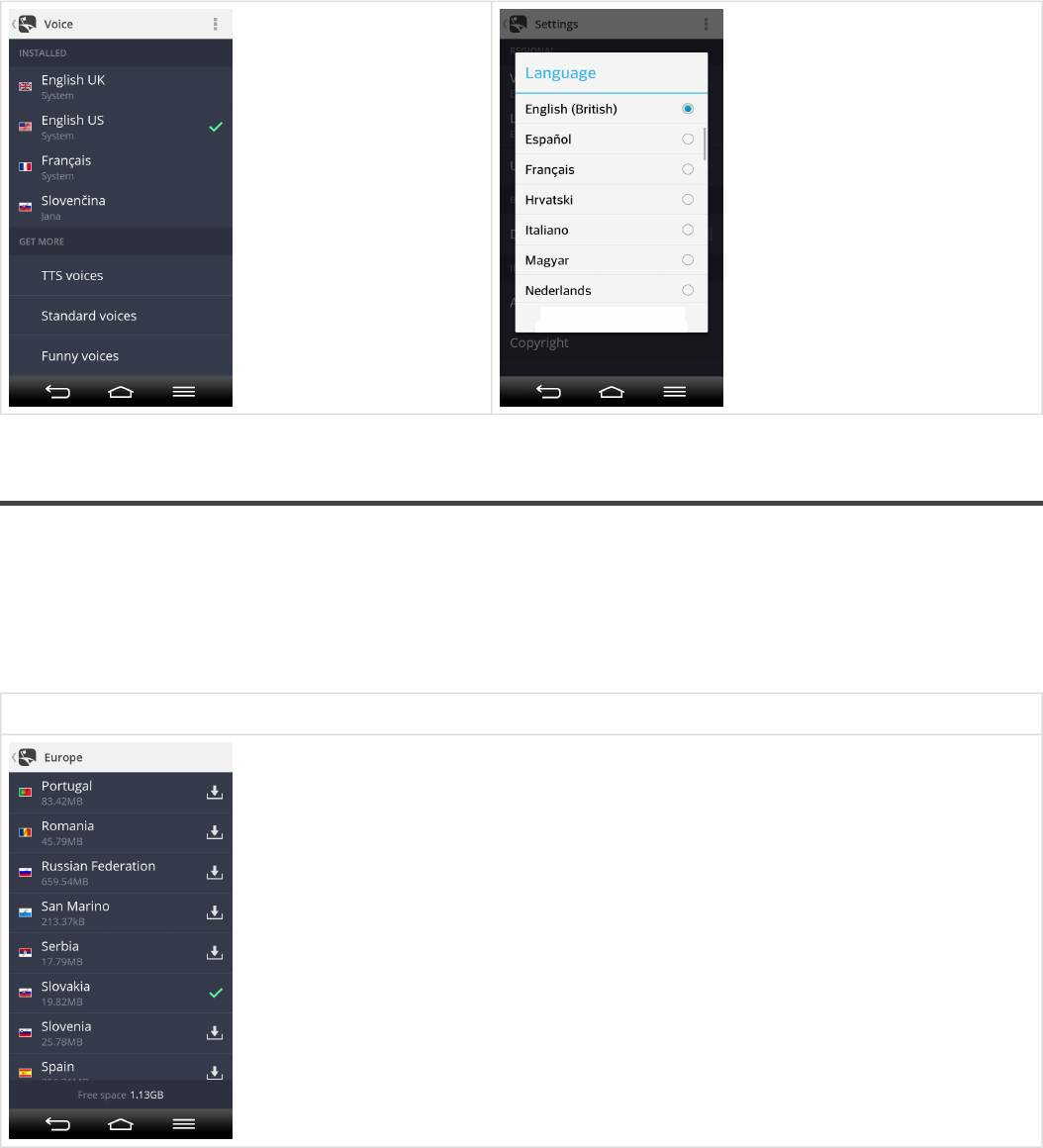
Map download
Anytime you are able to download/update/remove your purchased map packages in Manage maps menu.
Please note that before creating a route it is necessary to download maps of all countries included on your
route .
Menu > Settings > Map > Manage Maps
Sygic Sygic GPS Navigation for Android - Next Generation - 1
Last update: 2014/12/19 13:50:56 Page 5 of 43
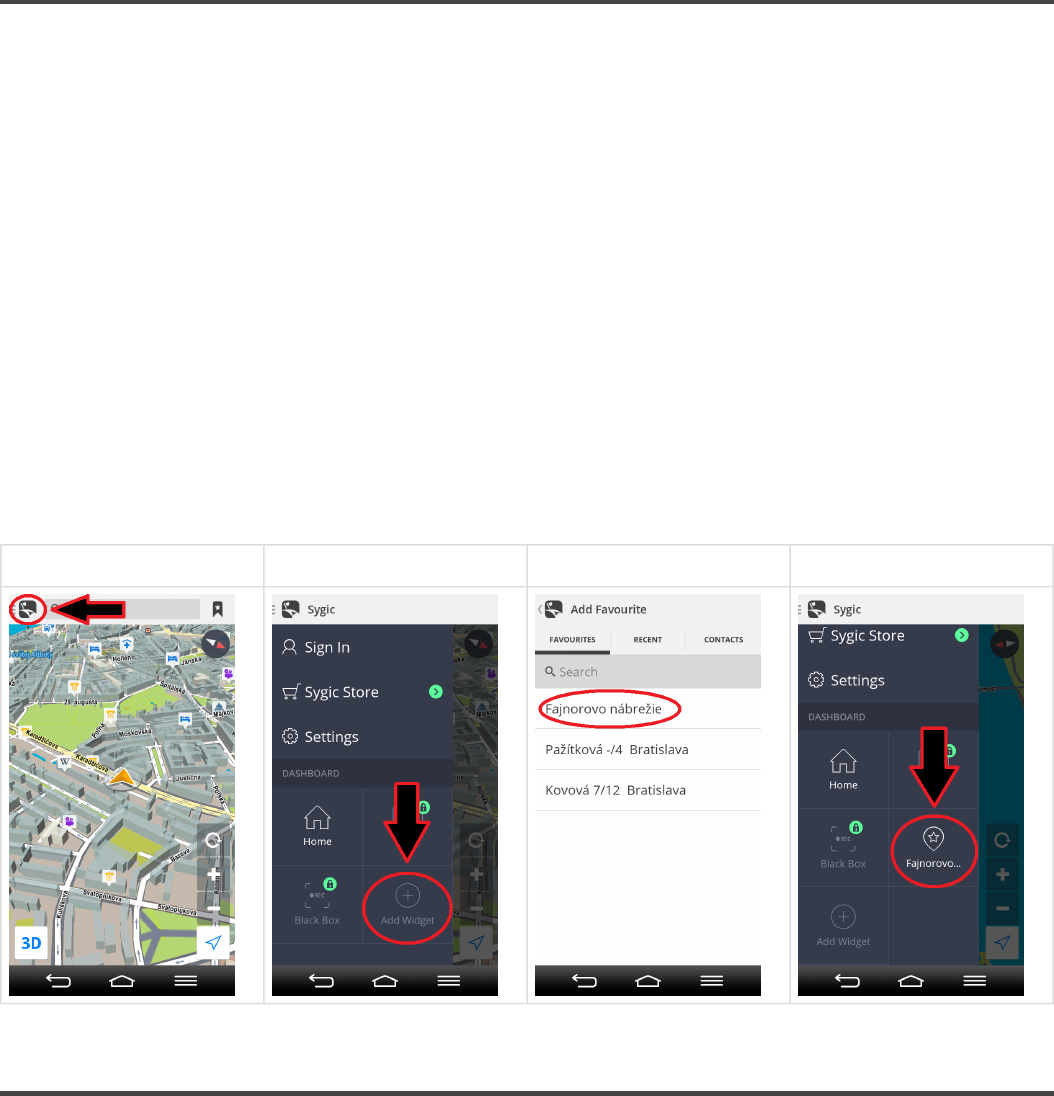
Dashboard – How to add/modify widgets
Main part of Menu panel is Dashboard. To easily access frequently used places, you can add widgets
onto a dashboard. Pick any location from Favourites, Recent locations or Contacts and make it a widget by
following these steps:
1. Tap Menu button.
2. Tap Add widget.
3. Pick place from favourites/recent locations/contacts which you would like to add as a widget onto your
dashboard.
4. Once widget is added, you can be easily navigated via widget by tapping on it.
If you would like to remove a widget, hold finger on particular widget for a second, until trash can icon
appears, Afterwards you will be able to remove widget by tapping trash can icon.
Step 1. Step 2. Step 3. Step 4.
Sign in/Sygic Store
The email used for making an in app license purchase becomes automatically your Sygic account.
You can log in to Sygic GPS Navigation with multiple types of accounts:
Sygic Sygic GPS Navigation for Android - Next Generation - 1
Last update: 2014/12/19 13:50:56 Page 6 of 43
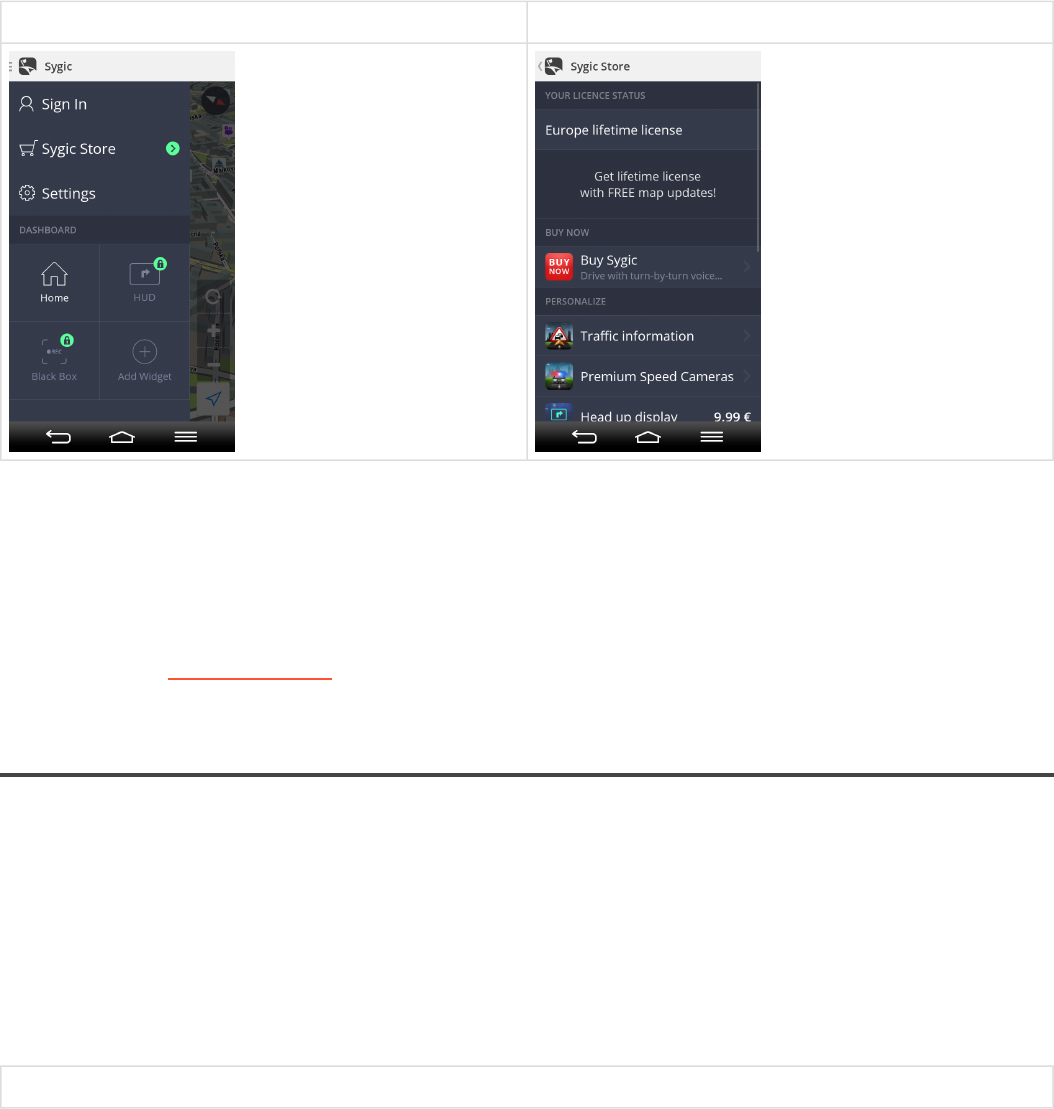
•Facebook
•Google
•Sygic (recommended)
To do so, it is enough to go to Menu > Sign In.
Menu > Sign In Menu > Sygic Store
After succesful login with your Sygic account, you will be able to activate/restore your map licenses bound
to Sygic account(Sygic ID) and additional features through Sygic Store, such as Traffic, Head Up Display,
Celebrity voices and Speed Cameras.
If you seek more information or support about Sygic online features, please see category Other available
products on our help center page .
My account
If you are signed in successfully to Sygic with your account, you can set following account settings in My
account screen:
•Sign me in automatically – Enable automatic log in after startup
•Help Improve Traffic – Send us data about current traffic situation
•News & Updates – Get in touch with news and updates about Sygic
•Clear login data – This option will clean your log in data
Menu > My account
Sygic Sygic GPS Navigation for Android - Next Generation - 1
Last update: 2014/12/19 13:50:56 Page 7 of 43
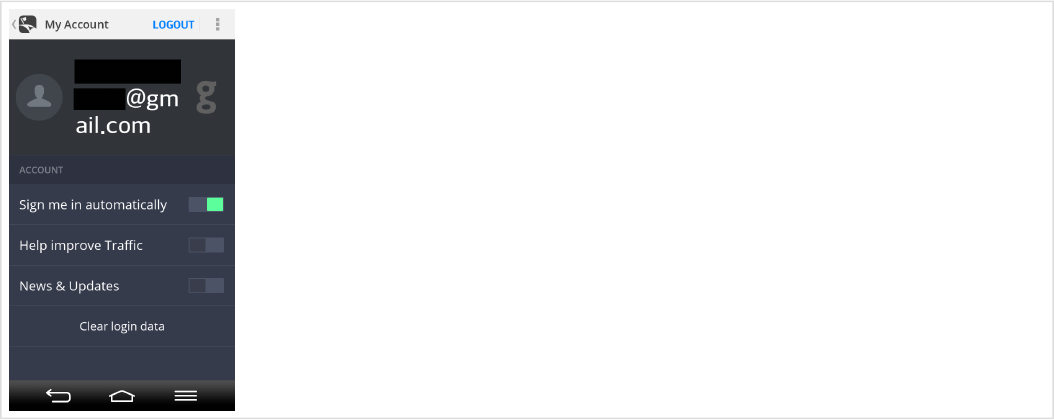
Sygic Sygic GPS Navigation for Android - Next Generation - 1
Last update: 2014/12/19 13:50:56 Page 8 of 43
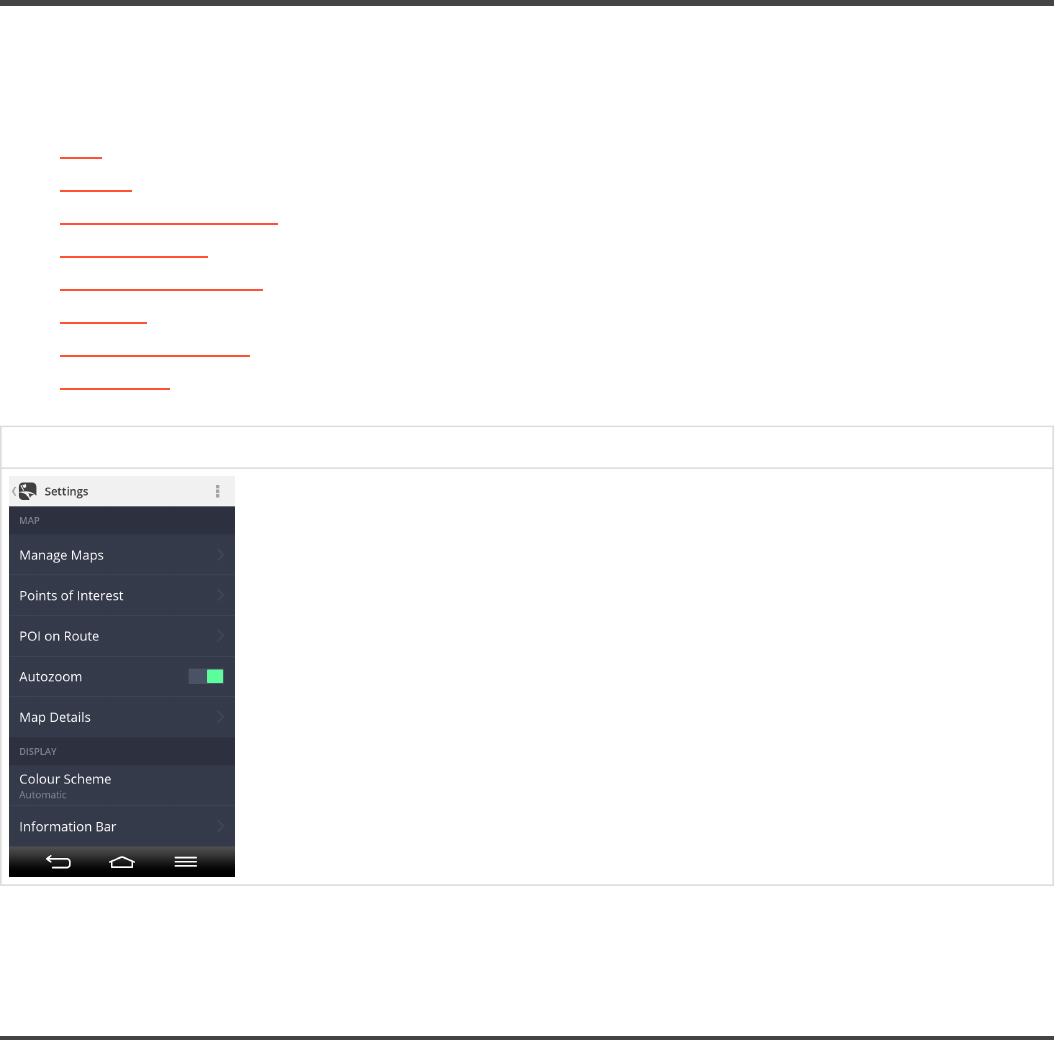
Personalise your navi
To personalise your settings, it is enough to go to Menu > Settings, and pick which setting you would like
to modify.
•Map
•Display
•Sound and notification
•Route planning
•Battery management
•Regional
•Backup and restore
•Information
Menu > Settings
Please note, that you can easily use Sygic GPS Navigation without changing anything in Sygic settings.
Map
You can easily personalise your map settings by going to Menu > Settings > Map:
Manage maps:
Download/update/remove maps in Manage maps menu
Sygic Sygic GPS Navigation for Android - Next Generation - 1
Last update: 2014/12/19 13:50:56 Page 9 of 43
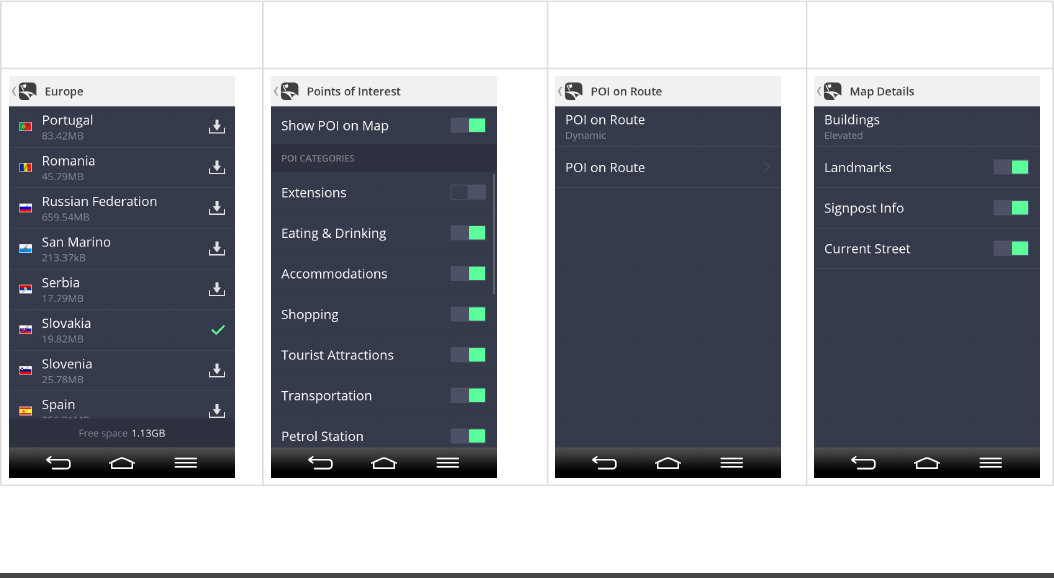
Points of interest:
Enable/disable showing all POIs, or certain categories of POIs on the map.
POI on Route:
Modify displaying of POIs(Points of interest) or particular groups of POIs during navigation.
Autozoom:
Enable/disable autozooming
Map details:
Modify style of displaying buildings, enable/disable landmarks,signpost info and current street
information showed on map.
Menu > Settings > Map >
Manage Maps
Menu > Settings > Map >
Points of interest
Menu > Settings > Map >
POI on Route
Menu > Settings > Map
>Map details
Display
Colour scheme:
Change colour scheme of maps(day/night/automatic)
Information bar:
Set which information you want to see on Information bar in driving or walking mode.
• Estimated time of arrival
• Speed
Sygic Sygic GPS Navigation for Android - Next Generation - 1
Last update: 2014/12/19 13:50:56 Page 10 of 43
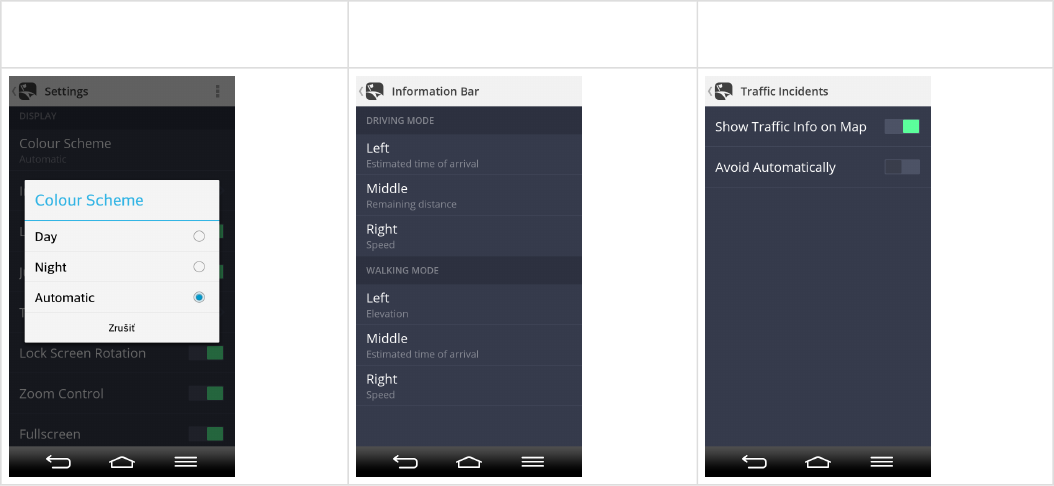
• Elevation
• Remaining distance
• Remaining time
• Time
• Signal level
• Route length
• Traveled distance
Traffic Incidents:
Enable/disable showing Traffic information on map and set whether traffic jams should be avoided
automatically.
Autoclose dialog:
Enable/disable autoclose dialog.
In Display menu you are also able to enable/disable displaying of following functions:
• Lane guidance – moving animation showing all lanes and highlighting the one you should be in.
• Junction view – feature that highlights highway exists.
• Lock screen rotation(for bikers)
• Zoom control
• Fullscreen
Menu > Settings > Display >
Colour scheme
Menu > Settings > Display >
Information bar
Menu > Settings > Display > Traffic
incidents
Sygic Sygic GPS Navigation for Android - Next Generation - 1
Last update: 2014/12/19 13:50:56 Page 11 of 43
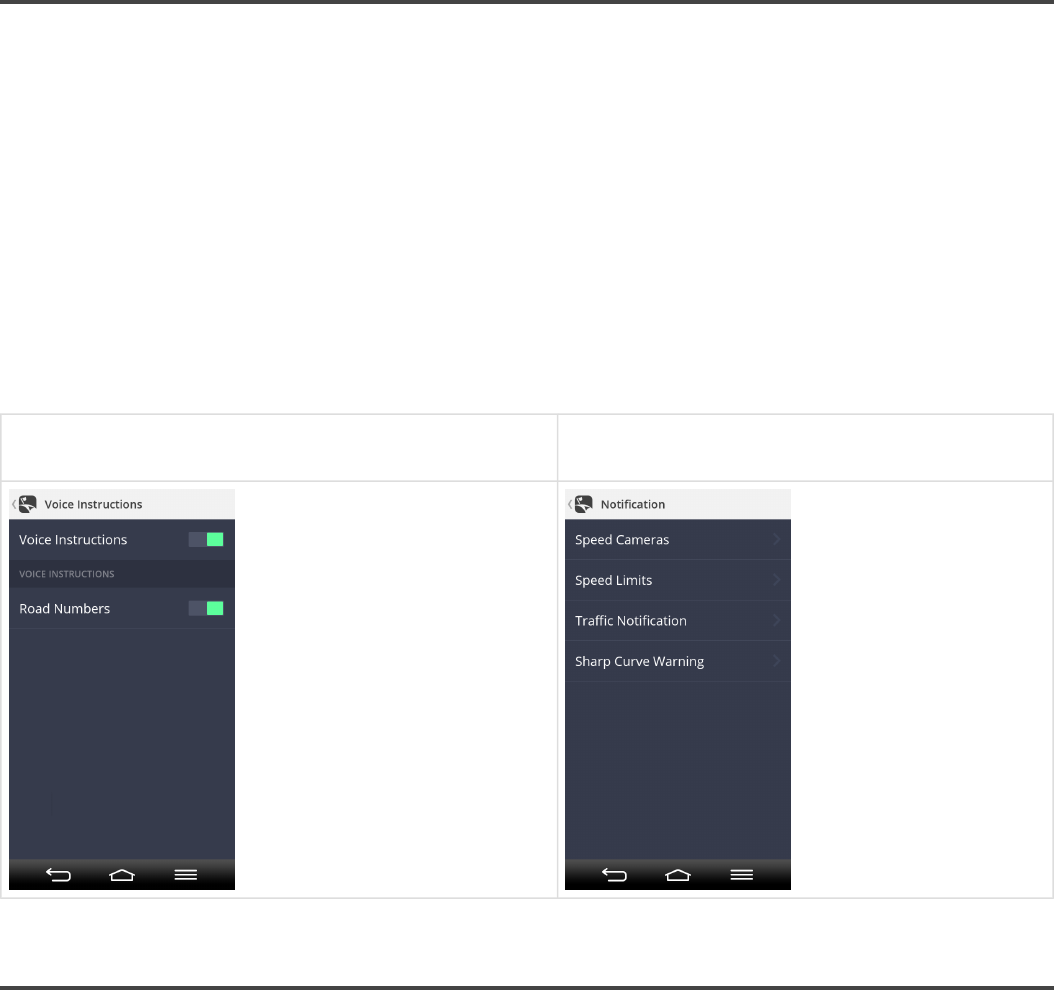
Sound and notification
Voice instructions:
Enable/disable voice instructions and voicing of road numbers during navigation.
Notification:
Customize multiple types of sound notifications received during navigation.
• Speed cameras
• Speed limits
• Traffic notification
• Sharp curve warning
Menu > Settings > Sound and notification > Voice
instructions
Menu > Settings > Sound and notification >
Notification
Route planning
Avoid toll roads:
Enable/disable avoiding toll roads
Avoid unpaved roads:
Enable/disable avoiding unpaved roads
Sygic Sygic GPS Navigation for Android - Next Generation - 1
Last update: 2014/12/19 13:50:56 Page 12 of 43
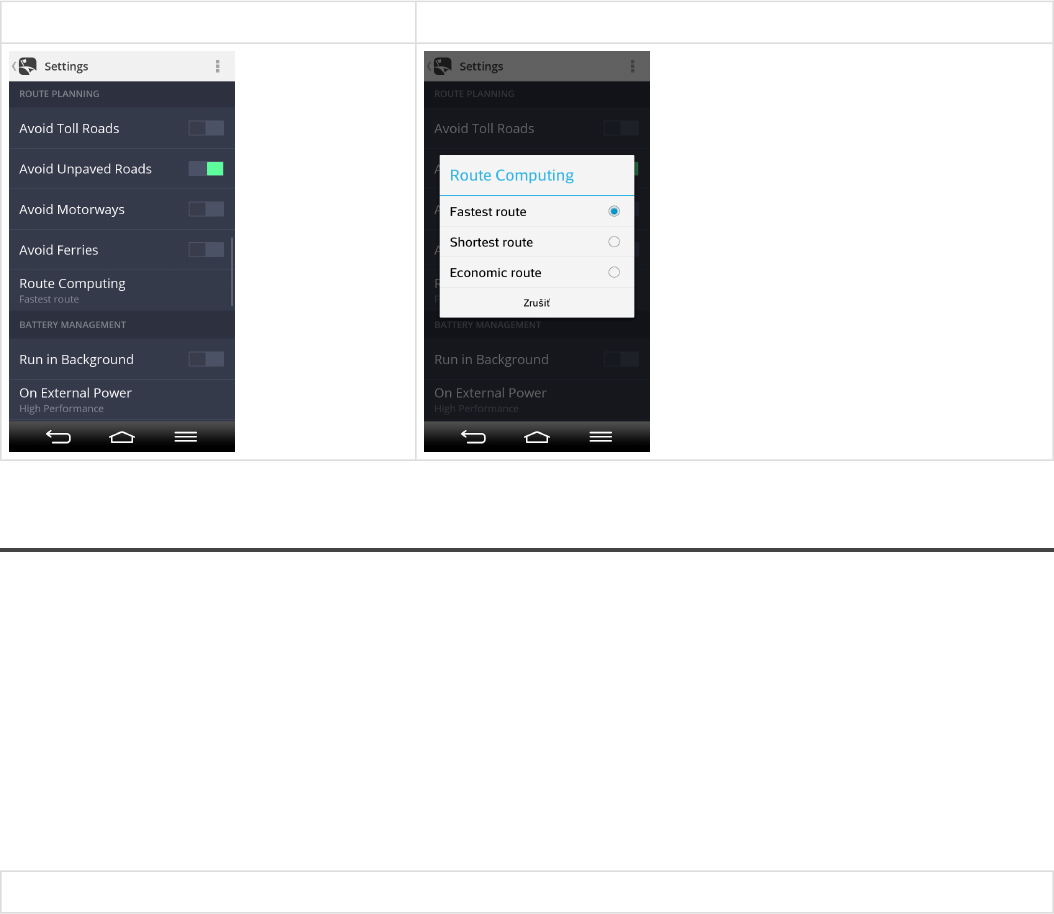
Avoid highways:
Enable/disable avoiding motorways
Avoid ferries:
Enable/disable avoiding ferries
Route computing:
Choose priority of route computing between fastest/ shortest/economic route
Menu > Settings > Route planning Menu > Settings > Route planning > Route computing
Battery management
Run in background:
On smartphone/tablet devices the app stays running while in background.
On external power:
Choose High performance/Optimized/Power saver
On battery:
Choose High performance/Optimized/Power saver
Menu > Settings > Battery management
Sygic Sygic GPS Navigation for Android - Next Generation - 1
Last update: 2014/12/19 13:50:56 Page 13 of 43
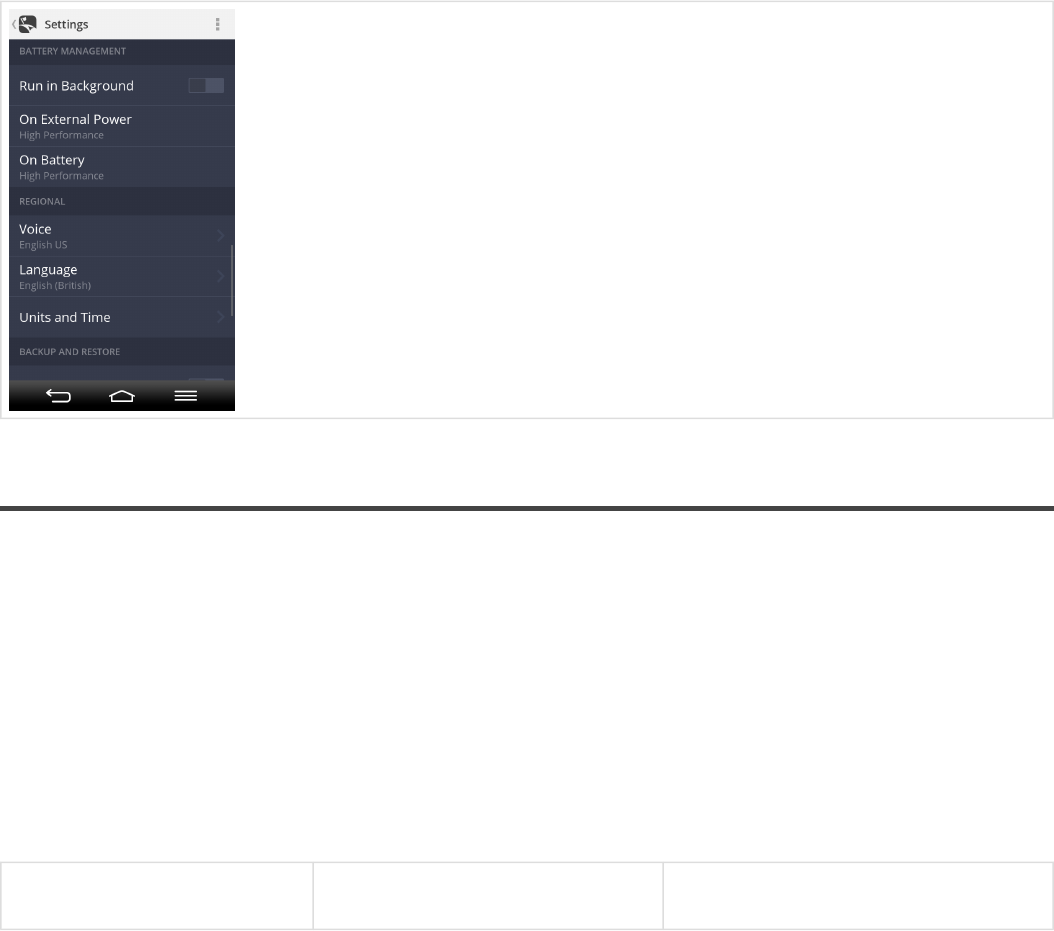
Regional
Voice:
Set language and type of voice instructions.
Language:
Set language of menu interface.
Units and time:
Change distance units, time format, temperature(celsius/fahrenheit), displaying of GPS
coordinates(degrees/minutes/seconds).
Menu > Settings > Regional >
Voice
Menu > Settings > Regional >
Language
Menu > Settings > Regional > Units
and time
Sygic Sygic GPS Navigation for Android - Next Generation - 1
Last update: 2014/12/19 13:50:56 Page 14 of 43
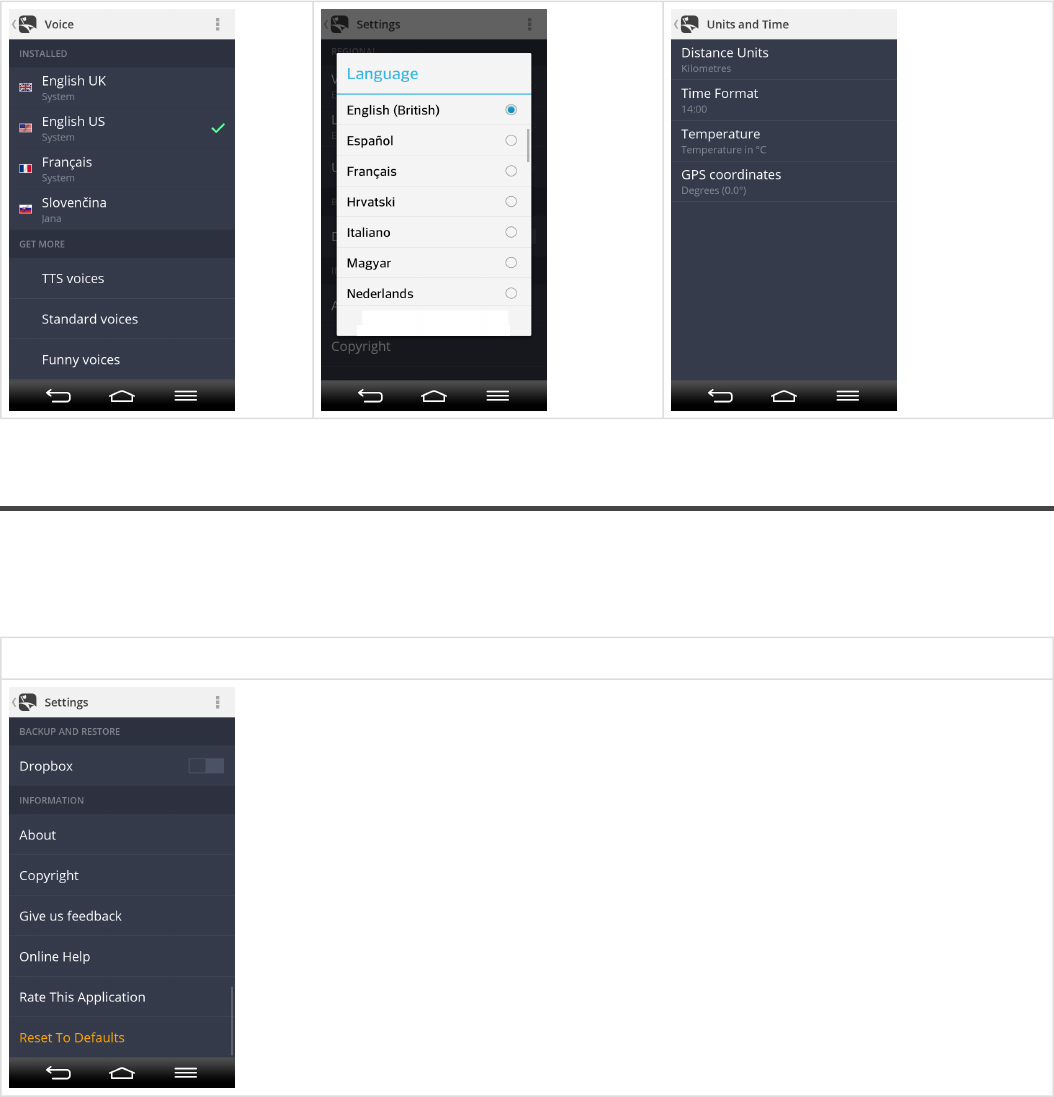
Backup and restore
Dropbox:
Allow Sygic to backup and restore your account information in your Dropbox.
Menu > Settings > Backup and restore > Dropbox
Sygic Sygic GPS Navigation for Android - Next Generation - 1
Last update: 2014/12/19 13:50:56 Page 15 of 43
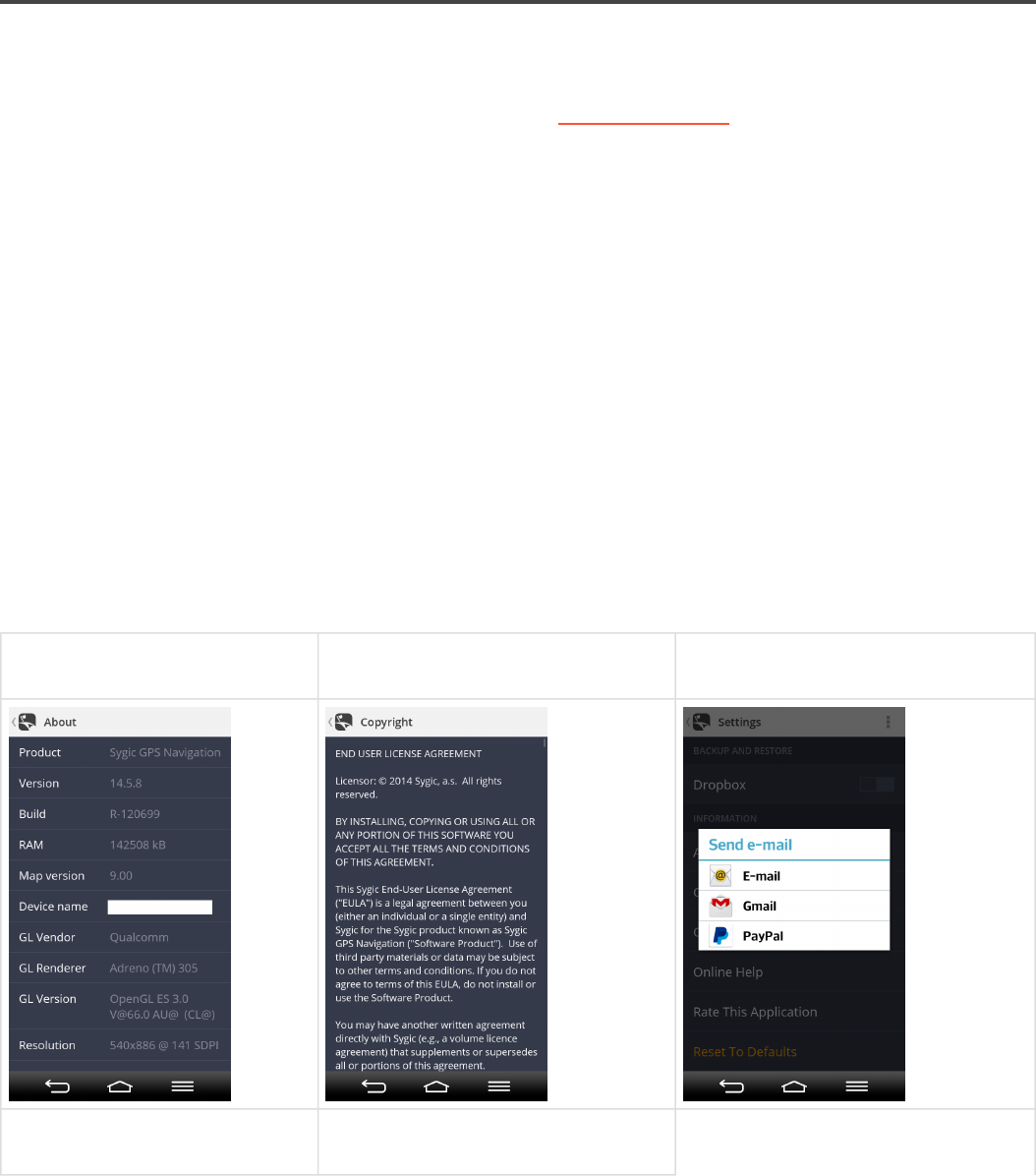
Information
About:
Information about version, device code and available application memory.
Please provide this information in communication with our Customer support .
Copyright:
End user license agreement and Sygic copyright terms.
Give us feedback:
Provide us with information about your user experience with Sygic GPS Navigation.
Online help:
See our short online user guide for new Sygic Next Generation.
Rate this application:
Rate Sygic application in Google Play Store.
Reset To Defaults:
To get back to default state of Sygic application, reset it to its default settings.
Menu > Settings > Information >
About
Menu > Settings > Information >
Copyright
Menu > Settings > Information >
Give us feedback
Menu > Settings > Information >
Online help
Menu > Settings > Information >
Reset to defaults
Sygic Sygic GPS Navigation for Android - Next Generation - 1
Last update: 2014/12/19 13:50:56 Page 16 of 43

Sygic Sygic GPS Navigation for Android - Next Generation - 1
Last update: 2014/12/19 13:50:56 Page 17 of 43
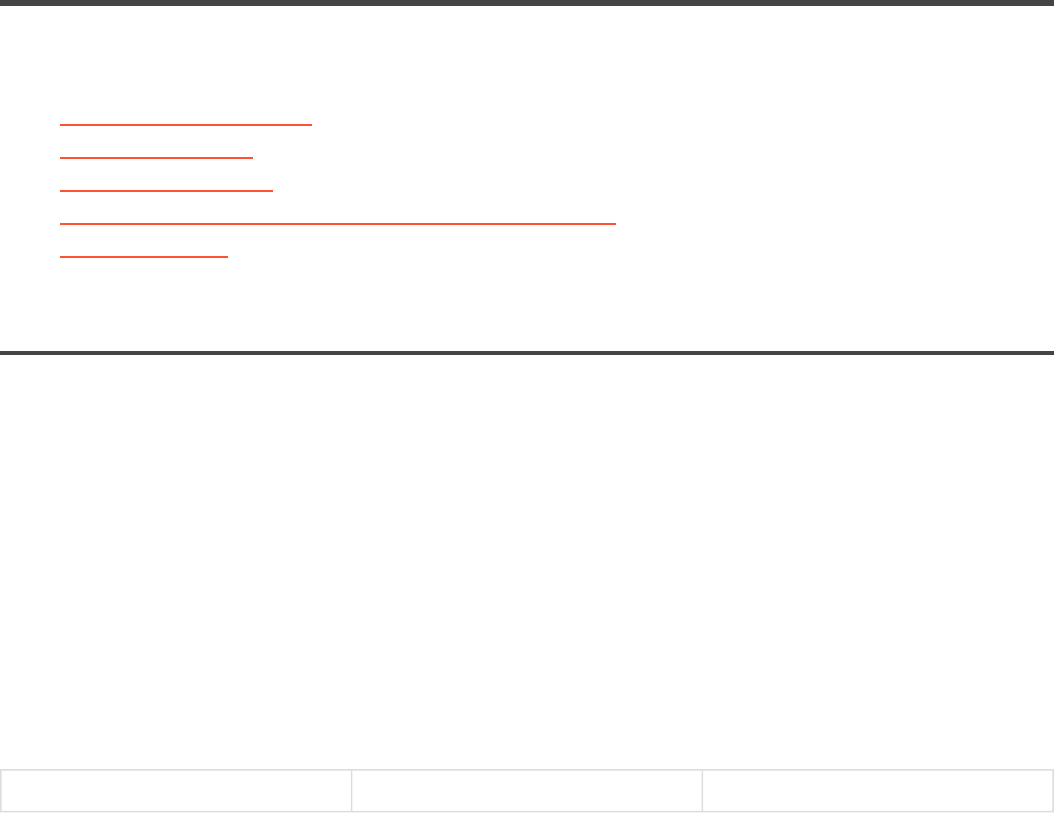
Searching and Entering a Destination
There are multiple options available for searching and navigating to a certain destination:
•Navigating via Search bar
•Map Tap navigation
•Navigating via Widget
•Navigating to a location from Favourites/Recent/Contacts
•Navigating Home
Navigating via Search bar
1. Type state, city and street adress or GPS coordinates into search bar on the top of the screen in map
browsing mode.
Please note, that it is necessary to enter GPS coordinates separated by comma. You can also copy & paste
coordinates into the field.
2. If you want to set a route to this destination, just tap Route button in right upper corner.
3. Afterwards a route or multiple routes (max.3) will be calculated and shown in violet color. Choose a
certain route by tapping.
To start navigation through your chosen route, just tap Navigate button in right upper corner.
Step 1. Step 2. Step 3.
Sygic Sygic GPS Navigation for Android - Next Generation - 1
Last update: 2014/12/19 13:50:56 Page 18 of 43
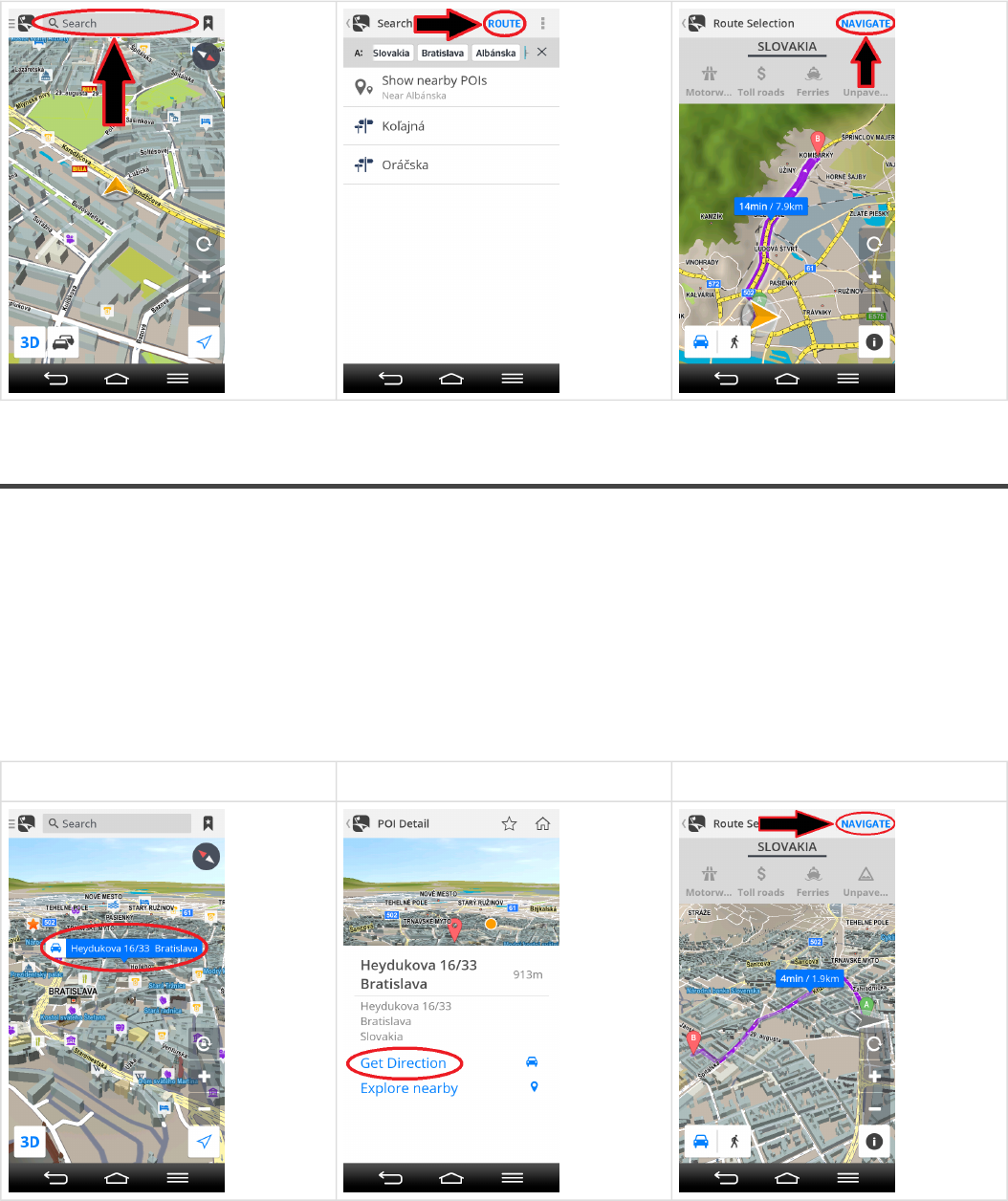
Map tap navigation
1. Tap on location on the map to which you would like to be navigated. After that, address of location will be
highlighted in blue bar. Click on the blue bar to show POI details.
2. If you tap Get directions, a route or multiple routes(max.3) will be calculated and shown in violet color.
Choose a route by tapping on it.
3. To navigate through your chosen route, just tap Navigate button in right upper corner.
Step 1. Step 2. Step 3.
Sygic Sygic GPS Navigation for Android - Next Generation - 1
Last update: 2014/12/19 13:50:56 Page 19 of 43
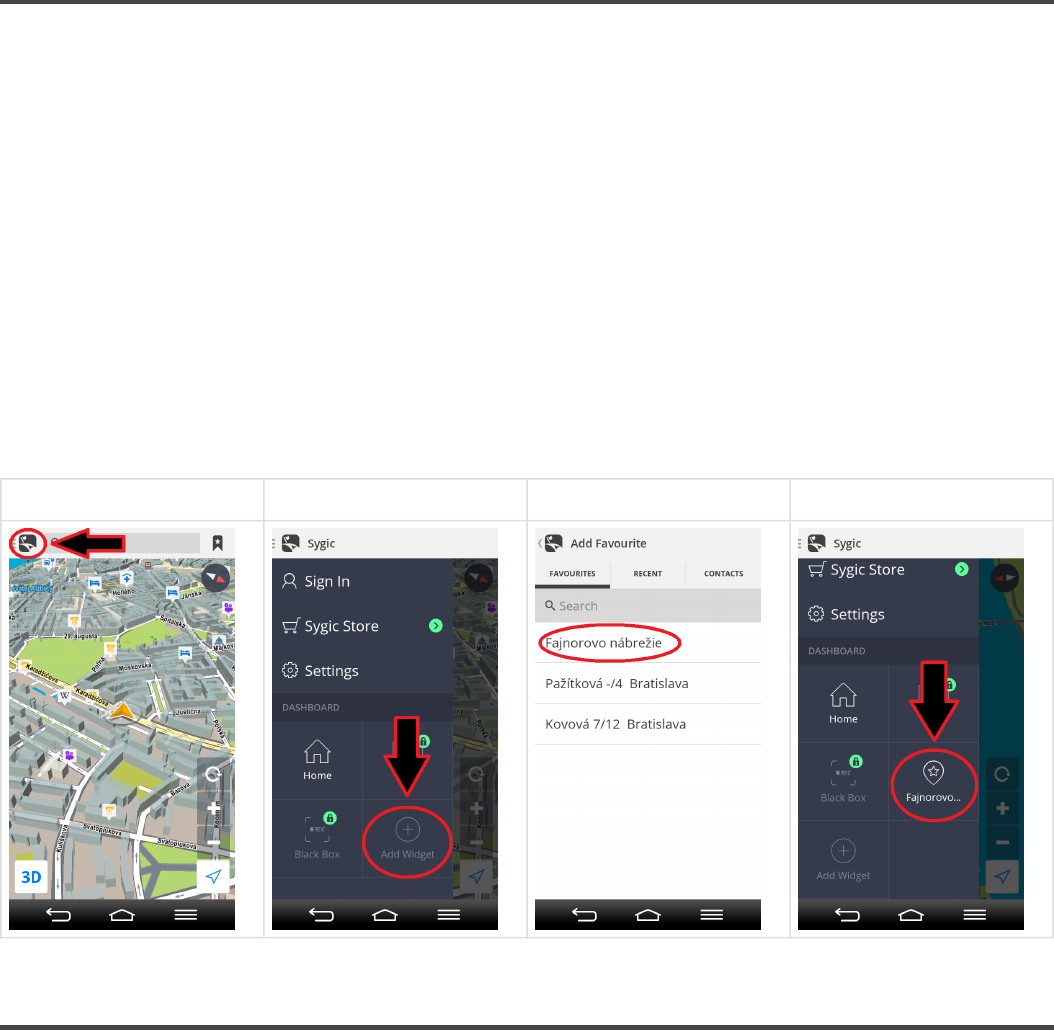
Navigating via widget
Setting a widget will allow you to quickly access its location without further searching.
1. Tap Menu button.
2. Tap Add widget.
3. Pick place from favourites/recent locations/contacts which you would like to add as a widget onto your
dashboard.
4. Once widget is added, you can be easily navigated via widget by tapping on it.
If you would like to remove your widgets, tap and hold on a wigdet for a second, until trash can icon
appears, Afterwards you will be able to remove widget by tapping trash can icon.
Step 1. Step 2. Step 3. Step 4.
Navigating to a Favourites/Recent/Contacts
1. For navigating to a place from your Favourites,Recent locations or Contacts, just tap an icon in right
upper corner in Map screen.
2. Afterwards click on particular place from Favourites/Recent/Contacts and tap Route.
Sygic Sygic GPS Navigation for Android - Next Generation - 1
Last update: 2014/12/19 13:50:56 Page 20 of 43
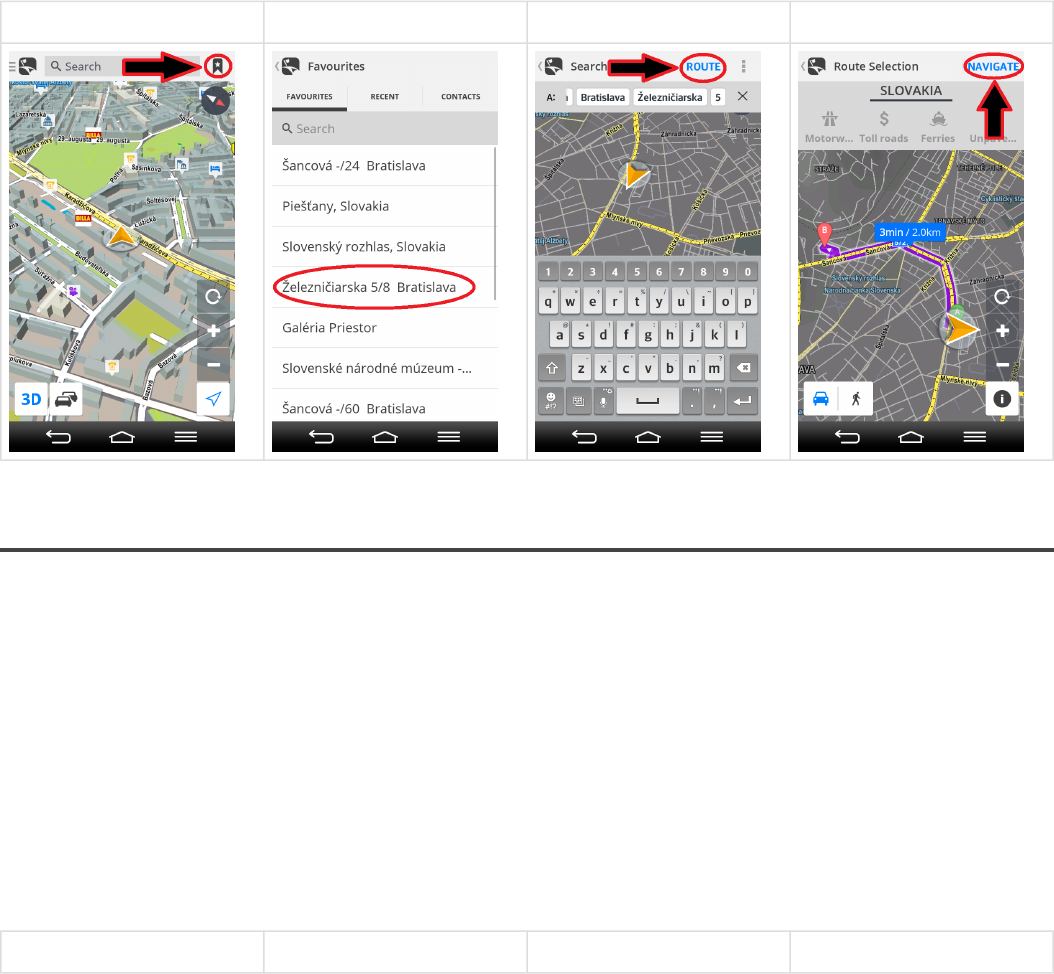
3. Your destination will be shown in map browsing screen. If you want to set a route to this destination,
just tap Route button in right upper corner.
4. Route or multiple routes (max.3) will be calculated and shown in violet color. Choose a certain route by
tapping it. To navigate through your chosen route, just tap Navigate button in right upper corner.
Step 1. Step 2. Step 3. Step 4.
Navigating Home
Firstly, you have to set your home location from favourites/history list .
1. Tap Menu button.
2. Tap Home button on the dashboard to set your home adress.
3. Pick your home location from favourites/recent by tapping it.
4. Once a home location is set, it is enough to tap Home button again. After that a route to your home
location will be calculated.
Step 1. Step 2. Step 3. Step 4.
Sygic Sygic GPS Navigation for Android - Next Generation - 1
Last update: 2014/12/19 13:50:56 Page 21 of 43
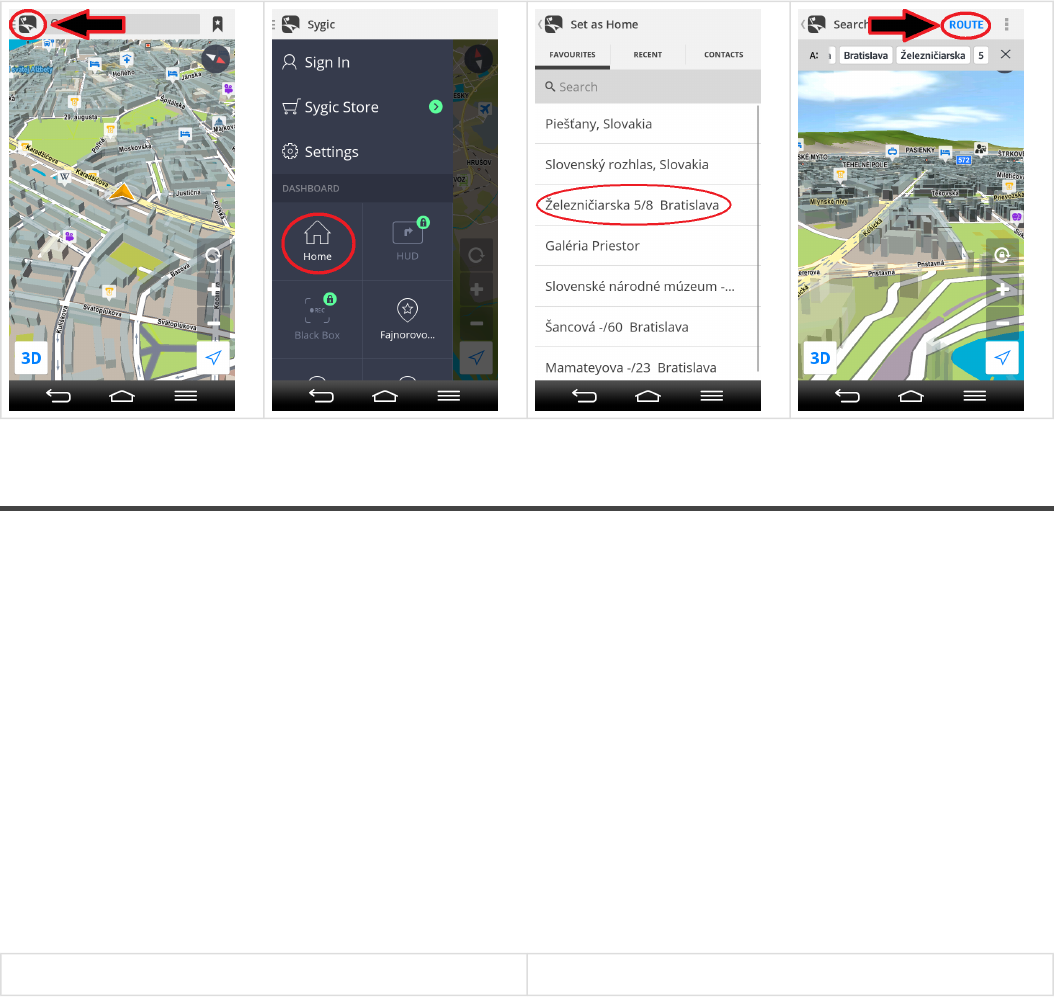
Route overview
Route overview screen provides you with detailed information about calculated route:
• Starting point address
• Waypoint address
• Destination address
• ETA – estimated time arrival
• Distance of route
• Types of roads on route
• Route instructions
To access Route overview, tap “i” button located in right bottom corner of Route selection screen.
“i” button Route overview
Sygic Sygic GPS Navigation for Android - Next Generation - 1
Last update: 2014/12/19 13:50:56 Page 22 of 43
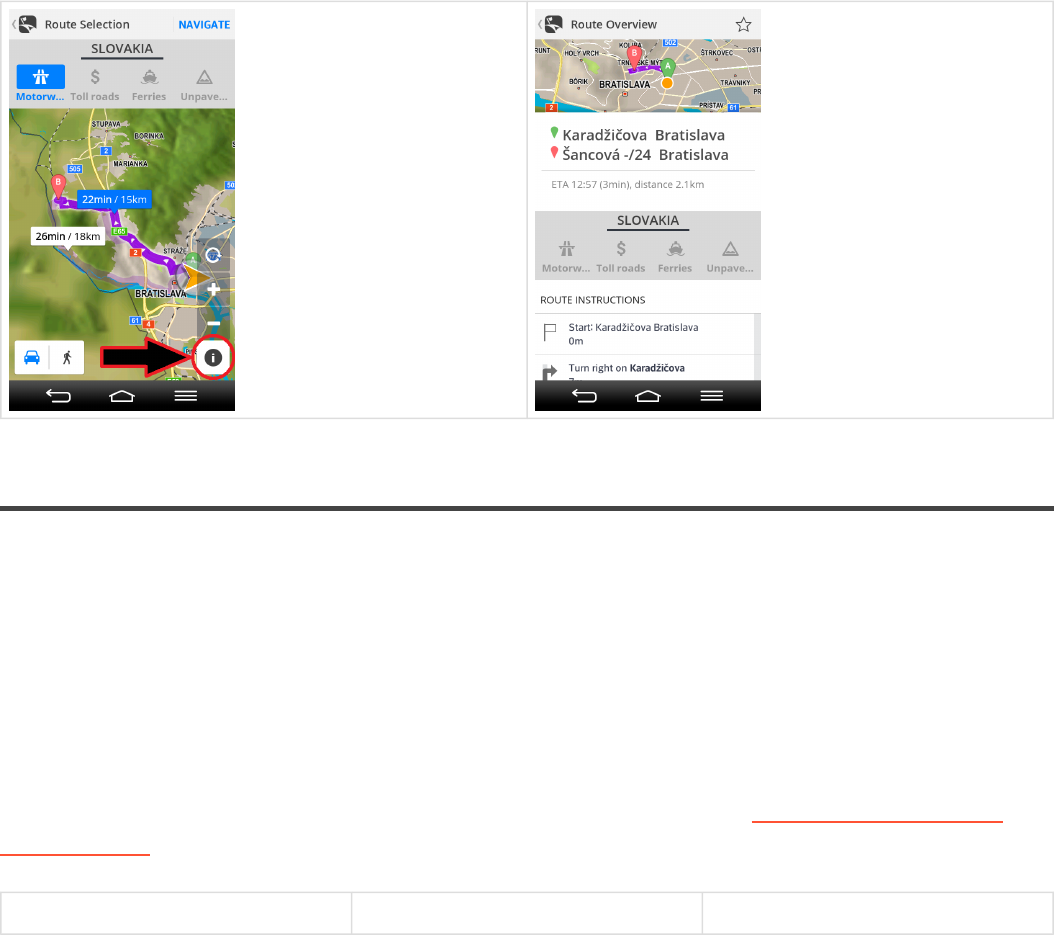
Adding location to Favourites
1. Find desired location in map browsing mode or via search bar. Tap on blue bar with name of location to
get to POI detail screen.
2. To add chosen location to your Favourites, please tap star icon on the right upper corner of POI detail
screen.
3. Once a location is added to Favourites, star icon in Location screen will turn black.
For information about navigating to Favourite location, please see chapter Navigating to a Favourite/
History/Contact from this user guide.
Step 1. Step 2. Step 3.
Sygic Sygic GPS Navigation for Android - Next Generation - 1
Last update: 2014/12/19 13:50:56 Page 23 of 43
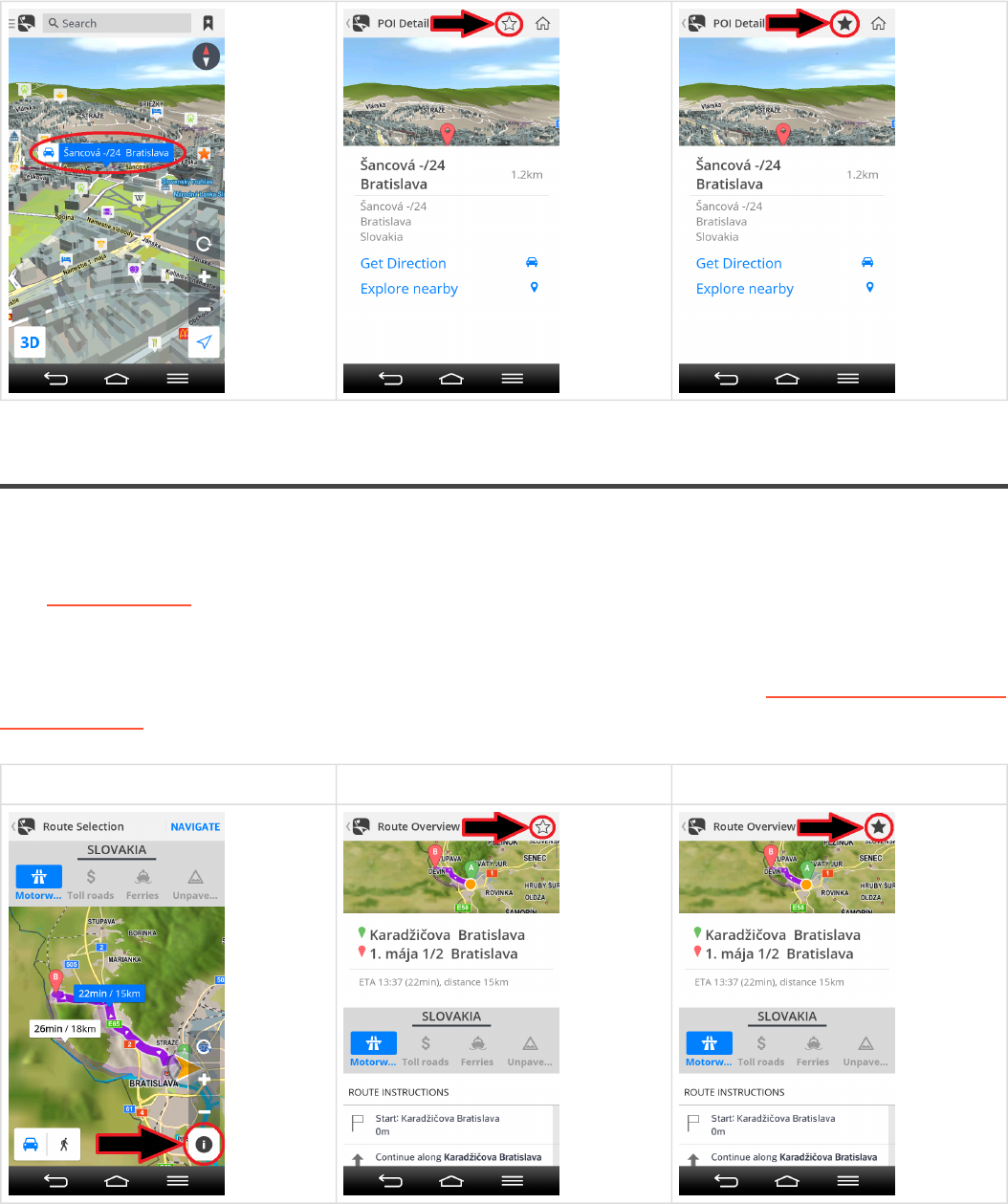
Adding route to Favourites
To save calculated route to Favourites, please follow these steps:
1. Tap “i” button which is located in right bottom corner of Route selection screen
2. In Route overview tap star button located in right upper corner.
3. Star button will turn black and route will be saved to favourite list.
For information about navigation to previously saved route, please see chapter Navigating to a Favourite/
History/Contact.
Step 1. Step 2. Step 3.
Sygic Sygic GPS Navigation for Android - Next Generation - 1
Last update: 2014/12/19 13:50:56 Page 24 of 43
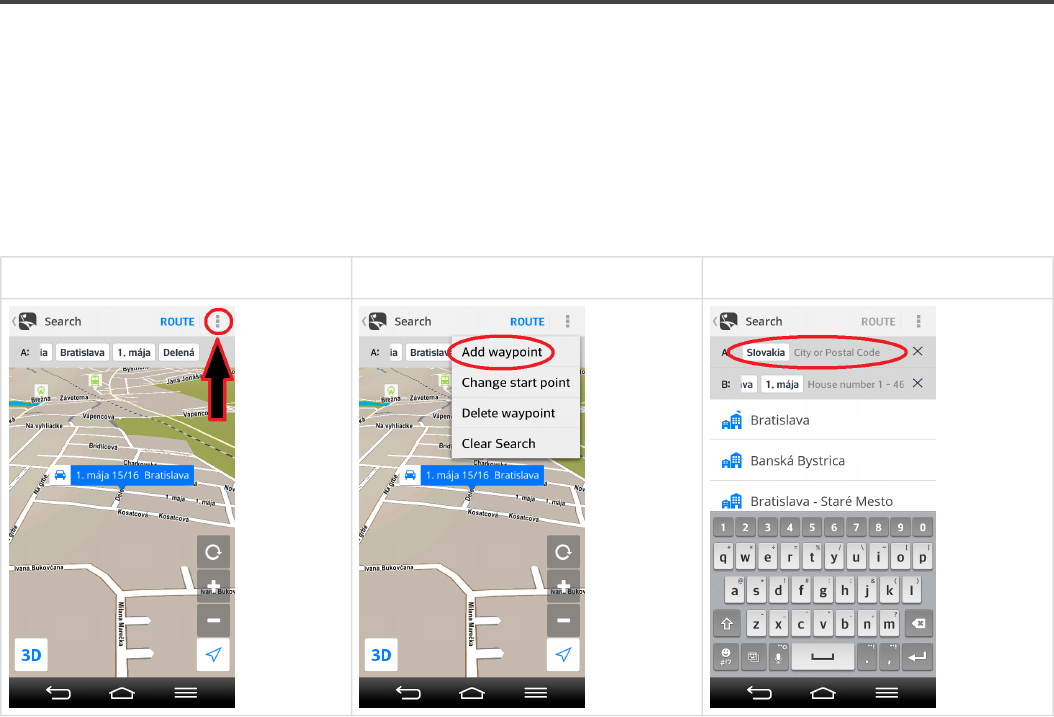
Adding waypoint to a route
1. During selection of destination point via Search bar, tap on Menu button located in right upper corner of
Search screen.
2. Choose Add waypoint option to create a new search field for waypoint address.
3. Now it is enough to select address of waypoint and tap Route button to start route calculation.
1. Step 2. Step 3. Step
Sygic Sygic GPS Navigation for Android - Next Generation - 1
Last update: 2014/12/19 13:50:56 Page 25 of 43
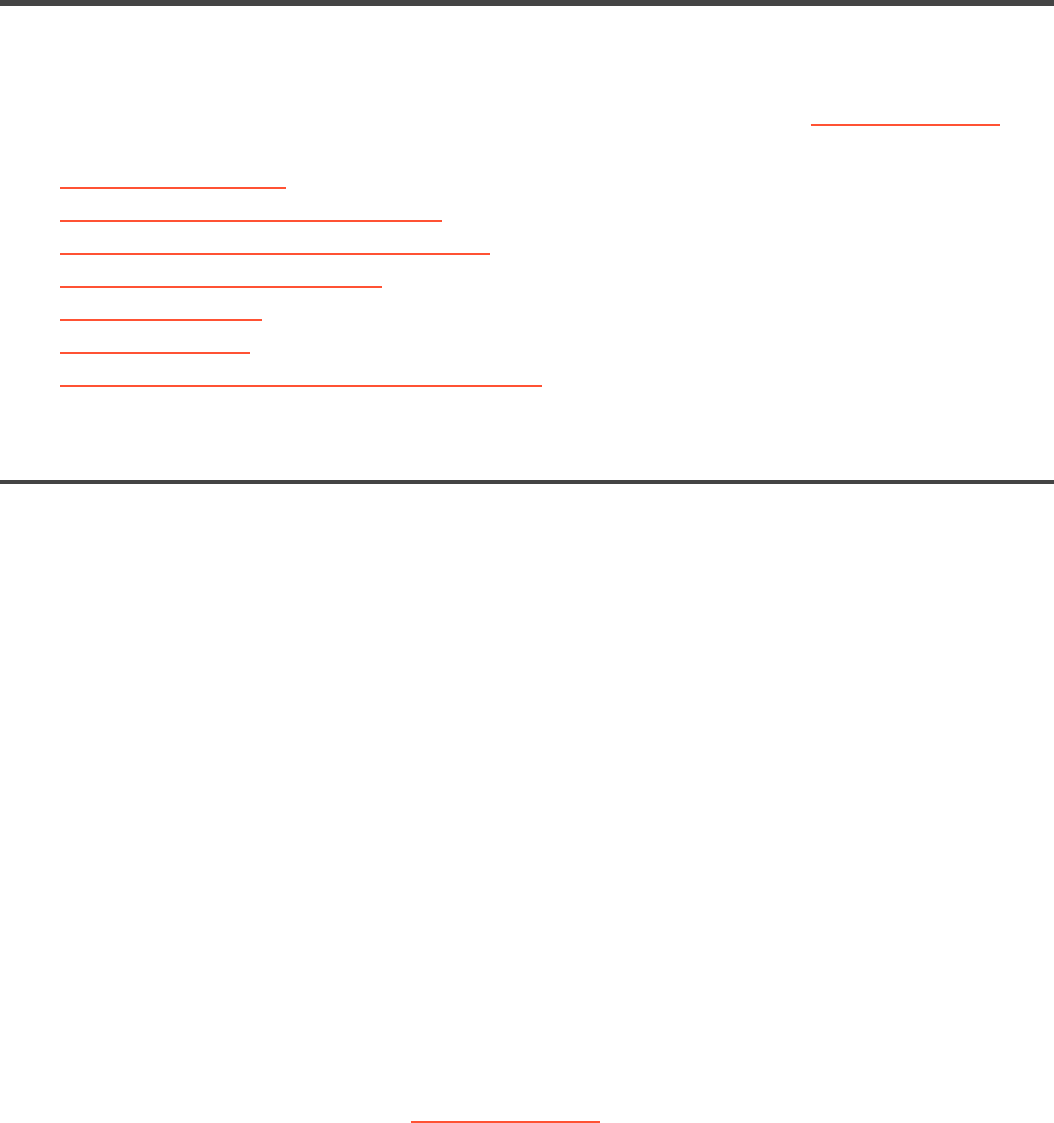
Troubleshooting
Dear customer,
In case you would not find sufficient answer in this user guide, please contact our Customer support.
•Acquiring GPS position
•Problem downloading maps on Android
•Frequent freezing and crashing/Blackscreen
•Problem downloading application
•Traffic is not working
•Backup and restore
•Trouble downloading resources from Google Play
Acquiring GPS position
Your device may lose GPS signal under any of the following conditions:
• The device is in a building,tunnel or at a location where signals from the GPS satellites are
obstructed by buildings,trees,electric cables or other objects.
• Device system settings may be set incorrectly
• On a smartphone/tablet device location services are turned off
•Product settings may be set incorrectly
If your device can’t determine your current position you will be offered the following options:
•Select from map
Allows you to select any starting point for the route calculation.
•Last valid position
Your route will be calculated from your last known position (i.e. where you were just before the
device lost GPS signal).
•Search
Type address of your current position manually.
If problem continues. please contact our Customer support.
Sygic Sygic GPS Navigation for Android - Next Generation - 1
Last update: 2014/12/19 13:50:56 Page 26 of 43
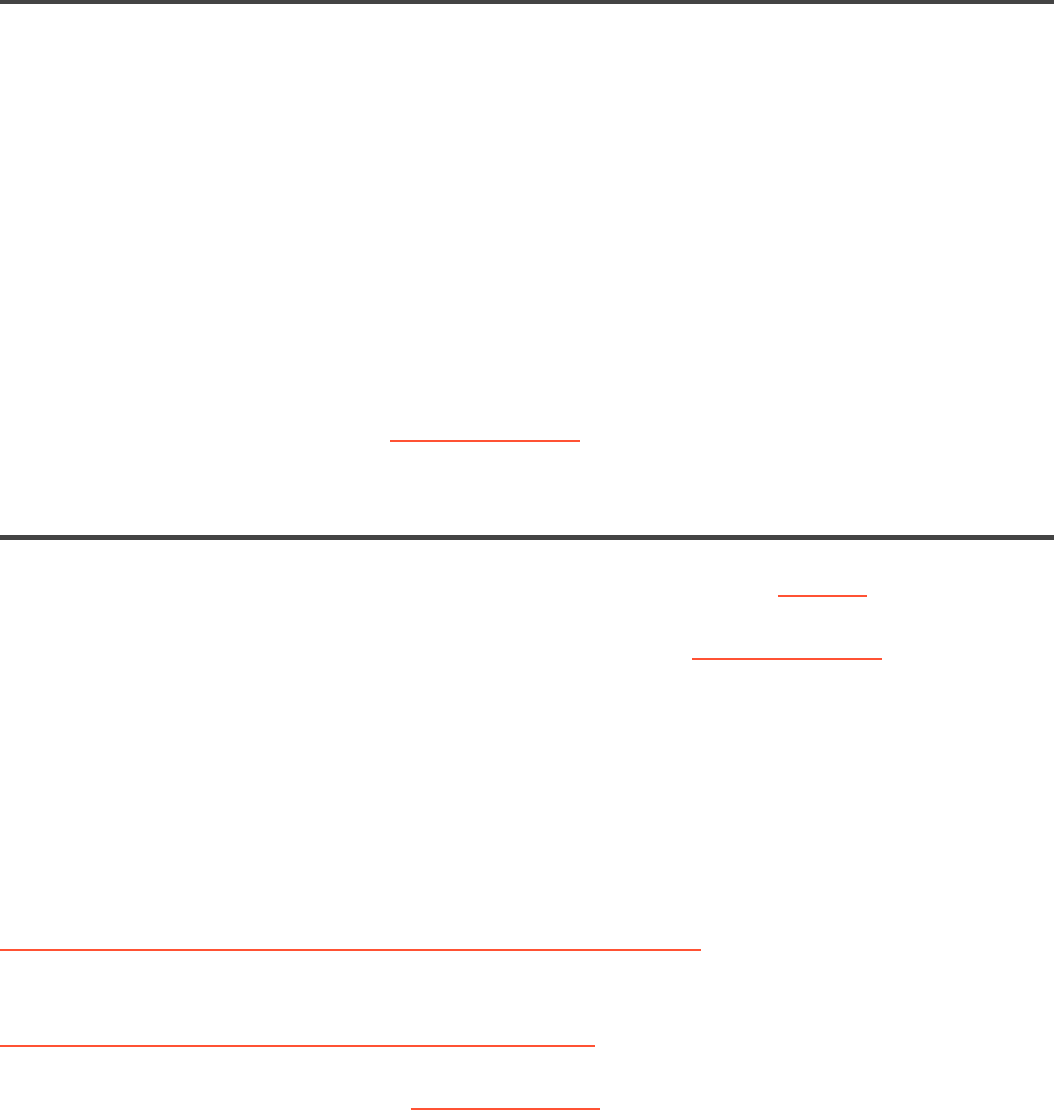
Problem downloading maps on Android
Availability of Manage maps feature depends on your product configuration.
If you have trouble downloading maps, or if the download freezes, please check
size of selected maps in:
Menu > Settings > Manage maps
Make sure you have sufficient free space available on your device.
If there is enough space, but you are still unable to download maps, you can try
deleting the content.info and content.lic files.
If problem continues please contact our Customer support.
Frequent freezing and crashing/Blackscreen
Please make sure that your device meets the system requirement specified at this page .
If your device does not meet these requirements, please contact our Customer support .
If your device meets these requirements, try finding our application in Android’s application manager and
select “Force close”. If this does not help, please uninstall the application via the Android’s application
manager and also delete the Sygic folder from your device. It is important to delete the folder, if it was
created due to the fact that it stores all the settings for the application. You can use any kind of file manager
available on Android.
If you do not have one, you can get it here:
https://play.google.com/store/apps/details?id=com.estrongs.android.pop
After the uninstallation is completed, please preform a clean installation from Play Store:
https://play.google.com/store/apps/details?id=com.sygic.aura
If problems continue, please contact our Customer support.
Sygic Sygic GPS Navigation for Android - Next Generation - 1
Last update: 2014/12/19 13:50:56 Page 27 of 43
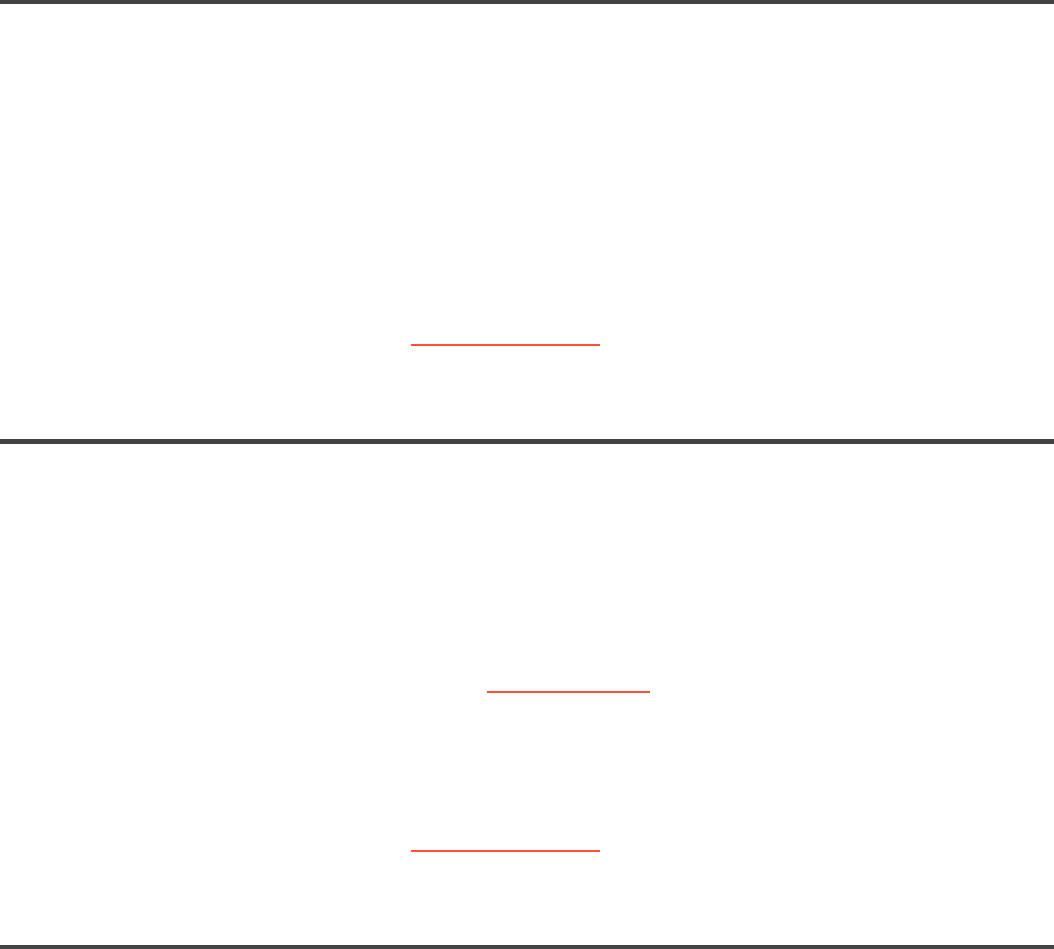
Problem downloading application
Please, make sure your online connection is stable, that you are not connected via proxy and your APN is
not set to wap.
Then please go to:
Device settings > Applications > Google Play Store > Force close the app
Then try to download again.
If problem continues, please contact our Customer support.
Traffic is not working
Please, check if online connection is available. To use Traffic service it is necessary to have sufficient
internet connection on your device.
Depending on your product configuration, Traffic service may or may not be a part of your license, in which
case you have to purchase it separately.
If you purchased Traffic in Sygic online shop at www.sygic.com, please make sure that you are logged
into the application with the same email that used to make your purchase.
To connect go to: Menu > Sign in
If problem continues. please contact our Customer support.
Trouble downloading resources from Google Play
If you have trouble downloading application resources from Google Play go to:
Device settings > Applications > Sygic > Clear data
Device settings > Applications > Sygic > Force quit the app
Afterwards go to:
Sygic Sygic GPS Navigation for Android - Next Generation - 1
Last update: 2014/12/19 13:50:56 Page 28 of 43

Device settings > Applications > Google Play Store > Clear data
Device settings > Applications > Google Play Store > Force quit the app
Then try to download again.
If problem continues. please contact our Customer support.
Sygic Sygic GPS Navigation for Android - Next Generation - 1
Last update: 2014/12/19 13:50:56 Page 29 of 43
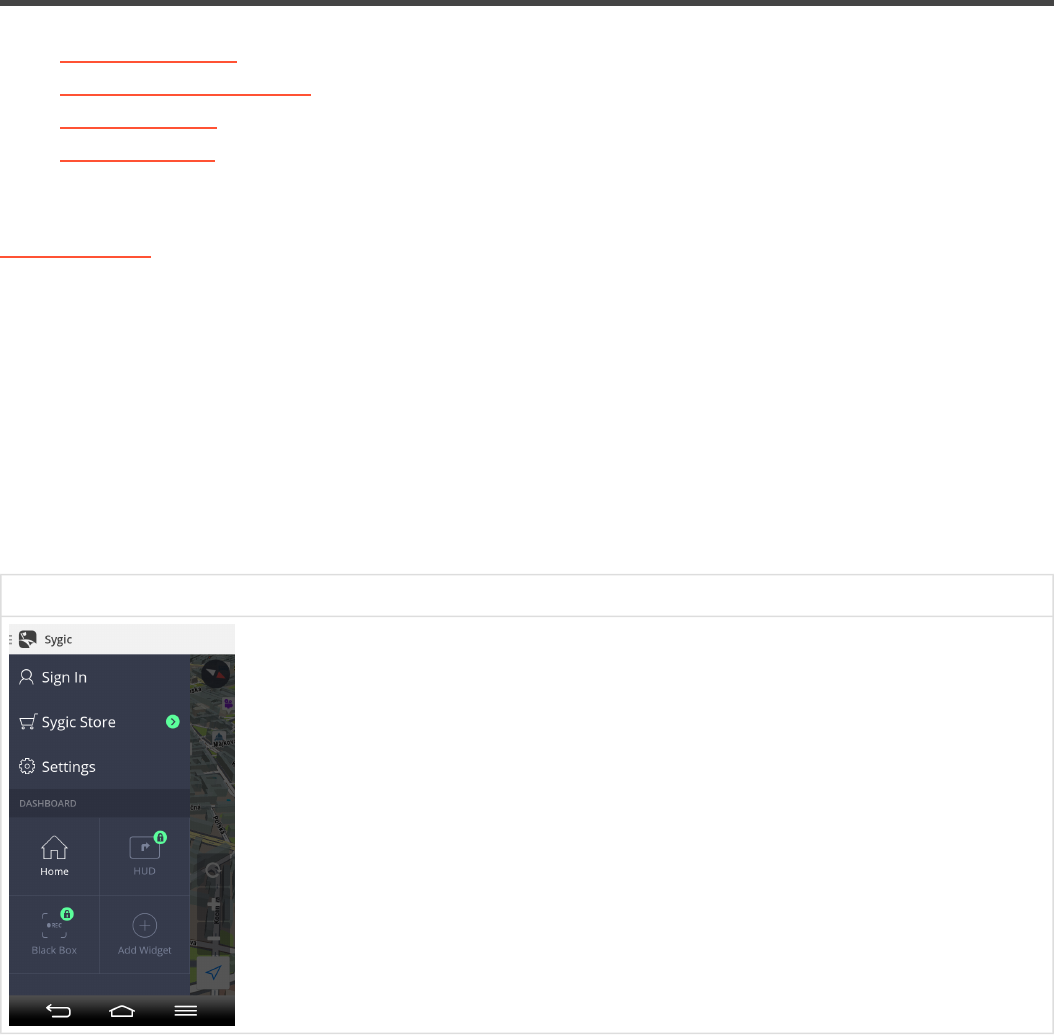
Create an account to boost your Sygic with
special features
•Traffic information
•Premium Speed Cameras
•Head up display
•Celebrity voices
Creating a Sygic account is free of charge. If you purchase any item from Sygic online shop at
www.sygic.com, the email used for making a purchase becomes your Sygic account.
You can log in to Sygic GPS Navigation with multiple types of accounts:
•Sygic (recommended)
•Facebook
•Google
To do so, it is enough to go to Menu > Sign in.
Menu > Sign in
After succesful login with your Sygic account, you will be able to use additional features through Sygic
Store, such as Traffic, Head Up Display, Celebrity voices, Speed Cameras etc.
Sygic Sygic GPS Navigation for Android - Next Generation - 1
Last update: 2014/12/19 13:50:56 Page 30 of 43
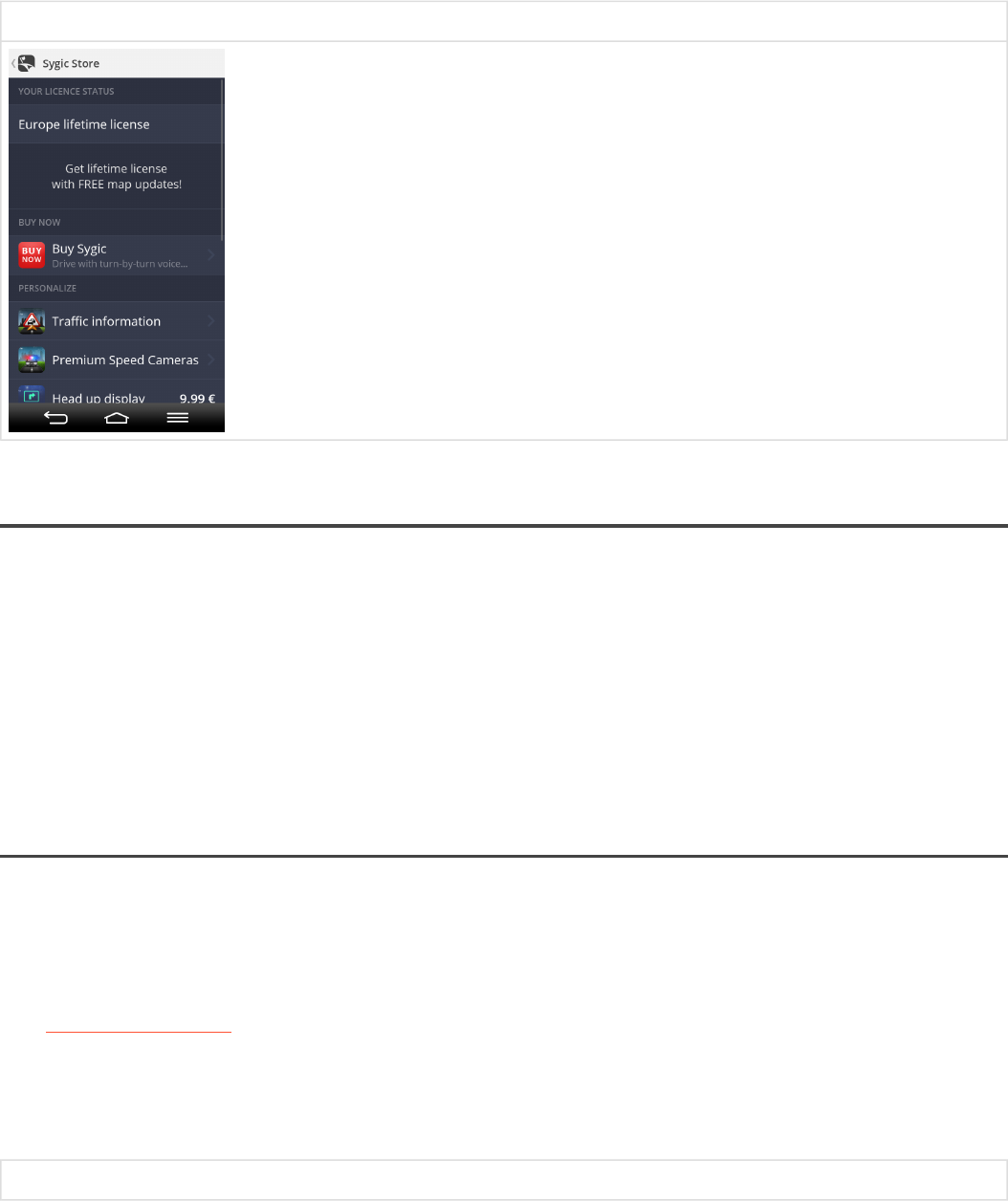
Menu > Sygic Store
Traffic information
You can avoid delays in your everyday commute with precise, up-to-date reports on traffic jams,road
works and incidents.
With Traffic you will know what lies on the road ahead and save time and fuel.
Please note : Traffic is an add-on service that can only be used in Sygic GPS Navigation apps.Traffic
information is an online service that requires internet connnection to work.
How to buy Traffic
If your device is a Smartphone you can subscribe to Traffic within your app in:
Menu > Sygic Store > Traffic information
Visit our Traffic webpage for more information about availability and pricing of Traffic service in your region.
Traffic feature requires online connection. Depending on your product configuration you may have to sign-
in with your Sygic account.
Menu > Sygic Store > Traffic information
Sygic Sygic GPS Navigation for Android - Next Generation - 1
Last update: 2014/12/19 13:50:56 Page 31 of 43
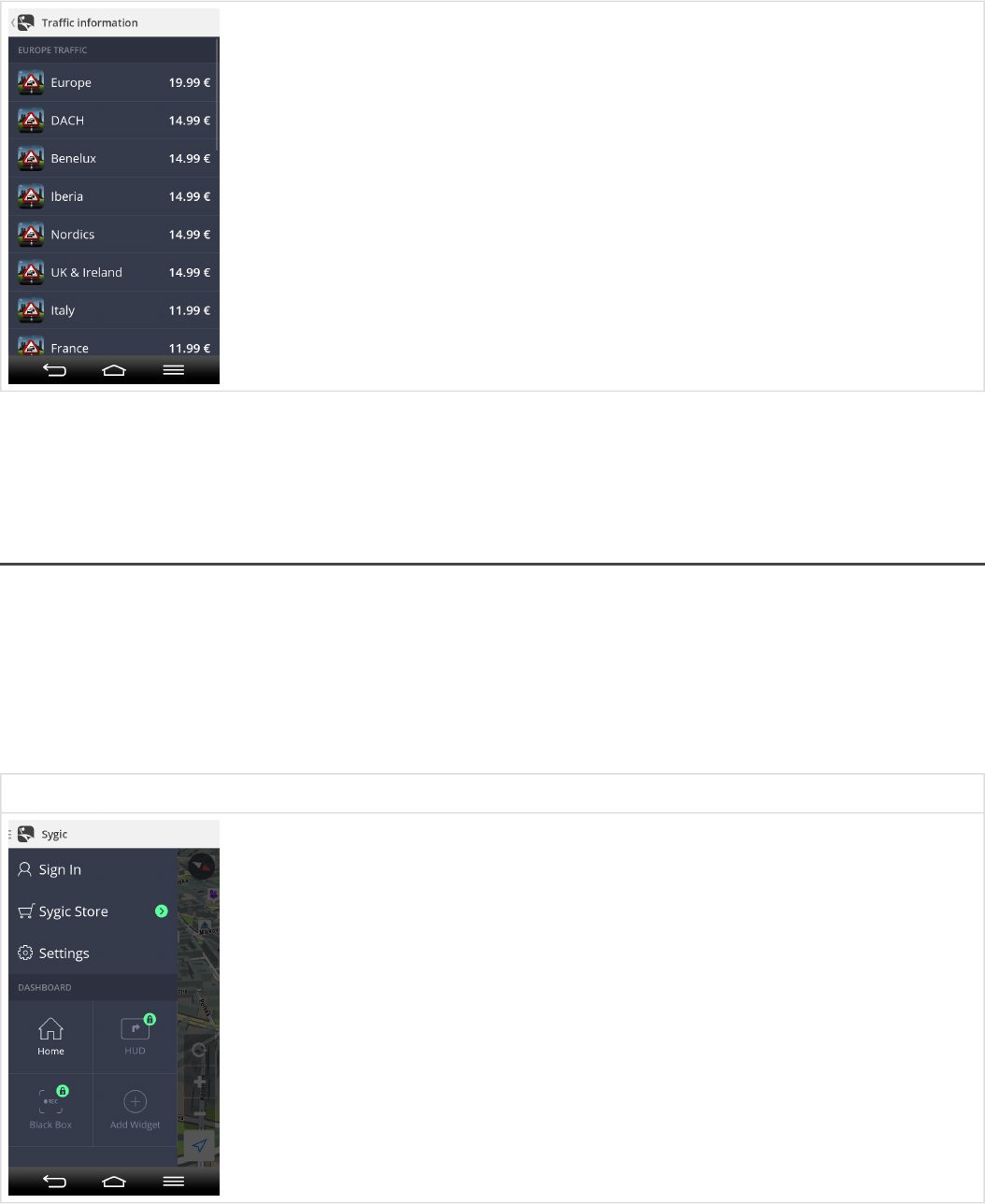
Please note : Traffic is an add-on service that can only be used in Sygic GPS Navigation apps.Traffic
information is an online service that requires internet connnection to work.
How to activate Traffic
After purchase, Traffic subscription is bound to the e-mail account you’ve used for purchasing the
subscription, so it requires no product code.
All you have to do to use Traffic is to start our app, go into Menu > Sign in and login with the e-mail
you’ve used for purchasing the subscritpion.
Menu > Sign in
Sygic Sygic GPS Navigation for Android - Next Generation - 1
Last update: 2014/12/19 13:50:56 Page 32 of 43
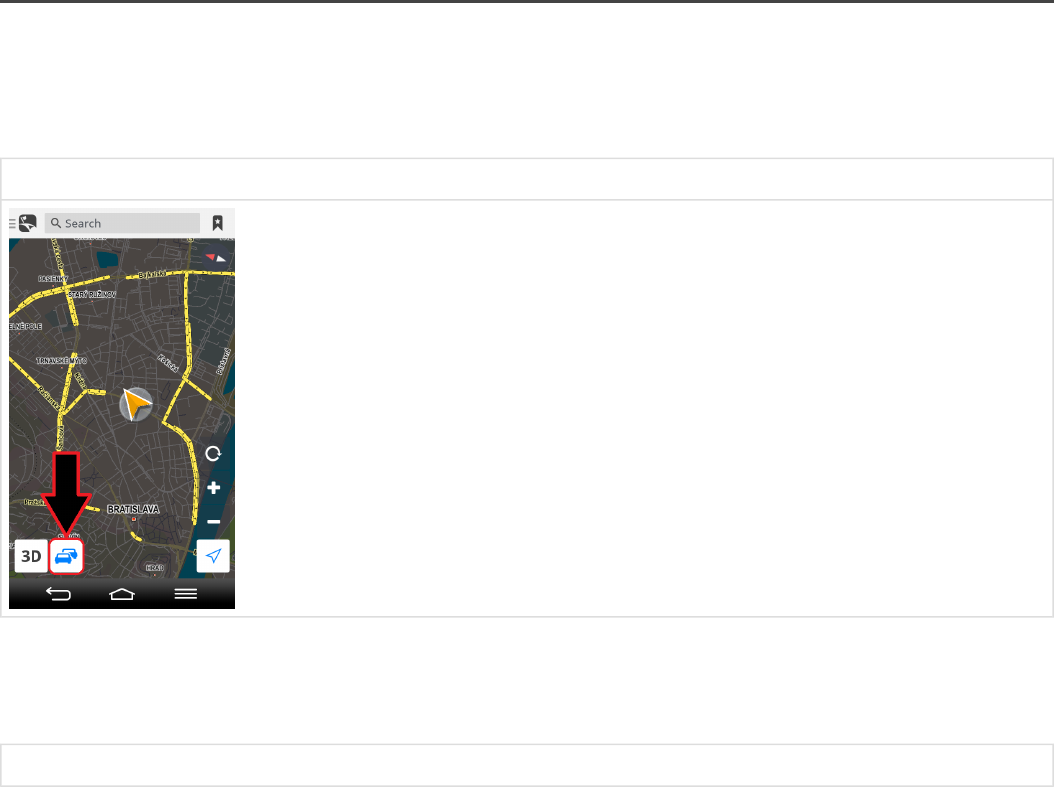
Please note : Traffic is an add-on service that can only be used in Sygic GPS Navigation apps.Traffic
information is an online service that requires internet connnection to work.
How to use Traffic
To view real time alerts of traffic incidents along your calculated route, tap on Traffic icon on the bottom left
side of the screen.
Enabled Traffic information
It is possible to set avoiding Traffic incidents automatically and showing Traffic Info on map in Menu >
Display > Traffic incidents.
Menu > Settings > Display > Traffic incidents
Sygic Sygic GPS Navigation for Android - Next Generation - 1
Last update: 2014/12/19 13:50:56 Page 33 of 43
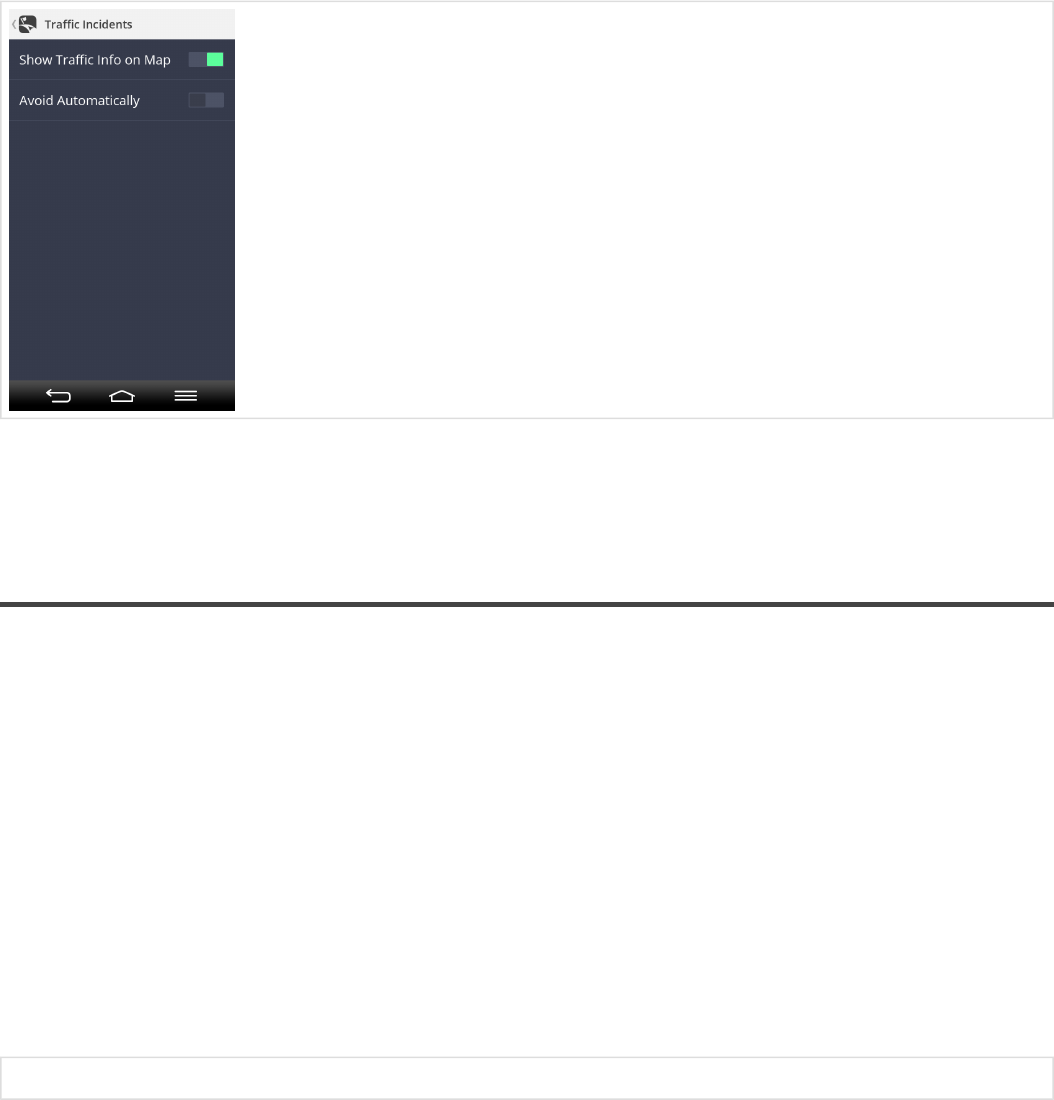
Please note : Traffic is an add-on service that can only be used in Sygic GPS Navigation apps.Traffic
information is an online service that requires internet connnection to work.
Premium Speed Cameras
Premium speed cameras are available as an add-on feature in Sygic GPS Navigation app and require
network connection. You don’t have to worry about getting a ticket with our on-going monthly
subscription and you can cancel it anytime.
•Real-time alerts
Premium speed cameras are constantly updated with information about new mobile camera locations
to protect your wallet from speeding fines. This way your Sygic GPS Navigation app warns you
whenever a new speed trap appears on your route.
•Customizable warnings
For every type of camera you get a visual alert and a warning sound. You can set your own preferred
alert sound that you will hear whenever you are in close proximity to a camera.
Premium Speed Cameras
Sygic Sygic GPS Navigation for Android - Next Generation - 1
Last update: 2014/12/19 13:50:56 Page 34 of 43
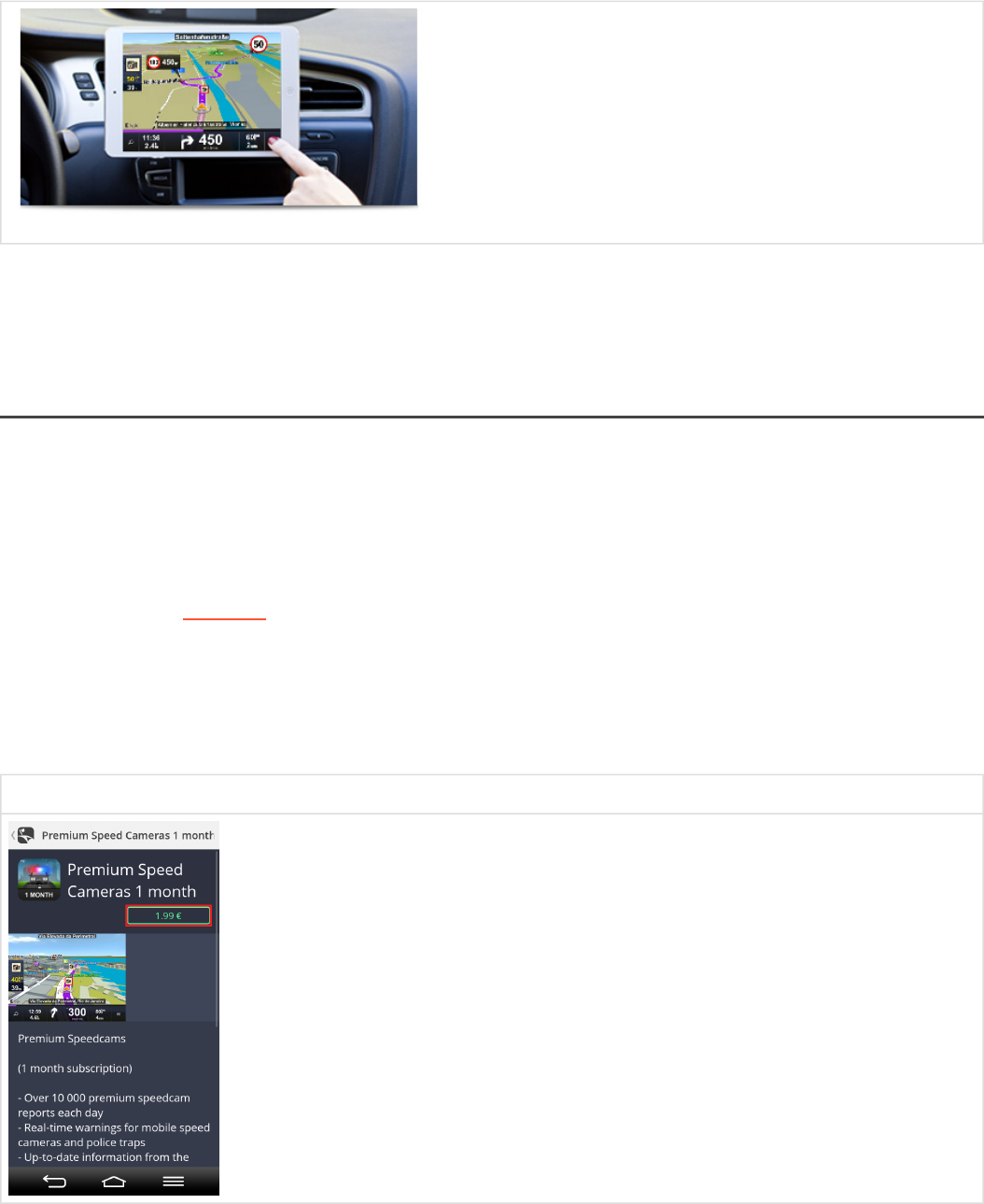
Please note : Premium Speed Cameras is an add-on service that can only be used in Sygic GPS
Navigation apps.Traffic information is an online service that requires internet connnection to work.
How to buy Premium Speed Cameras Subscription(1 Month)
You can purchase the monthly subscription for Premium Speed Cameras via Sygic application by going
to
Menu > Sygic Store > Premium Speed cameras > 1.99 €.
Or you can visit our webpage to purchase.
It is important to know that since this purchase is the monthly subscription, the PayPal account is
required. Therefore you will need to create or use an existing PayPal account to successfully complete the
purchase and to properly assign the license to your Sygic account.
Menu > Sygic Store > Premium Speed cameras > 1.99 €
Sygic Sygic GPS Navigation for Android - Next Generation - 1
Last update: 2014/12/19 13:50:56 Page 35 of 43
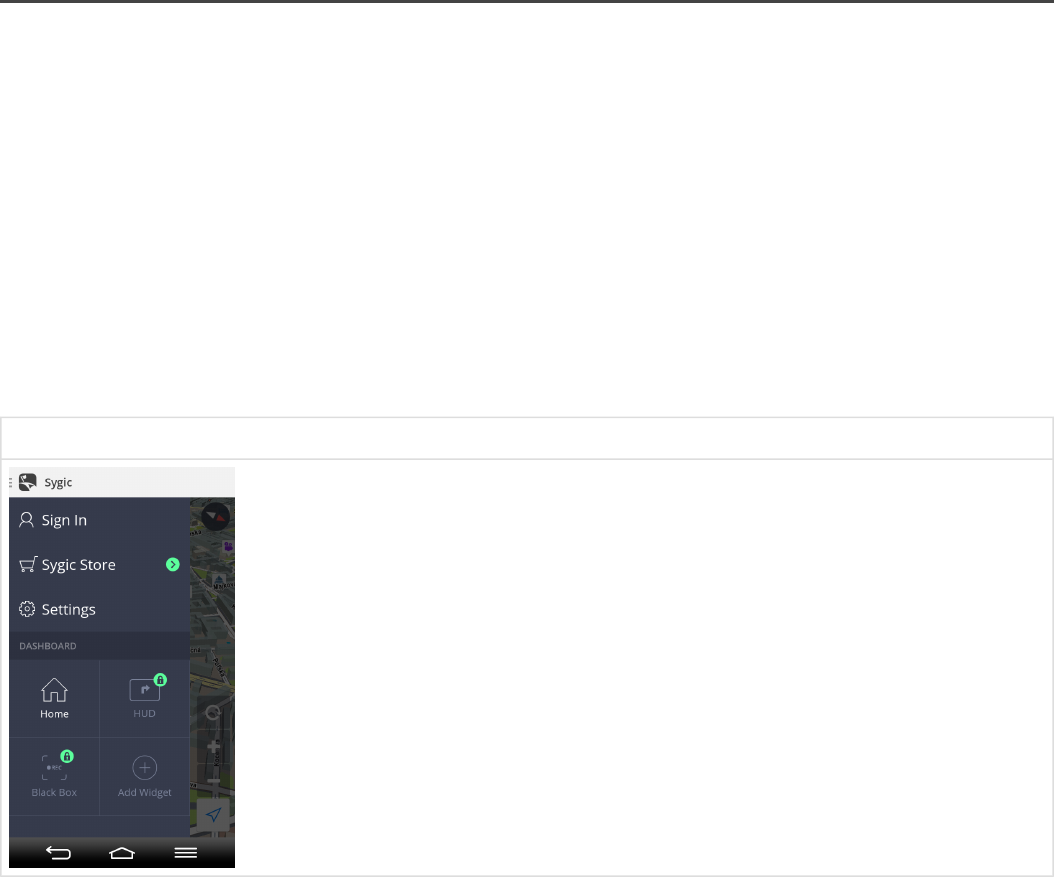
Please note: purchasing Premium Speed cameras won’t give you a product code – the subscription will be
bound to your Sygic account.
How to activate Premium Speed Cameras
Subscription of Premium Speed Cameras is bound to the email address used during purchase – the
Sygic account.
To activate/restore your Premium Speed Cameras subscription, please, just log into the application: Menu
> Sign in and select the Sygic account to enter your email address and password.
Once you connect with your account to the application, the service becomes active immediately. Although
you will not be able to see any indication directly on the map, don’t worry, the service is running.
You can verify this by going to Menu > Sygic Store, where you will be able to see your licenses and
activations.
Menu > Sign in
Please note : Premium Speed Cameras is an add-on service that can only be used in Sygic GPS
Navigation apps.Traffic information is an online service that requires internet connnection to work.
Sygic Sygic GPS Navigation for Android - Next Generation - 1
Last update: 2014/12/19 13:50:56 Page 36 of 43
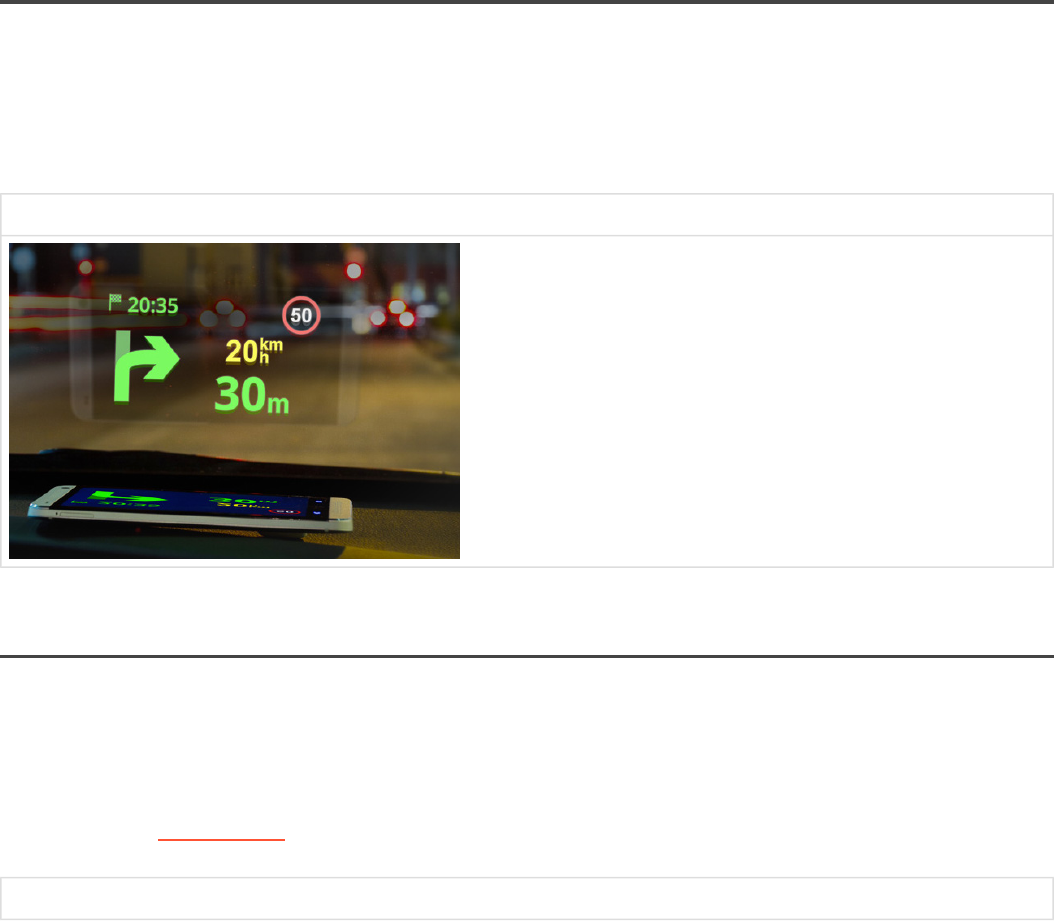
Head up display
With Head up display feature, you are able to see all navigation instructions projected directly into your
line of sight – the windshield.
Keep your attention on the road and enjoy a safe & comfortable drive at night.
Head up display
How to buy Head up display
You can purchase a Head Up Display feature via Sygic application by going to:
Menu > Sygic Store > Head Up Display > 9.99€ and finish the purchase via our mobile e-shop.
Or you can visit Sygic e-shop via computer and make the purchase on our e-shop.
Menu > Sygic Store > Head Up Display > 9.99€
Sygic Sygic GPS Navigation for Android - Next Generation - 1
Last update: 2014/12/19 13:50:56 Page 37 of 43
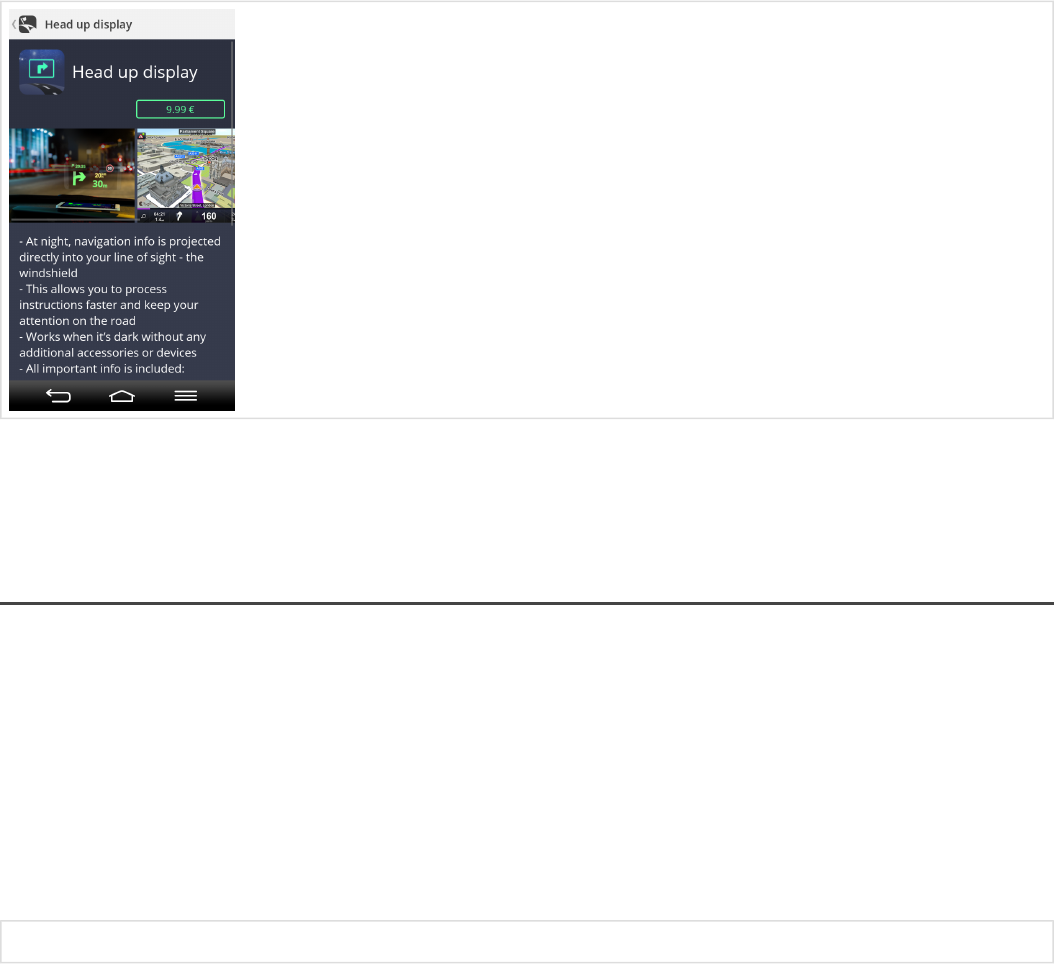
Please note: purchasing Head Up Display won’t give you a product code – the feature will be bound to your
Sygic account.
How to activate Head up display
Head up Display purchase is bound to the e-mail address you have used during purchase – your Sygic
account.
To restore/activate your purchased Head up Display feature, please, log into the application by going to:
Menu > Sign in
and selecting the Sygic account option to enter your e-mail address and your password.
Menu > Sign in
Sygic Sygic GPS Navigation for Android - Next Generation - 1
Last update: 2014/12/19 13:50:56 Page 38 of 43
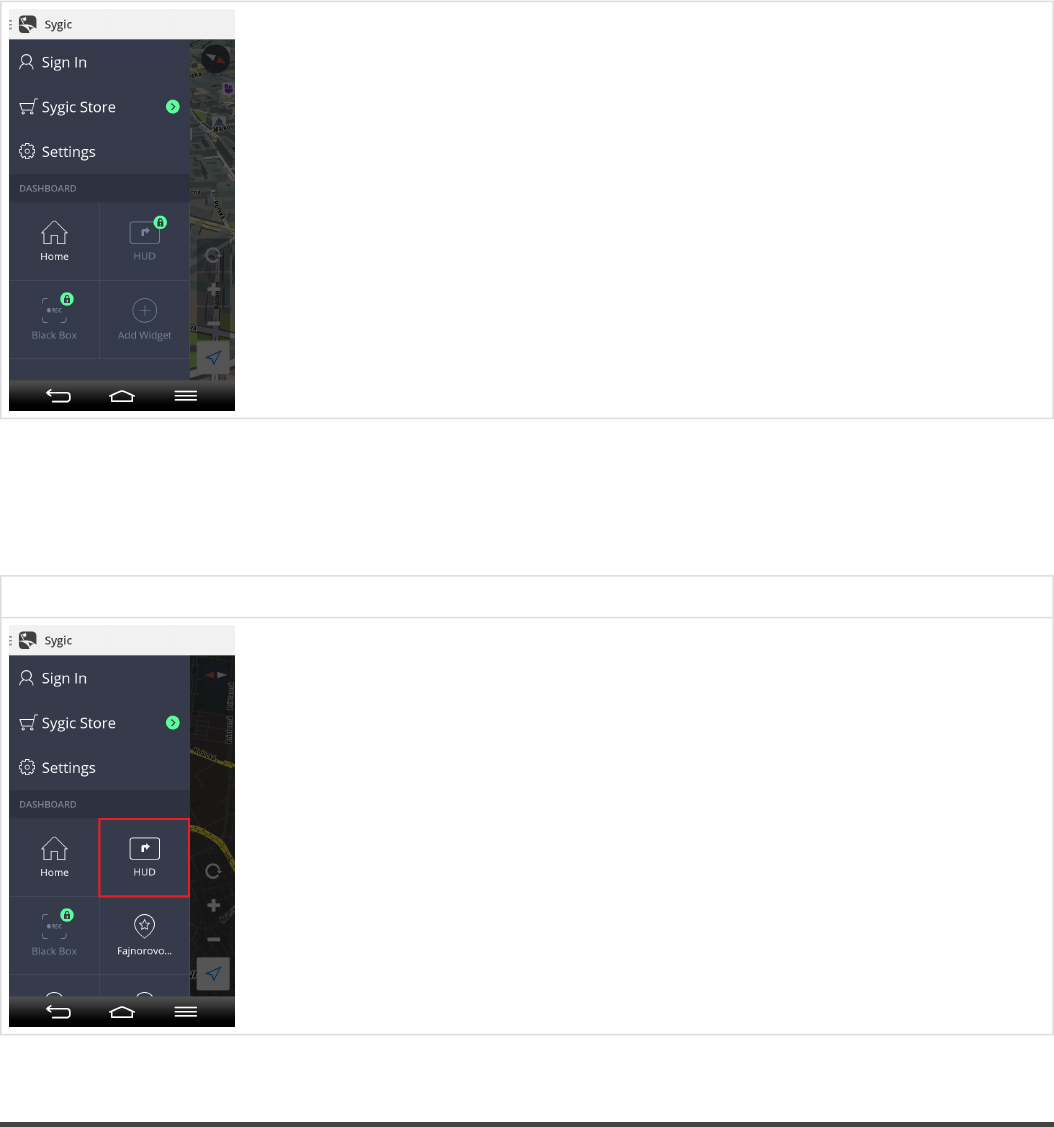
After you successfully connect with your account, your purchases will be restored.
To turn on Head up display, tap HUD icon located on the dashboard.
Menu > HUD icon
Blackbox
BlackBox – your reliable witness:
• Record what’s happening on the road
• Use while navigating or when driving without a route
Sygic Sygic GPS Navigation for Android - Next Generation - 1
Last update: 2014/12/19 13:50:56 Page 39 of 43
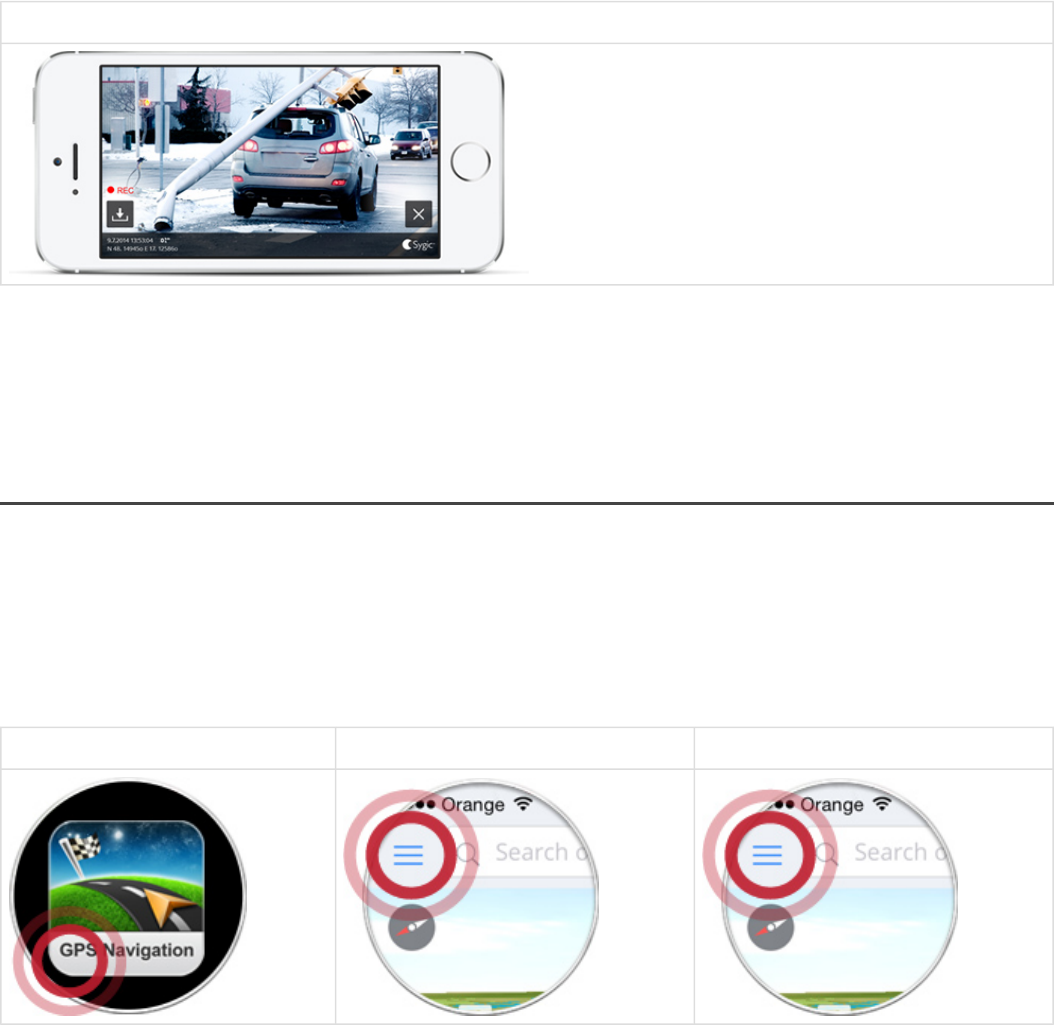
• Continuous loop recording
• Save and export video to the gallery
• No standalone devices or accessories needed
• Video with embedded GPS coordinates, current speed, time & date
Blackbox
BlackBox video recorder is available in version 14.6. or higher of Sygic GPS Navigation for Android. Can
be purchased via Sygic eshop. Check the version number in application – Menu – Settings – About, before
making a purchase.
How to buy Blackbox
BlackBox video recorder is available in version 14.6. or higher of Sygic GPS Navigation for Android. Can
be purchased via Sygic eshop. Check the version number in application – Menu – Settings – About, before
making a purchase.
Blackbox feature is available as in-app purchase:
1. Launch your app 2. Go to menu 3. Select BlackBox
Sygic Sygic GPS Navigation for Android - Next Generation - 1
Last update: 2014/12/19 13:50:56 Page 40 of 43
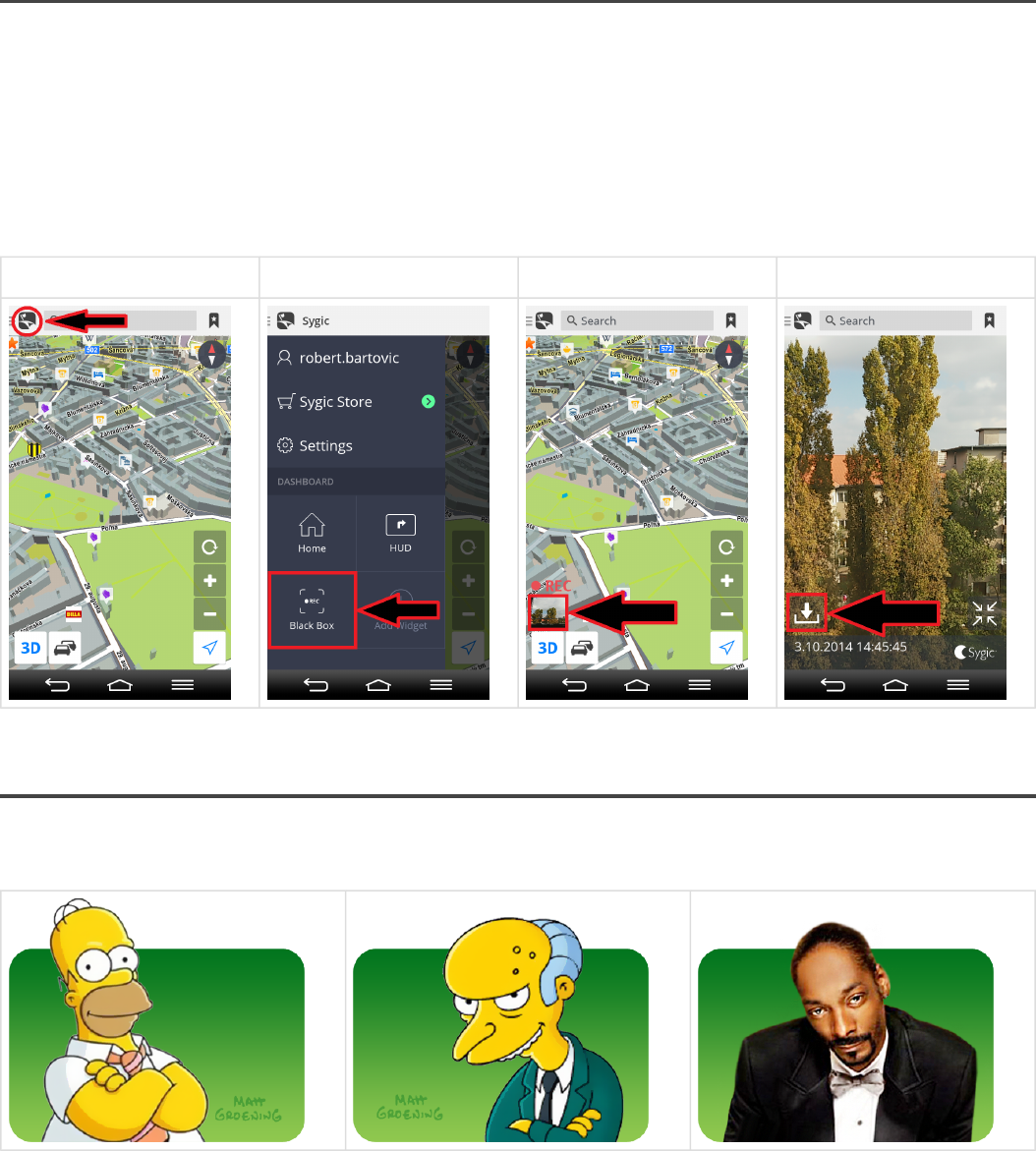
How to use Blackbox
1. Tap on the menu
2. Launch BlackBox. The camera will start recoding – a red REC symbol will be flashing on the navigation
screen.
3. To save a video, tap on the BlackBox icon on the map,
4. On the next screen tap on the Save icon. The video of the last 5 minutes will be saved in your phone
gallery.
Step 1. Step 2. Step 3. Step 4.
Celebrity voices
Let Homer,Mr. Burns or Snoop Dogg be your guide!
Sygic Sygic GPS Navigation for Android - Next Generation - 1
Last update: 2014/12/19 13:50:56 Page 41 of 43
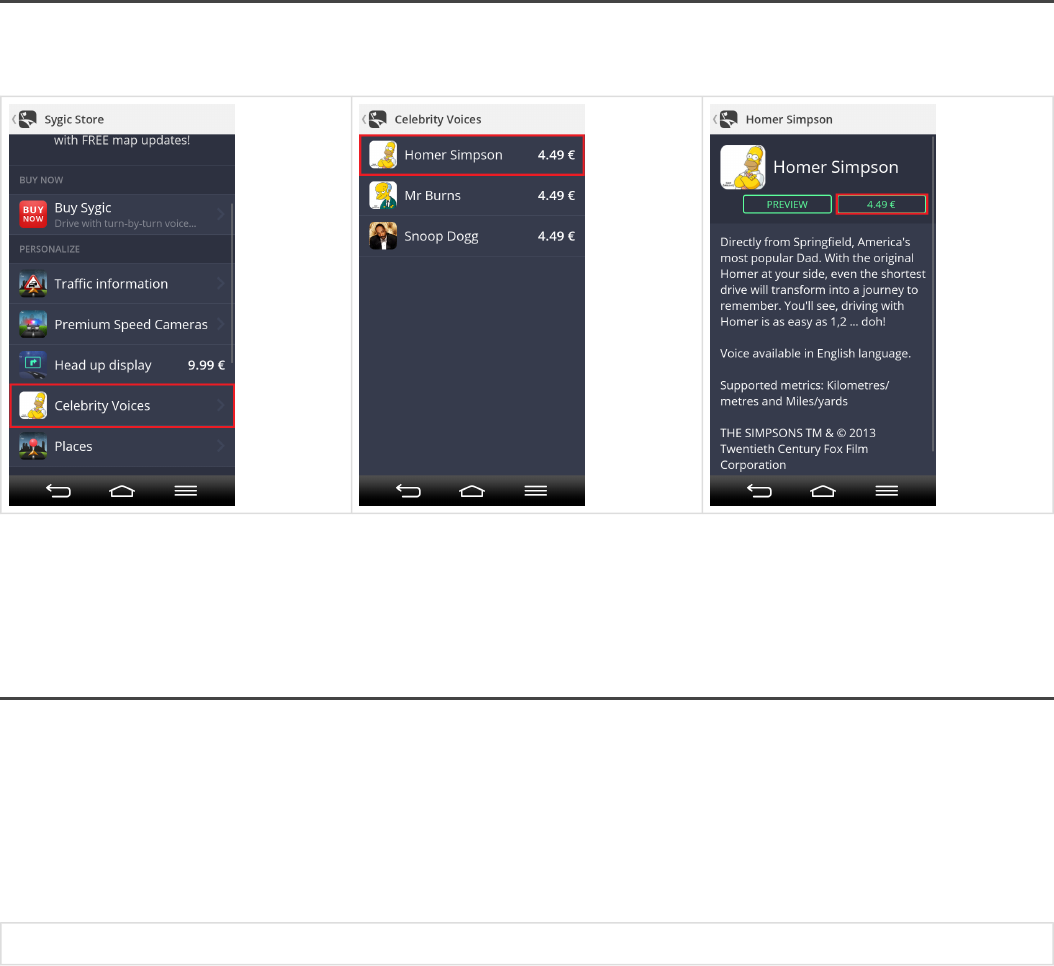
How to buy Celebrity voices
You can purchase a Celebrity Voices in app by going to Menu > Sygic Store > Celebrity Voices
Please note: purchasing Celebrity Voices won’t give you a product code – the subscription will be bound
to your Sygic account.
How to activate Celebrity voices
Celebrity voices license is bound to the e-mail address you have used during purchase (your Sygic
account).
To access the subscription, please, log into the application: Menu > Sign in with your e-mail adress used
during the purchase.
Menu > Sign in
Sygic Sygic GPS Navigation for Android - Next Generation - 1
Last update: 2014/12/19 13:50:56 Page 42 of 43
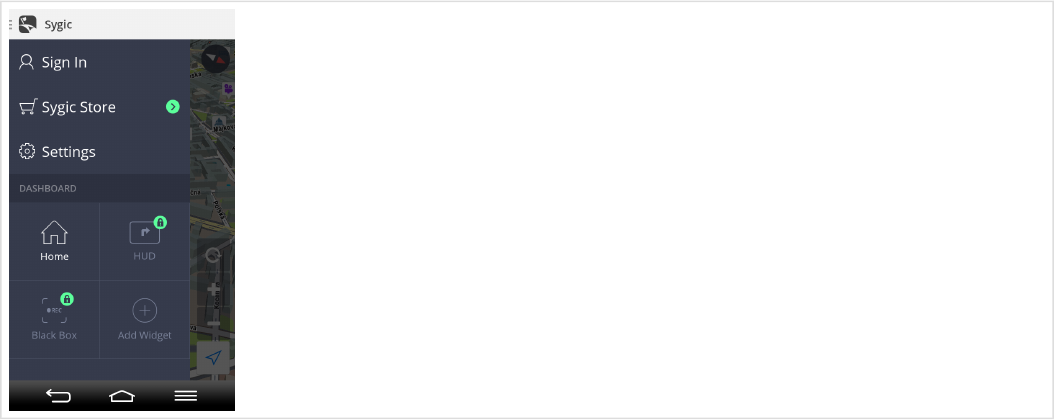
Sygic Sygic GPS Navigation for Android - Next Generation - 1
Last update: 2014/12/19 13:50:56 Page 43 of 43