Symantec Best_Practices_SEPSBE12 Endpoint Protection 12.0 Best Practices SEPSBE12
User Manual: symantec Endpoint Protection - 12.0 - Best Practices Free User Guide for Symantec Endpoint Protection Software, Manual
Open the PDF directly: View PDF ![]() .
.
Page Count: 38
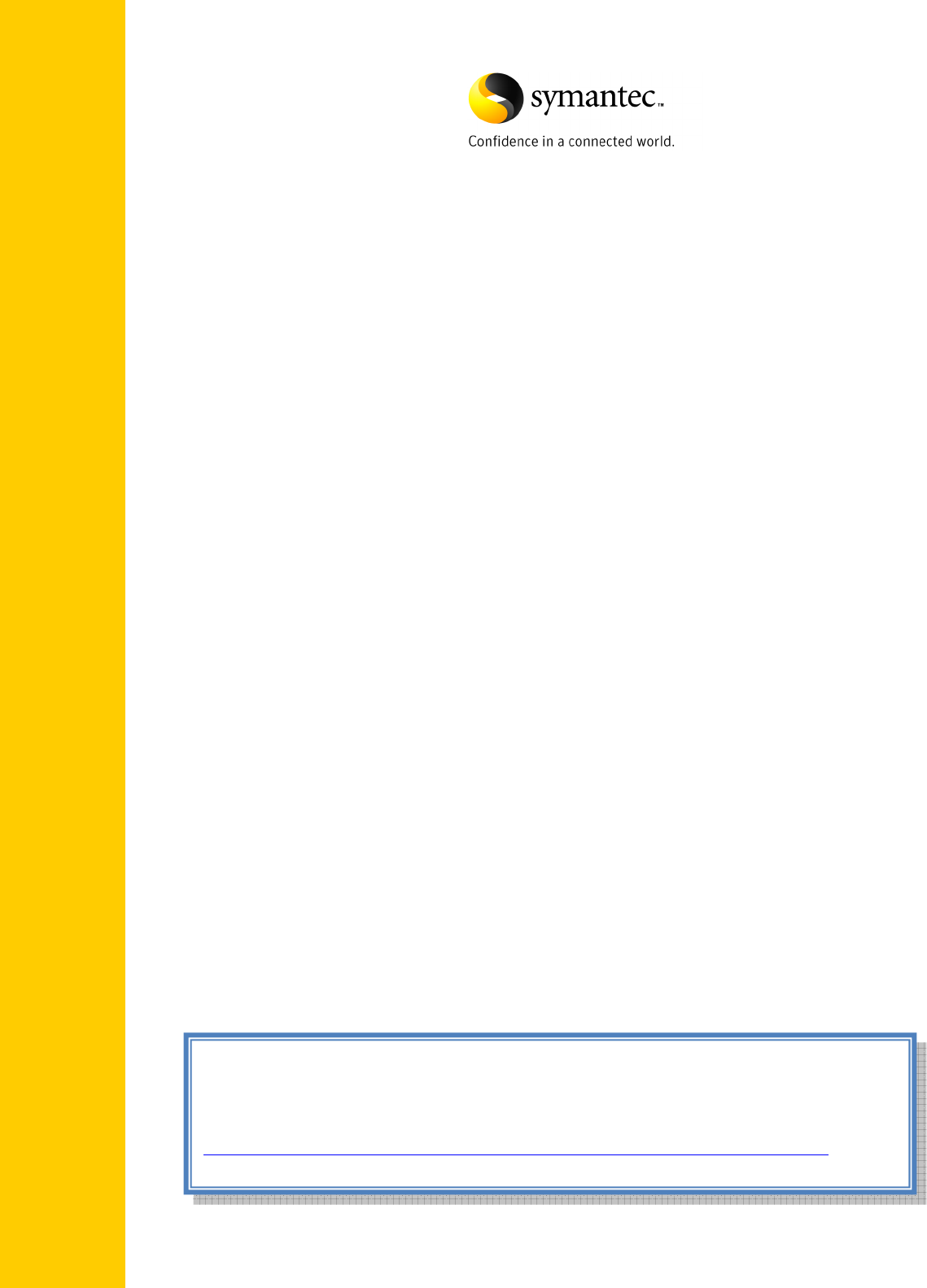
W H I T E P A P E R : B E S T P R A C T I C E S
Symantec Endpoint Protection
Small Business Edition 12
Best Practices
Bill Bowles
Senior Technical Product Manager
Endpoint Security
The latest version of this document can always be accessed via the following
Symantec webpage:
http://www.symantec.com/business/support/overview.jsp?pid=55357

Symantec Endpoint Protection Small Business Edition 12
2
TABLE OF CONTENTS
TABLE OF CONTENTS .......................................................................................................... 2
INTRODUCTION .................................................................................................................... 3
W
HAT IS
SEP
SBE
12? ................................................................................................................... 3
G
ENERAL
N
OTE ON
C
OMPATIBILITY
................................................................................................... 4
S
YSTEM
R
EQUIREMENTS
.................................................................................................................. 4
S
UPPORTED
P
LATFORMS
.................................................................................................................. 5
INSTALLATION ..................................................................................................................... 6
M
IGRATION
M
ETHODOLOGY
.............................................................................................................. 6
P
HASE
I
P
LANNING AND
P
REPARATION
C
ONSIDERATIONS
.................................................................... 7
P
HASE
II
S
YMANTEC
P
ROTECTION
C
ENTER
I
NSTALLATION
(SPC) ......................................................... 9
P
HASE
III
P
OST
I
NSTALLATION
T
ASKS
.............................................................................................. 22
WHAT TO EXPECT FROM THIS POINT ONWARD ............................................................... 28
RECOMMENDED BEST PRACTICE CONFIGURATION ........................................................ 29
M
ANAGER
S
ETTINGS
...................................................................................................................... 29
Administrator Accounts ........................................................................................................ 30
R
ECOMMENDED
C
LIENT
P
ROTECTION
P
OLICIES
................................................................................ 31
Virus and Spyware Protection (AntiVirus) Policy ................................................................ 31
Firewall Policy ........................................................................................................................ 32
Intrusion Prevention Policy .................................................................................................. 35
LiveUpdate Policy .................................................................................................................. 35
Centralized Exceptions Policy .............................................................................................. 35
USEFUL ONLINE RESOURCES ............................................................................................ 36
APPENDIX A: COMMON MALICIOUS CODE PORTS ........................................................... 37

Symantec Endpoint Protection Small Business Edition 12
3
INTRODUCTION
This white paper focuses primarily on providing best practices guidance on how to
successfully deploy Symantec Endpoint Protection Small Business Edition 12 (SEP SBE 12)
Manager and Client protection components to Microsoft® Small Business Servers and
create basic security policies.
It is recommended that the getting_started.pdf, implementation_guide.pdf and
Client_guide_sbe.pdf be reviewed prior to deployment of SEP SBE 12. Pay particular
attention to the sections entitled: “Planning the Installation” in the getting_started.pdf
document as they will provide you with a roadmap for a successful SEP SBE 12
installation.
WHAT IS SEP SBE 12?
SEP SBE 12 combines Symantec Antivirus with advanced threat prevention to deliver
unmatched defense against malware for laptops, desktops and servers. It seamlessly
integrates essential security technologies in a single client and management console,
increasing protection and helping lower total cost of ownership. It includes the following
protection technologies:
Antivirus and Antispyware
The Antivirus Email Protection feature is aimed at providing additional email
protection to Clients. It is not necessary to install this function if added mail
security is not necessary or if Email filtering has already been implemented
in the environment
Proactive Threat Protection (TruScan)
This is currently not supported on server operating systems.
Intrusion Prevention
Firewall
The core components required to run in a centrally managed SEP SBE 12 Environment
includes the following:
Symantec Protection Center (SPC) (A web server also referred to as the “Manager”
which utilizes Apache Tomcat)
Database (An embedded database, based upon Sybase Adaptive Server Anywhere
version 9)
SEP SBE 12 Client (Runs on each machine you wish to protect, including the
Manager)

Symantec Endpoint Protection Small Business Edition 12
4
Symantec Protection Center Remote Console (Optional Java-based console that can
be run from anywhere with network access to the Manager)
GENERAL NOTE ON COMPATIBILITY
It is very possible to run a Symantec Protection Center and the SEP SBE Client on the same
machine as a Microsoft Windows Small Business Server. By default, there are no technical
conflicts between the two - The key consideration is resource utilization on the target
machine, plus as a general best practice, good planning and preparation are also strongly
recommended.
SYSTEM REQUIREMENTS
While every environment varies, below are some high-level guidelines on recommended
hardware that will help to ensure the Windows Small Business Servers will run smoothly
with SEP SBE 12 installed:
SEP SBE 12 Manager
32-bit processor: 1-GHz Intel Pentium III or equivalent minimum (Intel Pentium 4 or
equivalent recommended)
64-bit processor : 2-GHz Pentium 4 with x86-64 support or equivalent minimum
Intel Itanium processors are not currently supported
1 GB of RAM minimum (2 GB of RAM recommended)
4 GB or more of free disk space
SEP SBE 12 Client
32-bit processor: 1-GHz Intel Pentium III or equivalent minimum (Intel Pentium 4 or
equivalent recommended)
64-bit processor: 2-GHz Pentium 4 with x86-64 support or equivalent minimum
Intel Itanium processors are not currently supported
256 MB of RAM minimum (1 GB of RAM recommended)
700 MB or more free disk space

Symantec Endpoint Protection Small Business Edition 12
5
SUPPORTED PLATFORMS
OPERATING SYSTEM 32-BIT 64-BIT
SPC SERVER
Windows 2003 X X
Windows XP X X
Windows 2000 (SP3 and later) X
Windows 2008 X X
Windows 2008 Small Business and Essential Business Servers
X
DATABASE
Embedded X X
CLIENT
Windows Vista X X
Windows 2003 X X
Windows XP X X
Windows 2000 (SP3 and later) X X
Windows 2008 X X
Windows 2008 Small Business and Essential Business Servers
X

Symantec Endpoint Protection Small Business Edition 12
6
INSTALLATION
MIGRATION METHODOLOGY
Phase I Planning and Preparation Considerations
Review existing environment
Identify recovery and support procedures
Obtain SEP SBE 12 Serial Number and Software
Backup current Small Business Server environment
Phase II Management Server and Client Installation
Install the SEP SBE Management server
Migrate SAV/SCS Legacy Groups and Settings if applicable
Migrate SAV/SCS Reporting if applicable
Configure Management Server
(Groups, LiveUpdate Schedule, Notification Messages, Scheduled
Reports, Administrator Accounts)
Client Installation
If possible it is a good practice to test the client installation prior to
production deployment
Phase III Post Installation Tasks
Register serial number and import site license
Backup SBS Server environment
NOTE: Symantec provides notification messages, scheduled reports and protection policies
out-of-the -box that can be leveraged for quick deployment if desired.

Symantec Endpoint Protection Small Business Edition 12
7
PHASE I PLANNING AND PREPARATION CONSIDERATIONS
As a precaution, ensure you have a complete backup of your existing Microsoft
Windows Small Business Server environment, and ensure the backup has been
tested and confirmed to work.
It is strongly recommend that you take some time to review the system resource
utilization on your Small Business Server before beginning deployment of SEP SEB
12. Detailed below is the typical resource usage you should expect once SEP SBE12
is running.
Manager (including Database) – Approximately 150MBs
Client – Between 25MBs (idle) and 50MBs (running LiveUpdate or scheduled
scan)
Console (when in use) – Approximately 80MBs
If possible test the deployment of the Manager and Client first in a non-production
test environment.
It is highly recommended that you view the SEP SBE 12 instructional “Tours”
located at the following links:
Admin UI Tour:
http://www.symantec.com/redirects/symantec/support_symantec_com/sepsbe/tour/
Client Installation Tour:
http://eval.symantec.com/flashdemos/products/endpoint_protection/client_install_tour/
It is recommended that installation be conducted at an off-peak time when there
will be no users or applications interacting with the server.
Ensure you have registered your company with Symantec Technical Support and
have information on how to contact them to log a support case, so you’re prepared
for the unlikely event that you encounter issues.
Ensure that you have obtained your SEP SBE 12 serial number to register and
download your license file. You will then import your license file into the Manager.
The SEP SBE 12 Software can be downloaded at the following link or can be
obtained from your reseller:
https://fileconnect.symantec.com

Symantec Endpoint Protection Small Business Edition 12
8
Installing the SEP SBE 12 Client with Network Threat Protection Technologies will
require a reboot to enable the technology.
Installing the Manager will not replace/upgrade an existing SAV 10 or 9 parent
server nor will it install the Client.
SEP SBE 12 Documentation can be found under the Documents folder on the
installation CD.
IMPORTANT: If another vendor’s antivirus or firewall product is currently running on the
Windows Small Business Server it will need to be removed in advance of installing the SEP
SBE 12 Manager. This also pertains to Clients that will have the SEP SBE 12 Client installed.
If you install the SEP SBE 12 Client on the SAV Parent Server it will remove the SAV Parent
Server and will orphan existing SAV/SCS Clients. This is only recommended if you plan on
migrating your SAV/SCS Clients at the time of the SEP SBE 12 Manager Client installation
otherwise they will need to run parallel with one another as part of a phased migration until
all Clients have been migrated.
The SEP SBE 12 Firewall is installed disabled and will not interfere with the Windows
Firewall if enabled. Once the SEP SBE 12 Firewall has been enabled the Windows Firewall
will be disabled and the SEP SBE 12 Firewall Policy will take effect.
If you have a Symantec System Center and/or SAV Reporting Server installed on the SBS
machine, they must be relocated through Add/Remove Programs before continuing. A
reboot is not required.
SEP SBE 12 does not support migration from SEP 11 SEPM to SEP SBE 12 SPC. The SEPM
will have to be uninstalled prior to installing SEP SBE 12 SPC. If desired the SEP 11 policies
can be exported and imported into the SEP SBE 12 SPC after installation.
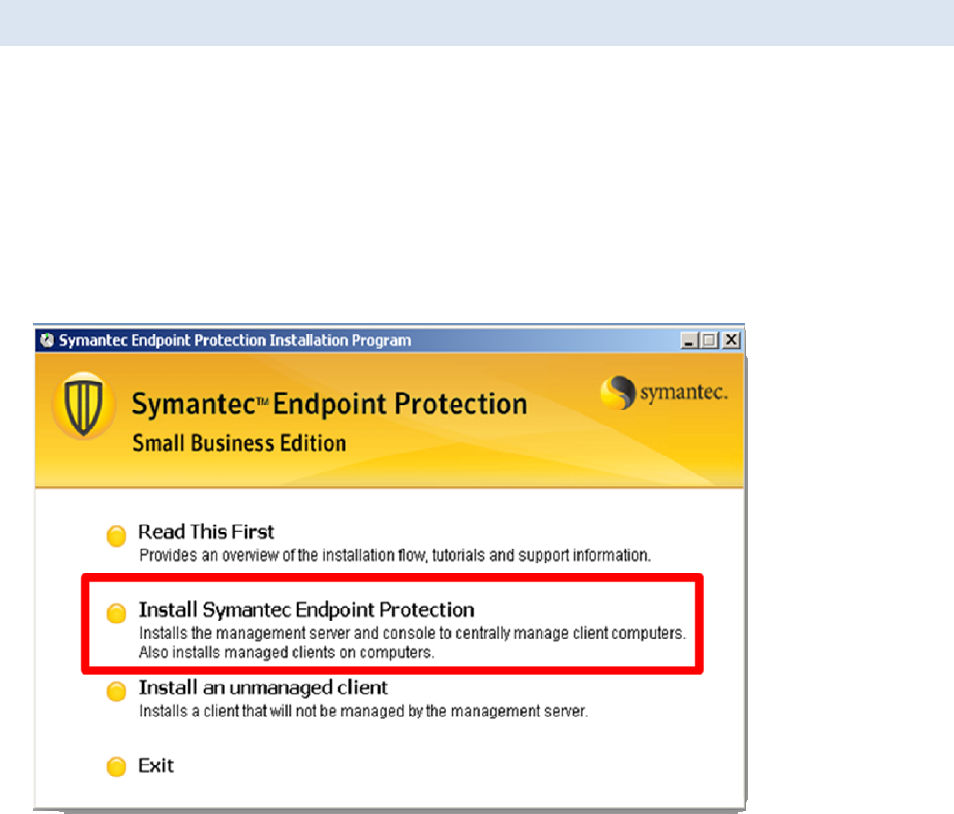
Symantec Endpoint Protection Small Business Edition 12
9
PHASE II SYMANTEC PROTECTION CENTER INSTALLATION (SPC)
The installation of the Manager can be done within 20 minutes under normal
circumstances. Symantec has streamlined the manager installation process for Small
Business Environments requiring little input from the user during the Manager
installation. To install the Symantec Protection Center:
Locate and execute the Setup.exe file located on Disc 1 of the installation files. The
installation menu should appear. Select Install Symantec Endpoint Protection.

Symantec Endpoint Protection Small Business Edition 12
10
Select Next
Select “I accept the terms in the license agreement” and then select Next
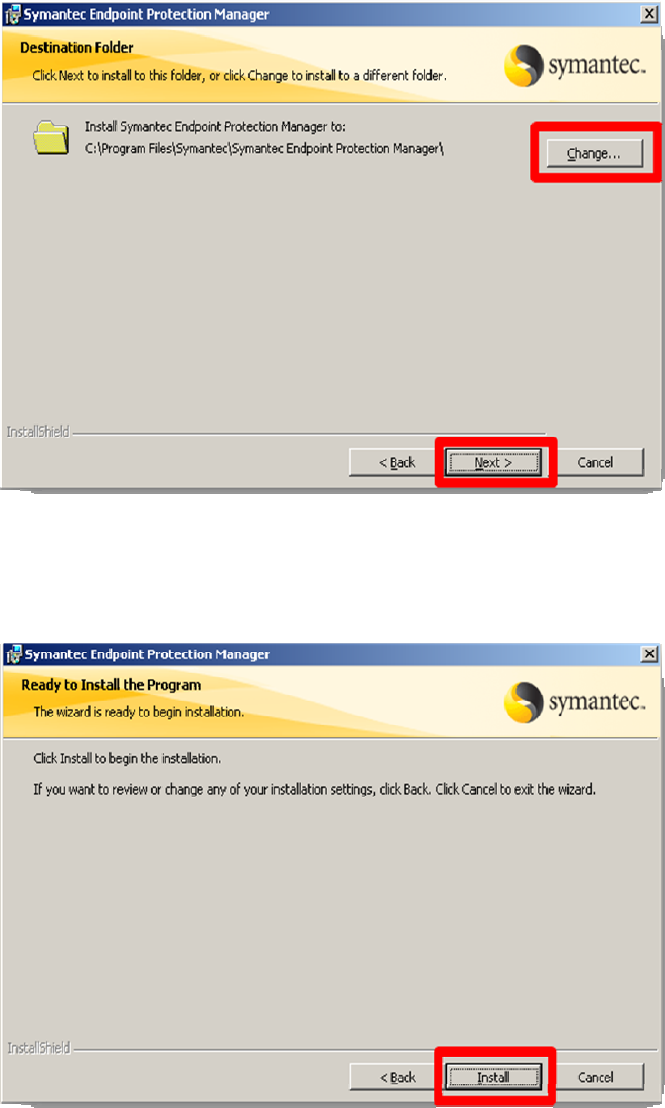
Symantec Endpoint Protection Small Business Edition 12
11
(Select “Change” if you need to change the path from the default and then select
Next.
Select Install

Symantec Endpoint Protection Small Business Edition 12
12
Select Next
Enter your Company Name and Password. The User name will default to Admin which
can’t be changed at this time. Enter an Email address of an administrator that will receive
notification messages. Symantec provides multiple notification messages out-of-box that
will send Security Status information to designated administrators. These messages can
be reconfigured if desired from the management console. “REMEMBER YOUR
PASSWORD. IT WILL BE NEEDED TO LOG INTO THE MANAGEMENT CONSLE.”

Symantec Endpoint Protection Small Business Edition 12
13
Verify that the Email Server Name and Port Number are correct and alter if necessary. If
you do not know this information choose the defaults and select Next
Select Next

Symantec Endpoint Protection Small Business Edition 12
14
Select Next
Select Next
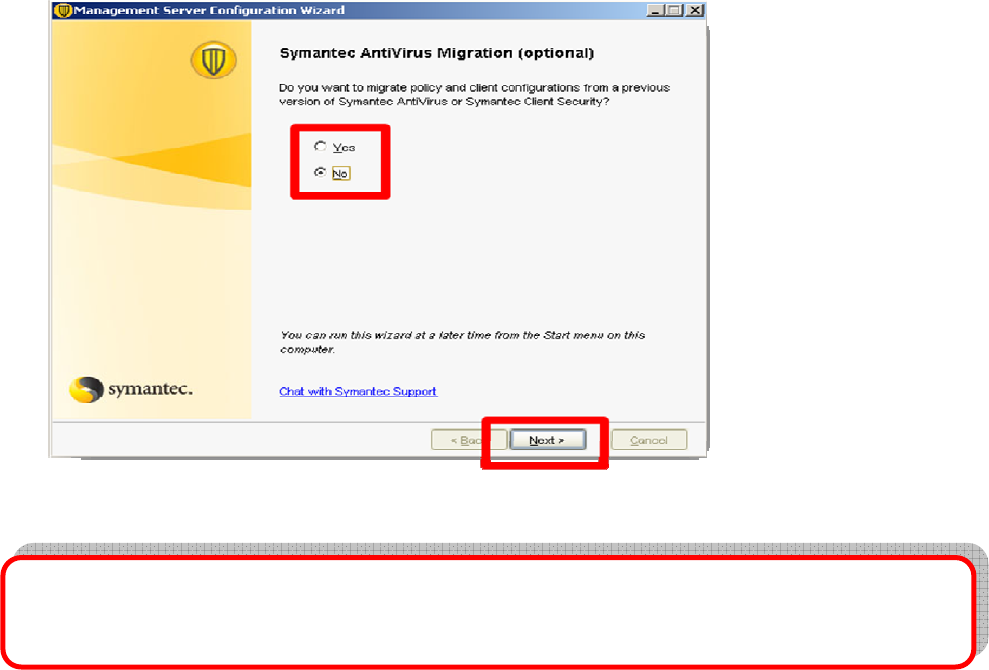
Symantec Endpoint Protection Small Business Edition 12
15
Select Yes if you wish to migrate the legacy SAV/SCS Group and settings into the SEP SBE
12 SPC. If you do not wish to do this at this time select No
NOTE: Refer to Chapter 6 of the implementation_guide for more information regarding the
migration of legacy SAC/SCS groups and settings.

Symantec Endpoint Protection Small Business Edition 12
16
Select Next to complete the installation
The installation of the management server has been completed. The Client Installation
Wizard will now appear. You can deploy the Clients at this time. If you wish to deploy the
Clients at a later time select cancel and continue to Phase III Post Installation Tasks.
REMEMBER: If you install the SEP SBE 12 Client on the SAV Parent Server it will remove the
SAV Parent Server and will orphan existing SAV/SCS Clients. This is only recommended if
you plan on migrating your SAV/SCS Clients at the time of the SEP SBE 12 Manager Client
installation otherwise they will need run parallel with one another as part of a phased
migration until all Clients have been migrated.
If the Symantec System Center (SSC) is installed it will need to be removed prior to the
installation of the SEP SBE 12 Client.
After the manager installation the LiveUpdate process will begin to run silently in the
background, as an automated post-install task. Its purpose is to download the latest
content (Antivirus and Antispyware definitions, etc) to the Manager. This process can run
for varying lengths of time depending on the speed of the internet connection available. You
do not need to wait for this process to complete before progressing to Phase 3, but you
should be aware LiveUpdate is running in the background and will utilize resource,
therefore may impact the user experience temporarily.

Symantec Endpoint Protection Small Business Edition 12
17
To install the Client on the Manager select Next
Select Servers from the dropdown list and select Next
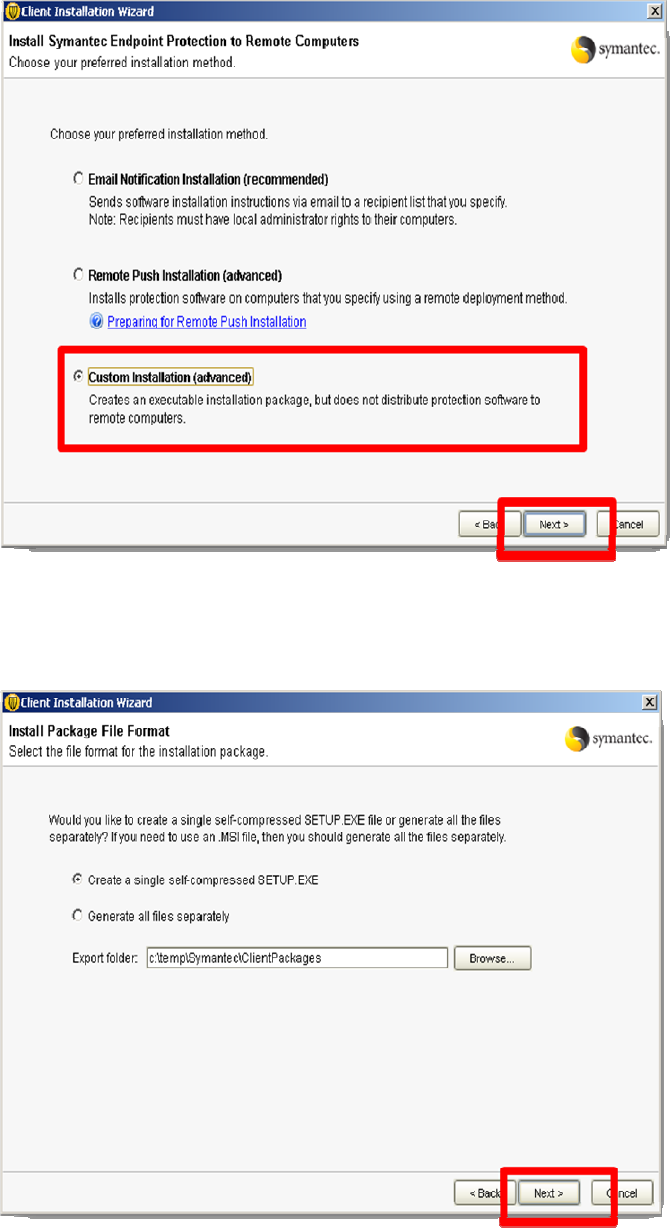
Symantec Endpoint Protection Small Business Edition 12
18
Select Custom Installation (advanced) and select Next
Select Next

Symantec Endpoint Protection Small Business Edition 12
19
Select Next
Click on the c:\temp\Symantec\ClientPackages link and Select Finish.

Symantec Endpoint Protection Small Business Edition 12
20
From the Packages directory select the 32-Bit folder and double click on the Setup.exe file
to install the Client.
Upon completion of the install you will see a yellow shield icon with a green circle appear
in the bottom right corner of the system tray . You can also confirm the Client
installation by opening the Manager, navigating to the Servers group under the Computer
Tab and you will see your installed Client appear under the Computers Tab.

Symantec Endpoint Protection Small Business Edition 12
21
Note: The Antivirus and Antispyware protection component will typically be active before
reboot. However the Network Threat Protection components require a reboot. It is normal
to not see the Network Threat Protection technologies under the Client UI until a reboot has
been performed.
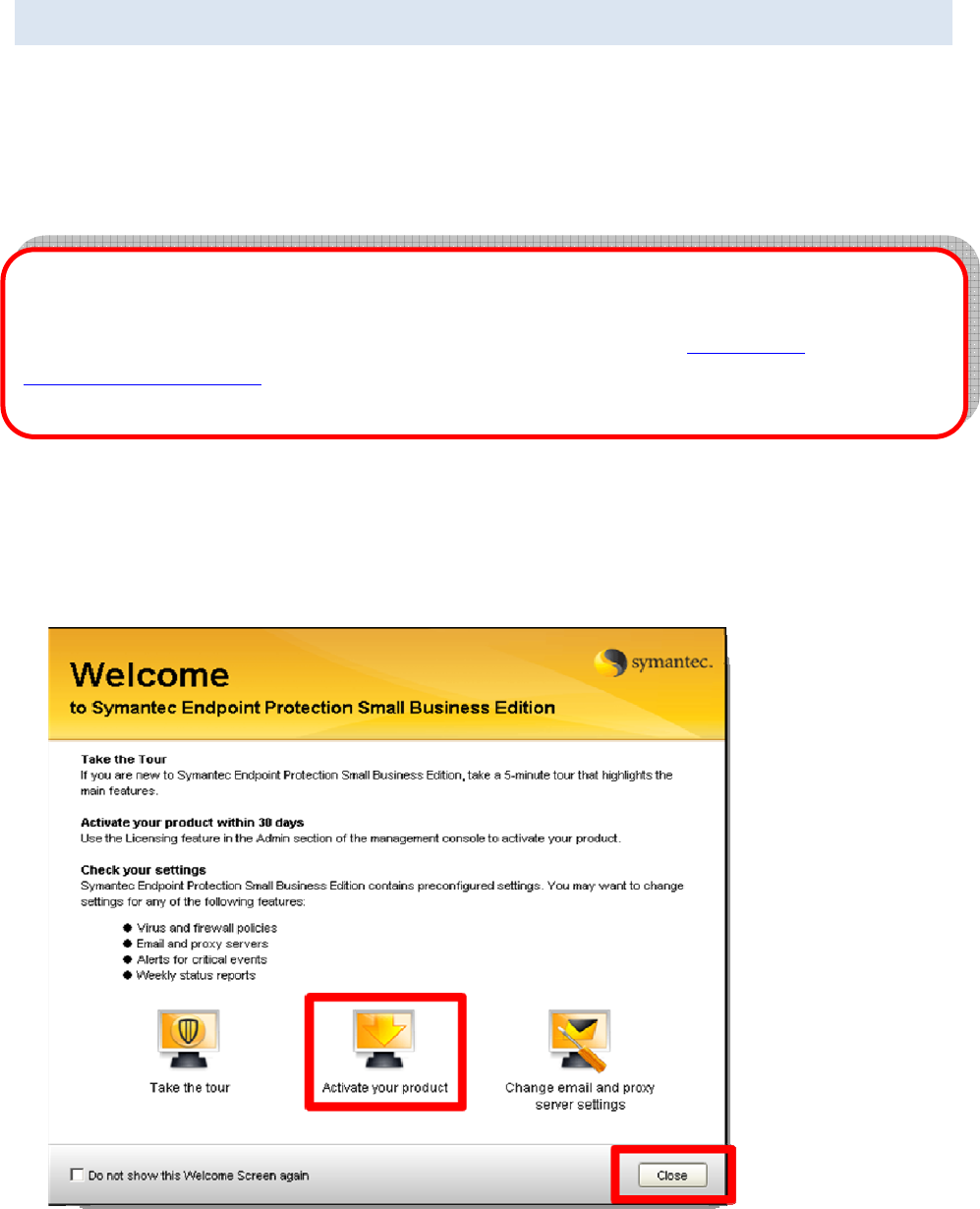
Symantec Endpoint Protection Small Business Edition 12
22
PHASE III POST INSTALLATION TASKS
Once you have completed installation of the Manager and Client, you will need to register
your serial number to obtain your license file and upload it to your Manager. Login to the
Manager using the following credentials - Username: admin, Password: <specified
earlier>
NOTE: The management console can optionally be run from a remote machine by installing
the remote management console. To do this open a web browser on any machine with
network access to the Manager, and connect to the following URL, http://(SBS
Hostname_or_IP):9090. Follow the instructions to setup the remote console on your
machine.
To register your serial number select Activate your Product from the Welcome Screen.
You can also navigate to the Admin Tab – Licensing Tab and select Register Serial
Number in the management console.

Symantec Endpoint Protection Small Business Edition 12
23
Enter your login credentials and select Login if you already have an account. If you do not
have an account, select Create An Account. Once you have created an account a
confirmation email will be sent to the email addressed specific during the account
creation.
Select New Purchase

Symantec Endpoint Protection Small Business Edition 12
24
Input your Serial Number
Select the SEP SBE 12 license and select Next

Symantec Endpoint Protection Small Business Edition 12
25
Verify your account information and ensure that the correct email is listed to where the
confirmation Email will be sent. Select Complete Registration.
Download your license file by selecting Download License Key File. The license file will
have a .slf extension.

Symantec Endpoint Protection Small Business Edition 12
26
A confirmation Email will also be sent which will also contain the license file in Zip file
format. You will need to extract the .slf file from the zip file prior to importing it into the
Management Console.
Now that you have your license file you can import it to your management console. To do
this navigate to the Admin Tab – Licensing Tab and select Import License
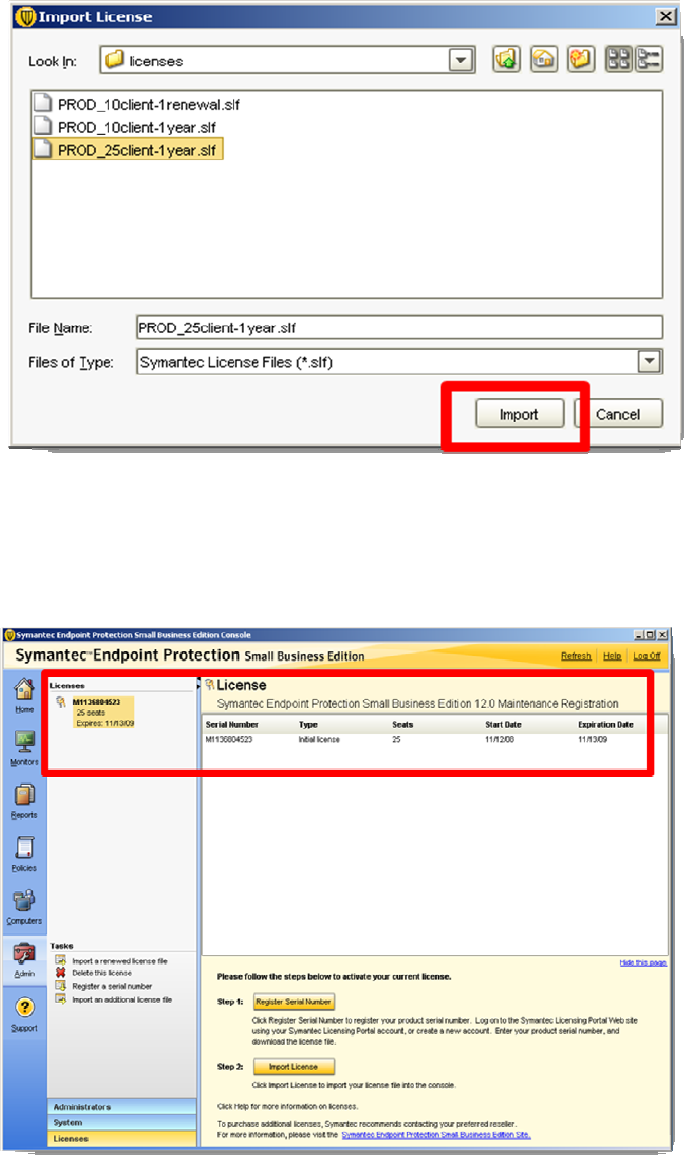
Symantec Endpoint Protection Small Business Edition 12
27
Navigate to the location where you downloaded the license and select Import
Congratulations you have now imported your site license. You can verify this by viewing
your license information under the license list.

Symantec Endpoint Protection Small Business Edition 12
28
WHAT TO EXPECT FROM THIS POINT ONWARD
Now that SEP SBE 12 has been successfully deployed to your Microsoft Small Business
Server, here are some general high-level guidelines on what to expect from this point
onward:
Auto-Protect, Intrusion Prevention and Proactive Threat Scanning have been enabled
on your Client. Full scans will be conducted weekly at 8:00 PM.
Content updates (such as Antivirus and Antispyware definitions) will be automatically
and silently downloaded by the manager every 4 hours and distributed to the managed
Symantec Endpoint Protection Clients. Clients will conduct their own LiveUpdate call
daily at 9:45 PM.
The database will automatically purge data as it becomes old or as the database fills
up. In general, no database configuration or maintenance is required.
A weekly Executive Summary report as well as notification messages will be delivered
to the email specified during the installation. These reports and notification messages
are configurable and additional Email addresses can be added as needed.
IMPORTANT: The Symantec Endpoint Protection Client firewall has been deployed to the
client however is disabled. The firewall can only be enabled by enabling the policy and
assigning it to a group or groups within the management console. If the Windows Firewall
was deployed on the Client System it will continue to be enabled however will be disabled
when the SEP SBE 12 Firewall is enabled.

Symantec Endpoint Protection Small Business Edition 12
29
RECOMMENDED BEST PRACTICE CONFIGURATION
The following guidance can be used as best practice configuration within Small Business
Server environments. Symantec always recommends a design that ensures clients retrieve
incremental updates (additional definitions since last download) when retrieving content.
On average, three new content updates are posted daily. As clients connect to their
manager, the default policy has them retrieve the latest definitions. This means that
clients can receive up to three content updates a day. When a client connects to the
manager, it will always request an incremental content update. If the Manager does not
have the requested incremental update package for the Client the Manager will send a full
definition package.
The default configuration of Manager is to retrieve content updates from Symantec every
4 hours. Clients are configured via their own LiveUpdate call daily at 9:55 PM to retrieve
new content from Symantec. This will ensure that clients that are not connected to the
network will receive daily updates directly from Symantec. These settings can be
reconfigured if necessary for your environment. Keep in mind that the LiveUpdate process
will require a connection to the Internet to receive and process these updates. For details
on how to configure LiveUpdate for laptops refer to the section titled “How clients
receive content updates” of Chapter 10 in the implementation_guide.pdf document.
MANAGER SETTINGS
There are very few changes that typically need to be made on the server settings in the
Symantec Protection Center console. It is necessary that the Manager have Internet
connectivity with the appropriate Email Server and Proxy Server Settings. The Email
Server and Proxy Server Settings are configured during installation however can be altered
after installation within the Admin Tab of the Management Console. The following links
can be referenced for information on how to configure Management server Email and
Proxy Settings:
How to configure SMTP Settings
http://service1.symantec.com/support/ent-
security.nsf/854fa02b4f5013678825731a007d06af/8cf31c11c88a96ce652574c00072
b312?OpenDocument
How to configure Proxy Settings
http://service1.symantec.com/support/ent-
security.nsf/854fa02b4f5013678825731a007d06af/5a8f40b6478675438825733e007
163dd?OpenDocument

Symantec Endpoint Protection Small Business Edition 12
30
In addition, it is also important to ensure that you keep a backup of the SPC server
certificate for easing recovery efforts. The SPC maintains a backup of the server certificate
for you under the following directory:
C:\Program Files\Symantec\Symantec Protection Center\Server Private Key Backup
It is recommended that this folder be copied to a safe location in the event that this
directory is corrupted.
After installation of the Manager it is recommended that LiveUpdate be ran to download
the most current content. This can be accomplished by navigating to the Common Tasks
drop down list in the upper right hand corner of the Homepage and selecting Run
LiveUpdate.
You can optionally run LiveUpdate from the Admin Tab and also review the history of
LiveUpdate content downloads.
ADMINISTRATOR ACCOUNTS
Symantec recommends that an additional administrator account be created for
redundancy. This account can also be utilized to unlock the default Admin account if
necessary. See the section titled “Managing administrator accounts” of Chapter 16 in
the implementation_guide.pdf document for more information.

Symantec Endpoint Protection Small Business Edition 12
31
RECOMMENDED CLIENT PROTECTION POLICIES
At a minimum Symantec recommends that Clients have AntiVirus/Antispyware, Proactive
Threat Protection (TruScan) and Intrusion Prevention technologies installed on Clients. As
an added layer of protection the SEP SBE 12 Firewall can be deployed to add additional
network communication controls. The Firewall is recommend for Desktop and Laptop
systems only and is not normally enabled on Server machines.
VIRUS AND SPYWARE PROTECTION (ANTIVIRUS) POLICY
In most cases, very few changes are required or recommended for virus protection
policies. Symantec always recommends running SEP SBE 12 with Auto‐Protect enabled
along with scheduled scans. The frequency and depth of the scheduled scan is usually
best determined by analyzing the results of the scan. It is typically recommended to start
your deployment with a full weekly scan. If you notice that there are few infections being
discovered via the on‐demand scan, it is recommended to decrease the frequency and
depth of the scan. In environments with low infection rates, it is common to find monthly
full scan or weekly quick scans being performed. Symantec provides 3 scan tuning options
each of which provides different levels of optimization during scans.
Best Scan Performance - Optimizes the performance of the scan which will take the
scan less time to complete.
Balanced Performance – Balances the performance of the scan against the
performance of other applications.
Best Application Performance – Optimizes the performance of applications that are
running during the time of the scan. The scan will take longer however the results
are the same. (This is the out-of-box default setting.)
Running a full scan while running on batteries will result in a faster depletion of the laptop
battery. To combat this you want to consider enabling the Delay scheduled scans when
running on batteries feature. Enabling this feature will typically increase end user
satisfaction with the product. To further increase end user acceptance of the product, you
may want to consider enabling the Allow the user to stop a scan feature. These settings
can be found within the Virus and Spyware policy - Administrator-defined Scans -
Advanced tab.
NOTE: If you notice a high amount of scans being stopped, switch to the Allow user to
pause or snooze a Scan

Symantec Endpoint Protection Small Business Edition 12
32
SEP SBE 12 has three default virus and spyware protection policies: Standard Policy,
High Performance, and High Security. Symantec recommends the default virus and
spyware protection policy on most machines. On machines that are slow, have high
resource utilization, or on machines where users typically complain of performance issues,
Symantec recommends applying the High Performance policy. For machines that are
mission critical and for machines/users that have a high infection rate (Bad Internet
Hygiene), Symantec recommends applying the High Security policy.
It is recommended to keep the defaults on for Internet Email Auto-Protect Scanning and
leave TruScan Proactive Threat Scans turned on. Symantec only recommends installing
Outlook/Lotus plug‐ins when virus and spyware protection is absent on the Mail Server.
FIREWALL POLICY
The Symantec Endpoint Protection Small Business Edition 12 Client with default settings
for the Virus/Spyware and Intrusion Prevention protection features provides a solid
approach to security at the endpoint. As an added layer of protection, you might want to
consider utilizing a firewall policy.
IMPORTANT: A poorly configured firewall on a host computer can cause disruptions in the
daily activities of users by blocking "good" traffic such as access to internal network
applications and resources or the Internet. Symantec recommends testing firewall rules
prior to applying the policy to the production environment. For more detailed information
regarding the SEP SBE 12 Firewall read the section titled “Managing firewall protection” of
Chapter 14 of the implementation_guide.pdf document.
A well written firewall policy protects the host machine and network from malicious traffic
that is transparent to the end user. Symantec has streamlined the SEP SBE 12 firewall to
provide 4 options to be considered when applying a firewall policy.
Default – Allows all inbound and outbound IP-based network traffic, with the
following exceptions:

Symantec Endpoint Protection Small Business Edition 12
33
Blocks inbound and outbound IPv6 traffic with all remote systems
Restricts the inbound connections for a few protocols that are often used in
attacks (for example, Windows File Sharing)
Connections from the computers on internal networks are allowed.
Connections from the computers on external networks are blocked.
The internal networks include 10.0.0.0/24, 172.16.0.0/16,
169.254.0.0/16, 192.168.0.0/16
Low – Allows all inbound and outbound traffic not covered by the default rules
Medium – Blocks inbound traffic and allows outbound traffic not covered by the
default rules
High – Blocks all inbound and outbound traffic not covered by the default rules
Once your knowledge and comfort level with firewall rules increases, you may want to
customize the policy to control traffic to/from host computers in your environment.
Administrators have the ability to customize firewall settings as desired however
Symantec recommends that you start with the default settings and then adjust from Low
to Medium to High.
When customizing your firewall policy consider the following 4 configurations. Each
configuration provides a different level of protection and changes the likelihood of
encountering false positives and preventing legitimate applications from working.
Firewall Configuration Level of Protection False Positive Complexity
Firewall Disabled None None None
Block Known Trojan
Ports
Low Low Low
Block all Inbound Medium Medium Medium
Explicit Deny High High High

Symantec Endpoint Protection Small Business Edition 12
34
Firewall Disabled
Disabling the firewall minimizes the potential for making a mistake with the configuration
that can cause legitimate applications to cease working. Since every network environment
is unique, some customers find it easier to keep this technology disabled until there is a
need. In Symantec Endpoint Protection Small Business Edition 12, disabling the firewall
but enabling Intrusion Prevention provides additional protection with minimal
configuration and false positives.
Block Known Trojan Ports
Choosing to allow all network traffic with the exception of ports commonly associated
with known Trojans will provide an additional level of security while minimizing the risk
of creating a policy that might block a legitimate application. For a list of ports commonly
associated with known hack tools/Trojans, please refer to Appendix A. Although this
might provide some protection, the Intrusion Prevention Engine already provides
signatures to detect and block most of these exploits. In this configuration,
Administrators can choose to block specific applications without the need of knowing
what is installed in the environment.
Block all Inbound Connections
In most enterprise organizations, it is uncommon to see Clients connecting to other Client
machines. This is different in smaller organizations that use the concept of workgroups.
Configuring the firewall to block all inbound connections greatly reduces the risk of an
attacker gaining access to a Client’s resources or data. Most applications that get installed
on the box will still be allowed to initiate communications which will minimize some of the
configuration settings that would need to be configured. This configuration will not stop
all malicious code from being installed on the computer nor will it prevent the malicious
code from communicating important data to a hacker. This configuration will also block
some legitimate corporate applications like management utilities that expect to receive
connections from a management server. It is highly recommended to test this
configuration thoroughly prior to deployment. Some companies have found it easier to
deploy this configuration that blocks all inbound connections except from the servers
installed in the organization. This has minimized the number of changes that need to be
made as new applications are installed and minimized the number of exceptions needed
to the policy. This is also the type of configuration that the Windows firewall uses by
default.
Explicit Deny
The last of the models is the explicit deny approach. In this configuration, the firewall is
configured to block all communications except those settings that you choose to accept.
This is the most secure approach to creating firewall policies. This means that any new
code introduced to the environment (good or bad) will not be allowed to communicate
until an administrator approves it. Although this provides the most secure architecture,
constant changes are usually needed in the firewall as applications change, are added or
removed.

Symantec Endpoint Protection Small Business Edition 12
35
INTRUSION PREVENTION POLICY
Symantec recommends always running Intrusion Prevention (IPS) on Client and Server
machines. Symantec makes no recommendations on changing the default settings for IPS.
If Administrators or individuals within the organization are running security tools and
assessment tools, Symantec does recommend excluding those machines from the IPS
detection as it may yield false positives. This is easily accomplished using the Centralized
Exceptions Policy discussed in a later section.
LIVEUPDATE POLICY
The Symantec Endpoint Protection Small Business Edition 12 Client automatically
downloads the definitions and other product updates from the Symantec Protection
Center server. The out-of-box default LiveUpdate policy is configured to have Clients
initiate their own LiveUpdate call to Symantec daily at 9:45 PM to retrieve signatures and
definitions. This policy can be tuned as needed however Symantec recommends that
laptop systems have this functionality enabled to ensure they receive signature and
definition updates when not connected to the SPC. Please see the section titled Updating
the Client's protection of Chapter 4 in the Client_guide_sbe.pdf for more information
on LiveUpdate and how it’s used to protect computers from newly discovered threats.
CENTRALIZED EXCEPTIONS POLICY
The recommendation for exceptions is to add them as needed. Symantec Endpoint
Protection Small Business Edition 12 automatically makes exceptions for certain
applications, but it is best to add additional exceptions for Databases, Transactional Logs,
VMware Images, and other items that have high transactional volume. It is also
recommended to not allow employees the ability to add exceptions unless needed. For
additional information on default exceptions and information on how to add exceptions,
please reference the Symantec Online Knowledge Base through the following link:
How to add a security risk exception
http://service1.symantec.com/support/ent-
security.nsf/0/2e47fa3acc0706c6882573b5005b4458?OpenDocument

Symantec Endpoint Protection Small Business Edition 12
36
USEFUL ONLINE RESOURCES
Symantec Endpoint Protection Small Business Edition 12 – Product Documentation
http://www.symantec.com/business/support/documentation.jsp?pid=55357
Symantec Endpoint Protection Small Business Edition 12 – Support homepage (search
the Knowledge Base from here)
http://www.symantec.com/business/support/overview.jsp?pid=55357
Symantec publicly accessible user forums
https://forums.symantec.com/syment/board?board.id=endpointcust
SEP SBE 12 Admin UI Tour
http://www.symantec.com/redirects/symantec/support_symantec_com/sepsbe/tour/
SEP SBE 12 Client Installation Tour
http://eval.symantec.com/flashdemos/products/endpoint_protection/client_install_tour/
Symantec Licensing
http://licensing.symantec.com

Symantec Endpoint Protection Small Business Edition 12
37
APPENDIX A: COMMON MALICIOUS CODE PORTS
21
Blade Runner,
Doly Trojan,
Fore, Invisible
FTP, WebEx,
WinCrash
23
Tiny Telnet
Server
25
Email Password
Sender, Haebu
Coceda, Shtrilitz
Stealth, Terminator,
WinPC, WinSpy
31
Hackers
Paradise
80
Executor
456
Hackers
Paradise
555
Ini‐Killer, Phase
Zero, Stealth
Spy
666
Satanz
Backdoor
1001
Silencer, WebEx
1011
Doly Trojan
1170
Psyber
Stream
Server, Voice
1234
Ultors Trojan
1243
SubSeven 1.0 ‐
1.8
1245
VooDoo Doll
1492
FTP99CMP
1600
Shivka‐Burka
1807
SpySender
1981
Shockrave
1999
BackDoor
1.00
‐
1.03
2001
Trojan Cow
2023
Ripper
2115
Bugs
2140
Deep Throat,
The Invasor
2801
Phineas
Phucker
3024
WinCrash
3129
Masters
Paradise
3150
Deep Throat, The
nvasor
3700
Portal of
Doom
4092
WinCrash
4567
File Nail 1
4590
ICQTrojan
5000
Bubbel
5000
Sockets de Troie
5001
Sockets de
Troie
5321
Firehotcker
5400
Blade Runner
0.80 Alpha
5401
Blade Runner
0.80 Alpha
5402
Blade Runner
0.80 Alpha
5400
Blade Runner
5401
Blade Runner
5402
Blade
Runner
5569
Robo‐Hack
5742
WinCrash
6670
DeepThroat
6771
DeepThroat
6969
GateCrasher,
Priority
7000
Remote Grab
7300
NetMonitor

Symantec Endpoint Protection Small Business Edition 12
38
7301
NetMonitor
7306
NetMonitor
7307
NetMonitor
7308
NetMonitor
7789
ICKiller
8787
BackOfrice
2000
9872
Portal of Doom
9873
Portal of Doom
9874
Portal of Doom
9875
Portal of
Doom
9989
iNi‐Killer
10067
Portal of Doom
10167
Portal of Doom
10607
Coma 1.0.9
11000
Senna Spy
11223
Progenic
trojan
12223
Hack´99
KeyLogger
12345
GabanBus,
NetBus
12346
GabanBus,
NetBus
12361
Whack‐a‐mole
12362
Whack‐a‐mole
16969
Priority
20001
Millennium
20034
NetBus 2.0,
Beta‐NetBus
2.01
21544
GirlFriend 1.0,
Beta
‐
1.35
22222
Prosiak
23456
Evil FTP, Ugly FTP
26274
Delta
30100
NetSphere
1.27a
30101
NetSphere
1.27a
30102
NetSphere
1.27a
31337
Back Orifice
31338
Back Orifice,
DeepBO
31339
NetSpy DK
31666
BOWhack
33333
Prosiak
34324
BigGluck, TN
40412.0
The Spy
40421
Masters Paradise
40422
Masters
Paradise
40423
Masters
Paradise
40426
Masters
Paradise
47262
Delta
50505
Sockets de
Troie
50766
Fore
53001
Remote
Windows
Shutdown
54321
SchoolBus
.69‐1.11,
Back Orrifice
61466
Telecommando
65000
Devil