Symantec Norton 360 User Guide 6.0 N360 6 Retail Ug
User Manual: symantec Norton 360 - 6.0 - User Guide Free User Guide for Symantec Norton 360 Software, Manual
Open the PDF directly: View PDF ![]() .
.
Page Count: 30
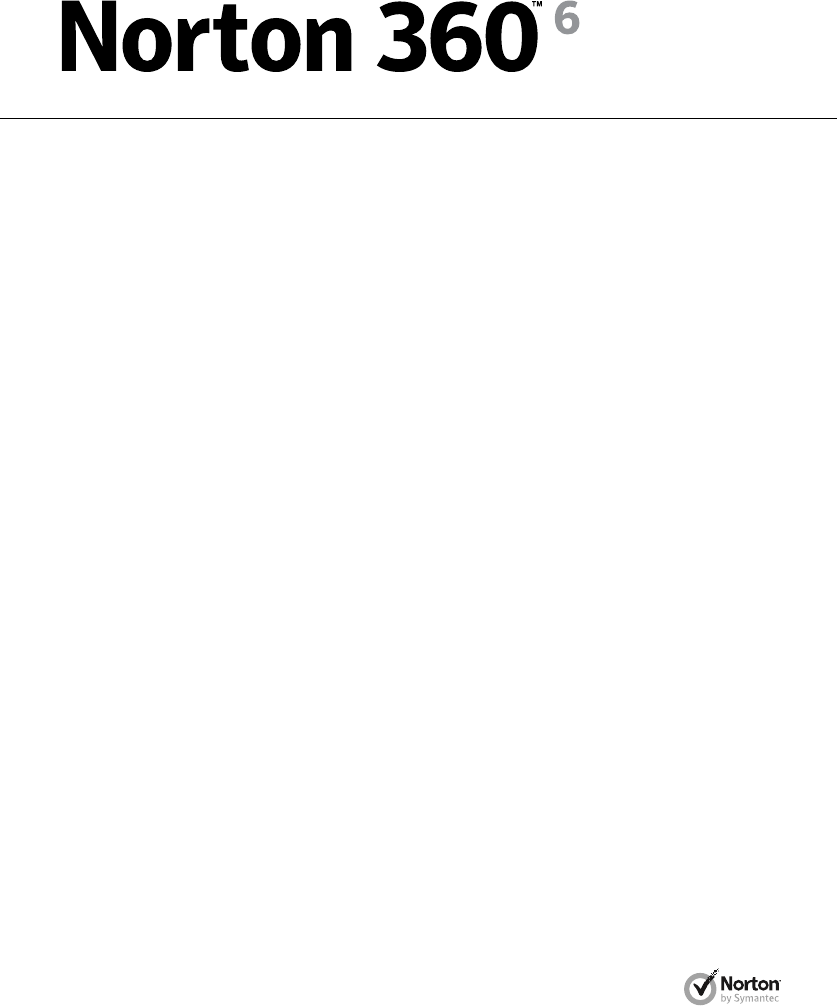
User Guide
See back cover for Quick Installation.
Care for our Environment, ‘It's the right thing to do’.
Symantec has removed the cover from this manual to reduce the Environmental Footprint of our products. This manual is made
from recycled materials.
Norton 360™User Guide
The software described in this book is furnished under a license agreement and may be used only
in accordance with the terms of the agreement.
Documentation version 6.0
Copyright © 2011 Symantec Corporation. All rights reserved.
Symantec, the Symantec Logo, LiveUpdate, Norton 360, and Norton are trademarks or registered
trademarks of Symantec Corporation or its affiliates in the U.S. and other countries. Portions of
this product Copyright 1996-2011 Glyph & Cog, LLC. Other names may be trademarks of their
respective owners.
The product described in this document is distributed under licenses restricting its use, copying,
distribution, and decompilation/reverse engineering. No part of this document may be reproduced
in any form by any means without prior written authorization of Symantec Corporation and its
licensors, if any.
THE DOCUMENTATION IS PROVIDED “AS IS”AND ALL EXPRESS OR IMPLIED CONDITIONS,
REPRESENTATIONS AND WARRANTIES, INCLUDING ANY IMPLIED WARRANTY OF
MERCHANTABILITY, FITNESS FOR A PARTICULAR PURPOSE OR NON-INFRINGEMENT, ARE
DISCLAIMED, EXCEPT TO THE EXTENT THAT SUCH DISCLAIMERS ARE HELD TO BE LEGALLY
INVALID. SYMANTEC CORPORATION SHALL NOT BE LIABLE FOR INCIDENTAL OR
CONSEQUENTIAL DAMAGES IN CONNECTION WITH THE FURNISHING, PERFORMANCE, OR
USE OF THIS DOCUMENTATION. THE INFORMATION CONTAINED IN THIS DOCUMENTATION
IS SUBJECT TO CHANGE WITHOUT NOTICE.
The Licensed Software and Documentation are deemed to be commercial computer software as
defined in FAR 12.212 and subject to restricted rights as defined in FAR Section 52.227-19
"Commercial Computer Software - Restricted Rights" and DFARS 227.7202, et seq. “Commercial
Computer Software and Commercial Computer Software Documentation”, as applicable, and any
successor regulations. Any use, modification, reproduction release, performance, display or
disclosure of the Licensed Software and Documentation by the U.S. Government shall be solely in
accordance with the terms of this Agreement.
Symantec Corporation
350 Ellis Street,
Mountain View, CA 94043
http://www.symantec.com
Printed in the United States of America.
10987654321
Norton License Agreement
Norton 360™
IMPORTANT: PLEASE READ THE TERMS AND CONDITIONS
OF THIS LICENSE AGREEMENT (“LICENSE AGREEMENT”)
CAREFULLY BEFORE USING THE SOFTWARE (AS DEFINED
BELOW). SYMANTEC CORPORATION, IF YOU ARE LOCATED
IN THE AMERICAS; OR SYMANTEC ASIA PACIFIC PTE LTD,
IF YOU ARE LOCATED IN THE ASIA PACIFIC RIM OR JAPAN;
OR SYMANTEC LIMITED, IF YOU ARE LOCATED IN EUROPE,
THE MIDDLE EAST OR AFRICA (“SYMANTEC”) IS WILLING
TO LICENSE THE SOFTWARE TO YOU AS THE INDIVIDUAL,
THE COMPANY, OR THE LEGAL ENTITY THAT WILL BE
UTILIZING THE SOFTWARE (REFERENCED BELOW AS
“YOU”OR “YOUR”) ONLY ON THE CONDITION THAT YOU
ACCEPT ALL OF THE TERMS OF THIS LICENSE
AGREEMENT. THIS IS A LEGAL AND ENFORCEABLE
CONTRACT BETWEEN YOU AND SYMANTEC. BY OPENING
THIS PACKAGE, BREAKING THE SEAL, CLICKING THE “I
AGREE”OR “YES”BUTTON OR OTHERWISE INDICATING
ASSENT ELECTRONICALLY, OR LOADING THE SOFTWARE,
YOU AGREE TO THE TERMS AND CONDITIONS OF THIS
LICENSE AGREEMENT. IF YOU DO NOT AGREE TO THESE
TERMS AND CONDITIONS, CLICK THE “CANCEL”OR “NO”
OR “CLOSE WINDOW”BUTTON OR OTHERWISE INDICATE
REFUSAL, MAKE NO FURTHER USE OF THE SOFTWARE,
AND CONTACT YOUR VENDOR OR SYMANTEC CUSTOMER
SERVICE, USING THE CONTACT DETAILS IN SECTION 12
OF THIS LICENSE AGREEMENT, FOR INFORMATION ON
HOW TO OBTAIN A REFUND OF THE MONEY YOU PAID
FOR THE SOFTWARE (LESS SHIPPING, HANDLING, AND
ANY APPLICABLE TAXES EXCEPT IN CERTAIN STATES AND
COUNTRIES WHERE SHIPPING, HANDLING, AND TAXES
ARE REFUNDABLE) AT ANY TIME DURING THE SIXTY (60)
DAY PERIOD FOLLOWING THE DATE OF PURCHASE.
1. License:
The software (including all its accompanying features and
services), and software documentation, (including any
product packaging) (the “Documentation”), that accompanies
this License Agreement (collectively the “Software”) is the
property of Symantec or its licensors, and is protected by
copyright law. Although Symantec continues to own the
Software, after Your acceptance of this License Agreement
You will have certain rights to use the Software during the
Service Period. The “Service Period”shall begin on the date
of Your initial installation of a copy of the Software on a
computer, mobile or mobile computing device (a “Device”),
regardless of the number of copies of the Software that you
are permitted to use in accordance with Section 1.A of this
License Agreement, and shall last for the period of time set
out in the Documentation or the applicable transaction
documentation from the authorized distributor or reseller
from which You obtained the Software. The Software may
automatically deactivate and become non-operational at the
end of the Service Period, and You will not be entitled to
receive any feature or content updates to the Software unless
the Service Period is renewed. Subscriptions for renewals of
the Service Period will be available in accordance with
Symantec’s support policy posted at :
http://www.symantec.com/norton/
support/technical_support_policy.jsp
This License Agreement governs any releases, revisions,
updates or enhancements to the Software that Symantec
may make available to You. Except as may be modified by
the Documentation, and subject to Symantec’s right to
terminate for Your breach pursuant to Section 10, Your rights
and obligations under this License Agreement with respect
to the use of this Software are as follows.
During the Service Period, You may:
A. use one copy of the Software on a single Device. If a greater
number of copies and/or number of Devices is specified
within the Documentation or the applicable transaction
documentation from the authorized distributor or reseller
from which You obtained the Software, You may use the
Software in accordance with such specifications;
B. make one copy of the Software for back-up or archival
purposes, or copy the Software onto the hard disk of Your
Device and retain the original for back-up or archival
purposes;
C. use the Software on a network, provided that You have a
licensed copy of the Software for each Device that can access
the Software over that network;
D. permanently transfer all of Your rights in the Software
granted under this License Agreement to another person or
entity, provided that You retain no copies of the Software
and the transferee agrees to the terms of this License
Agreement. Partial transfer of Your rights under this License
Agreement shall not be permitted. For example, if the
applicable documentation grants You the right to use multiple
copies of the Software, only a transfer of the rights to use all
such copies of the Software would be valid; and
E. use the Software in accordance with any additional
permitted uses which may be set forth below.
You may not, nor may You permit any other
person to:
A. sublicense, rent or lease any portion of the Software;
B. reverse engineer, decompile, disassemble, modify,
translate, make any attempt to discover the source code of
the Software or create derivative works from the Software;
C. use the Software as part of a facility management,
timesharing, service provider or service bureau arrangement;
or
D. use the Software in any manner that is not permitted
pursuant to this License Agreement.
2. Software Feature and Content Updates:
A. You shall have the right to receive new features to the
Software as Symantec, in its sole discretion, makes such
features available with the Software during Your Service
Period. Symantec continually strives to improve the usability
and performance of its products and services. In order to
optimize the Software Symantec may, at its discretion and
without notice, add, modify or remove features from the
Software at any time.
B. Certain software uses content that is updated from time
to time, including but not limited to the following software:
antivirus and crimeware software use updated virus
definitions; antispyware software uses updated spyware
definitions; antispam software uses updated antispam rules;
content filtering and antiphishing software use updated URL
lists; some firewall software use updated firewall rules;
vulnerability assessment products use updated vulnerability
data and web site authentication software uses updated lists
of authenticated web pages; these updates are collectively
referred to as “Content Updates”(or alternatively referred
to as “Protection Updates”or “Security Updates”at times).
You shall have the right to receive Content Updates for the
Software during Your Service Period.
3. Product Installation; Required Activation:
A. During the installation process, the Software may uninstall
or disable other security products, or features of such
products, if such products or features are incompatible with
the Software or for purposes of improving the overall
functionality of the Software.
B. There may be technological measures in this Software that
are designed to prevent unlicensed or illegal use of the
Software. You agree that Symantec may use these measures
to protect Symantec against software piracy. This Software
may contain enforcement technology that limits the ability
to install and uninstall the Software on a Device to not more
than a finite number of times for a finite number of Devices.
This License Agreement and the Software containing
enforcement technology may require activation as further
set out in the Documentation. If so, the Software will only
operate for a finite period of time prior to Software activation
by You. During activation, You may be required to provide
Your unique activation code accompanying the Software and
Device configuration in the form of an alphanumeric code
over the Internet to verify the authenticity of the Software.
If You do not complete the activation within the finite period
of time set forth in the Documentation, or as prompted by
the Software, the Software will cease to function until
activation is complete; at which time the Software
functionality will be restored. In the event that You are not
able to activate the Software over the Internet, or through
any other method specified during the activation process,
You may contact Symantec Customer Support using the
information provided by Symantec during activation, or as
set out below.
4. Online Backup Feature:
The Software includes an online backup feature, which
provides the capability to store and retrieve Your files on
Symantec’s system via the Internet during the Service Period
(“Online Backup Feature”), subject to the amount of online
backup space provided with Your Software and/or which You
additionally purchase. If You choose to use the Online Backup
Feature, You must complete the activation process within
the Software for such feature. In the event that You install
a newer version of the Software during Your Service Period,
You may be required to reactivate the Online Backup Feature
using the original email address You provided during the
initial activation process.
A. Norton Account. A current Symantec Norton Account
(“Norton Account”) is required to access and use the Online
Backup Feature. If you do not have a Norton Account, You
must complete the applicable registration process to create
a Norton Account in order to use the Online Backup Feature.
You are entirely responsible for maintaining the
confidentiality of Your Norton Account password.
B. Communication Connections; Online Backup Feature
Availability. You are solely responsible for acquiring and
maintaining the Internet or telecommunications services
and devices required to access and/or use the Online Backup
Feature. The Online Backup Feature is provided “as is”and
“as available”and Symantec will not be responsible for pay
You for any loss or damage resulting from any downtime of
the Online Backup Feature due to reasonable scheduled
maintenance, maintenance for critical issues or forces beyond
the reasonable control of Symantec.
C. User Conduct and Responsibility; Compliance with
Applicable Laws. Use of the Online Backup Feature (including
the transmission of any data You choose to store through
the Online Backup Feature (“Data”)) is subject to all applicable
local, state, national and international laws and regulations,
including but not limited to the United States export laws.
You agree to comply with such applicable laws and
regulations and with the specifications set out in the
Documentation or the applicable transaction documentation
from the authorized reseller from which You obtained the
Software and not to (a) use the Online Backup Feature for
illegal purposes, (b) transmit or store material that may
infringe the intellectual property rights or other rights of
third parties or that is illegal, tortious, defamatory, libelous,
or invasive of another's privacy; ©) transmit or store data
belonging to another party without first obtaining all
consents required by law from the data owner for
transmission of the data to Symantec for storage within the
United States; (d) transmit any material that contains
software viruses or other harmful computer code, files or
programs such as trojan horses, worms or time bombs; (e)
interfere with or disrupt servers or networks connected to
the Online Backup Feature; or (f) attempt to gain
unauthorized access to the Online Backup Feature, the
accounts of other Online Backup Feature users, or computer
systems or networks connected to the Online Backup Feature.
Your obligations in this Section 4.C regarding use of the
Online Backup Feature apply to all use of the Online Backup
Feature in connection with Your Norton Account. You are
solely responsible for the use of the Online Backup Feature,
and the Data transmitted or stored through the Online
Backup Feature, in connection with Your Norton Account.
D. Responsibility for payment. To the maximum amount
permissible under applicable law, You agree to pay Symantec,
its parents, subsidiaries, affiliates, officers, directors,
employees and agents the amount of any claims, demands,
costs, damages, losses, liabilities and expenses, including
reasonable attorneys' fees, made by any third party arising
out of or in connection with use of the Online Backup Feature
through Your Norton Account to the extent any such claims,
demands, costs, damages, losses, liabilities and expenses
arise as a result of Your breach of this License Agreement or
Your negligence or willful misconduct. Such amount may
include but is not limited to responsibility for payments of
any such claims, demands, costs, damages, losses, liabilities
and expenses arising out of or in connection with the Data
transmitted or stored through the Online Backup Feature in
connection with Your Norton Account.
E. Termination; Suspension. Your right to use the Online
Backup Feature will terminate on expiration of the Service
Period. Symantec may immediately suspend or terminate
use of the Online Backup Feature during the Service Period
for Your failure to or Symantec’s reasonable belief that You
have failed to comply with these terms and conditions (other
than a trivial or inconsequential breach). or any other misuse
of the Online Backup Feature. Following the expiration or
termination of the Service Period:
•Symantec may permanently delete any Data stored to the
online backup space provided with Your Software ;
•Symantec will not be obligated to maintain such Data,
forward such Data to You or a third party, or migrate such
Data to another backup service or account; and
•You will not be able to store the Data to any additional
backup space that you may have purchased separately unless
and until the Service Period is renewed.
F. Miscellaneous. Symantec has no obligation to monitor use
of the Online Backup Feature and/or Data transmitted or
stored through the Online Backup Feature. To the maximum
extent permissible under applicable law and notwithstanding
the provisions of the third paragraph of section 6 below,
Symantec reserves the right at all times to monitor, review,
retain and/or disclose any Data or other information as
necessary to satisfy any applicable law, regulation, legal
process or governmental request, or to investigate any use
or suspected breach of this License Agreement.
5. Technical Support:
In connection with Your use of the Software You may choose
to access certain technical support features that may be
offered from within the Software, which may include live
chat with a technical support agent and/or assistance from
a technical support agent via remote computer access (any
such technical support offered from within the Software shall
be referred to in this License Agreement as the “Technical
Support”). Any such Technical Support shall be provided in
Symantec’s sole discretion without any guarantee or warranty
of any kind other than any guarantees applicable under
consumer laws in Your jurisdiction which cannot be excluded
or limited in any way. It is solely Your responsibility to
complete a backup of all Your existing data, software and
programs before receiving any Technical Support. In the
course of providing the Technical Support, Symantec may
determine that the technical issue is beyond the scope of the
Technical Support. Symantec reserves the right to refuse,
suspend or terminate any of the Technical Support in its sole
discretion.
6. Sixty (60) Day Money Back Guarantee:
If You are the original licensee of this copy of the Software
and are not completely satisfied with it for any reason, please
make no further use of the Software and contact Symantec
Customer Service, using the contact details set out in Section
12 of this License Agreement, for a refund of the money You
paid for the Software (less shipping, handling, and any
applicable taxes except in certain states and countries where
shipping, handling and taxes are refundable) at any time
during the sixty (60) day period following the date of
purchase.
7. Limited Warranty:
Symantec warrants that any media manufactured by
Symantec on which the Software is distributed will be free
from defects for a period of sixty (60) days from the date of
delivery of the Software to You. Your sole remedy in the event
of a breach of this warranty will be that Symantec will, at its
option, replace any defective media returned to Symantec
within the warranty period or refund the money You paid
for the Software. Symantec does not warrant that the
Software will meet Your requirements or that operation of
the Software will be uninterrupted or that the Software will
be error-free. For the avoidance of doubt, references to
“Software”in the foregoing sentence shall include, but not
be limited to, the Online Backup Feature and Technical
Support.
TOTHEMAXIMUMEXTENTPERMITTEDBYAPPLICABLE
LAW, THE ABOVE WARRANTY IS EXCLUSIVE AND IN
LIEUOFALL OTHER WARRANTIES,WHETHEREXPRESS
OR IMPLIED, INCLUDING THE IMPLIED WARRANTIES
OF MERCHANTABILITY, FITNESS FOR A PARTICULAR
PURPOSE,ANDNON-INFRINGEMENTOFINTELLECTUAL
PROPERTY RIGHTS. THIS WARRANTY GIVES YOU
SPECIFIC LEGAL RIGHTS. YOU MAY HAVE OTHER
RIGHTS, WHICH VARY FROM STATE TO STATE AND
COUNTRY TO COUNTRY.
8. Disclaimer of Damages:
SOME STATES AND COUNTRIES DO NOT ALLOW THE
LIMITATION OR EXCLUSION OF LIABILITY FOR
INCIDENTAL OR CONSEQUENTIAL DAMAGES, SO THE
BELOW LIMITATION OR EXCLUSION MAY NOT APPLY
TO YOU.
TOTHEMAXIMUMEXTENTPERMITTEDBYAPPLICABLE
LAW AND REGARDLESS OF WHETHER ANY REMEDY
SET FORTH HEREIN FAILS OF ITS ESSENTIAL PURPOSE,
IN NO EVENT WILL SYMANTEC OR ITS LICENSORS BE
LIABLE TO YOU FOR ANY SPECIAL, CONSEQUENTIAL,
INDIRECT, OR SIMILAR DAMAGES, INCLUDING ANY
LOST PROFITS OR LOST DATA ARISING OUT OF THE USE
ORINABILITYTOUSE THE SOFTWARE (INCLUDING BUT
NOTLIMITEDTO USE OFTHE ONLINE BACKUPFEATURE
AND TECHNICAL SUPPORT) EVEN IF SYMANTEC HAS
BEENADVISEDOFTHEPOSSIBILITYOFSUCHDAMAGES.
IN NO CASE SHALL SYMANTEC’S OR ITS LICENSORS’
LIABILITY EXCEED THE PURCHASE PRICE WHICH YOU
PAID FOR THE APPLICABLE SERVICE PERIOD. The
disclaimers and limitations set forth above will apply
regardless of whether You accept the Software.
9. U.S. Government Restricted Rights:
For U.S. Government procurements, the Software is deemed
to be commercial computer software as defined in FAR 12.212
and subject to restricted rights as defined in FAR Section
52.227-19 "Commercial Computer Software - Restricted
Rights" and DFARS 227.7202, “Rights in Commercial
Computer Software or Commercial Computer Software
Documentation”, as applicable, and any successor regulations.
Any use, modification, reproduction release, performance,
display or disclosure of the Software by the U.S. Government
shall be solely in accordance with the terms of this License
Agreement.
10. Export Regulation:
You acknowledge that the Software and related technical
data and services (collectively "Controlled Technology") may
be subject to the import and export laws of the United States,
specifically the U.S. Export Administration Regulations (EAR),
and the laws of any country where Controlled Technology is
imported or re-exported. You agree to comply with all
relevant laws and will not export any Controlled Technology
in contravention to U.S. law nor to any prohibited country,
entity, or person for which an export license or other
governmental approval is required. All Symantec product is
prohibited for export or re-export to Cuba, North Korea, Iran,
Syria and Sudan and to any country subject to relevant trade
sanctions. USE OR FACILITATION OF SYMANTEC
PRODUCT IN CONNECTION WITH ANY ACTIVITY
INCLUDING, BUT NOT LIMITED TO, THE DESIGN,
DEVELOPMENT,FABRICATION,TRAINING,OR TESTING
OFCHEMICAL,BIOLOGICAL,OR NUCLEAR MATERIALS,
OR MISSILES, DRONES, OR SPACE LAUNCH VEHICLES
CAPABLE OF DELIVERING WEAPONS OF MASS
DESTRUCTION IS PROHIBITED, IN ACCORDANCE WITH
U.S. LAW.
11. Arbitration:
If You are a U.S. customer, You and Symantec agree that any
dispute, claim or controversy arising out of or relating in any
way to the Software or this License Agreement, shall be
determined by binding arbitration or small claims court,
instead of in courts of general jurisdiction. Arbitration is
more informal than a lawsuit in court. Arbitration uses a
neutral arbitrator instead of a judge or jury, allows for more
limited discovery than in court, and is subject to very limited
review by courts. Arbitrators can award the same damages
and relief that a court can award. You agree that, by agreeing
to this License Agreement, the U.S. Federal Arbitration Act
governs the interpretation and enforcement of this
arbitration provision, and that You and Symantec are each
waiving the right to a trial by jury or to participate in a class
action. This arbitration provision shall survive termination
of this License Agreement and/or the termination of Your
Symantec product license.
If You elect to seek arbitration, You must first send to
Symantec, by certified mail, a written Notice of Your claim
("Notice of Claim"). The Notice of Claim to Symantec should
be addressed to: General Counsel, Symantec, Inc., 350 Ellis
Street, Mountain View, CA 94043 and should be prominently
captioned “NOTICE OF CLAIM”. The Notice of Claim should
include both the mailing address and email address You would
like Symantec to use to contact You. If Symantec elects to
seek arbitration, it will send, by certified mail, a written
Notice of Claim to Your billing address on file. A Notice of
Claim, whether sent by You or by Symantec, must (a) describe
the nature and basis of the claim or dispute; and (b) set forth
the specific amount of damages or other relief sought
("Demand").
If You and Symantec do not reach an agreement to resolve
the claim within thirty (30) days after the Notice of Claim is
received, You or Symantec may commence an arbitration
proceeding or file a claim in small claims court. You may
download or copy a form of notice and a form to initiate
arbitration at www.adr.org. If You are required to pay a filing
fee, Symantec will promptly reimburse You for Your payment
of the filing fee after arbitration is commenced. The
arbitration will be governed by the Commercial Arbitration
Rules and the Supplementary Procedures for Consumer
Related Disputes (collectively, "AAA Rules") of the American
Arbitration Association ("AAA"), as modified by this License
Agreement, and will be administered by the AAA. The AAA
Rules and Forms are available online at www.adr.org or by
calling the AAA at 1-800-778-7879. The arbitrator is bound
by the terms of this License Agreement. All issues are for the
arbitrator to decide, including issues relating to the scope
and enforceability of this arbitration provision. Unless
Symantec and You agree otherwise, any arbitration hearings
will take place in the county (or parish) of either the mailing
address You provided in Your Notice or, if no address was
provided in Your Notice, Your billing address on file. If Your
claim is for U.S. $10,000 or less, Symantec agrees that You
may choose whether the arbitration will be conducted solely
on the basis of documents submitted to the arbitrator,
through a telephonic hearing, or by an in-person hearing as
established by the AAA Rules. If Your claim exceeds U.S.
$10,000, the right to a hearing will be determined by the AAA
Rules. Regardless of the manner in which the arbitration is
conducted, the arbitrator shall issue a reasoned written
decision sufficient to explain the essential findings and
conclusions on which the award is based. If the arbitrator
issues You an award that is greater than the value of
Symantec’s last written settlement offer made before an
arbitrator was selected (or if Symantec did not make a
settlement offer before an arbitrator was selected), then
Symantec will pay You, in addition to the award, either U.S.
$500 or 10% of the amount awarded, whichever is greater.
Except as expressly set forth herein, the payment of all filing,
administration and arbitrator fees will be governed by the
AAA Rules.
YOU AND SYMANTEC AGREE THAT EACH MAY BRING
CLAIMS AGAINST THE OTHER ONLY IN YOUR OR ITS
INDIVIDUAL CAPACITY, AND NOT AS A PLAINTIFF OR
CLASS MEMBER IN ANY PURPORTED CLASS OR
REPRESENTATIVE PROCEEDING. Further, unless both You
and Symantec agree otherwise, the arbitrator may not
consolidate more than one person's claims with Your claims,
and may not otherwise preside over any form of a
representative or class proceeding. If this specific provision
is found to be unenforceable, then the entirety of this
arbitration provision shall be null and void. The arbitrator
may award declaratory or injunctive relief only in favor of
the individual party seeking relief and only to the extent
necessary to provide relief warranted by that party's
individual claim.
12. General:
This License Agreement will be governed by the laws of the
State of California, United States of America. This License
Agreement is the entire agreement between You and
Symantec relating to the Software and: (I) supersedes all
prior or contemporaneous oral or written communications,
proposals, and representations with respect to its subject
matter; and (ii) prevails over any conflicting or additional
terms of any quote, order, acknowledgment, or similar
communications between the parties. Notwithstanding the
foregoing, nothing in this License Agreement will diminish
any rights You may have under existing consumer protection
legislation or other applicable laws in Your jurisdiction that
may not be waived by contract. Symantec may terminate this
License Agreement if You breach any term contained in this
License Agreement (other than a trivial or inconsequential
breach) and, if such termination occurs, You must cease use
of and destroy all copies of the Software and Documentation.
The disclaimers of warranties and damages and limitations
on liability shall survive and continue to apply after
termination. This License Agreement may only be modified
by the Documentation or by a written document that has
been signed by both You and Symantec. Should You have any
questions concerning this License Agreement, or if You desire
to contact Symantec for any reason, please write to Symantec
Customer Service, 555 International Way, Springfield, OR
97477, U.S.A. or visit the Support page at:
www.symantec.com.
ADDITIONAL TERMS AND CONDITIONS.
Your use of the Software is subject to the terms and
conditions below in addition to those stated above.
13. Privacy; Data Protection:
From time to time, the Software may collect certain
information, including personally identifiable information,
from the Device on which it is installed, which may include:
•Information on potential security risks as well as URLs of
websites visited that the Software deems potentially
fraudulent. The URLs could contain personally identifiable
information that a potentially fraudulent website is
attempting to obtain without Your permission. This
information is collected by Symantec for the purpose of
delivering the functionalities of the software, and also for
evaluating and improving the ability of Symantec’s products
to detect malicious behavior, potentially fraudulent websites
and other Internet security risks.
•URLs of websites visited as well as search keywords and
search results only if the Norton Safe Web feature is enabled.
This information is collected by Symantec for the purpose
of providing protection and of evaluating and advising You
regarding potential threats and risks that may be associated
with a particular Web site before You view it.
•Executable files and files that contain executable content
that are identified as potential malware, including
information on the actions taken by such files at the time of
installation. These files are submitted to Symantec using the
Software’s automatic submission function. Such automatic
submission function may be deactivated after installation
by following the instructions in the Documentation for
applicable products. The collected files could contain
personally identifiable information that has been obtained
by the malware without Your permission. Files of this type
are being collected by Symantec only for the purpose of
improving the ability of Symantec’s products to detect
malicious behavior.
•The name given to the Device during the initial setup of
such Device. If collected, the name will be used by Symantec
as an account name for the Device under which You may
elect to receive additional services and/or under which You
may use certain features of the Software. You may change
such account name at any time after installation of the
Software and it is recommended that You do so.
•Status information regarding installation and operation of
the Software. This information indicates to Symantec
whether installation of the Software was successfully
completed as well as whether the Software has encountered
an error. The status information could contain personally
identifiable information only if such information is included
in the name of the file or folder encountered by the Software
at the time of installation or error. The status information
is collected by Symantec for the purpose of evaluating and
improving Symantec’s product performance and installation
success rate. Symantec may also use this information to
optimize its web-pages.
•Information contained in email messages that You send
through the Software to Symantec to report as spam or as
incorrectly identified as spam. These email messages may
contain personally identifiable information and will be sent
to Symantec only with Your permission, and will not be sent
automatically. If You send such messages to Symantec,
Symantec will use them only for the purpose of improving
the detection ability of Symantec’s antispam technology.
Symantec will not correlate or match up these files with any
other personally identifiable information.
•Information contained in a report that You may choose to
send through the Software to Symantec when the Software
encounters a problem. The report includes information
regarding the status of both the Software and Your Device
at the time that the Software encountered the problem. The
status information about Your Device may include the system
language, country locale, and the operating system version
for Your Device, as well as the processes running, their status
and performance information, and data from files or folders
that were open at the time the Software encountered the
problem. The information could contain personally
identifiable information if such information is included in,
or is a part of the name of the files or folders open at the time
the Software encountered the problem. This information will
be sent to Symantec only with Your permission, and will not
be sent automatically. The information is collected by
Symantec for the purpose of correcting the encountered
problem and improving Symantec’s product performance.
This information will not be correlated or matched up with
any personally identifiable information.
•The Internet Protocol (IP) address and/or Media Access
Control (MAC) address and the Machine ID of the Device on
which the Software is installed to enable the Software to
function and for license administration purposes.
•Other general, statistical information used for product
analysis, and for improving product functionality.
Unless it is expressly defined as optional, the collected
information as set out above is necessary for the purpose of
the functionality of Symantec’s products.
Information may be transferred to the Symantec group in
the United States or other countries that may have less
protective data protection laws than the region in which You
are situated (including the European Union) and may be
accessible by Symantec employees or contractors exclusively
to be used in accordance with the purposes described above.
For the same purposes the information may be shared with
partners and vendors that process information on behalf of
Symantec. Symantec has taken steps so that the collected
information, if transferred, receives an adequate level of
protection.
Subject to applicable laws, Symantec reserves the right to
cooperate with any legal process and any law enforcement
or other government inquiry related to Your use of this
Software. This means that Symantec may provide documents
and information relevant to a court subpoena or to a law
enforcement or other government investigation. In order to
promote awareness, detection and prevention of Internet
security risks, Symantec may share certain information with
research organizations and other security software vendors.
Symantec may also use statistics derived from the
information to track and publish reports on security risk
trends. By using the Software, You acknowledge and agree
that Symantec may collect, transmit, store, disclose and
analyze such information for these purposes.
In addition, any Data that You transmit or store through the
Online Backup Feature will be transferred to and stored in
servers located in countries that may have less protective
data protection laws than the country in which You are
located (including without limitation the United States).
These servers are owned and maintained by a third party
processor which Symantec has required by contract to
safeguard Your Data. If you have any questions about how
Your Data is being handled, please contact Symantec
Customer Service using the contact details in Section 12.
CPS / N360 6.0 / USE

Chapter 1 Overview ............................................................................. 11
About Norton 360 ................................................................... 11
Chapter 2 Installation .......................................................................... 13
Installing Norton 360 .............................................................. 13
Chapter 3 Getting Started .................................................................... 15
Starting Norton 360 ................................................................ 15
Activating Norton 360 ............................................................. 16
Exploring the main window ....................................................... 17
About Norton 360 status .......................................................... 19
About managing messages and alerts .......................................... 20
For more information .............................................................. 21
Chapter 4 Responding to emergencies ................................................... 23
Using the Norton Bootable Recovery Tool .. ...... ...... ...... . ...... ...... .... 23
Service and Support Solutions ....................................................................... 25
Index .......................................................................................................... 27
Quick Installation ......................................................................................... 30
Contents

Contents10

This chapter includes the following topics:
1About Norton 360
About Norton 360
Norton 360 offers proven performance and delivers today’s fast and light
all-in-one solution to protect your PC and all your online activities. It protects
against viruses, worms, hackers, and botnet. With a single subscription, you can
protect up to three PCs. It safeguards against online identity theft, protects
important files, and keeps your PC tuned and running at peak performance.
Norton 360 is completely automated and easy to use. It works quietly in the
background to maintain your overall system integrity with minimal effect on PC
performance. By offering an unmatched combination of performance and
protection, Norton 360 helps you get the most out of your PC and your online
experience.
1
Overview

Overview
About Norton 360
12

This chapter includes the following topics:
1Installing Norton 360
Installing Norton 360
You can install Norton 360 from a CD or from a file that you download.
To install Norton 360
1Do one of the following:
1If you install from a CD, insert the CD into the optical drive.
In Windows Vista or Windows XP, click Install Norton 360.
In Windows 7, click Launch Norton Install and then click Install Norton
360.
1If you downloaded your copy of Norton 360, double-click the file that you
downloaded.
2In the Norton 360 installation page, enter the Product Key if prompted.
3Click the User License Agreement link, read the agreement, and then click
Close.
4After you have read the agreement, click Agree & Install.
If the opening panel does not appear
Sometimes a computer's optical drive does not automatically run a CD.
To start the installation from the product CD
1On your desktop, double-click My Computer.
2In the My Computer window, double-click the icon for your optical drive.
3In the list of files, double-click Start.exe and then click Install Norton 360.
2
Installation

Installation
Installing Norton 360
14

This chapter includes the following topics:
1Starting Norton 360
1Activating Norton 360
1Exploring the main window
1About Norton 360 status
1About managing messages and alerts
1For more information
Starting Norton 360
Norton 360 protects any computer on which it is installed. You do not have to
start the product to be protected. If Norton 360 detects a situation that requires
your attention, Norton 360 may repair it automatically. You can also set Norton
360 to notify you when a situation requires your attention, and you can decide
which action you want to take.
At any time, you can start Norton 360 to adjust the settings, review your
protection status, or perform preventive maintenance. You can access all of the
program features from the main window.
To start Norton 360
4Do one of the following:
1In the Windows notification area, double-click the Norton 360 icon.
1On the Windows taskbar, click Start > All Programs > Norton 360 > Norton
360.
1Double-click the Norton 360 icon on your desktop.
3
Getting Started

Activating Norton 360
To use all of the features in Norton 360, you must first activate your product.
Product activation reduces software piracy and ensures that you have authentic
Symantec software. You can renew your subscription after the end of your
subscription period.
If you did not activate your product during installation, Norton 360 prompts for
activation each time you start the product. Also, you receive an activation alert
regularly until you activate the product.
wYou must activate your product within the time period that the alert specifies,
or your product stops working.
You can activate your product directly from the activation alert. You can also
activate your product from the Trial Period Status link in the main window or
from the My Account window. In some cases, you might need to enter your
Product Key to activate your product. You can activate or renew the subscription
of your product from any non-admin user account as well. Activation should
take only a few minutes.
To activate Norton 360, your computer must be connected to the Internet. If you
use a proxy server to connect to the Internet, you must configure the proxy
settings. To configure proxy settings, go to the Norton 360 main window, and
then click Settings > Administrative Settings > Network Proxy Settings >
Configure.
To activate Norton 360 from the alert
1In the alert, click Activate Now or Renew Now.
2Click OK.
3Follow the on-screen instructions.
4In the window that appears, click Done.
To activate your product from the main window
1In the Norton 360 main window, do one of the following:
1If you purchased a subscription version of a retail product, click Activate
Now.
1If the product came installed on your computer, click Activate Online
Now.
1If you want to renew the subscription of your product, click Renew.
2Follow the on-screen instructions to activate or subscribe your product.
About problems during activation
A connectivity problem can occur if you use parental control software. If you
suspect that parental controls might block the connection, you can configure
the parental controls so that they do not block the activation procedure. You
need to log in to your parental control software or to the Internet through your
ISP as an administrator to change your configuration.
Getting Started
Activating Norton 360
16

If you use a proxy server to connect to the Internet, you must configure the proxy
settings. To configure the proxy settings, go to the Norton 360 main window,
and then click Settings > Administrative Settings > Network Proxy Settings >
Configure.
Exploring the main window
When you start Norton 360, the main window opens. The main window provides
access to all Norton 360 features, options, Help, and Support. You can also view
the status of your protection categories, computer and Web protection, and file
backups.
The main window contains the following areas that provide access to tasks and
services.
The following links are displayed at the top of the main window:
Opens the Tasks page, which lets you run scans, check for updates,
view Security History, check Vulnerability Protection and check
Norton Security Map.
This area also lets you manage backup sets, run backup, restore
files, buy more storage, and restore online backup by browser.
You can also run a diagnostic report, run startup manager, run
Registry Cleanup, run Norton Insight, and check Norton Tasks .
Tasks
Opens the Settings page, which lets you customize Antivirus
settings, configure Firewall settings, customize Antispam settings,
configure the My Network management tool and configure Parental
Controls.
This area also lets you configure Identity Protection, schedule PC
Tuneup tasks, manage Administrative Settings and manage Backup
Settings. You can use the Quick Controls to turn on and off Norton
360 features.
Settings
Opens the Performance window which shows all installs,
downloads, optimizations, detections, alerts, and instances of
Quick Scan that have occurred on your computer since installing
Norton 360. The window also displays a detailed graphical
representation of the CPU and the memory usage by your Norton
product.
You can also view Norton Tasks, Insight Protection, Application
Ratings, and Startup Manager information.
Performance
Opens the Feedback page, which lets you submit feedback about
your experience with Norton 360
It also lets you go to the Help & Support page.
Feedback
17Getting Started
Exploring the main window

Opens the My Account page, which lets you access your Norton
Account, renew your subscription and buy more storage. You can
also activate your product .
This area also lets you buy another product license and check your
monthly product report. You can also use this page to view your
subscription information and your available online backup space.
Account
Opens the Norton Help Center, the Norton AutoFix page and the
product tutorials.
You can view your subscription status, the User License Agreement
and the product information.
Support
Protection categories is the largest area on the main window. The protection
categories provide an overall system status. Your status may be Protected if your
computer is secure, Attention if an area needs your attention, or At Risk if your
computer is at risk. This area also provides a Fix Now icon when needed. If an
area needs your attention, it is reflected in one or more protection categories.
The protection categories include the following:
Lets you view PC Security details, run scans, run LiveUpdate, manage
Firewall, and run Norton Insight
PC Security
Lets you view Identity Protection details, manage Identity Protection,
and configure or log in to Identity Safe
Identity
Lets you view Backup Details, manage backup sets , run Backup,
restore backup files, and buy more storage
Backup
Lets you view PC Tuneup Details, run Disk Optimization, run File
Cleanup, run Diagnostic Report, and run Startup Manager
PC Tuneup
The following icons are displayed at the bottom of the main window:
Access the world map with hotspots of cybercrimes and the latest
threats.
Activity Map
Manages your Norton products on all of your devices from one
location.
Manage
Protects your mobile device against loss, theft, and malware.Mobile
Getting Started
Exploring the main window
18

Monitors your child’s activities on the Internet.
wNorton Online Family may not be available with some
versions of Norton 360. In such case, you may not be able to
access Norton Online Family options.
Online Family
Checks the safety of a Web site and provides you with a Safe
Search experience.
wSafe Web may not be available with some versions of Norton
360. In such case, you may not be able to access Safe Web options.
Safe Web
Your activation status or subscription status appears at the bottom of the main
window. You can use the Activate Now option or the Subscribe Now option to
activate or subscribe your Norton product.
About Norton 360 status
Norton 360 displays the security status of your computer at the top of the main
window. Based on the security status of your computer, Norton 360 shows your
system status as Protected,Attention,orAt Risk.
The system status indicator displays one of the following statuses:
Indicates that your computer is protected
from threats, risks, and damages.
Protected
Indicates that your computer requires
attention.
At the bottom section of the Norton 360
main window, click Fix Now to resolve the
security threats on your computer.
Attention
Indicates that your computer is at risk.
At the bottom section of the Norton 360
main window, click Fix Now to resolve the
security threats on your computer.
At Risk
Norton 360 displays individual security status for each protection category, such
as PC Security, Identity, Backup, and PC Tuneup. Based on the security status of
the different components of your computer, the status areas of the four protection
categories are marked as Protected,Attention,orAt Risk.
See “Responding to
security status
indicators”
on page 20.
When your system status or protection categories statuses are marked as At
Risk or Attention, at the bottom section of the Norton 360 main window, click
Fix Now to resolve all the security threats on your computer.
19Getting Started
About Norton 360 status

Responding to security status indicators
When your system encounters a threat or a risk, the product displays the security
status at the top of the main window. When a status indicator displays a status,
you can take appropriate action to improve your protection status. Your protection
is based on the programs that are installed on your computer. To improve your
protection status, ensure that your installed programs are up to date.
When your system status or protection categories statuses are marked as At
Risk or Attention, you can resolve the security issues directly from the main
window.
To respond to security status indicators
1In the Norton 360 main window, click Fix Now.
2Follow the on-screen instructions.
About managing messages and alerts
Norton 360 displays messages in several ways and in several locations.
You might see messages in the following locations:
Several types of Norton 360 messages
appear in the notification area, at the far
right of the taskbar. For example, your PC
was turned off, or it has not been connected
to the Internet for a while. In this case, you
see a message that your protection may not
be up to date.
A different alert appears if a security setting
was turned off. This message warns you that
your PC might not be secure and helps you
to turn on the setting.
In most cases you can click the alert to open
Norton 360 and fix the problems.
Notification area on your Windows desktop
Alerts and other messages appear at the
middle of the main window. The color of the
message indicates its urgency. If the
message color is green, your computer is
protected. If the message color is orange or
red, you must take appropriate action to
ensure that you stay protected.
Norton 360 main window overall status
Getting Started
About managing messages and alerts
20

Norton 360 displays individual status areas
for each protection feature, such as PC
Security,Identity,Backup, and PC Tuneup.
The status areas show how many issues
need to be resolved for each feature. You
can use View Details under each status area
for more information about those issues.
You can use the Fix Now option to fix all the
issues that need to be resolved to secure
your computer.
Norton 360 protection categories and
details
In Windows Vista and Windows 7, Norton
360 displays the security status of your
computer in the Norton 360 gadget in the
Windows sidebar.
Norton 360 gadget in the Windows sidebar
For more information
The product documentation helps you use Norton 360. You can find the
information that you need on your computer and on the Symantec Web site.
Accessing Help
Help is available throughout your Norton product. Help provides links to
information that assists you with the specific tasks that you want to complete.
The online Help provides a guide to all of the product features.
To access Help
1At the top of the main window, click Support.
2In the drop-down menu, click Help.
To print a Help topic
1In the Help window, click the Printer icon.
2Click OK.
Accessing the user guide PDF
You can find the Norton 360 User Guide on the CD in PDF format. You must have
Adobe® Reader® installed on your computer to read the PDF.
wIf you purchased this product as a download, the PDF and Adobe Reader are not
included. You must download the PDF from the Symantec Web site and Adobe
Reader from the Adobe Web site.
To install Adobe Reader
Do one of the following:
1Insert the CD into the optical drive.
1In the window that appears, click Browse CD.
21Getting Started
For more information

2Double-click the Manual folder.
3Double-click the Adobe program file.
4Follow the on-screen instructions.
After you install the Adobe Reader, you can read the PDF from the CD.
To read the user guide PDF from the CD
Do one of the following:
1Insert the CD into the optical drive.
1In the window that appears, click Browse CD.
2Double-click the Manual folder.
3Double-click the PDF.
You can also copy the user guide to your computer and read it from there.
To read the user guide that you copied to your computer
1Go to the location into which you copied the PDF.
2Double-click the PDF.
Accessing the Symantec Web site
You can access the Symantec Web site in a browser.
To access the Symantec Web site in your browser
1Open your Web browser.
2Go to the following URL:
www.symantec.com
Getting Started
For more information
22

This chapter includes the following topics:
1Using the Norton Bootable Recovery Tool
Using the Norton Bootable Recovery Tool
If the installation of your Norton product fails, you can use the Norton Bootable
Recovery Tool to scan and remove any security threats that prevent successful
installation. If your computer is infected and you are not able to start your
Windows operating system, you can use Norton Bootable Recovery Tool to remove
threats and recover your computer.
Norton Bootable Recovery Tool is available on the product CD that you purchased.
You can use the product CD as a recovery media.
wTo use Norton Bootable Recovery Tool, you must use the product key of the
Norton product that you purchased. If you use a trial version of Norton 360, you
need to create a Norton Account to receive a product key to use Norton Bootable
Recovery Tool.
To use the Norton Bootable Recovery Tool
1Insert the recovery media and start your computer from the recovery media.
The recovery media can be a Norton Bootable Recovery Tool CD, DVD, USB
key, or the product CD.
2Read the Norton License Agreement, type your product key, and then click
I Agree.
If you use a non-QWERTY keyboard, use the Virtual Keyboard option to enter
your product key.
3In the Norton Bootable Recovery Tool window, click Norton Advanced
Recovery Scan.
4Click Start Scan.
5After the scan is complete, remove the recovery media from the drive or USB
port, and restart your computer.
4
Responding to emergencies

Downloading the Norton Bootable Recovery Tool Wizard
If your attempt to install a Norton product fails, you can download the Norton
Bootable Recovery Tool Wizard. This easy-to-use wizard helps you create Norton
Bootable Recovery Tool on a CD, DVD, or USB key. You can use Norton Bootable
Recovery Tool to scan your computer and remove any security threats that
prevent successful installation.
It is recommended that you download and install Norton Bootable Recovery Tool
Wizard on a computer that does not have any security threats and create Norton
Bootable Recovery Tool. If you create Norton Bootable Recovery Tool on an
infected computer, there is a chance that the recovery CD, DVD, or USB key might
get infected.
wTo use Norton Bootable Recovery Tool, you must use the product key of the
Norton product that you purchased. If you use a trial version of Norton 360, you
need to create a Norton Account to receive a product key to use Norton Bootable
Recovery Tool.
You can download Norton Bootable Recovery Tool Wizard in one of the following
ways:
1From the Start menu.
1From the Norton Support Web site.
To download the Norton Bootable Recovery Tool Wizard from the Start menu
1On the Windows taskbar, do one of the following:
1In Windows XP, click Start > Programs > Norton 360 > Norton Recovery
Tools.
1In Windows Vista or Windows 7, click Start > All Programs > Norton 360
> Norton Recovery Tools.
2Follow the on-screen instructions.
To download the Norton Bootable Recovery Tool Wizard from the Internet
1Open your Web browser, and go to the following URL:
http://www.norton.com/recoverytool_n360
2Follow the on-screen instructions.
To download the Norton Bootable Recovery Tool Wizard from Norton 360
1In the Norton 360 main window, click Scan Now.
2In the Computer Scan pane, do one of the following:
1Click Quick Scan.
1Click Full System Scan.
3At the bottom of the scan window, next to If you think there are still risks,
click click here.
4In the Norton Rescue Tools Web page, click Download Norton Bootable
Recovery Tool.
5Follow the on-screen instructions.
Responding to emergencies
Using the Norton Bootable Recovery Tool
24

About Support
If you have purchased Norton 360, you can access Support from the product.
wSupport offerings may vary based on the language or product.
Accessing Norton Autofix
This feature is available for Norton 360, Norton Internet Security, and Norton
AntiVirus.
Norton Autofix offers the tools that automatically diagnose and resolve common
issues. You can also search for solutions or gain easy access to support by phone,
as well as support by chat and email.
wAvailability of support varies by region. Regular telephone and Internet
connection fees apply in certain countries. For full support details, please visit:
www.norton.com/support
To access Norton Autofix
1In the main product window, click Support.
2In the drop-down list, click Get Support.
About Self Help
The Symantec Web site contains answers to the most common customer
questions. From our Web site you can:
1Find help with your subscription, download, product activation, or other
nontechnical issues.
1Search our Support Resources for help with technical issues, such as installing,
configuring, or troubleshooting errors with your Norton products.
1Find information about the latest virus threats and removal tools.
You can access the Symantec support Web site at:
www.norton.com/support
Service and Support
Solutions

Contact Support
In addition to using our Self Help options, you can contact a support
representative by chat, email, or phone.
wAvailability of support varies by region. Regular telephone and Internet
connection fees apply in certain countries. For full support details, please visit:
www.norton.com/support
Following is an overview of our support offerings:
Chat in real time with a support representative.
For more complex technical issues, chat offers the option to
allow a support representative to connect remotely to your
computer and resolve your problem. Chat support is free, with
the exception of our Virus and Spyware Solution service.
Chat
Submit your question on our Web site and receive a response
by email.
Email support has a slower response time when compared to
chat or phone. Email support is free.
Email
Speak to a support representative in real time.Phone
To contact a support representative, please visit the Symantec support Web site
at the following URL:
www.norton.com/support
The online support option is displayed first, followed by the contact options
where you can select the type of support you prefer.
Service and Support Solutions
Contact Support
26

A
Account 18
activation 16
problems 16
troubleshooting 16
Adobe Reader
installing 21
using to view PDF 21
alerts 20
C
CD
installing product from 13
E
error messages 20
H
Help
accessing 21
printing 21
I
installation
from CD 13
from downloaded file 13
problems 13, 23–24
M
main window
features 17
options 17
status colors 20
main window (continued)
status messages 20
Support 17
messages 20
N
Norton 360
about 11
desktop icon 15
main window 20
status 19
Norton Bootable Recovery Tool
using 23
Norton Bootable Recovery Tool Wizard
downloading 24
P
Performance 17
pop-up messages 20
Product Feedback 17
S
Scans
Norton Bootable Recovery Tool 23
security status 20
Self Help 25
Settings 17
status 19–20
Support
contact 26
Norton Autofix 25
Phone 26
Self Help 25
Index
Quick Installation
Norton 360 includes protection updates and new product features as available throughout this renewable
service period. With this service you receive the right to use this product on one computer or on the specified
number of computers during the service period, which begins upon initial installation. This renewable service
includes protection updates and new product features as available throughout the service period, subject to
acceptance of the Symantec License Agreement included with this product and available for review at:
www.symantec.com
Product features may be added, modified, or removed during the service period.
Before you begin, you should close all open programs on your computer and ensure that you are connected
to the Internet.
Installing Norton 360
You can install Norton 360 from a CD or from a file that you download.
To install Norton 360
1Do one of the following:
–If you install from a CD, insert the CD into the optical drive.
In Windows Vista or Windows XP, click Install Norton 360.
In Windows 7, click Launch Norton Install and then click Install Norton 360.
–If you downloaded your copy of Norton 360, double-click the file that you downloaded.
2In the Norton 360 installation page, enter the Product Key.
3Click the User License Agreement link, and read the agreement.
4After you have read the agreement, click Agree & Install.
Norton from Symantec products protect consumers from traditional threats with antivirus, phishing protection, and spyware protection. They also protect against bots,
drive-by downloads, and identity theft, and are light on system resources. In addition, Symantec provides services such as online backup and PC Tuneup, and is a trusted
source for family online safety. For more information, please click one of the following links:
Antivirus | Phishing Protection | Spyware Protection | Online Backup
Copyright © 2011 Symantec Corporation. All rights reserved. Symantec, Norton, and the Norton Logo are trademarks or registered trademarks of Symantec Corporation and
its affiliates in the U.S. and other countries. Other names may be trademarks of their respective owners.
PN: 21217104
