u blox BS2 Local Navigator Bluetooth Base User Manual BS2 UserMan2 e
u-blox AG Local Navigator Bluetooth Base BS2 UserMan2 e
u blox >
users manual
User Manual
Local Navigator
Bluetooth Base Station
lesswire AG
Im Technologiepark 25
D-15236 Frankfurt(Oder)
Local Navigator Bluetooth Base Station lesswire AG
Page 2
Content
1. INTRODUCTION .................................................................................................. 3
1.1 Functionality...........................................................................................................................................3
1.2 Setup and External Interfaces...............................................................................................................4
1.3 Security Notices......................................................................................................................................5
2. SETUP AND INSTALLATION.............................................................................. 6
2.1 Introduction............................................................................................................................................6
2.2 Connecting the Local Navigator Bluetooth Base Station....................................................................6
3. OPERATIONAL MODES AND CONFIGURATION.............................................. 7
3.1 Introduction............................................................................................................................................7
3.2 Operational Modes of the Base Station................................................................................................7
3.2.1 Application Mode ............................................................................................................................7
3.2.2 Firmware Update Mode ...................................................................................................................7
3.3 Inquiry and Change of Parameters......................................................................................................8
3.4 PPP Server Configuration...................................................................................................................10
3.5 Shipment Settings.................................................................................................................................11
4. FIRMWARE UPDATE......................................................................................... 12
4.1 Introduction..........................................................................................................................................12
4.2 Automatic Firmware Update ..............................................................................................................12
4.3 Manual Firmware Update...................................................................................................................14
4.4 Administration of the FTP Server in the Network............................................................................16
5. TECHNICAL SPECIFICATIONS ........................................................................ 21
6. SUPPORT / WARRANTY................................................................................... 21
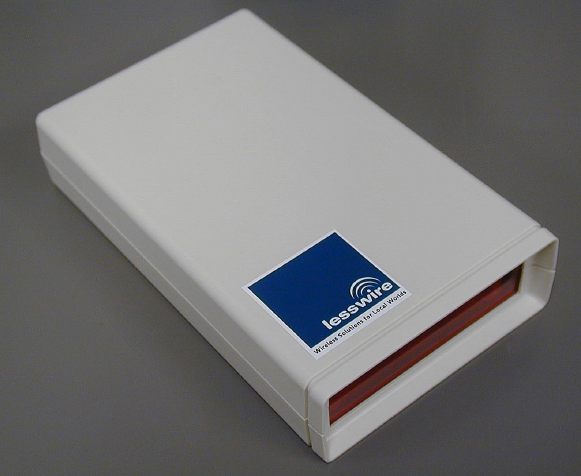
Local Navigator Bluetooth Base Station lesswire AG
Page 3
1. Introduction
1.1 Functionality
The product described herein is a LAN Access Point with a Bluetooth interface. To
operate this device, an Ethernet (IEEE 802.3 with 10/100 Base TX) interface
connected via a RJ45 plug is needed. Power is supplied via an external 6V/500mA
power supply which is included in this package.
The Local Navigator Bluetooth Base Station is used to connect an intelligent wireless
device, like a Notebook or a PDA, to an existing LAN via a radio interface. This is in
order to connect a wireless device with a Bluetooth card to, e.g. access the Internet,
transfer files or use printers.
Image 1.1 – The Local Navigator Bluetooth Base Station
The new radio interface standard called Bluetooth is dedicated to supply the cost and
power efficient installation of high-performance radio networks. The standard is
defined in a way, that it can be used worldwide without any country-specific
adaptations. The used radio frequencies are in the license-free ISM band, which is
defined to be between 2.4 and 2.5 GHz. The radio transmission power (Class 3: 1
mW) is several orders of magnitude lower than that of GSM mobile phones.
Bluetooth can therefore be used also in sensible areas with regard to radio
transmission in general, e.g medical areas. To achieve a good resistance against
radio disturbances, the transmission is spread over a radio spectrum. The frequency
used for transmission is changed 1.600 times per second. 79 different radio
frequencies are available in total. Some single frequencies which are disturbed, have
nearly no impact on the overall tranmission characteristics.
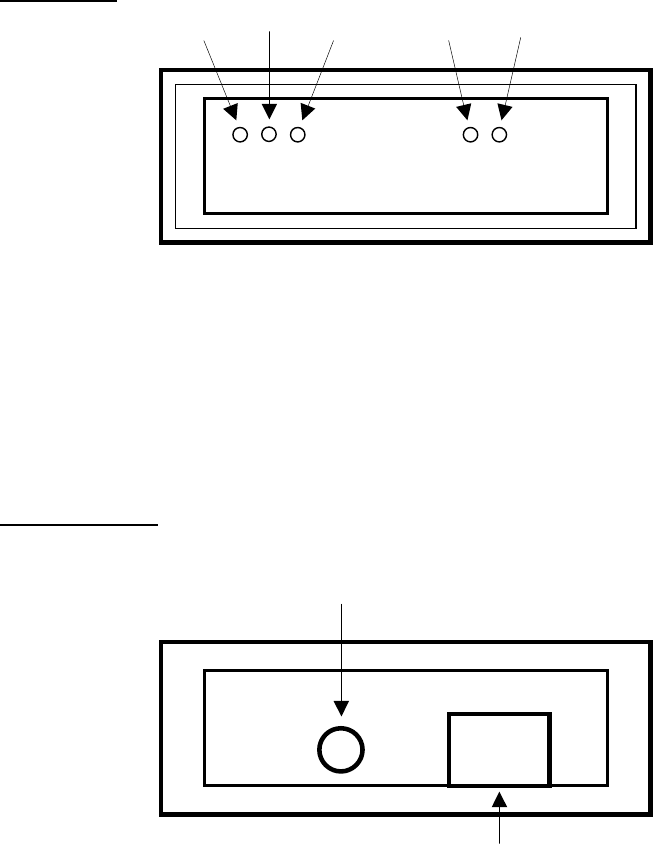
Local Navigator Bluetooth Base Station lesswire AG
Page 4
1.2 Setup and External Interfaces
The housing is made of a two layered plastic case (Polystyrol UL94HB), a
transparent front made of LUXACRYL, with five control LED’s behind, and a back
made of Aluminium.
Front view: LED1 LED2 LED3 LED4 LED5
LED1: red Ethernet control
LED2: yellow Ethernet control
LED3: green Ethernet control
LED4: green Operation
LED5: yellow Status
Backside view:
DC input 6V/500mA for power supply with 2,5/2,1 mm plug, inside contact with
positive voltage
RJ45 plug for 10/100Base-TX Ethernet interface IEEE 802.3
Local Navigator Bluetooth Base Station lesswire AG
Page 5
1.3 Security Notices
lesswire may upgrade or change parts of the device, which may result in some
differences of parts or data of this user manual.
The descriptions und procedures given in this user manual represent the data
available at production of this document and these descriptions were checked
thoroughly. Any liability for the content and any other liabilities are excluded.
- Read all installation notices carefully before connecting the device to power.
- The device is not specified for outside usage. It also cannot be used in humid
environments and in rooms with care for explosives.
- The device does not have an explicit power switch. It automatically starts
operation after connecting the power supply.
- Only use power supplies with the specified voltage and polarity and which are
compliant with the security constraints of your country.
- Disconnect the power supply before opening the housing.
- There are no inside components which need customer maintenance. All
maintenance, change, upgrade or repair work has to be performed by specially
trained staff.
- When in operation, the security distance to the human body is 20cm, due to the
radio transmission nature of this device.
For the LAN cable grounding:
- When the customer LAN is supplied by more than one power supply, the security
groundings need to be tightly coupled.
- LAN cables can suddenly be exposed to hazardous high voltages (e.g. thunder
storms, voltage peaks by energy suppliers). Care has therefore been taken when
touching outside metal parts of LAN networks.
Attention!
All changes or modifications to the Local Navigator Bluetooth Base Station, which are
not explicitely authorized by lesswire AG, can void the allowance for operation or the
warranty!
Local Navigator Bluetooth Base Station lesswire AG
Page 6
2. Setup and Installation
2.1 Introduction
Please check the whole package for completeness of the content and for any
viewable defects, before starting with the installation. Ensure, that the package has
not been exposed to any humidity.
Please read the user manual and the security notices carefully.
2.2 Connecting the Local Navigator Bluetooth Base Station
1. Connecting the device to the data line:
- The Local Navigator Bluetooth Base Station is connected to the 10/100 Base TX
LAN network via a RJ-45 plug on the backside.
- To avoid any defects with the device, the officially valid security regulations for the
setup of LAN networks need to be recognized.
2. Connecting the device with power:
- Power is supplied via an external power supply with the voltage specified in this
user manual.
- Please ensure, that your facility power supply is compliant with the input power of
the AC adapter used.
- The output characteristics of the AC adapter have to be 6V / 500mA and need to
be connected via a hole connector (positive voltage inside).
- Connect the device first with the LAN and then with power.
The Local Navigator Bluetooth Base Station is ready for service after connecting the
data and then the power line.
After connection of the power supply, the green LED4 is switched on continuously
and indicates the correct operation of the device.
The startup of the Local Navigator Bluetooth Base Station requires an initialisation
phase. This phase is indicated by LED5 (yellow) flashing for appr. 3 seconds and
then being switched off. The application is then correctly started.
Local Navigator Bluetooth Base Station lesswire AG
Page 7
3. Operational Modes and Configuration
3.1 Introduction
Several parameters can be defined by the use of an internet browser in a way, that
the operation in a network environment is performed without any problems.
Elementary configurations like IP address, subnet mask and gateway IP address are
defined. In addition, the operational mode (application and firmware update mode) is
also defined. In the firmware update mode, an automatic firmware update via a FTP
server as well as a manual upload of a new firmware can be accomplished.
3.2 Operational Modes of the Base Station
3.2.1 Application Mode
The application mode is the normal mode of the device. After shipment, the Local
Navigator Bluetooth Base Station is always in the application mode which means,
that it starts to execute the Bluetooth application after power-on.
When power is supplied, LED4 is switched on continuously and indicates the correct
operation of the device. During a short initialization phase, LED5 is blinking for appr.
3 seconds and is then switched off again. After that, the application is started
correctly and is ready for execution.
3.2.2 Firmware Update Mode
The user can also configure the Local Navigator Bluetooth Base Station in a way,
that a firmware update can be performed. There are two general options for this
procedure, one is the automatic firmware update, another is the manual firmware
update.
When the automatic firmware update is selected, the Base Station starts a FTP client
and searches after startup automatically for a FTP server in the network. After
successful search of a FTP server, the Base Station searches the firmware update
file on this server and start a FTP download. The new firmware is stored in the flash
memory of the device and it is restarted with the new application software. If no FTP
server can be identified, the existing application is started as usual.
When the manual firmware update is updated, the device will execute a FTP server
after startup. From any FTP client in the network, a firmware upload can then be
executed. This mode is indicated by a continuously flashing LED4 (green). After
upload of the firmware file and the stop of the FTP session, the Local Navigator
Bluetooth Base Station wil restart with the new firmware.
Configuration of the operational modes as well as of some necessary network setups
required for the automatic firmware update are described in the following sections.
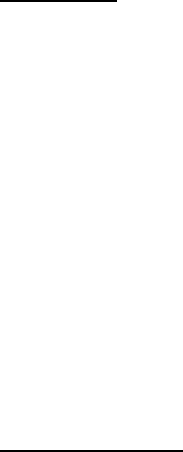
Local Navigator Bluetooth Base Station lesswire AG
Page 8
3.3 Inquiry and Change of Parameters
Inquiry of the actual setup of the Local Navigator Bluetooth Base Station is performed
by a standard internet browser (Microsoft Internet Explorer or Netscape). Validity of
the functionality and the network connection is also checked by the browser.
Procedure:
- Check, whether PC and Base Station are connected with the network and
whether the Base Station is up and running (LED4 is switched on).
- Start the internet browser on your PC.
- Type the IP address of the Base Station into the address field of the browser
and press ‘Enter’ or click ‘Go’. The Local Navigator Bluetooth Base Station has
the predefined IP address 172.16.200.86 after shipment.
If the PC can setup a connection with the device, the actual configuration of the Base
Station is displayed by an internet page, as shown by the image 3.3.
Important Notice: If the Base Station is currently in manual firmware update mode
(LED4 is blinking), access of the configuration is not possible. In
this case, please perform a reset by disconnecting power.
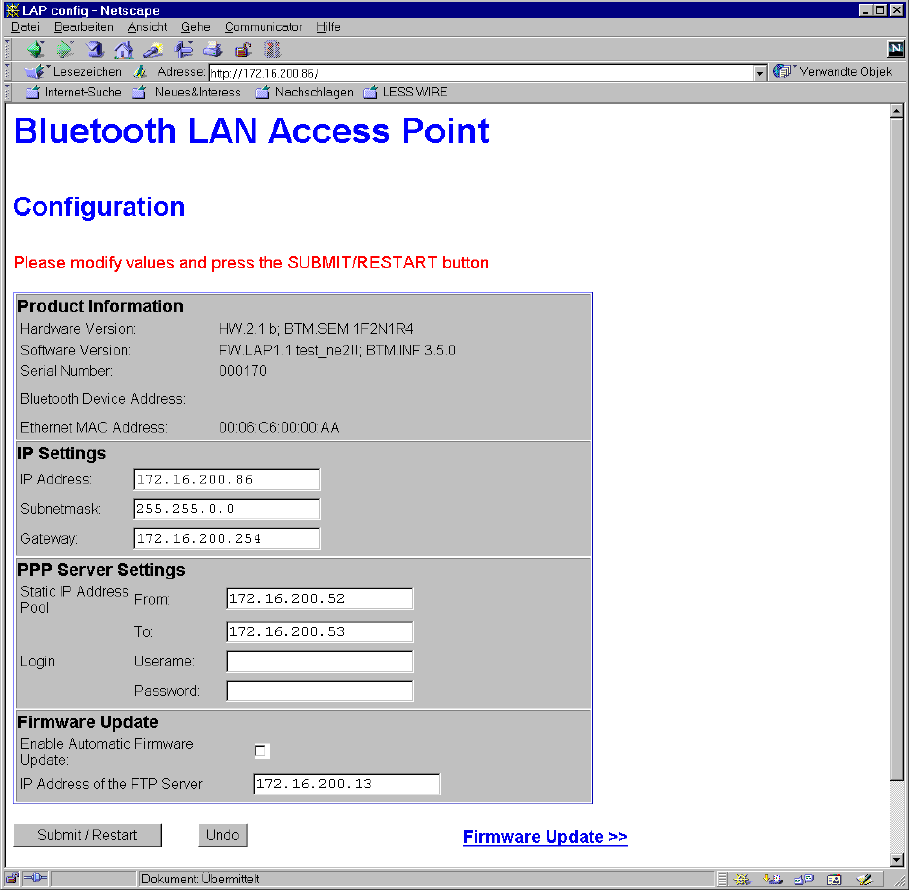
Local Navigator Bluetooth Base Station lesswire AG
Page 9
Image 3.3 – Configuration via HTML (default settings)
„Product Information“ lists some information about hardware and software versions of
the device and of the include Bluetooth module. Serial number, Bluetooth device
address and Ethernet address are also listed.
The following IP addresses can be edited manually. These inputs can be changed
back by the Undo button of the browser.
When the configuration is finished, a click on the Submit/Restart button will transfer
the data to the Base Station. The device will then perform a restart and the new
parameters will be used.
A red status line in the upper view is showing the actual status of the configuration. If
any bad value is entered and the Submit/Restart button is clicked, the status line will
show the text ‘Bad values!’. Erroneous values will never be transmitted to the Base
Station. All entered values can then be checked again, updated and transferred
again.
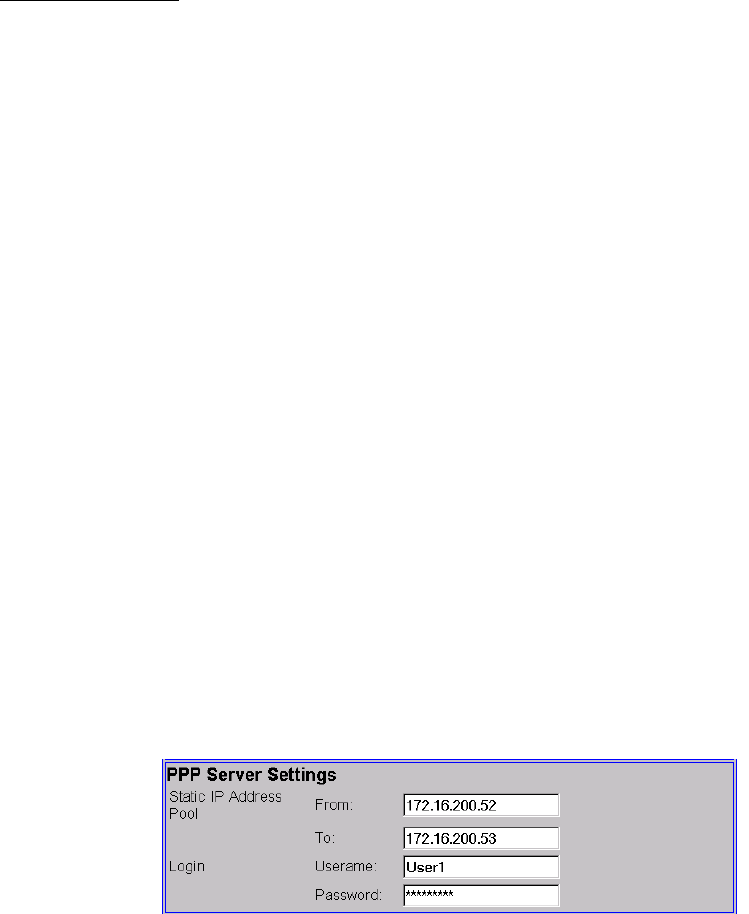
Local Navigator Bluetooth Base Station lesswire AG
Page 10
Important notice: Before clicking on Submit/Resume, check all entered values for
correctness and validity, especially the setup of the IP address
for the Base Station and the gateway IP address and the
subnet mask need to be verified thoroughly. It is a must to
ensure, that the default gateway IP address and the IP
address for the Base Station have the same address range!
The Local Navigator Bluetooth Base Station can only be accessed by an internet
browser, when the configured IP address is known. This setting should therefore be
indicated on the Base Station, e.g. by an appropriate label.
3.4 PPP Server Configuration
The PPP server settings are used to define the address area for the Bluetooth
clients.
The first value (see Image 3.4: 172.16.200.52) is always the IP address of the Base
Station as seen from the client side. All other addresses can be assigned to
Bluetooth clients. These clients can then setup connections to the Base Station.
All Bluetooth connections which are setup by the clients, can be secured by a
username / password inquiry, which will be performed before setup of a new
connection. If no username and password is defined, any connection can de started
without any user inquiry.
Image 3.4 - Example: PPP Server Settings
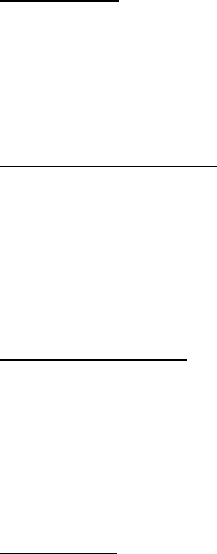
Local Navigator Bluetooth Base Station lesswire AG
Page 11
3.5 Shipment Settings
To avoid inaccessibility of the Local Navigator Bluetooth Base Station, the shipment
settings can always be recalled.
The following settings will be done, when the procedure is performed:
IP settings:
IP address: 172.16.200.86
Subnet mask: 255.255.0.0
Gateway: 172.16.200.254
PPP server settings:
Static IP address range from: 172.16.200.52
to: 172.16.200.53
Username: -
Password: -
Firmware update:
Enable Automatic Firmware Update: disabled
IP address of FTP server: 172.16.200.13
Procedure:
- connect the power supply
- wait until LED5 (yellow) starts to blink and disconnect the power supply during
the blinking phase
- reconnect the power supply and disconnect again during the blinking phase of
LED5
- reconnect the power supply and watch LED5 being switched on statically for
appr. 3 seconds
- the shipment settings are now stored again
Local Navigator Bluetooth Base Station lesswire AG
Page 12
4. Firmware Update
4.1 Introduction
The software of the Local Navigator Bluetooth Base Station will be updated several
times in the future to follow up on additional needs of the customers and to stay in
line with the Bluetooth standard. This product therefore includes a feature, by which
the software can be upgraded in the future.
There are two options to perform a firmware upgrade. One is the automatic update of
the firmware via a FTP server in the network. The other option is a manual firmware
upload by any PC in the network.
4.2 Automatic Firmware Update
When the automatic update mode is selected, the Base Station will try after the
restart (click Submit / Restart button in the browser or power-up reset) to find a FTP
server in the network under a pre-configured IP address. Is this search successful,
the Base Station starts a FTP client. If a FTP server cannot be reached by the
configured IP address, a restart without firmware update is performed.
If the FTP server is addressed successfully and the FTP client could be started, a
download file with the naming ‘fwbs2_xxx.bin’ is searched on the FTP server. When a
file with this naming convention is found, it is downloaded automatically. The Base
Station checks whether the loaded file is a new version and if so, programs the new
firmware to the flash.
The Local Navigator Bluetooth Base Station starts the new application automatically,
when the flash is programmed.
As long as the automatic firmware update mode is still set, this procedure is always
performed after each restart of the device.
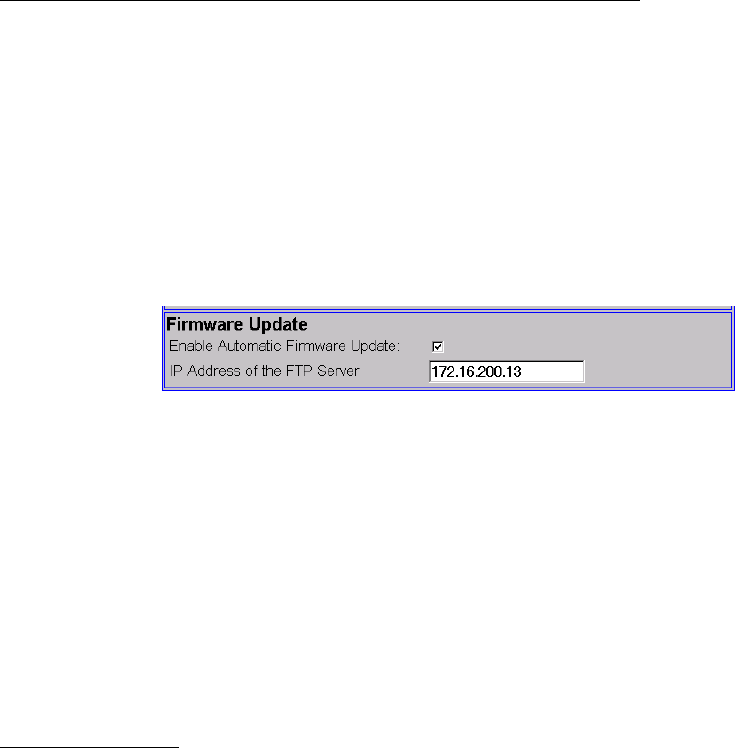
Local Navigator Bluetooth Base Station lesswire AG
Page 13
Configuration of the Local Navigator Bluetooth Base Station:
The automatic firmware update mode is set by clicking into the check box ‘Enable
Automatic Firmware Update’ as shown in Image 4.2.
The IP address of the FTP server, where the firmware files are stored also has to be
specified in this dialog. It is a prerequisite, that the FTP server is in the same network
as the Base Station.
When changing the data in this dialog, a click on Submit / Restart will transfer this
information to the device and change the mode appropriately.
Image 4.2 -Automatic Firmware Update
After download of a new firmware version, the flash programming is started. This is
indicated at the Base Station by LED4 and LED5 blinking in parallel. The following
start of the application starts as usual with an initialization phase and LED5 is blinking
for appr. 3 seconds. After that, the new application is in execution. To leave the
automatic firmware update mode, the corresponding check box has to be disabled in
the dialog and the Submit / Restart button has to be clicked.
Important notice: The discovery of new devices can in some networks last a
specific time and is not possible in realtime. This can cause an
inability to perform an automatic firmware update though
configured, because the device is not already discovered in the
network, when it starts a download. In this case the user or
administrator should wait until the Base Station is discovered by
the network and should then start a configuration session by the
internet browser. A click on the Submit / Restart button should be
sufficient to start a firmware update.
During automatic firmware update, the device is inaccessible for configuration.
A detailed description of the necessary configuration of the FTP server is given later
in this document.
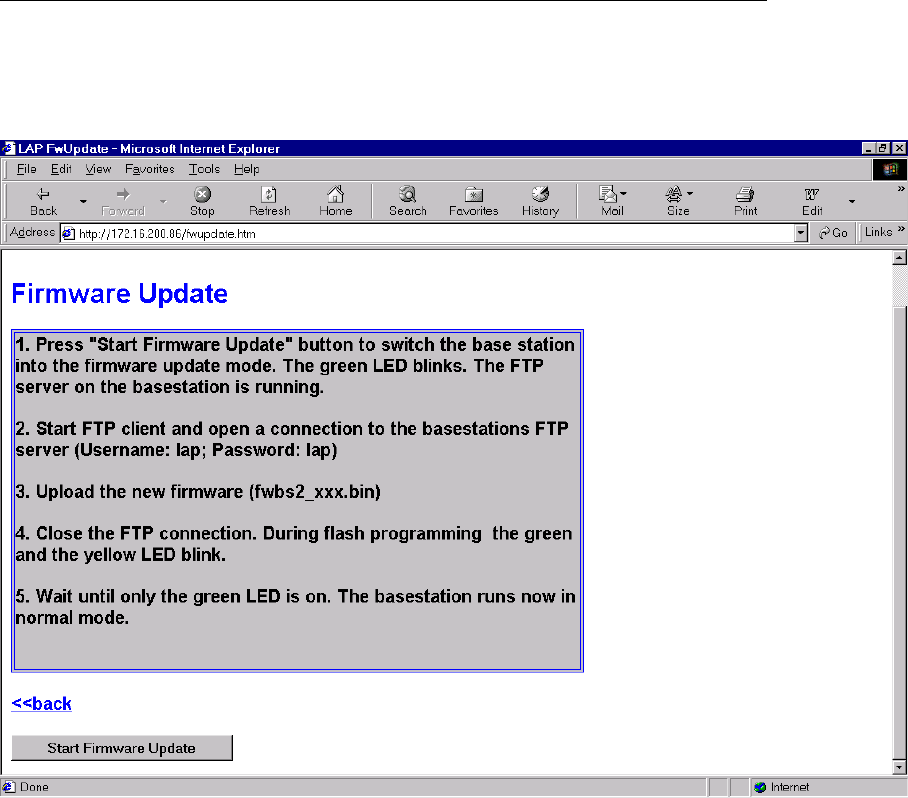
Local Navigator Bluetooth Base Station lesswire AG
Page 14
4.3 Manual Firmware Update
If the manual firmware update is active, a FTP server is started on the Base Station.
It is therefore possible to perform a FTP upload by any PC in the same network
Necessary Configuration on the Local Navigator Bluetooth Base Station:
First, the Base Station has to be configured for manual update as shown in the
following image.
Image 4.31 HTML page for manual firmware update
By clicking on the ‚Start Firmware Update’ button, the Base Station starts the manual
update mode. LED4 (green) starts to blink and an HTML page as shown by image
4.32 will be displayed by the browser.
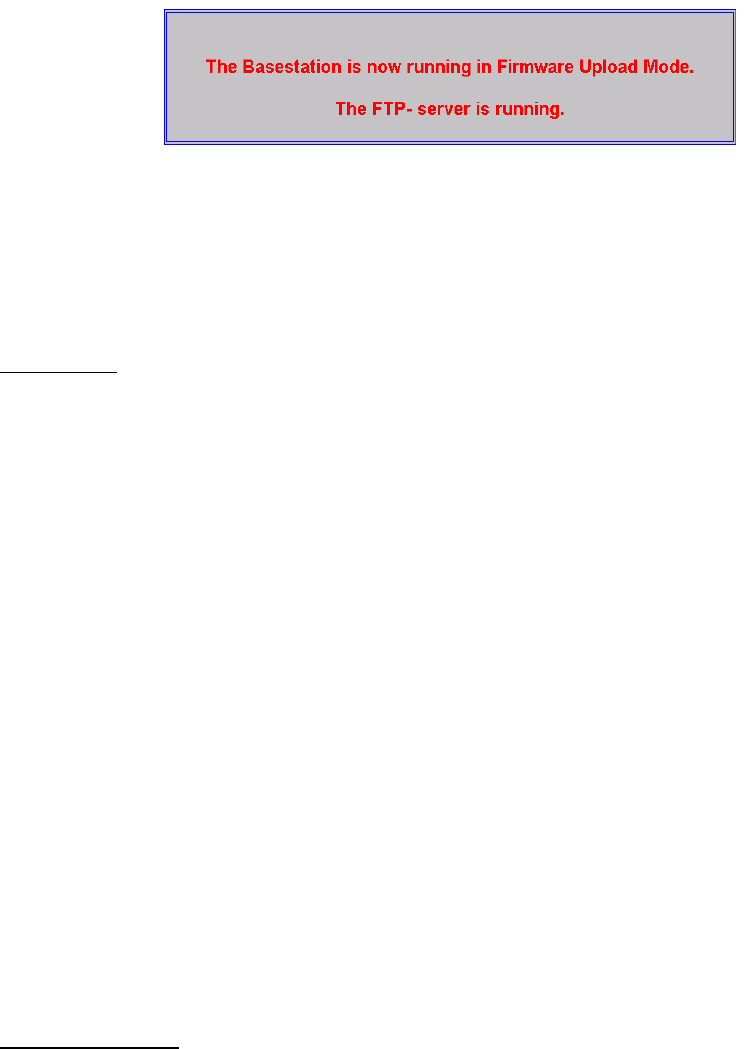
Local Navigator Bluetooth Base Station lesswire AG
Page 15
Image 4.32 Manual firmware update was started
The FTP client can now be started on the PC.
Procedure:
- copy the firmware update file (naming: fwbs2_xxx.bin) into a directory of the
PC, e.g. C:\temp
- open a DOS window and change to the directory with the firmware file, e.g. cd
C:\temp
- start the FTP client, e.g. ftp <enter>
- open the Base Station, e.g. open ‘IP address’ <enter>, whereas the correct IP
address of the Base Station has to be entered
- the inquiry of the username has to be answered by ‘lap’ <enter>
- the file upload can be started by, e.g. put ‘fwbs2_xxx.bin’ <enter>
- if this action is completed, a ‘Transfer Complete’ response and the total
number of transferred Bytes and the data transfer rate is displayed
- type in ‘bye’ <enter> to close the FTP session
Now the flash programming on the Base Station starts. This is indicated by parallel
blinking LED4 and LED5. The start of the application again commences with LED5
blinking for 3 seconds. After that short period, the new application is started.
Flash programming is omitted, when the uploaded firmware version is not new.
Important notice: The Base Station is inaccessible for configuration during manual
firmware update mode. This mode can be left by a power off / on
sequence or by ending the FTP session (‘bye’ <enter>).
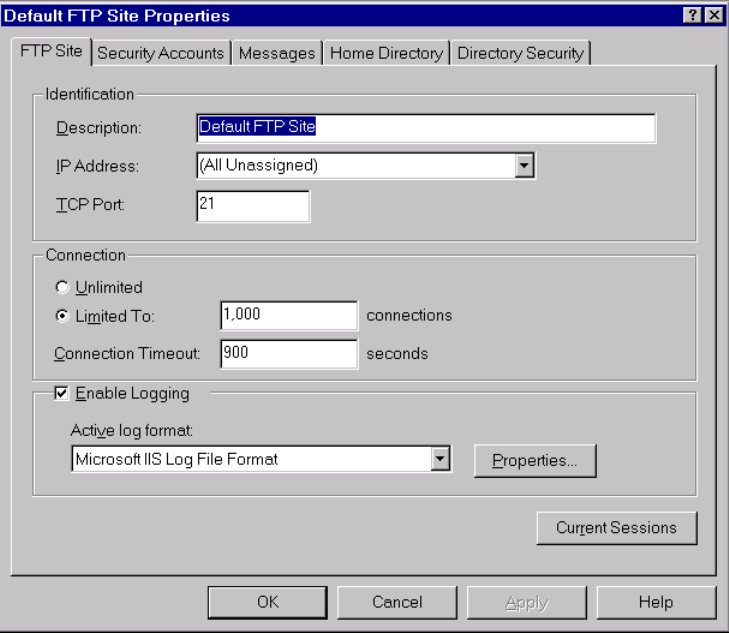
Local Navigator Bluetooth Base Station lesswire AG
Page 16
4.4 Administration of the FTP Server in the Network
To perform an automatic firmware update of the Local Navigator Bluetooth Base
Station, a FTP server needs to be provided in the same network. The Base Station
will try to open a FTP session to this server by the username ‘lap’ and password ‘lap’.
As a subdirectory to FTP root, a directory with the name ‘bs2’ has to be created. User
‘lap’ has to have read and write access capability to this directory.
As required by the actual scenario, a file with the naming ‘fwbs2_xxx.bin’ and
containing the firmware update file has to be stored in the subdirectory ‘bs2’.
The TCP port of the FTP server has to be configured as ‘21’, which is the standard
port setup.
The images 4.41 to 4.45 show a sample configuration using the FTP server IIS of
Microsoft in a Windows NT 4.0 environment.
Image 4.41 - IIS: Default FTP Site Properties
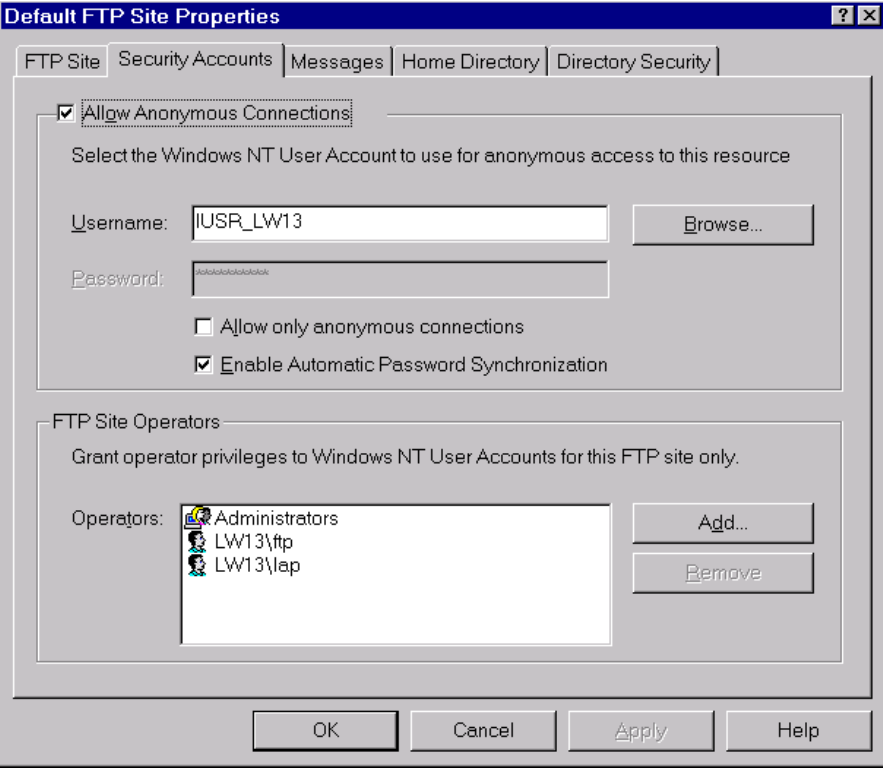
Local Navigator Bluetooth Base Station lesswire AG
Page 17
Image 4.42 - IIS: Default FTP Site Properties - Security Accounts
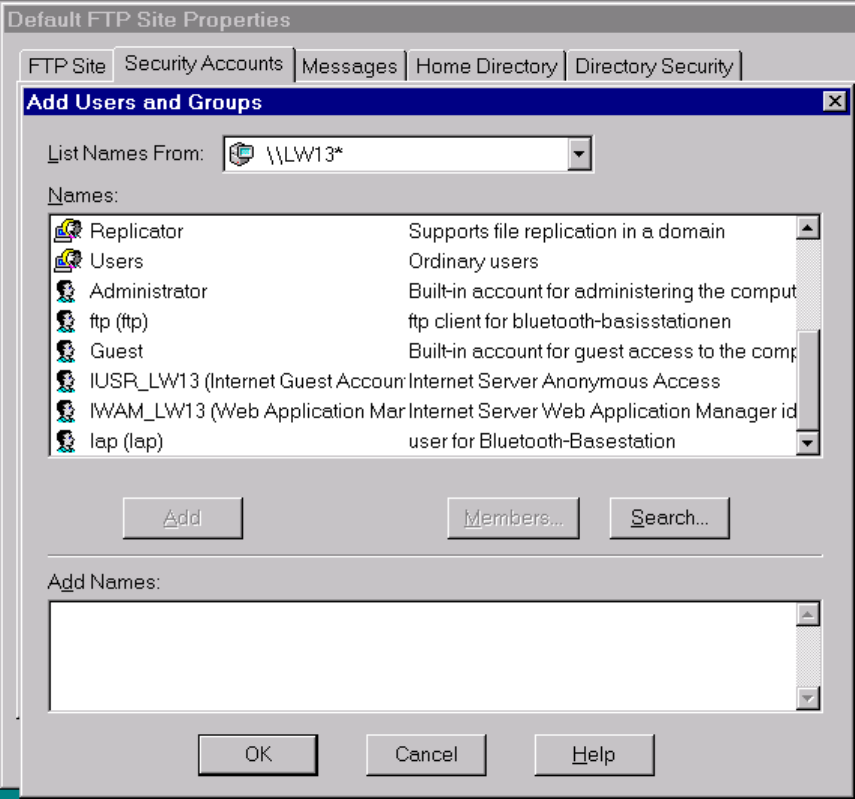
Local Navigator Bluetooth Base Station lesswire AG
Page 18
- applying the command ‚Add’ will add User „lap“ with Password ‘lap’ as
Operator
Image 4.43 - IIS: Add the User
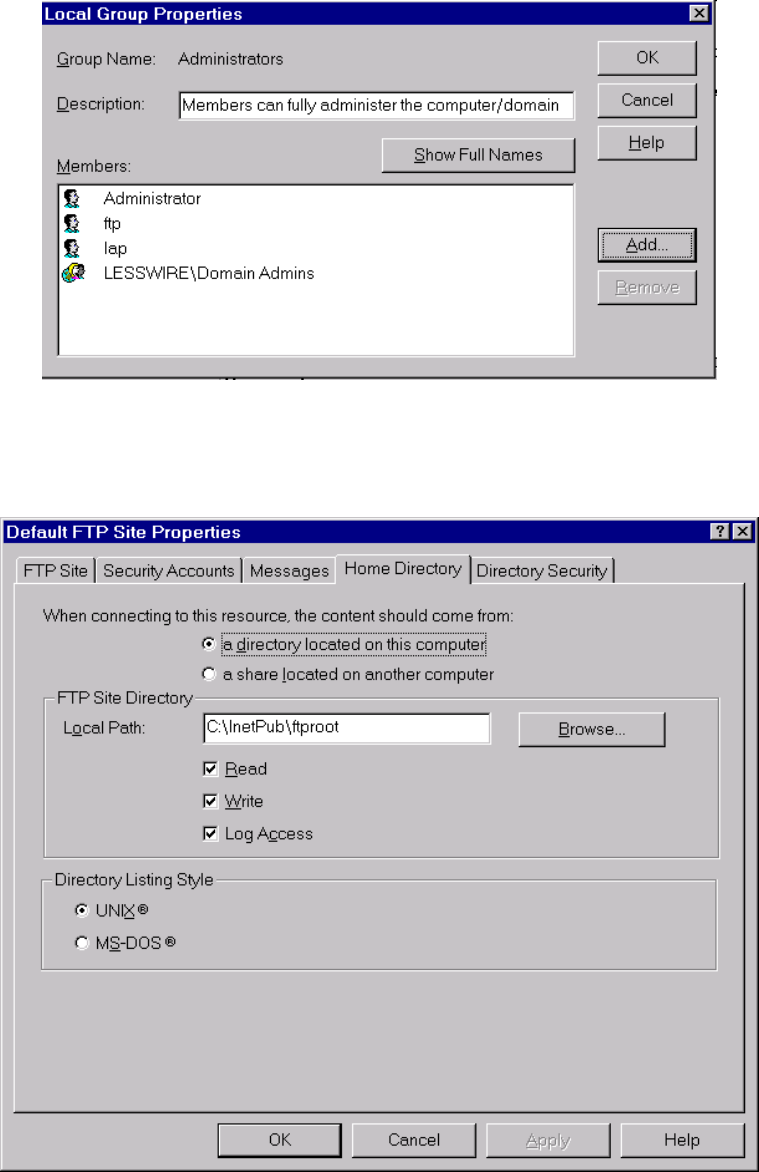
Local Navigator Bluetooth Base Station lesswire AG
Page 19
Image 4.44 - IIS: Provide user ‚lap’ with administrator rights
Image 4.45 - IIS: Specify the ftp root directory
- as a subdirectory to ‚ftproot’, the directory ‘bs2’ with the file „fwbs2_xxx.bin“ is
created

Local Navigator Bluetooth Base Station lesswire AG
Page 20
Important notice: It is recommended to test the settings of the FTP server by
running one FTP test session manually. To do this, open a DOS
window and enter the following commands: „ftp“ → <Enter> →
„open localhost“→ <Enter> → „ftp“→ <Enter> → „ftp“. Now a FTP
session is opened by applying the username for the Base
Station. When the command ‘dir’ is issued, the directory ‚bs2’
should be displayed. By entering the command ‚cd bs2’, the
directory setting should be changed to ‚bs2’ and the file
‚fwbs2_xxx.bin’ should be listed. The FTP server is correctly
setup for the automatic firmware update, when this file is listed.
The FTP session can be shut down by entering ‘bye’ at the DOS
prompt.
It is also very important, that directory and file names are
specified in lowercase letters in order to achieve a correct file
download.
Local Navigator Bluetooth Base Station lesswire AG
Page 21
5. Technical Specifications
Technical specifications:
Wireless Interface: Bluetooth V1.1
Bluetooth Profiles Supported: LAN Access
Frequency Range: 2 400.0 – 2 483.5 GHz (license free ISM band)
Range: 10 meters
Radio Transmit Power: 0 dBm
Number of active clients: 5 (upgradable to 7)
Antenna: integrated
LAN Protocol: IEEE 802.3
LAN Interface: 10/100 BaseTX, RJ-45 socket
Indicators: LED for power, network activity, status
Dimensions: 158x95x33 mm
Weight: 250 gr. (excluding external power supply)
Remote Configuration: standard Web browser
Power Requirements: 6 VDC (external power supply)
Power Consumption: < 500mA
6. Support / Warranty
Warranty period:
The warranty period for this product is one (1) year from the date of product
purchase.
Warranty service:
If you think your product needs servicing, refer to our web-site for technical support.
If your product needs a hardware repair that is covered under warranty, lesswire will
give you instructions for sending the device to lesswire, at your own expense. You
will be responsible for transport and insuring the product against loss. lesswire will
repair or replace the device, deliver it back and pays the return delivery costs.