unique electronic FS01 MINI bluetooth barcode reader User Manual
Shenzhen Unique Electronic Int'l Limited MINI bluetooth barcode reader Users Manual
Users Manual
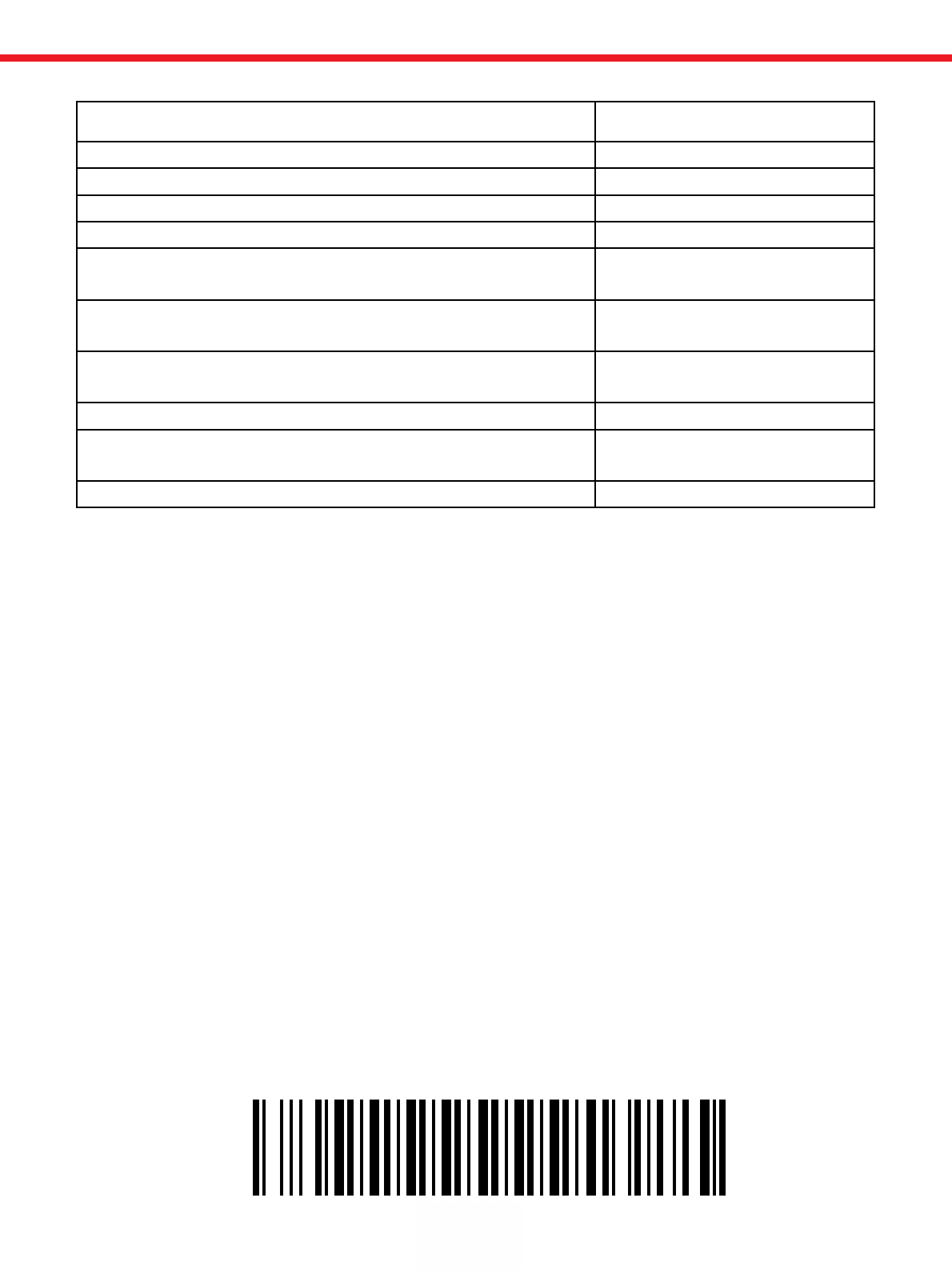
Data transfer
When you first use the FS01 Bluetooth barcode scanners, data transfer interface
is default Bluetooth interface. Pairing you can directly connect a variety of smart-phones
and computers with Bluetooth function.
Bluetooth output
If you need to return to the Bluetooth output, you only need to press the scan button for
10 seconds to reset the Bluetooth output mode.Also can scan the bar code sets the output
Bluetooth output mode.
Led descriptions Meaning of representative
Scan green light flashing (with buzzer ringing) Decode success
Scanner light flashes continuously (scan standby) Low battery alarm
The scanner red light solid In charge
Scanners often turn bright red light goes out Charging is complete
Scanner light flashes continuously Scanning built-in battery
anomaly
Scanner continuously flashing blue Enter the Bluetooth pairing
mode
Scanner is changed from continuous flashing blue light
goes out Bluetooth link successful
User Manual
Bluetooth output
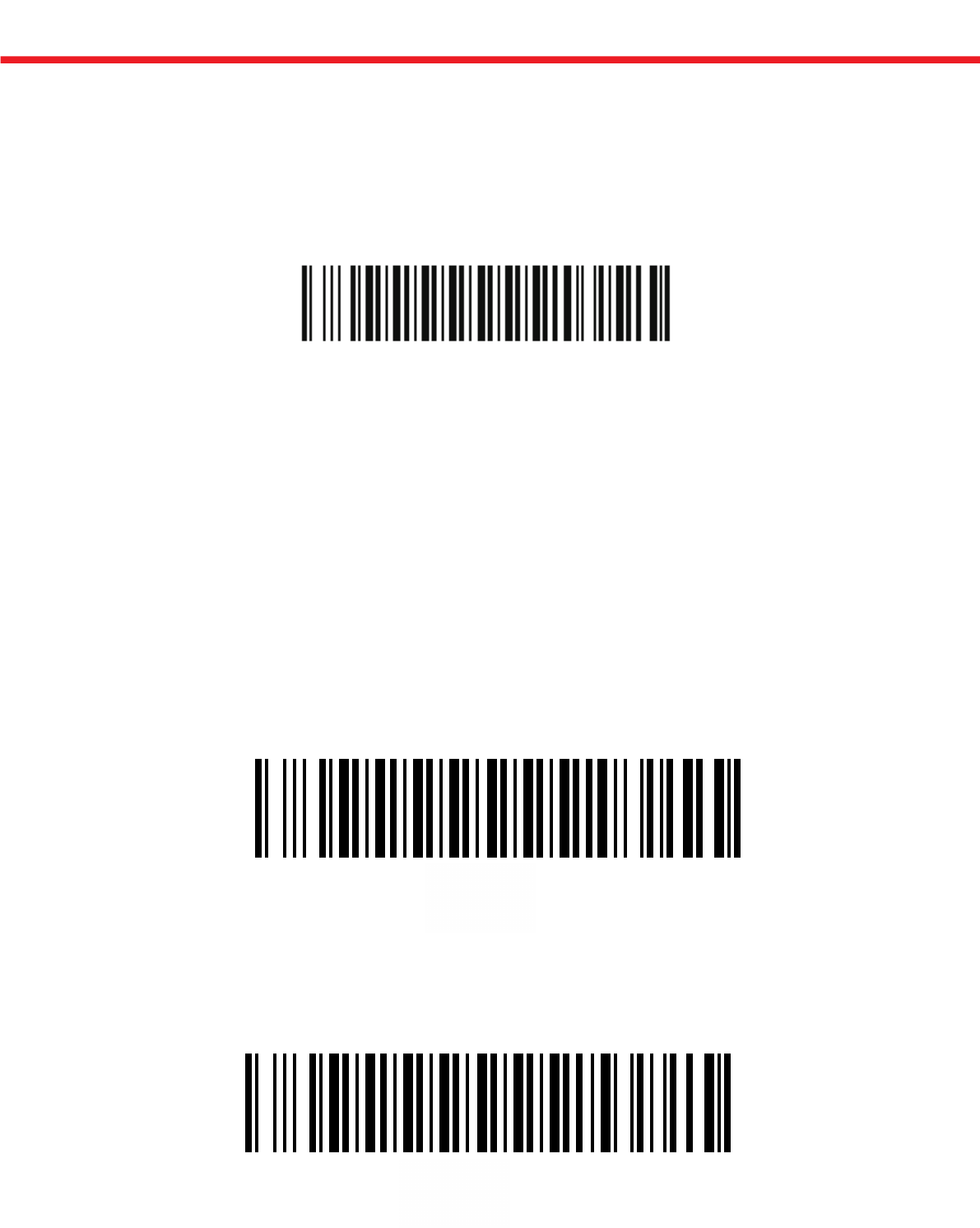
If you need quick access to scan the device Bluetooth pairing mode, use the scanning
equipment to scan read the following illustration of "Bluetooth pairing mode" bar code.
Scanning devices in the pairing process will continue flashing blue, blue light goes out after
the pairing is successful.
General process scanner to connect to other Bluetooth devices: connect devices having
entered pairing mode → Bluetooth → search → paired Bluetooth device in the vicinity
Bluetooth 3.0 Barcode Scanner → connections → scan data.
USB output
If you need to use a USB cable to connect the scanner, you need to set the output mode.
Please scan the following barcodes:
Serial output
If you need to use a serial cable connection to the scanner, you need to set the output
mode. Please scan the following barcodes:
BlueTooth pairing mode
USB output
Serial output
Bluetooth pairing
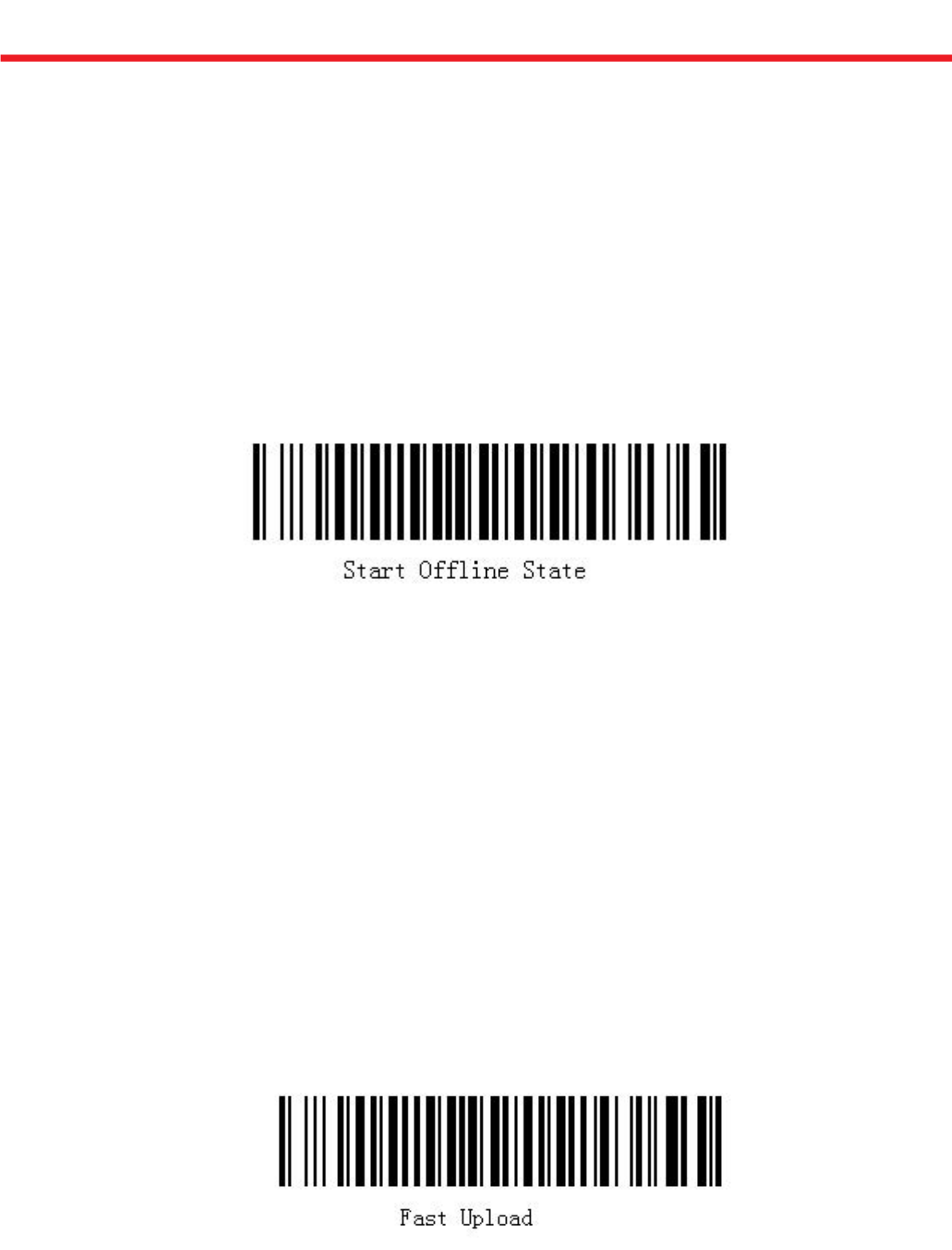
Due to the internal cloud scanner comes with mass storage, can store up to 13,000 15
bits of data messages.Cloud scanner can scan a bar code on its own and stored in the
built-in mass memory.
And you can use offline upload functionality, barcode data storage via Bluetooth or USB
upload to your smart phone or computer.
Concrete implementation steps:
This note an offline scan stored procedure, for example, details the specific steps for
implementation of offline scan feature:
(1) Scan "offline scan status open" bar codes as shown in Figure 1to enter the offline
scanning. The data you scanned will be stored in the scanning device.
(2) The customer can connect to the computer through USB or Bluetooth interface or data
terminal to upload the data.
If customers need to save the data stored in the file, open Notepad or similar software to
enter the data.
If the customer wants to store data in a custom application, (such as submitted the bar
code data into a application), refer the customer to the insertion point where you want to
enter the data in the dialog box. Then bar code data entry and online scanning are in the
same way.
Customers can choose different speed to upload the data according to your application.
There are three different speeds for you: fast speed, middle speed and slow-speed upload.
Fast Upload means upload data without time interval;
Middle speed is to upload data the interval of 1 second;
Slow upload refers to each interval of 3 seconds to upload the data.
Offline Scan
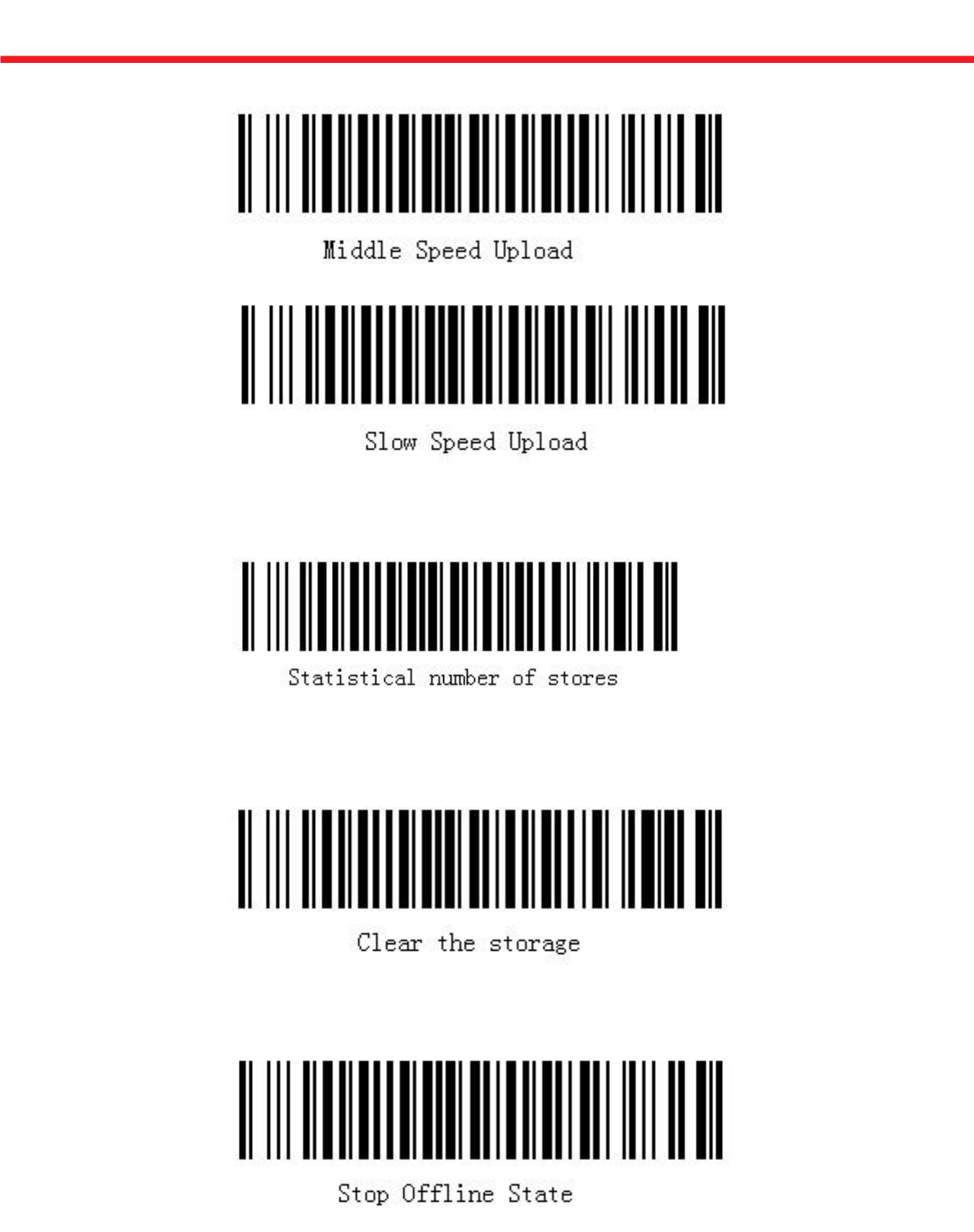
(3) The customer can also scan the "statistics storage number" bar code to view the storage
section, to check the upload data entry correct or not .
(4) After the upload data, related applications will store the uploaded data. Data is stored in
the scanner needs clear, please scan the barcode in Figure 6 to clear the data.
stored procedure.
(5) After the above steps, scan "offline scan status off" bar, ending the offline scanning
Offline Scan
Federal Communications Commission (FCC) Interference Statement
This equipment has been tested and found to comply with the limits for a Class B
digital device, pursuant to Part 15 of the FCC Rules.
These limits are designed to provide reasonable protection against harmful
interference in a residential installation. This equipment generate, uses and can
radiate radio frequency energy and, if not installed and used in accordance with the
instructions, may cause harmful interference to radio communications.
However, there is no guarantee that interference will not occur in a particular
installation. If this equipment does cause harmful interference to radio or television
reception, which can be determined by turning the equipment off and on, the user is
encouraged to try to correct the interference by one of the following measures:
Reorient or relocate the receiving antenna.
Increase the separation between the equipment and receiver.
Connect the equipment into an outlet on a circuit different from that to which the
receiver is connected.
Consult the dealer or an experienced radio/TV technician for help.
This device complies with Part 15 of the FCC Rules. Operation is subject to the
following two conditions:
(1)This device may not cause harmful interference, and (2) this device must accept
any interference received, including interference that may cause undesired operation.
FCC Caution: Any changes or modifications not expressly approved by the party
responsible for compliance could void the user’s authority to operate this equipment.
RF exposure warning
This equipment complies with FCC radiation exposure limits set forth for an
uncontrolled environment.
The equipment must not be co-located or operating in conjunction with any other
antenna or transmitter.