Vmware Using Horizon Client For Windows 10 UWP 10. 4.5 Instruction Manual 10uwp 45 En
User Manual: vmware Horizon Client 4.5 for Windows 10 UWP - Instruction Manual Free User Guide for VMware Horizon Software, Manual
Open the PDF directly: View PDF ![]() .
.
Page Count: 30
- Using VMware Horizon Client for Windows 10 UWP
- Contents
- Using VMware Horizon Client for Windows 10 UWP
- Setup and Installation
- System Requirements
- Windows Hello Authentication Requirements
- Preparing Connection Server for Horizon Client
- Supported Desktop Operating Systems
- Install or Upgrade Horizon Client for Windows 10 UWP
- Save Information About Recent Servers on the Horizon Client Home Window
- Configure Advanced TLS/SSL Options
- Configure VMware Blast Options
- Displaying Help for Horizon Client
- Managing Remote Desktop and Application Connections
- Setting the Certificate Checking Mode for Horizon Client
- Select a Display Protocol
- Connect to a Remote Desktop or Application
- Disable Windows Hello in Horizon Client
- Pinning a Remote Desktop or Application to the Start Screen
- Disconnecting From a Remote Desktop or Application
- Logging Off From a Remote Desktop
- Using a Remote Desktop or Application
- Feature Support Matrix
- Using Full-Screen Mode
- Adjusting the Screen Resolution for Remote Desktops and Applications
- Enable the Local Zoom Feature
- Prevent Screen Lock
- Using the Sidebar
- Gestures and Navigation Aids
- Multitasking
- Using Horizon Client with a Microsoft Display Dock
- Copying and Pasting Text and Images
- Saving Documents in a Remote Application
- Internationalization
- Troubleshooting Horizon Client
- Index

Using VMware Horizon Client for
Windows 10 UWP
VMware Horizon Client for Windows 10 UWP 4.5
This document supports the version of each product listed and
supports all subsequent versions until the document is
replaced by a new edition. To check for more recent editions of
this document, see http://www.vmware.com/support/pubs.
EN-002509-00
Using VMware Horizon Client for Windows 10 UWP
2 VMware, Inc.
You can find the most up-to-date technical documentation on the VMware Web site at:
hp://www.vmware.com/support/
The VMware Web site also provides the latest product updates.
If you have comments about this documentation, submit your feedback to:
docfeedback@vmware.com
Copyright © 2016,2017 VMware, Inc. All rights reserved. Copyright and trademark information.
VMware, Inc.
3401 Hillview Ave.
Palo Alto, CA 94304
www.vmware.com
Contents
1Using VMware Horizon Client for Windows 10 UWP 5
2Setup and Installation 7
System Requirements 7
Windows Hello Authentication Requirements 8
Preparing Connection Server for Horizon Client 8
Supported Desktop Operating Systems 9
Install or Upgrade Horizon Client for Windows 10 UWP 9
Save Information About Recent Servers on the Horizon Client Home Window 9
Congure Advanced TLS/SSL Options 9
Congure VMware Blast Options 10
Displaying Help for Horizon Client 11
3Managing Remote Desktop and Application Connections 13
Seing the Certicate Checking Mode for Horizon Client 13
Select a Display Protocol 14
Connect to a Remote Desktop or Application 14
Disable Windows Hello in Horizon Client 16
Pinning a Remote Desktop or Application to the Start Screen 16
Disconnecting From a Remote Desktop or Application 17
Logging O From a Remote Desktop 17
4Using a Remote Desktop or Application 19
Feature Support Matrix 19
Using Full-Screen Mode 21
Adjusting the Screen Resolution for Remote Desktops and Applications 21
Enable the Local Zoom Feature 21
Prevent Screen Lock 22
Using the Sidebar 22
Gestures and Navigation Aids 22
Multitasking 23
Using Horizon Client with a Microsoft Display Dock 23
Copying and Pasting Text and Images 23
Saving Documents in a Remote Application 24
Internationalization 24
5Troubleshooting Horizon Client 25
Horizon Client Stops Responding or the Remote Desktop Freezes 25
Reseing a Remote Desktop or Application 26
Uninstall the VMware Horizon Client App 26
Connecting to a Server in Workspace ONE Mode 26
VMware, Inc. 3

Using VMware Horizon Client for
Windows 10 UWP 1
Using VMware Horizon Client for Windows 10 UWP provides information about installing and using VMware
Horizon® Client™ software on a Windows 10 device to connect to a remote desktop or application in the
data center.
This information is intended for administrators who must set up a Horizon deployment that includes
Windows 10 client devices. The information is wrien for experienced system administrators who are
familiar with virtual machine technology and datacenter operations.
VMware, Inc. 5
Using VMware Horizon Client for Windows 10 UWP
6 VMware, Inc.

Setup and Installation 2
Seing up a Horizon deployment for Windows 10 UWP clients involves using certain Connection Server
seings, meeting the system requirements for Horizon servers and Windows 10 device clients, and installing
the VMware Horizon Client Windows app.
This chapter includes the following topics:
n“System Requirements,” on page 7
n“Windows Hello Authentication Requirements,” on page 8
n“Preparing Connection Server for Horizon Client,” on page 8
n“Supported Desktop Operating Systems,” on page 9
n“Install or Upgrade Horizon Client for Windows 10 UWP,” on page 9
n“Save Information About Recent Servers on the Horizon Client Home Window,” on page 9
n“Congure Advanced TLS/SSL Options,” on page 9
n“Congure VMware Blast Options,” on page 10
n“Displaying Help for Horizon Client,” on page 11
System Requirements
The device on which you install Horizon Client, and the peripherals it uses, must meet certain system
requirements.
Operating systems nWindows 10 Current Branch (CB) version 1703 (Creators Update)
nWindows 10 Current Branch (CB) version 1607 (Anniversary Update)
nWindows 10 Current Branch for Business (CBB) version 1607
(Anniversary Update)
nWindows 10 Long-Term Servicing Branch (LTSB) version 1607
(Anniversary Update)
Windows Hello
authentication
See “Windows Hello Authentication Requirements,” on page 8.
VMware, Inc. 7
Connection Server,
Security Server, and
Horizon Agent
Latest maintenance release of View 6.x and later releases.
VMware recommends that you use a security server or
Unied Access Gateway appliance so that your device does not require a
VPN connection.
Display protocol for
remote desktops and
applications
nVMware Blast (requires Horizon Agent 7.0 or later)
nPCoIP
Windows Hello Authentication Requirements
To use Windows Hello to authenticate in Horizon Client, you must meet certain requirements.
Windows 10 device
models
Any Windows 10 device that supports Windows Hello, such as Microsoft
Surface Pro 4.
Operating system
requirements
Set up Windows Hello in > Accounts > Sign-in options.
Connection Server
requirements
nHorizon 6 version 6.2 or a later release.
nEnable biometric authentication in Connection Server. For information,
see "Congure Biometric Authentication" in the View Administration
document.
Horizon Client
requirements
Enable Windows Hello by tapping Enable Windows Hello on the server
login dialog box. After you successfully log in, your Active Directory
credentials are stored securely on the Windows 10 device. Enable Windows
Hello is shown the rst time you log in and does not appear after Windows
Hello authentication is enabled.
You can use Windows Hello authentication as part of two-factor authentication with RSA SecurID and
RADIUS authentication.
Preparing Connection Server for Horizon Client
Administrators must perform specic tasks to enable end users to connect to remote desktops and
applications.
Before end users can connect to Connection Server or a security server and access a remote desktop or
application, you must congure certain pool seings and security seings:
nIf you plan to use Unied Access Gateway, congure Connection Server to work with
Unied Access Gateway. See the Deploying and Conguring Unied Access Gateway document.
Unied Access Gateway appliances fulll the same role that was previously played by only security
servers.
nIf you are using a security server, verify that you are using the latest maintenance releases of
Connection Server 5.3.x and Security Server 5.3.x or later releases. For more information, see the View
Installation document.
nVerify that a desktop or application pool has been created and that the user account that you plan to use
is entitled to access the pool. For information, see the Seing Up Virtual Desktops in Horizon 7 or Seing
Up Published Desktops and Applications in Horizon 7 document.
nTo use two-factor authentication with Horizon Client, such as RSA SecurID or RADIUS authentication,
you must enable this feature on Connection Server. For more information, see the topics about two-
factor authentication in the View Administration document.
Using VMware Horizon Client for Windows 10 UWP
8 VMware, Inc.
nTo use Windows Hello authentication, you must enable biometric authentication in Connection Server.
Biometric authentication is supported in Horizon 6 version 6.2 and later. For more information, see the
View Administration document.
Supported Desktop Operating Systems
Administrators create virtual machines with a guest operating system and install agent software in the guest
operating system. End users can log in to these virtual machines from a client device.
For a list of the supported Windows guest operating systems, see "Supported Operating Systems for
Horizon Agent" in the View Installation document.
Install or Upgrade Horizon Client for Windows 10 UWP
The VMware Horizon Client app is a Windows 10 UWP app, and you install just as you do other Windows
10 UWP apps.
Prerequisites
nVerify that your client device meets the system requirements for Horizon Client. See “System
Requirements,” on page 7.
nIf you have not already set up the client device, do so. See the manufacturer's user's guide for your
device.
Procedure
1 Open the Microsoft Store app on your device and use your Microsoft account to log in.
2 Search for the VMware Horizon Client app.
3 Click Install or Free to install the VMware Horizon Client app on your device.
Save Information About Recent Servers on the Horizon Client Home
Window
You can congure Horizon Client to save a server shortcut on the home window after you connect to a
server for the rst time.
Procedure
1 Tap the Option menu in the upper-left corner of the Horizon Client menu bar.
If you are connected to a server, you can tap the Option menu in the upper-left corner of the desktop
and application selection window. If you are connected to a remote desktop or application, you can tap
the Option buon in the desktop or application window and tap .
2 Expand the Advanced section and tap to toggle the Save information about recent servers option to
On.
If the option is set to , Horizon Client does not save recent servers on the home window.
Configure Advanced TLS/SSL Options
You can select the security protocols and cryptographic algorithms that are used to encrypt communications
between Horizon Client and Horizon servers and between Horizon Client and the agent in the remote
desktop.
By default, TLSv1.0, TLSv1.1, and TLSv1.2 are enabled. SSL v2.0 and 3.0 are not supported. The default
cipher control string is "!aNULL:kECDH+AESGCM:ECDH+AESGCM:RSA+AESGCM:kECDH+AES:ECDH
+AES:RSA+AES".
Chapter 2 Setup and Installation
VMware, Inc. 9

If you congure a security protocol for Horizon Client that is not enabled on the Horizon server to which the
client connects, a TLS/SSL error occurs and the connection fails.
For information about conguring the security protocols that are accepted by Connection Server instances,
see the View Security document.
Procedure
1 Tap the Option menu in the upper-left corner of the Horizon Client menu bar and expand the SSL
Options section.
2 To enable or disable a security protocol, tap the On or toggle under the security protocol name.
You can enable and disable the TLSv1.0, TLSv1.1, and TLSv1.2 protocols. All three protocols are enabled
by default.
N TLSv1.0 and TLSv1.2 require TLSv1.1 to be enabled. You cannot disable TLSv1.1 if TLSv1.0 and
TLSv1.2 are enabled.
3 To change the cipher control string, replace the default string and tap Change.
4 (Optional) If you need to revert to the default cipher control string, tap Default.
Your changes take eect the next time you connect to the server.
Configure VMware Blast Options
You can congure H.264 decoding and network condition options for remote desktop and application
sessions that use the VMware Blast display protocol.
You cannot change the network condition option after you log in to a server. You can congure H.264
decoding before or after you log in to a server.
Prerequisites
This feature requires Horizon Agent 7.0 or later.
Procedure
1 Tap the Option menu in the upper-left corner of the Horizon Client menu bar and expand the VMware
Blast section.
If you are connected to a server, you can tap the Option menu in the upper-left corner of the desktop
and application selection window, expand the Protocol section, and select VMware Blast. You cannot
change the network condition option after you log in to a server.
Using VMware Horizon Client for Windows 10 UWP
10 VMware, Inc.
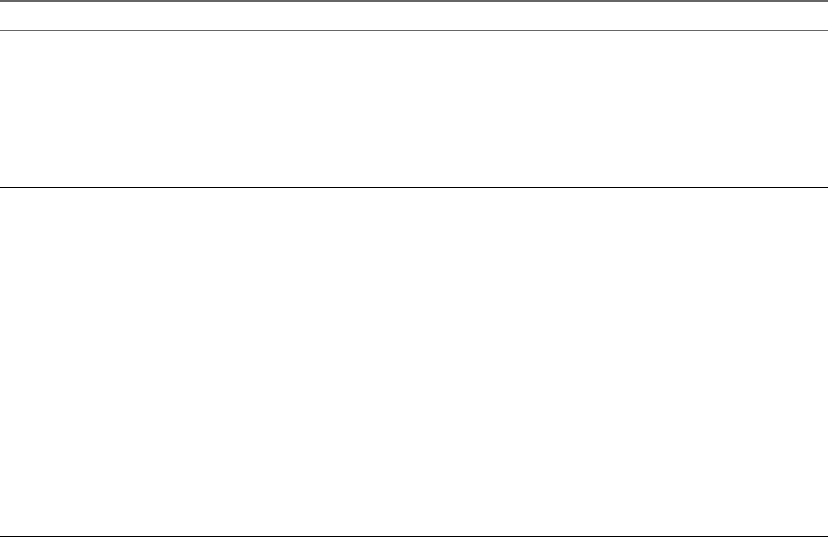
2Congure the decoding and network condition options.
Option Action
Allow H.264 decoding Congure this option, before or after connecting to Connection Server, to
allow H.264 decoding in Horizon Client.
When this option is selected (the default seing), Horizon Client uses H.
264 decoding if the agent supports H.264 software or hardware encoding.
If the agent does not support H.264 software or hardware encoding,
Horizon Client uses JPG/PNG decoding.
Deselect this option to use JPG/PNG decoding.
Select your network condition for
the best experience
You can only congure this option before connecting to Connection Server.
Select one of the following network condition options:
nExcellent - Horizon Client uses only TCP networking. This option is
ideal for a LAN environment.
nTypical (default) - Horizon Client works in mixed mode. In mixed
mode, Horizon Client uses TCP networking when connecting to the
server and uses Blast Extreme Adaptive Transport (BEAT) if the agent
and Blast Security Gateway (if enabled) support BEAT connectivity.
This option is the default seing.
nPoor - Horizon Client uses only BEAT networking if the BEAT Tunnel
Server is enabled on the server, otherwise it switches to mixed mode.
N In Horizon 7 version 7.1 and earlier, Connection Server and
Security Server instances do not support the BEAT Tunnel Server.
Unied Access Gateway 2.9 and later supports the BEAT Tunnel Server.
Blast Security Gateway for Connection Server and Security Server
instances do not support BEAT networking.
Displaying Help for Horizon Client
To access the help system from within the Horizon Client app, tap the Option menu in the upper-left corner
of the menu bar, tap the information icon (!), and tap the link under Online Help. You can also display the
help system after you connect to a server or log in to a remote desktop or application.
The help system uses features of your Web browser, as well as some additional capabilities, to help you
access product information. You can search the help using queries that contain quotation marks, wildcards,
and Boolean operators.
Chapter 2 Setup and Installation
VMware, Inc. 11
Using VMware Horizon Client for Windows 10 UWP
12 VMware, Inc.

Managing Remote Desktop and
Application Connections 3
You can use Horizon Client to connect to a server and log in to remote desktops and applications.
Depending on how an administrator congures policies for remote desktops, end users might be able to
perform many operations on their desktops.
This chapter includes the following topics:
n“Seing the Certicate Checking Mode for Horizon Client,” on page 13
n“Select a Display Protocol,” on page 14
n“Connect to a Remote Desktop or Application,” on page 14
n“Disable Windows Hello in Horizon Client,” on page 16
n“Pinning a Remote Desktop or Application to the Start Screen,” on page 16
n“Disconnecting From a Remote Desktop or Application,” on page 17
n“Logging O From a Remote Desktop,” on page 17
Setting the Certificate Checking Mode for Horizon Client
Administrators and sometimes end users can congure whether client connections are rejected if any or
some server certicate checks fail.
Certicate checking occurs for SSL connections between Connection Server and Horizon Client. Certicate
verication includes the following checks:
nHas the certicate been revoked?
nIs the certicate intended for a purpose other than verifying the identity of the sender and encrypting
server communications? That is, is it the correct type of certicate?
nHas the certicate expired, or is it valid only in the future? That is, is the certicate valid according to
the computer clock?
nDoes the common name on the certicate match the host name of the server that sends it? A mismatch
can occur if a load balancer redirects Horizon Client to a server that has a certicate that does not match
the host name entered in Horizon Client. Another reason a mismatch can occur is if you enter an IP
address rather than a host name in the client.
nIs the certicate signed by an unknown or untrusted certicate authority (CA)? Self-signed certicates
are one type of untrusted CA.
To pass this check, the certicate's chain of trust must be rooted in the device's local certicate store.
VMware, Inc. 13

If your administrator has allowed it, you can set the certicate checking mode. On the Horizon Client home
window, tap the Option menu in the upper-left corner of the menu bar and expand the Checking
Mode section. You have the following choices:
nNever connect to untrusted servers. If any of the certicate checks fails, the client cannot connect to the
server. An error message lists the checks that failed.
n to connect regardless of server identity . This seing means that no certicate
checking occurs.
Because the certicate mechanism used in Windows 10 UWP apps is more limited than for Windows
desktop applications, the certication check can fail even if the level is set to to connect regardless
of server identity . For example, the certication check can fail for the following reasons:
nThe certicate signed by the root CA has been revoked.
nThe certicate signed by the intermediate CA has been revoked.
nThe certicate is valid but the intermediate CA has been revoked.
nThe certicate in the chain contains an unknown extension that is marked "critical".
Select a Display Protocol
You can select the display protocol that Horizon Client uses when you connect to a remote desktop or
application.
Procedure
1 In Horizon Client, tap the Option menu in the upper-left corner of the Horizon Client menu bar.
If you are connected to a server, you can tap the Option menu in the upper-left corner of the desktop
and application selection window.
2 Expand the Protocol section and select the display protocol to use.
VMware Blast requires Horizon Agent 7.0 or later.
3 (Optional) If you selected VMware Blast, enable or disable H.264 encoding by tapping and toggling the
Allow H.264 decoding option to On or .
When this option is set to On, Horizon Client allows H.264 encoding if Horizon Agent for the remote
desktop or application supports H.264 encoding. If Horizon Agent for the remote desktop or
application does not support H.264 encoding, Horizon Client uses JPEG/PNG encoding instead. When
this option is set to (the default seing), H.264 encoding is not allowed and Horizon Client always
using JPEG/PNG encoding.
The next time you connect to a remote desktop or application, Horizon Client uses the display protocol that
you selected. You cannot change the display protocol for a currently connected session.
If you connect to a remote desktop or application that does not support the display protocol that you
selected, Horizon Client displays an error message.
Connect to a Remote Desktop or Application
To connect to a remote desktop or application, you must provide the name of a server and supply
credentials for your user account.
To use remote applications, you must connect to Connection Server 6.0 or later.
N Before you have end users access their remote desktops, test that you can log in to a remote desktop
from a client device.
Using VMware Horizon Client for Windows 10 UWP
14 VMware, Inc.
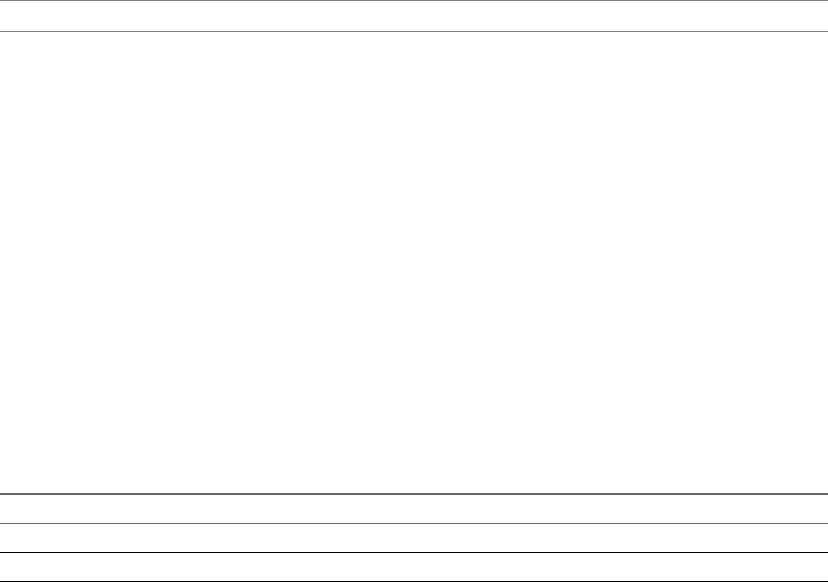
Prerequisites
nObtain login credentials, such as an Active Directory user name and password, RSA SecurID user name
and passcode, or RADIUS authentication user name and passcode.
nObtain the NETBIOS domain name for logging in. For example, you might use mycompany rather than
mycompany.com.
nPerform the administrative tasks described in “Preparing Connection Server for Horizon Client,” on
page 8.
nIf you are outside the corporate network and are not using a security server to access the remote
desktop or application, verify that your client device is set up to use a VPN connection and turn on that
connection.
I In most cases, use a security server rather than a VPN.
If your company has an internal wireless network to provide routable access to remote desktops that
your device can use, you do not have to set up a security server or VPN connection.
nVerify that you have the fully qualied domain name (FQDN) of the server that provides access to the
remote desktop or application. Underscores (_) are not supported in server names. If the port is not 443,
you also need the port number.
nCongure the certicate checking mode for the SSL certicate presented by Connection Server. See
“Seing the Certicate Checking Mode for Horizon Client,” on page 13.
nIf you plan to use Windows Hello to authenticate, verify that Windows Hello is set up on your
Windows 10 device. For complete requirements, see “Windows Hello Authentication Requirements,”
on page 8.
Procedure
1 If a VPN connection is required, turn on the VPN.
2 Tap the VMware Horizon Client app.
3 Connect to a server.
Option Description
Connect to a new server Tap Add Server, enter the name of a server, and tap Connect.
Connect to an existing server Tap the server icon the home window.
Connections between Horizon Client and servers always use SSL. The default port for SSL connections
is 443. If the server is not congured to use the default port, use the format shown in this example:
view.company.com:1443.
4 If you are prompted for RSA SecurID credentials or RADIUS authentication credentials, enter the user
name and passcode and tap Login.
The passcode might include both a PIN and the generated number on the token.
5 If you are prompted for a user name and password, supply Active Directory credentials.
a Type the user name and password of a user who is entitled to use at least one desktop or
application pool.
b Select a domain.
Chapter 3 Managing Remote Desktop and Application Connections
VMware, Inc. 15
c (Optional) If the Enable Windows Hello buon is available, tap it to use Windows Hello
authentication.
The Enable Windows Hello buon is available only if biometric authentication is enabled on the
server and you have not previously authenticated with Windows Hello.
d Tap Login.
If Windows Hello is enabled and you are logging in for the rst time, your Active Directory credentials
are stored securely on your Windows 10 device for future use.
6 If you are prompted for Windows Hello authentication, use your ngerprint, face, iris, or PIN to
authenticate.
If you do not want to use Windows Hello authentication, click Cancel to enter a user name and
password.
7 Tap a desktop or application to connect to it.
The remote desktop or application starts.
Disable Windows Hello in Horizon Client
You can disable Windows Hello for a server that you previously logged in to with Windows Hello
authentication.
Prerequisites
Verify that a shortcut for the server appears on the Horizon Client home window. To congure
Horizon Client to save server shortcuts, see “Save Information About Recent Servers on the Horizon Client
Home Window,” on page 9.
Procedure
1 Tap and hold the server shortcut on the Horizon Client home window.
2 When the context menu appears, tap Sign out server.
The next time you connect to the server, you can enter a user name and password and the Enable Windows
Hello buon appears on the server login dialog box.
Pinning a Remote Desktop or Application to the Start Screen
You can pin a remote desktop or application to the Start screen by right-clicking the desktop or application
on the desktop and application selection window and selecting Pin to Start from the context menu.
If you are not logged in to the server when you tap the remote desktop or application on the Start screen,
Horizon Client prompts you to authenticate to the server before it starts the remote desktop or application.
If you are already logged in to the server, the remote desktop or application starts and you do not need to
authenticate to the server.
Using VMware Horizon Client for Windows 10 UWP
16 VMware, Inc.

Disconnecting From a Remote Desktop or Application
You can disconnect from a remote desktop without logging o, so that applications remain open on the
remote desktop. You can also disconnect from a remote application so that the remote application remains
open.
When you are logged in to the remote desktop or application, you can disconnect by tapping the Disconnect
buon in the desktop or application window and tapping Disconnect.
N A Horizon administrator can congure your desktop to automatically log o when disconnected. In
that case, any open programs in your desktop are stopped.
Logging Off From a Remote Desktop
If you are currently connected to and logged in to a remote desktop, you can use the Windows Start menu
to log o.
You can also log o by tapping the Ctrl+Alt+Del buon in the desktop or application window and tapping
Log .
Any unsaved les that are open on the remote desktop are closed during the logo operation. If you
disconnect from a remote desktop without logging o, applications remain open on the remote desktop.
Chapter 3 Managing Remote Desktop and Application Connections
VMware, Inc. 17
Using VMware Horizon Client for Windows 10 UWP
18 VMware, Inc.
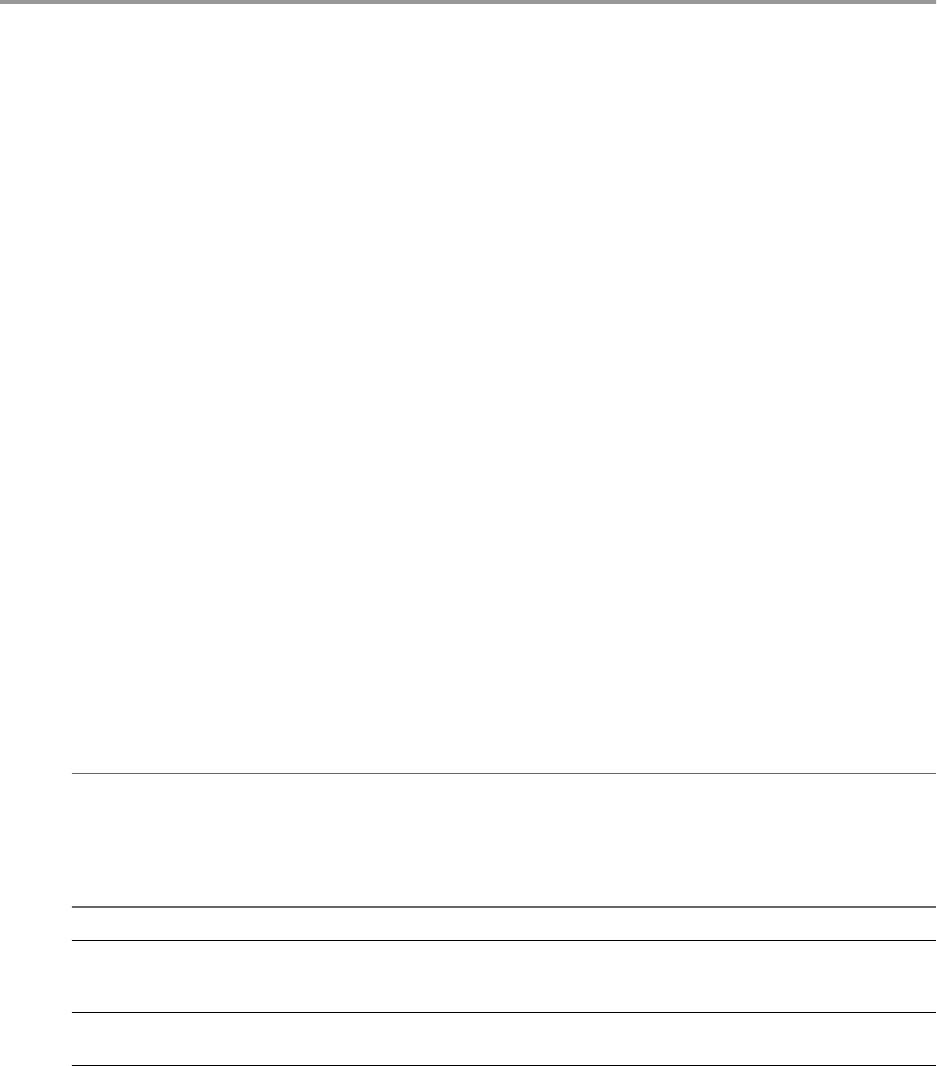
Using a Remote Desktop or
Application 4
Horizon Client includes features that are common to other Windows 10 UWP apps, as well as features that
are specic to remote desktops and applications.
This chapter includes the following topics:
n“Feature Support Matrix,” on page 19
n“Using Full-Screen Mode,” on page 21
n“Adjusting the Screen Resolution for Remote Desktops and Applications,” on page 21
n“Enable the Local Zoom Feature,” on page 21
n“Prevent Screen Lock,” on page 22
n“Using the Sidebar,” on page 22
n“Gestures and Navigation Aids,” on page 22
n“Multitasking,” on page 23
n“Using Horizon Client with a Microsoft Display Dock,” on page 23
n“Copying and Pasting Text and Images,” on page 23
n“Saving Documents in a Remote Application,” on page 24
n“Internationalization,” on page 24
Feature Support Matrix
Some features are supported on one type of client but not on another. For example, USB access is supported
with Horizon Client for Windows but not with Horizon Client for Windows 10 UWP.
Table 4‑1. Features Supported on Windows Desktops for Windows 10 UWP Horizon Clients
Feature
Windows 10
Desktop
Windows 8.x
Desktop
Windows 7
Desktop
Windows
Vista
Desktop
Windows XP
Desktop
Windows
Server
2008/2012 R2
and Windows
Server 2016
Desktops
USB redirection
Real-Time
Audio-Video
(RTAV)
Serial port
redirection
VMware, Inc. 19
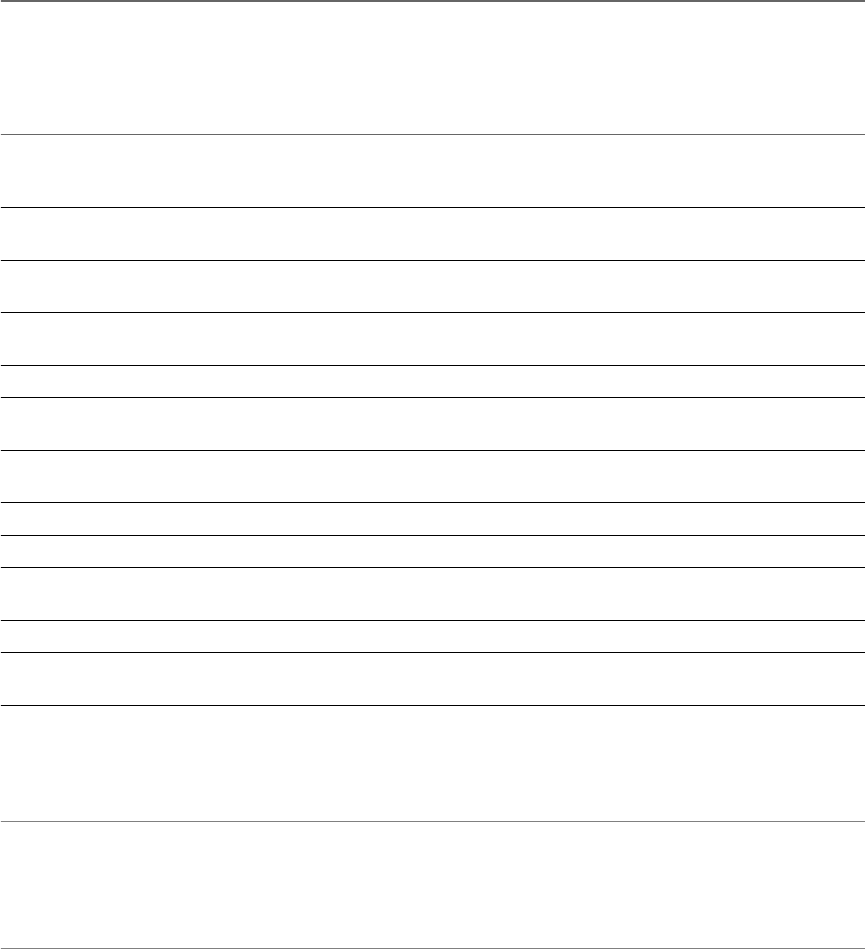
Table 4‑1. Features Supported on Windows Desktops for Windows 10 UWP Horizon Clients (Continued)
Feature
Windows 10
Desktop
Windows 8.x
Desktop
Windows 7
Desktop
Windows
Vista
Desktop
Windows XP
Desktop
Windows
Server
2008/2012 R2
and Windows
Server 2016
Desktops
VMware Blast
display
protocol
X X X X
RDP display
protocol
PCoIP display
protocol
X X X Limited Limited X
Persona
Management
Wyse MMR
Windows
Media MMR
Location-based
printing
X X X Limited Limited X
Virtual printing
Smart cards
RSA SecurID or
RADIUS
X X X Limited Limited X
Single sign-on X X X Limited Limited X
Multiple
monitors
Windows 10 desktops require View Agent 6.2 or later or Horizon Agent 7.0 or later. Windows Server 2012
R2 desktops require View Agent 6.1 or later or Horizon Agent 7.0 or later. Windows Server 2016 desktops
require Horizon Agent 7.0.2 or later.
I View Agent 6.1 and later and Horizon Agent 7.0 and later releases do not support Windows XP
and Windows Vista desktops. View Agent 6.0.2 is the last View release that supports these guest operating
systems. Customers who have an extended support agreement with Microsoft for Windows XP and Vista,
and an extended support agreement with VMware for these guest operating systems, can deploy the View
Agent 6.0.2 version of their Windows XP and Vista desktops with Connection Server 6.1.
For descriptions of these features and their limitations, see the View Architecture Planning document.
Feature Support for Published Desktops on RDS Hosts
RDS hosts are server computers that have Windows Remote Desktop Services and Horizon Agent installed.
Multiple users can have desktop sessions on an RDS host simultaneously. An RDS host can be either a
physical machine or a virtual machine.
The following table contains rows only for the features that are supported. Certain features are supported
on virtual machine RDS hosts and not on physical machine RDS hosts.
Using VMware Horizon Client for Windows 10 UWP
20 VMware, Inc.
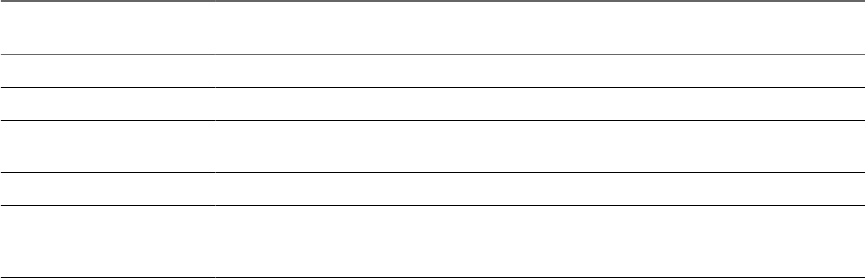
Table 4‑2. Features Supported for RDS Hosts with View Agent 6.0.x or Later, or Horizon Agent 7.0 or Later,
Installed
Feature
Windows Server 2008 R2
RDS Host
Windows Server 2012
RDS Host
Windows Server 2016 RDS
Host
RSA SecurID or RADIUS X X Horizon Agent 7.0.2 and later
Single sign-on X X Horizon Agent 7.0.2 and later
VMware Blast display
protocol
Horizon Agent 7.0 and later Horizon Agent 7.0 and
later
Horizon Agent 7.0.2 and later
PCoIP display protocol X X Horizon Agent 7.0.2 and later
Location-based printing View Agent 6.0.1 and later
(virtual machine only)
View Agent 6.0.1 and
later (virtual machine
only)
Horizon Agent 7.0.2 and later
(virtual machine only)
For information about which editions of each guest operating system are supported, or which service packs,
see the "Supported Operating Systems for View Agent" topic in the View 5.x or 6.x installation
documentation. See "Supported Operating Systems for Horizon Agent" in the Horizon 7 installation
documentation.
Using Full-Screen Mode
You can display remote desktops and applications in full-screen or windowed mode on a Surface Pro 4 or
Surface Book. Full-screen mode is enabled by default.
To toggle full-screen mode on and o, after you log in to a remote desktop or application, tap the Option
buon in the remote desktop or application window and tap Full Screen.
Adjusting the Screen Resolution for Remote Desktops and
Applications
If your tablet has a high-resolution screen, you might have some diculty reading the icons and text in a
remote desktop or application. You can lower the screen resolution to improve readability.
To change the screen resolution before you log in to a remote desktop or application, tap the Option menu
in the upper-left corner of the Horizon Client menu bar, expand the Resolution Mode section, and select
one of the resolution options.
You can also change the screen resolution after you connect to a server or log in to a remote desktop or
application.
Enable the Local Zoom Feature
When you enable the local zoom feature, you can pinch your ngers together or apart on your touchscreen
to zoom in and out in the remote desktop or application.
For Windows 8 and Windows 10 virtual machine desktops, and for Windows Server 2012 R2 and Windows
Server 2016 RDS desktops and applications, you cannot pinch your ngers together and apart to zoom in
and out unless you enable the local zoom feature.
Procedure
1 Connect to a remote desktop or application.
2 Tap the Option buon in the desktop or application window and tap .
Chapter 4 Using a Remote Desktop or Application
VMware, Inc. 21
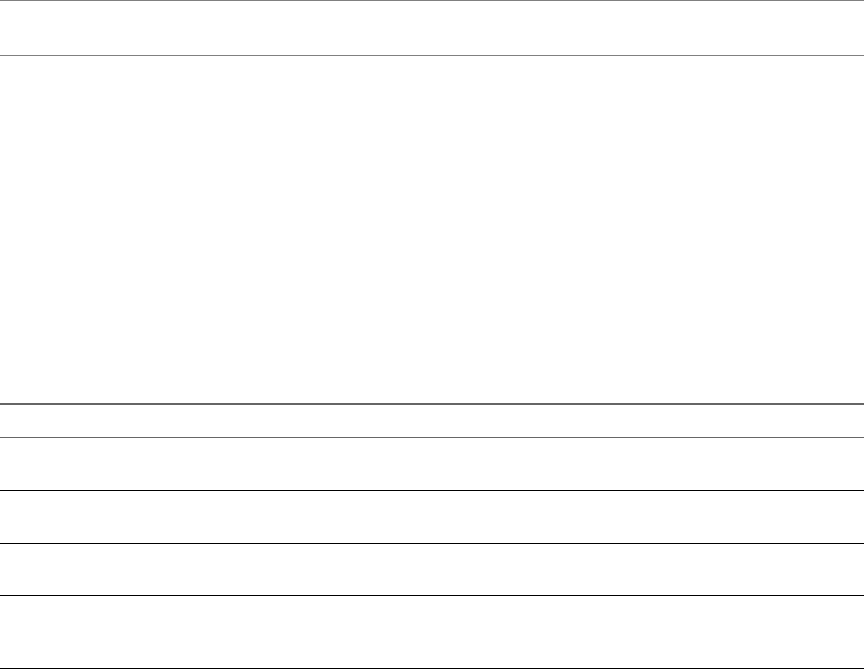
3 Expand the Advanced section and tap to toggle the Local Zoom option to On.
If the option is set to , you cannot use the local zoom feature in the remote desktop or application.
The option is set to On by default.
Prevent Screen Lock
After a certain amount of idle time, your Windows 10 device might dim the display, activate the lock screen,
or power down the display to conserve power. You can set an option to prevent screen lock for a remote
desktop or application.
N Windows 10 devices register watching and listening as user idle time. The amount of idle time
required before screen lock occurs depends on your device's user seings.
Procedure
1 Connect to a remote desktop or application.
2 Tap the Option buon in the desktop or application window and tap .
3 Expand the Advanced section and tap to toggle the Screen always on option to On.
If the option is set to , screen lock may occur.
Using the Sidebar
After you connect to a remote desktop or application, you can use the sidebar to open other desktops and
applications.
Table 4‑3. Sidebar Actions
Action Description
Show the sidebar Tap the Option buon in the remote desktop or application
window and tap Side Bar.
Hide the sidebar Tap anywhere inside the remote desktop or application
window.
Open a remote desktop or application Tap the name of the remote desktop or application in the
sidebar.
Search for a remote desktop or application Type the name of the remote desktop or application in the
Search box. To open the remote desktop or application, tap
its name in the search results.
Gestures and Navigation Aids
VMware has created user interaction aids to help you navigate conventional Windows user interface
elements.
Clicking
As in other apps, you can tap to click a user interface element. You can also use an external mouse.
Right-Clicking
The following options are available for right-clicking:
nUse an external mouse to right-click.
nOn a touchpad, tap with two ngers.
Using VMware Horizon Client for Windows 10 UWP
22 VMware, Inc.
nOn a touch screen, tap and hold until the right-click menu appears.
Zooming In and Out
On a touch screen, pinch your ngers together or apart to zoom.
On operating systems that support touch input, zoom in and zoom out on a touch screen work only if you
enable the local zoom feature. See “Enable the Local Zoom Feature,” on page 21. Windows 8, Windows 8.1,
Windows 10, Windows Server 2012, and Windows Server 2016 support touch input.
Scrolling and Scroll Bars
The following options are available for vertical scrolling:
nUse an external mouse to scroll.
nOn a touchpad, tap and hold with your thumb and then scroll down with two ngers.
nOn a touch screen, tap with two ngers and then drag to scroll, or use one nger to drag the scroll bar.
The text under your ngers moves in the same direction as your ngers.
Sound, Music, and Video
If sound is turned on for your device, you can play audio and video in a remote desktop.
Ctrl+Alt+Del
Because the Windows key combination Ctrl+Alt+Del is not supported in remote desktops and applications,
tap the Ctrl+Alt+Del buon in the remote desktop or application window instead.
Multitasking
You can switch between Horizon Client and other apps without losing a remote desktop or application
connection.
You can resize the Horizon Client app so that it takes up part of the screen alongside another app.
If you leave a session idle for some amount of time, before the session times out, you receive a prompt,
asking if you want to keep the session alive. Tap or click anywhere on the screen or press a key on your
keyboard to keep the session alive. If enough time has passed so that the connection to the remote desktop
or application was lost, Horizon Client returns to the desktop and application selection window and
prompts you to reconnect.
Using Horizon Client with a Microsoft Display Dock
The VMware Horizon Client app works with Continuum for Windows 10 Mobile. You can use a Microsoft
Display Dock to connect your Windows 10 smartphone to an external display and mouse. With this feature,
you can use Horizon Client just as you would use it on a desktop PC.
Copying and Pasting Text and Images
By default, you can copy and paste text from your client system to a remote desktop or application. If a
Horizon administrator enables the feature, you can also copy and paste text from a remote desktop or
application to your client system or between two remote desktops or applications.
You can copy and paste plain text only. Images and RTF (Rich Text Format) are not supported.
A Horizon administrator can set this feature so that copy and paste operations are allowed only from your
client system to a remote desktop or application, or only from a remote desktop or application to your client
system, or both, or neither.
Chapter 4 Using a Remote Desktop or Application
VMware, Inc. 23
Horizon administrators congure the ability to copy and paste by conguring group policy seings that
pertain to Horizon Agent. Depending on the Horizon server and agent version, administrators might also be
able to use group policies to restrict clipboard formats during copy and paste operations or use Smart
Policies to control the copy and paste behavior in remote desktops. For more information, see the
Conguring Remote Desktop Features in Horizon 7 document.
The clipboard can accommodate 64 K of data for copy and paste operations. If you try to copy more than the
maximum clipboard size, the text is truncated.
You cannot copy and paste les between a remote desktop and the le system on your client computer.
Saving Documents in a Remote Application
With certain remote applications, such as Microsoft Word or WordPad, you can create and save documents.
Where these documents are saved depends on your company's network environment. For example, your
documents might be saved to a home share mounted on your local computer.
Administrators can use an ADMX template le to set a group policy that species where documents are
saved. This policy is called Set Remote Desktop Services User Home Directory. For more information, see
the Conguring Remote Desktop Features in Horizon 7 document.
Internationalization
Both the user interface and the documentation are available in English, Japanese, French, German,
Simplied Chinese, Traditional Chinese, Korean, and Spanish. You can also input characters for these
languages.
Using VMware Horizon Client for Windows 10 UWP
24 VMware, Inc.

Troubleshooting Horizon Client 5
You can solve most Horizon Client problems by reseing the desktop or reinstalling the app.
You can also enable log collection and send log les to VMware for troubleshooting.
This chapter includes the following topics:
n“Horizon Client Stops Responding or the Remote Desktop Freezes,” on page 25
n“Reseing a Remote Desktop or Application,” on page 26
n“Uninstall the VMware Horizon Client App,” on page 26
n“Connecting to a Server in Workspace ONE Mode,” on page 26
n“Collect Logs to Send to Technical Support,” on page 27
Horizon Client Stops Responding or the Remote Desktop Freezes
When the window freezes, rst, try reseing the remote desktop operating system.
Problem
Horizon Client does not work or repeatedly exits unexpectedly or the remote desktop freezes.
Cause
Assuming that Horizon servers are congured properly and that rewalls surrounding them have the
correct ports open, other issues usually relate to Horizon Client on the device or to the guest operating
system on the remote desktop.
Solution
nIf the operating system in the remote desktop freezes, use Horizon Client on the device to reset the
desktop.
This option is available only if the Horizon administrator has enabled this feature.
nUninstall and reinstall the app on the device.
nIf you get a connection error when you aempt to connect to the server, you might need to change your
proxy seings.
VMware, Inc. 25
Resetting a Remote Desktop or Application
If you are currently connected to and logged in to a remote desktop or application, you can tap the
Disconnect buon in the desktop or application window and tap Reset to reset the remote desktop or
application.
The Reset command is available only if the Horizon administrator has allowed it and only if the status of the
remote desktop or application is such that the action can be taken.
You might need to restart a remote desktop or application if the desktop operating system or application
stops responding.
Reseing a remote desktop is the equivalent of pressing the Reset buon on a physical PC to force the PC to
restart. Any les that are open on the remote desktop are closed without being saved.
Reseing a remote application quits all remote applications and logs o all of your remote application
sessions. Unsaved changes in remote applications might be lost.
Uninstall the VMware Horizon Client App
You can sometimes resolve problems with Horizon Client by uninstalling and reinstalling the
VMware Horizon Client app from the Windows 10 UWP device.
You uninstall Horizon Client just as you would uninstall any Windows 10 UWP app.
Procedure
1 On your device, locate the VMware Horizon Client app.
2 Right-click the VMware Horizon Client tile or icon and tap Uninstall.
What to do next
Reinstall the VMware Horizon Client app. See “Install or Upgrade Horizon Client for Windows 10 UWP,”
on page 9.
Connecting to a Server in Workspace ONE Mode
If you cannot connect to a server directly through Horizon Client, or if your desktop and application
entitlements are not visible in Horizon Client, Workspace ONE mode might be enabled on the server.
Problem
nWhen you try to connect to the server directly through Horizon Client, Horizon Client redirects you to
the Workspace ONE portal.
nWhen you open a desktop or application through a URI or shortcut, or when you open a local le
through le association, the request redirects you to the Workspace ONE portal for authentication.
nAfter you open a desktop or application through Workspace ONE and Horizon Client starts, you cannot
see or open other entitled remote desktops or applications in Horizon Client.
Cause
Beginning with Horizon 7 version 7.2, an administrator can enable Workspace ONE mode on a Connection
Server instance. This behavior is normal when Workspace ONE mode is enabled on a Connection Server
instance.
Solution
Use Workspace ONE to connect to a Workspace ONE enabled server and access your remote desktops and
applications.
Using VMware Horizon Client for Windows 10 UWP
26 VMware, Inc.
Collect Logs to Send to Technical Support
You can enable logging and collect a log bundle to send to technical support.
To troubleshoot some issues, you might be directed to collect logs to send to technical support. Logging will
aect the performance of Horizon Client if a secure tunnel session is being used to connect to the remote
desktop. Be sure to turn the advanced logging feature o when logging is no longer necessary.
Prerequisites
Contact VMware technical support so that you can determine where to send the log les you collect.
Procedure
1 In Horizon Client, tap the Option menu in the upper-left corner of the menu bar.
If you are connected to a server, you can tap the Option menu in the upper-left corner of the desktop
and application selection window. If you are connected to a remote desktop or application, you can tap
the Option buon in the desktop or application window and tap .
2 Expand the Logging section and tap to toggle the Enable advanced logging option to on.
3 Tap Collect support information, navigate to the location on your device to store the log les, select the
directory, and tap Select folder.
For example, for convenience you might tap the Desktop item to save the logs in a folder on your local
desktop.
Horizon Client creates a folder named vmware-view-logs-timestamp in the location that you specied.
4 (Optional) To create a .zip le of the log folder before sending it to technical support, right-click the
folder and select Send to > Compressed (zipped) folder.
What to do next
Send the logs to VMware technical support.
Chapter 5 Troubleshooting Horizon Client
VMware, Inc. 27
Using VMware Horizon Client for Windows 10 UWP
28 VMware, Inc.
Index
C
certificates, ignoring problems 13
Connection Server 8
copying text and images 23
D
disconnecting from a remote desktop 17
display protocols 14
F
feature support matrix 19
full-screen mode 21
G
gestures 22
H
help system 11
Horizon Client
disconnect from a desktop 17
logging in 14
troubleshooting 25
Horizon Client for Windows 10 UWP 5
I
images, copying 23
installing 9
internationalization 24
L
local zoom 21
logging 27
logging in
to a desktop 14
to a server 14
logging off 17
M
managing desktops 13
multitasking 23
O
operating systems 9
P
pasting text and images 23
pinning to the Start screen 16
prerequisites for client devices 8
R
remote desktops and applications 19
resetting a desktop 26
S
save server information 9
saving documents in a remote application 24
screen lock 22
screen resolution 21
security servers 8
setup for Windows Surface Pro 7
sidebar 22
SSL options 9
system requirements 7
T
text, copying 23
troubleshooting 25
U
uninstalling 26
V
VMware Blast 10
W
Windows Display Dock 23
Windows Hello authentication 8, 16
Workspace ONE 26
VMware, Inc. 29
Using VMware Horizon Client for Windows 10 UWP
30 VMware, Inc.