Vmware Using Horizon View Client For Windows User Guide En
User Manual: vmware Horizon View Client for Windows - User Guide Free User Guide for VMware Horizon Software, Manual
Open the PDF directly: View PDF ![]() .
.
Page Count: 66
- Using VMware Horizon View Client for Windows
- Contents
- Using VMware Horizon View Client for Windows
- System Requirements and Setup for Windows-Based View Clients
- System Requirements for Windows Clients
- System Requirements for Real-Time Audio-Video
- Requirements for Using Multimedia Redirection (MMR)
- Requirements for Using Flash URL Redirection
- Requirements for Using Microsoft Lync with Horizon View Client
- Smart Card Authentication Requirements
- Client Browser Requirements for View Portal
- Supported Desktop Operating Systems
- Preparing View Connection Server for Horizon View Client
- Horizon View Client Data Collected by VMware
- Installing View Client for Windows
- Configuring Horizon View Client for End Users
- Managing Server Connections and Desktops
- Working in a View Desktop
- Feature Support Matrix
- Internationalization
- Using Multiple Monitors
- Connect USB Devices
- Using the Real-Time Audio-Video Feature for Webcams and Microphones
- Copying and Pasting Text and Images
- Printing from a Remote Desktop
- Control Adobe Flash Display
- Using the Relative Mouse Feature for CAD and 3D Applications
- Troubleshooting Horizon View Client
- Index

Using VMware Horizon View Client for
Windows
January 2014
Horizon View
This document supports the version of each product listed and
supports all subsequent versions until the document is
replaced by a new edition. To check for more recent editions
of this document, see http://www.vmware.com/support/pubs.
EN-001179-02
Using VMware Horizon View Client for Windows
2 VMware, Inc.
You can find the most up-to-date technical documentation on the VMware Web site at:
http://www.vmware.com/support/
The VMware Web site also provides the latest product updates.
If you have comments about this documentation, submit your feedback to:
docfeedback@vmware.com
Copyright © 2014 VMware, Inc. All rights reserved. Copyright and trademark information.
VMware, Inc.
3401 Hillview Ave.
Palo Alto, CA 94304
www.vmware.com
Contents
Using VMware Horizon View Client for Windows 5
1System Requirements and Setup for Windows-Based View Clients 7
System Requirements for Windows Clients 7
System Requirements for Real-Time Audio-Video 9
Requirements for Using Multimedia Redirection (MMR) 9
Requirements for Using Flash URL Redirection 11
Requirements for Using Microsoft Lync with Horizon View Client 11
Smart Card Authentication Requirements 12
Client Browser Requirements for View Portal 13
Supported Desktop Operating Systems 14
Preparing View Connection Server for Horizon View Client 14
Horizon View Client Data Collected by VMware 14
2Installing View Client for Windows 17
Install View Client for Windows 17
Configure the View Client Download Links Displayed in View Portal 18
Installing View Client Silently 20
3Configuring Horizon View Client for End Users 25
Using URIs to Configure Horizon View Client 26
Configuring Certificate Checking for End Users 30
Using the Group Policy Template to Configure VMware Horizon View Client for Windows 32
Running View Client from the Command Line 42
Using the Windows Registry to Configure Horizon View Client 45
4Managing Server Connections and Desktops 47
Log In to a View Desktop 47
Switch Desktops 49
Log Off or Disconnect from a Desktop 50
5Working in a View Desktop 51
Feature Support Matrix 51
Internationalization 52
Using Multiple Monitors 52
Connect USB Devices 53
Using the Real-Time Audio-Video Feature for Webcams and Microphones 56
Copying and Pasting Text and Images 58
Printing from a Remote Desktop 59
Control Adobe Flash Display 60
Using the Relative Mouse Feature for CAD and 3D Applications 60
VMware, Inc. 3

Using VMware Horizon View Client for Windows
This guide, Using VMware Horizon View Client for Windows, provides information about installing and using
VMware® Horizon View™ software on a Microsoft Windows client system to connect to a View desktop in
the datacenter.
The information in this document includes system requirements and instructions for installing and using
Horizon View Client for Windows.
This information is intended for administrators who need to set up a Horizon View deployment that
includes Microsoft Windows client systems, such as desktops and laptops. The information is written for
experienced system administrators who are familiar with virtual machine technology and datacenter
operations.
VMware, Inc. 5
Using VMware Horizon View Client for Windows
6 VMware, Inc.
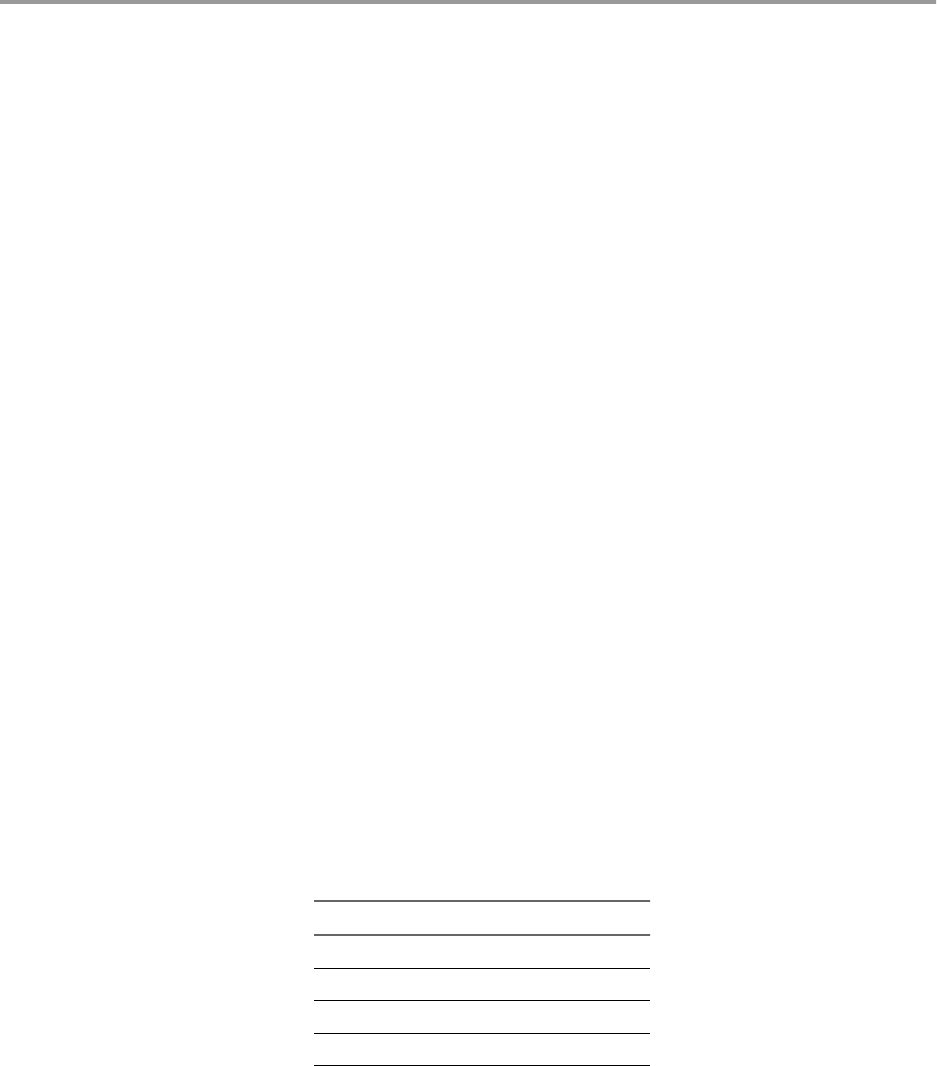
System Requirements and Setup for
Windows-Based View Clients 1
Systems running View client components must meet certain hardware and software requirements.
View Client on Windows systems uses Microsoft Internet Explorer Internet settings, including proxy
settings, when connecting to View Connection Server. Ensure that your Internet Explorer settings are
accurate and that you can access the View Connection Server URL through Internet Explorer.
This chapter includes the following topics:
n“System Requirements for Windows Clients,” on page 7
n“System Requirements for Real-Time Audio-Video,” on page 9
n“Requirements for Using Multimedia Redirection (MMR),” on page 9
n“Requirements for Using Flash URL Redirection,” on page 11
n“Requirements for Using Microsoft Lync with Horizon View Client,” on page 11
n“Smart Card Authentication Requirements,” on page 12
n“Client Browser Requirements for View Portal,” on page 13
n“Supported Desktop Operating Systems,” on page 14
n“Preparing View Connection Server for Horizon View Client,” on page 14
n“Horizon View Client Data Collected by VMware,” on page 14
System Requirements for Windows Clients
You can install Horizon View Client for Windows on PCs or laptops that use a Microsoft Windows 8.x,
Windows 7, Vista, or XP operating system.
The PC or laptop on which you install Horizon View Client, and the peripherals it uses, must meet certain
system requirements.
Model Standard x86 or x86 64-bit compatible desktop or laptop computer
Memory At least 1GB of RAM
Operating systems OS Version SP
Windows 8 or 8.1 32- or 64-bit N/A
Windows 7 32- or 64-bit None or SP1
Windows XP 32-bit SP3
Windows Vista 32-bit SP1 or SP2
VMware, Inc. 7
For Windows 7 and Windows Vista, the following editions are supported:
Home, Enterprise, Professional/Business, and Ultimate. For Windows XP,
Home and Professional editions are supported.
For Windows 8 and 8.1, the following editions are supported: Windows 8 or
8.1 Pro - Desktop and Windows 8 or 8.1 Enterprise - Desktop.
View Connection
Server, Security Server,
and View Agent
Latest maintenance release of VMware View 4.6.x and later releases
If client systems connect from outside the corporate firewall, VMware
recommends that you use a security server. With a security server, client
systems will not require a VPN connection.
Display protocol for
Horizon View
PCoIP or RDP
Hardware Requirements
for PCoIP
nx86-based processor with SSE2 extensions, with a 800MHz or higher
processor speed.
nAvailable RAM above system requirements to support various monitor
setups. Use the following formula as a general guide:
20MB + (24 * (# monitors) * (monitor width) * (monitor height))
As a rough guide, you can use the following calculations:
1 monitor: 1600 x 1200: 64MB
2 monitors: 1600 x 1200: 128MB
3 monitors: 1600 x 1200: 256MB
Hardware Requirements
for RDP
nx86-based processor with SSE2 extensions, with a 800MHz or higher
processor speed.
n128MB RAM.
Software Requirements
for RDP
nFor Windows XP and Windows XP Embedded systems, use Microsoft
RDP 6.1.
nWindows Vista includes RDP 6.1, though RDP 7.1 is recommended.
nFor Windows 7, use RDP 7.1 or 8.0. Windows 7 includes RDP 7.
Windows 7 SP1 includes RDP 7.1.
nFor Windows 8, use RDP 8.0. For Windows 8.1, use RDP 8.1.
nFor Windows XP desktop virtual machines, you must install the RDP
patches listed in Microsoft Knowledge Base (KB) articles 323497 and
884020. If you do not install the RDP patches, a Windows Sockets failed
error message might appear on the client.
nThe View Agent installer configures the local firewall rule for inbound
RDP connections to match the current RDP port of the host operating
system, which is typically 3389. If you change the RDP port number, you
must change the associated firewall rules.
You can download Remote Desktop Client versions from the Microsoft
Download Center.
Using VMware Horizon View Client for Windows
8 VMware, Inc.

System Requirements for Real-Time Audio-Video
Real-Time Audio-Video works with standard webcam, USB audio, and analog audio devices, and with
standard conferencing applications like Skype, WebEx, and Google Hangouts. To support Real-Time Audio-
Video, your Horizon View deployment must meet certain software and hardware requirements.
Horizon View remote
desktop
The desktops must have View Agent 5.2 or later installed. The desktops must
also have the corresponding Remote Experience Agent installed. For
example, if View Agent 5.3 is installed, you must also install the Remote
Experience Agent from Horizon View 5.3 Feature Pack 1. See the
VMware Horizon View Feature Pack Installation and Administration document
for VMware Horizon View
Horizon View Client
software
Horizon View Client 2.2 for Windows or a later release
Horizon View Client
computer or client
access device
nReal-Time Audio-Video is supported on all operating systems that run
Horizon View Client for Windows. For details, see “System
Requirements for Windows Clients,” on page 7.
nThe webcam and audio device drivers must be installed, and the
webcam and audio device must be operable, on the client computer. To
support Real-Time Audio-Video, you do not have to install the device
drivers on the desktop operating system where View Agent is installed.
Display protocol for
Horizon View
PCoIP
Real-Time Audio-Video is not supported in RDP desktop sessions.
Requirements for Using Multimedia Redirection (MMR)
Multimedia redirection (MMR) delivers the multimedia stream directly to client computers.
With MMR, the multimedia stream is processed, that is, decoded, on the client system. The client system
plays the media content, thereby offloading the demand on the ESXi host.
Because MMR is implemented differently on different operating systems, the system requirements for the
Windows 7 operating system are different from the requirements for Windows Vista and earlier operating
systems.
IMPORTANT Windows 8 View desktops do not support MMR. For these View agents, use Windows media
redirection, included with RDP 7 and later.
MMR Support and Requirements for Windows 7 Operating Systems
To use MMR on Windows 7 View desktops and Windows 7 or Windows 8 clients, your servers, virtual
desktops, and client computers must meet certain system requirements.
VMware software
requirements
nThe Horizon View servers and desktops must be VMware Horizon View
5.3 or a later release.
nOn the virtual desktops, you must also install the latest Remote
Experience Agent. See the VMware Horizon View Feature Pack Installation
and Administration document for VMware Horizon View 5.3 Feature
Pack 1.
nOn View Clients, you must install VMware Horizon View Client for
Windows 2.2 or later.
Chapter 1 System Requirements and Setup for Windows-Based View Clients
VMware, Inc. 9

nFor information about other required configuration settings, see the
VMware Horizon View Feature Pack Installation and Administration
document for VMware Horizon View 5.3 Feature Pack 1.
Horizon View desktop nThe desktops must run 64-bit or 32-bit Windows 7 operating systems.
n3D Rendering must be enabled on the desktop pool.
nThe desktop virtual machines must be virtual hardware version 8 or
later.
nUsers must play videos on Windows Media Player 12 or later.
View Client computer or
client access device
nThe clients must run 64-bit or 32-bit Windows 7 or Windows 8 operating
systems.
nThe clients must have DirectX Video Acceleration (DXVA)-compatible
video cards that can decode the selected videos.
nWindows Media Player 12 or later must be installed on the clients to
allow redirection to the local hardware.
Supported media
formats
Media formats must comply with the H.264 video compression standard.
The M4V, MP4, and MOV file formats are supported. Your virtual desktops
must use one of these file formats, and local decoders for these formats must
exist on the client systems.
MMR Support and Requirements for Windows Vista and Windows XP Operating
Systems
To use MMR on Windows Vista and Windows XP View desktops and clients, your servers, virtual desktops,
and client computers must meet certain system requirements.
VMware software
requirements
nYou must have VMware View 4.6.1 or later servers and desktops.
nOn View Clients, you must install View Client for Windows 4.6.1 or
later.
Horizon View desktop nThe desktops must run 32-bit Windows Vista or Windows XP operating
systems.
nUsers must play videos on Windows Media Player 10 or later.
View Client computer or
client access device
nThe clients must run 32-bit Windows Vista, Windows XP, or Windows
XP Embedded operating systems.
nWindows Media Player 10 or later must be installed on the clients to
allow redirection to the local hardware.
nThe View Client video display hardware must have overlay support for
MMR to work correctly.
Supported media
formats
The MMR feature supports the media file formats that the client system
supports, since local decoders must exist on the client. File formats include
MPEG2-1, MPEG-2, MPEG-4 Part 2; WMV 7, 8, and 9; WMA; AVI; ACE;
MP3; and WAV, among others.
NOTE You must add the MMR port as an exception to your firewall software. The default port for MMR is
9427.
Using VMware Horizon View Client for Windows
10 VMware, Inc.

Requirements for Using Flash URL Redirection
Streaming Flash content directly from Adobe Media Server to client endpoints lowers the load on the
datacenter ESXi host, removes the extra routing through the datacenter, and reduces the bandwidth
required to simultaneously stream live video events to multiple client endpoints.
The Flash URL redirection feature uses a JavaScript that is embedded inside a Web page by the Web page
administrator. Whenever a virtual desktop user clicks on the designated URL link from within a Web page,
the JavaScript intercepts and redirects the ShockWave File (SWF) from the virtual desktop session to the
client endpoint. The endpoint then opens a local VMware Flash Projector outside of the virtual desktop
session and plays the media stream locally.
This feature is available when used in conjunction with the correct version of VMware Horizon View
Feature Pack.
nMulticast support requires VMware Horizon View 5.2 Feature Pack 2 or later.
nUnicast support requires VMware Horizon View 5.3 Feature Pack 1 or later.
To use this feature, you must set up your Web page and your client devices. Client systems must meet
certain software requirements:
nFor multicast support, client systems must use Horizon View Client 5.4 or 2.2 or later. For unicast
support, client systems must use Horizon View Client 2.2 or later.
nClient systems must have IP connectivity to the Adobe Web server that hosts the ShockWave File (SWF)
that initiates the multicast or unicast streaming. If needed, configure your firewall to open the
appropriate ports to allow client devices to access this server.
nClient systems must have Adobe Flash Player 10.1 or later for Internet Explorer (which uses ActiveX).
For a list of the View desktop requirements for Flash URL redirection, and for instructions about how to
configure a Web page to provide a multicast or unicast stream, see the VMware Horizon View Feature Pack
Installation and Administration document.
Requirements for Using Microsoft Lync with Horizon View Client
You can use a Microsoft Lync 2013 client on View desktops to participate in Unified Communications (UC)
VoIP (voice over IP) and video chat calls with Lync certified USB audio and video devices. A dedicated IP
phone is no longer required.
This architecture requires the installation of a Microsoft Lync 2013 client on the View desktop and a
Microsoft Lync VDI plug-in on the client endpoint. Customers can use the Microsoft Lync 2013 client for
presence, instant messaging, Web conferencing, and Microsoft Office functionality.
Whenever a Lync VoIP or video chat call occurs, the Lync VDI plug-in offloads all the media processing
from the datacenter server to the client endpoint, and encodes all media into Lync-optimized audio and
video codecs. This optimized architecture is highly scalable, results in lower network bandwidth used, and
provides point-to-point media delivery with support for high-quality real-time VoIP and video. For more
information, see the End User Computing Blog entry at
http://blogs.vmware.com/euc/2013/06/the-abcs-of-deploying-vmware-horizon-view-5-2-with-microsoft-
lync-2013.html.
NOTE Recording audio is not yet supported. This integration is supported only with the PCoIP display
protocol.
This feature has the following requirements.
Operating system nClient operating system: 32- or 64-bit Windows 7 SP1 or Windows 8
Chapter 1 System Requirements and Setup for Windows-Based View Clients
VMware, Inc. 11

nVirtual machine (agent) operating system: 32- or 64-bit Windows 7 SP1
Client system software nHorizon View Client for Windows 5.3 or later for Windows 7 client
systems, Horizon View Client 5.4 or later for Windows 8 client systems,
or Horizon View Client for Windows 2.2 or later.
n32-bit version of Microsoft Lync VDI Plug-in
IMPORTANT The 64-bit version of Microsoft Office must not be installed
on the client machine. The 32-bit Microsoft Lync VDI plugin that is
required is not compatible with 64-bit Microsoft Office 2013.
nSecurity certificate generated during Microsoft Lync Server 2013
deployment must be imported into the Trusted Root Certificate
Authorities directory.
View desktop (agent)
software
nHorizon View Agent 5.2 or later
nMicrosoft Lync 2013 Client
The Lync 2013 client bit-level should match the bit-level of the virtual
machine operating system when using the Horizon View 5.2 agent. If
you use the Horizon View 5.3 agent, the Lync 2013 client bit-level is not
required to match the bit-level of the virtual machine operating system.
nSecurity certificate generated during Microsoft Lync Server 2013
deployment must be imported into the Trusted Root Certificate
Authorities directory
Required servers nA server running View Connection Server 5.2 or later
nA server running Microsoft Lync Server 2013
nA vSphere infrastructure to host the virtual machines
The vCenter Server and ESXi hosts must be running vSphere 5.0 or later.
Hardware nHardware that supports each of the required software components
previously listed
nClient endpoint: 1.5GHz or faster CPU and a minimum of 2GB of RAM
for the Microsoft Lync 2013 Plug-in
Smart Card Authentication Requirements
Client systems that use a smart card for user authentication must meet certain requirements.
Each client system that uses a smart card for user authentication must have the following software and
hardware:
nHorizon View Client
nA Windows-compatible smart card reader
nSmart card middleware
nProduct-specific application drivers
You must also install product-specific application drivers on the remote desktops.
Using VMware Horizon View Client for Windows
12 VMware, Inc.

Horizon View supports smart cards and smart card readers that use a PKCS#11 or Microsoft CryptoAPI
provider. You can optionally install the ActivIdentity ActivClient software suite, which provides tools for
interacting with smart cards.
Users that authenticate with smart cards must have a smart card or USB smart card token, and each smart
card must contain a user certificate.
To install certificates on a smart card, you must set up a computer to act as an enrollment station. This
computer must have the authority to issue smart card certificates for users, and it must be a member of the
domain you are issuing certificates for.
IMPORTANT When you enroll a smart card, you can choose the key size of the resulting certificate. To use
smart cards with local desktops, you must select a 1024-bit or 2048-bit key size during smart card
enrollment. Certificates with 512-bit keys are not supported.
The Microsoft TechNet Web site includes detailed information on planning and implementing smart card
authentication for Windows systems.
In addition to meeting these requirements for Horizon View Client systems, other Horizon View
components must meet certain configuration requirements to support smart cards:
nFor information about configuring View servers to support smart card use, see the topic "Configure
Smart Card Authentication," in the VMware Horizon View Administration document.
nFor information on tasks you might need to perform in Active Directory to implement smart card
authentication, see the topics about preparing Active Directory for smart card authentication, in the
VMware Horizon View Installation document .
Client Browser Requirements for View Portal
From a client system, you can open a browser and browse to a View Connection Server instance. The Web
page that appears is a portal that contains links for downloading the installer file for Horizon View Client.
To use the portal to download a Horizon View Client installer, you must have one of the following Web
browsers:
nInternet Explorer 8
nInternet Explorer 9
nInternet Explorer 10 (from a Windows 8 system in Desktop mode)
nFirefox 6 and later releases
nSafari 5 (on a Mac)
nChrome 14 or later
If you administrator has installed VMware Horizon View HTML Access on the server, you might also see an
icon for connecting to a virtual desktop using the browser, without installing any client software. Using this
HTML Access feature requires newer browsers:
nChrome 28 or later
nInternet Explorer 9 or later
nSafari 6 or later
nMobile Safari on iOS devices running iOS 6 or later
nFirefox 21 or later
Chapter 1 System Requirements and Setup for Windows-Based View Clients
VMware, Inc. 13

Supported Desktop Operating Systems
Administrators create virtual machines with a guest operating system and install View Agent in the guest
operating system. End users can log in to these virtual machines from a client device.
For a list of the supported guest operating systems, see the "Supported Operating Systems for View Agent"
topic in the Horizon View 4.6.x or 5.x installation documentation.
Preparing View Connection Server for Horizon View Client
Administrators must perform specific tasks to enable end users to connect to remote desktops.
Before end users can connect to View Connection Server or a security server and access a remote desktop,
you must configure certain pool settings and security settings:
nIf you are using a security server, as VMware recommends, verify that you are using the latest
maintenance releases of View Connection Server 4.6.x and View Security Server 4.6.x or later releases.
See the VMware Horizon View Installation documentation.
nIf you plan to use a secure tunnel connection for client devices and if the secure connection is
configured with a DNS host name for View Connection Server or a security server, verify that the client
device can resolve this DNS name.
To enable or disable the secure tunnel, in View Administrator, go to the Edit View Connection Server
Settings dialog box and use the check box called Use secure tunnel connection to desktop.
nVerify that a desktop pool has been created and that the user account that you plan to use is entitled to
access the remote desktop. See the topics about creating desktop pools in the VMware Horizon View
Administration documentation.
nTo use two-factor authentication with Horizon View Client, such as RSA SecurID or RADIUS
authentication, you must enable this feature on View Connection Server. RADIUS authentication is
available with View 5.1 or later View Connection Server. For more information, see the topics about
two-factor authentication in the VMware Horizon View Administration documentation.
Horizon View Client Data Collected by VMware
If your company participates in the customer experience improvement program, VMware collects data from
certain Horizon View Client fields. Fields containing sensitive information are made anonymous.
NOTE This feature is available only if your Horizon View deployment uses View Connection Server 5.1 or
later. Client information is sent for View Client 2.0 and later clients.
VMware collects data on the clients to prioritize hardware and software compatibility. If your company's
administrator has opted to participate in the customer experience improvement program, VMware collects
anonymous data about your deployment in order to improve VMware's response to customer requirements.
No data that identifies your organization is collected. Horizon View Client information is sent first to View
Connection Server and then on to VMware, along with data from Horizon View servers, desktop pools, and
remote desktops.
Although the information is encrypted while in transit to View Connection Server, the information on the
client system is logged unencrypted in a user-specific directory. The logs do not contain any personally
identifiable information.
To participate in the VMware customer experience improvement program, the administrator who installs
View Connection Server can opt in while running the View Connection Server installation wizard, or an
administrator can set an option in View Administrator after the installation.
Using VMware Horizon View Client for Windows
14 VMware, Inc.
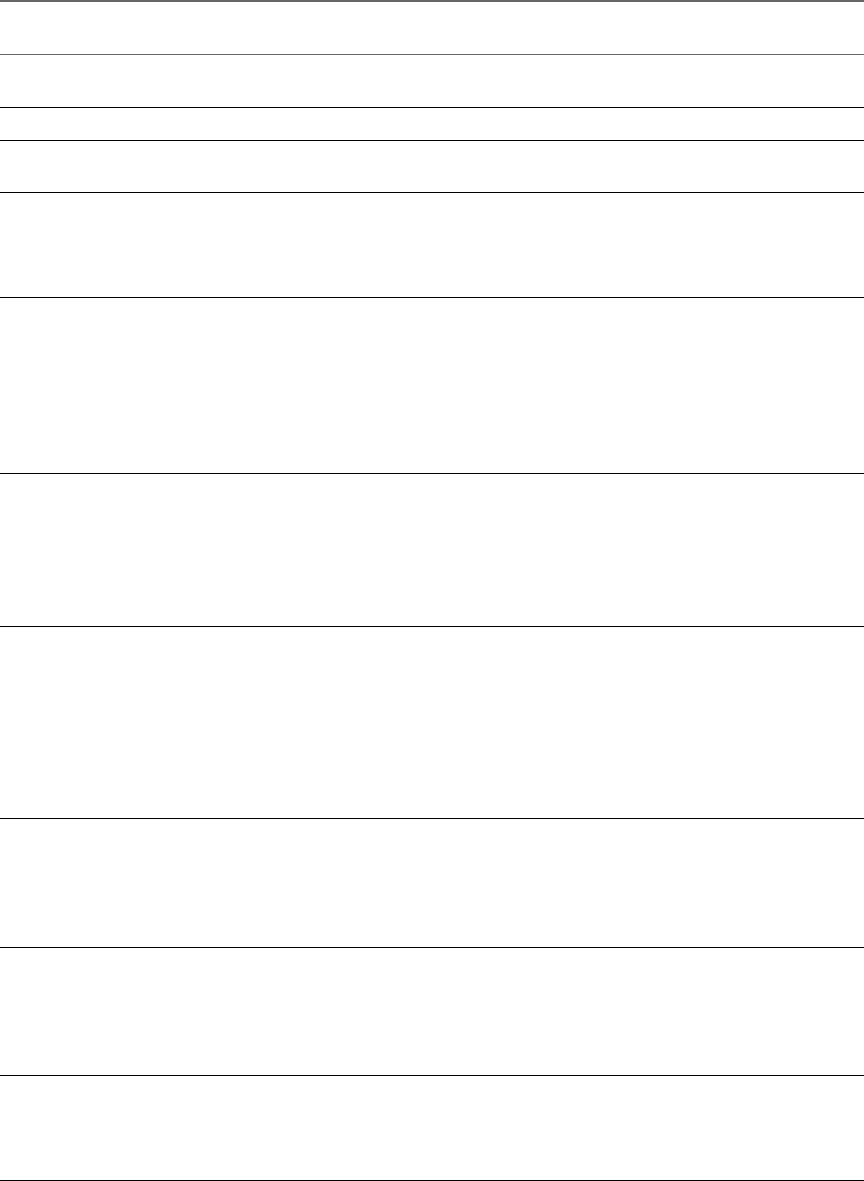
Table 1‑1. Data Collected from Horizon View Clients for the Customer Experience Improvement Program
Description
Is This Field Made
Anonymous? Example Value
Company that produced the
Horizon View Client application
No VMware
Product name No VMware Horizon View Client
Client product version No The format is x.x.x-yyyyyy, where x.x.x is the client version
number and yyyyyy is the build number.
Client binary architecture No Examples include the following:
ni386
nx86_64
narm
Client build name No Examples include the following:
nVMware-Horizon-View-Client-Win32-Windows
nVMware-Horizon-View-Client-Linux
nVMware-Horizon-View-Client-iOS
nVMware-Horizon-View-Client-Mac
nVMware-Horizon-View-Client-Android
nVMware-Horizon-View-Client-WinStore
Host operating system No Examples include the following:
nWindows 8.1
nWindows 7, 64-bit Service Pack 1 (Build 7601 )
niPhone OS 5.1.1 (9B206)
nUbuntu 10.04.4 LTS
nMac OS X 10.7.5 (11G63)
Host operating system kernel No Examples include the following:
nWindows 6.1.7601 SP1
nDarwin Kernel Version 11.0.0: Sun Apr 8 21:52:26 PDT
2012; root:xnu-1878.11.10~1/RELEASE_ARM_S5L8945X
nDarwin 11.4.2
nLinux 2.6.32-44-generic #98-Ubuntu SMP Mon Sep 24
17:27:10 UTC 2012
nunknown (for Windows Store)
Host operating system
architecture
No Examples include the following:
nx86_64
ni386
narmv71
nARM
Host system model No Examples include the following:
nDell Inc. OptiPlex 960
niPad3,3
nMacBookPro8,2
nDell Inc. Precision WorkStation T3400 (A04 03/21/2008)
Host system CPU No Examples include the following:
nIntel(R) Core(TM)2 Duo CPU E8400 @ 3.00GH
nIntel(R) Core(TM)2 Quad CPU Q6600 @ 2.40GH
nunknown (for iPad)
Chapter 1 System Requirements and Setup for Windows-Based View Clients
VMware, Inc. 15
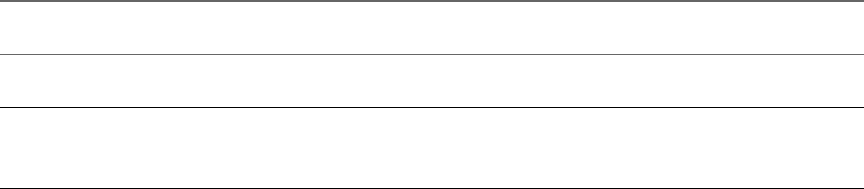
Table 1‑1. Data Collected from Horizon View Clients for the Customer Experience Improvement Program
(Continued)
Description
Is This Field Made
Anonymous? Example Value
Number of cores in the host
system's processor
No For example: 4
MB of memory on the host system No Examples include the following:
n4096
nunknown (for Windows Store)
Using VMware Horizon View Client for Windows
16 VMware, Inc.

Installing View Client for Windows 2
You can obtain the Windows-based View Client installer either from the VMware Web site or from View
Portal, a Web access page provided by View Connection Server. You can set various startup options for end
users after View Client is installed.
This chapter includes the following topics:
n“Install View Client for Windows,” on page 17
n“Configure the View Client Download Links Displayed in View Portal,” on page 18
n“Installing View Client Silently,” on page 20
Install View Client for Windows
End users open View Client to connect to their virtual desktops from a client system. You can run a
Windows-based installer file to install all components of View Client.
This procedure describes installing View Client by using an interactive installation wizard. If instead you
would like to use the command-line, silent installation feature of the Microsoft Windows Installer (MSI), see
“Install View Client Silently,” on page 20.
Prerequisites
nVerify that the client system uses a supported operating system. See “System Requirements for
Windows Clients,” on page 7.
nVerify that you have the URL for a download page that contains the VMware Horizon View Client
installer. This URL might be the VMware Downloads page at http://www.vmware.com/go/viewclients,
or it might be the URL for a View Connection Server instance.
When you browse to a View Connection Server URL, by default the links on that portal page point to
the VMware Downloads page. You can configure the links to point to a different location. For more
information, see “Configure the View Client Download Links Displayed in View Portal,” on page 18.
Depending on how the page is configured, you might also see a link for
VMware Horizon View HTML Access. HTML Access allows you to connect to a virtual desktop using
the browser, without installing any client software. Because VMware Horizon View Client offers more
features and better performance than the HTML Access client, VMware generally recommends that you
install the client software.
nVerify that you can log in as an administrator on the client system.
nVerify that View Agent is not installed.
VMware, Inc. 17

nPrerequisites for USB redirection:
nDetermine whether the person who uses the client device is allowed to access locally connected
USB devices from a virtual desktop. If not, you can either deselect the USB Redirection component
that the wizard presents or install the component but disable it using GPOs.
VMware recommends that you always install the USB Redirection component and use GPOs to
control USB access. This way, if you later want to enable USB redirection for a client, you will not
need to re-install View Client. For information, see the topic "View Client Configuration ADM
Template Settings" in the chapter about configuring policies in the VMware Horizon View
Administration document.
nIf you plan to install the USB Redirection component, verify that the Windows Automatic Update
feature is not turned off on the client computer.
nDetermine whether to use the feature that lets end users log in to View Client and their virtual desktop
as the currently logged in user. Credential information that the user entered when logging in to the
client system is passed to the View Connection Server instance and ultimately to the virtual desktop.
Some client operating systems do not support this feature.
nIf you do not want to require end users to supply the fully qualified domain name (FQDN) of the View
Connection Server instance, determine the FQDN so that you can supply it during installation.
Procedure
1 Log in to the client system as a user with administrator privileges.
2 On the client system, browse to the URL for downloading the installer file.
Select the appropriate installer file, where xxxxxx is the build number and y.y.y is the version number.
Option Action
View Client on 64-bit operating
systems
Select VMware-Horizon-View-Client-x86_64-y.y.y-xxxxxx.exe,
where y.y.y is the version number and xxxxxx is the build number.
View Client on 32-bit operating
systems
Select VMware-Horizon-View-Client-x86-y.y.y-xxxxxx.exe, where
y.y.y is the version number and xxxxxx is the build number.
3 To start the View Client installation program, double-click the installer file.
4 Follow the prompts to install the components you want.
The VMware View Client service is installed on the Windows client computer.
The process name for View Client is vmware-view. The service names for the USB components are VMware
USB Arbitration Service (VMUSBArbService) and VMware View USB (vmware-view-usbd).
What to do next
Start the View Client and verify that you can log in to the correct virtual desktop. See “Log In to a View
Desktop,” on page 47.
Configure the View Client Download Links Displayed in View Portal
By default, when you open a browser and enter the URL of a View Connection Server instance, the portal
page that appears contains links to the VMware Download site for downloading Horizon View Client. You
can change the default .
The default Horizon View Client links on portal page ensure that you are directed to the latest compatible
Horizon View Client installers. In some cases, however, you might want to have the links point to an
internal Web server, or you might want to make specific client versions available on your own View
Connection Server. You can reconfigure the page to point to a different URL.
Using VMware Horizon View Client for Windows
18 VMware, Inc.

When you make links for Mac OS X, Linux, and Windows client systems, the correct operating system
specific link is shown on the portal page. For example, if you browse to the portal page from a Windows
system, only the link or links for Windows installers appear. You can make separate links for 32-bit and 64-
bit installers. You can also make links for iOS and Android systems, but these operating systems are not
automatically detected, so that if you browse to the portal page from an iPad, for example, you see the links
for both iOS and Android, if you created links for both.
IMPORTANT If you customize the portal page links, as described in this topic, and later install
VMware Horizon View HTML Access on the server, your customized portal page is replaced by an
HTML Access page. For information about customizing that page, see Using
VMware Horizon View HTML Access.
Prerequisites
nDownload the installer files for the Horizon View Client types that you want to use in your
environment. The URL to the client download page is https://www.vmware.com/go/viewclients.
nDetermine which HTTP server will host the installer files. The files can reside on a View Connection
Server instance or on another HTTP server.
Procedure
1 On the HTTP server where the installer files will reside, create a folder for the installer files.
For example, to place the files in a downloads folder on the View Connection Server host, in the default
installation directory, use the following path:
C:\Program Files\VMware\VMware View\Server\broker\webapps\downloads
The links to the files would then use URLs with the format https://server-name/downloads/client-
installer-file-name. For example, a server with the name view.mycompany.com might use the following
URL for View Client for Windows: https://view.mycompany.com/downloads/VMware-Horizon-View-
Client.exe. In this example, the folder named downloads is located in the webapps root folder.
2 Copy the installer files into the folder.
If the folder resides on View Connection Server, you can replace any files in this folder without having
to restart the VMware View Connection Server service.
3 On the View Connection Server machine, copy the portal-links.properties file and the
portal.properties file located in install-path\Server\Extras\PortalExamples.
4 Create a portal folder the directory C:\ProgramData\VMware\VDM, and copy the portal-
links.properties and portal.properties files into the portal folder.
5 Edit C:\ProgramData\VMware\VDM\portal\portal-links.properties file to point to the new location of
the installer files.
You can edit the lines in this file and add to them if you need to create more links. You can also delete
lines.
The following examples show properties for creating two links for View Client for Windows and two
links for View Client for Linux:
link.win=https://server-name/downloads/VMware-Horizon-View-Client-x86_64-y.y.y-XXXX.exe#win
link.win.1=https://server-name/downloads/VMware-Horizon-View-Client-y.y.y-XXXX.exe#win
link.linux=https://server-name/downloads/VMware-Horizon-View-Client-x86_64-y.y.y-
XXXX.rpm#linux
link.linux.1=https://server-name/downloads/VMware-Horizon-View-Client-y.y.y-XXXX.tar.gz#linux
In this example, y.y.y-XXXX indicates the version and build number. The win text at the end of the line
indicates that this link should appear in the browser if the client has a Windows operating system. Use
win for Windows, linux for Linux, and mac for Mac OS X. For other operating systems, use unknown.
Chapter 2 Installing View Client for Windows
VMware, Inc. 19
6 Edit C:\ProgramData\VMware\VDM\portal\portal.properties file to specify the text to display for the
links.
These lines appear in the section of the file called # keys based on key names in portal-
links.properties.
The following example shows the text that corresponds to the links specified for link.win and
link.win.1:
text.win=View Client for Windows 32 bit Client users
text.win.1=View Client for Windows 64 bit Client users
7 Restart the VMware View Connection Server service.
When end users enter the URL for View Connection Server, they see links with the text you specified. The
links point to the locations you specified.
Installing View Client Silently
You can install View Client silently by typing the installer filename and installation options at the command
line. With silent installation, you can efficiently deploy View components in a large enterprise.
Install View Client Silently
You can use the silent installation feature of the Microsoft Windows Installer (MSI) to install View Client on
several Windows computers. In a silent installation, you use the command line and do not have to respond
to wizard prompts.
Prerequisites
nVerify that the client system uses a supported operating system. See “System Requirements for
Windows Clients,” on page 7.
nVerify that you can log in as an administrator on the client system.
nVerify that View Agent is not installed.
nDetermine whether to use the feature that lets end users log in to View Client and their virtual desktop
as the currently logged in user. Credential information that the user entered when logging in to the
client system is passed to the View Connection Server instance and ultimately to the virtual desktop.
Some client operating systems do not support this feature.
nFamiliarize yourself with the MSI installer command-line options. See “Microsoft Windows Installer
Command-Line Options,” on page 22.
nFamiliarize yourself with the silent installation (MSI) properties available with View Client. See “Silent
Installation Properties for View Client,” on page 21.
nDetermine whether to allow end users to access locally connected USB devices from their virtual
desktops. If not, set the MSI property, ADDLOCAL, to the list of features of interest and omit the USB
feature. For details, see “Silent Installation Properties for View Client,” on page 21.
nIf you do not want to require end users to supply the fully qualified domain name (FQDN) of the View
Connection Server instance, determine the FQDN so that you can supply it during installation.
Using VMware Horizon View Client for Windows
20 VMware, Inc.
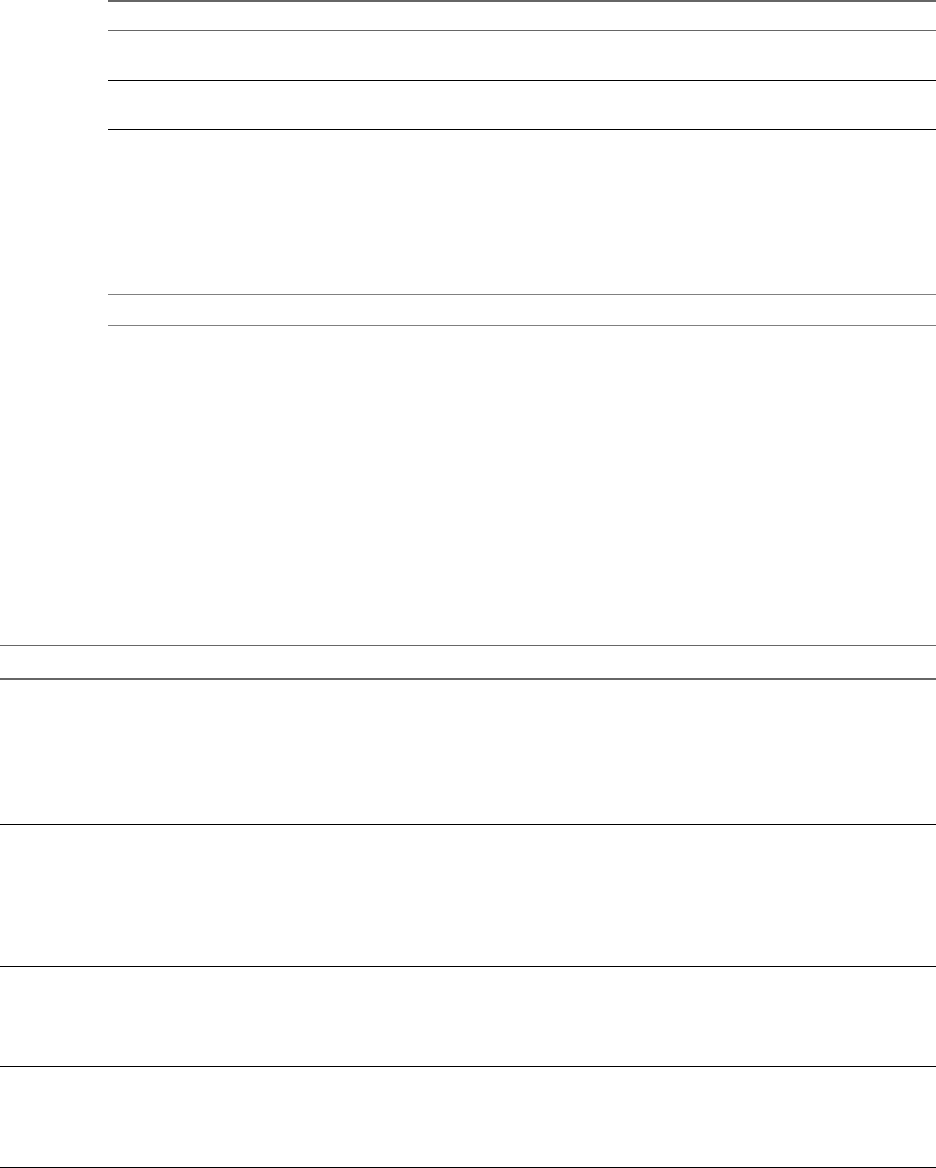
Procedure
1 On the client system, download the View Client installer file from the VMware product page at
http://www.vmware.com/go/viewclients.
Select the appropriate installer file, where xxxxxx is the build number and y.y.y is the version number.
Option Action
View Client on 64-bit operating
systems
Select VMware-Horizon-View-Client-x86_64-y.y.y-xxxxxx.exe,
where y.y.y is the version number and xxxxxx is the build number.
View Client on 32-bit operating
systems
Select VMware-Horizon-View-Client-x86-y.y.y-xxxxxx.exe, where
y.y.y is the version number and xxxxxx is the build number.
2 Open a command prompt on the Windows client computer.
3 Type the installation command on one line.
This example installs View Client silently: VMware-Horizon-View-Client-x86-y.y.y-
xxxxxx.exe /s /v"/qn ADDLOCAL=Core"
NOTE The Core feature is mandatory.
What to do next
Start the View Client and verify that you can log in to the correct virtual desktop. See “Log In to a View
Desktop,” on page 47.
Silent Installation Properties for View Client
You can include specific properties when you silently install View Client from the command line. You must
use a PROPERTY=value format so that Microsoft Windows Installer (MSI) can interpret the properties and
values.
Table 2-1 shows the View Client silent installation properties that you can use at the command-line.
Table 2‑1. MSI Properties for Silently Installing View Client
MSI Property Description Default Value
INSTALLDIR The path and folder in which the View Client software is
installed.
For example: INSTALLDIR=""D:\abc\my folder""
The sets of two double quotes that enclose the path permit the
MSI installer to interpret the space as a valid part of the path.
This MSI property is optional.
%ProgramFiles
%\VMware\VMware Horizon
View Client
VDM_SERVER The fully qualified domain name (FQDN) of the View
Connection Server instance to which View Client users
connect by default. When you configure this property, View
Client users do not have to supply this FQDN.
For example: VDM_SERVER=cs1.companydomain.com
This MSI property is optional.
None
DESKTOP_SHORTCUT Configures a desktop shortcut icon for View Client.
A value of 1 installs the shortcut. A value of 0 does not install
the shortcut.
This MSI property is optional.
1
STARTMENU_SHORTCUT Configures a shortcut for View Client in the Start menu.
A value of 1 installs the shortcut. A value of 0 does not install
the shortcut.
This MSI property is optional.
1
Chapter 2 Installing View Client for Windows
VMware, Inc. 21
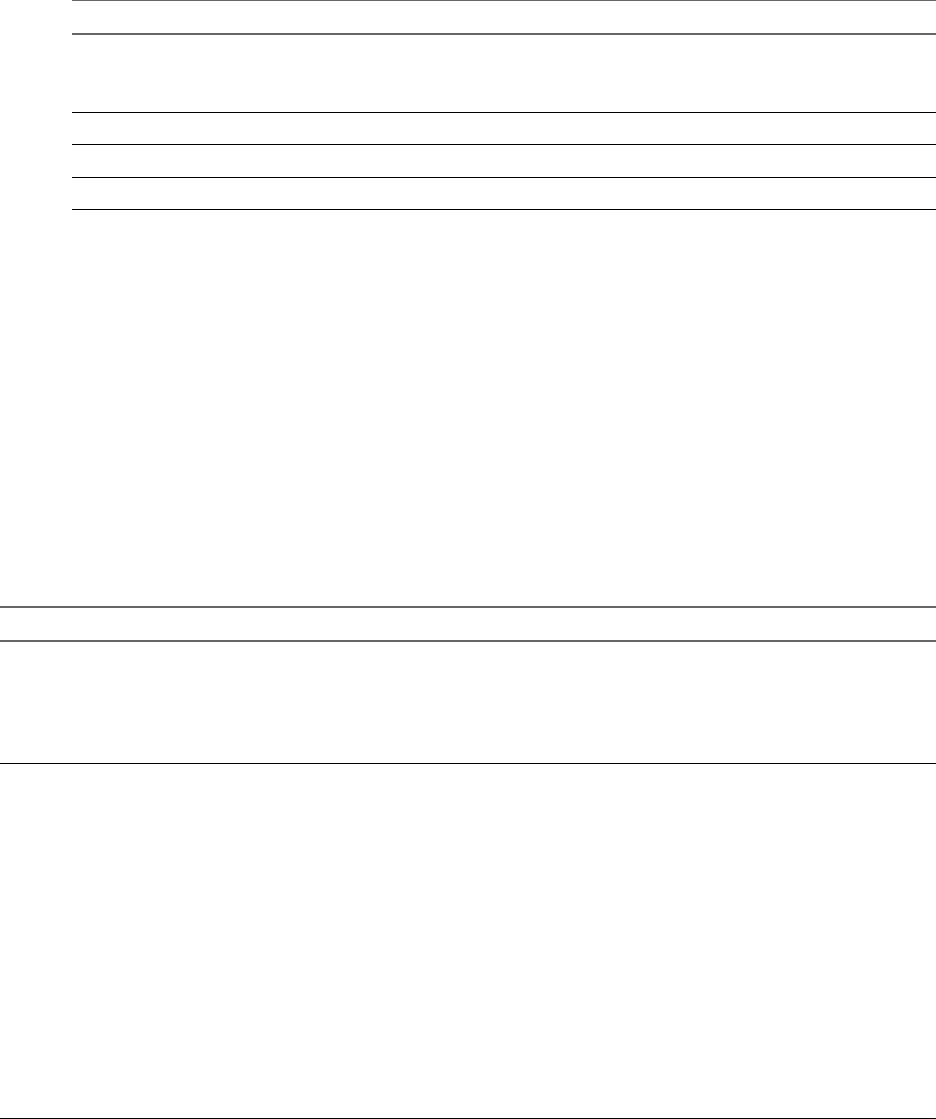
In a silent installation command, you can use the MSI property, ADDLOCAL=, to specify features that the
View Client installer configures. Each silent-installation feature corresponds to a setup option that you can
select during an interactive installation.
Table 2-2 shows the View Client features you can type at the command line and the corresponding
interactive-installation options.
Table 2‑2. View Client Silent Installation Features and Interactive Custom Setup Options
Silent Installation Feature Custom Setup Option in an Interactive Installation
Core
If you specify individual features with the MSI property,
ADDLOCAL=, you must include Core.
None.
During an interactive installation, the core View Client
functions are installed by default.
ThinPrint Virtual Printing
TSSO Log in as the currently logged-in Windows domain user
USB USB Redirection
Microsoft Windows Installer Command-Line Options
To install View components silently, you must use Microsoft Windows Installer (MSI) command-line
options and properties. The View component installers are MSI programs and use standard MSI features.
You can also use MSI command-line options to uninstall View components silently.
For details about MSI, see the Microsoft Web site. For MSI command-line options, see the Microsoft
Developer Network (MSDN) Library Web site and search for MSI command-line options. To see MSI
command-line usage, you can open a command prompt on the View component computer and type
msiexec /?.
To run a View component installer silently, you begin by silencing the bootstrap program that extracts the
installer into a temporary directory and starts an interactive installation.
Table 2-3 shows the command-line options that control the installer's bootstrap program.
Table 2‑3. Command-Line Options for a View Component's Bootstrap Program
Option Description
/s Disables the bootstrap splash screen and extraction dialog, which prevents the
display of interactive dialogs.
For example: VMware-viewconnectionserver-y.y.y-xxxxxx.exe /s
The /s option is required to run a silent installation. In the examples, xxxxxx is
the build number and y.y.y is the version number.
/v" MSI_command_line_options"Instructs the installer to pass the double-quote-enclosed string that you enter at
the command line as a set of options for MSI to interpret. You must enclose
your command-line entries between double quotes. Place a double quote after
the /v and at the end of the command line.
For example: VMware-viewagent-y.y.y-
xxxxxx.exe /s /v"command_line_options"
To instruct the MSI installer to interpret a string that contains spaces, enclose
the string in two sets of double quotes. For example, you might want to install
the View component in an installation path name that contains spaces.
For example: VMware-viewconnectionserver-y.y.y-
xxxxxx.exe /s /v"command_line_options INSTALLDIR=""d:\abc\my
folder"""
In this example, the MSI installer passes on the installation-directory path and
does not attempt to interpret the string as two command-line options. Note the
final double quote that encloses the entire command line.
The /v"command_line_options" option is required to run a silent installation.
Using VMware Horizon View Client for Windows
22 VMware, Inc.
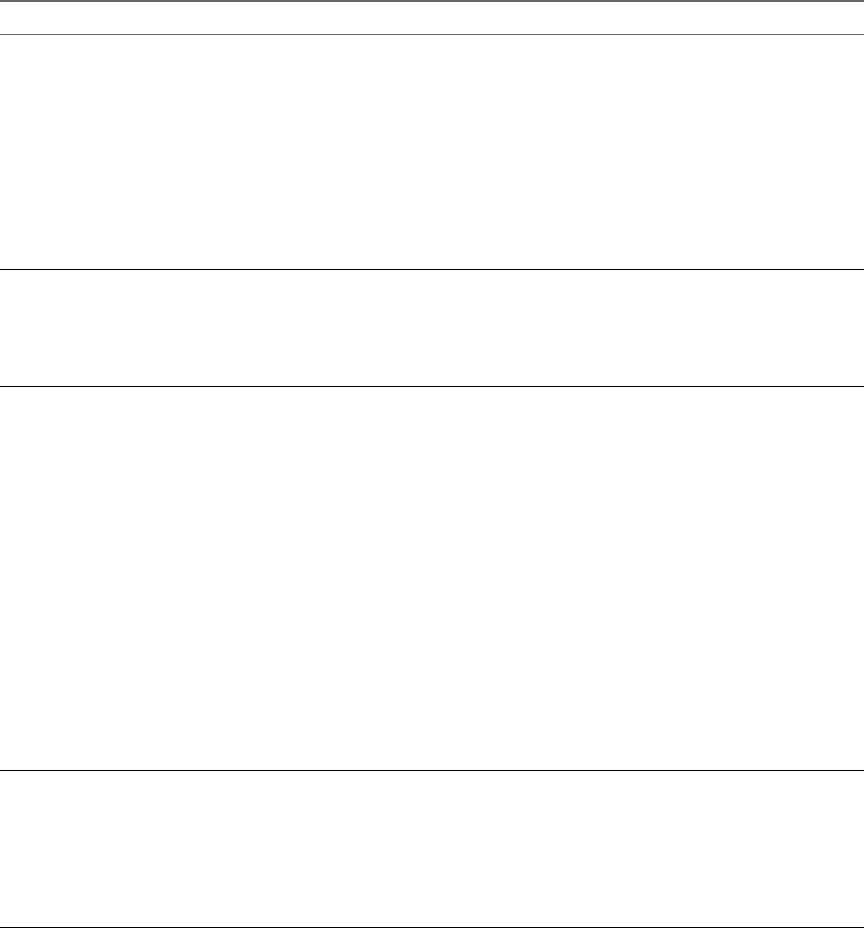
You control the remainder of a silent installation by passing command-line options and MSI property values
to the MSI installer, msiexec.exe. The MSI installer includes the View component's installation code. The
installer uses the values and options that you enter in the command line to interpret installation choices and
setup options that are specific to the View component.
Table 2-4 shows the command-line options and MSI property values that are passed to the MSI installer.
Table 2‑4. MSI Command-Line Options and MSI Properties
MSI Option or Property Description
/qn Instructs the MSI installer not to display the installer wizard pages.
For example, you might want to install View Agent silently and use only
default setup options and features:
VMware-viewagent-y.y.y-xxxxxx.exe /s /v"/qn"
In the examples, xxxxxx is the build number and y.y.y is the version
number.
Alternatively, you can use the /qb option to display the wizard pages in a
noninteractive, automated installation. As the installation proceeds, the
wizard pages are displayed, but you cannot respond to them.
The /qn or /qb option is required to run a silent installation.
INSTALLDIR (Optional) Specifies an alternative installation path for the View
component.
Use the format INSTALLDIR=path to specify an installation path. You can
ignore this MSI property if you want to install the View component in the
default path.
ADDLOCAL (Optional) Determines the component-specific features to install. In an
interactive installation, the View installer displays custom setup options to
select. The MSI property, ADDLOCAL, lets you specify these setup options on
the command line.
To install all available custom setup options, enter ADDLOCAL=ALL.
For example: VMware-viewagent-y.y.y-xxxxxx.exe /s /v"/qn
ADDLOCAL=ALL"
If you do not use the MSI property, ADDLOCAL, the default setup options
are installed.
To specify individual setup options, enter a comma-separated list of setup
option names. Do not use spaces between names. Use the format
ADDLOCAL=value,value,value....
For example, you might want to install View Agent in a guest operating
system with the View Composer Agent and PCoIP features:
VMware-viewagent-y.y.y-xxxxxx.exe /s /v"/qn
ADDLOCAL=Core,SVIAgent,PCoIP"
NOTE The Core feature is required in View Agent.
LOGINASCURRENTUSER_DISPLAY (Optional) Determines whether the Log in as current user check box is
visible on the Horizon View Client connection dialog box.
Valid values are 1 (enabled) and 0 (disabled). The default is 1, which
means that the check box is visible, and users can select or deselect it and
override its default value. When the check box is hidden, users cannot
override its default value from the Horizon View Client connection dialog
box.
Chapter 2 Installing View Client for Windows
VMware, Inc. 23
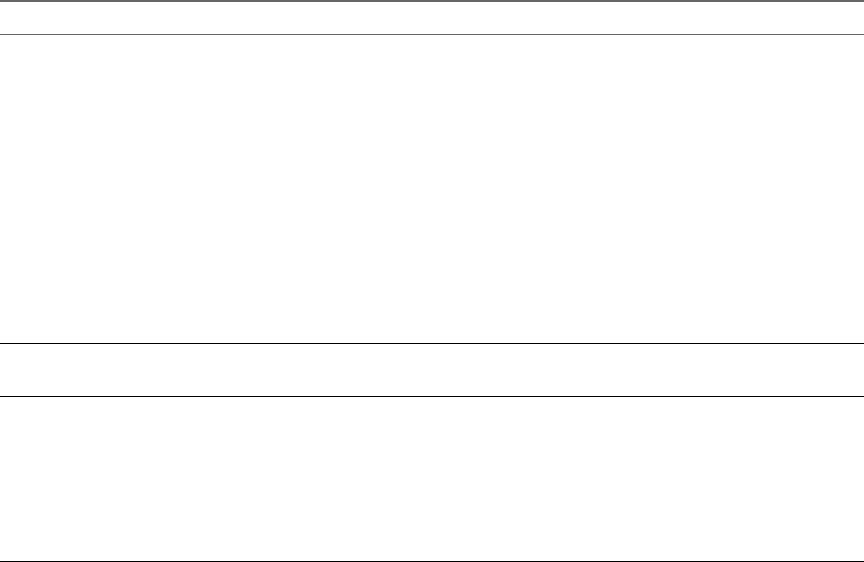
Table 2‑4. MSI Command-Line Options and MSI Properties (Continued)
MSI Option or Property Description
LOGINASCURRENTUSER_DEFAULT (Optional) Specifies the default value of the Log in as current user check
box on theHorizon View Client connection dialog box. Valid values are 1
(enabled) and 0 (disabled). No default is set, which means that the check
box is deselected, and users must provide identity and credential
information multiple times before they can access a remote desktop.
When the Log in as current user check box is selected, the identity and
credential information that the user provided when logging in to the client
system is passed to the View Connection Server instance and ultimately to
the remote desktop.
Use this option in conjunction with the LOGINASCURRENTUSER_DISPLAY
option. For example: LOGINASCURRENTUSER_DISPLAY=1
LOGINASCURRENTUSER_DEFAULT=1
If a user runs Horizon View Client from the command line and specifies
the logInAsCurrentUser option, that value overrides this setting.
REBOOT (Optional) You can use the REBOOT=ReallySuppress option to allow
system configuration tasks to complete before the system reboots.
/l*v log_file (Optional) Writes logging information into the specified log file.
For example: /l*v ""%TEMP%\vmmsi.log""
This example generates a detailed log file that is similar to the log
generated during an interactive installation.
You can use this option to record custom features that might apply
uniquely to your installation. You can use the recorded information to
specify installation features in future silent installations.
Example: Installation Examples
In the following examples, xxxxxx is the build number, y.y.y is the version number, install_folder is the
path to the installation folder, and view.mycompany.com is the name of a fictitious View Connection Server
instance.
Default installation example:
VMware-Horizon-View-Client-x86_64-y.y.y-xxxxxx.exe /s /v"/qn REBOOT=ReallySuppress
INSTALLDIR=install_folder ADDLOCAL=ALL DESKTOP_SHORTCUT=1 STARTMENU_SHORTCUT=1
VDM_SERVER=view.mycompany.com /l*v "%TEMP%\log.txt""
Installation and configuration example for the Log In as Current User feature:
VMware-Horizon-View-Client-x86_64-y.y.y-xxxxxx.exe /s /v"/qn REBOOT=ReallySuppress
INSTALLDIR=install_folder ADDLOCAL=TSSO LOGINASCURRENTUSER_DISPLAY=1
LOGINASCURRENTUSER_DEFAULT=1 DESKTOP_SHORTCUT=1 STARTMENU_SHORTCUT=1
VDM_SERVER=view.mycompany.com /l*v "%TEMP%\log.txt""
Using VMware Horizon View Client for Windows
24 VMware, Inc.
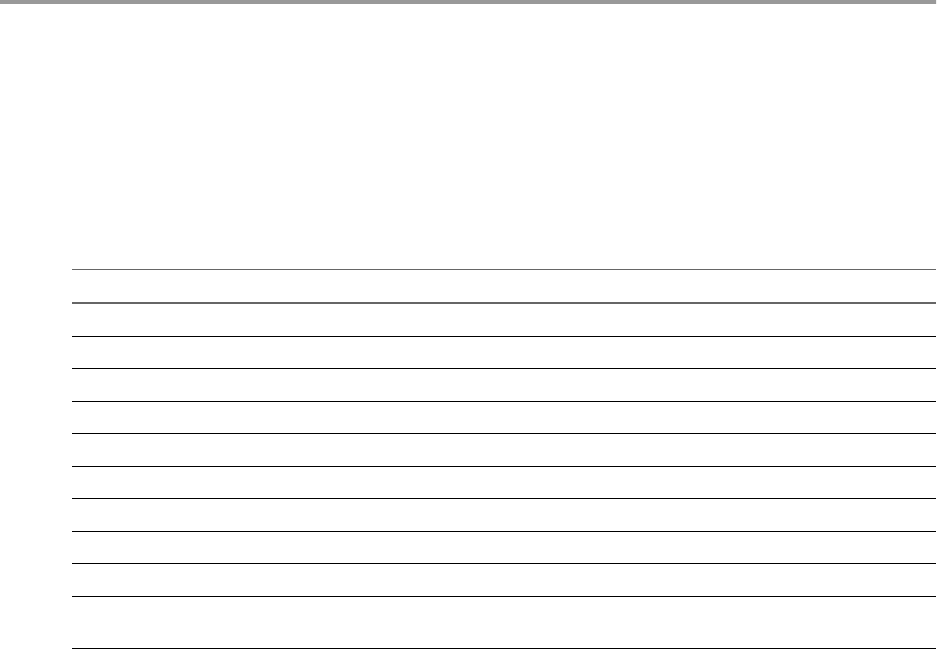
Configuring Horizon View Client for
End Users 3
Horizon View Client provides several configuration mechanisms to simplify the login and desktop selection
experience for end users, and also to enforce security policies.
The following table shows some of the configuration settings that you can set in any of several ways. For
many other configuration settings, you must use a particular mechanism. For example, to use the setting for
Disable Toaster Notifications, you must use a Group Policy setting..
Table 3‑1. Common Configuration Settings
Setting Mechanisms for Configuring
View Connection Server address URI, Group Policy, Command Line, Windows Registry
Active Directory user name URI, Group Policy, Command Line, Windows Registry
Log in as current user Group Policy, Command Line
Domain name URI, Group Policy, Command Line, Windows Registry
Desktop display name URI, Group Policy, Command Line
Window size URI, Group Policy, Command Line
Display protocol URI, Command Line
Options for redirecting USB devices URI, Group Policy, Command Line
Configuring certificate checking Group Policy, Windows Registry
Configuring SSL protocols and
cryptographic algorithms
Group Policy, Windows Registry
This chapter includes the following topics:
n“Using URIs to Configure Horizon View Client,” on page 26
n“Configuring Certificate Checking for End Users,” on page 30
n“Using the Group Policy Template to Configure VMware Horizon View Client for Windows,” on
page 32
n“Running View Client from the Command Line,” on page 42
n“Using the Windows Registry to Configure Horizon View Client,” on page 45
VMware, Inc. 25
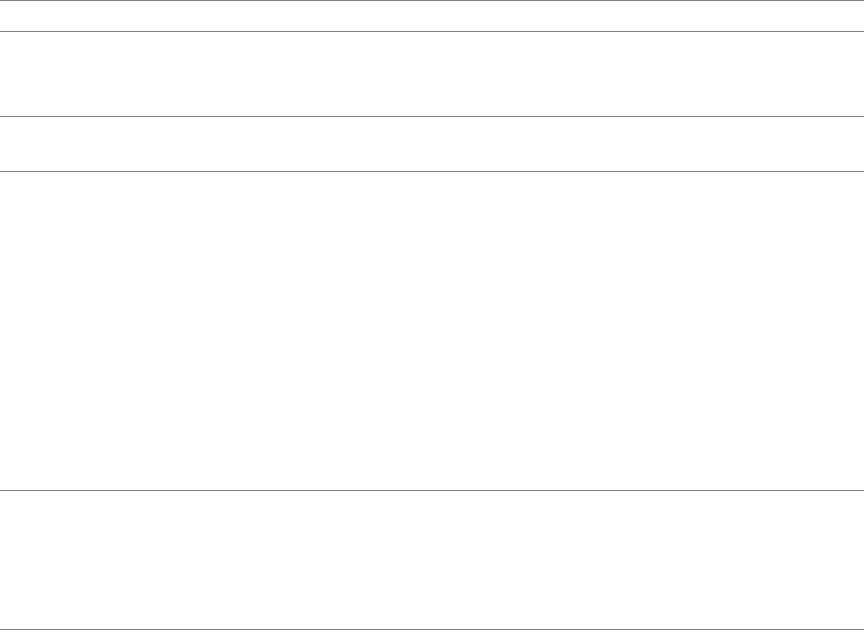
Using URIs to Configure Horizon View Client
Using uniform resource identifiers (URIs), you can create a Web page or an email with links that end users
click to launch Horizon View Client, connect to View Connection Server, and launch a specific desktop with
specific configuration options.
You can simplify the process of logging in to a remote desktop by creating Web or email links for end users.
You create these links by constructing URIs that provide some or all of the following information, so that
your end users do not need to supply it:
nView Connection Server address
nPort number for View Connection Server
nActive Directory user name
nRADIUS or RSA SecurID user name, if different from Active Directory user name
nDomain name
nDesktop display name
nWindow size
nDesktop actions, including reset, log off, and start session
nDisplay protocol
nOptions for redirecting USB devices
IMPORTANT To use this feature you must have Horizon View Client 2.0 or later.
To construct a URI, you use the vmware-view URI scheme with Horizon View Client specific path and query
parts.
NOTE You can use URIs to launch Horizon View Client only if the client software is already installed on
end users' client computers.
Syntax for Creating vmware-view URIs
Syntax includes the vmware-view URI scheme, a path part to specify the desktop, and, optionally, a query to
specify desktop actions or configuration options.
VMware Horizon View URI Specification
Use the following syntax to create URIs for launching Horizon View Client:
vmware-view://[authority-part][/path-part][?query-part]
The only required element is the URI scheme, vmware-view. For some versions of some client operating
systems, the scheme name is case-sensitive. Therefore, use vmware-view.
IMPORTANT In all parts, non-ASCII characters must first be encoded according to UTF-8 [STD63], and then
each octet of the corresponding UTF-8 sequence must be percent-encoded to be represented as URI
characters.
For information about encoding for ASCII characters, see the URL encoding reference at
http://www.utf8-chartable.de/.
authority-part Specifies the server address and, optionally, a user name, a non-default port
number, or both. Server names must conform to DNS syntax.
Using VMware Horizon View Client for Windows
26 VMware, Inc.
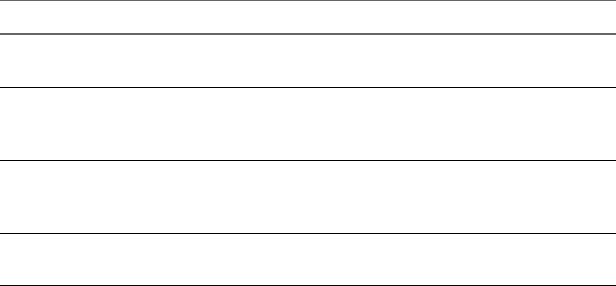
To specify a user name, use the following syntax:
user1@server-address
Note that you cannot specify a UPN address, which includes the domain. To
specify the domain, you can use the domainName query part in the URI.
To specify a port number, use the following syntax:
server-address:port-number
path-part Specifies the desktop. Use the desktop display name. If the display name has
a space in it, use the %20 encoding mechanism to represent the space.
query-part Specifies the configuration options to use or the desktop actions to perform.
Queries are not case-sensitive. To use multiple queries, use an ampersand
(&) between the queries. If queries conflict with each other, the last query in
the list is used. Use the following syntax:
query1=value1[&query2=value2...]
Supported Queries
This topic lists the queries that are supported for this type of Horizon View Client. If you are creating URIs
for multiple types of clients, such as desktop clients and mobile clients, see the Using
VMware Horizon View Client guide for each type of client system.
action Table 3‑2. Values That Can Be Used with the action Query
Value Description
browse Displays a list of available desktops hosted on the specified server.
You are not required to specify a desktop when using this action.
start-session Launches the specified desktop. If no action query is provided and
the desktop name is provided, start-session is the default
action.
reset Shuts down and restarts the specified desktop. Unsaved data is
lost. Resetting a remote desktop is the equivalent of pressing the
Reset button on a physical PC.
logoff Logs the user out of the guest operating system in the remote
desktop.
connectUSBOnInsert Connects a USB device to the foreground desktop when you plug in the
device. This query is implicitly set if you specify the unattended query. To
use this query, you must set the action query to start-session or else not
have an action query. Valid values are yes and no. An example of the syntax
is connectUSBOnInsert=yes.
connectUSBOnStartup Redirects all USB devices to the desktop that are currently connected to the
client system. This query is implicitly set if you specify the unattended query.
To use this query, you must set the action query to start-session or else not
have an action query. Valid values are yes and no. An example of the syntax
is connectUSBOnStartup=yes.
desktopLayout Sets the size of the window that displays the remote desktop. To use this
query, you must set the action query to start-session or else not have an
action query.
Chapter 3 Configuring Horizon View Client for End Users
VMware, Inc. 27

Table 3‑3. Valid Values for the desktopLayout Query
Value Description
fullscreen Full screen on one monitor. This is the default.
multimonitor Full screen on all monitors.
windowLarge Large window.
windowSmall Small window.
WxHCustom resolution, where you specify the width by height,
in pixels. An example of the syntax is
desktopLayout=1280x800.
desktopProtocol Valid values are RDP and PCoIP. For example, to specify PCoIP, use the syntax
desktopProtocol=PCoIP.
domainName The domain associated with the user who is connecting to the remote
desktop.
tokenUserName Specifies the RSA or RADIUS user name. Use this query only if the RSA or
RADIUS user name is different from the Active Directory user name. If you
do not specify this query and RSA or RADIUS authentication is required, the
Windows user name is used. The syntax is tokenUserName=name.
unattended Creates a server connection in kiosk mode. If you use this query, do not
specify user information.
Examples of vmware-view URIs
You can create hypertext links or buttons with the vmware-view URI scheme and include these links in email
or on a Web page. Your end users can click these links to, for example, launch a particular remote desktop
with the startup options you specify.
URI Syntax Examples
Each URI example is followed by a description of what the end user sees after clicking the URI link.
1vmware-view://view.mycompany.com/Primary%20Desktop?action=start-session
Horizon View Client is launched and connects to the view.mycompany.com server. The login box prompts
the user for a user name, domain name, and password. After a successful login, the client connects to
the desktop whose display name is displayed as Primary Desktop, and the user is logged in to the
guest operating system.
NOTE The default display protocol and window size are used. The default display protocol is PCoIP.
The default window size is full screen.
2vmware-view://view.mycompany.com:7555/Primary%20Desktop
This URI has the same effect as the previous example, except that it uses the nondefault port of 7555 for
View Connection Server. (The default port is 443.) Because a desktop identifier is provided, the desktop
is launched even though the start-session action is not included in the URI.
3vmware-view://fred@view.mycompany.com/Finance%20Desktop?desktopProtocol=PCoIP
Horizon View Client is launched and connects to the view.mycompany.com server. In the login box, the
User name text box is populated with the name fred. The user must supply the domain name and
password. After a successful login, the client connects to the desktop whose display name is displayed
as Finance Desktop, and the user is logged in to the guest operating system. The connection uses the
PCoIP display protocol.
Using VMware Horizon View Client for Windows
28 VMware, Inc.

4vmware-view://fred@view.mycompany.com/Finance%20Desktop?domainName=mycompany
Horizon View Client is launched and connects to the view.mycompany.com server. In the login box, the
User name text box is populated with the name fred, and the Domain text box is populated with
mycompany. The user must supply only a password. After a successful login, the client connects to the
desktop whose display name is displayed as Finance Desktop, and the user is logged in to the guest
operating system.
5vmware-view://view.mycompany.com/
Horizon View Client is launched, and the user is taken to the login prompt for connecting to the
view.mycompany.com server.
6vmware-view://view.mycompany.com/Primary%20Desktop?action=reset
Horizon View Client is launched and connects to the view.mycompany.com server. The login box prompts
the user for a user name, domain name, and password. After a successful login, Horizon View Client
displays a dialog box that prompts the user to confirm the reset operation for Primary Desktop. After
the reset occurs, depending on the type of client, the user might see a message indicating whether the
reset was successful.
NOTE This action is available only if the View administrator has enabled this feature for end users.
7vmware-view://view.mycompany.com/Primary%20Desktop?action=start-
session&connectUSBOnStartup=true
This URI has the same effect as the first example, and all USB devices connected to the client system are
redirected to the remote desktop.
8vmware-view://
Horizon View Client is launched, and the user is taken to the page for entering the address of a View
Connection Server instance.
HTML Code Examples
You can use URIs to make hypertext links and buttons to include in emails or on Web pages. The following
examples show how to use the URI from the first URI example to code a hypertext link that says, Test Link,
and a button that says, TestButton.
<html>
<body>
<a href="vmware-view://view.mycompany.com/Primary%20Desktop?action=start-session">Test
Link</a><br>
<form><input type="button" value="TestButton" onClick="window.location.href=
'vmware-view://view.mycompany.com/Primary%20Desktop?action=start-session'"></form> <br>
</body>
</html>
Chapter 3 Configuring Horizon View Client for End Users
VMware, Inc. 29

Configuring Certificate Checking for End Users
Administrators can configure the certificate verification mode so that, for example, full verification is always
performed.
Certificate checking occurs for SSL connections between View Connection Server and Horizon View Client.
Administrators can configure the verification mode to use one of the following strategies:
nEnd users are allowed to choose the verification mode. The rest of this list describes the three
verification modes.
n(No verification) No certificate checks are performed.
n(Warn) End users are warned if a self-signed certificate is being presented by the server. Users can
choose whether or not to allow this type of connection.
n(Full security) Full verification is performed and connections that do not pass full verification are
rejected.
For details about the types of verification checks performed, see “Certificate Checking Modes for Horizon
View Client,” on page 30.
Use the Client Configuration ADM template file to set the verification mode. The
VMware Horizon View Client Configuration ADM template file (vdm_client.adm) is installed in the
install-directory\VMware\VMware Horizon View Client\extras\ directory on the client system. By default,
install-directory is C:\Program Files (x86). For information about using this template to control GPO
settings, see “Using the Group Policy Template to Configure VMware Horizon View Client for Windows,”
on page 32.
NOTE You can also use the Client Configuration ADM template file to restrict the use of certain
cryptographic algorithms and protocols before establishing an encrypted SSL connection. For more
information about this setting, see“Security Settings for Client GPOs,” on page 33.
If you do not want to configure the certificate verification setting as a group policy, you can also enable
certificate verification by adding the CertCheckMode value name to one of the following registry keys on the
client computer:
nFor 32-bit Windows: HKEY_LOCAL_MACHINE\Software\VMware, Inc.\VMware VDM\Client\Security
nFor 64-bit Windows: HKLM\SOFTWARE\Wow6432Node\VMware, Inc.\VMware VDM\Client\Security
Use the following values in the registry key:
n0 implements Do not verify server identity certificates.
n1 implements Warn before connecting to untrusted servers.
n2 implements Never connect to untrusted servers.
If you configure both the group policy setting and the CertCheckMode setting in the registry key, the group
policy setting takes precedence over the registry key value.
Certificate Checking Modes for Horizon View Client
Administrators and sometimes end users can configure whether client connections are rejected if any or
some server certificate checks fail.
Certificate checking occurs for SSL connections between View Connection Server and Horizon View Client.
Certificate verification includes the following checks:
nHas the certificate been revoked?
Using VMware Horizon View Client for Windows
30 VMware, Inc.
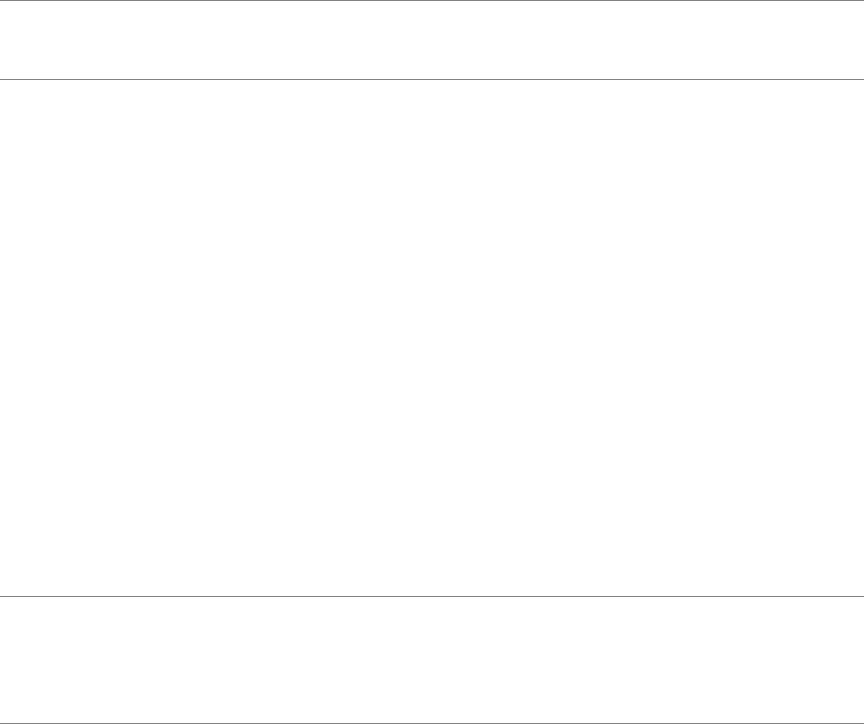
nIs the certificate intended for a purpose other than verifying the identity of the sender and encrypting
server communications? That is, is it the correct type of certificate?
nHas the certificate expired, or is it valid only in the future? That is, is the certificate valid according to
the computer clock?
nDoes the common name on the certificate match the host name of the server that sends it? A mismatch
can occur if a load balancer redirects Horizon View Client to a server that has a certificate that does not
match the host name entered in Horizon View Client. Another reason a mismatch can occur is if you
enter an IP address rather than a host name in the client.
nIs the certificate signed by an unknown or untrusted certificate authority (CA)? Self-signed certificates
are one type of untrusted CA.
To pass this check, the certificate's chain of trust must be rooted in the device's local certificate store.
NOTE For instructions about distributing a self-signed root certificate to all Windows client systems in a
domain, see the topic called "Add the Root Certificate to Trusted Root Certification Authorities" in the
VMware Horizon View Installation document.
When you use Horizon View Client to log in to a desktop, if your administrator has allowed it, you can click
Configure SSL to set the certificate checking mode. You have three choices:
nNever connect to untrusted servers. If any of the certificate checks fails, the client cannot connect to the
server. An error message lists the checks that failed.
nWarn before connecting to untrusted servers. If a certificate check fails because the server uses a self-
signed certificate, you can click Continue to ignore the warning. For self-signed certificates, the
certificate name is not required to match the View Connection Server name you entered in
Horizon View Client.
You can also receive a warning if the certificate has expired.
nDo not verify server identity certificates. This setting means that View does not perform any certificate
checking.
If the certificate checking mode is set to Warn, you can still connect to a View Connection Server instance
that uses a self-signed certificate.
If an administrator later installs a security certificate from a trusted certificate authority, so that all certificate
checks pass when you connect, this trusted connection is remembered for that specific server. In the future,
if that server ever presents a self-signed certificate again, the connection fails. After a particular server
presents a fully verifiable certificate, it must always do so.
IMPORTANT If you previously configured your company's client systems to use a specific cipher via GPO,
such as by configuring SSL Cipher Suite Order group policy settings, you must now use a
Horizon View Client 2.3 group policy security setting included in the Horizon View ADM template file. See
“Security Settings for Client GPOs,” on page 33. You can alternatively use the SSLCipherList registry
setting on the client. See “Using the Windows Registry to Configure Horizon View Client,” on page 45.
Chapter 3 Configuring Horizon View Client for End Users
VMware, Inc. 31
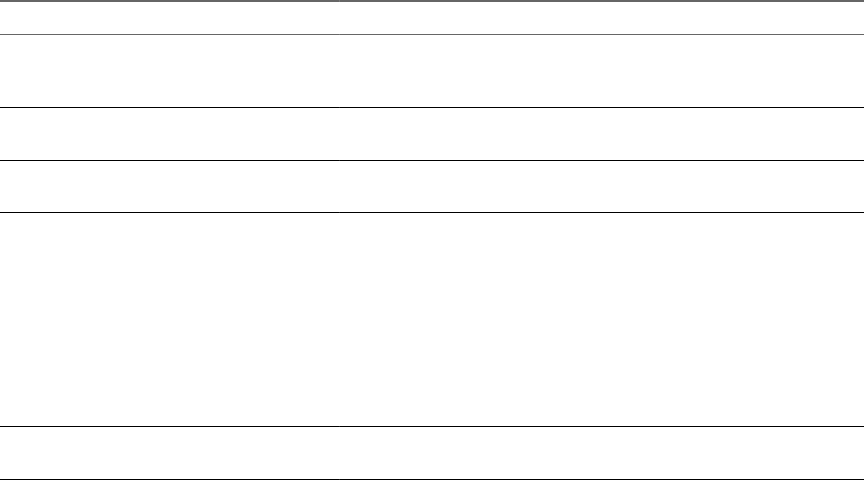
Using the Group Policy Template to Configure
VMware Horizon View Client for Windows
VMware Horizon View Client includes a Group Policy Administrative (ADM) template file for configuring
VMware Horizon View Client. You can optimize and secure remote desktop connections by adding the
policy settings in this ADM template file to a new or existing GPO in Active Directory.
The Horizon View ADM template file contains both Computer Configuration and User Configuration group
policies.
nThe Computer Configuration policies set policies that apply to Horizon View Client, regardless of who
is running the client on the host.
nThe User Configuration policies set Horizon View Client policies that apply to all users who are
running Horizon View Client, as well as RDP connection settings. User Configuration policies override
equivalent Computer Configuration policies.
Horizon View applies policies at desktop startup and when users log in.
The Horizon View Client Configuration ADM template file (vdm_client.adm) is installed in the install-
directory\VMware\VMware Horizon View Client\extras\ directory on your client system. By default,
install-directory is C:\Program Files (x86) on 64-bit system and C:\Program Files on 32-bit system. You
must copy this file to your Active Directory server and use the Group Policy Management Editor to add this
administrative template. For instructions, see the topic "Add View ADM Templates to a GPO" in the
VMware Horizon View Client Administration document.
Scripting Definition Settings for Client GPOs
You can set policies for many of the same settings used when you run VMware Horizon View Client from
the command line, including desktop size, name, and domain name, among others.
The following table describes the scripting definition settings in the VMware Horizon View Client
Configuration ADM template file. The template provides a Computer Configuration and a User
Configuration version of each scripting definition setting. The User Configuration setting overrides the
equivalent Computer Configuration setting.
Table 3‑4. VMware Horizon View Client Configuration Template: Scripting Definitions
Setting Description
Automatically connect if only one
launch item is entitled
(Horizon View Client 2.3 or later) Automatically connects to the desktop
if it is the only one entitled for the usr. This setting spares the user from
having to select the desktop from a list that contains only one desktop.
Connect all USB devices to the
desktop on launch
Determines whether all of the available USB devices on the client system
are connected to the desktop when the desktop is launched.
Connect all USB devices to the
desktop when they are plugged in
Determines whether USB devices are connected to the desktop when
they are plugged in to the client system.
DesktopLayout Specifies the layout of the VMware Horizon View Client window that a
user sees when logging into a remote desktop. The layout choices are as
follows:
nFull Screen
nMultimonitor
nWindow - Large
nWindow - Small
This setting is available only when the DesktopName to select
setting is also set.
DesktopName to select Specifies the default desktop that VMware Horizon View Client uses
during login.
Using VMware Horizon View Client for Windows
32 VMware, Inc.
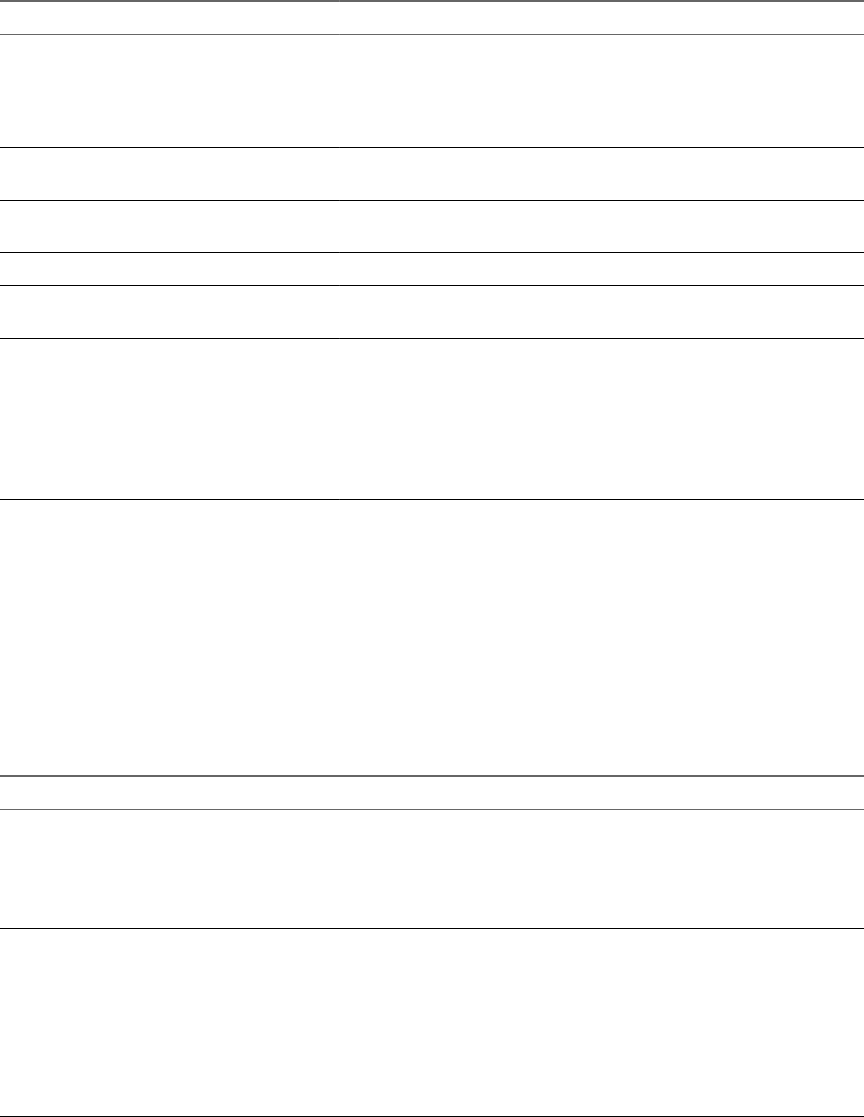
Table 3‑4. VMware Horizon View Client Configuration Template: Scripting Definitions (Continued)
Setting Description
Disable 3rd-party Terminal Services
plugins
Determines whether VMware Horizon View Client checks third-party
Terminal Services plugins that are installed as normal RDP plugins. If
you do not configure this setting,VMware Horizon View Client checks
third-party plugins by default. This setting does not affect
Horizon View-specific plugins, such as USB redirection.
Logon DomainName Specifies the NetBIOS domain that Horizon View Client uses during
login.
Logon Password Specifies the password that Horizon View Client uses during login. The
password is stored in plain text by Active Directory.
Logon UserName Specifies the username that Horizon View Client uses during login.
Server URL Specifies the URL that Horizon View Client uses during login, for
example, https://view1.example.com.
Suppress error messages (when fully
scripted only)
Determines whether Horizon View Client error messages are hidden
during login.
This setting applies only when the login process is fully scripted, for
example, when all the required login information is prepopulated
through policy.
If the login fails because of incorrect login information, the user is not
notified and the Horizon View Client process is terminated.
Security Settings for Client GPOs
Security settings include options regarding security certificate, login credentials, and the single sign-on
feature.
The following table describes the security settings in the Horizon View Client Configuration ADM template
file. This table shows whether the settings include both Computer Configuration and User Configuration
settings or Computer Configuration settings only. For the security settings that include both types, the User
Configuration setting overrides the equivalent Computer Configuration setting.
Table 3‑5. Horizon View Client Configuration Template: Security Settings
Setting Description
Allow command line credentials
(Computer Configuration setting)
Determines whether user credentials can be provided with Horizon View Client
command line options. If this setting is enabled, the smartCardPIN and
password options are not available when users run Horizon View Client from
the command line.
This setting is enabled by default.
Servers Trusted For Delegation
(Computer Configuration setting)
Specifies the View Connection Server instances that accept the user identity and
credential information that is passed when a user selects the Log in as current
user check box. If you do not specify any View Connection Server instances, all
View Connection Server instances accept this information.
To add a View Connection Server instance, use one of the following formats:
ndomain\system$
nsystem$@domain.com
nThe Service Principal Name (SPN) of the View Connection Server service.
Chapter 3 Configuring Horizon View Client for End Users
VMware, Inc. 33
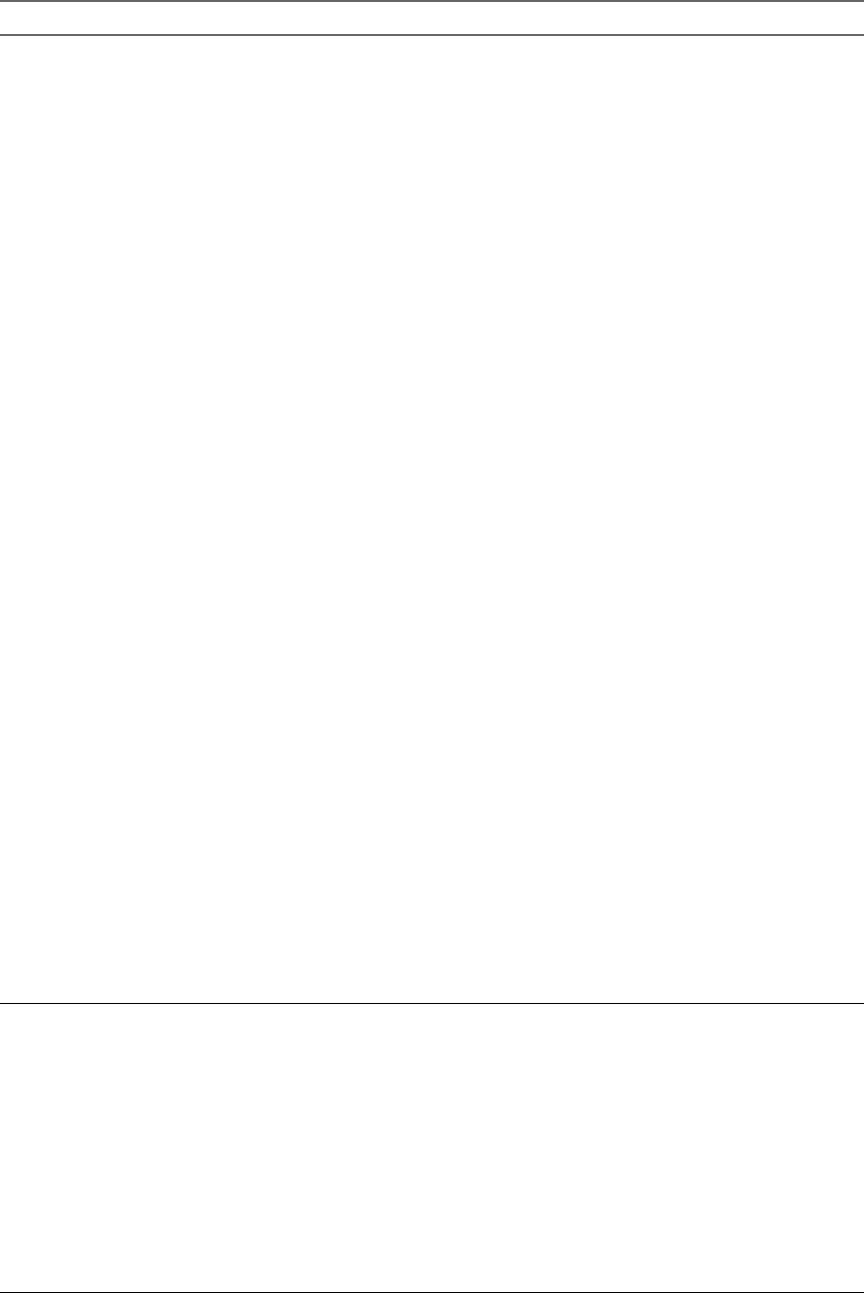
Table 3‑5. Horizon View Client Configuration Template: Security Settings (Continued)
Setting Description
Certificate verification mode
(Computer Configuration setting)
Configures the level of certificate checking that is performed by
Horizon View Client. You can select one of these modes:
nNo Security. Horizon View does not perform certificate checking.
nWarn But Allow. When the following server certificate issues occur, a
warning is displayed, but the user can continue to connect to View
Connection Server:
nA self-signed certificate is provided by Horizon View. In this case, it is
acceptable if the certificate name does not match the View Connection
Server name provided by the user in Horizon View Client.
nA verifiable certificate that was configured in your deployment has
expired or is not yet valid.
If any other certificate error condition occurs, Horizon View displays an
error dialog and prevents the user from connecting to View Connection
Server.
Warn But Allow is the default value.
nFull Security. If any type of certificate error occurs, the user cannot
connect to View Connection Server. Horizon View displays certificate errors
to the user.
When this group policy setting is configured, users can view the selected
certificate verification mode in Horizon View Client but cannot configure the
setting. The SSL configuration dialog box informs users that the administrator
has locked the setting.
When this setting is not configured or disabled, Horizon View Client users can
select a certificate verification mode.
To allow a Horizon View server to perform checking of certificates provided by
Horizon View Client, the client must make HTTPS connections to the View
Connection Server or security server host. Certificate checking is not supported
if you off-load SSL to an intermediate device that makes HTTP connections to
the View Connection Server or security server host.
For Windows clients, if you do not want to configure this setting as a group
policy, you can also enable certificate verification by adding the CertCheckMode
value name to one of the following registry keys on the client computer:
nFor 32-bit Windows: HKEY_LOCAL_MACHINE\Software\VMware,
Inc.\VMware VDM\Client\Security
nFor 64-bit Windows: HKLM\SOFTWARE\Wow6432Node\VMware,
Inc.\VMware VDM\Client\Security
Use the following values in the registry key:
n0 implements No Security.
n1 implements Warn But Allow.
n2 implements Full Security.
If you configure both the group policy setting and the CertCheckMode setting in
the registry key, the group policy setting takes precedence over the registry key
value.
Default value of the 'Log in
as current user' checkbox
(Computer and User Configuration
setting)
Specifies the default value of the Log in as current user check box on
theHorizon View Client connection dialog box.
This setting overrides the default value specified during Horizon View Client
installation.
If a user runs Horizon View Client from the command line and specifies the
logInAsCurrentUser option, that value overrides this setting.
When the Log in as current user check box is selected, the identity and
credential information that the user provided when logging in to the client
system is passed to the View Connection Server instance and ultimately to the
remote desktop. When the check box is deselected, users must provide identity
and credential information multiple times before they can access a remote
desktop.
This setting is disabled by default.
Using VMware Horizon View Client for Windows
34 VMware, Inc.
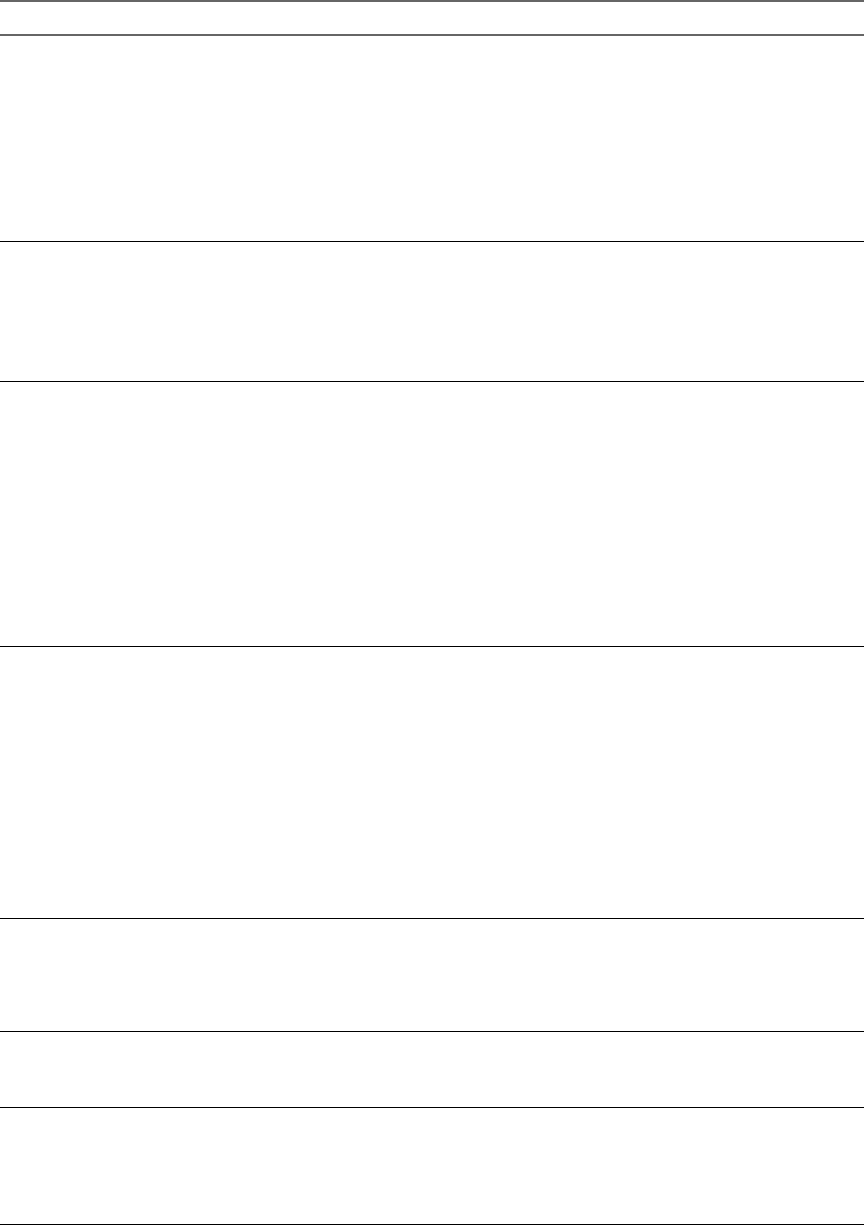
Table 3‑5. Horizon View Client Configuration Template: Security Settings (Continued)
Setting Description
Display option to Log in as
current user
(Computer and User Configuration
setting)
Determines whether the Log in as current user check box is visible on the
Horizon View Client connection dialog box.
When the check box is visible, users can select or deselect it and override its
default value. When the check box is hidden, users cannot override its default
value from the Horizon View Client connection dialog box.
You can specify the default value for the Log in as current user check box by
using the policy setting Default value of the 'Log in as current user'
checkbox.
This setting is enabled by default.
Enable jump list integration
(Computer Configuration setting)
Determines whether a jump list appears in the Horizon View Client icon on the
taskbar of Windows 7 and later systems. The jump list lets users connect to
recent View Connection Server instances and remote desktops.
If Horizon View Client is shared, you might not want users to see the names of
recent desktops. You can disable the jump list by disabling this setting.
This setting is enabled by default.
Enable SSL encrypted framework
channel
(Computer and User Configuration
setting)
Determines whether SSL is enabled for Horizon View 5.0 and earlier desktops.
Before Horizon View 5.0, the data sent over port TCP 32111 to the desktop was
not encrypted.
nEnable: Enables SSL, but allows fallback to the previous unencrypted
connection if the remote desktop does not have SSL support. For example,
Horizon View 5.0 and earlier desktops do not have SSL support. Enable is
the default setting.
nDisable: Disables SSL. This setting is not recommended but might be useful
for debugging or if the channel is not being tunneled and could potentially
then be optimized by a WAN accelerator product.
nEnforce: Enables SSL, and refuses to connect to desktops with no SSL
support .
Configures SSL protocols and
cryptographic algorithms
(Computer and User Configuration
setting)
Configures the cipher list to restrict the use of certain cryptographic algorithms
and protocols before establishing an encrypted SSL connection. The cipher list
consists of one or more cipher strings separated by colons.
NOTE All cipher strings are case-sensitive.
If this feature is enabled, the default value is SSLv3:TLSv1:TLSv1.1:AES:!
aNULL:@STRENGTH.
That means that SSL v3.0, TLS v1.0, and TLS v1.1 are enabled. (SSL v2.0 and TLS
v1.2 are disabled.)
Cipher suites use 128- or 256-bit AES, remove anonymous DH algorithms, and
then sort the current cipher list in order of encryption algorithm key length.
Reference link for the configuration:
http://www.openssl.org/docs/apps/ciphers.html
Enable Single Sign-On for
smart card authentication
(Computer Configuration setting)
Determines whether single sign-on is enabled for smart card authentication.
When single sign-on is enabled, Horizon View Client stores the encrypted smart
card PIN in temporary memory before submitting it to View Connection Server.
When single sign-on is disabled, Horizon View Client does not display a custom
PIN dialog.
Ignore bad SSL certificate
date received from the server
(Computer Configuration setting)
(View 4.6 and earlier releases only) Determines whether errors that are
associated with invalid server certificate dates are ignored. These errors occur
when a server sends a certificate with a date that has passed.
Ignore certificate revocation
problems
(Computer Configuration setting)
(View 4.6 and earlier releases only) Determines whether errors that are
associated with a revoked server certificate are ignored. These errors occur
when the server sends a certificate that has been revoked and when the client
cannot verify a certificate's revocation status.
This setting is disabled by default.
Chapter 3 Configuring Horizon View Client for End Users
VMware, Inc. 35
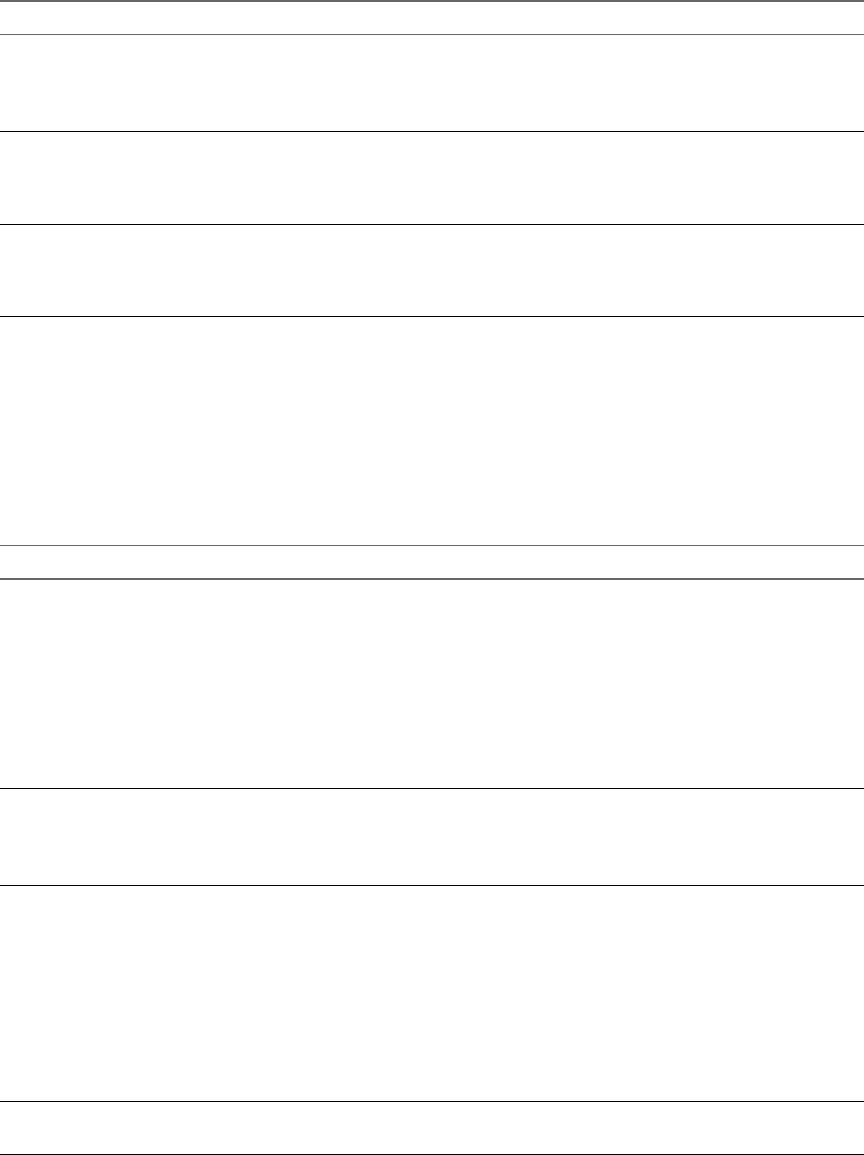
Table 3‑5. Horizon View Client Configuration Template: Security Settings (Continued)
Setting Description
Ignore incorrect SSL
certificate common name (host
name field)
(Computer Configuration setting)
(View 4.6 and earlier releases only) Determines whether errors that are
associated with incorrect server certificate common names are ignored. These
errors occur when the common name on the certificate does not match the
hostname of the server that sends it.
Ignore incorrect usage
problems
(Computer Configuration setting)
(View 4.6 and earlier releases only) Determines whether errors that are
associated with incorrect usage of a server certificate are ignored. These errors
occur when the server sends a certificate that is intended for a purpose other
than verifying the identity of the sender and encrypting server communications.
Ignore unknown certificate
authority problems
(Computer Configuration setting)
(View 4.6 and earlier releases only) Determines whether errors that are
associated with an unknown Certificate Authority (CA) on the server certificate
are ignored. These errors occur when the server sends a certificate that is signed
by an untrusted third-party CA.
RDP Settings for Client GPOs
You can set group policies for options such as redirection of such things as audio, printers, ports, and other
devices when you use the Microsoft RDP display protocol.
The following table describes the Remote Desktop Protocol (RDP) settings in the Horizon View Client
Configuration ADM template file. All RDP settings are User Configuration settings.
Table 3‑6. Horizon View Client Configuration Administrative Template: RDP Settings
Setting Description
Audio redirection Determines whether audio information played on the remote desktop is redirected.
Select one of the following settings:
nDisable Audio: Audio is disabled.
nPlay VM (needed for VoIP USB Support): Audio plays within the remote
desktop. This setting requires a shared USB audio device to provide sound on
the client.
nRedirect to client: Audio is redirected to the client. This is the default mode.
This setting applies only to RDP audio. Audio that is redirected through MMR
plays in the client.
Audio capture redirection Determines whether the default audio input device is redirected from the client to
the remote session. When this setting is enabled, the audio recording device on the
client appears in the remote desktop and can record audio input.
The default setting is disabled.
Bitmap cache file size in
unit for number bpp bitmaps
Specifies the size of the bitmap cache, in kilobytes or megabytes, to use for specific
bits per pixel (bpp) bitmap color settings.
Separate versions of this setting are provided for the following unit and bpp
combinations:
nKB/8bpp
nMB/8bpp
nMB/16bpp
nMB/24bpp
nMB/32bpp
Bitmap caching/cache
persistence active
Determines whether persistent bitmap caching is used (active). Persistent bitmap
caching can improve performance, but it requires additional disk space.
Using VMware Horizon View Client for Windows
36 VMware, Inc.
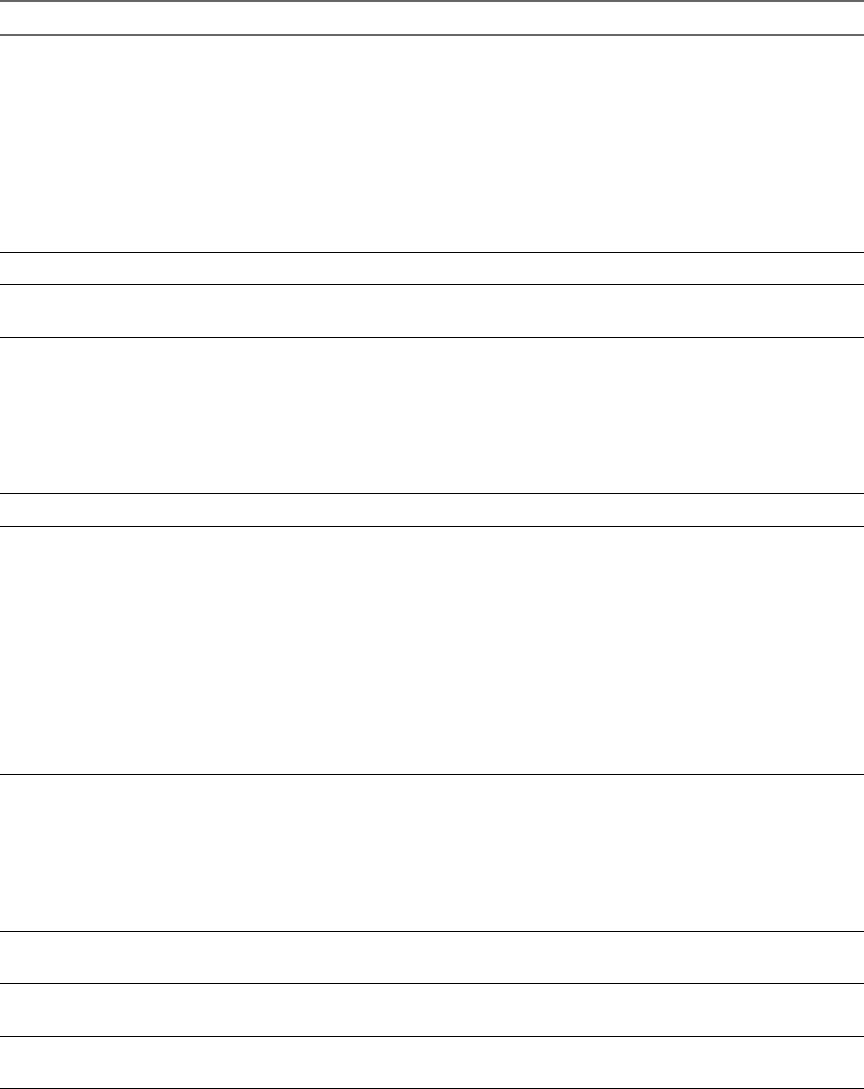
Table 3‑6. Horizon View Client Configuration Administrative Template: RDP Settings (Continued)
Setting Description
Color depth Specifies the color depth of the remote desktop. Select one of the available settings:
n8 bit
n15 bit
n16 bit
n24 bit
n32 bit
For 24-bit Windows XP systems, you must enable the Limit Maximum Color Depth
policy in Computer Configuration > Administrative Templates > Windows
Components > Terminal Services and set it to 24 bits.
Cursor shadow Determines whether a shadow appears under the cursor on the remote desktop.
Desktop background Determines whether the desktop background appears when clients connect to a
remote desktop.
Desktop composition (Windows Vista or later) Determines whether desktop composition is enabled on
the remote desktop.
When desktop composition is enabled, individual windows no longer draw
directly to the screen or primary display device as they did in previous versions of
Microsoft Windows. Instead, drawing is redirected to off-screen surfaces in video
memory, which are then rendered into a desktop image and presented on the
display.
Enable compression Determines whether RDP data is compressed. This setting is enabled by default.
Enable Credential Security
Service Provider
Specifies whether the remote desktop connection uses Network Level
Authentication (NLA). In Windows Vista, remote desktop connections require
NLA by default.
If the guest operating system requires NLA for remote desktop connections, you
must enable this setting or Horizon View Client will not be able to connect to the
desktop.
In addition to enabling this setting, you must also verify that the following
conditions are met:
nBoth the client and guest operating systems support NLA.
nDirect client connections are enabled for the View Connection Server instance.
Tunneled connections are not supported with NLA.
Enable RDP Auto-Reconnect Determines whether the RDP client component attempts to reconnect to a remote
desktop after an RDP protocol connection failure. This setting has no effect if the
Use secure tunnel connection to desktop option is enabled in View Administrator.
This setting is disabled by default.
NOTE RDP auto-reconnection is supported for desktops running View Agent
version 4.5 or later only. If a desktop has an earlier version of View Agent, some
features will not work.
Font smoothing (Windows Vista or later) Determines whether antialiasing is applied to the fonts on
the remote desktop.
Menu and window animation Determines whether animation for menus and windows is enabled when clients
connect to a remote desktop.
Redirect clipboard Determines whether the local clipboard information is redirected when clients
connect to the remote desktop.
Chapter 3 Configuring Horizon View Client for End Users
VMware, Inc. 37
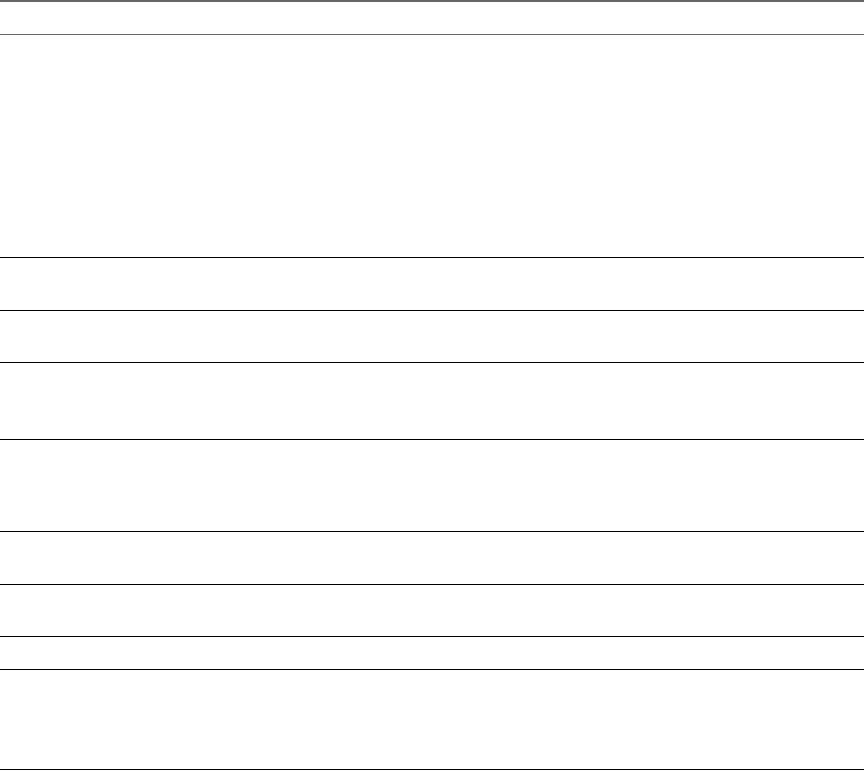
Table 3‑6. Horizon View Client Configuration Administrative Template: RDP Settings (Continued)
Setting Description
Redirect drives Determines whether local disk drives are redirected when clients connect to the
remote desktop. By default, local drives are redirected.
Enabling this setting, or leaving it unconfigured, allows data on the redirected
drive on the remote desktop to be copied to the drive on the client computer.
Disable this setting if allowing data to pass from the remote desktop to users' client
computers represents a potential security risk in your deployment. Another
approach is to disable folder redirection in the remote desktop virtual machine by
enabling the Microsoft Windows group policy setting, Do not allow drive
redirection.
The Redirect drives setting applies to RDP only.
Redirect printers Determines whether local printers are redirected when clients connect to the
remote desktop.
Redirect serial ports Determines whether local COM ports are redirected when clients connect to the
remote desktop.
Redirect smart cards Determines whether local smart cards are redirected when clients connect to the
remote desktop.
NOTE This setting applies to both RDP and PCoIP connections.
Redirect supported plug-and-
play devices
Determines whether local plug-and-play and point-of-sale devices are redirected
when clients connect to the remote desktop. This behavior is different from the
redirection that is managed by the USB Redirection component of Horizon View
Agent.
Shadow bitmaps Determines whether bitmaps are shadowed. This setting has no effect in full-screen
mode.
Show contents of window
while dragging
Determines whether the folder contents appear when users drag a folder to a new
location.
Themes Determines whether themes appear when clients connect to a remote desktop.
Windows key combination
redirection
Determines where Windows key combinations are applied.
This setting lets you send key combinations to the remote virtual machine or apply
key combinations locally.
If this setting is not configured, key combinations are applied locally.
General Settings for Client GPOs
Settings include proxy options, time zone forwarding, multimedia acceleration, and other display settings.
General Settings
The following table describes the general settings in the Horizon View Client Configuration ADM template
file. General settings include both Computer Configuration and User Configuration settings. The User
Configuration setting overrides the equivalent Computer Configuration setting.
Using VMware Horizon View Client for Windows
38 VMware, Inc.
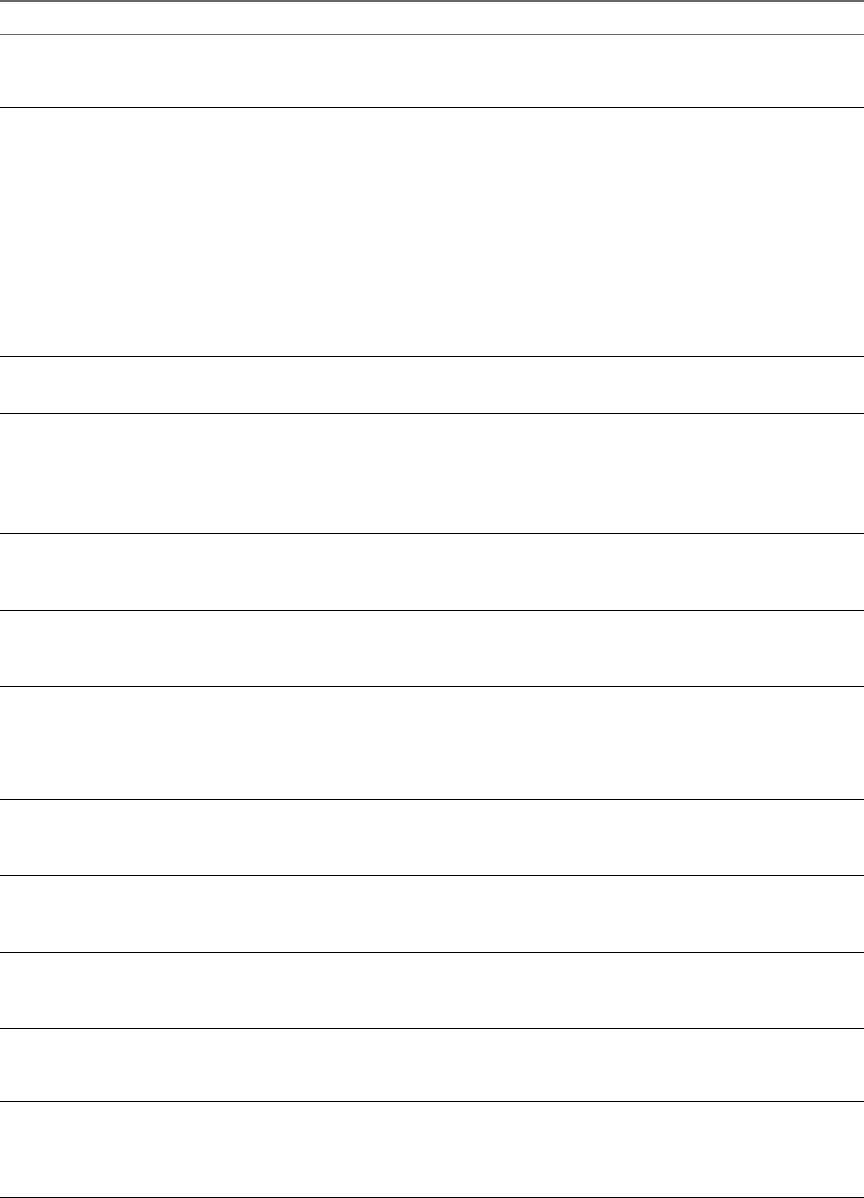
Table 3‑7. Horizon View Client Configuration Template: General Settings
Setting Description
Always on top
(User Configuration setting)
Determines whether the Horizon View Client window is always the topmost
window. Enabling this setting prevents the Windows taskbar from obscuring a
full-screen Horizon View Client window. This setting is enabled by default.
Determines if the VMware View
Client should use proxy.pac
file
(Computer Configuration setting)
(View 4.6 and earlier releases only) Determines whether Horizon View Client
uses a Proxy Auto Config (PAC) file. Enabling this setting causes
Horizon View Client to use a PAC file.
A PAC file (commonly called proxy.pac) helps Web browsers and other user
agents find the appropriate proxy server for a particular URL or Web site request.
If you enable this setting on a multi-core machine, the WinINet application that
Horizon View Client uses to find the proxy server information might crash.
Disable this setting if this problem occurs on your machine.
This setting is disabled by default.
NOTE This setting applies to direct connections only. It does not affect tunnel
connections.
Disable time zone forwarding
(Computer Configuration setting)
Determines whether time zone synchronization between the remote desktop and
the connected client is disabled.
Disable toast notifications
(Computer and User Configuration
setting)
Determines whether to disable toast notifications from Horizon View Client.
Enable this setting if you do not want the user to see toast notifications in the
corner of the screen.
NOTE If you enable this setting, the user does not see a 5-minute warning when
the Session Timeout function is active.
Don't check monitor alignment
on spanning
(User Configuration setting)
By default, the client desktop does not span multiple monitors if the screens do
not form an exact rectangle when they are combined. Enable this setting to
override the default. This setting is disabled by default.
Enable multi-media
acceleration
(User Configuration setting)
Determines whether multimedia redirection (MMR) is enabled on the client.
MMR does not work correctly if the Horizon View Client video display hardware
does not have overlay support.
Enable relative mouse
(Computer and User Configuration
setting)
(Horizon View 5.2 and later releases only) Enables the relative mouse when using
the PCoIP display protocol. Relative mouse mode improves mouse behavior for
certain graphics applications and games. If the remote desktop does not support
relative mouse then this setting will not be used. This setting is disabled by
default.
Enable the shade
(User Configuration setting)
Determines whether the shade menu bar at the top of the Horizon View Client
window is visible. This setting is enabled by default.
NOTE The shade menu bar is disabled by default for kiosk mode.
Tunnel proxy bypass address
list
(Computer Configuration setting)
Specifies a list of tunnel addresses. The proxy server is not used for these
addresses. Use a semicolon (;) to separate multiple entries.
URL for View Client online
help
(Computer Configuration setting)
Specifies an alternate URL from which Horizon View Client can retrieve help
pages. This setting is intended for use in environments that cannot retrieve the
remotely-hosted help system because they do not have internet access.
Pin the shade
(User Configuration setting)
Determines whether the pin on the shade at the top of the Horizon View Client
window is enabled and auto-hiding of the menu bar does not occur. This setting
has no effect if the shade is disabled. This setting is enabled by default.
Disable desktop disconnect
messages
(Computer and User Configuration
setting)
Specifies whether messages that are normally shown upon desktop disconnection
should be disabled. These messages are shown by default.
Chapter 3 Configuring Horizon View Client for End Users
VMware, Inc. 39
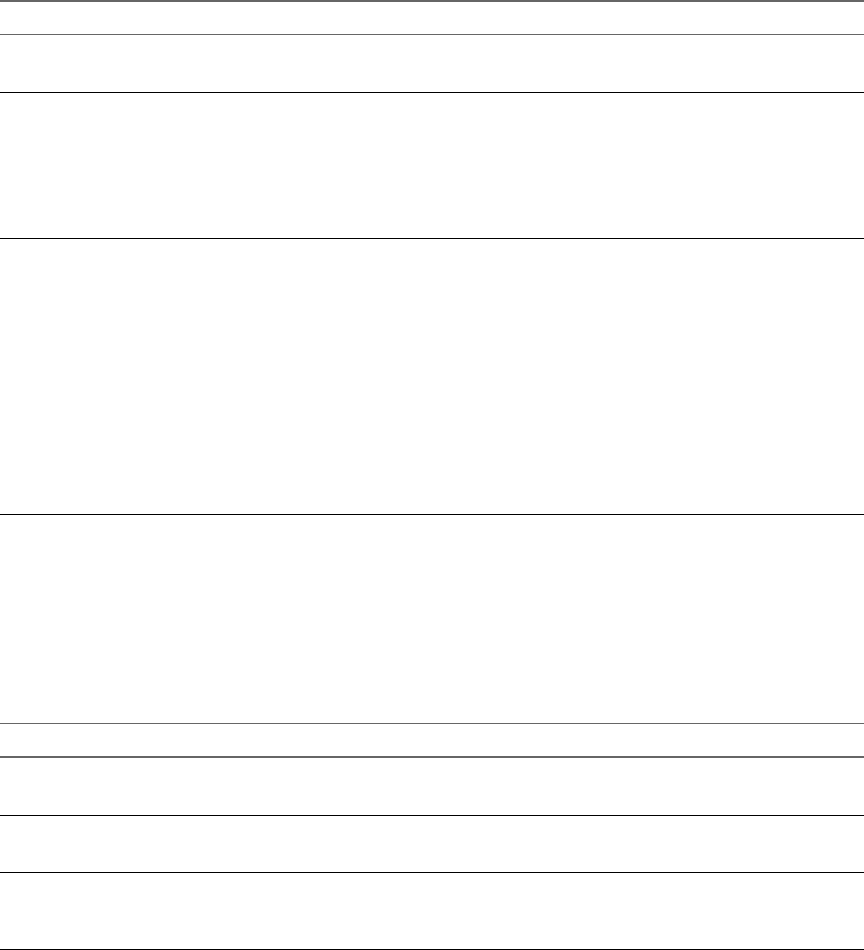
USB Settings for Client GPOs
You can define USB policy settings for both Horizon View Agent and Horizon View Client for Windows.
On connection, Horizon View Client downloads the USB policy settings from Horizon View Agent and uses
them in conjunction with the Horizon View Client USB policy settings to decide which devices it will allow
to be available for redirection from the host machine.
The following table describes each policy setting for splitting composite USB in the Horizon View Client
Configuration ADM template file. The settings apply at computer level. Horizon View Client preferentially
reads the settings from the GPO at computer level, and otherwise from the registry at
HKLM\Software\Policies\VMware, Inc.\VMware VDM\Client\USB. For a description of how Horizon View
applies the policies for splitting composite USB devices, see the topics about using policies to control USB
redirection, in the VMware Horizon View Administration document.
Table 3‑8. Horizon View Client Configuration Template: USB Splitting Settings
Setting Properties
Allow Auto Device
Splitting
Allow the automatic splitting of composite USB devices.
The default value is undefined, which equates to false.
Exclude Vid/Pid Device
From Split
Excludes a composite USB device specified by vendor and product IDs from splitting. The
format of the setting is vid-xxx1_pid-yyy2[;vid-xxx2_pid-yyy2]...
You must specify ID numbers in hexadecimal. You can use the wildcard character (*) in
place of individual digits in an ID.
For example: vid-0781_pid-55**
The default value is undefined.
Split Vid/Pid Device Treats the components of a composite USB device specified by vendor and product IDs as
separate devices. The format of the setting is
vid-xxxx_pid-yyyy(exintf:zz[;exintf:ww ])
You can use the exintf keyword to exclude components from redirection by specifying
their interface number. You must specify ID numbers in hexadecimal, and interface
numbers in decimal including any leading zero. You can use the wildcard character (*) in
place of individual digits in an ID.
For example: vid-0781_pid-554c(exintf:01;exintf:02)
NOTE Horizon View does not automatically include the components that you have not
explicitly excluded. You must specify a filter policy such as Include Vid/Pid Device to
include those components.
The default value is undefined.
The following table describes each policy setting for filtering USB devices in the Horizon View Client
Configuration ADM template file. The settings apply at computer level. Horizon View Client preferentially
reads the settings from the GPO at computer level, and otherwise from the registry at
HKLM\Software\Policies\VMware, Inc.\VMware VDM\Client\USB. For a description of how Horizon View
applies the policies for filtering USB devices, see the topics about configuring filter policy settings for USB
redirection, in the VMware Horizon View Administration document.
Table 3‑9. Horizon View Client Configuration Template: USB Filtering Settings
Setting Properties
Allow Audio Input
Devices
Allows audio input devices to be redirected.
The default value is undefined, which equates to true.
Allow Audio Output
Devices
Allows audio output devices to be redirected.
The default value is undefined, which equates to false.
Allow HIDBootable Allows input devices other than keyboards or mice that are available at boot time (also
known as hid-bootable devices) to be redirected.
The default value is undefined, which equates to true.
Using VMware Horizon View Client for Windows
40 VMware, Inc.
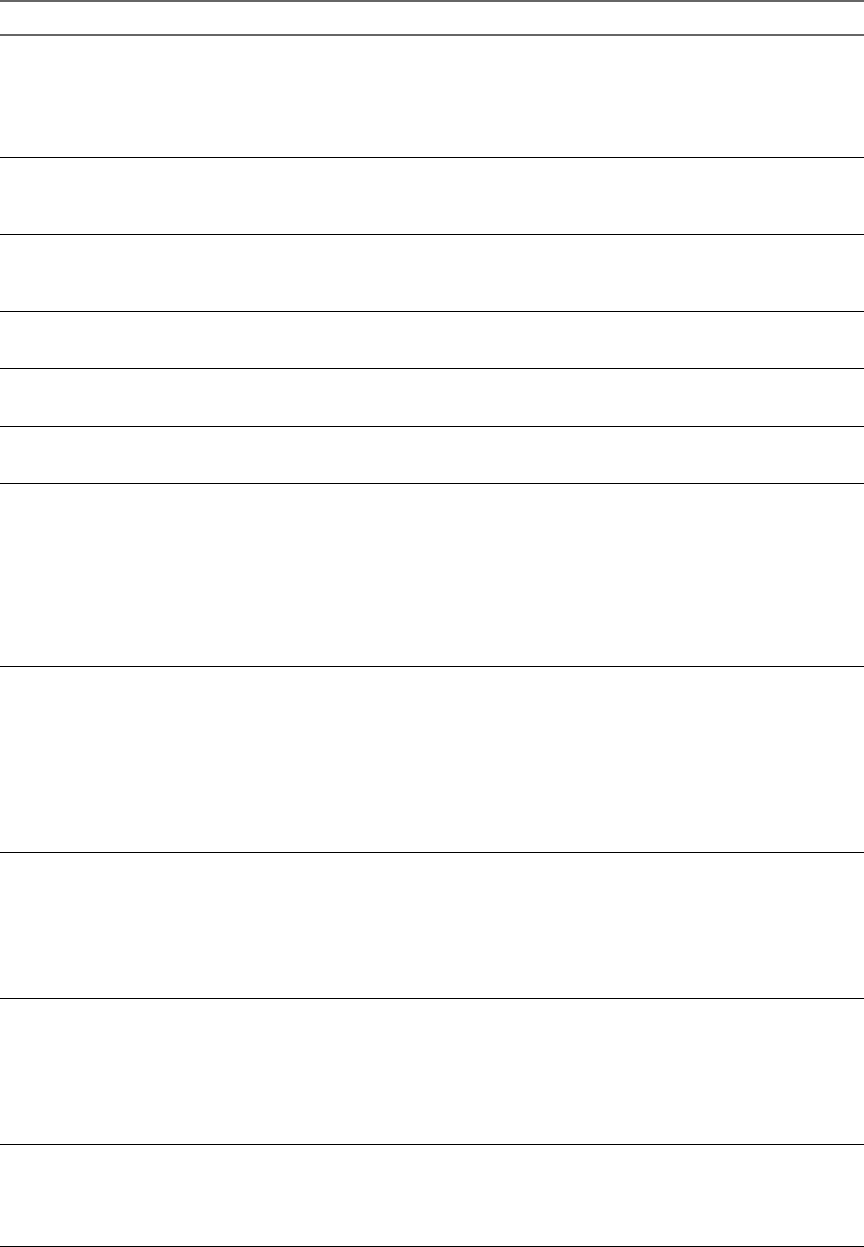
Table 3‑9. Horizon View Client Configuration Template: USB Filtering Settings (Continued)
Setting Properties
Allow Device
Descriptor Failsafe
Behavior
Allows devices to be redirected even if the Horizon View Client fails to get the
config/device descriptors.
To allow a device even if it fails the config/desc, include it in the Include filters, such
IncludeVidPid or IncludePath.
The default value is undefined, which equates to false.
Allow Other Input
Devices
Allows input devices other than hid-bootable devices or keyboards with integrated
pointing devices to be redirected.
The default value is undefined, which equates to true.
Allow Keyboard and
Mouse Devices
Allows keyboards with integrated pointing devices (such as a mouse, trackball, or touch
pad) to be redirected.
The default value is undefined, which equates to false.
Allow Smart Cards Allows smart-card devices to be redirected.
The default value is undefined, which equates to false.
Allow Video Devices Allows video devices to be redirected.
The default value is undefined, which equates to true.
Disable Remote
Configuration
Disables the use of View Agent settings when performing USB device filtering.
The default value is undefined, which equates to false.
Exclude All Devices Excludes all USB devices from being redirected. If set to true, you can use other policy
settings to allow specific devices or families of devices to be redirected. If set to false, you
can use other policy settings to prevent specific devices or families of devices from being
redirected.
If you set the value of Exclude All Devices to true on View Agent, and this setting is
passed to Horizon View Client, the View Agent setting overrides the Horizon View Client
setting.
The default value is undefined, which equates to false.
Exclude Device Family Excludes families of devices from being redirected. The format of the setting is
family_name_1[;family_name_2]...
For example: bluetooth;smart-card
If you have enabled automatic device splitting, Horizon View examines the device family
of each interface of a composite USB device to decide which interfaces should be excluded.
If you have disabled automatic device splitting, Horizon View examines the device family
of the whole composite USB device.
The default value is undefined.
Exclude Vid/Pid Device Excludes devices with specified vendor and product IDs from being redirected. The format
of the setting is vid-xxx1_pid-yyy2[;vid-xxx2_pid-yyy2]...
You must specify ID numbers in hexadecimal. You can use the wildcard character (*) in
place of individual digits in an ID.
For example: vid-0781_pid-****;vid-0561_pid-554c
The default value is undefined.
Exclude Path Exclude devices at specified hub or port paths from being redirected. The format of the
setting is bus-x1[/y1].../port-z1[;bus-x2[/y2].../port-z2]...
You must specify bus and port numbers in hexadecimal. You cannot use the wildcard
character in paths.
For example: bus-1/2/3_port-02;bus-1/1/1/4_port-ff
The default value is undefined.
Include Device Family Includes families of devices that can be redirected. The format of the setting is
family_name_1[;family_name_2]...
For example: storage
The default value is undefined.
Chapter 3 Configuring Horizon View Client for End Users
VMware, Inc. 41
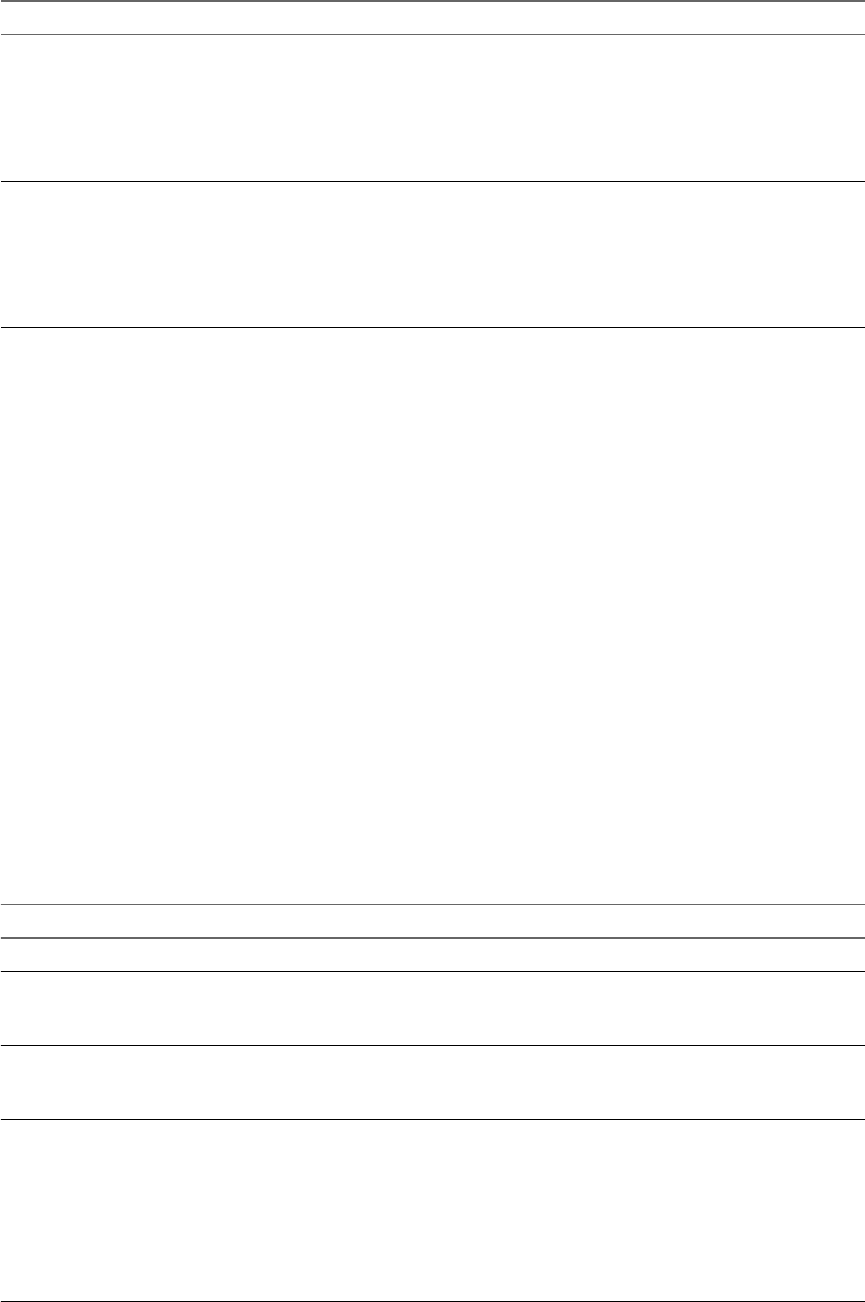
Table 3‑9. Horizon View Client Configuration Template: USB Filtering Settings (Continued)
Setting Properties
Include Path Include devices at a specified hub or port paths that can be redirected. The format of the
setting is bus-x1[/y1].../port-z1[;bus-x2[/y2].../port-z2]...
You must specify bus and port numbers in hexadecimal. You cannot use the wildcard
character in paths.
For example: bus-1/2_port-02;bus-1/7/1/4_port-0f
The default value is undefined.
Include Vid/Pid Device Includes devices with specified vendor and product IDs that can be redirected. The format
of the setting is vid-xxx1_pid-yyy2[;vid-xxx2_pid-yyy2]...
You must specify ID numbers in hexadecimal. You can use the wildcard character (*) in
place of individual digits in an ID.
For example: vid-0561_pid-554c
The default value is undefined.
Running View Client from the Command Line
You can run View Client for Windows from the command line or from scripts. You might want to do this if
you are implementing a kiosk-based application that grants end users access to desktop applications.
You use the vmware-view.exe command to run the View Client for Windows from the command line. The
command includes options that you can specify to change the behavior of View Client.
Horizon View Client Command Usage
The syntax of the vmware-view command controls the operation of Horizon View Client.
Use the following form of the vmware-view command from a Windows command prompt.
vmware-view [command_line_option [argument]] ...
The default path to the vmware-view command executable file depends on your system.
nOn 32-bit systems, the path is C:\Program Files\VMware\VMware Horizon View Client\.
nOn 64-bit systems, the path is C:\Program Files (x86)\VMware\VMware Horizon View Client\.
For your convenience, add this path to your PATH environment variable.
The following table shows the command-line options that you can use with the vmware-view command.
Table 3‑10. Horizon View Client Command-Line Options
Option Description
/? Displays the list of command options.
-connectUSBOnStartup When set to true, redirects all USB devices to the desktop that are currently
connected to the host. This option is implicitly set if you specify the
-unattended option. The default is false.
-connectUSBOnInsert When set to true, connects a USB device to the foreground desktop when
you plug in the device. This option is implicitly set if you specify the
-unattended option. The default is false.
-desktopLayout window_size Specifies how to display the window for the desktop:
fullscreen Full screen display
multimonitor Multiple-monitor display
windowLarge Large window
windowSmall Small window
Using VMware Horizon View Client for Windows
42 VMware, Inc.
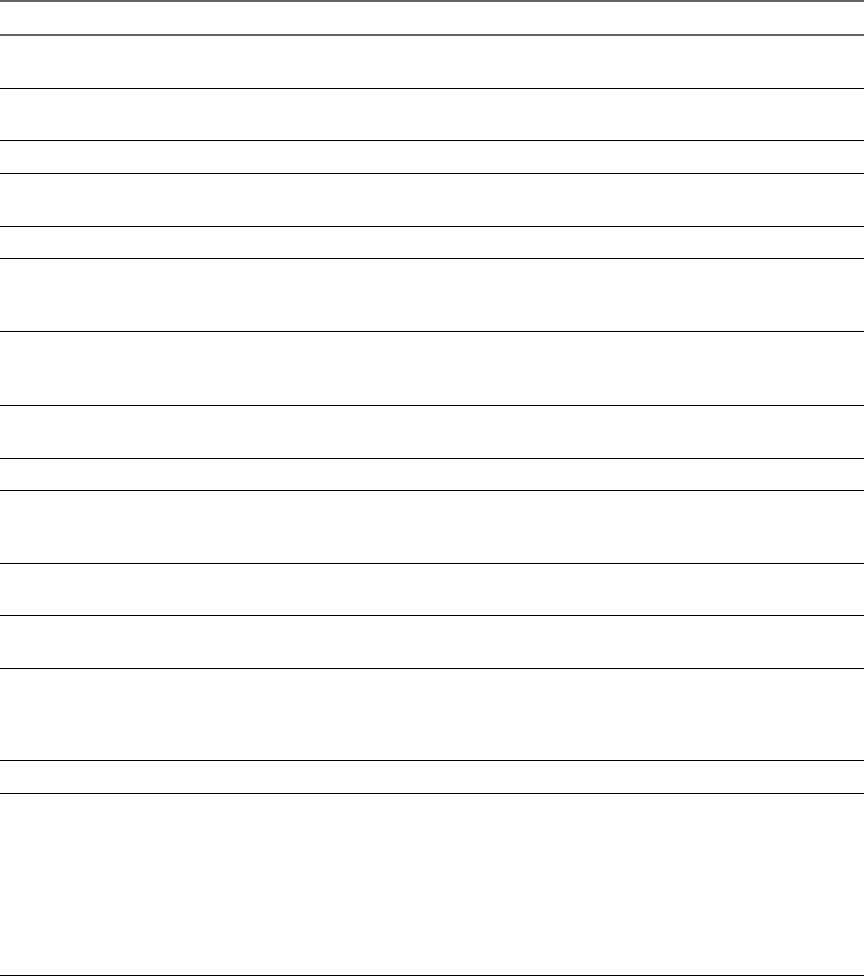
Table 3‑10. Horizon View Client Command-Line Options (Continued)
Option Description
-desktopName desktop_name Specifies the name of the desktop as it would appear in the Select Desktop
dialog box. This is the name as you see it in the select desktop dialog.
-desktopProtocol protocol Specifies the desktop protocol to use as it would appear in the Select Desktop
dialog box. The protocol can be PCOIP or RDP.
-domainName domain_name Specifies the domain that the end user uses to log in to Horizon View Client.
-file file_path Specifies the path of a configuration file that contains additional command
options and arguments. See “View Client Configuration File,” on page 44.
-h Shows help options.
-languageId Locale_ID Provides localization support for different languages in Horizon View Client.
If a resource library is available, specify the Locale ID (LCID) to use. For US
English, enter the value 0x409.
-logInAsCurrentUser When set to true, uses the credential information that the end user provides
when logging in to the client system to log in to the View Connection Server
instance and ultimately to the View desktop. The default is false.
-nonInteractive Suppresses error message boxes when starting Horizon View Client from a
script. This option is implicitly set if you specify the -unattended option.
-noVMwareAddins Prevents loading of VMware-specific virtual channels such Virtual printing.
-password password Specifies the password that the end user uses to log in to
Horizon View Client. You do not need to specify this option for clients in
kiosk mode if you generate the password automatically.
-printEnvironmentInfo Displays the IP address, MAC address, and machine name of the client
device.
-serverURL connection_server Specifies the URL, IP address, or FQDN of the View Connection Server
instance.
-SingleAutoConnect (Horizon View Client 2.3 or later) Specifies that if the user is entitled to only
one remote destkop, after the user authenticates to the server, the desktop is
automatically connected and the user is logged in. This setting spares the user
from having to select the desktop from a list that contains only one desktop.
-smartCardPIN PIN Specifies the PIN when an end user inserts a smart card to login.
-standalone Supported for backwards compatibility purposes. This is the default behavior
for this client. Specifying -standalone is not necessary. Launches a second
instance of the Horizon View Client that can connect to the same or a
different View Connection Server.
For multiple desktop connections to the same server or to a different server,
using the secure tunnel is supported.
NOTE The second desktop connection might not have access to local
hardware, such as USB devices, smart, cards, printers, and multiple monitors.
Chapter 3 Configuring Horizon View Client for End Users
VMware, Inc. 43
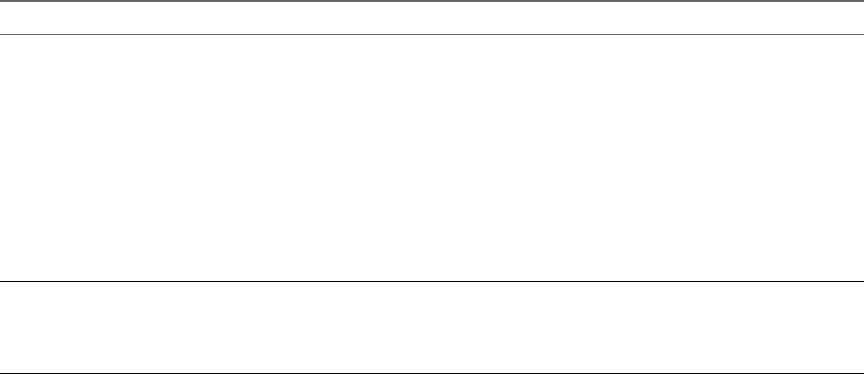
Table 3‑10. Horizon View Client Command-Line Options (Continued)
Option Description
-unattended Runs Horizon View Client in a noninteractive mode that is suitable for clients
in kiosk mode. You must also specify:
nThe account name of the client, if you did not generate the account name
from the MAC address of the client device. The name must begin with
the string “custom-” or an alternate prefix that you have configured in
ADAM.
nThe password of the client, if you did not generate a password
automatically when you set up the account for the client.
The -unattended option implicitly sets the -nonInteractive,
-connectUSBOnStartup, -connectUSBOnInsert , and
-desktopLayout multimonitoroptions.
-userName user_name Specifies the account name that the end user uses to log in to
Horizon View Client. You do not need to specify this option for clients in
kiosk mode if you generate the account name from the MAC address of the
client device.
Options that you specify on the command line or in the configuration file take precedence over any global
system policies that you have defined, which in turn override user policies.
You can specify all options by Active Directory group policies except for -file, -languageId,
-printEnvironmentInfo, -smartCardPIN, and -unattended.
View Client Configuration File
You can read command-line options for View Client from a configuration file.
You can specify the path of the configuration file as an argument to the -file file_path option of the vmware-
view command. The file must be a Unicode (UTF-16) or ASCII text file.
Example: Example of a Configuration File for a Noninteractive Application
The following example shows the contents of a configuration file for a noninteractive application.
-serverURL https://view.yourcompany.com
-userName autouser
-password auto123
-domainName companydomain
-desktopName autodesktop
-nonInteractive
Example: Example of a Configuration File for a Client in Kiosk Mode
The following example shows a client in kiosk mode whose account name is based on its MAC address. The
client has an automatically generated password.
-serverURL 145.124.24.100
-unattended
Using VMware Horizon View Client for Windows
44 VMware, Inc.
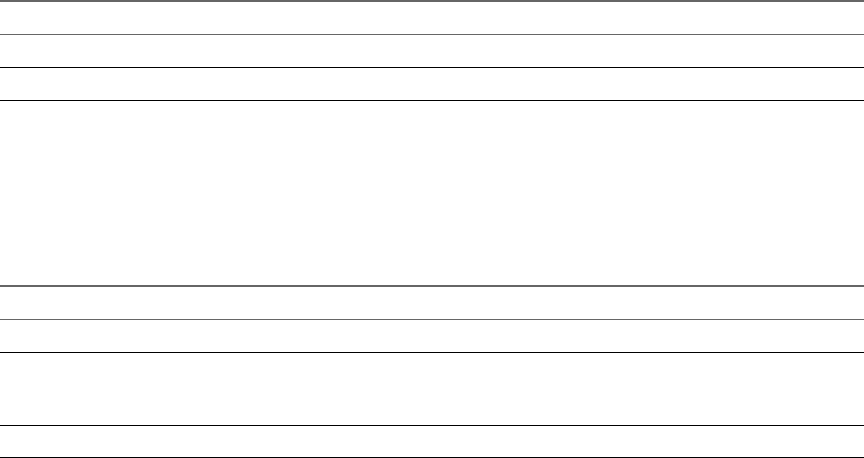
Using the Windows Registry to Configure Horizon View Client
You can define default settings for the Horizon View Client in the Windows Registry instead of specifying
these settings on the command line. Policy entries take precedence over Windows Registry settings, and
command-line settings take precedence over policy entries.
Table 3-11 shows the registry settings for logging in to Horizon View Client. These settings are located
under HKEY_CURRENT_USER\Software\VMware, Inc.\VMware VDM\Client\ in the registry. This location is
specific to a particular user, whereas the HKEY_LOCAL_MACHINE settings, described in the next table, are
computer-wide settings and pertain to all local users and all domain users in a Windows domain
environment who have permission to log in to the computer.
Table 3‑11. Horizon View Client Registry Settings for Credentials
Registry Setting Description
Password Specifies the default password.
UserName Specifies the default user name.
Table 3-12 shows the registry settings for Horizon View Client that do not include login credentials. The
location of these settings depends on the type of system:
nFor 32-bit Windows: HKEY_LOCAL_MACHINE\Software\VMware, Inc.\VMware VDM\Client\
nFor 64-bit Windows: HKLM\SOFTWARE\Wow6432Node\VMware, Inc.\VMware VDM\Client\
Table 3‑12. Horizon View Client Registry Settings
Registry Setting Description
DomainName Specifies the default domain name.
EnableShade Specifies whether the menu bar (shade) at the top of the Horizon View Client window is enabled.
The menu bar is enabled by default except for clients in kiosk mode. A value of false disables the
menu bar.
ServerURL Specifies the default View Connection Server instance by its URL, IP address, or FQDN.
The following table shows security settings that you can add. The location of these settings depends on the
type of system:
nFor 32-bit Windows: HKEY_LOCAL_MACHINE\Software\VMware, Inc.\VMware VDM\Client\Security
nFor 64-bit Windows: HKLM\SOFTWARE\Wow6432Node\VMware, Inc.\VMware VDM\Client\Security
Chapter 3 Configuring Horizon View Client for End Users
VMware, Inc. 45
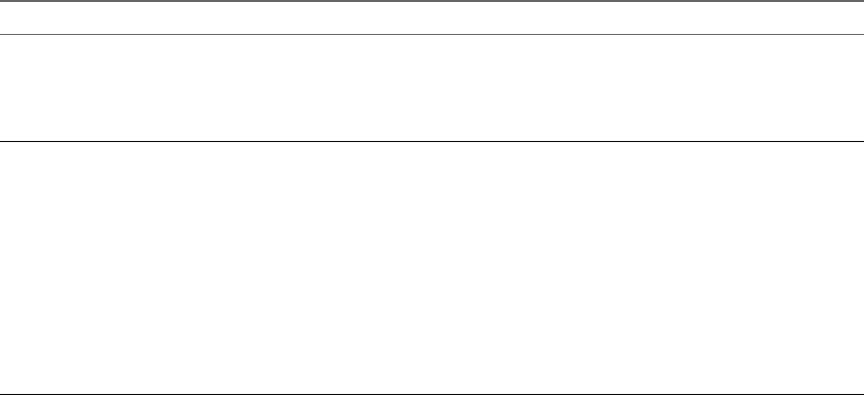
Table 3‑13. Security Settings
Registry Setting Description and Valid Values
CertCheckMode Specifies the certificate checking mode.
n0 implements Do not verify server identity certificates.
n1 implements Warn before connecting to untrusted servers.
n2 implements Never connect to untrusted servers.
SSLCipherList Configures the cipher list to restrict the use of certain cryptographic algorithms and protocols
before establishing an encrypted SSL connection. The cipher list consists of one or more
cipher strings separated by colons.
NOTE All cipher strings are case-sensitive.
If this feature is enabled, the default value is SSLv3:TLSv1:TLSv1.1:AES:!
aNULL:@STRENGTH.
That means that SSL v3.0, TLS v1.0, and TLS v1.1 are enabled. (SSL v2.0 and TLS v1.2 are
disabled.)
Cipher suites use 128- or 256-bit AES, remove anonymous DH algorithms, and then sort the
current cipher list in order of encryption algorithm key length.
Reference link for the configuration: http://www.openssl.org/docs/apps/ciphers.html
Using VMware Horizon View Client for Windows
46 VMware, Inc.
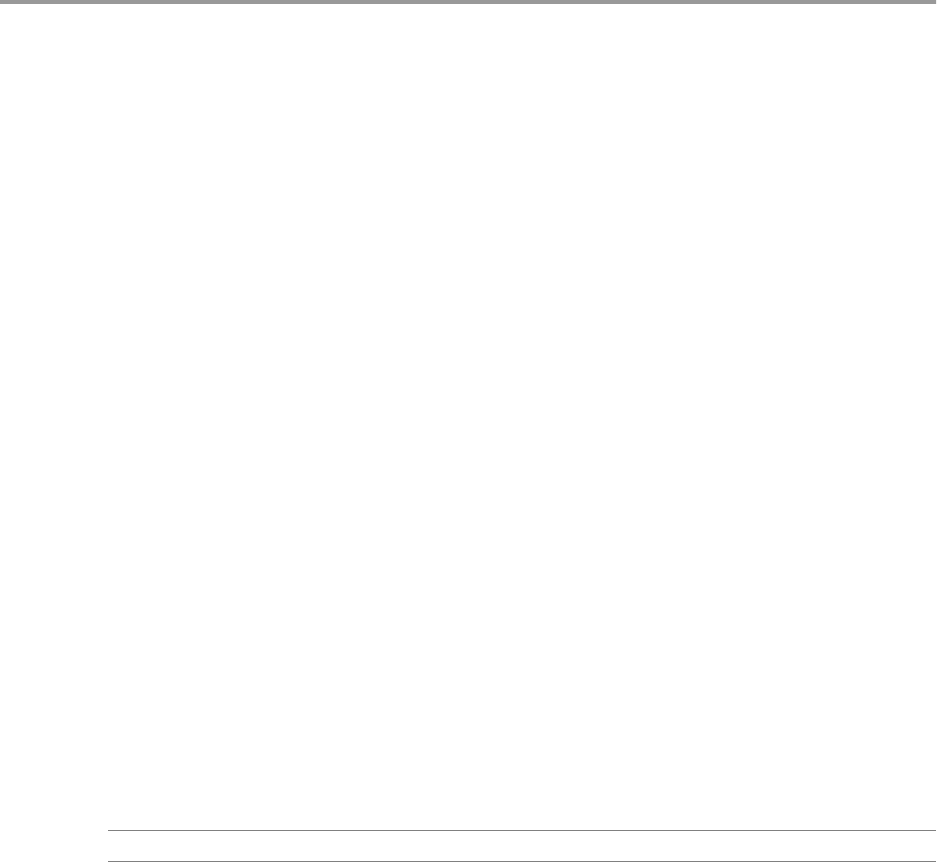
Managing Server Connections and
Desktops 4
Use Horizon View Client to connect to View Connection Server or a security server and log in to or off of a
remote desktop. For troubleshooting purposes, you can also reset a remote desktop assigned to you.
Depending on how the administrator configures policies for remote desktops, end users might be able to
perform many operations on their desktops.
This chapter includes the following topics:
n“Log In to a View Desktop,” on page 47
n“Switch Desktops,” on page 49
n“Log Off or Disconnect from a Desktop,” on page 50
Log In to a View Desktop
Before you have end users access their virtual desktops, test that you can log in to a virtual desktop from a
client device. You can start View Client from the Start menu or a desktop shortcut on the client system.
In environments where a network connection is available, the user session is authenticated by View
Connection Server.
Prerequisites
nObtain the credentials you need to log in, such as a user name and password, RSA SecurID user name
and passcode, RADIUS authentication user name and passcode, or smart card personal identification
number (PIN).
nObtain the domain name for logging in.
nPerform the administrative tasks described in “Preparing View Connection Server for Horizon View
Client,” on page 14.
nIf you are outside the corporate network and are not using a security server to access the remote
desktop, verify that your client device is set up to use a VPN connection and turn that connection on.
IMPORTANT VMware recommends using a security server rather than a VPN.
nVerify that you have the fully qualified domain name (FQDN) of the server that provides access to the
remote desktop. You also need the port number if the port is not 443.
nIf you plan to use the RDP display protocol to connect to a remote desktop, verify that the
AllowDirectRDP View Agent group policy setting is enabled.
nIf your administrator has allowed it, you can configure the certificate checking mode for the SSL
certificate presented by View Connection Server.
VMware, Inc. 47

To determine which mode to use, see “Certificate Checking Modes for Horizon View Client,” on
page 30.
Procedure
1 Double-click the VMware Horizon View Client desktop shortcut or click Start > Programs > VMware >
VMware Horizon View Client.
2 (Optional) To set the certificate checking mode, click the Options button in the upper-left corner of the
window and select Configure SSL.
As was mentioned in the prerequisites to this procedure, you can configure this option only if your
administrator has allowed it.
3 (Optional) To log in as the currently logged-in Windows domain user, click the Options button in the
upper-left corner of the window and select Log in as current user.
This option is available if the Log in as current user module is installed on your client system, and if
your administrator has enabled the global setting for this feature. Some companies choose not to enable
this feature.
4 Click the + Add Server button, enter the name of View Connection Server or a security server, and click
Connect.
Connections between Horizon View Client and View Connection Server always use SSL. The default
port for SSL connections is 443. If View Connection Server is not configured to use the default port, use
the format shown in this example: view.company.com:1443.
You might see a message that you must confirm before the login dialog box appears.
5 If you are prompted for RSA SecurID credentials or RADIUS authentication credentials, enter the user
name and passcode and click Continue.
6 Enter the credentials of a user who is entitled to use at least one desktop pool, select the domain, and
click Login.
If you type the user name using the format user@domain, the name is treated as a user principal name
(UPN) because of the @ sign, and the domain drop-down menu is disabled.
For information about creating desktop pools and entitling users to pools, see VMware Horizon View
Administration document.
7 (Optional) To configure display settings, either right-click a desktop icon or select a desktop icon and
click the Settings button in the upper-right corner of the screen.
Option Description
Display protocol If your administrator has allowed it, you can use the Connect Via list to
choose between PCoIP and Microsoft RDP display protocols. PCoIP
provides an optimized PC experience for the delivery of images, audio,
and video content on the LAN or across the WAN.
Display layout Use the Display list to select a window size or to use multiple monitors.
8 Double-click a remote desktop icon to connect.
After you are connected, the View desktop window appears. If you had more than one desktop icon to
choose from, the desktop selector window also remains open, so that you can connect to multiple desktops
at the same time.
Using VMware Horizon View Client for Windows
48 VMware, Inc.
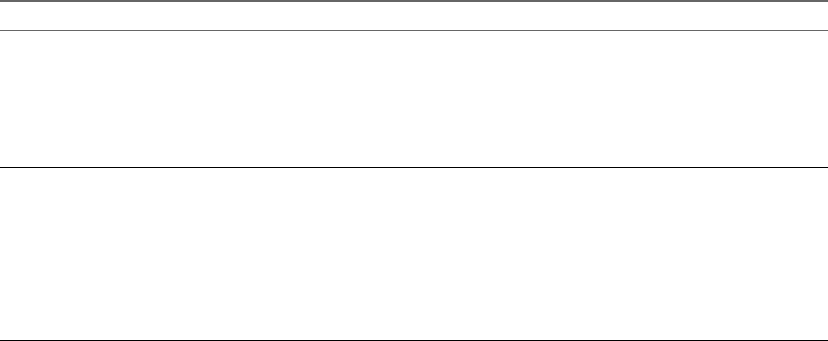
If authentication to View Connection Server fails or if View Client cannot connect to a desktop, perform the
following tasks:
nDetermine whether View Connection Server is configured not to use SSL. View Client requires SSL
connections. Check whether the global setting in View Administrator for the Use SSL for client
connections check box is deselected. If so, you must either select the check box, so that SSL is used, or
set up your environment so that clients can connect to an HTTPS enabled load balancer or other
intermediate device that is configured to make an HTTP connection to View Connection Server.
nVerify that the security certificate for View Connection Server is working properly. If it is not, in View
Administrator, you might also see that the View Agent on desktops is unreachable and the Transfer
Server status shows that it is not ready. These are symptoms of additional connection problems caused
by certificate problems.
nVerify that the tags set on the View Connection Server instance allow connections from this user. See
the VMware Horizon View Administration document.
nVerify that the user is entitled to access this desktop. See the VMware Horizon View Administration
document.
nIf you are using the RDP display protocol to connect to a View desktop, verify that the client computer
allows remote desktop connections.
What to do next
Configure startup options. If you do not want to require end users to provide the host name of View
Connection Server, or if you want to configure other startup options, use the View Client command-line
options to create a desktop shortcut. See “Running View Client from the Command Line,” on page 42.
Switch Desktops
If you are connected to a desktop, you can switch to another desktop.
Procedure
uSelect a remote desktop from the same server or a different server.
Option Action
Choose a remote desktop on the
same server
Perform either of the following actions:
nFrom the Horizon View Client menu bar, select Options > Switch to
Other Desktop and select a desktop to view.
nFrom the desktop selector window, double-click the icon representing
a different desktop pool. That desktop opens in a new window so that
you have multiple desktops open, and you can switch between them.
Choose a remote desktop on a
different server
If you are entitled to multiple desktops, so that the desktop selector
window is open, go to the desktop selector window, click the Options icon
in the upper-left corner of the window and select Disconnect. You will be
disconnected from the current server and any open desktop sessions. You
can then connect to a different server.
If you are entitled to only one desktop, the desktop selector window is not
open. You must exit Horizon View Client and restart to connect to a
different server.
Chapter 4 Managing Server Connections and Desktops
VMware, Inc. 49
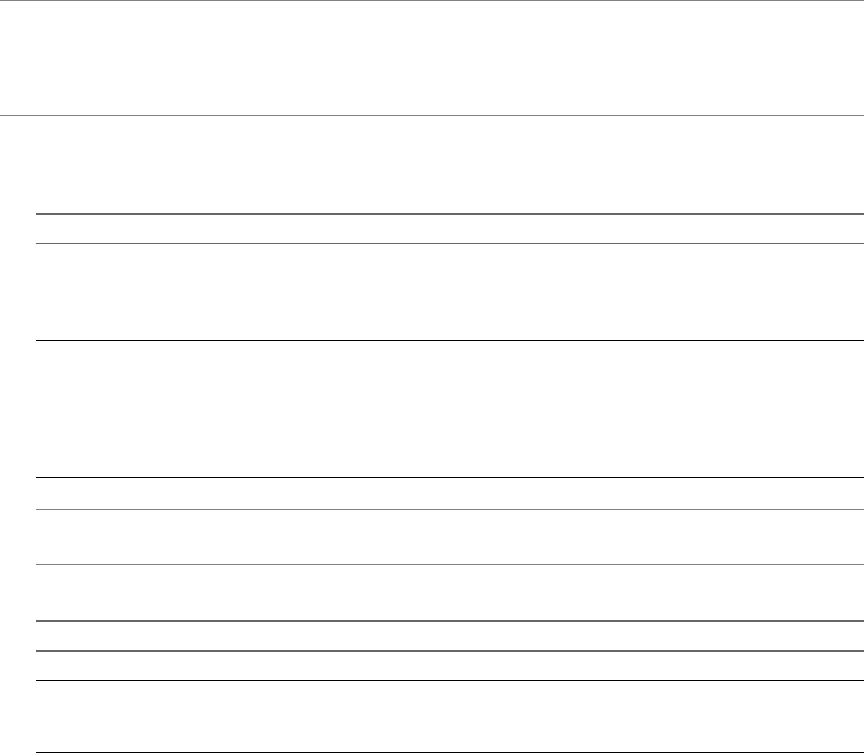
Log Off or Disconnect from a Desktop
If you disconnect from a remote desktop without logging off, applications remain open.
Even if you do not have a remote desktop open, you can log off of the remote desktop operating system.
Using this feature has the same result as sending Ctrl+Alt+Del to the desktop and then clicking Log Off.
NOTE The Windows key combination Ctrl+Alt+Del is not supported in remote desktops. To use the
equivalent of pressing Ctrl+Alt+Del, select Desktop > Send Ctrl+Alt+Del from the menu bar.
Alternatively, in most cases, you can press Ctrl+Alt+Insert. On Windows 8.1 desktops, if you use the
Microsoft RDP display protocol, this key combination does not work.
Procedure
nDisconnect without logging off.
Option Action
From the remote desktop window Perform one of the following actions:
nClick the Close button in the corner of the desktop window.
nSelect Options > Disconnect from the menu bar in the desktop
window.
From the desktop selector window The desktop selector window is open if you are entitled to multiple
desktops on the server. Perform one of the following actions:
nClick the Close button in the corner of the desktop selector window,
and click Yes in the warning box.
nClick the options icon in the upper-left corner of the desktop selector
window, select Disconnect, and click Yes in the warning box.
NOTE Your View administrator can configure your desktop to automatically log off when
disconnected. In that case, any open programs in your desktop are stopped.
nLog off and disconnect from a desktop.
Option Action
From within the desktop OS Use the Windows Start menu to log off.
From the menu bar Select Options > Disconnect and Log Off.
If you use this procedure, files that are open on the remote desktop will be
closed without being saved first.
nLog off when you do not have a remote desktop open.
If you use this procedure, files that are open on the remote desktop will be closed without being saved
first.
a Start Horizon View Client, connect to the View Connection Server that provides access to the
remote desktop, and supply your authentication credentials.
b Right-click the desktop icon and select Logoff.
Using VMware Horizon View Client for Windows
50 VMware, Inc.
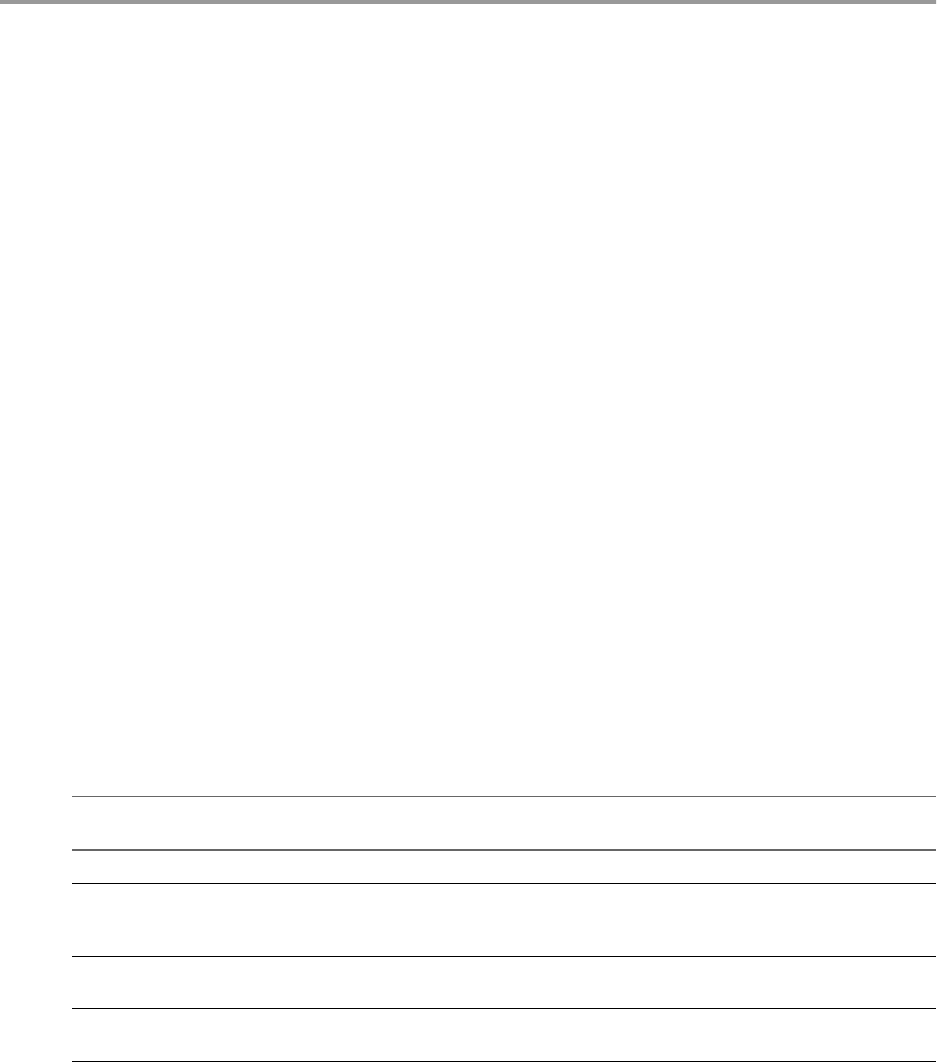
Working in a View Desktop 5
Horizon View provides the familiar, personalized desktop environment that end users expect. End users can
access USB and other devices connected to their local computer, send documents to any printer that their
local computer can detect, authenticate with smart cards, and use multiple display monitors.
This chapter includes the following topics:
n“Feature Support Matrix,” on page 51
n“Internationalization,” on page 52
n“Using Multiple Monitors,” on page 52
n“Connect USB Devices,” on page 53
n“Using the Real-Time Audio-Video Feature for Webcams and Microphones,” on page 56
n“Copying and Pasting Text and Images,” on page 58
n“Printing from a Remote Desktop,” on page 59
n“Control Adobe Flash Display,” on page 60
n“Using the Relative Mouse Feature for CAD and 3D Applications,” on page 60
Feature Support Matrix
Many features, such as RSA SecurID authentication, location-based printing, and PCoIP protocol, are
supported on most client operating systems. You must also take into consideration whether the feature is
supported on the View desktop operating system.
When planning which display protocol and features to make available to your end users, use the following
information to determine which client operating systems and agent (View desktop) operating systems
support the feature.
Table 5‑1. Features Supported on Windows-Based View Clients
Feature
Windows XP
Desktop
Windows Vista
Desktop
Windows 7
Desktop
Windows 8
Desktop
Windows Server
2008 R2 Desktop
USB access X X X X X
Real-Time
Audio-Video
(RTAV)
X X X X X
RDP display
protocol
X X X X X
PCoIP display
protocol
X X X X X
VMware, Inc. 51
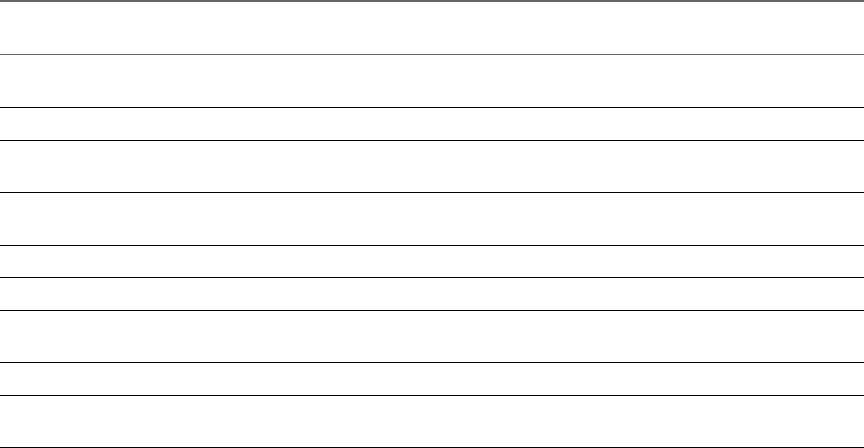
Table 5‑1. Features Supported on Windows-Based View Clients (Continued)
Feature
Windows XP
Desktop
Windows Vista
Desktop
Windows 7
Desktop
Windows 8
Desktop
Windows Server
2008 R2 Desktop
Persona
Management
X X X X
Wyse MMR X X
Windows 7
MMR
X
Location-based
printing
X X X X
Virtual printing X X X X
Smart cards X X X X X
RSA SecurID or
RADIUS
X X X X X
Single sign-on X X X X X
Multiple
monitors
X X X X X
For information about which editions of each client operating system are supported, or which service packs,
see the system requirements topics.
Features that are supported on Windows desktops for Windows View Client have the following restrictions.
nWindows 8 desktops are supported only if you have Horizon View 5.2 or later servers and desktops.
nThe real-time audio-video feature is supported only if you have Horizon View 5.2 with Feature Pack 2
or later.
nWindows Server 2008 R2 desktops are supported only if you have Horizon View 5.3 or later servers and
desktops.
For descriptions of these features and their limitations, see the VMware Horizon View Architecture Planning
document.
Internationalization
The user interface and documentation are available in English, Japanese, French, German, Simplified
Chinese, Traditional Chinese, and Korean.
Using Multiple Monitors
Regardless of the display protocol, you can use multiple monitors with a View desktop.
If you use PCoIP, the display protocol from VMware, you can adjust the display resolution and rotation
separately for each monitor. PCoIP allows a true multiple-monitor session rather than a span mode session.
A span mode remote session is actually a single-monitor session. The monitors must be the same size and
resolution, and the monitor layout must fit within a bounding box. If you maximize an application window,
the window spans across all monitors. Microsoft RDP 6 uses span mode.
In a true multiple-monitor session, monitors can have different resolutions and sizes, and a monitor can be
pivoted. If you maximize an application window, the window expands to the full screen of only the monitor
that contains it.
Using VMware Horizon View Client for Windows
52 VMware, Inc.
This feature has the following limitations:
nIf you use PCoIP, the maximum number of monitors that you can use to display a View desktop is 4,
with a resolution of up to 2560 X 1600. The maximum number of monitors that can be stacked vertically
is 2. When the 3D feature is enabled, up to 2 monitors are supported with a resolution of up to 1920 X
1200.
nIf you use Microsoft RDP 7, the maximum number of monitors that you can use to display a View
desktop is 16.
nIf you use Microsoft RDP display protocol, you must have Microsoft Remote Desktop Connection
(RDC) 6.0 or higher installed in the View desktop.
Connect USB Devices
You can use locally attached USB devices, such as thumb flash drives, cameras, and printers, from a remote
desktop. This feature is called USB redirection.
When you use this feature, most USB devices that are attached to the local client system become available
from a menu in Horizon View Client. You use the menu to connect and disconnect the devices.
Using USB devices with remote desktops has the following limitations:
nWhen you access a USB device from a menu in Horizon View Client and use the device in a remote
desktop, you cannot access the device on the local computer.
nUSB devices that do not appear in the menu, but are available in a remote desktop, include human
interface devices such as keyboards and pointing devices. The remote desktop and the local computer
use these devices at the same time. Interaction with these devices can sometimes be slow because of
network latency.
nLarge USB disk drives can take several minutes to appear in the desktop.
nSome USB devices require specific drivers. If a required driver is not already installed on a remote
desktop, you might be prompted to install it when you connect the USB device to the remote desktop.
nIf you plan to attach USB devices that use MTP drivers, such as Android-based Samsung smart phones
and tablets, you must set Horizon View Client to automatically connect USB devices to your remote
desktop. Otherwise, if you try to manually redirect the USB device by using a menu item, the device
will not be redirected unless you unplug the device and then plug it in again.
nWebcams are not supported for USB redirection using the Connect USB Device menu. To use a
webcam or audio input device, you must use the Real-Time Audio-Video feature. This feature is
available when used in conjunction with VMware Horizon View 5.2 Feature Pack 2 or a later release.
See “Using the Real-Time Audio-Video Feature for Webcams and Microphones,” on page 56.
nThe redirection of USB audio devices depends on the state of the network and is not reliable. Some
devices require a high data throughput even when they are idle. If you have the Real-Time Audio-
Video feature, included with VMware Horizon View 5.2 Feature Pack 2 or a later release, audio input
and output devices will work well using that feature, and you do not need to use USB redirection for
those devices.
Chapter 5 Working in a View Desktop
VMware, Inc. 53
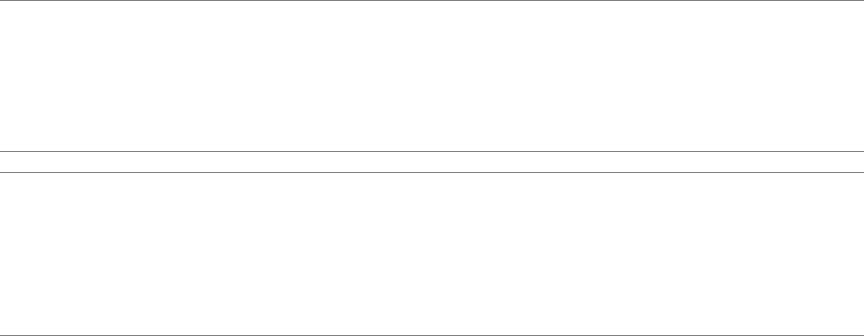
You can connect USB devices to a remote desktop either manually or automatically.
NOTE Do not redirect USB devices such as USB Ethernet devices and touch screen devices to the remote
desktop. If you redirect a USB Ethernet device, your client system will lose network connectivity. If you
redirect a touch screen device, the remote desktop will receive touch input but not keyboard input. If you
have set your virtual desktop to autoconnect USB devices, you can configure a policy to exclude specific
devices. See the topic "Configuring Filter Policy Settings for USB Devices" in the VMware Horizon View
Administration document.
IMPORTANT This procedure tells how to use a VMware Horizon View Client menu item to configure
autoconnecting USB devices to a remote desktop. You can also configure autoconnecting by using the
Horizon View Client command-line interface or by creating a group policy.
For more information about the command-line interface, see “Running View Client from the Command
Line,” on page 42. For more information about creating group policies, see the VMware Horizon View
Administration document.
Prerequisites
nTo use USB devices with a remote desktop, the View administrator must have enabled the USB feature
for the remote desktop.
This task includes installing the USB Redirection component of View Agent. For instructions, see the
chapter about creating and preparing virtual machines, in the VMware Horizon View Administration
document.
This task can also include setting group policies to allow USB redirection. For more information, see the
sections "USB Settings for the View Agent," "USB Settings for the View Client," "Configuring Device
Splitting Policy Settings for Composite USB Devices," and "Configuring Filter Policy Settings for USB
Devices" in the VMware Horizon View Administration document.
nWhen Horizon View Client was installed, the USB Redirection component must have been installed. If
you did not include this component in the installation, run the installer again to modify the components
and include the USB Redirection component.
Procedure
nManually connect the USB device to a remote desktop.
a Connect the USB device to your local client system.
b From the VMware Horizon View Client menu bar, click Connect USB Device.
c Select the USB device.
The device is manually redirected from the local system to the remote desktop.
nConfigure Horizon View Client to connect USB devices automatically to the remote desktop when you
plug them in to the local system.
If you plan to connect devices that use MTP drivers, such as Android-based Samsung smart phones and
tablets, be sure to use this autoconnect feature.
a Before you plug in the USB device, start Horizon View Client and connect to a remote desktop.
b From the VMware Horizon View Client menu bar, select Connect USB Device > Autoconnect USB
Devices when Inserted.
c Plug in the USB device.
USB devices that you connect to your local system after you start Horizon View Client are redirected to
the remote desktop.
Using VMware Horizon View Client for Windows
54 VMware, Inc.

nConfigure Horizon View Client to connect USB devices automatically to the remote desktop when
Horizon View Client starts.
a From the VMware Horizon View Client menu bar, select Connect USB Device > Autoconnect USB
Devices at Startup.
b Plug in the USB device and restart Horizon View Client.
USB devices that are connected to the local system when you start Horizon View Client are redirected
to the remote desktop.
The USB device appears in the desktop. This might take up to 20 seconds. The first time you connect the
device to the desktop you might be prompted to install drivers.
If the USB device does not appear in the desktop after several minutes, disconnect and reconnect the device
to the client computer.
What to do next
If you have problems with USB redirection, see the topic about troubleshooting USB redirection problems in
the VMware Horizon View Administration document.
Configure Clients to Reconnect When USB Devices Restart
If you do not configure View Client to automatically connect USB devices to your View desktop, you can
still configure View Client to reconnect to specific devices that occasionally restart. Otherwise, when a
device restarts during an upgrade, the device will connect to the local system rather than to the View
desktop.
If you plan to attach a USB device such as a smart phone or tablet, which is automatically restarted during
operating system upgrades, you can set View Client to reconnect that specific device to the View desktop.
To perform this task, you edit a configuration file on the client.
If you use the Automatically Connect When Inserted option in View Client, all devices that you plug in to
the client system get redirected to the View desktop. If you do not want all devices to be connected, use the
following procedure to configure View Client so that only certain USB devices get automatically
reconnected.
Prerequisites
Determine the hexadecimal format of the vendor ID (VID) and product ID (PID) of the device. For
instructions see the VMware KB article at http://kb.vmware.com/kb/1011600.
Procedure
1 Use a text editor to open the config.ini file on the client.
OS Version File Path
Windows 7 C:\ProgramData\VMware\VMware USB Arbitration
Service\config.ini
Windows XP C:\Documents and Settings\All Users\Application
Data\VMware\VMware USB Arbitration Service\config.ini
2 Set the slow-reconnect property for the specific device or devices.
usb.quirks.device0 = "vid:pid slow-reconnect"
Here, vid:pid represent the vendor ID and product ID, in hexadecimal format, for the device. For
example, the following lines set this property for two USB devices:
usb.quirks.device0 = "0x0529:0x0001 slow-reconnect"
usb.quirks.device1 = "0x0601:0x0009 slow-reconnect"
Chapter 5 Working in a View Desktop
VMware, Inc. 55

Specify the usb.quirks.deviceN device properties in order, starting from 0. For example, if the line
usb.quirks.device0 is followed by a line with usb.quirks.device2 rather than usb.quirks.device1,
only the first line is read.
When devices such as smart phones and tablets undergo a firmware or operating system upgrade, the
upgrade will succeed because the device will restart and connect to the View desktop that manages it.
Using the Real-Time Audio-Video Feature for Webcams and
Microphones
With the Real-Time Audio-Video feature, you can use your local computer's webcam or microphone on
your remote desktop.
This feature is available when used in conjunction with VMware Horizon View 5.2 Feature Pack 2 or a later
release. For information about setting up the Real-Time Audio-Video feature and configuring the frame rate
and image resolution in a remote desktop, see the VMware Horizon View Feature Pack Installation and
Administration guide. For information about configuring these settings on client systems, see the VMware
knowledge base article Setting Frame Rates and Resolution for Real-Time Audio-Video on Horizon View Clients, at
http://kb.vmware.com/kb/2053644.
To download a test application that verifies the correct installation and operation of the Real-Time Audio-
Video functionality, go to http://labs.vmware.com/flings/real-time-audio-video-test-application. This test
application is available as a VMware fling, and therefore no technical support is available for it.
When You Can Use Your Webcam
If your Horizon View administrator has configured the Real-Time Audio-Video feature, and if you use the
PCoIP display protocol, a webcam that is built-in or connected to your local computer can be used on your
desktop. You can use the webcam in conferencing applications such as Skype, Webex, or Google Hangouts.
During the setup of an application such as Skype, Webex, or Google Hangouts on your remote desktop, you
can choose VMware Virtual Microphone and VMware Virtual Webcam as input devices and VMware
Virtual Audio as output device from menus in the application. With many applications, however, this
feature will just work, and selecting an input device will not be necessary.
If the webcam is currently being used by your local computer it cannot be used by the remote desktop
simultaneously. Also, if the webcam is being used by the remote desktop it cannot be used by your local
computer at the same time.
IMPORTANT If you are using a USB webcam, do not connect it from the Connect USB Device menu in
Horizon View Client. To do so routes the device through USB redirection, and the performance will be
unusable for video chat.
If you have more than one webcam connected to your local computer, your administrator can configure a
preferred webcam that will be used on your remote desktop. Consult with your Horizon View
administrator if you are not sure which webcam is selected.
Select a Preferred Webcam on a Windows Client System
With the Real-Time Audio-Video feature, if you have multiple webcams on your client system, only one of
them is used on your View desktop. To specify which webcam is preferred, you can set a registry key value.
The preferred webcam is used on the remote desktop if it is available, and if not, another webcam is used.
Prerequisites
nVerify that you have a USB webcam installed and operational on your client system.
nVerify that you are using the PCoIP display protocol for your remote desktop.
Using VMware Horizon View Client for Windows
56 VMware, Inc.
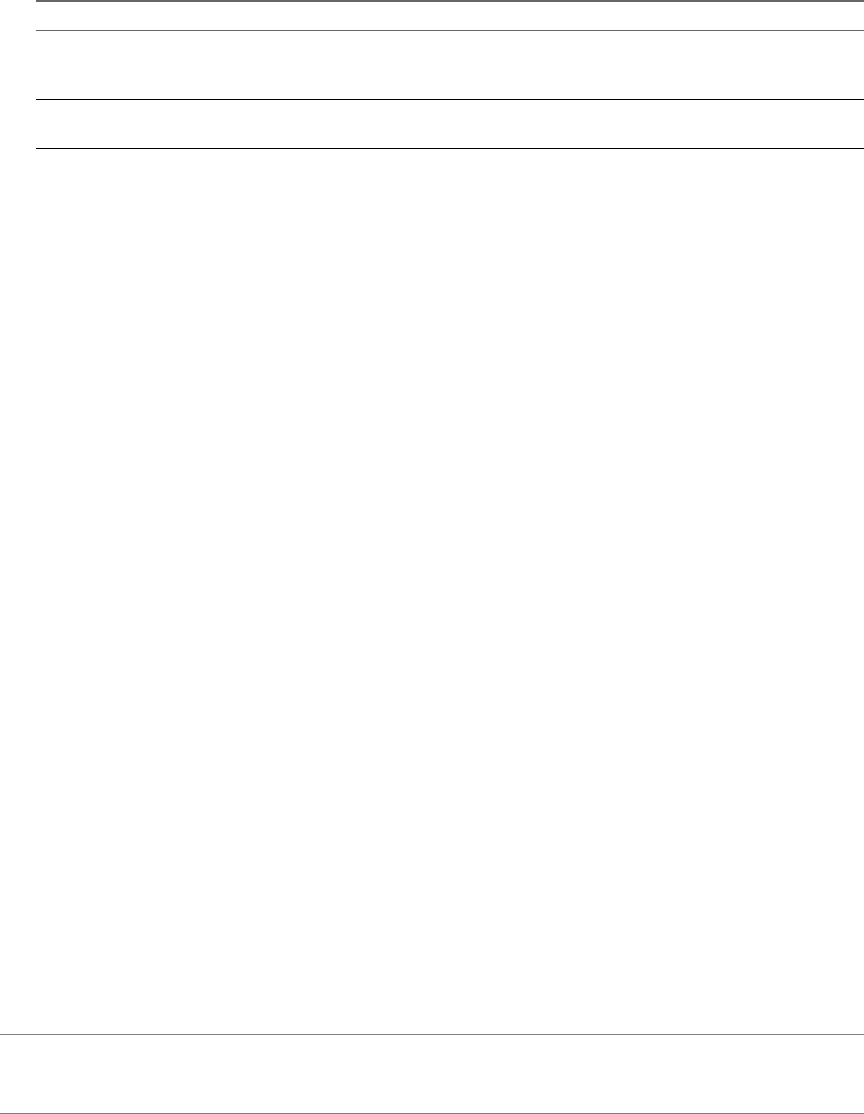
Procedure
1 Attach the webcam you want to use.
2 Start a call and then stop a call.
This process creates a log file.
3 Open the debug log file with a text editor.
Operating System Log File Location
Windows XP C:\Documents and Settings\username\Local
Settings\Application Data\VMware\VDM\Logs\debug-20YY-MM-DD-
XXXXXX.txt
Windows 7 or Windows 8 C:\Users\%username
%\AppData\Local\VMware\VDM\Logs\debug-20YY-MM-DD-XXXXXX.txt
The format of the log file is debug-20YY-MM-DD-XXXXXX.txt , where 20YY is the year, MM is the month,
DD is the day, and XXXXXX is a number.
4 Search the log file for [ViewMMDevRedir] VideoInputBase::LogDevEnum to find the log file entries that
reference the attached webcams.
Here is an excerpt from the log file identifying the Microsoft Lifecam HD-5000 webcam:
[ViewMMDevRedir] VideoInputBase::LogDevEnum - 2 Device(s) found
[ViewMMDevRedir] VideoInputBase::LogDevEnum - Index=0 Name=Integrated Webcam
UserId=vid_1bcf&pid_2b83&mi_00#7&1b2e878b&0&0000 SystemId=\\?\usb#vid_1bcf&pid_2b83&mi_00#
[ViewMMDevRedir] VideoInputBase::LogDevEnum - Index=1 Name=Microsoft LifeCam HD-5000
UserId=vid_045e&pid_076d&mi_00#8&11811f49&0&0000 SystemId=\\?\usb#vid_045e&pid_076d&mi_00#
5 Copy the user ID of the preferred webcam.
For example, copy vid_045e&pid_076d&mi_00#8&11811f49&0&0000 to set the Microsoft LifeCam HD-5000
as the default webcam.
6 Start the Registry Editor (regedit.exe) and navigate to HKEY_LOCAL_MACHINE\SOFTWARE\VMware,
Inc.\VMware VDM\RTAV.
7 Paste the ID portion of the string into the REG_SZ value, srcWCamId.
For example, paste vid_045e&pid_076d&mi_00#8&11811f49&0&0000 into srcWCamId.
8 Save your changes and exit the registry.
9 Start a new call.
Select a Default Microphone on a Windows Client System
If you have multiple microphones on your client system, only one of them is used on your View desktop. To
specify which microphone is the default, you can use the Sound control on your client system.
With the Real-Time Audio-Video feature, audio input devices and audio output devices work without
requiring the use of USB redirection, and the amount network bandwidth required is greatly reduced.
Analog audio input devices are also supported.
IMPORTANT If you are using a USB microphone, do not connect it from the Connect USB Device menu in
Horizon View Client. To do so routes the device through USB redirection so that the device cannot use the
Real-Time Audio-Video feature.
Chapter 5 Working in a View Desktop
VMware, Inc. 57
Prerequisites
nVerify that you have a USB microphone or another type of microphone installed and operational on
your client system.
nVerify that you are using the PCoIP display protocol for your remote desktop.
Procedure
1 If you are currently on a call, stop the call.
2 Right-click the speaker icon in your system tray and select Recording devices.
You can alternatively open the Sound control from the Control Panel and click the Recording tab.
3 In the Recording tab of the Sound dialog box, right-click the microphone you prefer to use.
4 Select Set as Default Device and click OK.
5 Start a new call from your View desktop.
Copying and Pasting Text and Images
By default, you can copy and paste text from your client system to a remote desktop. If your administrator
enables the feature, you can also copy and paste text from a remote desktop to your client system or
between two remote desktops. Some restrictions apply.
If you use the PCoIP display protocol and you are using a Horizon View 5.x or later remote desktop, your
View administrator can set this feature so that copy and paste operations are allowed only from your client
system to a remote desktop, or only from a remote desktop to your client system, or both, or neither.
Administrators configure the ability to copy and paste by using group policy objects (GPOs) that pertain to
View Agent in remote desktops. For more information, see the topic about View PCoIP general session
variables in the VMware Horizon View Administration document, in the chapter about configuring policies.
Supported file formats include text, images, and RTF (Rich Text Format). The clipboard can accommodate
1MB of data for copy and paste operations. If you are copying formatted text, some of the data is text and
some of the data is formatting information. For example, an 800KB document might use more than 1MB of
data when it is copied because more than 200KB of RTF data might get put in the clipboard.
If you copy a large amount of formatted text or text and an image, when you attempt to paste the text and
image, you might see some or all of the plain text but no formatting or image. The reason is that the three
types of data are sometimes stored separately. For example, depending on the type of document you are
copying from, images might be stored as images or as RTF data.
If the text and RTF data together use less than 1MB, the formatted text is pasted. Often the RTF data cannot
be truncated, so that if the text and formatting use more than 1MB, the RTF data is discarded, and plain text
is pasted.
If you are unable to paste all of the formatted text and images you selected in one operation, you might need
to copy and paste smaller amounts in each operation.
You cannot copy and paste files between a remote desktop and the file system on your client computer.
Using VMware Horizon View Client for Windows
58 VMware, Inc.
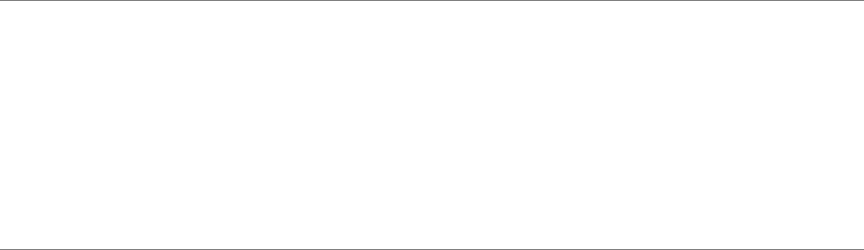
Printing from a Remote Desktop
From a remote desktop, you can print to a virtual printer or to a USB printer that is attached to your client
computer. Virtual printing and USB printing work together without conflict.
Set Printing Preferences for the Virtual Printer Feature
The virtual printing feature lets end users use local or network printers from a remote desktop without
requiring that additional print drivers be installed in the remote desktop. For each printer available through
this feature, you can set preferences for data compression, print quality, double-sided printing, color, and so
on.
After a printer is added on the local computer, Horizon View Client adds that printer to the list of available
printers on the remote desktop. No further configuration is required. Users who have administrator
privileges can still install printer drivers on the remote desktop without creating a conflict with the virtual
printer component.
IMPORTANT This feature is not available for the following types of printers:
nUSB printers that are using the USB redirection feature to connect to a virtual USB port in the remote
desktop
You must disconnect the USB printer from the remote desktop in order to use the virtual printing
feature with it.
nThe Windows feature for printing to a file
Selecting the Print to file check box in a Print dialog box does not work. Using a printer driver that
creates a file does work. For example, you can use a PDF writer to print to a PDF file.
This procedure is written for a remote desktop that has a Windows 7 or Windows 8.x (Desktop) operating
system. The procedure is similar but not exactly the same for Windows XP and Windows Vista.
Prerequisites
Verify that the Virtual Printing component of View Agent is installed on the remote desktop. In the remote
desktop file system, the drivers are located in C:\Program Files\Common Files\VMware\Drivers\Virtual
Printer.
Installing View Agent is one of the tasks required for preparing a virtual machine to be used as a remote
desktop. For more information, see the VMware Horizon View Administration document.
Procedure
1 In the Windows 7 or Windows 8.x remote desktop, click Start > Devices and Printers.
2 In the Devices and Printers window, right-click the default printer, select Printer Properties from the
context menu, and select the printer.
In the remote desktop, virtual printers appear as <printer_name>#:<number>.
3 In the Printer Properties window, click the Device Setup tab and specify which settings to use.
4 On the General tab, click Preferences and specify which settings to use.
5 In the Printing Preferences dialog box, select the different tabs and specify which settings to use.
For the Page Adjustment advanced setting, VMware recommends that you retain the default settings.
6 Click OK.
Chapter 5 Working in a View Desktop
VMware, Inc. 59
Using USB Printers
In an Horizon View environment, virtual printers and redirected USB printers can work together without
conflict.
A USB printer is a printer that is attached to a USB port on the local client system. To send print jobs to a
USB printer, you can either use the USB redirection feature or use the virtual printing feature. USB printing
can sometimes be faster than virtual printing, depending on network conditions.
nYou can use the USB redirection feature to attach a USB printer to a virtual USB port in the remote
desktop as long as the required drivers are also installed on the remote desktop.
If you use this redirection feature the printer is no longer logically attached to the physical USB port on
the client and this is why the USB printer does not appear in the list of local printers on the local client
machine. This also means that you can print to the USB printer from the remote desktop but not from
the local client machine.
In the remote desktop, redirected USB printers appear as <printer_name>.
For information about how to connect a USB printer, see “Connect USB Devices,” on page 53.
nOn some clients, you can alternatively use the virtual printing feature to send print jobs to a USB
printer. If you use the virtual printing feature you can print to the USB printer from both the remote
desktop and the local client, and you do not need to install print drivers on the remote desktop.
Control Adobe Flash Display
The View administrator can set Adobe Flash content to display in your View desktop at a level designed to
conserve computing resources. In some cases, these settings can result in low playback quality. By moving
the mouse pointer into the Adobe Flash content, you can override the Adobe Flash settings that your View
administrator specifies.
Adobe Flash display control is available for Internet Explorer sessions on Windows only, and for Adobe
Flash versions 9 and 10 only. To control Adobe Flash display quality, Adobe Flash must not be running in
full screen mode.
Procedure
1 From Internet Explorer in the View desktop, browse to the relevant Adobe Flash content and start it if
necessary.
Depending on how your View administrator configured Adobe Flash settings, you might notice
dropped frames or low playback quality.
2 Move the mouse pointer into the Adobe Flash content while it is playing.
Display quality is improved as long as the cursor remains in the Adobe Flash content.
3 To retain the improvement in quality, double-click inside the Adobe Flash content.
Using the Relative Mouse Feature for CAD and 3D Applications
If you use the PCoIP display protocol when using CAD or 3D applications in a Horizon View 5.2 or later
desktop, mouse performance improves when you enable the relative mouse feature.
In most circumstances, if you are using applications that do not require 3D rendering, View Client transmits
information about mouse pointer movements by using absolute coordinates. Using absolute coordinates, the
client renders the mouse movements locally, which improves performance, especially if you are outside the
corporate network.
Using VMware Horizon View Client for Windows
60 VMware, Inc.
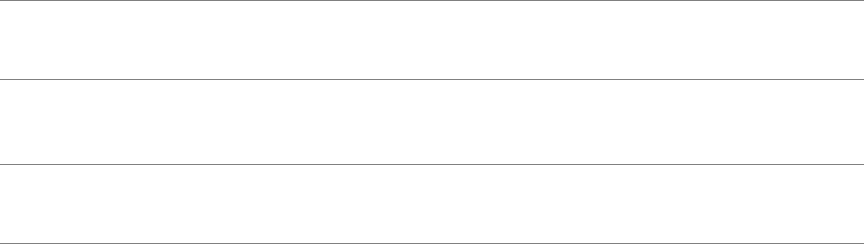
For work that requires using graphics-intensive applications, such as AutoCAD, or for playing 3D video
games, you can improve mouse performance by enabling the relative mouse feature, which uses relative,
rather than absolute, coordinates. To use this feature, select Options > Enable Relative Mouse from the
View Client menu bar.
NOTE If you use View Client in windowed mode, rather than full screen mode, and the relative mouse
feature is enabled, you might not be able to move the mouse pointer to the View Client menu options or
move the pointer outside of the View Client window. To resolve this situation, press Ctrl+Alt.
When the relative mouse feature is enabled, performance might be slow if you are outside the corporate
network, on a WAN.
IMPORTANT This feature requires a Horizon View 5.2 or later desktop, and you must turn on 3D rendering
for the desktop pool. For more information about pool settings and the options available for 3D rendering,
see the VMware Horizon View Administration document.
Chapter 5 Working in a View Desktop
VMware, Inc. 61
Using VMware Horizon View Client for Windows
62 VMware, Inc.

Troubleshooting Horizon View Client 6
You can solve most problems with Horizon View Client by resetting the desktop or by reinstalling the
VMware Horizon View Client application.
This chapter includes the following topics:
n“What to Do If View Client Exits Unexpectedly,” on page 63
n“Reset a Desktop,” on page 63
n“Uninstalling Horizon View Client,” on page 64
What to Do If View Client Exits Unexpectedly
View Client might exit even if you do not close it.
Problem
View Client might exit unexpectedly. Depending on your View Connection Server configuration, you might
see a message such as There is no secure connection to the View Connection Server. In some cases, no
message is displayed.
Cause
This problem occurs when the connection to View Connection Server is lost.
Solution
uRestart View Client. You can connect successfully as soon as View Connection Server is running again.
If you continue to have connection problems, contact your View administrator.
Reset a Desktop
You might need to reset a desktop if the desktop operating system stops responding. Resetting shuts down
and restarts the desktop. Unsaved data is lost.
Resetting a remote desktop is the equivalent of pressing the Reset button on a physical PC to force the PC to
restart. Any files that are open on the remote desktop will be closed without being saved first.
You can reset the desktop only if your View administrator has enabled this feature.
VMware, Inc. 63
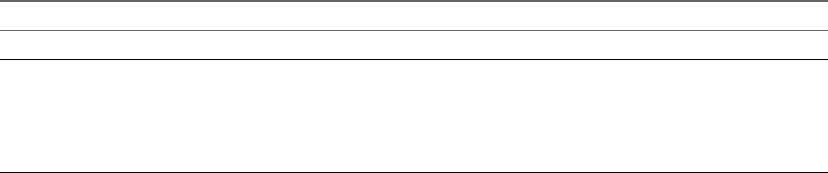
Procedure
uUse the Reset Desktop command.
Option Action
From within the desktop OS Select Options > Reset Desktop from the menu bar.
From the desktop selection list a Start Horizon View Client, connect to the View Connection Server that
provides access to the remote desktop, and supply your authentication
credentials.
b Go to the desktop selector window, right-click the desktop icon and
select Reset Desktop.
The operating system in the remote desktop is rebooted. Horizon View Client disconnects from the desktop.
What to do next
Wait an appropriate amount of time for system startup before attempting to connect to the remote desktop.
Uninstalling Horizon View Client
You can sometimes resolve problems with Horizon View Client by uninstalling and reinstalling the
Horizon View Client application.
You uninstall Horizon View Client by using the same method that you usually use to uninstall any other
application.
For example, use the Add or Remove Programs applet available in your Windows operating system to
remove the VMware Horizon View Client application.
After uninstalling is complete, you can reinstall the application.
See Chapter 2, “Installing View Client for Windows,” on page 17.
Using VMware Horizon View Client for Windows
64 VMware, Inc.
Index
Numerics
3D applications 60
A
ADM template files, View components 32
Adobe Flash video, control 60
Adobe Media Server 11
autoconnect USB devices 53
B
browser requirements 13
C
CAD applications 60
certificates, ignoring problems 30
client software requirements 7
client-side GPOs 32
connect, USB devices 53, 55
control, Adobe Flash video display 60
copying text and images 58
Ctrl+Alt+Delete 50
customer experience program, desktop pool
data 14
D
desktop
log off from 50
reset 63
switch 49
devices, connecting USB 53, 55
disconnecting from a remote desktop 50
display protocols
Microsoft RDP 51
View PCoIP 51
F
feature support matrix 51
Firefox, supported versions 13
Flash URL Redirection, system requirements 11
G
GPO settings, general 38
group policies 32
H
hardware requirements
for Windows systems 7
smart card authentication 12
Horizon View Client
disconnect from a desktop 50
troubleshooting 63
using View Portal to download 18
I
images, copying 58
Internet Explorer, supported versions 13
L
log off 50
logging in to a virtual desktop 47
M
media file formats, supported 9
microphone 57
Microsoft Lync support 11
Microsoft RDP 51, 52
Microsoft Windows Installer
command-line options for silent installation 22
properties for View Client 21
multimedia redirection (MMR) 9
multiple monitors 52
O
operating systems, supported on View Agent 14
P
pasting text and images 58
PCoIP 51
prerequisites for client devices 14
print from a desktop 59
printers, setting up 59
R
RDP GPO settings 36
Real-Time Audio-Video, system requirements 9
registry
settings equivalent to command-line
commands 45
settings for View Client 45
relative mouse 60
VMware, Inc. 65
reset desktop 63
S
security servers 14
security settings GPOs 33
Send Ctrl+Alt+Del menu command 50
server connections 47
server certificate verification 30
silent installation, View Client 20
smart card authentication, requirements 12
SSL certificates, verifying 30
streaming multimedia 9
switch desktops 49
system requirements, for Windows 7
T
text, copying 58
thin client support 51
ThinPrint setup 59
U
Unified Communications 11
uninstalling View Client 64
UPNs, View Client 47
URI examples 28
URI syntax for View Clients 26
URIs (uniform resource identifiers) 26
USB devices
setting GPOs for 32
using with View desktops 51
USB settings, GPOs 40
USB printers 59, 60
V
vdm_client.adm file for setting GPOs 32
verification modes for certificate checking 30
View Agent, installation requirements 14
View Client
command syntax 42
configuration file 44
configuring 25
exits unexpectedly 63
installation overview 17
installing on a Windows PC or laptop 17
installing silently on a Windows PC or
laptop 20
registry settings 45
running from the command line 42
silent installation properties 21
starting 17, 47
system requirements for Windows 7
View components, command-line options for
silent installation 22
View Connection Server 14
View Portal, browser requirements 13
virtual printers 59
virtual printing feature 51, 59
virtual profiles 51
vmware-view command
configuration file 44
syntax 42
VoIP (voice over IP) 11
W
Web browser requirements 13
webcam 56
Windows, installing View Client on 7
Windows computers, installing View Client 17
Wyse MMR 51
Using VMware Horizon View Client for Windows
66 VMware, Inc.