Vmware V Center Site Recovery Manager 5.0 Evaluation Guide Vcsrm 50 Eval Eng
User Manual: vmware vCenter Site Recovery Manager - 5.0 - Evaluation Guide Free User Guide for VMware vCenter Software, Manual
Open the PDF directly: View PDF ![]() .
.
Page Count: 119 [warning: Documents this large are best viewed by clicking the View PDF Link!]

VMware vCenter
Site Recovery
Manager ™ 5.0
Evaluation Guide
TECHNICAL WHITE PAPER

VMware vCenter Site Recovery Manager 5.0
Evaluation Guide
TECHNICAL WHITE PAPER / 2
Table of Contents
GettingStarted ...............................................................
AboutVMwarevCenterSiteRecoveryManager ..................................
AboutThisGuide ..............................................................
Assumptions ..................................................................
AbbreviationsandTerminology .................................................
WhatWillBeCovered .........................................................
Steps .........................................................................
Checklist .....................................................................
Documentation ...............................................................
VMwarevCenterSiteRecoveryManagerResources ..............................
VMwareContactInformation ...................................................
ProvidingFeedback ...........................................................
HowDoesSiteRecoveryManagerWork? .......................................
SiteRecoveryManagerPrerequisites ...........................................
SiteRecoveryManagerConfigurationandProtectionWorkflow ..................
FailoverandTestingWorkflow ................................................
SitePlanningandPreparation ................................................
ExerciseSiteConfigurationandRecoveryWorkflowSetup ....................
StepSetupconnectionpairing ..............................................
StepSetuparraymanagers ................................................
StepSetupinventorymapping .............................................
StepSetupprotectiongroup ...............................................
StepSetuprecoveryplan .................................................
StepCustomizeIPproperties ..............................................
StepConfigureprioritygroupsanddependencies ...........................
StepRuntestrecovery .....................................................
ExerciseDeployingvSphereReplication ......................................
StepDeployvSphereReplicationManagementServer .......................
StepConfiguringVRMSappliances ..........................................
StepConfiguringVRMSthroughWebmanagementinterface ..................
StepConfigureVRMSapplianceandVRMSWebmanagementforrecoverysite .
StepConfiguringVRMSpairingconnection ..................................
StepDeployingavSphereReplicationServer(VRS) ..........................
StepRegisteraVRServer ..................................................

VMware vCenter Site Recovery Manager 5.0
Evaluation Guide
TECHNICAL WHITE PAPER / 3
StepConfiguringprotectionforavSphereReplication–protectedVM .........
StepCreatingaprotectiongroupforVR-protectedVMs ......................
StepCreatingarecoveryplanforVR-basedprotectiongroups .............
ExerciseConfiguringSiteRecoveryManagerAlarms .........................
StepConfigurealarmactiontosendoutnotificationemail ..................
ExerciseRunningaRecoveryPlan ..........................................
StepExecutefailover .....................................................
ExerciseAutomatingFailback ..............................................
StepReprotecttheenvironment ...........................................
StepFailbacktotheoriginalsite ...........................................
Summary ..................................................................

TECHNICAL WHITE PAPER / 4
VMware vCenter Site Recovery Manager 5.0
Evaluation Guide
Getting Started
About VMware vCenter Site Recovery Manager
VMware vCenter Site Recovery Manager™ 5.0 (SRM) is an extension to VMware vCenter™ that provides disaster
recovery capabilities to VMware customers.
SRM enables integration with array-based replication, as well as the use of a native VMware vSphere®–based
replication engine, discovery and management of replicated datastores, automated migration of inventory
vCenter environments, automated reprotection, and failback of environments.
SRM servers coordinate the operations of the VMware vCenter Server™ at two sites, so that as virtual machines
at one site (the protected site) are shut down, copies of these virtual machines at the other site (the recovery
site) start up and, using the data replicated from the protected site, assume responsibility for providing the
same services.
Migration of protected inventory and services from one site to the other is controlled by a recovery plan that
specifies the order in which virtual machines are shut down and started up, the resource pools to which they are
allocated, and the networks they can access. SRM enables the testing of recovery plans, using a temporary copy
of the replicated data, in a way that does not disrupt ongoing operations at either site.
SRM runs in conjunction with the VMware vSphere® 5.0 (“vSphere”) platform, extending the feature set of the
virtual infrastructure platform to provide for rapid business continuity through partial or complete site failures.
About This Guide
The purpose of this guide is to support a self-guided, hands-on evaluation of SRM by IT professionals who are
looking to automate their disaster recovery plans with SRM in their vSphere environment.
The VMware vCenter Site Recovery Manager 5.0 Evaluation Guide is intended to provide SRM customers and
evaluators a guide that walks them through the SRM workflow that must be completed to allow for the
successful and automated service failover from the designated SRM protected site to the designated SRM
recovery site.
SRM 5.0 introduces a replication engine, independent of traditional array-based replication, called vSphere
Replication. vSphere Replication provides a means of duplicating virtual machines between sites and does not
require the use of traditional array-based data copying. This guide is designed to illustrate the use of both
standard array-based replication and vSphere Replication, although evaluators may choose to use either or both
of these methods as part of the assessment, as is appropriate to the requirements of the evaluation.
This guide also provides an overview that includes the considerations and guidance to execute a failback of
services from the recovery site back to the site that was originally designated as the SRM protected site.
Evaluators can work through the exercises provided in this guide to gain firsthand experience operating the core
and new features.
Assumptions
To successfully use this guide, the following is assumed:
datastores between the SRM protected and recovery sites to use array-based replication. This is not a require-
ment if only vSphere Replication is chosen for evaluation.

TECHNICAL WHITE PAPER / 5
VMware vCenter Site Recovery Manager 5.0
Evaluation Guide
purposes of evaluation, and there is no requirement for an array with a licensed storage-based replication
engine.
been moved onto the designated replicated datastores. Virtual machines that have not been selected to be
array based replication–protected virtual machines for the evaluation should be moved to nonreplicated
datastores.
-
less of this, vSphere Replication–protected virtual machines should not normally reside on a replicated
datastore, in order to avoid multiple replications of the same virtual machine.
physical sites. Customers may choose to base their evaluation on failover between clusters, rather than
between sites, to emulate the usage that would occur in production between physical sites.
vSphere Replication management service. This guide will assume that Microsoft SQL Server is being used for
the database, and that native SQL permissions will be used for authentication and for access to the database.
Database setup and configuration will not be covered in this evaluation guide. Each site must have a separate
database configured and reserved for use by the vSphere Replication management service.
both vCenter server instances. This is accessible through the vCenter Runtime Settings on each vCenter server,
http://kb.vmware.com/kb/1008030.
assistance installing SRM, refer to the VMware vCenter Site Recovery Manager documentation for both
administration and installation available at http://www.vmware.com/support/pubs/srm_pubs.html.
replication is to be used.
Client instances that will be used to access the SRM protected and recovery sites.
refer to the following online documentation:
http://www.vmware.com/support/pubs/vs_pubs.html
https://www.vmware.com/support/pubs/srm_pubs.html
Abbreviations and Terminology
The following disaster recovery (DR), vSphere, and vCenter abbreviations are used throughout this
evaluation guide:
ABBREVIATION DESCRIPTION
VM Virtual machine on a managed host
VRP vCenter resource pool
RP Recovery plan
RPO Recovery point objective

TECHNICAL WHITE PAPER / 6
VMware vCenter Site Recovery Manager 5.0
Evaluation Guide
ABBREVIATION DESCRIPTION
RTO Recovery time objective
PG Protection group
Storage area network–type datastore shared between managed hosts
VR vSphere Replication
vSphere Replication agent
VRMS vSphere Replication Management Server
VRS vSphere Replication server
The following DR and SRM terminology is used throughout this guide:
DR AND SRM
TERMINOLOGY
DESCRIPTION
Replication of virtual machines that is managed and executed by the storage
subsystem itself, rather than from inside the virtual machines, the vmkernel or
the Service Console.
vSphere Replication
to provide replication of virtual machines via SRM.
vSphere hosts.
Event that occurs when the recovery site takes over operation in place of the
protected site after the declaration of a disaster.
Reversal of failover, returning IT operations to the primary site.
Reprotect Reversal of direction of replication, and automatic reprotection of
protection groups.
Datastore Storage unit of a managed vSphere host.
Host vCenter-managed vSphere hosts.
SRM Server Short form for VMware vCenter Site Recovery Manager™ Server. SRM Server
extends vCenter Server to provide disaster recovery capabilities for VMware
customers. It enables integration with array-based replication, discovery and
management of replicated datastores, and automated migration of VMware
inventory from one vCenter server to another.
Protected VM
Unprotected VM
Protected site The site that initially contains the protected VMs.
Recovery site The site to which virtual machines will fail over.
Datastore group Replicated datastores containing complete sets of protected VMs.
Protection group
testing or recovery.
Enables SRM to interact with a storage array replication engine.

TECHNICAL WHITE PAPER / 7
VMware vCenter Site Recovery Manager 5.0
Evaluation Guide
DR AND SRM
TERMINOLOGY
DESCRIPTION
Placeholder VM
representing a protected site VM that is being replicated to the recovery site. It
is represented with an icon showing a lightning bolt.
Recovery point objective The maximum acceptable amount of data that can be lost during a failure,
up to four hours worth of data loss are acceptable before a return to an
operational state.
Recovery time objective The maximum acceptable amount of time that a service or services of a
datacenter may be nonfunctional during a failure, expressed as a time value.
might pass before a service might be restored.
Inventory mappings
protected site and their destination counterparts at the recovery site.
Recovery plan The complete set of steps needed to recover (or test recovery of) the protected
VMs in one or more protection groups.
What Will Be Covered
This guide provides the following overview of the SRM features and capabilities:
CATEGORY FEATURES WHAT WILL BE COVERED TIME ESTIMATES1
SRM Recovery
Workflow
Recovery workflow
automation
Setting up SRM Recovery Workflow
replicated datastores.
3. Setting up inventory mappings.
4. Setting up protection groups.
5. Setting up recovery plans.
6. Configuring IP customization.
7. Triggering a test recovery.
60 minutes
Deploying vSphere
Replication
Deploying vSphere
Replication components
3. Pairing VRMSs.
4. Registering the VRS.
for an individual virtual machine.
90 minutes
SRM alarms Configuring action for an
SRM alarm
Configuring action for the Remote Site
Down alarm
notification email.
SRM failover from
protected site to
recovery site
(optional)
Reading details of failover operations
(exercise is optional).
30 minutes

TECHNICAL WHITE PAPER / 8
VMware vCenter Site Recovery Manager 5.0
Evaluation Guide
CATEGORY FEATURES WHAT WILL BE COVERED TIME ESTIMATES1
SRM failover from
recovery site to
protected site
(optional)
Reading details of reprotect and
failback operations (exercise is
optional).
90 minutes
Therealtimespentoneachexerciseisdependentonthespecificsofyourenvironment
Steps
It is highly recommended that you work through the exercises in these sections to experience the SRM features
provided previously in the corresponding sections listed if you decide not to go through the real operations.
that you are following the proper sequence.
Checklist
You can use the following worksheet to organize your evaluation process.
HARDWARE CHECKLIST
Physical servers
SOFTWARE CHECKLIST
vCenter Server (and associated database)
vSphere Client
SRM Server (and associated database)
vSphere Replication database and user ID
SRM plug-in
EVALUATION EXERCISES
SRM Recovery Workflow
vSphere Replication
(optional)
(optional)

TECHNICAL WHITE PAPER / 9
VMware vCenter Site Recovery Manager 5.0
Evaluation Guide
Documentation
This guide is intended to provide an overview of the steps required to ensure a successful evaluation of SRM.
It is not meant to substitute for product documentation. Refer to the online product documentation for SRM for
more detailed information. (See the following links.) You might also consult the online knowledge base if you
have any additional questions. If you require further assistance, contact a VMware sales representative or
channel partner.
VMware vCenter Site Recovery Manager Resources
Product resources: http://www.vmware.com/products/srm/resource.html
Product community: http://www.vmware.com/products/srm/community.html
Site Recovery Manager Administration Guide: http://www.vmware.com/pdf/srm_admin_5_0.pdf
Product documentation: http://www.vmware.com/support/pubs/
Online support: http://www.vmware.com/support
Support oerings: http://www.vmware.com/support/services
Education services: http://mylearn1.vmware.com/mgrreg/index.cfm
Support knowledge base: http://kb.vmware.com
http://blogs.vmware.com/uptime/
VMware Contact Information
global network of solution providers are ready to assist you.
sales@vmware.com. When emailing, include the state,
country, and company name from which you are inquiring.
You can also visit http://www.vmware.com/vmwarestore/.
Providing Feedback
Your feedback is appreciated on the material included in this guide. In particular, any guidance on the following
topics would be extremely helpful:
Send your feedback to the following address: tmdocfeedback@vmware.com, with “VMware vCenter Site
Recovery Manager 5.0 Evaluation Guide” in the subject line. Thank you for your help in making these guides a
valuable resource.
How Does Site Recovery Manager Work?
SRM provides business continuity and disaster recovery protection for virtual environments. Protection can
extend from individual replicated virtual machines or datastores to an entire virtual site. The virtualization of the
datacenter by VMware oers advantages that can be applied to business continuity and disaster recovery,
including the following:

TECHNICAL WHITE PAPER / 10
VMware vCenter Site Recovery Manager 5.0
Evaluation Guide
-
tion enables the state of a virtual machine to be saved to a file. Saving the state of a virtual machine to a file
allows the transfer of an entire virtual machine to another host.
idle until disaster strikes.
recovery site in minutes, instead of days.
SRM uses replication between a protected site and a recovery site. The workflow that is built into SRM
automatically discovers which datastores or VMs are configured for replication between the protected and
recovery sites. SRM can be configured to support bidirectional protection between two sites.
SRM provides protection for the operating systems and applications encapsulated by the virtual machines
and recovery sites must each be managed by their own vCenter server. The SRM Server uses the extensibility of
vCenter Server to provide the following:
Site Recovery Manager Prerequisites
SRM has the following prerequisites:
replication will be used)
recovery site
protected in the evaluation
Site Recovery Manager Configuration and Protection Workflow
The following workflows accomplish setup and configuration for the protected and recovery sites. The SRM user
interface is installed as a plug-in into the vSphere Client. SRM uses the vSphere Client as the user interface (UI).
The SRM UI is accessed by clicking the Site Recovery icon on the vSphere Client Home page (found in the
services failover from the protected site to the recovery site.
It is important to complete the workflows in the order they are presented in this guide.
The recovery site configuration workflow involves the following activities:

TECHNICAL WHITE PAPER / 11
VMware vCenter Site Recovery Manager 5.0
Evaluation Guide
The protected site configuration workflow involves the following activities:
into the vSphere Client. Otherwise, this activity can be skipped.
activities be performed in dierent clients connected to the protected and recovery sites.
correlated inventory containers at the recovery site.
The protection workflow involves the following activities:
folders in the protected site to their counterparts in the recovery site.
Failover and Testing Workflow
SRM automates many of the tasks required at failover. With the push of one button, SRM does the following:
protected virtual machines being failed over.
that protection groups will then be replicated from the recovery site, where the virtual machines will be
running, back to the original primary site.
recovery site.
migrate the environment back to its original location at the first site.

TECHNICAL WHITE PAPER / 12
VMware vCenter Site Recovery Manager 5.0
Evaluation Guide
SRM does not require production system downtime to run tests. This means you can test often to ensure that
environment.
virtual machines being failed over.
scheduled SRM test.
Multiple vCenter servers can be joined together using vCenter Linked Mode to enable them to be managed using
a single vSphere Client connection. However, with SRM 5.0, there is no mandatory requirement for use of
vCenter Linked Mode to see and manage the SRM environments at both sites. SRM 5.0 includes the ability to see
and manage all information that is important for configuration or management of SRM for both protected and
recovery sites with or without the use of vCenter Linked Mode. vCenter Linked Mode may still be used, and is
recommended for use, because it greatly simplifies license management and allows for easier management of
the vSphere environment above and beyond the use of SRM. vCenter Linked Mode, moreover, will gracefully
migrate SRM and other VMware licenses between sites, because the environments are moved using SRM. Refer
to the VMware vSphere Basic System Administration Guide for more information about vSphere Linked Mode.
Site Planning and Preparation
Site planning and preparation at the protected site involves the following:
ATestWK1 through
ATestWK5 and vSphere Replication protected virtual machines are labeled VTest1 through VTest3.

TECHNICAL WHITE PAPER / 13
VMware vCenter Site Recovery Manager 5.0
Evaluation Guide
Figure 1. Protected Virtual Machines in This Guide
servers, and so on).
If existing datastores will be used for the protected virtual machines, identify which datastores need to be
configured for replication, otherwise provision the required number of new datastores to host the protected
virtual machines. Work with your storage team to ensure all the datastores that will host protect virtual
replication configurations and the storage replication documentation for details on configuring the replication.

TECHNICAL WHITE PAPER / 14
VMware vCenter Site Recovery Manager 5.0
Evaluation Guide
Figure 2. Sample Datastores (Dierent Storage Types Will Be Used in This Evaluation Guide – Local, Shared, Replicated, and Nonreplicated)
can be used to complete the relocation of the protected virtual machines with zero service downtime. If
possible, ensure that there are only protected virtual machines on the datastores that are being replicated from
the protected site to the recovery site.
may reside on any datastore visible to the vSphere cluster at the protected site.
by vSphere Replication reside on nonreplicated datastores that are not protected by array-based replication.
This will ensure easier management, and that VR-protected VMs are not accidentally registered at the recovery
protected VMs will then not be replicated twice.
Site planning and preparation at the recovery site involves the following:
the recovered virtual machines to utilize.

TECHNICAL WHITE PAPER / 15
VMware vCenter Site Recovery Manager 5.0
Evaluation Guide
Exercise 1. Site Configuration and
Recovery Workflow Setup
SRM Recovery
Workflow
Recovery workflow
automation
Set up Recovery Workflow
3. Set up inventory mappings.
4. Set up the protection group.
5. Set up the recovery plan.
6. Configure IP customization.
7. Trigger a test recovery.
60 minutes
Step 1: Set up connection pairing
To set up connection pairing:
NOTE: The recovery site must be the replication target of arrays managed by the SRA at the protected site.
3. Click the Site Recovery icon
authentication window might pop up with regards to SSL certificates. You should choose to install the
certificate and ignore certificate warnings.
Figure 3. vSphere Client Home Page – Site Recovery Icon
4. In the Commands area of the Summary window, click Configure Connection to begin pairing the protected
and recovery sites.

TECHNICAL WHITE PAPER / 16
VMware vCenter Site Recovery Manager 5.0
Evaluation Guide
Figure 4. Configure Connection Pairing of Protected and Recovery Sites
5. On the Remote Site Information page, type the host name or IP address of the vCenter server at the
recovery site and click Next.
NOTE: If you are using credential-based authentication, you must supply exactly the same information here that
you entered when installing the SRM Server. If you entered an IP address for that step, enter it again here. If you
entered a host name or fully qualified domain name for that step, enter it here in exactly the same way.
NOTE: Note what format is being used at this step, whether fully qualified, hostname, or IP address. This will be
important for future steps.
Figure 5. Enter Remote Site Information

TECHNICAL WHITE PAPER / 17
VMware vCenter Site Recovery Manager 5.0
Evaluation Guide
6. On the vCenter Server Authentication page, provide the appropriate vCenter administrator credentials (user
name and password) for the remote site and click Next. If you are using credential-based authentication, you
must supply exactly the same information here that you entered when installing the SRM Server.
Figure 6. Enter vCenter Server Authentication Information
7. The SRM servers will now attempt to pair and establish reciprocity. If any errors occur at this point, you have
probably entered either a host name or user name and password incorrectly. Please verify all information and
try again. When successful, click Finish on the Configure Connection pop-up menu to return to the Site
Summary screen.

TECHNICAL WHITE PAPER / 18
VMware vCenter Site Recovery Manager 5.0
Evaluation Guide
Fig ure 7. Establishing Reciprocity
for the remote vCenter server. Enter your credentials for the recovery site vCenter server, and then wait while
the paired sites are populated in the SRM Sites screen.
Figure 8. Remote vCenter Server Authentication

TECHNICAL WHITE PAPER / 19
VMware vCenter Site Recovery Manager 5.0
Evaluation Guide
The SRM and vCenter servers at the protected and recovery sites are connected. Connection information is
saved in the SRM databases, and persists across logins and host restarts.
Figure 9. Paired Protected and Recovery Sites
Step 2: Set up array managers
so that SRM can discover replicated devices, compute datastore groups, and initiate storage operations.
The array manager configuration wizard leads you through the following steps:
the protected and recovery sites.
they support.
by the storage array.
When the configuration process is complete, the wizard presents a list of datastore groups. You typically
configure array managers only once, after you have connected the protected and recovery sites. It is not
necessary to reconfigure them unless array manager connection information or credentials have changed, or
unless you want to use a dierent set of arrays.
NOTE: The example here uses a particular storage replicated iSCSI datastore. You may have a dierent storage
device type (for example, NFS, iSCSI or FC). In this case, you may see a slight variation of input parameters,
depending on the storage device type. The general workflow should still be similar, but individual screenshots
may look dierent in your environment.
Procedure
administrator.
Site Recovery icon on the vSphere Client Home page.
3. In the main SRM navigation tab on the left frame, click the Array Managers line and click the protected site in
the top-left frame.
SRA tab in the right frame.

TECHNICAL WHITE PAPER / 20
VMware vCenter Site Recovery Manager 5.0
Evaluation Guide
Figure 10. SRA Tab Showing Load and Installed SRAs
Rescan SRAs
Site Recovery Manager Administration Guide.
Figure 11. Rescan SRAs
Array Managers screen, select the protected site in the top-left screen, and either right-click the
site name, or click Add Array Manager on the right pane of the summary screen.

TECHNICAL WHITE PAPER / 21
VMware vCenter Site Recovery Manager 5.0
Evaluation Guide
Figure 12. Adding an Array Name and Choosing an Appropriate SRA
7. Enter configuration and authentication information to connect to the specified array manager. These fields

TECHNICAL WHITE PAPER / 22
VMware vCenter Site Recovery Manager 5.0
Evaluation Guide
Figure 13. SRA Configuration and Authentication to Array Manager
Finish.

TECHNICAL WHITE PAPER / 23
VMware vCenter Site Recovery Manager 5.0
Evaluation Guide
Figure 14. SRA Configuration Complete
The array manager queries the selected arrays to discover which of their devices are replicated. Detailed
information about the selected arrays is available by clicking on the added array that should now appear in the
protected site folder.

Main Body Head
TECHNICAL WHITE PAPER / 24
VMware vCenter Site Recovery Manager 5.0
Evaluation Guide
Figure 15. Array-Specific Information for Protected Site
9. Click the name of the recovery site folder to configure array managers at the recovery site.
Recovery Site Array Managers summary page, click Add Array Manager.
The procedure for configuring these arrays is identical to the procedure for configuring the arrays at the
step, because you are adding the local array manager for the recovery site.

TECHNICAL WHITE PAPER / 25
VMware vCenter Site Recovery Manager 5.0
Evaluation Guide
Figure 16. Enter Array Manager Information for Recovery Site
Finish.
The Array Managers screen should now show two site folders, each with an array configured.
Fig ure 17. Arrays Configured for Both Protected and Recovery Sites

TECHNICAL WHITE PAPER / 26
VMware vCenter Site Recovery Manager 5.0
Evaluation Guide
Figure 18. Selecting an Array
Array Pairs tab in the context of this selected array manager. You should see the configured local
array and the remote array in the main viewing pane.
Figure 19. Array Pairs
Enable on the right pane under the Actions column to enable pairing of the local and remote
array managers.

TECHNICAL WHITE PAPER / 27
VMware vCenter Site Recovery Manager 5.0
Evaluation Guide
Figure 20. Enabling Array Pairing
Devices tab to display the list of replicated datastore groups.
On the Devices tab, you can see which datastores the array manager is replicating, and the current state of
replication for those devices. If the list of replicated datastores is not what you expected, you must correct
it before continuing.
Figure 21. Devices for Array Pair – View from the Protected Site (Note the Direction of Replication Arrow)
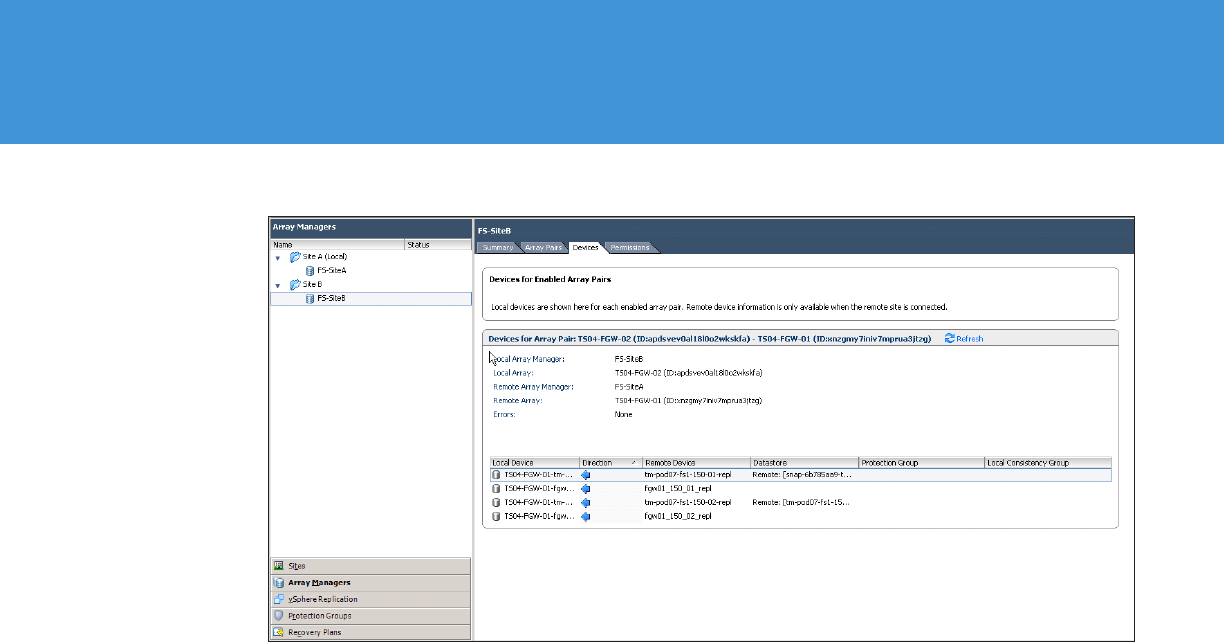
TECHNICAL WHITE PAPER / 28
VMware vCenter Site Recovery Manager 5.0
Evaluation Guide
Figure 22. Devices for Array Pair – View from the Recovery Site (Note the Direction of Replication Arrow)
Step 3: Set up inventory mapping
Inventory mappings establish recovery site defaults for the virtual machine folders, networks, and resource
pools to which recovered virtual machines are assigned. You create these mappings at the protected site, and
they apply to all virtual machines in all protection groups at that site.
Ensure that a placeholder datastore has been created at the recovery site in order to complete this step
datastore should be accessible to all hosts in the recovery cluster. It should not be replicated and can be
relatively small.
Inventory mappings are optional, but recommended. They provide a convenient way to specify how resources at
the protected site are mapped to resources at the recovery site. These mappings are applied to all members of a
protection group when the group is created, and can be reapplied as needed (for example, when new members
are added). If you do not create them, you must specify mappings individually for each virtual machine that you
networks, folders, and resource pools. In addition, you can specify a placeholder datastore at the recovery site
that will hold shadow VMs that are used as placeholders for VMs that will be protected.
Do not specify resource mappings for resources that are not used by protected virtual machines.
Procedure
vSphere administrator.
Site Recovery icon on the vSphere Client Home page.
3. In the Sites configuration area of the left-hand navigation pane, select the protected site and choose the
Resource Mappings tab in the main viewing pane.

TECHNICAL WHITE PAPER / 29
VMware vCenter Site Recovery Manager 5.0
Evaluation Guide
Figure 23. Configure Resource Mappings
The Resource Mappings page displays a tree of resource pools at the protected site and a corresponding tree of
resources at the recovery site.
4. To configure mapping for a resource, click the resource in the Protected Site Resources column and click
Configure Mapping.
5. Expand the top-level folder in the Configure Inventory Mapping window and navigate to the recovery site
resource (network, resource pool, or folder) to which you want to map the protected site resource you
selected in Step 4. Select the resource and click OK.

TECHNICAL WHITE PAPER / 30
VMware vCenter Site Recovery Manager 5.0
Evaluation Guide
Figure 24. Choosing a Recovery Site Resource to Map to the “Protected Apps” Resource Pool from the Primary Site
The selected resource is displayed in the Recovery Site Resources column, and its path relative to the root of
the recovery site vCenter server is displayed in the Recovery Site Path column.

TECHNICAL WHITE PAPER / 31
VMware vCenter Site Recovery Manager 5.0
Evaluation Guide
Figure 25. Inventory Mapping Interface After Mapping a Resource Pool
Ensure that you continue to configure all inventory mapping tabs as needed – resources, folders, networks, and
a placeholder datastore mapping to hold shadow VMs at the recovery site.
Figure 26. Network Mapping

TECHNICAL WHITE PAPER / 32
VMware vCenter Site Recovery Manager 5.0
Evaluation Guide
Fig ure 27. Selecting a Recovery-Site Network to Map
6. To undo an inventory mapping, select the row to be unconfigured and click Remove Mapping.
Step 4: Set up protection group
machines in a protection group store their files within the same datastore group, and all failover together.
Procedure
vSphere administrator.
Site Recovery icon on the vSphere Client Home page.
3. Select the Protection Groups line in the navigation pane on the left side of the screen.

TECHNICAL WHITE PAPER / 33
VMware vCenter Site Recovery Manager 5.0
Evaluation Guide
Summary tab in the right pane.
5. In the Commands box on the far right, click Create Protection Group.
Figure 28. Protection Groups Main Screen
6. On the Create Protection GroupArray based
replication
click Next.

TECHNICAL WHITE PAPER / 34
VMware vCenter Site Recovery Manager 5.0
Evaluation Guide
Figure 29. Creating a Protection Group
7. On the Select One or More Datastore Groups page of the Create Protection Group wizard, select one or
more datastore groups from the list, and then click Next.

TECHNICAL WHITE PAPER / 35
VMware vCenter Site Recovery Manager 5.0
Evaluation Guide
Figure 30. Select a Datastore Group for the Protection Group Being Created
The datastore groups listed on this page are the ones that were discovered as replicated datastores when you
configured the array managers. Each datastore in the list is replicated to the recovery site, and supports at least
one virtual machine at the protected site. When you select a datastore group, the virtual machines that it
supports are listed in the VMs on the selected datastore group field, and are automatically included in the
all datastores selected will now be handled as one logical protection group with regards to recovery plans. In
other words, if more than one datastore group is chosen, the VMs in this protection group will all be failed over
together during execution of a recovery plan.

TECHNICAL WHITE PAPER / 36
VMware vCenter Site Recovery Manager 5.0
Evaluation Guide
Figure 31. Selecting and Showing the VMs Contained in a Datastore Group Chosen for a Protection Group
Next.

TECHNICAL WHITE PAPER / 37
VMware vCenter Site Recovery Manager 5.0
Evaluation Guide
Figure 32. Name and Description of Protection Group
9. Click Finish to create the protection group.
SRM creates a protection group that includes all of the virtual machines on the datastore you selected in Step 7.
Placeholders are created and inventory mappings are applied for each member of the group. If any group
member cannot be mapped to a folder, network, and resource pool on the recovery site, it is listed with a status
of Mapping Missing, and no placeholder can be created for it.

TECHNICAL WHITE PAPER / 38
VMware vCenter Site Recovery Manager 5.0
Evaluation Guide
Figure 33. Summary of the Protection Group Prior to Completion
VMs), you may review the status of the protection group by clicking on the name of the protection group in
the navigation pane on the left.

TECHNICAL WHITE PAPER / 39
VMware vCenter Site Recovery Manager 5.0
Evaluation Guide
Figure 34. Overview of the Protection Group
You might also examine individual VMs within the protection group to look for the status of protection, missing
mappings, or to manually configure the protection for one or all VMs in the protection group by clicking on the
name of the protection group in the navigation pane, then selecting the Virtual Machines tab on the main pane
on the right.
Figure 35. VM Status within a Protection Group

TECHNICAL WHITE PAPER / 40
VMware vCenter Site Recovery Manager 5.0
Evaluation Guide
Step 5: Set up recovery plan
SRM database at the recovery site, and executed by the SRM Server at the recovery site.
a recovery network, and a test network. The recovery network is used in an actual recovery. The test network is
a special network that is used only for testing the recovery plan, and does not typically allow the recovered
virtual machines to communicate on your corporate network or the Internet. SRM can create a test network that
case your recovery plan calls for the need of the vDS, you can create the vDS yourself for testing and failover
recovery purposes.
group members are migrated to the protected site. You can customize a recovery plan to change default values,
add steps to the plan itself and to the recovery of individual virtual machines, suspend noncritical virtual
machines at the recovery site to make resources available for recovered machines, and so on.
Procedure
vSphere administrator.
Site Recovery icon on the vSphere Client Home page.
3. In the navigation pane on the left side of the SRM window, select the Recovery Plans item at the bottom,
select All Recovery Plans in the top-left pane, click the Summary tab in the main navigation window, and
click Create Recovery Plan in the Commands box on the right side of the screen.
Figure 36. Create a Recovery Plan
4. In the Create Recovery Plan wizard, choose a recovery site. Ensure that you are choosing the recovery site in
machines.

TECHNICAL WHITE PAPER / 41
VMware vCenter Site Recovery Manager 5.0
Evaluation Guide
Fig ure 37. Choosing a Recovery Site
5. On the Select Protection Groups page of the Create Recovery Plan wizard, select one or more protection
groups for the plan to recover, and then click Next.

TECHNICAL WHITE PAPER / 42
VMware vCenter Site Recovery Manager 5.0
Evaluation Guide
Figure 38. Select Protection Group for the Recovery Plan
6. On the Test Networks page of the Create Recovery Plan wizard, select a recovery site network to which
recovered virtual machines will connect during recovery plan tests, and then click Next.
Auto, which will automatically create an isolated test network on
Auto and select the network from the drop-down control.

TECHNICAL WHITE PAPER / 43
VMware vCenter Site Recovery Manager 5.0
Evaluation Guide
Figure 39. Configure Test Network for Recovery Plan
7. Enter a name and description for the recovery plan and click Next.
Finish to create the
recovery plan.
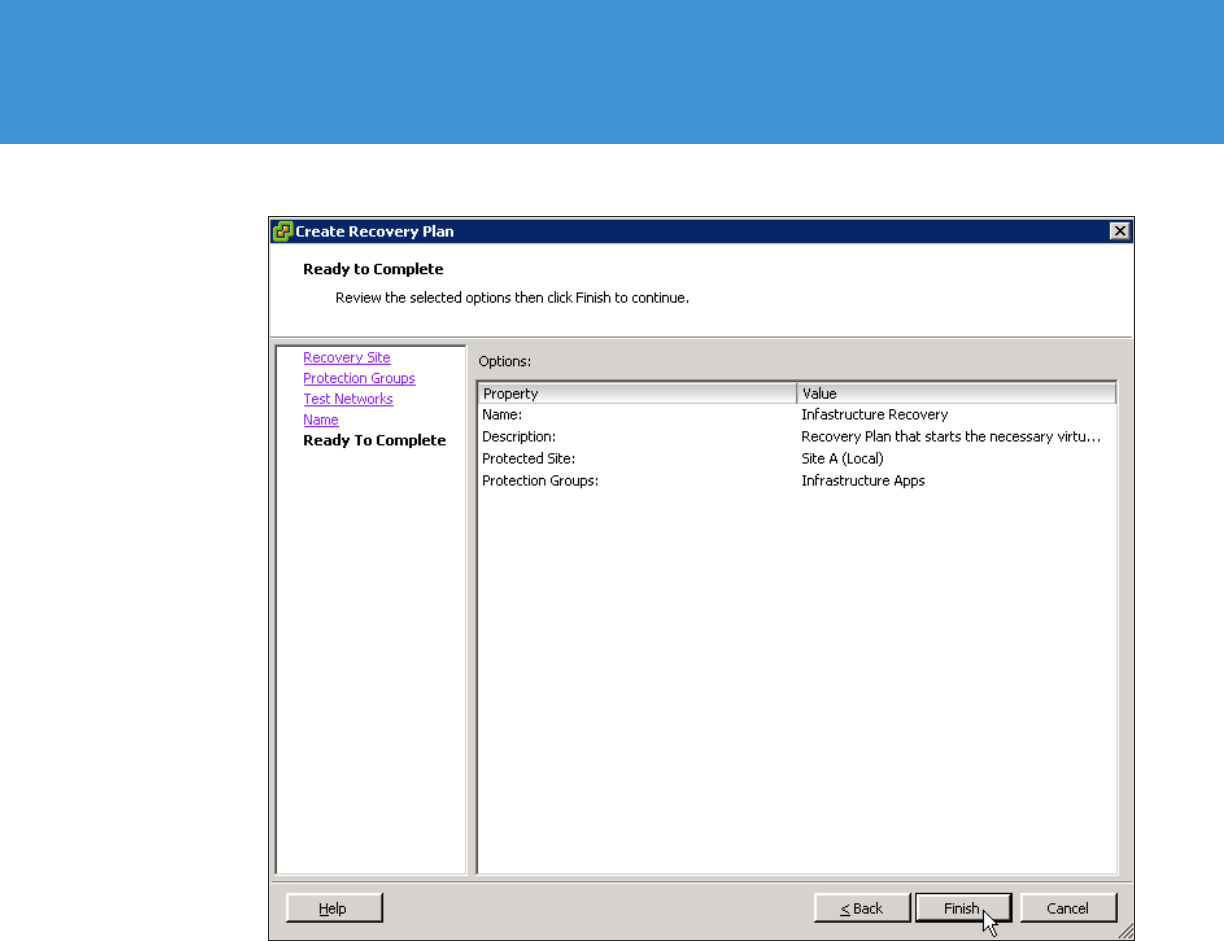
TECHNICAL WHITE PAPER / 44
VMware vCenter Site Recovery Manager 5.0
Evaluation Guide
Figure 40. Finish Creation of the Recovery Plan
Step 6: Customize IP properties
There are a number of ways to access IP customization for virtual machines within a recovery plan. The easiest
way is to select the recovery plan in the navigation field on the left side of the screen, and in the main window,
select the Virtual Machines tab. Choose the VM to customize, and click the Configure Recovery button.
YoumightalsobrowsetothevirtualmachinetobecustomizedfromwithintheRecoveryStepstabofthe
recoveryplanright-clicktheVMandchooseConfigure

TECHNICAL WHITE PAPER / 45
VMware vCenter Site Recovery Manager 5.0
Evaluation Guide
Figure 41. Right-Click the VM within a Recovery Plan to Access Its Configuration Properties
Regardless of the method chosen to access configuration, the same screen will pop up, showing recovery plan
configuration information for this virtual machine.

TECHNICAL WHITE PAPER / 46
VMware vCenter Site Recovery Manager 5.0
Evaluation Guide
Figure 42. Properties for Customization of the VM
SRM also provides a batch IP customization tool, dr-ip-customizer.exe. Using dr-ip-customizer enables a very
rapid bulk import and changes IP information of many or all virtual machines. Refer to the Site Recovery
Manager Administration Guide for information regarding dr-ip-customizer.
SelecttheCustomizeIPsettingsduringrecoverychecktoenablecustomizationofnetworkinformation
thenclickConfigureRecoverytocustomizewhichIPaddresseswillbeinjectedtotheVMduringexecution
ofarecoveryplan
Enterallnetworkinginformationforthevirtualmachineattherecoverysiteincludinganupdateofthe
DNStabandWINStabifrequired

TECHNICAL WHITE PAPER / 47
VMware vCenter Site Recovery Manager 5.0
Evaluation Guide
Figure 43. Configuring Recovery Site IP Information
ClickOKoncetheIPinformationisupdatedThenetworkinginformationisupdatedfortherecoverysite
ClickOKonceyouaresatisfiedthatthenetworkcustomizationiscorrect

TECHNICAL WHITE PAPER / 48
VMware vCenter Site Recovery Manager 5.0
Evaluation Guide
Figure 44. Network Recovery Properties
Custom network information can be configured for both the protected and recovery sites. This may be of use
if reprotection and automated failback will be used (both of which are only applicable to array-based
dr-ip-customizer will be of much greater importance for populating mass changes to IP information in VM
configurations, but is out of the scope of this evaluation.
Step 7: Configure priority groups and dependencies
SRM includes the ability to set priorities for virtual machines within a recovery plan, as well as the ability of
dependencies to set policies around startup sequences for VMs or sets of VMs. Priority groups will dictate which
within a priority group that will enable the administrator to dictate (as a property of a VM itself) which VMs must
be running prior to attempting to start the VM with the dependency. This enables multitier applications to have
a controlled start sequence.
TosetvirtualmachinesaspartofaspecificprioritygroupclicktheVMwithinarecoveryplanandclick
ConfigureRecoveryasthoughselectingcustomIPaddressingOncethepropertiespop-upmenuisopen
clickonPriorityGroup

TECHNICAL WHITE PAPER / 49
VMware vCenter Site Recovery Manager 5.0
Evaluation Guide
Figure 45. Setting a VM’s Priority Group
machineTheprioritygroupforaVMmightalsobeconfiguredbyright-clickingtheVMwithintherecovery
planandsettingitdirectly
TosetadependencyforavirtualmachineclickontheVMDependencieslinewithintheVMRecovery
PropertiesAddtoaddanewvirtualmachinethatmustberunningbeforethisVMwill
attempttopoweronaspartoftherecoveryprocess

TECHNICAL WHITE PAPER / 50
VMware vCenter Site Recovery Manager 5.0
Evaluation Guide
Figure 46. VM Dependency Settings
SelectaVMtoaddasadependency
NOTE: The virtual machine being added as a dependency must be a member of the same priority group as the
VM whose properties you are editing, or the dependency will be ignored.

TECHNICAL WHITE PAPER / 51
VMware vCenter Site Recovery Manager 5.0
Evaluation Guide
Fig ure 47. Adding a VM as a Dependency for the Current VM
OKtocontinue

TECHNICAL WHITE PAPER / 52
VMware vCenter Site Recovery Manager 5.0
Evaluation Guide
Figure 48. VM with a Dependency That Has Been Set
Step 8: Run test recovery
SRM enables you to test a recovery plan by simulating a failover of virtual machines from the protected site to
the recovery site. The benefit of using SRM to run a failover simulation against a recovery plan is that it allows
you to confirm that the recovery plan has been set up correctly for the protected virtual machines. You will be
able to confirm that the protected virtual machines start up in the correct order, taking into account the various
application service dependencies for the protected virtual machines in your environment.
When you select the option to test a recovery plan via SRM, the simulated failover is executed in an isolated
environment. This environment includes network and storage infrastructure at the recovery site that is isolated
from the protected site (production environment), which ensures that the protected virtual machines at the
protected site are not subject to any kind of service interruption during the testing of the recovery plan. SRM will
also create a test report that can be used to demonstrate your level of preparedness to the business or
individual business units whose services are being protected by SRM, as well as to the auditors and compliance
The simulated failover is completed by resetting the environment so that it is ready for the next event. This could
resulted in the business declaring a disaster.

TECHNICAL WHITE PAPER / 53
VMware vCenter Site Recovery Manager 5.0
Evaluation Guide
Procedure
OpenthevSphereClientandconnecttothevCenterserverattherecoverysiteLoginasauserwhohas
permissiontotestarecoveryplan
Site Recovery icon on the vSphere Client Home page.
IntheRecoveryPlansectionofthenavigationscreenontheleftselecttherecoveryplanthatyouwantto
testOnthemainviewingpaneselecttheRecoveryStepstabandensurethattheViewdrop-downmenu
issettoshowTestSteps
4. Ensure that the test steps indicate the correct sequence and any priority groups that have been set.
Figure 49. Preparing to Test a Recovery Plan
5. In the Commands area of the Summary window, click the text labeled Test. The Test pop-up wizard will open,
and prompt you to choose whether you wish to replicate recent changes to the recovery site or not. You may
optionally check this box depending on how active the systems are that you are testing. When ready, click
Next to proceed with the test.

TECHNICAL WHITE PAPER / 54
VMware vCenter Site Recovery Manager 5.0
Evaluation Guide
Figure 50. Recovery Plan Test Pop-up Screen
5. Review the options selected for the recovery plan test, and click Start to initiate the test of the recovery
plan failover.

TECHNICAL WHITE PAPER / 55
VMware vCenter Site Recovery Manager 5.0
Evaluation Guide
Figure 51. Click Start to Initiate Test Failover
While the simulated failover test is running, the status of each step that makes up the recovery plan can be
monitored by going to the Recovery Steps tab in the vSphere Client. This will inform you what steps are
currently running as well as what steps were completed.

TECHNICAL WHITE PAPER / 56
VMware vCenter Site Recovery Manager 5.0
Evaluation Guide
Figure 52. Test Steps for Recovery
6. When the test recovery has finished powering on all of the protected virtual machines, it displays a message
and requires confirmation before it can continue. Click Continue when you are ready for SRM to clean up and
finish the test.
Figure 53. Recovery Test Complete, Ready to Clean Up

TECHNICAL WHITE PAPER / 57
VMware vCenter Site Recovery Manager 5.0
Evaluation Guide
To run an automated cleanup, click the Cleanup text button in the action field, review the cleanup actions, and
click Next. Review the cleanup summary, and click Start to begin the cleanup process.
Figure 54. Ready to Execute Automated Cleanup
During cleanup, SRM powers down and unregisters the test virtual machines at the recovery site, and then
registers the placeholders back.

TECHNICAL WHITE PAPER / 58
VMware vCenter Site Recovery Manager 5.0
Evaluation Guide
Figure 55. Automated Cleanup
7. SRM provides an audit trail via a report that is generated automatically at the end of each SRM test or SRM
recovery. The reports are accessible via the History tab at the top of the Recovery Plans menu.
Figure 56. H isto ry Ta b
Historical reports can be viewed by clicking the View link in the Actions column.

TECHNICAL WHITE PAPER / 59
VMware vCenter Site Recovery Manager 5.0
Evaluation Guide
Fig ure 57. History Tab and Actions Column, to View Reports
Clicking View on a history report will result in a browser window opening. It contains a log of the steps executed
during the test, with the total time it took to execute the recovery plan and the time it took to execute each step
in the recovery plan.
Figure 58. History Report Displayed in a Browser

TECHNICAL WHITE PAPER / 60
VMware vCenter Site Recovery Manager 5.0
Evaluation Guide
Exercise 2. Deploying vSphere Replication
alternative means of protecting and replicating virtual machines between sites. It is entirely managed within the
SRM interface after initial deployment and configuration, and integrates with storage array–based replication to
provide full coverage of the virtual environment.
The assumption is that there are multiple databases for vSphere Replication already configured for use, one
at each site. In this evaluation guide, we will be using Microsoft SQL Server as a database, and using native
SQL authentication for access.
Workflow covered will be as follows:
3. Pair VRMS.
4. Deploy vSphere Replication Server (VRS).
5. Register VRS.
6. Configure virtual machines for protection with vSphere Replication.
7. Create a protection group using vSphere Replication–protected virtual machines.
Step 1: Deploy vSphere Replication Management Server
The VRM servers act as a management framework for vSphere Replication, and therefore it is required that a
VRM server be deployed and configured at both protected and recovery sites.
To deploy a VRMS:
3. Click the Site Recovery
4. Choose the menu item on the left navigation pane entitled vSphere Replication, and select the protected
Summary View panel should show no VRM servers, or status. Click on Deploy VRM Server
in the actions list on the right.

TECHNICAL WHITE PAPER / 61
VMware vCenter Site Recovery Manager 5.0
Evaluation Guide
Figure 59. Summary Screen for vSphere Replication
Next through the options until you can select a name and
location in which to deploy the VRMS appliance. Ensure that at this point you are deploying to the primary

TECHNICAL WHITE PAPER / 62
VMware vCenter Site Recovery Manager 5.0
Evaluation Guide
Figure 60. Name and Location for the VMRS at Site A
6. Choose appropriate hosts, clusters, resource pools, and disk locations, for the VRMS appliance, and ensure
that all networking information is correctly populated. Take note of the root password you enter and ensure
that it is recorded.

TECHNICAL WHITE PAPER / 63
VMware vCenter Site Recovery Manager 5.0
Evaluation Guide
Figure 61. Network Details for VRMS
7. Select the correct vCenter Extension vService through the drop-down menu. If this is not available or shows
an error, it usually indicates that the managed IP address of the vCenter server has not been set. See the
knowledge base article . Complete managed IP settings in both the
protected and recovery site vCenter servers before continuing. If an error has been encountered, you will
need to cancel VRMS deployment, fix the settings, and redeploy the VRMS.

TECHNICAL WHITE PAPER / 64
VMware vCenter Site Recovery Manager 5.0
Evaluation Guide
Figure 62. vCenter Extension Service
Finish
show the state of deployment of the VRMS appliance, and will indicate when the deployment has been
completed successfully.

TECHNICAL WHITE PAPER / 65
VMware vCenter Site Recovery Manager 5.0
Evaluation Guide
Figure 63. Click Finish When Ready
9. You will now need to deploy a VRMS appliance to the recovery site, following the same process as outlined

TECHNICAL WHITE PAPER / 66
VMware vCenter Site Recovery Manager 5.0
Evaluation Guide
Figure 64. Deploying VRMS to the Recovery Site
Figure 65. VRMS Appliances Deployed

TECHNICAL WHITE PAPER / 67
VMware vCenter Site Recovery Manager 5.0
Evaluation Guide
Step 2: Configuring VRMS appliances
In order to complete the configuration of the management framework, you must complete a few steps. The first
step is the configuration of the appliance itself, done through the VM console. The second step is the
configuration of the management framework, done through a Web browser interface to the appliances.
3. Click the Hosts and Clusters
Click Open Console to pop the console out of the appliance.
Figure 66. Configuring VRMS Appliance
4. Using the arrow keys, choose Configure Network and press Enter or Return on your keyboard.

TECHNICAL WHITE PAPER / 68
VMware vCenter Site Recovery Manager 5.0
Evaluation Guide
Fig ure 67. Configure the Network
0 (zero) to review the current network configuration. If the networking information
is correct, return to the main menu.
6. Enter 3 (three) to change the host name. Make sure the host name you enter here is noted and recorded, and

TECHNICAL WHITE PAPER / 69
VMware vCenter Site Recovery Manager 5.0
Evaluation Guide
Figure 68. Configuring the Host Name
7. Press 1 (one) to write changes and exit the interface. If necessary, at the main appliance menu, use the arrow
keys to select Set Timezone to update the time zone of the appliance to your current geography.

TECHNICAL WHITE PAPER / 70
VMware vCenter Site Recovery Manager 5.0
Evaluation Guide
Figure 69. Configuring the Timezone
Step 3: Configuring VRMS through Web management interface
register the VRMS with the vCenter server and connect to the database previously configured for use with
vSphere Replication.
To configure the VRMS, follow these steps:
3. Click the Site Recovery icon
4. Choose the menu item on the left navigation pane entitled vSphere Replication, and select the protected
Configure VRM Server in the actions list on the right. This will launch a Web browser to
the VRMS appliance for configuration.

TECHNICAL WHITE PAPER / 71
VMware vCenter Site Recovery Manager 5.0
Evaluation Guide
Figure 70. Configure the VRMS
5. Log in to the appliance using the user name root
Figure 71. Log in to VRMS Web Interface

TECHNICAL WHITE PAPER / 72
VMware vCenter Site Recovery Manager 5.0
Evaluation Guide
6. Once logged in, within the VRM menu tab, choose the submenu tab labeled Configuration.
Figure 72. VRM Interface
7. In this location, you will need to enter information regarding the database used for vSphere Replication,
vCenter information, and credentials to access both. In this evaluation guide, we are assuming the use of
terms of details for configuration. Select Manual configuration for Configuration Mode, and enter relevant
database information and authentication data. Choose the IP address from the drop-down menu for the
current VRMS appliance, which you are currently using, and provide a unique VRMS site name.

TECHNICAL WHITE PAPER / 73
VMware vCenter Site Recovery Manager 5.0
Evaluation Guide
Figure 73. VRMS Configuration – First Screen
necessary. It is very important that the vCenter Server Address field is correctly populated. If you have used
IP addresses for all site pairing activities, continue to use IP addresses in this location. If your SRM sites were
paired with host names or fully qualified domain names, it is important that you do the same at this
location as you did when pairing the sites. VRMS requires naming consistency throughout the process in
order to function correctly. Enter the vCenter Server Address for the site you are currently using, which
Generate and Install an SSL Certificate after all the
information is filled out.

TECHNICAL WHITE PAPER / 74
VMware vCenter Site Recovery Manager 5.0
Evaluation Guide
Figure 74. vCenter Configuration Information in VRMS
9. When all the information is correctly filled in and the SSL Certificate is generated, click on the Save and
Restart Service button. This will register the VRMS with vCenter and connect to the supplied database to run
the initial configuration of vSphere Replication.

TECHNICAL WHITE PAPER / 75
VMware vCenter Site Recovery Manager 5.0
Evaluation Guide
Figure 75. Save and Restart Service
Accept to continue.

TECHNICAL WHITE PAPER / 76
VMware vCenter Site Recovery Manager 5.0
Evaluation Guide
Figure 76. vCenter SSL Certificate
Configuration screen with a green message labeled Successfully saved the startup configuration. This may
take a few minutes to return. Wait until a message is generated, whether it is the green success message
or an error. If an error message is generated, re-examine both the database and vCenter information
carefully and try again.

TECHNICAL WHITE PAPER / 77
VMware vCenter Site Recovery Manager 5.0
Evaluation Guide
Figure 77. Successful Configuration
number of certificate security warnings that indicate secure connections are now being attempted between
both vCenters and the VRMS appliances. This will occur once per session when opening the SRM interface.
Choose to both Install the certificate and Ignore errors.

TECHNICAL WHITE PAPER / 78
VMware vCenter Site Recovery Manager 5.0
Evaluation Guide
Figure 78. SSL Certificate Warnings
Step 4: Configure VRMS appliance and VRMS Web management for recovery site
SRM solution page, and repeat the configuration of the VRMS appliance at
the recovery site and configuration of the Web management interface at the recovery site.
Remember, when configuring the VRMS at the recovery site, you will need to enter information specific to that
in both Step 2: Configuring VRMS appliances and Step 3: Configuring VRMS through Web management
interface, while ensuring that you use correct site-specific information.
Step 5: Configuring VRMS pairing connection
framework for replication. This step will configure the connection between VRMS servers.
To configure the VRMS connection, follow these steps:
3. Click the Site Recovery icon
4. Choose the menu item on the left navigation pane entitled vSphere Replication, and select the protected
Configure VRMS Connection in the actions list on the right.

TECHNICAL WHITE PAPER / 79
VMware vCenter Site Recovery Manager 5.0
Evaluation Guide
Figure 79. Configure VMRS Connection
5. SRM will query if you want to configure the VRMS connection. Click Yes to continue.
6. SRM might issue a server certificate error. This is strictly because you did not use signed certificates earlier
and is completely normal. Click OK to continue.
Figure 80. VMRS Certificate Errors
7. SRM will prompt you for login credentials for the remote vCenter server. Provide your credentials, and click
OK
OK to continue.

TECHNICAL WHITE PAPER / 80
VMware vCenter Site Recovery Manager 5.0
Evaluation Guide
Figure 81. Credential Authorization Prompt
configuration pairing succeeded should appear. Press OK to continue.
Figure 82. Successful Configuration
Summary screen should now show information about the
Status should display Connected on both sites.

TECHNICAL WHITE PAPER / 81
VMware vCenter Site Recovery Manager 5.0
Evaluation Guide
Figure 83. Connected Status – Site A
Figure 84. Connected Status – Site B
Step 6: Deploying a vSphere Replication Server (VRS)
The VRS acts as a recipient of changed blocks captured by vSphere Replication. The VRMS directs the VR

TECHNICAL WHITE PAPER / 82
VMware vCenter Site Recovery Manager 5.0
Evaluation Guide
To deploy a VRS, follow these steps:
3. Click the Site Recovery icon
4. Choose the menu item on the left navigation pane entitled vSphere Replication, and select the protected
Deploy VR Server in the actions list on the right. This will launch a deployment wizard.
Figure 85. Deploy VR Server
recovery site.

TECHNICAL WHITE PAPER / 83
VMware vCenter Site Recovery Manager 5.0
Evaluation Guide
Figure 86. Deploying VRS at the Recovery Site (Site B)
recovery site.

TECHNICAL WHITE PAPER / 84
VMware vCenter Site Recovery Manager 5.0
Evaluation Guide
Fig ure 87. Name and Place for the VRS at the Recovery Site (Site B)
7. Ensure that the name and IP addresses given to the VRS appliance work correctly with forward, reverse,

TECHNICAL WHITE PAPER / 85
VMware vCenter Site Recovery Manager 5.0
Evaluation Guide
Figure 88. Networking Information for VR Server
Finish to deploy the VR Server.

TECHNICAL WHITE PAPER / 86
VMware vCenter Site Recovery Manager 5.0
Evaluation Guide
Figure 89. Deploy the VR Server After Reviewing All Information
Step 7: Register a VR Server
To complete the process of deployment and configuration of vSphere Replication, you must register the VRS to
the VRMS framework to list it as a valid destination for changed blocks.
To register the VRS, follow these steps:
3. Click the Site Recovery icon
4. Choose the menu item on the left navigation pane entitled vSphere Replication, and select the recovery site
(Site B). Click Register VR Server in the actions list on the right.

TECHNICAL WHITE PAPER / 87
VMware vCenter Site Recovery Manager 5.0
Evaluation Guide
Figure 90. Register VR Server on the Recovery Site
5. The Register VR Server pop-up screen
the VR Server that was deployed in Step 6, select it and press OK to register the VRS.

TECHNICAL WHITE PAPER / 88
VMware vCenter Site Recovery Manager 5.0
Evaluation Guide
Figure 91. Register VR Server Pop-up Screen
6. When a prompt appears verifying that you wish to register the selected VM as a VRS, ensure that you have
chosen the correct VM, and press Yes to continue. You may see server certificate warning messages. If so,
press OK to continue.

TECHNICAL WHITE PAPER / 89
VMware vCenter Site Recovery Manager 5.0
Evaluation Guide
Figure 92. Ensure That the Correct VM Is Selected
7. When the VRS is successfully registered, the following screen will notify you of success.

TECHNICAL WHITE PAPER / 90
VMware vCenter Site Recovery Manager 5.0
Evaluation Guide
Figure 93. Successful Registration of the VRS
vSphere Replication navigation window within the
once vSphere Replication is configured for virtual machines. The status should show Connected with zero
virtual machines listed.
Figure 94. The VRS Registered to Site B
This concludes the installation and configuration of vSphere Replication components. Replication and protection
is now configured as a property of the virtual machines themselves.
Step 8: Configuring protection for a vSphere Replication–protected VM
Once the vSphere Replication framework has been deployed and configured, virtual machines can now be set
up for replication, and added to a protection group and recovery plan.
In order to configure protection for a VM using vSphere Replication, follow these steps:
3. Click the Hosts and Clusters icon on the vSphere Client Home page under Inventory.

TECHNICAL WHITE PAPER / 91
VMware vCenter Site Recovery Manager 5.0
Evaluation Guide
with vSphere Replication. Choose a VM that has been previously identified as one not residing on replicated
storage and one that is not currently part of a protection group. Right-click the virtual machine and select
vSphere Replication at the bottom of the pop-up screen.
Figure 95. Selecting vSphere Replication for an Individual Virtual Machine

TECHNICAL WHITE PAPER / 92
VMware vCenter Site Recovery Manager 5.0
Evaluation Guide
The vSphere Replication configuration item is available in many locations as a context-specific option when
right-clicking a VM.
5. Click on vSphere Replication to bring up the Configure Replication menu for the selected virtual machine.
choose a four-hour RPO for this VM.
You might also choose to use VSS quiescing for Microsoft Windows virtual machines to assist with application,
OS, or file system quiescing. This feature will not be explored in this evaluation guide.
Figure 96. Choosing a Four-Hour RPO for the Protected VM

TECHNICAL WHITE PAPER / 93
VMware vCenter Site Recovery Manager 5.0
Evaluation Guide
Browse to select a destination datastore at the recovery site.
pop-up window for the Target VM Location will open. Expand the available datastores at the recovery site
and select a nonreplicated destination for the VM. This is the datastore to which the VM will be replicated.
Fig ure 97. Choosing a Target VM Location at the Recovery Site (Site B)

TECHNICAL WHITE PAPER / 94
VMware vCenter Site Recovery Manager 5.0
Evaluation Guide
Figure 98. A Selected Datastore Has Been Chosen for the VM
7. Click Next.Hard Disk Options there is the option to enable or disable replication. With this
mechanism, you may configure replication for a virtual machine but choose not to turn it on until, for example,
a change window allows it. If the Target Disk File Location and Target Disk Type selections are correct, click
Next.
screens similar to this one to allow you to make changes to the destination location, replication enablement,

TECHNICAL WHITE PAPER / 95
VMware vCenter Site Recovery Manager 5.0
Evaluation Guide
Figure 99. Hard Disk Configuration for a VMDK in a VM
VR Server deployed and registered earlier as the target for VR copies.

TECHNICAL WHITE PAPER / 96
VMware vCenter Site Recovery Manager 5.0
Evaluation Guide
Figure 100. Selecting the VR Server
9. Review the options selected, ensuring that both the target destination and the target VR Server are at the
Finish to configure replication for this VM.

TECHNICAL WHITE PAPER / 97
VMware vCenter Site Recovery Manager 5.0
Evaluation Guide
Figure 101. Final Review of VM Replication
Replication will now be configured for the VM and if it is successful the Configuring Replication pop-up screen
will indicate success.

TECHNICAL WHITE PAPER / 98
VMware vCenter Site Recovery Manager 5.0
Evaluation Guide
Figure 102. Successful Configuration of vSphere Replication for a VM
the Site Recovery icon. Choose the vSphere Replication navigation line on the left panel, expand the folder
for Site B and click the registered VRS. Click the Virtual Machines tab in the main panel and it will show the
current status of replication for the VM configured for replication in the previous steps.

TECHNICAL WHITE PAPER / 99
VMware vCenter Site Recovery Manager 5.0
Evaluation Guide
Figure 103. Replication Status for VR-Protected VMs
It is recommended that you do not continue to the next exercise until replication of the protected VM is
complete. This may take minutes, or hours, depending on the size of the VM and the network speed between
sites. You may continue to create a protection group and recovery plan without errors, but if reconfiguration of
vSphere Replication is necessary, it is a good idea to track the replication of the VM before continuing.
You may also repeat this process for more virtual machines, but for the purpose of this evaluation guide, we will
assume no more than three VMs have been protected by vSphere Replication.
Step 9: Creating a protection group for VR-protected VMs
protection group for vSphere Replication–protected VMs.
To create a protection group for VR-protected VMs, follow these steps:
Site Recovery from the Solutions and
Protection Groups
3. On the far-right Commands window, click the Create Protection Group command.
Figure 104. Create a Protection Group

TECHNICAL WHITE PAPER / 100
VMware vCenter Site Recovery Manager 5.0
Evaluation Guide
4. Select Site A for the Protected Site.
5. Select vSphere Replication for the Protection Group Type.
Figure 105. Creating a vSphere Replication Protection Group
6. Under Replicated Virtual Machines, choose one or more VMs that were chosen for vSphere Replication in the
previous exercise. If no VMs are visible, then vSphere Replication was not configured correctly. If this is the
case, return to the previous exercise and ensure that VMs were configured correctly. If VMs are available,
being chosen. They may still be completing an initial full synchronization, or they may have completed
synchronization if you chose to wait for successful replication in the previous exercise. You may choose to set
up multiple dierent protection groups for VMs, for example, if they serve dierent business or service
requirements and will be part of dierent recovery plans. Click Next.

TECHNICAL WHITE PAPER / 101
VMware vCenter Site Recovery Manager 5.0
Evaluation Guide
Figure 106. Selecting VR-Protected VMs for a Protection Group
7. Provide a meaningful name and description for the collection of VMs selected for this protection group.

TECHNICAL WHITE PAPER / 102
VMware vCenter Site Recovery Manager 5.0
Evaluation Guide
Figure 107. Naming the Protection Group
Finish to complete the creation of the vSphere Replication protection group.
This will return you to the Protection Groups menu in the SRM plug-in of the vSphere Client. You should see a
new protection group populated in the left pane. Select this protection group and click the Virtual Machines
tab in the main screen to see more detail about the VMs in this protection group. Take note of the Protection
Status before continuing.

TECHNICAL WHITE PAPER / 103
VMware vCenter Site Recovery Manager 5.0
Evaluation Guide
Figure 108. VR-Protected Systems in the Newly Created Protection Group
Step 10: Creating a recovery plan for VR-based protection groups
add vSphere Replication–based protection groups to existing recovery plans, or to add these PGs to recovery
plans that also use array-based protection groups, this is not recommended. Protection and failover of the VMs
will work correctly, but reprotection and automated failback of VR-protected VMs within these scenarios will not
guide, we will create a separate recovery plan for vSphere Replication–based protection groups.
To create a recovery plan, follow the steps listed earlier in this guide, and select the newly created
protection group.

TECHNICAL WHITE PAPER / 104
VMware vCenter Site Recovery Manager 5.0
Evaluation Guide
Figure 109. Create a New Recovery Plan, Selecting the Protection Group Created in This Exercise
the five following tasks: deployed and configured the management framework for VR; deployed and registered
the VRS appliance that receives replication; configured VMs for protection and replication with VR; created a
protection group; and created a recovery plan for vSphere Replication–protected virtual machines.
Exercise 3. Configuring Site Recovery
Manager Alarms
recovery sites. During the SRM product evaluation, it is recommended that, wherever possible and without
impact to your production environment, you create failures or conditions in the protected and recovery site that
will result in the generation of SRM alarms. The generation of these SRM alarms will serve as validation that SRM
is monitoring both the protected and recovery sites correctly.
Each SRM server monitors the CPU utilization, disk space, and memory consumption of the guest on which it is
running, and also maintains a heartbeat with its peer SRM server. vCenter events are sent if any of these
measures falls outside of the configured bounds.

TECHNICAL WHITE PAPER / 105
VMware vCenter Site Recovery Manager 5.0
Evaluation Guide
SRM supports the configuration of event-triggered alarms so that you can associate a notification action with
any given SRM alarm event. These alarms are configured via the SRM UI.
SRM supports the following alarm notification actions:
Send a notification email to a specific email address.
Send a notification trap to vCenter trap receivers.
Run a script on the vCenter server.
Refer to the chapter “Customizing Site Recovery Manager” in the Site Recovery Manager Administration Guide
that details how to set up the preceding alarm actions listed.
– this must be initiated manually
SRM is configured to raise vCenter events for the following conditions:
following SRM alarm events listed for the protected and recovery sites. You should be able to trigger these
events in your environment without impacting your production environment. The goal is that you can see
firsthand how SRM responds and notifies you when you are subjected to one of the failure events listed.
Recommended alarms are as follows:
within SRM.
a recovery plan.
of a recovery plan has been sent.
Test your recovery plans
as well as Run your recovery plan, which results in the failover of services from your protected site to your
recovery site, it is recommended that you work through the list of SRM alarm events. These can be accessed via
the AlarmsActions for any additional
SRM alarm event that you deem important for your environment.

TECHNICAL WHITE PAPER / 106
VMware vCenter Site Recovery Manager 5.0
Evaluation Guide
Configure Site Recovery Manager Alarms
SRM
Configure action for an
SRM alarm
Configure action for Remote Site Down alarm
notification email.
Step 1: Configure alarm action to send out notification email
Procedure
vSphere administrator.
Site Recovery icon on the vSphere Client Home page.
3. In the main window, click the Alarms tab to display the list of SRM alarms.
Figure 110. Site Recovery Manager Alarms Tab
4. Right-click Remote Site Down and click Edit Settings.

TECHNICAL WHITE PAPER / 107
VMware vCenter Site Recovery Manager 5.0
Evaluation Guide
Figure 111. Edit Settings for “Remote Site Down” Alarm
Add to add an action.

TECHNICAL WHITE PAPER / 108
VMware vCenter Site Recovery Manager 5.0
Evaluation Guide
Figure 112. Add Action for “Remote Site Down” Alarm
Use the default action Send a notification email and type an email address in the Value column. (To change this
action, click it and select a dierent action from the drop-down box.)
NOTE: In order for SRM alarm actions to send an SNMP trap or to send an email, the vCenter server must be
configured correctly. To configure mail and SNMP settings in vCenter, appropriately configure mail servers and
trap destination in vCenter Server Settings on the Home/Administration screen in your vSphere Client.

TECHNICAL WHITE PAPER / 109
VMware vCenter Site Recovery Manager 5.0
Evaluation Guide
Figure 113. Select Action for “Remote Site Down” Alarm
Exercise 4. Running a Recovery Plan
SRM enables you to Run a recovery plan that will result in the actual failover of virtual machines from the
protected site. Similar to test recovery, failover operations are triggered via a button in the SRM UI on the
recovery site. The failover process via SRM is rapid, repeatable, reliable, manageable, and auditable.

TECHNICAL WHITE PAPER / 110
VMware vCenter Site Recovery Manager 5.0
Evaluation Guide
Figure 114. Trigger Failover
This example will show you how to work through an actual failover leveraging the SRM Run a recovery
plan option.
Step 1: Execute failover
Recovery Steps in the View drop-down box (instead of Test Steps or other options), there are
two ways to initiate the actual failover. You can either click the red Recovery button with the white arrow on
the menu bar at the top of the pane or click the blue Recovery text shown as an optional command above
the recovery plan steps.
The Recovery
which will result in changes to the protected virtual machines and the infrastructure of both the protected
and recovery site datacenters.
selector check box to confirm that you understand the implications of running your recovery plan.
You might choose to run the recovery plan as either a planned migration (which will halt in case of errors) or
as a disaster recovery, which will not stop if errors are encountered.
disaster recovery and then click Next to start the failover of protected
virtual machines from the protected site to the recovery site.
The Recovery dialog box also provides a summary of the Recovery Plan Information. This includes the
recovery plan that is going to be run, the names of the protected and recovery sites, the number of protected
virtual machines that will be failed over, and a connectivity status from the recovery site back to the
protected site.
4. When satisfied that the information is complete, click Start to begin execution of the recovery plan.

TECHNICAL WHITE PAPER / 111
VMware vCenter Site Recovery Manager 5.0
Evaluation Guide
Figure 115. Options for Running a Recovery Plan
While the failover is being executed, the status of each step that makes up the recovery plan can be monitored
by going to the Recovery Steps tab of the SRM UI on the recovery site. The UI informs you which steps are
currently Running as well as which steps were completed. There are some steps in a recovery plan that will only
be executed during a simulated test. Test only identifies these steps under the Mode column. There are also
some steps that will only be executed during an actual failover. These steps are identified by Recovery only
under the Mode column.
Figure 116. A Running Recovery Plan

TECHNICAL WHITE PAPER / 112
VMware vCenter Site Recovery Manager 5.0
Evaluation Guide
Recovery StepsSummary screen you can also see the current status of a recovery plan, as
well as historical information.
Fig ure 117. A Running Recovery Plan Seen from the Summary Screen
Once all the protected virtual machines have been failed over and reported as powered on, you are ready to
start validating that all application services restarted cleanly at the recovery site. Once you have completed the
validation of the failed over application services at the recovery site, you are now in a position to report the
successful failover to the business and enable the respective business users to access the application services,
which are now being hosted on the recovery site.
Figure 118. Recovery Complete
SRM automatically generates a report for each recovery plan execution. In this instance, the report is for an SRM
Run operation against the recovery plan that was selected.
5. The report is accessible via the History tab and can be viewed by clicking the View link under the
Actions column.

TECHNICAL WHITE PAPER / 113
VMware vCenter Site Recovery Manager 5.0
Evaluation Guide
Figure 119. History Report for Recovery Plan
The steps to failback services from the recovery site back to the protected site once the disaster event is over are
outlined in the next exercise.
The following is a recap of the high-level tasks executed by SRM when performing a failover of virtual machines
from the protected site to the recovery site via the Run a recovery plan option. SRM automates many of the
tasks required at the time of failover. With the push of one button, SRM does the following:
virtual machines being failed over.
Exercise 5. Automating Failback
protected against any further unrecoverable service interruptions, and it also enables an automated failback to
the primary site. SRM can be configured so that, with the use of a single button, the entire environment that has
been recovered can be reprotected again back to the initial site.
of an array.

TECHNICAL WHITE PAPER / 114
VMware vCenter Site Recovery Manager 5.0
Evaluation Guide
Step 1: Reprotect the environment
To automatically reprotect an environment, as follows, you must be looking at the context of a completed
recovery plan:
3. Click the Site Recovery icon
Recovery Plans in the left pane, and
selecting the recovery plan that has completed a successful failover. If you are continuing from the previous
exercise, you should already be on this window.
5. Click the blue Reprotect button in the top task bar or click the blue Reprotect text in the available actions
listed above the recovery plan.
Figure 120. Automated Reprotect
6. Click the acknowledgement check box, indicating that you understand the operation cannot be undone, and
click Next.
7. Review the summary information regarding the reprotect action and, if satisfied that the options are correct,
click Start to initiate the reprotect of the environment.

TECHNICAL WHITE PAPER / 115
VMware vCenter Site Recovery Manager 5.0
Evaluation Guide
Figure 121. Reprotect in Progress
groups used by the recovery plan to first ensure that replication can be established in the “reverse” direction –
that protection for all VMs in the recovery plan can be configured. If protection can be established, data is now
automated failback to the initial primary site.
and it will also create shadow VMs
through your VM inventory at both sites, you will see the unique lightning bolt icons representing the
incorrect, you may have to revisit the inventory mappings used early in the guide to ensure that VMs and
shadow VMs are being positioned in the correct location of inventory.
Step 2: Failback to the original site
used for initial failover to ensure that the same steps as used in a failover are run, but in the opposite direction.
Once virtual machines have been successfully recovered by SRM, the next step will at some point in time be a
failback, to return the environment to its primary site of operations, or to distribute workloads between sites.
The failback scenario covered as part of this evaluation will involve failing back to a site that is still in a good state
after the DR event (in other words, the same equipment and configuration that was failed over from has
remained). If you suer a total site loss of the site you failed over from, then additional steps must obviously be
followed before you can failback, as you must do to recreate the environment at the lost site before commencing
any failback. If the equipment is completely replaced, a reprotect and failback will not be an option, because the
assume that the same gear is in place.

TECHNICAL WHITE PAPER / 116
VMware vCenter Site Recovery Manager 5.0
Evaluation Guide
4. Reprotect
replication reversed successfully.
test of the recovery plan that was used to failover is run.
6. The recovery plan is executed as a full Recovery.
It is as simple to execute a failback as it is to run the initial recovery. Presuming the reprotect worked correctly,
you can proceed to run the same recovery plan once again, ensuring that you are using test mode, to determine
if an automated failback will run correctly.
in planned migration mode, because a failback usually indicates a controlled environment that is not as
constrained by RTO and is more focused on data consistency and predictability.
When running the recovery plan for failback, take note of the Protected Site and Recovery Site in the summary
of information before clicking Start. It should reflect the appropriate sites, with protected reflecting your Site B
and recovery reflecting your Site A.
Figure 122. Failback Is No More Than a Failover from Site B to Site A

TECHNICAL WHITE PAPER / 117
VMware vCenter Site Recovery Manager 5.0
Evaluation Guide
When executing the failback of the recovery plan, it will only have the virtual machines and other information
that were in the recovery plan for initial failover. If VMs have been added to the recovery site after failover, but
before failback, they will not be automatically represented in the failback. If the environment has changed
dramatically during the failed-over state, ensure that recovery plans are updated to reflect the new environment.
Figure 123. Failback Will Not Automatically Update Recovery Plans with VMs That Are Added to the Failover Site
being protected to which site. This becomes especially important with regards to the process of reprotects and
failbacks to ensure that data is being synchronized correctly. To ensure that the reprotect has successfully
reversed the direction of replication and that a failback is going to be successful, you might choose to return to
the Array Managers section of SRM and examine the direction of replication for each relevant device by clicking
the appropriate Array Manager and selecting the Devices tab. Here, you can see in graphic detail the direction
in which devices are replicating, and can ensure that the failover will be directed appropriately.

TECHNICAL WHITE PAPER / 118
VMware vCenter Site Recovery Manager 5.0
Evaluation Guide
Figure 124. Device-Specific Replication Information
NOTE: Following a successful failback, you should remember to run reprotect once again to reverse the
replication of the now failed-back environment. This will ensure that the environment is once more protected
and ready for a failover. Consider a failover and failback a four-step process – failover, reprotect, failback,
reprotect.
Figure 125. Ensure That You Reprotect After Failback and That Devices Are Protected Correctly Once More

VMware vCenter Site Recovery Manager 5.0
Evaluation Guide
Summary
VMware vCenter Site Recovery Manager (SRM) leverages your vCenter and vSphere platform to improve
disaster recovery in the following ways:
• Rapid —automating the disaster recovery process for your virtual machines by eliminating the complexities of
traditional physical disaster recovery.
• Reliable—ensuring the proper execution of the recovery plan, enabling easier, more frequent tests in an
isolated environment without impacting services in the protected site.
• Manageable—centrally managing recovery plans and making plans dynamic to match a dynamic virtualized
environment.
• Aordable—utilizing appropriate replication technology for your needs, while safely increasing utilization of
recovery site infrastructure and reducing management costs associated with DR practices.
Site Recovery Manager enables you to do the following:
• Expand disaster recovery protection—now any workload in a virtual machine can be protected with minimal
incremental eort and cost.
• Reduce time to recovery—as soon as a disaster is declared, Site Recovery Manager allows for the recovery of
protected virtual machines with a few mouse clicks to the designated recovery site.
• Increase reliability of recovery—replication of the system state ensures that your protected virtual machines
have all they need to start up in the protected site. Hardware independence that is realized through your
VMware Infrastructure eliminates failures due to dierent hardware.
• Enable easier and more frequent testing—Site Recovery Manager enables you to test your recovery plan in
an isolated environment without impacting services in the protected site while using the actual failover
sequence that will be executed during a real disaster.
Site Recovery Manager 5.0 provides additional features—vSphere Replication, automatic reprotection and
failback, new means of handling dependencies and priorities, and a simpler user interface that you can leverage
to extend your disaster recovery plan to cover even more of your business-continuity needs.
This guide provides you with step-by-step instructions on how to set up automated disaster recovery workflows
using Site Recovery Manager, as well as information on other cutting-edge DR features in Site Recovery
Manager. With Site Recovery Manager, you can design and implement a comprehensive disaster recovery plan
for your virtual environment. After going through the evaluation exercises in this guide, you should be able to
make the right choice to implement your disaster-recovery solutions in your virtual datacenter.
VMware, Inc. 3401 Hillview Avenue Palo Alto CA 94304 USA Tel 877-486-9273 Fax 650-427-5001 www.vmware.com
Copyright © 2011 VMware, Inc. All rights reserved. This product is protected by U.S. and international copyright and intellectual property laws. VMware products are covered by one or more patents listed at
http://www.vmware.com/go/patents. VMware is a registered trademark or trademark of VMware, Inc. in the United States and/or other jurisdictions. All other marks and names mentioned herein may be
trademarks of their respective companies. Item No: VMW-WP-vCNTR-SITE-RCVRY-MGR-USLET-101-WEB