Vmware Using VRealize Orchestrator Plug Ins VRealize. 7.1 V Realize 71 Plugins En
User Manual: vmware vRealize Orchestrator - 7.1 - Using Plug-Ins Free User Guide for VMware vRealize Software, Manual
Open the PDF directly: View PDF ![]() .
.
Page Count: 134 [warning: Documents this large are best viewed by clicking the View PDF Link!]
- Using VMware vRealize Orchestrator Plug-Ins
- Contents
- Using VMware vRealize Orchestrator Plug-Ins
- Introduction to Orchestrator Plug-Ins
- Configure the Orchestrator Plug-Ins
- Using the vCenter Server Plug-In
- Configuring the vCenter Server Plug-In
- vCenter Server Plug-In Scripting API
- Using the vCenter Server Plug-In Inventory
- Using XPath Expressions with the vCenter Server Plug-In
- Access the vCenter Server Plug-In Workflow Library
- vCenter Server Plug-In Workflow Library
- Batch Workflows
- Cluster and Compute Resource Workflows
- Configuration Workflows
- Custom Attributes Workflows
- Datacenter Workflows
- Datastore and Files Workflows
- Datacenter Folder Management Workflows
- Host Folder Management Workflows
- Virtual Machine Folder Management Workflows
- Guest Operation Files Workflows
- Guest Operation Processes Workflows
- Power Host Management Workflows
- Basic Host Management Workflows
- Host Registration Management Workflows
- Networking Workflows
- Distributed Virtual Port Group Workflows
- Distributed Virtual Switch Workflows
- Standard Virtual Switch Workflows
- Networking Virtual SAN Workflows
- Resource Pool Workflows
- Storage Workflows
- Storage DRS Workflows
- Storage VSAN Workflows
- Basic Virtual Machine Management Workflows
- Clone Workflows
- Linked Clone Workflows
- Linux Customization Clone Workflows
- Tools Clone Workflows
- Windows Customization Clone Workflows
- Device Management Workflows
- Move and Migrate Workflows
- Other Workflows
- Power Management Workflows
- Snapshot Workflows
- VMware Tools Workflows
- Using the Configuration Plug-In
- Using the vCO Library Plug-In
- Using the SQL Plug-In
- Using the SSH Plug-In
- Using the XML Plug-In
- Using the Mail Plug-In
- Using the Net Plug-In
- Using the Enumeration Plug-In
- Using the Workflow Documentation Plug-In
- Using the HTTP-REST Plug-In
- Using the SOAP Plug-In
- Using the AMQP Plug-In
- Using the SNMP Plug-In
- Using the Active Directory Plug-In
- Using the Dynamic Types Plug-In
- Using the PowerShell Plug-In
- Using the PowerShell Plug-In Inventory
- Configuring the PowerShell Plug-In
- Running PowerShell Scripts
- Generating Actions
- Passing Invocation Results Between Actions
- PowerCLI Integration with the PowerShell Plug-In
- Sample Workflows
- Access the PowerShell Plug-In API
- Working with PowerShell Results
- Examples of Scripts for Common PowerShell Tasks
- Troubleshooting
- Using the Multi-Node Plug-In
- Using the vCloud Suite API (vAPI) Plug-In
- Index

Using VMware vRealize Orchestrator
Plug-Ins
vRealize Orchestrator 7.1
This document supports the version of each product listed and
supports all subsequent versions until the document is
replaced by a new edition. To check for more recent editions of
this document, see http://www.vmware.com/support/pubs.
EN-002241-00
Using VMware vRealize Orchestrator Plug-Ins
2 VMware, Inc.
You can find the most up-to-date technical documentation on the VMware Web site at:
hp://www.vmware.com/support/
The VMware Web site also provides the latest product updates.
If you have comments about this documentation, submit your feedback to:
docfeedback@vmware.com
Copyright © 2008–2015 VMware, Inc. All rights reserved. Copyright and trademark information.
VMware, Inc.
3401 Hillview Ave.
Palo Alto, CA 94304
www.vmware.com
Contents
Using VMware vRealize Orchestrator Plug-Ins 9
1Introduction to Orchestrator Plug-Ins 11
Orchestrator Architecture 11
Plug-Ins Installed with the Orchestrator Server 12
Access the Orchestrator API Explorer 15
2Congure the Orchestrator Plug-Ins 17
Manage the Orchestrator Plug-Ins 17
Uninstall a Plug-In 18
Reinstall Plug-Ins 18
3Using the vCenter Server Plug-In 19
Conguring the vCenter Server Plug-In 19
Conguration Workows 19
Congure the Connection to a vCenter Server Instance 20
vCenter Server Plug-In Scripting API 21
Using the vCenter Server Plug-In Inventory 21
Using XPath Expressions with the vCenter Server Plug-In 21
Using XPath Expressions with the vCenter Server Plug-In 22
Access the vCenter Server Plug-In Workow Library 22
vCenter Server Plug-In Workow Library 23
Batch Workows 25
Cluster and Compute Resource Workows 26
Conguration Workows 26
Custom Aributes Workows 27
Datacenter Workows 27
Datastore and Files Workows 27
Datacenter Folder Management Workows 28
Host Folder Management Workows 28
Virtual Machine Folder Management Workows 28
Guest Operation Files Workows 28
Guest Operation Processes Workows 29
Power Host Management Workows 29
Basic Host Management Workows 29
Host Registration Management Workows 30
Networking Workows 30
Distributed Virtual Port Group Workows 30
Distributed Virtual Switch Workows 31
Standard Virtual Switch Workows 31
Networking Virtual SAN Workows 32
VMware, Inc. 3
Resource Pool Workows 32
Storage Workows 32
Storage DRS Workows 33
Storage VSAN Workows 33
Basic Virtual Machine Management Workows 34
Clone Workows 35
Linked Clone Workows 35
Linux Customization Clone Workows 35
Tools Clone Workows 36
Windows Customization Clone Workows 36
Device Management Workows 37
Move and Migrate Workows 37
Other Workows 37
Power Management Workows 38
Snapshot Workows 38
VMware Tools Workows 39
4Using the Conguration Plug-In 41
Access the Conguration Plug-In Workow Library 41
Conguration Plug-In Workow Library 41
5Using the vCO Library Plug-In 43
vCO Library Plug-In Workows 43
6Using the SQL Plug-In 45
Conguring the SQL Plug-In 45
SQL Plug-In Conguration Workows 45
Add a Database 45
Add Tables to a Database 46
Update a Database 47
Running the SQL Sample Workows 47
Generate a JDBC URL 47
Test a JDBC Connection 48
Create a Table by Using JDBC 48
Insert a Row into a JDBC Table 49
Select Rows from a JDBC Table 49
Delete an Entry from a JDBC Table 50
Delete All Entries from a JDBC Table 50
Drop a JDBC Table 51
Run a Complete JDBC Cycle 51
Using the SQL Plug-In Standard Workows 52
SQL Plug-In Workow Library 52
Generate CRUD Workows for a Table 52
7Using the SSH Plug-In 55
Congure the SSH Plug-In 55
Conguration Workows 56
Using VMware vRealize Orchestrator Plug-Ins
4 VMware, Inc.
Running the SSH Plug-In Sample Workows 56
Generate a Key Pair 56
Change the Key Pair Passphrase 57
Register an Orchestrator Public Key on an SSH Host 57
Run an SSH Command 58
Copy a File from an SSH Host 58
Copy a File to an SSH Host 59
8Using the XML Plug-In 61
Running the XML Plug-In Sample Workows 61
Create a Simple XML Document 62
Find an Element in an XML Document 62
Modify an XML Document 63
Create an Example Address Book from XML 63
9Using the Mail Plug-In 65
Dene the Default SMTP Connection 65
Using the Mail Plug-In Sample Workows 66
Access the Mail Plug-In Sample Workows 66
Mail Plug-In Sample Workows 66
10 Using the Net Plug-In 67
11 Using the Enumeration Plug-In 69
Time Zone Codes 69
12 Using the Workow Documentation Plug-In 73
Workow Library for the Workow Documentation Plug-In 73
Generate Workow Documentation 73
13 Using the HTTP-REST Plug-In 75
Conguring the HTTP-REST Plug-In 75
Conguration Workows 75
Congure Kerberos Authentication 76
Add a REST Host 76
Add a REST Operation 78
Add a Schema to a REST Host 79
Generate a New Workow from a REST Operation 79
Invoking a REST Operation 80
Invoke a REST Operation 80
14 Using the SOAP Plug-In 81
Conguring the SOAP Plug-In 81
Conguration Workows 81
Add a SOAP Host 82
Congure Kerberos Authentication 83
Generate a New Workow from a SOAP Operation 84
Test a Custom-Generated Workow 84
Contents
VMware, Inc. 5
Invoke a SOAP Operation 85
15 Using the AMQP Plug-In 87
Conguring the AMQP Plug-In 87
Conguration Workows 87
Add a Broker 87
Subscribe to Queues 88
Update a Broker 89
Using the AMQP Plug-In Standard Workows 89
Declare a Binding 89
Declare a Queue 90
Declare an Exchange 91
Send a Text Message 91
Delete a Binding 92
16 Using the SNMP Plug-In 93
Managing SNMP Devices 93
Device Management Workows 93
Register an SNMP Device 94
Managing SNMP Queries 94
Query Management Workows 94
Add a Query to an SNMP Device 95
Managing the SNMP Trap Host 95
Trap Host Management Workows 96
Set the SNMP Trap Port 96
Receiving SNMP Traps 96
Wait for a Trap on an SNMP Device 96
Set a Trap Policy 97
Edit a Trap Policy 97
Generic SNMP Request Workows 98
17 Using the Active Directory Plug-In 99
Conguring the Active Directory Plug-In 99
Active Directory Conguration Workows 99
Using the Active Directory Plug-In Workow Library 100
Using the Active Directory Plug-In Inventory 100
Access the Active Directory Plug-In Workow Library 100
Active Directory Plug-In Workows 100
18 Using the Dynamic Types Plug-In 103
Dynamic Types Conguration Workows 103
19 Using the PowerShell Plug-In 105
Using the PowerShell Plug-In Inventory 105
Conguring the PowerShell Plug-In 106
Conguration Workows 106
Congure Kerberos Authentication 106
Add a PowerShell Host 107
Using VMware vRealize Orchestrator Plug-Ins
6 VMware, Inc.
Running PowerShell Scripts 108
Invoke a PowerShell Script 108
Invoke an External Script 108
Generating Actions 109
Generate an Action from a PowerShell Script 109
Generate an Action for a PowerShell Cmdlet 110
Passing Invocation Results Between Actions 111
PowerCLI Integration with the PowerShell Plug-In 111
Converter Workows 111
Sample Workows 111
Access the PowerShell Plug-In API 112
Working with PowerShell Results 112
Examples of Scripts for Common PowerShell Tasks 113
Troubleshooting 115
Servers Not Found in Kerberos Database 115
Unable to Obtain a Kerberos Ticket 115
Kerberos Authentication Fails Due to Time Dierences 115
Kerberos Authentication Session Mode Fails 116
Unable to Reach a Key Distribution Center for a Realm 116
20 Using the Multi-Node Plug-In 117
Introduction to the vRealize Orchestrator Multi-Node Plug-In 117
Conguring the Multi-Node Plug-In 118
Servers Conguration Workows 118
Add an Orchestrator Server 118
Using Proxy Workows 119
Synchronous Proxy Workows 119
Asynchronous Proxy Workows 120
Remote Execution Workows 120
Using the Multi-Node Plug-In Inventory 121
Remote Management Workows 121
Access the Multi-Node Plug-In API 122
Multi-Node Plug-In Use Cases 122
Create a Multi-Proxy Action 122
Maintenance of Remote and Proxy Workows 124
Deploy a Package from a Local Server 124
21 Using the vCloud Suite API (vAPI) Plug-In 127
Conguring the vCloud Suite API Plug-In 127
Import a vCloud Suite API Metamodel 127
Add a vCloud Suite API Endpoint 128
Access the vCloud Suite API Plug-In API 128
Index 131
Contents
VMware, Inc. 7
Using VMware vRealize Orchestrator Plug-Ins
8 VMware, Inc.

Using VMware vRealize Orchestrator Plug-Ins
Using VMware vRealize Orchestrator Plug-Ins provides information and instructions about conguring and
using the standard set of plug-ins installed with VMware® vRealize Orchestrator.
Intended Audience
This information is intended for advanced vSphere administrators and experienced system administrators
who are familiar with virtual machine technology and datacenter operations.
VMware, Inc. 9
Using VMware vRealize Orchestrator Plug-Ins
10 VMware, Inc.

Introduction to Orchestrator Plug-Ins 1
With the Orchestrator plug-ins, you can access and control external technologies and applications. Exposing
an external technology in an Orchestrator plug-in lets you incorporate objects and functions in workows
and run workows on the objects of that external technology.
The external technologies that you access by using plug-ins include virtualization management tools, email
systems, databases, directory services, and remote control interfaces.
Orchestrator provides a standard set of preinstalled plug-ins, which expose the VMware vCenter Server
API, email and authentication capabilities, and other technologies. In addition, the Orchestrator open plug-
in architecture lets you to develop plug-ins to access other applications. Orchestrator implements open
standards to simplify integration with external systems. For information about developing custom content,
see Developing with VMware vRealize Orchestrator.
The standard set of plug-ins is automatically installed with the Orchestrator server. You might need to
congure some of the plug-ins, for example the vCenter Server plug-in, before start using them.
Plug-ins extend the Orchestrator scripting engine with new object types and methods, and plug-ins publish
notication events from the external system that triggers events in Orchestrator and in the plugged-in
technology. Plug-ins provide an inventory of JavaScript objects that you can access on the Inventory tab of
the Orchestrator client. Each plug-in contains packages of workows and actions that you can run on the
objects in the inventory to automate the typical use cases of the integrated product.
This chapter includes the following topics:
n“Orchestrator Architecture,” on page 11
n“Plug-Ins Installed with the Orchestrator Server,” on page 12
n“Access the Orchestrator API Explorer,” on page 15
Orchestrator Architecture
Orchestrator contains a workow library and a workow engine to allow you to create and run workows
that automate orchestration processes. You run workows on the objects of dierent technologies that
Orchestrator accesses through a series of plug-ins.
Orchestrator provides a standard set of plug-ins, including a plug-in for vCenter Server, to allow you to
orchestrate tasks in the dierent environments that the plug-ins expose.
Orchestrator also presents an open architecture to allow you to plug in external third-party applications to
the orchestration platform. You can run workows on the objects of the plugged-in technologies that you
dene yourself. Orchestrator connects to an authentication provider to manage user accounts, and to a
database to store information from the workows that it runs. You can access Orchestrator, the Orchestrator
workows, and the objects it exposes through the Orchestrator client interface, or through Web services.
VMware, Inc. 11
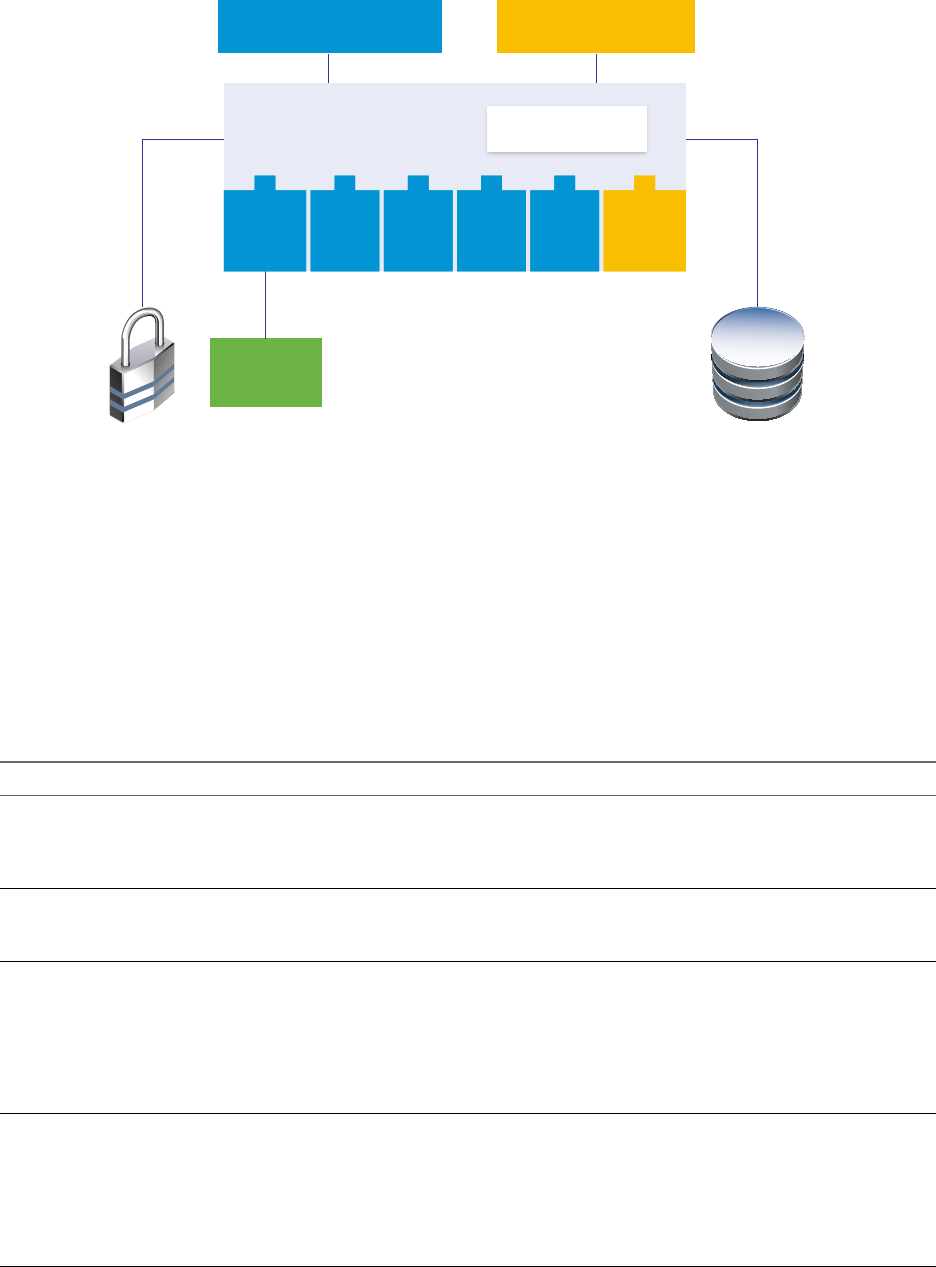
Figure 1‑1. VMware vRealize Orchestrator Architecture
Authentication
Providers
vCenter
Server
Orchestrator
database
vRealize Orchestrator
Client application Web services REST
workflow libraryworkflow engine
vCenter
Server
XML SSH SQL SMTP 3rd-party
plug-in
Plug-Ins Installed with the Orchestrator Server
Orchestrator includes a collection of standard plug-ins. Each plug-in exposes an external product API to the
Orchestrator platform. Plug-ins provide inventory classes, additional object types for the scripting engine,
and publish notication events from the external system. Each plug-in also provides a library of workows
for automating the typical use cases of the integrated external products.
You can see the list of the installed plug-ins on the Manage Plug-ins page in Control Center. For the plug-ins
that require conguration, there are separate tabs in the interface.
Table 1‑1. Plug-ins Installed With Orchestrator
Plug-In Purpose Configuration
vCenter Server Provides access to the vCenter Server API so that you can
incorporate all the vCenter Server objects and functions
into the management processes that you automate by
using Orchestrator.
See “Conguring the vCenter Server
Plug-In,” on page 19.
Conguration Provides workows for conguring the Orchestrator
authentication, database connection, SSL certicates, and
so on.
None
Library Provides workows that act as basic building blocks for
customization and automation of client processes. The
workow library includes templates for life cycle
management, provisioning, disaster recovery, hot backup,
and other standard system management processes. You
can copy and edit the templates to modify them according
to your needs.
None
SQL Provides the Java Database Connectivity (JDBC) API,
which is the industry standard for database-independent
connectivity between the Java programming language and
a wide range of databases. The databases include SQL
databases and other tabular data sources, such as
spreadsheets or at les. The JDBC API provides a call-
level API for SQL-based database access from workows.
None
Using VMware vRealize Orchestrator Plug-Ins
12 VMware, Inc.
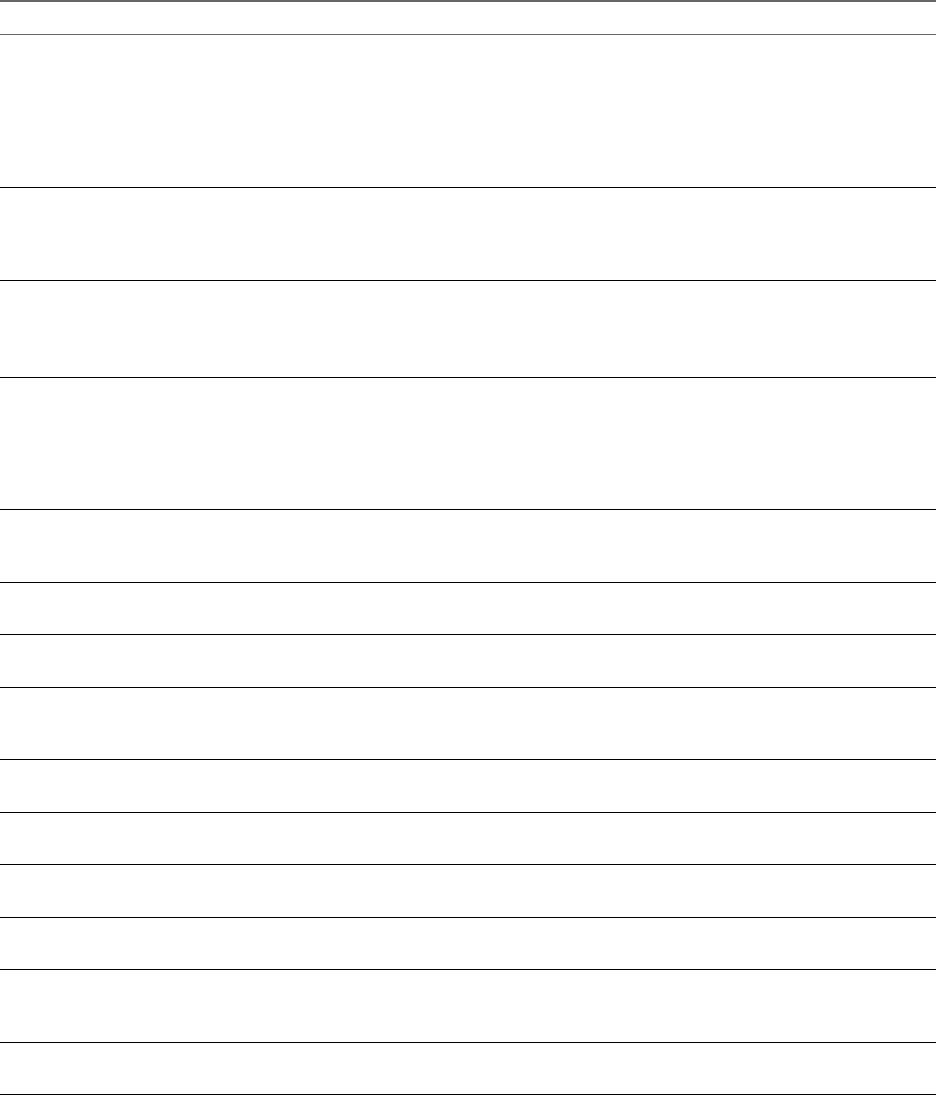
Table 1‑1. Plug-ins Installed With Orchestrator (Continued)
Plug-In Purpose Configuration
SSH Provides an implementation of the Secure Shell v2 (SSH-2)
protocol. Allows remote command and le transfer
sessions with password and public key-based
authentication in workows. Supports keyboard-
interactive authentication. Optionally, the SSH plug-in can
provide remote le system browsing directly in the
Orchestrator client inventory.
See “Congure the SSH Plug-In,” on
page 55.
XML A complete Document Object Model (DOM) XML parser
that you can implement in workows. Alternatively, you
can use the ECMAScript for XML (E4X) implementation in
the Orchestrator JavaScript API.
None
Mail Uses Simple Mail Transfer Protocol (SMTP) to send email
from workows.
Set the default values for the
EmailMessage object to use.
See “Dene the Default SMTP
Connection,” on page 65.
Net Uses the Jakarta Apache Commons Net Library. Provides
implementations of the Telnet, FTP, POP3, and IMAP
protocols. The POP3 and IMAP protocols is used for
reading email. In combination with the Mail plug-in, the
Net plug-in provides complete email sending and
receiving capabilities in workows.
None
Workow documentation Provides workows that you can use to generate
information in PDF format about a workow or a
workow category.
None
Enumeration Provides common Enumerated Types that can be used in
workows by other plug-ins.
None
HTTP-REST Enables management of REST Web services through an
interaction between vRealize Orchestrator and REST hosts.
See “Conguring the HTTP-REST
Plug-In,” on page 75.
SOAP Lets you manage SOAP Web services by providing
interaction between vRealize Orchestrator and SOAP
hosts.
See “Conguring the SOAP Plug-
In,” on page 81.
AMQP Lets you interact with Advanced Message Queuing
Protocol (AMQP) servers also known as brokers.
See “Conguring the AMQP Plug-
In,” on page 87.
SNMP Enables vRealize Orchestrator to connect and receive
information from SNMP-enabled systems and devices.
None
Active Directory Provides interaction between vRealize Orchestrator and
Microsoft Active Directory.
See “Conguring the Active
Directory Plug-In,” on page 99.
Dynamic Types Lets you dene dynamic types and create and use objects
of these dynamic types.
See Chapter 18, “Using the Dynamic
Types Plug-In,” on page 103.
Multi-Node Contains workows for hierarchical management,
management of Orchestrator instances, and scale-out of
Orchestrator activities.
See Chapter 20, “Using the Multi-
Node Plug-In,” on page 117.
PowerShell Lets you manage PowerShell hosts and run custom
PowerShell operations.
See Chapter 19, “Using the
PowerShell Plug-In,” on page 105.
Plug-In Components
Each plug-in is a DAR le package. The DAR les are stored in /var/lib/vco/app-server/plugins on the
Orchestrator Appliance. The components of each plug-in, such as workow categories and API modules,
use dierent naming conventions.
Chapter 1 Introduction to Orchestrator Plug-Ins
VMware, Inc. 13
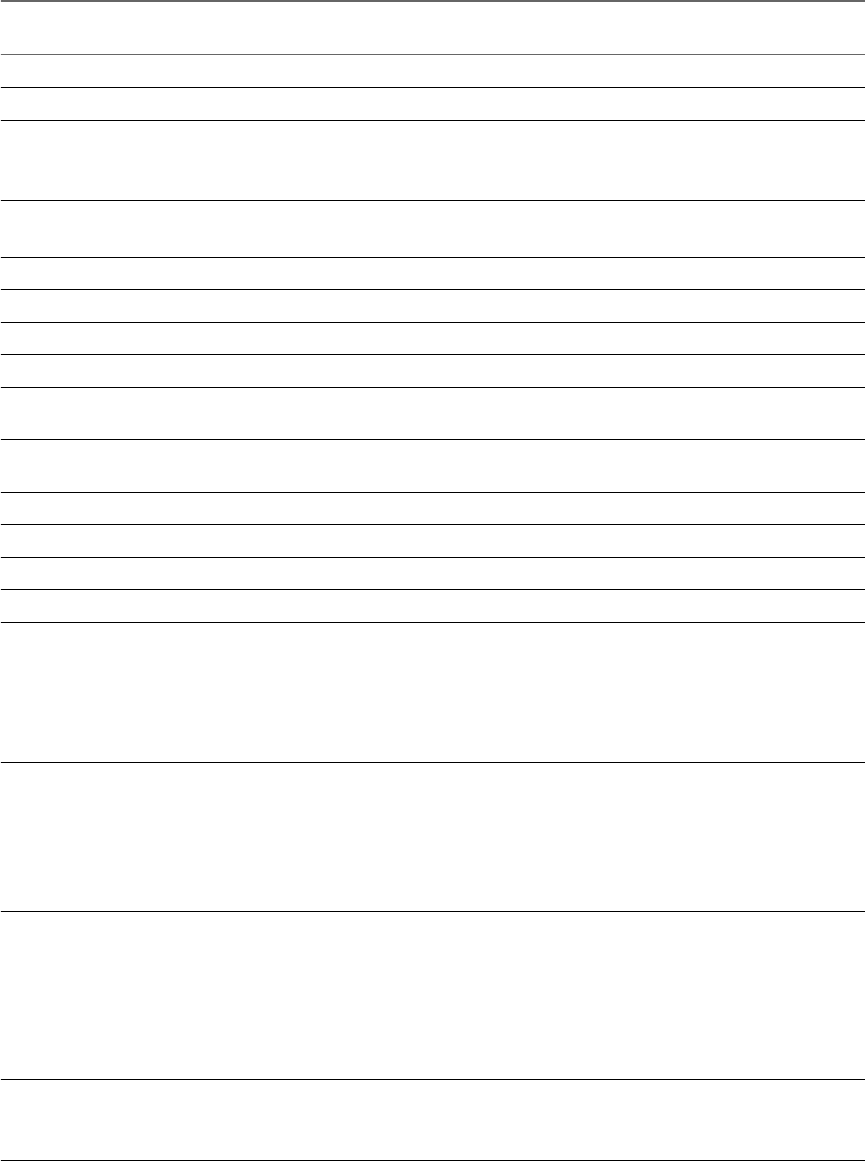
Table 1‑2. Names of Plug-In Components
Plug-In Name in the
Configuration UI DAR File
Workflow
Categories API Module
vCenter Server o11nplugin-vsphere.dar vCenter VC
vRO Conguration o11nplugin-configurator.dar Conguration Configurator
Library o11nplugin-library.dar Locking
Orchestrator
Troubleshooting
Not applicable.
SQL o11nplugin-database.dar JDBC
SQL
SQL
SSH o11nplugin-ssh.dar SSH SSH
XML o11nplugin-xml.dar XML XML
Mail o11nplugin-mail.dar Mail Mail
Net o11nplugin-jakartacommonsnet.dar None Net
Workow
documentation
o11nplugin-wfdocs.dar Workow
documentation
Workow documentation
Common
enumerated types
o11nplugin-enums.dar None Enums
Dynamic Types o11n-plugin-dynamictypes.dar Conguration DynamicTypes
HTTP-REST o11nplugin-rest.dar Conguration REST
SOAP o11n-plugin-soap.dar Conguration SOAP
AMQP o11n-plugin-amqp.dar Conguration AMQP
SNMP o11n-plugin-snmp.dar Device
Management
Query
Management
Trap Host
Management
SNMP
Active Directory o11nplugin-ad.dar Computer
Conguration
Organizational
Unit
User
User Group
AD
Orchestrator o11nplugin-multi-node.dar Servers
Conguration
Remote Execution
Remote
Management
Tasks
Workows
VCO
PowerShell o11nplugin-powershell.dar Conguration
Generate
Templates
PowerShell
Using VMware vRealize Orchestrator Plug-Ins
14 VMware, Inc.
Access the Orchestrator API Explorer
Orchestrator provides an API Explorer that you can use to search the Orchestrator API and see the
documentation for JavaScript objects that you can use in scripted elements.
You can consult an online version of the Scripting API for the vCenter Server plug-in on the Orchestrator
documentation home page.
Procedure
1 Log in to the Orchestrator client.
2 Select Tools > API Explorer.
The API Explorer appears. You can use it to search all the objects and functions of the Orchestrator API.
What to do next
Use the API Explorer to write scripts for scriptable elements.
Chapter 1 Introduction to Orchestrator Plug-Ins
VMware, Inc. 15
Using VMware vRealize Orchestrator Plug-Ins
16 VMware, Inc.

Configure the Orchestrator Plug-Ins 2
The default Orchestrator plug-ins are congured only through workows.
If you want to congure any of the default Orchestrator plug-ins, you need to use the specic workow
from the Orchestrator client.
This chapter includes the following topics:
n“Manage the Orchestrator Plug-Ins,” on page 17
n“Uninstall a Plug-In,” on page 18
n“Reinstall Plug-Ins,” on page 18
Manage the Orchestrator Plug-Ins
In the Manage Plug-Ins page of Control Center, you can view a list of all plug-ins that are installed in
Orchestrator and perform basic management actions.
Change Plug-Ins Logging Level
Instead of changing the logging level for Orchestrator, you can change it only for specic plug-ins.
Install a New Plug-In
With the Orchestrator plug-ins, the Orchestrator server can integrate with other software products. The
Orchestrator Appliance includes a set of preinstalled plug-ins and you can also install custom plug-ins.
All Orchestrator plug-ins are installed from Control Center. The le extensions that can be used are .vmoapp
and .dar. A .vmoapp le can contain a collection of several .dar les and can be installed as an application,
while a .dar le contains all the resources associated with one plug-in.
Disable a Plug-In
You can disable a plug-in by deselecting the Enable check box next to the name of the plug-in.
This action does not remove the plug-in le. For more information on uninstalling a plug-in in Orchestrator,
see “Uninstall a Plug-In,” on page 18.
If you change the Orchestrator database, you must reinstall the existing plug-ins. See, “Reinstall Plug-Ins,”
on page 18.
VMware, Inc. 17

Uninstall a Plug-In
You can use Control Center to disable a plug-in, but this action does not remove the plug-in le from the
Orchestrator Appliance le system. To remove the plug-in le, you must log in to the Orchestrator appliance
and remove the plug-in le manually.
Procedure
1 Log in to the Orchestrator Appliance as root over SSH.
2 Open the /etc/vco/app-server/plugins/_VSOPluginInstallationVersion.xml le with a text editor.
a Delete the line of code that corresponds to the plug-in that you want to remove.
3 Navigate to /var/lib/vco/app-server/plugins.
4 Delete the .dar archives that contain the plug-in that you want to remove.
5 Restart the vRealize Orchestrator services.
The plug-in is removed from Control Center.
6 Log in to the Orchestrator client.
7 Select Administer from the drop-down menu in the upper-left corner.
8 Click the Packages view.
9 Right-click the package that you want to delete, and select Delete element with content.
N Orchestrator elements that are locked in the read-only state, for example workows in the
standard library, are not deleted.
10 Click Delete all.
11 Restart the vRealize Orchestrator services.
You removed all custom workows, actions, policies, congurations, seings, and resources related to the
plug-in.
Reinstall Plug-Ins
You must reinstall all Orchestrator plug-ins when you change the database server.
Prerequisites
Stop the Orchestrator server service from the Startup Options page in Control Center.
Procedure
1 Log in to Control Center as root.
2 Click Troubleshooting.
3 Click Force Plug-ins Reinstall.
The installed plug-ins are forced to reinstall the next time the Orchestrator server service starts.
Using VMware vRealize Orchestrator Plug-Ins
18 VMware, Inc.

Using the vCenter Server Plug-In 3
You can use the vCenter Server plug-in to manage multiple vCenter Server instances. You can create
workows that use the vCenter Server plug-in API to automate tasks in your vCenter Server environment.
The vCenter Server plug-in maps the vCenter Server API to the JavaScript that you can use in workows.
The plug-in also provides actions that perform individual vCenter Server tasks that you can include in
workows.
The vCenter Server plug-in provides a library of standard workows that automate vCenter Server
operations. For example, you can run workows that create, clone, migrate, or delete virtual machines.
This chapter includes the following topics:
n“Conguring the vCenter Server Plug-In,” on page 19
n“vCenter Server Plug-In Scripting API,” on page 21
n“Using the vCenter Server Plug-In Inventory,” on page 21
n“Using XPath Expressions with the vCenter Server Plug-In,” on page 21
n“Access the vCenter Server Plug-In Workow Library,” on page 22
n“vCenter Server Plug-In Workow Library,” on page 23
Configuring the vCenter Server Plug-In
Before managing the objects in your vSphere inventory by using Orchestrator and to run workows on the
objects, you must congure the vCenter Server plug-in and dene the connection parameters between
Orchestrator and the vCenter Server instances you want to orchestrate.
You can congure the vCenter Server plug-in by running the vCenter Server conguration workows from
the Orchestrator client.
To manage the objects in your vSphere inventory by using the vSphere Web Client, make sure that you
congure the Orchestrator server to work with the same vCenter Single Sign-On instance to which both
vCenter Server and vSphere Web Client are pointing. You must also ensure that Orchestrator is registered as
a vCenter Server extension. You register Orchestrator as a vCenter Server extension when you specify a user
(by providing the user name and password), who has the privileges to manage vCenter Server extensions.
Configuration Workflows
The Conguration workow category of the vCenter Server plug-in contains workows that let you manage
the connections to vCenter Server instances.
You can access these workows from Library > vCenter > in the view of the
Orchestrator client.
VMware, Inc. 19
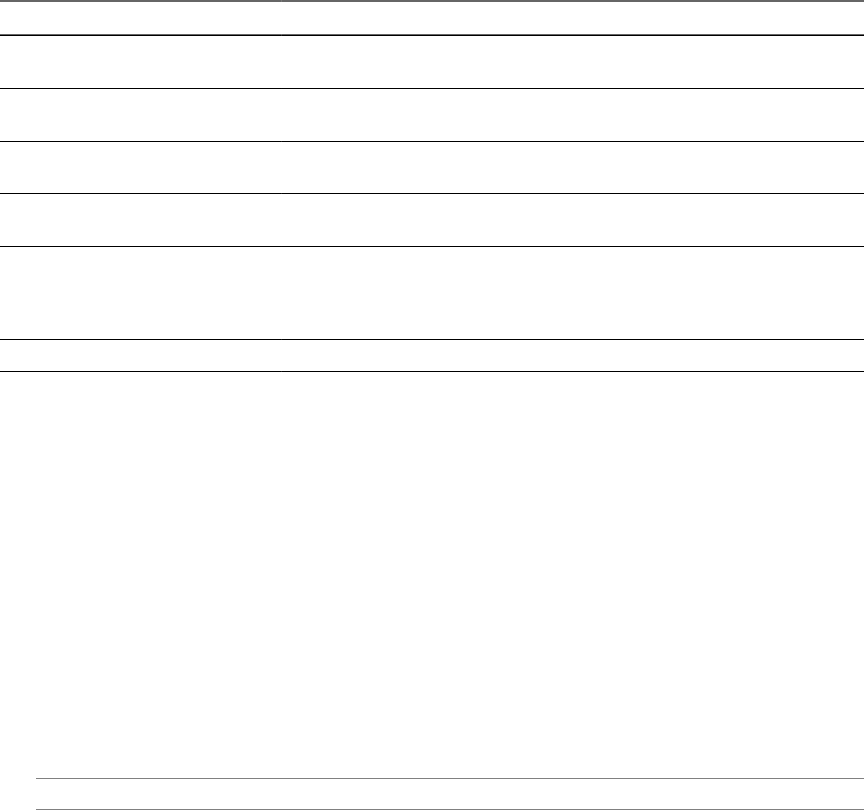
Workflow Name Description
Add a vCenter Server instance Congures Orchestrator to connect to a new vCenter Server instance so that you
can run workows over the objects in the vSphere infrastructure.
List the vRealize Orchestrator
extensions of vCenter Server
Lists all vRealize Orchestrator extensions of vCenter Server.
Register Orchestrator as a
vCenter Server extension
Registers the Orchestrator instance as a vCenter Server extension.
Remove a vCenter Server instance Removes a vCenter Server instance from the Orchestrator inventory. You will no
longer be able to orchestrate this vCenter Server instance.
Update a vCenter Server instance Updates the connection to a vCenter Server instance. For example, if the IP
address of your vCenter Server system changes, you must update the connection
parameters to the vCenter Server instance so that you can manage your vSphere
inventory with Orchestrator.
Unregister a vCenter Server extension Unregisters a vSphere Web Client extension.
Configure the Connection to a vCenter Server Instance
You can congure the connections to vCenter Server instances by running the vCenter Server conguration
workows in the Orchestrator client.
Procedure
1 Log in to the Orchestrator client as an administrator.
2 Click the view in the Orchestrator client.
3 In the workows hierarchical list, expand Library > vCenter > and navigate to the Add a
vCenter Server instance workow.
4 Right-click the Add a vCenter Server instance workow and select Start .
5 Enter the IP address or the DNS name of the machine on which the vCenter Server instance you want to
add is installed.
N The hostname that you enter is case-sensitive.
6 Retain the default port value, 443.
7 Retain the default location of the SDK to use to connect to your vCenter Server instance.
8 Select whether you want to manage the vCenter Server instance through Orchestrator, and click Next.
9 Select whether you want to ignore certicate warnings for the vCenter Server instances that you want to
add.
If you choose to ignore certicate warnings, the vCenter Server instance certicate is accepted silently
and the certicate is added to the trusted store.
Using VMware vRealize Orchestrator Plug-Ins
20 VMware, Inc.
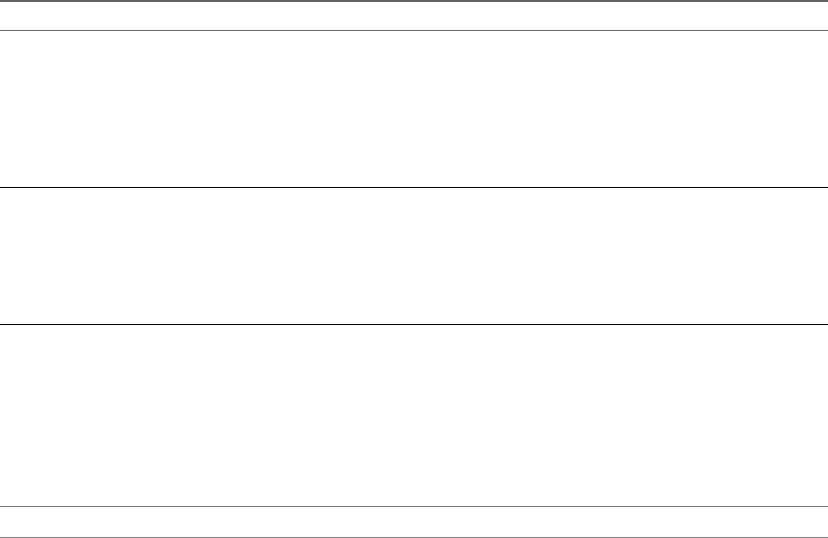
10 Select the method that you want to use to manage user access on the vCenter Server system.
Option Description
Share a unique session Allows Orchestrator to create only one connection to vCenter Server.
In the User name and Password text boxes, enter the credentials for
Orchestrator to use to establish the connection to the vCenter Server host.
The user that you select must be a valid user with privileges to manage
vCenter Server extensions and a set of custom dened privileges.
Orchestrator uses these credentials to monitor the VirtualCenter Web
service, typically to run Orchestrator system workows.
Session per user Creates a new session to vCenter Server. This action might rapidly use
CPU, memory, and bandwidth.
Select this option only if your vCenter Server is in an Active Directory
domain or if vCenter Server Single Sign-On is enabled.
The user that you select must be a valid user with privileges to manage
vCenter Server extensions.
The user account that you select is also used by the policy engine to collect statistical and other data. If
the user that you select does not have enough privileges, the policy engine cannot access the necessary
parts of the vCenter Server inventory and cannot collect the necessary data.
11 (Optional) Enter the user domain.
You must specify the user domain name only when you select to use a shared session.
N Fill this text box if you are using LDAP authentication and session per user is selected.
12 Click Submit to run the workow.
After the workow runs successfully, the vCenter Server instance and all vSphere objects that belong to it
appear in the Inventory view.
vCenter Server Plug-In Scripting API
The vCenter Server scripting API contains classes, with their respective aributes, methods, and
constructors that allow interaction between vRealize Orchestrator and vCenter Server. You can use the API
to develop custom workows.
For a list of available API objects, see hps://www.vmware.com/support/orchestrator/doc/vro-vsphere60-
api/index.html.
Using the vCenter Server Plug-In Inventory
The vCenter Server plug-in exposes all objects of the connected vCenter Server instances in the Inventory
view. You can use the Inventory tab to add authorization elements or to run workows on vCenter Server
objects.
If you enable the Use contextual menu in inventory option from the Inventory tab of the User preferences
tool, all of the workows that you can run on the selected inventory object appear in a pop-up menu.
Using XPath Expressions with the vCenter Server Plug-In
You can use the nder methods in the vCenter Server plug-in to query for vCenter Server inventory objects.
You can use XPath expressions to dene search parameters.
The vCenter Server plug-in includes a set of object nder methods such as getAllDatastores(),
getAllResourcePools(), findAllForType(). You can use these methods to access the inventories of the
vCenter Server instances that are connected to your Orchestrator server and search for objects by ID, name,
or other properties.
Chapter 3 Using the vCenter Server Plug-In
VMware, Inc. 21

For performance reasons, the nder returns only a set of default properties for the queried object.
You can consult an online version of the Scripting API for the vCenter Server plug-in on the Orchestrator
documentation home page.
I The queries based on XPath expressions might impact the Orchestrator performance because
the nder method returns all objects of a given type on the vCenter Server side and the query lters are
applied on the vCenter Server plug-in side.
Using XPath Expressions with the vCenter Server Plug-In
When you invoke a nder method, you can use expressions based on the XPath query language. The search
returns all the inventory objects that match the XPath expressions and the default properties of these objects.
If you want to query for any non-default properties, you can include them to the search script in the form of
a string array.
The following JavaScript example uses the VcPlugin scripting object and an XPath expression to return the
names of all datastore objects that are part of the vCenter Server managed objects and contain the string ds
in their names.
var datastores = VcPlugin.getAllDatastores(null, "xpath:name[contains(.,'ds')]");
for each (datastore in datastores){
System.log(datastore.name);
}
The same XPath expression can be invoked by using the Server scripting object and the findAllForType
nder method.
var datastores = Server.findAllForType("VC:Datastore", "xpath:name[contains(.,'ds')]");
for each (datastore in datastores){
System.log(datastore.name);
}
The following script example returns the names of all host system objects whose ID starts with the digit 1.
var hosts = VcPlugin.getAllHostSystems(null, "xpath:id[starts-with(.,'1')]");
for each (host in hosts){
System.log(host.name);
}
The following script returns the names and IDs of all data center objects that contain the string DC, in upper-
or lower-case leers, in their names. In addition to the default set of object properties, the script also
retrieves the tag property.
var datacenters = VcPlugin.getAllDatacenters(['tag'], "xpath:name[contains(translate(., 'DC',
'dc'), 'dc')]");
for each (datacenter in datacenters){
System.log(datacenter.name + “ ” + datacenter.id);
}
Access the vCenter Server Plug-In Workflow Library
You must use the Orchestrator client or the vSphere Web Client to access the elements from the
vCenter Server plug-in workow library.
Prerequisites
nCongure a connection to a vCenter Server instance.
nVerify that the user account you are logged in with has the necessary permissions to run vCenter Server
workows.
Using VMware vRealize Orchestrator Plug-Ins
22 VMware, Inc.
Procedure
1 In the Orchestrator client, select Design or Run from the drop-down menu in the left upper corner.
2 Click the view in the Orchestrator client left pane.
3 Expand the hierarchical list to Library > vCenter.
What to do next
Review the workow library.
vCenter Server Plug-In Workflow Library
The vCenter Server plug-in workow library contains workows that you can use to run automated
processes related to the management of vCenter Server.
nBatch Workows on page 25
Batch workows populate conguration elements or run workows on a selected vCenter Server
object.
nCluster and Compute Resource Workows on page 26
With the cluster and compute resource workows, you can create, rename, or delete a cluster. You can
also enable or disable high availability, Distributed Resource Scheduler, and
vCloud Distributed Storage on a cluster.
nConguration Workows on page 26
The Conguration workow category of the vCenter Server plug-in contains workows that let you
manage the connections to vCenter Server instances.
nCustom Aributes Workows on page 27
With custom aributes workows, you can add custom aributes to virtual machines or get a custom
aribute for a virtual machine.
nDatacenter Workows on page 27
With datacenter workows, you can create, delete, reload, rename, or rescan a datacenter.
nDatastore and Files Workows on page 27
With the datastore and les workows, you can delete a list of les, nd unused les in a datastore,
and so on.
nDatacenter Folder Management Workows on page 28
With datacenter folder management workows, you can create, delete, or rename a datacenter folder.
nHost Folder Management Workows on page 28
With host folder management workows, you can create, delete, or rename a host folder.
nVirtual Machine Folder Management Workows on page 28
With virtual machine folder management workows, you can create, delete, or rename a virtual
machine folder.
nGuest Operation Files Workows on page 28
With the guest operation les workows, you can manage les in a guest operating system.
nGuest Operation Processes Workows on page 29
With guest operation processes workows, you can get information and control the running processes
in a guest operating system.
nPower Host Management Workows on page 29
With power host management workows you can reboot or shut down a host.
Chapter 3 Using the vCenter Server Plug-In
VMware, Inc. 23
nBasic Host Management Workows on page 29
With the basic host management workows, you can put a host into maintenance mode and make a
host exit maintenance mode. You can also move a host to a folder or a cluster, and reload data from a
host.
nHost Registration Management Workows on page 30
With the host registration management workows, you can add a host to a cluster, disconnect, or
reconnect a host from a cluster, and so on.
nNetworking Workows on page 30
With networking workows you can add a port group to distributed virtual switch, create a
distributed virtual switch with a port group, and so on.
nDistributed Virtual Port Group Workows on page 30
With the distributed virtual port group workows, you can update or delete a port group, and
recongure the port group.
nDistributed Virtual Switch Workows on page 31
With distributed virtual switch workows, you can create, update or delete a distributed virtual
switch, and create, delete, or update a private VLAN.
nStandard Virtual Switch Workows on page 31
With the standard virtual switch workows you can create, update, or delete a standard virtual
switch, and create, delete, or update port groups in standard virtual switches.
nNetworking Virtual SAN Workows on page 32
With Virtual SAN workows, you can congure Virtual SAN network trac.
nResource Pool Workows on page 32
With the resource pool workows you can create, rename, recongure or delete a resource pool, and
get resource pool information.
nStorage Workows on page 32
With the storage workows, you can perform storage-related operations.
nStorage DRS Workows on page 33
With the storage DRS workows, you perform storage-related operations, such as creating and
conguring a datastore cluster, removing a datastore from cluster, adding storage to a cluster, and
others.
nStorage VSAN Workows on page 33
With the Virtual SAN workows, you can manage non-SSD disks and disk groups in a Virtual SAN
cluster.
nBasic Virtual Machine Management Workows on page 34
With the basic virtual machine management workows, you can perform basic operations on virtual
machines, for example, create, rename or delete a virtual machine, upgrade virtual hardware, and
others.
nClone Workows on page 35
With clone workows, you can clone virtual machines with or without customizing the virtual
machine properties.
nLinked Clone Workows on page 35
With the linked clone workows, you can perform linked clone operations such as restoring a virtual
machine from a linked clone, creating a linked clone, or others.
Using VMware vRealize Orchestrator Plug-Ins
24 VMware, Inc.
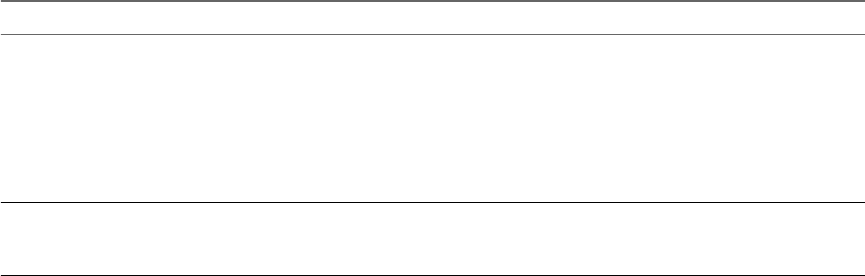
nLinux Customization Clone Workows on page 35
With Linux customization workows, you can clone a Linux virtual machine and customize the guest
operating system.
nTools Clone Workows on page 36
With the tools clone workows, you can obtain customization information about the operating system
of the virtual machine, information required to update a virtual device, and others.
nWindows Customization Clone Workows on page 36
With the Windows customization clone workows, you can clone Windows virtual machines and
customize the guest operating system.
nDevice Management Workows on page 37
With the device management workows, you can manage the devices that are connected to a virtual
machine or to a host datastore.
nMove and Migrate Workows on page 37
With the move and migrate workows, you can migrate virtual machines.
nOther Workows on page 37
With the workows from the Others category, you can enable and disable Fault Tolerance (FT), extract
virtual machine information, and nd orphaned virtual machines.
nPower Management Workows on page 38
With the power management workows, you can power on and o virtual machines, reboot the guest
operating system of a virtual machine, suspend a virtual machine, and others.
nSnapshot Workows on page 38
With snapshot workows, you can perform snapshot-related operations.
nVMware Tools Workows on page 39
With VMware Tools workows, you can perform VMware Tools-related tasks on virtual machines.
Batch Workflows
Batch workows populate conguration elements or run workows on a selected vCenter Server object.
You can access the batch workows from Library > vCenter > Batch in the view of the
Orchestrator client.
Workflow Name Description
Fill batch conguration
elements
Populates the conguration elements that the Run a workow on a selection of objects
workow uses. Performs the following tasks:
nResets the BatchObject and BatchAction conguration elements.
nFills the BatchObject conguration element with all the workows that have only one
input parameter.
nFills the BatchAction conguration element with all the actions that have no input
parameters or one input parameter and that have an array as the returnType.
Run a workow on a
selection of objects
Runs a workow on a selection of vCenter Server objects, taking one action as input. This is the
action that retrieves the list of objects on which to run the workow. To return the objects
without running the selected workow, run the workow in simulation mode.
Chapter 3 Using the vCenter Server Plug-In
VMware, Inc. 25
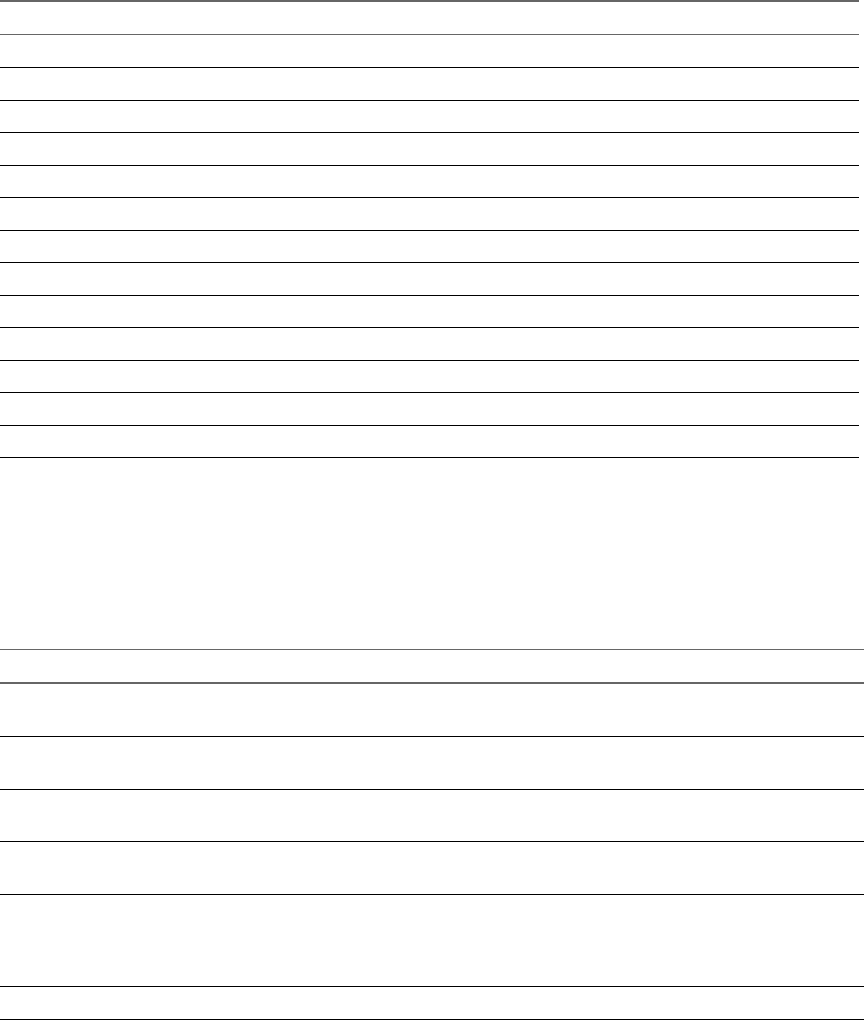
Cluster and Compute Resource Workflows
With the cluster and compute resource workows, you can create, rename, or delete a cluster. You can also
enable or disable high availability, Distributed Resource Scheduler, and vCloud Distributed Storage on a
cluster.
You can access the cluster and compute resource workows from Library > vCenter > Cluster and Compute
Resource in the view of the Orchestrator client.
Workflow Name Description
Add DRS virtual machine group to cluster Adds a DRS virtual machine group to a cluster.
Add virtual machines to DRS group Adds a virtual machine list to an existing DRS virtual machine group.
Create cluster Creates a cluster in a host folder.
Delete cluster Deletes a cluster.
Disable DRS on cluster Disables DRS on a cluster.
Disable HA on cluster Disables high availability on a cluster.
Disable vCloud Distributed Storage on cluster Disables vCloud Distributed Storage on a cluster.
Enable DRS on cluster Enables DRS on a cluster.
Enable HA on cluster Enables high availability on a cluster.
Enable vCloud Distributed Storage on cluster Enables vCloud Distributed Storage on a cluster.
Remove virtual machine DRS group from cluster Removes a DRS virtual machine group from a cluster.
Remove virtual machines from DRS group Removes virtual machines from a cluster DRS group.
Rename cluster Renames a cluster.
Configuration Workflows
The Conguration workow category of the vCenter Server plug-in contains workows that let you manage
the connections to vCenter Server instances.
You can access these workows from Library > vCenter > in the view of the
Orchestrator client.
Workflow Name Description
Add a vCenter Server instance Congures Orchestrator to connect to a new vCenter Server instance so that you
can run workows over the objects in the vSphere infrastructure.
List the Orchestrator extensions of
vCenter Server
Lists all Orchestrator extensions of vCenter Server.
Register Orchestrator as a
vCenter Server extension
Registers the Orchestrator instance as a vCenter Server extension.
Remove a vCenter Server instance Removes a vCenter Server instance from the Orchestrator inventory. You cannot
orchestrate this vCenter Server instance any longer.
Update a vCenter Server instance Updates the connection to a vCenter Server instance. For example, if the IP
address of your vCenter Server system changes, you must update the connection
parameters to the vCenter Server instance so that you can manage your vSphere
inventory with Orchestrator.
Unregister a vCenter Server extension Unregisters a vCenter Server extension.
Using VMware vRealize Orchestrator Plug-Ins
26 VMware, Inc.
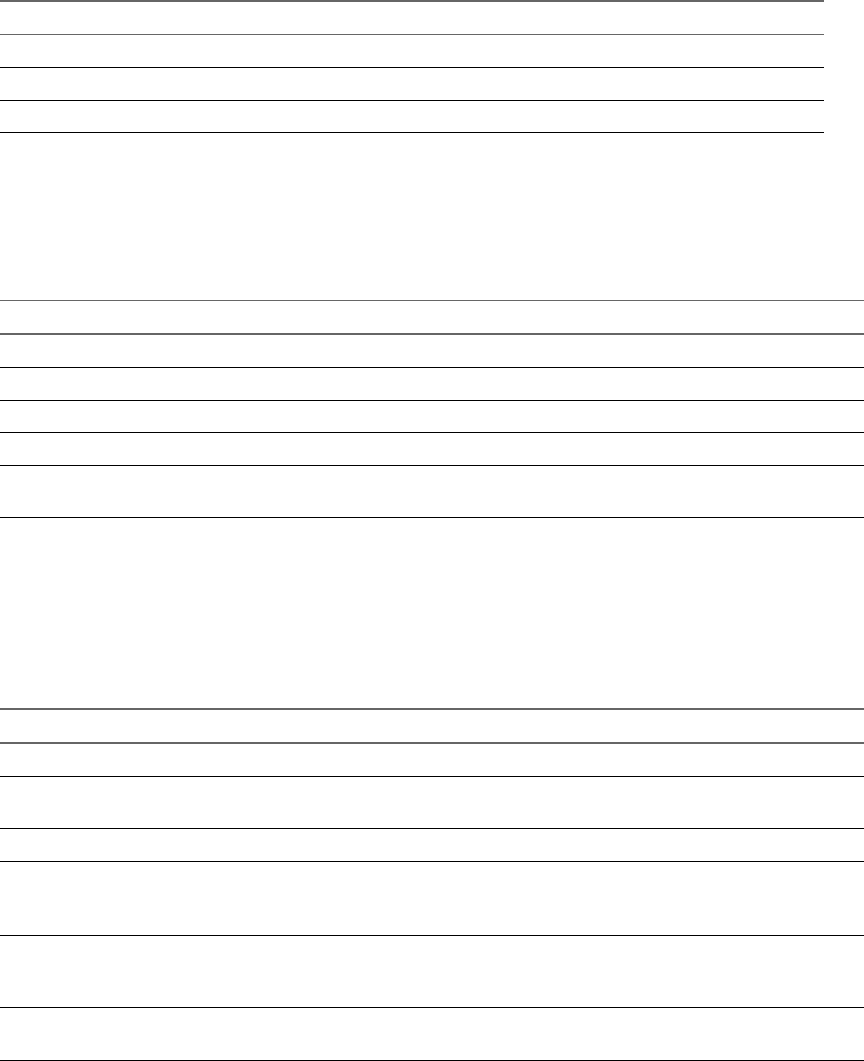
Custom Attributes Workflows
With custom aributes workows, you can add custom aributes to virtual machines or get a custom
aribute for a virtual machine.
You can access the custom aributes workows from Library > vCenter > Custom in the
view of the Orchestrator client.
Workflow Name Description
Add custom aribute to a virtual machine Adds a custom aribute to a virtual machine.
Add custom aribute to multiple virtual machines Adds a custom aribute to a selection of virtual machines.
Get custom aribute Gets a custom aribute for a virtual machine in vCenter Server.
Datacenter Workflows
With datacenter workows, you can create, delete, reload, rename, or rescan a datacenter.
You can access the datacenter workows from Library > vCenter > Datacenter in the view of the
Orchestrator client.
Workflow Name Description
Create datacenter Creates a data center in a data center folder.
Delete datacenter Deletes a data center.
Reload datacenter Forces vCenter Server to reload data from a data center.
Rename datacenter Renames a data center and waits for the task to complete.
Rescan datacenter HBAs Scans the hosts in a data center and initiates a rescan on the host bus adapters to discover new
storage.
Datastore and Files Workflows
With the datastore and les workows, you can delete a list of les, nd unused les in a datastore, and so
on.
You can access the datastore and les workows from Library > vCenter > Datastore and Files in the
view of the Orchestrator client.
Workflow Name Description
Delete all les Deletes a list of les.
Delete all unused datastore les Searches all datastores in the vCenter Server environment and deletes all unused
les.
Export unused datastore les Searches all datastores and creates an XML descriptor le that lists all unused les.
Find unused les in datastores Searches the vCenter Server environment for all unused disks (*.vmdk), virtual
machines (*.vmx), and template (*.vmtx) les that are not associated with any
vCenter Serverinstances registered with Orchestrator.
Get all conguration, template,
and disk les from virtual
machines
Creates a list of all virtual machine descriptor les and a list of all virtual machine
disk les, for all datastores.
Log all datastore les Creates a log for every virtual machine conguration le and every virtual machine
le found in all datastores.
Chapter 3 Using the vCenter Server Plug-In
VMware, Inc. 27
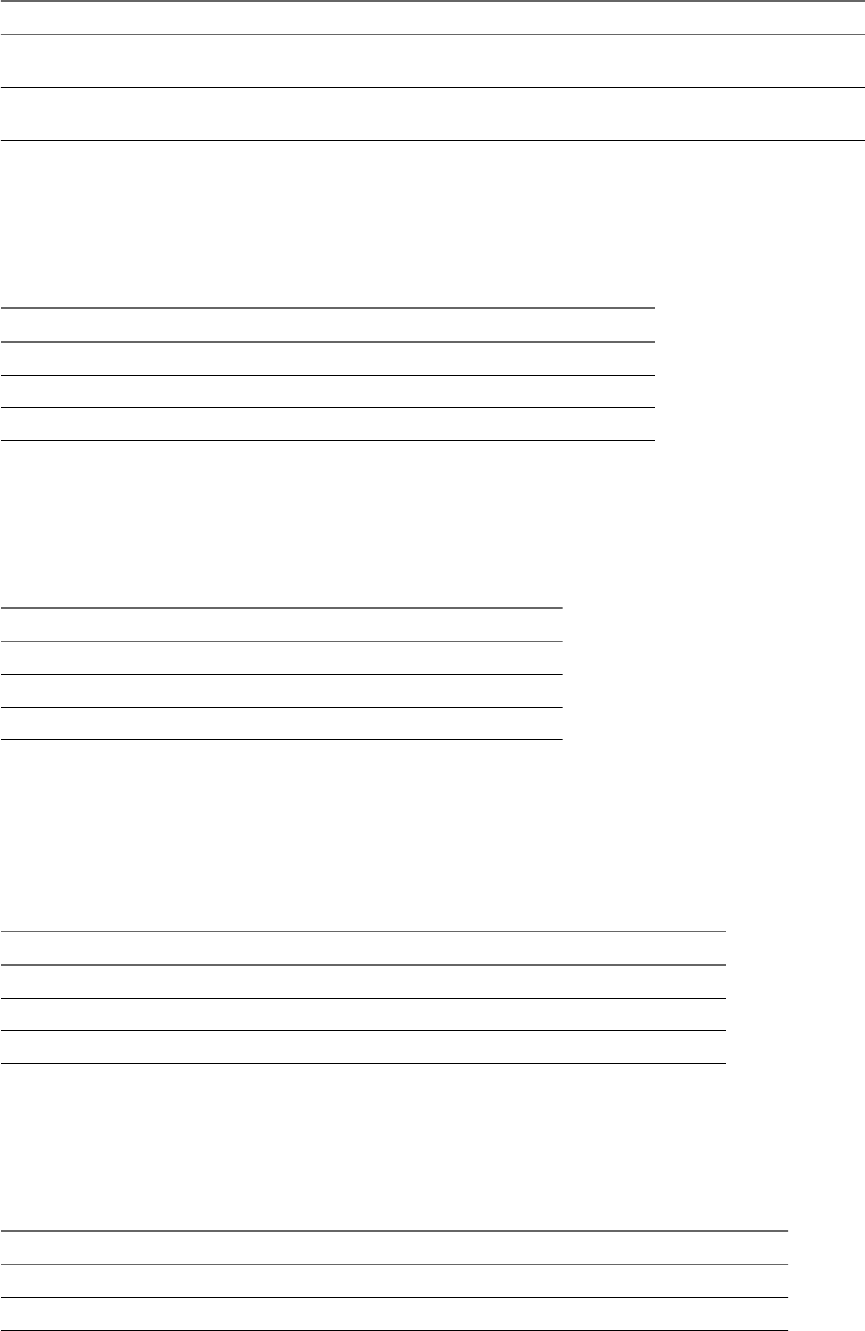
Workflow Name Description
Log unused datastore les Searches the vCenter Server environment for unused les that are registered on
virtual machines and exports a log of the les in a text le.
Upload le to datastore Uploads a le to an existing folder on a specic datastore. The uploaded le
overwrites any existing le with the same name in the same destination folder.
Datacenter Folder Management Workflows
With datacenter folder management workows, you can create, delete, or rename a datacenter folder.
You can access the datacenter folder management workows from Library > vCenter > Folder management
> Datacenter folder in the view of the Orchestrator client.
Workflow Name Description
Create datacenter folder Creates a data center folder.
Delete datacenter folder Deletes a data center folder and waits for the task to complete.
Rename datacenter folder Renames a data center folder and waits for the task to complete.
Host Folder Management Workflows
With host folder management workows, you can create, delete, or rename a host folder.
You can access the host folder management workows from Library > vCenter > Folder management >
Host folder in the view of the Orchestrator client.
Workflow Name Description
Create host folder Creates a host folder.
Delete host folder Deletes a host folder and waits for the task to complete.
Rename host folder Renames a host folder and waits for the task to complete.
Virtual Machine Folder Management Workflows
With virtual machine folder management workows, you can create, delete, or rename a virtual machine
folder.
You can access the virtual machine folder management workows from Library > vCenter > Folder
management > VM folder in the view of the Orchestrator client.
Workflow Name Description
Create virtual machine folder Creates a virtual machine folder.
Delete virtual machine folder Deletes a virtual machine folder and waits for the task to complete.
Rename virtual machine folder Renames a virtual machine folder and waits for the task to complete.
Guest Operation Files Workflows
With the guest operation les workows, you can manage les in a guest operating system.
You can access the guest operation les workows from Library > vCenter > Guest operations > Files in the
view of the Orchestrator client.
Workflow Name Description
Check for directory in guest Veries that a directory exists in a guest virtual machine.
Check for le in guest Veries that a le exists in a guest virtual machine.
Using VMware vRealize Orchestrator Plug-Ins
28 VMware, Inc.

Workflow Name Description
Copy le from guest to Orchestrator Copies a specied le from a guest le system to an Orchestrator server.
Copy le from Orchestrator to guest Copies a specied le from an Orchestrator server to a guest le system.
Create directory in guest Creates a directory in a guest virtual machine.
Create temporary directory in guest Creates a temporary directory in a guest virtual machine.
Create temporary le in guest Creates a temporary le in a guest virtual machine.
Delete directory in guest Deletes a directory from a guest virtual machine.
Delete le in guest Deletes a le from a guest virtual machine.
List path in guest Shows a path in a guest virtual machine.
Move directory in guest Moves a directory in a guest virtual machine.
Move le in guest Moves a le in a guest virtual machine.
Guest Operation Processes Workflows
With guest operation processes workows, you can get information and control the running processes in a
guest operating system.
You can access the guest operation les workows from Library > vCenter > Guest operations > Processes
in the view of the Orchestrator client.
Workflow Name Description
Get environment variables from
guest
Returns a list with environmental variables from a guest. An interactive session
returns the variables of the user who is currently logged in.
Get processes from guest Returns a list with the processes running in the guest operating system and the
recently completed processes started by the API.
Run program in guest Starts a program in a guest operating system.
Kill process in guest Terminates a process in a guest operating system.
Power Host Management Workflows
With power host management workows you can reboot or shut down a host.
You can access the power host management workows from Library > vCenter > Host management >
Power in the view of the Orchestrator client.
Reboot host Reboots a host. If the Orchestrator client is connected directly to the host, it
does not receive an indication of success in the returned task, but rather loses
the connection to the host if the operation succeeds.
Shut down host Shuts down a host. If the Orchestrator client is connected directly to the host,
it does not receive an indication of success in the returned task, but rather
loses the connection to the host if the operation succeeds.
Basic Host Management Workflows
With the basic host management workows, you can put a host into maintenance mode and make a host
exit maintenance mode. You can also move a host to a folder or a cluster, and reload data from a host.
You can access the basic host management workows from Library > vCenter > Host management > Basic
in the view of the Orchestrator client.
Chapter 3 Using the vCenter Server Plug-In
VMware, Inc. 29
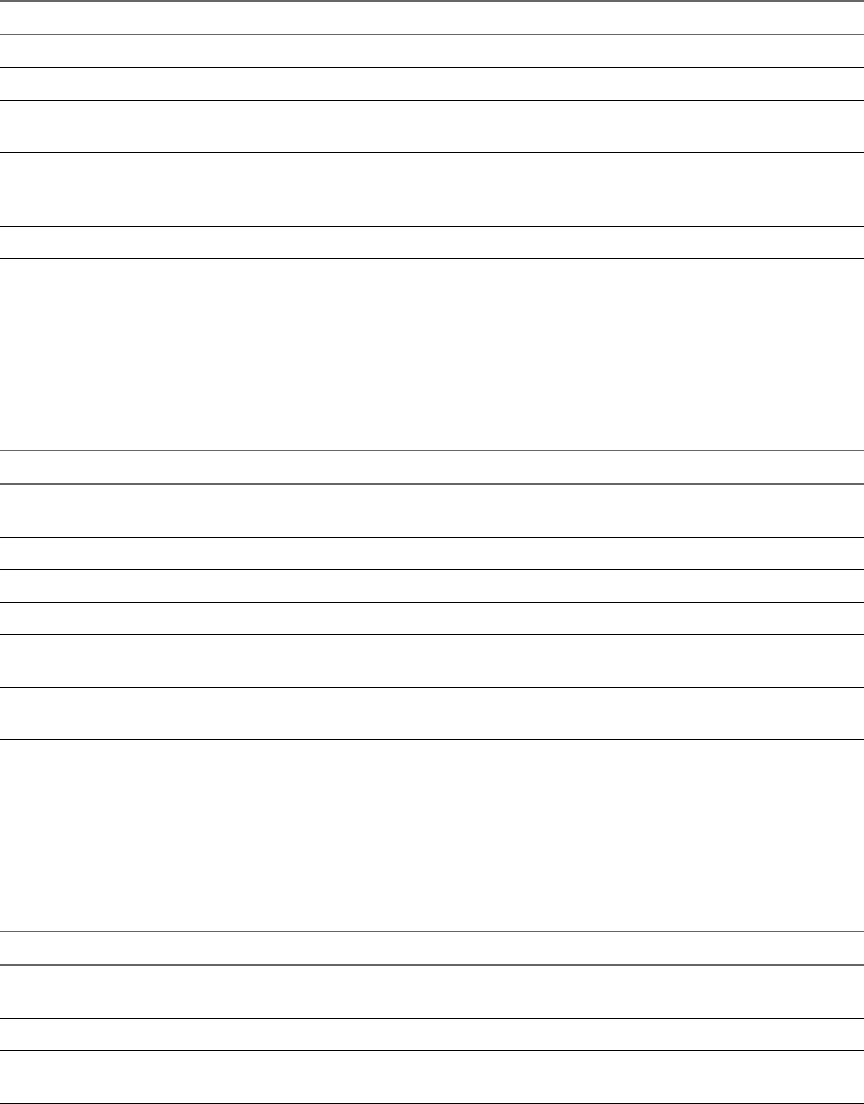
Workflow Name Description
Enter maintenance mode Puts the host into maintenance mode. You can cancel the task.
Exit maintenance mode Exits maintenance mode. You can cancel the task.
Move host to cluster Moves an existing host to a cluster. The host must be part of the same data center, and if the
host is part of a cluster, the host must be in maintenance mode.
Move host to folder Moves a host into a folder as a standalone host. The host must be part of a
ClusterComputeResource in the same data center and the host must be in maintenance
mode.
Reload host Forces vCenter Server to reload data from a host.
Host Registration Management Workflows
With the host registration management workows, you can add a host to a cluster, disconnect, or reconnect
a host from a cluster, and so on.
You can access the host management registration workows from Library > vCenter > Host management >
Registration in the view of the Orchestrator client.
Workflow Name Description
Add host to cluster Adds a host to the cluster. This workow fails if it cannot authenticate the SSL
certicate of the host.
Add standalone host Registers a host as a standalone host.
Disconnect host Disconnects a host from the vCenter Server instance.
Reconnect host Reconnects a disconnected host by providing only the host information.
Reconnect host with all
information
Reconnects a disconnected host by providing all information about the host.
Remove host Removes a host and unregisters it from the vCenter Server instance. If the host is part of
a cluster, you must put it in maintenance mode before aempting to remove it.
Networking Workflows
With networking workows you can add a port group to distributed virtual switch, create a distributed
virtual switch with a port group, and so on.
You can access the networking workows from Library > vCenter > Networking in the view of
the Orchestrator client.
Workflow Name Description
Add port group to distributed virtual switch Adds a new distributed virtual port group to a specied distributed
virtual switch.
Aach host system to distributed virtual switch Adds a host to a distributed virtual switch.
Create distributed virtual switch with port group Creates a new distributed virtual switch with a distributed virtual
port group.
Distributed Virtual Port Group Workflows
With the distributed virtual port group workows, you can update or delete a port group, and recongure
the port group.
You can access the distributed virtual port group workows from Library > vCenter > Networking >
Distributed virtual port group in the view of the Orchestrator client.
Using VMware vRealize Orchestrator Plug-Ins
30 VMware, Inc.
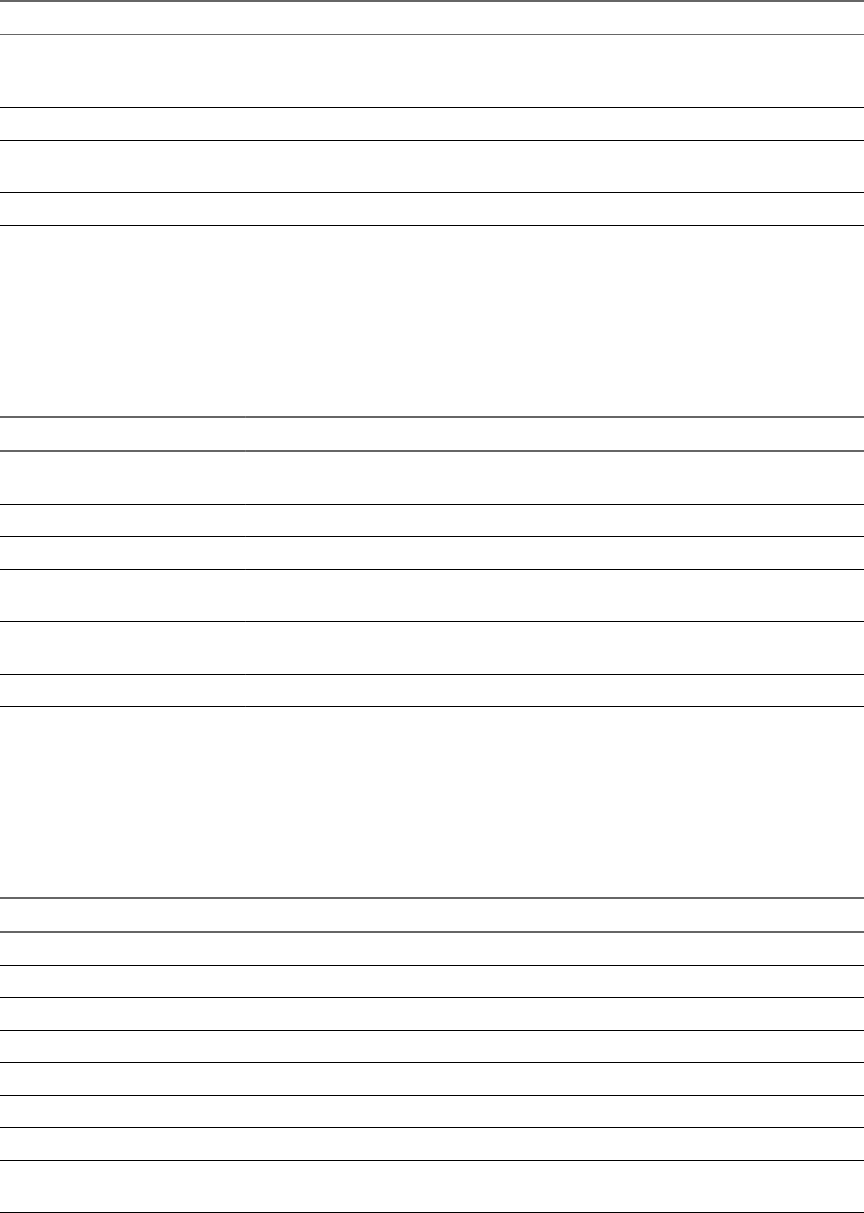
Workflow Name Description
Connect virtual machine NIC number
to distributed virtual port group
Recongures the network connection of the specied virtual machine NIC
number to connect to the specied distributed virtual port group. If no NIC
number is specied, the number zero is used.
Delete distributed virtual port group Deletes a specied distributed virtual port group.
Set teaming options Provides an interface to manage the teaming options for a distributed virtual
port group.
Update distributed virtual port group Updates the conguration of a specied distributed virtual port group.
Distributed Virtual Switch Workflows
With distributed virtual switch workows, you can create, update or delete a distributed virtual switch, and
create, delete, or update a private VLAN.
You can access the distributed virtual switch workows from Library > vCenter > Networking >
Distributed virtual switch in the view of the Orchestrator client.
Workflow Name Description
Create distributed virtual switch Creates a distributed virtual switch in the specied network folder with a name and
uplink port names that you specify. You must specify at least one uplink port name.
Create private VLAN Creates a VLAN on the specied distributed virtual switch.
Delete distributed virtual switch Deletes a distributed virtual switch and all associated elements.
Delete private VLAN Deletes a VLAN from a specied distributed virtual switch. If a secondary VLAN
exists, you must rst delete the secondary VLAN.
Update distributed virtual
switch
Updates the properties of a distributed virtual switch.
Update private VLAN Updates a VLAN on the specied distributed virtual switch.
Standard Virtual Switch Workflows
With the standard virtual switch workows you can create, update, or delete a standard virtual switch, and
create, delete, or update port groups in standard virtual switches.
You can access the standard virtual switch workows from Library > vCenter > Networking > Standard
virtual switch in the view of the Orchestrator client.
Workflow Name Description
Add port group in standard virtual switch Adds a port group in a standard virtual switch.
Create standard virtual switch Creates a standard virtual switch.
Delete port group from standard virtual switch Deletes a port group from a standard virtual switch.
Delete standard virtual switch Deletes a standard virtual switch from a host network conguration.
Retrieve all standard virtual switches Retrieves all standard virtual switches from a host.
Update port group in standard virtual switch Updates the properties of a port group in a standard virtual switch.
Update standard virtual switch Updates the properties of a standard virtual switch.
Update VNIC for port group in standard virtual
switch
Updates a virtual NIC associated with a port group in a standard
virtual switch.
Chapter 3 Using the vCenter Server Plug-In
VMware, Inc. 31
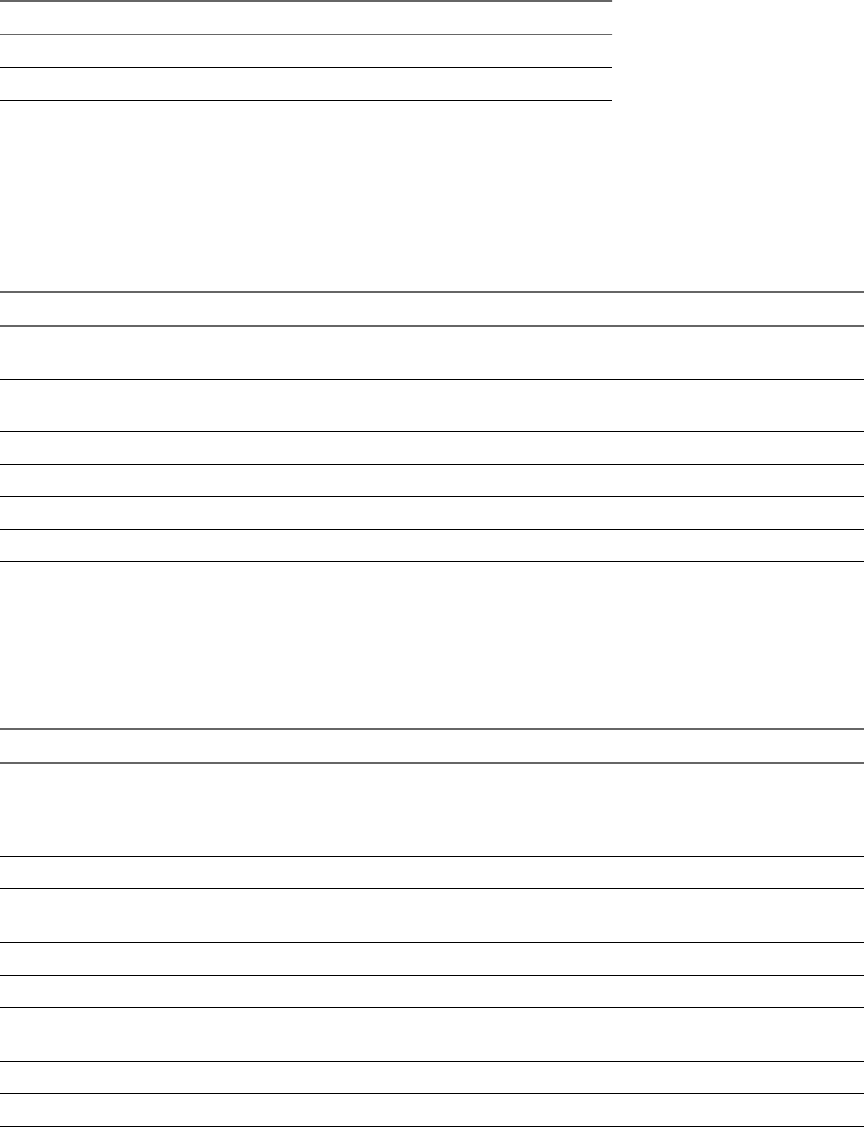
Networking Virtual SAN Workflows
With Virtual SAN workows, you can congure Virtual SAN network trac.
You can access the networking workows from Library > vCenter > Networking > VSAN in the
view of the Orchestrator client.
Workflow Name Description
Set a cluster's VSAN trac network Sets a Virtual SAN trac network of the cluster.
Set a host's VSAN trac network Sets a Virtual SAN trac network of the host.
Resource Pool Workflows
With the resource pool workows you can create, rename, recongure or delete a resource pool, and get
resource pool information.
You can access the resource pool workows from Library > vCenter > Resource Pool in the view
of the Orchestrator client.
Workflow Name Description
Create resource pool Creates a resource pool with the default CPU and memory allocation values. To create
a resource pool in a cluster, the cluster must have VMware DRS enabled.
Create resource pool with
specied values
Creates a resource pool with CPU and memory allocation values that you specify. To
create a resource pool in a cluster, the cluster must have VMware DRS enabled.
Delete resource pool Deletes a resource pool and waits for the task to complete.
Get resource pool information Returns CPU and memory information about a given resource pool.
Recongure resource pool Recongures CPU and memory allocation conguration for a given resource pool.
Rename resource pool Renames a resource pool and waits for the task to complete
Storage Workflows
With the storage workows, you can perform storage-related operations.
You can access the storage workows from Library > vCenter > Storage in the view of the
Orchestrator client.
Workflow Name Description
Add datastore on iSCSI/FC/local
SCSI
Creates a datastore on a Fibre Channel, iSCSI or local SCSI disk. Only disks that
are not currently in use by an existing VMFS are applicable to new datastore
creation. The new datastore allocates the maximum available space of the
specied disk.
Add datastore on NFS Adds a datastore on an NFS server.
Add iSCSI target Adds iSCSI targets to a vCenter Server host. The targets can be of the type Send or
Static.
Create VMFS for all available disks Creates a VMFS volume for all available disks of a specied host.
Delete datastore Deletes datastores from a vCenter Server host.
Delete iSCSI target Deletes already congured iSCSI targets. The targets can be of type Send or
Static.
Disable iSCSI adapter Disables the software iSCSI adapter of a specied host.
Display all datastores and disks Displays the existing datastores and available disks on a specied host.
Using VMware vRealize Orchestrator Plug-Ins
32 VMware, Inc.
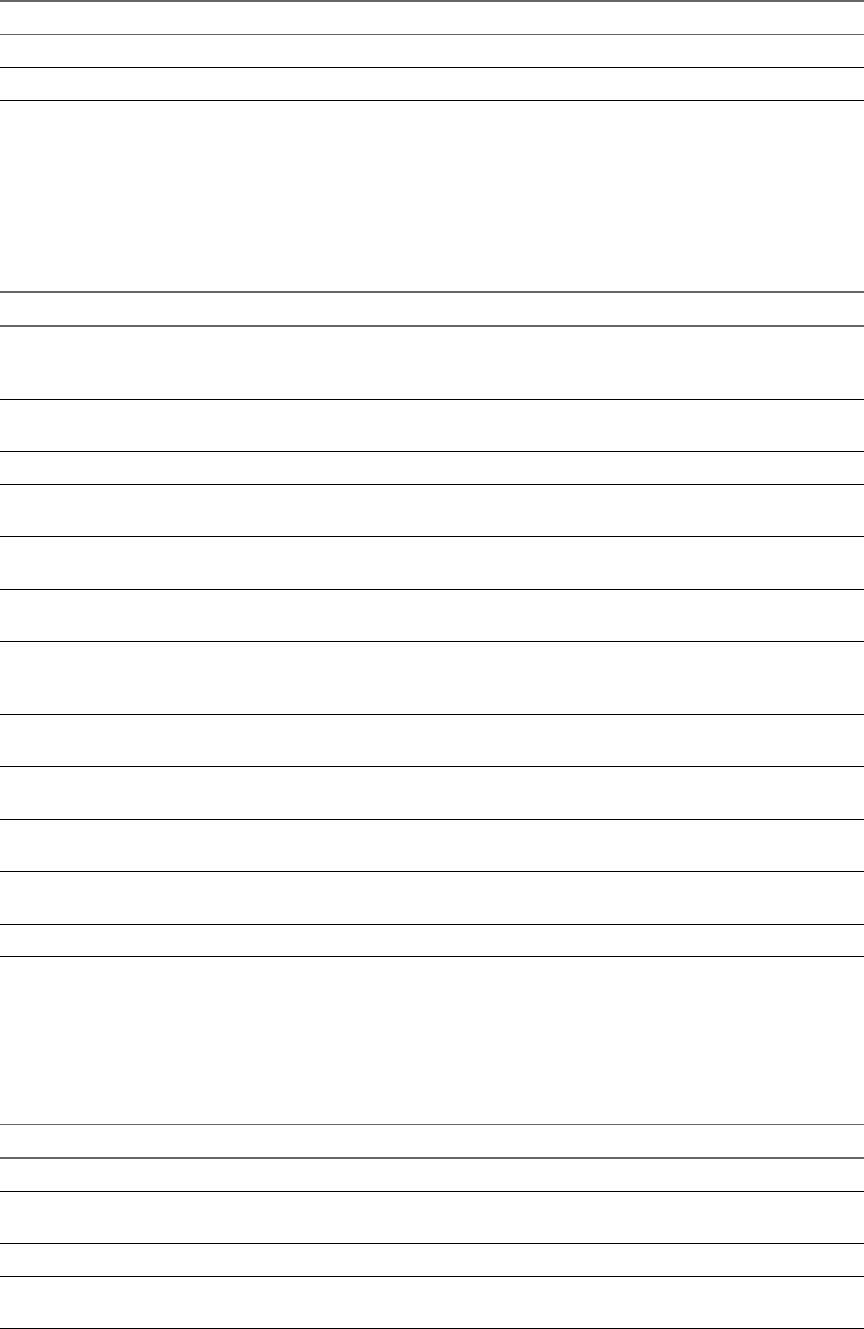
Workflow Name Description
Enable iSCSI adapter Enables an iSCSI adapter.
List all storage adapters Lists all storage adapters of a specied host.
Storage DRS Workflows
With the storage DRS workows, you perform storage-related operations, such as creating and conguring
a datastore cluster, removing a datastore from cluster, adding storage to a cluster, and others.
You can access the storage DRS workows from Library > vCenter > Storage > Storage DRS in the
view of the Orchestrator client.
Workflow Name Description
Add datastore to cluster Adds datastores to a datastore cluster. Datastores must be able to connect to all
hosts to be included in the datastore cluster. Datastores must have the same
connection type to reside within a datastore cluster.
Change Storage DRS per virtual
machine conguration
Sets Storage DRS seings for each virtual machine.
Congure datastore cluster Congures datastore cluster seing values for automation and runtime rules.
Create simple datastore cluster Creates a simple datastore cluster with default conguration. The new datastore
cluster contains no datastores.
Create Storage DRS scheduled
task
Creates a scheduled task for reconguring a datastore cluster. Only automation and
runtime rules can be set.
Create virtual machine anti-
anity rule
Creates an anti-anity rule to indicate that all virtual disks of certain virtual
machines must be kept on dierent datastores.
Create VMDK anti-anity rule Creates a VMDK anti-anity rule for a virtual machine that indicates which of its
virtual disks must be kept on dierent datastores. The rule applies to the virtual
disks of the selected virtual machine.
Remove datastore cluster Removes a datastore cluster. Removing a datastore cluster also removes all the
seings and the alarms for the cluster from the vCenter Server system.
Remove datastore from cluster Removes a datastore from a datastore cluster and puts the datastore in a datastore
folder.
Remove Storage DRS scheduled
task
Removes a scheduled Storage DRS task.
Remove virtual machine anti-
anity rule
Removes a virtual machine anti-anity rule for a given datastore cluster.
Remove VMDK anti-anity rule Removes a VMDK anti-anity rule for a given datastore cluster.
Storage VSAN Workflows
With the Virtual SAN workows, you can manage non-SSD disks and disk groups in a Virtual SAN cluster.
You can access the networking workows from Library > vCenter > Storage > VSAN in the view
of the Orchestrator client.
Workflow Name Description
Add disks to a disk group Adds non-SSD disks to a Virtual SAN disk group.
Claim disks into disk groups Claims disks for use by the Virtual SAN system and automatically creates disk groups
and distributes the disks into existing disk groups.
Create a disk group Creates a Virtual SAN disk group.
List hosts, disk groups and disks Lists all hosts in a cluster, their disk groups and disks, used or eligible for use by the
Virtual SAN system.
Chapter 3 Using the vCenter Server Plug-In
VMware, Inc. 33
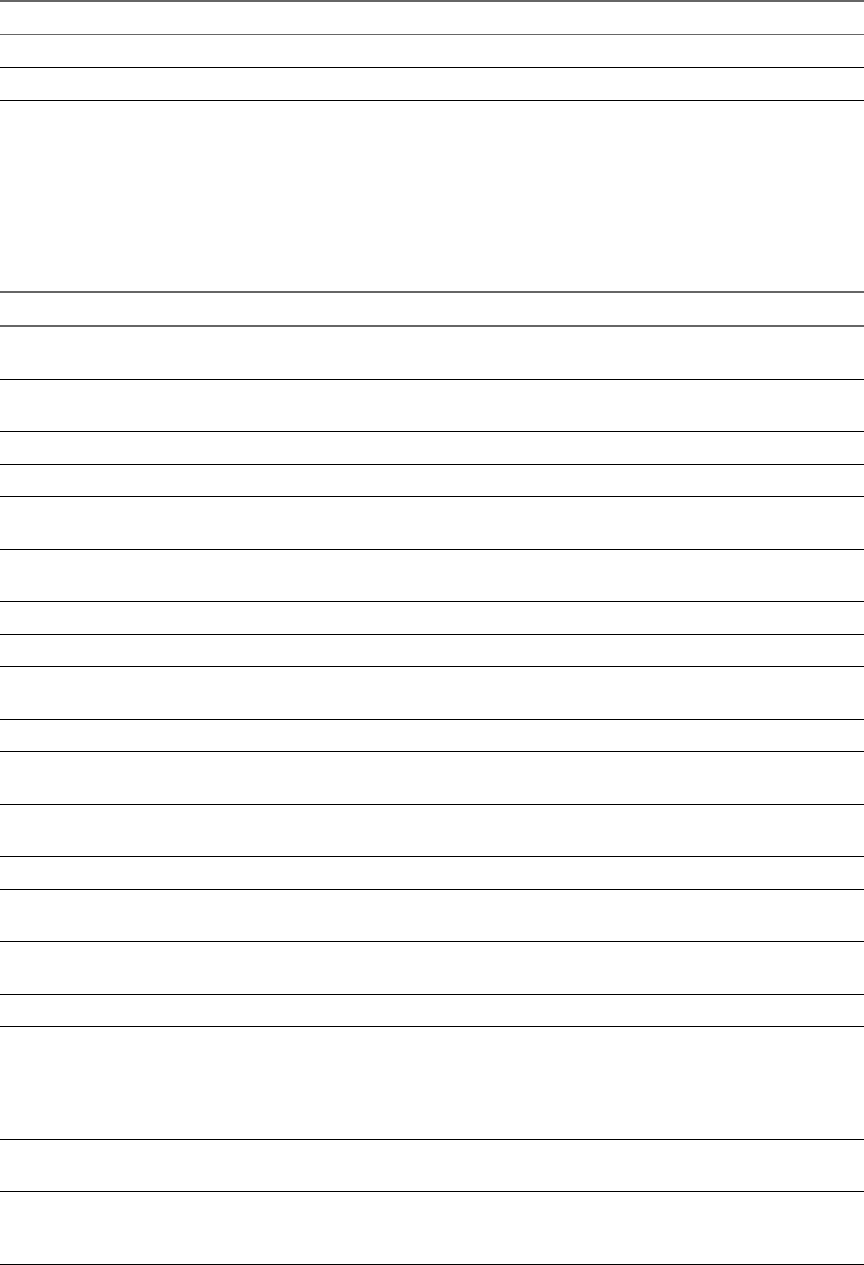
Workflow Name Description
Remove disk groups Removes Virtual SAN disk groups.
Remove disks from disk groups Removes non-SSD disks from Virtual SAN disk groups.
Basic Virtual Machine Management Workflows
With the basic virtual machine management workows, you can perform basic operations on virtual
machines, for example, create, rename or delete a virtual machine, upgrade virtual hardware, and others.
You can access the basic virtual machine management workows from Library > vCenter > Virtual Machine
management > Basic in the view of the Orchestrator client.
Workflow Name Description
Create custom virtual machine Creates a virtual machine with the specied conguration options and additional
devices.
Create simple dvPortGroup
virtual machine
Creates a simple virtual machine. The network used is a Distributed Virtual Port
Group.
Create simple virtual machine Creates a virtual machine with the most common devices and conguration options.
Delete virtual machine Removes a virtual machine from the inventory and datastore.
Get virtual machines by name Returns a list of virtual machines from all registered vCenter Server instances that
match the provided expression.
Mark as template Converts an existing virtual machine to a template, not allowing it to start. You can
use templates to create virtual machines.
Mark as virtual machine Converts an existing template to a virtual machine, allowing it to start.
Move virtual machine to folder Moves a virtual machine to a specied virtual machine folder.
Move virtual machine to
resource pool
Moves a virtual machine to a resource pool. If the target resource pool is not in the
same cluster, you must use the migrate or relocate workows.
Move virtual machines to folder Moves several virtual machines to a specied virtual machine folder.
Move virtual machines to
resource pool
Moves several virtual machines to a resource pool.
Register virtual machine Registers a virtual machine. The virtual machine les must be placed in an existing
datastore and must not be already registered.
Reload virtual machine Forces vCenter Server to reload a virtual machine.
Rename virtual machine Renames an existing virtual machine on the vCenter Server system or host and not on
the datastore.
Set virtual machine performance Changes performance seings such as shares, minimum and maximum values,
shaping for network, and disk access of a virtual machine.
Unregister virtual machine Removes an existing virtual machine from the inventory.
Upgrade virtual machine
hardware (force if required)
Upgrades the virtual machine hardware to the latest revision that the host supports.
This workow forces the upgrade to continue, even if VMware Tools is out of date. If
the VMware Tools is out of date, forcing the upgrade to continue reverts the guest
network seings to the default seings. To avoid this situation, upgrade
VMware Tools before running the workow.
Upgrade virtual machine Upgrades the virtual hardware to the latest revision that the host supports. An input
parameter allows a forced upgrade even if VMware Tools is out of date.
Wait for task and answer virtual
machine question
Waits for a vCenter Server task to complete or for the virtual machine to ask a
question. If the virtual machine requires an answer, accepts user input and answers
the question.
Using VMware vRealize Orchestrator Plug-Ins
34 VMware, Inc.

Clone Workflows
With clone workows, you can clone virtual machines with or without customizing the virtual machine
properties.
You can access the clone workows from Library > vCenter > Virtual Machine management > Clone in the
view of the Orchestrator client.
Workflow Name Description
Clone virtual machine from properties Clones virtual machines by using properties as input parameters.
Clone virtual machine, no customization Clones a virtual machine without changing anything except the virtual
machine UUID.
Customize virtual machine from properties Customizes a virtual machine by using properties as input parameters.
Linked Clone Workflows
With the linked clone workows, you can perform linked clone operations such as restoring a virtual
machine from a linked clone, creating a linked clone, or others.
You can access the linked clone workows from Library > vCenter > Virtual Machine management > Clone
> Linked Clone folder and its subfolders in the view of the Orchestrator client.
Workflow Name Description
Restore virtual machine from linked clone Removes a virtual machine from a linked clone setup.
Set up virtual machine for linked clone Prepares a virtual machine to be link cloned.
Create a linked clone of a Linux machine with
multiple NICs
Creates a linked clone of a Linux virtual machine, performs the guest
operating system customization, and congures up to four virtual
network cards.
Create a linked clone of a Linux machine with
a single NIC
Creates a linked clone of a Linux virtual machine, performs the guest
operating system customization, and congures one virtual network
card.
Create a linked clone of a Windows machine
with multiple NICs and credential
Creates a linked clone of a Windows virtual machine and performs the
guest operating system customization. Congures up to four virtual
network cards and a local administrator user account.
Create a linked clone of a Windows machine
with a single NIC and credential
Creates a linked clone of a Windows virtual machine and performs the
guest operating system customization. Congures one virtual network
card and a local administrator user account.
Create a linked clone with no customization Creates the specied number of linked clones of a virtual machine.
Linux Customization Clone Workflows
With Linux customization workows, you can clone a Linux virtual machine and customize the guest
operating system.
You can access the Linux customization clone workows from Library > vCenter > Virtual Machine
management > Clone > Linux Customization in the view of the Orchestrator client.
Workflow Name Description
Clone a Linux machine with multiple
NICs
Clones a Linux virtual machine, performs the guest operating system
customization, and congures up to four virtual network cards.
Clone a Linux machine with a single
NIC
Clones a Linux virtual machine, performs the guest operating system
customization, and congures one virtual network card.
Chapter 3 Using the vCenter Server Plug-In
VMware, Inc. 35
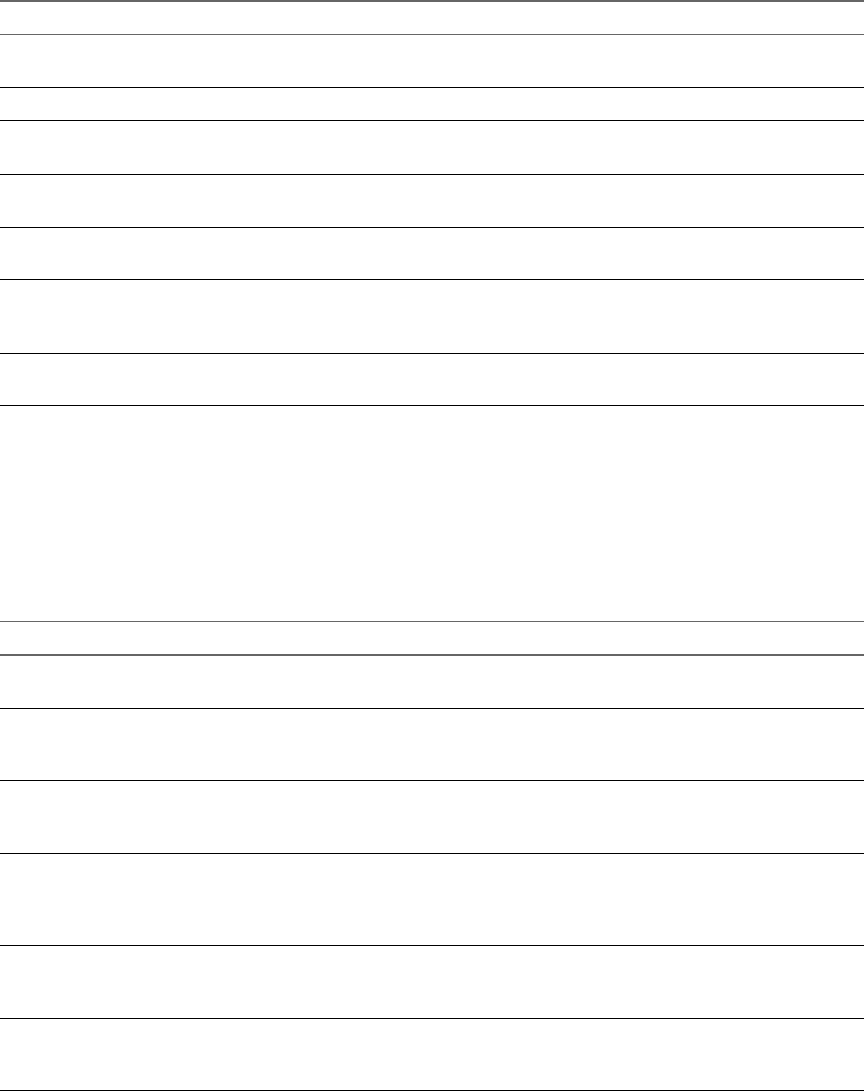
Tools Clone Workflows
With the tools clone workows, you can obtain customization information about the operating system of the
virtual machine, information required to update a virtual device, and others.
You can access the tools clone workows from Library > vCenter > Virtual Machine management > Clone >
Tools in the view of the Orchestrator client.
Workflow Name Description
Get a virtual Ethernet card to change
the network
Returns a new ethernet card to update a virtual device. Contains only the device
key of the given virtual device and the new network.
Get Linux customization Returns the Linux customization preparation.
Get multiple virtual Ethernet card
device changes
Returns an array of VirtualDeviceConfigSpec objects for add and remove
operations on VirtualEthernetCard objects.
Get NIC seing map Returns the seing map for a virtual network card by using
VimAdapterMapping.
Get Windows customization for
Sysprep with credentials
Returns customization information about the Microsoft Sysprep process, with
credentials. Workows for cloning Windows virtual machines use this workow.
Get Windows customization for
Sysprep with Unattended.txt
Returns customization information about the Microsoft Sysprep process by
using an Unattended.txt le. Workows for cloning Windows virtual
machines use this workow.
Get Windows customization for
Sysprep
Returns customization information about the Microsoft Sysprep process.
Workows for cloning Windows virtual machines use this workow.
Windows Customization Clone Workflows
With the Windows customization clone workows, you can clone Windows virtual machines and customize
the guest operating system.
You can access the Windows customization clone workows from Library > vCenter > Virtual Machine
management > Clone > Windows Customization folder and its subfolder in the view of the
Orchestrator client.
Workflow Name Description
Customize a Windows machine
with single NIC and credential
Performs guest operating system customization, congures one virtual network
card and a local administrator user account on a Windows virtual machine.
Clone a thin provisioned Windows
machine with single NIC and
credential
Clones a Windows virtual machine performing the guest operating system
customization. Congures one virtual network card and a local administrator user
account. Sysprep tools must be available on vCenter Server.
Clone a Windows machine
Sysprep with single NIC and
credential
Clones a Windows virtual machine performing the guest operating system
customization. Congures one virtual network card and a local administrator user
account. Sysprep tools must be available on vCenter Server.
Clone a Windows machine with
multiple NICs and credential
Clones a Windows virtual machine performing the guest operating system
customization. Congures the local administrator user account and up to four
virtual network cards. Sysprep tools must be available on the vCenter Server
system.
Clone a Windows machine with
single NIC
Clones a Windows virtual machine performing the guest operating system
customization and congures one virtual network card. Sysprep tools must be
available on the vCenter Server system.
Clone a Windows machine with
single NIC and credential
Clones a Windows virtual machine performing the guest operating system
customization. Congures one virtual network card and a local administrator user
account. Sysprep tools must be available on the vCenter Server system.
Using VMware vRealize Orchestrator Plug-Ins
36 VMware, Inc.
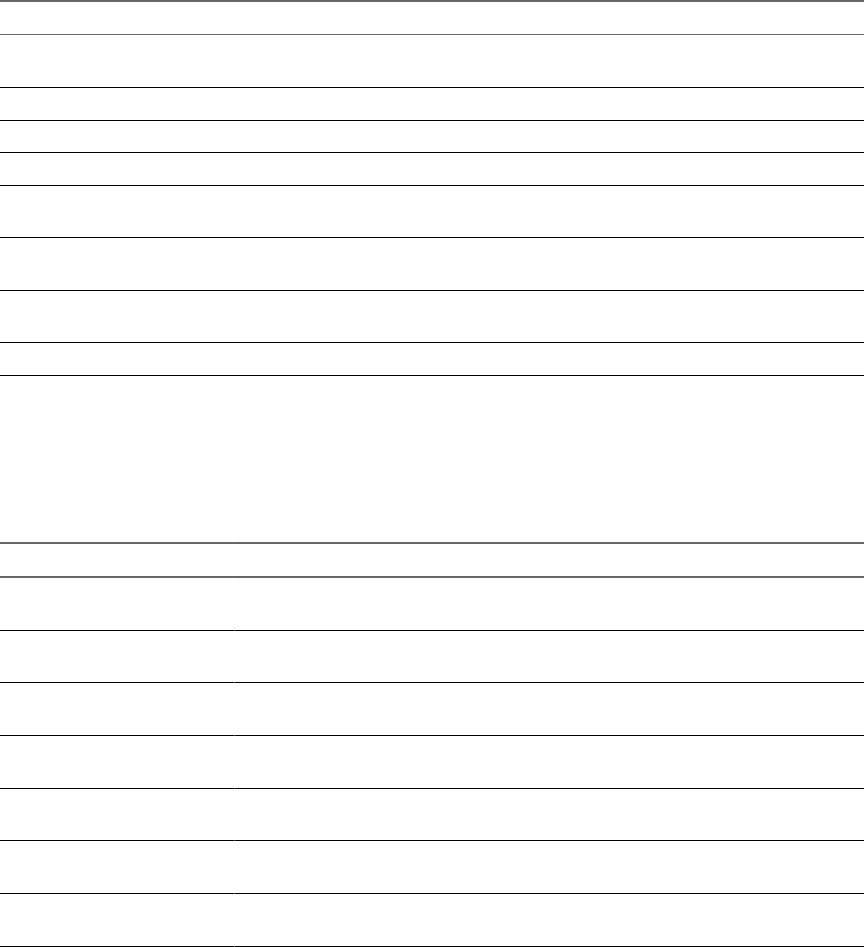
Device Management Workflows
With the device management workows, you can manage the devices that are connected to a virtual
machine or to a host datastore.
You can access the device management workows from Library > vCenter > Virtual Machine management
> Device Management in the view of the Orchestrator client.
Workflow Name Description
Add CD-ROM Adds a virtual CD-ROM to a virtual machine. If the virtual machine has no IDE
controller, the workow creates one.
Add disk Adds a virtual disk to a virtual machine.
Change RAM Changes the amount of RAM of a virtual machine.
Convert disks to thin provisioning Converts thick-provisioned disks of virtual machines to thin-provisioned disks.
Convert independent disks Converts all independent virtual machine disks to normal disks by removing the
independent ag from the disks.
Disconnect all detachable devices
from a running virtual machine
Disconnects oppy disks, CD-ROM drives, parallel ports, and serial ports from a
running virtual machine.
Mount CD-ROM Mounts the CD-ROM of a virtual machine. If the virtual machine has no IDE
controller or CD-ROM drive, the workow creates them.
Mount oppy disk drive Mounts a oppy disk drive FLP le from the ESXi datastore.
Move and Migrate Workflows
With the move and migrate workows, you can migrate virtual machines.
You can access the move and migrate workows from Library > vCenter > Virtual Machine management >
Move and Migrate in the view of the Orchestrator client.
Workflow Name Description
Mass migrate virtual machines
with storage vMotion
Uses Storage vMotion to migrate a single virtual machine, a selection of virtual
machines, or all available virtual machines.
Mass migrate virtual machines
with vMotion
Uses vMotion, Storage vMotion, or both vMotion and Storage vMotion to migrate a
single virtual machine, a selection of virtual machines, or all available virtual machines.
Migrate virtual machine with
vMotion
Migrates a virtual machine from one host to another by using the MigrateVM_Task
operation from the vSphere API.
Move virtual machine to
another vCenter Server system
Moves a list of virtual machines to another vCenter Server system.
Quick migrate multiple virtual
machines
Suspends the virtual machines if they are powered on and migrates them to another
host using the same storage.
Quick migrate virtual machine Suspends the virtual machine if it is powered on and migrates it to another host using
the same storage.
Relocate virtual machine disks Relocates virtual machine disks to another host or datastore while the virtual machine
is powered o by using the RelocateVM_Task operation from the vSphere API.
Other Workflows
With the workows from the Others category, you can enable and disable Fault Tolerance (FT), extract
virtual machine information, and nd orphaned virtual machines.
You can access these workows from Library > vCenter > Virtual Machine management > Others in the
view of the Orchestrator client.
Chapter 3 Using the vCenter Server Plug-In
VMware, Inc. 37

Workflow Name Description
Disable FT Disables Fault Tolerance for a specied virtual machine.
Enable FT Enables Fault Tolerance for a specied virtual machine.
Extract virtual
machine information
Returns the virtual machine folder, host system, resource pool, compute resource, datastore,
hard drive sizes, CPU and memory, network, and IP address for a given virtual machine. Might
require VMware Tools.
Find orphaned virtual
machines
Lists all virtual machines in an orphaned state in the Orchestrator inventory. Lists the VMDK
and VMTX les for all datastores in the Orchestrator inventory that have no association with any
virtual machines in the Orchestrator inventory. Sends the lists by email (optional).
Get Virtual Machine
by Name and BIOS
UUID
Searches virtual machines by name and then lters the result with particular universally unique
identier (UUID) in order to identify a unique virtual machine.
N This workow is needed when DynamicOps calls vRealize Orchestrator workows
having input parameters of VC:VirtualMachine type in order to make the correspondence
between a particular DynamicOps and vRealize Orchestrator virtual machine.
Get Virtual Machine
by Name and UUID
Searches virtual machines by name and then lters the result with particular universally unique
identier (UUID) in order to identify a unique virtual machine.
N This workow is needed when DynamicOps calls vRealize Orchestrator workows
having input parameters of VC:VirtualMachine type in order to make the correspondence
between a particular DynamicOps and vRealize Orchestrator virtual machine.
Get Virtual Machine
UUID
Searches virtual machines by name and then lters the result with particular universally unique
identier (UUID) in order to identify a unique virtual machine.
N This workow is needed when DynamicOps calls vRealize Orchestrator workows
having input parameters of VC:VirtualMachine type in order to make the correspondence
between a particular DynamicOps and vRealize Orchestrator virtual machine.
Power Management Workflows
With the power management workows, you can power on and o virtual machines, reboot the guest
operating system of a virtual machine, suspend a virtual machine, and others.
You can access the power management workows from Library > vCenter > Virtual Machine management
> Power Management in the view of the Orchestrator client.
Workflow Name Description
Power o virtual machine and wait Powers o a virtual machine and waits for the process to complete.
Reboot guest OS Reboots the guest operating system of the virtual machine. Does not reset
nonpersistent virtual machines. VMware Tools must be running.
Reset virtual machine and wait Resets a virtual machine and waits for the process to complete.
Resume virtual machine and wait Resumes a suspended virtual machine and waits for the process to complete.
Set guest OS to standby mode Sets the guest operating system to standby mode. VMware Tools must be
running.
Shut down and delete virtual machine Shuts down a virtual machine and deletes it from the inventory and disk.
Shut down guest OS and wait Shuts down a guest operating system and waits for the process to complete.
Start virtual machine and wait Starts a virtual machine and waits for VMware Tools to start.
Suspend virtual machine and wait Suspends a virtual machine and waits for the process to complete.
Snapshot Workflows
With snapshot workows, you can perform snapshot-related operations.
You can access the snapshot workows from Library > vCenter > Virtual Machine management > Snapshot
in the view of the Orchestrator client.
Using VMware vRealize Orchestrator Plug-Ins
38 VMware, Inc.
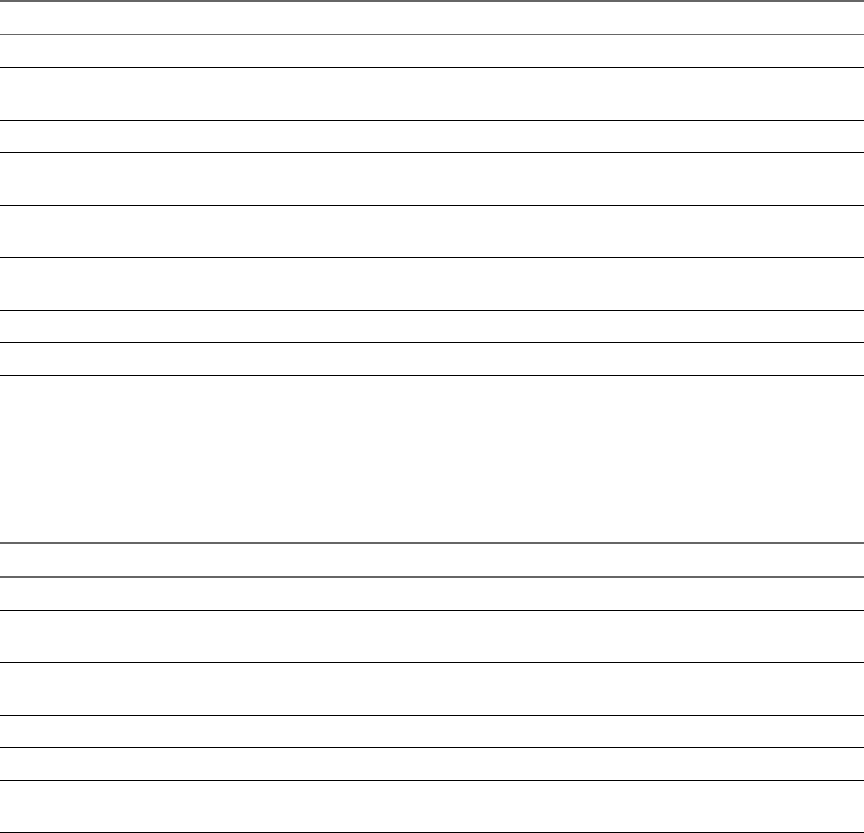
Workflow Name Description
Create a snapshot Creates a snapshot.
Create snapshots of all virtual
machines in a resource pool
Creates a snapshot of each virtual machine in a resource pool.
Remove all snapshots Removes all existing snapshots without reverting to a previous snapshot.
Remove excess snapshots Finds virtual machines with more than a given number of snapshots and
optionally deletes the oldest snapshots. Sends the results by email.
Remove old snapshots Gets all snapshots that are older than a given number of days and prompts the
user to select which ones to delete.
Remove snapshots of a given size Gets all snapshots that are larger than a given size and prompts the user to
conrm deletion.
Revert to current snapshot Reverts to the current snapshot.
Revert to snapshot and wait Reverts to a specic snapshot. Does not delete the snapshot.
VMware Tools Workflows
With VMware Tools workows, you can perform VMware Tools-related tasks on virtual machines.
You can access the VMware Tools workows from Library > vCenter > Virtual Machine management >
VMware Tools in the view of the Orchestrator client.
Workflow Name Description
Mount VMware Tools installer Mounts the VMware Tools installer on the virtual CD-ROM.
Set console screen resolution Sets the resolution of the console window. The virtual machine must be powered
on.
Turn on time synchronization Turns on time synchronization between the virtual machine and the ESXi server
in VMware Tools.
Unmount VMware Tools installer Unmounts the VMware Tools CD-ROM.
Upgrade VMware Tools Upgrades VMware Tools on a virtual machine.
Upgrade VMware Tools at next reboot Upgrades VMware Tools on a virtual machine without performing an automatic
reboot.
Chapter 3 Using the vCenter Server Plug-In
VMware, Inc. 39
Using VMware vRealize Orchestrator Plug-Ins
40 VMware, Inc.

Using the Configuration Plug-In 4
In addition to conguring Orchestrator by using Control Center, you can modify the Orchestrator server
conguration seings by running workows from the Conguration plug-in.
With the Conguration plug-in, you can congure and manage the Orchestrator server keystores and
trusted certicates.
This chapter includes the following topics:
n“Access the Conguration Plug-In Workow Library,” on page 41
n“Conguration Plug-In Workow Library,” on page 41
Access the Configuration Plug-In Workflow Library
You must use the Orchestrator client to access the elements from the Conguration plug-in workow
library.
Procedure
1 From the drop-down menu in the Orchestrator client, select Run or Design.
2 Click the view.
3 Expand the hierarchical list to Library > .
What to do next
Review the workow library.
Configuration Plug-In Workflow Library
The Conguration plug-in workow library contains workows that you can use to run automated
processes related to the conguration of vRealize Orchestrator.
SSL Trust Manager Workflows
The SSL Trust Manager category contains workows that you can use for deleting and importing SSL
certicates.
You access these workows from Library > > SSL Trust Manager in the
view of the Orchestrator client.
VMware, Inc. 41

Workflow Name Description
Delete a trusted certicate Deletes an SSL certicate from the server trust store.
Import certicate from URL Imports an SSL certicate from a URL into the server trust
store.
Import certicate from URL using proxy server Imports an SSL certicate from a URL into the server trust
store.
Import certicate from URL with certicate
alias
Imports an SSL certicate from a URL into the server trust
store.
Import trusted certicate from a le Imports an SSL certicate from a le into the server trust store.
Keystore Workflows
You access the Keystore conguration workows from Library > > Keystores in the
view of the Orchestrator client.
Workflow Name Description
Add certicate Adds a certicate to a keystore.
Add key Adds a key.
Create a keystore Creates a new keystore.
Delete a keystore Deletes a keystore.
Delete certicate Deletes a certicate from a keystore.
Delete entry Deletes an entry.
Delete key Deletes a key.
Using VMware vRealize Orchestrator Plug-Ins
42 VMware, Inc.
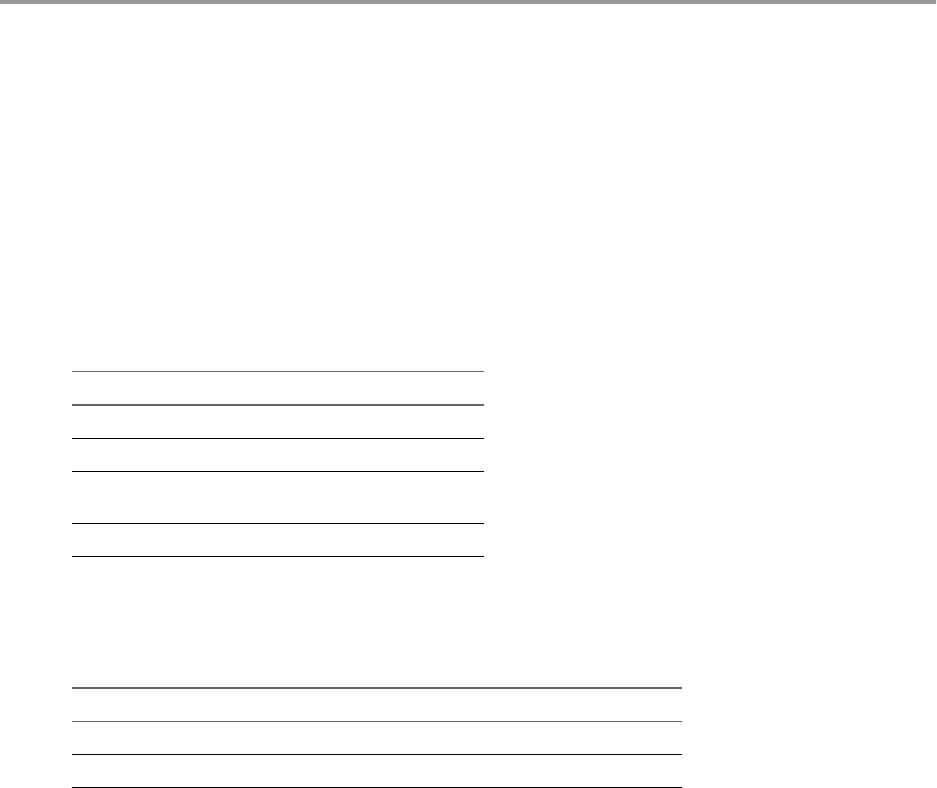
Using the vCO Library Plug-In 5
You can use the vCO Library plug-in workows as templates for customization and automation of client
processes, and to troubleshoot Orchestrator.
vCO Library Plug-In Workflows
The vCO Library plug-in provides workows in the Locking, Orchestrator, and Troubleshooting workow
categories.
Locking Workflows
You access these workows from Library > Locking in the view of the Orchestrator client.
Workflow Name Description
Display all locks Shows all locks.
Locking test A test workow that creates a lock.
Locking test (x5) A test workow that creates ve
locks.
Release all locks Releases all locks.
Orchestrator Task Workflows
You access these workows from Library > Orchestrator > Tasks in the view of the Orchestrator
client.
Workflow Name Description
Create recurrent task Creates a recurrent task and returns the newly created task.
Create task Schedules a workow to run at a later time and date, as a task.
Orchestrator Workflows
You access these workows from Library > Orchestrator > in the view of the
Orchestrator client.
VMware, Inc. 43
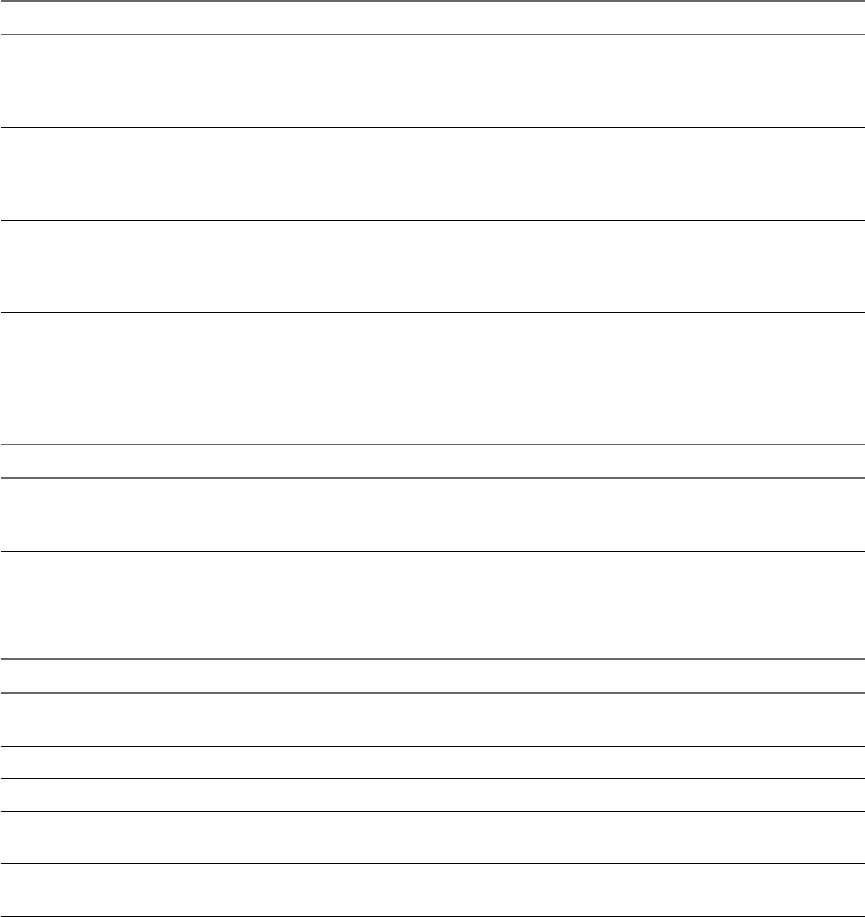
Workflow Name Description
Refresh stale
workow runs in
waiting state
Processes all workow runs that are in waiting state for the specied remote server and updates
the workow state according to the remote workow run. You can use this workow if there is
data loss between the workow runs, for example, when there is loss of connectivity between the
Orchestrator servers.
Start workows in a
series
Runs a workow multiple times in a series, one instance after the other. You provide workow
parameters in an array. You also provide a property list, with one property per workow input,
for each instance of the workow that starts. The number of properties in the array dene the
number of workow runs.
Start workows in
parallel
Runs a workow multiple times, with dierent parameters. You provide workow parameters in
an array. You also provide a property list, with one property per workow input, for each
instance of the workow that starts. The number of properties in the array dene the number of
workow runs.
Troubleshooting Workflows
You access these workows from Library > Troubleshooting in the view of the Orchestrator
client.
Workflow Name Description
Export logs and application
seings
Generates a ZIP archive of troubleshooting information that contains conguration les
and server, conguration, wrapper, and installation log les. The output directory must
exist and Orchestrator must have writing permissions.
Tagging Workflows
You access these workows from Library > Tagging in the view of the Orchestrator client.
Workflow Name Description
Find objects by tag Finds objects by the tags assigned to them. You provide the names and values of the tags and the
workow returns a list of the objects to which these tags apply.
List workow tags Lists the tags assigned to the workow you specied as an input parameter.
Tagging example Demonstrates workow tagging.
Tag workow Assigns a tag to a workow. You must specify the workow you want to tag and the tag name and
value.
Untag workow Removes a tag from a workow. You must specify the workow you want to untag and the tag you
want to remove from the specied workow.
Using VMware vRealize Orchestrator Plug-Ins
44 VMware, Inc.
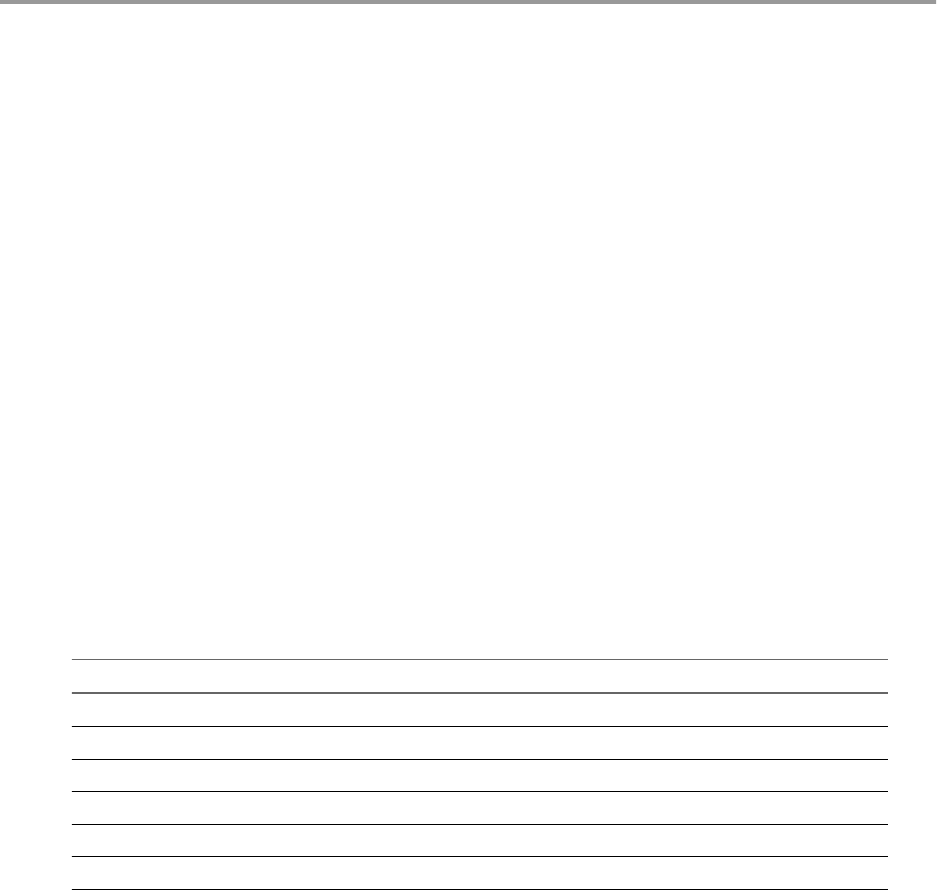
Using the SQL Plug-In 6
You can use the API that the SQL plug-in provides to implement connectivity to SQL databases and other
tabular data sources, such as spreadsheets or at les.
The SQL plug-in API which is based on JDBC, provides a call-level API for SQL-based database access. The
SQL plug-in also provides sample workows that demonstrate how to use the API in workows.
This chapter includes the following topics:
n“Conguring the SQL Plug-In,” on page 45
n“Running the SQL Sample Workows,” on page 47
n“Using the SQL Plug-In Standard Workows,” on page 52
Configuring the SQL Plug-In
You can use the workows included in the SQL plug-in and run them from the Orchestrator client to
congure the SQL plug-in and to add, update, or remove a database.
SQL Plug-In Configuration Workflows
The Conguration workow category of the SQL plug-in contains workows that allow you to manage
databases and database tables.
You can access these workows from Library > SQL > in the view of the
Orchestrator client.
Workflow Name Description
Add a database Adds a database object to the Database plug-in inventory.
Add tables to a database Adds database tables to a database in the Database plug-in inventory.
Remove a database Removes a database object from the Database plug-in inventory.
Remove a table from a database Removes a database table from a database in the Database plug-in inventory.
Update a database Updates the conguration of a database object in the Database plug-in inventory.
Validate a database Validates a database in the Database plug-in inventory.
Add a Database
You can run a workow to add a database to the Orchestrator server and congure the host connection
parameters.
When you add a database that requires a secure connection, you must import the database SSL certicate.
You can import the SSL certicate under the Trusted tab in Control Center.
VMware, Inc. 45

Procedure
1 Log in to the Orchestrator client as an administrator.
2 Click the view in the Orchestrator client.
3 In the workows hierarchical list, expand Library > SQL > and navigate to the Add a
database workow.
4 Right-click the Add a database workow and select Start .
5 In the Name text box, type the name of the database.
6 Select the type of the database.
7 In the Connection URL text box, type the address of the database.
Database Type Syntax
Oracle jdbc:oracle:thin:@database_url:port_number:SID
Microsoft SQL (with SQL
authentication)
jdbc:jtds:sqlserver://database_url:port_number/database_nam
e
Microsoft SQL (with Windows
account authentication)
jdbc:jtds:sqlserver://database_url:port_number/database_nam
e;useNTLMv2=true;domain=domain_name
PostgreSQL jdbc:postgresql://database_url:port_number/database_name
MySQL jdbc:mysql://database_url:port_number/database_name
8 Select the session mode that the plug-in uses to connect to the database.
Option Description
Shared Session The plug-in uses shared credentials to connect to the database. You must
provide the database credentials for the shared session.
Session Per User The Orchestrator client retrieves credentials from the user who is logged
in.
N To use session per user mode, you must authenticate by using a
user name only. You should not use domain\user or user@domain for
authentication.
9 Click Submit to run the workow.
After the workow runs successfully, the database and all tables that belong to it appear in the Inventory
view.
Add Tables to a Database
You can run a workow to add tables to a database that is in the Database plug-in inventory.
Prerequisites
nVerify that you are logged in to the Orchestrator client as an administrator.
nVerify that you have a connection to a database from the Inventory view.
Procedure
1 Click the view in the Orchestrator client.
2 In the workows hierarchical list, expand Library > SQL > and navigate to the Add
tables to a database workow.
3 Right-click the Add tables to a database workow and select Start .
4 Select a database to which to add tables.
Using VMware vRealize Orchestrator Plug-Ins
46 VMware, Inc.
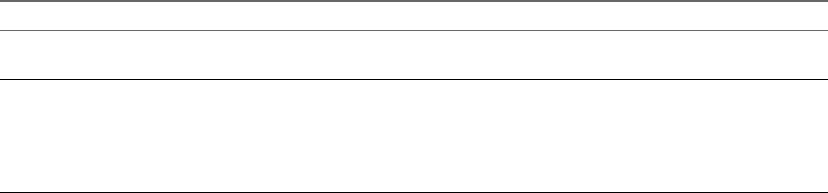
5 Select the tables that you want to add.
6 Click Submit to run the workow.
After the workow runs successfully, the added database tables appear in the Inventory view of the
Orchestrator client.
Update a Database
You can run a workow to update the conguration of a database that is in the plug-in inventory.
Procedure
1 Log in to the Orchestrator client as an administrator.
2 Click the view in the Orchestrator client.
3 In the hierarchical list, expand Library > SQL > and navigate to the Update a
database workow.
4 Right-click the Update a database workow and select Start .
5 Select a database that you want to update.
6 In the Name text box, type the new name of the database.
The database appears in the Inventory view with the name that you specify.
7 Select the type of the database.
8 In the Connection URL text box, type the new address of the database.
9 Select the session mode that the plug-in uses to connect to the database.
Option Description
Shared Session The plug-in uses shared credentials to connect to the database. You must
provide the database credentials for the shared session.
Session Per User The Orchestrator client retrieves credentials from the user who is logged
in.
N To use session per user mode, you must authenticate by using a
user name only. You should not use domain\user or user@domain for
authentication.
10 Click Submit to run the workow.
Running the SQL Sample Workflows
You can run the SQL plug-in workows to perform JDBC operations such as generating a JDBC URL, testing
a JDBC connection, and managing rows in JDBC tables. You can also run the SQL plug-in workows to
manage databases and database tables, as well as to run SQL operations.
Generate a JDBC URL
You can run a workow from the Orchestrator client to generate a JDBC connection URL.
Prerequisites
Verify that the user account you are logged in with has the necessary permissions to run JDBC workows.
Procedure
1 Click the view in the Orchestrator client.
Chapter 6 Using the SQL Plug-In
VMware, Inc. 47

2 In the workows hierarchical list, expand Library > JDBC to navigate to the JDBC URL generator
workow.
3 Right-click the JDBC URL generator workow and select Start .
4 Select the type of database for which to generate a URL.
N If you use a Microsoft database, you might have to click Next and to provide the database
instance name and database user domain name.
5 Provide the required information to generate a database URL.
a Type a database server name or IP address.
b Type a database name.
c (Optional) Type a database port number.
If you do not specify a port number, the workow uses a default port number.
d Type a user name to access the database.
e Type a password to access the database.
6 Click Submit to run the workow.
Test a JDBC Connection
You can run a workow from the Orchestrator client to test the connection to a database.
Prerequisites
Verify that the user account you are logged in with has the necessary permissions to run JDBC workows.
Procedure
1 Click the view in the Orchestrator client.
2 In the workows hierarchical list, expand Library > JDBC > JDBC Examples to navigate to the JDBC
connection example workow.
3 Right-click the JDBC connection example workow and select Start .
4 Provide the required information to test a database connection.
a Type a user name to access the database.
b Type the URL to test.
c Type a password to access the database.
5 Click Submit to run the workow.
Create a Table by Using JDBC
You can run a workow from the Orchestrator client to create a database.
Prerequisites
Verify that the user account you are logged in with has the necessary permissions to run JDBC workows.
Procedure
1 Click the view in the Orchestrator client.
2 In the workows hierarchical list, expand Library > JDBC > JDBC Examples to navigate to the JDBC
create table example workow.
Using VMware vRealize Orchestrator Plug-Ins
48 VMware, Inc.
3 Right-click the JDBC create table example workow and select Start .
4 Provide the required information, and click Next.
a Type a password to access the database.
b Type a database connection URL.
c Type a user name to access the database.
5 Type an SQL create statement.
An example syntax is:
CREATE TABLE "table_name"
("column1" "data_type_for_column1",
"column2" "data_type_for_column2")
6 Click Submit to run the workow.
Insert a Row into a JDBC Table
You can run a workow from the Orchestrator client to test the insertion of a row into a JDBC table.
Prerequisites
Verify that the user account you are logged in with has the necessary permissions to run JDBC workows.
Procedure
1 Click the view in the Orchestrator client.
2 In the workows hierarchical list, expand Library > JDBC > JDBC Examples to navigate to the JDBC
insert into table example workow.
3 Right-click the JDBC insert into table example workow and select Start .
4 Provide the required information, and click Next.
a Type a database connection URL.
b Type a user name to access the database.
c Type a password to access the database.
5 Type an SQL insert statement, and click Next.
An example syntax is:
INSERT INTO "table_name" ("column1", "column2")
VALUES ("value1", "value2")
6 Type the values to insert into the row.
7 Click Submit to run the workow.
Select Rows from a JDBC Table
You can run a workow from the Orchestrator client to select rows from a JDBC table.
Prerequisites
Verify that the user account you are logged in with has the necessary permissions to run JDBC workows.
Procedure
1 Click the view in the Orchestrator client.
Chapter 6 Using the SQL Plug-In
VMware, Inc. 49
2 In the workows hierarchical list, expand Library > JDBC > JDBC Examples to navigate to the JDBC
select from table example workow.
3 Right-click the JDBC select from table example workow and select Start .
4 Provide the required information, and click Next.
a Type a database connection URL.
b Type a user name to access the database.
c Type a password to access the database.
5 Type an SQL select statement.
An example syntax is:
SELECT * FROM "table_name"
6 Click Submit to run the workow.
Delete an Entry from a JDBC Table
You can run a workow from the Orchestrator client to test the deletion of an entry from a JDBC table.
Prerequisites
Verify that the user account you are logged in with has the necessary permissions to run JDBC workows.
Procedure
1 Click the view in the Orchestrator client.
2 In the workows hierarchical list, expand Library > JDBC > JDBC Examples to navigate to the JDBC
delete entry from table example workow.
3 Right-click the JDBC delete entry from table example workow and select Start .
4 Provide the required information, and click Next.
a Type the rst name of the user entry to be deleted.
b Type a user name to access the database.
c Type a JDBC connection URL.
d Type the last name of the user entry to be deleted.
e Type a password to access the database.
5 Type an SQL delete statement.
An example syntax is:
DELETE FROM "table_name" where ("column1" = ?, "column2" = ?)
6 Click Submit to run the workow.
Delete All Entries from a JDBC Table
You can run a workow from the Orchestrator client to delete all entries from a JDBC table.
Prerequisites
Verify that the user account you are logged in with has the necessary permissions to run JDBC workows.
Procedure
1 Click the view in the Orchestrator client.
Using VMware vRealize Orchestrator Plug-Ins
50 VMware, Inc.
2 In the workows hierarchical list, expand Library > JDBC > JDBC Examples to navigate to the JDBC
delete all from table example workow.
3 Right-click the JDBC delete all from table example workow and select Start .
4 Provide the required information, and click Next.
a Type a database connection URL.
b Type a user name to access the database.
c Type a password to access the database.
5 Type an SQL delete statement.
An example syntax is:
DELETE FROM "table_name"
6 Click Submit to run the workow.
Drop a JDBC Table
You can run a workow from the Orchestrator client to test the dropping of a JDBC table.
Prerequisites
Verify that the user account you are logged in with has the necessary permissions to run JDBC workows.
Procedure
1 Click the view in the Orchestrator client.
2 In the workows hierarchical list, expand Library > JDBC > JDBC Examples to navigate to the JDBC
drop table example workow.
3 Right-click the JDBC drop table example workow and select Start .
4 Provide the required information, and click Next.
a Type a password to access the database.
b Type a database connection URL.
c Type a user name to access the database.
5 Type an SQL drop statement.
An example syntax is:
DROP TABLE "table_name"
6 Click Submit to run the workow.
Run a Complete JDBC Cycle
You can run a workow from the Orchestrator client to test all JDBC example workows in one full cycle.
Prerequisites
Verify that the user account you are logged in with has the necessary permissions to run JDBC workows.
Procedure
1 Click the view in the Orchestrator client.
2 In the workows hierarchical list, expand Library > JDBC > JDBC Examples to navigate to the Full
JDBC cycle example workow.
Chapter 6 Using the SQL Plug-In
VMware, Inc. 51

3 Right-click the Full JDBC cycle example workow and select Start .
4 Provide the required information, and click Next.
a Type a database connection URL.
b Type a user name to access the database.
c Type a password to access the database.
5 Type the values to be used as entries in the database.
6 Click Submit to run the workow.
Using the SQL Plug-In Standard Workflows
You can use the SQL workows to run SQL operations.
SQL Plug-In Workflow Library
You can run the SQL plug-in workows to manage databases and database tables and to run SQL
operations.
You can access the database conguration workows from Library > SQL > in the
view of the Orchestrator client.
Workflow Name Description
Add a database Adds a database object to the plug-in inventory.
Add tables to a database Adds database tables to a database in the plug-in inventory.
Remove a database Removes a database object from the plug-in inventory.
Remove a table from a database Removes a database table from a database in the plug-in inventory.
Update a database Updates the conguration of a database object in the plug-in inventory.
Validate a database Validates a database in the plug-in inventory.
You can access the SQL operations workows from Library > SQL in the view of the
Orchestrator client.
Workflow Name Description
Execute a custom query on a
database
Runs a custom query on a specied database and returns the number of aected
rows. You can run the workow to update, delete, insert, and write queries.
Generate CRUD workows for a
table
Generates Create, Read, Update, and Delete workows for a particular table.
Read a custom query from a
database
Runs a custom query on a specied database and returns the result in an array of
properties. You can run the workow to select and read queries.
Generate CRUD Workflows for a Table
You can run a workow to generate Create, Read, Update, and Delete workows for a particular table.
Prerequisites
nVerify that you are logged in to the Orchestrator client as an administrator.
nVerify that you have a connection to a database from the Inventory view.
Procedure
1 Click the view in the Orchestrator client.
Using VMware vRealize Orchestrator Plug-Ins
52 VMware, Inc.

2 In the workows hierarchical list, expand Library > SQL and navigate to the Generate CRUD
for a table workow.
3 Right-click the Generate CRUD for a table workow and select Start .
4 Select a table for which to generate the workows.
5 Select the workow folder in which to generate the workows.
6 Select whether to overwrite any existing workows.
Option Description
Yes The generated workows overwrite existing workows with the same
name.
No New workows are not generated if workows with the same name exist
in the folder.
7 (Optional) Select columns that should not be populated.
You cannot edit the selected columns with the generated CRUD workows.
8 Click Submit to run the workow.
After the workow runs successfully, the CRUD workows appear in the selected workow folder.
What to do next
You can run the generated workows on the selected database table.
Chapter 6 Using the SQL Plug-In
VMware, Inc. 53
Using VMware vRealize Orchestrator Plug-Ins
54 VMware, Inc.
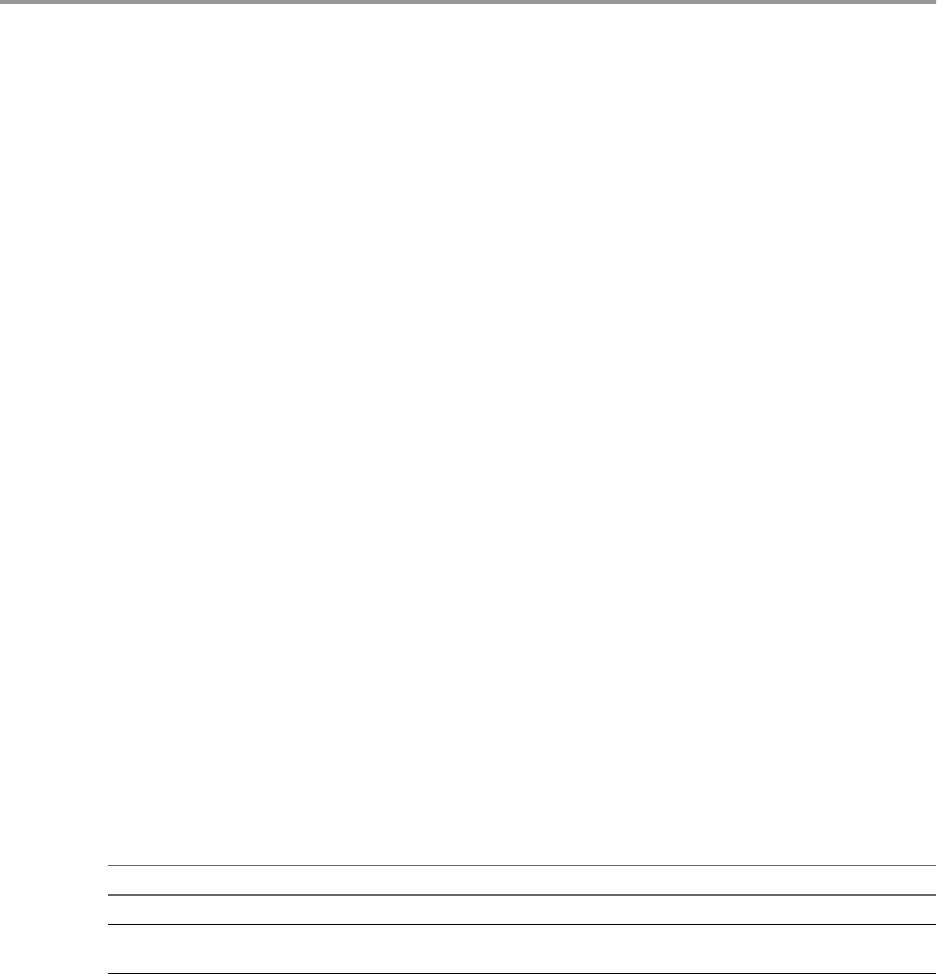
Using the SSH Plug-In 7
You can use the SSH plug-in workows to run SSH commands on a remote host that supports SSH and
transfer les between an Orchestrator server and a remote host through a secure connection.
This chapter includes the following topics:
n“Congure the SSH Plug-In,” on page 55
n“Running the SSH Plug-In Sample Workows,” on page 56
Configure the SSH Plug-In
You can set up the SSH plug-in to ensure encrypted connections.
Procedure
1 Log in to the Orchestrator client as an administrator.
2 Click the view in the Orchestrator client.
3 In the workows hierarchical list, expand Library > SSH and navigate to the Add SSH host workow.
4 Right-click the Congure mail workow and select Start .
5 In the Host name text box, enter the name of the host that you want to access with SSH through
Orchestrator.
6 Enter the target port. The default SSH port is 22.
The host is added to the list of SSH connections.
7 (Optional) Congure an entry path on the server.
a Click New root folder.
b Enter the new path and click Insert value.
8 Enter the user name for a user who has the necessary permissions to run SSH commands.
9 Select the authentication type.
Option Action
Yes Enter a password to use password authentication.
No Enter the path to the private key and the private key passphrase to use key
authentication.
10 Click Submit to run the workow.
The SSH host is available in the Inventory view of the Orchestrator client.
VMware, Inc. 55
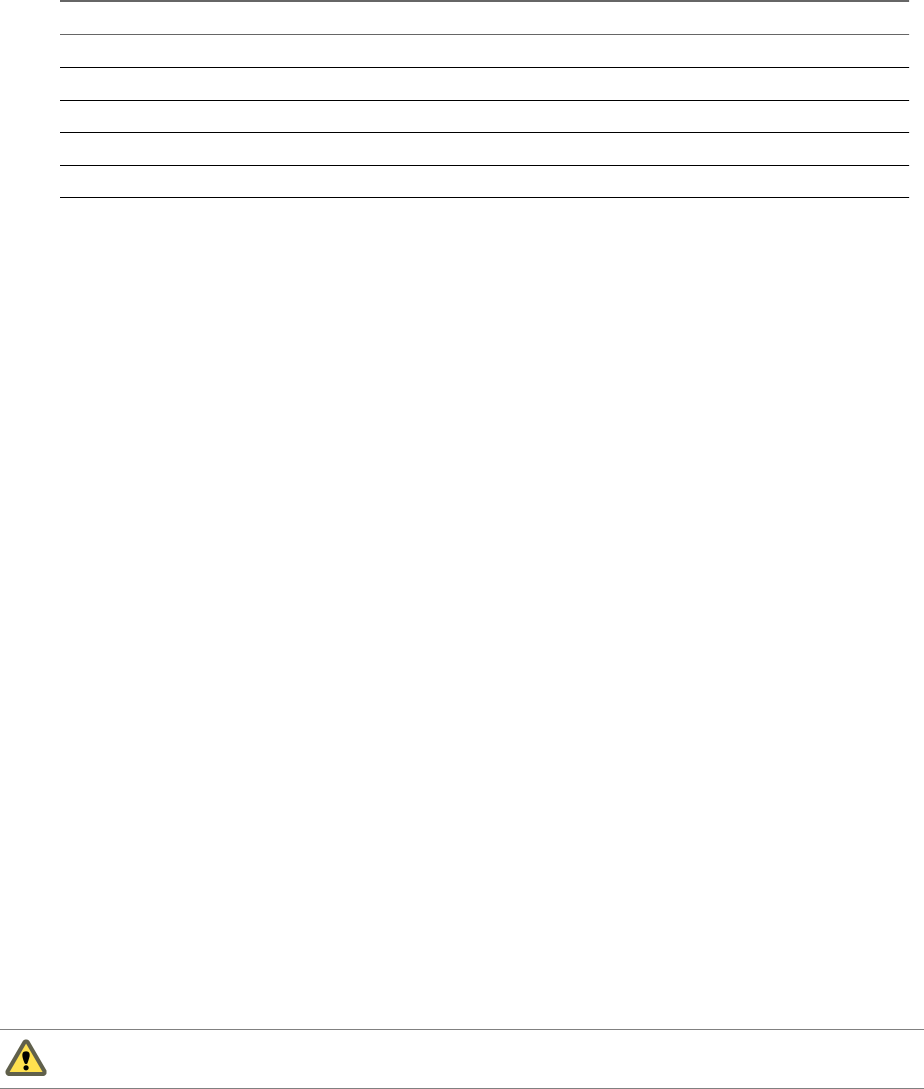
Configuration Workflows
The Conguration category of the SSH plug-in contains workows that let you manage the connections
between Orchestrator and SSH hosts.
You can access these workows from Library > SSH > in the view of the
Orchestrator client.
Workflow Name Description
Add a Root Folder to SSH Host Adds a root folder to an existing connection to an SSH host.
Add SSH Host Adds a new connection to an SSH host to the existing conguration.
Remove a Root Folder from SSH Host Removes a root folder from an existing connection to an SSH host.
Remove SSH Host Removes an existing connection to an SSH host from the existing conguration.
Update SSH Host Updates an existing connection to an SSH host.
Running the SSH Plug-In Sample Workflows
You can run the SSH plug-in sample workows from the Orchestrator client to test the connection between
the Orchestrator server and the SSH host.
nGenerate a Key Pair on page 56
You can run a workow from the Orchestrator client to generate a key pair. You can use the key pair to
connect to an SSH host without a password.
nChange the Key Pair Passphrase on page 57
You can run a workow from the Orchestrator client to change the passphrase for the key pair that
you generated most recently.
nRegister an Orchestrator Public Key on an SSH Host on page 57
You can use a public key instead of a password. To register an Orchestrator public key on an SSH host,
you can run a workow from the Orchestrator client.
nRun an SSH Command on page 58
You can run a workow from the Orchestrator client to run SSH commands on a remote SSH server.
nCopy a File from an SSH Host on page 58
You can run a workow on the Orchestrator client to copy les from an SSH host to the Orchestrator
server.
nCopy a File to an SSH Host on page 59
You can run a workow from the Orchestrator client to copy les from the Orchestrator server to an
SSH host.
Generate a Key Pair
You can run a workow from the Orchestrator client to generate a key pair. You can use the key pair to
connect to an SSH host without a password.
A key pair consists of a public key and a private key. Orchestrator can use the private key to connect to the
public key on an SSH host. You can use a passphrase to improve security.
C All Orchestrator users with the right set of privileges can read, use, and overwrite your private
key.
Using VMware vRealize Orchestrator Plug-Ins
56 VMware, Inc.

Prerequisites
Verify that the user account you are logged in with has the necessary permissions to run SSH workows.
Procedure
1 Click the view in the Orchestrator client.
2 In the workows hierarchical list, expand Library > SSH and navigate to the Generate key pair
workow.
3 Right-click the Generate key pair workow and select Start .
4 Provide the required information.
a Select the key type.
b Select the key size.
c (Optional) Enter a passphrase.
N You can change the passphrase later.
d (Optional) Enter a comment.
5 Click Submit to run the workow.
If a key pair exists, the new key pair overwrites it.
Change the Key Pair Passphrase
You can run a workow from the Orchestrator client to change the passphrase for the key pair that you
generated most recently.
Prerequisites
Verify that the user account you are logged in with has the necessary permissions to run SSH workows.
Procedure
1 Click the view in the Orchestrator client.
2 In the workows hierarchical list, expand Library > SSH and navigate to the Change key pair
passphrase workow.
3 Right-click the Change key pair passphrase workow and select Start .
4 Reset the key pair passphrase.
a Enter the current passphrase.
b Enter the new passphrase.
5 Click Submit to run the workow.
Register an Orchestrator Public Key on an SSH Host
You can use a public key instead of a password. To register an Orchestrator public key on an SSH host, you
can run a workow from the Orchestrator client.
Prerequisites
Verify that the user account you are logged in with has the necessary permissions to run SSH workows.
Procedure
1 Click the view in the Orchestrator client.
Chapter 7 Using the SSH Plug-In
VMware, Inc. 57
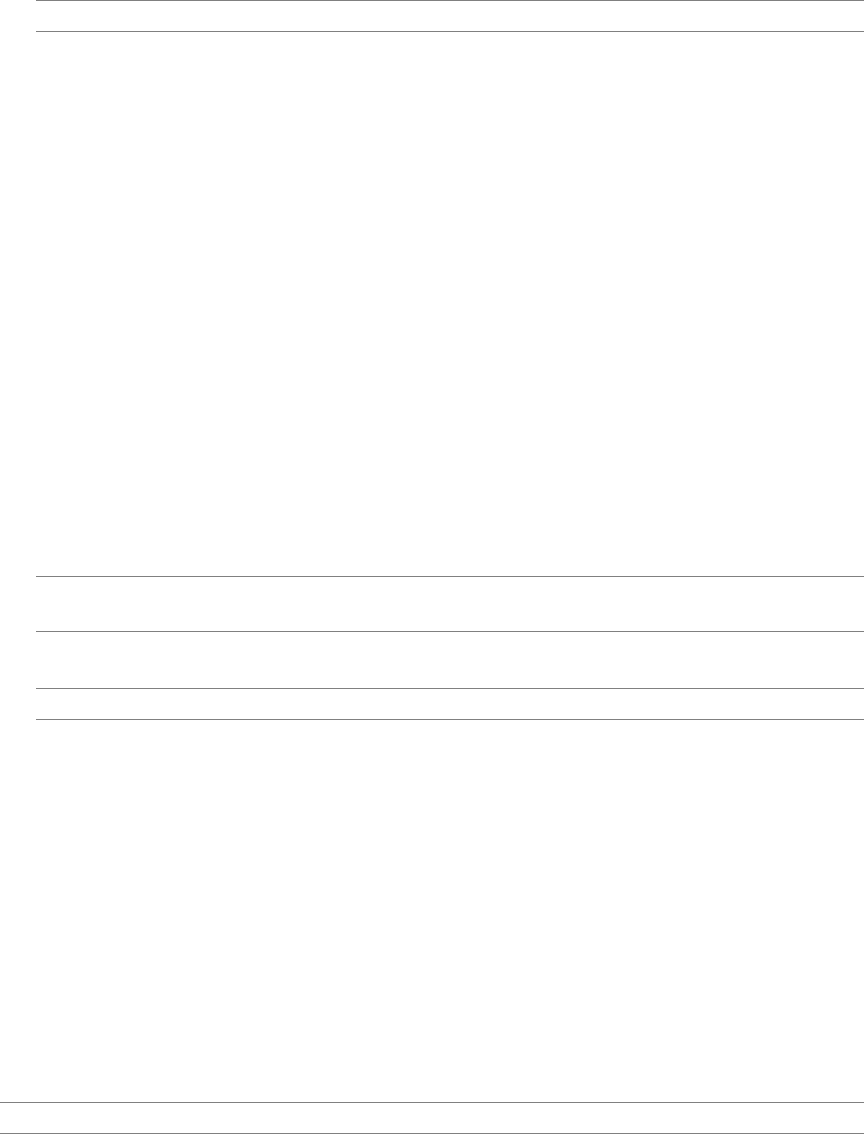
2 In the workows hierarchical list, expand Library > SSH and navigate to the Register vCO public key
on host workow.
3 Right-click the Register vCO public key on host workow and select Start .
4 Provide the name of the SSH host, and the user name and password to log in to this host.
N You must provide credentials that are registered on the SSH host.
5 Click Submit to run the workow.
You can use public key authentication instead of password authentication when you connect to the SSH host
as the registered user.
Run an SSH Command
You can run a workow from the Orchestrator client to run SSH commands on a remote SSH server.
Prerequisites
Verify that the user account you are logged in with has the necessary permissions to run SSH workows.
Procedure
1 Click the view in the Orchestrator client.
2 In the workows hierarchical list, expand Library > SSH and navigate to the Run SSH command
workow.
3 Right-click the Run SSH command workow and select Start .
4 Enter an SSH host name or IP address, and click Next.
5 Enter an SSH command to run, and click Next.
N The default SSH command is uptime. It shows how long the server has been active and the user
load for that period.
6 Select Yes to use password authentication, and click Next.
N The default option is to use key le authentication.
7 Enter a user name, and click Next.
8 Enter a password if the authentication method requires a password. Otherwise, enter the path to the
private key and enter the passphrase for the private key.
9 Click Submit to run the workow.
Copy a File from an SSH Host
You can run a workow on the Orchestrator client to copy les from an SSH host to the Orchestrator server.
The SSH plug-in uses the Java JCraft library, which implements SFTP. The SCP get command workow
transfers les by using SFTP.
Prerequisites
Verify that the user account you are logged in with has the necessary permissions to run SSH workows.
N Orchestrator must have explicit write permissions in order to write in folders.
Using VMware vRealize Orchestrator Plug-Ins
58 VMware, Inc.
Procedure
1 Click the view in the Orchestrator client.
2 In the workows hierarchical list, expand Library > SSH and navigate to the SCP get command
workow.
3 Right-click the SCP get command workow and select Start .
4 Provide the required information, and click Next.
a Type an SSH host name or IP address.
b Type the SSH authentication information.
5 Type the le information.
a Type the path to the directory on the Orchestrator server into which to copy the le.
b Type the path to the le to get from the remote SSH host.
6 Click Submit to run the workow.
Copy a File to an SSH Host
You can run a workow from the Orchestrator client to copy les from the Orchestrator server to an SSH
host.
The SSH plug-in uses the Java JCraft library, which implements SFTP. The SCP put command workow
transfers les by using SFTP.
Prerequisites
Verify that the user account you are logged in with has the necessary permissions to run SSH workows.
Procedure
1 Click the view in the Orchestrator client.
2 In the workows hierarchical list, expand Library > SSH and navigate to the SCP put command
workow.
3 Right-click the SCP put command workow and select Start .
4 Provide the required information, and click Next.
a Type an SSH host name or IP address.
b Type the SSH authentication information.
5 Enter the le information.
a Enter the path to the le that you want to copy from the local Orchestrator server to the remote
SSH host.
b Enter the path to the directory on the remote SSH host into which to copy the le.
6 Click Submit to run the workow.
Chapter 7 Using the SSH Plug-In
VMware, Inc. 59
Using VMware vRealize Orchestrator Plug-Ins
60 VMware, Inc.

Using the XML Plug-In 8
You can use the XML plug-in to run workows that create and modify XML documents.
The XML plug-in adds an implementation of a Document Object Model (DOM) XML parser to the
Orchestrator JavaScript API. The XML plug-in also provides some sample workows to demonstrate how
you can create and modify XML documents from workows.
Alternatively, you can use the ECMAScript for XML (E4X) implementation in the Orchestrator JavaScript
API to process XML documents directly in JavaScript. For an E4X scripting example, see Developing with
VMware vRealize Orchestrator.
For information about E4X, go to the Web site of the organization that maintains the ECMA-357 standard.
Running the XML Plug-In Sample Workflows
You can run the XML plug-in sample workows from the Orchestrator client to create and modify XML
documents for testing purposes.
Because the workows can create, read, or modify les, you must have sucient access rights to the
working directory.
Orchestrator has read, write, and execute rights to a folder named orchestrator, at the root of the server
system. Although workows have permission to read, write, and execute in this folder, you must create the
folder on the server system. If you use the Orchestrator Appliance, the folder is named vco and is located
at /var/run/vco.
You can allow access to other folders by changing the seings for server le system access from workows
and JavaScript. See Installing and Conguring VMware vRealize Orchestrator, Seing Server File System Access
from Workows and Actions.
nCreate a Simple XML Document on page 62
You can run a workow from the Orchestrator client to create a simple XML document for testing
purposes.
nFind an Element in an XML Document on page 62
You can run a workow from the Orchestrator client to nd an element in the XML created by the
Create a simple XML document workow.
nModify an XML Document on page 63
You can run a workow from the Orchestrator client to modify the XML that the Create a simple XML
document workow creates.
nCreate an Example Address Book from XML on page 63
You can run a workow from the Orchestrator client to create an address book for testing purposes.
VMware, Inc. 61
Create a Simple XML Document
You can run a workow from the Orchestrator client to create a simple XML document for testing purposes.
Prerequisites
nVerify that the user account you are logged in with has the necessary permissions to run XML
workows.
nVerify that you created the c:/orchestrator folder at the root of the Orchestrator server system or set
access rights to another folder.
Procedure
1 Click the view in the Orchestrator client.
2 In the workows hierarchical list, open Library > XML > Samples XML (Simple) to navigate to the
Create a simple XML document workow.
3 Right-click the Create a simple XML document workow and select Start .
4 Type the lepath to the XML document to create.
For example, c:/orchestrator/filename.xml.
5 Click Submit to run the workow.
The workow creates an XML document that contains a list of users. The aributes for each entry are user
ID and name.
Find an Element in an XML Document
You can run a workow from the Orchestrator client to nd an element in the XML created by the Create a
simple XML document workow.
Prerequisites
nVerify that the user account you are logged in with has the necessary permissions to run XML
workows.
nVerify that you created the c:/orchestrator folder at the root of the Orchestrator server system or set
access rights to another folder.
Procedure
1 Click the view in the Orchestrator client.
2 In the workows hierarchical list, open Library > XML > Samples XML (Simple) to navigate to the Find
element in document workow.
3 Right-click the Find element in document workow and select Start .
4 Type the lepath to the XML document.
For example, c:/orchestrator/filename.xml.
5 Click Submit to run the workow.
The workow searches for an element and displays the result in the system log.
What to do next
To view the result, select the completed workow run in the Orchestrator client and click Logs on the
Schema tab.
Using VMware vRealize Orchestrator Plug-Ins
62 VMware, Inc.

Modify an XML Document
You can run a workow from the Orchestrator client to modify the XML that the Create a simple XML
document workow creates.
Prerequisites
nVerify that the user account you are logged in with has the necessary permissions to run XML
workows.
nVerify that you created the c:/orchestrator folder at the root of the Orchestrator server system or set
access rights to another folder.
Procedure
1 Click the view in the Orchestrator client.
2 In the workows hierarchical list, open Library > XML > Samples XML (Simple) to navigate to the
Modify XML document workow.
3 Right-click the Modify XML document workow and select Start .
4 Provide the input and output lepaths.
a Type the lepath to the XML document to modify.
For example, c:/orchestrator/filename.xml.
b Type the lepath to the modied XML document.
For example, c:/orchestrator/filename.xml.
N If you type the same lepath in both elds, the workow overwrites the original le with the
modied le. If you type an output lepath to a le that does not exist, the workow creates a modied
le.
5 Click Submit to run the workow.
The workow searches for an element and modies the entry where the element is found.
Create an Example Address Book from XML
You can run a workow from the Orchestrator client to create an address book for testing purposes.
Prerequisites
nVerify that the user account you are logged in with has the necessary permissions to run XML
workows.
nVerify that you created the c:/orchestrator folder at the root of the Orchestrator server system or set
access rights to another folder.
Procedure
1 Click the view in the Orchestrator client.
2 In the workows hierarchical list, open Library > XML > Samples XML (Address Book) to navigate to
the Full address book test workow.
3 Right-click the Full address book test workow and select Start .
Chapter 8 Using the XML Plug-In
VMware, Inc. 63
4 Type the path to the address book folder.
For example, c:/orchestrator/foldername.
The workow automatically creates the folder if it does not exist.
5 Click Submit to run the workow.
The workow creates a DTD, an XML, and a CSS le, appends the stylesheet, and stores the les in the
specied folder.
Using VMware vRealize Orchestrator Plug-Ins
64 VMware, Inc.

Using the Mail Plug-In 9
You can send email messages from workows by using the Mail plug-in, which uses the Simple Mail
Transfer Protocol (SMTP). For example, you can create a workow to send an email to a given address if the
workow requires user interaction or when it completes its run.
This chapter includes the following topics:
n“Dene the Default SMTP Connection,” on page 65
n“Using the Mail Plug-In Sample Workows,” on page 66
Define the Default SMTP Connection
The Mail plug-in is installed together with the Orchestrator server and is used for sending and receiving
email notications. You can set the default email account that can authenticate against an SMTP server to
send and receive email notications.
N Avoid load balancers when conguring mail in Orchestrator. You might receive
SMTP_HOST_UNREACHABLE error.
Procedure
1 Log in to the Orchestrator client as an administrator.
2 Click the view in the Orchestrator client.
3 In the workows hierarchical list, expand Library > Mail and navigate to the Congure mail workow.
4 Right-click the Congure mail workow and select Start .
5 Enter the required information.
Text Box Description
SMTP host Enter the IP address or domain name of your SMTP server.
SMTP port Enter a port number to match your SMTP conguration.
The default SMTP port is 25.
User name Enter a valid email account.
This is the email account that Orchestrator uses to send emails.
Password Enter the password associated with the user name.
From name and address Enter the sender information to appear in all emails sent by Orchestrator.
6 Click Submit to run the workow.
VMware, Inc. 65

Using the Mail Plug-In Sample Workflows
You can call the sample workows of the Mail plug-in from custom workows to implement the email
functionality to the custom workows. You can run an example workow to test the interaction between
Orchestrator and your SMTP server.
nAccess the Mail Plug-In Sample Workows on page 66
You can access the Mail plug-in sample workows through the Orchestrator client.
nMail Plug-In Sample Workows on page 66
You can enhance your custom workows by integrating the sample Mail plug-in workows.
Access the Mail Plug-In Sample Workflows
You can access the Mail plug-in sample workows through the Orchestrator client.
Prerequisites
Verify that the user account you are logged in with has the necessary permissions to run Mail workows.
Procedure
1 Click the view in the Orchestrator client.
2 Expand the hierarchical list to Library > Mail.
What to do next
Review and run the sample workows.
Mail Plug-In Sample Workflows
You can enhance your custom workows by integrating the sample Mail plug-in workows.
You can access the Mail workows from Library > Mail in the view of the Orchestrator client.
Workflow Name Description
Congure mail Denes the connection to the SMTP server, the SMTP authentication account, and the address
and display name of the sender.
Retrieve messages Retrieves the messages of a given email account by using the POP3 protocol.
Retrieve messages (via
MailClient)
Retrieves the messages of a certain email account, without deleting them, by using the new
scripting API provided by the MailClient class.
Send notication Sends an email with specied content to a given email address. If optional parameters are not
specied, the workow uses the default values set through the Congure mail workow.
Send notication to
mailing list
Sends an email with specied content to a given email address list, CC list, and BCC list. If
optional parameters are not specied, the workow uses the default values set through the
Congure mail workow.
Using VMware vRealize Orchestrator Plug-Ins
66 VMware, Inc.

Using the Net Plug-In 10
You can use the Net plug-in to implement the Telnet, FTP, POP3, and IMAP protocols in workows. The
POP3 and IMAP implementations allow downloading and reading email. In combination with the Mail
plug-in, the Net plug-in provides full email sending and receiving capabilities in workows.
VMware, Inc. 67
Using VMware vRealize Orchestrator Plug-Ins
68 VMware, Inc.
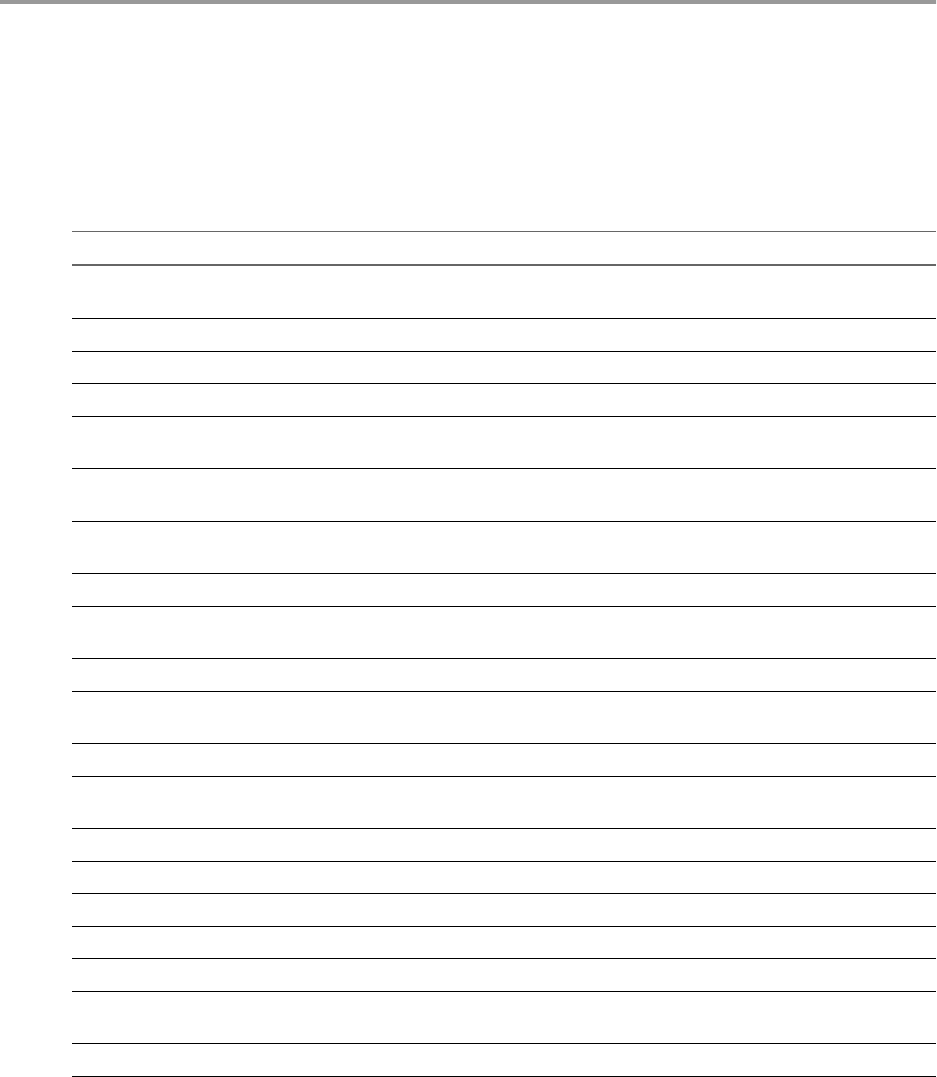
Using the Enumeration Plug-In 11
You can use the Enumeration plug-in to implement common enumerated types in workows.
Time Zone Codes
You can use the time zone codes as possible values for the Enums:MSTimeZone enumeration.
Time Zone Code Time Zone Name Description
000 Dateline Standard Time (GMT-12:00) International Date Line
West
001 Samoa Standard Time (GMT-11:00) Midway Island, Samoa
002 Hawaiian Standard Time (GMT-10:00) Hawaii
003 Alaskan Standard Time (GMT-09:00) Alaska
004 Pacic Standard Time (GMT-08:00) Pacic Time (US and
Canada); Tijuana
010 Mountain Standard Time (GMT-07:00) Mountain Time (US and
Canada)
013 Mexico Standard Time 2 (GMT-07:00) Chihuahua, La Paz,
Mazatlan
015 U.S. Mountain Standard Time (GMT-07:00) Arizona
020 Central Standard Time (GMT-06:00) Central Time (US and
Canada)
025 Canada Central Standard Time (GMT-06:00) Saskatchewan
030 Mexico Standard Time (GMT-06:00) Guadalajara, Mexico City,
Monterrey
033 Central America Standard Time (GMT-06:00) Central America
035 Eastern Standard Time (GMT-05:00) Eastern Time (US and
Canada)
040 U.S. Eastern Standard Time (GMT-05:00) Indiana (East)
045 S.A. Pacic Standard Time (GMT-05:00) Bogota, Lima, Quito
050 Atlantic Standard Time (GMT-04:00) Atlantic Time (Canada)
055 S.A. Western Standard Time (GMT-04:00) Caracas, La Paz
056 Pacic S.A. Standard Time (GMT-04:00) Santiago
060 Newfoundland and Labrador
Standard Time
(GMT-03:30) Newfoundland and
Labrador
065 E. South America Standard Time (GMT-03:00) Brasilia
VMware, Inc. 69
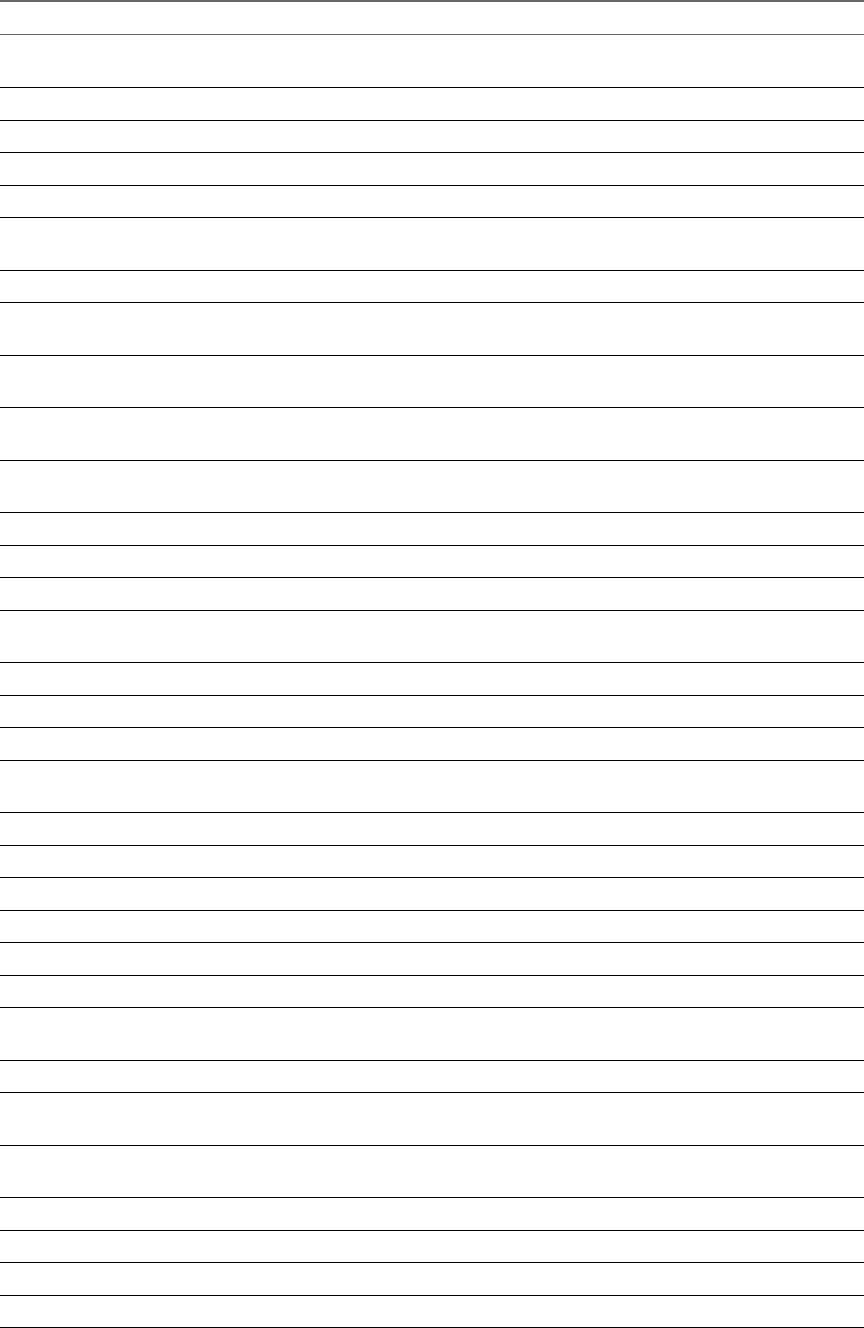
Time Zone Code Time Zone Name Description
070 S.A. Eastern Standard Time (GMT-03:00) Buenos Aires,
Georgetown
073 Greenland Standard Time (GMT-03:00) Greenland
075 Mid-Atlantic Standard Time (GMT-02:00) Mid-Atlantic
080 Azores Standard Time (GMT-01:00) Azores
083 Cape Verde Standard Time (GMT-01:00) Cape Verde Islands
085 GMT Standard Time (GMT) Greenwich Mean Time :
Dublin, Edinburgh, Lisbon, London
090 Greenwich Standard Time (GMT) Casablanca, Monrovia
095 Central Europe Standard Time (GMT+01:00) Belgrade, Bratislava,
Budapest, Ljubljana, Prague
100 Central European Standard Time (GMT+01:00) Sarajevo, Skopje,
Warsaw, Zagreb
105 Romance Standard Time (GMT+01:00) Brussels, Copenhagen,
Madrid, Paris
110 W. Europe Standard Time (GMT+01:00) Amsterdam, Berlin, Bern,
Rome, Stockholm, Vienna
113 W. Central Africa Standard Time (GMT+01:00) West Central Africa
115 E. Europe Standard Time (GMT+02:00) Bucharest
120 Egypt Standard Time (GMT+02:00) Cairo
125 FLE Standard Time (GMT+02:00) Helsinki, Kyiv, Riga,
Soa, Tallinn, Vilnius
130 GTB Standard Time (GMT+02:00) Athens, Istanbul, Minsk
135 Israel Standard Time (GMT+02:00) Jerusalem
140 South Africa Standard Time (GMT+02:00) Harare, Pretoria
145 Russian Standard Time (GMT+03:00) Moscow, St. Petersburg,
Volgograd
150 Arab Standard Time (GMT+03:00) Kuwait, Riyadh
155 E. Africa Standard Time (GMT+03:00) Nairobi
158 Arabic Standard Time (GMT+03:00) Baghdad
160 Iran Standard Time (GMT+03:30) Tehran
165 Arabian Standard Time (GMT+04:00) Abu Dhabi, Muscat
170 Caucasus Standard Time (GMT+04:00) Baku, Tbilisi, Yerevan
175 Transitional Islamic State of
Afghanistan Standard Time
(GMT+04:30) Kabul
180 Ekaterinburg Standard Time (GMT+05:00) Ekaterinburg
185 West Asia Standard Time (GMT+05:00) Islamabad, Karachi,
Tashkent
190 India Standard Time (GMT+05:30) Chennai, Kolkata,
Mumbai, New Delhi
193 Nepal Standard Time (GMT+05:45) Kathmandu
195 Central Asia Standard Time (GMT+06:00) Astana, Dhaka
200 Sri Lanka Standard Time (GMT+06:00) Sri Jayawardenepura
201 N. Central Asia Standard Time (GMT+06:00) Almaty, Novosibirsk
Using VMware vRealize Orchestrator Plug-Ins
70 VMware, Inc.

Time Zone Code Time Zone Name Description
203 Myanmar Standard Time (GMT+06:30) Yangon (Rangoon)
205 S.E. Asia Standard Time (GMT+07:00) Bangkok, Hanoi, Jakarta
207 North Asia Standard Time (GMT+07:00) Krasnoyarsk
210 China Standard Time (GMT+08:00) Beijing, Chongqing,
Hong Kong SAR, Urumqi
215 Singapore Standard Time (GMT+08:00) Kuala Lumpur,
Singapore
220 Taipei Standard Time (GMT+08:00) Taipei
225 W. Australia Standard Time (GMT+08:00) Perth
227 North Asia East Standard Time (GMT+08:00) Irkutsk, Ulaan Bataar
230 Korea Standard Time (GMT+09:00) Seoul
235 Tokyo Standard Time (GMT+09:00) Osaka, Sapporo, Tokyo
240 Yakutsk Standard Time (GMT+09:00) Yakutsk
245 A.U.S. Central Standard Time (GMT+09:30) Darwin
250 Cen. Australia Standard Time (GMT+09:30) Adelaide
255 A.U.S. Eastern Standard Time (GMT+10:00) Canberra, Melbourne,
Sydney
260 E. Australia Standard Time (GMT+10:00) Brisbane
265 Tasmania Standard Time (GMT+10:00) Hobart
270 Vladivostok Standard Time (GMT+10:00) Vladivostok
275 West Pacic Standard Time (GMT+10:00) Guam, Port Moresby
280 Central Pacic Standard Time (GMT+11:00) Magadan, Solomon
Islands, New Caledonia
285 Fiji Islands Standard Time (GMT+12:00) Fiji Islands, Kamchatka,
Marshall Islands
290 New Zealand Standard Time (GMT+12:00) Auckland, Wellington
300 Tonga Standard Time (GMT+13:00) Nuku'alofa
Chapter 11 Using the Enumeration Plug-In
VMware, Inc. 71
Using VMware vRealize Orchestrator Plug-Ins
72 VMware, Inc.
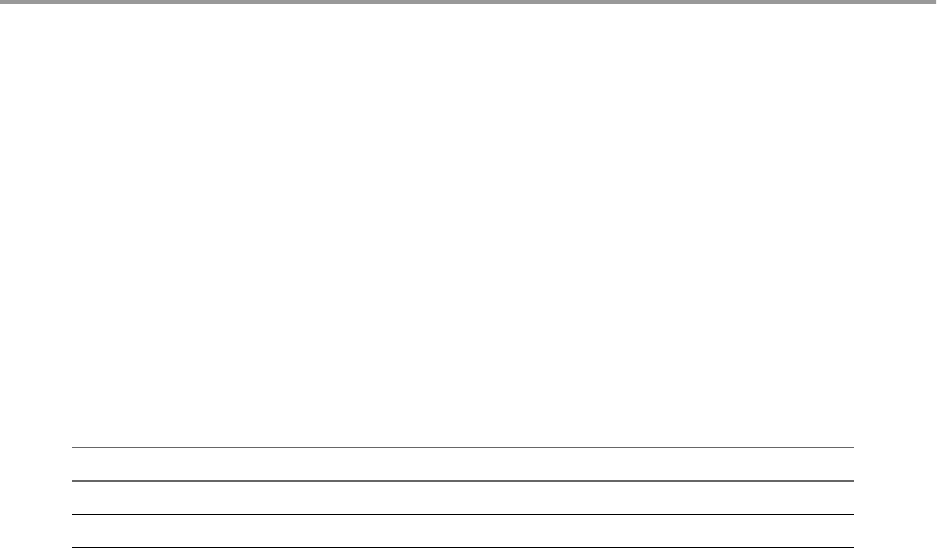
Using the Workflow Documentation
Plug-In 12
You can use the Workow Documentation plug-in to generate PDF documentation about a specic
workow or workow category.
This chapter includes the following topics:
n“Workow Library for the Workow Documentation Plug-In,” on page 73
n“Generate Workow Documentation,” on page 73
Workflow Library for the Workflow Documentation Plug-In
With the Workow Documentation plug-in workows, you can generate PDF documentation about specic
workows or workow categories.
You can access these workows from Library > documentation in the view of the
Orchestrator client.
Workflow Name Description
Get documentation for workow Generates information about a workow that you select.
Get documentation for workow category Generates information about a workow category that you select.
Generate Workflow Documentation
You can export documentation in PDF format about a workow or a workow folder that you select at any
time.
The exported document contains detailed information about the selected workow or the workows in the
folder. The information about each workow includes name, version history of the workow, aributes,
parameter presentation, workow schema, and workow actions. In addition, the documentation also
provides the source code for the used actions.
Procedure
1 From the drop-down menu in the Orchestrator client, select Run or Design.
2 Click the view.
3 Navigate to the workow or workow folder for which you want to generate documentation and right-
click it.
4 Select Generate documentation.
5 Browse to locate the folder in which to save the PDF le, provide a le name, and click Save.
VMware, Inc. 73
The PDF le containing the information about the selected workow, or the workows in the folder, is saved
on your system.
Using VMware vRealize Orchestrator Plug-Ins
74 VMware, Inc.
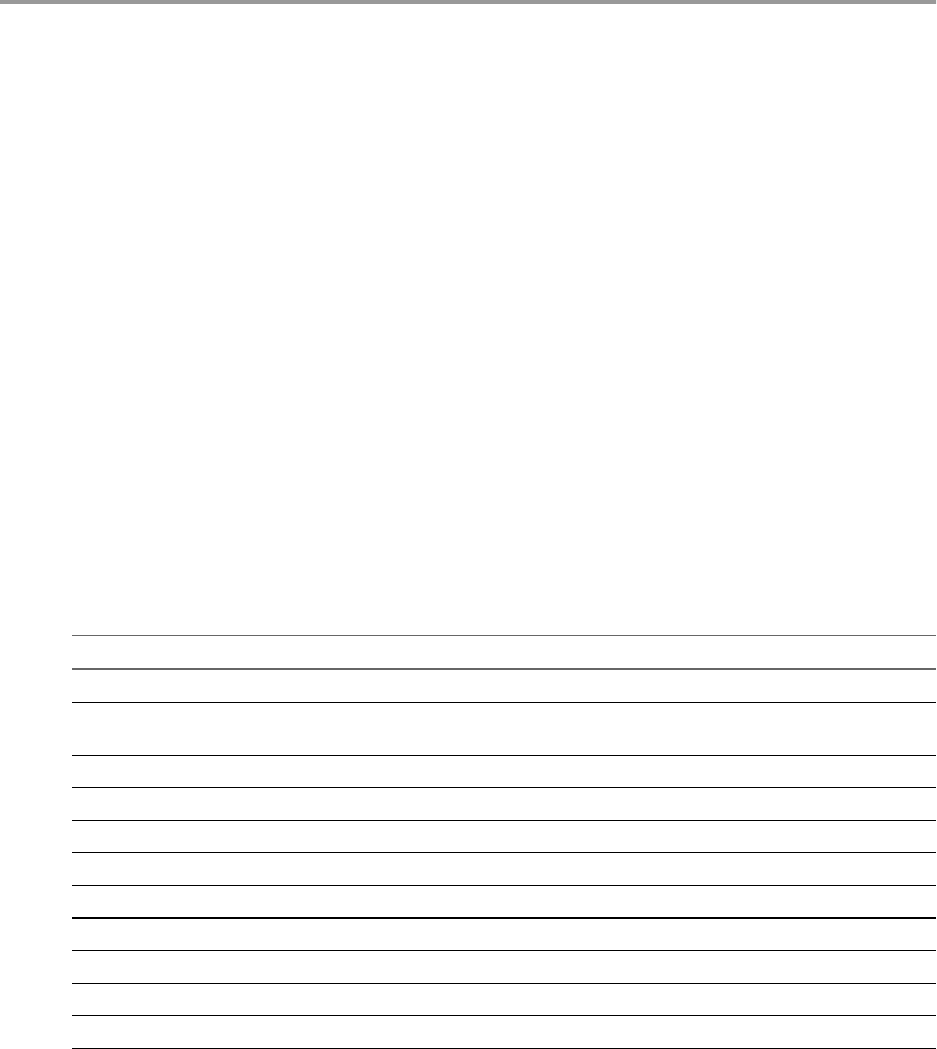
Using the HTTP-REST Plug-In 13
The HTTP-REST plug-in allows you to manage REST Web services by providing interaction between
vRealize Orchestrator and REST hosts. You can dene REST services and their operations as inventory
objects by running conguration workows, and perform REST operations on the dened objects.
The plug-in contains a set of standard workows related to managing REST hosts and invoking REST
operations. You can also generate custom workows to automate tasks in a REST environment.
This chapter includes the following topics:
n“Conguring the HTTP-REST Plug-In,” on page 75
n“Generate a New Workow from a REST Operation,” on page 79
n“Invoking a REST Operation,” on page 80
Configuring the HTTP-REST Plug-In
You must use the Orchestrator client to congure the HTTP-REST plug-in.
Configuration Workflows
The Conguration workow category contains workows that help you to manage REST hosts.
You can access these workows from Library > HTTP-REST > on the view in the
Orchestrator client.
Workflow Name Description
Add a REST host Adds a REST host to the plug-in inventory.
Add a REST host by Swagger spec as a string Adds a REST host based on a Swagger spec web resource provided as a
string.
Add a REST host by Swagger spec from a URL Adds a REST host based on a Swagger spec available at a specic URL.
Add a REST operation Adds an operation to a REST host.
Add schema to a REST host Adds an XSD schema to a REST host.
Clone a REST host Creates a clone of a REST host.
Clone a REST operation Creates a clone of a REST operation.
Reload plug-in conguration Refreshes the list of REST hosts in the plug-in inventory.
Remove a REST host Removes a REST host from the plug-in inventory.
Remove a REST operation Removes an operation from a REST host.
Remove schemas form a REST host Removes all associated XSD schemas from a REST host.
VMware, Inc. 75
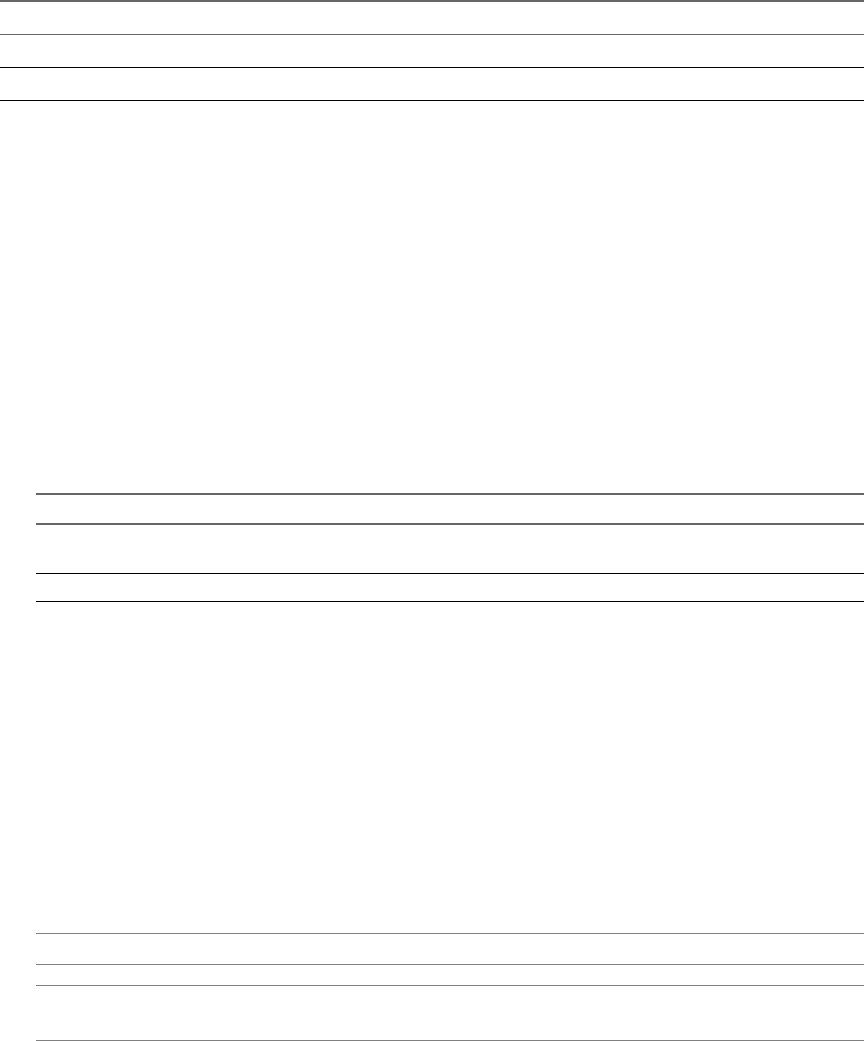
Workflow Name Description
Update a REST host Updates a REST host in the plug-in inventory.
Update a REST operation Updates an operation on a REST host.
Configure Kerberos Authentication
You can use Kerberos authentication when you add a host.
The krb5.conf le contains the following information:
nKerberos conguration information
nLocations of Key Distribution Centers (KDC) and administration servers for the Kerberos realms of
interest
nDefault values for the current realm and for Kerberos applications
nMappings of host names onto Kerberos realms
Procedure
uCreate a krb5.conf le and save it to the following location.
Operating System Path
Windows C:\Program Files\Common Files\VMware\VMware vCenter Server
- Java Components\lib\security\
Linux /usr/java/jre-vmware/lib/security/
A krb5.conf le has the following structure:
[libdefaults]
default_realm = YOURDOMAIN.COM
udp_preference_limit = 1
[realms]
YOURDOMAIN.COM = {
kdc = kdc.yourdomain.com
default_domain = yourdomain.com
}
[domain_realm]
.yourdomain.com=YOURDOMAIN.COM
yourdomain.com=YOURDOMAIN.COM
N The Kerberos authentication requires a Fully Qualied Domain Name (FQDN) host address.
I When you add or modify the krb5.conf le, you must restart the Orchestrator server
service.
Add a REST Host
You can run a workow to add a REST host and congure the host connection parameters.
Procedure
1 Log in to the Orchestrator client as an administrator.
2 Click the view in the Orchestrator client.
3 In the workows hierarchical list, expand Library > HTTP-REST > and navigate to the
Add a REST host workow.
Using VMware vRealize Orchestrator Plug-Ins
76 VMware, Inc.
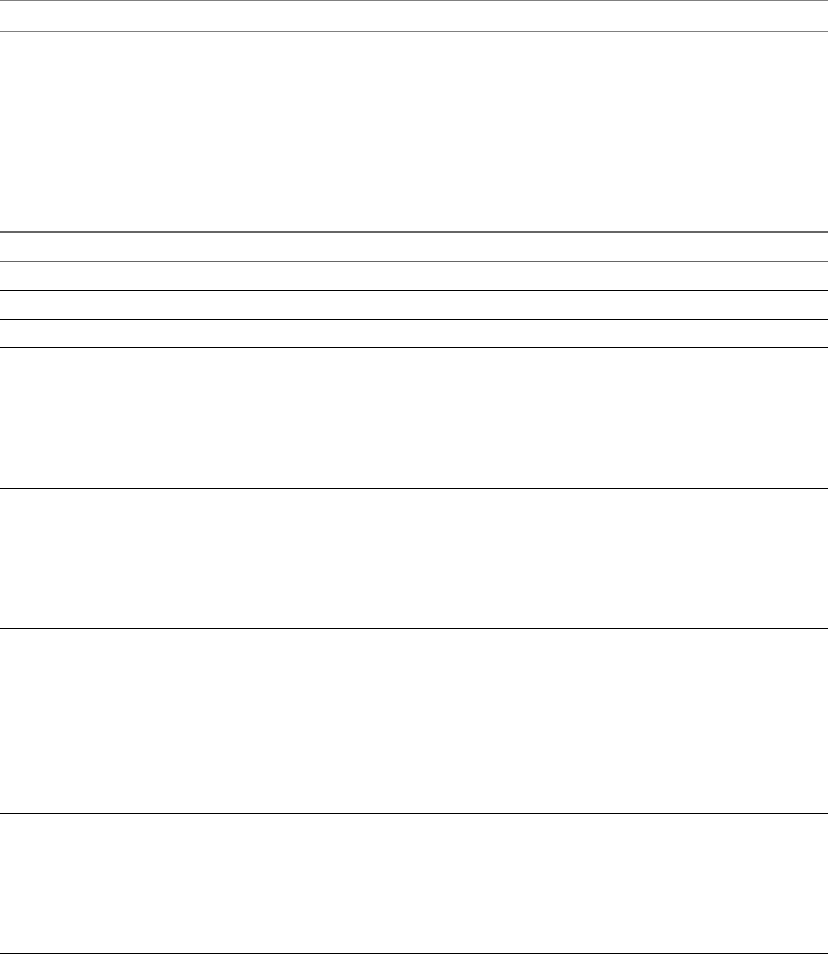
4 Right-click the Add a REST host workow and select Start .
5 In the Name text box, enter the name of the host.
6 In the URL text box, enter the address of the host.
N The Kerberos authentication requires a Fully Qualied Domain Name (FQDN) host address.
7 In the Connection timeout text box, enter the number of seconds before a connection times out.
8 In the Operation timeout text box, enter the number of seconds before an operation times out.
9 Select Yes to accept the REST host certicate.
The certicate is added to the Orchestrator server trust store.
10 Select the authentication type.
Option Description
None No authentication is required.
OAuth 1.0 Provide the required authentication parameters.
OAuth 2.0 Provide the authentication token.
Basic Provides basic access authentication.
Select the session mode.
nIf you select Shared Session, provide credentials for the shared
session.
nIf you select Per User Session, the Orchestrator client retrieves
credentials from the user who is logged in.
Digest Provides digest access authentication that uses encryption.
Select the session mode.
nIf you select Shared Session, provide credentials for the shared
session.
nIf you select Per User Session, the Orchestrator client retrieves
credentials from the user who is logged in.
NTLM Provides NT LAN Manager (NTLM) access authentication within the
Window Security Support Provider (SSPI) framework.
Select the session mode.
nIf you select Shared Session, provide credentials for the shared
session.
nIf you select Per User Session, the Orchestrator client retrieves
credentials from the user who is logged in.
Provide the NTLM seings.
Kerberos Provides Kerberos access authentication.
Select the session mode.
nIf you select Shared Session, provide credentials for the shared
session.
nIf you select Per User Session, the Orchestrator client retrieves
credentials from the user who is logged in.
Chapter 13 Using the HTTP-REST Plug-In
VMware, Inc. 77

11 To use a proxy, enter the address and the port of the proxy server.
a (Optional) Select the proxy authentication type.
Option Description
None No authentication is required.
Basic Provides basic access authentication.
Select the session mode.
nIf you select Shared Session, provide credentials for the shared
session.
nIf you select Per User Session, the Orchestrator client retrieves
credentials from the user who is logged in.
12 Select whether you want the target hostname to match the name stored in the server certicate.
13 (Optional) Select a keystore entry to use to authenticate against the server. The keystore entry must be
of the PrivateKeyEntry type.
14 Click Submit to run the workow.
After the workow runs successfully, the REST host appears in the Inventory view.
What to do next
You can add operations and XSD schema to the REST host, and run workows from the Inventory view.
Add a REST Operation
You can run a workow to add an operation to a REST host from the plug-in inventory.
Prerequisites
nVerify that you are logged in to the Orchestrator client as an administrator.
nVerify that you have a connection to a REST host from the Inventory view.
Procedure
1 Click the view in the Orchestrator client.
2 In the workows hierarchical list, expand Library > HTTP-REST > and navigate to the
Add a REST operation workow.
3 Right-click the Add a REST operation workow and select Start .
4 Select the host to which you want to add the operation.
5 In the Name text box, type the name of the operation.
6 In the Template URL text box, type only the operation part of the URL.
You can include placeholders for parameters that are provided when you run the operation.
The following is an example URL syntax.
/customer/{id}/orders?date={date}
7 Select the HTTP method that the operation uses.
If you select POST or PUT, you can provide a Content-Type request header for the method.
8 Click Submit to run the workow.
What to do next
You can run workows on the operation from the Inventory view.
Using VMware vRealize Orchestrator Plug-Ins
78 VMware, Inc.

Add a Schema to a REST Host
You can run a workow to add an XSD schema to a REST host from the plug-in inventory.
The XSD schema describes the XML documents that are used as input and output content from Web
services. By associating such a schema with a host, you can specify the XML element that is required as an
input when you are generating a workow from a REST operation.
Prerequisites
nVerify that you are logged in to the Orchestrator client as an administrator.
nVerify that you have a connection to a REST host from the Inventory view.
Procedure
1 Click the view in the Orchestrator client.
2 In the workows hierarchical list, expand Library > HTTP-REST > to navigate to the
Add a schema to a REST host workow.
3 Right-click the Add a schema to a REST host workow and select Start .
4 Select the host to which you want to add the XSD schema.
5 Select whether to load the schema from URL.
Option Action
Yes Type the URL of the schema.
No Provide the schema content.
6 Click Submit to run the workow.
Generate a New Workflow from a REST Operation
You can create a custom workow from a REST operation.
You can integrate custom-generated workows into high-level workows. For more information about
workow development, see the vRealize OrchestratorDeveloper's Guide.
Prerequisites
nVerify that you are logged in to the Orchestrator client as an administrator.
nVerify that you have a connection to a REST host from the Inventory view.
Procedure
1 Click the view in the Orchestrator client.
2 In the workows hierarchical list, expand Library > HTTP-REST and navigate to the Generate a new
workow from a REST operation workow.
3 Right-click the Generate a new workow from a REST operation workow and select Start .
4 Select the REST operation from the list of available operations.
If the operation takes input and XSD schemas are added to its host, you can specify the request input
type.
5 In the Name text box, type the name of the workow to generate.
Chapter 13 Using the HTTP-REST Plug-In
VMware, Inc. 79
6 Select the workow folder in which to generate the new workow.
You can select any existing folder from the workow library.
7 Click Submit to run the workow.
Invoking a REST Operation
To make REST requests, you can either invoke a congured REST operation or invoke a REST operation
dynamically by using a congured REST operation as a template and replacing any of the parameters at
runtime.
There are several ways to invoke a REST operation.
nCongure REST hosts and associate REST operations with them by running the Add a REST Host and
Add a REST Operation workows. The registered REST hosts and REST operations are persistent and
can be found in the Inventory and Resources views.
nInvoke a REST operation without previously conguring REST hosts and adding REST operations by
running the Invoke a dynamic REST operation workow from Library > HTTP-REST Samples. With
this workow, you can provide REST host base URL and operation parameters. The data is not
persistent and is not available in the Inventory and Resources views.
nCongure REST hosts, associate REST operations with them, and use the congured REST hosts and
REST operations as templates for further use, by running the Invoke a REST host with dynamic
params and Invoke a REST operation with dynamic params workows from Library > HTTP-REST
Samples. You can replace some of the parameters of already congured REST hosts and REST
operations when you run the workows. The original REST hosts and REST operations are not aected.
Invoke a REST Operation
Call a REST operation directly
Prerequisites
nVerify that you are logged in to the Orchestrator client as an administrator.
nVerify that you have a connection to a REST host from the Inventory view.
Procedure
1 Click the view in the Orchestrator client.
2 In the workows hierarchical list, expand Library > HTTP-REST and navigate to the Invoke a REST
operation workow.
3 Right-click the Invoke a REST operation workow and select Start .
4 Select the REST operation from the list of available operations.
5 Provide the input parameters and content that the operation requires.
6 Click Submit to run the workow.
Using VMware vRealize Orchestrator Plug-Ins
80 VMware, Inc.
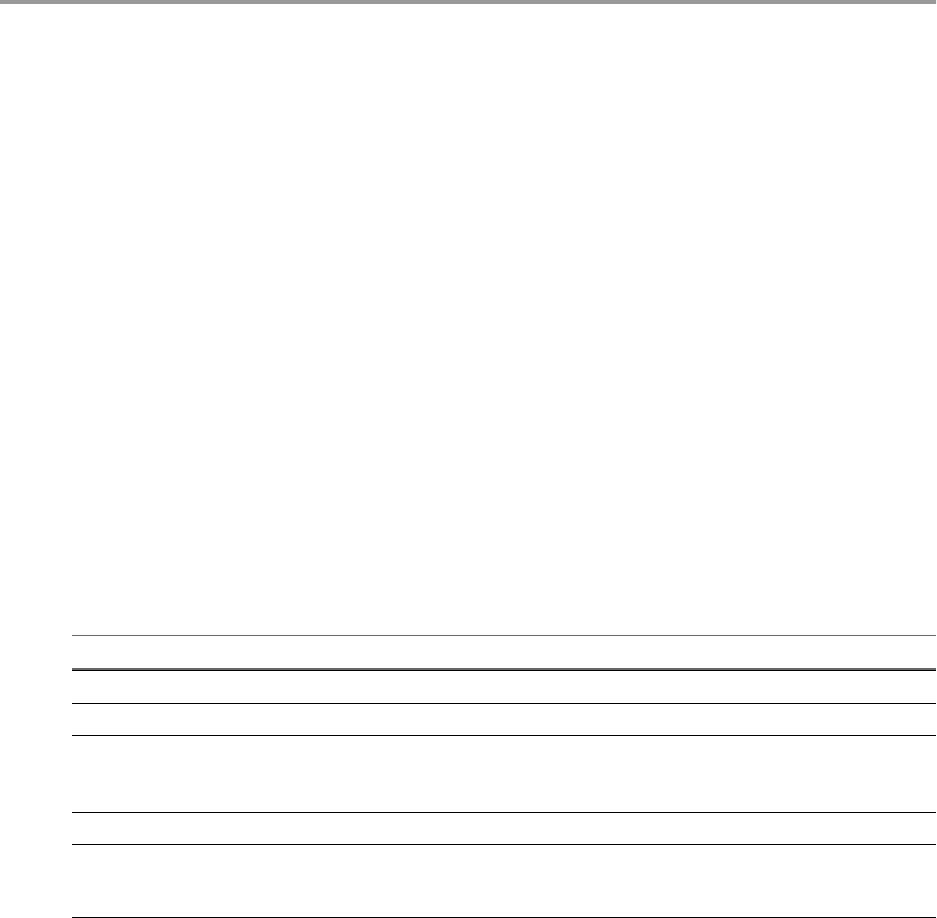
Using the SOAP Plug-In 14
The SOAP plug-in allows you to manage SOAP Web services by providing interaction between
vRealize Orchestrator and SOAP hosts. You can dene SOAP services as inventory objects by running
conguration workows, and perform SOAP operations on the dened objects.
The plug-in contains a set of standard workows related to managing SOAP hosts and invoking SOAP
operations. You can also generate custom workows to automate tasks in a SOAP environment.
This chapter includes the following topics:
n“Conguring the SOAP Plug-In,” on page 81
n“Generate a New Workow from a SOAP Operation,” on page 84
n“Invoke a SOAP Operation,” on page 85
Configuring the SOAP Plug-In
You must use the Orchestrator client to congure the SOAP plug-in.
Configuration Workflows
The Conguration workow category contains workows that allow you to manage SOAP hosts.
You can access these workows from Library > SOAP > on the view in the
Orchestrator client.
Workflow Name Description
Add a SOAP host Adds a SOAP host to the plug-in inventory.
Reload plug-in conguration Refreshes the list of SOAP hosts in the plug-in inventory.
Remove a SOAP host Removes a SOAP host from the plug-in inventory.
C When you remove a host from the inventory, all workows generated
from it stops working.
Update a SOAP host Updates a SOAP host in the plug-in inventory.
Update a SOAP host with an
endpoint URL
Updates a SOAP host with a preferred endpoint address. The new endpoint
address is used for sending and receiving SOAP messages, instead of the endpoint
address dened within the WSDL.
VMware, Inc. 81

Add a SOAP Host
You can run a workow to add a SOAP host and congure the host connection parameters.
Procedure
1 Log in to the Orchestrator client as an administrator.
2 Click the view in the Orchestrator client.
3 In the workows hierarchical list, expand Library > SOAP > and navigate to the Add a
SOAP host workow.
4 Right-click the Add a SOAP host workow and select Start .
5 In the Name text box, enter the name of the host.
6 Select whether to provide the WSDL content as text.
Option Action
Yes Copy the text in the WSDL content text box.
No Enter the correct path in the WSDL URI text box.
7 In the Connection timeout text box, enter the number of seconds, within which Orchestrator must
connect to the SOAP host, otherwise the connection times out.
8 In the Request timeout text box, specify the number of seconds, within which a SOAP request must
succeed, before it times out.
9 Select whether to use a proxy.
Option Action
Yes Provide the proxy address and proxy port.
No Continue to the next step.
10 Select the authentication type.
Option Description
None No authentication is required.
Basic Provides basic access authentication.
Select the session mode.
nIf you select Shared Session, provide credentials for the shared
session.
nIf you select Per User Session, the Orchestrator client retrieves
credentials from the user who is logged in.
Digest Provides digest access authentication that uses encryption.
Select the session mode.
nIf you select Shared Session, provide credentials for the shared
session.
nIf you select Per User Session, the Orchestrator client retrieves
credentials from the user who is logged in.
Using VMware vRealize Orchestrator Plug-Ins
82 VMware, Inc.
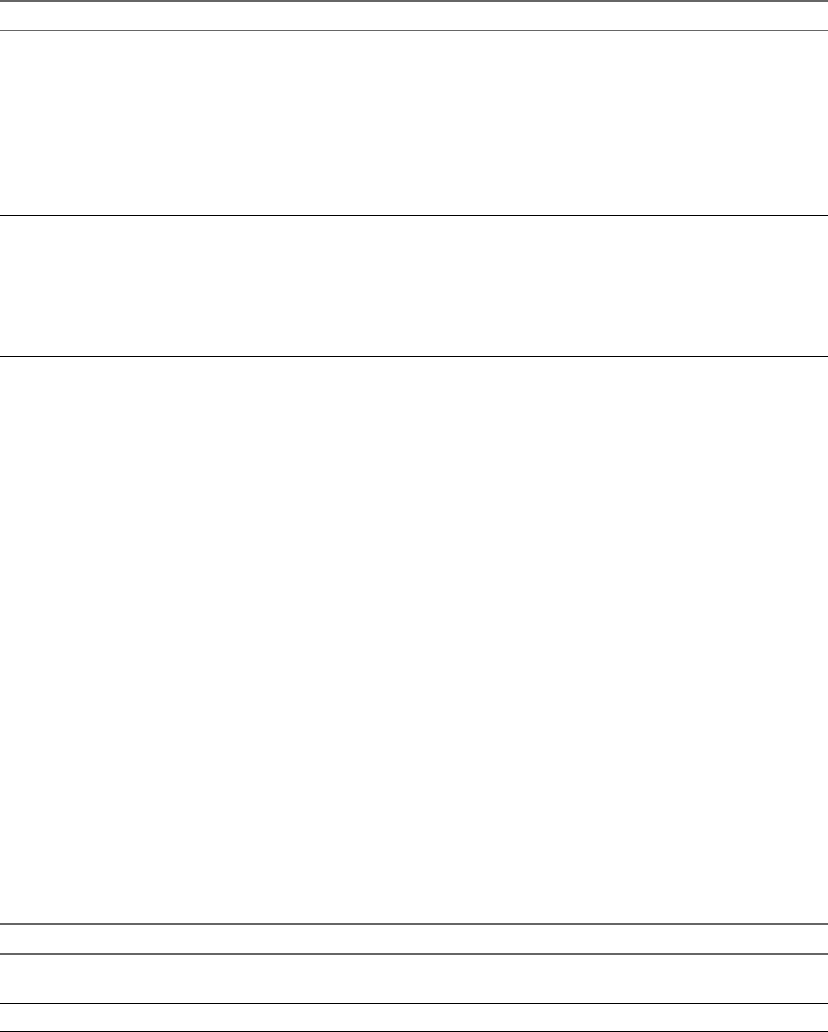
Option Description
NTLM Provides NT LAN Manager (NTLM) access authentication within the
Window Security Support Provider (SSPI) framework.
Select the session mode.
nIf you select Shared Session, provide credentials for the shared
session.
nIf you select Per User Session, the Orchestrator client retrieves
credentials from the user who is logged in.
Provide the NTLM seings.
Kerberos Provides Kerberos access authentication.
Select the session mode.
nIf you select Shared Session, provide credentials for the shared
session.
nIf you select Per User Session, the Orchestrator client retrieves
credentials from the user who is logged in.
11 Click Submit to run the workow.
After the workow runs successfully, the SOAP host appears in the Inventory view.
What to do next
You can explore the SOAP host objects and run workows on them from the Inventory view.
Configure Kerberos Authentication
You can use Kerberos authentication when you add a host.
The krb5.conf le contains the following information:
nKerberos conguration information
nLocations of Key Distribution Centers (KDC) and administration servers for the Kerberos realms of
interest
nDefault values for the current realm and for Kerberos applications
nMappings of host names onto Kerberos realms
Procedure
uCreate a krb5.conf le and save it to the following location.
Operating System Path
Windows C:\Program Files\Common Files\VMware\VMware vCenter Server
- Java Components\lib\security\
Linux /usr/java/jre-vmware/lib/security/
A krb5.conf le has the following structure:
[libdefaults]
default_realm = YOURDOMAIN.COM
udp_preference_limit = 1
[realms]
YOURDOMAIN.COM = {
kdc = kdc.yourdomain.com
default_domain = yourdomain.com
Chapter 14 Using the SOAP Plug-In
VMware, Inc. 83

}
[domain_realm]
.yourdomain.com=YOURDOMAIN.COM
yourdomain.com=YOURDOMAIN.COM
N The Kerberos authentication requires a Fully Qualied Domain Name (FQDN) host address.
I When you add or modify the krb5.conf le, you must restart the Orchestrator server
service.
Generate a New Workflow from a SOAP Operation
You can create a custom workow from a SOAP operation.
You can integrate custom-generated workows into high-level workows. For more information about
workow development, see the vRealize OrchestratorDeveloper's Guide.
Prerequisites
nVerify that you are logged in to the Orchestrator client as an administrator.
nVerify that you have a connection to a SOAP host from the Inventory view.
Procedure
1 Click the view in the Orchestrator client.
2 In the workows hierarchical list, expand Library > SOAP to navigate to the Generate a new workow
from a SOAP operation workow.
3 Right-click the Generate a new workow from a SOAP operation workow and select Start .
4 Select the SOAP operation from the list of available operations.
5 In the Name text box, type the name of the workow to generate.
6 Select the workow folder in which to generate the new workow.
You can select any existing folder from the workow library.
7 Click Submit to run the workow.
What to do next
You can test the generated workow.
Test a Custom-Generated Workflow
You can run a custom workow generated from a SOAP operation to get the output parameters of the
operation.
Prerequisites
nVerify that you are logged in to the Orchestrator client as an administrator.
nVerify that you have a connection to a SOAP host from the Inventory view.
Procedure
1 Click the view in the Orchestrator client.
2 Navigate to the workow location.
3 Right-click the custom workow and select Start .
Using VMware vRealize Orchestrator Plug-Ins
84 VMware, Inc.
4 Provide the input parameters that the SOAP operation requires.
5 Click Submit to run the workow.
6 (Optional) In the Logs tab, review the list of available output parameters.
Invoke a SOAP Operation
You can call a SOAP operation directly, without generating a new workow.
Prerequisites
nVerify that you are logged in to the Orchestrator client as an administrator.
nVerify that you have a connection to a SOAP host from the Inventory view.
Procedure
1 Click the view in the Orchestrator client.
2 In the workows hierarchical list, expand Library > SOAP and navigate to the Invoke a SOAP
operation workow.
3 Right-click the Invoke a SOAP operation workow and select Start .
4 Select the SOAP operation from the list of available operations.
5 Provide the input parameters that the SOAP operation requires.
6 Click Submit to run the workow.
7 (Optional) In the Logs tab, review the list of available output parameters.
Chapter 14 Using the SOAP Plug-In
VMware, Inc. 85
Using VMware vRealize Orchestrator Plug-Ins
86 VMware, Inc.
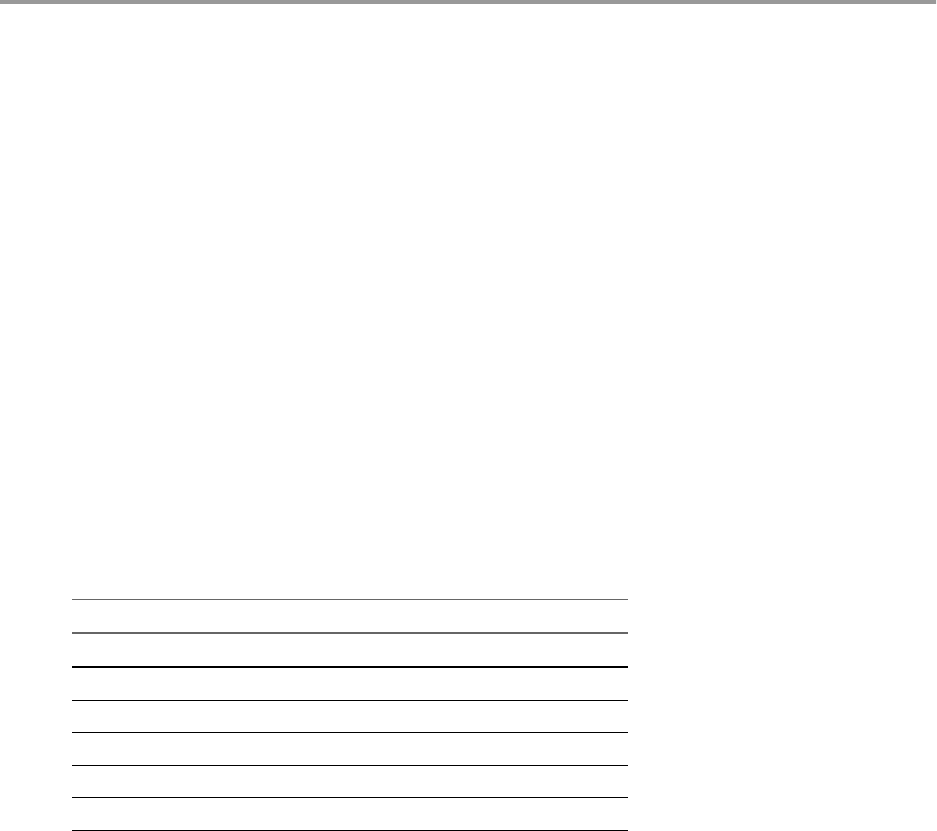
Using the AMQP Plug-In 15
The AMQP plug-in allows you to interact with Advanced Message Queuing Protocol (AMQP) servers also
known as brokers. You can dene AMQP brokers and queue subscriptions as inventory objects by running
conguration workows, and perform AMQP operations on dened objects.
The plug-in contains a set of standard workows related to managing AMQP brokers and calling AMQP
operations.
This chapter includes the following topics:
n“Conguring the AMQP Plug-In,” on page 87
n“Using the AMQP Plug-In Standard Workows,” on page 89
Configuring the AMQP Plug-In
You must use the Orchestrator client to congure the AMQP plug-in.
Configuration Workflows
The Conguration workow category contains workows that allow you to manage AMQP brokers.
You can access these workows from Library > AMQP > on the view in the
Orchestrator client.
Workflow Name Description
Add a broker Adds an AMQP broker.
Remove a broker Removes an AMQP broker.
Remove a subscription Removes an AMQP message subscription.
Subscribe to queues Creates a new subscription element.
Update a broker Updates broker properties.
Validate a broker Validate a broker by aempting to start a connection.
Add a Broker
You can run a workow to add an AMQP broker.
Procedure
1 Log in to the Orchestrator client as an administrator.
2 Click the view in the Orchestrator client.
VMware, Inc. 87

3 In the hierarchical list of workows, expand Library > AMQP > and navigate to the Add
a broker workow.
4 Right-click the Add a broker workow and select Start .
5 Provide the information required for the Add a broker workow.
Option Action
Name Type the name of the broker.
Host Type the address of the host.
Port Type the port of the AMQP broker service. The default port is 5672.
Virtual host Type the address of the virtual host. The default value provided is /.
Use SSL Select whether to use SSL certicates.
Accept all certificates Select whether to accept all SSL certicates without validation.
User name Type the user name for the broker.
Password Type the password for the broker.
6 Click Submit to run the workow.
After the workow runs successfully, the AMQP broker appears in the Inventory view.
What to do next
You can run a Validate a broker workow. If an error occurs, use the Update a broker workow to change
the broker's properties before validating again.
Subscribe to Queues
You can run a workow to create a new subscription element.
Prerequisites
nVerify that you are logged in to the Orchestrator client as an administrator.
nVerify that you have a connection to an AMQP broker from the Inventory view.
nVerify that the AMQP broker has all queues included in the subscription declared.
Procedure
1 Click the view in the Orchestrator client.
2 In the hierarchical list of workows, expand Library > AMQP > and navigate to the
Subscribe to queues workow.
3 Right-click the Subscribe to queues workow and select Start .
4 In the Name text box, type the name of the queue to display.
5 Select the broker to which you want to add the subscription.
6 Select all the queues for message subscription.
7 Click Submit to run the workow.
After the workow runs successfully, a child of the broker appears in the Inventory view.
What to do next
You can create a policy.
Using VMware vRealize Orchestrator Plug-Ins
88 VMware, Inc.

Update a Broker
You can run a workow to update the broker properties.
Prerequisites
nVerify that you are logged in to the Orchestrator client as an administrator.
nVerify that you have a connection to an AMQP broker from the Inventory view.
Procedure
1 Click the view in the Orchestrator client.
2 In the hierarchical list of workows, expand Library > AMQP and navigate to the Update a broker
workow.
3 Right-click the Update a broker workow and select Start .
4 Select the broker that you want to update.
Current properties of the broker appear.
5 Edit the properties that you want.
6 Click Submit to run the workow.
Using the AMQP Plug-In Standard Workflows
The AMQP workow category contains workows that allow you to run AMQP operations.
You can access these workows from Library > AMQP on the view in the Orchestrator client.
Workflow Name Description
Bind Creates a binding in a specied broker.
Declare a queue Adds a queue to a specied broker.
Declare an exchange Adds an exchange to a specied broker.
Delete a queue Deletes a queue from a specied broker.
Delete an exchange Deletes an exchange from a specied broker.
Receive a text message Receives a text message from a specied broker.
Send a test message Sends a text message using a specied broker.
Unbind Unbinds binding in a specied broker.
Declare a Binding
You can run a workow to create a binding in a specied broker.
Prerequisites
nVerify that you are logged in to the Orchestrator client as an administrator.
nVerify that you have a connection to an AMQP broker from the Inventory view.
Procedure
1 Click the view in the Orchestrator client.
2 In the hierarchical list of workows, expand Library > AMQP and navigate to the Bind workow.
3 Right-click the Bind workow and select Start .
Chapter 15 Using the AMQP Plug-In
VMware, Inc. 89

4 Select a broker in which you want to create a binding.
5 Provide information about the binding.
Option Action
Queue name Type the name of the queue.
Exchange name Type the name of the exchange.
Routing key Type the routing key.
6 Click Submit to run the workow.
Declare a Queue
You can run a workow to add a queue to a specied broker.
Prerequisites
nVerify that you are logged in to the Orchestrator client as an administrator.
nVerify that you have a connection to an AMQP broker from the Inventory view.
Procedure
1 Click the view in the Orchestrator client.
2 In the hierarchical list of workows, expand Library > AMQP and navigate to the Declare a queue
workow.
3 Right-click the Declare a queue workow and select Start .
4 Select a broker to which you want to add the queue.
5 In the Name text box, type the name of the queue to display.
6 Select whether the queue is durable.
Option Description
Yes The queue is removed after a broker restart.
No The queue remains after a broker restart.
7 Select whether an exclusive client is set for the specic queue.
Option Description
Yes Sets one client for this specic queue.
No Sets more clients for this specic queue.
8 Select whether to automatically delete the queue with activated subscription.
Option Description
Yes Automatically deletes the queue when no more clients are connected to it.
The queue remains until at least one client subscribes to it.
No Does not automatically delete the queue.
9 Click Submit to run the workow.
Using VMware vRealize Orchestrator Plug-Ins
90 VMware, Inc.

Declare an Exchange
You can run a workow to add an exchange in a specied broker.
Prerequisites
nVerify that you are logged in to the Orchestrator client as an administrator.
nVerify that you have a connection to an AMQP broker from the Inventory view.
Procedure
1 Click the view in the Orchestrator client.
2 In the hierarchical list of workows, expand Library > AMQP and navigate to the Declare an exchange
workow.
3 Right-click the Declare an exchange workow and select Start .
4 Select a broker to which you want to add the exchange.
5 In the Name text box, type a name for the exchange.
6 Select the exchange type.
Option Description
direct Makes a direct match between the routing key provided in the message
and the routing criteria used when a queue is bound to this exchange.
fanout Forwards any message sent to this exchange to all queues bound to it.
Queues that are bound to this exchange contain no arguments.
headers Queues are bound to this exchange with a table of arguments that can
contain headers and values. A special argument named x-match
determines the matching algorithm.
topic Performs a wildcard match between the routing key and the routing
paern specied in the binding.
7 Select whether the exchange is durable.
Option Description
Yes The exchange remains after a broker restart.
No The exchange is removed after a broker restart.
8 Select whether to automatically delete the exchange with activated subscription.
Option Description
Yes Automatically deletes the exchange when no more queues are bound to it.
The exchange remains until at least one queue is bound to it.
No Does not automatically delete the exchange.
9 Click Submit to run the workow.
Send a Text Message
You can run a workow to send a text message using a specied broker.
Prerequisites
nVerify that you are logged in to the Orchestrator client as an administrator.
Chapter 15 Using the AMQP Plug-In
VMware, Inc. 91

nVerify that you have a connection to an AMQP broker from the Inventory view.
Procedure
1 Click the view in the Orchestrator client.
2 In the hierarchical list of workows, expand Library > AMQP and navigate to the Send a text message
workow.
3 Right-click the Send a text message workow and select Start .
4 Select a broker from which you want to send a message.
5 In the Exchange name text box, specify the name of the exchange.
6 In the Routing key text box, specify the routing key.
7 In the Content text box, type the message you want to send.
8 Click Submit to run the workow.
Delete a Binding
You can run a workow to delete a binding in a specied broker.
Prerequisites
nVerify that you are logged in to the Orchestrator client as an administrator.
nVerify that you have a connection to an AMQP broker from the Inventory view.
Procedure
1 Click the view in the Orchestrator client.
2 In the hierarchical list of workows, expand Library > AMQP and navigate to the Unbind workow.
3 Right-click the Unbind workow and select Start .
4 Select a broker to remove the binding from.
5 Provide information about the binding.
Option Action
Queue name Specify the name of the queue.
Exchange name Specify the name of the exchange.
Routing key Specify the routing key.
6 Click Submit to run the workow.
Using VMware vRealize Orchestrator Plug-Ins
92 VMware, Inc.

Using the SNMP Plug-In 16
The SNMP plug-in allows vRealize Orchestrator to connect and receive information from SNMP-enabled
systems and devices. You can dene SNMP devices as inventory objects by running workows, and perform
SNMP operations on the dened objects.
You can use the plug-in to connect to SNMP devices such as routers, switches, network printers, and UPS
devices. The plug-in can also receive events from vCenter Server over the SNMP protocol.
The SNMP plug-in provides two methods of communication with the SNMP devices.
nQueries for the values of specic SNMP variables.
nListening for events (SNMP traps) that are generated from the devices and pushed to the registered
SNMP managers.
The plug-in contains a set of standard workows related to managing SNMP devices, queries, the trap host,
and performing SNMP operations. You can also create custom workows to automate tasks in an SNMP
environment.
This chapter includes the following topics:
n“Managing SNMP Devices,” on page 93
n“Managing SNMP Queries,” on page 94
n“Managing the SNMP Trap Host,” on page 95
n“Receiving SNMP Traps,” on page 96
n“Generic SNMP Request Workows,” on page 98
Managing SNMP Devices
You can run workows to register SNMP devices with Orchestrator, edit the seings for existing devices,
and unregister devices.
Device Management Workflows
The Device Management workow category contains workows that allow you to manage SNMP devices.
You can access these workows from Library > SNMP > Device Management on the view in the
Orchestrator client.
VMware, Inc. 93
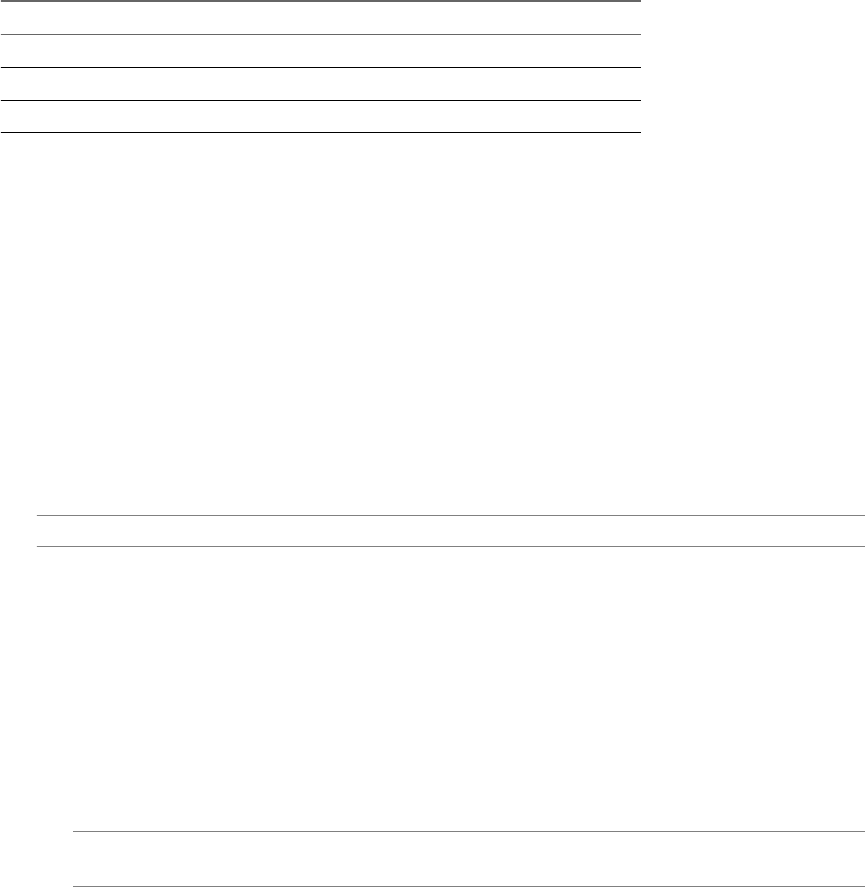
Workflow Name Description
Edit an SNMP device Edits the conguration of a registered SNMP device.
Register an SNMP device Registers an SNMP-enabled device to the plug-in inventory.
Unregister an SNMP device Unregisters an SNMP device from the plug-in inventory.
Register an SNMP Device
You can run a workow to register an SNMP device and optionally congure advanced connection
parameters.
Procedure
1 Log in to the Orchestrator client as an administrator.
2 Click the view in the Orchestrator client.
3 In the workows hierarchical list, expand Library > SNMP > Device Management and navigate to the
Register an SNMP device workow.
4 Right-click the Register an SNMP device workow and select Start .
5 In the Device address text box, type the IP address or DNS name of the SNMP device.
N To establish a more reliable connection, you should use an IP address.
6 (Optional) In the Name text box, type a name for the device as you want it to appear in the Inventory
view.
If you leave the text box blank, the device address is used to generate a name automatically.
7 (Optional) To congure the advanced connection parameters, select Yes.
a In the Port text box, specify the connection port.
The default port is 161.
b From the Version drop-down menu, select the SNMP version that you want to use and provide the
credentials.
N The support for SNMPv3 is limited to the AuthPriv security level with MD5 authentication.
The DES passphrase is the same as the MD5 password.
8 Click Submit to run the workow.
After the workow runs successfully, the SNMP device appears in the Inventory view.
What to do next
You can add queries to the SNMP device and run workows from the Inventory view.
Managing SNMP Queries
You can add queries to SNMP devices, run, copy, and edit existing queries, and remove queries from SNMP
devices.
Query Management Workflows
The Query Management workow category contains workows that allow you to manage SNMP queries.
You can access these workows from Library > SNMP > Query Management on the view in the
Orchestrator client.
Using VMware vRealize Orchestrator Plug-Ins
94 VMware, Inc.
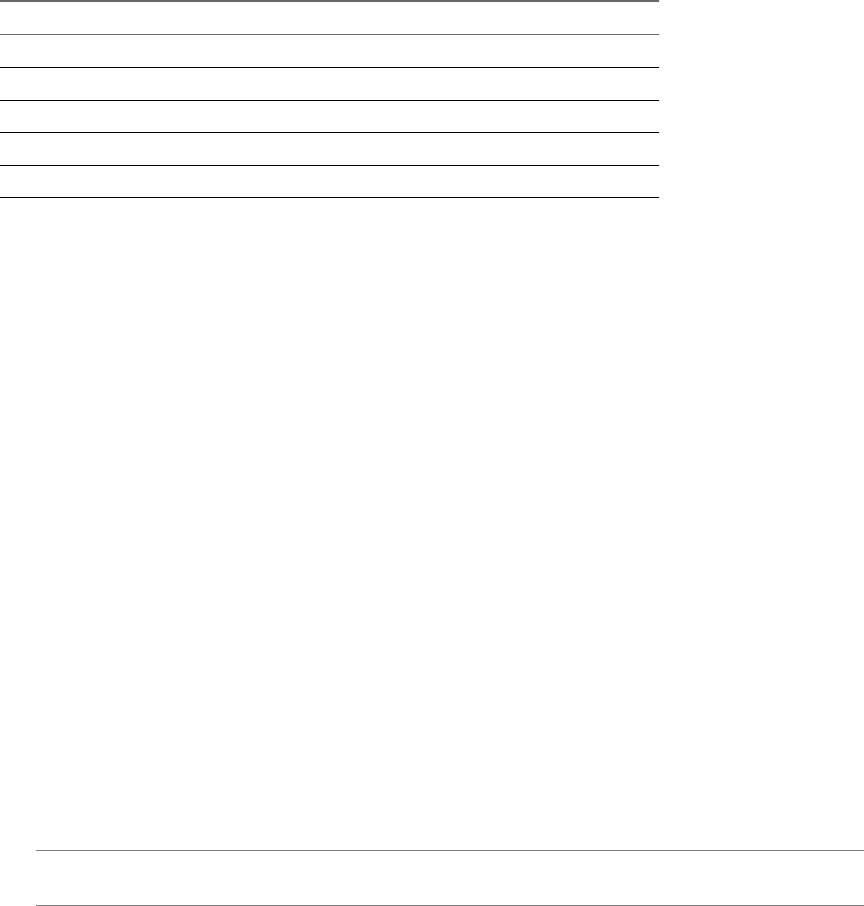
Workflow Name Description
Add a query to an SNMP device Adds a query to an SNMP device.
Copy an SNMP query Copies an SNMP query from one device to another.
Edit an SNMP query Edits an existing SNMP query.
Remove a query from an SNMP device Removes an SNMP query from a device.
Run an SNMP query Runs a query against an SNMP device.
Add a Query to an SNMP Device
You can run a workow to add a query to an SNMP device from the plug-in inventory.
Prerequisites
nVerify that you are logged in to the Orchestrator client as an administrator.
nVerify that you have a connection to an SNMP device from the Inventory view.
Procedure
1 Click the view in the Orchestrator client.
2 In the workows hierarchical list, expand Library > SNMP > Query Management and navigate to the
Add a query to an SNMP device workow.
3 Right-click the Add a query to an SNMP device workow and select Start .
4 Select the device to which you want to add the query.
5 From the Type drop-down menu, select the query type.
6 In the OID text box, type the object identier of the variable that you want to query.
The following are example OID values.
n1.3.6.1.2.1.1.5.0
n.1.3.6.1.2.1.1.5.0
niso.3.6.1.2.1.1.5.0
N The plug-in supports only OID values that are numerical or that begin with iso and continue
with numbers.
7 (Optional) In the Name text box, type a name for the query.
If you leave the text box blank, the type and OID parameters are used to generate a name automatically.
8 Click Submit to run the workow.
What to do next
You can run workows on the query from the Inventory view.
Managing the SNMP Trap Host
You can start and stop the SNMP trap host, and change the port on which Orchestrator listens for SNMP
traps.
The SNMP plug-in supports SNMPv1 and SNMPv2c traps.
Chapter 16 Using the SNMP Plug-In
VMware, Inc. 95
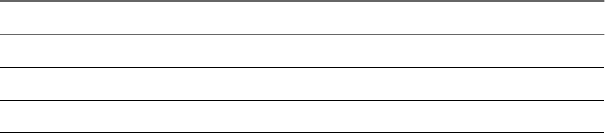
Trap Host Management Workflows
The Trap Host Management workow category contains workows that allow you to manage the SNMP
trap host.
You can access these workows from Library > SNMP > Trap Host Management on the view in
the Orchestrator client.
Workflow Name Description
Set the SNMP trap port Sets the port on which Orchestrator listens for SNMP traps.
Start the trap host Orchestrator starts listening for SNMP traps.
Stop the trap host Orchestrator stops listening for SNMP traps.
Set the SNMP Trap Port
You can run a workow to set the port on which Orchestrator listens for SNMP traps.
The default port for SNMP traps is 162. However, on Linux systems, you can open ports bellow 1024 only
with superuser privileges. To ensure beer compatibility, the default port for listening to SNMP traps in the
SNMP plug-in is set to 4000.
Prerequisites
nVerify that you are logged in to the Orchestrator client as an administrator.
nVerify that you have a connection to an SNMP device from the Inventory view.
Procedure
1 Click the view in the Orchestrator client.
2 In the workows hierarchical list, expand Library > SNMP > Trap Host Management and navigate to
the Set the SNMP trap port workow.
3 Right-click the Set the SNMP trap port workow and select Start .
4 In the Port text box, type the port number on which Orchestrator should listen for SNMP traps.
5 Click Submit to run the workow.
The workow stops the trap host, sets the new port, and starts the trap host again.
Receiving SNMP Traps
The SNMP plug-in can receive SNMP traps by running a workow, which waits for a single trap message,
or with a policy, which can handle traps continuously. The plug-in supports SNMPv1 and SNMPv2c traps.
Wait for a Trap on an SNMP Device
You can run a workow that waits to receive an SNMP trap from a specied device.
This workow features a trigger, which stops the run of the workow and waits for an SNMP trap before
continuing. When a trap is received, the workow run resumes. You can use the workow as part of more
complex workows, or as a sample that you can customize or extend for a specic need.
Prerequisites
nVerify that you are logged in to the Orchestrator client as an administrator.
nVerify that you have a connection to an SNMP device from the Inventory view.
Using VMware vRealize Orchestrator Plug-Ins
96 VMware, Inc.

Procedure
1 Click the view in the Orchestrator client.
2 In the workows hierarchical list, expand Library > SNMP and navigate to the Wait for a trap on an
SNMP device workow.
3 Right-click the Wait for a trap on an SNMP device workow and select Start .
4 Select the device on which you want to wait for an SNMP trap.
5 (Optional) In the OID text box, type the object identier of a specic trap.
N If you leave the text box empty, the workow run resumes after receiving any trap from the
specied SNMP device.
6 Click Submit to run the workow.
Set a Trap Policy
You can set a policy to continuously listen for traps from an SNMP device.
Prerequisites
nVerify that you are logged in to the Orchestrator client as an administrator.
nVerify that you have a connection to an SNMP device from the Inventory view.
Procedure
1 Click the Policy Templates view in the Orchestrator client.
2 In the workows hierarchical list, expand Library > SNMP and navigate to the SNMP Trap policy
template.
3 Right-click the SNMP Trap policy template and select Apply Policy.
4 In the Policy name text box, type a name for the policy that you want to create.
5 (Optional) In the Policy description text box, type a description for the policy.
6 Select an SNMP device for which to set the policy.
7 Click Submit to create the policy.
8 On the Policies view, right-click the policy that you created and select Start policy.
The trap policy starts to listen for SNMP traps.
What to do next
You can edit the trap policy.
Edit a Trap Policy
You can edit a trap policy to customize it for a specic use case. When you edit a trap policy, you can change
its priority and startup seings, as well as customize the scripting and permissions associated with the
policy.
Prerequisites
nVerify that you are logged in to the Orchestrator client as an administrator.
nVerify that you have a connection to an SNMP device from the Inventory view.
Chapter 16 Using the SNMP Plug-In
VMware, Inc. 97
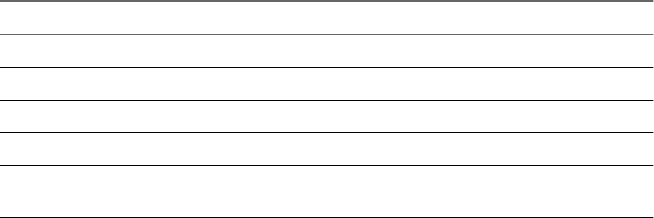
Procedure
1 Click the Policies view in the Orchestrator client.
2 If the policy that you want to edit is running, right-click the policy and select Stop policy.
3 Right-click the policy and select Edit.
4 From the General tab, edit the startup seings, priority, and description of the policy.
5 (Optional) From the Scripting tab, you can associate a specic workow or scripting code with the
policy, for integration in a more complex scenario.
You can set the policy to trigger a custom workow when a trap is received.
6 (Optional) From the Permissions tab, you can modify the access rights.
You can give permissions to a user or to a group to start the policy, without giving permissions to edit
the policy.
7 Click Save and close to apply the edited seings.
8 On the Policies view, right-click the policy that you edited and select Start policy.
Generic SNMP Request Workflows
The SNMP workow category contains workows that allow you to perform basic SNMP requests without
having to create a query.
You can access these workows from Library > SNMP on the view in the Orchestrator client.
Workflow Name Description
Get bulk SNMP values Runs a GET BULK query against an SNMP device.
Get next SNMP value Runs a GET NEXT query against an SNMP device.
Get SNMP value Runs a GET query against an SNMP device.
Send an SNMP trap Sends an SNMP trap to a specied address.
Wait for a trap on an SNMP device Waits to recieve an SNMP trap from a specied
device.
Using VMware vRealize Orchestrator Plug-Ins
98 VMware, Inc.

Using the Active Directory Plug-In 17
The Active Directory plug-in (VMware vRealize Orchestrator plug-in for Microsoft Active Directory) allows
interaction between vRealize Orchestrator and Microsoft Active Directory. You can use the plug-in to run
Orchestrator workows that automate Active Directory processes.
The plug-in contains a set of standard workows. You can also create custom workows that implement the
plug-in API to automate tasks in your Active Directory environment.
This chapter includes the following topics:
n“Conguring the Active Directory Plug-In,” on page 99
n“Using the Active Directory Plug-In Workow Library,” on page 100
Configuring the Active Directory Plug-In
To connect to a Microsoft Active Directory instance by using the Active Directory plug-in, you must
congure the connection parameters for the Microsoft Active Directory instance.
You can congure Active Directory by running the conguration workows included in the plug-in.
Active Directory Configuration Workflows
The Conguration workow category of the Active Directory plug-in contains workows that allow you to
congure Active Directory servers and manage SSL certicates.
You can access these workows from Library > Microsoft > Active Directory > in the
view of the Orchestrator client.
Workflow Name Description
Add an Active Directory server Congures a Microsoft Active Directory server.
Congure Active Directory plug-in options Congures the search limitation options of the Active Directory plug-in.
Congure Active Directory server
(Deprecated)
Creates or updates the default Active Directory server conguration.
Use Update an Active Directory server.
Remove an Active Directory server Removes an Active Directory server conguration.
Reset conguration (Deprecated) Deletes the default Active Directory server conguration. Use Remove
an Active Directory server.
Update an Active Directory server Modies an existing Active Directory server conguration.
VMware, Inc. 99
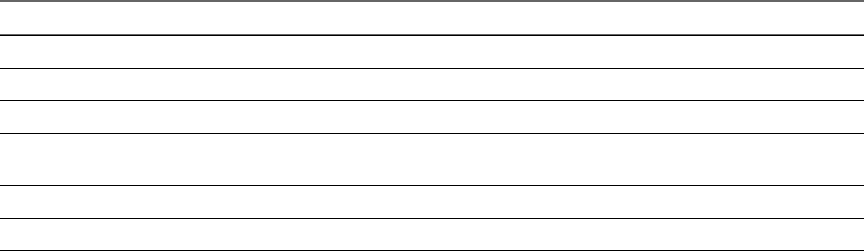
Using the Active Directory Plug-In Workflow Library
The Active Directory plug-in workow library contains workows that allow you to run automated
processes related to the management of Microsoft Active Directory objects.
The workows are grouped into categories depending on object type. You can integrate standard workows
from the workow library in custom workows.
Using the Active Directory Plug-In Inventory
The Active Directory plug-in exposes all objects in the connected Microsoft Active Directory instance in the
Inventory view. You can use the Inventory view to add authorization elements or to run workows on
Microsoft Active Directory objects.
To display the workows that are available for an inventory object, navigate to Tools > User preferences >
Inventory and select the Use contextual menu in inventory check box. After the option is enabled, when
you right-click an object in the Orchestrator inventory, all available workows for the object are displayed.
Access the Active Directory Plug-In Workflow Library
You must use the Orchestrator client to access the elements from the Active Directory plug-in workow
library.
Procedure
1 Log in to the Orchestrator client as an administrator.
2 Click the view.
3 In the hierarchical list, expand Library > Microsoft > Active Directory and expand the selection.
Active Directory Plug-In Workflows
The Active Directory plug-in contains a set of standard workows that cover the most common LDAP
functionality. You can use the workows as building blocks for creating complex custom solutions. By
combining standard workows, you can automate multistep processes in the Active Directory enironment.
Computer Workflows
The Computer workow category contains workows related to Active Directory computer management.
You can access these workows from Library > Microsoft > Active Directory > Computer.
Workflow Name Description
Create a computer in a group Creates an Active Directory computer in a group.
Create a computer in an organizational unit Creates an Active Directory computer in an organizational unit.
Destroy a computer Deletes a computer from an Active Directory instance.
Destroy a computer and delete its subtree Deletes a computer from an Active Directory instance and all objects within
the computer subtree.
Disable a computer Disables a computer from an Active Directory instance.
Enable a computer Enables a computer in an Active Directory instance.
Using VMware vRealize Orchestrator Plug-Ins
100 VMware, Inc.
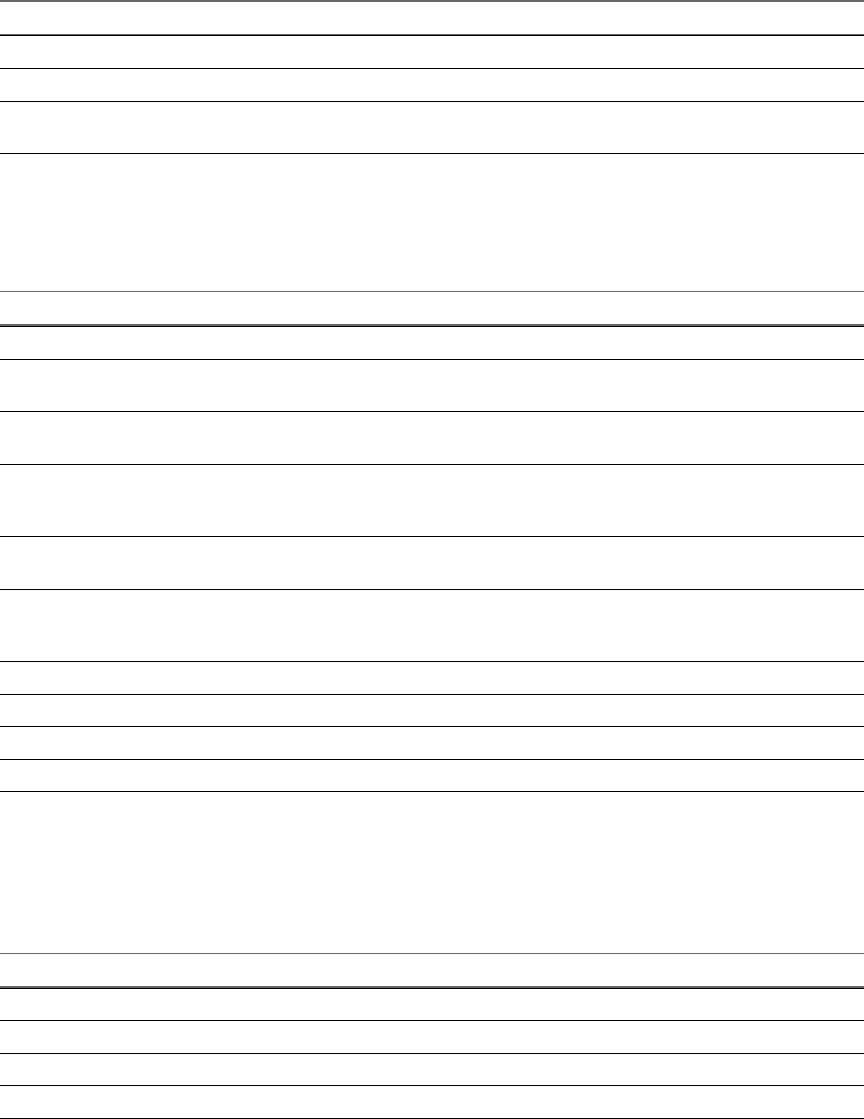
Organizational Unit Workflows
The Organizational Unit workow category contains workows related to Active Directory organizational
unit management.
You can access these workows from Library > Microsoft > Active Directory > Organizational Unit.
Workflow Name Description
Create an organizational unit Creates an organizational unit in an existing organizational unit.
Destroy an organizational unit Deletes an organizational unit from an Active Directory instance.
Destroy an organizational unit and delete its
subtree
Deletes an organizational unit from an Active Directory instance and all
objects within the organizational unit subtree.
User Workflows
The User workow category contains workows related to Active Directory user management.
You can access these workows from Library > Microsoft > Active Directory > User.
Workflow Name Description
Add a user to a user group Adds one user as a member of a user group.
Change a user password Changes the password for a user. SSL connection is required, and the
password must meet the Active Directory restrictions.
Create a user in a group Creates a user without specifying a password. The password must be changed
at the next login. Domain policies must allow users to have empty passwords.
Create a user in an organizational unit Creates a user in an organizational unit. If SSL connection is disabled, you
cannot specify a password. Domain policies must allow users to have empty
passwords.
Create a user with a password in a
group
Creates a user and sets a password for the user. The password can be changed
at the next login.
Create a user with a password in an
organizational unit
Creates a user in an organizational unit and sets a password for the user. The
password can be changed at the next login. If SSL connection is disabled, you
cannot specify a password.
Destroy a user Deletes a user from an Active Directory instance.
Disable a user Disables a user from an Active Directory instance.
Enable a user Enables a user in an Active Directory instance.
Remove a user from a user group Removes a user from a user group.
User Group Workflows
The User Group workow category contains workows related to Active Directory user group
management.
You can access these workows from Library > Microsoft > Active Directory > User Group.
Workflow Name Description
Add computers to group members Adds one or more computers as members of a user group.
Add groups to group members Adds one or more user groups as members of a user group.
Add users to group members Adds one or more users as members of a user group.
Create a user group in a group Creates a user group in an existing container (group).
Chapter 17 Using the Active Directory Plug-In
VMware, Inc. 101
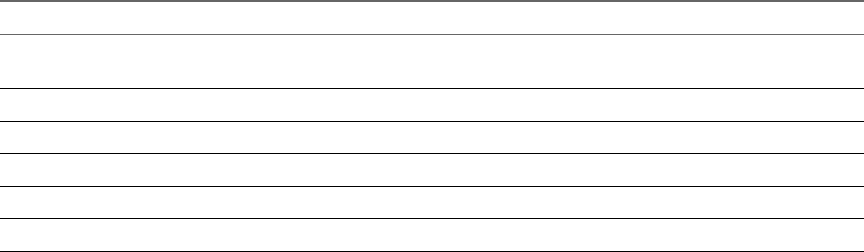
Workflow Name Description
Create a user group in a group and set aribute
“Group name (pre-Windows 2000)”
Creates a user group in an existing container (organizational unit) and
sets the Group name (pre-Windows 2000) aribute.
Create a user group in an organizational unit Creates a user group in an existing container (organizational unit).
Destroy a user group Deletes a user group from an Active Directory instance.
Remove computers from group members Removes one or more computers from a user group.
Remove groups from group members Removes one or more user groups from a user group.
Remove users from group members Removes one or more users from a user group.
Using VMware vRealize Orchestrator Plug-Ins
102 VMware, Inc.

Using the Dynamic Types Plug-In 18
The Orchestrator Dynamic Types plug-in lets you dene dynamic types, create objects of these types, and set
relations between them.
The denition of a dynamic type contains the descriptions of its properties and a set of nder workows
and actions which can be used to nd dynamic objects of this type. Runtime instances of dynamic types are
called dynamic objects. You can run workows on the dynamic objects you create and perform dierent
operations on them.
Each dynamic type must be dened in a namespace. Namespaces are helper dynamic objects that let you
group dynamic types in containers.
You can use the Dynamic Types plug-in together with the HTTP-REST plug-in to integrate third-party REST
API services into the Orchestrator and expose third-party objects as Orchestrator types.
1Dene a new dynamic type and its properties by running the Dene Namespace and Dene Type
workows from the Dynamic Types plug-in. In result, you obtain a set of nder and inventory
workows for nding objects of the new dynamic type and their relations with other objects.
2 Modify the new nder and inventory workows, so that they receive their input from the third-party
REST API.
a Create REST operations by using the Add a REST Operation workow from the HTTP-REST plug-
in and map these operations to the corresponding REST API methods.
b Modify the nder and inventory workows to invoke these REST operations and consume their
outputs.
Dynamic Types Configuration Workflows
The workows in the Conguration package of the Dynamic Types plug-in let you create dynamic types,
export and import type denitions from an XSD le, and dene relations between the dynamic types you
created.
You can access these workows from Library > Dynamic Types > in the view of
the Orchestrator client.
Workflow Name Description
Dene Namespace Denes a new namespace.
Dene Relation Denes a new relation between types.
Dene Type Denes a new type within a given namespace.
Export Conguration As Package Exports a Dynamic Types denition conguration as a le-based conguration.
The exported package can be used for importing to other servers.
Import Conguration From Package Imports a le-based conguration to the plug-in conguration.
VMware, Inc. 103
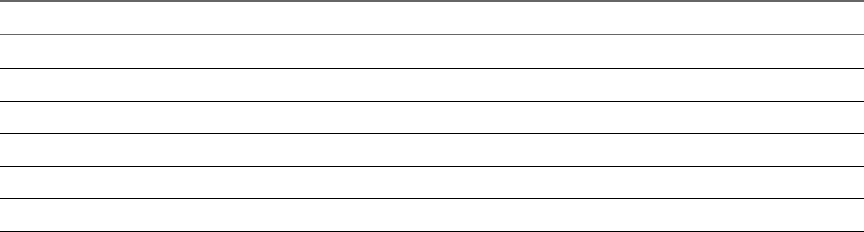
Workflow Name Description
Import Type Denitions From XSD Imports type denitions from an XSD le.
Remove Namespace Removes a namespace.
Remove Relation Removes a relation.
Remove Type Removes a type.
Update Namespace Updates a namespace.
Update Type Updates a type.
Using VMware vRealize Orchestrator Plug-Ins
104 VMware, Inc.

Using the PowerShell Plug-In 19
The PowerShell plug-in workow library contains workows that allow you to manage PowerShell hosts
and run custom PowerShell operations.
You can use the Inventory view in the Orchestrator client to manage the available PowerShell resources. You
can use the scripting API of the plug-in to develop custom workows.
This chapter includes the following topics:
n“Using the PowerShell Plug-In Inventory,” on page 105
n“Conguring the PowerShell Plug-In,” on page 106
n“Running PowerShell Scripts,” on page 108
n“Generating Actions,” on page 109
n“Passing Invocation Results Between Actions,” on page 111
n“PowerCLI Integration with the PowerShell Plug-In,” on page 111
n“Sample Workows,” on page 111
n“Access the PowerShell Plug-In API,” on page 112
n“Working with PowerShell Results,” on page 112
n“Examples of Scripts for Common PowerShell Tasks,” on page 113
n“Troubleshooting,” on page 115
Using the PowerShell Plug-In Inventory
The PowerShell plug-in exposes all objects in the connected PowerShell hosts in the Inventory view. You can
use the Inventory view to add authorization elements or to run workows on PowerShell objects.
Within the inventory of the plug-in, you can monitor PowerShell hosts and their snap-ins and cmdlets. Each
remote host can contain snap-ins and each snap-in can contain cmdlets.
To display the workows that are available for an inventory object, navigate to Tools > User preferences >
Inventory and select the Use contextual menu in inventory check box. After the option is enabled, when
you right-click an object in the Orchestrator inventory, all available workows for the object are displayed.
VMware, Inc. 105
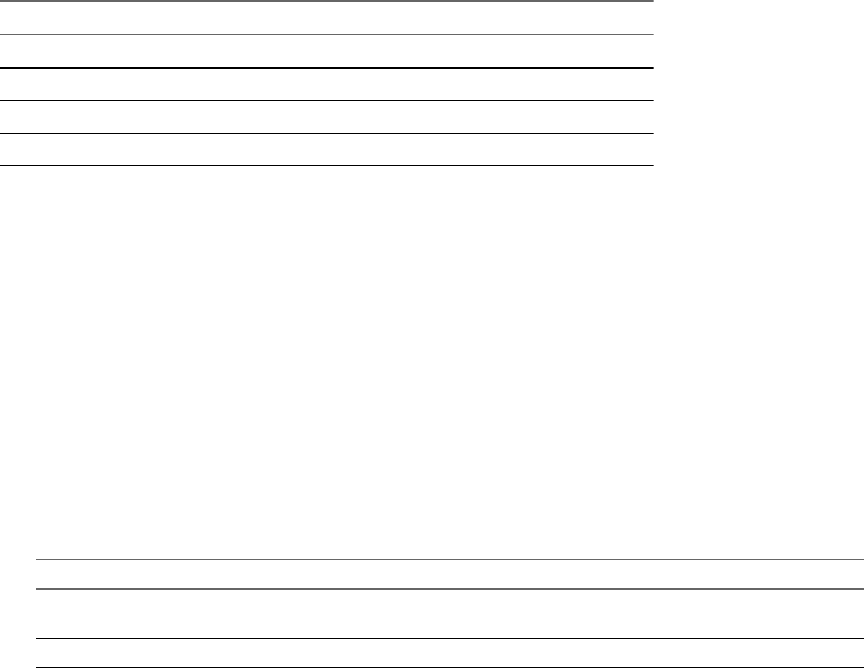
Configuring the PowerShell Plug-In
You must use the Orchestrator client to congure the PowerShell plug-in.
Configuration Workflows
The Conguration workow category contains workows that allow you to manage PowerShell hosts.
You can access these workows from Library > PowerShell > on the view in the
Orchestrator client.
Workflow Name Description
Add a PowerShell host Adds a PowerShell host to the plug-in inventory.
Remove a PowerShell host Removes a PowerShell host from the plug-in inventory.
Update a PowerShell host Updates the specied PowerShell host in the plug-in inventory.
Validate a PowerShell host Validates the conguration of the specied PowerShell host.
Configure Kerberos Authentication
You can use Kerberos authentication when you add a host.
The krb5.conf le contains the following information:
nKerberos conguration information
nLocations of Key Distribution Centers (KDC) and administration servers for the Kerberos realms of
interest
nDefault values for the current realm and for Kerberos applications
nMappings of host names onto Kerberos realms
Procedure
uCreate a krb5.conf le and save it to the following location.
Operating System Path
Windows C:\Program Files\Common Files\VMware\VMware vCenter Server
- Java Components\lib\security\
Linux /usr/java/jre-vmware/lib/security/
A krb5.conf le has the following structure:
[libdefaults]
default_realm = YOURDOMAIN.COM
udp_preference_limit = 1
[realms]
YOURDOMAIN.COM = {
kdc = kdc.yourdomain.com
default_domain = yourdomain.com
Using VMware vRealize Orchestrator Plug-Ins
106 VMware, Inc.
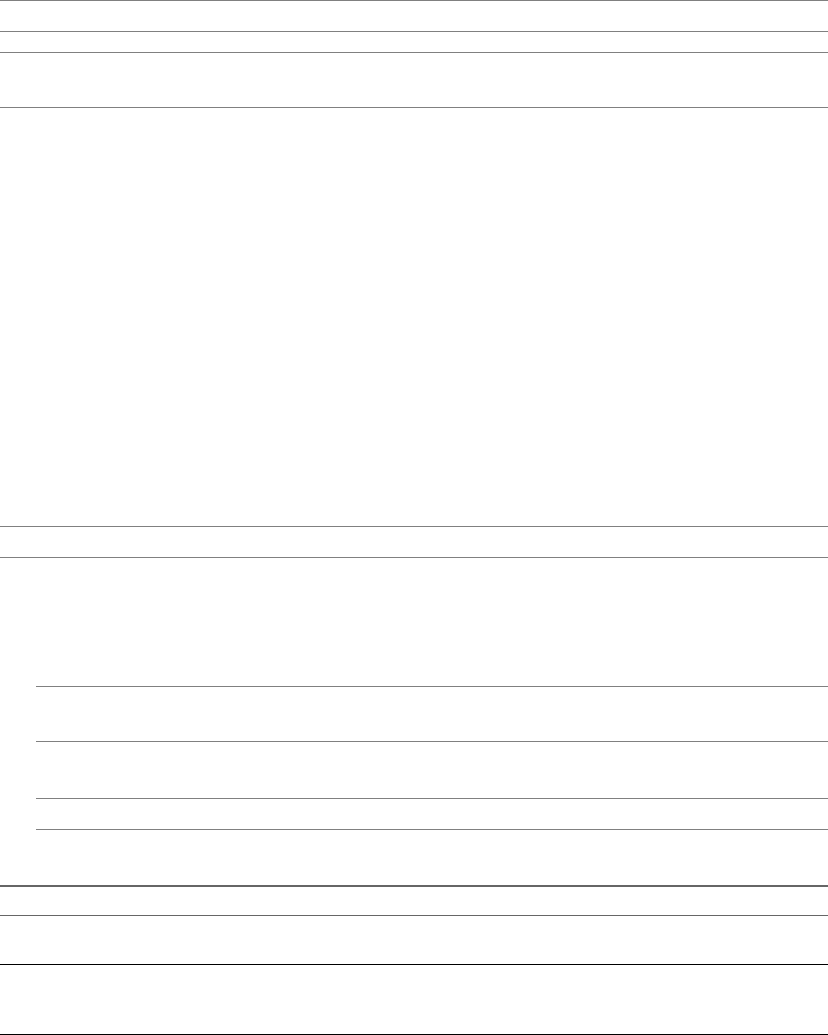
}
[domain_realm]
.yourdomain.com=YOURDOMAIN.COM
yourdomain.com=YOURDOMAIN.COM
N The Kerberos authentication requires a Fully Qualied Domain Name (FQDN) host address.
I When you add or modify the krb5.conf le, you must restart the Orchestrator server
service.
Add a PowerShell Host
You can run a workow to add a PowerShell host and congure the host connection parameters. You can set
up a connection to a remote or a local PowerShell host.
Procedure
1 Log in to the Orchestrator client as an administrator.
2 Click the view in the Orchestrator client.
3 In the workows hierarchical list, expand Library > PowerShell > and navigate to the
Add a PowerShell host workow.
4 Right-click the Add a PowerShell host workow and select Start .
5 In the Name text box, type the name of the host.
6 In the Host / IP text box, type the address of the host.
N The Kerberos authentication requires a Fully Qualied Domain Name (FQDN) host address.
7 (Optional) In the Port text box, type the port of the host.
8 Select the PowerShell host type that the plug-in connects to.
a Select a transport protocol.
N If you use the HTTPS transport protocol, the certicate of the remote PowerShell host is
imported into the Orchestrator keystore.
b Select the authentication type.
I If you want to use Kerberos authentication, you must enable it on the WinRM service.
9 Select the type of session mode that the plug-in uses to connect to the PowerShell host.
Option Description
Shared Session The plug-in uses shared credentials to connect to the remote host. You
must provide the PowerShell host credentials for the shared session.
Session per User The Orchestrator client retrieves credentials from the user who is logged
in. You must log in with a user@domain format to Orchestrator to use the
Session per User mode.
10 Click Submit to run the workow.
After the workow runs successfully, the PowerShell host appears in the Inventory view.
Chapter 19 Using the PowerShell Plug-In
VMware, Inc. 107

Running PowerShell Scripts
You can run workows to invoke an external or custom script on a PowerShell host.
Invoke a PowerShell Script
You can run an existing or custom PowerShell script on a host in the plug-in inventory.
Prerequisites
nVerify that you are logged in to the Orchestrator client as an administrator.
nVerify that you have a connection to a PowerShell host from the Inventory view.
Procedure
1 Click the view in the Orchestrator client.
2 In the workows hierarchical list, expand Library > PowerShell and navigate to the Invoke a
PowerShell script workow.
3 Right-click the Invoke a PowerShell script workow and select Start .
4 Select a PowerShell host on which to run the script.
5 In the Script text box, type or paste the PowerShell script that you want to run.
6 Click Submit to run the workow.
Invoke an External Script
You can run an external PowerShell script on a host in the plug-in inventory.
External PowerShell scripts are contained in .ps1 les. The .ps1 le that you want to run must be located on
the PowerShell host.
Prerequisites
nVerify that you are logged in to the Orchestrator client as an administrator.
nVerify that you have a connection to a PowerShell host from the Inventory view.
nVerify that you have access to other .ps1 les that the script might reference.
Procedure
1 Click the view in the Orchestrator client.
2 In the workows hierarchical list, expand Library > PowerShell and navigate to the Invoke an external
script workow.
3 Right-click the Invoke an external script workow and select Start .
4 Select a PowerShell host on which to run the script.
5 In the Name text box, type the lename of the external .ps1 script that you want to run.
N If the .ps1 le is not in the default folder, you must type the absolute lepath. You can use
system environment variables to specify script paths. For example, $env:HOMEPATH\test1.ps1.
6 In the Arguments text box, type the script arguments.
The valid syntax is the same as that used in the PowerShell console.
7 Click Submit to run the workow.
Using VMware vRealize Orchestrator Plug-Ins
108 VMware, Inc.
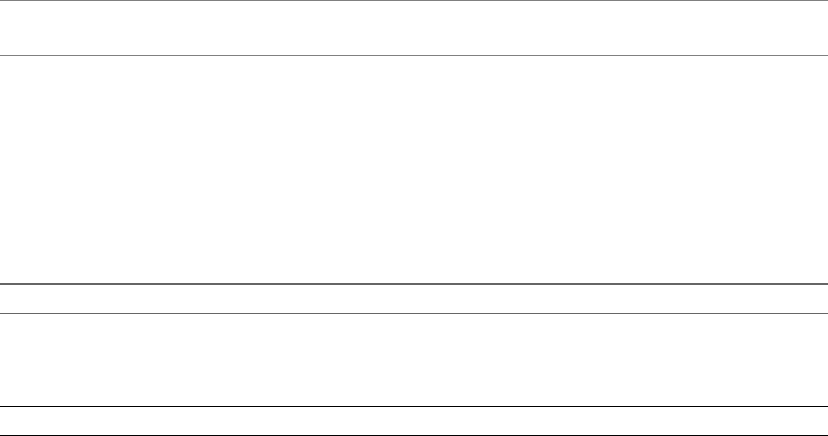
Generating Actions
You can run workows to generate actions based on a PowerShell script or a PowerShell cmdlet. You can use
the generated actions as building blocks for custom workows.
Generate an Action from a PowerShell Script
You can run a workow to generate an action from a PowerShell script that you provide. You can optionally
generate a sample workow that can run the generated action.
You can customize the script of the action that you generate by using placeholders. For each placeholder, the
workow creates a corresponding action parameter of type string in the generated action. When you run
the action, you can provide an actual value as the action parameter. The value that you provide replaces the
placeholder.
Prerequisites
nVerify that you are logged in to the Orchestrator client as an administrator.
nVerify that you have a connection to a PowerShell host from the Inventory view.
Procedure
1 Click the view in the Orchestrator client.
2 In the workows hierarchical list, expand Library > PowerShell > Generate and navigate to the
Generate an action from a PowerShell script workow.
3 Right-click the Generate an action from a PowerShell script workow and select Start .
4 In the Script text box, type or paste the PowerShell script from which to generate the action.
N You can use {#ParamName#} as a placeholder for user input. If the placeholder is of type string,
you must use double quotes to pass the value of the placeholder to the action.
The following script is an example of how to link the generated action parameter to a script parameter.
param($name={#ParamName#})
echo $name;
5 In the Name text box, type a name for the action that you want to generate.
6 Select an existing module in which to generate the action.
7 Select whether to generate a workow.
Option Description
Yes Generates a sample workow that can run the generated action. You must
select a folder in which to generate the workow.
N The name of the generated workow consists of the predened
string Invoke Script and the name of the generated action.
No A sample workow is not generated.
8 Click Submit to run the workow.
What to do next
You can integrate the generated action in custom workows.
Chapter 19 Using the PowerShell Plug-In
VMware, Inc. 109
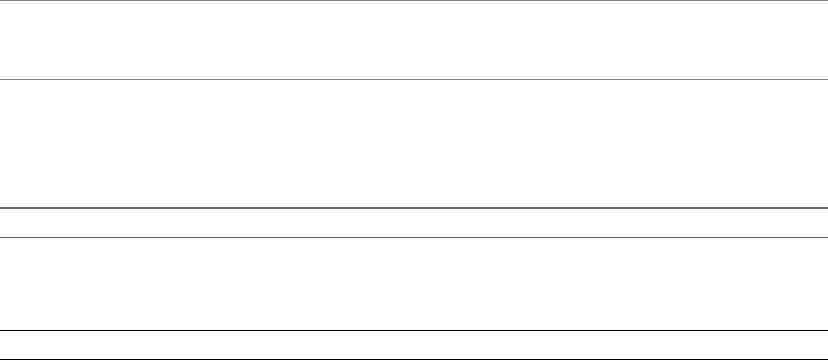
Generate an Action for a PowerShell Cmdlet
You can run a workow to generate an action for a PowerShell cmdlet and parameter set that you provide.
With this action, you can use PowerShell functionality in Orchestrator. You can optionally generate a sample
workow that can run the generated action.
You can use a large set of data types with the PowerShell script engine. The data types that you can use
include primitive types such as Integer, Boolean, Char, any type available from the .NET assembly, or user-
dened types. When generating actions based on PowerShell cmdlet denitions, the input and output
cmdlet parameters are represented by types that the Orchestrator platform supports. The PowerShell plug-
in denes the type mappings. In general, primitive types are mapped to the corresponding Orchestrator
types, and complex types are represented by the PowerShellRemotePSObject object.
Prerequisites
nVerify that you are logged in to the Orchestrator client as an administrator.
nVerify that you have a connection to a PowerShell host from the Inventory view.
Procedure
1 Click the view in the Orchestrator client.
2 In the workows hierarchical list, expand Library > PowerShell > Generate and navigate to the
Generate an action for a PowerShell cmdlet workow.
3 Right-click the Generate an action for a PowerShell cmdlet workow and select Start .
4 Select a PowerShell cmdlet to run when using the action that you generate.
5 Select a parameter set for the cmdlet.
The parameter set denition values appear in the Parameter set text box.
N You cannot modify the parameter set denition values by editing the string in the Parameter set
text box. You can review the string for information about the parameters that the parameter
set contains.
6 In the Name text box, type a name for the action that you want to generate.
7 Select an existing module in which to generate the action.
8 Select whether to generate a workow.
Option Description
Yes Generates a sample workow that can run the generated action. You
should select a folder in which to generate the workow.
N The name of the generated workow consists of the predened
string Execute Cmdlet and the name of the generated action.
No A sample workow is not generated.
9 Click Submit to run the workow.
What to do next
You can integrate the generated action in custom workows.
Using VMware vRealize Orchestrator Plug-Ins
110 VMware, Inc.
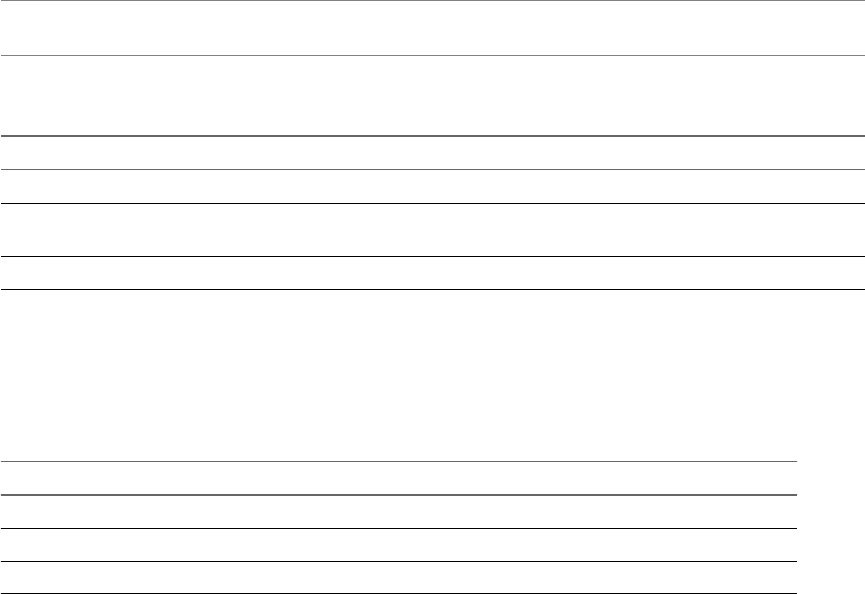
Passing Invocation Results Between Actions
The PowerShell plug-in supports passing of results as parameters from one PowerShell script invocation to
another. To pass results correctly, both invocations must happen in the same session.
PowerCLI Integration with the PowerShell Plug-In
You can use functionality that is available in a third-party snap-in, such as VMware vSphere PowerCLI, with
the PowerShell plug-in.
To use the third-party snap-in functionality, the snap-in must be available on the PowerShell host. To load
the snap-in in the current session, you must also call the AddPsSnapin action. When using PowerCLI, you
must set the name of the snap-in to VMware.VimAutomation.Core.
The PowerShell plug-in does not provide pre-generated actions for third-party snap-ins. You can generate
actions for third-party snap-ins by running the Generate an action for a PowerShell cmdlet workow. See
“Generate an Action for a PowerShell Cmdlet,” on page 110.
The com.vmware.library.powershell.converter package contains basic building blocks that allow
conversion from a VC:<SomeObjectType> object, to the corresponding object from PowerCLI. This feature
allows workows from the vCenter Server plug-in to interact with workows from the PowerShell plug-in
and to pass parameters between the two plug-ins.
Converter Workflows
You can use the sample workows from the Converter workow category to test the integration between the
PowerShell plug-in and PowerCLI. To test the integration, PowerCLI must be installed on the PowerShell
host.
The Converter sample workows demonstrate the conversion functionality available in the plug-in.
N The PowerShell plug-in does not support all types that are available in PowerCLI and the vCenter
Server plug-in. Unsupported types return an exception.
You can access these workows from Library > PowerShell > Samples > Converter on the view
in the Orchestrator client.
Workflow Name Description
Convert PSObject to vCO object Converts PowerShellRemotePSObject to VC:<SomeObjectType>.
Convert PSObject to vCO object to PSObject Converts PowerShellRemotePSObject to VC:<SomeObjectType> and the
reverse.
Convert vCO object to PSObject Converts VC:<SomeObjectType> to PowerShellRemotePSObject.
Sample Workflows
The Samples workow category contains workows that allow you to test basic use cases.
You can access these workows from Library > PowerShell > Samples on the view in the
Orchestrator client.
Workflow Name Description
Invoke a script via API Demonstrates how to call a PowerShell script through the available scripting API.
List directory content Lists the contents of a directory.
Pipeline execution example Demonstrates how you can run multiple cmdlets arranged into a pipe.
Chapter 19 Using the PowerShell Plug-In
VMware, Inc. 111
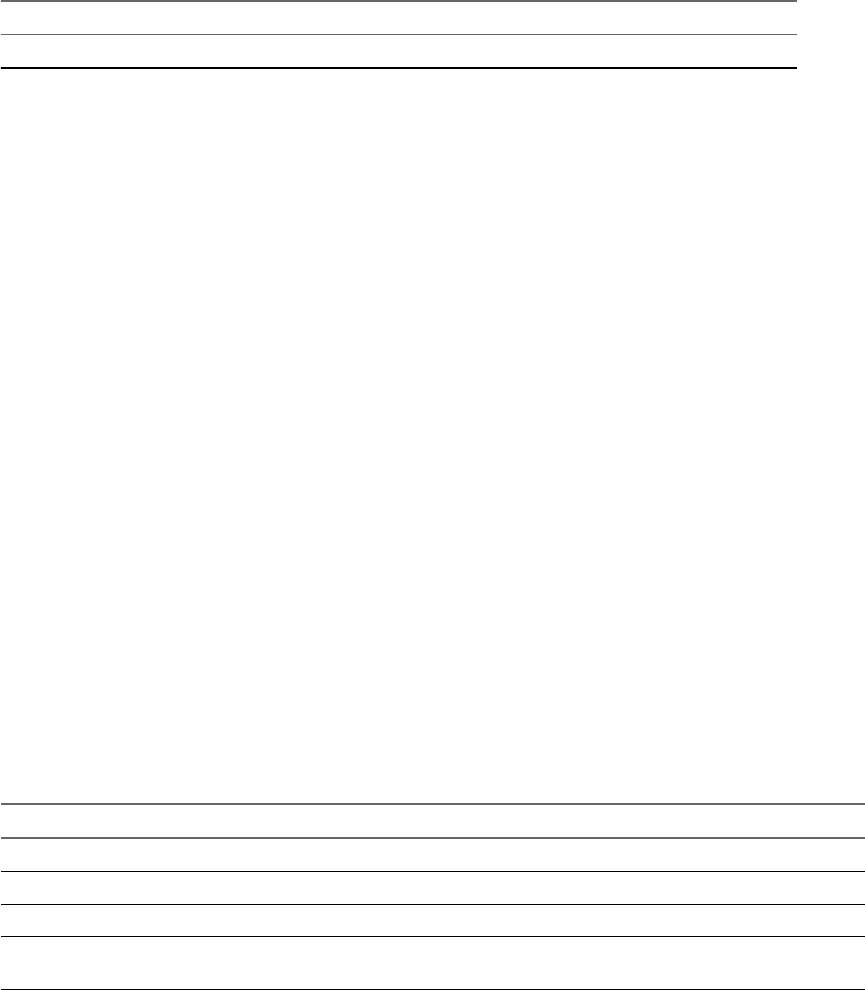
Workflow Name Description
Toggle virtual machine state Toggles the power state of a virtual machine.
Access the PowerShell Plug-In API
Orchestrator provides an API Explorer to allow you to search the PowerShell plug-in API and see the
documentation for JavaScript objects that you can use in scripted elements.
Procedure
1 Log in to the Orchestrator client as an administrator.
2 Access the API Explorer from either the Orchestrator client or from the Scripting tabs of the workow,
policy, and action editors.
nTo access the API Explorer from the Orchestrator client, click Tools > API Explorer in the
Orchestrator client toolbar.
nTo access the API Explorer from the Scripting tabs of the workow, policy, and action editors, click
Search API on the left.
3 To expand the hierarchical list of PowerShell plug-in API objects, double-click the PowerShell module
in the left pane.
What to do next
You can copy code from API elements and paste it into scripting boxes. For more information about API
scripting, see Developing with VMware vRealize Orchestrator.
Working with PowerShell Results
You can use objects from the API of the PowerShell plug-in to work with results that Windows PowerShell
returns.
You can use the methods from the PowerShellInvocationResult class to get information about a script that
you run.
Method Description
getErrors() Returns a list of errors reported by the PowerShell engine during script invocation.
getInvocationState() Status of the script. The possible values are Completed or Failed.
getHostOutput() Output of the script as it appears on the PowerShell console.
getResults() Objects returned by the PowerShell engine. The returned object is of type
PowershellRemotePSObject.
PowershellRemotePSObject is a remote representation of objects returned by the PowerShell engine.
PowershellRemotePSObject contains XML serialization of the result that can be accessed by calling the
getXml() method.
The PowerShell plug-in also provides an object model that wraps the XML result and provides easier access
to particular object properties. The getRootObject() method provides access to the object model. In general,
the getRootObject() method maps the PowerShell types to types available in Orchestrator, by using the
following rules.
nIf the returned object is of a primitive PowerShell type, the object is mapped to the corresponding
Orchestrator primitive type.
nIf the returned object is of type collection, the object is represented as ArrayList.
nIf the returned object is of type dictionary, the object is represented as Hashtable.
Using VMware vRealize Orchestrator Plug-Ins
112 VMware, Inc.
nIf the returned object is of type complex, the object is represented as PSObject.
Examples of Scripts for Common PowerShell Tasks
You can cut, paste, and edit the JavaScript examples to write scripts for common PowerShell tasks.
For more information about scripting, see the vRealize Orchestrator Developer's Guide.
Example: Run a PowerShell Script Through the API
You can use JavaScript to run a PowerShell script through the API of the plug-in.
This example script performs the following actions.
nOpens a session to a PowerShell host.
nProvides a script to run.
nChecks invocation results.
nCloses the session.
var sess;
try {
//Open session to PowerShell host
var sess = host.openSession()
//Set executed script
var result = sess.invokeScript('dir')
//Check for errors
if (result.invocationState == 'Failed'){
throw "PowerShellInvocationError: Errors found while executing script \n" +
result.getErrors();
}
//Show result
System.log( result.getHostOutput() );
} catch (ex){
System.error (ex)
} finally {
if (sess) {
//Close session
host.closeSession( sess.getSessionId() );
}
}
Example: Work with Result
You can use JavaScript to work with the result of a PowerShell script run.
This example script performs the following actions.
nChecks the invocation state.
nExtracts a value from the result.
nChecks the RemotePSObject type.
var sess = host.openSession()
sess.addCommandFromString("dir " + directory)
var invResult = sess.invokePipeline();
//Show result
System.log( invResult.getHostOutput() );
Chapter 19 Using the PowerShell Plug-In
VMware, Inc. 113
//Check for errors
if (invResult.invocationState == 'Failed'){
System.error(invResult.getErrors());
} else {
//Get PowerShellRemotePSObject
var psObject = invResult.getResults();
var directories = psObject.getRootObject();
var isList = directories instanceof Array
if ( isList ){
for (idx in directories){
var item = directories[idx];
if ( item.instanceOf('System.IO.FileInfo') ){//Check type of object
System.log( item.getProperty('FullName') );//Extract value from result
}
}
} else {
System.log( directories.getProperty('FullName') );//Extract value from result
}
}
host.closeSession( sess.getSessionId());
Example: Connect with Custom Credentials
You can use JavaScript to connect to a PowerShell host with custom credentials.
var sess;
try {
sess = host.openSessionAs(userName, password);
var invResult = sess.invokeScript('$env:username');
//Check for errors
if (invResult.invocationState == 'Failed'){
System.error(invResult.getErrors());
} else {
//Show result
System.log( invResult.getHostOutput() );
}
} catch (ex){
System.error (ex)
} finally {
if (sess) {
host.closeSession( sess.getSessionId());
}
}
Using VMware vRealize Orchestrator Plug-Ins
114 VMware, Inc.
Troubleshooting
If you encounter problems when running or using PowerShell plug-in, you can use a troubleshooting topic
to understand and solve the problem, if there is a workaround.
Servers Not Found in Kerberos Database
After you add servers with Kerberos authentication, the servers might not be found because they are not
added correctly.
Problem
When you try to connect to a server, the server is not found in Kerberos database.
No valid credentials provided (Mechanism level: No valid
credentials provided (Mechanism level: Server not found in Kerberos
database (7)))
Cause
This error might be caused by domain or mapping problems, or because of a DNS problem where the
service principal name is not built correctly. Kerberos authentication does not workwhen the destination is
an IP address.
Solution
When you add a PowerShell host using the Kerberos authentication type a DNS or NetBIOS destination.
Unable to Obtain a Kerberos Ticket
When you provide wrong credentials, the plug-in fails to obtain a Kerberos ticket.
Problem
You are unable to add a host to the plug-in inventory and the result is the following error message.
Pre-authentication information was invalid (24)
Cause
You have provided wrong credentials.
Solution
Provide the correct credentials.
Kerberos Authentication Fails Due to Time Differences
System time dierences in the environment that uses Kerberos conguration might lead to authentication
failure.
Problem
Aempts to use Kerberos for initial authentication of a host or for resource access fail and the following
error message appears.
Clock Skew
Cause
If the system time on the computers in the environment deers with more than 5 minutes from the client
computer or from one another, the Kerberos authentication fails.
Chapter 19 Using the PowerShell Plug-In
VMware, Inc. 115
Solution
Synchronize the system times in the environment.
Kerberos Authentication Session Mode Fails
When you use Kerberos authentication with Shared Session or Session per User, adding the PowerShell host
might fail.
Problem
When you aempt to add a PowerShell host to the plug-in inventory using Shared Session or Session per
User, the workow fails, and the following error appears.
Null realm name (601) - default realm not specified (Dynamic Script Module name :
addPowerShellHost#16)
Cause
The default realm is not specied in the Kerberos conguration le krb5.conf neither provided as a part of
the user name.
Solution
Provide a default realm in your Kerberos conguration le or specify the realm in your user name when
authenticating Kerberos.
Unable to Reach a Key Distribution Center for a Realm
Any misspelling in the krb5.conf le might cause a failure when you add a host.
Problem
When you are adding a host, the Kerberos authentication is unable to reach a Key Distribution Center
(KDC) for yourrealm.
Cannot get kdc for realm YOURREALM.COM
Cause
The libdefaults and realms sections in the krb5.conf le might be misspelled.
Solution
Verify that the libdefaults and realms sections in your krb5.conf le are spelled correctly.
Using VMware vRealize Orchestrator Plug-Ins
116 VMware, Inc.

Using the Multi-Node Plug-In 20
The Multi-Node plug-in workow library contains workows for hierarchical orchestration, management of
Orchestrator instances, and scale-out of Orchestrator activities.
This chapter includes the following topics:
n“Introduction to the vRealize Orchestrator Multi-Node Plug-In,” on page 117
n“Conguring the Multi-Node Plug-In,” on page 118
n“Using Proxy Workows,” on page 119
n“Using the Multi-Node Plug-In Inventory,” on page 121
n“Access the Multi-Node Plug-In API,” on page 122
n“Multi-Node Plug-In Use Cases,” on page 122
Introduction to the vRealize Orchestrator Multi-Node Plug-In
The Multi-Node plug-in creates a master-slave relation between vRealize Orchestrator servers, which
extends in the areas of package management and workow execution.
Figure 20‑1. Multi-Node Plug-In Schema
Master Orchestrator server
Multi-node plug-in
Slave Orchestrator server 2
Plug-ins
Slave Orchestrator server 3
Plug-ins
Slave Orchestrator server 1
Plug-ins
The plug-in contains a set of standard workows for hierarchical orchestration, management of Orchestrator
instances, and scale-out of Orchestrator activities.
VMware, Inc. 117
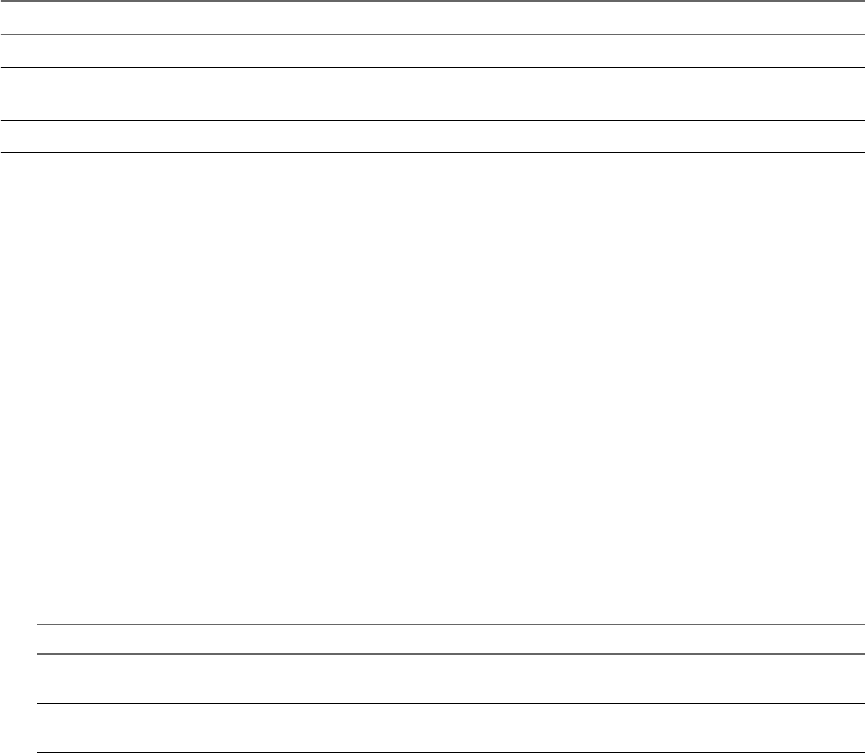
Configuring the Multi-Node Plug-In
You must use the Orchestrator client to congure the Multi-Node plug-in.
Servers Configuration Workflows
The Servers Conguration workow category contains workows that allow you to congure the connected
Orchestrator servers.
You can access these workows from Library > Orchestrator > Servers on the
view in the Orchestrator client.
Workflow Name Description
Add an Orchestrator server Adds an Orchestrator server to the plug-in inventory.
Delete an Orchestrator server Removes an Orchestrator server from the plug-in inventory and deletes all created
proxies for this server.
Update an Orchestrator server Updates an Orchestrator server from the plug-in inventory by changing its details.
Add an Orchestrator Server
You can run a workow to establish a connection to a new vRealize Orchestrator server.
Prerequisites
Verify that the master and slave Orchestrator servers are the same version.
Procedure
1 Log in to the Orchestrator client as an administrator.
2 Click the view in the Orchestrator client.
3 In the hierarchical list of workows, expand Library > Orchestrator > Servers and
navigate to the Add an Orchestrator server workow.
4 Right-click the Add an Orchestrator server workow and select Start .
5 Provide the new server details.
6 Select whether the connection is shared.
Option Description
No The credentials of the logged-in user are used to connect to the remote
Orchestrator server.
Yes All users can access the remote Orchestrator server using the same
credentials. Provide the credentials for the shared connection.
7 Click Submit to run the workow.
Using VMware vRealize Orchestrator Plug-Ins
118 VMware, Inc.

Using Proxy Workflows
You can use proxy workows to manage the interaction between the local Orchestrator server and
workows on a remote Orchestrator server.
You can use the Multi-Node plug-in to generate local workows which interact with remote workows.
These local workows are called proxy workows. A proxy workow takes the input parameters from the
inventory of the Multi-Node plug-in. When you run the proxy workow, it converts the parameters to the
types required by the remote workow. When the remote workow completes its run, the output
parameters are converted back to the local representation on the master Orchestrator server.
Synchronous Proxy Workflows
The synchronous type of proxy workows preserve the API and the operation contract of the remote
workows.
The schema of all synchronous proxy workows is the same, but contains dierent scripting.
The synchronous proxy workow completes the run after the remote workow completes and provides
output parameters.
The local workow consumes no server resources while waiting for the results of the remote workow.
At the end of a successful run the output parameters of the proxy workow contain a local representation of
the remote workow token. The output parameters can be used directly by other workows on the local
Orchestrator server when they are of simple type, such as, boolean, number, string, and similar.
Chapter 20 Using the Multi-Node Plug-In
VMware, Inc. 119
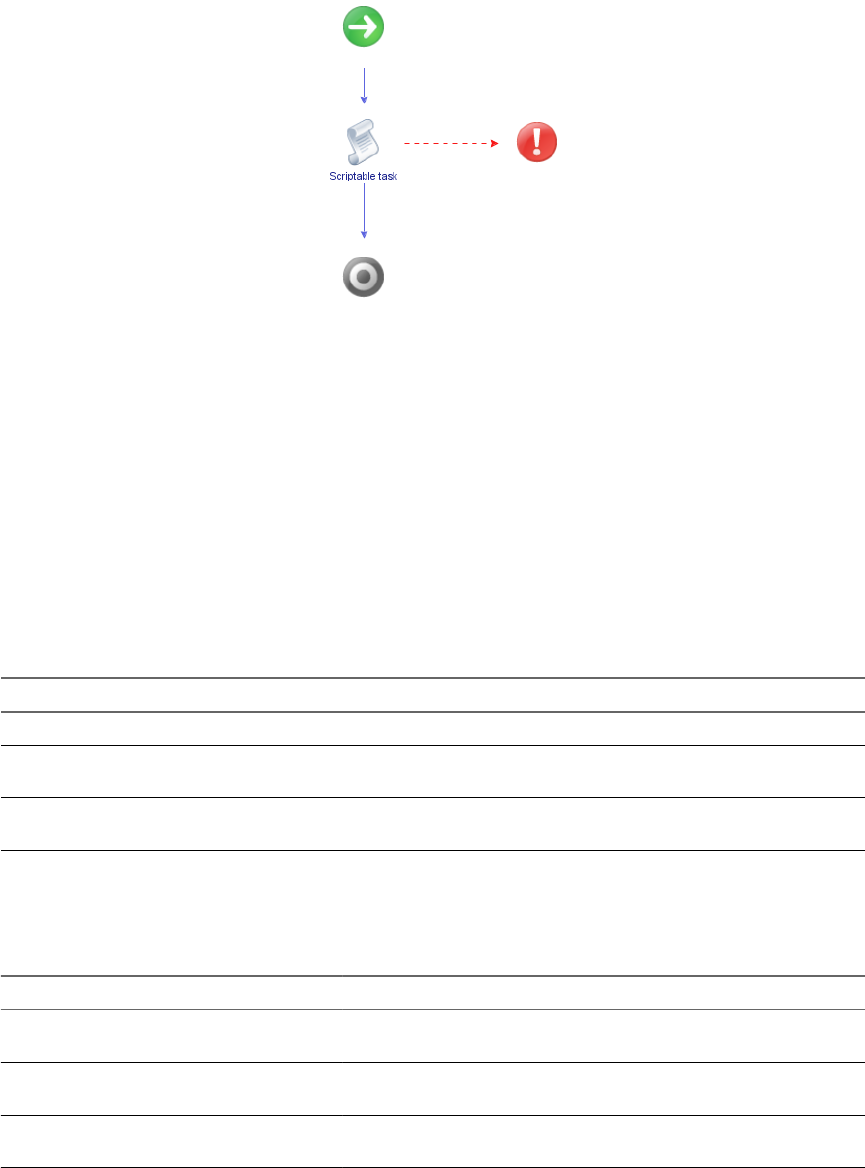
Asynchronous Proxy Workflows
You can use asynchronous proxy workows to optimize the run of remote workows.
The schema of all asynchronous proxy workows is the same, but contains dierent scripting.
An asynchronous proxy workow returns immediately a result that is a local wrapper of the remote
workow token object. The proxy workow uses this token to check the state of the run and to retrieve the
output parameters when the remote workow completes its run. The output parameters can be used
directly by other workows on the local Orchestrator server when they are of simple type, such as, boolean,
number, string, and similar.
Remote Execution Workflows
The Remote Execution workow category contains workows that allow you to manage proxy workows.
Remote Execution Standart Workflows
You can access the workows to create proxy workows from Library > Orchestrator > Remote Execution
on the view in the Orchestrator client.
Workflow Name Description
Create a multi proxy action Creates a multi-proxy action to run workows on multiple servers.
Create a proxy workow Creates a proxy workow that you can use to start a workow on a remote
Orchestrator server.
Create proxy workows from a folder Creates proxy workows for all workows in a folder on the remote
Orchestrator server.
Server Proxies
You can access the workows for managing server proxies from Library > Orchestrator > Remote Execution
> Server Proxies on the view in the Orchestrator client.
Workflow Name Description
Create proxy workows for an Orchestrator
server
Creates proxy workows on the local Orchestrator server by mirroring
the remote server's structure.
Delete proxy workows for an Orchestrator
server
Removes the proxy workows for the local Orchestrator server and
deletes all generated workows.
Refresh proxy workows for an Orchestrator
server
Regenerates all proxy workows for the local Orchestrator server from
the remote server.
Using VMware vRealize Orchestrator Plug-Ins
120 VMware, Inc.
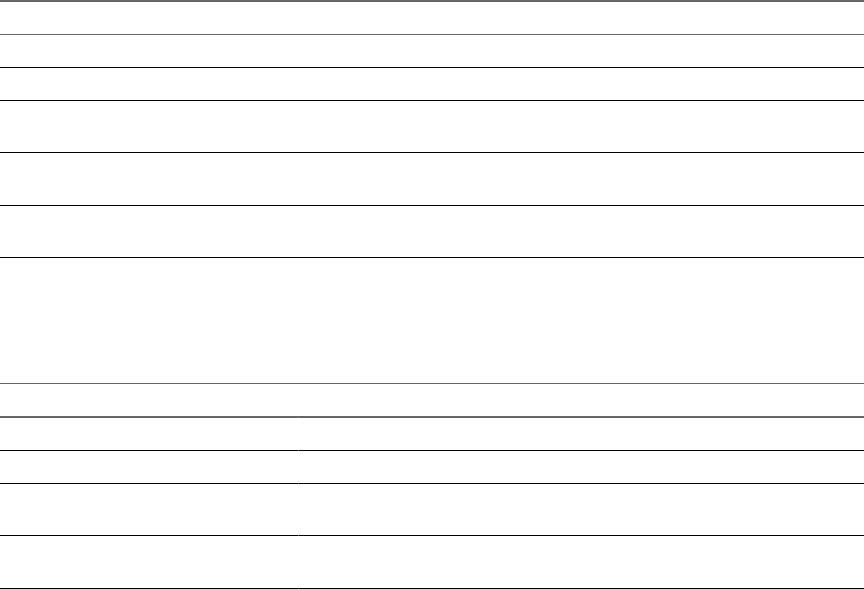
Using the Multi-Node Plug-In Inventory
The Multi-Node plug-in mirrors all inventories of the connected vRealize Orchestrator servers in the
Inventory view. You can use the Inventory view to add authorization elements or to run workows on
remote Orchestrator servers.
To display the workows that are available for an inventory object, navigate to Tools > User preferences >
Inventory and select the Use contextual menu in inventory check box. After the option is enabled, when
you right-click an object in the Orchestrator inventory, all available workows for the object are displayed.
The inventory for a single remote server consist of two major parts, system objects and plug-in objects. Both
objects are wrappers of the remote objects into locally usable types:
System object System objects are under a top-level group called System.They contain
congurations, packages, workows, actions, and related folders. Remote
system objects have individual wrapper types.
Plug-in objects Plug-in objects mirror the inventories of all plug-ins aached to the remote
Orchestrator server. Remote plug-in objects are all wrapped into a single
local type VCO:RemotePluginObject.
Remote Management Workflows
The Remote Management workow category contains workows that allow you to manage packages and
workows on remote Orchestrator instances.
Packages
You can access the workows for managing remote packages from Library > Orchestrator > Remote
Management > Packages on the view in the Orchestrator client.
Workflow Name Description
Delete a package Deletes a package and its contents from a remote Orchestrator server.
Delete a package by name Deletes a package and its contents by name on a remote Orchestrator server.
Deploy a package from a local server Deploys a package from a local Orchestrator server to remote Orchestrator
servers.
Deploy a package from a remote server Deploys a package from one remote Orchestrator server to a list of remote
Orchestrator servers.
Deploy packages from a local server Deploys packages from a local Orchestrator server to remote Orchestrator
servers.
Workflows
You can access the workows for managing remote workows from Library > Orchestrator > Remote
Management > on the view in the Orchestrator client.
Workflow Name
Delete a remote workow Deletes a workow from a remote Orchestrator server.
Delete all nished workow runs Deletes all nished workow runs from a remote workow.
Deploy a workow from a local server Deploys a workow from a local Orchestrator server to a list of remote
Orchestrator servers.
Deploy a workow from a remote server Deploys a workow from a remote Orchestrator server to a list of other
remote Orchestrator servers.
Chapter 20 Using the Multi-Node Plug-In
VMware, Inc. 121
Access the Multi-Node Plug-In API
Orchestrator provides an API Explorer to allow you to search the Multi-Node plug-in API and see the
documentation for JavaScript objects that you can use in scripted elements.
Procedure
1 Log in to the Orchestrator client as an administrator.
2 Access the API Explorer from either the Orchestrator client or from the Scripting tabs of the workow,
policy, and action editors.
nTo access the API Explorer from the Orchestrator client, click Tools > API Explorer in the
Orchestrator client toolbar.
nTo access the API Explorer from the Scripting tabs of the workow, policy, and action editors, click
Search API on the left.
3 To expand the hierarchical list of Multi-Node plug-in API objects, double-click the VCO module in the
left pane.
What to do next
You can copy code from API elements and paste it into scripting boxes. For more information about API
scripting, see Developing with VMware vRealize Orchestrator.
Multi-Node Plug-In Use Cases
The Multi-Node plug-in use cases include user scenarios such as importing a package from the local
Orchestrator server to the remote servers, using multi proxy actions, as well as information about
maintenance of remote and proxy workows.
Create a Multi-Proxy Action
You can run the Create a multi-proxy action workow to run a workow on several servers.
You can create an action, so that you can run a workow on a remote Orchestrator server at a later stage.
Procedure
1 Log in to the Orchestrator client as an administrator.
2 Click the view in the Orchestrator client.
3 In the hierarchical list of workows, expand Library > Orchestrator > Remote Execution and navigate
to the Create a multi-proxy action workow.
4 Right-click the Create a multi-proxy action workow and select Start .
5 In the Action name text box, type the name of the action.
The action name must contain only alpha-numeric characters without spaces.
Using VMware vRealize Orchestrator Plug-Ins
122 VMware, Inc.

A new action is created even if another action with the same name exists.
6 Select a module in which to add the action.
7 Select whether the workow is local or remote.
8 Select the workow that you want to use for this action.
9 Click Submit to run the workow.
The generated action accepts the same parameters as the source workow but promotes the parameters to
an array in case of multi-selection of objects. The values in the array are indexed.
Chapter 20 Using the Multi-Node Plug-In
VMware, Inc. 123
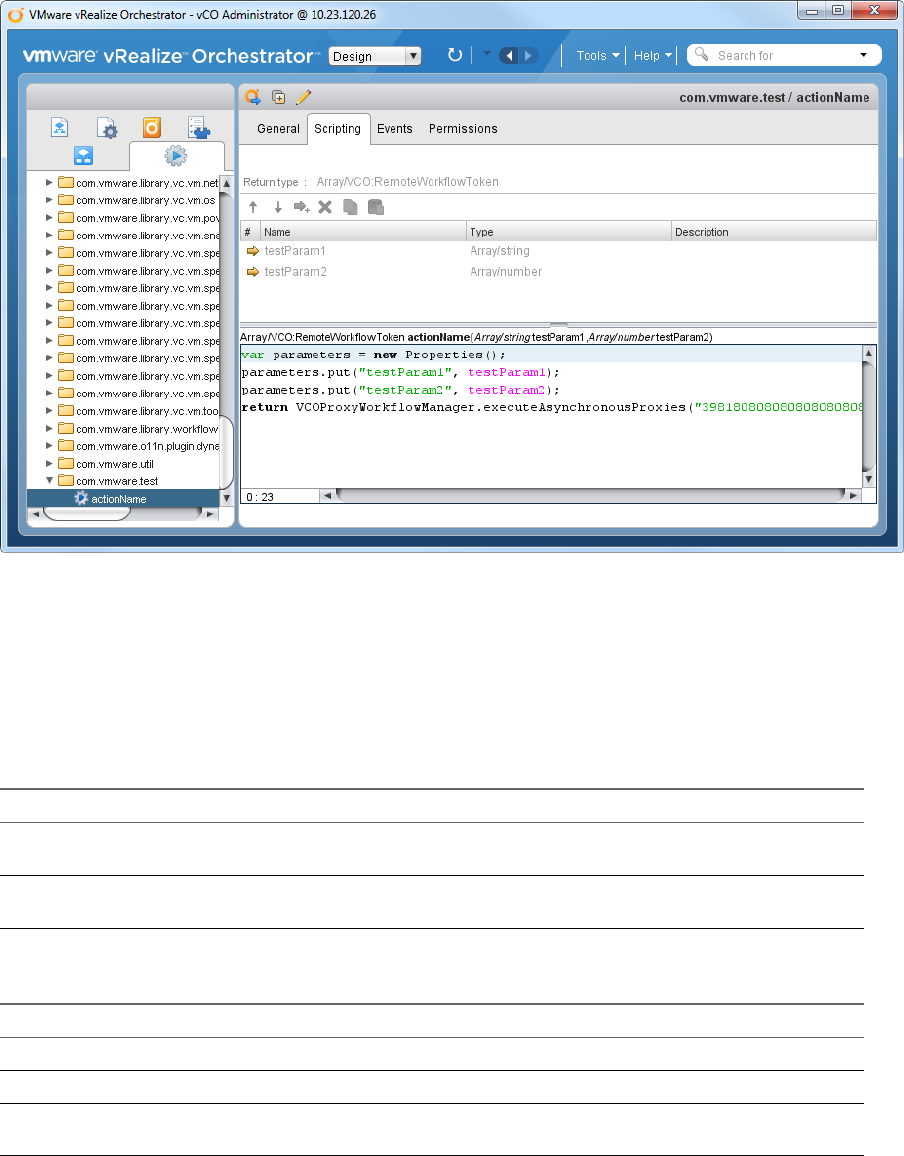
Maintenance of Remote and Proxy Workflows
If the remote and proxy workows change, you might want to update the proxies or to delete them if you do
not need them anymore. For maintenance purposes, the Multi-Node plug-in provides workows that allow
you to update or delete proxy and remote workow information.
You can access the workows for managing the proxy workows from Library > Orchestrator > Remote
Execution > Server Proxies in the view in the Orchestrator client.
Workflow Name Description
Refresh proxy workows for an Orchestrator
server
Regenerates all proxy workows for the local Orchestrator server from
the remote server.
Delete proxy workows for an Orchestrator
server
Removes the proxy workows for the local Orchestrator server and
deletes all generated workows.
You can access wokows for further maintenance of the proxy workows from Library > Orchestrator >
Remote Management > in the view of the Orchestrator client.
Workflow Name Description
Delete all nished workow runs Deletes all nished workow runs from a remote workow.
Delete a remote workow Deletes a workow from a remote Orchestrator server.
Deploy a workow from a local server Deploys a workow from a local Orchestrator server to a list of remote
Orchestrator servers.
Deploy a Package from a Local Server
You can run a workow to deploy a package from a local Orchestrator server to remote Orchestrator
servers.
In this example, you can deploy a package from a local server to an array of remote servers.
Using VMware vRealize Orchestrator Plug-Ins
124 VMware, Inc.

Procedure
1 Log in to the Orchestrator client as an administrator.
2 Click the view in the Orchestrator client.
3 In the hierarchical list of workows, expand Library > Orchestrator > Remote Management and
navigate to the Deploy a package from a local server workow.
4 Right-click the Deploy a package from a local server and select Start .
5 Select the package to deploy from the local storage.
6 Select the remote servers to deploy the package to.
7 Select whether you want to overwrite the remote server packages.
Option Description
Yes The packages on the remote server are replaced, discarding the version of
the packaged elements.
No A version check of the server and the deploying packages is performed.
The packages are deployed after a successful check.
8 Click Submit to run the workow.
After running the workow, the status information is displayed in the log view and in the inventory of the
plug-in.
Chapter 20 Using the Multi-Node Plug-In
VMware, Inc. 125
Using VMware vRealize Orchestrator Plug-Ins
126 VMware, Inc.

Using the vCloud Suite API (vAPI)
Plug-In 21
The vCloud Suite API plug-in provides the ability to consume API exposed by any vCloud Suite API
provider. The vCloud Suite API provides a service-oriented architecture for accessing resources in the
virtual environment by issuing requests to vCenter Server, through the vCloud Suite Endpoint.
The plug-in contains a set of standard workows and example workows. You can also create custom
workows that implement the plug-in to automate tasks in your virtual environment. For information about
vCloud Suite API, see VMware vCloud Suite SDKs Programming Guide.
This chapter includes the following topics:
n“Conguring the vCloud Suite API Plug-In,” on page 127
n“Access the vCloud Suite API Plug-In API,” on page 128
Configuring the vCloud Suite API Plug-In
You can congure vCloud Suite API by running the conguration workows included in the plug-in.
Import a vCloud Suite API Metamodel
The vCloud Suite API plug-in discovers vCloud Suite API services dynamically by querying a vCloud Suite
API provider metadata service. vCloud Suite API providers which are not exposing metadata service are not
supported.
You must import a vCloud Suite API metamodel and add endpoints afterwards.
Procedure
1 Log in to the Orchestrator client as an administrator.
2 Click the view in the Orchestrator client.
3 In the workows hierarchical list, expand Library > VAPI and navigate to the Import vAPI metamodel
workow.
4 Right-click the Import vAPI metamodel workow and select Start .
5 In the vAPI endpoint URL text box, type the URL of your vCloud Suite API endpoint.
VMware, Inc. 127

6 Choose whether to use a secure protocol connection:
Option Description
No Import the vCloud Suite API metamodel, without using a secure protocol
connection.
Yes To import the vCloud Suite API metamodel with secure protocol
connection:
a Choose whether to ignore certicate warnings and accept the vCloud
Suite endpoint automatically.
b Provide the user credentials to authenticate with the vCloud Suite
endpoint.
7 Click Submit to run the workow.
What to do next
“Add a vCloud Suite API Endpoint,” on page 128
Add a vCloud Suite API Endpoint
Add a vCloud Suite API endpoint.
Prerequisites
Import a vCloud Suite API metamodel.
Procedure
1 Log in to the Orchestrator client as an administrator.
2 Click the view in the Orchestrator client.
3 In the workows hierarchical list, expand Library > VAPI and navigate to the Add vAPI endpoint
workow.
4 Right-click the Add vAPI endpoint workow and select Start .
5 In the vAPI endpoint URL text box, type the URL of your vCloud Suite API endpoint.
6 Choose whether to use a secure protocol connection:
Option Description
No Import the vCloud Suite API metamodel, without using a secure protocol
connection.
Yes To import the vCloud Suite API metamodel with secure protocol
connection:
a Choose whether to ignore certicate warnings and accept the vCloud
Suite endpoint automatically.
b Provide the user credentials to authenticate with the vCloud Suite
endpoint.
7 Click Submit to run the workow.
Access the vCloud Suite API Plug-In API
Orchestrator provides an API Explorer to allow you to search the vCloud Suite API plug-in API and see the
documentation for JavaScript objects that you can use in scripted elements.
Procedure
1 Log in to the Orchestrator client as an administrator.
Using VMware vRealize Orchestrator Plug-Ins
128 VMware, Inc.
2 Access the API Explorer from either the Orchestrator client or from the Scripting tabs of the workow,
policy, and action editors.
nTo access the API Explorer from the Orchestrator client, click Tools > API Explorer in the
Orchestrator client toolbar.
nTo access the API Explorer from the Scripting tabs of the workow, policy, and action editors, click
Search API on the left.
3 To expand the hierarchical list of vCloud Suite API plug-in API objects, double-click the VAPI module
in the left pane.
What to do next
You can copy code from API elements and paste it into scripting boxes. For more information about API
scripting, see Developing with VMware vRealize Orchestrator.
Chapter 21 Using the vCloud Suite API (vAPI) Plug-In
VMware, Inc. 129
Using VMware vRealize Orchestrator Plug-Ins
130 VMware, Inc.
Index
A
access API 128
action generation 109
Active Directory plug-in 99
Active Directory plug-in configuration 99
add a database 52
add a vCenter Server instance 20
add an Orchestrator server 118
add tables to a database 52
Add vCloud Suite API endpoint 128
adding a database 45
adding a PowerShell host 107
adding a REST host 76
adding a REST operation 78
adding a SOAP host 82
adding an AMQP broker 87
adding an SNMP query 95
adding an XSD schema to a REST host 79
adding tables to a database 46
AMQP broker 87
AMQP plug-in 87
API, working with results 112
API Explorer, accessing 15
API access 112, 122
asynchronous 120
audience 9
authentication, Kerberos 76, 83, 106
B
basic host management workflows 29
basic virtual machine workflows 34
batch workflows 25
C
clone workflows 35
cluster and compute resource workflows 26
configuration 87, 106, 118
Configuration 41
Configuration plug-in
library accessing 41
workflow library 41
workflow library access 41
workflow library accessing 41
configuration workflows 75, 81
configure SSH hosts 56
Configure vAPI 127
Configure vCloud Suite API 127
create a multi-proxy action 122
creating new subscription elements 88
custom attributes workflows 27
D
database 45
database plug-in, workflow library 52
Database plug-in, usage 45
Database plug-in sample workflows 47
datacenter folder management folder 28
datacenter workflows 27
datastore and files workflows 27
debug logging 17
declare a bidning 89
declare a queue 90
declare an exchange 91
default plug-ins 12
delete a binding 92
delete a remote workflow 124
delete proxy workflows 124
delete workflow runs 124
deploy 124
device management workflows 37
device management 93
distributed virtual port group workflows 30
distributed virtual switch workflows 31
documentation 73
dynamic types 103
Dynamic Types configuration 103
E
editing an SNMP trap policy 97
Enumeration plug-in
Enums:MSTimeZone values 69
usage 69
external script, call 108
G
Generate an action for a PowerShell cmdlet 110
Generate an action from a PowerShell
script 109
generate, workflow documentation 73
VMware, Inc. 131
generating CRUD workflows 52
guest operation files workflows 28
guest operation processes workflows 29
H
host
configure 106
manage 106
host folder management workflows 28
host management registration workflows 30
HTTP-REST plug-in 75
I
Import vCloud Suite API Metamodel 127
introduction 11, 117
Inventory 100, 105, 121
invocation result passing 111
Invoke an external script 108
Invoke a PowerShell script 108
invoking REST operation 80
J
JDBC connection, testing 48
JDBC dropping, testing 51
JDBC entry deletion, testing 50
JDBC full cycle, testing 51
JDBC plug-in, usage 45
JDBC row insertion, testing 49
JDBC row selection, testing 49
JDBC sample workflows 47
JDBC table creation, testing 48
JDBC URL generator 47
L
linked clone workflows 35
Linux customization clone workflows 35
load balancing 65
M
Mail plug-in
sample workflows access 66
usage 65
Mail plug-in sample workflows 66
maintenance workflows 124
move and migrate workflows 37
N
Net plug-in, usage 67
networking workflows 30
O
Orchestrator architecture 11
overview of
Configuration plug-in 12
Enumeration plug-in 12
Library plug-in 12
Mail plug-in 12
Net plug-in 12
SQL plug-in 12
SSH plug-in 12
vCenter Server plug-in 12
XML plug-in 12
P
package 124
passing invocation results between actions 111
PDF 73
plug-ins, removing a plug-in 18
plug-ins configuration
Mail plug-in 65
SSH plug-in 55
vCenter Server plug-in 20
power management workflows 38
power host management workflows 29
PowerCLI integration 111
PowerShell host
adding 107
registering 107
PowerShell scripts
invoke 108
run 108
proxy workflow 119, 120
Q
query management 94
R
refresh proxy workflows 124
registering a PowerShell host 107
registering an SNMP device 94
reinstall plug-ins 18
remove a database 52
remove a table from a database 52
resource pool workflows 32
S
script, call 108
scripting examples 113
send a text message 91
setting the SNMP trap policy 97
setting the SNMP trap port 96
SFTP 58, 59
SMTP connection 65
snapshot workflows 38
SNMP device, adding 94
SNMP query, adding 95
SNMP plug-in 93
Using VMware vRealize Orchestrator Plug-Ins
132 VMware, Inc.
SNMP traps, receive 96
SOAP plug-in 81
SQL operations 52
SQL plug-in, usage 45
SQL plug-in configuration 45
SSH commands, running 58
SSH file copy
SCP get command 58
SCP put command 59
SSH plug-in, usage 55
SSH plug-in sample workflows 56
SSH workflows
changing a key pair passphrase 57
generating a key pair 56
registering a public key 57
standard virtual switch workflows 31
storage DRS workflows 33
storage workflows 32
synchronous 119
T
tools clone workflows 36
trap host management 95
troubleshooting
Kerberos aauthentication 115
Kerberos authentication 115, 116
Key Distribution Center 116
servers not found 115
ticket 115
time difference 115
Troubleshooting
Kerberos Authentication 116
Shared Session 116
U
update a database 52
update a broker 89
updating a database 47
usage 105, 117
use cases 122
using proxy workflows 119
V
vAPI, vCloud Suite API 127
vAPI plug-in 127
vCenter Server configuration 26
vCenter Server plug-in
configuration 19
Inventory 21
library accessing 22
scripting API 21
usage 19
workflow library 23
workflow library access 22
workflow library accessing 22
vCloud Suite endpoint 128
vCloud Suite API Metamodel 127
vCO Library plug-in
usage 43
workflows 43
virtual machine folder management
workflows 28
Virtual SAN 32
Virtual SAN network traffic 32
Virtual SAN disk groups 33
VMware Tools workflows 39
VSAN 32, 33
VSAN disk groups 33
VSAN network traffic 32
W
wait for a trap on an SNMP device 96
windows customization clone workflows 36
workflow documentation 73
Workflow Documentation plug-in, workflow
library 73
workflow documentation plug-in 73
workflow library 100, 117
workflow library access 100
workflows
Active Directory configuration 99
basic host management 29
basic virtual machine 34
batch 25
clone 35
cluster and compute resource 26
computer 100
configuration 75, 81, 87, 89, 106
Converter 111
custom attributes 27
database configuration 45
datacenter 27
datacenter folder management 28
datastore and files 27
device management 37, 93
distributed virtual port group 30
distributed virtual switch 31
Generate a new workflow from a REST
operation 79
Generate a new workflow from a SOAP
operation 84
generic SNMP requests 98
guest operation files 28
guest operation processes 29
host management registration 30
Index
VMware, Inc. 133
host folder management 28
Invoke a REST operation 80
Invoke a SOAP operation 85
linked clone 35
Linux customization clone 35
move and migrate 37
networking 30
organizational unit 101
other 37
power management 38
power host management 29
query management 94
remote execution 120
remote management 121
resource pool 32
sample 111
servers configuration 118
snapshot 38
standard virtual switch 31
standard workflows 52
storage 32
Storage DRS 33
testing a custom generated workflow 84
tools clone 36
trap host management 96
user 101
user group 101
vCenter Server configuration 19
virtual machine folder management 28
VMware Tools 39
windows customization clone 36
X
XML
DOM 61
E4X 61
XML plug-in, usage 61
XML plug-in sample workflows
creating a simple XML document 62
creating an address book 63
finding an element 62
modifying an XML document 63
xpath expressions 21, 22
Using VMware vRealize Orchestrator Plug-Ins
134 VMware, Inc.