Vmware VShield Administration Guide Manager 5.1 V Shield 51 Admin
User Manual: vmware vShield - 5.1 - Administration Guide Free User Guide for VMware vShield Software, Manual
Open the PDF directly: View PDF ![]() .
.
Page Count: 234 [warning: Documents this large are best viewed by clicking the View PDF Link!]
- vShield Administration Guide
- Contents
- vShield Administration Guide
- Overview of vShield
- vShield Manager User Interface Basics
- Management System Settings
- Edit DNS Servers
- Edit the vShield Manager Date and Time
- Edit Lookup Service Details
- Edit vCenter Server
- Specify Syslog Server
- Download Technical Support Logs for vShield
- Add an SSL Certificate to Identify the vShield Manager Web Service
- Add a Cisco Switch to vShield Manager
- Working with Services and Service Groups
- Grouping Objects
- User Management
- Updating System Software
- Backing Up vShield Manager Data
- System Events and Audit Logs
- VXLAN Virtual Wires Management
- Preparing your Network for VXLAN Virtual Wires
- Create a VXLAN Virtual Wire
- Connect Virtual Machines to a VXLAN Virtual Wire
- Test VXLAN Virtual Wire Connectivity
- Viewing Flow Monitoring Data for a VXLAN Virtual Wire
- Working with Firewall Rules for VXLAN Virtual Wires
- Prevent Spoofing on a VXLAN Virtual Wire
- Editing Network Scopes
- Edit a VXLAN Virtual Wire
- Sample Scenario for Creating VXLAN Virtual Wires
- vShield Edge Management
- View the Status of a vShield Edge
- Configure vShield Edge Settings
- Managing Appliances
- Working with Interfaces
- Working with Certificates
- Managing the vShield Edge Firewall
- Managing NAT Rules
- Working with Static Routes
- Managing DHCP Service
- Managing VPN Services
- IPSec VPN Overview
- Configuring IPSec VPN Service
- Edit IPSec VPN Service
- Delete IPSec Service
- Enable IPSec Service
- Disable IPSec Service
- vShield Edge VPN Configuration Examples
- SSL VPN-Plus Overview
- Configure Network Access SSL VPN-Plus
- Configure Web Access SSL VPN-Plus
- Working with IP Pools
- Working with Private Networks
- Working with Installation Packages
- Working with Users
- Edit Client Configuration
- Working with Login and Logoff Scripts
- SSL VPN-Plus Logs
- Edit General Settings
- Edit Web Portal Design
- IPSec VPN Overview
- Managing Load Balancer Service
- About High Availability
- Configure DNS Servers
- Configure Remote Syslog Servers
- Change CLI Credentials
- Upgrade vShield Edge to Large or X-Large
- Download Tech Support Logs for vShield Edge
- Synchronize vShield Edge with vShield Manager
- Redeploy vShield Edge
- Service Insertion Management
- vShield App Management
- Sending vShield App System Events to a Syslog Server
- Viewing the Current System Status of a vShield App
- Restart a vShield App
- Forcing a vShield App to Synchronize with the vShield Manager
- Viewing Traffic Statistics by vShield App Interface
- Download Technical Support Logs for vShield App
- Configuring Fail Safe Mode for vShield App Firewall
- Excluding Virtual Machines from vShield App Protection
- vShield App Flow Monitoring
- vShield App Firewall Management
- vShield Endpoint Events and Alarms
- vShield Data Security Management
- vShield Data Security User Roles
- Defining a Data Security Policy
- Editing a Data Security Policy
- Running a Data Security Scan
- Viewing and Downloading Reports
- Creating Regular Expressions
- Available Regulations
- Arizona SB-1338
- ABA Routing Numbers
- Australia Bank Account Numbers
- Australia Business and Company Numbers
- Australia Medicare Card Numbers
- Australia Tax File Numbers
- California AB-1298
- California SB-1386
- Canada Social Insurance Numbers
- Canada Drivers License Numbers
- Colorado HB-1119
- Connecticut SB-650
- Credit Card Numbers
- Custom Account Numbers
- EU Debit Card Numbers
- FERPA (Family Educational Rights and Privacy Act)
- Florida HB-481
- France IBAN Numbers
- France National Identification Numbers Policy
- Georgia SB-230 Policy
- Germany BIC Numbers Policy
- Germany Driving License Numbers Policy
- Germany IBAN Numbers Policy
- Germany National Identification Numbers Policy
- Germany VAT Numbers Policy
- Hawaii SB-2290 Policy
- HIPAA (Healthcare Insurance Portability and Accountability Act) Policy
- Idaho SB-1374 Policy
- Illinois SB-1633
- Indiana HB-1101 Policy
- Italy Driving License Numbers Policy
- Italy IBAN Numbers Policy.
- Italy National Identification Numbers Policy
- Kansas SB-196 Policy
- Louisiana SB-205 Policy
- Maine LD-1671 Policy
- Massachusetts CMR-201
- Minnesota HF-2121
- Montana HB-732
- Netherlands Driving Licence Numbers
- Nevada SB-347
- New Hampshire HB-1660
- New Jersey A-4001
- New York AB-4254
- New Zealand Inland Revenue Department Numbers
- New Zealand Ministry of Health Numbers
- Ohio HB-104
- Oklahoma HB-2357
- Patient Identification Numbers
- Payment Card Industry Data Security Standard (PCI-DSS)
- Texas SB-122
- UK BIC Numbers
- UK Driving Licence Numbers
- UK IBAN Numbers
- UK National Health Service Numbers
- UK National Insurance Numbers (NINO)
- UK Passport Numbers
- US Drivers License Numbers
- US Social Security Numbers
- Utah SB-69
- Vermont SB-284
- Washington SB-6043
- Available Content Blades
- ABA Routing Number Content Blade
- Admittance and Discharge Dates Content Blade
- Alabama Drivers License Content Blade
- Alaska Drivers License Content Blade
- Alberta Drivers Licence Content Blade
- Alaska Drivers License Content Blade
- Alberta Drivers Licence Content Blade
- American Express Content Blade
- Arizona Drivers License Content Blade
- Arkansas Drivers License Content Blade
- Australia Bank Account Number Content Blade
- Australia Business Number Content Blade
- Australia Company Number Content Blade
- Australia Medicare Card Number Content Blade
- Australia Tax File Number Content Blade
- California Drivers License Number Content Blade
- Canada Drivers License Number Content Blade
- Canada Social Insurance Number Content Blade
- Colorado Drivers License Number Content Blade
- Connecticut Drivers License Number Content Blade
- Credit Card Number Content Blade
- Credit Card Track Data Content Blade
- Custom Account Number Content Blade
- Delaware Drivers License Number Content Blade
- EU Debit Card Number Content Blade
- Florida Drivers License Number Content Blade
- France Driving License Number Content Blade
- France BIC Number Content Blade
- France IBAN Number Content Blade
- France National Identification Number Content Blade
- France VAT Number Content Blade
- Georgia Drivers License Number Content Blade
- Germany BIC Number Content Blade
- Germany Driving License Number Content Blade
- Germany IBAN Number Content Blade
- Germany National Identification Numbers Content Blade
- Germany Passport Number Content Blade
- Germany VAT Number Content Blade
- Group Insurance Numbers Content Blade
- Hawaii Drivers License Number Content Blade
- Italy National Identification Numbers Content Blade
- Health Plan Beneficiary Numbers
- Idaho Drivers License Number Content Blade
- Illinois Drivers License Number Content Blade
- Indiana Drivers License Number Content Blade
- Iowa Drivers License Number Content Blade
- Index of Procedures Content Blade
- Italy Driving License Number Content Blade
- Italy IBAN Number Content Blade
- ITIN Unformatted Content Blade
- Kansas Drivers License Number Content Blade
- Kentucky Drivers License Number Content Blade
- Louisiana Drivers License Number Content Blade
- Maine Drivers License Number Content Blade
- Manitoba Drivers Licence Content Blade
- Maryland Drivers License Number Content Blade
- Massachusetts Drivers License Number Content Blade
- Michigan Drivers License Number Content Blade
- Minnesota Drivers License Number Content Blade
- Mississippi Drivers License Number Content Blade
- Missouri Drivers License Number Content Blade
- Montana Drivers License Number Content Blade
- NDC Formulas Dictionary Content Blade
- Nebraska Drivers License Number Content Blade
- Netherlands Driving Licence Number Content Blade
- Netherlands IBAN Number Content Blade
- Netherlands National Identification Numbers Content Blade
- Netherlands Passport Number Content Blade
- Nevada Drivers License Number Content Blade
- New Brunswick Drivers Licence Content Blade
- New Hampshire Drivers License Number Content Blade
- New Jersey Drivers License Number Content Blade
- New Mexico Drivers License Number Content Blade
- New York Drivers License Number Content Blade
- New Zealand Health Practitioner Index Number Content Blade
- New Zealand Inland Revenue Department Number
- New Zealand National Health Index Number Content Blade
- Newfoundland and Labrador Drivers Licence Content Blade
- North Carolina Drivers License Number Content Blade
- North Dakota Drivers License Number Content Blade
- Nova Scotia Drivers Licence Content Blade
- Ohio Drivers License Number Content Blade
- Oklahoma License Number Content Blade
- Ontario Drivers Licence Content Blade
- Oregon License Number Content Blade
- Patient Identification Numbers Content Blade
- Pennsylvania License Number Content Blade
- Prince Edward Island Drivers Licence Content Blade
- Protected Health Information Terms Content Blade
- Quebec Drivers Licence Content Blade
- Rhode Island License Number Content Blade
- Saskatchewan Drivers Licence Content Blade
- SIN Formatted Content Blade
- SIN Unformatted Content Blade
- SSN Formatted Content Blade
- SSN Unformatted Content Blade
- South Carolina License Number Content Blade
- South Dakota License Number Content Blade
- Spain National Identification Number Content Blade
- Spain Passport Number Content Blade
- Spain Social Security Number Content Blade
- Sweden IBAN Number Content Blade
- Sweden Passport Number Content Blade
- Tennessee License Number Content Blade
- UK BIC Number Content Blade
- UK Driving License Number Content Blade
- UK IBAN Number Content Blade
- UK National Health Service Number Content Blade
- UK NINO Formal Content Blade
- UK Passport Number Content Blade
- Utah License Number Content Blade
- Virginia License Number Content Blade
- Visa Card Number Content Blade
- Washington License Number Content Blade
- Wisconsin License Number Content Blade
- Wyoming License Number Content Blade
- Supported File Formats
- Troubleshooting
- Index

vShield Administration Guide
vShield Manager 5.1
vShield App 5.1
vShield Edge 5.1
vShield Endpoint 5.1
This document supports the version of each product listed and
supports all subsequent versions until the document is replaced
by a new edition. To check for more recent editions of this
document, see http://www.vmware.com/support/pubs.
EN-000867-01
vShield Administration Guide
2 VMware, Inc.
You can find the most up-to-date technical documentation on the VMware Web site at:
http://www.vmware.com/support/
The VMware Web site also provides the latest product updates.
If you have comments about this documentation, submit your feedback to:
docfeedback@vmware.com
Copyright © 2010 – 2012 VMware, Inc. All rights reserved. This product is protected by U.S. and international copyright and
intellectual property laws. VMware products are covered by one or more patents listed at
http://www.vmware.com/go/patents.
VMware is a registered trademark or trademark of VMware, Inc. in the United States and/or other jurisdictions. All other marks
and names mentioned herein may be trademarks of their respective companies.
VMware, Inc.
3401 Hillview Ave.
Palo Alto, CA 94304
www.vmware.com
Contents
vShield Administration Guide 7
1Overview of vShield 9
About vShield Components 9
Migration of vShield Components 11
About VMware Tools on vShield Components 11
Ports Required for vShield Communication 11
2vShield Manager User Interface Basics 13
Log in to the vShield Manager User Interface 13
About the vShield Manager User Interface 14
3Management System Settings 17
Edit DNS Servers 17
Edit the vShield Manager Date and Time 18
Edit Lookup Service Details 18
Edit vCenter Server 18
Specify Syslog Server 19
Download Technical Support Logs for vShield 19
Add an SSL Certificate to Identify the vShield Manager Web Service 20
Add a Cisco Switch to vShield Manager 21
Working with Services and Service Groups 21
Grouping Objects 24
4User Management 31
Configure Single Sign On 31
Managing User Rights 32
Managing the Default User Account 33
Add a User Account 33
Edit a User Account 35
Change a User Role 35
Disable or Enable a User Account 36
Delete a User Account 36
5Updating System Software 37
View the Current System Software 37
Upload an Update 37
6Backing Up vShield Manager Data 39
Back Up Your vShield Manager Data on Demand 39
Schedule a Backup of vShield Manager Data 40
VMware, Inc. 3
Restore a Backup 40
7System Events and Audit Logs 43
View the System Event Report 43
vShield Manager Virtual Appliance Events 43
vShield App Events 44
About the Syslog Format 45
View the Audit Log 45
8VXLAN Virtual Wires Management 47
Preparing your Network for VXLAN Virtual Wires 48
Create a VXLAN Virtual Wire 49
Connect Virtual Machines to a VXLAN Virtual Wire 51
Test VXLAN Virtual Wire Connectivity 52
Viewing Flow Monitoring Data for a VXLAN Virtual Wire 53
Working with Firewall Rules for VXLAN Virtual Wires 53
Prevent Spoofing on a VXLAN Virtual Wire 54
Editing Network Scopes 54
Edit a VXLAN Virtual Wire 55
Sample Scenario for Creating VXLAN Virtual Wires 56
9vShield Edge Management 61
View the Status of a vShield Edge 62
Configure vShield Edge Settings 62
Managing Appliances 62
Working with Interfaces 64
Working with Certificates 67
Managing the vShield Edge Firewall 70
Managing NAT Rules 75
Working with Static Routes 77
Managing DHCP Service 78
Managing VPN Services 80
Managing Load Balancer Service 135
About High Availability 140
Configure DNS Servers 141
Configure Remote Syslog Servers 142
Change CLI Credentials 142
Upgrade vShield Edge to Large or X-Large 142
Download Tech Support Logs for vShield Edge 143
Synchronize vShield Edge with vShield Manager 143
Redeploy vShield Edge 144
10 Service Insertion Management 145
Inserting a Network Services 145
Change Service Precedence 148
Edit a Service Manager 148
Delete a Service Manager 149
Edit a Service 149
vShield Administration Guide
4 VMware, Inc.
Delete a Service 149
Edit a Service Profile 149
Delete a Service Profile 150
11 vShield App Management 151
Sending vShield App System Events to a Syslog Server 151
Viewing the Current System Status of a vShield App 152
Restart a vShield App 152
Forcing a vShield App to Synchronize with the vShield Manager 152
Viewing Traffic Statistics by vShield App Interface 153
Download Technical Support Logs for vShield App 153
Configuring Fail Safe Mode for vShield App Firewall 153
Excluding Virtual Machines from vShield App Protection 153
12 vShield App Flow Monitoring 155
Viewing the Flow Monitoring Data 155
Add or Edit App Firewall Rule from the Flow Monitoring Report 158
Change the Date Range of the Flow Monitoring Charts 159
13 vShield App Firewall Management 161
Using App Firewall 161
Working with Firewall Rules 163
Using SpoofGuard 168
14 vShield Endpoint Events and Alarms 173
View vShield Endpoint Status 173
vShield Endpoint Alarms 174
vShield Endpoint Events 174
vShield Endpoint Audit Messages 175
15 vShield Data Security Management 177
vShield Data Security User Roles 177
Defining a Data Security Policy 178
Editing a Data Security Policy 180
Running a Data Security Scan 180
Viewing and Downloading Reports 181
Creating Regular Expressions 182
Available Regulations 182
Available Content Blades 197
Supported File Formats 216
16 Troubleshooting 221
Troubleshoot vShield Manager Installation 221
Troubleshooting Operational Issues 222
Troubleshooting vShield Edge Issues 223
Troubleshoot vShield Endpoint Issues 225
Troubleshooting vShield Data Security Issues 226
Contents
VMware, Inc. 5

vShield Administration Guide
The vShield Administration Guide describes how to install, configure, monitor, and maintain the VMware®
vShield™ system by using the vShield Manager user interface, and the vSphere Client plug-in. The information
includes step-by-step configuration instructions, and suggested best practices.
Intended Audience
This manual is intended for anyone who wants to install or use vShield in a VMware vCenter environment.
The information in this manual is written for experienced system administrators who are familiar with virtual
machine technology and virtual datacenter operations. This manual assumes familiarity with VMware
Infrastructure 5.x, including VMware ESX, vCenter Server, and the vSphere Client.
VMware, Inc. 7
vShield Administration Guide
8 VMware, Inc.

Overview of vShield 1
VMware® vShield is a suite of security virtual appliances built for VMware vCenter Server and VMware ESX
integration. vShield is a critical security component for protecting virtualized datacenters from attacks and
helping you achieve your compliance-mandated goals.
This guide assumes you have administrator access to the entire vShield system. The viewable resources in the
vShield Manager user interface can differ based on the assigned role and rights of a user, and licensing. If you
are unable to access a screen or perform a particular task, consult your vShield administrator.
nAbout vShield Components on page 9
vShield includes components and services essential for protecting virtual machines. vShield can be
configured through a web-based user interface, a vSphere Client plug-in, a command line interface (CLI),
and REST API.
nMigration of vShield Components on page 11
The vShield Manager and vShield Edge virtual appliances can be automatically or manually migrated
based on DRS and HA policies. The vShield Manager must always be up, so you must migrate the vShield
Manager whenever the current ESX host undergoes a reboot or maintenance mode routine.
nAbout VMware Tools on vShield Components on page 11
Each vShield virtual appliance includes VMware Tools. Do not upgrade or uninstall the version of
VMware Tools included with a vShield virtual appliance.
nPorts Required for vShield Communication on page 11
About vShield Components
vShield includes components and services essential for protecting virtual machines. vShield can be configured
through a web-based user interface, a vSphere Client plug-in, a command line interface (CLI), and REST API.
To run vShield, you need one vShield Manager virtual machine and at least one vShield App or vShield Edge
module.
vShield Manager
The vShield Manager is the centralized network management component of vShield and is installed from OVA
as a virtual machine by using the vSphere Client. Using the vShield Manager user interface, administrators
install, configure, and maintain vShield components. A vShield Manager can run on a different ESX host from
your vShield App and vShield Edge modules.
The vShield Manager leverages the VMware Infrastructure SDK to display a copy of the vSphere Client
inventory panel.
For more on the using the vShield Manager user interface, see Chapter 2, “vShield Manager User Interface
Basics,” on page 13.
VMware, Inc. 9

vShield Edge
vShield Edge provides network edge security and gateway services to isolate the virtual machines in a port
group, vDS port group, or Cisco® Nexus 1000V. The vShield Edge connects isolated, stub networks to shared
(uplink) networks by providing common gateway services such as DHCP, VPN, NAT, and Load Balancing.
Common deployments of vShield Edge include in the DMZ, VPN Extranets, and multi-tenant Cloud
environments where the vShield Edge provides perimeter security for Virtual Datacenters (VDCs).
NOTE You must obtain an evaluation or full license to use vShield Edge.
Standard vShield Edge
Services (Including
vCloud Director)
nFirewall: Supported rules include IP 5-tuple configuration with IP and port
ranges for stateful inspection for TCP, UDP, and ICMP.
nNetwork Address Translation: Separate controls for Source and
Destination IP addresses, as well as TCP and UDP port translation.
nDynamic Host Configuration Protocol (DHCP): Configuration of IP pools,
gateways, DNS servers, and search domains.
nConfiguration of DNS servers for relay name resolution requests from
clients and syslog servers.
nStatic route for data packets to follow.
Advanced vShield Edge
Services
nSite-to-Site Virtual Private Network (VPN): Uses standardized IPsec
protocol settings to interoperate with all major firewall vendors.
nLoad Balancing: Simple and dynamically configurable virtual IP addresses
and server groups.
nHigh Availability: Ensures that a vShield Edge appliance is always
available on your virtualized network.
nSSL VPN-Plus: Allows remote users to connect securely to private
networks behind a vShield Edge gateway.
vShield Edge supports syslog export for all services to remote servers.
vShield App
vShield App is an interior, vNIC-level Layer 2 firewall that allows you to create access control policies
regardless of network topology and to achieve network isolation in the same VLAN. A vShield App monitors
all traffic in and out of an ESX host, including between virtual machines in the same port group. vShield App
includes traffic analysis and container-based policy creation. Containers can be dynamic or static, vCenter
constructs such as datacenters or objects defined in vShield Manager such as a security group, IPset, or MACset.
vShield App supports multi-tenancy.
vShield App installs as a hypervisor module and firewall service virtual appliance. vShield App integrates
with ESX hosts through VMsafe APIs and works with VMware vSphere platform features such as DRS,
vMotion, DPM, and maintenance mode.
vShield App provides firewalling between virtual machines by placing a firewall filter on every virtual network
adapter. Rules can include multiple sources, destinations, and applications. The firewall filter operates
transparently and does not require network changes or modification of IP addresses to create security zones.
You can write access rules by using vCenter containers, like datacenters, cluster, resource pools and vApps,
or network objects, like Port Groups and VLANs, to reduce the number of firewall rules and make the rules
easier to track.
vShield Administration Guide
10 VMware, Inc.

You should install vShield App instances on all ESX hosts within a cluster so that VMware vMotion™
operations work and virtual machines remain protected as they migrate between ESX hosts. By default, a
vShield App virtual appliance cannot be moved by using vMotion.
The Flow Monitoring feature displays allowed and blocked network flows at the application protocol level.
You can use this information to audit network traffic and troubleshoot operational issues.
NOTE You must obtain an evaluation or full license to use vShield App.
vShield Endpoint
vShield Endpoint offloads antivirus and anti-malware agent processing to a dedicated secure virtual appliance
delivered by VMware partners. Since the secure virtual appliance (unlike a guest virtual machine) doesn't go
offline, it can continuously update antivirus signatures thereby giving uninterrupted protection to the virtual
machines on the host. Also, new virtual machines (or existing virtual machines that went offline) are
immediately protected with the most current antivirus signatures when they come online.
vShield Endpoint installs as a hypervisor module and security virtual appliance from a third-party antivirus
vendor (VMware partners) on an ESX host.
NOTE You must obtain an evaluation or full license to use vShield Endpoint.
vShield Data Security
vShield Data Security provides visibility into sensitive data stored within your organization's virtualized and
cloud environments. Based on the violations reported by vShield Data Security, you can ensure that sensitive
data is adequately protected and assess compliance with regulations around the world.
Migration of vShield Components
The vShield Manager and vShield Edge virtual appliances can be automatically or manually migrated based
on DRS and HA policies. The vShield Manager must always be up, so you must migrate the vShield Manager
whenever the current ESX host undergoes a reboot or maintenance mode routine.
Each vShield Edge should move with its datacenter to maintain security settings and services.
vShield App, vShield Endpoint partner appliance, or vShield Data Security cannot be moved to another ESX
host. If the ESX host on which these components reside requires a manual maintenance mode operation, you
must de-select the Move powered off and suspended virtual machines to other hosts in the cluster check
box to ensure these virtual appliances are not migrated. These services restart after the ESX host comes online.
About VMware Tools on vShield Components
Each vShield virtual appliance includes VMware Tools. Do not upgrade or uninstall the version of VMware
Tools included with a vShield virtual appliance.
Ports Required for vShield Communication
vShield requires the following ports to be open:
nvShield Manager port 443 from the ESX host, the vCenter Server, and the vShield appliances to be deployed
nUDP123 between vShield Manager and vShield App for time synchronization
n902/TCP and 903/TCP to and from the vCenter Client and ESX hosts
n443/TCP from the REST client to vShield Manager for using REST API calls
Chapter 1 Overview of vShield
VMware, Inc. 11
n80/TCP to 443/TCP for using the vShield Manager user interface and initiating connection to the vSphere
SDK
n22/TCP for troubleshooting the CLI
vShield Administration Guide
12 VMware, Inc.

vShield Manager User Interface Basics 2
The vShield Manager user interface offers configuration and data viewing options specific to vShield use. By
utilizing the VMware Infrastructure SDK, the vShield Manager displays your vSphere Client inventory panel
for a complete view of your vCenter environment.
NOTE You can register the vShield Manager as a vSphere Client plug-in. This allows you to configure vShield
components from within the vSphere Client. See Set up vShield Manager in the vShield Installation and Upgrade
Guide.
nLog in to the vShield Manager User Interface on page 13
You access the vShield Manager management interface by using a Web browser.
nAbout the vShield Manager User Interface on page 14
The vShield Manager user interface is divided into two panels: the inventory panel and the configuration
panel. You select a view and a resource from the inventory panel to open the available details and
configuration options in the configuration panel.
Log in to the vShield Manager User Interface
You access the vShield Manager management interface by using a Web browser.
Procedure
1 Open a Web browser window and type the IP address assigned to the vShield Manager.
The vShield Manager user interface opens in an SSL/HTTPS session (or opens a secure SSL session).
2 Accept the security certificate.
NOTE It is recommended that you use an SSL certificate for verification of the vShield Manager. See “Add
an SSL Certificate to Identify the vShield Manager Web Service,” on page 20.
The vShield Manager login screen appears.
3 Log in to the vShield Manager user interface by using the username admin and the password default.
You should change the default password as one of your first tasks to prevent unauthorized use. See “Edit
a User Account,” on page 35.
4 Click Log In.
VMware, Inc. 13

About the vShield Manager User Interface
The vShield Manager user interface is divided into two panels: the inventory panel and the configuration panel.
You select a view and a resource from the inventory panel to open the available details and configuration
options in the configuration panel.
When clicked, each inventory object has a specific set of tabs that appear in the configuration panel.
nvShield Manager Inventory Panel on page 14
The vShield Manager inventory panel hierarchy mimics the vSphere Client inventory hierarchy.
nvShield Manager Configuration Panel on page 15
The vShield Manager configuration panel presents the settings that can be configured based on the
selected inventory resource and the output of vShield operation. Each resource offers multiple tabs, each
tab presenting information or configuration forms corresponding to the resource.
vShield Manager Inventory Panel
The vShield Manager inventory panel hierarchy mimics the vSphere Client inventory hierarchy.
Resources include the root folder, datacenters, clusters, port groups, ESX hosts, and virtual machines. As a
result, the vShield Manager maintains solidarity with your vCenter Server inventory to present a complete
view of your virtual deployment. The vShield Manager and vShield App virtual machines do not appear in
the vShield Manager inventory panel. vShield Manager settings are configured from the Settings & Reports
resource atop the inventory panel.
The inventory panel offers multiple views: Hosts & Clusters, Networks, and Edges. The Hosts & Clusters view
displays the datacenters, clusters, resource pools, and ESX hosts in your inventory. The Networks view displays
the VLAN networks and port groups in your inventory. The Edges view displays the port groups protected
by vShield Edge instances. The Hosts & Clusters and Networks views are consistent with the same views in
the vSphere Client.
There are differences in the icons for virtual machines and vShield components between the vShield Manager
and the vSphere Client inventory panels. Custom icons are used to show the difference between vShield
components and virtual machines, and the difference between protected and unprotected virtual machines.
Table 2-1. vShield Virtual Machine Icons in the vShield Manager Inventory Panel
Icon Description
A powered on virtual machine that is protected by a vShield App.
A powered on virtual machine that is not protected by a vShield App.
A powered off virtual machine.
A protected virtual machine that is disconnected.
vShield Administration Guide
14 VMware, Inc.

Refreshing the Inventory Panel
To refresh the list of resources in the inventory panel, click . The refresh action requests the latest resource
information from the vCenter Server. By default, the vShield Manager requests resource information from the
vCenter Server every five minutes.
Searching the Inventory Panel
To search the inventory panel for a specific resource, type a string in the field atop the vShield Manager
inventory panel and click .
vShield Manager Configuration Panel
The vShield Manager configuration panel presents the settings that can be configured based on the selected
inventory resource and the output of vShield operation. Each resource offers multiple tabs, each tab presenting
information or configuration forms corresponding to the resource.
Because each resource has a different purpose, some tabs are specific to certain resources. Also, some tabs have
a second level of options.
Chapter 2 vShield Manager User Interface Basics
VMware, Inc. 15
vShield Administration Guide
16 VMware, Inc.

Management System Settings 3
You can edit the vCenter Server, DNS and NTP server, and Lookup server that you specified during initial
login. The vShield Manager requires communication with your vCenter Server and services such as DNS and
NTP to provide details on your VMware Infrastructure inventory.
This chapter includes the following topics:
n“Edit DNS Servers,” on page 17
n“Edit the vShield Manager Date and Time,” on page 18
n“Edit Lookup Service Details,” on page 18
n“Edit vCenter Server,” on page 18
n“Specify Syslog Server,” on page 19
n“Download Technical Support Logs for vShield,” on page 19
n“Add an SSL Certificate to Identify the vShield Manager Web Service,” on page 20
n“Add a Cisco Switch to vShield Manager,” on page 21
n“Working with Services and Service Groups,” on page 21
n“Grouping Objects,” on page 24
Edit DNS Servers
You can change the DNS servers specified during initial login. The primary DNS server appears in the vShield
Manager user interface.
Procedure
1 Click Settings & Reports from the vShield Manager inventory panel.
2 Click the Configuration tab.
3 Ensure that you are in the General tab.
4 Click Edit next to DNS Servers.
5 Make the appropriate changes.
6 Click OK.
VMware, Inc. 17
Edit the vShield Manager Date and Time
You can change the NTP server specified during initial login.
Procedure
1 Click Settings & Reports from the vShield Manager inventory panel.
2 Click the Configuration tab.
3 Ensure that you are in the General tab.
4 Click Edit next to NTP Server.
5 Make the appropriate changes.
6 Click OK.
7 Reboot the vShield Manager.
Edit Lookup Service Details
You can change the Lookup Service details specified during initial login.
Procedure
1 Click Settings & Reports from the vShield Manager inventory panel.
2 Click the Configuration tab.
3 Ensure that you are in the General tab.
4 Click Edit next to Lookup Service.
5 Make the appropriate changes.
6 Click OK.
Edit vCenter Server
You can change the vCenter Server with which you registered vShield Manager upon initial login. You should
do this only if you change the IP address of your current vCenter Server.
Procedure
1 If you are logged in to the vSphere Client, log out.
2 Log in to the vShield Manager.
3 Click Settings & Reports from the vShield Manager inventory panel.
4 Click the Configuration tab.
5 Ensure that you are in the General tab.
6 Click Edit next to vCenter Server.
7 Make the appropriate changes.
8 Click OK.
9 Log in to the vSphere Client.
10 Select an ESX host.
11 Verify that vShield appears as a tab.
vShield Administration Guide
18 VMware, Inc.
What to do next
You can install and configure vShield components from the vSphere Client.
Specify Syslog Server
If you specify a syslog server, vShield Manager sends all audit logs and system events from vShield Manager
to the syslog server.
Procedure
1 Click Settings & Reports from the vShield Manager inventory panel.
2 Click the Configuration tab.
3 Ensure that you are in the General tab.
4 Click Edit next to Syslog Server.
5 Type the IP address of the syslog server.
6 (Optional) Type the port for the syslog server.
If you do not specify a port, the default UDP port for the IP address/host name of the syslog server is used.
7 Click OK.
Download Technical Support Logs for vShield
You can download vShield Manager audit logs and system events from a vShield component to your PC.
Audit logs refer to configuration change (such as firewall configuration change) logs while system events refer
to events that happen in the background while vShield Manager is running. For example, if vShield Manager
looses connectivity to one of the vShield App or vShield Edge appliances, a system event is logged.
Both audit logs and system events are logged with the syslog server at the Info level. System events, however,
have an internal severity which is added to the syslog message sent for that system event.
Procedure
1 Click Settings & Reports from the vShield Manager inventory panel.
2 Click the Configuration tab.
3 Click Support.
4 Under Tech Support Log Download, click Initiate next to the appropriate component.
Once initiated, the log is generated and uploaded to the vShield Manager. This might take several seconds.
5 After the log is ready, click the Download link to download the log to your PC.
The log is compressed and has the file extension .gz.
What to do next
You can open the log using a decompression utility by browsing for All Files in the directory where you saved
the file.
Chapter 3 Management System Settings
VMware, Inc. 19

Add an SSL Certificate to Identify the vShield Manager Web Service
You can generate a certificate signing request, get it signed by a CA, and import the signed SSL certificate into
vShield Manager to authenticate the identity of the vShield Manager web service and encrypt information sent
to the vShield Manager web server. As a security best practice, you should use the generate certificate option
to generate a private key and public key, where the private key is saved to the vShield Manager.
Procedure
1 Click Settings & Reports from the vShield Manager inventory panel.
2 Click the Configuration tab.
3 Click SSL Certificate.
4 Under Generate Certificate Signing Request, complete the form by filling in the following fields:
Option Action
Common Name Type the IP address or fully qualified domain name (FQDN) of the vShield
Manager. VMware recommends that you enter the FQDN.
Organization Unit Enter the department in your company that is ordering the certificate.
Organization Name Enter the full legal name of your company.
City Name Enter the full name of the city in which your company resides.
State Name Enter the full name of the state in which your company resides.
Country Code Enter the two-digit code that represents your country. For example, the
United States is US.
Key Algorithm Select the cryptographic algorithm to use from either DSA or RSA. VMware
recommends RSA for backward compatibility.
Key Size Select the number of bits used in the selected algorithm.
5 Click Generate.
Import an SSL certificate
You can import a pre-existing or CA signed SSL certificate for use by the vShield Manager.
Procedure
1 Click Settings & Reports from the vShield Manager inventory panel.
2 Click the Configuration tab.
3 Click SSL Certificate.
4 Under Import Signed Certificate, click Browse at Certificate File to find the file.
5 Select the type of certificate file from the Certificate Type drop-down list.
If applicable, import root and intermediate certificates before importing the CA signed certificate. If there
are multiple intermediate certificates, combine them into a single file and then import the file.
6 Click Apply.
A yellow bar containing the message Successfully imported certificate is displayed at the top of the screen.
7 Click Apply Certificate.
vShield Manager is restarted to apply the certificate.
The certificate is stored in the vShield Manager.
vShield Administration Guide
20 VMware, Inc.

Add a Cisco Switch to vShield Manager
You can add a Cisco switch to vShield Manager and manage its implementation.
Prerequisites
The N1K switch must have been installed on vCenter Server.
Procedure
1 Click Settings & Reports from the vShield Manager inventory panel.
2 Ensure that you are in the Configuration tab.
3 Click the Networking tab.
4 Click Add Switch Provider.
5 Type a name for the switch.
6 Type the API interface with which the switch can communicate in the following format:
https://
IP_of_VSM
/n1k/services/NSM.
7 Type your N1K user name and password.
8 Click OK.
The switch is added to the switch provider table.
Working with Services and Service Groups
A service is a protocol-port combination, and a service group is a group of services.
Create a Service
You can create a service and then define rules for that service.
Procedure
1 Do one of the following.
Option Description
To create a service at the global
scope
a Log in to the vShield Manager user interface.
b Click Settings & Reports.
c Click Object Library.
To create a service at the datacenter
scope
a In the vSphere Client, go to Inventory > Hosts & Clusters.
b Select a datacenter from the inventory panel.
c Click the vShield tab.
To create a service at the port group
scope
a In the vSphere Client, go to Inventory > Networking.
b Select a network from the inventory panel.
c Click the vShield tab.
To create a service at the vShield
Edge scope
a In the vSphere Client, go to Inventory > Hosts & Clusters.
b Select a datacenter resource from the inventory panel.
c Click the Network Virtualization tab.
d Click the Edges tab.
e Double-click a vShield Edge instance.
f Click the Configure tab.
2 Click the Services tab.
Chapter 3 Management System Settings
VMware, Inc. 21

3 Select Add > Service.
4 Type a Name to identify the service.
5 Type a Description for the service.
6 Select a Protocol to which you want to add a non-standard port.
7 Type the port number(s) in Ports.
8 (Optional) When creating a service at the global or datacenter scope, select Enable inheritance to allow
visibility at underlying scopes to make this service available to underlying scopes.
9 Click OK.
The service appears in the Services table.
Create a Service Group
You can create a service group at the global, datacenter, or vShield Edge level and then define rules for that
service group.
Procedure
1 Do one of the following.
Option Description
To create a service group at the
global scope
a Log in to the vShield Manager user interface.
b Click Settings & Reports.
c Click Object Library.
To create a service group at the
datacenter scope
a In the vSphere Client, go to Inventory > Hosts & Clusters.
b Select a datacenter resource from the inventory panel.
c Click the vShield tab.
To create a service at the port group
scope
a In the vSphere Client, go to Inventory > Networking.
b Select a network from the inventory panel.
c Click the vShield tab.
To create a service group at the
vShield Edge scope
a In the vSphere Client, go to Inventory > Hosts & Clusters.
b Select a datacenter resource from the inventory panel.
c Click the Network Virtualization tab.
d Click the Edges tab.
e Double-click a vShield Edge instance.
f Click the Configure tab.
2 Click the Services tab.
3 Select Add > Service Group.
4 Type a Name to identify the service group.
5 Type a Description for the service.
6 In Members, select the services or service groups that you want to the group.
7 (Optional) When creating a service group at the global or datacenter scope, select Enable inheritance to
allow visibility at underlying scopes to make this service group available to underlying scopes.
8 Click OK.
The custom service group appears in the Services table.
vShield Administration Guide
22 VMware, Inc.

Edit a Service or Service Group
You can edit services and service groups.
A service or service group can be edited at the scope it was defined at. For example, if a service was defined
at the global scope, it cannot be edited at the vShield Edge scope.
Procedure
1 Do one of the following.
Option Description
To edit a service at the global scope a Log in to the vShield Manager user interface.
b Click Settings & Reports.
c Click Object Library.
To edit a service at the datacenter
scope
a In the vSphere Client, go to Inventory > Hosts & Clusters.
b Select a datacenter resource from the inventory panel.
c Click the vShield tab.
To edit a service at the port group
scope
a In the vSphere Client, go to Inventory > Networking.
b Select a network from the inventory panel.
c Click the vShield tab.
To edit a service at the vShield Edge
scope
a In the vSphere Client, go to Inventory > Hosts & Clusters.
b Select a datacenter resource from the inventory panel.
c Click the Network Virtualization tab.
d Click the Edges tab.
e Double-click a vShield Edge instance.
f Click the Configure tab.
2 Click the Services tab.
3Select a custom service or service group and click the Edit ( ) icon.
4 Make the appropriate changes.
5 Click OK.
Delete a Service or Service Group
You can delete services or service group.
A service or service group can be deleted at the scope it was defined at. For example, if a service was defined
at the global scope, it cannot be deleted at the vShield Edge scope.
Procedure
1 Do one of the following.
Option Description
To delete a service at the global
scope
a Log in to the vShield Manager user interface.
b Click Settings & Reports.
c Click Object Library.
To delete a service at the datacenter
scope
a In the vSphere Client, go to Inventory > Hosts & Clusters.
b Select a datacenter resource from the inventory panel.
c Click the vShield tab.
Chapter 3 Management System Settings
VMware, Inc. 23

Option Description
To delete a service at the port group
scope
a In the vSphere Client, go to Inventory > Networking.
b Select a network from the inventory panel.
c Click the vShield tab.
To delete a service at the vShield
Edge scope
a In the vSphere Client, go to Inventory > Hosts & Clusters.
b Select a datacenter resource from the inventory panel.
c Click the Network Virtualization tab.
d Click the Edges tab.
e Double-click a vShield Edge instance.
f Click the Configure tab.
2 Click the Services tab.
3Select a custom service or service group and click the Delete ( ) icon.
4 Click Yes.
The service or service group is deleted.
Grouping Objects
The Grouping feature enables you to create custom containers to which you can assign resources, such as
virtual machines and network adapters, for App Firewall protection. After a group is defined, you can add the
group as source or destination to a firewall rule for protection.
Working with IP Address Groups
Create an IP Address Group
You can create an IP address group at the global, datacenter, or vShield Edge scope and then add this group
as the source or destination in a firewall rule. Such a rule can help protect physical machines from virtual
machines or vice versa.
Procedure
1 Do one of the following.
Option Description
To create an IP address group at the
global scope
a In the vShield Manager user interface, click Object Library from the
vShield Manager inventory panel.
b Ensure that you are in the Grouping tab.
To create an IP address group at the
datacenter scope
a In the vSphere Client, go to Inventory > Hosts & Clusters.
b Select a datacenter resource from the inventory panel.
c Click the vShield tab.
d From the General tab, select the Grouping tab.
To create an IP address group at the
port group scope
a In the vSphere Client, go to Inventory > Networking.
b Select a network from the inventory panel.
c Click the vShield tab.
To create an IP address group at the
vShield Edge scope
a In the vSphere Client, go to Inventory > Hosts & Clusters.
b Select a datacenter resource from the inventory panel.
c Click the Network Virtualization tab.
d Click the Edges tab.
e Double-click a vShield Edge instance.
f Click the Configure tab.
2 Click the Grouping Objects tab.
vShield Administration Guide
24 VMware, Inc.

3Click the Add ( ) icon and select IP Addresses.
The Add IP Addresses window opens.
4 Type a name for the address group.
5 (Optional) Type a description for the address group.
6 Type the IP addresses to be included in the group.
7 (Optional) When creating an IP address group at the global or datacenter scope, select Enable inheritance
to allow visibility at underlying scopes to make this IP address group available to underlying scopes.
8 Click OK.
Edit an IP Address Group
An IP address group can be edited at the scope it was defined at. For example, if an IP address group was
defined at the global scope, it cannot be edited at the vShield Edge scope.
Prerequisites
Procedure
1 Do one of the following.
Option Description
To edit an IP address group at the
global scope
a In the vShield Manager user interface, click Object Library from the
vShield Manager inventory panel.
b Ensure that you are in the Grouping tab.
To edit an IP address group at the
datacenter scope
a In the vSphere Client, go to Inventory > Hosts & Clusters.
b Select a datacenter resource from the inventory panel.
c Click the vShield tab.
d From the General tab, select the Grouping tab.
To edit an IP address group at the
port group scope
a In the vSphere Client, go to Inventory > Networking.
b Select a network from the inventory panel.
c Click the vShield tab.
To edit an IP address group at the
vShield Edge scope
a In the vSphere Client, go to Inventory > Hosts & Clusters.
b Select a datacenter resource from the inventory panel.
c Click the Network Virtualization tab.
d Click the Edges tab.
e Double-click a vShield Edge instance.
f Click the Configure tab.
2 Click the Grouping Objects tab.
3Select the group that you want to edit and click the Edit ( ) icon.
4 In the Edit IP Addresses dialog box, make the appropriate changes.
5 Click OK.
Chapter 3 Management System Settings
VMware, Inc. 25

Delete an IP Address Group
An IP address group can be deleted at the scope it was defined at. For example, if an IP address group was
defined at the global scope, it cannot be deleted at the vShield Edge scope.
Procedure
1 Do one of the following.
Option Description
To delete an IP address group at the
global scope
a In the vShield Manager user interface, click Object Library from the
vShield Manager inventory panel.
b Ensure that you are in the Grouping tab.
To delete an IP address group at the
datacenter scope
a In the vSphere Client, go to Inventory > Hosts & Clusters.
b Select a datacenter resource from the inventory panel.
c Click the vShield tab.
d From the General tab, select the Grouping tab.
To delete an IP address group at the
port group scope
a In the vSphere Client, go to Inventory > Networking.
b Select a network from the inventory panel.
c Click the vShield tab.
To delete an IP address group at the
vShield Edge scope
a In the vSphere Client, go to Inventory > Hosts & Clusters.
b Select a datacenter resource from the inventory panel.
c Click the Network Virtualization tab.
d Click the Edges tab.
e Double-click a vShield Edge instance.
f Click the Configure tab.
2 Click the Grouping Objects tab.
3Select the group that you want to delete and click the Delete ( ) icon.
Working with MAC Address Groups
Create a MAC Address Group
You can create a MAC address group consisting of a range of MAC addresses and then add this group as the
source or destination in a vShield App firewall rule. Such a rule can help protect physical machines from virtual
machines or vice versa.
Procedure
1 Do one of the following.
Option Description
To create a MAC address group at
the global level
a In the vShield Manager user interface, click Object Library from the
vShield Manager inventory panel.
b Ensure that you are in the Grouping tab.
To create a MAC address group at
the datacenter level
a In the vSphere Client, go to Inventory > Hosts & Clusters.
b Select a datacenter resource from the inventory panel.
c Click the vShield tab.
d From the General tab, select the Grouping tab.
To create a MAC address at the port
group level
a In the vSphere Client, go to Inventory > Networking.
b Select a network from the inventory panel.
c Click the vShield tab.
vShield Administration Guide
26 VMware, Inc.

2Click the Add ( ) icon and select MAC Addresses.
The Add MAC Addresses window opens.
3 Type a name for the address group.
4 (Optional) Type a description for the address group.
5 Type the MAC addresses to be included in the group.
6 Select Enable inheritance to allow visibility at underlying scopes if you want the MAC address group
to propagate down to objects in the selected datacenter.
7 Click OK.
Edit a MAC Address Group
A MAC address group can be edited at the scope it was defined at. For example, if a MAC address group was
defined at the global scope, it cannot be edited at the vShield Edge scope.
Procedure
1 Do one of the following.
Option Description
To edit a MAC address group at the
global scope
a In the vShield Manager user interface, click Object Library from the
vShield Manager inventory panel.
b Ensure that you are in the Grouping tab.
To edit a MAC address group at the
datacenter scope
a In the vSphere Client, go to Inventory > Hosts & Clusters.
b Select a datacenter resource from the inventory panel.
c Click the vShield tab.
d From the General tab, select the Grouping tab.
To edit a MAC address group at the
port group scope
a In the vSphere Client, go to Inventory > Networking.
b Select a network from the inventory panel.
c Click the vShield tab.
To edit a MAC address group at the
vShield Edge scope
a In the vSphere Client, go to Inventory > Hosts & Clusters.
b Select a datacenter resource from the inventory panel.
c Click the Network Virtualization tab.
d Click the Edges tab.
e Double-click a vShield Edge instance.
f Click the Configure tab.
2 Click the Grouping Objects tab.
3Select the group that you want to edit and click the Edit ( ) icon.
4 In the Edit MAC Addresses dialog box, make the appropriate changes.
5 Click OK.
Chapter 3 Management System Settings
VMware, Inc. 27
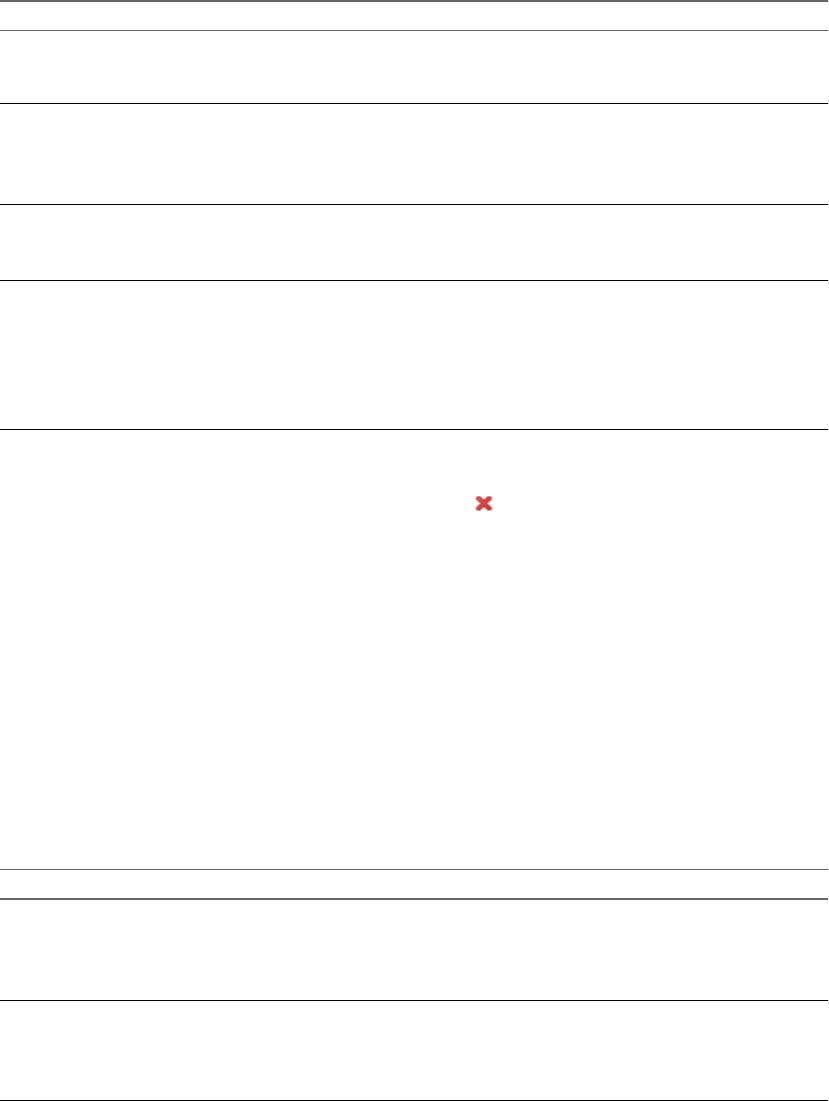
Delete a MAC Address Group
A MAC address group can be deleted at the scope it was defined at. For example, if a MAC address group was
defined at the global scope, it cannot be deleted at the vShield Edge scope.
Procedure
1 Do one of the following.
Option Description
To delete a MAC address group at the
global scope
a In the vShield Manager user interface, click Object Library from the
vShield Manager inventory panel.
b Ensure that you are in the Grouping tab.
To delete a MAC address group at the
datacenter scope
a In the vSphere Client, go to Inventory > Hosts & Clusters.
b Select a datacenter resource from the inventory panel.
c Click the vShield tab.
d From the General tab, select the Grouping tab.
To delete a MAC address group at the
port group scope
a In the vSphere Client, go to Inventory > Networking.
b Select a network from the inventory panel.
c Click the vShield tab.
To delete a MAC address group at the
vShield Edge scope
a In the vSphere Client, go to Inventory > Hosts & Clusters.
b Select a datacenter resource from the inventory panel.
c Click the Network Virtualization tab.
d Click the Edges tab.
e Double-click a vShield Edge instance.
f Click the Configure tab.
2 Click the Grouping Objects tab.
3Select the group that you want to edit and click the Delete ( ) icon.
Working with Security Groups
Create a security group
In the vSphere Client, you can add a security group at the datacenter or port group level.
The security group scope is limited to the resource level at which it is created. For example, if you create a
security group at a datacenter level, the security group is available to be added as a source or destination only
when you create a firewall rule at the datacenter level. If you create a rule for a port group within that datacenter,
the security group is not available.
Procedure
1 Do one of the following.
Option Description
To create a security group at the
datacenter level
a In the vSphere Client, go to Inventory > Hosts & Clusters.
b Select a datacenter resource from the inventory panel.
c Click the vShield tab.
d In the General tab, select the Grouping tab.
To create a security group at the port
group level
a In the vSphere Client, go to Inventory > Networking.
b Select a network from the inventory panel.
c Click the vShield tab.
d Select the Grouping tab.
vShield Administration Guide
28 VMware, Inc.

2 Click Add and select Security Group.
The Add Security Group window opens with the selected datacenter displayed as the Scope.
3 Type a name and description for the security group.
4 Click in the field next to the Add button and select the resource you want to include in the security group.
5 In Members, select one or more resource to add to the security group.
When you add a resource to a security group, all associated resources are automatically added. For
example, when you select a virtual machine, the associated vNIC is automatically added to the security
group.
6 Click OK.
Edit a Security Group
A security group can be edited at the scope it was defined at. For example, if a security group was defined at
the datacenter scope, it cannot be edited at the port group scope.
Procedure
1 Do one of the following.
Option Description
To edit a security group at the
datacenter level
a In the vSphere Client, go to Inventory > Hosts & Clusters.
b Select a datacenter resource from the inventory panel.
c Click the vShield tab.
d In the General tab, select the Grouping tab.
To edit a security group at the port
group level
a In the vSphere Client, go to Inventory > Networking.
b Select a network from the inventory panel.
c Click the vShield tab.
d Select the Grouping tab.
2Select the group that you want to edit and click the Edit ( ) icon.
3 In the Edit Security Group dialog box, make the appropriate changes.
4 Click OK.
Delete a Security Group
A security group can be deleted at the scope it was defined at. For example, if a security group was defined at
the datacenter scope, it cannot be deleted at the vShield port group scope.
Procedure
1 Do one of the following.
Option Description
To delete a security group at the
datacenter level
a In the vSphere Client, go to Inventory > Hosts & Clusters.
b Select a datacenter resource from the inventory panel.
c Click the vShield tab.
d In the General tab, select the Grouping tab.
To delete a security group at the port
group level
a In the vSphere Client, go to Inventory > Networking.
b Select a network from the inventory panel.
c Click the vShield tab.
d Select the Grouping tab.
Chapter 3 Management System Settings
VMware, Inc. 29

2Select the group that you want to delete and click the Delete ( ) icon.
vShield Administration Guide
30 VMware, Inc.

User Management 4
Security operations are often managed by multiple individuals. Management of the overall system is delegated
to different personnel according to some logical categorization. However, permission to carry out tasks is
limited only to users with appropriate rights to specific resources. From the Users section, you can delegate
such resource management to users by granting applicable rights.
vShield supports Single Sign On (SSO), which enables vShield to authenticate users from other identity services
such as AD, NIS, and LDAP.
User management in the vShield Manager user interface is separate from user management in the CLI of any
vShield component.
This chapter includes the following topics:
n“Configure Single Sign On,” on page 31
n“Managing User Rights,” on page 32
n“Managing the Default User Account,” on page 33
n“Add a User Account,” on page 33
n“Edit a User Account,” on page 35
n“Change a User Role,” on page 35
n“Disable or Enable a User Account,” on page 36
n“Delete a User Account,” on page 36
Configure Single Sign On
Integrating the single sign on service with vShield improves the security of user authentication for vCenter
users and enables vShield to authenticate users from other identity services such as AD, NIS, and LDAP.
With single sign on, vShield supports authentication using authenticated SAML tokens from a trusted source
via REST API calls. vShield Manager can also acquire authentication SAML tokens for use with other VMware
solutions.
Prerequisites
nSingle sign on service must be installed on the vCenter Server.
nNTP server must be specified so that the Single Sign On server time and vShield Manager time is in sync.
See Setup vShield Manager in the vShield Installation and Upgrade Guide.
Procedure
1 Click Settings & Reports from the vShield Manager inventory panel.
VMware, Inc. 31

2 Click the Configuration tab.
3 Ensure that you are in the General tab.
4 Click Edit next to Lookup Service.
5 Type the name or IP address of the host that has the lookup service.
6 Change the port number if required.
The Lookup Service URL is displayed based on the specified host and port.
7 Type the SSO user name and password.
This enables vShield Manager to register itself with the Security Token Service server.
8 Click OK.
What to do next
Assign a role to the SSO user.
Managing User Rights
Within the vShield Manager user interface, a user’s role define the actions the user is allowed to perform on a
given resource. The role determine the user’s authorized activities on the given resource, ensuring that a user
has access only to the functions necessary to complete applicable operations. This allows domain control over
specific resources, or system-wide control if your right has no restrictions.
The following rules are enforced:
nA user can only have one role.
nYou cannot add a role to a user, or remove an assigned role from a user. You can, however, change the
assigned role for a user.
Table 4-1. vShield Manager User Roles
Right Permissions
Enterprise Administrator vShield operations and security.
vShield Administrator vShield operations only: for example, install virtual appliances, configure port groups.
Security Administrator vShield security only: for example, define data security policies, create port groups, create
reports for vShield modules.
Auditor Read only.
The scope of a role determines what resources a particular user can view. The following scopes are available
for vShield users.
Table 4-2. vShield Manager User Scope
Scope Description
No restriction Access to entire vShield system
Limit access scope to the
selected port groups below
Access to a specified datacenter or port group
The Enterprise Administrator and vShield Administrator roles can only be assigned to vCenter users, and their
access scope is global (no restrictions).
vShield Administration Guide
32 VMware, Inc.
Managing the Default User Account
The vShield Manager user interface includes a local user account, which has access rights to all resources. You
cannot edit the rights of or delete this user. The default user name is admin and the default password is
default.
Change the password for this account upon initial login to the vShield Manager. See “Edit a User Account,”
on page 35.
Add a User Account
You can either create a new user local to vShield, or assign a role to a vCenter user.
Create a New Local User
1 Click Settings & Reports from the vShield Manager inventory panel.
2 Click the Users tab.
3 Click Add.
The Assign Role window opens.
4 Click Create a new user local to vShield.
5 Type an Email address.
6 Type a Login ID.
This is used for login to the vShield Manager user interface. This user name and associated password
cannot be used to access the vShield App or vShield Manager CLIs.
7 Type the user’s Full Name for identification purposes.
8 Type a Password for login.
9 Re-type the password in the Retype Password field.
10 Click Next.
11 Select the role for the user and click Next. For more information on the available roles, see “Managing
User Rights,” on page 32.
12 Select the scope for the user and click Finish.
The user account appears in the Users table.
Assign a Role to a vCenter User
When you assign a role to an SSO user, vCenter authenticates the user with the identity service configured on
the SSO server. If the SSO server is not configured or is not available, the user is authenticated either locally
or with Active Directory based on vCenter configuration.
1 Click Settings & Reports from the vShield Manager inventory panel.
2 Click the Users tab.
3 Click Add.
The Assign Role window opens.
4 Click Select vCenter user.
Chapter 4 User Management
VMware, Inc. 33

5 Type the vCenter User name for the user.
NOTE If the vCenter user is from a domain (such as a SSO user), then you must enter a fully qualified
windows domain path. This will allow the default vShield Manager user (admin) as well as the SSO default
user (admin) to login to vShield Manager. This user name is for login to the vShield Manager user interface,
and cannot be used to access the vShield App or vShield Manager CLIs.
6 Click Next.
7 Select the role for the user and click Next. For more information on the available roles, see “Managing
User Rights,” on page 32.
8 Select the scope for the user and click Finish.
The user account appears in the Users table.
Understanding Group Based Role Assignments
Organizations create user groups for proper user management. After integration with Single Sign On (SSO),
vShield Manager can get the details of groups to which a user belongs to. Instead of assigning roles to individual
users who may belong to the same group, vShield Manager assigns roles to groups. Let us walk through some
scenarios to help us understand how vShield Manager assigns roles.
Example: Scenario 1
Group option Value
Name G1
Role assigned Auditor (Read only)
Resources Global root
User option Value
Name John
Belongs to group G1
Role assigned None
John belongs to group G1 which has been assigned the auditor role. John inherits the group role and resource
permissions.
Example: Scenario 2
Group option Value
Name G1
Role assigned Auditor (Read only)
Resources Global root
Group option Value
Name G2
Role assigned Security Administrator (Read and Write)
Resources Datacenter1
vShield Administration Guide
34 VMware, Inc.

User option Value
Name Joseph
Belongs to group G1, G2
Role assigned None
Joseph belongs to groups G1 and G2 and inherits a combination of the rights and permissions of the Auditor
and Security Administrator roles. For example, John has the following permissions:
nRead, write (Security Administrator role) for Datacenter1
nRead only (Auditor) for global root
Example: Scenario 3
Group option Value
Name G1
Role assigned Enterprise Administrator
Resources Global root
User option Value
Name Bob
Belongs to group G1
Role assigned Security Administrator (Read and Write)
Resources Datacenter1
Bob has been assigned the Security Administrator role, so he does not inherit the group role permissions. Bob
has the following permissions
nRead, write (Security Administrator role) for Datacenter1 and its child resources
nEnterprise Administrator role on Datacenter1
Edit a User Account
You can edit a user account to change the role or scope. You cannot edit the admin account.
Procedure
1 Click Settings & Reports from the vShield Manager inventory panel.
2 Click the Users tab.
3 Select the user you want to edit.
4 Click Edit.
5 Make changes as necessary.
6 Click Finish to save your changes.
Change a User Role
You can change the role assignment for all users, except for the admin user.
Procedure
1 Click Settings & Reports from the vShield Manager inventory panel.
Chapter 4 User Management
VMware, Inc. 35
2 Click the Users tab.
3 Select the user you want to change the role for
4 Click Change Role.
5 Make changes as necessary.
6 Click Finish to save your changes.
Disable or Enable a User Account
You can disable a user account to prevent that user from logging in to the vShield Manager. You cannot disable
the admin user.
Procedure
1 Click Settings & Reports from the vShield Manager inventory panel.
2 Click the Users tab.
3 Select a user account.
4 Do one of the following.
nClick Actions > Disable selected user(s) to disable a user account.
nClick Actions > Enable selected user(s) to enable a user account.
Delete a User Account
You can delete any created user account. You cannot delete the admin account. Audit records for deleted users
are maintained in the database and can be referenced in an Audit Log report.
Procedure
1 Click Settings & Reports from the vShield Manager inventory panel.
2 Click the Users tab.
3 Select the user you want to delete.
4 Click Delete.
5 Click OK to confirm deletion.
If you delete a vCenter user account, only the role assignment for vShield Manager is deleted. The user
account on vCenter is not deleted.
vShield Administration Guide
36 VMware, Inc.

Updating System Software 5
vShield software requires periodic updates to maintain system performance. Using the Updates tab options,
you can install and track system updates.
nView the Current System Software on page 37
You can view the current installed versions of vShield component software or verify if an update is in
progress.
nUpload an Update on page 37
vShield updates are available as offline updates. When an update is made available, you can download
the update to your PC, and then upload the update by using the vShield Manager user interface.
View the Current System Software
You can view the current installed versions of vShield component software or verify if an update is in progress.
Procedure
1 Click Settings & Reports from the vShield Manager inventory panel.
2 Click the Updates tab.
3 Click Update Status.
Upload an Update
vShield updates are available as offline updates. When an update is made available, you can download the
update to your PC, and then upload the update by using the vShield Manager user interface.
When the update is uploaded, the vShield Manager is updated first, after which, each vShield Zones or vShield
App instance is updated. If a reboot of either the vShield Manager or a vShield Zones or App is required, the
Update Status screen prompts you to reboot the component. In the event that both the vShield Manager and
all vShield Zones or App instances must be rebooted, you must reboot the vShield Manager first, and then
reboot each vShield Zones or App.
Procedure
1 Click Settings & Reports from the vShield Manager inventory panel.
2 Click the Updates tab.
3 Click Upload Upgrade Bundle.
4 Click Browse to locate the update.
5 After locating the file, click Upload File.
VMware, Inc. 37
6 Click Update Status and then click Install.
7 Click Confirm Install to confirm update installation.
There are two tables on this screen. During installation, you can view the top table for the description,
start time, success state, and process state of the current update. View the bottom table for the update
status of each vShield App. All vShield App instances have been upgraded when the status of the last
vShield App is displayed as Finished.
8 After the vShield Manager reboots, click the Update Status tab.
9 Click Reboot Manager if prompted.
10 Click Finish Install to complete the system update.
11 Click Confirm.
vShield Administration Guide
38 VMware, Inc.

Backing Up vShield Manager Data 6
You can back up and restore your vShield Manager data, which can include system configuration, events, and
audit log tables. Configuration tables are included in every backup. You can, however, exclude system and
audit log events. Backups are saved to a remote location that must be accessible by the vShield Manager.
Backups can be executed according to a schedule or on demand.
nBack Up Your vShield Manager Data on Demand on page 39
You can back up vShield Manager data at any time by performing an on-demand backup.
nSchedule a Backup of vShield Manager Data on page 40
You can only schedule the parameters for one type of backup at any given time. You cannot schedule a
configuration-only backup and a complete data backup to run simultaneously.
nRestore a Backup on page 40
You can restore a backup only on a freshly deployed vShield Manager appliance.
Back Up Your vShield Manager Data on Demand
You can back up vShield Manager data at any time by performing an on-demand backup.
Procedure
1 Click Settings & Reports from the vShield Manager inventory panel.
2 Click the Configuration tab.
3 Click Backups.
4 (Optional) Select the Exclude System Events check box if you do not want to back up system event tables.
5 (Optional) Select the Exclude Audit Logs check box if you do not want to back up audit log tables.
6 Type the Host IP Address of the system where the backup will be saved.
7 Type the Host Name of the backup system.
8 Type the User Name required to log in to the backup system.
9 Type the Password associated with the user name for the backup system.
10 In the Backup Directory field, type the absolute path where backups are to be stored.
11 Type a text string in Filename Prefix.
This text is prepended to the backup filename for easy recognition on the backup system. For example, if
you type ppdb, the resulting backup is named as ppdbHH_MM_SS_DayDDMonYYYY.
12 Enter a Pass Phrase to secure the backup file.
VMware, Inc. 39

13 From the Transfer Protocol drop-down menu, select either SFTP or FTP.
14 Click Backup.
Once complete, the backup appears in a table below this forms.
15 Click Save Settings to save the configuration.
Schedule a Backup of vShield Manager Data
You can only schedule the parameters for one type of backup at any given time. You cannot schedule a
configuration-only backup and a complete data backup to run simultaneously.
Procedure
1 Click Settings & Reports from the vShield Manager inventory panel.
2 Click the Configuration tab.
3 Click Backups.
4 From the Scheduled Backups drop-down menu, select On.
5 From the Backup Frequency drop-down menu, select Hourly, Daily, or Weekly.
The Day of Week, Hour of Day, and Minute drop-down menus are disabled based on the selected
frequency. For example, if you select Daily, the Day of Week drop-down menu is disabled as this field is
not applicable to a daily frequency.
6 (Optional) Select the Exclude System Events check box if you do not want to back up system event tables.
7 (Optional) Select the Exclude Audit Log check box if you do not want to back up audit log tables.
8 Type the Host IP Address of the system where the backup will be saved.
9 (Optional) Type the Host Name of the backup system.
10 Type the User Name required to login to the backup system.
11 Type the Password associated with the user name for the backup system.
12 In the Backup Directory field, type the absolute path where backups will be stored.
13 Type a text string in Filename Prefix.
This text is prepended to each backup filename for easy recognition on the backup system. For example,
if you type ppdb, the resulting backup is named as ppdbHH_MM_SS_DayDDMonYYYY.
14 From the Transfer Protocol drop-down menu, select either SFTP or FTP, based on what the destination
supports.
15 Click Save Settings.
Restore a Backup
You can restore a backup only on a freshly deployed vShield Manager appliance.
To restore an available backup, the Host IP Address, User Name, Password, and Backup Directory fields in
the Backups screen must have values that identify the location of the backup to be restored. If the backup file
contains system event and audit log data, that data is also restored.
IMPORTANT Back up your current data before restoring a backup file.
Procedure
1 Click Settings & Reports from the vShield Manager inventory panel.
vShield Administration Guide
40 VMware, Inc.
2 Click the Configuration tab.
3 Click Backups.
4 Click View Backups to view all available backups saved to the backup server.
5 Select the check box for the backup to restore.
6 Click Restore.
7 Click OK to confirm.
Chapter 6 Backing Up vShield Manager Data
VMware, Inc. 41
vShield Administration Guide
42 VMware, Inc.

System Events and Audit Logs 7
System events are events that are related to vShield operation. They are raised to detail every operational event,
such as a vShield App reboot or a break in communication between a vShield App and the vShield Manager.
Events might relate to basic operation (Informational) or to a critical error (Critical).
This chapter includes the following topics:
n“View the System Event Report,” on page 43
n“vShield Manager Virtual Appliance Events,” on page 43
n“vShield App Events,” on page 44
n“About the Syslog Format,” on page 45
n“View the Audit Log,” on page 45
View the System Event Report
The vShield Manager aggregates system events into a report.
Procedure
1 Click Settings & Reports from the vShield Manager inventory panel.
2 Click the System Events tab.
3To sort events, click or next to the appropriate column header.
vShield Manager Virtual Appliance Events
The following events are specific to the vShield Manager virtual appliance.
Table 7-1. vShield Manager Virtual Appliance Events
Power Off Power On Interface Down Interface Up
Local CLI Run show log follow
command.
Run show log follow
command.
Run show log follow
command.
Run show log follow
command.
GUI NA NA NA NA
VMware, Inc. 43
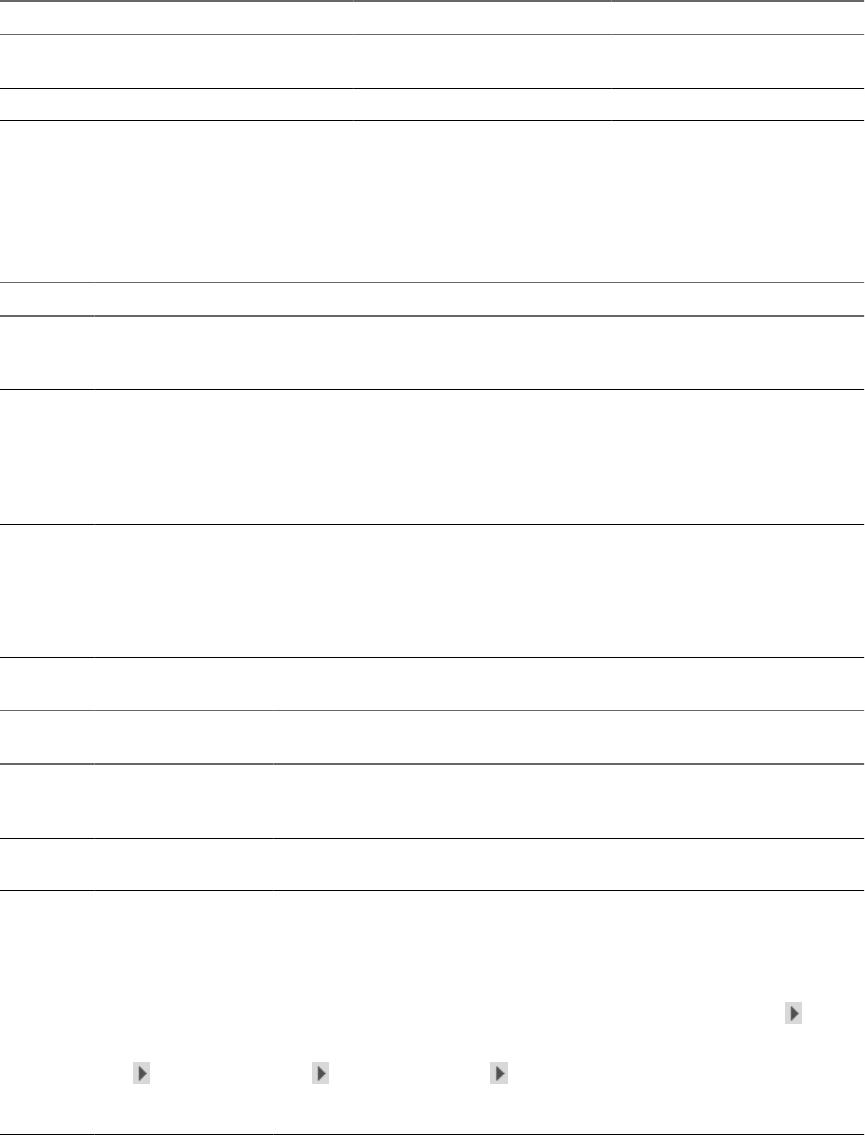
Table 7-2. vShield Manager Virtual Appliance Events
CPU Memory Storage
Local CLI Run show process monitor
command.
Run show system memory
command.
Run show filesystem command.
GUI NA NA NA
vShield App Events
The following events are specific to vShield App virtual appliances.
Table 7-3. vShield App Events
Power Off Power On Interface Down Interface Up
Local CLI Run show log
follow command.
Run show log
follow
command.
Run show log follow
command.
Run show log follow
command.
Syslog NA See “About the
Syslog Format,”
on page 45.
e1000: mgmt:
e1000_watchdog_task:
NIC Link is Up/Down 100
Mbps Full Duplex. For
scripting on the syslog server,
search for NIC Link is.
e1000: mgmt:
e1000_watchdog_task: NIC
Link is Up/Down 100 Mbps
Full Duplex. For scripting on
the syslog server, search for
NIC Link is.
GUI “Heartbeat failure”
event in System
Event log. See
“View the System
Event Report,” on
page 43.
See “Viewing the
Current System
Status of a vShield
App,” on
page 152.
See “Viewing the Current
System Status of a vShield
App,” on page 152.
See “Viewing the Current
System Status of a vShield
App,” on page 152.
Table 7-4. vShield AppAppliance Status Events
CPU Memory Storage
Session reset due to DoS,
Inactivity, or Data Timeouts
Local CLI Run show process
monitor command.
Run show system
memory command.
Run show
filesystem
command.
Run show log follow
command.
Syslog NA NA See “About the Syslog
Format,” on page 45.
GUI 1 From the vShield
Manager
inventory panel,
select the host
which has vShield
App installed.
2 In Service Virtual
Machines, click
next to the
vShield App
virtual machine.
1 From the vShield
Manager
inventory panel,
select the host
which has vShield
App installed.
2 In Service Virtual
Machines, click
next to the
vShield App
virtual machine.
1 From the vShield
Manager
inventory panel,
select the host
which has vShield
App installed.
2 In Service Virtual
Machines, click
next to the
vShield App
virtual machine.
1 From the vShield Manager
inventory panel, select the
host which has vShield App
installed.
2 In Service Virtual
Machines, click next to
the vShield App virtual
machine.
vShield Administration Guide
44 VMware, Inc.
About the Syslog Format
Is this the same for SPOCK?
The system event message logged in the syslog has the following structure.
syslog header (timestamp + hostname + sysmgr/)
Timestamp (from the service)
Name/value pairs
Name and value separated by delimiter '::' (double colons)
Each name/value pair separated by delimiter ';;' (double semi-colons)
The fields and types of the system event contain the following information.
Event ID :: 32 bit unsigned integer
Timestamp :: 32 bit unsigned integer
Application Name :: string
Application Submodule :: string
Application Profile :: string
Event Code :: integer (possible values: 10007 10016 10043 20019)
Severity :: string (possible values: INFORMATION LOW MEDIUM HIGH CRITICAL)
Message ::
View the Audit Log
The Audit Logs tab provides a view into the actions performed by all vShield Manager users. The vShield
Manager retains audit log data for one year, after which time the data is discarded.
Procedure
1 Click Settings & Reports from the vShield Manager inventory panel.
2 Click the Audit Logs tab.
3 To view details of an audit log, click the text in the Operation column. When details are available for an
audit log, the text in the Operation column for that log is clickable.
4 In the Audit Log Change Details, select Changed Rows to display only properties whose values have
changed after the operation was performed.
Chapter 7 System Events and Audit Logs
VMware, Inc. 45
vShield Administration Guide
46 VMware, Inc.

VXLAN Virtual Wires Management 8
In large cloud deployments, applications within virtual networks may need to be logically isolated. For
example, a three-tier application can have multiple virtual machines requiring logically isolated networks
between the virtual machines. Traditional network isolation techniques such as VLAN (4096 LAN segments
through a 12-bit VLAN identifier) may not provide enough segments for such deployments. In addition, VLAN
based networks are bound to the physical fabric and their mobility is restricted.
The vShield VXLAN virtual wire is a scalable flat Layer 2 network segment. This feature allows you provides
network agility by allowing you to deploy an application on any available cluster and transport virtual
machines across a broader diameter. The underlying technology, referred to as Virtual eXtensible LAN (or
VXLAN), defines a 24-bit LAN segment identifier to provide segmentation at cloud-deployment scale. VXLAN
virtual wires enable you to grow your cloud deployments with repeatable pods in different subnets. Cross
cluster placement of virtual machines helps you to fully utilize your network resources without any physical
re-wiring. VXLAN virtual wires thus provide application level isolation.
Figure 8-1. VXLAN Virtual wire overview
VM VM VM
Virtual Network
Virtual Wire
VM VM
VXLAN
Distributed
switches
You must be a Security Administrator in order to create VXLAN virtual wires.
This chapter includes the following topics:
n“Preparing your Network for VXLAN Virtual Wires,” on page 48
n“Create a VXLAN Virtual Wire,” on page 49
n“Connect Virtual Machines to a VXLAN Virtual Wire,” on page 51
n“Test VXLAN Virtual Wire Connectivity,” on page 52
VMware, Inc. 47
n“Viewing Flow Monitoring Data for a VXLAN Virtual Wire,” on page 53
n“Working with Firewall Rules for VXLAN Virtual Wires,” on page 53
n“Prevent Spoofing on a VXLAN Virtual Wire,” on page 54
n“Editing Network Scopes,” on page 54
n“Edit a VXLAN Virtual Wire,” on page 55
n“Sample Scenario for Creating VXLAN Virtual Wires,” on page 56
Preparing your Network for VXLAN Virtual Wires
You must prepare your network for VXLAN virtual wires by specifying a transport VLAN and enabling IP
multicast. These preparation steps need to be done only once - you can then create multiple VXLAN virtual
wires.
Prerequisites
Go through the following checklist to prepare for creating VXLAN virtual wires in your network:
nEnsure that you have the following software versions
nVMware vCenter Server 5.1 or later
nVMware ESX 5.1 or later on each server
nvSphere Distributed Switch 5.1 or later
nPhysical infrastructure MTU must be at least 50 bytes more than the MTU of the virtual machine vNIC
nGet multicast address range from your network administrator and segment ID pool
nSet Managed IP address for each vCenter server in the vCenter Server Runtime Settings. For more
information, see vCenter Server and Host Management.
nVerify that DHCP is available on VXLAN transport VLANs
nFor Link Aggregation Control Protocol (LACP), 5- tuple hash distribution must be enabled
Associating Clusters with Distributed Switches
You must map each cluster that is to participate in a virtualized network to a vDS. When you map a cluster to
a switch, each host in that cluster is enabled for VXLAN virtual wires.
Prerequisites
VMware recommends that you use a consistent switch type (vendor etc.) and version across a given network
scope. Inconsistent switch types can lead to undefined behavior in your VXLAN virtual wire.
Procedure
1 In the vSphere Client, select Inventory > Hosts & Clusters.
2 Select a datacenter resource from the inventory panel.
3 Click the Network Virtualization tab.
4 Ensure that you are in the Preparation tab.
5 In Connectivity, click Edit.
The Prepare Infrastructure for VXLAN networking dialog box appears.
6 Select the clusters that are to participate in the virtual network.
vShield Administration Guide
48 VMware, Inc.
7 For each selected cluster, type the VLAN used for VXLAN transport.
For information on retrieving the VLAN ID of the VXLAN VLAN, see the vSphere Networking
documentation.
8 Click Next.
9 In Specify Transport Attributes, type the Maximum Transmission Units (MTU) for each virtual distributed
switch. MTU is the maximum amount of data that can be transmitted in one packet before it is divided
into smaller packets. VXLAN traffic frames are slightly larger in size because of the encapsulation, so the
MTU for each switch must be set to 1550 or higher.
10 Click Finish.
You have now pooled your compute resources and are ready to create VXLAN virtual wires on demand.
Assign Segment ID Pool and Multicast Address Range to vShield Manager
You must specify a segment ID pool to isolate your network traffic, and a multicast address range to help in
spreading traffic across your network to avoid overloading a single multicast address.
Procedure
1 In the vSphere Client, select Inventory > Hosts & Clusters.
2 Select a datacenter resource from the inventory panel.
3 Click the Network Virtualization tab.
4 Ensure that you are in the Preparation tab.
5 Click the Segment ID tab.
6 Click Edit.
The Edit Settings dialog box opens.
7 Type a range for segment IDs. For example, 5000-5200.
8 Type an address range. For example, 224.1.1.50-224.1.1.60.
9 Click OK.
Create a VXLAN Virtual Wire
Prerequisites
Your network is prepared for VXLAN virtual wires.
Add a Network Scope
A network scope is the compute diameter spanned by your virtualized network and may contain multiple
VXLAN virtual wires.
Procedure
1 In the vSphere Client, select Inventory > Hosts & Clusters.
2 Select a datacenter resource from the inventory panel.
3 Click the Network Virtualization tab.
4 Click the Network Scopes tab.
Chapter 8 VXLAN Virtual Wires Management
VMware, Inc. 49

5Click the Add ( ) icon.
The Add Network Scope dialog box opens.
6 Type a name for the network scope.
7 Type a description for the network scope.
8 Select the clusters you want to add to the network scope.
9 Click OK.
Add a VXLAN Virtual Wire
After you prepare the VXLAN fabric, you can add a VXLAN virtual wire. A VXLAN virtual wire provides the
necessary networking abstraction so that the vNICs of a virtual machine always use a VXLAN virtual wire for
connectivity to outside world.
Prerequisites
1 Your network is prepared for VXLAN virtual wires.
2 You have added a network scope.
Procedure
1 In the vSphere Client, select Inventory > Hosts & Clusters.
2 Select a datacenter resource from the inventory panel.
3 Click the Network Virtualization tab.
4 Click the Networks tab.
5 Click the Add icon.
6 Type a name for the VXLAN virtual wire.
7 Type a description for the VXLAN virtual wire.
8 Select the network scope in which you want to create the virtualized network. The Scope Details panel
displays the clusters that are part of the selected network scope and the services available to be deployed
on the scope.
9 Click OK.
What to do next
Click on the VXLAN virtual wire in the Name column to view the virtual wire details.
Connect a VXLAN Virtual Wire to a vShield Edge
Connecting a VXLAN virtual wire to a vShield Edge interface to isolates the VXLAN virtual wire and provides
network edge security.
Procedure
1 In the vSphere Client, select Inventory > Hosts & Clusters.
2 Select a datacenter resource from the inventory panel.
3 Click the Network Virtualization tab.
4 Click the Networks tab.
5 Select the VXLAN virtual wire that you want to connect a vShield Edge.
vShield Administration Guide
50 VMware, Inc.

6Click the More Actions ( ) icon and select Connect to Edge.
7 Select the vShield Edge to which you want to connect the VXLAN virtual wire.
8 Click Select.
9 In the Redirect to Selected Edge dialog box, click Continue.
10 In the Edit Edge Interface dialog box, type a name for the vShield Edge interface.
11 Select Internal or Uplink to indicate whether this is an internal or uplink interface.
A VXLAN virtual wire is typically connected to an internal interface.
12 The VXLAN virtual wire name is displayed in the Connected To area.
13 Select the connectivity status for the interface.
14 If the vShield Edge to which you are connecting the VXLAN virtual wire to has Manual HA Configuration
selected, specify two management IP addresses in CIDR format.
15 Edit the default MTU if required.
16 Click OK.
Deploy Services on a VXLAN Virtual Wire
You can deploy third party services on a VXLAN virtual wire.
Prerequisites
For information on adding services to vShield Manager, see “Inserting a Network Services,” on page 145.
Procedure
1 In the vSphere Client, select Inventory > Hosts & Clusters.
2 Select a datacenter resource from the inventory panel.
3 Click the Network Virtualization tab.
4 Click the Networks tab.
5 In the Name column, click the virtual wire that you want to deploy services on.
6 In the Available Services panel, click Enable Services.
7 In the Apply Service Profile to this Network dialog box, select the service and service profile that you want
to apply.
8 Click Apply.
Connect Virtual Machines to a VXLAN Virtual Wire
You can connect virtual machines to a VXLAN virtual wire. This makes it easy to identify the port groups that
belong to a virtual wire in your vCenter inventory.
Procedure
1 In the vSphere Client, select Inventory > Hosts & Clusters.
2 Select a datacenter resource from the inventory panel.
3 Click the Network Virtualization tab.
4 Click the Networks tab.
5 In the Name column, click the VXLAN virtual wire that you want to edit.
Chapter 8 VXLAN Virtual Wires Management
VMware, Inc. 51

6 Click the Virtual Machines tab.
7Click the Add ( ) icon.
8 In the Connect VNics to this Network dialog box, type the name of the virtual machine in the Search field
and click .
All VNics for the virtual machine are displayed.
9 Select the VNics that you want to connect.
10 Click Next.
11 Review the VNics you selected.
12 Click Finish.
Test VXLAN Virtual Wire Connectivity
You can do a ping or broadcast test on a VXLAN virtual wire to check its connectivity and physical
infrastructure plumbing for VXLAN.
Perform Ping Test
You can ping a destination host from a source host before sending a unicast packet.
1 In the vSphere Client, select Inventory > Hosts & Clusters.
2 Select a datacenter resource from the inventory panel.
3 Click the Network Virtualization tab.
4 Click the Networks tab.
5 In the Name column, click the VXLAN virtual wire that you want to test.
6 Click the Hosts tab.
7 Select a host.
8Click the More Actions ( ) icon and select Test Connectivity.
The Test Connectivity Between Hosts in the Network dialog box opens. The host you selected in step 7
appears in the Source host field. Select Browse to select a different source host.
9 Select the size of the test packet.
VXLAN standard size is 1550 bytes (should match the physical infrastructure MTU) without
fragmentation. This allows vShield to check connectivity and verify that the infrastructure is prepared for
VXLAN traffic.
Minimum packet size allows fragmentation. Hence, vShield can check only connectivity but not whether
the infrastructure is ready for the larger frame size.
10 In the Destination panel, click Browse Hosts.
11 In the Select Host dialog box, select the destination host.
12 Click Select.
13 Click Start Test.
The host-to-host ping test results are displayed.
vShield Administration Guide
52 VMware, Inc.

Perform Broadcast Test
You can perform a broadcast test to resolve MAC addresses. A single host sends a broadcast message to all
other devices on the same network segment.
1 In the vSphere Client, select Inventory > Hosts & Clusters.
2 Select a datacenter resource from the inventory panel.
3 Click the Network Virtualization tab.
4 Click the Networks tab.
5 In the Name column, click the virtual wire that you want to test.
6 Click the Hosts tab.
7 Select a host.
8Click the More Actions ( ) icon and select Test Connectivity.
9 In the Test Connectivity Between Hosts in the Network dialog box, click Broadcast
The host you selected in step 7 appears in the Source host field. Select Browse to select a different source
host.
10 Select the size of the test packet.
VXLAN standard size is 1550 bytes (should match the physical infrastructure MTU) without
fragmentation. This allows vShield to check connectivity and verify that the infrastructure is prepared for
VXLAN traffic.
Minimum packet size allows fragmentation. Hence, vShield can check infrastructure connectivity but not
whether the infrastructure is ready for the larger frame size.
11 Click Start Test.
The broadcast test results are displayed.
Viewing Flow Monitoring Data for a VXLAN Virtual Wire
Flow Monitoring is a traffic analysis tool that provides a detailed view of the traffic on your VXLAN virtual
wire that passed through a vShield App. The Flow Monitoring output defines which machines are exchanging
data and over which application. This data includes the number of sessions, packets, and bytes transmitted
per session. Session details include sources, destinations, direction of sessions, applications, and ports being
used. Session details can be used to create firewall allow or block rules.
You can use Flow Monitoring as a forensic tool to detect rogue services and examine outbound sessions. Flow
monitoring data is available for two weeks.
Flow monitoring data is available only if you have vShield App installed on the hosts in the VXLAN virtual
wire clusters.
For more information, see Chapter 12, “vShield App Flow Monitoring,” on page 155.
Working with Firewall Rules for VXLAN Virtual Wires
vShield App provides firewall protection to your VXLAN virtual wires through access policy enforcement.
For more information, see Chapter 13, “vShield App Firewall Management,” on page 161.
Chapter 8 VXLAN Virtual Wires Management
VMware, Inc. 53
Prevent Spoofing on a VXLAN Virtual Wire
After synchronizing with the vCenter Server, vShield Manager collects the IP addresses of all vCenter guest
virtual machines from VMware Tools on each virtual machine. vShield does not trust all IP address provided
by VMware Tools on a virtual machine. If a virtual machine has been compromised, the IP address can be
spoofed and malicious transmissions can bypass firewall policies.
SpoofGuard allows you to authorize the IP addresses reported by VMware Tools, and alter them if necessary
to prevent spoofing. SpoofGuard inherently trusts the MAC addresses of virtual machines collected from the
VMX files and vSphere SDK. Operating separately from the App Firewall rules, you can use SpoofGuard to
block traffic determined to be spoofed.
For more information, see “Using SpoofGuard,” on page 168.
Editing Network Scopes
You can edit, expand, or contract a network scope.
View and Edit a Network Scope
You can view the VXLAN virtual wires in a selected network scope, the clusters in, and the services available
for that network scope.
Procedure
1 In the vSphere Client, select Inventory > Hosts & Clusters.
2 Select a datacenter resource from the inventory panel.
3 Click the Network Virtualization tab.
4 Click the Network Scope tab.
All network scopes for the selected datacenter are displayed.
5 In the Name column, click on a network scope.
The Summary tab displays the following information. Click Edit in the appropriate section to make
changes.
nThe Properties section displays the name and description of the network scope and the number of
VXLAN virtual wires based on this network scope.
nThe Network Scope section displays the clusters in the network scope and whether they are ready
for virtualized networking (i.e. whether the clusters have been mapped to a vDS).
nThe Available Services section displays the services available for the network scope.
Expand a Network Scope
You can add clusters to a network scope. This will stretch all existing VXLAN virtual wires to become available
on the newly added clusters.
Prerequisites
The clusters you add to a network scope must be prepared. See “Preparing your Network for VXLAN Virtual
Wires,” on page 48.
Procedure
1 In the vSphere Client, select Inventory > Hosts & Clusters.
vShield Administration Guide
54 VMware, Inc.
2 Select a datacenter resource from the inventory panel.
3 Click the Network Virtualization tab.
4 Click the Network Scope tab.
All network scope for the selected datacenter are displayed.
5 In the Name column, click a network scope.
6 In Scope Details, click Expand.
The Add Clusters to a Network Scope (Expand) dialog box opens.
7 Select the clusters you want to add to the network scope.
8 Click OK.
Contract a Network Scope
You can remove clusters from a network scope. Existing VXLAN virtual wires may be shrunk to accommodate
the contracted scope.
Procedure
1 In the vSphere Client, select Inventory > Hosts & Clusters.
2 Select a datacenter resource from the inventory panel.
3 Click the Network Virtualization tab.
4 Click the Network Scope tab.
All network scopes for the selected datacenter are displayed.
5 In the Name column, click on a network scope.
6 In Scope Details, click Contract.
The Remove Clusters from a Network Scope (Contract) dialog box opens.
7 Select the clusters you want to remove from the network scope.
8 Click OK.
Edit a VXLAN Virtual Wire
You can edit the name and description of a VXLAN virtual wire.
Procedure
1 In the vSphere Client, select Inventory > Hosts & Clusters.
2 Select a datacenter resource from the inventory panel.
3 Click the Network Virtualization tab.
4 Click the Networks tab.
5 In the Name column, click the VXLAN virtual wire to edit.
6 Click Edit.
7 Make the desired changes.
8 Click OK.
Chapter 8 VXLAN Virtual Wires Management
VMware, Inc. 55

Sample Scenario for Creating VXLAN Virtual Wires
This scenario presents a situation where company ACME Enterprise has several ESX hosts on two clusters in
a datacenter, ACME_Datacenter. The Engineering (on port group PG-Engineering) and Finance departments
(on port group PG-Finance) are on Cluster1. The Marketing department (PG-Marketing) is on Cluster2. Both
clusters are managed by a single vCenter Server 5.1.
Figure 8-2. ACME Enterprise network before implementing VXLAN virtual wires
Engineering
PG
Finance
PG
Physical Switch
Cluster 1
Engineering: VLAN10:10.10.1.0/24
Finance: VLAN20:10.20.1.0/24
Marketing: VLAN30:10.30.1.0/24
vDS1
VM VM VM
Physical Switch
vDS2
VM
Marketing
PG
Cluster 2
VM VM VM
ACME is running out of compute space on Cluster1 while Cluster2 is under-utilized. The ACME network
supervisor asks John Admin (ACME's virtualization administrator) to figure out a way to extend the
Engineering department to Cluster2 in a way that virtual machines belonging to Engineering on both clusters
can communicate with each other. This would enable ACME to utilize the compute capacity of both clusters
by stretching ACME's L2 layer.
If John Admin were to do this the traditional way, he would need to connect the separate VLANs in a special
way so that the two clusters can be in the same L2 domain. This might require ACME to buy a new physical
device to separate traffic, and lead to issues such as VLAN sprawl, network loops, and administration and
management overhead.
John Admin remembers seeing a VXLAN virtual wire demo at VMworld 2011, and decides to evaluate the
vShield 5.1 release. He concludes that building a VXLAN virtual wire across dvSwitch1 and dvSwitch2 will
allow him to stretch ACME's L2 layer.
vShield Administration Guide
56 VMware, Inc.

Figure 8-3. ACME Enterprise implements a VXLAN virtual wire
Engineering
PG
FFiinnaannccee
PPGG
Physical Switch
Cluster 1
vDS1
VM VM VM
Physical Switch
vDS2
VM
MMaarrkkeettiinngg
PPGG
Cluster 2
Virtual wire stretches across multiple VLANs/subnets
VM VM VM
Engineering: VXLAN5000:10.10.1.0/24
Finance: VXLAN5001:10.20.1.0/24
Marketing: VXLAN5002:10.30.1.0/24
Engineering
PG
VM VM VM
VM VM
Once John Admin builds a VXLAN virtual wire across the two clusters, he can vMotion virtual machines across
the VDSes.
Figure 8-4. vMotion on a VXLAN virtual wire
vMotion range vMotion range
Engineering
PG
FFiinnaannccee
PPGG
vDS1
VM VM VM
vDS2
VM
MMaarrkkeettiinngg
PPGG
VM VM VM
Engineering: VXLAN5000:10.10.1.0/24
Finance: VXLAN5001:10.20.1.0/24
Marketing: VXLAN5002:10.30.1.0/24
Engineering
PG
VM VM VM
VM VM
Let us walk through the steps that John Admin follows to build a VXLAN virtual wire at ACME Enterprise.
Chapter 8 VXLAN Virtual Wires Management
VMware, Inc. 57
John Admin Associates Cluster with Distributed Switches
John Admin must map each cluster that is to participate in a virtualized network to a vDS. When he maps a
cluster to a switch, each host in that cluster is enabled for VXLAN virtual wires.
Prerequisites
1 John Admin gets a segment ID pool (4097 - 5010) from ACME's vShield manager admin and a multi cast
address range (224.0.0.0 to 239.255.255.255 ) from ACME's network administrator.
2 John Admin sets the Managed IP address for the vCenter Server.
a Select Administration > vCenter Server Settings > Runtime Settings.
b In vCenter Server Managed IP, type 10.115.198.165.
c Click OK.
3 John Admin ensures that a DHCP server is available on VXLAN transport VLANs.
4 John Admin verifies that both dvSwitch1 and dvSwitch2 are the same version and from the same vendor.
Procedure
1 In the vSphere Client, select Inventory > Hosts & Clusters.
2 Select ACME_Datacenter from the inventory panel.
3 Click the Network Virtualization tab.
4 Ensure that you are in the Preparation tab.
5 In Connectivity, click Edit.
6 In the Prepare Infrastructure for VXLAN networking dialog box, select Cluster1 to participate in the
VXLAN virtual wire.
7 Type 10 for dvSwitch1 to use as the ACME VXLAN transport VLAN.
8 Click Next.
9 In Specify Transport Attributes, leave 1600 as the Maximum Transmission Units (MTU) for dvSwitch1.
MTU is the maximum amount of data that can be transmitted in one packet before it is divided into smaller
packets. John Admin knows that VXLAN virtual wire traffic frames are slightly larger in size because of
the encapsulation, so the MTU for each switch must be set to 1550 or higher.
10 Repeat steps 5 through step 7 and select Cluster2 to participate in the VXLAN virtual wire.
11 In Specify Transport Attributes, type 20 for dvSwitch2.
12 Leave 1600 as the Maximum Transmission Units (MTU) for dvSwitch2.
13 Click Finish.
After John admin maps Cluster1 and Cluster2 to the appropriate switch, the hosts on those clusters are prepared
for VXLAN virtual wires:
1 A VXLAN kernel module and vmknic is added to each host in Cluster1 and Cluster2.
2 A special dvPortGroup is created on the vDS associated with the VXLAN virtual wire and the vmknic is
connected to it.
vShield Administration Guide
58 VMware, Inc.

John Admin Assigns Segment ID Pool and Multicast Address Range to vShield
Manager
John Admin must specify the segment ID pool he received to isolate Company ABC's network traffic and the
multicast address range to help in spreading traffic across the network to avoid overloading a single multicast
address.
Procedure
1 In the vSphere Client, select Inventory > Hosts & Clusters.
2 Select ABC_Datacenter from the inventory panel.
3 Click the Network Virtualization tab.
4 Ensure that you are in the Preparation tab.
5 Click the Segment ID tab.
6 Click Edit.
The Edit Settings dialog box opens.
7 In Segment ID pool, type 500-510.
8 In Multicast addresses, type 224.1.1.50-224.1.1.60.
9 Click OK.
John Admin Adds a Network Scope
The physical network backing a VXLAN virtual wire is called a network scope. A network scope is the compute
diameter spanned by a virtualized network.
Procedure
1 In the vSphere Client, select Inventory > Hosts & Clusters.
2 Select ABC_Datacenter from the inventory panel.
3 Click the Network Virtualization tab.
4 Click the Network Scopes tab.
5Click the Add ( ) icon.
The Add Network Scope dialog box opens.
6 In Name, type ACME Scope.
7 In Description, type Scope containing ACME's clusters.
8 Select Cluster1 and Cluster2 to add to the network scope.
9 Click OK.
John Admin Adds a VXLAN Virtual Wire
After John Admin prepares the VXLAN virtual wire fabric, he can add a VXLAN virtual wire. A VXLAN virtual
wire provides the necessary networking abstraction so that the vNICs of a VXLAN virtual wire always use a
VXLAN virtual wire for connectivity to outside world.
Prerequisites
1 ACME's network is prepared for VXLAN virtual wires.
Chapter 8 VXLAN Virtual Wires Management
VMware, Inc. 59
2 John Admin has added a network scope.
Procedure
1 In the vSphere Client, select Inventory > Hosts & Clusters.
2 Select ABC_Datacenter from the inventory panel.
3 Click the Network Virtualization tab.
4 Click the Networks tab.
5 Click the Add icon.
6 In Name, type ACME virtual wire.
7 In Description, type Virtual wire for extending ACME Engineering network to Cluster2.
8 In Network Scope, select ACME Scope.
9 Review the Scope Details.
10 Click OK.
vShield creates a VXLAN virtual wire providing L2 connectivity (via VXLANs) between dvSwitch1 and
dvSwitch2.
What to do next
John Admin can now connect ACME's production virtual machines to the VXLAN virtual wire, and connect
the VXLAN virtual wire to a vShield Edge.
vShield Administration Guide
60 VMware, Inc.

vShield Edge Management 9
vShield Edge provides network edge security and gateway services to isolate the virtual machines in a port
group, vDS port group, or Cisco® Nexus 1000V. The vShield Edge connects isolated, stub networks to shared
(uplink) networks by providing common gateway services such as DHCP, VPN, NAT, and Load Balancing.
Common deployments of vShield Edge include in the DMZ, VPN Extranets, and multi-tenant Cloud
environments where the vShield Edge provides perimeter security for Virtual Datacenters (VDCs).
This chapter includes the following topics:
n“View the Status of a vShield Edge,” on page 62
n“Configure vShield Edge Settings,” on page 62
n“Managing Appliances,” on page 62
n“Working with Interfaces,” on page 64
n“Working with Certificates,” on page 67
n“Managing the vShield Edge Firewall,” on page 70
n“Managing NAT Rules,” on page 75
n“Working with Static Routes,” on page 77
n“Managing DHCP Service,” on page 78
n“Managing VPN Services,” on page 80
n“Managing Load Balancer Service,” on page 135
n“About High Availability,” on page 140
n“Configure DNS Servers,” on page 141
n“Configure Remote Syslog Servers,” on page 142
n“Change CLI Credentials,” on page 142
n“Upgrade vShield Edge to Large or X-Large,” on page 142
n“Download Tech Support Logs for vShield Edge,” on page 143
n“Synchronize vShield Edge with vShield Manager,” on page 143
n“Redeploy vShield Edge,” on page 144
VMware, Inc. 61
View the Status of a vShield Edge
The status page displays graphs for the traffic flowing through the interfaces of the selected vShield Edge and
connection statistics for the firewall and load balancer services.
Procedure
1 In the vSphere Client, select Inventory > Hosts & Clusters.
2 Select a datacenter resource from the inventory panel.
3 Click the Network Virtualization tab.
4 Click the Edges link.
5 Double-click the vShield Edge instance to check the status for.
6 Click the Status tab.
Configure vShield Edge Settings
The Settings page displays detailed information about the selected vShield Edge.
Procedure
1 In the vSphere Client, select Inventory > Hosts and Clusters.
2 Select a datacenter resource from the inventory panel.
3 Click the Network Virtualization tab.
4 Click the Edges link.
5 Click the Configure tab.
6 Click the Settings link.
vShield Edge details, services configured for the vShield Edge, and the HA and DNS configurations are
displayed.
What to do next
Change the desired configuration by clicking Change.
Managing Appliances
You can add, edit, or delete appliances. A vShield Edge instance remains offline till at least one appliance has
been added to it.
Add an Appliance
You must add at least one appliance to vShield Edge before deploying it.
Procedure
1 In the vSphere Client, select Inventory > Hosts and Clusters.
2 Select a datacenter resource from the inventory panel.
3 Click the Network Virtualization tab.
4 Click the Edges link.
5 Click the Configure tab.
vShield Administration Guide
62 VMware, Inc.

6 Click the Settings link.
7In Edge Appliances, click the Add ( ) icon.
8 In the Add Edge Appliance dialog box, select the cluster or resource pool and datastore for the appliance.
9 (Optional) Select the host on which the appliance is to be added.
10 (Optional) Select the vCenter folder within which the appliance is to be added.
11 Click Add.
Change an Appliance
You can change a vShield Edge appliance.
Procedure
1 In the vSphere Client, select Inventory > Hosts and Clusters.
2 Select a datacenter resource from the inventory panel.
3 Click the Network Virtualization tab.
4 Click the Edges link.
5 Click the Configure tab.
6 Click the Settings link.
7 In Edge Appliances, select the appliance to change.
8Click the Edit ( ) icon.
9 In the Edit Edge Appliance dialog box, make the appropriate changes.
10 Click Save.
Delete an Appliance
You can delete a vShield Edge appliance.
Procedure
1 In the vSphere Client, select Inventory > Hosts and Clusters.
2 Select a datacenter resource from the inventory panel.
3 Click the Network Virtualization tab.
4 Click the Edges link.
5 Click the Configure tab.
6 Click the Settings link.
7 In Edge Appliances, select the appliance to delete.
8Click the Delete ( ) icon.
Chapter 9 vShield Edge Management
VMware, Inc. 63

Working with Interfaces
You install a vShield Edge on a datacenter and can add up to ten internal or uplink interfaces. A vShield Edge
must have at least one internal interface before it can be deployed.
Add an Interface
You can add up to ten internal and uplink interfaces to a vShield Edge instance. You must add at least one
internal interface for HA to work.
Procedure
1 In the vSphere Client, select Inventory > Hosts & Clusters.
2 Select a datacenter resource from the inventory panel.
3 Click the Network Virtualization tab.
4 Click the Edges link.
5 Double-click a vShield Edge.
6 Click the Configure tab.
7 Click the Interfaces link.
8Click the Add ( ) icon.
9 In the Add Edge Interface dialog box, type a name for the interface.
10 Select Internal or Uplink to indicate whether this is an internal or external interface.
11 Select the port group or VXLAN virtual wire to which this interface should be connected.
a Click Select next to the Connected To field.
b Depending on what you want to connect to the interface, click the Virtual Wire, Standard
Portgroup, or Distributed Portgroup tab.
c Select the appropriate virtual wire or portgroup.
d Click Select.
12 Select the connectivity status for the interface.
13 In Configure Subnets, click the Add ( ) icon to add a subnet for the interface.
An interface can have multiple non-overlapping subnets.
14 In Add Subnet, click the Add ( ) icon to an IP address.
If you enter more than one IP address, you can select the Primary IP address. An interface can have one
primary and multiple secondary IP addresses. vShield Edge considers the Primary IP address as the source
address for locally generated traffic.
You must add an IP address to an interface before using it on any feature configuration.
15 Type the subnet mask for the interface and click Save.
16 Change the default MTU if required.
vShield Administration Guide
64 VMware, Inc.

17 In Options, select the required options.
Option Description
Enable Proxy ARP Supports overlapping network forwarding between different interfaces.
Send ICMP Redirect Conveys routing information to hosts.
18 Type the fence parameters and click Add.
19 Repeat Step 8 through Step 18 to add additional interfaces.
Change Interface Settings
You can change the port group or virtual wire to which an interface is connected, and update the IP address
of the interface.
Procedure
1 In the vSphere Client, select Inventory > Hosts & Clusters.
2 Select a datacenter resource from the inventory panel.
3 Click the Edge tab.
4 Double-click a vShield Edge.
5 Click the Configure tab.
6 Click Interfaces.
7Click the Edit ( ) icon.
8 Make the required changes.
9 Click Save.
Delete an Interface
You can delete a vShield Edge interface.
Procedure
1 In the vSphere Client, select Inventory > Hosts & Clusters.
2 Select a datacenter resource from the inventory panel.
3 Click the Network Virtualization tab.
4 Click the Edges link.
5 Double-click a vShield Edge.
6 Click the Configure tab.
7 Click the Interfaces link
8 Select the interface to delete.
9Click the Delete ( ) icon
Chapter 9 vShield Edge Management
VMware, Inc. 65

Enable an Interface
An interface must be enabled for vShield Edge to isolate the virtual machines within that interface (port group
or VXLAN virtual wire).
Procedure
1 In the vSphere Client, select Inventory > Hosts & Clusters.
2 Select a datacenter resource from the inventory panel.
3 Click the Network Virtualization tab.
4 Click the Edges link.
5 Double-click a vShield Edge instance.
6 Click the Configure tab.
7 Click the Interfaces link
8 Select the interface to enable.
9Click the Enable ( ) icon.
Disable an Interface
You can disable an interface
Procedure
1 In the vSphere Client, select Inventory > Hosts & Clusters.
2 Select a datacenter resource from the inventory panel.
3 Click the Network Virtualization tab.
4 Click the Edges link.
5 Double-click a vShield Edge instance.
6 Click the Configure tab.
7 Click Interfaces link
8 Select the interface to disable.
9 Click the Disable icon.
vShield Administration Guide
66 VMware, Inc.

Working with Certificates
vShield Edge supports self-signed certificates, certificates signed by a Certification Authority (CA), and
certificates generated and signed by a CA.
Configure a CA Signed Certificate
You can generate a CSR and get it signed by a CA. If you generate a CSR at the global level, it is available to
all vShield Edges in your inventory.
Procedure
1 In the vSphere Client, select Inventory > Hosts & Clusters.
Option Description
To generate a global certificate a Click Settings & Reports from the vShield Manager inventory panel.
b Click the SSL Certificate tab.
To generate a certificate for a vShield
Edge
a Select a datacenter resource from the inventory panel.
b Click the Network Virtualization tab.
c Click the Edges link.
d Double-click a vShield Edge.
e Click the Configure tab.
f Click the Certificates link.
g Click Actions and select Generate CSR.
2 Type your organization unit and name.
3 Type the locality, street, state, and country of your organization.
4 Select the encryption algorithm for communication between the hosts.
Note that SSL VPN-Plus only supports RSA certificates.
5 Edit the default key size if required.
6 For a global certificate, type a description for the certificate.
7 Click Generate (at global level) or OK (at vShield Edge level).
The CSR is generated and displayed in the Certificates list.
8 Have an online Certification Authority sign this CSR.
9 Import the signed certificate.
Option Description
To import a signed certificate at the
global level
a In the SSL Certificates tab of the vShield Manager user interface, click
next to Import Signed Certificate.
b Click Browse and select the CSR file.
c Select the certificate type.
d Click Apply.
To generate a certificate for a vShield
Edge
a Copy the contents of the signed certificate.
b In the Certificates tab, click Actions and select Import Certificate.
c In the Import CSR dialog box, paste the contents of the signed certificate.
d Click OK.
The CA signed certificate appears in the certificates list.
Chapter 9 vShield Edge Management
VMware, Inc. 67

Add a CA Certificate
By adding a CA certificate, you can become an interim CA for your company. You then have the authority for
signing your own certificates.
Procedure
1 In the vSphere Client, select Inventory > Hosts & Clusters.
2 Select a datacenter resource from the inventory panel.
3 Click the Network Virtualization tab.
4 Click the Edges link.
5 Double-click a vShield Edge instance.
6 Click the Configure tab.
7 Click the Certificates link.
8Click the Add ( ) icon and select CA Certificate.
9 Copy and paste the certificate contents in the Certificate contents text box.
10 Type a description for the CA certificate.
11 Click OK.
You can now sign your own certificates.
Configure a Self-Signed Certificate
You can create, install, and manage self-signed server certificates.
Prerequisites
Verify that you have a CA certificate so that you can sign your own certificates.
Procedure
1 In the vSphere Client, select Inventory > Hosts & Clusters.
2 Select a datacenter resource from the inventory panel.
3 Click the Network Virtualization tab.
4 Click the Edges link.
5 Double-click a vShield Edge.
6 Click the Configure tab.
7 Click the Certificates link.
8 Follow the steps below to generate a CSR.
aClick the Generate CSR ( ) icon.
b In Common name, type the IP address or fully qualified domain name (FQDN) of the vShield
Manager.
c Type your organization name and unit.
d Type the locality, street, state, and country of your organization.
vShield Administration Guide
68 VMware, Inc.

e Select the encryption algorithm for communication between the hosts.
Note that SSL VPN-Plus only supports RSA certificates. VMware recommends RSA for backward
compatibility.
f Edit the default key size if required.
g Type a description for the certificate.
h Click OK.
The CSR is generated and displayed in the Certificates list.
9 Verify that the certificate you generated is selected.
10 Click the Self Sign Certificate ( ) icon.
11 Type the number of days the self sign certificate is valid for.
12 Click OK.
Using Client Certificates
You can create a client certificate through a CAI command or REST call. You can then distribute this certificate
to your remote users, who can install the certificate on their web browser
The main benefit of implementing client certificates is that a reference client certificate for each remote user
can be stored and checked against the client certificate presented by the remote user. To prevent future
connections from a certain user, you can delete the reference certificate from the security server's list of client
certificates. Deleting the certificate denies connections from that user.
Add a Certificate Revocation List
A Certificate Revocation List (CRL) is a list of subscribers and their status, which is provided and signed by
Microsoft.
The list contains the following items:
nThe revoked certificates and the reasons for revocation
nThe dates that the certificates are issued
nThe entities that issued the certificates
nA proposed date for the next release
When a potential user attempts to access a server, the server allows or denies access based on the CRL entry
for that particular user.
Procedure
1 In the vSphere Client, select Inventory > Hosts & Clusters.
2 Select a datacenter resource from the inventory panel.
3 Click the Network Virtualization tab.
4 Click the Edges link.
5 Double-click a vShield Edge.
6 Click the Configure tab.
7 Click the Certificates link.
8Click the Add ( ) icon and select Certificate.
Chapter 9 vShield Edge Management
VMware, Inc. 69

9 Copy and paste the list.
10 (Optional) Type a description.
11 Click OK.
Managing the vShield Edge Firewall
vShield Edge provides firewall protection for incoming and outgoing sessions. The default firewall policy
blocks all incoming traffic and allows all outgoing traffic.
In addition to the default firewall policy, you can configure a set of rules to allow or block traffic sessions to
and from specific sources and destinations. You can manage the default firewall policy and firewall rule set
separately for each vShield Edge instance.
Add a vShield Edge Firewall Rule
You can add a vShield Edge firewall rule for traffic flowing from or to a vShield Edge interface or IP address
group.
You can add multiple vShield Edge interfaces and/or IP address groups as the source and destination for
firewall rules.
Figure 9-1. Firewall rule for traffic to flow from a vShield Edge interface to an HTTP server
Figure 9-2. Firewall rule for traffic to flow from all internal interfaces (subnets on portgroups connected to
internal interfaces) of a vShield Edge to an HTTP Server
NOTE If you select internal as the source, the rule is automatically updated when you configure additional
internal interfaces.
Figure 9-3. Firewall rule for traffic to allow SSH into a m/c in internal network
Procedure
1 In the vSphere Client, select Inventory > Hosts & Clusters.
2 Select a datacenter resource from the inventory panel.
vShield Administration Guide
70 VMware, Inc.

3 Click the Network Virtualization tab.
4 Click the Edges link.
5 Double-click a vShield Edge instance.
6 Click the Firewall tab.
7 Do one of the following.
Option Description
To add a rule at a specific place in the
firewall table
a Select a rule.
bIn the No. column, click and select Add Above or Add Below.
A new any any allow rule is added below the selected rule. If the system
defined rule is the only rule in the firewall table, the new rule is added above
the default rule.
To add a rule by copying a rule a Select a rule.
bClick the Copy ( ) icon.
c Select a rule.
dIn the No. column, click and select Paste Above or Paste Below.
To add a rule anywhere in the firewall
table
aClick the Add ( ) icon.
A new any any allow rule is added below the selected rule. If the system
defined rule is the only rule in the firewall table, the new rule is added above
the default rule.
The new rule is enabled by default.
8Point to the Name cell of the new rule and click .
9 Type a name for the new rule.
Chapter 9 vShield Edge Management
VMware, Inc. 71

10 Point to the Source cell of the new rule and click .
a Select VnicGroup or IPAddresses.
VnicGroup displays vShield Edge (vse), internal (represents all internal interfaces), external
(represents all uplink interfaces), and all internal and external interfaces for the vShield Edge.
IPAddresses displays all IP address groups.
b Select one or more interface or IP address group.
If you select vse, the rule applies to traffic generated by the vShield Edge. If you select internal or
external, the rule applies to traffic coming from any internal or uplink interface of the selected vShield
Edge instance. The rule is automatically updated when you configure additional interfaces.
If you select IPAddresses, you can create a new IP address group. Once you create the new group, it
is automatically added to the source column. For information on creating an IPAddress, see “Create
an IP Address Group,” on page 24.
You can specify the source port by clicking next to Advance options. VMware recommends that
you avoid specifying the source port from release 5.1 onwards. Instead, you can create a service for
a protocol-port combination. See “Create a Service,” on page 21.
c Click OK.
11 Point to the Destination cell of the new rule and click .
a Select VnicGroup or IPAddresses.
VnicGroup displays vShield Edge (vse), internal (represents all internal interfaces), external
(represents all uplink interfaces), and all internal and uplink interfaces for the vShield Edge.
IPAddresses displays all IP address groups.
b Select one or more interface or IP address group.
If you select vse, the rule applies to traffic generated by the vShield Edge. If you select internal or
external, the rule applies to traffic going to any internal or uplink interface of the selected vShield
Edge instance. If you add an interface to the vShield Edge instance, the rule automatically applies to
the new interface.
If you select IPAddresses, you can create a new IP address group. Once you create the new group, it
is automatically added to the destination column. For information on creating an IPAddress, see
“Create an IP Address Group,” on page 24.
c Click OK.
12 Point to the Service cell of the new rule and click .
Select a service. To create a new service, click New. Once you create the new service, it is automatically
added to the Service column. For more information on creating a new service, see “Create a Service,” on
page 21.
NOTE vShield Edge only supports services defined with L3 protocols.
13 Point to the Action cell of the new rule and click .
a Click Deny to block traffic from or to the specified source and destination.
b Click Log to log all sessions matching this rule.
Enabling logging can affect performance.
c Type comments if required.
dClick next to Advance options.
vShield Administration Guide
72 VMware, Inc.

e To apply the rule to the translated IP address and services for a NAT rule, select Translated IP for
Match on.
f Click Enable Rule Direction and select Incoming or Outgoing. VMware does not recommend
specifying the direction for firewall rules.
g Click OK.
14 Click Publish Changes to push the new rule to the vShield Edge instance.
What to do next
nDisable a rule by clicking next to the rule number in the No. column.
n
Display additional columns in the rule table by clicking and selecting the appropriate columns.
Column Name Information Displayed
Rule Tag Unique system generated ID for each rule
Log Traffic for this rule is being logged or not
Stats
Clicking shows the traffic affected by this rule (number of sessions, traffic packets, and size)
Comments Comments for the rule
nSearch for rules by typing text in the Search field.
Change Default Firewall Rule
Default firewall settings apply to traffic that does not match any of the user-defined firewall rules. The default
firewall policy blocks all incoming traffic. You can change the default action and logging settings.
Procedure
1 In the vSphere Client, select Inventory > Hosts & Clusters.
2 Select a datacenter resource from the inventory panel.
3 Click the Network Virtualization tab.
4 Click the Edges link.
5 Double-click the vShield Edge for which you want to change the default firewall policy.
6 Click the Firewall tab.
7 Select the Default Rule, which is the last rule in the firewall table.
8Point to the Action cell of the new rule and click .
a Click Accept to allow traffic from or to the specified source and destination.
b Click Log to log all sessions matching this rule.
Enabling logging can affect performance.
c Type comments if required.
d Click OK.
9 Click Publish Changes.
Chapter 9 vShield Edge Management
VMware, Inc. 73

Change a vShield Edge Firewall Rule
You can change user-defined firewall rules.
Procedure
1 In the vSphere Client, select Inventory > Hosts & Clusters.
2 Select a datacenter resource from the inventory panel.
3 Click the Network Virtualization tab.
4 Click the Edges link.
5 Double-click the vShield Edge for which you want to change a rule.
6 Click the Firewall tab.
7 Select the rule to change.
NOTE You cannot change an auto-generated rule or the default rule.
8 Make the desired changes and click OK.
9 Click Publish Changes.
Change the Priority of a vShield Edge Firewall Rule
You can change the order of user-defined firewall rules to customize traffic flowing through the vShield Edge.
For example, suppose you have a rule to allow load balancer traffic. You can now add a rule to deny load
balancer traffic from a specific IP address group, and position this rule above the LB allow traffic rule.
Procedure
1 In the vSphere Client, select Inventory > Hosts & Clusters.
2 Select a datacenter resource from the inventory panel.
3 Click the Network Virtualization tab.
4 Click the Edges link.
5 Double-click the vShield Edge for which you want to edit a rule.
6 Click the Firewall tab.
7 Select the rule for which you want to change the priority.
NOTE You cannot change the priority of auto-generated rules or the default rule.
8Click the Move Up ( ) or Move Down ( ) icon.
9 Click OK.
10 Click Publish Changes.
Delete a vShield Edge Firewall Rule
You can delete a user-defined firewall rule.
Procedure
1 In the vSphere Client, select Inventory > Hosts & Clusters.
2 Select a datacenter resource from the inventory panel.
vShield Administration Guide
74 VMware, Inc.

3 Click the Network Virtualization tab.
4 Click the Edges link.
5 Double-click the vShield Edge for which you want to delete a rule.
6 Click the Firewall tab.
7 Select the rule to delete.
NOTE You cannot delete an auto-generated rule or the default rule.
8Click the Delete ( ) icon.
Managing NAT Rules
vShield Edge provides network address translation (NAT) service to assign a public address to a computer or
group of computers in a private network. Using this technology limits the number of public IP addresses that
an organization or company must use, for economy and security purposes. You must configure NAT rules to
provide access to services running on privately addressed virtual machines.
The NAT service configuration is separated into source NAT (SNAT) and destination NAT (DNAT) rules.
Add a SNAT Rule
You create a source NAT (SNAT) rule to translate a private internal IP address into a public IP address for
outbound traffic.
Prerequisites
The translated (public) IP address must have been added to the vShield Edge interface on which you want to
add the rule.
Procedure
1 In the vSphere Client, select Inventory > Hosts & Clusters.
2 Select a datacenter resource from the inventory panel.
3 Click the Network Virtualization tab.
4 Click the Edges link.
5 Double-click the vShield Edge for which you want to add a rule.
6 Click the NAT tab.
7Click the Add ( ) icon and select Add SNAT Rule.
8 Select the interface on which to add the rule.
9 Type the original source IP address in one of the following formats.
Format Example
IP address 192.168.10.1
IP address range 192.168.10.1-192.168.10.10
IP address/subnet 192.168.10.1/24
any
Chapter 9 vShield Edge Management
VMware, Inc. 75

10 Type the translated (public) source IP address in one of the following formats.
Format Example
IP address 192.168.10.1
IP address range 192.168.10.1-192.168.10.10
IP address/subnet 192.168.10.1/24
any
11 Select Enabled to enable the rule.
12 Click Enable logging to log the address translation.
13 Click Add to save the rule.
14 Click Publish Changes.
Add a DNAT Rule
You create a destination (DNAT) rule to map a public IP address to a private internal IP address.
Prerequisites
The original (public) IP address must have been added to the vShield Edge interface on which you want to
add the rule.
Procedure
1 In the vSphere Client, select Inventory > Hosts & Clusters.
2 Select a datacenter resource from the inventory panel.
3 Click the Network Virtualization tab.
4 Click the Edges link.
5 Double-click the vShield Edge for which you want to add a rule.
6 Click the NAT tab.
7Click the Add ( ) icon and select Add DNAT Rule.
8 Select the interface on which to apply the DNAT rule.
9 Type the original (public) IP address in one of the following formats.
Format Example
IP address 192.168.10.1
IP address range 192.168.10.1-192.168.10.10
IP address/subnet 192.168.10.1/24
any
10 Type the protocol.
11 Type the original port or port range.
Format Example
Port number 80
Port range 80-85
any
vShield Administration Guide
76 VMware, Inc.

12 Type the translated IP address in one of the following formats.
Format Example
IP address 192.168.10.1
IP address range 192.168.10.1-192.168.10.10
IP address/subnet 192.168.10.1/24
any
13 Type the translated port or port range.
Format Example
Port number 80
Port range 80-85
any
14 Select Enabled to enable the rule.
15 Select Enable logging to log the address translation.
16 Click Add to save the rule.
Working with Static Routes
You can set a default gateway and add a static route for your data packets to follow.
Set the Default Gateway
Before you add a static route, you must assign a vShield Edge uplink interface as the default gateway.
Procedure
1 In the vSphere Client, select Inventory > Hosts & Clusters.
2 Select a datacenter resource from the inventory panel.
3 Click the Network Virtualization tab.
4 Click the Edges link.
5 Double-click a vShield Edge.
6 Click the Configure tab.
7 Click the Static Routing tab.
8 In Default Gateway, click Edit.
9 Select an interface from which the next hop towards the destination network can be reached.
10 Edit the gateway IP if required.
11 Click Save.
Add a Static Route
You can add a static route for your data packets to follow.
Procedure
1 In the vSphere Client, select Inventory > Hosts & Clusters.
Chapter 9 vShield Edge Management
VMware, Inc. 77

2 Select a datacenter resource from the inventory panel.
3 Click the Network Virtualization tab.
4 Click the Edges link.
5 Double-click a vShield Edge.
6 Click the Configure tab.
7 Click the Static Routing tab
8Click the Add ( ) icon.
9 Select the interface on which you want to add a static route.
10 Type the Network in CIDR notation.
11 Type the IP address of the Next Hop.
12 For MTU, edit the maximum transmission value for the data packets if required.
The MTU cannot be higher than the MTU set on the vShield Edge interface.
13 Click Add.
14 Click Publish Changes.
Managing DHCP Service
vShield Edge supports IP address pooling and one-to-one static IP address allocation. Static IP address binding
is based on the vCenter managed object ID and interface ID of the requesting client.
vShield Edge DHCP service adheres to the following guidelines:
nListens on the vShield Edge internal interface for DHCP discovery.
nUses the IP address of the internal interface on vShield Edge as the default gateway address for all clients,
and the broadcast and subnet mask values of the internal interface for the container network.
You must restart the DHCP service on client virtual machines in the following situations:
nYou changed or deleted a DHCP pool, default gateway, or DNS server.
nYou changed the internal IP address of the vShield Edge instance.
Add a DHCP IP Pool
DHCP service requires a pool of IP addresses. An IP pool is a sequential range of IP addresses within the
network. Virtual machines protected by vShield Edge that do not have an address binding are allocated an IP
address from this pool. An IP pool's range cannot intersect one another, thus one IP address can belong to only
one IP pool.
Procedure
1 In the vSphere Client, select Inventory > Hosts & Clusters.
2 Select a datacenter resource from the inventory panel.
3 Click the Network Virtualization tab.
4 Click the Edges link.
5 Double-click the vShield Edge instance for which you to add a DHCP pool.
6 Click the DHCP tab.
7In the DHCP Pools panel, click the Add ( ) icon.
vShield Administration Guide
78 VMware, Inc.

8 Configure the pool.
Option Action
Auto Configure DNS Select to use the DNS service configuration for the DHCP binding.
Lease never expires Select to bind the address to the MAC address of the virtual machine forever.
If you select this, Lease Time is disabled.
Start IP Type the starting IP address for the pool.
End IP Type the ending IP address for the pool.
Domain Name Type the domain name of the DNS server. This is optional.
Primary Name Server If you did not select Auto Configure DNS, type the Primary Nameserver
for the DNS service. You must enter the IP address of a DNS server for
hostname-to-IP address resolution. This is optional.
Secondary Name Server If you did not select Auto Configure DNS, type the Secondary
Nameserver for the DNS service. You must enter the IP address of a DNS
server for hostname-to-IP address resolution. This is optional.
Default Gateway Type the default gateway address. If you do not specify the default gateway
IP address, the internal interface of the vShield Edge instance is taken as the
default gateway. This is optional.
Lease Time Select whether to lease the address to the client for the default time (1 day),
or type a value in seconds. You cannot specify the lease time if you selected
Lease never expires. This is optional.
9 Click Add.
What to do next
Verify that the DHCP service is enabled. The DHCP Service Status above the DHCP Pools panel must be set
to Enabled.
Add a DHCP Static Binding
If you have services running on a virtual machine and do not want the IP address to be changed, you can bind
an IP address to the MAC address of a virtual machine. The IP address you bind must not overlap an IP pool.
Procedure
1 In the vSphere Client, select Inventory > Hosts & Clusters.
2 Select a datacenter resource from the inventory panel.
3 Click the Network Virtualization tab.
4 Click the Edges link.
5 Double-click the vShield Edge for which you want to edit a rule.
6 Click the DHCP tab.
7In the DHCP Bindings panel, click the Add ( ) icon.
8 Configure the binding.
Option Action
Auto Configure DNS Select to use the DNS service configuration for the DHCP binding.
Lease never expires Select to bind the address to the MAC address of the virtual machine forever.
Interface Select the vShield Edge interface to bind.
VM Name Select the virtual machine to bind.
VM vNIC Index Select the virtual machine NIC to bind to the IP address.
Chapter 9 vShield Edge Management
VMware, Inc. 79

Option Action
Host Name Type the host name of the DHCP client virtual machine.
IP Address Type the address to which to bind the MAC address of the selected virtual
machine.
Domain Name Type the domain name of the DNS server.
Primary Name Server If you did not select Auto Configure DNS, type the Primary Nameserver
for the DNS service. You must enter the IP address of a DNS server for
hostname-to-IP address resolution.
Secondary Name Server If you did not select Auto Configure DNS, type the Secondary
Nameserver for the DNS service. You must enter the IP address of a DNS
server for hostname-to-IP address resolution.
Default Gateway Type the default gateway address. If you do not specify the default gateway
IP address, the internal interface of the vShield Edge instance is taken as the
default gateway.
Lease Time If you did not select Lease never expires, select whether to lease the address
to the client for the default time (1 day), or type a value in seconds.
9 Click Add.
10 Click Publish Changes.
What to do next
Verify that the DHCP service is enabled. The DHCP Service Status above the DHCP Pools panel must be set
to Enabled.
Managing VPN Services
vShield Edge modules support site-to-site IPSec VPN between a vShield Edge instance and remote sites.
vShield Edge modules also support SSL VPN-Plus to allow remote users to access private corporate
applications.
1IPSec VPN Overview on page 80
vShield Edge modules support site-to-site IPSec VPN between a vShield Edge instance and remote sites.
2SSL VPN-Plus Overview on page 103
With SSL VPN-Plus, remote users can connect securely to private networks behind a vShield Edge
gateway. Remote users can access servers and applications in the private networks.
IPSec VPN Overview
vShield Edge modules support site-to-site IPSec VPN between a vShield Edge instance and remote sites.
vShield Edge supports certificate authentication, preshared key mode, IP unicast traffic, and no dynamic
routing protocol between the vShield Edge instance and remote VPN routers. Behind each remote VPN router,
you can configure multiple subnets to connect to the internal network behind a vShield Edge through IPSec
tunnels. These subnets and the internal network behind a vShield Edge must have address ranges that do not
overlap.
You can deploy a vShield Edge agent behind a NAT device. In this deployment, the NAT device translates the
VPN address of a vShield Edge instance to a publicly accessible address facing the Internet. Remote VPN
routers use this public address to access the vShield Edge instance.
You can place remote VPN routers behind a NAT device as well. You must provide the VPN native address
and the VPN Gateway ID to set up the tunnel. On both ends, static one-to-one NAT is required for the VPN
address.
You can have a maximum of 64 tunnels across a maximum of 10 sites.
vShield Administration Guide
80 VMware, Inc.

Configuring IPSec VPN Service
You can set up a vShield Edge tunnel between a local subnet and a peer subnet.
1Configure IPSec VPN Parameters on page 81
You must configure at least one external IP address on the vShield Edge to provide IPSec VPN service.
2Enable IPSec VPN Service on page 82
You must enable the IPSec VPN service for traffic to flow from the local subnet to the peer subnet.
Configure IPSec VPN Parameters
You must configure at least one external IP address on the vShield Edge to provide IPSec VPN service.
Procedure
1 In the vSphere Client, select Inventory > Hosts & Clusters.
2 Select a datacenter resource from the inventory panel.
3 Click the Network Virtualization tab.
4 Double-click a vShield Edge instance.
5 Click the VPN tab.
6 Ensure that you are in the IPSec VPN tab.
7Click the Add ( ) icon.
The Add IPSec VPN dialog box opens.
8 Type a name for the IPSec VPN.
9 Type the IP address of the vShield Edge instance in Local Id. This will be the peer Id on the remote site.
10 Type the IP address of the local endpoint.
If you are adding an IP to IP tunnel using a pre-shared key, the local Id and local endpoint IP can be the
same.
11 Type the subnets to share between the sites in CIDR format. Use a comma separator to type multiple
subnets.
12 Type the Peer Id to uniquely identify the peer site. For peers using certificate authentication, this ID must
be the common name in the peer's certificate. For PSK peers, this ID can be any string. VMware
recommends that you use the public IP address of the VPN or a FQDN for the VPN service as the peer ID
13 Type the IP address of the peer site in Peer Endpoint. If you leave this blank, vShield Edge waits for the
peer device to request a connection.
14 Type the internal IP address of the peer subnet in CIDR format. Use a comma separator to type multiple
subnets.
15 Select the Encryption Algorithm.
16 In Authentication Method, select one of the following:
Option Description
PSK (Pre Shared Key) Indicates that the secret key shared between vShield Edge and the peer site
is to be used for authentication. The secret key can be a string with a
maximum length of 128 bytes.
Certificate Indicates that the certificate defined at the global level is to be used for
authentication.
Chapter 9 vShield Edge Management
VMware, Inc. 81
17 Type the shared key in if anonymous sites are to connect to the VPN service.
18 Click Display Shared Key to display the key on the peer site.
19 In Diffie-Hellman (DH) Group, select the cryptography scheme that will allow the peer site and the vShield
Edge to establish a shared secret over an insecure communications channel.
20 Edit the default MTU if required.
21 Select whether to enable or disable the Perfect Forward Secrecy (PFS) threshold. In IPsec negotiations,
Perfect Forward Secrecy (PFS) ensures that each new cryptographic key is unrelated to any previous key.
22 Click OK.
vShield Edge creates a tunnel from the local subnet to the peer subnet.
What to do next
Enable the IPSec VPN service.
Enable IPSec VPN Service
You must enable the IPSec VPN service for traffic to flow from the local subnet to the peer subnet.
Procedure
1 In the vSphere Client, select Inventory > Hosts & Clusters.
2 Select a datacenter resource from the inventory panel.
3 Click the Network Virtualization tab.
4 Click the Edges link.
5 Double-click a vShield Edge instance.
6 Click the VPN tab.
7 Ensure that you are in the IPSec VPN tab.
8 In IPSec VPN Service Status, click Enable.
What to do next
Click Enable Logging to log the traffic flow between the local subnet and peer subnet.
Edit IPSec VPN Service
You can edit an IPSec VPN service.
Procedure
1 In the vSphere Client, select Inventory > Hosts & Clusters.
2 Select a datacenter resource from the inventory panel.
3 Click the Network Virtualization tab.
4 Click the Edges link.
5 Double-click a vShield Edge instance.
6 Click the VPN tab.
7 Ensure that you are in the IPSec VPN tab.
8 Select the IPSec service that you want to edit.
vShield Administration Guide
82 VMware, Inc.

9Click the Edit ( ) icon.
The Edit IPSec VPN dialog box opens.
10 Make the appropriate edits.
11 Click OK.
Delete IPSec Service
You can delete an IPSec service.
Procedure
1 In the vSphere Client, select Inventory > Hosts & Clusters.
2 Select a datacenter resource from the inventory panel.
3 Click the Network Virtualization tab.
4 Click the Edges link.
5 Double-click a vShield Edge instance.
6 Click the VPN tab.
7 Ensure that you are in the IPSec VPN tab.
8 Select the IPSec service that you want to delete
9Click the Delete ( ) icon.
The selected IPSec service is deleted.
Enable IPSec Service
You must enable an IPSec service for traffic to flow between the local and peer subnets.
Procedure
1 In the vSphere Client, select Inventory > Hosts & Clusters.
2 Select a datacenter resource from the inventory panel.
3 Click the Network Virtualization tab.
4 Click the Edges link.
5 Double-click a vShield Edge instance.
6 Click the VPN tab.
7 Ensure that you are in the IPSec VPN tab.
8 Select the IPSec service that you want to enable.
9Click the Enable ( ) icon.
The selected service is enabled.
Disable IPSec Service
You can disable an IPSec service.
Procedure
1 In the vSphere Client, select Inventory > Hosts & Clusters.
Chapter 9 vShield Edge Management
VMware, Inc. 83

2 Select a datacenter resource from the inventory panel.
3 Click the Network Virtualization tab.
4 Click the Edges link.
5 Double-click a vShield Edge instance.
6 Click the VPN tab.
7 Ensure that you are in the IPSec VPN tab.
8 Select the IPSec service that you want to disable.
9Click the Disable ( ) icon.
The selected service is disabled.
vShield Edge VPN Configuration Examples
This scenario contains configuration examples for a basic point-to-point IPSEC VPN connection between a
vShield Edge and a Cisco or WatchGuard VPN on the other end.
For this scenario, vShield Edge connects the internal network 192.168.5.0/24 to the internet. The vShield Edge
interfaces are configured as follows:
nUplink interface: 10.115.199.103
nInternal interface: 192.168.5.1
The remote gateway connects the 172.16.0.0/16 internal network to the internet. The remote gateway interfaces
are configured as follows:
nUplink interface: 10.24.120.90/24
nInternal interface: 172.16.0.1/16
Figure 9-4. vShield Edge connecting to a remote VPN gateway
Internet
192.168.5.1
192.168.5.0/24
10.115.199.103 10.24.120.90 172.16.0.1
172.15.0.0/16
vShield Edge
NOTE For vShield Edge to vShield Edge IPSEC tunnels, you can use the same scenario by setting up the second
vShield Edge as the remote gateway.
Terminology
IPSec is a framework of open standards. There are many technical terms in the logs of the vShield Edge and
other VPN appliances that you can use to troubleshoot the IPSEC VPN.
These are some of the standards you may encounter:
nISAKMP (Internet Security Association and Key Management Protocol) is a protocol defined by RFC 2408
for establishing Security Associations (SA) and cryptographic keys in an Internet environment. ISAKMP
only provides a framework for authentication and key exchange and is designed to be key exchange
independent.
nOakley is a key-agreement protocol that allows authenticated parties to exchange keying material across
an insecure connection using the Diffie-Hellman key exchange algorithm.
nIKE (Internet Key Exchange) is a combination of ISAKMP framework and Oakley. vShield Edge provides
IKEv2.
vShield Administration Guide
84 VMware, Inc.
nDiffie-Hellman (DH) key exchange is a cryptographic protocol that allows two parties that have no prior
knowledge of each other to jointly establish a shared secret key over an insecure communications channel.
VSE supports DH group 2 (1024 bits) and group 5 (1536 bits).
IKE Phase 1 and Phase 2
IKE is a standard method used to arrange secure, authenticated communications.
Phase 1 Parameters
Phase 1 sets up mutual authentication of the peers, negotiates cryptographic parameters, and creates session
keys. The Phase 1 parameters used by the vShield Edge are:
nMain mode
nTripleDES / AES [Configurable]
nSHA-1
nMODP group 2 (1024 bits)
npre-shared secret [Configurable]
nSA lifetime of 28800 seconds (eight hours) with no kbytes rekeying
nISAKMP aggressive mode disabled
Phase 2 Parameters
IKE Phase 2 negotiates an IPSec tunnel by creating keying material for the IPSec tunnel to use (either by using
the IKE phase one keys as a base or by performing a new key exchange). The IKE Phase 2 parameters supported
by vShield Edge are:
nTripleDES / AES [Will match the Phase 1 setting]
nSHA-1
nESP tunnel mode
nMODP group 2 (1024 bits)
nPerfect forward secrecy for rekeying
nSA lifetime of 3600 seconds (one hour) with no kbytes rekeying
nSelectors for all IP protocols, all ports, between the two networks, using IPv4 subnets
Transaction Modes Samples
vShield Edge supports Main Mode for Phase 1 and Quick Mode for Phase 2.
vShield Edge proposes a policy that requires PSK, 3DES/AES128, sha1, and DH Group 2/5. The peer must
accept this policy; otherwise, the negotiation phase fails.
Phase 1: Main Mode Transactions
This example shows an exchange of Phase 1 negotiation initiated from a vShield Edge to a Cisco device.
The following transactions occur in sequence between the vShield Edge and a Cisco VPN device in Main Mode.
1 vShield Edge to Cisco
nproposal: encrypt 3des-cbc, sha, psk, group5(group2)
nDPD enabled
2 Cisco to vShield Edge
ncontains proposal chosen by Cisco
Chapter 9 vShield Edge Management
VMware, Inc. 85
nIf the Cisco device does not accept any of the parameters the vShield Edge sent in step one, the Cisco
device sends the message with flag NO_PROPOSAL_CHOSEN and terminates the negotiation.
3 vShield Edge to Cisco
nDH key and nonce
4 Cisco to vShield Edge
nDH key and nonce
5 vShield Edge to Cisco (Encrypted)
ninclude ID (PSK)
6 Cisco to vShield Edge (Encrypted)
ninclude ID (PSK)
nIf the Cisco device finds that the PSK doesn't match, the Cisco device sends a message with flag
INVALID_ID_INFORMATION; Phase 1 fails.
Phase 2: Quick Mode Transactions
The following transactions occur in sequence between the vShield Edge and a Cisco VPN device in Quick
Mode.
1 vShield Edge to Cisco
:vShield Edge proposes Phase 2 policy to the peer. For example:
Aug 26 12:16:09 weiqing-desktop
pluto[5789]:
"s1-c1" #2: initiating Quick Mode
PSK+ENCRYPT+TUNNEL+PFS+UP+IKEv2ALLOW
{using isakmp#1 msgid:d20849ac
proposal=3DES(3)_192-SHA1(2)_160
pfsgroup=OAKLEY_GROUP_MODP1024}
2 Cisco to vShield Edge
Cisco device sends back NO_PROPOSAL_CHOSEN if it does not find any matching policy for the
proposal. Otherwise, the Cisco device sends the set of parameters chosen.
3 vShield Edge to Cisco
To facilitate debugging, you can turn on IPSec logging on the vShield Edge and enable crypto debug on
Cisco (debug crypto isakmp <level>).
Configuring IPSec VPN Service Example
You must configure VPN parameters and then enable the IPSEC service.
Procedure
1Configure vShield Edge VPN Parameters Example on page 87
You must configure at least one external IP address on the vShield Edge to provide IPSec VPN service.
2Enable IPSec VPN Service Example on page 88
You must enable the IPSec VPN service for traffic to flow from the local subnet to the peer subnet.
vShield Administration Guide
86 VMware, Inc.

Configure vShield Edge VPN Parameters Example
You must configure at least one external IP address on the vShield Edge to provide IPSec VPN service.
Procedure
1 In the vSphere Client, select Inventory > Hosts & Clusters.
2 Select a datacenter resource from the inventory panel.
3 Click the Network Virtualization tab.
4 Double-click a vShield Edge instance.
5 Click the VPN tab.
6 Ensure that you are in the IPSec VPN tab.
7Click the Add ( ) icon.
The Add IPSec VPN dialog box opens.
8 Type a name for the IPSec VPN.
9 Type the IP address of the vShield Edge instance in Local Id. This will be the peer Id on the remote site.
10 Type the IP address of the local endpoint.
If you are adding an IP to IP tunnel using a pre-shared key, the local Id and local endpoint IP can be the
same.
11 Type the subnets to share between the sites in CIDR format. Use a comma separator to type multiple
subnets.
12 Type the Peer Id to uniquely identify the peer site. For peers using certificate authentication, this ID must
be the common name in the peer's certificate. For PSK peers, this ID can be any string. VMware
recommends that you use the public IP address of the VPN or a FQDN for the VPN service as the peer ID
13 Type the IP address of the peer site in Peer Endpoint. If you leave this blank, vShield Edge waits for the
peer device to request a connection.
14 Type the internal IP address of the peer subnet in CIDR format. Use a comma separator to type multiple
subnets.
15 Select the Encryption Algorithm.
16 In Authentication Method, select one of the following:
Option Description
PSK (Pre Shared Key) Indicates that the secret key shared between vShield Edge and the peer site
is to be used for authentication. The secret key can be a string with a
maximum length of 128 bytes.
Certificate Indicates that the certificate defined at the global level is to be used for
authentication.
17 Type the shared key in if anonymous sites are to connect to the VPN service.
18 Click Display Shared Key to display the key on the peer site.
19 In Diffie-Hellman (DH) Group, select the cryptography scheme that will allow the peer site and the vShield
Edge to establish a shared secret over an insecure communications channel.
20 Change the MTU threshold if required.
21 Select whether to enable or disable the Perfect Forward Secrecy (PFS) threshold. In IPsec negotiations,
Perfect Forward Secrecy (PFS) ensures that each new cryptographic key is unrelated to any previous key.
Chapter 9 vShield Edge Management
VMware, Inc. 87
22 Click OK.
vShield Edge creates a tunnel from the local subnet to the peer subnet.
What to do next
Enable the IPSec VPN service.
Enable IPSec VPN Service Example
You must enable the IPSec VPN service for traffic to flow from the local subnet to the peer subnet.
Procedure
1 In the vSphere Client, select Inventory > Hosts & Clusters.
2 Select a datacenter resource from the inventory panel.
3 Click the Edge tab.
4 Double-click a vShield Edge gateway.
5 Click the VPN tab.
6 Ensure that you are in the IPSec VPN tab.
7 In IPSec VPN Service Status, click Enable.
What to do next
Click Enable Logging to log the traffic flow between the local subnet and peer subnet.
Using a Cisco 2821 Integrated Services Router
The following describes configurations performed using Cisco IOS.
Procedure
1 Configure Interfaces and Default Route
interface GigabitEthernet0/0
ip address 10.24.120.90 255.255.252.0
duplex auto
speed auto
crypto map MYVPN
!
interface GigabitEthernet0/1
ip address 172.16.0.1 255.255.0.0
duplex auto
speed auto
!
ip route 0.0.0.0 0.0.0.0 10.24.123.253
2 Configure IKE Policy
Router# config term
Router(config)# crypto isakmp policy 1
Router(config-isakmp)# encryption 3des
Router(config-isakmp)# group 2
Router(config-isakmp)# hash sha
Router(config-isakmp)# lifetime 28800
Router(config-isakmp)# authentication
pre-share
Router(config-isakmp)# exit
vShield Administration Guide
88 VMware, Inc.
3 Match Each Peer with Its Pre-Shared Secret
Router# config term
Router(config)# crypto isakmp key vshield
address 10.115.199.103
Router(config-isakmp)# exit
4 Define the IPSEC Transform
Router# config term
Router(config)# crypto ipsec transform-set
myset esp-3des esp-sha-hmac
Router(config-isakmp)# exit
5 Create the IPSEC Access List
Router# config term
Enter configuration commands, one per line.
End with CNTL/Z.
Router(config)# access-list 101 permit ip
172.16.0.0 0.0.255.255 192.168.5.0 0.0.0.255
Router(config)# exit
6 Bind the Policy with a Crypto Map and Label It
In the following example, the crypto map is labeled MYVPN
Router# config term
Router(config)# crypto map MYVPN 1
ipsec-isakmp
% NOTE: This new crypto map will remain
disabled until a peer and a valid
access list have been configured.
Router(config-crypto-map)# set transform-set
myset
Router(config-crypto-map)# set pfs group1
Router(config-crypto-map)# set peer
10.115.199.103
Router(config-crypto-map)# match address 101
Router(config-crypto-map)# exit
Example: Example Configuration
router2821#show running-config output
Building configuration...
Current configuration : 1263 bytes
!
version 12.4
service timestamps debug datetime msec
service timestamps log datetime msec
no service password-encryption
!
hostname router2821
!
boot-start-marker
boot-end-marker
!
! card type command needed for slot 0
! card type command needed for slot 1
Chapter 9 vShield Edge Management
VMware, Inc. 89
enable password cisco
!
no aaa new-model
!
resource policy
!
ip subnet-zero
!
ip cef
!no ip dhcp use vrf connected
!
!
no ip ips deny-action ips-interface
!
crypto isakmp policy 1
encr 3des
authentication pre-share
group 2
crypto isakmp key vshield address 10.115.199.103
!
crypto ipsec transform-set myset esp-3des
esp-sha-hmac
!
crypto map MYVPN 1 ipsec-isakmp
set peer 10.115.199.103
set transform-set myset
set pfs group1
match address 101
!
interface GigabitEthernet0/0
ip address 10.24.120.90 255.255.252.0
duplex auto
speed auto
crypto map MYVPN
!
interface GigabitEthernet0/1
ip address 172.16.0.1 255.255.0.0
duplex auto
speed auto
!
ip classless
ip route 0.0.0.0 0.0.0.0 10.24.123.253
!
ip http server
no ip http secure-server
!
access-list 101 permit ip 172.16.0.0
0.0.255.255 192.168.5.0 0.0.0.255
!
control-plane
!
line con 0
line aux 0
line vty 0 4
password cisco
vShield Administration Guide
90 VMware, Inc.
login
line vty 5 15
password cisco
login
!
scheduler allocate 20000 1000
!
end
Using a Cisco ASA 5510
Use the following output to configure a Cisco ASA 5510.
ciscoasa# show running-config output
: Saved
:
ASA Version 8.2(1)18
!
hostname ciscoasa
enable password 2KFQnbNIdI.2KYOU encrypted
passwd 2KFQnbNIdI.2KYOU encrypted
names
!
interface Ethernet0/0
nameif untrusted
security-level 100
ip address 10.24.120.90 255.255.252.0
!
interface Ethernet0/1
nameif trusted
security-level 90
ip address 172.16.0.1 255.255.0.0
!
interface Ethernet0/2
shutdown
no nameif
no security-level
no ip address
!
interface Ethernet0/3
shutdown
no nameif
no security-level
no ip address
!
interface Management0/0
shutdown
no nameif
no security-level
no ip address
!
boot system disk0:/asa821-18-k8.bin
ftp mode passive
access-list ACL1 extended permit ip 172.16.0.0 255.255.0.0
192.168.5.0 255.255.255.0
access-list ACL1 extended permit ip 192.168.5.0 255.255.255.0
Chapter 9 vShield Edge Management
VMware, Inc. 91
172.16.0.0 255.255.0.0
access-list 101 extended permit icmp any any
pager lines 24
mtu untrusted 1500
mtu trusted 1500
no failover
icmp unreachable rate-limit 1 burst-size 1
icmp permit any untrusted
icmp permit any trusted
no asdm history enable
arp timeout 14400
access-group 101 in interface untrusted
access-group 101 out interface untrusted
access-group 101 in interface trusted
access-group 101 out interface trusted
route untrusted 10.115.0.0 255.255.0.0 10.24.123.253 1
route untrusted 192.168.5.0 255.255.255.0 10.115.199.103 1
timeout xlate 3:00:00
timeout conn 1:00:00 half-closed 0:10:00
udp 0:02:00 icmp 0:00:02
timeout sunrpc 0:10:00 h323 0:05:00 h225 1:00:00 mgcp 0:05:00
mgcp-pat 0:05:00
timeout sip 0:30:00 sip_media 0:02:00 sip-invite 0:03:00
sip-disconnect 0:02:00
timeout sip-provisional-media 0:02:00 uauth 0:05:00 absolute
timeout tcp-proxy-reassembly 0:01:00
dynamic-access-policy-record DfltAccessPolicy
no snmp-server location
no snmp-server contact
crypto ipsec transform-set MYSET esp-3des esp-sha-hmac
crypto ipsec security-association lifetime seconds 28800
crypto ipsec security-association lifetime kilobytes 4608000
crypto map MYVPN 1 match address ACL1
crypto map MYVPN 1 set pfs
crypto map MYVPN 1 set peer 10.115.199.103
crypto map MYVPN 1 set transform-set MYSET
crypto map MYVPN interface untrusted
crypto isakmp enable untrusted
crypto isakmp policy 1
authentication pre-share
encryption 3des
hash sha
group 2
lifetime 86400
telnet 10.0.0.0 255.0.0.0 untrusted
telnet timeout 5
ssh timeout 5
console timeout 0
no threat-detection basic-threat
no threat-detection statistics access-list
no threat-detection statistics tcp-intercept
username admin password f3UhLvUj1QsXsuK7 encrypted
tunnel-group 10.115.199.103 type ipsec-l2l
tunnel-group 10.115.199.103 ipsec-attributes
pre-shared-key *
vShield Administration Guide
92 VMware, Inc.

!
!
prompt hostname context
Cryptochecksum:29c3cc49460831ff6c070671098085a9
: end
Configuring a WatchGuard Firebox X500
You can configure your WatchGuard Firebox X500 as a remote gateway.
NOTE Refer to your WatchGuard Firebox documentation for exact steps.
Procedure
1 In Firebox System Manager, select Tools > Policy Manager > .
2 In Policy Manager, select Network > Configuration.
3 Configure the interfaces and click OK.
4 (Optional) Select Network > Routes to configure a default route.
5 Select Network > Branch Office VPN > Manual IPSec to configure the remote gateway.
6 In the IPSec Configuration dialog box, click Gateways to configure the IPSEC Remote Gateway.
7 In the IPSec Configuration dialog box, click Tunnels to configure a tunnel.
8 In the IPSec Configuration dialog box, click Add to add a routing policy.
9 Click Close.
10 Confirm that the tunnel is up.
Troubleshooting vShield Edge Configuration Example
Use this information to help you troubleshoot negotiation problems with your setup.
Successful Negotiation (both Phase 1 and Phase 2)
The following examples display a successful negotiating result between vShield Edge and a Cisco device.
vShield Edge
From the vShield Edge command line interface (ipsec auto -status, part of show service ipsec command):
000 #2: "s1-c1":500 STATE_QUICK_I2 (sent QI2, IPsec SA established);
EVENT_SA_REPLACE in 2430s; newest IPSEC; eroute owner; isakmp#1; idle;
import:admin initiate
000 #2: "s1-c1" esp.f5f6877d@10.20.131.62 esp.7aaf335f@10.20.129.80
tun.0@10.20.131.62 tun.0@10.20.129.80 ref=0 refhim=4294901761
000 #1: "s1-c1":500 STATE_MAIN_I4 (ISAKMP SA established); EVENT_SA_REPLACE in
27623s; newest ISAKMP; lastdpd=0s(seq in:0 out:0); idle;
import:admin initiate
Cisco
ciscoasa# show crypto isakmp sa detail
Active SA: 1
Rekey SA: 0 (A tunnel will report 1 Active and 1 Rekey SA during rekey)
Total IKE SA: 1
Chapter 9 vShield Edge Management
VMware, Inc. 93
IKE Peer: 10.20.129.80
Type : L2L Role : responder
Rekey : no State : MM_ACTIVE
Encrypt : 3des Hash : SHA
Auth : preshared Lifetime: 28800
Lifetime Remaining: 28379
Phase 1 Policy Not Matching
The following lists Phase 1 Policy Not Matching Error logs.
vShield Edge
vShield Edge hangs in STATE_MAIN_I1 state. Look in /var/log/messages for information showing that, the
peer sent back an IKE message with "NO_PROPOSAL_CHOSEN" set.
000 #1: "s1-c1":500 STATE_MAIN_I1 (sent MI1,
expecting MR1); EVENT_RETRANSMIT in 7s; nodpd; idle;
import:admin initiate
000 #1: pending Phase 2 for "s1-c1" replacing #0
Aug 26 12:31:25 weiqing-desktop pluto[6569]:
| got payload 0x800(ISAKMP_NEXT_N) needed: 0x0 opt: 0x0
Aug 26 12:31:25 weiqing-desktop pluto[6569]:
| ***parse ISAKMP Notification Payload:
Aug 26 12:31:25 weiqing-desktop pluto[6569]:
| next payload type: ISAKMP_NEXT_NONE
Aug 26 12:31:25 weiqing-desktop pluto[6569]: | length: 96
Aug 26 12:31:25 weiqing-desktop pluto[6569]:
| DOI: ISAKMP_DOI_IPSEC
Aug 26 12:31:25 weiqing-desktop pluto[6569]: | protocol ID: 0
Aug 26 12:31:25 weiqing-desktop pluto[6569]: | SPI size: 0
Aug 26 12:31:25 weiqing-desktop pluto[6569]:
| Notify Message Type: NO_PROPOSAL_CHOSEN
Aug 26 12:31:25 weiqing-desktop pluto[6569]:
"s1-c1" #1: ignoring informational payload,
type NO_PROPOSAL_CHOSEN msgid=00000000
Cisco
If debug crypto is enabled, error message is printed to show that no proposals were accepted.
ciscoasa# Aug 26 18:17:27 [IKEv1]:
IP = 10.20.129.80, IKE_DECODE RECEIVED
Message (msgid=0) with payloads : HDR + SA (1)
+ VENDOR (13) + VENDOR (13) + NONE (0) total length : 148
Aug 26 18:17:27 [IKEv1 DEBUG]: IP = 10.20.129.80,
processing SA payload
Aug 26 18:17:27 [IKEv1]: Phase 1 failure: Mismatched attribute
types for class Group Description: Rcv'd: Group 5
Cfg'd: Group 2
Aug 26 18:17:27 [IKEv1]: Phase 1 failure: Mismatched attribute
types for class Group Description: Rcv'd: Group 5
Cfg'd: Group 2
Aug 26 18:17:27 [IKEv1]: IP = 10.20.129.80, IKE_DECODE SENDING
Message (msgid=0) with payloads : HDR + NOTIFY (11)
+ NONE (0) total length : 124
Aug 26 18:17:27 [IKEv1 DEBUG]: IP = 10.20.129.80,
vShield Administration Guide
94 VMware, Inc.
All SA proposals found unacceptable
Aug 26 18:17:27 [IKEv1]: IP = 10.20.129.80, Error processing
payload: Payload ID: 1
Aug 26 18:17:27 [IKEv1 DEBUG]: IP = 10.20.129.80, IKE MM Responder
FSM error history (struct &0xd8355a60) <state>, <event>:
MM_DONE, EV_ERROR-->MM_START, EV_RCV_MSG-->MM_START,
EV_START_MM-->MM_START, EV_START_MM-->MM_START,
EV_START_MM-->MM_START, EV_START_MM-->MM_START,
EV_START_MM-->MM_START, EV_START_MM
Aug 26 18:17:27 [IKEv1 DEBUG]: IP = 10.20.129.80, IKE SA
MM:9e0e4511 terminating: flags 0x01000002, refcnt 0,
tuncnt 0
Aug 26 18:17:27 [IKEv1 DEBUG]: IP = 10.20.129.80, sending
delete/delete with reason message
Phase 2 Not Matching
The following lists Phase 2 Policy Not Matching Error logs.
vShield Edge
vShield Edge hangs at STATE_QUICK_I1. A log message shows that the peer sent a
NO_PROPOSAL_CHOSEN message.
000 #2: "s1-c1":500 STATE_QUICK_I1 (sent QI1, expecting
QR1); EVENT_RETRANSMIT in 11s; lastdpd=-1s(seq in:0 out:0);
idle; import:admin initiate
Aug 26 12:33:54 weiqing-desktop pluto[6933]: | got payload
0x800(ISAKMP_NEXT_N) needed: 0x0 opt: 0x0
Aug 26 12:33:54 weiqing-desktop pluto[6933]: | ***parse
ISAKMP Notification Payload:
Aug 26 12:33:54 weiqing-desktop pluto[6933]: | next payload
type: ISAKMP_NEXT_NONE
Aug 26 12:33:54 weiqing-desktop pluto[6933]: | length: 32
Aug 26 12:33:54 weiqing-desktop pluto[6933]:
| DOI: ISAKMP_DOI_IPSEC
Aug 26 12:33:54 weiqing-desktop pluto[6933]: | protocol ID: 3
Aug 26 12:33:54 weiqing-desktop pluto[6933]: | SPI size: 16
Aug 26 12:33:54 weiqing-desktop pluto[6933]: | Notify Message
Type: NO_PROPOSAL_CHOSEN
Aug 26 12:33:54 weiqing-desktop pluto[6933]: "s1-c1" #3:
ignoring informational payload, type NO_PROPOSAL_CHOSEN
msgid=00000000
Cisco
Debug message show that Phase 1 is completed, but Phase 2 failed because of policy negotiation failure.
Aug 26 16:03:49 [IKEv1]: Group = 10.20.129.80,
IP = 10.20.129.80, PHASE 1 COMPLETED
Aug 26 16:03:49 [IKEv1]: IP = 10.20.129.80, Keep-alive type
for this connection: DPD
Aug 26 16:03:49 [IKEv1 DEBUG]: Group = 10.20.129.80,
IP = 10.20.129.80, Starting P1 rekey timer: 21600 seconds
Aug 26 16:03:49 [IKEv1]: IP = 10.20.129.80, IKE_DECODE RECEIVED
Message (msgid=b2cdcb13) with payloads : HDR + HASH (8)
+ SA (1) + NONCE (10) + KE (4) + ID (5) + ID (5) + NONE (0)
total length : 288
Chapter 9 vShield Edge Management
VMware, Inc. 95
.
.
.
Aug 26 16:03:49 [IKEv1]: Group = 10.20.129.80, IP = 10.20.129.80,
Session is being torn down. Reason: Phase 2 Mismatch
PFS Mismatch
The following lists PFS Mismatch Error logs
vShield Edge
PFS is negotiated as part of Phase 2. If PFS does not match, the behavior is similar to the failure case described
in “Phase 2 Not Matching,” on page 95.
000 #4: "s1-c1":500 STATE_QUICK_I1 (sent QI1, expecting
QR1); EVENT_RETRANSMIT in 8s; lastdpd=-1s(seq in:0 out:0);
idle; import:admin initiate
Aug 26 12:35:52 weiqing-desktop pluto[7312]: | got payload 0x800
(ISAKMP_NEXT_N) needed: 0x0 opt: 0x0
Aug 26 12:35:52 weiqing-desktop pluto[7312]:
| ***parse ISAKMP Notification Payload:
Aug 26 12:35:52 weiqing-desktop pluto[7312]: | next payload
type: ISAKMP_NEXT_NONE
Aug 26 12:35:52 weiqing-desktop pluto[7312]: | length: 32
Aug 26 12:35:52 weiqing-desktop pluto[7312]:
| DOI: ISAKMP_DOI_IPSEC
Aug 26 12:35:52 weiqing-desktop pluto[7312]: | protocol ID: 3
Aug 26 12:35:52 weiqing-desktop pluto[7312]: | SPI size: 16
Aug 26 12:35:52 weiqing-desktop pluto[7312]: | Notify Message
Type: NO_PROPOSAL_CHOSEN
Aug 26 12:35:52 weiqing-desktop pluto[7312]: "s1-c1" #1: ignoring
informational payload, type NO_PROPOSAL_CHOSEN
msgid=00000000
Aug 26 12:35:52 weiqing-desktop pluto[7312]: | info: fa 16 b3 e5
91 a9 b0 02 a3 30 e1 d9 6e 5a 13 d4
Aug 26 12:35:52 weiqing-desktop pluto[7312]: | info: 93 e5 e4 d7
Aug 26 12:35:52 weiqing-desktop pluto[7312]:
| processing informational NO_PROPOSAL_CHOSEN (14)
Cisco
<BS>Aug 26 19:00:26 [IKEv1 DEBUG]: Group = 10.20.129.80,
IP = 10.20.129.80, sending delete/delete with
reason message
Aug 26 19:00:26 [IKEv1 DEBUG]: Group = 10.20.129.80,
IP = 10.20.129.80, constructing blank hash payload
Aug 26 19:00:26 [IKEv1 DEBUG]: Group = 10.20.129.80,
IP = 10.20.129.80, constructing blank hash payload
Aug 26 19:00:26 [IKEv1 DEBUG]: Group = 10.20.129.80,
IP = 10.20.129.80, constructing IKE delete payload
Aug 26 19:00:26 [IKEv1 DEBUG]: Group = 10.20.129.80,
IP = 10.20.129.80, constructing qm hash payload
Aug 26 19:00:26 [IKEv1]: IP = 10.20.129.80, IKE_DECODE SENDING
Message (msgid=19eb1e59) with payloads : HDR + HASH (8)
+ DELETE (12) + NONE (0) total length : 80
vShield Administration Guide
96 VMware, Inc.
Aug 26 19:00:26 [IKEv1]: Group = 10.20.129.80, IP = 10.20.129.80,
Session is being torn down. Reason: Phase 2 Mismatch
PSK not Matching
The following lists PSK Not Matching Error logs
vShield Edge
PSK is negotiated in the last round of Phase 1. If PSK negotiation fails, vShield Edge state is STATE_MAIN_I4.
The peer sends a message containing INVALID_ID_INFORMATION.
Aug 26 11:55:55 weiqing-desktop pluto[3855]:
"s1-c1" #1: transition from state STATE_MAIN_I3 to
state STATE_MAIN_I4
Aug 26 11:55:55 weiqing-desktop pluto[3855]: "s1-c1" #1:
STATE_MAIN_I4: ISAKMP SA established
{auth=OAKLEY_PRESHARED_KEY
cipher=oakley_3des_cbc_192 prf=oakley_sha group=modp1024}
Aug 26 11:55:55 weiqing-desktop pluto[3855]: "s1-c1" #1: Dead Peer
Detection (RFC 3706): enabled
Aug 26 11:55:55 weiqing-desktop pluto[3855]: "s1-c1" #2:
initiating Quick Mode PSK+ENCRYPT+TUNNEL+PFS+UP+IKEv2ALLOW
{using isakmp#1 msgid:e8add10e proposal=3DES(3)_192-SHA1(2)_160
pfsgroup=OAKLEY_GROUP_MODP1024}
Aug 26 11:55:55 weiqing-desktop pluto[3855]: "s1-c1" #1:
ignoring informational payload, type INVALID_ID_INFORMATION
msgid=00000000
Cisco
Aug 26 15:27:07 [IKEv1]: IP = 10.115.199.191,
IKE_DECODE SENDING Message (msgid=0) with payloads : HDR
+ KE (4) + NONCE (10) + VENDOR (13) + VENDOR (13)
+ VENDOR (13) + VENDOR (13) + NAT-D (130) + NAT-D (130)
+ NONE (0) total length : 304
Aug 26 15:27:07 [IKEv1]: Group = 10.115.199.191,
IP = 10.115.199.191, Received encrypted Oakley Main Mode
packet with invalid payloads, MessID = 0
Aug 26 15:27:07 [IKEv1]: IP = 10.115.199.191, IKE_DECODE SENDING
Message (msgid=0) with payloads : HDR + NOTIFY (11)
+ NONE (0) total length : 80
Aug 26 15:27:07 [IKEv1]: Group = 10.115.199.191,
IP = 10.115.199.191, ERROR, had problems decrypting
packet, probably due to mismatched pre-shared key.
Aborting
Packet Capture for a Successful Negotiation
The following lists a packet capture session for a successful negotiation between vShield Edge and a Cisco
device.
No. Time Source Destination Protocol Info
9203 768.394800 10.20.129.80 10.20.131.62 ISAKMP Identity Protection
(Main Mode)
Frame 9203 (190 bytes on wire, 190 bytes captured)
Ethernet II, Src: Vmware_9d:2c:dd (00:50:56:9d:2c:dd),
Chapter 9 vShield Edge Management
VMware, Inc. 97
Dst: Cisco_80:70:f5 (00:13:c4:80:70:f5)
Internet Protocol, Src: 10.20.129.80 (10.20.129.80),
Dst: 10.20.131.62 (10.20.131.62)
User Datagram Protocol, Src Port: isakmp (500), Dst Port: isakmp (500)
Internet Security Association and Key Management Protocol
Initiator cookie: 92585D2D797E9C52
Responder cookie: 0000000000000000
Next payload: Security Association (1)
Version: 1.0
Exchange type: Identity Protection (Main Mode) (2)
Flags: 0x00
Message ID: 0x00000000
Length: 148
Security Association payload
Next payload: Vendor ID (13)
Payload length: 84
Domain of interpretation: IPSEC (1)
Situation: IDENTITY (1)
Proposal payload # 0
Next payload: NONE (0)
Payload length: 72
Proposal number: 0
Protocol ID: ISAKMP (1)
SPI Size: 0
Proposal transforms: 2
Transform payload # 0
Next payload: Transform (3)
Payload length: 32
Transform number: 0
Transform ID: KEY_IKE (1)
Life-Type (11): Seconds (1)
Life-Duration (12): Duration-Value (28800)
Encryption-Algorithm (1): 3DES-CBC (5)
Hash-Algorithm (2): SHA (2)
Authentication-Method (3): PSK (1)
Group-Description (4): 1536 bit MODP group (5)
Transform payload # 1
Next payload: NONE (0)
Payload length: 32
Transform number: 1
Transform ID: KEY_IKE (1)
Life-Type (11): Seconds (1)
Life-Duration (12): Duration-Value (28800)
Encryption-Algorithm (1): 3DES-CBC (5)
Hash-Algorithm (2): SHA (2)
Authentication-Method (3): PSK (1)
Group-Description (4): Alternate 1024-bit MODP group (2)
Vendor ID: 4F456C6A405D72544D42754D
Next payload: Vendor ID (13)
Payload length: 16
Vendor ID: 4F456C6A405D72544D42754D
Vendor ID: RFC 3706 Detecting Dead IKE Peers (DPD)
Next payload: NONE (0)
Payload length: 20
Vendor ID: RFC 3706 Detecting Dead IKE Peers (DPD)
vShield Administration Guide
98 VMware, Inc.
No. Time Source Destination Protocol Info
9204 768.395550 10.20.131.62 10.20.129.80 ISAKMP Identity Protection
(Main Mode)
Frame 9204 (146 bytes on wire, 146 bytes captured)
Ethernet II, Src: Cisco_80:70:f5 (00:13:c4:80:70:f5),
Dst: Vmware_9d:2c:dd (00:50:56:9d:2c:dd)
Internet Protocol, Src: 10.20.131.62 (10.20.131.62),
Dst: 10.20.129.80 (10.20.129.80)
User Datagram Protocol, Src Port: isakmp (500), Dst Port: isakmp (500)
Internet Security Association and Key Management Protocol
Initiator cookie: 92585D2D797E9C52
Responder cookie: 34704CFC8C8DBD09
Next payload: Security Association (1)
Version: 1.0
Exchange type: Identity Protection (Main Mode) (2)
Flags: 0x00
Message ID: 0x00000000
Length: 104
Security Association payload
Next payload: Vendor ID (13)
Payload length: 52
Domain of interpretation: IPSEC (1)
Situation: IDENTITY (1)
Proposal payload # 1
Next payload: NONE (0)
Payload length: 40
Proposal number: 1
Protocol ID: ISAKMP (1)
SPI Size: 0
Proposal transforms: 1
Transform payload # 1
Next payload: NONE (0)
Payload length: 32
Transform number: 1
Transform ID: KEY_IKE (1)
Encryption-Algorithm (1): 3DES-CBC (5)
Hash-Algorithm (2): SHA (2)
Group-Description (4): Alternate 1024-bit MODP group (2)
Authentication-Method (3): PSK (1)
Life-Type (11): Seconds (1)
Life-Duration (12): Duration-Value (28800)
Vendor ID: Microsoft L2TP/IPSec VPN Client
Next payload: NONE (0)
Payload length: 24
Vendor ID: Microsoft L2TP/IPSec VPN Client
No. Time Source Destination Protocol Info
9205 768.399599 10.20.129.80 10.20.131.62 ISAKMP Identity Protection
(Main Mode)
Frame 9205 (222 bytes on wire, 222 bytes captured)
Ethernet II, Src: Vmware_9d:2c:dd (00:50:56:9d:2c:dd),
Dst: Cisco_80:70:f5 (00:13:c4:80:70:f5)
Chapter 9 vShield Edge Management
VMware, Inc. 99
Internet Protocol, Src: 10.20.129.80 (10.20.129.80),
Dst: 10.20.131.62 (10.20.131.62)
User Datagram Protocol, Src Port: isakmp (500), Dst Port: isakmp (500)
Internet Security Association and Key Management Protocol
Initiator cookie: 92585D2D797E9C52
Responder cookie: 34704CFC8C8DBD09
Next payload: Key Exchange (4)
Version: 1.0
Exchange type: Identity Protection (Main Mode) (2)
Flags: 0x00
Message ID: 0x00000000
Length: 180
Key Exchange payload
Next payload: Nonce (10)
Payload length: 132
Key Exchange Data (128 bytes / 1024 bits)
Nonce payload
Next payload: NONE (0)
Payload length: 20
Nonce Data
No. Time Source Destination Protocol Info
9206 768.401192 10.20.131.62 10.20.129.80 ISAKMP Identity Protection
(Main Mode)
Frame 9206 (298 bytes on wire, 298 bytes captured)
Ethernet II, Src: Cisco_80:70:f5 (00:13:c4:80:70:f5),
Dst: Vmware_9d:2c:dd (00:50:56:9d:2c:dd)
Internet Protocol, Src: 10.20.131.62 (10.20.131.62),
Dst: 10.20.129.80 (10.20.129.80)
User Datagram Protocol, Src Port: isakmp (500), Dst Port: isakmp (500)
Internet Security Association and Key Management Protocol
Initiator cookie: 92585D2D797E9C52
Responder cookie: 34704CFC8C8DBD09
Next payload: Key Exchange (4)
Version: 1.0
Exchange type: Identity Protection (Main Mode) (2)
Flags: 0x00
Message ID: 0x00000000
Length: 256
Key Exchange payload
Next payload: Nonce (10)
Payload length: 132
Key Exchange Data (128 bytes / 1024 bits)
Nonce payload
Next payload: Vendor ID (13)
Payload length: 24
Nonce Data
Vendor ID: CISCO-UNITY-1.0
Next payload: Vendor ID (13)
Payload length: 20
Vendor ID: CISCO-UNITY-1.0
Vendor ID: draft-beaulieu-ike-xauth-02.txt
Next payload: Vendor ID (13)
Payload length: 12
vShield Administration Guide
100 VMware, Inc.
Vendor ID: draft-beaulieu-ike-xauth-02.txt
Vendor ID: C1B7EBE18C8CBD099E89695E2CB16A4A
Next payload: Vendor ID (13)
Payload length: 20
Vendor ID: C1B7EBE18C8CBD099E89695E2CB16A4A
Vendor ID: CISCO-CONCENTRATOR
Next payload: NONE (0)
Payload length: 20
Vendor ID: CISCO-CONCENTRATOR
No. Time Source Destination Protocol Info
9207 768.404990 10.20.129.80 10.20.131.62 ISAKMP Identity Protection
(Main Mode)
Frame 9207 (110 bytes on wire, 110 bytes captured)
Ethernet II, Src: Vmware_9d:2c:dd (00:50:56:9d:2c:dd),
Dst: Cisco_80:70:f5 (00:13:c4:80:70:f5)
Internet Protocol, Src: 10.20.129.80 (10.20.129.80),
Dst: 10.20.131.62 (10.20.131.62)
User Datagram Protocol, Src Port: isakmp (500), Dst Port: isakmp (500)
Internet Security Association and Key Management Protocol
Initiator cookie: 92585D2D797E9C52
Responder cookie: 34704CFC8C8DBD09
Next payload: Identification (5)
Version: 1.0
Exchange type: Identity Protection (Main Mode) (2)
Flags: 0x01
Message ID: 0x00000000
Length: 68
Encrypted payload (40 bytes)
No. Time Source Destination Protocol Info
9208 768.405921 10.20.131.62 10.20.129.80 ISAKMP Identity Protection
(Main Mode)
Frame 9208 (126 bytes on wire, 126 bytes captured)
Ethernet II, Src: Cisco_80:70:f5 (00:13:c4:80:70:f5),
Dst: Vmware_9d:2c:dd (00:50:56:9d:2c:dd)
Internet Protocol, Src: 10.20.131.62 (10.20.131.62),
Dst: 10.20.129.80 (10.20.129.80)
User Datagram Protocol, Src Port: isakmp (500), Dst Port: isakmp (500)
Internet Security Association and Key Management Protocol
Initiator cookie: 92585D2D797E9C52
Responder cookie: 34704CFC8C8DBD09
Next payload: Identification (5)
Version: 1.0
Exchange type: Identity Protection (Main Mode) (2)
Flags: 0x01
Message ID: 0x00000000
Length: 84
Encrypted payload (56 bytes)
No. Time Source Destination Protocol Info
9209 768.409799 10.20.129.80 10.20.131.62 ISAKMP Quick Mode
Frame 9209 (334 bytes on wire, 334 bytes captured)
Chapter 9 vShield Edge Management
VMware, Inc. 101
Ethernet II, Src: Vmware_9d:2c:dd (00:50:56:9d:2c:dd),
Dst: Cisco_80:70:f5 (00:13:c4:80:70:f5)
Internet Protocol, Src: 10.20.129.80 (10.20.129.80),
Dst: 10.20.131.62 (10.20.131.62)
User Datagram Protocol, Src Port: isakmp (500), Dst Port: isakmp (500)
Internet Security Association and Key Management Protocol
Initiator cookie: 92585D2D797E9C52
Responder cookie: 34704CFC8C8DBD09
Next payload: Hash (8)
Version: 1.0
Exchange type: Quick Mode (32)
Flags: 0x01
Message ID: 0x79a63fb1
Length: 292
Encrypted payload (264 bytes)
No. Time Source Destination Protocol Info
9210 768.411797 10.20.131.62 10.20.129.80 ISAKMP Quick Mode
Frame 9210 (334 bytes on wire, 334 bytes captured)
Ethernet II, Src: Cisco_80:70:f5 (00:13:c4:80:70:f5),
Dst: Vmware_9d:2c:dd (00:50:56:9d:2c:dd)
Internet Protocol, Src: 10.20.131.62 (10.20.131.62),
Dst: 10.20.129.80 (10.20.129.80)
User Datagram Protocol, Src Port: isakmp (500), Dst Port: isakmp (500)
Internet Security Association and Key Management Protocol
Initiator cookie: 92585D2D797E9C52
Responder cookie: 34704CFC8C8DBD09
Next payload: Hash (8)
Version: 1.0
Exchange type: Quick Mode (32)
Flags: 0x01
Message ID: 0x79a63fb1
Length: 292
Encrypted payload (264 bytes)
No. Time Source Destination Protocol Info
9211 768.437057 10.20.129.80 10.20.131.62 ISAKMP Quick Mode
Frame 9211 (94 bytes on wire, 94 bytes captured)
Ethernet II, Src: Vmware_9d:2c:dd (00:50:56:9d:2c:dd),
Dst: Cisco_80:70:f5 (00:13:c4:80:70:f5)
Internet Protocol, Src: 10.20.129.80 (10.20.129.80),
Dst: 10.20.131.62 (10.20.131.62)
User Datagram Protocol, Src Port: isakmp (500), Dst Port: isakmp (500)
Internet Security Association and Key Management Protocol
Initiator cookie: 92585D2D797E9C52
Responder cookie: 34704CFC8C8DBD09
Next payload: Hash (8)
Version: 1.0
Exchange type: Quick Mode (32)
Flags: 0x01
Message ID: 0x79a63fb1
Length: 52
Encrypted payload (24 bytes)
vShield Administration Guide
102 VMware, Inc.

SSL VPN-Plus Overview
With SSL VPN-Plus, remote users can connect securely to private networks behind a vShield Edge gateway.
Remote users can access servers and applications in the private networks.
vShield Manager
Adimin
Corporate LAN
vShield Edge
SSL VPN
external Windows
Server
Remote users connecting
through web access mode
Remote users connecting
through SSL client
Internet
Configure Network Access SSL VPN-Plus
In network access mode, a remote user can access private networks after downloading and installing an SSL
client.
Prerequisites
The SSL VPN gateway requires port 443 to be accessible from external networks and the SSL VPN client requires
the vShield Edge gateway IP and port 443 to be reachable from client system.
Procedure
1Add an IP Pool on page 104
The remote user is assigned a virtual IP address from the IP pool that you add.
2Add private network on page 104
Add the network that you want the remote user to be able to access.
3Add Installation Package on page 105
Create an installation package of the SSL VPN-Plus client for the remote user.
4Add a User on page 106
Add a remote user to the local database.
5Add Authentication on page 107
Instead of a local user, you can add an external authentication server (AD, LDAP, Radius, or RSA) which
is bound to the SSL gateway. All users in the bounded authenticated server will be authenticated.
6Add SSL VPN-Plus Server Settings on page 112
You must add SSL VPN server settings to enable SSL on a vShield Edge interface.
Chapter 9 vShield Edge Management
VMware, Inc. 103

7Enable the SSL VPN-Plus Service on page 112
After configuring the SSL VPN-Plus service, enable the service for remote users to begin accessing private
networks.
Add an IP Pool
The remote user is assigned a virtual IP address from the IP pool that you add.
Procedure
1 In the vSphere Client, select Inventory > Hosts & Clusters.
2 Select a datacenter resource from the inventory panel.
3 Click the Network Virtualization tab.
4 Click the Edges link.
5 Double-click a vShield Edge instance.
6 Click the VPN tab.
7 Click the SSL VPN-Plus tab.
8 In the Configure panel, click IP Pool.
9Click the Add ( ) icon.
The Add IP Pool dialog box opens.
10 Type the begin and end IP address for the IP pool.
11 Type the netmask of the IP pool.
12 Type the IP address which is to add the routing interface in the vShield Edge gateway.
13 (Optional) Type a description for the IP pool.
14 Select whether to enable or disable the IP pool.
15 (Optional) In the Advanced panel, type the DNS name.
16 (Optional) Type the secondary DNS name.
17 Type the connection-specific DNS suffix for domain based host name resolution.
18 Type the WINS server address.
19 Click OK.
Add private network
Add the network that you want the remote user to be able to access.
Procedure
1 In the vSphere Client, select Inventory > Hosts & Clusters.
2 Select a datacenter resource from the inventory panel.
3 Click the Network Virtualization tab.
4 Click the Edges link.
5 Double-click a vShield Edge instance.
6 Click the VPN tab.
7 Click the SSL VPN-Plus tab.
vShield Administration Guide
104 VMware, Inc.

8 In the Configure panel, click Private Networks.
9Click the Add ( ) icon
The Add Private Network dialog box opens.
10 Type the private network IP address.
11 Type the netmask of the private network.
12 (Optional) Type a description for the network.
13 Specify whether you want to send private network and internet traffic over the SSL VPN-Plus enabled
vShield Edge or directly to the private server by bypassing the vShield Edge.
14 If you selected Send traffic over the tunnel, select Enable TCP Optimization to optimize the internet
speed.
Conventional full-access SSL VPNs tunnel sends TCP/IP data in a second TCP/IP stack for encryption over
the internet. This results in application layer data being encapsulated twice in two separate TCP streams.
When packet loss occurs (which happens even under optimal internet conditions), a performance
degradation effect called TCP-over-TCP meltdown occurs. In essence, two TCP instruments are correcting
a single packet of IP data, undermining network throughput and causing connection timeouts. TCP
Optimization eliminates this TCP-over-TCP problem, ensuring optimal performance.
15 Type the port numbers that you want to open for the remote user to access the corporate internal
servers/machines like 3389 for RDP, 20/21 for FTP, and 80 for http. If you want to give unrestricted access
to the user, you can leave the Ports field blank.
16 Specify whether you want to enable or disable the private network.
17 Click OK.
What to do next
nAdd IP pool.
nAdd a corresponding firewall rule to allow the private network traffic.
Add Installation Package
Create an installation package of the SSL VPN-Plus client for the remote user.
Procedure
1 In the vSphere Client, select Inventory > Hosts & Clusters.
2 Select a datacenter resource from the inventory panel.
3 Click the Network Virtualization tab.
4 Click the Edges link.
5 Double-click a vShield Edge instance.
6 Click the VPN tab.
7 Click the SSL VPN-Plus tab.
8 In the Configure panel, click Installation Package.
9Click the Add ( ) icon.
The Add Installation Package dialog box opens.
10 Type a profile name for the installation package.
Chapter 9 vShield Edge Management
VMware, Inc. 105

11 In Gateway, type the IP address or FQDN of the public interface of vShield Edge.
This IP address or FQDN is binded to the SSL client. When the client is installed, this IP address or FQDN
is displayed on the SSL client.
12 Type the port number that you specified in the server settings for SSL VPN-Plus. See “Add SSL VPN-Plus
Server Settings,” on page 112.
13 (Optional) To bind additional vShield Edge uplink interfaces to the SSL client,
aClick the Add ( ) icon.
b Type the IP address and port number.
c Click OK.
14 The installation package is created for Windows operating system by default. Select Linux or Mac to create
an installation package for Linux or Mac operating systems as well.
15 (Optional) Enter a description for the installation package.
16 Select Enable to display the installation package on the Installation Package page.
17 Select the following options as appropriate.
Option Description
Start client on logon The SSL VPN client is started when the remote user logs on to his system.
Allow remember password Enables the option
Enable silent mode installation Hides installation commands from remote user.
Hide SSL client network adapter Hides the VMware SSL VPN-Plus Adapter, which is installed on the remote
user's computer along with the SSL VPN installation package.
Hide client system tray icon Hides the SSL VPN tray icon which indicates whether the VPN connection
is active or not.
Create desktop icon Creates an icon to invoke the SSL client on the user's desktop.
Enable silent mode operation Hides the pop-up that indicates that installation is complete.
Server security certificate validation The SSL VPN client validates the SSL VPN server certificate before
establishing the secure connection.
18 Click OK.
What to do next
Add user credentials for the remote user
Add a User
Add a remote user to the local database.
Procedure
1 In the vSphere Client, select Inventory > Hosts & Clusters.
2 Select a datacenter resource from the inventory panel.
3 Click the Network Virtualization tab.
4 Click the Edges link.
5 Double-click a vShield Edge instance.
6 Click the VPN tab.
7 Click the SSL VPN-Plus tab.
vShield Administration Guide
106 VMware, Inc.

8 In the Configure panel, click Users.
9Click the Add ( ) icon.
The Add User dialog box opens.
10 Type the user ID.
11 Type the password.
12 Retype the password.
13 (Optional) Type the first name of the user.
14 (Optional) Type the last name of the user.
15 (Optional) Type a description for the user.
16 In Password Details, select Password never expires to always keep the same password for the user.
17 Click OK.
What to do next
Add SSL VPN server settings.
Add Authentication
Instead of a local user, you can add an external authentication server (AD, LDAP, Radius, or RSA) which is
bound to the SSL gateway. All users in the bounded authenticated server will be authenticated.
nAdd AD Authentication Server on page 107
You can add an AD authentication server to bound to the SSL gateway. All users in the bounded
authenticated server will be authenticated.
nAdd LDAP Authentication Server on page 108
You can add an AD authentication server to bound to the SSL gateway. All users in the bounded
authenticated server will be authenticated.
nAdd RADIUS Authentication Server on page 109
You can add an RADIUS authentication server to bound to the SSL gateway. All users in the bounded
authenticated server will be authenticated.
nAdd RSA-ACE Authentication Server on page 110
You can add an RSA-ACE authentication server to bound to the SSL gateway. All users in the bounded
authenticated server will be authenticated.
nAdd Local Authentication Server on page 111
You can add a local authentication server to bound to the SSL gateway. All users in the bounded
authenticated server will be authenticated.
Add AD Authentication Server
You can add an AD authentication server to bound to the SSL gateway. All users in the bounded authenticated
server will be authenticated.
Procedure
1 In the vSphere Client, select Inventory > Hosts & Clusters.
2 Select a datacenter resource from the inventory panel.
3 Click the Network Virtualization tab.
4 Click the Edges link.
Chapter 9 vShield Edge Management
VMware, Inc. 107

5 Double-click a vShield Edge instance.
6 Click the VPN tab.
7 Click the SSL VPN-Plus tab.
8 In the Configure panel, click Authentication.
9Click the Add ( ) icon
The Add Server dialog box opens.
10 In Type, select AD.
11 Type the IP address of the external server.
12 Type the port number for the AD server.
13 Select Enable SSL to enable the SSL service on the specified server.
14 In Timeout Period, type the period in seconds within which the AD server must respond.
15 Select Enabled or Disabled to indicate whether the server is enabled.
16 Type the search base to indicate the part of the external directory tree to search.
The search base may be something equivalent to the organization, group, or domain name (AD) of external
directory.
17 Type the bind DN.
Bind DN is the user on the external AD server permitted to search the AD directory within the defined
search base. Most of the time, the bind DN is permitted to search the entire directory. The role of the bind
DN is to query the directory using the query filter and search base for the DN (distinguished name) for
authenticating AD users. When the DN is returned, the DN and password are used to authenticate the
AD user.
18 Type the bind password to authenticate the AD user.
19 Retype the bind password.
20 In Login attribute name, type the name against which the user ID entered by the remote user is matched
with.
For Active Directory, the login attribute name is sAMAccountName.
21 In Search Filter, type the filter values by which you want to limit the search.
The search filter format is attribute operator value.
22 Select Use this server for secondary authentication if you want to use this AD server as the second level
of authentication.
23 Click OK.
Add LDAP Authentication Server
You can add an AD authentication server to bound to the SSL gateway. All users in the bounded authenticated
server will be authenticated.
Procedure
1 In the vSphere Client, select Inventory > Hosts & Clusters.
2 Select a datacenter resource from the inventory panel.
3 Click the Network Virtualization tab.
4 Click the Edges link.
vShield Administration Guide
108 VMware, Inc.

5 Double-click a vShield Edge instance.
6 Click the VPN tab.
7 Click the SSL VPN-Plus tab.
8 In the Configure panel, click Authentication.
9Click the Add ( ) icon
The Add Server dialog box opens.
10 In Type, select LDAP.
11 Type the IP address of the external server.
12 Type the port number for the LDAP server.
13 Select Enable SSL to enable the SSL service on the specified server.
14 Type the timeout period in seconds.
15 Select Enabled or Disabled to indicate whether the server is enabled.
16 Type the search base to indicate the part of the external directory tree to search.
The search base may be something equivalent to the organization, group, or domain name (AD) of external
directory.
17 Type the bind DN.
Bind DN is the user on the external AD server permitted to search the AD directory within the defined
search base. Most of the time, the bind DN is permitted to search the entire directory. The role of the bind
DN is to query the directory using the query filter and search base for the DN (distinguished name) for
authenticating LDAP users. When the DN is returned, the DN and password are used to authenticate the
LDAP user.
18 Type and retype the bind password to authenticate the LDAP user.
19 In Login attribute name, type the name against which the user ID entered by the remote user is matched
with.
For Active Directory, the login attribute name is sAMAccountName.
20 In Search Filter, type the filter values by which you want to limit the search.
The search filter format is attribute operator value.
21 Select Use this server for secondary authentication if you want to use this LDAP server as the second
level of authentication.
22 Click OK.
Add RADIUS Authentication Server
You can add an RADIUS authentication server to bound to the SSL gateway. All users in the bounded
authenticated server will be authenticated.
Procedure
1 In the vSphere Client, select Inventory > Hosts & Clusters.
2 Select a datacenter resource from the inventory panel.
3 Click the Network Virtualization tab.
4 Click the Edges link.
5 Double-click a vShield Edge instance.
Chapter 9 vShield Edge Management
VMware, Inc. 109

6 Click the VPN tab.
7 Click the SSL VPN-Plus tab.
8 In the Configure panel, click Authentication.
9Click the Add ( ) icon
The Add Server dialog box opens.
10 In Type, select RADIUS.
11 Type the IP address of the RSA Radius server.
12 Type the port number for the RADIUS server.
13 Type the timeout period in seconds.
14 Select Enabled or Disabled to indicate whether the server is enabled.
15 Type and re-type the shared secret specified while adding the authentication agent in the RSA security
console.
16 Type the NAS IP address for authentication.
17 Type the number of times the RADIUS server is to be contacted if it does not respond.
18 Select Use this server for secondary authentication if you want to use this server as the second level of
authentication.
Select Terminate Session if authentication fails if required.
19 Click OK.
Add RSA-ACE Authentication Server
You can add an RSA-ACE authentication server to bound to the SSL gateway. All users in the bounded
authenticated server will be authenticated.
Procedure
1 In the vSphere Client, select Inventory > Hosts & Clusters.
2 Select a datacenter resource from the inventory panel.
3 Click the Network Virtualization tab.
4 Click the Edges link.
5 Double-click a vShield Edge instance.
6 Click the VPN tab.
7 Click the SSL VPN-Plus tab.
8 In the Configure panel, click Authentication.
9Click the Add ( ) icon
The Add Server dialog box opens.
10 In Type, select RSA-ACE.
11 (Optional) Type the timeout period in seconds for the RSA server.
12 In Configuration File, browser to and select the sdconf.rec file that you downloaded from the RSA
Authentication Manager.
13 Select Enabled or Disabled to indicate whether the server is enabled.
vShield Administration Guide
110 VMware, Inc.

14 In the Advanced section, type the IP address of the vShield Edge interface through which the RSA server
is accessible.
15 Select Use this server for secondary authentication if you want to use this server as the second level of
authentication.
Select Terminate Session if authentication fails if required.
16 Click OK.
Add Local Authentication Server
You can add a local authentication server to bound to the SSL gateway. All users in the bounded authenticated
server will be authenticated.
Procedure
1 In the vSphere Client, select Inventory > Hosts & Clusters.
2 Select a datacenter resource from the inventory panel.
3 Click the Network Virtualization tab.
4 Click the Edges link.
5 Double-click a vShield Edge instance.
6 Click the VPN tab.
7 Click the SSL VPN-Plus tab.
8 In the Configure panel, click Authentication.
9Click the Add ( ) icon
The Add Server dialog box opens.
10 In Type, select LOCAL.
11 To define a password policy, select Password Policy and specify the required values.
12 To define an account lockout policy, select Enable next to Account Lockout Policy.
a In Retry Count, type the number of times a remote user can try to access his or her account after
entering an incorrect password.
b In Retry Duration, type the time period in which the remote user's account gets locked on
unsuccessful login attempts.
For example, if you specify Retry Count as 5 and Retry Duration as 1 minute, the remote user's
account will be locked if he makes 5 unsuccessful login attempts within 1 minute.
c In Lockout Duration, type the time period for which the user account remains locked. After this time,
the account is automatically unlocked.
13 Select Enabled or Disabled to indicate whether the server is enabled.
14 Select Use this server for secondary authentication if you want to use this server as the second level of
authentication.
Select Terminate Session if authentication fails if required.
15 Click OK.
Chapter 9 vShield Edge Management
VMware, Inc. 111

Add SSL VPN-Plus Server Settings
You must add SSL VPN server settings to enable SSL on a vShield Edge interface.
Procedure
1 In the vSphere Client, select Inventory > Hosts & Clusters.
2 Select a datacenter resource from the inventory panel.
3 Click the Network Virtualization tab.
4 Click the Edges link.
5 Double-click a vShield Edge instance.
6 Click the Edges tab.
7 Click the VPN tab.
8 Click the SSL VPN-Plus tab.
9 In the Configure panel, click Server Settings.
10 Click Change.
The Change Server Settings dialog box opens.
11 Select the vShield Edge interface on which you want to enable SSL VPN-Plus. Select ANY - 0.0.0.0 to enable
SSL VPN-Plus on all interfaces of the selected vShield Edge.
12 Edit the port number if required. This port number is required to configure the installation package.
13 Select the encryption method.
14 (Optional) From the Server Certificates table, select the server certificate that you want to add.
15 Click OK.
What to do next
Enable the SSL VPN service.
Enable the SSL VPN-Plus Service
After configuring the SSL VPN-Plus service, enable the service for remote users to begin accessing private
networks.
Procedure
1 In the vSphere Client, select Inventory > Hosts & Clusters.
2 Select a datacenter resource from the inventory panel.
3 Click the Network Virtualization tab.
4 Click the Edges link.
5 Double-click a vShield Edge instance.
6 Click the VPN tab.
7 Click the SSL VPN-Plus tab.
8
Click the icon.
vShield Administration Guide
112 VMware, Inc.

What to do next
The Dashboard displays the status of the service, number of active SSL VPN sessions, and session statistics
and data flow details.
Configure Web Access SSL VPN-Plus
In web access mode, a remote user can access private networks without downloading an SSL client.
Procedure
1Create a Web Resource on page 113
You can add a web access server that the remote user can connect to via a web browser.
2Add a User on page 114
Add a remote user to the local database.
3Add Authentication on page 114
Instead of a local user, you can add an external authentication server (AD, LDAP, Radius, or RSA) which
is bound to the SSL gateway. All users in the bounded authenticated server will be authenticated.
4Add SSL VPN-Plus Server Settings on page 119
You must add SSL VPN server settings to enable SSL on a vShield Edge interface.
5Enable the SSL VPN-Plus Service on page 120
After configuring the SSL VPN-Plus service, enable the service for remote users to begin accessing private
networks.
Create a Web Resource
You can add a web access server that the remote user can connect to via a web browser.
Procedure
1 In the vSphere Client, select Inventory > Hosts & Clusters.
2 Select a datacenter resource from the inventory panel.
3 Click the Network Virtualization tab.
4 Click the Edges link.
5 Double-click a vShield Edge instance.
6 Click the VPN tab.
7 Click the SSL VPN-Plus tab.
8 Click Web Resource.
9Click the Add ( ) icon.
The Add Web Resource dialog box opens.
10 Type a name for the web resource.
11 Type the URL of the web resource that you want the remote user to access.
12 Depending on whether the remote user wants to read from or write to the web resource, select the
HTTPMethod.
13 Type the description for the web resource. This description is displayed on the web portal when the remote
user accesses the web resource.
14 Select Enable to enable the web resource. The web resource must be enabled for the remote user to access
it.
Chapter 9 vShield Edge Management
VMware, Inc. 113

What to do next
Add a local user or authentication for an external user.
Add a User
Add a remote user to the local database.
Procedure
1 In the vSphere Client, select Inventory > Hosts & Clusters.
2 Select a datacenter resource from the inventory panel.
3 Click the Network Virtualization tab.
4 Click the Edges link.
5 Double-click a vShield Edge instance.
6 Click the VPN tab.
7 Click the SSL VPN-Plus tab.
8 In the Configure panel, click Users.
9Click the Add ( ) icon.
The Add User dialog box opens.
10 Type the user ID.
11 Type the password.
12 Retype the password.
13 (Optional) Type the first name of the user.
14 (Optional) Type the last name of the user.
15 (Optional) Type a description for the user.
16 In Password Details, select Password never expires to always keep the same password for the user.
17 Click OK.
What to do next
Add SSL VPN server settings.
Add Authentication
Instead of a local user, you can add an external authentication server (AD, LDAP, Radius, or RSA) which is
bound to the SSL gateway. All users in the bounded authenticated server will be authenticated.
nAdd AD Authentication Server on page 115
You can add an AD authentication server to bound to the SSL gateway. All users in the bounded
authenticated server will be authenticated.
nAdd LDAP Authentication Server on page 116
You can add an AD authentication server to bound to the SSL gateway. All users in the bounded
authenticated server will be authenticated.
nAdd RADIUS Authentication Server on page 117
You can add an RADIUS authentication server to bound to the SSL gateway. All users in the bounded
authenticated server will be authenticated.
vShield Administration Guide
114 VMware, Inc.

nAdd RSA-ACE Authentication Server on page 117
You can add an RSA-ACE authentication server to bound to the SSL gateway. All users in the bounded
authenticated server will be authenticated.
nAdd Local Authentication Server on page 118
You can add a local authentication server to bound to the SSL gateway. All users in the bounded
authenticated server will be authenticated.
Add AD Authentication Server
You can add an AD authentication server to bound to the SSL gateway. All users in the bounded authenticated
server will be authenticated.
Procedure
1 In the vSphere Client, select Inventory > Hosts & Clusters.
2 Select a datacenter resource from the inventory panel.
3 Click the Network Virtualization tab.
4 Click the Edges link.
5 Double-click a vShield Edge instance.
6 Click the VPN tab.
7 Click the SSL VPN-Plus tab.
8 In the Configure panel, click Authentication.
9Click the Add ( ) icon
The Add Server dialog box opens.
10 In Type, select AD.
11 Type the IP address of the external server.
12 Type the port number for the AD server.
13 Select Enable SSL to enable the SSL service on the specified server.
14 In Timeout Period, type the period in seconds within which the AD server must respond.
15 Select Enabled or Disabled to indicate whether the server is enabled.
16 Type the search base to indicate the part of the external directory tree to search.
The search base may be something equivalent to the organization, group, or domain name (AD) of external
directory.
17 Type the bind DN.
Bind DN is the user on the external AD server permitted to search the AD directory within the defined
search base. Most of the time, the bind DN is permitted to search the entire directory. The role of the bind
DN is to query the directory using the query filter and search base for the DN (distinguished name) for
authenticating AD users. When the DN is returned, the DN and password are used to authenticate the
AD user.
18 Type the bind password to authenticate the AD user.
19 Retype the bind password.
20 In Login attribute name, type the name against which the user ID entered by the remote user is matched
with.
For Active Directory, the login attribute name is sAMAccountName.
Chapter 9 vShield Edge Management
VMware, Inc. 115

21 In Search Filter, type the filter values by which you want to limit the search.
The search filter format is attribute operator value.
22 Select Use this server for secondary authentication if you want to use this AD server as the second level
of authentication.
23 Click OK.
Add LDAP Authentication Server
You can add an AD authentication server to bound to the SSL gateway. All users in the bounded authenticated
server will be authenticated.
Procedure
1 In the vSphere Client, select Inventory > Hosts & Clusters.
2 Select a datacenter resource from the inventory panel.
3 Click the Network Virtualization tab.
4 Click the Edges link.
5 Double-click a vShield Edge instance.
6 Click the VPN tab.
7 Click the SSL VPN-Plus tab.
8 In the Configure panel, click Authentication.
9Click the Add ( ) icon
The Add Server dialog box opens.
10 In Type, select LDAP.
11 Type the IP address of the external server.
12 Type the port number for the LDAP server.
13 Select Enable SSL to enable the SSL service on the specified server.
14 Type the timeout period in seconds.
15 Select Enabled or Disabled to indicate whether the server is enabled.
16 Type the search base to indicate the part of the external directory tree to search.
The search base may be something equivalent to the organization, group, or domain name (AD) of external
directory.
17 Type the bind DN.
Bind DN is the user on the external AD server permitted to search the AD directory within the defined
search base. Most of the time, the bind DN is permitted to search the entire directory. The role of the bind
DN is to query the directory using the query filter and search base for the DN (distinguished name) for
authenticating LDAP users. When the DN is returned, the DN and password are used to authenticate the
LDAP user.
18 Type and retype the bind password to authenticate the LDAP user.
19 In Login attribute name, type the name against which the user ID entered by the remote user is matched
with.
For Active Directory, the login attribute name is sAMAccountName.
vShield Administration Guide
116 VMware, Inc.

20 In Search Filter, type the filter values by which you want to limit the search.
The search filter format is attribute operator value.
21 Select Use this server for secondary authentication if you want to use this LDAP server as the second
level of authentication.
22 Click OK.
Add RADIUS Authentication Server
You can add an RADIUS authentication server to bound to the SSL gateway. All users in the bounded
authenticated server will be authenticated.
Procedure
1 In the vSphere Client, select Inventory > Hosts & Clusters.
2 Select a datacenter resource from the inventory panel.
3 Click the Network Virtualization tab.
4 Click the Edges link.
5 Double-click a vShield Edge instance.
6 Click the VPN tab.
7 Click the SSL VPN-Plus tab.
8 In the Configure panel, click Authentication.
9Click the Add ( ) icon
The Add Server dialog box opens.
10 In Type, select RADIUS.
11 Type the IP address of the RSA Radius server.
12 Type the port number for the RADIUS server.
13 Type the timeout period in seconds.
14 Select Enabled or Disabled to indicate whether the server is enabled.
15 Type and re-type the shared secret specified while adding the authentication agent in the RSA security
console.
16 Type the NAS IP address for authentication.
17 Type the number of times the RADIUS server is to be contacted if it does not respond.
18 Select Use this server for secondary authentication if you want to use this server as the second level of
authentication.
Select Terminate Session if authentication fails if required.
19 Click OK.
Add RSA-ACE Authentication Server
You can add an RSA-ACE authentication server to bound to the SSL gateway. All users in the bounded
authenticated server will be authenticated.
Procedure
1 In the vSphere Client, select Inventory > Hosts & Clusters.
2 Select a datacenter resource from the inventory panel.
Chapter 9 vShield Edge Management
VMware, Inc. 117

3 Click the Network Virtualization tab.
4 Click the Edges link.
5 Double-click a vShield Edge instance.
6 Click the VPN tab.
7 Click the SSL VPN-Plus tab.
8 In the Configure panel, click Authentication.
9Click the Add ( ) icon
The Add Server dialog box opens.
10 In Type, select RSA-ACE.
11 (Optional) Type the timeout period in seconds for the RSA server.
12 In Configuration File, browser to and select the sdconf.rec file that you downloaded from the RSA
Authentication Manager.
13 Select Enabled or Disabled to indicate whether the server is enabled.
14 In the Advanced section, type the IP address of the vShield Edge interface through which the RSA server
is accessible.
15 Select Use this server for secondary authentication if you want to use this server as the second level of
authentication.
Select Terminate Session if authentication fails if required.
16 Click OK.
Add Local Authentication Server
You can add a local authentication server to bound to the SSL gateway. All users in the bounded authenticated
server will be authenticated.
Procedure
1 In the vSphere Client, select Inventory > Hosts & Clusters.
2 Select a datacenter resource from the inventory panel.
3 Click the Network Virtualization tab.
4 Click the Edges link.
5 Double-click a vShield Edge instance.
6 Click the VPN tab.
7 Click the SSL VPN-Plus tab.
8 In the Configure panel, click Authentication.
9Click the Add ( ) icon
The Add Server dialog box opens.
10 In Type, select LOCAL.
11 To define a password policy, select Password Policy and specify the required values.
vShield Administration Guide
118 VMware, Inc.
12 To define an account lockout policy, select Enable next to Account Lockout Policy.
a In Retry Count, type the number of times a remote user can try to access his or her account after
entering an incorrect password.
b In Retry Duration, type the time period in which the remote user's account gets locked on
unsuccessful login attempts.
For example, if you specify Retry Count as 5 and Retry Duration as 1 minute, the remote user's
account will be locked if he makes 5 unsuccessful login attempts within 1 minute.
c In Lockout Duration, type the time period for which the user account remains locked. After this time,
the account is automatically unlocked.
13 Select Enabled or Disabled to indicate whether the server is enabled.
14 Select Use this server for secondary authentication if you want to use this server as the second level of
authentication.
Select Terminate Session if authentication fails if required.
15 Click OK.
Add SSL VPN-Plus Server Settings
You must add SSL VPN server settings to enable SSL on a vShield Edge interface.
Procedure
1 In the vSphere Client, select Inventory > Hosts & Clusters.
2 Select a datacenter resource from the inventory panel.
3 Click the Network Virtualization tab.
4 Click the Edges link.
5 Double-click a vShield Edge instance.
6 Click the Edges tab.
7 Click the VPN tab.
8 Click the SSL VPN-Plus tab.
9 In the Configure panel, click Server Settings.
10 Click Change.
The Change Server Settings dialog box opens.
11 Select the vShield Edge interface on which you want to enable SSL VPN-Plus. Select ANY - 0.0.0.0 to enable
SSL VPN-Plus on all interfaces of the selected vShield Edge.
12 Edit the port number if required. This port number is required to configure the installation package.
13 Select the encryption method.
14 (Optional) From the Server Certificates table, select the server certificate that you want to add.
15 Click OK.
What to do next
Enable the SSL VPN service.
Chapter 9 vShield Edge Management
VMware, Inc. 119

Enable the SSL VPN-Plus Service
After configuring the SSL VPN-Plus service, enable the service for remote users to begin accessing private
networks.
Procedure
1 In the vSphere Client, select Inventory > Hosts & Clusters.
2 Select a datacenter resource from the inventory panel.
3 Click the Network Virtualization tab.
4 Click the Edges link.
5 Double-click a vShield Edge instance.
6 Click the VPN tab.
7 Click the SSL VPN-Plus tab.
8
Click the icon.
What to do next
The Dashboard displays the status of the service, number of active SSL VPN sessions, and session statistics
and data flow details.
Working with IP Pools
You can add, edit, or delete an IP pool.
Add an IP Pool
The remote user is assigned a virtual IP address from the IP pool that you add.
Procedure
1 In the vSphere Client, select Inventory > Hosts & Clusters.
2 Select a datacenter resource from the inventory panel.
3 Click the Network Virtualization tab.
4 Click the Edges link.
5 Double-click a vShield Edge instance.
6 Click the VPN tab.
7 Click the SSL VPN-Plus tab.
8 In the Configure panel, click IP Pool.
9Click the Add ( ) icon.
The Add IP Pool dialog box opens.
10 Type the begin and end IP address for the IP pool.
11 Type the netmask of the IP pool.
12 Type the IP address which is to add the routing interface in the vShield Edge gateway.
13 (Optional) Type a description for the IP pool.
14 Select whether to enable or disable the IP pool.
vShield Administration Guide
120 VMware, Inc.

15 (Optional) In the Advanced panel, type the DNS name.
16 (Optional) Type the secondary DNS name.
17 Type the connection-specific DNS suffix for domain based host name resolution.
18 Type the WINS server address.
19 Click OK.
Edit an IP Pool
You can edit an IP pool.
Procedure
1 In the vSphere Client, select Inventory > Hosts & Clusters.
2 Select a datacenter resource from the inventory panel.
3 Click the Network Virtualization tab.
4 Click the Edges link.
5 Double-click a vShield Edge instance.
6 Click the VPN tab.
7 Click the SSL VPN-Plus tab.
8 In the Configure panel, click IP Pool.
9 Select the IP pool that you want to edit.
10 Select the IP pool that you want to edit.
11 Click the Edit ( ) icon.
The Edit IP Pool dialog box opens.
12 Make the required edits.
13 Click OK.
Delete an IP Pool
You can delete an IP pool.
Procedure
1 In the vSphere Client, select Inventory > Hosts & Clusters.
2 Select a datacenter resource from the inventory panel.
3 Click the Edge tab.
4 Double-click a vShield Edge gateway.
5 Click the VPN tab.
6 Click the SSL VPN-Plus tab.
7 In the Configure panel, click IP Pool.
8 Select the IP pool that you want to delete.
9Click the Delete ( ) icon.
The selected IP pool is deleted.
Chapter 9 vShield Edge Management
VMware, Inc. 121

Enable an IP Pool
You can enable an IP pool if you want an IP address from that pool to be assigned to the remote user.
Procedure
1 In the vSphere Client, select Inventory > Hosts & Clusters.
2 Select a datacenter resource from the inventory panel.
3 Click the Edge tab.
4 Double-click a vShield Edge gateway.
5 Click the VPN tab.
6 Click the SSL VPN-Plus tab.
7 In the Configure panel, click IP Pool.
8 Select the IP pool that you want to enable
9Click the Enable ( ) icon.
The selected IP pool is enabled.
Disable an IP Pool
You can disable an IP pool if you do not want the remote user to be assigned an IP address from that pool.
Procedure
1 In the vSphere Client, select Inventory > Hosts & Clusters.
2 Select a datacenter resource from the inventory panel.
3 Click the Edge tab.
4 Double-click a vShield Edge gateway.
5 Click the VPN tab.
6 Click the SSL VPN-Plus tab.
7 In the Configure panel, click IP Pool.
8 Select the IP pool that you want to disable
9Click the Disable ( ) icon.
The selected IP pool is disabled.
Change the Order of an IP Pool
SSL VPN assigns an IP address to a remote user based on the order of the IP pool.
Procedure
1 In the vSphere Client, select Inventory > Hosts & Clusters.
2 Select a datacenter resource from the inventory panel.
3 Click the Edge tab.
4 Double-click a vShield Edge gateway.
5 Click the VPN tab.
6 Click the SSL VPN-Plus tab.
vShield Administration Guide
122 VMware, Inc.

7 In the Configure panel, click IP Pool.
8 Select the IP pool that you want to change the order for.
9Click the Move Up ( ) or Move Down ( ) icon.
Working with Private Networks
You can add, edit, or delete a private network that a remote user can access.
Add private network
Add the network that you want the remote user to be able to access.
Procedure
1 In the vSphere Client, select Inventory > Hosts & Clusters.
2 Select a datacenter resource from the inventory panel.
3 Click the Network Virtualization tab.
4 Click the Edges link.
5 Double-click a vShield Edge instance.
6 Click the VPN tab.
7 Click the SSL VPN-Plus tab.
8 In the Configure panel, click Private Networks.
9Click the Add ( ) icon
The Add Private Network dialog box opens.
10 Type the private network IP address.
11 Type the netmask of the private network.
12 (Optional) Type a description for the network.
13 Specify whether you want to send private network and internet traffic over the SSL VPN-Plus enabled
vShield Edge or directly to the private server by bypassing the vShield Edge.
14 If you selected Send traffic over the tunnel, select Enable TCP Optimization to optimize the internet
speed.
Conventional full-access SSL VPNs tunnel sends TCP/IP data in a second TCP/IP stack for encryption over
the internet. This results in application layer data being encapsulated twice in two separate TCP streams.
When packet loss occurs (which happens even under optimal internet conditions), a performance
degradation effect called TCP-over-TCP meltdown occurs. In essence, two TCP instruments are correcting
a single packet of IP data, undermining network throughput and causing connection timeouts. TCP
Optimization eliminates this TCP-over-TCP problem, ensuring optimal performance.
15 Type the port numbers that you want to open for the remote user to access the corporate internal
servers/machines like 3389 for RDP, 20/21 for FTP, and 80 for http. If you want to give unrestricted access
to the user, you can leave the Ports field blank.
16 Specify whether you want to enable or disable the private network.
17 Click OK.
What to do next
nAdd IP pool.
Chapter 9 vShield Edge Management
VMware, Inc. 123

nAdd a corresponding firewall rule to allow the private network traffic.
Delete a Private Network
You can delete a private network
Procedure
1 In the vSphere Client, select Inventory > Hosts & Clusters.
2 Select a datacenter resource from the inventory panel.
3 Click the Network Virtualization tab.
4 Click the Edges tab.
5 Double-click a vShield Edge gateway.
6 Click the VPN tab.
7 Click the SSL VPN-Plus tab.
8 In the Configure panel, click Private Networks.
9 Click the network that you want to delete.
10 Click the Delete ( ) icon
The selected network is deleted.
Enable a Private Network
When you enable a private network, the remote user can access it through SSL VPN-Plus.
Procedure
1 In the vSphere Client, select Inventory > Hosts & Clusters.
2 Select a datacenter resource from the inventory panel.
3 Click the Network Virtualization tab.
4 Click the Edges tab.
5 Double-click a vShield Edge gateway.
6 Click the VPN tab.
7 Click the SSL VPN-Plus tab.
8 In the Configure panel, click Private Networks.
9 Click the network that you want to enable.
10 Click the Enable icon ( ).
The selected network is enabled.
Disable a Private Network
When you disable a private network, the remote user cannot access it through SSL VPN-Plus.
Procedure
1 In the vSphere Client, select Inventory > Hosts & Clusters.
2 Select a datacenter resource from the inventory panel.
3 Click the Edge tab.
vShield Administration Guide
124 VMware, Inc.

4 Double-click a vShield Edge gateway.
5 Click the VPN tab.
6 Click the SSL VPN-Plus tab.
7 In the Configure panel, click Private Networks.
8 Click the network that you want to disable.
9Click the Disable ( ) icon.
The selected network is disabled.
Change the Sequence of a Private Network
SSL VPN-Plus allows remote users to access private networks in the sequence in which they are displayed on
the Private Networks panel.
If you select Enable TCP Optimization for a private network, some applications such as FTP in Active mode
may not work within that subnet. To add an FTP server configured in Active mode, you must add another
private network for that FTP server with TCP Optimization disabled. Also, the active TCP private network
must be enabled, and must be placed above the subnet private network
Procedure
1 In the vSphere Client, select Inventory > Hosts & Clusters.
2 Select a datacenter resource from the inventory panel.
3 Click the Network Virtualization tab.
4 Double-click a vShield Edge gateway.
5 Click the VPN tab.
6 Click the SSL VPN-Plus tab.
7 In the Configure panel, click Private Networks.
8Click the Change Order ( ) icon
The Change Order dialog box opens.
9 Select the network that you want to change the order of.
10 Click the Move Up ( )or Move Down ( ) icon.
11 Click OK.
Working with Installation Packages
You can add, delete, or edit an installation package for the SSL client.
Add Installation Package
Create an installation package of the SSL VPN-Plus client for the remote user.
Procedure
1 In the vSphere Client, select Inventory > Hosts & Clusters.
2 Select a datacenter resource from the inventory panel.
3 Click the Network Virtualization tab.
Chapter 9 vShield Edge Management
VMware, Inc. 125

4 Click the Edges link.
5 Double-click a vShield Edge instance.
6 Click the VPN tab.
7 Click the SSL VPN-Plus tab.
8 In the Configure panel, click Installation Package.
9Click the Add ( ) icon.
The Add Installation Package dialog box opens.
10 Type a profile name for the installation package.
11 In Gateway, type the IP address or FQDN of the public interface of vShield Edge.
This IP address or FQDN is binded to the SSL client. When the client is installed, this IP address or FQDN
is displayed on the SSL client.
12 Type the port number that you specified in the server settings for SSL VPN-Plus. See “Add SSL VPN-Plus
Server Settings,” on page 112.
13 (Optional) To bind additional vShield Edge uplink interfaces to the SSL client,
aClick the Add ( ) icon.
b Type the IP address and port number.
c Click OK.
14 The installation package is created for Windows operating system by default. Select Linux or Mac to create
an installation package for Linux or Mac operating systems as well.
15 (Optional) Enter a description for the installation package.
16 Select Enable to display the installation package on the Installation Package page.
17 Select the following options as appropriate.
Option Description
Start client on logon The SSL VPN client is started when the remote user logs on to his system.
Allow remember password Enables the option
Enable silent mode installation Hides installation commands from remote user.
Hide SSL client network adapter Hides the VMware SSL VPN-Plus Adapter, which is installed on the remote
user's computer along with the SSL VPN installation package.
Hide client system tray icon Hides the SSL VPN tray icon which indicates whether the VPN connection
is active or not.
Create desktop icon Creates an icon to invoke the SSL client on the user's desktop.
Enable silent mode operation Hides the pop-up that indicates that installation is complete.
Server security certificate validation The SSL VPN client validates the SSL VPN server certificate before
establishing the secure connection.
18 Click OK.
What to do next
Add user credentials for the remote user
vShield Administration Guide
126 VMware, Inc.

Edit an Installation Package
You can edit an installation package.
Procedure
1 In the vSphere Client, select Inventory > Hosts & Clusters.
2 Select a datacenter resource from the inventory panel.
3 Click the Network Virtualization tab.
4 Click the Edges link.
5 Double-click a vShield Edge instance.
6 Click the VPN tab.
7 Click the SSL VPN-Plus tab.
8 In the Configure panel, click Installation Package.
9 Select the installation package that you want to edit.
10 Click the Edit ( ) icon.
The Edit Installation Package dialog box opens.
11 Make the required edits.
12 Click OK.
Delete an Installation Package
You can delete an installation package.
Procedure
1 In the vSphere Client, select Inventory > Hosts & Clusters.
2 Select a datacenter resource from the inventory panel.
3 Click the Network Virtualization tab.
4 Click the Edges link.
5 Double-click a vShield Edge instance.
6 Click the VPN tab.
7 Click the SSL VPN-Plus tab.
8 In the Configure panel, click Installation Package.
9 Select the installation package that you want to delete.
10 Click the Delete ( ) icon.
The selected IP pool is deleted.
Working with Users
You can add, edit, or delete users from the local database.
Chapter 9 vShield Edge Management
VMware, Inc. 127

Add a User
Add a remote user to the local database.
Procedure
1 In the vSphere Client, select Inventory > Hosts & Clusters.
2 Select a datacenter resource from the inventory panel.
3 Click the Network Virtualization tab.
4 Click the Edges link.
5 Double-click a vShield Edge instance.
6 Click the VPN tab.
7 Click the SSL VPN-Plus tab.
8 In the Configure panel, click Users.
9Click the Add ( ) icon.
The Add User dialog box opens.
10 Type the user ID.
11 Type the password.
12 Retype the password.
13 (Optional) Type the first name of the user.
14 (Optional) Type the last name of the user.
15 (Optional) Type a description for the user.
16 In Password Details, select Password never expires to always keep the same password for the user.
17 Click OK.
What to do next
Add SSL VPN server settings.
Edit a User
You can edit the details for a user except for the user ID.
Procedure
1 In the vSphere Client, select Inventory > Hosts & Clusters.
2 Select a datacenter resource from the inventory panel.
3 Click the Network Virtualization tab.
4 Click the Edges link.
5 Double-click a vShield Edge instance.
6 Click the VPN tab.
7 Click the SSL VPN-Plus tab.
8 In the Configure panel, click Users.
9Click the Edit ( ) icon.
The Edit User dialog box opens.
vShield Administration Guide
128 VMware, Inc.

10 Make the required edits.
11 Click OK.
Delete a User
You can delete a user.
Procedure
1 In the vSphere Client, select Inventory > Hosts & Clusters.
2 Select a datacenter resource from the inventory panel.
3 Click the Network Virtualization tab.
4 Click the Edges link.
5 Double-click a vShield Edge instance.
6 Click the VPN tab.
7 Click the SSL VPN-Plus tab.
8 In the Configure panel, click Users.
9 Select the user that you want to delete.
10 Click the Delete ( ) icon.
The selected user is deleted.
Change the Password for a User
You can change the password for a user.
Procedure
1 In the vSphere Client, select Inventory > Hosts & Clusters.
2 Select a datacenter resource from the inventory panel.
3 Click the Network Virtualization tab.
4 Click the Edges link.
5 Double-click a vShield Edge instance.
6 Click the VPN tab.
7 Click the SSL VPN-Plus tab.
8 In the Configure panel, click Users.
9 Click the Change Password icon.
The change Password dialog box opens.
10 Type the new password.
11 Type the new password again.
12 Click Change password on next login to change the password when the user logs in to his system next
time.
13 Click OK.
Chapter 9 vShield Edge Management
VMware, Inc. 129
Edit Client Configuration
You can change the way the SSL VPN client tunnel responds when the remote user logs in to SSL VPN.
Procedure
1 In the vSphere Client, select Inventory > Hosts & Clusters.
2 Select a datacenter resource from the inventory panel.
3 Click the Network Virtualization tab.
4 Click the Edges link.
5 Double-click a vShield Edge instance.
6 Click the VPN tab.
7 Click the SSL VPN-Plus tab.
8 Click Client Configuration.
The Change Client Configuration dialog box opens.
9 Select the Tunneling Mode.
In split tunnel mode, only the VPN flows through the vShield Edge gateway. In full tunnel, the vShield
Edge gateway becomes the remote user's default gateway and all traffic (VPN, local, and internet) flows
through this gateway.
10 If you selected the full tunnel mode:
a Select Exclude local subnets to exclude local traffic from flowing through the VPN tunnel.
b Type the IP address for the default gateway of the remote user's system.
11 Select Enable auto reconnect if you would like the remote user to automatically reconnect to the SSL VPN
client after getting disconnected.
12 Select Start on login if you want the SSL Client login screen to be displayed as soon as the remote user
logs in to his computer.
13 Select Client upgrade notification for the remote user to get a notification when an upgrade for the client
is available. The remote user can then choose to install the upgrade.
14 Click OK.
Working with Login and Logoff Scripts
You can bind a login or logoff script to the vShield Edge gateway.
Add a Script
You can add multiple login or logoff scripts. For example, you can bind a login script for starting Internet
Explorer with gmail.com. When the remote user logs in to the SSL client, Internet Explorer opens up gmail.com.
Procedure
1 In the vSphere Client, select Inventory > Hosts & Clusters.
2 Select a datacenter resource from the inventory panel.
3 Click the Network Virtualization tab.
4 Click the Edges link.
5 Double-click a vShield Edge instance.
vShield Administration Guide
130 VMware, Inc.

6 Click the VPN tab.
7 Click the SSL VPN-Plus tab.
8 Click Login/Logoff Scripts.
9Click the Add ( ) icon.
The Add Login-Logoff script dialog box opens.
10 In Script, click Browse and select the script you want to bind to the vShield Edge gateway.
11 Select the Type of script.
Option Description
Login Performs the script action when remote user logs in to SSL VPN.
Logoff Performs the script action when remote user logs out of SSL VPN.
Both Performs the script action both when remote user logs in and logs out of SSL
VPN
12 Type a description for the script.
13 Select Enabled to enable the script.
14 Click OK.
Edit a Script
You can edit the type, description, and status of a login or logoff script that is bound to the vShield Edge
gateway.
Procedure
1 In the vSphere Client, select Inventory > Hosts & Clusters.
2 Select a datacenter resource from the inventory panel.
3 Click the Network Virtualization tab.
4 Click the Edges link.
5 Double-click a vShield Edge instance.
6 Click the VPN tab.
7 Click the SSL VPN-Plus tab.
8 Click Login/Logoff Scripts.
9 Select a script.
10 Click the Edit ( ) icon.
The Edit Login-Logoff script dialog box opens.
11 Make the appropriate changes.
12 Click OK.
Delete a Script
You can delete a login or logoff script.
Procedure
1 In the vSphere Client, select Inventory > Hosts & Clusters.
Chapter 9 vShield Edge Management
VMware, Inc. 131

2 Select a datacenter resource from the inventory panel.
3 Click the Network Virtualization tab.
4 Click the Edges link.
5 Double-click a vShield Edge instance.
6 Click the VPN tab.
7 Click the SSL VPN-Plus tab.
8 Click Login/Logoff Scripts.
9 Select a script.
10 Click the Delete ( ) icon.
Enable a Script
You must enable a script for it to work.
Procedure
1 In the vSphere Client, select Inventory > Hosts & Clusters.
2 Select a datacenter resource from the inventory panel.
3 Click the Network Virtualization tab.
4 Click the Edges link.
5 Double-click a vShield Edge instance.
6 Click the VPN tab.
7 Click the SSL VPN-Plus tab.
8 Click Login/Logoff Scripts.
9 Select a script.
10 Click the Enable ( ) icon.
Disable a Script
You can disable a login/logoff script.
Procedure
1 In the vSphere Client, select Inventory > Hosts & Clusters.
2 Select a datacenter resource from the inventory panel.
3 Click the Network Virtualization tab.
4 Click the Edges link.
5 Double-click a vShield Edge instance.
6 Click the VPN tab.
7 Click the SSL VPN-Plus tab.
8 Click Login/Logoff Scripts.
9 Select a script.
10 Click the Disable ( ) icon.
vShield Administration Guide
132 VMware, Inc.

Refresh Scripts
After you add or delete a script, you can refresh the Login/Logoff Scripts page.
Procedure
1 In the vSphere Client, select Inventory > Hosts & Clusters.
2 Select a datacenter resource from the inventory panel.
3 Click the Network Virtualization tab.
4 Click the Edges link.
5 Double-click a vShield Edge instance.
6 Click the VPN tab.
7 Click the SSL VPN-Plus tab.
8 Click Login/Logoff Scripts.
9 Select a script.
10 Click the Refresh ( ) icon.
Change the Order of a Script
You can change the order of a script. For example, suppose you have a login script for opening gmail.com in
Internet Explorer placed above a login script for opening yahoo.com. When the remote user logs in to SSL
VPN, gmail.com is displayed before yahoo.com. If you now reverse the order of the login scripts, yahoo.com
is displayed before gmail.com.
Procedure
1 In the vSphere Client, select Inventory > Hosts & Clusters.
2 Select a datacenter resource from the inventory panel.
3 Click the Network Virtualization tab.
4 Click the Edges link.
5 Double-click a vShield Edge instance.
6 Click the VPN tab.
7 Click the SSL VPN-Plus tab.
8 Click Login/Logoff Scripts.
9Click the Change Order ( ) icon
The Change Order dialog box opens.
10 Select the script that you want to change the order of.
11 Click the Move Up ( )or Move Down ( ) icon.
12 Click OK.
Chapter 9 vShield Edge Management
VMware, Inc. 133

SSL VPN-Plus Logs
SSL VPN-Plus gateway logs are sent to the syslog server configured on the vShield Edge appliance. SSL VPN-
Plus client logs are stored in the following directory on the remote user's computer: %PROGRAMFILES%/VMWARE/SSL
VPN Client/.
Edit General Settings
You can edit the default VPN settings.
Procedure
1 In the vSphere Client, select Inventory > Hosts & Clusters.
2 Select a datacenter resource from the inventory panel.
3 Click the Network Virtualization tab.
4 Click the Edges link.
5 Double-click a vShield Edge instance.
6 Click the VPN tab.
7 Click the SSL VPN-Plus tab.
8 Click General Settings.
The Change General Settings dialog box opens.
9 Make required selections.
Select To
Prevent multiple logon using same
username
Allow a remote user to login only once with a username
Enable compression Enable TCP based intelligent data compression and improve data transfer
speed.
Enable logging Maintain a log of the traffic passing through the SSL VPN gateway.
Force virtual keyboard Allow remote users to enter web or client login information only via the
virtual keyboard.
Randomize keys of virtual keyboard Make the virtual keyboard keys random.
Enable forced timeout Disconnect the remote user after the specified timeout period is over. Type
the timeout period in minutes.
Session idle timeout If there is no activity on the user session for the specified period, end the user
session after that period is over.
User notification Type a message to be displayed to the remote user after he logs in.
Enable public URL access Allow remote user to access any site which is not configured (and not listed
on web portal) by administrator.
10 Click OK.
Edit Web Portal Design
You can edit the client banner bound to the SSL VPN client.
Procedure
1 In the vSphere Client, select Inventory > Hosts & Clusters.
2 Select a datacenter resource from the inventory panel.
vShield Administration Guide
134 VMware, Inc.
3 Click the Network Virtualization tab.
4 Click the Edges link.
5 Double-click a vShield Edge instance.
6 Click the VPN tab.
7 Click the SSL VPN-Plus tab.
8 Click Portal Customization.
The Change Web Portal Design dialog box opens.
9 Type the portal title.
10 Type the remote user's company name.
11 In Logo, click Change and select the image file for the remote user's logo.
12 In Colors, click the color box next to numbered item for which you want to change the color, and select
the desired color.
13 Click OK.
Managing Load Balancer Service
vShield Edge provides load balancing for TCP, HTTP, and HTTPS traffic. Load balancing, up to Layer 7, enables
Web application auto scaling.
You map an external, or public, IP address to a set of internal servers for load balancing. The load balancer
accepts TCP, HTTP, or HTTPS requests on the external IP address and decides which internal server to use.
Port 8090 is the default listening port for TCP, port 80 is the default port for HTTP, and port 443 is the default
port for HTTPs.
Configure Load Balancer Service
You can create a pool of backend servers and specify the services that the pool would support. You can then
associate two or more virtual machines behind a server pool for the load balancer service.
Procedure
1Add a Server Pool on page 135
You can add a server pool to manage and share backend servers flexibly and efficiently. A pool manages
healthcheck monitors and load balancer distribution methods.
2Add Virtual Servers on page 138
Add a vShield Edge internal or uplink interface as a virtual server.
Add a Server Pool
You can add a server pool to manage and share backend servers flexibly and efficiently. A pool manages
healthcheck monitors and load balancer distribution methods.
Procedure
1Open the Add Pool Wizard on page 136
Open the Add Pool wizard to start the process of adding a load balancer pool.
2Name the Load Balancer Pool on page 136
Provide a descriptive name and an optional description for the load balancer pool.
Chapter 9 vShield Edge Management
VMware, Inc. 135

3Select and Configure Services for the Pool on page 136
You can select and configure the services to be supported by this pool.
4Define Health Check Parameters on page 137
A health check checks that all servers in the server pool are alive and answering queries.
5Add Servers on page 137
Add backend servers to the pool.
6Review Settings and Add Pool on page 138
Before you add the server pool, review the settings you entered.
Open the Add Pool Wizard
Open the Add Pool wizard to start the process of adding a load balancer pool.
Procedure
1 In the vSphere Client, select Inventory > Hosts & Clusters.
2 Select a datacenter resource from the inventory panel.
3 Click the Network Virtualization tab.
4 Click the Edges link.
5 Double-click a vShield Edge instance.
6 Click the Load Balancer tab.
7 Ensure that you are in the Pools tab.
8Click the Add ( ) icon.
The Add Pool wizard opens.
Name the Load Balancer Pool
Provide a descriptive name and an optional description for the load balancer pool.
Procedure
1 In the Name and Description page of the Add pool wizard, type a name for the load balancer pool.
2 (Optional) Type a description for the pool.
3 Click Next.
Select and Configure Services for the Pool
You can select and configure the services to be supported by this pool.
Procedure
1 In the Services page of the Add pool wizard, click Enable for each service to support.
2 Select a balancing method for each enabled service.
Option Description
IP_HASH Selects a server based on a hash of the source and destination IP address of
each packet.
LEAST_CONN Distributes client requests to multiple servers based on the number of
connections already on the server. New connections are sent to the server
with the fewest connections.
vShield Administration Guide
136 VMware, Inc.

Option Description
ROUND_ROBIN Each server is used in turn according to the weight assigned to it. This is the
smoothest and fairest algorithm when the server's processing time remains
equally distributed.
URI The left part of the URI (before the question mark) is hashed and divided by
the total weight of the running servers. The result designates which server
will receive the request. This ensures that a URI is always directed to the
same server as long as no server goes up or down.
3 (Optional) Change the default port for each enabled service, if necessary.
4 Repeat Step 1 through Step 3 for each additional service to enable for the pool.
5 Click Next.
Define Health Check Parameters
A health check checks that all servers in the server pool are alive and answering queries.
vShield Edge supports three health check modes.
Option Description
TCP TCP connection check.
HTTP The GET / default method is used to detect server status. Only responses 2xx and 3xx are valid. Other responses
(including a lack of response) indicates a server failure.
SSL Tests servers using SSLv3 client hello messages. The server is considered valid only when the response contains
server hello messages.
Procedure
1 In the Health Check page of the Add pool wizard, change the monitor port if required for each service
that is to be supported by this pool.
The health check monitor port is also used as the service port.
2 Select the health check mode for each service.
3 The table below lists the health check parameters. You can change the default values if required.
Parameter Description
Interval Interval at which a server is pinged.
Timeout Time within which a response from the server must be received.
Health Threshold Number of consecutive successful health checks before a server is declared operational.
Unhealth Threshold Number of consecutive unsuccessful health checks before a server is declared dead.
4 For HTTP, type the URI referenced in the HTTP ping requests.
5 Click Next.
Add Servers
Add backend servers to the pool.
Procedure
1In the Members page of the Add Pool wizard, click the Add ( ) icon.
2 Type the IP address of the server.
3 Type the weight to indicate the ratio of how many requests are to be served by this backend server.
Chapter 9 vShield Edge Management
VMware, Inc. 137

4 Change the default port and monitor port for the server if required.
5 Click Add.
6 Repeat Step 1steps through Step 5 to add additional servers.
7 Click Next.
Review Settings and Add Pool
Before you add the server pool, review the settings you entered.
Procedure
1 In the Ready to Complete page of the Add Pool wizard, review the settings for the server pool.
2 Click Previous to modify the settings.
3 Click Finish to accept the settings and add the pool.
4 Click Publish Changes for the pool configuration to take effect.
Add Virtual Servers
Add a vShield Edge internal or uplink interface as a virtual server.
Procedure
1 In the vSphere Client, select Inventory > Hosts & Clusters.
2 Select a datacenter resource from the inventory panel.
3 Click the Network Virtualization tab.
4 Click the Edges link.
5 Double-click a vShield Edge instance.
6 Click the Load Balancer tab.
7 Click the Virtual Servers tab.
8Click the Add ( ) icon.
9 Type a name for the virtual server.
10 (Optional) Type a description for the virtual server.
11 Type the IP address of a vShield Edge interface.
12 Select the pool to be associated with the virtual server.
The services supported by the selected pool appear.
13 In Services, click Enable for each service to be supported.
14 Change the default Port, Persistence Method, Cookie Name, and Cookie Mode values as required.
15 Click Enabled to enable the virtual server.
16 Click Enable logging.
Edit a Server Pool
You can edit a server pool.
Procedure
1 In the vSphere Client, select Inventory > Hosts & Clusters.
vShield Administration Guide
138 VMware, Inc.

2 Select a datacenter resource from the inventory panel.
3 Click the Network Virtualization tab.
4 Click the Edges link.
5 Double-click a vShield Edge instance.
6 Click the Load Balancer tab.
7 Ensure that you are in the Pool tab.
8 Select the pool to edit.
9Click the Edit ( ) icon.
10 Make the appropriate changes and click Finish.
Delete a Server Pool
You can delete a server pool.
Procedure
1 In the vSphere Client, select Inventory > Hosts & Clusters.
2 Select a datacenter resource from the inventory panel.
3 Click the Network Virtualization tab.
4 Click the Edges link.
5 Double-click a vShield Edge instance.
6 Click the Load Balancer tab.
7 Ensure that you are in the Pool tab.
8 Select the pool to edit.
9Click the Delete ( ) icon.
10 Make the appropriate changes and click Finish.
Edit a Virtual Server
You can edit a virtual server.
Procedure
1 In the vSphere Client, select Inventory > Hosts & Clusters.
2 Select a datacenter resource from the inventory panel.
3 Click the Network Virtualization tab.
4 Click the Edges link.
5 Double-click a vShield Edge instance.
6 Click the Load Balancer tab.
7 Click Virtual Servers tab.
8 Select the virtual server to edit.
9Click the Edit ( ) icon.
10 Make the appropriate changes and click Finish.
Chapter 9 vShield Edge Management
VMware, Inc. 139

Delete a Virtual Server
You can delete a virtual server.
Procedure
1 In the vSphere Client, select Inventory > Hosts & Clusters.
2 Select a datacenter resource from the inventory panel.
3 Click the Network Virtualization tab.
4 Click the Edges link.
5 Double-click a vShield Edge instance.
6 Click the Load Balancer tab.
7 Click Virtual Servers tab.
8 Select the virtual server to delete.
9Click the Delete ( ) icon.
About High Availability
High Availability (HA) ensures that a vShield Edge appliance is always available on your virtualized network.
You can enable HA either when installing vShield Edge or on an installed vShield Edge instance.
Stateful High Availability
The primary vShield Edge appliance is in the active state and the secondary appliance is in the standby state.
All vShield Edge services run on the active appliance. The primary appliance maintains a heartbeat with the
standby appliance and sends service updates through an internal interface.
If a heartbeat is not received from the primary appliance within the specified time (default value is 6 seconds),
the primary appliance is declared dead. The standby appliance moves to the active state, takes over the interface
configuration of the primary appliance, and starts the vShield Edge services that were running on the primary
appliance. When the switch over takes place, a system event is displayed in the System Events tab of Settings
& Reports. Load Balancer and VPN services need to re-establish TCP connection with vShield Edge, so service
is disrupted for a short while. Virtual wire connections and firewall sessions are synched between the primary
and standby appliances, so there is no service disruption during switch over.
If the vShield Edge appliance fails and a bad state is reported, HA force syncs the failed appliance in order to
revive it. When revived, it takes on the configuration of the now-active appliance and stays in a standby state.
If the vShield Edge appliance is dead, you must delete the appliance and add a new one.
vShield Edge replicates the configuration of the primary appliance for the standby appliance or you can
manually add two appliances. VMware recommends that you create the primary and secondary appliances
on separate resource pools and datastores. If you create the primary and secondary appliances on the same
datastore, the datastore must be shared across all hosts in the cluster for the HA appliance pair to be deployed
on different ESX hosts. If the datastore is a local storage, both virtual machines are deployed on the same host.
vShield Edge ensures that the two HA vShield Edge virtual machines are not on the same ESX host even after
you use DRS and vMotion (unless you manually vMotion them to the same host). Two virtual machines are
deployed on vCenter in the same resource pool and datastore as the appliance you configured. Local link IPs
are assigned to HA virtual machines in the vShield Edge HA so that they can communicate with each other.
You can specify management IP addresses to override the local links.
If syslog servers are configured, logs on the active appliance are sent to the syslog servers.
vShield Administration Guide
140 VMware, Inc.
vSphere High Availability
vShield Edge HA is compatible with vSphere HA. If the host on which a vShield Edge instance is running dies,
the vShield Edge is restarted on the standby host thereby ensuring the vShield Edge HA pair is still available
to take another failover.
If vSphere HA is not leveraged, the active-standby vShield Edge HA pair will survive one fail-over. However,
if another fail-over happens before the second HA pair was restored, vShield Edge availability can be
compromised.
For more information on vSphere HA, see vSphere Availability.
Change HA Configuration
You can change the HA configuration that you had specified while installing vShield Edge.
Procedure
1 In the vSphere Client, select Inventory > Hosts & Clusters.
2 Select a datacenter resource from the inventory panel.
3 Click the Network Virtualization tab.
4 Click the Edges link.
5 Double-click the vShield Edge for which you want to specify the syslog servers.
6 Click the Configure tab.
7 Click the Settings link
8 In the HA Configuration panel, click Change.
9 In the Change HA Configuration dialog box, make changes as appropriate.
10 Click OK.
Configure DNS Servers
You can configure external DNS servers to which vShield Edge can relay name resolution requests from clients.
vShield Edge will relay client application requests to the DNS servers to fully resolve a network name and
cache the response from the servers.
Procedure
1 In the vSphere Client, select Inventory > Hosts & Clusters.
2 Select a datacenter resource from the inventory panel.
3 Click the Network Virtualization tab.
4 Click the Edges link.
5 Double-click a vShield Edge instance.
6 Click the Status tab.
7 In the DNS Configuration panel, click Change.
8 Click Enable DNS Service to enable the DNS service.
9 Type IP addresses for both DNS servers.
10 Change the default cache size if required.
Chapter 9 vShield Edge Management
VMware, Inc. 141

11 Click Enable Logging to log DNS traffic.
Generated logs are sent to the syslog server.
12 Select the log level.
13 Click Ok.
Configure Remote Syslog Servers
You can configure one or two remote syslog servers. vShield Edge events and logs related to firewall events
that flow from vShield Edge appliances are sent to the syslog servers.
Procedure
1 In the vSphere Client, select Inventory > Hosts & Clusters.
2 Select a datacenter resource from the inventory panel.
3 Click the Network Virtualization tab.
4 Click the Edges link.
5 Double-click the vShield Edge instance for which you want to specify the syslog servers.
6 Click the Status tab.
7 In the Details panel, click Change next to Syslog servers.
8 Type the IP address of both remote syslog servers.
9 Click Add to save the configuration.
Change CLI Credentials
You can edit the credentials to be used for logging in to the Command Line Interface (CLI).
Procedure
1 In the vSphere Client, select Inventory > Hosts & Clusters.
2 Select a datacenter resource from the inventory panel.
3 Click the Network Virtualization tab.
4 Click the Edges link.
5 Select a vShield Edge instance.
6Click the More Actions ( ) icon and select Change CLI Credentials.
7 Make the appropriate edits.
8 Click OK.
Upgrade vShield Edge to Large or X-Large
If you installed a compact vShield Edge instance, you can upgrade it to a large or x-large vShield Edge instance.
Prerequisites
nA compact vShield Edge instance requires 256 MB memory and 200 MB disk space.
nA large vShield Edge instance requires 1 GB memory and 256 MB disk space.
vShield Administration Guide
142 VMware, Inc.

nAn x-large vShield Edge instance requires 8 GB memory and 256 MB disk space. An x-large vShield Edge
instance is recommended for an environment where the Load Balancer service is being used on millions
of concurrent sessions.
Procedure
1 In the vSphere Client, select Inventory > Hosts & Clusters.
2 Select a datacenter resource from the inventory panel.
3 Click the Network Virtualization tab.
4 Click the Edges link.
5 Select a compact vShield Edge instance.
6Click the More Actions ( ) icon and select Upgrade to Large or Upgrade to X-Large.
The vShield Edge instance is upgraded.
Download Tech Support Logs for vShield Edge
You can download technical support logs for each vShield Edge instance. If high availability is enabled for the
vShield Edge instance, support logs from both vShield Edge virtual machines are downloaded.
Procedure
1 In the vSphere Client, select Inventory > Hosts & Clusters.
2 Select a datacenter resource from the inventory panel.
3 Click the Network Virtualization tab.
4 Click the Edges tab.
5 Select a vShield Edge instance.
6Click the More Actions ( ) icon and select Download Tech Support Logs.
7 After the tech support logs are generated, click Download.
8 In the Select location for download dialog box, browse to the directory where you want to save the log
file.
9 Click Save.
10 Click Close.
Synchronize vShield Edge with vShield Manager
If a vShield service is not responding, or if a service is out of sync with what vShield Manager is showing, you
can send a synchronization request from vShield Manager to vShield Edge.
Procedure
1 In the vSphere Client, select Inventory > Hosts & Clusters.
2 Select a datacenter resource from the inventory panel.
3 Click the Network Virtualization tab.
4 Click the Edges link.
5 Select a vShield Edge instance.
Chapter 9 vShield Edge Management
VMware, Inc. 143

6Click the More Actions ( ) icon and select Force Sync.
Redeploy vShield Edge
If vShield services do not work as expected after a force sync, you can redeploy the vShield Edge instance.
Procedure
1 In the vSphere Client, select Inventory > Hosts & Clusters.
2 Select a datacenter resource from the inventory panel.
3 Click the Network Virtualization tab.
4 Click the Edges link.
5 Select a vShield Edge instance.
6Click the More Actions ( ) icon and select Redeploy Edge.
The vShield Edge virtual machine is replaced with a new virtual machine and all services are restored. If
redeploy does not work, power off the vShield Edge virtual machine and redeploy vShield Edge again.
NOTE Redeploy may not work in the following cases.
nResource pool on which the vShield Edge was installed is no longer in the vCenter inventory or its MoId
(identifier in vCenter Server) has changed.
nDatastore on which the vShield Edge was installed is corrupted/unmounted or in-accessible.
ndvportGroups on which the vShield interfaces were connected are no longer in the vCenter inventory or
their MoId (identifier in vCenter server) has changed.
If any of the above is true, you must update the Moid of the resource pool, datastore, or dvPortGroup using a
REST API call. See vShield API Programming Guide.
vShield Administration Guide
144 VMware, Inc.

Service Insertion Management 10
VMware partners can integrate NetX services with their VMware virtual environment.
After you design the services that you want to offer, you can implement your service virtual machine and
create vendor templates which contain the settings and configuration parameters for the levels of an offered
service or different services that you provide.
Your service administrator registers your service manager and service with vShield Manager, and monitors
the health and performance of the service.
Service consumers can create a service profile to configure a service to work on a region of the network, and
edit vendor specific attributes of the service. They can then bind a service to a virtual wire.
This chapter includes the following topics:
n“Inserting a Network Services,” on page 145
n“Change Service Precedence,” on page 148
n“Edit a Service Manager,” on page 148
n“Delete a Service Manager,” on page 149
n“Edit a Service,” on page 149
n“Delete a Service,” on page 149
n“Edit a Service Profile,” on page 149
n“Delete a Service Profile,” on page 150
Inserting a Network Services
VMware solution partners (vendors) can integrate their solutions with vShield Manager, and automate the
provision and consumption of these solutions. Network services can be inserted at the network edge and work
with vShield Edge services such as load balancing and vShield Edge firewall.
Procedure
1Register Service Manager on page 146
You must register the solution provider's service manager with vShield Manager. Your service manager
manages your services in the vShield environment.
2Register Service on page 146
Register the partner service that you want to register with vShield Manager.
VMware, Inc. 145

3Create Service Profiles on page 147
Service consumers can create a service profile to represent a combined setting of the configuration
required by the virtualization infrastructure to run the service and the provider specific configuration
for the service. Examples of provider specific configuration include network-region-awareness, quality
of service, etc. You can also edit provider specific attributes of the service.
4Deploy Service on page 148
You can deploy a service on a virtual wire.
Register Service Manager
You must register the solution provider's service manager with vShield Manager. Your service manager
manages your services in the vShield environment.
Procedure
1 Click Settings & Reports from the vShield Manager inventory panel.
2 Click Service Insertion.
3 Click the Managers tab.
4Click the Add ( ) icon.
The Create Service Manager dialog box opens.
5 Type a name for the service manager.
6 (Optional) Type a description for the service manager.
7 (Optional) In Administrative URL, type the URL of the solution provider's service manager.
8 (Optional) In Base API URL, type the URL of the web site where the service manager's REST APIs are
available.
The base API URL needs to be specified only for solutions that have been integrated directly with the
VMware virtual environment.
9 (Optional) In Vendor Details, type the solution provider's ID and name.
10 In Credentials, type the username and password for logging in to the service manager.
11 Click OK.
The service manager you created is added to the service manager table.
Register Service
Register the partner service that you want to register with vShield Manager.
Prerequisites
The VMware solution provider must have provided a service template to you. The template may define the
level of the service you are adding or provide other information about the service.
Procedure
1 Click Settings & Reports from the vShield Manager inventory panel.
2 Click Service Insertion.
3 Click the Services tab.
vShield Administration Guide
146 VMware, Inc.

4Click the Add ( ) icon.
The Service Wizard opens.
5 Type a name for the service.
6 Select a category for the service you are adding.
7 Select the service manager for the service.
8 Type a description for the service.
9 Click Next.
10 To add a service configuration or other vendor information, click the Add ( ) icon.
The Create Vendor Template dialog box opens.
11 Type the ID and name of the vendor template.
12 Type a description for the template.
13 Click OK.
14 In Service Configuration, click Next.
15 Review the service and configuration details.
16 Click Finish.
The service is added to the service table.
Create Service Profiles
Service consumers can create a service profile to represent a combined setting of the configuration required
by the virtualization infrastructure to run the service and the provider specific configuration for the service.
Examples of provider specific configuration include network-region-awareness, quality of service, etc. You
can also edit provider specific attributes of the service.
A service can have multiple service profiles.
Procedure
1 Click Settings & Reports from the vShield Manager inventory panel.
2 Ensure that you are in the Services tab.
3 Click the service for which you want to create a profile.
4 Click the Service Profiles tab.
5Click the Add ( I icon.
The Create Service Profile dialog box opens.
6 Type a name and description for the profile.
7 Select the vendor template for which you want to edit the attributes.
8 Edit the required attribute values.
9 Click OK.
Chapter 10 Service Insertion Management
VMware, Inc. 147

Deploy Service
You can deploy a service on a virtual wire.
Procedure
1 Select a datacenter resource from the vShield Manager inventory panel.
2 Click the Network Virtualization tab.
3 Click the Virtual Wires tab.
4 In the Name column, click the virtual wire on which you want to deploy a service.
5 In the Available Services panel, click Enable Services.
6 In the Apply Service Profile to this Network dialog box, select the service and service profile that you want
to apply.
7 Click Apply.
Change Service Precedence
Services are applied in the order in which they exist in the service table. You can move a service up or down
in the table.
Prerequisites
Procedure
1 Click Settings & Reports from the vShield Manager inventory panel.
2 Click Service Insertion.
3 Click the Services tab.
4 Select the service that you want to move.
5Click .
6Click the Move Up ( ) or Move Down ( ) icon to position the service appropriately.
7 Click OK.
Edit a Service Manager
You can edit a service manager.
Procedure
1 Click Settings & Reports from the vShield Manager inventory panel.
2 Ensure that you are in the Managers tab.
3 Click the service manager that you want to edit.
4 Click Edit.
The Edit Service Manager dialog box opens.
5 Make the required edits.
6 Click OK.
vShield Administration Guide
148 VMware, Inc.

Delete a Service Manager
You can delete a service manager.
Procedure
1 Click Settings & Reports from the vShield Manager inventory panel.
2 Click Service Insertion.
3 Ensure that you are in the Managers tab.
4 Click the service manager that you want to delete.
5Click the Delete icon ( ).
Edit a Service
You can edit a service if required.
Procedure
1 Click Settings & Reports from the vShield Manager inventory panel.
2 Ensure that you are in the Services tab.
3 Click the service that you want to edit.
4 Click Edit.
The Edit Service dialog box opens.
5 Make the required edits.
6 Click OK.
Delete a Service
You can delete a service.
Procedure
1 Click Settings & Reports from the vShield Manager inventory panel.
2 Click Service Insertion.
3 Click the Services tab.
4 Click the service that you want to delete.
5Click the Delete icon ( ).
Edit a Service Profile
You can edit the description, template, or attributes of a service profile.
Procedure
1 Click Settings & Reports from the vShield Manager inventory panel.
2 Click Service Insertion.
3 Ensure that you are in the Services tab.
Chapter 10 Service Insertion Management
VMware, Inc. 149

4 Click the service for which you want to create a profile.
5 Click the Service Profiles tab.
6 Click the profile that you want to edit.
7 Click Edit.
The Edit Service Profile dialog box opens.
8 Make the required edits.
9 Click OK.
Delete a Service Profile
You can delete a service profile.
Procedure
1 Click Settings & Reports from the vShield Manager inventory panel.
2 Click Service Insertion.
3 Ensure that you are in the Services tab.
4 Click the service for which you want to delete a profile.
5 Click the Service Profiles tab.
6 Click the profile that you want to delete.
7Click the Delete icon ( ).
vShield Administration Guide
150 VMware, Inc.

vShield App Management 11
vShield App is a hypervisor-based firewall that protects applications in the virtual datacenter from network-
based attacks. Organizations gain visibility and control over network communications between virtual
machines. You can create access control policies based on logical constructs such as VMware vCenter™
containers and vShield security groups—not just physical constructs such as IP addresses. In addition, flexible
IP addressing offers the ability to use the same IP address in multiple tenant zones to simplify provisioning.
You should install vShield App on each ESX host within a cluster so that VMware vMotion operations work
and virtual machines remain protected as they migrate between ESX hosts. By default, a vShield App virtual
appliance cannot be moved by using vMotion.
This chapter includes the following topics:
n“Sending vShield App System Events to a Syslog Server,” on page 151
n“Viewing the Current System Status of a vShield App,” on page 152
n“Restart a vShield App,” on page 152
n“Forcing a vShield App to Synchronize with the vShield Manager,” on page 152
n“Viewing Traffic Statistics by vShield App Interface,” on page 153
n“Download Technical Support Logs for vShield App,” on page 153
n“Configuring Fail Safe Mode for vShield App Firewall,” on page 153
n“Excluding Virtual Machines from vShield App Protection,” on page 153
Sending vShield App System Events to a Syslog Server
You can send vShield App system messages related to firewall events that flow from vShield App appliances
to a syslog server.
Procedure
1 In the vSphere Client, go to Inventory > Hosts and Clusters.
2 Select a host from the resource tree.
3 Click the vShield tab.
4 In the Service Virtual Machines area, expand the vShield App SVM.
5 In the Syslog Servers area, type the IP address of the syslog server.
VMware, Inc. 151
6 From the Log Level drop-down menu, select the event level at and above which to send vShield App
events to the syslog server.
For example, if you select Emergency, then only emergency-level events are sent to the syslog server. If
you select Critical, then critical-, alert-, and emergency-level events are sent to the syslog server.
You send vShield App events to up to three syslog instances.
7 Click Save to save the new settings.
Viewing the Current System Status of a vShield App
The System Status option lets you view and influence the health of a vShield App. Details include system
statistics, status of interfaces, software version, and environmental variables.
Procedure
1 In the vSphere Client, go to Inventory > Hosts and Clusters.
2 Select a host from the resource tree.
3 Click the vShield tab.
4 In the Service Virtual Machines area, expand the vShield App SVM.
The Resource Utilization panel displays the system details for the vShield App.
Restart a vShield App
You can restart a vShield App to troubleshoot an operational issue.
Procedure
1 In the vSphere Client, go to Inventory > Hosts and Clusters.
2 Select a host from the resource tree.
3 Click the vShield tab.
4 In the Service Virtual Machines area, expand the vShield App SVM.
5 Click Restart.
Forcing a vShield App to Synchronize with the vShield Manager
The Force Sync option forces a vShield App to re-synchronize with the vShield Manager. This might be
necessary after a software upgrade.
Procedure
1 In the vSphere Client, go to Inventory > Hosts and Clusters.
2 Select a host from the resource tree.
3 Click the vShield tab.
4 In the Service Virtual Machines area, expand the vShield App SVM.
5 Click Force Sync.
vShield Administration Guide
152 VMware, Inc.
Viewing Traffic Statistics by vShield App Interface
You can view the traffic statistics for each vShield interface.
Procedure
1 In the vSphere Client, go to Inventory > Hosts and Clusters.
2 Select a host from the resource tree.
3 Click the vShield tab.
4 In the Service Virtual Machines area, expand the vShield App SVM.
The Management Port Interface panel displays the traffic statistics for the vShield App.
Download Technical Support Logs for vShield App
You can download technical support logs for each host on which you have installed vShield App.
Procedure
1 In the vSphere Client, go to Inventory > Hosts and Clusters.
2 Select a host from the resource tree.
3 In Service Virtual Machines, click Download Support logs.
4 Click Log file generated; click here to download.
5 Open or save the log file.
Configuring Fail Safe Mode for vShield App Firewall
By default, traffic is blocked when the vShield App appliance fails or is unavailable. You can change the fail
safe mode to allow traffic to pass.
Procedure
1 Log in to the vShield Manager.
2 Click Settings & Reports from the vShield Manager inventory panel.
3 Click the vShield App tab.
4 In Fail Safe, click Change.
5 In Change App Fail Policy, click Yes.
Excluding Virtual Machines from vShield App Protection
You can exclude a set of virtual machines from vShield App protection. This exclusion list is applied across all
vShield App installations within the specified vShield Manager. If a virtual machine has multiple vNICs, all
of them are excluded from protection.
The vShield Manager and service virtual machines are automatically excluded from vShield App protection.
You should exclude the vCenter server and partner service virtual machines as well to allow traffic to flow
freely.
Chapter 11 vShield App Management
VMware, Inc. 153

Excluding virtual machines from vShield App protection is useful for instances where vCenter Server resides
in the same cluster where vShield App is being utilized. After enabling this feature, no traffic from excluded
virtual machines will go through the vShield App appliance.
NOTE vCenter Server can be moved to a cluster that is protected by vShield App, but it must already exist in
the exclusion list to avoid any connection issues to vCenter Server.
Procedure
1 Log in to the vShield Manager.
2 Click Settings & Reports from the vShield Manager inventory panel.
3 Click the App Global Configuration tab.
4 In Virtual Machines Exclusion List, click Add.
The Add Virtual Machines to Exclude dialog box opens.
5 Click in the field next to Select and click the virtual machine you want to exclude.
6 Click Select.
The selected virtual machine is added to the list.
7 Click OK.
vShield Administration Guide
154 VMware, Inc.

vShield App Flow Monitoring 12
Flow Monitoring is a traffic analysis tool that provides a detailed view of the traffic on your virtual network
that passed through a vShield App. The Flow Monitoring output defines which machines are exchanging data
and over which application. This data includes the number of sessions, packets, and bytes transmitted per
session. Session details include sources, destinations, direction of sessions, applications, and ports being used.
Session details can be used to create firewall allow or block rules.
You can use Flow Monitoring as a forensic tool to detect rogue services and examine outbound sessions.
This chapter includes the following topics:
n“Viewing the Flow Monitoring Data,” on page 155
n“Add or Edit App Firewall Rule from the Flow Monitoring Report,” on page 158
n“Change the Date Range of the Flow Monitoring Charts,” on page 159
Viewing the Flow Monitoring Data
You can view traffic sessions inspected by a vShield App within the specified time span. The last 24 hours of
data are displayed by default, the minimum time span is one hour and the maximum is two weeks.
Procedure
1 In the vSphere Client, select a datacenter, virtual machine, port group, network adapter, or virtual wire.
Option Action
Select a datacenter or virtual
machine
a Go to Inventory > Hosts and Clusters.
b Select a datacenter or virtual machine.
c Click the vShield tab.
Select a port group or network
adapter
a Go to Inventory > Networking.
b Select a port group or network adapter.
c Click the vShield tab.
Select a virtual wire a Go to Inventory > Hosts and Clusters and select the Network
Virtualization tab.
b Click the Networks tab.
c In the Name column, click the virtual wire for which you want to add a
rule.
NOTE The Flow Monitoring tab for a virtual wire is available only if vShield
App is installed on at least one of the hosts in the cluster from which the
virtual wire has been created. Flow monitoring data is displayed only for the
traffic passing through the host which has vShield App installed on it.
VMware, Inc. 155
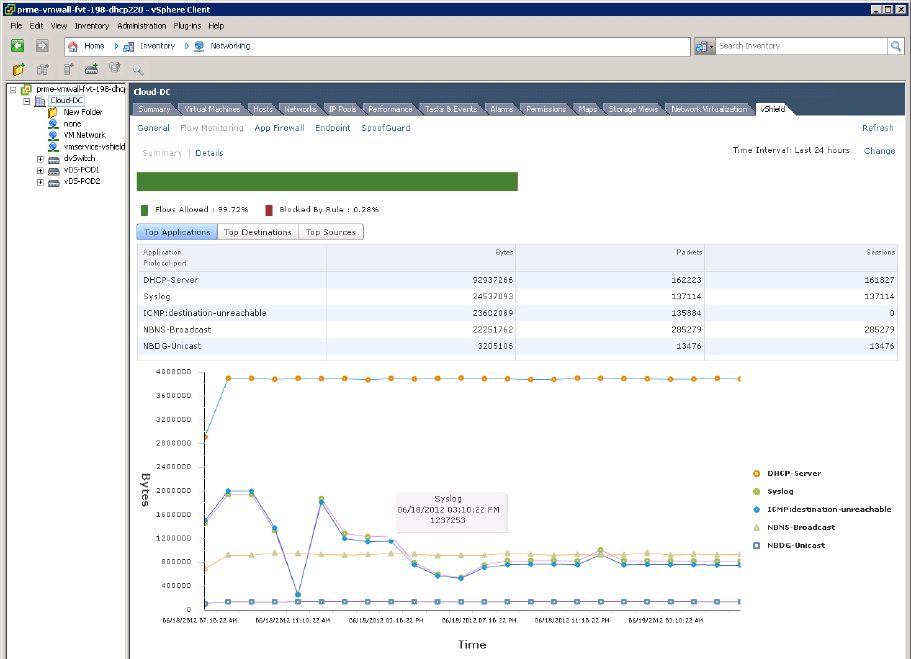
2 Click Flow Monitoring.
The charts update to display the most current information for the last twenty four hours. This might take
several seconds.
The bar on the top of the page shows the percentage of allowed traffic in green, blocked traffic in red, and
traffic blocked by SpoofGuard in orange.
Traffic statistics are displayed in three tabs:
nTop Flows displays the total incoming and outgoing traffic per service over the specified time period.
The top five services are displayed.
nTop Destinations displays incoming traffic per destination over the specified time period. The top
five destinations are displayed.
nTop Sources displays outgoing traffic per source over the specified time period. The top five sources
are displayed.
Each tab displays traffic information in a line graph. Moving the mouse over plot points on the graph
displays the application/protocol:port, traffic source, or destination depending on the tab selected, date
and time that the traffic passed through vShield App, and the packet size.
vShield Administration Guide
156 VMware, Inc.

3 Click the Details tab.
Details about all traffic for the selected service is displayed. Click Load More Records to display additional
flows. The Allowed Flows tab displays the allowed traffic sessions and the Blocked Flows tab displays
the blocked traffic.
You can search on service names.
4 Click an item in the table to display the rules that allowed or blocked that traffic flow.
The Description column indicates whether this traffic has been blocked by a rule or by spoofguard.Click
Load More Records to display additional flows.
5 To group rules, select the appropriate option in the Group By drop-down.
6 Click the Rule Id for a rule to display the rule details.
Chapter 12 vShield App Flow Monitoring
VMware, Inc. 157

Add or Edit App Firewall Rule from the Flow Monitoring Report
By drilling down into the traffic data, you can evaluate the use of your resources and send session information
to App Firewall to create a new allow or block rule at any level.
Procedure
1 In the vSphere Client, select a datacenter, virtual machine, port group, network adapter, or virtual wire.
Option Action
Select a datacenter or virtual
machine
a Go to Inventory > Hosts and Clusters.
b Select a datacenter or virtual machine.
c Click the vShield tab.
Select a port group or network
adapter
a Go to Inventory > Networking.
b Select a port group or network adapter.
c Click the vShield tab.
Select a virtual wire a Go to Inventory > Hosts and Clusters and select the Network
Virtualization tab.
b Click the Networks tab.
c In the Name column, click the virtual wire for which you want to add a
rule.
NOTE The Flow Monitoring tab for a virtual wire is available only if vShield
App is installed on at least one of the hosts in the cluster from which the
virtual wire has been created. Flow monitoring data is displayed only for the
traffic passing through the host which has vShield App installed on it.
2 Click Flow Monitoring.
The charts update to display the most current information for the last twenty four hours. This might take
several seconds.
3 Click the Details tab.
Click Load More Records to display additional flows.
4 Click a service to view the traffic flow for it.
All rules that allowed or denied traffic for this service are displayed.
5 Click a rule ID to view rule details.
6 Do one of the following:
nTo edit a rule:
1 Click Edit Rule in the Actions column.
vShield Administration Guide
158 VMware, Inc.

2 Change the name, action, or comments for the rule.
3 Click OK.
nTo add a rule:
1 Click Add Rule in the Actions column.
2 Complete the form to add a rule.
You cannot add a protocol, IP address, or MAC address as the source or destination for a firewall
rule. If the source or destination for the rule is an IP or MAC address, you must create an IPSet
or MACSet for that address. If the source or destination for the rule is a protocol, you must create
a service for that address.
For information on completing the firewall rule form, see “Add a Firewall Rule,” on page 163.
3 Click OK.
The rule is added at the top of the firewall rule table.
Change the Date Range of the Flow Monitoring Charts
You can change the date range of the flow monitoring data for an historical view of traffic data.
Procedure
1 In the vSphere Client, select a datacenter, virtual machine, port group, network adapter, or virtual wire.
Option Action
Select a datacenter or virtual
machine
a Go to Inventory > Hosts and Clusters.
b Select a datacenter or virtual machine.
c Click the vShield tab.
Select a port group or network
adapter
a Go to Inventory > Networking.
b Select a port group or network adapter.
c Click the vShield tab.
Select a virtual wire a Go to Inventory > Hosts and Clusters and select the Network
Virtualization tab.
b Click the Networks tab.
c In the Name column, click the virtual wire for which you want to add a
rule.
d Click the Security tab.
NOTE The Flow Monitoring tab for a virtual wire is available only if vShield
App is installed on at least one of the hosts in the cluster from which the
virtual wire has been created. Flow monitoring data is displayed only for the
traffic passing through the host which has vShield App installed on it.
2 Click Flow Monitoring.
The charts update to display the most current information for the last twenty four hours. This might take
several seconds.
3 Next to Time Period, click Change.
4 Select the time period or type a new start and end date.
The maximum time span for which you can view traffic flow data is the previous two weeks.
5 Click Update.
Chapter 12 vShield App Flow Monitoring
VMware, Inc. 159
vShield Administration Guide
160 VMware, Inc.

vShield App Firewall Management 13
vShield App provides firewall protection through access policy enforcement. The App Firewall tab represents
the vShield App firewall access control list.
This chapter includes the following topics:
n“Using App Firewall,” on page 161
n“Working with Firewall Rules,” on page 163
n“Using SpoofGuard,” on page 168
Using App Firewall
The App Firewall service is a centralized firewall for ESX hosts. App Firewall enables you to create rules that
allow or block access to and from your virtual machines. Each installed vShield App enforces the App Firewall
rules.
You can manage App Firewall rules on a namespace level to provide a consistent set of rules across multiple
vShield App instances under these containers. Namespace levels include datacenter, virtual wire, and port
group with an independent namespace. As membership in these containers can change dynamically, App
Firewall maintains the state of existing sessions without requiring reconfiguration of firewall rules. In this way,
App Firewall effectively has a continuous footprint on each ESX host under the managed containers.
Namespaces in a Multi Tenant Environment
The namespace feature allows vShield App to work in a multi tenant mode. Each tenant can have its own
firewall rules and security groups.
By default, all port groups in a datacenter share the same IP space. You can assign an independent namespace
to a port group, and then the datacenter level firewall rules no longer apply to that port group.
To assign an independent IP address to a port group
1 In the vSphere Client, go to Inventory > Networking.
2 Select a port group from the resource tree.
3 Click the vShield tab.
4 Click Namespace.
5 Click Change to Independent namespace.
6 Click Reload to view the updated information.
VMware, Inc. 161
About Services and Service Groups
A service is a protocol-port combination and a service group is a combination of two or more services. You
can define firewall rules for services and service groups
For information on creating applications, see “Working with Services and Service Groups,” on page 21.
Designing Security Groups
When creating App Firewall rules, you can create rules based on traffic to or from a specific container that
encompasses all of the resources within that container. For example, you can create a rule to block any traffic
from inside of a cluster that targets a specific destination outside of the cluster. You can create a rule to block
any incoming traffic that is not tagged with a VLAN ID. When you specify a container as the source or
destination, all IP addresses within that container are included in the rule.
A security group is a trust zone that you create and assign resources to for App Firewall protection. Security
groups are containers, like a vApp or a cluster. Security groups enables you to create a container by assigning
resources arbitrarily, such as virtual machines and network adapters. After the security group is defined, you
add the group as a container in the source or destination field of an App Firewall rule. For more information,
see “Grouping Objects,” on page 24.
The security group scope is limited to the resource level at which it is created. For example, if you create a
security group at a datacenter level, the security group is available to be added as a source or destination only
when you create a firewall rule at the datacenter level. If you create a rule for a port group with an independent
namespace within that datacenter, the security group is not available.
About System Defined Rules in App Firewall
The default App Firewall rule allows all traffic to pass through all vShield App instances. The default rule for
L3 traffic appears in the firewall table in the General tab, and the default rule for L2 traffic appears in the
firewall table in the Ethernet tab. The default rule is always at the bottom of the rules table and cannot be
deleted or added to. However, you can change the Action element of each rule from Allow to Block, comments
for the rule, and whether traffic for that rule should be logged.
About General and Ethernet Rules
The App Firewall tab offers multiple sets of configurable rules: Layer 3 (L3) rules (General tab) and Layer 2
(L2) rules (Ethernet tab).
By default, all general and ethernet traffic is allowed to pass. You can configure rules at the datacenter, virtual
wire, and port group with independent namespace levels.
Firewall Rules Precedence
Each vShield App enforces App Firewall rules in top-to-bottom ordering. A vShield App checks each traffic
session against the top rule in the App Firewall table before moving down the subsequent rules in the table.
The first rule in the table that matches the traffic parameters is enforced.
Ethernet rules are enforced before general rules.
vShield Administration Guide
162 VMware, Inc.
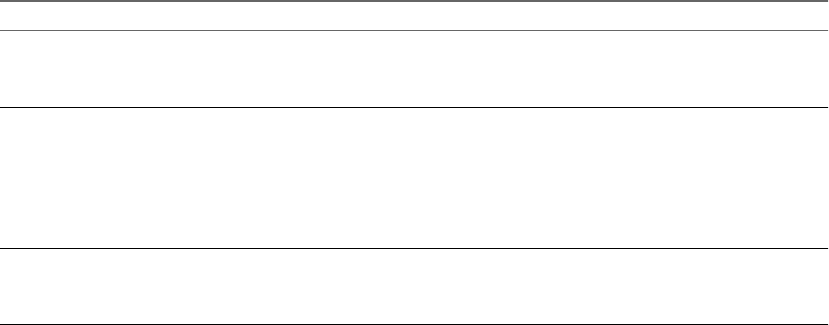
Planning App Firewall Rule Enforcement
Using App Firewall, you can configure allow and block rules based on your network policy.
The following examples represent two common firewall policies:
Allow all traffic by
default
You keep the default allow all rules and add block rules based on Flow
Monitoring data or manual App Firewall rule configuration. In this scenario,
if a session does not match any of the block rules, vShield App allows the traffic
to pass.
Block all traffic by
default
You can change the Action status of the default rules from Allow to Block, and
add allow rules explicitly for specific systems and applications. In this scenario,
if a session does not match any of the allow rules, vShield App drops the session
before it reaches its destination. If you change all of the default rules to block
any traffic, vShield App drops all incoming and outgoing traffic.
Working with Firewall Rules
You can configure and publish L3 and L2 firewall rules before or after installing an application. Once an
application is installed, the last published firewall rules are applied.
Add a Firewall Rule
You can add a firewall rule at various container (datacenter, virtual wire, port group with independent
namespace) levels. Adding multiple objects per rule at the source and destination levels helps you reduce the
total number of firewall rules to be created.
Procedure
1 In the vSphere Client, select a datacenter, virtual wire, or port group with an independent namespace.
Firewall Rule Level Method
Datacenter a Go to Inventory > Hosts and Clusters.
b Select a datacenter.
c Click the vShield tab.
Virtual wire a Go to Inventory > Hosts and Clusters and select the Network
Virtualization tab.
b Click the Networks tab.
c In the Name column, click the virtual wire for which you want to add a
rule.
d Click the Security tab.
Port group with an independent
namespace
a Go to Inventory > Networking.
b Select a Port group with an independent namespace.
c Click the vShield tab.
Chapter 13 vShield App Firewall Management
VMware, Inc. 163

2 Click the App Firewall tab. For a virtual wire, ensure that you are in the Firewall tab.
3 Ensure that you are in the General tab to add an L3 rule. click the Ethernet tab to add an L2 rule.
4 Do one of the following.
nTo add a rule at a specific place in the firewall table, follow the steps below.
a Select a rule.
bIn the No. column, click and select Add Above or Add Below.
nTo add a rule by copying a rule, follow the steps below.
a Select a rule.
bClick the Copy ( ) icon.
c Select a rule.
dIn the No. column, click and select Paste Above or Paste Below.
uClick the Add ( ) icon.
A new any any allow rule is added below the selected rule. If the system defined rule is the only rule
in the firewall table, the new rule is added above the default rule.
5Point to the Name cell of the new rule and click .
6 Type a name for the new rule.
vShield Administration Guide
164 VMware, Inc.
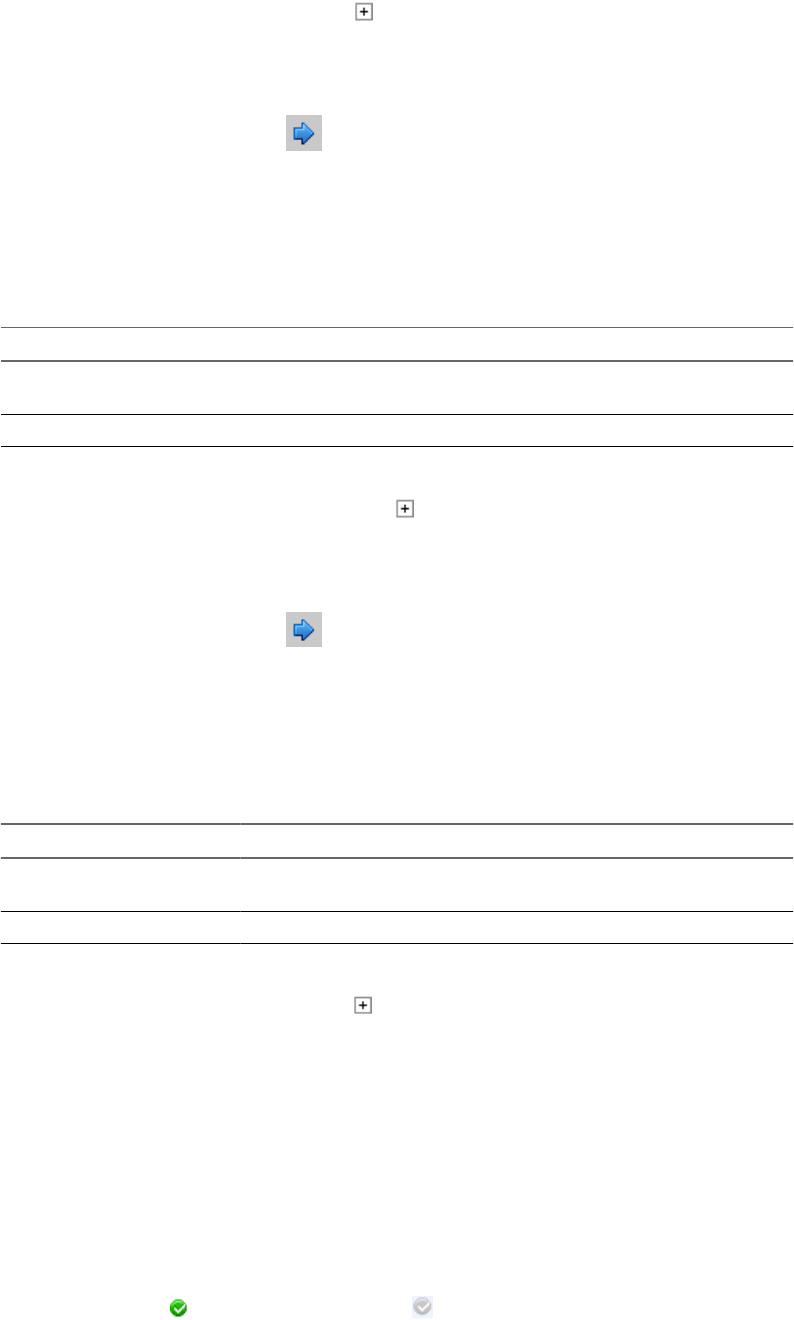
7Point to the Source cell of the new rule and click .
a In View, select a container from which the communication originated.
Objects for the selected container are displayed.
b
Select one or more objects and click .
You can create a new security group or IPSet. Once you create the new object, it is added to the source
column by default. For information on creating a new security group or IPSet, see “Grouping
Objects,” on page 24.
c To specify a source port, click Advance options and type the port number or range.
d Select Negate Source to exclude this source port from the rule.
Option Result
Negate Source selected Rule applied to traffic coming from all sources except for the source you specified
in Step 7c.
Negate Source not selected Rule applies to traffic coming from the source you specified in Step 7c.
e Click OK.
8Point to the Destination cell of the new rule and click .
a In View, select a container which the communication is targeting.
Objects for the selected container are displayed.
b
Select one or more objects and click .
You can create a new security group or IPSet. Once you create the new object, it is added to the
destination column by default. For information on creating a new security group or IPSet, see
“Grouping Objects,” on page 24.
c To specify a destination port, click Advance options and type the port number or range.
d Select Negate Destination to exclude this destination port from the rule.
Option Rule Applied To
Negate Destination selected Traffic going to all destinations except for the destination you specified in
Step 8c.
Negate Destination not selected Traffic going to the destination you specified in Step 8c.
e Click OK.
9Point to the Action cell of the new rule and click .
a Click Block to block traffic from or to the specified source and destination.
b Click Log to log all sessions matching this rule.
Enabling logging can affect performance.
c Type comments if required.
d Click OK.
10 Click Publish Changes to push the new rule to all vShield App instances.
What to do next
nDisable a rule by clicking or enable a rule by clicking .
Chapter 13 vShield App Firewall Management
VMware, Inc. 165

n
Display additional columns in the rule table by clicking and selecting the appropriate columns.
Column Name Information Displayed
Rule ID Unique system generated ID for each rule
Log Traffic for this rule is being logged or not
Stats
Clicking shows the traffic affected by this rule (number of sessions, traffic packets, and size)
Comments Comments for the rule
nSearch for rules by typing text in the Search field.
Delete a Firewall Rule
You can delete firewall rules that you created, but not the default rule.
Procedure
1 Do one of the following.
Firewall Rule Level Method
Datacenter a In the vSphere client, Go to Inventory > Hosts and Clusters.
b Select a datacenter.
c Click the vShield tab.
d Click the App Firewall tab.
Virtual wire a Go to Inventory > Hosts and Clusters and select the Network
Virtualization tab.
b Click the Networks tab.
c In the Name column, click the virtual wire for which you want to add a
rule.
d Click the Security tab.
e Ensure that you are in the Firewall tab.
Port group with an independent
namespace
a In the vSphere client, Go to Inventory > Networking.
b Select a Port group with an independent namespace.
c Click the vShield tab.
d Click the App Firewall tab.
2 Click a rule.
3Click Delete Rule ( ).
vShield Administration Guide
166 VMware, Inc.
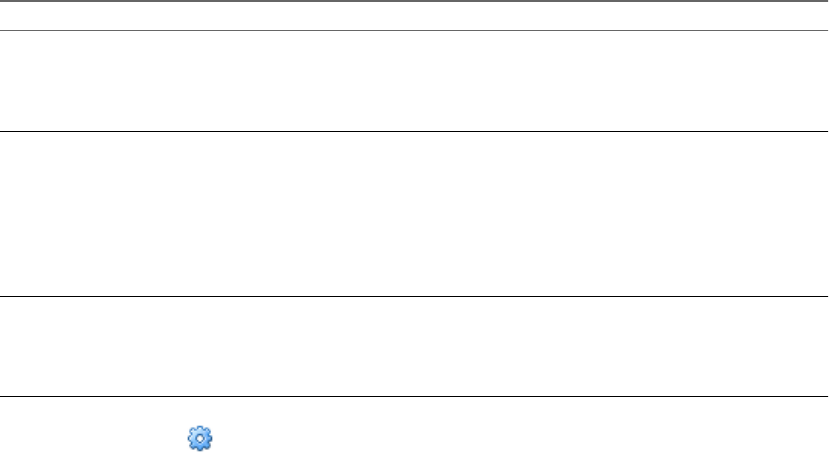
Revert to a Previous Firewall Configuration
The vShield Manager saves the App firewall settings each time you publish a new rule. Clicking Publish
Changes causes the vShield Manager to save the previous configuration with a timestamp before adding the
new rule. These configurations are available from the History drop-down list. vShield Manager saves the
previous ten configurations.
Procedure
1 Do one of the following.
Firewall Rule Level Method
Datacenter a In the vSphere client, Go to Inventory > Hosts and Clusters.
b Select a datacenter.
c Click the vShield tab.
d Click the App Firewall tab.
Virtual wire a Go to Inventory > Hosts and Clusters and select the Network
Virtualization tab.
b Click the Networks tab.
c In the Name column, click the virtual wire for which you want to add a
rule.
d Click the Security tab.
e Ensure that you are in the Firewall tab.
Port group with an independent
namespace
a In the vSphere client, Go to Inventory > Networking.
b Select a Port group with an independent namespace.
c Click the vShield tab.
d Click the App Firewall tab.
2Click History Options( ) and select Load History.
The Load History dialog box displays the previous configurations in the order of timestamps, with the
most recent configuration listed at the top.
3 Select the configuration to which you want to revert.
4 Click OK.
5 In the Load Configuration dialog box, click OK.
6 Click Publish Changes.
The selected configuration is loaded.
Change the Order of a Rule
Firewall rules are applied in the order in which they exist in the rule table. You can move a custom rule up or
down in the table - the default rule is always at the bottom of the table and cannot be moved.
Chapter 13 vShield App Firewall Management
VMware, Inc. 167
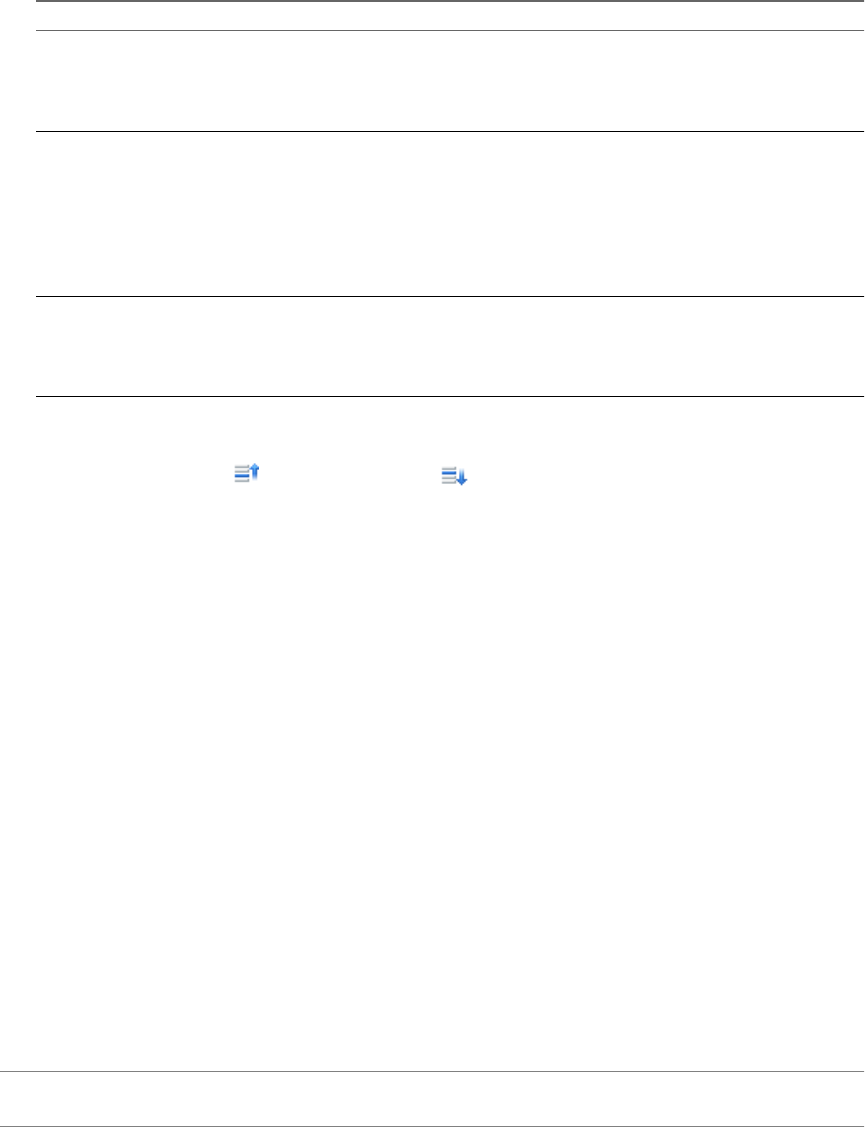
Procedure
1 Do one of the following.
Firewall Rule Level Method
Datacenter a In the vSphere client, Go to Inventory > Hosts and Clusters.
b Select a datacenter.
c Click the vShield tab.
d Click the App Firewall tab.
Virtual wire a Go to Inventory > Hosts and Clusters and select the Network
Virtualization tab.
b Click the Networks tab.
c In the Name column, click the virtual wire for which you want to add a
rule.
d Click the Security tab.
e Ensure that you are in the Firewall tab.
Port group with an independent
namespace
a In the vSphere client, Go to Inventory > Networking.
b Select a Port group with an independent namespace.
c Click the vShield tab.
d Click the App Firewall tab.
2 Select the rule that you want to move.
3Click the Move rule up ( ) or Move rule down ( ) icon.
4 Click Publish Changes.
Using SpoofGuard
After synchronizing with the vCenter Server, the vShield Manager collects the IP addresses of all vCenter guest
virtual machines from VMware Tools on each virtual machine. Up to vShield 4.1, vShield trusted the IP address
provided by VMware Tools on a virtual machine. However, if a virtual machine has been compromised, the
IP address can be spoofed and malicious transmissions can bypass firewall policies.
SpoofGuard allows you to authorize the IP addresses reported by VMware Tools, and alter them if necessary
to prevent spoofing. SpoofGuard inherently trusts the MAC addresses of virtual machines collected from the
VMX files and vSphere SDK. Operating separately from the App Firewall rules, you can use SpoofGuard to
block traffic determined to be spoofed.
When enabled, you can use SpoofGuard to monitor and manage the IP addresses reported by your virtual
machines in one of the following modes.
Automatically Trust IP
Assignments On Their
First Use
This mode allows all traffic from your virtual machines to pass while building
a table of vnic-to-IP address assignments. You can review this table at your
convenience and make IP address changes.
Manually Inspect and
Approve All IP
Assignments Before Use
This mode blocks all traffic until you approve each MAC-to-IP address
assignment.
NOTE SpoofGuard inherently allows DHCP requests regardless of enabled mode. However, if in manual
inspection mode, traffic does not pass until the DHCP-assigned IP address has been approved.
vShield Administration Guide
168 VMware, Inc.
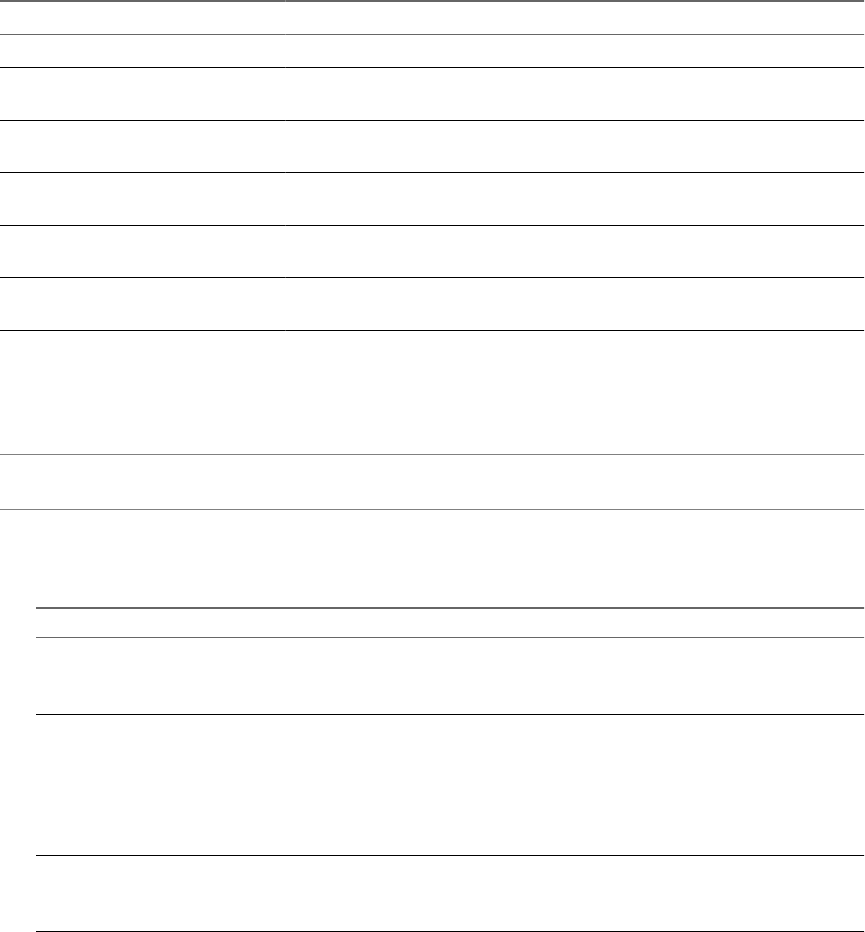
SpoofGuard Screen Options
The SpoofGuard interface contains the following options.
Table 13-1. SpoofGuard Screen Options
Option Description
Active Virtual NICs List of all validated IP addresses
Active Virtual NICs Since Last
Published
List of IP addresses that have been validated since the policy was last updated
Virtual NICs IP Required Approval IP address changes that require approval before traffic can flow to or from these
virtual machines
Virtual NICs with Duplicate IP IP addresses that are duplicates of an existing assigned IP address within the
selected datacenter
Inactive Virtual NICs List of IP addresses where the current IP address does not match the published IP
address
Unpublished Virtual NICs IP List of virtual machines for which you have edited the IP address assignment but
have not yet published
Enable SpoofGuard
Once enabled, you can use SpoofGuard to manage IP address assignments for your entire vCenter inventory.
IMPORTANT You must upgrade all vShield App instances to vShield App 1.0.0 Update 1 or later before you
enable SpoofGuard.
Procedure
1 In the vSphere Client, select a datacenter, virtual wire, or port group with an independent namespace.
SpoofGuard Scope Method
Datacenter a Go to Inventory > Hosts and Clusters.
b Select a datacenter.
c Click the vShield tab.
Virtual wire a Go to Inventory > Hosts and Clusters and select the Network
Virtualization tab.
b Click the Networks tab.
c In the Name column, click the virtual wire for which you want to add a
rule.
d Click the Security tab.
Port group with an independent
namespace
a Go to Inventory > Networking.
b Select a Port group with an independent namespace.
c Click the vShield tab.
2 Click the SpoofGuard tab.
3 Click Edit at the right side of the SpoofGuard window.
4 For SpoofGuard, click Enable.
Chapter 13 vShield App Firewall Management
VMware, Inc. 169

5 For Operation Mode, select one of the following:
Option Description
Automatically Trust IP Assignments
on Their First Use
Select this option to trust all IP assignments upon initial registration with the
vShield Manager.
Manually Inspect and Approve All IP
Assignments Before Use
Select this option to require manual approval of all IP addresses. All traffic
to and from unapproved IP addresses is blocked.
6 Click Allow local address as valid address in this namespace to allow local IP addresses in your setup.
When you power on a virtual machine but it is unable to connect to the DHCP server, a local IP address
is assigned to it. This local IP address is considered valid only if the SpoofGuard mode is set to Allow
local address as valid address in this namespace. Otherwise, the local IP address is ignored.
7 Click OK.
Approve IP Addresses
If you set SpoofGuard to require manual approval of all IP address assignments, you must approve IP address
assignments to allow traffic from those virtual machines to pass.
Procedure
1 In the vSphere Client, select a datacenter, virtual wire, or port group with an independent namespace.
Firewall Rule Level Method
Datacenter a Go to Inventory > Hosts and Clusters.
b Select a datacenter.
c Click the vShield tab.
Virtual wire a Go to Inventory > Hosts and Clusters and select the Network
Virtualization tab.
b Click the Networks tab.
c In the Name column, click the virtual wire for which you want to add a
rule.
d Click the Security tab.
Port group with an independent
namespace
a Go to Inventory > Networking.
b Select a Port group with an independent namespace.
c Click the vShield tab.
2 Click the SpoofGuard tab.
3 Click one of the option links.
4 Select the virtual NIC for which you want to approve the IP address.
5 Click Approve Detected IP.
6 Click Publish Now.
Edit an IP Address
You can edit the IP address assigned to a MAC address to correct the assigned IP address.
NOTE SpoofGuard accepts a unique IP address from virtual machines. However, you can assign an IP address
only once. An approved IP address is unique across the vShield system. Duplicate approved IP addresses are
not allowed.
vShield Administration Guide
170 VMware, Inc.
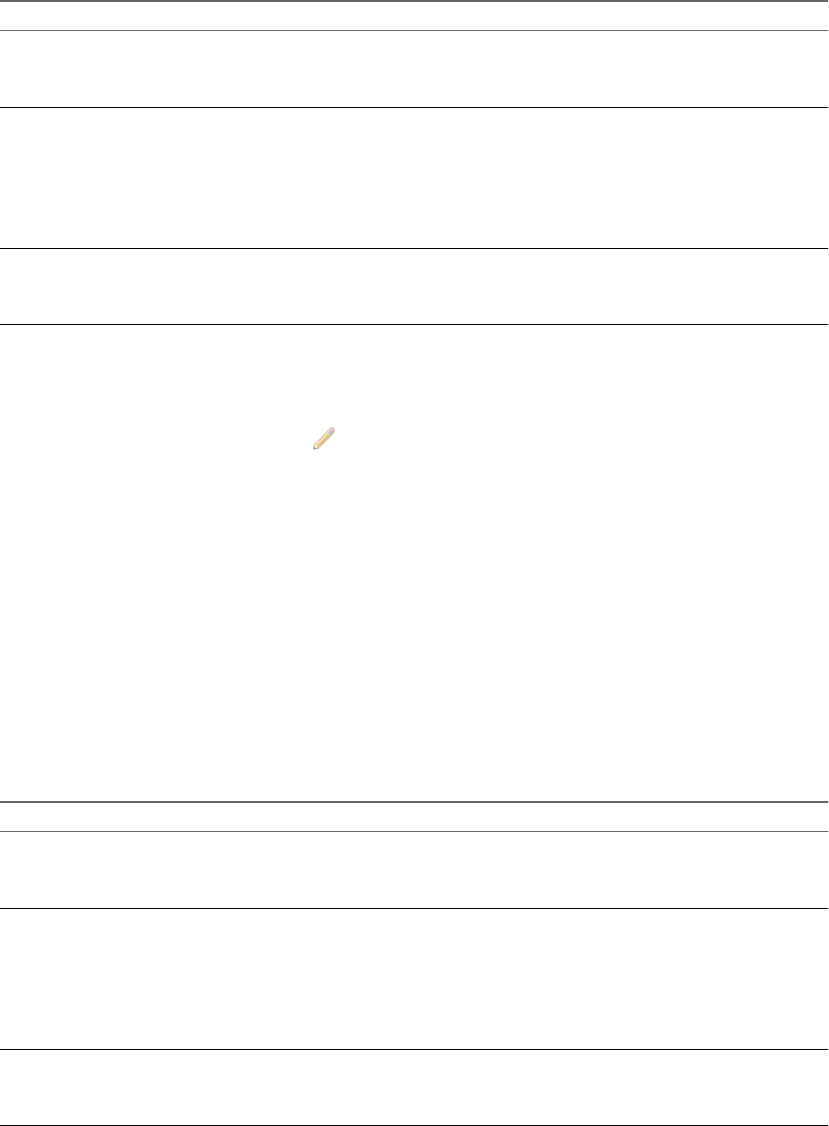
Procedure
1 In the vSphere Client, select a datacenter, virtual wire, or port group with an independent namespace.
Firewall Rule Level Method
Datacenter a Go to Inventory > Hosts and Clusters.
b Select a datacenter.
c Click the vShield tab.
Virtual wire a Go to Inventory > Hosts and Clusters and select the Network
Virtualization tab.
b Click the Networks tab.
c In the Name column, click the virtual wire for which you want to add a
rule.
d Click the Security tab.
Port group with an independent
namespace
a Go to Inventory > Networking.
b Select a Port group with an independent namespace.
c Click the vShield tab.
2 Click the SpoofGuard tab.
3 Click the Virtual NICs IP Required Approval or Virtual NICs with Duplicate IP link.
4Point to the Approved IP cell and click .
5 Type the new IP address.
6 Click OK.
7 Click Publish Now.
Delete an IP Address
You can delete a MAC-to-IP address assignment from the SpoofGuard table to clean the table of a virtual
machine that is no longer active. Any deleted instance can reappear in the SpoofGuard table based on viewed
traffic and the current enabled state of SpoofGuard.
Procedure
1 In the vSphere Client, select a datacenter, virtual wire, or port group with an independent namespace.
Firewall Rule Level Method
Datacenter a Go to Inventory > Hosts and Clusters.
b Select a datacenter.
c Click the vShield tab.
Virtual wire a Go to Inventory > Hosts and Clusters and select the Network
Virtualization tab.
b Click the Networks tab.
c In the Name column, click the virtual wire for which you want to add a
rule.
d Click the Security tab.
Port group with an independent
namespace
a Go to Inventory > Networking.
b Select a Port group with an independent namespace.
c Click the vShield tab.
2 Click the SpoofGuard tab.
3 Click one of the option links.
4 Click Clear Approved IP.
Chapter 13 vShield App Firewall Management
VMware, Inc. 171
5 Click Publish Now.
vShield Administration Guide
172 VMware, Inc.
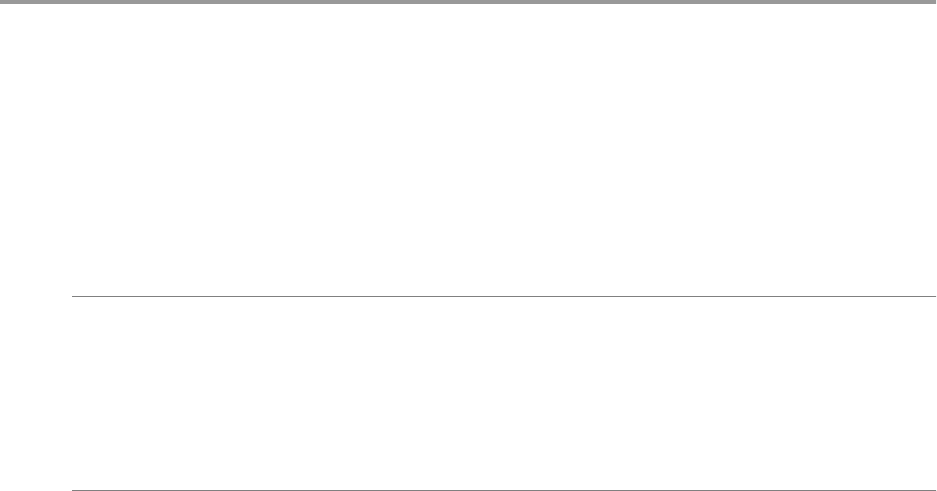
vShield Endpoint Events and Alarms 14
vShield Endpoint offloads antivirus and anti-malware agent processing to a dedicated secure virtual appliance
delivered by VMware partners. Since the secure virtual appliance (unlike a guest virtual machine) doesn't go
offline, it can continuously update antivirus signatures thereby giving uninterrupted protection to the virtual
machines on the host. Also, new virtual machines (or existing virtual machines that went offline) are
immediately protected with the most current antivirus signatures when they come online.
vShield Endpoint health status is conveyed by using alarms that show in red on the vCenter Server console.
In addition, more status information can be gathered by looking at the event logs.
IMPORTANT Your vCenter Server must be correctly configured for vShield Endpoint security:
nNot all guest operating systems are supported by vShield Endpoint. Virtual machines with non-supported
operating systems are not protected by the security solution. For information on the supported operating
systems, see the Installing vShield Endpoint section in the vShield Quick Start Guide.
nAll hosts in a resource pool containing protected virtual machines must be prepared for vShield Endpoint
so that virtual machines continue to be protected as they are vMotioned from one ESX host to another
within the resource pool.
This chapter includes the following topics:
n“View vShield Endpoint Status,” on page 173
n“vShield Endpoint Alarms,” on page 174
n“vShield Endpoint Events,” on page 174
n“vShield Endpoint Audit Messages,” on page 175
View vShield Endpoint Status
Monitoring a vShield Endpoint instance involves checking for status coming from the vShield Endpoint
components: the security virtual machine (SVM), the ESX host-resident vShield Endpoint module, and the
protected virtual machine-resident thin agent.
Procedure
1 In the vSphere Client, go to Inventory > Hosts and Clusters.
2 Select a datacenter, cluster, or ESX host resource from the resource tree.
3 Click the vShield tab.
VMware, Inc. 173

4 Click Endpoint.
The vShield Endpoint Health and Alarms page displays the health of the objects under the datacenter,
cluster, or ESX host you selected, and the active alarms. Health status changes are reflected within a minute
of the actual occurrence of the event that triggered the change.
vShield Endpoint Alarms
Alarms signal the vCenter Server administrator about vShield Endpoint events that require attention. Alarms
are automatically cancelled in case the alarm state is no longer present.
vCenter Server alarms can be displayed without a custom vSphere plug-in. See the vCenter Server Administration
Guide on events and alarms.
Upon registering as a vCenter Server extension, the vShield Manager defines the rules that create and remove
alarms, based on events coming from the three vShield Endpoint components: SVM, vShield Endpoint module,
and thin agent. Rules can be customized. For instructions on how to create new custom rules for alarms, see
the vCenter Server documentation. In some cases, there are multiple possible causes for the alarm. The tables
that follow list the possible causes and the corresponding actions you might want to take for remediation.
Host Alarms
Host alarms are generated by events affecting the health status of the vShield Endpoint module.
Table 14-1. Errors (Marked Red)
Possible Cause Action
The vShield Endpoint module has been installed
on the host, but is no longer reporting status to the
vShield Manager.
1 Ensure that vShield Endpoint is running by logging in to the host
and typing the command /etc/init.d/vShield-Endpoint-Mux
start
2 Ensure that the network is configured properly so that vShield
Endpoint can connect to the vShield Manager.
3 Reboot the vShield Manager.
SVM Alarms
SVM alarms are generated by events affecting the health status of the SVM.
Table 14-2. Red SVM Alarms
Problem Action
There is a protocol version mismatch with the
vShield Endpoint module
Ensure that the vShield Endpoint module and SVM have a protocol
that is compatible with each other.
vShield Endpoint could not establish a connection
to the SVM
Ensure that the SVM is powered on and that the network is configured
properly.
The SVM is not reporting its status even though
guests are connected.
Internal error. Contact your VMware support representative.
vShield Endpoint Events
Events are used for logging and auditing conditions inside the vShield Endpoint-based security system.
Events can be displayed without a custom vSphere plug-in. See the vCenter Server Administration Guide on
events and alarms.
Events are the basis for alarms that are generated. Upon registering as a vCenter Server extension, the vShield
Manager defines the rules that create and remove alarms.
Common arguments for all events are the event time stamp and the vShield Manager event_id.
vShield Administration Guide
174 VMware, Inc.

The following table lists vShield Endpoint events reported by the SVM and the vShield Manager (VSM).
Table 14-3. vShield Endpoint Events
Description Severity VC Arguments
vShield Endpoint solution SolutionName enabled. Supporting
version versionNumber of the VFile protocol.
info timestamp
ESX module enabled. info timestamp
ESX module uninstalled. info timestamp
The vShield Manager has lost connection with the ESX module. info timestamp
vShield Endpoint solution SolutionName was contacted by a non-
compatible version of the ESX module.
error timestamp, solution version, ESX
module version
A connection between the ESX module and SolutionName failed. error timestamp, ESX module version,
solution version
vShield Endpoint failed to connect to the SVM. error timestamp
vShield Endpoint lost connection with the SVM. error timestamp
vShield Endpoint Audit Messages
Audit messages include fatal errors and other important audit messages and are logged to vmware.log.
The following conditions are logged as AUDIT messages:
nThin agent initialization success (and version number.)
nThin agent initialization failure.
nEstablished first time communication with SVM.
nFailure to establish communication with SVM (when first such failure occurs).
Generated log messages have the following substrings near the beginning of each log message: vf-AUDIT, vf-
ERROR, vf-WARN, vf-INFO, vf-DEBUG.
Chapter 14 vShield Endpoint Events and Alarms
VMware, Inc. 175
vShield Administration Guide
176 VMware, Inc.

vShield Data Security Management 15
vShield Data Security provides visibility into sensitive data stored within your organization's virtualized and
cloud environments. Based on the violations reported by vShield Data Security, you can ensure that sensitive
data is adequately protected and assess compliance with regulations around the world.
To begin using vShield Data Security, you create a policy that defines the regulations that apply to data security
in your organization and specifies the areas of your environment and files to be scanned. A regulation is
composed of content blades, which identify the sensitive content to be detected. vShield supports PCI, PHI,
and PII related regulations only.
When you start a Data Security scan, vShield analyzes the data on the virtual machines in your vSphere
inventory and reports the number of violations detected and the files that violated your policy.
You can perform all data security tasks using REST APIs. For more information, see the vShield API
Programming Guide.
This chapter includes the following topics:
n“vShield Data Security User Roles,” on page 177
n“Defining a Data Security Policy,” on page 178
n“Editing a Data Security Policy,” on page 180
n“Running a Data Security Scan,” on page 180
n“Viewing and Downloading Reports,” on page 181
n“Creating Regular Expressions,” on page 182
n“Available Regulations,” on page 182
n“Available Content Blades,” on page 197
n“Supported File Formats,” on page 216
vShield Data Security User Roles
A user's role determines the actions that the user can perform.
Role Actions Allowed
Security Administrator Create and publish policies and view violation reports. Cannot start or stop a data security scan.
vShield Administrator Start and stop data security scans.
Auditor View configured policies and violation reports.
VMware, Inc. 177

Defining a Data Security Policy
To detect sensitive data in your environment, you must create a data security policy. You must be a Security
Administrator to create policies.
To define a policy, you must specify the following:
1 Regulations
A regulation is a data privacy law for protecting PCI (Payment Card Industry), PHI (Protected Health
Information) and PII (Personally Identifiable Information) information. You can select the regulations that
your company needs to comply to. When you run a scan, vShield Data Security identifies data that violates
the regulations in your policy and is sensitive for your organization.
2 Participating Areas
By default, your entire vSphere infrastructure is scanned by vShield Data Security. To scan a subset of the
inventory, you can exclude or include security groups. If a resource (cluster, datacenter or host) is part of
both an excluded and included security group, the exclude list takes precedence and the resource is not
scanned.
3 File filters
You can create filters to limit the data being scanned and exclude file types unlikely to contain sensitive
data from the scan.
Select Regulations
Once you select the regulations that you want your company data to comply with, vShield can identify files
that contain information which violates these particular regulations.
Prerequisites
You must have been assigned the Security Administrator role.
Procedure
1 In the vSphere Client, go to Inventory > Hosts and Clusters.
2 Select a datacenter.
NOTE Even though you are selecting a datacenter, the policy that you configure will be applied to the
entire vSphere inventory.
3 Click the vShield tab and click Data Security.
4 Click the Policy tab and expand Regulations and standards to detect.
5 Click Edit and click All to display all available regulations.
6 Select the regulations for which you want to detect compliance.
NOTE For information on available regulations, see “Available Regulations,” on page 182.
7 Click Next.
vShield Administration Guide
178 VMware, Inc.

8 Certain regulations require additional information for vShield Data Security to recognize sensitive data.
If you selected a regulation that monitors Group Insurance Numbers, Patient Identification Numbers,
Medical Record Numbers, Health Plan Beneficiary Numbers, US Bank Account Numbers, Custom
Accounts, or Student identification numbers, specify a regular expression pattern for identifying that data.
NOTE Check the accuracy of the regular expression. Specifying incorrect regular expressions can slow
down the discovery process. For more information on regular expressions, see “Creating Regular
Expressions,” on page 182.
9 Click Finish.
10 If you are updating an existing policy, click Publish Changes to apply it.
Specify Areas Participating in the Policy Scan
By default, your entire vSphere infrastructure is scanned by vShield Data Security. To scan a subset of the
inventory, you can exclude or include security groups. If a resource (cluster, datacenter or virtual machine) is
part of both an excluded and included security group, the exclude list takes precedence and the resource is not
scanned.
vShield special appliances (such as vShield Endpoint and Shield App appliances as well as partner appliances
that leverage vShield Endpoint) are not scanned by vShield Data Security
Prerequisites
You must have been assigned the Security Administrator role.
Procedure
1 In the Policy tab of the Data Security panel, expand Participating Areas.
2 To include a security group in the data security scan, click Change next to Scan the following
infrastructure.
a In the Include Security Groups dialog box, type the name of the security group to be included in the
scan.
b Click Add.
c Click Save.
3 To exclude an existing security group from the data security scan, click Change next to Except for the
following areas.
a In the Exclude Security Groups dialog box, type the name of the security group to be excluded from
the scan.
b Click Add.
c Click Save.
4 If you are updating an existing policy, click Publish Changes to apply it.
Specify File Filters
You can restrict the files that you want to monitor based on size, last modified date, or file extensions.
Prerequisites
You must have been assigned the Security Administrator role.
Procedure
1 In the Policy tab of the Data Security panel, expand Files to scan.
Chapter 15 vShield Data Security Management
VMware, Inc. 179

2 Click Edit.
3 You can either monitor all files on the virtual machines in your inventory, or select the restrictions you
want to apply.
Option Description
Monitor all files on the guest virtual
machines
vShield Data Security scans all files.
Monitor only the files that match the
following conditions
Select the following options as appropriate.
nSize indicates that vShield Data Security should only scan files less than
the specified size.
nLast Modified Date indicates that vShield Data Security should scan
only files modified between the specified dates.
nTypes: Select Only files with the following extensions to enter the file
types to scan. Select All files, except those with extensions to enter the
file types to exclude from the scan.
For information on file formats that vShield Data Security can detect, see “Supported File Formats,” on
page 216.
4 Click Save.
5 If you are updating an existing policy, click Publish Changes to apply it.
Editing a Data Security Policy
After you have defined a data security policy, you can edit it by changing the regulations selected, areas
participating in the scan, or the file filters. To apply the edited policy, you must publish it.
Prerequisites
Verify that you have been assigned the Security Administrator role.
Procedure
1 In the vSphere Client, select Inventory > Hosts and Clusters.
2 Select a datacenter.
NOTE Even though you are selecting a datacenter, the edited policy will be applied to the entire vSphere
inventory.
3 Click the vShield tab and click Data Security.
4 Click the Policy tab and expand sections that you want to edit.
5 Make changes as appropriate.
6 Click Save.
7 If you are updating an existing policy, click Publish Changes to apply it.
NOTE If you publish a policy while a scan is running, the scan restarts. This rescan ensures that all virtual
machines comply with the edited policy.
Running a Data Security Scan
Running a data security scan identifies data in your virtual environment that violates your policy.
Prerequisites
You must be a vShield Administrator to start, pause, or stop a data security scan.
vShield Administration Guide
180 VMware, Inc.

Procedure
1 In the vSphere Client, go to Inventory > Hosts and Clusters.
2 Click the vShield tab and click Data Security.
3 Click Start.
NOTE If a virtual machine is powered off, it will not be scanned till it is powered on.
If a scan is in progress, the available options are Pause and Stop.
All virtual machines in your datacenter are scanned once during a scan. If the policy is edited and published
while a scan is running, the scan restarts. This rescan ensures that all virtual machines comply with the edited
policy. A rescan is triggered by publishing an edited policy, not by data updates on your virtual machines.
If a virtual machine is moved to an excluded cluster or resource pool while the data security scan is in progress,
the files on that virtual machine are not scanned. In case a virtual machine is moved via vMotion to another
host, the scan continues on the second host (files that were scanned while the virtual machine was on the
previous host are not scanned again).
When the Data Security engine starts scanning a virtual machine, it records the scan start time. When the scan
ends, it records the end of the scan. You can view the scan start and end time for a cluster, host, or virtual
machine by selecting the Tasks and Events tab.
vShield Data Security throttles the number of virtual machines scanned on a host at a time to minimize impact
on performance. VMware recommends that you pause the scan during normal business hours to avoid any
performance overhead.
Viewing and Downloading Reports
When you start a security scan, vShield displays the start and end time of each scan, the number of virtual
machines scanned, and the number of violations detected.
Prerequisites
Verify that you have been assigned the Security Administrator or Auditor role.
Procedure
1 In the vSphere Client, select Inventory > Hosts and Clusters.
2 Select the datacenter, cluster, resource pool, or virtual machine for which you want to view reports.
3 Click the vShield tab.
4 Click the Data Security tab.
5 Ensure that you are in the Reports tab.
Table 15-1. Information displayed in the Reports tab
Section Information Displayed
Current Scan
Status
Status of the current scan.
Scan Statistics Pie chart displays the number of virtual machines which have been scanned, are being scanned,
and have not started being scanned.
Chapter 15 vShield Data Security Management
VMware, Inc. 181

Table 15-1. Information displayed in the Reports tab (Continued)
Section Information Displayed
Violation
Information
Top regulations that have been violated and the virtual machines on which the most violations
have been reported.
Scan History Start and end time of each scan, the number of virtual machines scanned, and the number of
violations detected. You can click Download Complete Report in the Action column to download
the complete report for any scan.
Creating Regular Expressions
A regular expression is a pattern that describes a certain sequence of text characters, otherwise known as
strings. You use regular expressions to search for, or match, specific strings or classes of strings in a body of
text.
Using a regular expression is like performing a wildcard search, but regular expressions are far more powerful.
Regular expressions can be very simple, or very complex. An example of a simple regular expression is cat.
This finds the first instance of the letter sequence cat in any body of text that you apply it to. If you want to
make sure it only finds the word cat, and not other strings like cats or hepcat, you could use this slightly more
complex one: \bcat\b.
This expression includes special characters that make sure a match occurs only if there are word breaks on
both sides of the cat sequence. As another example, to perform a near equivalent to the typical wildcard search
string c+t, you could use this regular expression: \bc\w+t\b.
This means find a word boundary (\b) followed by a c, followed by one or more non-whitespace, non-
punctuation characters (\w+), followed by a t, followed by a word boundary (\b). This expression finds cot,
cat, croat, but not crate.
Expressions can get very complex. The following expression finds any valid email address.
\b[A-Za-z0-9._%-]+@[A-Za-z0-9.-]+\.[A-Za-z]{2,4}\b
For more information on creating regular expressions, see http://userguide.icu-project.org/strings/regexp.
Available Regulations
Below are descriptions of each of the regulations available within vShield Data Security.
Arizona SB-1338
Arizona SB-1338 is a state data privacy law which protects personally identifiable information. Arizona SB-1338
was signed into law April 26, 2006 and became effective December 31, 2006. The law applies to any person or
entity that conducts business in Arizona and owns or licenses unencrypted computerized data that includes
personally identifiable information.
The policy looks for at least one match to personally identifiable information, which may include:
nCredit Card Number
nCredit Card Track Data
nUS Drivers License Number
nUS Social Security Number
vShield Administration Guide
182 VMware, Inc.
ABA Routing Numbers
A routing transit number (RTN) or ABA number is a nine digit bank code, used in the United States, which
appears on items such as checks that identifies which financial institution it is drawn upon. This code is also
used by the Automated Clearing House to process direct deposits and other automated transfers. This system
is named after the American Bankers Association, which designed it in 1910.
There are approximately 24,000 active routing and transit numbers currently in use. Every financial institution
has one of these; it is a 9-digit number printed in MICR font at the bottom of checks that specifically identifies
which financial institution it is associated with, and it is governed by the Routing Number Administrative
Board which is sponsored by the ABA.
The primary purposes of the routing number are:
nTo identify the bank which is responsible to either pay or give credit or is entitled to receive payment or
credit for a financial transaction.
nTo provide a reference to a designated presentment point of the bank at which the transaction can be
delivered or presented.
For more information, see “ABA Routing Number Content Blade,” on page 197.
Australia Bank Account Numbers
An Australian bank account number, along with a BSB (Bank-State-Branch number) identifies the bank account
of an individual or organization.
Australia Business and Company Numbers
Australia Business Numbers (ABN) and Australia Company Numbers (ACN) uniquely identify businesses
within the country.
The ABN is a unique 11-digit identifying number that businesses use when dealing with other businesses. A
company's ABN frequently includes the ACN as the last nine digits. The ABN indicates that a person, trust or
company is registered with the Australian Business Register (ABR).
An Australian Company Number (usually shortened to ACN) is a unique 9-digit number issued by the
Australian Securities and Investments Commission (ASIC) to every company registered under the
Commonwealth Corporations Act 2001 as an identifier. The number is usually printed in three groups of three
digits.
Companies are required to disclose their ACN on:
nthe common seal (if any)
nevery public document issued, signed or published by, or on behalf of, the company
nevery eligible negotiable instrument issued, signed or published by, or on behalf of, the company
nall documents required to be lodged with ASIC
This regulation uses the content blades titled Australia Business Number or Australia Company Number. For
more information, see.
Australia Medicare Card Numbers
All Australian citizens and permanent residents of Australia and their families are eligible for a Medicare Card,
with the exception of residents on Norfolk Island. The card lists an individual as well as members of his or her
family he or she chooses to add who are also permanent residents and meet the Medicare definition of a
dependent (maximum of five names). It is necessary to provide a Medicare Number for a Medicare rebate or
to gain access to the public hospital system to be treated at no cost as a public patient.
Chapter 15 vShield Data Security Management
VMware, Inc. 183
Medicare is administered by Medicare Australia (known as the Health Insurance Commission until late 2005)
which also has the responsibility for supplying Medicare cards and numbers. Almost every eligible person has
a card: in June 2002 there were 20.4 million Medicare card-holders, and the Australian population was less
than 20 million at the time (card-holders includes overseas Australians who still have a card).
The Medicare card is used for health care purposes only and cannot be used to track in a database. It contains
a name and number, and no visible photograph (with the exception of the Tasmanian “Smartcard” version
which does have an electronic image of the cardholder on an embedded chip).
The primary purpose of the Medicare card is to prove Medicare eligibility when seeking Medicare-subsidized
care from a medical practitioner or hospital. Legally, the card need not be produced and a Medicare number
is sufficient. In practice, most Medicare providers will have policies requiring the card be presented to prevent
fraud.
Australia Tax File Numbers
A Tax File Number (TFN) is a number that is issued to a person by the Commissioner of Taxation and is used
to verify client identity and establish income level.
This policy uses the content blade titled Australia Tax File Number. Refer to the description of the content
blades to understand what content will be detected.
California AB-1298
California AB-1298 is a state data privacy law which protects personally identifiable information. California
AB-1298 in was signed into law October 14, 2007 and became effective January 1, 2008. The law applies to any
person, business, or state agency that conducts business in California and owns or licenses unencrypted
computerized data that includes personally identifiable information.
This law is an amendment to California SB-1386 to include medical information and health information in the
definition of personal information.
The regulation looks for at least one match to personally identifiable information, as defined through the
following content blades:
nAdmittance and Discharge Dates
nCredit Card Numbers
nCredit Card Track Data
nGroup Insurance Numbers
nHealth Plan Beneficiary Numbers
nHealthcare Dictionaries
nMedical History
nPatient Identification Numbers
nUS Drivers License Numbers
nUS National Provider Identifiers
nUS Social Security Numbers
California SB-1386
California SB-1386 is a state data privacy law which protects personally identifiable information. California
SB-1386 was signed into law September 25, 2002 and became effective July 1, 2003. The law applies to any
person, business, or state agency that conducts business in California and owns or licenses unencrypted
computerized data that includes personally identifiable information.
vShield Administration Guide
184 VMware, Inc.
This law has been amended to include medical information and health information; it is now referred to as
California AB-1298, which is provided as an expanded regulation in the SDK. If California AB-1298 is enabled,
you do not need to also use this regulation as the same information is detected as part of AB-1298.
The regulation looks for at least one match to personally identifiable information, which may include:
nCredit Card Number
nCredit Card Track Data
nUS Drivers License Number
nUS Social Security Number
Canada Social Insurance Numbers
A Social Insurance Number (SIN) is a number issued in Canada to administer various government programs.
The SIN was created in 1964 to serve as a client account number in the administration of the Canada Pension
Plan and Canada's varied employment insurance programs. In 1967, Revenue Canada (now the Canada
Revenue Agency) started using the SIN for tax reporting purposes.
Canada Drivers License Numbers
In Canada, driver's licenses are issued by the government of the province in which the driver resides. Thus,
specific regulations relating to driver's licenses vary province to province, though overall they are quite similar.
All provinces have provisions allowing non-residents to use licenses issued by other provinces and
International Driving Permits.
The regulation looks for at least a match to at least one of the following content blades:
nAlberta Drivers Licence
nBritish Columbia Drivers Licence
nManitoba Drivers Licence
nNew Brunswick Drivers Licence
nNewfoundland and Labrador Drivers Licence
nNova Scotia Drivers Licence
License pattern rules: 5 letters followed by 9 digits
nOntario Drivers Licence
nPrince Edward Island Drivers Licence
nQuebec Drivers Licence
nSaskatchewan Drivers Licence
Colorado HB-1119
Colorado HB-1119 is a state data privacy law which protects personally identifiable information. Colorado
HB-1119 was signed into law April 24, 2006 and became effective September 1, 2006. The law applies to any
individual or a commercial entity that conducts business in Colorado and owns or licenses unencrypted
computerized data that includes personally identifiable information.
The regulation looks for at least one match to personally identifiable information, which may include:
nCredit Card Number
nCredit Card Track Data
Chapter 15 vShield Data Security Management
VMware, Inc. 185
nUS Drivers License Number
nUS Social Security Number
Connecticut SB-650
Connecticut SB-650 is a state data privacy law which protects personally identifiable information. Connecticut
SB-650 was signed into law June 8, 2005 and became effective January 1, 2006. The law applies to any person,
business or agency that conducts business in Connecticut and owns or licenses unencrypted computerized
data that includes personally identifiable information.
The regulation looks for at least one match to personally identifiable information, as defined through the
following content blades:
nAdmittance and Discharge Dates
nBirth and Death Certificates
nCredit Card Numbers
nCredit Card Track Data
nGroup Insurance Numbers
nHealth Plan Beneficiary Numbers
nHealthcare Dictionaries
nMedical History
nPatient Identification Numbers
nUS Drivers License Numbers
nUS National Provider Identifiers
nUS Social Security Numbers
Credit Card Numbers
Custom Account Numbers
If you have organizational account numbers that need to be protected, then customize the content blade
assigned to the Custom Account Numbers regulation with the number pattern via a regular expression.
EU Debit Card Numbers
The policy looks for debit card numbers as issued by the major debit card carriers in the European Union such
as Maestro, Visa and Laser.
FERPA (Family Educational Rights and Privacy Act)
FERPA protects the privacy of student records at educational institutions receiving U.S. Department of
Education funds. It requires the educational institution to have written permission from a parent or student
in order to release information from a student’s educational record.
Under certain circumstances the release of information such as name, address, telephone number, honors and
awards, and dates of attendance may be released or published without permission. Information that can
connect an individual with grades or disciplinary actions requires permission.
The policy must match both of the following content blades for a document to trigger as a violation:
nStudent Identification Numbers
vShield Administration Guide
186 VMware, Inc.
nStudent Records
Florida HB-481
Florida HB-481 is a state data privacy law which protects personally identifiable information. Florida HB-481
was signed into law June 14, 2005 and became effective July 1, 2005. The law applies to any person, firm,
association, joint venture, partnership, syndicate, corporation, and all other groups or combinations that
conduct business in Florida and owns or licenses unencrypted computerized data that includes personally
identifiable information.
The policy looks for at least one match to personally identifiable information, which may include:
nCredit Card Number
nCredit Card Track Data
nUS Drivers License Number
nUS Social Security Number
France IBAN Numbers
A France International Bank Account Number (IBAN) is an international standard for identifying France bank
accounts across national borders and was originally adopted by the European Committee for Banking
Standards. The official IBAN registrar under ISO 13616:2003 is issued by the Society for Worldwide Interbank
Financial Telecommunication (SWIFT).
The policy looks for a match to the content blade France IBAN Number.
France National Identification Numbers Policy
The policy identifies documents and transmissions that contain national identification numbers, also called
INSEE numbers and Social Security numbers, issued to individuals at birth by the Institut National de la
Statistique et des Etudes Economiques (INSEE) in France.
The policy looks for a match to the content blade France National Identification Number.
Georgia SB-230 Policy
Georgia SB-230 is a state data privacy law which protects personally identifiable information. Georgia SB-230
was signed into law May 5, 2005 and became effective May 5, 2005. The law applies to any person or entity
who, for monetary fees or dues, engages in whole or in part in the business of collecting, assembling, evaluating,
compiling, reporting, transmitting, transferring, or communicating information concerning individuals for the
primary purpose of furnishing personally identifiable information to nonaffiliated third parties, or any state
or local agency or subdivision thereof that maintains data that includes personally identifiable information.
The policy looks for at least one match to personally identifiable information, which may include:
nCredit Card Number
nCredit Card Track Data
nUS Drivers License Number
nUS Social Security Number
Chapter 15 vShield Data Security Management
VMware, Inc. 187
Germany BIC Numbers Policy
A Bank Identifier Code (BIC) uniquely identifies a particular bank and is used in France and worldwide for
the exchange of money and messages between banks. The policy identifies documents and transmissions that
contain BIC codes, also known as SWIFT codes, issued by the Society for Worldwide Interbank Financial
Telecommunication (SWIFT).
The policy looks for a match to the content blade Germany BIC Number.
Germany Driving License Numbers Policy
A Germany Drivers License Number is an identification number on a German Drivers License and identifies
the owner of said number for the purposes of driving and driving offences.
The policy looks for a match to the content blade Germany Driving License Number.
Germany IBAN Numbers Policy
International Bank Account Number (IBAN) is an international standard for identifying bank accounts across
national borders and was originally adopted by the European Committee for Banking Standards. The official
IBAN registrar under ISO 13616:2003 is issued by the Society for Worldwide Interbank Financial
Telecommunication (SWIFT).
The policy looks for a match to the content blade Germany IBAN Number.
Germany National Identification Numbers Policy
The policy identifies documents and transmissions that contain personal identification numbers, or
Personalausweis, issued to individuals in Germany.
The policy looks for a match to the content blade Germany National Identification Number.
Germany VAT Numbers Policy
based business or legal entity for the purposes of levying Value Added Tax (or goods and services tax).
The policy looks for a match to the content blade Germany VAT Number.
Hawaii SB-2290 Policy
Hawaii SB-2290 is a state data privacy law which protects personally identifiable information.
Hawaii SB-2290 was signed into law May 25, 2006 and became effective January 1, 2007. The law applies to
any sole proprietorship, partnership, corporation, association, or other group, however organized, and
whether or not organized to operate at a profit, including financial institutions organized, chartered, or holding
a license or authorization certificate under the laws of Hawaii, any other state, the US, or any other country,
or the parent or the subsidiary of any such financial institution, and any entity whose business is records
destruction, or any government agency that collects personally identifiable information for specific
government purposes
The policy looks for at least one match to personally identifiable information, which may include:
nCredit Card Number
nCredit Card Track Data
nUS Drivers License Number
nUS Social Security Number
vShield Administration Guide
188 VMware, Inc.
HIPAA (Healthcare Insurance Portability and Accountability Act) Policy
The Health Insurance Portability and Accountability Act (HIPAA) was enacted by the Congress of the United
States of America. HIPAA includes a Privacy Rule regulating the use and disclosure of protected health
information (PHI), a Security Rule defining security safeguards required for electronic protected health
information (ePHI), and an Enforcement Rule that defines procedures for violation investigations and penalties
for confirmed violations.
PHI is defined as individually identifiable health information that is transmitted or maintained in any form or
medium (electronic, oral, or paper) by a covered entity or its business associates, excluding certain educational
and employment records. Individually identifiable means the identity of the subject is or may readily be
ascertained by the investigator or associated with the information.
This policy is designed to detect electronic PHI, which contains a personal health number in addition to health-
related terminology. Some false negatives may occur since combinations of personally identifiable information,
such as name and address, would not be considered as ePHI with this policy. Internal research indicates that
the majority of health communication will contain a personal health number in addition to health-related
terminology.
Idaho SB-1374 Policy
Idaho SB-1374 is a state data privacy law which protects personally identifiable information. Idaho SB-1374
was signed into law March 30, 2006 and became effective July 1, 2006. The law applies to any agency, individual,
or commercial entity that conducts business in Idaho and owns or licenses unencrypted computerized data
that includes personally identifiable information about a resident of Idaho.
The policy looks for at least one match to personally identifiable information, which may include:
nCredit Card Number
nCredit Card Track Data
nUS Drivers License Number
nUS Social Security Number
Illinois SB-1633
Illinois SB-1633 is a state data privacy law which protects personally identifiable information. Illinois SB-1633
was signed into law June 16, 2005 and became effective June 27, 2006.
The law applies to any data collector, which includes, but is not limited to, government agencies, public and
private universities, privately and publicly held corporations, financial institutions, retail operators, and any
other entity that, for any purpose, handles, collects, disseminates, or otherwise deals with nonpublic personally
identifiable information that owns or licenses personally identifiable information concerning an Illinois
resident.
The policy looks for at least one match to personally identifiable information, which may include:
nCredit Card Number
nCredit Card Track Data
nUS Drivers License Number
nUS Social Security Number
Chapter 15 vShield Data Security Management
VMware, Inc. 189
Indiana HB-1101 Policy
Indiana HB-1101 is a state data privacy law which protects personally identifiable information. Indiana
HB-1101 was signed into law April 26, 2005 and became effective July 1, 2006. The law applies to any individual,
corporation, business trust, estate, trust partnership, association, nonprofit corporation or organization,
cooperative, or any other legal entity that owns or licenses unencrypted computerized data that includes
personally identifiable information.
The policy looks for at least one match to personally identifiable information, which may include:
nCredit Card Number
nCredit Card Track Data
nUS Drivers License Number
nUS Social Security Number
Italy Driving License Numbers Policy
A Italy Drivers License Number is an identification number on a Italian Drivers License and identifies the
owner of said number for the purposes of driving and driving offences.
The policy looks for a match to the content blade Italy Driving License Number.
Italy IBAN Numbers Policy.
A International Bank Account Number (IBAN) is an international standard for identifying bank accounts across
national borders and was originally adopted by the European Committee for Banking Standards. The official
IBAN registrar under ISO 13616:2003 issued by the Society for Worldwide Interbank Financial
Telecommunication (SWIFT)
The policy looks for a match to the content blade Italy IBAN Number.
Italy National Identification Numbers Policy
The policy identifies documents and transmissions that contain personal identification numbers, or Codice
Fiscale, issued to individuals in Italy.
The policy looks for a match to the content blade Italy National Identification Number.
Kansas SB-196 Policy
Kansas SB-196 is a state data privacy law which protects personally identifiable information. Kansas SB-196
was signed into law April 19, 2006 and became effective January 1, 2007. The law applies to any individual,
partnership, corporation, trust, estate, cooperative, association, government, or government subdivision or
agency or other entity that conducts business in Kansas and owns or licenses unencrypted computerized data
that includes personally identifiable information.
The policy looks for at least one match to personally identifiable information, which may include:
nCredit Card Number
nCredit Card Track Data
nUS Drivers License Number
nUS Social Security Number
vShield Administration Guide
190 VMware, Inc.
Louisiana SB-205 Policy
Louisiana SB-205 is a state data privacy law which protects personally identifiable information. Louisiana
SB-205 was signed into law July 12, 2005 and became effective January 1, 2006. The law applies to any
individual, corporation, partnership, sole proprietorship, joint stock company, joint venture, or any other legal
entity that conducts business in Louisiana and owns or licenses unencrypted computerized data that includes
personally identifiable information.
The policy looks for at least one match to personally identifiable information, which may include:
nCredit Card Number
nCredit Card Track Data
nUS Drivers License Number
nUS Social Security Number
Maine LD-1671 Policy
Maine LD-1671 is a state data privacy law which protects personally identifiable information. Maine LD-1671
was signed into law June 10, 2005 and became effective January 31, 2006.
The law applies to any individual, partnership, corporation, limited liability company, trust, estate,
cooperative, association, or other entity, including agencies of state government, the University of Maine
System, the Maine Community College System, Maine Maritime Academy and private collages and
universities, or any information in whole or in part in the business of collecting, assembling, evaluating,
compiling, reporting, transmitting, transferring or communicating information concerning individuals for the
primary purpose of furnishing personally identifiable information to nonaffiliated third parties that maintains
computerized data that includes personally identifiable information.
The policy looks for at least one match to personally identifiable information, which may include:
nCredit Card Number
nCredit Card Track Data
nUS Drivers License Number
nUS Social Security Number
Massachusetts CMR-201
Massachusetts CMR-201 is a state data privacy regulation which protects personally identifiable information.
Massachusetts CMR-201 was issued on September 19, 2008 and became effective May 1, 2009. The regulation
applies to all businesses and other legal entities that own, license, collect, store or maintain personal information
about a resident of the Commonwealth of Massachusetts.
The policy looks for at least one match to personally identifiable information, which may include:
nABA Routing Numbers
nCredit Card Number
nCredit Card Track Data
nUS Bank Account Numbers
nUS Drivers License Number
nUS Social Security Number
Chapter 15 vShield Data Security Management
VMware, Inc. 191
Minnesota HF-2121
Minnesota HF-2121 is a state data privacy law which protects personally identifiable information. Minnesota
HF-2121 was signed into law June 2, 2005 and became effective January 1, 2006. The law applies to any person
or business that conducts business in Minnesota and owns or licenses data that includes personally identifiable
information.
The policy looks for at least one match to personally identifiable information, which may include:
nCredit Card Number
nCredit Card Track Data
nUS Drivers License Number
nUS Social Security Number
Montana HB-732
Montana HB-732 is a state data privacy law which protects personally identifiable information. Montana
HB-732 was signed into law April 28, 2005 and became effective March 1, 2006. The law applies to any person
or business that conducts business in Montana and owns or licenses computerized data that includes personally
identifiable information.
The policy looks for at least one match to personally identifiable information, which may include:
nCredit Card Number
nCredit Card Track Data
nUS Drivers License Number
nUS Social Security Number
Netherlands Driving Licence Numbers
A Netherlands Driving License number is an identification number on a Netherlands Drivers License and
identifies the owner of said number for the purposes of driving and driving offences.
The policy looks for a match to the content blade Netherlands Driving License Number.
Nevada SB-347
Nevada SB-347 is a state data privacy law which protects personally identifiable information. Nevada SB-347
was signed into law June 17, 2005 and became effective October 1, 2005. The law applies to any government
agency, institution of higher education, corporation, financial institution or retail operator, or any other type
of business entity or association that owns or
The policy looks for at least one match to personally identifiable information, which may include:
nCredit Card Number
nCredit Card Track Data
nUS Drivers License Number
nUS Social Security Number
vShield Administration Guide
192 VMware, Inc.
New Hampshire HB-1660
New Hampshire HB-1660 is a state data privacy law which protects personally identifiable information. New
Hampshire HB-1660 was signed into law June 2, 2006 and became effective January 1, 2007. The law applies
to any individual, corporation, trust, partnership, incorporated or unincorporated association, limited liability
company, or other form of entity, or any agency, authority, board, court, department, division, commission,
institution, bureau, or other state governmental entity, or any political subdivision of the state doing business
in New Hampshire that owns or licenses computerized data that includes personally identifiable information.
The policy looks for at least one match to personally identifiable information, which may include:
nCredit Card Number
nCredit Card Track Data
nUS Drivers License Number
nUS Social Security Number
New Jersey A-4001
New Jersey A-4001 is a state data privacy law which protects personally identifiable information.
New Jersey A-4001 was signed into law September 22, 2005 and became effective January 1, 2006. The law
applies to New Jersey, and any country, municipality, district, public authority, public agency, and any other
political subdivision or public body in New Jersey, any sole proprietorship, partnership, corporation,
association, or other entity, however organized and whether or not organized to operate at a profit, including
a financial institution organized, chartered, or holding a license or authorization certificate under the law of
New Jersey, any other state, the United States, or of any other country, or the parent or the subsidiary of a
financial institution, that conducts business in New Jersey that compiles or maintains computerized records
that include personally identifiable information.
The policy looks for at least one match to personally identifiable information, which may include:
nCredit Card Number
nCredit Card Track Data
nUS Drivers License Number
nUS Social Security Number
New York AB-4254
New York AB-4254 is a state data privacy law which protects personally identifiable information. New York
AB-4254 was signed into law August 10, 2005 and became effective December 8, 2005. The law applies to any
person or business which conducts business in New York and owns or licenses unencrypted computerized
data that includes personally identifiable information.
The policy looks for at least one match to personally identifiable information, which may include:
nCredit Card Number
nCredit Card Track Data
nUS Drivers License Number
nUS Social Security Number
Chapter 15 vShield Data Security Management
VMware, Inc. 193
New Zealand Inland Revenue Department Numbers
The policy identifies documents and transmissions that contain New Zealand Inland Revenue Department
(IRD) numbers issued by the Inland Revenue Department to every taxpayer and organization. The number
must be provided by an individual to the Inland Revenue, employers, banks or other financial institutions,
KiwiSaver scheme providers, StudyLink and tax agents.
The policy looks for a match to the content blade New Zealand Inland Revenue Department Number.
New Zealand Ministry of Health Numbers
The policy identifies documents and transmissions that contain New Zealand Health Practitioner Index (HPI)
or National Health Index (NHI) numbers.
The New Zealand Ministry of Health, or Manatū Hauora in Māori, is the New Zealand government's principal
agent and advisor on health and disability. The agency uses the NHI numbering system for registering patients
and the HPI system for registering medical practitioners to ensure that records are accurate while protecting
the privacy of individuals. This policy detects 6-digit alphanumeric New Zealand Health Practitioner Index
Common Person numbers (HPI-CPN), which uniquely identify a health practitioner or worker. This policy
also detects 7-digit NHI numbers used to uniquely identify a patient within the New Zealand health system.
The policy looks for a match to either of the content blades:
nNew Zealand Health Practitioner Index Number
nNew Zealand National Health Index Number
Ohio HB-104
Ohio HB-104 is a state data privacy law which protects personally identifiable information. Ohio HB-104 was
signed into law November 17, 2005 and became effective December 29, 2006. The law applies to any individual,
corporation, business trust, estate, trust, partnership, or association that conducts business in Ohio and owns
or licenses computerized data that includes personally identifiable information.
The policy looks for at least one match to personally identifiable information, which may include:
nCredit Card Number
nCredit Card Track Data
nUS Drivers License Number
nUS Social Security Number
Oklahoma HB-2357
Oklahoma HB-2357 is a state data privacy law which protects personally identifiable information. Oklahoma
HB-2357 was signed into law June 8, 2006 and became effective November 1, 2008. The law applies to any
corporations, business trusts, estates, partnerships, limited partnerships, limited liability partnerships, limited
liability companies, associations, organizations, joint ventures, governments, governmental subdivisions,
agencies, or instrumentalities, or any other legal entity, whether for profit or not-for-profit that conducts
business in Oklahoma HB-2357 and owns or licenses unencrypted computerized data that includes personally
identifiable information.
The policy looks for at least one match to personally identifiable information, which may include:
nCredit Card Number
nCredit Card Track Data
nUS Drivers License Number
vShield Administration Guide
194 VMware, Inc.
nUS Social Security Number
Patient Identification Numbers
The personally identifiable information (PII) commonly held by hospitals and healthcare-related organizations
and businesses in the United States of America. This policy should be customized to define the patient
identification number format.
The policy looks for at least one match to personally identifiable information, which may include:
nPatient Identification Numbers
nUS National Provider Identifier
nUS Social Security Number
Payment Card Industry Data Security Standard (PCI-DSS)
The PCI DSS, a set of comprehensive requirements for enhancing payment account data security, was
developed by the founding payment brands of the PCI Security Standards Council, including American
Express, Discover Financial Services, JCB International, MasterCard Worldwide and Visa Inc. Inc.
International, to help facilitate the broad adoption of consistent data security measures on a global basis.
The PCI DSS is a multifaceted security standard that includes requirements for security management, policies,
procedures, network architecture, software design and other critical protective measures. This comprehensive
standard is intended to help organizations proactively protect customer account data.
The policy looks for at least one match to either of the content blades:
nCredit Card Number
nCredit Card Track Data
Texas SB-122
Texas SB-122 is a state data privacy law which protects personally identifiable information. Texas SB-122 was
signed into law June 17, 2005 and became effective September 1, 2005. The law applies to any person that
conducts business in Texas and owns or licenses unencrypted computerized data that includes personally
identifiable information.
The policy looks for at least one match to personally identifiable information, which may include:
nCredit Card Number
nCredit Card Track Data
nUS Drivers License Number
nUS Social Security Number
UK BIC Numbers
A Bank Identifier Code (BIC) uniquely identifies a particular bank and is used in the UK and worldwide for
the exchange of money and messages between banks. The policy identifies documents and transmissions that
contain BIC codes, also known as SWIFT codes, issued by the Society for Worldwide Interbank Financial
Telecommunication (SWIFT).
The policy looks for a match to the content blade UK BIC Number.
Chapter 15 vShield Data Security Management
VMware, Inc. 195
UK Driving Licence Numbers
A UK driving license number is an identification number on a UK driving license and identifies the owner of
said number for the purposes of driving and driving offences.
The policy looks for a match to the content blade UK Driving License Number.
UK IBAN Numbers
International Bank Account Number (IBAN) is an international standard for identifying the UK bank accounts
across national borders and was originally adopted by the European Committee for Banking Standards. The
official IBAN registrar under ISO 13616:2003 is issued by the Society for Worldwide Interbank Financial
Telecommunication (SWIFT).
The policy looks for a match to the content blade UK IBAN Number.
UK National Health Service Numbers
A UK National Health Service number is an identification number provided by the UK National Health Service
and identifies the owner of said number for the purposes of medical records.
The policy looks for a match to the content blade UK National Health Service Number.
UK National Insurance Numbers (NINO)
UK National Insurance is a system of payments made out of earnings by employees, employers and the self-
employed to the Government that entitle you to a state pension and other benefits.
UK National Insurance Numbers (NINO) are the identification numbers assigned to each person born in the
UK, or to anyone resident in the UK who is a legal employee, student, recipient of social welfare benefits,
pension etc.
The policy looks for a match at least one of the content blades UK NINO Formal or UK NINO Informal.
UK Passport Numbers
The policy identifies documents and transmissions that contain passport numbers issued in the UK.
The policy looks for a match to the content blade UK Passport Number.
US Drivers License Numbers
Driver's licenses issued in the United States have a number or alphanumeric code issued by the Department
of Motor Vehicles (or equivalent), usually show a photograph of the bearer, as well as a copy of his or her
signature, the address of his or her primary residence, the type or class of license, restrictions and/or
endorsements (if any), the physical characteristics of the bearer (such as height, weight, hair color, eye color,
and sometimes even skin color), and birth date. No two driver's license numbers issued by a state are alike.
Social Security numbers are becoming less common on driver's licenses, due to identity theft concerns.
The policy looks for a match to the content blade US Drivers Licenses.
US Social Security Numbers
The U.S. Social Security number is issued to U.S. citizens, permanent residents, and temporary (working)
residents under section 205(c)(2) of the Social Security Act, codified as 42 U.S.C. § 405(c)(2). The number is
issued to an individual by the Social Security Administration, an independent agency of the United States
government. Its primary purpose is to track individuals for taxation purposes.
vShield Administration Guide
196 VMware, Inc.
Utah SB-69
Utah SB-69 is a state data privacy law which protects personally identifiable information. Utah SB-69 was
signed into law March 20, 2006 and became effective January 1, 2007. The law applies to any who owns or
license computerized data that includes personally identifiable information concerning a Utah resident.
The policy looks for at least one match to personally identifiable information, which may include:
nCredit Card Number
nCredit Card Track Data
nUS Drivers License Number
nUS Social Security Number
Vermont SB-284
Vermont SB-284 is a state data privacy law which protects personally identifiable information. Vermont SB-284
was signed into law May 18, 2006 and became effective January 1, 2007. The law applies to any data collector
that owns or licenses unencrypted computerized data that includes personally identifiable information
concerning an individual residing in Vermont.
The policy looks for at least one match to personally identifiable information, which may include:
nCredit Card Number
nCredit Card Track Data
nUS Drivers License Number
nUS Social Security Number
Washington SB-6043
Washington SB-6043 is a state data privacy law which protects personally identifiable information. Washington
SB-6043 was signed into law May 10, 2005 and became effective July 24, 2005. The law applies to any state or
local agency or any person or business which conducts business in Washington and owns or licenses
computerized data that includes personally identifiable information.
The policy looks for at least one match to personally identifiable information, which may include:
nCredit Card Number
nCredit Card Track Data
nUS Drivers License Number
nUS Social Security Number
Available Content Blades
This sections lists the available content blades for vShield regulations.
ABA Routing Number Content Blade
The content blade looks for matches to 3 pieces of information in close proximity of each other.
The content blade looks for:
nABA routing number
nBanking words and phrases (e.g. aba, routing number, checking, savings)
Chapter 15 vShield Data Security Management
VMware, Inc. 197
nPersonally identifiable information (e.g. name, address, phone number)
Words and phrases related to banking are implemented in order to increase precision. A routing number is 9-
digits and may pass for many different data types, for example, a valid US Social Security number, Canadian
Social Insurance number or international telephone number.
Since routing numbers themselves are not sensitive, personally identifiable information is necessary for a
violation to occur.
Admittance and Discharge Dates Content Blade
The content blade looks for matches to the U. S. Date Format entity and words and phrases such as admit date,
admittance date, date of discharge, discharge date in close proximity to each other.
Alabama Drivers License Content Blade
The content blade looks for matches to the Alabama driver’s license pattern and words and phrases such as
driver’s license and license number and, optionally, terms such as AL or Alabama.
Driver's license pattern
7 Numeric or 8 Numeric
Alaska Drivers License Content Blade
The content blade looks for matches to the Alaska driver’s license pattern and words and phrases such as
driver’s license and license number and, optionally, terms such as AK or Alaska.
Driver's license pattern:
7 Numeric
Alberta Drivers Licence Content Blade
The content blade looks for matches to the Alaska driver’s license pattern and words and phrases such as
driver’s license and license number and, optionally, terms such as AK or Alaska.
Driver's license pattern
7 Numeric
Alaska Drivers License Content Blade
The content blade looks for matches to the Alaska driver’s license pattern and words and phrases such as
driver’s license and license number and, optionally, terms such as AK or Alaska.
Driver's license pattern:
7 Numeric
Alberta Drivers Licence Content Blade
The content blade looks for matches to the Alaska driver’s license pattern and words and phrases such as
driver’s license and license number and, optionally, terms such as AK or Alaska.
Driver's license pattern
7 Numeric
vShield Administration Guide
198 VMware, Inc.
American Express Content Blade
The content blade looks for a combination of the following pieces of information.
nMore than one American Express credit card number
nA single credit card number plus words and phrases such as ccn, credit card, expiration date
nA single credit card number plus an expiration date
Arizona Drivers License Content Blade
The content blade looks for matches to the Arizona driver’s license pattern and words and phrases such as
driver’s license and license number and, optionally, terms such as AZ or Arizona.
The Driver's license pattern can be 1 Alphabetic, 8 Numeric; or 9 Numeric (SSN); or 9 Numeric (Unformatted
SSN).
Arkansas Drivers License Content Blade
The content blade looks for matches to the Arizona driver’s license pattern and words and phrases such as
driver’s license and license number and, optionally, terms such as AR or Arkansas.
Driver's license pattern can be 9, 8 Numeric.
Australia Bank Account Number Content Blade
The Australian bank account number itself is not sensitive, but identifies a bank account, without identifying
the bank branch. Therefore, both the account number and branch information must exist for the document to
be considered sensitive.
The content blade looks for matches to both:
nAn Australian bank account number
nWords and phrases related to bank state branch or BSB.
It also uses a regular expression rule to differentiate between telephone numbers of the same length.
An Australian bank account number is 6 to 10-digits without any embedded meaning. It has no check digit
routine.
Australia Business Number Content Blade
The content blade looks for matches to both pieces of information in close proximity to each other.
nAustralia Business Number
nABN words and phrases (e.g. ABN, Australia business number)
Australia Company Number Content Blade
The content blade looks for matches to both pieces of information in close proximity to each other.
nAustralia Company Number
nACN words and phrases (e.g. ACN, Australia Company Number)
Australia Medicare Card Number Content Blade
The content blade will match if one of the following combinations of information appears in a document.
nMore than one Australia Medicare Card Number
Chapter 15 vShield Data Security Management
VMware, Inc. 199
nOne Medicare card number plus Medicare or patient identification terms (e.g. patient identifier, patient
number)
nOne Medicare card number plus two of either a name, expiration date or expiration terms
Australia Tax File Number Content Blade
The content blade looks for matches to both pieces of information in high proximity to each other.
nAustralia Tax File Number (refer to entity description)
nTax file number words and phrases (e.g. TFN, tax file number)
California Drivers License Number Content Blade
The content blade looks for matches to the California driver’s license pattern and words and phrases such as
driver’s license and license number and terms such as CA or California.
The Driver's license pattern is 1 Alphabetic, 7 Numeric.
Canada Drivers License Number Content Blade
The content blade is only a container file for child content blades. The content blades assigned to it separately
look for driver's licenses in individual providences and territories.
Canada Social Insurance Number Content Blade
The content blade is only a container file for child content blades. The content blades assigned to it separately
look for formatted and unformatted versions of the Canadian Social Insurance numbers plus personal
information so different rules may be assigned to them. The formatted version of the Social Insurance number
is a more specific pattern, so the rules are less strict for retuning a match. However, the unformatted version
is very general and matches to many common numbers.
Colorado Drivers License Number Content Blade
The content blade looks for matches to the Colorado driver’s license pattern and words and phrases such as
driver’s license and license number and terms such as CO or Colorado.
The driver's license pattern is 9 Numeric.
Connecticut Drivers License Number Content Blade
The content blade looks for matches to the Connecticut driver’s license pattern and words and phrases such
as driver’s license and license number and terms such as CT or Connecticut.
Driver's license pattern: 9 Numeric, 1st two positions are month of birth in odd or even year. 01-12 Jan-Dec
odd years, 13-24 Jan-Dec even years, 99 unknown.
Credit Card Number Content Blade
The content blade looks for a combination of the following pieces of information.
nMore than one credit card number
nA single credit card number plus words and phrases such as ccn, credit card, expiration date
nA single credit card number plus an expiration date
vShield Administration Guide
200 VMware, Inc.
Credit Card Track Data Content Blade
Track data is the information encoded and stored on two tracks located within the magnetic stripe on the back
of a credit card (debit card, gift card, etc). There are three tracks on the magstripe (magnetic strip on the back
of a credit card).
Each track is .110-inch wide. The ISO/IEC standard 7811, which is used by banks, specifies:
nTrack one is 210 bits per inch (bpi), and holds 79 six-bit plus parity bit read-only characters.
nTrack two is 75 bpi, and holds 40 four-bit plus parity bit characters.
nTrack three is 210 bpi, and holds 107 four-bit plus parity bit characters.
Your credit card typically uses only tracks one and two. Track three is a read/write track (that includes an
encrypted PIN, country code, currency units, amount authorized), but its usage is not standardized among
banks.
This content blade requires a match to the Credit Card Track Data entity.
Custom Account Number Content Blade
The Custom Accounts content blade is an editable blade and should contain a regular expression for an
organization's custom account patterns.
Delaware Drivers License Number Content Blade
The content blade looks for matches to the Delaware driver’s license pattern and words and phrases such as
driver’s license and license number and terms such as DE or Delaware.
EU Debit Card Number Content Blade
The content blade looks for patterns of the major European Union debit card numbers.
The content blade will match with a combination of the following pieces of information in close proximity, if
either:
nMore than one match to a EU debit card number
nA single match to a EU debit card number plus two of either a word or phrase for credit card (e.g. card
number or cc#), credit card security, expiration date or name
nA single match to a EU debit card number with an expiration date
Florida Drivers License Number Content Blade
The content blade looks for matches to the Florida driver’s license pattern and words and phrases such as
driver’s license and license number and terms such as FL or Florida.
Driver's license pattern: 1 Alphabetic, 12 Numeric.
France Driving License Number Content Blade
The content blade requires the following to match for a French driving license in a close proximity.
nFrench driving license pattern
nEither words or phrases for a driving license (e.g. driving license, permis de conduire) or E.U. date format
Chapter 15 vShield Data Security Management
VMware, Inc. 201
France BIC Number Content Blade
The content blade scans for French BIC numbers by requiring matches for both the following rules.
nEuropean BIC number format
nFrench format of the BIC number
France IBAN Number Content Blade
The content blade requires the following to match for a French IBAN number in a close proximity.
nEuropean IBAN number format
nFrench IBAN number pattern
France National Identification Number Content Blade
The content blade requires the following to match for a French National Identification number in a close
proximity.
nMore than one match to the French National Identification pattern
nOne match to the French National Identification pattern plus either words or phrases for a social security
number (e
France VAT Number Content Blade
The content blade requires a match for a French value added tax (VAT) number pattern in a close proximity
to the abbreviation FR.
Georgia Drivers License Number Content Blade
The content blade looks for matches to the Georgia driver’s license pattern and words and phrases such as
driver’s license and license number and terms such as GA or Georgia.
Driver's license pattern: 7-9 Numeric; or Formatted SSN.
Germany BIC Number Content Blade
The content blade scans for German BIC numbers by requiring matches for both the following rules.
nEuropean BIC number format
nGerman format of the BIC number
Germany Driving License Number Content Blade
The content blade requires the following to match for a German driving license in a close proximity.
nGerman driving license pattern\
nWords or phrases related to a driving license (e.g. driving license, ausstellungsdatum)
Germany IBAN Number Content Blade
The content blade requires the following to match for a German IBAN number in a close proximity.
nEuropean IBAN number format
vShield Administration Guide
202 VMware, Inc.
nGerman IBAN number pattern
THe German IBAN rule: "DE" country code followed by 22 digits.
Germany National Identification Numbers Content Blade
The content blade requires the following to match for a German National Identification number in a close
proximity.
nEither a German National Identification number or a machine-readable version of the number
nWords or phrases for a German National Identification number (e.g. personalausweis,
personalausweisnummer)
Germany Passport Number Content Blade
The content blade requires the following to match for a German passport number in a close proximity.
nEither a German passport number or a machine-readable version of the number
nWords or phrases for a German passport number or issuance date (e.g. reisepass, ausstellungsdatum)
Germany VAT Number Content Blade
The content blade requires a match for a German value added tax (VAT) number pattern (refer to entity
description) in a close proximity to the abbreviation DE.
Group Insurance Numbers Content Blade
This is a content blade that requires customization. To use this content blade, add a regular expression to match
the number pattern for an organization's Group Insurance Number. The content blade looks for matches to
words and phrases such as group insurance or a name, U.S. address or U.S. date in combination with the
custom regular expression.
Hawaii Drivers License Number Content Blade
The content blade looks for matches to the Hawaii driver’s license pattern and words and phrases such as
driver’s license and license number and terms such as HI or Hawaii.
Driver's license pattern: H Alphabetic, 8 Numeric; or SSN.
Italy National Identification Numbers Content Blade
The content blade requires the following to match for an Italy National Identification number in a close
proximity.
1 Italy National Identification number pattern
2 Words or phrases for an Italy National Identification number (e.g. codice fiscale, national identification)
National Identification Rule: 16 character alphanumeric code. where:
nSSS are the first three consonants in the family name (the first vowel and then an X are used if there are
not enough consonants)
nNNN is the first name, of which the first, third and fourth consonants are used—exceptions are handled
as in family names
nYY are the last digits of the birth year
nM is the letter for the month of birth—letters are used in alphabetical order, but only the letters A to E, H,
L, M, P, R to T are used (thus, January is A and October is R)
Chapter 15 vShield Data Security Management
VMware, Inc. 203
nDD is the day of the month of birth—in order to differentiate between genders, 40 is added to the day of
birth for women (thus a woman born on May 3 has ...E43...)
nZZZZ is an area code specific to the municipality where the person was born—country-wide codes are
used for foreign countries, a letter followed by three digits
nX is a parity character as calculated by adding together characters in the even and odd positions, and
dividing them by 26. Numerical values are used for letters in even positions according to their alphabetical
order. Characters in odd positions have different values. A letter is then used which corresponds to the
value of the remainder of the division in the alphabet.
Pattern:
nLLLLLLDDLDDLDDDL
nLLL LLL DDLDD LDDDL
Health Plan Beneficiary Numbers
This is a content blade that requires customization. To use this content blade, add a regular expression to
identify recipients of health plan benefits and payments. The content blade looks for matches to words and
phrases such as beneficiary or a name, U.S. address or U.S. date in combination with the custom regular
expression.
Idaho Drivers License Number Content Blade
The content blade looks for matches to the Idaho driver’s license pattern and words and phrases such as driver’s
license and license number and terms such as ID or Idaho.
Driver's license pattern: 2 Alphabetic, 6 Numeric, 1 Alphabetic.
Illinois Drivers License Number Content Blade
The content blade looks for matches to the Illinois driver’s license pattern and words and phrases such as
driver’s license and license number and terms such as IL or Illinois.
Driver's license pattern: 1 Alphabetic, 11 Numeric.
Indiana Drivers License Number Content Blade
The content blade looks for matches to the Indiana driver’s license pattern and words and phrases such as
driver’s license and license number and terms such as IN or Indiana.
Driver's license pattern: 10 Numeric.
Iowa Drivers License Number Content Blade
The content blade looks for matches to the Iowa driver’s license pattern and words and phrases such as driver’s
license and license number and terms such as IA or Iowa.
Driver's license pattern can be 3 numeric, 2 alphabetic, 3 numeric; or Social Security Number.
Index of Procedures Content Blade
The content blade looks for words and phrases related to medical procedures based on the International
Classification of Diseases (ICD).
The content blade will match with a combination of the following pieces of information, either:
nMore than one match to the Index of Procedures dictionary
nA single match to the Index of Procedures dictionary plus two of either a name, U.S. Address or U.S. Date
vShield Administration Guide
204 VMware, Inc.
nA single match to the Index of Procedures dictionary with a patient or doctor identification word or phrase
(e.g. patient ID, physician name)
Italy Driving License Number Content Blade
The content blade requires the following to match for an Italy driving license in a close proximity.
nItaly driving license pattern
nWords or phrases for a driving license (e.g. driving license, patente di guida)
Driver's License Rule: 10 alphanumeric characters -- 2 letters, 7 numbers and a final letter. The first letter may
only be characters A-V.
Driver's License Pattern:
nLLDDDDDDDL
nLL DDDDDDD L
nLL-DDDDDDD-L
nLL - DDDDDDD - L
Italy IBAN Number Content Blade
The content blade requires the following to match for a Italy IBAN number in a close proximity.
1 IBAN words and phrases (e.g. International Bank Account Number, IBAN)
2 Italy IBAN number pattern
IBAN Rule: IT country code followed by 25 alphanumeric characters.
Pattern:
nITDDLDDDDDDDDDDAAAAAAAAAAAA
nIT DDL DDDDD DDDDD AAAAAAAAAAAA
nIT DD LDDDDD DDDDD AAAAAAAAAAAA
nIT DD L DDDDD DDDDD AAAAAAAAAAAA
nIT DD LDDDDDDDDDDAAAAAAAAAAAA
nIT DD L DDDDDDDDDDAAAAAAAAAAAA
nITDD LDDD DDDD DDDA AAAA AAAA AAA
nIT DDL DDDDD DDDDD AAAAAA AAAAAA
nIT DDL DDD DDD DDD DAAA AAA AAAAAA
nIT DDL DDDDDDDDDD AAAAAA AAAAAA
Spaces may be substituted with dashes, forward slashes or colons.
ITIN Unformatted Content Blade
The content blade looks for unformatted patterns of the U.S. Taxpayer Identification Number (ITIN). The
content blade will match if an unformatted ITIN is found within close proximity of a word or phrase for an
ITIN number (e.g. tax identification, ITIN).
ITIN Rule: 9-digit number that always begins with the number 9 and has a range of 70-88 in the fourth and
fifth digit.
Pattern: DDDDDDDDD
Chapter 15 vShield Data Security Management
VMware, Inc. 205
Kansas Drivers License Number Content Blade
The content blade looks for matches to the Kansas driver’s license pattern and words and phrases such as
driver’s license and license number and terms such as KS or Kansas.
Driver's license pattern: 1 Alphabetic (K), 8 Numeric; or Social Security Number.
Kentucky Drivers License Number Content Blade
The content blade looks for matches to the Kentucky driver’s license pattern and words and phrases such as
driver’s license and license number and terms such as KY or Kentucky.
Driver's license pattern: 1 Alphabetic, 8 Numeric; or Social Security Number.
Louisiana Drivers License Number Content Blade
The content blade looks for matches to the Louisiana driver’s license pattern and words and phrases such as
driver’s license and license number and terms such as LA or Louisiana.
Driver's license pattern: 2 Zeros, 7 Numeric.
Maine Drivers License Number Content Blade
The content blade looks for matches to the Maine driver’s license pattern and words and phrases such as
driver’s license and license number and terms such as ME or Maine.
Driver's license pattern: 7 Numeric, optional alphabetic X.
Manitoba Drivers Licence Content Blade
The content blade looks for matches to the Manitoba driver’s license pattern and words and phrases such as
driver’s licence and permis de conduire plus terms such as MB or Manitoba in a close proximity.
License pattern rules: 12 alphanumeric characters that may be hyphen-separated, where:
n1st character is a letter
n2nd - 5th characters are a letter or asterisk
n6th character is a letter
n7th - 10th characters are digits
n11th character is a letter
n12th character is a letter or digit
or
n1st character is a letter
n2nd - 4th characters are a letter or asterisk
n5th - 6th characters are digits
n7th - 12th characters are a letter or digit
Driver's license pattern:
nLLLLLLDDDDLA
nLLLLLDDAAAAAA
vShield Administration Guide
206 VMware, Inc.
Maryland Drivers License Number Content Blade
The content blade looks for matches to the Maryland driver’s license pattern and words and phrases such as
driver’s license and license number and terms such as MD or Maryland.
Driver's license pattern: 1 Alphabetic, 12 Numeric
Massachusetts Drivers License Number Content Blade
The content blade looks for matches to the Massachusetts driver’s license pattern and words and phrases such
as driver’s license and license number and terms such as MA or Massachusetts.
Driver's license pattern: 1 Alphabetic (S), 8 Numeric; or Social Security Number
Michigan Drivers License Number Content Blade
The content blade looks for matches to the Michigan driver’s license pattern and words and phrases such as
driver’s license and license number and terms such as MI or Michigan.
Driver's license pattern: 1 Alphabetic, 12 Numeric
Minnesota Drivers License Number Content Blade
The content blade looks for matches to the Minnesota driver’s license pattern and words and phrases such as
driver’s license and license number and terms such as MN or Minnesota.
Driver's license pattern: 1 Alphabetic, 12 Numeric
Mississippi Drivers License Number Content Blade
The content blade looks for matches to the Mississippi driver’s license pattern and words and phrases such as
driver’s license and license number and terms such as MS or Mississippi.
Driver's license pattern: 9 Numeric; or Formatted Social Security Number
Missouri Drivers License Number Content Blade
The content blade looks for matches to the Missouri driver’s license pattern and words and phrases such as
driver’s license and license number and terms such as MO or Missouri
Driver's license pattern: 1 Alphabetic, 6-9 Numeric; or 9 Numeric; or Formatted Social Security Number
Montana Drivers License Number Content Blade
The content blade looks for matches to the Montana driver’s license pattern and words and phrases such as
driver’s license and license number and terms such as MT or Montana.
Driver's license pattern: 9 Numeric (SSN); or 1 Alphabetic, 1 Numeric, 1 Alphanumeric, 2 Numeric, 3
Alphabetic and 1 Numeric; or 13 Numeric
NDC Formulas Dictionary Content Blade
The content blade looks for words and phrases related to formulas based on the National Drug Codes (NDC).
The content blade will match with a combination of the following pieces of information, either:
1 More than one match to the NDC Formulas dictionary
2 A single match to the NDC Formulas dictionary plus two of either a name, U.S. Address or U.S. Date
Chapter 15 vShield Data Security Management
VMware, Inc. 207
3 A single match to the NDC Formulas dictionary with a patient or doctor identification word or phrase
(e.g. patient ID, physician name)
Nebraska Drivers License Number Content Blade
The content blade looks for matches to the Nebraska driver’s license pattern and words and phrases such as
driver’s license and license number and terms such as NE or Nebraska.
Driver's license pattern: 1 Alphabetic , 8 Numeric
Netherlands Driving Licence Number Content Blade
The content blade requires the following to match for a Netherlands driving license in a close proximity.
1 Netherlands driving license pattern (refer to entity description)
2 Words or phrases for a driving license (e.g. driving license, rijbewijs)
Netherlands IBAN Number Content Blade
The content blade requires the following to match for a Netherlands IBAN number in a close proximity.
1 IBAN words and phrases (e.g. International Bank Account Number, IBAN)
2 Netherlands IBAN number pattern
IBAN Rule: NL country code followed by 16 alphanumeric characters.
Pattern:
nNLDDLLLLDDDDDDDDDD
nNL DDLLLLDDDDDDDDDD
nNL DD LLLL DDDDDDDDDD
nNL DD LLLL DDDD DDDD DD
nNLDD LLLL DDDD DDDD DD
nNLDDLLLL DDDD DDDDDD
nNLDD LLLL DDDDDDDDDD
nNL DD LLLL D DD DD DD DDD
nNL DD LLLL DD DD DD DDDD
nNL DD LLLL DDD DDDDDDD
nNL DD LLLL DDDD DD DD DD
Spaces may be substituted with dashes
Netherlands National Identification Numbers Content Blade
The content blade requires the following to match for a Netherlands National Identification number in a close
proximity.
1 Netherlands National Identification number (refer to entity description)
2 Words or phrases for a Netherlands National Identification number (e.g. sofinummer,
burgerservicenummer)
vShield Administration Guide
208 VMware, Inc.
Netherlands Passport Number Content Blade
The content blade requires the following to match for a Netherlands passport number in a close proximity.
1 Netherlands passport number (refer to entity description)
2 Words or phrases for a Netherlands passport number (e.g. paspoort , Noodpaspoort)
Nevada Drivers License Number Content Blade
The content blade looks for matches to the Nevada driver’s license pattern and words and phrases such as
driver’s license and license number and terms such as NV or Nevada.
Driver's license pattern: 9 Numeric (SSN); or 12 Numeric (last 2 are year of birth), or 10 numeric
New Brunswick Drivers Licence Content Blade
The content blade looks for matches to the New Brunswick driver’s license pattern and words and phrases
such as driver’s licence and permis de conduire plus terms such as NB or New Brunswick in a close proximity.
License pattern rules: 5 - 7 digits
Driver's license pattern:
nDDDDD
nDDDDDD
nDDDDDDD
New Hampshire Drivers License Number Content Blade
The content blade looks for matches to the New Hampshire driver’s license pattern and words and phrases
such as driver’s license and license number and terms such as NH or New Hampshire.
Driver's license pattern: 2 Numeric, 3 Alphabetic, 5 Numeric
New Jersey Drivers License Number Content Blade
The content blade looks for matches to the New Jersey driver’s license pattern and words and phrases such as
driver’s license and license number and terms such as NJ or New Jersey.
Driver's license pattern: 1 Alphabetic, 14 Numeric
New Mexico Drivers License Number Content Blade
The content blade looks for matches to the New Mexico driver’s license pattern and words and phrases such
as driver’s license and license number and terms such as NM or New Mexico.
Driver's license pattern: 9 Numeric
New York Drivers License Number Content Blade
The content blade looks for matches to the New York driver’s license pattern and words and phrases such as
driver’s license and license number and terms such as NY or New York.
Driver's license pattern: 9 Numeric
Chapter 15 vShield Data Security Management
VMware, Inc. 209
New Zealand Health Practitioner Index Number Content Blade
The content blade looks for matches to the New Zealand Health Practitioner Index entity and corroborative
terms such as hpi-cpn or health practitioner index.
New Zealand Inland Revenue Department Number
The content blade looks for matches to the New Zealand Inland Revenue Department Number entity and
words and phrases such as IRD Number or Inland Revenue Department Number.
New Zealand National Health Index Number Content Blade
The content blade looks for matches to the New Zealand National Health Index entity and corroborative terms
such as nhi or National Health index.
Newfoundland and Labrador Drivers Licence Content Blade
The content blade looks for matches to the Newfoundland and Labrador driver’s license pattern and words
and phrases such as driver’s licence and permis de conduire plus terms such as NL or Labrador in a close
proximity.
License pattern rules: 1 letter followed by 9 digits
Driver's license pattern: LDDDDDDDDD
North Carolina Drivers License Number Content Blade
The content blade looks for matches to the North Carolina driver’s license pattern and words and phrases such
as driver’s license and license number and terms such as NC or North Carolina.
Driver's license pattern: 6 - 8 Numeric
North Dakota Drivers License Number Content Blade
The content blade looks for matches to the North Dakota driver’s license pattern and words and phrases such
as driver’s license and license number and terms such as ND or North Dakota.
Driver's license pattern: 9 Numeric; or 3 Alphabetic, 6 Numeric
Nova Scotia Drivers Licence Content Blade
The content blade looks for matches to the Nova Scotia driver’s license pattern and words and phrases such
as driver’s licence and permis de conduire plus terms such as NS or Nova Scotia in a close proximity.
License pattern rules: 5 letters followed by 9 digits
Driver's license pattern: LLLLDDDDDDDDD
Ohio Drivers License Number Content Blade
The content blade looks for matches to the Ohio driver’s license pattern and words and phrases such as driver’s
license and license number and terms such as OH or Ohio.
Driver's license pattern: 2 Alphabetic, 6 Numeric
vShield Administration Guide
210 VMware, Inc.
Oklahoma License Number Content Blade
The content blade looks for matches to the Oklahoma driver’s license pattern and words and phrases such as
driver’s license and license number and terms such as OK or Oklahoma.
Driver's license pattern: 1 Alphabetic, 8 Numeric; or 9 Numeric; or Social Security Number, Formatted
Ontario Drivers Licence Content Blade
The content blade looks for matches to the Ontario driver’s license pattern and words and phrases such as
driver’s licence and permis de conduire plus terms such as ON or Ontario in a close proximity.
License pattern rules: 1 letter followed by 14 digits
Driver's license pattern: LDDDDDDDDDDDDDD
Oregon License Number Content Blade
The content blade looks for matches to the Oregon driver’s license pattern and words and phrases such as
driver’s license and license number and terms such as OR or Oregon.
Driver's license pattern: 6 -7 Numeric
Patient Identification Numbers Content Blade
This is a content blade that requires customization. To use this content blade, add a regular expression for a
company-specific Patient Identification Number pattern. The content blade looks for matches to words and
phrases such as patient id or a name, U.S. address or U.S. date in combination with the custom regular
expression.
Pennsylvania License Number Content Blade
The content blade looks for matches to the Pennsylvania driver’s license pattern and words and phrases such
as driver’s license and license number and terms such as PA or Pennsylvania.
Driver's license pattern: 8 Numeric
Prince Edward Island Drivers Licence Content Blade
The content blade looks for matches to the Prince Edward Island driver’s license pattern and words and phrases
such as driver’s licence and permis de conduire plus terms such as PE or Prince Edward Island in a close
proximity.
License pattern rules: 5 - 6 digits
Driver's license pattern:
nDDDD
nDDDDDD
Protected Health Information Terms Content Blade
The content blade looks for words and phrases related to personal health records and health insurance claims.
The content blade will match with a combination of the following pieces of information, either:
1 More than one match to the Protected Health Information dictionary
Chapter 15 vShield Data Security Management
VMware, Inc. 211
2 A single match to the Protected Health Information dictionary plus two of either a name, U.S. Address or
U.S. Date
3 A single match to the Protected Health Information dictionary with a patient or doctor identification word
or phrase (e.g. patient ID, physician name)
Quebec Drivers Licence Content Blade
The content blade looks for matches to the Quebec driver’s license pattern and words and phrases such as
driver’s licence and permis de conduire plus terms such as QC or Quebec in a close proximity.
License pattern rules: 1 letter followed by 12 digits
Driver's license pattern: LDDDDDDDDDDDD
Rhode Island License Number Content Blade
The content blade looks for matches to the Rhode Island driver’s license pattern and words and phrases such
as driver’s license and license number and terms such as RI or Rhode Island.
Driver's license pattern: 7 Numeric
Saskatchewan Drivers Licence Content Blade
The content blade looks for matches to the Saskatchewan driver’s license pattern and words and phrases such
as driver’s licence and permis de conduire plus terms such as SK or Saskatchewan in a close proximity.
License pattern rules: 8 digits
License pattern: DDDDDDDD
SIN Formatted Content Blade
The content blade looks for formatted patterns of the Canadian Social Insurance number (SIN).
The content blade will match with a combination of the following pieces of information in medium proximity,
either:
1 More than one match to a formatted SIN
2 A single match to a formatted SIN plus a driver's license or date of birth word or phrase
3 A single match to a formatted SIIN with word or p
SIN Unformatted Content Blade
The content blade looks for unformatted patterns of the Canadian Social Insurance (SIN). The content blade
will match if an unformatted SIN is found within close proximity of a word or phrase for a Social Insurance
number (e.g. Social Insurance, SIN) or driver's license or date of birth.
SSN Formatted Content Blade
SSN Formatted Content Blade
The content blade will match with a combination of the following pieces of information in medium proximity,
either:
nMore than one match to a formatted SSN
nA single match to a formatted SSN plus two of either a name, U.S. Address or U.S. Date
nA single match to a formatted SSN with word or phrase for a Social Security number (e.g. Social Security,
SSN)
vShield Administration Guide
212 VMware, Inc.
SSN Unformatted Content Blade
The content blade looks for unformatted patterns of the U.S. Social Security number (SSN). The content blade
will match if an unformatted SSN is found within close proximity of a word or phrase for a Social Security
number (e.g. Social Security, SSN).
South Carolina License Number Content Blade
The content blade looks for matches to the South Carolina driver’s license pattern and words and phrases such
as driver’s license and license number and terms such as SC or South Carolina.
Driver's license pattern: 9 Numeric
South Dakota License Number Content Blade
The content blade looks for matches to the South Dakota driver’s license pattern and words and phrases such
as driver’s license and license number and terms such as SD or South Dakota.
Driver's license pattern: 8 Numeric; or Social Security Number
Spain National Identification Number Content Blade
The content blade looks for matches to the Spain National Identification Number entity and words and phrases
such as Documento Nacional de Identidad and Número de Identificación de Extranjeros. It also uses regular
expressions to differentiate between telephone numbers and to prevent double counting of DNIs and NIEs
without check letters.
Spain Passport Number Content Blade
The content blade looks for matches to the Spain Passport Number and words and phrases such as pasaporte
or passport.
Passport Rule: 8 alphanumeric characters -- 2 letters followed by 6 digits.
Pattern:
LLDDDDDD
LL-DDDDDD
LL DDDDDD
Spain Social Security Number Content Blade
The content blade requires the following to match for a Spain Social Security number in a close proximity.
1 Spain Social Security number
2 Words or phrases for a social security number (e.g. número de la seguridad social, social security number)
Sweden IBAN Number Content Blade
The content blade requires the following to match for a Sweden IBAN number in a close proximity.
1 IBAN words and phrases (e.g. International Bank Account Number, IBAN
2 Sweden IBAN number pattern
IBAN Rule: SE country code followed by 22 digits.
Pattern: SE DDDDDDDDDDDDDDDDDDDDDD
Chapter 15 vShield Data Security Management
VMware, Inc. 213
Sweden Passport Number Content Blade
The content blade looks for matches to the Sweden Passport Number regular expression with the following
possible combinations of supporting evidence.
1 Words and phrases for passport such as Passnummer
2 Words and phrases for the country Sweden, nationality and expiry dates
Passport Rule: 8 digits
Pattern:
DDDDDDDD
DD-DDDDDD
LL-DDDDDD
Tennessee License Number Content Blade
The content blade looks for matches to the Texas driver’s license pattern and words and phrases such as driver’s
license and license number and terms such as TX or Texas.
Driver's license pattern: 8 Numeric
UK BIC Number Content Blade
The content blade scans for UK BIC numbers by requiring matches for both rules.
1 European BIC number format
2 UK format of the BIC number
BIC rule: 8 or 11 alphanumeric characters. Letters 5th and 6th will always have “GB” as the ISO 3166-1 alpha-2
country code.
Pattern:
LLLLLLAAA
LLLLLLAAAAA
LLLLLLAA-AAA
LLLLLLAA AAA
LLLLLL AA AAA
LLLL LL AA AAA
LLLL LL AA-AAA
UK Driving License Number Content Blade
The content blade requires the following to match for a UK driving license in a close proximity.
1 UK driving license pattern
2 Either words or phrases for a driving license (e.g. driving license) or personal identification (e.g. date of
birth, address, telephone)
Driving license rule: 16 - 18 alphanumeric characters and begins with a letter.
Pattern:
vShield Administration Guide
214 VMware, Inc.
LAAAADDDDDDLLDLLDD
Some digits are limited in the values accepted.
UK IBAN Number Content Blade
The content blade requires the following to match for a UK IBAN number in a close proximity.
1 European IBAN number format
2 UK IBAN number pattern
IBAN Rule: "GB" country code followed by 20 characters.
GB, ISO country code
2 Digits (numeric characters 0 to 9 only) , Check Digits (IBAN)
4 Upper case letters (A-Z only), Bank Identifier Digits
6 Digits (numeric characters 0 to 9 only), Bank branch code
8 Digits (numeric characters 0 to 9 only), Account number
Pattern:
GBDDLLLLDDDDDDDDDDDDDD
GB DD LLLL DDDD DDDD DDDD DD
GB DD LLLL DDDDDD DDDDDDDD
UK National Health Service Number Content Blade
The content blade requires the following to match for a UK National Health Service number in a close
proximity.
1 UK National Health Service number format
2 Words and phrases relating to the National Health Service or patient identification or date of birth
UK NINO Formal Content Blade
The content blade looks for the formal pattern of the UK National Insurance number (NINO).
The content blade will match with a combination of the following pieces of information in high proximity,
either:
1 More than one match to a NINO formal pattern
2 A single match to a NINO formal with word or phrase for a National Insurance number (e.g. NINO,
taxpayer number)
UK Passport Number Content Blade
The content blade looks for matches to one of the U.K. passport number entities with the following supporting
evidence.
1 Words and phrases for passport such as passport or a national passport code preceding a passport number
2 Words and phrases for the country, U.K, or the date of issue (optional match)
Chapter 15 vShield Data Security Management
VMware, Inc. 215

Utah License Number Content Blade
The content blade looks for matches to the Utah driver’s license pattern and words and phrases such as driver’s
license and license number and terms such as UT or Utah.
Driver's license pattern: 6 - 10 Numeric
Virginia License Number Content Blade
The content blade looks for matches to the Virginia driver’s license pattern and words and phrases such as
driver’s license and license number and terms such as VA or Virginia.
Driver's license pattern: 1 Alphabetic, 8 Numeric
Visa Card Number Content Blade
The content blade looks for a combination of the following pieces of information, either:
1 More than one JCB credit card number
2 A single credit card number plus words and phrases such as ccn, credit card, expiration date
3 A single credit card number plus an expiration date
Washington License Number Content Blade
The content blade looks for matches to the Washington driver’s license pattern and words and phrases such
as driver’s license and license number and terms such as WA or Washington.
Driver's license pattern: 5 Alphabetic (last name), 1 Alphabetic (first name), 1 Alphabetic (middle name), 3
Numeric, 2 Alphanumeric. If last or middle name field falls short, fill with *s.
Wisconsin License Number Content Blade
The content blade looks for matches to the Wisconsin driver’s license pattern and words and phrases such as
driver’s license and license number and terms such as WI or Wisconsin.
Driver's license pattern: 1 Alphabetic, 13 Numeric
Wyoming License Number Content Blade
The content blade looks for matches to the Wyoming driver’s license pattern and words and phrases such as
driver’s license and license number and terms such as WY or Wyoming.
Driver's license pattern: 9 - 10 Numeric
Supported File Formats
vShield Data Security can detect the following file formats.
Table 15-2. Archive Formats
Application Format Extensions
7-Zip 4.57 7Z
BinHex HQX
BZIP2 BZ2
Expert Witness (EnCase)Compression Format E0, E101 etc
GZIP 2 GZ
vShield Administration Guide
216 VMware, Inc.

Table 15-2. Archive Formats (Continued)
Application Format Extensions
ISO-9660 CD Disc Image Format ISO
Java Archive JAR
Legato EMailXtender Archive EMX
MacBinary BIN
Mac Disk copy Disk Image DMG
Microsoft Backup File BKF
Microsoft Cabinet Format 1.3 CAB
Microsoft Compressed Folder LZH
LHA
Microsoft Entourage
Microsoft Outlook Express DBX
Microsoft Outlook Offline Store 2007 OST
Microsoft Outlook Personal Store 2007 PST
OASIS Open Document Forma ODC
SXC
STC
ODT
SXW
STW
Open eBook Publication Structure EPUB
PKZIP ZIP
RAR archive RAR
Self-extracting Archives SEA
Shell Scrap Object File SHS
Tape Archive TAR
UNIX Compress Z
UUEncoding UUE
WinZip ZIP
Table 15-3. Computer-Aided Design Formats
Application Format Extensions
CATIA formats 5 CAT
Microsoft Visio 5, 2000, 2002, 2003, 2007 VSD
MicroStation 7, 8 DGN
Omni Graffle GRAFFLE
Table 15-4. Database Formats
Application Format Extensions
Microsoft Access 95, 97, 2000, 2002, 2003, 2007 MDB
Chapter 15 vShield Data Security Management
VMware, Inc. 217

Table 15-5. Display Formats
Application Format Extensions
Adobe PDF 1.1 to 1.7 PDF
Table 15-6. Mail Formats
Application Format Extensions
Domino XML Language DXL
Legato Extender ONM
Lotus Notes database 4, 5, 6.0, 6.5, 7.0, and 8.0 NSF
Mailbox Thunderbird 1.0 and Eudora 6.2 MBX
Microsoft Outlook 97, 2000, 2002, 2003, and 2007 MSG
Microsoft Outlook Express Windows 6 and MacIntosh 5 EML
Microsoft Outlook Personal Folder 97, 2000, 2002, and 2003 PST
Text Mail (MIME) Various
Table 15-7. Multimedia Formats
Application Format Extensions
Advanced Streaming Format 1.2 DXL
Table 15-8. Presentation Formats
Application Format Extensions
Apple iWork Keynote 2, 3, ‘08, and ‘09 GZ
Applix Presents 4.0, 4.2, 4.3, 4.4 AG
Corel Presentations 6, 7, 8, 9, 10, 11, 12, and X3 SHW
Lotus Freelance Graphics 2 PRE
Lotus Freelance Graphics 96, 97, 98, R9, and 9.8 PRZ
Macromedia Flash through 8.0 SWF
Microsoft PowerPoint PC 4 PPT
Microsoft PowerPoint Windows 95, 97, 2000, 2002, and 2003 PPT, PPS, POT
Microsoft PowerPoint Windows XML 2007 PPTX, PPTM, POTX, POTM, PPSX, and PPSM
Microsoft PowerPoint Macintosh 98, 2001, v.X, and 2004 PPT
OpenOffice Impress 1 and 1.1 SXP
StarOffice Impress 6 and 7 SXP
Table 15-9. Spreadsheet Formats
Application Format Extensions
Apple iWork Numbers '08 and 2009 GZ
Applix Spreadsheets 4.2, 4.3, and 4.4 AS
Comma Separated Values CSV
Corel Quattro Pro 5, 6, 7, 8, X4 WB2. WB3, QPW
vShield Administration Guide
218 VMware, Inc.
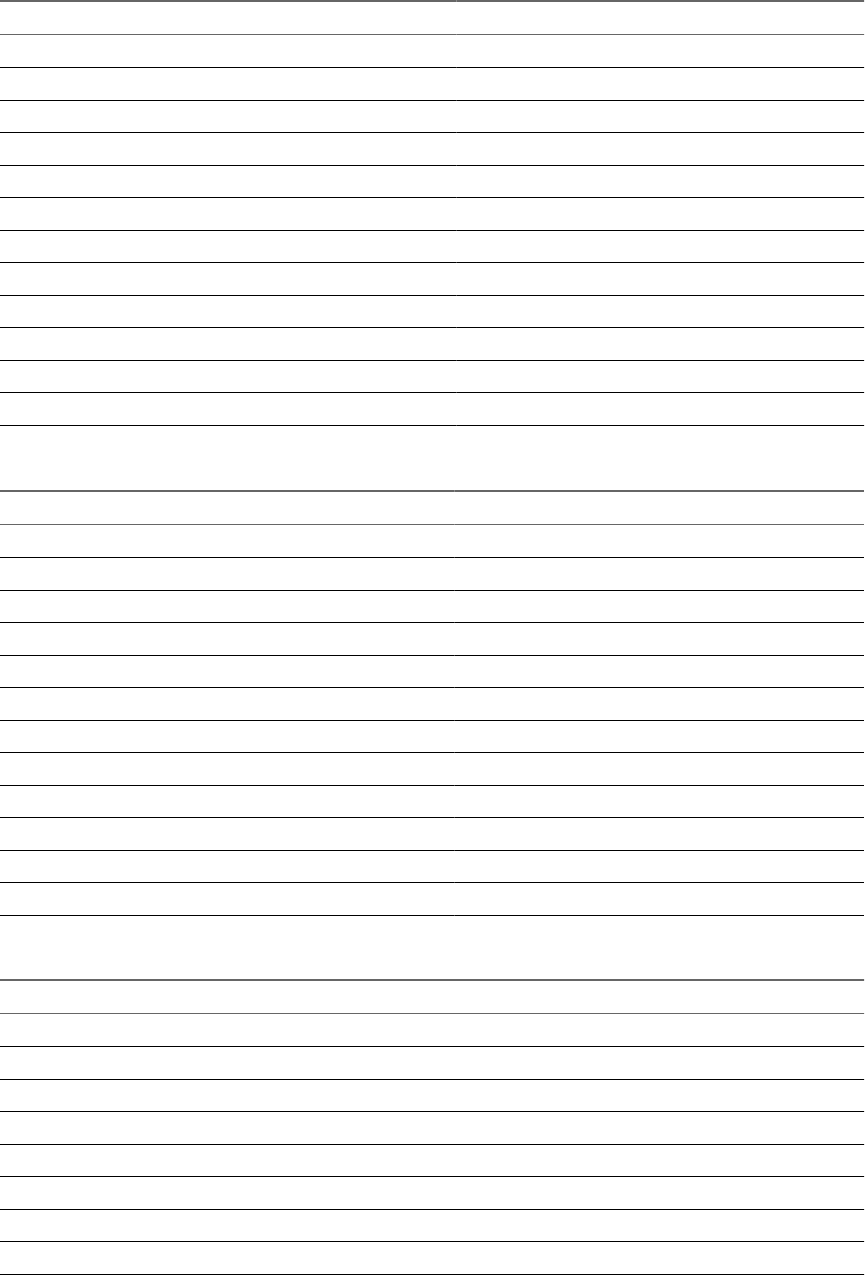
Table 15-9. Spreadsheet Formats (Continued)
Application Format Extensions
Data Interchange Format DIF
Lotus 1-2-3 96, 97, R9, 9.8, 2, 3, 4, 5 123, WK4
Lotus 1-2-3 Charts 2, 3, 4, 5 123
Microsoft Excel Windows 2.2 through 2003 XLS, XLW, XLT, XLA
Microsoft Excel Windows XML 2007 XLSX, XLTX, XLSM, XLTM, XLAM
Microsoft Excel Charts 2, 3, 4, 5, 6, 7 XLS
Microsoft Excel Macintosh 98, 2001, v.X, 2004 XLS
Microsoft Office Excel Binary Format 2007 XLSB
Microsoft Works Spreadsheet 2, 3, 4 S30 S40
Oasis Open Document Format 1, 2 ODS, SXC, STC
OpenOffice Calc 1, 1.1 SXC, ODS, OTS
StarOffice Calc 6, 7
Table 15-10. Text and Markup Formats
Application Format Extensions
ANSI TXT
ASCII TXT
Extensible Forms Description Language XFDL, XFD
HTML 3, 4 HTM, HTML
Microsoft Excel Windows XML 2003 XML
Microsoft Word Windows XML 2003 XML
Microsoft Visio XML 2003 vdx
MIME HTML MHT
Rich Text Format 1 through 1.7 RTF
Unicode Text 3, 4 TXT
XHTML 1.0 HTM, HTML
XML (generic) XML
Table 15-11. Word Processing Formats
Application Format Extensions
Adobe FrameMaker InterchangeFormat 5, 5.5, 6, 7 MIF
Apple iChat Log AV, AV 2, AV 2.1,AV 3 LOG
Apple iWork Pages ‘08, 2009 GZ
Applix Words 3.11, 4, 4.1, 4.2, 4.3,4.4 AW
Corel WordPerfect Linux 6.0, 8.1 WPS
Corel WordPerfect Macintosh 1.02, 2, 2.1, 2.2, 3, 3.1 WPS
Corel WordPerfect Windows 5, 5.1, 6, 7, 8, 9, 10, 11, 12, X3 WO, WPD
DisplayWrite 4 IP
Chapter 15 vShield Data Security Management
VMware, Inc. 219

Table 15-11. Word Processing Formats (Continued)
Application Format Extensions
Folio Flat File 3.1 FFF
Founder Chinese E-paper Basic 3.2.1 CEB
Fujitsu Oasys 7 OA2
Haansoft Hangul 97, 2002, 2005, 2007 HWP
IBM DCA/RFT (Revisable Form Text) SC23-0758 -1 DC
JustSystems Ichitaro 8 through 2009 JTD
Lotus AMI Pro 2, 3 SAM
Lotus AMI Professional Write Plus 2.1 AMI
Lotus Word Pro 96, 97, R9
Lotus SmartMaster 96, 97 MWP
Microsoft Word PC 4, 5, 5.5, 6 DOC
Microsoft Word Windows 1.0 and 2.0, 6, 7, 8, 95, 97, 2000,
2002, 2003
DOC
Microsoft Word Windows XML 2007 DOCX, DOTX, DOTM
Microsoft Word Macintosh 4, 5, 6, 98, 2001, v.X, 2004 DOC
Microsoft Works 2, 3, 4, 6, 2000 WPS
Microsoft Windows Write 1, 2, 3 WRI
Oasis Open Document Format 1, 2 ODT, SXW, STW
OpenOffice Writer 1, 1.1 SXW, ODT
Omni Outliner 3 OPML, OO3, OPML, OOUTLINE
Skype Log File DBB
StarOffice Writer 6, 7 SXW, ODT
WordPad through 2003 RTF
XML Paper Specification XPS
XyWrite 4.12 XY4
vShield Administration Guide
220 VMware, Inc.

Troubleshooting 16
This section guides you through troubleshooting common vShield issues.
This chapter includes the following topics:
n“Troubleshoot vShield Manager Installation,” on page 221
n“Troubleshooting Operational Issues,” on page 222
n“Troubleshooting vShield Edge Issues,” on page 223
n“Troubleshoot vShield Endpoint Issues,” on page 225
n“Troubleshooting vShield Data Security Issues,” on page 226
Troubleshoot vShield Manager Installation
This section provides details on how to troubleshoot vShield Manager installation.
vShield OVA File Cannot Be Installed in vSphere Client
You cannot install the vShield OVA file.
Problem
When I try to install the vShield OVA file, the install fails.
Solution
If a vShield OVA file cannot be installed, an error window in the vSphere Client notes the line where the failure
occurred. Send this error information with the vSphere Client build information to VMware technical support.
Cannot Log In to CLI After the vShield Manager Virtual Machine Starts
Problem
I cannot log in to the vShield Manager CLI after I installed the OVF.
Solution
Wait a few minutes after completing the vShield Manager installation to log in to the vShield Manager CLI. In
the Console tab view, press Enter to check for a command prompt if the screen is blank.
VMware, Inc. 221
Cannot Log In to the vShield Manager User Interface
Problem
When I try to log in to the vShield Manager user interface from my Web browser, I get a Page Not Found
exception.
Solution
The vShield Manager IP address is in a subnet that is not reachable by the Web browser. The IP address of the
vShield Manager management interface must be reachable by the Web browser to use vShield.
Troubleshooting Operational Issues
Operational issues are problems that might arise after installation.
vShield Manager Cannot Communicate with a vShield App
Problem
I cannot configure a vShield App from the vShield Manager.
Solution
If you cannot configure the vShield App from the vShield Manager, there is a break in connectivity between
the two virtual machines. The vShield management interface cannot talk to the vShield Manager management
interface. Make sure that the management interfaces are in the same subnet. If VLANs are used, make sure
that the management interfaces are in the same VLAN.
Another reason could be that the vShield App or vShield Manager virtual machine is powered off.
Cannot Configure a vShield App
Problem
I cannot configure a vShield App.
Solution
This might be the result of one of the following conditions.
nThe vShield App virtual machine is corrupt. Uninstall the offending vShield App from the vShield
Manager user interface. Install a new vShield App to protect the ESX host.
nThe vShield Manager cannot communicate with the vShield App.
nThe storage/LUN hosting the vShield configuration file has failed. When this happens, you cannot make
any configuration changes. However, the firewall continues to run. You can store vShield virtual machines
to local storage if remote storage is not reliable.
Take a snapshot or create a TAR of the affected vShield App by using the vSphere Client. Send this information
to VMware technical support.
vShield Administration Guide
222 VMware, Inc.
Firewall Block Rule Not Blocking Matching Traffic
Problem
I configured an App Firewall rule to block specific traffic. I used Flow Monitoring to view traffic, and the traffic
I wanted to block is being allowed.
Solution
Check the ordering and scope of the rule. This includes the container level at which the rule is being enforced.
Issues might occur when an IP address-based rule is configured under the wrong container.
Check where the affected virtual machine resides. Is the virtual machine behind a vShield App? If not, then
there is no agent to enforce the rule. Select the virtual machine in the resource tree. The App Firewall tab for
this virtual machine displays all of the rules that affect this virtual machine.
Place any unprotected virtual machines onto a vShield-protected switch or protect the vSwitch that the virtual
machine is on by installing a vShield.
Enable logging for the App Firewall rule in question. This might slow network traffic through the vShield App.
Verify vShield App connectivity. Check for the vShield App being out of sync on the System Status page. If
out of sync, click Force Sync. If it is still not in sync, go to the System Event log to determine the cause.
No Flow Data Displaying in Flow Monitoring
Problem
I have installed the vShield Manager and a vShield App. When I opened the Flow Monitoring tab, I did not
see any data.
Solution
This might be the result of one or more of the following conditions.
nYou did not allow enough time for the vShield App to monitor traffic sessions. Allow a few minutes after
vShield App installation to collect traffic data. You can request data collection by clicking Get Latest on
the Flow Monitoring tab.
nTraffic is destined to virtual machines that are not protected by a vShield App. Make sure your virtual
machines are protected by a vShield App. Virtual machines must be in the same port group as the
vShield App protected (p0) port.
nThere is no traffic to the virtual machines protected by a vShield App.
nCheck the system status of each vShield App for out-of-sync issues.
Troubleshooting vShield Edge Issues
This section provides details on how to troubleshoot vShield Edge operational issues.
Virtual Machines Are Not Getting IP Addresses from the DHCP Server
Procedure
1 Verify DHCP configuration was successful on the vShield Edge by running the CLI command: show
configuration dhcp.
2 Check whether DHCP service is running on the vShield Edge by running CLI command: show service
dhcp
Chapter 16 Troubleshooting
VMware, Inc. 223
3 Ensure that vmnic on virtual machine and vShield Edge is connected (vCenter > Virtual Machine > Edit
Settings > Network Adapter > Connected/Connect at Power On check boxes).
When both a vShield App and vShield Edge are installed on the same ESX host, disconnection of NICs
can occur if a vShield App is installed after a vShield Edge.
Load-Balancer Does Not Work
Procedure
1 Verify that the Load balancer is running by running the CLI command: show service lb.
Load balancer can be started by issuing the start command.
2 Verify the load-balancer configuration by running command: show configuration lb.
This command also shows on which external interfaces the listeners are running.
Load-Balancer Throws Error 502 Bad Gateway for HTTP Requests
This error occurs when the backend or Internal servers are not responding to requests.
Procedure
1 Verify that internal server IP addresses are correct.
The current configuration can be seen through the vShield Manager or through the CLI command show
configuration lb.
2 Verify that internal server IP addresses are reachable from the vShield Edge internal interface.
3 Verify that internal servers are listening on the IP:Port combination specified at the time of load balancer
configuration.
If no port is specified, then IP:80 must be checked. The internal server must not listen on only 127.0.0.1:80;
either 0.0.0.0:80 or <internal-ip>:80 must be open.
VPN Does Not Work
Procedure
1 Verify that the other endpoint of the tunnel is configured correctly.
Use the CLI command: show configuration ipsec
2 Verify that IPSec service is running on the vShield Edge.
To verify using the CLI command: show service ipsec. IPSec service has to be started by issuing the
start command.
If ipsec is running and any errors have occurred at the time of tunnel establishment, the output of show
service ipsec displays relevant information.
3 Verify the configuration at both ends (vShield Edge and remoteEnd), notably the shared keys.
4 Debug MTU or fragmentation related issues by using ping with small and big packet sizes.
nping -s 500 ip-at-end-of-the-tunnel
nping -s 2000 ip-at-end-of-the-tunnel
vShield Administration Guide
224 VMware, Inc.

SSL VPN does Not Work
Procedure
1 Ensure that SSL VPN and Load Balancer are not configured on the same host.
2 Verify that the SSL VPN service is enabled.
3 Verify that the server settings have been specified to enable SSL on a vShield Edge interface.
4 Ensure that the external authentication server is reachable.
Troubleshoot vShield Endpoint Issues
This section provides details on how to troubleshoot vShield Endpoint operational issues.
Thin Agent Logging
vShield Endpoint thin agent logging is done inside the protected virtual machines. Two registry values are
read at boot time from the windows registry. They are polled again periodically.
The two registry values, log_dest and log_level are located in the following registry locations:
nHKLM\System\CurrentControlSet\Services\vsepflt\Parameters\log_dest
nHKLM\System\CurrentControlSet\Services\vsepflt\Parameters\log_level
Both are DWORD bit masks that can be any combination of the following values:
Table 16-1. Thin Agent Logging
DWORD Value Description
log_dest 0x1
0x2
WINDBLOG
Requires debug mode
VMWARE_LOG
Log file is stored in the root
directory of the virtual
machine
log_level 0x1
0x2
0x4
0x8
0x10
AUDIT
ERROR
WARN
INFO
DEBUG
By default, the values in release builds are set to VMWARE_LOG and AUDIT. You can Or the values together.
For more on monitoring vShield Endpoint health, see Chapter 14, “vShield Endpoint Events and Alarms,” on
page 173.
Component Version Compatibility
The SVM version and the thin agent version must be compatible.
To retrieve version numbers for the various components, do the following:
nSVM: For partner SVMs, refer to the instructions from the from the anti-virus solution provider. For the
vShield Data Security virtual machine, log in to the vShield Manager and select the virtual machine from
the inventory. The Summary tab displays the build number.
nGVM: Right-click on the properties of the driver files to get the build number. The path to the driver is
C:\WINDOWS\system32\drivers\vsepflt.sys.
Chapter 16 Troubleshooting
VMware, Inc. 225
nvShield Endpoint Module: Log in to the vShield Manager and select a host from the inventory. The
Summary tab displays the vShield Endpoint build number.
Check vShield Endpoint Health and Alarms
The vShield Endpoint components should be able to communicate with the vShield Manager.
Procedure
1 In the vSphere Client, go to Inventory > Hosts and Clusters.
2 Select a datacenter, cluster, or ESX host from the resource tree.
3 Click the vShield App tab.
4 Click Endpoint.
5 Confirm that the security virtual machine (SVM), the ESX host-resident vShield Endpoint module, and
the protected virtual machine-resident thin agent are normal.
6 If the virtual machine-resident thin agent is not normal, check that the version of VMware Tools is 8.6.0
(released with ESXi 5.0 Patch 1).
7 If an alarm is displayed, take appropriate action. For more information, see “vShield Endpoint Alarms,”
on page 174.
Troubleshooting vShield Data Security Issues
Since vShield Data Security uses the vShield Endpoint technology, troubleshooting is very similar for both
components.
When you come across any vShield Data Security issue, first ensure that the Data Security appliance is reported
as enabled. Then verify that a data security scan was started.
Review Scan Start and Stop Timestamp
vShield Data Security only scans those virtual machines that are powered on. The first step in troubleshooting
vShield Data Security issues is to confirm that the virtual machine was scanned.
Procedure
1 In the vSphere Client, go to Inventory > Hosts and Clusters.
2 Select a datacenter, ESX host, or virtual machine from the resource tree.
3 Select the Tasks and Events tab.
4 Look for Scan in the Name column and confirm that it completed successfully.
About Accuracy in Detecting Violations
Accuracy is measured by two factors: recall and precision. Taken together, the ideal mix of recall and precision
will ensure that you get the content that you need to secure and nothing else. Any content detection is evaluated
in two ways: positive or negative, and true or false (e.g., did I identify what I was looking for, and was my
identification correct?).
There are four possible outcomes that have the following meanings.
vShield Administration Guide
226 VMware, Inc.

Table 16-2. Outcomes of Content Detection
Positive Negative
True Sensitive content correctly identified
as sensitive.
Non-sensitive content correctly
identified as non-sensitive.
False Non-sensitive content mistakenly
identified as sensitive.
Sensitive content mistakenly identified
as non-sensitive.
Recall gathers the fraction of the documents that are relevant to the content blade.
nHigh recall casts a wide net, and gathers all potentially sensitive documents. Too high a recall can result
in more false positives. [False positive = a document judged sensitive by the content blade, which is not,
in fact, sensitive.]
nLow recall is more selective in the documents returned as sensitive. Too low a recall can result in more
false negatives. [False negative = a document judged not to be sensitive by the content blade, but which
IS, in fact, sensitive.]
Precision is the percent of retrieved documents that are relevant to the search.
nHigh precision can reduce the number of false positives returned.
nLow precision can increase the number of false positives returned.
Precision refers to the relevancy of the results returned. For example, did all of the documents that triggered
the Payment Card Industry Data Security Standard (PCI DSS) policy contain actual credit card numbers, or
did some contain UPC or EAN numbers which were incorrectly identified as sensitive PCI data? High precision
can be achieved with a narrow, focused search to make sure that every piece of content that is caught is truly
sensitive.
Table 16-3. Precision and Recall
Accuracy Factor Measurement Problem if Value is Low
Precision The percentage of retrieved
documents that are actually relevant.
Increased false
Recall The percentage of all of the sensitive
documents that are actually retrieved.
Increased false negatives
Chapter 16 Troubleshooting
VMware, Inc. 227
vShield Administration Guide
228 VMware, Inc.
Index
A
add, service 21
admin user account 33
alarms for vShield Endpoint 174
App Firewall
about L4 and L2/L3 rules 162
adding L4 rules 163
adding rules from Flow Monitoring 158
change order of rule 167
Default Rules 162
deleting rules 166
hierarchy of rules 162
planning rule enforcement 163
revert to previous rule 167
appliance
add 62
delete 63
edit 63
Audit Logs 28, 45
audit messages for vShield Endpoint 175
B
Backups
on-demand 39
restoring 40
scheduling 40
C
Cluster Level Rules 162
content blades
ABA Routing Number 197
Admittance and Discharge Dates Content
Blade 198
Alabama Drivers License Content Blade 198
Alaska Drivers License Content Blade 198
Alberta Drivers Licence Content Blade 198
American Express Content Blade 199
Arizona Drivers License Content Blade 199
Arkansas Drivers License Content Blade 197,
199
Australia Bank Account Number Content
Blade 199
Australia Business Number Content
Blade 199
Australia Company Number Content
Blade 199
Australia Medicare Card Number Content
Blade 199
Australia Tax File Number Content Blade 200
California Drivers License Number Content
Blade 200
Canada Drivers License Number Content
Blade 200
Canada Social Insurance Number Content
Blade 200
Colorado Drivers License Number Content
Blade 200
Connecticut Drivers License Number Content
Blade 200
Credit Card Track Data Content Blade 201
Custom Account Number Content Blade 201
Delaware Drivers License Number Content
Blade 201
EU Debit Card Number Content Blade 201
Florida Drivers License Number Content
Blade 201
France BIC Number Content Blade 202
France Driving License Number Content
Blade 201
France National Identification Number Content
Blade 202
France VAT Number Content Blade 202
Georgia Drivers License Number Content
Blade 202
Germany BIC Number Content Blade 202
Germany Driving License Number Content
Blade 202
Germany National Identification Numbers
Content Blade 203
Germany Passport Number Content
Blade 203
Germany VAT Number Content Blade 203
Group Insurance Numbers Content Blade 203
Hawaii Drivers License Number Content
Blade 203
Idaho Drivers License Number Content
Blade 204
Illinois Drivers License Number Content
Blade 204
Index of Procedures Content Blade 204
Indiana Drivers License Number Content
Blade 204
VMware, Inc. 229
Iowa Drivers License Number Content
Blade 204
Italy Driving License Number Content
Blade 205
Italy IBAN Number Content Blade 205
Italy National Identification Numbers Content
Blade 203
ITIN Unformatted Content Blade 205
Kansas Drivers License Number Content
Blade 206
Kentucky Drivers License Number Content
Blade 206
Louisiana Drivers License Number Content
Blade 206
Maine Drivers License Number Content
Blade 206
Manitoba Drivers Licence Content Blade 206
Maryland Drivers License Number Content
Blade 207
Michigan Drivers License Number Content
Blade 207
Minnesota Drivers License Number Content
Blade 207
Mississippi Drivers License Number Content
Blade 207
Missouri Drivers License Number Content
Blade 207
Montana Drivers License Number Content
Blade 207
NDC Formulas Dictionary Content Blade 207
Nebraska Drivers License Number Content
Blade 208
Netherlands Driving Licence Number Content
Blade 208
Netherlands IBAN Number Content Blade 208
Netherlands National Identification Numbers
Content Blade 208
Netherlands Passport Number Content
Blade 209
New Brunswick Drivers Licence Content
Blade 209
New Hampshire Drivers License Number
Content Blade 209
New Jersey Drivers License Number Content
Blade 209
New Mexico Drivers License Number Content
Blade 209
New York Drivers License Number Content
Blade 209
New Zealand Health Practitioner Index Number
Content Blade 210
New Zealand Inland Revenue Department
Number 210
New Zealand National Health Index Number
Content Blade 210
Newfoundland and Labrador Drivers Licence
Content Blade 210
North Carolina Drivers License Number Content
Blade 210
North Dakota Drivers License Number Content
Blade 210
Nova Scotia Drivers Licence Content
Blade 210
Ohio Drivers License Number Content
Blade 210
Oklahoma License Number Content
Blade 211
Ontario Drivers Licence Content Blade 211
Oregon License Number Content Blade 211
Patient Identification Numbers Content
Blade 211
Pennsylvania License Number Content
Blade 211
Prince Edward Island Drivers Licence Content
Blade 211
Protected Health Information Terms Content
Blade 211
Quebec Drivers Licence Content Blade 212
Rhode Island License Number Content
Blade 212
Saskatchewan Drivers Licence Content
Blade 212
SIN Formatted Content Blade 212
SIN Unformatted Content Blade 212
South Carolina License Number Content
Blade 213
South Dakota License Number Content
Blade 213
Spain National Identification Number Content
Blade 213
Spain Passport Number Content Blade 213
Spain Social Security Number Content
Blade 213
SSN Formatted Content Blade 212
SSN Unformatted Content Blade 213
Sweden IBAN Number Content Blade 213
Sweden Passport Number Content Blade 214
Tennessee License Number Content
Blade 214
UK Driving License Number Content
Blade 214
UK IBAN Number Content Blade 215
UK NINO Formal Content Blade 215
UK Passport Number Content Blade 215
Utah License Number Content Blade 216
Virginia License Number Content Blade 216
Visa Card Number Content Blade 216
Washington License Number Content
Blade 216
vShield Administration Guide
230 VMware, Inc.
Wisconsin License Number Content
Blade 216
Wyoming License Number Content Blade 216
D
data
on-demand backups 39
restoring a backup 40
scheduling backups 40
Data Center High Precedence Rules 162
Data Center Low Precedence Rules 162
Data Security,policy,regulations 178
Data Security,user roles 177
date 18
date range for Flow Monitoring 159
Default Rules 162
delete
service manager 149
service profile 150
delete service 149
deleting a user 36
DNS 17
E
editing a user account 35
events
sending to syslog 151
syslog format 45
vShield App 44
vShield Manager 43
events for vShield Endpoint 174
F
firewall
adding L4 rules 163
adding rules from Flow Monitoring 158
App Firewall, about 161
deleting rules 166
planning rule enforcement 163
flow analysis date range 159
Flow Monitoring
adding an App Firewall rule 158
date range 159
Force Sync 152
G
GUI, logging in 13
H
hierarchy of App Firewall rules 162
high availability 140
host alarms for vShield Endpoint 174
Hosts & Clusters view 14
I
installing, updates 37
inventory panel 14
IPSec service
delete 83
disable 83
enable 83
IPSec VPN
add 81
configuration examples 84
edit 82
enable 82
overview 80
L
L2/L3 rules, about 162
L4 rules
about 162
adding 163
load balancer, add pool 135
Load Balancer 135
login, vShield Manager 13
logs
audit 28, 45
technical support 19
M
Massachusetts Drivers License Number Content
Blade 207
N
namespace 161
NAT 75
network scope, view and edit 54
Networks view 14
NTP 18
P
password 35
plug-in 18
R
redeploy vShield Edge 144
regulations
ABA Routing Numbers 183
Arizona SB-1338 182
Australia Bank Account Numbers 183
Australia Medicare Card Numbers 183
Australia Tax File Numbers 184
California AB-1298 184
California SB-1386 184
Canada Drivers License Numbers 185
Canada Social Insurance Numbers 185
Index
VMware, Inc. 231
Colorado HB-1119 185
Connecticut SB-650 186
Credit Card Numbers 186
Custom Account Numbers 186
EU Debit Card Numbers 186
FERPA (Family Educational Rights and Privacy
Act) 186
Florida HB-481 187
France IBAN Numbers Policy 187
France National Identification Numbers
Policy 187
Georgia SB-230 Policy 187
Germany BIC Numbers Policy 188
Germany Driving License Numbers Policy 188
Germany IBAN Numbers Policy 188
Germany National Identification Numbers
Policy 188
Germany VAT Numbers Policy 188
Hawaii SB-2290 Policy 188
HIPPA (Healthcare Insurance Portability and
Accountability Act) Policy 189
Idaho SB-1374 Policy 189
Illinois SB-1633 189
Indiana HB-1101 Policy 190
Italy Driving License Numbers Policy 190
Italy IBAN Numbers Policy 190
Italy National Identification Numbers
Policy 190
Kansas SB-196 Policy 190
Louisiana SB-205 Policy 191
Maine LD-1671 Policy 191
Massachusetts CMR-201 191
Minnesota HF-2121 192
Montana HB-732 Policy 192
Netherlands Driving Licence Numbers 192
Nevada SB-347 192
New Hampshire HB-1660 193
New Jersey A-4001 193
New York AB-4254 193
New Zealand Inland Revenue Department
Numbers 194
New Zealand Ministry of Health Numbers 194
Ohio HB-104 194
Oklahoma HB-2357 194
Patient Identification Numbers 195
Payment Card Industry Data Security Standard
(PCI-DSS) 195
Texas SB-122 195
UK BIC Numbers 195
UK Driving Licence Numbers 196
UK IBAN Numbers 196
UK National Health Service Numbers 196
UK National Insurance Numbers (NINO) 196
UK Passport Numbers 196
US Drivers License Numbers Policy 196
US Social Security Numbers 196
Utah SB-69 197
Vermont SB-284 197
Washington SB-6043 197
reports
audit log 28, 45
system events 43
restarting a vShield App 152
restoring backups 40
roles and rights, about 32
rules
adding L4 rules to App Firewall 163
deleting App Firewall rules 166
S
scheduling backups 40
Secure Port Group Rules 162
Secured Port Groups view 14
security groups
about 162
add 28
server pool
delete 139
edit 138
service
add 21
delete 149
service manager, delete 149
service profile, delete 150
services
DNS 17
NTP 18
single sign on 31
SpoofGuard 168
SSL certificate 20
SSL VPN
client configuration 130
edit general settings 134
edit portal design 134
login/logoff script
add 130
delete 131
disable 132
edit 131
enable 132
login/logoff scripts
change the order of 133
refresh 133
logs 134
web resource 113
SSL VPN-Plu, IP pool, change order of 122
vShield Administration Guide
232 VMware, Inc.
SSL VPN-plus, authentication, add 107, 114
SSL VPN-Plus
add installation package 105, 125
add IP pool 104, 120
add private network 104, 123
add user 106, 114, 128
enable 112, 120
installation package
add 105, 125
delete 127
IP pool
add 104, 120
delete 121
disable 122
edit 121, 122
private network
change order of 125
delete 124
users
add 106, 114, 128
change password 129
delete 129
edit 128
SSL VPN,overview 103
static route
add 77
set default gateway 77
status
of update 37
vShield App 152
vShield Edge 62
vShield Endpoint 173
supported file formats 216
SVM alarms for vShield Endpoint 174
syncing a vShield App 152
syslog, vShield Edge 142
syslog format 45
Syslog Server 151
System Events 43
System Status
Force Sync 152
Restart 152
traffic stats 153
system time 18
T
tech support logs
vShield App 153
vShield Edge 143
technical support log 19
test VXLAN virtual wire connectivity 52
time 18
traffic analysis date range 159
traffic stats for a vShield App 153
troubleshooting
operational issues 222
vShield Edge issues 223
vShield Endpoint issues 225
vShield Manager installation 221
U
Update Status 37
Update User 35
Updates
installing 37
Update Status 37
user interface, logging in 13
Users
admin account 33
changing a password 35
deleting 36
editing 35
roles and rights 32
V
views
Hosts & Clusters 14
Networks 14
Secured Port Groups 14
virtual server
delete 140
edit 139
virtual wire
connect virtual machines to 51
create 49
test connectivity; 52
VPN
configure service 81
manage 80
vShield
vShield App 9
vShield Edge 9
vShield Endpoint 9
vShield Manager 9
vShield App
about 9
exclude virtual machines from protection 153
fail safe mode 153
forcing sync 152
notification based on events 44
restarting 152
sending events to syslog server 151
System Status 152
traffic stats 153
vShield Data Security
about 177
policy 178
Index
VMware, Inc. 233
scan 180
supported file formats 216
user roles 177
vShield Edge
about 9
add appliance 62
add CA certificate 68
add DHCP binding 79
add DHCP IP pool 78
add NAT rules 75
certificate revocation list 69
certificates 67
client certificates 69
configure CA signed certificate 67
configure self signed certificate 68
configure settings 62
delete appliance 63
DHCP 78
DNS servers 141
edit appliance 63
firewall rules
add 70
change priority 74
delete 74
edit 74
manage 70
force sync 143
HA 141
interface
delete 65
disable 66
edit 65
Load Balancer 135
SSL VPN overview 103
static route; static route 77
status 62
syslog 142
tech support logs 143
VPN 80
vShield Edge firewall rules, change default
settings 73
vShield Edgei, nterface, enable 66
vShield Endpoint
about 9
alarms 174
audit messages 175
events 174
host alarms 174
status 173
SVM alarms 174
vShield Manager
about 9
date and time 18
DNS 17
inventory panel 14
logging in 13
notification based on events 43
NTP 18
on-demand backups 39
restoring a backup 40
scheduling a backup 40
SSL Certificate 20
Support 19
system events 43
user interface panels 14
vSphere Plug-in 18
vSphere Plug-in 18
VXLAN virtual wire
add network scope 49
assign segment ID pool & multicast address
range 49
associate clusters 48
connect to vShield Edge 50
deploy services 51
edit 55
network scope, contract 54, 55
overview 47
prepare for 48
sample scenario 56
vShield Administration Guide
234 VMware, Inc.