Vmware VSphere Security ESXi 6.0 V Center Server 6.0.3 Sphere Vcenter 602 En
User Manual: vmware vCenter Server - 6.0.3 - vSphere Security Free User Guide for VMware vCenter Software, Manual
Open the PDF directly: View PDF ![]() .
.
Page Count: 294 [warning: Documents this large are best viewed by clicking the View PDF Link!]
- vSphere Security
- Contents
- About vSphere Security
- Updated Information
- Security in the vSphere Environment
- vSphere Authentication with vCenter Single Sign-On
- Understanding vCenter Single Sign-On
- How vCenter Single Sign-On Protects Your Environment
- vCenter Single Sign-On Components
- How vCenter Single Sign-On Affects Installation
- How vCenter Single Sign-On Affects Upgrades
- Using vCenter Single Sign-On with vSphere
- Groups in the vsphere.local Domain
- vCenter Server Password Requirements and Lockout Behavior
- Configuring vCenter Single Sign-On Identity Sources
- Identity Sources for vCenter Server with vCenter Single Sign-On
- Set the Default Domain for vCenter Single Sign-On
- Add a vCenter Single Sign-On Identity Source
- Edit a vCenter Single Sign-On Identity Source
- Remove a vCenter Single Sign-On Identity Source
- Use vCenter Single Sign-On with Windows Session Authentication
- vCenter Server Two-Factor Authentication
- Using vCenter Single Sign-On as the Identity Provider for Another Service Provider
- Managing the Security Token Service (STS)
- Managing vCenter Single Sign-On Policies
- Managing vCenter Single Sign-On Users and Groups
- Add vCenter Single Sign-On Users
- Disable and Enable vCenter Single Sign-On Users
- Delete a vCenter Single Sign-On User
- Edit a vCenter Single Sign-On User
- Add a vCenter Single Sign-On Group
- Add Members to a vCenter Single Sign-On Group
- Remove Members from a vCenter Single Sign-On Group
- Delete vCenter Single Sign-On Solution Users
- Change Your vCenter Single Sign-On Password
- vCenter Single Sign-On Security Best Practices
- Troubleshooting vCenter Single Sign-On
- Understanding vCenter Single Sign-On
- vSphere Security Certificates
- Certificate Management Overview
- Managing Certificates with the Platform Services Controller Web Interface
- Explore Certificate Stores from the Platform Services Controller Web Interface
- Replace Certificates with New VMCA-Signed Certificates from the Platform Services Controller Web Interface
- Make VMCA an Intermediate Certificate Authority from the Platform Services Controller Web Interface
- Set up Your System to Use Custom Certificates from the Platform Services Controller
- Managing Certificates with the vSphere Certificate Manager Utility
- Revert Last Performed Operation by Republishing Old Certificates
- Reset All Certificates
- Regenerate a New VMCA Root Certificate and Replace All Certificates
- Make VMCA an Intermediate Certificate Authority (Certificate Manager)
- Generate Certificate Signing Requests with vSphere Certificate Manager (Intermediate CA)
- Replace VMCA Root Certificate with Custom Signing Certificate and Replace All Certificates
- Replace Machine SSL Certificate with VMCA Certificate (Intermediate CA)
- Replace Solution User Certificates with VMCA Certificates (Intermediate CA)
- Replace All Certificates with Custom Certificate (Certificate Manager)
- Manual Certificate Replacement
- Managing Certificates and Services with CLI Commands
- View vCenter Certificates with the vSphere Web Client
- Set the Threshold for vCenter Certificate Expiration Warnings
- vSphere Permissions and User Management Tasks
- Understanding Authorization in vSphere
- Understanding the vCenter Server Permission Model
- Hierarchical Inheritance of Permissions
- Multiple Permission Settings
- Managing Permissions for vCenter Components
- Global Permissions
- Using Roles to Assign Privileges
- Best Practices for Roles and Permissions
- Required Privileges for Common Tasks
- Securing ESXi Hosts
- Use Scripts to Manage Host Configuration Settings
- Configure ESXi Hosts with Host Profiles
- General ESXi Security Recommendations
- Certificate Management for ESXi Hosts
- Host Upgrades and Certificates
- ESXi Certificate Default Settings
- View Certificate Expiration Information for Multiple ESXi Hosts
- View Certificate Details for a Single ESXi Host
- Renew or Refresh ESXi Certificates
- Change Certificate Default Settings
- Understanding Certificate Mode Switches
- Change the Certificate Mode
- Replacing ESXi SSL Certificates and Keys
- Use Custom Certificates with Auto Deploy
- Restore ESXi Certificate and Key Files
- Customizing Hosts with the Security Profile
- ESXi Firewall Configuration
- Customizing ESXi Services from the Security Profile
- Enable or Disable a Service in the Security Profile
- Lockdown Mode
- Check the Acceptance Levels of Hosts and VIBs
- Assigning Permissions for ESXi
- Using Active Directory to Manage ESXi Users
- Using vSphere Authentication Proxy
- Configuring Smart Card Authentication for ESXi
- ESXi SSH Keys
- Using the ESXi Shell
- Modifying ESXi Web Proxy Settings
- vSphere Auto Deploy Security Considerations
- Managing ESXi Log Files
- Securing vCenter Server Systems
- vCenter Server Security Best Practices
- Verify Thumbprints for Legacy ESXi Hosts
- Verify that SSL Certificate Validation Over Network File Copy Is Enabled
- vCenter Server TCP and UDP Ports
- Control CIM-Based Hardware Monitoring Tool Access
- Securing Virtual Machines
- Limit Informational Messages from Virtual Machines to VMX Files
- Prevent Virtual Disk Shrinking
- Virtual Machine Security Best Practices
- General Virtual Machine Protection
- Use Templates to Deploy Virtual Machines
- Minimize Use of Virtual Machine Console
- Prevent Virtual Machines from Taking Over Resources
- Disable Unnecessary Functions Inside Virtual Machines
- Remove Unnecessary Hardware Devices
- Disable Unused Display Features
- Disable Unexposed Features
- Disable HGFS File Transfers
- Disable Copy and Paste Operations Between Guest Operating System and Remote Console
- Limiting Exposure of Sensitive Data Copied to the Clipboard
- Restrict Users from Running Commands Within a Virtual Machine
- Prevent a Virtual Machine User or Process from Disconnecting Devices
- Modify Guest Operating System Variable Memory Limit
- Prevent Guest Operating System Processes from Sending Configuration Messages to the Host
- Avoid Using Independent Nonpersistent Disks
- Securing vSphere Networking
- Introduction to vSphere Network Security
- Securing the Network with Firewalls
- Secure the Physical Switch
- Securing Standard Switch Ports With Security Policies
- Securing vSphere Standard Switches
- Secure vSphere Distributed Switches and Distributed Port Groups
- Securing Virtual Machines with VLANs
- Creating a Network DMZ on a Single ESXi Host
- Creating Multiple Networks Within a Single ESXi Host
- Internet Protocol Security
- Ensure Proper SNMP Configuration
- Use Virtual Switches with the vSphere Network Appliance API Only If Required
- vSphere Networking Security Best Practices
- Best Practices Involving Multiple vSphere Components
- Synchronizing Clocks on the vSphere Network
- Storage Security Best Practices
- Verify That Sending Host Performance Data to Guests is Disabled
- Setting Timeouts for the ESXi Shell and vSphere Web Client
- Defined Privileges
- Alarms Privileges
- Auto Deploy and Image Profile Privileges
- Certificates Privileges
- Content Library Privileges
- Datacenter Privileges
- Datastore Privileges
- Datastore Cluster Privileges
- Distributed Switch Privileges
- ESX Agent Manager Privileges
- Extension Privileges
- Folder Privileges
- Global Privileges
- Host CIM Privileges
- Host Configuration Privileges
- Host Inventory
- Host Local Operations Privileges
- Host vSphere Replication Privileges
- Host Profile Privileges
- Inventory Service Provider Privileges
- Inventory Service Tagging Privileges
- Network Privileges
- Performance Privileges
- Permissions Privileges
- Profile-driven Storage Privileges
- Resource Privileges
- Scheduled Task Privileges
- Sessions Privileges
- Storage Views Privileges
- Tasks Privileges
- Transfer Service Privileges
- VRM Policy Privileges
- Virtual Machine Configuration Privileges
- Virtual Machine Guest Operations Privileges
- Virtual Machine Interaction Privileges
- Virtual Machine Inventory Privileges
- Virtual Machine Provisioning Privileges
- Virtual Machine Service Configuration Privileges
- Virtual Machine Snapshot Management Privileges
- Virtual Machine vSphere Replication Privileges
- dvPort Group Privileges
- vApp Privileges
- vServices Privileges
- Index
vSphere Security
2 VMware, Inc.
You can find the most up-to-date technical documentation on the VMware Web site at:
hp://www.vmware.com/support/
The VMware Web site also provides the latest product updates.
If you have comments about this documentation, submit your feedback to:
docfeedback@vmware.com
Copyright © 2009–2016 VMware, Inc. All rights reserved. Copyright and trademark information.
VMware, Inc.
3401 Hillview Ave.
Palo Alto, CA 94304
www.vmware.com
Contents
About vSphere Security 7
Updated Information 9
1Security in the vSphere Environment 11
Securing the ESXi Hypervisor 11
Securing vCenter Server Systems and Associated Services 13
Securing Virtual Machines 14
Securing the Virtual Networking Layer 14
Passwords in Your vSphere Environment 16
Security Best Practices and Resources 17
2vSphere Authentication with vCenter Single Sign-On 19
Understanding vCenter Single Sign-On 20
Conguring vCenter Single Sign-On Identity Sources 29
vCenter Server Two-Factor Authentication 36
Using vCenter Single Sign-On as the Identity Provider for Another Service Provider 45
Managing the Security Token Service (STS) 47
Managing vCenter Single Sign-On Policies 51
Managing vCenter Single Sign-On Users and Groups 54
vCenter Single Sign-On Security Best Practices 59
Troubleshooting vCenter Single Sign-On 60
3vSphere Security Certicates 65
Certicate Management Overview 66
Managing Certicates with the Platform Services Controller Web Interface 76
Managing Certicates with the vSphere Certicate Manager Utility 83
Manual Certicate Replacement 92
Managing Certicates and Services with CLI Commands 118
View vCenter Certicates with the vSphere Web Client 133
Set the Threshold for vCenter Certicate Expiration Warnings 133
4vSphere Permissions and User Management Tasks 135
Understanding Authorization in vSphere 136
Understanding the vCenter Server Permission Model 136
Hierarchical Inheritance of Permissions 138
Multiple Permission Seings 139
Managing Permissions for vCenter Components 141
Global Permissions 144
Using Roles to Assign Privileges 147
Best Practices for Roles and Permissions 150
VMware, Inc. 3
Required Privileges for Common Tasks 150
5Securing ESXi Hosts 153
Use Scripts to Manage Host Conguration Seings 154
Congure ESXi Hosts with Host Proles 155
General ESXi Security Recommendations 156
Certicate Management for ESXi Hosts 160
Customizing Hosts with the Security Prole 173
Assigning Permissions for ESXi 187
Using Active Directory to Manage ESXi Users 189
Using vSphere Authentication Proxy 192
Conguring Smart Card Authentication for ESXi 196
ESXi SSH Keys 199
Using the ESXi Shell 201
Modifying ESXi Web Proxy Seings 205
vSphere Auto Deploy Security Considerations 206
Managing ESXi Log Files 206
6Securing vCenter Server Systems 209
vCenter Server Security Best Practices 209
Verify Thumbprints for Legacy ESXi Hosts 213
Verify that SSL Certicate Validation Over Network File Copy Is Enabled 214
vCenter Server TCP and UDP Ports 215
Control CIM-Based Hardware Monitoring Tool Access 216
7Securing Virtual Machines 217
Limit Informational Messages from Virtual Machines to VMX Files 217
Prevent Virtual Disk Shrinking 218
Virtual Machine Security Best Practices 218
8Securing vSphere Networking 227
Introduction to vSphere Network Security 227
Securing the Network with Firewalls 228
Secure the Physical Switch 231
Securing Standard Switch Ports With Security Policies 232
Securing vSphere Standard Switches 232
Secure vSphere Distributed Switches and Distributed Port Groups 234
Securing Virtual Machines with VLANs 234
Creating a Network DMZ on a Single ESXi Host 236
Creating Multiple Networks Within a Single ESXi Host 237
Internet Protocol Security 239
Ensure Proper SNMP Conguration 242
Use Virtual Switches with the vSphere Network Appliance API Only If Required 243
vSphere Networking Security Best Practices 243
9Best Practices Involving Multiple vSphere Components 247
Synchronizing Clocks on the vSphere Network 247
Storage Security Best Practices 250
vSphere Security
4 VMware, Inc.
Verify That Sending Host Performance Data to Guests is Disabled 252
Seing Timeouts for the ESXi Shell and vSphere Web Client 253
10 Dened Privileges 255
Alarms Privileges 256
Auto Deploy and Image Prole Privileges 257
Certicates Privileges 257
Content Library Privileges 258
Datacenter Privileges 259
Datastore Privileges 260
Datastore Cluster Privileges 260
Distributed Switch Privileges 261
ESX Agent Manager Privileges 261
Extension Privileges 262
Folder Privileges 262
Global Privileges 262
Host CIM Privileges 263
Host Conguration Privileges 263
Host Inventory 264
Host Local Operations Privileges 265
Host vSphere Replication Privileges 266
Host Prole Privileges 266
Inventory Service Provider Privileges 267
Inventory Service Tagging Privileges 267
Network Privileges 267
Performance Privileges 268
Permissions Privileges 268
Prole-driven Storage Privileges 269
Resource Privileges 269
Scheduled Task Privileges 270
Sessions Privileges 270
Storage Views Privileges 270
Tasks Privileges 271
Transfer Service Privileges 271
VRM Policy Privileges 271
Virtual Machine Conguration Privileges 271
Virtual Machine Guest Operations Privileges 273
Virtual Machine Interaction Privileges 273
Virtual Machine Inventory Privileges 280
Virtual Machine Provisioning Privileges 281
Virtual Machine Service Conguration Privileges 282
Virtual Machine Snapshot Management Privileges 282
Virtual Machine vSphere Replication Privileges 283
dvPort Group Privileges 283
vApp Privileges 284
vServices Privileges 285
Index 287
Contents
VMware, Inc. 5
vSphere Security
6 VMware, Inc.

About vSphere Security
vSphere Security provides information about securing your vSphere® environment for VMware® vCenter®
Server and VMware ESXi.
To help you protect your vSphere environment, this documentation describes available security features and
the measures that you can take to safeguard your environment from aack.
In addition to this document, VMware publishes a Hardening Guide for each release of vSphere, accessible at
hp://www.vmware.com/security/hardening-guides.html. The Hardening Guide is a spreadsheet with entries
for dierent potential security issues. It includes items for three dierent risk proles. This vSphere Security
document does not include information for Risk Prole 1 (highest security environment such as top-secret
government).
Intended Audience
This information is for experienced Windows or Linux system administrators who are familiar with virtual
machine technology and data center operations.
VMware, Inc. 7
vSphere Security
8 VMware, Inc.

Updated Information
This vSphere Security documentation is updated with each release of the product or when necessary.
This table provides the update history of the vSphere Security documentation.
Revision Description
EN-001949-04 nFixed error with parameter name in “Verify that SSL Certicate Validation Over Network File Copy
Is Enabled,” on page 214.
nAdded information about the location of the service-control command on Windows to
“Managing Certicates and Services with CLI Commands,” on page 118.
EN-001949-03 nAdded information on tag permissions in “Permissions on Tag Objects,” on page 146.
nClaried certicate order in “Generate Certicate Signing Requests with vSphere Certicate Manager
(Intermediate CA),” on page 85.
EN-001949-02 nAdded “Certicate Requirements,” on page 71 explicitly at top level. This information was already
included in prerequisites to some tasks.
nAdded a note about login with the vSphere Client to Chapter 2, “vSphere Authentication with
vCenter Single Sign-On,” on page 19.
nClarication in “Active Directory Identity Source Seings,” on page 32. The system must be joined
to an Active Directory name, and the domain name must be resolvable via DNS.
EN-001949-01 nCorrected the order of certicates in “Generate Certicate Signing Requests with vSphere Certicate
Manager (Intermediate CA),” on page 85.
nUpdated “ESXi Passwords and Account Lockout,” on page 157. Pass phrases are not enabled by
default.
nCorrected steps for accessing the appliance shell in “Use the Command Line to Congure Smart
Card Authentication,” on page 37.
nFix to “Change Your vCenter Single Sign-On Password,” on page 59. If your password expires, you
must contact the administrator.
nUpdated PowerCLI script in “Use Scripts to Manage Host Conguration Seings,” on page 154.
nUpdated information on number of vCenter Server instances in “How vCenter Single Sign-On
Aects Installation,” on page 22.
nSeveral updates to “Use the Command Line to Congure Smart Card Authentication,” on page 37,
“Use the Platform Services Controller Web Interface to Manage Smart Card Authentication,” on
page 40, and “Set Up RSA SecureID Authentication,” on page 43.
nCorrections in “vCenter Server TCP and UDP Ports,” on page 215. For example Port 903 and port
5900-5964 are used on the host, not on the vCenter Server system, and some other ports such as 9090
are only used internally.
nRemoved information about DSA keys from “Upload an SSH Key Using a vifs Command,” on
page 200 .
nUpdated “Managing the Security Token Service (STS),” on page 47 to include the procedure for
generating a new STS signing certicate.
EN-001949-00 Initial release.
VMware, Inc. 9
vSphere Security
10 VMware, Inc.

Security in the vSphere Environment 1
The components of a vSphere environment are secured out of the box by a number of features such as
certicates, authorization, a rewall on each ESXi, limited access, and so on. You can modify the default
setup in many ways - for example, you can set permissions on vCenter objects, open rewall ports, or
change the default certicates. This results in maximum exibility in securing vCenter Server systems, ESXi
hosts, and virtual machines.
A high level overview of dierent areas of vSphere that require aention helps you plan your security
strategy. You also benet from additional vSphere Security resources on the VMware website.
This chapter includes the following topics:
n“Securing the ESXi Hypervisor,” on page 11
n“Securing vCenter Server Systems and Associated Services,” on page 13
n“Securing Virtual Machines,” on page 14
n“Securing the Virtual Networking Layer,” on page 14
n“Passwords in Your vSphere Environment,” on page 16
n“Security Best Practices and Resources,” on page 17
Securing the ESXi Hypervisor
The ESXi hypervisor is secured out of the box. You can further protect ESXi hosts by using lockdown mode,
and other built-in features. If you set up a reference host and make changes to all hosts based on that host's
host proles, or if you perform scripted management, you further protect your environment by assuring
changes apply to all hosts.
Use the following features, discussed in detail in this guide, to enhance protection of ESXi hosts that are
managed by vCenter Server. See also the Security of the VMware vSphere Hypervisor white paper.
Limit ESXi Access By default, the ESXi Shell and SSH services are not running and only the root
user can log in to the Direct Console User Interface (DCUI). If you decide to
enable ESXi or SSH access, you can set timeouts to limit the risk of
unauthorized access.
VMware, Inc. 11
Users who can access the ESXi host must have permissions to manage the
host. You set permissions on the host object from vCenter Server that
manages the host.
Use Named Users and
Least Privilege
Many tasks can be performed by the root user by default. Instead of allowing
administrators to log in to the ESXi host using the root user account, you can
apply dierent host conguration privileges to dierent named users from
the vCenter Server permissions management interface. You can create a
custom roles, assign privileges to the role, and associate the role with a
named user and an ESXi host object from the vSphere Web Client.
In a single host scenario, you manage users directly. See the vSphere
Administration with the vSphere Client documentation.
Minimize the Number of
Open ESXi Firewall
Ports
By default, rewall ports on your ESXi host are opened only when you start a
corresponding service. You can use the vSphere Web Client or ESXCLI or
PowerCLI commands to check and manage rewall port status.
See “ESXi Firewall Conguration,” on page 173.
Automate ESXi Host
Management
Because it is often important that dierent hosts in the same data center are
in sync, use scripted installation or vSphere Auto Deploy to provision hosts.
You can manage the hosts using scripts. An alternative to scripted
management are host proles. You set up a reference host, export the host
prole, and apply the host prole to your host. You can apply the host prole
directly or as part of provisioning with Auto Deploy.
See “Use Scripts to Manage Host Conguration Seings,” on page 154 and
see the vSphere Installation and Setup for information about vSphere Auto
Deploy.
Take Advantage of
Lockdown Mode
In lockdown mode, ESXi hosts can be accessed only through vCenter Server
by default. Starting with vSphere 6.0, you can select strict lockdown mode or
normal lockdown mode, and you can dene Exception Users to allow direct
access to service accounts such as backup agents.
See “Lockdown Mode,” on page 180.
Check VIB Package
Integrity
Each VIB package has an associated acceptance level. You can add a VIB to
an ESXi host only if the acceptance level is the same or beer than the
acceptance level of the host. You cannot add a CommunitySupported or
PartnerSupported VIB to a host unless you explicitly change the host's
acceptance level.
See “Check the Acceptance Levels of Hosts and VIBs,” on page 186.
Manage ESXi
Certificates
In vSphere 6.0 and later, the VMware Certicate Authority (VMCA)
provisions each ESXi host with a signed certicate that has VMCA as the root
certicate authority by default. If company policy requires it, you can replace
the existing certicates with certicates that are signed by a third-party CA.
See “Certicate Management for ESXi Hosts,” on page 160
Smart Card
Authentication
Starting with vSphere 6.0, ESXi supports smart card authentication as an
option instead of user name and password authentication.
vSphere Security
12 VMware, Inc.
See “Conguring Smart Card Authentication for ESXi,” on page 196.
ESXi Account Lockout Starting with vSphere 6.0, account locking is supported for access through
SSH and through the vSphere Web Services SDK. The Direct Console
Interface (DCUI) and the ESXi Shell do not support account lockout. By
default, a maximum of ten failed aempts is allowed before the account is
locked. The account is unlocked after two minutes by default.
See “ESXi Passwords and Account Lockout,” on page 157.
Security considerations for standalone hosts are similar, though the management tasks might dier. See the
vSphere Administration with the vSphere Client documentation.
Securing vCenter Server Systems and Associated Services
Your vCenter Server system and associated services are protected by authentication through vCenter Single
Sign-On and by authorization through the vCenter Server permissions model. You can modify the default
behavior, and you can take additional steps to protect access to your environment.
As you protect your vSphere environment, consider that all services that are associated with the
vCenter Server instances must be protected. In some environments, you might protect several
vCenter Server instances and one or more Platform Services Controller instances.
Harden All vCenter Host
Machines
The rst step in protecting your vCenter environment is hardening each
machine on which vCenter Server or an associated service runs. Similar
considerations apply to a physical machine or a virtual machine. Always
install the latest security patches for your operating system and follow
industry standard best practices to protect the host machine.
Learn about the vCenter
Certificate Model
By default, the VMware Certicate Authority provisions each ESXi host, each
machine in the environment, and each solution user with a certicate signed
by VMCA. The environment works out of the box, but if company policy
requires it, you can change the default behavior. See Chapter 3, “vSphere
Security Certicates,” on page 65.
For additional protection, be sure to explicitly remove expired or revoked
certicates and failed installations.
Configure vCenter
Single Sign-On
vCenter Server and associated services are protected by the vCenter Single
Sign-On authentication framework. When you rst install the software, you
specify a password for the administrator@vsphere.local user, and only that
domain is available as an identity source. You can add other identity sources,
either Active Directory or LDAP, and set a default identity source. Going
forward, users who can authenticate to an identity source can view objects
and perform tasks if they are authorized to do so. See Chapter 2, “vSphere
Authentication with vCenter Single Sign-On,” on page 19.
Assign Roles to Users
or Groups
For beer logging, associate each permission you give on an object with a
named user or group and a predened role or custom role. The vSphere 6.0
permissions model allows great exibility through multiple ways of
authorizing users or groups. See “Understanding Authorization in vSphere,”
on page 136 and “Required Privileges for Common Tasks,” on page 150.
Be sure to restrict administrator privileges and the use of the administrator
role. If possible, do not use the anonymous Administrator user.
Set up NTP Set up NTP for each node in your environment. The certicate infrastructure
requires an accurate time stamp and does not work correctly if the nodes are
out of sync.
Chapter 1 Security in the vSphere Environment
VMware, Inc. 13
See “Synchronizing Clocks on the vSphere Network,” on page 247.
Securing Virtual Machines
To secure your virtual machines, keep the guest operating systems patched and protect your environment
just as you would protect a physical machine. Consider disabling unnecessary functionality, minimize the
use of the virtual machine console, and follow other best practices.
Protect the Guest
Operating System
To protect your guest operating system, make sure that it uses the most
recent patches and, if appropriate, anti-spyware and anti-malware programs.
See the documentation from your guest operating system vendor and,
potentially, other information available in books or on the Internet.
Disable Unnecessary
Functionality
Check that unnecessary functionality is disabled to minimize potential points
of aack. Many of the features that are used infrequently are disabled by
default. Remove unnecessary hardware and disable certain features such as
HFSG or copy and paste between the virtual machine and a remote console.
See “Disable Unnecessary Functions Inside Virtual Machines,” on page 221.
Use Templates and
Scripted Management
Virtual machine templates allow you to set up the operating system so it
meets your requirements, and to then create additional virtual machines with
the same seings.
If you want to change seings after initial deployment, consider using
scripts, for example, PowerCLI. This documentation explains many tasks by
using the vSphere Web Client to beer illustrate the process, but scripts help
you keep your environment consistent. In large environments, you can group
virtual machines into folders to optimize scripting.
See “Use Templates to Deploy Virtual Machines,” on page 219. See vSphere
Virtual Machine Administration for details.
Minimize Use of the
Virtual Machine Console
The virtual machine console provides the same function for a virtual
machine that a monitor on a physical server provides. Users with access to
the virtual machine console have access to virtual machine power
management and removable device connectivity controls, which might allow
a malicious aack on a virtual machine.
Securing the Virtual Networking Layer
The virtual networking layer includes virtual network adapters, virtual switches, distributed virtual
switches, and ports and port groups. ESXi relies on the virtual networking layer to support communications
between virtual machines and their users. In addition, ESXi uses the virtual networking layer to
communicate with iSCSI SANs, NAS storage, and so forth.
vSphere includes the full array of features necessary for a secure networking infrastructure. You can secure
each element of the infrastructure, such as virtual switches, distributed virtual switches, virtual network
adapters, and so on separately. In addition, consider the following guidelines, discussed in more detail in
Chapter 8, “Securing vSphere Networking,” on page 227.
Isolate Network Traffic Isolation of network trac is essential to a secure ESXi environment.
Dierent networks require dierent access and level of isolation. A
management network isolates client trac, command-line interface (CLI) or
API trac, and third-party software trac from normal trac. This network
should be accessible only by system, network, and security administrators.
vSphere Security
14 VMware, Inc.
See “ESXi Networking Security Recommendations,” on page 159.
Use Firewalls to Secure
Virtual Network
Elements
You can open and close rewall ports and secure each element in the virtual
network separately. Firewall rules associate services with corresponding
rewalls and can open and close the ESXi rewall according to the status of
the service.
See “ESXi Firewall Conguration,” on page 173.
Consider Network
Security Policies
Networking security policy provides protection of trac against MAC
address impersonation and unwanted port scanning. The security policy of a
standard or distributed switch is implemented in Layer 2 (Data Link Layer)
of the network protocol stack. The three elements of the security policy are
promiscuous mode, MAC address changes, and forged transmits.
See the vSphere Networking documentation for instructions.
Secure Virtual Machine
Networking
The methods you use to secure a virtual machine network depend on which
guest operating system is installed, whether the virtual machines operate in a
trusted environment, and a variety of other factors. Virtual switches and
distributed virtual switches provide a substantial degree of protection when
used with other common security practices, such as installing rewalls.
See Chapter 8, “Securing vSphere Networking,” on page 227.
Consider VLANs to
Protect Your
Environment
ESXi supports IEEE 802.1q VLANs, which you can use to further protect the
virtual machine network or storage conguration. VLANs let you segment a
physical network so that two machines on the same physical network cannot
send packets to or receive packets from each other unless they are on the
same VLAN.
See “Securing Virtual Machines with VLANs,” on page 234.
Secure Connections to
Virtualized Storage
A virtual machine stores operating system les, program les, and other data
on a virtual disk. Each virtual disk appears to the virtual machine as a SCSI
drive that is connected to a SCSI controller. A virtual machine is isolated
from storage details and cannot access the information about the LUN where
its virtual disk resides.
The Virtual Machine File System (VMFS) is a distributed le system and
volume manager that presents virtual volumes to the ESXi host. You are
responsible for securing the connection to storage. For example, if you are
using iSCSI storage, you can set up your environment to use CHAP and, if
required by company policy, mutual CHAP by using the vSphere Web Client
or CLIs.
See “Storage Security Best Practices,” on page 250.
Evaluate the Use of
IPSec
ESXi supports IPSec over IPv6. You cannot use IPSec over IPv4.
See “Internet Protocol Security,” on page 239.
In addition, evaluate whether VMware NSX for vSphere is a good solution for securing the networking layer
in your environment.
Chapter 1 Security in the vSphere Environment
VMware, Inc. 15
Passwords in Your vSphere Environment
Password restrictions, lockout, and expiration in your vSphere environment depend on the system that the
user targets, who the user is, and how policies are set.
ESXi Passwords
ESXi password restrictions are determined by the Linux PAM module pam_passwdqc. See “ESXi Passwords
and Account Lockout,” on page 157.
Passwords for vCenter Server and Other vCenter Services
vCenter Single Sign-On manages authentication for all users who log in to vCenter Server and other vCenter
services. The password restrictions, lockout, and expiration depend on the user's domain and on who the
user is.
administrator@vsphere.
local
The password for administrator@vsphere.local user, or the
administrator@mydomain user if you selected a dierent domain during
installation, does not expire and is not subject to the lockout policy. In all
other regards, the password must follows the restrictions set in the vCenter
Single Sign-On password policy. See “Edit the vCenter Single Sign-On
Password Policy,” on page 51.
If you forget the password for this users, search the VMware Knowledge
Base system for information on reseing this password.
Other vsphere.local
users
The passwords for other vsphere.local users, or users of the local domain you
specied during installation, must follow the restrictions set by the vCenter
Single Sign-On password policy and lockout policy. See “Edit the vCenter
Single Sign-On Password Policy,” on page 51 and “Edit the vCenter Single
Sign-On Lockout Policy,” on page 52. These passwords expire after 90 days
by default, though administrators can change the expiration as part of the
password policy.
If a user forgets their vsphere.local password, an administrator user can reset
the password using the dir-cli command.
Other Users Password restrictions, lockout, and expiration for all other users are
determined by the domain (identity source) to which the user can
authenticate.
vCenter Single Sign-On supports one default identity source, and users can
log in to the vSphere Client with just their user names. The domain
determines the password parameters. If users want to log in as a user in a
non-default domain, they can include the domain name, that is, specify
user@domain or domain\user. The domains password parameters apply in this
case as well.
Passwords for vCenter Server Appliance Direct Console User Interface Users
The vCenter Server Appliance is a precongured Linux-based virtual machine, which is optimized for
running vCenter Server and the associated services on Linux.
When you deploy the vCenter Server Appliance, you specify a password for the root user of the appliance
Linux operating system and a password for the administrator@vsphere.local user. You can change the root
user password and perform other vCenter Server Appliance local user management tasks from the Direct
Console User Interface. See vCenter Server Appliance Conguration.
vSphere Security
16 VMware, Inc.

Security Best Practices and Resources
If you follow best practices, your ESXi and vCenter Server can be as secure as or even more secure than an
environment that does not include virtualization.
This manual includes best practices for the dierent components of your vSphere infrastructure.
Table 1‑1. Security Best Practices
vSphere component Resource
ESXi host “ESXi Security Best Practices,” on page 198
vCenter Server system “vCenter Server Security Best Practices,” on page 209
Virtual machine “Virtual Machine Security Best Practices,” on page 218
vSphere Networking “vSphere Networking Security Best Practices,” on page 243
This manual is only one of the sources you need to ensure a secure environment.
VMware security resources, including security alerts and downloads, are available on the Web.
Table 1‑2. VMware Security Resources on the Web
Topic Resource
VMware security policy, up-to-date security
alerts, security downloads, and focus
discussions of security topics.
hp://www.vmware.com/go/security
Corporate security response policy hp://www.vmware.com/support/policies/security_response.html
VMware is commied to helping you maintain a secure environment.
Security issues are corrected in a timely manner. The VMware Security
Response Policy states our commitment to resolve possible
vulnerabilities in our products.
Third-party software support policy hp://www.vmware.com/support/policies/
VMware supports a variety of storage systems, software agents such as
backup agents, system management agents, and so forth. You can nd
lists of agents, tools, and other software that supports ESXi by
searching hp://www.vmware.com/vmtn/resources/ for ESXi
compatibility guides.
The industry oers more products and congurations than VMware
can test. If VMware does not list a product or conguration in a
compatibility guide, Technical Support will aempt to help you with
any problems, but cannot guarantee that the product or conguration
can be used. Always evaluate security risks for unsupported products
or congurations carefully.
Compliance and security standards, as well as
partner solutions and in-depth content about
virtualization and compliance
hp://www.vmware.com/go/compliance
Information on security certications and
validations such as CCEVS and FIPS for
dierent versions of the components of
vSphere.
hps://www.vmware.com/support/support-
resources/certications.html
Hardening guides for dierent versions of
vSphere and other VMware products.
hps://www.vmware.com/support/support-resources/hardening-
guides.html
Security of the VMware vSphere Hypervisor white
paper
hp://www.vmware.com/les/pdf/techpaper/vmw-wp-secrty-vsphr-
hyprvsr-uslet-101.pdf
Chapter 1 Security in the vSphere Environment
VMware, Inc. 17
vSphere Security
18 VMware, Inc.

vSphere Authentication with vCenter
Single Sign-On 2
vCenter Single Sign-On is an authentication broker and security token exchange infrastructure. When a user
or a solution user can authenticate to vCenter Single Sign-On, that user receives SAML token. Going
forward, the user can use the SAML token to authenticate to vCenter services. The user can then perform the
actions that user has privileges for.
Because trac is encrypted for all communications, and because only authenticated users can perform the
actions that they have privileges for, your environment is secure.
Starting with vSphere 6.0, vCenter Single Sign-On is part of the Platform Services Controller. The
Platform Services Controller contains the shared services that support vCenter Server and vCenter Server
components. These services include vCenter Single Sign-On, VMware Certicate Authority, License Service,
and Lookup Service. See vSphere Installation and Setup for details on the Platform Services Controller.
For the initial handshake, users authenticate with a user name and password, and solution users
authenticate with a certicate. For information on replacing solution user certicates, see Chapter 3,
“vSphere Security Certicates,” on page 65.
After a user can authenticate with vCenter Single Sign-On, you can authorize the user to perform certain
tasks. In most cases, you assign vCenter Server privileges, but vSphere includes other permission models.
See “Understanding Authorization in vSphere,” on page 136.
N If you want to enable an Active Directory user to log in to a vCenter Server instance by using the
vSphere Client with SSPI, you must join the vCenter Server instance to the Active Directory domain. For
information about joining a vCenter Server Appliance with an external Platform Services Controller to an
Active Directory domain, see the VMware knowledge base article at hp://kb.vmware.com/kb/2118543.
This chapter includes the following topics:
n“Understanding vCenter Single Sign-On,” on page 20
n“Conguring vCenter Single Sign-On Identity Sources,” on page 29
n“vCenter Server Two-Factor Authentication,” on page 36
n“Using vCenter Single Sign-On as the Identity Provider for Another Service Provider,” on page 45
n“Managing the Security Token Service (STS),” on page 47
n“Managing vCenter Single Sign-On Policies,” on page 51
n“Managing vCenter Single Sign-On Users and Groups,” on page 54
n“vCenter Single Sign-On Security Best Practices,” on page 59
n“Troubleshooting vCenter Single Sign-On,” on page 60
VMware, Inc. 19

Understanding vCenter Single Sign-On
To eectively manage vCenter Single Sign-On, you need to understand the underlying architecture and how
it aects installation and upgrades.
vCenter Single Sign-On 6.0 Domains and Sites
(hp://link.brightcove.com/services/player/bcpid2296383276001?
bctid=ref:video_sso_6_domains_sites)
How vCenter Single Sign-On Protects Your Environment
vCenter Single Sign-On allows vSphere components to communicate with each other through a secure token
mechanism instead of requiring users to authenticate separately with each component.
vCenter Single Sign-On uses a combination of STS (Security Token Service), SSL for secure trac, and
authentication of human users through Active Directory or OpenLDAP and of solution users through
certicates.
vCenter Single Sign-On Handshake for Human Users
The following illustration shows the handshake for human users.
Figure 2‑1. vCenter Single Sign-On Handshake for Human Users
Kerberos
vSphere Web Client
1
2
34
5
6
VMware
Directory
Service
CA
vCenter
Server
vCenter Single
Sign-On
1 A user logs in to the vSphere Web Client with a user name and password to access the vCenter Server
system or another vCenter service.
The user can also log in without a password and check the Use Windows session authentication
checkbox.
2 The vSphere Web Client passes the login information to the vCenter Single Sign-On service, which
checks the SAML token of the vSphere Web Client. If the vSphere Web Client has a valid token, vCenter
Single Sign-On then checks whether the user is in the congured identity source (for example Active
Directory).
nIf only the user name is used, vCenter Single Sign-On checks in the default domain.
nIf a domain name is included with the user name (DOMAIN\user1 or user1@DOMAIN), vCenter
Single Sign-On checks that domain.
3 If the user can authenticate to the identity source, vCenter Single Sign-On returns a token that
represents the user to the vSphere Web Client.
vSphere Security
20 VMware, Inc.

4 The vSphere Web Client passes the token to the vCenter Server system.
5 vCenter Server checks with the vCenter Single Sign-On server that the token is valid and not expired.
6 ThevCenter Single Sign-On server returns the token to the vCenter Server system, leveraging
thevCenter Server Authorization Framework to allow user access.
The user can now authenticate, and can view and modify any objects that the user's role has privileges for.
N Initially, each user is assigned the No Access role. A vCenter Server administrator must assign the
user at least to the Read Only role before the user can log in. See “Add a Permission to an Inventory Object,”
on page 142.
vCenter Single Sign-On Handshake for Solution Users
Solution users are sets of services that are used in the vCenter Server infrastructure, for example, the
vCenter Server or vCenter Server extensions. VMware extensions and potentially third-party extensions
might also authenticate to vCenter Single Sign-On.
Figure 2‑2. vCenter Single Sign-On Handshake for Solution Users
Kerberos
Solution User
1
2
3
4
VMware
Directory
Service
CA
vCenter
Server
vCenter Single
Sign-On
For solution users, the interaction proceeds as follows:
1 The solution user aempts to connect to a vCenter service,
2 The solution user is redirected to vCenter Single Sign-On. If the solution user is new to vCenter Single
Sign-On, it has to present a valid certicate.
3 If the certicate is valid, vCenter Single Sign-On assigns a SAML token (bearer token) to the solution
user. The token is signed by vCenter Single Sign-On.
4 The solution user is then redirected to vCenter Single Sign-On and can perform tasks based on its
permissions.
5 The next time the solution user has to authenticate, it can use the SAML token to log in to
vCenter Server.
By default, this handshake is automatic because VMCA provisions solution users with certicates during
startup. If company policy requires third-party CA-signed certicates, you can replace the solution user
certicates with third-party CA-signed certicates. If those certicates are valid, vCenter Single Sign-On
assigns a SAML token to the solution user. See “Use Third-Party Certicates With vSphere,” on page 112.
Chapter 2 vSphere Authentication with vCenter Single Sign-On
VMware, Inc. 21
vCenter Single Sign-On Components
vCenter Single Sign-On includes the Security Token Service (STS), an administration server, and vCenter
Lookup Service, as well as the VMware Directory Service (vmdir). The VMware Directory Service is also
used for certicate management.
During installation, the components are deployed as part an embedded deployment, or as part of the
Platform Services Controller.
STS (Security Token
Service)
The STS service issues Security Assertion Markup Language (SAML) tokens.
These security tokens represent the identity of a user in one of the identity
source types supported byvCenter Single Sign-On. The SAML tokens allow
both human users and solution users who authenticate successfully to
vCenter Single Sign-On to use any vCenter service that vCenter Single Sign-
On supports without authenticating again to each service.
The vCenter Single Sign-On service signs all tokens with a signing certicate,
and stores the token signing certicate on disk. The certicate for the service
itself is also stored on disk.
Administration server The administration server allows users with administrator privileges to
vCenter Single Sign-On to congure the vCenter Single Sign-On server and
manage users and groups from the vSphere Web Client. Initially, only the
user administrator@your_domain_name has these privileges. In vSphere 5.5
this user was administrator@vsphere.local. With vSphere 6.0, you can change
the vSphere domain when you install vCenter Server or deploy the
vCenter Server Appliance with a new Platform Services Controller. Do not
name the domain name with your Microsoft Active Directory or OpenLDAP
domain name.
VMware Directory
Service (vmdir)
The VMware Directory service (vmdir) is associated with the domain you
specify during installation and is included in each embedded deployment
and on each Platform Services Controller. This service is a multi-tenanted,
multi-mastered directory service that makes an LDAP directory available on
port 389. The service still uses port 11711 for backward compatibility with
vSphere 5.5 and earlier systems.
If your environment includes more than one instance of the
Platform Services Controller, an update of vmdir content in one vmdir
instance is propagated to all other instances of vmdir.
Starting with vSphere 6.0, the VMware Directory Service stores not only
vCenter Single Sign-On information but also certicate information.
Identity Management
Service
Handles identity sources and STS authentication requests.
How vCenter Single Sign-On Affects Installation
Starting with version 5.1, vSphere includes a vCenter Single Sign-On service as part of the vCenter Server
management infrastructure. This change aects vCenter Server installation.
Authentication with vCenter Single Sign-On makes vSphere more secure because the vSphere software
components communicate with each other by using a secure token exchange mechanism, and all other users
also authenticate with vCenter Single Sign-On.
vSphere Security
22 VMware, Inc.

Starting with vSphere 6.0, vCenter Single Sign-On is either included in an embedded deployment, or part of
the Platform Services Controller. The Platform Services Controller contains all of the services that are
necessary for the communication between vSphere components including vCenter Single Sign-On, VMware
Certicate Authority, VMware Lookup Service, and the licensing service.
The order of installation is important.
First installation If your installation is distributed, you must install the
Platform Services Controller before you install vCenter Server or deploy the
vCenter Server Appliance. For an embedded deployment the correct
installation order happens automatically.
Subsequent
installations
For approximately up to four vCenter Server instances, one
Platform Services Controller can serve your entire vSphere environment. You
can connect the new vCenter Server instances to the same
Platform Services Controller. For more than approximately four
vCenter Server instances, you can install an additional
Platform Services Controller for beer performance. The vCenter Single Sign-
On service on each Platform Services Controller synchronizes authentication
data with all other instances. The precise number depends on how heavily
the vCenter Server instances are being used and on other factors.
How vCenter Single Sign-On Affects Upgrades
If you upgrade a Simple Install environment to a vCenter Server 6 embedded deployment, upgrade is
seamless. If you upgrade a custom installation, the vCenter Single Sign-On service is part of the
Platform Services Controller after the upgrade. Which users can log in to vCenter Server after an upgrade
depends on the version that you are upgrading from and the deployment conguration.
As part of the upgrade, you can dene a dierent vCenter Single Sign-On domain name to be used instead
of vsphere.local.
Upgrade Paths
The result of the upgrade depends on what installation options you had selected, and what deployment
model you are upgrading to.
Table 2‑1. Upgrade Paths
Source Result
vSphere 5.5 and earlier Simple Install vCenter Server with embedded
Platform Services Controller.
vSphere 5.5 and earlier Custom Install If vCenter Single Sign-On was on a dierent node than
vCenter Server, an environment with an external
Platform Services Controller results.
If vCenter Single Sign-On was on the same node as
vCenter Server, but other services are on dierent nodes,
an environment with an embedded
Platform Services Controller results.
If the custom installation included multiple replicating
vCenter Single Sign-On servers, an environment with
multiple replicating Platform Services Controller instances
results.
Chapter 2 vSphere Authentication with vCenter Single Sign-On
VMware, Inc. 23

Who Can Log In After Upgrade of a Simple Install
If you upgrade an environment that you provisioned using the Simple Install option, the result is always an
installation with an embedded Platform Services Controller. Which users are authorized to log in depends
on whether the source environment includes vCenter Single Sign-On.
Table 2‑2. Login Privileges After Upgrade of Simple Install Environment
Source version Login access for Notes
vSphere 5.0 Local operating system users
administrator@vsphere.local
You might be prompted for the
administrator of the root folder
in the vSphere inventory
hierarchy during installation
because of changes in user stores.
If your previous installation
supported Active Directory
users, you can add the Active
Directory domain as an identity
source.
vSphere 5.1 Local operating system users
administrator@vsphere.local
Admin@SystemDomain
Starting with vSphere 5.5,
vCenter Single Sign-On supports
only one default identity source.
You can set the default identity
source.
Users in a non-default domain
can specify the domain when
they log in (DOMAIN\user or
user@DOMAIN).
vSphere 5.5 administrator@vsphere.local or the administrator
of the domain that you specied during upgrade.
All users from all identity sources can log in as
before.
If you upgrade from vSphere 5.0, which does not include vCenter Single Sign-On, to a version that includes
vCenter Single Sign-On, local operating system users become far less important than the users in a directory
service such as Active Directory. As a result, it is not always possible, or even desirable, to keep local
operating system users as authenticated users.
Who Can Log In After Upgrade of a Custom Installation
If you upgrade an environment that you provisioned using the Custom Install option, the result depends on
your initial choices:
nIf vCenter Single Sign-On was on the same node as the vCenter Server system, the result is an
installation with an embedded Platform Services Controller.
nIf vCenter Single Sign-On was on a dierent node than the vCenter Server system, the result is an
installation with an external Platform Services Controller.
nIf you upgrade from vSphere 5.0, you can select an external or embedded Platform Services Controller
as part of the upgrade process.
Login privileges after the upgrade depend on several factors.
vSphere Security
24 VMware, Inc.

Table 2‑3. Login Privileges After Upgrade of Custom Install Environment
Source version Login access for Notes
vSphere 5.0 vCenter Single Sign-On recognizes local
operating system users for the machine where
the Platform Services Controller is installed, but
not for the machine where vCenter Server is
installed.
N Using local operating users for
administration is not recommended, especially in
federated environments.
administrator@vsphere.local can log in to
vCenter Single Sign-On and each vCenter Server
instance as an administrator user.
If your 5.0 installation supported
Active Directory users, those
users no longer have access after
the upgrade. You can add the
Active Directory domain as an
identity source.
vSphere 5.1 or vSphere 5.5 vCenter Single Sign-On recognizes local
operating system users for the machine where
the Platform Services Controller is installed, but
not for the machine where vCenter Server is
installed.
N Using local operating users for
administration is not recommended, especially in
federated environments.
administrator@vsphere.localcan log in to vCenter
Single Sign-On and each vCenter Server instance
as an administrator user.
For upgrades from vSphere 5.1
Admin@SystemDomain has the same privileges
as administrator@vsphere.local.
Starting with vSphere 5.5,
vCenter Single Sign-On supports
only one default identity source.
You can set the default identity
source.
Users in a non-default domain
can specify the domain when
they log in (DOMAIN\user or
user@DOMAIN).
Using vCenter Single Sign-On with vSphere
When a user logs in to a vSphere component or when a vCenter Server solution user accesses another
vCenter Server service, vCenter Single Sign-On performs authentication. Users must be authenticated with
vCenter Single Sign-On and have the necessary privileges for interacting with vSphere objects.
vCenter Single Sign-On authenticates both solution users and other users.
nSolution users represent a set of services in your vSphere environment. During installation, VMCA
assigns a certicate to each solution user by default. The solution user uses that certicate to
authenticate to vCenter Single Sign-On. vCenter Single Sign-On gives the solution user a SAML token,
and the solution user can then interact with other services in the environment.
nWhen other users log in to the environment, for example, from the vSphere Web Client, vCenter Single
Sign-On prompts for a user name and password. If vCenter Single Sign-On nds a user with those
credentials in the corresponding identity source, it assigns the user a SAML token. The user can now
access other services in the environment without being prompted to authenticate again.
Which objects the user can view, and what a user can do, is usually determined by vCenter Server
permission seings. vCenter Server administrators assign those permissions from the Manage >
Permissions interface in the vSphere Web Client, not through vCenter Single Sign-On. See Chapter 4,
“vSphere Permissions and User Management Tasks,” on page 135.
vCenter Single Sign-On and vCenter Server Users
Using the vSphere Web Client, users authenticate to vCenter Single Sign-On by entering their credentials on
the vSphere Web Client login page. After connecting to vCenter Server, authenticated users can view all
vCenter Server instances or other vSphere objects for which their role gives them privileges. No further
authentication is required. See Chapter 4, “vSphere Permissions and User Management Tasks,” on page 135.
Chapter 2 vSphere Authentication with vCenter Single Sign-On
VMware, Inc. 25

After installation, the administrator@vsphere.local user has administrator access to both vCenter Single
Sign-On and vCenter Server. That user can then add identity sources, set the default identity source, and
manage users and groups in the vCenter Single Sign-On domain (vsphere.local).
All users that can authenticate to vCenter Single Sign-On can reset their password, even if the password has
expired, as long as they know the password. See “Change Your vCenter Single Sign-On Password,” on
page 59. Only vCenter Single Sign-On administrators can reset the password for users who no longer have
their password.
vCenter Single Sign-On Administrator Users
The vCenter Single Sign-On administrative interface is accessible from the vSphere Web Client.
To congure vCenter Single Sign-On and manage vCenter Single Sign-On users and groups, the user
administrator@vsphere.local or a user in the vCenter Single Sign-On Administrators group must log in to
the vSphere Web Client. Upon authentication, that user can access the vCenter Single Sign-On
administration interface from the vSphere Web Client and manage identity sources and default domains,
specify password policies, and perform other administrative tasks. See “Conguring vCenter Single Sign-On
Identity Sources,” on page 29.
N You cannot rename the administrator@vsphere.local user. For improved security, consider creating
additional named users in the vsphere.local domain and assigning them administrative privileges. You can
then stop using administrator@vsphere.local.
Authentication in Different Versions of vSphere
If a user connects to a vCenter Server system version 5.0.x or earlier, vCenter Server authenticates the user
by validating the user against an Active Directory domain or against the list of local operating system users.
In vCenter Server 5.1 and later, users authenticate through vCenter Single Sign-On.
N You cannot use the vSphere Web Client to manage vCenter Server version 5.0 or earlier. Upgrade
vCenter Server to version 5.1 or later.
ESXi Users
ESXi is not integrated with vCenter Single Sign-On. You add the ESXi host to an Active Directory domain
explicitly. See “Congure a Host to Use Active Directory,” on page 190.
You can still create local ESXi users with the vSphere Client, vCLI, or PowerCLI. vCenter Server is not aware
of users that are local to ESXi and ESXi is not aware of vCenter Server users.
N Manage permissions for ESXi hosts through vCenter Server if possible.
How to Log In to vCenter Server Components
When a user logs in to a vCenter Server system from the vSphere Web Client, the login behavior depends on
whether the user is in the default domain, that is, the domain that is set as the default identity source.
nUsers who are in the default domain can log in with their user name and password.
nUsers who are in a domain that has been added to vCenter Single Sign-On as an identity source but is
not the default domain can log in to vCenter Server but must specify the domain in one of the following
ways.
nIncluding a domain name prex, for example, MYDOMAIN\user1
nIncluding the domain, for example, user1@mydomain.com
vSphere Security
26 VMware, Inc.

nUsers who are in a domain that is not a vCenter Single Sign-On identity source cannot log in to
vCenter Server. If the domain that you add to vCenter Single Sign-On is part of a domain hierarchy,
Active Directory determines whether users of other domains in the hierarchy are authenticated or not.
N If your environment includes an Active Directory hierarchy, see VMware Knowledge Base article
2064250 for details on supported and unsupported setups.
Groups in the vsphere.local Domain
The vsphere.local domain includes several predened groups. Assign users to one of those groups to be able
to perform the corresponding actions.
For all objects in the vCenter Server hierarchy, permissions are assigned by pairing a user and a role with the
object. For example, you can select a resource pool and give a group of users read privileges to that resource
pool by giving them the corresponding role.
For some services that are not managed by vCenter Server directly, privileges are determined by
membership to one of the vCenter Single Sign-On groups. For example, a user who is a member of the
Administrator group can manage vCenter Single Sign-On. A user who is a member of the CAAdmins group
can manage the VMware Certicate Authority, and a user who is in the LicenseService.Administrators
group can manage licenses.
The following groups are predened in vsphere.local.
N Many of these groups are internal to vsphere.local or give users high-level administrative privileges.
Add users to any of these groups only after careful consideration of the risks.
N Do not delete any of the predened groups in the vsphere.local domain. If you do, errors with
authentication or certicate provisioning might result.
Table 2‑4. Groups in the vsphere.local Domain
Privilege Description
Users Users in the vsphere.local domain.
SolutionUsers Solution users group vCenter services. Each solution user authenticates
individually to vCenter Single Sign-On with a certicate. By default, VMCA
provisions solution users with certicates. Do not add members to this group
explicitly.
CAAdmins Members of the CAAdmins group have administrator privileges for VMCA.
Adding members to these groups is not usually recommended.
DCAdmins Members of the DCAdmins group can perform Domain Controller
Administrator actions on VMware Directory Service.
N Do not manage the domain controller directly. Instead, use the vmdir CLI
or vSphere Web Client to perform corresponding tasks.
SystemConguration.BashShellAdmi
nistrators
This group is available only for vCenter Server Appliance deployments.
A user in this group can enable and disable access to the BASH shell. By default
a user who connects to the vCenter Server Appliance with SSH can access only
commands in the restricted shell. Users who are in this group can access the
BASH shell.
ActAsUsers Members of Act-As Users are allowed to get actas tokens from vCenter Single
Sign-On.
ExternalIPDUsers This group is not used by vSphere. This group is needed in conjunction with
VMware vCloud Air.
Chapter 2 vSphere Authentication with vCenter Single Sign-On
VMware, Inc. 27

Table 2‑4. Groups in the vsphere.local Domain (Continued)
Privilege Description
SystemConguration.Administrators Members of the SystemConguration.Administrators group can view and
manage the system conguration in the vSphere Web Client. These users can
view, start and restart services, troubleshoot services, see the available nodes and
manage those nodes.
DCClients This group is used internally to allow the management node access to data in
VMware Directory Service.
N Do not modify this group. Any changes might compromise your
certicate infrastructure.
ComponentManager.Administrators Members of the ComponentManager.Administrators group can invoke
component manager APIs that register or unregister services, that is, modify
services. Membership in this group is not necessary for read access on the
services.
LicenseService.Administrators Members of LicenseService.Administrators have full write access to all licensing
related data and can add, remove, assign, and unassign serial keys for all
product assets registered in licensing service.
Administrators Administrators of the VMware Directory Service (vmdir). Members of this group
can perform vCenter Single Sign-On administration tasks. Adding members to
this group is not usually recommended.
vCenter Server Password Requirements and Lockout Behavior
To manage your environment, you must be aware of the vCenter Single Sign-On password policy, of
vCenter Server passwords, and of lockout behavior.
vCenter Single Sign-On Administrator Password
The password for administrator@vsphere.local must meet the following requirements:
nAt least 8 characters
nAt least one lowercase character
nAt least one numeric character
nAt least one special character
The password for administrator@vsphere.local cannot be more than 20 characters long. Only visible ASCII
characters are allowed. That means, for example, that you cannot use the space character.
vCenter Server Passwords
In vCenter Server, password requirements are dictated by vCenter Single Sign-On or by the congured
identity source, which can be Active Directory, OpenLDAP, or the local operating system for the vCenter
Single Sign-On server (not recommended).
Lockout Behavior
Users are locked out after a preset number of consecutive failed aempts. By default, users are locked out
after ve consecutive failed aempt in three minutes and a locked account is unlocked automatically after
ve minutes. You can change these defaults using the lockout policy. See “Edit the vCenter Single Sign-On
Lockout Policy,” on page 52.
Starting with vSphere 6.0, the system domain administrator, administrator@vsphere.local by default, is not
aected by the lockout policy.
Any user can change their password by using the dir-cli password change command. If a user forgets the
password, the administrator can reset the password by using the dir-cli password reset command.
vSphere Security
28 VMware, Inc.
See “ESXi Passwords and Account Lockout,” on page 157 for a discussion of passwords of ESXi local users.
Configuring vCenter Single Sign-On Identity Sources
When a user logs in, vCenter Single Sign-On checks in the default identity source whether that user can
authenticate. You can add identity sources, remove identity sources, and change the default.
You congure vCenter Single Sign-On from the vSphere Web Client. To congure vCenter Single Sign-On,
you must have vCenter Single Sign-On administrator privileges. Having vCenter Single Sign-On
administrator privileges is dierent from having the Administrator role on vCenter Server or ESXi. By
default, only the user administrator@vsphere.local has administrator privileges on the vCenter Single Sign-
On server in a new installation.
nIdentity Sources for vCenter Server with vCenter Single Sign-On on page 29
You can use identity sources to aach one or more domains to vCenter Single Sign-On. A domain is a
repository for users and groups that the vCenter Single Sign-On server can use for user authentication.
nSet the Default Domain for vCenter Single Sign-On on page 30
Each vCenter Single Sign-On identity source is associated with a domain. vCenter Single Sign-On uses
the default domain to authenticate a user who logs in without a domain name. Users who belong to a
domain that is not the default domain must include the domain name when they log in.
nAdd a vCenter Single Sign-On Identity Source on page 31
Users can log in to vCenter Server only if they are in a domain that has been added as a vCenter Single
Sign-On identity source. vCenter Single Sign-On administrator users can add identity sources from the
vSphere Web Client.
nEdit a vCenter Single Sign-On Identity Source on page 34
vSphere users are dened in an identity source. You can edit the details of an identity source that is
associated with vCenter Single Sign-On.
nRemove a vCenter Single Sign-On Identity Source on page 35
vSphere users are dened in an identity source. You can remove an identity source from the list of
registered identity sources.
nUse vCenter Single Sign-On with Windows Session Authentication on page 35
You can use vCenter Single Sign-On with Windows Session Authentication (SSPI). To make the
checkbox on the login page available, the Client Integration Plug-in must be installed.
Identity Sources for vCenter Server with vCenter Single Sign-On
You can use identity sources to aach one or more domains to vCenter Single Sign-On. A domain is a
repository for users and groups that the vCenter Single Sign-On server can use for user authentication.
An identity source is a collection of user and group data. The user and group data is stored in Active
Directory, OpenLDAP, or locally to the operating system of the machine where vCenter Single Sign-On is
installed.
After installation, every instance of vCenter Single Sign-On has the identity source your_domain_name, for
example vsphere.local. This identity source is internal to vCenter Single Sign-On. A vCenter Single Sign-On
administrator can add identity sources, set the default identity source, and create users and groups in the
vsphere.local identity source.
Chapter 2 vSphere Authentication with vCenter Single Sign-On
VMware, Inc. 29

Types of Identity Sources
vCenter Server versions earlier than version 5.1 supported Active Directory and local operating system users
as user repositories. As a result, local operating system users could always authenticate to the
vCenter Server system. vCenter Server version 5.1 and version 5.5 uses vCenter Single Sign-On for
authentication. See the vSphere 5.1 documentation for a list of supported identity sources with vCenter
Single Sign-On 5.1. vCenter Single Sign-On 5.5 supports the following types of user repositories as identity
sources, but supports only one default identity source.
nActive Directory versions 2003 and later. Shown as Active Directory (Integrated Windows
Authentication) in the vSphere Web Client. vCenter Single Sign-On allows you to specify a single
Active Directory domain as an identity source. The domain can have child domains or be a forest root
domain. VMware KB article 2064250 discusses Microsoft Active Directory Trusts supported with
vCenter Single Sign-On.
nActive Directory over LDAP. vCenter Single Sign-On supports multiple Active Directory over LDAP
identity sources. This identity source type is included for compatibility with the vCenter Single Sign-On
service included with vSphere 5.1. Shown as Active Directory as an LDAP Server in the vSphere Web
Client.
nOpenLDAP versions 2.4 and later. vCenter Single Sign-On supports multiple OpenLDAP identity
sources. Shown as OpenLDAP in the vSphere Web Client.
nLocal operating system users. Local operating system users are local to the operating system where the
vCenter Single Sign-On server is running. The local operating system identity source exists only in basic
vCenter Single Sign-On server deployments and is not available in deployments with multiple vCenter
Single Sign-On instances. Only one local operating system identity source is allowed. Shown as localos
in the vSphere Web Client.
N Do not use local operating system users if the Platform Services Controller is on a dierent
machine than the vCenter Server system. Using local operating system users might make sense in an
embedded deployment but is not recommended.
nvCenter Single Sign-On system users. Exactly one system identity source named vsphere.local is created
when you install vCenter Single Sign-On. Shown as vsphere.local in the vSphere Web Client.
N At any time, only one default domain exists. If a user from a non-default domain logs in, that user
must add the domain name (DOMAIN\user) to authenticate successfully.
vCenter Single Sign-On identity sources are managed by vCenter Single Sign-On administrator users.
You can add identity sources to a vCenter Single Sign-On server instance. Remote identity sources are
limited to Active Directory and OpenLDAP server implementations.
Set the Default Domain for vCenter Single Sign-On
Each vCenter Single Sign-On identity source is associated with a domain. vCenter Single Sign-On uses the
default domain to authenticate a user who logs in without a domain name. Users who belong to a domain
that is not the default domain must include the domain name when they log in.
When a user logs in to a vCenter Server system from the vSphere Web Client, the login behavior depends on
whether the user is in the default domain, that is, the domain that is set as the default identity source.
nUsers who are in the default domain can log in with their user name and password.
nUsers who are in a domain that has been added to vCenter Single Sign-On as an identity source but is
not the default domain can log in to vCenter Server but must specify the domain in one of the following
ways.
nIncluding a domain name prex, for example, MYDOMAIN\user1
vSphere Security
30 VMware, Inc.
nIncluding the domain, for example, user1@mydomain.com
nUsers who are in a domain that is not a vCenter Single Sign-On identity source cannot log in to
vCenter Server. If the domain that you add to vCenter Single Sign-On is part of a domain hierarchy,
Active Directory determines whether users of other domains in the hierarchy are authenticated or not.
Procedure
1 Log in to the vSphere Web Client as administrator@vsphere.local or as another user with vCenter Single
Sign-On administrator privileges.
Users with vCenter Single Sign-On administrator privileges are in the Administrators group in the
vsphere.local domain.
2 Browse to Administration > Single Sign-On > .
3 On the Identity Sources tab, select an identity source and click the Set as Default Domain icon.
In the domain display, the default domain shows (default) in the Domain column.
Add a vCenter Single Sign-On Identity Source
Users can log in to vCenter Server only if they are in a domain that has been added as a vCenter Single Sign-
On identity source. vCenter Single Sign-On administrator users can add identity sources from the
vSphere Web Client.
An identity source can be a native Active Directory (Integrated Windows Authentication) domain or an
OpenLDAP directory service. For backward compatibility, Active Directory as an LDAP Server is also
available. See “Identity Sources for vCenter Server with vCenter Single Sign-On,” on page 29
Immediately after installation, the following default identity sources and users are available:
localos All local operating system users. If you are upgrading, those users who can
already authenticate continue to be able to authenticate. Using the localos
identity source does not make sense in environments that use a
Platform Services Controller.
vsphere.local Contains the vCenter Single Sign-On internal users.
Prerequisites
The domain that you want to add as an identity source must be available to the machine where vCenter
Single Sign-On is running. If you are using a vCenter Server Appliance, see the vCenter Server Appliance
Conguration documentation.
Procedure
1 Log in to the vSphere Web Client as administrator@vsphere.local or as another user with vCenter Single
Sign-On administrator privileges.
Users with vCenter Single Sign-On administrator privileges are in the Administrators group in the
vsphere.local domain.
2 Browse to Administration > Single Sign-On > .
3 On the Identity Sources tab, click the Add Identity Source icon.
Chapter 2 vSphere Authentication with vCenter Single Sign-On
VMware, Inc. 31

4 Select the type of identity source and enter the identity source seings.
Option Description
Active Directory (Integrated
Windows Authentication)
Use this option for native Active Directory implementations. The machine
on which the vCenter Single Sign-Onservice is running must be in an
Active Directory domain if you want to use this option.
See “Active Directory Identity Source Seings,” on page 32.
Active Directory as an LDAP Server This option is available for backward compatibility. It requires that you
specify the domain controller and other information. See “Active Directory
LDAP Server and OpenLDAP Server Identity Source Seings,” on
page 33.
OpenLDAP Use this option for an OpenLDAP identity source. See “Active Directory
LDAP Server and OpenLDAP Server Identity Source Seings,” on
page 33.
LocalOS Use this option to add the local operating system as an identity source. You
are prompted only for the name of the local operating system. If you select
this option, all users on the specied machine are visible to vCenter Single
Sign-On, even if those users are not part of another domain.
N If the user account is locked or disabled, authentications and group and user searches in the
Active Directory domain will fail. The user account must have read-only access over the User and
Group OU, and must be able to read user and group aributes. This is the default Active Directory
domain conguration for authentication permissions. VMware recommends using a special service
user.
5 If you congured an Active Directory as an LDAP Server or an OpenLDAP identity source, click Test
Connection to ensure that you can connect to the identity source.
6 Click OK.
What to do next
When an identity source is added, all users can be authenticated but have the No access role. A user with
vCenter Server Modify.permissions privileges can assign give users or groups of users privileges that
enable them to log in to vCenter Server and view and manage objects. See the vSphere Security
documentation.
Active Directory Identity Source Settings
If you select the Active Directory (Integrated Windows Authentication) identity source type, you can use
the local machine account as your SPN (Service Principal Name) or specify an SPN explicitly. You can use
this option only if the vCenter Single Sign-On server is joined to an Active Directory domain.
Prerequisites for Using an Active Directory Identity Source
You can set up vCenter Single Sign-On to use an Active Directory identity source only if that identity source
is available.
nFor a Windows installation, join the Windows machine to the Active Directory domain.
nFor a vCenter Server Appliance, follow the instructions in the vCenter Server Appliance Conguration
documentation.
N Active Directory (Integrated Windows Authentication) always uses the root of the Active Directory
domain forest. To congure your Integrated Windows Authentication identity source with a child domain
within your Active Directory forest, see VMware Knowledge Base article 2070433.
vSphere Security
32 VMware, Inc.

Select Use machine account to speed up conguration. If you expect to rename the local machine on which
vCenter Single Sign-On runs, specifying an SPN explicitly is preferable.
N In vSphere 5.5, vCenter Single Sign-On uses the machine account even if you specify the SPN. See
VMware Knowledge Base article 2087978.
Table 2‑5. Add Identity Source Settings
Text Box Description
Domain name FDQN of the domain name, for example, mydomain.com.
Do not provide an IP address. This domain name must be
DNS-resolvable by the vCenter Server system. If you are
using a vCenter Server Appliance, use the information on
conguring network seings to update the DNS server
seings.
Use machine account Select this option to use the local machine account as the
SPN. When you select this option, you specify only the
domain name. Do not select this option if you expect to
rename this machine.
Use Service Principal Name (SPN) Select this option if you expect to rename the local
machine. You must specify an SPN, a user who can
authenticate with the identity source, and a password for
the user.
Service Principal Name (SPN) SPN that helps Kerberos to identify the Active Directory
service. Include the domain in the name, for example,
STS/example.com.
The SPN must be unique across the domain. Running
setspn -S checks that no duplicate is created. See the
Microsoft documentation for information on setspn.
User Principal Name (UPN)
Password
Name and password of a user who can authenticate with
this identity source. Use the email address format, for
example, jchin@mydomain.com. You can verify the User
Principal Name with the Active Directory Service
Interfaces Editor (ADSI Edit).
Active Directory LDAP Server and OpenLDAP Server Identity Source Settings
The Active Directory as an LDAP Server identity source is available for backward compatibility. Use the
Active Directory (Integrated Windows Authentication) option for a setup that requires less input. The
OpenLDAP Server identity source is available for environments that use OpenLDAP.
If you are conguring an OpenLDAP identity source, see VMware Knowledge Base article 2064977 for
additional requirements.
Table 2‑6. Active Directory as an LDAP Server and OpenLDAP Settings
Field Description
Name Name of the identity source.
Base DN for users Base Distinguished Name for users.
Domain name FDQN of the domain, for example, example.com. Do not
provide an IP address in this eld.
Domain alias For Active Directory identity sources, the domain's
NetBIOS name. Add the NetBIOS name of the Active
Directory domain as an alias of the identity source if you
are using SSPI authentications.
For OpenLDAP identity sources, the domain name in
capital leers is added if you do not specify an alias.
Chapter 2 vSphere Authentication with vCenter Single Sign-On
VMware, Inc. 33

Table 2‑6. Active Directory as an LDAP Server and OpenLDAP Settings (Continued)
Field Description
Base DN for groups The base Distinguished Name for groups.
Primary Server URL Primary domain controller LDAP server for the domain.
Use the format ldap://hostname:port or
ldaps://hostname:port. The port is typically 389 for ldap:
connections and 636 for ldaps: connections. For Active
Directory multi-domain controller deployments, the port is
typically 3268 for ldap: connections and 3269 for ldaps:
connections.
A certicate that establishes trust for the LDAPS endpoint
of the Active Directory server is required when you use
ldaps:// in the primary or secondary LDAP URL.
Secondary server URL Address of a secondary domain controller LDAP server
that is used for failover.
Choose certicate If you want to use LDAPS with your Active Directory
LDAP Server or OpenLDAP Server identity source, a
Choose certicate buon becomes available after you type
ldaps:// in the URL eld. A secondary URL is not
required.
Username ID of a user in the domain who has a minimum of read-
only access to Base DN for users and groups.
Password Password of the user who is specied by Username.
Edit a vCenter Single Sign-On Identity Source
vSphere users are dened in an identity source. You can edit the details of an identity source that is
associated with vCenter Single Sign-On.
Procedure
1 Log in to the vSphere Web Client as administrator@vsphere.local or as another user with vCenter Single
Sign-On administrator privileges.
Users with vCenter Single Sign-On administrator privileges are in the Administrators group in the
vsphere.local domain.
2 Browse to Administration > Single Sign-On > .
3 Click the Identity Sources tab.
4 Right-click the identity source in the table and select Edit Identity Source.
5 Edit the identity source seings. The available options depend on the type of identity source you
selected.
Option Description
Active Directory (Integrated
Windows Authentication)
Use this option for native Active Directory implementations. The machine
on which the vCenter Single Sign-Onservice is running must be in an
Active Directory domain if you want to use this option.
See “Active Directory Identity Source Seings,” on page 32.
Active Directory as an LDAP Server This option is available for backward compatibility. It requires that you
specify the domain controller and other information. See “Active Directory
LDAP Server and OpenLDAP Server Identity Source Seings,” on page 33.
vSphere Security
34 VMware, Inc.

Option Description
OpenLDAP Use this option for an OpenLDAP identity source. See “Active Directory
LDAP Server and OpenLDAP Server Identity Source Seings,” on page 33.
LocalOS Use this option to add the local operating system as an identity source. You
are prompted only for the name of the local operating system. If you select
this option, all users on the specied machine are visible to vCenter Single
Sign-On, even if those users are not part of another domain.
6 Click Test Connection to ensure that you can connect to the identity source.
7 Click OK.
Remove a vCenter Single Sign-On Identity Source
vSphere users are dened in an identity source. You can remove an identity source from the list of registered
identity sources.
Procedure
1 Log in to the vSphere Web Client as administrator@vsphere.local or as another user with vCenter Single
Sign-On administrator privileges.
Users with vCenter Single Sign-On administrator privileges are in the Administrators group in the
vsphere.local domain.
2 Browse to Administration > Single Sign-On > .
3 On the Identity Sources tab, select an identity source and click the Delete Identity Source icon.
4 Click Yes when prompted to conrm.
Use vCenter Single Sign-On with Windows Session Authentication
You can use vCenter Single Sign-On with Windows Session Authentication (SSPI). To make the checkbox on
the login page available, the Client Integration Plug-in must be installed.
Using SSPI speeds up login for the user who is currently logged in to a machine.
Prerequisites
Your Windows domain must be set up properly. See VMware Knowledge Base article 2064250.
Procedure
1 Navigate to the vSphere Web Client login page.
2 If the Use Windows session authentication check box is not available, click Download the Client
Integration Plug-in at the boom of the login page.
3 If the browser blocks the installation by issuing certicate errors or by running a pop-up blocker, follow
the Help instructions for your browser to resolve the problem.
4 Close other browsers if you are prompted to do so.
After installation, the plug-in is available for all browsers. If your browser requires it, you might have to
allow the plug-in for individual sessions or for all sessions.
5 Exit and restart your browser.
After the restart, you can select the Use Windows session authentication check box.
Chapter 2 vSphere Authentication with vCenter Single Sign-On
VMware, Inc. 35

vCenter Server Two-Factor Authentication
vCenter Single Sign-On allows you to authenticate by using the name and password of a user in an identity
source that is known to vCenter Single Sign-On, or using Windows session authentication for Active
Directory identity sources. Starting with vSphere 6.0 Update 2, you can also authenticate by using a smart
card (UPN-based Common Access Card or CAC), or by using an RSA SecurID token.
Two-Factor Authentication Methods
The two-factor authentication methods are often required by government agencies or large enterprises.
Common Access Card
(CAC) Authentication
CAC authentication allows access only to users who aach a physical card to
the USB drive of the computer where they log in. If the PKI is deployed so
that the smart card certicates are the only client certicates that are issued
by the CA, then only smart card certicates are presented to the user. The
user selects a certicate, and is then prompted for a PIN. Only users who
have both the physical card and the PIN that matches the certicate can log
in.
RSA SecurID
Authentication
For RSA SecureID authentication, your environment must include a correctly
congured RSA Authentication Manager. If the Platform Services Controller
is congured to point to the RSA server, and if RSA SecurID Authentication
is enabled, users can then log in with their user name and token.
N vCenter Single Sign-On supports only native SecurID, it does not
support RADIUS authentication.
Specifying a Non-Default Authentication Method
Administrators can perform the setup from the Platform Services Controller Web interface, or by using the
sso-config script (sso-config.bat on Windows and sso-config.sh on the appliance).
nFor Common Access Card authentication, you set up your Web browser by using the sso-config script,
and you can perform the vCenter Single Sign-On setup from the Platform Services Controller Web
interface or by using sso-config. Setup includes enabling CAC authentication, conguring certicate
revocation policies, and seing up a login banner.
nFor RSA SecureID, you use the sso-config script to congure RSA Authentication Manager for the
domain, and to enable RSA token authetication. The authentication method displays in the
Platform Services Controller Web interface if enabled, but you cannot congure RSA SecureID
authentication from the Web interface.
Combining Different Authentication Methods
You can enable or disable each authentication method separately using sso-config. It might make sense, for
example, to leave user name and password authentication enabled initially while you are testing one of the
two-factor authentication methods, and to then set only one authentication method as enabled.
vSphere Security
36 VMware, Inc.

Configuring Smart Card Authentication for vCenter Single Sign-On
You can set up your environment to require smart card authentication when a user connects to a
vCenter Server or associated Platform Services Controller from the vSphere Web Client.
Smart Card Authentication Login
A smart card is a small plastic card with an embedded integrated circuit chip. Many government agencies
and large enterprises use smart cards such as Common Access Card (CAC) to increase the security of their
systems and to comply with security regulations. A Common Access Card is used in environments where
each machine includes a smart card reader, and where smart card hardware drivers that manage Common
Access Card are typically preinstalled.
When you congure smart card authentication for vCenter Single Sign-On, users who log in to a
vCenter Server or Platform Services Controller system are prompted to authenticate with a smart card and
PIN combination, as follows:
1 When the user inserts the smart card into the smart card reader, vCenter Single Sign-On reads the
certicates on the card.
2 vCenter Single Sign-On prompts the user to select a certicate, and then prompts the user for the PIN
for that certicate.
3 vCenter Single Sign-On checks whether the certicate on the smart card is known and whether the PIN
is correct. If the revocation checking is turned on, vCenter Single Sign-On also checks whether the
certicate is revoked.
4 If the certicate is known, and is not a revoked certicate, the user is authenticated and can then
perform tasks that user has permissions for.
N In most cases, it makes sense to leave user name and password authentication enabled during
testing. After testing is complete, disable user name and password authentication and enable smart card
authentication. After that, the vSphere Client allows only smart card login. Only users with root or
administrator privileges on the machine can reenable user name and password by logging into
thePlatform Services Controller directly.
Use the Command Line to Configure Smart Card Authentication
You can use the sso-config utility to congure smart card authentication from the command line. The utility
supports all smart card conguration tasks.
When you congure smart card authentication from the command line, you always set up the
Platform Services Controller using the sso-config command rst. Then you can perform other tasks by
using the Platform Services Controller Web interface.
1Congure the Platform Services Controller so that the Web browser requests submission of the smart
card certicate when the user logs in.
2Congure the authentication policy. You can congure the policy by using the sso-config script or the
Platform Services Controller Web interface. Conguration of supported authentication types and
revocation seings is stored in VMware Directory Service and replicated across all
Platform Services Controller instances in a vCenter Single Sign-On domain.
If smart card authentication is enabled and other authentication methods are disabled, users are then
required to log in using smart card authentication.
Chapter 2 vSphere Authentication with vCenter Single Sign-On
VMware, Inc. 37

If login from the vSphere Web Client is not working, and if user name and password authentication is
turned o, a root or administrator user can turn user name and password authentication back on from the
Platform Services Controller command line by running the following command. The example is for
Windows; for Linux, use sso-config.sh.
sso-config.bat -set_authn_policy -pwdAuthn true
Prerequisites
nVerify that your environment uses Platform Services Controller version 6.0 Update 2 or later, and that
you use vCenter Server version 6.0 or later. Upgrade version 5.5 nodes to version 6.0.
nVerify that an enterprise Public Key Infrastructure (PKI) is set up in your environment, and that
certicates meet the following requirements:
nA User Principal Name (UPN) that corresponds to an Active Directory account in the Subject
Alternative Name (SAN) extension.
nClient Authentication must be specied in the Application Policy or Enhanced Key Usage eld of a
certicate, or the browser does not show that certicate.
nVerify that the Platform Services Controller Web interface certicate is trusted by the end user’s
workstation; otherwise, the browser does not aempt the authentication.
nCongure an Active Directory identity source and add it to vCenter Single Sign-On as an identity
source.
nAssign the vCenter Server Administrator role to one or more users in the Active Directory identity
source. Those users can then authenticate because they are in the Active Directory group, and they have
vCenter Server administrator privileges. The administrator@vsphere.local user cannot perform smart
card authentication.
nIf you want to use the Platform Services Controller HA solution in your environment, complete all HA
conguration before you set up smart card authentication. See VMware Knowledge Base article 2112085
(Windows) or 2113315 (vCenter Server Appliance).
Procedure
1 Obtain the certicates and copy them to a folder that the sso-config utility can see.
Option Description
Windows Log in to the Platform Services Controller Windows installation and use
WinSCP or a similar utility to copy the les.
Appliance a Log in to the appliance console, either directly or by using SSH.
b Enable the appliance shell, as follows.
shell.set --enabled True
shell
chsh -s "/bin/bash" root
csh -s "bin/appliance/sh" root
c Use WinSCP or a similar utility to copy the certicates to
the /usr/lib/vmware-sso/vmware-sts/conf on the
Platform Services Controller.
d Optionally disable the appliance shell, as follows.
chsh -s "bin/appliancesh" root
vSphere Security
38 VMware, Inc.

2 On each Platform Services Controller node, congure smart card authentication seings by using the
sso-config CLI.
a Go to the directory where the sso-config script is located.
Option Description
Windows C:\Program Files\VMware\VCenter server\VMware Identity
Services
Appliance /opt/vmware/bin
b Run the following command:
sso-config.[bat|sh] -set_tc_cert_authn -switch true -cacerts
[FirstTrustedCA.cer,SecondTrustedCA.cer,...] -t tenant
For example:
sso-config.bat -set_tc_cert_authn -switch true -cacerts MySmartCA1.cer -t vsphere.local
c Restart the virtual or physical machine.
service-control --stop vmware-stsd
service-control --start vmware-stsd
3 To enable smart cart authentication for VMware Directory Service (vmdir), run the following command.
sso-config.[bat|sh] -set_authn_policy -certAuthn true -cacerts first_trusted_cert.cer,
second_trusted_cert.cer -t tenant
For example:
sso-config.[bat|sh] -set_authn_policy -certAuthn true -cacerts MySmartCA1.cer,
MySmartCA2.cer -t vsphere.local
4 To disable all other authentication methods, run the following commands.
sso-config.sh -set_authn_policy -pwdAuthn false -t vsphere.local
sso-config.sh -set_authn_policy -winAuthn false -t vsphere.local
sso-config.sh -set_authn_policy -securIDAuthn false -t vsphere.local
You can use these commands to enable and disable dierent authentication methods as needed.
5 (Optional) To set a certicate policies white list, run the following command.
sso-config.[bat|sh] -set_authn_policy -certPolicies policies
To specify multiple policies, separate them with a command, for example:
sso-config.bat -set_authn_policy -certPolicies
2.16.840.1.101.2.1.11.9,2.16.840.1.101.2.1.11.19
This white list species object IDs of policies that are allowed in the certicate's certicate policy
extension. An X509 certicate can have a Certicate Policy extension.
6 (Optional) To list conguration information, run the following command.
sso-config.[bat|sh] -get_authn_policy -t tenantName
Chapter 2 vSphere Authentication with vCenter Single Sign-On
VMware, Inc. 39
Use the Platform Services Controller Web Interface to Manage Smart Card
Authentication
You can enable and disable smart card authentication, customize the login banner, and set up the revocation
policy from the Platform Services Controller Web interface.
When you congure smart card authentication from the command line, you always set up the
Platform Services Controller using the sso-config command rst. Then you can perform other tasks by
using the Platform Services Controller Web interface.
1Congure the Platform Services Controller so that the Web browser requests submission of the smart
card certicate when the user logs in.
2Congure the authentication policy. You can congure the policy by using the sso-config script or the
Platform Services Controller Web interface. Conguration of supported authentication types and
revocation seings is stored in VMware Directory Service and replicated across all
Platform Services Controller instances in a vCenter Single Sign-On domain.
If smart card authentication is enabled and other authentication methods are disabled, users are then
required to log in using smart card authentication.
If login from the vSphere Web Client is not working, and if user name and password authentication is
turned o, a root or administrator user can turn user name and password authentication back on from the
Platform Services Controller command line by running the following command. The example is for
Windows; for Linux, use sso-config.sh.
sso-config.bat -set_authn_policy -pwdAuthn true
Prerequisites
nVerify that your environment uses Platform Services Controller version 6.0 Update 2 or later, and that
you use vCenter Server version 6.0 or later. Upgrade version 5.5 nodes to version 6.0.
nVerify that an enterprise Public Key Infrastructure (PKI) is set up in your environment, and that
certicates meet the following requirements:
nA User Principal Name (UPN) that corresponds to an Active Directory account in the Subject
Alternative Name (SAN) extension.
nClient Authentication must be specied in the Application Policy or Enhanced Key Usage eld of a
certicate, or the browser does not show that certicate.
nVerify that the Platform Services Controller Web interface certicate is trusted by the end user’s
workstation; otherwise, the browser does not aempt the authentication.
nCongure an Active Directory identity source and add it to vCenter Single Sign-On as an identity
source.
nAssign the vCenter Server Administrator role to one or more users in the Active Directory identity
source. Those users can then authenticate because they are in the Active Directory group, and they have
vCenter Server administrator privileges. The administrator@vsphere.local user cannot perform smart
card authentication.
nIf you want to use the Platform Services Controller HA solution in your environment, complete all HA
conguration before you set up smart card authentication. See VMware Knowledge Base article 2112085
(Windows) or 2113315 (vCenter Server Appliance).
vSphere Security
40 VMware, Inc.

Procedure
1 Obtain the certicates and copy them to a folder that the sso-config utility can see.
Option Description
Windows Log in to the Platform Services Controller Windows installation and use
WinSCP or a similar utility to copy the les.
Appliance a Log in to the appliance console, either directly or by using SSH.
b Enable the appliance shell, as follows.
shell.set --enabled True
shell
chsh -s "/bin/bash" root
csh -s "bin/appliance/sh" root
c Use WinSCP or a similar utility to copy the certicates to
the /usr/lib/vmware-sso/vmware-sts/conf on the
Platform Services Controller.
d Optionally disable the appliance shell, as follows.
chsh -s "bin/appliancesh" root
2 On each Platform Services Controller node, congure smart card authentication seings by using the
sso-config CLI.
a Go to the directory where the sso-config script is located.
Option Description
Windows C:\Program Files\VMware\VCenter server\VMware Identity
Services
Appliance /opt/vmware/bin
b Run the following command:
sso-config.[bat|sh] -set_tc_cert_authn -switch true -cacerts
[FirstTrustedCA.cer,SecondTrustedCA.cer,...] -t tenant
For example:
sso-config.bat -set_tc_cert_authn -switch true -cacerts Root64.cer -t vsphere.local
c Restart the virtual or physical machine.
service-control --stop vmware-stsd
service-control --start vmware-stsd
3 From a Web browser, connect to the Platform Services Controller by specifying the following URL:
https://psc_hostname_or_IP/psc
In an embedded deployment, the Platform Services Controller host name or IP address is the same as
the vCenter Server host name or IP address.
4 Specify the user name and password for administrator@vsphere.local or another member of the vCenter
Single Sign-On Administrators group.
If you specied a dierent domain during installation, log in as administrator@mydomain.
5 Browse to Single Sign-On > .
6 Click Smart Card , and select the Trusted CA tab.
7 To add one or more trusted certicates, click Add , click Browse, select all certicates from
trusted CAs, and click OK.
Chapter 2 vSphere Authentication with vCenter Single Sign-On
VMware, Inc. 41
8 To specify the authentication conguration, click Edit next to Authentication and select
or deselect authentication methods.
You cannot enable or disable RSA SecurID authentication from this Web interface. However, if RSA
SecurID has been enabled from the command line, the status appears in the Web interface.
Set Revocation Policies for Smart Card Authentication
You can customize certicate revocation checking, and you can specify where vCenter Single Sign-On looks
for information on revoked certicates.
You can customize the behavior by using the Platform Services Controller Web interface or by using the sso-
config script. The seings that you select depend in part on what the CA supports.
nIf revocation checking is disabled, vCenter Single Sign-On ignores any CRL or OCSP seings.
nIf revocation checking is enabled, the recommended setup depends on the PKI setup.
OCSP only If the issuing CA supports an OCSP responder, enable OCSP and disable
using CRL as failover.
CRL only If the issuing CA does not support OSCP, enable CRL checking and
disable OSCP checking.
Both OSCP and CRL If the issuing CA supports both an OCSP responder and a CRL, vCenter
Single Sign-On checks the OCSP responder rst. If the responder returns
an unknown status or is not available, vCenter Single Sign-On checks the
CRL. For this case, enable both OCSP checking and CRL checking, and
enable CRL as failover for OCSP.
nIf revocation checking is enabled, advanced users can specify the following additional seings.
OSCP URL By default, vCenter Single Sign-On checks the location of the OCSP
responder that is dened in the certicate being validated. You can
explicitly specify a location if the Authority Information Access extension
is absent from the certicate or if you want to override it, for example,
because it is not available in your environment.
Use CRL from
certificate
By default, vCenter Single Sign-On checks the location of the CRL that is
dened in the certicate being validated. Disable this option when the
CRL Distribution Point extension is absent from the certicate or if you
want to override the default.
CRL location Use this property if you disable Use CRL from and you want
to specify a location (le or HTTP URL) where the CRL is located.
In addition, you can further limit which certicates vCenter Single Sign-On accepts by adding a certicate
policy.
Prerequisites
nVerify that your environment uses Platform Services Controller version 6.0 Update 2 or later, and that
you use vCenter Server version 6.0 or later. Upgrade version 5.5 nodes to version 6.0.
nVerify that an enterprise Public Key Infrastructure (PKI) is set up in your environment, and that
certicates meet the following requirements:
nA User Principal Name (UPN) that corresponds to an Active Directory account in the Subject
Alternative Name (SAN) extension.
nClient Authentication must be specied in the Application Policy or Enhanced Key Usage eld of a
certicate, or the browser does not show that certicate.
vSphere Security
42 VMware, Inc.

nVerify that the Platform Services Controller Web interface certicate is trusted by the end user’s
workstation; otherwise, the browser does not aempt the authentication.
nCongure an Active Directory identity source and add it to vCenter Single Sign-On as an identity
source.
nAssign the vCenter Server Administrator role to one or more users in the Active Directory identity
source. Those users can then authenticate because they are in the Active Directory group, and they have
vCenter Server administrator privileges. The administrator@vsphere.local user cannot perform smart
card authentication.
nIf you want to use the Platform Services Controller HA solution in your environment, complete all HA
conguration before you set up smart card authentication. See VMware Knowledge base article 2113085
(Windows) or 2113315 (vCenter Server Appliance).
Procedure
1 From a Web browser, connect to the Platform Services Controller by specifying the following URL:
https://psc_hostname_or_IP/psc
In an embedded deployment, the Platform Services Controller host name or IP address is the same as
the vCenter Server host name or IP address.
2 Specify the user name and password for administrator@vsphere.local or another member of the vCenter
Single Sign-On Administrators group.
If you specied a dierent domain during installation, log in as administrator@mydomain.
3 Browse to Single Sign-On > .
4 Click Revocation and enable or disable revocation checking.
5 If certicate policies are in eect in your environment, you can add a policy in the policies
accepted pane.
Set Up RSA SecureID Authentication
You can set up your environment to require that users log in with an RSA SecureID token instead of a
password. SecureID setup is supported only from the command line.
N RSA Authentication Manager requires that the user ID is a unique identier that uses 1 to 255 ASCII
characters. The characters ampersand (&), percent (%), greater than (>), less than (<), and single quote (`) are
not allowed.
Prerequisites
nVerify that your environment uses Platform Services Controller version 6.0 Update 2 or later, and that
you use vCenter Server version 6.0 or later. Upgrade version 5.5 nodes to version 6.0.
nVerify that your environment has a correctly congured RSA Authentication Manager and that users
have RSA tokens. RSA Authentication Manager version 8.0 or later is required.
nVerify that the identity source that RSA Manager uses has been added to vCenter Single Sign-On. See
“Add a vCenter Single Sign-On Identity Source,” on page 31.
nVerify that the RSA Authentication Manager system can resolve the Platform Services Controller host
name, and that the Platform Services Controller system can resolve the RSA Authentication Manager
host name.
nExport the sdconf.rec le from the RSA Manager by selecting Access > Authentication Agents >
Generate . Decompress the resulting AM_Config.zip le to nd the sdconf.rec le.
nCopy the sdconf.rec le to the Platform Services Controller node.
Chapter 2 vSphere Authentication with vCenter Single Sign-On
VMware, Inc. 43

Procedure
1 Change to the directory where the sso-config script is located.
Option Description
Windows C:\Program Files\VMware\VCenter server\VMware Identity
Services
Appliance /opt/vmware/bin
2 To enable RSA SecurID authentication, run the following command.
sso-config.[sh|bat] -t tenantName -set_authn_policy –securIDAuthn true
tenantName is the name of the vCenter Single Sign-On domain, vsphere.local by default.
3 (Optional) To disable other authentication methods, run the following command.
sso-config.sh -set_authn_policy -pwdAuthn false -winAuthn false -certAuthn false -t
vsphere.local
4 To congure the environment so that the tenant at the current site uses the RSA site, run the following
command.
sso-config.[sh|bat] -set_rsa_site [-t tenantName] [-siteID Location] [-agentName Name] [-
sdConfFile Path]
For example:
sso-config.sh -set_rsa_site -agentName SSO_RSA_AUTHSDK_AGENT -sdConfFile /tmp/sdconf.rec
You can specify the following options.
Option Description
siteID Optional Platform Services Controller site ID. Platform Services Controller
supports one RSA Authentication Manager instance or cluster per site. If
you do not explicitly specify this option, the RSA conguration is for the
current Platform Services Controller site. Use this option only if you are
adding a dierent site.
agentName Dened in RSA Authentication Manager.
sdConfFile Copy of the sdconf.rec le that was downloaded from RSA Manager and
includes conguration information for the RSA Manager, such as the IP
address.
5 (Optional) To change the tenant conguration to nondefault values, run the following command.
sso-config.[sh|bat] -set_rsa_config [-t tenantName] [-logLevel Level] [-logFileSize Size] [-
maxLogFileCount Count] [-connTimeOut Seconds] [-readTimeOut Seconds] [-encAlgList
Alg1,Alg2,...]
The default is usually appropriate, for example:
sso-config.sh -set_rsa_config -t vsphere.local -logLevel DEBUG
6 (Optional) If your identity source is not using the User Principal Name as the user ID, set up the
identity source userID aribute.
The userID aribute determines which LDAP aribute is used as the RSA userID.
sso-config.[sh|bat] -set_rsa_userid_attr_map [-t tenantName] [-idsName Name] [-ldapAttr
AttrName] [-siteID Location]
vSphere Security
44 VMware, Inc.

For example:
sso-config.sh -set_rsa_userid_attr_map -t vsphere.local -idsName ssolabs.com -ldapAttr
userPrincipalName
7 To display the current seings, run the following command.
sso-config.sh -t tenantName -get_rsa_config
If user name and password authentication is disabled and SecurID token authentication is enabled, users
must log in with their user name and SecureID token. User name and password login is no longer possible.
Manage the Login Banner
Starting with vSphere 6.0 Update 2, you can include a Login Banner with your environment. You can
display some text, or you can require that the user click a check box, for example, to indicate that they accept
terms and conditions. You can enable and disable the login banner, and you can require that users click an
explicit consent check box.
Procedure
1 From a Web browser, connect to the Platform Services Controller by specifying the following URL:
https://psc_hostname_or_IP/psc
In an embedded deployment, the Platform Services Controller host name or IP address is the same as
the vCenter Server host name or IP address.
2 Specify the user name and password for administrator@vsphere.local or another member of the vCenter
Single Sign-On Administrators group.
If you specied a dierent domain during installation, log in as administrator@mydomain.
3 Under Single Sign-On, select and click the Login Banner tab.
4 Click Edit and congure the login banner.
Option Description
Status Click the Enabled check box to enable to login banner. You cannot change
the other elds unless you click this check box.
Explicit Consent Click the Explicit Consent check box to require that the user click a check
box before logging in. You can also display a message without a check box.
Title Title of the banner. By default, the Login Banner text is I agree to the.
You can add to that, for example Terms and Conditions.
Message Message that the user sees when clicking on the banner. For example, the
text of the terms and conditions. The message is required if you use
explicit consent.
Using vCenter Single Sign-On as the Identity Provider for Another
Service Provider
You can use vCenter Single Sign-On as an identity provider with a service provider that supports the SAML
2.0 standard. If you do, the other service provider grants access to a user if that user can authenticate to
vCenter Single Sign-On.
For example, vRealize Automation 7.0 and later supports vCenter Single Sign-On as an identity provider.
When you log in to vRealize Automation, vCenter Single Sign-On performs the authentication is performed.
The SAML token that vCenter Single Sign-On generates is trusted by both vCenter Single Sign-On and
vRealize Automation.
Chapter 2 vSphere Authentication with vCenter Single Sign-On
VMware, Inc. 45

Required Setup
You have to perform integration tasks for both vCenter Single Sign-On and the service that is using vCenter
Single Sign-On.
1 Export the vCenter Single Sign-On metadata and register vCenter Single Sign-On as an identity
provider into the other service provider.
2 Export the metadata of the other service provider and import them into vCenter Single Sign-On.
If you are using vRealize Automation as the service provider, see the vRealize Automation documentation
for details.
N The service must fully support the SAML 2.0 standard or integration does not work.
Add a SAML Service Provider
You add a SAML service provider to vCenter Single Sign-On, and add vCenter Single Sign-On as the
identity provider to that service. Going forward, when users log in to the service provider, the service
provider authenticates those users with vCenter Single Sign-On.
Use this process if you want to integrate the Single Sign-On solution that is included with VMware vRealize
Automation 7.0 and later with the vCenter Single Sign-On identity provider, or if you are working with
another external SAML Service Provider.
The process involves importing the metadata from your SAML service provider into vCenter Single Sign-
On, and importing the vCenter Single Sign-On metadata into your SAML service provider so the two
providers share all data.
Prerequisites
The target service must fully support the SAML 2.0 standard.
If the metadata do not follow the SAML 2.0 metadata schema precisely, you might have to edit the schema
before you import it. For example, if you are using an Active Directory Federation Services (ADFS) SAML
service provider, you have to edit the metadata before you can import them. Remove the following non-
standard elements:
fed:ApplicationServiceType
fed:SecurityTokenServiceType
You cannot currently import SAML IDP metadata from the vSphere Web Client.
Procedure
1 Export the metadata from your service provider to a le.
2 Import the service provider's metadata into vCenter Single Sign-On.
a Log in to the vSphere Web Client as administrator@vsphere.local or as another user with vCenter
Single Sign-On administrator privileges.
Users with vCenter Single Sign-On administrator privileges are in the Administrators group in the
vsphere.local domain.
b Browse to Single Sign-On > .
c Select the SAML Service Providers tab.
d In the Metadata from your SAML service provider eld, click Import and paste the XML strings
into the dialog, or click Import from File to import a le and then click Import.
vSphere Security
46 VMware, Inc.
3 Export the vCenter Single Sign-On metadata.
a In the Metadata for your SAML service provider eld, click Download.
b Specify a le location.
4 Go to the SAML service provider, for example VMware vRealize Automation 7.0 or later, and follow the
instructions for your SAML service provider to add the vCenter Single Sign-On metadata to that service
provider.
See the vRealize Automation documentation for details on importing the metadata.
Managing the Security Token Service (STS)
The vCenter Single Sign-On Security Token Service (STS) is a Web service that issues, validates, and renews
security tokens.
To acquire SAML tokens, users present their primary credentials to the STS interface. The primary
credentials depend on the type of user.
User User name and password available in a vCenter Single Sign-On identity
source.
Application user Valid certicate.
STS authenticates the user based on the primary credentials, and constructs a SAML token that contains user
aributes. STS signs the SAML token with its STS signing certicate, and assigns the token to the user. By
default, the STS signing certicate is generated by VMCA. You can replace the default STS signing certicate
from the vSphere Web Client.
After a user has a SAML token, the SAML token is sent as part of that user's HTTP requests, possibly
through various proxies. Only the intended recipient (service provider) can use the information in the
SAML token.
Generate a New STS Signing Certificate on the Appliance
If you want to replace the default vCenter Single Sign-On Security Token Service (STS) signing certicate,
you have to rst generate a new certicate and add it to the Java key store. This procedure explains the steps
on an embedded deployment appliance or an external Platform Services Controller appliance.
Procedure
1 Create a top-level directory to hold the new certicate and verify the location of the directory.
mkdir newsts
cd newsts
pwd
#resulting output: /root/newst
2 Copy the certool.cfg le into the new directory.
cp /usr/lib/vmware-vmca/share/config/certool.cfg /root/newsts
3 Open your copy of the certool.cfg le and edit it to use the local Platform Services Controller IP
address and hostname.
The country is required and has to be two characters. The following sample illustrates this.
#
# Template file for a CSR request
#
# Country is needed and has to be 2 characters
Chapter 2 vSphere Authentication with vCenter Single Sign-On
VMware, Inc. 47
Country = US
Name = STS
Organization = ExampleInc
OrgUnit = ExampleInc Dev
State = Indiana
Locality = Indianapolis
IPAddress = 10.0.1.32
Email = chen@exampleinc.com
Hostname = homecenter.exampleinc.local
4 Generate the key.
/usr/lib/vmware-vmca/bin/certool --server localhost --genkey --privkey=/root/newsts/sts.key
--pubkey=/root/newsts/sts.pub
5 Generate the certicate
/usr/lib/vmware-vmca/bin/certool --gencert --cert=/root/newsts/newsts.cer --
privkey=/root/newsts/sts.key --config=/root/newsts/certool.cfg
6 Convert the certicate to PK12 format.
openssl pkcs12 -export -in /root/newsts/newsts.cer -inkey /root/newsts/sts.key -
certfile /etc/vmware-sso/keys/ssoserverRoot.crt -name "newstssigning" -passout pass:changeme
-out newsts.p12
7 Add the certicate to the Java key store (JKS).
/usr/java/jre-vmware/bin/keytool -v -importkeystore -srckeystore newsts.p12 -srcstoretype
pkcs12 -srcstorepass changeme -srcalias newstssigning -destkeystore root-trust.jks -
deststoretype JKS -deststorepass testpassword -destkeypass testpassword
/usr/java/jre-vmware/bin/keytool -v -importcert -keystore root-trust.jks -deststoretype JKS -
storepass testpassword -keypass testpassword -file /etc/vmware-sso/keys/ssoserverRoot.crt -
alias root-ca
8 When prompted, type Yes to accept the certicate into the keystore.
What to do next
You can now import the new certicate. See “Refresh the STS Root Certicate,” on page 50.
Generate a New STS Signing Certificate on a vCenter Windows Installation
If you want to replace the default STS signing certicate, you have to rst generate a new certicate and add
it to the Java key store. This procedure explains the steps on a Windows installation.
Procedure
1 Create a new directory to hold the new certicate.
cd C:\ProgramData\VMware\vCenterServer\cfg\sso\keys\
mkdir newsts
cd newsts
2 Make a copy of the certool.cfg le and place it in the new directory.
copy "C:\Program Files\VMware\vCenter Server\vmcad\certool.cfg" .
vSphere Security
48 VMware, Inc.
3 Open your copy of the certool.cfg le and edit it to use the local Platform Services Controller IP
address and hostname.
The country is required and has to be two characters. The following sample illustrates this.
#
# Template file for a CSR request
#
# Country is needed and has to be 2 characters
Country = US
Name = STS
Organization = ExampleInc
OrgUnit = ExampleInc Dev
State = Indiana
Locality = Indianapolis
IPAddress = 10.0.1.32
Email = chen@exampleinc.com
Hostname = homecenter.exampleinc.local
4 Generate the key.
"C:\Program Files\VMware\vCenter Server\vmcad\certool.exe" --server localhost --genkey --
privkey=sts.key --pubkey=sts.pub
5 Generate the certicate
"C:\Program Files\VMware\vCenter Server\vmcad\certool.exe" --gencert --cert=newsts.cer --
privkey=sts.key --config=certool.cfg
6 Convert the certicate to PK12 format.
"C:\Program Files\VMware\vCenter Server\openSSL\openssl.exe" pkcs12 -export -in newsts.cer -
inkey sts.key -certfile ..\ssoserverRoot.crt -name "newstssigning" -passout pass:changeme -
out newsts.p12
7 Add the certicate to the Java key store (JKS).
"C:\Program Files\VMware\vCenter Server\jre\bin\keytool.exe" -v -importkeystore -srckeystore
newsts.p12 -srcstoretype pkcs12 -srcstorepass changeme -srcalias newstssigning -destkeystore
root-trust.jks -deststoretype JKS -deststorepass testpassword -destkeypass testpassword
"C:\Program Files\VMware\vCenter Server\jre\bin\keytool.exe" -v -importcert -keystore root-
trust.jks -deststoretype JKS -storepass testpassword -keypass testpassword -
file ..\ssoserverRoot.crt -alias root-ca
What to do next
You can now import the new certicate. See “Refresh the STS Root Certicate,” on page 50.
Chapter 2 vSphere Authentication with vCenter Single Sign-On
VMware, Inc. 49

Refresh the STS Root Certificate
The vCenter Single Sign-On server includes a Security Token Service (STS). The Security Token Service is a
Web service that issues, validates, and renews security tokens. You can manually refresh the existing
Security Token Service certicate from the vSphere Web Client when the certicate expires or changes.
To acquire a SAML token, a user presents the primary credentials to the Secure Token Server (STS). The
primary credentials depend on the type of user:
Solution user Valid certicate
Other users User name and password available in a vCenter Single Sign-On identity
source.
The STS authenticates the user using the primary credentials, and constructs a SAML token that contains
user aributes. The STS service signs the SAML token with its STS signing certicate, and then assigns the
token to a user. By default, the STS signing certicate is generated by VMCA.
After a user has a SAML token, the SAML token is sent as part of that user's HTTP requests, possibly
through various proxies. Only the intended recipient (service provider) can use the information in the
SAML token.
You can replace the existing STS signing certicate vSphere Web Client if your company policy requires it,
or if you want to update an expired certicate.
C Do not replace the le in the lesystem. If you do, errors that are unexpected and dicult to
debug result.
N After you replace the certicate, you must restart the node to restart both the vSphere Web Client
service and the STS service.
Prerequisites
Copy the certicate that you just added to the java keystore from the Platform Services Controller to your
local workstation.
Platform Services
Controller appliance
certificate_location/keys/root-trust.jks For example: /keys/root-
trust.jks
For example:
/root/newsts/keys/root-trust.jks
Windows installation certificate_location\root-trust.jks
For example:
C:\Program Files\VMware\vCenter Server\jre\bin\root-trust.jks
Procedure
1 Log in to the vSphere Web Client as administrator@vsphere.local or as another user with vCenter Single
Sign-On administrator privileges.
Users with vCenter Single Sign-On administrator privileges are in the Administrators group in the
vsphere.local domain.
2 Select the tab, then the STS Signing subtab, and click the Add STS Signing
icon.
vSphere Security
50 VMware, Inc.
3 Add the certicate.
a Click Browse to browse to the key store JKS le that contains the new certicate and click Open
b Type the password when prompted.
c Click the top of the STS alias chain and click OK.
d Type the password again when prompted
4 Click OK.
5 Restart the Platform Services Controller node to start both the STS service and the vSphere Web Client.
Before the restart, authentication does not work correctly so the restart is essential.
Determine the Expiration Date of an LDAPS SSL Certificate
If you select a Active Directory LDAP Server and OpenLDAP Server identity source, and you decide to use
LDAPS, you can upload an SSL certicate for the LDAP trac. SSL certicates expire after a predened
lifespan. Knowing when a certicate expires lets you replace or renew the certicate before the expiration
date.
You see certicate expiration information only if you use an Active Directory LDAP Server and OpenLDAP
Server and specify an ldaps:// URL for the server. The Identity Sources TrustStore tab remains empty for
other types of identity sources or for ldap:// trac.
Procedure
1 Log in to the vSphere Web Client as administrator@vsphere.local or as another user with vCenter Single
Sign-On administrator privileges.
Users with vCenter Single Sign-On administrator privileges are in the Administrators group in the
vsphere.local domain.
2 Browse to Administration > Single Sign-On > .
3 Click the tab, and then the Identity Sources TrustStore subtab.
4 Find the certicate and verify the expiration date in the Valid To text box.
You might see a warning at the top of the tab which indicates that a certicate is about to expire.
Managing vCenter Single Sign-On Policies
vCenter Single Sign-On policies enforce the security rules in your environment. You can view and edit the
default vCenter Single Sign-On passwords, lockout policies, and token policies.
Edit the vCenter Single Sign-On Password Policy
The vCenter Single Sign-On password policy is a set of rules and restrictions on the format and expiration of
vCenter Single Sign-On user passwords. The password policy applies only to users in the vCenter Single
Sign-On domain (vsphere.local).
By default, vCenter Single Sign-On passwords expire after 90 days. The vSphere Web Client reminds you
when your password is about to expire.
Procedure
1 Log in to the vSphere Web Client as administrator@vsphere.local or as another user with vCenter Single
Sign-On administrator privileges.
Users with vCenter Single Sign-On administrator privileges are in the Administrators group in the
vsphere.local domain.
Chapter 2 vSphere Authentication with vCenter Single Sign-On
VMware, Inc. 51

2 Browse to Administration > Single Sign-On > .
3 Click the Policies tab and select Password Policies.
4 Click Edit.
5 Edit the password policy parameters.
Option Description
Description Password policy description.
Maximum lifetime Maximum number of days that a password can exist before the user must
change it.
Restrict reuse Number of the user's previous passwords that cannot be selected. For
example, if a user cannot reuse any of the last six passwords, type 6.
Maximum length Maximum number of characters that are allowed in the password.
Minimum length Minimum number of characters required in the password. The minimum
length must be no less than the combined minimum of alphabetic,
numeric, and special character requirements.
Character requirements Minimum number of dierent character types that are required in the
password. You can specify the number of each type of character, as
follows:
nSpecial: & # %
nAlphabetic: A b c D
nUppercase: A B C
nLowercase: a b c
nNumeric: 1 2 3
The minimum number of alphabetic characters must be no less than the
combined uppercase and lowercase requirements.
In vSphere 6.0 and later, non-ASCII characters are supported in passwords.
In earlier versions of vCenter Single Sign-On, limitations on supported
characters exist.
Identical adjacent characters Maximum number of identical adjacent characters that are allowed in the
password. The number must be greater than 0. For example, if you enter 1,
the following password is not allowed: p@$$word.
6 Click OK.
Edit the vCenter Single Sign-On Lockout Policy
A vCenter Single Sign-On lockout policy species the conditions under which a user's vCenter Single Sign-
On account is locked when the user aempts to log in with incorrect credentials. You can edit the lockout
policy.
If a user logs in to vsphere.local multiple times with the wrong password, the user is locked out. The lockout
policy allows you to specify the maximum number of failed login aempts and how much time can elapse
between failures. The policy also species how much time must elapse before the account is automatically
unlocked.
N The lockout policy applies only to user accounts, not to system accounts such as
administrator@vsphere.local.
Procedure
1 Log in to the vSphere Web Client as administrator@vsphere.local or as another user with vCenter Single
Sign-On administrator privileges.
Users with vCenter Single Sign-On administrator privileges are in the Administrators group in the
vsphere.local domain.
vSphere Security
52 VMware, Inc.

2 Browse to Administration > Single Sign-On > .
3 Click the Policies tab and select Lockout Policy.
4 Click Edit.
5 Edit the parameters.
Option Description
Description Optional description of the lockout policy.
Max number of failed login attempts Maximum number of failed login aempts that are allowed before the
account is locked.
Time interval between failures Time period in which failed login aempts must occur to trigger a lockout.
Unlock time Amount of time that the account remains locked. If you enter 0, the
administrator must unlock the account explicitly.
6 Click OK.
Edit the vCenter Single Sign-On Token Policy
ThevCenter Single Sign-On token policy species the clock tolerance, renewal count, and other token
properties. You can edit the vCenter Single Sign-On token policy to ensure that the token specication
conforms to your corporation's security standards.
Procedure
1 Log in to the vSphere Web Client.
2 Select Administration > Single Sign-On, and select .
3 Click the Policies tab and select Token Policy.
The vSphere Web Client displays the current conguration seings. If you have not modied the
default seings, vCenter Single Sign-On uses them.
4 Edit the token policy conguration parameters.
Option Description
Clock tolerance Time dierence, in milliseconds, that vCenter Single Sign-On tolerates
between a client clock and the domain controller clock. If the time
dierence is greater than the specied value, vCenter Single Sign-On
declares the token invalid.
Maximum token renewal count Maximum number of times that a token can be renewed. After the
maximum number of renewal aempts, a new security token is required.
Maximum token delegation count Holder-of-key tokens can be delegated to services in the vSphere
environment. A service that uses a delegated token performs the service on
behalf of the principal that provided the token. A token request species a
DelegateTo identity. The DelegateTo value can either be a solution token or
a reference to a solution token. This value species how many times a
single holder-of-key token can be delegated.
Chapter 2 vSphere Authentication with vCenter Single Sign-On
VMware, Inc. 53

Option Description
Maximum bearer token lifetime Bearer tokens provide authentication based only on possession of the
token. Bearer tokens are intended for short-term, single-operation use. A
bearer token does not verify the identity of the user or entity that is
sending the request. This value species the lifetime value of a bearer
token before the token has to be reissued.
Maximum holder-of-key token
lifetime
Holder-of-key tokens provide authentication based on security artifacts
that are embedded in the token. Holder-of-key tokens can be used for
delegation. A client can obtain a holder-of-key token and delegate that
token to another entity. The token contains the claims to identify the
originator and the delegate. In the vSphere environment, a vCenter Server
system obtains delegated tokens on a user's behalf and uses those tokens to
perform operations.
This value determines the lifetime of a holder-of-key token before the
token is marked invalid.
5 Click OK.
Managing vCenter Single Sign-On Users and Groups
A vCenter Single Sign-On administrator user can manage users and groups in the vsphere.local domain
from the vSphere Web Client.
The vCenter Single Sign-On administrator user can perform the following tasks.
nAdd vCenter Single Sign-On Users on page 55
Users listed on the Users tab in the vSphere Web Client are internal to vCenter Single Sign-On and
belong to the vsphere.local domain.
nDisable and Enable vCenter Single Sign-On Users on page 55
When a vCenter Single Sign-Onuser account is disabled, the user cannot log in to the vCenter Single
Sign-On server until the account is enabled by an administrator. You can disable and enable users from
the vSphere Web Client interface.
nDelete a vCenter Single Sign-On User on page 56
You can delete users that are in the vsphere.local domain from the vCenter Single Sign-On. You cannot
delete local operating system users or users in another domain from the vSphere Web Client.
nEdit a vCenter Single Sign-On User on page 56
You can change the password or other details of a vCenter Single Sign-On user from the
vSphere Web Client. You cannot rename users in the vsphere.local domain. That means you cannot
rename administrator@vsphere.local.
nAdd a vCenter Single Sign-On Group on page 57
In the vCenter Single Sign-On, groups listed on the Groups tab are internal to vCenter Single Sign-On.
A group lets you create a container for a collection of group members (principals).
nAdd Members to a vCenter Single Sign-On Group on page 57
Members of a vCenter Single Sign-On group can be users or other groups from one or more identity
sources. You can add new members from the vSphere Web Client.
nRemove Members from a vCenter Single Sign-On Group on page 58
You can remove members from a vCenter Single Sign-On group from the vSphere Web Client. When
you remove a member (user or group) from a local group, you do not delete the member from the
system.
vSphere Security
54 VMware, Inc.
nDelete vCenter Single Sign-On Solution Users on page 58
vCenter Single Sign-On displays solution users. A solution user is a collection of services. Several
vCenter Server solution users are predened and authenticate to vCenter Single Sign-On as part of
installation. In troubleshooting situations, for example, if an uninstall did not complete cleanly, you
can delete individual solution users from the vSphere Web Client.
nChange Your vCenter Single Sign-On Password on page 59
Users in the vsphere.local domain can change their vCenter Single Sign-On passwords from the
vSphere Web Client. Users in other domains change their passwords following the rules for that
domain. You can change a vCenter Single Sign-On password from the vSphere Web Client.
Add vCenter Single Sign-On Users
Users listed on the Users tab in the vSphere Web Client are internal to vCenter Single Sign-On and belong to
the vsphere.local domain.
You can select other domains and view information about the users in those domains, but you cannot add
users to other domains from the vCenter Single Sign-On management interface of the vSphere Web Client.
Procedure
1 Log in to the vSphere Web Client as administrator@vsphere.local or as another user with vCenter Single
Sign-On administrator privileges.
Users with vCenter Single Sign-On administrator privileges are in the Administrators group in the
vsphere.local domain.
2 Click Home, and browse to Administration > Single Sign-On > Users and Groups.
3 If vsphere.local is not the currently selected domain, select it from the dropdown menu.
You cannot add users to other domains.
4 On the Users tab, click the New User icon.
5 Type a user name and password for the new user.
You cannot change the user name after you create a user.
The password must meet the password policy requirements for the system.
6 (Optional) Type the rst name and last name of the new user.
7 (Optional) Enter an email address and description for the user.
8 Click OK.
When you add a user, that user initially has no privileges to perform management operations.
What to do next
Add the user to a group in the vsphere.local domain, for example, to the group of users who can
administrator VMCA (CAAdmins) or to the group of users who can administer vCenter Single Sign-On
(Administrators). See “Add Members to a vCenter Single Sign-On Group,” on page 57.
Disable and Enable vCenter Single Sign-On Users
When a vCenter Single Sign-Onuser account is disabled, the user cannot log in to the vCenter Single Sign-
On server until the account is enabled by an administrator. You can disable and enable users from the
vSphere Web Client interface.
Disabled user accounts remain available in the vCenter Single Sign-On system, but the user cannot log in or
perform operations on the server. Users with administrator privileges can disable and enable users from the
vCenter Users and Groups page.
Chapter 2 vSphere Authentication with vCenter Single Sign-On
VMware, Inc. 55

Prerequisites
You must be a member of the vCenter Single Sign-On Administrators group to disable and enable vCenter
Single Sign-On users.
Procedure
1 Log in to the vSphere Web Client as administrator@vsphere.local or as another user with vCenter Single
Sign-On administrator privileges.
Users with vCenter Single Sign-On administrator privileges are in the Administrators group in the
vsphere.local domain.
2 Click Home, and browse to Administration > Single Sign-On > Users and Groups.
3 Select a user, click the Disable icon, and click Yes when prompted.
4 To enable the user again, right-click the user, select Enable, and click Yes when prompted.
Delete a vCenter Single Sign-On User
You can delete users that are in the vsphere.local domain from the vCenter Single Sign-On. You cannot
delete local operating system users or users in another domain from the vSphere Web Client.
C If you delete the administrator user in the vsphere.local domain, you can no longer log in to
vCenter Single Sign-On. Reinstall vCenter Server and its components.
Procedure
1 Log in to the vSphere Web Client as administrator@vsphere.local or as another user with vCenter Single
Sign-On administrator privileges.
Users with vCenter Single Sign-On administrator privileges are in the Administrators group in the
vsphere.local domain.
2 Click Home, and browse to Administration > Single Sign-On > Users and Groups.
3 Select the Users tab, and select the vsphere.local domain.
4 In the list of users, select the user that you want to delete and click the Delete icon.
Proceed with caution. You cannot undo this action.
Edit a vCenter Single Sign-On User
You can change the password or other details of a vCenter Single Sign-On user from the
vSphere Web Client. You cannot rename users in the vsphere.local domain. That means you cannot rename
administrator@vsphere.local.
You can create additional users with the same privileges as administrator@vsphere.local.
vCenter Single Sign-On users are stored in the vCenter Single Sign-On vsphere.local domain.
You can review the vCenter Single Sign-On password policies from the vSphere Web Client. Log in as
administrator@vsphere.local and select > Policies > Password Policies.
Procedure
1 Log in to the vSphere Web Client as administrator@vsphere.local or as another user with vCenter Single
Sign-On administrator privileges.
Users with vCenter Single Sign-On administrator privileges are in the Administrators group in the
vsphere.local domain.
2 Click Home, and browse to Administration > Single Sign-On > Users and Groups.
vSphere Security
56 VMware, Inc.
3 Click the Users tab.
4 Right-click the user and select Edit User.
5 Make changes to the user.
You cannot change the user name of the user.
The password must meet the password policy requirements for the system.
6 Click OK.
Add a vCenter Single Sign-On Group
In the vCenter Single Sign-On, groups listed on the Groups tab are internal to vCenter Single Sign-On. A
group lets you create a container for a collection of group members (principals).
When you add a vCenter Single Sign-On group from the vSphere Web Client administration interface, the
group is added to the vsphere.local domain.
Procedure
1 Log in to the vSphere Web Client as administrator@vsphere.local or as another user with vCenter Single
Sign-On administrator privileges.
Users with vCenter Single Sign-On administrator privileges are in the Administrators group in the
vsphere.local domain.
2 Click Home, and browse to Administration > Single Sign-On > Users and Groups.
3 Select the Groups tab and click the New Group icon.
4 Enter a name and description for the group.
You cannot change the group name after you create the group.
5 Click OK.
What to do next
nAdd members to the group.
Add Members to a vCenter Single Sign-On Group
Members of a vCenter Single Sign-On group can be users or other groups from one or more identity sources.
You can add new members from the vSphere Web Client.
You can add members of Microsoft Active Directory or OpenLDAP groups to a vCenter Single Sign-On
group. You cannot add groups from external identity sources to a vCenter Single Sign-On group.
Groups listed on the Groups tab in the vSphere Web Client are part of the vsphere.local domain. See
“Groups in the vsphere.local Domain,” on page 27.
Procedure
1 Log in to the vSphere Web Client as administrator@vsphere.local or as another user with vCenter Single
Sign-On administrator privileges.
Users with vCenter Single Sign-On administrator privileges are in the Administrators group in the
vsphere.local domain.
2 Click Home, and browse to Administration > Single Sign-On > Users and Groups.
3 Click the Groups tab and click the group (for example, Administrators).
4 In the Group Members area, click the Add Members icon.
Chapter 2 vSphere Authentication with vCenter Single Sign-On
VMware, Inc. 57

5 Select the identity source that contains the member to add to the group.
6 (Optional) Enter a search term and click Search.
7 Select the member and click Add.
You can simultaneously add multiple members.
8 Click OK.
Remove Members from a vCenter Single Sign-On Group
You can remove members from a vCenter Single Sign-On group from the vSphere Web Client. When you
remove a member (user or group) from a local group, you do not delete the member from the system.
Procedure
1 Log in to the vSphere Web Client as administrator@vsphere.local or as another user with vCenter Single
Sign-On administrator privileges.
Users with vCenter Single Sign-On administrator privileges are in the Administrators group in the
vsphere.local domain.
2 Click Home, and browse to Administration > Single Sign-On > Users and Groups.
3 Select the Groups tab and click the group.
4 In the list of group members, select the user or group that you want to remove and click the Remove
Member icon.
5 Click OK.
The user is removed from the group, but is still available in the system.
Delete vCenter Single Sign-On Solution Users
vCenter Single Sign-On displays solution users. A solution user is a collection of services. Several
vCenter Server solution users are predened and authenticate to vCenter Single Sign-On as part of
installation. In troubleshooting situations, for example, if an uninstall did not complete cleanly, you can
delete individual solution users from the vSphere Web Client.
When you remove the set of services associated with a vCenter Server solution user or a third-party solution
user from your environment, the solution user is removed from the vSphere Web Client display. If you
forcefully remove an application, or if the system becomes unrecoverable while the solution user is still in
the system, you can remove the solution user explicitly from the vSphere Web Client.
I If you delete a solution user, the corresponding services can no longer authenticate to vCenter
Single Sign-On.
Procedure
1 Log in to the vSphere Web Client as administrator@vsphere.local or as another user with vCenter Single
Sign-On administrator privileges.
Users with vCenter Single Sign-On administrator privileges are in the Administrators group in the
vsphere.local domain.
2 Click Home, and browse to Administration > Single Sign-On > Users and Groups.
3 Click the Solution Users tab, and click the solution user name.
4 Click the Delete Solution User icon.
5 Click Yes.
vSphere Security
58 VMware, Inc.
The services associated with the solution user no longer have access to vCenter Server and cannot function
as vCenter Server services.
Change Your vCenter Single Sign-On Password
Users in the vsphere.local domain can change their vCenter Single Sign-On passwords from the
vSphere Web Client. Users in other domains change their passwords following the rules for that domain.
You can change a vCenter Single Sign-On password from the vSphere Web Client.
The vCenter Single Sign-On lockout policy determines when your password expires. By default, vCenter
Single Sign-On user passwords expire after 90 days, but administrator passwords such as the password for
administrator@vsphere.local do not expire. vCenter Single Sign-On management interfaces show a warning
when your password is about to expire.
This procedure explains how you can change a password. If your password is expired, the administrator of
the local domain (vsphere.local by default) or another member of the Administrators group for the local
domain can reset the password by using the dir-cli password reset command.
Procedure
1 Log in to the vSphere Web Client using your vCenter Single Sign-On credentials.
2 In the upper navigation pane, to the left of the Help menu, click your user name to pull down the menu.
As an alternative, you can select Administration > Single Sign-On > Users and Groups and select Edit
User from the right-buon menu.
3 Select Change Password and type your current password.
4 Type a new password and conrm it.
The password must conform to the password policy.
5 Click OK.
vCenter Single Sign-On Security Best Practices
Follow vCenter Single Sign-On security best practices to protect your vSphere environment.
The vSphere 6.0 authentication and certicate infrastructure enhances security in your vSphere
environment. To make sure that infrastructure is not compromised, follow vCenter Single Sign-On Best
Practices.
Check password
expiration
The default vCenter Single Sign-On password policy has a password lifetime
of 90 days. After 90 days, the password is expired and the ability to log is
compromised. Check the expiration and refresh passwords in a timely
fashion.
Configure NTP Ensure that all systems use the same relative time source (including the
relevant localization oset), and that the relative time source can be
correlated to an agreed-upon time standard (such as Coordinated Universal
Time—UTC). Synchronized systems are essential for vCenter Single Sign-On
certicate validity, and for the validity of other vSphere certicates.
NTP also makes it easier to track an intruder in log les. Incorrect time
seings can make it dicult to inspect and correlate log les to detect
aacks, and can make auditing inaccurate.
Chapter 2 vSphere Authentication with vCenter Single Sign-On
VMware, Inc. 59

Troubleshooting vCenter Single Sign-On
Conguring vCenter Single Sign-On can be a complex process.
The following topics provide a starting point for troubleshooting vCenter Single Sign-On. Search this
documentation center and the VMware Knowledge Base system for additional pointers.
Determining the Cause of a Lookup Service Error
vCenter Single Sign-On installation displays an error referring to the vCenter Server or the vSphere Web
Client.
Problem
vCenter Server and Web Client installers show the error Could not contact Lookup Service. Please check
VM_ssoreg.log....
Cause
This problem has several causes, including unsynchronized clocks on the host machines, rewall blocking,
and services that must be started.
Solution
1 Verify that the clocks on the host machines running vCenter Single Sign-On, vCenter Server, and the
Web Client are synchronized.
2 View the specic log le found in the error message.
In the message, system temporary folder refers to %TEMP%.
3 Within the log le, search for the following messages.
The log le contains output from all installation aempts. Locate the last message that shows
Initializing registration provider...
Message Cause and solution
java.net.ConnectException:
Connection timed out: connect
The IP address is incorrect, a rewall is blocking access to vCenter Single
Sign-On, or vCenter Single Sign-On is overloaded.
Ensure that a rewall is not blocking the vCenter Single Sign-On port (by
default 7444) and that the machine on which vCenter Single Sign-On is
installed has adequate free CPU, I/O. and RAM capacity.
java.net.ConnectException:
Connection refused: connect
IThe IP address or FQDN is incorrect and the vCenter Single Sign-On
service has not started or has started within the past minute.
Verify that vCenter Single Sign-On is working by checking the status of
vCenter Single Sign-On service (Windows) and vmware-sso daemon
(Linux).
Restart the service. If this does not correct the problem, see the recovery
section of the vSphere troubleshooting guide.
vSphere Security
60 VMware, Inc.

Message Cause and solution
Unexpected status code: 404. SSO
Server failed during initialization
Restart vCenter Single Sign-On. If this does not correct the problem, see
the Recovery section of the vSphere Troubleshooting Guide.
The error shown in the UI begins
with Could not connect to
vCenter Single Sign-on.
You also see the return code SslHandshakeFailed. This is an uncommon
error. It indicates that the provided IP address or FQDN that resolves to
vCenter Single Sign-On host was not the one used when you installed
vCenter Single Sign-On.
In %TEMP%\VM_ssoreg.log, nd the line that contains the following
message.
host name in certificate did not match: <install-configured
FQDN or IP> != <A> or <B> or <C> where A was the FQDN you
entered during the vCenter Single Sign-On installation, and B and C are
system-generated allowable alternatives.
Correct the conguration to use the FQDN on the right of the != sign in the
log le. In most cases, use the FQDN that you specied during vCenter
Single Sign-On installation.
If none of the alternatives are possible in your network conguration,
recover your vCenter Single Sign-On SSL conguration.
Unable to Log In Using Active Directory Domain Authentication
You log in to a vCenter Server component from the vSphere Web Client. You use your Active Directory user
name and password. Authentication fails.
Problem
You add an Active Directory identity source to vCenter Single Sign-On, but users cannot log in to
vCenter Server.
Cause
Users use their user name and password to log in to the default domain. For all other domains, users must
include the domain name (user@domain or DOMAIN\user).
If you are using the vCenter Server Appliance, other problems might exist.
Solution
For all vCenter Single Sign-On deployments, you can change the default identity source. After that change,
users can log in to the default identity source with username and password only.
To congure your Integrated Windows Authentication identity source with a child domain within your
Active Directory forest, see VMware Knowledge Base article 2070433. By default, Integrated Windows
Authentication uses the root domain of your Active Directory forest.
If you are using the vCenter Server Appliance, and changing the default identity source does not resolve the
issue, perform the following additional troubleshooting steps.
1 Synchronize the clocks between the vCenter Server Appliance and the Active Directory domain
controllers.
2 Verify that each domain controller has a pointer record (PTR) in the Active Directory domain DNS
service and that the PTR record information matches the DNS name of the controller. When using the
vCenter Server Appliance, you can run the following commands to perform the task:
a To list the domain controllers run the following command:
# dig SRV _ldap._tcp.my-ad.com
The relevant addresses are in the answer section, as in the following example:
;; ANSWER SECTION:
_ldap._tcp.my-ad.com. (...) my-controller.my-ad.com
...
Chapter 2 vSphere Authentication with vCenter Single Sign-On
VMware, Inc. 61
b For each domain controller, verify forward and reverse resolution by running the following
command:
# dig my-controller.my-ad.com
The relevant addresses are in the answer section, as in the following example:
;; ANSWER SECTION:
my-controller.my-ad.com (...) IN A controller IP address
...
# dig -x <controller IP address>
The relevant addresses are in the answer section, as in the following example:
;; ANSWER SECTION:
IP-in-reverse.in-addr.arpa. (...) IN PTR my-controller.my-ad.com
...
3 If that does not resolve the problem, remove the vCenter Server Appliance from the Active Directory
domain and then rejoin the domain. See the vCenter Server Appliance Conguration documentation.
4 Close all browser sessions connected to the vCenter Server Appliance and restart all services.
/bin/service-control --restart --all
vCenter Server Login Fails Because the User Account is Locked
When you log in to vCenter Server from the vSphere Web Client login page, an error indicates that the
account is locked.
Problem
After several failed aempts, you cannot log in to the vSphere Web Client using vCenter Single Sign-On.
You see the message that your account is locked.
Cause
You exceeded the maximum number of failed login aempts.
Solution
nIf you log in as a user from the system domain (vsphere.local), ask your vCenter Single Sign-On
administrator to unlock your account. As an alternative, you can wait until your account is unlocked, if
the lock is set to expire in the password policy. vCenter Single Sign-On administrators can use CLI
commands to unlock your account.
nIf you log in as a user from an Active Directory or LDAP domain, ask your Active Directory or LDAP
administrator to unlock your account.
VMware Directory Service Replication Can Take a Long Time
If your environment includes multiple Platform Services Controller instances, and if one of the
Platform Services Controller instances becomes unavailable, your environment continues to function. When
the Platform Services Controller becomes available again, user data and other information are usually
replicated within 60 seconds. In certain special circumstances, however, replication might take a long time.
Problem
In certain situations, for example, when your environment includes multiple Platform Services Controller
instances in dierent locations, and you make signicant changes while one Platform Services Controller is
unavailable, you do not see replication across VMware Directory Service instances right away. For example,
you do not see a new user that was added to the available Platform Services Controller instance in the other
instance until replication is complete.
vSphere Security
62 VMware, Inc.
Cause
During normal operation, changes to a VMware Directory Service (vmdir) instance in one
Platform Services Controller instance (node) show up in its direct replication partner within about 60
seconds. Depending on the replication topology, changes in one node might have to propagate through
intermediate nodes before they arrive at each vmdir instance in each node. Information that is replicated
includes user information, certicate information, license information for virtual machines that are created,
cloned, or migrated with VMware VMotion, and more.
When the replication link is broken, for example, because of a network outage or because a node becomes
unavailable, changes in the federation do not converge. After the unavailable node is restored, each node
tries to catch up with all changes. Eventually, all vmdir instances converge to a consistent state but it might
take a while to reach that consistent state if many changes occurred while one node was unavailable.
Solution
Your environment functions normally while replication happens. Do not aempt to solve the problem
unless it persists for over an hour.
Chapter 2 vSphere Authentication with vCenter Single Sign-On
VMware, Inc. 63
vSphere Security
64 VMware, Inc.

vSphere Security Certificates 3
vSphere components use SSL to communicate securely with each other and with ESXi. SSL communications
ensure data condentiality and integrity. Data is protected, and cannot be modied in transit without
detection.
Certicates are also used by vCenter Server services such as the vSphere Web Client for initial
authentication to vCenter Single Sign-On. vCenter Single Sign-On provisions each component with a SAML
token that the component uses for authentication going forward.
In vSphere 6.0 and later, the VMware Certicate Authority (VMCA) provisions each ESXi host and each
vCenter Server service with a certicate that is signed by VMCA by default.
You can replace the existing certicates with new VMCA-signed certicates, make VMCA a subordinate CA,
or replace all certicates with custom certicates. You have several options:
Table 3‑1. Different Approaches to Certificate Replacement
Option See
Use the Platform Services Controller web interface
(vSphere 6.0 Update 1 and later).
“Managing Certicates with the Platform Services
Controller Web Interface,” on page 76
Use the vSphere Certicate Manager utility from the
command line.
“Managing Certicates with the vSphere Certicate
Manager Utility,” on page 83
Use CLI commands for manual certicate replacement. “Managing Certicates and Services with CLI Commands,”
on page 118
vSphere Certicate Management
(hp://link.brightcove.com/services/player/bcpid2296383276001?
bctid=ref:video_vsphere6_cert_infrastructure)
This chapter includes the following topics:
n“Certicate Management Overview,” on page 66
n“Managing Certicates with the Platform Services Controller Web Interface,” on page 76
n“Managing Certicates with the vSphere Certicate Manager Utility,” on page 83
n“Manual Certicate Replacement,” on page 92
n“Managing Certicates and Services with CLI Commands,” on page 118
n“View vCenter Certicates with the vSphere Web Client,” on page 133
n“Set the Threshold for vCenter Certicate Expiration Warnings,” on page 133
VMware, Inc. 65
Certificate Management Overview
The impact of the new certicate infrastructure depends on the requirements in your environment, on
whether you are performing a fresh install or an upgrade, and on whether you are considering ESXi or
vCenter Server.
Administrators Who Do Not Replace VMware Certificates
If you are an administrator who does not currently replace VMware certicates, VMCA can handle all
certicate management for you. VMCA provisions vCenter Server components and ESXi hosts with
certicates that use VMCA as the root certicate authority. If you are upgrading to vSphere 6 from an earlier
version of vSphere, all self-signed certicates are replaced with certicates that are signed by VMCA.
Administrators Who Replace VMware Certificates with Custom Certificates
For a fresh installation, administrators have these choices if company policy requires certicates that are
signed by a third-party or enterprise certicate authority or requires custom certicate information.
nReplace the VMCA root certicate with a CA-signed certicate. In this scenario, the VMCA certicate is
an intermediate certicate of this third-party CA. VMCA provisions vCenter Server components and
ESXi hosts with certicates that include the full certicate chain.
nIf company policy does not allow intermediate certicates in the chain, you have to explicitly replace
certicates. You can use the vSphere Certicate Manager utility or perform manual certicate
replacement using the certicate management CLIs.
When upgrading an environment that uses custom certicates, you can retain some of the certicates.
nESXi hosts keep their custom certicates during upgrade. Make sure that the vCenter Server upgrade
process adds all the relevant root certicate to the TRUSTED_ROOTS store in VECS on the
vCenter Server.
After the vCenter Server upgrade, administrators can set the certicate mode to Custom (see “Change
the Certicate Mode,” on page 167). If certicate mode is VMCA, the default, and the user performs a
certicate refresh from the vSphere Web Client, the VMCA-signed certicates replace the custom
certicates.
nFor vCenter Server components, what happens depends on the existing environment.
nIf you upgrade a simple installation to an embedded deployment, vCenter Server custom
certicates are retained. After the upgrade, your environment will work as before.
nIf you upgrade a multi-site deployment where vCenter Single Sign-On is on a dierent machine
than other vCenter Server components, the upgrade process creates a multi-node deployment that
includes a Platform Services Controller node and one or more management nodes.
In this scenario, the existing vCenter Server and vCenter Single Sign-On certicates are retained
and used as machine SSL certicates. VMCA assigns a VMCA-signed certicate to each solution
user (collection of vCenter services). A solution user uses this certicate only to authenticate to
vCenter Single Sign-On, so it might be unnecessary to replace solution user certicates.
You can no longer use the vSphere 5.5 certicate replacement tool, which was available for vSphere 5.5
installations, because the new architecture results in a dierent service distribution and placement. A
new command-line utility, vSphere Certicate Manager, is available for most certicate management
tasks.
vSphere Security
66 VMware, Inc.
vCenter Certificate Interfaces
For vCenter Server, you can view and replace certicates with the following tools and interfaces.
vSphere Certificate
Manager utility
Perform all common certicate replacement tasks from the command-line.
Certificate management
CLIs
Perform all certicate management tasks with dir-cli, certool, and vecs-
cli.
vSphere Web Client
certificate management
View certicates, including expiration information.
For ESXi, you perform certicate management from the vSphere Web Client. Certicates are provisioned by
VMCA and are stored only locally on the ESXi host, not in vmdir or VECS. See “Certicate Management for
ESXi Hosts,” on page 160.
Supported vCenter Certificates
For vCenter Server, the Platform Services Controller, and related machines and services, the following
certicates are supported:
nCerticates that are generated and signed by VMware Certicate Authority (VMCA).
nCustom certicates.
nEnterprise certicates that are generated from your own internal PKI.
nThird-party CA-signed certicates that are generated by an external PKI such as Verisign,
GoDaddy, and so on.
Self-signed certicates that were created using OpenSSL in which no Root CA exists are not supported.
Certificate Replacement Overview
You can perform dierent types of certicate replacement depending on company policy and requirements
for the system that you are conguring. You can perform each replacement with the vSphere Certicate
Manager utility or manually by using the CLIs included with your installation.
You can replace the default certicates. For vCenter Server components, you can use a set of command-line
tools included in your installation. You have several options.
Replace With Certificates Signed by VMCA
If your VMCA certicate expires or you want to replace it for other reasons, you can use the certicate
management CLIs to perform that process. By default, the VMCA root certicate expires after ten years, and
all certicates that VMCA signs expire when the root certicate expires, that is, after a maximum of ten
years.
Chapter 3 vSphere Security Certificates
VMware, Inc. 67

Figure 3‑1. Certificates Signed by VMCA Are Stored in VECS
CA-Cert
VECS
Machine-Cert
Signed
VMCA
Make VMCA an Intermediate CA
You can replace the VMCA root certicate with a certicate that is signed by an enterprise CA or third-party
CA. VMCA signs the custom root certicate each time it provisions certicates, making VMCA an
intermediate CA.
N If you perform a fresh install that includes an external Platform Services Controller, install the
Platform Services Controller rst and replace the VMCA root certicate. Next, install other services or add
ESXi hosts to your environment. If you perform a fresh install with an embedded
Platform Services Controller, replace the VMCA root certicate before you add ESXi hosts. If you do, all
certicates are signed by the whole chain, and you do not have to generate new certicates.
Figure 3‑2. Certificates Signed by a Third-Party or Enterprise CA Use VMCA as an Intermediate CA
CA-Cert
VECS
Machine-Cert
Signed
VMware vSphere
VMCA
Root
CA-Cert
Enterprise
CA-Cert
Signed Signed
Do Not Use VMCA, Provision with Custom Certificates
You can replace the existing VMCA-signed certicates with custom certicates. If you use that approach,
you are responsible for all certicate provisioning and monitoring.
vSphere Security
68 VMware, Inc.

Figure 3‑3. External Certificates are Stored Directly in VECS
Unused
VECS
Machine-Cert
VMware vSphere
VMCA
External CA
(Commercial or
Enterprise)
Signed
Hybrid Deployment
You can have VMCA supply some of the certicates, but use custom certicates for other parts of your
infrastructure. For example, because solution user certicates are used only to authenticate to vCenter Single
Sign-On, consider having VMCA provision those certicates. Replace the machine SSL certicates with
custom certicates to secure all SSL trac.
ESXi Certificate Replacement
For ESXi hosts, you can change certicate provisioning behavior from the vSphere Web Client.
VMware Certificate
Authority mode (default)
When you renew certicates from the vSphere Web Client, VMCA issues the
certicates for the hosts. If you changed the VMCA root certicate to include
a certicate chain, the host certicates include the full chain.
Custom Certificate
Authority mode
Allows you to manually update and use certicates that are not signed or
issued by VMCA.
Thumbprint mode Can be used to retain 5.5 certicates during refresh. Use this mode only
temporarily in debugging situations.
Where vSphere 6.0 Uses Certificates
In vSphere 6.0 and later, the VMware Certicate Authority (VMCA) provisions your environment with
certicates. This includes machine SSL certicates for secure connections, solution user certicates for
authentication to vCenter Single Sign-On, and certicates for ESXi hosts that are added to vCenter Server.
The following certicates are in use.
Table 3‑2. Certificates in vSphere 6.0
Certificate Provisioned by Stored
ESXi certicates VMCA (default) Locally on ESXi host
Machine SSL certicates VMCA (default) VECS
Solution user certicates VMCA (default) VECS
Chapter 3 vSphere Security Certificates
VMware, Inc. 69

Table 3‑2. Certificates in vSphere 6.0 (Continued)
Certificate Provisioned by Stored
vCenter Single Sign-On SSL
signing certicate
Provisioned during installation. Manage this certicate from the
vSphere Web Client.
Do not change this certicate in the lesystem or
unpredictable behavior results.
VMware Directory Service
(vmdir) SSL certicate
Provisioned during installation. In certain corner cases, you might have to replace
this certicate. See “Replace the VMware
Directory Service Certicate,” on page 110.
ESXi
ESXi certicates are stored locally on each host in the /etc/vmware/ssl directory. ESXi certicates are
provisioned by VMCA by default, but you can use custom certicates instead. ESXi certicates are
provisioned when the host is rst added to vCenter Server and when the host reconnects.
Machine SSL Certificates
The machine SSL certicate for each node is used to create an SSL socket on the server side to which SSL
clients connect. The certicate is used for server verication and for secure communication such as HTTPS
or LDAPS.
All services communicate through the reverse proxy. For compatibility, services that were available in earlier
versions of vSphere also use specic ports. For example, the vpxd service uses the MACHINE_SSL_CERT to
expose its endpoint.
Every node (embedded deployment, management node, or Platform Services Controller), has its own
machine SSL certicate. All services that are running on that node use this machine SSL certicate to expose
their SSL endpoints.
The machine SSL certicate is used as follows:
nBy the reverse proxy service on each Platform Services Controller node. SSL connections to individual
vCenter services always go to the reverse proxy. Trac does not go to the services themselves.
nBy the vCenter service (vpxd) on management nodes and embedded nodes.
nBy the VMware Directory Service (vmdir) on infrastructure nodes and embedded nodes.
VMware products use standard X.509 version 3 (X.509v3) certicates to encrypt session information that is
sent over SSL between components.
Solution User Certificates
A solution user encapsulates one or more vCenter Server services and uses the certicates to authenticate to
vCenter Single Sign-On through SAML token exchange. Each solution user must be authenticated to
vCenter Single Sign-On.
Solution user certicates are used for authentication tovCenter Single Sign-On. A solution user presents the
certicate to vCenter Single Sign-On when it rst has to authenticate, after a reboot, and after a timeout has
elapsed. The timeout (Holder-of-Key Timeout) can be set from the vSphere Web Client and defaults to
2592000 seconds (30 days).
For example, the vpxd solution user presents its certicate to vCenter Single Sign-On when it connects to
vCenter Single Sign-On. The vpxd solution user receives a SAML token from vCenter Single Sign-On and
can then use that token to authenticate to other solution users and services.
vSphere Security
70 VMware, Inc.

The following solution user certicate stores are included in VECS on each management node and each
embedded deployment:
nmachine: Used by component manager, license server, and the logging service.
N The machine solution user certicate has nothing to do with the machine SSL certicate. The
machine solution user certicate is used for the SAML token exchange; the machine SSL certicate is
used for secure SSL connections for a machine.
nvpxd: vCenter service daemon (vpxd) store on management nodes and embedded deployments. vpxd
uses the solution user certicate that is stored in this store to authenticate to vCenter Single Sign-On.
nvpxd-extensions: vCenter extensions store. Includes the Auto Deploy service, inventory service, and
other services that are not part of other solution users.
nvsphere-webclient: vSphere Web Client store. Also includes some additional services such as the
performance chart service.
The machine store is also included on each Platform Services Controller node.
vCenter Single Sign-On Certificates
vCenter Single Sign-On certicates are not stored in VECS and are not managed with certicate
management tools. As a rule, changes are not necessary, but in special situations, you can replace these
certicates.
vCenter Single Sign-On
Signing Certificate
The vCenter Single Sign-On service includes an identity provider service
which issues SAML tokens that are used for authentication throughout
vSphere. A SAML token represents the user's identity, and also contains
group membership information. When vCenter Single Sign-On issues SAML
tokens, it signs each token with its signing certicate so that clients of
vCenter Single Sign-On can verify that the SAML token comes from a trusted
source.
vCenter Single Sign-On issues holder-of-key SAML tokens to solution users
and bearer tokens other users, which log in with a user name and password.
You can replace this certicate from the vSphere Web Client. See “Refresh the
STS Root Certicate,” on page 50.
VMware Directory
Service SSL Certificate
If you are using custom certicates, you might have to replace the VMware
Directory Service SSL certicate explicitly. See “Replace the VMware
Directory Service Certicate,” on page 110.
Certificate Requirements
When you want to use third-party certicates in your environment, you must make sure that they meet
requirements. Certicates that VMCA provisions already meet these requirements.
nKey size: 2048 bits or more (PEM encoded)
nPEM format. VMware supports PKCS8 and PKCS1 (RSA keys). When keys are added to VECS, they are
converted to PKCS8
nx509 version 3
nFor root certicates, the CA extension must be set to true, and the cert sign must be in the list of
requirements.
nSubjectAltName must contain DNS Name=<machine_FQDN>
nCRT format
Chapter 3 vSphere Security Certificates
VMware, Inc. 71

nContains the following Key Usages: Digital Signature, Non Repudiation, Key Encipherment
N The algorithms md2WithRSAEncryption 1.2.840.113549.1.1.2, md5WithRSAEncryption
1.2.840.113549.1.1.4 , and sha1WithRSAEncryption 1.2.840.113549.1.1.5 are not recommended. The algorithm
RSASSA-PSS with OID 1.2.840.113549.1.1.10 is not supported.
VMCA and VMware Core Identity Services
Core identity services are part of every embedded deployment and every platform services node. VMCA is
part of every VMware core identity services group. Use the management CLIs and the vSphere Web Client
to interact with these services.
VMware core identity services include several components.
Table 3‑3. Core Identity Services
Service Description Included in
VMware Directory Service
(vmdir)
Handles SAML certicate management for
authentication in conjunction with vCenter
Single Sign-On.
Platform Services Controller
Embedded deployment
VMware Certicate Authority
(VMCA)
Issues certicates for VMware solution users,
machine certicates for machines on which
services are running, and ESXi host certicates.
VMCA can be used as is, or as an intermediary
certicate authority.
VMCA issues certicates only to clients that can
authenticate to vCenter Single Sign-On in the
same domain.
Platform Services Controller
Embedded deployment
VMware Authentication
Framework Daemon (VMAFD)
Includes the VMware Endpoint Certicate Store
(VECS) and several other authentication services.
VMware administrators interact with VECS; the
other services are used internally.
Platform Services Controller
vCenter Server
Embedded deployment
VMware Endpoint Certificate Store Overview
VMware Endpoint Certicate Store (VECS) serves as a local (client-side) repository for certicates, private
keys, and other certicate information that can be stored in a keystore. You can decide not to use VMCA as
your certicate authority and certicate signer, but you must use VECS to store all vCenter certicates, keys,
and so on. ESXi certicates are stored locally on each host and not in VECS.
VECS runs as part of the VMware Authentication Framework Daemon (VMAFD). VECS runs on every
embedded deployment, Platform Services Controller node, and management node and holds the keystores
that contain the certicates and keys.
VECS polls VMware Directory Service (vmdir) periodically for updates to the TRUSTED_ROOTS store. You
can also explicitly manage certicates and keys in VECS using vecs-cli commands. See “vecs-cli Command
Reference,” on page 125.
VECS includes the following stores.
vSphere Security
72 VMware, Inc.

Table 3‑4. Stores in VECS
Store Description
Machine SSL store (MACHINE_SSL_CERT) nUsed by the reverse proxy service on every vSphere
node.
nUsed by the VMware Directory Service (vmdir) on
embedded deployments and on each
Platform Services Controller node.
All services in vSphere 6.0 communicate through a reverse
proxy, which uses the machine SSL certicate. For
backward compatibility, the 5.x services still use specic
ports. As a result, some services such as vpxd still have
their own port open.
Trusted root store (TRUSTED_ROOTS) Contains all trusted root certicates.
Solution user stores
nmachine
nvpxd
nvpxd-extensions
nvsphere-webclient
VECS includes one store for each solution user. The subject
of each solution user certicate must be unique, for
example, the machine certicate cannot have the same
subject as the vpxd certicate.
Solution user certicates are used for authentication with
vCenter Single Sign-On. vCenter Single Sign-On checks
that the certicate is valid, but does not check other
certicate aributes. In an embedded deployment, all
solution user certicates are on the same system.
The following solution user certicate stores are included
in VECS on each management node and each embedded
deployment:
nmachine: Used by component manager, license server,
and the logging service.
N The machine solution user certicate has
nothing to do with the machine SSL certicate. The
machine solution user certicate is used for the SAML
token exchange; the machine SSL certicate is used for
secure SSL connections for a machine.
nvpxd: vCenter service daemon (vpxd) store on
management nodes and embedded deployments. vpxd
uses the solution user certicate that is stored in this
store to authenticate to vCenter Single Sign-On.
nvpxd-extensions: vCenter extensions store. Includes
the Auto Deploy service, inventory service, and other
services that are not part of other solution users.
nvsphere-webclient: vSphere Web Client store. Also
includes some additional services such as the
performance chart service.
The machine store is also included on each
Platform Services Controller node.
vSphere Certicate Manager Utility backup store
(BACKUP_STORE)
Used by VMCA (VMware Certicate Manager) to support
certicate revert. Only the most recent state is stored as a
backup, you cannot go back more than one step.
Other stores Other stores might be added by solutions. For example, the
Virtual Volumes solution adds an SMS store. Do not
modify the certicates in those stores unless VMware
documentation or a VMware Knowledge Base artoc;e
instructs you to do so.
N CRLS are not supported in vSphere 6.0
Nevertheless, deleting the TRUSTED_ROOTS_CRLS store
can damage your certicate infrastructure. Do not delete or
modify the TRUSTED_ROOTS_CRLS store.
Chapter 3 vSphere Security Certificates
VMware, Inc. 73

The vCenter Single Sign-On service stores the token signing certicate and its SSL certicate on disk. You
can change the token signing certicate from the vSphere Web Client.
N Do not change any certicate les on disk unless instructed by VMware documentation or
Knowledge Base Articles. Unpredictable behavior might result otherwise.
Some certicates are stored on the lesystem, either temporarily during startup or permanently. Do not
change the certicates on the le system. Use vecs-cli to perform operations on certicates that are stored
in VECS.
Managing Certificate Revocation
If you suspect that one of your certicates has been compromised, replace all existing certicates, including
the VMCA root certicate.
vSphere 6.0 supports replacing certicates but does not enforce certicate revocation for ESXi hosts or for
vCenter Server systems.
Remove revoked certicates from all nodes. If you do not remove revoked certicates, a man-in-the-middle
aack might enable compromise through impersonation with the account's credentials.
Certificate Replacement in Large Deployments
Certicate replacement in deployments that include multiple management nodes and one or more
Platform Services Controller node is similar to replacement in embedded deployments. In both cases, you
can use the vSphere Certicate Management utility or replace certicates manually. Some best practices
guide the replacement process.
Certificate Replacement in High Availability Environments that Include a Load
Balancer
In environments with less than eight vCenter Server systems, VMware typically recommends a single
Platform Services Controller instance and associated vCenter Single Sign-On service. In larger
environments, consider using multiple Platform Services Controller instances, protected by a network load
balancer. The white paper vCenter Server 6.0 Deployment Guide on the VMware website discusses this setup.
Replacement of Machine SSL Certificates in Environments with Multiple
Management Nodes
If your environment includes multiple management nodes and a single Platform Services Controller, you
can replace certicates with the vSphere Certicate Manager utility, or manually with vSphere CLI
commands.
vSphere Certificate
Manager
You run vSphere Certicate Manager on each machine. On management
nodes, you are prompted for the IP address of the
Platform Services Controller. Depending on the task you perform, you are
also prompted for certicate information.
Manual Certificate
Replacement
For manual certicate replacement, you run the certicate replacement
commands on each machine. On management nodes, you must specify the
Platform Services Controller with the --server parameter. See the following
topics for details:
n“Replace Machine SSL Certicates with VMCA-Signed Certicates,” on
page 94
n“Replace Machine SSL Certicates (Intermediate CA),” on page 104
vSphere Security
74 VMware, Inc.

n“Replace Machine SSL Certicates With Custom Certicates,” on
page 114
Replacement of Solution User Certificates in Environments with Multiple
Management Nodes
If your environment includes multiple management nodes and a single Platform Services Controller, follow
these steps for certicate replacement.
N When you list solution user certicates in large deployments, the output of dir-cli list includes all
solution users from all nodes. Run vmafd-cli get-machine-id --server-name localhost to nd the local
machine ID for each host. Each solution user name includes the machine ID.
vSphere Certificate
Manager
You run vSphere Certicate Manager on each machine. On management
nodes, you are prompted for the IP address of the
Platform Services Controller. Depending on the task you perform, you are
also prompted for certicate information.
Manual Certificate
Replacement
1 Generate or request a certicate. You need the following certicates:
nA certicate for the machine solution user on the
Platform Services Controller.
nA certicate for the machine solution user on each management
node.
nA certicate for each of the following solution users on each
management node:
nvpxd solution user
nvpxd-extension solution user
nvsphere-webclient solution user
2 Replace the certicates on each node. The precise process depends on
the type of certicate replacement that you are performing. See
“Managing Certicates with the vSphere Certicate Manager Utility,” on
page 83
See the following topics for details:
n“Replace Solution User Certicates With New VMCA-Signed
Certicates,” on page 97
n“Replace Solution User Certicates (Intermediate CA),” on page 106
n“Replace Solution User Certicates With Custom Certicates,” on
page 115
If company policy requires that you replace all certicates, you also have to replace the VMware Directory
Service (vmdir) certicate on the Platform Services Controller. See “Replace the VMware Directory Service
Certicate,” on page 110.
Chapter 3 vSphere Security Certificates
VMware, Inc. 75
Certificate Replacement in Environments that Include External Solutions
Some solutions, such as VMware vCenter Site Recovery Manager or VMware vSphere Replication are
always installed on a dierent machine than the vCenter Server system or Platform Services Controller. If
you replace the default machine SSL certicate on the vCenter Server system or the
Platform Services Controller, a connection error results if the solution aempts to connect to the
vCenter Server system.
You can run the ls_update_certs script to resolve the issue. See VMware Knowledge Base article 2109074 for
details.
Managing Certificates with the Platform Services Controller Web
Interface
You can view and manage certicates by logging in to the Platform Services Controller web interface. You
can perform many certicate management tasks either with the vSphere Certicate Manager utility or by
using this web interface.
The Platform Services Controller web interface allows you to perform these management tasks.
nView the current certicate stores and add and remove certicate store entries.
nView the VMware Certicate Authority (VMCA) instance associated with this
Platform Services Controller.
nView certicates that are generated by VMware Certicate Authority.
nRenew existing certicates or replace certicates.
Most parts of the certicate replacement workows are supported fully from the
Platform Services Controller web interface. For generating CSRs, you can use the vSphere Certicate
Manage utility.
Supported Workflows
After you install a Platform Services Controller, the VMware Certicate Authority on that node provisions
all other nodes in the environment with certicates by default. You can use one of the following workows
to renew or replace certicates.
Renew Certificates You can have VMCA generate a new root certicate and renew all certicates
in your environment from the Platform Services Controller web interface.
Make VMCA an
Intermediate CA
You can generate a CSR using the vSphere Certicate Manager utility, edit
the certicate you receive from the CSR to add VMCA to the chain, and then
add the certicate chain and private key to your environment. When you
then renew all certicates, VMCA provisions all machines and solution users
with certicates that are signed by the full chain.
Replace Certificates
with Custom
Certificates
If you do not want to use VMCA, you can generate CSRs for the certicates
that you want to replace. The CA returns a root certicate and a signed
certicate for each CSR. You can upload the root certicate and the custom
certicates from the Platform Services Controller.
If you have to replace the VMware Directory Service (vmdir) root certicate, or if company policy requires
that you replace the vCenter Single Sign-On certicate in a mixed-mode environment, you can use CLI
commands to replace those certicates after replacing the other certicates. See “Replace the VMware
Directory Service Certicate,” on page 110 and “Replace the VMware Directory Service Certicate in Mixed
Mode Environments,” on page 101.
vSphere Security
76 VMware, Inc.
Explore Certificate Stores from the Platform Services Controller Web Interface
A VMware Endpoint Certicate Store (VECS) instance is included on each Platform Services Controller node
and each vCenter Server node. You can explore the dierent stores inside the VMware Endpoint Certicate
Store from the Platform Services Controller web interface.
See “VMware Endpoint Certicate Store Overview,” on page 72 for details on the dierent stores inside
VECS.
Prerequisites
For most management tasks, you must have the password for the administrator for the local domain
account, administrator@vsphere.local or a dierent domain if you changed the domain during installation.
Procedure
1 From a Web browser, connect to the Platform Services Controller by specifying the following URL:
https://psc_hostname_or_IP/psc
In an embedded deployment, the Platform Services Controller host name or IP address is the same as
the vCenter Server host name or IP address.
2 Specify the user name and password for administrator@vsphere.local or another member of the vCenter
Single Sign-On Administrators group.
If you specied a dierent domain during installation, log in as administrator@mydomain.
3 Under Certicates, click Store and explore the store.
4 Select the store inside the VMware Endpoint Certicate Store (VECS) that you want to explore from the
pulldown menu.
“VMware Endpoint Certicate Store Overview,” on page 72 explains what's in the individual stores.
5 To view details for a certicate, select the certicate and click the Show Details icon.
6 To delete an entry from the selected store, click the Delete Entry icon.
For example, if you replace the existing certicate, you can later remove the old root certicate. Remove
certicates only if you are sure that they are no longer in use.
Replace Certificates with New VMCA-Signed Certificates from the
Platform Services Controller Web Interface
You can replace all VMCA-signed certicates with new VMCA-signed certicates; this process is called
renewing certicates. You can renew selected certicates or all certicates in your environment from the
Platform Services Controller web interface.
Prerequisites
For certicate management, you have to supply the password of the administrator of the local domain
(administrator@vsphere.local by default). If you are renewing certicates for a vCenter Server system, you
also have to supply the vCenter Single Sign-On credentials for a user with administrator privileges on the
vCenter Server system.
Procedure
1 From a Web browser, connect to the Platform Services Controller by specifying the following URL:
https://psc_hostname_or_IP/psc
In an embedded deployment, the Platform Services Controller host name or IP address is the same as
the vCenter Server host name or IP address.
Chapter 3 vSphere Security Certificates
VMware, Inc. 77
2 Specify the user name and password for administrator@vsphere.local or another member of the vCenter
Single Sign-On Administrators group.
If you specied a dierent domain during installation, log in as administrator@mydomain.
3 Under Certicates, select Management and specify the IP address or host name for the
Platform Services Controller and the user name and password of the administrator of the local domain
(administrator@vsphere.local by default), and click Submit.
4 Renew the machine SSL certicate for the local system.
a Click the Machine tab.
b Select the certicate, click Renew, and answer Yes to the prompt.
5 (Optional) Renew the solution user certicates for the local system.
a Click the Solution User tab.
b Select a certicate and click Renew to renew individual selected certicates, or click Renew All to
renew all solution user certicates.
c Answer Yes at the prompt.
6 If your environment includes an external Platform Services Controller, you can then renew the
certicates for each of the vCenter Server system.
a Click the Logout buon in the Certicate Management panel.
b When prompted, specify the IP address or FQDN of the vCenter Server system and user name and
password of a vCenter Server administrator who can authenticate to vCenter Single Sign-On.
c Renew the machine SSL certicate on the vCenter Server and, optionally, each solution user
certicate.
d If you have multiple vCenter Server systems in your environment, repeat the process for each
system.
What to do next
Restart services on the Platform Services Controller. You can either restart the Platform Services Controller,
or run the following commands from the command line:
Windows On Windows, the service-control command is located at
VCENTER_INSTALL_PATH\bin.
service-control --stop --all
service-control --start VMWareAfdService
service-control --start VMWareDirectoryService
service-control --start VMWareCertificateService
vCenter Server
Appliance
service-control --stop --all
service-control --start vmafdd
service-control --start vmdird
service-control --start vmcad
Make VMCA an Intermediate Certificate Authority from the
Platform Services Controller Web Interface
You can have the VMCA certicate signed by another CA so that VMCA becomes an intermediate CA
Going forward, all certicates that VMCA generates include the full chain.
You can perform this setup by using the vSphere Certicate Manager utility, by using CLIs, or from the
Platform Services Controller web interface.
vSphere Security
78 VMware, Inc.
Prerequisites
1 Generate the CSR.
2 Edit the certicate that you receive, and place the current VMCA root certicate at the boom.
“Generate Certicate Signing Requests with vSphere Certicate Manager (Intermediate CA),” on page 85
explains both steps.
Procedure
1 From a Web browser, connect to the Platform Services Controller by specifying the following URL:
https://psc_hostname_or_IP/psc
In an embedded deployment, the Platform Services Controller host name or IP address is the same as
the vCenter Server host name or IP address.
2 Specify the user name and password for administrator@vsphere.local or another member of the vCenter
Single Sign-On Administrators group.
If you specied a dierent domain during installation, log in as administrator@mydomain.
3 To replace the existing certicate with the chained certicate, follow these steps:
a Under Certicates, click Authority and select the Root tab.
b Click Replace . add the private key le and the certicate le (full chain) and click OK.
c In the Replace Root dialog, click Browse and select the private key, click Browse again
and select the certicate, and click OK.
Going forward, VMCA signs all certicates that it issues with the new chained root certicate.
4 Renew the machine SSL certicate for the local system.
a Under Certicates, click Management and click the Machine tab.
b Select the certicate, click Renew, and answer Yes to the prompt.
VMCA replaces the machine SSL certicate with the certicate that is signed by the new CA.
5 (Optional) Renew the solution user certicates for the local system.
a Click the Solution User tab.
b Select a certicate and click Renew to renew individual selected certicates, or click Renew All to
replace all certicates and answer Yes to the prompt.
VMCA replaces the solution user certicate or all solution user certicates with certicates that are
signed by the new CA.
6 If your environment includes an external Platform Services Controller, you can then renew the
certicates for each of the vCenter Server system.
a Click the Logout buon in the Certicate Management panel.
b When prompted, specify the IP address or FQDN of the vCenter Server system and user name and
password of a vCenter Server administrator who can authenticate to vCenter Single Sign-On.
c Renew the machine SSL certicate on the vCenter Server and, optionally, each solution user
certicate.
d If you have multiple vCenter Server systems in your environment, repeat the process for each
system.
Chapter 3 vSphere Security Certificates
VMware, Inc. 79
What to do next
Restart services on the Platform Services Controller. You can either restart the Platform Services Controller,
or run the following commands from the command line:
Windows On Windows, the service-control command is located at
VCENTER_INSTALL_PATH\bin.
service-control --stop --all
service-control --start VMWareAfdService
service-control --start VMWareDirectoryService
service-control --start VMWareCertificateService
vCenter Server
Appliance
service-control --stop --all
service-control --start vmafdd
service-control --start vmdird
service-control --start vmcad
Set up Your System to Use Custom Certificates from the Platform Services
Controller
You can use the Platform Services Controller to set up your environment to use custom certicates.
You can generate Certicate Signing Requests (CSRs) for each machine and for each solution user using the
Certicate Manager utility. When you submit the CSRs to your internal or third-party CA, the CA returns
signed certicates and the root certicate. You can upload both the root certicate and the signed certicates
from the Platform Services Controller UI.
Generate Certificate Signing Requests with vSphere Certificate Manager (Custom
Certificates)
You can use vSphere Certicate Manager to generate Certicate Signing Requests (CSRs) that you can then
use with your enterprise CA or send to an external certicate authority. You can use the certicates with the
dierent supported certicate replacement processes.
You can run the Certicate Manager tool from the command line as follows:
Windows C:\Program Files\VMware\vCenter Server\vmcad\certificate-manager.bat
Linux /usr/lib/vmware-vmca/bin/certificate-manager
Prerequisites
vSphere Certicate Manager prompts you for information. The prompts depend on your environment and
on the type of certicate you want to replace.
nFor any CSR generation, you are prompted for the password of the administrator@vsphere.local user, or
for the administrator of the vCenter Single Sign-On domain that you are connecting to.
nIf you are generating a CSR in an environment with an external Platform Services Controller, you are
prompted for the host name or IP address of the Platform Services Controller.
nTo generate a CSR for a machine SSL certicate, you are prompted for certicate properties, which are
stored in the certool.cfg le. For most elds, you can accept the default or provide site-specic values.
The FQDN of the machine is required.
Procedure
1 On each machine in your environment, start vSphere Certicate Manager and select option 1.
2 Supply the password and the Platform Services Controller IP address or host name if prompted.
vSphere Security
80 VMware, Inc.
3 Select option 1 to generate the CSR, answer the prompts and exit Certicate Manager.
As part of the process, you have to provide a directory. Certicate Manager places the certicate and
key les in the directory.
4 If you also want to replace all solution user certicates, restart Certicate Manager.
5 Select option 5.
6 Supply the password and the Platform Services Controller IP address or host name if prompted.
7 Select option 1 to generate the CSRs, answer the prompts and exit Certicate Manager.
As part of the process, you have to provide a directory. Certicate Manager places the certicate and
key les in the directory.
On each Platform Services Controller node, Certicate Manager generates one certicate and key pair.
On each vCenter Server node, Certicate Manager generates four certicate and key pairs.
What to do next
Perform certicate replacement.
Add a Trusted Root Certificate to the Certificate Store
If you want to use third-party certicates in your environment, you must add a trusted root certicate to the
certicate store.
Prerequisites
Obtain the custom root certicate from your third-party or in-house CA.
Procedure
1 From a Web browser, connect to the Platform Services Controller by specifying the following URL:
https://psc_hostname_or_IP/psc
In an embedded deployment, the Platform Services Controller host name or IP address is the same as
the vCenter Server host name or IP address.
2 Specify the user name and password for administrator@vsphere.local or another member of the vCenter
Single Sign-On Administrators group.
If you specied a dierent domain during installation, log in as administrator@mydomain.
3 Under Certicates, select Management and specify the IP address or host name for the
Platform Services Controller and the user name and password of the administrator of the local domain
(administrator@vsphere.local by default), and click Submit.
4 Select Trusted Root , and click Add .
5 Click Browse and select the location of the certicate chain.
You can use a le of type CER, PEM, or CRT.
What to do next
Replace the Machine SSL certicates and, optionally, the Solution User certicates with certicates that are
signed by this CA.
Chapter 3 vSphere Security Certificates
VMware, Inc. 81
Add Custom Certificates from the Platform Services Controller
You can add custom Machine SSL certicates and custom solution user certicates to the certicate store
from the Platform Services Controller.
In most cases, replacing the machine SSL certicate for each component is sucient. The solution user
certicate remains behind a proxy.
Prerequisites
Generate certicate signing requests (CSRs) for each certicate that you want to replace. You can generate
the CSRs with the Certicate Manager utility. Place the certicate and private key in a location that the
Platform Services Controller can access.
Procedure
1 From a Web browser, connect to the Platform Services Controller by specifying the following URL:
https://psc_hostname_or_IP/psc
In an embedded deployment, the Platform Services Controller host name or IP address is the same as
the vCenter Server host name or IP address.
2 Specify the user name and password for administrator@vsphere.local or another member of the vCenter
Single Sign-On Administrators group.
If you specied a dierent domain during installation, log in as administrator@mydomain.
3 Under Certicates, select Management and specify the IP address or host name for the
Platform Services Controller and the user name and password of the administrator of the local domain
(administrator@vsphere.local by default), and click Submit.
4 To replace a machine certicate follow these steps:
a Select the Machine tab and click the certicate that you want to replace.
b Click Replace, and click Browse to replace the certicate chain, then click Browse to replace the
private key.
5 To replace the solution user certicates, follow these steps:
a Select the Solution User tab and click the rst of the four certicates for a component,
for example, machine.
b Click Replace, and click Browse to replace the certicate chain, then click Browse to replace the
private key.
c Repeat the process for the other three certicates for the same component.
vSphere Security
82 VMware, Inc.

What to do next
Restart services on the Platform Services Controller. You can either restart the Platform Services Controller,
or run the following commands from the command line:
Windows On Windows, the service-control command is located at
VCENTER_INSTALL_PATH\bin.
service-control --stop --all
service-control --start VMWareAfdService
service-control --start VMWareDirectoryService
service-control --start VMWareCertificateService
vCenter Server
Appliance
service-control --stop --all
service-control --start vmafdd
service-control --start vmdird
service-control --start vmcad
Managing Certificates with the vSphere Certificate Manager Utility
The vSphere Certicate Manager utility allows you to perform most certicate management tasks
interactively from the command line. vSphere Certicate Manager prompts you for the task to perform, for
certicate locations and other information as needed, and then stops and starts services and replaces
certicates for you.
If you use vSphere Certicate Manager, you are not responsible for placing the certicates in VECS
(VMware Endpoint Certicate Store) and you are not responsible for starting and stopping services.
Before you run vSphere Certicate Manager, be sure you understand the replacement process and procure
the certicates that you want to use.
C vSphere Certicate Manager supports one level of revert. If you run vSphere Certicate Manager
twice and notice that you unintentionally corrupted your environment, the tool cannot revert the rst of the
two runs.
You can run the tool on the command line as follows:
Windows C:\Program Files\VMware\vCenter Server\vmcad\certificate-manager.bat
Linux /usr/lib/vmware-vmca/bin/certificate-manager
1Revert Last Performed Operation by Republishing Old Certicates on page 84
When you perform a certicate management operation by using vSphere Certicate Manager, the
current certicate state is stored in the BACKUP_STORE store in VECS before certicates are replaced.
You can revert the last performed operation and return to the previous state.
2Reset All Certicates on page 84
Use the Reset All Certificates option if you want to replace all existing vCenter certicates with
certicates that are signed by VMCA.
3Regenerate a New VMCA Root Certicate and Replace All Certicates on page 84
You can regenerate the VMCA root certicate, and replace the local machine SSL certicate, and the
local solution user certicates with VMCA-signed certicates. In multi-node deployments, run
vSphere Certicate Manager with this option on the Platform Services Controller and then run the
utility again on all other nodes and select
Replace Machine SSL certificate with VMCA Certificate and
Replace Solution user certificates with VMCA certificates.
Chapter 3 vSphere Security Certificates
VMware, Inc. 83

4Make VMCA an Intermediate Certicate Authority (Certicate Manager) on page 85
You can make VMCA an Intermediate CA by following the prompts from Certicate Manager utility.
After you complete the process, VMCA signs all new certicates with the full chain. If you want, you
can use Certicate Manager to replace all existing certicates with new VMCA-signed certicates.
5Replace All Certicates with Custom Certicate (Certicate Manager) on page 89
You can use the vSphere Certicate Manager utility to replace all certicates with custom certicates.
Before you start the process, you must send CSRs to your CA. You can use Certicate Manager to
generate the CSRs.
Revert Last Performed Operation by Republishing Old Certificates
When you perform a certicate management operation by using vSphere Certicate Manager, the current
certicate state is stored in the BACKUP_STORE store in VECS before certicates are replaced. You can
revert the last performed operation and return to the previous state.
N The revert operation restores what is currently in the BACKUP_STORE. If you run vSphere
Certicate Manager with two dierent options and you then aempt to revert, only the last operation is
reverted.
Reset All Certificates
Use the Reset All Certificates option if you want to replace all existing vCenter certicates with
certicates that are signed by VMCA.
When you use this option, you overwrite all custom certicates that are currently in VECS.
nOn a Platform Services Controller node, vSphere Certicate Manager can regenerate the root certicate
and replace the machine SSL certicate and the machine solution user certicate.
nOn a management node, vSphere Certicate Manager can replace the machine SSL certicate and all
solution user certicates.
nIn an embedded deployment, vSphere Certicate Manager can replace all certicates.
Which certicates are replaced depends on which options you select.
Regenerate a New VMCA Root Certificate and Replace All Certificates
You can regenerate the VMCA root certicate, and replace the local machine SSL certicate, and the local
solution user certicates with VMCA-signed certicates. In multi-node deployments, run vSphere
Certicate Manager with this option on the Platform Services Controller and then run the utility again on all
other nodes and select Replace Machine SSL certificate with VMCA Certificate and
Replace Solution user certificates with VMCA certificates.
When you run this command, vSphere Certicate Manager prompts you for the password and for certicate
information and stores all information, except for the password, in the certool.cfg le. After that, stopping
services, replacing all certicates, and restarting processes is automatic. You are prompted for the following
information:
nPassword for administrator@vsphere.local.
nTwo-leer country code
nCompany name
nOrganization name
nOrganization unit
nState
vSphere Security
84 VMware, Inc.
nLocality
nIP address (optional)
nEmail
nHost name, that is, the fully qualied domain name of the machine for which you want to replace the
certicate
nIP address of Platform Services Controller if you are running the command on a management node
Prerequisites
You must know the FQDN of the machine for which you want to generate a new VMCA-signed certicate.
All other properties default to the predened values. The IP address is optional.
What to do next
After replacing the root certicate in a multi-node deployment, you must restart services on all
vCenter Server with external Platform Services Controller nodes.
Make VMCA an Intermediate Certificate Authority (Certificate Manager)
You can make VMCA an Intermediate CA by following the prompts from Certicate Manager utility. After
you complete the process, VMCA signs all new certicates with the full chain. If you want, you can use
Certicate Manager to replace all existing certicates with new VMCA-signed certicates.
Generate Certificate Signing Requests with vSphere Certificate Manager
(Intermediate CA)
You can use vSphere Certicate Manager to generate Certicate Signing Requests (CSRs). Submit those
CSRs to your enterprise CA or to an external certicate authority for signing. You can use the signed
certicates with the dierent supported certicate replacement processes.
Prerequisites
vSphere Certicate Manager prompts you for information. The prompts depend on your environment and
on the type of certicate you want to replace.
nFor any CSR generation, you are prompted for the password of the administrator@vsphere.local user, or
for the administrator of the vCenter Single Sign-On domain that you are connecting to.
nIf you are generating a CSR in an environment with an external Platform Services Controller, you are
prompted for the host name or IP address of the Platform Services Controller.
nTo generate a CSR for a machine SSL certicate, you are prompted for certicate properties, which are
stored in the certool.cfg le. For most elds, you can accept the default or provide site-specic values.
The FQDN of the machine is required.
Procedure
1 Start vSphere Certicate Manager and select option 2.
2 Supply the password and the Platform Services Controller IP address or host name if prompted.
3 Select option 1 to generate the CSR and answer the prompts.
As part of the process, you have to provide a directory. Certicate Manager places the les
root_signing_cert.csr and root_signing_cert.key in the directory.
4 Request or generate a certicate and name the le root_signing_cert.cer.
Chapter 3 vSphere Security Certificates
VMware, Inc. 85
5 In a text editor, combine the certicates to have the initial VMCA root certicate at the top and the CA
root certicate at the boom.
-----BEGIN CERTIFICATE-----
VMCA Certificate
-----END CERTIFICATE-----
-----BEGIN CERTIFICATE-----
CA intermediate certificates
-----END CERTIFICATE-----
-----BEGIN CERTIFICATE-----
Root CA certificate
-----END CERTIFICATE-----
6 Save the le as root_signing_chain.cer.
What to do next
Replace the existing root certicate with the chained root certicate. See “Replace VMCA Root Certicate
with Custom Signing Certicate and Replace All Certicates,” on page 86.
Replace VMCA Root Certificate with Custom Signing Certificate and Replace All
Certificates
You can replace the VMCA root certicate with a CA-signed certicate that includes VMCA as an
intermediate certicate in the certicate chain. Going forward, all certicates that VMCA generates include
the full chain.
You run vSphere Certicate Manager on an embedded installation or on an external
Platform Services Controller to replace the VMCA root certicate with a custom signing certicate.
vSphere Certicate Manager prompts you for the following information:
Prerequisites
nGenerate the CSR.
nYou can use vSphere Certicate Manager to create the CSR. See “Generate Certicate Signing
Requests with vSphere Certicate Manager (Intermediate CA),” on page 85
nIf you prefer to create the CSR manually, the certicate that you send to be signed must meet the
following requirements:
nKey size: 2048 bits or more
nPEM format. VMware supports PKCS8 and PKCS1 (RSA keys). When keys are added to VECS,
they are converted to PKCS8
nx509 version 3
nFor root certicates CA extension must be set to true, and cert sign must be in the list of
requirements.
nMake sure that all nodes in your environment are time synchronized.
nNo explicit limit to the length of the certicate chain. VMCA uses the OpenSSL default, which
is ten certicates.
nVMCA does not support using certicates with wildcards or more than one DNS name.
nYou cannot create subsidiary CAs of VMCA.
nAfter you receive the certicate from your third-party or enterprise CA, combine it with the initial
VMCA root certicate to generate a full chain with the VMCA root certicate at the boom. See
“Generate Certicate Signing Requests with vSphere Certicate Manager (Intermediate CA),” on
page 85.
vSphere Security
86 VMware, Inc.
nGather the information you will need.
nPassword for administrator@vsphere.local.
nValid custom certicate for Root (.crt le).
nValid custom key for Root (.key le).
Procedure
1 Start vSphere Certicate Manager on an embedded installation or on an external
Platform Services Controller and select option 2.
2 Select option 2 to start certicate replacement and respond to the prompts.
a Specify the full path to the root certicate when prompted.
b If you are replacing certicates for the rst time, you are prompted for information to be used for
the machine SSL certicate.
This information includes the required FQDN of the machine and is stored in the certool.cfg le.
3 If you replace the root certicate in a multi-node deployment, you must restart services on all
vCenter Server.
4 In multi-node deployments, regenerate all certicates on each vCenter Server instances by using
options 3 (Replace Machine SSL certicate with VMCA Certicate) and 6 ( Replace Solution user
certicates with VMCA certicates).
When you replace the certicates, VMCA signs with the full chain.
What to do next
Depending on your environment, you might have to replace additional certicates explicitly.
nIf company policy requires that you replace all certicates, replace the vmdir root certicate. See
“Replace the VMware Directory Service Certicate,” on page 110
nIf you are upgrading from a vSphere 5.x environment, you might have to replace the vCenter Single
Sign-On certicate inside vmdir. See “Replace the VMware Directory Service Certicate in Mixed Mode
Environments,” on page 101
Replace Machine SSL Certificate with VMCA Certificate (Intermediate CA)
In a multi-node deployment that uses VMCA as an intermediate CA, you have to replace the machine SSL
certicate explicitly. First you replace the VMCA root certicate on the Platform Services Controller node,
and then you can replace the certicates on the vCenter Server nodes to have the certicates signed by the
full chain. You can also use this option to replace machine SSL certicates that are corrupt or about to expire.
When you replace the existing machine SSL certicate with a new VMCA-signed certicate, vSphere
Certicate Manager prompts you for information and enters all values, except for the password and the IP
address of the Platform Services Controller, into the certool.cfg le.
nPassword for administrator@vsphere.local.
nTwo-leer country code
nCompany name
nOrganization name
nOrganization unit
nState
nLocality
Chapter 3 vSphere Security Certificates
VMware, Inc. 87
nIP address (optional)
nEmail
nHost name, that is, the fully qualied domain name of the machine for which you want to replace the
certicate. If the host name does not match the FQDN, certicate replacement does not complete
correctly and your environment might end up in an unstable state.
nIP address of Platform Services Controller if you are running the command on a management node
Prerequisites
nRestart all vCenter Server nodes explicitly if you replaced the VMCA root certicate in a multi-node
deployment.
nYou must know the following information to run Certicate Manager with this option.
nPassword for administrator@vsphere.local.
nThe FQDN of the machine for which you want to generate a new VMCA-signed certicate. All
other properties default to the predened values but can be changed.
nHost name or IP address of the Platform Services Controller if you are running on a vCenter Server
system with an external Platform Services Controller.
Procedure
1 Start vSphere Certicate Manager and select option 3.
2 Respond to the prompts.
Certicate Manager stores the information in the certool.cfg le.
vSphere Certicate Manager replaces the machine SSL certicate.
Replace Solution User Certificates with VMCA Certificates (Intermediate CA)
In a multi-node that uses VMCA as an intermediate CA, you must replace the solution user certicates
explicitly. First you replace the VMCA root certicate on the Platform Services Controller node, and then
you can replace the certicates on the vCenter Server nodes to have the certicates signed by the full chain.
You can also use this option to replace solution user certicates that are corrupt or about to expire.
Prerequisites
nRestart all vCenter Server nodes explicitly if you replaced the VMCA root certicate in a multi-node
deployment.
nYou must know the following information to run Certicate Manager with this option.
nPassword for administrator@vsphere.local.
nHost name or IP address of the Platform Services Controller if you are running on a vCenter Server
system with an external Platform Services Controller.
Procedure
1 Start vSphere Certicate Manager and select option 6.
2 Respond to the prompts.
vSphere Certicate Manager replaces all solution user certicates.
vSphere Security
88 VMware, Inc.
Replace All Certificates with Custom Certificate (Certificate Manager)
You can use the vSphere Certicate Manager utility to replace all certicates with custom certicates. Before
you start the process, you must send CSRs to your CA. You can use Certicate Manager to generate the
CSRs.
One option is to only replace the machine SSL certicate, and to use the solution user certicates that are
provisioned by VMCA. Solution user certicates are used only for communication between vSphere
Components.
When you use custom certicates, you are responsible for provisioning each node that you add to your
environment with custom certicates. VMCA still provisions with VMCA-signed certicates, and you are
responsible for replacing those certicates. You can use the vSphere Certicate Manager utility or use CLIs
for manual certicate replacement. Certicates are stored in VECS.
Generate Certificate Signing Requests with vSphere Certificate Manager (Custom
Certificates)
You can use vSphere Certicate Manager to generate Certicate Signing Requests (CSRs) that you can then
use with your enterprise CA or send to an external certicate authority. You can use the certicates with the
dierent supported certicate replacement processes.
You can run the Certicate Manager tool from the command line as follows:
Windows C:\Program Files\VMware\vCenter Server\vmcad\certificate-manager.bat
Linux /usr/lib/vmware-vmca/bin/certificate-manager
Prerequisites
vSphere Certicate Manager prompts you for information. The prompts depend on your environment and
on the type of certicate you want to replace.
nFor any CSR generation, you are prompted for the password of the administrator@vsphere.local user, or
for the administrator of the vCenter Single Sign-On domain that you are connecting to.
nIf you are generating a CSR in an environment with an external Platform Services Controller, you are
prompted for the host name or IP address of the Platform Services Controller.
nTo generate a CSR for a machine SSL certicate, you are prompted for certicate properties, which are
stored in the certool.cfg le. For most elds, you can accept the default or provide site-specic values.
The FQDN of the machine is required.
Procedure
1 On each machine in your environment, start vSphere Certicate Manager and select option 1.
2 Supply the password and the Platform Services Controller IP address or host name if prompted.
3 Select option 1 to generate the CSR, answer the prompts and exit Certicate Manager.
As part of the process, you have to provide a directory. Certicate Manager places the certicate and
key les in the directory.
4 If you also want to replace all solution user certicates, restart Certicate Manager.
5 Select option 5.
6 Supply the password and the Platform Services Controller IP address or host name if prompted.
Chapter 3 vSphere Security Certificates
VMware, Inc. 89
7 Select option 1 to generate the CSRs, answer the prompts and exit Certicate Manager.
As part of the process, you have to provide a directory. Certicate Manager places the certicate and
key les in the directory.
On each Platform Services Controller node, Certicate Manager generates one certicate and key pair.
On each vCenter Server node, Certicate Manager generates four certicate and key pairs.
What to do next
Perform certicate replacement.
Replace Machine SSL Certificate with Custom Certificate
The machine SSL certicate is used by the reverse proxy service on every management node,
Platform Services Controller, and embedded deployment. Each machine must have a machine SSL certicate
for secure communication with other services. You can replace the certicate on each node with a custom
certicate.
Prerequisites
Before you start, you need a CSR for each machine in your environment. You can generate the CSR using
vSphere Certicate Manager or explicitly.
1 To generate the CSR using vSphere Certicate Manager, see “Generate Certicate Signing Requests
with vSphere Certicate Manager (Custom Certicates),” on page 89.
2 To generate the CSR explicitly, request a certicate for each machine from your third-party or enterprise
CA. The certicate must meet the following requirements:
nKey size: 2048 bits or more (PEM encoded)
nCRT format
nx509 version 3
nSubjectAltName must contain DNS Name=<machine_FQDN>
nContains the following Key Usages: Digital Signature, Non Repudiation, Key Encipherment
See also VMware Knowledge Base article 2112014, Obtaining vSphere certicates from a Microsoft
Certicate Authority.
Procedure
1 Start vSphere Certicate Manager and select option 1.
2 Select option 2 to start certicate replacement and respond to the prompts.
vSphere Certicate Manager prompts you for the following information:
nPassword for administrator@vsphere.local.
nValid Machine SSL custom certicate (.crt le).
nValid Machine SSL custom key (.key le).
nValid signing certicate for the custom machine SSL certicate (.crt le).
nIf you are running the command on a management node in a multi-node deployment, IP address of
the Platform Services Controller.
What to do next
Depending on your environment, you might have to replace additional certicates explicitly.
nIf company policy requires that you replace all certicates, replace the vmdir root certicate. See
“Replace the VMware Directory Service Certicate,” on page 110
vSphere Security
90 VMware, Inc.
nIf you are upgrading from a vSphere 5.x environment, you might have to replace the vCenter Single
Sign-On certicate inside vmdir. See “Replace the VMware Directory Service Certicate in Mixed Mode
Environments,” on page 101
Replace Solution User Certificates with Custom Certificates
When you select this option, vSphere Certicate Manager prompts you for replacement certicates for the
existing solution user certicates. In multi-node deployments, run vSphere Certicate Manager with this
option to replace the machine solution user certicate on the Platform Services Controller and the full set of
solution users on each management node.
Prerequisites
Before you start, you need a CSR for each machine in your environment. You can generate the CSR using
vSphere Certicate Manager or explicitly.
1 To generate the CSR using vSphere Certicate Manager, see “Generate Certicate Signing Requests
with vSphere Certicate Manager (Custom Certicates),” on page 89.
2 To generate the CSR explicitly, request a certicate for each solution user on each node from your third-
party or enterprise CA. The certicate must meet the following requirements:
nKey size: 2048 bits or more (PEM encoded)
nCRT format
nx509 version 3
nSubjectAltName must contain DNS Name=<machine_FQDN>
nEach solution user certicate must have a dierent Subject. Consider, for example, including the
solution user name (such as vpxd) or other unique identier.
nContains the following Key Usages: Digital Signature, Non Repudiation, Key Encipherment
See also VMware Knowledge Base article 2112014, Obtaining vSphere certicates from a Microsoft
Certicate Authority.
Procedure
1 Start vSphere Certicate Manager and select option 5.
2 Select option 2 to start certicate replacement and respond to the prompts.
vSphere Certicate Manager prompts you for the following information:
nPassword for administrator@vsphere.local.
nCerticate and key for machine solution user
nIf you run vSphere Certicate Manager on a Platform Services Controller node, you are prompted
for the certicate and key (vpxd.crt and vpxd.key) for the machine solution user.
nIf you run vSphere Certicate Manager on a management node or an embedded deployment, you
are prompted for the full set of certicates and keys (vpxd.crt and vpxd.key) for all solution users.
What to do next
Depending on your environment, you might have to replace additional certicates explicitly.
nIf company policy requires that you replace all certicates, replace the vmdir root certicate. See
“Replace the VMware Directory Service Certicate,” on page 110
nIf you are upgrading from a vSphere 5.x environment, you might have to replace the vCenter Single
Sign-On certicate inside vmdir. See “Replace the VMware Directory Service Certicate in Mixed Mode
Environments,” on page 101
Chapter 3 vSphere Security Certificates
VMware, Inc. 91
Manual Certificate Replacement
For some special cases, for example, if you want to replace only one type of solution user certicate, you
cannot use the vSphere Certicate Manager utility. In that case, you can use the CLIs included with your
installation for certicate replacement.
Understanding Starting and Stopping of Services
For certain parts of manual certicate replacement, you must stop all services and then start only the
services that manage the certicate infrastructure. If you stop services only when needed, you can minimize
downtime.
Follow these rules of thumb.
nDo not stop services to generate new public/private key pairs or new certicates.
nIf you are the only administrator, you do not have to stop services when you add a new root certicate.
The old root certicate remains available, and all services can still authenticate with that certicate. Stop
and immediately restart all services after you add the root certicate to avoid problems with your hosts.
nIf your environment includes multiple administrators, stop services before you add a new root
certicate and restart services after you add a new certicate.
nStop services right before you perform these tasks:
nDelete a machine SSL certicate or any solution user certicate in VECS.
nReplace a solution user certicate in vmdir (VMware Directory Service).
Replace Existing VMCA-Signed Certificates With New VMCA-Signed Certificates
If the VMCA root certicate expires in the near future, or if you want to replace it for other reasons, you can
generate a new root certicate and add it to the VMware Directory Service. You can then generate new
machine SSL certicates and solution user certicates using the new root certicate.
Use the vSphere Certicate Manager utility to replace certicates for most cases.
If you need ne-grained control, this scenario gives detailed step-by-step instructions for replacing the
complete set of certicates using CLI commands. You can instead replace only individual certicates using
the procedure in the corresponding task.
Prerequisites
Only administrator@vsphere.local or other users in the CAAdmins group can perform certicate
management tasks. See “Add Members to a vCenter Single Sign-On Group,” on page 57.
Procedure
1Generate a New VMCA-Signed Root Certicate on page 93
You generate new VMCA-signed certicates with the certool CLI and publish them to vmdir.
2Replace Machine SSL Certicates with VMCA-Signed Certicates on page 94
After you generate a new VMCA-signed root certicate, you can replace all machine SSL certicates in
your environment.
3Replace Solution User Certicates With New VMCA-Signed Certicates on page 97
After you replace the machine SSL certicates, you can replace all solution user certicates. Solution
user certicates must be valid, that is, not expired, but none of the other information in the certicate is
used by the certicate infrastructure.
vSphere Security
92 VMware, Inc.
4Replace the VMware Directory Service Certicate in Mixed Mode Environments on page 101
During upgrade, your environment might temporarily include both vCenter Single Sign-On version
5.5 and vCenter Single Sign-On version 6.0, you have to perform additional steps to replace the
VMware Directory Service SSL certicate if you replace the SSL certicate of the node on which the
vCenter Single Sign-On service is running.
Generate a New VMCA-Signed Root Certificate
You generate new VMCA-signed certicates with the certool CLI and publish them to vmdir.
In a multi-node deployment, you run root certicate generation commands on the
Platform Services Controller.
Procedure
1 Generate a new self-signed certicate and private key.
certool --genselfcacert --outprivkey <key_file_path> --outcert <cert_file_path> --config
<config_file>
2 Replace the existing root certicate with the new certicate.
certool --rootca --cert <cert_file_path> --privkey <key_file_path>
The command generates the certicate, adds it to vmdir, and adds it to VECS.
3 Stop all services and start the services that handle certicate creation, propagation, and storage.
The service names dier on Windows and the vCenter Server Appliance.
Windows service-control --stop --all
service-control --start VMWareAfdService
service-control --start VMWareDirectoryService
service-control --start VMWareCertificateService
vCenter Server
Appliance
service-control --stop --all
service-control --start vmafdd
service-control --start vmdird
service-control --start vmcad
4 (Optional) Publish the new root certicate to vmdir.
dir-cli trustedcert publish --cert newRoot.crt
When you run this command, all instances of vmdir are updated immediately. Otherwise, propagation
to all instances might take a while.
5 Restart all services.
service-control --start --all
Example: Generate a New VMCA-Signed Root Certificate
The following example shows the full set of steps for verifying the current root CA information, and
regenerating the root certicate.
1 (Optional) List the VMCA root certicate to make sure it is in the certicate store.
nOn a Platform Services Controller node or embedded installation:
C:\>"C:\Program Files\VMware\vCenter Server\vmcad\"certool --getrootca
Chapter 3 vSphere Security Certificates
VMware, Inc. 93
nOn a management node (external installation):
C:\>"C:\Program Files\VMware\vCenter Server\vmcad\"certool --getrootca --server=<psc-ip-
or-fqdn>
The output looks similar to this:
output:
Certificate:
Data:
Version: 3 (0x2)
Serial Number:
cf:2d:ff:49:88:50:e5:af
...
2 (Optional) List the VECS TRUSTED_ROOTS store and compare the certicate serial number there with
the output from Step 1.
This command works on both Platform Services Controller and management nodes because VECS polls
vmdir.
"C:\Program Files\VMware\vCenter Server\vmafdd\"vecs-cli entry list --store TRUSTED_ROOTS --
text
In the simplest case with only one root certicate, the output looks like this:
Number of entries in store : 1
Alias : 960d43f31eb95211ba3a2487ac840645a02894bd
Entry type : Trusted Cert
Certificate:
Data:
Version: 3 (0x2)
Serial Number:
cf:2d:ff:49:88:50:e5:af
3 Generate a new VMCA root certicate. The certicate is added to the TRUSTED_ROOTS store in VECS
and in vmdir (VMware Directory Service).
C:\>"C:\Program Files\VMware\vCenter Server\vmcad\"certool --selfca --config="C:\Program
Files\VMware\vCenter Server\vmcad\certool.cfg"
On Windows, --config is optional because the command uses the default certool.cfg le.
Replace Machine SSL Certificates with VMCA-Signed Certificates
After you generate a new VMCA-signed root certicate, you can replace all machine SSL certicates in your
environment.
Each machine must have a machine SSL certicate for secure communication with other services. In a multi-
node deployment, you must run the Machine SSL certicate generation commands on each node. Use the --
server parameter to point to the Platform Services Controller from a vCenter Server with external
Platform Services Controller.
Prerequisites
Be prepared to stop all services and start the services that handle certicate propagation and storage.
vSphere Security
94 VMware, Inc.
Procedure
1 Make one copy of certool.cfg for each machine that needs a new certicate.
You can nd certool.cfg in the following locations:
Windows C:\Program Files\VMware\vCenter Server\vmcad
Linux /usr/lib/vmware-vmca/share/config/
2 Edit the custom conguration le for each machine to include that machine's FDQN.
Run NSLookup against the machine’s IP address to see the DNS listing of the name, and use that name for
the Hostname eld in the le.
3 Generate a public/private key le pair and a certicate for each le, passing in the conguration le that
you just customized.
For example:
certool --genkey --privkey=machine1.priv --pubkey=machine1.pub
certool --gencert --privkey=machine1.priv --cert machine1.crt --Name=Machine1_Cert --config
machine1.cfg
4 Stop all services and start the services that handle certicate creation, propagation, and storage.
The service names dier on Windows and the vCenter Server Appliance.
Windows service-control --stop --all
service-control --start VMWareAfdService
service-control --start VMWareDirectoryService
service-control --start VMWareCertificateService
vCenter Server
Appliance
service-control --stop --all
service-control --start vmafdd
service-control --start vmdird
service-control --start vmcad
5 Add the new certicate to VECS.
All machines need the new certicate in the local certicate store to communicate over SSL. You rst
delete the existing entry, then add the new entry.
vecs-cli entry delete --store MACHINE_SSL_CERT --alias __MACHINE_CERT
vecs-cli entry create --store MACHINE_SSL_CERT --alias __MACHINE_CERT --cert machine1.cert
--key machine1.priv
6 Restart all services.
service-control --start --all
Example: Replacing Machine Certificates With VMCA-Signed Certificates
1 Create a conguration le for the SSL certicate and save it as ssl-config.cfg in the current directory.
Country = US
Name = vmca-<PSC-FQDN-example>
Organization = <my_company>
OrgUnit = <my_company Engineering>
State = <my_state>
Locality = <mytown>
Hostname = <FQDN>
Chapter 3 vSphere Security Certificates
VMware, Inc. 95
2 Generate a key pair for the machine SSL certicate. Run this command on each management node and
Platform Services Controller node; it does not require a --server option.
C:\>"C:\Program Files\VMware\vCenter Server\vmcad\"certool --genkey --privkey=ssl-key.priv --
pubkey=ssl-key.pub
The ssl-key.priv and ssl-key.pub les are created in the current directory.
3 Generate the new machine SSL certicate. This certicate is signed by VMCA. If you replaced the
VMCA root certicate with custom certicate, VMCA signs all certicates with the full chain.
nOn a Platform Services Controller node or embedded installation:
C:\>"C:\Program Files\VMware\vCenter Server\vmcad\"certool --gencert --cert=new-vmca-
ssl.crt --privkey=ssl-key.priv --config=ssl-config.cfg
nOn a vCenter Server (external installation):
C:\>"C:\Program Files\VMware\vCenter Server\vmcad\"certool --gencert --cert=new-vmca-
ssl.crt --privkey=ssl-key.priv --config=ssl-config.cfg --server=<psc-ip-or-fqdn>
The new-vmca-ssl.crt le is created in the current directory.
4 (Optional) List the content of VECS.
"C:\Program Files\VMware\vCenter Server\vmafdd\"vecs-cli store list
nOutput on Platform Services Controller:
MACHINE_SSL_CERT
TRUSTED_ROOTS
TRUSTED_ROOT_CRLS
machine
nOutput on vCenter Server:
output (on vCenter):
MACHINE_SSL_CERT
TRUSTED_ROOTS
TRUSTED_ROOT_CRLS
machine
vpxd
vpxd-extension
vsphere-webclient
sms
5 Replace the Machine SSL certicate in VECS with the new Machine SSL certicate. The --store and --
alias values have to exactly match with the default names.
nOn the Platform Services Controller, run the following command to update the Machine SSL
certicate in the MACHINE_SSL_CERT store.
C:\>"C:\Program Files\VMware\vCenter Server\vmafdd\"vecs-cli entry delete --store
MACHINE_SSL_CERT --alias __MACHINE_CERT
C:\>"C:\Program Files\VMware\vCenter Server\vmafdd\"vecs-cli entry create --store
MACHINE_SSL_CERT --alias __MACHINE_CERT --cert new-vmca-ssl.crt --key ssl-key.priv
nOn each management node or embedded deployment, run the following command to update the
Machine SSL certicate in the MACHINE_SSL_CERT store. You must update the certicate for
each machine separately because each has a dierent FQDN.
C:\>"C:\Program Files\VMware\vCenter Server\vmafdd\"vecs-cli entry delete --store
MACHINE_SSL_CERT --alias __MACHINE_CERT
C:\>"C:\Program Files\VMware\vCenter Server\vmafdd\"vecs-cli entry create --store
MACHINE_SSL_CERT --alias __MACHINE_CERT --cert new-vmca-ssl.crt --key ssl-key.priv
vSphere Security
96 VMware, Inc.

What to do next
You can also replace the certicates for your ESXi hosts. See “Certicate Management for ESXi Hosts,” on
page 160.
After replacing the root certicate in a multi-node deployment, you must restart services on all
vCenter Server with external Platform Services Controller nodes.
Replace Solution User Certificates With New VMCA-Signed Certificates
After you replace the machine SSL certicates, you can replace all solution user certicates. Solution user
certicates must be valid, that is, not expired, but none of the other information in the certicate is used by
the certicate infrastructure.
You replace the machine solution user certicate on each management node and on each
Platform Services Controller node. You replace the other solution user certicates only on each management
node. Use the --server parameter to point to the Platform Services Controller when you run commands on
a management node with an external Platform Services Controller.
N When you list solution user certicates in large deployments, the output of dir-cli list includes all
solution users from all nodes. Run vmafd-cli get-machine-id --server-name localhost to nd the local
machine ID for each host. Each solution user name includes the machine ID.
Prerequisites
Be prepared to stop all services and start the services that handle certicate propagation and storage.
Procedure
1 Make one copy of certool.cfg, remove the Name, IP address, DNS name, and email elds, and rename
the le, for example, to sol_usr.cfg.
You can name the certicates from the command line as part of generation. The other information is not
needed for solution users. If you leave the default information, the certicates that are generated are
potentially confusing.
2 Generate a public/private key le pair and a certicate for each solution user, passing in the
conguration le that you just customized.
For example:
certool --genkey --privkey=vpxd.priv --pubkey=vpxd.pub
certool --gencert --privkey=vpxd.priv --cert vpxd.crt --Name=VPXD_1 --config sol_usr.cfg
3 Find the name for each solution user.
dir-cli service list
You can use the unique ID that is returned when you replace the certicates. The input and output
might look as follows.
C:\Program Files\VMware\vCenter Server\vmafdd>dir-cli service list
Enter password for administrator@vsphere.local:
1. machine-1d364500-4b45-11e4-96c2-020011c98db3
2. vpxd-1d364500-4b45-11e4-96c2-020011c98db3
3. vpxd-extension-1d364500-4b45-11e4-96c2-020011c98db3
4. vsphere-webclient-1d364500-4b45-11e4-96c2-020011c98db3
When you list solution user certicates in multi-node deployments, the output of dir-cli list includes
all solution users from all nodes. Run vmafd-cli get-machine-id --server-name localhost to nd the
local machine ID for each host. Each solution user name includes the machine ID.
Chapter 3 vSphere Security Certificates
VMware, Inc. 97

4 Stop all services and start the services that handle certicate creation, propagation, and storage.
The service names dier on Windows and the vCenter Server Appliance.
Windows service-control --stop --all
service-control --start VMWareAfdService
service-control --start VMWareDirectoryService
service-control --start VMWareCertificateService
vCenter Server
Appliance
service-control --stop --all
service-control --start vmafdd
service-control --start vmdird
service-control --start vmcad
5 For each solution user, replace the existing certicate in vmdir and then in VECS.
The following example shows how to replace the certicates for the vpxd service.
dir-cli service update --name <vpxd-xxxx-xxx-7c7b769cd9f4> --cert ./vpxd.crt
vecs-cli entry delete --store vpxd --alias vpxd
vecs-cli entry create --store vpxd --alias vpxd --cert vpxd.crt --key vpxd.priv
N Solution users cannot authenticate to vCenter Single Sign-On if you do not replace the certicate
in vmdir.
6 Restart all services.
service-control --start --all
Example: Using VMCA-Signed Solution User Certificates
1 Generate a public/private key pair for each solution user. That includes a pair for the machine solution
user on each Platform Services Controller and each management node and a pair for each additional
solution user (vpxd, vpxd-extension, vsphere-webclient) on each management node.
a Generate a key pair for the machine solution user of an embedded deployment or for the machine
solution user of the Platform Services Controller.
C:\>"C:\Program Files\VMware\vCenter Server\vmcad\"certool --genkey --privkey=machine-
key.priv --pubkey=machine-key.pub
b (Optional) For deployments with an external Platform Services Controller, generate a key pair for
the machine solution user on each management node.
C:\>"C:\Program Files\VMware\vCenter Server\vmcad\"certool --genkey --privkey=machine-
key.priv --pubkey=machine-key.pub
c Generate a key pair for the vpxd solution user on each management node.
C:\>"C:\Program Files\VMware\vCenter Server\vmcad\"certool --genkey --privkey=vpxd-
key.priv --pubkey=vpxd-key.pub
d Generate a key pair for the vpxd-extension solution user on each management node.
C:\>"C:\Program Files\VMware\vCenter Server\vmcad\"certool --genkey --privkey=vpxd-
extension-key.priv --pubkey=vpxd-extension-key.pub
e Generate a key pair for the vsphere-webclient solution user on each management node.
C:\>"C:\Program Files\VMware\vCenter Server\vmcad\"certool --genkey --privkey=vsphere-
webclient-key.priv --pubkey=vsphere-webclient-key.pub
vSphere Security
98 VMware, Inc.

2 Generate solution user certicates that are signed by the new VMCA root certicate for the machine
solution user on each Platform Services Controller and each management node and for each additional
solution user (vpxd, vpxd-extension, vsphere-webclient) on each management node.
N The --Name parameter has to be unique. Including the name of the solution user store, for
example vpxd or vpxd-extension makes it easy to see which certicate maps to which solution user.
a Run the following command on the Platform Services Controller node to generate a solution user
certicate for the machine solution user on that node.
C:\>"C:\Program Files\VMware\vCenter Server\vmcad\"certool --gencert --cert=new-
machine.crt --privkey=machine-key.priv --Name=machine
b Generate a certicate for the machine solution user on each management node.
C:\>"C:\Program Files\VMware\vCenter Server\vmcad\"certool --gencert --cert=new-
machine.crt --privkey=machine-key.priv --Name=machine --server=<psc-ip-or-fqdn>
c Generate a certicate for the vpxd solution user on each management node.
C:\>"C:\Program Files\VMware\vCenter Server\vmcad\"certool --gencert --cert=new-vpxd.crt
--privkey=vpxd-key.priv --Name=vpxd --server=<psc-ip-or-fqdn>
d Generate a certicate for the vpxd-extensions solution user on each management node.
C:\>"C:\Program Files\VMware\vCenter Server\vmcad\"certool --gencert --cert=new-vpxd-
extension.crt --privkey=vpxd-extension-key.priv --Name=vpxd-extension --server=<psc-ip-
or-fqdn>
e Generate a certicate for the vsphere-webclient solution user on each management node by
running the following command.
C:\>"C:\Program Files\VMware\vCenter Server\vmcad\"certool --gencert --cert=new-vsphere-
webclient.crt --privkey=vsphere-webclient-key.priv --Name=vsphere-webclient --
server=<psc-ip-or-fqdn>
3 Replace the solution user certicates in VECS with the new solution user certicates.
N The --store and --alias parameters have to exactly match the default names for services.
a On the Platform Services Controller node, run the following command to replace the machine
solution user certicate:
C:\>"C:\Program Files\VMware\vCenter Server\vmafdd\"vecs-cli entry delete --store
machine --alias machine
C:\>"C:\Program Files\VMware\vCenter Server\vmafdd\"vecs-cli entry create --store
machine --alias machine --cert new-machine.crt --key machine-key.priv
b Replace the machine solution user certicate on each management node:
C:\>"C:\Program Files\VMware\vCenter Server\vmafdd\"vecs-cli entry delete --store
machine --alias machine
C:\>"C:\Program Files\VMware\vCenter Server\vmafdd\"vecs-cli entry create --store
machine --alias machine --cert new-machine-vc.crt --key machine-vc-key.priv
c Replace the vpxd solution user certicate on each management node.
C:\>"C:\Program Files\VMware\vCenter Server\vmafdd\"vecs-cli entry delete --store vpxd --
alias vpxd
C:\>"C:\Program Files\VMware\vCenter Server\vmafdd\"vecs-cli entry create --store vpxd --
alias vpxd --cert new-vpxd.crt --key vpxd-key.priv
Chapter 3 vSphere Security Certificates
VMware, Inc. 99

d Replace the vpxd-extension solution user certicate on each management node.
C:\>"C:\Program Files\VMware\vCenter Server\vmafdd\"vecs-cli entry delete --store vpxd-
extension --alias vpxd-extension
C:\>"C:\Program Files\VMware\vCenter Server\vmafdd\"vecs-cli entry create --store vpxd-
extension --alias vpxd-extension --cert new-vpxd-extension.crt --key vpxd-extension-
key.priv
e Replace the vsphere-webclient solution user certicate on each management node.
C:\>"C:\Program Files\VMware\vCenter Server\vmafdd\"vecs-cli entry delete --store
vsphere-webclient --alias vsphere-webclient
C:\>"C:\Program Files\VMware\vCenter Server\vmafdd\"vecs-cli entry create --store
vsphere-webclient --alias vsphere-webclient --cert new-vsphere-webclient.crt --key
vsphere-webclient-key.priv
4 Update VMware Directory Service (vmdir) with the new solution user certicates. You are prompted
for a vCenter Single Sign-On administrator password.
a Run dir-cli service list to get the unique service ID sux for each solution user. You can run
this command on a Platform Services Controller or a vCenter Server system.
C:\>"C:\Program Files\VMware\vCenter Server\vmafdd\"dir-cli>dir-cli service list
output:
1. machine-29a45d00-60a7-11e4-96ff-00505689639a
2. machine-6fd7f140-60a9-11e4-9e28-005056895a69
3. vpxd-6fd7f140-60a9-11e4-9e28-005056895a69
4. vpxd-extension-6fd7f140-60a9-11e4-9e28-005056895a69
5. vsphere-webclient-6fd7f140-60a9-11e4-9e28-005056895a69
N When you list solution user certicates in large deployments, the output of dir-cli list
includes all solution users from all nodes. Run vmafd-cli get-machine-id --server-name
localhost to nd the local machine ID for each host. Each solution user name includes the machine
ID.
b Replace the machine certicate in vmdir on the Platform Services Controller. For example, if
machine-29a45d00-60a7-11e4-96-00505689639a is the machine solution user on the
Platform Services Controller, run this command:
C:\>"C:\Program Files\VMware\vCenter Server\vmafdd\"dir-cli service update --name
machine-29a45d00-60a7-11e4-96ff-00505689639a --cert new-machine-1.crt
c Replace the machine certicate in vmdir on each management node. For example, if
machine-6fd7f140-60a9-11e4-9e28-005056895a69 is the machine solution user on the vCenter Server,
run this command:
C:\>"C:\Program Files\VMware\vCenter Server\vmafdd\"dir-cli service update --name
machine-6fd7f140-60a9-11e4-9e28-005056895a69 --cert new-machine-2.crt
d Replace the vpxd solution user certicate in vmdir on each management node. For example, if
vpxd-6fd7f140-60a9-11e4-9e28-005056895a69 is the vpxd solution user ID, run this command:
C:\>"C:\Program Files\VMware\vCenter Server\vmafdd\"dir-cli service update --name
vpxd-6fd7f140-60a9-11e4-9e28-005056895a69 --cert new-vpxd.crt
e Replace the vpxd-extension solution user certicate in vmdir on each management node. For
example, if vpxd-extension-6fd7f140-60a9-11e4-9e28-005056895a69 is the vpxd-extension solution
user ID, run this command:
C:\>"C:\Program Files\VMware\vCenter Server\vmafdd\"dir-cli service update --name vpxd-
extension-6fd7f140-60a9-11e4-9e28-005056895a69 --cert new-vpxd-extension.crt
vSphere Security
100 VMware, Inc.

f Replace the vsphere-webclient solution user certicate on each management node. For example, if
vsphere-webclient-6fd7f140-60a9-11e4-9e28-005056895a69 is the vsphere-webclient solution user
ID, run this command:
C:\>"C:\Program Files\VMware\vCenter Server\vmafdd\"dir-cli service update --name
vsphere-webclient-6fd7f140-60a9-11e4-9e28-005056895a69 --cert new-vsphere-webclient.crt
What to do next
Restart all services on each Platform Services Controller node and each management node.
Replace the VMware Directory Service Certificate in Mixed Mode Environments
During upgrade, your environment might temporarily include both vCenter Single Sign-On version 5.5 and
vCenter Single Sign-On version 6.0, you have to perform additional steps to replace the VMware Directory
Service SSL certicate if you replace the SSL certicate of the node on which the vCenter Single Sign-On
service is running.
The VMware Directory Service SSL certicate is used by vmdir to perform handshakes between
Platform Services Controller nodes that perform vCenter Single Sign-On replication
These steps are required only if:
nYour environment includes both vCenter Single Sign-On 5.5 and vCenter Single Sign-On 6.0 services.
nThe vCenter Single Sign-On services are set up to replicate vmdir data.
nYou plan to replace the default VMCA-signed certicates with custom certicates for the node on which
the vCenter Single Sign-On 6.0 service runs.
N In most other cases, upgrading the complete environment before restarting the services is best
practice. Teplacing the VMware Directory Service certicate is not usually recommended.
Procedure
1 On the node on which the vCenter Single Sign-On 6.0 service runs, replace the vmdird SSL certicate
and key.
See “Replace the VMware Directory Service Certicate,” on page 110.
2 On the node on which the vCenter Single Sign-On 5.5 service runs, set up the environment so the
vCenter Single Sign-On 6.0 service is known.
a Back up all les C:\ProgramData\VMware\CIS\cfg\vmdird.
b Make a copy of the vmdircert.pem le on the 6.0 node, and rename it to
<sso_node2.domain.com>.pem, where <sso_node2.domain.com> is the FQDN of the 6.0 node.
c Copy the renamed certicate to C:\ProgramData\VMware\CIS\cfg\vmdird to replace the existing
replication certicate.
3 Restart the VMware Directory Service on all machines where you replaced certicates.
You can restart the service from the vSphere Web Client or use the service-control command.
Chapter 3 vSphere Security Certificates
VMware, Inc. 101
Use VMCA as an Intermediate Certificate Authority
You can replace the VMCA root certicate with a third-party CA-signed certicate that includes VMCA in
the certicate chain. Going forward, all certicates that VMCA generates include the full chain. You can
replace existing certicates with newly generated certicates. This approach combines the security of third-
party CA-signed certicate with the convenience of automated certicate management.
Procedure
1Replace the Root Certicate (Intermediate CA) on page 102
The rst step in replacing the VMCA certicates with custom certicates is generating a CSR and
adding the certicate that is returned to VMCA as a root certicate.
2Replace Machine SSL Certicates (Intermediate CA) on page 104
After you have received the signed certicate from the CA and made it the VMCA root certicate, you
can replace all machine SSL certicates.
3Replace Solution User Certicates (Intermediate CA) on page 106
After you replace the machine SSL certicates, you can replace the solution user certicates.
4Replace the VMware Directory Service Certicate on page 110
If you decide to use a new VMCA root certicate, and you unpublish the VMCA root certicate that
was used when you provisioned your environment, you must replace the machine SSL certicates,
solution user certicates, and certicates for some internal services.
5Replace the VMware Directory Service Certicate in Mixed Mode Environments on page 111
During upgrade, your environment might temporarily include both vCenter Single Sign-On version
5.5 and vCenter Single Sign-On version 6.0, you have to perform additional steps to replace the
VMware Directory Service SSL certicate if you replace the SSL certicate of the node on which the
vCenter Single Sign-On service is running.
Replace the Root Certificate (Intermediate CA)
The rst step in replacing the VMCA certicates with custom certicates is generating a CSR and adding the
certicate that is returned to VMCA as a root certicate.
The certicate that you send to be signed must meet the following requirements:
nKey size: 2048 bits or more
nPEM format. VMware supports PKCS8 and PKCS1 (RSA keys). When keys are added to VECS, they are
converted to PKCS8
nx509 version 3
nFor root certicates CA extension must be set to true, and cert sign must be in the list of requirements.
nMake sure that all nodes in your environment are time synchronized.
nNo explicit limit to the length of the certicate chain. VMCA uses the OpenSSL default, which is ten
certicates.
nVMCA does not support using certicates with wildcards or more than one DNS name.
nYou cannot create subsidiary CAs of VMCA.
VMCA validates the following certicate aributes when you replace the root certicate:
nKey size 2048 bits or more
nKey Usage: Cert Sign
nBasic Constraint: Subject Type CA
vSphere Security
102 VMware, Inc.
Procedure
1 Generate a CSR and send it to your CA.
Follow your CA's instructions.
2 Prepare a certicate le that includes the signed VMCA certicate along with the full CA chain of your
third party CA or enterprise CA, and save the le, for example, as rootca1.crt.
You can accomplish this by copying all CA certicates in PEM format into a single le. You have to start
with the VMCA certicate root and end with the root CA PEM certicate. For example:
-----BEGIN CERTIFICATE-----
<Certificate of VMCA>
-----END CERTIFICATE-----
-----BEGIN CERTIFICATE-----
<Certificate of intermediary CA>
-----END CERTIFICATE-----
-----BEGIN CERTIFICATE-----
<Certificate of Root CA>
-----END CERTIFICATE-----
3 Stop all services and start the services that handle certicate creation, propagation, and storage.
The service names dier on Windows and the vCenter Server Appliance.
Windows service-control --stop --all
service-control --start VMWareAfdService
service-control --start VMWareDirectoryService
service-control --start VMWareCertificateService
vCenter Server
Appliance
service-control --stop --all
service-control --start vmafdd
service-control --start vmdird
service-control --start vmcad
4 Replace the existing VMCA root CA.
certool --rootca --cert=rootca1.crt --privkey=root1.key
When you run this command, it:
nAdds the new custom root certicate to the certicate location in the le system.
nAppends the custom root certicate to the TRUSTED_ROOTS store in VECS (after a delay).
nAdds the custom root certicate to vmdir (after a delay).
5 (Optional) To propagate the change to all instances of vmdir (VMware Directory Service), publish the
new root certicate to vmdir, supplying the full le path for each le.
For example:
dir-cli trustedcert publish --cert rootca1.crt
Replication between vmdir nodes happens every 30 seconds. You do not have to add the root certicate
to VECS explicitly because VECS polls vmdir for new root certicate les every 5 minutes.
6 (Optional) If necessary, you can force a refresh of VECS.
vecs-cli force-refresh
7 Restart all services.
service-control --start --all
Chapter 3 vSphere Security Certificates
VMware, Inc. 103
Example: Replacing the Root Certificate
Replace the VMCA root certicate with the custom CA root certicate using the certool command with the
--rootca option.
C:\>"C:\Program Files\VMware\vCenter Server\vmcad\certool" --rootca --cert=C:\custom-
certs\root.pem -–privkey=C:\custom-certs\root.key
When you run this command, it:
nAdds the new custom root certicate to the certicate location in the le system.
nAppends the custom root certicate to the TRUSTED_ROOTS store in VECS.
nAdds the custom root certicate to vmdir.
What to do next
You can remove the original VMCA root certicate from the certicate store if company policy requires it. If
you do, you have to refresh these internal certicates:
nReplace the vCenter Single Sign-On Signing certicate. See “Refresh the STS Root Certicate,” on
page 50.
nReplace the VMware Directory Service certicate. See “Replace the VMware Directory Service
Certicate,” on page 110.
Replace Machine SSL Certificates (Intermediate CA)
After you have received the signed certicate from the CA and made it the VMCA root certicate, you can
replace all machine SSL certicates.
These steps are essentially the same as the steps for replacing with a certicate that uses VMCA as the
certicate authority. However, in this case, VMCA signs all certicates with the full chain.
Each machine must have a machine SSL certicate for secure communication with other services. In a multi-
node deployment, you must run the Machine SSL certicate generation commands on each node. Use the --
server parameter to point to the Platform Services Controller from a vCenter Server with external
Platform Services Controller.
Prerequisites
For each machine SSL certicate, the SubjectAltName must contain DNS Name=<Machine FQDN>.
Procedure
1 Make one copy of certool.cfg for each machine that needs a new certicate.
You can nd certool.cfg in the following locations:
Windows C:\Program Files\VMware\vCenter Server\vmcad
Linux /usr/lib/vmware-vmca/share/config/
2 Edit the custom conguration le for each machine to include that machine's FDQN.
Run NSLookup against the machine’s IP address to see the DNS listing of the name, and use that name for
the Hostname eld in the le.
3 Generate a public/private key le pair and a certicate for each machine, passing in the conguration
le that you just customized.
For example:
certool --genkey --privkey=machine1.priv --pubkey=machine1.pub
certool --gencert --privkey=machine1.priv --cert machine42.crt --Name=Machine42_Cert --
config machine1.cfg
vSphere Security
104 VMware, Inc.
4 Stop all services and start the services that handle certicate creation, propagation, and storage.
The service names dier on Windows and the vCenter Server Appliance.
Windows service-control --stop --all
service-control --start VMWareAfdService
service-control --start VMWareDirectoryService
service-control --start VMWareCertificateService
vCenter Server
Appliance
service-control --stop --all
service-control --start vmafdd
service-control --start vmdird
service-control --start vmcad
5 Add the new certicate to VECS.
All machines need the new certicate in the local certicate store to communicate over SSL. You rst
delete the existing entry, then add the new entry.
vecs-cli entry delete --store MACHINE_SSL_CERT --alias __MACHINE_CERT
vecs-cli entry create --store MACHINE_SSL_CERT --alias __MACHINE_CERT --cert machine1.cert
--key machine1.priv
6 Restart all services.
service-control --start --all
Example: Replacing Machine SSL Certificates (VMCA is Intermediate CA)
1 Create a conguration le for the SSL certicate and save it as ssl-config.cfg in the current directory.
Country = US
Name = vmca-<PSC-FQDN-example>
Organization = VMware
OrgUnit = VMware Engineering
State = California
Locality = Palo Alto
Hostname = <FQDN>
2 Generate a key pair for the machine SSL certicate. Run this command on each management node and
Platform Services Controller node; it does not require a --server option.
C:\>"C:\Program Files\VMware\vCenter Server\vmcad\"certool --genkey --privkey=ssl-key.priv --
pubkey=ssl-key.pub
The ssl-key.priv and ssl-key.pub les are created in the current directory.
3 Generate the new machine SSL certicate. This certicate is signed by VMCA. If you replaced the
VMCA root certicate with custom certicate, VMCA signs all certicates with the full chain.
nOn a Platform Services Controller node or embedded installation:
C:\>"C:\Program Files\VMware\vCenter Server\vmcad\"certool --gencert --cert=new-vmca-
ssl.crt --privkey=ssl-key.priv --config=ssl-config.cfg
nOn a vCenter Server (external installation):
C:\>"C:\Program Files\VMware\vCenter Server\vmcad\"certool --gencert --cert=new-vmca-
ssl.crt --privkey=ssl-key.priv --config=ssl-config.cfg --server=<psc-ip-or-fqdn>
The new-vmca-ssl.crt le is created in the current directory.
Chapter 3 vSphere Security Certificates
VMware, Inc. 105

4 (Optional) List the content of VECS.
"C:\Program Files\VMware\vCenter Server\vmafdd\"vecs-cli store list
nOutput on Platform Services Controller:
MACHINE_SSL_CERT
TRUSTED_ROOTS
TRUSTED_ROOT_CRLS
machine
nOutput on vCenter Server:
output (on vCenter):
MACHINE_SSL_CERT
TRUSTED_ROOTS
TRUSTED_ROOT_CRLS
machine
vpxd
vpxd-extension
vsphere-webclient
sms
5 Replace the Machine SSL certicate in VECS with the new Machine SSL certicate. The --store and --
alias values have to exactly match with the default names.
nOn the Platform Services Controller, run the following command to update the Machine SSL
certicate in the MACHINE_SSL_CERT store.
C:\>"C:\Program Files\VMware\vCenter Server\vmafdd\"vecs-cli entry delete --store
MACHINE_SSL_CERT --alias __MACHINE_CERT
C:\>"C:\Program Files\VMware\vCenter Server\vmafdd\"vecs-cli entry create --store
MACHINE_SSL_CERT --alias __MACHINE_CERT --cert new-vmca-ssl.crt --key ssl-key.priv
nOn each management node or embedded deployment, run the following command to update the
Machine SSL certicate in the MACHINE_SSL_CERT store. You must update the certicate for
each machine separately because each has a dierent FQDN.
C:\>"C:\Program Files\VMware\vCenter Server\vmafdd\"vecs-cli entry delete --store
MACHINE_SSL_CERT --alias __MACHINE_CERT
C:\>"C:\Program Files\VMware\vCenter Server\vmafdd\"vecs-cli entry create --store
MACHINE_SSL_CERT --alias __MACHINE_CERT --cert new-vmca-ssl.crt --key ssl-key.priv
What to do next
You can also replace the certicates for your ESXi hosts. See “Certicate Management for ESXi Hosts,” on
page 160.
After replacing the root certicate in a multi-node deployment, you must restart services on all
vCenter Server with external Platform Services Controller nodes.
Replace Solution User Certificates (Intermediate CA)
After you replace the machine SSL certicates, you can replace the solution user certicates.
You replace the machine solution user certicate on each management node and on each
Platform Services Controller node. You replace the other solution user certicates only on each management
node. Use the --server parameter to point to the Platform Services Controller when you run commands on
a management node with an external Platform Services Controller.
N When you list solution user certicates in large deployments, the output of dir-cli list includes all
solution users from all nodes. Run vmafd-cli get-machine-id --server-name localhost to nd the local
machine ID for each host. Each solution user name includes the machine ID.
vSphere Security
106 VMware, Inc.
Prerequisites
Each solution user certicate must have a dierent Subject. Consider, for example, including the solution
user name (such as vpxd) or other unique identier.
Procedure
1 Make one copy of certool.cfg, remove the Name, IP address, DNS name, and email elds, and rename
the le, for example, to sol_usr.cfg.
You can name the certicates from the command line as part of generation. The other information is not
needed for solution users. If you leave the default information, the certicates that are generated are
potentially confusing.
2 Generate a public/private key le pair and a certicate for each solution user, passing in the
conguration le that you just customized.
For example:
certool --genkey --privkey=vpxd.priv --pubkey=vpxd.pub
certool --gencert --privkey=vpxd.priv --cert vpxd.crt --Name=VPXD_1 --config sol_usr.cfg
3 Find the name for each solution user.
dir-cli service list
You can use the unique ID that is returned when you replace the certicates. The input and output
might look as follows.
C:\Program Files\VMware\vCenter Server\vmafdd>dir-cli service list
Enter password for administrator@vsphere.local:
1. machine-1d364500-4b45-11e4-96c2-020011c98db3
2. vpxd-1d364500-4b45-11e4-96c2-020011c98db3
3. vpxd-extension-1d364500-4b45-11e4-96c2-020011c98db3
4. vsphere-webclient-1d364500-4b45-11e4-96c2-020011c98db3
When you list solution user certicates in multi-node deployments, the output of dir-cli list includes
all solution users from all nodes. Run vmafd-cli get-machine-id --server-name localhost to nd the
local machine ID for each host. Each solution user name includes the machine ID.
4 Stop all services and start the services that handle certicate creation, propagation, and storage.
The service names dier on Windows and the vCenter Server Appliance.
Windows service-control --stop --all
service-control --start VMWareAfdService
service-control --start VMWareDirectoryService
service-control --start VMWareCertificateService
vCenter Server
Appliance
service-control --stop --all
service-control --start vmafdd
service-control --start vmdird
service-control --start vmcad
Chapter 3 vSphere Security Certificates
VMware, Inc. 107

5 Replace the existing certicate in vmdir and then in VECS.
For solution users, you must add the certicates in that order. For example:
dir-cli service update --name <vpxd-xxxx-xxx-7c7b769cd9f4> --cert ./vpxd.crt
vecs-cli entry delete --store vpxd --alias vpxd
vecs-cli entry create --store vpxd --alias vpxd --cert vpxd.crt --key vpxd.priv
N Solution users cannot log in to vCenter Single Sign-On if you don't replace the certicate in
vmdir.
6 Restart all services.
service-control --start --all
Example: Replacing Solution User Certificates (Intermediate CA)
1 Generate a public/private key pair for each solution user. That includes a pair for the machine solution
user on each Platform Services Controller and each management node and a pair for each additional
solution user (vpxd, vpxd-extension, vsphere-webclient) on each management node.
a Generate a key pair for the machine solution user of an embedded deployment or for the machine
solution user of the Platform Services Controller.
C:\>"C:\Program Files\VMware\vCenter Server\vmcad\"certool --genkey --privkey=machine-
key.priv --pubkey=machine-key.pub
b (Optional) For deployments with an external Platform Services Controller, generate a key pair for
the machine solution user on each management node.
C:\>"C:\Program Files\VMware\vCenter Server\vmcad\"certool --genkey --privkey=machine-
key.priv --pubkey=machine-key.pub
c Generate a key pair for the vpxd solution user on each management node.
C:\>"C:\Program Files\VMware\vCenter Server\vmcad\"certool --genkey --privkey=vpxd-
key.priv --pubkey=vpxd-key.pub
d Generate a key pair for the vpxd-extension solution user on each management node.
C:\>"C:\Program Files\VMware\vCenter Server\vmcad\"certool --genkey --privkey=vpxd-
extension-key.priv --pubkey=vpxd-extension-key.pub
e Generate a key pair for the vsphere-webclient solution user on each management node.
C:\>"C:\Program Files\VMware\vCenter Server\vmcad\"certool --genkey --privkey=vsphere-
webclient-key.priv --pubkey=vsphere-webclient-key.pub
2 Generate solution user certicates that are signed by the new VMCA root certicate for the machine
solution user on each Platform Services Controller and each management node and for each additional
solution user (vpxd, vpxd-extension, vsphere-webclient) on each management node.
N The --Name parameter has to be unique. Including the name of the solution user store, for
example vpxd or vpxd-extension makes it easy to see which certicate maps to which solution user.
a Run the following command on the Platform Services Controller node to generate a solution user
certicate for the machine solution user on that node.
C:\>"C:\Program Files\VMware\vCenter Server\vmcad\"certool --gencert --cert=new-
machine.crt --privkey=machine-key.priv --Name=machine
b Generate a certicate for the machine solution user on each management node.
C:\>"C:\Program Files\VMware\vCenter Server\vmcad\"certool --gencert --cert=new-
machine.crt --privkey=machine-key.priv --Name=machine --server=<psc-ip-or-fqdn>
vSphere Security
108 VMware, Inc.

c Generate a certicate for the vpxd solution user on each management node.
C:\>"C:\Program Files\VMware\vCenter Server\vmcad\"certool --gencert --cert=new-vpxd.crt
--privkey=vpxd-key.priv --Name=vpxd --server=<psc-ip-or-fqdn>
d Generate a certicate for the vpxd-extensions solution user on each management node.
C:\>"C:\Program Files\VMware\vCenter Server\vmcad\"certool --gencert --cert=new-vpxd-
extension.crt --privkey=vpxd-extension-key.priv --Name=vpxd-extension --server=<psc-ip-
or-fqdn>
e Generate a certicate for the vsphere-webclient solution user on each management node by
running the following command.
C:\>"C:\Program Files\VMware\vCenter Server\vmcad\"certool --gencert --cert=new-vsphere-
webclient.crt --privkey=vsphere-webclient-key.priv --Name=vsphere-webclient --
server=<psc-ip-or-fqdn>
3 Replace the solution user certicates in VECS with the new solution user certicates.
N The --store and --alias parameters have to exactly match the default names for services.
a On the Platform Services Controller node, run the following command to replace the machine
solution user certicate:
C:\>"C:\Program Files\VMware\vCenter Server\vmafdd\"vecs-cli entry delete --store
machine --alias machine
C:\>"C:\Program Files\VMware\vCenter Server\vmafdd\"vecs-cli entry create --store
machine --alias machine --cert new-machine.crt --key machine-key.priv
b Replace the machine solution user certicate on each management node:
C:\>"C:\Program Files\VMware\vCenter Server\vmafdd\"vecs-cli entry delete --store
machine --alias machine
C:\>"C:\Program Files\VMware\vCenter Server\vmafdd\"vecs-cli entry create --store
machine --alias machine --cert new-machine-vc.crt --key machine-vc-key.priv
c Replace the vpxd solution user certicate on each management node.
C:\>"C:\Program Files\VMware\vCenter Server\vmafdd\"vecs-cli entry delete --store vpxd --
alias vpxd
C:\>"C:\Program Files\VMware\vCenter Server\vmafdd\"vecs-cli entry create --store vpxd --
alias vpxd --cert new-vpxd.crt --key vpxd-key.priv
d Replace the vpxd-extension solution user certicate on each management node.
C:\>"C:\Program Files\VMware\vCenter Server\vmafdd\"vecs-cli entry delete --store vpxd-
extension --alias vpxd-extension
C:\>"C:\Program Files\VMware\vCenter Server\vmafdd\"vecs-cli entry create --store vpxd-
extension --alias vpxd-extension --cert new-vpxd-extension.crt --key vpxd-extension-
key.priv
e Replace the vsphere-webclient solution user certicate on each management node.
C:\>"C:\Program Files\VMware\vCenter Server\vmafdd\"vecs-cli entry delete --store
vsphere-webclient --alias vsphere-webclient
C:\>"C:\Program Files\VMware\vCenter Server\vmafdd\"vecs-cli entry create --store
vsphere-webclient --alias vsphere-webclient --cert new-vsphere-webclient.crt --key
vsphere-webclient-key.priv
Chapter 3 vSphere Security Certificates
VMware, Inc. 109

4 Update VMware Directory Service (vmdir) with the new solution user certicates. You are prompted
for a vCenter Single Sign-On administrator password.
a Run dir-cli service list to get the unique service ID sux for each solution user. You can run
this command on a Platform Services Controller or a vCenter Server system.
C:\>"C:\Program Files\VMware\vCenter Server\vmafdd\"dir-cli>dir-cli service list
output:
1. machine-29a45d00-60a7-11e4-96ff-00505689639a
2. machine-6fd7f140-60a9-11e4-9e28-005056895a69
3. vpxd-6fd7f140-60a9-11e4-9e28-005056895a69
4. vpxd-extension-6fd7f140-60a9-11e4-9e28-005056895a69
5. vsphere-webclient-6fd7f140-60a9-11e4-9e28-005056895a69
N When you list solution user certicates in large deployments, the output of dir-cli list
includes all solution users from all nodes. Run vmafd-cli get-machine-id --server-name
localhost to nd the local machine ID for each host. Each solution user name includes the machine
ID.
b Replace the machine certicate in vmdir on the Platform Services Controller. For example, if
machine-29a45d00-60a7-11e4-96-00505689639a is the machine solution user on the
Platform Services Controller, run this command:
C:\>"C:\Program Files\VMware\vCenter Server\vmafdd\"dir-cli service update --name
machine-29a45d00-60a7-11e4-96ff-00505689639a --cert new-machine-1.crt
c Replace the machine certicate in vmdir on each management node. For example, if
machine-6fd7f140-60a9-11e4-9e28-005056895a69 is the machine solution user on the vCenter Server,
run this command:
C:\>"C:\Program Files\VMware\vCenter Server\vmafdd\"dir-cli service update --name
machine-6fd7f140-60a9-11e4-9e28-005056895a69 --cert new-machine-2.crt
d Replace the vpxd solution user certicate in vmdir on each management node. For example, if
vpxd-6fd7f140-60a9-11e4-9e28-005056895a69 is the vpxd solution user ID, run this command:
C:\>"C:\Program Files\VMware\vCenter Server\vmafdd\"dir-cli service update --name
vpxd-6fd7f140-60a9-11e4-9e28-005056895a69 --cert new-vpxd.crt
e Replace the vpxd-extension solution user certicate in vmdir on each management node. For
example, if vpxd-extension-6fd7f140-60a9-11e4-9e28-005056895a69 is the vpxd-extension solution
user ID, run this command:
C:\>"C:\Program Files\VMware\vCenter Server\vmafdd\"dir-cli service update --name vpxd-
extension-6fd7f140-60a9-11e4-9e28-005056895a69 --cert new-vpxd-extension.crt
f Replace the vsphere-webclient solution user certicate on each management node. For example, if
vsphere-webclient-6fd7f140-60a9-11e4-9e28-005056895a69 is the vsphere-webclient solution user
ID, run this command:
C:\>"C:\Program Files\VMware\vCenter Server\vmafdd\"dir-cli service update --name
vsphere-webclient-6fd7f140-60a9-11e4-9e28-005056895a69 --cert new-vsphere-webclient.crt
Replace the VMware Directory Service Certificate
If you decide to use a new VMCA root certicate, and you unpublish the VMCA root certicate that was
used when you provisioned your environment, you must replace the machine SSL certicates, solution user
certicates, and certicates for some internal services.
If you unpublish the VMCA root certicate, you must replace the SSL Signing Certicate that is used by
vCenter Single Sign-On. See “Refresh the STS Root Certicate,” on page 50. You must also replace the
VMware Directory Service (vmdir) certicate.
vSphere Security
110 VMware, Inc.

Prerequisites
Request a certicate for vmdir for your third-party or enterprise CA.
Procedure
1 Stop vmdir.
Linux service-control --stop vmdird
Windows service-control --stop VMWareDirectoryService
2 Copy the certicate and key that you just generated to the vmdir location.
Linux cp vmdir.crt /usr/lib/vmware-vmdir/share/config/vmdircert.pem
cp vmdir.priv /usr/lib/vmware-vmdir/share/config/vmdirkey.pem
Windows copy vmdir.crt
C:\programdata\vmware\vCenterServer\cfg\vmdird\vmdircert.pem
copy vmdir.priv
C:\programdata\vmware\vCenterServer\cfg\vmdird\vmdirkey.pem
3 Restart vmdir from the vSphere Web Client or using the service-control command.
Linux service-control --start vmdird
Windows service-control --start VMWareDirectoryService
Replace the VMware Directory Service Certificate in Mixed Mode Environments
During upgrade, your environment might temporarily include both vCenter Single Sign-On version 5.5 and
vCenter Single Sign-On version 6.0, you have to perform additional steps to replace the VMware Directory
Service SSL certicate if you replace the SSL certicate of the node on which the vCenter Single Sign-On
service is running.
The VMware Directory Service SSL certicate is used by vmdir to perform handshakes between
Platform Services Controller nodes that perform vCenter Single Sign-On replication
These steps are required only if:
nYour environment includes both vCenter Single Sign-On 5.5 and vCenter Single Sign-On 6.0 services.
nThe vCenter Single Sign-On services are set up to replicate vmdir data.
nYou plan to replace the default VMCA-signed certicates with custom certicates for the node on which
the vCenter Single Sign-On 6.0 service runs.
N In most other cases, upgrading the complete environment before restarting the services is best
practice. Teplacing the VMware Directory Service certicate is not usually recommended.
Procedure
1 On the node on which the vCenter Single Sign-On 6.0 service runs, replace the vmdird SSL certicate
and key.
See “Replace the VMware Directory Service Certicate,” on page 110.
Chapter 3 vSphere Security Certificates
VMware, Inc. 111

2 On the node on which the vCenter Single Sign-On 5.5 service runs, set up the environment so the
vCenter Single Sign-On 6.0 service is known.
a Back up all les C:\ProgramData\VMware\CIS\cfg\vmdird.
b Make a copy of the vmdircert.pem le on the 6.0 node, and rename it to
<sso_node2.domain.com>.pem, where <sso_node2.domain.com> is the FQDN of the 6.0 node.
c Copy the renamed certicate to C:\ProgramData\VMware\CIS\cfg\vmdird to replace the existing
replication certicate.
3 Restart the VMware Directory Service on all machines where you replaced certicates.
You can restart the service from the vSphere Web Client or use the service-control command.
Use Third-Party Certificates With vSphere
If company policy requires it, you can replace all certicates used in vSphere with third-party CA-signed
certicates. If you do that, VMCA is not in your certicate chain but all vCenter certicates have to be stored
in VECS.
You can replace all certicates or use a hybrid solution. For example, consider replacing all certicates that
are used for network trac but leaving VMCA-signed solution user certicates. Solution user certicates are
used only for authentication to vCenter Single Sign-On, in place.
N If you do not want to use VMCA, you are responsible for replacing all certicates yourself, for
provisioning new components with certicates, and for keeping track of certicate expiration.
Procedure
1Request Certicates and Import a Custom Root Certicate on page 113
If company policy does not allow an intermediate CA, VMCA cannot generate the certicates for you.
You use custom certicates from an enterprise or third-party CA.
2Replace Machine SSL Certicates With Custom Certicates on page 114
After you receive the custom certicates, you can replace each machine certicate.
3Replace Solution User Certicates With Custom Certicates on page 115
After you replace the machine SSL certicates, you can replace the VMCA-signed solution user
certicates with third-party or enterprise certicates.
4Replace the VMware Directory Service Certicate on page 117
If you decide to use a new VMCA root certicate, and you unpublish the VMCA root certicate that
was used when you provisioned your environment, you must replace the machine SSL certicates,
solution user certicates, and certicates for some internal services.
5Replace the VMware Directory Service Certicate in Mixed Mode Environments on page 117
During upgrade, your environment might temporarily include both vCenter Single Sign-On version
5.5 and vCenter Single Sign-On version 6.0, you have to perform additional steps to replace the
VMware Directory Service SSL certicate if you replace the SSL certicate of the node on which the
vCenter Single Sign-On service is running.
vSphere Security
112 VMware, Inc.
Request Certificates and Import a Custom Root Certificate
If company policy does not allow an intermediate CA, VMCA cannot generate the certicates for you. You
use custom certicates from an enterprise or third-party CA.
Prerequisites
The certicate must meet the following requirements:
nKey size: 2048 bits or more (PEM encoded)
nPEM format. VMware supports PKCS8 and PKCS1 (RSA keys). When keys are added to VECS, they are
converted to PKCS8
nx509 version 3
nFor root certicates, the CA extension must be set to true, and the cert sign must be in the list of
requirements.
nSubjectAltName must contain DNS Name=<machine_FQDN>
nCRT format
nContains the following Key Usages: Digital Signature, Non Repudiation, Key Encipherment
Procedure
1 Send CSRs for the following certicates to your enterprise or third-party certicate provider.
nA machine SSL certicate for each machine. For the machine SSL certicate, the SubjectAltName
eld must contain the fully qualied domain name (DNS NAME=machine_FQDN)
nOptionally, four solution user certicates for each embedded system or management node. Solution
user certicates should not include IP address, host name, or email address. Each certicate must
have a dierent certicate Subject.
Typically, the result is a PEM le for the trusted chain, plus the signed SSL certicates for each
Platform Services Controller or management node.
2 List the TRUSTED_ROOTS and machine SSL stores.
vecs-cli store list
a Ensure that the current root certicate and all machine SSL certicates are signed by VMCA.
b Note down the Serial number, issuer, and Subject CN elds.
c (Optional) With a Web browser, open a HTTPS connection to a node where the certicate will be
replaced, check the certicate information, and ensure that it matches the machine SSL certicate.
3 Stop all services and start the services that handle certicate creation, propagation, and storage.
The service names dier on Windows and the vCenter Server Appliance.
Windows service-control --stop --all
service-control --start VMWareAfdService
service-control --start VMWareDirectoryService
service-control --start VMWareCertificateService
vCenter Server
Appliance
service-control --stop --all
service-control --start vmafdd
service-control --start vmdird
service-control --start vmcad
Chapter 3 vSphere Security Certificates
VMware, Inc. 113
4 Publish the custom root certicat, which is the signing certicate from the third-party CA.
dir-cli trustedcert publish --cert <my_custom_root>
If you do not specify a user name and password on the command line, you are prompted.
5 Restart all services.
service-control --start --all
What to do next
You can remove the original VMCA root certicate from the certicate store if company policy requires it. If
you do, you have to refresh these internal certicates:
nReplace the vCenter Single Sign-On Signing certicate. See “Refresh the STS Root Certicate,” on
page 50.
nReplace the VMware Directory Service certicate. See “Replace the VMware Directory Service
Certicate,” on page 110.
Replace Machine SSL Certificates With Custom Certificates
After you receive the custom certicates, you can replace each machine certicate.
Each machine must have a machine SSL certicate for secure communication with other services. In a multi-
node deployment, you must run the Machine SSL certicate generation commands on each node. Use the --
server parameter to point to the Platform Services Controller from a vCenter Server with external
Platform Services Controller.
You must have the following information before you can start replacing the certicates:
nPassword for administrator@vsphere.local.
nValid Machine SSL custom certicate (.crt le).
nValid Machine SSL custom key (.key le).
nValid custom certicate for Root (.crt le).
nIf you are running the command on a vCenter Server with external Platform Services Controller in a
multi-node deployment, IP address of the Platform Services Controller.
Prerequisites
You must have received a certicate for each machine from your third-party or enterprise Certicate
Authority.
nKey size: 2048 bits or more (PEM encoded)
nCRT format
nx509 version 3
nSubjectAltName must contain DNS Name=<machine_FQDN>
nContains the following Key Usages: Digital Signature, Non Repudiation, Key Encipherment
vSphere Security
114 VMware, Inc.
Procedure
1 Stop all services and start the services that handle certicate creation, propagation, and storage.
The service names dier on Windows and the vCenter Server Appliance.
Windows service-control --stop --all
service-control --start VMWareAfdService
service-control --start VMWareDirectoryService
service-control --start VMWareCertificateService
vCenter Server
Appliance
service-control --stop --all
service-control --start vmafdd
service-control --start vmdird
service-control --start vmcad
2 Log in to each node and add the new machine certicates that you received from the CA to VECS.
All machines need the new certicate in the local certicate store to communicate over SSL.
vecs-cli entry delete --store MACHINE_SSL_CERT --alias __MACHINE_CERT
vecs-cli entry create --store MACHINE_SSL_CERT --alias __MACHINE_CERT --cert <cert-file-path>
--key <key-file-path>
3 Restart all services.
service-control --start --all
Example: Replace Machine SSL Certificates with Custom Certificates
You can replace the machine SSL certicate on each node the same way.
1 First, delete the existing certicate in VECS.
"C:\Program Files\VMware\vCenter Server\vmafdd\"vecs-cli entry delete --store
MACHINE_SSL_CERT --alias __MACHINE_CERT
2 Next, add the replacement certicate.
"C:\Program Files\VMware\vCenter Server\vmafdd\"vecs-cli entry create --store
MACHINE_SSL_CERT --alias __MACHINE_CERT --cert E:\custom-certs\ms-ca\signed-ssl\custom-w1-
vim-cat-dhcp-094.eng.vmware.com.crt --key E:\custom-certs\ms-ca\signed-ssl\custom-x3-vim-cat-
dhcp-1128.vmware.com.priv
What to do next
You can also replace the certicates for your ESXi hosts. See “Certicate Management for ESXi Hosts,” on
page 160.
After replacing the root certicate in a multi-node deployment, you must restart services on all
vCenter Server with external Platform Services Controller nodes.
Replace Solution User Certificates With Custom Certificates
After you replace the machine SSL certicates, you can replace the VMCA-signed solution user certicates
with third-party or enterprise certicates.
Solution users use certicates only to authenticate to vCenter Single Sign-On. If the certicate is valid,
vCenter Single Sign-On assigns a SAML token to the solution user, and the solution user uses the SAML
token to authenticate to other vCenter components.
Consider whether replacement of solution user certicates is necessary in your environment. Because
solution users are located behind a proxy server and the machine SSL certicate is used to secure SSL trac,
the solution user certicates might be less of a security concern.
Chapter 3 vSphere Security Certificates
VMware, Inc. 115

You replace the machine solution user certicate on each management node and on each
Platform Services Controller node. You replace the other solution user certicates only on each management
node. Use the --server parameter to point to the Platform Services Controller when you run commands on
a management node with an external Platform Services Controller.
N When you list solution user certicates in large deployments, the output of dir-cli list includes all
solution users from all nodes. Run vmafd-cli get-machine-id --server-name localhost to nd the local
machine ID for each host. Each solution user name includes the machine ID.
Prerequisites
nKey size: 2048 bits or more (PEM encoded)
nCRT format
nx509 version 3
nSubjectAltName must contain DNS Name=<machine_FQDN>
nEach solution user certicate must have a dierent Subject. Consider, for example, including the
solution user name (such as vpxd) or other unique identier.
nContains the following Key Usages: Digital Signature, Non Repudiation, Key Encipherment
Procedure
1 Stop all services and start the services that handle certicate creation, propagation, and storage.
service-control --stop --all
service-control --start vmafdd
service-control --start vmdird
service-control --start vmca
2 Find the name for each solution user.
dir-cli service list
You can use the unique ID that is returned when you replace the certicates. The input and output
might look as follows.
C:\Program Files\VMware\vCenter Server\vmafdd>dir-cli service list
Enter password for administrator@vsphere.local:
1. machine-1d364500-4b45-11e4-96c2-020011c98db3
2. vpxd-1d364500-4b45-11e4-96c2-020011c98db3
3. vpxd-extension-1d364500-4b45-11e4-96c2-020011c98db3
4. vsphere-webclient-1d364500-4b45-11e4-96c2-020011c98db3
When you list solution user certicates in multi-node deployments, the output of dir-cli list includes
all solution users from all nodes. Run vmafd-cli get-machine-id --server-name localhost to nd the
local machine ID for each host. Each solution user name includes the machine ID.
3 For each solution user, replace the existing certicate in VECS and then in vmdir.
You must add the certicates in that order.
vecs-cli entry delete --store vpxd --alias vpxd
vecs-cli entry create --store vpxd --alias vpxd --cert vpxd.crt --key vpxd.priv
dir-cli service update --name <vpxd-xxxx-xxx-xxxxxx> --cert vpxd.crt
N Solution users cannot authenticate to vCenter Single Sign-On if you do not replace the certicate
in vmdir.
vSphere Security
116 VMware, Inc.
4 Restart all services.
service-control --start --all
Replace the VMware Directory Service Certificate
If you decide to use a new VMCA root certicate, and you unpublish the VMCA root certicate that was
used when you provisioned your environment, you must replace the machine SSL certicates, solution user
certicates, and certicates for some internal services.
If you unpublish the VMCA root certicate, you must replace the SSL Signing Certicate that is used by
vCenter Single Sign-On. See “Refresh the STS Root Certicate,” on page 50. You must also replace the
VMware Directory Service (vmdir) certicate.
Prerequisites
Request a certicate for vmdir for your third-party or enterprise CA.
Procedure
1 Stop vmdir.
Linux service-control --stop vmdird
Windows service-control --stop VMWareDirectoryService
2 Copy the certicate and key that you just generated to the vmdir location.
Linux cp vmdir.crt /usr/lib/vmware-vmdir/share/config/vmdircert.pem
cp vmdir.priv /usr/lib/vmware-vmdir/share/config/vmdirkey.pem
Windows copy vmdir.crt
C:\programdata\vmware\vCenterServer\cfg\vmdird\vmdircert.pem
copy vmdir.priv
C:\programdata\vmware\vCenterServer\cfg\vmdird\vmdirkey.pem
3 Restart vmdir from the vSphere Web Client or using the service-control command.
Linux service-control --start vmdird
Windows service-control --start VMWareDirectoryService
Replace the VMware Directory Service Certificate in Mixed Mode Environments
During upgrade, your environment might temporarily include both vCenter Single Sign-On version 5.5 and
vCenter Single Sign-On version 6.0, you have to perform additional steps to replace the VMware Directory
Service SSL certicate if you replace the SSL certicate of the node on which the vCenter Single Sign-On
service is running.
The VMware Directory Service SSL certicate is used by vmdir to perform handshakes between
Platform Services Controller nodes that perform vCenter Single Sign-On replication
These steps are required only if:
nYour environment includes both vCenter Single Sign-On 5.5 and vCenter Single Sign-On 6.0 services.
nThe vCenter Single Sign-On services are set up to replicate vmdir data.
Chapter 3 vSphere Security Certificates
VMware, Inc. 117

nYou plan to replace the default VMCA-signed certicates with custom certicates for the node on which
the vCenter Single Sign-On 6.0 service runs.
N In most other cases, upgrading the complete environment before restarting the services is best
practice. Teplacing the VMware Directory Service certicate is not usually recommended.
Procedure
1 On the node on which the vCenter Single Sign-On 6.0 service runs, replace the vmdird SSL certicate
and key.
See “Replace the VMware Directory Service Certicate,” on page 110.
2 On the node on which the vCenter Single Sign-On 5.5 service runs, set up the environment so the
vCenter Single Sign-On 6.0 service is known.
a Back up all les C:\ProgramData\VMware\CIS\cfg\vmdird.
b Make a copy of the vmdircert.pem le on the 6.0 node, and rename it to
<sso_node2.domain.com>.pem, where <sso_node2.domain.com> is the FQDN of the 6.0 node.
c Copy the renamed certicate to C:\ProgramData\VMware\CIS\cfg\vmdird to replace the existing
replication certicate.
3 Restart the VMware Directory Service on all machines where you replaced certicates.
You can restart the service from the vSphere Web Client or use the service-control command.
Managing Certificates and Services with CLI Commands
A set of CLIs allows you to manage VMCA ( VMware Certicate Authority), VECS (VMware Endpoint
Certicate Store), and VMware Directory Service (vmdir). The vSphere Certicate Manager utility supports
many related tasks as well, but the CLIs are required for manual certicate management.
Table 3‑5. CLI Tools for Managing Certificates and Associated Services
CLI Description See
certool Generate and manage certicates and
keys. Part of VMCA.
“certool Initialization Commands
Reference,” on page 120
vecs-cli Manage the contents of VMware
Certicate Store instances. Part of
VMAFD.
“vecs-cli Command Reference,” on
page 125
dir-cli Create and update certicates in
VMware Directory Service. Part of
VMAFD.
“dir-cli Command Reference,” on
page 128
service-control Start or stop services, for example as
part of a certicate replacement
workow
Certificate Management Tool Locations
By default, you nd the tools in the following locations on each node.
Windows C:\Program Files\VMware\vCenter Server\vmafdd\vecs-cli.exe
C:\Program Files\VMware\vCenter Server\vmafdd\dir-cli.exe
C:\Program Files\VMware\vCenter Server\vmcad\certool.exe
VCENTER_INSTALL_PATH\bin
Linux /usr/lib/vmware-vmafd/bin/vecs-cli
vSphere Security
118 VMware, Inc.
/usr/lib/vmware-vmafd/bin/dir-cli
/usr/lib/vmware-vmca/bin/certool
On Linux, the service-control command does not require that you specify the
path.
If you run commands from a management node with an external Platform Services Controller, you can
specify the Platform Services Controller with the --server parameter.
Required Privileges for Certificate Management Operations
For most vCenter certicate management operations, you have to be in the CAAdmins group in the
vsphere.local domain. The administrator@vsphere.local user is in the CAAdmins group. Some operations
are allowed for all users.
If you run the vCenter Certicate Manager utility, you are prompted for the password of
administrator@vsphere.local. If you replace certicates manually, dierent options for the dierent
certicate management CLIs require dierent privileges.
dir-cli You must be a member of the CAAdmins group in the vsphere.local domain.
You are prompted for a user name and password each time you run a dir-
cli command.
vecs-cli Initially, only the store owner has access to a store. The store owner is the
Administrator user on Windows systems and the root user on Linux systems.
The store owner can provide access to other users.
The MACHINE_SSL_CERT and TRUSTED_ROOTS stores are special stores.
Only the root user or administrator user, depending on the type of
installation, has complete access.
certool Most of the certool commands require that the user is in the CAAdmins
group. The administrator@vsphere.local user is in the CAAdmins group. All
users can run the following commands:
ngenselfcacert
ninitscr
ngetdc
nwaitVMDIR
nwaitVMCA
ngenkey
nviewcert
For certicate management for ESXi hosts, you must have the . Manage privilege.
You can set that privilege from the vSphere Web Client.
Chapter 3 vSphere Security Certificates
VMware, Inc. 119
Changing certool Configuration
When you run certool --gencert and certain other certicate initialization or management commands, the
CLI reads all the values from a conguration le. You can edit the existing le, override the default
conguration le (certool.cfg) by using the -–config=<file name> option, or override dierent values on
the command line.
The conguration le has several elds with the following default values:
Country = US
Name= Acme
Organization = AcmeOrg
OrgUnit = AcmeOrg Engineering
State = California
Locality = Palo Alto
IPAddress = 127.0.0.1
Email = email@acme.com
Hostname = server.acme.com
You can change the values in the conguration as follows:
nCreate a backup of the conguration le and then edit the le. If you are using the default conguration
le, you do not have to specify it. Otherwise, for example, if you changed the conguration le name,
use the --config command-line option.
nOverride the conguration le value on the command line. For example, to override Locality, run this
command:
certool -–gencert -–privkey=private.key –-Locality="Mountain View"
Specify --Name to replace the CN eld of the Subject name of the certicate.
nFor solution user certicates, the name is <sol_user name>@<domain> by convention, but you can
change the name if a dierent convention is used in your environment.
nFor machine SSL certicates, the FQDN of the machine is used because the SSL client checks the CN
eld of the Subject name of the certicate when verifying the machine's host name. Because a machine
can have more than one alias, certicates have the Subject Alternative Name eld extension where you
can specify other names (DNS names, IP addresses, and so on). However, VMCA allows only one
DNSName (in the Hostname eld) and no other Alias options. If the IP address is specied by the user, it
is stored in SubAltName as well.
The --Hostname parameter is used to specify the DNSName of certicate's SubAltName.
certool Initialization Commands Reference
The certool initialization commands allow you to generate certicate signing requests, view and generate
certicates and keys that are signed by VMCA, import root certicates, and perform other certicate
management operations.
In many cases, you pass a conguration le in to a certool command. See “Changing certool Conguration,”
on page 120. See “Replace Existing VMCA-Signed Certicates With New VMCA-Signed Certicates,” on
page 92 for some usage examples.
certool --initcsr
Generates a Certicate Signing Request (CSR). The command generates a PKCS10 le and a private key.
vSphere Security
120 VMware, Inc.

Option Description
--initcsr Required for generating CSRs.
--privkey <key_file> Name of the private key le.
--pubkey <key_file> Name of the public key le.
--csrfile <csr_file> File name for the CSR le to be sent to the CA provider.
--config <config_file> Optional name of the conguration le. Defaults to
certool.cfg.
Example:
certool --initcsr --privkey=<filename> --pubkey=<filename> --csrfile=<filename>
certool --selfca
Creates a self-signed certicate and provisions the VMCA server with a self-signed root CA. Using this
option is one of the simplest ways to provision the VMCA server. You can instead provision the VMCA
server with a third-party root certicate so that VMCA is an intermediate CA. See “Use VMCA as an
Intermediate Certicate Authority,” on page 102.
This command generates a certicate that is predated by three days to avoid time zone conicts.
Option Description
--selfca Required for generating a self-signed certicate.
--predate <number_of_minutes> Allows you to set the Valid Not Before eld of the root
certicate to the specied number of minutes before the
current time. This option can be helpful to account for
potential time zone issues. The maximum is three days.
--config <config_file> Optional name of the conguration le. Defaults to
certool.cfg.
--server <server> Optional name of the VMCA server. By default, the
command uses localhost.
Example:
machine-70-59:/usr/lib/vmware-vmca/bin # ./certool --predate=2280 --selfca --server= 192.0.2.24
--srp-upn=administrator@vsphere.local
certool --rootca
Imports a root certicate. Adds the specied certicate and private key to VMCA. VMCA always uses the
most recent root certicate for signing, but other root certicates remain available. That means you can
update your infrastructure one step at a time, and nally delete certicates that you no longer use.
Option Description
--rootca Required for importing a root CA.
--cert <certfile> Optional name of the conguration le. Defaults to
certool.cfg.
Chapter 3 vSphere Security Certificates
VMware, Inc. 121

Option Description
--privkey <key_file> Name of the private key le. This le must be in PEM
encoded format.
--server <server> Optional name of the VMCA server. By default, the
command uses localhost.
Example:
certool --rootca --cert=root.cert --privkey=privatekey.pem
certool --getdc
Returns the default domain name that is used by vmdir.
Option Description
--server <server> Optional name of the VMCA server. By default, the
command uses localhost.
--port <port_num> Optional port number. Defaults to port 389.
Example:
certool --getdc
certool --waitVMDIR
Wait until the VMware Directory Service is running or until the timeout specied by --wait has elapsed.
Use this option in conjunction with other options to schedule certain tasks, for example returning the default
domain name.
Option Description
--wait Optional number of minutes to wait. Defaults to 3.
--server <server> Optional name of the VMCA server. By default, the
command uses localhost.
--port <port_num> Optional port number. Defaults to port 389.
Example:
certool --waitVMDIR --wait 5
certool --waitVMCA
Wait until the VMCA service is running or until the specied timeout has elapsed. Use this option in
conjunction with other options to schedule certain tasks, for example, generating a certicate.
Option Description
--wait Optional number of minutes to wait. Defaults to 3.
--server <server> Optional name of the VMCA server. By default, the
command uses localhost.
--port <port_num> Optional port number. Defaults to port 389.
Example:
certool --waitVMCA --selfca
vSphere Security
122 VMware, Inc.

certool --publish-roots
Forces an update of root certicates. This command requires administrative privileges.
Option Description
--server <server> Optional name of the VMCA server. By default, the
command uses localhost.
Example:
certool --publish-roots
certool Management Commands Reference
The certool management commands allow you to view, generate, and revoke certicates and to view
information about certicates.
certool --genkey
Generates a private and public key pair. Those les can then be used to generate a certicate that is signed
by VMCA. You can use the certicate to provision machines or solution users.
Option Description
--genkey Required for generating a private and public key.
--privkey <keyfile> Name of the private key le.
--pubkey <keyfile Name of the public key le.
--server <server> Optional name of the VMCA server. By default, the
command uses localhost.
Example:
certool --genkey --privkey=<filename> --pubkey=<filename>
certool --gencert
Generates a certicate from the VMCA server. This command uses the information in certool.cfg or in the
specied conguration le.
Option Description
--gencert Required for generating a certicate.
--cert <certfile> Name of the certicate le. This le must be in PEM
encoded format.
--privkey <keyfile> Name of the private key le. This le must be in PEM
encoded format.
--config <config_file> Optional name of the conguration le. Defaults to
certool.cfg.
--server <server> Optional name of the VMCA server. By default, the
command uses localhost.
Example:
certool --gencert --privkey=<filename> --cert=<filename>
Chapter 3 vSphere Security Certificates
VMware, Inc. 123

certool --getrootca
Prints the current root CA certicate in human-readable form. If you are running this command from a
management node, use the machine name of the Platform Services Controller node to retrieve the root CA.
This output is not usable as a certicate, it is changed to be human readable.
Option Description
--getrootca Required for printing the root certicate.
--server <server> Optional name of the VMCA server. By default, the
command uses localhost.
Example:
certool --getrootca --server=remoteserver
certool --viewcert
Print all the elds in a certicate in human-readable form.
Option Description
--viewcert Required for viewing a certicate.
--cert <certfile> Optional name of the conguration le. Defaults to
certool.cfg.
Example:
certool --viewcert --cert=<filename>
certool --enumcert
List all certicates that the VMCA server knows about. The required filter option lets you list all
certicates or only revoked, active, or expired certicates.
Option Description
--enumcert Required for listing all certicates.
--filter [all | active] Required lter. Specify all or active. The revoked and
expired options are not currently supported.
Example:
certool --enumcert --filter=active
certool --status
Sends a specied certicate to the VMCA server to check whether the certicate has been revoked. Prints
Certicate: REVOKED if the certicate is revoked, and Certicate: ACTIVE otherwise.
vSphere Security
124 VMware, Inc.

Option Description
--status Required to check the status of a certicate.
--cert <certfile> Optional name of the conguration le. Defaults to
certool.cfg.
--server <server> Optional name of the VMCA server. By default, the
command uses localhost.
Example:
certool --status --cert=<filename>
certool --genselfcacert
Generates a self-signed certicate based on the values in the conguration le. This command generates a
certicate that is predated by three days to avoid time zone conicts.
Option Description
--genselfcacert Required for generating a self-signed certicate.
--outcert <cert_file> Name of the certicate le. This le must be in PEM
encoded format.
--outprivkey <key_file> Name of the private key le. This le must be in PEM
encoded format.
--config <config_file> Optional name of the conguration le. Defaults to
certool.cfg.
Example:
certool --genselfcert --privkey=<filename> --cert=<filename>
vecs-cli Command Reference
The vecs-cli command set allows you to manage VMware Certicate Store (VECS) instances. Use these
commands together with dir-cli and certool to manage your certicate infrastructure.
vecs-cli store create
Creates a certicate store.
Option Description
--name <name> Name of the certicate store.
Example:
vecs-cli store create --name <store>
vecs-cli store delete
Deletes a certicate store. You cannot delete certicate stores that are predened by the system.
Option Description
--name <name> Name of the certicate store to delete.
Example:
vecs-cli store delete --name <store>
Chapter 3 vSphere Security Certificates
VMware, Inc. 125

vecs-cli store list
List certicate stores.
VECS includes the following stores.
Table 3‑6. Stores in VECS
Store Description
Machine SSL store (MACHINE_SSL_CERT) nUsed by the reverse proxy service on every vSphere
node.
nUsed by the VMware Directory Service (vmdir) on
embedded deployments and on each
Platform Services Controller node.
All services in vSphere 6.0 communicate through a reverse
proxy, which uses the machine SSL certicate. For
backward compatibility, the 5.x services still use specic
ports. As a result, some services such as vpxd still have
their own port open.
Trusted root store (TRUSTED_ROOTS) Contains all trusted root certicates.
Solution user stores
nmachine
nvpxd
nvpxd-extensions
nvsphere-webclient
VECS includes one store for each solution user. The subject
of each solution user certicate must be unique, for
example, the machine certicate cannot have the same
subject as the vpxd certicate.
Solution user certicates are used for authentication with
vCenter Single Sign-On. vCenter Single Sign-On checks
that the certicate is valid, but does not check other
certicate aributes. In an embedded deployment, all
solution user certicates are on the same system.
The following solution user certicate stores are included
in VECS on each management node and each embedded
deployment:
nmachine: Used by component manager, license server,
and the logging service.
N The machine solution user certicate has
nothing to do with the machine SSL certicate. The
machine solution user certicate is used for the SAML
token exchange; the machine SSL certicate is used for
secure SSL connections for a machine.
nvpxd: vCenter service daemon (vpxd) store on
management nodes and embedded deployments. vpxd
uses the solution user certicate that is stored in this
store to authenticate to vCenter Single Sign-On.
nvpxd-extensions: vCenter extensions store. Includes
the Auto Deploy service, inventory service, and other
services that are not part of other solution users.
nvsphere-webclient: vSphere Web Client store. Also
includes some additional services such as the
performance chart service.
The machine store is also included on each
Platform Services Controller node.
vSphere Security
126 VMware, Inc.

Table 3‑6. Stores in VECS (Continued)
Store Description
vSphere Certicate Manager Utility backup store
(BACKUP_STORE)
Used by VMCA (VMware Certicate Manager) to support
certicate revert. Only the most recent state is stored as a
backup, you cannot go back more than one step.
Other stores Other stores might be added by solutions. For example, the
Virtual Volumes solution adds an SMS store. Do not
modify the certicates in those stores unless VMware
documentation or a VMware Knowledge Base artoc;e
instructs you to do so.
N CRLS are not supported in vSphere 6.0
Nevertheless, deleting the TRUSTED_ROOTS_CRLS store
can damage your certicate infrastructure. Do not delete or
modify the TRUSTED_ROOTS_CRLS store.
Example:
vecs-cli store list
vecs-cli store permissions
Grants or revokes permissions to the store. Use either the --grant or the --revoke option.
The owner of the store has all control of its store, including granting and revoking permissions. The
administrator has all privileges on all stores, including granting and revoking permissions.
You can use vecs-cli get-permissions --name <store-name> to retrieve the current seings for the store.
Option Description
--name <name> Name of the certicate store.
--user <username> Unique name of the user who is granted permissions.
--grant [read|write] Permission to grant, either read or write.
--revoke [read|write] Permission to revoke, either read or write. Not currently
supported.
vecs-cli entry create
Create an entry in VECS. Use this command to add a private key or certicate to a store.
Option Description
--store <NameOfStore> Name of the certicate store.
--alias <Alias> Optional alias for the certicate. This option is ignored for
the trusted root store.
--cert <certificate_file_path> Full path of the certicate le.
--key <key-file-path> Full path of the key that corresponds to the certicate.
Optional.
vecs-cli entry list
List all entries in a specied store.
Chapter 3 vSphere Security Certificates
VMware, Inc. 127

Option Description
--store <NameOfStore> Name of the certicate store.
--text Displays a human-readable version of the certicate.
vecs-cli entry getcert
Retrieve a certicate from VECS. You can send the certicate to an output le or display it as human-
readable text.
Option Description
--store <NameOfStore> Name of the certicate store.
--alias <Alias> Alias of the certicate.
--output <output_file_path> File to write the certicate to.
--text Displays a human-readable version of the certicate.
vecs-cli entry getkey
Retrieve a key that is stored in VECS. You can send the certicate to an output le or display it as human-
readable text.
Option Description
--store <NameOfStore> Name of the certicate store.
--alias <Alias> Alias for the key.
--output <output_file_path> Output le to write the key to.
--text Displays a human-readable version of the key.
vecs-cli entry delete
Delete an entry in a certicate store. If you delete an entry in VECS, you permanently remove it from VECS.
The only exception is the current root certicate. VECS polls vmdir for a root certicate.
Option Description
--store <NameOfStore> Name of the certicate store.
--alias <Alias> Alias for the entry you want to delete.
vecs-cli force-refresh
Forces a refresh of vecs-cli. When that happens, vecs-cli is updated to use the most recent information in
vmdir. By default, VECS polls vmdir for new root certicate les every 5 minutes. Use this command for an
immediate update of VECS from vmdir.
dir-cli Command Reference
The dir-cli utility allows you to create and update solution users, create other user accounts, and manage
certicates and passwords in vmdir. Use this utility together with vecs-cli and certool to manage your
certicate infrastructure.
dir-cli service create
Creates a solution user. Primarily used by third-party solutions.
vSphere Security
128 VMware, Inc.

Option Description
--name <name> Name of the solution user to create
--cert <cert file> Path to the certicate le. This can be a certicate signed by
VMCA or a third-party certicate.
--login <admin_user_id> By default, administrator@vsphere.local. That
administrator can add other users to the CAAdmins
vCenter Single Sign-On group to give them administrator
privileges.
--password <admin_password> Password of the administrator user. If you do not specify
the password, you are prompted.
dir-cli service list
List the solution users that dir-cli knows about.
Option Description
--login <admin_user_id> By default, administrator@vsphere.local. That
administrator can add other users to the CAAdmins
vCenter Single Sign-On group to give them administrator
privileges.
--password <admin_password> Password of the administrator user. If you do not specify
the password, you are prompted.
dir-cli service delete
Delete a solution user in vmdir. When you delete the solution user, all associated services become
unavailable to all management nodes that use this instance of vmdir.
Option Description
--name Name of the solution user to delete.
--login <admin_user_id> By default, administrator@vsphere.local. That
administrator can add other users to the CAAdmins
vCenter Single Sign-On group to give them administrator
privileges.
--password <admin_password> Password of the administrator user. If you do not specify
the password, you are prompted.
dir-cli service update
Updates the certicate for a specied solution user, that is, collection of services. After running this
command, VECS picks up the change after 5 minutes, or you can use vecs-cli force-refresh to force a
refresh.
Option Description
--name <name> Name of the solution user to update .
--cert <cert_file> Name of the certicate to assign to the service.
--login <admin_user_id> By default, administrator@vsphere.local. That
administrator can add other users to the CAAdmins
vCenter Single Sign-On group to give them administrator
privileges.
--password <admin_password> Password of the administrator user. If you do not specify
the password, you are prompted.
Chapter 3 vSphere Security Certificates
VMware, Inc. 129

dir-cli user create
Creates a regular user inside vmdir. This command can be used for human users who authenticate to
vCenter Single Sign-On with a user name and password. Use this command only during prototyping.
Option Description
--account <name> Name of the vCenter Single Sign-On user to create.
--user-password <password> Initial password for the user.
--first-name <name> First name for the user.
--last-name <name> Last name for the user.
--login <admin_user_id> By default, administrator@vsphere.local. That
administrator can add other users to the CAAdmins
vCenter Single Sign-On group to give them administrator
privileges.
--password <admin_password> Password of the administrator user. If you do not specify
the password, you are prompted.
dir-cli user delete
Deletes the specied user inside vmdir.
Option Description
--account <name> Name of the vCenter Single Sign-On user to delete.
--login <admin_user_id> By default, administrator@vsphere.local. That
administrator can add other users to the CAAdmins
vCenter Single Sign-On group to give them administrator
privileges.
--password <admin_password> Password of the administrator user. If you do not specify
the password, you are prompted.
dir-cli group modify
Adds a user or group to an already existing group.
Option Description
--name <name> Name of the group in vmdir.
--add <user_or_group_name> Name of the user or group to add.
--login <admin_user_id> By default, administrator@vsphere.local. That
administrator can add other users to the CAAdmins
vCenter Single Sign-On group to give them administrator
privileges.
--password <admin_password> Password of the administrator user. If you do not specify
the password, you are prompted.
dir-cli group list
Lists a specied vmdir group.
vSphere Security
130 VMware, Inc.

Option Description
--name <name> Optional name of the group in vmdir. This option allows
you to check whether a group exists.
--login <admin_user_id> By default, administrator@vsphere.local. That
administrator can add other users to the CAAdmins
vCenter Single Sign-On group to give them administrator
privileges.
--password <admin_password> Password of the administrator user. If you do not specify
the password, you are prompted.
dir-cli trustedcert publish
Publishes a trusted root certicate to vmdir.
Option Description
--cert <file> Path to certicate le.
--login <admin_user_id> By default, administrator@vsphere.local. That
administrator can add other users to the CAAdmins
vCenter Single Sign-On group to give them administrator
privileges.
--password <admin_password> Password of the administrator user. If you do not specify
the password, you are prompted.
dir-cli trustedcert unpublish
Unpublishes a trusted root certicate currently in vmdir. Use this command, for example, if you added a
dierent root certicate to vmdir that is now the root certicate for all other certicates in your environment.
Unpublishing certicates that are no longer in use is part of hardening your environment.
Option Description
--cert-file <file> Path to the certicate le to unpublish
--crl <file> Path to the CRL le associated with this certicate. Not
currently used.
--login <admin_user_id> By default, administrator@vsphere.local. That
administrator can add other users to the CAAdmins
vCenter Single Sign-On group to give them administrator
privileges.
--password <admin_password> Password of the administrator user. If you do not specify
the password, you are prompted.
dir-cli trustedcert list
Lists all trusted root certicates and their corresponding IDs. You need the certicate IDs to retrieve a
certicate with dir-cli trustedcert get.
Option Description
--login <admin_user_id> By default, administrator@vsphere.local. That
administrator can add other users to the CAAdmins
vCenter Single Sign-On group to give them administrator
privileges.
--password <admin_password> Password of the administrator user. If you do not specify
the password, you are prompted.
Chapter 3 vSphere Security Certificates
VMware, Inc. 131

dir-cli trustedcert get
Retrieves a trusted root certicate from vmdir and writes it to a specied le.
Option Description
--id <cert_ID> ID of the certicate to retrieve. The ID is displayed in the
dir-cli trustedcert list command.
--outcert <path> Path to write the certicate le to.
--outcrl <path> Path to write the CRL le to. Not currently used.
--login <admin_user_id> By default, administrator@vsphere.local. That
administrator can add other users to the CAAdmins
vCenter Single Sign-On group to give them administrator
privileges.
--password <admin_password> Password of the administrator user. If you do not specify
the password, you are prompted.
dir-cli password create
Creates a random password that meets the password requirements. This command can be used by third-
party solution users.
Option Description
--login <admin_user_id> By default, administrator@vsphere.local. That
administrator can add other users to the CAAdmins
vCenter Single Sign-On group to give them administrator
privileges.
--password <admin_password> Password of the administrator user. If you do not specify
the password, you are prompted.
dir-cli password reset
Allows an administrator to reset a user's password. If you are a non-administrator user who wants to reset a
password, use dir-cli password change instead.
Option Description
--account Name of the account to assign a new password to.
--new New password for the specied user.
--login <admin_user_id> By default, administrator@vsphere.local. That
administrator can add other users to the CAAdmins
vCenter Single Sign-On group to give them administrator
privileges.
--password <admin_password> Password of the administrator user. If you do not specify
the password, you are prompted.
dir-cli password change
Allows a user to change their password. You must be the user who owns the account to make this change.
Administrators can use dir-cli password reset to reset any password.
vSphere Security
132 VMware, Inc.

Option Description
--account Account name.
--current Current password of the user who owns the account.
--new New password of the user who owns the account.
View vCenter Certificates with the vSphere Web Client
You can view the certicates known to the vCenter Certicate Authority (VMCA) to see whether active
certicates are about to expire, to check on expired certicates, and to see the status of the root certicate.
You perform all certicate management tasks using the certicate management CLIs.
You view certicates associated with the VMCA instance that is included with your embedded deployment
or with the Platform Services Controller. Certicate information is replicated across instances of VMware
Directory Service (vmdir).
When you aempt to view certicates in the vSphere Web Client, you are prompted for a user name and
password. Specify the user name and password of a user with privileges for VMware Certicate Authority,
that is, a user in the CAAdmins vCenter Single Sign-On group.
Procedure
1 Log in to vCenter Server as administrator@vsphere.local or another user of the CAAdmins vCenter
Single Sign-On group.
2 Select Administration, click Deployment, and click System .
3 Click Nodes, and select the node for which you want to view or manage certicates.
4 Click the Manage tab, and click Authority.
5 Click the certicate type for which you want to view certicate information.
Option Description
Active Certificates Displays active certicates, including their validation information. The
green Valid To icon changes when certicate expiration is approaching.
Revoked Certificates Displays the list of revoked certicates. Not supported in this release.
Expired Certificates Lists expired certicates.
Root Certificates Displays the root certicates available to this instance of vCenter
Certicate Authority.
6 Select a certicate and click the Show Details buon to view certicate details.
Details include the Subject Name, Issuer, Validity, and Algorithm.
Set the Threshold for vCenter Certificate Expiration Warnings
Starting with vSphere 6.0, vCenter Server monitors all certicates in the VMware Endpoint Certicate Store
(VECS) and issues an alarm when a certicate is 30 days or less from its expiration. You can change how
soon you are warned with the vpxd.cert.threshold advanced option.
Procedure
1 Log in to the vSphere Web Client.
2 Select the vCenter Server object, the select the Manage tab and the subtab.
3 Click Advanced , select Edit, and lter for threshold.
4 Change the seing of vpxd.cert.threshold to the desired value and click OK.
Chapter 3 vSphere Security Certificates
VMware, Inc. 133
vSphere Security
134 VMware, Inc.

vSphere Permissions and User
Management Tasks 4
vCenter Single Sign-On supports authentication, which means it determines whether a user can access
vSphere components at all. In addition, each user must be authorized to view or manipulate vSphere
objects.
vSphere supports several dierent authorization mechanisms, discussed in “Understanding Authorization
in vSphere,” on page 136. The focus of the information in this section is the vCenter Server permission
model and how to perform user management tasks.
vCenter Server allows ne-grained control over authorization with permissions and roles. When you assign
a permission to an object in the vCenter Server object hierarchy, you specify which user or group has which
privileges on that object. To specify the privileges, you use roles, which are sets of privileges.
Initially, only the user administrator@vsphere.local is authorized to log in to the vCenter Server system. That
user can then proceed as follows:
1 Add an identity source in which additional users and groups are dened to vCenter Single Sign-On. See
“Add a vCenter Single Sign-On Identity Source,” on page 31.
2 Give privileges to a user or group by selecting an object such as a virtual machine or a vCenter Server
system and assigning a role on that object to the user or group.
Roles, Privileges, and Permissions
(hp://link.brightcove.com/services/player/bcpid2296383276001?
bctid=ref:video_roles_privileges_permissions_vsphere_web_client)
This chapter includes the following topics:
n“Understanding Authorization in vSphere,” on page 136
n“Understanding the vCenter Server Permission Model,” on page 136
n“Hierarchical Inheritance of Permissions,” on page 138
n“Multiple Permission Seings,” on page 139
n“Managing Permissions for vCenter Components,” on page 141
n“Global Permissions,” on page 144
n“Using Roles to Assign Privileges,” on page 147
n“Best Practices for Roles and Permissions,” on page 150
n“Required Privileges for Common Tasks,” on page 150
VMware, Inc. 135
Understanding Authorization in vSphere
The primary way of authorizing a user or group in vSphere is the vCenter Server permissions. Depending
on the task you want to perform, you might require other authorization.
vSphere 6.0 and later allows privileged users to give other users permissions to perform tasks in the
following ways. These approaches are, for the most part, mutually exclusive; however, you can assign use
global permissions to authorize certain users for all solution, and local vCenter Server permissions to
authorize other users for individual vCenter Server systems.
vCenter Server
Permissions
The permission model for vCenter Server systems relies on assigning
permissions to objects in the object hierarchy of that vCenter Server. Each
permission gives one user or group a set of privileges, that is, a role for a
selected object. For example, you can select an ESXi host and assign a role to
a group of users to give those users the corresponding privileges on that
host.
Global Permissions Global permissions are applied to a global root object that spans solutions.
For example, if both vCenter Server and vCenter Orchestrator are installed,
you can give permissions to all objects in both object hierarchies using global
permissions.
Global permissions are replicated across the vsphere.local domain. Global
permissions do not provide authorization for services managed through
vsphere.local groups. See “Global Permissions,” on page 144.
Group Membership in
vsphere.local Groups
The user administrator@vsphere.local can perform tasks that are associated
with services included with the Platform Services Controller. In addition,
members of a vsphere.local group can perform the corresponding task. For
example, you can perform license management if you are a member of the
LicenseService.Administrators group. See “Groups in the vsphere.local
Domain,” on page 27.
ESXi Local Host
Permissions
If you are managing a standalone ESXi host that is not managed by a
vCenter Server system, you can assign one of the predened roles to users.
See the vSphere Administration with the vSphere Client documentation.
Understanding the vCenter Server Permission Model
The permission model for vCenter Server systems relies on assigning permissions to objects in the vSphere
object hierarchy. Each permission gives one user or group a set of privileges, that is, a role for the selected
object.
You need to understand the following concepts:
Permissions Each object in the vCenter Server object hierarchy has associated
permissions. Each permission species for one group or user which
privileges that group or user has on the object.
Users and Groups On vCenter Server systems, you can assign privileges only to authenticated
users or groups of authenticated users. Users are authenticated through
vCenter Single Sign-On. The users and groups must be dened in the
identity source that vCenter Single Sign-On is using to authenticate. Dene
users and groups using the tools in your identity source, for example, Active
Directory.
vSphere Security
136 VMware, Inc.

Roles Roles allow you to assign permissions on an object based on a typical set of
tasks that users perform. Default roles, such as Administrator, are predened
on vCenter Server and cannot be changed. Other roles, such as Resource Pool
Administrator, are predened sample roles. You can create custom roles
either from scratch or by cloning and modifying sample roles.
Privileges Privileges are ne-grained access controls. You can group those privileges
into roles, that you can then map to users or groups.
Figure 4‑1. vSphere Permissions
Permission
vSphere object
User or group
Role
Privilege
Privilege
Privilege
Privilege
To assign permissions to an object, you follow these steps:
1 Select the object in the vCenter object hierarchy to which you want to apply the permission.
2 Select the group or user that should have privileges on the object.
3 Select the role, that is the set of privileges, that the group or user should have on the object. By default,
permissions propagate, that is the group or user has the selected role on the selected object and its child
objects.
The permissions model makes it easy to get things done quickly by oering predened roles. You can also
combine privileges to create custom roles. See Chapter 10, “Dened Privileges,” on page 255 for a reference
to all privileges and the objects to which you can apply the privileges. See “Required Privileges for Common
Tasks,” on page 150 for some examples of the sets of privileges you need to perform these tasks.
In many cases, permissions must be dened on both a source object and a destination object. For example, if
you move a virtual machine, you need some privileges on that virtual machine, but also privileges on the
destination data center.
The permissions model for standalone ESXi hosts is simpler. See “Assigning Permissions for ESXi,” on
page 187
vCenter Server User Validation
vCenter Server systems that use a directory service regularly validate users and groups against the user
directory domain. Validation occurs at regular intervals specied in the vCenter Server seings. For
example, if user Smith was assigned a role on several objects, and the user’s name was changed to Smith2 in
the domain , the host concludes that Smith no longer exists and removes permissions associated with that
user from the vSphere objects when the next validation occurs.
Similarly, if user Smith is removed from the domain, all permissions associated with that user are removed
when the next validation occurs. If a new user Smith is added to the domain before the next validation
occurs, the new user Smith is replaces the old user Smith in permissions on any object.
Chapter 4 vSphere Permissions and User Management Tasks
VMware, Inc. 137

Hierarchical Inheritance of Permissions
When you assign a permission to an object, you can choose whether the permission propagates down the
object hierarchy. You set propagation for each permission. Propagation is not universally applied.
Permissions dened for a child object always override the permissions that are propagated from parent
objects.
The gure illustrates the inventory hierarchy and the paths by which permissions can propagate.
N Global permissions support assigning privileges across solutions from a global root object. See
“Global Permissions,” on page 144.
Figure 4‑2. vSphere Inventory Hierarchy
template host VDS datastore
cluster
vApp
vApp
vApp
virtual
machine
virtual
machine
resource
pool
resource
pool
virtual
machine
virtual
machine
resource
pool
standard
switch
datastore
cluster
distributed
port group
VM folder host folder
data center
vCenter Server
(vCenter Server instance level)
network
folder
datastore
folder
data center
folder
root object
(global permissions level)
tag category
tag
content library
library item
vSphere Security
138 VMware, Inc.
Most inventory objects inherit permissions from a single parent object in the hierarchy. For example, a
datastore inherits permissions from either its parent datastore folder or parent data center. Virtual machines
inherit permissions from both the parent virtual machine folder and the parent host, cluster, or resource
pool simultaneously.
For example, you can set permissions for a distributed switch and its associated distributed port groups, by
seing permissions on a parent object, such as a folder or data center. You must also select the option to
propagate these permissions to child objects.
Permissions take several forms in the hierarchy:
Managed entities Privileged users can dene permissions on managed entities.
nClusters
nData centers
nDatastores
nDatastore clusters
nFolders
nHosts
nNetworks (except vSphere Distributed Switches)
nDistributed port groups
nResource pools
nTemplates
nVirtual machines
nvSphere vApps
Global entities You cannot modify permissions on entities that derive permissions from the
root vCenter Server system.
nCustom elds
nLicenses
nRoles
nStatistics intervals
nSessions
Multiple Permission Settings
Objects might have multiple permissions, but only one permission for each user or group. For example, one
permission might specify that Group B has Administrator privileges on the object, and another permission
might specify that Group B might have Virtual Machine Administrator privileges on the same object.
If an object inherits permissions from two parent objects, the permissions on one object are added to the
permissions on the other object. For example, if a virtual machine is in a virtual machine folder and also
belongs to a resource pool, that virtual machine inherits all permission seings from both the virtual
machine folder and the resource pool.
Permissions applied on a child object always override permissions that are applied on a parent object. See
“Example 2: Child Permissions Overriding Parent Permissions,” on page 140.
Chapter 4 vSphere Permissions and User Management Tasks
VMware, Inc. 139

If multiple group permissions are dened on the same object and a user belongs to two or more of those
groups, two situations are possible:
nIf no permission is dened for the user on that object, the user is assigned the set of privileges assigned
to the groups for that object.
nIf a permission is dened for the user on that object, the user's permission takes precedence over all
group permissions.
Example 1: Inheritance of Multiple Permissions
This example illustrates how an object can inherit multiple permissions from groups that are granted
permission on a parent object.
In this example, two permissions are assigned on the same object for two dierent groups.
nRole 1 can power on virtual machines.
nRole 2 can take snapshots of virtual machines.
nGroup A is granted Role 1 on VM Folder, with the permission set to propagate to child objects.
nGroup B is granted Role 2 on VM Folder, with the permission set to propagate to child objects.
nUser 1 is not assigned specic privileges.
User 1, who belongs to groups A and B, logs on. User 1 can both power on and take snapshots of VM A and
VM B.
Figure 4‑3. Example 1: Inheritance of Multiple Permissions
group B + role 2
user 1 has privileges
of role 1 and role 2
group A + role 1
VM A
VM B
VM Folder
Example 2: Child Permissions Overriding Parent Permissions
This example illustrates how permissions that are assigned on a child object can override permissions that
are assigned on a parent object. You can use this overriding behavior to restrict user access to particular
areas of the inventory.
In this example, permissions are dened on two dierent objects for two dierent groups.
nRole 1 can power on virtual machines.
nRole 2 can take snapshots of virtual machines.
nGroup A is granted Role 1 on VM Folder, with the permission set to propagate to child objects.
nGroup B is granted Role 2 on VM B.
User 1, who belongs to groups A and B, logs on. Because Role 2 is assigned at a lower point in the hierarchy
than Role 1, it overrides Role 1 on VM B. User 1 can power on VM A, but not take snapshots. User 1 can take
snapshots of VM B, but not power it on.
vSphere Security
140 VMware, Inc.

Figure 4‑4. Example 2: Child Permissions Overriding Parent Permissions
VM A
VM B
VM Folder
group B + role 2
user 1 has privileges
of role 1 only
user 1 has privileges
of role 2 only
group A + role 1
Example 3: User Role Overriding Group Role
This example illustrates how the role assigned directly to an individual user overrides the privileges
associated with a role assigned to a group.
In this example, permissions are dened on the same object. One permission associates a group with a role,
the other permission associates an individual user with a role. The user is a member of the group.
nRole 1 can power on virtual machines.
nGroup A is granted Role 1 on VM Folder.
nUser 1 is granted No Access role on VM Folder.
User 1, who belongs to group A, logs on. The No Access role granted to User 1 on VM Folder overrides the
role assigned to the group. User 1 has no access to VM Folder or VMs A and B.
Figure 4‑5. Example 3: User Permissions Overriding Group Permissions
VM A
VM B
VM Folder
user 1 + no access
user 1 has no access to the folder
or the virtual machines
group A + role 1
Managing Permissions for vCenter Components
A permission is set on an object in the vCenter object hierarchy. Each permission associates the object with a
group or user and the group's or user's access roles. For example, you can select a virtual machine object,
add one permission that gives the ReadOnly role to Group 1, and add a second permission that gives the
Administrator role to User 2.
By assigning a dierent role to a group of users on dierent objects, you control the tasks that those users
can perform in your vSphere environment. For example, to allow a group to congure memory for the host,
select that host and add a permission that grants a role to that group that includes the
Host..Memory privilege.
Chapter 4 vSphere Permissions and User Management Tasks
VMware, Inc. 141
To manage permissions from the vSphere Web Client, you need to understand the following concepts:
Permissions Each object in the vCenter Server object hierarchy has associated
permissions. Each permission species for one group or user which
privileges that group or user has on the object.
Users and Groups On vCenter Server systems, you can assign privileges only to authenticated
users or groups of authenticated users. Users are authenticated through
vCenter Single Sign-On. The users and groups must be dened in the
identity source that vCenter Single Sign-On is using to authenticate. Dene
users and groups using the tools in your identity source, for example, Active
Directory.
Roles Roles allow you to assign permissions on an object based on a typical set of
tasks that users perform. Default roles, such as Administrator, are predened
on vCenter Server and cannot be changed. Other roles, such as Resource Pool
Administrator, are predened sample roles. You can create custom roles
either from scratch or by cloning and modifying sample roles.
Privileges Privileges are ne-grained access controls. You can group those privileges
into roles, that you can then map to users or groups.
You can assign permissions to objects at dierent levels of the hierarchy, for example, you can assign
permissions to a host object or to a folder object that includes all host objects. See “Hierarchical Inheritance
of Permissions,” on page 138. You can also assign permissions to a global root object to apply the
permissions to all object in all solutions. See “Global Permissions,” on page 144.
Add a Permission to an Inventory Object
After you create users and groups and dene roles, you must assign the users and groups and their roles to
the relevant inventory objects. You can assign the same permissions to multiple objects simultaneously by
moving the objects into a folder and seing the permissions on the folder.
When you assign permissions from the vSphere Web Client, user and group names must match Active
Directory precisely, including case. If you upgraded from earlier versions of vSphere, check for case
inconsistencies if you experience problems with groups.
Prerequisites
On the object whose permissions you want to modify, you must have a role that includes the
Permissions.Modify permission privilege.
Procedure
1 Browse to the object for which you want to assign permissions in the vSphere Web Client object
navigator.
2 Click the Manage tab and select Permissions.
3 Click the Add icon, and click Add.
4 Identify the user or group that will have the privileges dened by the selected role.
a From the Domain drop-down menu, select the domain where the user or group is located.
b Type a name in the Search box or select a name from the list.
The system searches user names, group names, and descriptions.
c Select the user or group and click Add.
The name is added to either the Users or Groups list.
vSphere Security
142 VMware, Inc.
d (Optional) Click Check Names to verify that the user or group exists in the identity source.
e Click OK.
5 Select a role from the Assigned Role drop-down menu.
The roles that are assigned to the object appear in the menu. The privileges contained in the role are
listed in the section below the role title.
6 (Optional) To limit propagation, deselect the Propagate to Child Objects check box.
The role is applied only to the selected object and does not propagate to the child objects.
7 Click OK to add the permission.
Change Permissions
After a user or group and role pair is set for an inventory object, you can change the role paired with the
user or group or change the seing of the Propagate check box. You can also remove the permission seing.
Procedure
1 Browse to the object in the vSphere Web Client object navigator.
2 Click the Manage tab and select Permissions.
3 Click the line item to select the user or group and role pair.
4 Click Change role on permission.
5 Select a role for the user or group from the Assigned Role drop-down menu.
6 To propagate the privileges to the children of the assigned inventory object, click the Propagate check
box and click OK.
Remove Permissions
You can remove permissions on an object in the object hierarchy for individual users or for groups. When
you do, the user no longer has the privileges associated with the role on the object.
Procedure
1 Browse to the object in the vSphere Web Client object navigator.
2 Click the Manage tab and select Permissions.
3 Click the appropriate line item to select the user or group and role pair.
4 Click Remove permission.
vCenter Server removes the permission seing.
Chapter 4 vSphere Permissions and User Management Tasks
VMware, Inc. 143

Change Permission Validation Settings
vCenter Server periodically validates its user and group lists against the users and groups in the user
directory. It then removes users or groups that no longer exist in the domain. You can disable validation or
change the interval between validations. If you have domains with thousands of users or groups, or if
searches take a long time to complete, consider adjusting the search seings.
For vCenter Server versions before vCenter Server 5.0, these seings apply to an Active Directory associated
with vCenter Server. For vCenter Server 5.0 and later, these seings apply to vCenter Single Sign-On
identity sources.
N This procedure applies only to vCenter Server user lists. ESXi user lists cannot be searched in the
same way.
Procedure
1 Browse to the vCenter Server system in the vSphere Web Client object navigator.
2 Select the Manage tab and click .
3 Click General and click Edit.
4 Select User directory.
5 Change the values as needed.
Option Description
User directory timeout Timeout interval in seconds for connecting to the Active Directory server.
This value species the maximum amount of time vCenter Server allows a
search to run on the selected domain. Searching large domains can take a
long time.
Query limit Select the checkbox to set a maximum number of users and groups that
vCenter Server displays.
Query limit size Species the maximum number of users and groups that vCenter Server
displays from the selected domain in the Select Users or Groups dialog
box. If you enter 0 (zero), all users and groups appear.
6 Click OK.
Global Permissions
Global permissions are applied to a global root object that spans solutions, for example, both vCenter Server
and vCenter Orchestrator. Use global permissions to give a user or group privileges for all objects in all
object hierarchies.
Each solution has a root object in its own object hierarchy. The global root object acts as a parent object to
each solution object. You can assign global permissions to users or groups, and decide on the role for each
user or group. The role determines the set of privileges. You can assign a predened role or create custom
roles. See “Using Roles to Assign Privileges,” on page 147. It is important to distinguish between
vCenter Server permissions and global permissions.
vCenter Server
permissions
In most cases, you apply a permission to a vCenter Server inventory object
such as an ESXi host or a virtual machine. When you do, you specify that a
user or group has a set of privileges, called a role, on the object.
Global permissions Global permissions give a user or group privileges to view or manage all
objects in each of the inventory hierarchies in your deployment.
vSphere Security
144 VMware, Inc.

If you assign a global and do not select Propagate, the users or groups
associated with this permission do not have access to the objects in the
hierarchy. They only have access to some global functionality such as
creating roles.
I Use global permissions with care. Verify that you really want to assign permissions to all
objects in all inventory hierarchies.
Add a Global Permission
You can use global permissions to give a user or group privileges for all objects in all inventory hierarchies
in your deployment.
Use global permissions with care. Verify that you really want to assign permissions to all objects in all
inventory hierarchies.
Prerequisites
To perform this task, you must have .Permissions.Modify permission privileges on the root object for all
inventory hierarchies.
Procedure
1 Click Administration and select Global Permissions in the Access Control area.
2 Click Manage, and click the Add permission icon.
3 Identify the user or group that will have the privileges dened by the selected role.
a From the Domain drop-down menu, select the domain where the user or group is located.
b Type a name in the Search box or select a name from the list.
The system searches user names, group names, and descriptions.
c Select the user or group and click Add.
The name is added to either the Users or Groups list.
d (Optional) Click Check Names to verify that the user or group exists in the identity source.
e Click OK.
4 Select a role from the Assigned Role drop-down menu.
The roles that are assigned to the object appear in the menu. The privileges contained in the role are
listed in the section below the role title.
5 Leave the Propagate to children check box selected in most cases.
If you assign a global and do not select Propagate, the users or groups associated with this permission
do not have access to the objects in the hierarchy. They only have access to some global functionality
such as creating roles.
6 Click OK.
Chapter 4 vSphere Permissions and User Management Tasks
VMware, Inc. 145

Permissions on Tag Objects
In the vCenter Server object hierarchy, tag objects are not children of vCenter Server but are created at the
vCenter Server root level. In environments with multiple vCenter Server instances, tag objects are shared
across vCenter Server instances. Permissions for tag objects work dierently than permissions for other
objects in the vCenter Server object hierarchy.
Only Global Permissions or Permissions Assigned to the Tag Object Apply
If you grant permissions to a user on a vCenter Server inventory object, such as an ESXi host or a virtual
machine, that user cannot perform tag operations on that object.
For example, if you grant the Assign vSphere Tag privilege to user Dana on host TPA, that permission does
not aect whether Dana can assign tags on host TPA. Dana must have the Assign vSphere Tag privilege at
the root level, that is, a global permission, or must have the privilege for the tag object.
Table 4‑1. How Global Permissions and Tag Object Permissions Affect What Users Can Do
Global Permission Tag-Level Permission
vCenter Server Object-
Level Permission Effective Permission
No tagging privileges
assigned
Dana has Assign or
Unassign vSphere Tag
privileges for the tag.
Dana has Delete vSphere
Tag privileges on ESXi host
TPA
Dana has Assign or
Unassign vSphere Tag
privileges for the tag.
Dana has Assign or
Unassign vSphere Tag
privileges.
No privileges assigned for
the tag.
Dana has Delete vSphere
Tag privileges on ESXi host
TPA
Dana has Assign or
Unassign vSphere Tag
global privileges. That
includes privileges at the tag
level.
No tagging privileges
assigned
No privileges assigned for
the tag.
Dana has Assign or
Unassign vSphere Tag
privileges on ESXi host
TPA
Dana does not have tagging
privileges on any object,
including host TPA.
Global Permissions Complement Tag Object Permissions
Global permissions, that is, permissions that are assigned on the root object, complement permissions on tag
objects when the permissions on the tag objects are more restrictive. The vCenter Server permissions do not
aect the tag objects.
For example, assume that you assign the Delete vSphere Tag privilege to user Robin at the root level, that is,
by using Global permissions. For the tag Production, you do not assign the Delete vSphere Tag privilege to
Robin. In that case, Robin has the privilege, even for the tag Production because Robin has the Global
permission. You cannot restrict privileges unless you modify the global permission.
Table 4‑2. Global Permissions Complement Tag-Level Permissions
Global Permission Tag-Level Permission Effective Permission
Robin has Delete vSphere Tag
privileges
Robin does not have Delete
vSphere Tag privileges for the
tag.
Robin has Delete vSphere Tag privileges.
No tagging privileges assigned Robin does not have Delete
vSphere Tag privileges
assigned for the tag.
Robin does not have Delete vSphere Tag
privileges
Tag-Level Permissions Can Extend Global Permissions
You can use tag-level permissions to extend Global permissions. That means users can have both a Global
permission and a tag-level permission on a tag.
vSphere Security
146 VMware, Inc.

Table 4‑3. Global Permissions Extend Tag-Level Permissions
Global Permission Tag-Level Permission Effective Permission
Lee has Assign or Unassign
vSphere Tag privilege.
Lee has Delete vSphere Tag
privilege.
Lee has the Assign vSphere Tag privilege and the
Delete vSphere Tag privilege for the tag.
No tagging privileges assigned. Lee has Delete vSphere Tag
privilege assigned for the tag.
Lee has the Delete vSphere Tag privilege for the
tag.
Using Roles to Assign Privileges
A role is a predened set of privileges. Privileges dene rights to perform actions and read properties. For
example, the Virtual Machine Administrator role consists of read properties and of a set of rights to perform
actions. The role allows a user to read and change virtual machine aributes.
When you assign permissions, you pair a user or group with a role and associate that pairing with an
inventory object. A single user or group can have dierent roles for dierent objects in the inventory.
For example, if you have two resource pools in your inventory, Pool A and Pool B, you can assign a
particular user the Virtual Machine User role on Pool A and the Read Only role on Pool B. These
assignments allow that user to turn on virtual machines in Pool A, but to only view virtual machines in Pool
B.
vCenter Server provides system roles and sample roles by default:
System roles System roles are permanent. You cannot edit the privileges associated with
these roles.
Sample roles VMware provides sample roles for certain frequently performed
combination of tasks. You can clone, modify or remove these roles.
N To avoid losing the predened seings in a sample role, clone the role
rst and make modications to the clone. You cannot reset the sample to its
default seings.
Users can schedule only tasks if they have a role that includes privileges to perform that task at the time the
tasks are created.
N Changes to roles and privileges take eect immediately, even if the users involved are logged in. The
exception is searches, where changes take eect after the user has logged out and logged back in.
Custom Roles in vCenter Server and ESXi
You can create custom roles for vCenter Server and all object it manages, or for individual hosts.
vCenter Server Custom
Roles (Recommended)
Create custom roles by using the role-editing facilities in the
vSphere Web Client to create privilege sets that match your needs.
ESXi Custom Roles You can create custom roles for individual hosts by using a CLI or the
vSphere Client. See the vSphere Administration with the vSphere Client
documentation. Custom host roles are not accessible from vCenter Server.
If you manage ESXi hosts through vCenter Server, maintaining custom roles
in both the host and vCenter Server can result in confusion and misuse. In
most cases, dening vCenter Server roles is recommended.
Chapter 4 vSphere Permissions and User Management Tasks
VMware, Inc. 147

When you manage a host using vCenter Server, the permissions associated with that host are created
through vCenter Server and stored on vCenter Server. If you connect directly to a host, only the roles that
are created directly on the host are available.
N When you add a custom role and do not assign any privileges to it, the role is created as a Read Only
role with three system-dened privileges: System.Anonymous, System.View, and System.Read.
Creating Roles in the vSphere Web Client
(hp://link.brightcove.com/services/player/bcpid2296383276001?
bctid=ref:video_creating_role_in_vsphere_webclient)
vCenter Server System Roles
A role is a predened set of privileges. When you add permissions to an object, you pair a user or group
with a role. vCenter Server includes several system roles, which you cannot change.
vCenter Server System Roles
vCenter Server provides a small number of default roles. You cannot change the privileges associated with
the default roles. The default roles are organized as a hierarchy; each role inherits the privileges of the
previous role. For example, the Administrator role inherits the privileges of the Read Only role. Roles that
you create do not inherit privileges from any of the system roles.
Administrator Role Users assigned the Administrator role for an object are allowed to view and
perform all actions on the object. This role also includes all privileges
inherent in the Read Only role. If you are acting in the Administrator role on
an object, you can assign privileges to individual users and groups. If you are
acting in the Administrator role in vCenter Server, you can assign privileges
to users and groups in the default vCenter Single Sign-On identity source.
Supported identity services include Windows Active Directory and
OpenLDAP 2.4.
By default, the administrator@vsphere.local user has the Administrator role
on both vCenter Single Sign-On and vCenter Server after installation. That
user can then associate other users with the Administrator role on
vCenter Server.
No Access Role Users assigned the No Access role for an object cannot view or change the
object in any way. New users and groups are assigned this role by default.
You can change the role on an object-by-object basis.
The administrator@vsphere.local user, the root user, and vpxuser are the only
users not assigned the No Access role by default. Instead, they are assigned
the Administrator role. You can remove the root user from any permissions
or change its role to No Access as long as you rst create a replacement
permission at the root level with the Administrator role and associate this
permission with a dierent user.
Read Only Role Users assigned the Read Only role for an object are allowed to view the state
of the object and details about the object. With this role, a user can view
virtual machine, host, and resource pool aributes. The user cannot view the
remote console for a host. All actions through the menus and toolbars are
disallowed.
vSphere Security
148 VMware, Inc.
Create a Custom Role
You can create vCenter Server custom roles to suit the access control needs of your environment.
If you create or edit a role on a vCenter Server system that is part of the same vCenter Single Sign-On
domain as other vCenter Server systems, the VMware Directory Service (vmdir) propagates the changes that
you make to all other vCenter Server systems in the group. Assignments of roles to specic users and objects
are not shared across vCenter Server systems.
Prerequisites
Verify that you are logged in as a user with Administrator privileges.
Procedure
1 Log in to vCenter Server with the vSphere Web Client.
2 Select Home, click Administration, and click Roles.
3 Click the Create role action (+) buon.
4 Type a name for the new role.
5 Select privileges for the role and click OK.
Clone a Role
You can make a copy of an existing role, rename it, and edit it. When you make a copy, the new role is not
applied to any users or groups and objects. You must assign the role to users or groups and objects.
If you create or edit a role on a vCenter Server system that is part of the same vCenter Single Sign-On
domain as other vCenter Server systems, the VMware Directory Service (vmdir) propagates the changes that
you make to all other vCenter Server systems in the group. Assignments of roles to specic users and objects
are not shared across vCenter Server systems.
Prerequisites
Verify that you are logged in as a user with Administrator privileges.
Procedure
1 Log in to vCenter Server with the vSphere Web Client.
2 Select Home, click Administration, and click Roles.
3 Select a role, and click the Clone role action icon.
4 Type a name for the cloned role.
5 Select or deselect privileges for the role and click OK.
Edit a Role
When you edit a role, you can change the privileges selected for that role. When completed, these privileges
are applied to any user or group that is assigned the edited role.
If you create or edit a role on a vCenter Server system that is part of the same vCenter Single Sign-On
domain as other vCenter Server systems, the VMware Directory Service (vmdir) propagates the changes that
you make to all other vCenter Server systems in the group. Assignments of roles to specic users and objects
are not shared across vCenter Server systems.
Prerequisites
Verify that you are logged in as a user with Administrator privileges.
Chapter 4 vSphere Permissions and User Management Tasks
VMware, Inc. 149
Procedure
1 Log in to vCenter Server with the vSphere Web Client.
2 Select Home, click Administration, and click Roles.
3 Select a role and click the Edit role action buon.
4 Select or deselect privileges for the role and click OK.
Best Practices for Roles and Permissions
Use best practices for roles and permissions to maximize the security and manageability of your
vCenter Server environment.
VMware recommends the following best practices when conguring roles and permissions in your
vCenter Server environment:
nWhere possible, assign a role to a group rather than individual users to grant privileges to that group.
nGrant permissions only on the objects where they are needed, and assign privileges only to users or
groups that must have them. Using the minimum number of permissions makes it easier to understand
and manage your permissions structure.
nIf you assign a restrictive role to a group, check that the group does not contain the Administrator user
or other users with administrative privileges. Otherwise, you could unintentionally restrict
administrators' privileges in parts of the inventory hierarchy where you have assigned that group the
restrictive role.
nUse folders to group objects. For example, if you want to grant modify permission on one set of hosts
and view permission on another set of hosts, place each set of hosts in a folder.
nUse caution when adding a permission to the root vCenter Server objects. Users with privileges at the
root level have access to global data on vCenter Server, such as roles, custom aributes, vCenter Server
seings.
nIn most cases, enable propagation when you assign permissions to an object. This ensures that when
new objects are inserted in to the inventory hierarchy, they inherit permissions and are accessible to
users.
nUse the No Access role to mask specic areas of the hierarchy if you do not want for certain users or
groups to have access to the objects in that part of the object hierarchy.
nChanges to licenses propagate to all vCenter Server systems that are linked to the same
Platform Services Controller or to Platform Services Controllers in the same vCenter Single Sign-On
domain, even if the user does not have privileges on all of the vCenter Server systems.
Required Privileges for Common Tasks
Many tasks require permissions on more than one object in the inventory. You can review the privileges that
are required to perform the tasks and, where applicable, the appropriate sample roles.
The table below lists common tasks that require more than one privilege. You can add permissions to
inventory objects by pairing a user with one of the predened roles, or you can create custom roles with the
set of privileges that you expect to use multiple times.
If the task that you want to perform is not in this table, the following rules can help you determine where
you must assign permissions to allow particular operations:
nAny operation that consumes storage space, such as creating a virtual disk or taking a snapshot,
requires the Datastore.Allocate Space privilege on the target datastore, as well as the privilege to
perform the operation itself.
vSphere Security
150 VMware, Inc.

nMoving an object in the inventory hierarchy requires appropriate privileges on the object itself, the
source parent object (such as a folder or cluster), and the destination parent object.
nEach host and cluster has its own implicit resource pool that contains all the resources of that host or
cluster. Deploying a virtual machine directly to a host or cluster requires the Resource.Assign Virtual
Machine to Resource Pool privilege.
Table 4‑4. Required Privileges for Common Tasks
Task Required Privileges Applicable Role
Create a virtual machine On the destination folder or data center:
nVirtual machine.Inventory.Create new
nVirtual machine..Add new disk (if creating a new
virtual disk)
nVirtual machine..Add existing disk (if using an
existing virtual disk)
nVirtual machine..Raw device (if using an RDM or
SCSI pass-through device)
Administrator
On the destination host, cluster, or resource pool:
Resource.Assign virtual machine to resource pool
Resource pool
administrator or
Administrator
On the destination datastore or folder containing a datastore:
Datastore.Allocate space
Datastore
Consumer or
Administrator
On the network that the virtual machine will be assigned to:
Network.Assign network
Network
Consumer or
Administrator
Deploy a virtual machine
from a template
On the destination folder or data center:
nVirtual machine .Inventory.Create from existing
nVirtual machine..Add new disk
Administrator
On a template or folder of templates:
Virtual machine.Provisioning.Deploy template
Administrator
On the destination host, cluster or resource pool:
Resource.Assign virtual machine to resource pool
Administrator
On the destination datastore or folder of datastores:
Datastore.Allocate space
Datastore
Consumer or
Administrator
On the network that the virtual machine will be assigned to:
Network.Assign network
Network
Consumer or
Administrator
Take a virtual machine
snapshot
On the virtual machine or a folder of virtual machines:
Virtual machine.Snapshot management. Create snapshot
Virtual Machine
Power User or
Administrator
Move a virtual machine into
a resource pool
On the virtual machine or folder of virtual machines:
nResource.Assign virtual machine to resource pool
nVirtual machine.Inventory.Move
Administrator
On the destination resource pool:
Resource.Assign virtual machine to resource pool
Administrator
Chapter 4 vSphere Permissions and User Management Tasks
VMware, Inc. 151

Table 4‑4. Required Privileges for Common Tasks (Continued)
Task Required Privileges Applicable Role
Install a guest operating
system on a virtual machine
On the virtual machine or folder of virtual machines:
nVirtual machine.Interaction.Answer question
nVirtual machine.Interaction.Console interaction
nVirtual machine.Interaction.Device connection
nVirtual machine.Interaction.Power
nVirtual machine.Interaction.Power On
nVirtual machine.Interaction.Reset
nVirtual machine.Interaction. CD media (if installing
from a CD)
nVirtual machine.Interaction. media (if
installing from a oppy disk)
nVirtual machine.Interaction.VMware Tools install
Virtual Machine
Power User or
Administrator
On a datastore containing the installation media ISO image:
Datastore.Browse datastore (if installing from an ISO image on a
datastore)
On the datastore to which you upload the installation media ISO
image:
nDatastore.Browse datastore
nDatastore.Low level operations
Virtual Machine
Power User or
Administrator
Migrate a virtual machine
with vMotion
On the virtual machine or folder of virtual machines:
nResource.Migrate powered on virtual machine
nResource.Assign Virtual Machine to Resource Pool (if
destination is a dierent resource pool from the source)
Resource Pool
Administrator or
Administrator
On the destination host, cluster, or resource pool (if dierent from the
source):
Resource.Assign virtual machine to resource pool
Resource Pool
Administrator or
Administrator
Cold migrate (relocate) a
virtual machine
On the virtual machine or folder of virtual machines:
nResource.Migrate powered virtual machine
nResource.Assign virtual machine to resource pool (if destination
is a dierent resource pool from the source)
Resource Pool
Administrator or
Administrator
On the destination host, cluster, or resource pool (if dierent from the
source):
Resource.Assign virtual machine to resource pool
Resource Pool
Administrator or
Administrator
On the destination datastore (if dierent from the source):
Datastore.Allocate space
Datastore
Consumer or
Administrator
Migrate a virtual machine
with Storage vMotion
On the virtual machine or folder of virtual machines:
Resource.Migrate powered on virtual machine
Resource Pool
Administrator or
Administrator
On the destination datastore:
Datastore.Allocate space
Datastore
Consumer or
Administrator
Move a host into a cluster On the host:
Host.Inventory.Add host to cluster
Administrator
On the destination cluster:
Host.Inventory.Add host to cluster
Administrator
vSphere Security
152 VMware, Inc.

Securing ESXi Hosts 5
The ESXi hypervisor architecture has many built-in security features such as CPU isolation, memory
isolation, and device isolation. You can congure additional features such as lockdown mode, certicate
replacement, and smart card authentication for enhanced security.
An ESXi host is also protected with a rewall. You can open ports for incoming and outgoing trac as
needed, but should restrict access to services and ports. Using the ESXi lockdown mode and limiting access
to the ESXi Shell can further contribute to a more secure environment. Starting with vSphere 6.0, ESXi hosts
participate in the certicate infrastructure. Hosts are provisioned with certicate that are signed by the
VMware Certicate Authority (VMCA) by default.
See the VMware white paper Security of the VMware vSphere Hypervisor for additional information on ESXi
security.
This chapter includes the following topics:
n“Use Scripts to Manage Host Conguration Seings,” on page 154
n“Congure ESXi Hosts with Host Proles,” on page 155
n“General ESXi Security Recommendations,” on page 156
n“Certicate Management for ESXi Hosts,” on page 160
n“Customizing Hosts with the Security Prole,” on page 173
n“Assigning Permissions for ESXi,” on page 187
n“Using Active Directory to Manage ESXi Users,” on page 189
n“Using vSphere Authentication Proxy,” on page 192
n“Conguring Smart Card Authentication for ESXi,” on page 196
n“ESXi SSH Keys,” on page 199
n“Using the ESXi Shell,” on page 201
n“Modifying ESXi Web Proxy Seings,” on page 205
n“vSphere Auto Deploy Security Considerations,” on page 206
n“Managing ESXi Log Files,” on page 206
VMware, Inc. 153
Use Scripts to Manage Host Configuration Settings
In environments with many hosts, managing hosts with scripts is faster and less error prone than managing
the hosts from the vSphere Web Client.
vSphere includes several scripting languages for host management. See the vSphere Command-Line
Documentation and the vSphere API/SDK Documentation for reference information and programming tips and
VMware Communities for additional tips about scripted management. The vSphere Administrator
documentation focuses on using the vSphere Web Client for management.
vSphere PowerCLI VMware vSphere PowerCLI is a Windows PowerShell interface to the
vSphere API. vSphere PowerCLI includes PowerShell cmdlets for
administering vSphere components.
vSphere PowerCLI includes more than 200 cmdlets, a set of sample scripts,
and a function library for management and automation. See the vSphere
PowerCLI Documentation.
vSphere Command-Line
Interface (vCLI)
vCLI includes a set of commands for managing ESXi hosts and virtual
machines. The installer, which also installs the vSphere SDK for Perl, runs
Windows or Linux systems and installs ESXCLI commands, vicfg-
commands, and a set of other vCLI commands. See vSphere Command-Line
Interface Documentation.
Starting with vSphere 6.0, you can also use one of the scripting interfaces to the vCloud Suite SDK such as
the vCloud Suite SDK for Python.
Procedure
1 Create a custom role that has limited privileges.
For example, consider creating a role that has a set of privileges for managing hosts but no privileges
for managing virtual machines, storage, or networking. If the script you want to use only extracts
information, you can create a role with read-only privileges for the host.
2 From the vSphere Web Client, create a service account and assign it the custom role.
You can create multiple custom roles with dierent levels of access if you want access to certain hosts to
be fairly limited.
vSphere Security
154 VMware, Inc.

3 Write scripts to perform parameter checking or modication, and run them.
For example, you can check or set the shell interactive timeout of a host as follows:
Language Commands
vCLI (ESXCLI) esxcli <conn_options> system settings advanced
get /UserVars/ESXiShellTimeOut
esxcli --formatter=csv --format-param=fields="Path,Int
Value"
system settings advanced list |
grep /UserVars/ESXiShellTimeOut
PowerCLI #List UserVars.ESXiShellInteractiveTimeOut for each host
Get-VMHost | Select Name,
@{N="UserVars.ESXiShellInteractiveTimeOut";E={$_
| Get-AdvancedSetting -Name
UserVars.ESXiShellInteractiveTimeOut
| Select -ExpandProperty Value}}
# Set UserVars.ESXiShellTimeOut to 900 on all hosts
Get-VMHost
| Foreach { Get-AdvancedSetting -Entity $_ -Name
UserVars.ESXiShellInteractiveTimeOut | Set-AdvancedSetting
-Value 900 }
4 In large environments, create roles with dierent access privileges and group hosts into folders
according to the tasks that you want to perform. You can then run scripts over dierent folders from
dierent service accounts.
5 Verify that the changes happened after you run the command.
Configure ESXi Hosts with Host Profiles
Host proles allow you to set up standard congurations for your ESXi hosts and automate compliance to
these conguration seings. Host proles allow you to control many aspects of host conguration including
memory, storage, networking, and so on.
You can congure host proles for a reference host from the vSphere Web Client and apply the host prole
to all hosts that share the characteristics of the reference host. You can also use host proles to monitor hosts
for host conguration changes. See the vSphere Host Proles documentation.
You can aach the host prole to a cluster to apply it to all hosts in the cluster.
Procedure
1 Set up the reference host to specication and create a host prole.
2Aach the prole to a host or cluster.
3 Apply the host prole of the reference host to other hosts or clusters.
Chapter 5 Securing ESXi Hosts
VMware, Inc. 155
General ESXi Security Recommendations
To protect an ESXi host against unauthorized intrusion and misuse, VMware imposes constraints on several
parameters, seings, and activities. You can loosen the constraints to meet your conguration needs. If you
do, make sure that you are working in a trusted environment and that you have taken enough other security
measures to protect the network as a whole and the devices connected to the host.
Built-in Security Features
Risks to the hosts are mitigated out of the box as follows:
nESXi Shell and SSH are disabled by default.
nOnly a limited number of rewall ports are open by default. You can explicitly open additional rewall
ports that are associated with specic services.
nESXi runs only services that are essential to managing its functions. The distribution is limited to the
features required to run ESXi.
nBy default, all ports not specically required for management access to the host are closed. You must
specically open ports if you need additional services.
nBy default, weak ciphers are disabled and communications from clients are secured by SSL. The exact
algorithms used for securing the channel depend on the SSL handshake. Default certicates created on
ESXi use PKCS#1 SHA-256 With RSA encryption as the signature algorithm.
nThe Tomcat Web service, used internally by ESXi to support access by Web clients, has been modied to
run only those functions required for administration and monitoring by a Web client. As a result, ESXi
is not vulnerable to the Tomcat security issues reported in broader use.
nVMware monitors all security alerts that could aect ESXi security and issues a security patch if
needed.
nInsecure services such as FTP and Telnet are not installed, and the ports for these services are closed by
default. Because more secure services such as SSH and SFTP are easily available, avoid using these
insecure services in favor of their safer alternatives. For example, use Telnet with SSL to access virtual
serial ports if SSH is unavailable and you must use Telnet.
If you must use insecure services and have implemented sucient protection for the host, you can
explicitly open ports to support them.
Additional Security Measures
Consider the following recommendations when evaluating host security and administration.
Limit access If you decide to enable access to the Direct Console User Interface (DCUI) the
ESXi Shell, or SSH, enforce strict access security policies.
The ESXi Shell has privileged access to certain parts of the host. Provide only
trusted users with ESXi Shell login access.
Do not access managed
hosts directly
Use the vSphere Web Client to administer ESXi hosts that are managed by a
vCenter Server. Do not access managed hosts directly with the vSphere
Client, and do not make changes to managed hosts from the host's DCUI.
If you manage hosts with a scripting interface or API, do not target the host
directly. Instead, target the vCenter Server system that manages the host and
specify the host name.
vSphere Security
156 VMware, Inc.

Use the vSphere Client
or VMware CLIs or APIs
to administer
standalone ESXi hosts
Use the vSphere Client, one of the VMware CLIs or APIs to administer your
ESXi hosts. Access the host from the DCUI or the ESXi Shell as the root user
only for troubleshooting. If you decide to use the ESXi Shell, limit the
accounts with access and set timeouts.
Use only VMware
sources to upgrade
ESXi components.
The host runs a variety of third-party packages to support management
interfaces or tasks that you must perform. VMware does not support
upgrading these packages from anything other than a VMware source. If you
use a download or patch from another source, you might compromise
management interface security or functions. Regularly check third-party
vendor sites and the VMware knowledge base for security alerts.
N Follow the VMware security advisories at hp://www.vmware.com/security/.
ESXi Passwords and Account Lockout
For ESXi hosts, you have to use a password with predened requirements. You can change the required
length and character class requirement or allow pass phrases using the
Security.PasswordQualityControl advanced option.
ESXi uses the Linux PAM module pam_passwdqc for password management and control. See the manpage
for pam_passwdqc for detailed information.
N The default requirements for ESXi passwords can change from one release to the next. You can check
and change the default password restrictions using the Security.PasswordQualityControl advanced
option.
ESXi Passwords
ESXi enforces password requirements for access from the Direct Console User Interface, the ESXi Shell, SSH,
or the vSphere Client. By default, you have to include a mix of characters from four character classes:
lowercase leers, uppercase leers, numbers, and special characters such as underscore or dash when you
create a password.
N An uppercase character that begins a password does not count toward the number of character
classes used. A number that ends a password does not count toward the number of character classes used.
Passwords cannot contain a dictionary word or part of a dictionary word.
Example ESXi Passwords
The following password candidates illustrate potential passwords if the option is set as follows.
retry=3 min=disabled,disabled,disabled,7,7
With this seing, passwords with one or two character classes and pass phases are not allowed, because the
rst three items are disabled. Passwords from three- and four-character classes require seven characters. See
the pam_passwdqc manpage for details.
With these seings, the following passwords are allowed.
nxQaTEhb!: Contains eight characters from three character classes.
nxQaT3#A: Contains seven characters from four character classes.
The following password candidates do not meet requirements.
nXqat3hi: Begins with an uppercase character, reducing the eective number of character classes to two.
The minimum number of required character classes is three.
Chapter 5 Securing ESXi Hosts
VMware, Inc. 157

nxQaTEh2: Ends with a number, reducing the eective number of character classes to two. The minimum
number of required character classes is three.
ESXi Pass Phrase
Instead of a password, you can also use a pass phrase; however, pass phrases are disabled by default. You
can change this default or other seings, by using the Security.PasswordQualityControl advanced
option from the vSphere Web Client.
For example, you can change the option to the following.
retry=3 min=disabled,disabled,16,7,7
This example allows pass phrases of at least 16 characters and at least 3 words, separated by spaces.
For legacy hosts, changing the /etc/pamd/passwd le is still supported, but changing the le is deprecated
for future releases. Use the Security.PasswordQualityControl advanced option instead.
Changing Default Password Restrictions
You can change the default restriction on passwords or pass phrases by using the
Security.PasswordQualityControl advanced option for your ESXi host. See the vCenter Server and Host
Management documentation for information on seing ESXi advanced options.
You can change the default, for example, to require a minimum of 15 characters and a minimum number of
four words, as follows:
retry=3 min=disabled,disabled,15,7,7 passphrase=4
See the manpage for pam_passwdqc for details.
N Not all possible combinations of the options for pam_passwdqc have been tested. Perform additional
testing after you change the default password seings.
ESXi Account Lockout Behavior
Starting with vSphere 6.0, account locking is supported for access through SSH and through the vSphere
Web Services SDK. The Direct Console Interface (DCUI) and the ESXi Shell do not support account lockout.
By default, a maximum of ten failed aempts is allowed before the account is locked. The account is
unlocked after two minutes by default.
Configuring Login Behavior
You can congure the login behavior for your ESXi host with the following advanced options:
nSecurity.AccountLockFailures. Maximum number of failed login aempts before a user's account
is locked. Zero disables account locking.
nSecurity.AccountUnlockTime. Number of seconds that a user is locked out.
See the vCenter Server and Host Management documentation for information on seing ESXi advanced
options.
vSphere Security
158 VMware, Inc.
ESXi Networking Security Recommendations
Isolation of network trac is essential to a secure ESXi environment. Dierent networks require dierent
access and level of isolation.
Your ESXi host uses several networks. Use appropriate security measures for each network, and isolate
trac for specic applications and functions. For example, ensure that vSphere vMotion trac does not
travel over networks where virtual machines are located. Isolation prevents snooping. Having separate
networks also is recommended for performance reasons.
nvSphere infrastructure networks are used for features such as VMware vSphere vMotion®, VMware
vSphere Fault Tolerance, and storage. These networks are considered to be isolated for their specic
functions and often are not routed outside a single physical set of server racks.
nA management network isolates client trac, command-line interface (CLI) or API trac, and third-
party software trac from normal trac. This network should be accessible only by system, network,
and security administrators. Use jump box or virtual private network (VPN) to secure access to the
management network. Strictly control access within this network to potential sources of malware.
nVirtual machine trac can ow over one or many networks. You can enhance the isolation of virtual
machines by using virtual rewall solutions that set rewall rules at the virtual network controller.
These seings travel with a virtual machine as it migrates from host to host within your vSphere
environment.
Disable the Managed Object Browser (MOB)
The managed object browser provides a way to explore the VMkernel object model. However, aackers can
use this interface to perform malicious conguration changes or actions because ou can change the host
conguration by using the managed object browser. Use the Managed Object Browser only for debugging,
and ensure that it is disabled in production systems.
Starting with vSphere 6.0, the MOB is disabled by default. However, for certain tasks, for example when
extracting the old certicate from a system, you have to use the MOB.
Procedure
1 Select the host in the vSphere Web Client and go to Advanced System .
2 Check the value of , and change it as appropriate.
Using vim-cmd from the ESXi Shell is no longer recommended.
Disable Authorized (SSH) Keys
Authorized keys allow you to enable access to an ESXi host through SSH without requiring user
authentication. To increase host security, do not allow users to access a host using authorized keys.
A user is considered trusted if their public key is in the /etc/ssh/keys-root/authorized_keys le on a host.
Trusted remote users are allowed to access the host without providing a password.
Procedure
nFor day-to-day operations, disable SSH on ESXi hosts.
nIf SSH is enabled, even temporarily, monitor the contents of the /etc/ssh/keys-root/authorized_keys
le to ensure that no users are allowed to access the host without proper authentication.
nMonitor the /etc/ssh/keys-root/authorized_keys le to verify that it is empty and no SSH keys have
been added to the le.
nIf you nd that the /etc/ssh/keys-root/authorized_keys le is not empty, remove any keys.
Chapter 5 Securing ESXi Hosts
VMware, Inc. 159
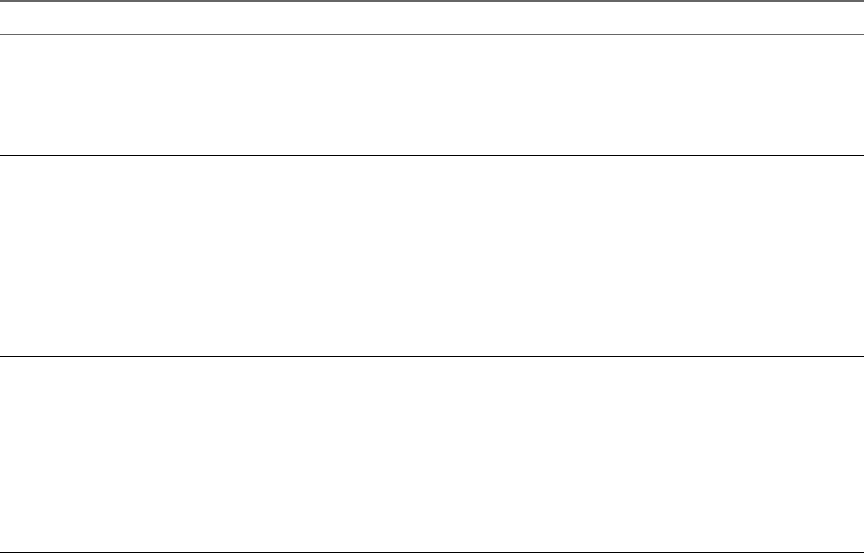
Disabling remote access with authorized keys might limit your ability to run commands remotely on a host
without providing a valid login. For example, this can prevent you from running an unaended remote
script.
Certificate Management for ESXi Hosts
In vSphere 6.0 and later, the VMware Certicate Authority (VMCA) provisions each new ESXi host with a
signed certicate that has VMCA as the root certicate authority by default. Provisioning happens when the
host is added to vCenter Server explicitly or as part of installation or upgrade to ESXi 6.0 or later.
You can view and manage these certicates from the vSphere Web Client and by using the
vim.CertificateManager API in the vSphere Web Services SDK. You cannot view or manage ESXi certicates
by using certicate managment CLIs that are available for managing vCenter Server certicates.
Certificates in vSphere 5.5 and in vSphere 6.0
When ESXi and vCenter Server communicate, they use SSL for almost all management trac.
In vSphere 5.5 and earlier, the SSL endpoints are secured only by a combination of user name, password,
and thumbprint. Users can replace the corresponding self-signed certicates with their own certicates. See
the vSphere 5.5 Documentation Center.
In vSphere 6.0 and later, vCenter Server supports the following certicate modes for ESXi hosts.
Table 5‑1. Certificate Modes for ESXi Hosts
Certificate Mode Description
VMware Certicate Authority (default) Use this mode if VMCA provisions all ESXi hosts, either as
the top-level CA or as an intermediary CA.
By default, VMCA provisions ESXi hosts with certicates.
In this mode, you can refresh and renew certicates from
the vSphere Web Client.
Custom Certicate Authority Use this mode if you want to use only custom certicates
that are signed by a third-party CA.
In this mode, you are responsible for managing the
certicates. You cannot refresh and renew certicates from
the vSphere Web Client.
N Unless you change the certicate mode to Custom
Certicate Authority, VMCA might replace custom
certicates, for example, when you select Renew in the
vSphere Web Client.
Thumbprint Mode vSphere 5.5 used thumbprint mode, and this mode is still
available as a fallback option for vSphere 6.0. In this mode,
vCenter Server checks that the certicate is formaed
correctly, but does not check the validity of the certicate.
Even expired certicates are accepted.
Do not use this mode unless you encounter problems that
you cannot resolve with one of the other two modes. Some
vCenter 6.0 and later services might not work correctly in
thumbprint mode.
Certificate Expiration
Starting with vSphere 6.0, you can view information about certicate expiration for certicates that are
signed by VMCA or a third-party CA in the vSphere Web Client. You can view the information for all hosts
that are managed by a vCenter Server or for individual hosts. A yellow alarm is raised if the certicate is in
the Expiring Shortly state (less than 8 months). A red alarm is raised if the certicate is in the Expiration
Imminent state (less than 2 months).
vSphere Security
160 VMware, Inc.

ESXi Provisioning and VMCA
When you boot an ESXi host from installation media, the host initially has an autogenerated certicate.
When the host is added to the vCenter Server system, it is provisioned with a certicate that is signed by
VMCA as the root CA.
The process is similar for hosts that are provisioned with Auto Deploy. However, because those host do not
store any state, the signed certicate is stored by the Auto Deploy server in its local certicate store. The
certicate is reused upon subsequent boots of the ESXi hosts. An Auto Deploy server is part of any
embedded deployment or management node.
If VMCA is not available when an Auto Deploy host boots the rst time, the host rst aempts to connect,
and then cycles through shut down and reboot until VMCA becomes available and the host can be
provisioned with a signed certicate.
Host Name and IP Address Changes
In vSphere 6.0 and later, a host name or IP address change might aect whether vCenter Server considers a
host's certicate valid. How you added the host to vCenter Server aects whether manual intervention is
necessary. Manual intervention means that you either reconnect the host, or you remove the host from
vCenter Server and add it back.
Table 5‑2. When Host Name or IP Address Changes Require Manual Intervention
Host added to vCenter Server
using... Host name changes IP address changes
Host name vCenter Server connectivity problem.
Manual intervention required.
No intervention required.
IP address No intervention required. vCenter Server connectivity problem.
Manual intervention required.
ESXi Certicate Management (hp://link.brightcove.com/services/player/bcpid2296383276001?
bctid=ref:video_esxi_certs_in_vsphere)
Chapter 5 Securing ESXi Hosts
VMware, Inc. 161

Host Upgrades and Certificates
If you upgrade an ESXi host to ESXi 6.0 or later, the upgrade process replaces self-signed certicates with
VMCA-signed certicates. The process retains custom certicates even if those certicates are expired or
invalid.
The recommended upgrade workow depends on the current certicates.
Host Provisioned with
Thumbprint Certificates
If your host is currently using thumbprint certicates, it is automatically
assigned VMCA certicates as part of the upgrade process.
N You cannot provision legacy hosts with VMCA certicates. You must
upgrade to ESXi 6.0 or later.
Host Provisioned with
Custom Certificates
If your host is provisioned with custom certicates, usually third-party CA-
signed certicates, those certicates remain in place. Change the certicate
mode to Custom to ensure that the certicates are not replaced accidentally.
N If your environment is in VMCA mode, and you refresh the
certicates from the vSphere Web Client, any existing certicates are
replaced with certicates that are signed by VMCA.
Going forward, vCenter Server monitors the certicates and displays
information, for example, about certicate expiration, in the
vSphere Web Client.
If you decide not to upgrade your hosts to vSphere 6.0 or later, the hosts retain the certicates that they are
currently using even if the host is managed by a vCenter Server system that uses VMCA certicates.
Hosts that are being provisioned by Auto Deploy are always assigned new certicates when they are rst
booted with ESXi 6.0 software. When you upgrade a host that is provisioned by Auto Deploy, the Auto
Deploy server generates a certicate signing request (CSR) for the host and submits it to VMCA. VMCA
stores the signed certicate for the host. When the Auto Deploy server provisions the host, it retrieves the
certicate from VMCA and includes it as part of the provisioning process.
You can use Auto Deploy with custom certicates.
ESXi Certificate Default Settings
When vCenter Server requests a Certicate Signing Request (CSR) from an ESXi host, it uses default
seings. Most of the default values are well suited for many situations, but company-specic information
can be changed.
Consider changing the organization, and location information. You can change many of the default seings
using the vSphere Web Client. See “Change Certicate Default Seings,” on page 165.
Table 5‑3. CSR Settings
Parameter Default Value Advanced Option
Key Size 2048 N.A.
Key Algorithm RSA N.A.
Certicate Signature Algorithm sha256WithRSAEncryption N.A.
vSphere Security
162 VMware, Inc.

Table 5‑3. CSR Settings (Continued)
Parameter Default Value Advanced Option
Common Name Name of the host if the host
was added to vCenter Server by
host name.
IP address of the host if the host
was added to vCenter Server by
IP address.
N.A.
Country USA vpxd.certmgmt.certs.cn.country
Email address vmca@vmware.com vpxd.certmgmt.certs.cn.email
Locality (City) Palo Alto vpxd.certmgmt.certs.cn.localityName
Organization Unit Name VMware Engineering vpxd.certmgmt.certs.cn.organizationalUnitName
Organization Name VMware vpxd.certmgmt.certs.cn.organizationName
State or province California vpxd.certmgmt.certs.cn.state
Number of days the certicate is
valid.
1825 vpxd.certmgmt.certs.cn.daysValid
Hard threshold for certicate
expiration. vCenter Server raises
a red alarm when this threshold
is reached.
30 days vpxd.certmgmt.certs.cn.hardThreshold
Poll interval for vCenter Server
certicate validity checks.
5 days vpxd.certmgmt.certs.cn.pollIntervalDays
Soft Threshold for certicate
expiration. vCenter Server raises
an event when this threshold is
reached.
240 days vpxd.certmgmt.certs.cn.softThreshold
Mode that vCenter Server users
to determine whether existing
certicates are replaced. Change
this mode to retain custom
certicates during upgrade. See
“Host Upgrades and
Certicates,” on page 162.
Default is vmca
You can also specify
thumbprint or custom. See
“Change the Certicate Mode,”
on page 167.
vpxd.certmgmt.mode
View Certificate Expiration Information for Multiple ESXi Hosts
If you are using ESXi 6.0 and later, you can view the certicate status of all hosts that are managed by your
vCenter Server system. The display allows you to determine whether any of the certicates expire soon.
You can view certicate status information for hosts that are using VMCA mode and for hosts that are using
custom mode in the vSphere Web Client. You cannot view certicate status information for hosts in
thumbprint mode.
Procedure
1 Browse to the host in the vSphere Web Client inventory hierarchy.
By default, the Hosts display does not include the certicate status.
2 Right-click the Name eld and select Show/Hide Columns.
Chapter 5 Securing ESXi Hosts
VMware, Inc. 163

3 Select Valid To, click OK, and scroll to the right if necessary.
The certicate information displays when the certicate expires.
If a host is added to vCenter Server or reconnected after a disconnect, vCenter Server renews the
certicate if the status is Expired, Expiring, Expiring shortly, or Expiration imminent. The status is
Expiring if the certicate is valid for less than eight months, Expiring shortly if the certicate is valid for
less than two months, and Expiration imminent if the certicate is valid for less than one month.
4 (Optional) Deselect other columns to make it easier to see what you are interested in.
What to do next
Renew the certicates that are about to expire. See “Renew or Refresh ESXi Certicates,” on page 164.
View Certificate Details for a Single ESXi Host
For ESXi 6.0 and later hosts that are in VMCA mode or custom mode, you can view certicate details from
the vSphere Web Client. The information about the certicate can be helpful for debugging.
Procedure
1 Browse to the host in the vSphere Web Client inventory.
2 Click the Manage tab and click .
3 Select System, and click .
You can examine the following information. This information is available only in the single-host view.
Field Description
Subject The subject used during certicate generation.
Issuer The issuer of the certicate.
Valid From Date on which the certicate was generated.
Valid To Date on which the certicate expires.
Status Status of the certicate, one of the following.
Good Normal operation.
Expiring Certicate will expire soon.
Expiring shortly Certicate is 8 months or less away from expiration
(Default).
Expiration
imminent
Certicate is 2 months or less away from expiration
(Default).
Expired Certicate is not valid because it expired.
Renew or Refresh ESXi Certificates
If VMCA assigns certicates to your ESXi hosts (6.0 and later), you can renew those certicates from the
vSphere Web Client. You can also refresh all certicates from the TRUSTED_ROOTS store associated with
vCenter Server.
You can renew your certicates when they are about to expire, or if you want to provision the host with a
new certicate for other reasons. If the certicate is already expired, you must disconnect the host and
reconnect it.
By default, vCenter Server renews the certicates of a host with status Expired, Expiring immediately, or
Expiring each time the host is added to the inventory, or reconnected.
vSphere Security
164 VMware, Inc.

Procedure
1 Browse to the host in the vSphere Web Client inventory.
2 Click the Manage tab and click .
3 Select System, and click .
You can view detailed information about the selected host's certicate.
4 Click Renew or Refresh CA .
Option Description
Renew Retrieves a fresh signed certicate for the host from VMCA.
Refresh CA Certificates Pushes all certicates in the TRUSTED_ROOTS store in the vCenter Server
VECS store to the host.
5 Click Yes to conrm.
Change Certificate Default Settings
When a host is added to a vCenter Server system, vCenter Server sends a Certicate Signing Request (CSR)
for the host to VMCA. You can change some of the default seings in the CSR using the vCenter Server
Advanced Seings in the vSphere Web Client.
Change company-specic default certicate seings. See “ESXi Certicate Default Seings,” on page 162 for
a complete list of default seings. Some of the defaults cannot be changed.
Procedure
1 In the vSphere Web Client, select the vCenter Server system that manages the hosts.
2 Click the Manage tab and click .
3 Click Advanced and click Edit.
4 In the Filter box, enter certmgmt to display only certicate management parameters.
5 Change the value of the existing parameters to follow company policy and click OK.
The next time you add a host to vCenter Server, the new seings are used in the CSR that
vCenter Server sends to VMCA and in the certicate that is assigned to the host.
What to do next
Changes to certicate metadata only aect new certicates. If you want to change the certicates of hosts
that are already managed by the vCenter Server system, you can disconnect and reconnect the hosts.
Understanding Certificate Mode Switches
Starting with vSphere 6.0, ESXi hosts are provisioned with certicates by VMCA by default. You can instead
use custom certicate mode or, for debugging purposes, thumbprint mode. In most cases, mode switches
are disruptive and not necessary. If you do require a mode switch, review the potential impact before you
start.
In vSphere 6.0 and later, vCenter Server supports the following certicate modes for ESXi hosts.
Chapter 5 Securing ESXi Hosts
VMware, Inc. 165

Table 5‑4. Certificate Modes for ESXi Hosts
Certificate Mode Description
VMware Certicate Authority (default) By default, the VMware Certicate Authority is used as the
CA for ESXi host certicates. VMCA is the root CA by
default, but it can be set up as the intermediary CA to
another CA. In this mode, users can manage certicates
from the vSphere Web Client. Also used if VMCA is a
subordinate certicate.
Custom Certicate Authority Some customers might prefer to manage their own external
certicate authority. In this mode, customers are
responsible for managing the certicates and cannot
manage them from the vSphere Web Client.
Thumbprint Mode vSphere 5.5 used thumbprint mode, and this mode is still
available as a fallback option for vSphere 6.0. Do not use
this mode unless you encounter problems with one of the
other two modes that you cannot resolve. Some vCenter 6.0
and later services might not work correctly in thumbprint
mode.
Using Custom ESXi Certificates
If your company policy requires that you use a dierent root CA than VMCA, you can switch the certicate
mode in your environment after careful planning. The recommended workow is as follows.
1 Obtain the certicates that you want to use.
2 Remove all hosts from vCenter Server.
3 Add the custom CA's root certicate to VECS.
4 Deploy the custom CA certicates to each host and restart services on that host.
5 Switch to Custom CA mode. See “Change the Certicate Mode,” on page 167.
6 Add the hosts to the vCenter Server system.
Switching from Custom CA Mode to VMCA Mode
If you are using custom CA mode and decide that using VMCA works beer in your environment, you can
perform the mode switch after careful planning. The recommended workow is as follows.
1 Remove all hosts from the vCenter Server system.
2 On the vCenter Server system, remove the third-party CA's root certicate from VECS.
3 Switch to VMCA mode. See “Change the Certicate Mode,” on page 167.
4 Add the hosts to the vCenter Server system.
N Any other workow for this mode switch might result in unpredictable behavior.
Retaining Thumbprint Mode Certificates During Upgrade
The switch from VMCA mode to thumbprint mode might be necessary if you encounter problems with the
VMCA certicates. In thumbprint mode, the vCenter Server system checks only whether a certicate exists
and is formaed correctly, and does not check whether the certicate is valid. See “Change the Certicate
Mode,” on page 167 for instructions.
vSphere Security
166 VMware, Inc.

Switching from Thumbprint Mode to VMCA Mode
If you use thumbprint mode and you want to start using VMCA-signed certicates, the switch requires
some planning. The recommended workow is as follows.
1 Remove all hosts from the vCenter Server system.
2 Switch to VMCA certicate mode. See “Change the Certicate Mode,” on page 167.
3 Add the hosts to the vCenter Server system.
N Any other workow for this mode switch might result in unpredictable behavior.
Switching from Custom CA Mode to Thumbprint Mode
If you are encountering problems with your custom CA, consider switching to thumbprint mode
temporarily. The switch works seamlessly if you follow the instructions in “Change the Certicate Mode,”
on page 167. After the mode switch, the vCenter Server system checks only the format of the certicate and
no longer checks the validity of the certicate itself.
Switching from Thumbprint Mode to Custom CA Mode
If you set your environment to thumbprint mode during troubleshooting, and you want to start using
custom CA mode, you must rst generate the required certicates. The recommended workow is as
follows.
1 Remove all hosts from the vCenter Server system.
2 Add the custom CA root certicate to TRUSTED_ROOTS store on VECS on the vCenter Server system.
See “Update the vCenter Server TRUSTED_ROOTS Store (Custom Certicates),” on page 170.
3 For each ESXi host:
a Deploy the custom CA certicate and key.
b Restart services on the host.
4 Switch to custom mode. See “Change the Certicate Mode,” on page 167.
5 Add the hosts to the vCenter Server system.
Change the Certificate Mode
In most cases, using VMCA to provision the ESXi hosts in your environment is the best solution. If corporate
policy requires that you use custom certicates with a dierent root CA, you can edit the vCenter Server
advanced options so that the hosts are not automatically provisioned with VMCA certicates when you
refresh certicates. You are then responsible for the certicate management in your environment.
You can use the vCenter Server advanced seings to change to thumbprint mode or to custom CA mode.
Use thumbprint mode only as a fallback option.
Procedure
1 Select the vCenter Server that manages the hosts and click .
2 Click Advanced , and click Edit.
3 In the Filter box, enter certmgmt to display only certicate management keys.
4 Change the value of vpxd.certmgmt.mode to custom if you intend to manage your own certicates, and
to thumbprint if you temporarily want to use thumbprint mode, and click OK.
5 Restart the vCenter Server service.
Chapter 5 Securing ESXi Hosts
VMware, Inc. 167

Replacing ESXi SSL Certificates and Keys
Your company's security policy might require that you replace the default ESXi SSL certicate with a third-
party CA-signed certicate on each host.
By default, vSphere components use the VMCA-signed certicate and key that are created during
installation. If you accidentally delete the VMCA-signed certicate, remove the host from its vCenter Server
system, and add it back. When you add the host, vCenter Server requests a new certicate from VMCA and
provisions the host with it.
Replace VMCA-signed certicates with certicates from a trusted CA, either a commercial CA or an
organizational CA, if company policy requires it.
The default certicates are in the same location as the vSphere 5.5 certicates. You can replace the default
certicates with trusted certicates in a number of ways.
N You can also use the vim.CertificateManager and vim.host.CertificateManager managed objects in
the vSphere Web Services SDK. See the vSphere Web Services SDK documentation.
After you replace the certicate, you have to update the TRUSTED_ROOTS store in VECS on the
vCenter Server system that manages the host to ensure that the vCenter Server and the ESXi host have a
trust relationship.
nRequirements for ESXi Certicate Signing Requests on page 168
If you want to use a third-party CA-signed certicate, either with VMCA as a subordinate authority or
with a custom certicate authority, you have to send a Certicate Signing Request (CSR) to the CA.
nReplace the Default Certicate and Key from the ESXi Shell on page 169
You can replace the default VMCA-signed ESXi certicates from the ESXi Shell.
nReplace a Default Certicate and Key With the vifs Command on page 169
You can replace the default VMCA-signed ESXi certicates with the vifs command.
nReplace a Default Certicate Using HTTPS PUT on page 170
You can use third-party applications to upload certicates and key. Applications that support HTTPS
PUT operations work with the HTTPS interface that is included with ESXi.
nUpdate the vCenter Server TRUSTED_ROOTS Store (Custom Certicates) on page 170
If you set up your ESXi hosts to use custom certicates, you have to update the TRUSTED_ROOTS store on
the vCenter Server system that manages the hosts.
Requirements for ESXi Certificate Signing Requests
If you want to use a third-party CA-signed certicate, either with VMCA as a subordinate authority or with
a custom certicate authority, you have to send a Certicate Signing Request (CSR) to the CA.
Use a CSR with these characteristics:
n2048 bits
nPKCS1
nNo wildcards
nStart time of one day before the current time
nCN (and SubjectAltName) set to the host name (or IP address) that the ESXi host has in the
vCenter Server inventory.
vSphere Security
168 VMware, Inc.
Replace the Default Certificate and Key from the ESXi Shell
You can replace the default VMCA-signed ESXi certicates from the ESXi Shell.
Prerequisites
nIf you want to use third-party CA-signed certicates, generate the certicate request, send it to the
certicate authority, and store the certicates on each ESXi host.
nIf necessary, enable the ESXi Shell or enable SSH trac from the vSphere Web Client. See “Use the
vSphere Web Client to Enable Access to the ESXi Shell,” on page 202.
nAll le transfers and other communications occur over a secure HTTPS session. The user who is used to
authenticate the session must have the privilege Host.. on the host. For more
information on assigning privileges through roles, see “Managing Permissions for vCenter
Components,” on page 141.
Procedure
1 Log in to the ESXi Shell, either directly from the DCUI or from an SSH client, as a user with
administrator privileges.
2 In the directory /etc/vmware/ssl, rename the existing certicates using the following commands.
mv rui.crt orig.rui.crt
mv rui.key orig.rui.key
3 Copy the certicates that you want to use to /etc/vmware/ssl.
4 Rename the new certicate and key to rui.crt and rui.key.
5 Restart the host after you install the new certicate.
Alternatively, you can put the host into maintenance mode, install the new certicate, use the Direct
Console User Interface (DCUI) to restart the management agents, and set the host to exit maintenance
mode.
What to do next
Update the vCenter Server TRUSTED_ROOTS store. See “Update the vCenter Server TRUSTED_ROOTS
Store (Custom Certicates),” on page 170.
Replace a Default Certificate and Key With the vifs Command
You can replace the default VMCA-signed ESXi certicates with the vifs command.
Prerequisites
nIf you want to use third-party CA-signed certicates, generate the certicate request, send it to the
certicate authority, and store the certicates on each ESXi host.
nIf necessary, enable the ESXi Shell or enable SSH trac from the vSphere Web Client. See “Use the
vSphere Web Client to Enable Access to the ESXi Shell,” on page 202.
nAll le transfers and other communications occur over a secure HTTPS session. The user who is used to
authenticate the session must have the privilege Host.. on the host. For more
information on assigning privileges through roles, see “Managing Permissions for vCenter
Components,” on page 141.
Procedure
1 Back up the existing certicates.
2 Generate a certicate request following the instructions from the certicate authority.
Chapter 5 Securing ESXi Hosts
VMware, Inc. 169

3 When you have the certicate, use the vifs command to upload the certicate to the appropriate
location on the host from an SSH connection to the host.
vifs --server hostname --username username --put rui.crt /host/ssl_cert
vifs --server hostname --username username --put rui.key /host/ssl_key
4 Restart the host.
What to do next
Update the vCenter Server TRUSTED_ROOTS store. See “Update the vCenter Server TRUSTED_ROOTS
Store (Custom Certicates),” on page 170.
Replace a Default Certificate Using HTTPS PUT
You can use third-party applications to upload certicates and key. Applications that support HTTPS PUT
operations work with the HTTPS interface that is included with ESXi.
Prerequisites
nIf you want to use third-party CA-signed certicates, generate the certicate request, send it to the
certicate authority, and store the certicates on each ESXi host.
nIf necessary, enable the ESXi Shell or enable SSH trac from the vSphere Web Client. See “Use the
vSphere Web Client to Enable Access to the ESXi Shell,” on page 202.
nAll le transfers and other communications occur over a secure HTTPS session. The user who is used to
authenticate the session must have the privilege Host.. on the host. For more
information on assigning privileges through roles, see “Managing Permissions for vCenter
Components,” on page 141.
Procedure
1 Back up the existing certicates.
2 In your upload application, process each le as follows:
a Open the le.
b Publish the le to one of these locations.
Option Description
Certificates https://hostname/host/ssl_cert
Keys https://hostname/host/ssl_key
The location /host/ssl_cert and host/ssl_key link to the certicate les in /etc/vmware/ssl.
3 Restart the host.
What to do next
Update the vCenter Server TRUSTED_ROOTS store. See “Update the vCenter Server TRUSTED_ROOTS
Store (Custom Certicates),” on page 170.
Update the vCenter Server TRUSTED_ROOTS Store (Custom Certificates)
If you set up your ESXi hosts to use custom certicates, you have to update the TRUSTED_ROOTS store on the
vCenter Server system that manages the hosts.
Prerequisites
Replace the certicates on each host with custom certicates.
vSphere Security
170 VMware, Inc.

Procedure
1 Log in to the vCenter Server system that manages the ESXi hosts.
Log in to the Windows system on which you installed the software, or log in to the
vCenter Server Appliance shell.
2 Run vecs-cli to add the new certicates to the TRUSTED_ROOTS store, for example:
/usr/lib/vmware-vmafd/bin/vecs-cli entry create --store TRUSTED_ROOTS --alias custom1.crt --
cert /etc/vmware/ssl/custom1.crt
Option Description
Linux /usr/lib/vmware-vmafd/bin/vecs-cli entry create --store
TRUSTED_ROOTS --alias custom1.crt --
cert /etc/vmware/ssl/custom1.crt
Windows C:\Program Files\VMware\vCenter Server\vmafdd\vecs-cli
entry create --store TRUSTED_ROOTS --alias custom1.crt --
cert c:\ssl\custom1.crt
What to do next
Set certicate mode to Custom. If certicate mode is VMCA, the default, and you perform a certicate
refresh, your custom certicates are replaced with VMCA-signed certicates. See “Change the Certicate
Mode,” on page 167.
Use Custom Certificates with Auto Deploy
By default, the Auto Deploy server provisions each host with certicates that are signed by VMCA. You can
set up the Auto Deploy server to provision all hosts with custom certicates that are not signed by VMCA.
In that scenario, the Auto Deploy server becomes a subordinate certicate authority of your third-party CA.
Prerequisites
nRequest a certicate that meets your requirements from your CA.
nKey size: 2048 bits or more (PEM encoded)
nPEM format. VMware supports PKCS8 and PKCS1 (RSA keys). When keys are added to VECS,
they are converted to PKCS8
nx509 version 3
nFor root certicates, the CA extension must be set to true, and the cert sign must be in the list of
requirements.
nSubjectAltName must contain DNS Name=<machine_FQDN>
nCRT format
nContains the following Key Usages: Digital Signature, Non Repudiation, Key Encipherment
nName the certicate and key les rbd-ca.crt and rbd-ca.key.
Procedure
1 Back up the default ESXi certicates.
The certicates are located at /etc/vmware-rbd/ssl/.
Chapter 5 Securing ESXi Hosts
VMware, Inc. 171

2 From the vSphere Web Client, stop the Auto Deploy service.
a Select Administration, and click System under Deployment.
b Click Services.
c Right-click the service you want to stop and select Stop.
3 On the system where the Auto Deploy service runs, replace rbd-ca.crt and rbd-ca.key in /etc/vmware-
rbd/ssl/ with your custom certicate and key le.
4 On the system where the Auto Deploy service runs, update the TRUSTED_ROOTS store in VECS to use
your new certicates.
vecs-cli entry delete --store TRUSTED_ROOTS --alias
rbd_cert
vecs-cli entry create --store TRUSTED_ROOTS --alias
rbd_cert --cert /etc/vmware-rbd/ssl/rbd-ca.crt
Windows C:\Program Files\VMware\vCenter Server\vmafdd\vecs-cli.exe
Linux /usr/lib/vmware-vmafd/bin/vecs-cli
5 Create a castore.pem le that contains what's in TRUSTED_ROOTS and place the le in
the /etc/vmware-rbd/ssl/ directory.
In custom mode, you are responsible for maintaining this le.
6 Change the certicate mode for the vCenter Server system to custom.
See “Change the Certicate Mode,” on page 167.
7 Restart the vCenter Server service and start the Auto Deploy service.
The next time you provision a host that is set up to use Auto Deploy, the Auto Deploy server generates a
certicate using the root certicate that you just added to the TRUSTED_ROOTS store.
Restore ESXi Certificate and Key Files
When you replace a certicate on an ESXi host by using the vSphere Web Services SDK, the previous
certicate and key are appended to a .bak le. You can restore previous certicates by moving the
information in the .bak le to the current certicate and key les.
The host certicate and key are located in /etc/vmware/ssl/rui.crt and /etc/vmware/ssl/rui.key. When
you replace a host certicate and key by using the vSphere Web Services SDK vim.CertificateManager
managed object, the previous key and certicate are appended to the le /etc/vmware/ssl/rui.bak.
N If you replace the certicate by using HTTP PUT, vifs, or from the ESXi Shell, the existing certicates
are not appended to the .bak le.
Procedure
1 On the ESXi host, locate the le /etc/vmware/ssl/rui.bak.
The le has the following format.
#
# Host private key and certificate backup from 2014-06-20 08:02:49.961
#
-----BEGIN PRIVATE KEY-----
previous key
-----END PRIVATE KEY-----
vSphere Security
172 VMware, Inc.

-----BEGIN CERTIFICATE-----
previous cert
-----END CERTIFICATE-----
2 Copy the text starting with -----BEGIN PRIVATE KEY----- and ending with -----END PRIVATE KEY-----
into the /etc/vmware/ssl/rui.key le.
Include -----BEGIN PRIVATE KEY----- and -----END PRIVATE KEY-----.
3 Copy the text between -----BEGIN CERTIFICATE----- and -----END CERTIFICATE----- into
the /etc/vmware/ssl/rui.crt le.
Include -----BEGIN CERTIFICATE----- and -----END CERTIFICATE-----.
4 Restart the host or send ssl_reset events to all services that use the keys.
for s in /etc/init.d/*; do $s | grep ssl_reset > /dev/null; if [ $? == 0 ]; then $s
ssl_reset; fi; done
Customizing Hosts with the Security Profile
You can customize many of the essential security seings for your host through the Security Prole panel
available in the vSphere Web Client. The Security Prole is especially useful for single host management. If
you are managing multiple hosts, consider using one of the CLIs or SDKs and automating the
customization.
ESXi Firewall Configuration
ESXi includes a rewall that is enabled by default.
At installation time, the ESXi rewall is congured to block incoming and outgoing trac, except trac for
services that are enabled in the host's security prole.
As you open ports on the rewall, consider that unrestricted access to services running on an ESXi host can
expose a host to outside aacks and unauthorized access. Reduce the risk by conguring the ESXi rewall to
allow access only from authorized networks.
N The rewall also allows Internet Control Message Protocol (ICMP) pings and communication with
DHCP and DNS (UDP only) clients.
You can manage ESXi rewall ports as follows:
nUse the security prole for each host in the vSphere Web Client. See “Manage ESXi Firewall Seings,”
on page 174
nUse ESXCLI commands from the command line or in scripts. See “ESXi ESXCLI Firewall Commands,”
on page 178.
nUse a custom VIB if the port you want to open is not included in the security prole.
You create custom VIBs with the vibauthor tool available from VMware Labs. To install the custom VIB,
you have to change the acceptance level of the ESXi host to CommunitySupported. See VMware
Knowledge Base Article 2007381.
N If you engage VMware Technical Support to investigate a problem on an ESXi host with a
CommunitySupported VIB installed, VMware Support might request that this CommunitySupported
VIB be uninstalled as a troubleshooting step to determine if that VIB is related to the problem being
investigated.
Chapter 5 Securing ESXi Hosts
VMware, Inc. 173

ESXi Firewall Concepts (hp://link.brightcove.com/services/player/bcpid2296383276001?
bctid=ref:video_esxi_rewall_concepts)
The behavior of the NFS Client rule set (nfsClient) is dierent from other rule sets. When the NFS Client
rule set is enabled, all outbound TCP ports are open for the destination hosts in the list of allowed IP
addresses. See “NFS Client Firewall Behavior,” on page 177 for more information.
Manage ESXi Firewall Settings
You can congure incoming and outgoing rewall connections for a service or a management agent from
the vSphere Web Client or at the command line.
N If dierent services have overlapping port rules, enabling one service might implicitly enable other
services. You can specify which IP addresses are allowed to access each service on the host to avoid this
problem.
Procedure
1 Browse to the host in the vSphere Web Client inventory.
2 Click the Manage tab and click .
3 Click Security .
The vSphere Web Client displays a list of active incoming and outgoing connections with the
corresponding rewall ports.
4 In the Firewall section, click Edit.
The display shows rewall rule sets, which include the name of the rule and the associated information.
5 Select the rule sets to enable, or deselect the rule sets to disable.
Column Description
Incoming Ports and Outgoing Ports The ports that the vSphere Web Client opens for the service
Protocol Protocol that a service uses.
Daemon Status of daemons associated with the service
6 For some services, you can manage service details.
nUse the Start, Stop, or Restart buons to change the status of a service temporarily.
nChange the Startup Policy to have the service start with the host or with port usage.
7 For some services, you can explicitly specify IP addresses from which connections are allowed.
See “Add Allowed IP Addresses for an ESXi Host,” on page 174.
8 Click OK.
Add Allowed IP Addresses for an ESXi Host
By default, the rewall for each service allows access to all IP addresses. To restrict trac, change each
service to allow trac only from your management subnet. You might also deselect some services if your
environment does not use them.
You can use the vSphere Web Client, vCLI, or PowerCLI to update the Allowed IP list for a service. By
default, all IP addresses are allowed for a service.
Adding Allowed IP Addresses to the ESXi Firewall
(hp://link.brightcove.com/services/player/bcpid2296383276001?
bctid=ref:video_adding_allowed_IP_to_esxi_rewall)
vSphere Security
174 VMware, Inc.

Procedure
1 Browse to the host in the vSphere Web Client inventory.
2 Click the Manage tab and click .
3 Under System, click Security .
4 In the Firewall section, click Edit and select a service from the list.
5 In the Allowed IP Addresses section, deselect Allow connections from any IP address and enter the IP
addresses of networks that are allowed to connect to the host.
Separate IP addresses with commas. You can use the following address formats:
n192.168.0.0/24
n192.168.1.2, 2001::1/64
nfd3e:29a6:0a81:e478::/64
6 Click OK.
Incoming and Outgoing Firewall Ports for ESXi Hosts
The vSphere Web Client allows you to open and close rewall ports for each service or to allow trac from
selected IP addresses.
The following table lists the rewalls for services that are usually installed. If you install other VIBs on your
host, additional services and rewall ports might become available.
Table 5‑5. Incoming Firewall Connections
Service Port Comment
CIM Server 5988 (TCP) Server for CIM (Common Information Model).
CIM Secure Server 5989 (TCP) Secure server for CIM.
CIM SLP 427 (TCP, UDP) The CIM client uses the Service Location Protocol,
version 2 (SLPv2) to nd CIM servers.
DHCPv6 546 (TCP, UDP) DHCP client for IPv6.
DVSSync 8301, 8302 (UDP) DVSSync ports are used for synchronizing states
of distributed virtual ports between hosts that
have VMware FT record/replay enabled. Only
hosts that run primary or backup virtual machines
must have these ports open. On hosts that are not
using VMware FT these ports do not have to be
open.
NFC 902 (TCP) Network File Copy (NFC) provides a le-type-
aware FTP service for vSphere components. ESXi
uses NFC for operations such as copying and
moving data between datastores by default.
Virtual SAN Clustering Service 12345, 23451 (UDP) Virtual SAN Cluster Monitoring and Membership
Directory Service. Uses UDP-based IP multicast to
establish cluster members and distribute Virtual
SAN metadata to all cluster members. If disabled,
Virtual SAN does not work.
DHCP Client 68 (UDP) DHCP client for IPv4.
DNS Client 53 (UDP) DNS client.
Fault Tolerance 8200, 8100, 8300 (TCP, UDP) Trac between hosts for vSphere Fault Tolerance
(FT).
Chapter 5 Securing ESXi Hosts
VMware, Inc. 175

Table 5‑5. Incoming Firewall Connections (Continued)
Service Port Comment
NSX Distributed Logical Router
Service
6999 (UDP) NSX Virtual Distributed Router service. The
rewall port associated with this service is opened
when NSX VIBs are installed and the VDR module
is created. If no VDR instances are associated with
the host, the port does not have to be open.
This service was called NSX Distributed Logical
Router in earlier versions of the product.
Virtual SAN Transport 2233 (TCP) Virtual SAN reliable datagram transport. Uses
TCP and is used for Virtual SAN storage IO. If
disabled, Virtual SAN does not work.
SNMP Server 161 (UDP) Allows the host to connect to an SNMP server.
SSH Server 22 (TCP) Required for SSH access.
vMotion 8000 (TCP) Required for virtual machine migration with
vMotion.
vSphere Web Client 902, 443 (TCP) Client connections
vsanvp 8080 (TCP) VSAN VASA Vendor Provider. Used by the
Storage Management Service (SMS) that is part of
vCenter to access information about Virtual SAN
storage proles, capabilities, and compliance. If
disabled, Virtual SAN Storage Prole Based
Management (SPBM) does not work.
vSphere Web Access 80 (TCP) Welcome page, with download links for dierent
interfaces.
RFB protocol 5900-5964 (TCP) Used by management tools such as VNC.
Table 5‑6. Outgoing Firewall Connections
Service Port Comment
CIM SLP 427 (TCP, UDP) The CIM client uses the Service Location Protocol,
version 2 (SLPv2) to nd CIM servers.
DHCPv6 547 (TCP, UDP) DHCP client for IPv6.
DVSSync 8301, 8302 (UDP) DVSSync ports are used for synchronizing states
of distributed virtual ports between hosts that
have VMware FT record/replay enabled. Only
hosts that run primary or backup virtual machines
must have these ports open. On hosts that are not
using VMware FT these ports do not have to be
open.
HBR 44046, 31031 (TCP) Used for ongoing replication trac by vSphere
Replication and VMware Site Recovery Manager.
NFC 902 (TCP) Network File Copy (NFC) provides a le-type-
aware FTP service for vSphere components. ESXi
uses NFC for operations such as copying and
moving data between datastores by default.
WOL 9 (UDP) Used by Wake on LAN.
Virtual SAN Clustering Service 12345 23451 (UDP) Cluster Monitoring, Membership, and Directory
Service used by Virtual SAN.
DHCP Client 68 (UDP) DHCP client.
DNS Client 53 (TCP, UDP) DNS client.
Fault Tolerance 80, 8200, 8100, 8300 (TCP, UDP) Supports VMware Fault Tolerance.
vSphere Security
176 VMware, Inc.

Table 5‑6. Outgoing Firewall Connections (Continued)
Service Port Comment
Software iSCSI Client 3260 (TCP) Supports software iSCSI.
NSX Distributed Logical Router
Service
6999 (UDP) The rewall port associated with this service is
opened when NSX VIBs are installed and the VDR
module is created. If no VDR instances are
associated with the host, the port does not have to
be open.
rabbitmqproxy 5671 (TCP) A proxy running on the ESXi host that allows
applications running inside virtual machines to
communicate to the AMQP brokers running in the
vCenter network domain. The virtual machine
does not have to be on the network, that is, no NIC
is required. The proxy connects to the brokers in
the vCenter network domain. Therefore, the
outgoing connection IP addresses should at least
include the current brokers in use or future
brokers. Brokers can be added if customer would
like to scale up.
Virtual SAN Transport 2233 (TCP) Used for RDT trac (Unicast peer to peer
communication) between Virtual SAN nodes.
vMotion 8000 (TCP) Required for virtual machine migration with
vMotion.
VMware vCenter Agent 902 (UDP) vCenter Server agent.
vsanvp 8080 (TCP) Used for Virtual SAN Vendor Provider trac.
NFS Client Firewall Behavior
The NFS Client rewall rule set behaves dierently than other ESXi rewall rule sets. ESXi congures NFS
Client seings when you mount or unmount an NFS datastore. The behavior diers for dierent versions of
NFS.
When you add, mount, or unmount an NFS datastore, the resulting behavior depends on the version of
NFS.
NFS v3 Firewall Behavior
When you add or mount an NFS v3 datastore, ESXi checks the state of the NFS Client (nfsClient) rewall
rule set.
nIf the nfsClient rule set is disabled, ESXi enables the rule set and disables the Allow All IP Addresses
policy by seing the allowedAll ag to FALSE. The IP address of the NFS server is added to the allowed
list of outgoing IP addresses.
nIf the nfsClient rule set is enabled, the state of the rule set and the allowed IP address policy are not
changed. The IP address of the NFS server is added to the allowed list of outgoing IP addresses.
N If you manually enable the nfsClient rule set or manually set the Allow All IP Addresses policy,
either before or after you add an NFS v3 datastore to the system, your seings are overridden when the last
NFS v3 datastore is unmounted. The nfsClient rule set is disabled when all NFS v3 datastores are
unmounted.
When you remove or unmount an NFS v3 datastore, ESXi performs one of the following actions.
nIf none of the remaining NFS v3 datastores are mounted from the server of the datastore being
unmounted, ESXi removes the server's IP address from the list of outgoing IP addresses.
Chapter 5 Securing ESXi Hosts
VMware, Inc. 177

nIf no mounted NFS v3 datastores remain after the unmount operation, ESXi disables the nfsClient
rewall rule set.
NFS v4.1 Firewall Behavior
When you mount the rst NFS v4.1 datastore, ESXi enables the nfs41client rule set and sets its allowedAll
ag to TRUE. This action opens port 2049 for all IP addresses. Unmounting an NFS v4.1 datastore does not
aect the rewall state. That is, the rst NFS v4.1 mount opens port 2049 and that port remains enabled
unless you close it explicitly.
ESXi ESXCLI Firewall Commands
If your environment includes multiple ESXi hosts, automating rewall conguration by using ESXCLI
commands or the vSphere Web Services SDK is recommended.
You can use the ESXi Shell or vSphere CLI commands to congure ESXi at the command line to automate
rewall conguration. See Geing Started with vSphere Command-Line Interfaces for an introduction, and
vSphere Command-Line Interface Concepts and Examples for examples of using ESXCLI to manipulate rewalls
and rewall rules.
Table 5‑7. Firewall Commands
Command Description
esxcli network firewall get Return the enabled or disabled status of the rewall and
lists default actions.
esxcli network firewall set --default-action Set to true to set the default action to pass, set to fals to set
the default action to drop.
esxcli network firewall set --enabled Enable or disable the ESXi rewall.
esxcli network firewall load Load the rewall module and rule set conguration les.
esxcli network firewall refresh Refresh the rewall conguration by reading the rule set
les if the rewall module is loaded.
esxcli network firewall unload Destroy lters and unload the rewall module.
esxcli network firewall ruleset list List rule sets information.
esxcli network firewall ruleset set --allowed-
all
Set to true to allow all access to all IPs, set to false to use a
list of allowed IP addresses.
esxcli network firewall ruleset set --enabled
--ruleset-id=<string>
Set enabled to true or false to enable or disable the
specied ruleset.
esxcli network firewall ruleset allowedip list List the allowed IP addresses of the specied rule set.
esxcli network firewall ruleset allowedip add Allow access to the rule set from the specied IP address or
range of IP addresses.
esxcli network firewall ruleset allowedip
remove
Remove access to the rule set from the specied IP address
or range of IP addresses.
esxcli network firewall ruleset rule list List the rules of each ruleset in the rewall.
Customizing ESXi Services from the Security Profile
An ESXi host includes several services that are running by default. Other services, for example SSH, are
included in the host's security prole. You can enable and disable those services as needed if company
policy allows it.
“Use the vSphere Web Client to Enable Access to the ESXi Shell,” on page 202 is an example of how to
enable a service.
N Enabling services aects the security of your host. Do not enable a service unless strictly necessary.
vSphere Security
178 VMware, Inc.

Available services depend on the VIBs that are installed on the ESXi host. You cannot add services without
installing a VIB. Some VMware products, for example, vSphere HA, install VIBs on hosts and make services
and the corresponding rewall ports available.
In a default installation, you can modify the status of the following services from the vSphere Web Client.
Table 5‑8. ESXi Services in the Security Profile
Service Default Description
Direct Console UI Running The Direct Console User Interface (DCUI) service
allows you to interact with an ESXi host from the local
console host using text-based menus.
ESXi Shell Stopped The ESXi Shell is available from the Direct Console
User Interface and includes a set of fully supported
commands and a set of commands for troubleshooting
and remediation. You must enable access to
theESXi Shell from the direct console of each system.
You can enable access to the local ESXi Shell or access
to the ESXi Shell with SSH.
SSH Stopped The host's SSH client service that allows remote
connections through Secure Shell.
Load-Based Teaming Daemon Running Load-Based Teaming.
Local Security Authentication
Server (Active Directory Service)
Stopped Part of Active Directory Service. When you congure
ESXi for Active Directory, this service is started.
I/O Redirector (Active Directory
Service)
Stopped Part of Active Directory Service. When you congure
ESXi for Active Directory, this service is started.
Network Login Server (Active
Directory Service)
Stopped Part of Active Directory Service. When you congure
ESXi for Active Directory, this service is started.
NTP Daemon Stopped Network Time Protocol daemon.
CIM Server Running Service that can be used by Common Information
Model (CIM) applications.
SNMP Server Stopped SNMP daemon. See vSphere Monitoring and Performance
for information on conguring SNMP v1, v2, and v3.
Syslog Server Stopped Syslog daemon. You can enable syslog from the
Advanced System Seings in the vSphere Web Client.
See vSphere Installation and Setup.
vSphere High Availability Agent Stopped Supports vSphere High Availability functionality.
vProbe Daemon Stopped vProbe daemon.
VMware vCenter Agent Running vCenter Server agent. Allows a vCenter Server to
connect to an ESXi host. Specically, vpxa is the
communication conduit to the host daemon, which in
turn communicates with the ESXi kernel.
X.Org Server Stopped X.Org Server. This optional feature is used internally
for 3D graphics for virtual machines.
Enable or Disable a Service in the Security Profile
You can enable or disable one of the services listed in the Security Prole from the vSphere Web Client.
After installation, certain services are running by default, while others are stopped. In some cases,
additional setup is necessary before a service becomes available in the vSphere Web Client UI. For example,
the NTP service is a way of geing accurate time information, but this service only works when required
ports are opened in the rewall.
Chapter 5 Securing ESXi Hosts
VMware, Inc. 179

Prerequisites
Connect to vCenter Server with the vSphere Web Client.
Procedure
1 Browse to a host in the vSphere Web Client inventory, and select a host.
2 Click the Manage tab and click .
3 Under System, select Security and click Edit.
4 Scroll to the service that you wish to change.
5 In the Service Details pane, select Start, Stop, or Restart for a one-time change to the host's status, or
select from the Startup Policy menu to change the status of the host across reboots.
nStart automatically if any ports are open, and stop when all ports are closed: The default seing
for these services. If any port is open, the client aempts to contact the network resources for the
service. If some ports are open, but the port for a particular service is closed, the aempt fails. If
and when the applicable outgoing port is opened, the service begins completing its startup.
nStart and stop with host: The service starts shortly after the host starts, and closes shortly before
the host shuts down. Much like Start automatically if any ports are open, and stop when all ports
are closed, this option means that the service regularly aempts to complete its tasks, such as
contacting the specied NTP server. If the port was closed but is subsequently opened, the client
begins completing its tasks shortly thereafter.
nStart and stop manually: The host preserves the user-determined service seings, regardless of
whether ports are open or not. When a user starts the NTP service, that service is kept running as
long as the host is powered on. If the service is started and the host is powered o, the service is
stopped as part of the shutdown process, but as soon as the host is powered on, the service is
started again, preserving the user-determined state.
N These seings apply only to service seings that are congured through the vSphere Web Client
or to applications that are created with the vSphere Web Services SDK. Congurations made through
other means, such as from the ESXi Shell or with conguration les, are not aected by these seings.
Lockdown Mode
To increase the security of your ESXi hosts, you can put them in lockdown mode. In lockdown mode,
operations must be performed through vCenter Server by default.
Starting with vSphere 6.0, you can select normal lockdown mode or strict lockdown mode, which oer
dierent degrees of lockdown. vSphere 6.0 also introduces the Exception User list. Exception users do not
lose their privileges when the host enters lockdown mode. Use the Exception User list to add the accounts of
third-party solutions and external applications that need to access the host directly when the host is in
lockdown mode. See “Specify Lockdown Mode Exception Users,” on page 186.
Lockdown Mode in vSphere 6 (hp://link.brightcove.com/services/player/bcpid2296383276001?
bctid=ref:video_lockdown_mode_vsphere)
vSphere Security
180 VMware, Inc.

Normal Lockdown Mode and Strict Lockdown Mode
Starting with vSphere 6.0, you can select normal lockdown mode or strict lockdown mode, which oer
dierent degrees of lockdown.
Normal Lockdown Mode In normal lockdown mode the DCUI service is not stopped. If the connection
to the vCenter Server system is lost and access through the
vSphere Web Client is no longer available, privileged accounts can log in to
the ESXi host's Direct Console Interface and exit lockdown mode. Only the
following accounts can access the Direct Console User Interface:
nAccounts in the Exception User list for lockdown mode who have
administrative privileges on the host. The Exception Users list is meant
for service accounts that perform very specic tasks. Adding ESXi
administrators to this list defeats the purpose of lockdown mode.
nUsers dened in the DCUI.Access advanced option for the host. This
option is for emergency access to the Direct Console Interface in case the
connection to vCenter Server is lost. These users do not require
administrative privileges on the host.
Strict Lockdown Mode In strict lockdown mode, which is new in vSphere 6.0, the DCUI service is
stopped. If the connection to vCenter Server is lost and the
vSphere Web Client is no longer available, the ESXi host becomes unavailable
unless the ESXi Shell and SSH services are enabled and Exception Users are
dened. If you cannot restore the connection to the vCenter Server system,
you have to reinstall the host.
Lockdown Mode and the ESXi Shell and SSH Services
Strict lockdown mode stops the DCUI service. However, the ESXi Shell and SSH services are independent of
lockdown mode. For lockdown mode to be an eective security measure, ensure that the ESXi Shell and SSH
services are also disabled. Those services are disabled by default.
When a host is in lockdown mode, users on the Exception Users list can access the host from the ESXi Shell
and through SSH if they have the Administrator role on the host. This access is possible even in strict
lockdown mode. Leaving the ESXi Shell service and the SSH service disabled is the most secure option.
N The Exception Users list is meant for service accounts that perform specic tasks such as host
backups, and not for administrators. Adding administrator users to the Exception Users list defeats the
purpose of lockdown mode.
Enabling and Disabling Lockdown Mode
Privileged users can enable lockdown mode in several ways:
nWhen using the Add Host wizard to add a host to a vCenter Server system.
nUsing the vSphere Web Client. See “Enable Lockdown Mode Using the vSphere Web Client,” on
page 183. You can enable both normal lockdown mode and strict lockdown mode from the
vSphere Web Client.
nUsing the Direct Console User Interface (DCUI). See “Enable or Disable Normal Lockdown Mode from
the Direct Console User Interface,” on page 184.
Chapter 5 Securing ESXi Hosts
VMware, Inc. 181

Privileged users can disable lockdown mode from the vSphere Web Client. They can disable normal
lockdown mode from the Direct Console Interface, but they cannot disable strict lockdown mode from the
Direct Console Interface.
N If you enable or disable lockdown mode using the Direct Console User Interface, permissions for
users and groups on the host are discarded. To preserve these permissions, you can enable and disable
lockdown mode using the vSphere Web Client.
Lockdown Mode Behavior
In lockdown mode, some services are disabled, and some services are accessible only to certain users.
Lockdown Mode Services for Different Users
When the host is running, available services depend on whether lockdown mode is enabled, and on the type
of lockdown mode.
nIn strict and normal lockdown mode, privileged users can access the host through vCenter Server,
either from the vSphere Web Client or by using the vSphere Web Services SDK.
nDirect Console Interface behavior diers for strict lockdown mode and normal lockdown mode.
nIn strict lockdown mode, the Direct Console User Interface (DCUI) service is disabled.
nIn normal lockdown mode, accounts on the Exception User list who have administrator privileges
and users who are specied in the DCUI.Access advanced system seing can access the Direct
Console Interface.
nIf the ESXi Shell or SSH are enabled and the host is placed in strict or normal lockdown mode, accounts
on the Exception Users list who have administrator privileges can use these services. For all other users,
ESXi Shell or SSH access is disabled. Starting with vSphere 6.0, ESXi or SSH sessions for users who do
not have administrator privileges are terminated.
All access is logged for both strict and normal lockdown mode.
Table 5‑9. Lockdown Mode Behavior
Service Normal Mode
Normal Lockdown
Mode Strict Lockdown Mode
vSphere Web Services API All users, based on
permissions
vCenter (vpxuser)
Exception users, based
on permissions
vCloud Director
(vslauser, if available)
vCenter (vpxuser)
Exception users, based on
permissions
vCloud Director (vslauser, if
available)
CIM Providers Users with administrator
privileges on the host
vCenter (vpxuser)
Exception users, based
on permissions.
vCloud Director
(vslauser, if available)
vCenter (vpxuser)
Exception, based on permissions.
vCloud Director (vslauser, if
available)
Direct Console UI (DCUI) Users with administrator
privileges on the host ,
and users in the
DCUI.Access advanced
option
Users dened in the
DCUI.Access advanced
option
Exception users with
administrator privileges
on the host
DCUI service is stopped
vSphere Security
182 VMware, Inc.

Table 5‑9. Lockdown Mode Behavior (Continued)
Service Normal Mode
Normal Lockdown
Mode Strict Lockdown Mode
ESXi Shell
(if enabled)
Users with administrator
privileges on the host
Users dened in the
DCUI.Access advanced
option
Exception users with
administrator privileges
on the host
Users dened in the DCUI.Access
advanced option
Exception users with administrator
privileges on the host
SSH
(if enabled)
Users with administrator
privileges on the host
Users dened in the
DCUI.Access advanced
option
Exception users with
administrator privileges
on the host
Users dened in the DCUI.Access
advanced option
Exception users with administrator
privileges on the host
Users Logged in to the ESXi Shell When Lockdown Mode Is Enabled
If users are logged in to the ESXi Shell or access the host through SSH before lockdown mode is enabled,
those users who are on the list of Exception Users and who have administrator privileges on the host remain
logged in. Starting with vSphere 6.0, the session is terminated for all other users. This applies to both normal
and strict lockdown mode.
Enable Lockdown Mode Using the vSphere Web Client
Enable lockdown mode to require that all conguration changes go through vCenter Server. vSphere 6.0 and
later supports normal lockdown mode and strict lockdown mode.
To completely disallow all direct access to a host, you can select strict lockdown mode. Strict lockdown
mode makes it impossible to access a host if the vCenter Server is unavailable and SSH and the ESXi Shell
are disabled. See “Lockdown Mode Behavior,” on page 182.
Procedure
1 Browse to the host in the vSphere Web Client inventory.
2 Click the Manage tab and click .
3 Under System, select Security .
4 In the Lockdown Mode panel, click Edit.
5 Click Lockdown Mode and select one of the lockdown mode options.
Option Description
Normal The host can be accessed through vCenter Server. Only users who are on
the Exception Users list and have administrator privileges can log in to the
Direct Console User Interface. If SSH or the ESXi Shell are enabled, access
might be possible.
Strict The host can only be accessed through vCenter Server. If SSH or the ESXi
Shell are enabled, running sessions for accounts in the DCUI.Access
advanced option and for Exception User accounts that have administrator
privileges remain enabled. All other sessions are terminated.
6 Click OK.
Chapter 5 Securing ESXi Hosts
VMware, Inc. 183

Disable Lockdown Mode Using the vSphere Web Client
Disable lockdown mode to allow conguration changes from direct connections to the ESXi host. Leaving
lockdown mode enabled results in a more secure environment.
In vSphere 6.0 you can disable lockdown mode as follows:
From the
vSphere Web Client
Users can disable both normal lockdown mode and strict lockdown mode
from the vSphere Web Client.
From the Direct Console
User Interface
Users who can access the Direct Console User Interface on the ESXi host can
disable normal lockdown mode. In strict lockdown mode, the Direct Console
Interface service is stopped.
Procedure
1 Browse to the host in the vSphere Web Client inventory.
2 Click the Manage tab and click .
3 Under System, select Security .
4 In the Lockdown Mode panel, click Edit.
5 Click Lockdown Mode and select None to disable lockdown mode.
The system exits lockdown mode, vCenter Server displays an alarm, and an entry is added to the audit log.
Enable or Disable Normal Lockdown Mode from the Direct Console User Interface
You can enable and disable normal lockdown mode from the Direct Console User Interface (DCUI). You can
enable and disable strict lockdown mode only from the vSphere Web Client.
When the host is in normal lockdown mode, the following accounts can access the Direct Console User
Interface:
nAccounts in the Exception Users list who have administrator privileges on the host. The Exception
Users list is meant for service accounts such as a backup agent.
nUsers dened in the DCUI.Access advanced option for the host. This option can be used to enable
access in case of catastrophic failure.
For ESXi 6.0 and later, user permissions are preserved when you enable lockdown mode, and are restored
when you disable lockdown mode from the Direct Console Interface.
N If you upgrade a host that is in lockdown mode to ESXi version 6.0 without exiting lockdown mode,
and if you exit lockdown mode after the upgrade, all the permissions dened before the host entered
lockdown mode are lost. The system assigns the administrator role to all users who are found in the
DCUI.Access advanced option to guarantee that the host remains accessible.
To retain permissions, disable lockdown mode for the host from the vSphere Web Client before the upgrade.
Procedure
1 At the Direct Console User Interface of the host, press F2 and log in.
2 Scroll to the Lockdown Mode seing and press Enter to toggle the current seing.
3 Press Esc until you return to the main menu of the Direct Console User Interface.
vSphere Security
184 VMware, Inc.

Specifying Accounts with Access Privileges in Lockdown Mode
You can specify service accounts that can access the ESXi host directly by adding them to the Exception
Users list. You can specify a single user who can access the ESXi host in case of catastrophic vCenter Server
failure.
What dierent accounts can do by default when lockdown mode is enabled, and how you can change the
default behavior, depends on the version of the vSphere environment.
nIn versions of vSphere earlier than vSphere 5.1, only the root user can log into the Direct Console User
Interface on an ESXi host that is in lockdown mode.
nIn vSphere 5.1 and later, you can add a user to the DCUI.Access advanced system seing for each host.
The option is meant for catastrophic failure of vCenter Server, and the password for the user with this
access is usually locked into a safe. A user in the DCUI.Access list does not need to have full
administrative privileges on the host.
nIn vSphere 6.0 and later, the DCUI.Access advanced system seing is still supported. In addition,
vSphere 6.0 and later supports an Exception User list, which is for service accounts that have to log in to
the host directly. Accounts with administrator privileges that are on the Exception Users list can log in
to the ESXi Shell. In addition, those user can log in to a host's DCUI in normal lockdown mode and can
exit lockdown mode.
You specify Exception Users from the vSphere Web Client.
N Exception users are host local users or Active Directory users with privileges dened locally for
the ESXihost. Users that are members of an Active Directory group lose their permissions when the host
is in lockdown mode.
Add Users to the DCUI.Access Advanced Option
The main purpose of the DCUI.Access advanced option is to allow you to exit lockdown mode in case of
catastrophic failure, when you cannot access the host from vCenter Server. You add users to the list by
editing the Advanced Seings for the host from the vSphere Web Client.
N Users in the DCUI.Access list can change lockdown mode seings regardless of their privileges. This
can impact the security of your host. For service accounts that need direct access to the host, consider adding
users to the Exception Users list instead. Exception user can only perform tasks for which they have
privileges. See “Specify Lockdown Mode Exception Users,” on page 186.
Procedure
1 Browse to the host in the vSphere Web Client object navigator.
2 Click the Manage tab and select .
3 Click Advanced System and select DCUI.Access.
4 Click Edit and enter the user names, separated by commas.
By default, the root user is included. Consider removing root from the DCUI.Access, list and specifying
a named account for beer auditability.
5 Click OK.
Chapter 5 Securing ESXi Hosts
VMware, Inc. 185

Specify Lockdown Mode Exception Users
In vSphere 6.0 and later, you can add users to the Exception Users list from the vSphere Web Client. These
users do not lose their permissions when the host enters lockdown mode. It makes sense to add service
accounts such as a backup agent to the Exception Users list.
Exception users do not lose their privileges when the host enters lockdown mode. Usually these accounts
represent third-party solutions and external applications that need to continue to function in lockdown
mode.
N The Exception Users list is meant for service accounts that perform very specic tasks, and not for
administrators. Adding administrator users to the Exception Users list defeats the purpose of lockdown
mode.
Exception users are host local users or Active Directory users with privileges dened locally for the ESXi
host. They are not members of an Active Directory group and are not vCenter Server users. These users are
allowed to perform operations on the host based on their privileges. That means, for example, that a read-
only user cannot disable lockdown mode on a host.
Procedure
1 Browse to the host in the vSphere Web Client inventory.
2 Click the Manage tab and click .
3 Under System, select Security .
4 In the Lockdown Mode panel, click Edit.
5 Click Exception Users and click the plus icon to add exception users.
Check the Acceptance Levels of Hosts and VIBs
To protect the integrity of the ESXi host, do not allow users to install unsigned (community-supported)
VIBs. An unsigned VIB contains code that is not certied by, accepted by, or supported by VMware or its
partners. Community-supported VIBs do not have a digital signature.
You can use ESXCLI commands to set an acceptance level for a host. The host's acceptance level must be the
same or less restrictive than the acceptance level of any VIB you want to add to the host. To protect the
security and integrity of your ESXi hosts, do not allow unsigned (CommunitySupported) VIBs to be
installed on hosts in production systems.
The following acceptance levels are supported.
VMwareCertified The VMwareCertied acceptance level has the most stringent requirements.
VIBs with this level go through thorough testing fully equivalent to VMware
in-house Quality Assurance testing for the same technology. Today, only
IOVP drivers are published at this level. VMware takes support calls for VIBs
with this acceptance level.
VMwareAccepted VIBs with this acceptance level go through verication testing, but the tests
do not fully test every function of the software. The partner runs the tests
and VMware veries the result. Today, CIM providers and PSA plug-ins are
among the VIBs published at this level. VMware directs support calls for
VIBs with this acceptance level to the partner's support organization.
vSphere Security
186 VMware, Inc.
PartnerSupported VIBs with the PartnerSupported acceptance level are published by a partner
that VMware trusts. The partner performs all testing. VMware does not
verify the results. This level is used for a new or nonmainstream technology
that partners want to enable for VMware systems. Today, driver VIB
technologies such as Inniband, ATAoE, and SSD are at this level with
nonstandard hardware drivers. VMware directs support calls for VIBs with
this acceptance level to the partner's support organization.
CommunitySupported The CommunitySupported acceptance level is for VIBs created by
individuals or companies outside of VMware partner programs. VIBs at this
level have not gone through any VMware-approved testing program and are
not supported by VMware Technical Support or by a VMware partner.
Procedure
1 Connect to each ESXi host and verify that the acceptance level is set to VMwareCertied or
VMwareAccepted by running the following command.
esxcli software acceptance get
2 If the host acceptance level is not VMwareCertied or VMwareAccepted, determine whether any of the
VIBs are not at the VMwareCertied or VMwareAccepted level by running the following commands.
esxcli software vib list
esxcli software vib get -n vibname
3 Remove any VIBs that are at the PartnerSupported or CommunitySupported level by running the
following command.
esxcli software vib remove --vibname vib
4 Change the acceptance level of the host by running the following command.
esxcli software acceptance set --level acceptance_level
Assigning Permissions for ESXi
In most cases, you give privileges to users by assigning permissions to ESXi host objects that are managed
by a vCenter Server system. If you are using a standalone ESXi host, you can assign privileges directly.
Assiging Permissions to ESXi Hosts that Are Managed by vCenter Server
If your ESXi host is managed by a vCenter Server, perform management tasks through the
vSphere Web Client.
You can select the ESXi host object in the vCenter Server object hierarchy and assing the administrator role
to a limited number of users who might perform direct management on the ESXi host. See “Using Roles to
Assign Privileges,” on page 147.
Best practice is to create at least one named user account, assign it full administrative privileges on the host,
and use this account instead of the root account. Set a highly complex password for the root account and
limit the use of the root account. (Do not remove the root account.)
Assigning Permissions to Standalone ESXi Hosts
If your environment does not include a vCenter Server system, the following users are predened.
nroot user. See “root User Privileges,” on page 188.
nvpxuser. See “vpxuser Privileges,” on page 188.
ndcui user. See “dcui User Privileges,” on page 189.
Chapter 5 Securing ESXi Hosts
VMware, Inc. 187

You can add local users and dene custom roles from the Management tab of the vSphere Client. See the
vSphere Administration with the vSphere Client documentation.
The following roles are predened:
Read Only Allows a user to view objects associated with the ESXi host but not to make
any changes to objects.
Administrator Administrator role.
No Access No access. This is the default. You can override the default as appropriate.
You can manage local users and groups and add local custom roles to an ESXi host using a vSphere Client
connected directly to the ESXi host. See the vSphere Administration with the vSphere Client documentation.
Starting with vSphere 6.0, you can use ESXCLI account management commands for managing ESXi local
user accounts. You can use ESXCLI permission management commands for seing or removing permissions
on both Active Directory accounts (users and groups) and on ESXi local accounts (users only).
N If you dene a user for the ESXi host by connecting to the host directly, and a user with the same
name also exists in vCenter Server, those users are dierent. If you assign a role to one of the users, the other
user is not assigned the same role.
root User Privileges
By default each ESXi host has a single root user account with the Administrator role. That root user account
can be used for local administration and to connect the host to vCenter Server.
This common root account can make it easier to break into an ESXi host and make it harder to match actions
to a specic administrator.
Set a highly complex password for the root account and limit the use of the root account, for example, for
use when adding a host to vCenter Server. Do not remove the root account. In vSphere 5.1 and later, only
the root user and no other named user with the Administrator role is permied to add a host to
vCenter Server.
Best practice is to ensure that any account with the Administrator role on an ESXi host is assigned to a
specic user with a named account. Use ESXi Active Directory capabilities, which allow you to manage
Active Directory credentials if possible.
I If you remove the access privileges for the root user, you must rst create another permission
at the root level that has a dierent user assigned to the Administrator role.
vpxuser Privileges
vCenter Server uses vpxuser privileges when managing activities for the host.
vCenter Server has Administrator privileges on the host that it manages. For example, vCenter Server can
move virtual machines to and from hosts and perform conguration changes needed to support virtual
machines.
vSphere Security
188 VMware, Inc.

The vCenter Server administrator can perform most of the same tasks on the host as the root user and also
schedule tasks, work with templates, and so forth. However, the vCenter Server administrator cannot
directly create, delete, or edit local users and groups for hosts. These tasks can only be performed by a user
with Administrator permissions directly on each host.
N You cannot manage the vpxuser using Active Directory.
C Do not change vpxuser in any way. Do not change its password. Do not change its permissions. If
you do so, you might experience problems when working with hosts through vCenter Server.
dcui User Privileges
The dcui user runs on hosts and acts with Administrator rights. This user’s primary purpose is to congure
hosts for lockdown mode from the Direct Console User Interface (DCUI).
This user acts as an agent for the direct console and cannot be modied or used by interactive users.
Using Active Directory to Manage ESXi Users
You can congure ESXi to use a directory service such as Active Directory to manage users.
Creating local user accounts on each host presents challenges with having to synchronize account names
and passwords across multiple hosts. Join ESXi hosts to an Active Directory domain to eliminate the need to
create and maintain local user accounts. Using Active Directory for user authentication simplies the ESXi
host conguration and reduces the risk for conguration issues that could lead to unauthorized access.
When you use Active Directory, users supply their Active Directory credentials and the domain name of the
Active Directory server when adding a host to a domain.
Install or Upgrade vSphere Authentication Proxy
Install vSphere Authentication Proxy to enable ESXi hosts to join a domain without using Active Directory
credentials. vSphere Authentication Proxy enhances security for PXE-booted hosts and hosts that are
provisioned using Auto Deploy by removing the need to store Active Directory credentials in the host
conguration.
If an earlier version of the vSphere Authentication Proxy is installed on your system, this procedure
upgrades the vSphere Authentication Proxy to the current version.
You can install vSphere Authentication Proxy on the same machine as the associated vCenter Server, or on a
dierent machine that has network connection to the vCenter Server. vSphere Authentication Proxy is
supported with vCenter Server versions 5.0 and later.
The vSphere Authentication Proxy service binds to an IPv4 address for communication with vCenter Server,
and does not support IPv6. The vCenter Server instance can be on a host machine in an IPv4-only, IPv4/IPv6
mixed-mode, or IPv6-only network environment, but the machine that connects to the vCenter Server
through the vSphere Web Client must have an IPv4 address for the vSphere Authentication Proxy service to
work.
Prerequisites
nInstall Microsoft .NET Framework 3.5 on the machine where you want to install vSphere Authentication
Proxy.
nVerify that you have administrator privileges.
nVerify that the host machine has a supported processor and operating system.
Chapter 5 Securing ESXi Hosts
VMware, Inc. 189

nVerify that the host machine has a valid IPv4 address. You can install vSphere Authentication Proxy on
a machine in an IPv4-only or IPv4/IPv6 mixed-mode network environment, but you cannot install
vSphere Authentication Proxy on a machine in an IPv6-only environment.
nIf you are installing vSphere Authentication Proxy on a Windows Server 2008 R2 host machine,
download and install the Windows hotx described in Windows KB Article 981506 on the
support.microsoft.com Web site. If this hotx is not installed, the vSphere Authentication Proxy
Adapter fails to initialize. This problem is accompanied by error messages in camadapter.log similar to
Failed to bind CAM website with CTL and Failed to initialize CAMAdapter.
nDownload the vCenter Server installer.
Gather the following information to complete the installation or upgrade:
nThe location to install vSphere Authentication Proxy, if you are not using the default location.
nThe address and credentials for the vCenter Server that vSphere Authentication Proxy will connect to:
IP address or name, HTTP port, user name, and password.
nThe host name or IP address to identify vSphere Authentication Proxy on the network.
Procedure
1 Add the host machine where you will install the authentication proxy service to the domain.
2 Use the Domain Administrator account to log in to the host machine.
3 In the software installer directory, double-click the autorun.exe le to start the installer.
4 Select VMware vSphere Authentication Proxy and click Install.
5 Follow the wizard prompts to complete the installation or upgrade.
During installation, the authentication service registers with the vCenter Server instance where Auto
Deploy is registered.
When you install the vSphere Authentication Proxy service, the installer creates a domain account with
appropriate privileges to run the authentication proxy service. The account name begins with the prex CAM-
and has a 32-character, randomly generated password associated with it. The password is set to never
expire. Do not change the account seings.
Configure a Host to Use Active Directory
You can congure a host to use a directory service such as Active Directory to manage users and groups.
When you add an ESXi host to Active Directory the DOMAIN group ESX Admins is assigned full
administrative access to the host if it exists. If you do not want to make full administrative access available,
see VMware Knowledge Base article 1025569 for a workaround.
If a host is provisioned with Auto Deploy, Active Directory credentials cannot be stored on the hosts. You
can use the vSphere Authentication Proxy to join the host to an Active Directory domain. Because a trust
chain exists between the vSphere Authentication Proxy and the host, the Authentication Proxy can join the
host to the Active Directory domain. See “Using vSphere Authentication Proxy,” on page 192.
N When you dene user account seings in Active Directory, you can limit the computers that a user
can log in to by the computer name. By default, no equivalent restrictions are set on a user account. If you
set this limitation, LDAP Bind requests for the user account fail with the message LDAP binding not
successful, even if the request is from a listed computer. You can avoid this issue by adding the netBIOS
name for the Active Directory server to the list of computers that the user account can log in to.
Prerequisites
nVerify that you have an Active Directory domain. See your directory server documentation.
vSphere Security
190 VMware, Inc.
nVerify that the host name of ESXi is fully qualied with the domain name of the Active Directory forest.
fully qualied domain name = host_name.domain_name
Procedure
1 Synchronize the time between ESXi and the directory service system using NTP.
See “Synchronize ESXi Clocks with a Network Time Server,” on page 247 or the VMware Knowledge
Base for information about how to synchronize ESXi time with a Microsoft Domain Controller.
2 Ensure that the DNS servers that you congured for the host can resolve the host names for the Active
Directory controllers.
a Browse to the host in the vSphere Web Client object navigator.
b Click the Manage tab and click Networking.
c Click DNS, and verify that the host name and DNS server information for the host are correct.
What to do next
Use the vSphere Web Client to join a directory service domain. For hosts that are provisioned with Auto
Deploy, set up the vSphere Authentication Proxy. See “Using vSphere Authentication Proxy,” on page 192.
Add a Host to a Directory Service Domain
To have your host use a directory service, you must join the host to the directory service domain.
You can enter the domain name in one of two ways:
nname.tld (for example, domain.com): The account is created under the default container.
nname.tld/container/path (for example, domain.com/OU1/OU2): The account is created under a particular
organizational unit (OU).
To use the vSphere Authentication Proxy service, see “Using vSphere Authentication Proxy,” on page 192.
Procedure
1 Browse to the host in the vSphere Web Client inventory.
2 Click the Manage tab and click .
3 Under System, select Authentication Services.
4 Click Join Domain.
5 Enter a domain.
Use the form name.tld or name.tld/container/path.
6 Enter the user name and password of a directory service user who has permissions to join the host to
the domain, and click OK.
7 (Optional) If you intend to use an authentication proxy, enter the proxy server IP address.
8 Click OK to close the Directory Services Conguration dialog box.
View Directory Service Settings
You can view the type of directory server, if any, that the host uses to authenticate users and the directory
server seings.
Procedure
1 Browse to the host in the vSphere Web Client inventory.
Chapter 5 Securing ESXi Hosts
VMware, Inc. 191

2 Click the Manage tab and click .
3 Under System, select Authentication Services.
The Authentication Services page displays the directory service and domain seings.
Using vSphere Authentication Proxy
When you use the vSphere Authentication Proxy, you do not need to transmit Active Directory credentials
to the host. Users supply the domain name of the Active Directory server and the IP address of the
authentication proxy server when they add a host to a domain.
vSphere Authentication Proxy is especially helpful when used in conjunction with Auto Deploy. You set up
a reference host that points to Authentication Proxy and set up a rule that applies the reference host's prole
to any ESXi host provisioned with Auto Deploy. Even if you use vSphere Authentication Proxy in an
environment that uses certicates that are provisioned by VMCA or third-party certicates, the process
works seamlessly as long as you follow the instructions for using custom certicates with Auto Deploy. See
“Use Custom Certicates with Auto Deploy,” on page 171.
N You cannot use vSphere Authentication Proxy in an environment that supports only IPv6.
Install or Upgrade vSphere Authentication Proxy
Install vSphere Authentication Proxy to enable ESXi hosts to join a domain without using Active Directory
credentials. vSphere Authentication Proxy enhances security for PXE-booted hosts and hosts that are
provisioned using Auto Deploy by removing the need to store Active Directory credentials in the host
conguration.
If an earlier version of the vSphere Authentication Proxy is installed on your system, this procedure
upgrades the vSphere Authentication Proxy to the current version.
You can install vSphere Authentication Proxy on the same machine as the associated vCenter Server, or on a
dierent machine that has network connection to the vCenter Server. vSphere Authentication Proxy is
supported with vCenter Server versions 5.0 and later.
The vSphere Authentication Proxy service binds to an IPv4 address for communication with vCenter Server,
and does not support IPv6. The vCenter Server instance can be on a host machine in an IPv4-only, IPv4/IPv6
mixed-mode, or IPv6-only network environment, but the machine that connects to the vCenter Server
through the vSphere Web Client must have an IPv4 address for the vSphere Authentication Proxy service to
work.
Prerequisites
nInstall Microsoft .NET Framework 3.5 on the machine where you want to install vSphere Authentication
Proxy.
nVerify that you have administrator privileges.
nVerify that the host machine has a supported processor and operating system.
nVerify that the host machine has a valid IPv4 address. You can install vSphere Authentication Proxy on
a machine in an IPv4-only or IPv4/IPv6 mixed-mode network environment, but you cannot install
vSphere Authentication Proxy on a machine in an IPv6-only environment.
nIf you are installing vSphere Authentication Proxy on a Windows Server 2008 R2 host machine,
download and install the Windows hotx described in Windows KB Article 981506 on the
support.microsoft.com Web site. If this hotx is not installed, the vSphere Authentication Proxy
Adapter fails to initialize. This problem is accompanied by error messages in camadapter.log similar to
Failed to bind CAM website with CTL and Failed to initialize CAMAdapter.
nDownload the vCenter Server installer.
vSphere Security
192 VMware, Inc.

Gather the following information to complete the installation or upgrade:
nThe location to install vSphere Authentication Proxy, if you are not using the default location.
nThe address and credentials for the vCenter Server that vSphere Authentication Proxy will connect to:
IP address or name, HTTP port, user name, and password.
nThe host name or IP address to identify vSphere Authentication Proxy on the network.
Procedure
1 Add the host machine where you will install the authentication proxy service to the domain.
2 Use the Domain Administrator account to log in to the host machine.
3 In the software installer directory, double-click the autorun.exe le to start the installer.
4 Select VMware vSphere Authentication Proxy and click Install.
5 Follow the wizard prompts to complete the installation or upgrade.
During installation, the authentication service registers with the vCenter Server instance where Auto
Deploy is registered.
When you install the vSphere Authentication Proxy service, the installer creates a domain account with
appropriate privileges to run the authentication proxy service. The account name begins with the prex CAM-
and has a 32-character, randomly generated password associated with it. The password is set to never
expire. Do not change the account seings.
Configure a Host to Use the vSphere Authentication Proxy for Authentication
After you install the vSphere Authentication Proxy service (CAM service), you must congure the host to
use the authentication proxy server to authenticate users.
Prerequisites
Install the vSphere Authentication Proxy service (CAM service) on a host. See “Install or Upgrade vSphere
Authentication Proxy,” on page 189.
Procedure
1 Use the IIS manager on the host to set up the DHCP range.
Seing the range allows hosts that are using DHCP in the management network to use the
authentication proxy service.
Option Action
For IIS 6 a Browse to Computer Account Management Web Site.
b Right-click the virtual directory CAM ISAPI.
c Select Properties > Directory Security > Edit IP Address and Domain
Name Restrictions > Add Group of Computers.
For IIS 7 a Browse to Computer Account Management Web Site.
b Click the CAM ISAPI virtual directory in the left pane and open IPv4
Address and Domain Restrictions.
c Select Add Allow Entry > IPv4 Address Range.
Chapter 5 Securing ESXi Hosts
VMware, Inc. 193

2 If a host is not provisioned by Auto Deploy, change the default SSL certicate to a self-signed certicate
or to a certicate signed by a commercial certicate authority (CA).
Option Description
VMCA certificate If you are using the default VMCA-signed certicates, you have to ensure
that the authentication proxy host trusts the VMCA certicate.
a Manually add the VMCA certicate to the Trusted Root Certicate
Authorities certicate store.
bAdd the VMCA-signed certicate (root.cer) to the local trust
certicate store on the system where the authentication proxy service
is installed. You can nd the le in
C:\ProgramData\VMware\CIS\data\vmca.
c Restart the vSphere Authentication Proxy service.
Third-party CA-signed certificate Add the CA-signed certicate (DER-encoded) to the local trust certicate
store on the system where the authentication proxy service is installed and
restart the vSphere Authentication Proxy service.
nFor Windows 2003, copy the certicate le to C:\Documents and
Settings\All Users\Application Data\VMware\vSphere
Authentication Proxy\trust.
nFor Windows 2008, copy the certicate le to C:\Program
Data\VMware\vSphere Authentication Proxy\trust.
Setting up vSphere Authentication Proxy
Your ESXi hosts can use a vSphere Authentication proxy if they have the Authentication Proxy certicate
information.
You need only authenticate the server once.
N ESXi and the Authentication Proxy server must be able to authenticate. Make sure that this
authentication functionality is enabled at all times. If you must disable authentication, you can use the
Advanced Seings dialog box to set the UserVars.ActiveDirectoryVerifyCAMCertifcate aribute to 0.
Export vSphere Authentication Proxy Certificate
To authenticate the vSphere Authentication Proxy to ESXi, you must provide ESXi with the proxy server
certicate.
Prerequisites
Install the vSphere Authentication Proxy (CAM service) on a host. See “Install or Upgrade vSphere
Authentication Proxy,” on page 189.
Procedure
1 On the authentication proxy server system, use the IIS Manager to export the certicate.
Option Action
For IIS 6 a Right-click Computer Account Management Web Site.
b Select Properties > Directory Security > View .
For IIS 7 a Click Computer Account Management Web Site in the left pane.
b Select Bindings to open the Site Bindings dialog box.
c Select binding.
d Select Edit > View SSL .
2 Select Details > Copy to File.
3 Select the options Do Not Export the Private Key and Base-64 encoded X.509 (CER).
vSphere Security
194 VMware, Inc.
What to do next
Import the certicate to ESXi.
Import a Proxy Server Certificate to ESXi
To authenticate the vSphere Authentication Proxy server to ESXi, upload the proxy server certicate to ESXi.
You use the vSphere Web Client user interface to upload the vSphere Authentication Proxy server certicate
to the ESXi host.
Prerequisites
Install the vSphere Authentication Proxy service (CAM service) on a host. See “Install or Upgrade vSphere
Authentication Proxy,” on page 189.
Export the vSphere Authentication Proxy server certicate as described in “Export vSphere Authentication
Proxy Certicate,” on page 194.
Procedure
1 Browse to the host, click the Manage tab, click , and click Authentication Services.
2 Click Import .
3 Enter the full path to the authentication proxy server certicate le on the host and the IP address of the
authentication proxy server.
Use the form [datastore name] le path to enter the path to the proxy server.
4 Click OK.
Use vSphere Authentication Proxy to Add a Host to a Domain
When you join a host to a directory service domain, you can use the vSphere Authentication Proxy server
for authentication instead of transmiing user-supplied Active Directory credentials.
You can enter the domain name in one of two ways:
nname.tld (for example, domain.com): The account is created under the default container.
nname.tld/container/path (for example, domain.com/OU1/OU2): The account is created under a particular
organizational unit (OU).
Prerequisites
nConnect to a vCenter Server system with the vSphere Web Client.
nIf ESXi is congured with a DHCP address, set up the DHCP range.
nIf ESXi is congured with a static IP address, verify that its associated prole is congured to use the
vSphere Authentication Proxy service to join a domain so that the authentication proxy server can trust
the ESXi IP address.
nIf ESXi is using a VMCA-signed certicate, verify that the host has been added to vCenter Server. This
allows the authentication proxy server to trust ESXi.
nIf ESXi is using a CA-signed certicate and is not provisioned by Auto Deploy, verify that the CA
certicate has been added to the local trust certicate store of the authentication proxy server as
described in “Congure a Host to Use the vSphere Authentication Proxy for Authentication,” on
page 193.
nAuthenticate the vSphere Authentication Proxy server to the host.
Chapter 5 Securing ESXi Hosts
VMware, Inc. 195
Procedure
1 Browse to the host in the vSphere Web Client and click the Manage tab.
2 Click and select Authentication Services.
3 Click Join Domain.
4 Enter a domain.
Use the form name.tld or name.tld/container/path.
5 Select Using Proxy Server.
6 Enter the IP address of the authentication proxy server.
7 Click OK.
Replace the Authentication Proxy Certificate for the ESXi Host
You can import a certicate from a trusted certicate authority from the vSphere Web Client
Prerequisites
nUpload the authentication proxy certicate le to the ESXi host.
Procedure
1 In the vSphere Web Client, select the ESXi host.
2 In the tab, select Authentication Services in the System area.
3 Click Import .
4 Enter the SSL certicate path and the vSphere Authentication Proxy server.
Configuring Smart Card Authentication for ESXi
You can use smart card authentication to log in to the ESXi Direct Console User Interface (DCUI) by using a
Personal Identity Verication (PIV), Common Access Card (CAC) or SC650 smart card instead of the default
prompt for a user name and password.
A smart card is a small plastic card with an embedded integrated circuit chip. Many government agencies
and large enterprises use smart card based two-factor authentication to increase the security of their systems
and comply with security regulations.
When smart card authentication is enabled on an ESXi host, the DCUI prompts you for a valid smart card
and PIN combination instead of the default prompt for a user name and password.
1 When you insert the smart card into the smart card reader, the ESXi host reads the credentials on it.
2 The ESXi DCUI displays your login ID, and prompts you for your PIN.
3 After you enter your PIN, the ESXi host matches it with the PIN stored on the smart card and veries
the certicate on the smart card with Active Directory.
4 After a successful verication of the smart card certicate, ESXi logs you in to the DCUI.
You can switch to user name and password authentication from the DCUI by pressing F3.
The chip on the smart card locks after a few consecutive incorrect PIN entries, usually three. If a smart card
is locked, only selected personnel can unlock it.
vSphere Security
196 VMware, Inc.
Enable Smart Card Authentication
Enable smart card authentication to prompt for smart card and PIN combination to log in to the ESXi DCUI.
Prerequisites
nSet up the infrastructure to handle smart card authentication, such as accounts in the Active Directory
domain, smart card readers, and smart cards.
nCongure ESXi to join an Active Directory domain that supports smart card authentication. For more
information, see “Using Active Directory to Manage ESXi Users,” on page 189.
nUse the vSphere Web Client to add root certicates. See “Certicate Management for ESXi Hosts,” on
page 160.
Procedure
1 In the vSphere Web Client, browse to the host.
2 Click the Manage tab and click .
3 Under System, select Authentication Services.
You see the current smart card authentication status and a list with imported certicates.
4 In the Smart Card Authentication panel, click Edit.
5 In the Edit Smart Card Authentication dialog box, select the Certicates page.
6 Add trusted Certicate Authority (CA) certicates, for example, root and intermediary CA certicates.
7 Open the Smart Card Authentication page, select the Enable Smart Card Authentication check box,
and click OK.
Disable Smart Card Authentication
Disable smart card authentication to return to the default user name and password authentication for ESXi
DCUI login.
Procedure
1 In the vSphere Web Client, browse to the host.
2 Click the Manage tab and click .
3 Under System, select Authentication Services.
You see the current smart card authentication status and a list with imported certicates.
4 In the Smart Card Authentication panel, click Edit.
5 On the Smart Card Authentication page, deselect the Enable Smart Card Authentication check box,
and click OK.
Chapter 5 Securing ESXi Hosts
VMware, Inc. 197

Authenticating User Credentials in Case of Connectivity Problems
If the Active Directory (AD) domain server is not reachable, you can log in to the ESXi DCUI by using user
name and password authentication to perform emergency actions on the host.
In exceptional circumstances, the AD domain server is not reachable to authenticate the user credentials on
the smart card because of connectivity problems, network outage, or disasters. If the connection to the AD
server is lost, you can log in to the ESXi DCUI by using the credentials of a local ESXi user. This lets you
preform diagnostics or other emergency actions. The fallback to user name and password login is logged.
When the connectivity to AD is restored, smart card authentication is enabled again.
N Loss of network connectivity to vCenter Server does not aect smart card authentication if the Active
Directory (AD) domain server is available.
Using Smart Card Authentication in Lockdown Mode
When enabled, lockdown mode on the ESXi host increases the security of the host and limits access to the
DCUI. Lockdown mode might disable the smart card authentication feature.
In normal lockdown mode, only users on the Exception Users list with administrator privileges can access
the DCUI. Exception users are host local users or Active Directory users with permissions dened locally for
the ESXi host. If you want to use smart card authentication in normal lockdown mode, you must add users
to the Exception Users list from the vSphere Web Client. These users do not lose their permissions when the
host enters normal lockdown mode and can log in to the DCUI. For more information, see “Specify
Lockdown Mode Exception Users,” on page 186.
In strict lockdown mode, the DCUI service is stopped. As a result, you cannot access the host by using smart
card authentication.
ESXi Security Best Practices
Follow ESXi security best practices to ensure the integrity of your vSphere deployment. For additional
information, see the Hardening Guide.
Verify installation media Always check the SHA1 hash after downloading an ISO, oine bundle, or
patch to ensure integrity and authenticity of the downloaded les. If you
obtain physical media from VMware and the security seal is broken, return
the software to VMware for a replacement.
After downloading media, use the MD5 sum value to verify the integrity of
the download. Compare the MD5 sum output with the value posted on the
VMware Web site. Each operating system has a dierent method and tool for
checking MD5 sum values. For Linux, use the "md5sum" command. For
Microsoft Windows, you can download an add-on product
Check CRLs manually By default, an ESXi host does not support CRL checking. You must search for
and remove revoked certicates manually. These certicates are typically
custom generated certicates from a corporate CA or a third-party CA. Many
corporations use scripts to nd and replace revoked SSL certicates on ESXi
hosts.
Monitor the ESX
Admins Active Directory
group
The Active Directory group used by vSphere is dened by the
plugins.hostsvc.esxAdminsGroup advanced system seing. By default this
option is set to ESX Admins. All members of the ESX Admins group are
granted full administrative access to all ESXi hosts in the domain. Monitor
Active Directory for the creation of this group and limit membership to
highly trusted users and groups.
vSphere Security
198 VMware, Inc.

Monitor configuration
files
Although most ESXi conguration seings are controlled with an API, a
limited number of conguration les aects the host directly. These les are
exposed through the vSphere le transfer API, which uses HTTPS. If you
make changes to these les, you must also perform the corresponding
administrative action such as making a conguration change.
N Do not aempt to monitor les that are NOT exposed via this le-
transfer API.
Use vmkfstools to erase
sensitive data
When you delete a VMDK le with sensitive data, shut down or stop the
virtual machine, and then issue the vCLI command vmkfstools --
writezeroes on that le. You can then delete the le from the datastore.
PCI and PCIe Devices and ESXi
Using the VMware DirectPath I/O feature to pass through a PCI or PCIe device to a virtual machine results
in a potential security vulnerability. The vulnerability can be triggered by buggy or malicious code, such as a
device driver, running in privileged mode in the guest OS. Industry-standard hardware and rmware does
not currently have sucient error containment support to make it possible for ESXi to fully close the
vulnerability.
VMware recommends that you use PCI or PCIe passthrough to a virtual machine only if the virtual machine
is owned and administered by a trusted entity. You must be sure that this entity does not to aempt to crash
or exploit the host from the virtual machine.
Your host might be compromised in one of the following ways.
nThe guest OS might generate an unrecoverable PCI or PCIe error. Such an error does not corrupt data,
but can crash the ESXi host. Such errors might occur because of bugs or incompatibilities in the
hardware devices that are being passed through, or because of problems with drivers in the guest OS.
nThe guest OS might generate a Direct Memory Access (DMA) operation that causes an IOMMU page
fault on the ESXi host, for example, if the DMA operation targets an address outside the virtual
machine's memory. On some machines, host rmware congures IOMMU faults to report a fatal error
through a non-maskable interrupt (NMI), which causes the ESXi host to crash. This problem might
occur because of problems with the drivers in the guest OS.
nIf the operating system on the ESXi host is not using interrupt remapping, the guest OS might inject a
spurious interrupt into the ESXi host on any vector. ESXi currently uses interrupt remapping on Intel
platforms where it is available; interrupt mapping is part of the Intel VT-d feature set. ESXi does not use
interrupt mapping on AMD platforms. A spurious interrupt most likely results in a crash of the ESXi
host; however, other ways to exploit these interrupts might exist in theory.
ESXi SSH Keys
You can use SSH keys to restrict, control, and secure access to an ESXi host. By using an SSH key, you can
allow trusted users or scripts to log in to a host without specifying a password.
You can copy the SSH key to the host by using the vifs vSphere CLI command. See Geing Started with
vSphere Command-Line Interfaces for information on installing and using the vSphere CLI command set. It is
also possible to use HTTPS PUT to copy the SSK key to the host.
Instead of generating the keys externally and uploading them, you can create the keys on the ESXi host and
download them. See VMware Knowledge Base article 1002866.
Chapter 5 Securing ESXi Hosts
VMware, Inc. 199

Enabling SSH and adding SSH keys to the host has inherent risks and is not recommended in a hardened
environment. See “Disable Authorized (SSH) Keys,” on page 159.
N For ESXi 5.0 and earlier, a user with an SSH key can access the host even when the host is in
lockdown mode. This is xed in ESXi 5.1.
SSH Security
You can use SSH to remotely log in to the ESXi Shell and perform troubleshooting tasks for the host.
SSH conguration in ESXi is enhanced to provide a high security level.
Version 1 SSH protocol
disabled
VMware does not support Version 1 SSH protocol and uses Version 2
protocol exclusively. Version 2 eliminates certain security problems present
in Version 1 and provides you with a safe way to communicate with the
management interface.
Improved cipher
strength
SSH supports only 256-bit and 128-bit AES ciphers for your connections.
These seings are designed to provide solid protection for the data you transmit to the management
interface through SSH. You cannot change these seings.
Upload an SSH Key Using a vifs Command
If you decide you want to use authorized keys to log in to a host with SSH, you can upload authorized keys
with a vifs command.
N Because authorized keys allow SSH access without requiring user authentication, consider carefully
whether you want to use SSH keys in your environment.
Authorized keys allow you to authenticate remote access to a host. When users or scripts try to access a host
with SSH, the key provides authentication without a password. With authorized keys you can automate
authentication, which is useful when you write scripts to perform routine tasks.
You can upload the following types of SSH keys to a host:
nAuthorized keys le for root user
nRSA key
nRSA public key
Starting with the vSphere 6.0 Update 2 release, DSS/DSA keys are no longer supported.
I Do not modify the /etc/ssh/sshd_config le.
Procedure
uAt the command line or an administration server, use the vifs command to upload the SSH key to
appropriate location on the ESXi host.
vifs --server hostname --username username --put filename /host/ssh_host_dsa_key_pub
Type of key Location
Authorized key files for the root
user
/host/ssh_root_authorized keys
You must have full administrator privileges to upload this le.
RSA keys /host/ssh_host_rsa_key
RSA public keys /host/ssh_host_rsa_key_pub
vSphere Security
200 VMware, Inc.

Upload an SSH Key Using HTTPS PUT
You can use authorized keys to log in to a host with SSH. You can upload authorized keys with HTTPS PUT.
Authorized keys allow you to authenticate remote access to a host. When users or scripts try to access a host
with SSH, the key provides authentication without a password. With authorized keys you can automate
authentication, which is useful when you write scripts to perform routine tasks.
You can upload the following types of SSH keys to a host using HTTPS PUT:
nAuthorized keys le for root user
nDSA key
nDSA public key
nRSA key
nRSA public key
I Do not modify the /etc/ssh/sshd_config le.
Procedure
1 In your upload application, open the key le.
2 Publish the le to the following locations.
Type of key Location
Authorized key files for the root
user
https://hostname_or_IP_address/host/ssh_root_authorized_key
s
You must have full administrator privileges on the host to upload this le.
DSA keys https://hostname_or_IP_address/host/ssh_host_dsa_key
DSA public keys https://hostname_or_IP_address/host/ssh_host_dsa_key_pub
RSA keys https://hostname_or_IP_address/host/ssh_host_rsa_key
RSA public keys https://hostname_or_IP_address/host/ssh_host_rsa_key_pub
Using the ESXi Shell
The ESXi Shell, which was formerly referred to as Tech Support Mode or TSM, is disabled by default on
ESXi. You can enable local and remote access to the shell if necessary.
Enable the ESXi Shell for troubleshooting only. The ESXi Shell can be enabled or disabled when the host is
running in lockdown mode. The host running in lockdown mode does not prevent you from enabling or
disabling the ESXi Shell. See vSphere Security.
ESXi Shell Enable this service to access the ESXi Shell locally.
SSH Enable this service to access the ESXi Shell remotely by using SSH. See
vSphere Security.
The root user and users with the Administrator role can access the ESXi Shell. Users who are in the Active
Directory group ESX Admins are automatically assigned the Administrator role. By default, only the root
user can execute system commands (such as vmware -v) by using the ESXi Shell.
N Do not enable the ESXi Shell until you actually need access.
Chapter 5 Securing ESXi Hosts
VMware, Inc. 201

nUse the vSphere Web Client to Enable Access to the ESXi Shell on page 202
You can use the vSphere Web Client to enable local and remote (SSH) access to the ESXi Shell and to
set the idle timeout and availability timeout.
nUse the Direct Console User Interface (DCUI) to Enable Access to the ESXi Shell on page 203
The Direct Console User Interface (DCUI) allows you to interact with the host locally using text-based
menus. Evaluate carefully whether the security requirements of your environment support enabling
the Direct Console User Interface.
nLog in to the ESXi Shell for Troubleshooting on page 205
Perform ESXi conguration tasks with the vSphere Web Client. the vSphere CLI, or vSphere
PowerCLI. Log in to the ESXi Shell (formerly Tech Support Mode or TSM) for troubleshooting
purposes only.
Use the vSphere Web Client to Enable Access to the ESXi Shell
You can use the vSphere Web Client to enable local and remote (SSH) access to the ESXi Shell and to set the
idle timeout and availability timeout.
N Access the host by using the vSphere Web Client, remote command-line tools (vCLI and PowerCLI),
and published APIs. Do not enable remote access to the host using SSH unless special circumstances require
that you enable SSH access.
Prerequisites
If you want to use an authorized SSH key, you can upload it. See “ESXi SSH Keys,” on page 199.
Procedure
1 Browse to the host in the vSphere Web Client inventory.
2 Click the Manage tab and click .
3 Under System, select Security .
4 In the Services panel, click Edit.
5 Select a service from the list.
nESXi Shell
nSSH
nDirect Console UI
6 Click Service Details and select the startup policy Start and stop manually.
When you select Start and stop manually, the service does not start when you reboot the host. If you
want the service to start when you reboot the host, select Start and stop with host.
7 Select Start to enable the service.
8 Click OK.
What to do next
Set the availability and idle timeouts for the ESXi Shell. See “Create a Timeout for ESXi Shell Availability in
the vSphere Web Client,” on page 203 and “Create a Timeout for Idle ESXi Shell Sessions in the vSphere
Web Client,” on page 203
vSphere Security
202 VMware, Inc.

Create a Timeout for ESXi Shell Availability in the vSphere Web Client
The ESXi Shell is disabled by default. You can set an availability timeout for the ESXi Shell to increase
security when you enable the shell.
The availability timeout seing is the amount of time that can elapse before you must log in after the
ESXi Shell is enabled. After the timeout period, the service is disabled and users are not allowed to log in.
Procedure
1 Browse to the host in the vSphere Web Client inventory.
2 Click the Manage tab and click .
3 Under System, select Advanced System .
4 Select UserVars.ESXiShellTimeOut and click the Edit icon.
5 Enter the idle timeout seing.
You must restart the SSH service and the ESXi Shell service for the timeout to take eect.
6 Click OK.
If you are logged in when the timeout period elapses, your session will persist. However, after you log out
or your session is terminated, users are not allowed to log in.
Create a Timeout for Idle ESXi Shell Sessions in the vSphere Web Client
If a user enables the ESXi Shell on a host, but forgets to log out of the session, the idle session remains
connected indenitely. The open connection can increase the potential for someone to gain privileged access
to the host. You can prevent this by seing a timeout for idle sessions.
The idle timeout is the amount of time that can elapse before a user is logged out of an idle interactive
session. You can control the amount of time for both local and remote (SSH) session from the Direct Console
Interface (DCUI) or from the vSphere Web Client.
Procedure
1 Browse to the host in the vSphere Web Client inventory.
2 Click the Manage tab and click .
3 Under System, select Advanced System .
4 Select UserVars.ESXiShellInteractiveTimeOut, click the Edit icon, and enter the timeout seing.
5 Restart the ESXi Shell service and the SSH service for the timeout to take eect.
If the session is idle, users are logged out after the timeout period elapses.
Use the Direct Console User Interface (DCUI) to Enable Access to the
ESXi Shell
The Direct Console User Interface (DCUI) allows you to interact with the host locally using text-based
menus. Evaluate carefully whether the security requirements of your environment support enabling the
Direct Console User Interface.
You can use the Direct Console User Interface to enable local and remote access to the ESXi Shell.
N Changes made to the host using the Direct Console User Interface, the vSphere Web Client, ESXCLI,
or other administrative tools are commied to permanent storage every hour or upon graceful shutdown.
Changes might be lost if the host fails before they are commied.
Chapter 5 Securing ESXi Hosts
VMware, Inc. 203
Procedure
1 From the Direct Console User Interface, press F2 to access the System Customization menu.
2 Select Troubleshooting Options and press Enter.
3 From the Troubleshooting Mode Options menu, select a service to enable.
nEnable ESXi Shell
nEnable SSH
4 Press Enter to enable the service.
5 Press Esc until you return to the main menu of the Direct Console User Interface.
What to do next
Set the availability and idle timeouts for the ESXi Shell. See “Create a Timeout for ESXi Shell Availability in
the Direct Console User Interface,” on page 204 and “Create a Timeout for Idle ESXi Shell Sessions,” on
page 204.
Create a Timeout for ESXi Shell Availability in the Direct Console User Interface
The ESXi Shell is disabled by default. You can set an availability timeout for the ESXi Shell to increase
security when you enable the shell.
The availability timeout seing is the amount of time that can elapse before you must log in after the
ESXi Shell is enabled. After the timeout period, the service is disabled and users are not allowed to log in.
Procedure
1 From the Troubleshooting Mode Options menu, select Modify ESXi Shell and SSH timeouts and press
Enter.
2 Enter the availability timeout.
You must restart the SSH service and the ESXi Shell service for the timeout to take eect.
3 Press Enter and press Esc until you return to the main menu of the Direct Console User Interface.
4 Click OK.
If you are logged in when the timeout period elapses, your session will persist. However, after you log out
or your session is terminated, users are not allowed to log in.
Create a Timeout for Idle ESXi Shell Sessions
If a user enables the ESXi Shell on a host, but forgets to log out of the session, the idle session remains
connected indenitely. The open connection can increase the potential for someone to gain privileged access
to the host. You can prevent this by seing a timeout for idle sessions.
The idle timeout is the amount of time that can elapse before the user is logged out of an idle interactive
sessions. Changes to the idle timeout apply the next time a user logs in to the ESXi Shell and do not aect
existing sessions.
You can specify the timeout from the Direct Console User Interface in seconds, or from the
vSphere Web Client in minutes.
Procedure
1 From the Troubleshooting Mode Options menu, select Modify ESXi Shell and SSH timeouts and press
Enter.
vSphere Security
204 VMware, Inc.

2 Enter the idle timeout, in seconds.
You must restart the SSH service and the ESXi Shell service for the timeout to take eect.
3 Press Enter and press Esc until you return to the main menu of the Direct Console User Interface.
If the session is idle, users are logged out after the timeout period elapses.
Log in to the ESXi Shell for Troubleshooting
Perform ESXi conguration tasks with the vSphere Web Client. the vSphere CLI, or vSphere PowerCLI. Log
in to the ESXi Shell (formerly Tech Support Mode or TSM) for troubleshooting purposes only.
Procedure
1 Log in to the ESXi Shell using one of the following methods.
nIf you have direct access to the host, press Alt+F1 to open the login page on the machine's physical
console.
nIf you are connecting to the host remotely, use SSH or another remote console connection to start a
session on the host.
2 Enter a user name and password recognized by the host.
Modifying ESXi Web Proxy Settings
When you modify Web proxy seings, you have several encryption and user security guidelines to consider.
N Restart the host process after making any changes to host directories or authentication mechanisms.
nDo not set up certicates that use a password or pass phrases. ESXi does not support Web proxies that
use passwords or pass phrases, also known as encrypted keys. If you set up a Web proxy that requires a
password or pass phrase, ESXi processes cannot start correctly.
nTo support encryption for user names, passwords, and packets, SSL is enabled by default for vSphere
Web Services SDK connections. If you want to congure these connections so that they do not encrypt
transmissions, disable SSL for your vSphere Web Services SDK connection by switching the connection
from HTTPS to HTTP.
Consider disabling SSL only if you created a fully trusted environment for these clients, where rewalls
are in place and transmissions to and from the host are fully isolated. Disabling SSL can improve
performance, because you avoid the overhead required to perform encryption.
nTo protect against misuse of ESXi services, most internal ESXi services are accessible only through port
443, the port used for HTTPS transmission. Port 443 acts as a reverse proxy for ESXi. You can see a list of
services on ESXi through an HTTP welcome page, but you cannot directly access the Storage Adapters
services without proper authorization.
You can change this conguration so that individual services are directly accessible through HTTP
connections. Do not make this change unless you are using ESXi in a fully trusted environment.
nWhen you upgrade your environment, the certicate remains in place.
Chapter 5 Securing ESXi Hosts
VMware, Inc. 205
vSphere Auto Deploy Security Considerations
To best protect your environment, be aware of security risks that might exist when you use Auto Deploy
with host proles.
Networking Security
Secure your network as you would for any other PXE-based deployment method. vSphere Auto Deploy
transfers data over SSL to prevent casual interference and snooping. However, the authenticity of the client
or of the Auto Deploy server is not checked during a PXE boot.
You can greatly reduce the security risk of Auto Deploy by completely isolating the network where Auto
Deploy is used.
Boot Image and Host Profile Security
The boot image that the vSphere Auto Deploy server downloads to a machine can have the following
components.
nThe VIB packages that the image prole consists of are always included in the boot image.
nThe host prole and host customization are included in the boot image if Auto Deploy rules are set up
to provision the host with a host prole or a host customization seing.
nThe administrator (root) password and user passwords that are included with host prole and host
customization are MD5 encrypted.
nAny other passwords associated with proles are in the clear. If you set up Active Directory by
using host proles, the passwords are not protected.
Use the vSphere Authentication Service for seing up Active Directory to avoid exposing the
Active Directory passwords. If you set up Active Directory using host proles, the passwords are
not protected.
nThe host's public and private SSL key and certicate are included in the boot image.
Managing ESXi Log Files
Log les are an important component of troubleshooting aacks and obtaining information about breaches
of host security. Logging to a secure, centralized log server can help prevent log tampering. Remote logging
also provides a long-term audit record.
Take the following measures to increase the security of the host.
nCongure persistent logging to a datastore. By default, the logs on ESXi hosts are stored in the in-
memory le system. Therefore, they are lost when you reboot the host, and only 24 hours of log data is
stored. When you enable persistent logging, you have a dedicated record of server activity available for
the host.
nRemote logging to a central host allows you to gather log les onto a central host, where you can
monitor all hosts with a single tool. You can also do aggregate analysis and searching of log data, which
might reveal information about things like coordinated aacks on multiple hosts.
nCongure remote secure syslog on ESXi hosts using a remote command line such as vCLI or PowerCLI,
or using an API client.
nQuery the syslog conguration to make sure that a valid syslog server has been congured, including
the correct port.
vSphere Security
206 VMware, Inc.

Configure Syslog on ESXi Hosts
All ESXi hosts run a syslog service (vmsyslogd), which logs messages from the VMkernel and other system
components to log les.
You can use the vSphere Web Client or the esxcli system syslog vCLI command to congure the syslog
service.
For more information about using vCLI commands, see Geing Started with vSphere Command-Line Interfaces.
Procedure
1 In the vSphere Web Client inventory, select the host.
2 Click the Manage tab.
3 In the System panel, click Advanced System .
4 Locate the Syslog section of the Advanced System Seings list.
5 To set up logging globally, select the seing to change and click the Edit icon.
Option Description
Syslog.global.defaultRotate Sets the maximum number of archives to keep. You can set this number
globally and for individual subloggers.
Syslog.global.defaultSize Sets the default size of the log, in KB, before the system rotates logs. You
can set this number globally and for individual subloggers.
Syslog.global.LogDir Directory where logs are stored. The directory can be located on mounted
NFS or VMFS volumes. Only the /scratch directory on the local le
system is persistent across reboots. The directory should be specied as
[datastorename] path_to_le where the path is relative to the root of the
volume backing the datastore. For example, the path
[storage1] /systemlogs maps to the
path /vmfs/volumes/storage1/systemlogs.
Syslog.global.logDirUnique Selecting this option creates a subdirectory with the name of the ESXi host
under the directory specied by Syslog.global.LogDir. A unique directory
is useful if the same NFS directory is used by multiple ESXi hosts.
Syslog.global.LogHost Remote host to which syslog messages are forwarded and port on which
the remote host receives syslog messages. You can include the protocol and
the port, for example, ssl://hostName1:1514. UDP (default), TCP, and
SSL are supported. The remote host must have syslog installed and
correctly congured to receive the forwarded syslog messages. See the
documentation for the syslog service installed on the remote host for
information on conguration.
6 (Optional) To overwrite the default log size and log rotation for any of the logs.
a Click the name of the log you that want to customize.
b Click the Edit icon and enter the number of rotations and log size you want.
7 Click OK.
Changes to the syslog options take eect immediately.
Chapter 5 Securing ESXi Hosts
VMware, Inc. 207

ESXi Log File Locations
ESXi records host activity in log les, using a syslog facility.
Component Location Purpose
VMkernel /var/log/vmkernel.log Records activities related to virtual
machines and ESXi.
VMkernel warnings /var/log/vmkwarning.log Records activities related to virtual
machines.
VMkernel summary /var/log/vmksummary.log Used to determine uptime and
availability statistics for ESXi (comma
separated).
ESXi host agent log /var/log/hostd.log Contains information about the agent
that manages and congures the ESXi
host and its virtual machines.
vCenter agent log /var/log/vpxa.log Contains information about the agent
that communicates with vCenter
Server (if the host is managed by
vCenter Server).
Shell log /var/log/shell.log Contains a record of all commands
typed into the ESXi Shell as well as
shell events (for example, when the
shell was enabled).
Authentication /var/log/auth.log Contains all events related to
authentication for the local system.
System messages /var/log/syslog.log Contains all general log messages and
can be used for troubleshooting. This
information was formerly located in
the messages log le.
Virtual machines The same directory as the aected
virtual machine's conguration les,
named vmware.log and vmware*.log.
For
example, /vmfs/volumes/datastor
e/virtual machine/vwmare.log
Contains virtual machine power
events, system failure information,
tools status and activity, time sync,
virtual hardware changes, vMotion
migrations, machine clones, and so on.
Securing Fault Tolerance Logging Traffic
When you enable Fault Tolerance (FT), VMware vLockstep captures inputs and events that occur on a
Primary VM and sends them to the Secondary VM, which is running on another host.
This logging trac between the Primary and Secondary VMs is unencrypted and contains guest network
and storage I/O data, as well as the memory contents of the guest operating system. This trac can include
sensitive data such as passwords in plaintext. To avoid such data being divulged, ensure that this network is
secured, especially to avoid "man-in-the-middle" aacks. For example, use a private network for FT logging
trac.
vSphere Security
208 VMware, Inc.

Securing vCenter Server Systems 6
Securing vCenter Server includes ensuring security of the host where vCenter Server is running, following
best practices for assigning privileges and roles, and verifying the integrity of the clients that connect to
vCenter Server.
This chapter includes the following topics:
n“vCenter Server Security Best Practices,” on page 209
n“Verify Thumbprints for Legacy ESXi Hosts,” on page 213
n“Verify that SSL Certicate Validation Over Network File Copy Is Enabled,” on page 214
n“vCenter Server TCP and UDP Ports,” on page 215
n“Control CIM-Based Hardware Monitoring Tool Access,” on page 216
vCenter Server Security Best Practices
Following vCenter Server security best practices helps you ensure the integrity of your vSphere
environment.
Best Practices for vCenter Server Access Control
Strictly control access to dierent vCenter Server components to increase security for the system.
The following guidelines help ensure security of your environment.
Use Named Accounts
nIf the local Windows administrator account currently has full administrative rights to vCenter Server,
remove those access rights and grant those rights to one or more named vCenter Server administrator
accounts. Grant full administrative rights only to those administrators who are required to have it. Do
not grant this privilege to any group whose membership is not strictly controlled.
N Starting with vSphere 6.0, the local administrator no longer has full administrative rights to
vCenter Server by default. Using local operating system users is not recommended.
nInstall vCenter Server using a service account instead of a Windows account. The service account must
be an administrator on the local machine.
nMake sure that applications use unique service accounts when connecting to a vCenter Server system.
VMware, Inc. 209

Minimize Access
Avoid allowing users to log directly in to the vCenter Server host machine. Users who are logged in to the
vCenter Server can potentially cause harm, either intentionally or unintentionally, by altering seings and
modifying processes. They also have potential access to vCenter credentials, such as the SSL certicate.
Allow only those users who have legitimate tasks to perform to log in to the system and ensure that login
events are audited.
Monitor Privileges of vCenter Server Administrator Users
Not all administrator users must have the Administrator role. Instead, create a custom role with the
appropriate set of privileges and assign it to other administrators.
Users with the vCenter Server Administrator role have privileges on all objects in the hierarchy. For
example, by default the Administrator role allows users to interact with les and programs inside a virtual
machine's guest operating system. Assigning that role to too many users can lessen virtual machine data
condentiality, availability, or integrity. Create a role that gives the administrators the privileges they need,
but remove some of the virtual machine management privileges.
Grant Minimal Privileges to vCenter Server Database Users
The database user requires only certain privileges specic to database access. In addition, some privileges
are required only for installation and upgrade. These privileges can be removed after the product is installed
or upgraded.
Restrict Datastore Browser Access
The datastore browser functionality allows users with proper privileges to view, upload, or download les
on datastores associated with the vSphere deployment through the Web browser or the vSphere Web Client.
Assign the Datastore.Browse datastore privilege only to users or groups who really need those privileges.
Restrict Users from Running Commands in a Virtual Machine
By default, a user with vCenter Server Administrator role can interact with les and programs within a
virtual machine's guest operating system. To reduce the risk of breaching guest condentiality, availability,
or integrity, create a nonguest access role without the Guest Operations privilege. See “Restrict Users from
Running Commands Within a Virtual Machine,” on page 224.
Verify Password Policy for vpxuser
By default, vCenter Server changes the vpxuser password automatically every 30 days. Ensure that this
seing meets your policies, or congure the policy to meet your company's password aging policies. See
“Set the vCenter Server Password Policy,” on page 211.
N Make sure that password aging policy is not too short.
Check Privileges after vCenter Server Restart
Check for privilege reassignment when you restart vCenter Server. If the user or user group that is assigned
the Administrator role on the root folder cannot be veried as a valid user or group during a restart, the role
is removed from that user or group. In its place, vCenter Server grants the Administrator role to the vCenter
Single Sign-On account administrator@vsphere.local. This account can then act as the administrator.
Reestablish a named administrator account and assign the Administrator role to that account to avoid using
the anonymous administrator@vsphere.local account.
vSphere Security
210 VMware, Inc.
Use High RDP Encryption Levels
On each Windows computer in the infrastructure, ensure that Remote Desktop Host Conguration seings
are set to ensure the highest level of encryption appropriate for your environment.
Verify vSphere Web Client Certificates
Instruct users of one of thevSphere Web Client or other client applications to never ignore certicate
verication warnings. Without certicate verication, the user might be subject of a MiTM aack.
Set the vCenter Server Password Policy
By default, vCenter Server changes the vpxuser password automatically every 30 days. You can change that
value from the vSphere Web Client.
Procedure
1 Select the vCenter Server in the vSphere Web Client object hierarchy.
2 Click the Manage tab and the subtab.
3 Click Advanced and enter VimPasswordExpirationInDays in the lter box.
4 Set VirtualCenter.VimPasswordExpirationInDays to comply with your requirements.
Protecting the vCenter Server Windows Host
Protect the Windows host where vCenter Server is running against vulnerabilities and aacks by ensuring
that the host environment is as secure as possible.
nMaintain a supported operating system, database, and hardware for the vCenter Server system. If
vCenter Server is not running on a supported operating system, it might not run properly, making
vCenter Server vulnerable to aacks.
nKeep the vCenter Server system properly patched. By staying up-to-date with operating system
patches, the server is less vulnerable to aack.
nProvide operating system protection on the vCenter Server host. Protection includes antivirus and anti-
malware software.
nOn each Windows computer in the infrastructure, ensure that Remote Desktop (RDP) Host
Conguration seings are set to ensure the highest level of encryption according to industry-standard
guidelines or internal guidelines.
For operating system and database compatibility information, see the vSphere Compatibility Matrixes.
Removing Expired or Revoked Certificates and Logs from Failed Installations
Leaving expired or revoked certicates or leaving vCenter Server installation logs for failed installation on
your vCenter Server system can compromise your environment.
Removing expired or revoked certicates is required for the following reasons.
nIf expired or revoked certicates are not removed from the vCenter Server system, the environment can
be subject to a MiTM aack
nIn certain cases, a log le that contains the database password in plain text is created on the system if
vCenter Server installation fails. An aacker who breaks into the vCenter Server system, might gain
access to this password and, at the same time, access to the vCenter Server database.
Chapter 6 Securing vCenter Server Systems
VMware, Inc. 211
Limiting vCenter Server Network Connectivity
For improved security, avoid puing the vCenter Server system on any network other than a management
network, and ensure that vSphere management trac is on a restricted network. By limiting network
connectivity, you limit certain types of aack.
vCenter Server requires access to a management network only. Avoid puing the vCenter Server system on
other networks such as your production network or storage network, or on any network with access to the
Internet. vCenter Server does not need access to the network where vMotion operates.
vCenter Server requires network connectivity to the following systems.
nAll ESXi hosts.
nThe vCenter Server database.
nOther vCenter Server systems (if the vCenter Server systems are part of a common vCenter Single Sign-
On domain for purposes of replicating tags, permissions, and so on).
nSystems that are authorized to run management clients. For example, the vSphere Web Client, a
Windows system where you use the PowerCLI, or any other SDK-based client.
nSystems that run add-on components such as VMware vSphere Update Manager.
nInfrastructure services such as DNS, Active Directory, and NTP.
nOther systems that run components that are essential to functionality of the vCenter Server system.
Use a local rewall on the Windows system where the vCenter Server system is running or use a network
rewall. Include IP-based access restrictions so that only necessary components can communicate with the
vCenter Server system.
Consider Restricting the Use of Linux Clients
Communications between client components and a vCenter Server system or ESXi hosts are protected by
SSL-based encryption by default. Linux versions of these components do not perform certicate validation.
Consider restricting the use of these clients.
Even if you have replaced the VMCA-signed certicates on the vCenter Server system and the ESXi hosts
with certicates that are signed by a third party CA, certain communications with Linux clients are still
vulnerable to man-in-the-middle aacks. The following components are vulnerable when they run on the
Linux operating system.
nvCLI commands
nvSphere SDK for Perl scripts
nPrograms wrien using the vSphere Web Services SDK
You can relax the restriction against using Linux clients if you enforce proper controls.
nRestrict management network access to authorized systems only.
nUse rewalls to ensure that only authorized hosts are allowed to access vCenter Server.
nUse jump-box systems to ensure that Linux clients are behind the jump.
vSphere Security
212 VMware, Inc.

Examine Installed Plug-Ins
vSphere Web Client extensions run at the same privilege level as the user who is logged in. A malicious
extension can masquerade as a useful plug-in and perform harmful operations such as stealing credentials
or changing the system conguration. To increase security, use a vSphere Web Client installation that
includes only authorized extensions from trusted sources.
A vCenter installation includes the vSphere Web Client extensibility framework, which provides the ability
to extend the vSphere Web Client with menu selections or toolbar icons that provide access to vCenter add-
on components or external, Web-based functionality. This exibility results in a risk of introducing
unintended capabilities. For example, if an administrator installs a plug-in in an instance of the
vSphere Web Client, the plug-in can then execute arbitrary commands with the privilege level of that
administrator.
To protect against potential compromise of your vSphere Web Client you can periodically examine all
installed plug-ins and make sure that all plug-ins come from a trusted source.
Prerequisites
You must have privileges to access the vCenter Single Sign-On service. These privileges dier from
vCenter Server privileges.
Procedure
1 Log in to the vSphere Web Client as administrator@vsphere.local or a user with vCenter Single Sign-On
privileges.
2 From the Home page, select Administration, and then select Client Plug-Ins under Solutions
3 Examine the list of client plug-ins.
vCenter Server Appliance Security Best Practices
Follow all best practices for securing a vCenter Server system to secure your vCenter Server Appliance.
Additional steps help you make your environment more secure.
Configure NTP Ensure that all systems use the same relative time source (including the
relevant localization oset), and that the relative time source can be
correlated to an agreed-upon time standard (such as Coordinated Universal
Time-UTC). Synchronized systems are essential for certicate validity. NTP
also makes it easier to track an intruder in log les. Incorrect time seings
can make it dicult to inspect and correlate log les to detect aacks, and
can make auditing inaccurate. See “Synchronize the Time in the vCenter
Server Appliance with an NTP Server,” on page 249.
Restrict
vCenter Server
Appliance network
access
Restrict access to only those essential components required to communicate
with the vCenter Server Appliance. Blocking access from unnecessary
systems reduces the potential for general aacks on the operating system.
Restricting access to only those essential components minimizes risk.
Verify Thumbprints for Legacy ESXi Hosts
In vSphere 6 and later, hosts are assigned VMCA certicates by default. If you change the certicate mode to
thumbprint, you can continue to use thumbprint mode for legacy hosts. You can verify the thumbprints in
the vSphere Web Client.
N Certicates are preserved across upgrades by default.
Chapter 6 Securing vCenter Server Systems
VMware, Inc. 213

Procedure
1 Browse to the vCenter Server system in the vSphere Web Client object navigator.
2 Select the Manage tab, click , and click General.
3 Click Edit.
4 Click SSL .
5 If any of your ESXi 5.5 or earlier hosts require manual validation, compare the thumbprints listed for
the hosts to the thumbprints in the host console.
To obtain the host thumbprint, use the Direct Console User Interface (DCUI).
a Log in to the direct console and press F2 to access the System Customization menu.
b Select View Support Information.
The host thumbprint appears in the column on the right.
6 If the thumbprint matches, select the Verify check box next to the host.
Hosts that are not selected will be disconnected after you click OK.
7 Click OK.
Verify that SSL Certificate Validation Over Network File Copy Is
Enabled
Network File Copy (NFC) provides a le-type-aware FTP service for vSphere components. Starting with
vSphere 5.5, ESXi uses NFC for operations such as copying and moving data between datastores by default,
but you might have to enable it if it is disabled.
When SSL over NFC is enabled, connections between vSphere components over NFC are secure. This
connection can help prevent man-in-the-middle aacks within a data center.
Because using NFC over SSL causes some performance degradation, you might consider disabling this
advanced seing in some development environments.
N Set this value to true explicitly if you are using scripts to check the value.
Procedure
1 Connect to the vCenter Server with the vSphere Web Client.
2 Select the tab, and click Advanced .
3 Click Edit.
4 At the boom of the dialog, enter the following Key and Value.
Field Value
Key cong.nfc.useSSL
Value true
5 Click OK.
vSphere Security
214 VMware, Inc.

vCenter Server TCP and UDP Ports
vCenter Server is accessed through predetermined TCP and UDP ports. If you manage network components
from outside a rewall, you might be required to recongure the rewall to allow access on the appropriate
ports.
The table lists TCP and UDP ports, and the purpose and the type of each. Ports that are open by default at
installation time are indicated by (Default). For an up-to-date list of ports of all vSphere components for the
dierent versions of vSphere, see VMware Knowledge Base Article 1012382.
Table 6‑1. vCenter Server TCP and UDP Ports
Port Purpose
80 (Default) HTTP access
vCenter Server requires port 80 for direct HTTP connections. Port 80 redirects requests to HTTPS
port 443. This redirection is useful if you accidentally use hp://server instead of hps://server
WS-Management (also requires port 443 to be open)
88, 2013 Control interface RPC for Kerberos, used by vCenter Single Sign-On.
123 NTP Client
135 (Default) For the vCenter Server Appliance, this port is designated for Active Directory authentication.
For a vCenter Server Windows installation, this port is used for Linked mode and port 88 is used
for Active Directory authentication.
161 (Default) SNMP Server. This is the default port on both an ESXi host and a vCenter Server Appliance.
389 vCenter Single Sign-On LDAP (6.0 and later)
636 vCenter Single Sign-On LDAPS (6.0 and later)
443 (Default) vCenter Server systems use port 443 to monitor data transfer from SDK clients.
This port is also used for the following services:
nWS-Management (also requires port 80 to be open)
nThird-party network management client connections to vCenter Server
nThird-party network management clients access to hosts
2012 RPC port for VMware Directory Service (vmdir).
2014 RPC port for VMware Certicate Authority (VMCA) service.
2020 RPC port for VMware Authentication Framework Service (vmafd).
31031, 44046
(Default)
vSphere Replication
7444 vCenter Single Sign-On HTTPS.
8093 The Client Integration Plug-in uses a local loopback hostname, and uses port 8093 and random
ports in the range 50100 to 60099. The Client Integration Plug-in uses port 8093 only for local
communication. The port can remain blocked by the rewall.
8109 VMware Syslog Collector.
9443 vSphere Web Client HTTP access to ESXi hosts.
10080 Inventory service.
11711 vCenter Single Sign-On LDAP (environments that are upgraded from vSphere 5.5)
11712 vCenter Single Sign-On LDAPS (environments that are upgraded from vSphere 5.5)
12721 VMware Identity Management service.
15005 ESX Agent Manager (EAM). An ESX Agent can be a virtual machine or an optional VIB. The agent
extends the functions of an ESXi host to provide additional services that a vSphere solution such as
NSX-v or vRealize Automation requires.
Chapter 6 Securing vCenter Server Systems
VMware, Inc. 215

Table 6‑1. vCenter Server TCP and UDP Ports (Continued)
Port Purpose
15007 vService Manager (VSM). This service registers vCenter Server extensions. Open this port only if
required by extensions that you intend to use.
50100-60099 The Client Integration Plug-in uses a local loopback hostname, and uses port 8093 and random
ports in the range 50100 to 60099. The Client Integration Plug-in uses this port range only for local
communication. The port can remain blocked by the rewall.
In addition to these ports, you can congure other ports depending on your needs.
Control CIM-Based Hardware Monitoring Tool Access
The Common Information Model (CIM) system provides an interface that enables hardware-level
management from remote applications using a set of standard APIs. To ensure that the CIM interface is
secure, provide only the minimum access necessary to these applications. If an application has been
provisioned with a root or full administrator account and the application is compromised, the full virtual
environment might be compromised.
CIM is an open standard that denes a framework for agent-less, standards-based monitoring of hardware
resources for ESXi. This framework consists of a CIM object manager, often called a CIM broker, and a set of
CIM providers.
CIM providers are used as the mechanism to provide management access to device drivers and underlying
hardware. Hardware vendors, including server manufacturers and specic hardware device vendors, can
write providers to provide monitoring and management of their particular devices. VMware also writes
providers that implement monitoring of server hardware, ESXi storage infrastructure, and virtualization-
specic resources. These providers run inside the ESXi system and therefore are designed to be extremely
lightweight and focused on specic management tasks. The CIM broker takes information from all CIM
providers, and presents it to the outside world via standard APIs, the most common one being WS-MAN.
Do not provide root credentials to remote applications to access the CIM interface. Instead, create a service
account specic to these applications and grant read-only access to CIM information to any local account
dened on the ESXi system, as well as any role dened in vCenter Server.
Procedure
1 Create a service account specic to CIM applications.
2 Grant read-only access to CIM information to any local account dened on the ESXi system, as well as
any role dened in vCenter Server.
3 (Optional) If the application requires write access to the CIM interface, create a role to apply to the
service account with only two privileges:
nHost..SystemManagement
nHost.CIM.CIMInteraction
This role can be local to the host or centrally dened on vCenter Server, depending on how the
monitoring application works.
When a user logs into the host with the service account you created for CIM applications, the user has only
the privileges SystemManagement and CIMInteraction, or read-only access.
vSphere Security
216 VMware, Inc.

Securing Virtual Machines 7
The guest operating system that runs in the virtual machine is subject to the same security risks as a physical
system. Secure virtual machines as you would secure physical machines.
This chapter includes the following topics:
n“Limit Informational Messages from Virtual Machines to VMX Files,” on page 217
n“Prevent Virtual Disk Shrinking,” on page 218
n“Virtual Machine Security Best Practices,” on page 218
Limit Informational Messages from Virtual Machines to VMX Files
Limit informational messages from the virtual machine to the VMX le to avoid lling the datastore and
causing a Denial of Service (DoS). A Denial of Service can occur when you do not control the size of a virtual
machine's VMX le and the amount of information exceeds the datastore's capacity.
The conguration le containing the informational name-value pairs is limited to 1MB by default. This
capacity is sucient in most cases, but you can change this value if necessary. For example, you might
increase the limit if large amounts of custom information are being stored in the conguration le.
N Consider carefully how much information you require. If the amount of information exceeds the
datastore's capacity, a Denial of Service might result.
The default limit of 1MB is applied even when the tools.setInfo.sizeLimit parameter is not listed in the
advanced options.
Procedure
1 Find the virtual machine in the vSphere Web Client inventory.
a Select a data center, folder, cluster, resource pool, or host.
b Click the Related Objects tab and click Virtual Machines.
2 Right-click the virtual machine and click Edit .
3 Select VM Options.
4 Click Advanced and click Edit .
5 Add or edit the tools.setInfo.sizeLimit parameter.
VMware, Inc. 217

Prevent Virtual Disk Shrinking
Nonadministrative users in the guest operating system are able to shrink virtual disks. Shrinking a virtual
disk reclaims the disk's unused space. However, if you shrink a virtual disk repeatedly, the disk can become
unavailable and cause a denial of service. To prevent this, disable the ability to shrink virtual disks.
Prerequisites
nTurn o the virtual machine.
nVerify that you have root or administrator privileges on the virtual machine.
Procedure
1 Find the virtual machine in the vSphere Web Client inventory.
a Select a data center, folder, cluster, resource pool, or host.
b Click the Related Objects tab and click Virtual Machines.
2 Right-click the virtual machine and click Edit .
3 Select VM Options.
4 Click Advanced and click Edit .
5 Add or edit the following parameters.
Name Value
isolation.tools.diskWiper.disable TRUE
isolation.tools.diskShrink.disable TRUE
6 Click OK.
When you disable this feature, you cannot shrink virtual machine disks when a datastore runs out of space.
Virtual Machine Security Best Practices
Following virtual machine security best practices helps ensure the integrity of your vSphere deployment.
nGeneral Virtual Machine Protection on page 219
A virtual machine is, in most respects, the equivalent of a physical server. Employ the same security
measures in virtual machines that you do for physical systems.
nUse Templates to Deploy Virtual Machines on page 219
When you manually install guest operating systems and applications on a virtual machine, you
introduce a risk of misconguration. By using a template to capture a hardened base operating system
image with no applications installed, you can ensure that all virtual machines are created with a
known baseline level of security.
nMinimize Use of Virtual Machine Console on page 220
The virtual machine console provides the same function for a virtual machine that a monitor on a
physical server provides. Users with access to the virtual machine console have access to virtual
machine power management and removable device connectivity controls, which might allow a
malicious aack on a virtual machine.
vSphere Security
218 VMware, Inc.
nPrevent Virtual Machines from Taking Over Resources on page 220
When one virtual machine consumes so much of the host resources that other virtual machines on the
host cannot perform their intended functions, a Denial of Service (DoS) might occur. To prevent a
virtual machine from causing a DoS, use host resource management features such as seing Shares
and using resource pools.
nDisable Unnecessary Functions Inside Virtual Machines on page 221
Any service running in a virtual machine provides the potential for aack. By disabling unnecessary
system components that are not necessary to support the application or service running on the system,
you reduce the number of components that can be aacked.
General Virtual Machine Protection
A virtual machine is, in most respects, the equivalent of a physical server. Employ the same security
measures in virtual machines that you do for physical systems.
Follow these best practices to protect your virtual machine:
Patches and other
protection
Keep all security measures up-to-date, including applying appropriate
patches. It is especially important to keep track of updates for dormant
virtual machines that are powered o, because it can be easy to overlook
them. For example, ensure that anti-virus software, anti-spy ware, intrusion
detection, and other protection are enabled for every virtual machine in your
virtual infrastructure. You should also ensure that you have enough space for
the virtual machine logs.
Anti-virus scans Because each virtual machine hosts a standard operating system, you must
protect it from viruses by installing anti-virus software. Depending on how
you are using the virtual machine, you might also want to install a software
rewall.
Stagger the schedule for virus scans, particularly in deployments with a large
number of virtual machines. Performance of systems in your environment
degrades signicantly if you scan all virtual machines simultaneously.
Because software rewalls and antivirus software can be virtualization-
intensive, you can balance the need for these two security measures against
virtual machine performance, especially if you are condent that your virtual
machines are in a fully trusted environment.
Serial ports Serial ports are interfaces for connecting peripherals to the virtual machine.
They are often used on physical systems to provide a direct, low-level
connection to the console of a server, and a virtual serial port allows for the
same access to a virtual machine. Serial ports allow for low-level access,
which often does not have strong controls like logging or privileges.
Use Templates to Deploy Virtual Machines
When you manually install guest operating systems and applications on a virtual machine, you introduce a
risk of misconguration. By using a template to capture a hardened base operating system image with no
applications installed, you can ensure that all virtual machines are created with a known baseline level of
security.
You can use templates that can contain a hardened, patched, and properly congured operating system to
create other, application-specic templates, or you can use the application template to deploy virtual
machines.
Chapter 7 Securing Virtual Machines
VMware, Inc. 219
Procedure
uProvide templates for virtual machine creation that contain hardened, patched, and properly
congured operating system deployments.
If possible, deploy applications in templates as well. Ensure that the applications do not depend on
information specic to the virtual machine to be deployed.
What to do next
For more information about templates, see the vSphere Virtual Machine Administration documentation.
Minimize Use of Virtual Machine Console
The virtual machine console provides the same function for a virtual machine that a monitor on a physical
server provides. Users with access to the virtual machine console have access to virtual machine power
management and removable device connectivity controls, which might allow a malicious aack on a virtual
machine.
Procedure
1 Use native remote management services, such as terminal services and SSH, to interact with virtual
machines.
Grant access to the virtual machine console only when necessary.
2 Limit the connections to the console to as few connections as necessary.
For example, in a highly secure environment, limit the connection to one. In some environments, you
can increase that limit depending on how many concurrent connections are necessary to accomplish
normal tasks.
Prevent Virtual Machines from Taking Over Resources
When one virtual machine consumes so much of the host resources that other virtual machines on the host
cannot perform their intended functions, a Denial of Service (DoS) might occur. To prevent a virtual
machine from causing a DoS, use host resource management features such as seing Shares and using
resource pools.
By default, all virtual machines on an ESXi host share resources equally. You can use Shares and resource
pools to prevent a denial of service aack that causes one virtual machine to consume so much of the host’s
resources that other virtual machines on the same host cannot perform their intended functions.
Do not use Limits unless you fully understand the impact.
Procedure
1 Provision each virtual machine with just enough resources (CPU and memory) to function properly.
2 Use Shares to guarantee resources to critical virtual machines.
3 Group virtual machines with similar requirements into resource pools.
4 In each resource pool, leave Shares set to the default to ensure that each virtual machine in the pool
receives approximately the same resource priority.
With this seing, a single virtual machine cannot use more than other virtual machines in the resource
pool.
What to do next
See the vSphere Resource Management documentation for information about shares and limits.
vSphere Security
220 VMware, Inc.
Disable Unnecessary Functions Inside Virtual Machines
Any service running in a virtual machine provides the potential for aack. By disabling unnecessary system
components that are not necessary to support the application or service running on the system, you reduce
the number of components that can be aacked.
Virtual machines do not usually require as many services or functions as physical servers. When you
virtualize a system, evaluate whether a particular service or function is necessary.
Procedure
nDisable unused services in the operating system.
For example, if the system runs a le server, turn o any Web services.
nDisconnect unused physical devices, such as CD/DVD drives, oppy drives, and USB adaptors.
nDisable unused functionality, such as unused display features or HGFS (Host Guest File System).
nTurn o screen savers.
nDo not run the X Window system on Linux, BSD, or Solaris guest operating systems unless it is
necessary.
Remove Unnecessary Hardware Devices
Any enabled or connected device represents a potential aack channel. Users and processes without
privileges on a virtual machine can connect or disconnect hardware devices, such as network adapters and
CD-ROM drives. Aackers can use this capability to breach virtual machine security. Removing unnecessary
hardware devices can help prevent aacks.
An aacker with access to a virtual machine can connect a disconnected hardware device and access
sensitive information on the media left in the drive, or disconnect a network adapter to isolate the virtual
machine from its network, resulting in a denial of service.
nEnsure that unauthorized devices are not connected and remove any unneeded or unused hardware
devices.
nDisable unnecessary virtual devices from within a virtual machine.
nEnsure that no device is connected to a virtual machine if it is not required. Serial and parallel ports are
rarely used for virtual machines in a data center, and CD/DVD drives are usually connected only
temporarily during software installation.
Procedure
1 Log into a vCenter Server system using the vSphere Web Client.
2 Right-click the virtual machine and click Edit .
3 Check each hardware device and ensure that you want it connected.
Include checks for the following devices:
nFloppy drives
nSerial ports
nParallel ports
nUSB controllers
nCD-ROM drives
Chapter 7 Securing Virtual Machines
VMware, Inc. 221

Disable Unused Display Features
Aackers can use an unused display feature as a vector for inserting malicious code into your environment.
Disable features that are not in use in your environment.
Procedure
1 Find the virtual machine in the vSphere Web Client inventory.
a Select a data center, folder, cluster, resource pool, or host.
b Click the Related Objects tab and click Virtual Machines.
2 Right-click the virtual machine and click Edit .
3 Select VM Options.
4 Click Advanced and click Edit .
5 If appropriate, set the following parameters by adding or editing them if appropriate.
Option Description
svga.vgaonly If you set this parameter to TRUE, advanced graphics functions no longer
work. Only character-cell console mode will be available. If you use this
seing, mks.enable3d has no eect.
N Apply this seings only to virtual machines that do not need a
virtualized video card.
mks.enable3d Set this parameter to FALSE on virtual machines that do not require 3D
functionality.
Disable Unexposed Features
VMware virtual machines are designed to work on both vSphere systems and hosted virtualization
platforms such as Workstation and Fusion. Certain virtual machine parameters do not need to be enabled
when you run a virtual machine on a vSphere system. Disable these parameters to reduce the potential for
vulnerabilities.
Prerequisites
Turn o the virtual machine.
Procedure
1 Find the virtual machine in the vSphere Web Client inventory.
a Select a data center, folder, cluster, resource pool, or host.
b Click the Related Objects tab and click Virtual Machines.
2 Right-click the virtual machine and click Edit .
3 Select VM Options.
4 Click Advanced and click Edit .
5 Set the following parameters to TRUE by adding or editing them.
nisolation.tools.unity.push.update.disable
nisolation.tools.ghi.launchmenu.change
nisolation.tools.memSchedFakeSampleStats.disable
nisolation.tools.getCreds.disable
vSphere Security
222 VMware, Inc.

nisolation.tools.ghi.autologon.disable
nisolation.bios.bbs.disable
nisolation.tools.hgfsServerSet.disable
6 Click OK.
Disable HGFS File Transfers
Certain operations such as automated tools upgrades use a component in the hypervisor called host guest
le system (HGFS). In high-security environments, you can disable this component to minimize the risk that
an aacker can use HGFS to transfer les inside the guest operating system.
Procedure
1 Find the virtual machine in the vSphere Web Client inventory.
a Select a data center, folder, cluster, resource pool, or host.
b Click the Related Objects tab and click Virtual Machines.
2 Right-click the virtual machine and click Edit .
3 Select VM Options.
4 Click Advanced and click Edit .
5 Verify that the isolation.tools.hgfsServerSet.disable parameter is set to TRUE.
When you make this change, the VMX process no longer responds to commands from the tools process.
APIs that use HGFS to transfer les to and from the guest operating system, such as some VIX commands or
the VMware Tools auto-upgrade utility, no longer work.
Disable Copy and Paste Operations Between Guest Operating System and Remote
Console
Copy and paste operations between the guest operating system and remote console are disabled by default.
For a secure environment, retain the default seing. If you require copy and paste operations, you must
enable them using the vSphere Web Client.
These options are set to the recommended value by default. However, you must set them to true explicitly if
you want to enable audit tools to check that the seing is correct.
Prerequisites
Turn o the virtual machine.
Procedure
1 Log into a vCenter Server system using the vSphere Web Client.
2 Right-click the virtual machine and click Edit .
3 Click VM Options, and click Edit .
4 Ensure that the following values are in the Name and Value columns, or click Add Row to add them.
Name Recommended Value
isolation.tools.copy.disable true
isolation.tools.paste.disable true
isolation.tools.setGUIOptions.enabl
e
false
These options override any seings made in the guest operating system’s VMware Tools control panel.
Chapter 7 Securing Virtual Machines
VMware, Inc. 223
5 Click OK.
6 (Optional) If you made changes to the conguration parameters, restart the virtual machine.
Limiting Exposure of Sensitive Data Copied to the Clipboard
Copy and paste operations are disabled by default for hosts to prevent exposing sensitive data that has been
copied to the clipboard.
When copy and paste is enabled on a virtual machine running VMware Tools, you can copy and paste
between the guest operating system and remote console. As soon as the console window gains focus, non-
privileged users and processes running in the virtual machine can access the clipboard for the virtual
machine console. If a user copies sensitive information to the clipboard before using the console, the user—
perhaps unknowingly—exposes sensitive data to the virtual machine. To prevent this problem, copy and
paste operations for the guest operating system are disabled by default.
It is possible to enable copy and paste operations for virtual machines if necessary.
Restrict Users from Running Commands Within a Virtual Machine
By default, a user with vCenter Server Administrator role can interact with les and programs within a
virtual machine's guest operating system. To reduce the risk of breaching guest condentiality, availability,
or integrity, create a nonguest access role without the Guest Operations privilege.
For security, be as restrictive about allowing access to the virtual data center as you are to the physical data
center. To avoid giving users full administrator access, create a custom role that disables guest access and
apply that role to users who require administrator privileges, but who are not authorized to interact with
les and programs within a guest operating system.
For example, a conguration might include a virtual machine on the infrastructure that has sensitive
information on it. Tasks such as migration with vMotion and Storage vMotion require that the IT role has
access to the virtual machine. In this case, disable some remote operations within a guest OS to ensure that
the IT role cannot access the sensitive information.
Prerequisites
Verify that you have Administrator privileges on the vCenter Server system where you create the role.
Procedure
1 Log in to the vSphere Web Client as a user who has Administrator privileges on the vCenter Server
system where you will create the role.
2 Click Administration and select Roles.
3 Click the Create role action icon and type a name for the role.
For example, type Administrator No Guest Access.
4 Select All Privileges.
5 Deselect All Privileges.Virtual machine.Guest Operations to remove the Guest Operations set of
privileges.
6 Click OK.
What to do next
Select the vCenter Server system or the host and assign a permission that pairs the user or group that should
have the new privileges to the newly created role. Remove those users from the default Administrator role.
vSphere Security
224 VMware, Inc.

Prevent a Virtual Machine User or Process from Disconnecting Devices
Users and processes without root or administrator privileges within virtual machines have the capability to
connect or disconnect devices, such as network adaptors and CD-ROM drives, and the ability to modify
device seings. To increase virtual machine security, remove these devices. If you do not want to
permanently remove a device, you can prevent a virtual machine user or process from connecting or
disconnecting the device from within the guest operating system.
Prerequisites
Turn o the virtual machine.
Procedure
1 Find the virtual machine in the vSphere Web Client inventory.
a Select a data center, folder, cluster, resource pool, or host.
b Click the Related Objects tab and click Virtual Machines.
2 Right-click the virtual machine and click Edit .
3 Select VM Options.
4 Click Advanced and click Edit .
5 Verify that the following values are in the Name and Value columns, or click Add Row to add them.
Name Value
isolation.device.connectable.disabl
e
true
isolation.device.edit.disable true
These options override any seings made in the guest operating system's VMware Tools control panel.
6 Click OK to close the Conguration Parameters dialog box, and click OK again.
Modify Guest Operating System Variable Memory Limit
You can increase the guest operating system variable memory limit if large amounts of custom information
are being stored in the conguration le.
Prerequisites
Turn o the virtual machine.
Procedure
1 Find the virtual machine in the vSphere Web Client inventory.
a Select a data center, folder, cluster, resource pool, or host.
b Click the Related Objects tab and click Virtual Machines.
2 Right-click the virtual machine and click Edit .
3 Select VM Options > Advanced and click Edit .
4 Add or edit the parameter tools.setInfo.sizeLimit and set the value to the number of bytes.
5 Click OK.
Chapter 7 Securing Virtual Machines
VMware, Inc. 225
Prevent Guest Operating System Processes from Sending Configuration
Messages to the Host
You can prevent guests from writing any name-value pairs to the conguration le. This is appropriate
when guest operating systems must be prevented from modifying conguration seings.
Prerequisites
Turn o the virtual machine.
Procedure
1 Find the virtual machine in the vSphere Web Client inventory.
a Select a data center, folder, cluster, resource pool, or host.
b Click the Related Objects tab and click Virtual Machines.
2 Right-click the virtual machine and click Edit .
3 Select VM Options.
4 Click Advanced and click Edit .
5 Click Add Row and type the following values in the Name and Value columns.
nIn the Name column: isolation.tools.setinfo.disable
nIn the Value column: true
6 Click OK to close the Conguration Parameters dialog box, and click OK again.
Avoid Using Independent Nonpersistent Disks
When you use independent nonpersistent disks, successful aackers can remove any evidence that the
machine was compromised by shuing down or rebooting the system. Without a persistent record of
activity on a virtual machine, administrators might be unaware of an aack. Therefore, you should avoid
using independent nonpersistent disks.
Procedure
uEnsure that virtual machine activity is logged remotely on a separate server, such as a syslog server or
equivalent Windows-based event collector.
If remote logging of events and activity is not congured for the guest, scsiX:Y.mode should be one of
the following seings:
nNot present
nNot set to independent nonpersistent
When nonpersistent mode is not enabled, you cannot roll a virtual machine back to a known state when you
reboot the system.
vSphere Security
226 VMware, Inc.

Securing vSphere Networking 8
Securing vSphere Networking is an essential part of protecting your environment. You secure dierent
vSphere components in dierent ways. See the vSphere Networking documentation for detailed information
about networking in the vSphere environment.
This chapter includes the following topics:
n“Introduction to vSphere Network Security,” on page 227
n“Securing the Network with Firewalls,” on page 228
n“Secure the Physical Switch,” on page 231
n“Securing Standard Switch Ports With Security Policies,” on page 232
n“Securing vSphere Standard Switches,” on page 232
n“Secure vSphere Distributed Switches and Distributed Port Groups,” on page 234
n“Securing Virtual Machines with VLANs,” on page 234
n“Creating a Network DMZ on a Single ESXi Host,” on page 236
n“Creating Multiple Networks Within a Single ESXi Host,” on page 237
n“Internet Protocol Security,” on page 239
n“Ensure Proper SNMP Conguration,” on page 242
n“Use Virtual Switches with the vSphere Network Appliance API Only If Required,” on page 243
n“vSphere Networking Security Best Practices,” on page 243
Introduction to vSphere Network Security
Network security in the vSphere environment shares many characteristics of securing a physical network
environment, but also includes some characteristics that apply only to virtual machines.
Firewalls
Add rewall protection to your virtual network by installing and conguring host-based rewalls on some
or all of its virtual machines.
For eciency, you can set up private virtual machine Ethernet networks or virtual networks. With virtual
networks, you install a host-based rewall on a virtual machine at the head of the virtual network. This
rewall serves as a protective buer between the physical network adapter and the remaining virtual
machines in the virtual network.
VMware, Inc. 227

Because host-based rewalls can slow performance, balance your security needs against performance goals
before you install host-based rewalls on virtual machines elsewhere in the virtual network.
See “Securing the Network with Firewalls,” on page 228.
Segmentation
Keep dierent virtual machine zones within a host on dierent network segments. If you isolate each virtual
machine zone on its own network segment, you minimize the risk of data leakage from one virtual machine
zone to the next. Segmentation prevents various threats, including Address Resolution Protocol (ARP)
spoong, in which an aacker manipulates the ARP table to remap MAC and IP addresses, thereby gaining
access to network trac to and from a host. Aackers use ARP spoong to generate man in the middle
(MITM) aacks, perform denial of service (DoS) aacks, hijack the target system, and otherwise disrupt the
virtual network.
Planning segmentation carefully lowers the chances of packet transmissions between virtual machine zones,
which prevents sning aacks that require sending network trac to the victim. Also, an aacker cannot
use an insecure service in one virtual machine zone to access other virtual machine zones in the host. You
can implement segmentation by using either of two approaches. Each approach has dierent benets.
nUse separate physical network adapters for virtual machine zones to ensure that the zones are isolated.
Maintaining separate physical network adapters for virtual machine zones is probably the most secure
method and is less prone to misconguration after the initial segment creation.
nSet up virtual local area networks (VLANs) to help safeguard your network. Because VLANs provide
almost all of the security benets inherent in implementing physically separate networks without the
hardware overhead, they oer a viable solution that can save you the cost of deploying and maintaining
additional devices, cabling, and so forth. See “Securing Virtual Machines with VLANs,” on page 234.
Preventing Unauthorized Access
If your virtual machine network is connected to a physical network, it can be subject to breaches just like a
network that consists of physical machines. Even if the virtual machine network is isolated from any
physical network, virtual machines in the network can be subject to aacks from other virtual machines in
the network. The requirements for securing virtual machines are often the same as those for securing
physical machines.
Virtual machines are isolated from each other. One virtual machine cannot read or write another virtual
machine’s memory, access its data, use its applications, and so forth. However, within the network, any
virtual machine or group of virtual machines can still be the target of unauthorized access from other virtual
machines and might require further protection by external means.
Securing the Network with Firewalls
Security administrators use rewalls to safeguard the network or selected components in the network from
intrusion.
Firewalls control access to devices within their perimeter by closing all communication pathways, except for
those that the administrator explicitly or implicitly designates as authorized. The pathways, or ports, that
administrators open in the rewall allow trac between devices on dierent sides of the rewall.
I The ESXi rewall in ESXi 5.5 and later does not allow per-network ltering of vMotion trac.
Therefore, you must install rules on your external rewall to ensure that no incoming connections can be
made to the vMotion socket.
In a virtual machine environment, you can plan the layout for rewalls between components.
nFirewalls between physical machines such as vCenter Server systems and ESXi hosts.
vSphere Security
228 VMware, Inc.
nFirewalls between one virtual machine and another—for example, between a virtual machine acting as
an external Web server and a virtual machine connected to your company’s internal network.
nFirewalls between a physical machine and a virtual machine, such as when you place a rewall between
a physical network adapter card and a virtual machine.
How you use rewalls in your ESXi conguration is based on how you plan to use the network and how
secure any given component needs to be. For example, if you create a virtual network where each virtual
machine is dedicated to running a dierent benchmark test suite for the same department, the risk of
unwanted access from one virtual machine to the next is minimal. Therefore, a conguration where rewalls
are present between the virtual machines is not necessary. However, to prevent interruption of a test run
from an outside host, you might set up the conguration so that a rewall is present at the entry point of the
virtual network to protect the entire set of virtual machines.
Firewalls for Configurations with vCenter Server
If you access ESXi hosts through vCenter Server, you typically protect vCenter Server using a rewall. This
rewall provides basic protection for your network.
A rewall might lie between the clients and vCenter Server. Alternatively, depending on your deployment,
vCenter Server and the clients can both be behind the rewall. The main point is to ensure that a rewall is
present at what you consider to be an entry point for the system.
For a comprehensive list of TCP and UDP ports, including those for vSphere vMotion™ and vSphere Fault
Tolerance, see “vCenter Server TCP and UDP Ports,” on page 215.
Networks congured with vCenter Server can receive communications through the vSphere Web Client or
third-party network management clients that use the SDK to interface with the host. During normal
operation, vCenter Server listens for data from its managed hosts and clients on designated ports.
vCenter Server also assumes that its managed hosts listen for data from vCenter Server on designated ports.
If a rewall is present between any of these elements, you must ensure that the rewall has open ports to
support data transfer.
You might also include rewalls at a variety of other access points in the network, depending on how you
plan to use the network and the level of security various devices require. Select the locations for your
rewalls based on the security risks that you have identied for your network conguration. The following
is a list of rewall locations common to ESXi implementations.
nBetween the vSphere Web Client or a third-party network-management client and vCenter Server.
nIf your users access virtual machines through a Web browser, between the Web browser and the ESXi
host.
nIf your users access virtual machines through the vSphere Web Client, between the vSphere Web Client
and the ESXi host. This connection is in addition to the connection between the vSphere Web Client and
vCenter Server, and it requires a dierent port.
nBetween vCenter Server and the ESXi hosts.
nBetween the ESXi hosts in your network. Although trac between hosts is usually considered trusted,
you can add rewalls between them if you are concerned about security breaches from machine to
machine.
If you add rewalls between ESXi hosts and plan to migrate virtual machines between the servers,
perform cloning, or use vMotion, you must also open ports in any rewall that divides the source host
from the target hosts so that the source and targets can communicate.
nBetween the ESXi hosts and network storage such as NFS or iSCSI storage. These ports are not specic
to VMware, and you congure them according to the specications for your network.
Chapter 8 Securing vSphere Networking
VMware, Inc. 229
Connecting to vCenter Server Through a Firewall
vCenter Server uses TCP port 443 to listen for data transfer from its clients. If you have a rewall between
vCenter Server and its clients, you must congure a connection through which vCenter Server can receive
data from the clients.
Open TCP port 443 in the rewall to enable vCenter Server to receive data from the vSphere Web Client.
Firewall conguration depends on what is used at your site, ask your local rewall system administrator for
information.
If you do not want to use port 443 as the port for vSphere Web Client-to-vCenter Server communication, you
can switch to another port by changing the vCenter Server seings from the vSphere Web Client. See the
vCenter Server and Host Management documentation.
If you are still using the vSphere Client, see the vSphere Administration with vSphere Client documentation.
Firewalls for Configurations Without vCenter Server
You can connect clients directly to your ESXi network instead of using vCenter Server.
Networks congured without vCenter Server receive communications through the vSphere Client, one of
the vSphere command-line interfaces, the vSphere Web Services SDK, or third-party clients. For the most
part, the rewall needs are the same as when a vCenter Server is present, but several key dierences exist.
nAs you would for congurations that include vCenter Server, be sure a rewall is present to protect
your ESXi layer or, depending on your conguration, your clients and ESXi layer. This rewall provides
basic protection for your network.
nLicensing in this type of conguration is part of the ESXi package that you install on each of the hosts.
Because licensing is resident to the server, a separate license server is not required. This eliminates the
need for a rewall between the license server and the ESXi network.
You can congure rewall ports using ESXCLI, using the vSphere Client, or using rewall rules. See “ESXi
Firewall Conguration,” on page 173.
Connecting ESXi Hosts Through Firewalls
If you have a rewall between two ESXi hosts and you want to allow transactions between the hosts or use
vCenter Server to perform any source or target activities, such as vSphere High Availability (vSphere HA)
trac, migration, cloning, or vMotion, you must congure a connection through which the managed hosts
can receive data.
To congure a connection for receiving data, open ports for trac from services such as vSphere High
Availability, vMotion, and vSphere Fault Tolerance. See “ESXi Firewall Conguration,” on page 173 for a
discussion of conguration les, vSphere Web Client access, and rewall commands. See “Incoming and
Outgoing Firewall Ports for ESXi Hosts,” on page 175 for a list of ports. Refer to the rewall system
administrator for additional information on conguring the ports.
Connecting to the Virtual Machine Console Through a Firewall
Certain ports must be open for user and administrator communication with the virtual machine console.
Which ports must be open depends on the type of virtual machine console, and on whether you connect
through vCenter Server with the vSphere Web Client or directly to the ESXi host from the vSphere Client.
Connecting to a Browser-Based Virtual Machine Console Through the
vSphere Web Client
When you are connecting with the vSphere Web Client, you always connect to the vCenter Server system
that manages the ESXi host, and access the virtual machine console from there.
vSphere Security
230 VMware, Inc.

If you are using the vSphere Web Client and connecting to a browser-based virtual machine console, the
following access must be possible:
nThe rewall must allow vSphere Web Client to access vCenter Server on port 9443.
nThe rewall must allow vCenter Server to access the ESXi host on port 902.
Connecting to a Standalone Virtual Machine Console Through the
vSphere Web Client
If you are using the vSphere Web Client and connecting to a standalone virtual machine console, the
following access must be possible:
nThe rewall must allow vSphere Web Client to access vCenter Server on port 9443.
nThe rewall must allow the standalone virtual machine console to access vCenter Server on port 9443
and to access the ESXi host on port 902.
Connecting to ESXi Hosts Directly with the vSphere Client
You can use the vSphere Client virtual machine console if you connect directly to an ESXi host.
N Do not use the vSphere Client to connect directly to hosts that are managed by a vCenter Server
system. If you make changes to such hosts from the vSphere Client, instability in your environment results.
The rewall must allow access to the ESXi host on ports 443 and 902
The vSphere Client uses port 902 to provide a connection for guest operating system MKS activities on
virtual machines. It is through this port that users interact with the guest operating systems and applications
of the virtual machine. VMware does not support conguring a dierent port for this function.
Secure the Physical Switch
Secure the physical switch on each ESXi host to prevent aackers from gaining access to the host and its
virtual machines.
For best protection of your hosts, ensure that physical switch ports are congured with spanning tree
disabled and ensure that the non-negotiate option is congured for trunk links between external physical
switches and virtual switches in Virtual Switch Tagging (VST) mode.
Procedure
1 Log in to the physical switch and ensure that spanning tree protocol is disabled or that Port Fast is
congured for all physical switch ports that are connected to ESXi hosts.
2 For virtual machines that perform bridging or routing, check periodically that the rst upstream
physical switch port is congured with BPDU Guard and Port Fast disabled and with spanning tree
protocol enabled.
In vSphere 5.1 and later, to prevent the physical switch from potential Denial of Service (DoS) aacks,
you can turn on the guest BPDU lter on the ESXi hosts.
3 Log in to the physical switch and ensure that Dynamic Trunking Protocol (DTP) is not enabled on the
physical switch ports that are connected to the ESXi hosts.
4 Routinely check physical switch ports to ensure that they are properly congured as trunk ports if
connected to virtual switch VLAN trunking ports.
Chapter 8 Securing vSphere Networking
VMware, Inc. 231
Securing Standard Switch Ports With Security Policies
As with physical network adapters, a virtual machine network adapter can send frames that appear to be
from a dierent machine or impersonate another machine so that it can receive network frames that are
intended for that machine. Also, like physical network adapters, a virtual machine network adapter can be
congured so that it receives frames targeted for other machines. Both scenarios present a security risk.
When you create a standard switch for your network, you add port groups in the vSphere Web Client to
impose a policy for the virtual machines and VMkernel adapters for system trac aached to the switch.
As part of adding a VMkernel port group or virtual machine port group to a standard switch, ESXi
congures a security policy for the ports in the group. You can use this security policy to ensure that the
host prevents the guest operating systems of its virtual machines from impersonating other machines on the
network. This security feature is implemented so that the guest operating system responsible for the
impersonation does not detect that the impersonation was prevented.
The security policy determines how strongly you enforce protection against impersonation and interception
aacks on virtual machines. To correctly use the seings in the security prole, you must understand how
virtual machine network adapters control transmissions and how aacks are staged at this level. See the
Security Policy section in the vSphere Networking publication.
.
Securing vSphere Standard Switches
You can secure standard switch trac against Layer 2 aacks by restricting some of the MAC address
modes by using the security seings of the switches.
Each virtual machine network adapter has an initial MAC address and an eective MAC address.
Initial MAC address The initial MAC address is assigned when the adapter is created. Although
the initial MAC address can be recongured from outside the guest
operating system, it cannot be changed by the guest operating system.
Effective MAC address Each adapter has an eective MAC address that lters out incoming network
trac with a destination MAC address that is dierent from the eective
MAC address. The guest operating system is responsible for seing the
eective MAC address and typically matches the eective MAC address to
the initial MAC address.
Upon creating a virtual machine network adapter, the eective MAC address and initial MAC address are
the same. The guest operating system can alter the eective MAC address to another value at any time. If an
operating system changes the eective MAC address, its network adapter receives network trac that is
destined for the new MAC address.
When sending packets through a network adapter, the guest operating system typically places its own
adapter eective MAC address in the source MAC address eld of the Ethernet frames. It places the MAC
address for the receiving network adapter in the destination MAC address eld. The receiving adapter
accepts packets only if the destination MAC address in the packet matches its own eective MAC address.
An operating system can send frames with an impersonated source MAC address. This means an operating
system can stage malicious aacks on the devices in a network by impersonating a network adapter that the
receiving network authorizes.
Protect virtual trac against impersonation and interception Layer 2 aacks by conguring a security policy
on port groups or ports.
The security policy on distributed port groups and ports includes the following options:
nPromiscuous mode (see “Promiscuous Mode Operation,” on page 233)
vSphere Security
232 VMware, Inc.

nMAC address changes (see “MAC Address Changes,” on page 233)
nForged transmits (see “Forged Transmits,” on page 233)
You can view and change the default seings by selecting the virtual switch associated with the host from
the vSphere Web Client. See the vSphere Networking documentation.
MAC Address Changes
The security policy of a virtual switch includes a MAC address changes option. This option aects trac
that a virtual machine receives.
When the Mac address changes option is set to Accept, ESXi accepts requests to change the eective MAC
address to a dierent address than the initial MAC address.
When the Mac address changes option is set to Reject, ESXi does not honor requests to change the eective
MAC address to a dierent address than the initial MAC address. This seing protects the host against
MAC impersonation. The port that the virtual machine adapter used to send the request is disabled and the
virtual machine adapter does not receive any more frames until the eective MAC address matches the
initial MAC address. The guest operating system does not detect that the MAC address change request was
not honored.
N The iSCSI initiator relies on being able to get MAC address changes from certain types of storage. If
you are using ESXi iSCSI with iSCSI storage, set the MAC address changes option to Accept.
In some situations, you might have a legitimate need for more than one adapter to have the same MAC
address on a network—for example, if you are using Microsoft Network Load Balancing in unicast mode.
When Microsoft Network Load Balancing is used in the standard multicast mode, adapters do not share
MAC addresses.
Forged Transmits
The Forged transmits option aects trac that is transmied from a virtual machine.
When the Forged transmits option is set to Accept, ESXi does not compare source and eective MAC
addresses.
To protect against MAC impersonation, you can set the Forged transmits option to Reject. If you do, the
host compares the source MAC address being transmied by the guest operating system with the eective
MAC address for its virtual machine adapter to see if they match. If the addresses do not match, the ESXi
host drops the packet.
The guest operating system does not detect that its virtual machine adapter cannot send packets by using
the impersonated MAC address. The ESXi host intercepts any packets with impersonated addresses before
they are delivered, and the guest operating system might assume that the packets are dropped.
Promiscuous Mode Operation
Promiscuous mode eliminates any reception ltering that the virtual machine adapter performs so that the
guest operating system receives all trac observed on the wire. By default, the virtual machine adapter
cannot operate in promiscuous mode.
Although promiscuous mode can be useful for tracking network activity, it is an insecure mode of operation,
because any adapter in promiscuous mode has access to the packets even if some of the packets are received
only by a particular network adapter. This means that an administrator or root user within a virtual machine
can potentially view trac destined for other guest or host operating systems.
N In some situations, you might have a legitimate reason to congure a standard or a distributed
virtual switch to operate in promiscuous mode, for example, if you are running network intrusion detection
software or a packet snier.
Chapter 8 Securing vSphere Networking
VMware, Inc. 233
Secure vSphere Distributed Switches and Distributed Port Groups
Administrators have several options for securing a vSphere Distributed Switches in their vSphere
environment.
Procedure
1 For distributed port groups with static binding, verify that the Auto Expand feature is disabled.
Auto Expand is enabled by default in vSphere 5.1 and later.
To disable Auto Expand, congure the autoExpand property under the distributed port group with the
vSphere Web Services SDK or with a command-line interface. See the vSphere Web Services SDK
documentation.
2 Ensure that all private VLAN IDs of any vSphere Distributed Switch are fully documented.
3 If you are using VLAN tagging on a dvPortgroup, VLAN IDs must correspond to the IDs on external
VLAN-aware upstream switches. If VLAN IDs are not tracked completely, mistaken reuse of IDs could
allow trac between inappropriate physical and virtual machines. Similarly, wrong or missing VLAN
IDs may lead to trac not passing between physical and virtual machines.
4 Ensure that no unused ports exist on a virtual port group associated with a vSphere Distributed Switch.
5 Label all vSphere Distributed Switches.
vSphere Distributed Switches associated with an ESXi host require a eld for the name of the switch.
This label serves as a functional descriptor for the switch, just as the host name associated with a
physical switch. The label on the vSphere Distributed Switch indicates the function or the IP subnet of
the switch. For example, you can label the switch as internal to indicate that it is only for internal
networking between a virtual machine’s private virtual switch with no physical network adaptors
bound to it.
6 Disable network healthcheck for your vSphere Distributed Switches if you are not actively using it.
Network healthcheck is disabled by default. Once enabled, the healthcheck packets contain information
about the host, switch, and port that an aacker can potentially use. Use network healthcheck only for
troubleshooting, and turn it o when troubleshooting is nished.
7 Protect virtual trac against impersonation and interception Layer 2 aacks by conguring a security
policy on port groups or ports.
The security policy on distributed port groups and ports includes the following options:
nPromiscuous mode (see “Promiscuous Mode Operation,” on page 233)
nMAC address changes (see “MAC Address Changes,” on page 233)
nForged transmits (see “Forged Transmits,” on page 233)
You can view and change the current seings by selecting Manage Distributed Port Groups from the
right-buon menu of the distributed switch and selecting Security in the wizard. See the vSphere
Networking documentation.
Securing Virtual Machines with VLANs
The network can be one of the most vulnerable parts of any system. Your virtual machine network requires
as much protection as your physical network. Using VLANs can improve networking security in your
environment.
VLANs are an IEEE standard networking scheme with specic tagging methods that allow routing of
packets to only those ports that are part of the VLAN. When properly congured, VLANs provide a
dependable means for you to protect a set of virtual machines from accidental or malicious intrusions.
vSphere Security
234 VMware, Inc.

VLANs let you segment a physical network so that two machines in the network are unable to transmit
packets back and forth unless they are part of the same VLAN. For example, accounting records and
transactions are among a company’s most sensitive internal information. In a company whose sales,
shipping, and accounting employees all use virtual machines in the same physical network, you might
protect the virtual machines for the accounting department by seing up VLANs.
Figure 8‑1. Sample VLAN Layout
Host 1
Standard Switch
Standard Switch
VM6 VM7 VM8
VM3 VM4 VM5
Standard Switch
VM9 VM10 VM11
Standard Switch
VM12
VLAN
B
VM13
VLAN
A
VM14
VLAN
B
VLAN A
VLAN B
Broadcast
Domain A
Broadcast
Domain B
Broadcast
Domain A and B
Multiple VLANs
on the same
virtual switch
Standard Switch
VM0 VM1 VM2
Host 3
Host 4
Host 2
Router
Switch 1
Switch 2
In this conguration, all employees in the accounting department use virtual machines in VLAN A and the
employees in sales use virtual machines in VLAN B.
The router forwards packets containing accounting data to the switches. These packets are tagged for
distribution to VLAN A only. Therefore, the data is conned to Broadcast Domain A and cannot be routed
to Broadcast Domain B unless the router is congured to do so.
This VLAN conguration prevents the sales force from intercepting packets destined for the accounting
department. It also prevents the accounting department from receiving packets intended for the sales group.
The virtual machines serviced by a single virtual switch can be in dierent VLANs.
Security Considerations for VLANs
The way you set up VLANs to secure parts of a network depends on factors such as the guest operating
system and the way your network equipment is congured.
ESXi features a complete IEEE 802.1q-compliant VLAN implementation. VMware cannot make specic
recommendations on how to set up VLANs, but there are factors to consider when using a VLAN
deployment as part of your security enforcement policy.
Chapter 8 Securing vSphere Networking
VMware, Inc. 235

Secure VLANs
Administrators have several options for securing the VLANs in their vSphere environment.
Procedure
1 Ensure that port groups are not congured to VLAN values that are reserved by upstream physical
switches
Do not set VLAN IDs to values reserved for the physical switch.
2 Ensure that port groups are not congured to VLAN 4095 unless you are using for Virtual Guest
Tagging (VGT).
Three types of VLAN tagging exist in vSphere:
nExternal Switch Tagging (EST)
nVirtual Switch Tagging (VST) - The virtual switch tags with the congured VLAN ID the trac that
is incoming to the aached virtual machines and removes the VLAN tag from the trac that is
leaving them. To set up VST mode, assign a VLAN ID between 1 and 4095.
nVirtual Guest Tagging (VGT) - Virtual machines handle VLAN trac. To activate VGT mode, set
the VLAN ID to 4095. On a distributed switch, you can also allow virtual machine trac based on
its VLAN by using the VLAN Trunking option.
On a standard switch you can congure VLAN networking mode at switch or port group level, and on
a distributed switch at distributed port group or port level.
3 Ensure that all VLANs on each virtual switch are fully documented and that each virtual switch has all
required VLANs and only required VLANs.
Creating a Network DMZ on a Single ESXi Host
One example of how to use ESXi isolation and virtual networking features to congure a secure
environment is the creation of a network demilitarized zone (DMZ) on a single host.
Figure 8‑2. DMZ Configured on a Single ESXi Host
hardware network
adapter 1
External Network Internal Network
hardware network
adapter 2
ESXi
Virtual Machine
1
firewall server web server application server firewall server
Standard
Switch 1
Standard
Switch 2
Standard
Switch 3
Virtual Machine
2
Virtual Machine
3
Virtual Machine
4
In this example, four virtual machines are congured to create a virtual DMZ on Standard Switch 2:
nVirtual Machine 1 and Virtual Machine 4 run rewalls and are connected to physical network adapters
through standard switches. Both of these virtual machines are using multiple switches.
vSphere Security
236 VMware, Inc.

nVirtual Machine 2 runs a Web server, and Virtual Machine 3 runs as an application server. Both of these
virtual machines are connected to one virtual switch.
The Web server and application server occupy the DMZ between the two rewalls. The conduit between
these elements is Standard Switch 2, which connects the rewalls with the servers. This switch has no direct
connection with any elements outside the DMZ and is isolated from external trac by the two rewalls.
From an operational viewpoint, external trac from the Internet enters Virtual Machine 1 through
Hardware Network Adapter 1 (routed by Standard Switch 1) and is veried by the rewall installed on this
machine. If the rewall authorizes the trac, it is routed to the standard switch in the DMZ, Standard
Switch 2. Because the Web server and application server are also connected to this switch, they can serve
external requests.
Standard Switch 2 is also connected to Virtual Machine 4. This virtual machine provides a rewall between
the DMZ and the internal corporate network. This rewall lters packets from the Web server and
application server. If a packet is veried, it is routed to Hardware Network Adapter 2 through Standard
Switch 3. Hardware Network Adapter 2 is connected to the internal corporate network.
When creating a DMZ on a single host, you can use fairly lightweight rewalls. Although a virtual machine
in this conguration cannot exert direct control over another virtual machine or access its memory, all the
virtual machines are still connected through a virtual network. This network could be used for virus
propagation or targeted for other types of aacks. The security of the virtual machines in the DMZ is
equivalent to separate physical machines connected to the same network.
Creating Multiple Networks Within a Single ESXi Host
The ESXi system is designed so that you can connect some groups of virtual machines to the internal
network, others to the external network, and still others to both—all on the same host. This capability is an
outgrowth of basic virtual machine isolation coupled with a well-planned use of virtual networking
features.
Figure 8‑3. External Networks, Internal Networks, and a DMZ Configured on a Single ESXi Host
physical network
adapters
External
Network 1
Internal
Network 2
External
Network 2
Internal
Network 1
ESXi
VM 2
internal
user
VM 3
internal
user
VM 4
internal
user
VM 5
internal
user
VM 6
firewall
server
VM 7
Web
server
VM 8
firewall
server
VM 1
FTP
server
Internal NetworkExternal Network DMZ
Chapter 8 Securing vSphere Networking
VMware, Inc. 237
In the gure, the system administrator congured a host into three distinct virtual machine zones: FTP
server, internal virtual machines, and DMZ. Each zone serves a unique function.
FTP server Virtual Machine 1 is congured with FTP software and acts as a holding area
for data sent to and from outside resources such as forms and collateral
localized by a vendor.
This virtual machine is associated with an external network only. It has its
own virtual switch and physical network adapter that connect it to External
Network 1. This network is dedicated to servers that the company uses to
receive data from outside sources. For example, the company uses External
Network 1 to receive FTP trac from vendors and allow vendors access to
data stored on externally available servers though FTP. In addition to
servicing Virtual Machine 1, External Network 1 services FTP servers
congured on dierent ESXi hosts throughout the site.
Because Virtual Machine 1 does not share a virtual switch or physical
network adapter with any virtual machines in the host, the other resident
virtual machines cannot transmit packets to or receive packets from the
Virtual Machine 1 network. This restriction prevents sning aacks, which
require sending network trac to the victim. More importantly, an aacker
cannot use the natural vulnerability of FTP to access any of the host’s other
virtual machines.
Internal virtual
machines
Virtual Machines 2 through 5 are reserved for internal use. These virtual
machines process and store company-private data such as medical records,
legal selements, and fraud investigations. As a result, the system
administrators must ensure the highest level of protection for these virtual
machines.
These virtual machines connect to Internal Network 2 through their own
virtual switch and network adapter. Internal Network 2 is reserved for
internal use by personnel such as claims processors, in-house lawyers, or
adjustors.
Virtual Machines 2 through 5 can communicate with one another through
the virtual switch and with internal virtual machines elsewhere on Internal
Network 2 through the physical network adapter. They cannot communicate
with externally facing machines. As with the FTP server, these virtual
machines cannot send packets to or receive packets from the other virtual
machines’ networks. Similarly, the host’s other virtual machines cannot send
packets to or receive packets from Virtual Machines 2 through 5.
DMZ Virtual Machines 6 through 8 are congured as a DMZ that the marketing
group uses to publish the company’s external Web site.
This group of virtual machines is associated with External Network 2 and
Internal Network 1. The company uses External Network 2 to support the
Web servers that use the marketing and nancial department to host the
corporate Web site and other Web facilities that it hosts to outside users.
Internal Network 1 is the conduit that the marketing department uses to
publish content to the corporate Web site, post downloads, and maintain
services like user forums.
Because these networks are separate from External Network 1 and Internal
Network 2, and the virtual machines have no shared points of contact
(switches or adapters), there is no risk of aack to or from the FTP server or
the internal virtual machine group.
vSphere Security
238 VMware, Inc.
By capitalizing on virtual machine isolation, correctly conguring virtual switches, and maintaining
network separation, the system administrator can house all three virtual machine zones in the same ESXi
host and be condent that there will be no data or resource breaches.
The company enforces isolation among the virtual machine groups by using multiple internal and external
networks and making sure that the virtual switches and physical network adapters for each group are
completely separate from those of other groups.
Because none of the virtual switches straddle virtual machine zones, the system administrator succeeds in
eliminating the risk of packet leakage from one zone to another. A virtual switch, by design, cannot leak
packets directly to another virtual switch. The only way for packets to travel from one virtual switch to
another is under the following circumstances:
nThe virtual switches are connected to the same physical LAN.
nThe virtual switches connect to a common virtual machine, which could be used to transmit packets.
Neither of these conditions occur in the sample conguration. If system administrators want to verify that
no common virtual switch paths exist, they can check for possible shared points of contact by reviewing the
network switch layout in the vSphere Web Client.
To safeguard the virtual machines’ resources, the system administrator lowers the risk of DoS and DDoS
aacks by conguring a resource reservation and a limit for each virtual machine. The system administrator
further protects the ESXi host and virtual machines by installing software rewalls at the front and back
ends of the DMZ, ensuring that the host is behind a physical rewall, and conguring the networked
storage resources so that each has its own virtual switch.
Internet Protocol Security
Internet Protocol Security (IPsec) secures IP communications coming from and arriving at a host. ESXi hosts
support IPsec using IPv6.
When you set up IPsec on a host, you enable authentication and encryption of incoming and outgoing
packets. When and how IP trac is encrypted depends on how you set up the system's security associations
and security policies.
A security association determines how the system encrypts trac. When you create a security association,
you specify the source and destination, encryption parameters, and a name for the security association.
A security policy determines when the system should encrypt trac. The security policy includes source
and destination information, the protocol and direction of trac to be encrypted, the mode (transport or
tunnel) and the security association to use.
List Available Security Associations
ESXi can provide a list of all security associations available for use by security policies. The list includes both
user created security associations and any security associations the VMkernel installed using Internet Key
Exchange.
You can get a list of available security associations using the esxcli vSphere CLI command.
Procedure
uAt the command prompt, enter the command esxcli network ip ipsec sa list.
ESXi displays a list of all available security associations.
Add an IPsec Security Association
Add a security association to specify encryption parameters for associated IP trac.
You can add a security association using the esxcli vSphere CLI command.
Chapter 8 Securing vSphere Networking
VMware, Inc. 239

Procedure
uAt the command prompt, enter the command esxcli network ip ipsec sa add with one or more of the
following options.
Option Description
--sa-source= source address Required. Specify the source address.
--sa-destination= destination
address
Required. Specify the destination address.
--sa-mode= mode Required. Specify the mode, either transport or tunnel.
--sa-spi= security parameter index Required. Specify the security parameter index. The security parameter
index identies the security association to the host. It must be a
hexadecimal with a 0x prex. Each security association you create must
have a unique combination of protocol and security parameter index.
--encryption-algorithm=
encryption algorithm
Required. Specify the encryption algorithm using one of the following
parameters.
n3des-cbc
naes128-cbc
nnull ( provides no encryption)
--encryption-key= encryption key Required when you specify an encryption algorithm. Specify the
encryption key. You can enter keys as ASCII text or as a hexadecimal with
a 0x prex.
--integrity-algorithm=
authentication algorithm
Required. Specify the authentication algorithm, either hmac-sha1 or hmac-
sha2-256.
--integrity-key= authentication
key
Required. Specify the authentication key. You can enter keys as ASCII text
or as a hexadecimal with a 0x prex.
--sa-name=name Required. Provide a name for the security association.
Example: New Security Association Command
The following example contains extra line breaks for readability.
esxcli network ip ipsec sa add
--sa-source 3ffe:501:ffff:0::a
--sa-destination 3ffe:501:ffff:0001:0000:0000:0000:0001
--sa-mode transport
--sa-spi 0x1000
--encryption-algorithm 3des-cbc
--encryption-key 0x6970763672656164796c6f676f336465736362636f757432
--integrity-algorithm hmac-sha1
--integrity-key 0x6970763672656164796c6f67736861316f757432
--sa-name sa1
Remove an IPsec Security Association
You can remove a security association using the ESXCLI vSphere CLI command.
Prerequisites
Verify that the security association you want to use is not currently in use. If you try to remove a security
association that is in use, the removal operation fails.
Procedure
uAt the command prompt, enter the command
esxcli network ip ipsec sa remove --sa-name security_association_name
vSphere Security
240 VMware, Inc.

List Available IPsec Security Policies
You can list available security policies using the ESXCLI vSphere CLI command.
Procedure
uAt the command prompt, enter the command esxcli network ip ipsec sp list
The host displays a list of all available security policies.
Create an IPSec Security Policy
Create a security policy to determine when to use the authentication and encryption parameters set in a
security association. You can add a security policy using the ESXCLI vSphere CLI command.
Prerequisites
Before creating a security policy, add a security association with the appropriate authentication and
encryption parameters as described in “Add an IPsec Security Association,” on page 239.
Procedure
uAt the command prompt, enter the command esxcli network ip ipsec sp add with one or more of the
following options.
Option Description
--sp-source= source address Required. Specify the source IP address and prex length.
--sp-destination= destination
address
Required. Specify the destination address and prex length.
--source-port= port Required. Specify the source port. The source port must be a number
between 0 and 65535.
--destination-port= port Required. Specify the destination port. The source port must be a number
between 0 and 65535.
--upper-layer-protocol= protocol Specify the upper layer protocol using one of the following parameters.
ntcp
nudp
nicmp6
nany
--flow-direction= direction Specify the direction in which you want to monitor trac using either in
or out.
--action= action Specify the action to take when trac with the specied parameters is
encountered using one of the following parameters.
nnone: Take no action
ndiscard: Do not allow data in or out.
nipsec: Use the authentication and encryption information supplied in
the security association to determine whether the data comes from a
trusted source.
--sp-mode= mode Specify the mode, either tunnel or transport.
--sa-name=security association
name
Required. Provide the name of the security association for the security
policy to use.
--sp-name=name Required. Provide a name for the security policy.
Chapter 8 Securing vSphere Networking
VMware, Inc. 241
Example: New Security Policy Command
The following example includes extra line breaks for readability.
esxcli network ip ipsec add
--sp-source=2001:db8:1::/64
--sp-destination=2002:db8:1::/64
--source-port=23
--destination-port=25
--upper-layer-protocol=tcp
--flow-direction=out
--action=ipsec
--sp-mode=transport
--sa-name=sa1
--sp-name=sp1
Remove an IPsec Security Policy
You can remove a security policy from the ESXi host using the ESXCLI vSphere CLI command.
Prerequisites
Verify that the security policy you want to use is not currently in use. If you try to remove a security policy
that is in use, the removal operation fails.
Procedure
uAt the command prompt, enter the command
esxcli network ip ipsec sp remove --sa-name security policy name.
To remove all security policies, enter the command esxcli network ip ipsec sp remove --remove-all.
Ensure Proper SNMP Configuration
If SNMP is not properly congured, monitoring information can be sent to a malicious host. The malicious
host can then use this information to plan an aack.
Procedure
1 Run esxcli system snmp get to determine whether SNMP is currently used.
2 If your system does require SNMP, make sure that it is running by running the esxcli system snmp set
--enable true command.
3 If your system uses SNMP, see the Monitoring and Performance publication for setup information for
SNMP 3.
SNMP must be congured on each ESXi host. You can use vCLI, PowerCLI, or the vSphere Web
Services SDK for conguration.
vSphere Security
242 VMware, Inc.
Use Virtual Switches with the vSphere Network Appliance API Only If
Required
If you are not using products that make use of the vSphere Network Appliance API (DvFilter), do not
congure your host to send network information to a virtual machine. If the vSphere Network Appliance
API is enabled, an aacker might aempt to connect a virtual machine to the lter. This connection might
provide access to the network of other virtual machines on the host.
If you are using a product that makes use of this API, verify that the host is congured correctly. See the
sections on DvFilter in Developing and Deploying vSphere Solutions, vServices, and ESX Agents. If your host is
set up to use the API, make sure that the value of the Net.DVFilterBindIpAddress parameter matches the
product that uses the API.
Procedure
1 To ensure that the Net.DVFilterBindIpAddress kernel parameter has the correct value, locate the
parameter by using the vSphere Web Client.
a Select the host and click the Manage tab.
b Under System, select Advanced System .
c Scroll down to Net.DVFilterBindIpAddress and verify that the parameter has an empty value.
The order of parameters is not strictly alphabetical. Type DVFilter in the Filter eld to display all
related parameters.
2 If you are not using DvFilter seings, make sure that the value is blank.
3 If you are using DvFilter seings, make sure the value of the parameter matches the value that the
product that uses the DvFilter is using.
vSphere Networking Security Best Practices
Following networking security best practices helps ensure the integrity of your vSphere deployment.
General Networking Security Recommendations
Following general network security recommendations is the rst step in securing your networking
environment. You can then move on to special areas, such as securing the network with rewalls or using
IPsec.
nEnsure that physical switch ports are congured with Portfast if spanning tree is enabled. Because
VMware virtual switches do not support STP, physical switch ports connected to an ESXi host must
have Portfast congured if spanning tree is enabled to avoid loops within the physical switch network.
If Portfast is not set, potential performance and connectivity issues might arise.
nEnsure that Netow trac for a Distributed Virtual Switch is only being sent to authorized collector IP
addresses. Netow exports are not encrypted and can contain information about the virtual network,
increasing the potential for a successful man-in-the-middle aack. If Netow export is required, verify
that all Netow target IP addresses are correct.
nEnsure that only authorized administrators have access to virtual networking components by using the
role-based access controls. For example, virtual machine administrators should have access only to port
groups in which their virtual machines reside. Network administrators should have permissions to all
virtual networking components but no access to virtual machines. Limiting access reduces the risk of
misconguration, whether accidental or malicious, and enforces key security concepts of separation of
duties and least privilege.
Chapter 8 Securing vSphere Networking
VMware, Inc. 243
nEnsure that port groups are not congured to the value of the native VLAN. Physical switches use
VLAN 1 as their native VLAN. Frames on a native VLAN are not tagged with a 1. ESXi does not have a
native VLAN. Frames with VLAN specied in the port group have a tag, but frames with VLAN not
specied in the port group are not tagged. This can cause an issue because irtual machines that are
tagged with a 1 end up as belonging to native VLAN of the physical switch.
For example, frames on VLAN 1 from a Cisco physical switch are untagged because VLAN1 is the
native VLAN on that physical switch. However, frames from the ESXi host that are specied as VLAN 1
are tagged with a 1; therefore, trac from the ESXi host that is destined for the native VLAN is not
routed correctly because it is tagged with a 1 instead of being untagged. Trac from the physical switch
that is coming from the native VLAN is not visible because it is not tagged. If the ESXi virtual switch
port group uses the native VLAN ID, trac from virtual machines on that port is not be visible to the
native VLAN on the switch because the switch is expecting untagged trac.
nEnsure that port groups are not congured to VLAN values reserved by upstream physical switches.
Physical switches reserve certain VLAN IDs for internal purposes and often disallow trac congured
to these values. For example, Cisco Catalyst switches typically reserve VLANs 1001–1024 and 4094.
Using a reserved VLAN might result in a denial of service on the network.
nEnsure that port groups are not congured to VLAN 4095 except for Virtual Guest Tagging (VGT).
Seing a port group to VLAN 4095 activates VGT mode. In this mode, the virtual switch passes all
network frames to the virtual machine without modifying the VLAN tags, leaving it to the virtual
machine to deal with them.
nRestrict port-level conguration overrides on a distributed virtual switch. Port-level conguration
overrides are disabled by default. Once enabled, overrides allow dierent security seings for a virtual
machine than the seings at the port-group level. Certain virtual machines require unique
congurations, but monitoring is essential. If overrides are not monitored, anyone who gains access to a
virtual with a less secure distributed virtual switch conguration might aempt to exploit that access.
nEnsure that distributed virtual switch port mirror trac is sent only to authorized collector ports or
VLANs. A vSphere Distributed Switch can mirror trac from one port to another to allow packet
capture devices to collect specic trac ows. Port mirroring sends a copy of all specied trac in un-
encrypted format. This mirrored trac contains the full data in the packets captured and can result in
total compromise of that data if misdirected. If port mirroring is required, verify that all port mirror
destination VLAN, port and uplink IDs are correct.
Labeling Networking Components
Identifying the dierent components of your networking architecture is critical and helps ensure that no
errors are introduced as your network grows.
Follow these best practices:
nEnsure that port groups are congured with a clear network label. These labels serve as a functional
descriptor for the port group and help you identify each port group's function as the network becomes
more complex.
nEnsure that each vSphere Distributed Switch has a clear network label that indicates the function or IP
subnet of the switch. This label serves as a functional descriptor for the switch, just as physical switches
require a host name. For example, you can label the switch as internal to show that it is for internal
networking. You cannot change the label for a standard virtual switch.
vSphere Security
244 VMware, Inc.
Document and Check the vSphere VLAN Environment
Check your VLAN environment regularly to avoid addressing problems. Fully document the VLAN
environment and ensure that VLAN IDs are used only once. Your documentation can help with
troubleshooting and is essential when you want to expand the environment.
Procedure
1 Ensure that all vSwitch and VLANS IDs are fully documented
If you are using VLAN tagging on a virtual switch, the IDs must correspond to the IDs on external
VLAN-aware upstream switches. If VLAN IDs are not tracked completely, mistaken reuse of IDs might
allow for trac between the wrong physical and virtual machines. Similarly, if VLAN IDs are wrong or
missing, trac between physical and virtual machines might be blocked where you want trac to pass.
2 Ensure that VLAN IDs for all distributed virtual port groups (dvPortgroup instances) are fully
documented
If you are using VLAN tagging on a dvPortgroup the IDs must correspond to the IDs on external
VLAN-aware upstream switches. If VLAN IDs are not tracked completely, mistaken reuse of IDs might
allow for trac between the wrong physical and virtual machines. Similarly, if VLAN IDs are wrong or
missing, trac between physical and virtual machines might be blocked where you want trac to pass.
3 Ensure that private VLAN IDs for all distributed virtual switches are fully documented
Private VLANs (PVLANs) for distributed virtual switches require primary and secondary VLAN IDs.
These IDs must correspond to the IDs on external PVLAN-aware upstream switches. If VLAN IDs are
not tracked completely, mistaken reuse of IDs might allow for trac between the wrong physical and
virtual machines. Similarly, if PVLAN IDs are wrong or missing, trac between physical and virtual
machines might be blocked where you want trac to pass.
4 Verify that VLAN trunk links are connected only to physical switch ports that function as trunk links.
When connecting a virtual switch to a VLAN trunk port, you must properly congure both the virtual
switch and the physical switch at the uplink port. If the physical switch is not properly congured,
frames with the VLAN 802.1q header are forwarded to a switch that not expecting their arrival.
Adopting Sound Network Isolation Practices
Adapting sound network isolation practices signicantly bolsters network security in your vSphere
environment.
Isolate the Management Network
The vSphere management network provides access to the vSphere management interface on each
component. Services running on the management interface provide an opportunity for an aacker to gain
privileged access to the systems. Remote aacks are likely to begin with gaining access to this network. If an
aacker gains access to the management network, it provides the staging ground for further intrusion.
Strictly control access to management network by protecting it at the security level of the most secure virtual
machine running on an ESXi host or cluster. No maer how the management network is restricted,
administrators must have access to this network to congure the ESXi hosts and vCenter Server system.
Place the vSphere management port group in a dedicated VLAN on a common vSwitch. The vSwitch can be
shared with production (virtual machine) trac, as long as the vSphere management port group's VLAN is
not used by production virtual machines. Check that the network segment is not routed, except possibly to
networks where other management-related entities are found, for example, in conjunction with vSphere
Replication. In particular, make sure that production virtual machine trac cannot be routed to this
network.
Chapter 8 Securing vSphere Networking
VMware, Inc. 245
Enable access to management functionality in a strictly controlled manner by using one of the following
approaches.
nFor especially sensitive environments, congure a controlled gateway or other controlled method to
access the management network. For example, require that administrators connect to the management
network through a VPN, and allow access only to trusted administrators.
nCongure jump boxes that run management clients.
Isolate Storage Traffic
Ensure that IP-based storage trac is isolated. IP-based storage includes iSCSI and NFS. Virtual machines
might share virtual switches and VLANs with the IP-based storage congurations. This type of
conguration might expose IP-based storage trac to unauthorized virtual machine users.
IP-based storage frequently is not encrypted; anyone with access to this network can view it. To restrict
unauthorized users from viewing the IP-based storage trac, logically separate the IP-based storage
network trac from the production trac. Congure the IP-based storage adapters on separate VLANs or
network segments from the VMkernel management network to limit unauthorized users from viewing the
trac.
Isolate VMotion Traffic
VMotion migration information is transmied in plain text. Anyone with access to the network over which
this information ows can view it. Potential aackers can intercept vMotion trac to obtain the memory
contents of a virtual machine. They might also stage a MiTM aack in which the contents are modied
during migration.
Separate VMotion trac from production trac on an isolated network. Set up the network to be
nonroutable, that is, make sure that no layer-3 router is spanning this and other networks, to prevent outside
access to the network.
The VMotion port group should be in a dedicated VLAN on a common vSwitch. The vSwitch can be shared
with production (virtual machine) trac, as long as the VMotion port group’s VLAN is not used by
production virtual machines.
vSphere Security
246 VMware, Inc.

Best Practices Involving Multiple
vSphere Components 9
Some security best practices, such as seing up NTP in your environment, aect more than one vSphere
component. Consider these recommendations when conguring your environment.
See Chapter 5, “Securing ESXi Hosts,” on page 153 and Chapter 7, “Securing Virtual Machines,” on page 217
for related information.
This chapter includes the following topics:
n“Synchronizing Clocks on the vSphere Network,” on page 247
n“Storage Security Best Practices,” on page 250
n“Verify That Sending Host Performance Data to Guests is Disabled,” on page 252
n“Seing Timeouts for the ESXi Shell and vSphere Web Client,” on page 253
Synchronizing Clocks on the vSphere Network
Make sure that all components on the vSphere network have their clocks synchronized. If the clocks on the
machines in your vSphere network are not synchronized, SSL certicates, which are time-sensitive, might
not be recognized as valid in communications between network machines.
Unsynchronized clocks can result in authentication problems, which can cause the installation to fail or
prevent the vCenter Server Appliance vpxd service from starting.
Make sure any Windows host machine on which a vCenter component runs is synchronized with the NTP
server. See the Knowledge Base article hp://kb.vmware.com/kb/1318.
nSynchronize ESXi Clocks with a Network Time Server on page 247
Before you install vCenter Server or deploy the vCenter Server Appliance, make sure all machines on
your vSphere network have their clocks synchronized.
nConguring Time Synchronization Seings in the vCenter Server Appliance on page 248
You can change the time synchronization seings in the vCenter Server Appliance after deployment.
Synchronize ESXi Clocks with a Network Time Server
Before you install vCenter Server or deploy the vCenter Server Appliance, make sure all machines on your
vSphere network have their clocks synchronized.
This task explains how to set up NTP from the vSphere Client. You can instead use the vicfg-ntp vCLI
command. See the vSphere Command-Line Interface Reference.
Procedure
1 Start the vSphere Client, and connect to the ESXi host.
VMware, Inc. 247
2 On the tab, click Time .
3 Click Properties, and click Options.
4 Select NTP .
5 Click Add.
6 In the Add NTP Server dialog box, enter the IP address or fully qualied domain name of the NTP
server to synchronize with.
7 Click OK.
The host time synchronizes with the NTP server.
Configuring Time Synchronization Settings in the vCenter Server Appliance
You can change the time synchronization seings in the vCenter Server Appliance after deployment.
When you deploy the vCenter Server Appliance, you can choose the time synchronization method to be
either by using an NTP server or by using VMware Tools. In case the time seings in your vSphere network
change, you can edit the vCenter Server Appliance and congure the time synchronization seings by using
the commands in the appliance shell.
When you enable periodic time synchronization, VMware Tools sets the time of the guest operating system
to be the same as the time of the host.
After time synchronization occurs, VMware Tools checks once every minute to determine whether the
clocks on the guest operating system and the host still match. If not, the clock on the guest operating system
is synchronized to match the clock on the host.
Native time synchronization software, such as Network Time Protocol (NTP), is typically more accurate
than VMware Tools periodic time synchronization and is therefore preferred. You can use only one form of
periodic time synchronization in the vCenter Server Appliance. If you decide to use native time
synchronization software, vCenter Server Appliance VMware Tools periodic time synchronization is
disabled, and the reverse.
Use VMware Tools Time Synchronization
You can set up the vCenter Server Appliance to use VMware Tools time synchronization.
Procedure
1 Access the appliance shell and log in as a user who has the administrator or super administrator role.
The default user with super administrator role is root.
2 Run the command to enable VMware Tools time synchronization.
timesync.set --mode host
3 (Optional) Run the command to verify that you successfully applied the VMware Tools time
synchronization.
timesync.get
The command returns that the time synchronization is in host mode.
The time of the appliance is synchronized with the time of the ESXi host.
vSphere Security
248 VMware, Inc.
Add or Replace NTP Servers in the vCenter Server Appliance Configuration
To set up the vCenter Server Appliance to use NTP-based time synchronization, you must add the NTP
servers to the vCenter Server Appliance conguration.
Procedure
1 Access the appliance shell and log in as a user who has the administrator or super administrator role.
The default user with super administrator role is root.
2 Add NTP servers to the vCenter Server Appliance conguration by running the ntp.server.add
command.
For example, run the following command:
ntp.server.add --servers IP-addresses-or-host-names
Here IP-addresses-or-host-names is a comma-separated list of IP addresses or host names of the NTP
servers.
This command adds NTP servers to the conguration. If the time synchronization is based on an NTP
server, then the NTP daemon is restarted to reload the new NTP servers. Otherwise, this command just
adds the new NTP servers to the existing NTP conguration.
3 (Optional) To delete old NTP servers and add new ones to the vCenter Server Appliance conguration,
run the ntp.server.set command.
For example, run the following command:
ntp.server.set --servers IP-addresses-or-host-names
Here IP-addresses-or-host-names is a comma-separated list of IP addresses or host names of the NTP
servers.
This command deletes old NTP servers from the conguration and sets the input NTP servers in the
conguration. If the time synchronization is based on an NTP server, the NTP daemon is restarted to
reload the new NTP conguration. Otherwise, this command just replaces the servers in NTP
conguration with the servers that you provide as input.
4 (Optional) Run the command to verify that you successfully applied the new NTP conguration
seings.
ntp.get
The command returns a space-separated list of the servers congured for NTP synchronization. If the
NTP synchronization is enabled, the command returns that the NTP conguration is in Up status. If the
NTP synchronization is disabled, the command returns that the NTP conguration is in Down status.
What to do next
If the NTP synchronization is disabled, you can congure the time synchronization seings in the
vCenter Server Appliance to be based on an NTP server. See “Synchronize the Time in the vCenter Server
Appliance with an NTP Server,” on page 249.
Synchronize the Time in the vCenter Server Appliance with an NTP Server
You can congure the time synchronization seings in the vCenter Server Appliance to be based on an NTP
server.
Prerequisites
Set up one or more Network Time Protocol (NTP) servers in the vCenter Server Appliance conguration.
See “Add or Replace NTP Servers in the vCenter Server Appliance Conguration,” on page 249.
Chapter 9 Best Practices Involving Multiple vSphere Components
VMware, Inc. 249

Procedure
1 Access the appliance shell and log in as a user who has the administrator or super administrator role.
The default user with super administrator role is root.
2 Run the command to enable NTP-based time synchronization.
timesync.set --mode NTP
3 (Optional) Run the command to verify that you successfully applied the NTP synchronization.
timesync.get
The command returns that the time synchronization is in NTP mode.
Storage Security Best Practices
Follow best practices for storage security, as outlined by your storage security provider. You can also take
advantage of CHAP and mutual CHAP to secure iSCSI storage, mask and zone SAN resources, and
congure Kerberos credentials for NFS 4.1.
See also the Administering VMware Virtual SAN documentation.
Securing iSCSI Storage
The storage you congure for a host might include one or more storage area networks (SANs) that use
iSCSI. When you congure iSCSI on a host, you can take several measures to minimize security risks.
iSCSI is a means of accessing SCSI devices and exchanging data records by using TCP/IP over a network
port rather than through a direct connection to a SCSI device. In iSCSI transactions, blocks of raw SCSI data
are encapsulated in iSCSI records and transmied to the requesting device or user.
iSCSI SANs let you make ecient use of existing Ethernet infrastructures to provide hosts access to storage
resources that they can dynamically share. iSCSI SANs provide an economical storage solution for
environments that rely on a common storage pool to serve numerous users. As with any networked system,
your iSCSI SANs can be subject to security breaches.
N The requirements and procedures for securing an iSCSI SAN are similar for the hardware iSCSI
adapters you can use with hosts and for iSCSI congured directly through the host.
Securing iSCSI Devices
One means of securing iSCSI devices from unwanted intrusion is to require that the host, or initiator, be
authenticated by the iSCSI device, or target, whenever the host aempts to access data on the target LUN.
The goal of authentication is to prove that the initiator has the right to access a target, a right granted when
you congure authentication.
ESXi does not support Secure Remote Protocol (SRP), or public-key authentication methods for iSCSI. You
can use Kerberos only with NFS 4.1.
ESXi supports both CHAP and Mutual CHAP authentication. the vSphere Storage documentation explains
how to select the best authentication method for your iSCSI device and how to set up CHAP.
Ensure uniqueness of CHAP secrets. The mutual authentication secret for each host should be dierent; if
possible, the secret should be dierent for each client authenticating to the server as well. This ensures that if
a single host is compromised, an aacker cannot create another arbitrary host and authenticate to the
storage device. With a single shared secret, compromise of one host can allow an aacker to authenticate to
the storage device.
vSphere Security
250 VMware, Inc.
Protecting an iSCSI SAN
When you plan your iSCSI conguration, take measures to improve the overall security of the iSCSI SAN.
Your iSCSI conguration is only as secure as your IP network, so by enforcing good security standards when
you set up your network, you help safeguard your iSCSI storage.
The following are some specic suggestions for enforcing good security standards.
Protect Transmitted Data
A primary security risk in iSCSI SANs is that an aacker might sni transmied storage data.
Take additional measures to prevent aackers from easily seeing iSCSI data. Neither the hardware iSCSI
adapter nor ESXi iSCSI initiator encrypts the data that they transmit to and from the targets, making the
data more vulnerable to sning aacks.
Allowing your virtual machines to share standard switches and VLANs with your iSCSI conguration
potentially exposes iSCSI trac to misuse by a virtual machine aacker. To help ensure that intruders
cannot listen to iSCSI transmissions, make sure that none of your virtual machines can see the iSCSI storage
network.
If you use a hardware iSCSI adapter, you can accomplish this by making sure that the iSCSI adapter and
ESXi physical network adapter are not inadvertently connected outside the host by virtue of sharing a
switch or some other means. If you congure iSCSI directly through the ESXi host, you can accomplish this
by conguring iSCSI storage through a dierent standard switch than the one used by your virtual
machines.
In addition to protecting the iSCSI SAN by giving it a dedicated standard switch, you can congure your
iSCSI SAN on its own VLAN to improve performance and security. Placing your iSCSI conguration on a
separate VLAN ensures that no devices other than the iSCSI adapter have visibility into transmissions
within the iSCSI SAN. Also, network congestion from other sources cannot interfere with iSCSI trac.
Secure iSCSI Ports
When you run iSCSI devices, ESXi does not open any ports that listen for network connections. This
measure reduces the chances that an intruder can break into ESXi through spare ports and gain control over
the host. Therefore, running iSCSI does not present any additional security risks at the ESXi end of the
connection.
Any iSCSI target device that you run must have one or more open TCP ports to listen for iSCSI connections.
If any security vulnerabilities exist in the iSCSI device software, your data can be at risk through no fault of
ESXi. To lower this risk, install all security patches that your storage equipment manufacturer provides and
limit the devices connected to the iSCSI network.
Masking and Zoning SAN Resources
You can use zoning and LUN masking to segregate SAN activity and restrict access to storage devices.
You can protect access to storage in your vSphere environment by using zoning and LUN masking with
your SAN resources. For example, you might manage zones dened for testing independently within the
SAN so they do not interfere with activity in the production zones. Similarly, you might set up dierent
zones for dierent departments.
When you set up zones, take into account any host groups that are set up on the SAN device.
Zoning and masking capabilities for each SAN switch and disk array and the tools for managing LUN
masking are vendor specic.
See your SAN vendor's documentation and the vSphere Storage documentation.
Chapter 9 Best Practices Involving Multiple vSphere Components
VMware, Inc. 251

Using Kerberos Credentials for NFS 4.1
With NFS version 4.1, ESXi supports Kerberos authentication mechanism.
Kerberos is an authentication service that allows an NFS 4.1 client installed on ESXi to prove its identity to
an NFS server before mounting an NFS share. Kerberos uses cryptography to work across an insecure
network connection. The vSphere implementation of Kerberos for NFS 4.1 supports only identity
verication for the client and server, but does not provide data integrity or condentiality services.
When you use Kerberos authentication, the following considerations apply:
nESXi uses Kerberos version 5 with Active Directory domain and Key Distribution Center (KDC).
nAs a vSphere administrator, you specify Active Directory credentials to provide an access to NFS 4.1
Kerberos datastores to an NFS user. A single set of credentials is used to access all Kerberos datastores
mounted on that host.
nWhen multiple ESXi hosts share the same NFS 4.1 datastore, you must use the same Active Directory
credentials for all hosts that access the shared datastore. You can automate this by seing the user in
host proles and applying the prole to all ESXi hosts.
nNFS 4.1 does not support simultaneous AUTH_SYS and Kerberos mounts.
nNFS 4.1 with Kerberos does not support IPv6. Only IPv4 is supported.
Verify That Sending Host Performance Data to Guests is Disabled
vSphere includes virtual machine performance counters on Windows operating systems where VMware
Tools is installed. Performance counters allow virtual machine owners to do accurate performance analysis
within the guest operating system. By default, vSphere does not expose host information to the guest virtual
machine.
The ability to send host performance data to a guest virtual machine is disabled by default. This default
seing prevents a virtual machine from obtaining detailed information about the physical host, and does not
make host data available if a breach of security of the virtual machine occurs.
N The procedure below illustrates the basic process. Use the vSphere or one of the vSphere command-
line interfaces (vCLI, PowerCLI, and so on) for performing this task on all hosts simultaneously instead.
Procedure
1 On the ESXi system that hosts the virtual machine, browse to the VMX le.
Virtual machine conguration les are located in the /vmfs/volumes/datastore directory, where
datastore is the name of the storage device where the virtual machine les are stored.
2 In the VMX le, verify that the following parameter is set.
tools.guestlib.enableHostInfo=FALSE
3 Save and close the le.
You cannot retrieve performance information about the host from inside the guest virtual machine.
vSphere Security
252 VMware, Inc.
Setting Timeouts for the ESXi Shell and vSphere Web Client
To prevent intruders from using an idle session, be sure to set timeouts for the ESXi Shell and
vSphere Web Client.
ESXi Shell Timeout
For the ESXi Shell, you can set the following timeouts from the vSphere Web Client and from the Direct
Console User Interface (DCUI).
Availability Timeout The availability timeout seing is the amount of time that can elapse before
you must log in after the ESXi Shell is enabled. After the timeout period, the
service is disabled and users are not allowed to log in.
Idle Timeout The idle timeout is the amount of time that can elapse before the user is
logged out of an idle interactive sessions. Changes to the idle timeout apply
the next time a user logs in to the ESXi Shell and do not aect existing
sessions.
vSphere Web Client Timeout
vSphere Web Client sessions terminate after 120 minutes by default. You can change this default in the
webclient.properties le, as discussed in the vCenter Server and Host Management documentation.
Chapter 9 Best Practices Involving Multiple vSphere Components
VMware, Inc. 253
vSphere Security
254 VMware, Inc.

Defined Privileges 10
The following tables list the default privileges that, when selected for a role, can be paired with a user and
assigned to an object. The tables in this appendix use VC to indicate vCenter Server and HC to indicate host
client, a standalone ESXi or Workstation host.
When seing permissions, verify all the object types are set with appropriate privileges for each particular
action. Some operations require access permission at the root folder or parent folder in addition to access to
the object being manipulated. Some operations require access or performance permission at a parent folder
and a related object.
vCenter Server extensions might dene additional privileges not listed here. Refer to the documentation for
the extension for more information on those privileges.
This chapter includes the following topics:
n“Alarms Privileges,” on page 256
n“Auto Deploy and Image Prole Privileges,” on page 257
n“Certicates Privileges,” on page 257
n“Content Library Privileges,” on page 258
n“Datacenter Privileges,” on page 259
n“Datastore Privileges,” on page 260
n“Datastore Cluster Privileges,” on page 260
n“Distributed Switch Privileges,” on page 261
n“ESX Agent Manager Privileges,” on page 261
n“Extension Privileges,” on page 262
n“Folder Privileges,” on page 262
n“Global Privileges,” on page 262
n“Host CIM Privileges,” on page 263
n“Host Conguration Privileges,” on page 263
n“Host Inventory,” on page 264
n“Host Local Operations Privileges,” on page 265
n“Host vSphere Replication Privileges,” on page 266
n“Host Prole Privileges,” on page 266
n“Inventory Service Provider Privileges,” on page 267
VMware, Inc. 255

n“Inventory Service Tagging Privileges,” on page 267
n“Network Privileges,” on page 267
n“Performance Privileges,” on page 268
n“Permissions Privileges,” on page 268
n“Prole-driven Storage Privileges,” on page 269
n“Resource Privileges,” on page 269
n“Scheduled Task Privileges,” on page 270
n“Sessions Privileges,” on page 270
n“Storage Views Privileges,” on page 270
n“Tasks Privileges,” on page 271
n“Transfer Service Privileges,” on page 271
n“VRM Policy Privileges,” on page 271
n“Virtual Machine Conguration Privileges,” on page 271
n“Virtual Machine Guest Operations Privileges,” on page 273
n“Virtual Machine Interaction Privileges,” on page 273
n“Virtual Machine Inventory Privileges,” on page 280
n“Virtual Machine Provisioning Privileges,” on page 281
n“Virtual Machine Service Conguration Privileges,” on page 282
n“Virtual Machine Snapshot Management Privileges,” on page 282
n“Virtual Machine vSphere Replication Privileges,” on page 283
n“dvPort Group Privileges,” on page 283
n“vApp Privileges,” on page 284
n“vServices Privileges,” on page 285
Alarms Privileges
Alarms privileges control the ability to create, modify, and respond to alarms on inventory objects.
You can set this privilege at dierent levels in the hierarchy. For example, if you set a privilege at the folder
level, you can propagate the privilege to one or more objects within the folder. The object listed in the
Required On column must have the privilege set, either directly or inherited.
Table 10‑1. Alarms Privileges
Privilege Name Description Required On
Alarms.Acknowledge alarm Allows suppression of all alarm actions on
all triggered alarms.
Object on which an alarm is dened
Alarms.Create alarm Allows creation of a new alarm.
When creating alarms with a custom action,
privilege to perform the action is veried
when the user creates the alarm.
Object on which an alarm is dened
Alarms.Disable alarm action Allows stopping an alarm action from
occurring after an alarm has been triggered.
This does not disable the alarm.
Object on which an alarm is dened
Alarms.Modify alarm Allows changing the properties of an alarm. Object on which an alarm is dened
vSphere Security
256 VMware, Inc.

Table 10‑1. Alarms Privileges (Continued)
Privilege Name Description Required On
Alarms.Remove alarm Allows deletion of an alarm. Object on which an alarm is dened
Alarms.Set alarm status Allows changing the status of the
congured event alarm. The status can
change to Normal, Warning, or Alert.
Object on which an alarm is dened
Auto Deploy and Image Profile Privileges
Auto Deploy privileges control who can perform dierent tasks on Auto Deploy rules, and who can
associate a host. Auto Deploy privileges also allow you to control who can create or edit an image prole.
The table describes privileges that determine who can manage Auto Deploy rules and rule sets and who can
create and edit image proles. See vSphere Installation and Setup.
You can set this privilege at dierent levels in the hierarchy. For example, if you set a privilege at the folder
level, you can propagate the privilege to one or more objects within the folder. The object listed in the
Required On column must have the privilege set, either directly or inherited.
Table 10‑2. Auto Deploy Privileges
Privilege Name Description Required On
Auto
Deploy.Host.AssociateMachine
Allows users to run a PowerCLI command
that associates a host with a machine.
vCenter Server
Auto Deploy.Image
.Create
Allows creation of image proles. vCenter Server
Auto Deploy.Image .Edit Allows editing of image proles. vCenter Server
Auto Deploy.Rule .Create Allows creation of Auto Deploy rules. vCenter Server
Auto Deploy.Rule .Delete Allows deletion of Auto Deploy rules. vCenter Server
Auto Deploy.Rule .Delete Allows editing of Auto Deploy rules. vCenter Server
Auto Deploy.RuleSet .Activate Allows activation of Auto Deploy rule sets. vCenter Server
Auto Deploy.RuleSet .Edit Allows editing of Auto Deploy rule sets. vCenter Server
Certificates Privileges
Certicates privileges control which users can manage ESXi certicates.
This privilege determines who can perform certicate management for ESXi hosts. See “Required Privileges
for Certicate Management Operations,” on page 119 for information on vCenter Server certicate
management.
You can set this privilege at dierent levels in the hierarchy. For example, if you set a privilege at the folder
level, you can propagate the privilege to one or more objects within the folder. The object listed in the
Required On column must have the privilege set, either directly or inherited.
Table 10‑3. Host Certificates Privileges
Privilege Name Description Required On
. Manage
Allows certicate management for ESXi hosts. vCenter Server
Chapter 10 Defined Privileges
VMware, Inc. 257

Content Library Privileges
Content Libraries provide simple and eective management for virtual machine templates and vApps.
Content library privileges control who can view or manage dierent aspects of content libraries.
You can set this privilege at dierent levels in the hierarchy. For example, if you set a privilege at the folder
level, you can propagate the privilege to one or more objects within the folder. The object listed in the
Required On column must have the privilege set, either directly or inherited.
Table 10‑4. Content Library Privileges
Privilege Name Description Required On
Content library. Add library
item
Allows addition of items in a library. Library
Content library. Create local
library
Allows creation of local libraries on the specied vCenter Server
system.
vCenter Server
Content library. Create
subscribed library
Allows creation of subscribed libraries. vCenter Server
Content library. Delete
library item
Allows deletion of library items. Library. Set this
permission to propagate to
all library items.
Content library. Delete local
library
Allows deletion of a local library. Library
Content library. Delete
subscribed library
Allows deletion of a subscribed library. Library
Content library. Download
Allows download of les from the content library. Library
Content library. Evict
library item
Allows eviction of items. The content of a subscribed library can be
cached or not cached. If the content is cached, you can release a
library item by evicting it if you have this privilege.
Library. Set this
permission to propagate to
all library items.
Content library. Evict
subscribed library
Allows eviction of a subscribed library. The content of a subscribed
library can be cached or not cached. If the content is cached, you can
release a library by evicting it if you have this privilege.
Library
Content library. Import
Storage
Allows a user to import a library item if the source le URL starts
with ds:// or le://. This privilege is disabled for content library
administrator by default, Because an import from a storage URL
implies import of content , enable this privilege only if necessary and
if now security concern exists for the user who will perform the
import.
Library
Content library. Probe
subscription information
This privilege allows solution users and APIs to probe a remote
library's subscription info including URL, SSL certicate and
password. The resulting structure describes whether the subscription
conguration is successful or whether there are problems such as SSL
errors.
Library
Content library. Read
storage
Allows reading of content library storage. Library
Content library. Sync
library item
Allows synchronization of library items. Library. Set this
permission to propagate to
all library items.
Content library. Sync
subscribed library
Allows synchronization of subscribed libraries. Library
Content library. Type
introspection
Allows a solution user or API to introspect the type support plugins
for the content library service.
Library
vSphere Security
258 VMware, Inc.

Table 10‑4. Content Library Privileges (Continued)
Privilege Name Description Required On
Content library. Update
Allows you to update the conguration seings.
No vSphere Web Client user interface elements are associated with
this privilege.
Library
Content library. Update Allows you to upload content into the content library. Also allows
you to remove les from a library item.
Library
Content library. Update
library
Allows updates to the content library. Library
Content library. Update
library item
Allows updates to library items. Library. Set this
permission to propagate to
all library items.
Content library. Update
local library
Allows updates of local libraries. Library
Content library. Update
subscribed library
Allows you to update the properties of a subscribed library. Library
Content library. View
Allows you to view the conguration seings.
No vSphere Web Client user interface elements are associated with
this privilege.
Library
Datacenter Privileges
Datacenter privileges control the ability to create and edit data centers in the vSphere Web Client inventory.
All data center privileges are used in vCenter Server only. The Create datacenter privilege is dened on data
center folders or the root object. All other data center privileges are pair with data centers, data center
folders, or the root object.
You can set this privilege at dierent levels in the hierarchy. For example, if you set a privilege at the folder
level, you can propagate the privilege to one or more objects within the folder. The object listed in the
Required On column must have the privilege set, either directly or inherited.
Table 10‑5. Datacenter Privileges
Privilege Name Description Required On
Datacenter.Create datacenter Allows creation of new data center. Data center folder or root
object
Datacenter.Move datacenter Allows moving a data center.
Privilege must be present at both the source and
destination.
Data center, source and
destination
Datacenter.Network protocol
Allows conguration of the network prole for a
data center.
Data center
Datacenter.Query IP pool allocation Allows conguration of a pool of IP addresses. Data center
Datacenter. datacenter Allows reconguration of a data center. Data center
Datacenter.Release IP allocation Allows releasing the assigned IP allocation for a
data center.
Data center
Datacenter.Remove datacenter Allows removal of a data center.
In order to have permission to perform this
operation, you must have this privilege assigned
to both the object and its parent object.
Data center plus parent
object
Datacenter.Rename datacenter Allows changing the name of a data center. Data center
Chapter 10 Defined Privileges
VMware, Inc. 259

Datastore Privileges
Datastore privileges control the ability to browse, manage, and allocate space on datastores.
You can set this privilege at dierent levels in the hierarchy. For example, if you set a privilege at the folder
level, you can propagate the privilege to one or more objects within the folder. The object listed in the
Required On column must have the privilege set, either directly or inherited.
Table 10‑6. Datastore Privileges
Privilege Name Description Required On
Datastore.Allocate space Allows allocating space on a datastore for a virtual machine,
snapshot, clone, or virtual disk.
Data stores
Datastore.Browse datastore Allows browsing les on a datastore. Data stores
Datastore. datastore Allows conguration of a datastore. Data stores
Datastore.Low level
operations
Allows performing read, write, delete, and rename operations in
the datastore browser.
Data stores
Datastore.Move datastore Allows moving a datastore between folders.
Privileges must be present at both the source and destination.
Datastore, source and
destination
Datastore.Remove datastore Allows removal of a datastore.
This privilege is deprecated.
To have permission to perform this operation, a user or group
must have this privilege assigned in both the object and its parent
object.
Data stores
Datastore.Remove Allows deletion of les in the datastore.
This privilege is deprecated. Assign the Low level operations
privilege.
Data stores
Datastore.Rename datastore Allows renaming a datastore. Data stores
Datastore.Update virtual
machine
Allows updating le paths to virtual machine les on a datastore
after the datastore has been resignatured.
Data stores
Datastore.Update virtual
machine metadata
Allows updating virtual machine metadata associated with a
datastore.
Data stores
Datastore Cluster Privileges
Datastore cluster privileges control the conguration of datastore clusters for Storage DRS.
You can set this privilege at dierent levels in the hierarchy. For example, if you set a privilege at the folder
level, you can propagate the privilege to one or more objects within the folder. The object listed in the
Required On column must have the privilege set, either directly or inherited.
Table 10‑7. Datastore Cluster Privileges
Privilege Name Description Required On
Datastore cluster.
a datatstore cluster
Allows creation of and conguration of seings for datastore clusters
for Storage DRS.
Datastore clusters
vSphere Security
260 VMware, Inc.

Distributed Switch Privileges
Distributed Switch privileges control the ability to perform tasks related to the management of Distributed
Switch instances.
You can set this privilege at dierent levels in the hierarchy. For example, if you set a privilege at the folder
level, you can propagate the privilege to one or more objects within the folder. The object listed in the
Required On column must have the privilege set, either directly or inherited.
Table 10‑8. vSphere Distributed Switch Privileges
Privilege Name Description Required On
Distributed switch.Create Allows creation of a distributed switch. Data centers, Network
folders
Distributed switch.Delete Allows removal of a distributed switch.
To have permission to perform this operation, a user or group must
have this privilege assigned in both the object and its parent object.
Distributed switches
Distributed switch.Host
operation
Allows changing the host members of a distributed switch. Distributed switches
Distributed switch.Modify Allows changing the conguration of a distributed switch. Distributed switches
Distributed switch.Move Allows moving a vSphere Distributed Switch to another folder. Distributed switches
Distributed switch.Network
I/O control operation
Allow changing the resource seings for a vSphere Distributed Switch. Distributed switches
Distributed switch.Policy
operation
Allows changing the policy of a vSphere Distributed Switch. Distributed switches
Distributed switch .Port
operation
Allow changing the conguration of a port in a vSphere Distributed
Switch.
Distributed switches
Distributed switch.Port
operation
Allows changing the seing of a port in a vSphere Distributed Switch. Distributed switches
Distributed switch.VSPAN
operation
Allows changing the VSPAN conguration of a vSphere Distributed
Switch.
Distributed switches
ESX Agent Manager Privileges
ESX Agent Manager privileges control operations related to ESX Agent Manager and agent virtual
machines. The ESX Agent Manager is a service that lets you install management virtual machines, which are
tied to a host and not aected by VMware DRS or other services that migrate virtual machines.
You can set this privilege at dierent levels in the hierarchy. For example, if you set a privilege at the folder
level, you can propagate the privilege to one or more objects within the folder. The object listed in the
Required On column must have the privilege set, either directly or inherited.
Table 10‑9. ESX Agent Manager
Privilege Name Description Required On
ESX Agent
Manager.
Allows deployment of an agent virtual machine on a host or cluster. Virtual machines
ESX Agent
Manager.Modify
Allows modications to an agent virtual machine such as powering o
or deleting the virtual machine.
Virtual machines
ESX Agent View.View Allows viewing of an agent virtual machine. Virtual machines
Chapter 10 Defined Privileges
VMware, Inc. 261

Extension Privileges
Extension privileges control the ability to install and manage extensions.
You can set this privilege at dierent levels in the hierarchy. For example, if you set a privilege at the folder
level, you can propagate the privilege to one or more objects within the folder. The object listed in the
Required On column must have the privilege set, either directly or inherited.
Table 10‑10. Extension Privileges
Privilege Name Description Required On
Extension.Register
extension
Allows registration of an extension (plug-in). Root vCenter Server
Extension.Unregister
extension
Allows unregistering an extension (plug-in). Root vCenter Server
Extension.Update extension Allows updates to an extension (plug-in). Root vCenter Server
Folder Privileges
Folder privileges control the ability to create and manage folders.
You can set this privilege at dierent levels in the hierarchy. For example, if you set a privilege at the folder
level, you can propagate the privilege to one or more objects within the folder. The object listed in the
Required On column must have the privilege set, either directly or inherited.
Table 10‑11. Folder Privileges
Privilege Name Description Required On
Folder.Create folder Allows creation of a new folder. Folders
Folder.Delete folder Allows deletion of a folder.
To have permission to perform this operation, a user or group must
have this privilege assigned in both the object and its parent object.
Folders
Folder.Move folder Allows moving a folder.
Privilege must be present at both the source and destination.
Folders
Folder.Rename folder Allows changing the name of a folder. Folders
Global Privileges
Global privileges control global tasks related to tasks, scripts, and extensions.
You can set this privilege at dierent levels in the hierarchy. For example, if you set a privilege at the folder
level, you can propagate the privilege to one or more objects within the folder. The object listed in the
Required On column must have the privilege set, either directly or inherited.
Table 10‑12. Global Privileges
Privilege Name Description Required On
Global.Act as vCenter
Server
Allows preparation or initiation of a vMotion send operation or a
vMotion receive operation.
Root vCenter Server
Global.Cancel task Allows cancellation of a running or queued task. Inventory object related
to the task
Global.Capacity planning Allows enabling the use of capacity planning for planning
consolidation of physical machines to virtual machines.
Root vCenter Server
vSphere Security
262 VMware, Inc.

Table 10‑12. Global Privileges (Continued)
Privilege Name Description Required On
Global.Diagnostics Allows retrieval of a list of diagnostic les, log header, binary les, or
diagnostic bundle.
To avoid potential security breaches, limit this privilege to the vCenter
Server Administrator role.
Root vCenter Server
Global.Disable methods Allows servers for vCenter Server extensions to disable certain
operations on objects managed by vCenter Server.
Root vCenter Server
Global.Enable methods Allows servers for vCenter Server extensions to enable certain
operations on objects managed byvCenter Server.
Root vCenter Server
Global.Global tag Allows adding or removing global tags. Root host or vCenter
Server
Global.Health Allows viewing the health of vCenter Server components. Root vCenter Server
Global.Licenses Allows viewing installed licenses and adding or removing licenses. Root host or vCenter
Server
Global.Log event Allows logging a user-dened event against a particular managed
entity.
Any object
Global.Manage custom
Allows adding, removing, or renaming custom eld denitions. Root vCenter Server
Global.Proxy Allows access to an internal interface for adding or removing
endpoints to or from the proxy.
Root vCenter Server
Global.Script action Allows scheduling a scripted action in conjunction with an alarm. Any object
Global.Service managers Allows use of the resxtop command in the vSphere CLI. Root host or vCenter
Server
Global.Set custom Allows viewing, creating, or removing custom aributes for a
managed object.
Any object
Global. Allows reading and modifying runtime vCenter Server conguration
seings.
Root vCenter Server
Global.System tag Allows adding or removing system tags. Root vCenter Server
Host CIM Privileges
Host CIM privileges control the use of CIM for host health monitoring.
You can set this privilege at dierent levels in the hierarchy. For example, if you set a privilege at the folder
level, you can propagate the privilege to one or more objects within the folder. The object listed in the
Required On column must have the privilege set, either directly or inherited.
Table 10‑13. Host CIM Privileges
Privilege Name Description Required On
Host.CIM.CIM Interaction Allow a client to obtain a ticket to use for CIM services. Hosts
Host Configuration Privileges
Host conguration privileges control the ability to congure hosts.
You can set this privilege at dierent levels in the hierarchy. For example, if you set a privilege at the folder
level, you can propagate the privilege to one or more objects within the folder. The object listed in the
Required On column must have the privilege set, either directly or inherited.
Chapter 10 Defined Privileges
VMware, Inc. 263

Table 10‑14. Host Configuration Privileges
Privilege Name Description Required On
Host..Advanced
Allows seing advanced host conguration options. Hosts
Host..Authentication
Store
Allows conguring Active Directory authentication stores. Hosts
Host..Change
PciPassthru
Allows changes to PciPassthru seings for a host. Hosts
Host..Change SNMP
Allows changes to SNMP seings for a host. Hosts
Host..Change date
and time
Allows changes to date and time seings on the host. Hosts
Host..Change Allows seing of lockdown mode on ESXi hosts. Hosts
Host..Connection Allows changes to the connection status of a host (connected
or disconnected).
Hosts
Host..Firmware Allows updates to the ESXi host's rmware. Hosts
Host..Hyperthreading Allows enabling and disabling hyperthreading in a host CPU
scheduler.
Hosts
Host..Image
Allows changes to the image associated with a host.
Host..Maintenance Allows puing the host in and out of maintenance mode and
shuing down and restarting the host.
Hosts
Host..Memory
Allows modications to the host conguration. Hosts
Host..Network
Allows conguration of network, rewall, and vMotion
network.
Hosts
Host..Power Allows conguration of host power management seings. Hosts
Host..Query patch Allows querying for installable patches and installing
patches on the host.
Hosts
Host..Security
and
Allows conguration of Internet services, such as SSH,
Telnet, SNMP, and of the host rewall.
Hosts
Host..Storage
partition
Allows VMFS datastore and diagnostic partition
management. Users with this privilege can scan for new
storage devices and manage iSCSI.
Hosts
Host..System
Management
Allows extensions to manipulate the le system on the host. Hosts
Host..System
resources
Allows updates to the conguration of the system resource
hierarchy.
Hosts
Host..Virtual machine
autostart
Allows changes to the auto-start and auto-stop order of
virtual machines on a single host.
Hosts
Host Inventory
Host inventory privileges control adding hosts to the inventory, adding hosts to clusters, and moving hosts
in the inventory.
The table describes the privileges required to add and move hosts and clusters in the inventory.
You can set this privilege at dierent levels in the hierarchy. For example, if you set a privilege at the folder
level, you can propagate the privilege to one or more objects within the folder. The object listed in the
Required On column must have the privilege set, either directly or inherited.
vSphere Security
264 VMware, Inc.

Table 10‑15. Host Inventory Privileges
Privilege Name Description Required On
Host.Inventory.Add host to
cluster
Allows addition of a host to an existing cluster. Clusters
Host.Inventory.Add
standalone host
Allows addition of a standalone host. Host folders
Host.Inventory.Create
cluster
Allows creation of a new cluster. Host folders
Host.Inventory.Modify
cluster
Allows changing the properties of a cluster. Clusters
Host.Inventory.Move
cluster or standalone host
Allows moving a cluster or standalone host between folders.
Privilege must be present at both the source and destination.
Clusters
Host.Inventory.Move host Allows moving a set of existing hosts into or out of a cluster.
Privilege must be present at both the source and destination.
Clusters
Host.Inventory.Remove
cluster
Allows deletion of a cluster or standalone host.
To have permission to perform this operation, a user or group must
have this privilege assigned in both the object and its parent object.
Clusters, Hosts
Host.Inventory.Remove
host
Allows removal of a host.
To have permission to perform this operation, a user or group must
have this privilege assigned in both the object and its parent object.
Hosts plus parent object
Host.Inventory.Rename
cluster
Allows renaming a a cluster. Clusters
Host Local Operations Privileges
Host local operations privileges control actions performed when the vSphere Client is connected directly to
a host.
You can set this privilege at dierent levels in the hierarchy. For example, if you set a privilege at the folder
level, you can propagate the privilege to one or more objects within the folder. The object listed in the
Required On column must have the privilege set, either directly or inherited.
Table 10‑16. Host Local Operations Privileges
Privilege Name Description Required On
Host.Local operations.Add
host to vCenter
Allows installation and removal of vCenter agents, such as vpxa and
aam, on a host.
Root host
Host.Local
operations.Create virtual
machine
Allows creation of a new virtual machine from scratch on a disk
without registering it on the host.
Root host
Host.Local
operations.Delete virtual
machine
Allows deletion of a virtual machine on disk. Supported for
registered and unregistered virtual machines.
Root host
Host.Local
operations.Extract NVRAM
content
Allows extraction of the NVRAM content of a host.
Host.Local
operations.Manage user
groups
Allows management of local accounts on a host. Root host
Chapter 10 Defined Privileges
VMware, Inc. 265

Table 10‑16. Host Local Operations Privileges (Continued)
Privilege Name Description Required On
Host.Local
operations.
virtual machine
Allows reconguring a virtual machine. Root host
Host.Local
operations.Relayout
snapshots
Allows changes to the layout of a virtual machine's snapshots. Root host
Host vSphere Replication Privileges
Host vSphere replication privileges control the use of virtual machine replication by VMware vCenter Site
Recovery Manager™ for a host.
You can set this privilege at dierent levels in the hierarchy. For example, if you set a privilege at the folder
level, you can propagate the privilege to one or more objects within the folder. The object listed in the
Required On column must have the privilege set, either directly or inherited.
Table 10‑17. Host vSphere Replication Privileges
Privilege Name Description Required On
Host.vSphere
Replication.Manage
Replication
Allows management of virtual machine replication on this host. Hosts
Host Profile Privileges
Host Prole privileges control operations related to creating and modifying host proles.
You can set this privilege at dierent levels in the hierarchy. For example, if you set a privilege at the folder
level, you can propagate the privilege to one or more objects within the folder. The object listed in the
Required On column must have the privilege set, either directly or inherited.
Table 10‑18. Host Profile Privileges
Privilege Name Description Required On
Host .Clear Allows clearing of prole related information. Root vCenter Server
Host .Create Allows creation of a host prole. Root vCenter Server
Host .Delete Allows deletion of a host prole. Root vCenter Server
Host .Edit Allows editing a host prole. Root vCenter Server
Host .Export Allows exporting a host prole Root vCenter Server
Host .View Allows viewing a host prole. Root vCenter Server
vSphere Security
266 VMware, Inc.

Inventory Service Provider Privileges
Inventory Service Provider privileges are internal only. Do not use.
Inventory Service Tagging Privileges
Inventory Service Tagging privileges control the ability to create and delete tags and tag categories, and
assign and remove tags on vSphere inventory objects.
You can set this privilege at dierent levels in the hierarchy. For example, if you set a privilege at the folder
level, you can propagate the privilege to one or more objects within the folder. The object listed in the
Required On column must have the privilege set, either directly or inherited.
Table 10‑19. vCenter Inventory Service Privileges
Privilege Name Description Required On
Inventory Service.vSphere
Tagging.Assign or Unassign vSphere
Tag
Allows assignment or unassignment of a tag for an
object in the vCenter Server inventory.
Any object
Inventory Service.vSphere
Tagging.Create vSphere Tag
Allows creation of a tag. Any object
Inventory Service.vSphere
Tagging.Create vSphere Tag Category
Allows creation of a tag category. Any object
Inventory Service.vSphere
Tagging.Create vSphere Tag Scope
Allows creation of a tag scope. Any object
Inventory Service.vSphere
Tagging.Delete vSphere Tag
Allows deletion of a tag category. Any object
Inventory Service.vSphere
Tagging.Delete vSphere Tag Category
Allows deletion of a tag category.. Any object
Inventory Service.vSphere
Tagging.Delete vSphere Tag Scope
Allows deletion of a tag scope. Any object
Inventory Service.vSphere Tagging.Edit
vSphere Tag
Allows editing of a tag. Any object
Inventory Service.vSphere Tagging.Edit
vSphere Tag Category
Allows editing of a tag category. Any object
Inventory Service.vSphere Tagging.Edit
vSphere Tag Scope
Allows editing of a tag scope. Any object
Inventory Service.vSphere
Tagging.Modify UsedBy Field for
Category
Allows changing the UsedBy eld for a tag
category.
Any object
Inventory Service.vSphere
Tagging.Modify UsedBy Field for Tag
Allows changing the UsedBy eld for a tag. Any object
Network Privileges
Network privileges control tasks related to network management.
You can set this privilege at dierent levels in the hierarchy. For example, if you set a privilege at the folder
level, you can propagate the privilege to one or more objects within the folder. The object listed in the
Required On column must have the privilege set, either directly or inherited.
Chapter 10 Defined Privileges
VMware, Inc. 267
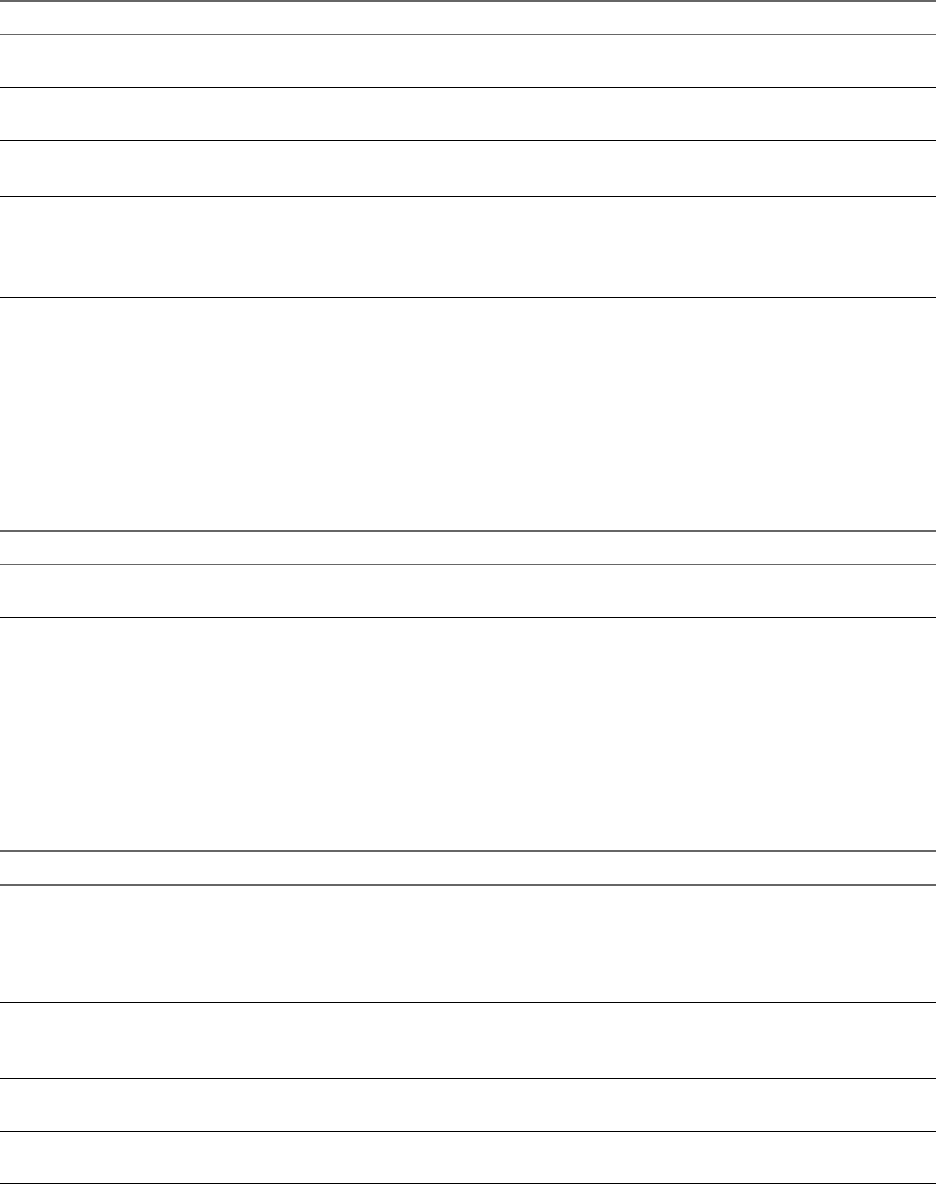
Table 10‑20. Network Privileges
Privilege Name Description Required On
Network.Assign network Allows assigning a network to a virtual machine. Networks, Virtual
Machines
Network. Allows conguring a network. Networks, Virtual
Machines
Network.Move network Allows moving a network between folders.
Privilege must be present at both the source and destination.
Networks
Network.Remove Allows removal of a network.
This privilege is deprecated.
To have permission to perform this operation, a user or group must
have this privilege assigned in both the object and its parent object.
Networks
Performance Privileges
Performance privileges control modifying performance statistics seings.
You can set this privilege at dierent levels in the hierarchy. For example, if you set a privilege at the folder
level, you can propagate the privilege to one or more objects within the folder. The object listed in the
Required On column must have the privilege set, either directly or inherited.
Table 10‑21. Performance Privileges
Privilege Name Description Required On
Performance.Modify
intervals
Allows creating, removing, and updating performance data collection
intervals.
Root vCenter Server
Permissions Privileges
Permissions privileges control the assigning of roles and permissions.
You can set this privilege at dierent levels in the hierarchy. For example, if you set a privilege at the folder
level, you can propagate the privilege to one or more objects within the folder. The object listed in the
Required On column must have the privilege set, either directly or inherited.
Table 10‑22. Permissions Privileges
Privilege Name Description Required On
Permissions.Modify
permission
Allows dening one or more permission rules on an entity, or updating
rules if rules are already present for the given user or group on the
entity.
To have permission to perform this operation, a user or group must
have this privilege assigned in both the object and its parent object.
Any object plus parent
object
Permissions.Modify
privilege
Allows modifying a privilege's group or description.
No vSphere Web Client user interface elements are associated with this
privilege.
Permissions.Modify role Allows updating a role's name and the privileges that are associated
with the role.
Any object
Permissions.Reassign role
permissions
Allows reassigning all permissions of a role to another role. Any object
vSphere Security
268 VMware, Inc.

Profile-driven Storage Privileges
Prole-driven storage privileges control operations related to storage proles.
You can set this privilege at dierent levels in the hierarchy. For example, if you set a privilege at the folder
level, you can propagate the privilege to one or more objects within the folder. The object listed in the
Required On column must have the privilege set, either directly or inherited.
Table 10‑23. Profile-driven Storage Privileges
Privilege Name Description Required On
storage.
storage update
Allows changes to be made to storage proles, such
as creating and updating storage capabilities and
virtual machine storage proles.
Root vCenter Server
storage.
storage view
Allows viewing of dened storage capabilities and
storage proles.
Root vCenter Server
Resource Privileges
Resource privileges control the creation and management of resource pools, as well as the migration of
virtual machines.
You can set this privilege at dierent levels in the hierarchy. For example, if you set a privilege at the folder
level, you can propagate the privilege to one or more objects within the folder. The object listed in the
Required On column must have the privilege set, either directly or inherited.
Table 10‑24. Resource Privileges
Privilege Name Description Required On
Resource.Apply recommendation Allows accepting a suggestion by the server to perform
a migration with vMotion.
Clusters
Resource.Assign vApp to resource pool Allows assignment of a vApp to a resource pool. Resource pools
Resource.Assign virtual machine to
resource pool
Allows assignment of a virtual machine to a resource
pool.
Resource pools
Resource.Create resource pool Allows creation of resource pools. Resource pools, clusters
Resource.Migrate powered virtual
machine
Allows migration of a powered o virtual machine to a
dierent resource pool or host.
Virtual machines
Resource.Migrate powered on virtual
machine
Allows migration with vMotion of a powered on virtual
machine to a dierent resource pool or host.
Resource.Modify resource pool Allows changes to the allocations of a resource pool. Resource pools
Resource.Move resource pool Allows moving a resource pool.
Privilege must be present at both the source and
destination.
Resource pools
Resource.Query vMotion Allows querying the general vMotion compatibility of a
virtual machine with a set of hosts.
Root vCenter Server
Resource.Remove resource pool Allows deletion of a resource pool.
To have permission to perform this operation, a user or
group must have this privilege assigned in both the
object and its parent object.
Resource pools
Resource.Rename resource pool Allows renaming of a resource pool. Resource pools
Chapter 10 Defined Privileges
VMware, Inc. 269

Scheduled Task Privileges
Scheduled task privileges control creation, editing, and removal of scheduled tasks.
You can set this privilege at dierent levels in the hierarchy. For example, if you set a privilege at the folder
level, you can propagate the privilege to one or more objects within the folder. The object listed in the
Required On column must have the privilege set, either directly or inherited.
Table 10‑25. Scheduled Task Privileges
Privilege Name Description Required On
Scheduled task.Create tasks Allows scheduling of a task. Required in addition to the privileges to
perform the scheduled action at the time of scheduling.
Any object
Scheduled task.Modify task Allows reconguration of the scheduled task properties. Any object
Scheduled task.Remove task Allows removal of a scheduled task from the queue. Any object
Scheduled task.Run task Allows running the scheduled task immediately.
Creating and running a scheduled task also requires permission to
perform the associated action.
Any object
Sessions Privileges
Sessions privileges control the ability of extensions to open sessions on the vCenter Server system.
You can set this privilege at dierent levels in the hierarchy. For example, if you set a privilege at the folder
level, you can propagate the privilege to one or more objects within the folder. The object listed in the
Required On column must have the privilege set, either directly or inherited.
Table 10‑26. Session Privileges
Privilege Name Description Required On
Sessions.Impersonate user Allow impersonation of another user. This capability is used by
extensions.
Root vCenter Server
Sessions.Message Allow seing of the global log in message. Root vCenter Server
Sessions.Validate session Allow verication of session validity. Root vCenter Server
Sessions.View and stop
sessions
Allow viewing sessions and forcing log out of one or more logged-on
users.
Root vCenter Server
Storage Views Privileges
Storage Views privileges control privileges for Storage Monitoring Service APIs. Starting with vSphere 6.0,
storage views are deprecated and these privileges no longer apply to them.
You can set this privilege at dierent levels in the hierarchy. For example, if you set a privilege at the folder
level, you can propagate the privilege to one or more objects within the folder. The object listed in the
Required On column must have the privilege set, either directly or inherited.
Table 10‑27. Storage Views Privileges
Privilege Name Description Required On
Storage views. service Allows privileged users to use all Storage Monitoring
Service APIs. Use Storage views.View for privileges to
read-only Storage Monitoring Service APIs.
Root vCenter Server
Storage views.View Allows privileged users to use read-only Storage
Monitoring Service APIs.
Root vCenter Server
vSphere Security
270 VMware, Inc.

Tasks Privileges
Tasks privileges control the ability of extensions to create and update tasks on the vCenter Server.
You can set this privilege at dierent levels in the hierarchy. For example, if you set a privilege at the folder
level, you can propagate the privilege to one or more objects within the folder. The object listed in the
Required On column must have the privilege set, either directly or inherited.
Table 10‑28. Tasks Privileges
Privilege Name Description Required On
Tasks.Create task Allows an extension to create a user-dened task.
No vSphere Web Client user interface elements are associated with
this privilege.
Root vCenter Server
Tasks.Update task Allows an extension to updates a user-dened task.
No vSphere Web Client user interface elements are associated with
this privilege.
Root vCenter Server
Transfer Service Privileges
Transfer service privileges are VMware internal. Do not use these privileges.
VRM Policy Privileges
VRM policy privileges are VMware internal. Do not use these privileges.
Virtual Machine Configuration Privileges
Virtual Machine Conguration privileges control the ability to congure virtual machine options and
devices.
You can set this privilege at dierent levels in the hierarchy. For example, if you set a privilege at the folder
level, you can propagate the privilege to one or more objects within the folder. The object listed in the
Required On column must have the privilege set, either directly or inherited.
Table 10‑29. Virtual Machine Configuration Privileges
Privilege Name Description Required On
Virtual
machine..Add
existing disk
Allows adding an existing virtual disk to a virtual machine. Virtual machines
Virtual
machine..Add
new disk
Allows creation of a new virtual disk to add to a virtual machine. Virtual machines
Virtual
machine..Add
or remove device
Allows addition or removal of any non-disk device. Virtual machines
Virtual
machine..Adva
nced
Allows addition or modication of advanced parameters in the virtual
machine's conguration le.
Virtual machines
Virtual
machine..Chan
ge CPU count
Allows changing the number of virtual CPUs. Virtual machines
Virtual
machine..Chan
ge resource
Allows changing the resource conguration of a set of virtual machine
nodes in a given resource pool.
Virtual machines
Chapter 10 Defined Privileges
VMware, Inc. 271

Table 10‑29. Virtual Machine Configuration Privileges (Continued)
Privilege Name Description Required On
Virtual
machine..Conf
igure managedBy
Allows an extension or solution to mark a virtual machine as being
managed by that extension or solution.
Virtual machines
Virtual
machine..Disk
change tracking
Allows enabling or disabling of change tracking for the virtual
machine's disks.
Virtual machines
Virtual
machine..Disk
lease
Allows disk lease operations for a virtual machine. Virtual machines
Virtual
machine..Disp
lay connection
Allows conguration of virtual machine remote console options. Virtual machines
Virtual
machine..Exte
nd virtual disk
Allows expansion of the size of a virtual disk. Virtual machines
Virtual
machine..Host
USB device
Allows aaching a host-based USB device to a virtual machine. Virtual machines
Virtual
machine..Mem
ory
Allows changing the amount of memory allocated to the virtual
machine.
Virtual machines
Virtual
machine..Mod
ify device
Allows changing the properties of an existing device. Virtual machines
Virtual
machine..Quer
y Fault Tolerance
compatibility
Allows checking if a virtual machine is compatible for Fault Tolerance. Virtual machines
Virtual
machine..Quer
y unowned
Allows querying of unowned les. Virtual machines
Virtual
machine..Raw
device
Allows adding or removing a raw disk mapping or SCSI pass through
device.
Seing this parameter overrides any other privilege for modifying raw
devices, including connection states.
Virtual machines
Virtual
machine..Relo
ad from path
Allows changing a virtual machine conguration path while
preserving the identity of the virtual machine. Solutions such as
VMware vCenter Site Recovery Manager use this operation to
maintain virtual machine identity during failover and failback.
Virtual machines
Virtual
machine..Rem
ove disk
Allows removal of a virtual disk device. Virtual machines
Virtual
machine..Rena
me
Allows renaming a virtual machine or modifying the associated notes
of a virtual machine.
Virtual machines
Virtual
machine..Rese
t guest information
Allows editing the guest operating system information for a virtual
machine.
Virtual machines
Virtual
machine..Set
annotation
Allows adding or editing a virtual machine annotation. Virtual machines
vSphere Security
272 VMware, Inc.

Table 10‑29. Virtual Machine Configuration Privileges (Continued)
Privilege Name Description Required On
Virtual
machine..
Allows changing general virtual machine seings. Virtual machines
Virtual
machine..
placement
Allows changing the swaple placement policy for a virtual machine. Virtual machines
Virtual
machine..Unlo
ck virtual machine
Allows decrypting a virtual machine. Virtual machines
Virtual
machine..Upgr
ade virtual machine
compatibility
Allows upgrade of the virtual machine’s virtual machine compatibility
version.
Virtual machines
Virtual Machine Guest Operations Privileges
Virtual Machine Guest Operations privileges control the ability to interact with les and programs inside a
virtual machine's guest operating system with the API.
See the VMware vSphere API Reference documentation for more information on these operations.
You can set this privilege at dierent levels in the hierarchy. For example, if you set a privilege at the folder
level, you can propagate the privilege to one or more objects within the folder. The object listed in the
Required On column must have the privilege set, either directly or inherited.
Table 10‑30. Virtual Machine Guest Operations
Privilege Name Description Effective on Object
Virtual machine.Guest
Operations.Guest Operation
Alias
Allows virtual machine guest operations that involve modifying the
alias for the virtual machine.
Virtual machines
Virtual machine.Guest
Operations.Guest Operation
Alias query
Allows virtual machine guest operations that involve querying the
alias for the virtual machine.
Virtual machines
Virtual machine.Guest
Operations.Guest Operation
Allows virtual machine guest operations that involve modications to
a guest operating system in a virtual machine, such as transferring a
le to the virtual machine.
No vSphere Web Client user interface elements are associated with
this privilege.
Virtual machines
Virtual machine.Guest
Operations.Guest Operation
Program Execution
Allows virtual machine guest operations that involve executing a
program in the virtual machine.
No vSphere Web Client user interface elements are associated with
this privilege.
Virtual machines
Virtual machine.Guest
Operations.Guest Operation
Queries
Allows virtual machine guest operations that involve querying the
guest operating system, such as listing les in the guest operating
system.
No vSphere Web Client user interface elements are associated with
this privilege.
Virtual machines
Virtual Machine Interaction Privileges
Virtual Machine Interaction privileges control the ability to interact with a virtual machine console,
congure media, perform power operations, and install VMware Tools.
Chapter 10 Defined Privileges
VMware, Inc. 273

You can set this privilege at dierent levels in the hierarchy. For example, if you set a privilege at the folder
level, you can propagate the privilege to one or more objects within the folder. The object listed in the
Required On column must have the privilege set, either directly or inherited.
Table 10‑31. Virtual Machine Interaction
Privilege Name
Descri
ption Required On
Virtual machine.Interaction.Answer question Allows
resoluti
on of
issues
with
virtual
machin
e state
transiti
ons or
runtim
e
errors.
Virtual machines
Virtual machine.Interaction.Backup operation on virtual machine Allows
perfor
mance
of
backup
operati
ons on
virtual
machin
es.
Virtual machines
Virtual machine.Interaction. CD media Allows
congu
ration
of a
virtual
DVD
or CD-
ROM
device.
Virtual machines
Virtual machine.Interaction. media Allows
congu
ration
of a
virtual
oppy
device.
Virtual machines
Virtual machine.Interaction.Console interaction Allows
interact
ion
with
the
virtual
machin
e’s
virtual
mouse,
keyboa
rd, and
screen.
Virtual machines
vSphere Security
274 VMware, Inc.

Table 10‑31. Virtual Machine Interaction (Continued)
Privilege Name
Descri
ption Required On
Virtual machine.Interaction.Create screenshot Allows
creatio
n of a
virtual
machin
e
screen
shot.
Virtual machines
Virtual machine.Interaction.Defragment all disks Allows
defrag
ment
operati
ons on
all
disks
of the
virtual
machin
e.
Virtual machines
Virtual machine.Interaction.Device connection Allows
changi
ng the
connec
ted
state of
a
virtual
machin
e’s
discon
nectabl
e
virtual
devices
.
Virtual machines
Virtual machine.Interaction.Disable Fault Tolerance Allows
disabli
ng the
Second
ary
virtual
machin
e for a
virtual
machin
e using
Fault
Toleran
ce.
Virtual machines
Chapter 10 Defined Privileges
VMware, Inc. 275

Table 10‑31. Virtual Machine Interaction (Continued)
Privilege Name
Descri
ption Required On
Virtual machine.Interaction.Drag and Drop Allows
drag
and
drop of
les
betwee
n a
virtual
machin
e and a
remote
client.
Virtual machines
Virtual machine.Interaction.Enable Fault Tolerance Allows
enablin
g the
Second
ary
virtual
machin
e for a
virtual
machin
e using
Fault
Toleran
ce.
Virtual machines
Virtual machine.Interaction.Guest operating system management by VIX API Allows
manag
ement
of the
virtual
machin
e's
operati
ng
system
throug
h the
VIX
API.
Virtual machines
Virtual machine.Interaction.Inject USB HID scan codes Allows
injectio
n of
USB
HID
scan
codes.
Virtual machines
Virtual machine.Interaction.Pause/Unpause Allows
pausin
g or
unpaus
ing of
the
virtual
machin
e.
Virtual machines
vSphere Security
276 VMware, Inc.

Table 10‑31. Virtual Machine Interaction (Continued)
Privilege Name
Descri
ption Required On
Virtual machine.Interaction.Perform wipe or shrink operations Allows
perfor
ming
wipe
or
shrink
operati
ons on
the
virtual
machin
e.
Virtual machines
Virtual machine.Interaction.Power Allows
poweri
ng o a
powere
d-on
virtual
machin
e. This
operati
on
powers
down
the
guest
operati
ng
system.
Virtual machines
Virtual machine.Interaction.Power On Allows
poweri
ng on a
powere
d-o
virtual
machin
e, and
resumi
ng a
suspen
ded
virtual
machin
e.
Virtual machines
Virtual machine.Interaction.Record session on Virtual Machine Allows
recordi
ng a
session
on a
virtual
machin
e.
Virtual machines
Chapter 10 Defined Privileges
VMware, Inc. 277

Table 10‑31. Virtual Machine Interaction (Continued)
Privilege Name
Descri
ption Required On
Virtual machine.Interaction.Replay session on Virtual Machine Allows
replayi
ng of a
recorde
d
session
on a
virtual
machin
e.
Virtual machines
Virtual machine.Interaction.Reset Allows
resein
g of a
virtual
machin
e and
reboots
the
guest
operati
ng
system.
Virtual machines
Virtual machine.Interaction..Resume Fault Tolerance Allows
resumi
ng of
fault
toleran
ce for a
virtual
machin
e.
Virtual machines
Virtual machine.Interaction.Suspend Allows
suspen
ding a
powere
d-on
virtual
machin
e. This
operati
on puts
the
guest
in
standb
y
mode.
Virtual machines
Virtual machine.Interaction.Suspend Fault Tolerance Allows
suspen
sion of
fault
toleran
ce for a
virtual
machin
e.
Virtual machines
vSphere Security
278 VMware, Inc.

Table 10‑31. Virtual Machine Interaction (Continued)
Privilege Name
Descri
ption Required On
Virtual machine.Interaction.Test failover Allows
testing
of
Fault
Toleran
ce
failover
by
making
the
Second
ary
virtual
machin
e the
Primar
y
virtual
machin
e.
Virtual machines
Virtual machine.Interaction.Test restart Secondary VM Allows
termin
ation of
a
Second
ary
virtual
machin
e for a
virtual
machin
e using
Fault
Toleran
ce.
Virtual machines
Virtual machine.Interaction.Turn Fault Tolerance Allows
turning
o
Fault
Toleran
ce for a
virtual
machin
e.
Virtual machines
Chapter 10 Defined Privileges
VMware, Inc. 279

Table 10‑31. Virtual Machine Interaction (Continued)
Privilege Name
Descri
ption Required On
Virtual machine.Interaction.Turn On Fault Tolerance Allows
turning
on
Fault
Toleran
ce for a
virtual
machin
e.
Virtual machines
Virtual machine.Interaction.VMware Tools install Allows
mounti
ng and
unmou
nting
the
VMwar
e Tools
CD
installe
r as a
CD-
ROM
for the
guest
operati
ng
system.
Virtual machines
Virtual Machine Inventory Privileges
Virtual Machine Inventory privileges control adding, moving, and removing virtual machines.
You can set this privilege at dierent levels in the hierarchy. For example, if you set a privilege at the folder
level, you can propagate the privilege to one or more objects within the folder. The object listed in the
Required On column must have the privilege set, either directly or inherited.
Table 10‑32. Virtual Machine Inventory Privileges
Privilege Name Description Required On
Virtual
machine .Inventory.Create
from existing
Allows creation of a virtual machine based on an existing virtual
machine or template, by cloning or deploying from a template.
Clusters, Hosts, Virtual
machine folders
Virtual
machine.Inventory.Create
new
Allows creation of a virtual machine and allocation of resources for its
execution.
Clusters, Hosts, Virtual
machine folders
Virtual
machine.Inventory.Move
Allows relocating a virtual machine in the hierarchy.
The privilege must be present at both the source and destination.
Virtual machines
Virtual
machine.Inventory.Register
Allows adding an existing virtual machine to a vCenter Server or host
inventory.
Clusters, Hosts, Virtual
machine folders
vSphere Security
280 VMware, Inc.

Table 10‑32. Virtual Machine Inventory Privileges (Continued)
Privilege Name Description Required On
Virtual
machine.Inventory.Remove
Allows deletion of a virtual machine. Deletion removes the virtual
machine's underlying les from disk.
To have permission to perform this operation, a user or group must
have this privilege assigned in both the object and its parent object.
Virtual machines
Virtual
machine.Inventory.Unregist
er
Allows unregistering a virtual machine from a vCenter Server or host
inventory.
To have permission to perform this operation, a user or group must
have this privilege assigned in both the object and its parent object.
Virtual machines
Virtual Machine Provisioning Privileges
Virtual Machine Provisioning privileges control activities related to deploying and customizing virtual
machines.
You can set this privilege at dierent levels in the hierarchy. For example, if you set a privilege at the folder
level, you can propagate the privilege to one or more objects within the folder. The object listed in the
Required On column must have the privilege set, either directly or inherited.
Table 10‑33. Virtual Machine Provisioning Privileges
Privilege Name Description Required On
Virtual
machine.Provisioning.Allow
disk access
Allows opening a disk on a virtual machine for random read
and write access. Used mostly for remote disk mounting.
Virtual machines
Virtual
machine.Provisioning.Allow
read-only disk access
Allows opening a disk on a virtual machine for random read
access. Used mostly for remote disk mounting.
Virtual machines
Virtual
machine.Provisioning.Allow
virtual machine download
Allows read operations on les associated with a virtual
machine, including vmx, disks, logs, and nvram.
Root host or vCenter
Server
Virtual
machine.Provisioning.Allow
virtual machine upload
Allows write operations on les associated with a virtual
machine, including vmx, disks, logs, and nvram.
Root host or vCenter
Server
Virtual
machine.Provisioning.Clone
template
Allows cloning of a template. Templates
Virtual
machine.Provisioning.Clone
virtual machine
Allows cloning of an existing virtual machine and allocation of
resources.
Virtual machines
Virtual
machine.Provisioning.Create
template from virtual
machine
Allows creation of a new template from a virtual machine. Virtual machines
Virtual
machine.Provisioning.Custo
mize
Allows customization of a virtual machine’s guest operating
system without moving the virtual machine.
Virtual machines
Virtual
machine.Provisioning.Deplo
y template
Allows deployment of a virtual machine from a template. Templates
Virtual
machine.Provisioning.Mark
as template
Allows marking an existing powered o virtual machine as a
template.
Virtual machines
Chapter 10 Defined Privileges
VMware, Inc. 281

Table 10‑33. Virtual Machine Provisioning Privileges (Continued)
Privilege Name Description Required On
Virtual
machine.Provisioning.Mark
as virtual machine
Allows marking an existing template as a virtual machine. Templates
Virtual
machine.Provisioning.Modif
y customization
Allows creation, modication, or deletion of customization
specications.
Root vCenter Server
Virtual
machine.Provisioning.Promo
te disks
Allows promote operations on a virtual machine's disks. Virtual machines
Virtual
machine.Provisioning.Read
customization
Allows reading a customization specication. Virtual machines
Virtual Machine Service Configuration Privileges
Virtual machine service conguration privileges control who can perform monitoring and management task
on service conguration.
You can set this privilege at dierent levels in the hierarchy. For example, if you set a privilege at the folder
level, you can propagate the privilege to one or more objects within the folder. The object listed in the
Required On column must have the privilege set, either directly or inherited.
N In vSphere 6.0, do not assign or remove this privilege by using the vSphere Web Client.
Table 10‑34. Virtual machine Service Configuration Privileges
Privilege Name Description
Virtual Machine. Service
. Allow
Allows generating and consuming notication about service status.
Virtual Machine. Service
. Allow polling of
global event
Allows querying whether any notications are present.
Virtual Machine. Service
. Manage service
Allows creating, modifying, and deleting virtual machine services.
Virtual Machine. Service
. Modify service
Allows modication of existing virtual machine service conguration.
Virtual Machine. Service
. Query service
Allows retrieval of list of virtual machine services.
Virtual Machine. Service
. Read service
Allows retrieval of existing virtual machine service conguration.
Virtual Machine Snapshot Management Privileges
Virtual machine snapshot management privileges control the ability to take, delete, rename, and restore
snapshots.
You can set this privilege at dierent levels in the hierarchy. For example, if you set a privilege at the folder
level, you can propagate the privilege to one or more objects within the folder. The object listed in the
Required On column must have the privilege set, either directly or inherited.
vSphere Security
282 VMware, Inc.

Table 10‑35. Virtual Machine State Privileges
Privilege Name Description Required On
Virtual machine.Snapshot
management. Create
snapshot
Allows creation of a snapshot from the virtual machine’s current state. Virtual machines
Virtual machine.Snapshot
management.Remove
Snapshot
Allows removal of a snapshot from the snapshot history. Virtual machines
Virtual machine.Snapshot
management.Rename
Snapshot
Allows renaming a snapshot with a new name, a new description, or
both.
Virtual machines
Virtual machine.Snapshot
management.Revert to
snapshot
Allows seing the virtual machine to the state it was in at a given
snapshot.
Virtual machines
Virtual Machine vSphere Replication Privileges
Virtual Machine vSphere replication privileges control the use of replication by VMware vCenter Site
Recovery Manager™ for virtual machines.
You can set this privilege at dierent levels in the hierarchy. For example, if you set a privilege at the folder
level, you can propagate the privilege to one or more objects within the folder. The object listed in the
Required On column must have the privilege set, either directly or inherited.
Table 10‑36. Virtual Machine vSphere Replication
Privilege Name Description Required On
Virtual machine.vSphere
Replication.
Replication
Allows conguration of replication for the virtual machine. Virtual machines
Virtual machine.vSphere
Replication.Manage
Replication
Allows triggering of full sync, online sync or oine sync on a
replication.
Virtual machines
Virtual machine.vSphere
Replication.Monitor
Replication
Allows monitoring of replication. Virtual machines
dvPort Group Privileges
Distributed virtual port group privileges control the ability to create, delete, and modify distributed virtual
port groups.
The table describes the privileges required to create and congure distributed virtual port groups.
You can set this privilege at dierent levels in the hierarchy. For example, if you set a privilege at the folder
level, you can propagate the privilege to one or more objects within the folder. The object listed in the
Required On column must have the privilege set, either directly or inherited.
Table 10‑37. Distributed Virtual Port Group Privileges
Privilege Name Description Required On
dvPort group.Create Allows creation of a distributed virtual port group. Virtual port groups
dvPort group.Delete Allows deletion of distributed virtual port group.
To have permission to perform this operation, a user or group must
have this privilege assigned in both the object and its parent object.
Virtual port groups
dvPort group.Modify Allows modication of a distributed virtual port group conguration. Virtual port groups
Chapter 10 Defined Privileges
VMware, Inc. 283

Table 10‑37. Distributed Virtual Port Group Privileges (Continued)
Privilege Name Description Required On
dvPort group.Policy
operation
Allows seing the policy of a distributed virtual port group. Virtual port groups
dvPort group.Scope
operation
Allows seing the scope of a distributed virtual port group. Virtual port groups
vApp Privileges
vApp privileges control operations related to deploying and conguring a vApp.
You can set this privilege at dierent levels in the hierarchy. For example, if you set a privilege at the folder
level, you can propagate the privilege to one or more objects within the folder. The object listed in the
Required On column must have the privilege set, either directly or inherited.
Table 10‑38. vApp Privileges
Privilege Name Description Required On
vApp.Add virtual machine Allows adding a virtual machine to a vApp. vApps
vApp.Assign resource pool Allows assigning a resource pool to a vApp. vApps
vApp.Assign vApp Allows assigning a vApp to another vApp vApps
vApp.Clone Allows cloning of a vApp. vApps
vApp.Create Allows creation of a vApp. vApps
vApp.Delete Allows deletion a vApp.
To have permission to perform this operation, a
user or group must have this privilege assigned in
both the object and its parent object.
vApps
vApp.Export Allows export of a vApp from vSphere. vApps
vApp.Import Allows import of a vApp into vSphere. vApps
vApp.Move Allows moving a vApp to a new inventory
location.
vApps
vApp.Power Allows power o operations on a vApp. vApps
vApp.Power On Allows power on operations on a vApp. vApps
vApp.Rename Allows renaming a vApp. vApps
vApp.Suspend Allows suspension of a vApp. vApps
vApp.Unregister Allows unregistering a vApp.
To have permission to perform this operation, a
user or group must have this privilege assigned in
both the object and its parent object.
vApps
vApp.View OVF Environment Allows viewing the OVF environment of a
powered-on virtual machine within a vApp.
vApps
vApp.vApp application
Allows modication of a vApp's internal structure,
such as product information and properties.
vApps
vApp.vApp instance Allows modication of a vApp's instance
conguration, such as policies.
vApps
vSphere Security
284 VMware, Inc.

Table 10‑38. vApp Privileges (Continued)
Privilege Name Description Required On
vApp.vApp managedBy
Allows an extension or solution to mark a vApp as
being managed by that extension or solution.
No vSphere Web Client user interface elements are
associated with this privilege.
vApps
vApp.vApp resource Allows modication of a vApp's resource
conguration.
To have permission to perform this operation, a
user or group must have this privilege assigned in
both the object and its parent object.
vApps
vServices Privileges
vServices privileges control the ability to create, congure, and update vService dependencies for virtual
machines and vApps.
You can set this privilege at dierent levels in the hierarchy. For example, if you set a privilege at the folder
level, you can propagate the privilege to one or more objects within the folder. The object listed in the
Required On column must have the privilege set, either directly or inherited.
Table 10‑39. vServices
Privilege Name Description Required On
vService.Create dependency Allows creation of a vService dependency for a virtual machine or
vApp.
vApps and virtual
machines
vService.Destroy
dependency
Allows removal of a vService dependency for a virtual machine or
vApp.
vApps and virtual
machines
vService.
dependency
Allows reconguration of a dependency to update the provider or
binding.
vApps and virtual
machines
vService.Update
dependency
Allows updates of a dependence to congure the name or description. vApps and virtual
machines
Chapter 10 Defined Privileges
VMware, Inc. 285
vSphere Security
286 VMware, Inc.
Index
Numerics
3D features 222
3rd party root certificate 101, 111, 117
A
access, privileges 255
Active Directory 189–191, 193, 195
Active Directory domain, authentication with
vCenter Server Appliance 61
Active Directory identity source 32
Active Directory LDAP Server identity source 33
Administrator role 148
administrator user, setting for vCenter Server 22
alarms, privileges 256
allowed IP addresses, firewall 174
anti-spyware 14
antivirus software, installing 219
assign global permissions 145
authenticating, vSphere Authentication
Proxy 194
authentication
iSCSI storage 250
smart card 196, 197
with Active Directory domain 61
authentication proxy 189, 193, 195
authentication proxy server 194, 195
authorization 135, 136
authorized keys, disabling 159
Auto Deploy
privileges 257
security 206
vSphere Authentication Proxy 192
availability timeout for the ESXi Shell 204
B
back up ESXi certificates 172
best practices
permissions 150
roles 150
security 247
C
CA-signed certificates 169
CAC 40
CAC authentication 36
CAM server 194
CAM service 193
categories, privileges 267
certificate authority 69
certificate details 165
certificate expiration 163
certificate information 163
Certificate Manager, CSRs 80, 85, 89
certificate policies 42
certificate replacement
large deployments 74
SSO HA 74
stopping services 92
certificate requests, generating 93, 102, 104
certificate requirements 71
certificate signing request 80, 85, 89
certificate management 66
certificate management tools 118
certificate replacement options 67
certificates
checking 213
disabling SSL for vSphere SDK 205
expiration warning 133
expired 211
host upgrades 162
privilege 257
refresh STS for vCenter Single Sign-On 50
Renew All 77
revoked 211
uploading 170
VMCA root certificates 102
certificates; replace machine SSL certificate 114
certool 120
certool --rootca 92
certool configuration options 120
certool management commands 123
certool.cfg file 120
CIM tool access, limiting 216
content library, privileges 258
copy and paste
disabled for guest operating systems 223
guest operating systems 224
virtual machines 224
CRL revocation 42
CSR 80, 85, 89
custom certificate, Certificate Manager 89
VMware, Inc. 287
custom certificates
auto deploy 171
ESXi 170
custom roles 147
D
data centers, privileges 259
datastore clusters, privileges 260
datastores, privileges 260
dcui 189
DCUI Access 185
dcui user privileges, dcui 189
DCUI.Access 185
DCUI.Access advanced system setting 185
default domain 29
default domains, vCenter Single Sign-On 30
default certificates, replacing with CA-signed
certificates 169
delete identity source 35
delete Single Sign-On users 56
delete vCenter Single Sign-On users 56
device disconnection, preventing in the vSphere
Web Client 225
dir-cli, certificate replacement 46
Direct Console User Interface (DCUI) 185
Direct Console User Interface access 185
directory server, viewing 191
directory service
Active Directory 190
configuring a host 190
disable remote operations in a virtual
machine 224
disable user, Single Sign-On 55
disabling
logging for guest operating systems 226
SSL for vSphere SDK 205
variable information size 225
distributed switch 234
distributed switches, permission 138
Distributed Switches, privileges 261
distributed virtual port group privileges 283
DMZ 237
DvFilter 243
E
edit user, Single Sign-On 56
ESX Agent Manager, privileges 261
esxcli firewall 178
ESXi
log files 208
syslog service 207
ESXi certificate details 164
ESXi certificates
replacing 168
restore 172
ESXi certificates, backup 172
ESXi certificates, default settings 162
ESXi CSR requirements 168
esxi custom certificate mode 167
ESXi incoming firewall ports 175
ESXi log files 206
ESXi networking 159
ESXi outgoing firewall ports 175
ESXi passwords 16
ESXi security best practices 198
ESXi Shell
configuring 201
direct connections 205
enabling 201–203
enabling with vSphere Web Client 202
logging in 205
remote connections 205
setting availability timeout 202
setting idle timeout 202
setting timeout 203
SSH connections 200
timeouts 203, 204
esxi thumbprint certificate mode 167
exception user list 180
exit automation tool 187
expiration warning, certificates 133
expiration of certificate 51
expired certificates 211
explicit consent 45
extensions, privileges 262
F
Fault Tolerance (FT)
logging 208
security 208
firewall
commands 178
configuring 178
NFS client 177
firewall ports
configuring with vCenter Server 229
configuring without vCenter Server 230
connecting to vCenter Server 230
host to host 230
overview 228
vSphere Client direct connection 230
vSphere Web Client and vCenter Server 229
firewall settings 174
vSphere Security
288 VMware, Inc.
firewalls
access for management agents 174
access for services 174
floppy disks 221
folders, privileges 262
forged transmissions 232, 233
G
generating CSRs 80, 85, 89
generating certificate requests 93, 102, 104
generating STS signing certificate, vCenter
Server appliance 47
generating STS signing certificate on
Windows 48
genselfcacert 92
global permissions, assign 145
global privileges 262
groups
add members 57
adding 57
local 57
searching 144
guest operating systems
copy and paste 224
disabling logging 226
enabling copy and paste 223
limiting variable information size 225
H
hardening the vCenter Server Host OS 211
hardware devices 221
HGFS File Transfers 223
host name, configuring 190
host profiles, privileges 266, 269
host upgrades and certificates 162
host configuration with scripts 154
host management privileges, user 189
host security
authorized keys 159
CIM tools 216
disabling MOB 159
logging 206
managed object browser 159
performance data 252
resource management 220
unsigned VIBs 186
using templates 219
virtual machine console 220
virtual disk shrinking 218
host-to-host firewall ports 230
hosts
CIM privileges 263
configuration privileges 263
inventory privileges 264
local operations privileges 265
thumbprints 213
vSphere replication privileges 266
HTTPS PUT, uploading certificates and
keys 170, 201
Hypervisor security 11
I
identity provider 45
identity source
adding to vCenter Single Sign-On 31
editing for vCenter Single Sign-On 34
identity sources for vCenter Single Sign-On 29
idle session timeout 203, 204
image profile privileges 257
Image Builder security 186
informational messages, limiting 217
interediate CA, vSphere Web Client 78
intermediate CA, Certificate Manager 85
Internet Protocol Security (IPsec) 239
inventory service, privileges 267
IP addresses, adding allowed 174
IPsec, See Internet Protocol Security (IPsec)
iSCSI
authentication 250
protecting transmitted data 251
QLogic iSCSI adapters 250
securing ports 251
security 250
isolation
standard switches 14
virtual networking layer 14
VLANs 14
J
join domain 193
K
keys
authorized 200, 201
SSH 200, 201
uploading 170, 200, 201
L
Linux-based clients, restricting use with vCenter
Server 212
load balancer 62
lockdown mode
behavior 182
catastrophic vCenter Server failure 185
DCUI access 185
DCUI.Access 185
Index
VMware, Inc. 289
different product versions 185
direct console user interface 184
enabling 183, 184
vSphere Web Client 183
lockdown mode exception users 180
lockdown mode, disable 184
lockdown mode,vSphere 6.0 and later 186
lockout policy, vCenter Single Sign-On 52
log files
ESXi 206, 208
locating 208
logging
disabling for guest operating systems 226
host security 206
logs for failed installation 211
Lookup Service error 60
Lookup Service, See vCenter Lookup Service
Lotus replication 62
LUN masking 251
M
MAC address changes 232, 233
machine SSL certificate 87
machine SSL certificates 94
manage certificates 257
managed entities, permissions 138
managed object browser, disabling 159
management access
firewalls 174
TCP and UDP ports 215
management interface
securing 153
securing with VLANs and virtual switches 235
management network 159
managing certificates 76
managing Single Sign-On users 54
manual certificate replacement 92
N
Netflow 243
network connectivity, limiting 212
network isolation 245
network file copy (NFC) 214
network labels 244
network security 227
networking security 243
networks
privileges 267
security 234
NFC, enabling SSL 214
NFS 4.1, Kerberos credentials 252
NFS client, firewall rule set 177
No Access role 148
NTP 190
NTP servers, adding 249
NTP-based time synchronization 249
O
OCSP revocation 42
OpenLDAP Server identity source 33
P
password policies, vCenter Single Sign-On 51
password policy 29
password policy vCenter Server 211
password requirements 28, 157
passwords
changing vCenter Single Sign-On 59
overview 16
vCenter Single Sign-On policies 51
PCI devices 199
PCIe devices 199
performance, privileges 268
performance data, disable sending 252
permissions
administrator 141
and privileges 141
assigning 142, 147, 196
best practices 150
changing 143
distributed switches 138
inheritance 138, 140, 141
overriding 140, 141
overview 141
privileges 268
removing 143
root user 141
settings 139
user 188
vpxuser 141
Platform Services Controller, custom certificate
upload 82
plug-ins, privileges 262
policies
lockout in vCenter Single Sign-On 52
security 241
Single Sign-On 51, 53
vCenter Single Sign-On passwords 51
portfast 243
Portfast 243
PowerCLI 14
PowerCLI host management 154
principals, remove from group 58
privileges
alarms 256
assigning 147
vSphere Security
290 VMware, Inc.
Auto Deploy 257
categories 267
certificate 257
certificate management 119
configuration 263
content library 258
data center 259
datastore clusters 260
datastores 260
Distributed Switches 261
dvPort group 283
ESX Agent Manager 261
extension 262
folder 262
global 262
host CIM 263
host inventory 264
host local operations 265
host profiles 266, 269
host vSphere replication 266
image profile 257
inventory service 267
network 267
performance 268
permission 268
plug-ins 262
resource 269
scheduled tasks 270
sessions 270
storage views 270
tags 267
tasks 271
Transfer Service 271
vApps 284
vCenter Inventory Service 267
vCenter Server 209
virtual machine 280
virtual machine configuration 271
virtual machine interaction 273
virtual machine provisioning 281
virtual machine guest operations 273
virtual machine service configuration 282
virtual machine snapshot management 282
virtual machine vSphere replication 283
VRM policy 271
vServices 285
privileges and permissions 141
privileges, required, for common tasks 150
promiscuous mode 232, 233
R
Read Only role 148
remote operations, disabling in virtual
machine 224
removing users from groups 58
Renew All 77
renew ESXi certificates 164
renewing certificates, vSphere Web Client 77
replace machine SSL certificateValid 90
replace solution user certificates 106
replace VMCA root certificate 84
replacing, default certificates 169
replacing certificates manually 92
replacing VMCA-signed certificates 94
request certificates 113
required privileges, for common tasks 150
Reset All Certificates 84
resources, privileges 269
restore ESXi certificates 172
restrict Guest Operations privileges 224
restricting use of Linux-based clients with
vCenter Server 212
revert certificate management operation 84
revocation checking 42
revoked certificates 211
revoking certificates, securing 74
roles
Administrator 148
and permissions 148
best practices 150
creating 149
default 148
No Access 148
privileges, lists of 255
Read Only 148
removing 143
security 148
root certificates 102
root login, permissions 141, 188
RSA SecureID 43
RSA SecurID authentication 36
S
SAML token 20
sample roles 147
SAN 251
scheduled tasks, privileges 270
SDK, firewall ports and virtual machine
console 230
search lists, adjusting for large domains 144
SecurID token 43
securing networking 227
Index
VMware, Inc. 291
securing vCenter Server Appliance 213
security
best practices 247
certification 17
DMZ in single host 236, 237
host 156
iSCSI storage 250
permissions 141
standard switch ports 232
vCenter Server 13
virtual machines with VLANs 234
virtual networking layer 14
virtualization layer 11
VLAN hopping 235
VMware policy 17
security policies
available 241
creating 241
listing 241
removing 242
security profile 173, 179
security token service (STS), vCenter Single
Sign-On 50
security and PCI devices 199
security associations
adding 239
available 239
listing 239
removing 240
security policy 232
security recommendations 180, 243
Security Token Service 20, 22, 47
services
stopping 92
syslogd 207
sessions, privileges 270
shares limits, host security 220
Single Sign-On
about 25
benefits 20
disabling users 55
editing users 56
effect on vCenter Server installation and
upgrades 22
login fails because user account is locked 62
Lookup Service Error 60
policies 51
troubleshooting 60
unable to log in using Active Directory
domain 61
upgrades 23
Single Sign-On identity source, deleting 35
Single Sign-On solution users 58
smart card authentication
configuring 196
disable 197
enable 197
fallback 198
in lockdown mode 198
SMS API privileges 270
SNMP 242
solution user sso handshake 20
solution users 58
solution user certificates 91, 97
spanning 243
SSH
ESXi Shell 200
security settings 200
SSH keys 199
SSL
enable over NFC 214
enabling and disabling 65
encryption and certificates 65
SSL certificate 51
SSO, See Single Sign On See Single Sign-On
SSO HA 62
SSO passwords 16
SSPI 35
standard switch ports, security 232
standard switch security 235
standard switches
and iSCSI 251
forged transmissions 232
MAC address changes 232
promiscuous mode 232
storage, securing with VLANs and virtual
switches 235
Storage Monitoring Service API privileges 270
storage views, privileges 270
storage security best practices 250
stp 231
strict lockdown mode 180
STS, See security token service (STS)
STS (Security Token Service) 22
STS signing certificate
vCenter Server appliance 47
vCenter Server on Windows 48
subordinate certificate 106
Subordinate CA, Certificate Manager 85
switch 231
synchronize ESXi clocks on vSphere
network 247
synchronizing clocks on the vSphere
network 247
syslog 207
vSphere Security
292 VMware, Inc.
T
tag object permissions 146
tags, privileges 267
tasks, privileges 271
TCP ports 215
templates, host security 219
terms and conditions 45
third-party CA 113
third-party certificates 112
third-party root certificate 101, 111, 117
third-party software support policy 17
thumbprint certificates 162
thumbprints, hosts 213
time synchronization
NTP-based 249
VMware Tools-based 248
time synchronization settings 248
timeout, ESXi Shell 203, 204
timeout for ESXi Shell availability 204
timeouts
ESXi Shell 202
setting 202
token policy, Single Sign-On 53
trusted root certificate 81
TRUSTED_ROOTS 170
two-factor authentication 36
U
UDP ports 215
understanding passwords 16
understanding Single Sign-On 20
unexposed features, disable 222
updated information 9
updating trusts 115
user management 135
user permissions, vpxuser 188
user account locked, SSO fails 62
user directory timeout 144
user repositories for vCenter Single Sign-On 29
users
adding local 55
disabling Single Sign-On 55
editing Single Sign-On 56
remove from group 58
searching 144
users and groups 58
users and permissions 135
UserVars.ActiveDirectoryVerifyCAMCertifcate
194
V
vApps, privileges 284
variable information size for guest operating
systems
disabling 225
limiting 225
vCenter Server
connecting through firewall 230
firewall ports 229
privileges 209
vCenter Inventory Service
privileges 267
tagging 267
vCenter Lookup Service 22
vCenter Server security 209, 212
vCenter Server Appliance
adding NTP servers 249
NTP-based time synchronization 249
security best practices 213
time synchronization settings 248
unable to log in 61
VMware Tools-based time
synchronization 248
vCenter Server administrator user, setting 22
vCenter Server Host OS, hardening 211
vCenter Server security best practices 209
vCenter Sever Appliance, replacing NTP
servers 249
vCenter Single Sign-On
Active Directory 31, 34
changing password 59
domains 30
identity sources 29, 31, 34
LDAP 31, 34
locked users 52
OpenLDAP 31, 34
password policy 51
security token service (STS) 50
user repositories 29
vCenter Single Sign-On best practices 59
VECS 72
vecs-cli, certificate replacement 46
VGA-Only Mode 222
VGT 236
view certificates 133
vifs, uploading certificates and keys 200
virtual disks, shrinking 218
virtual guest tagging 236
virtual machine console, host security 220
virtual machine security
best practices 218
disable features 222
VMX parameters 222
Index
VMware, Inc. 293
virtual machine service configuration,
privileges 282
virtual machines
configuration privileges 271
copy and paste 224
disable copy and paste 223
disabling logging 226
guest operations privileges 273
interaction privileges 273
inventory privileges 280
isolation 236, 237
limiting variable information size 225
preventing device disconnection in the
vSphere Web Client 225
provisioning privileges 281
securing 217, 226
snapshot management privileges 282
vSphere replication privileges 283
virtual network, security 234
virtual networking layer and security 14
VirtualCenter.VimPasswordExpirationInDays
211
VLAN 236
VLAN documentation 245
VLAN security 235
VLANs
and iSCSI 251
Layer 2 security 235
security 234
VLAN hopping 235
VMCA
certool 120
root certificates 102
view certificates 133
vmca root certificate 92
VMCA mode switches 165
VMCA root certificate 101, 111, 117
VMCA-signed certificates 84, 88, 94
vmca-signed certificates 97
vmdir certificate 110, 117
vmdir replication 62
vmdircert.pem 110, 117
vmdirkey.pem 110, 117
vMotion, securing with VLANs and virtual
switches 235
VMware Certificate Authority 72
VMware Directory Service 22
VMware Endpoint Certificate Store 72, 77
VMware Tools-based time synchronization 248
vmx files, editing 217
vpxd.cert.threshold 133
vpxd.certmgmt.mode 167
vpxuser 188
VRM policy, privileges 271
vServices, privileges 285
vSphere Authentication Proxy
authenticating 194
install or upgrade 189, 192
vSphere Authentication Proxy Server 194, 195
vSphere Certificate Manager 87
vSphere Certificate Manager utility 83
vSphere Client, firewall ports for direct
connection 230
vSphere Distributed Switch 234
vSphere Network Appliance 243
vSphere security overview 11
vSphere Web Client security 253
vsphere.local groups 27
W
Windows session authentication 35
Z
zoning 251
vSphere Security
294 VMware, Inc.
