Vodafone Smart Tab 3G Operating Guide Smarttab3g UM En
User Manual: vodafone Smart Tab 3G - Operating Guide Free User Guide for Vodafone Mobile Phone, Manual
Open the PDF directly: View PDF ![]() .
.
Page Count: 44

1
User manual
Smart Tab 3G
Vodafone
Power to you
2 3
Table of Contents
1 Your device ...........................................................................4
1.1 Keys and connectors ....................................................................4
1.2 Getting started ................................................................................6
1.3 Home screen ....................................................................................8
2 Text input ............................................................................ 16
2.1 Using Onscreen Keyboard .......................................................16
2.2 Android keyboard ........................................................................ 16
2.3 Text editing ....................................................................................16
3 Phone call, Call log and Contacts .............................18
3.1 Phone ...............................................................................................18
3.2 Call log .............................................................................................22
3.3 People ..............................................................................................23
4 Messaging, Email ............................................................. 28
4.1 Messaging ......................................................................................28
4.2 Gmail/Email ..................................................................................31
4.3 Hangouts ........................................................................................36
5 Calendar & Time ...............................................................39
5.1 Calendar ..........................................................................................39
5.2 Time ..................................................................................................41
6 Getting connected ........................................................... 42
6.1 Connecting to the Internet .....................................................42
6.2 Browser ............................................................................................44
6.3 Connecting to Bluetooth devices .......................................50
6.4 Connecting to a computer ...................................................... 51
6.5 Sharing your tablet's mobile data connection................52
6.6 Connecting to virtual private networks .............................53
7 Play Store ..........................................................................55
7.1 Locate the item you want to download and install ......55
7.2 Download and install .................................................................56
7.3 Manage your downloads ..........................................................57
8 Multimedia applications ...............................................59
8.1 Camera.............................................................................................59
8.2 Gallery .............................................................................................. 61
8.3 YouTube ...........................................................................................63
8.4 Video .................................................................................................64
9 Maps .....................................................................................65
9.1 Get My Location ...........................................................................65
9.2 Search for a location ..................................................................66
9.3 Star a location ............................................................................... 67
9.4 Get driving, public transportation or walking directions 68
9.5 Arrangement of Layers .............................................................69
10 Others ..................................................................................70
10.1 Calculator .......................................................................................70
10.2 File Manager ..................................................................................70
10.3 Voice Search ..................................................................................71
10.4 Other applications .....................................................................71
11 Settings ...............................................................................72
11.1 Wireless & networks ................................................................... 72
11.2 Device ...............................................................................................74
11.3 Personal...........................................................................................75
11.4 Accounts .........................................................................................80
11.5 System .............................................................................................81
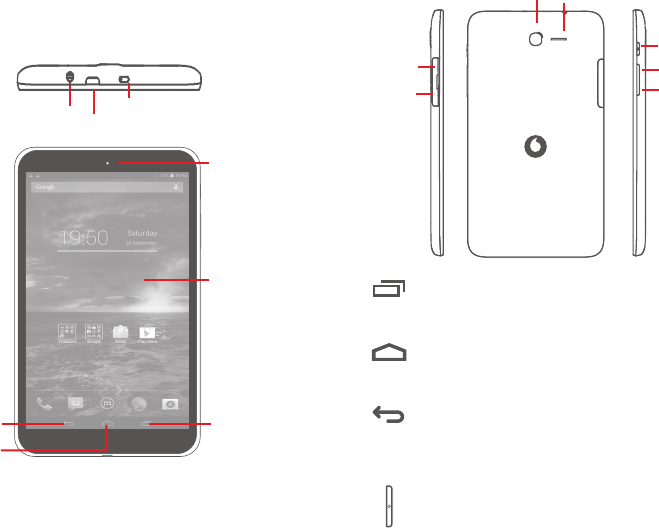
4 5
Volume up
Micro SD
Volume down
Rear Camera
Power key
Sim
Speaker
Multitask key
• Touch to open a list of thumbnail images of applications
you've worked with recently.
Home key
• While on any application or screen, touch to return to
the Home screen.
Back key
• Touch to go back to the previous screen, or to close a
dialog box, options menu, the notification panel, etc.
These keys are visible when the screen lights up.
Power key
• Press: Lock the screen/Light up the screen
• Press and hold: Power on or pop up the menu to get
more options, such as Power off, Airplane mode, etc.
• Press and hold Power key and Volume down key to
capture a screenshot.
1 Your device
1.1 Keys and connectors
IR LED
Headset connector
Touch screen
Back key Multitask key
Home key
Front camera
micro-USB connector
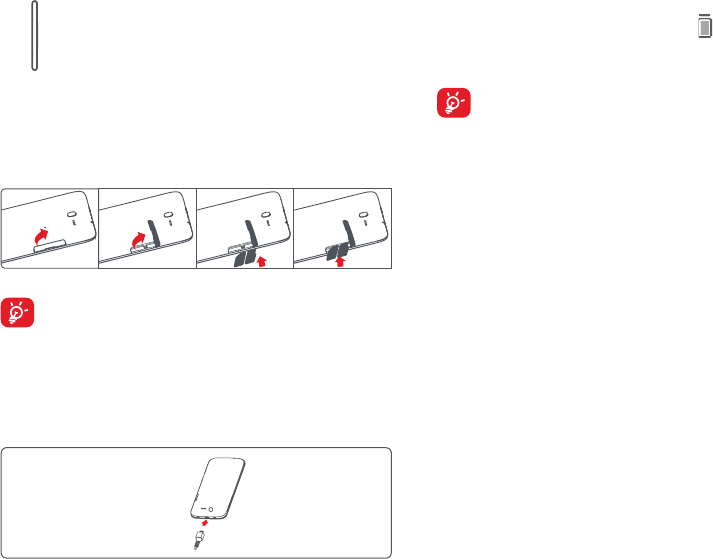
6 7
Volume Keys
• In Music/Video/Streaming mode, adjust the media
volume.
1.2 Getting started
1.2.1 Set-up
Inserting the micro SIM card & the microSD card
Before inserting/removing the SIM card and the microSD card,
you should ensure the tablet is off, to protect it from corruption
or damage. In addition, regularly removing or inserting the SD
card may cause the tablet to restart.
Your tablet only supports micro-SIM cards. Do not attempt to insert
other SIM types like mini and nano cards, otherwise you may damage
your tablet.
Charging the battery
To charge your tablet, connect the charger to your tablet and mains
socket.
• When using your tablet for the first time, charge the battery fully
(approximately 5 hours).
You are advised to fully charge the battery ( ). Charging status is
indicated by the percentage on screen while the tablet is powered off. The
percentage increases as the tablet is charged.
To reduce power consumption and energy waste, when battery is
fully charged, disconnect your charger from the plug; switch off
Wi-Fi, GPS, Bluetooth or background-running applications when
not in use; reduce the backlight time, etc. This device cannot be
charged through USB computer connection. Please plug in your
charger before first usage.
1.2.2 Power on your tablet
Hold down the Power key until the tablet powers on, unlock your
tablet(Slide, PIN, Password, Pattern, Face unlock) if necessary and
confirm. The Home screen is displayed.
If you do not know your PIN code or if you have forgotten it, contact your
network operator. Do not leave your PIN code with your tablet. Store this
information in a safe place when not in use.
Set up your tablet for the first time
The first time you power on the tablet, you should set the following
options:
• Select the tablet's language, then touch Start.
• Select Mobile data connection you want to use, then touch Next.
• Setup your Google account: If you have a Google Account, touch Set
up now, then enter your user name and password. You can also touch
Skip to get the next step.
• Set Date and Time. You can also choose Automatic time zone, then
touch Finish.
• When the tablet is powered on, you can connect to a Wi-Fi network,
without a SIM card inserted (refer to section "6.1.2 Wi-Fi"), to sign into
your Google account and to use some features.
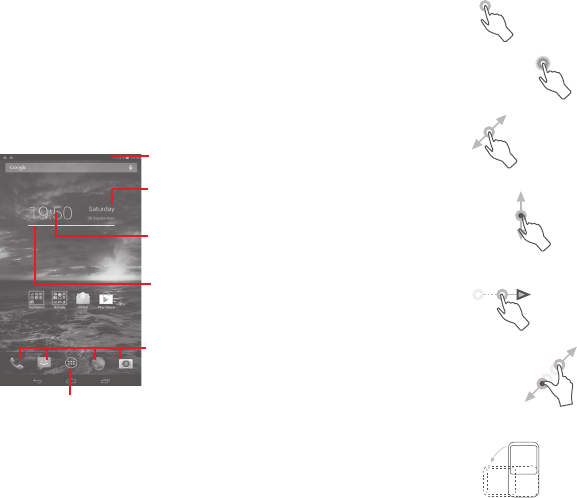
8 9
1.2.3 Power off your tablet
Hold down the Power key until the pop-up menu appears, select Power
off to confirm.
1.3 Home screen
You can bring all your favourite icons (applications, shortcuts, folders and
widgets) to your homescreen for quick access. Touch the Home key to
switch to Home screen.
Smart Day View
• Touch to enter Calendar screen to set date.
Status bar
• Status/Notification indicators.
Favorite tray applications
• Touch to enter the application.
• Touch and hold to move or change
applications.
Application tab
• Touch to see all applications.
Smart Day View
• Touch to enter Clock screen to set time.
Smart Day View
• Touch to set a location to show its daily
temperature.
The Home screen extends on either side of the screen to allow more
space for adding applications, shortcuts etc. Slide the Home screen
horizontally left and right to get a complete view of the Home screen.
The white short line at the lower part of the screen indicates which
screen you are viewing.
1.3.1 Using the touchscreen
Touch
To access an application, touch it with your finger.
Touch and Hold
Touch and hold the home screen to choose wallpaper.
Drag
Place your finger on any item to drag it to another location.
Slide/Swipe
Slide the screen to scroll up and down the applications, images, web
pages… at your convenience.
Flick
Similar to swiping, but flicking makes it move quicker.
Pinch/Spread
Place your fingers of one hand on the screen surface and draw them
apart or together to scale an element on the screen.
Rotate
Automatically change the screen orientation from portrait to landscape
by turning the tablet sideways to have a better view.
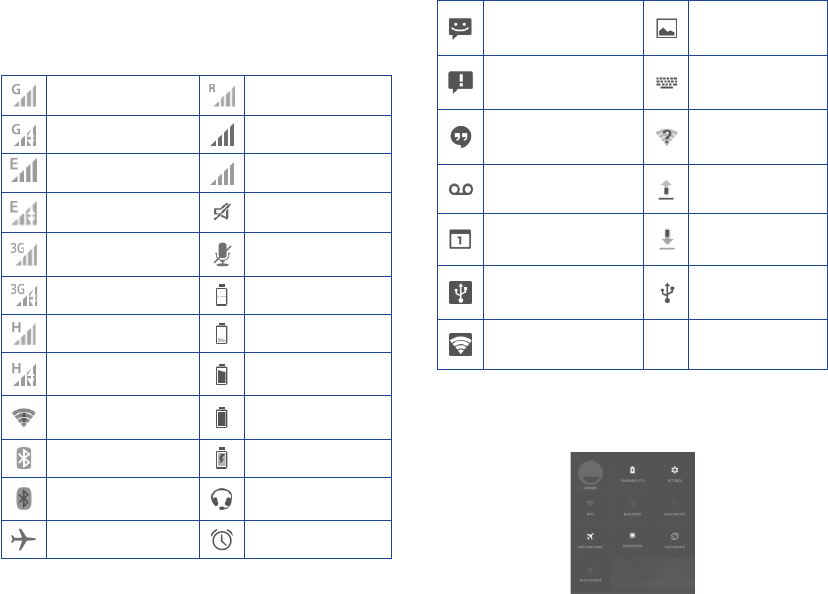
10 11
1.3.2 Status bar
From status bar, you can view both tablet status on the right side and
notification information on the left side.
Status icons
GPRS connected Roaming
GPRS in use Signal strength
EDGE connected No signal
EDGE in use Ringer is silenced
3G connected Phone microphone is
mute
3G in use Battery is very low
HSPA (3G+) connected Battery is low
HSPA (3G+) in use Battery is partially
drained
Connected to a Wi-Fi
network Battery is full
Bluetooth is on Battery is charging
Connected to a Bluetooth
device Headset connected
Airplane mode Alarm is set
Notification icons
New text or multimedia
message Screenshot captured
Problem with SMS or MMS
delivery Select input method
New Hangouts message An open Wi-Fi network
is available
New voicemail Uploading data
Upcoming event Downloading data
USB tethering is on Phone is connected via
USB cable
Portable Wi-Fi hotspot is on
Quick setting panel
Touch and drag down the Status bar on the right to open the Quick
settings panel, where you may enable or disable functions or change
modes by touching the icons. Touch and drag up to close the panel.
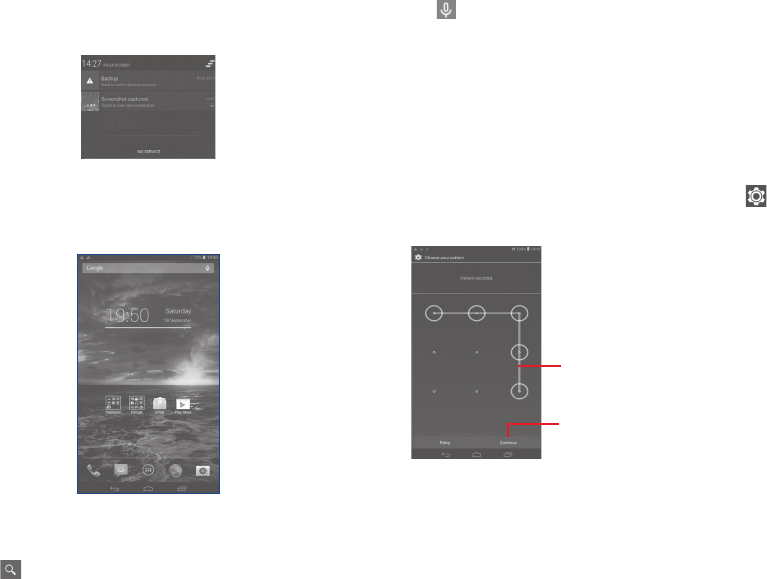
12 13
Notification panel
When there are notifications, touch and drag down the Status bar on
the left to open the Notification panel to read the detailed information.
1.3.3 Search bar
The tablet provides a Search function which can be used to locate
information within applications, the tablet or the web.
Search by text
• Touch Search bar from the Home screen.
• Enter the text/phrase you want to search for.
• Touch on the keyboard if you want to search on the web.
Search by voice
• Touch from Search bar to display a dialog screen.
• Speak the word/phrase you want to search for. A list of search results
will display for you to select from.
1.3.4 Lock/Unlock your screen
To protect your tablet and privacy, you can lock the tablet screen by
choosing slide or creating a variety of patterns, PIN or password, etc.
To create a screen unlock pattern (refer to section "Screen lock" for
detailed settings)
• Drag down the Quick settings panel and touch the settings icon to
enter Settings, then touch Security\Screen lock\Pattern.
• Draw your own pattern.
Draw your unlock pattern
Touch to confirm by drawing
pattern again
To create a screen unlock PIN/Password
• Touch Settings\Lock settings\Select screen lock\PIN or
Password.
• Set your PIN or password.
To lock tablet screen
Press the Power key once to lock the screen.

14 15
To unlock tablet screen
Press the power key once to light up the screen, draw the unlock pattern
you have created or enter PIN or password, etc. to unlock the screen.
If you have chosen Slide as the screen lock, slide the screen to the right
to unlock the screen.
1.3.5 Personalize your Home screen
Add
You may touch and hold a folder, an application or a widget to activate
the Move mode, and drag the item to any Home screen as you prefer.
Reposition
Touch and hold the item to be repositioned to activate the Move mode,
drag the item to the desired position and then release. You can move
items both on the Home screen and the Favorite tray. Hold the icon on
the left or right edge of the screen to drag the item to another Home
screen.
Remove
Touch and hold the item to be removed to activate the Move mode, drag
the item up to the top of Remove, and release after the item turns red.
Create folders
To improve the organization of items (shortcuts or applications) on the
Home screen, you can add them to a folder by stacking one item on top
of another.
1.3.6 Volume adjustment
Using volume key
Press Volume key to adjust the volume. To activate the Silent mode,
press the Volume down key until the tablet silent.
Using Settings menu
Drag down the notification panel and touch the settings icon to
enter Settings, then touch Sound, you can set the volume of calls
renting, notification, system and etc. to your preference.
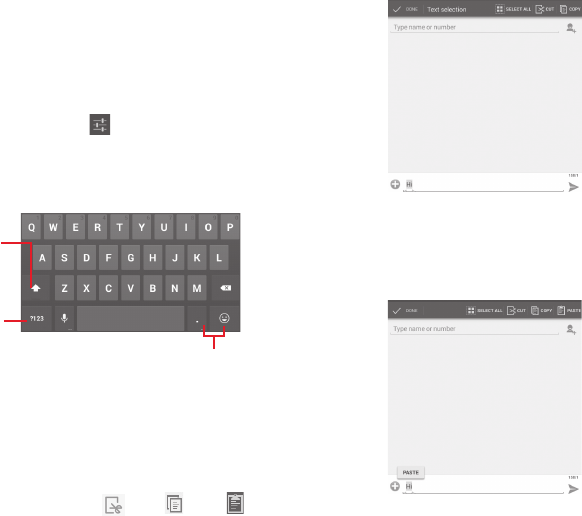
16 17
2 Text input
2.1 Using Onscreen Keyboard
Onscreen Keyboard settings
Touch the Application tab from the Home screen, select Settings\
Language&input, touch the Settings icon on the right of Android
keyboard, a series of settings are available for your selection.
2.2 Android keyboard
Touch to switch between
symbol and numeric
keyboard.
Touch & hold, then select to
enter symbols/emoticons.
Touch to switch between
"abc/Abc" mode; Touch
& hold to switch between
"abc/ABC" mode.
2.3 Text editing
You can edit the text you have entered.
• Touch and hold or double-tap within the text you would like to edit.
• Drag the tabs to change the high-lighted selection.
• Following options will show: Select all, Cut , Copy , Paste
You can also insert new text
• Touch where you want to type, or touch and hold a blank space, the
cursor will blink and the tab will show. Drag the tab to move the cursor.
• If you have selected any text, touch the tab to show PASTE icon which
allows you to paste any text you have previously copied.
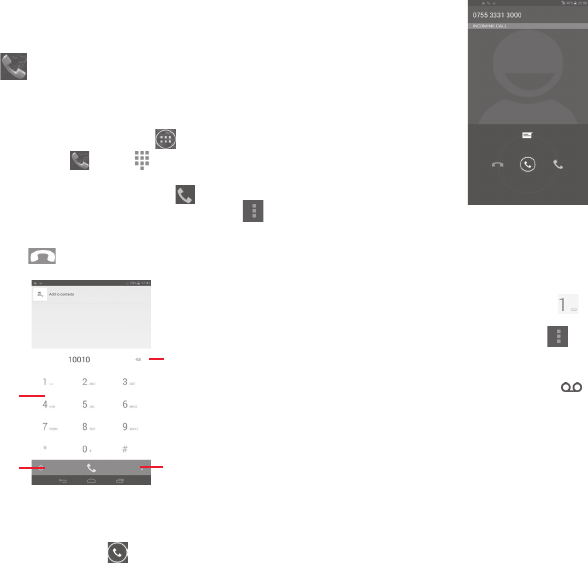
18 19
3 Phone call, Call log and Contacts
3.1 Phone
3.1.1 Placing a call
You can easily launch a call using Phone. Touch on the home screen
to enter ALL APPS, then select . Touch to display the keyboard.
Enter the desired number from the keyboard directly or select a contact
from People by sliding or touching tabs, then touch to place the call.
The number you entered can be saved to contacts by touching and
choosing Add to contacts.
To hang up a call, touch .
Touch and hold to
set Speed dial
Touch to delete the
digits
Touch to access your
call memory
Touch to get more
options
3.1.2 Answering or rejecting a call
When you receive a call, drag the icon rightward to answer the call,
leftward to reject the call, upward to reject the call by sending a preset
message.
3.1.3 Calling your voicemail
Your voicemail is provided by your network to avoid missing calls. It
works like an answering machine that you can consult at any time.
To access your voicemail, touch and hold on Phone tab.
To set your voicemail number, touch and touch Settings\Voice
call\Voicemail.
If you receive a voicemail, a voicemail icon appears on the Status bar.
Open the Notification panel, touch New voicemail.
3.1.4 During a call
To adjust the volume during a call, press the Volume up/down key.
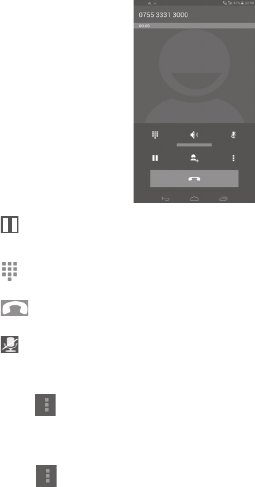
20 21
Touch to hold the current call. Touch this icon again to retrieve
the call.
Touch to display Dialpad.
Touch to end the current call.
Touch to mute the current call. Touch this icon again to
unmute the call.
Touch and select Start recording to record.
3.1.5 Call settings
Touch and select Settings from Dial screen, the following options
are available:
Voice call
• Voicemail
Voicemail Touch to select voicemail service or set the number.
• Call forwarding
Touch to configure how your calls are forwarded when you are busy,
unanswered or unreachable.
• Call barring
You can activate or deactivate the call barring for outgoing and incoming
calls. The various options are:
All outgoing calls All out going calls are barred.
International outgoing calls Outgoing international calls are
barred.
International outgoing calls
except to home PLMN
Outgoing international calls except
those to your country of subscription
are barred.
All incoming calls All incoming calls are barred.
Incoming calls while roaming Incoming calls are barred when you
are abroad.
Cancel all Deactivate all call barring.
Change barring password Change the original barring password
for activating call barring.
Other settings
• Fixed Dialing Numbers
Fixed Dialing Number (FDN) is a service mode of SIM, where outgoing
calls are restricted to a set of phone numbers. These numbers are added
to the FDN list. The most common practical application of FDN is for
parents to restrict the phone numbers which their children can dial.
For security reasons, you’ll be prompted to enable FDN by entering SIM
PIN2 which is usually acquired from your service provider or SIM maker.
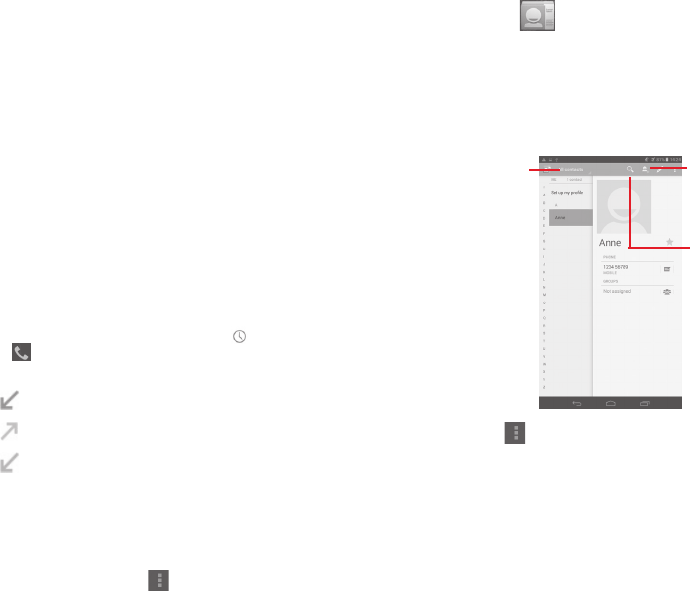
22 23
• Service Dialing Numbers
Touch to place a call from SDN list.
• Minute reminder
Mark the check box to enable minute reminder at 50s of every minute
during a call.
• Press power key to end call
Mark the checkbox to enable hangup function of Power key during a call.
• Quick responses
Touch to edit quick responses which will be used when you reject a call
with messages.
• International dialing assist
Mark the checkbox to activate.
3.2 Call log
You can access your call memory by touching from the Dial screen.
Touch on the right side of contact/number to place a call directly.
There are three kinds of calls in Call log:
Missed calls
Outgoing calls
Incoming calls
Touch a contact or number to view information or further operations.
You can view detailed information of a call, launch a new call or send
messages to a contact or number, or add numbers to People (only
available for unsaved phone numbers), etc.
To clear the call memory, touch , select Delete, then choose the one
you want to delete.
3.3 People
People enables quick and easy access to the people you want to reach.
You can view and create contacts on your tablet and synchronize these
with your Gmail contacts or other applications.
3.3.1 Consult your contacts
Touch to view your
contact groups and
favourite contacts.
Touch to search
in People.
Touch to add a
new contact.
Touch the Menu key to display contacts list option menu.
Following actions are enabled:
• Share Share contacts with others by sending the
contact’s vCard to them via Bluetooth, Email, etc.
• Delete Select and delete unwanted contacts.
• Place on Home
screen
Touch to put the contact widget on the Home
screen.
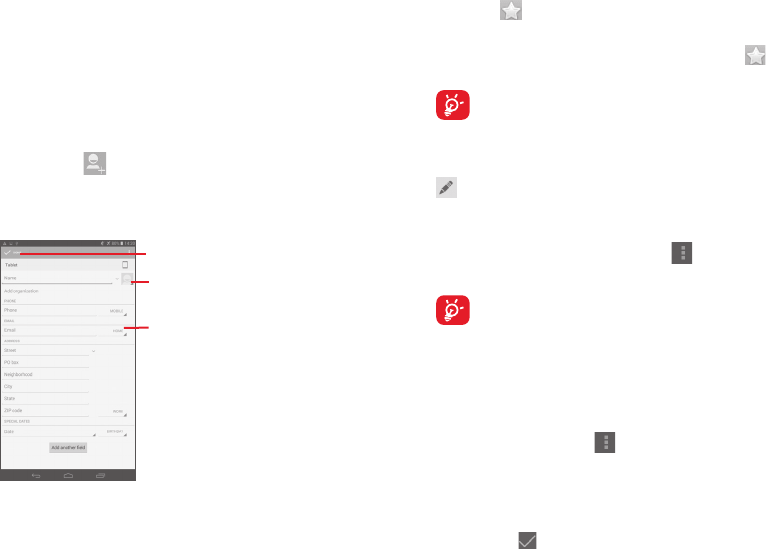
24 25
• Contacts to
display
Choose contacts to display.
• Import/Export Import or export contacts between tablet, SIM
card, microSD card and tablet storage.
• Accounts Manage the synchronization settings for different
accounts.
• Settings Set contacts' display mode.
3.3.2 Adding a contact
Touch the icon in the contact list to create a new contact.
You are required to enter the contact's name and other contact
information. By scrolling up and down the screen, you can move from one
field to another easily.
Touch to select a picture for the contact.
Touch to unfold the other predefined
labels of this category.
Touch to save.
If you want to add more information, touch Add another field to add a
new category.
When finished, touch Done to save.
To exit without saving, you can touch Cancel.
Add to/remove from Favourites
To add a contact to Favourites, you can touch a contact to view details
then touch to add the contact to Favourites (the star will turn gold
in colour).
To remove a contact from favourites, touch the gold star on contact
details screen.
Only phone contacts can be added to Favourites.
3.3.3 Editing your contacts
To edit contact information, touch to choose the contact, then touch
on top of the screen, When finished, touch Done.
Delete a contact
To delete a contact, touch the Menu key and select Delete from
contact details screen.
The contact you have deleted will also be removed from other
applications on the tablet or web the next time you synchronize
your tablet.
3.3.4 Contacts importing, exporting and sharing
This tablet enables you to import or export contacts between tablet, SIM
card, microSD card and tablet storage.
From Contacts screen, touch to open options menu, touch Import/
Export, then select to import/export contacts from/to SIM card, Tablet,
Tablet storage, Accounts, etc.
To import/export a single contact from/to SIM card, choose an account
and target SIM card(s), select the contact you want to import/export, and
touch the icon to confirm.
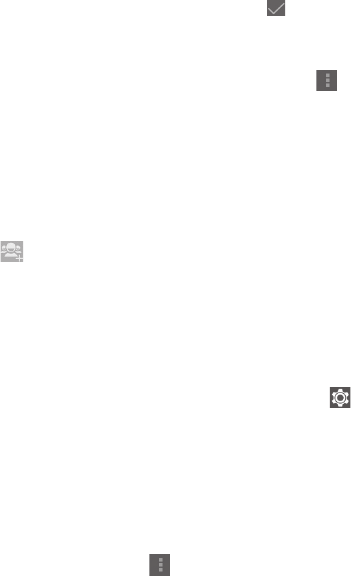
26 27
To import/export all contacts from/to SIM card, choose an account and
target SIM card(s) mark Select all and touch the icon to confirm.
You can share a single contact or contacts with others by sending the
contact's vCard to them via Bluetooth, Gmail, etc.
Touch a contact you want to share, touch the Menu key , and
select Share from contact details screen, then select the application to
perform this action.
3.3.5 Managing contact groups
The contact group helps you to improve the organization of your
contacts. You can add, remove and view groups in the Groups screen.
Touch the Groups to view local groups. To create a new group, touch the
icon , enter the group’s name and person’s name, and touch Done to
confirm. If you have added accounts to your tablet, touch the Groups to
view groups in accounts.
3.3.6 Accounts
Contacts, data or other information can be synchronized from multiple
accounts, depending on the applications installed on your tablet.
To add an account, drag down the notification panel and touch to
enter Settings, then touch Add account.
You are required to select the kind of account you are adding, like
Google, Email, etc.
As with other account set-ups, you need to enter detailed information,
like username, password, etc.
You can remove an account to delete it and all associated information
from the tablet. Open the Settings screen, touch the account you want
to delete, touch the Menu key and select Remove account, then
confirm.
Turn on/off the sync & Auto-sync
Touch an account to enter the account screen, mark/unmark the
checkbox(s) to turn on/off the account’s auto-sync. When activated,
all changes to information on the tablet or online will be automatically
synchronized to each other.
Sync manually
You can also synchronize an account manually on Accounts screen,
touch an account in the list, then touch the Menu key and select Sync
now.
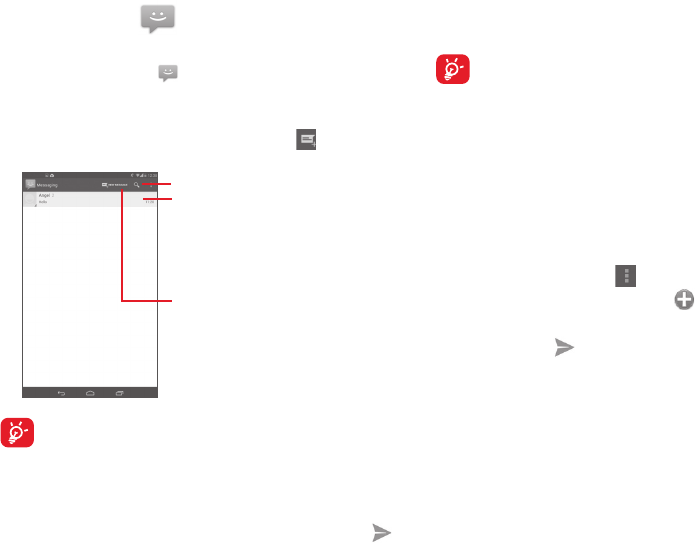
28 29
4 Messaging, Email
4.1 Messaging
You can create, edit and receive SMS and MMS with this tablet.
To access this feature, touch from home screen.
4.1.1 Write message
On message list screen, touch the new message icon to write text/
multimedia messages.
Touch to create a new message.
Touch to search in all messages.
• Touch to view the whole
message thread.
• Touch & hold to delete message
or add shortcut.
For saved contacts, touch the photo to open the Quick Contact
panel to communicate with the contact. For unsaved contacts,
touch the photo to add the number to your contacts.
Sending a text message
Enter the phone number of the recipient on To bar, touch Type text
message bar to enter the text of the message. When finished, touch
to send the text message.
An SMS message of more than 160 characters will be charged as
several SMS. When the total number of characters you have entered
is approaching the 160-character limit, a counter will appear upon the
Send option of the text box to remind you how many characters are
allowed to be entered in one message.
Specific letters (accent) will increase the size of the SMS, which
may cause multiple SMS to be sent to your recipient.
Sending a multimedia message
MMS enables you to send video clips, images, photos, animations, slides
and sounds to other compatible mobiles and e-mail addresses.
An SMS will be converted to MMS automatically when media files (image,
video, audio, slides, etc.) are attached or subject or email addresses are
added.
To send a multimedia message, enter the recipient's phone number
in the To bar, touch Type text message bar to enter the text of the
message, touch the Menu key to open the option menu, select
Add subject to insert a subject, and touch to attach picture, video,
audio and so on.
When finished, touch to send the multimedia message.
Attach options:
• Pictures Access Gallery application or File manager to
select a picture as attachment.
• Capture picture Access Camera to capture a new picture for
attaching.
• Videos Access Gallery application or File manager to
select a video as attachment.
• Capture video Access Camcorder to record a new video for
attaching.
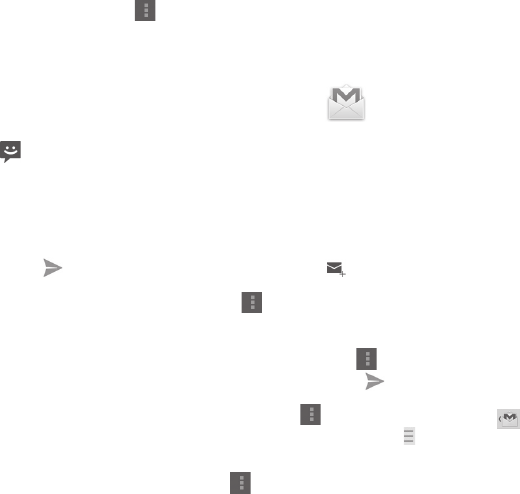
30 31
• Audio Access to select an audio file as attachment.
• Record audio Enter Sound Recorder to record a voice message
for attaching.
• Slideshow Enter Edit slide show screen, touch and
choose Add slide to create a new slide, and
touch currently existing slide to edit it. Touch
the Menu key to get more actions, like setting
the slide duration, adding music, etc.
4.1.2 Manage messages
When receiving a message, an icon will appear on status bar as
notification. Drag down the status bar to open the Notification panel,
touch the new message to open and read it. You can also access the
Messaging application and touch the message to open.
Messages are displayed in conversational order.
To reply to a message, touch the current message to enter message-
composing screen, enter the text, then touch .
Touch and hold an SMS in message details screen. The following
message options are available for selection.
• Copy This option displays when the message is an
SMS. Copy the current message content. You
can paste it to the enter bar of the new message
you are going to compose.
• Forward Touch to forward the message to another recipient.
• View message
details
Touch to view details of the message.
• Delete message Delete the current message.
4.1.3 Adjust message settings
You can adjust a set of message settings. From Messaging application
screen, touch the Menu key and select Settings.
4.2 Gmail/Email
The first time you set up your tablet, you can select to use an existing
Gmail or to create a new Email account.
4.2.1 Gmail
As Google's web-based email service, Gmail is configured when you
first set up your tablet. Gmail on your tablet can be automatically
synchronized with your Gmail account on the web. Unlike other kinds
of email accounts, each message and its replies in Gmail are grouped
in your inbox as a single conversation; all emails are organized by labels
instead of folders.
To create and send emails
• Touch the icon from Inbox screen.
• Enter recipient(s)’s email address in To field, and if necessary, touch
and select Add Cc/Bcc to add a copy or a blind copy to the
message.
• Enter the subject and the content of the message.
• Touch the Menu key and select Attach file to add an attachment.
• Finally, touch the icon to send.
• If you do not want to send the mail out right away, you can touch the
Menu key and select Save draft or touch to save a copy. To
view the draft, touch the icon , then select Drafts.
If you do not want to send or save the mail, you can touch the Menu key
and then select Discard.
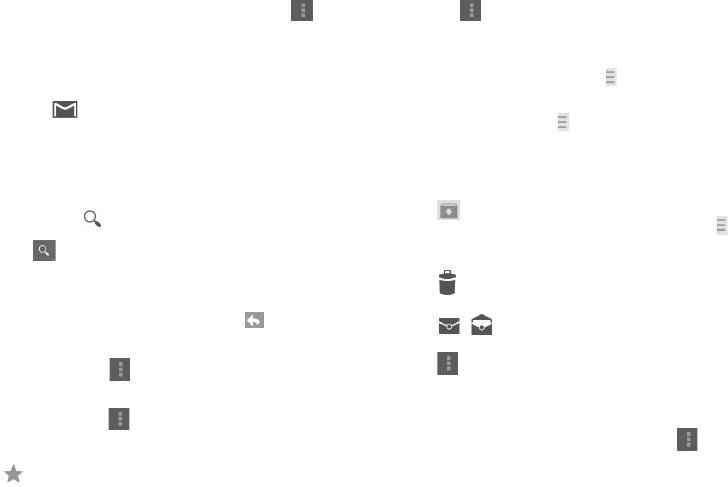
32 33
To add a signature to emails, touch the Menu key and select
Settings from inbox screen, choose an account, then touch Signature.
To receive and read your emails
When a new email arrives, you will be notified by a ringtone or vibration,
and an icon will appear on Status bar.
Touch and drag down the Status bar to display the Notification panel,
touch the new email to view it. Or you can also access the Gmail Inbox
label and touch the new mail to read it.
You can search for an email by sender, receiver, subject, etc.
• Touch the icon from Inbox screen.
• Enter the keyword you want to search for in the searching box and
touch in the soft keyboard.
To reply or forward emails
• Reply When viewing an email, touch to reply the sender
of this mail.
• Reply all Touch and select Reply all to send message to all
people in a mail loop.
• Forward Touch and select Forward to forward the received
mail to other people.
• To assign a star or remove the star from the conversation
Managing Gmails by Labels
To conveniently manage conversations and messages, you can organize
them using a Label.
To label a conversation when reading a conversation’s messages,
touch , select Change labels, and select a label to assign to the
conversation.
To view conversations by labels when viewing your inbox or another
conversation list, touch the icon , then touch a label to view a list of
conversations with that label.
To manage labels, touch , select SETTINGS, then choose your account
and select Manage Labels.
Touch and hold a message thread to display the following options:
• Touch to archive the email message. To display the
archived messages, you can touch in Inbox screen
then touch All mail.
•
Touch to delete the email message.
• / Touch to mark an email message as read or unread.
•
Touch to open further options..
Gmail settings
To manage Gmail settings, touch the Menu key and select SETTINGS
in Inbox screen.
General settings
• Archive & delete
actions
Touch to show/hide message actions.
• Swipe to archive Mark the checkbox to archive when you
swipe the screenshot in conversation list.
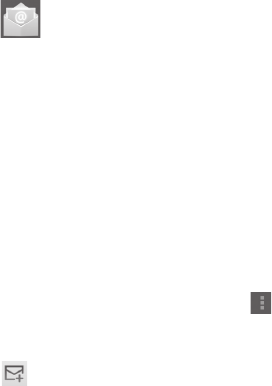
34 35
• Sender image Mark the checkbox to show beside name in
conversation list.
• Reply all Mark the checkbox to make the default
responding to messages.
• Auto-fit messages Mark the checkbox to zoom in/out the
messages to fit the screen.
• Auto-advance Touch to select which screen to show after you
delete or archive a conversation.
• Confirm before
deleting
Mark the checkbox to confirm before deleting
emails.
• Confirm before
archiving
Mark the checkbox to confirm before archiving
emails.
• Confirm before
sending
Mark the checkbox to confirm before sending
emails.
Touch an account, the following settings will show:
• Inbox type To set this inbox as the default one or priority
one.
• Inbox categories Touch to mark the checkbox to show/hide in the
INBOX screen.
• Notifications Select to activate notification when a new email
arrives.
• Inbox sound Touch to set Sound, Vibrate and Notify once.
• Signature To add a signature text to the end of each mail
you send.
• Vacation
responder
Touch to set automatic reply.
• Sync Gmail Touch to turn on/off Gmail sync.
• Days of mail to
sync
Touch to set the duration of days for mail sync.
• Manage labels Touch to open the Label screen, where you can
manage synchronization and notifications.
• Download
attachments
Mark the checkbox to auto download
attachments to recent messages via Wi-Fi.
• Images Mark the checkbox to show beside name in
conversation list.
4.2.2 Email
Besides your Gmail account, you can also set up external POP3 or IMAP
email accounts in your tablet.
To access this function, touch Email from Home screen.
An email wizard will guide you through the steps to set up an email
account.
• Enter the email address and password of the account you want to
set up.
• Touch Next. If the account you entered is not provided by your service
provider in the device, you will be prompted to go to the email account
settings screen to enter settings manually. Or you can touch Manual
setup to directly enter the incoming and outgoing settings for the
email account you are setting up.
• Enter the account name and display name in outgoing emails.
• To add another email account, you can touch Menu key and
Settings. Touch Add account on the right of the title to create.
To create and send emails
• Touch the icon from Inbox screen.
• Enter recipient(s) email address(es) in To field.
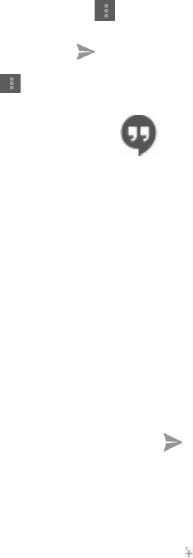
36 37
• If necessary, touch + CC/BCC to add a copy or a blind copy to the
message.
• Enter the subject and the content of the message.
• Touch Menu key , touch Attach picture/ Attach video to add an
attachment.
• Finally, touch to send.
• If you do not want to send the mail right away, you can touch Menu key
and Save draft or touch Back key to save a copy.
4.3 Hangouts
Google's instant messaging service, Hangouts, lets you communicate
with your friends whenever they are connected to this service.
To access this feature and sign in, touch Application tab from the Home
screen, then touch Hangouts. All friends added by using Hangouts from
the web or tablet will be displayed in your friends list.
Touch your account to set your online status.
Touch the text box below your online status to enter your status
message.
To sign out, touch the Menu key from Friends list to display options,
then select Sign out. Or you can also select Sign out from online status.
4.3.1 Chatting with your friends
To start a chat, touch the name of a friend in your Friends list, then enter
your message and finally touch .
You can invite other friends to join in a group chat by touching the Menu key
and selecting Add to chat and then selecting the friend you want to add.
4.3.2 To add a new friend
From Friends list, touch the icon to add a new friend. Enter the
Hangouts ID or Gmail address of the friend you want to add, and then
touch Done.
A notification with this invitation will be received by the friend. By
touching the invitation, the friend can select Block, Decline or Accept
in response.
4.3.3 To close a chat
When you want to end a chat, touch the Menu key from Chatting screen
directly, and then select Leave.
If you want to end all chats, touch the Menu key and select End all
chats from Friends list screen.
4.3.4 To manage your friends
Besides adding new friends to your friends list, the following actions are
available for your choice:
• To view all
friends/most
popular friends
By default, only friends that you frequently
communicate with are displayed in Friends list.
To view all friends, touch the Menu key and
select Display options, then touch Name. To
return to displaying most popular friends screen,
touch Availability or Recency from Display
options.
• To block/Remove
a friend
To block a friend from exchanging messages or
remove them from your friends list, touch the
Menu key and select Friend info from Chatting
screen, then touch Block or Remove. All blocked
friends can be viewed by touching the Menu key
and selecting Settings, touch an account then
choose Blocked friends. To unblock a friend,
touch the name of this friend and touch OK when
prompted.
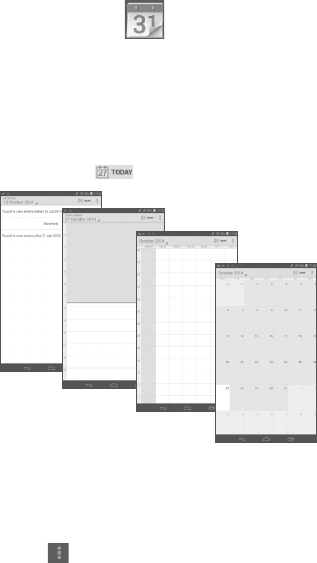
38 39
4.3.5 Settings
A series of settings are available for your selection by touching the Menu
key selecting Settings from Friends list screen, and choose an account.
• Mobile indicator Select to display an indicator icon along with
your name in other people’s Friends list.
• Invitation
notifications
Select to activate the notification function on
status bar when a new message arrives.
• IM/Video chat
notifications
Touch to set the notification way for text or
Video chat.
• Notification/
Video chat
ringtone
Touch to choose a ringtone for notification or
Video chat.
• Vibrate Touch to set the vibrate way for text or Video
chat.
• Blocked friends Touch to show/unblock blocked friends.
• Clear search
history
Touch to clear previous chat search history from
showing up in the Search box.
• Manage account Touch to add, remove or sync your accounts.
• Terms & privacy Touch to show more information about Talk.
5 Calendar & Time
5.1 Calendar
Use Calendar to keep track of important meetings, appointments, etc.
5.1.1 Multimode view
You can display the Calendar in daily, weekly, monthly, or agenda view.
• Touch the Week label on the top of the screen to change your
Calendar view, and a drop-down menu will display for you to choose.
Touch the icon to return to Today's view.
In Agenda, Day or Week view touch
an event to view its details.
Touch a day in Month view to
open that day's events.
Agenda view
Day view
Week view
Month view
5.1.2 To create new events
You can add new events from any calendar view.
• Touch and select New event to access new event edit screen.
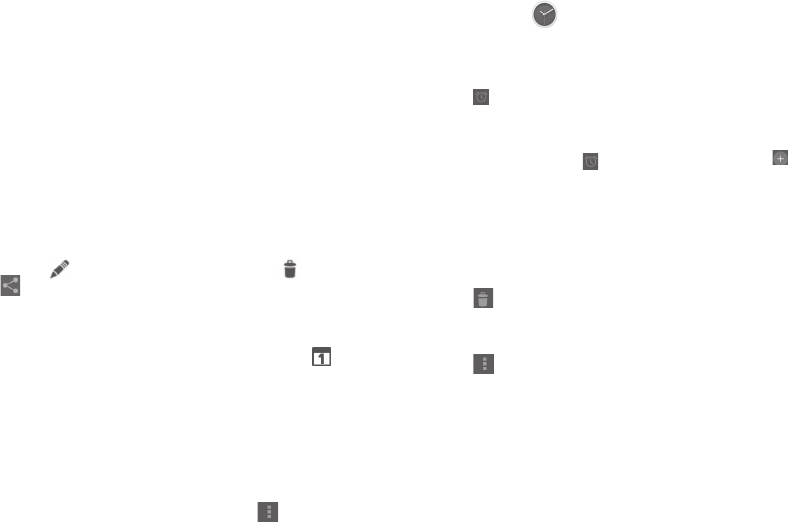
40 41
• Fill in all required information for this new event. If it is a whole-day
event, you can select All day.
• Invite guests to the event. Enter the email addresses of the guests
you want to invite with commas to separate. The guests will receive an
invitation from Calendar and Email.
• When finished, touch DONE from the top of the screen.
To quickly create an event from Day, Week view screen, touch and hold
an empty spot or an event to open Option menu, then touch New
event to enter the event details screen of the time you have previously
selected. Or you can also touch the empty spot to select the target area
which will turn blue, and tap again to create the new event.
5.1.3 To delete or edit an event
To delete or edit an event, touch the event to enter details screen, touch
the icon to edit the event, and touch the icon to delete, touch
to share the event.
5.1.4 Event reminder
If a reminder is set for an event, the upcoming event icon will appear
on Status bar as a notification when the reminder time arrives.
Touch and drag down the status bar to open the notification panel, touch
event name to view Calendar notification list.
Touch Snooze to turn off all event reminders for 5 minutes.
Touch Back key to keep the reminders pending on the status bar and
the notification panel.
Important options by touching the Menu key from Calendar main
screen:
•Refresh To refresh the calendar
•Search To search in the calendar
•Settings To make a series of Calendar settings
5.2 Time
Time application includes four applications – World clock, Alarm,
Timer and Countdown.
Touch Alarm to add or set an alarm.
5.2.1 To set an alarm
From Time screen, touch to enter Alarm screen, touch to add
a new alarm. Set hour and minute on the clock, and touch Done to
confirm. Following options will show:
•Repeat Touch to select days you want alarm to work
•Ringtone Touch to select a ringtone for the alarm
•Label Touch to set a name for the alarm
Touch to delete the selected alarm.
5.2.2 To adjust alarm settings
Touch from alarm screen and touch Settings. The following options
can now be adjusted:
• Style Touch to select the clock style: Analog or Digital.
• Automatic home
clock
Mark the checkbox to activate Automatic home
clock feature.
• Home time zone Touch to choose a home time zone.
• Snooze length Touch to set temporary turn off time of an alarm
• Silence after Touch to set the duration of alarms
• Volume buttons Touch to set side Volume up/down key
behaviors when alarm sounds: None, Snooze
or Dismiss
• Alarm volume Touch to set the alarm volume.
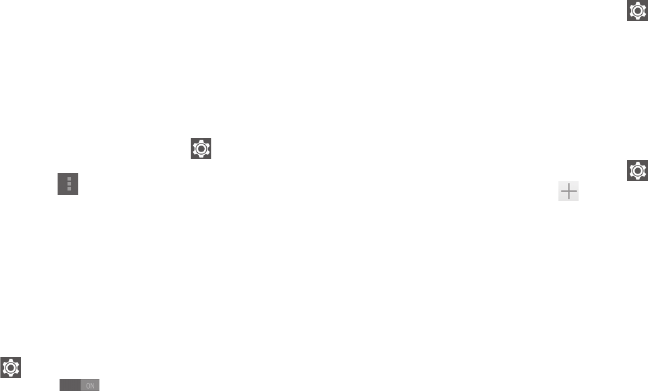
42 43
6 Getting connected
To connect to the internet with this tablet, you can use GPRS/EDGE/3G
networks or Wi-Fi, whichever is most convenient.
6.1 Connecting to the Internet
6.1.1 6.1.1 GPRS/EDGE/3G
To create a new access point
A new GPRS/EDGE/3G network connection can be added to your tablet
with the following steps:
• Drag down quick setting panel and touch to access Settings.
• Touch More...\Mobile networks\Access Point Names
• Touch menu key to choose New APN.
• Enter the required APN information.
• When finished, touch OK to confirm.
6.1.2 Wi-Fi
Using Wi-Fi, you can connect to the Internet when your tablet is within
range of a wireless network. Wi-Fi can be used on your tablet even
without a SIM card inserted.
To turn Wi-Fi on and connect to a wireless network
• Touch on quick setting panel to get to Settings.
• Touch the switch beside Wi-Fi to turn on/off Wi-Fi.
• Touch Wi-Fi, the detailed information of detected Wi-Fi networks is
displayed in the Wi-Fi networks section.
• Touch a Wi-Fi network to connect. If the network you selected is
secured, you are required to enter a password or other credentials (you
may contact your network operator for details). When finished, touch
Connect.
To activate notification when a new network is detected
When Wi-Fi is on and the network notification is activated, the Wi-Fi
icon will appear on the status bar whenever the tablet detects an
available wireless network within range. The following steps activate the
notification function when Wi-Fi is on:
• Drag down quick setting panel and touch to access Settings.
• Touch Wi-Fi. Then touch the Menu key and select Advanced from
Wi-Fi screen.
• Mark/Unmark the Network notification checkbox to activate/
deactivate this function.
To add a Wi-Fi network
When Wi-Fi is on, you may add new Wi-Fi networks according to your
preference.
• Drag down quick setting panel and touch to access Settings.
• Touch Wi-Fi, and then touch .
• Enter the name of the network and any required network information.
• Touch Save.
When successfully connected, your tablet will be connected
automatically the next time you are within range of this network.
To forget a Wi-Fi network
The following steps prevent automatic connections to networks which
you no longer wish to use.
• Turn on Wi-Fi, if it’s not already on.
• In the Wi-Fi screen, touch & hold the name of the saved network.
• Touch Forget in the dialog that opens.
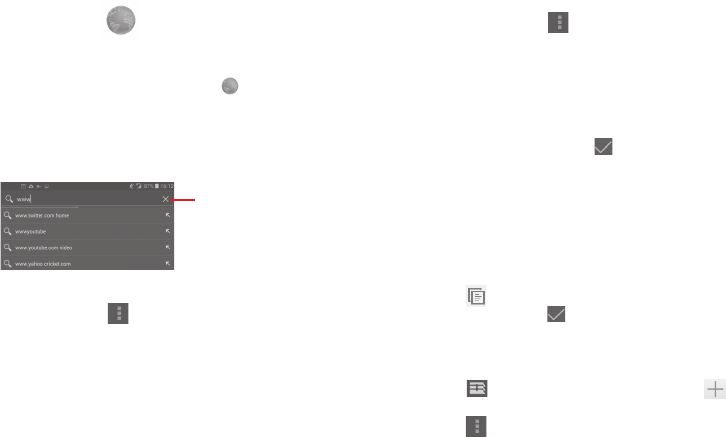
44 45
6.2 Browser
Using Browser, you can enjoy surfing the Web.
To access this function, touch Browser icon on the home screen. .
To go to a web page
On Browser screen, touch the URL box at the top, enter the address of the
web page, then touch Go to confirm.
Touch to delete all contents
To set homepage
• Touch the Menu key from browser screen to display option menu,
touch Settings\General\Set home page.
• Choose a page or most visited website as your homepage.
• If you choose Other, enter the URL of the website you want to set as
your homepage, touch OK to confirm.
6.2.1 Viewing web pages
When opening a website, you can navigate on web pages by sliding your
finger on the screen in any direction to locate the information you want
to view.
To zoom in/out of a web page
Pinch/Spread your finger on the screen to zoom out/in of the web page.
To quickly zoom into a section of a web page, double-tap on the section
you want to view. To return to normal zoom level, double-tap again.
To find text on a web page
• Touch the Menu key from web page screen, then select Find on
page.
• Enter the text or phrase you want to find.
• The first word with matching characters will be highlighted on the
screen, and subsequent matches will be boxed.
• Touch the up or down arrow to switch to the previous or next matching
items.
• When finished, you can touch or the Back key to close the search
bar.
Further operations for the text on a web page
You can copy, share or search the text from a web page:
• Touch and hold the text to highlight the text.
• Move the two tabs to select the text.
• Touch SELECT ALL to select all words in this web screen.
• Touch to copy the selected text.
• When finished, touch or the Back key to deactivate the mode.
To open new window/switch between windows
Multiple windows can be opened at the same time for your convenience.
• Touch at the bottom of the web, then touch to open a new
window.
• Touch and select Close\Quit to close a window.
Other options:
• Refresh To refresh the current page.
• Share page To share the current page with your friends via
various ways, like Messaging, Email, Bluetooth, etc.
• Find on page To input contents you want to find on the current
page.
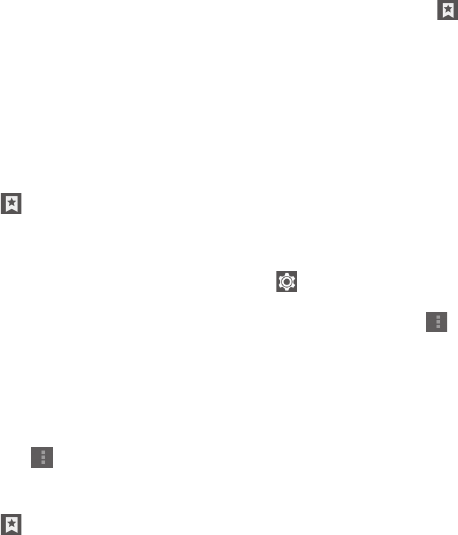
46 47
• Request
desktop site
To enable/disable computer version websites.
6.2.2 Manage links, history and downloads
To manage a link, address displayed on a web page
• Link Touch the link to open the web page.
Touch and hold the link to open options for further
operation, like open in new window, save link, copy
link URL, etc.
• Address Touch to open Google Maps and locate the address.
To view Browser history
• Touch the icon from Browser screen, then touch History.
To download a web application/view your downloads
Before downloading a web application, you need to enable your tablet to
install web applications (Drag down quick setting panel and touch
to access Settings, touch Security, mark the checkbox of Unknown
sources, finally touch OK to confirm).
To download an item, touch the item or the link you want to download.
To view items you have downloaded, touch the application Downloads.
Manage bookmarks
To bookmark a web page
• Open the web page you want to bookmark.
• Touch the menu key and choose Save to bookmarks.
• Enter the name and the location if needed and touch OK to confirm.
To open a bookmark
• Touch the icon to enter the Bookmarks screen.
• Touch the bookmark you want to open.
• You can also touch and hold to display the options screen, then touch
Open or Open in new tab.
To edit a bookmark
• Touch the icon to enter the Bookmarks screen.
• Touch and hold the bookmark you want to edit.
• Touch Edit bookmark, and input your changes.
• When finished, touch OK to confirm.
Touch and hold a bookmark in the bookmark list to view these
additional options:
• Add shortcut to Home To add a bookmark shortcut to the Home
screen.
• Share link To share the bookmark.
• Copy link URL To copy the bookmark link.
• Delete bookmark To delete a bookmark.
• Set as homepage To set this page as the homepage.
6.2.3 Settings
A series of settings are available for your adjustment. To access Browser
settings, touch from Browser screen, and select Settings.
General
• Set home page Touch to set homepage.
• Form auto-fill Mark the checkbox to fill out web forms with a
single touch.
Privacy & security
• Clear cache Touch to clear locally cached content and
databases.
48 49
• Clear history Touch to clear the browser history.
• Show security
warnings
Mark the checkbox to show warning if there is a
problem with a site’s security.
• Accept cookies Mark to allow sites to save and read cookie data.
• Clear all cookie
data
Touch to clear all browser cookies.
• Remember form
data
Mark the checkbox to remember data in forms
for later use.
• Clear form data Touch to clear all the saved form data.
• Enable location Mark the checkbox to allow sites to request
access to your location.
• Clear location
access
Touch to clear location access for all websites.
• Remember
passwords
Mark the checkbox to save usernames and
passwords for websites.
• Clear passwords Touch to clear all saved passwords.
Accessibility
• Text scaling Slide to change the size of the text display.
• Zoom on double-
tap
Slide to change the magnification level when
double-tapping the page.
• Minimum font
size
Slide to change the minimum font size.
Advanced
• Set search engine Touch to select a search engine.
• Open in
background
Mark the checkbox to open new windows behind
the current one.
• Enable JavaScript Mark the checkbox to enable JavaScript.
• Enable plug-ins Mark the checkbox to enable plug-ins.
• Website settings Touch to view advanced settings for individual
websites.
• Open pages in
overview
Mark the checkbox to open web pages zoomed
out, in an overview.
• Auto-fit pages Mark the checkbox to format web pages to fit
the screen.
• Block pop-up
windows
Mark the checkbox to prevent pop-up windows.
• Text encoding Touch to select the character-encoding
standard.
• Reset to default Touch to clear all browser data and to reset all
settings to default.
Bandwidth management
• Search result
preloading
Touch to enable/disable browser to preload
search results in the background.
• Web page
preloading
Touch to enable/disable browser to preload the
linked web pages in the background.
• Load images Mark the checkbox to display images on web
pages.
Labs
• Quick controls Mark the checkbox to enable quick controls
and hide app and URL bars.
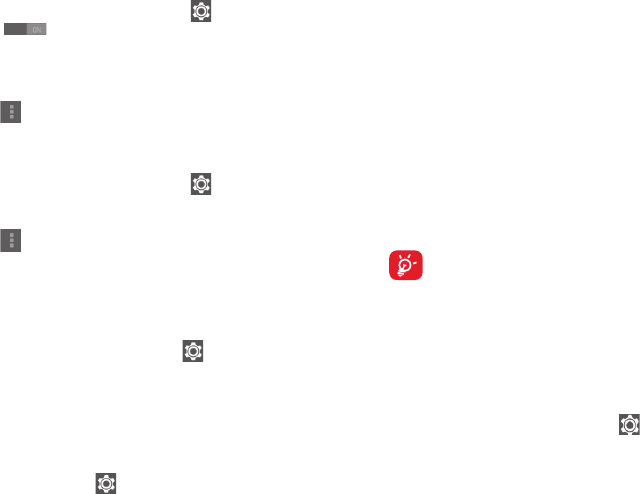
50 51
6.3 Connecting to Bluetooth devices
Bluetooth is a short-range wireless communication technology that
you can use to exchange data, or connect to other Bluetooth devices
for various uses.
To turn on Bluetooth
• Drag down quick setting panel and touch to access Settings.
• Touch under Bluetooth to activate/deactivate Bluetooth
function.
To make your tablet more recognizable, you can change your tablet
name which is visible to others.
• Touch and select Rename tablet.
• Enter a name, and touch Rename to confirm.
To make device visible
• Drag down quick setting panel and touch to access Settings.
• Turn on Bluetooth.
• Touch your device to make it visible or invisible.
• Touch and select Visibility timeout to select the visible time.
To pair/connect your tablet with a Bluetooth device
To exchange data with another device, you need to turn Bluetooth on
and pair your tablet with the Bluetooth device with which you want to
exchange data.
• Drag down notification panel and touch to access Settings.
• Turn on Bluetooth.
• Touch SEARCH FOR DEVICES.
• Touch a Bluetooth device you want to be paired with in the list.
• A dialog will popup, touch Pair to confirm.
• If the pairing is successful, your tablet connects to the device.
To disconnect/unpair from a Bluetooth device
• Touch the Settings icon beside the device you want to unpair.
• Touch Unpair to confirm.
6.4 Connecting to a computer
With the USB cable, you can transfer media files and other files between
microSD card/internal storage and computer.
Before using MTP or PTP you should firstly mark USB debugging.
• To access this function, touch Settings\About tablet, then touch
Build number 7 times. Now you may touch Settings\Developer
option\USB debugging.
To connect/disconnect your tablet to/from the computer:
• Use the USB cable that came with your tablet to connect the tablet to
a USB port on your computer. You will receive a notification that the
USB is connected.
• If you use mass storage, open the Notification panel and touch USB
connected, then touch Mount in the dialog that opens to confirm that
you want to transfer files.
• If you use MTP or PTP, your tablet will be automatically connected.
To disconnect (from mass storage):
• Unmount the microSD card on your computer.
• Open the Notification panel and touch Turn off.
For the operating system Windows XP or lower, you should
download and install Windows Media Player 11 on your
computer from the following link: http://windows.microsoft.
com/zh-CN/windows/download-windows-media-player.
To locate the data you have transferred or downloaded in the internal
storage, touch File Manager, all data you have downloaded is stored in
File Manager, where you can view media files (videos, photos, music and
others), rename files, install applications into your tablet, etc.
To format a microSD card
• Drag down notification panel and touch to access Settings.
• Touch Storage.
• Touch Erase SD card. On the screen a popup warns you that formatting
the microSD card will erase its contents, touch Erase SD card.
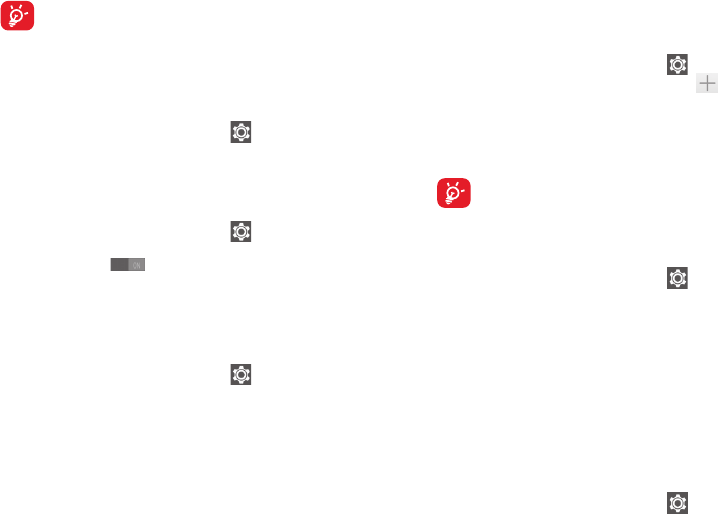
52 53
6.5 Sharing your tablet's mobile data connection
You can share your tablet's mobile data connection with a single
computer via a USB cable (USB tethering) or with up to eight devices at
once by turning your tablet into a portable Wi-Fi hotspot.
The functions below may incur additional network charges from
your network operator. Extra fees may also be charged in
roaming areas.
To share your tablet's data connection via USB
Use the USB cable that along with your tablet to connect the tablet to a
USB port on your computer.
• Drag down notification panel and touch to access Settings.
• Touch More...\Tethering & portable hotspot.
• Mark\Unmark the checkbox of USB tethering to activate/deactivate
this function.
To share your tablet's data connection as a portable Wi-Fi hotspot
• Drag down notification panel and touch to access Settings.
• Touch More...\Tethering & portable hotspot.
• Touch the switch beside Wi-Fi hotspot to activate/deactivate
this function.
To rename or secure your portable hotspot
When Portable Wi-Fi hotspot is activated, you could change the name of
your tablet's Wi-Fi network (SSID) and secure its Wi-Fi network.
• Drag down notification panel and touch to access Settings.
• Touch More...\Tethering & portable hotspot\Wi-Fi hotspot.
• Touch Set up Wi-Fi hotspot to change the network SSID or set your
network security.
• Touch Save.
6.6 Connecting to virtual private networks
Virtual private networks (VPNs) allow you to connect to the resources
inside a secured local network from outside that network. VPNs are
commonly deployed by corporations, schools, and other institutions so
that their users can access local network resources when not inside that
network, or when connected to a wireless network.
To add a VPN
• Drag down notification panel and touch to access Settings.
• Touch More...\VPN settings and then touch .
• In the screen that opens, follow the instructions from your network
administrator to configure each component of the VPN settings.
• Touch Save.
The VPN is added to the list on the VPN settings screen.
Before adding a VPN, you should set a lock screen pattern, PIN
code or password for your tablet.
To connect/disconnect to a VPN
To connect to a VPN:
• Drag down notification panel and touch to access Settings.
• Touch More...\VPN settings.
• VPNs you have added are listed; touch the VPN you want to connect
with.
• In the dialog that opens, enter any requested credentials and touch
Connect.
To disconnect:
• Open the Notification panel and touch the resulting notification for
the VPN disconnection.
To edit/delete a VPN
To edit a VPN:
• Drag down notification panel and touch to access Settings.
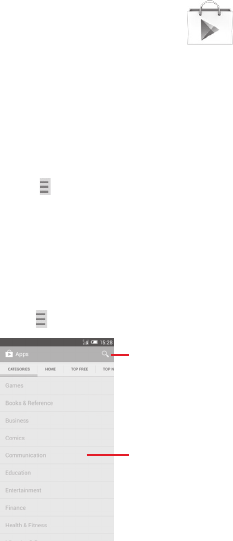
54 55
• Touch More...\VPN settings.
• VPNs you have added are listed; touch & hold the VPN you want to edit.
• Touch Edit profile.
• After finished, touch Save.
To delete:
• Touch and hold the VPN you want to delete, in the dialog that opens,
touch Delete profile.
7 Play Store (1)
Play Store is an online software store, where you can download and
install applications and games to your Android Powered Tablet.
To open Play Store:
• Touch Play Store from homescreen.
• For the first time you access Play Store, a screen with terms of service
pops up for your attention, touch Accept to continue.
Touch , then select Help to enter Play Store help page for more
information on this function.
7.1 Locate the item you want to download and
install
Play Store home page provides several ways to find applications. It show
applications and games in categorized listings.
Touch and select My apps to see all your downloads.
Touch to search in Play Store.
Slide up and down to see all categories.
(1) Depending on your country and operator.
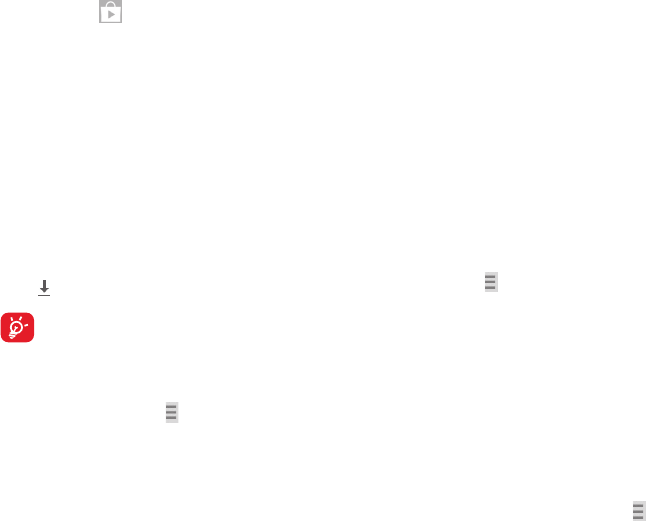
56 57
Touch a category on Play Store screen to browse its contents. You can
also select a subcategory if there is any. Within each category you can
select to view items sorted by Top free, Top new free, Trending, etc
Touch Play Store on the top left of the screen or touch Back key to
return to the previous screen.
7.2 Download and install
To download & install:
• Navigate to the item you want to download, and select to enter the
details screen from which you can read its description, overall rating or
comments, view developer’s information, etc.
• Touch INSTALL to preview the functions and data the application can
access on your tablet if you install it.
• Touch ACCEPT.
• The progress of the download will show on the details screen, touch
Stop to stop downloading the item. You can also access this screen
through Notificaiton panel.
• After download and installation have finished, you will see a notification
icon on the status bar.
Be especially cautious with applications that have access to
many functions or to a significant amount of your data. Once
you accept, you are responsible for results of using this item on
your tablet.
To open the application you have downloaded:
• On Play Store screen, touch and select My apps.
• Touch the installed application in the list, then touch Open.
To buy an application(1)
On Play Store, some applications are labeled as free, while some of
them are to be paid for before downloading and installing.
(1) Google Paid applications may not be available to users in some countries.
• Touch the application you want to buy.
• Touch the price on the up-right of the screen to preview the functions
and data the application can access on your tablet if you install it.
• Touch Continue to confirm.
• When making your first purchase, you are required to input your credit
card information and to log in to Google payment and billing service.
• If your account has multiple credit card accounts, select one to
proceed.
• Select the Terms of service link and read the document. When finished,
touch Back key.
• Mark the checkbox if you agree with the terms of service.
• Touch Buy now at the bottom of the screen.
When finished, Android downloads the application.
To request a refund
If you are not satisfied with the application, you can ask for a refund
within 15 minutes of the purchase. Your credit card will not be charged
and the application will be removed. If you change your mind, you can
install the application again, but you will not be able to request a refund.
• Touch and select My apps from Google Play Store screen.
• Touch the application that you want to uninstall and refund.
• Touch Refund to uninstall the application and refund. If the button
becomes Uninstall, your trial period has expired.
• In the survey form, select the answer that best matches your reason,
and touch OK.
7.3 Manage your downloads
After you downloaded and installed an application, the following further
operations are available for your selection.
View
On Google Play Store screen, touch and select My apps.
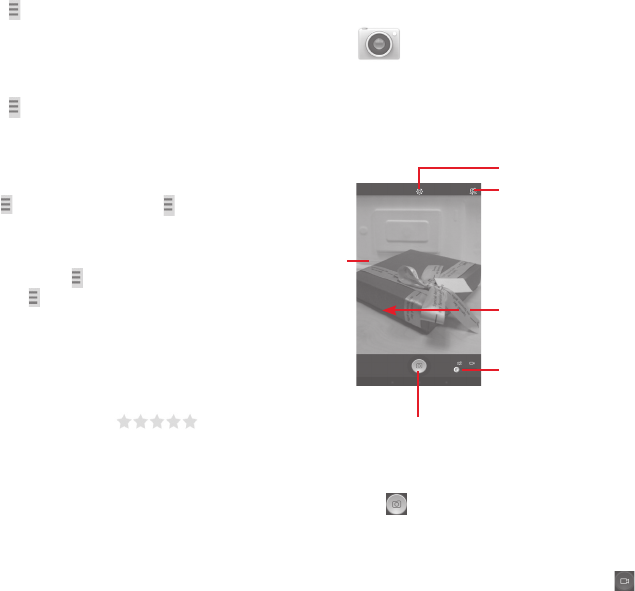
58 59
Uninstall
On Google Play Store screen, touch and select My apps. Touch the
application you want to uninstall to enter the details screen, touch
Uninstall, and finally touch OK to confirm.
Refund
On Google Play Store screen, touch and select My apps. Touch the
application you want to uninstall for a refund, touch Refund, and finally
touch OK to confirm.
Update notification
On Google Play Store screen, touch and select My apps. Touch and
select Settings\Notifications to enable update notification.
Auto update
To auto update all installed applications, touch and select My apps
from Google Play Store screen. Touch and select Settings\Auto-
update apps to enable this function.
To auto update one specific application, mark the checkbox of Allow
automatic updating from the details screen,
Rate and review
Open the details screen for an application, touch the stars
under RATE & REVIEW to award and input comments, touch OK to
confirm.
Flag
You can report an inappropriate application to Google Play Store by
flagging it. Open the details screen for the application, scroll to the
bottom and touch Flag as inappropriate, enter the reason and finally
touch Submit.
8 Multimedia applications
8.1 Camera
Your tablet is fitted with a Camera for taking photos and shooting videos.
Before using the Camera, please be sure to open the protective lens
cover before use to avoid it affecting your picture quality.
Slide to view pictures or
videos you have taken.
Touch to take a picture or video.
Slide to switch between
camera and camcorder.
Touch to show settings
Pinch two or more
fingers together or
spread them apart
to zoom in/out.
Touch to switch between
front/rear camera
To take a picture
The screen acts as the viewfinder. First position the object or landscape
in the viewfinder, touch icon to take the picture which will be
automatically saved.
To shoot a video
First position the object or landscape in the viewfinder, and touch
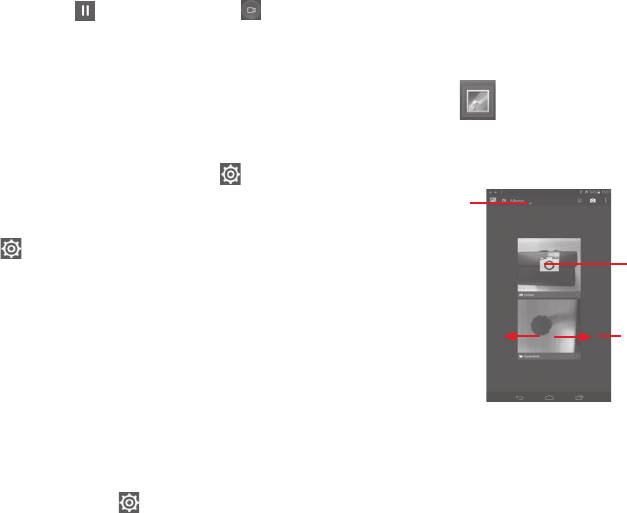
60 61
icon to start recording. Touch to pause recording, touch to save
the video.
Further operations when viewing a picture/video you have taken
• Touch the icons below the screen to share and edit the photo or video
you have taken.
• Touch the photo icon to access Gallery.
8.1.1 Settings in framing mode
Before taking a photo/shooting a video, touch the icon to adjust a
number of settings in framing mode.
Back camera shooting mode
Touch the icon to access camera settings and below options will
display for your choice:
• Normal Touch to turn on the Normal mode.
• Panorama Touch to turn on panorama function. Press the
Shutter button or the Volume key to start taking
panoramic photo and move the tablet towards your
capture direction and overlap the two lines. Once the
nine slots below the screen are filled, the tablet will
automatically save the photo.
• Night Touch to turn on night function.
Front camera shooting mode
Switch to front camera, touch the icon to access camera settings and
below options will display for your choice:
• Make up Touch to turn on/off make up function.
• Expression
(4-shot)
Touch to turn on expression (4-shot) function and
once four photos taken, the tablet will automatically
synthesize and save in one picture.
8.2 Gallery
Gallery acts as a media player for you to view photos and playback
videos. In addition, a set of further operations to pictures and videos are
available for your choice.
Touch the album
to spread it apart.
Slide left or right to
view more albums.
Touch to select
categories: Albums,
Locations, Times.
To view a picture/play a video
Pictures and videos are displayed by albums in Gallery.
• Touch an album and all pictures or videos will spread the screen.
• Touch the picture/video directly to view or play it.
• Slide left/right to view previous or next pictures/videos.
Working with pictures
You can work with pictures by editing them, sharing them with friends,
etc.
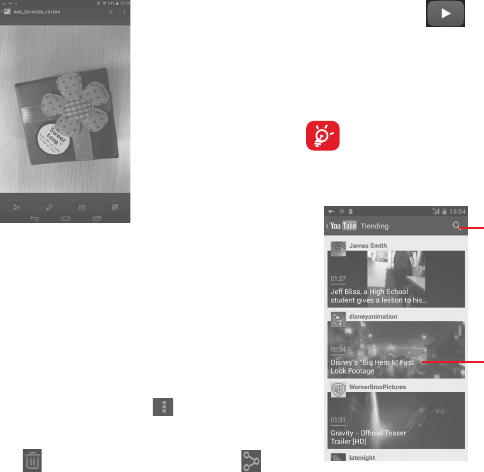
62 63
Touch to share the picture.
Touch to edit the picture.
Touch to set the picture as lock screen, home screen or setting them
as contact photo or wallpaper.
Batch operation
Gallery provides a multi-select function, so that you can work with
pictures/videos in batches.
Open the main Gallery window or an album, touch icon and select
Select album or Select item to activate batch operation mode (you can
also touch and hold one album/picture), then touch albums/pictures
you want to work on. Touch icon to delete selected ones. Touch
to share selected ones.
8.3 YouTube
YouTube is an online video-sharing service where the user can download,
share and view videos. It supports a streaming function that allows you
to start watching videos almost as soon as they begin downloading from
the Internet.
As an online video service, your tablet must have a network
connection to access YouTube.
All videos in YouTube are grouped into several categories, like Most
Popular, Most Discussed, Featured Videos, etc.
Touch to play the video and
to show more information.
Touch to search for a video.
By touching the Setting from YouTube screen, you can set General
settings and Search settings for YouTube.For details about these features,
please visit the YouTube website: www.YouTube.com.
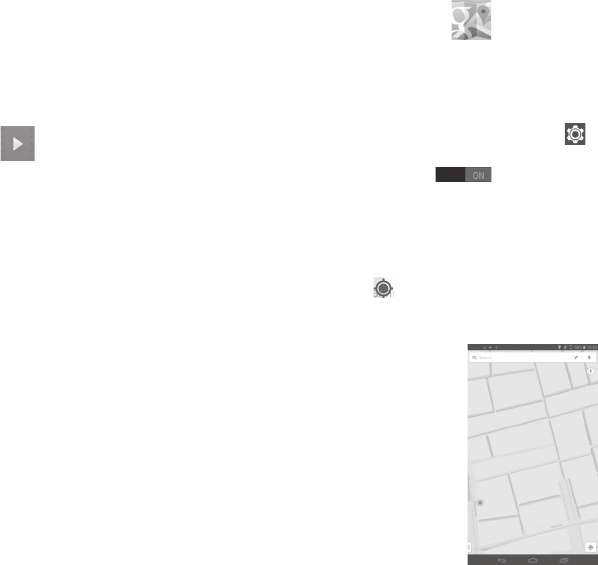
64 65
8.3.1 Watch videos
Touch a video to play it. When playing, you can view information and
video comments, and also browse links to related videos.You can also
rate, share, label as favorite, create a new playlist, etc from this screen.
To exit video playing screen, touch Back key to return to the video list.
8.4 Video
Video player is a small built-in video player that lists all your videos.
Touch an item from the list to play. While playing, use Pause, Forward
and Back functional icons as required, touch a point on the timeline to
jump to and play from.
9 Maps
9.1 Get My Location
9.1.1 Choose a data source to decide My Location
Drag down quick setting panel and touch to access Settings, touch
Location access.
Touch the switch to turn on GPS satellites to set GPS as My
Location data source.
9.1.2 Open Google Maps and view My Location
Touch Maps from the Home screen.
Touch icon on the map to view My Location.
The map will then center on a blue dot with a blue circle around. Your
actual position is within the blue circle.
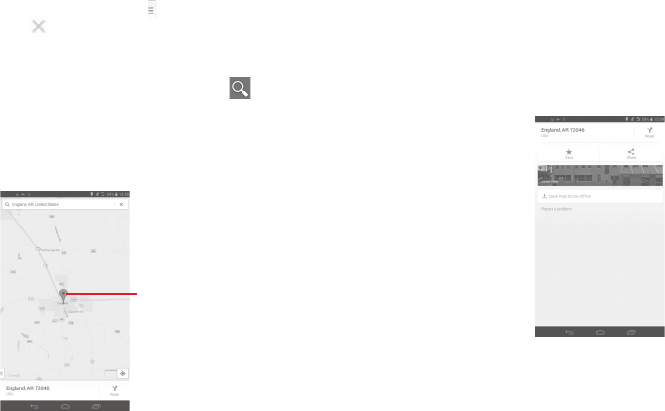
66 67
To move the map, drag the map with your finger.
To zoom in and out of a map, pinch or spread your fingers, or you can also
zoom in by double-tapping a location on screen.
To clear the map history, touch and Settings, select Maps history,
then touch .
9.2 Search for a location
While viewing a map, touch the search icon to activate search
function.
In the search box, enter an address, a city or a local business.
Touch the search icon to search, and in a while your search results will
appear on the map as red dots. You can touch one to show a label.
Touch to show more information.
9.3 Star a location
Just like bookmarking a web address on the Internet, you can star any
position on the map for later use.
9.3.1 How to star (or unstar) a location
Touch a location on a map
Touch the address rectangle that opens
Touch the blue star to star the location. (Or touch a gold star to unstar
that location.)
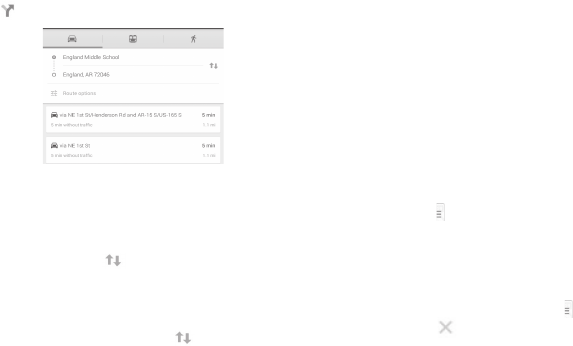
68 69
9.4 Get driving, public transportation or walking
directions
9.4.1 Get suggested routes for your trip
Touch icon from Maps screen.
• Touch enter bar or the triangle to edit your start point by one of the
following methods: entering an address, using My Location, selecting
a start point on a map, selecting a starred item, selecting an address
from your contacts or using search history.
• Do likewise for your end point.
• To reverse directions, touch .
• A couple of suggested routes will appear in a list. Touch any routes to
view their respective detailed directions.
To get reverse directions for a route you’ve already made, simply open
that route’s directions window and touch . No need to enter your
start point and end point again.
9.4.2 Preview suggested routes and decide on a route
more preferable or feasible to you
You can preview each turn in your route in Navigation, Satellite, and
other views.
• Touch a left or right arrow to preview the next or previous leg of your
route.
When selecting a more preferable or feasible route, distance and time
will be the two most important factors for your evaluation. Distance
and estimated time will be displayed at the top of the directions screen.
9.4.3 Search for locations along your route
Please refer to "9.2 Search for a location" for detailed information.
9.5 Arrangement of Layers
Layers allow you to view locations and additional information overlaid
on the map. You can add multiple layers or remove only certain layers
so you control exactly what information you want visible on the map
at one time.
9.5.1 To view multiple layers
Touch icon from Maps screen. All available layers are listed (like Traffic,
Satellite, etc), select one to view.
9.5.2 To clear the map
After you get directions or search on a map, you can clear the markers/
layers that have been drawn: touch and Settings, select Maps history,
then touch .
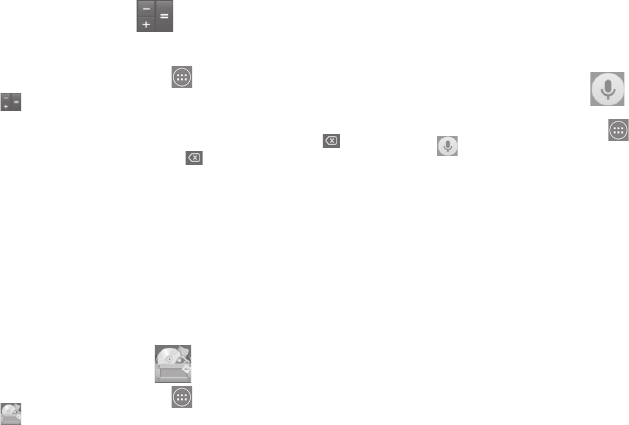
70 71
10 Others
10.1 Calculator
With Calculator, you can solve many mathematical problems.
To access this function, touch from Home screen and then touch
.
Enter a number and the arithmetic operation to be performed, enter the
second number, then touch "=" to display the result. Touch to delete
digits one by one, touch and hold to delete all at one time.
When some numbers or operations have been entered, touch and hold
the entering bar to open a menu offering these further operations:(1)
• Cut To cut selected text
• Copy To copy selected text
• Paste (1) To paste what you have previously copied to the
entering bar
10.2 File Manager
To access this function, touch from Home screen and then touch
.
File Manager works with both external SD card and internal storage.
File Manager displays all data stored on both microSD card and internal
storage, including applications, media files; videos, pictures or audios
you have captured; other data transferred via Bluetooth, USB cable, etc.
When you download an application from PC to microSD card, you can
(1) Option will not appear unless copy or cut operation has been made.
locate the application on File Manager, then touch it to install it in your
tablet.
File Manager allows you to perform and be really efficient with the
following common operations: create (sub) folder, open folder/file, view,
rename, move, copy, delete, play, share, etc.
10.3 Voice Search
To access this function, touch from Home screen and then touch
.
Voice Search allows you to record voice/sound for seconds/hours.
10.4 Other applications (1)
The previous applications in this section are preinstalled on your tablet.
To read a brief introduction of the preinstalled 3rd party applications,
please refer to the leaflet provided with the tablet. You can also
download thousands of 3rd party applications by going to Google Play
Store on your tablet.
(1) Application availability depends on country and operator.
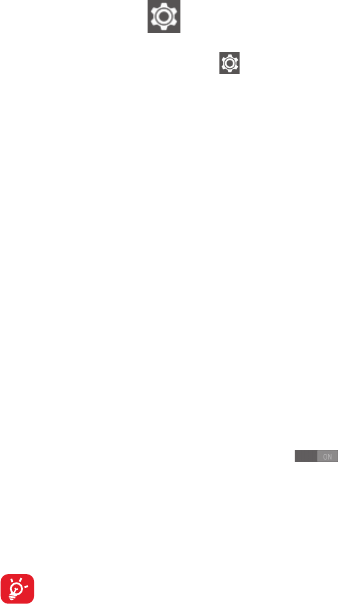
72 73
11 Settings
Drag down notification panel and touch to access Settings.
11.1 Wireless & networks
11.1.1 Wi-Fi
Using Wi-Fi you can now surf the Internet without using your SIM card
whenever you are in range of a wireless network. The only thing you
have to do is to enter the Wi-Fi screen and configure an access point to
connect your tablet to the wireless network.
For detailed instructions on using Wi-Fi, please refer to "6.1.2 Wi-Fi".
11.1.2 Bluetooth
Bluetooth allows your tablet to exchange data (videos, images, music,
etc.) in a small range with another Bluetooth supported device (tablet,
computer, printer, headset, car kit, etc.).
For more information on Bluetooth, please refer to "6.3 Connecting to
Bluetooth devices".
11.1.3 Data usage
To enable/disable mobile data by touching the switch .
Mark the checkbox of Set mobile data limit, then you can drag the
limit line and the warning line according to your limitation. Your mobile
data connection will be disabled when the specified limit is reached. You
can also choose a data usage cycle to view the statistics and related
applications of used data by your tablet.
Data usage is measured by your tablet, and your carrier may
count differently. Please consider using a conservative limit.
11.1.4 Airplane mode
Mark the checkbox of Airplane mode in "more..." menu to simultaneously
disable all wireless connections including Wi-Fi, Bluetooth and more.
11.1.5 VPN settings
A mobile virtual private network (mobile VPN or mVPN) provides mobile
devices with access to network resources and software applications
on their home network, when they connect via other wireless or wired
networks. Mobile VPNs are used in environments where workers need to
keep application sessions open at all times, throughout the working day,
as the user connects via various wireless networks, encounters gaps in
coverage, or suspend-and-resumes their devices to preserve battery life.
A conventional VPN cannot survive such events because the network
tunnel is disrupted, causing applications to disconnect, time out, fail, or
even the computing device itself to crash.
For more information on VPN, please refer to "6.6 Connecting to virtual
private networks".
11.1.6 Tethering & portable hotspot
This function allows you to share your tablet's mobile data connection
via USB or as a portable Wi-Fi access point (Please refer to "6.5 Sharing
your tablet's mobile data connection").
11.1.7 Mobile networks
• Data connection
Touch to turn on/off data connection.
• Data roaming
Connect to data services when roaming
• Perferred networks
Touch to view/edit preferences.
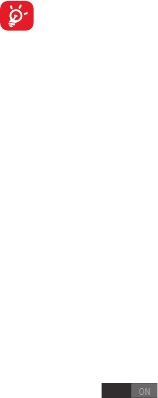
74 75
• Access Point Names
You can select your preferred network with this menu.
11.2 Device
11.2.1 Sound
Use the Sound settings to configure volume and ringtones for different
events and environments.
Volume
Volume settings can make user adjust the volume of ringtone,
notifications, music, video and alarms, etc.
System
• Touch sounds Mark the checkbox to enable sounds to play
when touching the action button.
• Screen lock sound Mark the checkbox to enable sounds to play
when locking and unlocking the screen.
11.2.2 Display
• Wallpaper Touch to set the wallpaper.
• Brightness Touch to adjust the brightness of the screen.
• Sleep Touch to set screen timeout.
• Font size Touch to set the fond size.
11.2.3 Storage
Use these settings to monitor the total and available space on your
tablet and on your microSD card; to manage your microSD card.
If a warning message comes up saying that tablet memory is
limited, you are required to free up space by deleting some
unwanted applications, downloaded files, etc.
11.2.4 Battery
In battery management screen you can view the battery usage data
since you last connected the tablet to a power source. The screen also
shows your battery status and how long it has been used since last
charging. Touch one category, then you can learn its specific power
consumption.
11.2.5 Applications
You use the Applications settings to view details about the applications
installed on your tablet, to manage their data and force them to stop, and
to set whether you want to permit installation of applications that you
obtain from web sites and emails.
11.3 Personal
11.3.1 Location access
Touch the switch to turn on Location access, then touch
Mode and choose a mode to determin location. Check to use your
tablet’s global positioning system (GPS) satellite receiver to pinpoint
your location within an accuracy as close as several meters ("street
level"). The process of accessing the GPS satellite and setting your
tablet's precise location for the first time will require up to 5 minutes.
You will need to stand in a place with a clear view of the sky and avoid
moving. After this, GPS will only need 20-40 seconds to identify your
precise location.
76 77
11.3.2 Security
Set up screen lock
• None Touch to disable screen unlock security.
• Slide Touch to enable slide unlock mode.
• Face unlock Touch to enable face unlock mode.
• Pattern Touch to draw pattern to unlock screen.
• PIN Touch to enter a numeric PIN to unlock screen.
• Password Touch to enter a password to unlock screen.
Owner info
Touch to input owner information which will display on the lock screen.
Encrypt tablet
You can encrypt your accounts, settings,download apps and their data,
media and other files by touching Encrypt tablet.
Make passwords visible
Mark the checkbox to show passwords as you type.
Device administrators
Touch to view or deactivate device administrators.
Unknown sources
Mark the checkbox to permit installation of applications that you obtain
from web sites, emails, or other locations other than Google Play Store.
To protect your tablet and personal data, download applications only
from trusted sources, such as Google Play Store.
Verify apps
Mark the checkbox to disallow or warn before installing apps which my
cause harm.
Storage type
Touch to choose a storage type.
Trusted credentials
Touch to display trusted CA certificates.
Install from internal storage
Touch to install encrypted certificates from the microSD card or tablet
storage.
Clear credentials
Touch to remove all credentials.
11.3.3 Language & input
Use the Language & input settings to select the language for the text
on your tablet and for configuring the onscreen keyboard. You can also
configure voice input settings and the pointer speed.
Language
Touch to select the language and the region you want.
Spell checker
Mark the checkbox to enable the system to show suggested words.
Personal dictionary
Touch to open a list of the words you’ve added to the dictionary. Touch a
word to edit or delete it. Touch the add button (+) to add a word.
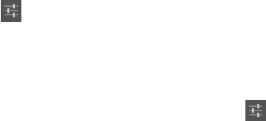
78 79
Default
Touch to select a default input method. Touch Default to show all
input methods. Touch the settings icon to configure a certain input
method.
Android keyboard
The Android keyboard settings apply to the onscreen keyboard that is
included with your tablet. The correction and capitalization features
affect only the English version of the keyboard. Available options are
as follows:
• Input languages
Touch to set input language.
• Auto-capitalization
Mark the checkbox to have the onscreen keyboard automatically
capitalize the first letter of the first word after a period, the first word in a
text field, and each word in name fields.
• Sound on keypress
Mark the checkbox to play a brief sound each time you touch a key on
the onscreen keyboard.
• Auto correction
Touch to turn on/off auto correction, or you can also adjust the
sensitivity of correction.
• Show correction suggestions
Touch to show or not the correction suggestions while typing.
• Next word suggestions
Mark the checkbox to popup word suggestions.
• Advanced settings
Touch to view more advanced settings for android keyboard, such as
Suggest Contact name.
Voice search
Touch to view settings about voice search, such as Language, Speech
output, etc.
Text-to-speech output
• Preferred engine
Touch to choose a preferred text-to-speech engine, touch the settings
icon to show more choices for each engine.
• Speech rate
Touch to open a dialog where you can select how quickly you want the
synthesizer to speak.
• Listen to an example
Touch to play a brief sample of the speech synthesizer, using your
current settings.
11.3.4 Backup and reset
Back up my data
Mark the checkbox to back up your tablet’s settings and other application
data to Google Servers, with your Google Account. If you replace your
tablet, the settings and data you’ve backed up are restored onto the new
tablet for the first time you sign in with your Google Account. If you mark
this option, a wide variety of settings and data are backed up, including
your Wi-Fi passwords, bookmarks, a list of the applications you’ve
installed, the words you’ve added to the dictionary used by the onscreen
keyboard, and most of the settings that you configure with the Settings
application. If you unmark this option, you stop backing up your settings,
and any existing backups are deleted from Google Servers.
Back up account
Touch to back up your account.
80 81
Automatic restore
Mark the checkbox to restore your backed up settings or other data when
you reinstall an application.
DRM reset
Touch to select delete all DRM licenses.
Factory data reset
Tablet reset will erase all of your personal data from internal tablet
storage, including information about your Google Account, any other
accounts, your system and application settings, and any downloaded
applications. Resetting the tablet does not erase any system software
updates you’ve downloaded or any files on your microSD card, such as
music or photos. If you mark the checkbox - Reserve the content of
Tablet storageII before touching Reset tablet, any files stored on your
tablet’s storage will not be erased. If you reset the tablet in this way,
you’re prompted to re-enter the same kind of information as when you
first started Android.
When you are unable to power on your tablet, there is another way to
perform a factory data reset by using hardware keys. Press the Volume
up key and the power key at same time until the screen lights up.
11.4 Accounts
Use the settings to add, remove, and manage your Email and other
supported accounts. You can also use these settings to control how and
whether all applications send, receive, and synchronize data on their
own schedules, and whether all applications can synchronize user data
automatically.
11.5 System
11.5.1 Date & time
Use Date & Time settings to customize your preferences for how date
and time are displayed.
Automatic date & time
Touch to select Use network/GPS provided time or Off.
Mark the checkbox to use network provided time or use GPS provided
time.
Automatic time zone
Mark the checkbox to use network-provided time zone. Or unmark to set
all values manually.
Set date
Touch to open a dialog where you can manually set the tablet’s date.
Set time
Touch to open a dialog where you can manually set the tablet’s time.
Select time zone
Touch to open a dialog where you can set the tablet’s time zone.
Use 24-hour format
Mark the checkbox to display the time using 24-hour clock format.
Select date format
Touch to open a dialog where you can select the format for displaying
dates.
82 83
11.5.2 Accessibility
You use the Accessibility settings to configure any accessibility plug-ins
you have installed on your tablet.
Talkback
Touch to turn on/of to activate/deactivate talkback funtion.
Captions
Touch to set the caption type.
Large text
Mark the checkbox to zoom in text.
Auto-rotate screen
Mark the checkbox to turn on the auto-rotate screen function.
Text-to-speech output
Touch to set the text-to-speech output function.
Magnification gestures
Touch to turn on/off to activate/deactivate zoom in/out function by
triple-tapping the screen.
Speak passwords
Mark the checkbox to speak passwords while typing.
Accessibility shortcut
Touch to turn on/off to enable/disable accessibility features.
Touch & hold delay
Touch to adjust the duration of touch and hold delay. This function
enables your tablet to differ touch and touch & hold, which may avoid
incorrect operations.
11.5.3 Developer options
To access this function, touch Settings\About tablet, then touch Build
number 7 times. Now Developer options is available.
The Developer options screen contains settings that are useful for
developing Android applications. For full information, including
documentation of the Android applications and development tools, see
the Android developer web site (http://developer.android.com).
Take bug report
Touch to select to collect information about your current device state
and send as an email message.
Desktop backup password
Touch to set/change/remove desktop full backup password.
Stay awake
Mark the checkbox to prevent the screen from dimming and locking
when the tablet is connected to a charger or to a USB device that
provides power. Don’t use this setting with a static image on the tablet
for long periods of time, or the screen may be marked with that image.
Select runtime
Touch to choose a way of selecting runtime.
USB debugging
Mark the checkbox to permit debugging tools on a computer to
communicate with your tablet via a USB connection.
Power menu bug reports
Mark the checkbox to select to include option in power menu for
submitting a bug report.
Allow mock locations
Mark the checkbox to permit a development tool on a computer to
control where the tablet believes it is located, rather than using the
tablet’s own internal tools for this purpose.
84 85
Select debug app
Touch to select debug app.
Verify apps over USB
Mark the checkbox to check apps over USB.
Show touches
Mark the checkbox to show visual feedback for touches.
Pointer location
Mark the checkbox to show current touch data.
Show layout bounds
Mark the checkbox to show clip bounds, margins, etc.
Show GPU view updates
Mark the checkbox to show GPU view updates.
Show hardware layers updates
Mark the checkbox to show hardware layers updates.
Debug GPU overdraw
Mark the checkbox to debug GPU overdraw.
Show surface updates
Mark the checkbox to show screen updates.
Window animation scale
Touch to adjust the animation scale for your window.
Transition animation scale
Touch to adjust the animation scale while performing transition.
Animator duration scale
Touch to adjust the animation duration scale.
Disable HW overlays
Mark the checkbox to select to always use GPU for screen compositing.
Force GPU rendering
Mark the checkbox to forcely use 2D hardware acceleration in
applications.
Force 4x MSAA
Mark the checkbox to enable 4x MSAA.
Strict mode enabled
Mark the checkbox to enable strict mode. After enabled, the screen will
flash when applications do long operations on the main thread.
Show CPU usage
Mark the checkbox to show current CPU usage.
Profile GPU rendering
Mark the checkbox to use 2D hardware acceleration in applications.
Enable OpenGL traces
Touch to adjust OpenGL traces.
Don't keep activities
Mark the checkbox to destroy all activities as soon as you leave.
Background process limit
Touch to change the limit for background processes.
Show all ANRs
Mark the checkbox to show "Application Not Responding" dialog for
background applications.
86
11.5.4 About tablet
This contains information about things ranging from Legal information,
Model number, Firmware version, Baseband version, Kernel version, Build
number to those listed below:
System updates
Touch to check for system updates.
Status
This contains the status of the Battery status, Battery level, My tablet
number, Network, Signal strength, etc.
Legal information
Touch to view legal information.
Some services and apps may not be available in all countries.
Please ask in-store for details.
Android is a trademark of Google Inc. The Android robot is reproduced or
modified from work created and shared by Google and used according to
terms described in the Creative Commons 3.0 Attribution Licence.
© Vodafone Group 2014. Vodafone and the Vodafone logos are trade
marks of Vodafone Group. Any product or company names mentioned
herein may be the trade marks of their respective owners.