Vodafone VF 1397 Operating Instructions Tabspeed EN
User Manual: vodafone VF-1397 - Operating Instructions Free User Guide for Vodafone Mobile Phone, Manual
Open the PDF directly: View PDF ![]() .
.
Page Count: 86

User manual
Tab speed
VF-1397
Table of Contents
1 Your device ...........................................................................................1
1.1 Keys and connectors .........................................................................1
1.2 Getting started .....................................................................................4
1.3 Home screen ........................................................................................ 7
2 Text input ........................................................................................... 17
2.1 Using Onscreen Keyboard ........................................................... 17
2.2 Android Keyboard ............................................................................ 17
2.3 Text editing ......................................................................................... 18
3 Contacts ............................................................................................ 19
3.1 Consult your contacts ..................................................................19
3.2 Managing contact groups ............................................................ 20
3.3 Adding a contact .............................................................................. 21
3.4 Editing your contacts ..................................................................... 22
3.5 Contacts importing, exporting and sharing .......................... 22
3.6 Accounts .............................................................................................23
4 Messaging & Email ......................................................................... 24
4.1 Messaging .......................................................................................... 24
4.2 Gmail/Email ....................................................................................... 28
4.3 Hangouts ............................................................................................ 34
5 Calendar & time ............................................................................... 36
5.1 Calendar ............................................................................................. 36
5.2 Clock .................................................................................................... 38
6 Getting connected .......................................................................... 40
6.1 Connecting to the Internet .........................................................40
6.2 Connecting to Bluetooth devices ............................................ 43
6.3 Connecting to a computer .......................................................... 44
6.4 Sharing your tablet's mobile data connection .................... 45
6.5 Connecting to virtual private networks .................................. 46
7 Play Store ......................................................................................... 48
7.1 Locate the item you want to download and install .......... 48
7.2 Download and install ..................................................................... 49
7.3 Manage your downloads .............................................................. 50
8 Multimedia applications ............................................................... 52
8.1 Camera ................................................................................................ 52
8.2 Gallery ................................................................................................. 55
8.3 YouTube .............................................................................................. 57
9 Maps .................................................................................................... 59
9.1 Get My Location ............................................................................... 59
9.2 Search for a location ...................................................................... 60
9.3 Star a location ................................................................................... 61
9.4 Get driving, public transportation or walking directions . 62
9.5 Arrangement of Layers ..................................................................63
10 Others .................................................................................................. 64
10.1 Calculator ........................................................................................... 64
10.2 File Manager ..................................................................................... 64
10.3 Sound Recorder ............................................................................... 65
10.4 Device Manager ................................................................................ 65
10.5 Other applications ........................................................................... 65
11 Settings .............................................................................................. 66
11.1 Wireless & networks .......................................................................66
11.2 Device ................................................................................................... 68
11.3 Personal ...............................................................................................70
11.4 System ................................................................................................. 77
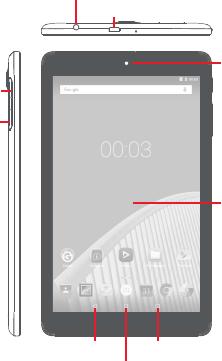
1
1 Your device
1.1 Keys and connectors
Headset connector
Touch
screen
Recents key
Home key
Front
camera
Micro USB port
Micro SD
SIM
Back key
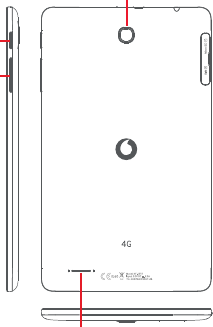
2
Rear camera
Power key
Volume
keys
Speaker

3
Recents key
• Touch to open a list of thumbnail images of
applications you've worked with recently.
Home key
• While on any application or screen, touch to return
to the Home screen.
Back key
• Touch to go back to the previous screen, or to close
a dialogue box, options menu, the notification
panel, etc.
These keys are visible when the screen lights up.
Power key
• Press: Lock the screen/Light up the screen
• Press and hold: Power on or pop up the menu
to get more options, such as Shutdown, Flight
mode, etc.
• Press and hold Power key and Volume Down key
to capture a screenshot.
Volume Keys
• In Music/Video/Streaming mode, adjust the
media volume.
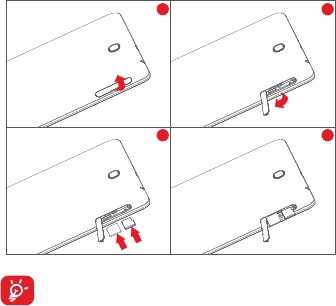
4
1.2 Getting started
1.2.1 Setup
Inserting the micro SIM card & the microSD card
1 2
3 4
Your tablet only supports micro-SIM cards. Do not
attempt to insert other SIM types like mini and Nano
cards, otherwise you may damage your tablet.
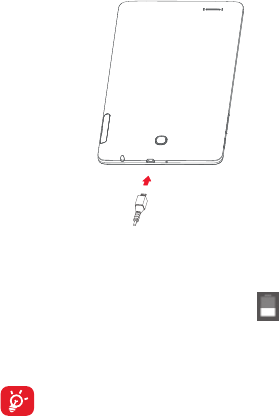
5
Charging the battery
To charge your tablet, connect the charger to your tablet and
mains
socket.
• When using your tablet for the first time, charge the battery
fully (approximately 5 hours).
You are advised to fully charge the battery ( ). Charging
status is indicated by the percentage on screen while the
tablet is powered off. The percentage increases as the tablet
is charged.
To reduce power consumption and energy waste, when
battery is fully charged, disconnect your charger from the
plug; switch off Wi-Fi, GPS, Bluetooth or background-
running applications when not in use; reduce the
backlight time, etc.
Adapter shall be installed near the equipment and shall
be easily accessible.
6
1.2.2 Power on your tablet
Hold down the Power key until the tablet powers on, unlock
your tablet (Slide, PIN, Password, Pattern) if necessary and
confirm. The Home screen is displayed.
If you do not know your PIN code or if you have forgotten it,
contact your network operator. Do not leave your PIN code
with your tablet. Store this information in a safe place when
not in use.
Set up your tablet for the first time
The first time you power on the tablet, you should set the
following options:
• Select the tablet's language, then touch .
• Insert SIM card or touch SKIP to get to the next step.
• Select a Wi-Fi network to connect, or touch SKIP to get to
the next step.
• Set Date and Time. Then touch NEXT.
• Add your name to personalise some apps later, then touch
NEXT.
• Set the tablet protection features, or touch SKIP to get to
the next step.
• Touch MORE > NEXT to go through Google services
• Touch to turn on/off Help tips, then touch NEXT.
• Touch FINISH.
1.2.3 Power off your tablet
Hold down the Power key until a popup menu appears, then
select Shutdown to confirm.
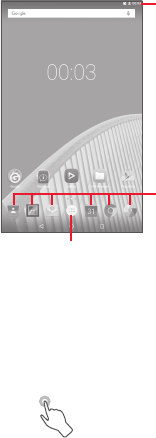
7
1.3 Home screen
You can bring all your favourite icons (applications, shortcuts,
folders and widgets) to your Home screen for quick access.
Touch the Home key to switch to the Home screen.
Status bar
Status/Notification indicators.
Favourite tray applications
- Touch to launch the application.
- Long press to move applications.
Application tab
Touch to see all applications.
The Home screen extends on the right side of the screen to
allow more space for adding applications, shortcuts etc. Slide
the Home screen horizontally right to get a complete view
of the Home screen. The white dot at the lower part of the
screen indicates which screen you are viewing.
1.3.1 Using the touchscreen
Touch
To access an application, touch it with your finger.
When the tablet is in standby mode, double touch the screen
to wake up the tablet. For detailed instructions on this feature,
refer to Double tap to wake up in “1.3.4 Lock/Unlock your
screen”.
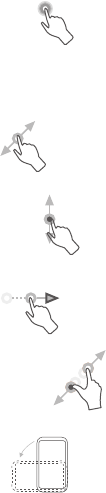
8
Long Press
Long press the Home screen to access Widgets, Wallpapers,
and Settings screen. Long press an application on the
Home screen to remove it. Long press an application on the
application launcher to get app information, or uninstall the
application.
Drag
Place your finger on any item to drag it to another location.
Slide/Swipe
Slide the screen to scroll up and down the applications, images,
web pages… at your convenience.
Flick
Similar to swiping, but flicking makes it move quicker.
Pinch/Spread
Place your fingers of one hand on the screen surface and draw
them apart or together to scale an element on the screen.
Rotate
Automatically change the screen orientation from portrait to
landscape by turning the tablet sideways to have a better view.
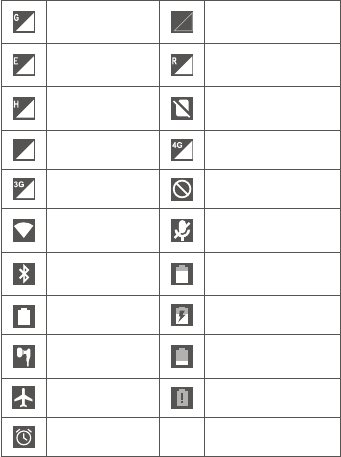
9
1.3.2 Status bar
From status bar, you can view both tablet status on the right
side and notification information on the left side.
Status icons
GPRS (2G)
connected No signal
EDGE (2G)
connected Roaming
HSPA (3G)
connected No SIM card inserted
Signal strength 4G connected
3G connected Ringer is silenced
Connected to a
Wi-Fi network
Tablet microphone
is mute
Bluetooth is on Battery is partially
drained
Battery is full Battery is charging
Headset
connected Battery is low
Flight mode Battery is very low
Alarm is set
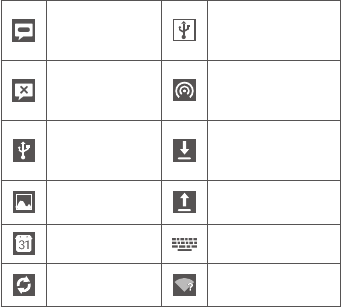
10
Notification icons
New text or
multimedia
message
USB tethering is on
Problem with
SMS or MMS
delivery
Portable Wi-Fi
hotspot is on
Tablet is
connected via
USB cable
Downloading data
Screenshot
captured Uploading data
Upcoming event Select input method
Data is
synchronising
An open Wi-Fi
network is available
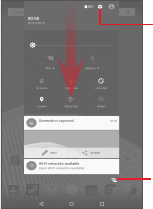
11
Notification panel & Quick settings panel
When there are notifications, touch and drag down the Status
bar from the top to open the Notification panel to read the
detailed information.
Swipe down twice from the Status bar to open the Quick
settings panel, where you can enable or disable functions or
change modes by touching the icons. Touch and drag up to
close the panel.
Touch to access Settings, where
you can set more items
Touch to clear all event–based
notifications (other ongoing
notifications will remain)
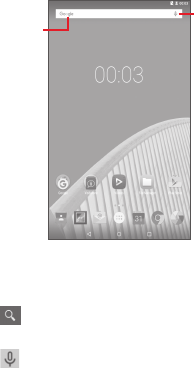
12
1.3.3 Search bar
The tablet provides a Search function which can be used to
locate information within applications, the tablet or the web.
Search by voice
Search by text
Search by text
• Touch the Search bar from the Home screen.
• Enter the text/phrase you want to search for.
• Touch on the keyboard if you want to search on the web.
Search by voice
• Touch from the Search bar to display a dialogue screen.
• Speak the word/phrase you want to search for. A list of search
results will display for you to select from.
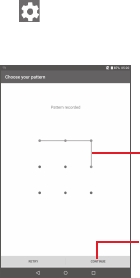
13
1.3.4 Lock/Unlock your screen
To protect your tablet and privacy, you can lock the tablet
screen by choosing Swipe or creating a variety of patterns, PIN
or password, etc.
To create a screen unlock pattern (refer to section "Screen
lock" for detailed settings)
• Drag down the Quick settings panel and touch the settings
icon to enter Settings, then touch Security > Screen
lock > Pattern.
• Draw your own pattern.
Draw your unlock pattern
Touch to confirm by drawing
the pattern again
To create a screen unlock PIN/Password
• Touch Settings > Security > Screen lock > PIN or Password.
• Set your PIN or password.
To lock tablet screen
Press the Power key once to lock the screen.
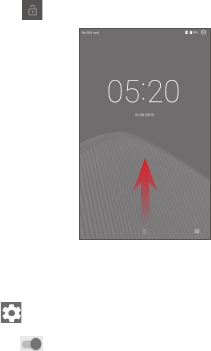
14
To unlock tablet screen
Press the power key once to light up the screen, draw the unlock
pattern you have created or enter PIN or password, etc. to unlock
the screen.
If you have chosen Swipe as the screen lock, touch and drag
the icon to the top to unlock the screen.
Double tap to wake up
•Drag downthe Quicksettings paneland touchthe settings
icon to enter Settings, then touch Display.
•Touch beside Double tap to wake up to enable/disable
the feature. When the feature is enabled, double touching on
the turned-off screen will turn it on.
15
1.3.5 Personalise your Home screen
Add
You may long press a folder, an application or a widget to
activate the Move mode, and drag the item to any Home screen
as you prefer.
Reposition
Long press the item to be repositioned to activate the Move
mode, drag the item to the desired position and then release.
You can move items both on the Home screen and the
Favourite tray. Hold the icon on the left or right edge of the
screen to drag the item to another Home screen.
Remove
Long press the item to be removed to activate the Move mode,
drag the item up to the top of Remove, and release after the
item turns red.
Create folders
To optimise the organisation of items (shortcuts or applications)
on the Home screen, you can add them to a folder by stacking
one item on top of another.
Wallpaper customising
Long press the blank area in Home screen, then touch
WALLPAPERS to customise wallpaper.

16
1.3.6 Volume adjustment
Using Volume keys
Press Volume keys to adjust the volume. To activate the Silent
mode, press either Volume key, touch None, and select the
indefinitely silent option or the other option for silence of
some period; alternatively, long press the Power key and select
Silent mode in the menu.
Using Settings menu
Drag down the Quick settings panel and touch the settings
icon to enter Settings, then touch Sound & notification,
you can set the volume of media, notification, system and etc.
as preferred.
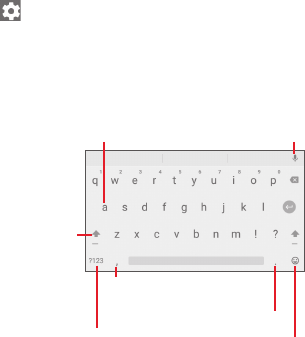
17
2 Text input
2.1 Using Onscreen Keyboard
Onscreen Keyboard settings
Drag down the Quick settings panel and touch the settings
icon to enter Settings, select Language & input, touch
Android Keyboard, a series of settings are available for your
selection.
2.2 Android Keyboard
Touch to activate the
numeric keyboard.
Long press to enter symbols.
When Wi-Fi or data
connection is on, touch to
enter voice input.
Touch to activate
“Abc" mode;
touch twice to
activate "ABC"
mode.
Touch to select emoticon.
Long press a letter to
display more choices
to input.
Long press to display
the settings
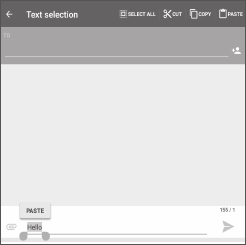
18
2.3 Text editing
The tablet provides text editing functions which help you
select, copy, cut, and paste text within applications, such as
Messaging, Calendar, Email, etc.
You can edit the text you have entered.
• Long press or double touch within the text you would like
to edit.
• Drag the sliders to change the high-lighted selection.
• Following options will show: SELECT ALL, CUT, COPY, and
PASTE.
You can also insert new text.
• Touch where you want to type, or long press a blank space,
the cursor will blink and the slider will show. Drag the slider
to move the cursor.
• If you have selected any text, touch the slider to show PASTE
icon which allows you to paste any text you have previously
copied or cut.
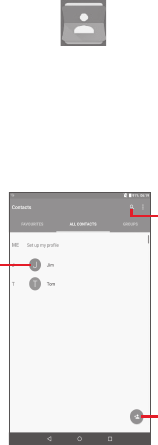
19
3 Contacts
Contacts enables quick and easy access to the people you
want to reach.
You can view and create contacts on your tablet and synchronise
these with your Gmail contacts or other applications.
3.1 Consult your contacts
Touch to open
Quick Contact
panel.
Touch to search
in Contacts.
Touch to add a
new contact.

20
Touch to display contacts list option menu.
Following actions are enabled:
• Contacts to
display
Choose contacts to display.
• Import/
export
Import or export contacts between tablet
and SIM card, or share visible contacts.
• Accounts Manage the synchronisation settings for
different accounts.
• Settings Set contacts' display mode.
• Delete Select and delete unwanted contacts.
• Memory
status
View the number of contacts stored on
your tablet.
3.2 Managing contact groups
The contact group helps you optimise the organisation of
your contacts. You can add, remove and view groups in the
GROUPS screen.
Touch GROUPS to view local groups. To create a new group,
touch , choose Add Group, enter the new name and touch
Done to confirm. You can add desired contacts while creating
a group.
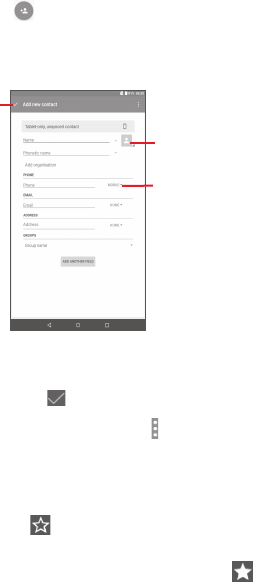
21
3.3 Adding a contact
Touch the icon in the contact list to create a new contact.
You are required to enter the contact's name and other contact
information. By scrolling up and down the screen, you can move
from one field to another easily.
Set the
contact avatar.
Touch to
save.
Unfold other
predefined labels
of this category.
If you want to add more information, touch ADD ANOTHER
FIELD to add a new category.
When finished, touch to save.
To exit without saving, you can touch to choose Discard
changes.
Add to/remove from Favourites
To add a contact to Favourites, you can touch a contact to view
details then touch to add the contact to Favourites (the star
will turn white in colour).
To remove a contact from Favourites, touch the full star on
contact details screen.
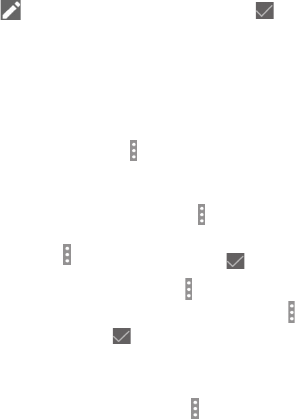
22
3.4 Editing your contacts
To edit contact information, touch to choose the contact, then
touch on top of the screen, when finished, touch .
3.5 Contacts importing, exporting and
sharing
This tablet enables you to import or export contacts between
SIM card and tablet storage.
From Contacts screen, touch to open options menu, touch
Import/export, then select to import/export contacts from/to
SIM card and Tablet storage.
To import contacts from SIM card, touch > Import/export
> Import from SIM card, select Tablet, select the desired
contacts or touch > All to select all, and touch to confirm.
To export contacts to SIM card, touch > Import/export >
Export to SIM card, select the desired contacts or touch >
All to select all, and touch to confirm.
You can share a single contact or contacts with others by
sending the contact's vCard to them via Bluetooth, Gmail, etc.
Touch a contact you want to share, touch > Share on contact
details screen, and then select the application to perform this
action.
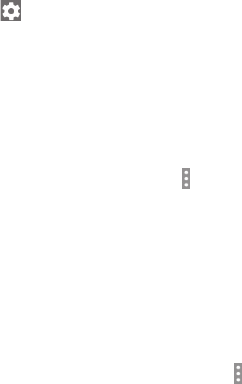
23
3.6 Accounts
Contacts, data or other information can be synchronised from
multiple accounts, depending on the applications installed on
your tablet.
To add an account, drag down the Quick settings panel and
touch to enter Settings, then touch Accounts > Add
account.
You are required to select the kind of account you are adding,
like Google, Email, etc.
As with other account setups, you need to enter detailed
information, like username, password, etc.
You can remove an account to delete it and all associated
information from the tablet. Open the Settings screen, touch
the account you want to delete, touch and select Remove
account, and confirm.
Turn on/off the Sync
Touch an account to enter the account screen, and turn on/
off the Sync switch. When the Sync is activated, all changes
to information on the tablet or online will be automatically
synchronised to each other.
Sync manually
You can also synchronise an account manually on Accounts
screen, touch an account in the list, then touch and select
Sync now.
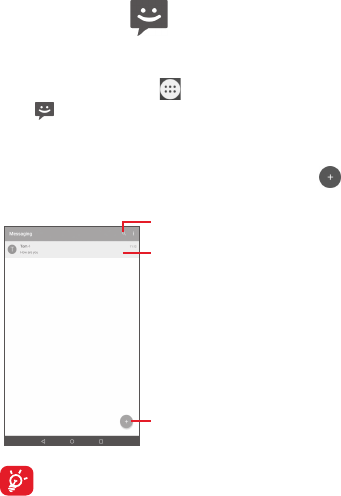
24
4 Messaging & Email
4.1 Messaging
You can create, edit and receive SMS and MMS messages with
this tablet.
To access this feature, touch from the Home screen, then
select .
4.1.1 Write message
On the message list screen, touch the new message icon
to write text/multimedia messages.
Touch to create a new message.
Touch to search in all messages.
Touch to view the whole message
thread.
For saved contacts, touch the avatar to open the Quick
Contact panel to communicate with the contact. For
unsaved contacts, touch the avatar to add the number
to your Contacts.
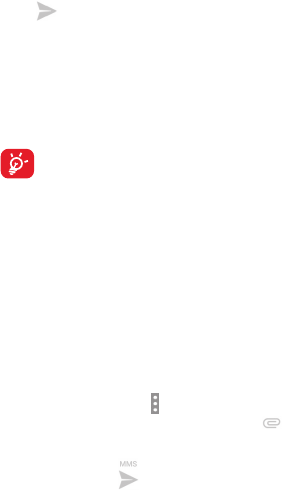
25
Sending a text message
Enter the phone number of the recipient on To bar, touch Type
message bar to enter the text of the message. When finished,
touch to send the text message.
An SMS message of more than 160 characters will be divided
to several SMS messages. When the total number of characters
you have entered is approaching the 160-character limit, a
counter will appear upon the Send option of the text box to
remind you how many characters are allowed to be entered
in one message.
Specific letters (accent) will increase the size of the
SMS message, which may cause multiple SMS
messages to be sent to your recipient.
Sending a multimedia message
MMS enables you to send video clips, images, photos,
animations, slides and sounds to other compatible mobiles
and e-mail addresses.
An SMS message will be converted to an MMS message
automatically when media files (image, video, audio, slides,
etc.) are attached or subjects or email addresses are added.
To send a multimedia message, enter the recipient's phone
number in the To bar, touch Type message bar to enter the
text of the message, touch to open the option menu, select
Add subject to insert a subject, and touch to attach
picture, video, audio and so on.
When finished, touch to send the multimedia message.

26
Attach options:
• Pictures Access Gallery application or File manager to
select a picture as attachment.
• Capture
picture
Access Camera to capture a new picture to
attach.
• Videos Access Gallery application or File manager to
select a video as attachment.
• Capture
video
Access Camcorder to record a new video to
attach.
• Audio Select an audio file as attachment.
• Record
audio
Access Sound Recorder to record a voice
message to attach.
• Slideshow Enter Edit slideshow screen, touch Add slide
to create a new slide, and touch the existing
slide to edit it. Touch to get more actions,
like setting the slide duration, adding music,
etc.
• Insert
contact info
Touch to add the information, such as the
name, phone numbers, and email address,
of a contact to the message.
• Contact
vCard
Select a contact to attach its vCard file.
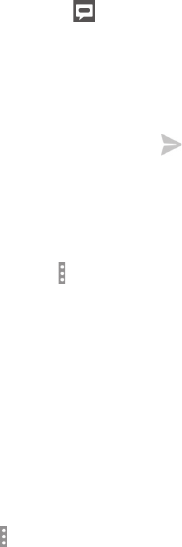
27
4.1.2 Manage messages
When you receive a message, an icon will appear on the
status bar for notification. Drag down the status bar to open
the Notification panel, and touch the new message to open
and read it. You can also access the Messaging application and
touch the message to open it.
Messages are displayed in conversational order.
To reply to a message, touch the current message to enter the
message-composing screen, enter the text, then touch .
Long press an SMS message in the message details screen. The
following message options are available for selection.
Options on the top
• Forward Forward the message to another recipient.
• Delete Delete the current message.
Options displayed after touching
• Lock Prevent mis-deletion of a message.
• Resend Send the message again.
• Copy message
to SIM card
Copy the selected message to your SIM
card.
• Message detail View details of the message.
• Share Share the message using applications like
Bluetooth and Hangouts.
• Select all Select all available messages for further
operations.
4.1.3 Adjust message settings
You can adjust a set of message settings. On the Messaging
application screen, touch and select Settings.
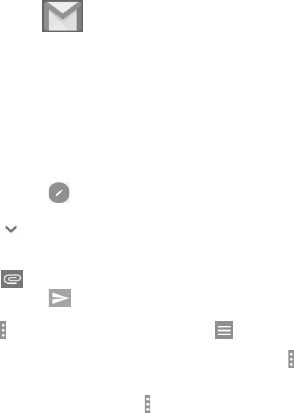
28
4.2 Gmail/Email
The first time you set up your tablet, you can select to use an
existing Gmail or to create a new Email account.
4.2.1 Gmail
As Google's web-based email service, Gmail is configured
when you first set up your tablet. Gmail on your tablet can
be automatically synchronised with your Gmail account on
the web. Unlike other kinds of email accounts, each message
and its replies in Gmail are grouped in your Inbox as a single
conversation; all emails are organised by labels instead of
folders.
To create and send emails
• Touch the icon from Inbox screen.
• Enter recipient email address in To field, and if necessary,
touch and select Cc/Bcc to add a copy or a blind copy
to the message.
• Enter the subject and the content of the message.
• Touch to add an attachment.
• Touch the icon to send.
• If you do not want to send the mail out right away, you can
touch > Save draft. To view the draft, touch > Drafts.
If you do not want to send or save the mail, you can touch
> Discard.
To add a signature to emails, touch > Settings from the Inbox
screen, select an account, and then touch Signature.
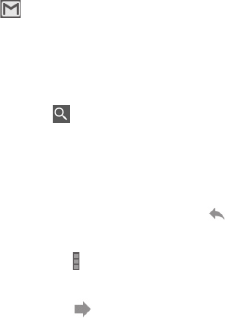
29
To receive and read your emails
When a new email arrives, you will be notified by a ringtone, and
an icon will appear on Status bar.
Touch and drag down the Status bar to display the Notification
panel, touch the new email to view it. Or you can also access
the Gmail Inbox label and touch the new mail to read it.
You can search for an email by sender, receiver, subject, etc.
• Touch the icon from Inbox screen.
• Enter the keyword you want to search for in the searching box
and confirm in the keyboard.
To reply or forward emails
• Reply When viewing an email, touch to reply the
sender of this mail.
• Reply all Touch and select Reply all to send message
to all people in a mail loop.
• Forward Touch to forward the received mail to
other people.
• Add star Assign a star or remove the star from the
conversation.
• Print Work with the Cloud Print function to print
the mail.
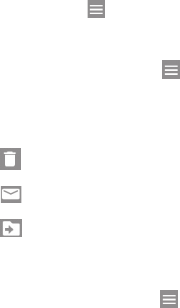
30
Managing Gmail by Labels
To conveniently manage conversations and messages, you can
organise them using a Label.
To label a conversation when reading a conversation’s
messages, touch and select the label to assign to the
conversation.
To view conversations by labels when viewing your Inbox or
another conversation list, touch , then touch a label to view
a list of conversations with that label.
The following options are displayed when an email opens.
• Touch to delete the email message.
• Touch to mark an email message as unread.
• Touch to move the email to another folder.
Gmail settings
To manage Gmail settings, touch and select Settings in Inbox
screen.
31
General settings
• Gmail default
action
Set Archive or Delete as the default action.
• Conversation
view
Mark the checkbox to group emails in the
same conversation for IMAP and POP3
accounts.
• Swipe actions Mark the checkbox to delete a message
when you swipe it in conversation list.
• Sender image Mark the checkbox to show beside name in
conversation list.
• Reply all Mark the checkbox to use Reply all as
default for replies to message notifications.
• Auto-fit
messages
Mark the checkbox to shrink the messages
to fit the screen.
• Auto-
advance
Touch to select which screen to show after
you delete a conversation.
• Confirm
before
deleting
Mark the checkbox to confirm before
deleting emails.
• Confirm
before
archiving
Mark the checkbox to confirm before
archiving emails.
• Confirm
before
sending
Mark the checkbox to confirm before
sending emails.
32
Touch an account, the following settings will show:
• Inbox type To set this Inbox as the default one or
priority one.
• Inbox
categories
Touch to mark the checkboxes to show/
hide on the Inbox screen.
• Notifications Select to activate the notification when a
new email arrives.
• Inbox sound Touch to set Sound and Notify once.
• Signature To add a signature text to the end of each
mail you send.
• Out of Office
AutoReply
Touch to set automatic reply.
• Sync Gmail Touch to turn on/off Gmail sync.
• Days of mail to
sync
Touch to set the duration of days for
mail sync.
• Manage labels Touch to open the Label screen, where
you can manage synchronisation and
notifications.
• Download
attachments
Mark the checkbox to auto-download
attachments to recent messages via Wi-Fi.
• Images Mark the checkbox to show beside name
in conversation list.
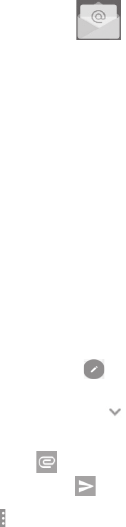
33
4.2.2 Email
Besides your Gmail account, you can also set up external POP3,
IMAP, or EXCHANGE email accounts on your tablet.
To access this function, touch Email from the Home screen.
An email wizard will guide you through the steps to set up an
email account.
• Enter the email address and password of the account you
want to set up.
• Touch NEXT. If the account you entered is not provided by
your service provider in the device, you will be prompted to
go to the email account settings screen to enter settings
manually. Or you can touch MANUAL SETUP to directly
enter the incoming and outgoing settings for the email
account you are setting up.
• Enter the account name and display name in outgoing
emails.
Create and send emails
• Touch the icon from Inbox screen.
• Enter recipient(s) email address(es) in To field.
• If necessary, touch and select Cc/Bcc to add a copy or a
blind copy to the message.
• Enter the subject and the content of the message.
• Touch to add an attachment.
• Finally, touch to send.
• If you do not want to send the mail right away, you can touch
> Save draft or touch Back key to save a copy.
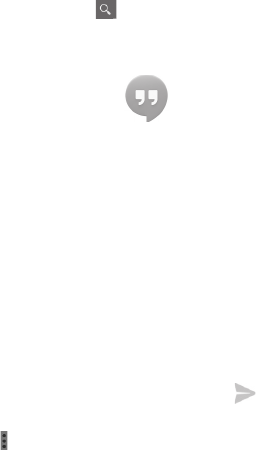
34
Receive and read your emails
When a new email arrives, you will receive a notification.
Touch Email from the Home screen and touch the new mail
to read it.
You can search for an email by sender, receiver, subject, etc.
• Touch the icon from Inbox screen.
• Enter the keyword you want to search for in the searching box
and confirm in the keyboard.
4.3 Hangouts
Google's instant messaging service, Hangouts, lets you
communicate with your friends whenever they are connected
to this service.
To access this feature and sign in, touch the Application tab
from the Home screen, then touch Hangouts. All contacts
added by using Hangouts from the web or tablet will be
displayed in your contacts list.
Touch your account to share your status.
To sign out, swipe right from the left edge of the Hangouts
screen, touch Settings, select an account, and select Sign out.
4.3.1 Chatting with your friends
To start a chat, touch the name of a friend in your contacts list,
then enter your message and finally touch .
You can invite other friends to join in a group chat by touching
and selecting New group conversation and then add a friend.
35
4.3.2 To add a new friend
From contacts list, touch a friend you want to add, and then
touch INVITE and send a message.
A notification with this invitation will be received by the friend.
By touching the invitation, the friend can select BLOCK,
DECLINE or ACCEPT in response.
4.3.3 Settings
A series of settings are available for your selection. To access
them, swipe right from the left edge of the Hangouts screen,
touch Settings, and select an account.
• Profile photo Touch to add your Google+ profile photo.
• Share your
status
Touch to set your status to be visible to
people you use hangouts with.
• Hangouts
messages &
invites
Touch to set the sound or vibration for
notifying Hangouts messages and invites.
• Video calls Touch to set the sound or vibration for
notifying video calls.
• Customise
invites
Touch to decide who can directly contact
you and who needs an invitation.
• Google+
profile
Touch to set the Google+ profile.
• Hidden
contacts
Touch to view hidden contacts.
• Sign out Touch to sign out of this account.
• Improve
Hangouts
Mark to report additional diagnostics to help
improve Hangouts.
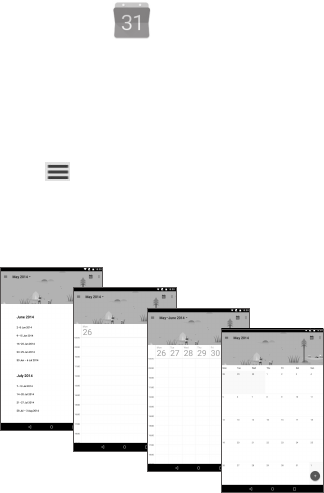
36
5 Calendar & time
5.1 Calendar
Use Calendar to keep track of important meetings,
appointments, etc.
5.1.1 Multimode view
You can display the Calendar in Day, Week, Month, or Schedule
view.
• Touch from the Calendar screen, and touch the
Schedule, Day, Week, or Month label to change your
Calendar view. Touch the date icon in the upper right corner
to return to Today's view.
In Schedule, Day, or Week view, touch
an event to view its details.
Touch a day in Month
view to open that
day's events.
Schedule view
Day view
Week view
Month view
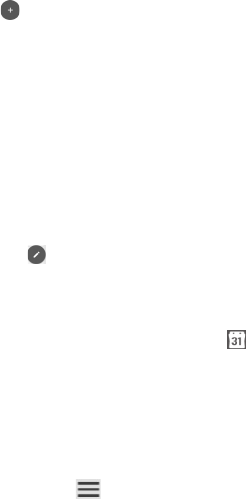
37
5.1.2 To create new events
You can add new events from any Calendar view.
• Touch the icon to access new event edit screen.
• Fill in all required information for this new event. If it is a
whole-day event, you can turn on the All-day switch.
• Invite guests to the event. Enter the email addresses of the
desired guests. The guests will receive an invitation from
Calendar and Email.
• When finished, touch SAVE from the top of the screen.
To quickly create an event from Day and Week view screen,
touch twice on an empty spot to open Option menu, enter the
event details, and touch SAVE.
5.1.3 To delete or edit an event
To delete or edit an event, touch the event to enter the details
screen, touch the icon , and edit the event or touch DELETE
to delete.
5.1.4 Event reminder
If a reminder is set for an event, the upcoming event icon
will appear on Status bar as a notification when the reminder
time arrives.
Touch and drag down the status bar to open the notification
panel, touch event name to view Calendar notification list.
Touch Back to keep the reminders pending on the status bar
and the notification panel.
Important options by touching from the Calendar screen:
•Search Search in the calendar
•Events Show or hide all events.
•Birthdays Show or hide all birthdays.
•Holidays Show or hide all holidays.
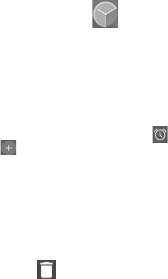
38
•Settings Make a series of Calendar settings
•Help &
feedback
Search out the required help information and
enter your feedback.
5.2 Clock
Clock application includes four subsidiary applications – World
clock, Alarm, Timer and Countdown.
5.2.1 To set an alarm
From Clock screen, touch to enter Alarm screen, touch
to add a new alarm. Set hour and minute on the clock, and
touch OK to confirm. The following options will show:
•Repeat Touch to select days you want alarm to work.
•Ringtone Touch to select a ringtone for the alarm.
•Label Touch to set a name for the alarm.
Touch to delete the selected alarm.

39
5.2.2 To adjust alarm settings
Touch from the Alarm screen and touch Settings. The
following options can now be adjusted:
• Style Touch to select the clock style: Analog
or Digital.
• Automatic home
clock
Activate Automatic home clock feature.
• Home time zone Touch to choose a home time zone.
• Silence after Touch to set the duration of alarms
• Snooze length Touch to set temporary turn-off time of
an alarm
• Alarm volume Touch to set the alarm volume.
• Volume buttons Touch to set side Volume up/down
key behaviours when alarm sounds: Do
nothing, Snooze or Dismiss.
• Shake action Touch to set the shake action when
alarm sounds: Do nothing, Snooze or
Dismiss.
• Show icon Show an icon in the status bar when an
alarm is set.
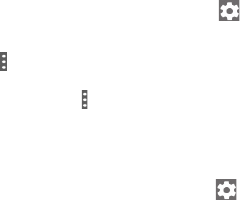
40
6 Getting connected
To connect to the internet with this tablet, you can use
2G/3G/4G networks or Wi-Fi, whichever is most convenient.
6.1 Connecting to the Internet
6.1.1 2G/3G/4G
To create a new access point
A new 2G/3G/4G network connection can be added to your
tablet with the following steps:
• Drag down the Quick settings panel and touch to access
Settings.
• Touch More > Cellular networks > Access point names
• Touch > New APN to add a new APN.
• Enter the required APN information.
• When finished, touch and touch Save to confirm.
To activate/deactivate Data roaming
When roaming, you can decide to connect/disconnect to a
data service.
• Drag down the Notification panel and touch to access
Settings.
• Touch More > Cellular networks and activate/deactivate
Data roaming.
• When Data roaming is deactivated, you can still perform data
exchange with a Wi-Fi connection.
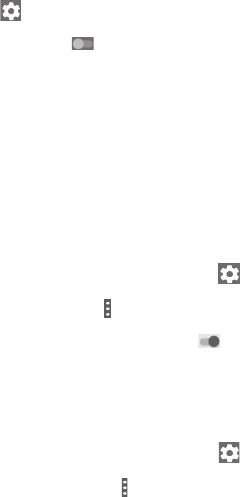
41
6.1.2 Wi-Fi
Using Wi-Fi, you can connect to the Internet when your tablet
is within range of a wireless network. Wi-Fi can be used on your
tablet even without a SIM card inserted.
To turn Wi-Fi on and connect to a wireless network
• Touch on Quick settings panel to get to Settings.
• Touch Wi-Fi.
• Touch the switch to turn on/off Wi-Fi. When Wi-Fi
is activated, the detailed information of detected Wi-Fi
networks is displayed in the Wi-Fi networks section.
• Touch a Wi-Fi network to connect. If the network you selected
is secured, you are required to enter a password or other
credentials (you may contact your network operator for
details). When finished, touch CONNECT.
To activate notification when a new network is detected
When Wi-Fi is on and the network notification is activated,
the Wi-Fi icon will appear on the status bar whenever the
tablet detects an available wireless network within range. The
following steps activate the notification function when Wi-Fi
is on:
• Drag down the Quick settings panel and touch to access
Settings.
• Touch Wi-Fi. Then touch and select Advanced from Wi-Fi
screen.
• Touch the Network notification switch to activate/
deactivate this function.
To add a Wi-Fi network
When Wi-Fi is on, you may add new Wi-Fi networks according
to your preference.
• Drag down the Quick settings panel and touch to access
Settings.
• Touch Wi-Fi, and then touch .
• Touch Add network, enter the name of the network and any
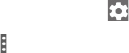
42
required network information.
• Touch CONNECT.
When successfully connected, your tablet will be connected
automatically the next time you are within range of this
network.
To forget a Wi-Fi network
The following steps prevent automatic connections to
networks which you no longer wish to use.
• Turn on Wi-Fi, if it’s not already on.
• In the Wi-Fi screen, long press the name of the saved network.
• Touch Forget network in the dialogue that opens.
To connect your tablet to other Wi-Fi Direct devices
When Wi-Fi is on, you may activate Wi-Fi Direct and connect
the tablet to other Wi-Fi Direct devices to exchange data.
• Drag down the Quick settings panel and touch to access
Settings.
• Touch Wi-Fi. Then touch and select Advanced > Wi-Fi
Direct from Wi-Fi screen.
• To make your tablet more recognisable, touch RENAME
DEVICE, enter a name, and touch OK to confirm.
• Touch SEARCH FOR DEVICES to display peer devices, then
choose a desired device to pair with.
• Follow the instructions appeared on the two devices to pair
with each other. When the two devices are connected, files
can be transmitted between each other.
To disconnect/unpair from a Wi-Fi Direct device
• Touch the paired device you want to unpair.
• Touch OK on the popup dialogue to disconnect from the
paired device.
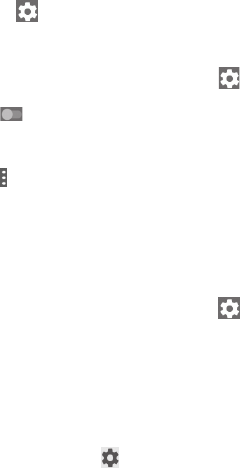
43
6.2 Connecting to Bluetooth devices
Bluetooth is a short-range wireless communication technology
that you can use to exchange data, or connect to other
Bluetooth devices for various uses.
To access this function, drag down the Quick settings panel
and touch to access Settings. Then touch Bluetooth,
your device and other available ones will display on the screen.
To turn on Bluetooth
• Drag down the Quick settings panel and touch to access
Settings.
• Touch to activate/deactivate Bluetooth function.
To make your tablet more recognisable, you can change your
tablet name which is visible to others.
• Touch and select Rename this device.
• Enter a name, and touch RENAME to confirm.
To pair/connect your tablet with a Bluetooth device
To exchange data with another device, you need to turn
Bluetooth on and pair your tablet with the Bluetooth device
with which you want to exchange data.
• Drag down the Quick settings panel and touch to access
Settings.
• Turn on Bluetooth, available devices display on the screen.
• Touch a Bluetooth device you want to be paired with in the
list.
• A dialogue will pop up, touch PAIR to confirm.
• If the pairing is successful, your tablet connects to the device.
To disconnect/unpair from a Bluetooth device
• Touch the Settings icon beside the device you want to
unpair.
• Touch FORGET to confirm.

44
6.3 Connecting to a computer
With the USB cable, you can transfer media files and other files
between microSD card/internal storage and computer.
To connect/disconnect your tablet to/from the computer:
• Use the USB cable that came with your tablet to connect
the tablet to a USB port on your computer. You will receive a
notification that the USB is connected.
• If you use MTP or PTP, your tablet will be automatically
connected.
To disconnect (from mass storage):
• Unmount the microSD card on your computer.
To locate the data you have transferred or downloaded in
the internal storage, touch File Manager, all data you have
downloaded is stored in the File Manager, where you can view
media files (videos, photos, music and others), rename files,
install applications into your tablet, etc.
To format a microSD card
• Drag down the Quick settings panel and touch to access
Settings.
• Touch Storage.
• Touch Erase SD card. On the screen a popup warns you that
formatting the microSD card will erase its contents, touch
Erase SD card.
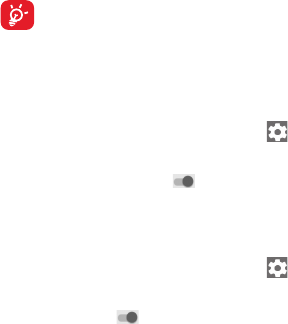
45
6.4 Sharing your tablet's mobile data
connection
You can share your tablet's mobile data connection with a
single computer via a USB cable (USB tethering) or with up
to eight devices at once by turning your tablet into a portable
Wi-Fi hotspot.
The functions below may incur additional network
charges from your network operator. Extra fees may
also be charged in roaming areas.
To share your tablet's data connection via USB
Use the USB cable that came along with your tablet to connect
the tablet to a USB port on your computer.
• Drag down the Quick settings panel and touch to access
Settings.
• Touch More > Tethering & portable hotspot.
• Touch USB tethering switch to activate/deactivate this
function.
To share your tablet's data connection as a portable Wi-Fi
hotspot
• Drag down the Quick settings panel and touch to access
Settings.
• Touch More > Tethering & portable hotspot.
• Touch the switch beside Portable Wi-Fi hotspot to
activate/deactivate this function.
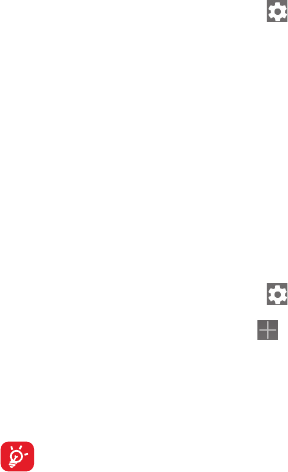
46
To rename or secure your portable hotspot
When Portable Wi-Fi hotspot is activated, you could change
the name of your tablet's Wi-Fi network (SSID) and secure its
Wi-Fi network.
• Drag down the Quick settings panel and touch to access
Settings.
• Touch More > Tethering & portable hotspot > Configure
Wi-Fi hotspot.
• Change the network SSID or set your network security.
• Touch SAVE.
6.5 Connecting to virtual private networks
Virtual private networks (VPNs) allow you to connect to the
resources inside a secured local network from outside that
network. VPNs are commonly deployed by corporations,
schools, and other institutions so that their users can access
local network resources when not inside that network, or when
connected to a wireless network.
To add a VPN
• Drag down the Quick settings panel and touch to access
Settings.
• Touch More > VPN settings and then touch .
• In the screen that opens, follow the instructions from your
network administrator to configure each component of the
VPN settings.
• Touch SAVE.
The VPN is added to the list on the VPN settings screen.
Before adding a VPN, you should set a lock screen
pattern, PIN code or password for your tablet.

47
To connect/disconnect to a VPN
To connect to a VPN:
• Drag down the Quick settings panel and touch to access
Settings.
• Touch More > VPN settings.
• VPNs you have added are listed; touch the VPN you want to
connect to.
• In the dialogue that opens, enter any requested credentials
and touch CONNECT.
To disconnect:
• Open the Notification panel and touch the resulting
notification for the VPN disconnection.
To edit/delete a VPN
To edit a VPN:
• Drag down the Quick settings panel and touch to access
Settings.
• Touch More > VPN settings.
• VPNs you have added are listed; long press the VPN you
want to edit.
• Touch Edit profile.
• After finishing, touch SAVE.
To delete:
• Long press the VPN you want to delete, in the dialogue that
opens, touch Delete profile.
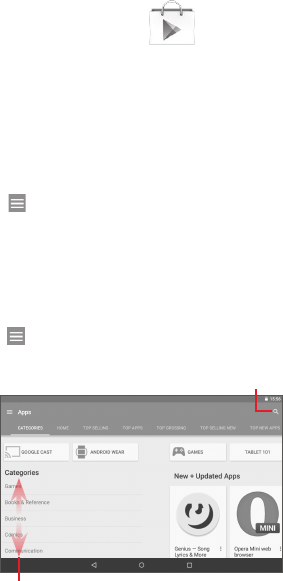
48
7 Play Store (1)
Play Store is an online software store, where you can download
and install applications and games to your Android Powered
Tablet.
To open Play Store:
• Touch Play Store from the Home screen.
• The first time you access Play Store, a screen with terms of
service pops up for your attention, touch Accept to continue.
Touch , then select Help & Feedback to enter Play Store
help page for more information on this function.
7.1 Locate the item you want to download
and install
Play Store home page provides several ways to find applications.
It show applications and games in categorised listings.
Touch and select Shop apps to see all kinds of apps in the
Play Store.
Touch to search in Play Store.
Slide up and down to see all categories.
(1) Depending on your country and operator.
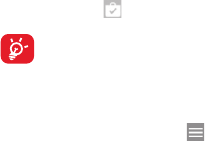
49
Touch a category on the Play Store screen to browse its
contents. You can also select a subcategory if there is any.
Within each category you can select to view items sorted by
TOP FREE, TOP NEW FREE, TRENDING, etc.
Touch Back key to return to the previous screen.
7.2 Download and install
To download & install:
• Navigate to the item you want to download, and select
to enter the details screen from which you can read its
description, overall rating or comments, view developer’s
information, etc.
• Touch INSTALL to preview the functions and data the
application can access on your tablet if you install it.
• Touch ACCEPT.
• The progress of the download will show on the details screen,
touch the cross sign to stop downloading the item. You can
also access this screen through Notification panel.
• After download and installation have finished, you will see a
notification icon on the status bar.
Be especially cautious with applications that have
access to many functions or to a significant amount of
your data. Once you accept, you are responsible for
results of using this item on your tablet.
To open the application you have downloaded:
• On the Play Store screen, touch and select My apps.
• Touch the installed application in the list, then touch OPEN.
To buy an application(1)
On the Play Store, some applications are labelled as free,
(1) Google Paid applications may not be available to users in some
countries.

50
while some of them are to be paid for before downloading and
installing.
• Touch the application you want to buy.
• Touch the price to preview the functions and data the
application can access on your tablet if you install it.
• Touch ACCEPT to confirm.
• When making your first purchase, you are required to input
your credit card information and to log in to Google payment
and billing service.
• If your account has multiple credit card accounts, select one
to proceed.
• Select the Terms of service link and read the document.
When finished, touch Back key.
• Mark the checkbox if you agree with the terms of service.
• Touch Buy now at the bottom of the screen.
When finished, Android downloads the application.
To request a refund
If you are not satisfied with the application, you can ask for
a refund within 15 minutes of the purchase. Your credit card
will not be charged and the application will be removed. If you
change your mind, you can install the application again, but
you will not be able to request a refund.
• Touch and select My apps from Play Store screen.
• Touch the application that you want to uninstall and refund.
• Touch Refund to uninstall the application and refund. If the
button becomes Uninstall, your trial period has expired.
• In the survey form, select the answer that best matches your
reason, and touch OK.
7.3 Manage your downloads
After you downloaded and installed an application, the
following further operations are available for your selection.
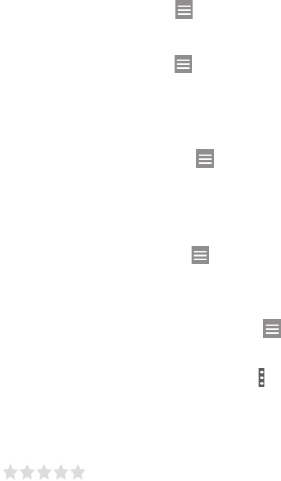
51
View
On the Play Store screen, touch and select My apps.
Uninstall
On the Play Store screen, touch and select My apps. Touch
the application you want to uninstall to enter the details
screen, touch UNINSTALL, and finally touch OK to confirm.
Refund
On the Play Store screen, touch and select My apps.
Touch the application you want to uninstall for a refund, touch
REFUND, and finally touch OK to confirm.
Update notification
On the Play Store screen, touch and select Settings >
Notifications to enable update notification.
Auto-update
To auto-update all installed applications, touch and select
Settings > Auto-update apps to enable this function.
To auto-update one specific application, touch and mark the
checkbox of Auto-update from the details screen.
Rate and review
Open the details screen for an application, touch the stars
under Rate this app to award and input
comments, touch SUBMIT to confirm.
Flag
You can report an inappropriate application to the Play Store
by flagging it. Open the details screen for the application, scroll
to the bottom and touch Flag as inappropriate, select the
reason and finally touch SUBMIT.
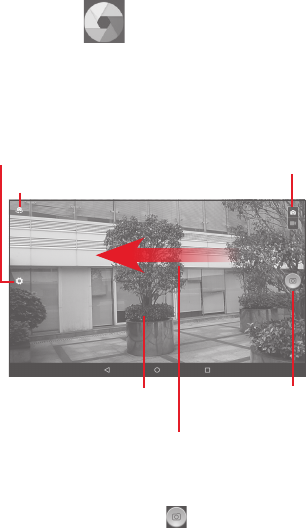
52
8 Multimedia applications
8.1 Camera
Your tablet is fitted with a Camera for taking photos and
shooting videos.
Before using the Camera, make sure that you removed the
protective lens cover to avoid affecting your picture quality.
Slide to view pictures or videos you have taken.
Touch to take a
picture.
Touch to choose between
camera and camcorder.
Touch to show settings.
Touch to switch between front/rear camera.
Pinch two or more fingers together
or spread them apart to zoom
in/out.
To take a picture
The screen acts as the viewfinder. First position the object or
landscape in the viewfinder, touch icon to take the picture
which will be automatically saved.
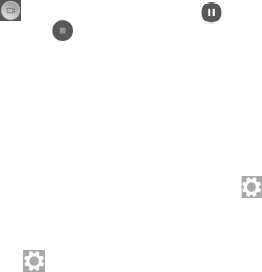
53
To shoot a video
First position the object or landscape in the viewfinder,
and touch icon to start recording. Touch to pause
recording, and touch to save the video.
Further operations when viewing a picture/video you have
taken
• Touch related icons to share, edit, or delete the photo or
video you have taken.
• Touch the left-sided arrow to access the Gallery.
8.1.1 Settings in the viewfinder
Before taking a photo/shooting a video, touch the icon to
adjust a number of settings in the viewfinder.
Rear camera shooting mode
Touch the icon to access the Camera settings and below
options will display for your choice:
Photo settings
Auto Touch to turn on the Auto mode.
Manual Touch to manually change ISO, Exposure,
and White balance settings.
Sports Touch to turn on the Sports mode.
Night Touch to turn on the Night mode.
Photo size Set the size of the photo.
Timer Set the time before a photo is taken.
Advanced
Settings
Access the advanced options for taking a
photo.

54
Video settings
Sound
recording
Set whether to record sound while shooting
the video.
Front camera shooting mode
Switch to the front camera and touch the icon to access
camera settings. Below options will display for your choice:
Photo settings
Collage In this mode, take four photos to be combined
to a single one.
Aspect ratio Set the aspect ratio of the photo to 16:9 or 4:3.
Video settings
Sound
recording
Set whether to record sound while shooting
the video.
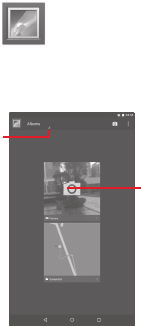
55
8.2 Gallery
Gallery acts as a media player for you to view photos and play
back videos. In addition, a set of further operations to pictures
and videos are available for your choice.
Touch to
enter an
album.
Touch to select
categories:
Albums,
Locations,
Times, People,
and Tags
To view a picture/play a video
Pictures and videos are displayed by albums in Gallery.
• Touch an album and all pictures or videos will spread the
screen.
• Touch the picture/video directly to view or play it.
• Slide left/right to view previous or next pictures/videos.
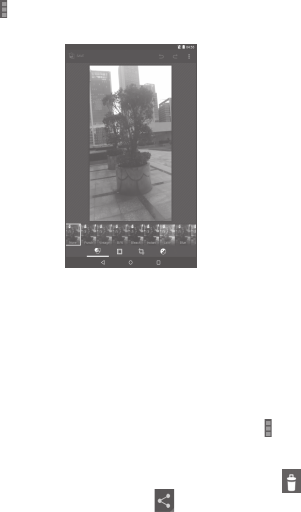
56
Working with pictures
You can work with pictures by editing them, sharing them with
friends, setting them as contact photo or wallpaper, etc.
Touch > Edit, more options will be displayed for you to
choose from.
Touch to save the modified picture.
Touch to undo the previous modification.
Touch to redo the previous modification.
Batch operation
Gallery provides a multi-select function, so that you can work
with pictures/videos in batches.
Open the main Gallery window or an album, touch icon
and select Select album or Select item to activate batch
operation mode (you can also long press one album/picture),
then touch albums/pictures you want to work on. Touch
icon to delete selected ones. Touch to share selected ones.
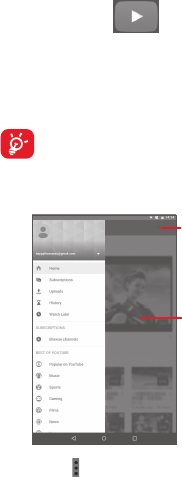
57
8.3 YouTube
YouTube is an online video-sharing service where the user
can download, share and view videos. It supports a streaming
function that allows you to start watching videos almost as
soon as they begin downloading from the Internet.
As an online video service, your tablet must have a
network connection to access YouTube.
All videos in YouTube are grouped into several categories, like
Popular on Youtube, Music, Sports, etc.
Touch to play the
video and to show
more information.
Touch to search for
a video.
By touching > Settings from YouTube screen, you can set
General settings for YouTube. For details about these features,
visit the YouTube website: www.YouTube.com.

58
8.3.1 Watch videos
Touch a video to play it. In the Playing screen, you can view
information and video comments, and also browse links to
related videos. You can also rate, share, label as favourite,
create a new playlist, etc. from this screen.
To exit video playing screen, touch to zoom the screen out,
then drag the screen left until the screen disappears.
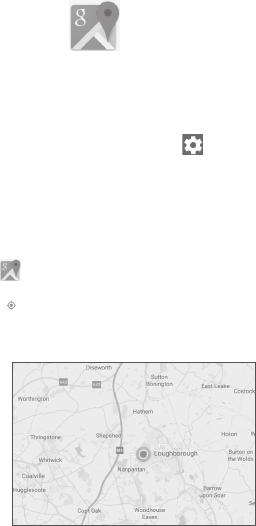
59
9 Maps
9.1 Get My Location
9.1.1 Choose a data source to decide My Location
Drag down the Quick settings panel, touch to access Settings,
and touch Location.
Turn on Location and choose High accuracy or Device only to
set GPS as My Location data source.
9.1.2 Open Google Maps and view My Location
Touch to open the Maps application.
Touch icon on the map to view My Location.
The map will then center on a blue dot with a blue circle around
it. Your actual position is within the blue circle.
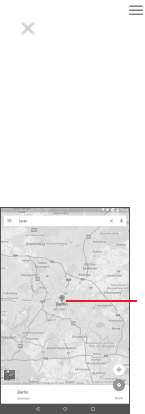
60
To move the map, drag the map with your finger.
To zoom in and out of a map, pinch or spread your fingers, or
you can also zoom in by double touching a location on screen.
To clear the map history, touch > Settings > Maps history,
then touch .
9.2 Search for a location
While viewing a map, touch the search box to activate the
search function.
In the search box, enter an address, a city or a local business.
Touch the search icon to search, and your search results will
appear on the map as red dots. You can touch one to show
a label.
Touch to show more
information
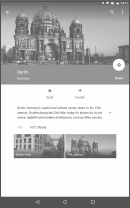
61
9.3 Star a location
Just like bookmarking a web address on the Internet, you can
star any position on the map for later use.
9.3.1 How to star (or unstar) a location
Touch a location on a map.
Touch the address rectangle that opens.
Touch the blue star in the middle of the screen to star the
location. The star becomes golden after a location is starred.
You can touch the golden star to unstar that location.
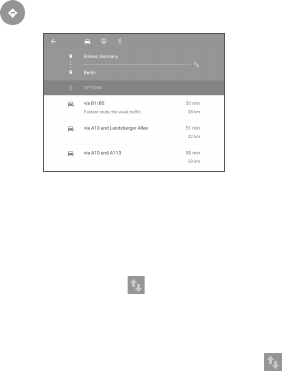
62
9.4 Get driving, public transportation or
walking directions
9.4.1 Get suggested routes for your trip
Touch from the Maps screen.
• Touch enter bar or the triangle to edit your starting point by
one of the following methods: entering an address, using
My Location, selecting a starting point on a map, selecting
a starred item, selecting an address from your contacts or
using search history.
• Do likewise for your end point.
• To reverse directions, touch .
• A couple of suggested routes will appear in a list. Touch any
routes to view their respective detailed directions.
To get reverse directions for a route you’ve already made,
simply open that route’s directions window and touch . No
need to enter your starting point and end point again.
63
9.4.2 Preview suggested routes and decide on a
route more preferable or feasible to you
You can preview each turn in your route in Traffic, Satellite, and
other views.
• Touch a left or right arrow to preview the next or previous leg
of your route.
When you select a more preferable or feasible route, distance
and time will be the two most important factors for your
evaluation. Distance and estimated time will be displayed on
the directions screen.
9.5 Arrangement of Layers
Layers allow you to view locations and additional information
overlaid on the map. You can add multiple layers or remove
only certain layers so you control exactly what information you
want visible on the map at one time.
9.5.1 To view multiple layers
Touch icon from Maps screen. All available layers are listed
(like Traffic, Satellite, etc.), select one to view.
9.5.2 To clear the map
After you get directions or search on a map, you can clear the
markers/layers that have been drawn: touch > Settings >
Maps history, then touch .
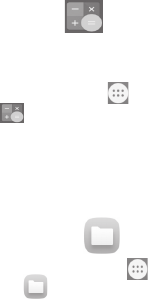
64
10 Others
10.1 Calculator
With the Calculator, you can solve many mathematical
problems.
To access the Calculator, touch from the Home screen and
then touch .
Enter a number and the arithmetic operation to be performed,
enter the second number, then touch "=" to display the result.
Touch DEL to delete digits one by one, touch CLR to delete
all at once.
10.2 File Manager
To access the File Manager, touch from the Home screen
and then touch .
File Manager works with both external SD card and internal
storage.
File Manager displays all data stored on both microSD card
and internal storage, including applications, media files; videos,
pictures or audios you have captured; other data transferred via
Bluetooth, USB cable, etc.
When you download an application from PC to microSD card,
you can locate the application on File Manager, then touch it
to install it on your tablet.
File Manager allows you to perform and be really efficient with
the following common operations: create (sub) folder, open
folder/file, view, rename, move, copy, delete, play, share, etc.
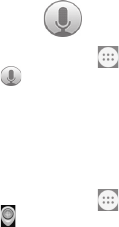
65
10.3 Sound Recorder
To access the Sound Recorder, touch from the Home
screen and then touch .
Sound Recorder allows you to record voice/sound for
seconds/hours.
10.4 Device Manager
To access the Device Manager, touch from the Home
screen and then touch .
Device Manager allows the Google Play services to erase all
data on the tablet, change the tablet’s screen-unlock password,
lock the screen, and make the tablet ring.
10.5 Other applications(1)
The previous applications in this section are preinstalled on
your tablet. You can also download thousands of 3rd party
applications by going to Google Play Store on your tablet.
(1) Application availability depends on the country and operator.
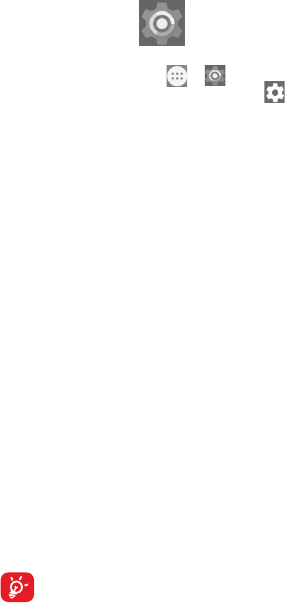
66
11 Settings
On the Home screen, touch > to access Settings,
or drag down the notification panel and touch to access
Settings.
11.1 Wireless & networks
11.1.1 Wi-Fi
Using Wi-Fi you can now surf the Internet without using your
SIM card whenever you are in range of a wireless network.
The only thing you have to do is to enter the Wi-Fi screen
and configure an access point to connect your tablet to the
wireless network.
For detailed instructions on using Wi-Fi, refer to "6.1.2 Wi-Fi".
11.1.2 Bluetooth
Bluetooth allows your tablet to exchange data (videos, images,
music, etc.) in a small range with another Bluetooth supported
device (tablet, computer, printer, headset, car kit, etc.).
For more information on Bluetooth, refer to "6.2 Connecting
to Bluetooth devices".
11.1.3 Data usage
You can drag the warning line according to your limitation. You
can choose a data usage cycle to view the statistics and related
applications of used data by your tablet.
Data usage is measured by your tablet, and your
operator may count differently. Please consider using a
conservative limit.
67
11.1.4 Flight mode
Touch More and turn on Flight mode to simultaneously
disable all wireless connections, such as Wi-Fi and Bluetooth.
11.1.5 VPN settings
A mobile virtual private network (mobile VPN or mVPN)
provides mobile devices with access to network resources
and software applications on their home network, when they
connect via other wireless or wired networks. Mobile VPNs are
used in environments where workers need to keep application
sessions open at all times, throughout the working day, as the
user connects via various wireless networks, encounters gaps
in coverage, or suspend-and-resumes their devices to preserve
battery life. A conventional VPN can’t survive such events
because the network tunnel is disrupted, causing applications
to disconnect, time out, fail, or even the computing device
itself to crash.
For more information on VPN, refer to "6.5 Connecting to
virtual private networks".
11.1.6 Tethering & portable hotspot
This function allows you to share your tablet's mobile data
connection via USB or as a portable Wi-Fi access point (refer to
"6.4 Sharing your tablet's mobile data connection").
11.1.7 Cellular networks
• Data roaming
Connect to data services when roaming
• Preferred network type
Touch to view/edit preferences.
68
• Show roaming reminder
Touch to select the options for showing roaming reminders.
• Access point names
You can select your preferred network with this menu.
• Network operators
Touch to choose a network operator.
11.2 Device
11.2.1 Display
• Home
screen
Turn on to enable swiping right on the Home
screen to launch a favourite application.
• Favourite
Home
screen app
Select an application to launch it by swiping
right on the Home screen.
• Brightness
level
Touch to adjust the brightness of the screen.
• Wallpaper Touch to set the wallpaper.
• Sleep Touch to set screen timeout.
• Double tap
to wake
Turn on to unlock the screen by double
touching the screen.
• Daydream To control what happens when the tablet is
docked or sleeping, turn Daydream on.
• Font size Touch to set the font size.
• When
device is
rotated
Set the orientation when the tablet is rotated.

69
11.2.2 Sound & notification
Use the Sound & notification settings to configure volume
and ringtones for different events and environments.
Sound
Sound settings enable users to adjust Media volume, Alarm
volume, and Notification volume, etc.
• Interruptions Touch to set the interruption mode, priority
interruptions, and downtime.
• Default
notification
Touch to choose a ringtone for default
notification.
• Other sounds Touch to set Screen locking sound and
Touch sounds.
Notification
Notification settings enable users to set App notifications,
enable/disable to show all notification when device is locked,
etc.
11.2.3 Storage
Use these settings to monitor the total and available space
on your tablet and on your microSD card; to manage your
microSD card.
If a warning message comes up saying that tablet
memory is limited, you are required to free up space by
deleting some unwanted applications, downloaded
files, etc.

70
11.2.4 Battery
In battery management screen you can view the battery usage
data since you last connected the tablet to a power source. The
screen also shows your battery status and how long it has been
used since last charging. Touch one category, then you can
learn its specific power consumption.
In battery management screen, touch > Battery saver to
turn on the switch. It helps improve battery life by reducing
the device’s performance and limiting most background
data. Battery saver turns off automatically when the device is
charging.
11.2.5 Apps
The Apps settings allows you to view details about the
applications installed on your tablet, to manage their data and
force them to stop.
11.3 Personal
11.3.1 Location
GPS satellites
Check to use your tablet’s global positioning system (GPS)
satellite receiver to pinpoint your location within an accuracy
as close as several meters ("street level"). The process of
accessing the GPS satellite and setting your tablet's precise
location for the first time will require up to 5 minutes. You will
need to stand in a place with a clear view of the sky and avoid
moving. After this, GPS will only need 20-40 seconds to identify
your precise location.
71
11.3.2 Security
Set up screen lock
• None Touch to disable screen unlock security.
• Swipe Touch to enable swipe unlock mode.
• Pattern Touch to draw pattern to unlock screen.
• PIN Touch to enter a numeric PIN to unlock screen.
• Password Touch to enter a password to unlock screen.
Owner info
Touch to input owner information which will display on the
lock screen.
Smart Lock
Your tablet can be automatically unlocked if at least one of the
following specified conditions is met:
• Your tablet is connected to a trusted device over Bluetooth.
• Your tablet is in a trusted place.
• A trusted face is detected.
• A trusted voice is detected.
• On-body detection is enabled.
You need to set a lock pattern, password, or PIN on your tablet
before using this feature.
Encrypt tablet
You can encrypt your accounts, settings, download applications
and their data, media and other files by touching Encrypt tablet.
72
Make passwords visible
Turn on to show passwords as you type.
Device administrators
Touch to view or deactivate device administrators.
Unknown sources
Turn on to permit installation of applications that you obtain
from web sites, emails, or other locations other than Google
Play Store.
To protect your tablet and personal data, download applications
only from trusted sources, such as Google Play Store.
App permissions
Touch to view or change app permissions.
Storage type
Touch to choose a storage type.
Trusted credentials
Touch to display trusted CA certificates.
Install from SD card
Touch to install encrypted certificates from the microSD card
or Internal Storage.
Clear credentials
Touch to remove all credentials.
Trust agents
View or deactivate trust agents.
73
Screen pinning
Turn on the switch of Screen pinning, open the screen you want
to pin, touch the Overview icon at the bottom, then swipe up
and touch the pin icon. The screen will be pinned.
To unpin the screen, long press the Back icon and Overview
icon at the same time.
Apps with usage access
Turn on to allow the designated applications to view general
information about the applications on your tablet.
11.3.3 Accounts
Use the settings to add, remove, and manage your Email and
other supported accounts. You can also use these settings to
control how and whether all applications send, receive, and
synchronise data on their own schedules, and whether all
applications can synchronise user data automatically.
11.3.4 Language & input
Use the Language & input settings to select the language
for the text on your tablet and for configuring the onscreen
keyboard. You can also configure voice input settings and the
pointer speed.
Language
Touch to select the language and the region you want.
Spell checker
Turn on to enable the system to show suggested words.
74
Personal dictionary
Touch to open a list of the words you’ve added to the dictionary.
Touch a word to edit or delete it. Touch the add button (+) to
add a word.
Default
Touch to set the default keyboard for inputs.
Android Keyboard
The Android keyboard settings apply to the onscreen
keyboard that is included with your tablet. The correction and
capitalisation features affect only the English version of the
keyboard. Available options are as follows:
• Language
Touch to set input language.
• Preferences
Touch to set your input preferences, such as Auto-
capitalisation, Double-space full stop, and Sound on
keypress.
• Appearance & layouts
Touch to set the theme and customised input styles.
• Text correction
Touch to set personal or add-on dictionaries, block offensive
words, enable auto-correction, and perform correction
suggestion settings.
• Advanced
Touch to view more advanced settings for Android Keyboard.
Google voice typing
• Language
Touch to select the language.
75
• “OK Google“ detection
Turn on to enable saying “OK Google“ to start a voice search
from the Google application.
• Hands-free
Allow requests with device locked for Bluetooth devices or
wired devices.
• Speech output
Touch to turn on the speech output or restrict the speech
output to hands-free scenarios.
• Offline speech recognition
Touch to download or update languages to facilitate offline
speech recognition.
• Block offensive words
Turn on to hide recognised offensive voice results.
• Bluetooth headset
Turn on to record audio through Bluetooth headset if available.
Voice input
Touch to set voice input services, such as Enhanced Google
services and Basic Google recognition.
Text-to-speech output
• Preferred engine
Touch to choose a preferred text-to-speech engine, touch the
settings icon to show more choices for an engine.
• Speech rate
Touch to open a dialogue where you can select how quickly
you want the synthesizer to speak.
76
• Listen to an example
Touch to play a brief sample of the speech synthesizer, using
your current settings.
• Default language status
View the default language status.
Pointer speed
Touch the set the pointer speed.
11.3.5 Backup & reset
Back up my data
Turn on to back up your tablet’s settings and other application
data to Google servers, with your Google account. If you
replace your tablet, the settings and data you’ve backed up
are restored onto the new tablet for the first time you sign in
with your Google account. If you turn on the switch, a wide
variety of settings and data are backed up, including your
Wi-Fi passwords, bookmarks, a list of the applications you’ve
installed, the words you’ve added to the dictionary used by the
onscreen keyboard, and most of the settings that you configure
with the Settings application. If you turn off the switch, you
stop backing up your settings, and any existing backups are
deleted from Google servers.
Backup account
Touch to set a backup account.
Automatic restore
When Backup account is activated, touch the switch to activate
this function to restore your backed up settings or other data
when you reinstall an application.
77
Factory data reset
Tablet reset will erase all of your personal data from the internal
tablet storage, including information about your Google
account, any other accounts, your system and application
settings, and any downloaded applications. Resetting the
tablet does not erase any system software updates you’ve
downloaded or any files on your microSD card, such as music
or photos. If you mark the checkbox - Reserve the content
of internal storage before touching RESET TABLET, any files
stored on your tablet’s storage will not be erased. If you reset
the tablet in this way, you’re prompted to re-enter the same
kind of information as when you first started Android.
When you are unable to power on your tablet, there is another
way to perform a factory data reset by using hardware keys.
Press the Volume Up key and the Power key at same time until
the screen lights up.
11.4 System
11.4.1 Date & time
Use Date & time settings to customise your preferences for
how date and time are displayed.
Automatic date & time
Turn on to use network-provided time, or turn off to set all
values manually.
Automatic time zone
Turn on to use network-provided time zone, or turn off to set
all values manually.
78
Set date
Touch to open a dialogue where you can manually set the
tablet’s date.
Set time
Touch to open a dialogue where you can manually set the
tablet’s time.
Select time zone
Touch to open a dialogue where you can set the tablet’s time
zone.
Use 24-hour format
Turn on to display the time using 24-hour clock format.
Choose date format
Touch to open a dialogue where you can select the format for
displaying dates.
11.4.2 Accessibility
You use the Accessibility settings to configure any accessibility
plug-ins you have installed on your tablet.
TalkBack
Touch to turn on/off to activate/deactivate the TalkBack
function.
Switch Access
Turn on the switch to control your device using configurable
key combinations.
Captions
Touch to set the caption type.
79
Large text
Turn on to zoom in text.
Auto-rotate screen
Turn on to enable the auto-rotate screen function.
Text-to-speech output
Touch to set the text-to-speech output function.
Magnification gestures
Touch to turn on/off to activate/deactivate zoom in/out
function by triple-tapping the screen.
Speak passwords
Turn on to speak passwords while typing.
Accessibility shortcut
Touch to turn on/off to enable/disable accessibility features.
Touch & hold delay
Touch to adjust the duration of Touch & hold delay. This
function enables your tablet to differ touch and touch & hold,
which may avoid incorrect operations.
11.4.3 Developer options
To access this function, touch Settings > About tablet, then
touch Build number 7 times. Now Developer options is
available.
The Developer options screen contains settings that are useful
for developing Android applications. For full information,
including documentation of the Android applications and
development tools, see the Android developer web site (http://
developer.android.com).
Take bug report
Touch to select to collect information about your current
device state and send as an email message.
80
Desktop backup password
Touch to set/change/remove desktop full backup password.
Stay awake
Turn on to prevent the screen from dimming and locking when
the tablet is connected to a charger or to a USB device that
provides power. Don’t use this setting with a static image on
the tablet for long periods of time, or the screen may be marked
with that image.
USB debugging
Turn on to permit debugging tools on a computer to
communicate with your tablet via a USB connection.
Allow mock locations
Turn on to permit a development tool on a computer to control
where the tablet believes it is located, rather than using the
tablet’s own internal tools for this purpose.
Select debug app
Touch to select debug app.
Verify apps over USB
Turn on to check apps over USB.
Show touches
Turn on to show visual feedback for touches.
Pointer location
Turn on to show current touch data.
Show layout bounds
Turn on to show clip bounds, margins, etc.
Show GPU view updates
Turn on to show GPU view updates.
81
Show hardware layers updates
Turn on to show hardware layers updates.
Debug GPU overdraw
Turn on to debug GPU overdraw.
Show surface updates
Turn on to show screen updates.
Window animation scale
Touch to adjust the animation scale for your window.
Transition animation scale
Touch to adjust the animation scale while performing transition.
Animator duration scale
Touch to adjust the animation duration scale.
Disable HW overlays
Turn on to select to always use GPU for screen compositing.
Force GPU rendering
Turn on
to forcibly use 2D hardware acceleration in applications.
Force 4x MSAA
Turn on to enable 4x MSAA.
Strict mode enabled
Turn on to enable strict mode. After enabled, the screen will
flash when applications do long operations on the main thread.
Show CPU usage
Turn on to show current CPU usage.
Profile GPU rendering
Turn on to use 2D hardware acceleration in applications.
Enable OpenGL traces
Touch to adjust OpenGL traces.
82
Don't keep activities
Turn on to destroy all activities as soon as you leave.
Background process limit
Touch to change the limit for background processes.
Show all ANRs
Turn on to show App Not Responding dialogue for background
applications.
11.4.4 About tablet
This contains information about things ranging from Model
number, Android version, Baseband version, Kernel version,
Build number to those listed below:
Software updates
Touch to check for software updates.
Status
This contains the status of the Battery status, Battery level, My
tablet number, Network, Signal strength, etc.
Legal information
Touch to view legal information.
Some services and apps may not be available in all countries.
Please ask in-store for details.
Android is a trademark of Google Inc. The Android robot is
reproduced or modified from work created and shared by
Google and used according to terms described in the Creative
Commons 3.0 Attribution Licence.
© Vodafone Group 2015. Vodafone and the Vodafone logos
are trade marks of Vodafone Group. Any product or company
names mentioned herein may be the trade marks of their
respective owners.