xDuoo Technology X24001 Bluetooth Amplifier User Manual Xp 2
Shenzhen xDuoo Technology Co., Ltd Bluetooth Amplifier Xp 2
user_manual
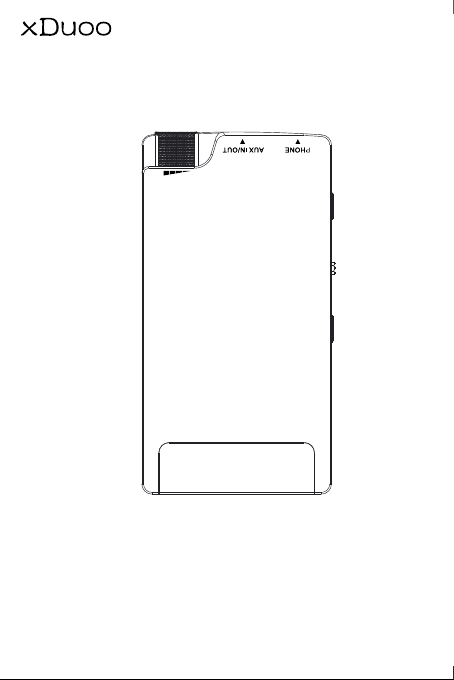
X24001
Manual
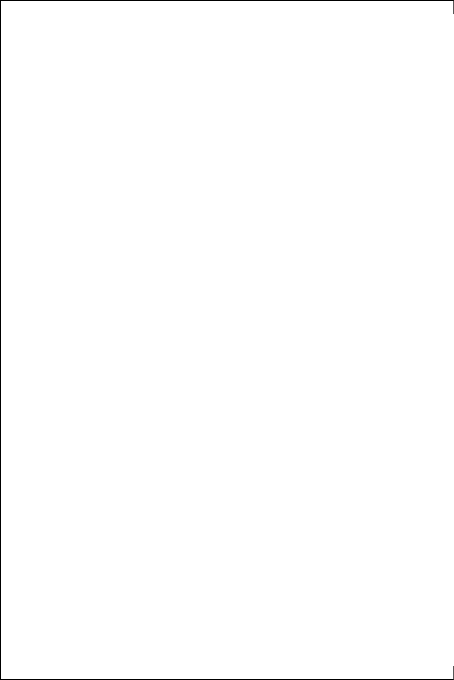
Product Introduction:
X24001 is a one kind of portable and advanced decoding
headphone amplifier which integrates USB input, Bluetooth input, line
input into it, which can connect with mobile phone, computer, player
and other audio device by USB/Bluetooth interface to perform digital
audio decoding amplifier. It supports high-definition audio transmission,
greatly improve your sound quality of audio equipment, which can
always make you enjoy the passionate music and have a good mood.
Product Features:
◆It has USB decoding function, which uses high performance chip
SA9123, works in asynchronous mode and supports 192kHz/24bit
high-definition digital signal at most;
◆It has Bluetooth wireless receiving function, which can support aptX
high-definition lossless transmission;
◆It uses high performance DAC chip: AK4452;
◆It uses OP+BUF circuit framework with high drive ability;
◆Dual-level gain adjustment is equipped externally, which is suitable for
headphones with different resistances;
◆The housing is made of high strength aluminum alloy.
Product Parameter:
Bluetooth receiver: Bluetooth 4.2, support AAC, SBC, aptX
USB receiver: Support Android mobile phone with OTG function and
192kHz/24bit lossless transmission at most, computer USB input,
support Win XP, Win7, Win8, Win10 ( it is necessary to install drive),
MAC system.
USB sampling rate: Support 44.1kHz-192 kHz,16 -24 bit
Frequency Response: 10Hz~100kHz(+/- 0.5dB)
Gain: +3/+9dB
THD+N: 0.008% (1kHz)
Output Power: 245mW @32Ω
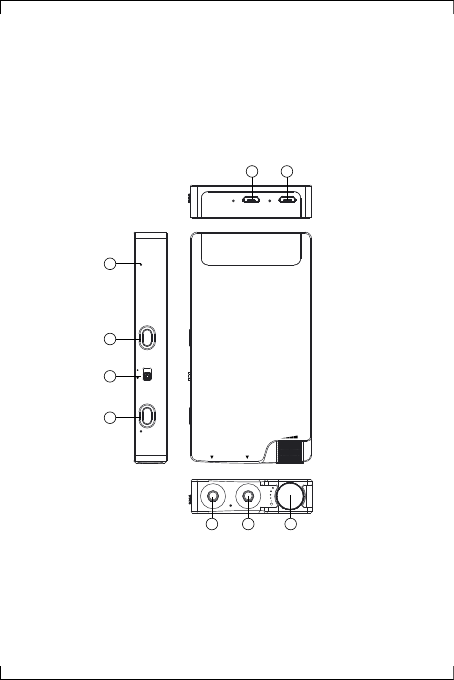
Operation Description:
Recommended headphone resistance: 16Ω-300Ω
Battery: 3.7V/1800mAH
Battery Life: AUX IN ≥15H Bluetooth input: ≥12H USB IN: ≥8H
Size:105x56x15mm
Weight:115g
1.Bluetooth Condition Indicator Light
When the Bluetooth is pairing, the blue light flashes quickly;
When the Bluetooth is paired successfully, the green light remains on;
When the music is playing, the blue light flashes slowly.
2.Pairing Button
1
2
4
3
5 6 7
89
AUX IN/ OU TPHO NE
SELECT
GAI NBT LIN K
BT
G-B T
R-U SB
RG- LINE IN
USBCHA RG E
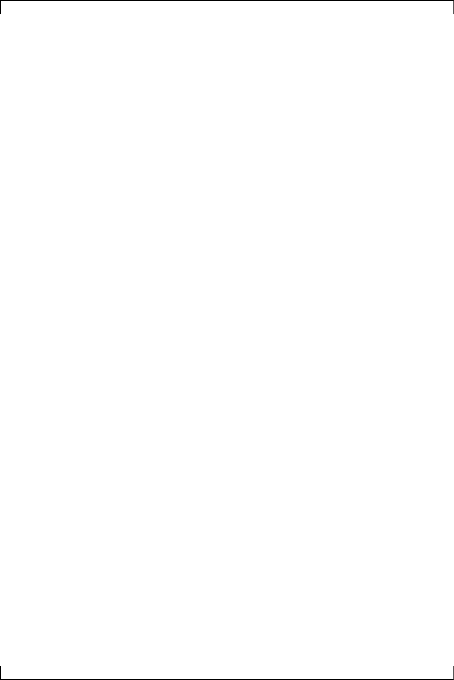
1.Bluetooth Condition Indicator Light
When the Bluetooth is pairing, the blue light flashes quickly;
When the Bluetooth is paired successfully, the green light remains on;
When the music is playing, the blue light flashes slowly.
2.Pairing Button
In normal condition, it is not necessary to operate this button. When
it is impossible to search this device or connection fails, you can
attempt to operate this button for 3 seconds to enter the pairing mode
forcedly and search the device named “xDuoo_XP-2”for connection.
3.Gain Switch
Small dot indicates small gain while big dot indicates big gain. This
switch is mainly used to adjust the headphone amplification and push
force, which is applicable for different headphone.
4.Input Selection Button
Short pressing the switch once can switch the input selection. At
the same time corresponding indicator light will change the color. The
green light comes on which indicates Bluetooth mode, the red light
comes which indicates USB mode and the two lights comes on
simultaneously which indicates AUX mode.
5.Headphone Interface
It can connect with 16-300Ω headphone.
6.AUX IN/OUT Interface
1) In USB or Bluetooth mode, this interface functions as AUX OUT
and outputs the decoding audio source, which can connect external
amplifier/active speaker box.
2) When AUX IN mode is selected, this interface is used to input
analog music.
7.Volume Knob (with On/Off function)
1) Rotate the knob to turn on the power supply with besides power
indicator light on. Slowly rotating the knob clockwise increases the
sound volume while anticlockwise decreases the sound volume.
2) When the power is low, the power indicator light flashes to inform
the user to perform charging as soon as possible.
8.Charging Port
Charging power supply specification is above 5V/1A (both 2A and
3A are OK). The red indicator light will remain on during charging and
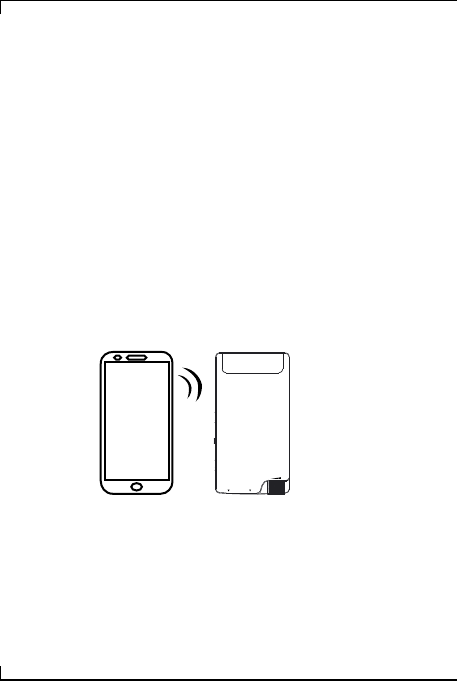
Using Example:
goes off immediately after the charging is finished.
9.USB audio Input Interface
It can connect with mobile phone, computer and other audio
device by USB wire for decoding.
*Note:This interface will not use the power from frontend device.
When connection is OK, the green light near it will come on; if the light
doesn’t come on, it indicates that the connection fails and it is
necessary to check if the setting is correct.
1.Bluetooth Connection
Turn this device and change the input mode to Bluetooth mode.
Search this device by mobile phone/computer and other Bluetooth
transmitting equipment and connect it to play music. Insert the
headphone into the PHONE interface of this device and adjust the
sound volume to suitable position, so you can enjoy the wonderful
music.
*Precautions for Bluetooth:
1)The product will enter the matching mode automatically at first
turning on. Search this device (Bluetooth name is xDuoo_XP-2) for
connection;
2)After turning on, the device will be connected with the last
connected Bluetooth device;
3)If it is necessary to connect with another Bluetooth, you can
press BT_LINK button to disconnect the original device forcibly.
AUX IN/OUTPHON E
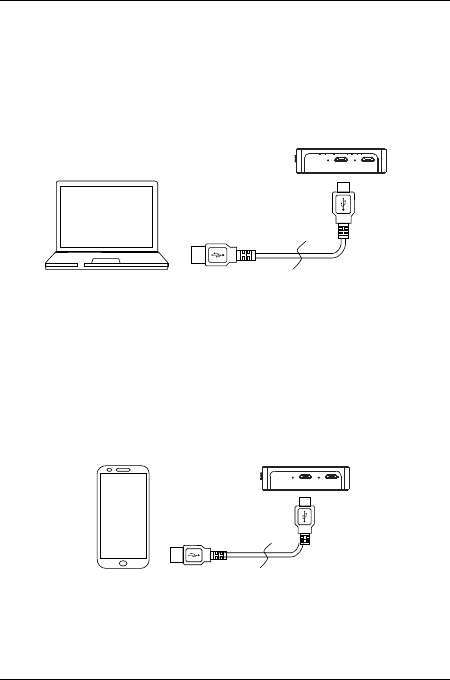
2.Connect With Computer USB For Audio Decoding
Turn on the device to change the input mode into USB mode,
connect with USB interface by USB wire. After the computer output is
set as its own output, play the music, insert the headphone into PHONE
interface of this device, adjust the sound volume to suitable position, so
you can enjoy the wonderful music.
3.Connect With Cellphone For Audio Decoding
Turn on the device to change the input mode into USB mode,
connect with USB interface by USB wire (for Android phone, use USB
OTG wire while for Apple phone, use Apple camera wire). After the
connection is successful, the phone reminds you to set the device as
default device and click OK. Play the music in phone, insert the
headphone into PHONE interface of this device, adjust the sound
volume to suitable position, so you can enjoy the wonderful music.
*Note: 1. When connecting with phone, pay attention to check if LINK
indicator light comes on; if so, it indicates the connection is successful;
if not, please check if the connection or setting is correct.
UUSSBBCCHHAA RRGGEE
UUSSBBCC HHAARRGGEE
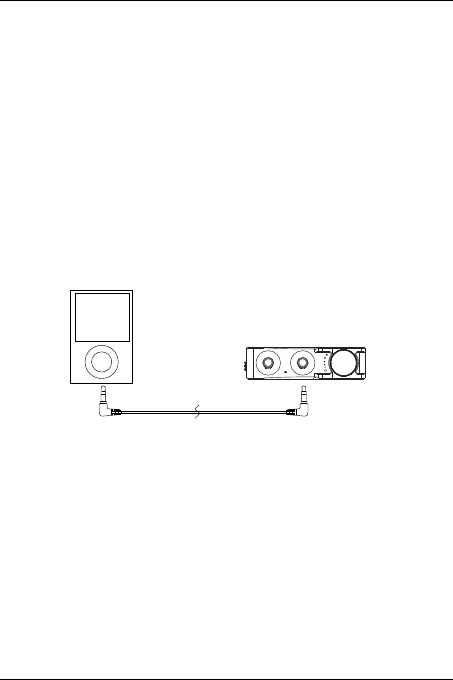
2. Because some Android phones don’t support OTG output, you
can attempt to download Hiby Music APP from APP store. If Hiby Music
player output is successful, you can use it; if not, it indicates that this
phone doesn’t support USB output function.
3. For first connection, please adjust the sound volume of phone
to Max. level.
4. AUX IN Connection
Turn on this device to change the input mode into AUXIN mode.
Connect the device with playing device that having Line out audio
output by 3.5-3.5 audio wire. Then play frontend music, insert the
headphone into PHONE interface of this device, adjust the sound
volume to suitable position, so you can enjoy the wonderful music.
Installing Computer Drive Procedure:
1. It is necessary to install the drive procedure software when
connecting this device to computer .(if MAC is used, it is not necessary
to install drive procedure)
2. Please download the drive from office website http://ww-
w.xduoo.com . Select XP-2 USB DRIVER (installation manual is attached
in package).
Audio Cable

Items List in package:
XP-2 .................................................................................................. 1pc
USB Cable ........................................................................................ 1pc
3.5-3.5 Audio Cable ........................................................................ 1pc
User’s Manual .................................................................................. 1pc
Warranty Card .................................................................................. 1pc
Type-C to Micro USB Cable............................................................. 1pc
Micro-Micro USB Cable.................................................................... 1pc
Magic Stickers................................................................................... 1pc
Warranty Information:
Our products have 12 months from the date of sale, free warranty
service. If beyond 12 months of warranty period from date of sale, our
company will charge the parts cost according to the product
malfunction. Accessories are not covered by warranty.
FCCWarningStatement
Changesormodificationsnotexpresslyapprovedbythepartyresponsibleforcompliance
couldvoidtheuser’sauthoritytooperatetheequipment.Thisequipmenthasbeentested
andfoundtocomplywiththelimitsforaClassBdigitaldevice,pursuanttoPart15oftheFCC
Rules.Theselimitsaredesignedtoprovidereasonableprotectionagainstharmful
interferenceinaresidentialinstallation.Thisequipmentgeneratesusesandcanradiateradio
frequencyenergyand,ifnotinstalledandusedinaccordancewiththeinstructions,maycause
harmfulinterferencetoradiocommunications.However,thereisnoguaranteethat
interferencewillnotoccurinaparticularinstallation.Ifthisequipmentdoescauseharmful
interferencetoradioortelevisionreception,whichcanbedeterminedbyturningthe
equipmentoffandon,theuserisencouragedtotrytocorrecttheinterferencebyoneor
moreofthefollowingmeasures:
‐‐ Reorientorrelocatethereceivingantenna.
‐‐ Increasetheseparationbetweentheequipmentandreceiver.
‐‐ Connecttheequipmentintoanoutletonacircuitdifferentfromthattowhichthe
receiveris connected.
‐‐ Consultthedealeroranexperiencedradio/TVtechnicianforhelp.
This device complies with part 15 of the FCC Rules. Operation is subject to the
following two conditions:
(1) This device may not cause harmful interference, and
(2) this device must accept any interference received, including interference that may
cause undesired operation.