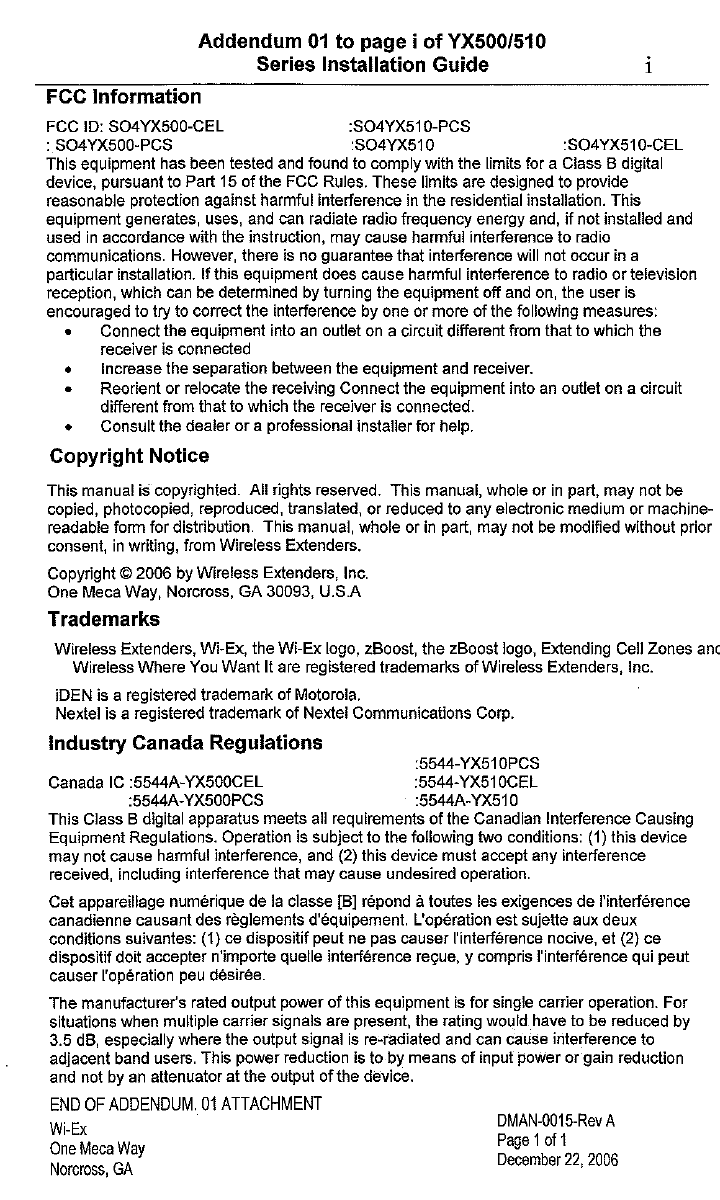zBoost YX510 DUAL BAND BI- DIRECTIONAL SIGNAL BOOSTER User Manual USERS MANUAL
zBoost, LLC DUAL BAND BI- DIRECTIONAL SIGNAL BOOSTER USERS MANUAL
zBoost >
USERS MANUAL
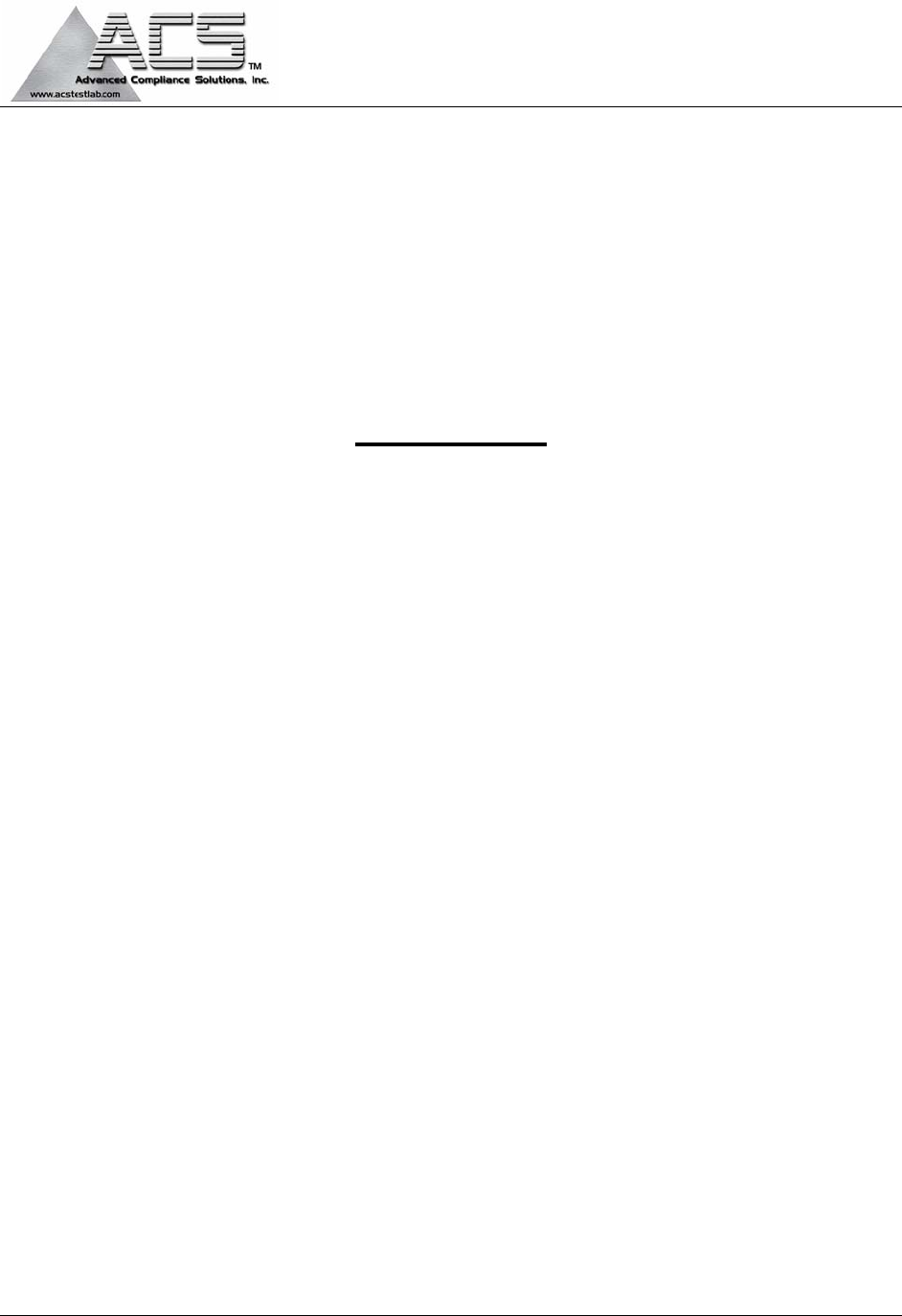
5015 B.U. Bowman Drive Buford, GA 30518 USA Voice: 770-831-8048 Fax: 770-831-8598
FCC Part 22/24
Transmitter Certification
Test Report
FCC ID: SO4YX510
FCC Rule Part: CFR 47 Part 22 Subpart H,
CFR 47 Part 24 Subpart E
ACS Report Number: 06-0291-22H, 06-0291-24E
Manufacturer: Wireless Extenders
Equipment Type: Dual Band Bi-Directional Signal Booster
Model: YX510-PCS-CEL
Manual
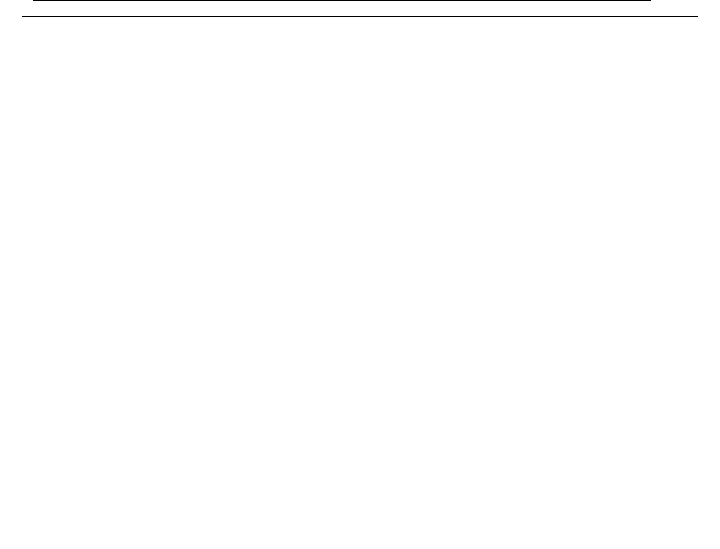
Wi-Ex
zBoost YX500/510 Series Installation Guide
i
Trademarks
Wireless Extenders, Wi-Ex, the Wi-Ex logo, zBoost, the zBoost logo, Extending Cell Zones
and Wireless Where You Want It are registered trademarks of Wireless Extenders, Inc.
iDEN is a registered trademark of Motorola.
Nextel is a registered trademark of Nextel Communications Corp.
Canada IC :5544A-YX500CEL
:5544A-YX500PCS :5544A-YX510
This Class B digital apparatus meets all requirements of the Canadian
Interference Causing Equipment Regulations. Operation is subject to the following
two conditions: (1) this device may not cause harmful interference, and (2) this
device must accept any interference received, including interference that may
cause undesired operation.
Cet appareillage numérique de la classe [B] répond à toutes les exigences de
l'interférence canadienne causant des règlements d'équipement. L'opération est
sujette aux deux conditions suivantes: (1) ce dispositif peut ne pas causer
l'interférence nocive, et (2) ce dispositif doit accepter n'importe quelle interférence
reçue, y compris l'interférence qui peut causer l'opération peu désirée.
Industry Canada Regulations
This manual is copyrighted. All rights reserved. This manual, whole or in part, may not be
copied, photocopied, reproduced, translated, or reduced to any electronic medium or machine-
readable form for distribution. This manual, whole or in part, may not be modified without prior
consent, in writing, from Wireless Extenders.
Co
py
ri
g
ht © 2006 b
y
Wireless Extenders, Inc.
FCC Information
FCC ID: SO4YX500-CEL
: SO4YX500-PCS :SO4YX510
This equipment has been tested and found to comply with the limits for a Class B digital
device, pursuant to Part 15 of the FCC Rules. These limits are designed to provide
reasonable protection against harmful interference in the residential installation. This
equipment generates, uses, and can radiate radio frequency energy and, if not installed and
used in accordance with the instructions, may cause harmful interference to radio
communications. However, there is no guarantee that interference will not occur in a
particular installation. If this equipment does cause harmful interference to radio or television
reception, which can be determined by turning the equipment off and on, the user is
encouraged to try to correct the interference by one or more of the following measures:
• Connect the equipment into an outlet on a circuit different from that to which the
receiver is connected
• Increase the separation between the equipment and receiver.
• Reorient or relocate the receiving Connect the equipment into an outlet on a circuit
different from that to which the receiver is connected.
• Consult the dealer or a professional installer for help.
Co
py
ri
g
ht Notice
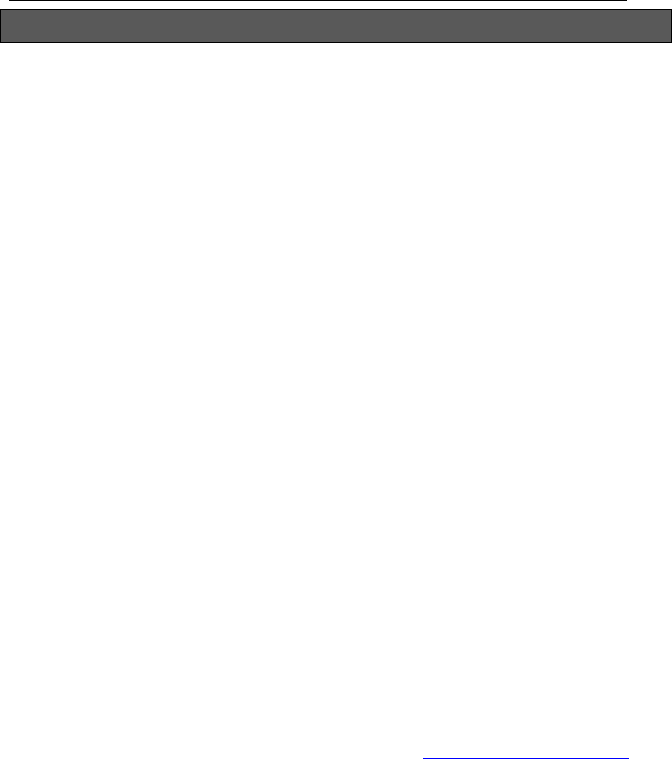
Wi-Ex
zBoost YX500/510 Series Installation Guide
ii
Read First Before Installing Your zBoost Product
Before unpacking this box, verify that your phone operates on the frequency
band supported by this product.
- The YX500-CEL will enhance your in-building coverage for local
provider networks operating at the 800MHz (Cellular) frequency.
- The YX500-PCS will enhance your in-building coverage for local
provider networks operating at the 1900MHz (PCS) frequency.
- The YX510-PCS-CEL will work for both Cellular and PCS
frequencies.
(NOTE) The YX500 Series is not compatible with iDEN, Nextel, SMR or ESMR
frequency services.
To verify that your phone will work in conjunction with the model
purchased, please follow these four simple steps:
1) Unpack the Base Unit, Base Unit Antenna and power supply only.
2) Connect the Base Unit Antenna and the power supply to Base Unit and plug
it into an outlet. The green power light will illuminate.
3) Bring the unit to an area where there is enough signal to place a call (using
an extension cord may be necessary). If the Signal light begins flashing
green while placing a call, you can proceed with the installation of the
system. If it flashes red, move your phone further away from the Base
Unit (typical for GSM) and retry.
4) If the Signal light does not flash green, try to place another call with your cell
phone directly touching the unit. If the Signal Light still does not flash
green, your cell phone may be operating on frequency supported by a
different model. Some carriers, such as Cingular and Verizon change
frequency depending upon location. Go to www.wirelessadvisor.com or
contact Wi-Ex technical support at 1-800-871-1612 for further
assistance.
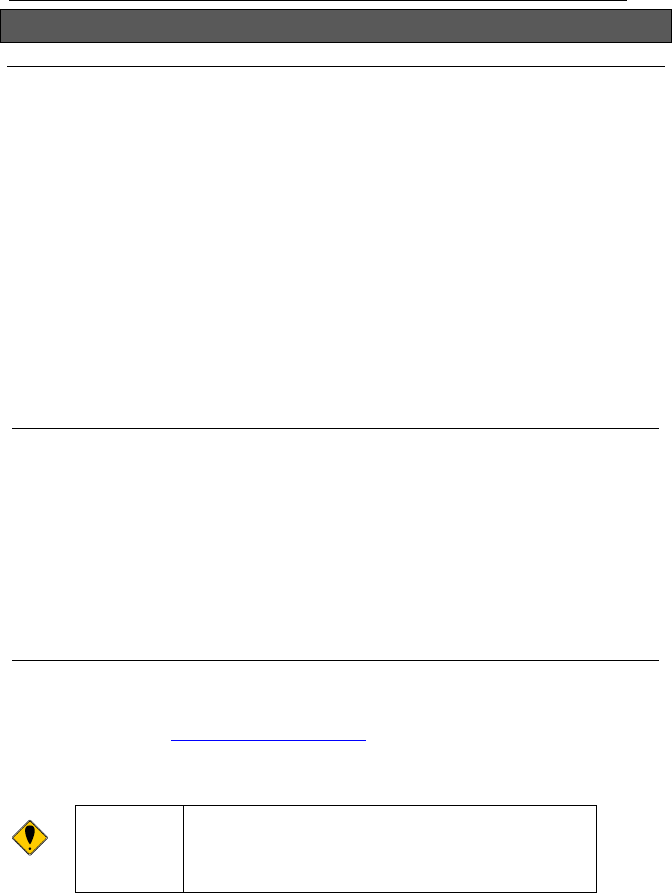
Wi-Ex
zBoost YX500/510 Series Installation Guide
iii
Safety and Product Warranty Information
Safety Guidelines
Please adhere to the following safety guidelines during the installation of your Product
1) In accordance with FCC requirements of human exposure to radiofrequency fields,
the radiating element (antenna) shall be installed such that a minimum
separation distance of 8 inches (20cm) is maintained between the radiating
element and the user and/or general population.
2) If a ladder is required for install, make sure that the ladder feet are on a flat surface
and the ladder is securely fixed. It is highly recommended that you have
someone assist you while you are on a ladder
3) You should always wear proper eye protection when working with power tools.
4) Keep all plastic bags away from children to avoid suffocation hazard.
5) Before drilling make sure you know the location of existing electrical wiring to avoid
contact with the wiring which could cause an electrical shock and severe the
wiring.
Limited Liability
In no event shall Wireless Extenders be liable for any direct, indirect, special, punitive,
incidental, exemplary or consequential damages, or any damages, whether in an action
under contract, negligence, or any other theory, arising out of or in connection with the
installation of, use of, inability to use, or performance of the information, services,
products, and materials available from this manual. These limitations shall apply
notwithstanding any failure of essential purpose of any limited remedy. Because some
jurisdictions do not allow limitations on how long an implied warranty last, or the exclusion
or limitation of liability for consequential or incidental damages, the above limitations may
not apply to you.
Customer Support
If you have any problems with the operation of your product please
visit our website http://www.Wi-Ex.com or contact Wi-Ex customer
support at 1-800-871-1612 for assistance.
Warning: Changes or modifications not expressly approved
by Wi-Ex could void the user’s authority to
operate this equipment and/or void the product
warranty.
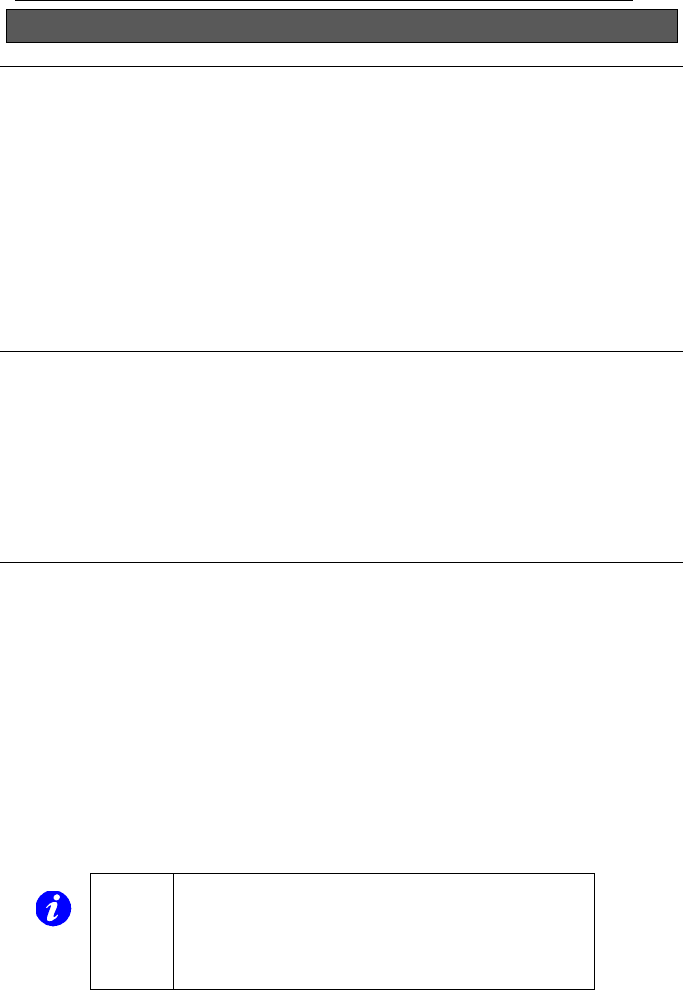
Wi-Ex
zBoost YX500/510 Series Installation Guide
iv
Outdoor Installation of the Signal Antenna
Grounding the Signal Antenna
If you decide to install the Signal Antenna outdoors, it must be properly grounded.
This will help protect your property against lightning strikes during a lightning
storm.
The installation must be in accordance with Article 810 of the National Electric
Code (NEC). A listed antenna discharge unit must be provided for the lead-in
coaxial cable per NEC article 8.10.20 or the shield of the coaxial cable must be
permanently and effectively grounded in accordance with NEC article 8.10.21.
Please consult a professional installer or electrician for more information.
Additional instructions and hardware are also available in the Wi-Ex Outdoor
Installation and Grounding Kit (Part# YX012).
Securing Cable With a Drip Loop
If you install the Signal Antenna outdoors, create a drip loop with the coaxial cable at
the point where the cable enters the building through an outside wall. This can be
done by twisting and securing the cable into a loop (no less than 4” across) near the
entry point. This will help prevent moisture from gathering at entry point and leaking
into the building. Consult a professional installer if you need more information.
Additional instructions are also available in the Wi-Ex Outdoor Installation and
Grounding Kit (Part # YX012).
Pre-installation Guidelines
Outdoor installation is preferred when a home is In an area of weak outdoor signal
area (generally 1 to 2 bars as indicated on the cell phone).
Avoid any drilling or nailing directly into the roof. This could allow water to leak into
your home and cause damage.
Choosing to mount the antenna into fascia will not compromise your roof and
places the antenna higher above ground level.
Note:
The zBoost YX500/510 Series is fully
automatic. The Install, Signal, and Power
lights on the Base Unit are not buttons.
There are no buttons to press on the
Base Unit.

Wi-Ex
zBoost YX500/510 Series Installation Guide
1
Read First Before Installing Your zBoost YX500/510 Series Product ii
Safety and Product Warranty Information iii
Safety Guidelines iii
Limited Liability iii
Customer Support iii
Outdoor Installation of the Signal Antenna iv
Grounding the Signal Antenna iv
Securing Cable with a Drip Loop iv
Package Contents 2
Accessories - To improve your coverage 4
zBoost YX500/510 Series Product Overview 5
Why Indoor Signals Can be Weak 5
Preparing to Install the zBoost YX500/510 Series 6
Check Signal Strength 6
Determine the Needed Coverage Area 6
Location of Signal Antenna and Base Unit Antenna 7
Additional Cable Requirements 7
Power Requirements 7
Installation Tools Needed 8
Installing Your zBoost 8
Installing the Signal Antenna 8
Running the Coaxial Cable to the Base Unit 11
Installing the Base Unit 12
Confirm that the zBoost YX500/510 Series is Working Properly 14
Improving Your Coverage Area 15
Troubleshooting the zBoost YX500/510 Series System 15
YX500-CEL Technical Specifications 16
YX500-PCS Technical Specifications 16
YX510-PCS-CEL Technical Specifications (Dual Band Unit) 17
Frequently Asked Questions 18
Warranty Information 21
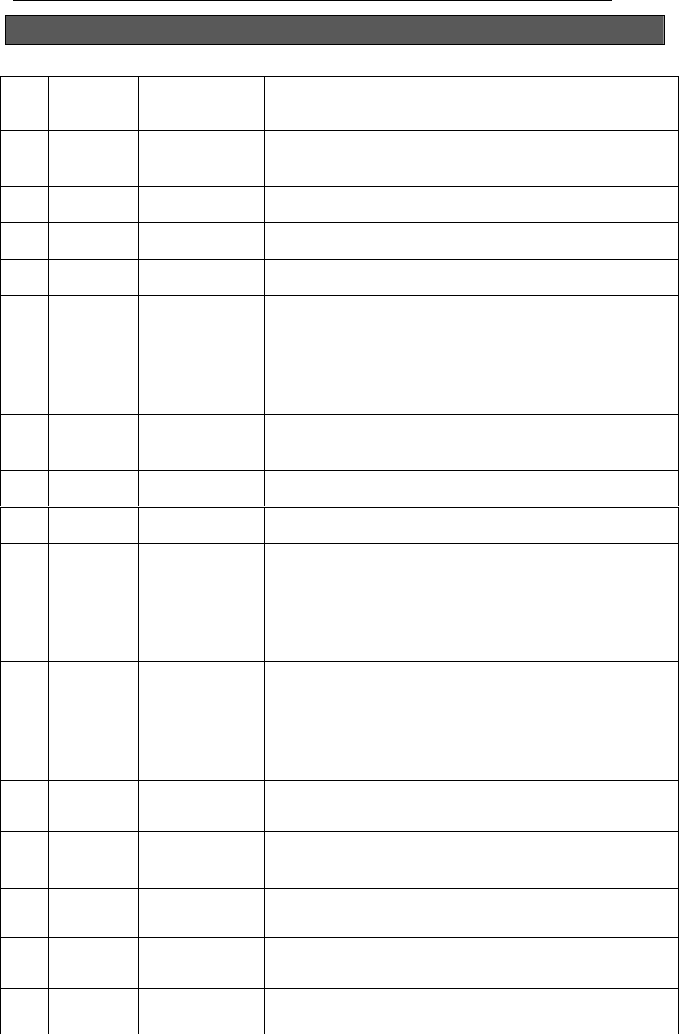
Wi-Ex
zBoost YX500/510 Series Installation Guide
2
Package Contents
Before you begin, make sure all of the following parts came with your kit:
Quantity Part # Description
1 1
DMAN-0003
DMAN-0009
Before Unpacking Sheet (PCS only)
Installation Tips (CEL only)
2 1 DMAN-0013 Installation Tips (CEL and Dual Band only)
3 1 DMAN-0016 Installation Overview Poster
4 1 DMAN-0015 YX500/510 Series Installation Guide
5 1
APRD-0003
APRD-0009
APRD-0001
APRD-0008
APRD-0007
YX500-CEL Base Unit (800Mhz)
YX510-CEL Base Unit (800Mhz)
YX500-PCS Base Unit (1900MHz)
YX510-PCS Base Unit (1900MHz)
YX510-PCS-CEL Base Unit (Dual Band.)
6 1
CPSP-0003
CPSP-0004
Base Unit Power Supply YX500
Base Unit Power Supply YX510
7 4 CHDW-0007 Base Unit rubber feet
8 1 FHSG-0004 Base Unit Bracket
9 1
CANT-0010
CANT-0002
CANT-0016
2dBi YX500-CEL Base Antenna
2dBi YX500-PCS Base Antenna
0dBi YX510- PCS-CEL Base Antenna
(CANT-0016 maybe included for all models
listed above)
10 1
CANT-0016
CANT-0001
CANT-0015
3dBi YX500-CEL Signal Antenna
3dBi YX500-PCS Signal Antenna
3dBi YX510-PCS-CEL Signal Antenna
(CANT-0015 maybe included for all models
listed above)
11 1 CHDW-0008 Signal Antenna mounting bracket
12 1 CCBL-0003
CCBL-0001
50' white, DBS coaxial cable (CEL or Dual Band)
35’ white, DBS coaxial cable (PCS)
13 2 CHDW-0001 Self-tapping #6 x 7/8" Philips Screw
14 2 CHDW-0002 Self-tapping #6 Sheet Rock Anchor
15 2 CHDW-0005 Wood Screw #6 x 1" Philips
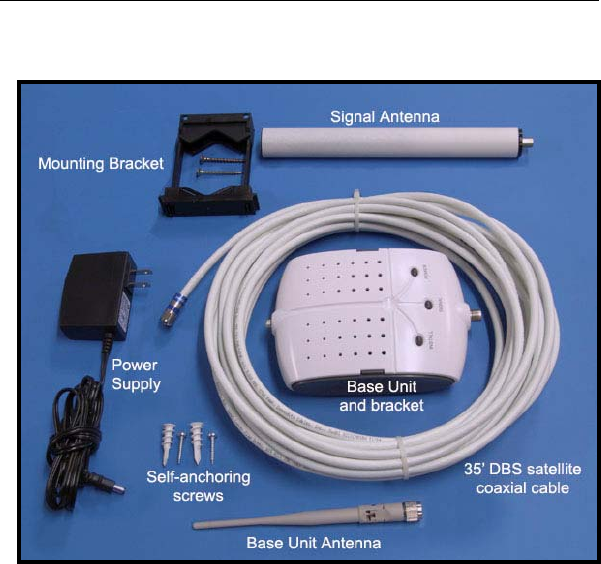
Wi-Ex
zBoost YX500/510 Series Installation Guide
3
Figure 1 – Package Contents
*Note: The satellite coaxial cable provided for YX500-PCS is 50’
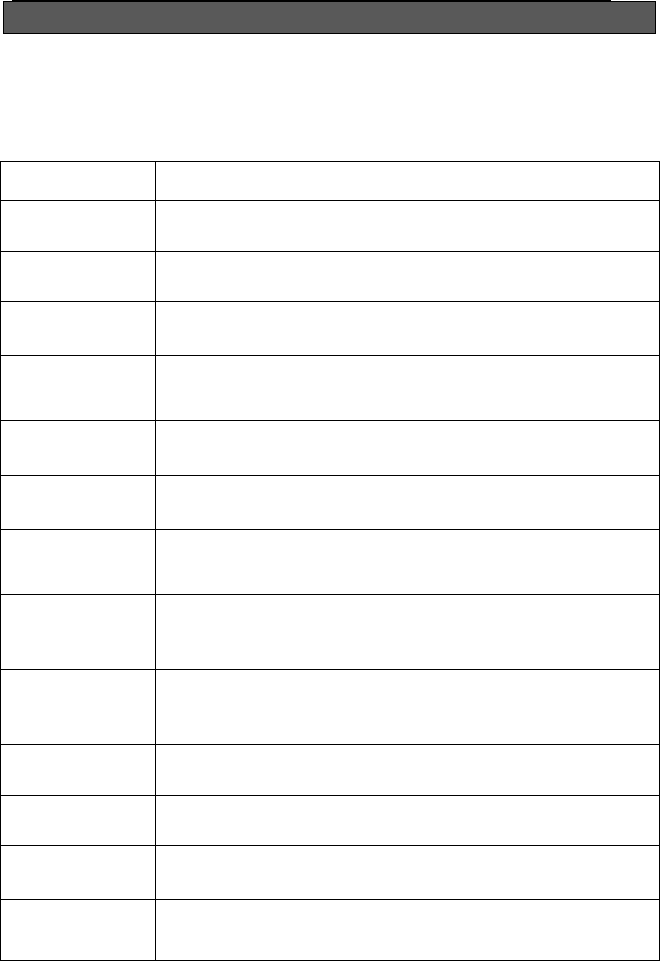
Wi-Ex
zBoost YX500/510 Series Installation Guide
4
Accessories to Improve Your Coverage
The following accessories are also available to improve signal reception and
provide increased coverage in your home or office or to improve installation.
Please see our website for more accessories.
To order, call 1-800-871-1612 or visit, www.Wi-Ex.com.
Part # Description
YX012 Outdoor Installation and Grounding Kit
YX013 Wall mounting bracket for the YX023
YX022-CEL 6 dBi Outdoor Omni Signal Antenna upgrade for zBoost
YX500/510 Series CEL
YX023-PCS 13 dBi Outdoor Directional Signal Antenna upgrade for
zBoost YX500/510 Series PCS
YX024-PCS 7 dBi Indoor Directional Base Unit Antenna upgrade for
zBoost YX500/510 Series PCS
YX025-CEL 7 dBi Outdoor Directional Signal Antenna upgrade for
zBoost YX500/510 Series CEL
YX026-CEL 11 dBi Outdoor Directional Signal Antenna upgrade for
zBoost YX500/510 Series CEL
YX027-PCS-
CEL
Indoor Dual Band Directional Base Unit Antenna upgrade
(works with all models)
6 dBi gain for CEL, 9 dBi gain for PCS
YX028-PCS-
CEL
Indoor Dual Band Directional Signal Antenna upgrade - for
indoor window installations where outdoor mounting of signal
antenna is not possible
YX030-15W 15 ft. Outdoor coax extension cable, white, low-loss RG-6
YX030-35W 35 ft. Outdoor coax extension cable, white, low-loss RG-6
YX031-10W
YX030-08W
10 ft. Base Unit antenna extension cable, white, low-loss
8” white window entry flat cable
YX050-PCS-
CEL
Indoor Dual Band Omni Ceiling Antenna
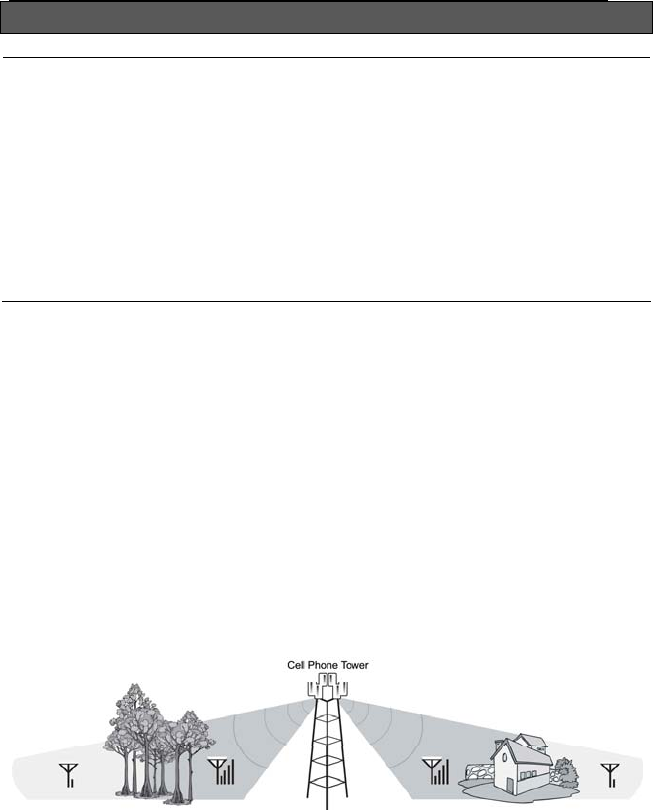
Wi-Ex
zBoost YX500/510 Series Installation Guide
5
zBoost Product Overview
Overview
Thank you for selecting a Wi-Ex zBoost YX500/510 Series Product. You will
now be able to use your cell phone INSIDE your home or office. Gone are
the days when you have to go to the window upstairs or walk outside to get
enough signal. Like a skylight that brings sunlight into your home, zBoost
transports and amplifies the outdoor cellular (800 MHz, or 1900 MHz) signals
into your home or office.
By following the easy instructions in this installation guide, you will be
Extending Cell Zones™ into your home or office.
Why Indoor Signals Can Be Weak
There are several obstacles that can contribute to the poor reception you
receive in your home or office:
1) Location of the Cell Phone Tower to Your Home/Office
While cell phone providers have tried to locate cell phone towers to
provide the best overall coverage, local ordinances and terrain features
can impose restrictions on where these towers can be placed, limiting
the signal strength available at your location.
2) Obstructions Caused by Buildings and Terrain
Cell phone signals can be completely blocked or reflected by
buildings, the walls of a building, trees, hills and other terrain features
resulting in low signal strength.
Figure 2
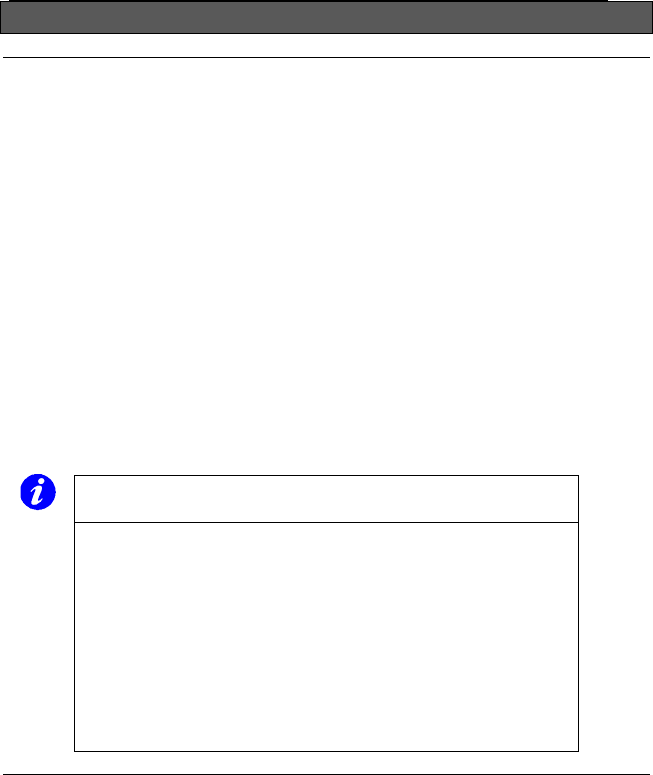
Wi-Ex
zBoost YX500/510 Series Installation Guide
6
Preparing to Install zBoost
Check for Signal Strength
Before installing zBoost in your home, make sure that you can place calls on
the outside of your home or in the attic or at roof level where you will install the
signal antenna. The zBoost Series can only bring cell phone signals into your
home if cell phone signals are reaching the outside of your home, your attic or
at roof level.
Using your cell phone, place a call from an outdoor location to confirm that
enough signal is present to complete the call. If a weak signal is available at
ground level, check the signal strength in an attic or roof level location where
the signal antenna could be installed for best performance.
If you can reliably make and receive calls outside your home, then zBoost can
bring the signal into your home.
If only one signal bar is displayed on your cell phone, indoor coverage will be
limited to one small room. We recommend installing the Signal Antenna
outside and/or purchasing a Wi-Ex upgrade Signal Antenna (see Optional
Accessories on page 4).
Important Note on Using Signal Bars to Determine
Coverage Area
Cell phone signal bars are approximate and vary for each
model of phone. The number of bars can fluctuate widely,
depending on the exact location of the phone, position or
angle of the phone, weather, etc. Most cell phone signal
meters update every 6 to 10 seconds. An increase of only
one bar typically indicates a 4x to 10x signal increase.
THE BEST INDICATOR OF COVERAGE AREA IS
YOUR ABILITY TO RELIABLY PLACE AND
RECEIVE CALLS.
Determine the Needed Coverage Area
Identify the location in your home/office where you need signal coverage the
most. The YX500/510 Series can cover approximately 2500 square feet
(coverage varies based on outdoor signal level, building construction, and
general installation care). Walls, ceilings or floors will reduce the coverage
area.
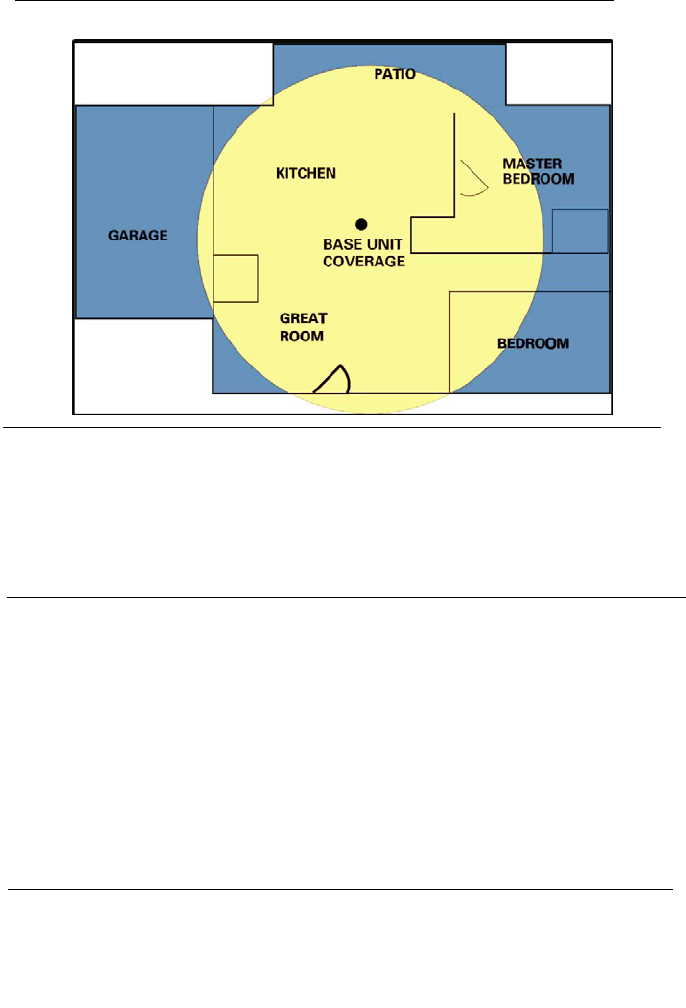
Wi-Ex
zBoost YX500/510 Series Installation Guide
7
Figure 3 – zBoost Base Unit Coverage
Location of Signal Antenna and Base Unit Antenna
It is recommended that the Signal Antenna and Base Unit Antenna have
approximately 15 feet of vertical separation. If the antennas are too close
together, the Install light on the Base Unit will be lit or flash red indicating a
problem (See Troubleshooting section). Place the Signal Antenna as high as
possible to capture the best signal.
Additional Cable Requirements
If the distance between the Signal Antenna and the Base Unit exceeds 35 feet
(YX500-PCS) or 50 feet (YX500-CEL or YX510-PCS-CEL), you will need to
purchase additional coaxial cable. You must use RG-6 coaxial cable and F
connectors which are rated for outdoor satellite TV use and can be found at many
home improvement and electronic stores.
For the best performance, purchase Wi-Ex RG-6 low-loss extension cables from
our website or your retailer (see page 4). The total cable length should not exceed
70 ft unless you also purchase an upgraded signal antenna (page 4). A longer
cable is helpful only if it allows you to place the signal antenna in a location where
you measure stronger signal.
Power Requirements
The Base Unit can be plugged into a standard 2-prong 110 VAC receptacle using
the included power supply. The power supply consumes less than 10W (less
than 0.2A).
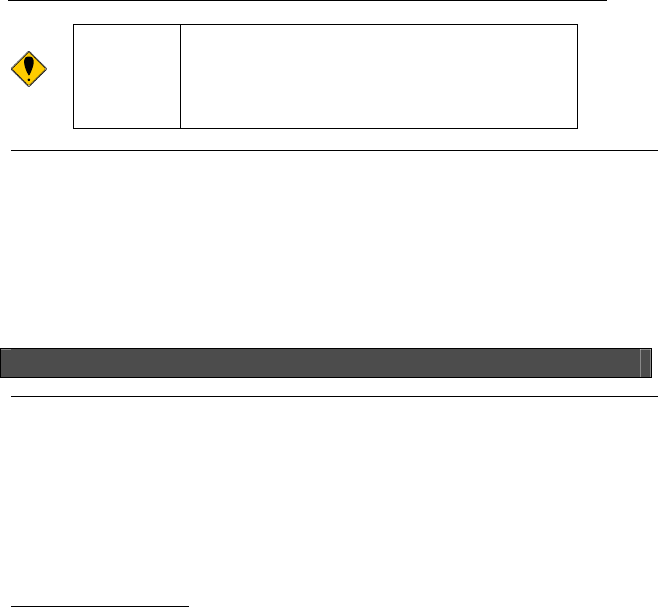
Wi-Ex
zBoost YX500/510 Series Installation Guide
8
Warning: The zBoost YX500/510 Series base unit MUST
only be used with the provided power adaptor.
Use of other power adaptors will void the
warranty and may damage the unit. Use of
other equipment is not FCC approved.
Installation Tools Needed
The following tools are needed to install zBoost:
• #2 Philips screwdriver
• Cellular phone operating in the band supported by your zBoost unit
• Drill (may be required for outdoor or attic antenna installations)
Installing Your zBoost
Installing the Signal Antenna
Choosing the best location for installation of the Signal Antenna provides the
best performance and the largest area of improved signal. Determine the
location which provides the strongest signal using the signal strength indicator
on your cell phone. Find the location which provides the most bars of signal
strength and locate the Signal Antenna at that location.
Choose one of the following 3 options for installing the Signal Antenna:
Easiest Installation: Inside of a window
Locate a window where you get signal.
1. Mount the Signal Antenna above the window
2. Place the Base Unit across the room (15 feet away) where you want
to create a Cell Zone™.
3. Attach the coaxial cable to the signal antenna.
4. Attach the coaxial cable, which should already be attached to the
Signal Antenna, to the Base Unit.
5. Attach the Antenna to the Base Unit and position the antenna
vertically.
6. Set the Base Unit on a furniture piece.
7. Attach the Power Supply to the Base Unit and plug the power supply
into an outlet. See the Troubleshooting section if a Red light
lights up.
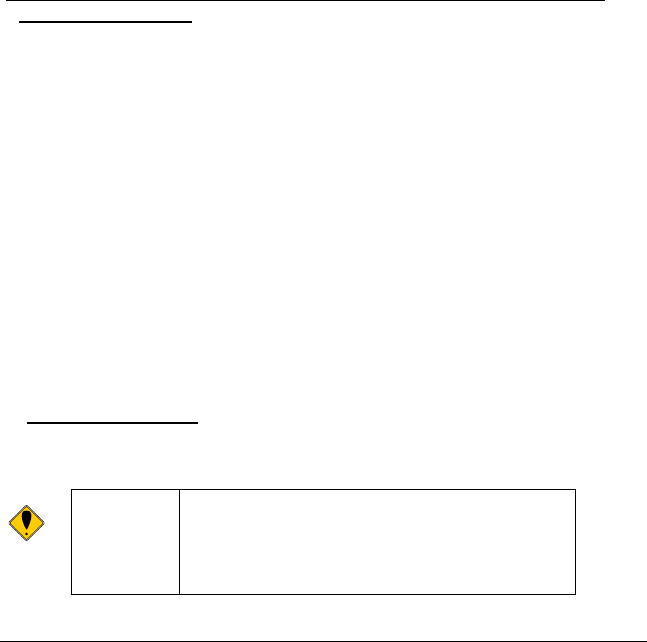
Wi-Ex
zBoost YX500/510 Series Installation Guide
9
Better Performance: Outside of a window
Locate a window where you get signal.
1. Mount the Signal Antenna outside of the window
2. Place the Base Unit across the room (15 feet away) where you want
to create a Cell Zone™.
3. Attach the coax cable to the Signal Antenna.
4. Run the coax cable from the Signal Antenna through the window to
the Base Unit using a window entry kit (optional).
5. Attach the Antenna to the Base Unit and position the antenna
vertically.
6. Set the Base Unit on a furniture piece.
7. Attach the Power Supply to the Base Unit and plug the power supply
into an outlet. See the Troubleshooting section if a Red light
lights up.
Best Performance: Attic/Outdoor Installation
The following instructions are recommended for the best reception.
Warning: Avoid placing antenna near metal such as
wiring, A/C ducts, truss plates, etc.
When attaching the cable to the antenna, run
the cable straight down from the antenna.
Avoid draping the coax near the antenna.
Attic Installation
Once you have confirmed that you have a cell phone signal either outside your
home or inside you’re attic, you are ready to install the Signal Antenna using
the supplied mounting brackets, Signal Antenna, and coaxial cable.
1. Identify the best location around your home with the strongest
signal for attachment of the antenna mounting bracket (the
strongest signal is typically found on the roof). Install the Signal
Antenna at the highest possible point in your area. Avoid
placing the antenna within 3 feet (1 meter) of metal objects
(pipes, metal siding, A/C unit, etc.)
2. Attach the mounting bracket so that when the Signal Antenna is
attached, it will be positioned vertically.
3. Mount the Signal Antenna to the mounting bracket, making sure
that the antenna is positioned vertically.
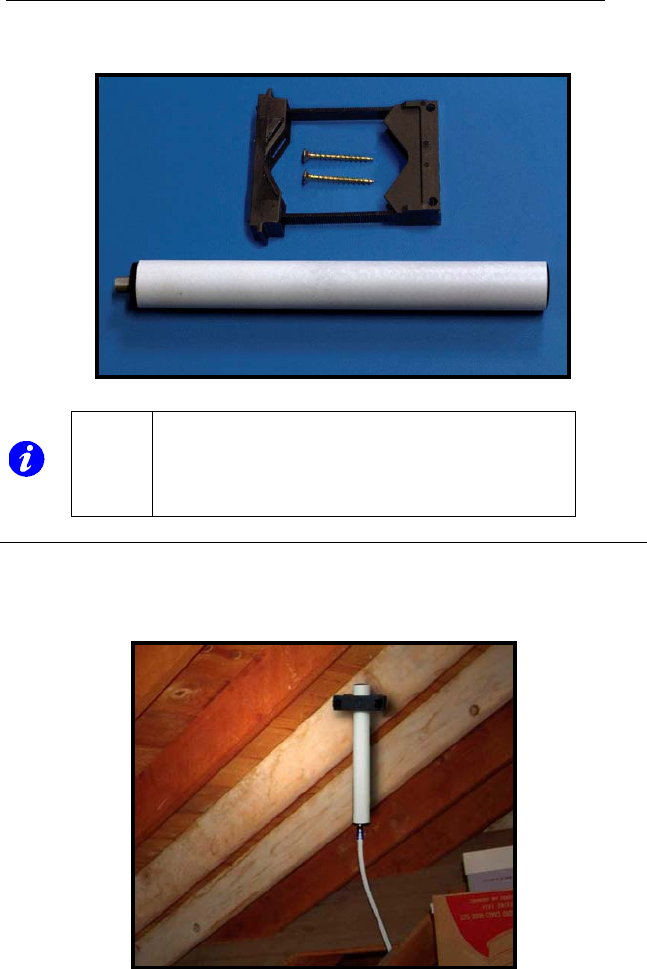
Wi-Ex
zBoost YX500/510 Series Installation Guide
10
4. Unroll the RG6 coaxial cable supplied with your zBoost Series kit
removing any loops or kinks and attach to the base of the
Signal Antenna.
Figure 4 – Signal Antenna and Mounting Bracket
Mounting Signal Antenna to an Attic Top or Main Beam
If a cross-beam is not available, the antenna bracket can be mounted to a
main beam. Secure the bracket near the top of the Signal Antenna instead of
near the base.
Figure 5 - Mounting Signal Antenna to a Main Beam
Note: If you need to adjust the Signal Antenna after
securing it to the bracket, insert a small flat-head
screwdriver on each side of the bracket bridge.
Pushing down on the bridge grips will allow you to
slide the bridge off each tab.
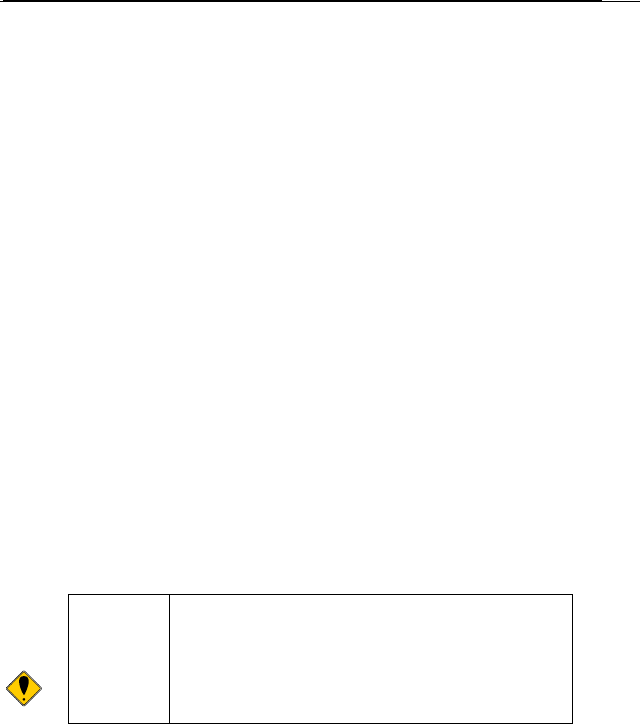
Wi-Ex
zBoost YX500/510 Series Installation Guide
11
Running the Coaxial Cable to the Base Unit
After installing the Signal Antenna and connecting the coaxial cable, run it to
the location in your home where you plan to install the Base Unit. It is highly
recommended that you refrain from securing your cable, drilling any holes,
etc. until you complete and test the installation of the Base Unit.
For example, if you plan to use the Base Unit in the living room of a two-
story home, first run the cable from the attic down the stairs to the living
room. After the Base Unit is installed and successfully working, find a more
direct and permanent route for the cable (e.g., dropping it through the ceiling
of a nearby closet).
Additional Cable Requirements
If the distance between the Signal Antenna and the Base Unit exceeds
35 feet (YX500-PCS) or 50 feet (YX500-CEL or YX510-PCS-CEL), you
will need to purchase additional coaxial cable. You must use RG-6
coaxial cable and F connectors which are rated for outdoor satellite TV
use and can be found at many home improvement and electronic stores.
For the best performance, purchase Wi-Ex RG-6 low-loss extension
cables from our website or your retailer (see page 4). The total
cable length should not exceed 70 feet unless you also purchase an
upgraded signal antenna (page 4). A longer cable is helpful only if it
allows you to place the signal antenna in a location where you
measure stronger signal.
Routing the Coaxial Cable Alongside an Attic Pipe
To simply the effort needed to route the coaxial cable from the Signal
Antenna to the Base Unit, Wi-Ex recommends the following
procedure:
1) Locate a pipe which descends from the attic down to a location in
or near the room where signal coverage is desired.
2) Tie a weight to a pull string and lower the weight down alongside
the pipe.
3) In the lower room, tie the pull-string onto one end of the cable.
Caution: Before drilling any holes into a wall to run your
cable, make sure you know where existing
electrical wiring is located. Drilling into live
electrical wiring could cause an electrical shock
and sever the wire.

Wi-Ex
zBoost YX500/510 Series Installation Guide
12
4) From the attic, gently pull up the string until the coaxial cable can
be grasped.
5) Connect the coaxial cable to the Signal Antenna.
Figure 6 - Base Unit with Power Cord and Cable Connectors
1) Attach the coaxial cable, which should already be attached to the Signal
Antenna, to the Base Unit
2) Attach the antenna to the Base Unit and position it vertically.
3) Set the Base Unit on a furniture piece or shelf.
Installing the Base Unit
For the widest possible signal reception, it recommended that you install the
YX500 Series Base Unit near the middle of a room or on an interior wall. This
Base Unit uses an omni-directional antenna which delivers the signal in a
circular pattern around the antenna. If you decide to install the Base Unit on or
near an outside wall, we recommend purchasing a Directional Base Unit
Antenna (see page 4). This antenna will focus the signal in toward the rooms.
The Base Unit can either be directly mounted on a wall or set on a furniture
piece (e.g., a bookshelf, desk, filing cabinet, end table etc.). The Base Unit
performs best when located at least 4 feet above the floor or at about the height
of the cell phone when it is typically in use (avoid placing the Base Unit on the
floor).
For the best results, avoid placing the Base Unit antenna within 2 feet of other
wires or metal objects.
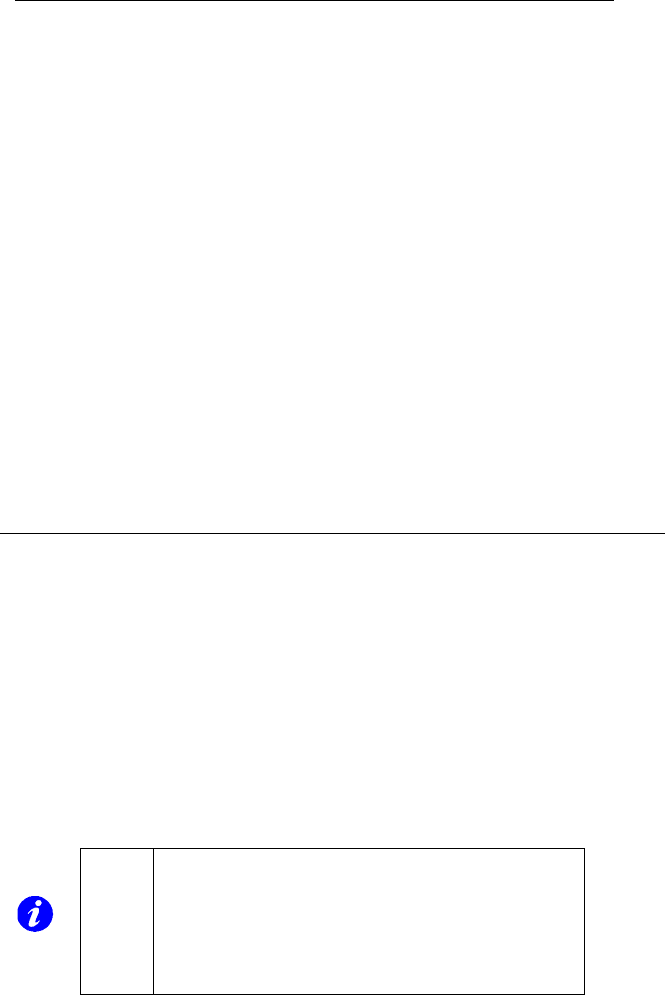
Wi-Ex
zBoost YX500/510 Series Installation Guide
13
4) Attach the power supply to the Base Unit and plug the power supply into
an outlet. See the Troubleshooting section if a Red light is lit.
Wall Mounting the Base Unit
The Base Unit can also be easily mounted on a wall using the
included mounting bracket hardware. The Base Unit should be a
minimum distance of 4-5 feet off from the floor so there is clearance
for the Base Unit antenna extension.
Perform the following steps to mount the Base Unit on a wall:
1) Remove the mounting bracket from the Base Unit by slightly
spreading the tabs on the gray mounting bracket.
2) Fasten the mounting bracket to the wall using the self-tapping
wall/ceiling anchors
3) Attach the coaxial cable from the Signal Antenna to the Base
Unit.
4) Attach the antenna to the Base Unit.
5) Attach the power supply to the Base Unit and plug the power
supply into an outlet. See the Troubleshooting section if a Red
light illuminates.
6) Snap the Base Unit into the mounting bracket.
Note: The Signal light may flash green indicating that a
call is in progress and zBoost is boosting your
signal. In some cases, it may only flash at the
beginning of the call. If the Signal light displays
either a solid or flashing red move your phone
away from the Base Unit and see the
troubleshooting section.
Confirm That Your zBoost is Working Properly
Perform the following steps to confirm that the unit is now working properly:
1) Unplug the Base Unit power cord.
2) Turn on your cell phone and check the signal meter.
3) Plug the power cord into the Base Unit.
4) Hold your cell phone about 5 feet from the Base Unit and then turn it on.
Wait up to 1 minute for the cell phone to register the signal coming from
the Base Unit.
5) If the signal meter shows an improvement, your zBoost unit is working
properly.

Wi-Ex
zBoost YX500/510 Series Installation Guide
14
Important Note on Using Signal Bars to Determine
Coverage Area
Cell phone signal bars are approximate and very coarse. The
number of bars can fluctuate widely, depending on the exact
location of the phone, hand positioning, angle of the phone,
weather, etc. Most cell phone signal meters update every 6 to
10 seconds. An increase of only one bar typically indicates a
4x to 10x signal increase.
THE BEST INDICATOR OF COVERAGE AREA IS YOUR
ABILITY TO RELIABLY PLACE AND RECEIVE CALLS.
Improving Your Coverage Area
With everything connected and the Base Unit plugged in, you should walk
throughout the room and see that you are able to reliably place calls.
Remember, coverage varies based on outdoor signal level, building
construction, and general installation care. Coverage in adjoining rooms (next
to, above, or below) will be reduced due to the walls or the ceiling/floor.
Should you desire to improve coverage, you may:
1) Move the Base Unit and/or adjust the angle of the Base Unit antenna.
2) Move the Signal Antenna to a higher location in your attic or outside
3) Purchase a Signal Antenna Upgrade (see Page 4)
4) Purchase a Base Unit Antenna Upgrade (see Page 4).
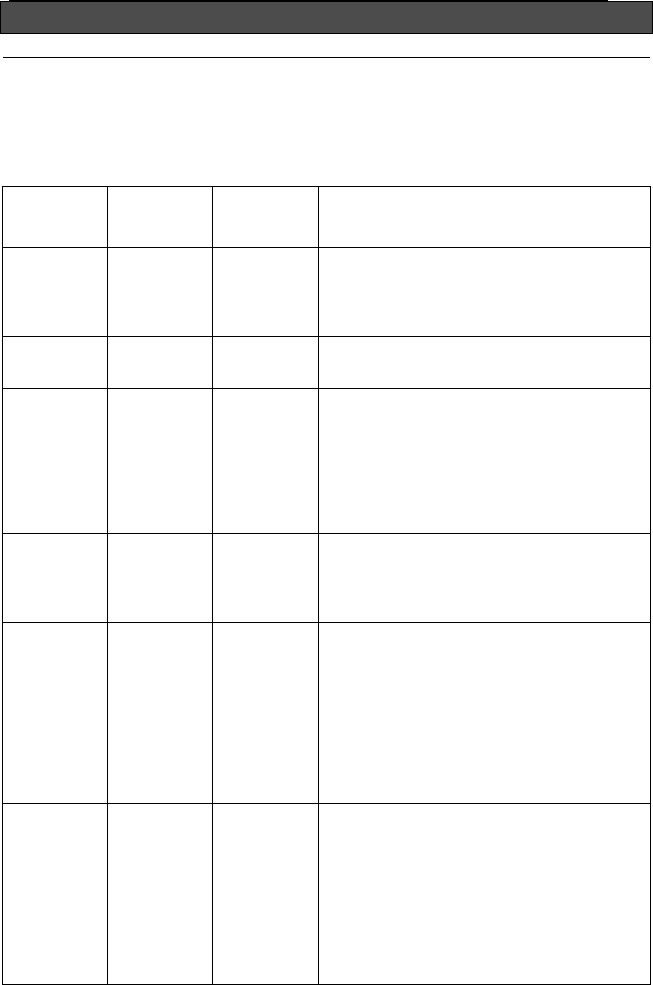
Wi-Ex
zBoost YX500/510 Series Installation Guide
15
Troubleshooting Your zBoost System
Base Unit Indicator Operation
In most cases, problems with zBoost can be diagnosed using the Base Unit’s
LED indicators. Please note that for YX510, GREEN indicates CEL band
operation and AMBER indicates PCS band operation.
Power
Light
Install
Light
Signal
Light
Condition
Cycle RED
and
GREEN for
3 seconds
Cycle RED
and
GREEN for
3 seconds
Cycle RED
and
GREEN for
3 seconds
Normal condition at Power Up
Solid
GREEN
Off Off Normal condition with no cell call in
progress
Solid
AMBER
or
Solid
GREEN
Off Flashing or
solid
GREEN or
GREEN
With
flashing
AMBER
Normal condition indicating that a call is in
progress and the system is providing
improved coverage. The Signal Light may
also flash periodically with no call in
progress indicating normal communication
between the cell phone and the cell
network.
Flashing
GREEN
Off Off Base Unit has detected a software error.
Remove power for 5 seconds and
reconnect power. If condition still exists,
contact Wi-Ex Customer Service.
Solid
AMBER
or
Solid
GREEN
Flashing
RED
or
Solid RED
Off Insufficient distance exists between the
Signal Antenna and the Base Unit. Indoor
coverage will be reduced. Increase
distance between Signal Antenna and Base
Unit to achieve maximum performance and
coverage. If condition persists after
relocating Signal Antenna and/or Base
Unit, contact Wi-Ex Customer Support for
additional information on Installation.
Solid
AMBER
or
Solid
GREEN
Solid RED Solid RED Signal received from cell tower is too
strong. Relocate Signal Antenna to a
different location to reduce received signal.
Locating the Signal Antenna at an indoor
location such as the attic or to a lower
height should reduce the received signal
strength. Remove power for 10 seconds
and reconnect power to reset error.
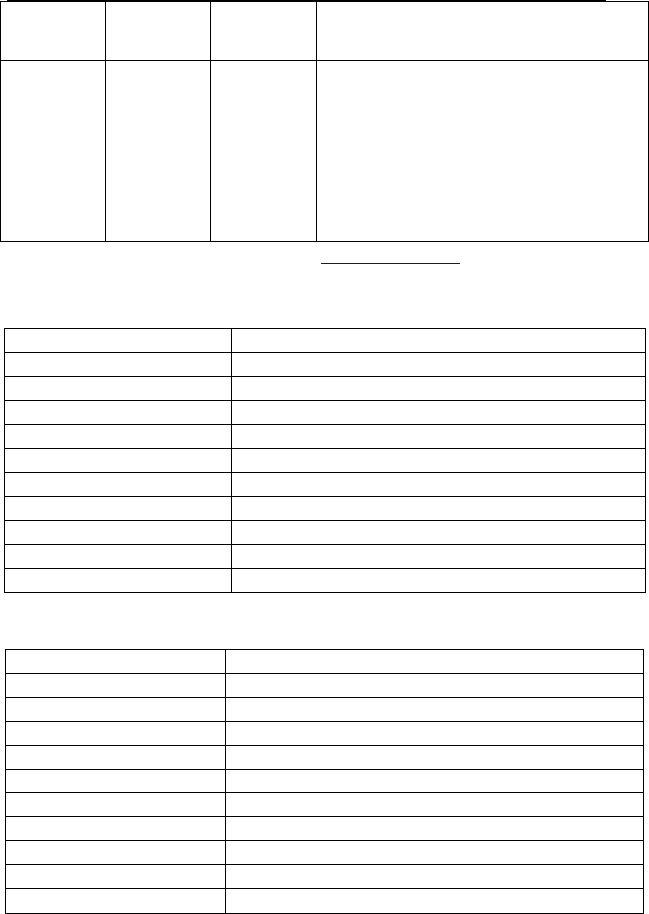
Wi-Ex
zBoost YX500/510 Series Installation Guide
16
Power
Light
Install
Light
Signal
Light
Condition
Flashing
AMBER
or
Flashing
GREEN
Flashing
Red
Flashing
RED
System is receiving signals from either the
cell phone or the cell tower which are too
strong for proper operation. This may be
due to improper installation or operation.
Remove power for 10 seconds and
reconnect power to reset error. If the error
persists, contact Wi-Ex Customer Service
for additional information or installation
assistance.
For more troubleshooting tips, visit www.wi-ex.com
YX500-CEL Technical Specifications
YX500-PCS Technical Specifications
Frequency 1850 - 1900 MHz (PCS only)
Networks: CDMA, GSM, TDMA
Total Signal Gain: 60dB (adaptive)
RF Output Power: ¼ Watt EiRP (with included antenna)
Base Unit Weight: 12 oz.
Base Unit Size: 5” x 7” x 2”
AC Power Input: 100 – 120 VAC 60Hz
DC Power Output: 5 VDC, 2.0A
FCC ID: SO4YX500-PCS
Industry Canada ID: 5544A-YX500PCS
Patents pending
Frequencies 824 - 896 MHz (CEL only)
Networks: CDMA, GSM, TDMA, AMPS
Total Signal Gain: 56dB (adaptive)
RF Output Power: ½ Watt EiRP (with included antenna)
Base Unit Weight: 12 oz.
Base Unit Size: 5” x 7” x 2”
AC Power Input: 100 – 120 VAC 60Hz
DC Power Output: 5VDC, 2.0A
FCC ID: SO4YX500-CEL
Industry Canada ID: 5544A-YX500CEL
Patents pending
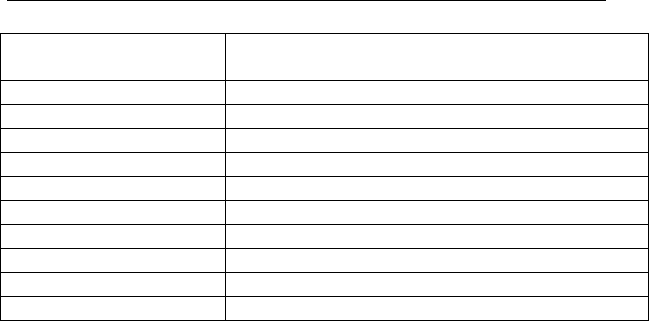
Wi-Ex
zBoost YX500/510 Series Installation Guide
17
YX510-PCS-CEL Technical Specifications (Dual Band Unit)
Frequency 824 - 896 MHz
1850 - 1900 MHz
Networks: CDMA, GSM, EDGE, TDMA, AMPS, EV-DO
Total Signal Gain: 55 dB CEL, 62 PCS dB (Adaptive)
RF Output Power: ½ Watt EiRP (with included antenna)
Base Unit Weight: 15 oz.
Base Unit Size: 5” x 7” x 2”
AC Power Input: 100 – 240 VAC, 47 – 63Hz
DC Power Output: 3.6 VDC, 2.0 A
FCC ID: SO4YX510
Industry Canada ID: 5544A-YX510
Patents pending

Wi-Ex
zBoost YX500/510 Series Installation Guide
18
Frequently Asked Questions
For more FAQ’s, visit our website: www.wi-ex.com
What can I expect my cell phone signal range and strength to be inside
my home or office?
The closer you are to the base, the stronger the signal. This will vary with
different conditions. Some of the conditions that will affect the improved
coverage area are signal strength outdoors, the type of walls in the home, the
placement of the unit and proximity to cellular towers.
Your expectations should be that your indoor coverage will be improved. You
will be able to make calls where you couldn’t before. The coverage
improvement will depend upon many factors. The intent of the Wi-Ex products
are to bring outside coverage inside. If you want an even stronger signal,
consider a more powerful signal antenna or an internal directional antenna,
available as options in our online shopping cart.
My carrier is Cingular, how do I know which unit to purchase?
The choice of which unit to purchase is determined by the frequency on which
your carrier is operating. However in many areas, carriers operate on both
Cellular and PCS frequencies. When this occurs, we find that the YX500-CEL
is most often the best choice. Of course, if it happens that your phone is
indeed working on the PCS frequencies, we will swap units with you for free.
Where should I put my Wi-Ex base unit to get the best coverage?
You should install your base unit where you need coverage the most. The Wi-
Ex base unit is the component that amplifies the signal inside. The coverage is
improved in a circular manner from the base unit. The farther you are away
from the base unit, the weaker the signal. The base could be placed in the
family room, the basement, an office, a bedroom, a home office or a central
location.
Note: if you install the Signal Antenna too close to the Base Unit, the system
will shut down (both the Install and Signal lights will blink red). This is a normal
condition for this scenario. It just means that you need to ensure that you have
sufficient distance between the 2 antennas; otherwise, it will detect feedback
or noise and will automatically shut down.
Where is the best place to put my Wi-Ex Signal Antenna?
The Wi-Ex signal antenna should be placed at the highest point in your house
in order to “catch” the strongest signal. This location could be in the attic or on
the roof. The placement of the Signal Antenna is very important. It is best to
place this in an un-obstructed area. If you install it outside, place it above the
roof line in a vertical position. Or, this antenna can be placed in the area
around your home that has the greatest signal strength.
Note: if you install the Signal Antenna too close to the Base Unit, the system
will shut down (both the Install and Signal lights will blink red). This is a normal
condition for this scenario. It just means that you need to ensure that you have

Wi-Ex
zBoost YX500/510 Series Installation Guide
19
proper isolation between the 2 antennas; otherwise, it will detect feedback or
noise and will automatically shut down.
Is a cellular phone signal booster the same as a wireless router; will it
help my WiFi signal?
The Wi-Ex unit will not help your WiFi service. This unit is designed to work
with wireless PCS and Cellular phones and devices. The WIFI in your home or
office uses a different frequency.
Is your product available for international use?
Our devices currently operate in the in the 800 and 1900MHz frequencies.
Some countries outside the US use the same frequencies and the current Wi-
Ex models are compatible with these networks. Check the frequencies for a
particular country for compatibility. We are developing European and Asian
frequencies that should be available before 2008.
Why isn’t my cell phone indicating more signal with more bars?
Our YX500-PCS product has a total gain (antenna to antenna) of 58 dB. The
YX500-CEL has 56 dB. You will not observe that gain on your signal meter
because of the signal spreading out from the antenna. If your phone has a dB
meter, 3dB is a significant increase of 2x, 6dB is 4x, and 10dB is 10x. On
a four bar phone, 1 "bar" equals about 10dB.
The increase in signal you will see depends upon:
1) The level of signal at the Signal antenna (outdoor),
2) The care of the installation (few feet away from metal, adequate antenna
separation [15-20 feet vertical recommended]),
3) The signal already present inside (related to building losses)
4) The distance of your phone/device from the Base Unit (signal spreads or
diminishes rapidly with distance.)
How do I know if I need a grounding kit and how do I install it?
Generally, we recommend grounding kits to those installations in areas that
receive lightning storms frequently (i.e. many places of Florida) or in situations
where the antenna is placed at a high point above ground.
Secondly, the recommended method of grounding your antenna is by
attaching the grounding wire to a cold water pipe or a ground rod.
If you intend to purchase a grounding kit, you will need to purchase the YX012.
Ordering can be done via our website or by contacting WI-Ex.
My signal light is continually blinking
What you are witnessing on your unit is completely normal and your unit is
functioning within normal parameters. In order for the signal light to flash, all
the base station has to do is to receive a signal from any phone. Phones will
periodically update themselves to their network. What the base unit is
receiving is that update signal. The frequency and duration of the update will
vary from phone to phone, and from areas of weak signal, to areas of ideal
signal. If this occurs when all cellular phones are off, please call technical
support.

Wi-Ex
zBoost YX500/510 Series Installation Guide
20
Will you be developing a zBoost that is compatible with my Nextel
phone?
Due to the FCC restructuring of the Nextel and Public Safety frequencies, we
have postponed development of the YX500-NEX unit until this transition is
completed.
Can I use my existing RG-59 cable to install my unit?
To answer your question, the cable that is currently in the wall is most likely a
cable we refer to as RG-59. It has been a common cable in use for cable TV
applications for the last 30 years. The cable we use with our unit is called RG-
6. It is most commonly associated with the satellite industry and is used over
RG-59 because of the lower signal loss that it provides, and to the extra
benefit of an increased run length. We would advise against using the RG-59
in any application with our unit.
There are usually several cell phones in use at one time in my home, will
your product boost all of our signals simultaneously?
The YX500/510 Series is designed to cover multiple signals simultaneously
and will allow multiple users to operate at the same time. For example, if there
were 8 people in the same room then the system would help each of them.
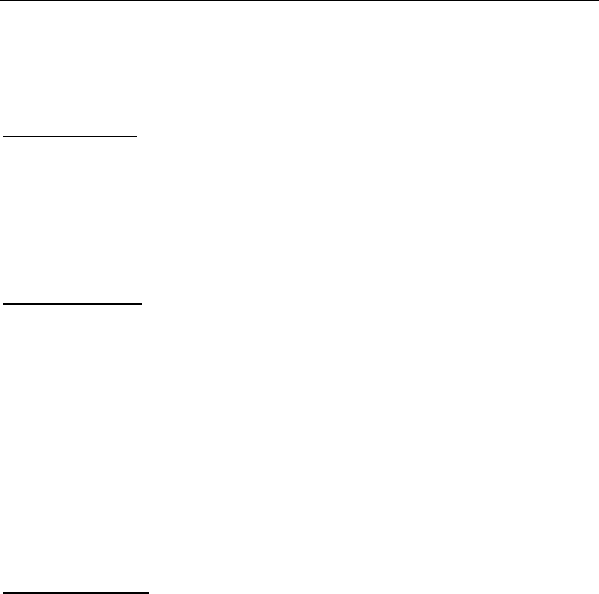
Wi-Ex
zBoost YX500/510 Series Installation Guide
21
Limited 1 Year Warranty
Wi-Ex warrants every Wi-Ex product to be free from defects in material and workmanship under
normal use for the warranty period of one year.
Who Is Covered?
You must have proof of purchase to receive warranty service. A sales receipt or other
document showing that you purchased the product is considered proof of purchase. This limited
warranty extends only to the original consumer purchaser or any person receiving the product
as a gift from the original consumer purchaser and to no other purchaser or transferee. This
warranty does NOT extend to commercial users.
What is Covered?
Warranty coverage begins the day you purchase the product. For1 year from the original date,
at the option of Wi-Ex, the Cell Phone Signal Booster will be repaired or replaced with a new,
repaired, refurbished or comparable product (whichever is deemed necessary) if it becomes
defective or inoperative. This exchange is done without charge to you for parts and labor. You
will be responsible for the cost of shipping to and from the location designated by Wi-Ex. If Wi-
Ex cannot reasonably repair or replace the unit then Wi-Ex may, at its sole discretion, refund the
price you paid for the product or the price of the unit.
All products, including replacement products, are covered only for the original warranty period.
When the warranty on the original product expires, the warranty on the replacement product
also expires
What is Excluded?
Your warranty does NOT cover:
• Labor charges for installation or setup of the unit.
• Product replacement because of misuse, accident, lightening damage, unauthorized repair
or other cause not within the control of Wi-Ex.
• Incidental or consequential damages resulting from the product. Some states do not allow
the exclusion of incidental or consequential damages, so the above exclusion may not
apply to you.
• Any modifications or other changes to the product, including but not limited to software or
hardware modifications in any way other than as expressly authorized by Wi-Ex will void
this limited warranty.
• A product has been modified or adapted to enable it to operate in any country other than
the country for which it was designed, manufactured, approved and/or authorized, or repair
of products damaged by these modifications.

Wi-Ex
zBoost YX500/510 Series Installation Guide
22
Make sure you keep…
Please keep your sales receipt or other document showing proof of purchase. Attach it to this
User Guide and keep both nearby. Also keep the original box and packing material in case you
need to return your product.
Before requesting repair service…
PLEASE CHECK THE TROUBLESHOOTING SECTION OF THE GUIDE. This may save you
a call.
To Get Warranty Service…
Warranty service will be provided by Wi-Ex. If you believe you need service for your unit,
contact Wi-Ex at 1- 800- 871-1612. A representative will go through a diagnostic checklist with
you. If it is determined that the product needs to be returned for service or exchanged, you will
receive a return merchandise authorization (RMA) number. The representative will give you
complete shipping details.
To get out of warranty service…
To obtain out of warranty service, contact Wi-Ex at 800 971-1612 for information on the
possibility of any costs for repair or replacement of out-of-warranty products.
Reminder
Record the model and serial number found on the product below:
Model # _____________________________
SERAIL # ___________________________