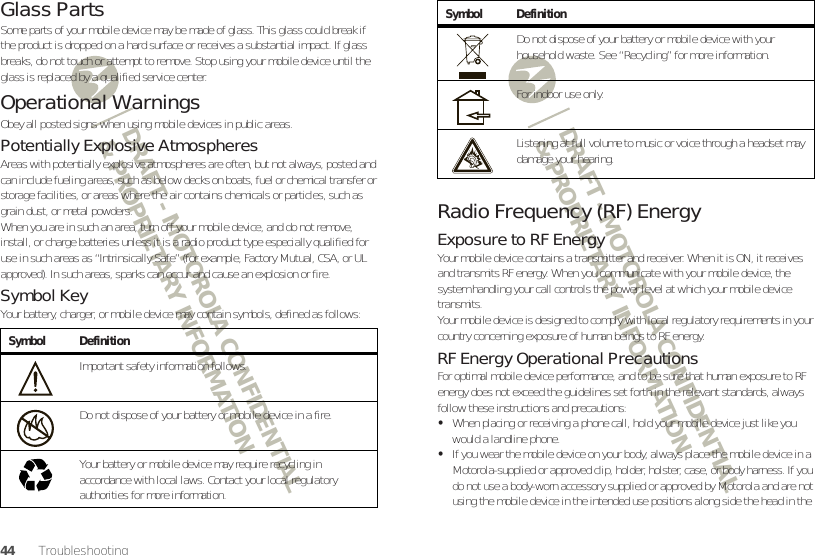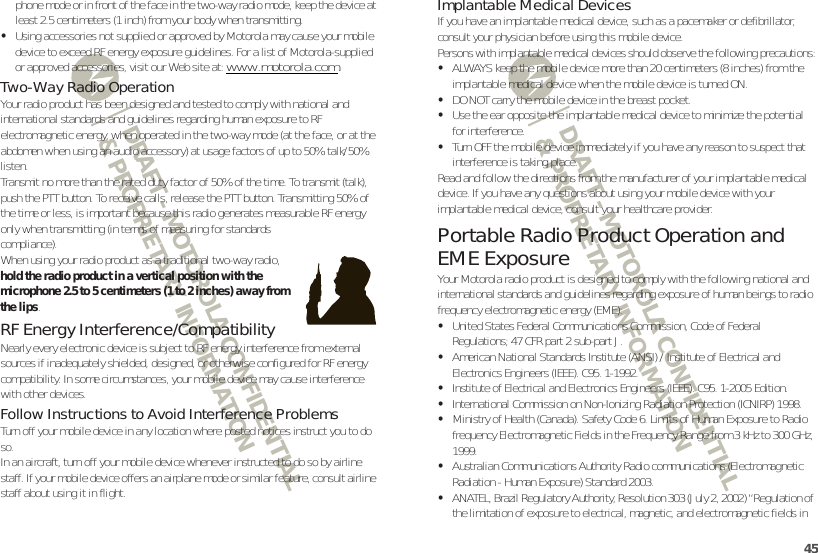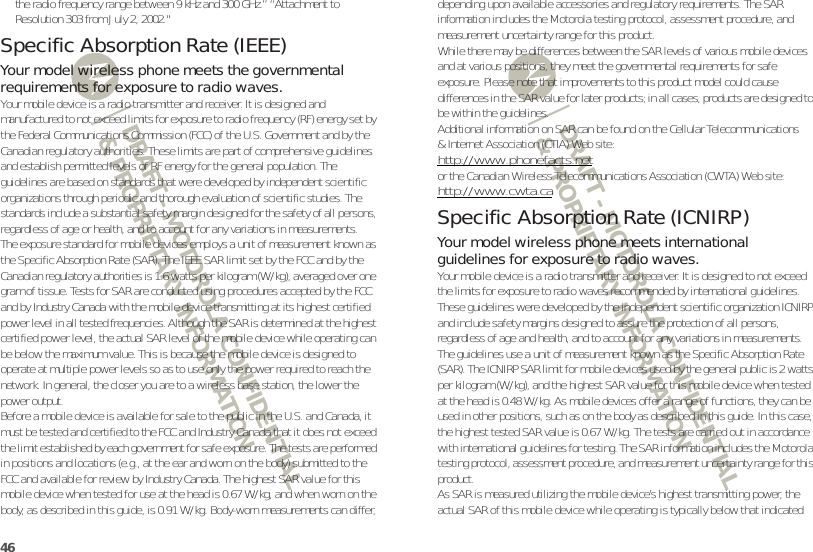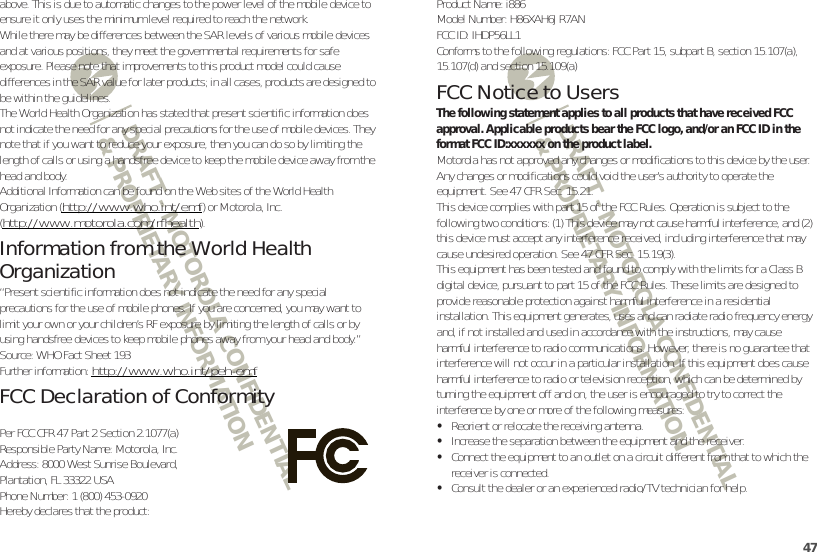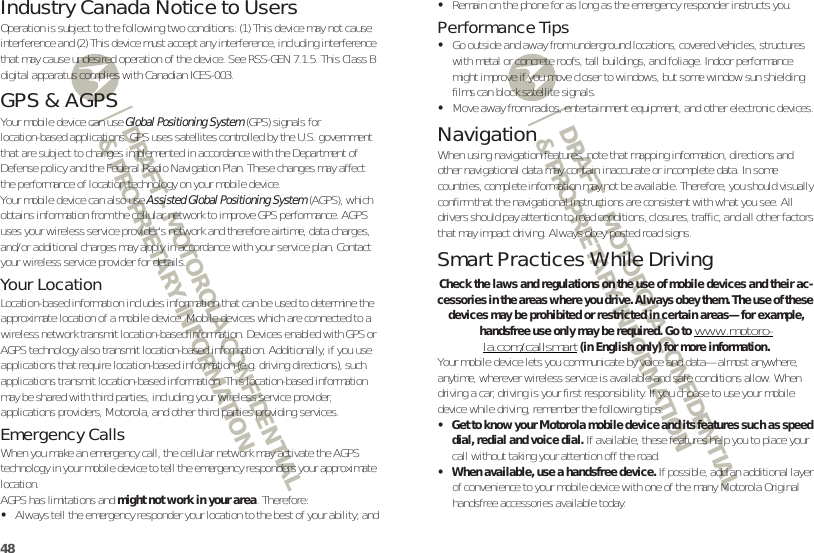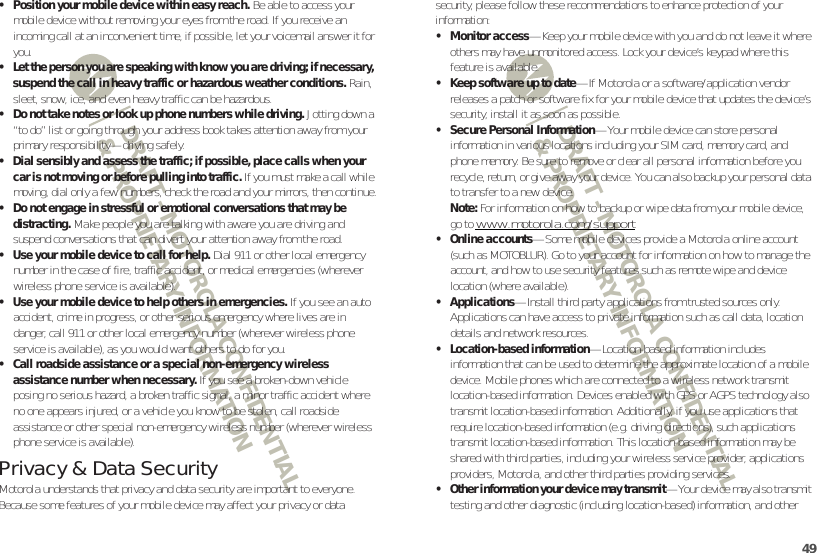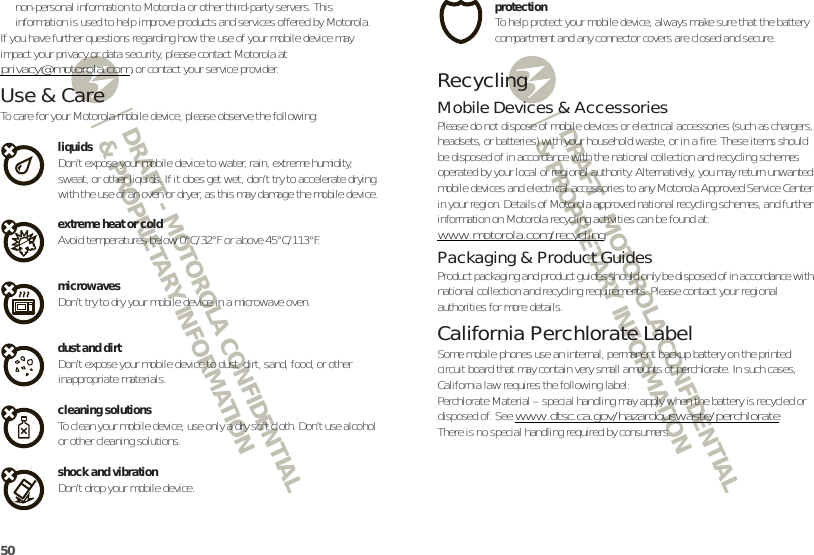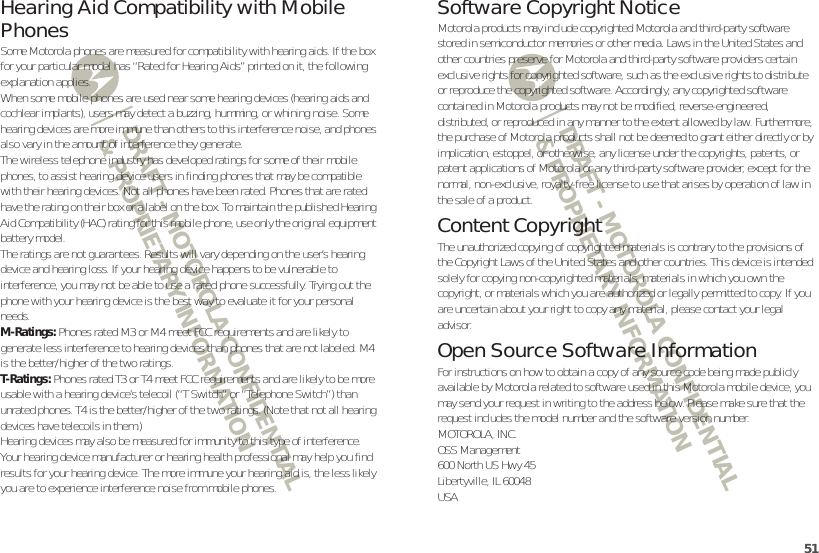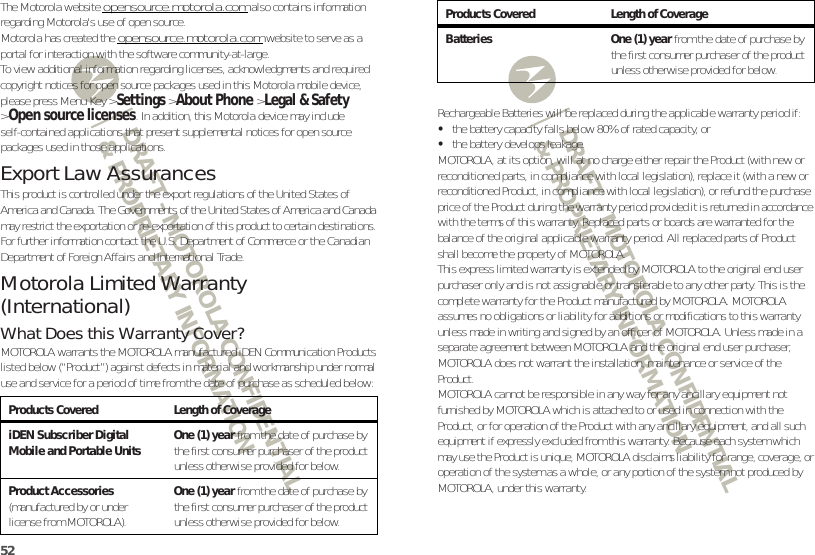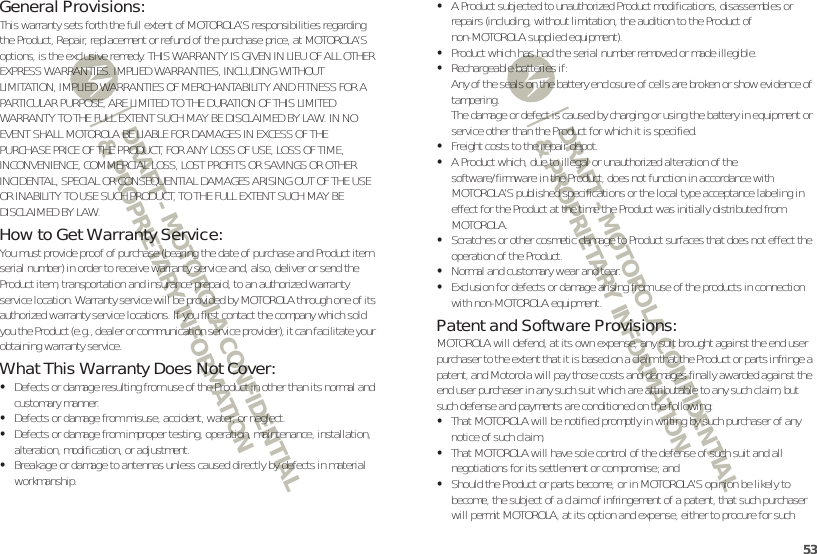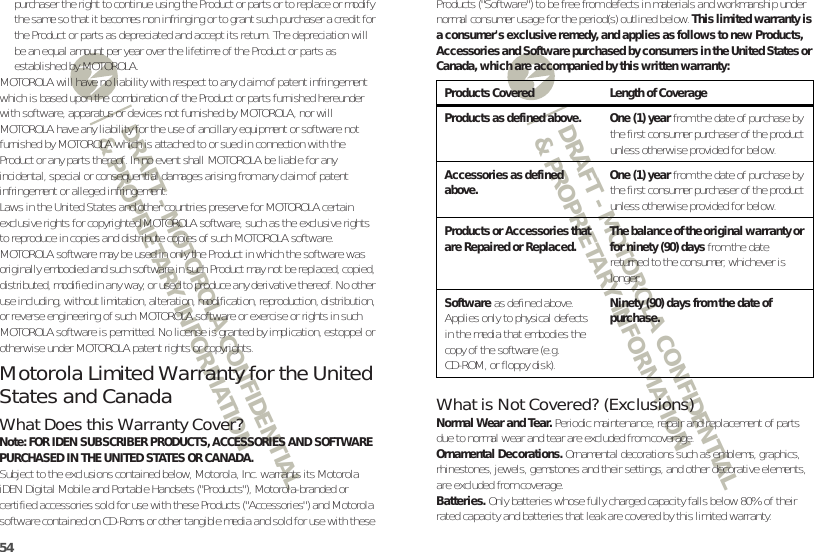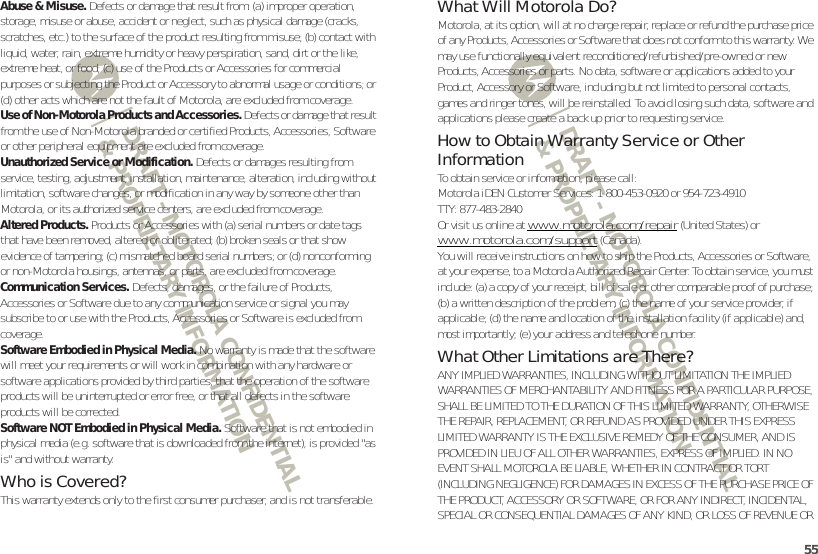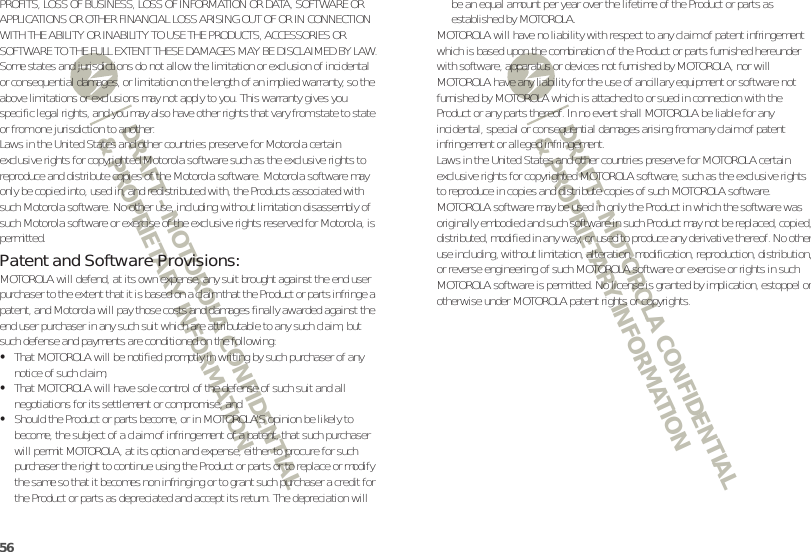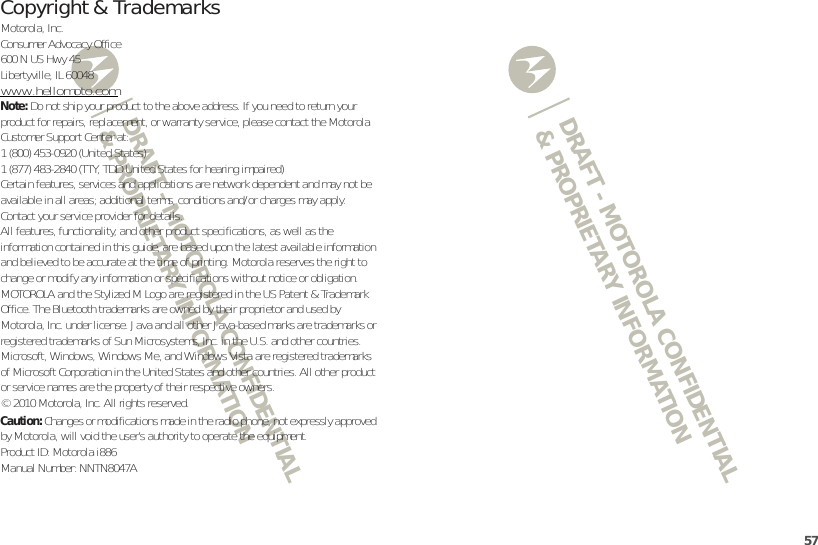Motorola Mobility P56LL1 i886-SERIES iDEN/MOTOTALK MOBILE WITH BLUETOOTH User Manual Exhibit 12
Motorola Mobility LLC i886-SERIES iDEN/MOTOTALK MOBILE WITH BLUETOOTH Exhibit 12
Contents
- 1. Users Manual
- 2. Users Guide part 1
- 3. Users Guide part 2
Users Manual
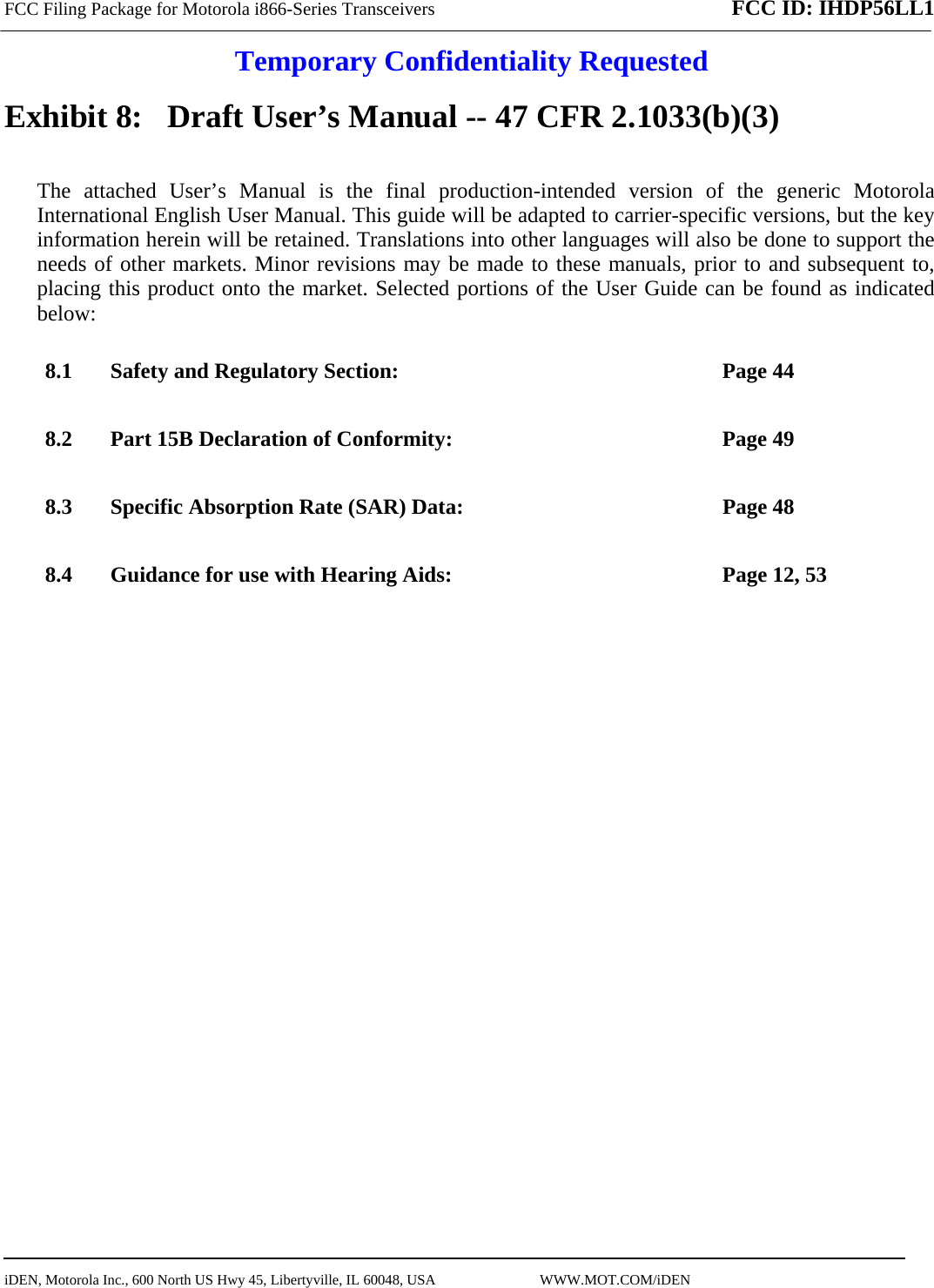
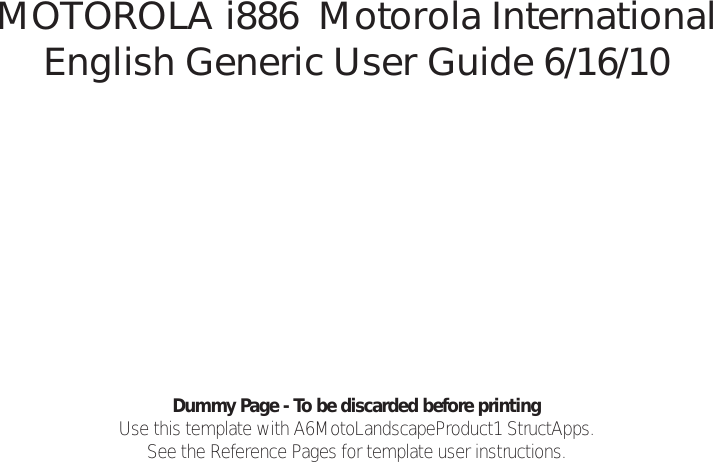
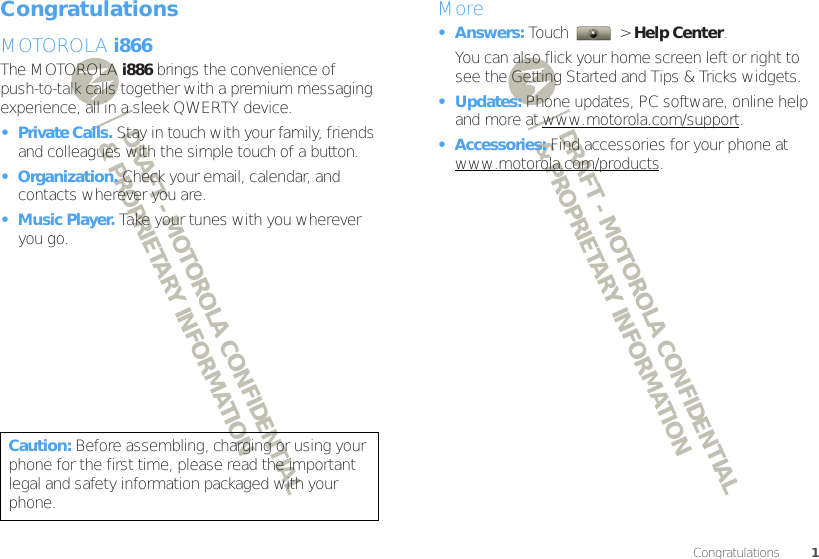
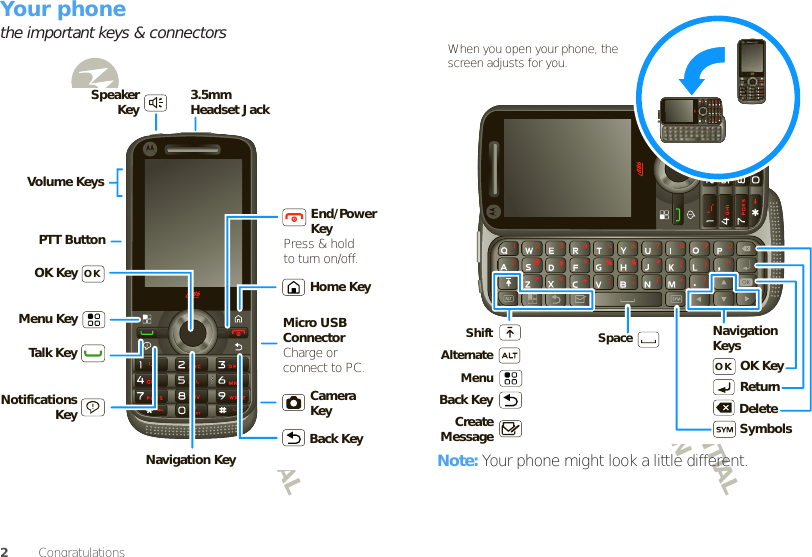
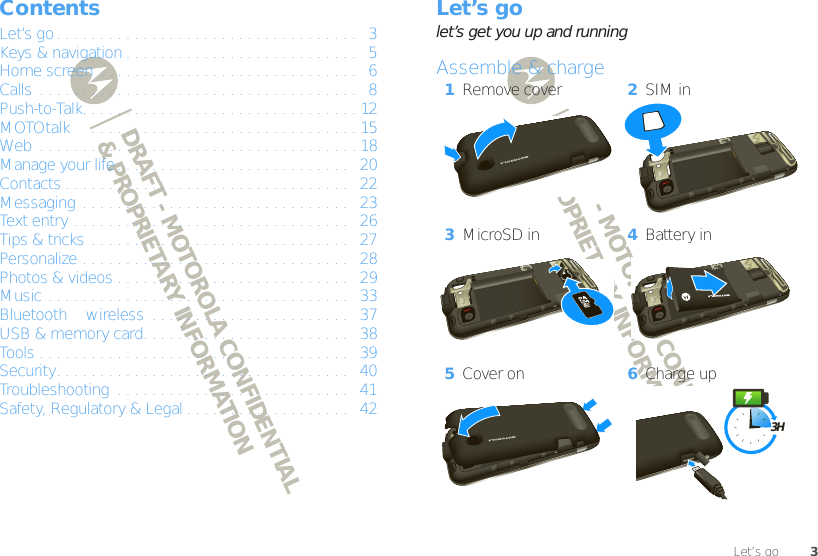
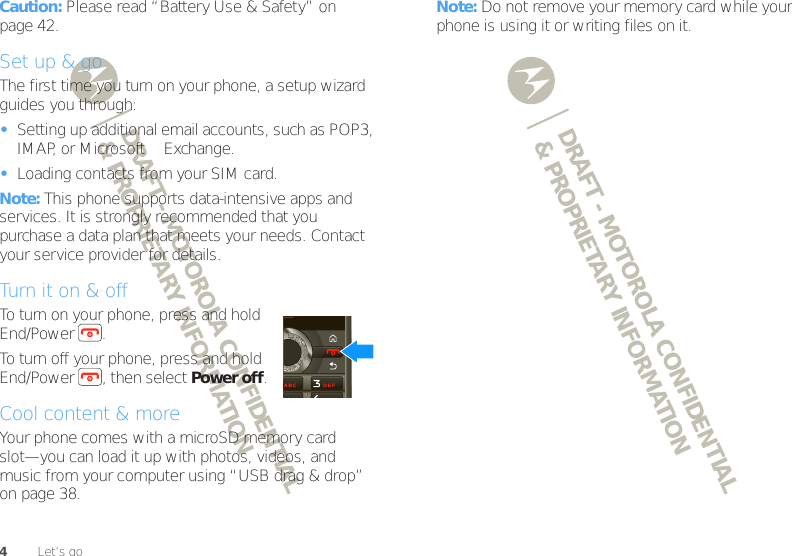
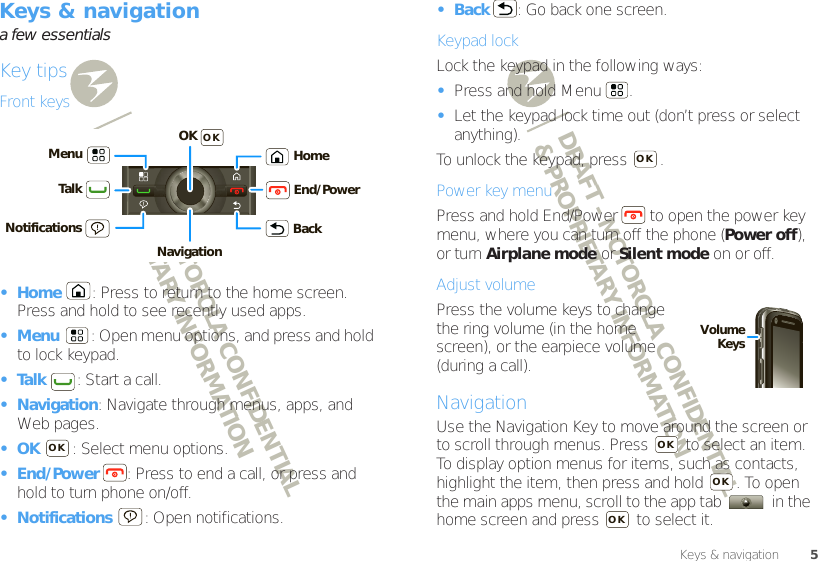
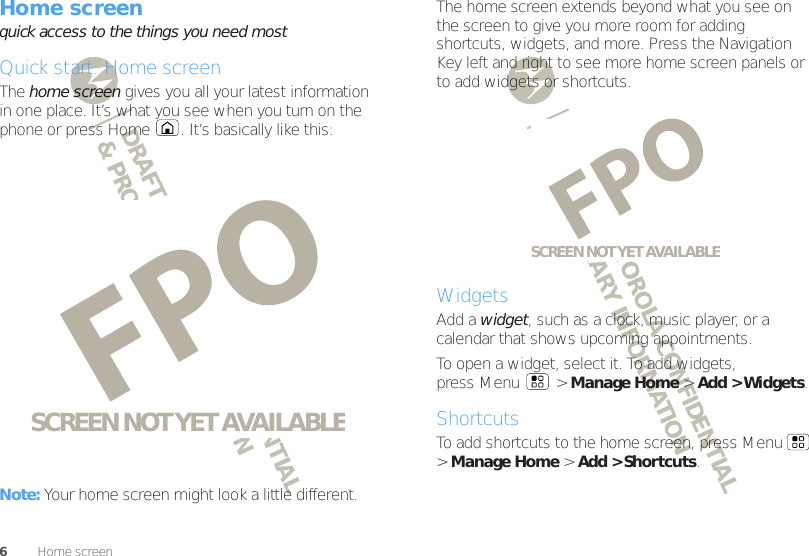
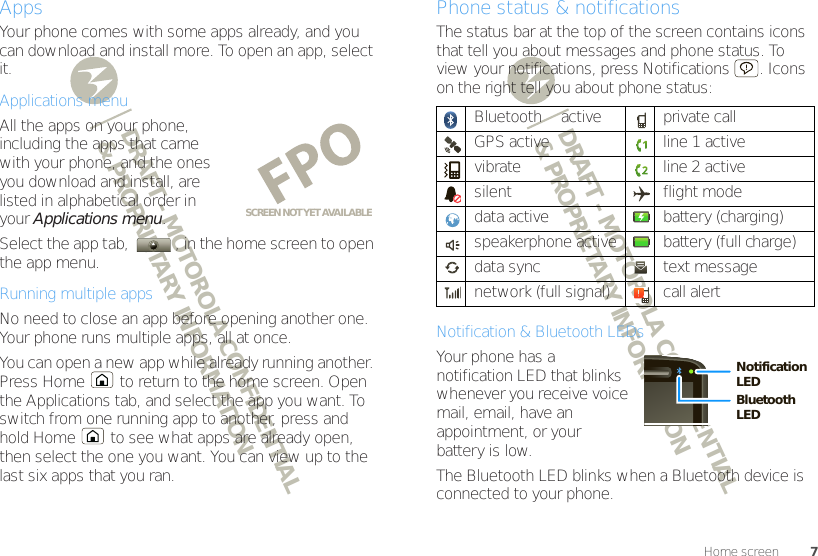
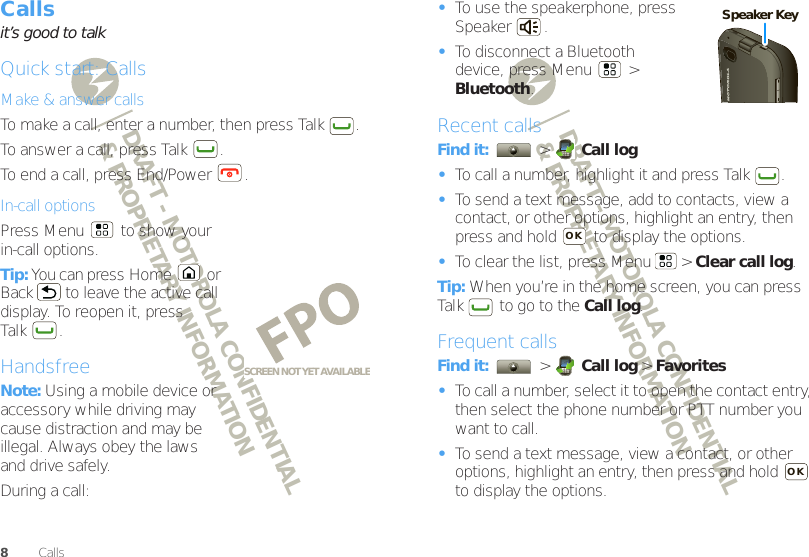
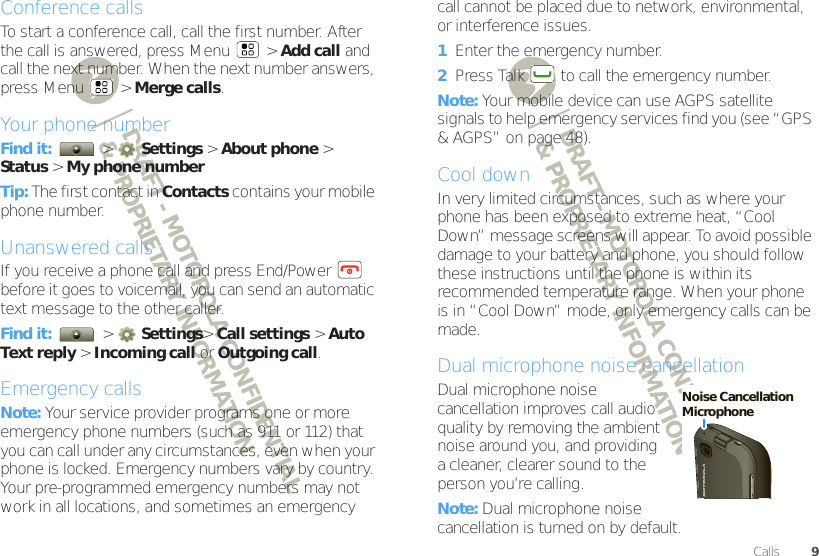
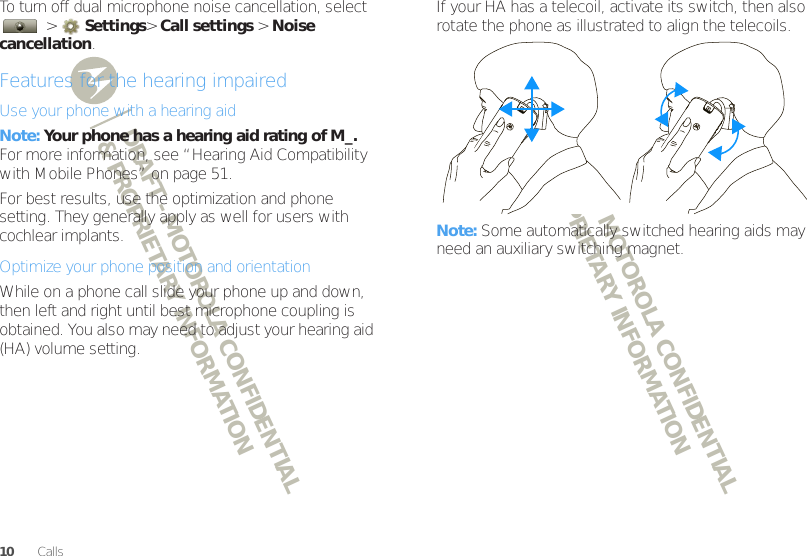
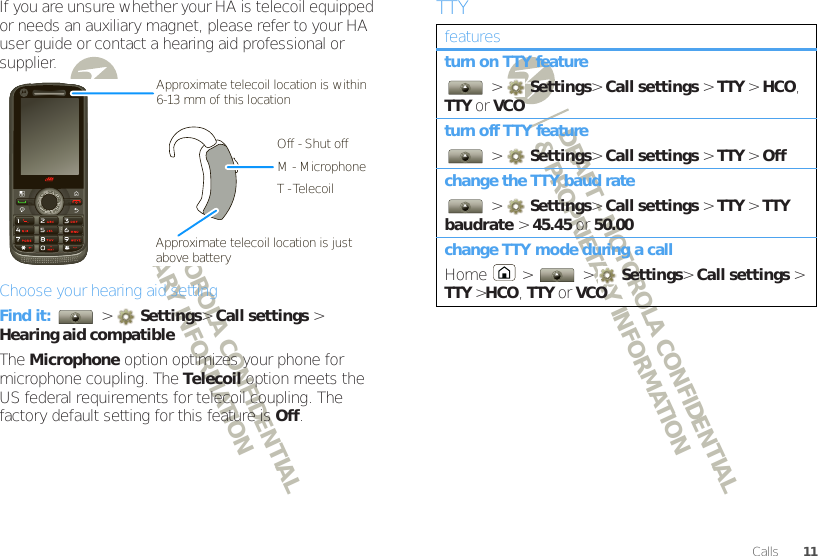
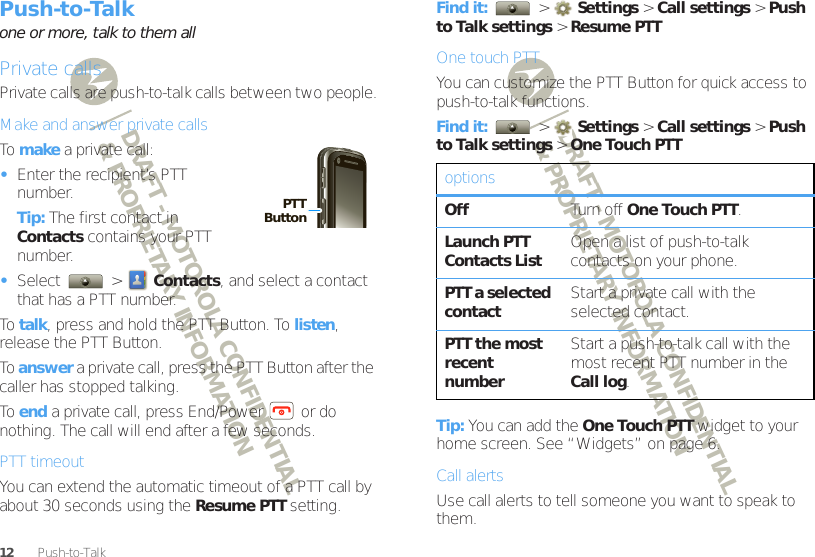

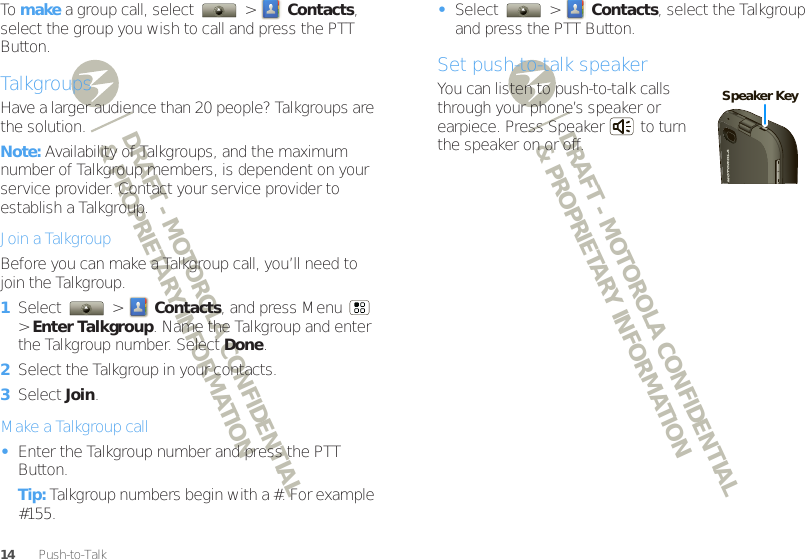
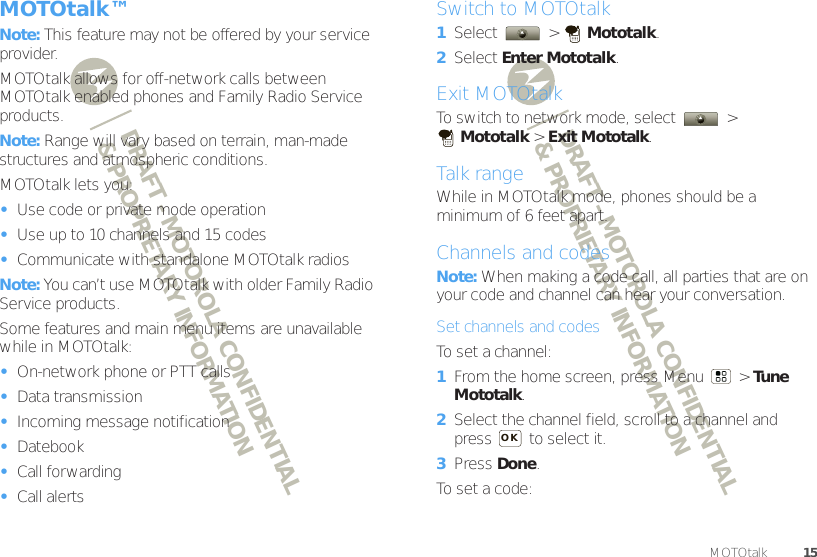
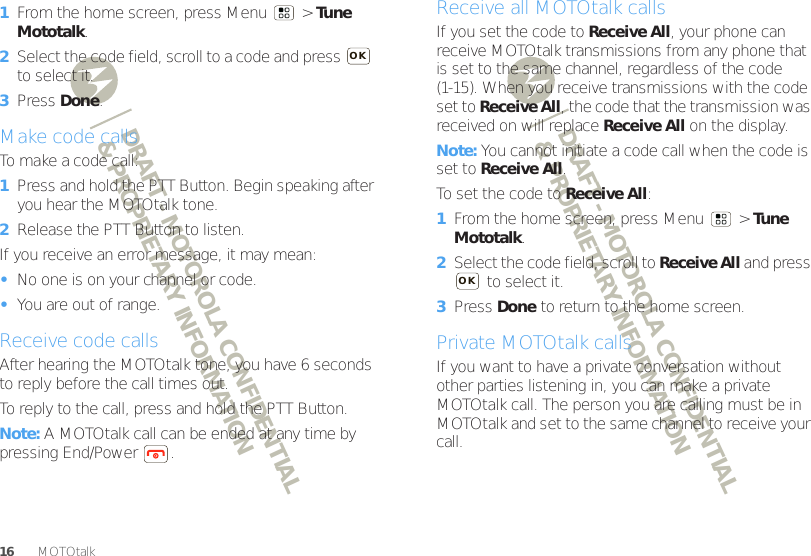
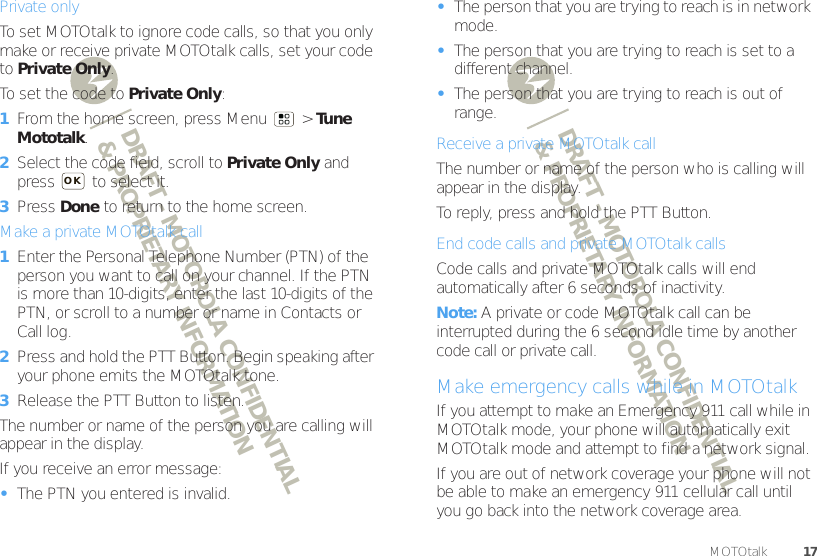
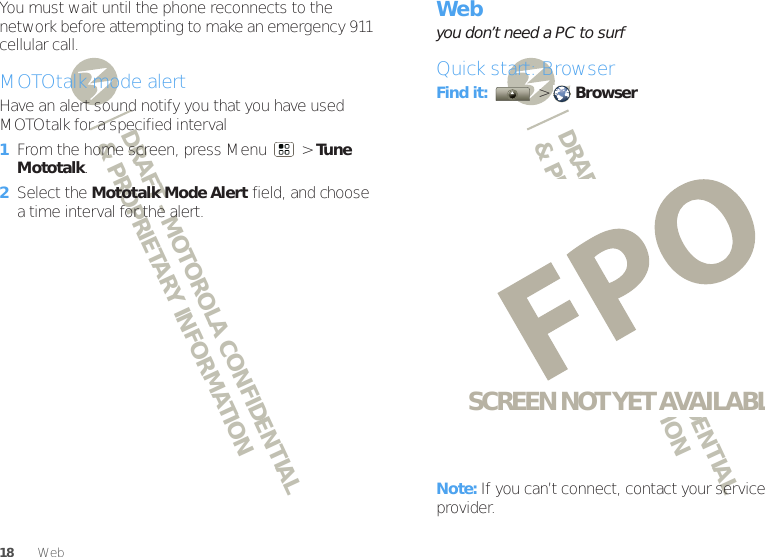
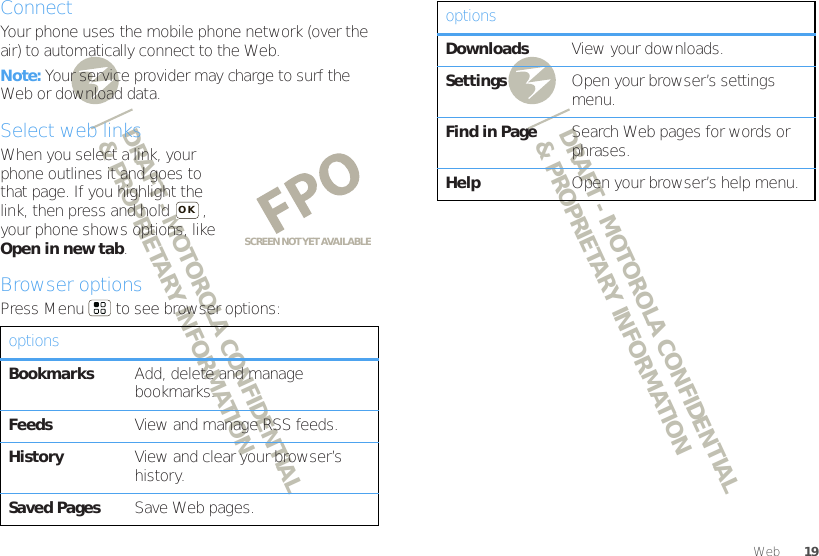
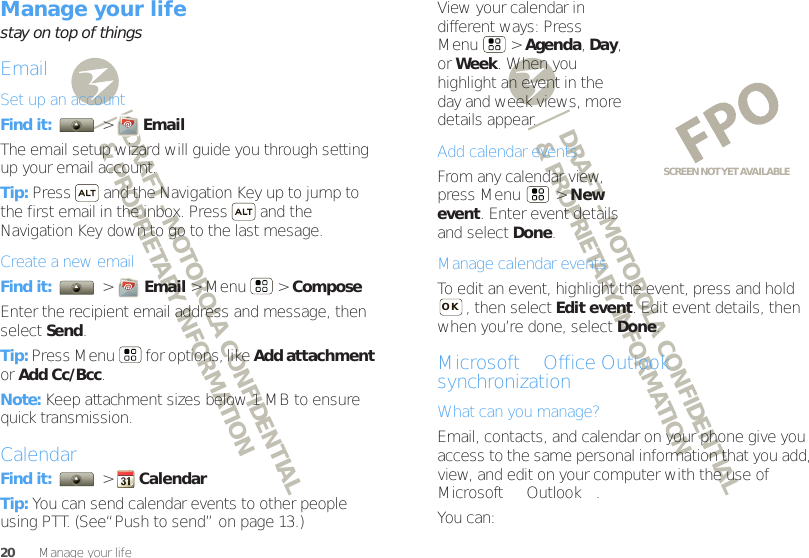
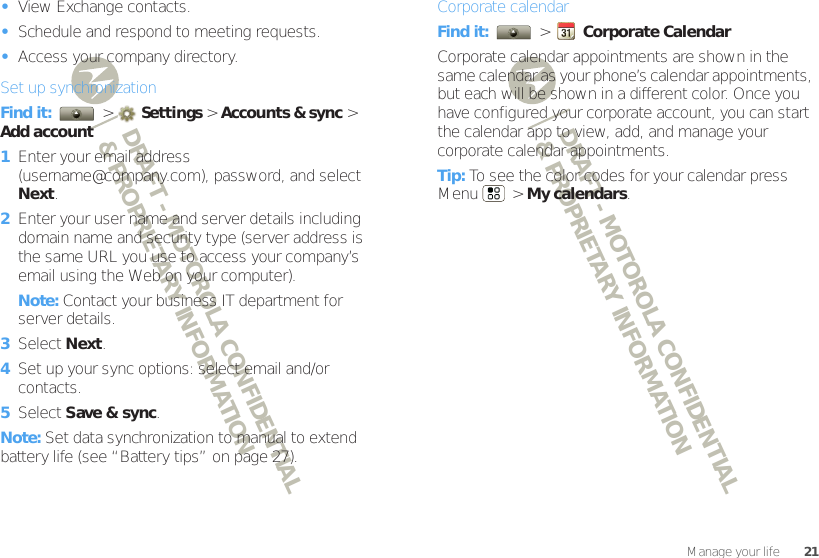
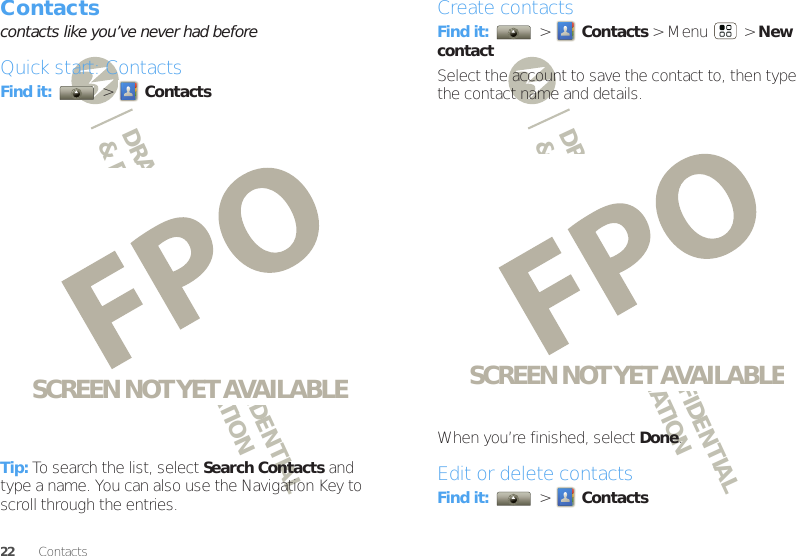
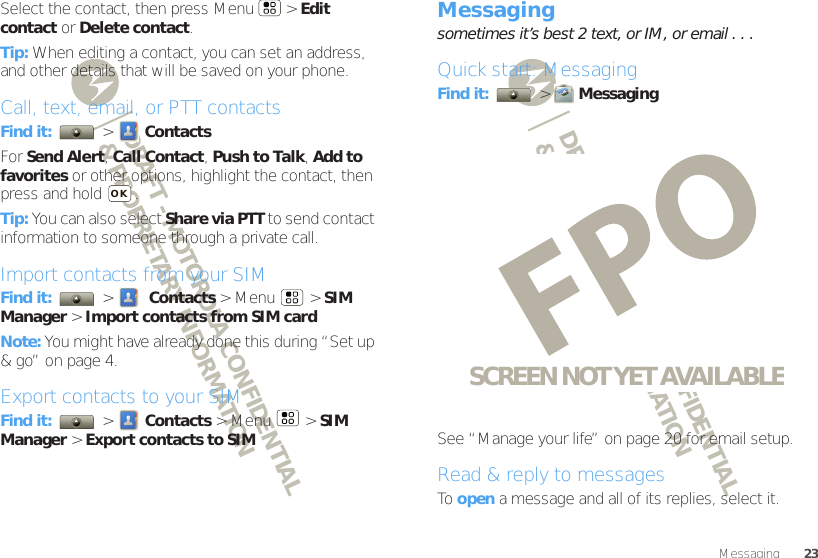
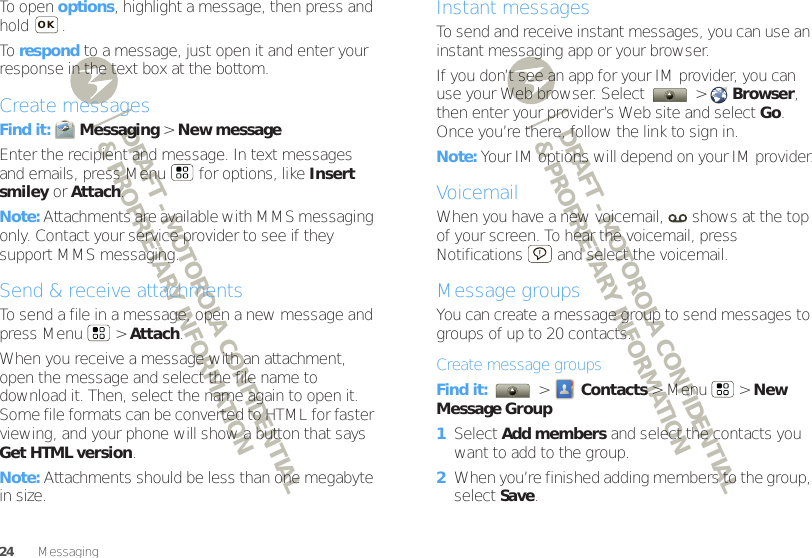
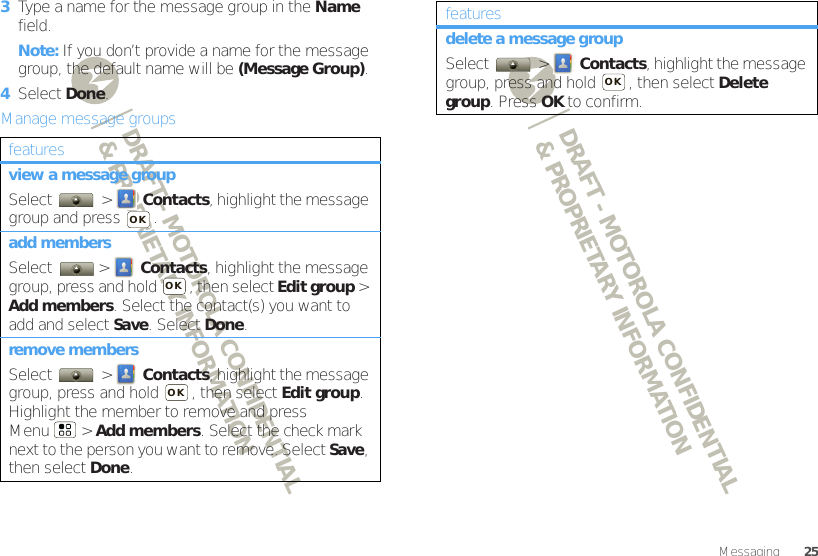
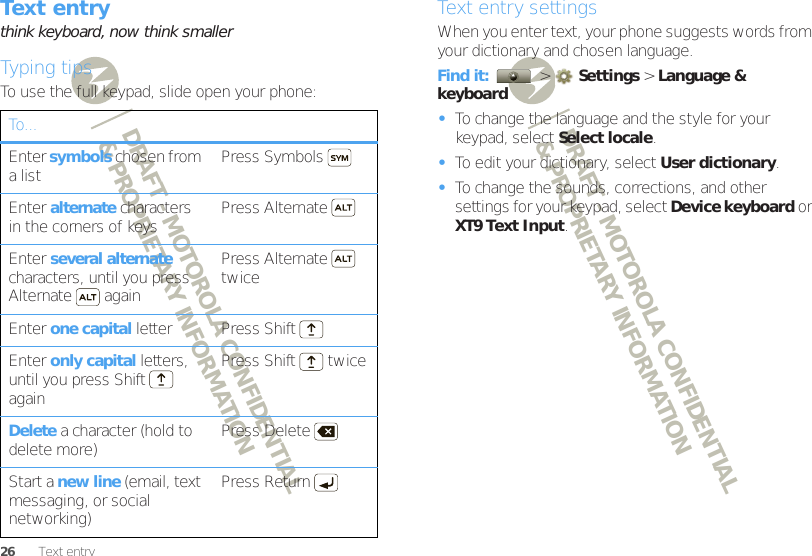
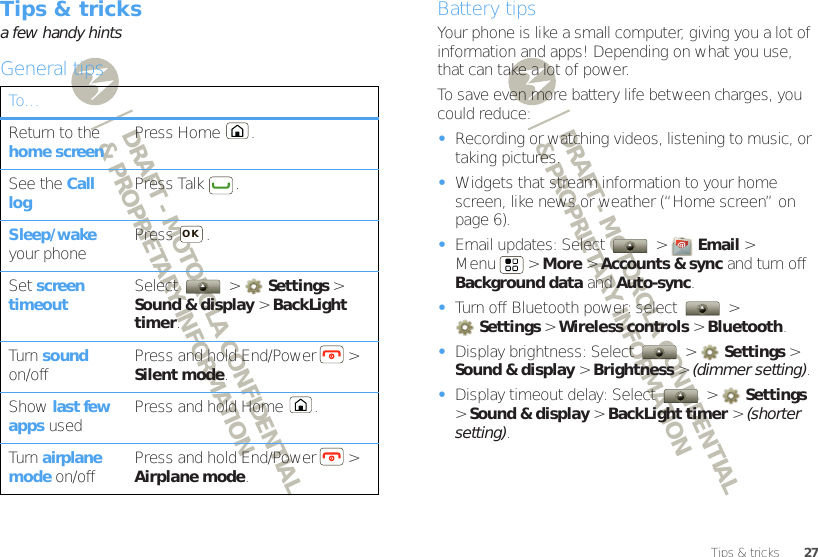
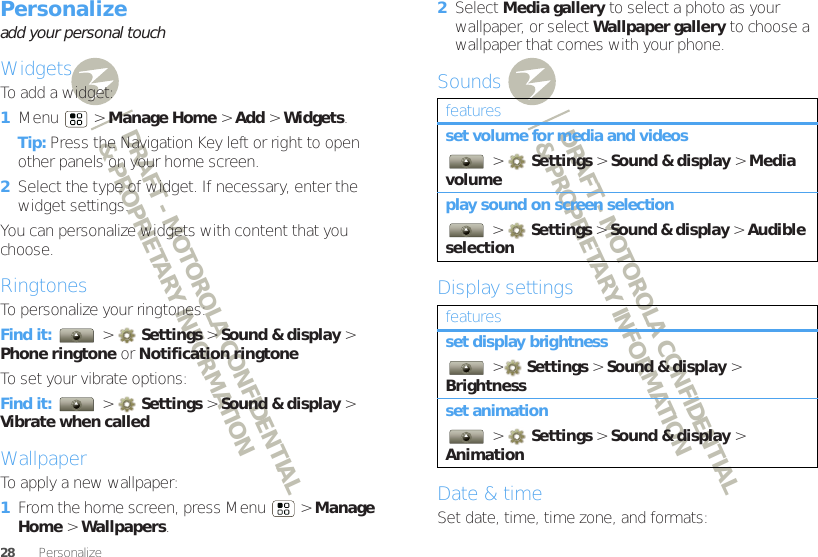
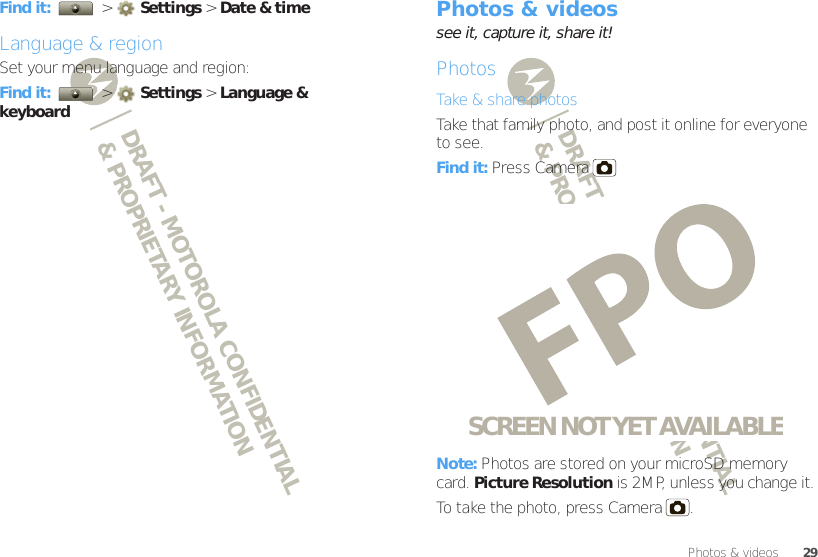
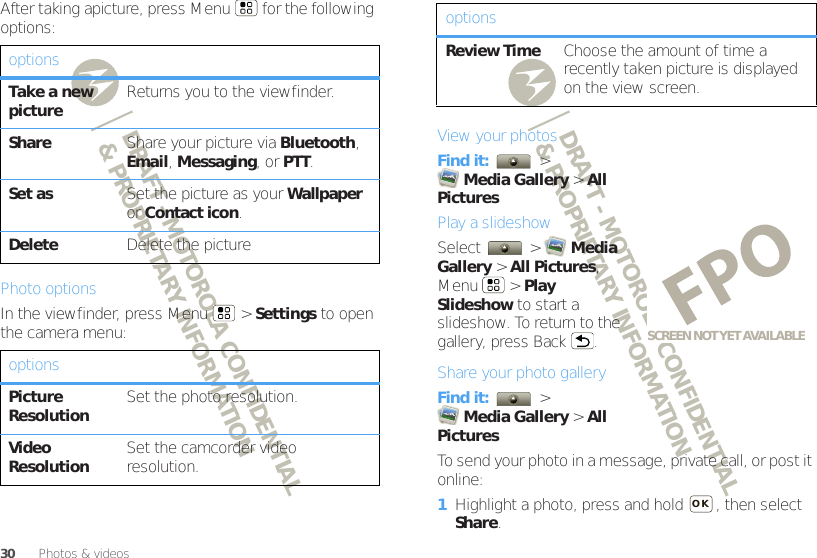
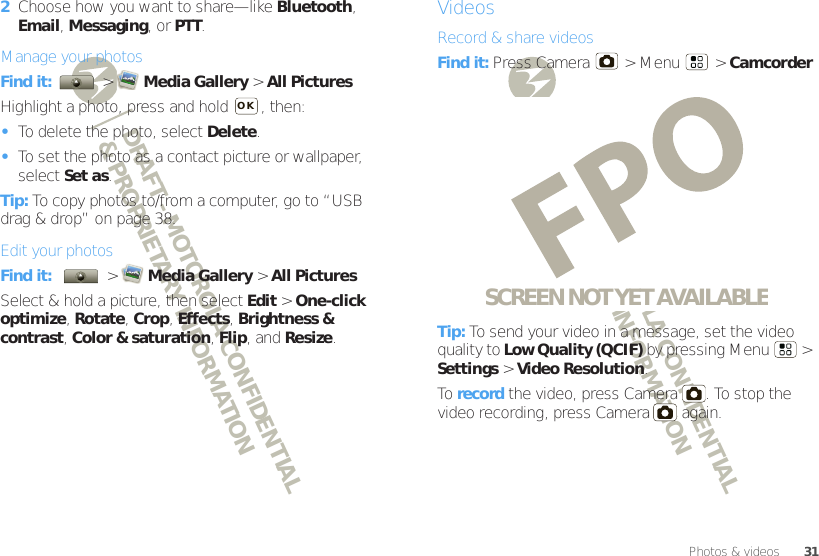
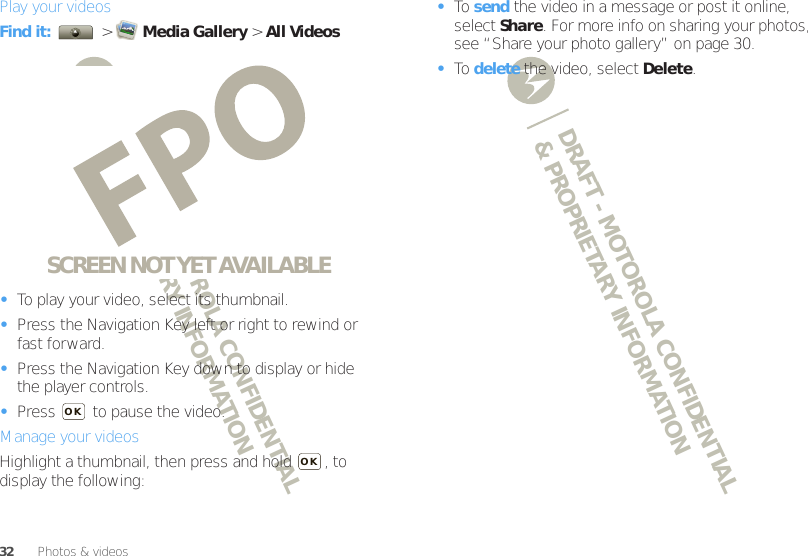
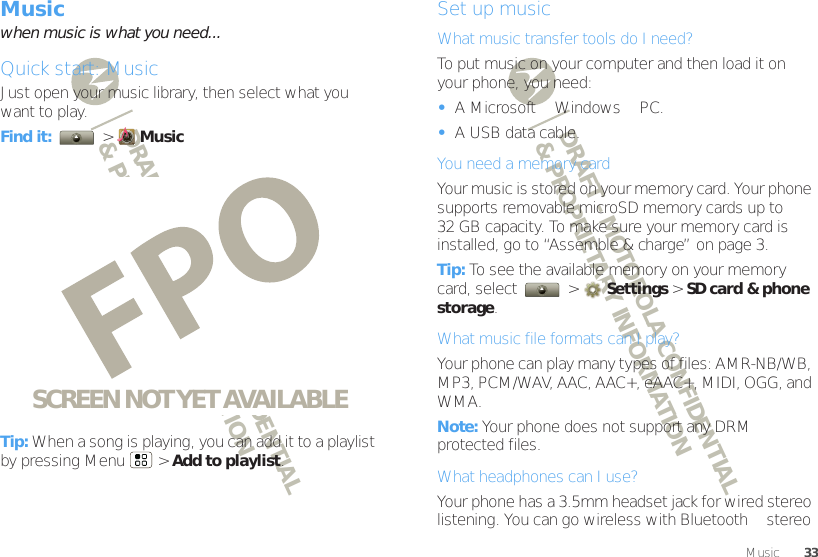
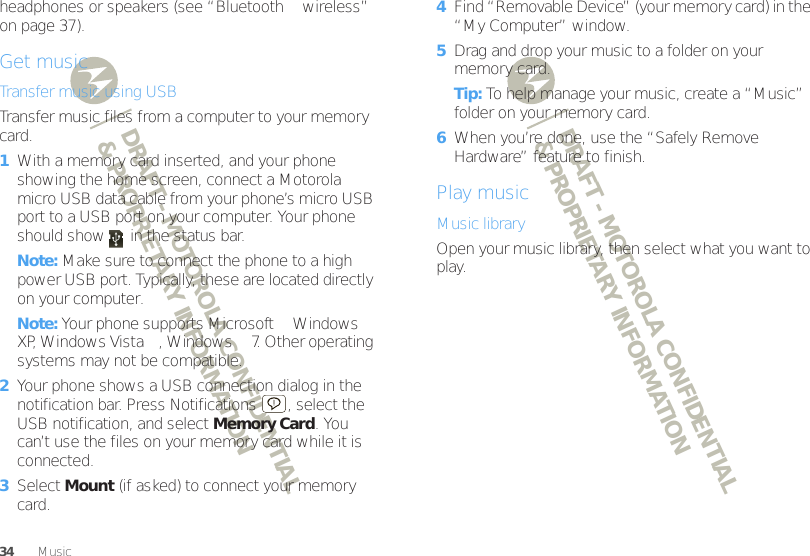
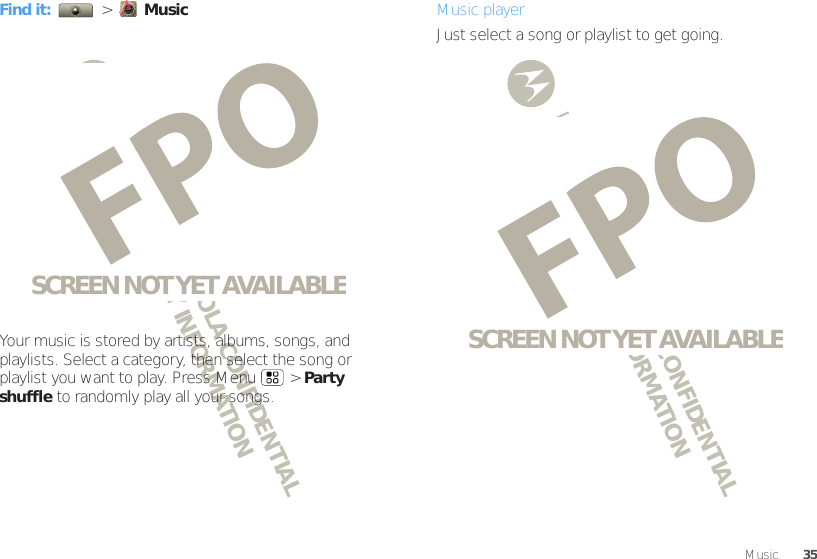
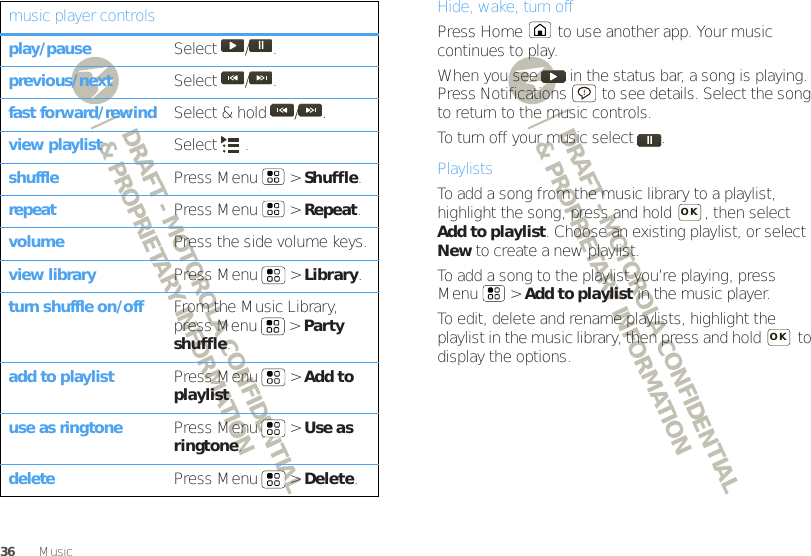
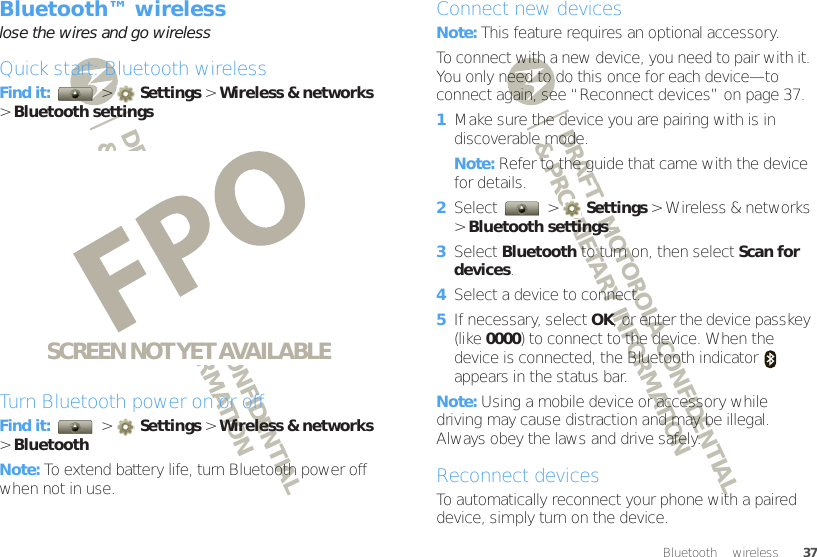
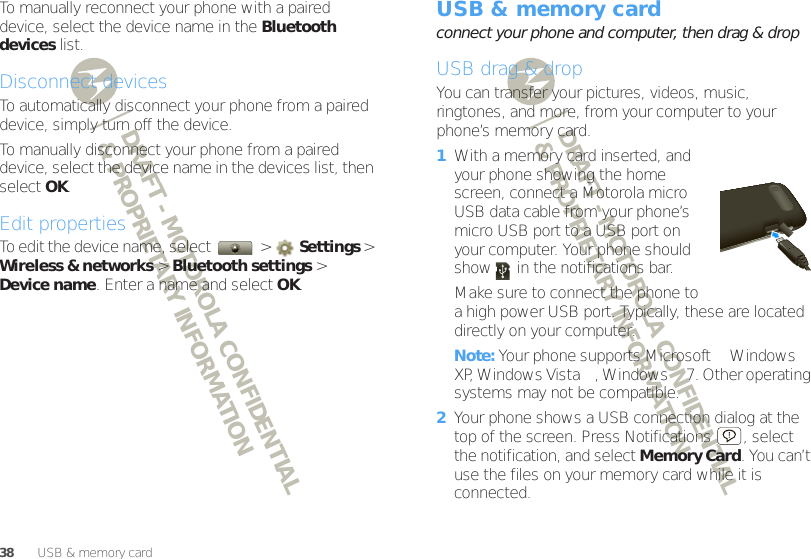
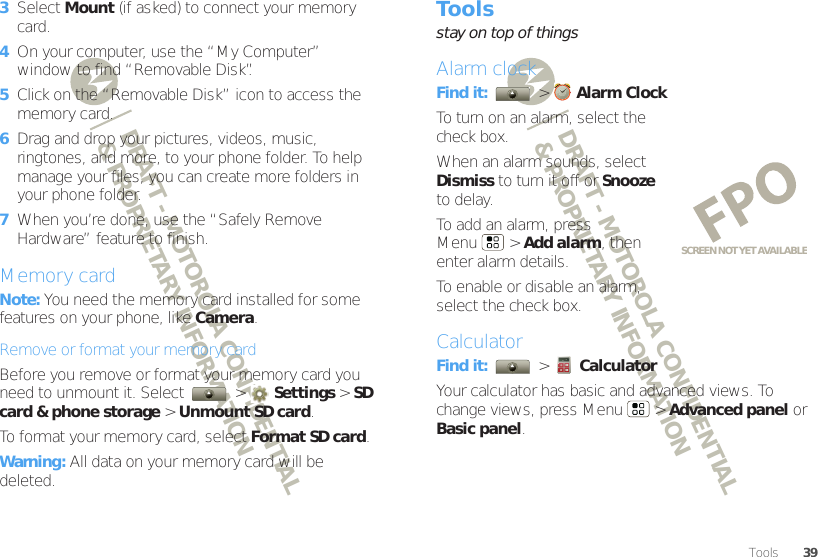
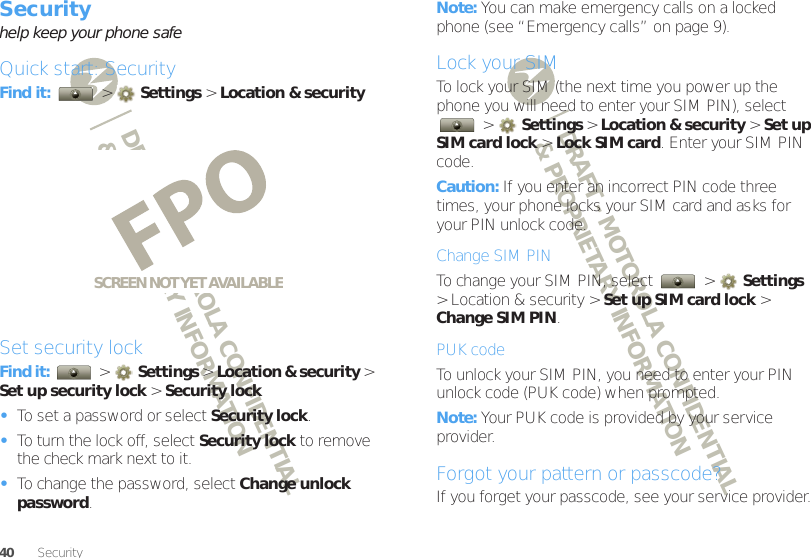
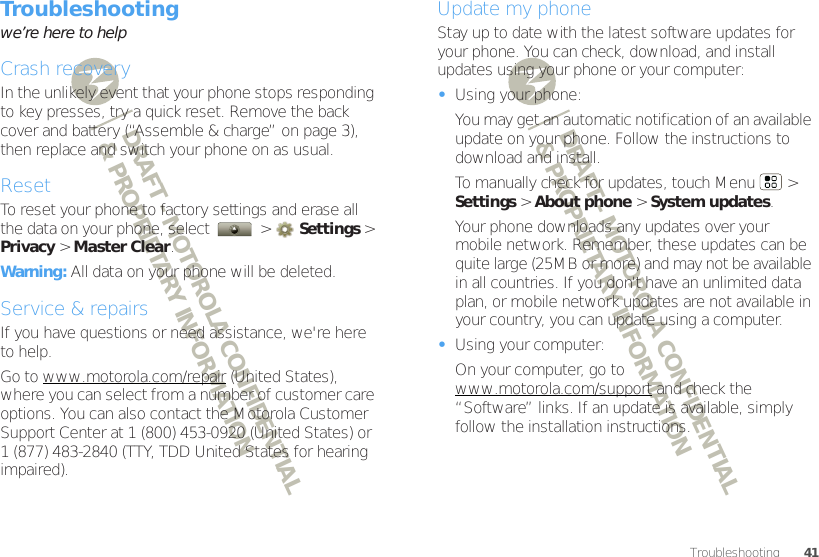
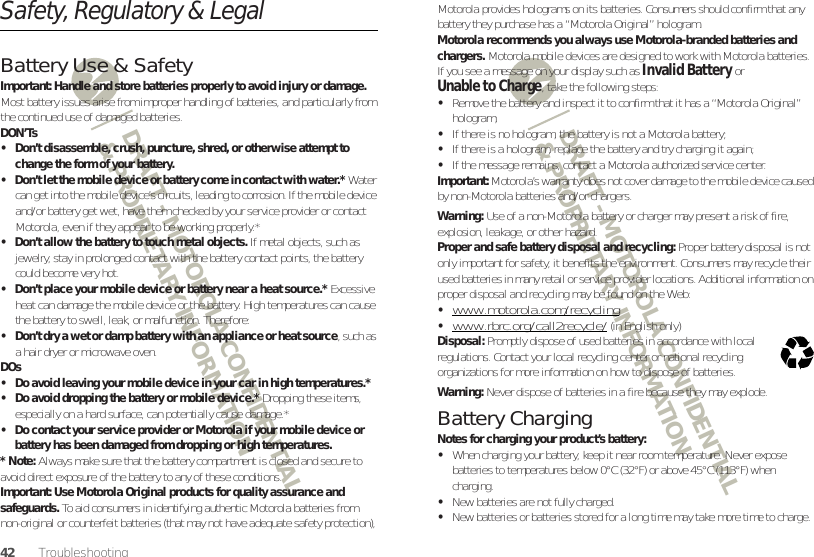
![DRAFT - MOTOROLA CONFIDENTIAL& PROPRIETARY INFORMATIONDRAFT - MOTOROLA CONFIDENTIAL& PROPRIETARY INFORMATION43Troubleshooting•Motorola batteries and charging systems have circuitry that protects the battery from damage from overcharging.Driving PrecautionsResponsible and safe driving is your primary responsibility when behind the wheel of a vehicle. Using a mobile device or accessory for a call or other application while driving may cause distraction. Using a mobile device or accessory may be prohibited or restricted in certain areas, always obey the laws and regulations on the use of these products.While driving, NEVER:•Type or read texts.•Enter or review written data.•Surf the web.•Input navigation information.•Perform any other functions that divert your attention from driving.While driving, ALWAYS:•Keep your eyes on the road.•Use a handsfree device if available or required by law in your area.•Enter destination information into a navigation device before driving.•Use voice activated features (such as voice dial) and speaking features (such as audible directions), if available.•Obey all local laws and regulations for the use of mobile devices and accessories in the vehicle.•End your call or other task if you cannot concentrate on driving.Remember to follow the “Smart Practices While Driving” in this guide and at www.motorola.com/callsmart (in English only).Seizures/BlackoutsSome people may be susceptible to epileptic seizures or blackouts when exposed to flashing lights, such as when playing videos or games. These may occur even if a person has never had a previous seizure or blackout.If you have experienced seizures or blackouts, or if you have a family history of such occurrences, please consult with your physician before playing videos or games or enabling a flashing-lights feature (if available) on your mobile device.Discontinue use and consult a physician if any of the following symptoms occur: convulsion, eye or muscle twitching, loss of awareness, involuntary movements, or disorientation. It is always a good idea to hold the screen away from your eyes, leave the lights on in the room, take a 15-minute break every hour, and stop use if you are tired.Caution About High Volume UsageWarning: Exposure to loud noise from any source for extended periods of time may affect your hearing. The louder the volume sound level, the less time is required before your hearing could be affected. To protect your hearing:•Limit the amount of time you use headsets or headphones at high volume.•Avoid turning up the volume to block out noisy surroundings.•Turn the volume down if you can’t hear people speaking near you.If you experience hearing discomfort, including the sensation of pressure or fullness in your ears, ringing in your ears, or muffled speech, you should stop listening to the device through your headset or headphones and have your hearing checked.For more information about hearing, see our Web site at direct.motorola.com/hellomoto/nss/AcousticSafety.asp (in English only).Repetitive MotionWhen you repetitively perform actions such as pressing keys or entering finger-written characters, you may experience occasional discomfort in your hands, arms, shoulders, neck, or other parts of your body. If you continue to have discomfort during or after such use, stop use and see a physician.[Nov0109]Small ChildrenKeep your mobile device and its accessories away from small children. These products are not toys and may be hazardous to small children. For example:•A choking hazard may exist for small, detachable parts.•Improper use could result in loud sounds, possibly causing hearing injury.•Improperly handled batteries could overheat and cause a burn.](https://usermanual.wiki/Motorola-Mobility/P56LL1.Users-Manual/User-Guide-1309304-Page-45.png)