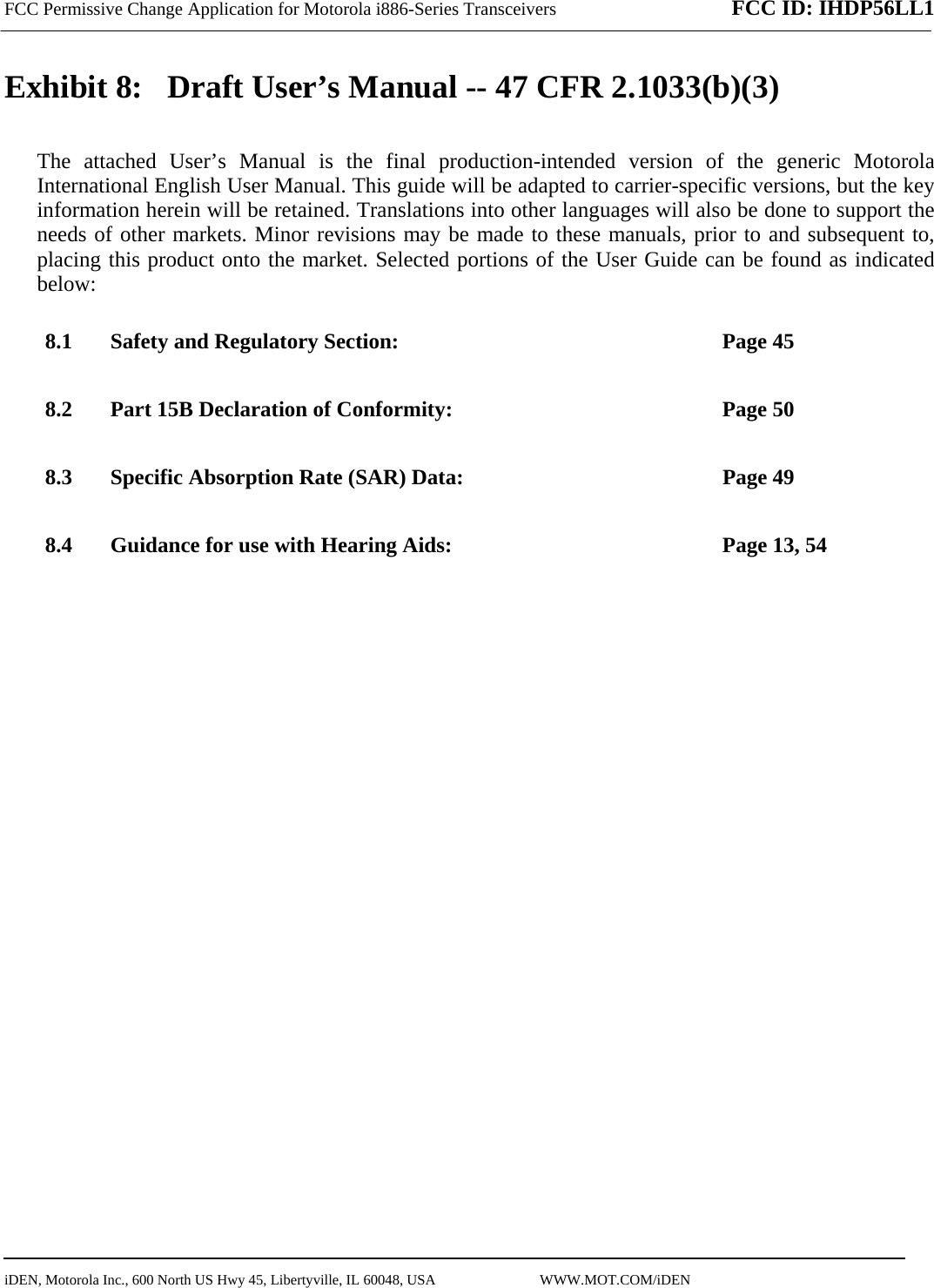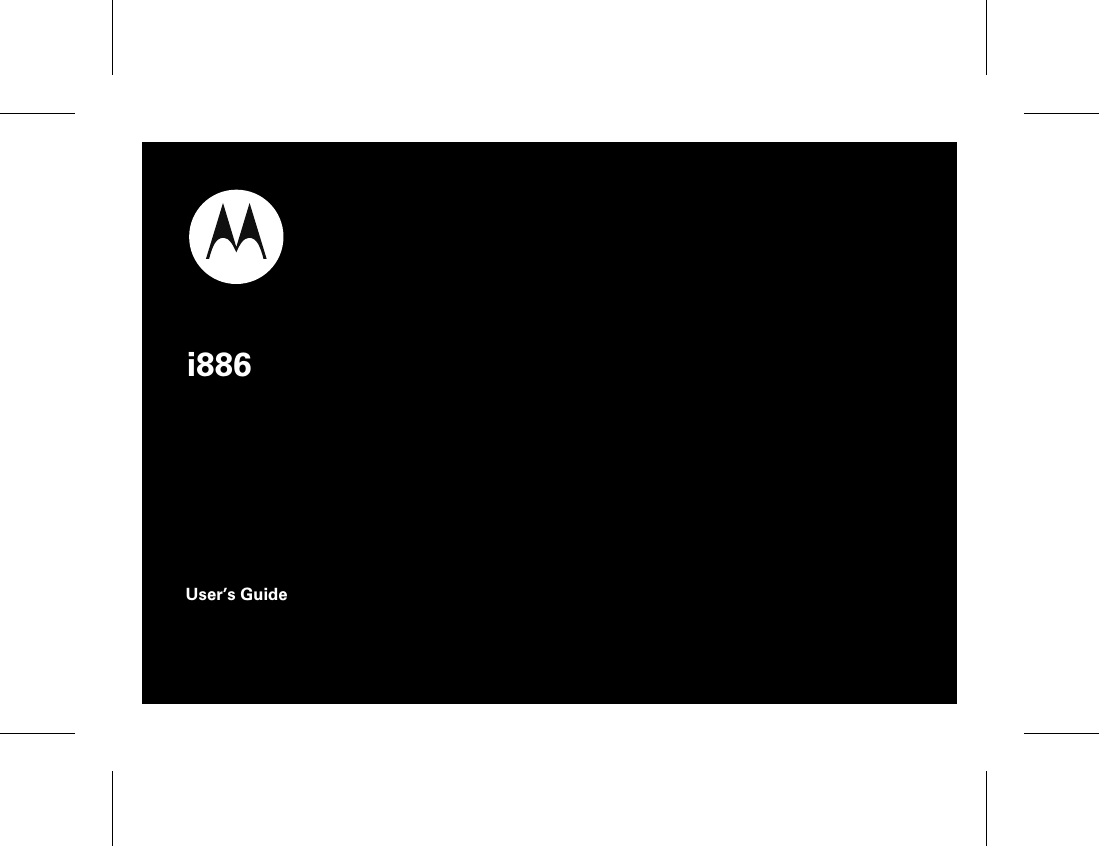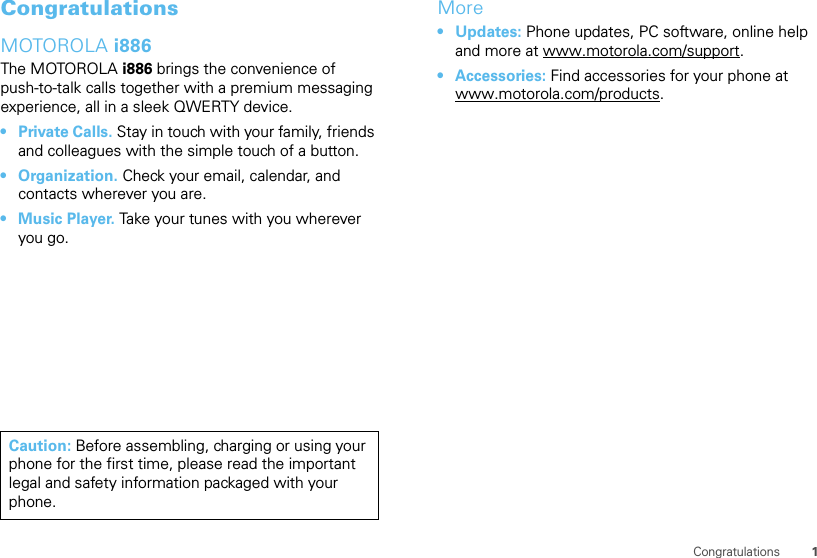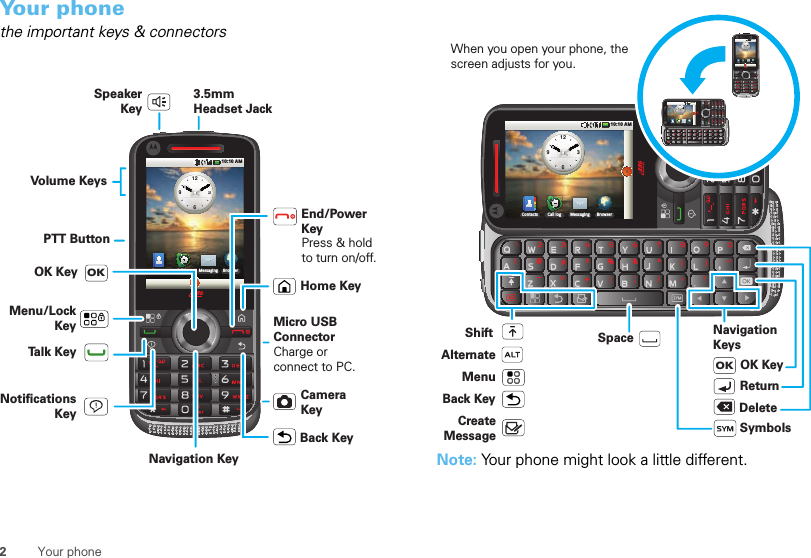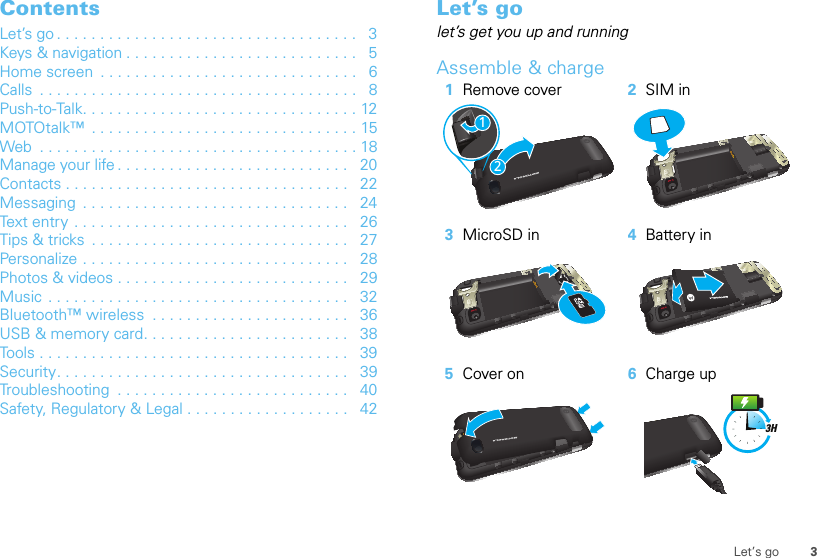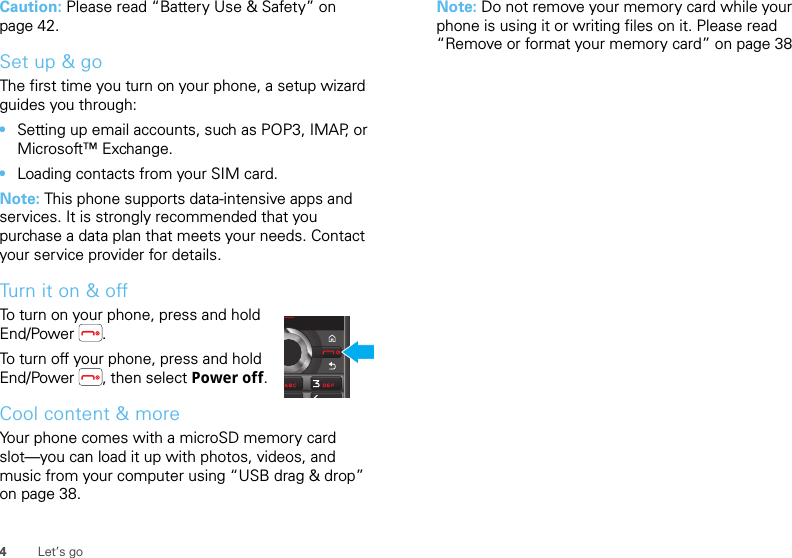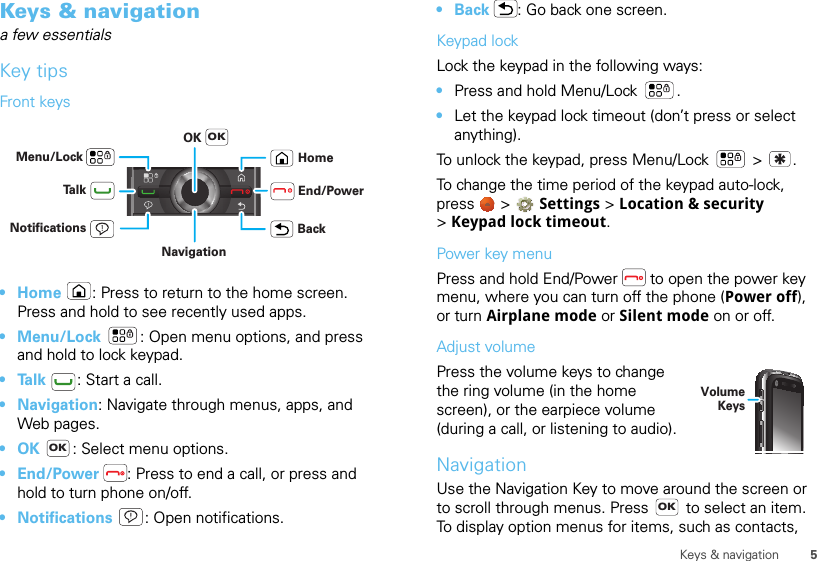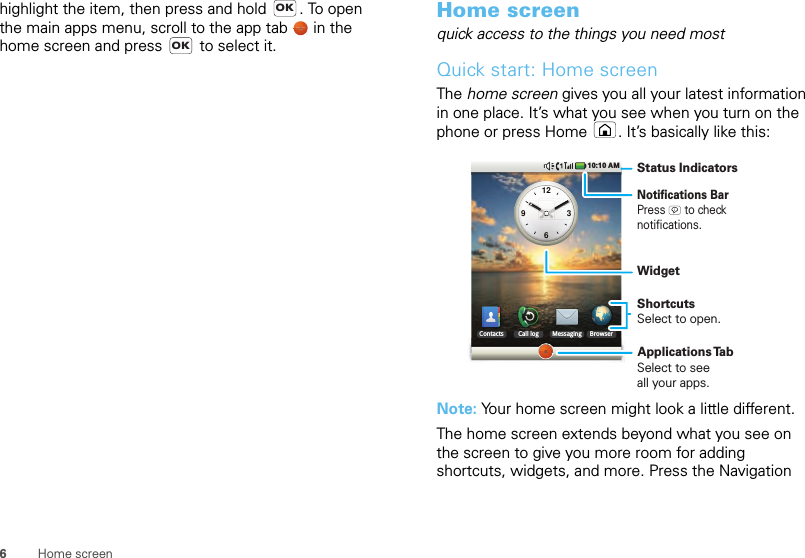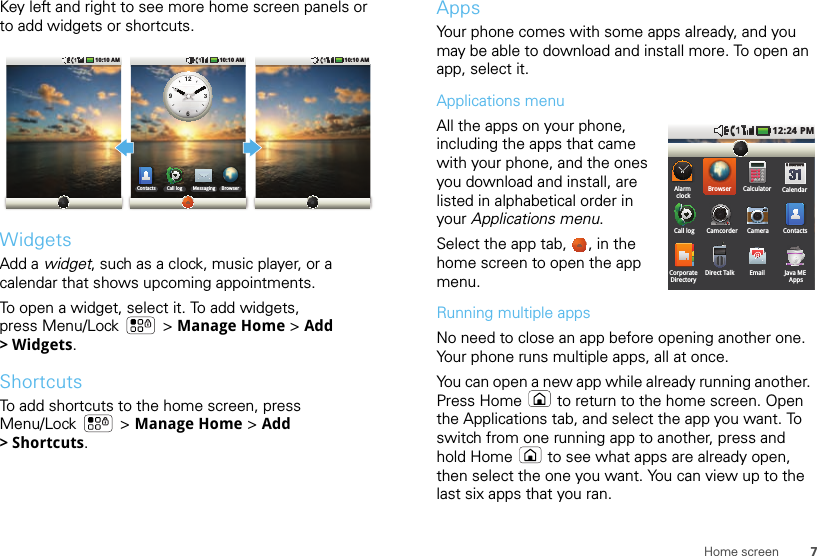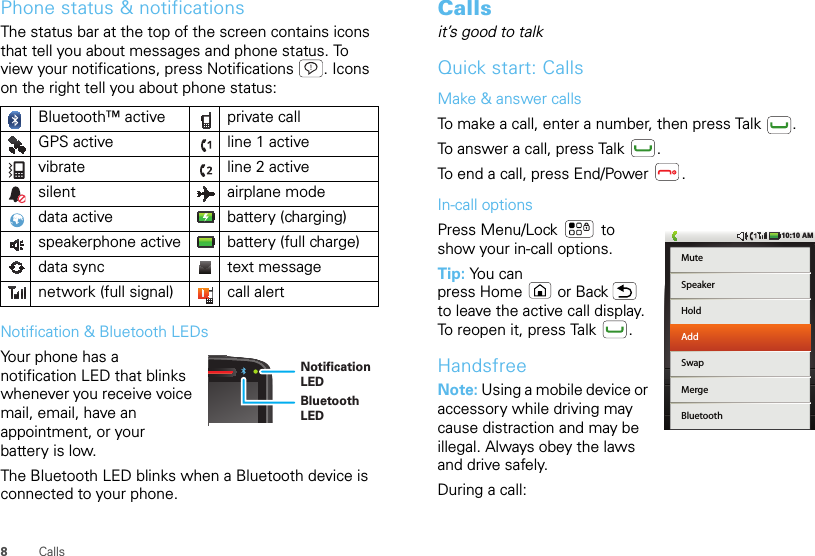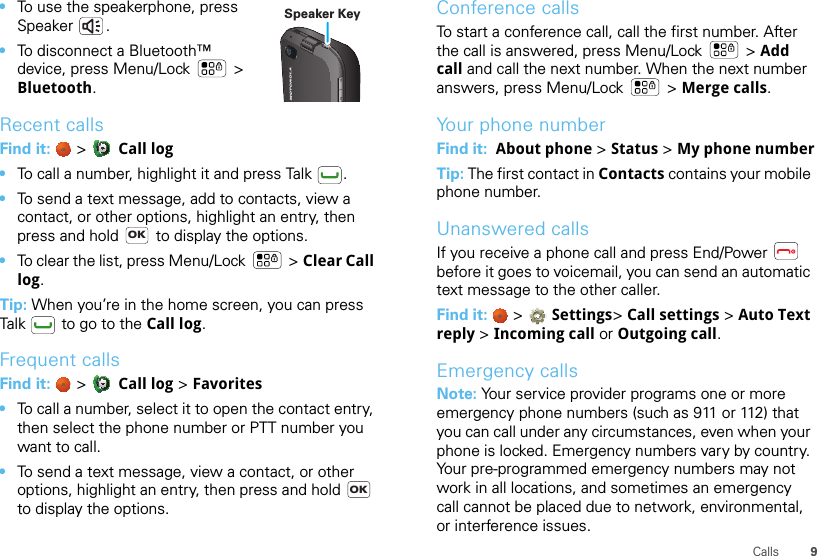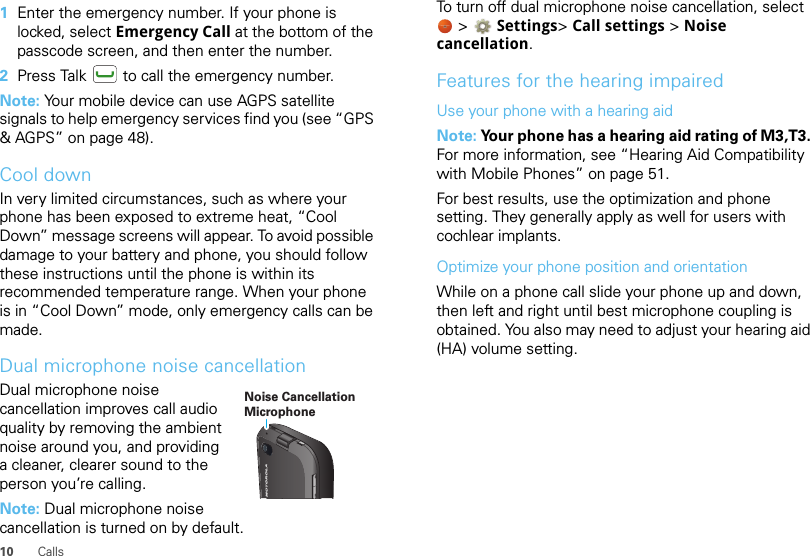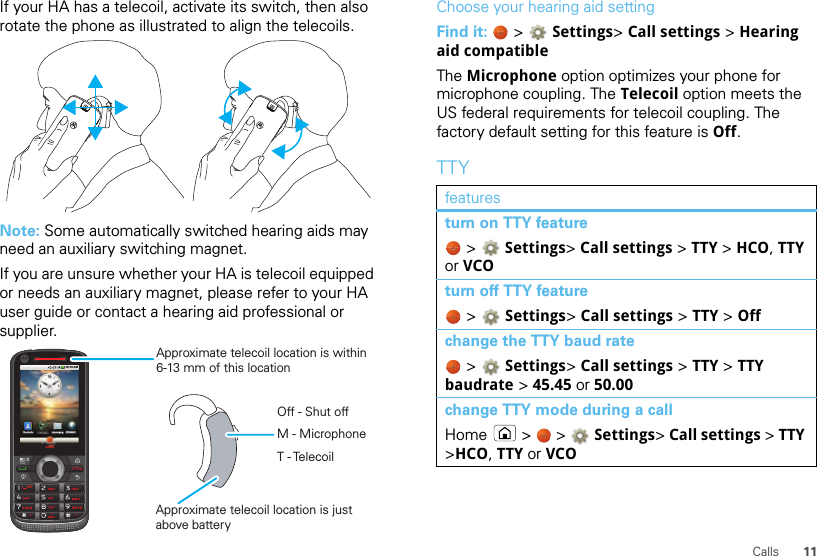Motorola Mobility P56LL1 i886-SERIES iDEN/MOTOTALK MOBILE WITH BLUETOOTH User Manual Exhibit 12
Motorola Mobility LLC i886-SERIES iDEN/MOTOTALK MOBILE WITH BLUETOOTH Exhibit 12
Contents
- 1. Users Manual
- 2. Users Guide part 1
- 3. Users Guide part 2
Users Guide part 1