Motorola Mobility P56LL1 i886-SERIES iDEN/MOTOTALK MOBILE WITH BLUETOOTH User Manual Exhibit 12
Motorola Mobility LLC i886-SERIES iDEN/MOTOTALK MOBILE WITH BLUETOOTH Exhibit 12
Contents
- 1. Users Manual
- 2. Users Guide part 1
- 3. Users Guide part 2
Users Guide part 1
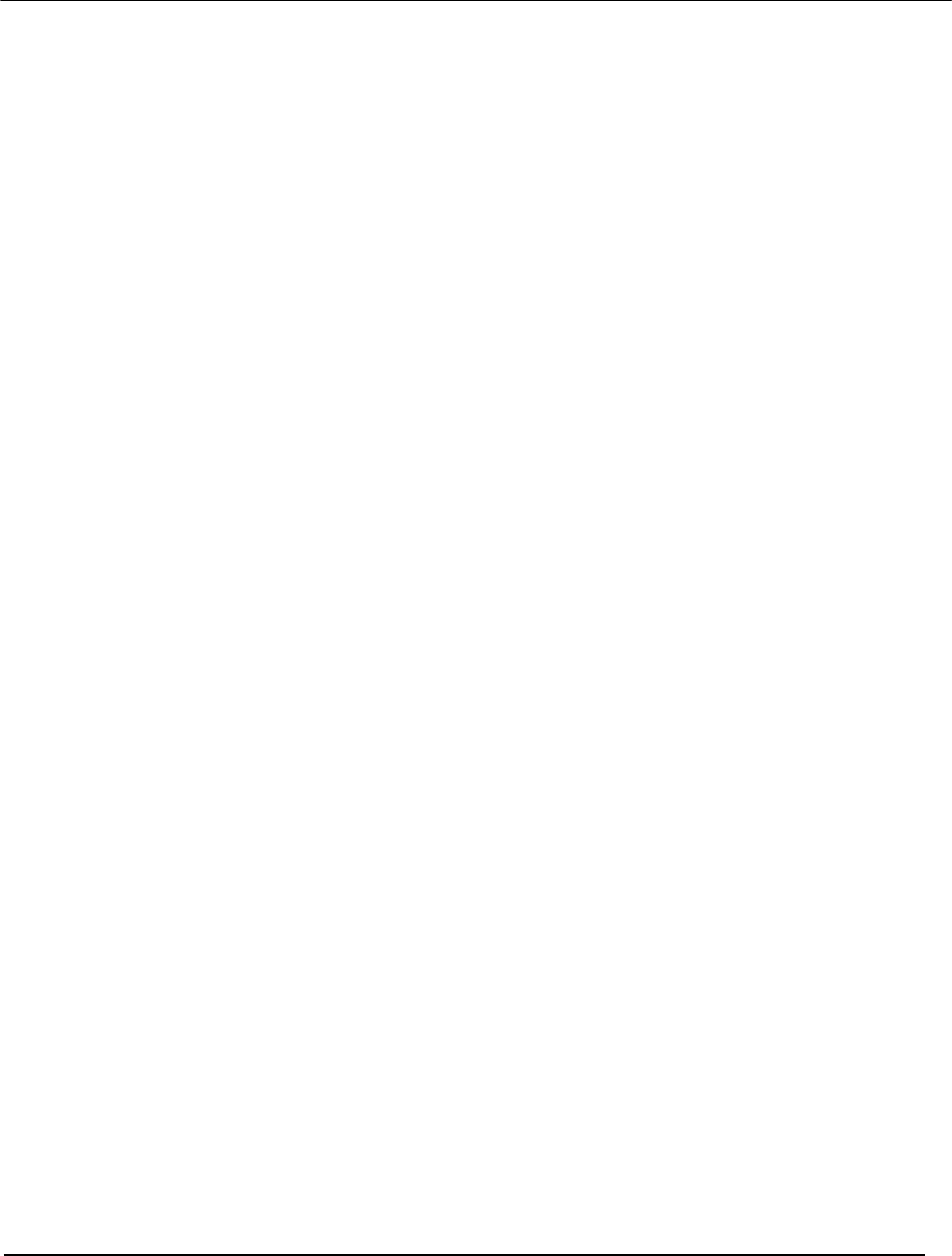
FCC Permissive Change Application for Motorola i886-Series Transceivers FCC ID: IHDP56LL1
iDEN, Motorola Inc., 600 North US Hwy 45, Libertyville, IL 60048, USA WWW.MOT.COM/iDEN
Exhibit 8: Draft User’s Manual -- 47 CFR 2.1033(b)(3)
The attached User’s Manual is the final production-intended version of the generic Motorola
International English User Manual. This guide will be adapted to carrier-specific versions, but the key
information herein will be retained. Translations into other languages will also be done to support the
needs of other markets. Minor revisions may be made to these manuals, prior to and subsequent to,
placing this product onto the market. Selected portions of the User Guide can be found as indicated
below:
8.1 Safety and Regulatory Section: Page 45
8.2 Part 15B Declaration of Conformity: Page 50
8.3 Specific Absorption Rate (SAR) Data: Page 49
8.4 Guidance for use with Hearing Aids: Page 13, 54
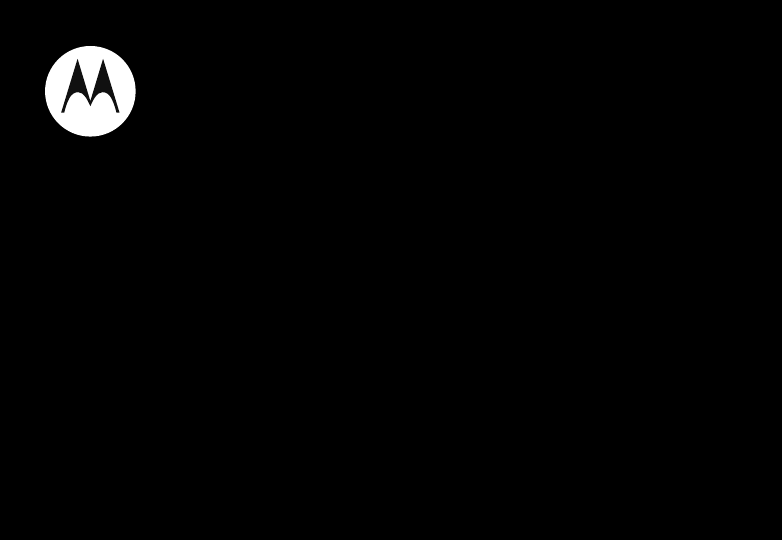
User’s Guide
i886
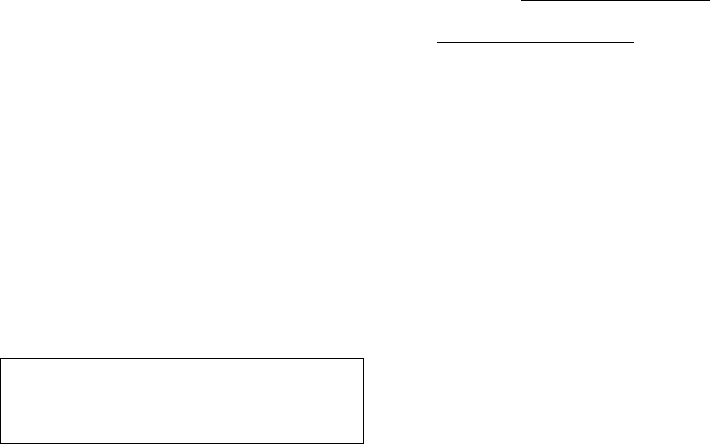
1Congratulations
Congratulations
MOTOROLA i886
The MOTOROLA i886 brings the convenience of
push-to-talk calls together with a premium messaging
experience, all in a sleek QWERTY device.
•Private Calls. Stay in touch with your family, friends
and colleagues with the simple touch of a button.
• Organization. Check your email, calendar, and
contacts wherever you are.
• Music Player. Take your tunes with you wherever
you go.
Caution: Before assembling, charging or using your
phone for the first time, please read the important
legal and safety information packaged with your
phone.
More
•Updates: Phone updates, PC software, online help
and more at www.motorola.com/support.
• Accessories: Find accessories for your phone at
www.motorola.com/products.
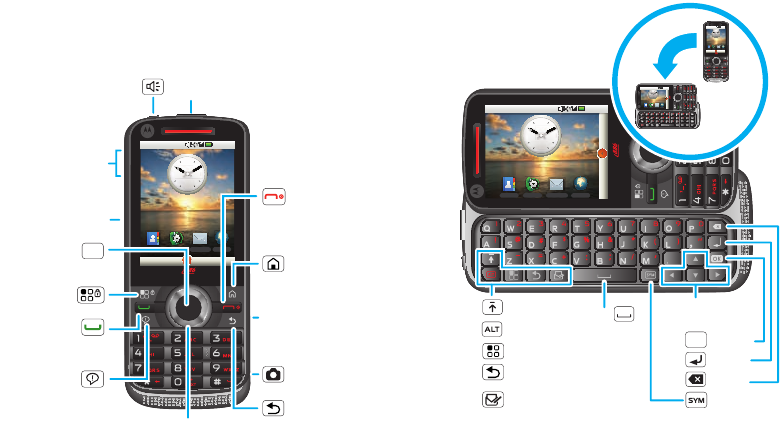
2Your phone
Your phone
the important keys & connectors
Contacts MessagingCall log Browser
Contac
ts
Mes
sag
ing
Call
l
og
Browser
12
6
39
12
6
39
3
10:10 AM
Press & hold
to turn on/off.
3.5mm
Headset Jack
Home Key
Back Key
Menu/Lock
Key Micro USB
Connector
Charge or
connect to PC.
PTT Button
Camera
Key
Speaker
Key
Volume Keys
Talk Key
End/Power
Key
Navigation Key
OK Key OK
Notifications
Key
Note: Your phone might look a little different.
?
Contacts MessagingCall log Browser
12
6
39
12
6
39
3
10:10 AM
?
Contacts MessagingCall log Browser
12
6
39
12
6
39
12
3
3
9
12
10:10 AM
Contacts MessagingCall log Browser
C
Contacts
Contacts
Contacts
acts
Messaging
Messaging
Messaging
Messaging
Messaging
Calllog
Calllog
Call log
Call log
Call log
g
Browser
Browser
Browse
BroBBBB
12
6
39
12
6
39
12
33
3
9
12
10:10 AM
When you open your phone, the
screen adjusts for you.
Return
Space
Alternate
Shift
Delete
Menu
Symbols
Navigation
Keys
OK Key
OK
Back Key
Create
Message
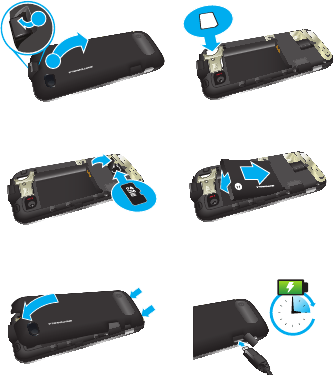
3Let’s go
Contents
Let’s go . . . . . . . . . . . . . . . . . . . . . . . . . . . . . . . . . . . 3
Keys & navigation . . . . . . . . . . . . . . . . . . . . . . . . . . . 5
Home screen . . . . . . . . . . . . . . . . . . . . . . . . . . . . . . 6
Calls . . . . . . . . . . . . . . . . . . . . . . . . . . . . . . . . . . . . . 8
Push-to-Talk. . . . . . . . . . . . . . . . . . . . . . . . . . . . . . . . 12
MOTOtalk™ . . . . . . . . . . . . . . . . . . . . . . . . . . . . . . . 15
Web . . . . . . . . . . . . . . . . . . . . . . . . . . . . . . . . . . . . . 18
Manage your life . . . . . . . . . . . . . . . . . . . . . . . . . . . 20
Contacts . . . . . . . . . . . . . . . . . . . . . . . . . . . . . . . . . 22
Messaging . . . . . . . . . . . . . . . . . . . . . . . . . . . . . . . 24
Text entry . . . . . . . . . . . . . . . . . . . . . . . . . . . . . . . . 26
Tips & tricks . . . . . . . . . . . . . . . . . . . . . . . . . . . . . . 27
Personalize . . . . . . . . . . . . . . . . . . . . . . . . . . . . . . . 28
Photos & videos . . . . . . . . . . . . . . . . . . . . . . . . . . . 29
Music . . . . . . . . . . . . . . . . . . . . . . . . . . . . . . . . . . . 32
Bluetooth™ wireless . . . . . . . . . . . . . . . . . . . . . . . 36
USB & memory card. . . . . . . . . . . . . . . . . . . . . . . . 38
Tools . . . . . . . . . . . . . . . . . . . . . . . . . . . . . . . . . . . . 39
Security. . . . . . . . . . . . . . . . . . . . . . . . . . . . . . . . . . 39
Troubleshooting . . . . . . . . . . . . . . . . . . . . . . . . . . . 40
Safety, Regulatory & Legal . . . . . . . . . . . . . . . . . . . 42
Let’s go
let’s get you up and running
Assemble & charge
1Remove cover 2SIM in
3MicroSD in 4Battery in
5Cover on 6Charge up
2
1
3H
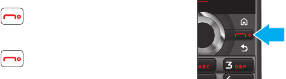
4Let’s go
Caution: Please read “Battery Use & Safety” on
page 42.
Set up & go
The first time you turn on your phone, a setup wizard
guides you through:
•Setting up email accounts, such as POP3, IMAP, or
Microsoft™ Exchange.
•Loading contacts from your SIM card.
Note: This phone supports data-intensive apps and
services. It is strongly recommended that you
purchase a data plan that meets your needs. Contact
your service provider for details.
Turn it on & off
To turn on your phone, press and hold
End/Power .
To turn off your phone, press and hold
End/Power , then select Power off.
Cool content & more
Your phone comes with a microSD memory card
slot—you can load it up with photos, videos, and
music from your computer using “USB drag & drop”
on page 38.
Note: Do not remove your memory card while your
phone is using it or writing files on it. Please read
“Remove or format your memory card” on page 38
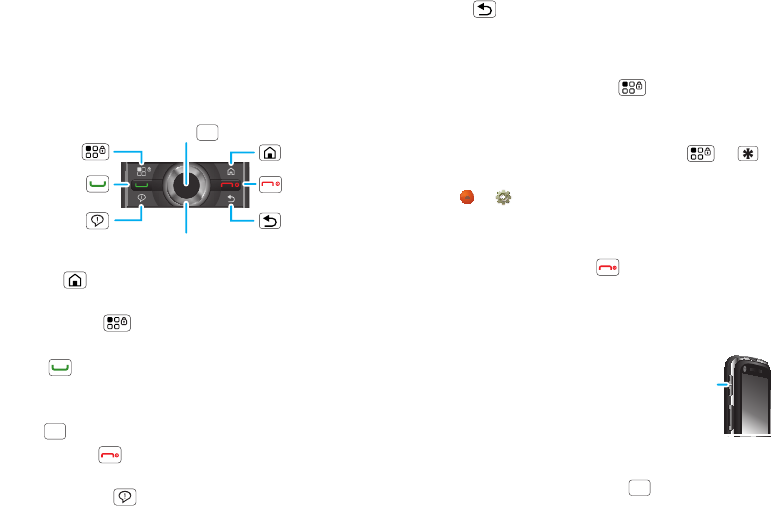
5Keys & navigation
Keys & navigation
a few essentials
Key tips
Front keys
• Home : Press to return to the home screen.
Press and hold to see recently used apps.
• Menu/Lock : Open menu options, and press
and hold to lock keypad.
• Ta l k : Start a call.
• Navigation: Navigate through menus, apps, and
Web pages.
• OK : Select menu options.
• End/Power : Press to end a call, or press and
hold to turn phone on/off.
• Notifications : Open notifications.
Menu/Lock
Talk
Notifications Back
Home
End/Power
Navigation
OK OK
OK
• Back : Go back one screen.
Keypad lock
Lock the keypad in the following ways:
•Press and hold Menu/Lock .
•Let the keypad lock timeout (don’t press or select
anything).
To unlock the keypad, press Menu/Lock > .
To change the time period of the keypad auto-lock,
press > Settings > Location & security
>Keypad lock timeout.
Power key menu
Press and hold End/Power to open the power key
menu, where you can turn off the phone (Power off),
or turn Airplane mode or Silent mode on or off.
Adjust volume
Press the volume keys to change
the ring volume (in the home
screen), or the earpiece volume
(during a call, or listening to audio).
Navigation
Use the Navigation Key to move around the screen or
to scroll through menus. Press to select an item.
To display option menus for items, such as contacts,
Volume
Keys
OK
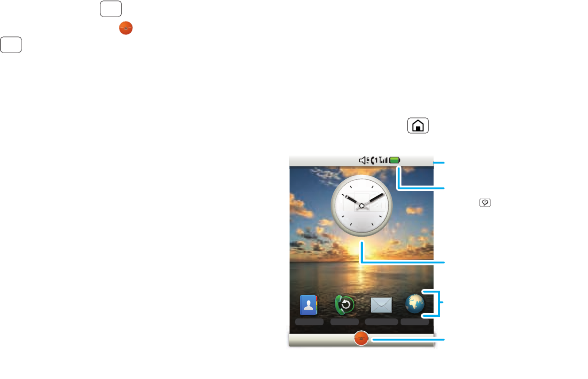
6Home screen
highlight the item, then press and hold . To open
the main apps menu, scroll to the app tab in the
home screen and press to select it.
OK
OK
Home screen
quick access to the things you need most
Quick start: Home screen
The home screen gives you all your latest information
in one place. It’s what you see when you turn on the
phone or press Home . It’s basically like this:
Note: Your home screen might look a little different.
The home screen extends beyond what you see on
the screen to give you more room for adding
shortcuts, widgets, and more. Press the Navigation
Contacts MessagingCall log Browser
12
6
39
12
6
39
3
10:10 AM
Select to see
all your apps.
Applications Tab
Shortcuts
Select to open.
Notifications Bar
Press to check
notifications.
Status Indicators
Widget
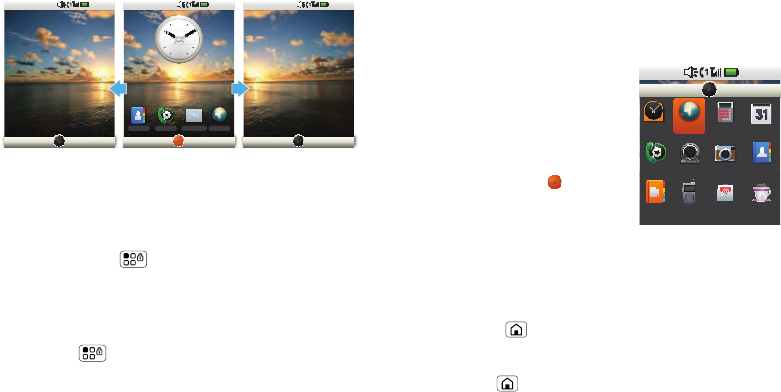
7Home screen
Key left and right to see more home screen panels or
to add widgets or shortcuts.
Widgets
Add a widget, such as a clock, music player, or a
calendar that shows upcoming appointments.
To open a widget, select it. To add widgets,
press Menu/Lock > Manage Home > Add
> Widgets.
Shortcuts
To add shortcuts to the home screen, press
Menu/Lock > Manage Home > Add
> Shortcuts.
Contacts MessagingCall log Browser
g
g
g
12
6
39
12
6
39
3
10:10 AM 10:10 AM 10:10 AM
Apps
Your phone comes with some apps already, and you
may be able to download and install more. To open an
app, select it.
Applications menu
All the apps on your phone,
including the apps that came
with your phone, and the ones
you download and install, are
listed in alphabetical order in
your Applications menu.
Select the app tab, , in the
home screen to open the app
menu.
Running multiple apps
No need to close an app before opening another one.
Your phone runs multiple apps, all at once.
You can open a new app while already running another.
Press Home to return to the home screen. Open
the Applications tab, and select the app you want. To
switch from one running app to another, press and
hold Home to see what apps are already open,
then select the one you want. You can view up to the
last six apps that you ran.
12:24 PM
Corporate
Directory
Direct Talk Email Java ME
Apps
Camcorder CameraCall log
Calculator
Contacts
Alarm
clock
Browser Calendar
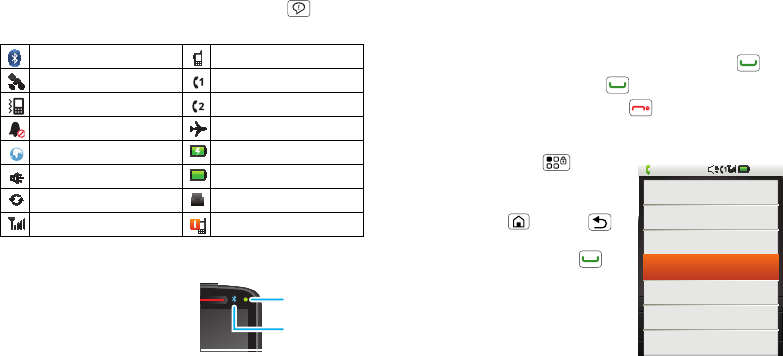
8Calls
Phone status & notifications
The status bar at the top of the screen contains icons
that tell you about messages and phone status. To
view your notifications, press Notifications . Icons
on the right tell you about phone status:
Notification & Bluetooth LEDs
Your phone has a
notification LED that blinks
whenever you receive voice
mail, email, have an
appointment, or your
battery is low.
The Bluetooth LED blinks when a Bluetooth device is
connected to your phone.
Bluetooth™ active private call
GPS active line 1 active
vibrate line 2 active
silent airplane mode
data active battery (charging)
speakerphone active battery (full charge)
data sync text message
network (full signal) call alert
Bluetooth
LED
Notification
LED
Calls
it’s good to talk
Quick start: Calls
Make & answer calls
To make a call, enter a number, then press Talk .
To answer a call, press Talk .
To end a call, press End/Power .
In-call options
Press Menu/Lock to
show your in-call options.
Tip: You can
press Home or Back
to leave the active call display.
To reopen it, press Talk .
Handsfree
Note: Using a mobile device or
accessory while driving may
cause distraction and may be
illegal. Always obey the laws
and drive safely.
During a call:
10:10 AM
Press Menu for call options
Jane Doe
312-123-4567
Incoming Call
Mute
Speaker
Hold
Add
Swap
Merge
Bluetooth
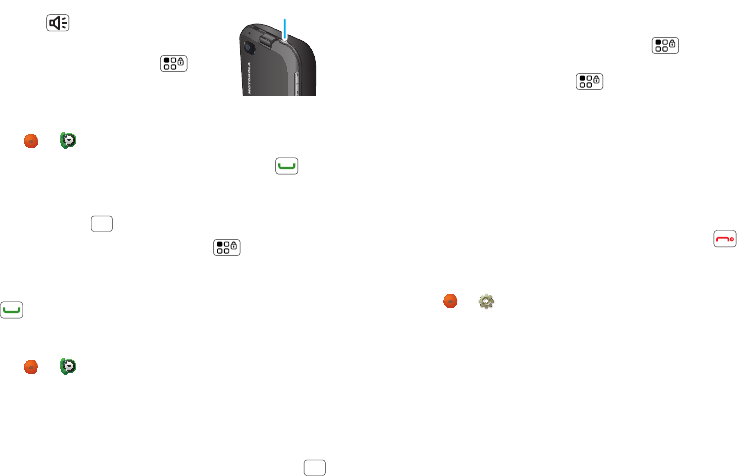
9Calls
•To use the speakerphone, press
Speaker .
•To disconnect a Bluetooth™
device, press Menu/Lock >
Bluetooth.
Recent calls
Find it: > Call log
•To call a number, highlight it and press Talk .
•To send a text message, add to contacts, view a
contact, or other options, highlight an entry, then
press and hold to display the options.
•To clear the list, press Menu/Lock > Clear Call
log.
Tip: When you’re in the home screen, you can press
Talk to go to the Call log.
Frequent calls
Find it: > Call log > Favorites
•To call a number, select it to open the contact entry,
then select the phone number or PTT number you
want to call.
•To send a text message, view a contact, or other
options, highlight an entry, then press and hold
to display the options.
Speaker Key
OK
OK
Conference calls
To start a conference call, call the first number. After
the call is answered, press Menu/Lock > Add
call and call the next number. When the next number
answers, press Menu/Lock > Merge calls.
Your phone number
Find it: About phone > Status > My phone number
Tip: The first contact in Contacts contains your mobile
phone number.
Unanswered calls
If you receive a phone call and press End/Power
before it goes to voicemail, you can send an automatic
text message to the other caller.
Find it: > Settings> Call settings > Auto Text
reply >Incoming call or Outgoing call.
Emergency calls
Note: Your service provider programs one or more
emergency phone numbers (such as 911 or 112) that
you can call under any circumstances, even when your
phone is locked. Emergency numbers vary by country.
Your pre-programmed emergency numbers may not
work in all locations, and sometimes an emergency
call cannot be placed due to network, environmental,
or interference issues.
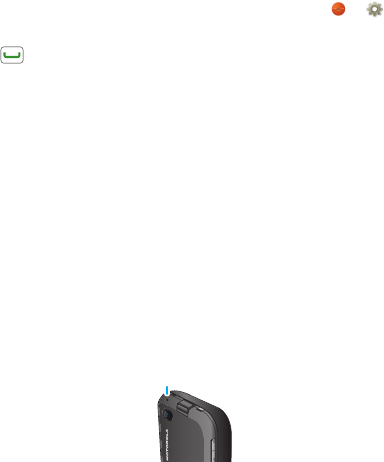
10 Calls
1Enter the emergency number. If your phone is
locked, select Emergency Call at the bottom of the
passcode screen, and then enter the number.
2Press Talk to call the emergency number.
Note: Your mobile device can use AGPS satellite
signals to help emergency services find you (see “GPS
& AGPS” on page 48).
Cool down
In very limited circumstances, such as where your
phone has been exposed to extreme heat, “Cool
Down” message screens will appear. To avoid possible
damage to your battery and phone, you should follow
these instructions until the phone is within its
recommended temperature range. When your phone
is in “Cool Down” mode, only emergency calls can be
made.
Dual microphone noise cancellation
Dual microphone noise
cancellation improves call audio
quality by removing the ambient
noise around you, and providing
a cleaner, clearer sound to the
person you’re calling.
Note: Dual microphone noise
cancellation is turned on by default.
Noise Cancellation
Microphone
To turn off dual microphone noise cancellation, select
> Settings> Call settings > Noise
cancellation.
Features for the hearing impaired
Use your phone with a hearing aid
Note: Your phone has a hearing aid rating of M3,T3.
For more information, see “Hearing Aid Compatibility
with Mobile Phones” on page 51.
For best results, use the optimization and phone
setting. They generally apply as well for users with
cochlear implants.
Optimize your phone position and orientation
While on a phone call slide your phone up and down,
then left and right until best microphone coupling is
obtained. You also may need to adjust your hearing aid
(HA) volume setting.

11Calls
If your HA has a telecoil, activate its switch, then also
rotate the phone as illustrated to align the telecoils.
Note: Some automatically switched hearing aids may
need an auxiliary switching magnet.
If you are unsure whether your HA is telecoil equipped
or needs an auxiliary magnet, please refer to your HA
user guide or contact a hearing aid professional or
supplier.
Contacts Messaging Browser
Co
n
tacts
Ctt
Messaging
B
r
o
w
ser
6
12
6
10:10 AM
Approximate telecoil location is within
6-13 mm of this location
Approximate telecoil location is just
above battery
Off - Shut off
M - Microphone
T - Telecoil
Choose your hearing aid setting
Find it: > Settings> Call settings > Hearing
aid compatible
The Microphone option optimizes your phone for
microphone coupling. The Telecoil option meets the
US federal requirements for telecoil coupling. The
factory default setting for this feature is Off.
TTY
features
turn on TTY feature
> Settings> Call settings > TTY > HCO, TTY
or VCO
turn off TTY feature
> Settings> Call settings > TTY > Off
change the TTY baud rate
> Settings> Call settings > TTY > TTY
baudrate > 45.45 or 50.00
change TTY mode during a call
Home > > Settings> Call settings > TTY
>HCO, TTY or VCO