Xiamen Padmate Technology X11 True wireless earbuds User Manual
Xiamen Padmate Technology Co.,LTD True wireless earbuds Users Manual
Contents
- 1. Users Manual
- 2. Users Manual Addendum
Users Manual
Instruction of X11 True Wireless earbuds
Thanks for purchasing Padmate X11 True Wireless earbuds. You will need to pair the
device with your mobile phone or other Bluetooth enabled devices in order to experience
its great performance. Please read through the instruction manual below before using.
I. IMPORTANCE BEFORE USING:
The unit was designed and produced according to the related quality requests and safety
standards. Please read through the following operation instructions before using it:
1. Read and keep well these instructions;
2. Do not use or operate the it where it is forbidden of using, for example, airplanes and
hospitals;
3. Do not use or operate the it according to the local laws and rules, for example, do not
use it when driving;
4. Do not use or operate it when you are close to explosive or flammable sources, eg,
gas station etc;
5. Do not hit or throw or open the unit by force as it may cause damage to the device;
6. Do not put the unit near heat sources, eg, stoves, heat registers and radiators etc;
7. Keep the unit away from wet, water or other liquids that might cause short circuit or
malfunctions;
8. Keep the unit and its accessories away from children to prevent being swallowed
9. For special users, such as patients who use heart pacemakers, audiphones and
built-in cochlea devices etc, please follow the advice of doctors.
10. Using it below minus 15 ℃or above 55 ℃could shorten the life span of battery.
II. About The Device
2.1 Device controls and locations
1、Multi Function button 2、LED indicator 3、Silicon earbuds 4、Power ON/OFF button
5、Charging contact
2.2 Packing list
Bluetooth headset (left & right) *1 pair
Charging cradle with built power bank *1pcs
Instruction manual *1pcs
Quick start manual *1pcs
Micro-USB cable *1pcs
Silicon caps (L,M,S): 3 pairs
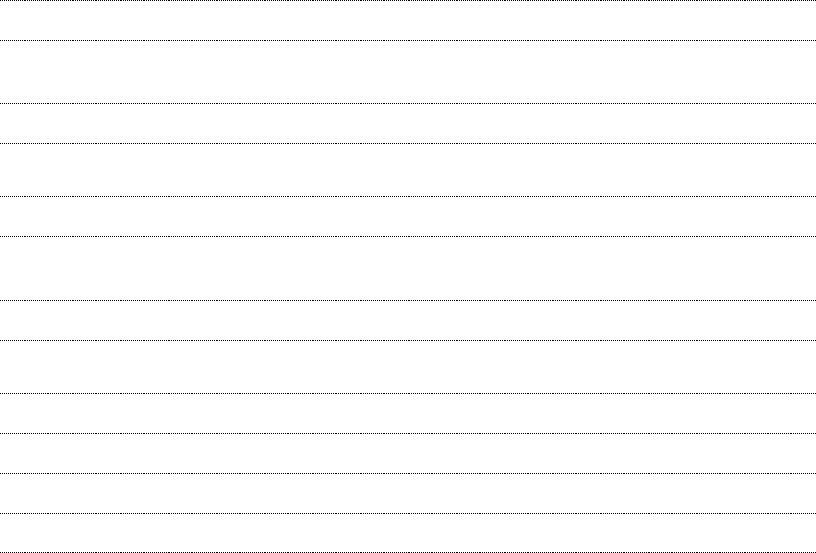
2.3 LED indications and modes
Earbuds LED indications (Blue & Red)
Pairing Blue and red glitter alternatively
Paired successfully Blue glitters 3 times and goes off. (Voice prompt
“connected” can be heard)
Playing music Blue LED color glitters slowly
Low battery Red LED glitters slowly. ( Beep indication can be heard)
Charging Red LED on .
Fully charged Red LED turns off and Blue LED turns on and will turn off
within 5 seconds.
Charging Cradle LED indications (Blue & Red)
Low battery in cradle Red LED glitter slowly
Charged by USB Red LED on
Fully charged by USB Blue LED on
Charging earbuds Red LED on
Earbuds fully charged Blue LED on
2.4 charging and battery
Please use the original USB cable provided for charging.
Warning: Using unmatched USB cable for charging might damage the device. Also, you
are not permitted to take the battery out of the device in case of damage and
danger. Suggested input power is DC 5V, 100mA-2A max.
III. Operations
3.1 How to pair
NOTE: The left and right headsets are paired already in factory. Users only need to pair
either of the headset to mobile phone device and power on the other headset. Then the
two headsets will both connect the mobile automatically. The selected headset for pairing
will be the master headset while slave-headset for the other one.
1. Please take your mobile phone close to the device. Suggested distance is less than 1
meter.
2. Push On/Off button of either headset for 3 seconds, then you will see blue and red LED
glitter alternatively. Now it is ready for pairing.
3. Turn on the Bluetooth application of your mobile phone and click to search Bluetooth
devices near your mobile. Once searched “X11” device name, please select it to pair.
After completely paired, blue LED will glitter slowly. Now the master headset is
connected!
4. Press On/Off button of the other headset for 1 second to power it on. Now both
headsets are connected and you can use your true wireless headset for music and
phone call!
3.2 Cancel the connection of the two headsets and use them as two separate
headsets
1. When standby mode, press Multi Function Buttons of these two for 5 seconds, you will
see blue LEDs show fast for 3 seconds. Meanwhile voice prompt “right and left
earbuds disconnected” can be heard from headsets. Now they are two separated
headsets. Repeat same operations (see 3.1) of pairing for respective connections to
different mobile phones and you can use them separately.
2. To get the two separated headsets to one pair: When standby mode, press Multi
Function Buttons of these two for 3 seconds, you will see blue LEDs show fast for
re-connection. Once reconnected, blue LED will shine 3 seconds and voice prompt
“right and left earbuds connected” can be heard from headsets.
3.3 Multi-point pairing
Way 1:
Step 1: Pair the unit with the first mobile phone at first and turn off the Bluetooth
of the mobile and power off the master headset.
Step 2: Press On/Off button of the master headset for 3 seconds to turn it to
paring mode again. Then pair the unit with your second mobile phone.
Step 3: After paired with the second mobile phone, turn on the Bluetooth of the
first mobile phone and you will find the X11 device name from the paring record
list of the first mobile phone. Select the name again from the first mobile phone
and re-connect it. Now the unit connects the two mobile phones in the time.
Way 2:
Step 1: Pair the unit with the first mobile phone at first and turn off the Bluetooth
of the mobile and power off the master headset.
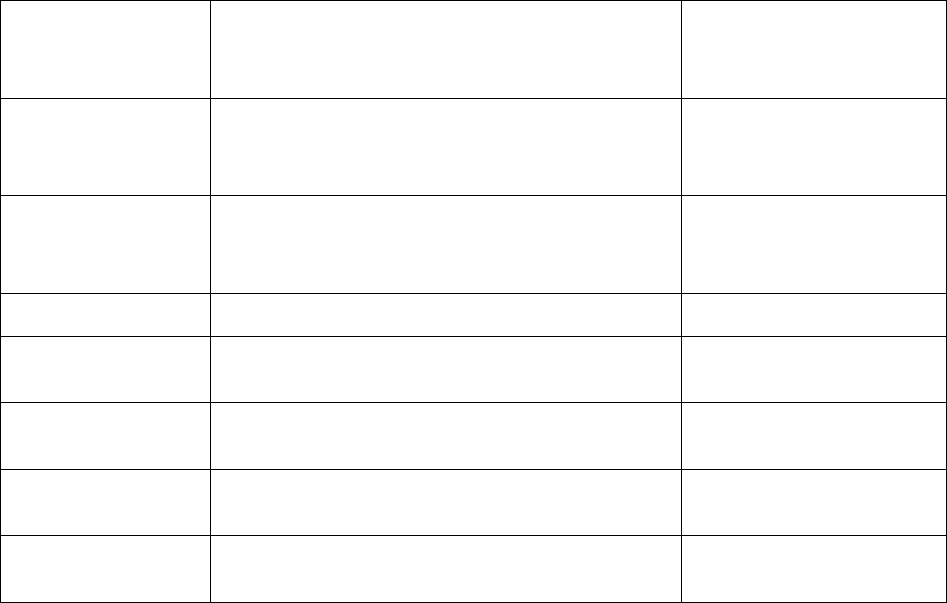
Step 2: Press On/Off button of the master headset for 3 seconds to turn it to
paring mode again. Then pair the unit with your second mobile phone.
Step 3: After paired with the second mobile phone, power off the unit. Then turn
on the Bluetooth of the first mobile phone and power on the unit again so that it
will automatically connect to the two mobile phones paired before.
3.4 Operations
Power on Press Power On/Off button of the two headsets fo
r
1 second
Blue LED glitters twice and
with voice indication “power
on”
Power off Press Power On/Off button of the two headsets fo
r
5 seconds when standby
Red LED glitters twice and
with voice indication “power
off”
Pairing Press On/Off button of either headset for 3
seconds. After connected, it is the master headset
Blue and Red LED glitters
alternatively and with voice
indication “pairing”
Play Click Multi Function button of the master headset
Pause Click again Multi Function button of the master
headset
Re-dial the last phone
number made before
Double click Multi Function button of the master
headset(without music playing mode)
A
nswer phone call Click Multi Function button of the master button
when incoming call
Reject phone calls Double-click Multi Function button of the master
headset when incoming call
3.5 Cradle charging
1. The cradle can supply up to three times charging to the two headsets once fully
charged.
2. The LED in cradle will show red if only 8% capacity left.
3. After putting headsets into the cradle, please press 2 seconds on the charging button at
side of the cradle for charging. LED of cradle will glitter blue and turn to red. Once fully
charged, the LED of cradle will show blue.