3M Cogent ACD100P-CS Mini-Gate, Normal CPU, Philips card reader, standard version User Manual Mini Gate ACD100P
3M Cogent, Inc. Mini-Gate, Normal CPU, Philips card reader, standard version Mini Gate ACD100P
User Manual rev

&
Ethernet
RS485
Power
Wiegand
Relay
Type No Name Color
1
2
3
4
5
6
7
8
9
10
11
12
13
14
15
16
17
18
19
20
Yellow
Orange
Black
Brown
Purple
Black
White
Green
Yellow&Green
Black
Blue
Gray
Black
Red
Green
Yellow
Blue
Green
White
Yellow
Relay 12V+
Relay-
GND(Relay GND)
Wiegand_In_D1/LED_Input
Wiegand_In_D0
GND(Wiegand GND)
Wiegand_Out_D1
Wiegand_Out_D0
P_GND(Safety GND)
GND(RS485 GND)
RS485+
RS485-
GND(Power GND)
Power_In(12V)
POE-
POE+
RX-
RX+
TX-
TX+
13489 14 15 20
l
l
l
l
l
l
l
l
l
l
l
l
l
l
l
l
l
l
l
l
:
:
:
:
:
:
:
:
:
:
:
:
:
:
:
:
:
:
:
Model ACD100P-CS
Processor SAM9G45@400MHz, Processor
Memory 128 MB DDR/ 128MB Flash
Expansion Memory Micro SD(2GB for default configuration)
LCD Display 1.8" TFT Color LCD
LED Indicator Multi-color × 3
K 3 X 5 keypad
Audio Beep
PC Port High Speed USB2.0
Built-in Relay: 1
Power supply 12V DC/1.5A
Current 450mA @ 12V
Operating Temperature 0 ~ 50˚ C
Storage Temperature 0 ~ 60˚ C
Fingerprint Sensor Cogent CSD100,
500dpi Optical Sensor, (FBI Certified)
Matching Speed 1:1 1.2s 1:N 2s (N 5000)
FRR 1%
FAR 0.001%
Matching Security Grade Lower, Middle, High (Configurable)
Acceptable Fingerprint Rotation +/-15 degree (Default)
eypad
≤≤≤,
LCD
LED
Key Pad
USB Port
Reset Botton
Speaker
Fingerprint Sensor
Contactless Card Area
( Part is for RF Reading Area)Keypad Card
L spanner
1
1
List Quantity
1
1
1
4+2
1
1
1
1
Mini-Gate biometric access control
Fixing board A (plastic)
Fixing board B (plastic)
Screw PM4X5()
Screw PWM3X5()
DC12V Power Connector
RJ45 Network Port Connector
Mini-Gate User Manual
Power Adapter DC 12V/1.5A()
Introduction for Function and Technical Data
Mini Gate User Manual-Mini Gate User Manual-
Address : 10/F,Tinwe Industrial Park Phase 2, Liufang Road No.6,
Area No.67, Baoan District, ShenZhen
Tel 86 755 86013579:+ - - Fax 86 755 86013575:+ - -
Step 1 Step 2
Step 1: Screw stainless steel plate according to the 4 holes marked
on the drawing,choose right size of screws by different walls.
Step 2: Insert installing device aimed to stainless steel plate.
Step 3: Fasten this screw on the bottom.
Step 3
Step 1: Cassette 86*86
Step 2: Screw fixing board to cassette, choose the right size of screws by
different cassettes.
Step 3: Cover the fixing board.
Step 4: Screw stainless steel plate to fixing board, then install device on
the stainless steel plate.
()
Option 1 : On wall directly
Step 1 Step 2 Step 3 Step 4
Option 2 : The cassette 86x86 on wall()Option 2 : The cassette 86x86 on wall()
Device Installation Guide

Module and Function Guide
Time Setting
Lightness Setting
Voice Setting
Network Setting
OK
Add
Administrator
Add
Administrator
Fingerprint +
Card + PIN Mode
Fingerprint +
Card + PIN Mode
OK
OK
OK
OK
Fingerprint Mode
Fingerprint +
Card Mode
Fingerprint +
Card Mode
Card +
PIN Mode
Card +
PIN Mode
For identify, select this mode.fingerprint + cardFor identify, select this mode.fingerprint + card
For identify, select this mode.card + pinFor identify, select this mode.card + pin
For fingerprint identify, select this mode.
For identify, select this mode.fingerprint + card + pinFor identify, select this mode.fingerprint + card + pin
Administrator Setting
and Setting
User
Administrator Setting
and Setting
User
Mode Setting
OK
OK
OK
OK
OK
Standard Mode Advanced Mode
Delete User
Add User
OK
OK
OK
OK
Delete
Administrator
Delete
Administrator
Note:
Factory Default: Administrator user ID:"1"; Pin #:"1".
This will be invalid after new admin setup.
"User setting" should be changed to "admin setting"
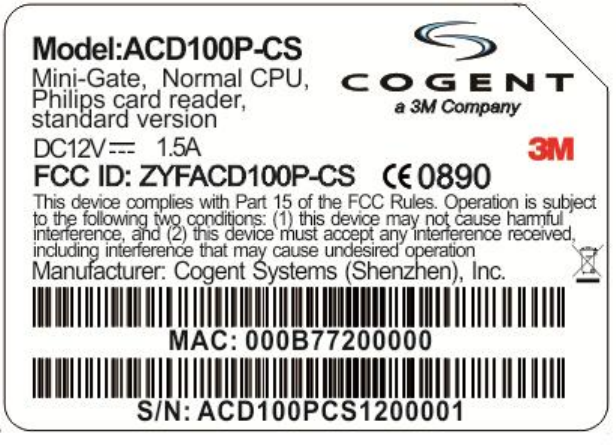
FCCStatements
changes or modifications not expressly approved by the party responsible for compliance
could void the user’s authority to operate the equipment.
This equipment has been tested and found to comply with the limits for a Class B digital
device, pursuant to Part 15 of the FCC Rules. These limits are designed to provide
reasonable protection against harmful interference in a residential installation. This
equipment generates, uses and can radiate radio frequency energy and, if not installed
and used in accordance with the instructions, may cause harmful interference to radio
communications. However, there is no guarantee that interference will not occur in a
particular installation.
If this equipment does cause harmful interference to radio or television reception, which
can be determined by turning the equipment off and on, the user is encouraged to try to
correct the interference by one or more of the following measures:
-- Reorient or relocate the receiving antenna.
-- Increase the separation between the equipment and receiver.
-- Connect the equipment into an outlet on a circuit different
from that to which the receiver is connected.
-- Consult the dealer or an experienced radio/TV technician for
Remark: USB port is used to firmware upgrade purpose, without loading.