4RF N2500AAAA0200A Fixed point to point digital radio terminal User Manual Manual 2
4RF Limited Fixed point to point digital radio terminal Manual 2
4RF >
Contents
- 1. Manual
- 2. Manual 2
Manual 2
Cross Connections | 121
10. Cross Connections
Embedded cross connect switch
The embedded cross-connect switch distributes capacity to each of the interfaces.
Traffic can be distributed to any of the possible 32 interface ports as well as the integrated Ethernet
interface. This provides the flexibility to reconfigure traffic as the network demand changes, or groom
user traffic onto E1 / T1 bearers between equipment.
The maximum number of simultaneous cross connections per terminal is 256. During cross connection
activation, a progress bar shows the number of ports that have activated.
Link Capacity Utilization
Cross connections are able to utilize all of the available capacity of the link on lower capacity radio
links (< 2048 kbit/s gross capacity, i.e. up to 500 kHz, 16 QAM). However, as higher capacity radio
links allocate bandwidth for E1 / T1 timeslot connections on 64 kbit/s boundaries, some capacity may
be unusable (< 64 kbit/s).
The Cross Connections application
The Cross Connections application is a software application that is used to:
manage the cross connections switches within the terminals
create cross connections between the traffic interface ports within one terminal or between the
near end and far end terminals via the radio bearer
create cross connections between symmetrical traffic interface ports with the symmetrical
connection wizard
get the current cross connection configuration from the terminal
send and activate the cross connection configuration
save and load configuration files
The Cross Connections system requirements
The Cross Connections application requires the following minimum PC requirements:
1024 x 768 screen resolution
Ethernet interface
Java Virtual Machine

Cross Connections | 122
Installing the Cross Connections application
The Cross Connections application is usually started directly from SuperVisor without the need for
installation.
However, if you want to use the Cross Connections application offline (without any connection to the
terminals), you can install it on your PC. Working offline enables you to simulate new cards or terminal
capacities. The cross connections can then be configured and the resulting configuration file saved for
later deployment.
To install the Cross Connections application on your PC, navigate to the Cross Connect directory on
the supplied CD and copy the application (ccapp_exe_x_x_x.jar where x is the version) to a suitable
place on your PC hard disk.
Your PC 'File Types' must associate a *.jar file with the Executable Jar File so that when the *.jar file is
clicked on (or double clicked on), it will be executed with Javaw.exe. If clicking on (or double clicking
on) the jar file does not bring up the Cross Connections application, the 'File Types' needs to be setup
in your PC.
Go to 'My Computer / Tools / Folder Options / File Types’ and click 'New'.
Type 'Jar' in the 'File Extension' box and click OK.
Click 'Change' and 'Select a program from a list'
Select 'Javaw.exe' and click OK.
Opening the Cross Connections application
To open the Cross Connections application from within SuperVisor:
Select Link > Interface > Cross Connections
To open the Cross Connections application without SuperVisor:
Navigate to the installed cross connections application file C-capp_exe_7_1_4.jar and double click on
it.
Note: This assumes that you have copied the cross connections application to your PC so you can
work offline (without any connection to the terminals).
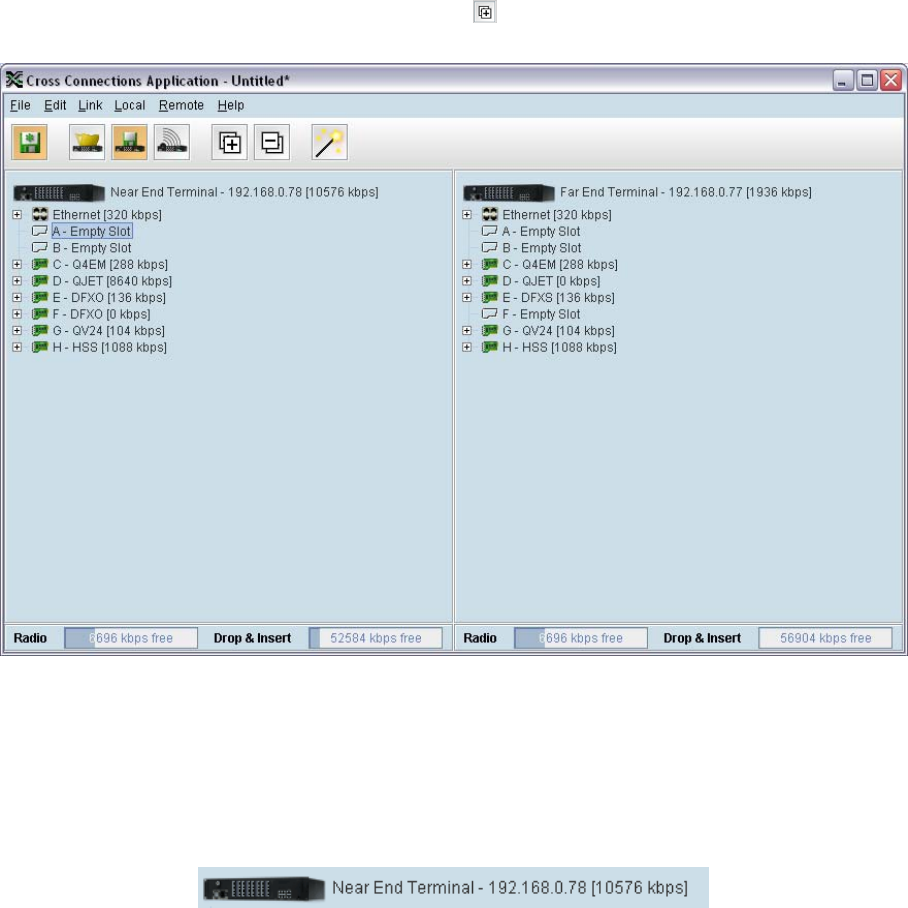
Cross Connections | 123
The Cross Connections page
The Cross Connections page is split into two panes with each pane displaying one terminal. The local
terminal is displayed in the left pane and the remote terminal is displayed in the right pane.
The local terminal is defined as the terminal that SuperVisor is logged into (not necessarily the near
end terminal).
The cards displayed depend on the type of cards and where they are inserted in the chassis.
To view the ports for each interface card, click on the button
Tool Tips are available by holding the mouse pointer over objects on the screen.
Total assigned link capacity
The current total assigned capacity (radio link and drop and insert) is shown (in kbit/s) beside the
terminal name and IP address:
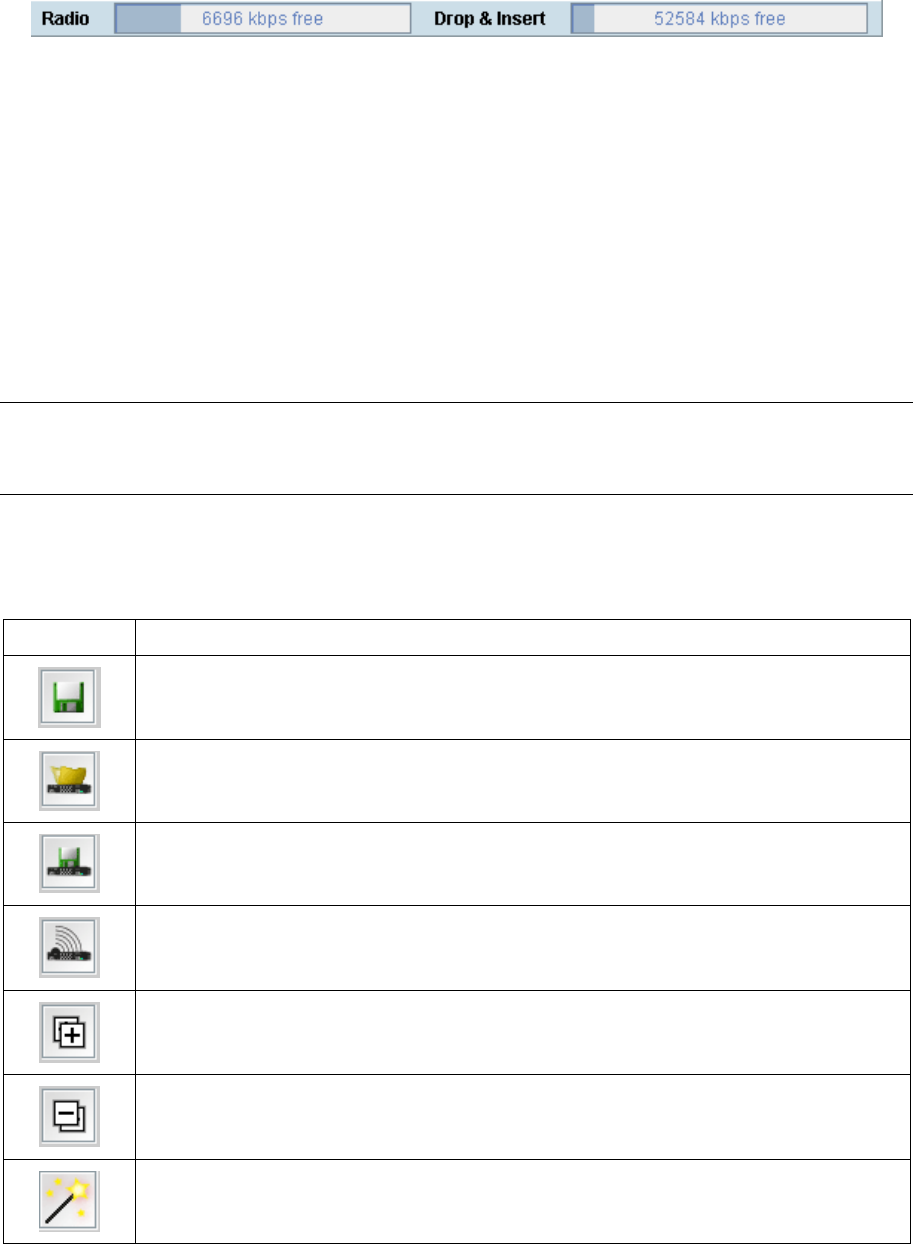
Cross Connections | 124
Radio link and drop and insert capacity
At the bottom of the Cross Connections page, the capacity pane displays the Radio and Drop and
insert capacities for both the local and remote terminals.
The Radio field shows the available radio link capacity (6696 kbit/s shown) and the shaded bar graph
shows the capacity assigned for cross connections over the radio link between the terminals as a
percentage of the total capacity of the radio link (22 % assigned).
The total capacity of the radio link is determined by the channel size and the modulation type of the
radio link.
The Drop and insert field shows the available drop and insert capacity (52584 kbit/s shown) and the
shaded bar graph shows the capacity assigned for local drop and insert cross connections as a
percentage of the total drop and insert capacity (8 % assigned).
The total drop and insert capacity is 65536 kbit/s minus the assigned radio link capacity.
Tip: On a screen set to 1024 by 768 resolution, this capacity information may be obscured by the task
bar if the Windows task bar is docked at the bottom of the screen. To view the capacity pane clearly,
either shift the task bar to another screen edge, make it auto-hide, or increase the screen resolution.
Cross connections toolbar
The cross connections toolbar has buttons for commonly-used functions.
Button Explanation
Saves the cross connection configuration file to disk. The button turns orange when
you have made changes that have not yet been saved.
Gets the cross connection configuration from the local and remote terminals.
Saves the cross connection configuration to the local and remote terminals. The
button turns orange when you have made changes that have not yet been sent to the
terminal.
Activates the cross connections on the local and remote terminals. Turns orange
when there are cross connections that have been sent but not yet activated.
Expands all the ports for all the interface cards.
Collapses all the ports for all the interface cards.
Opens the symmetrical connections wizard.
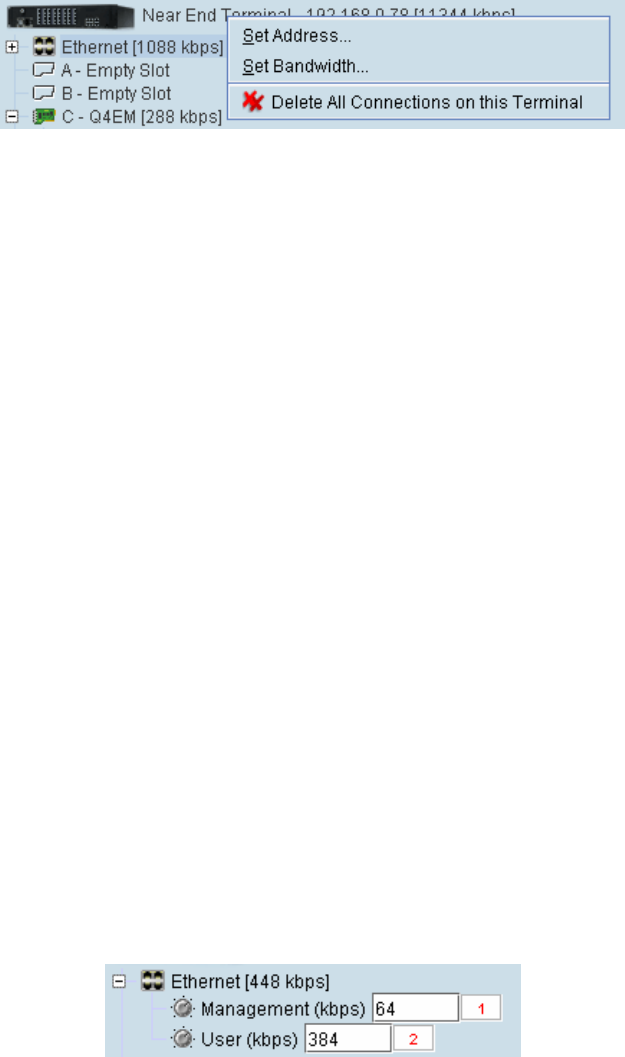
Cross Connections | 125
Setting the terminal's address
If the Cross Connections application is launched from SuperVisor, the terminal IP addresses are set
automatically by SuperVisor, but if the application is launched from your PC independent of
SuperVisor, you will need to set the application Local and Remote IP addresses to the addresses of
the Local and Remote terminals you wish to connect to.
To set the application local or remote IP address:
1. Right-click over the terminal name or IP address and select Set Address.
2. Select Local or Remote > Set Address
3. Enter the IP address of the terminal in the dialog box and click OK.
Management and user ethernet capacity
The management ethernet capacity and user ethernet capacity must be identical on both terminals for
the ethernet link to work.
Management Ethernet capacity
A management ethernet cross connection between the local and remote terminals is created
automatically using the default capacity of 64 kbit/s (connection number = 1). This connection is
essential for remote terminal management communication.
The minimum management ethernet capacity requirement for correct management operation over the
radio link is 8 kbit/s but if the terminal in on a network with large numbers of broadcast packets, the
management may not be able to function.
The management capacity must be set in multiples of 8 kbit/s and the maximum assignable is 64
kbit/s.
User Ethernet capacity
A user ethernet cross connection between the local and remote terminals is created automatically
using the default capacity of 0 kbit/s (connection number = 2).
The user ethernet capacity must be set in multiples of 8 kbit/s and the maximum is determined by the
available radio link capacity.
To set the management ethernet or the user ethernet capacity
Enter the required kbit/s in the local terminal capacity field. The remote terminal capacity field update
automatically.
The red numbers, in the mapping connection boxes, are known as connection numbers and are
allocated automatically by the Cross Connections application.
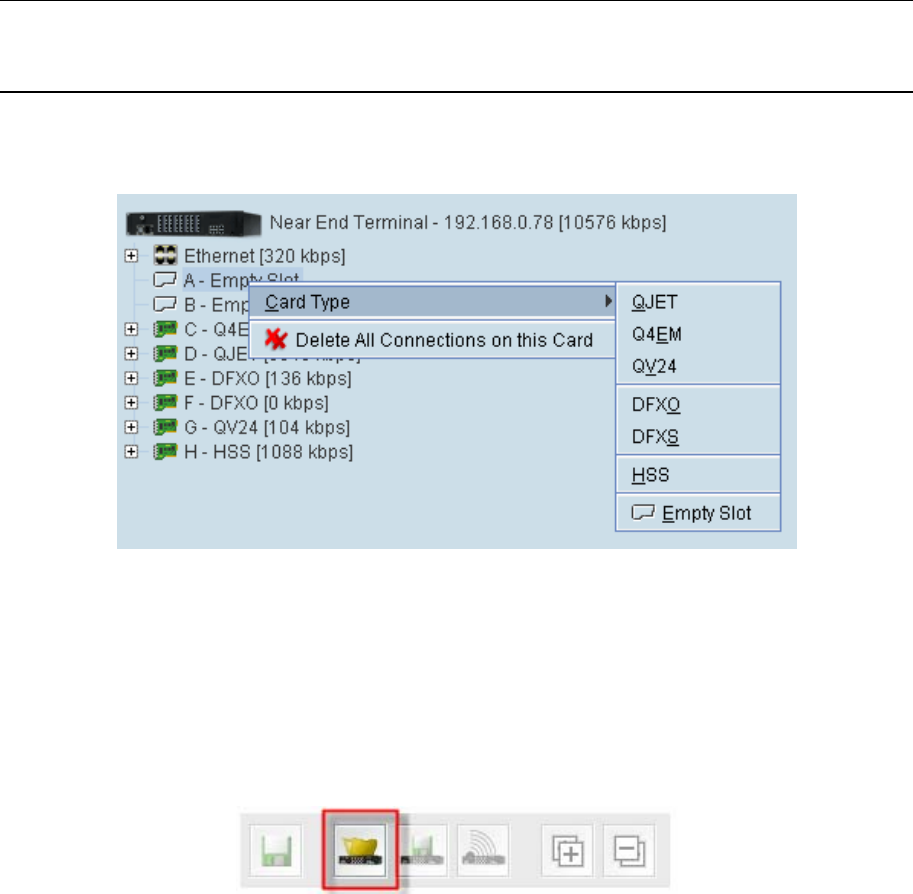
Cross Connections | 126
Setting card types
Note: You only need to do this when creating configurations offline (that is, there is no connection to
the terminal). When you are connected to the terminal, the Cross Connections application
automatically detects the card types fitted in the terminal slots.
You can specify the card type for any of the slots (A-H).
1. Right-click a slot.
2. Select Card Type and then select the interface card.
Getting cross connection configuration from the terminals
You can get the entire existing cross connection configuration from the terminals.
1. Download the existing cross connections (if any) from the local and remote terminals by clicking
‘Get cross connection configuration from terminal’.
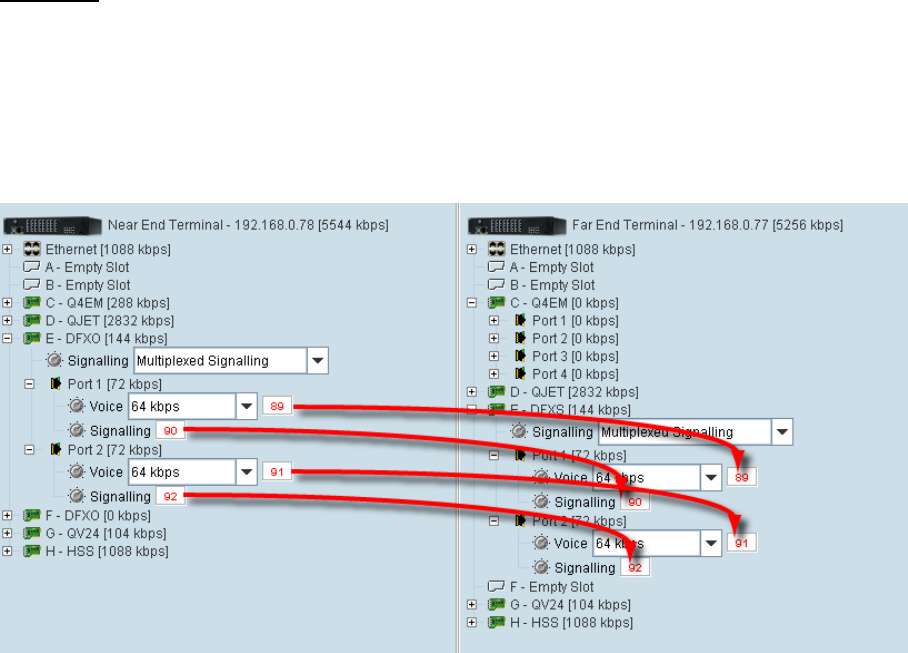
Cross Connections | 127
Creating cross connections
Point to point cross connections
Three examples of point to point cross connections are shown below:
Example 1
One 2 wire DFXO interface on the near end terminal slot E port 1 is cross connected via the radio link
to a 2 wire DFXS on the far end terminal slot E port 1. This cross connection includes the four bits of
signalling (ABCD bits) but as the DFXO / DFXS signalling is configured for 'multiplexed', the four bits
are multiplexed into one bit over the radio link. This cross connection uses 72 kbit/s of radio link
capacity, 64 kbit/s for the voice and 8 kbit/s for the signalling bit.
The port 2s of the same DFXO / DFXS cards are cross connected using the same method.
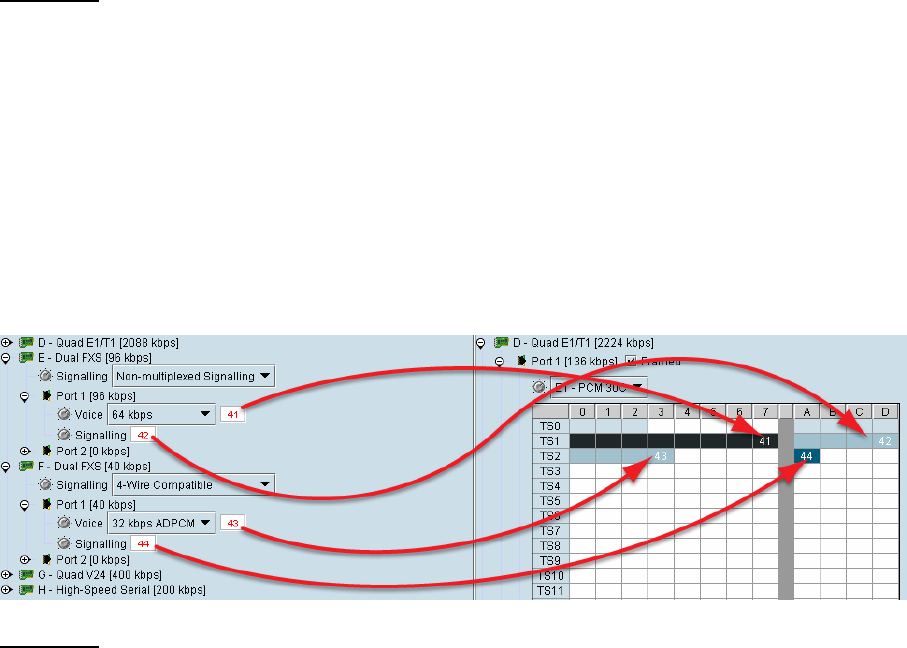
Cross Connections | 128
Example 2
One 2 wire DFXS interface on the near end terminal slot E port 1 is cross connected via the radio link
to a framed E1 on the far end terminal slot D port 1 in timeslot 1. This cross connection includes four
bits of signalling as the DFXS signalling is configured as 'non-multiplexed signalling' (ABCD bits). This
cross connection uses 96 kbit/s of radio link capacity, 64 kbit/s for the voice and 32 kbit/s for the
signalling bits.
Another 2 wire DFXS interface on the near end terminal slot F port 1 is cross connected via the radio
link to a framed E1 on the far end terminal slot D port 1 in timeslot 2. This cross connection includes
one bit of signalling as the DFXS signalling is configured in '4 wire compatible' mode (A bit only). This
cross connection uses 40 kbit/s of radio link capacity, 32 kbit/s for the ADPCM voice and 8 kbit/s for
the signalling bit.
Example 3
One 2 wire DFXS interface on the near end terminal slot E port 1 is cross connected via the radio link
to a framed E1 on the far end terminal slot D port 1 in timeslot 1. This cross connection includes one
bit of signalling as the DFXS signalling is configured as 'multiplexed' signalling. This cross connection
uses 72 kbit/s of radio link capacity, 64 kbit/s for the voice and 8 kbit/s for the signalling bit.
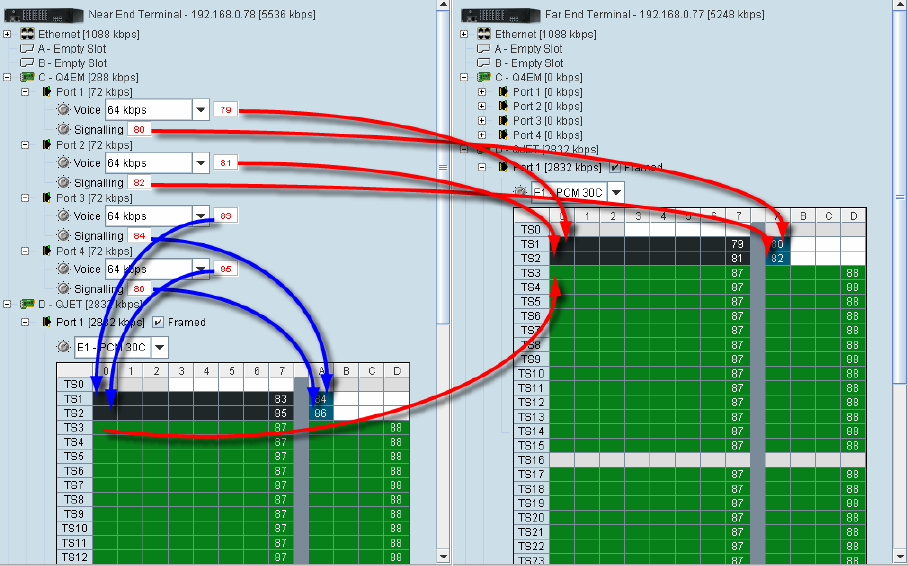
Cross Connections | 129
Drop and insert cross connections
An example of a drop and insert cross connection is shown below:
Two 4 wire E&M interfaces on the near end terminal slot C ports 3 & 4 are dropped out of a framed E1
on the near end terminal slot D port 1 in timeslots 1 & 2. This cross connection includes one bit of
signalling (A bit).
Another two 4 wire E&M interfaces on the near end terminal slot C ports 1 & 2 are inserted into the
radio link to a framed E1 on the far end terminal slot D port 1 in timeslots 1 & 2. This cross connection
includes one bit of signalling (A bit).
The remaining framed E1 on the near end terminal slot D port 1 timeslots are transported over the
radio link to the framed E1 on the far end terminal slot D port 1. This cross connection includes four
bits of signalling (ABCD bits).
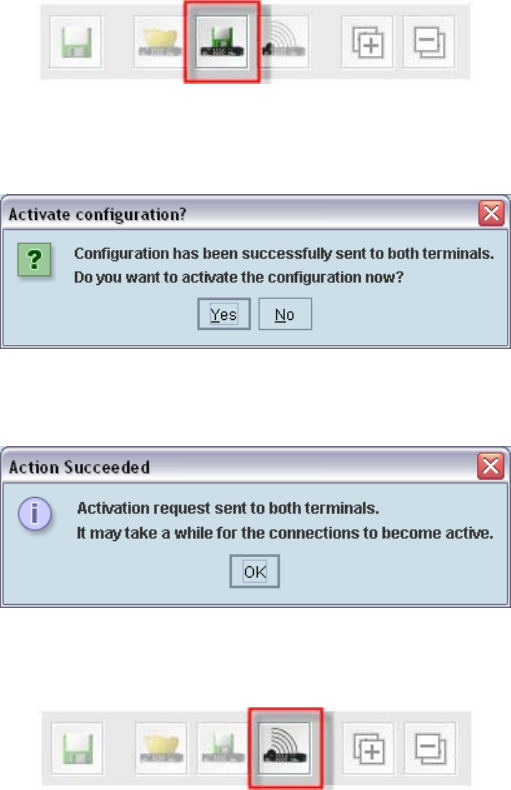
Cross Connections | 130
Sending cross connection configuration to the terminals
You can send the entire cross connection configuration to the terminals.
1. To send the new cross connection configuration into the terminals, click ‘Send cross connection
configuration to terminal’.
2. When the transfer is successfully complete, a message appears asking if you want to activate the
configuration now.
If you click Yes, a message warning of the activation delay.
If you click No, you can activate the new cross connection configuration later by clicking ‘Activate
cross connection configuration’.
Saving cross connection configurations
You can save the entire cross connection configuration to file so that you can restore it to the same
link (if this is ever required), or transfer it to another link if you want them to be identical.
1. Click on ‘Save cross connection configuration file to disk’ or select File > Save.
2. Navigate to the directory where you want to save the file, enter the filename in the dialog box and
then click Save.
3. Once you have specified a filename and a directory save any further changes by clicking Save.
Using existing cross connection configurations
To load a previously-saved cross connection configuration from an existing file:
1. Select File > Open.
2. Navigate to the file and select it, and then click Open.
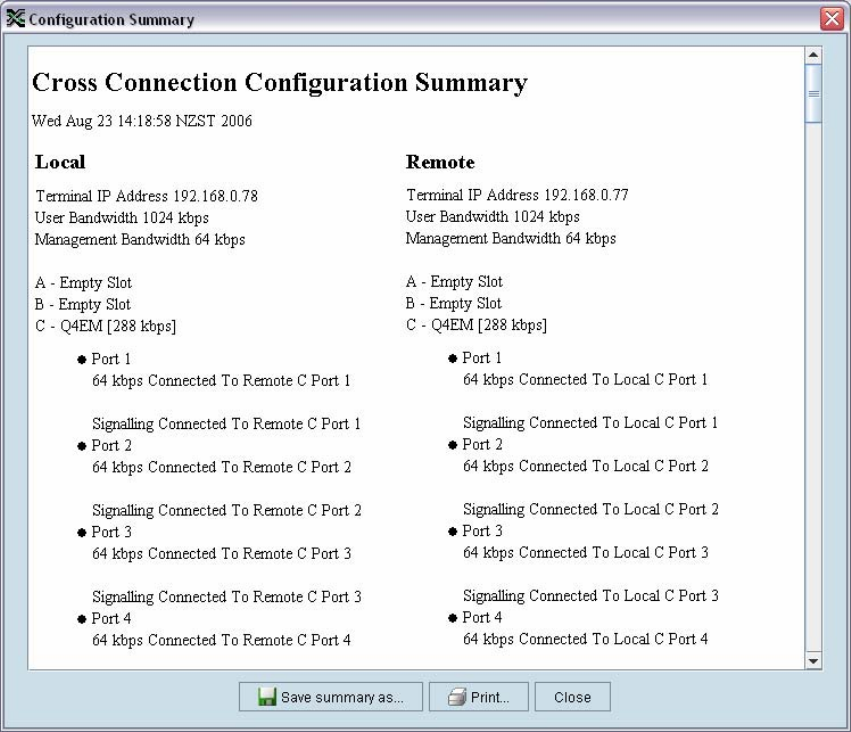
Cross Connections | 131
Printing the cross connection configuration
You can print out a summary of the cross connection configuration so that you can file it for future
reference. Using the printout, you can recreate the cross connection configuration.
If you don't have the configuration saved to disk see "Saving cross connection configurations" on page
130, or use it to review the cross connections without connecting to the terminal.
The cross connection configuration summary shows information for the local and remote terminals
such as:
The IP address and terminal name
The interface card fitted in each slot
How the ports are configured
To preview the cross connection configuration summary:
Select File > Preview Configuration Summary.
In this dialog box you can:
Save the summary to disk (as an HTML file) by clicking Save Summary As.
Print the summary by clicking Print.
Copy and paste the information into another application (for example, spreadsheet, email, and
word processor) by right-clicking over the summary and selecting Select All. Then right-click
over the summary again and select Copy.
To print the cross connection configuration summary:
Select File > Print Configuration Summary.
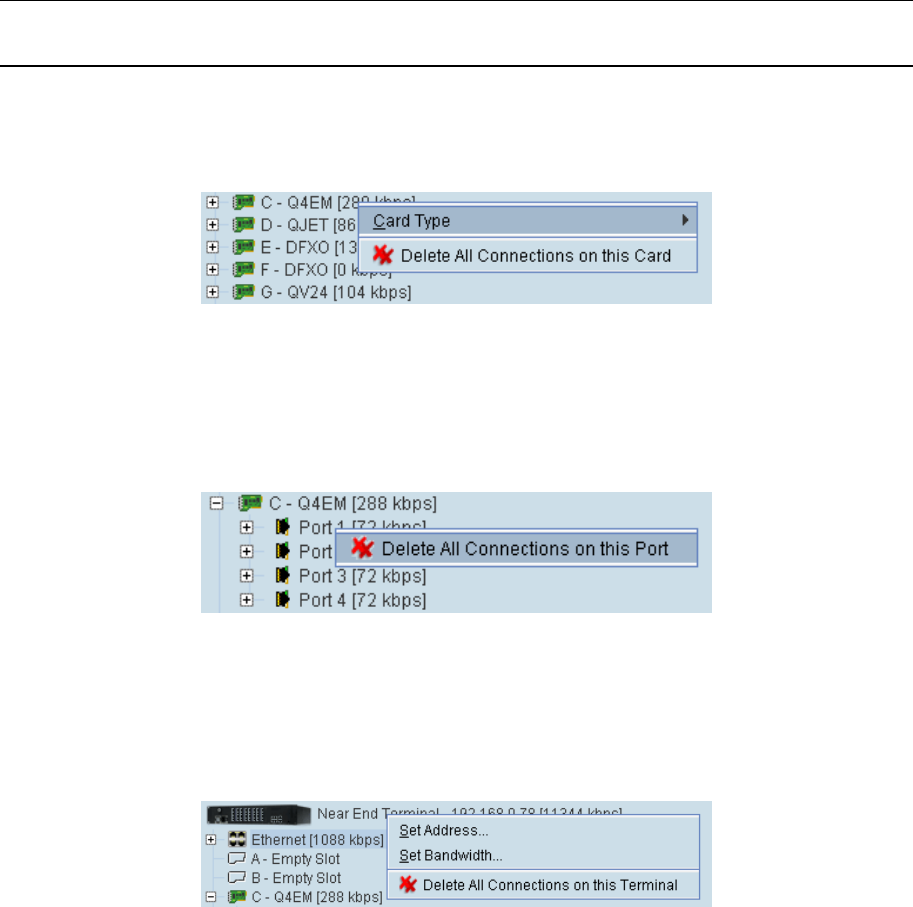
Cross Connections | 132
Deleting cross connections
Note: It is not possible to delete the management and user Ethernet cross connections. These are
made automatically and are required for correct terminal operation.
To delete cross connections for an interface card:
1. Right-click over an interface card.
2. Select Delete All Connections on this Card.
To delete the cross connections associated with a particular port:
1. Right-click over a port.
2. Select Delete All Connections on this Port.
To delete all the cross connections for a terminal:
1. Right-click over the terminal name and IP address.
2. Select Delete All Connections on this Terminal.
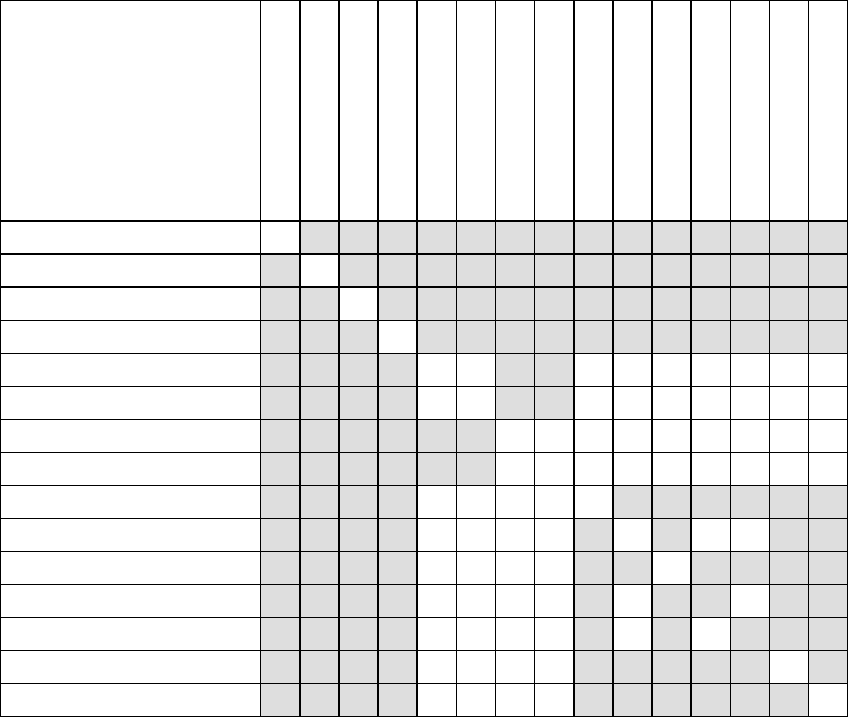
Cross Connections | 133
Configuring the traffic cross connections
Once you have configured the interface cards (see "Configuring the traffic interfaces" on page 77), you
can configure the traffic cross connections between compatible interfaces.
Compatible interfaces
Cross connections can be made between any compatible interfaces of equal data rates. Compatible
interfaces are shown in the table below:
Ethernet (management)
Ethernet (user)
QJET E1 Unframed
QJET T1 Unframed
QJET E1 Framed PCM 31
QJET E1 Framed PCM 30
QJET T1 Framed SF
QJET T1 Framed ESF
Q4EM voice only
Q4EM with E&M
QV24 with signalling
DFXO
DFXS
HSS data
HSS signalling
Ethernet (management) 9
Ethernet (user) 9
QJET E1 Unframed 9
QJET T1 Unframed 9
QJET E1 Framed PCM 31 99 9999999
QJET E1 Framed PCM 30 99 9999999
QJET T1 Framed SF 999999999
QJET T1 Framed ESF 999999999
Q4EM voice only 99999
Q4EM with E&M 9999 9 99
QV24 with signalling 9999 9
DFXO 9999 9 9
DFXS 9999 9 9
HSS data 9999 9
HSS signalling 9999 9
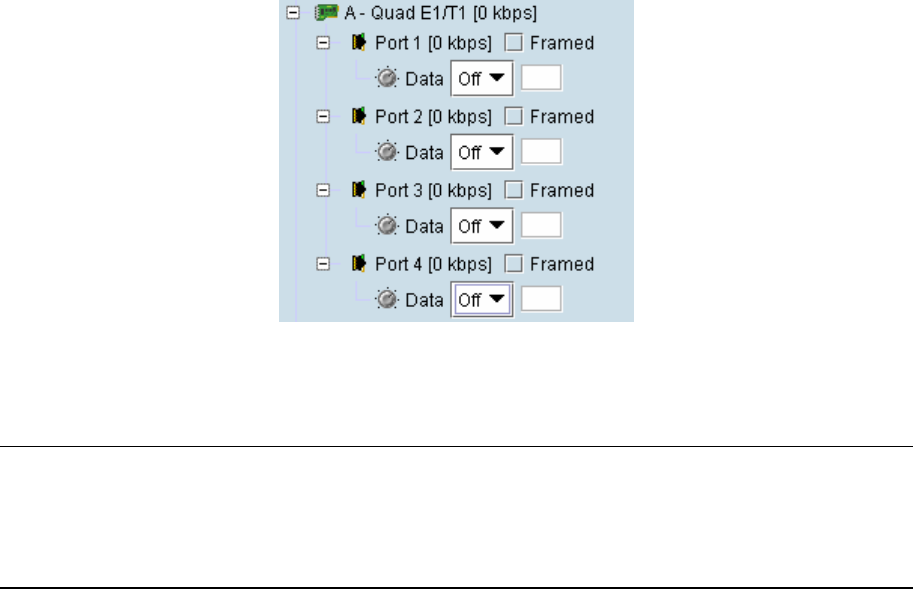
Cross Connections | 134
QJET cross connections
Expand the E1 / T1 display by clicking on the relevant icons.
The QJET card can operate in several modes allowing you greater flexibility in tailoring or grooming
traffic. The Data type selection are Off, E1, or T1 rates.
Note: An unframed E1 / T1 port requires 5 bits (or 40 kbit/s) of overhead traffic per port for
synchronization.
An unframed E1 port with 2048 kbit/s of traffic requires 2088 kbit/s of link capacity.
An unframed T1 port with 1544 kbit/s of traffic requires 1584 kbit/s of link capacity.
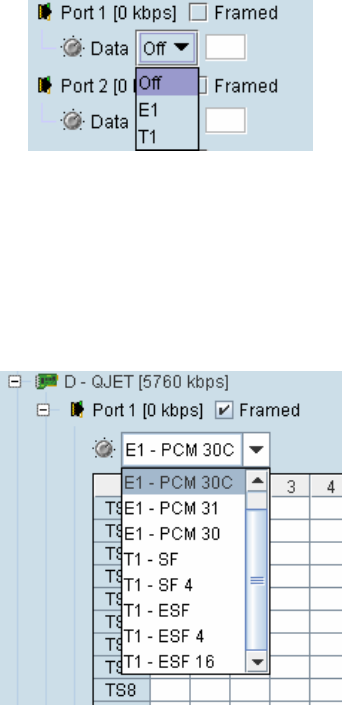
Cross Connections | 135
For each port that you want to put into service, choose the required mode (either Unframed or
Framed):
Unframed mode
Leave the Framed checkbox unticked.
Select the required Data type from the drop-down list E1 or T1.
Local drop and insert connections are not possible between Unframed E1 / T1 ports.
Framed mode
Tick the Framed checkbox.
Select the required framed mode from the drop-down list:
Local drop and insert connections are possible between framed E1 ports on the same interface card or
E1 ports on different interface cards.
Local drop and insert connections are possible between framed T1 ports on the same interface card or
T1 ports on different interface cards.
Local drop and insert connections are not possible between framed E1 ports and framed T1 ports.
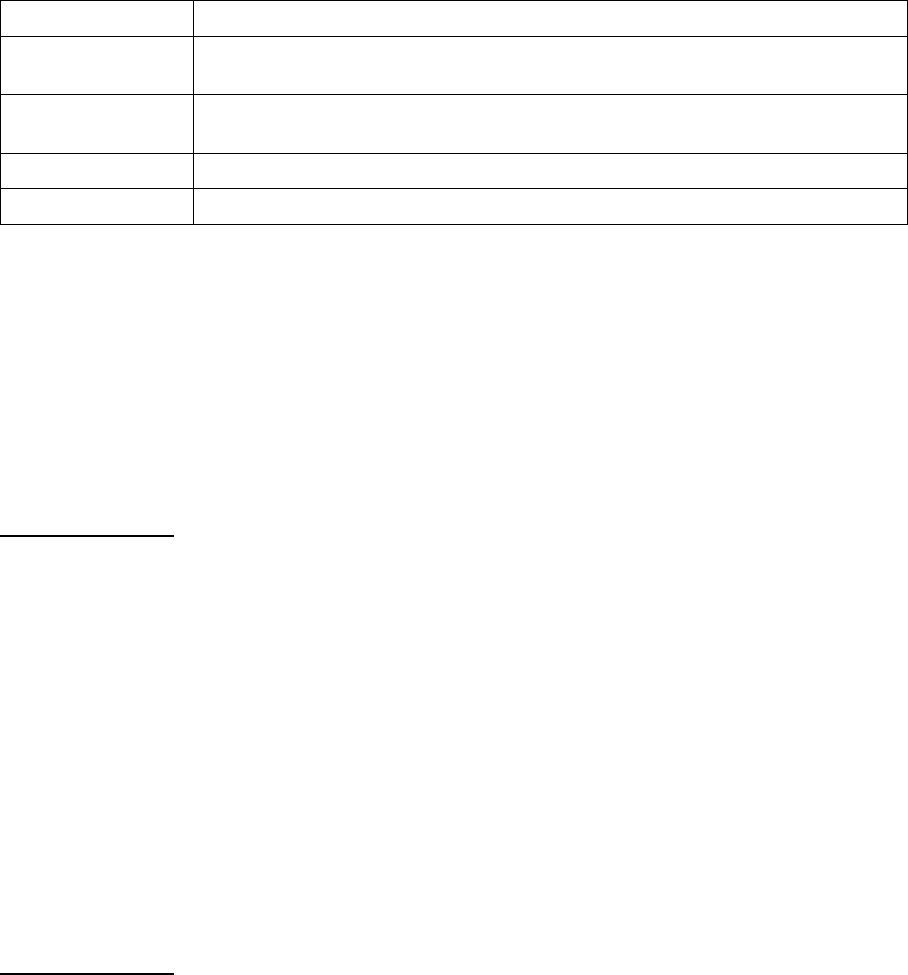
Cross Connections | 136
E1 Framed Modes
Framed Mode Description
E1 – PCM 30 Provides 30 timeslots to transport traffic. Timeslot 16 carries channel
associated signalling data (CAS).
E1 – PCM 31 Provides 31 timeslots to transport traffic. Timeslot 16 can be used for common
channel signalling or to transport traffic.
E1 – PCM 30C Same as E1 – PCM 30 mode but supports CRC-4.
E1 – PCM 31C Same as E1 – PCM 31 mode but supports CRC-4.
E1 CRC-4 (cyclic redundancy check) is used to ensure correct frame alignment and also used to
gather E1 performance statistics e.g. Errored Seconds (ES), Severely Errored Seconds (SES).
The first three bits of timeslot 0 NFAS (bits 0,1 & 2) and all of timeslot 0 FAS are not transported
across the link, but rather terminated and regenerated at each terminal.
The last five bits of timeslot 0 NFAS (bits 3 – 7) are the National Use Bits (NUBs) which can be cross
connected locally or over the link.
E1 - PCM 30 mode
E1 - PCM 30 modes are used when access to the signalling bits (ABCD) is required, for example:
Splitting a PCM 30 E1 into two separate PCM 30 E1s
Cross connecting signalling from DFXS, DFXO or Q4EM interfaces into an PCM 30 E1
Drop and Insert connections between PCM 30 E1s
In PCM 30 / PCM 30C mode, the timeslot table left column is used to map timeslot bits and the
timeslot table right column is used to map CAS bits (ABCD) for signalling. Timeslot 16 is reserved to
transport the CAS multi frame.
One use of this mode is to connect the 4 wire E&M interfaces to third-party multiplexer equipment over
the E1 interface using CAS in TS16 to transport the E&M signalling.
To configure this mode correctly, you must have a detailed knowledge of the CAS signalling modes for
the third-party equipment to ensure the signalling bits are compatible and configured to interoperate.
E1 - PCM 31 mode
E1 - PCM 31 modes are used to cross connect timeslots bits without the signalling bits (ABCD).
TS16 can be cross connected between E1 ports (to transport the entire CAS multi frame) or used for
common channel signalling or to transport traffic.
The timeslot table left column is used to map timeslot bits but the timeslot table right column for CAS
bits (ABCD) is not used.
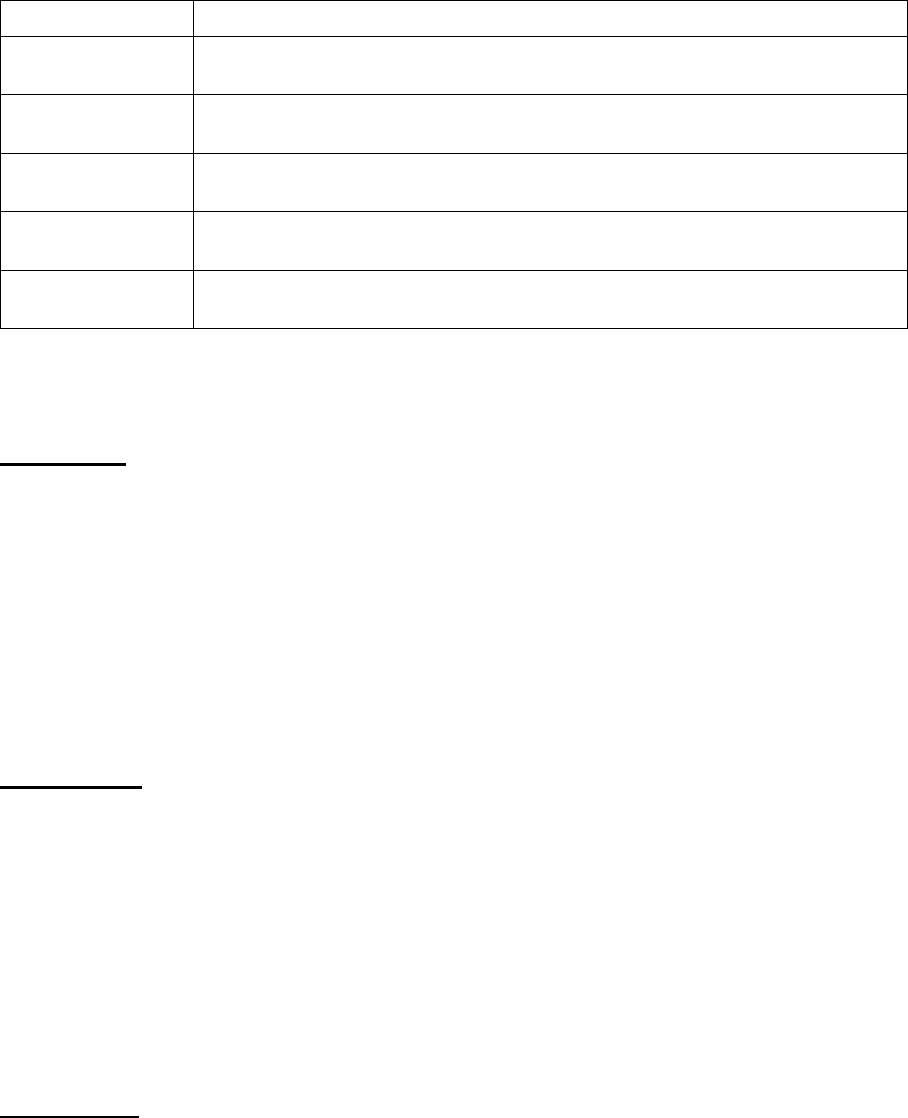
Cross Connections | 137
T1 Framed Modes
Framed Mode Description
T1 - SF Provides 24 timeslots to transport traffic using the G.704 12 frame Super
Frame without signalling. There is no CRC capability with the SF.
T1 – SF 4 Provides 24 timeslots to transport traffic using the G.704 12 frame Super
Frame with 4 state signalling (AB bits). There is no CRC capability with the SF.
T1 – ESF Provides 24 timeslots to transport traffic using the G.704 24 frame Extended
Super Frame with CRC and without signalling.
T1 – ESF 4 Provides 24 timeslots to transport traffic using the G.704 24 frame Extended
Super Frame with CRC and 4 state signalling (AB bits).
T1 – ESF 16 Provides 24 timeslots to transport traffic using the G.704 24 frame Extended
Super Frame with CRC and 16 state signalling (ABCD bits).
For the 24 framed modes of ESF 4 and ESF 16, the Data Link bit is shown in the timeslot table but is
currently unavailable for use.
T1 - SF mode
T1 SF mode provides 24 timeslots to transport traffic using the G.704 12 frame Super Frame without
demultiplexing the signalling. Complete timeslots can be cross connected including the inherent
robbed signalling bits.
The timeslot table left column is used to map timeslot bits but the timeslot table right column for CAS
bits (ABCD) is not used.
T1 SF mode is used when access to the signalling bits is not required but are transported between
T1s, for example:
Drop and Insert connections between 12 frame Super Frame T1s or data interfaces
T1 - SF 4 mode
T1 SF 4 mode provides 24 timeslots to transport traffic using the G.704 12 frame Super Frame with
four state demultiplexed signalling using the AB bits.
The mapping left column is used to map timeslot bits and the timeslot table right column is used to
map the CAS A&B bits for signalling (C&D bits are not used).
T1 SF mode is used when access to the signalling bits is required, for example:
Cross connecting signalling from DFXS, DFXO or Q4EM interfaces into a 12 frame Super
Framed T1 using ‘multiplexed’ signalling from the interface.
Drop and Insert connections between 12 frame Super Framed T1s or data interfaces
T1 - ESF mode
T1 ESF mode provides 24 timeslots to transport traffic using the G.704 12 frame Extended Super
Frame without demultiplexing the signalling. Complete timeslots can be cross connected including the
inherent robbed signalling bits.
The timeslot table left column is used to map timeslot bits but the timeslot table right column for CAS
bits (ABCD) is not used.
T1 ESF mode is used when access to the signalling bits is not required but are transported between
T1s, for example:
Drop and Insert connections between 24 frame Extended Super Framed T1s or data interfaces
Cross Connections | 138
T1 - ESF 4 mode
T1 ESF 4 mode provides 24 timeslots to transport traffic using the G.704 24 frame Extended Super
Frame with four state demultiplexed signalling using the AB bits each with a bit rate of 667 bit/s.
The mapping left column is used to map timeslot bits and the timeslot table right column is used to
map the CAS A&B bits for signalling (C&D bits are not used).
T1 ESF 4 mode is used when access to the signalling bits is required, for example:
Cross connecting signalling from DFXS, DFXO or Q4EM interfaces into a 24 frame Extended
Super Framed T1 using ‘multiplexed’ signalling from the interface.
Drop and Insert connections between 24 frame Extended Super Framed T1s or data interfaces
T1 - ESF 16 mode
T1 ESF 16 mode provides 24 timeslots to transport traffic using the G.704 24 frame Extended Super
Frame with sixteen state demultiplexed signalling using the ABCD bits each with a bit rate of 333 bit/s.
The mapping left column is used to map timeslot bits and the timeslot table right column is used to
map the CAS ABCD bits for signalling.
T1 ESF 16 mode is used when access to the signalling bits is required, for example:
Cross connecting signalling from DFXS, DFXO or Q4EM interfaces into a 24 frame Extended
Super Framed T1 using ‘non-multiplexed’ signalling from the interface.
Drop and Insert connections between 24 frame Extended Super Framed T1s or data interfaces
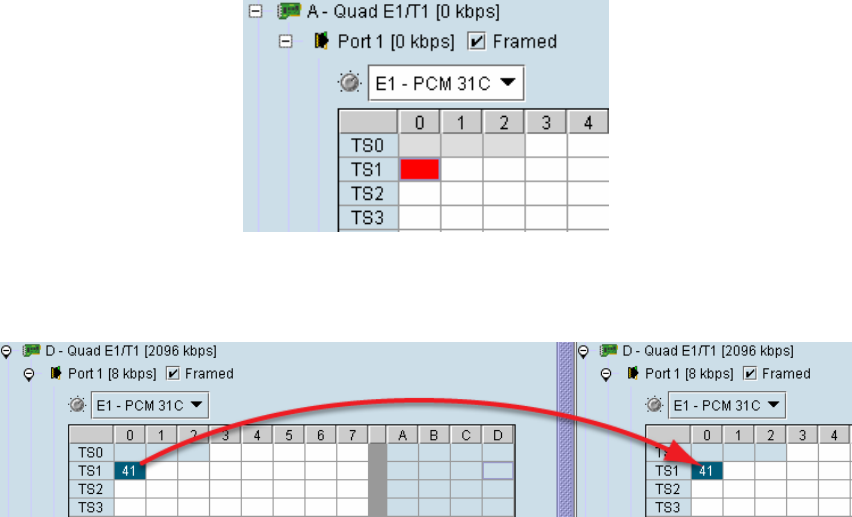
Cross Connections | 139
Selecting and mapping bits and timeslots
This section describes how to select and map:
a single bit
multiple bits
a 64 kbit/s timeslot
multiple timeslots
Selecting a single bit
Each timeslot is represented by 8 rectangles (each representing a single bit). Each bit can carry 8
kbit/s.
One or more consecutive bits can be selected in a timeslot if a rate of greater than 8 kbit/s is required.
1. Click on the rectangle that represents the bit you require. It will turn red.
2. Click and drag this bit to the rectangle representing the bit on the interface you want it to be
connected to, and release the mouse button.
The red rectangle will be replaced by the allocated connection number at each interface.
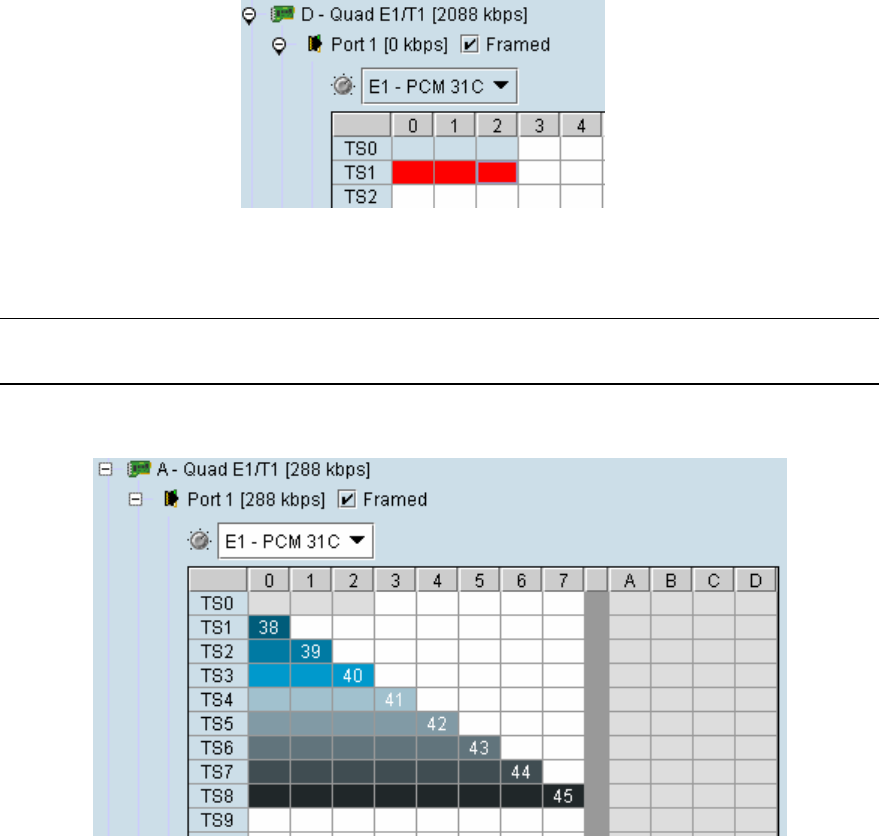
Cross Connections | 140
Selecting multiple bits
It is possible to select multiple consecutive bits if circuit capacity of greater than 8 kbit/s is required.
1. Click the first bit, and then hold down the Ctrl key while selecting the remaining bits.
2. Click and drag the whole block by clicking the bit on the left hand side of your selection, and drag
to the required interface. Release the mouse button.
Tip: It is also possible to select multiple bits by holding down the Shift key, and dragging across
the required rectangles.
Differing numbers of bits display in different colors when the cross-connect is completed:
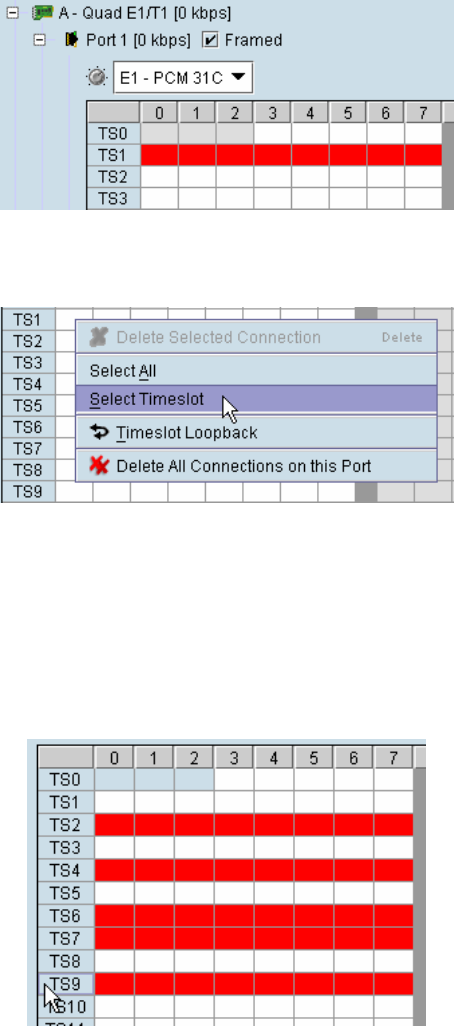
Cross Connections | 141
Selecting a 64 kbit/s timeslot
1. Click on the TSX timeslot number (where X is the desired timeslot from 1 to 31).
Alternatively, right-click over any of the bits in the timeslot, and click on Select Timeslot.
2. Drag and drop in the normal way to complete the cross connection.
Selecting multiple non consecutive timeslots
1. Click on one TSn timeslot number (where n is the desired timeslot 1 to 31).
2. Hold down the Ctrl key while clicking on each of the required timeslot numbers.
3. Drag and drop in the normal way to complete the cross connection.

Cross Connections | 142
Selecting multiple consecutive timeslots
1. Click on the first TSn timeslot number (where n is the desired timeslot 1 to 31).
2. Hold down the Shift key while clicking on the last required timeslot number.
3. Drag and drop in the normal way to complete the cross connection.
Selecting all timeslots in a port
1. Right-click over any of the rectangles.
2. Click Select All.
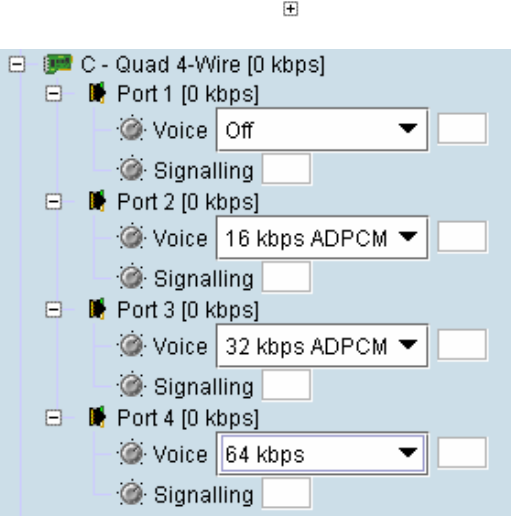
Cross Connections | 143
Q4EM cross connections
1. Expand the Q4EM display by clicking the relevant icon.
2. Set the Voice capacity by selecting 16, 24, 32, or 64 kbit/s rates.
3. Drag and drop from the Voice mapping connection box to the required partner interface to create
the voice cross connection.
4. If E&M signalling is required, drag and drop from the Signalling mapping connection box to the
required partner interface to create the E&M cross connection.
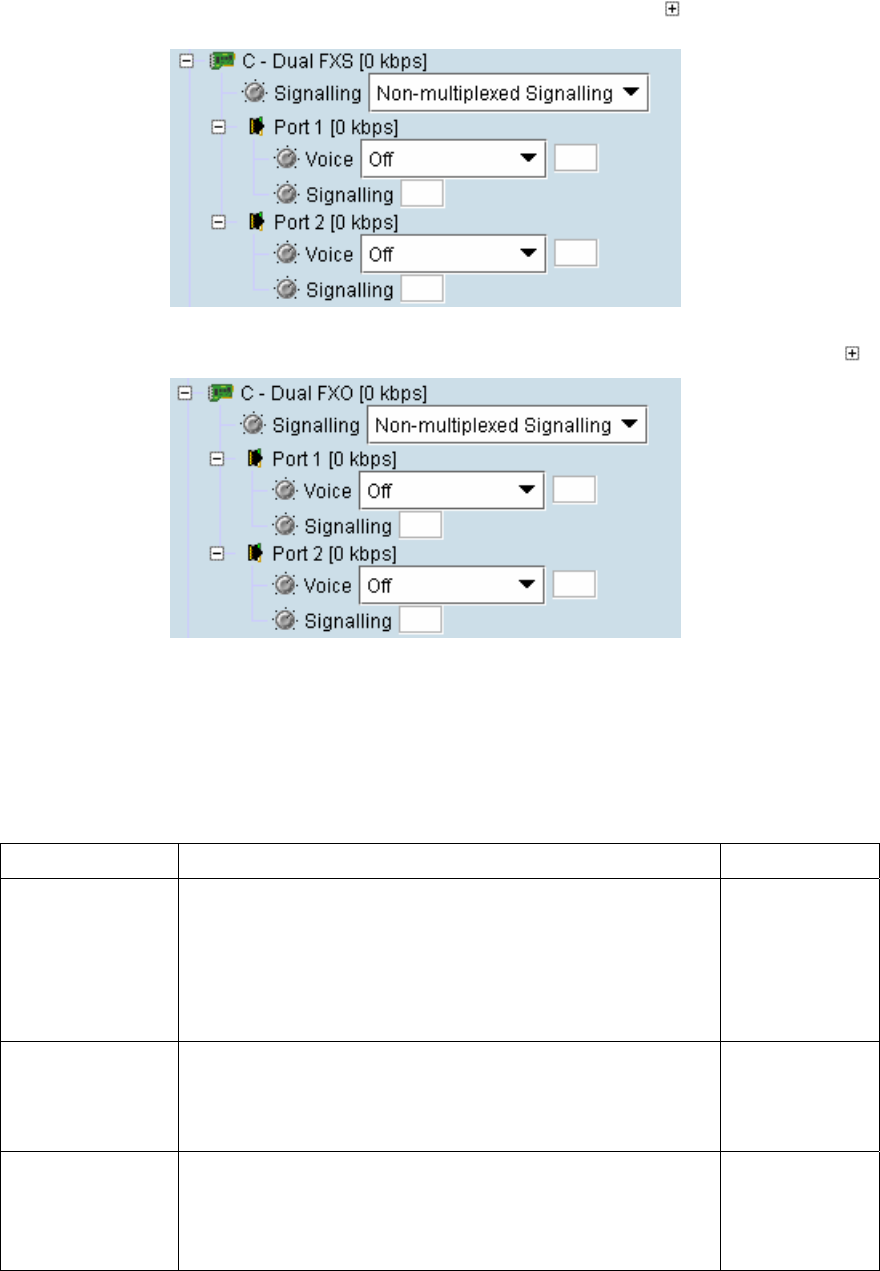
Cross Connections | 144
DFXS & DFXO cross connections
1. On one side of the link, expand the DFXS display, as required, by clicking .
2. On the other side of the link, expand the corresponding DFXO display, as required, by clicking .
3. For the DFXS card and corresponding DFXO card, select the Signalling type as required,
according to the table below. The CAS signalling between DFXO / DFXS interfaces uses 4RF
proprietary allocation of control bits.
The Signalling type affects both ports of the DFXO / DFXS interface. If a mixture of signalling
types is required, then multiple DFXO / DFXS cards are needed.
Signalling Application Overhead
Multiplexed
(default)
Multiplexers the four ABCD bits from the interface into a
single 8 kbit/s channel.
Use when interworking DFXO to DFXS, between an XE
and a SE radio or when limited bandwidth is available.
This signalling type cannot be used for interworking
between framed E1 and voice interfaces.
8 kbit/s
Non-multiplexed Transports each of the four ABCD bits in separate 8 kbit/s
channels.
Use when interworking DFXO cards to DFXS cards or
when signalling bits are mapped into an E1 / T1 timeslot.
32 kbit/s
4 wire compatible Use when interworking the DFXO card or DFXS card to a
Q4EM interface
• DFXS to DFXO A bit mapped to off-hook
• DFXO to DFXS A bit mapped to fault
8 kbit/s
4. Set the Voice capacity and create the Voice connection by dragging and dropping between the
mapping connection boxes of the DFXO and DFXS corresponding ports.
5. Link the Port Signalling connection by dragging and dropping between the mapping connection
boxes of the DFXO and DFXS corresponding ports. The DFXO / DFXS control signals (off hook,
ring, etc) will not function without this connection.
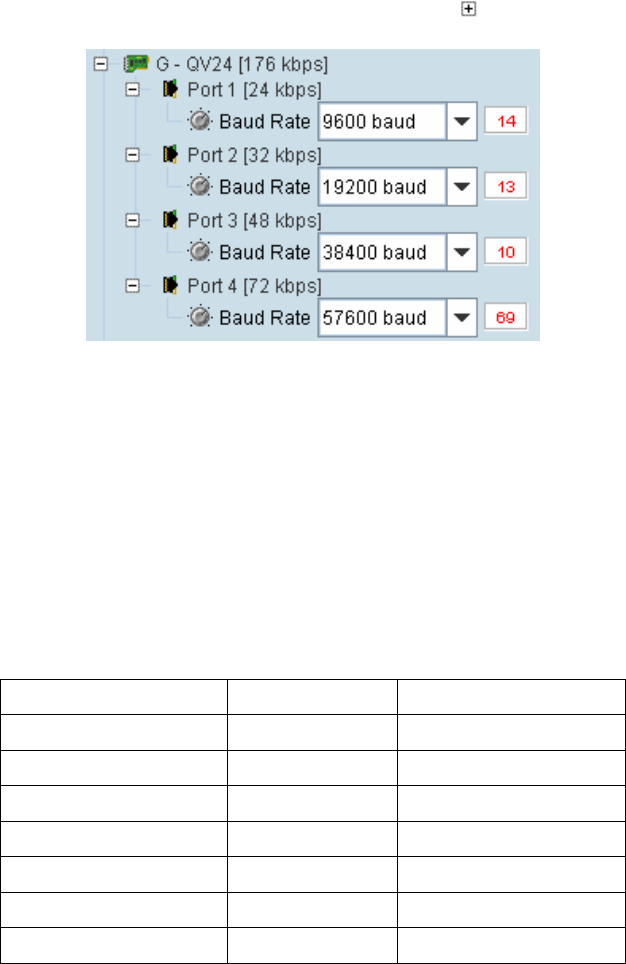
Cross Connections | 145
QV24 cross connections
1. Expand the QV24 displays, as required, by clicking the relevant icons.
2. Select the Port Baud Rate as required (default is 9600).
3. Drag and drop to the required partner interface to create the V.24 Data connection.
If the partner interface is a QJET:
If the V.24 Baud Rate selected is 38400 is less, drag from the QV24 mapping connection box
to the QJET timeslot. The correct QJET capacity for the baud rate selected will automatically
be assigned.
If the V.24 Baud Rate selected is greater than 38400, select the QJET capacity required, as
per the following table, and drag from the QJET to the QV24 mapping connection box.
Baud Rate Bits Required Bit Rate
300 - 7200 2 16 kbit/s
9600 - 14400 3 24 kbit/s
19200 - 23040 4 32 kbit/s
28800 5 40 kbit/s
38400 6 48 kbit/s
57600 9 72 kbit/s
115200 16 128 kbit/s
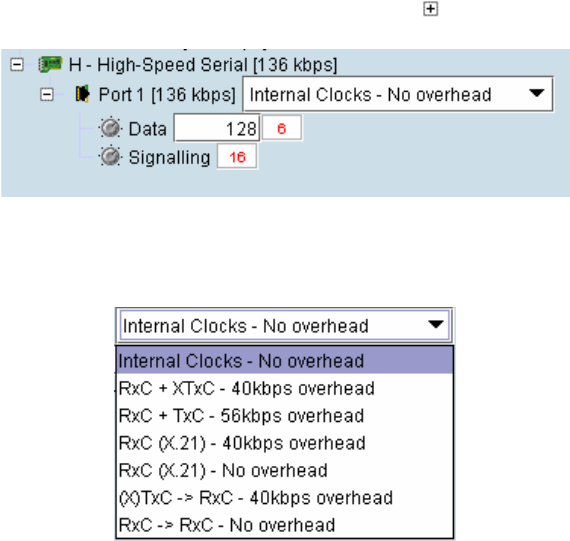
Cross Connections | 146
HSS cross connections
1. Expand the HSS displays, as required, by clicking the relevant icons.
2. Select the Synchronous Clock Selection mode (see “HSS synchronous clock selection modes”
on page 114).
3. Set the Data rate to a value between 8 and 2048 (in multiples of 8 kbit/s).
The net data rate available to the user is defined by Data Rate – overhead
e.g. a date rate set to 2048 kbit/s with an overhead of 40 kbit/s provides a user data rate of 2008
kbit/s
4. Drag and drop to the required partner interface to create the HSS Data connection.
If the partner interface is a QJET, select the capacity on the QJET and drag it to the HSS Data
mapping connection box.
The QJET capacity selected must be the sum of the data rate required plus the overhead rate
selected.
5. Drag and drop to the required partner interface to create the HSS Signalling cross connection. A
minimum of 8 kbit/s of capacity is required and must be set symmetrically at both ends of the link.
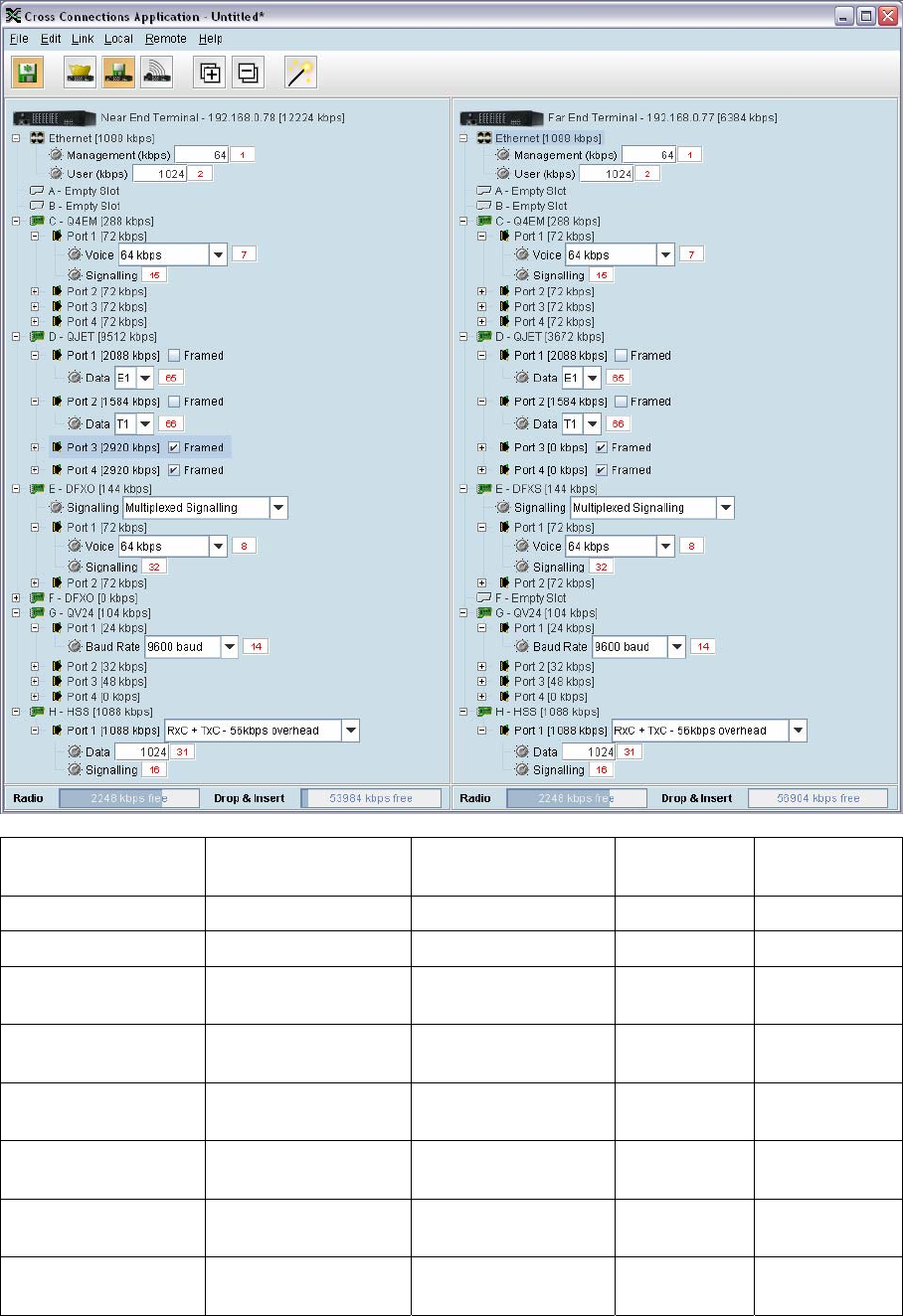
Cross Connections | 147
Cross connection example
This is an example of cross connection mapping:
Circuit Local port Remote port Capacity
(kbit/s)
Connection
numbers
Radio management 64 1
User Ethernet 1024 2
3 wire E&M circuit Q4EM port 1
(slot C)
Q4EM port 1
(slot C)
72 7/15
Unframed E1 data QJET port 1
(slot D)
QJET port 1
(slot D)
2088 65
Unframed T1 data QJET port 2
(slot D)
QJET port 2
(slot D)
1584 66
Loop Interface DFXO port 1
(slot E)
DFXS port 1
(slot E)
72 8/32
V.24 data circuit
9600
QV24 port 1
(slot G)
QV24 port 1
(slot G)
24 14
HSS data circuit
1024 kbit/s
HSS port 1
(slot H)
HSS port 1
(slot H)
1088 31/16
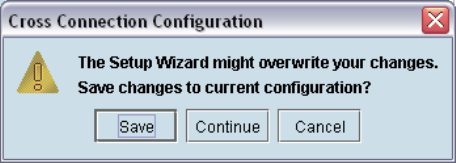
Cross Connections | 148
Symmetrical Connection Wizard
The Cross Connections application has a Symmetrical Connection Wizard which simplifies the cross
connection configuration when the terminals are fitted with symmetrical / matching interface types.
A symmetrical connection is a connection between the local and the remote terminal where the local
slot, card type, port and connection details are identical to those of the remote terminal.
The only exception is DFXO / DFXS connections where DFXO cards are considered to match DFXS
cards (as they normally interwork).
Framed E1 / T1 CAS connections, drop-and-insert connections, and connections that do not involve
entire timeslots, are considered to be asymmetrical.
Starting the wizard
When starting the wizard with unsaved changes, the following popup dialog should appear
Click on 'Save' if you wish to save the current configuration to a file. Clicking on 'Continue' will continue
with the wizard and overwrite any changes made when the wizard finishes.
The wizard can be cancelled at any time by clicking on the 'Cancel' button or by closing the window.
Wizard Navigation
Click on the Next button to progress through the wizard. The current stage is indicated in the
navigation bar on the left. You can jump directly to a stage by clicking on the stage required.
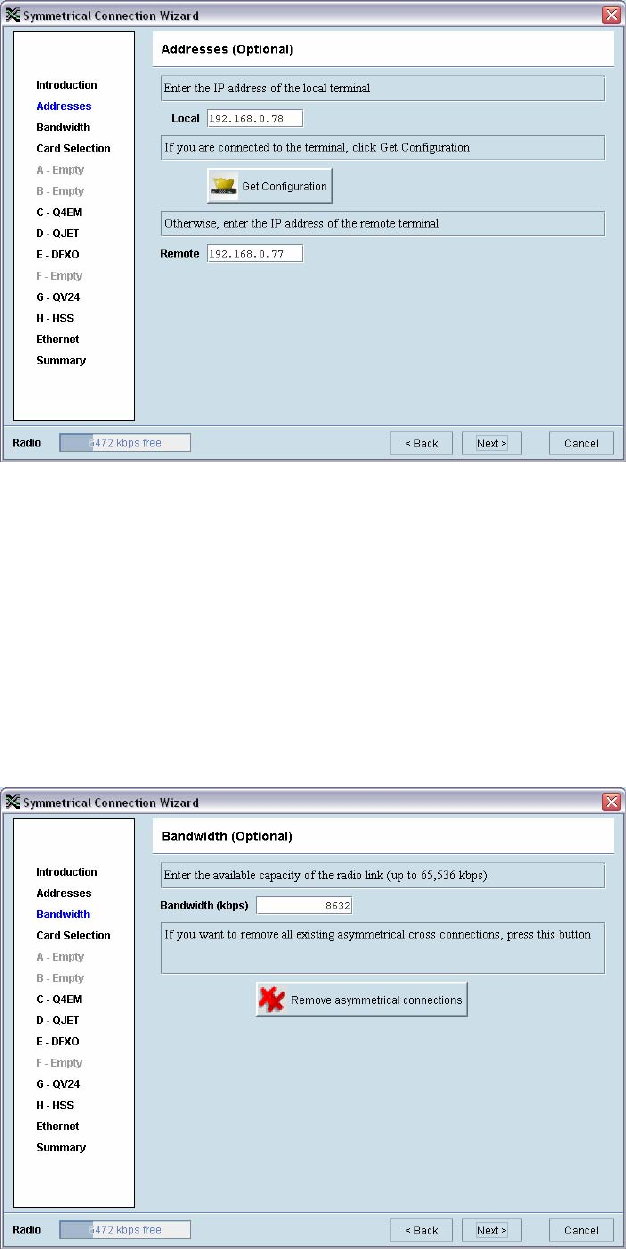
Cross Connections | 149
Setting the IP address
If the local or remote terminal IP addresses have been setup, they will be displayed in the Local and
Remote fields. If the IP addresses are not displayed, enter the IP addresses of the local and remote
terminals.
Click on 'Get Configuration' to upload the existing cross connections configuration from the local
terminal. The Radio bandwidth bar will show the available bandwidth and will be updated as bandwidth
is assigned to cards.
Setting the bandwidth
If the Cross Connections Application is opened from SuperVisor, the Total Capacity of the radio link
will be shown in the Bandwidth field.
If the Cross Connections Application is opened as a stand alone application, the Total Capacity of the
radio link will be need to be entered in the Bandwidth field.
The 'Remove asymmetrical connections' button will be active if there are existing asymmetrical cross
connections. If you want to remove existing asymmetrical cross connections, click on this button. The
Radio bandwidth bar will update accordingly.
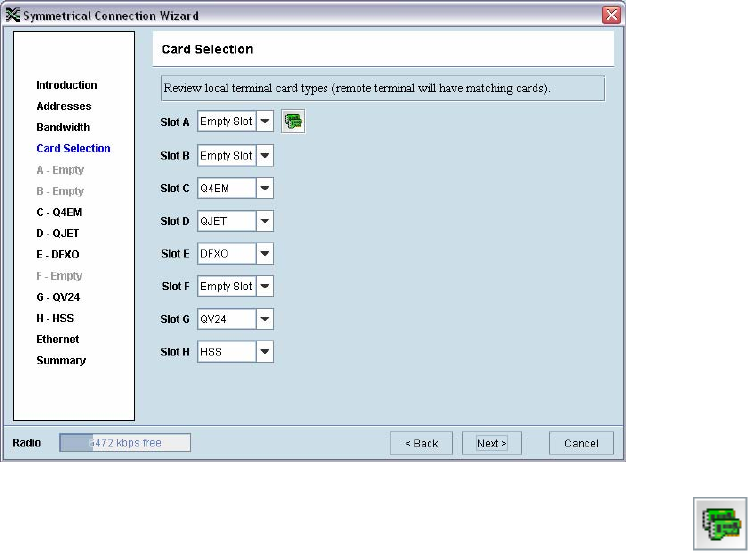
Cross Connections | 150
Card Selection
If the Cross Connections Application is opened from SuperVisor, existing cards installed in the local
terminal that match cards installed in the remote terminal will be displayed. Mismatched cards will be
shown as 'Empty Slot'.
If the Cross Connections Application is opened as a stand alone application, select the card types that
will be fitted in the terminal.
To copy the card type selected in Slot A to all the other slots (B – H), click on the Copy
Card button. This assumes that the same interface card types are fitted in all the card
slots.
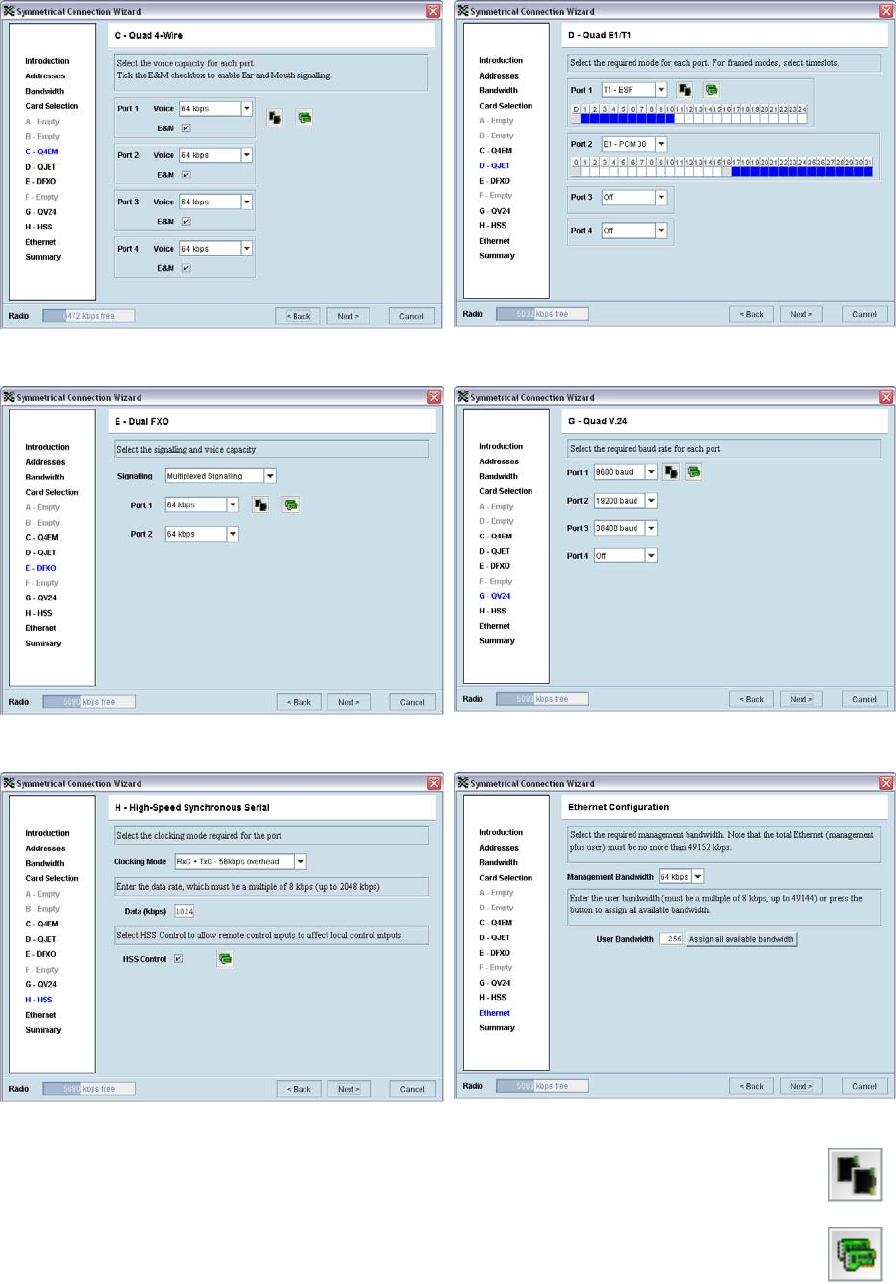
Cross Connections | 151
Interface configurations
Setup the interface configurations as per the wizard instructions. Existing asymmetrical connections
will be replaced with symmetrical connections if an interface parameter is changed.
Q4EM QJET
DFXO / DFXS QV24
HSS Ethernet
To copy the port configuration selected in Port 1 to all the other ports on the card, click on
the Copy Port button.
To copy the card configuration to all other cards of the same type fitted in the terminal,
click on the Copy Card button. This can save time when setting up multiple cards of the
same type.
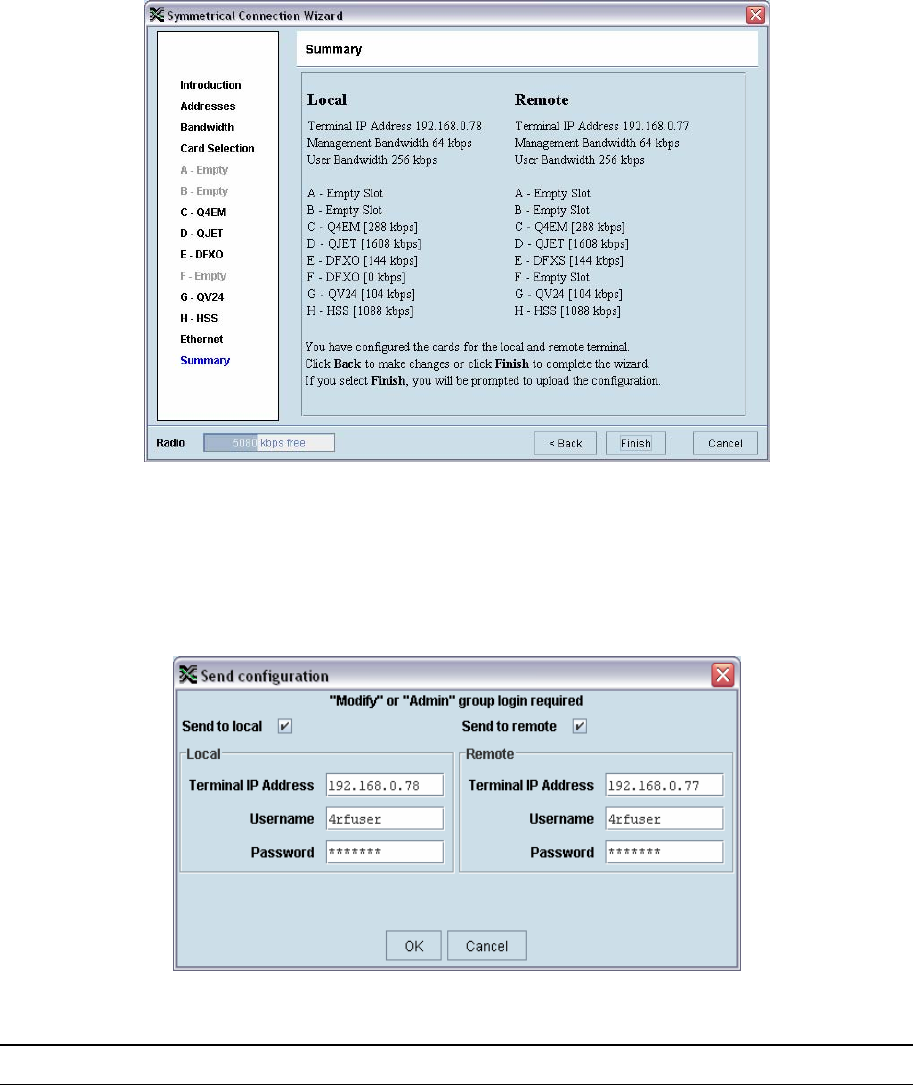
Cross Connections | 152
Symmetrical connection summary
Click Finish.
Send symmetrical connection configuration
Click OK to send the configuration to the terminals.
The process is completed.
Note: The wizard may change the connection numbers of existing connections.
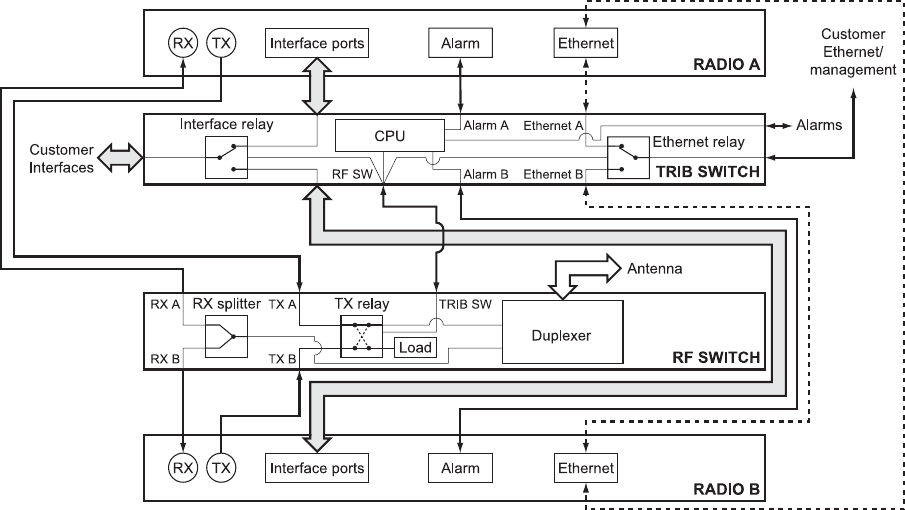
Protected terminals | 153
11. Protected terminals
Monitored Hot Stand By (MHSB)
This section describes configuring the protected terminal in MHSB mode. A protected terminal in
MHSB mode comprises two radios interconnected using the tributary and RF switches as shown
below:
The MHSB switch protects terminals against any single failure in one radio. It also monitors the alarm
output of each radio and switches between radios if major radio link alarms occur.
The MHSB switch uses a CPU to monitor the alarm status received from both the connected radios'
alarm ports. When a relevant major radio link alarm is detected on the active radio (that is, transmitter,
receiver, power supply or modem), the CPU switches a bank of relays that switches all the interfaces
and the transmit port from the main radio to a functioning stand-by radio. The stand-by radio now
becomes the active radio.
The tributary switch and the RF switch are both a 19-inch rack-mount 1U high chassis. The total rack
space required is 6U. The MHSB switch option is available for the following bands: 300, 400, 700, 900,
1400, 2000, and 2500 MHz.
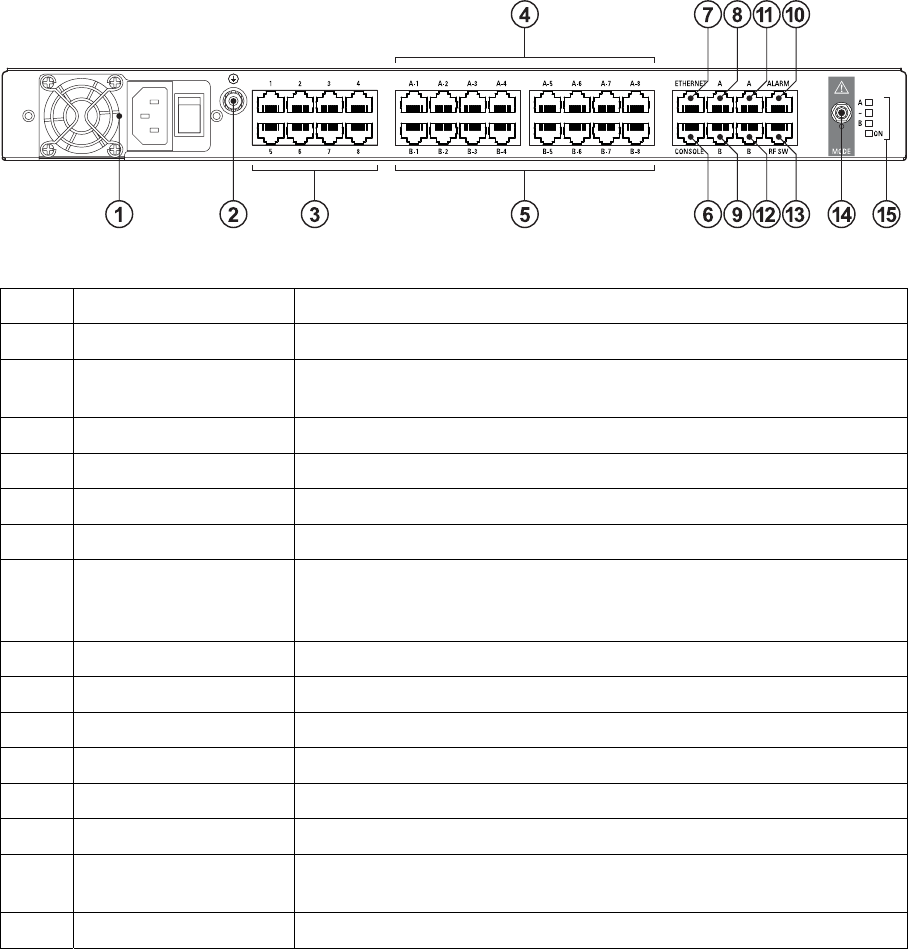
Protected terminals | 154
Tributary switch front panel
No. Description Explanation
1 Power supply input Input for DC power or AC power
2 Protective earth M5 terminal intended for connection to an external protective
conductor for protection against electric shock in case of a fault
3 Interface ports Port for connecting to customer interface equipment
4 Radio A interfaces These connect to the interface ports on radio A
5 Radio B interfaces These connect to the interface ports on radio B
6 Console For factory use only
7 Ethernet Port for connecting to customer Ethernet network. This port is also
used to set up and manage the radios remotely over an IP
network
8 Radio A Ethernet Connects to an Ethernet port on radio A
9 Radio B Ethernet Connects to an Ethernet port on radio B
10 Alarms Alarm input/output connections for customer equipment
11 Radio A alarms Connects to the alarm port on radio A
12 Radio B alarms Connects to the alarm port on radio B
13 RF SW Provides power and signalling to the RF switch
14 Mode switch Three-position locking toggle switch to set the MHSB switch into
automatic mode or radio A / radio B test mode
15 LEDs Mode and status LEDs
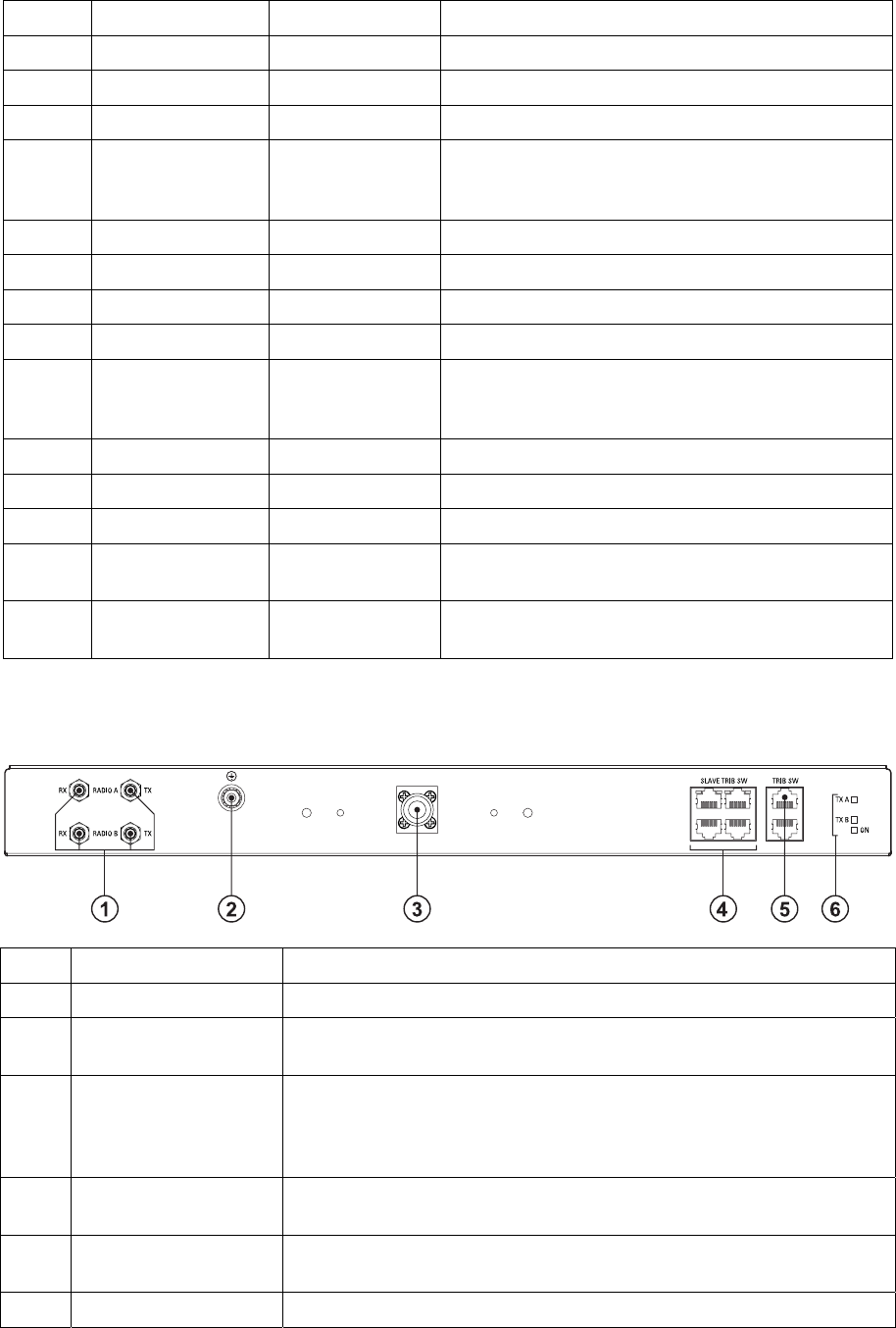
Protected terminals | 155
Tributary protection switch LEDs
LED Colour Appearance Explanation
A Green Solid The radio is active and is OK
Green Flashing The radio is in standby mode and is OK
Red Solid The radio is active and there is a fault
No colour (off) - The tributary switch is in 'slave' mode and the
switching is controlled by the master tributary
switch
Red Flashing The radio is in standby mode, and there is a fault
B Green Solid The radio is active and is OK
Green Flashing The radio is in standby mode and is OK
Red Solid The radio is active and there is a fault
No colour (off) - The tributary switch is in 'slave' mode and the
switching is controlled by the master tributary
switch
Red Flashing The radio is in standby mode, and there is a fault
~ Green Solid The tributary protection switch is in 'auto' mode
Green Flashing The tributary protection switch is in 'slave' mode
Red Solid The tributary protection switch is in 'manual' mode
(A or B)
On Blue Solid Indicates that there is power to the tributary
protection switch
RF switch front panel
No. Description Explanation
1 Radio QMA QMA connectors for connecting the protected radios
2 Protective earth M5 terminal intended for connection to an external protective
conductor for protection against electric shock in case of a fault
3 Antenna port N-type female connector for connection to the antenna feeder
cable. This view shows an internally mounted duplexer. If an
external duplexer is fitted, the antenna port will be on the external
duplexer
4 Slave tributary switch
outputs
Connects to secondary tributary switch for control of additional
interfaces
5 Tributary switch Connects the RF switch to the tributary switch (the master if more
than one tributary switch is required)
6 LEDs Status LEDs
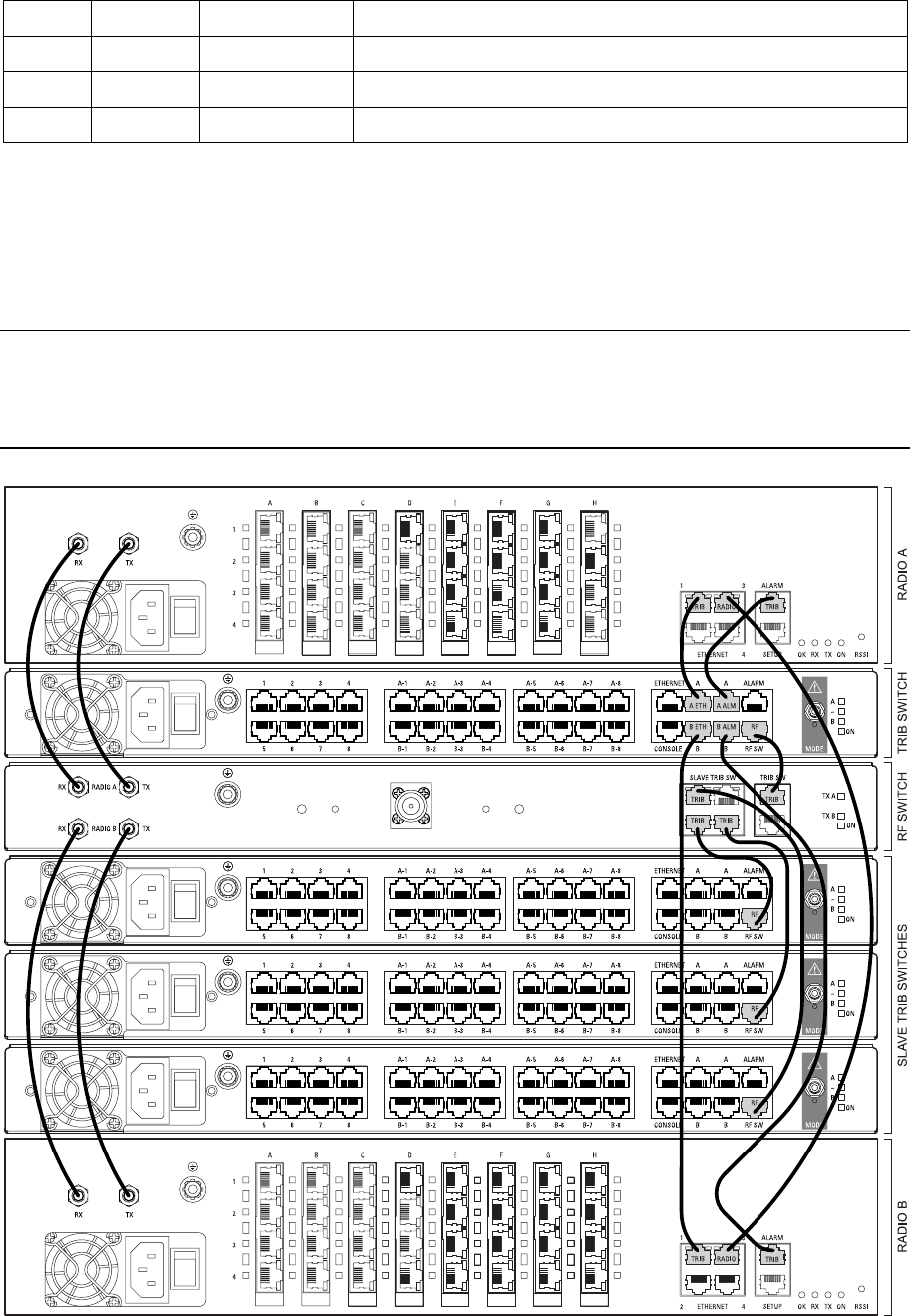
Protected terminals | 156
RF protection switch LEDs
LED Colour Appearance Explanation
Tx A Green Solid RF is being received from radio A
Tx B Green Solid RF is being received from radio B
On Blue Solid Indicates that there is power to the RF protection switch
Slave tributary switches
Each tributary switch protects up to eight ports. Up to three slave tributary switches may be added to a
MHSB terminal to protect up to 32 ports. Each slave tributary switch is interconnected by means of the
slave tributary switch ports on the RF switch, as shown below.
Note: A tributary switch that is operating as a slave (rather than a master) has a RJ-45 V.24 loopback
connector plugged into the console port. If the connector is missing, contact Customer Support.
Alternatively, you can make this connector. Follow the standard pinouts for a V.24 RJ-45 connection
(see "QV24 Interface connections" on page 228).
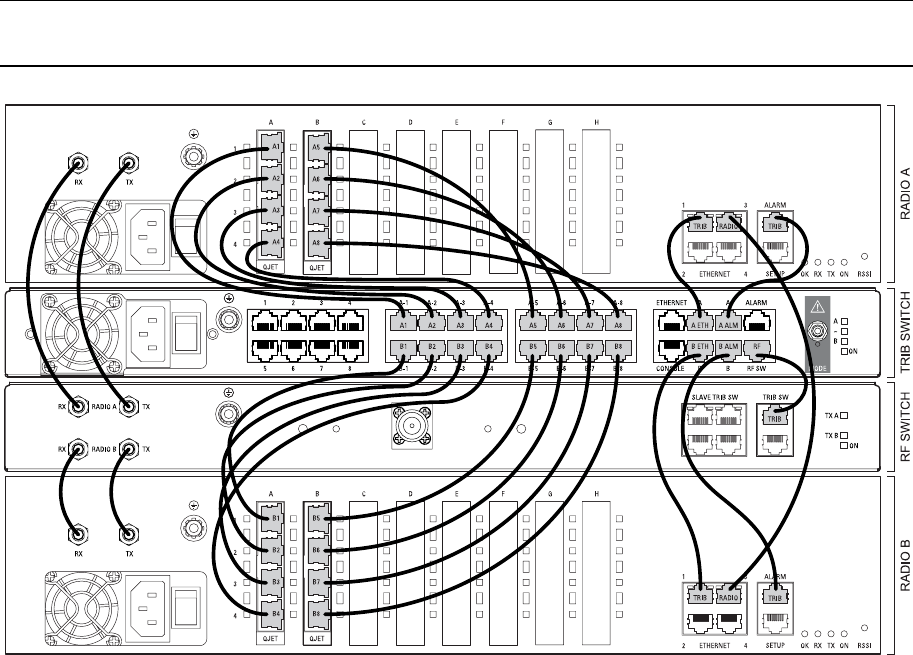
Protected terminals | 157
MHSB cabling
The two radios are interconnected as follows:
Caution: Do not connect Transmit to Receive or Receive to Transmit as this may damage the radio or
the MHSB switch.
Cables supplied with MHSB
The following cables are supplied with a MHSB terminal:
Ethernet interface: RJ-45 ports standard TIA-568A patch cables .
Alarm interface: RJ-45 ports standard TIA-568A patch cables.
RF ports: two QMA male patch cables are supplied.
MHSB power supply
See “DC power supply” on page 32 and “AC power supply” on page 35.
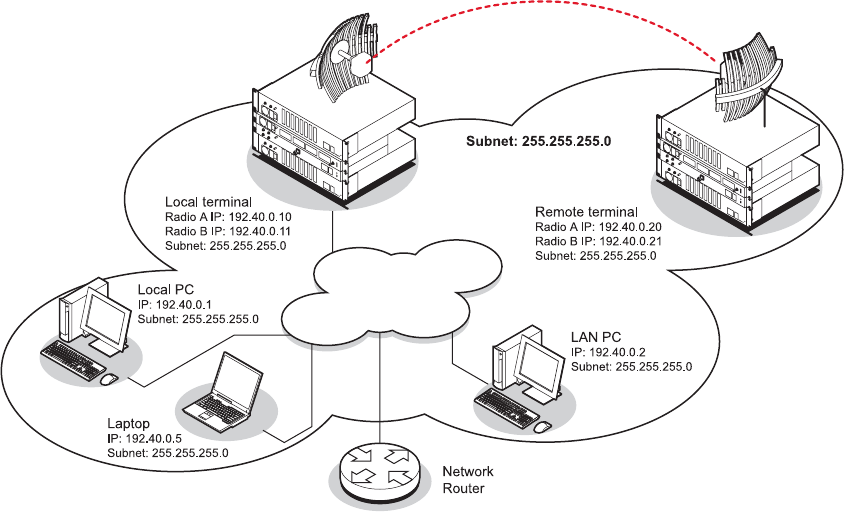
Protected terminals | 158
Configuring the radios for protected mode
The MHSB switch does not require any special software. However, the radios connected to the MHSB
switch must be configured to work with the MHSB switch. This sets the alarm outputs and inputs to
function in MHSB mode.
You must configure the interfaces of both radios connected to the MHSB switch identically. To perform
this, you can either connect directly to the radio or use the test mode of the MHSB switch.
IP address setup
Before configuring the link, you must ensure that the two independent links have correctly configured
IP address details.
All four radios in the protected link must be on the same subnet.
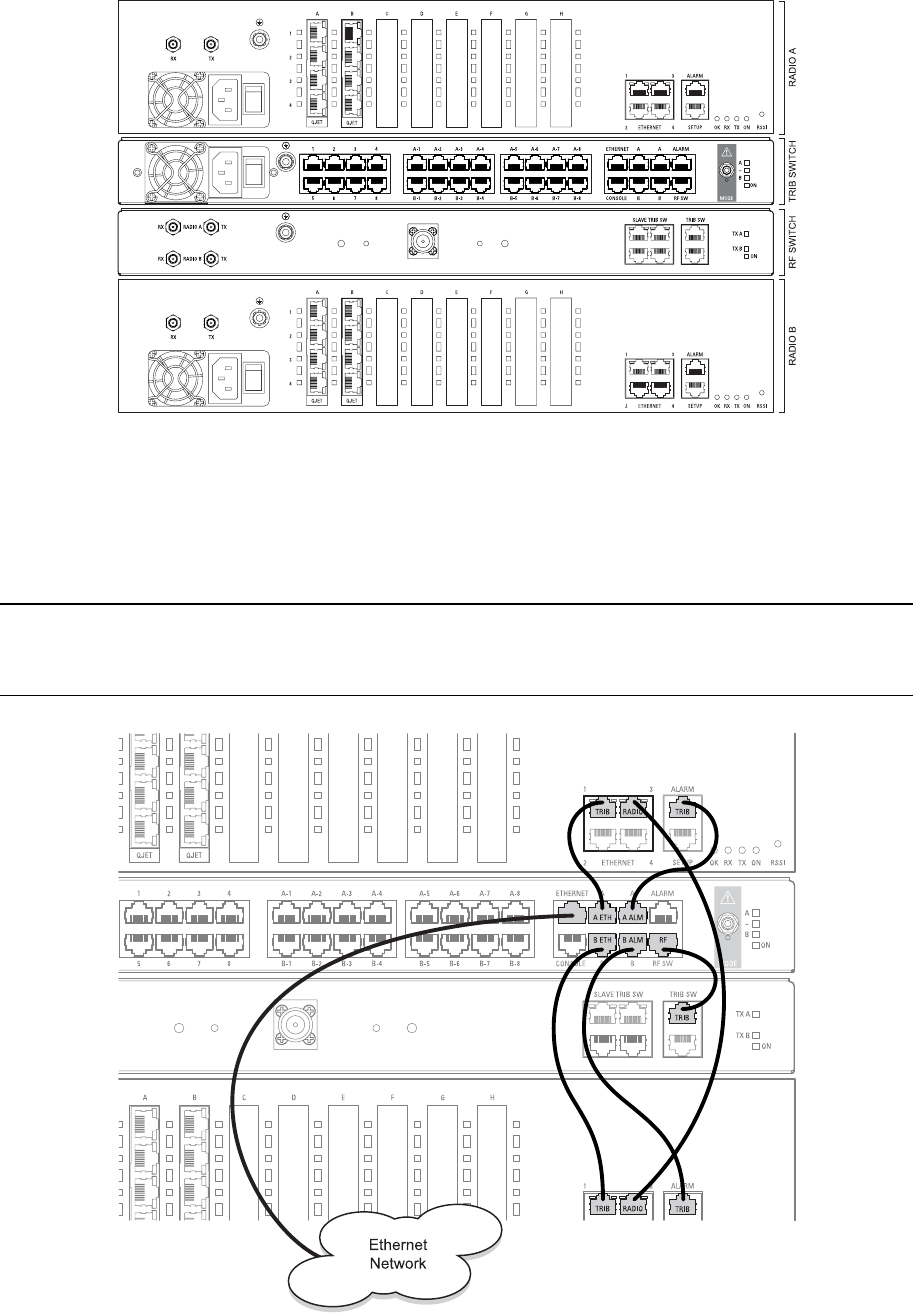
Protected terminals | 159
Mounting the MHSB radios and switch
Once the IP addresses are correctly configured, it is important to connect the A and B radios' Ethernet
and Alarm ports correctly. In general, mount radio A above the MHSB switch and radio B below the
MHSB switch:
There is an Ethernet connection between any of the four Ethernet ports on each radio and the
Ethernet port on the Tributary switch. There is also a connection between radio A and radio B, which
ensures Ethernet traffic is maintained if a radio loses power.
The Ethernet port on the protection switch can be connected to an Ethernet hub or switch to allow
multiple connections.
Important: The management Ethernet capacity on each of the four radios in the protected terminal
must be identical for remote communications to work and there should only be one IP connection to
the management network (via the tributary switch Ethernet port).
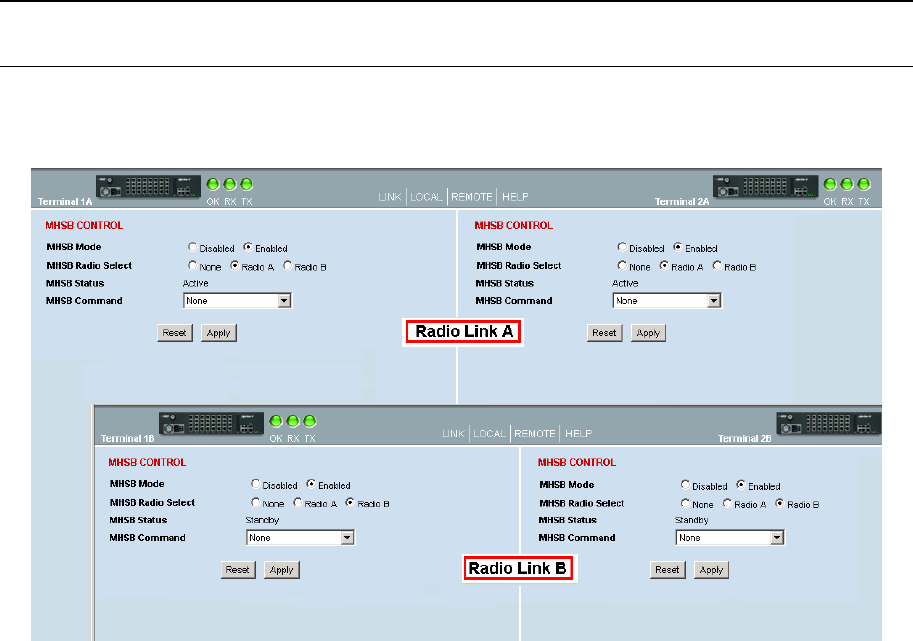
Protected terminals | 160
Configuring the terminals for MHSB
It is recommended that you configure the local and remote A side first, then the local and remote B
side. Both the local A and B radios must be configured identically, and both the remote A and B radios
must be configured identically.
Tip: As illustrated below, you may find it helpful to have two browser sessions running simultaneously.
You can then easily see both the A and B sides of the protected link.
To configure MHSB operation:
1. Select Link > Maintenance > MHSB.
2. Enable MHSB mode.
3. Select whether the radio is A or B.
Ensure that the radio connected to the A side of the protection switch (normally above the MHSB
switch) is set to Radio A and the radio connected to the B side of the protection switch (normally
below the MHSB switch) is set to Radio B.
In the event of a power outage, the radios will switch over to the A side of the protection switch
when the power is restored. The A side is also the default active side.
4. When you have made your changes, click Apply to apply changes or Reset to restore the previous
configuration.
5. Repeat steps 2 to 4 for the other side of the protected link.
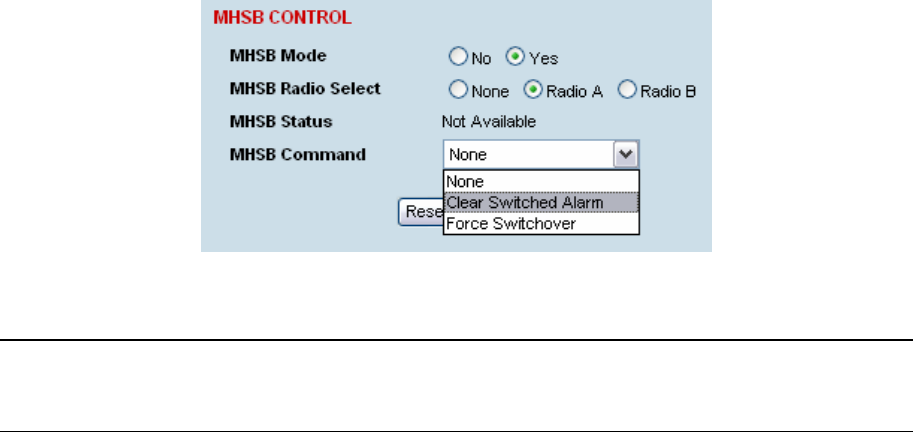
Protected terminals | 161
Clearing MHSB alarms
If a switchover event occurs, the OK LED on the front panel and on the Terminal status and menu bar
in SuperVisor changes to orange.
1. Select Clear Switched Alarm from the MHSB Command drop-down list.
2. Click Apply to apply changes or Reset to reset the page.
Note: When MHSB mode is enabled, external alarm input 2 is used by the protection system to carry
alarms from the protection switch to the radio. In MHSB mode, therefore, only external alarm input 1 is
available for user alarms.
In-service commissioning | 163
12. In-service commissioning
Before you start
When you have finished installing the hardware, RF and the traffic interface cabling, the system is
ready to be commissioned. Commissioning the terminal is a simple process and consists of:
1. Powering up the terminals
2. Configuring both the local and remote terminals using SuperVisor
3. Aligning the antennas
4. Synchronizing the terminals
5. Testing the link is operating correctly. As a minimum, conduct the suggested tests to ensure
correct operation. More extensive testing may be required to satisfy the end client or regulatory
body requirements.
6. Connecting up the client or user interfaces
What you will need
Appropriately qualified commissioning staff at both ends of the link.
Safety equipment appropriate for the antenna location at both ends of the link.
Communication equipment, that is, mobile phones or two-way radios.
SuperVisor software running on an appropriate laptop, computer, or workstation at one end of the
link.
Tools to facilitate loosening and re-tightening the antenna pan and tilt adjusters.
Predicted receiver input levels and fade margin figures from the radio link budget (You can use
Surveyor (see "Path planning" on page 19) to calculate the RSSI, fade margin, and availability).
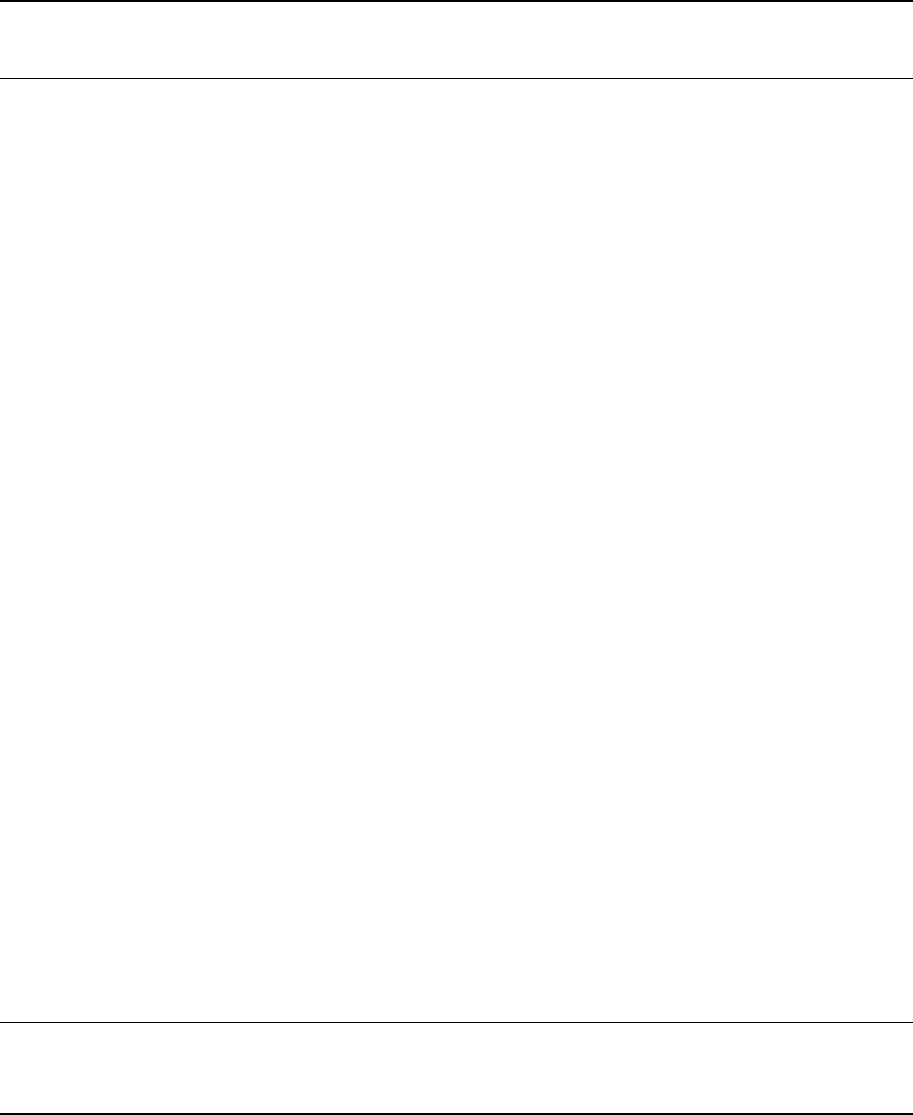
In-service commissioning | 164
Applying power to the terminals
Caution:
Before applying power to a terminal, ensure you have connected the safety earth and antenna cable.
Apply power to the terminals at each end of the link.
When power is first applied, all the front panel LEDs will illuminate red for several seconds as the
system initializes.
After the system is initialized, the OK LED on the front panel should illuminate green and if the
terminals are correctly configured, the TX and RX LED should also be illuminated green.
If the RX LED is:
Red — the antennas are may be significantly mis-aligned with no signal being received.
Orange — the antennas may be roughly aligned with some signal being received.
Green — the antennas are well-aligned and adequate signal is being received to create a
reliable path.
If the TX LED is:
Red — there is a fault in the antenna or feeder cable, or the transmitter is faulty.
Green — this means the transmitter is working normally.
Review the link configurations using SuperVisor
1. Connect a PC, with SuperVisor installed, to both terminals in the link.
2. Log into the link.
3. Select Link > Summary and confirm the following basic information:
Terminal IP address(es)
Terminal TX and RX frequencies
RSSI (dBm)
TX power (dBm)
SNR (dBm)
Note: If the terminals have not already been configured, refer to "Configuring the terminal" on page
61, "Configuring the traffic interfaces" on page 77, and "Configuring the traffic cross connections" on
page 121.
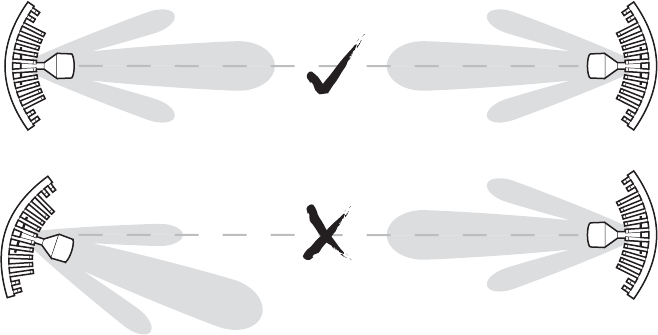
In-service commissioning | 165
Antenna alignment
For any point-to-point link, it is important to correctly align the antennas to maximize the signal
strength at both ends of the link. Each antenna must be pointing directly at the corresponding antenna
at the remote site, and they must both be on the same polarization. The antennas are aligned visually,
and then small adjustments are made while the link is operating to maximize the received signal.
Directional antennas have a radiation pattern that is most sensitive in front of the antenna, in line with
the main lobe of the radiation pattern. There are several other lobes (side lobes) that are not as
sensitive as the main lobe in front of the antenna.
For the link to operate reliably, it is important that the main lobes of both antennas are aligned. If any
of the side lobes are aligned to the opposite antenna, the received signal strength of both terminals will
be lower, which could result in fading. If in doubt, check the radiation patterns of the antennas you are
using.
Checking the antenna polarization
Check that the polarization of the antennas at each end of the link is the same.
Antenna polarization of grid antennas are normally indicated by an arrow or with “H” and “V” markers
(indicating horizontal and vertical).
On Yagi antennas, ensure the orientation of the elements are the same at each end of the link.
Transmit frequency and power, and antenna polarization would normally be defined by a regulatory
body, and typically licensed to a particular user. Refer to your license details when setting the antenna
polarization.
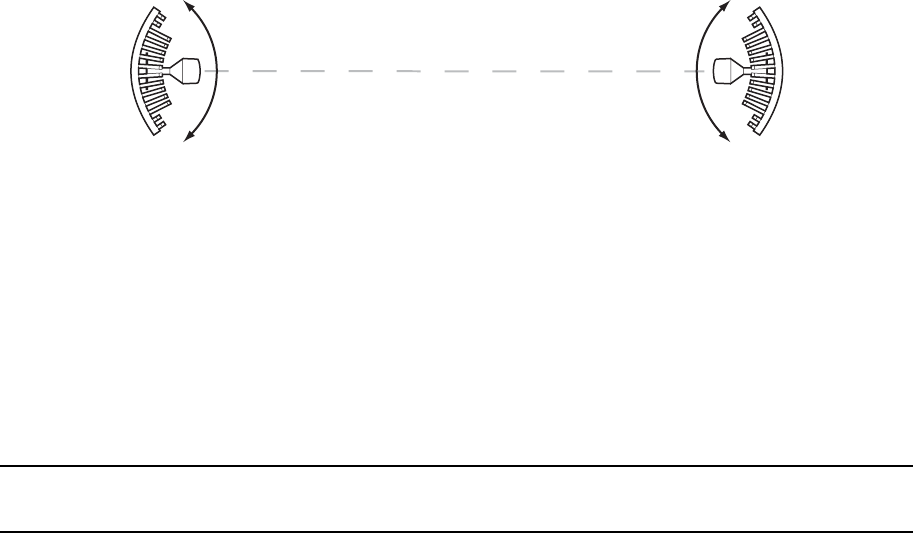
In-service commissioning | 166
Visually aligning antennas
1. Stand behind the antenna, and move it from side to side until it is pointing directly at the antenna
at the remote site. The remote antenna may be made more visible by using a mirror, strobe light,
or flag.
If the remote end of the link is not visible (due to smoke, haze, or local clutter, etc), align the
antenna by using a magnetic compass. Calculate the bearing using a scale map of the link path.
When setting the antenna on the desired bearing ensure that you use the appropriate true-north to
magnetic-north offset. Also ensure that the compass reading is not affected by standing too close
to metallic objects.
2. Once the antenna is pointing at the remote antenna, tighten the nuts on the U-bolt or antenna
clamp just enough to hold it in position. Leave the nuts loose enough so that small adjustments
can still be made. Check that the antenna is still pointing in the correct direction.
3. Move the antenna up or down until it is pointing directly at the remote site.
4. Tighten the elevation and azimuth adjustment clamps.
5. Mark the position of the antenna clamps so that the antenna can be returned to this rough aim
point easily when accurately aligning the antennas.
6. Repeat steps 1-5 at the opposite site.
Note: Low gain antennas need less adjustment in elevation as they are simply aimed at the horizon.
They should always be panned horizontally to find the peak signal.
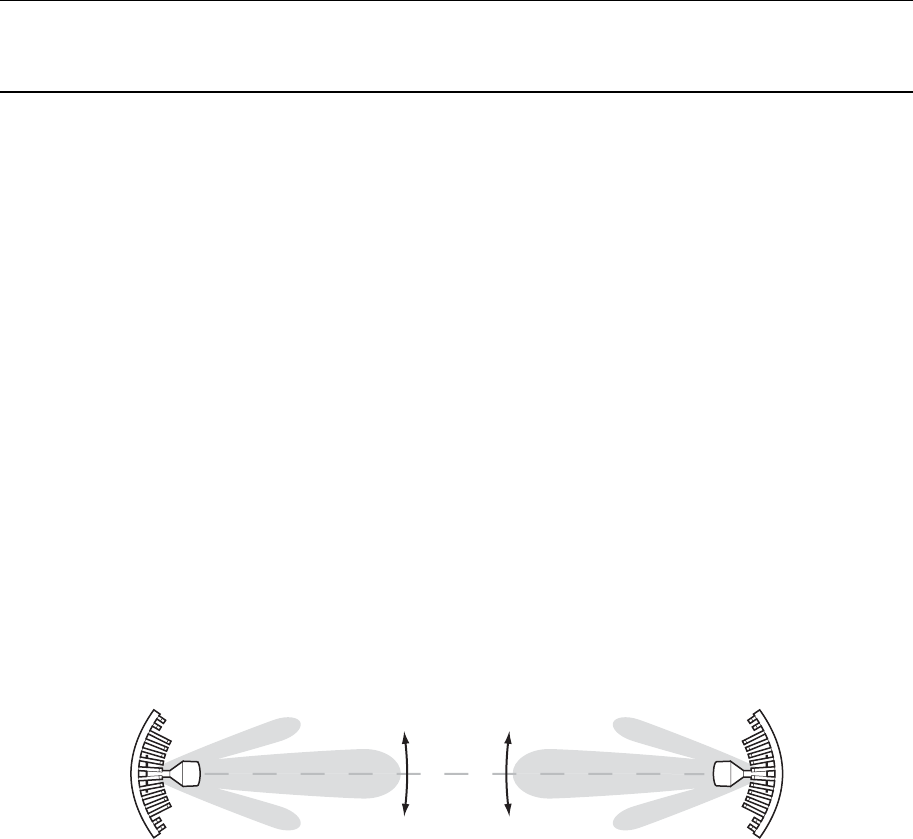
In-service commissioning | 167
Accurately aligning the antennas
Once the antennas are visually aligned, accurately align both antennas by carefully making small
adjustments while monitoring the RSSI. This will give the best possible link performance.
Note: Remember that it is important to align the main radiation lobes of the two antennas to each
other, not any side lobes. It may be easier to perform this procedure if you can communicate with
someone at the remote site by telephone, mobile, or two-way radio.
1. Connect a laptop PC running SuperVisor software and power up the terminals at both ends of the
link. Select Link > Performance > Summary so that you can see the RSSI indication for the local
terminal. Alternatively, use the RSSI test point on the front panel together with a multimeter (see
"6Measuring the RSSI” on page 168).
2. Move the antenna through a complete sweep horizontally (known as a 'pan') either side of the
point established in the visual alignment process above. Note down the RSSI reading for all the
peaks in RSSI that you discover in the pan.
3. Move the antenna to the position corresponding to the maximum RSSI value obtained during the
pan. Move the antenna horizontally slightly to each side of this maximum to find the two points
where the RSSI drops slightly.
4. Move the antenna halfway between these two points and tighten the clamp.
5. If the antenna has an elevation adjustment, move the antenna through a complete sweep (known
as a 'tilt') vertically either side of the point established in the visual alignment process above. Note
down the RSSI reading for all the peaks in RSSI that you discover in the tilt.
6. Move the antenna to the position corresponding to the maximum RSSI value obtained during the
tilt. Move the antenna slightly up and then down from the maximum to find the two points where
the RSSI drops slightly.
7. Move the antenna halfway between these two points and tighten the clamp.
8. Recheck the pan (steps 2-4) and tighten all the clamps firmly.
9. Perform steps 1-8 at the remote site.
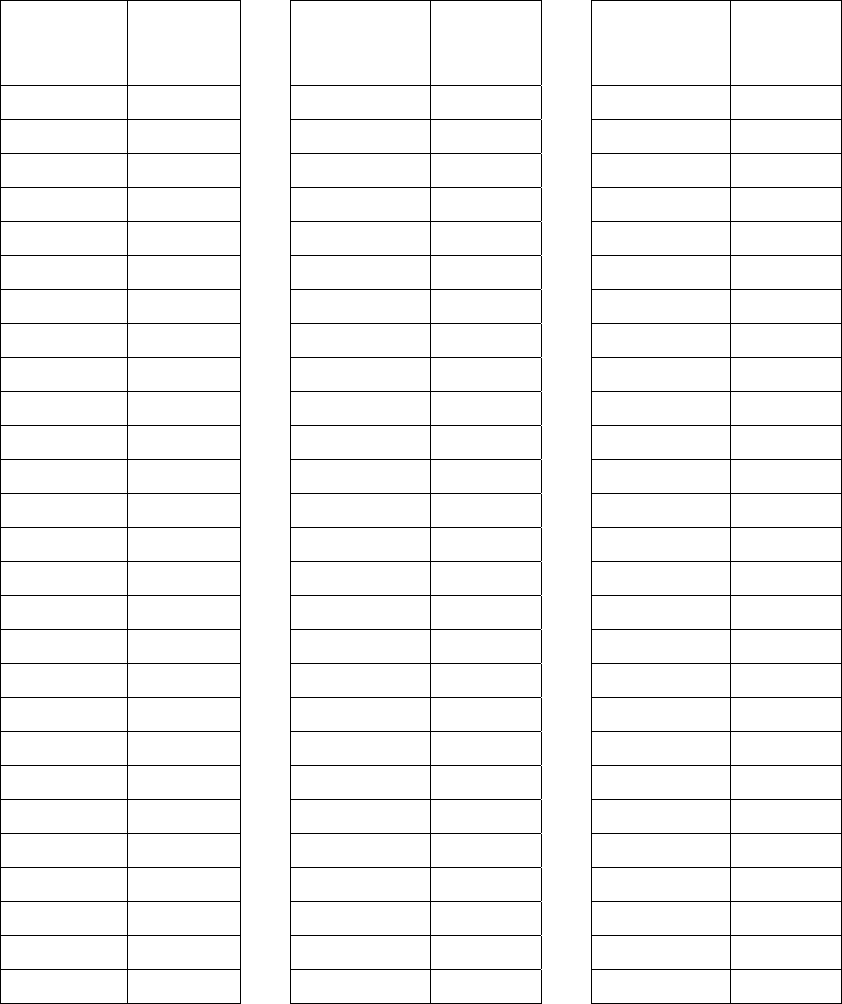
In-service commissioning | 168
Measuring the RSSI
Measure the RSSI value with a multimeter connected to the RSSI test port on the front of the terminal
(see "Front panel connections and indicators" on page 27).
1. Insert the positive probe of the multimeter into the RSSI test port, and clip the negative probe to
the chassis of the terminal (earth).
2. Pan and tilt the antenna until you get the highest VDC reading. The values shown in the table
below relate the measured VDC to the actual received signal level in dBm regardless of bandwidth
and frequency.
RSSI test
port value
(VDC)
RSSI
reading
(dBm)
RSSI test
port value
(VDC)
RSSI
reading
(dBm)
RSSI test
port value
(VDC)
RSSI
reading
(dBm)
0.000 - 100 0.675 - 73 1.350 - 46
0.025 - 99 0.700 - 72 1.375 - 45
0.050 - 98 0.725 - 71 1.400 - 44
0.075 - 97 0.750 - 70 1.425 - 43
0.100 - 96 0.775 - 69 1.450 - 42
0.125 - 95 0.800 - 68 1.475 - 41
0.150 - 94 0.825 - 67 1.500 - 40
0.175 - 93 0.850 - 66 1.525 - 39
0.200 - 92 0.875 - 65 1.550 - 38
0.225 - 91 0.900 - 64 1.575 - 37
0.250 - 90 0.925 - 63 1.600 - 36
0.275 - 89 0.950 - 62 1.625 - 35
0.300 - 88 0.975 - 61 1.650 - 34
0.325 - 87 1.000 - 60 1.675 - 33
0.350 - 86 1.025 - 59 1.700 - 32
0.375 - 85 1.050 - 58 1.725 - 31
0.400 - 84 1.075 - 57 1.750 - 30
0.425 - 83 1.100 - 56 1.775 - 29
0.450 - 82 1.125 - 55 1.800 - 28
0.475 - 81 1.150 - 54 1.825 - 27
0.500 - 80 1.175 - 53 1.850 - 26
0.525 - 79 1.200 - 52 1.875 - 25
0.550 - 78 1.225 - 51 1.900 - 24
0.575 - 77 1.250 - 50 1.925 - 23
0.600 - 76 1.275 - 49 1.950 - 22
0.625 - 75 1.300 - 48 1.975 - 21
0.650 - 74 1.325 - 47 2.000 - 20
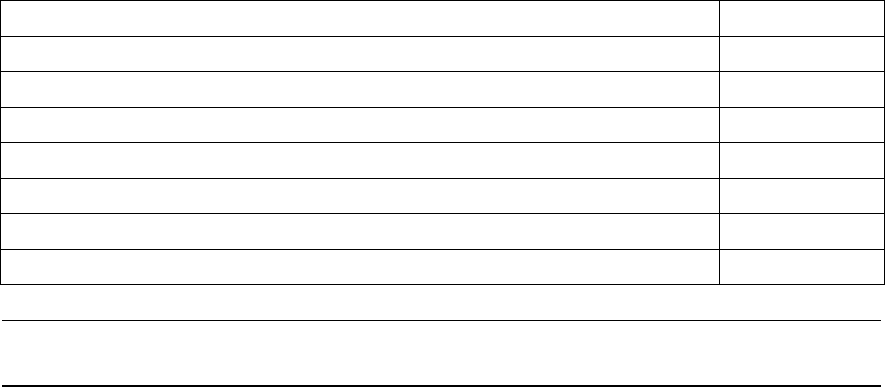
In-service commissioning | 169
Synchronizing the terminals
After you have completed the alignment of the two antennas, you must ensure the two terminals are
synchronized.
The terminals are synchronized when:
the OK LED is green, which indicates that no system alarms are present, and
the RX LED is green, which indicates a good signal with no errors, and
the TX LED is green, which indicates that there are no transmitter fault conditions.
Checking performance
The amount of testing performed on the completed installation will depend on circumstances. Some
customers may need to prove to a local licensing regulatory body that the link complies with the
license provisions. This may require special telecommunications test equipment to complete these
tests. Most customers simply want to confirm that their data traffic is successfully passing over the link,
or that the customer interfaces comply with known quality standard.
However, the most important performance verification checks are:
Receive input level
Fade margin
Long-term BER
Checking the receive input level
The received signal strength at the local terminal is affected by many components in the system and
has a direct relationship with the resulting performance of the link. A link operating with a lower than
expected signal strength is more likely to suffer from degraded performance during fading conditions.
The receive input level of a link is normally symmetrical (that is, similar at both ends).
1. Compare the final RSSI figure obtained after antenna alignment with that calculated for the link.
2. If the RSSI figure is in excess of 3 dB down on the predicted level, recheck and correct problems
using the table below and then recheck the RSSI. Alternatively, recheck the link budget
calculations.
Possible cause Terminal(s)
Is the terminal operating on the correct frequency? Local & remote
Is the remote terminal transmit power correct? Remote
Are all the coaxial connectors tight? Local & remote
Is the antenna the correct type, that is, gain and frequency of operation? Local & remote
Is the antenna polarized? Local & remote
Is the antenna aligned? Local & remote
Is the path between the terminals obstructed?
Note: If following the above steps does not resolve the situation, contact Customer Support for
assistance.
3. Record the RSSI figure on the commissioning form.
4. Repeat steps 1 to 2 for the other end of the link.
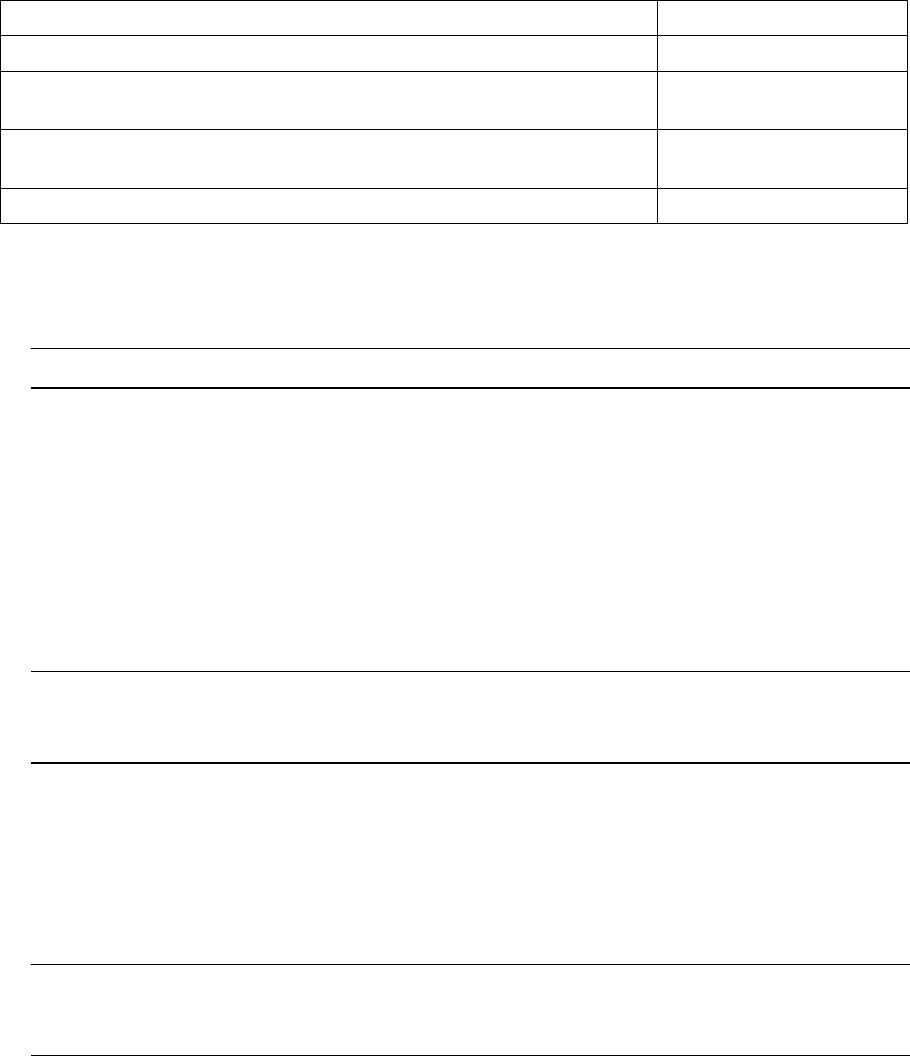
In-service commissioning | 170
Checking the fade margin
The fade margin is affected by many components in the system and is closely related to the received
signal strength. A link operating with a lower than expected fade margin is more likely to suffer from
degraded performance during fading conditions. A reduced fade margin can be due to operating the
link too close to the noise floor, or the presence of external interference. The fade margin of a link can
be asymmetrical (that is, different at each end).
Possible causes of low fade margin are as follows:
Problem Terminal
Low receive signal strength (see above table) Local and Remote
Interfering signals on the same, or very close to, the frequency of the
local terminal receiver.
Local
Intermodulation products that land on the same or very close to the
frequency of the local terminal receiver.
Local or Remote
Operating near the local receiver noise floor Local
To check the fade margin:
1. Confirm (and correct if necessary) the receive input level (see the previous test).
Note: If the receive input level is lower than expected, the fade margin may also be low.
2. Select Link > Performance > Summary and check the current BER of the link in its normal
condition is better than 10-6 (If necessary, clear out any extraneous errors by clicking Reset
Counters).
3. Check the signal to noise (S/N) indication on the Link > Performance > Summary page. This
shows the quality of the signal as it is being processed in the modem. It should typically be better
than 30 dB. If it is less than 25 dB, it means that either the RSSI is very low or in-band interference
is degrading the S/N performance.
4. Temporarily reduce the remote site's transmit power using either an external attenuator or
SuperVisor (Remote > Terminal > Basic).
Note: Ideally, the transmit power of the remote site should be reduced by up to 20 dB, which will
require the use of an external 50 ohm coaxial attenuator capable of handling the transmit power
involved. In the absence of an attenuator, reduce the transmit power using SuperVisor.
5. Check and note the current BER of the link in its now faded condition (Again, if necessary, clear
out any extraneous errors (introduced by the power reduction step above) by clicking Reset
Counters).
6. Compare the unfaded and faded BER performance of the link (steps 2 and 4). Continue to reduce
the remote transmit power until either the BER drops to 10-6 or the remote transmitter power has
been reduced by 20 dB.
Note: The fade margin of the link is expressed as a number (of dB) that the link can be faded
(transmitter power reduced) without reducing the BER below operating specifications (1 * 10-6
BER). A 20 dB fade margin is adequate for most links.
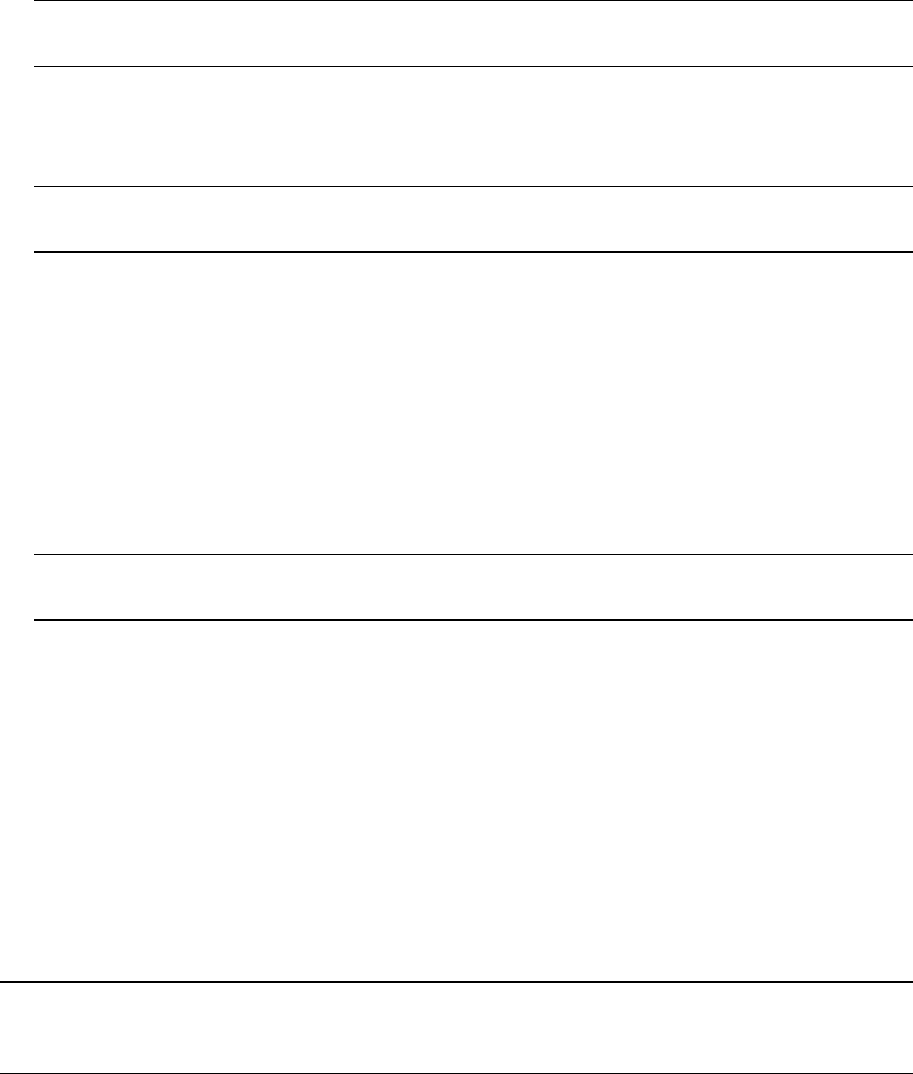
In-service commissioning | 171
7. Record the fade margin and SNR results on the commissioning form.
Note: If the transmit power is reduced using SuperVisor rather than an external attenuator, the
fade margin should be recorded as “Greater than x dB” (where x = the power reduction).
8. Restore the remote terminal transmit power to normal.
9. Repeat steps 1 to 7 for the other end of the link.
Note: If following all the guidelines above does not resolve the situation, contact Customer
Support for assistance.
Checking long-term BER
The BER test is a measure of the stability of the complete link. The BER results of a link can be
asymmetrical (that is, different at each end).
1. Select Link > Performance > Summary and check the current BER and error counters of the link.
(If necessary, clear out any extraneous errors by selecting Reset Counters).
2. Wait 15 minutes, and check the BER display and error counters again. If there are a small number
of errors and the BER is still better than 10-9, continue the test for 24 hours. If there are a
significant number of errors, rectify the cause before completing the 24 hour test.
Note: It is normal to conduct the BER test in both directions at the same time, and it is important
that no further work be carried out on the equipment (including the antenna) during this period.
3. The BER after the 24 hour test should typically be better than 10-8.
4. Record the BER results on the commissioning form.
Bit Error Rate tests
A Bit Error Rate (BER) test can be conducted on the bench, (see “Bench setup” on page 37).
Attach the BER tester to the interface port(s) of one terminal, and either another BER tester or a
loopback plug to the corresponding interface port of the other terminal.
This BER test can be carried out over the Ethernet, E1/T1, V.24 or HSS interfaces. It will test the link
quality with regard to user payload data.
Caution: Do not apply signals greater than -20 dBm to the antenna as they can damage the receiver.
In a bench setup, there must be 60 - 80 dB at up to 2 GHz of 50 ohm coaxial attenuation (capable of
handling the transmit power) between the terminals’ antenna connectors.
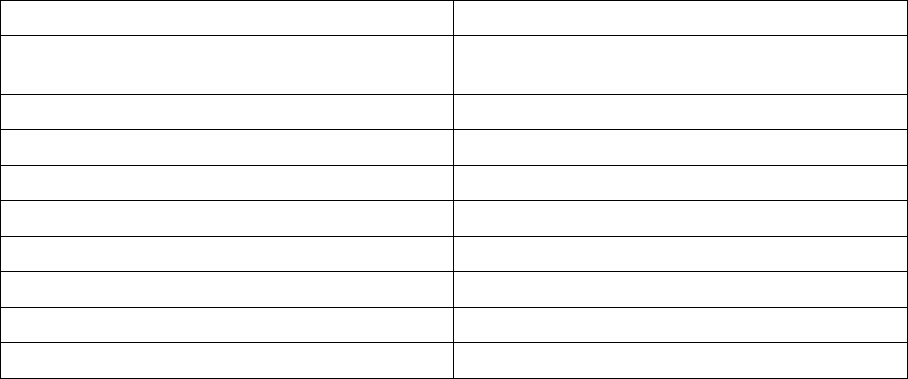
In-service commissioning | 172
Additional tests
Depending on license requirements or your particular needs, you may need to carry out additional
tests, such as those listed below.
Refer to the relevant test equipment manuals for test details.
Test Test equipment required
TX power output measurements (at TX and
duplexer outputs)
Power meter
TX spectrum bandwidth Spectrum analyzer
TX spectral purity or harmonic outputs Spectrum analyzer
TX center frequency Frequency counter or spectrum analyzer
Bulk capacity BER test BER tester
LAN throughput or errors LAN tester
G.703 / HDB3 waveforms Digital oscilloscope
Serial interface BER BER tester
Audio quality PCM4 or SINAD test set
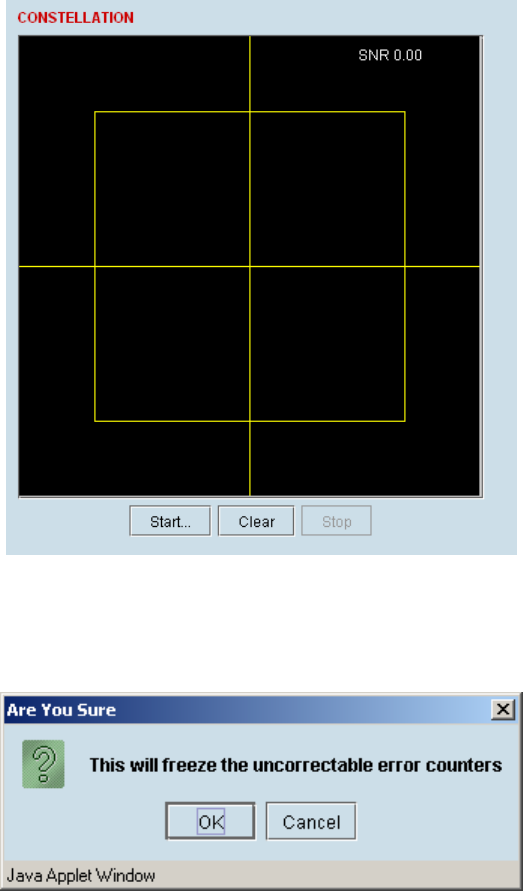
In-service commissioning | 173
Checking the link performance
For a graphical indication of the link performance, you can use the constellation analyzer.
The 'dots' are a graphical indication of the quality of the demodulated signal. Small dots that are close
together indicate a good signal. If the dots become spaced further apart, this indicates that the signal
quality is degrading. This signal quality degradation can be caused by low Rx signal level due to, for
example:
external interference
failure of any of the following: modem, receiver, far end transmitter, an antenna (either end), a
feeder or connector (for example, due to water damage)
path issues such as multi-path fading or obstructions
To check the performance of the link using the constellation analyzer:
1. Select Link or Local or Remote > Performance > Constellation.
A blank constellation diagram appears:
2. Click Start to start the constellation analyzer.
While the constellation analyzer is running, the terminal will temporarily stop collecting error
performance statistics. If you want to run the constellation analyzer anyway, click OK when you
see this warning message:
3. Click Stop to stop the constellation analyzer.
The terminal automatically resumes collecting error performance statistics.
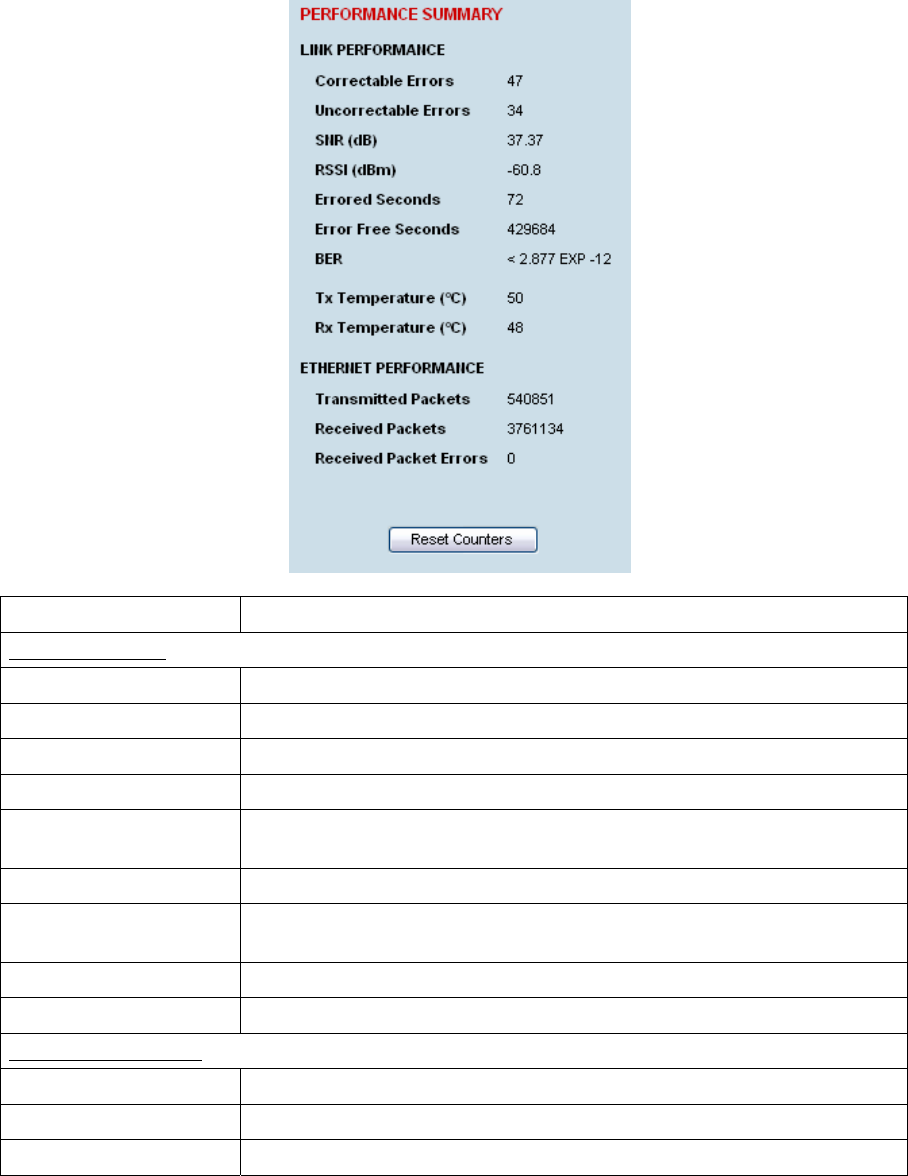
In-service commissioning | 174
Viewing a summary of the link performance
To view the performance summary for a terminal:
Select Link or Local or Remote > Performance > Summary.
Field Explanation
Link Performance
Correctable errors The total number of correctable blocks since the last reset
Uncorrectable errors The total number of uncorrectable blocks since the last reset
SNR (dB) The Signal to Noise Ratio of the link in dB
RSSI (dBm) The Received Signal Strength Indication at the Rx input in dBm
Errored seconds The total number of operational seconds with errored traffic since the last
reset
Error free seconds The total number of error free operational seconds since the last reset
BER The system will report an estimated Bit Error Rate up to a maximum of 1
x 10-12
TX temperature The measured temperature in the transmitter module in °C
RX temperature The measured temperature in the receiver module in °C
Ethernet performance
Transmitted packets The total number of transmitted Ethernet packets
Received packets The total number of received Ethernet packets
Received packet errors The total number of packets received with errors
If you want to reset the error counters, click Reset Counters.
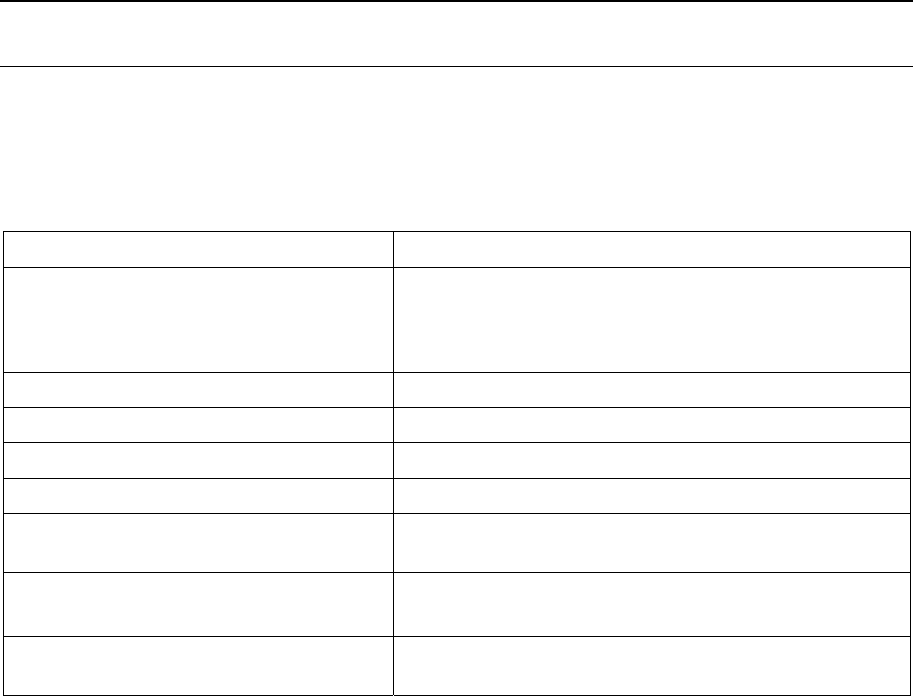
Maintenance | 175
13. Maintenance
There are no user-serviceable components within the terminal.
All hardware maintenance must be completed by 4RF or an authorized service centre.
Do not attempt to carry out repairs to any boards or parts.
Return all faulty terminals to 4RF or an authorized service centre.
For more information on maintenance and training, please contact Customer Services.
Caution: Electro Static Discharge (ESD) can damage or destroy the sensitive electrical components in
the terminal.
Routine maintenance
Every six or twelve months, for both ends of the link, you should record the RSSI and SNR levels as
well as checking the following:
Item What to check or look for
Equipment shelter environment Water leaks
Room temperature
Excessive vibration
Vermin damage
Terminal mounting Firmly mounted
Antenna cable connections Tight and dry
Antenna cable and its supports Not loose or suffering from ultra-violet degradation
Antenna and its mounting hardware Not loose, rusty or damaged
Safety earth Connections tight
Cabling intact
DC system Connections tight
Voltage in normal limits
Batteries (if installed) Connections tight
Electrolyte levels normal
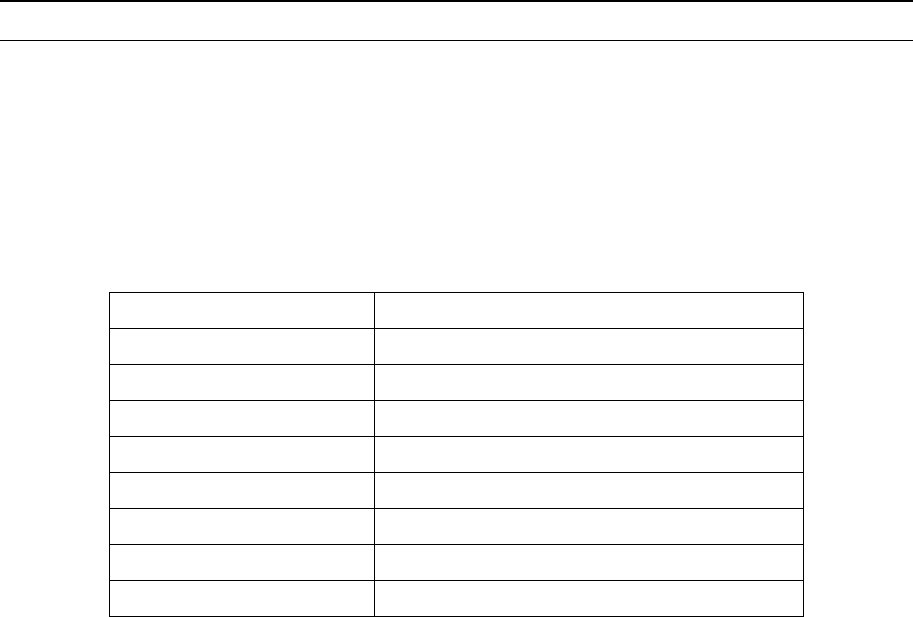
Maintenance | 176
Terminal upgrades
You can upgrade all software for both terminals remotely (through a management network), which
eliminates the need to physically visit either end of the link.
The best method of upgrading a terminal is to use the TFTP server method (see “Upgrading the
terminal using TFTP” on page 177). This method downloads all the required image files into the
terminal and then activates the correct files following a terminal reboot.
A terminal can also be upgraded by download all the required system software files (see “Upgrading
the terminal by uploading system files” on page 182”).
Upgrade process
To minimize disruption of link traffic and prevent your terminals from being rendered inoperative,
please follow the procedures described in this section together with any additional information or
instructions supplied with the upgrade package.
Before upgrading the terminal, ensure that you have saved the configuration file (see "Saving the
terminal's configuration" on page 66) as well as the cross connection configuration (see "Saving cross
connection configurations" on page 130).
The Remote terminal upgrade process will be faster if the bandwidth allocated to the management
ethernet capacity is maximized.
The terminal software must be identical at both ends of the link.
At the end of the terminal upgrade process, the versions of image files (kernel software, and firmware)
that were in use before the upgrade are still in the terminal. You can restore them, if required, by
editing the image tables and reactivating the old files (see “Changing the status of an image ” on page
188).
IMPORTANT NOTE: Ensure you are logged into the Near end terminal before you start an upgrade.
Installing RF synthesizer configuration files
If you are upgrading from software version 5_x_x or greater, refer to “Upgrading the terminal using
TFTP” on page 177).
If you are upgrading from a software version prior to 7_1_x, you will need to install new RF synthesizer
files, refer to “Configuration files” on page 182. You can then upgrade the terminal using TFTP (on
page 177).
Frequency Band Synthesizer File(to be installed)
300 MHz XE_300_400_synth.cfg
400 MHz XE_300_400_synth.cfg
700 MHz XE_600_700_800_900_synth.cfg
800 MHz XE_600_700_800_900_synth.cfg
900 MHz XE_600_700_800_900_synth.cfg
1400 MHz XE_1400_synth.cfg
2000 MHz XE_2000_2500_synth.cfg
2500 MHz XE_2000_2500_synth.cfg
If you are upgrading from software version 3_x_x or 4_x_x, refer to “Upgrading the terminal by
uploading system files” on page 182.
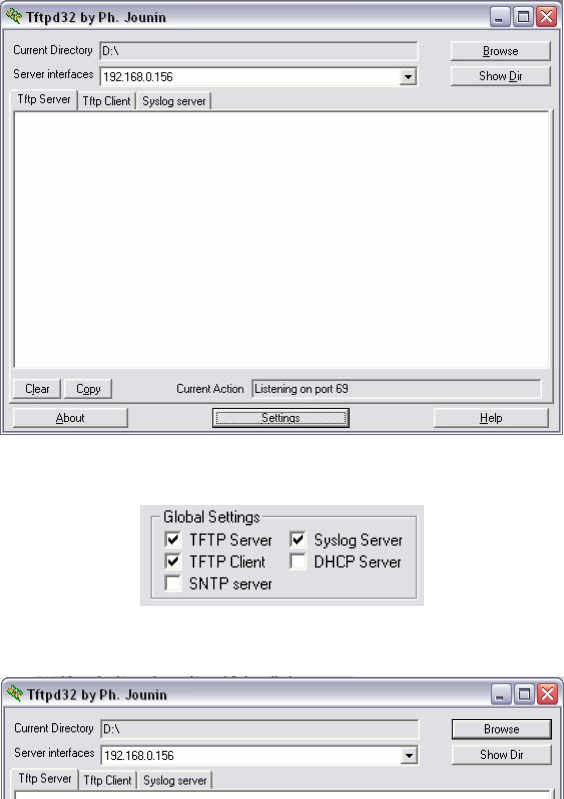
Maintenance | 177
Upgrading the terminal using TFTP
Before upgrading the terminal, ensure that you have saved the configuration file (see "Saving the
terminal's configuration" on page 66) as well as the cross connection configuration (see "Saving cross
connection configurations" on page 130).
Upgrading the terminal using the TFTP (Trivial File Transfer Protocol) server involves these steps:
1. Run the TFTP server.
2. Login to the Near end terminal / local terminal (see “IP addressing of terminals” on page 47).
3. Run the TFTP upgrade process on the Remote terminal.
4. Reboot the Remote terminal.
5. Run the TFTP upgrade process on the Local terminal.
6. Reboot the Local terminal.
7. Clear the Java and web browser caches.
Step 1: Run the TFTP server
1. Double-click tftpd32.exe (located in the TFTPD directory) from the Aprisa CD supplied with the
product. Leave the TFTPD32 application running until the end of the upgrade process.
2. Click Settings and make sure that both SNTP server and DHCP server are not selected (no tick),
and click OK.
3. Click Browse and navigate to the root directory on the Aprisa CD (for example, D:\) supplied with
the product, then click OK.
4. Note down the IP address of the TFTP server (shown in the Server Interfaces drop-down list in the
TFTPD32 window) as you will need it later.
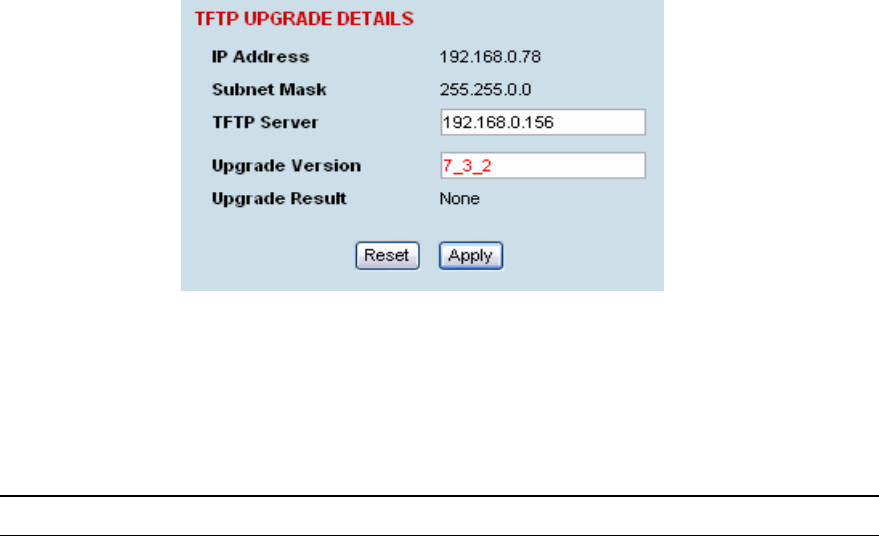
Maintenance | 178
Step 2: Log into the Local terminal
Use SuperVisor to log into the Near end terminal (now the Local terminal) (see “IP addressing of
terminals” on page 47) with either 'modify' or 'admin' privileges.
Step 3: Run the TFTP upgrade process on the Remote terminal
1. Select Remote > Maintenance > Upload > TFTP Upgrade.
2. Enter the IP address of the TFTP server (that you noted earlier)
3. Enter the version number of the software that you are upgrading to as a three digit number
separated by underscores, for example, 7_3_2.
4. Click Apply and check the TFTP server for download activity.
The Upgrade Result changes from 'Executing' to either 'Succeeded' or 'Failed'.
Note: This may take several minutes when upgrading the remote terminal.
If the upgrade has failed:
The TFTP server IP address may be set incorrectly
The 'Current Directory' on the TFTP server was not pointing to the location of the upload config
file e.g. 'Rel_7_3_2.cfg' .
There may not be enough free space in the image table to write the file. Inactive images can
be deleted (and the terminal rebooted) to free up space for the new image (see “Changing the
status of an image file” on page 188).
Step 4: Reboot the Remote terminal
Reboot the remote terminal before proceeding with the next step of the upgrade process (see
“Rebooting the terminal” on page 189).
1. Select Remote > Maintenance > Reboot and select [Hard Reboot]
Communications to SuperVisor remote page will fail until the remote terminal reboot has
completed.
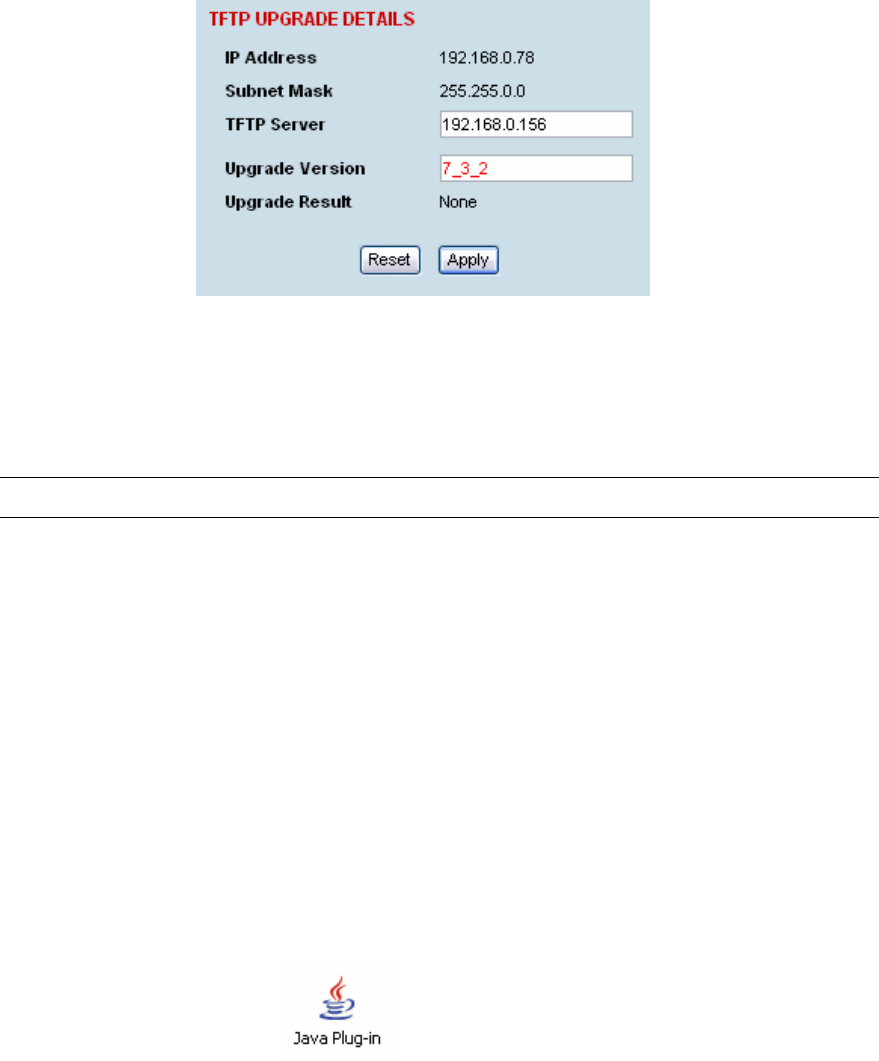
Maintenance | 179
Step 5: Run the TFTP upgrade process on the Local terminal.
1. Select Local > Maintenance > Upload > TFTP Upgrade.
2. Enter the IP address of the TFTP server (that you noted earlier)
3. Enter the version number of the software (that you are upgrading to) for example, 7_3_2.
4. Click Apply and check the TFTP server for download activity.
The Upgrade Result changes from 'Executing' to either 'Succeeded' or 'Failed'.
Note: This may take several minutes when upgrading the remote terminal.
Step 6: Reboot the Local terminal
Reboot the local terminal before proceeding with the next step of the upgrade process (see “Rebooting
the terminal” on page 189).
1. Select Local > Maintenance > Reboot and select [Hard Reboot]
2. Log back into the Local terminal when the reboot has completed.
Step 7: Clear the Java and web browser caches
After upgrading the terminal you should clear the Java and web browser caches. The files stored in
them may cause the SuperVisor and Cross Connections applications to display incorrectly.
To clear the Java cache (Windows XP):
1. Select Start > Control Panel.
2. Select Java Plug-in
3. Click the Cache tab.
4. Click Clear and then click OK to confirm.
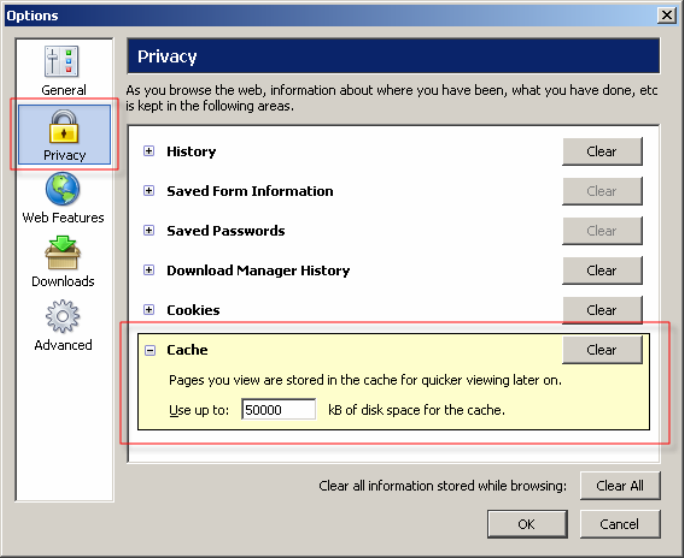
Maintenance | 180
To clear your web browser cache (Mozilla Firefox 1.x and above):
1. Select Tools > Options.
2. Select Privacy and then click Cache.
3. Click Clear to clear the cache, and then click OK to confirm.
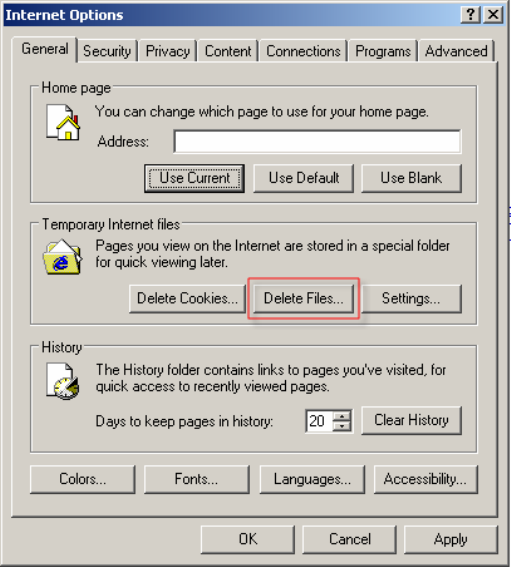
Maintenance | 181
To clear your web browser cache (Internet Explorer 6.x and above):
1. Select Tools > Internet Options.
2. On the General tab, click Delete Files, and then click OK to confirm.

Maintenance | 182
Upgrading the terminal by uploading system files
A terminal can also be upgraded by uploading specific system files: configuration files, kernel image
files, software image files or firmware image files.
Note: You should only upgrade components that need changing. It is not always necessary, for
instance, to replace kernel or software files when upgrading a single firmware file. If interdependency
exists between file types, this will be made clear in the documentation that accompanied the update
package.
Configuration files
Configuration files (.cfg) are compressed archives containing a script to instruct the terminal on how to
handle the other files in the archive.
Uploading of configuration files can only be performed to the Local Terminal (not via the link to the
Remote Terminal).
RF synthesizer configuration files
The RF synthesizer configuration archive contains files that provide values for the transmitter and
receiver synthesizers to operate across the supported frequency bands.
Synthesizer configuration filenames have the following format:
XE_(frequency bands)_synth.cfg e.g. XE_300_400_synth.cfg
Modem configuration files
The Modem configuration archive contains files that provide values for the Modem to operate at the
various supported channel sizes and modulation types.
Modem configuration filenames have the following format:
modem_(version number).cfg e.g. modem_7_1_4.cfg
Cross-connect configuration files
The Cross-connect configuration archive contains the Cross Connections application program that can
be launched from within SuperVisor.
Cross-connect configuration filenames have the following format:
C-crossconnect_(version number).cfg e.g. C-crossconnect_7_1_4.cfg
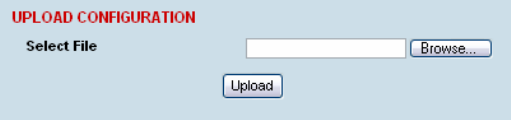
Maintenance | 183
To upload a configuration file:
1. Select Local > Maintenance > Config Files > Upload Configuration
2. Browse to the location of the file required to be uploaded into the terminal *.cfg.
3. Click on Upload.
The normal response is Succeeded if the file has been loaded correctly.
A response of ‘Failed’ could be caused by:
• Not enough temporary space in the filesystem to uncompress the archive and execute the script
• A file or directory expected by the script not being present on the filesystem
4. Reboot the terminal using a ‘Hard Reboot’ (see “Rebooting the terminal” on page 189).
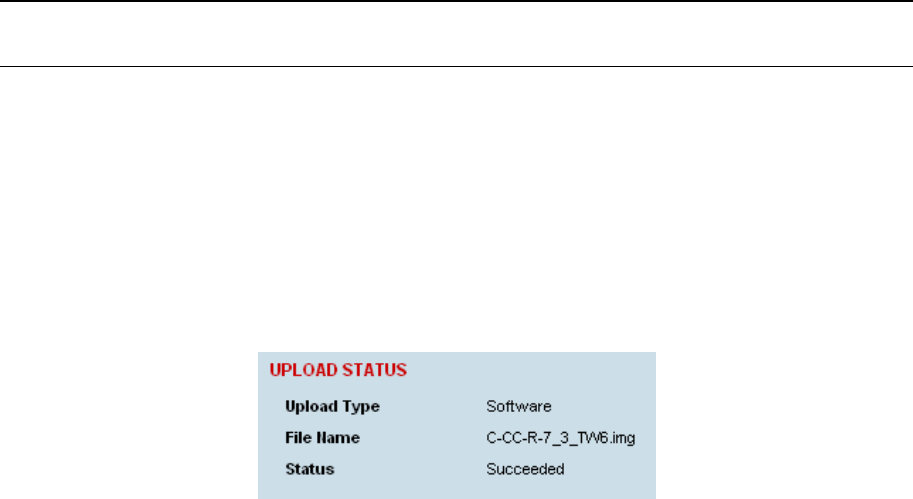
Maintenance | 184
Image Files
Image files (.img) are loaded into the terminal and either contains code that is executed by the system
processor, or contain instructions to configure the various programmable logic elements. The image
file types that can be uploaded are:
• Kernel image files
• Software image files
• Firmware image files
Note: The Bootloader image file C-CC-B-(version number).srec and Flash File System image file C-
CC-F-(version number).img can only be changed in the factory.
Uploading of image files can only be performed to the local terminal (not via the link to the remote
terminal).
To upload and activate an image file:
1. Upload the required image file.
If the Upload Status page show ‘executing’, then ‘writing to flash’, then ‘Succeeded’, then the file
has been written into the image table correctly.
If the Upload Status is ‘Failed’, there may not be enough free space in the image table to write the
file. Inactive images can be deleted (and the terminal rebooted) to free up space for the new
image (see “Changing the status of an image file” on page 188).
2. Set the status of the image to ‘activate’ (see “Changing the status of an image ” on page 188).
This actually sets the status to ‘Selected’ until after a terminal reboot.
3. Reboot the terminal using a ‘Hard Reboot’ (see “Rebooting the terminal” on page 189).
This activates the selected image. The image table status will now show ‘Active’.
The previous image file status will now show as ‘Inactive’.
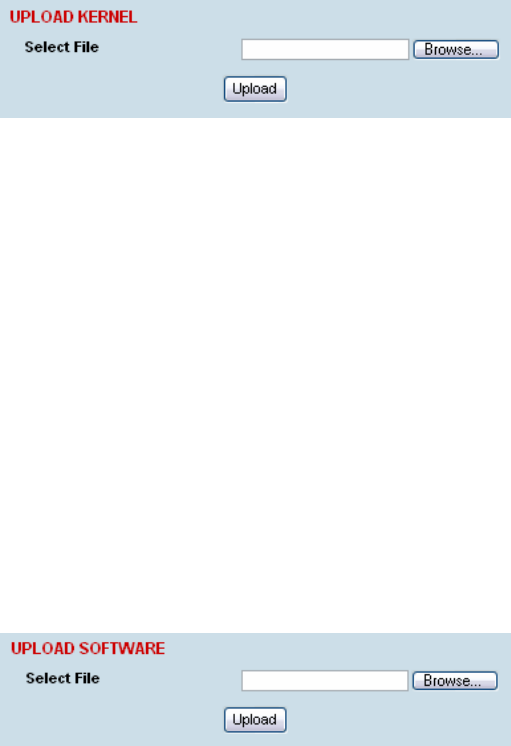
Maintenance | 185
Kernel image files
Kernel image files contain code that forms the basis of the microprocessor’s operating system. There
can only ever be two kernel image files in the image table, the active and the inactive.
Kernel filenames have the following format:
C-CC-K-(version number).img e.g. C-CC-K-7_1_4.img
To upload a kernel image file;
1. Select Local > Maintenance > Upload > Kernel
2. Browse to the location of the file required to be uploaded into the terminal *.img.
3. Click on Upload.
4. Activate the image (see “Changing the status of an image file” on page 188).
5. Reboot the terminal using a ‘Hard Reboot’ (see “Rebooting the terminal” on page 189).
Software image files
Software image files contain code that forms the basis of the terminal’s application and management
software (including the Web-based GUI). There can only ever be two software image files in the image
table, the active and the inactive.
Software image filenames have the following format:
C-CC-R-(version number).img e.g. C-CC-R-7_1_4.img
To upload a software image file;
1. Select Local > Maintenance > Upload > Software
2. Browse to the location of the file required to be uploaded into the terminal *.img.
3. Click on Upload.
Software image files may take one or two minutes to upload as they can be quite large (≈ 2 Mbytes).
The size of this file has caused some Microsoft Internet Explorer proxy server setups to abort during
the software update process. To avoid this problem, either set the proxy file size limit to 'unlimited' or
avoid the use of the proxy altogether.
4. Activate the image (see “Changing the status of an image file” on page 188).
5. Reboot the terminal using a ‘Hard Reboot’ (see “Rebooting the terminal” on page 189).
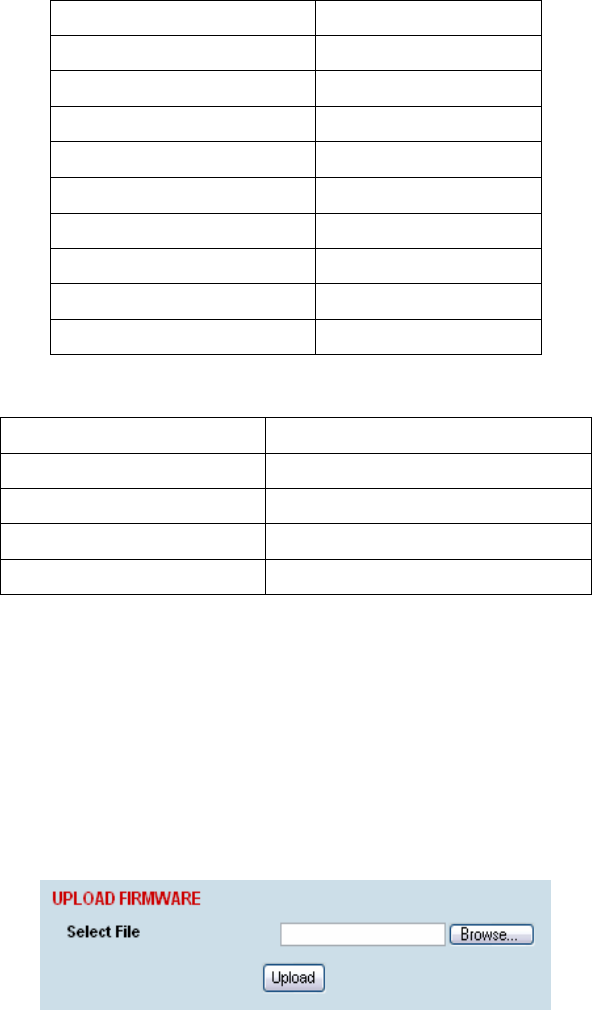
Maintenance | 186
Firmware image files
Firmware image files contain instructions to configure the various programmable logic elements in the
terminal. There can only ever be two firmware image files for the same HSC version in the image
table, the active and the inactive.
Firmware image filenames have the following format:
C-fpga_Ef-x-y-z.img e.g. C-fpga_E5-0-6-4.img
where f indicates the function (motherboard, interface card, etc).
Function Number Function
1 Motherboard 1
2 Motherboard 2
5 QJET
7 Q4EM
8 DFXO
9 DFXS
A Modem
B QV24
C HSS
where x indicates the HSC (hardware software compatibility) version.
Revision Number Revision
0 revision A hardware
1 revision B hardware
2 revision C hardware
3 revision D hardware
where y indicates the firmware major revision number
where z indicates the firmware minor revision number
To upload a firmware image file;
1. Select Local > Maintenance > Upload > Firmware
2. Browse to the location of the file required to be uploaded into the terminal *.img.
3. Click on Upload.
4. Activate the image (see “Changing the status of an image file” on page 188).
5. Reboot the terminal using a ‘Hard Reboot’ (see “Rebooting the terminal” on page 189).
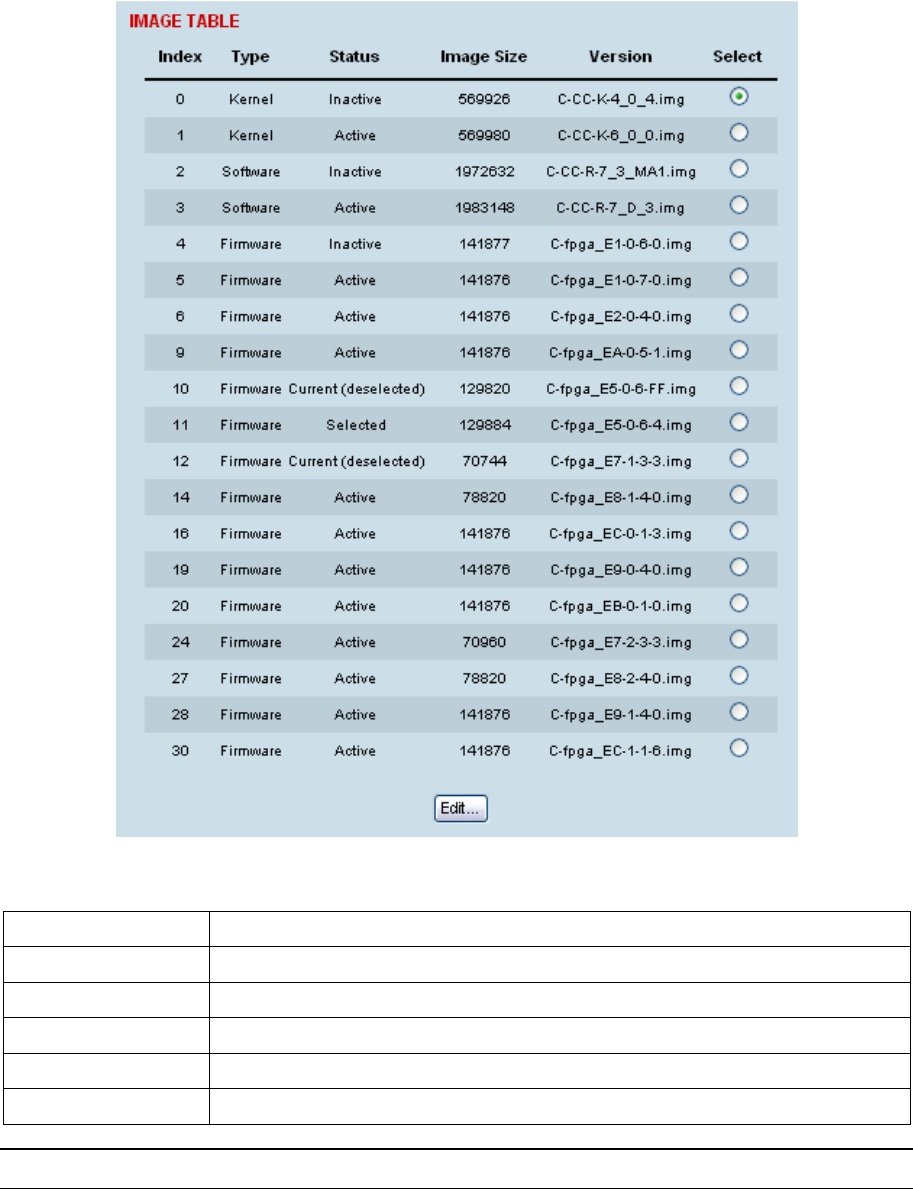
Maintenance | 187
Viewing the image table
To view the image table:
1. Select Link or Local or Remote > Maintenance > Image Table.
The image table shows the following information:
Heading Function
Index A reference number for the image file
Type The image is not currently being used by the system and could be deleted.
Status The status of the image; 'Active', 'Inactive', ‘Selected’, ‘Current (de-selected)’
Image Size The image file size
Version The image file name and version details
Note: Configuration file details do not appear in the image table.
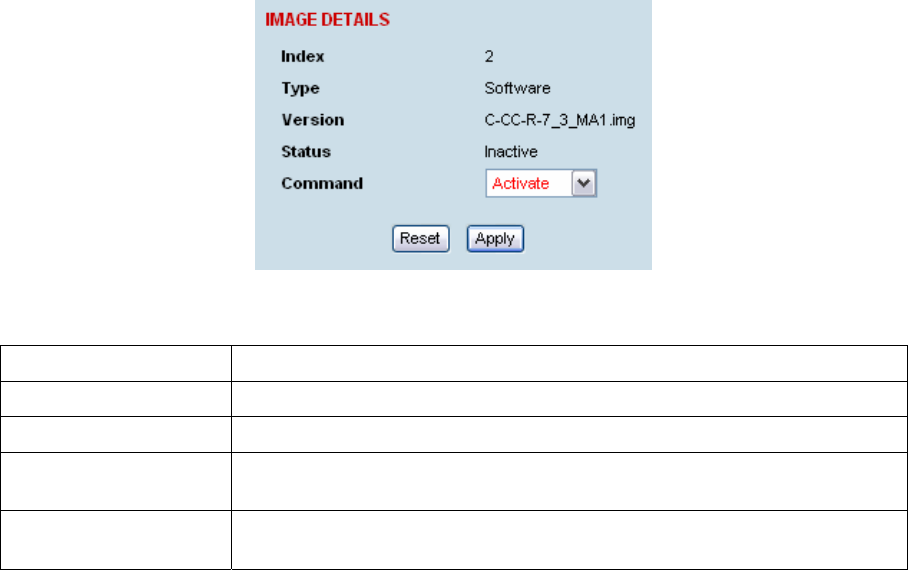
Maintenance | 188
Changing the status of an image file
To change the status of an image:
1. Select Link or Local or Remote > Maintenance > Image Table.
2. Select the image you wish to change and click Edit.
3. On the Image Details, select the status from the Command drop-down list and click Apply.
Status Function
Active The image is currently being used by the system.
Inactive The image is not currently being used by the system and could be deleted.
Selected The image is not currently being used by the system but has been
activated and will become active following a terminal reboot.
Current (deselected) The image is currently being used by the system but as another image has
been selected, it will become inactive following a terminal reboot.
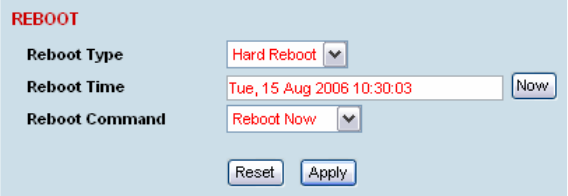
Maintenance | 189
Rebooting the terminal
The local or remote terminals can be rebooted by SuperVisor.
You can specify a ‘Soft Reboot’ which reboots the terminal without affecting traffic or a ‘Hard Reboot’
which reboots the terminal (similar to power cycling the terminal).
You can specify an immediate reboot or setup a reboot to occur at a predetermined time.
To reboot the terminal:
1. Select Link or Local or Remote > Maintenance > Reboot.
2. Select the Reboot Type field:
None:
Do nothing.
Soft Reboot:
Reboots the software but should not affect customer traffic.
Hard Reboot:
Reboots the systems and affects customer traffic.
3. Select the Reboot Command field:
None:
Do nothing.
Reboot Now:
Execute the selected reboot now.
Timed Reboot:
Set the Reboot Time field to execute the selected reboot at a later date and time. This feature can
be used to schedule the resulting traffic outage for a time that has least customer impact.
Cancel Reboot:
Cancel a timed reboot.
4. Click Apply to execute the reboot or Reset to restore the previous configuration.
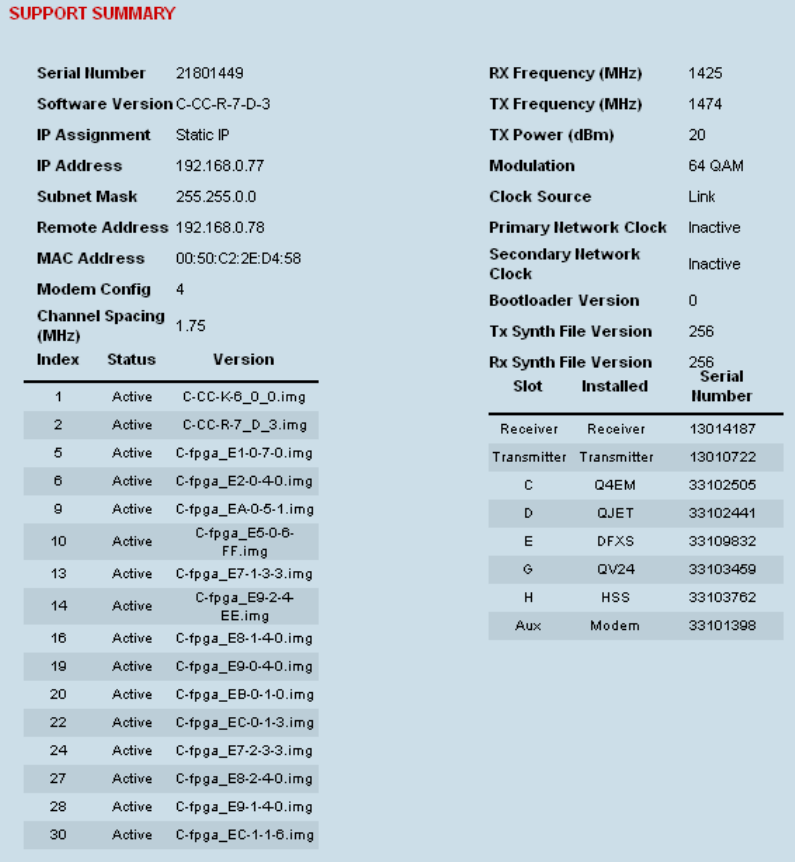
Maintenance | 190
Support summary
The support summary page lists key information about the terminal, for example, serial numbers,
software version, frequencies and so on.
To view the support summary:
Select Link or Local or Remote > Maintenance > Support Summary.

Maintenance | 191
Installing interface cards
Caution: You must power down the terminal before removing or installing interface cards.
Interface cards are initially installed in the factory to the customers’ requirements however, during the
life of the product, additional interface cards may need to be installed.
Unless the terminals are protected (see "Protected terminals" on page 163), installing new interface
cards involves a substantial interruption of traffic across the link. Staff performing this task must have
the appropriate level of education and experience; it should not be attempted by inexperienced
personnel.
To install an interface card:
1. Switch off the power to the terminal.
2. Prepare the terminal for new interface cards (see “Preparing the terminal for new interface cards”
on page 192).
3. Install the interface card (see “Installing an interface card” on page 194).
4. Power up the terminal.
5. Configure the slot (see “Configuring a slot” on page 196).
A slot can be configured before installing a new interface card, or after the interface card is
installed and the terminal power cycled.
6. Configure the cross connections. (see "Configuring the traffic cross connections" on page 133)
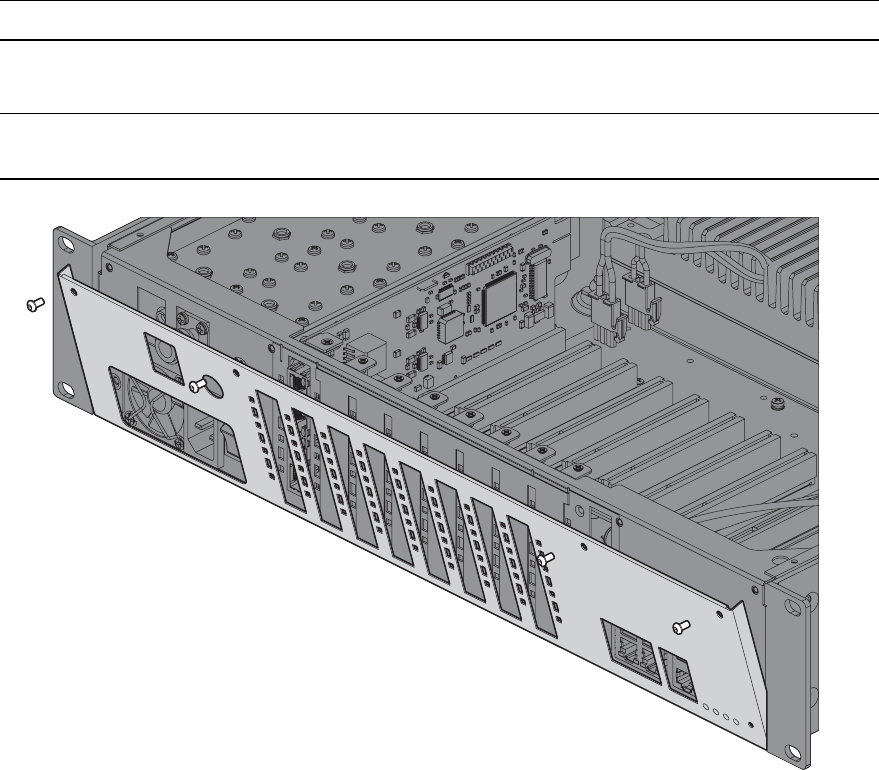
Maintenance | 192
Preparing the terminal for new interface cards
To prepare the terminal for a new interface card:
1. Remove the terminal from service by first switching off the terminal power. For an AC powered
terminal, remove the AC power connector. For a DC powered terminal, switch off the DC circuit
breaker or supply fuse.
2. Remove all other cables from the terminal, marking their locations first, if necessary, to aid later
restoration. The safety earth connection must be the last cable removed.
3. Ensure you have unobstructed access to the top and front of the terminal. Remove the terminal
from the equipment rack, if required.
4. Remove the top cover of the terminal by removing two socket screws from the rear.
Note: The top cover slides back towards the rear of the chassis.
5. Remove the front fascia by removing the four front panel socket screws.
Note: The front fascia first hinges out to clear the antenna connector and earth stud, and is then
removed by unclipping from the chassis and sliding downwards. See illustration below.
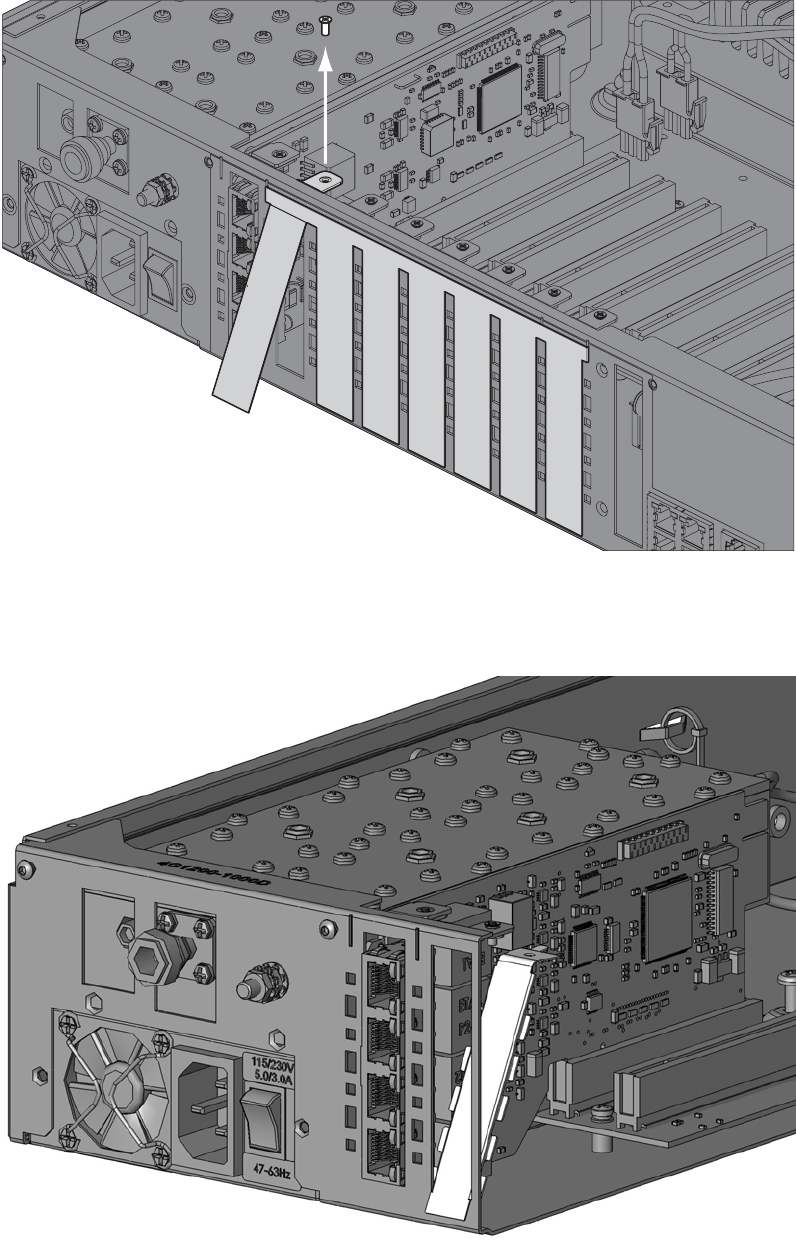
Maintenance | 193
6. Remove the card securing screw from the required interface slot.
7. There are two types of interface slot blanking plates, the seven tab break off and the single slot
type (newer type).
If the blanking plate is the seven tab break off, remove the slot blanking tab by folding the tab to
and fro until it breaks off.
If the blanking plate is the single slot type, unclip the blanking plate from behind the slot (assuming
that the card securing screw has already been removed).
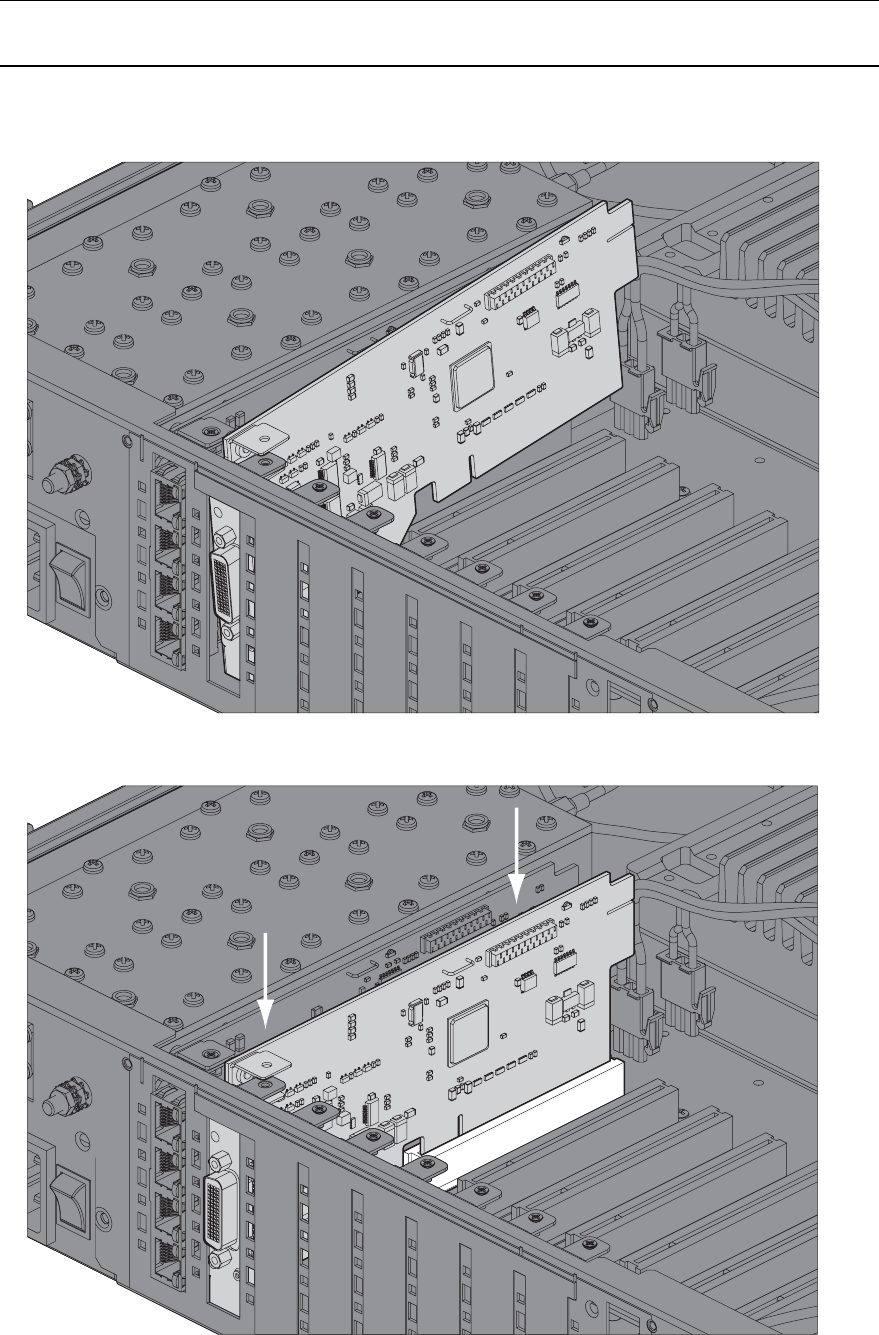
Maintenance | 194
Installing an interface card
To install an interface card:
1. Remove the interface card from its packaging and static-safe bag.
Caution: To avoid static damage to the terminal or the interface card being installed, use a static
discharge wristband or similar antistatic device.
2. Offer the interface card into the chassis at an angle until the front panel of the card engages in the
chassis.
3. Rotate the card in the chassis until it is level, and both parts of the card interface bus connector
engage with the socket. Push down evenly on the interface card to seat it into the socket.
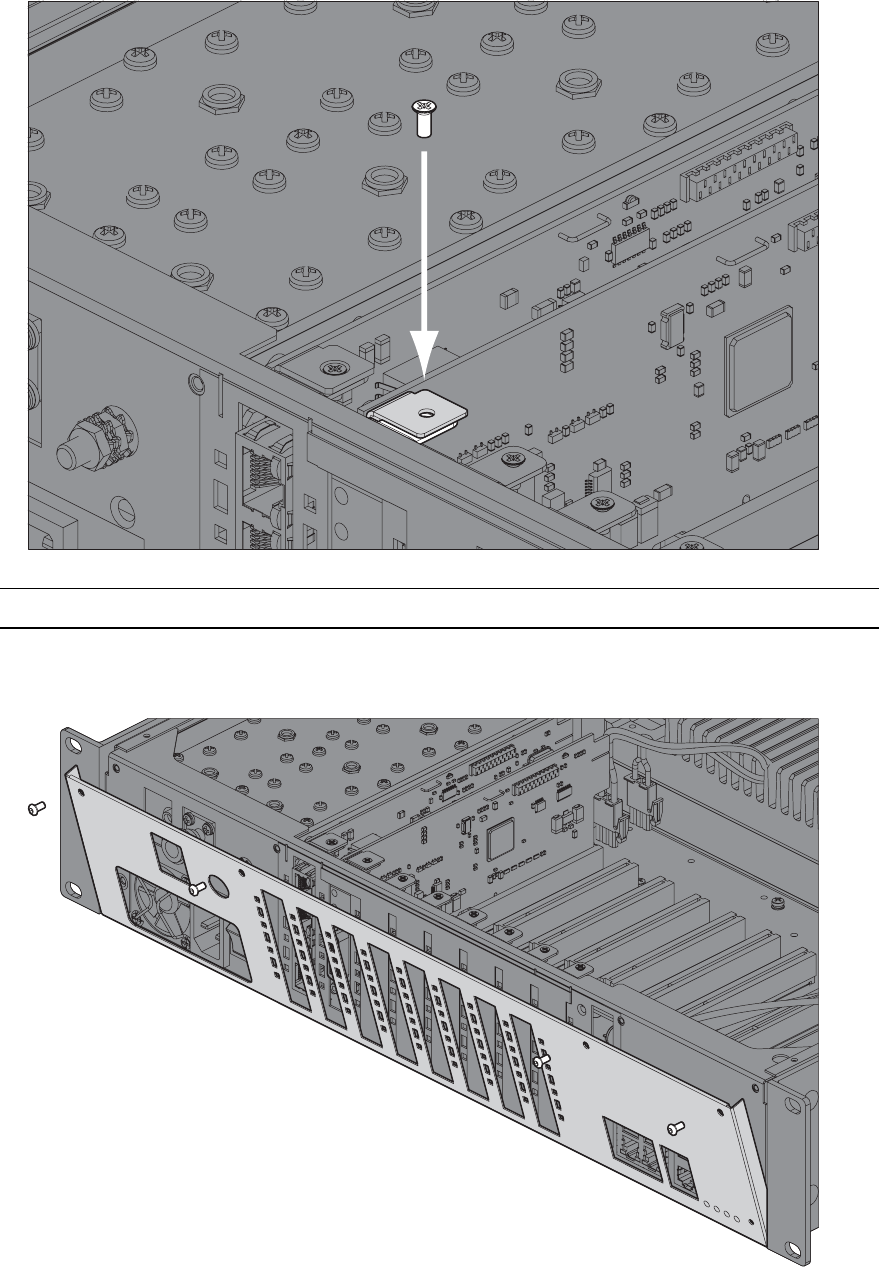
Maintenance | 195
4. Replace the card securing screw.
Note: Some interface cards may not have the bracket to accept the card securing screw.
5. Replace the fascia and top covers, restore all cables, and power up the terminal.
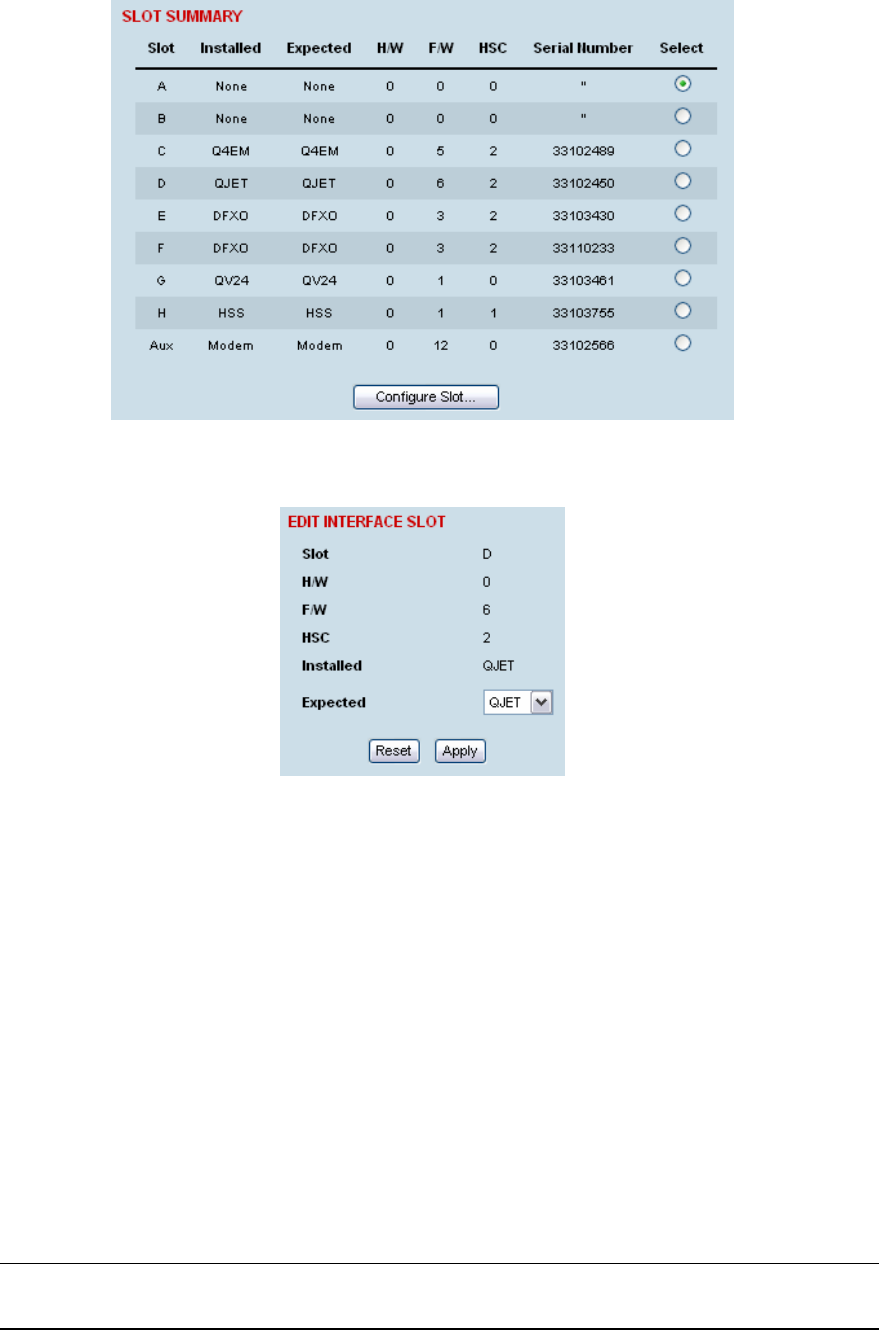
Maintenance | 196
Configuring a slot
1. Select Link or Local or Remote > Interface > Slot Summary.
2. Select the required slot and click Configure Slot.
'Slot' shows the slot the interface card is plugged into in the terminal (A – H).
Details of the interface card currently installed in the slot are:
'H/W’ (hardware revision).
'F/W’ (firmware revision)
'HSC’ (hardware software compatibility) A number used by the system software to determine
which FPGA ‘firmware image file’ to use in the interface card installed.
‘Installed’ field shows the actual interface card installed in the slot. If there is no interface card
installed in the slot, this field will show ‘none’.
‘Expected’ shows interface card type that had been previously installed. Interface cards can be
setup before they are installed in the terminal or after they are installed in the terminal.
3. To setup a new interface card in a slot, select the interface card type you want to fit (or has been
fitted) from the ‘Expected’ drop-down menu.
Note: The transmitter, receiver and modem are configured in other sections (see "Configuring the
terminal" on page 61).
4. Click Apply to apply changes or Reset to restore the previous configuration.
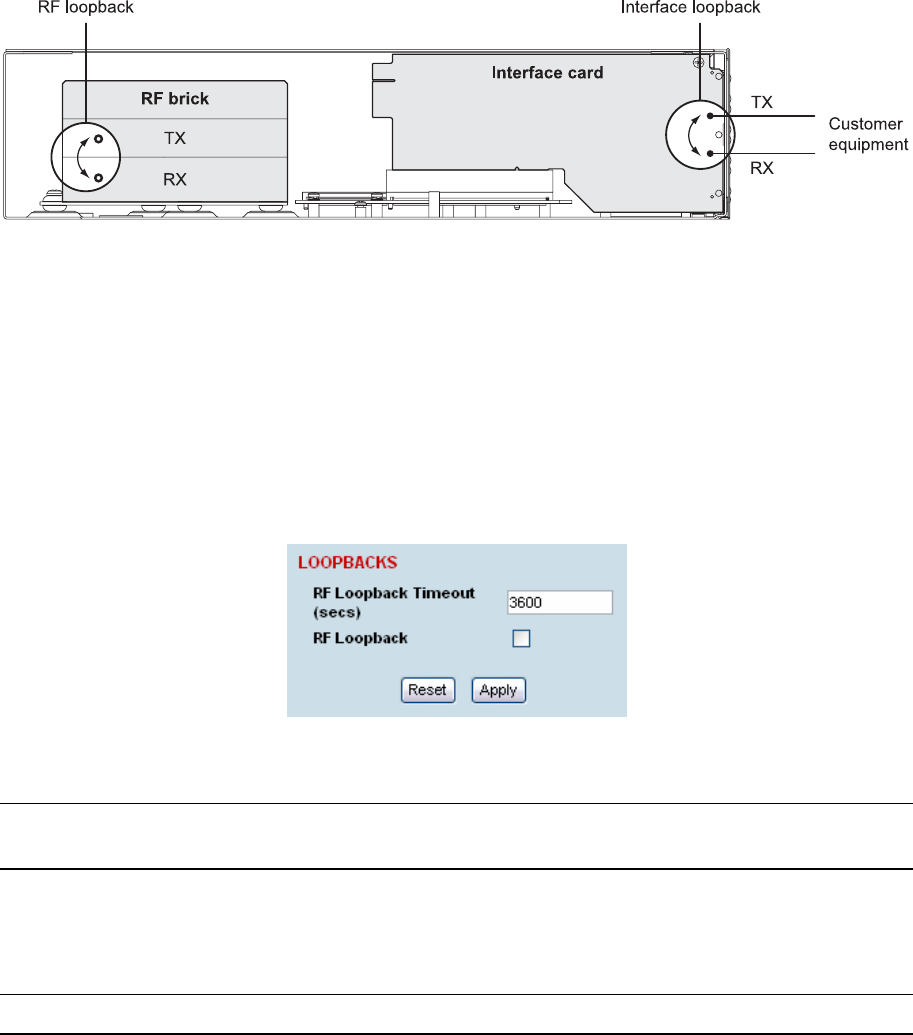
Troubleshooting | 197
14. Troubleshooting
Loopbacks
Loopbacks are used as a tool for testing or as part of the commissioning process and will affect
customer traffic across the link.
The terminal supports three types of loopbacks:
RF radio loopback
Interface loopbacks, set at the interface ports
Timeslot loopbacks
RF radio loopback
The RF radio loopback provides a loopback connection between the radio Tx and radio Rx. Each
terminal is looped back independently.
All traffic entering the transmit stage of the local terminal is turned around and delivered to the receiver
section. This loopback will affect all traffic through the terminal.
To enable or disable the RF loopback:
Select Link or Local or Remote > Maintenance > Loopbacks.
To enable the RF loopback, click the RF Loopback checkbox (tick the box).
Note: An RF loopback will automatically disable after the period set (in seconds) in the Loopback
Timeout field. The default entry is 3600 seconds (60 minutes).
To disable the RF loopback, click the RF Loopback checkbox (untick the box).
Click Apply to apply changes or Reset to restore the previous configuration.
Note: When the RF loopback is selected, both the RX and TX LEDs will flash.
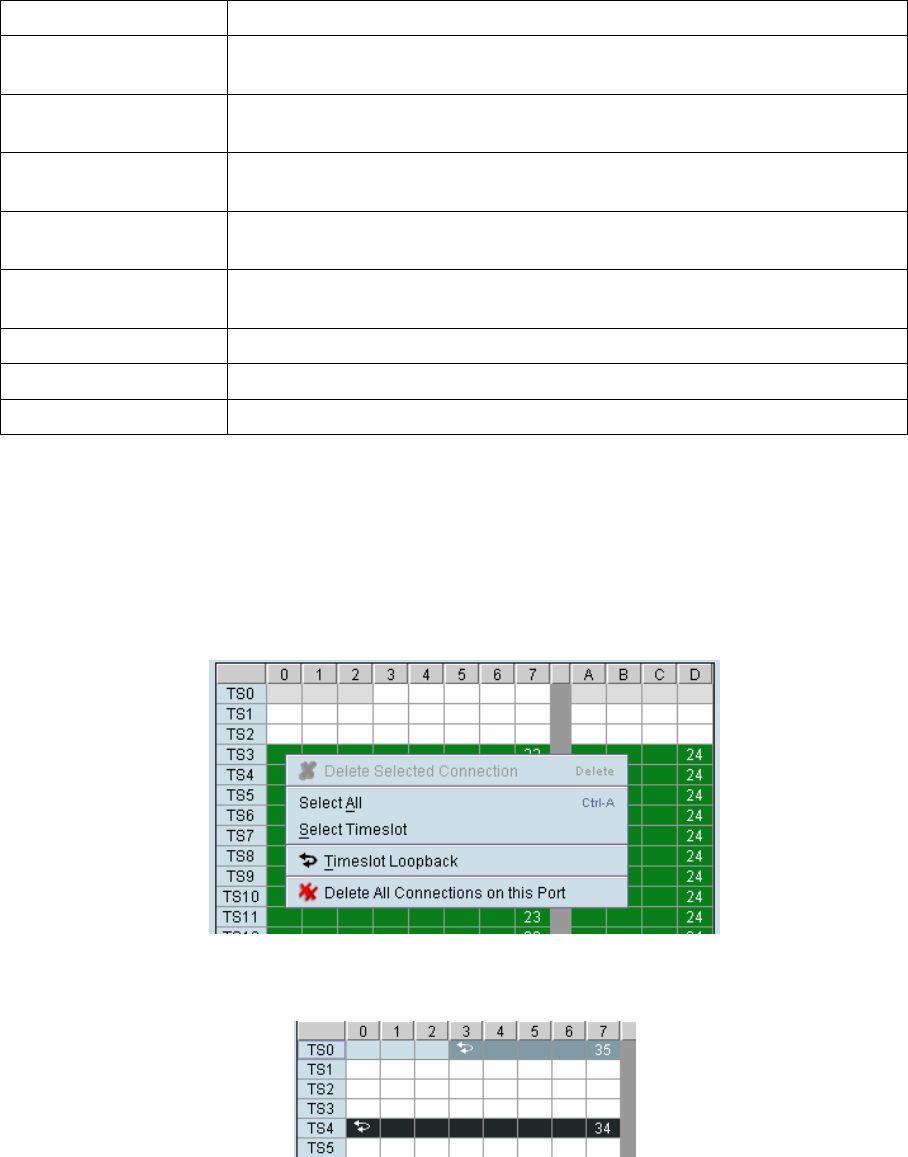
Troubleshooting | 198
Interface loopbacks
The interface loopback provides a loopback connection for the customer-connected equipment. All
traffic arriving from the customer interface is looped back.
These loopbacks are applied on a port-by-port basis and can only be enabled on active ports i.e. has
to be activated by assigning traffic to it by the Cross Connections application.
The interface card green LED flashes while the loopback is active.
Loopback type Description
QJET
(whole tributary)
The QJET interface loopback will loop back the selected E1 / T1 port.
QJET
(individual timeslot)
The Cross Connections application can loopback framed E1 / T1 timeslots
(see "6Timeslot loopbacks” on page 198).
Q4EM port The Q4EM interface loopback will loop back the port 4 wire analogue path
to the customer.
DFXO port The DFXO interface loopback will loop back the port digital paths to return
the port analogue signal back to the customer.
DFXS port The DFXS interface loopback will loop back the port digital paths to return
the port analogue signal back to the customer.
HSS port The HSS interface loopback will loop back the port data to the customer.
QV24 port The QV24 interface loopback will loop back the port data to the customer.
Ethernet No loopback possible.
Timeslot loopbacks
You can loopback framed E1 / T1 timeslots in the Cross Connections application.
1. Open the Cross Connections application.
2. Right-click the timeslot you want to loop back.
3. Select Timeslot Loopback - the looped timeslot will display in black:
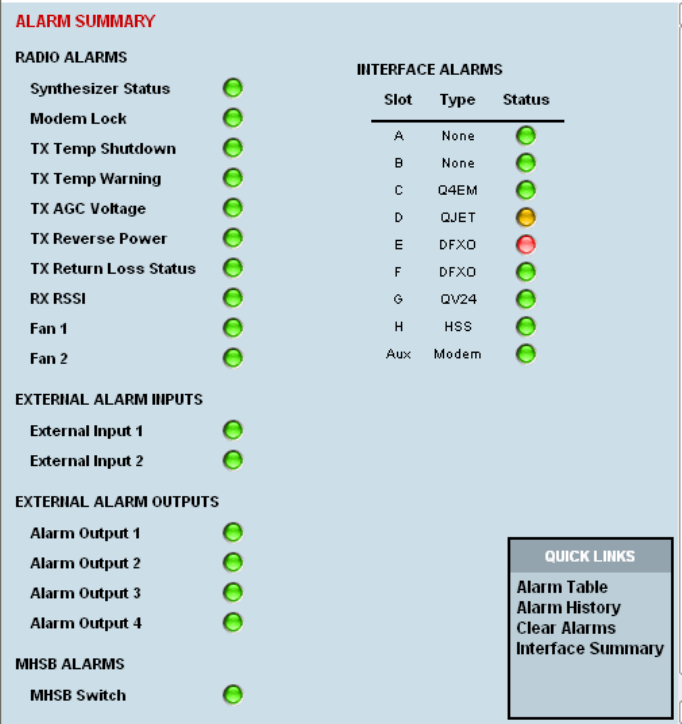
Troubleshooting | 199
Alarms
The LEDs (OK, RX, and TX) on the front panel illuminate either orange or red when there is a fault
condition:
Orange indicates a minor alarm that should not affect traffic across the link.
Red indicates a major alarm condition that could affect traffic across the link.
A major or minor alarm can be mapped to the external alarm outputs (see “Configuring the external
alarm outputs” on page 76).
Diagnosing alarms
To view the Alarm Summary and their current states:
Select Link or Local or Remote > Alarms > Summary.
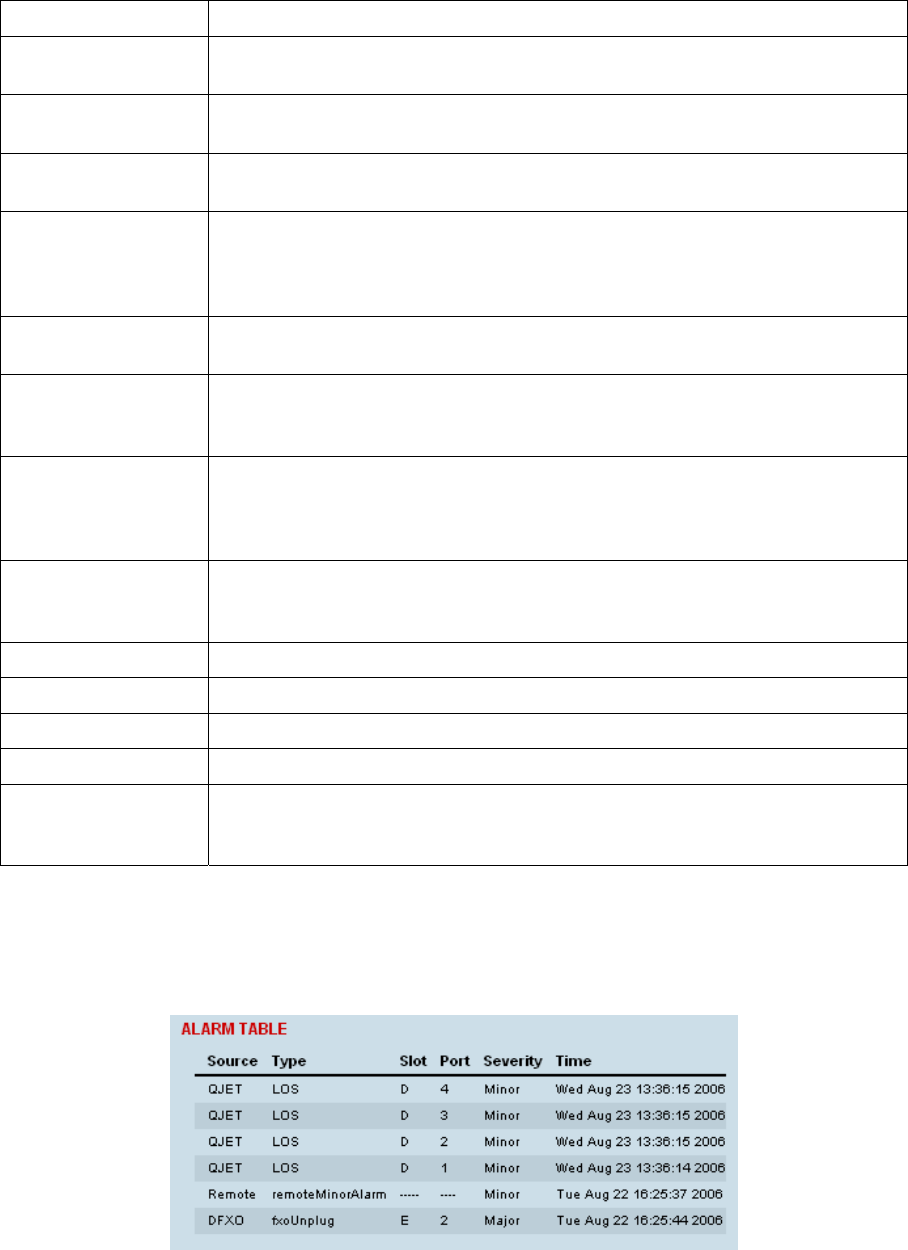
Troubleshooting | 200
Alarm Explanation
Synthesizer Status The selected transmit frequency is outside the tuning range of the
transmitter synthesizer
Modem Lock The terminal modem is not synchronized with the modem at the other end
of the link
TX Temp Shutdown The transmitter power amplifier temperature is greater than 75°C. The
transmitter has shut down to prevent damage.
TX Temp Warning The transmitter power amplifier temperature is greater than 70°C. The
transmitter will continue to operate in this condition, but if the power
amplifier temperature increases above 75°C, a major alarm condition is set
and the transmitter will shut down to prevent further damage.
TX AGC Voltage The transmitter power amplifier automatic gain control is out of limits for
normal operation
TX Reverse Power There is excessive reflected power at the transmitter port of the terminal,
indicating a low return loss in the path between transmitter port and the
antenna.
TX Return Loss
Status
Indicates the difference between the transmitted power and the amount of
power being reflected back into the terminal. The alarm will trigger when
there is too much reflected power from the antenna that will degrade link
performance.
RX RSSI The RX RSSI alarm threshold is determined by the RSSI Thresholds for
each of the modulation types (see “Configuring the RSSI alarm threshold”
on page 73)
Fan 1 The internal cooling fan 1 is not operating
Fan 2 The internal cooling fan 2 is not operating
External Input 1 -2 Indicates an active alarm state on the the external alarm input
Alarm Output 1 - 4 Indicates an active alarm state on the the external alarm output
MHSB Switch Indicates that the MHSB has switched over. The MHSB alarm is only shown
if MHSB mode is enabled (see “Configuring the terminals for MHSB” on
page 160).
To view detailed alarm information:
Select Link or Local or Remote > Alarms > Alarm Table
The Alarm Table shows the source of the alarm and the type, the slot (and port, if applicable) where
the alarm originated, the severity and the date and time the alarm occurred.
To further diagnose the cause of the alarm (see “Identifying causes of alarms” on page 204, and
“Alarm types” on page 229).
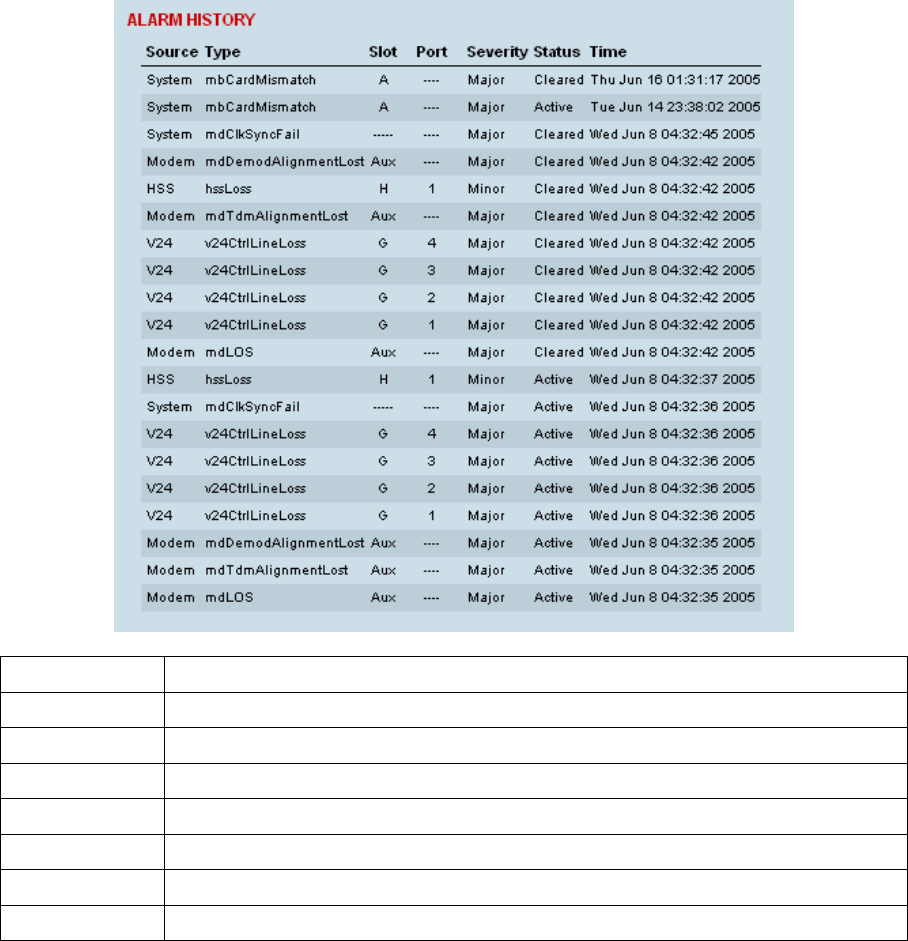
Troubleshooting | 201
Viewing the alarm history
The alarm history page shows the historical alarm activity for up to 50 alarms. This page refreshes
every 30 seconds.
To view the alarm history:
Select Link or Local or Remote > Alarms > Alarm History.
Field Explanation
Source The component within the terminal that generated the alarm
Type The type of alarm (see "Alarm types and sources" on page 229)
Slot The slot where the alarm originated, if applicable
Port The port where the alarm originated, if applicable
Severity Whether the alarm was a major or minor alarm
Status Whether the alarm is active or cleared
Time The date and time when the alarm occurred
To clear the alarm history:
Select Local or Remote > Alarms > Clear History
The alarm history for up to 100 alarms can be seen using SNMP (see “SNMP (Simple Network
Management Protocol)” on page 67).
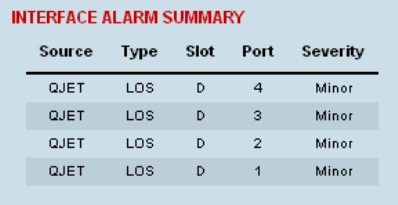
Troubleshooting | 202
Viewing interface alarms
To view the alarms for a particular interface:
1. Select Link or Local or Remote > Interface > Interface Summary.
2. Select the desired interface card slot from the Interface Summary and click Alarms.
This opens a page as shown below with a summary of the alarms on the interface card:
The following fields are displayed:
Source: The type of interface card that generated the alarm
Type: The type of interface alarm
Slot: The slot of the interface card that generated the interface alarm
Port: The port that generated the interface alarm
Severity: Whether the interface alarm was major or minor
3. Return to the Interface Summary page by either selecting Options > Interface Summary or clicking
Back in the browser window.
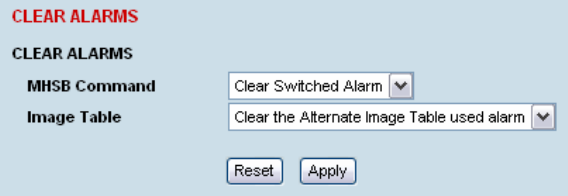
Troubleshooting | 203
Clearing alarms
Select Link or Local or Remote > Alarms > Clear Alarms
MHSB Command
If a MHSB switchover event occurs, the OK LED on the front panel changes to orange.
To clear the MHSB switchover alarm:
Select Clear Switched Alarm from the MHSB Command drop-down list and click on Apply.
Image Table Alarm
An image table alarm appears if a problem occurred during the boot process which may have left the
image table in an inconsistent state.
To clear the two types of image table alarms:
The alternate image table alarm: this indicates that a backup image table has been used. This will
match the actual image table unless immediately following a software upgrade.
The default image table alarm: this indicates that the image table has been rebuilt from defaults. In
some circumstances this will mean that an incorrect build of software is running on the terminal.
In either case, in addition to clearing the image table alarm, you should verify that the active images in
the image table are correct for their software release.
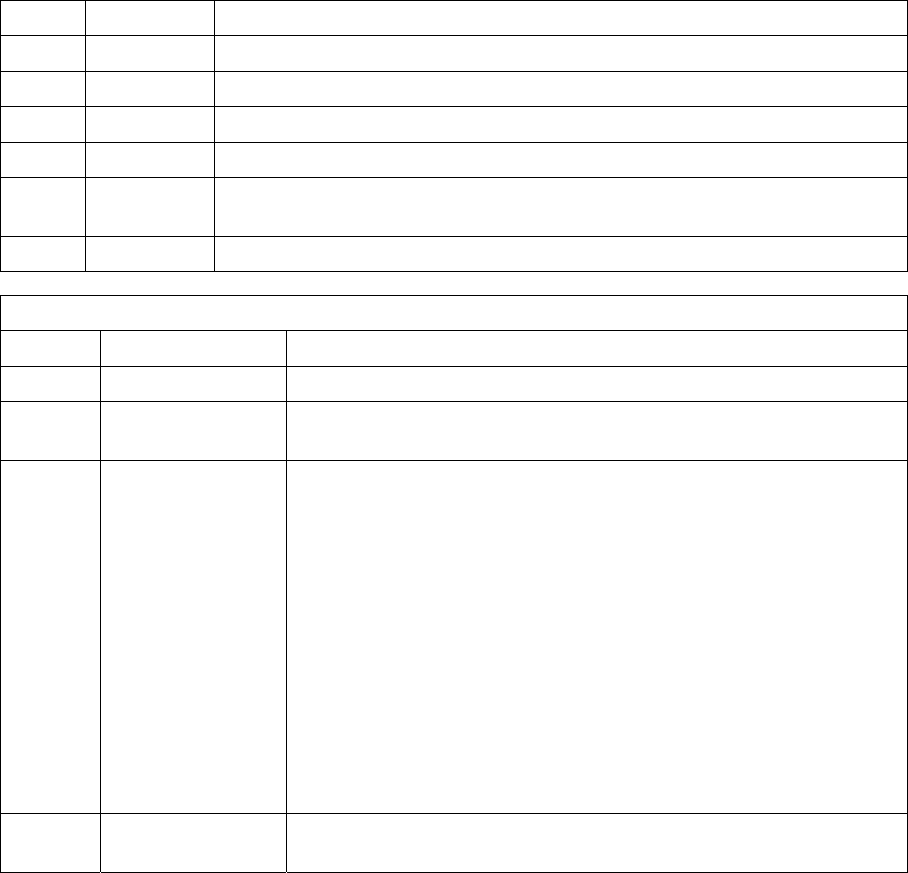
Troubleshooting | 204
Identifying causes of alarms
The following are possible causes of an alarm.
LED Colour Possible causes
OK Orange A minor system alarm is set
Red A major system alarm is set
RX Orange Low RSSI or AGC limits have been exceeded
Red Receiver power supply or synthesizer failure
TX Orange AGC, transmitter temperature, forward power or reverse power limits have
been exceeded
Red Transmit power supply or synthesizer failure
OK LED
Colour Alarm condition Suggested action
Orange Fan failure Check that the fans are not blocked and can spin freely.
Orange Interface card
mismatch
Using SuperVisor, check that the expected interface card and the
fitted interface card are the same.
Red Modem lock A modem lock alarm is generally seen when other conditions such
as low RSSI are present. If there are no other alarms indicated,
check the following:
The terminal clocking is set up correctly.
Both terminals are using the same modulation.
Both terminals are using the same version of software.
External RF Interference from equipment operating in adjacent
channels.
Check the constellation pattern for evidence of disturbances in the
RF path.
Compare RSSI with the expected values from the original path
engineering calculation. Investigate any large differences.
If the fault persists, contact your local representative.
Red Interface alarms Check that the E1 or Ethernet interface cables are fitted correctly
and the equipment they are connected to is functioning correctly.
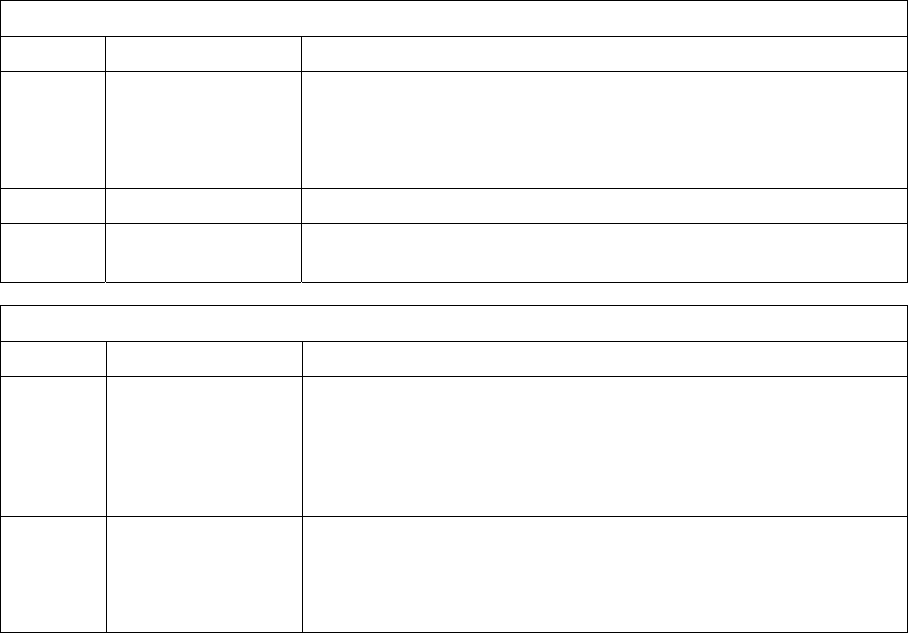
Troubleshooting | 205
RX LED
Colour Alarm condition Suggested action
Orange Low RSSI Check that all antenna and feeder cables are firmly connected
and not damaged or kinked
Check there is no damage to the antenna
Check the TX power and alarm status of the remote terminal
Orange Receiver AGC Contact your local 4RF representative
Red Receiver power
supply
Contact your local 4RF representative
TX LED
Colour Alarm condition Suggested action
Orange Reverse power Check that all antenna and feeder cables are firmly connected
and not damaged or kinked
Check there is no damage to the antenna
Check that the Receiver and Transmitter ports are correctly
connected to the High and Low ports of the duplexer
Red Transmitter
temperature
Check operation of cooling fan or fans
Ensure the air grills on the sides of the terminal are clear
Ensure the ambient air temperature around the equipment is less
than 50˚C
Troubleshooting | 206
E1 / T1 alarm conditions
The QJET interface yellow LED indicates:
Loss of signal (LOS)
A loss of signal alarm occurs when there is no valid G.703 signal at the E1 / T1 interface RX input
from the downstream system.
This alarm masks the LOF and AIS received alarms.
Loss Of Frame alignment (LOF)
A loss of frame alignment alarm occurs when the E1 / T1 interface RX input receives a valid G.703
signal (code and frequency) but does not receive a valid G.704 signal i.e. no frame alignment
word, from the downstream system (in framed E1 / T1 modes only) (red alarm in framed T1
modes).
This alarm masks the AIS received alarm.
Alarm Indication Signal (AIS)
An AIS received alarm occurs when AIS is received from the downstream system.
An E1 / T1 interface will output AIS to the downstream system if the normal upstream traffic signal
is not available e.g. loss of modem synchronization, loss of RF signal across the link (blue alarm in
framed T1 modes).
Remote Alarm Indicator (RAI)
A remote alarm indicator occurs when RAI is received from the downstream system when it has
an active LOS or LOF alarm (TS0 NFAS bit 3 in framed E1 modes and yellow alarm in framed T1
modes).
TS16 Loss of signal (TS16LOS)
A TS16 loss of signal alarm occurs when there is no valid TS16 signal at the E1 interface RX input
from the downstream system (in E1 PCM 30 modes only).
TS16 Remote Multi-frame Alarm Indicator (RMAI)
A remote multiframe alarm indicator occurs when RMAI is received from the downstream system
when it has an active TS16LOS alarm (TS16 F0 bit 6 in E1 PCM 30 modes only).
TS16 Alarm Indication Signal (TS16AIS)
A TS16 Alarm Indication Signal alarm occurs when AIS is received from the downstream system
in TS16.
An E1 interface will output the TS16 AIS signal to the downstream system if the normal TS16
multi-frame signal is not available (in E1 PCM 30 modes only).
The QJET interface green LED indicates:
The QJET interface green LED flashes when the E1 / T1 port loopback is active.
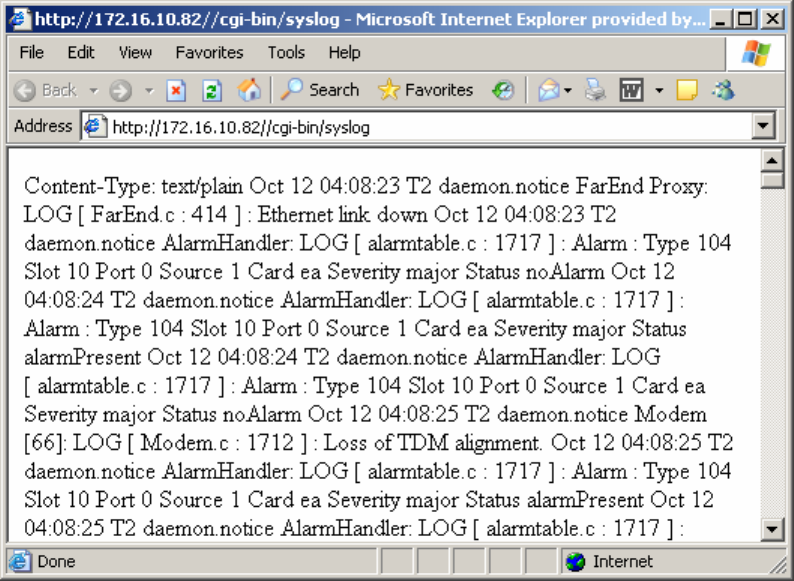
Troubleshooting | 207
System log
SuperVisor automatically keeps a log, known as 'syslog', which captures all alarms, errors and events
for each terminal.
You can specify that the ‘syslog’ is saved to a particular file (see "6Setting up for remote logging” on
page 209). You can then email this file to customer service, if requested, to enable them to fault-find
more accurately.
Checking the syslog
To view the Syslog:
1. Select Local > Performance > Logging > Syslog.
This opens a new window:
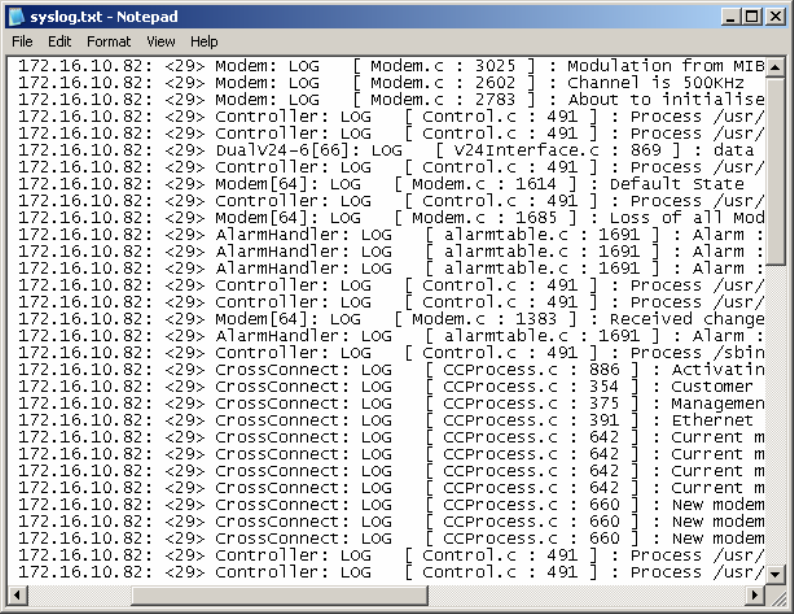
Troubleshooting | 208
2. The system log is quite hard to decipher in Internet Explorer. If you're using Internet Explorer,
select View > Source, which opens the file in a more legible layout in Notepad (see illustration
below). Save or print this file, as required.
3. If you want to save the system log, you can save it from within Notepad (or Internet Explorer).
Select File > Save As. Navigate to where you want to save the file. Enter a meaningful filename
and select 'Text File' from the Save As Type drop-down list. Click Save.
You can specify that this file is automatically saved to a computer (see "6Setting up for remote logging”
on page 209).
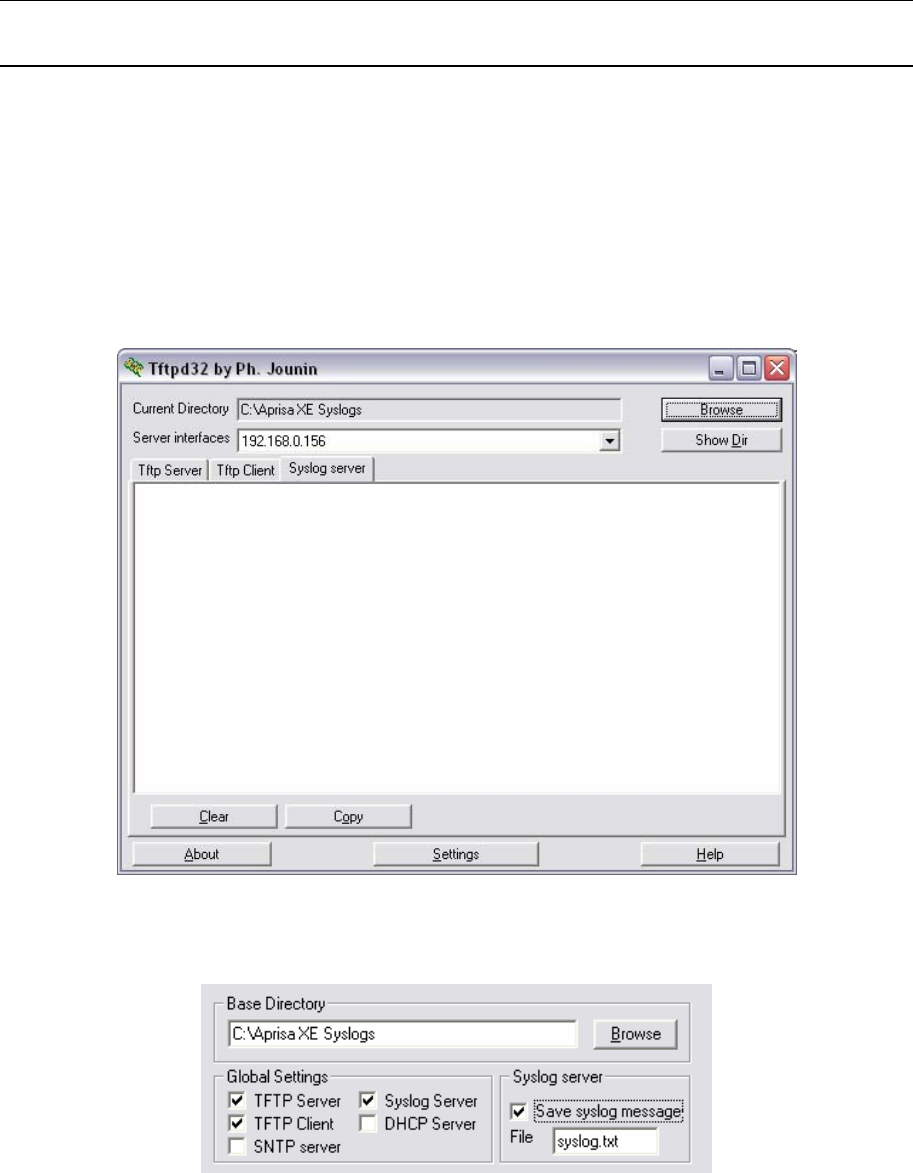
Troubleshooting | 209
Setting up for remote logging
Note: When setting up to save the system log to a specific computer, be aware that the file is
constantly updated and may get quite large quite quickly.
To set up a terminal for remote logging:
1. Copy the TFTP server application (tftpd32.exe, which is located in the TFTPD directory) from the
terminal product CD into a suitable directory on the PC (for example, C:\Program Files\TFTP
Server).
2. Create another directory where you want the system logs to be saved for example;
C:\Aprisa XE Syslog
3. Double-click tftpd32.exe.
4. Click Settings and make sure that both ‘Syslog Server’ and ‘Save syslog message’ boxes are
ticked.
5. Click Browse and select a directory where you want the Syslog file to be saved (created in step 2).
6. Click OK to close the Settings dialog box.
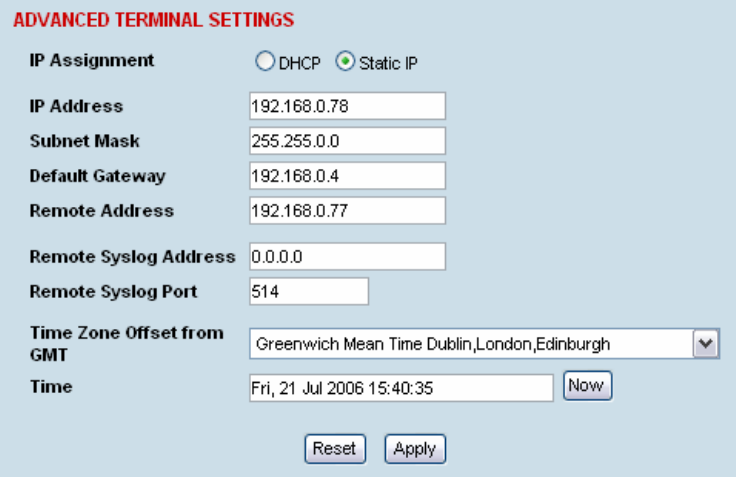
Troubleshooting | 210
7. In SuperVisor, select Link or Link or Local or Remote > Terminal > Advanced.
8. In the Remote Syslog Address field, enter the IP address of the PC on which the Syslog server is
running.
9. In the Remote Syslog Port field, enter 514.
10. Reboot the terminal (Link or Local or Remote > Maintenance > Reboot).
11. Open the directory where the system logs are being saved to. You should see a file called
syslog.txt.
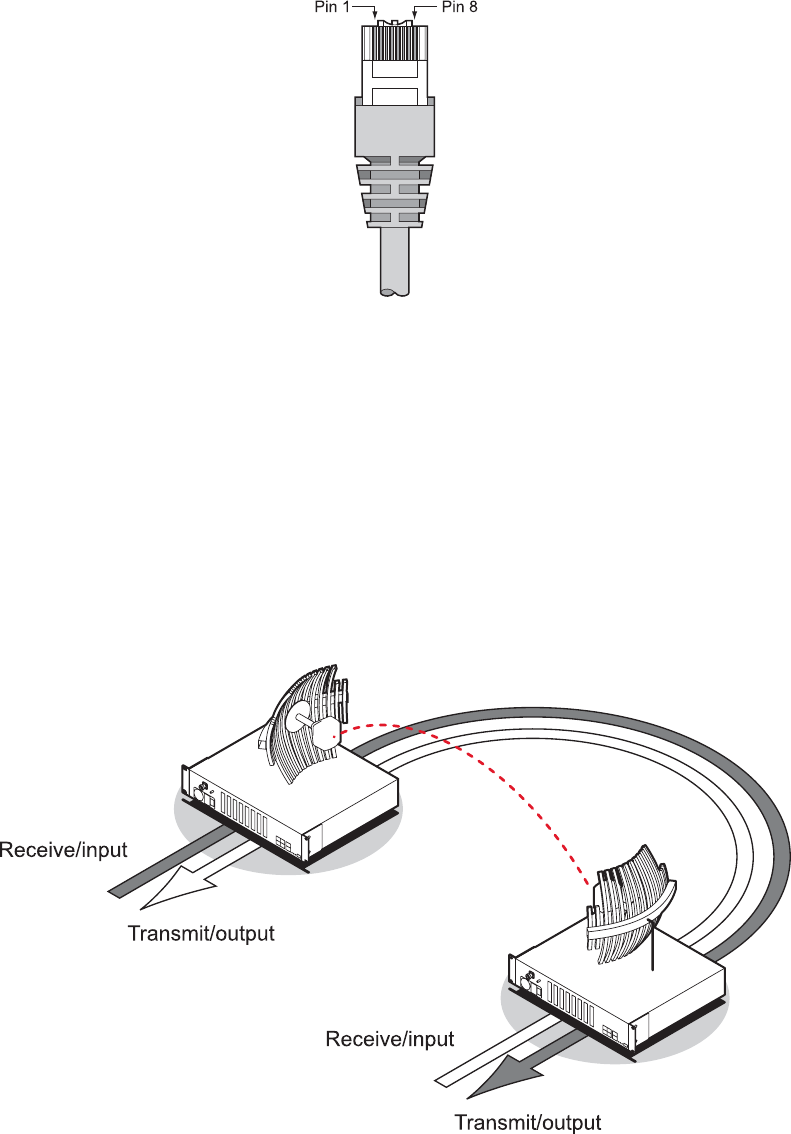
Interface connections | 211
15. Interface connections
RJ-45 connector pin assignments
RJ-45 pin numbering
Interface traffic direction
All interface traffic directions and labels used in this manual refer to the direction relative to the
terminal. Refer to the diagram below.
The traffic direction describes the transmit / receive paths and the direction of handshaking and
clocking signals, depending on the interface.
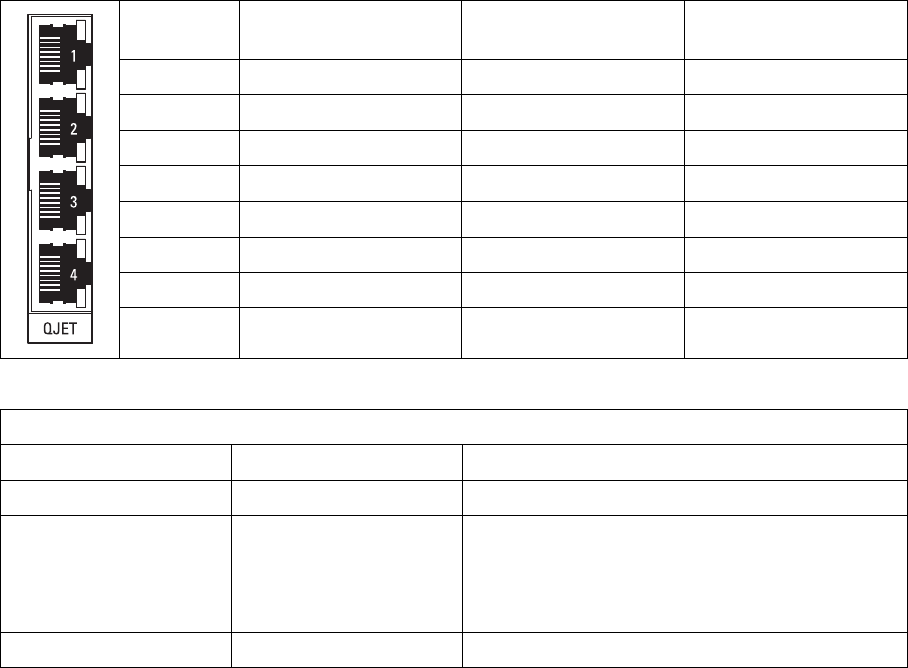
Interface connections | 212
QJET Interface connections
Pin
number
Pin function Direction TIA-568A wire
colour
1 Transmit Output Green/white
2 Transmit Output Green
3 Not used Orange/white
4 Receive Input Blue
5 Receive Input Blue/white
6 Not used Orange
7 Not used Brown/white
8 Not used Brown
RJ-45 connector LED indicators
LED Status Explanation
Green On Normal operation
Yellow On Loss of signal (LOS) or
Alarm Indication Signal (AIS) or
Loss Of Frame alignment (LOF) in Framed
modes
Green Flashing Port in loopback
The standard QJET interface is 120 ohm balanced.
External Balun transformers can be used to provide a 75 ohm unbalanced interface.
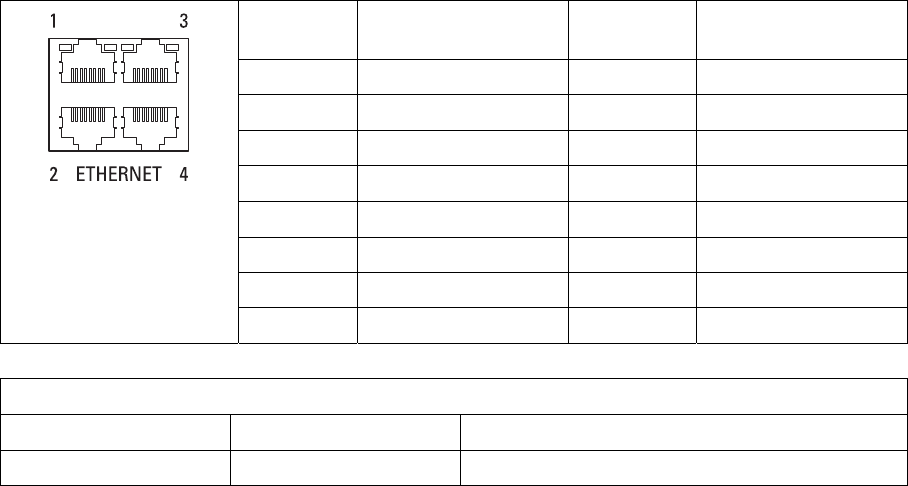
Interface connections | 213
Ethernet interface connections
Pin
number
Pin function Direction TIA-568A wire
colour
1 Transmit Output Green/white
2 Transmit Output Green
3 Receive Input Orange/white
4 Not used Blue
5 Not used Blue/white
6 Receive Input Orange
7 Not used Brown/white
8 Not used Brown
RJ-45 connector LED indicators
LED Status Explanation
Green On Ethernet activity
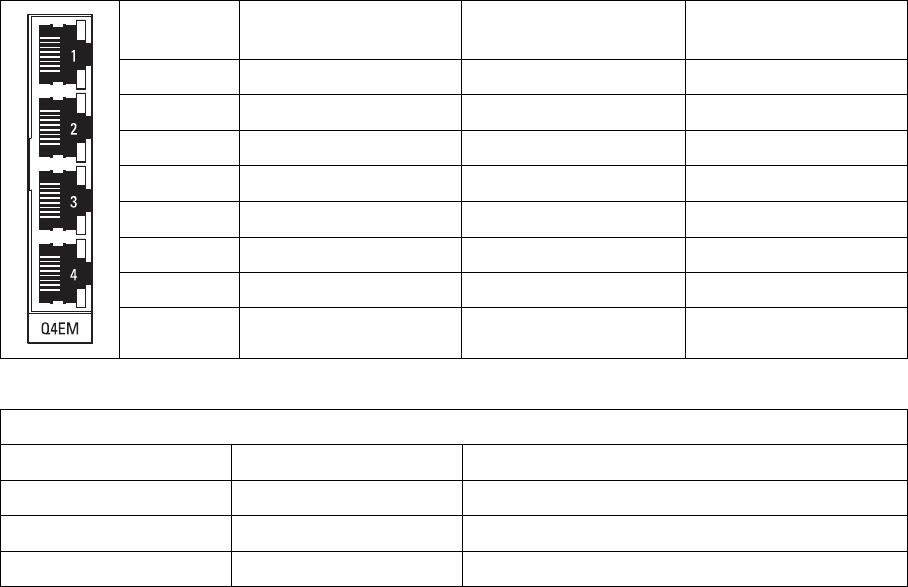
Interface connections | 214
Q4EM Interface connections
Pin
number
Pin function Direction TIA-568A wire
colour
1 M Input Green/white
2 M1 Input Green
3 Receive (Ra/R) Input Orange/white
4 Transmit (Tb/R1) Output Blue
5 Transmit (Ta/T1) Output Blue/white
6 Receive (Rb/T) Input Orange
7 E Output Brown/white
8 E1 Output Brown
RJ-45 connector LED indicators
LED Status Explanation
Green On Normal operation (M signal)
Yellow On Alarm condition (E signal)
Green Flashing Port in loopback
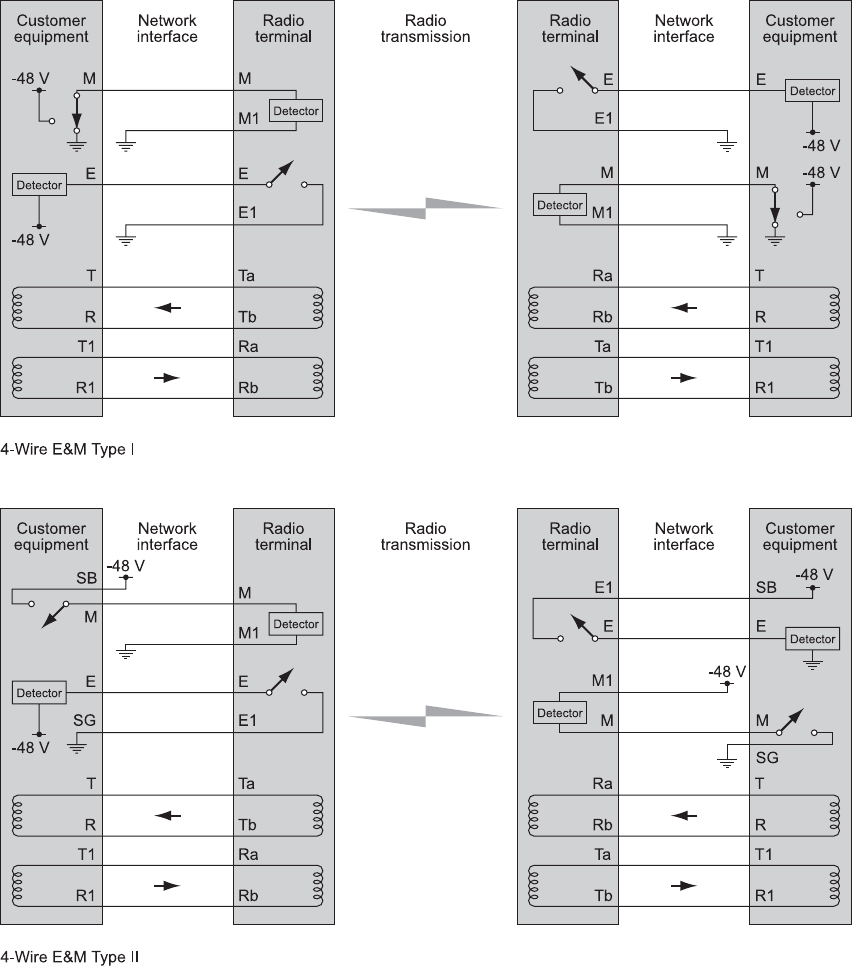
Interface connections | 215
E&M Signalling types
The Q4EM E&M signalling leads are optically isolated, bi-directional lines which can be externally
referenced to meet any of the EIA-464 connection types I, II,IV or V (as shown below).
The M1 lead associated with the M wire detector can be externally referenced to earth or battery as
required.
The E1 lead associated with the E wire output can be externally referenced to earth or battery as
required.
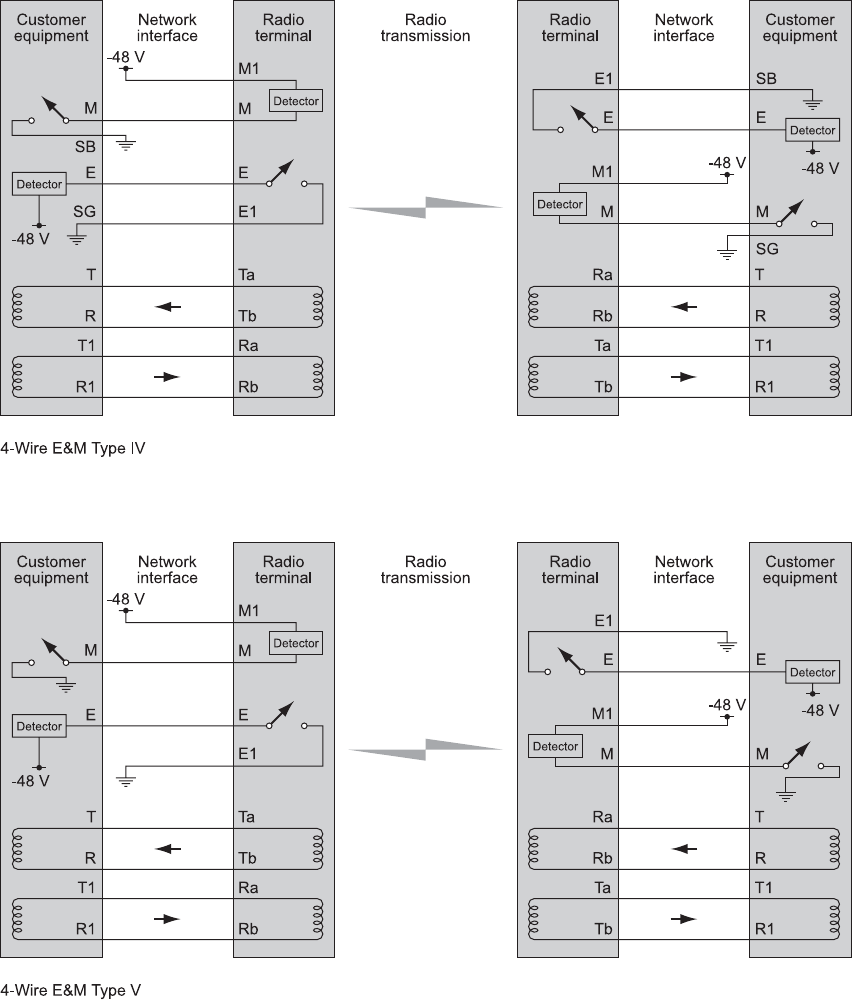
Interface connections | 216
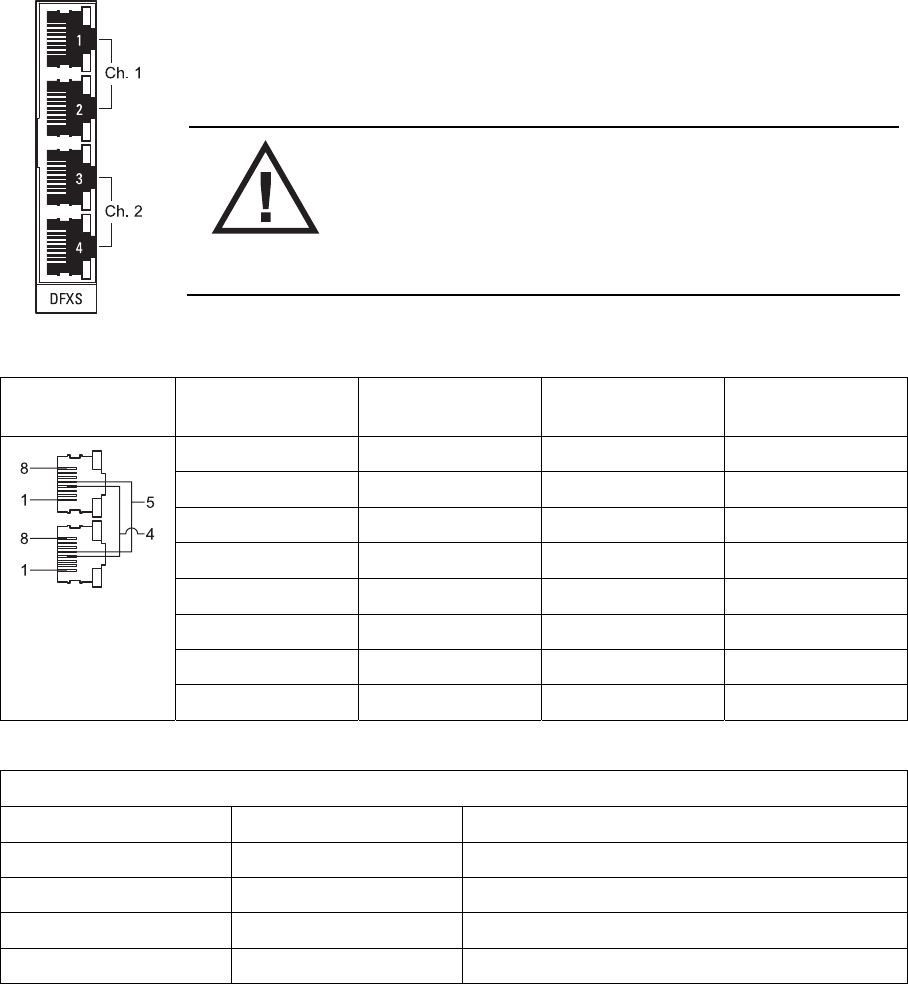
Interface connections | 217
DFXS Interface connections
The subscriber interface connects the terminal to the customer's 2 wire
telephone via a 2 wire line.
Each 2 wire channel has two access points: one connects to a customer; the
other is a local test port.
Warning: If there is a power failure at either terminal, any
telephone connected at the DFXS will not operate.
Please ensure that a separate telephone that is not
dependent on local power is available for use in an
emergency.
RJ-45 Pin number Pin function Direction TIA-568A wire
colour
1 Not used Green/white
2 Not used Green
3 Not used Orange/white
4 Ring Bi-directional Blue
5 Tip Bi-directional Blue/white
6 Not used Orange
7 Not used Brown/white
8 Not used Brown
RJ-45 connector LED indicators
LED Status Explanation
Green On Normal operation
Yellow Flashing Loopback in place
Yellow On Alarm condition
Both LEDs Flashing Loss of CAS signals
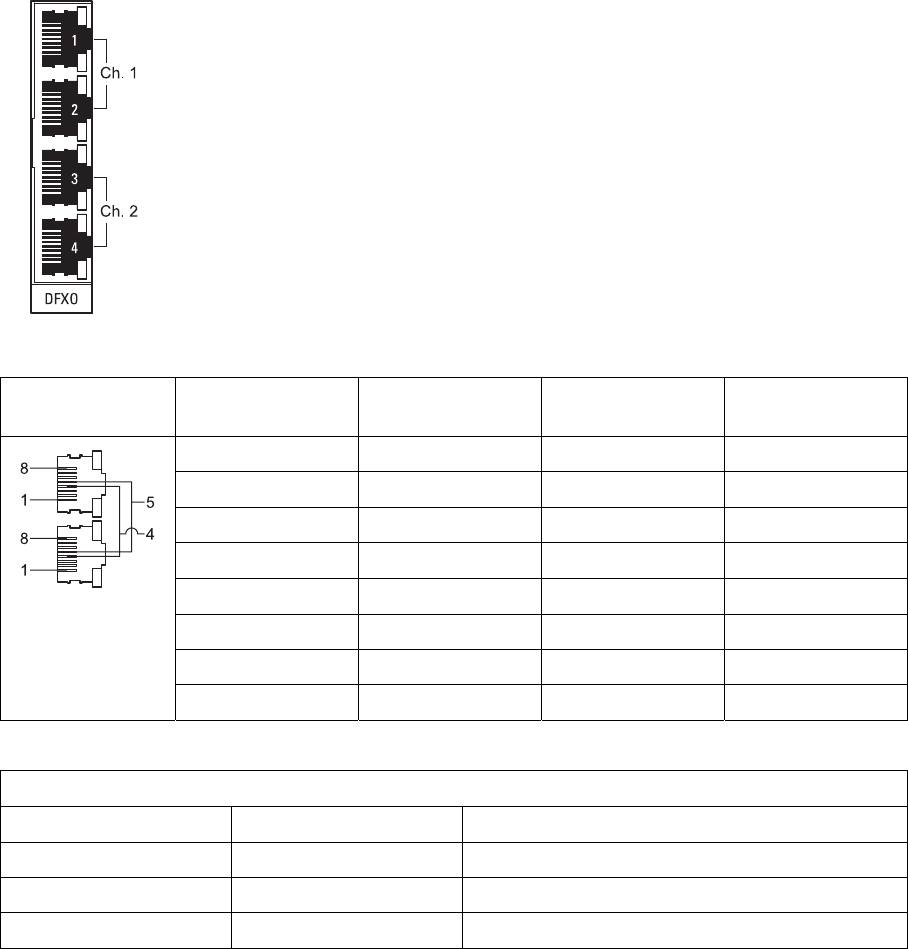
Interface connections | 218
DFXO Interface connections
The DFXO interface connects the terminal to the telephone network via a 2 wire
line.
Each DFXO channel has two access points: one connects to a customer; the
other is a local test port.
RJ-45 Pin number Pin function Direction TIA-568A wire
colour
1 Not used Green/white
2 Not used Green
3 Not used Orange/white
4 Ring Bi-directional Blue
5 Tip Bi-directional Blue/white
6 Not used Orange
7 Not used Brown/white
8 Not used Brown
RJ-45 connector LED indicators
LED Status Explanation
Green On Normal operation
Yellow Flashing Loopback in place
Yellow On Alarm condition
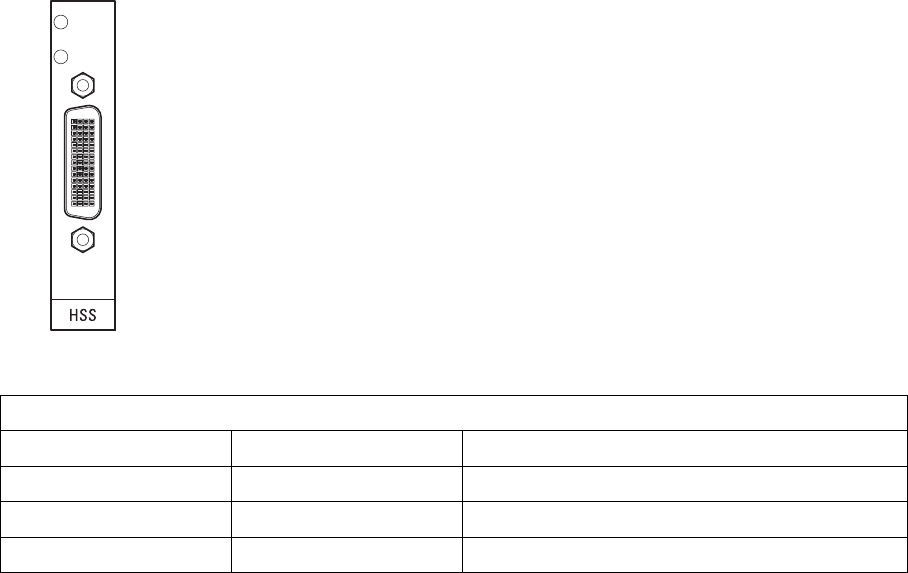
Interface connections | 219
HSS Interface connections
The connector on the high-speed synchronous serial interface is a high density
LFH-60 (as used on standard Cisco WAN port serial interface cables and
equivalents).
The interface specification (X.21 / V.35 etc) is automatically changed by simply
changing the type of interface cable connected to the HSS.
LED indicators
LED Status Explanation
Top green LED On Normal operation
Top green LED Flashing Loopback in place
Lower green LED On Normal operation
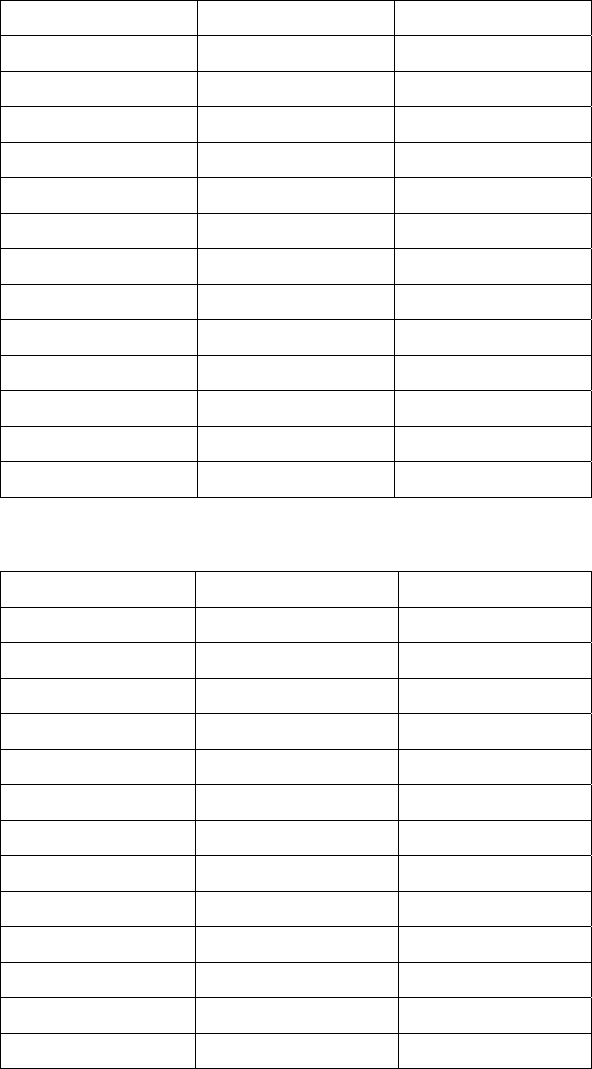
Interface connections | 220
Synchronous cable assemblies
Sync EIA/TIA-232 for DTE (Part number: Cab Sync 232MT)
Pin number Pin function Direction
1 Ground -
2 TXD Input
3 RXD Output
4 RTS Input
5 CTS Output
6 DSR Output
7 Circuit DCD -
8 DCD Output
15 TXC Output
17 RXC Output
18 LTST Input
20 DTR Input
24 TXCE Input
Sync EIA/TIA-232 Cable Assembly for DCE (Part number: Cab Sync 232FC)
Pin number Pin function Direction
1 GND -
2 TXD Output
3 RXD Input
4 RTS Output
5 CTS Input
6 DSR Input
7 Circuit Ground -
8 DCD Input
15 TXC Input
17 RXC Input
18 LTST Output
20 DTR Output
24 TXCE Output
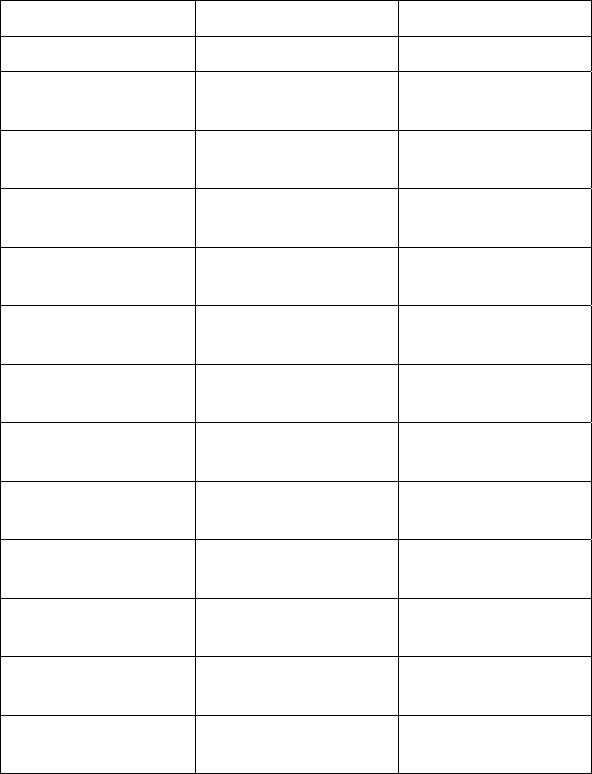
Interface connections | 221
EIA/TIA-449 Serial Cable Assembly for DTE (Part number: Cab Sync 449MT)
Pin number Pin function Direction
1 Shield Ground -
4
22
SD+
SD-
Input
Input
5
23
ST+
ST-
Output
Output
6
24
RD+
RD-
Output
Output
7
25
RS+
RS-
Input
Input
8
26
RT+
RT-
Output
Output
9
27
CS+
CS-
Output
Output
10
37
LL
SC
Input
_
11
29
DM+
DM-
Output
Output
12
30
TR+
TR-
Input
Input
13
31
RR+
RR-
Output
Output
17
35
TT+
TT-
Input
Input
19
20
SG
RC
-
-
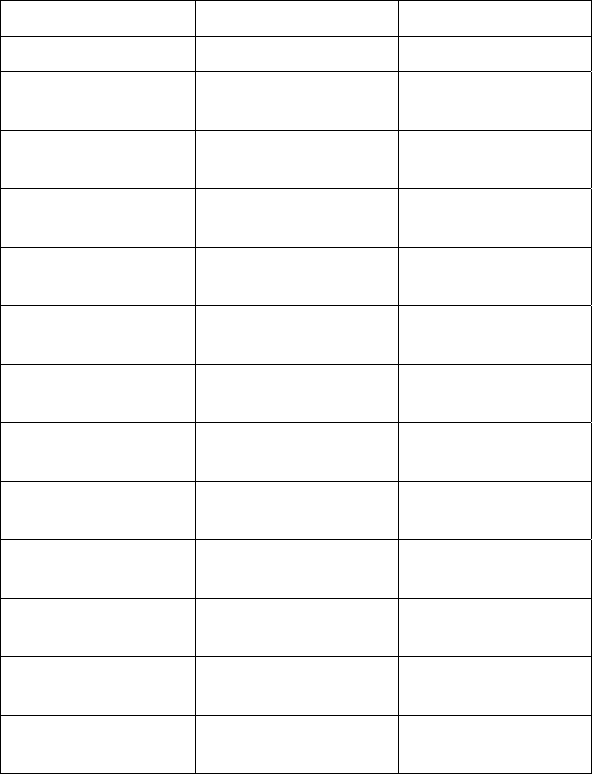
Interface connections | 222
EIA/TIA-449 Serial Cable Assembly for DCE (Part number: Cab Sync 449FC)
Pin number Pin function Direction
1 Shield Ground _
4
22
SD+
SD-
Output
Output
5
23
ST+
ST-
Input
Input
6
24
RD+
RD-
Input
Input
7
25
RS+
RS-
Output
Output
8
26
RT+
RT-
Input
Input
9
27
CS+
CS-
Input
Input
10
37
LL
SC
Output
_
11
29
DM+
DM-
Input
Input
12
30
TR+
TR-
Output
Output
13
31
RR+
RR-
Input
Input
17
35
TT+
TT-
Output
Output
19
20
SG
RC
-
-
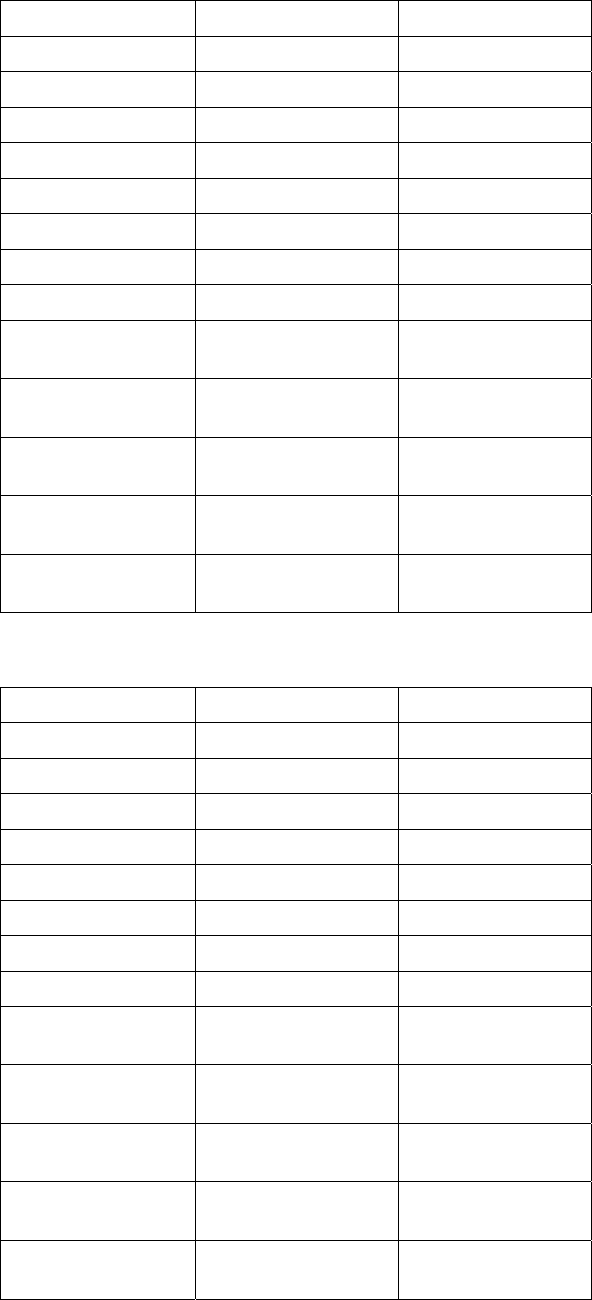
Interface connections | 223
V.35 Serial Cable Assembly for DTE (Part number: Cab Sync V35MT)
Pin number Pin function Direction
A Frame Ground
B Circuit Ground
C RTS Input
D CTS Output
E DSR Output
F RLSD Output
H DTR Input
K LT Input
P
S
SD+
SD-
Input
Input
R
T
RD+
RD-
Output
Output
U
W
SCTE+
SCTE-
Input
Input
V
X
SCR+
SCR-
Output
Output
Y
AA
SCT+
SCT-
Output
Output
V.35 Serial Cable Assembly for DCE (Part number: Cab Sync V35FC)
Pin number Pin function Direction
A Frame Ground
B Circuit Ground
C RTS Output
D CTS Input
E DSR Input
F RLSD Input
H DTR Output
K LT Output
P
S
SD+
SD-
Output
Output
R
T
RD+
RD-
Input
Input
U
W
SCTE+
SCTE-
Output
Output
V
X
SCR+
SCR-
Input
Input
Y
AA
SCT+
SCT-
Input
Input
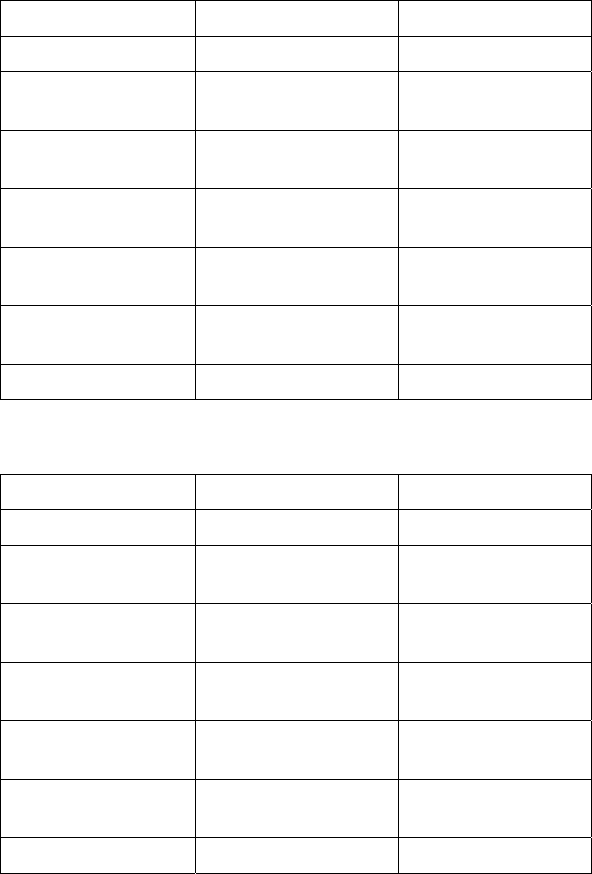
Interface connections | 224
X.21 Serial Cable Assembly for DTE (Part number: Cab Sync X21MT)
Pin number Pin function Direction
1 Shield Ground -
2
9
Transmit+
Transmit-
Input
Input
3
10
Control+
Control-
Input
Input
4
11
Receive+
Receive-
Output
Output
5
12
Indication+
Indication-
Output
Output
6
13
Timing+
Timing-
Output
Output
8 Circuit Ground
X.21 Serial Cable Assembly for DCE (Part number: Cab Sync X21FC)
Pin number Pin function Direction
1 Shield Ground -
2
9
Transmit+
Transmit-
Output
Output
3
10
Control+
Control-
Output
Output
4
11
Receive+
Receive-
Input
Input
5
12
Indication+
Indication-
Input
Input
6
13
Timing+
Timing-
Input
Input
8 Circuit Ground
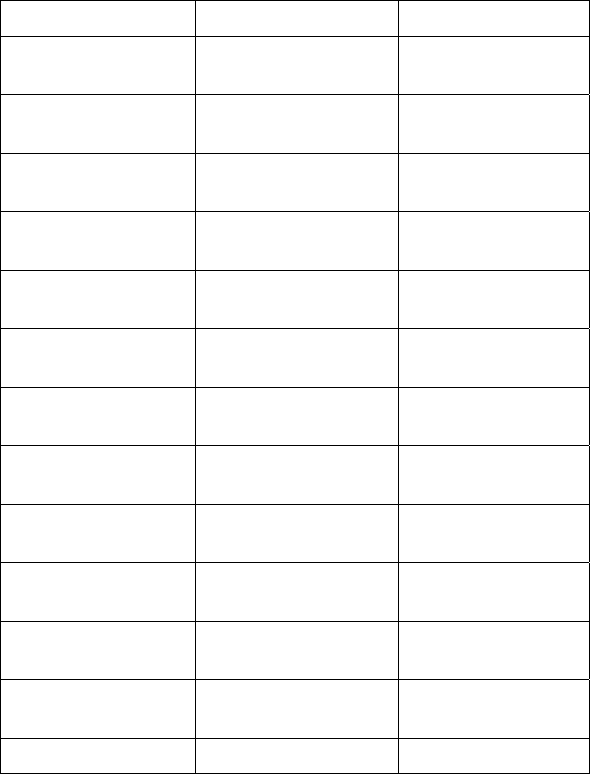
Interface connections | 225
EIA-530 Serial Cable Assembly for DCE (Part number: Cab Sync 530FC)
Pin number Pin function Direction
2
14
BA(A), TXD+
BA(B), TXD-
Output
Output
3
16
BB(A), RXD+
BB(B), RXD-
Output
Outputcc
4
19
CA(A), RTS+
CA(B), RTS-
Output
Output
5
13
CB(A), CTS+
CB(B), CTS-
Input
Input
6
22
CC(A), DSR+
CC(B), DSR-
Input
Input
1
-
Shield
-
8
10
CF(A), DCD+
CF(B), DCD-
Input
Input
15
12
DB(A), TXC+
DB(B), TXC-
Input
Input
17
9
DD(A), RXC+
DD(B), RXC-
Input
Input
18
7
LL
Circuit Ground
Output
-
20
23
CD(A), DTR+
CD(B), DTR-
Output
Output
24
11
DA(A), TXCE+
DA(B), TXCE-
Output
Output
25 TM, not used Output
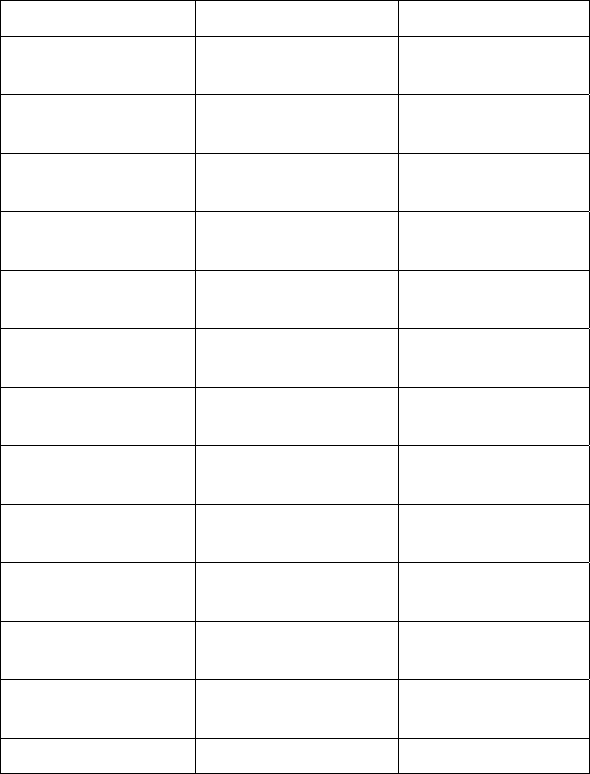
Interface connections | 226
EIA-530 Serial Cable Assembly for DTE (Part number: Cab Sync 530MT)
Pin number Pin function Direction
2
14
BA(A), TXD+
BA(B), TXD-
Input
Input
3
16
BB(A), RXD+
BB(B), RXD-
Output
Output
4
19
CA(A), RTS+
CA(B), RTS-
Input
Input
5
13
CB(A), CTS+
CB(B), CTS-
Output
Output
6
22
CC(A), DSR+
CC(B), DSR-
Output
Output
1
-
Shield
-
8
10
CF(A), DCD+
CF(B), DCD-
Output
Output
15
12
DB(A), TXC+
DB(B), TXC-
Output
Output
17
9
DD(A), RXC+
DD(B), RXC-
Output
Output
18
7
LL
Circuit Ground
Input
-
20
23
CD(A), DTR+
CD(B), DTR-
Input
Input
24
11
DA(A), TXCE+
DA(B), TXCE-
Input
Input
25 TM, not used Input
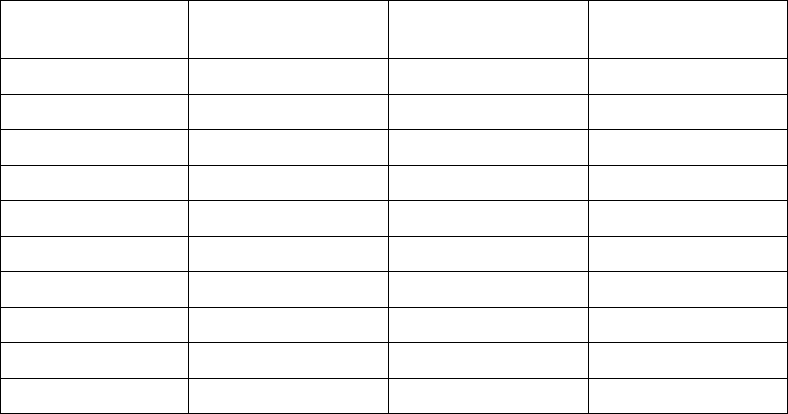
Interface connections | 227
Cable WAN connectors
Cisco LFH-60
cable name
WAN connector Connector gender Label on WAN end
232FC DB-25 female 'to DTE'
232MT DB-25 male 'to DCE'
449FC DB-37 female 'to DTE'
449MT DB-37 male 'to DCE'
V35FC M34 female 'to DTE'
V35MT M34 male 'to DCE'
X21FC DB-15 female 'to DTE'
X21MT DB-15 male 'to DCE'
530FC DB-25 female 'to DTE'
530MT DB-25 male 'to DCE'
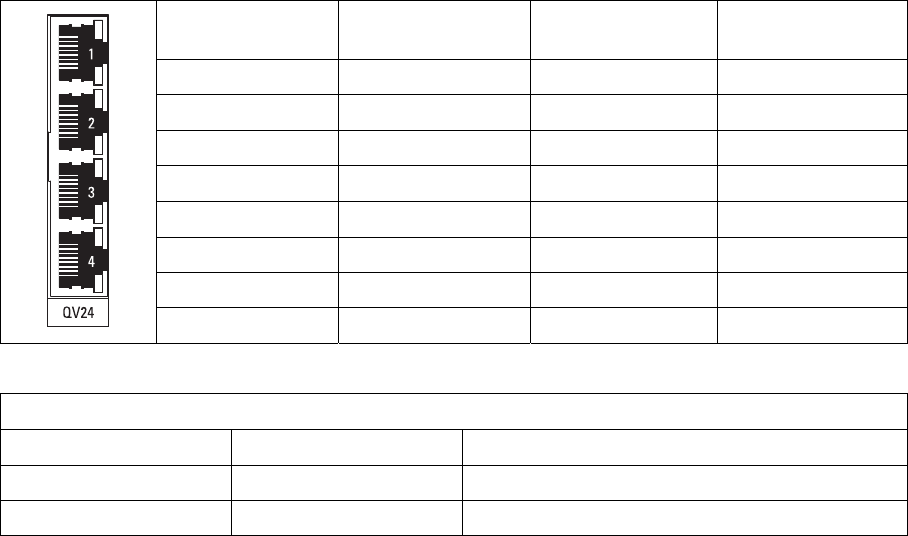
Interface connections | 228
QV24 Interface connections
Pin number Pin function Direction TIA-568A wire
colour
1 RTS Input Green / white
2 DTR Input Green
3 TXD Input Orange / white
4 Ground Blue
5 DCD / Ground Input Blue / white
6 RXD Output Orange
7 DSR Output Brown / white
8 CTS Output Brown
RJ-45 connector LED indicators
LED Status Explanation
Green On / flashing Transmit data
Yellow On / flashing Receive data
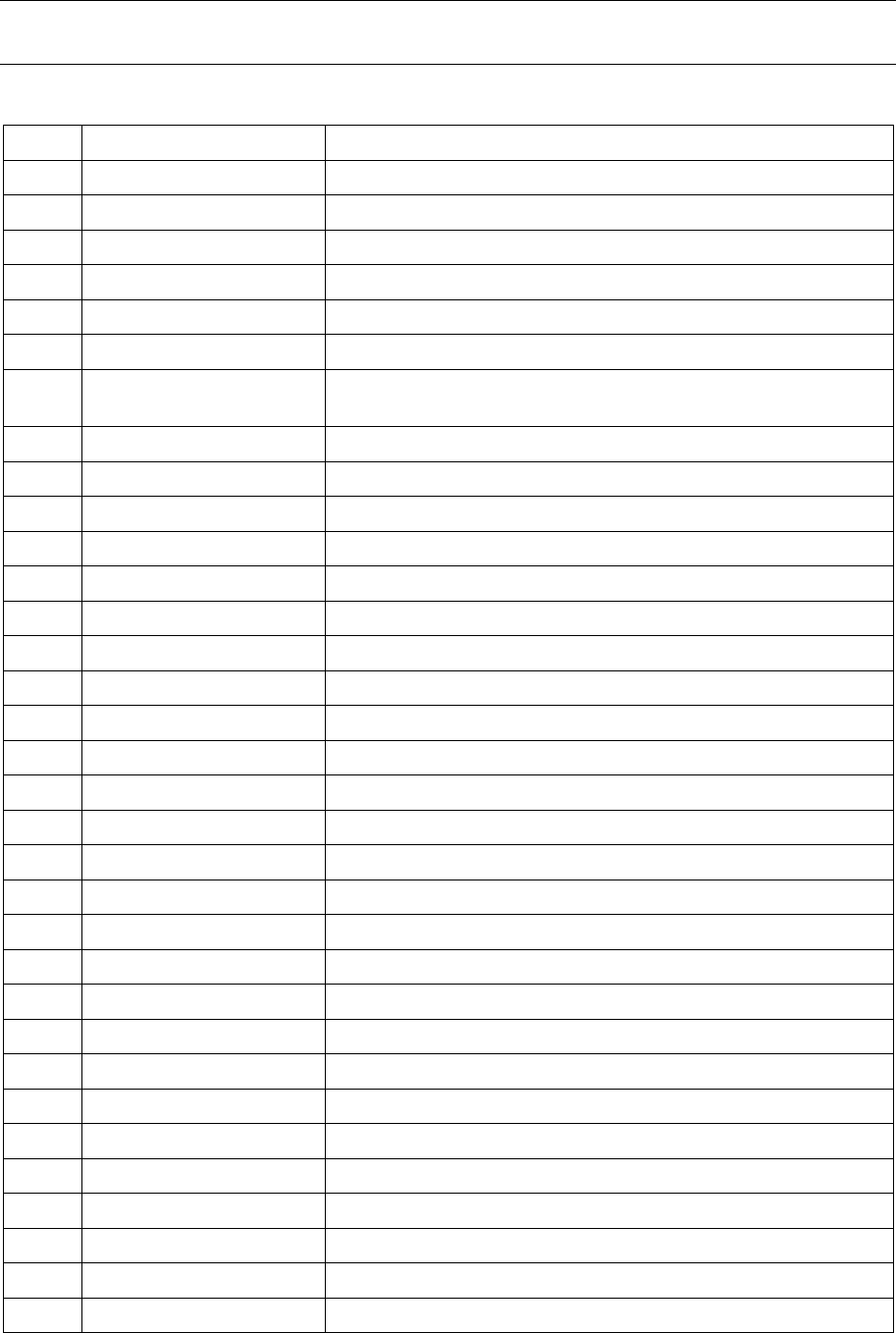
Alarm types and sources | 229
16. Alarm types and sources
Alarm types
Note: If you need to contact customer support about any of these alarms, please supply the reference
number.
Transmitter alarms
Ref Type Explanation
A1 txADCChZeroHi The transmitter AGC voltage is high
A2 txADCChZeroLo The transmitter AGC voltage is low
A3 txADCChOneHi The transmitter Forward Power Monitor reading is high
A4 txADCChOneLo The transmitter Forward Power Monitor reading is low
A5 txADCChTwoHi The transmitter Reverse Power Monitor reading is high
A6 txADCChTwoLo The transmitter Reverse Power Monitor reading is low
A7 txADCChThreeHi The transmitter temperature is greater than 75°C and the
transmitter has shut down
A8 txADCChElevenHi The transmitter temperature is greater than 70°C.
A9 txADCChFourHi The transmitter synthesizer tuning voltage is high
A10 txADCChFourLo The transmitter synthesizer tuning voltage is low
A11 txADCChSevenHi The transmitter digital 5 VDC power supply voltage is high
A12 txADCChSevenLo The transmitter digital 5 VDC power supply voltage is low
A13 txADCChEightHi The transmitter reference 7 VDC power supply voltage is high
A14 txADCChEightLo The transmitter reference 7 VDC power supply voltage is low
A15 txADCChNineHi The transmitter 9 VDC power supply voltage is high
A16 txADCChNineLo The transmitter 9 VDC power supply voltage is low
A17 txADCChSixHi The transmitter 11 VDC power supply voltage is high
A18 txADCChSixLo The transmitter 11 VDC power supply voltage is low
A19 txADCChFiveHi The transmitter 28 VDC power supply voltage is high
A20 txADCChFiveLo The transmitter 28 VDC power supply voltage is low
A21 txSynthLD The transmitter synthesizer frequency is not set
A22 tx5VFail The transmitter 5 VDC power supply has failed
A23 tx11VFail The transmitter 11 VDC power supply has failed
A24 tx28VFail The transmitter 28 VDC power supply has failed
A25 txEEFail The transmitter on-board memory has failed
A26 txTSensorFail The transmitter temperature sensor has failed
A27 txReturnLoss The transmitter return loss is high
A28 txAmplifierBalance One side of the transmitter amplifier has failed
A29 txMibFail The transmitter MIB is corrupt in EEPROM
A30 txADCChSixHi The transmitter VCO voltage is high
A31 txADCChSixLo The transmitter VCO voltage is low
A32 txADCChEightHi The transmitter digital -5 VDC power supply voltage is high
A33 txADCChEightLo The transmitter digital -5 VDC power supply voltage is low
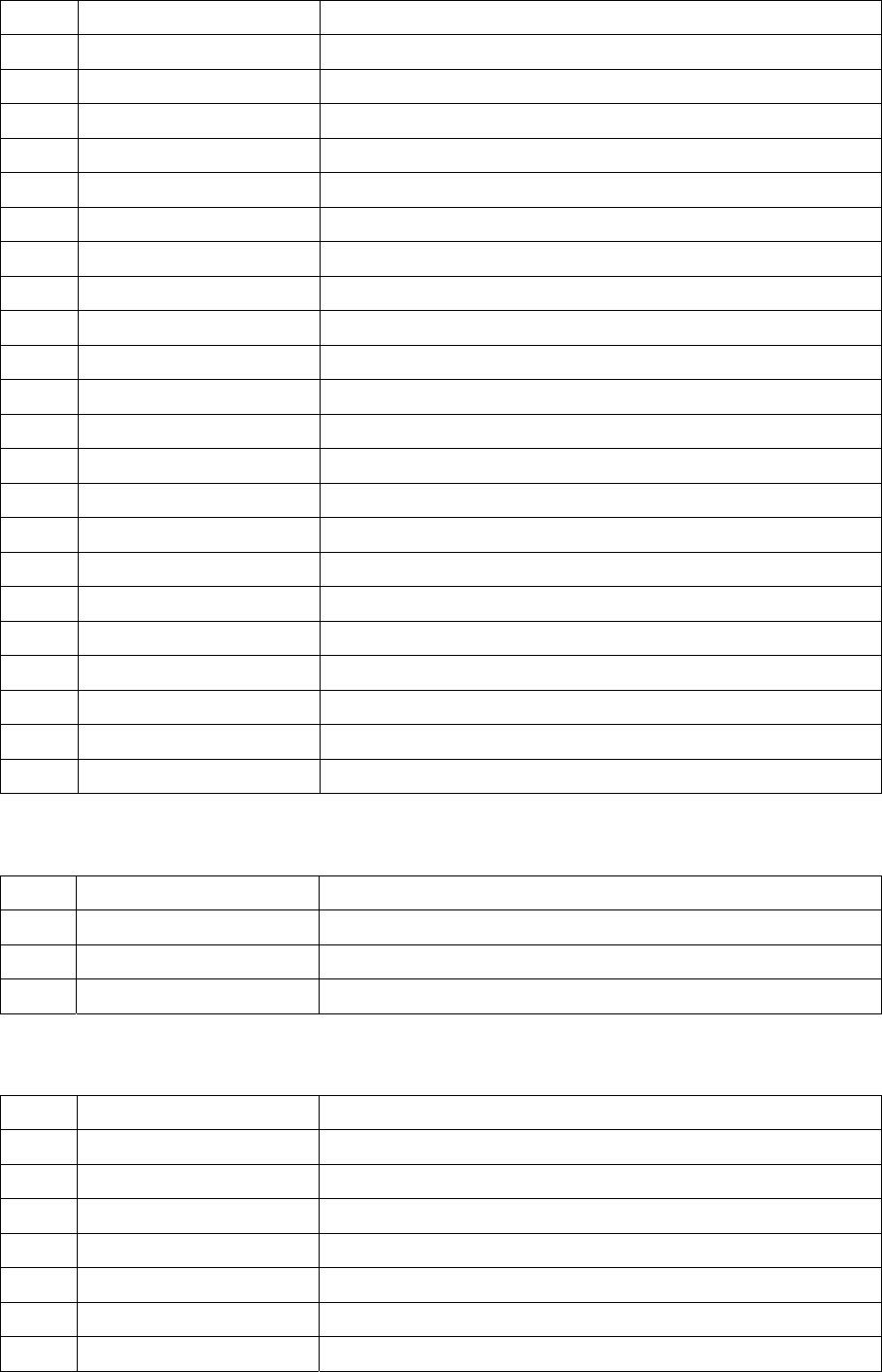
Alarm types and sources | 230
Receiver alarms
Ref Type Explanation
B1 rxADCChEightHi The AGC voltage is high
B2 rxADCChEightLo The AGC voltage is low
B3 rxRSSIHi The receiver maximum input level has been exceeded
B4 rxRSSILo The RSSI is below the alarm threshold setting (see page 73)
B5 rxADCChSixHi The synthesizer tuning voltage is high
B6 rxADCChSixLo The synthesizer tuning voltage is low
B7 rxADCChSevenHi The -1.5 VDC power supply is high
B8 rxADCChSevenLo The -1.5 VDC power supply is low
B9 rxADCChTwoHi The 3.3 VDC power supply is high
B10 rxADCChTwoLo The 3.3 VDC power supply is low
B11 rxADCChOneHi The digital 5 VDC power supply voltage is high
B12 rxADCChOneLo The digital 5 VDC power supply voltage is low
B13 rxADCChZeroHi The 9 VDC power supply voltage is high
B14 rxADCChZeroLo The 9 VDC power supply voltage is low
B15 rx12VFail The 12 VDC power supply has failed
B16 rxSynthLD The synthesizer frequency is not set
B17 rxEEFail The on-board memory has failed
B18 rxADCChNineHi The 28 VDC power supply voltage is high
B19 rxADCChNineLo The 28 VDC power supply voltage is low
B20 rxOff The receiver is off
B21 rxADCChFiveHi The receiver temperature is too high
B22 rxMibFail The receiver MIB is corrupt in EEPROM
MUX alarms
Ref Type Explanation
C1 muxInit A MUX card failed to program
C2 muxMibEEFail The MIB EEROM is corrupt
C3 muxCharEEFail The character data is corrupt
Modem alarms
Ref Type Explanation
D1 mdLOS The modem has loss of synchronization with the far end
D2 mdDemodAlignmentLost The modem is unable to synchronize to the payload framing
D3 mdTdmAlignmentLost The modem is unable to synchronize to the system bus timing
D4 mdRefAFail The modem reference clock A has failed
D5 mdRefBFail The modem reference clock B has failed
D6 mdClkSyncFail The modem is unable to synchronize to the system clock
D7 mdEEFail The modem EEPROM is corrupt
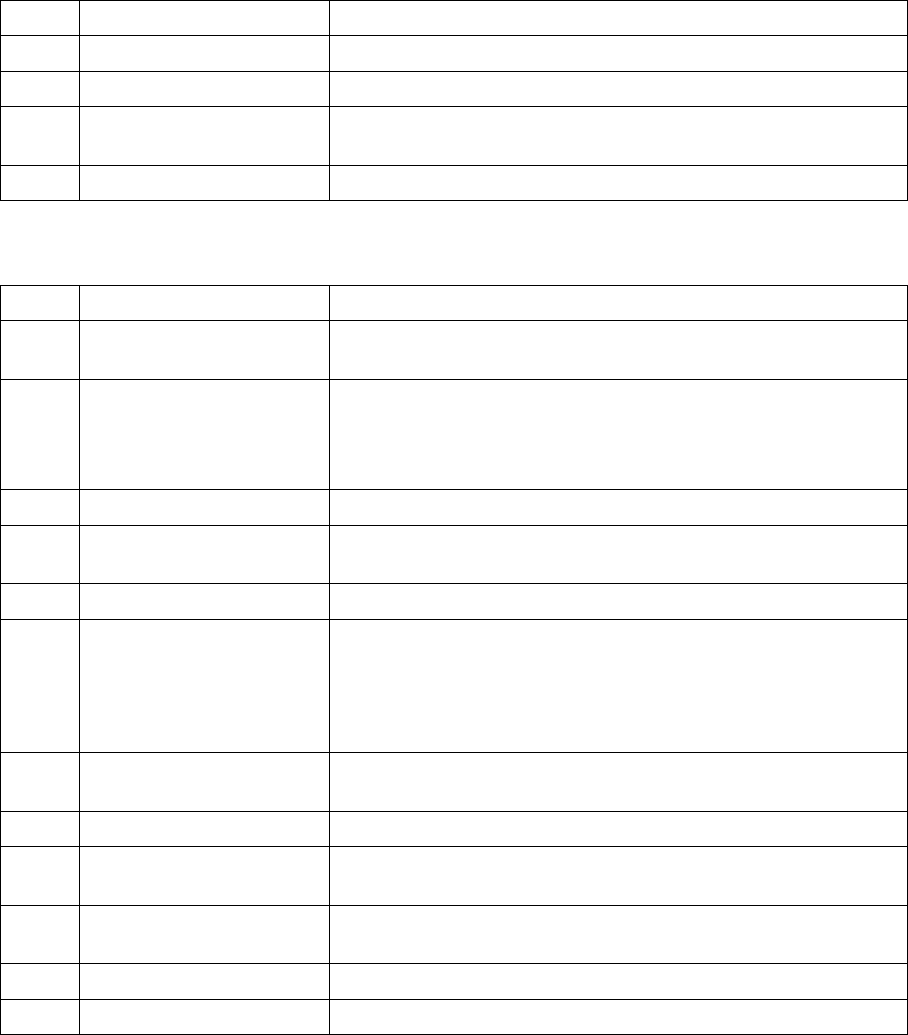
Alarm types and sources | 231
Motherboard alarms
Ref Type Explanation
E1 mbFan1Fail Fan 1 failure
E2 mbFan2Fail Fan 2 failure
E3 mbCardMismatch The expected interface card is different to the card that is
fitted
E4 mbHwHsc A MUX card has an unsupported HSC number
QJET alarms
Ref Type Explanation
F1 e1AIS The E1 interface RX input has received an Alarm Indication
Signal from the downstream equipment.
F2 e1RAI The E1 interface interface RX input has received a Remote
Alarm Indication alarm (RAI) from the downstream equipment.
A remote alarm indicator signal is sent from the downstream
equipment when it has an active LOS or LOF alarm.
F3 e1LOS The E1 interface Loss Of Signal alarm (LOS)
F4 e1CRC4 The E1 interface Cyclic Redundancy Check 4 alarm indicates
a loss of or corrupted CRC data.
F5 e1LOF The E1 interface Loss Of Frame alignment (LOF)
F6 e1RMAI The E1 interface interface RX input has received an RMAI
from the downstream equipment.
A TS16 remote alarm indicator signal is sent from the
downstream equipment when it has an active TS16 LOS or
LOF alarm.
F7 e1TS16AIS The E1 interface RX input has received a TS16 Alarm
Indication Signal from the downstream equipment.
F8 e1TS16LOS The E1 timeslot 16 Loss Of Signal alarm
F9 t1AIS The T1 interface RX input has received an Alarm Indication
Signal from the downstream equipment (AIS Received alarm)
F10 t1RAI The T1 interface interface RX input has received a Remote
Alarm Indication alarm (RAI) from the downstream equipment.
F11 t1LOS The T1 interface Loss Of Signal alarm (LOS)
F12 t1LOF The T1 interface Loss Of Frame alignment (LOF)
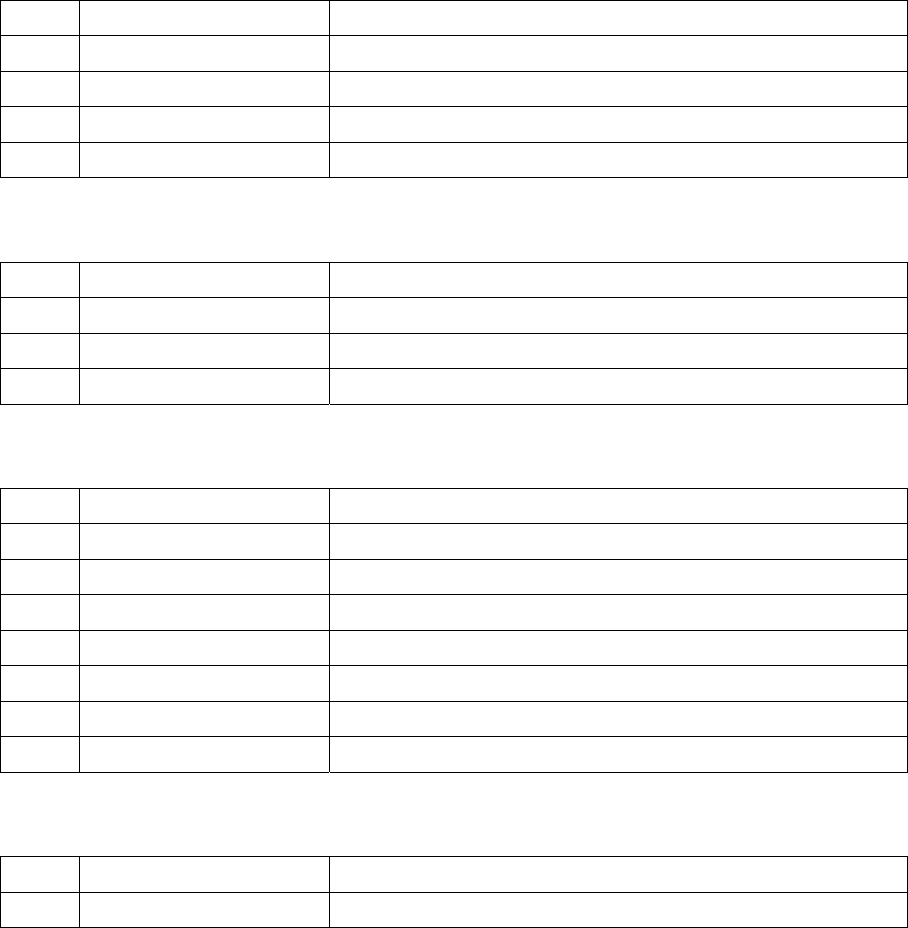
Alarm types and sources | 232
DFXO alarms
Ref Type Explanation
G1 fxoCodecOvld Codec receive signal overload detected
G2 fxoBillToneOvld Billing tone overload detected
G3 fxoUnplug Exchange line unplugged from interface
G4 fxoCurrentOvld Loop current overload detected (greater than 100 mA)
DFXS alarms
Ref Type Explanation
H1 fxsCalibError The phone was off-hook during the initialization phase
H2 fxsDCDCError DC-DC converter low battery voltage error
H3 fxsCasLock Loss of CAS lock
HSS alarms
Ref Type Explanation
J1 hssLoss Loss of control pattern
J2 hssRxFifoFull HSS RX FIFO overrun
J3 hssRxFifoEmpty HSS RX FIFO underrun
J4 hssTxFifoFull HSS TX FIFO overrun
J5 hssTxFifoEmpty HSS TX FIFO underrun
J6 hssRxClockInvalid The RX clock is invalid
J7 hssTxClockInvalid The TX clock is invalid
QV24 alarms
Ref Type Explanation
K1 v24CtrlLineLoss The V.24 control lines are not in sync
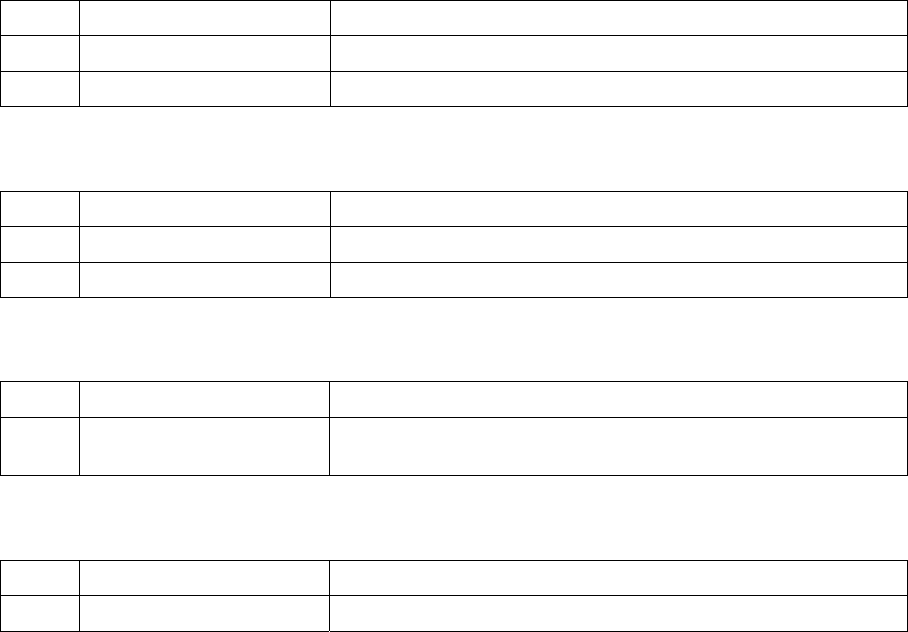
Alarm types and sources | 233
External alarm inputs
Ref Type Explanation
L1 externalAlarm1 There has been an alarm on external alarm input 1
L2 externalAlarm2 There has been an alarm on external alarm input 2
Remote terminal alarms
Ref Type Explanation
M1 remoteMajorAlarm There has been a major alarm on the remote terminal
M2 remoteMinorAlarm There has been a minor alarm on the remote terminal
Cross connect alarms
Ref Type Explanation
N1 ccNoBandwidth There is insufficient bandwidth for the current cross
connection configuration
MHSB alarms
Ref Type Explanation
P1 mhsbSwitchToStandby The terminal has switched from active to standby
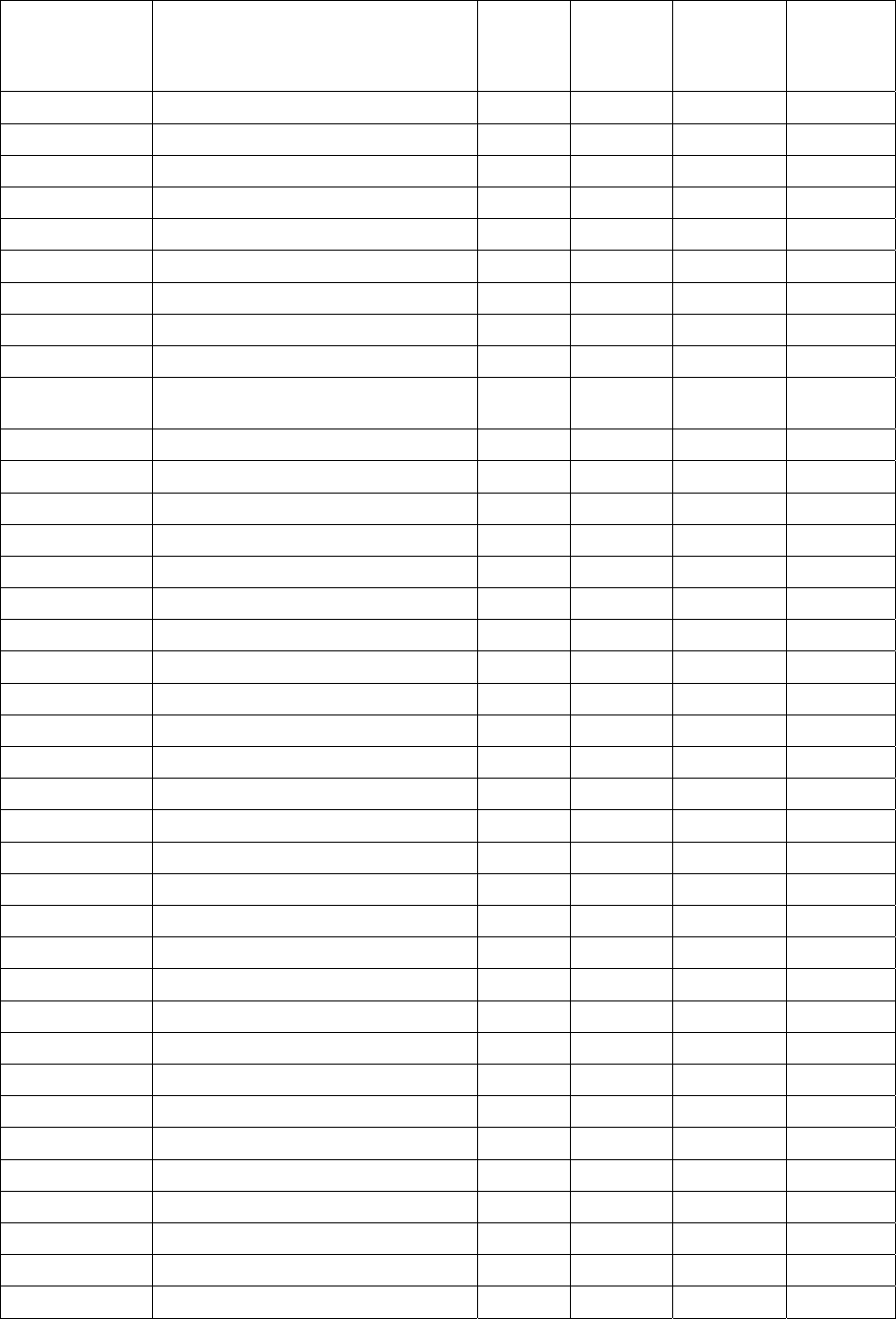
Country specific settings | 235
17. Country specific settings
The following table shows the country-specific settings for the DFXO / DFXS interface cards. If the
country you want is not listed, contact the local telephone company for assistance.
Country DFXO / DFXS Termination / balance
impedance
DFXO
loop
current
limiter
DFXO
on-hook
speed
DFXO
ringing
impedance
DFXO
ringing
detection
threshold
Argentina 600Ω On < 500 μs > 10 MΩ 16 Vrms
Australia TN12 220Ω + (820Ω ║ 120nF) On 26 ms > 10 MΩ 16 Vrms
Austria TBR21 270Ω + (750Ω ║ 150nF) On 3 ms > 10 MΩ 16 Vrms
Bahrain TBR21 270Ω + (750Ω ║ 150nF) On 3 ms > 10 MΩ 16 Vrms
Belgium TBR21 270Ω + (750Ω ║ 150nF) On 3 ms > 10 MΩ 16 Vrms
Brazil 600Ω On < 500 μs > 10 MΩ 16 Vrms
Bulgaria 220Ω + (820Ω ║ 120nF) On 3 ms > 10 MΩ 16 Vrms
Canada 600Ω On < 500 μs > 10 MΩ 16 Vrms
Chile 600Ω On < 500 μs > 10 MΩ 16 Vrms
China 600Ω and
China 200Ω + (680Ω ║ 100nF)
On < 500 μs > 10 MΩ 16 Vrms
Colombia 600Ω On < 500 μs > 10 MΩ 16 Vrms
Croatia TBR21 270Ω + (750Ω ║ 150nF) On 3 ms > 10 MΩ 16 Vrms
Cyprus TBR21 270Ω + (750Ω ║ 150nF) On 3 ms > 10 MΩ 16 Vrms
Czech Republic TBR21 270Ω + (750Ω ║ 150nF) On 3 ms > 10 MΩ 16 Vrms
Denmark TBR21 270Ω + (750Ω ║ 150nF) On 3 ms > 10 MΩ 16 Vrms
Ecuador 600Ω On < 500 μs > 10 MΩ 16 Vrms
Egypt TBR21 270Ω + (750Ω ║ 150nF) On 3 ms > 10 MΩ 16 Vrms
El Salvador 600Ω On < 500 μs > 10 MΩ 16 Vrms
Finland TBR21 270Ω + (750Ω ║ 150nF) On 3 ms > 10 MΩ 16 Vrms
France TBR21 270Ω + (750Ω ║ 150nF) On 3 ms > 10 MΩ 16 Vrms
Germany TBR21 270Ω + (750Ω ║ 150nF) On 3 ms > 10 MΩ 16 Vrms
Greece TBR21 270Ω + (750Ω ║ 150nF) On 3 ms > 10 MΩ 16 Vrms
Guam 600Ω On < 500 μs > 10 MΩ 16 Vrms
Hong Kong 600Ω On < 500 μs > 10 MΩ 16 Vrms
Hungary TBR21 270Ω + (750Ω ║ 150nF) On 3 ms > 10 MΩ 16 Vrms
Iceland TBR21 270Ω + (750Ω ║ 150nF) On 3 ms > 10 MΩ 16 Vrms
India 600Ω On < 500 μs > 10 MΩ 16 Vrms
Indonesia 600Ω On < 500 μs > 10 MΩ 16 Vrms
Ireland TBR21 270Ω + (750Ω ║ 150nF) On 3 ms > 10 MΩ 16 Vrms
Israel TBR21 270Ω + (750Ω ║ 150nF) On 3 ms > 10 MΩ 16 Vrms
Italy TBR21 270Ω + (750Ω ║ 150nF) On 3 ms > 10 MΩ 16 Vrms
Japan 600Ω On < 500 μs > 10 MΩ 16 Vrms
Jordan 600Ω On < 500 μs > 10 MΩ 16 Vrms
Kazakhstan 600Ω On < 500 μs > 10 MΩ 16 Vrms
Kuwait 600Ω On < 500 μs > 10 MΩ 16 Vrms
Latvia TBR21 270Ω + (750Ω ║ 150nF) On 3 ms > 10 MΩ 16 Vrms
Lebanon TBR21 270Ω + (750Ω ║ 150nF) On 3 ms > 10 MΩ 16 Vrms
Luxembourg TBR21 270Ω + (750Ω ║ 150nF) On 3 ms > 10 MΩ 16 Vrms
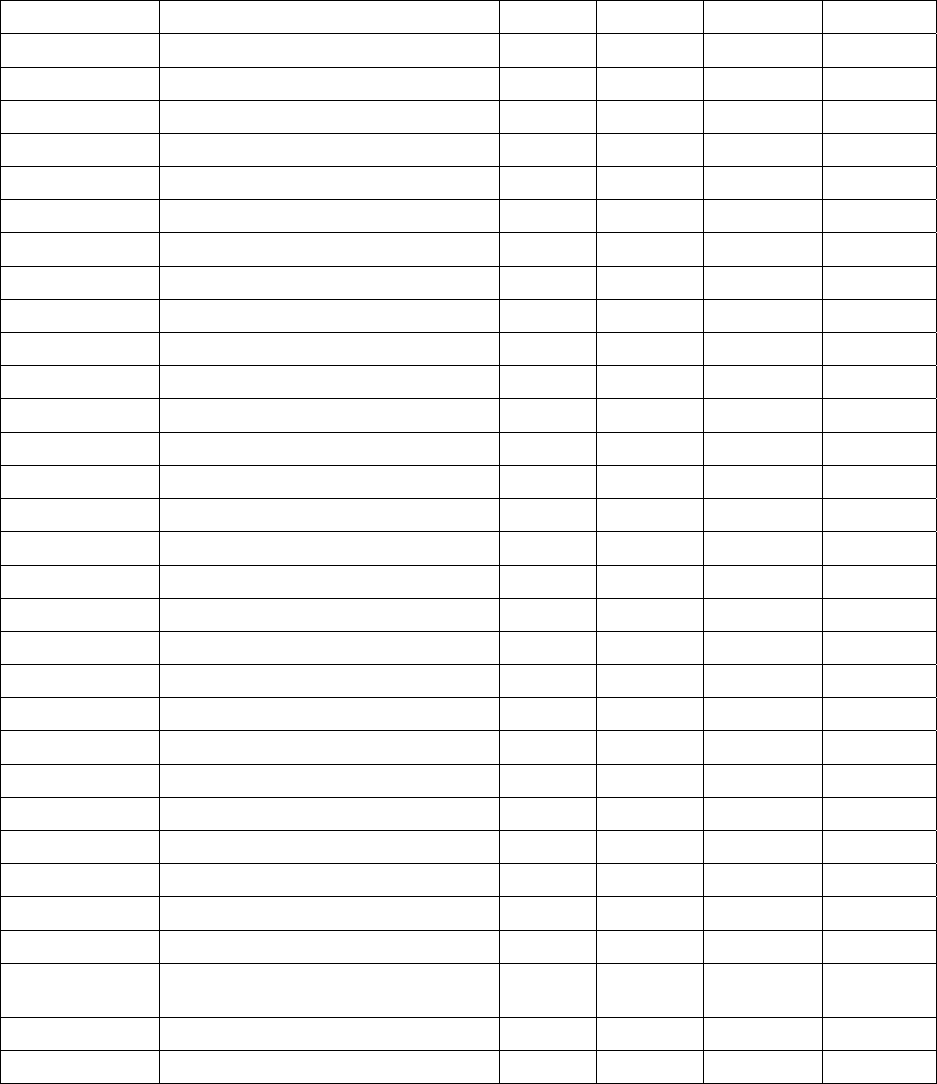
Country specific settings | 236
Macao 600Ω On < 500 μs > 10 MΩ 16 Vrms
Malaysia 600Ω On < 500 μs > 10 MΩ 16 Vrms
Malta TBR21 270Ω + (750Ω ║ 150nF) On 3 ms > 10 MΩ 16 Vrms
Mexico 600Ω On < 500 μs > 10 MΩ 16 Vrms
Morocco TBR21 270Ω + (750Ω ║ 150nF) On 3 ms > 10 MΩ 16 Vrms
Netherlands TBR21 270Ω + (750Ω ║ 150nF) On 3 ms > 10 MΩ 16 Vrms
New Zealand BT3 (370Ω + (620Ω ║ 310nF)) On < 500 μs > 10 MΩ 16 Vrms
Nigeria TBR21 270Ω + (750Ω ║ 150nF) On 3 ms > 10 MΩ 16 Vrms
Norway TBR21 270Ω + (750Ω ║ 150nF) On 3 ms > 10 MΩ 16 Vrms
Oman 600Ω On < 500 μs > 10 MΩ 16 Vrms
Pakistan 600Ω On < 500 μs > 10 MΩ 16 Vrms
Peru 600Ω On < 500 μs > 10 MΩ 16 Vrms
Philippines 600Ω On < 500 μs > 10 MΩ 16 Vrms
Poland TBR21 270Ω + (750Ω ║ 150nF) On 3 ms > 10 MΩ 16 Vrms
Portugal TBR21 270Ω + (750Ω ║ 150nF) On 3 ms > 10 MΩ 16 Vrms
Romania TBR21 270Ω + (750Ω ║ 150nF) On 3 ms > 10 MΩ 16 Vrms
Russia 600Ω On < 500 μs > 10 MΩ 16 Vrms
Saudi Arabia 600Ω On < 500 μs > 10 MΩ 16 Vrms
Singapore 600Ω On < 500 μs > 10 MΩ 16 Vrms
Slovakia TBR21 270Ω + (750Ω ║ 150nF) On 3 ms > 10 MΩ 16 Vrms
Slovenia TBR21 270Ω + (750Ω ║ 150nF) On 3 ms > 10 MΩ 16 Vrms
South Africa TBR21 270Ω + (750Ω ║ 150nF) On < 500 μs 30 kΩ 16 Vrms
South Korea 600Ω On < 500 μs 30 kΩ 16 Vrms
Spain TBR21 270Ω + (750Ω ║ 150nF) On 3 ms > 10 MΩ 16 Vrms
Sweden TBR21 270Ω + (750Ω ║ 150nF) On 3 ms > 10 MΩ 16 Vrms
Switzerland TBR21 270Ω + (750Ω ║ 150nF) On 3 ms > 10 MΩ 16 Vrms
Taiwan 600Ω On < 500 μs > 10 MΩ 16 Vrms
Thailand 600Ω On < 500 μs > 10 MΩ 16 Vrms
UAE 600Ω On < 500 μs > 10 MΩ 16 Vrms
UK BT Network 320Ω + (1050Ω ║ 230nF)
and TBR21 270Ω + (750Ω ║ 150nF)
On 3 ms > 10 MΩ 16 Vrms
USA 600Ω On < 500 μs > 10 MΩ 16 Vrms
Yemen 600Ω On < 500 μs > 10 MΩ 16 Vrms
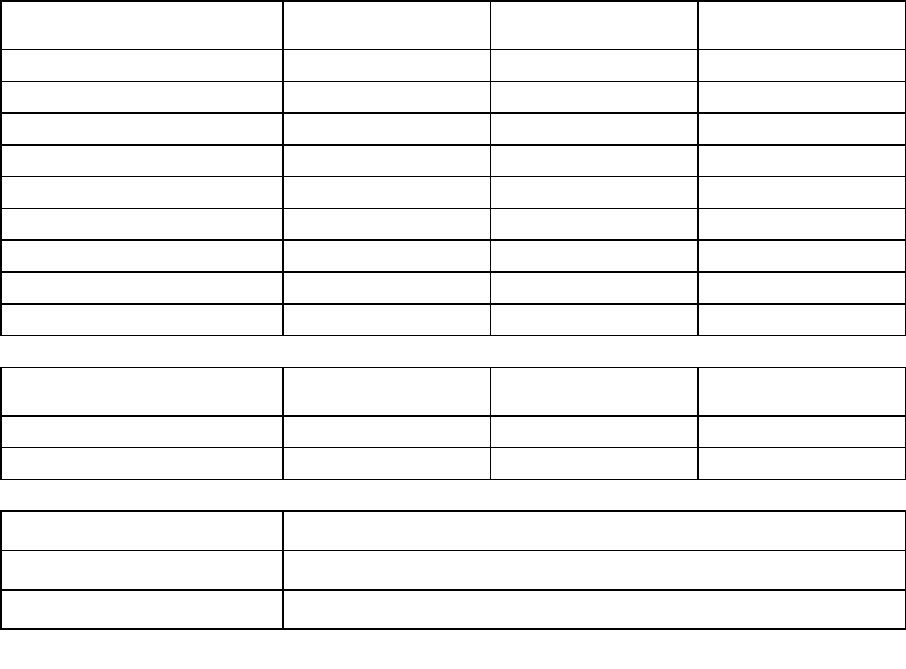
Specifications | 237
18. Specifications
RF specifications
Frequency Bands ETSI R1 Frequency
Band
Frequency
Band Limits
Synthesizer
Step Size
300 MHz band 330 - 400 MHz 6.25 kHz
400 MHz band 400 - 470 MHz 6.25 kHz
600 MHz band 620 - 715 MHz 12.5 kHz
700 MHz band 698 - 806 MHz 25 kHz
800 MHz band 805 - 890 MHz 25 kHz
900 MHz band 850 - 960 MHz 25 kHz
1400 MHz band 1350 - 1550 MHz 12.5 kHz
2000 MHz band 1900 - 2300 MHz 62.5 kHz
2500 MHz band 2300 - 2700 MHz 62.5 kHz
Frequency Bands FCC R1 Frequency
Band
Frequency
Band Limits
Synthesizer
Step Size
400 MHz band 330 - 512 MHz 6.25 kHz
900 MHz band 850 - 960 MHz 25 kHz
Modulation
Frequency stability
Antenna connector
Note R1 Contact 4RF for other frequency options
16 / 32 / 64 QAM and QPSK (software configurable)
±3 ppm
N-type fem ale 50 Ω
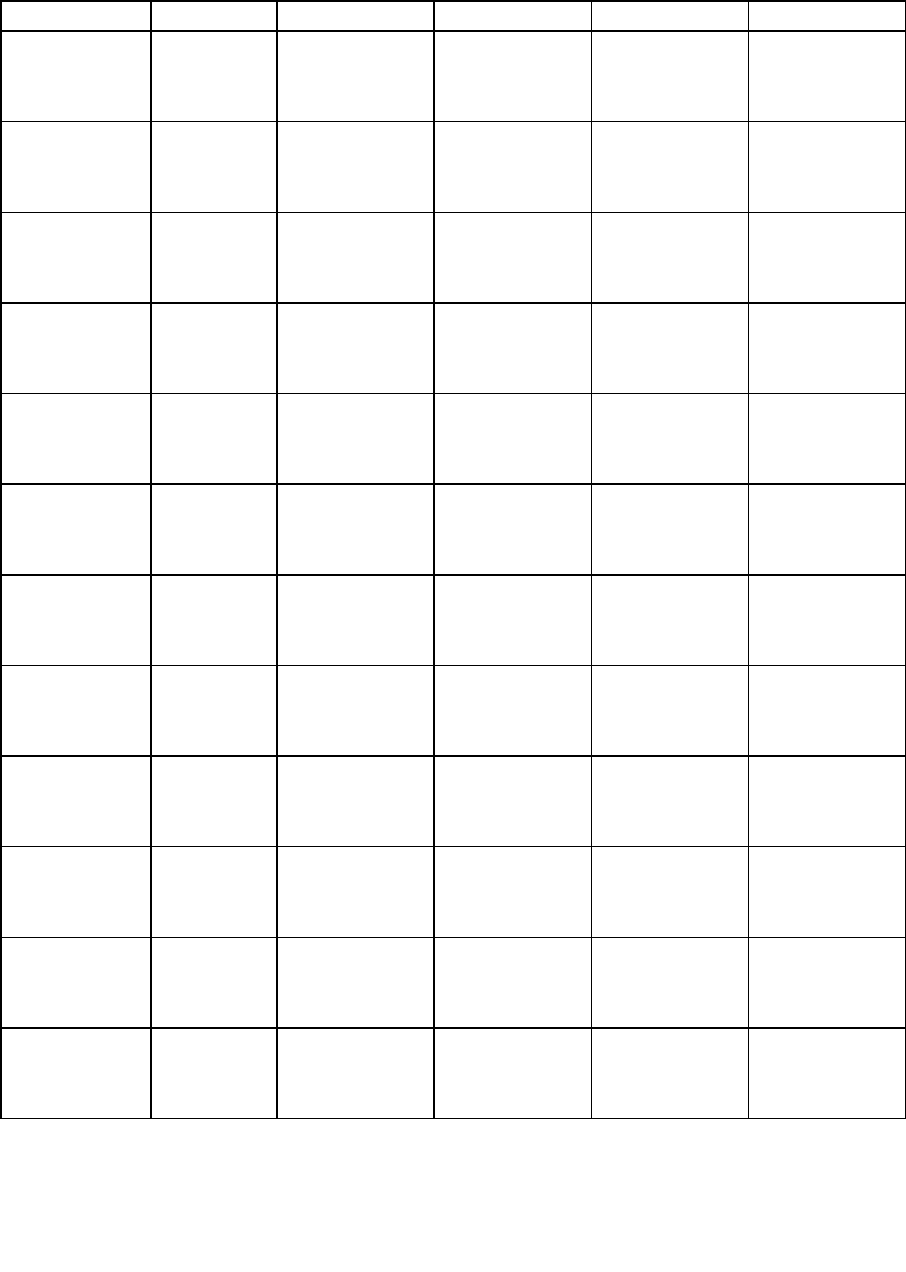
Specifications | 238
System performance specifications
Capacity ETSI C2
Channel size
25 kHz C3 Gros s 72 kbit/s 96 kbit/s 112 kbit/s
E1 1 timeslots 1 timeslots 1 timeslots
Wayside 8 kbit/s 32 kbit/s 48 kbit/s
50 kHz C3 Gross 80 kbit/s 168 kbit/s 208 kbit/s 256 kbit/s
E1 1 timeslots 2 timeslots 3 timeslots 4 timeslots
Wayside 16 kbit/s 40 kbit/s 16 kbit/s 0 kbit/s
75 kHz C4 Gross 128 kbit/s 264 kbit/s 312 kbit/s 400 kbit/s
E1 2 timeslots 4 timeslots 4 timeslots 6 timeslots
Wayside 0 kbit/s 8 kbit/s 56 kbit/s 16 kbit/s
150 kHz C4 Gros s 264 kbit/s 536 kbit/s 672 kbit/s 808 kbit/s
E1 4 timeslots 8 timeslots 10 timeslots 12 timeslots
Wayside 8 kbit/s 24 kbit/s 32 kbit/s 40 kbit/s
200 kHz C5 Gros s 336 kbit/s 680 kbit/s 840 kbit/s
E1 5 timeslots 10 timeslots 13 timeslots
Wayside 16 kbit/s 40 kbit/s 8 kbit/s
250 kHz Gross 408 kbit/s 824 kbit/s 1032 kbit/s 1240 kbit/s
E1 6 tim es lots 12 tim es lots 16 tim es lots 19 tim es lots
Wayside 24 kbit/s 56 kbit/s 8 kbit/s 24 kbit/s
500 kHz Gross 792 kbit/s 1592 kbit/s 1992 kbit/s 2392 kbit/s
E1 12 tim es lots 24 tim es lots 31 tim es lots 1 E1
Wayside 24 kbit/s 56 kbit/s 8 kbit/s 304 kbit/s
1 MHz Gros s 1624 kbit/s 3256 kbit/s 4072 kbit/s 4888 kbit/s
E1 25 timeslots 1 E1 1 E1 2 E1
Wayside 24 kbit/s 1168 kbit/s 1984 kbit/s 712 kbit/s
1.75 MHz Gros s 2872 kbit/s 5752 kbit/s 7192 kbit/s 8632 kbit/s
E1 1 E1 2 E1 3 E1 4 E1
Wayside 784 kbit/s 1576 kbit/s 928 kbit/s 280 kbit/s
3.5 MHz Gross 5720 kbit/s 11448 kbit/s 14312 kbit/s 17176 kbit/s
E1 2 E1 5 E1 6 E1 8 E1
Wayside 1544 kbit/s 1008 kbit/s 1784 kbit/s 472 kbit/s
7 MHz C6 Gross 11832 kbit/s 23672 kbit/s 29592 kbit/s 35512 kbit/s
E1 5E1 11E1 14E1 17E1
Wayside 1392 kbit/s 704 kbit/s 360 kbit/s 16 kbit/s
14 MHz C6 Gross 23992 kbit/s 47992 kbit/s 59992 kbit/s 65464 kbit/s
E1 11 E1 22 E1 28 E1 28 E1
Wayside 1024 kbit/s 2056 kbit/s 1528 kbit/s 7000 kbit/s
Note C2 The capacities specified are for Unframed E1 and so require 2088 kbit/s to transport via the radio.
The management ethernet capacity must be subtracted from the gross capacity (default 64 kbit/s).
Note C3 Available only in the 300 and 400 MHz bands.
Note C4 Available only in the 300, 400 and 1400 MHz bands.
Note C5 Available only in the 700, 800 and 900 MHz bands.
Note C6 Available only in the 2000 and 2500 MHz bands.
64 QAMQPSK 16 QAM 32 QAM
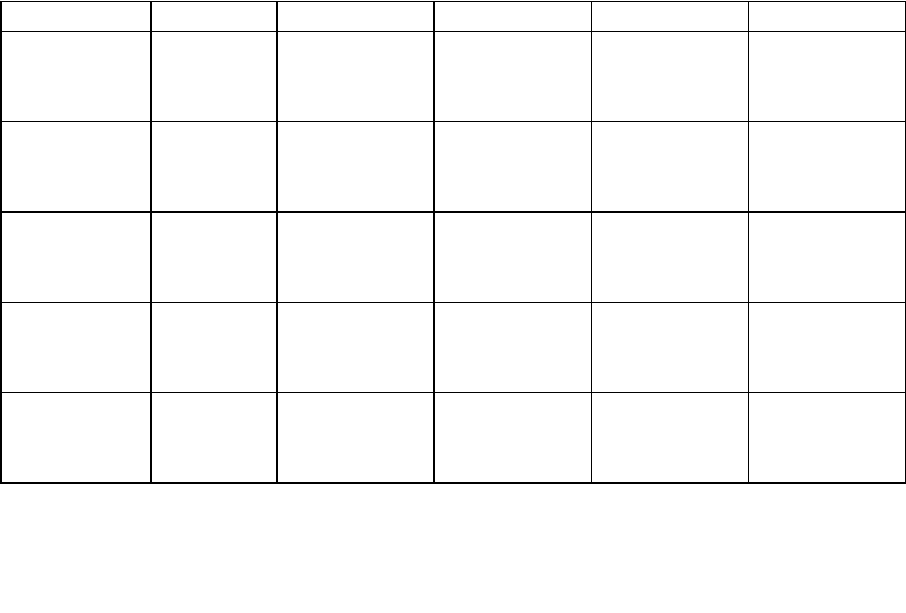
Specifications | 239
Capacity FCC D1
Channel size
25 kHz D2 Gros s 56 kbit/s 72 kbit/s 88 kbit/s
T1 0 timeslots 1 timeslots 1 timeslots
Wayside 56 kbit/s 8 kbit/s 24 kbit/s
100 kHz D3 Gros s 136 kbit/s 280 kbit/s 352 kbit/s 424 kbit/s
T1 2 timeslots 4 timeslots 5 timeslots 6 timeslots
Wayside 8 kbit/s 24 kbit/s 32 kbit/s 40 kbit/s
200 kHz D4 Gros s 312 kbit/s 632 kbit/s 792 kbit/s
T1 4 timeslots 9 timeslots 12 timeslots
Wayside 56 kbit/s 56 kbit/s 24 kbit/s
250 kHz D5 Gros s 408 kbit/s 824 kbit/s 1032 kbit/s 1240 kbit/s
T1 6 tim es lots 12 tim es lots 16 tim es lots 19 tim es lots
Wayside 24 kbit/s 56 kbit/s 8 kbit/s 24 kbit/s
500 kHz D5 Gros s 792 kbit/s 1592 kbit/s 1992 kbit/s 2392 kbit/s
T1 12 timeslots 1 T1 1 T1 1 T1
Wayside 24 kbit/s 8 kbit/s 408 kbit/s 808 kbit/s
Note D1 The capacities specified are for Unframed T1 and so require 1584 kbit/s to transport via the radio.
The management ethernet capacity must be subtracted from the gross capacity (default 64 kbit/s).
Note D2 Available only in the 400 MHz band (available in 1Q2007)
Note D3 Available only in the 900 MHz band (available in 1Q2007).
Note D4 Available only in the 900 MHz band
Note D5 Available only in the 2000 and 2500 MHz bands (available in 1Q2007)
64 QAM
(20 kHz occ bw)
(part 90)
QPSK 16 QAM 32 QAM
(part 27)
(part 27)
(part 101)
(part 101)
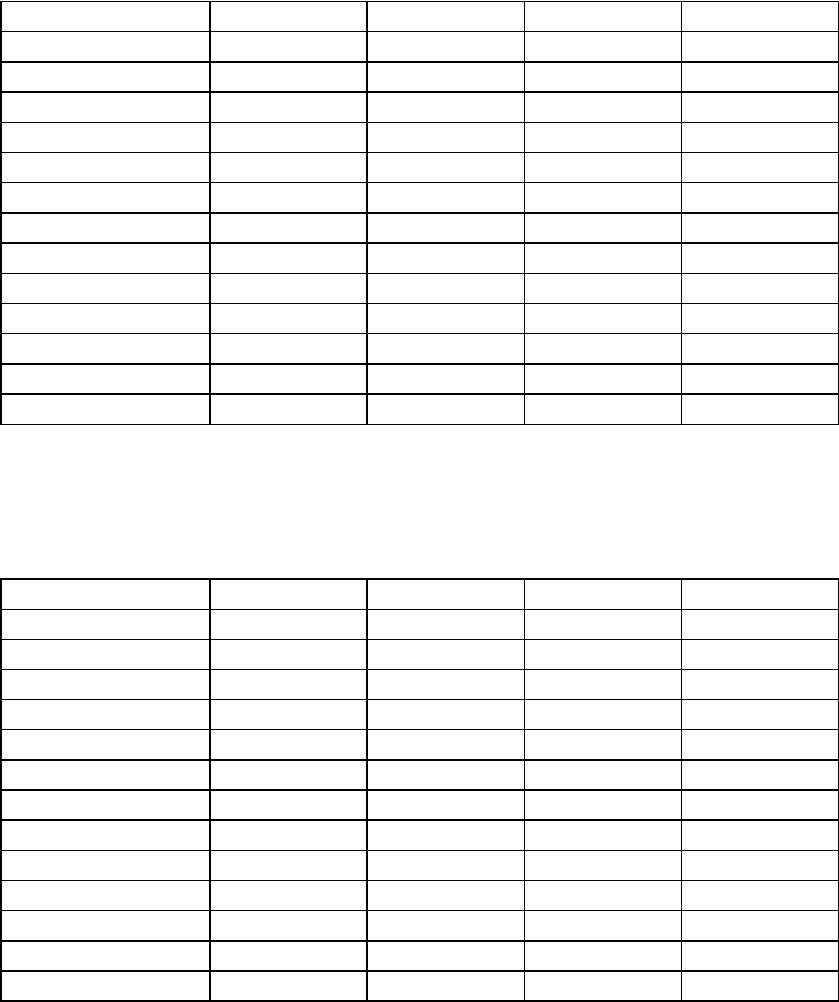
Specifications | 240
Receiver sensitivity R1
Channel size
25 kHz -105 dBm -102 dBm -99 dBm
50 kHz -109 dBm -103 dBm -100 dBm -97 dBm
75 kHz -107 dBm -101 dBm -98 dBm -95 dBm
100 kHz -106 dBm -100 dBm -97 dBm -94 dBm
150 kHz -104 dBm -98 dBm -95 dBm -92 dBm
200 kHz -102 dBm -96 dBm -93 dBm
250 kHz -101 dBm -95 dBm -92 dBm -89 dBm
500 kHz -99 dBm -93 dBm -90 dBm -87 dBm
1 MHz -96 dBm -90 dBm -87 dBm -84 dBm
1.75 MHz -94 dBm -88 dBm -85 dBm -82 dBm
3.5 MHz -90 dBm -84 dBm -81 dBm -78 dBm
7 MHz -87 dBm -81 dBm -78 dBm -75 dBm
14 MHz -84 dBm -78 dBm -75 dBm -72 dBm
Note R1 Typical performance specified at the antenna port for 10-6 BER.
The receiver is typically 1 dB more sensitive for a BER of 10-3.
QPSK 16 QAM 32 QAM 64 QAM
System Gain S1,S2
Channel size
25 kHz 136 dB 132 dB 128 dB
50 kHz 144 dB 134 dB 130 dB 126 dB
75 kHz 142 dB 132 dB 128 dB 124 dB
100 kHz 141 dB 131 dB 127 dB 123 dB
150 kHz 139 dB 129 dB 125 dB 121 dB
200 kHz 137 dB 127 dB 123 dB
250 kHz 136 dB 126 dB 122 dB 118 dB
500 kHz 134 dB 124 dB 120 dB 116 dB
1 MHz 131 dB 121 dB 117 dB 113 dB
1.75 MHz 129 dB 119 dB 115 dB 111 dB
3.5 MHz 125 dB 115 dB 111 dB 107 dB
7 MHz 122 dB 112 dB 108 dB 104 dB
14 MHz 119 dB 109 dB 105 dB 101 dB
Note S1 Typical performance specified at the antenna port for 10-6 BER.
The system gain is typically 1 dB greater for a BER of 10-3.
Note S2 Figures reduce by 4 dB for 32 QAM and 8 dB for 64 QAM.
Figures increase by 10 dB for QPSK (9 dB for the 2000 and 2500 MHz bands).
QPSK 16 QAM 32 QAM 64 QAM
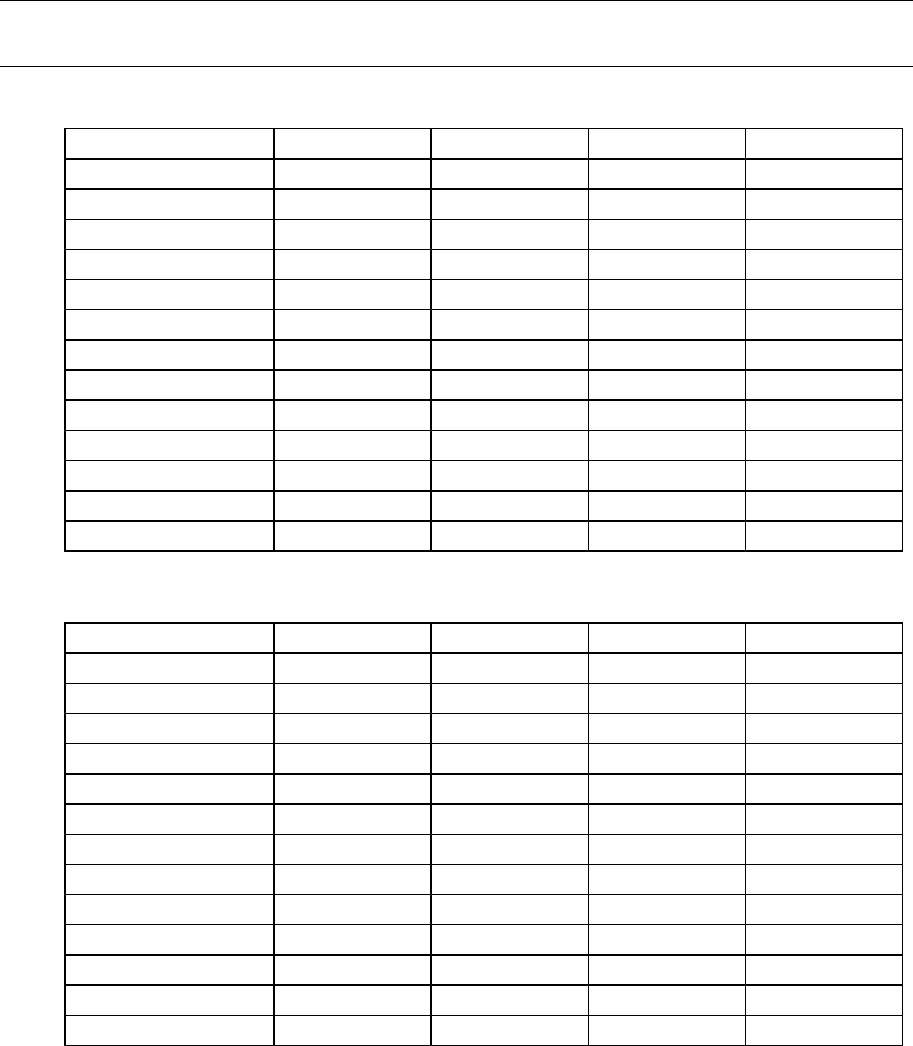
Specifications | 241
Note: The default Modem Interleaver Mode setting is on for channel sizes of 250 kHz and greater and
off for channel sizes of 200 kHz and less (see “Modem Interleaver Mode” on page 63).
Typical end-to-end link delay (ETSI) - interleaver off L1
Channel size
25 kHz 48.3 ms 38.7 ms 34.2 ms
50 kHz 41.8 ms 22.8 ms 19.2 ms 16.4 ms
75 kHz 34.8 ms 18.5 ms 16.2 ms 13.5 ms
100 kHz 26.2 ms 14.6 ms 12.0 ms 10.5 ms
150 kHz 17.4 ms 9.8 ms 8.2 ms 7.4 ms
200 kHz 13.6 ms 7.9 ms 6.9 ms
250 kHz 10.8 ms 6.5 ms 5.5 ms 4.9 ms
500 kHz 5.8 ms 3.9 ms 3.4 ms 3.2 ms
1 MHz 3.67 m s 2.61 m s 2.59 m s 2.55 m s
1.75 MHz 2.93 m s 2.33 m s 2.12 m s 2.03 m s
3.5 MHz 2.40 m s 2.11 m s 2.05 m s 2.08 m s
7 MHz 2.20 m s 1.89 m s 1.77 m s 1.71 m s
14 MHz 2.08 m s 1.83 m s 1.75 m s 1.64 m s
Typical end-to-end link delay (ETSI) - interleaver on L1
Channel size
25 kHz 163.0 ms 126.9 ms 110.8 ms
50 kHz 146.7 ms 75.4 ms 62.1 ms 51.5 ms
75 kHz 103.0 ms 52.8 ms 45.5 ms 36.4 ms
100 kHz 78.8 ms 41.1 ms 33.2 ms 28.2 ms
150 kHz 50.9 ms 26.6 ms 21.9 ms 18.9 ms
200 kHz 40.5 ms 21.5 ms 18.0 ms
250 kHz 33.1 ms 17.7 ms 14.5 ms 12.4 ms
500 kHz 17.4 ms 9.5 ms 8.2 ms 7.1 ms
1 MHz 9.31 m s 5.50 m s 4.79 m s 4.44 m s
1.75 MHz 6.04 m s 3.87 m s 3.47 m s 3.16 m s
3.5 MHz 3.79 m s 2.84 m s 2.44 m s 2.54 m s
7 MHz 2.67 m s 2.23 m s 1.92 m s 1.86 m s
14 MHz 2.11 m s 2.01 m s 1.86 m s 1.89 m s
Note L1 The end to end link delays are measured from E1 interface to E1 interface
The delay figures are typical and can vary w hen the system re-synchronizes
QPSK 16 QAM 32 QAM 64 QAM
QPSK 16 QAM 32 QAM 64 QAM
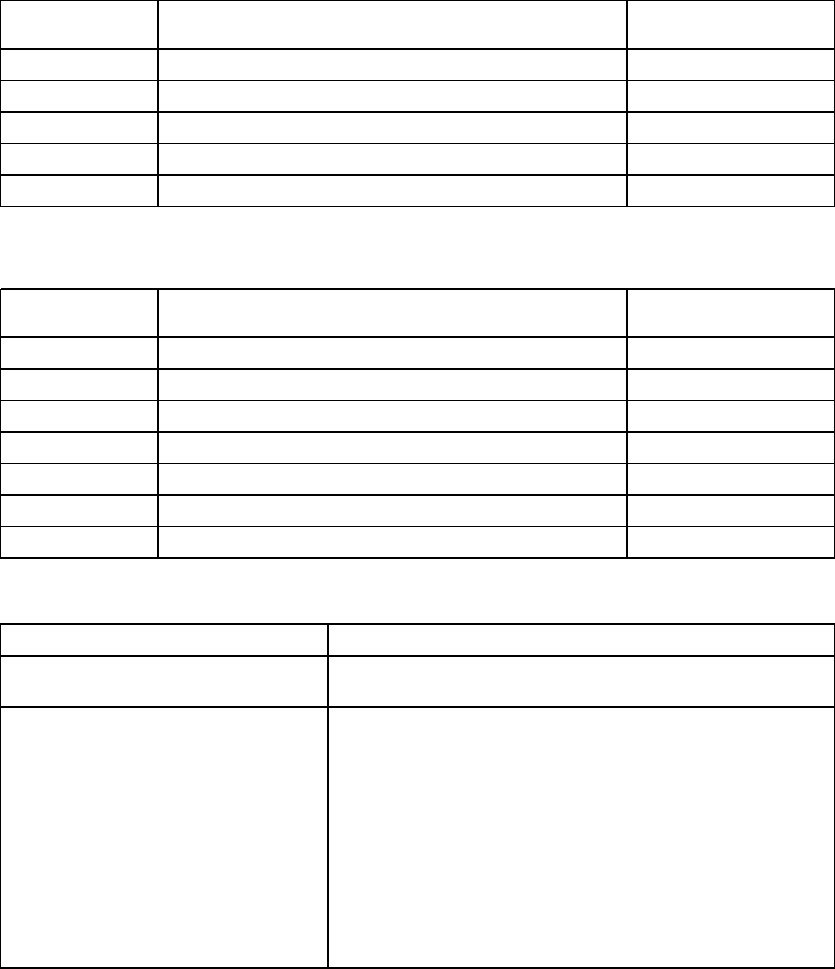
Specifications | 242
Transmitter ETSI
Modulation Type Frequency bands Power output range
(in 1 dB steps)
QPSK 300, 400, 600, 700, 800, 900 & 1400 MHz bands +21 to +35 dBm
QPSK 2000, 2500 MHz bands +20 to +34 dBm
16 QAM all bands +17 to +31 dBm
32 QAM all bands +16 to +30 dBm
64 QAM all bands +15 to +29 dBm
Transmitter FCC
Modulation Type Frequency bands Power output range
(in 1 dB steps)
QPSK 400 MHz band +21 to +35 dBm
QPSK 900 MHz band +15 to +29 dBm
16 QAM 400 MHz band +17 to +31 dBm
16 QAM 900 MHz band +15 to +29 dBm
32 QAM 400 MHz band +16 to +30 dBm
32 QAM 900 MHz band +15 to +29 dBm
64 QAM 400 MHz band +15 to +29 dBm
Receiver
-20 dBm
58 to 87 dB (at 10-6 BER)
depending on modulation type and channel size
C/I ratio = CdB - IdB
Co-channel better than 16 dB at QPSK
better than 20 dB at 16 QAM
better than 23 dB at 32 QAM
better than 27 dB at 64 QAM
1st adjacent channel better than -5 dB
2nd adjacent channel better than -30 dB
Note B1 Typical performance specified at the antenna port for 10-6 BER.
The dynamic range is typically 2 dB greater for a BER of 10-3.
Maximum input level
Dynamic range B1
C/I ratio
(carrier to interference ratio)
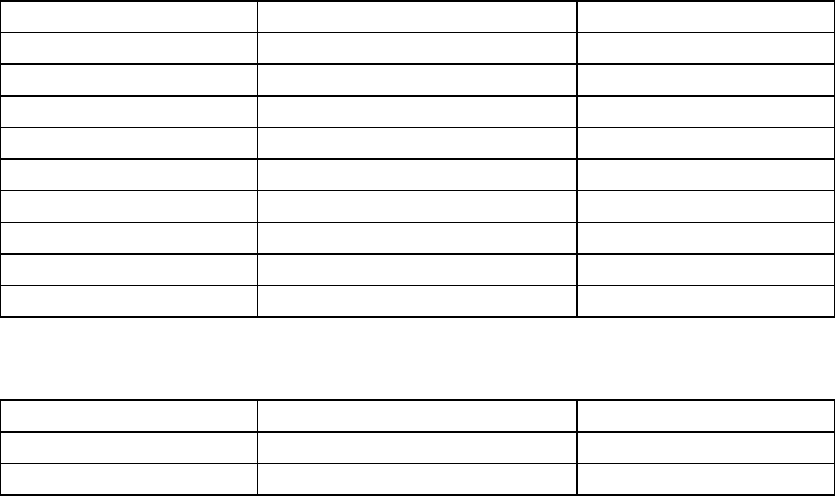
Specifications | 243
Duplexer ETSI F1
Passband Frequency Bands TX / RX Split
500 kHz 300, 400 MHz bands > 5 MHz
2 MHz 300, 400 MHz bands > 9.45 MHz
3.5 MHz 300, 400 MHz bands > 20 MHz
7 MHz 700 MHz band > 30 MHz
600 MHz band > 45 MHz
800, 900 MHz bands > 40 MHz
1400 MHz band > 48 MHz
14 MHz 2000 MHz band > 91 MHz
2500 MHz band > 74 MHz
Duplexer FCC / IC F1
Passband Frequency Bands TX / RX Split
500 kHz 400 MHz band > 3 MHz
1 MHz 900 MHz band > 9 MHz
Note F1 Bandpass duplexer
Contact 4RF for other duplexer options
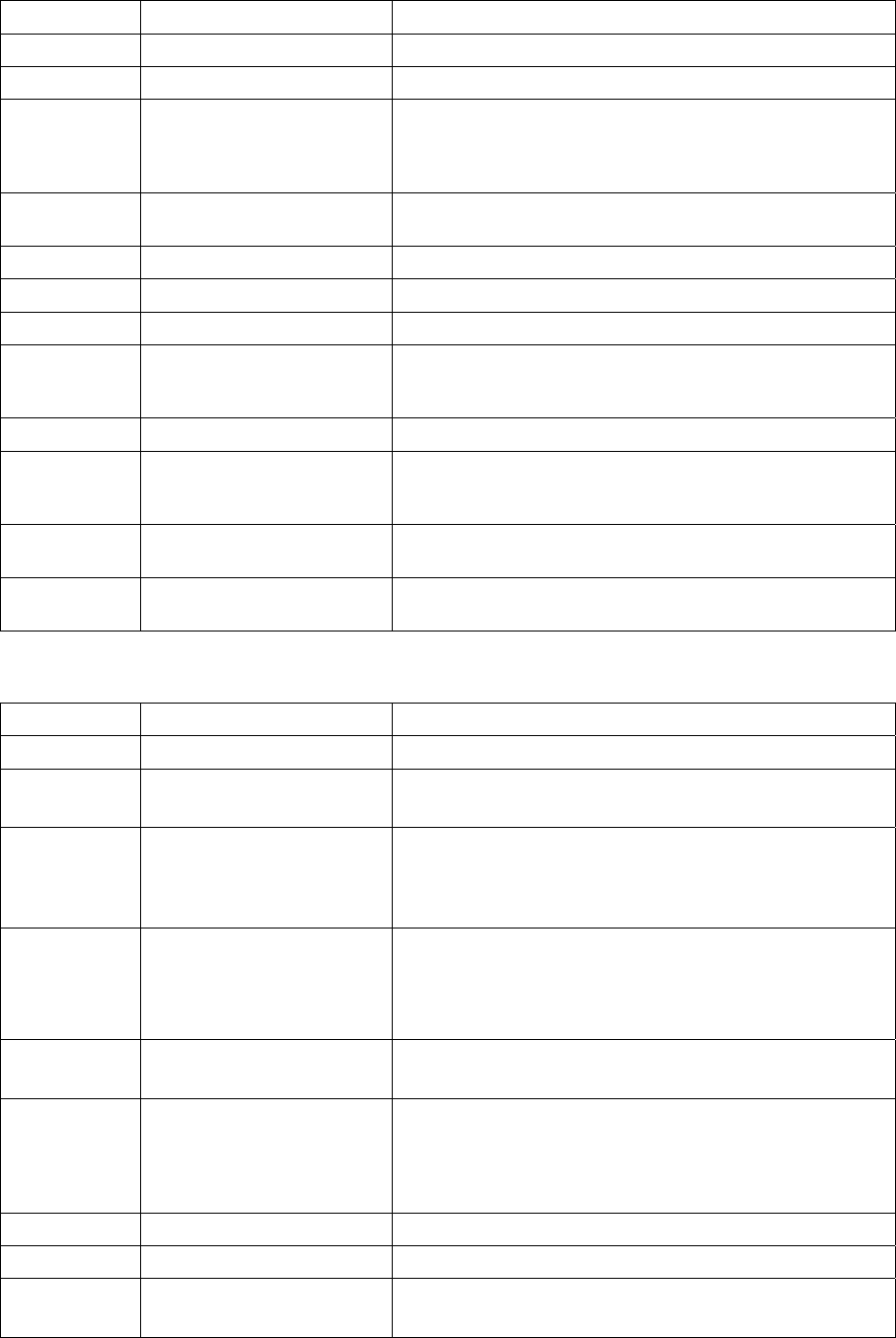
Specifications | 244
Interface specifications
Ethernet interface
General Interface RJ-45 * 4 (Integrated 4-port switch)
Cabling CAT-5 UTP, supports auto MDIX (Standard Ethernet)
Maximum line length 100 metres on cat-5 or better
Bandwidth allocation n x 8 kbit/s up to max available.
n x 64 kbit/s is recommended for higher bandwidth terminals
500 kHz, 32 QAM.
Maximum is 16384 kbit/s (or limited by radio bandwidth).
Maximum packet size ‘Standard’ Ethernet packets: max 1518 octets
Tagged and double-tagged packets: max 1526 octets
Data buffer size Up to 256 frames
Address table size 2048 IP addresses
WAN protocol HDLC
Ethernet mode 10Base-T or 100Base-TX
Full duplex or half duplex
(Auto-negotiating and auto-sensing)
VLAN tagging IEEE 802.1Q VLAN tagging
QoS IEEE 802.1p
Ipv4 TOS DiffServ
Ipv6 traffic class
Spanning Tree Forwards 802.1D Spanning Tree Protocol packets up to 1526
bytes in length.
Diagnostics Hardware Green LED (solid): Link OK
Green LED (flashing): Data traffic
QJET Quad E1 / T1 interface
General Standard G.703 and G.704
Interface RJ-45
Line termination impedance E1 120 Ω balanced
T1 100 Ω balanced
Maximum line length E1 typically up to 1.7 km (43 dB of loss at 1024 kHz in
standard 0.4 mm2 cable).
T1 typically up to 1.7 km (36 dB of loss at 772 kHz in standard
0.4 mm2 cable).
Bandwidth allocation Framed E1s require a link bandwidth of 2048 kbit/s.
Unframed E1s require a link bandwidth of 2088 kbit/s.
Framed T1s require a link bandwidth of 1544 kbit/s.
Unframed T1s require a link bandwidth of 1584 kbit/s.
Line code E1 HDB3 or AMI
T1 B8ZS or AMI
Tx Waveform Shaper
(T1 only)
0 ~ 133 ft
133 ~ 266 ft
266 ~ 399 ft
399 ~ 533 ft
533 ~ 655 ft
Stability ±50 ppm
Jitter performance G.823 (sections 2 & 3)
Diagnostics Hardware Green LED: Link OK
Yellow LED: Loss of signal
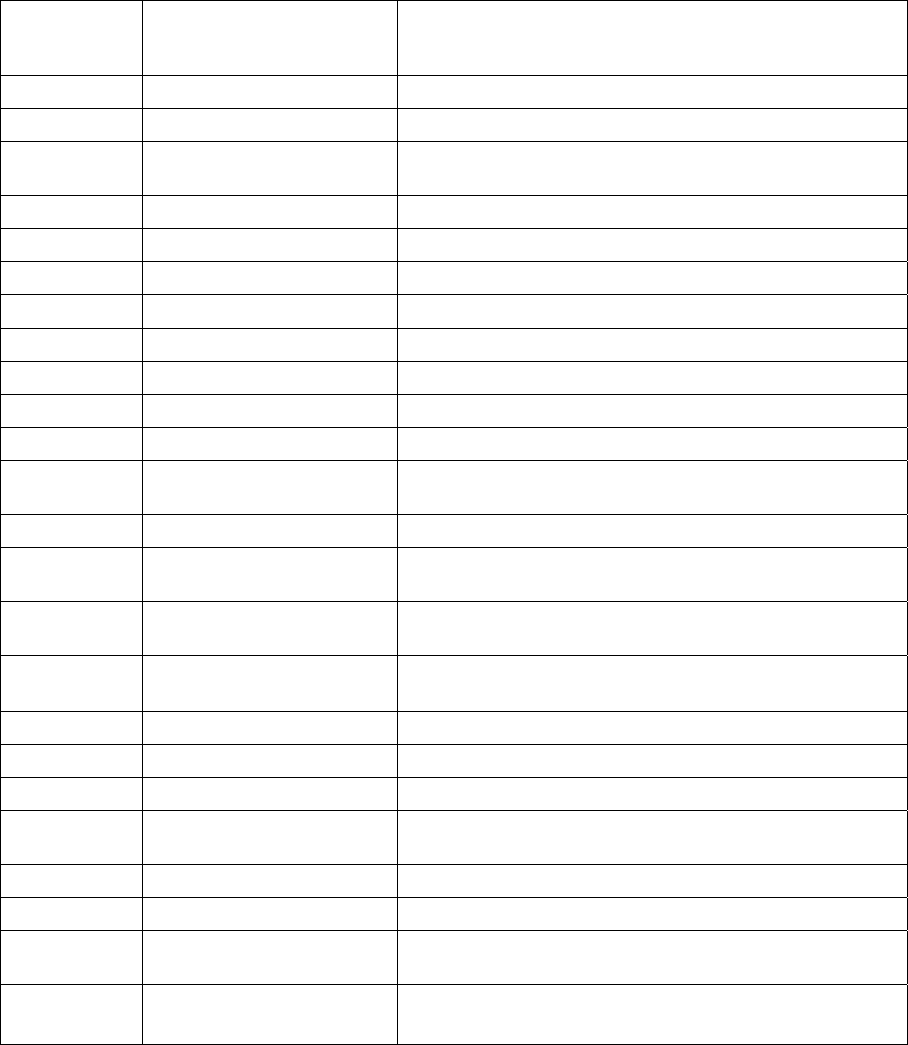
Specifications | 245
Q4EM Quad 4 wire E&M interface
General Audio 64 kbit/s (PCM A-Law as per ITU G.711)
32, 24 & 16 kbit/s (ADPCM as per ITU G.726 and ANSI
TI.303)
E&M signalling 8 kbit/s per port
Maximum line length 400 metres
Analogue Transmission performance
characteristics
ITU G.712 E4 for an operating level range of -14 dBr to +4
dBr
Input level range -14.0 dBr to +4.0 dBr in 0.5 dB steps
Output level range -14.0 dBr to +4.0 dBr in 0.5 dB steps
Default output level 0 dBr
Default input level 0 dBr
Maximum level +3.14 dBm0
Port impedance 600 Ω
Return loss better than 25 dB over the frequency range 200 - 3600 Hz
Transformer isolation 3.88 kV
End to end gain
Frequency response
0 dB ± 0.1 dB (300-3000 Hz)
0 dB ± 0.5 dB (250-3400 Hz)
Audio line protection Secondary protection
Signal to total distortion > 30 dB (0 dBm0 to -30 dBm0)
> 22 dB (-45 dBm0)
Signalling E&M Mode independent (external power supply / ground reference
required)
Pulse distortion 4:1 multiplexed < 2.250 ms
Non-multiplexed ≤ 250 µs
M loop current 5.0 to 6.5 mA (constant current)
M detection voltage 9 VDC
M maximum voltage 60 VDC
E circuit impedance 45 Ω closed
> 100 kΩ open
Maximum E circuit current 100 mA
E maximum voltage 60 V
E&M circuit protection E: Current limited to 120 mA, overvoltage to 350 V
M: Current limited to 6.5 mA, overvoltage to 100 V
Diagnostics Hardware Green LED: M circuit active
Yellow LED: E circuit active
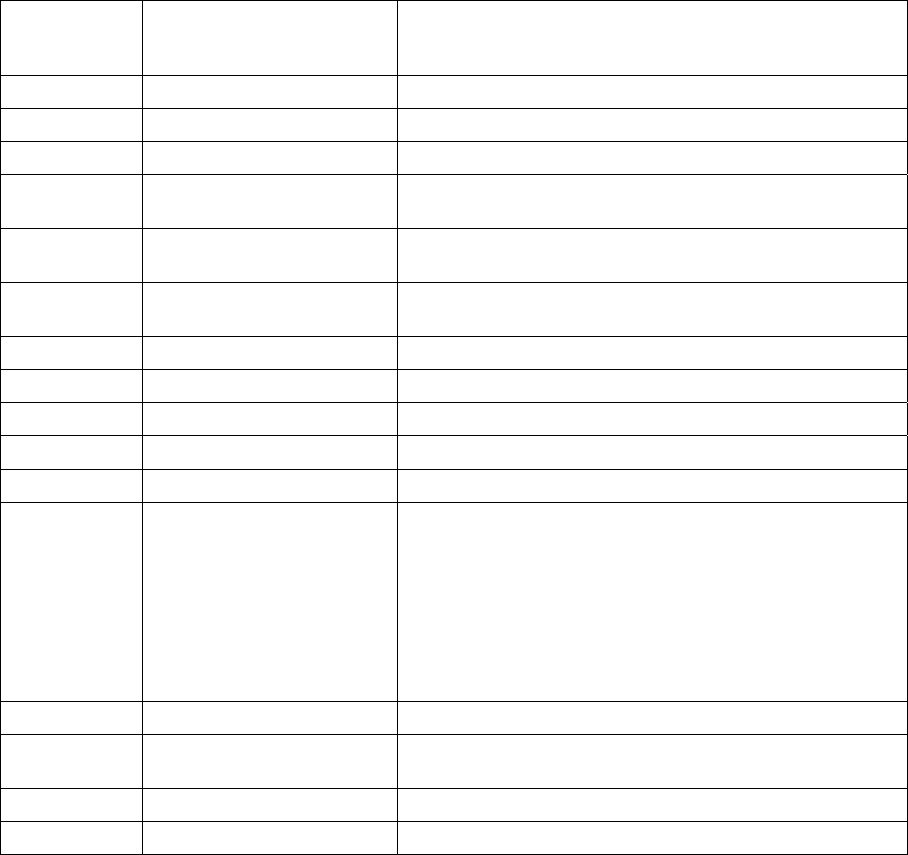
Specifications | 246
DFXO Dual foreign exchange office interface
General Audio 64 kbit/s (PCM as per ITU G.711)
32, 24 and 16 kbit/s (ADPCM as per ITU G.726 and ANSI
TI.303)
Signalling allocation 8 or 32 kbit/s allocated for CAS
Companding A-Law or µ-Law
Maximum line length 600 metres (2000 feet) on 0.4 mm / 26 AWG copper pair
Calling line ID (CLI) Support provided for ETSI: EN 300 659-1 & 2 and BT: SIN
227 and 242
Fax Conforms to G3 standard for 64 kbit/s PCM and 32 kbit/s
ADPCM compression
Analogue Transmission performance
characteristics
ITU G.712 E2 for an operating level range of -6 dBr to +1 dBr
Input level range -10 dBr to +1.0 dBr in 0.5 dB steps
Output level range -10 dBr to +1.0 dBr in 0.5 dB steps
Default Input level -4.0 dBr
Default Output level -1.0 dBr
Maximum level +3.14 dBm0
Line impedance / Hybrid
balance impedance options
600 Ω
900 Ω
600 Ω + 2.16 µF
900 Ω + 2.16 µF
270 Ω + 750 Ω || 150 nF (TBR-21)
220 Ω + 820 Ω || 120 nF (TN12)
370 Ω + 620 Ω || 310 nF (BT3)
320 Ω + 1050 Ω || 210 nF (BT Network)
200 Ω + 680 Ω || 100 nF (China)
Return Loss better than 20 dB over the frequency range 200 - 3600 Hz
Trans hybrid loss better than 30 dB between 300 - 3400 Hz (with matched
external line and hybrid balance impedance)
Common mode rejection ratio better than 40 dB over the frequency range 50 - 3600 Hz
Echo Canceller provides up to 64 ms of echo cancellation
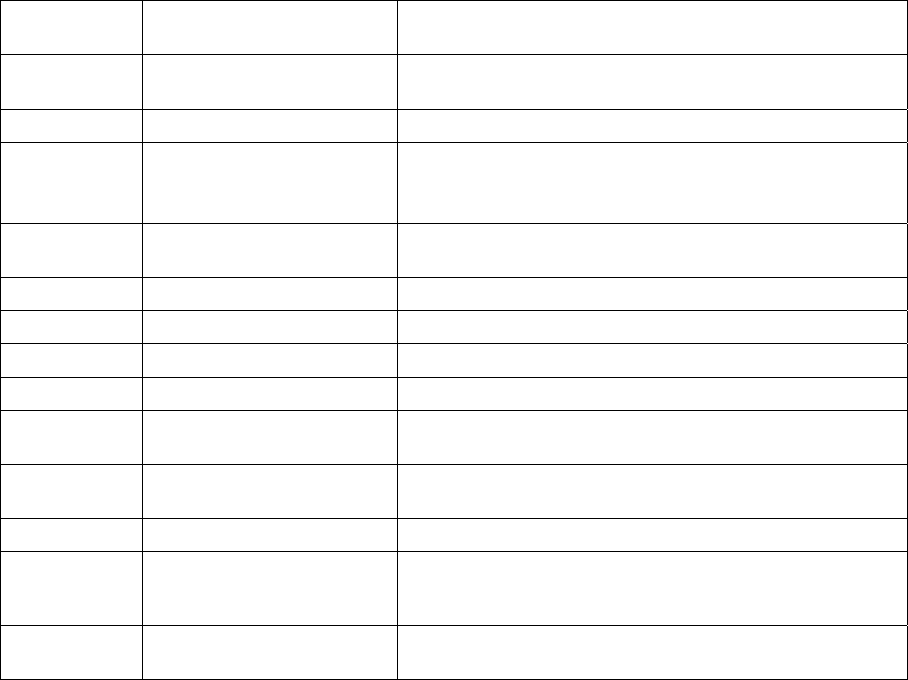
Specifications | 247
Signalling Pulse dialing Transparent decadic signalling at 7 - 14 PPS with break
period limits of 60 - 73 %
Pulse distortion 4:1 multiplexed < 2.250 ms
Non-multiplexed ≤ 250 µs
Reversals Line polarity reversal detection
Metering level sensitivity 12 kHz / 16 kHz billing tone detection with a selectable level
sensitivity of -17dBm to -40 dBm in 1dB steps into 200 Ω
(60 mV rms to 5 mV rms into 200 Ω).
Metering level maximum The maximum level of metering signal the DFXO can tolerate
without voice band interference is 0.8 Vrms into 200 Ω.
Loop resistance on-hook >1 MΩ
Ringing detection threshold Options of 16 Vrms, 26 Vrms or 49 Vrms
Ringing detection frequency 15 to 50 Hz sine wave
Ringing input impedance Option of >10 MΩ or 30kΩ
Ringing DC offset range
tolerance
0 to -75VDC
Ringing input voltage
maximum
up to 100 Vrms
Physical Physical interface Dual RJ-45 per port (1 line port, 1 monitor port)
Diagnostics Green LED On: Normal operation
Solid: Off-hook
Flashing: Ringing
Yellow LED On: Alarm
Flashing: Loopback
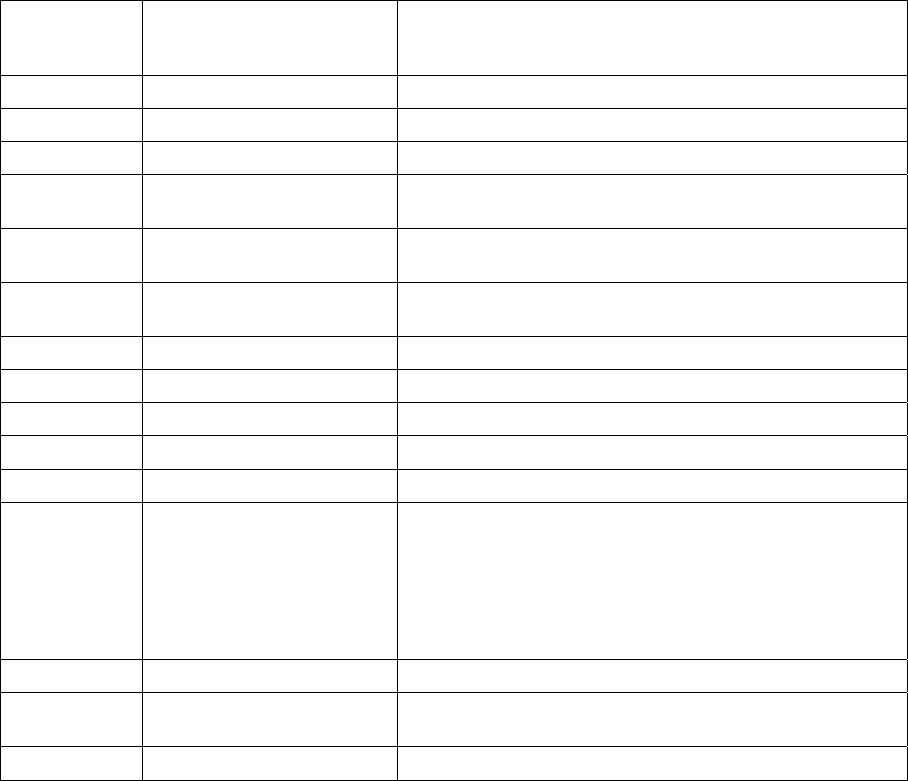
Specifications | 248
DFXS Dual foreign exchange subscriber interface
General Audio 64 kbit/s (PCM as per ITU G.711)
32, 24 and 16 kbit/s (ADPCM as per ITU G.726 and ANSI
TI.303)
Signalling Allocation 8-32 kbit/s allocated for CAS
Compression coding A-Law or µ-Law
Maximum line length 600 metres (2000 feet) on 0.4 mm / 26 AWG copper pair
Calling line ID (CLI) Support provided for ETSI: EN 300 659-1 & 2 and BT: SIN
227 and 242
Fax Conforms to G3 standard for 64 kbit/s PCM and 32 kbit/s
ADPCM compression
Analogue Transmission performance
characteristics
ITU G.712 E2 for an operating level range of -6 dBr to +2.5
dBr
Input level range -9.0 dBr to +3.0 dBr in 0.5 dB steps
Output level range -9.5 dBr to +2.5 dBr in 0.5 dB steps
Default Input level +1.0 dBr
Default Output level -6.0 dBr
Maximum level +3.14 dBm0
Line impedance / Hybrid
balance impedance options
600 Ω
900 Ω
600 Ω + 2.16 µF
900 Ω + 2.16 µF
220 Ω + (820 Ω || 120 nF) (TN12)
270 Ω + (750 Ω || 150 nF) (TBR21)
370 Ω + (620 Ω || 310 nF) (BT3)
Return Loss better than 20 dB over the frequency range 200 - 3600 Hz
Trans hybrid loss better than 30 dB between 300 - 3400 Hz (with matched
external line and hybrid balance impedance)
Common mode rejection ratio better than 40 dB over the frequency range 50 - 3600 Hz
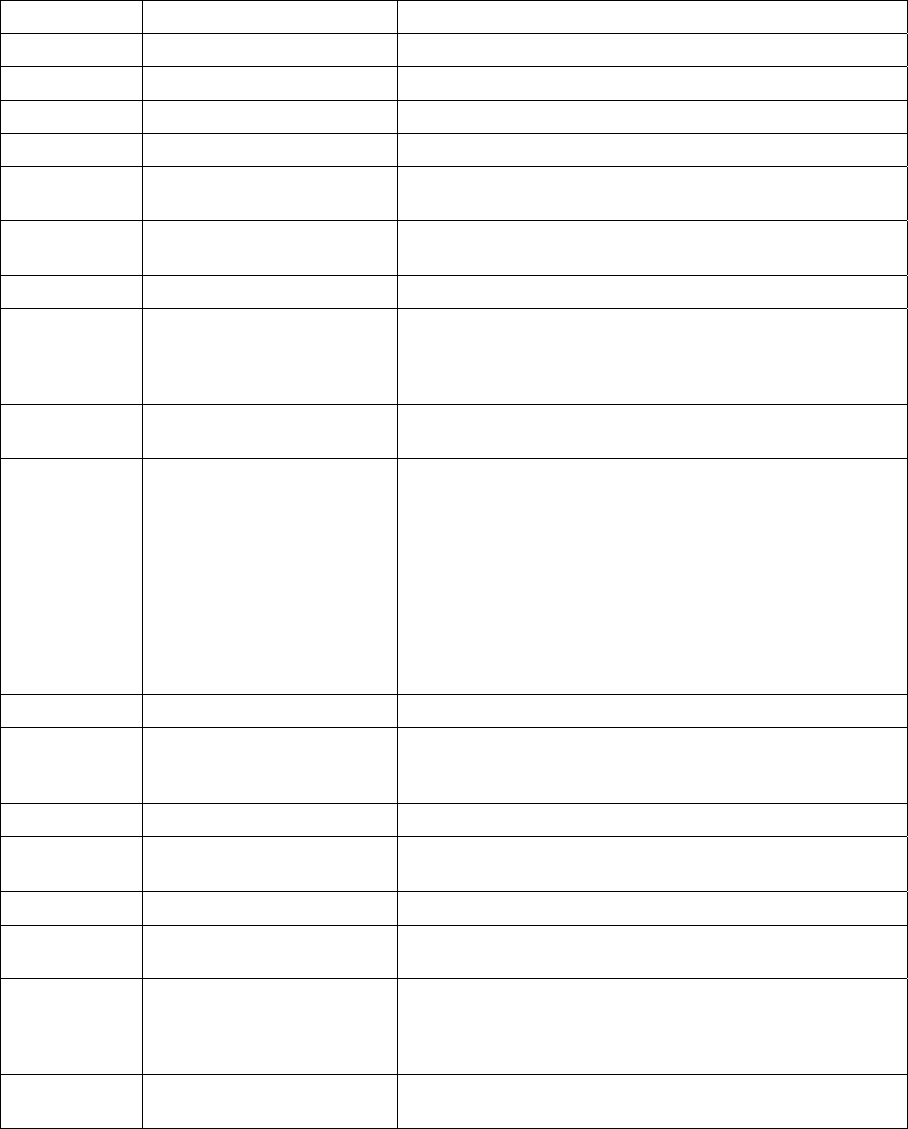
Specifications | 249
Signalling Feed voltage output -48 V (160 + 160 Ω voltage source current limited)
Loop current limit 35 mA
Seize signal Loop start only (no ground start)
Loop detect threshold 10 - 12 mA (step function between on hook and off hook)
Non loop current 4 - 6 mA (step function between on hook and off hook)
Pulse dialing Transparent decadic signalling at 7 - 14 PPS with break
period limits of 60 - 73 % (with loop current > 23 mA)
Pulse distortion 4:1 multiplexed < 2.250 ms
Non-multiplexed ≤ 250 µs
Reversals output Line polarity reversal output (optional)
Metering output voltage 12 kHz / 16 kHz billing tone generation with four selectable
output voltages of 100 mV, 200 mV, 300 mV and 400 mV rms
into 200 Ω sourced via the Line Impedance setting but limited
to a maximum open circuit voltage of 1 Vrms.
Ringer waveform Sinusoidal with a maximum total distortion of 10% (into 3 REN
load)
Ringer voltage (open circuit) Five selectable ringer output voltages sourced via an internal
ringing resistance of 178 Ω per port.
The ringing output is a composite balanced AC ringing voltage
with a differential DC offset voltage.
60 Vrms + 0 VDC
55 Vrms + 10 VDC
50 Vrms + 18 VDC
45 Vrms + 22 VDC
40 Vrms + 24 VDC
Ringer frequency output Options of 17, 25 or 50 Hz ±5%
Ringer power output 60 Vrms source into a load of 2 REN
45 Vrms source into a load of 3 REN
(1 REN ≈ 6930 Ω in series with 8 μF)
Ring Trip Ring Trip will ocurr in < 150 ms following DC loop of > 15 mA
Ring Trip Immunity Ring Trip will not ocurr if the DFXS outputs ringing into a load
of 500 Ω in series with 4.4μF or less.
Physical Physical interface Dual RJ-45 per port (1 line port, 1 monitor port)
Line protection Secondary protection (4RF recommends the use of external
primary protection in lightning prone areas)
Diagnostics Green Led Green LED
On: Normal operation
Solid: Off-hook
Flashing: Ringing
Yellow LED On: Alarm
Flashing: Loopback
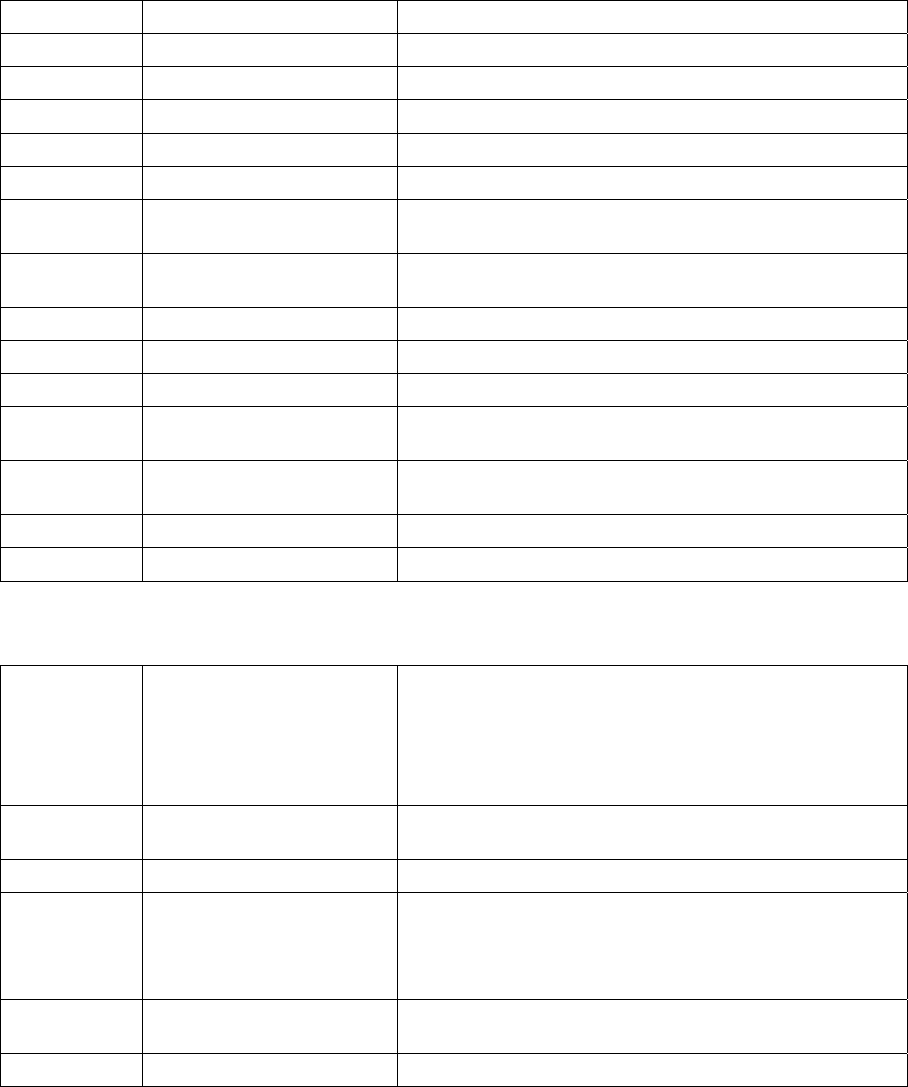
Specifications | 250
QV24 Quad V.24 asynchronous data interface
General Interface ITU-T V.24/EIA/TIA RS-232E
Bandwidth allocation 8-120 kbit/s in 8 kbit/s steps (dependent on rate selected)
Control line allocation 8 kbit/s
Maximum line length 10 metres
Data clamp Mark hold when out of sync.
Control line clamp Off when loss of sync.
Clock Internally generated from 2.048 MHz system clock
(synchronized at both ends)
Async
parameters
Transparent mode Operation is completely transparent but limited to 0-600 bit/s
Standard mode data bits 7,8
Standard mode parity Transparent (enable / disable)
Standard mode stop bits 1,2
Data rates (bit/s) 300, 600, 1200, 2400, 4800, 7200, 9600, 12800, 14400,
19200, 23040, 28800, 38400, 57600 and 115200
Control
signals
End-to-end CTS-RTS, DSR-DTR
Diagnostics Green LED RD data traffic
Yellow LED TD data traffic
HSS Single high speed synchronous data interface
General Interfaces ITU-T V.24 EIA/TIA RS-232E
ITU-T V.35
ITU-T V.36 EIA/TIA RS-449
ITU-T X.21
EIA/TIA 530
Bandwidth allocation 8-2048 kbit/s in 8 kbit/s steps (dependent on rate selected)
8 kbit/s for control lines
Maximum line length 3 metres
Clock Internally generated from 2.048 MHz system clock
(synchronized at both ends) on DCE to DCE mode.
Clock provided by external DCE when in DTE mode.
Remote DCE outputs clock-timed by incoming clock at DTE.
Diagnostics Top Green LED On: Normal operation
Flashing: Loopback
Lower Green LED On: Normal operation
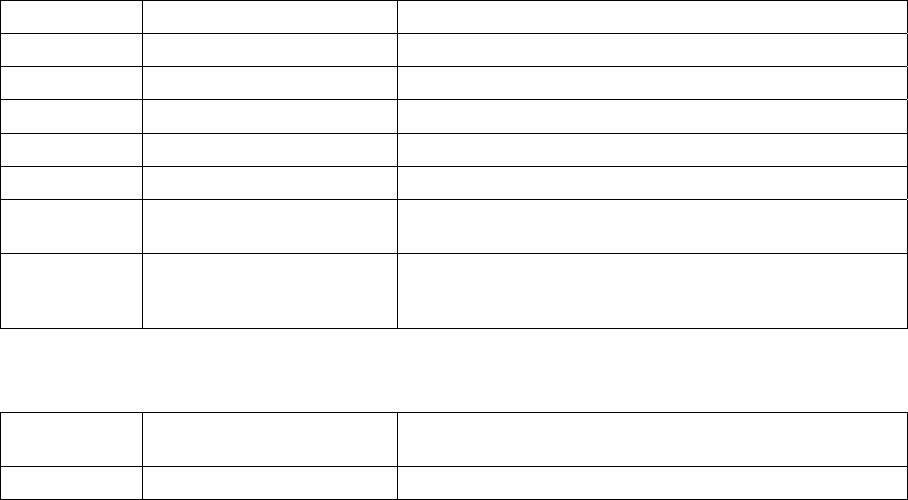
Specifications | 251
External alarm interfaces
Alarm inputs Detector type Isolated current detectors
Detection current 5.0 to 6.5 mA (constant current)
Detection voltage 9 to 60 VDC or AC rms
Alarm outputs Contact type Isolated semiconductor relay type contacts
Maximum current 100 mA
Maximum voltage 0 to 60 VDC or AC rms
Ouput impedance 45 Ω closed
> 100 kΩ open
Overall Latency The latency for an alarm presented on an external alarm input
to the alarm being output on an external alarm output is < 2
seconds
Auxiliary interfaces
Management Configuration and
management
Embedded web server and / or SNMP accessed via Ethernet
interface or across link
Test points RSSI Front panel test point for measuring the RSSI voltage
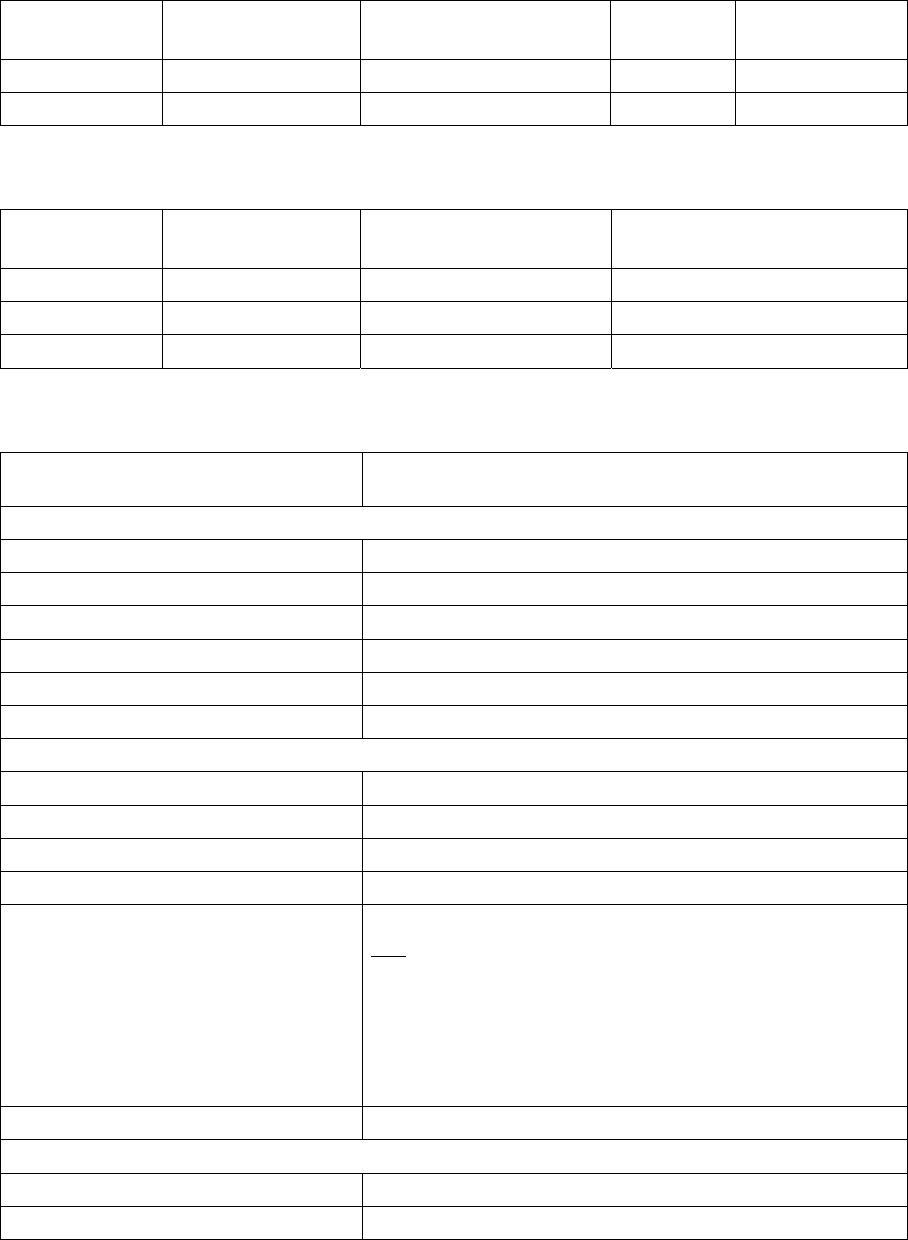
Specifications | 252
Power specifications
AC Power supply
Nominal
voltage
Input voltage
range
Power consumption Max VA Frequency
115 VAC 103 - 127 Vrms 63 - 180 W 400 VA 47 - 63 Hz
230 VAC 207 - 254 Vrms 63 - 180 W 400 VA 47 - 63 Hz
DC Power supply
Nominal
voltage
Input voltage
range
Power consumption Maximum input current
±12 VDC 10.5 to 18 VDC 63 - 180 W 18 A
±24 VDC 20.5 to 30 VDC 63 - 180 W 8 A
±48 VDC 40 to 60 VDC 63 - 180 W 4 A
Power consumption
Power Consumption (min – max) 63 - 180 W Input power (dependent on interface cards fitted and
modulation type / output power level)
Terminal only:
QPSK + 19 dBm 65 W
QPSK + 29 dBm 68 W
QPSK + 32 dBm 72 W
QPSK + 35 dBm 75 W
64 QAM + 15 dBm 63 W
64 QAM + 29 dBm 71 W
Interface cards:
QJET four port E1 card 1.9 W (all states)
Q4EM four port 4W E&M card 0.75 W (all states)
QV24 four port V.24 card 0.75 - 1 W (all states)
DFXO two port 2W FXO card 0.75 W (all states)
DFXS two port 2W FXS card One DFXS card installed with both ports idle (on hook): 3.8 W
Plus:
1.3 W / line off-hook (200 ohm copper loop plus 450 ohm
telephone)
2.6 W / line ringing (60 Vrms 25Hz source via 50 ohm copper loop
into a 1 REN load)
4.1 W / line ringing (45 Vrms 25Hz source via 50 ohm copper loop
into a 3 REN load)
HSS single port high speed data 1 W (all states)
MHSB:
Tributary and RF switch 16 W not switched
28 W switched
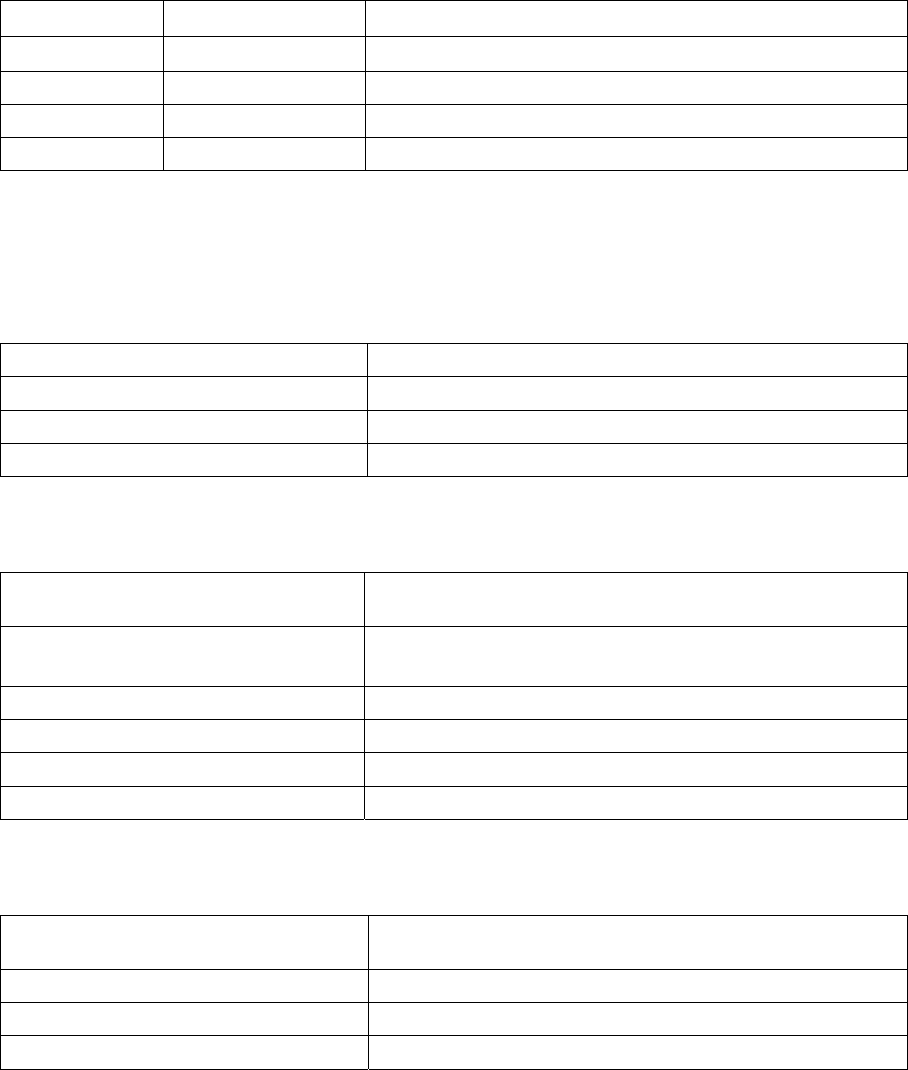
Specifications | 253
MHSB specifications
MHSB protection
RF switch TX relay loss ≈ 1.5 dB
Splitter loss ≈ 3.5 dB
Switching time < 25 ms seconds from detection of alarm condition
RF path restore time < 10 seconds
Tributary switch Ports 8
General specifications
Environmental
Operating range -10 to +50˚ C
Storage range -20 to +70˚ C
Humidity Maximum 95% non-condensing
Altitude Up to 5000 metres
Mechanical
19-inch rack mount 2 U high (internal duplexer)
3 U high (external duplexer)
Width 434 mm (without mounting brackets attached)
483 mm (with mounting brackets attached)
Height 88 mm
Depth 372 mm
Colour Pure black
Weight ≈ 8 kg (per terminal)
ETSI performance
Radio EN 301 751, EN 300 630
EN 302 217 Parts 1, 2.1, and 2.2
EMI/EMC EN 301 489 Parts 1 & 4
Safety EN 60950
Environmental ETS 300 019 Class 3.2
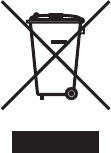
Product end of life | 255
19. Product end of life
End-of-life recycling programme (WEEE)
The WEEE Directive concerns the recovery, reuse, and recycling of electronic and electrical
equipment. Under the Directive, used equipment must be marked, collected separately, and disposed
of properly.
4RF Communications has implemented an end-of-life recycling programme to manage the reuse,
recycling, and recovery of waste in an environmentally safe manner using processes that comply with
the WEEE Directive (EU Waste Electrical and Electronic Equipment 2002/96/EC).
The WEEE symbol explained
This symbol appears on Electrical and Electronic Equipment (EEE) as part of the WEEE (Waste EEE)
directive. It means that the EEE may contain hazardous substances and must not be thrown away with
municipal or other waste.
WEEE must be collected separately
You must not dispose of electrical and electronic waste with municipal and other waste. You must
separate it from other waste and recycling so that it can be easily collected by the proper regional
WEEE collection system in your area.
Return and collection programmes in your area
Contact your local or regional authority for information about the return and collection programmes
available in your area.
Your role in the recovery of WEEE
By separately collecting and properly disposing of WEEE, you are helping to reduce the amount of
WEEE that enters the waste stream.
One of the aims of the WEEE directive is to divert EEE away from landfill and encourage recycling.
Recycling EEE means that valuable resources such as metals and other materials (which require
energy to source and manufacture) are not wasted. Also, the pollution associated with accessing new
materials and manufacturing new products is reduced.
EEE waste impacts the environment and health
Electrical and electronic equipment (EEE) contains hazardous substances which have potential effects
on the environment and human health. If you want environmental information on the Aprisa XE
terminal, contact us (on page 15).
Abbreviations | 257
20. Abbreviations
ADC Analogue to Digital Converter
ADPCM Adaptive Differential Pulse Code
Modulation
ADSL Asymmetrical Digital Subscriber Line
AGC Automatic Gain Control
AMP Amplifier
BER Bit Error Rate
CAS Channel Associated Signalling
CPE Customer Premises Equipment
CLI Calling Line Identification
DAC Digital to Analogue Converter
dB Decibels
dBc Decibels relative to carrier power
dBm Decibels relative to 1 mW
dBr Decibels relative to the tramsmission
reference point
DCE Data Communications Equipment
DS0 Digital Signal 0 - 64 kbit/s Timeslot
DTE Data Terminal Equipment
DTI Digital Trunk Interface
E&M Ear and Mouth
EMC Electro-Magnetic Compatibility
EMI Electro-Magnetic Interference
ESD Electro-Static Discharge
ETSI European Telecommunications Standards
Institute
FAS Frame Alignment Signal (E1 frame)
FEC Forward Error Correction
FFE Feed Forward Equalizer
F/W Firmware
FXO Foreign Exchange Office
FXS Foreign Exchange Subscriber
GSM Global System for Mobile communications
HSC Hardware Software Compatibility
HSS High-Speed Synchronous Serial
H/W Hardware
IC Integrated Circuit
IF Intermediate Frequency
IP Internet Protocol
I/O Input/Output
ISP Internet Service Provider
kbit/s Kilobits per second
kHz Kilohertz
LAN Local Area Network
LED Light Emitting Diode
LOS Loss of Signal
mA Milliamps
MAC Media Access Control
Mbit/s Megabits per second
MHSB Monitored Hot Standby
MHz Megahertz
MIB Management Information Base
MTBF Mean Time Between Failures
MTTR Mean Time To Repair
ms milliseconds
NFAS Not Frame Alignment Signal (E1
frame)
NMS Network Management System
OSI Open Systems Interconnection
PABX Private Automatic Branch Exchange
PBX Private Branch Exchange
PC Personal Computer
PCM Pulse Code Modulation
PCA Printed Circuit Assembly
PLL Phase Locked Loop
POP Point of Presence
POTS Plain Old Telephone Service
ppm Parts Per Million
PSTN Public Switched Telephone Network
PMR Public Mobile Radio
QAM Quadrature Amplitude Modulation
QPSK Quadrature Phase Shift Keying
RAI Remote Alarm Indicator
RF Radio Frequency
RoHS Restriction of Hazardous Substances
RSSI Received Signal Strength Indication
RX Receiver
SNMP Simple Network Management Protocol
SNR Signal to Noise Ratio
SWR Standing Wave Ratio
TCP/IP Transmission Control Protocol/Internet
Protocol
TCXO Temperature Compensated Crystal
Oscillator
TETRA Terrestrial Trunk Radio
TFTP Trivial File Transfer Protocol
TMR Trunk Mobile Radio
TX Transmitter
UTP Unshielded Twisted Pair
VCO Voltage Controlled Oscillator
VDC Volts DC
VoIP Voice over Internet Protocol
WEEE Waste Electrical and Electronic
Equipment
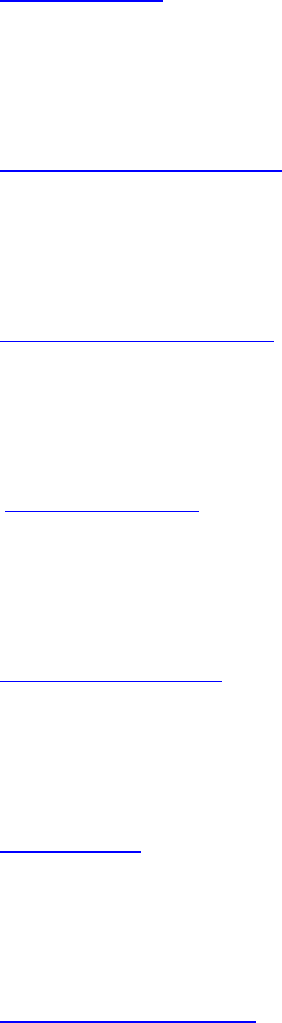
Acknowledgments and licensing | 259
21. Acknowledgments and licensing
The Aprisa XE product software runs the GNU Linux Operating System and incorporates several other
packages in accordance with the free software philosophy.
The following list identifies the licensed software used:
BusyBox
Description: Tiny versions of common UNIX utilities
Reference: http://busybox.net/
License Type: GNU General Public License (GPL)
DropBear SSH Server
Description: Small and secure SSH Server
Reference: http://matt.ucc.asn.au/dropbear/
License Type: MIT Style License
GoAhead WebServer 2.1
Description: Embedded Web Server
Reference: http://webserver.goahead.com/
License Type: Private License
Linux Kernel
Description: Linux Kernel version 2.4.26
Reference: http://www.kernel.org/
License Type: GNU General Public License (GPL)
Net-SNMP
Description: Various tools relating to SNMP
Reference: http://www.net-snmp.org/
License Type: CMU/UCD and BSD License
uClibc
Description: C library for embedded Linux systems
Reference: http://uclibc.org/
License Type: GNU Lesser General Public License (LGPL)
U-Boot
Description: Bootloader
Reference: http://u-boot.sourceforge.net/
License Type: GNU General Public License (GPL)

Acknowledgments and licensing | 260
Software licensed under the GPL
Some of the above packages licensed under the GPL have been modified by 4RF Communications
Limited. The copyright holders of these modified packages (including 4RF Communications Limited)
agree to them being distributed under the terms of the General Public License.
Copies of the GNU General Public License (GPL) and Lesser General Public License (LGPL) can be
obtained from the Free Software Foundation Inc, 59 Temple Place - Suite 330, Boston, MA, 02111-
1307, USA. Plain text copies of these licenses can also be found at:
http://www.gnu.org/licenses/gpl.txt
http://www.gnu.org/licenses/lgpl.txt
If you would like a copy of the GPL source code used in this product on a CD, please send US$50.00
(to cover the preparation of the CD and transport costs) to 4RF Communications Limited, PO Box 13-
506, Wellington, New Zealand.
Software licensed under other licences
The following copyright notices are included for packages not covered by the GPL:
Dropbear SSH Server (MIT License)
Dropbear—a SSH2 server
Copyright © 2002, 2003 Matt Johnston
All rights reserved
Permission is hereby granted, free of charge, to any person obtaining a copy of this software and
associated documentation files (the "Software"), to deal in the Software without restriction, including
without limitation the rights to use, copy, modify, merge, publish, distribute, sublicense, and/or sell
copies of the Software, and to permit persons to whom the Software is furnished to do so, subject to
the following conditions:
The above copyright notice and this permission notice shall be included in all copies or substantial
portions of the Software.
THE SOFTWARE IS PROVIDED "AS IS", WITHOUT WARRANTY OF ANY KIND, EXPRESS OR
IMPLIED, INCLUDING BUT NOT LIMITED TO THE WARRANTIES OF MERCHANTABILITY,
FITNESS FOR A PARTICULAR PURPOSE AND NONINFRINGEMENT. IN NO EVENT SHALL THE
AUTHORS OR COPYRIGHT HOLDERS BE LIABLE FOR ANY CLAIM, DAMAGES OR OTHER
LIABILITY, WHETHER IN AN ACTION OF CONTRACT, TORT OR OTHERWISE, ARISING FROM,
OUT OF OR IN CONNECTION WITH THE SOFTWARE OR THE USE OR OTHER DEALINGS IN
THE SOFTWARE.
Acknowledgments and licensing | 261
Net-SNMP
Part 1: CMU/UCD (BSD like)
Copyright © 2001-2003, Networks Associates Technology, Inc
All rights reserved.
Redistribution and use in source and binary forms, with or without modification, are permitted provided
that the following conditions are met:
Redistributions of source code must retain the above copyright notice, this list of conditions and the
following disclaimer.
Redistributions in binary form must reproduce the above copyright notice, this list of conditions and the
following disclaimer in the documentation and/or other materials provided with the distribution.
Neither the name of the Networks Associates Technology, Inc nor the names of its contributors may
be used to endorse or promote products derived from this software without specific prior written
permission.
THIS SOFTWARE IS PROVIDED BY THE COPYRIGHT HOLDERS AND CONTRIBUTORS "AS IS''
AND ANY EXPRESS OR IMPLIED WARRANTIES, INCLUDING, BUT NOT LIMITED TO, THE
IMPLIED WARRANTIES OF MERCHANTABILITY AND FITNESS FOR A PARTICULAR PURPOSE
ARE DISCLAIMED. IN NO EVENT SHALL THE COPYRIGHT HOLDERS OR CONTRIBUTORS BE
LIABLE FOR ANY DIRECT, INDIRECT, INCIDENTAL, SPECIAL, EXEMPLARY, OR
CONSEQUENTIAL DAMAGES (INCLUDING, BUT NOT LIMITED TO, PROCUREMENT OF
SUBSTITUTE GOODS OR SERVICES; LOSS OF USE, DATA, OR PROFITS; OR BUSINESS
INTERRUPTION) HOWEVER CAUSED AND ON ANY THEORY OF LIABILITY, WHETHER IN
CONTRACT, STRICT LIABILITY, OR TORT (INCLUDING NEGLIGENCE OR OTHERWISE)
ARISING IN ANY WAY OUT OF THE USE OF THIS SOFTWARE, EVEN IF ADVISED OF THE
POSSIBILITY OF SUCH DAMAGE.
Part 2: Networks Associates Technology, Inc. (BSD)
Copyright © 2001-2003, Networks Associates Technology, Inc
All rights reserved.
Redistribution and use in source and binary forms, with or without modification, are permitted provided
that the following conditions are met:
Redistributions of source code must retain the above copyright notice, this list of conditions and the
following disclaimer.
Redistributions in binary form must reproduce the above copyright notice, this list of conditions and the
following disclaimer in the documentation and/or other materials provided with the distribution.
Neither the name of the Networks Associates Technology, Inc nor the names of its contributors may
be used to endorse or promote products derived from this software without specific prior written
permission.
THIS SOFTWARE IS PROVIDED BY THE COPYRIGHT HOLDERS AND CONTRIBUTORS "AS IS''
AND ANY EXPRESS OR IMPLIED WARRANTIES, INCLUDING, BUT NOT LIMITED TO, THE
IMPLIED WARRANTIES OF MERCHANTABILITY AND FITNESS FOR A PARTICULAR PURPOSE
ARE DISCLAIMED. IN NO EVENT SHALL THE COPYRIGHT HOLDERS OR CONTRIBUTORS BE
LIABLE FOR ANY DIRECT, INDIRECT, INCIDENTAL, SPECIAL, EXEMPLARY, OR
CONSEQUENTIAL DAMAGES (INCLUDING, BUT NOT LIMITED TO, PROCUREMENT OF
SUBSTITUTE GOODS OR SERVICES; LOSS OF USE, DATA, OR PROFITS; OR BUSINESS
INTERRUPTION) HOWEVER CAUSED AND ON ANY THEORY OF LIABILITY, WHETHER IN
CONTRACT, STRICT LIABILITY, OR TORT (INCLUDING NEGLIGENCE OR OTHERWISE)
ARISING IN ANY WAY OUT OF THE USE OF THIS SOFTWARE, EVEN IF ADVISED OF THE
POSSIBILITY OF SUCH DAMAGE.
Acknowledgments and licensing | 262
Part 3: Cambridge Broadband Ltd (BSD)
Portions of this code are copyright © 2001-2003, Cambridge Broadband Ltd.
All rights reserved.
Redistribution and use in source and binary forms, with or without modification, are permitted provided
that the following conditions are met:
Redistributions of source code must retain the above copyright notice, this list of conditions and the
following disclaimer.
Redistributions in binary form must reproduce the above copyright notice, this list of conditions and the
following disclaimer in the documentation and/or other materials provided with the distribution.
The name of Cambridge Broadband Ltd. may not be used to endorse or promote products derived
from this software without specific prior written permission.
THIS SOFTWARE IS PROVIDED BY THE COPYRIGHT HOLDER "AS IS'' AND ANY EXPRESS OR
IMPLIED WARRANTIES, INCLUDING, BUT NOT LIMITED TO, THE IMPLIED WARRANTIES OF
MERCHANTABILITY AND FITNESS FOR A PARTICULAR PURPOSE ARE DISCLAIMED. IN NO
EVENT SHALL THE COPYRIGHT HOLDER BE LIABLE FOR ANY DIRECT, INDIRECT,
INCIDENTAL, SPECIAL, EXEMPLARY, OR CONSEQUENTIAL DAMAGES (INCLUDING, BUT NOT
LIMITED TO, PROCUREMENT OF SUBSTITUTE GOODS OR SERVICES; LOSS OF USE, DATA,
OR PROFITS; OR BUSINESS INTERRUPTION) HOWEVER CAUSED AND ON ANY THEORY OF
LIABILITY, WHETHER IN CONTRACT, STRICT LIABILITY, OR TORT (INCLUDING NEGLIGENCE
OR OTHERWISE) ARISING IN ANY WAY OUT OF THE USE OF THIS SOFTWARE, EVEN IF
ADVISED OF THE POSSIBILITY OF SUCH DAMAGE.
Part 4: Sun Microsystems, Inc. (BSD)
Copyright © 2003 Sun Microsystems, Inc., 4150 Network Circle, Santa Clara,
California 95054, U.S.A. All rights reserved.
Use is subject to license terms below.
This distribution may include materials developed by third parties.
Sun, Sun Microsystems, the Sun logo and Solaris are trademarks or registered trademarks of Sun
Microsystems, Inc. in the U.S. and other countries.
Redistribution and use in source and binary forms, with or without modification, are permitted provided
that the following conditions are met:
Redistributions of source code must retain the above copyright notice, this list of conditions and the
following disclaimer.
Redistributions in binary form must reproduce the above copyright notice, this list of conditions and the
following disclaimer in the documentation and/or other materials provided with the distribution.
Neither the name of the Sun Microsystems, Inc. nor the names of its contributors may be used to
endorse or promote products derived from this software without specific prior written permission.
THIS SOFTWARE IS PROVIDED BY THE COPYRIGHT HOLDERS AND CONTRIBUTORS "AS IS''
AND ANY EXPRESS OR IMPLIED WARRANTIES, INCLUDING, BUT NOT LIMITED TO, THE
IMPLIED WARRANTIES OF MERCHANTABILITY AND FITNESS FOR A PARTICULAR PURPOSE
ARE DISCLAIMED. IN NO EVENT SHALL THE COPYRIGHT HOLDERS OR CONTRIBUTORS BE
LIABLE FOR ANY DIRECT, INDIRECT, INCIDENTAL, SPECIAL, EXEMPLARY, OR
CONSEQUENTIAL DAMAGES (INCLUDING, BUT NOT LIMITED TO, PROCUREMENT OF
SUBSTITUTE GOODS OR SERVICES; LOSS OF USE, DATA, OR PROFITS; OR BUSINESS
INTERRUPTION) HOWEVER CAUSED AND ON ANY THEORY OF LIABILITY, WHETHER IN
CONTRACT, STRICT LIABILITY, OR TORT (INCLUDING NEGLIGENCE OR OTHERWISE)
ARISING IN ANY WAY OUT OF THE USE OF THIS SOFTWARE, EVEN IF ADVISED OF THE
POSSIBILITY OF SUCH DAMAGE.
Acknowledgments and licensing | 263
Part 5: Sparta, Inc. (BSD)
Copyright © 2003-2004, Sparta, Inc
All rights reserved.
Redistribution and use in source and binary forms, with or without modification, are permitted provided
that the following conditions are met:
Redistributions of source code must retain the above copyright notice, this list of conditions and the
following disclaimer.
Redistributions in binary form must reproduce the above copyright notice, this list of conditions and the
following disclaimer in the documentation and/or other materials provided with the distribution.
Neither the name of the Networks Associates Technology, Inc nor the names of its contributors may
be used to endorse or promote products derived from this software without specific prior written
permission.
THIS SOFTWARE IS PROVIDED BY THE COPYRIGHT HOLDERS AND CONTRIBUTORS "AS IS''
AND ANY EXPRESS OR IMPLIED WARRANTIES, INCLUDING, BUT NOT LIMITED TO, THE
IMPLIED WARRANTIES OF MERCHANTABILITY AND FITNESS FOR A PARTICULAR PURPOSE
ARE DISCLAIMED. IN NO EVENT SHALL THE COPYRIGHT HOLDERS OR CONTRIBUTORS BE
LIABLE FOR ANY DIRECT, INDIRECT, INCIDENTAL, SPECIAL, EXEMPLARY, OR
CONSEQUENTIAL DAMAGES (INCLUDING, BUT NOT LIMITED TO, PROCUREMENT OF
SUBSTITUTE GOODS OR SERVICES; LOSS OF USE, DATA, OR PROFITS; OR BUSINESS
INTERRUPTION) HOWEVER CAUSED AND ON ANY THEORY OF LIABILITY, WHETHER IN
CONTRACT, STRICT LIABILITY, OR TORT (INCLUDING NEGLIGENCE OR OTHERWISE)
ARISING IN ANY WAY OUT OF THE USE OF THIS SOFTWARE, EVEN IF ADVISED OF THE
POSSIBILITY OF SUCH DAMAGE.
GoAhead WebServer (Private License)
GoAhead WebServer
Copyright (c) 2000 GoAhead Software, Inc. All Rights Reserved
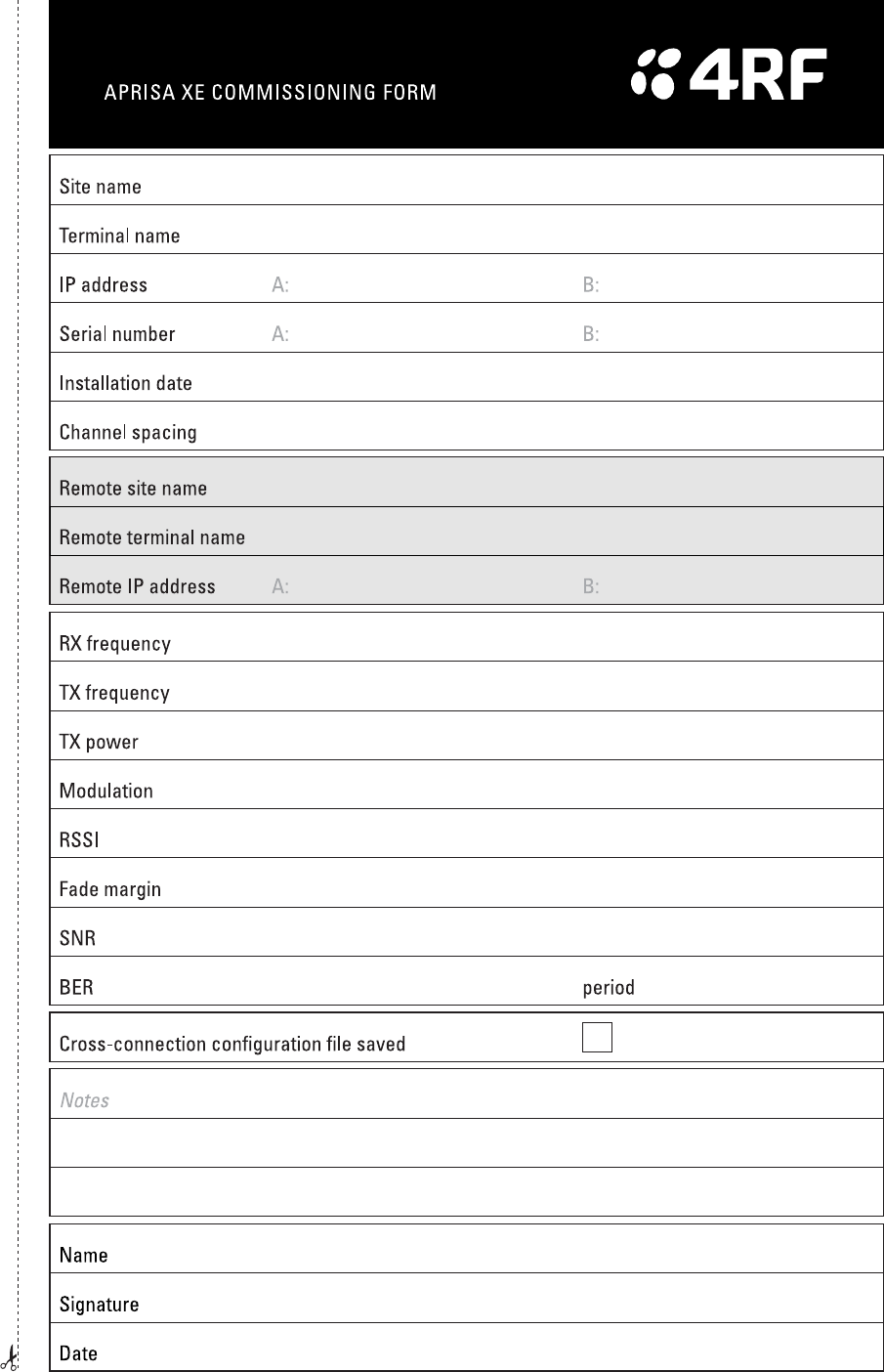
Commissioning Forms | 265
22. Commissioning Forms
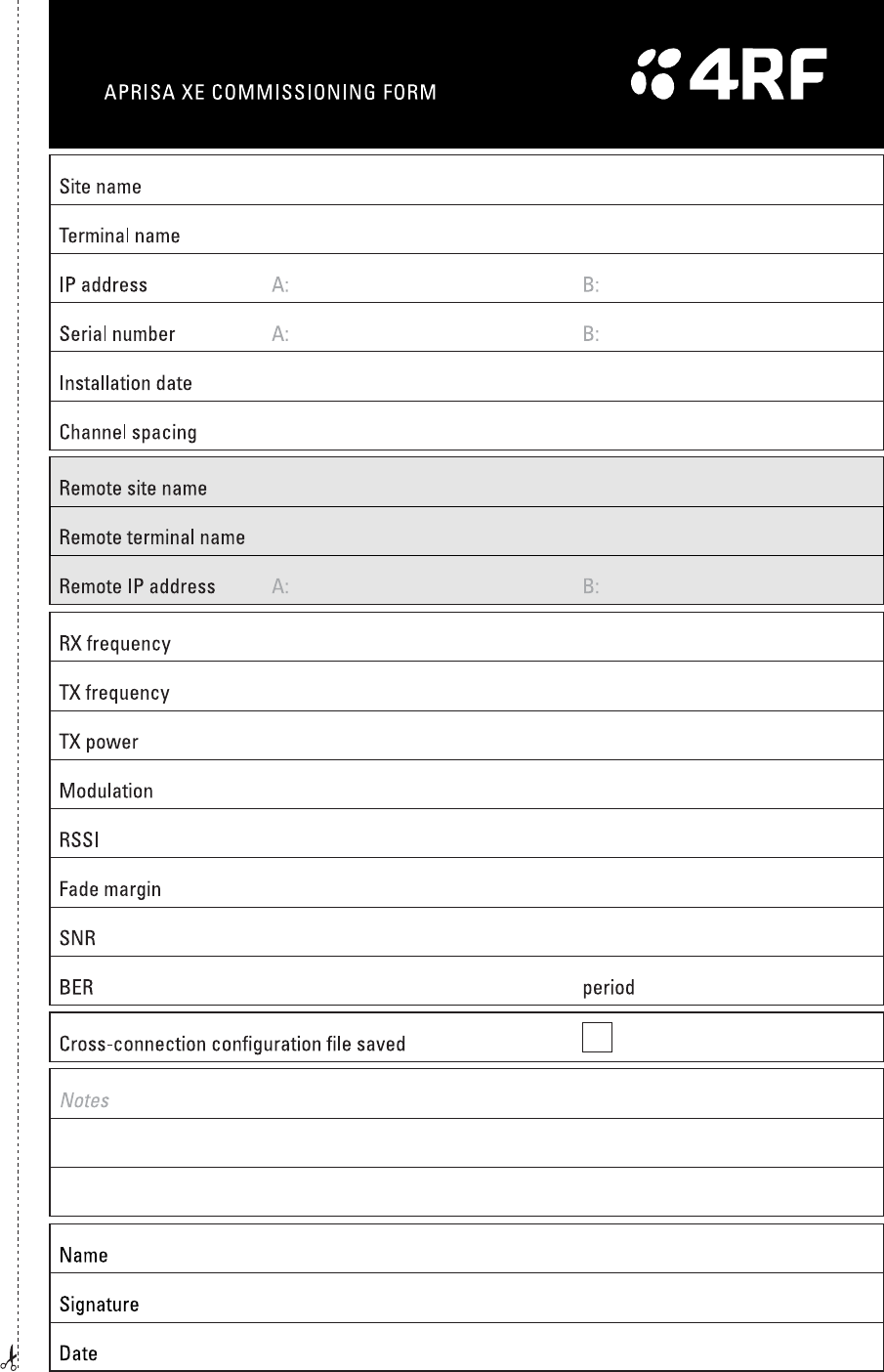
Commissioning Forms | 266
Index | 267
23. Index
2
2 wire.............................................................. 91
4
4 wire.............................................................. 89
A
AC power supply ............................................ 35
access rights................................................... 57
accessory kit................................................... 17
AIS................................................................ 206
alarms
alarm summary........................................ 199
clearing alarms........................................ 203
E1 / T1 alarm conditions ......................... 206
external...................................................... 31
history...................................................... 201
identifying causes.................................... 204
interface alarms....................................... 202
termination................................................. 31
types........................................................ 229
A-law............................................................... 94
altitude ............................................................ 23
antennas
aligning .................................................... 165
checking polarization............................... 165
corner reflector .......................................... 21
directional antennas ............................ 19, 20
installing .................................................... 30
parabolic.................................................... 19
selection and siting.................................... 19
siting .......................................................... 21
yagi............................................................ 20
attenuators...................................................... 37
B
balun transformer ......................................... 212
basic terminal settings.................................... 64
bench setup.................................................... 37
BER .............................................................. 171
browser cache, clearing ............................... 180
C
cabling
accessory kit.............................................. 17
coaxial feeder ...................................... 22, 37
for protected terminals ............................ 157
shielded ................................................... 218
cache, clearing ..................................... 179, 180
CAS ........................................94, 136, 137, 138
Castle Rock.................................................... 67
CD contents ................................................... 16
clock source
setting for .......................................... 87, 109
compatibility of interfaces............................. 133
configuration files ......................................... 182
configuration, saving .............................. 66, 130
constellation analyser................................... 173
corner reflector antenna................................. 21
country specific settings............................... 235
cross connections
creating ................................................... 127
deleting.................................................... 132
drop and insert ........................................ 129
point to point ........................................... 127
printing .................................................... 131
saving configurations .............................. 130
selecting timeslots................................... 139
sending configurations............................ 130
Symmetrical Connection Wizard............. 148
cross connections application
about ....................................................... 123
ethernet capacity..................................... 125
getting configurations.............................. 126
installing .................................................. 122
toolbar ..................................................... 124
total assigned link capacity ..................... 123
user capacity........................................... 125
Cross Connections application
required system configuration for ........... 121
D
DC power supply............................................ 32
DCD mode ................................................... 113
declaration of conformity.................................. iii
DFXO interface card .................................... 101
country specific settings.......................... 235
cross connections for.............................. 144
interface connections for......................... 218
port settings for ....................................... 101
signalling for............................................ 144
DFXS interface card....................................... 94
country specific settings.......................... 235
cross connections for.............................. 144
interface connections for......................... 217
port settings for ......................................... 94
signalling for............................................ 144
directional antennas................................. 19, 20
Drop & Insert capacity.................................. 124
DSR DTR mode ........................................... 112
E
E&M interface................................................. 89
E1
Index | 268
alarm conditions ...................................... 206
framed ............................................. 135, 136
unframed ................................................. 135
earthing............................................... 22, 24, 37
EIA-530......................................................... 109
environmental requirements........................... 23
error counters ............................................... 171
Ethernet
capacity ................................................... 125
port status.................................................. 86
Quality of Service ...................................... 82
VLAN tagging ............................................ 80
exchange end............................................... 101
external alarms
configuring................................................. 74
inputs......................................................... 74
mapping..................................................... 76
outputs....................................................... 76
F
fade margin................................................... 170
fault finding ................................... 169, 197, 207
feeder cables.................................................. 22
framed mode ................................................ 135
framed modes
PCM30C mode........................................ 136
PCM31C mode........................................ 136
T1 ESF 16 mode ..................................... 138
T1 ESF 4mode ........................................ 138
T1 ESF mode .......................................... 137
T1 SF 4 mode.......................................... 137
T1 SF mode............................................. 137
frequency bands..................................... 25, 237
front panel
connections ............................................... 27
indicators ................................................... 27
RF protection switch................................ 155
tributary switch ........................................ 154
G
gateway
factory default............................................ 56
H
handshaking
DCD mode............................................... 113
DSR DTR mode ...................................... 112
RTS CTS mode....................................... 111
hardware
accessory kit.............................................. 17
installing .............................................. 29, 30
hot stand-by.................................................. 153
HSS clocking
clocking types ......................................... 115
cloud mode ............................................. 119
internal clocking ...................................... 115
pass-through clocking............................. 115
pipe mode ............................................... 116
primary/secondary master clocking ........ 115
synchronous clock selection modes ....... 114
HSS interface card....................................... 109
cross connections for.............................. 146
handshaking............................................ 111
interface connections for......................... 219
port settings for ....................................... 109
humidity.......................................................... 23
I
image files .................................................... 184
updating table of ..................................... 188
in-service commissioning............................. 163
installation ................................................ 29, 31
interface cabling............................................. 32
interface cards
before installing....................................... 192
configuring................................................. 79
installing .................................................. 194
port settings .............................................. 79
summary ................................................... 77
types.......................................................... 28
interface connections ................................... 211
DFXO ...................................................... 218
DFXS....................................................... 217
Ethernet................................................... 213
HSS......................................................... 219
Q4EM...................................................... 214
QJET....................................................... 212
QV24....................................................... 228
interface pinouts
HSS......................................................... 219
interface traffic direction............................... 211
interfaces, compatibility................................ 133
IP address
factory defaults.......................................... 56
for protected terminals ............................ 158
network...................................................... 48
terminal ..................................................... 65
understanding ........................................... 47
J
Java
clearing cache......................................... 179
requirement for............................ 16, 43, 121
L
LEDs
Index | 269
identifying colours.................................... 204
interface...........212, 213, 214, 217, 218, 219
RF protection switch................................ 156
tributary protection switch ....................... 155
lightning protection ......................................... 24
link budget ...................................................... 22
link capacity, assigned ................................. 124
link performance................................... 169, 173
LOF............................................................... 206
logging in
SuperVisor................................................. 54
Loop interface circuits .................................... 91
loopbacks
about ....................................................... 197
interface lookbacks.................................. 198
timeslot loopbacks................................... 198
LOS .............................................................. 206
M
maintenance................................................. 175
major alarms, mapping................................... 76
management
ethernet capacity..................................... 125
MHSB ........................................................... 153
MIB
saving ........................................................ 66
minor alarms, mapping................................... 76
modify user group........................................... 57
Monitored Hot Stand-by (MHSB).................. 153
mounting kit .................................................... 17
O
operating temperature .................................... 23
P
passwords
changing.................................................... 59
path planning.................................................. 19
path propagation calculator ............................ 19
PCM modes.......................... 135, 136, 137, 138
performance, of link...................... 169, 173, 174
pinouts .......................................................... 218
DFXS....................................................... 217
Ethernet................................................... 213
Q4EM ...................................................... 214
QJET ....................................................... 212
QV24 ....................................................... 228
Synchronous cable assemblies............... 220
POTS................................................ 91, 94, 101
power
AC power................................................... 35
DC cabling................................................. 33
DC power .................................................. 32
power supply ............................................ 23, 32
powering up.................................................. 164
protected terminals....................................... 153
cabling..................................................... 157
clearing alarms for .................................. 161
configuring radios for .............................. 158
IP addressing .......................................... 158
mounting ................................................. 159
power supply........................................... 157
Q
Q4EM interface card
cross connections for.............................. 143
E&M signalling types............................... 215
interface connections for......................... 214
port settings for ......................................... 89
QJET interface card
cross connections for.............................. 134
interface connections for......................... 212
modes ............................. 135, 136, 137, 138
port settings for ......................................... 87
Quality of Service (QoS) ................................ 82
QV24 interface card ..................................... 108
baud rate................................................. 145
cross connections for.............................. 145
interface connections for......................... 228
port settings for ....................................... 108
R
rack space...................................................... 29
RAI ............................................................... 206
rebooting the terminal .................................. 189
receiver .......................................................... 26
RF protection switch
front panel ............................................... 155
LEDs ....................................................... 156
RF settings ..................................................... 61
modem performance................................. 63
RS-232 synchronous data ........................... 109
RS-449 synchronous data ........................... 109
RS-530 ......................................................... 109
RSSI
alarm threshold ......................................... 73
aligning the antennas.............................. 167
RTS CTS mode............................................ 111
S
safety earth .................................................... 36
setup menu
COM port settings ..................................... 40
Hyperterminal............................................ 40
setup basic settings .................................. 51
signalling mode ............................................ 144
slave tributary switch.................................... 156
slots
Index | 270
configuring............................................... 196
terminal...................................................... 28
SNMP ............................................................. 67
MIB details................................................. 70
setting access controls.............................. 68
setting trap destinations ............................ 69
viewing traps ............................................. 70
specifications................................................ 237
auxiliary interfaces................................... 251
DFXO interface........................................ 246
DFXS interface........................................ 248
environmental.......................................... 253
ethernet interface .................................... 244
ETSI ........................................................ 253
external alarms interface......................... 251
frequency bands...................................... 237
general .................................................... 253
HSS interface .......................................... 250
mechanical .............................................. 253
MHSB ...................................................... 253
power....................................................... 252
Q4EM interface ....................................... 245
QJET interface ........................................ 244
QV24 interface ........................................ 250
system performance................................ 238
standby mode............................................... 155
static damage, avoiding................................ 194
storage temperature ....................................... 23
subnet mask
factory default............................................ 56
subscriber end ................................................ 94
SuperVisor...................................................... 53
logging into ................................................ 54
logging out................................................. 54
opening page............................................. 55
PC requirements for .................................. 43
PC settings for........................................... 44
Surveyor ......................................................... 19
syslog ........................................................... 207
error logging ............................................ 207
remote logging......................................... 209
T
T1
alarm conditions ...................................... 206
framed ..................................... 135, 137, 138
unframed ................................................. 135
temperature .................................................... 23
terminal
alarm summary ....................................... 199
applying power........................................ 164
clocking ..................................................... 71
earthing ......................................... 24, 36, 37
installing .................................................... 29
logging into................................................ 54
logging out................................................. 54
modules..................................................... 26
near and far, explained ............................. 47
operating conditions.................................. 23
power supplies .......................................... 32
rebooting ................................................. 189
synchronizing .......................................... 169
upgrading ........................................ 177, 182
terminal emulator ........................................... 66
test equipment.............................................. 172
TFTP server ................................................. 177
timed reboot ................................................. 189
timeslots
PCM modes ............................................ 136
selecting.................................................. 139
tools................................................................ 29
traffic direction of interfaces ......................... 211
tranformer, Balun ......................................... 212
transmitter ...................................................... 26
tributary switch
front panel ............................................... 154
LEDs ....................................................... 155
slaves...................................................... 156
troubleshooting............................................. 197
U
unframed mode............................................ 135
upgrading the terminal
uploading system files............................. 182
using TFTP server .................................. 177
user ethernet capacity.................................. 125
users
access rights ............................................. 57
adding ....................................................... 57
changing passwords ................................. 59
deleting...................................................... 58
disabling.................................................... 58
reset to defaults ........................................ 66
saving user information............................. 58
session details .......................................... 59
user groups ............................................... 57
view user group......................................... 57
V
V.24
asynchronous data.................................. 108
synchronous data.................................... 109
V.35 / V.36 ................................................... 109
Index | 271
W
web browser cache, clearing........................ 180
WEEE ........................................................... 255