A Four Tech Co G61024G 2.4G RF Mouse User Manual 2 4G RF Mouse Manual
A Four Tech Co Ltd 2.4G RF Mouse 2 4G RF Mouse Manual
Users Manual
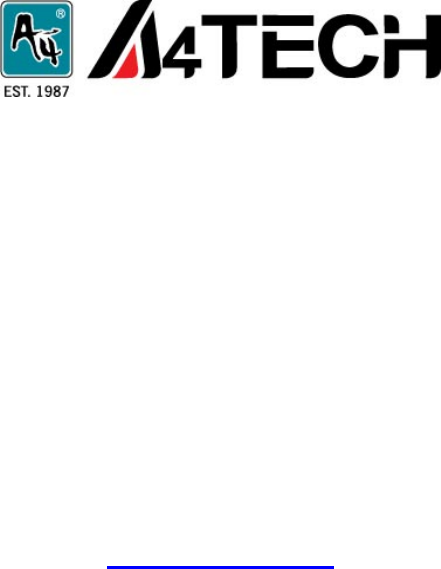
2.4G RF Mouse
User Guide
Model: G6-10
www.a4tech.com
Knowing the mouse
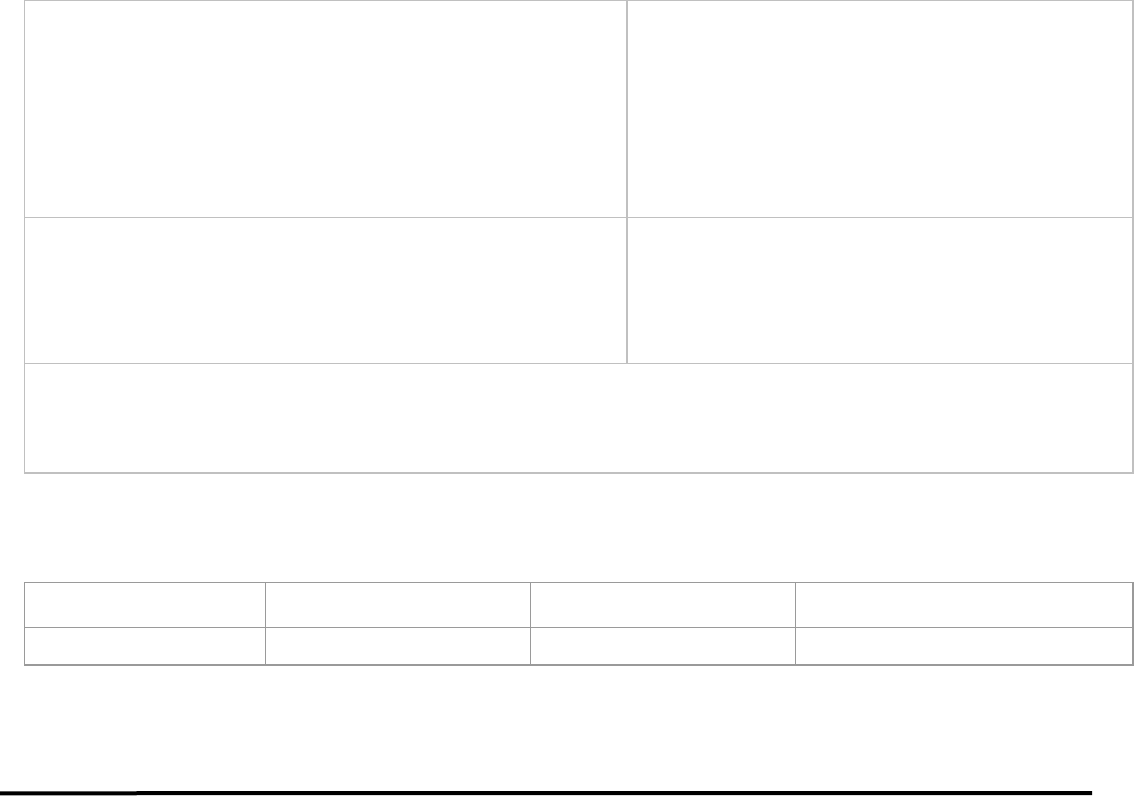
- 1 -
2.4GHz wireless technology with 16 channels and 1,048,576 ID Codes
The 2.4GHz RF wireless technology is fine-tuned with 16 selected channels
and exclusive 1,048,576 ID-codes; it offers precise and smooth wireless
operation in active wireless environments. It allows many wireless devices
to operate simultaneously in one area without interfering in the range up to
8-10 meters.
Errorless 2-Way Communication Technology
Errorless 2-way communication technology features error
correction capability that speeds up data transmission and
increases wireless precision. It saves valuable battery power
and cost.
Anti-interference with Auto Channel Hopping Technology
"Auto Channel Hopping" technology automatically detects and secures
available channels in the busy public 2.4GHz universal band. It ensures
better quality of wireless communication.
Ultra Low Battery Power Consumption - Only 8mA!
2.4G6 is designed with “4 Level Auto Power Saving” modes
with ultra low battery power consumption; it only requires 6mA
of electric current to operate.
Ultra Low Battery Power Consumption - Only 8mA!
2.4G6 is designed with “4-Level Auto Power Saving” modes. With ultra low battery power consumption, it only requires 8mA of electric
current to operate.
Specifications
RF Data Transmit Rate 2Mbps Frequency 2.402GHz~2.480GHz
ID Codes 1,048,576 sets Channels 16 channels
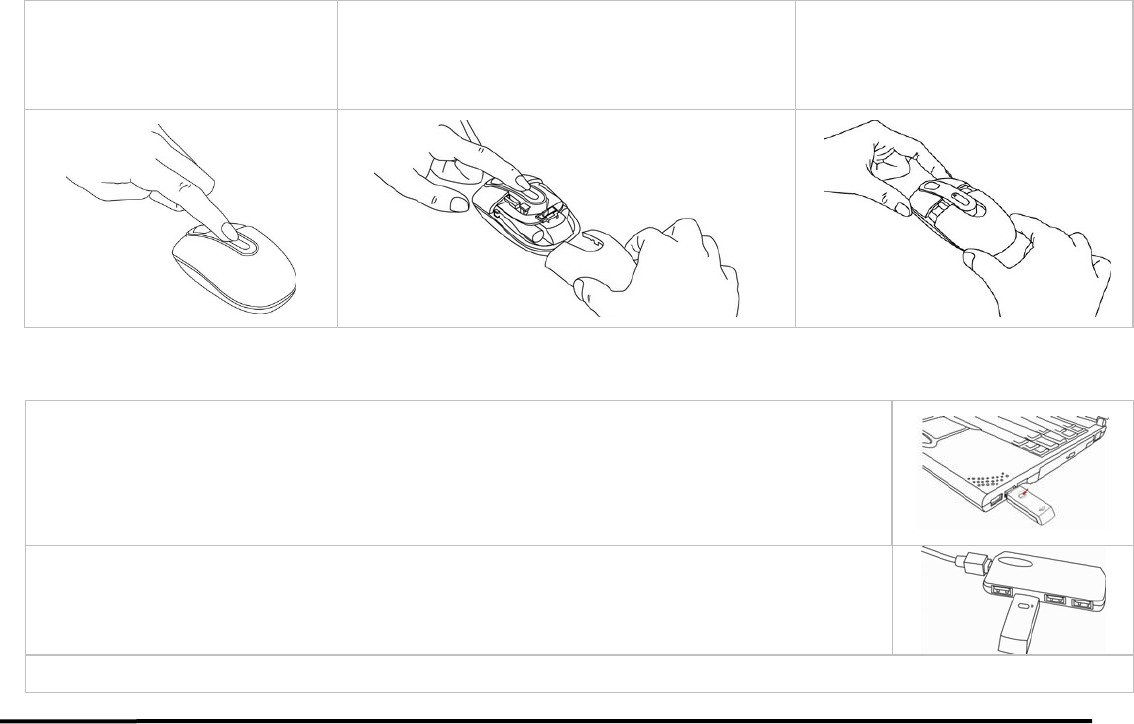
- 2 -
Hardware Installation
Step 1: Inserting the Batteries
A. Press the tab on the battery cover
locates on the mouse as shown here
and removes the cover.
B. Insert the supplied batteries, making sure that the
positive (+) and negative (-) ends of the battery match
the polarity indicators inside the battery housing.
C. Slide the batter cover back into its
position until it “clicks” firmly into place.
Step 2: Connect the Receiver
For Notebook computer:
A. Insert the USB receiver into the USB port of your Notebook computer.
For PC computer:
A. Insert the USB receiver into the USB port on desktop computer or Via USB HUB.
B. The USB receiver will automatically be recognized by your computer.
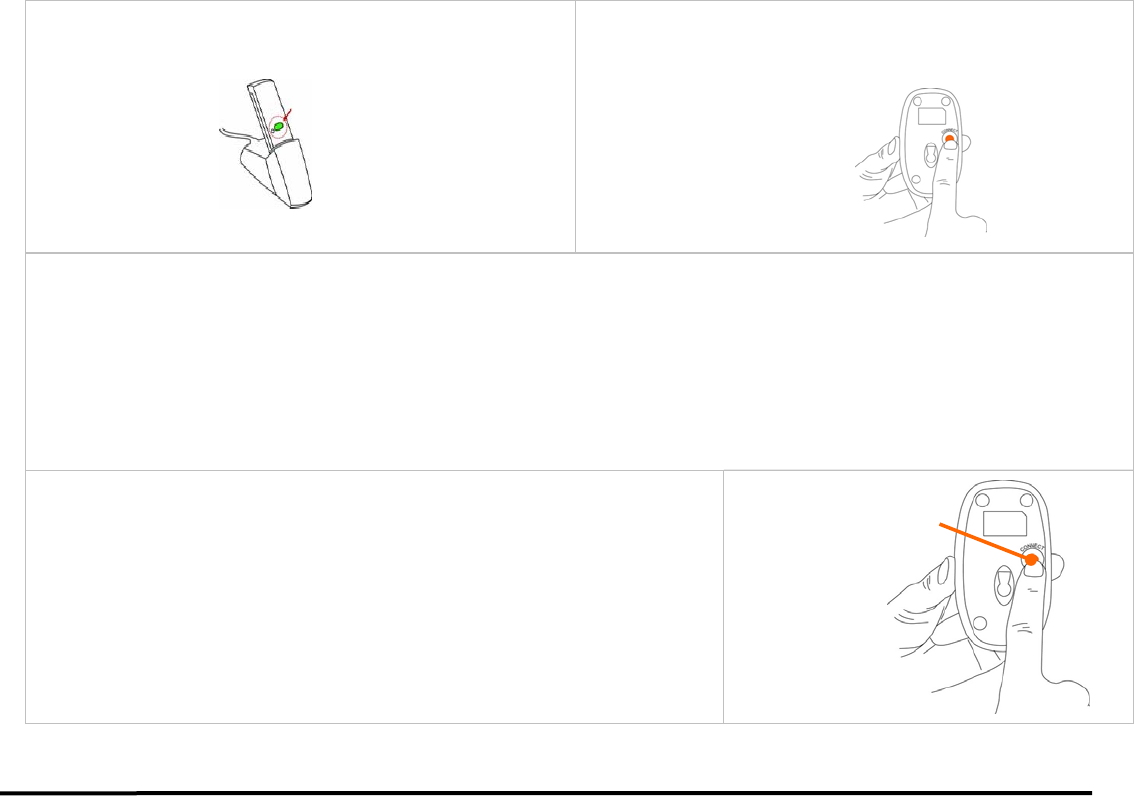
- 3 -
C. Press the “connect” button on the USB receiver as shown, the
Green Power LED will light up, and starts “Blinking”.
D. Press the connect button on the bottom of the mouse. >> Now,
you can use the mouse.
E. Immediately Press the “connect” button on the bottom of the mouse, If you can’t find or see your cursor on the screen, follow the steps
below:
1. Unplug and re-plug the receiver
2. Test the device on another USB port or computer.
3. Some surfaces may “trick” the optical sensor, such as reflective surfaces like glass or mirrors. The Optical sensor should
perform well on all other surfaces.
Power Management of the Mouse
1. To power on the mouse, press the connect button on the bottom of the mouse
once.
2. To turn off the mouse, press and hold the connect button on the bottom of the
mouse until its optical light (LED) turns off.
Note: Removing the batteries will require you to repeat steps A-D.
Power on/off
Switch
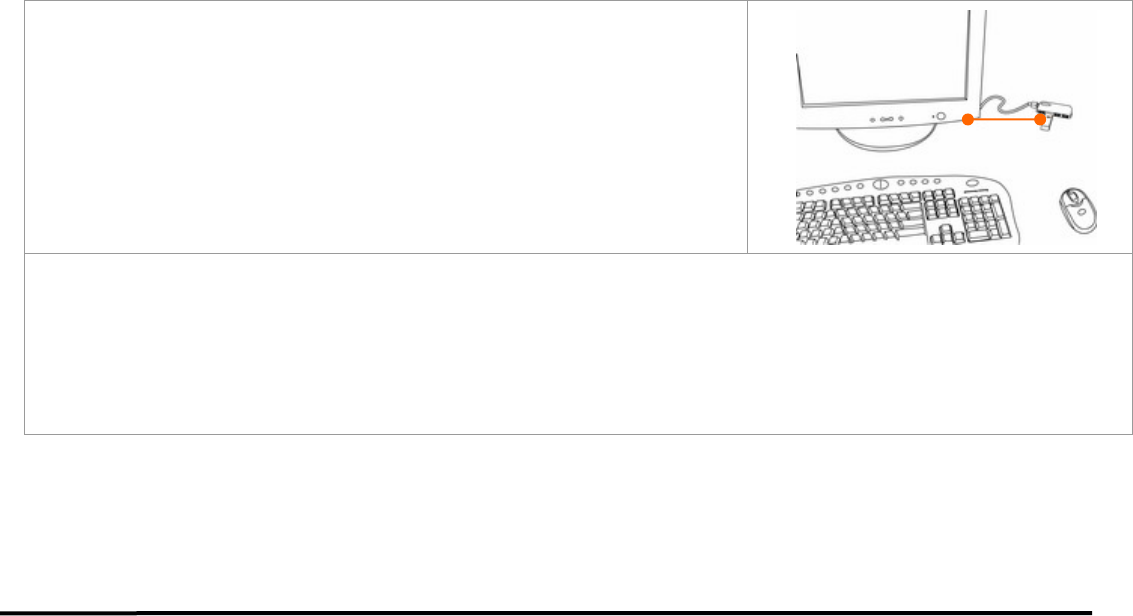
- 4 -
Wireless Range
Any electrical device, such as the computer monitor, Zip drives, speakers, etc., can cause interference with the wireless mouse. Most likely, this
will effect tracking of pointing devices or the range of the device. To make sure that your keyboard transmits and receives properly, refer to the
following instructions:
1. For optimal performance, place the receiver at least 8 inches (20 centimeters) away
from other electrical devices, such as the computer
monitor, Zip drives, speakers…etc.
2. The effective distance of wireless product should be no farther than 7 -10 meters. This
will ensure optimal communication between the product and the USB receiver.
NOTE: You should always get at least a 3 meters range. If you find that your cordless device gets less than a 3. meters range, please
replace the batteries with a fresh set, perform the synchronization procedure for the mouse and test the range again. If the range is still
below 3 meters, please test your device on another system, preferably in a different environment. If you find it gets the same range on
another system, please contact A4 TECH support to obtain information about a warranty replacement. However, if the range improves on
another system, then it may be an environmental variable. Use the suggestions above to resolve the environmental interference issue.
Operating Warnings: For optimal performance and RF (Radio Frequency) reception:
1. Avoid using the wireless mouse on a metal desk or a desk with a metal frame can cause problems with pointing device behavior and range.
2. The mouse will enter a suspend mode at the same time your computer dose, click a button on the mouse presenter to activate it.
3. Never use the mouse on the glass or mirrored surface.
Keep 8 inches
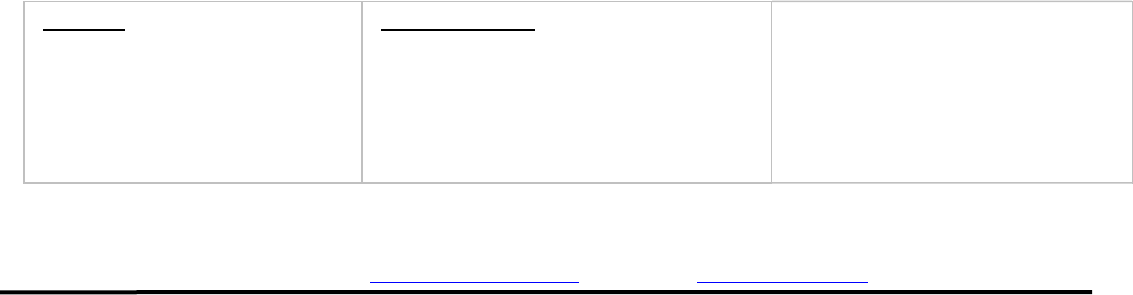
- 5 -
THIS DEVICE COMPLIES WITH PART 15 OF THE FCC RULES. OPERATION IS SUBJECT TO THE FOLLOWING TWO CONDITIONS: (1)
THIS DEVICE MAY NOT CAUSE HARMFUL INTERFERENCE AND (2) THIS DEVICE MUST ACCEPT ANY INTERFERENCE RECEIVED,
INCLUDING INTERFERENCE THAT MAY CAUSE UNDESIRED OPERATION.
Federal Communications Commission Requirements
The equipment has been tested and found to comply with the limits for Class B Digital Device, pursuant to part 15 of the FCC Rules. These
limits are designed to provide reasonable protection against harmful interference in a residential installation. This equipment generates uses
and can radiate radio frequency energy and, if not installed and used in accordance with the instruction, may cause harmful interference to
radio communication. However, there is no guarantee that interference will not occur in a particular installation. If this equipment does cause
harmful interference to radio or television reception, which can be determined by turning the equipment off and on, the user is encouraged to
try to correct the interference by one or more of the following measures:
●Reorient of relocate the receiving antenna.
●Increase the separation between the equipment and receiver.
●Connect the equipment into an outlet on a circuit different from that to which the receiver is connected.
●Consult the dealer or an experienced radio/TV technician for help.
THE CHANGES OR MODIFICATIONS NOT EXPRESSLY APPROVED BY THE PARTY RESPONSIBLE FOR COMPLIANCE COULD VOID
THE USER’S AUTHORITY TO OPERATE THE EQUIPMENT.
This device complies with Part 15 of the FCC Rules. Operation is subject to the following two conditions:
(1) This device may not cause harmful interference, and
(2) This device must accept any interference received, including interference that may cause undesired operation.
System Requirements:
To use the mouse presenter, your computer must meet the following hardware requirements and run one of the operating system listed below.
Hardware
□ IBM or Compatible PC
□ Hard Disk Driver
□ USB Port
Operating System
□ Windows 2000, XP, MCE2005, XP (x64),
2003(x64), and VISTA
● Package Includes:
□ 2.4GHz RF Mouse
□ USB RF Receiver
□ 2 AAA Alkaline Batteries
□ User’s Manual
Tech Support
For tech support, please visit our website at http://support.a4tech.com/ or email us at support@a4tech.com

- 6 -
**Features and specifications of all A4 TECH products are subject to change without notification.