AAMP of Florida AAMP Global BC BluClik Bluetooth remote control User Manual
AAMP of Flordia, dba AAMP of America BluClik Bluetooth remote control Users Manual
Users Manual
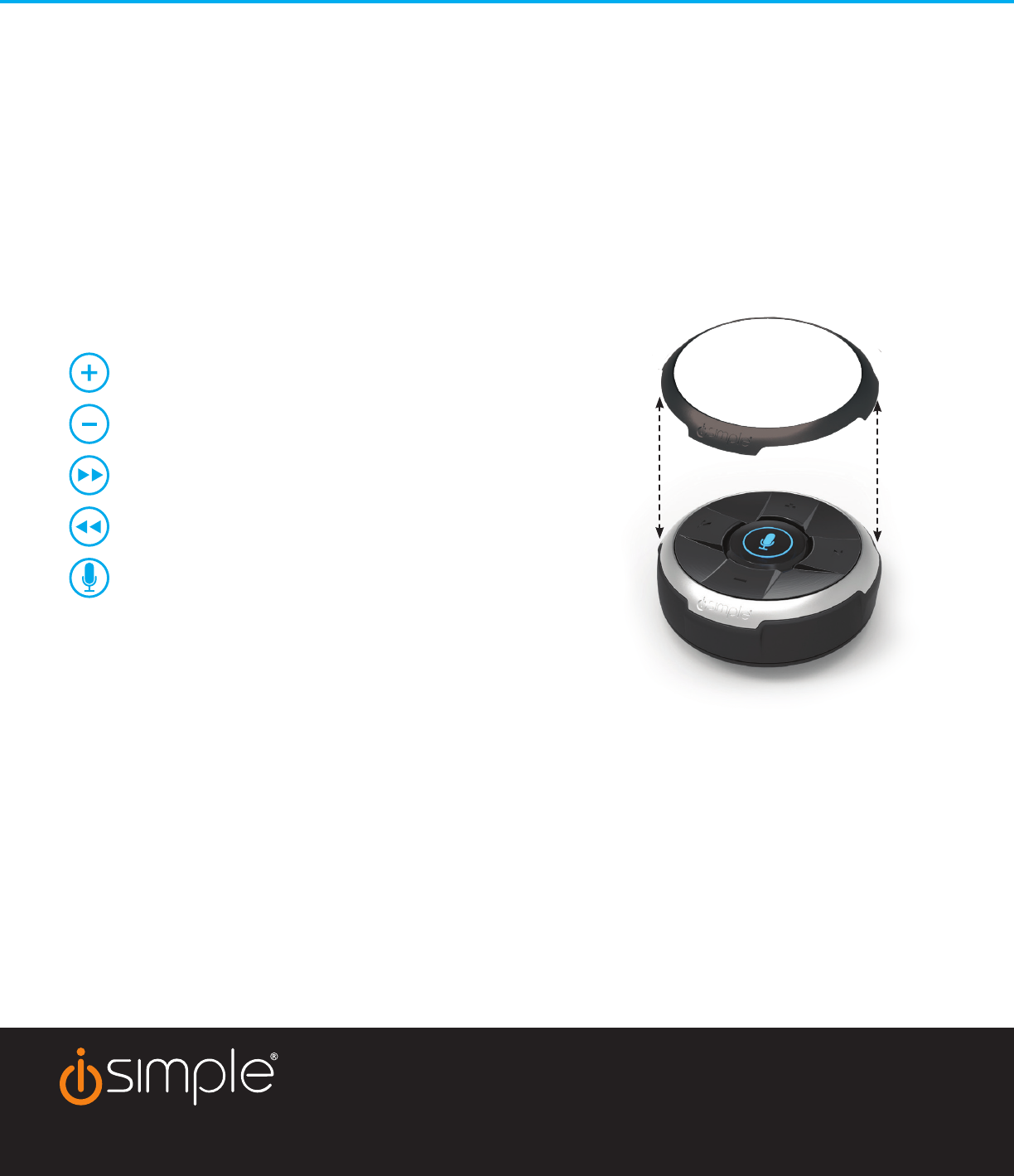
BluClikTM
Wireless Remote Control for Bluetooth Devices
Initial Pairing (begin here)
1) Flip switch on the rear of the remote to “i” for iPod, iPhone, or iPad or “A” for Android.
Note: If the BluClik switch is in the wrong position, some functions may still work but some will not work properly.
2) Open the phone’s Bluetooth menu and search for available devices.
3) Select “BluClik” from the list.
4) Once paired with the smartphone, please continue to the control section of the instructions.
Note: When pairing more than one device to the BluClik, turn o the Bluetooth of the rst paired device, then ip the
switch on the BluClik to center and repeat steps 1-4. This step can be repeated for a total of three (3) devices.
The BluClik will forget the oldest paired device when a fourth device is added.
Control (after successful pairing)
Increases the phone’s volume
Decreases the phone’s volume
Skips to the next track
Skips to the previous track (supported apps only)
Microphone button
- Single press – Play / Pause
- Press and hold for 2 seconds will launch
Siri / Android voice control
Sleep Mode
If no buttons are pressed after ten minutes, the BluClik will go into sleep mode to conserve energy and extend the life
of the battery between charges. Once the BluClik is in Sleep Mode, a single press of any button is required to wake up
the BluClik which will then re-connect with your device. After just a few seconds, any button can be pressed to send
the desired command.
Charging
The BluClik has an internal re-chargeable battery that will last up to 60 days on a single charge, however battery life
will vary depending on frequency of usage and other factors. If the BluClik fails to re-connect to a device, it most
likely needs to be charged. Simply remove the BluClik from the holder and plug it into any standard micro USB power
source, such as a car/home charger or computer port, and leave plugged in for approximately one hour.
Once charged, simply press any button to bring it out of sleep mode for use.
A Division of AAMP of America | 13190 56th Court, Clearwater, FL 33760
www.isimplesolutions.com
support@isimplesolutions.com
866-788-4237
Lift to remove
interchangeable
trim rings
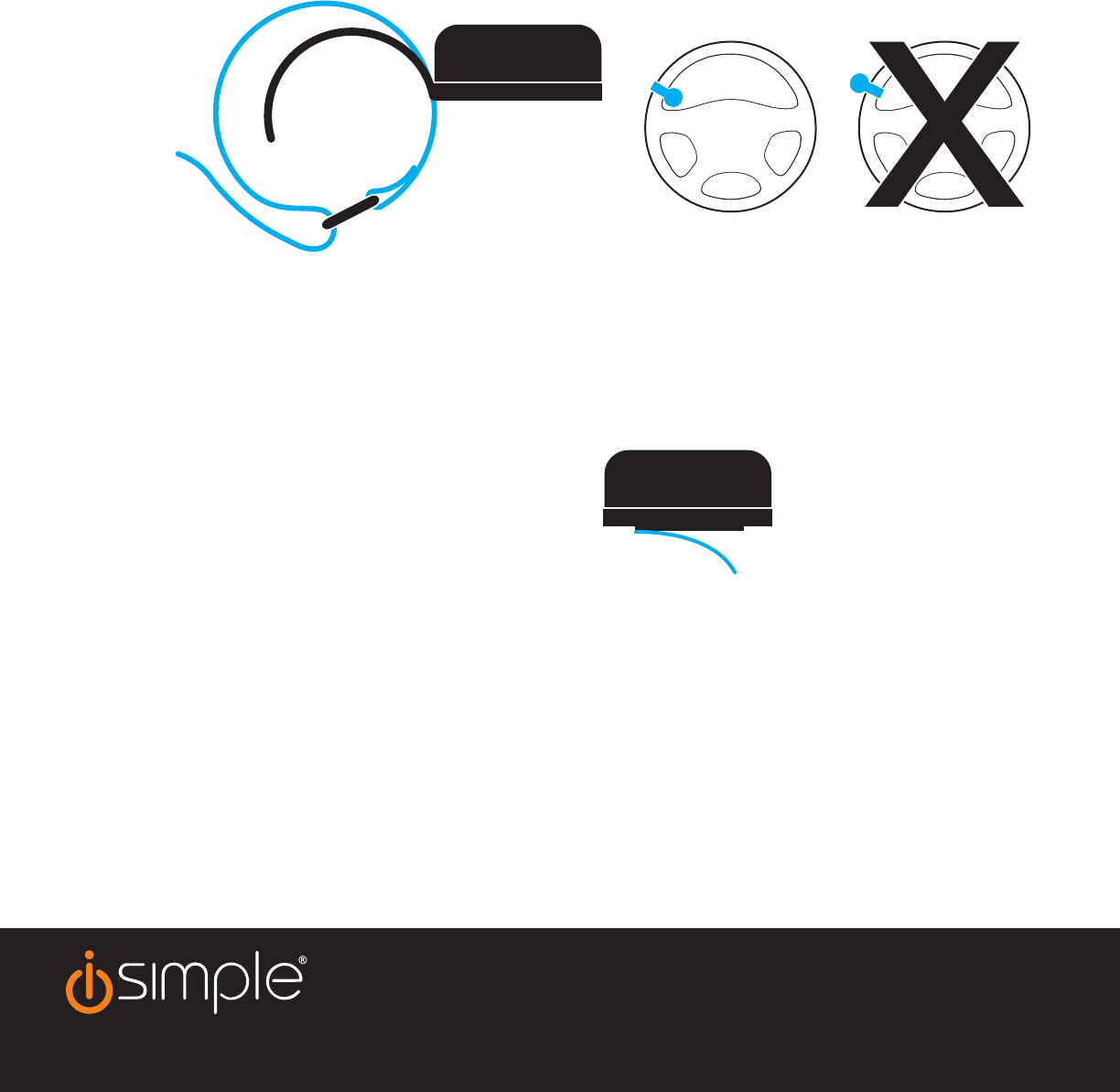
Mounting Options
The BluClik has two mounting options. Please choose your preference, then follow the directions for best results.
Steering Wheel Mount (option 1)
1) Determine the best side of the steering wheel for mounting the remote.
2) Place the arm of the mount on the front side of the steering wheel.
3) Thread the Velcro strap around the arm, with the loop positioned on the backside of the steering wheel, and
pull tight and keep tension while attaching.
4) Place the remote in the holder with the + symbol at the top.
Dash Mount (option 2)
1) Determine the best, at surface, mounting location.
2) Ensure that the surface is free of dirt and oil, clean with a soft cloth and rubbing alcohol if necessary.
3) Peel and stick the dash mount holder in the determined mounting location
4) Place the remote in the holder with the + symbol at the top or toward the front of the vehicle.
A Division of AAMP of America | 13190 56th Court, Clearwater, FL 33760
www.isimplesolutions.com
support@isimplesolutions.com
866-788-4237
velcro strap
loop
mount
arm
Warning:
This equipment may be reset by unintentional electrostatic discharge during operation.
Exposure to direct sunlight or extreme heat may cause damage or malfunction.
FCC Class B Radio Frequency Interference Statement
This equipment has been tested and found to comply with the limits for a Class B digital device, pursuant to Part 15 of FCC rules. These limits are designed to provide
reasonable protection against harmful interference in a residential installation. This equipment generates, uses, and can radiate radio frequency energy and, if not
installed and used in accordance with the instructions, may cause harmful interference to radio communications. However, there is no guarantee that interference
will not occur in a particular installa-tion. If this equipment does cause harmful interference to radio or television reception, which can be determined by turning the
equipment o and on, the user is encouraged to try to correct the interference by one or more of the following measures:
1. Re-orientate or relocate the receiving antenna.
2. Increase the separation between the equipment and receiver.
3. Connect the equipment into an outlet on a circuit dierent from that of which the receiver is connected.
4. Consult the dealer or an experienced radio / television technical for help.
Notice:
The changes or modications not expressly approved by the party responsible compliance could void the user authority to operate the equipment.
iPad, iPhone, iPod, and iPod touch are trademarks of Apple Inc., registered in the U.S. and other countries. Lightning is a trademark of Apple Inc.
The Bluetooth
®
word mark and logos are registered trademarks owned by Bluetooth SIG, Inc. and any use of such marks by AAMP of America™ is under license.
peel and stick adhesive backing
for dash mount option

FCC Caution.
§ 15.19 Labelling requirements.
This device complies with part 15 of the FCC Rules. Operation is subject to the following two
conditions: (1) This device may not cause harmful interference, and (2) this device must accept
any interference received, including interference that may cause undesired operation.
* RF warning for Portable device:
The
device
has
been
evaluated
to
meet
general
RF
exposure
requirement.
The
device
can
be
used
in
portable exposure
condition
without
restriction.