AAMP of Florida AAMP Global ISBT43 Bluetooth audio receiver with FM transmitter and charger User Manual
AAMP of Flordia, dba AAMP of America Bluetooth audio receiver with FM transmitter and charger
User Manual
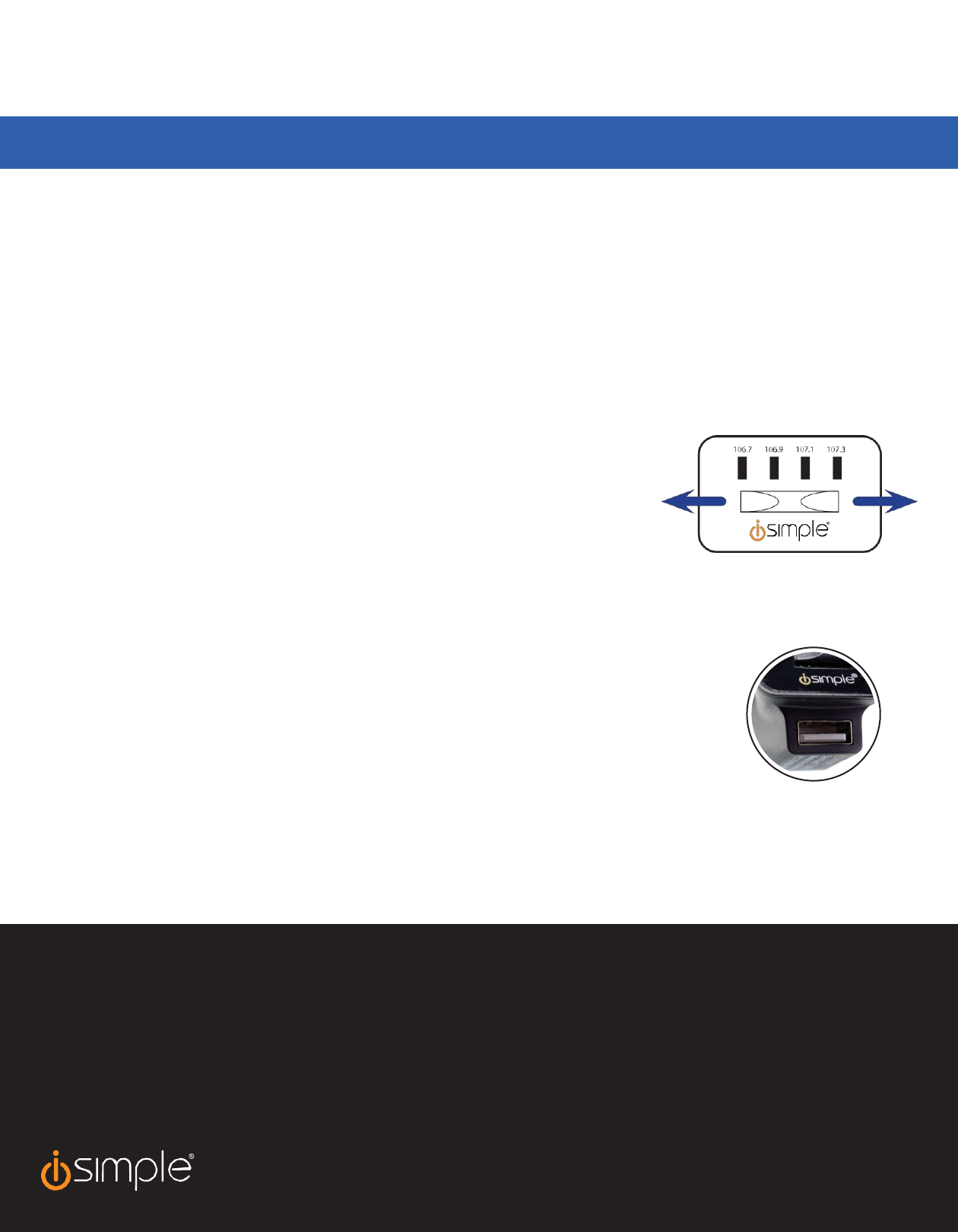
BluStream
FM
Connect your phone to your car for calls and music
IN-CAR
C
ONNEC
TIVIT
Y
ISBT43
Initial Setup
1) Plug the charging end of the BluStream FM into your vehicle’s cigarette lighter port, or 12V power
outlet
2) The body of the BluStream FM has two important built-in features; a microphone and a control
button.
a. Attach the body of the BluStream on the dash of the vehicle, using the supplied double-sided
tape.
NOTE:
Location is key. Ideally, the body of the BluStream FM should be placed where it has a clear line-of-sight of the driver. This
will
provide the best hands-free
performance.
b. The control button functions are described in the operation
section.
3) Pair your
Smartphone
a. Press and hold the control button on the BluStream FM for 10 seconds to enter pairing mode. The control button on the BluStream FM
will
rapidly
flash
Blue
when
in
pairing
mode.
b. Open the Bluetooth menu on your smartphone and search for available accessories
c. Select the BluStream FM from the list and select
“Connect”
d. With your Bluetooth phone connected to the BluStream FM, begin playback of music and it will stream to your selected FM radio
station.
Operation
1) Play your music through your vehicle (FM)
a. Slide the selector switch on the BluStream FM, to select one of the 4 available FM transmission
stations.
For best peformance, select a frequency that is not in use by a local radio station in your area.
b. Tune your FM radio to the frequency that matches the selected setting on the BluStream FM.
c. Begin music playback on your phone, and the audio will play though the vehicle on the
selected
fr
equency.
2) Receiving a phone
call
a. Press the control button once to answer an incoming call, when your phone is
ringing.
NOTE:
you must be on the proper station in order to hear the phone call through the vehicle.
Control button
The control button on the body of the BluStream FM is used for several different functions, which are described
below:
- Siri / VR: Press the control
button.
- Redial: Press the control button
twice.
- Answer Incoming Phone Call: Press the FM control button, while your phone is
ringing.
- End call: Press the control button, while in a phone
call.
USB Charging Port
BluStream FM features a 5Volt 1 Amp charging port which can be used to charge your smartphone, or other
device.
For vehicles equipped with an
auxiliary
audio input (aux)
An audio connection cable is included with the BluStream FM, which allows it to be plugged directly into your
vehicle’s auxiliary audio input (if equipped). This will provide superior audio quality, compared to the
standar
d
FM output of the BluStream FM.
All functions described in the Operation section apply when using the aux connection method. The only difference, is that the radio must be on
the
aux sour
ce,
not
a
specific
FM
fr
equency.
1) Plug the smaller end of the aux cable into the body of the BluStream FM
2) Plug the larger end of the aux cable into your vehicle’s aux
input
NOTE:
When using the aux connection method, the setting of the FM selector switch selection on the BluStream does not
matter
.
WARNING:
This equipment may be reset by unintentional electrostatic discharge during operation. Exposure to direct sunlight or extreme heat may cause damage
or
malfunction.
FCC Class B Radio Frequency Interference Statement This equipment has been tested and found to comply with the limits for a Class B digital
device,
pursuant to Part 15 of FCC rules. These limits are designed to provide reasonable protection against harmful interference in a residential installation. This
equipment generates, uses, and can radiate radio frequency energy and, if not installed and used in accordance with the instructions, may cause harmful
interference to radio
communications.
However, there is no guarantee that interference will not occur in a particular installation. If this equipment does cause harmful interference to radio or television
reception, which can be determined by turning the equipment off and on, the user is encouraged to try to correct the interference by one or more of
the
following measures:
1. Re-orientate or relocate the receiving antenna.
2. Increase the separation between the equipment and receiver.
3. Connect the equipment into an outlet on a circuit different from that of which the receiver is
connected.
4. Consult the dealer or an experienced radio / television technical for help.
Notice : The changes or modifications not expressly approved by the party responsible compliance could void the user authority to operate the
equipment.
Tech
Support:
support@isimplesolutions.com
866-788-4237
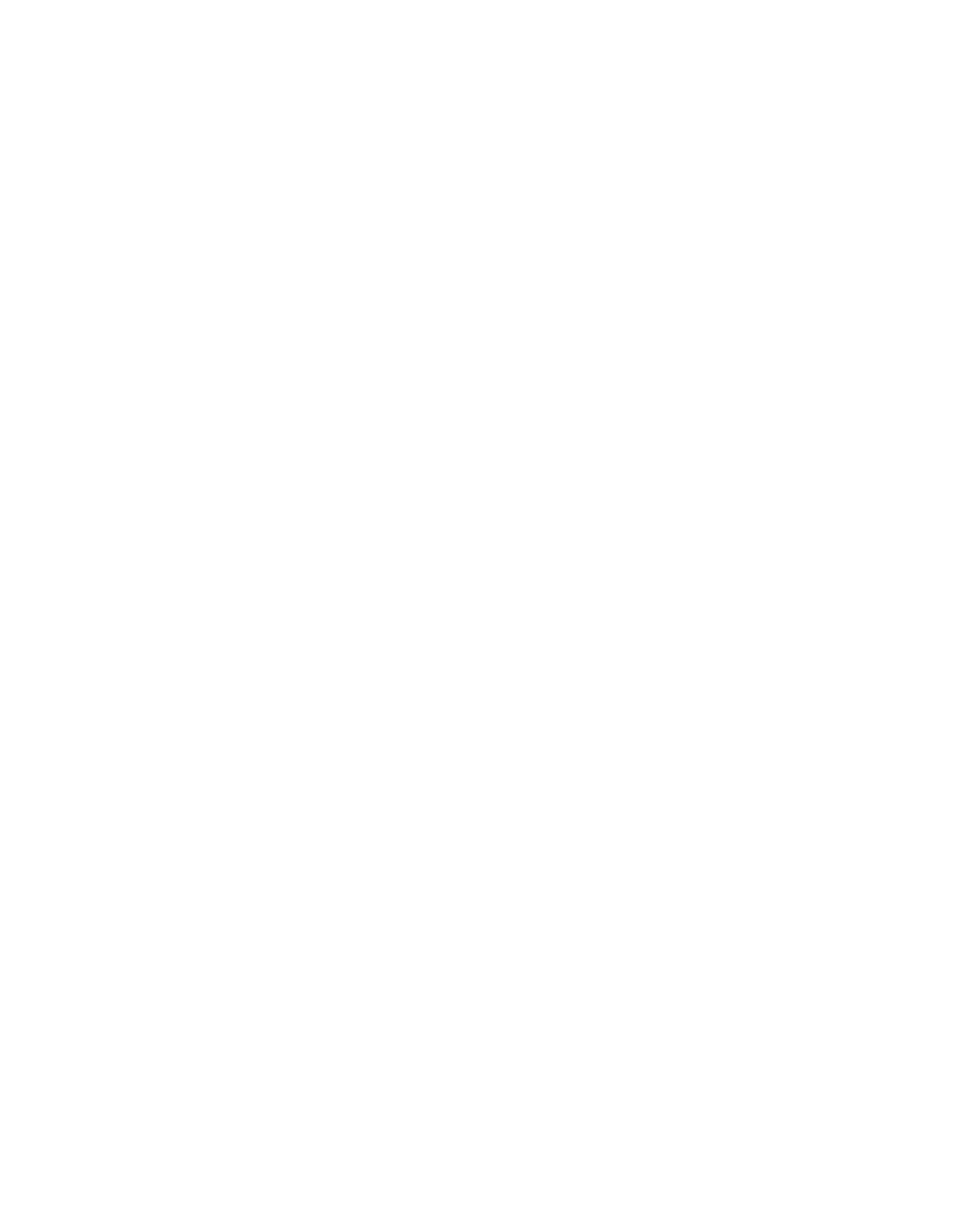
This equipment complies with FCC RF radiation exposure limits set forth for an uncontrolled environment. This equipment should be
installed and operated with minimum distance of 20 cm between the radiator and your body.
This device complies with part 15 of the FCC rules. Operation is subject to the following two conditions: (1) this device may not cause harmful
interference, and (2) this device must accept any interference received, including interference that may cause undesired operation.
NOTE: The manufacturer is not responsible for any radio or TV interference caused by unauthorized modifications to this equipment. Such
modifications could void the user’s authority to operate the equipment.