AAXA Technologies P2A LED Pico Projector User Manual Users manual
AAXA Technologies Inc LED Pico Projector Users manual
Users manual

aaxa
TECHNOLOGIES
User Guide
P2A
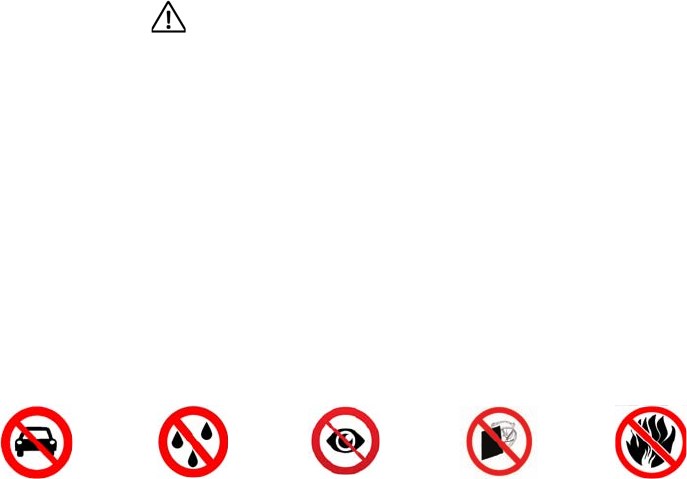
Caution!
WARNING: Please use this product as instructed. Misuse may cause
injury or death.
DO NOT use while driving.
DO NOT expose to water or wet
surfaces. Electric shock may occur.
DO NOT expose the projected LED
image to your eyes or the eyes of
others.
DO NOT block or restrict airow
from ventilation holes as this may
cause the projector to overheat.
Keep the projector and charger away from
any heat sources.
Caution for Headphone Use
• Prolonged use at high volume may
impair your hearing.
• High volume during walking or driving
may cause distractions and result in
injury or death.
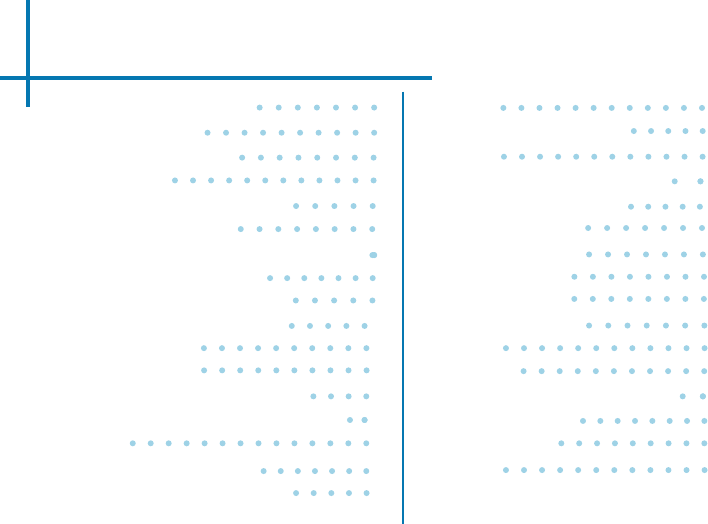
Table of Contents
Chapter 1: At a Glance
P2-A Introduction
Remote & Touchpad
Accessories
Chapter 2: Getting Started
Connecting to WiFi
Focus Adjustment / Throw Distance
External Inputs/Outputs
Navigating the Main Menu
Loading External Content
Videos Menu
Photos Menu
Connecting to a Digital Input
Connecting to Composite Video
Browser
Streaming Applications
Connecting to a BT Device
Apps
Smartphone Mirroring
Ofce
Chapter 4: Settings Menu
Application Manager
Networks Settings
Bluetooth Settings
System Settings
Backup & Reset
Projector Settings
About
Language
Chapter 5: Technical Details
Troubleshooting
Specications
Notes
1
1
2
4
5
6
8
9
10
12
16
20
22
25
27
28
30
33
34
37
41
42
43
44
45
46
47
48
49
50
50
52
53

P2-A at a Glance Chapter 1
Digital Input
USB Port
Main Unit Front/Back
Power Button
AV Port
Headphone Out Power Port
1
Focus Adjustment
Touchpad
TF Card Slot
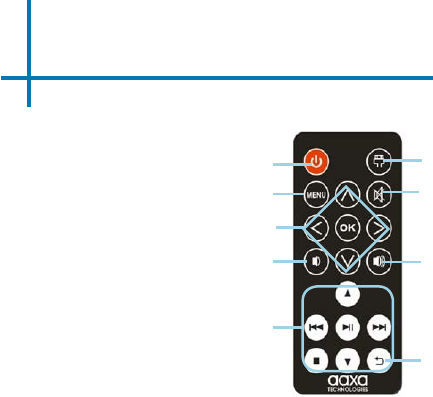
Remote & Touchpad
2
NOTE: Pressing power on the remote once will only enable or disable the remote control. In
order to fully turn the projector off
, hold the power button down on the remote or projector for at
least 3 seconds.
Power On/OffSelect Source
Navigation
Volume Up
Volume Down
Remote
Back
Mute
Main Menu
Video Play Menu
* P2-A does NOT support keystone feature.
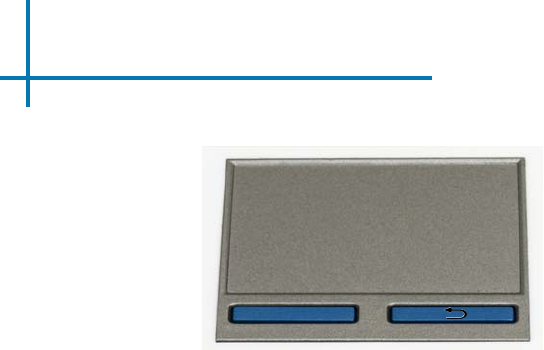
Remote & Touchpad Cont.
The P2-A incorporates a capacitive touchpad directly onto the top of the projector. This touch-
pad works in conjunction with a pointer and allows users to select icons, APKs, and scroll
through the menu system. Like most notebook touchpads, the touchpad can be double-tapped
for a click or used in conjunction with the Enter and Back buttons below the touchpad.
3
OK
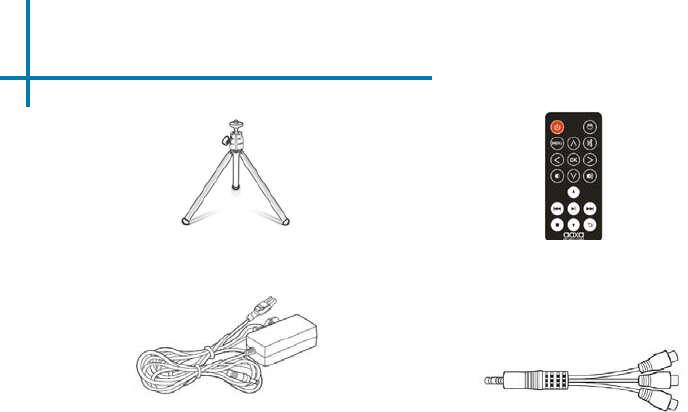
Accessories
4
*Under various circumstances, the actual accessories may be different from
those shown in the pictures above.
Additional accessories are available for purchase at www.aaxatech.com
Tripod Remote
Power Adapter A/V Cable
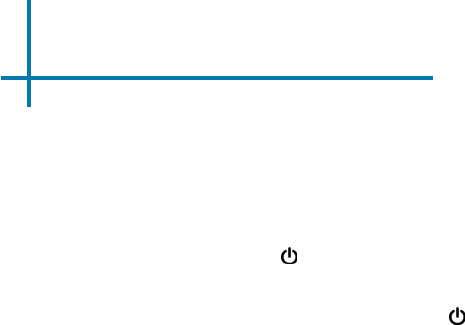
Getting Started
1. Connect the power cord to the P2-A.
2. Connect the other end of the power cord into the wall power source.
3. Hold the power button for 3 seconds to start the projector.
5
Powering ON the projector
Chapter 2
Powering OFF the projector
1. To turn off the projector, hold the power button for 3 seconds. This will fully turn
off the projector.
1. The P2-A needs to be plugged in and charged for four hours before operation.
Plugging In the projector
Connecting to WiFi
1. View page 6 for details.
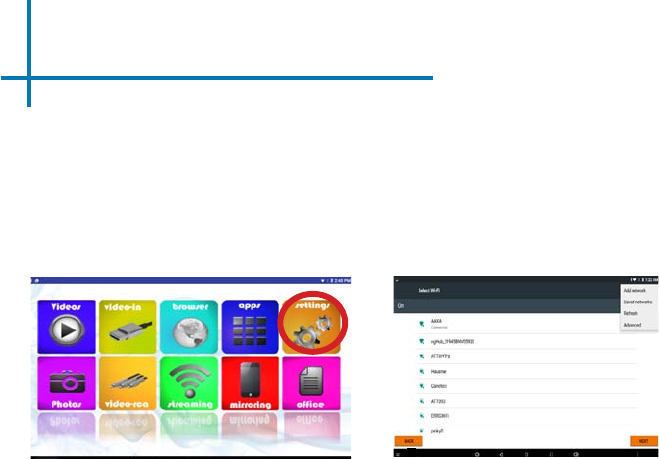
Connecting to WiFi
6
Please see next page for steps to establish to a WiFi connection.
Connecting to WiFi:
• Select the “Settings” icon (Fig. 2.1).
• Select the “Network Settings” option and navigate to your WiFi network and
click on it to connect.
• A window will appear and ask for a password, please type it in. When nished,
press “Connect” and the projector will connect to your WiFi (Fig. 2.2).
Fig. 2.1 Fig. 2.2
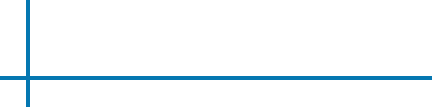
Connecting to WiFi FAQ
7
Connecting to WiFi:
P2-A features a WiFi chipset capable of 802.11 b/g/n connection. This means
it is compatible with most WiFi routers. To connect to a WiFi router, follow the
following steps:
Step 1: Access the Network Settings Submenu: Settings -> Network
Settings
Step 2: Turn WiFi radio to “On” by highlighting and toggling the WiFi
Button under WiFi settings
Step 3: Select the appropriate Router
Step 4: Enter the router password in the password selection (by
pressing “OK”). It is recommended that the automatic IP
address acquisition be turned on
Troubleshooting
1. Unable to connect
a. Check Security Settings – WPA/WPA2 PSK
b. Check if Router is in range
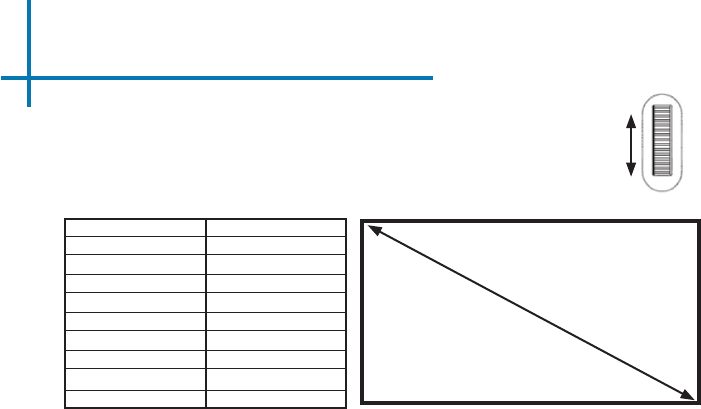
Focus Adjustment / Throw Distance
8
DIAGONAL SCREEN SIZE
16:9 Aspect Ratio
Throw Distance
Unit: Inches
20
30
40
50
60
70
80
90
Diagonal Size
Unit: Inches
19
29
38
48
57
67
76
86
• Spin the focus wheel up or down until the image becomes
clear.
Focus Adjustment
Throw Distance Chart
Throw Ratio 1.2
*minimum throw distance: 8 inches

9
External Inputs and Outputs
Headphones/speakers
Composite AV
Digital Input
(Mini)
USB Stick
TF Card
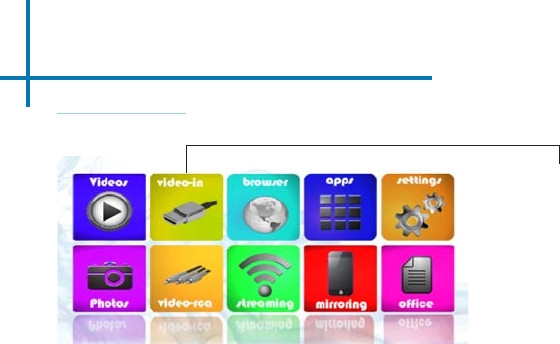
Navigating the Main Menu
10
Main Menu
The Main Menu allows access to all the features of the P2-A.
Main Menu Features
• Videos - View videos from external devices such as TF card and USB
• Photos - View photos from external devices such as TF card and USB
• Browser - Brings up a browser
• Streaming - Brings up Youtube, Netix, Crackle, Hulu, Twitch, and Vevo
• Apps - Brings up all apps that are already preinstalled or downloaded
• Mirroring - Mirroring your phone screen on the projector screen
• Settings - Brings up Application Manager, Network Settings, Bluetooth Settings, Language
Settings, Backup&Reset, Projector Settings, etc
• Ofce- View les from external devices such as TF card and USB
• Digital Input- Brings up
connection via Digital Input
• Video-RCA - Brings up
connection via A/V
Inputs
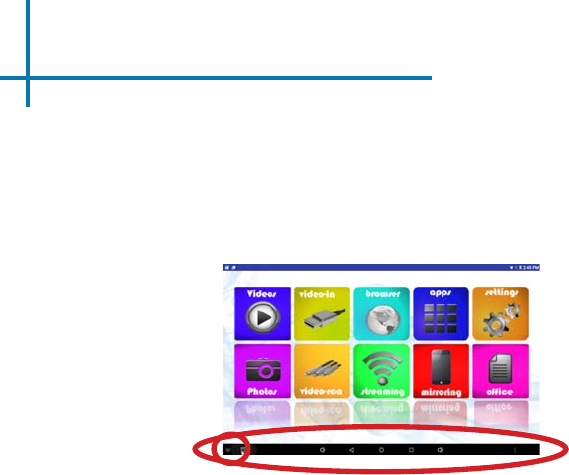
Navigating the Main Menu Cont.
11
Pop-Up Menu:
The Pop-Up Menu appears after turning the projector on and it can be hidden by clicking the
“down” arrow at the bottom of the screen. Double tap, hold down on the touchpad, and drag
up to bring up the Pop-Up Menu.
The Pop-Up Menu allows the user to access Previous Menu, Main Menu, Open Applications,
and Adjust Volume.
“Down” arrow and Pop-Up Menu

11
Loading External Content
12
The P2-A can read les directly
from both a TF Card and USB
Drive.
Supported le types include:
MP3 / WMA / OGG / WAV
AVI / JPG / GIF/ BMP
PPT / DOC / PDF / TXT
(up to 32 GB) (up to 32 GB)
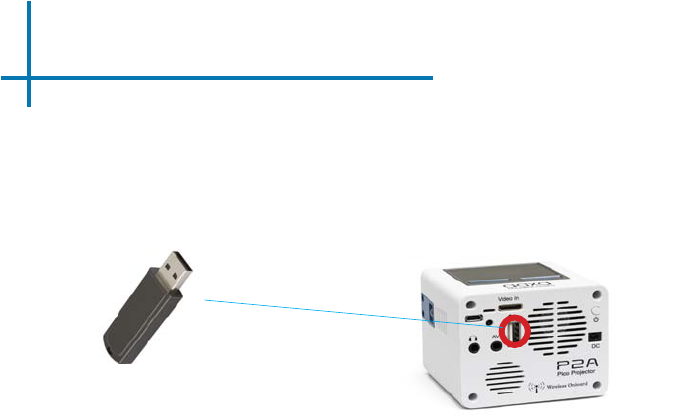
Loading External Content Cont.
How to insert your USB Drive
• Slide your USB Drive into the USB port.
• Gently slide the drive until it cannot go in any further.
(up to 32 GB)
*Review the “Specications” section of this manual to read about the sup-
ported le formats.
13
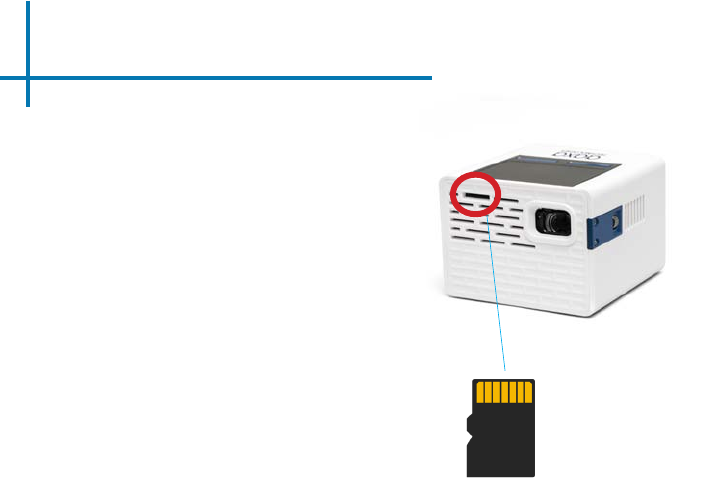
Loading External Content Cont.
14
*Review the “Specications” sec-
tion of this manual to read about
the supported le formats. (up to 32 GB)
How to insert your TF Card
• Slide in your TF card into the TF card
slot on the side of the P2-A (as shown
in picture).
• Gently slide the TF card until it clicks
into place.
13
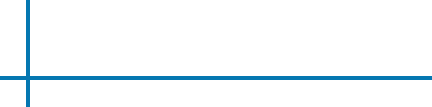
15
Loading External Content Cont.
Videos Menu
• Video can be played by clicking “Video” on the Main Menu.
Photos Menu
• Photo can be shown by clicking “Photos” on the Main Menu.
OfceMenu
• .pdf, .docx, .xls, .ppt, .txt can be shown by clicking “Ofce” on the
Main Menu.
Once your TF Card or USB Drive is inserted into the projector, the TF Card
or USB Drive Storage will be loaded automatically and the content can be
found through:
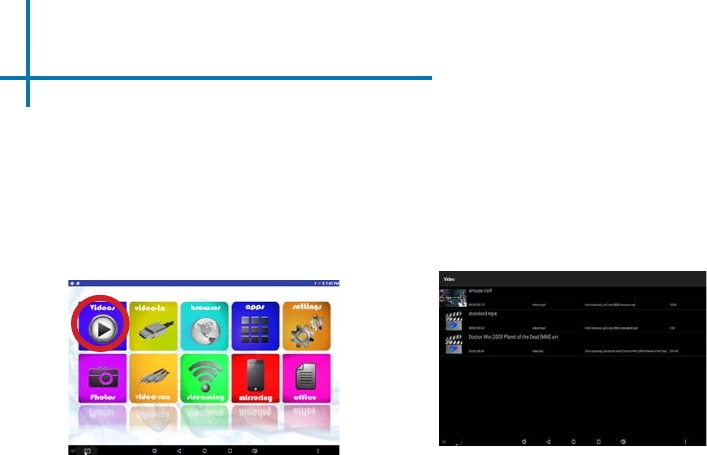
15
Video Menu
• To view videos, access the content via the “Videos” icon (Fig 2.6).
• All sources will be displayed. Select the source and choose the video you
want to view (Fig 2.7).
16
Fig. 2.6 Fig. 2.7
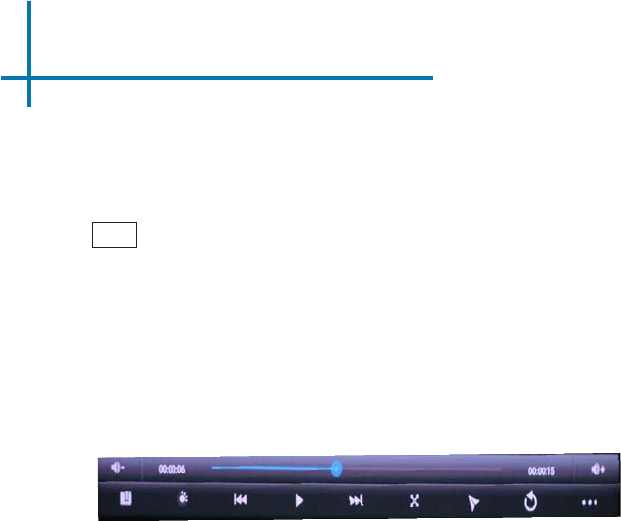
17
Video Submenu
While Playing Videos
While playing videos the volume is adjustable. To adjust volume, press the
volume buttons on the remote or projector or access the Pop-Up menu and
adjust through the volume icon. Further controls are available in the Video Player
Submenu - which is accessed through the “OK” button.
OK Enter Video Submenu
• To open/hide the video playback menu, use the “OK” and “Back” Buttons on the
projector.
T
he Video Submenu allows the following functions
i. Insert bookmark - allows to start the video from the bookmark inserted
ii. Adjust brightness
iii. Next / Previous Video – Play the next / previous video
iv. Play / Pause
v. Full Screen
vi. Go Back
vii. More
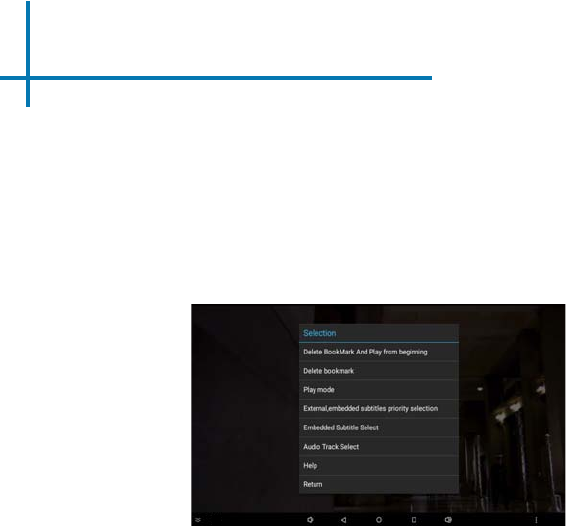
18
Video Submenu Cont.
More functions can be accessed on the bottom-right corner by clicking
the 3-horizontal points.
i. Delete bookmark and play from beginning
ii. Delete bookmark
iii. Play mode
iv. External, embedded subtitles priority selection
v. Embedded Subtitle Select
vi. Audio Track Select
vii. Help
viii. Return
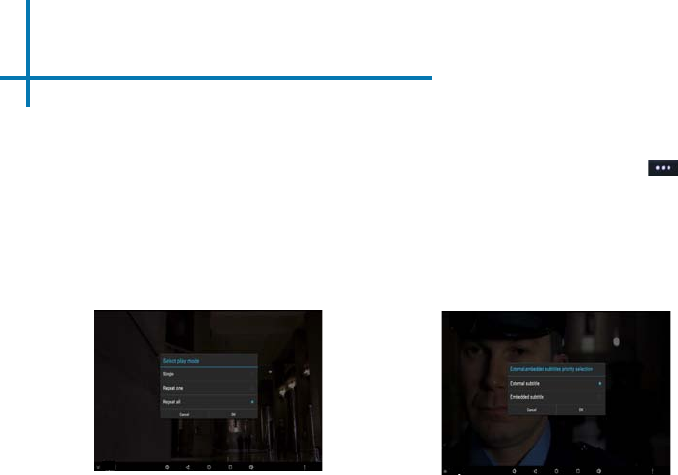
How do I loop a video?
19
Video Submenu Cont.
How do I turn on the subtitles (if
available)?
1. On the “Submenu,” click the 3-horizontal
points to access more functions.
2. Select “Embedded Subtitle Select“ if the
subtitles are hardcoded into video.
3. If using a seperate subtitle le, click “Exter-
nal, embedded subtitles priority selection”
rst and choose the external selection.
* After the entire list has played, the projector will automatically go back to the video list.
1. On the “Submenu,” click the 3-horizon-
tal points to access more functions.
2. Click “Play Mode“ and select from
“Single,” “Repeat One,” “Repeat All.”
3. To repeat a specic video, select
“Repeat One.”
4. To repeat all video, select “Repeat All.”
5. To stop loop, select “Single.”
Play Mode Menu Subtitle Menu
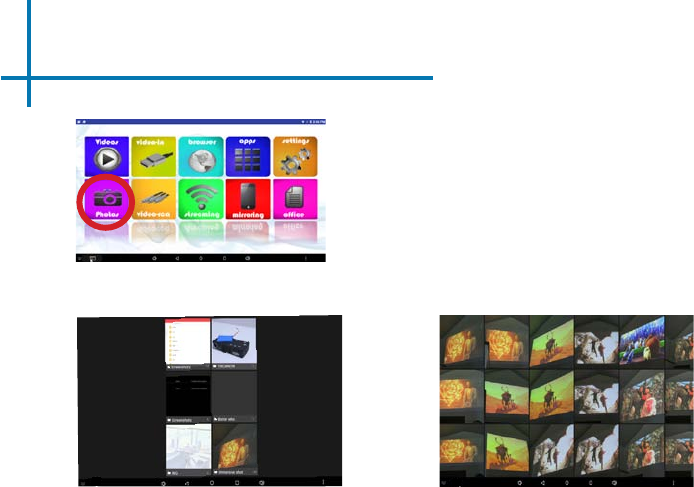
Photos Menu
• To view pictures, access the
content via the “Photos” icon
(Fig 2.3).
• All albums from internal
and external storage will be
displayed (Fig 2.4).
• Select the album and choose
the picture you want to view
(Fig 2.5).
20
Fig. 2.3
Fig. 2.4 Fig. 2.5
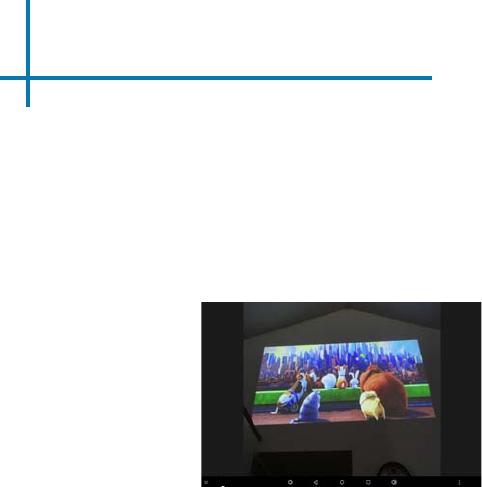
21
Photo Menu Cont.
• To access to the previous photo, drag the current photo to the left.
• To access to the next photo, drag the current photo to the right.
• Double press the “OK” button or double tap the touchpad once to
zoom in on the picture. Double press the “OK” button or double tap the
touchpad again to return the picture to its original size.
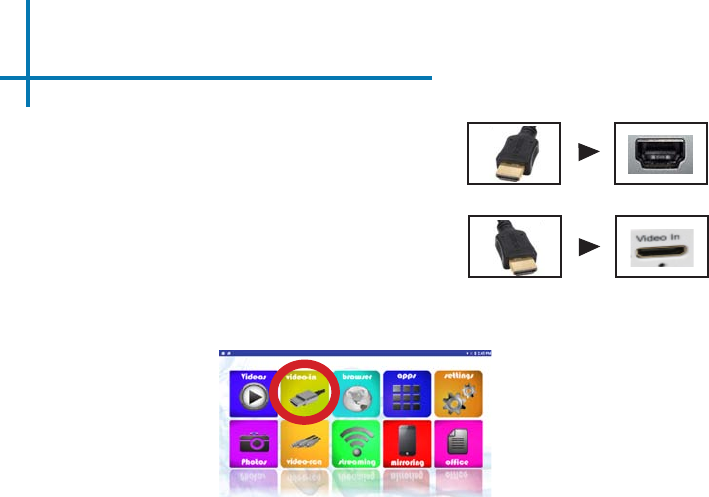
Connecting to a Computer via Digital Input
22
Connect one end of the Digital Input Adapter
Cable to your computer’s Digital Input port.
Step 1:
Step 2:
Step 3:
In the Main Menu, select the “Video-In” Icon.
Connect the other end of the
Digital Input Adapter Cable to
your P2-A’s mini Digital Input port.
Select the “Video-In” icon
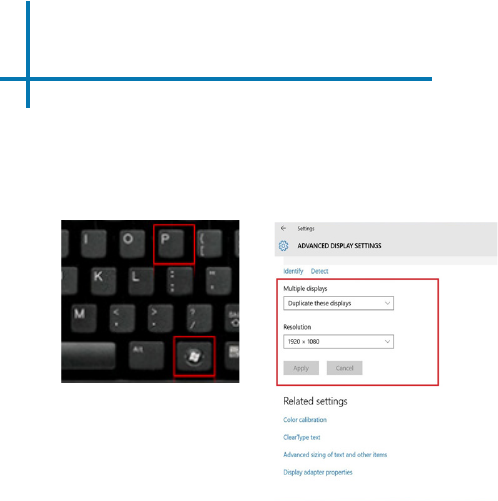
Connecting to a Computer Cont.
Step 4:
Enabling Digital Video output on your Computer – To enable Digital Video output on your computer
most computers require “turning on” the video output feature. Each computer is different. Please
consult your owner’s manual for instructions to enable Digital Video output. Below are standard
instructions for a Windows 10 computer – not all systems are the same.
Press Windows+P to toggle
through display settings. Select
either “Duplicate” or “Extend” de-
pending on your viewing option.
*NOTE: Different operating sys-
tems may differ
Step 5: 1. Right click on computer
desktop and select “Screen
Resolution.”
2. Display Properties window
will pop up and select the
Advance Display Settings.
3. Please make sure the
“Multiple displays” has the
“Duplicate these displays” op-
tion selected and the Resolu-
tion is 854 x 480 or below as
pictured in the red box.
4. If the image is blurry or the
text is not legible, adjust the
screen resolution.
Step 6:
23
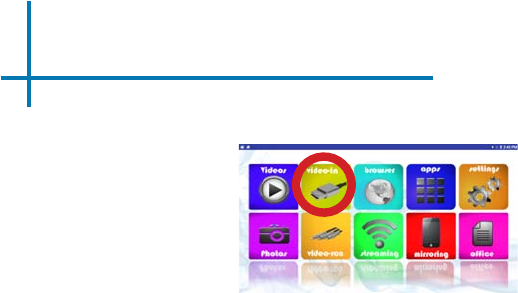
Connecting to Digital Input Video Source
Connectivity to Multimedia Devices
The P2-A can connect to many media devices including: iPod, iPhone, iPad, DVD
players, smart phones, cameras, video game consoles and other peripherals with
ease.
*Some smartphones require video out capabilities to be displayed with the P2-A. Check with your phone manufacturer. 24
In the Main Menu
Select the “Digital Input” Icon
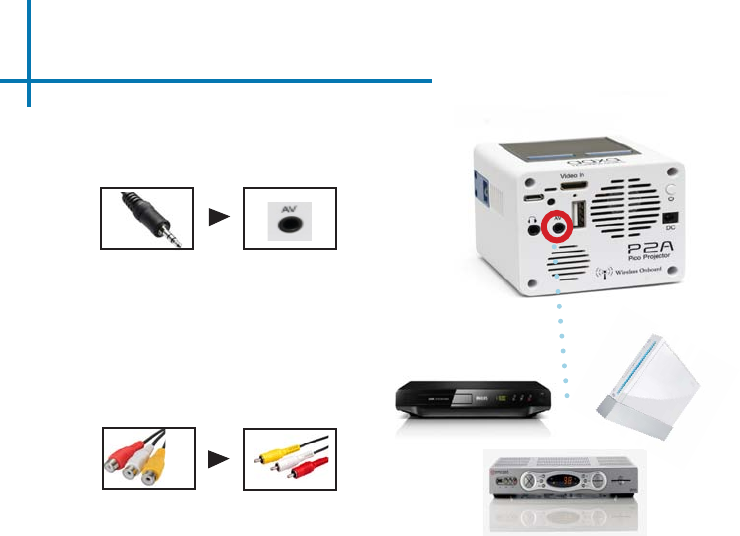
Connecting to Composite Video
25
Connect the 3.5mm Composite A/V
Cable to the side of the P2-A.
Connect the composite end of
the AV Cable (Red, White,Yellow)
to your own male AV cable.
Step 1:
Step 2:
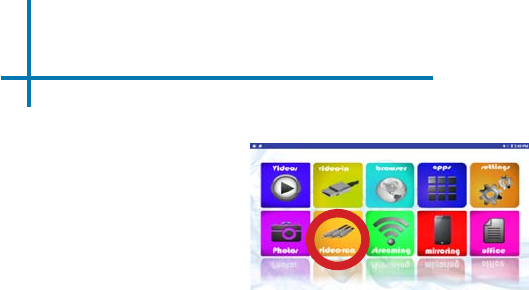
Connecting to Composite Video Cont.
*Some smartphones require video out capabilities to be displayed with the P2-A.
Check with your phone manufacturer for details. 26
In the Main Menu
Turn on your multimedia device.
Select the “Video-RCA” Icon
Step 3:
Step 4:
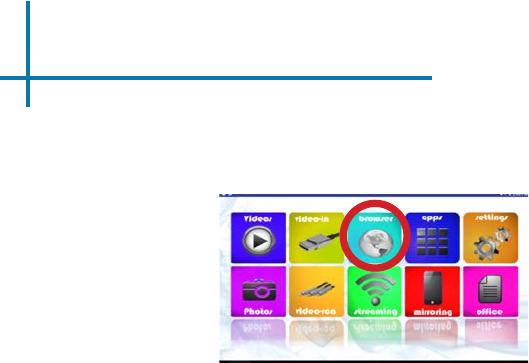
Browser
• To access the website, select “Browser” from the Main Menu.
• Put the address you would like to access by using the touchpad
Browser
27
Main Menu Screen
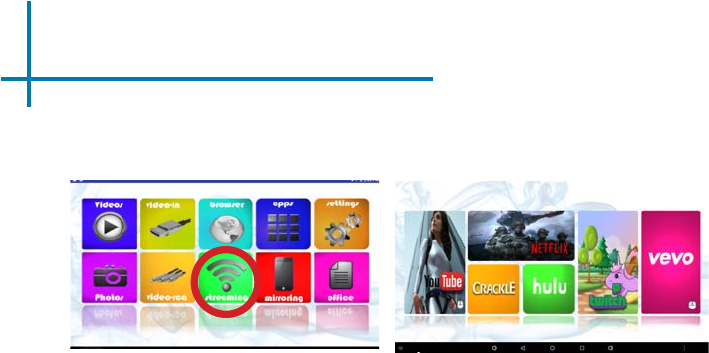
Streaming Application
• To access the Streaming Application, select “Streaming” from the Main Menu.
• The P2-A enables video streaming from selected applications. Please visit the
product website for additional information and rmware updates.
Streaming Applications
28
Main Menu Screen
• Streaming applications are accessible after WiFi internet service is
established. Most applications require a log-in account.
• Applications with the “mouse” icon require the use of touchpad to navigate
correctly.
Streaming Screen
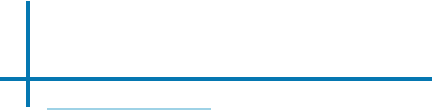
29
Streaming Applications Cont.
Troubleshooting
Application Hangs or Freezes
• Try clearing the cache (see Settings - Application Manager)
Update Required
• If an update is required, you may be able to obtain it from the product website
(through “Browser” in the “Apps”)
Poor Video Playback
• Possible Causes:
Poor
WiFi
Connection
Too many open applications
More than one Bluetooth device connected
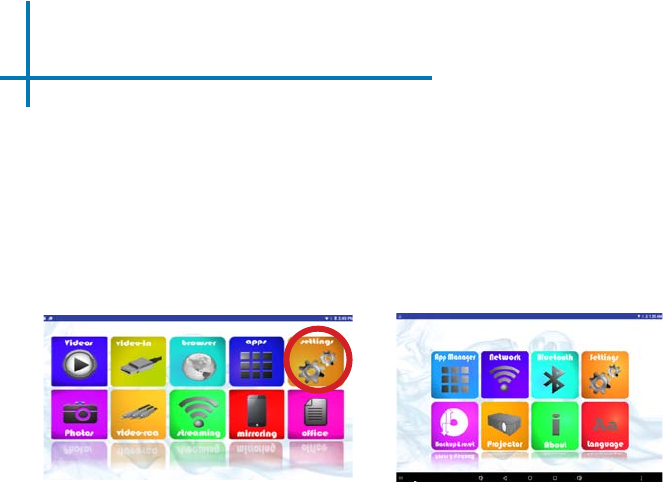
Connecting to a Bluetooth Device
30
Please see next page for steps to connect to a Bluetooth device
Connecting to Bluetooth:
• Select the “Settings” icon (Fig. 2.8).
• Select the “Bluetooth Settings” option and navigate to your Bluetooth Device
and click on it to connect (Fig. 2.9).
• The projector features a Bluetooth radio (BT). The Bluetooth radio is
designed to connect Bluetooth enabled device, typically a Bluetooth Speaker.
The projector supports one Bluetooth device at a time.
Fig. 2.8 Fig. 2.9
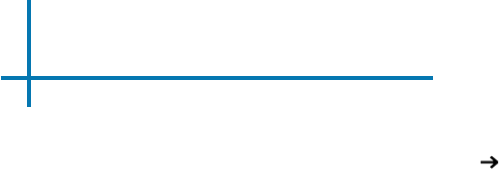
Bluetooth Speaker
31
To connect a Bluetooth Speaker
Step 1: Access the Bluetooth Menu (Settings Bluetooth)
Step 2: Turn on Bluetooth functionality
Step 3: Turn on your Bluetooth device and enable discovery. This varies
with each device. Some devices require the power switch to be turned
“ON”. Other devices have a Bluetooth icon that is pressed to make the
device “discoverable”
Step 4: If your device does not pop up automatically, click on “Scan for
Devices”
Step 5: Highlight your device and click “OK” to connect. Your device
should show “connecting.” If a PIN is asked, try 0000 or 1234 – these
are the standard PIN codes. If this does not work, check with your
device manufacturer for the PIN
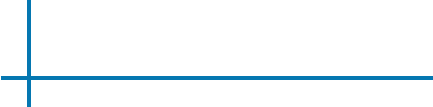
Troubleshooting
32
• Disconnecting. It takes 10-15 seconds for a BT device to connect or discon-
nect from the system. Failure to wait for this time could result in an improper
connection. Check to ensure device is connected in the BT submenu.
• If the Bluetooth device does not automatically reconnect please go to the
Bluetooth settings and press on the device to reconnnect to it.
• If the device still does not reconnect please press on the icon on the right of
the device’s name to unpair the device and pair it again.
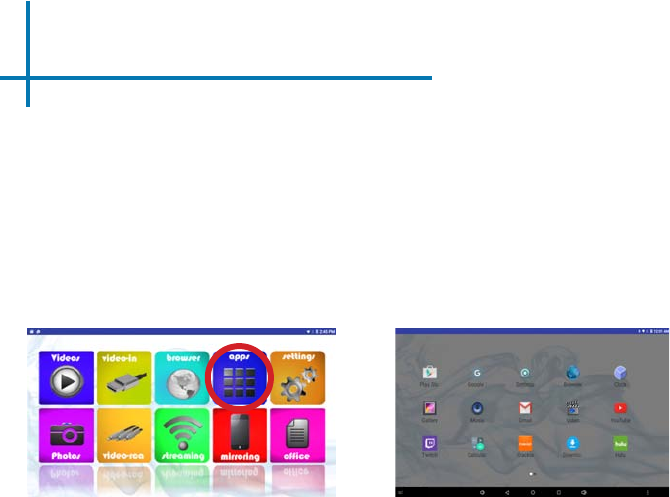
Apps
All apps can be found and accessed under “Apps” from the Main Menu.
Open an app:
• Select the “Apps” icon (Fig. 2.10).
• The application will open allowing you to select an app you would like to
open (Fig. 2.11).
Fig. 2.10
33
Fig. 2.11
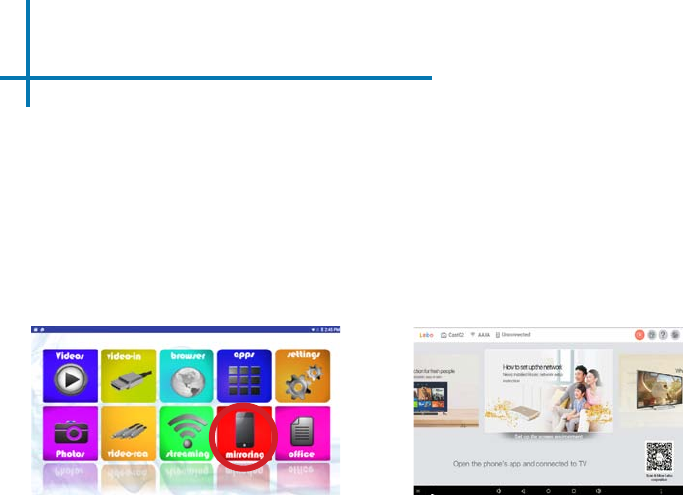
Smartphone Mirroring
The P2-A employs a “HappyCast” smartphone mirroring system that is compatible
with both Apple Airplay as well as Android systems.
Mirroring with an iPhone or Apple Device:
• Select the “Mirroring” icon (Fig. 2.12).
• The application will open allowing you to activate Airplay on your iPhone or
Apple device (Fig. 2.13).
Fig. 2.12
34
Fig. 2.13
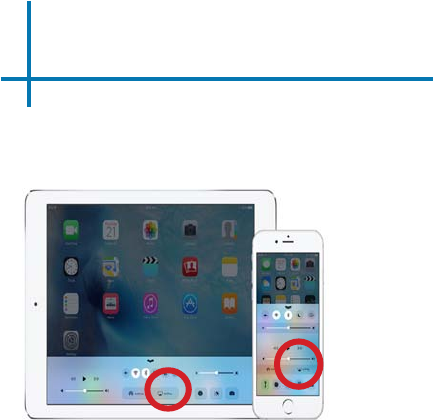
iPhone Smartphone Mirroring
Projector
• You should already have the Happy
Cast App opened on the projector
and it will mirror the Apple device
• Adjust the settings in the App if
necessary
Turning on Airplay
• Swipe up on your iPhone and to
access the Airplay option as shown
above
• Select Airplay and turn it on, it will
show you the Happy Cast connection.
Select it and make sure the mirroring
is switched on
35
* Both Projector and Apple devices should use the same WiFi connection.
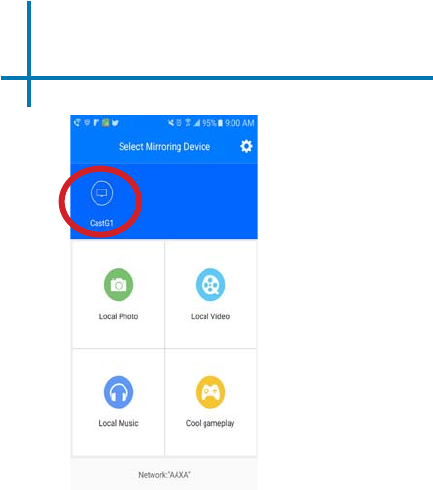
Android Smartphone Mirroring
Projector
• You should already have the Happy
Cast App open on the projector and it
will mirror the Android phone.
• Adjust the settings in the app if neces-
sary.
Downloading HappyCast App
• Please vist this URL: http://www.aaxat-
ech.com/happycast.apk on your Android
phone to download Happy Cast.
• After nishing installing on the phone
please open the Happy Cast App and
connect to the projector’s Happy Cast
connection.
36
* Both Projector and Android smartphone should use the same WiFi connection.
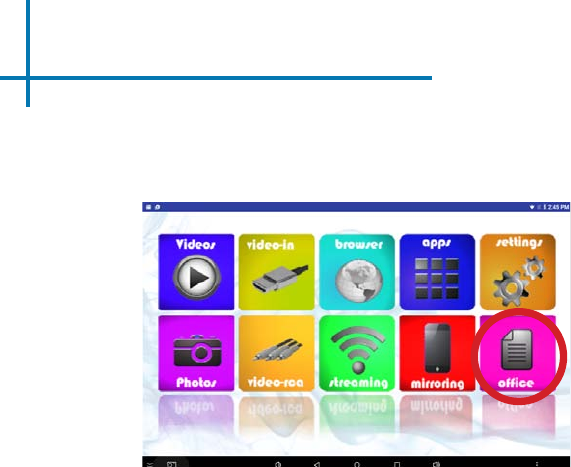
Ofce Menu
37
MicrosoftOfceandAdobePDFDocuments
• Microsoft Ofce and Adobe PDF Documents can be viewed with the
document viewer.
• To access the document viewer, select “Ofce” from the Main Menu.
Main Menu Screen

38
Choosing Documents to View
• In the Ofce application, select “Folders” or “Cloud Storage” to view the
les you wish to see.
Viewing Ofce Documents Cont.
Ofce Main Menu
OfceViewerApplication
• Documents from the TF
Card and USB Drive can
be viewed.
• Documents from Dropbox
with accounts connected
may be viewed.
• Supported le formats
include *.DOC, *.XLS,
*.PPT, *.PDF.
Some le versions may not be
compatible and le names must
be alphanumeric only.
Note: While some Cloud Storage features may work, this functionality is not intended to be supported
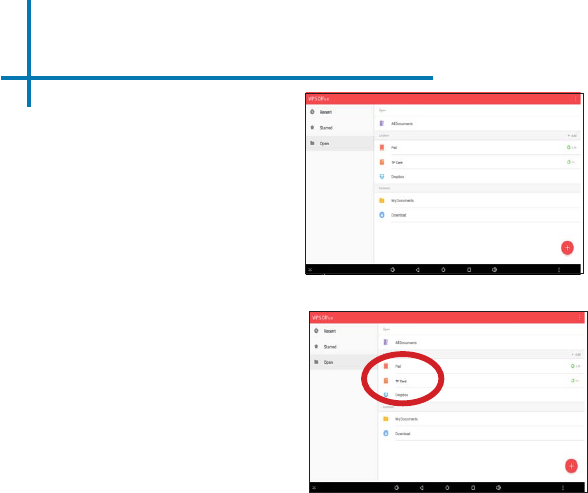
39
Step 1:
Open “Ofce”
Viewing Ofce Documents Cont.
Step 2:
Select Source
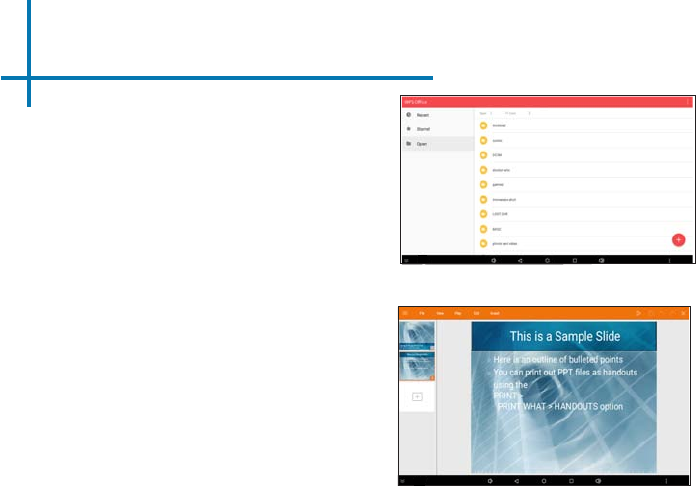
Viewing Productivity Documents Cont.
40
Note: For a more comprehensive user guide
please visit our FAQ section or search online for
Kingsoft WPS Ofce Viewer user guide
Need help with the document viewer? Please e-mail us at pro_support@aaxatech.com
Step 3:
Highlight the Ofce File and click “OK”
Step 4:
The le should display automatically
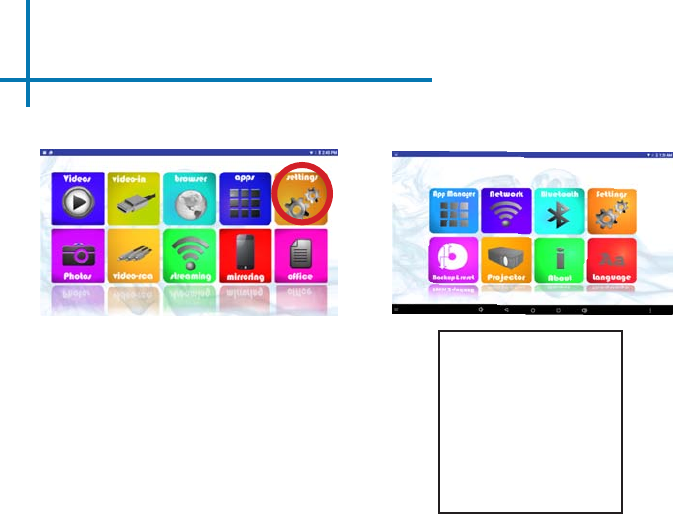
Settings Menu
41
The Settings Menu can be accessed by selecting “Settings” on the Main Menu
•ApplicationManager
•NetworkSettings
•BluetoothSettings
•SystemSettings
•Backup&Reset
•ProjectorSettings
•About
•LanguageSettings
Within the Settings Menu, there are
eight submenus that allow you to
customize your P2-A.
Chapter 3
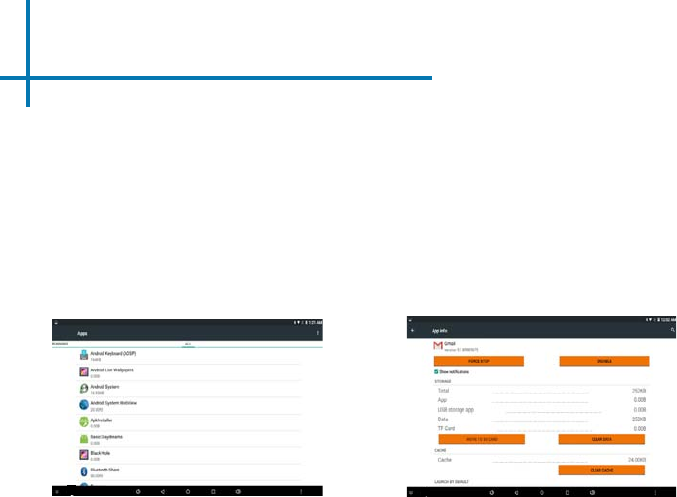
42
Application Manager
Application Settings
• The Application Manager allows the management of onboard applications.
The primary purpose of the Application Manager is to reset or remove existing
apps
1. Clearing the App Data/Cache – Clearing the App cache is sometimes
necessary to remove corrupted information and reset old logins
2. Force Stop – If an application is misbehaving use this function to stop the
application
3. Uninstall – Use this function to uninstall unwanted applications
4. Move to TF Card – This feature is disabled and unsupported
App Manager Menu Gmail
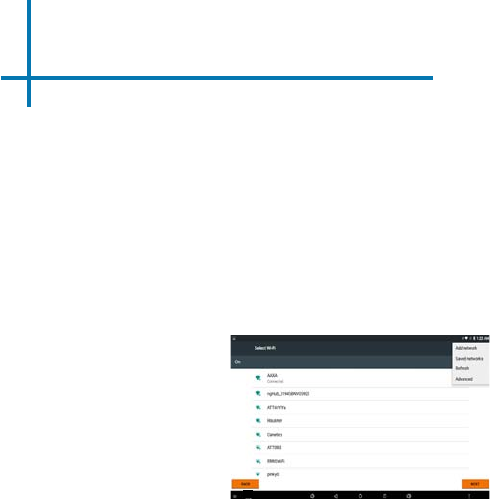
Network Settings
43
NetworkSettings
• Please see Connecting to
WiFi
section on Page 6
• Click the 3 vertical points on the top-right corner and choose from “Add
network,” “Saved network,” “Refresh,” and “Advanced” to adjust WiFi
settings
• NetworkNotication- Choose whether to notify when a public internet is available
• Scanning always available - Choose whether to scan for networks all the time
• Keep WiFi on during sleep - Selection from “Always”, “Only when plugged in”,
“Never”, and “WiFi intelligent sleep”
• WiFi Direct- This feature has been disabled
Within “Advanced”
Network Settings
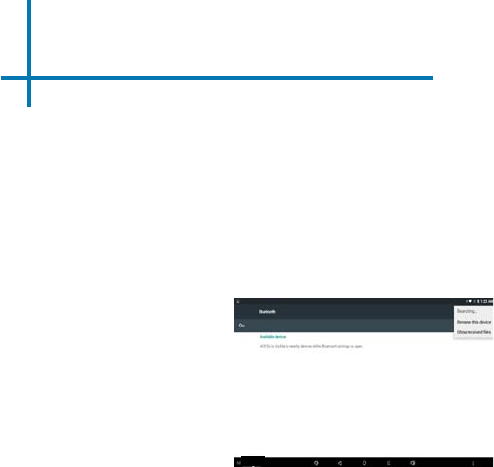
Bluetooth Settings
44
Bluetooth Settings
• For Bluetooth Connectivity please see the Bluetooth (BT) page (Page 31)
• Bluetooth Enable On/Off
• After clicking the 3 vertical points on the top-right corner, there are three
functions that can be chosen: “Refresh,” “Rename the device,” and “Show
receivedles”
• The projector is visible to nearby devices while Bluetooth settings are open
Bluetooth Settings
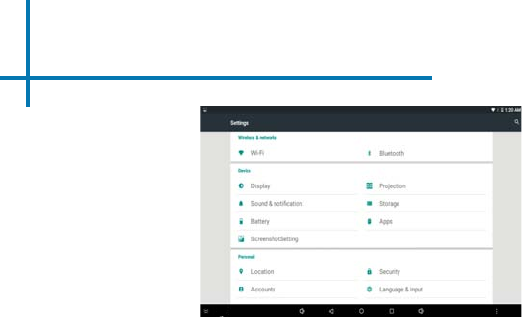
System Settings
• Wireless&Networks-WiFi and Bluetooth
• Device - Display, Projection, Sound & Notication, Storage, Battery, Apps,
and Screenshot Setting
• Personal - Location, Security, Accounts, Language & Input, and Backup
& Reset
• System - Date & Time, Accessibility, and About Device
All settings can be found through System Settings
45
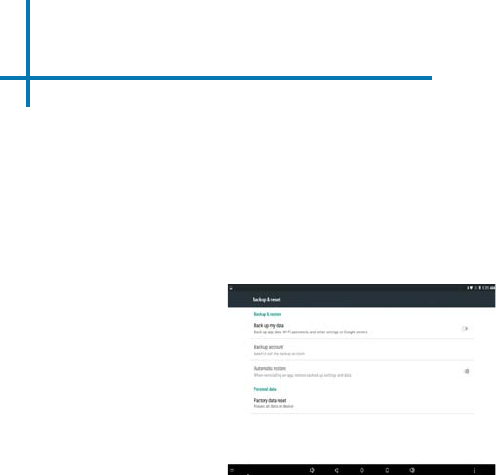
Backup & Reset
46
Back Up My Data
• Back up app data, WiFi passwords, and other settings to Google servers.
Backup Account
• Set a backup account to backup the data.
Automatic Restore
• Use this function to allow the automatic restore when reinstalling an app.
Factory Data Reset
• Erase all data on the device.
Backup & Reset
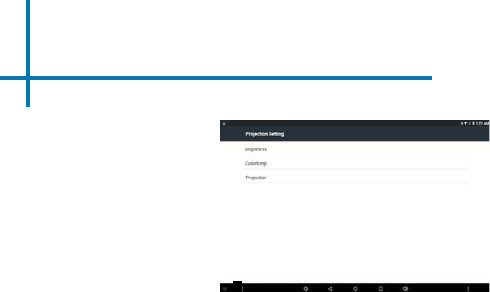
Projector Settings
47
• Brightness – It allows the selection of different brightnesses as a result
among front Standard, Eco, Bright.
• Colortemp – It allows the selection of different color temperatures as a
result among Warm, Standard, Cold.
• Projection – It allows the selection of different viewing orientations as a
result among front projection, rear projection, inverted front projection and
inverted rear projection.
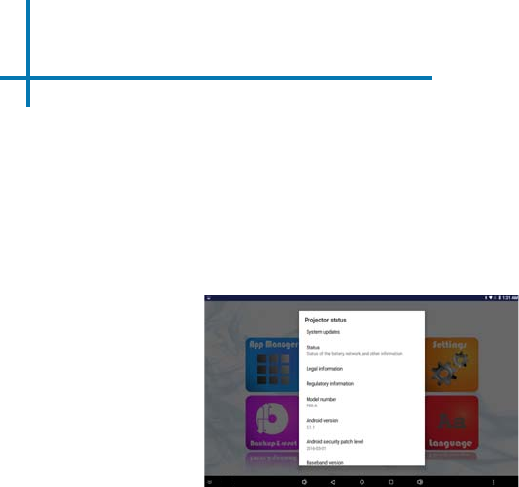
About
The “About” displays the basic information of the projector which includes:
About 48
• Status
• Legal Information
• Regulatory Information
• Model Number
• Android Version
• Android Security Patch Level
• Baseband Version
• Kernel Version
• Build Number
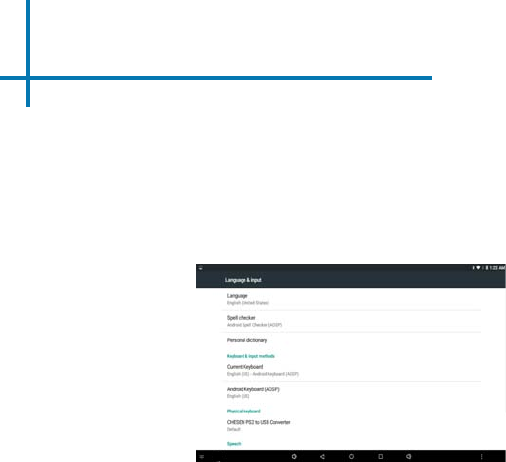
Language Settings
49
LanguageSettings
• SelectingaLanguage: The projector supports more than 30 languages
• Keyboard&InputMethod:The input method is a standard AOSP English key-
board
• Physical Keyboard: CHESEN PS2 to USB Converter
• Trackpad: Pointer speed is adjustable
Language Settings
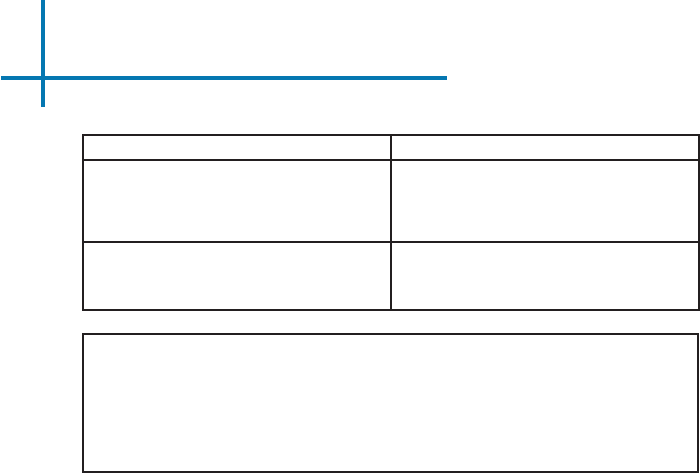
49
Technical Details Chapter 4
IMAGEISBLURRED
Possible Causes Solution
The Projector is not in focus Adjust the focus with the focus adjustment dial
until the image comes into focus
The Projector is offset from plane / angle of
operation Move the projector so that it is both 180 degrees
and on an even plane with the screen
NOSYNC,NOSIGNAL
Troubleshooting
Be sure to setup the computer to enable a video signal output. On some lap-
tops this is done by pressing and holding Function F5 key. If using the P2-A as
an external monitor on Windows based systems, this can be done by selecting
“extend my desktop to this monitor”. The native resolution of the P2-A projec-
tor is 854x480 (WVGA). Depending on the video driver different resolutions may
need to be selected for proper output
50
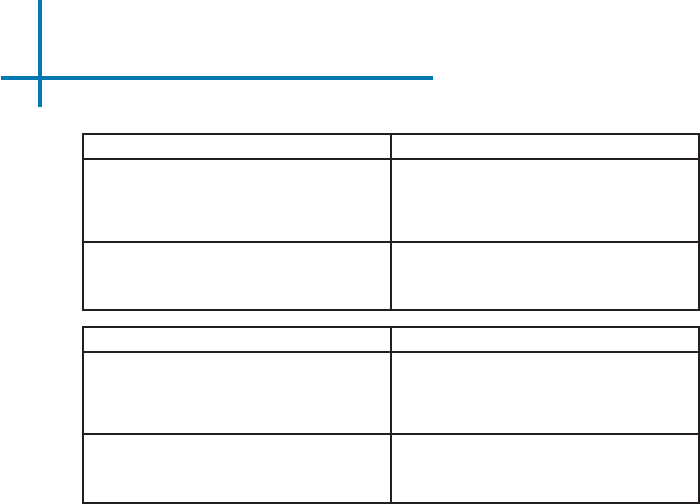
51
Technical Details Cont.
THEPROJECTORDOESNOTTURNON
Possible Causes Solution
There is no power Check to ensure the power outlet source is good.
Check the power adapter to ensure a proper
connection with the wall outlet as well as the
projector. Conrm that the unit is charged and
has enough power
The power button was not held long enough To power on the projector, the power button
needs to be pressed for a full 3 seconds. Try
holding the power button until the optical engine
turns on
NOPICTURE/FILENOTSUPPORTED
Possible Causes Solution
The video source is not properly connected or
selected Check the video source signal to ensure that it
is properly connected. Select the current input
source by choosing the input desired from the
main menu
Incorrect le extension / Video is encoded with
incorrect codec Please refer to “Specications” page to see which
le types and codec are supported. Verify that
the le was encoded properly
Troubleshooting
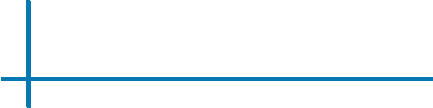
52
Specications
Brightness:
Max Resolution:
NativeResolution:
Contrast Ratio:
Aspect Ratio:
ProjectionLens:
Image Size:
Lamp:
Video in:
Audio Out:
Color:
TF Card:
USB:
Dimensions:
Weight:
Power Consumption:
BatteryLife:
Supported File Formats:
Conformances:
Android Operating System:
Processor:
RAM:
Onboard Storage:
WiFi:
Bluetooth:
130Lumens
1920x1080 (1080P)
854x480 (WXGA)
1000:1
16:9
Manual Focus
8~100 inches
TripleRGBLEDswithVibrantColor
TechnologyLife20,000hrs
CompositeA/V(3.5mmJack)
Digital Input (Mini) (compatible)
3.5mmaudiojack
White/Gray(specialorderonly)
TF Card Slot (32GB maximum)
FullSizeUSB2.0(32GBmaximum)
2.8”x2.8”x2.3”
8.8oz
11 W
150MinuteLi-IonRechargeableBattery
MP3, WMA, OGG, WAV, AVI,
BMP,JPG,TXT,GIF,XLS,
PPT, DOC, PDF
CE, FCC Class A
5.1.1Lollipop
Quad-CoreARMCortex1.3ghz
1GB
8GB
802.11b/g/n
2.0
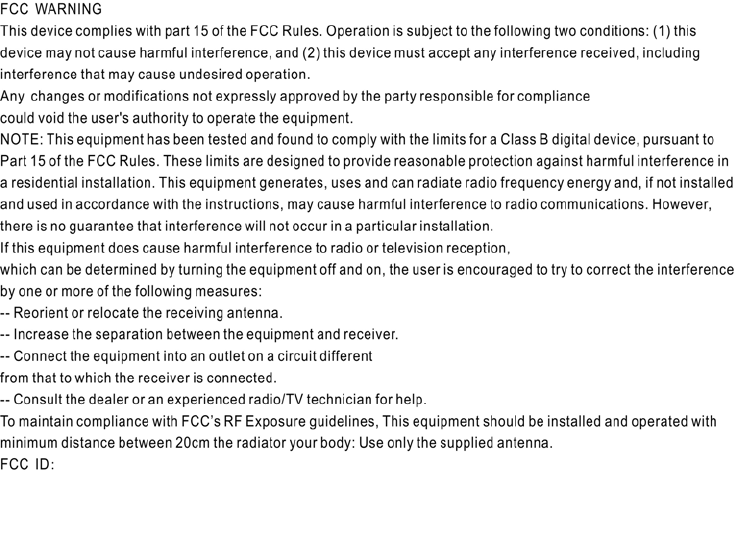
2ANH2-P2A
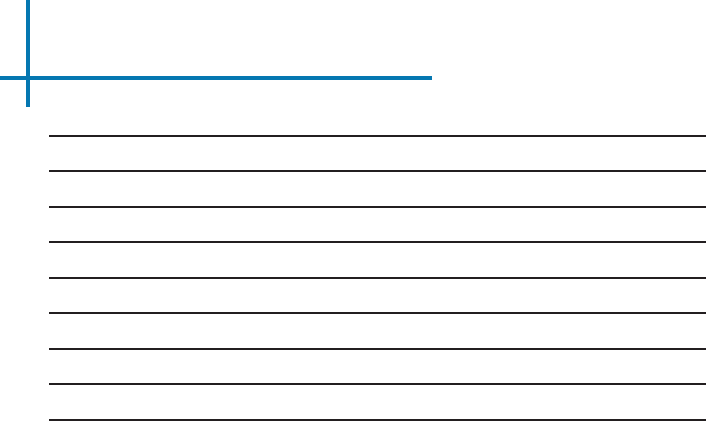
Notes
Please direct all customer service inquiries to:
AAXA Technologies, Inc.
17691 Mitchell N., Unit #B
Irvine, CA 92614
(714) 957-1999
info@aaxatech.com