ACCO 19422UP Wireless Mouse User Manual 5331ValuMouseWirels
ACCO Brands, Inc. Wireless Mouse 5331ValuMouseWirels
ACCO >
users manual
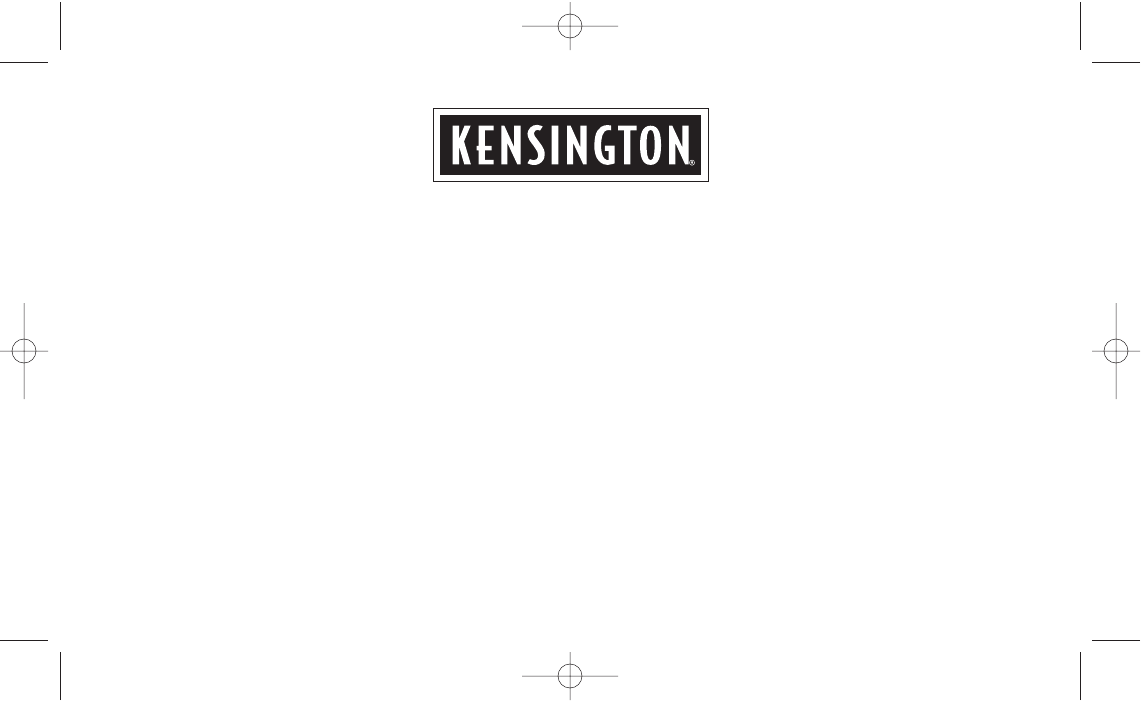
ValuMouse™Wireless
3 Button
Installation Instructions
5331ValuMouseWirels 17/1/03 3:23 pm Page I
WARNING
This device complies with Part 15 of the FCC Rules. Operation is subject to the
following two conditions : (1) this device may not cause harmful interference,
and (2) this device must accept any interference received, including interference
that may cause undesired operation.
CAUTION:
changes or modifications not expressly approved by the party responsible for
compliance could void the user’s authority to operate the equipment.
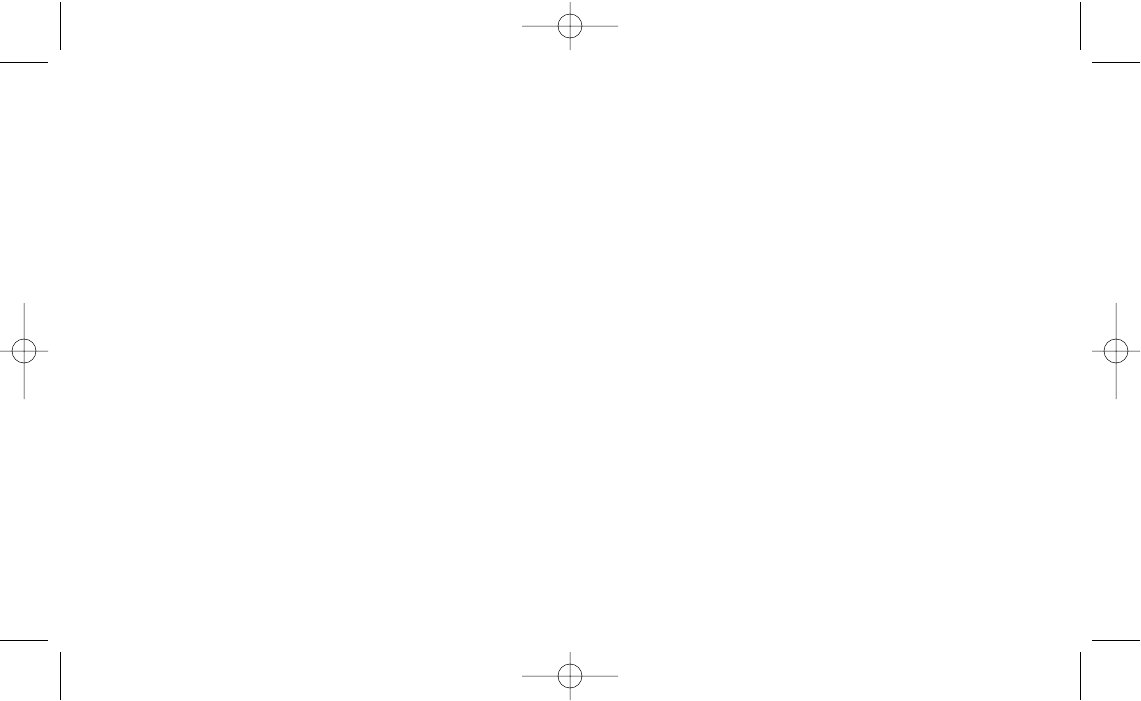
5331ValuMouseWirels 17/1/03 3:23 pm Page II
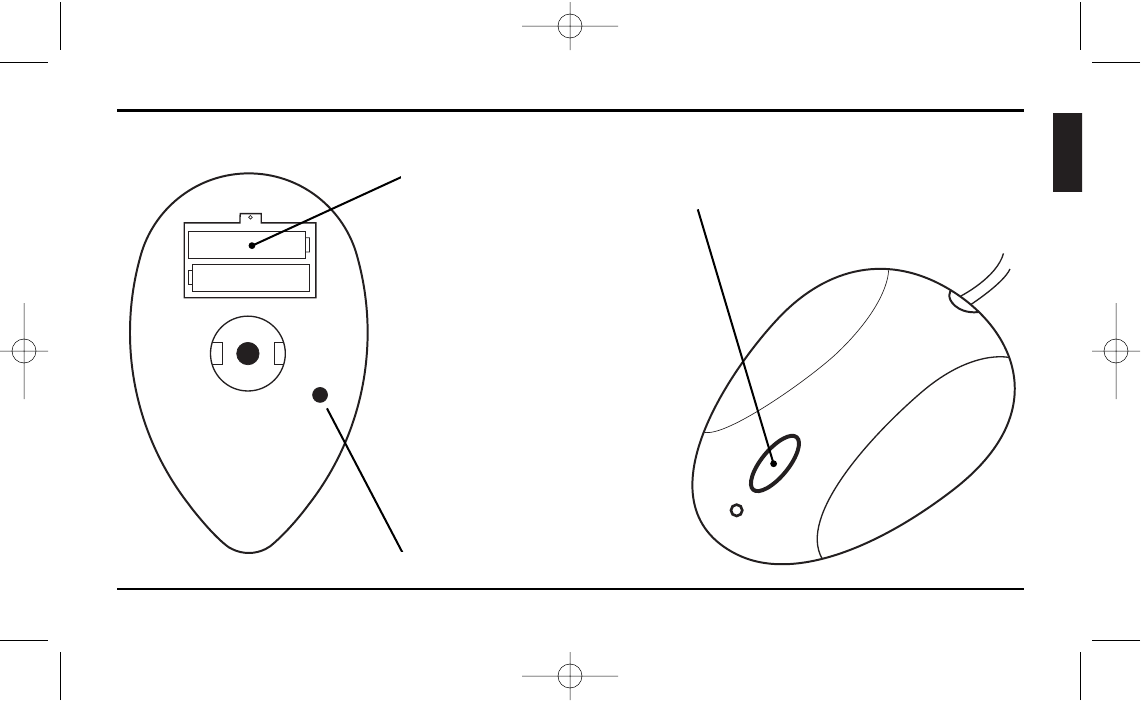
English
Installation Instructions
ValuMouse Wireless • 1
1. Select channel
I or II on
the mouse
2. Plug the USB/PS/2
Receiver into your
computer
3. Press the connect button
on the top of the Receiver
4. Press the Connect Button
on the Base of the Mouse
Battery compartment
Connect Button Receiver
Connect Button
5331ValuMouseWirels 17/1/03 3:23 pm Page 1
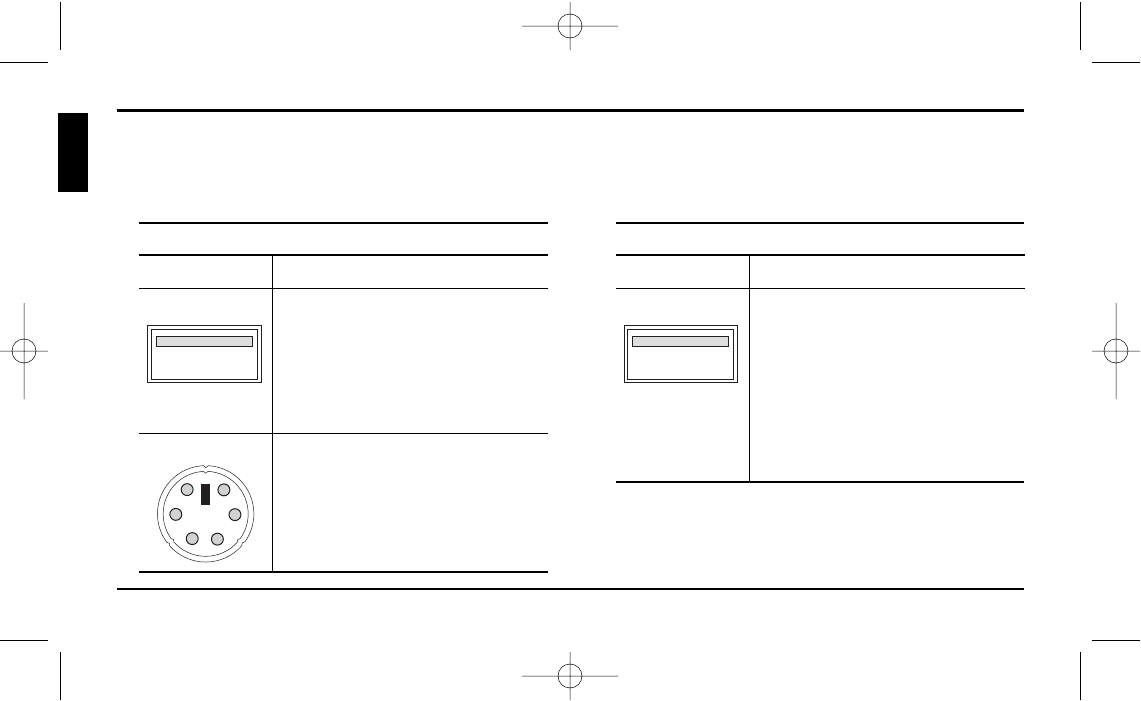
Connecting to a PC
To connect to a Do this:
USB port Plug the cord into your computer’s
USB port or a USB port on a hub
connected to your computer. You
do not need to turn off your
computer before connecting or
disconnecting a USB device.
PS/2 mouse port 1. Turn off your computer.
2. Plug the cable into the adapter,
then plug the adapter into the
computer’s PS/2 port.
3. Reboot your computer.
Connecting to a Macintosh computer
To connect to a Do this:
USB port Plug the cord into your computer’s
USB port. You may also use the
spare USB port on your keyboard,
or a USB port on a hub connected
to your computer. You do not
need to turn off your computer
before connecting or disconnecting
a USB device.
Installation Instructions
2 • ValuMouse Wireless
Connecting your ValuMouse Wireless
Your ValuMouse Wireless has a USB connector, which can work with both PCs and Macintosh® computers and a
PS/2 adapter for PCs.
5331ValuMouseWirels 17/1/03 3:23 pm Page 2
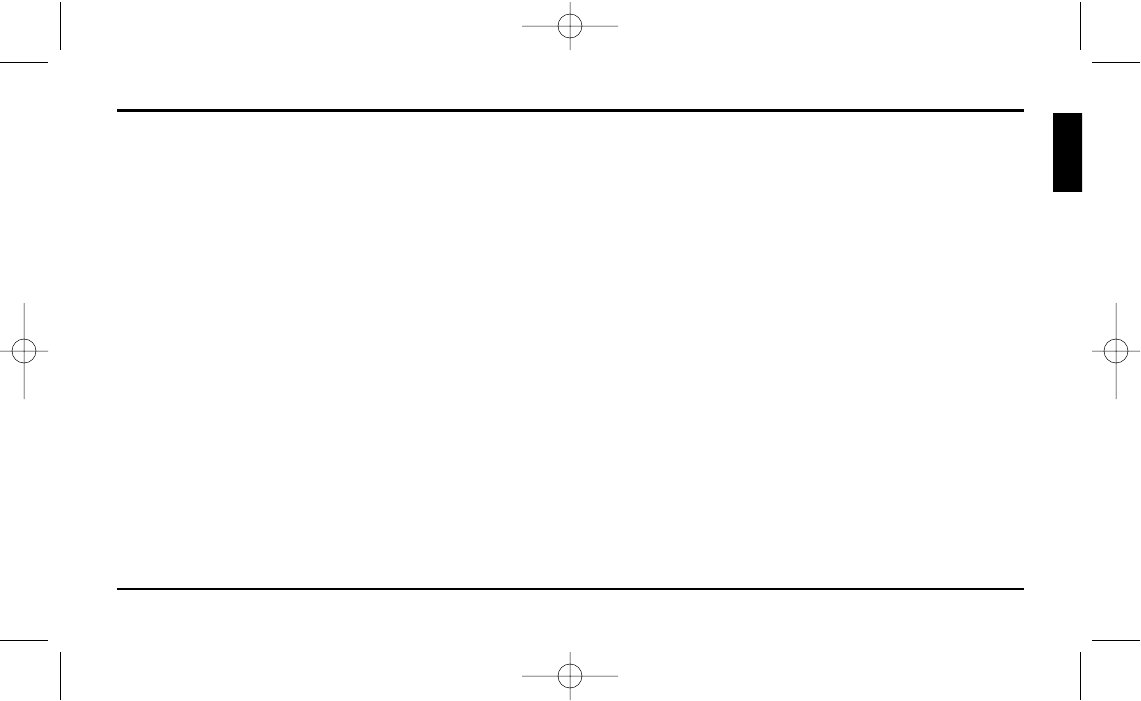
Installing the Software
If you want to customise the use of the middle button,
you need to install the software that accompanied the
mouse. Please proceed to proper installation based on
the version of Operating Software installed on your
Computer:
Installing software under Windows 95 or 98
Insert the software disc in your floppy disc drive,
click the Start button, choose Run and type “a:\setup”,
click OK and follow the instructions on screen.
Installing software under Windows NT 4.0:
Log in as Administrator or as a user who has
Administrator privileges. Follow the same procedure as
outlined for installation under Windows 95.
Installation software under Windows NT 3.5x and
Windows 3.1x:
From the File menu in Programme Manager, Choose
Run. In the dialogue box, type “a:\setup”, and click OK,
then follow the instructions on screen.
Installing software under DOS:
Refer to “readme” file on the software disc.
Installation Instructions
ValuMouse Wireless • 3
English
5331ValuMouseWirels 17/1/03 3:23 pm Page 3
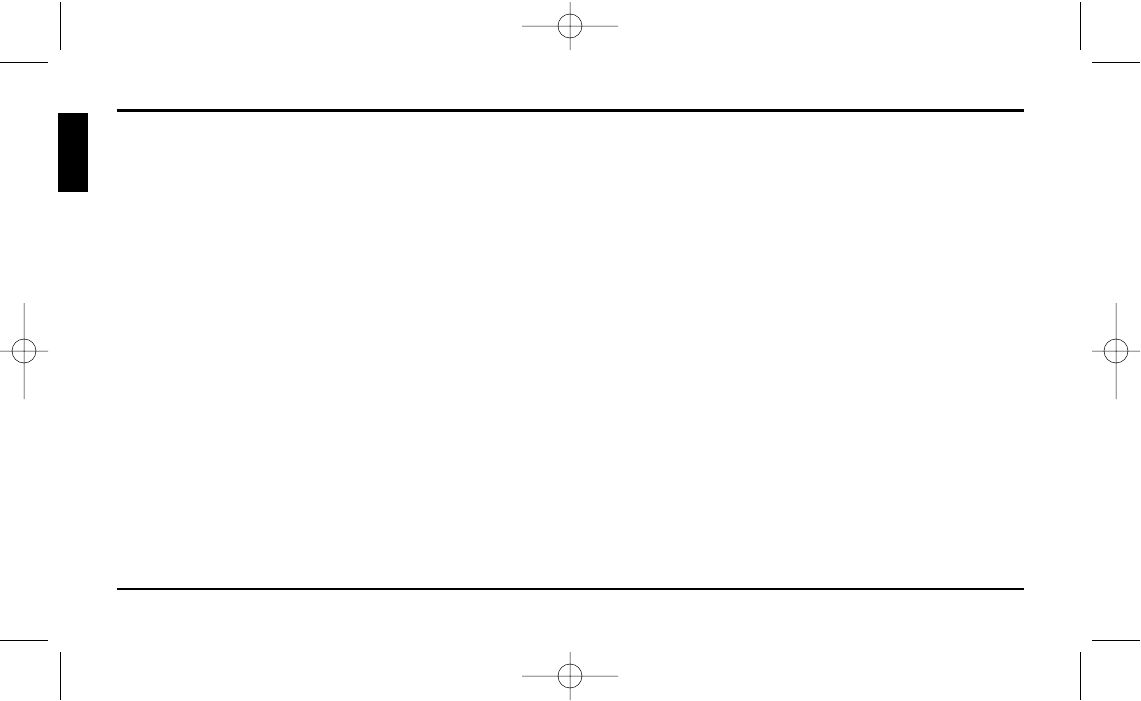
Upon completion of software installation
PS/2 users – When the mouse is connected to the PS/2
port, the ValuMouse Wireless software will automatically
enable the middle button functionality (specific to the
application being used) under Win 3.1x, Win95 and
Win98, WinNT 3.5x and WinNT 4.0x.
Customising the Use of the Middle Button
If you would like to customise the specific functionality
of the middle button, follow these instructions based on
the Windows version on your PC.
Under Windows 95, 98 and NT 4.0x
Right click on the mouse icon in the system folder and
click on Open. This will bring up the Kensington
ValuMouse Wireless Control panel. Click on the
pulldown menu in the Control Panel, pick a function
from the list provided and click on “OK” button.
Installation Instructions
4 • ValuMouse Wireless
5331ValuMouseWirels 17/1/03 3:23 pm Page 4
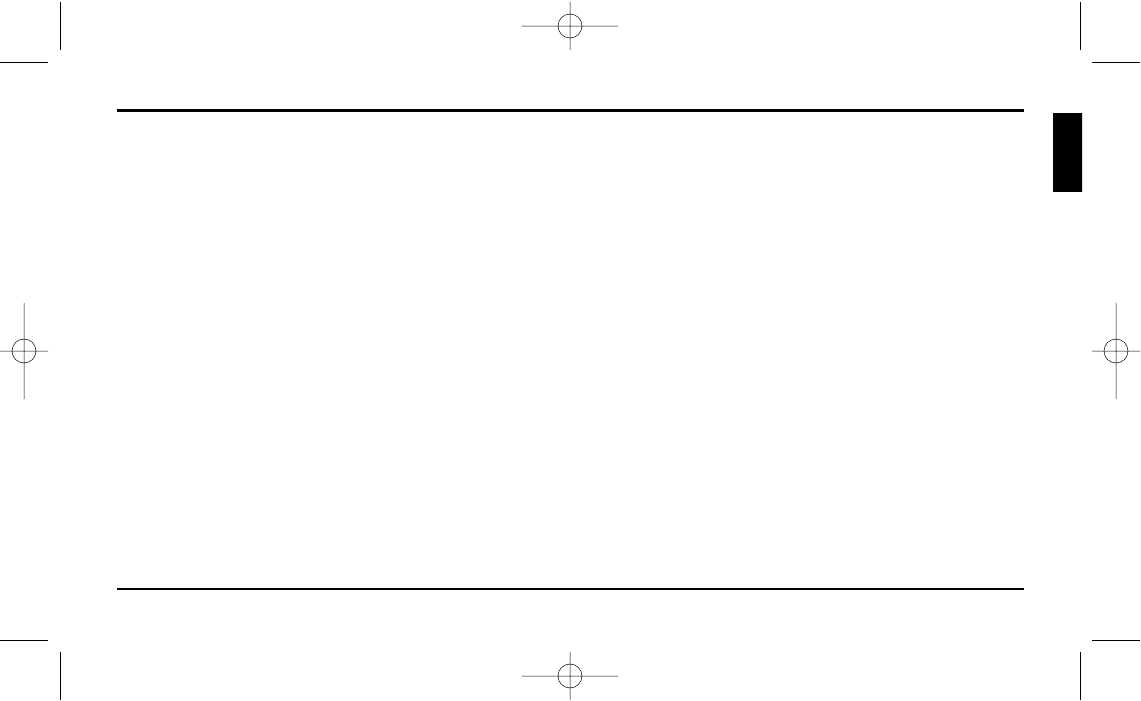
Under Windows 3.1x and NT 3.5x
Double click on the mouse icon on the desktop. This
will bring up the Kensington ValuMouse Wireless control
panel. Click on the pulldown menu, pick a function
from the list provided and click on “OK” button.
Uninstalling Kensington ValuMouse Wireless
software
Refer to “readme” file on the software disc.
Installation Instructions
ValuMouse Wireless • 5
English
5331ValuMouseWirels 17/1/03 3:23 pm Page 5
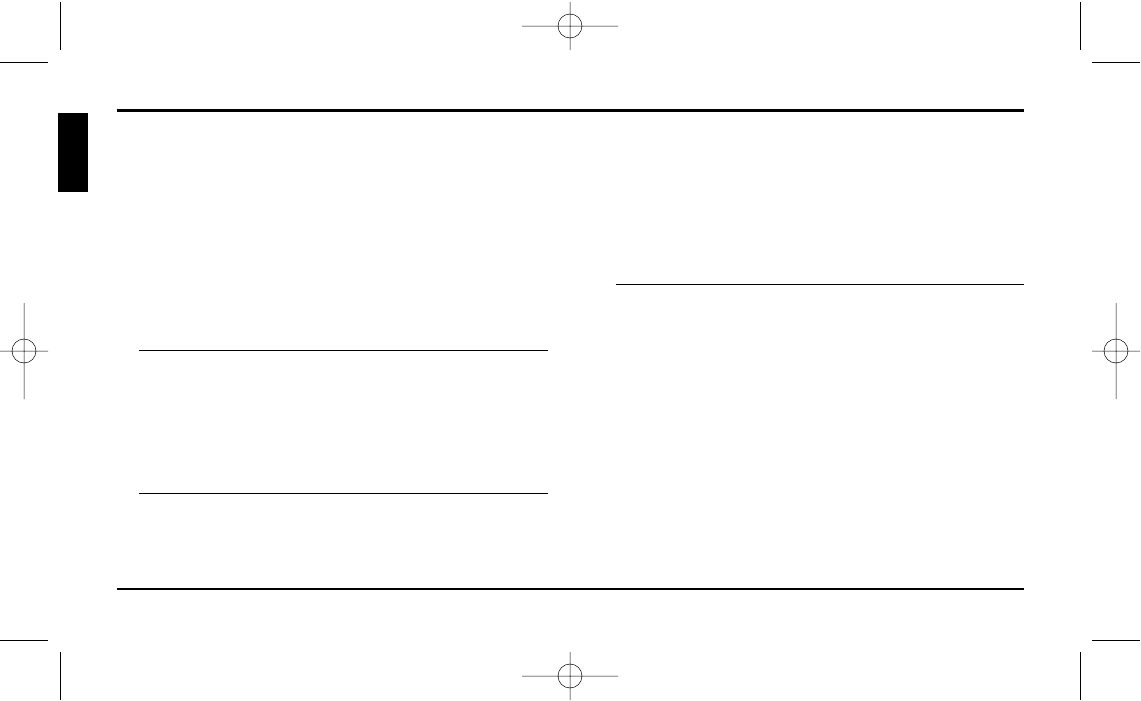
Trouble Shooting
Symptom: No mouse movement.
Possible Causes: (1) Make sure the mouse is securely
plugged in the PS/2 or USB port.
(2) Make sure you have installed
Kensington ValuMouse Wireless
software or the standard Microsoft
mouse drivers included with your
Windows operating system.
Symptom: The cursor on the screen remains at
one spot or moves erratically.
Possible Causes: Check the mouse cable for any
breaks or sharp twists. Examine the
cable closely where it connects to
the mouse.
Symptom: Mouse movement does not produce
corresponding cursor movement or
there is a brief pause during movement.
Solution: Clean the silicone rubber-coated ball
and rollers.
For additional assistance, please visit
www.valumouse.kensington.com
Trouble Shooting
6 • ValuMouse Wireless
5331ValuMouseWirels 17/1/03 3:23 pm Page 6
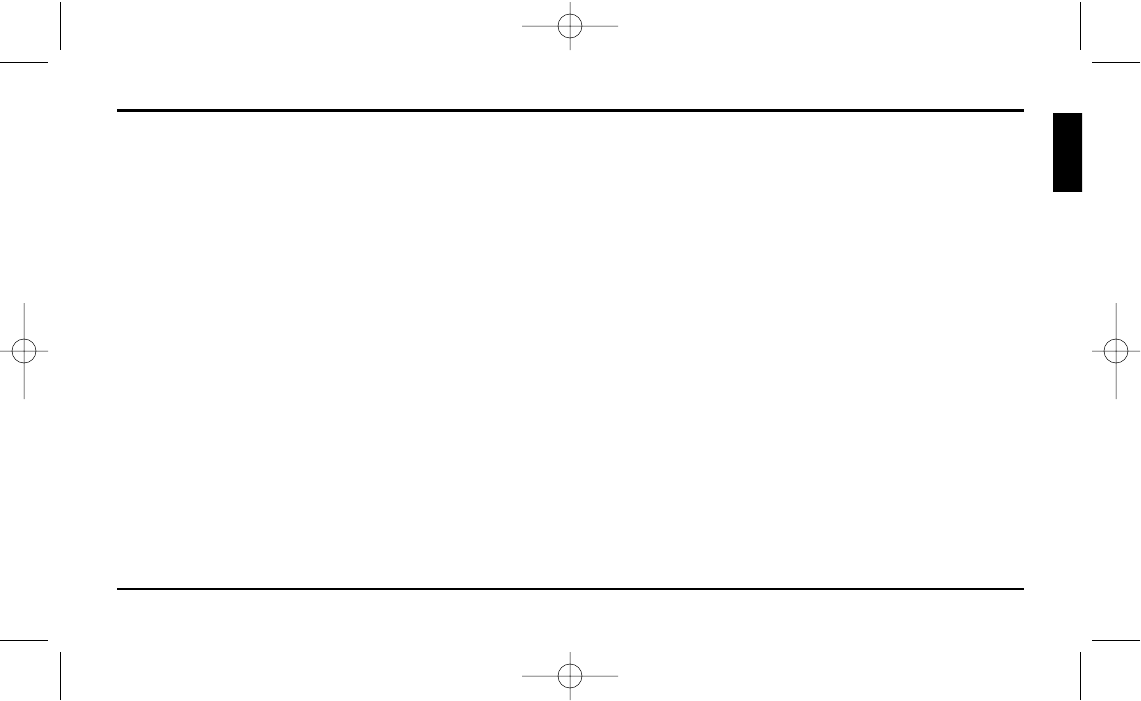
5-Year Warranty
KENSINGTON TECHNOLOGY GROUP (”KENSINGTON”) warrants this PRODUCT
against defects in material and workmanship under normal use and service
for five years from the original date of purchase. KENSINGTON, at its option,
shall repair or replace the defective unit covered by this warranty.
Please retain the dated sales receipt as evidence of the date of purchase. You
will need it for any warranty service.
In order to keep this warranty in effect, the product must have been handled
and used as prescribed in the instructions accompanying this warranty. This
warranty does not cover any damage due to accident, misuse, abuse or
negligence. This warranty is value only if the product is used on the computer
or system specified on the product box. Please check product box for details,
or e-mail technical support at help@kensington.com.
Repair or replacement, as provided under this warranty, is your exclusive
remedy. KENSINGTON shall not be liable for any incidental or consequential
damaged. Implied warranties of merchantability and fitness for a particular
purpose on this product are limited in duration to the duration of this
warranty.
Some countries do not allow the exclusion or limitation of incidental or
consequential damages, so the above limitation or exclusion may not
apply to you. Some countries do not allow limitations on how long an
implied warranty lasts, so the above limitation may not apply to you.
This warranty gives you specific legal rights and you may also have
other rights which vary from country to country.
Kensington does not warrant that the functions contained in the
programme will meet your requirements or that the operation of
the programme will be uninterrupted or error-free.
IN NO EVENT WILL KENSINGTON BE LIABLE TO YOU FOR ANY DAMAGES
INCLUDING ANY LOST PROFITS, LOST SAVINGS, OR OTHER INCIDENTAL
OR CONSEQUENTIAL DAMAGES ARISING OUT OF THE USE OR
INABILITY TO USE SUCH PROGRAMME(S) EVEN IF KENSINGTON OR AN
AUTHORISED DEALER OR EITHER OF THEM HAS BEEN ADVISED OF
THE POSSIBILITY OF SUCH DAMAGES, OR FOR ANY CLAIM BY ANY
OTHER PARTY.
1994-2003© Copyright All Rights Reserved
Kensington Technology Group
2855 Campus Drive
San Mateo, CA 94403
Warranty Information
ValuMouse Wireless • 7
English
5331ValuMouseWirels 17/1/03 3:23 pm Page 7
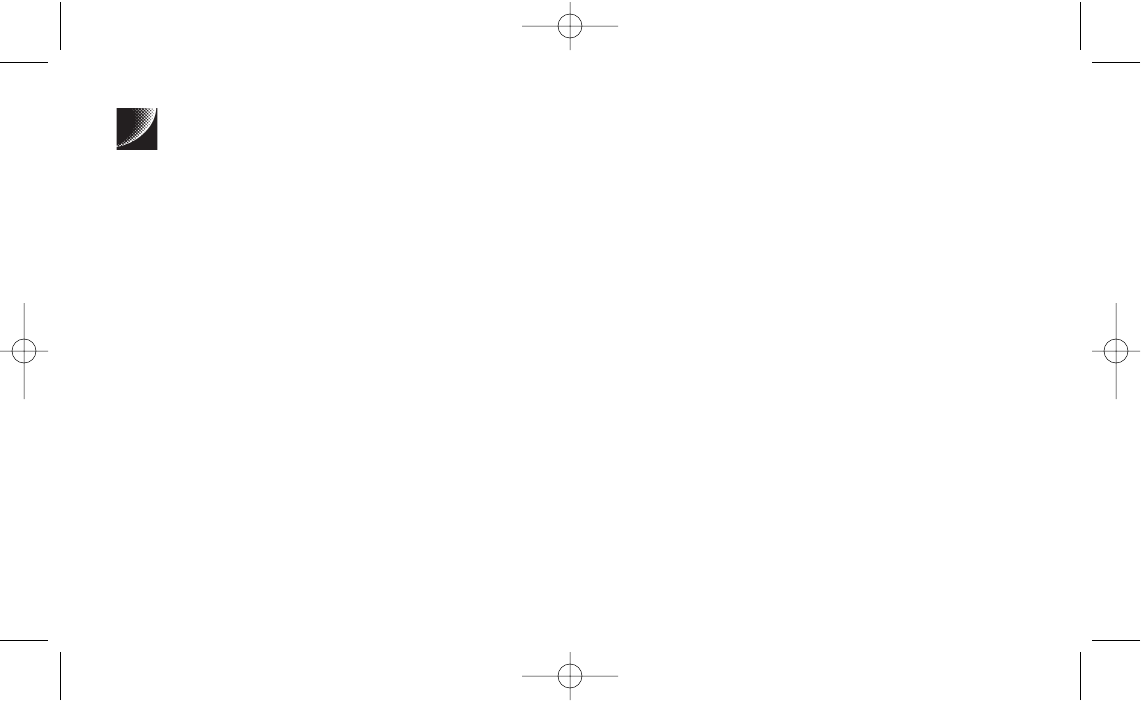
Kensington is a registered trademark and ValuMouse Wireless is a trademark of
ACCO World Corporation.
Windows is a registered trademark of Microsoft Corporation.
Macintosh is a registered trademark of Apple Computer, Inc.
All other registered or unregistered trademarks are the property of their respective owners.
©2003 Kensington Technology Group, a division of ACCO Brands, Inc. 1/2003
Kensington est une marque déposée et ValuMouse Wireless est une marque de
ACCO World Corporation.
Windows est un marque déposée de Microsoft Corporation.
Macintosh est un marque déposée de Apple Computer, Inc.
Toutes les autres marques, déposées ou non, sont la propriété de leurs dépositares respectifs.
©2003 Kensington Technology Group, une division de ACCO Brands, Inc. 1/2003
Kensington ist ein eingetragenes Warenzeichen der ACCO World Corporation.
Windows ist ein eingetragenes Warenzeichen der Microsoft Corporation.
Macintosh ist ein eingetragenes Warenzeichen der Apple Computer, Inc.
Alle anderen eingetragenen oder nicht eingetragenen Warenzeichen sind Eigentum der
jeweiligen Firmen. ©2003 Kensington Technology Group, ein Unternehmensbereich von
ACCO Brands, Inc. 1/2003
Kensington is een gebeponeerd handelsmerk en ValuMouse Wireless is een handelsmerk van
ACCO World Corporation.
Windows is een gedeponeerd handelsmerk van Microsoft Corporation.
Macintosh is een gedeponeerd handelsmerk van Apple Computer, Inc.
Alle andere gedepondeerde en niet-gedeponeerde handelsmerken zijn het eigendom van hun
respectievelijke eigenaars. ©2003 Kensington Technology Group, een divisie van
ACCO Brands, Inc. 1/2003
Kensington è un marchio registrato e ValuMouse Wireless è un marchio registrato della
ACCO World Corporation.
Windows è un marchio registrato della Microsoft Corporation.
Macintosh è un marchio registrato della Apple Computer, Inc.
Tutti gli altri marchi registrati e non registrati sono di proprietà dei loro rispettivi proprietari.
©2003 Kensington Technology Group, una divisione della ACCO Brands, Inc. 1/2003
Kensington es una marca comercial registrada y ValuMouse Wireless es una marca comercial
de ACCO World Corporation.
Windows es una marca comercial registrada de Microsoft Corporation.
Macindosh es una marca comercial registrada de Apple Computer, Inc.
Todas las demás marcas comerciales registradas y no registradas son propiedad de sus
respectivos propietarios. ©2003 Kensington Technology Group, una división de
ACCO Brands, Inc. 1/2003
Model No. : Modèle No. : Modell-Nr. : Modelnr. : Modello n. : Modelo No. 19410 A, 19415A
Kensington Technology Group
Acco Brands Inc.
2855 Campus Drive
San Mateo, CA 94403 USA
www.valumouse.kensington.com
5331ValuMouseWirels 17/1/03 3:23 pm Page 8