ACCO 72241 PilotMouse Laser Wireless Pro User Manual
ACCO Brands, Inc. PilotMouse Laser Wireless Pro Users Manual
ACCO >
Users Manual
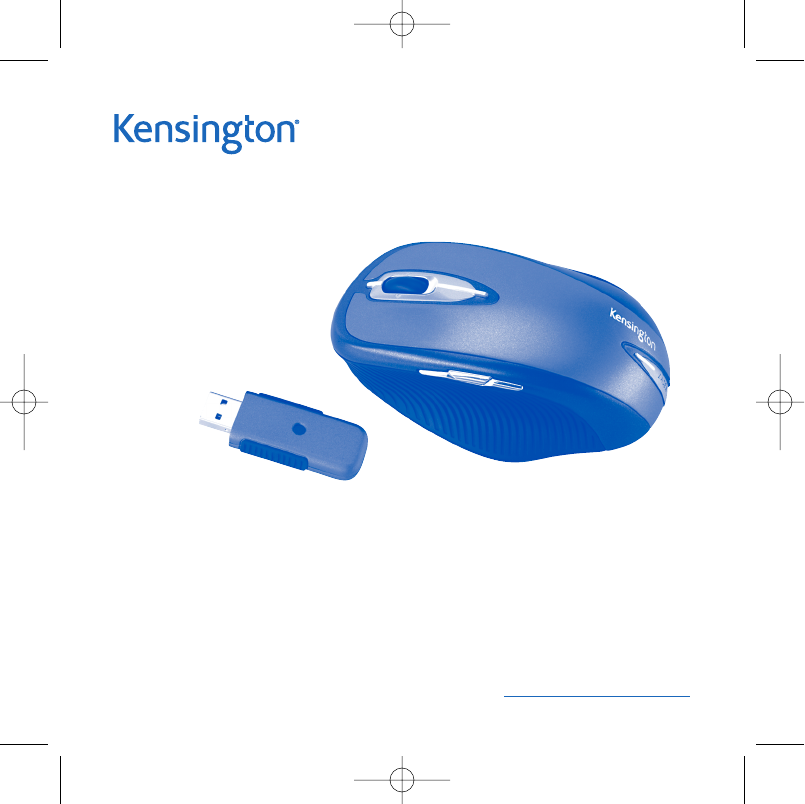
PilotMouse Laser Wireless Pro
User Manual
Index
Battery Installation . . . . . . . . . . . . . . . . . . . . . . .page 2
Wireless Installation . . . . . . . . . . . . . . . . . . . . . .page 3–4
Common Troubleshooting Steps . . . . . . . . . .page 5
Optional Battery Saving Feature . . . . . . . . . .page 6
Comfort Guidelines . . . . . . . . . . . . . . . . . . . . . .page 7
Technical Support . . . . . . . . . . . . . . . . . . . . . . . .page 8
Warranty Information . . . . . . . . . . . . . . . . . . . .page 9–11
PilotMouse Laser Wireless Pro • 1
72241_B.qxd 7/28/05 5:36 PM Page 1
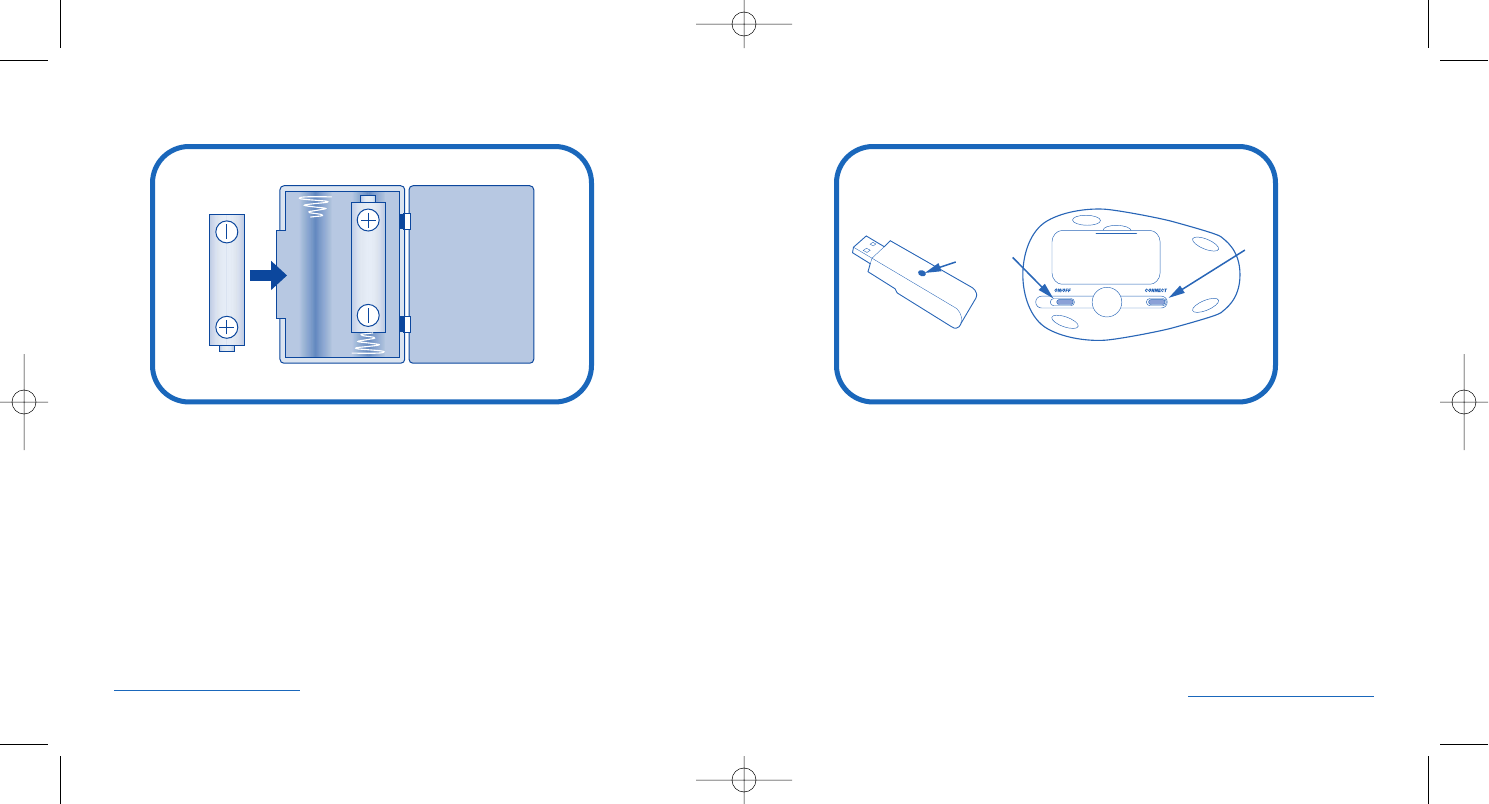
Wireless Installation
To Establish a Wireless Connection:
After placing batteries in the mouse, make sure that the slide switch (3)
on the underside of the mouse is in the “on”position.
Plug the USB Wireless Receiver into a USB port on your computer.
Your mouse should now be ready to use.
Re-establishing a Wireless Connection:
If the connection between your mouse and receiver is broken (mouse is in
proper working order working with good batteries, and the receiver is installed
properly, yet it is not working), or if you are experiencing interference (often
detected by erratic or halted cursor movement), you may need to re-establish
a wireless connection.
Battery Installation
Please be sure the batteries are installed properly in the mouse. The proper
orientation for the batteries is indicated in the battery compartment for
each device.
Average battery life for your wireless mouse is 2-3 months, depending on usage.
The wireless receiver indicator light will turn red when your batteries are low.
2 • PilotMouse Laser Wireless Pro PilotMouse Laser Wireless Pro • 3
132
72241_B.qxd 7/28/05 5:36 PM Page 2
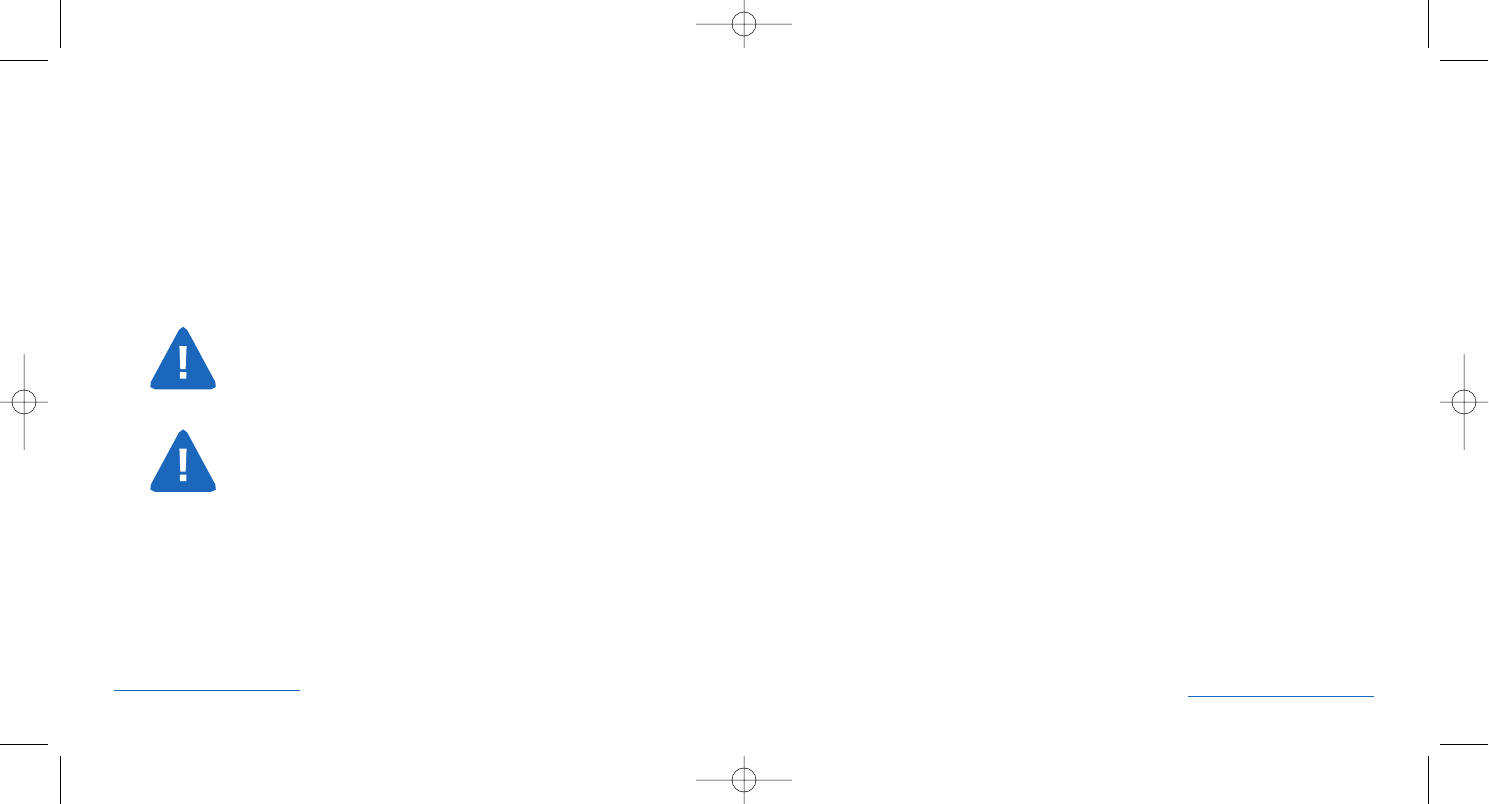
Common Troubleshooting Steps
1. Unplug and re-plug the receiver. Repeat steps listed on pages 3 & 4 to
re-establish a wireless connection
2. Install a fresh set of batteries in the mouse
3. Test the device on another USB port or computer.
4. Some surfaces may “trick” the laser sensor, such as reflective surfaces like
glass or mirrors. The laser sensor should perform well on all other surfaces.
5. If you would like to program buttons, have advanced acceleration control or
set a rest reminder, please visit www.software.kensington.com to download
the latest MouseWorks software. Be sure to install the correct version for
your mouse.
6. To establish a wireless connection, see instructions on pages 3 & 4.
7. To save battery power, turn off the mouse when not in use. See instructions
on page 6.
To Re-establish a Wireless Connection:
With the USB receiver in position and mouse turned on, press the “connect”
button on the receiver (1), and within 10 seconds, also press the “connect” button
on the bottom of the mouse (2). You have now established a new connection for
the mouse.
If this does not work, try repeating these steps while holding the mouse close
to the receiver. This step may need to be repeated 2–3 times for the mouse
to synchronize.
If necessary, repeat this procedure after replacing depleted batteries.
IMPORTANT: This wireless device is similar to an FM radio, the position
of your computer and surrounding objects (especially metal objects) may
effect your wireless reception and range (average range is approximately
10 meters or 30 feet).
NOTE: Unlike older optical mice, a laser mouse does not emit
visible light. Your new mouse will operate correctly even if you do
not see a light.
Installing Kensington MouseWorks®software
To access full functionality for your new mouse install Kensington
MouseWorks®software. The install is optional; your mouse will function
without installing the software.
4 • PilotMouse Laser Wireless Pro PilotMouse Laser Wireless Pro • 5
72241_B.qxd 7/28/05 5:36 PM Page 4
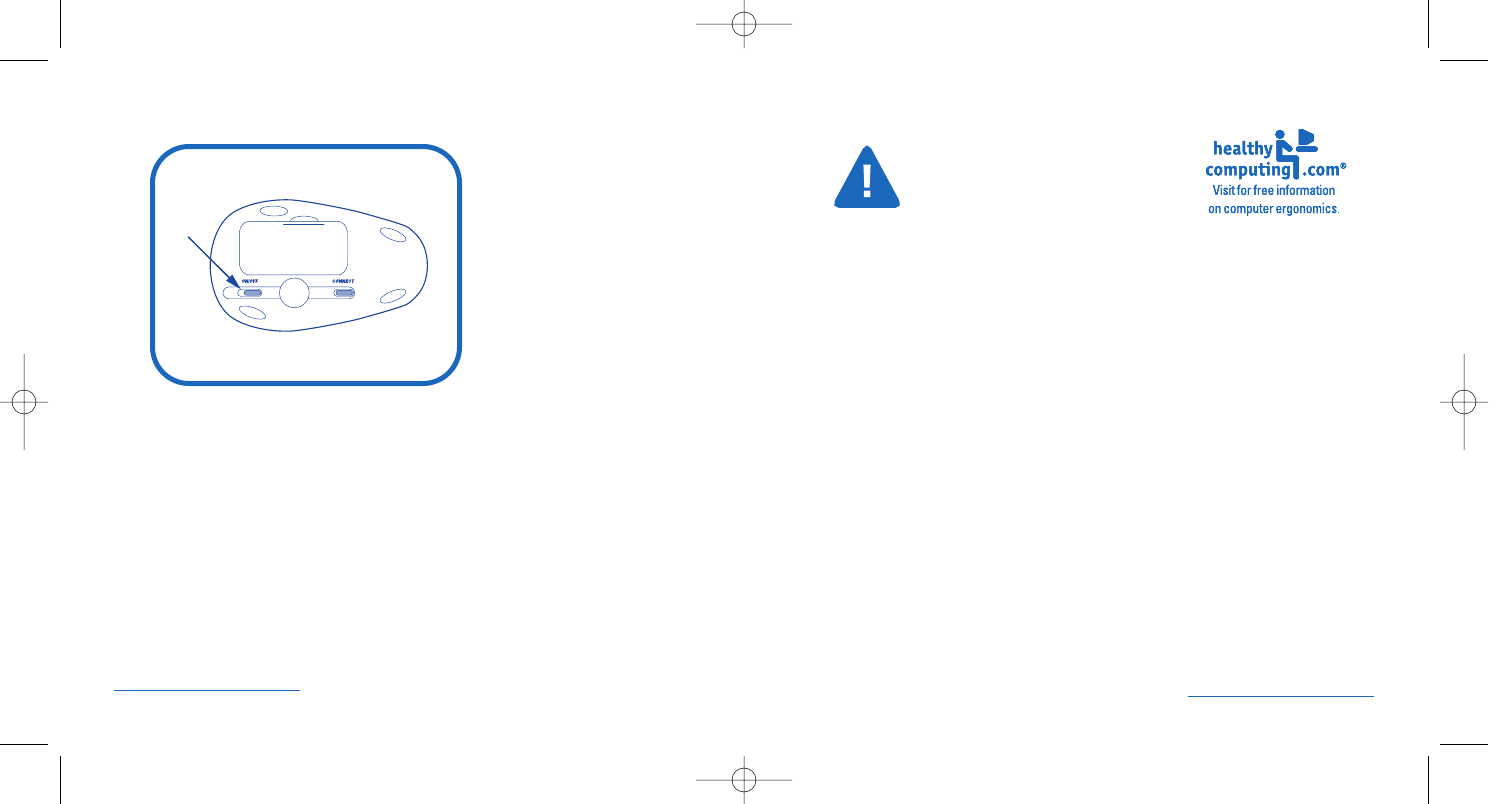
Comfort Guidelines
Please visit HealthyComputing.com
for helpful comfort tips when
using this device.
Important: Computer User Health Information
In recent years, medical attention on occupational injuries has identified
normal, seemingly harmless activities as a potential cause of a wide range of
problems collectively known as Repetitive Stress Injuries (RSI) or Cumulative
Trauma Disorders (CTD). It is now recognized that any repetitive motion
may contribute to these health problems. As a computer user, you might
also be at risk.
By paying attention to the way you perform your work, use your computer
and phone, play sports, and work around the house, you can identify the
behaviors that may be putting you at risk. If you experience pain, swelling,
numbness, or weakness in your wrists or hands (especially during sleep),
see your physician immediately. For helpful information, visit
www.HealthyComputing.com or a reputable book.
Optional Battery Saving Feature
To preserve battery life when not using the mouse for long periods of time,
slide the switch (3) to off.
6 • PilotMouse Laser Wireless Pro PilotMouse Laser Wireless Pro • 7
3
72241_B.qxd 7/28/05 5:36 PM Page 6
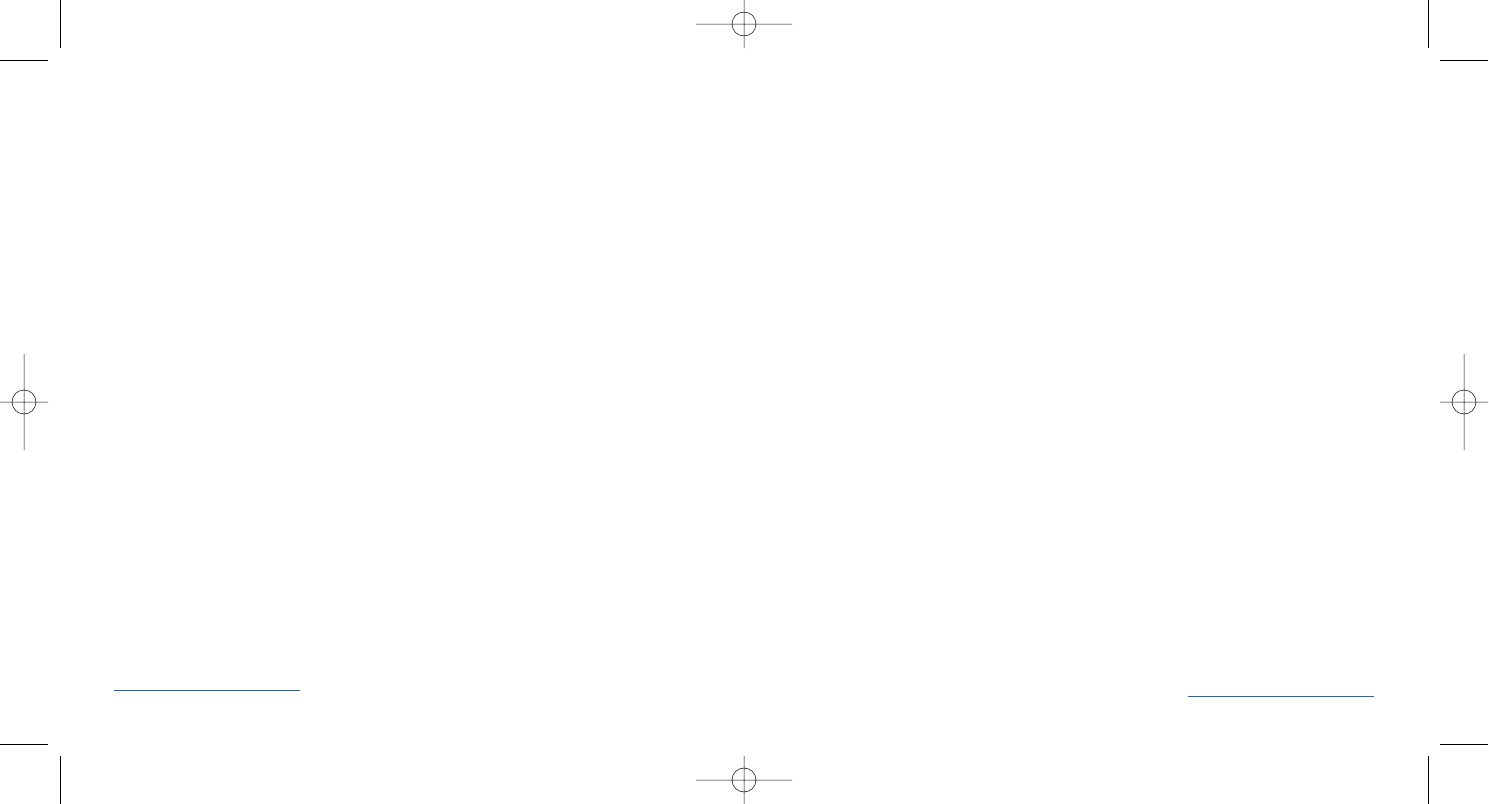
5-Year Warranty
KENSINGTON TECHNOLOGY GROUP (“KENSINGTON”) warrants this Kensington
PilotMouse Laser Wireless Pro against defects in material and workmanship
under normal use and service for five years from the original date of purchase.
KENSINGTON, at its option, shall repair or replace the defective unit covered
by this warranty. Please retain the dated sales receipt as evidence of the date
of purchase. You will need it for any warranty service.
In order to keep this warranty in effect, the product must have been handled
and used as prescribed in the instructions accompanying this warranty. This
warranty does not cover any damage due to accident, misuse, abuse, or negli-
gence. This warranty is valid only if the product is used on the computer or
system specified on the product box. Please check product box for details or
call technical support.
Repair or replacement, as provided under this warranty, is your exclusive remedy.
KENSINGTON shall not be liable for any incidental or consequential damages.
Implied warranties of merchantability and fitness for a particular purpose on
this product are limited to the duration of this warranty.
Some states/countries do not allow the exclusion or limitation of incidental or
consequential damages, so the above limitation or exclusion may not apply to
you. Some states/countries do not allow limitations on how long an implied
warranty lasts, so the above limitation may not apply to you. This warranty
gives you specific legal rights, and you may also have other rights that vary
from state to state and country to country.
PilotMouse Laser Wireless Pro • 9
Technical Support
In North America, technical support is available to all registered users of
Kensington products. There is no charge for technical support except long
distance charges where applicable. Technical Support Contact information
can be found on the back cover of this manual.
Technical Support Tips:
• You may find the answer to your problem in the Frequently Asked
Questions (FAQ) section of the Support area on the Kensington Website:
www.support.kensington.com.
• Call from a phone where you have access to your computer.
• Be prepared to provide the following information:
1. Name, address, and telephone number
2. The name of the Kensington product
3. Make and model of your computer
4. Your system software and version
5. Symptoms of the problem and what led to them
8 • PilotMouse Laser Wireless Pro
72241_B.qxd 7/28/05 5:36 PM Page 8
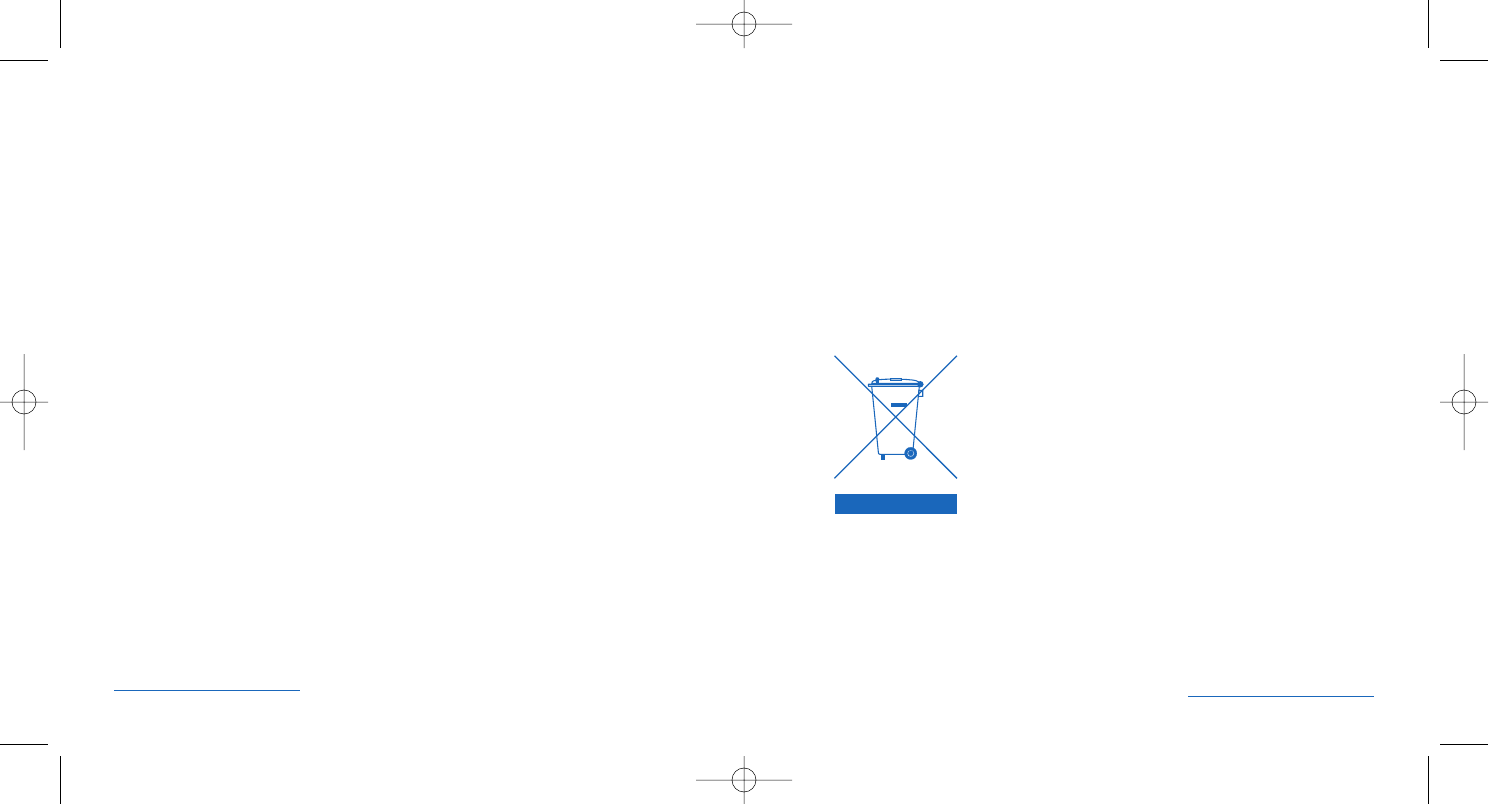
Declaration of Conformity Compliance Statement for the
Kensington PilotMouse Laser Wireless Pro
The Kensington PilotMouse Laser Wireless Pro model no. 72241 complies
with Part 15 of the FCC Rules. Operation is subject to two conditions: (1) This
device may not cause harmful interference, and, (2) this device must accept
any interference received, including interference that may cause undesired
operation. As defined in Section 2.909 of the FCC Rules, the responsible party
for this device is Kensington Technology Group, 333 Twin Dolphin Drive,
Sixth Floor, Redwood Shores, CA 94065, USA, (800) 535-4242.
The Following information is only for EU-member states:
The use of the symbol indicates that this product may not
be treated as household waste. By ensuring this product is
disposed of correctly, you will help prevent potential nega-
tive consequences for the environment and human health,
which could otherwise be caused by inappropriate waste
handling of this product. For more detailed information
about recycling of this product, please contact your local
city office, your household waste disposal service or the
shop where you purchased the product.
PilotMouse Laser Wireless Pro • 11
Federal Communications Commission Radio Frequency
Interference Statement
Note: The Kensington PilotMouse Laser Wireless Pro model no. 72241 has been
tested and found to comply with the limits for a Class B digital device, pursuant
to Part 15 of the FCC Rules. These limits are designed to provide reasonable
protection against harmful interference in a residential installation. This equip-
ment generates, uses and can radiate radio frequency energy and, if not
installed and used in accordance with the instructions, may cause harmful
interference to radio communications.
However, there is no guarantee that interference will not occur in a particular
installation. If this equipment causes harmful interference to radio or television
reception, which can be determined by turning the equipment off and on, the
user is encouraged to try to correct the interference by one or more of the
following measures:
• Reorient or relocate the receiving antenna.
• Increase the separation between the equipment and receiver.
• Connect the equipment into an outlet on a circuit different from that
to which the receiver is connected.
• Consult the dealer or an experienced radio/TV technician for help.
MODIFICATIONS: Modifications not expressly approved by Kensington may
void the user’s authority to operate the device under FCC regulations and
must not be made.
SHIELDED CABLES: In order to meet FCC requirements, all connections to
equipment using a Kensington input device should be made using only the
shielded cable provided.
10 • PilotMouse Laser Wireless Pro
72241_B.qxd 7/28/05 5:36 PM Page 10
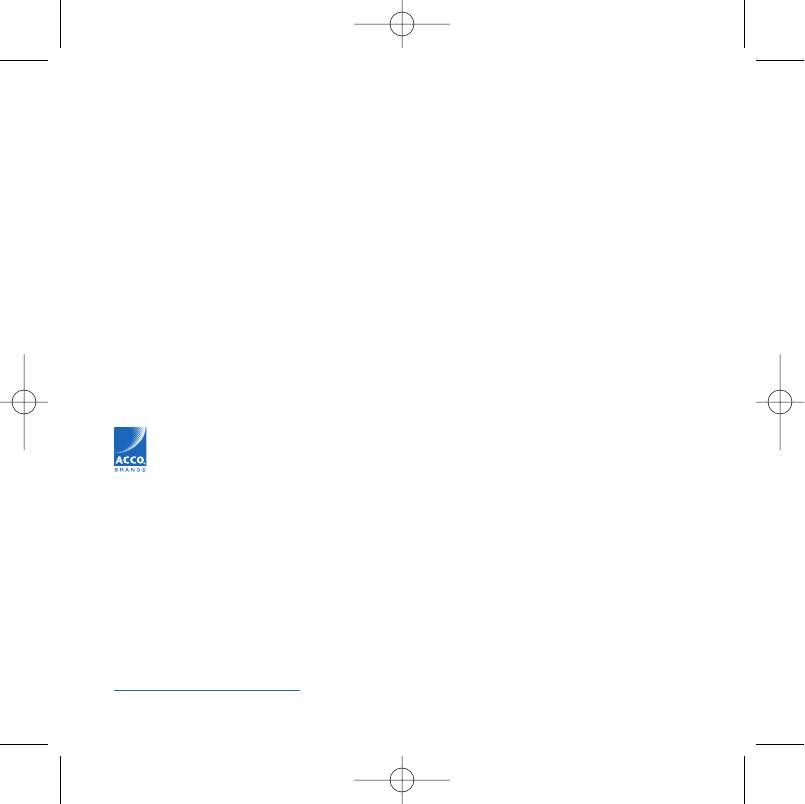
Contacting Kensington
Troubleshooting information and answers to frequently asked
questions are available 24 hours a day on the Kensington Website at
www.support.kensington.com.
Support by Telephone
Technical Support is available by telephone.
Please visit www.kensington.com for hours.
U.S. and Canada 800-535-4242
Mexico 52(55)5384-0620
12 • PilotMouse Laser Wireless Pro
This manual is copyright © 2005 Kensington Technology Group, a division of ACCO Brands, Inc. Any unauthorized
copying, duplicating, or other reproduction of the contents hereof is prohibited without written consent from
Kensington Technology Group. All rights reserved. 7/05
Kensington is a registered U.S. trademark of ACCO World Corporation with issued registrations and pending
application in other countries throughout the world. MouseWorks is a registered U.S. trademark of ACCO World
Corporation. All other registered and unregistered trademarks are the property of their respective owners.
901-1837-00
Kensington Technology Group
333 Twin Dolphin Drive
Sixth Floor
Redwood Shores, CA 94065
USA
www.kensington.com
ACCO Europe PLC
Gatehouse Road
Aylesbury
Bucks, HP19 8DT
UNITED KINGDOM
ACCO Canada Inc.
5 Precidio Court
Brampton, Ontario L6S 6B7
CANADA
72241_B.qxd 7/28/05 5:36 PM Page 12