ADC Telecommunications DIS190AB Digivance 1900 MHz Indoor Coverage Solution User Manual 75132 CV
ADC Telecommunications Inc Digivance 1900 MHz Indoor Coverage Solution 75132 CV
Contents
- 1. Users Manual Section 1
- 2. Users Manual Section 2
- 3. Users Manual Section 3
Users Manual Section 2
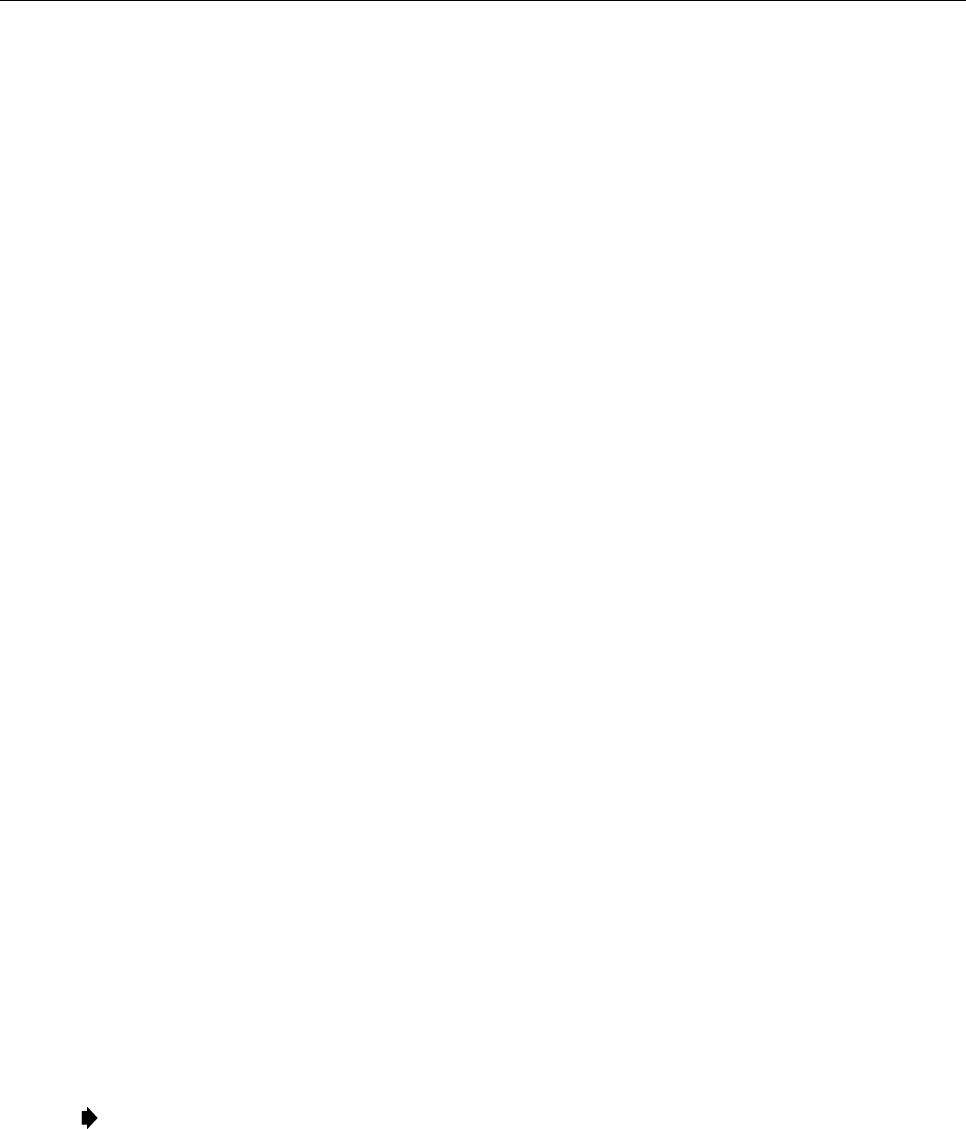
ADCP-75-132 • Issue 2C • August 2006
Page 23
© 2006, ADC Telecommunications, Inc.
3.6 System Expansion Planning
The DEU enables 6-way expansion of any optical port. This makes it possible to add more
DRU’s without having to install additional DHU’s. Each DHU is equipped with six optical
ports. If more than six DRU’s are required by the application, a DEU may be connected to one
of the optical ports at the DHU which expands that port to six ports. If still more optical ports
are required, then a second DEU may be connected to the DHU or a second DEU may be
connected to the first DEU. The ability to cascade DEU’s in parallel or in series provides
unlimited flexibility. It is physically possible to connect an unlimited number DRU’s to the
DHU through the installation of DEU’s.
The total number of DRU’s that can be served is limited by the cumulative noise effect caused
by antenna combining. This number cannot be determined until the radius distance of coverage
required at the DRU antenna is determined and the path loss attributed to the structure are
known. The system design requires that the carrier to noise differential be greater than the
customer’s desired signal to noise ratio.
If it is likely that the system will be expanded in the future, locate the DHU in such a way that it can
be used as a hub for an expanded system. It should be noted that a DEU can be used as an optical
regenerator. A DRU may sometimes need to be located at a point that is beyond the distance
limitation imposed by the optical fiber. The solution is to install a DEU at the maximum optical
fiber length from the DHU. This provides an additional 500 m, 750 m, or 10 km (depending on the
fiber type) of optical fiber length beyond the DEU for connecting the DRU.
3.7 DRU Antenna Options
Various antennas, shown in Figure 12, are available from ADC for use with the DRU. All
antennas include a 6-foot (1.8 m) long 50-ohm coaxial cable (equipped with SMA male
connector) for connection to the DRU. The DRU is equipped with an SMA female connector
for connecting the antenna cable.
The DRU antennas are designed for unobtrusive mounting within an office environment. Each
type of antenna provides a specific coverage pattern in order to accommodate the shape of the
area where coverage is required. The ceiling-mount omni directional antenna is designed to
mount in the center of the coverage area. The directional panel antenna is designed to mount
vertically on one side of the coverage area or in the corner of the coverage area. The ceiling
mount hallway antenna is designed to mount in the center of long corridors. Non-ADC
antennas may also be used with the DRU to meet various application requirements, but must
comply with equipment authorization for RF exposure compliance.
Note: To comply with Maximum Permissible Exposure (MPE) requirements, antennas must
be installed to provide at least 20 centimeters (8 inches) of separation from all persons per
FCC 47 CFR part 2.1091 and IC RSS-102, Section 2.5.2.
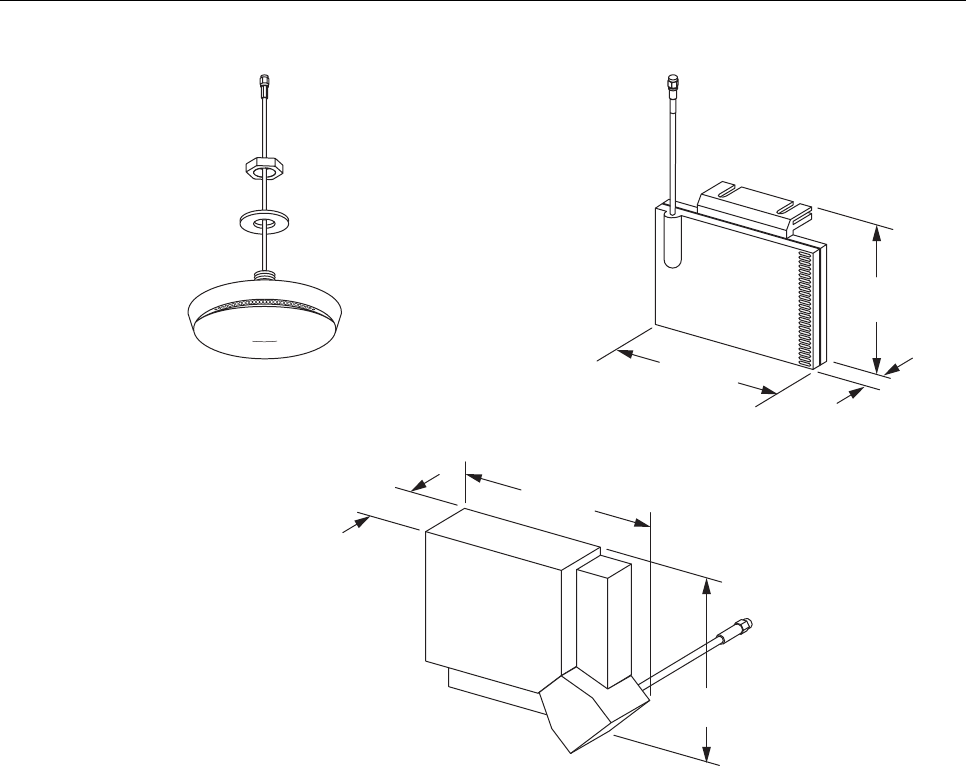
ADCP-75-132 • Issue 2C • August 2006
Page 24
© 2006, ADC Telecommunications, Inc.
MOUNTING STUD
LENGTH - 1.5 INCHES (38 mm)
DIAMETER - 0.875 INCHES (22 MM)
DIAMETER - 4.2 INCHES (106.7 MM)
DEPTH - 0.91 INCH (23 MM) 2.4 INCHES
(61 MM)
0.29 INCH
(7.4 MM)
3 INCHES
(75 MM)
5.5 INCHES
(140 MM)
6 INCHES
(152 MM)
1.4 INCHES
(36 MM)
2.5 dBi GAIN CEILING-MOUNT
OMNIDIRECTIONAL
4 dBi GAIN
CEILING-MOUNT
HALLWAY
8 dBi GAIN
90 DEGREE DIRECTIONAL PANEL
(WALL/CORNER-MOUNT)
18079-A
INCLUDES ADJUSTABLE
MOUNTING BRACKET
(NOT SHOWN)
Figure 12. 1900 MHz DRU Antenna Options
3.8 External Alarm System Reporting Requirements
The DHU provides normally open (NO) and normally closed (NC) form C dry alarm relay
contacts for reporting minor and major alarms to an external alarm system. A minor alarm is
defined as a high temperature condition. A major alarm is defined as any fault condition
except high temperature. Connections to the alarm contacts are provided through a screw-type
terminal strip. Category 3 or 5 cable should be used for the alarm wires. If an external alarm
system is not in use, no alarm connections are required.
3.9 Maintenance Requirements
The Digivance ICS requires no regular maintenance to insure continuous and satisfactory operation.
Maintenance, as it applies to the Digivance ICS, primarily involves diagnosing and correcting
service problems as they occur. Faults and failures arising from within the Digivance ICS will
generate an external alarm response which includes lighting an LED indicator(s) and closing or
opening a set of alarm contacts. When an alarm is reported, it will be necessary to isolate the source

ADCP-75-132 • Issue 2C • August 2006
Page 25
© 2006, ADC Telecommunications, Inc.
of the problem by observing the LED indicators on each unit and then performing various tests to
isolate the problem. Once the source of the fault is isolated, the appropriate action can be taken to
correct the problem. The only unit components that can be replaced are the cooling fans which are
mounted in the DHU and the DEU and the modular optical transceivers. The failure of any other
component within a unit will require replacement of the unit. Basic trouble-shooting procedures are
provided in Section 6 of this manual.
3.10 System Design Recommendations
Follow a systematic process when designing an in-building coverage solution. The following
sub sections outline the four phases of the in-building coverage solution design process.
System design and planning services are available from ADC if required. Refer to Section 7 of this
manual for additional information.
3.10.1 Phase One – Initial Evaluation
Qualify the Installation: Confirm that there are no extenuating circumstances that would
prevent a successful installation such as: extreme cellular system issues (blocking, severe
interference, site problems, etc.), building issues, power issues, or safety issues (site should
not present any hazards or conditions that would make operation of the equipment unsafe).
Analyze the RF Situation: Determine how the system RF link to the outside world will be
provided. Will it be a direct feed from a BTS (microcell) or an over-the-air connection via a
donor antenna? If it is a donor antenna, is the customer within the coverage footprint of a
serving cell or better? The coverage can be determined during the preliminary walkthrough by
checking the downlink Received Signal Strength Indication (RSSI) outside the building with a
unity gain sampling antenna. Sometimes a rooftop reading is needed to obtain a sufficient
signal level. Note that it is an FCC violation to expand the normal coverage footprint of a
cellular site with an in-building product without prior approval of the service provider. In
addition, consider the impact the system will have on traffic, especially the busy hour.
Confirm with the service provider that the expected increase in the volume of calls will be
addressed (if needed), possibly with additional equipment such as additional channels or a
microcell.
Determine the Amount of Building Attenuation: If a donor antenna will provide the RF link
to the BTS, determine if there is enough signal isolation between the donor antenna and the in-
building system to avoid a feedback loop and signal degradation. This step can often be
accomplished during the preliminary walkthrough.
Discuss Installation with Building Management and Engineering: Discuss all initially
anticipated Digivance ICS coverage areas (including any obviously desirable cable routings,
equipment installations, power and mechanical requirements) with the authorized client and
building personnel for an initial approval/confirmation. This gives a good estimate of the
extent of the system work needed. Occasionally, some of the system design work can be
accomplished at this point.

ADCP-75-132 • Issue 2C • August 2006
Page 26
© 2006, ADC Telecommunications, Inc.
3.10.2 Phase Two – System Design
Determine forward and reverse path loss and then design for unity gain on the uplink
and maximum power out of the DRU on the downlink: The overall purpose of the
Digivance ICS is to transparently overcome attenuation losses, not to provide additional gain
beyond what is required to bring the signal to unity gain. Complete the following steps to
make this determination:
1. Determine the in-building reverse path (uplink) losses at typical operating frequencies
and distances from the subscriber handset (terminal) to the DRU. This information will
be used to determine the optimal uplink signal level to the outside world.
2. Determine the typical composite cell site Effective Radiated Power (ERP) into the
system. Calculate the interface adjustment required to feed the required downlink signal
level to the DHU in order to drive the DRU output signal at the desired level.
Determine the location of the DHU and its RF and AC power sources: Complete the
following steps to make this determination:
1. Determine where and how the DHU will be mounted.
2. Determine the location of the DHU AC power source.
3. Determine the RF source (local interface with BTS or remote interface with BTS through
donor antenna) for the DHU.
4. If local interface connection with the BTS is required, determine the distance to the
DHU.
5. If a remote interface connection with the BTS is required, determine what type of
antenna is needed and where it can be mounted.
6. Determine the attenuation or amplification requirements for the DHU to BTS interface.
Discuss the design of the Digivance ICS installation with building management and
engineering: Explain the proposed system design with building management and engineering
personnel and obtain final design approval prior to installation.
3.10.3 Phase Three – Installation
Use industry standard practices for cabling, installation, and powering to complete the
following:
1. Install the DHU as described in Section 3 of this manual and adjust the RF interface
levels based on the system design specifications. Additional information concerning the
DHU to BTS interface is provided in the Digivance ICS Remote Interface Unit User Manual
(ADCP-75-178) and in the Digivance ICS 800 and 1900 MHz High Power Conditioning
Panel User Manual (ADCP-75-175).
2. Install a DRU as described in the Digital Remote Unit Installation Instructions (ADCP -
75-112). If a donor antenna is used, install the DHU and RIU close to the donor antenna.

ADCP-75-132 • Issue 2C • August 2006
Page 27
© 2006, ADC Telecommunications, Inc.
3. Conduct an initial performance evaluation and complete the following:
a) Confirm proper isolation, signal quality, and power levels.
b) Make test calls from DRU service area and evaluate call quality (confirm with
service provider if desired).
c) Address performance issues as needed.
4. Install the remaining DRU’s and also any DEU’s as described in the Digital Expansion
Unit Installation Instructions (ADCP-75-111). Test call quality and range of each DRU
as needed.
5. Check powering and alarm functions of entire system per Digivance ICS specifications.
3.10.4 Phase Four - Performance Evaluation
Complete the following to evaluate the performance of the Digivance ICS:
1. Evaluate the forward path (downlink) and reverse path (uplink) RF signal levels and
quality.
2. Make continuous calls from DRU to DRU, checking all service areas, seams, and coverage
boundaries for call quality (both DL and UL). Address all quality issues as needed.
3. Place calls both leaving and entering the building(s), in parking lots, etc. Address all
quality issues as needed.
4. Contact client/service provider to inform them when the Digivance ICS is operational.

ADCP-75-132 • Issue 2C • August 2006
Page 28
© 2006, ADC Telecommunications, Inc.
4 DIGITAL HOST UNIT INSTALLATION PROCEDURE
This section provides the installation procedures for the DHU. Installation of the DEU(s) and
DRU(s) may proceed separately from the installation of the DHU. The installation procedures
for the DEU are provided in the Digital Expansion Unit Installation Instructions (ADCP -75-
111) which are shipped with the DEU. The installation procedures for the DRU, the DRU
antennas, and the AC/DC converter (optional DRU accessory) are provided in the Digital
Remote Unit Installation Instructions (ADCP-75-112) which are shipped with the DRU. When
all units of the Digivance ICS have been installed, refer to Section 5 of this manual for the
system power up and test procedures.
4.1 System Plan Review and Pre-Installation Cable Routing
Before beginning the installation, review the system plan with the system engineer. Make sure
each equipment installation site is identified and located and all cable runs are mapped out.
The coaxial, DC power, and fiber optic cables may be routed between the various equipment
locations before the equipment is installed. Whenever possible, route fiber optic cables
through conduit or a guideway such as the FiberGuide system. Avoid routing fibers through
ladder type cable racks or troughs that do not provide sufficient support to limit bending or
prevent accidental damage. Tie-wrapping is not recommended as a means of securing fiber
optic cables. Make sure to leave sufficient slack at each equipment location for connectorizing
and cable management. The procedures for terminating the cables and for connecting the
cables to the DHU are provided in the sections that follow.
4.2 Tools and Materials
The following tools are required in order to complete the procedures in this section:
• Box cutter
• Pencil or scribe
• Medium and small size flat-bladed screwdrivers
• TORX screwdriver (T20 bit)
• Pliers
• Wire cutters
• Wire stripper
• Tool kit for attaching RJ-45 male connectors to category 3 or 5 cable
• Tool kit for attaching N-type male connectors to coaxial cable
• Tool kit for attaching LC connectors to multimode fiber optic cable
• Drill and assorted drill bits (wall-mount installations only)
• Multimeter
• Optical power meter
• Laser light source
• ESD wrist strap
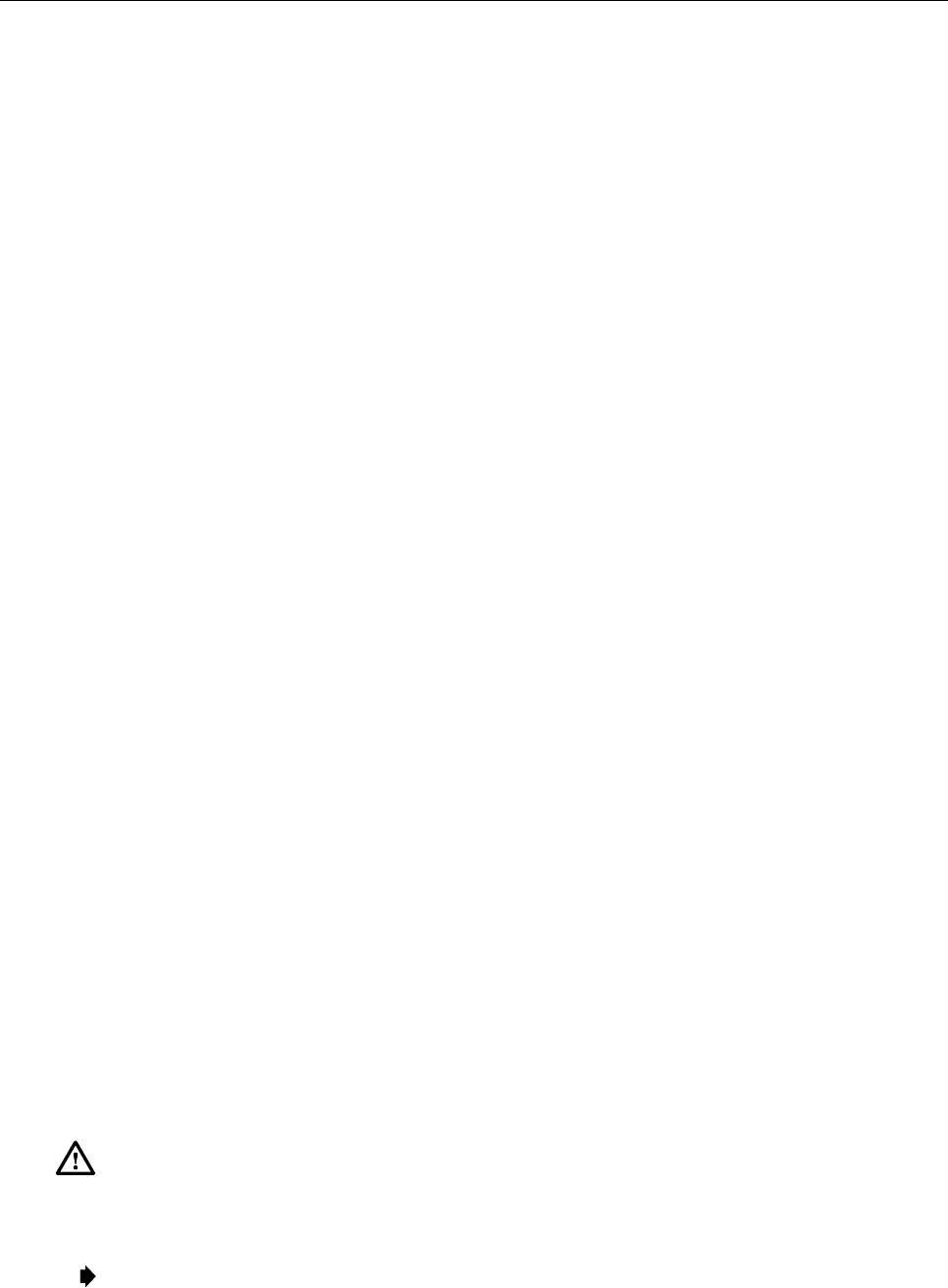
ADCP-75-132 • Issue 2C • August 2006
Page 29
© 2006, ADC Telecommunications, Inc.
The following materials are required in order to complete the procedures in this section:
• Wall-mount fasteners (wall-mount applications only)
• #22 AWG (0.40 mm) category 3 or 5 cable (for power cable and external alarm connections)
• RJ-45 male connectors (for power cable)
• #18 AWG (1.00 mm) insulated stranded copper wire (for chassis grounding wire)
• Ring terminal for #18 wire (for chassis ground wire connection)
• 50 or 62.5 micron core multi-mode or 9 micron core single-mode fiber optic cable
• LC-type field installable connectors
• High performance, flexible, low loss 50-ohm coaxial cable
• N-type male connectors
• Wire ties
4.3 Unpacking and Inspection
This subsection provides instructions for opening the shipping boxes, verifying that all parts
have been received, and verifying that no shipping damage has occurred. Use the following
procedure to unpack and inspect the DHU:
1. Open the shipping carton and carefully unpack the DHU from the protective packing
material.
2. Check the DHU for broken or missing parts. If there are any damages, contact ADC (see
Section 6 at the end of this manual) for an RMA (Return Material Authorization) and to
reorder if replacement is required.
4.4 Frequency Band Selection Procedure
The 1900 MHz version of the DHU may be configured to operate at any one of four frequency
bands. A DIP switch is provided on the underside of the DHU for selecting the required
frequency band. Use the following procedure to set the DIP switch to provide the required
1900 MHz frequency band:
1. Determine the required frequency band for the DHU (AD, DBE, BEF, or EFC) as
specified in the system design plan.
2. Orient the DHU as shown in Figure 13 and then locate the small hole in the bottom of
the DHU that provides access to the band select DIP switch.
3. Use a non-conductive probe to align the DIP switch sliding handles to provide the
required frequency band (see Figure 13).
Caution: The DIP switches on the connected DRU’s must be set to the same frequency band as the
DHU. Any DRU that is set to a different frequency than the DHU will not function properly.
4. Place the copper sticker provided with the DHU over the small opening that provides
access to the DIP switch.
Note: The copper sticker provides EMI/RFI shielding. Do not use some other type of material
to cover the DIP switch access hole.
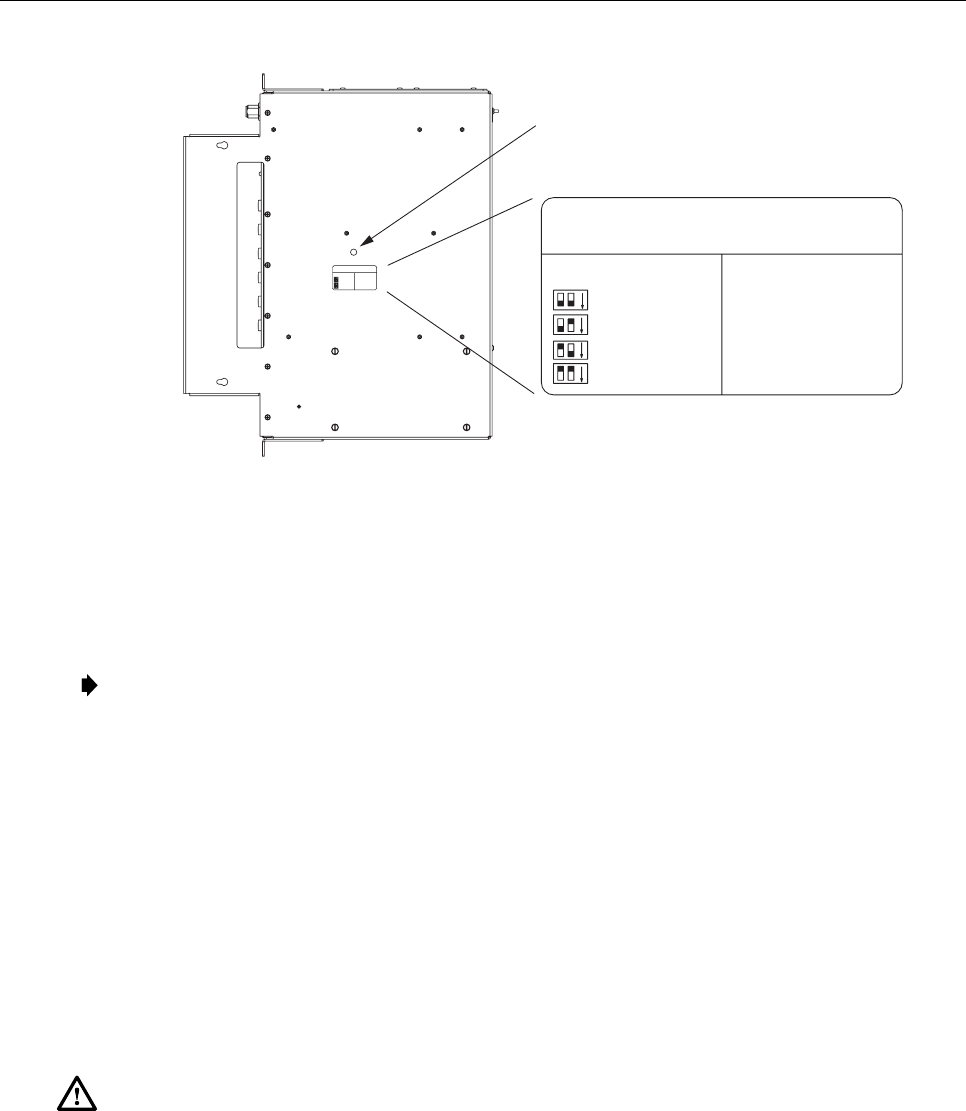
ADCP-75-132 • Issue 2C • August 2006
Page 30
© 2006, ADC Telecommunications, Inc.
ALIGN DIP SWITCH HANDLES AS
SHOWN ON THE LABEL TO PROVIDE
SPECIFIED FREQUENCY BAND
16816-B
SWITCH POSITIONS AS SEEN THROUGH HOLE
MOVABLE TAB SHOWN WHITE
BLOCK A,D
BLOCK D,B,E
BLOCK B,E,F
BLOCK E,F,C
FORWARD
1930-1950
1945-1970
1950-1975
1965-1990
REVERSE
1850-1870
1865-1890
1870-1895
1885-1910
SWITCH POSITIONS AS SEEN THROUGH HOLE
MOVABLE TAB SHOWN WHITE
BLOCK A,D
BLOCK D,B,E
BLOCK B,E,F
BLOCK E,F,C
FORWARD
1930-1950
1945-1970
1950-1975
1965-1990
REVERSE
1850-1870
1865-1890
1870-1895
1885-1910
Figure 13. 1900 MHz Frequency Band Selection
4.5 Mounting Procedure
The DHU may be either rack-mounted or wall-mounted. Of the procedures that follow, use
whichever procedure is appropriate for the installation:
Note: To insure that all optical connectors and transceivers remain dust-free during
installation, leave all dust caps and dust protectors in place until directed to remove
them for connection.
4.5.1 Rack Mount Installation
The DHU may be mounted in either a 19-inch or 23-inch EIA or WECO equipment rack. Both US
standard and metric machine screws are included for rack mounting the DHU. When loading the
DHU in a rack, make sure the mechanical loading of the rack is even to avoid a hazardous
condition such as a severely unbalanced rack. The rack should safely support the combined weight
of all the equipment it holds and be securely anchored. In addition, the maximum recommended
ambient temperature for the DHU is 50º C (122º F). Allow sufficient air circulation or space
between units when the DHU is installed in a multi-unit rack assembly because the operating
ambient temperature of the rack environment might be greater than room ambient.
Warning: Wet conditions increase the potential for receiving an electrical shock when
installing or using electrically-powered equipment. To prevent electrical shock, never install
or use electrical equipment in a wet location or during a lightning storm.
Use the following procedure to install the DHU in the equipment rack:
1. The DHU is shipped with the mounting brackets installed for 19-inch rack installations.
If mounting the DHU in a 19-inch rack, proceed to step 4. If mounting the DHU in a 23-
inch rack, proceed to step 2.
2. Remove both mounting brackets from the DHU (requires TORX screwdriver with T20 bit)
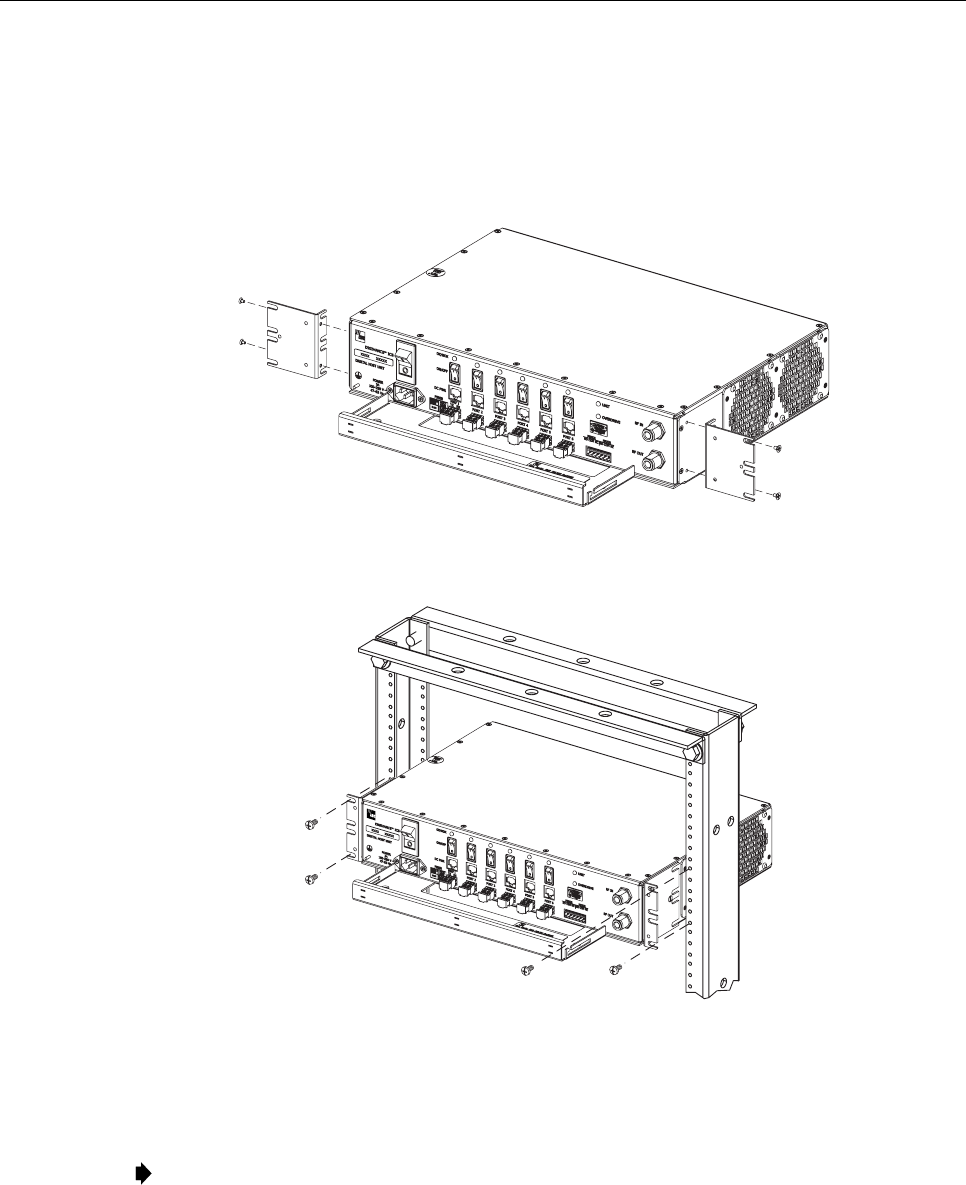
ADCP-75-132 • Issue 2C • August 2006
Page 31
© 2006, ADC Telecommunications, Inc.
3. Reinstall both mounting brackets so the long side of the bracket is flush with the DHU
front panel as shown in Figure 14. Use the screws removed in step 2 to re-attach the
brackets to the DHU enclosure.
4. Position the DHU in the designated mounting space in the rack (per system design) as
shown in Figure 15.
17271-A
REMOVE AND REINSTALL MOUNTING
BRACKETS AS SHOWN FOR
INSTALLATION IN 23-INCH RACKS
Figure 14. Installing the Mounting Brackets for 23-Inch Rack Installations
17281-A
Figure 15. DHU Rack Mount Installation
5. Secure the mounting brackets to the rack using the four machine screws provided (use
#12-24 screws or M6 x 10 screws, whichever is appropriate).
Note: Provide a minimum of 3 inches (76 mm) of clearance space on both the left and right
sides of the DHU for air intake and exhaust.
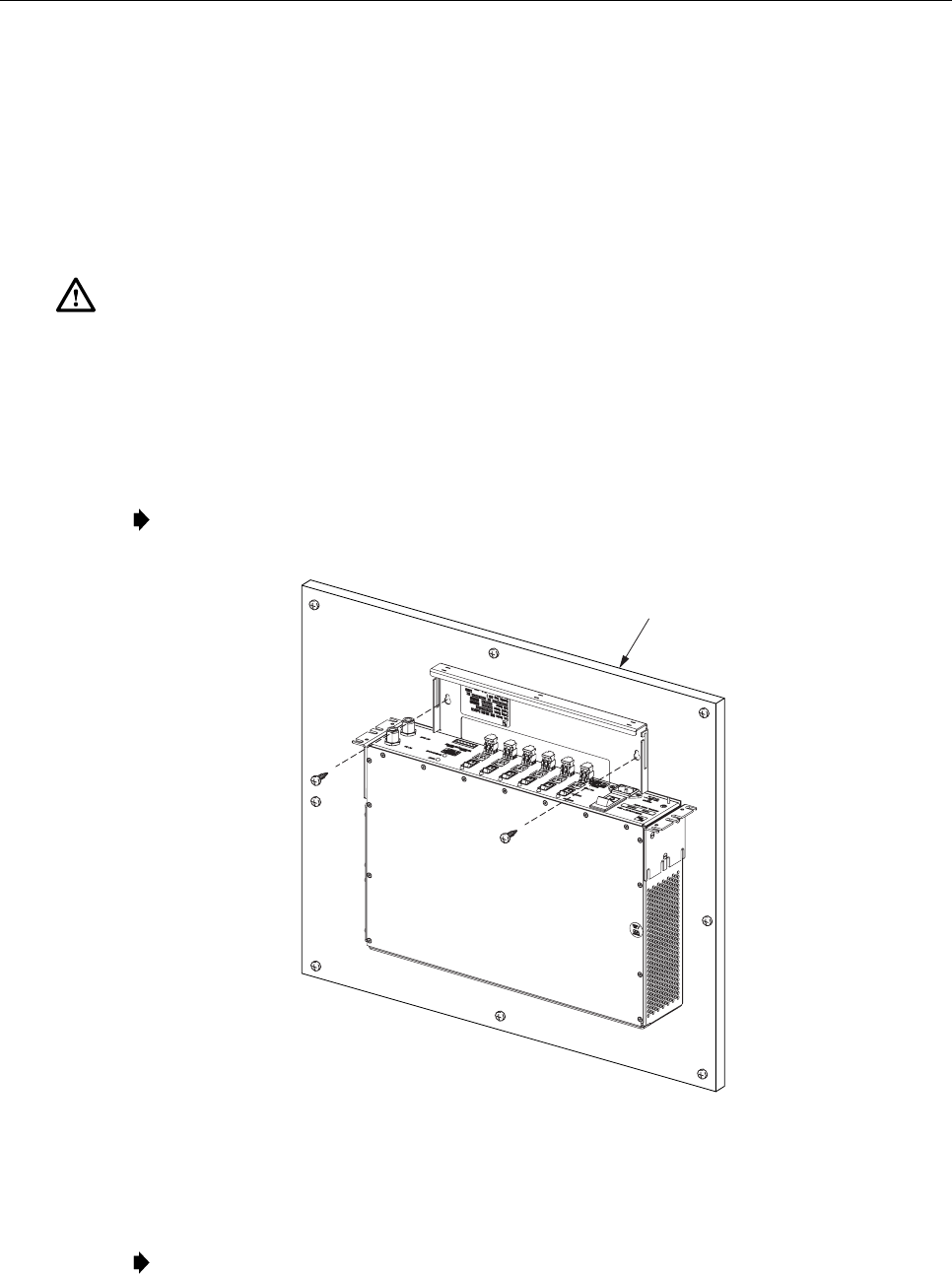
ADCP-75-132 • Issue 2C • August 2006
Page 32
© 2006, ADC Telecommunications, Inc.
4.5.2 Wall-Mount Installation
The DHU may be mounted from any flat vertical surface. It is recommended that a backer
board such as 3/4-inch plywood be applied over the mounting surface to provide a secure base
for attaching the DHU. Two mounting holes are provided in the cable management tray for
securing the DHU to the mounting surface. The fasteners must be provided by the installer.
Use the following procedure to wall-mount the DHU:
Warning: Wet conditions increase the potential for receiving an electrical shock when
installing or using electrically-powered equipment. To prevent electrical shock, never install
or use electrical equipment in a wet location or during a lightning storm.
1. Obtain the appropriate fasteners (lag bolts, screw anchors, etc.) for securing the DHU to
the mounting surface.
2. Position the DHU on the mounting surface in the specified location (per the system
design) with the front panel facing up as shown in Figure 16.
Note: Provide a minimum of 3 inches (76 mm) of clearance space on both the left and right
sides of the DHU for air intake and exhaust.
17272-A
BACKER BOARD SUCH
AS 3/4-INCH PLYWOOD
Figure 16. DHU Wall-Mount Installation
3. Using the DHU as a template, mark the location of the mounting holes on the mounting
surface.
Note: The mounting holes in the DHU cable management tray are spaced 11-21/32 inches
(296 mm) center to center.
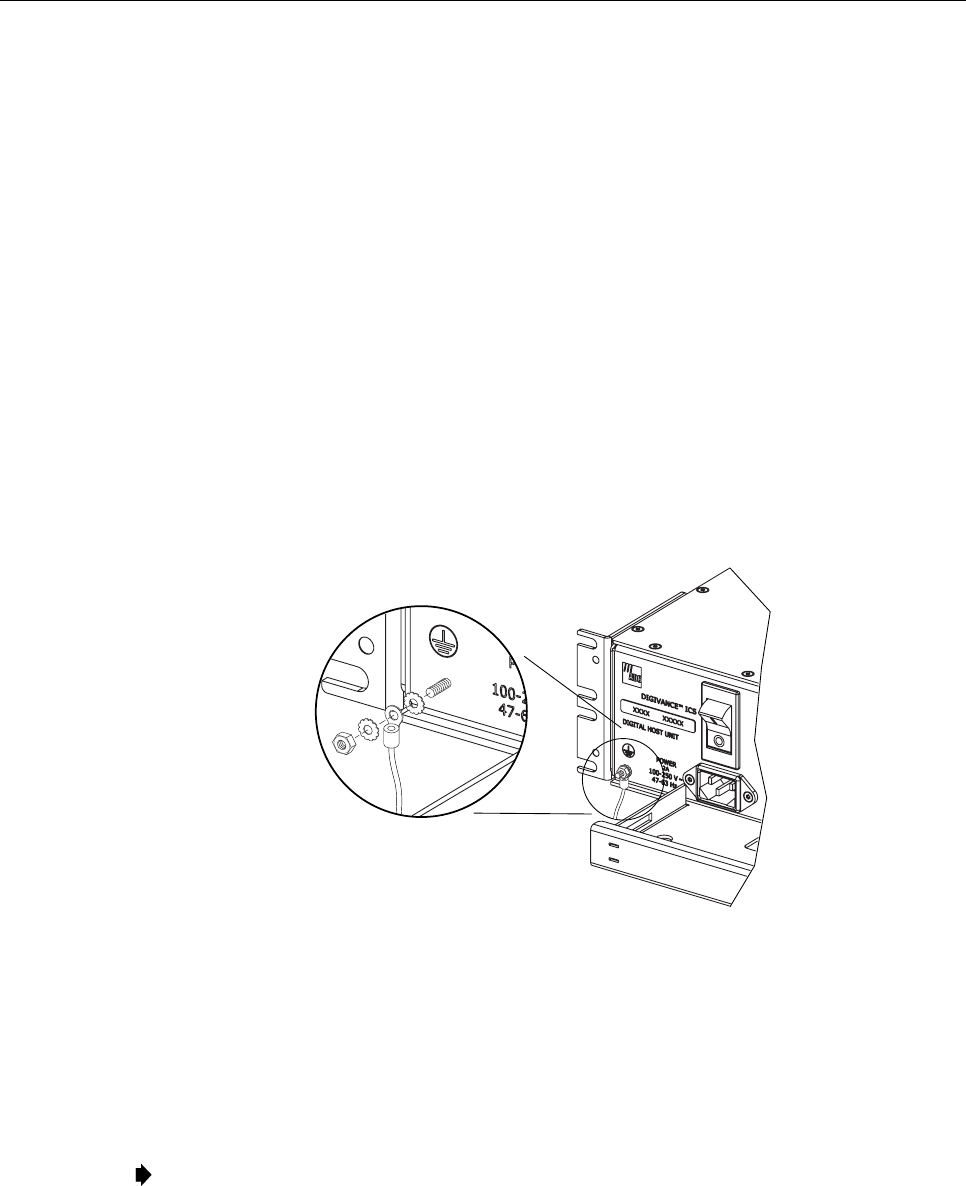
ADCP-75-132 • Issue 2C • August 2006
Page 33
© 2006, ADC Telecommunications, Inc.
4. Set the DHU aside and then drill appropriately sized holes in the mounting surface for
the fasteners.
5. Partially install the fasteners in the drilled holes. Leave the head of each fastener
protruding about 1/4 inch (6 mm) from the mounting surface.
6. Hang the DHU from the fasteners and then securely tighten each fastener.
4.6 Chassis Ground Connections
A stud is provided on the front side of the chassis for connecting a grounding wire to the
chassis. Use the following procedure to connect the grounding wire to the chassis and to route
the grounding wire to an approved earth ground source:
1. Obtain a length of #18 AWG (1.00 mm) insulated stranded copper wire for use as a
chassis grounding wire.
2. Terminate one end of the wire with a ring terminal.
3. Locate the chassis ground stud at the front of the DHU as shown in Figure 17.
17279-A
Figure 17. Chassis Ground Stud
4. Secure the ring end of the wire to the chassis ground stud (see Figure 17) using the nut
and two star washers provided.
5. Route the free end of the chassis grounding wire to an approved (per local code or
practice) earth ground source.
6. Cut the chassis grounding wire to length and connect it to the approved ground source as
required by local code or practice.
Note: Be sure to maintain reliable grounding for rack and wall mounted equipment. Pay
particular attention to ground source connections.
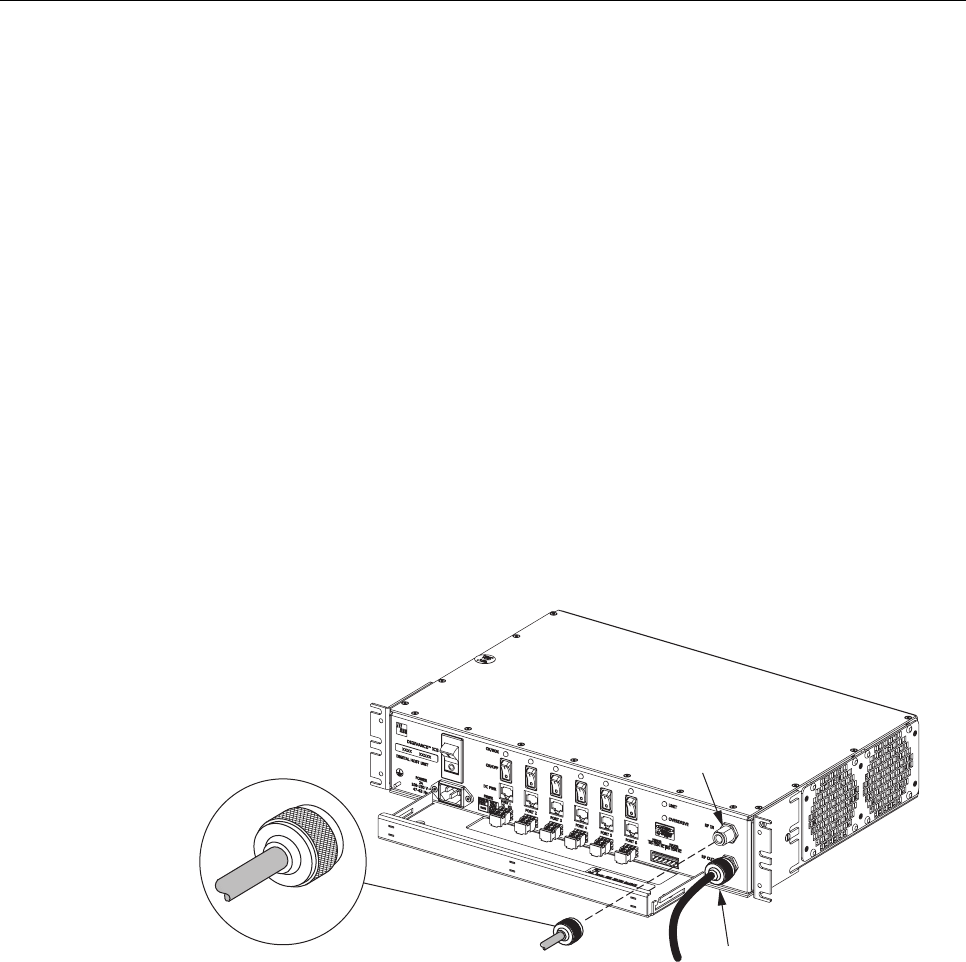
ADCP-75-132 • Issue 2C • August 2006
Page 34
© 2006, ADC Telecommunications, Inc.
4.7 Coaxial Cable Connections
The RF interface between DHU and the BTS is supported through a pair of type N female
connectors mounted on the DHU front panel. One connector provides the coaxial cable
connection for the forward path (downlink) signal. The other connector provides the coaxial
cable connection for the reverse path (uplink) signal. Coaxial cables link the DHU to the BTS
through an interface device such as the HPCP or the RIU. Use the following procedure to
install the forward and reverse path coaxial cables and connect them to the DHU:
1. Obtain the required lengths of high performance, flexible, low loss 50-ohm coaxial
communications cable (RG 400 or equivalent) for all coaxial connections.
2. Route the forward path and reverse path coaxial cables (if not already routed) between
the DHU and the specified interface device (per system design) and cut to the required
length. Allow sufficient slack for dressing and organizing cables at the DHU.
3. Terminate each cable with a type N male connector following the connector supplier’s
recommendations.
4. Connect the forward path cable to the RF IN connector on the DHU front panel as
shown in Figure 18.
5. Connect the reverse path cable to the RF OUT connector on the DHU front panel.
17273-A
TYPE-N MALE CONNECTOR
RF IN CONNECTOR
(FORWARD PATH)
RF OUT CONNECTOR
(REVERSE PATH)
Figure 18. Forward and Reverse Path Coaxial Cable Connections
6. Dress and secure cables at the DHU per standard industry practice.
7. Adjust the RF signal levels and complete the remaining the forward and reverse path
coaxial cable connections as specified by the following:
Local Interface Using High Power Conditioning Panel: Refer to the High Power
Conditioning Panel User Manual (ADCP-75-175) for adjustment and connection procedure.
Remote Interface Using Remote Interface Unit: Refer to the Remote Interface Unit
User Manual (ADCP-75-178) for adjustment and connection procedure.
Local or Remote interface using ancillary interface device: Refer to Section 5.2,
Turn-Up System and Verify Operation, for adjustment and connection procedure.
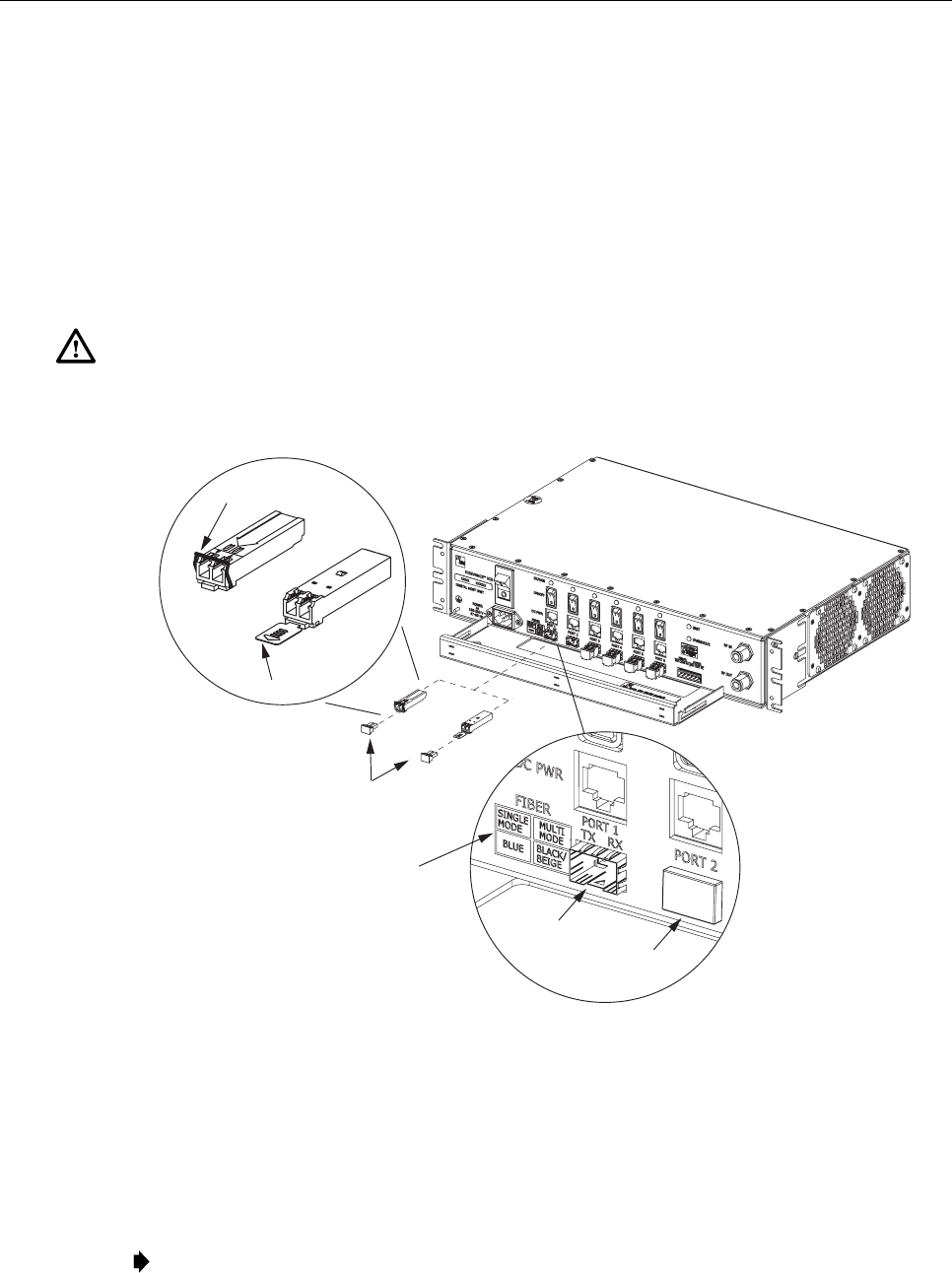
ADCP-75-132 • Issue 2C • August 2006
Page 35
© 2006, ADC Telecommunications, Inc.
4.8 Modular Optical Transceiver Installation
The modular optical transceivers are available separately and may or may not be installed in
the DHU depending on the configuration ordered. If the optical transceivers are factory
installed in the DHU, skip this section and proceed to Section 4.9. If the optical transceivers
are not factory installed, use the following procedure to install each transceiver:
1. Slip on an Electro-Static Discharge (ESD) wrist strap and connect the ground wire to an
earth ground source such as the grounding stud on the DHU front panel. Wear the ESD
wrist strap while completing the optical transceiver installation procedure.
Warning: Electronic components can be damaged by static electrical discharge. To prevent
ESD damage, always wear an ESD wrist strap when handling electronic components.
2. Locate the appropriate transceiver socket on the front of the DHU as shown in Figure 19
and remove the port cover from the socket.
TXRX
DETAIL DRAWING OF
OPTICAL TRANSCEIVER
SOCKETS
DETAIL DRAWING
OF TYPE A AND TYPE B
MODULAR OPTICAL
TRANSCEIVERS
TXRX
TYPE A
TRANSCEIVER
TYPE B
TRANSCEIVER
RELEASE
LEVER
RELEASE TAB
OPTICAL
TRANSCEIVER
SOCKET
TRANSCEIVER COLOR CODE
BLUE = SINGLE-MODE (9 MICRON)
BLACK/
BEIGE = MULTI-MODE (50 OR 62.5 MICRON)
17258-A
PORT
COVER
DUST CAPS
Figure 19. Optical Transceiver Installation
3. Select the optical transceiver that corresponds to the type of fiber (single- or multi-mode)
required for the installation. The color of the transceiver (see transceiver color code in
Figure 19) corresponds to the fiber type.
4. Remove the transceiver from the anti-static packaging and orient for installation (see
Figure 19.).
Note: Two types of optical transceivers, type A and type B, are available. Both types
provide the same functionality. On the type A optical transceiver, the release lever (see
Figure 19) must be closed for installation.
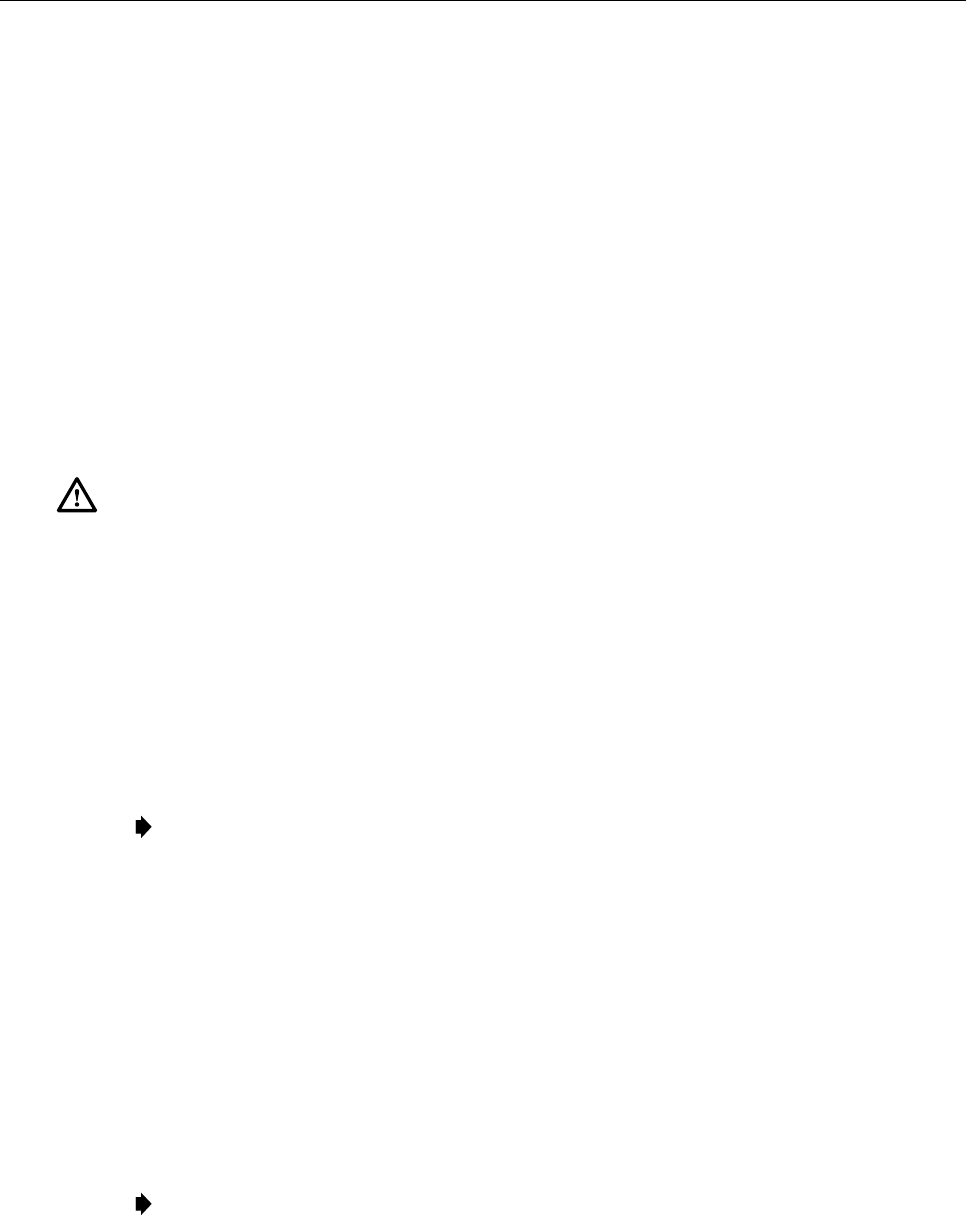
ADCP-75-132 • Issue 2C • August 2006
Page 36
© 2006, ADC Telecommunications, Inc.
5. Insert the optical transceiver into the socket until it locks into place.
6. Replace the optical transceiver dust cap if it was removed for installation.
7. Repeat procedure for each optical transceiver that requires installation.
8. Install a port cover (see Figure 19) over each unused optical transceiver socket.
4.9 Ports 1–6 Optical Connections
The optical interface between the DHU and each DEU or DRU is supported by six optical
ports. Each of the six optical ports provides a duplex LC-type optical transceiver which is
mounted on the DHU front panel. One side of the transceiver provides the optical fiber
connection for the forward path (downlink) signal. The other side of the transceiver provides
the optical fiber connection for the reverse path (uplink) signal. Use the following procedure
to install the forward and reverse path optical fibers and to connect them to the DHU:
Danger: This equipment uses a Class 1 Laser according to FDA/CDRH rules. Laser
radiation can seriously damage the retina of the eye. Do not look into the ends of any optical
fiber. Do not look directly into the optical transceiver of any digital unit or exposure to laser
radiation may result. An optical power meter should be used to verify active fibers. A
protective cap or hood MUST be immediately placed over any radiating transceiver or optical
fiber connector to avoid the potential of dangerous amounts of radiation exposure. This
practice also prevents dirt particles from entering the transceiver or connector.
1. Obtain the required lengths of single- or multi-mode fiber optic cable.
2. Route the fiber optic cable between the DHU and the DEU or DRU (if not already
routed) and cut to required length. Allow sufficient slack for dressing and organizing the
cables at each unit. Maintain a minimum bend radius of 2 inches (50 mm).
Note: The maximum path lengths for the optical fibers are as follows: 500 meters (1,641
feet) for 62.5 micron core multi-mode fiber, 750 meters (2,461 feet) for 50 micron core
multi-mode fiber, and 10 km (32,808 ft) for 9 micron core single-mode fiber.
3. Terminate each optical fiber with a field-installable LC type fiber optic connector as
shown in Figure 20. Follow the instructions provided by the connector manufacturer for
installing the connector.
4. Test each fiber for optical loss as described in Subsection 6.4.2 of this manual.
5. Designate one of the fibers as the forward path fiber and the other as the reverse path
fiber and label both ends of each fiber with the path designation.
6. Use the plastic joiner provided with the LC connectors to join the DHU Port 1 forward
and reverse path connectors together (see Figure 20). Make sure the forward path and
reverse path connectors are oriented as shown.
Note: When viewing any Port 1-6 optical transceiver from the front, the forward path port is
on the left and the reverse path port is on the right as shown in Figure 21. In addition, single-
mode transceivers are colored blue and multi-mode transceivers are colored black or beige.
Both single- and multi-mode transceivers may be mounted on the same DHU.
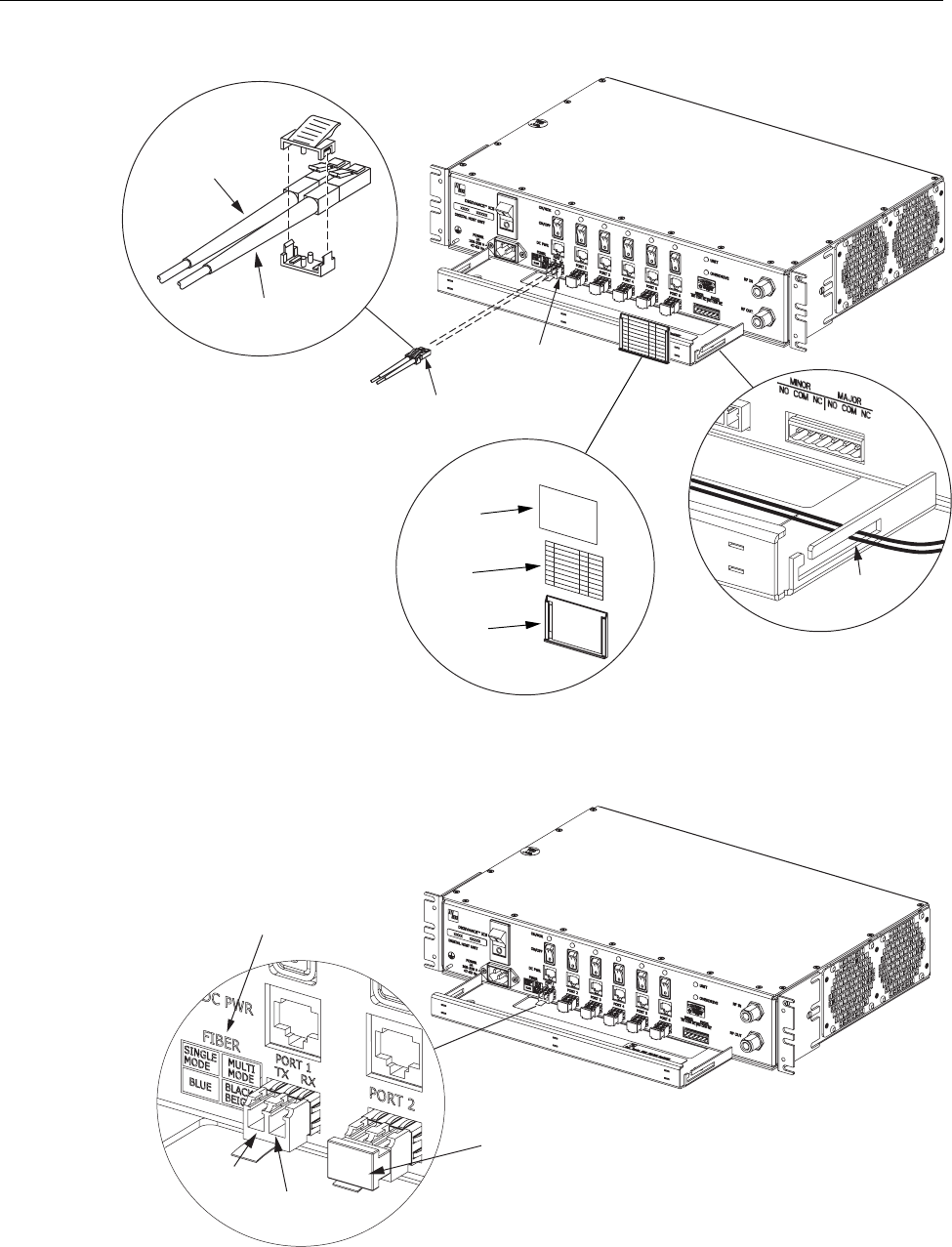
ADCP-75-132 • Issue 2C • August 2006
Page 37
© 2006, ADC Telecommunications, Inc.
17274-A
REVERSE PATH (RX)
CONNECTOR
FORWARD PATH (TX)
CONNECTOR
OPTICAL CONNECTOR
ASSEMBLY DETAIL
PORT 1
OPTICAL
TRANSCEIVER
OPTICAL
CONNECTOR
CABLE
GUIDES
CABLE GUIDE
DETAIL
DESIGNATION CARD AND
HOLDER DETAIL
HOLDER
CARD
CLEAR
PLASTIC
COVER
Figure 20. Ports 1–6 Fiber Optic Cable Connections
17150-A
DETAIL DRAWING OF
OPTICAL PORT
REVERSE
PATH (RX)
FORWARD
PATH (TX)
DUST CAP (LEAVE IN PLACE
UNTIL READY TO INSTALL CONNECTOR)
TRANSCEIVER COLOR CODE
BLUE = SINGLE-MODE (9 MICRON)
BLACK/
BEIGE = MULTI-MODE (50 OR 62.5 MICRON)
Figure 21. Optical Transceiver Designations
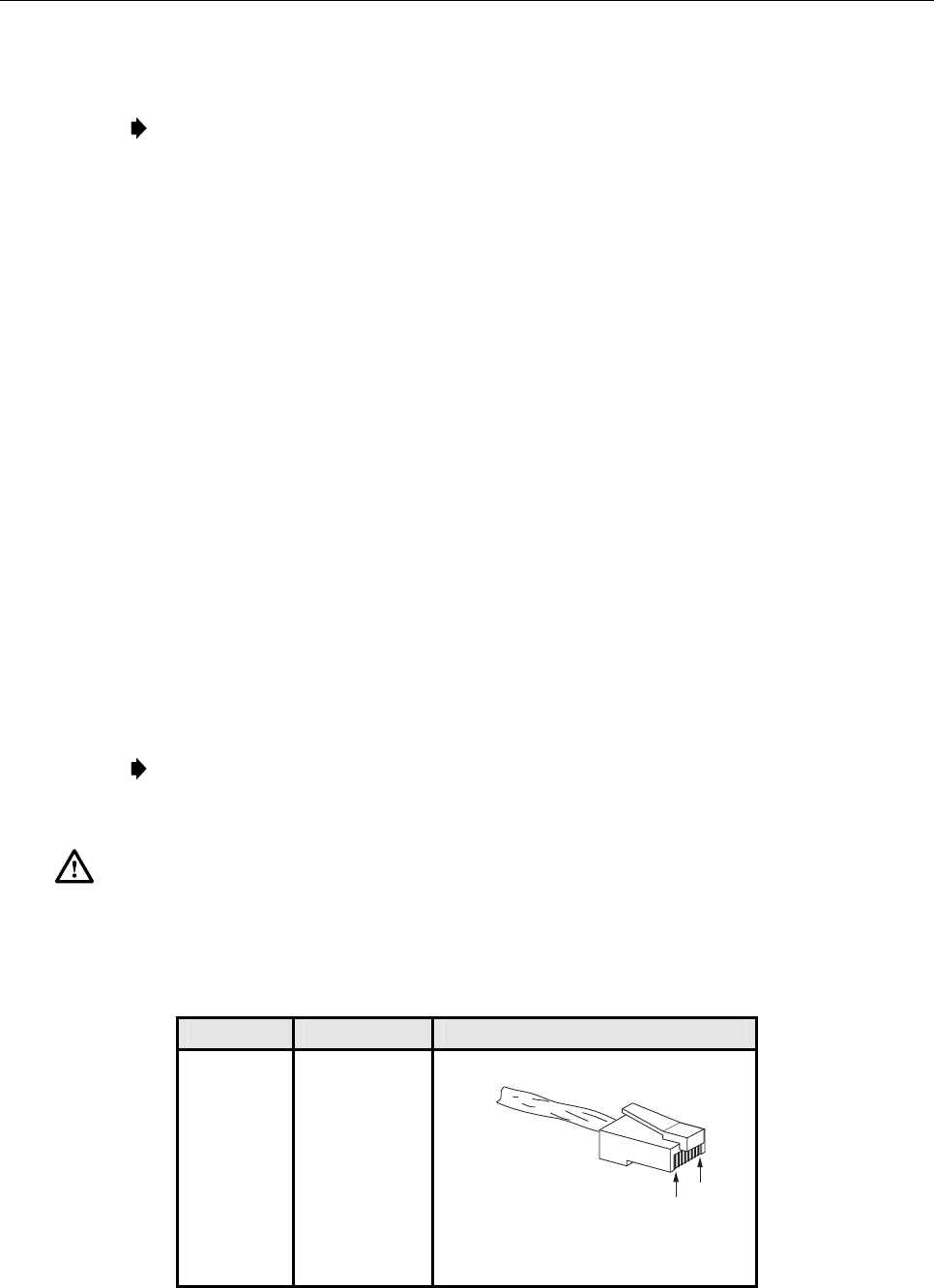
ADCP-75-132 • Issue 2C • August 2006
Page 38
© 2006, ADC Telecommunications, Inc.
7. Remove the dust caps from the optical fiber connectors and the port 1 optical transceiver.
Note: Leave the dust cap in place on any unused optical transceiver.
8. Clean each connector (follow connector supplier’s recommendations) and then insert the
optical fiber connector pair into DHU optical port 1 (see Figure 20).
9. Place the optical fibers within the cable guides provided on the cable management tray (see
Figure 20) and then dress and secure the fibers at the DHU per standard industry practice.
10. Connect the forward and reverse path optical fibers to the DEU or the DRU as specified
in the instructions provided with that unit.
11. Use the designation card provided (see Figure 20) to indicate the location and name of
the DRU or DEU that is connected to each optical fiber pair. The designation card holder
may be attached to any convenient flat surface such as the DHU cable management tray
12. Repeat steps 1–11 for each remaining optical port.
4.10 DC Power Connections
The DC power interface between the DHU and each DRU is supported by six RJ-45 female
connectors. Each DHU RJ-45 connector provides nominal 48 VDC power for the associated
DRU except when the DRU is powered with an AC/DC converter. A category 3 or 5 twisted
pair cable is used to feed the power from the DHU to the DRU. Use the following procedure
to install the DC power cable and to connect it to the DHU.
1. Obtain the required length of category 3 or 5 twisted pair cable.
2. Route the cable between the DHU and the DRU (unless already routed) and then cut to
required length. Allow sufficient slack for dressing and organizing the cable at the DHU.
Note: The maximum distance for routing power cable is 500 meters (1,641 feet).
3. Terminate each end of the cable with a male RJ-45 connector. Match the wire color to
the connector pin as specified in Table 6.
Caution: The DRU will be damaged if the RJ-45 connector is wired incorrectly.
4. Perform a continuity test to verify that each wire is properly connected to the terminating
RJ-45 connector and check the connector for correct polarity (see diagram in Table 6).
Table 7. RJ-45 Connector Pin Designations
PIN NUMBER WIRE COLOR CONNECTOR PINS
1
2
3
4
5
6
7
8
White/Green
Green
White/Orange
Orange
White/Blue
Blue
White/Brown
Brown
PIN
1
PIN
8
+48 VDC ON PINS 1, 3, 5, AND 7
RETURN ON PINS 2, 4, 6, AND 8
16180-A
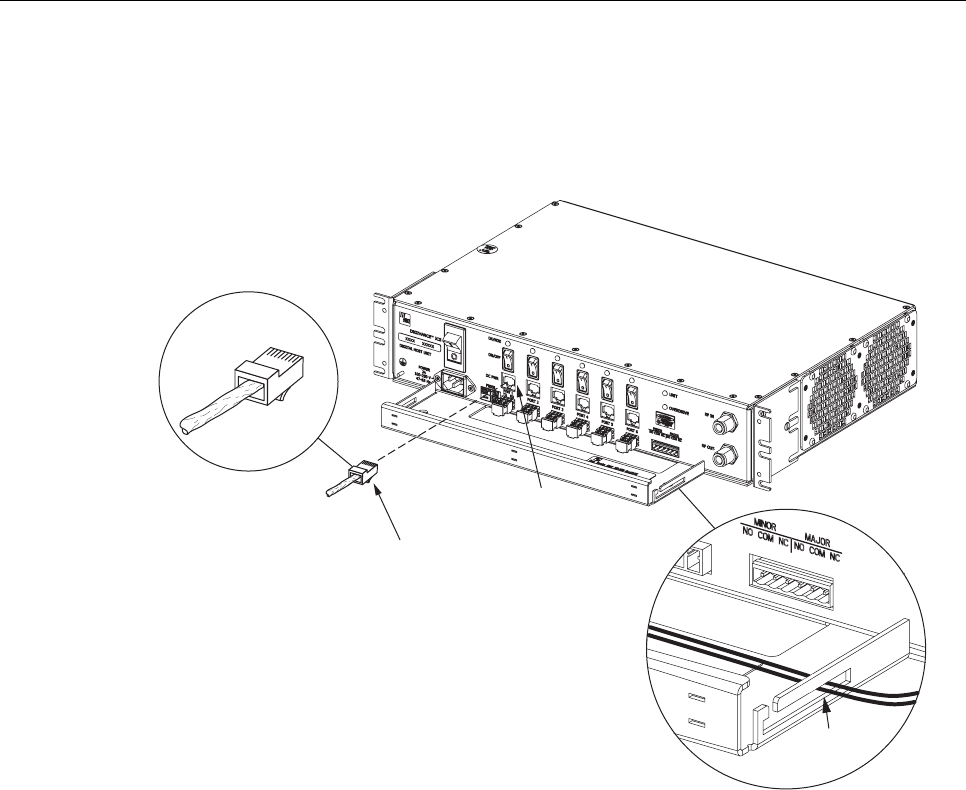
ADCP-75-132 • Issue 2C • August 2006
Page 39
© 2006, ADC Telecommunications, Inc.
5. Connect the DC power cable to the DHU port 1 DC PWR jack as shown in Figure 22.
6. Place the DC power cable within the cable guides provided (see Figure 22) and then
dress and secure the cable at the DHU per standard industry practice.
17275-A
RJ-45 CONNECTOR
DETAIL
PORT 1
DC POWER
CONNECTOR
RJ-45
CONNECTOR
CABLE
GUIDES
CABLE GUIDE
DETAIL
1
8
Figure 22. 48 VDC Power Cable Connection
7. Connect the DC power cable to the DRU as specified in the instructions provided with
that unit.
8. Repeat steps 1–7 for each remaining DRU that will be powered by the DHU.
4.11 External Alarm System Connections
The alarm interface between the DHU and an external alarm system is supported by a six-
terminal plug (with screw-type terminals) that connects to a receptacle mounted on the DHU
front panel. The terminal plug provides connections to normally open (NO) and normally
closed (NC) dry type alarm contacts for both minor and major alarms. A category 3 or 5 cable
is typically used to connect the DHU to the external alarm system. Use the following
procedure to install the alarm wiring and connect it to the DHU:
1. Obtain the required length of category 3 or 5 cable.
2. Route the cable between the DHU and the external alarm system (if not already routed)
and then cut to required length. Allow sufficient slack for dressing and organizing the
cable at the DHU.
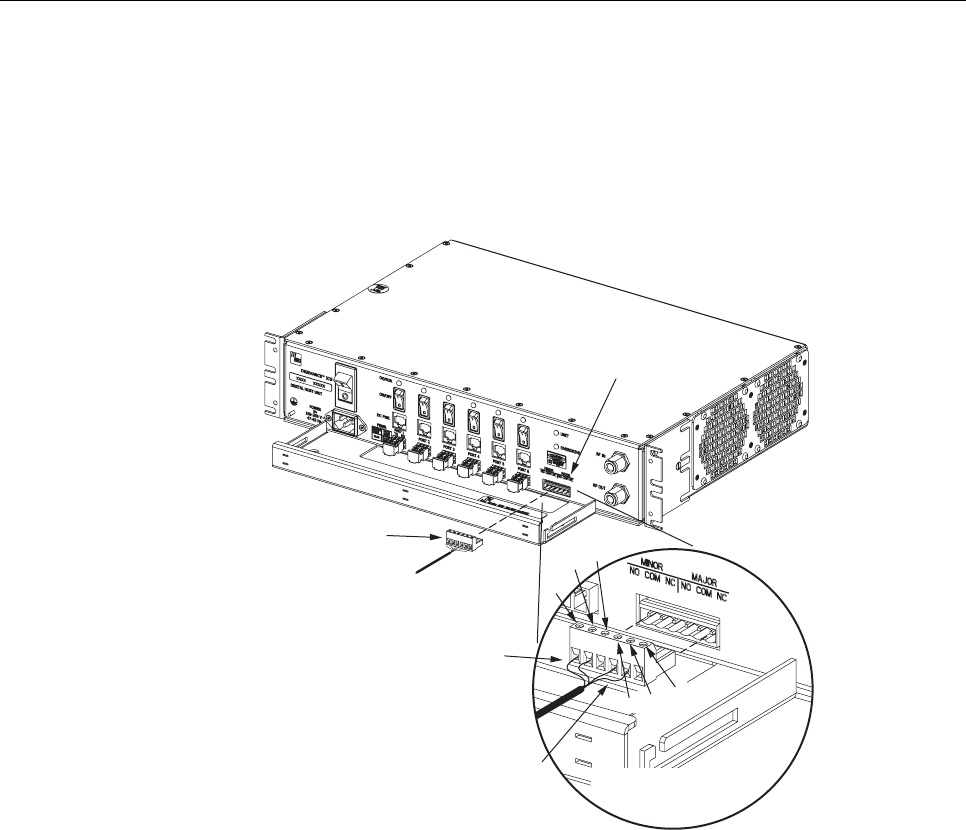
ADCP-75-132 • Issue 2C • August 2006
Page 40
© 2006, ADC Telecommunications, Inc.
3. Strip back the outer cable sheath and insulation to expose the wires at both ends of the
cable and strip back 0.2 inches (5 mm) of insulation each wire.
4. Connect the Major alarm wire pair to the MAJOR COM/NC or MAJOR COM/NO
terminals (whichever is required by the external alarm system) on the DHU alarm
terminal connector (supplied with DHU) as shown in Figure 23.
17278-A
ALARM
CONNECTOR
RECEPTACLE
MAJOR
ALARM
WIRES
MINOR
ALARM
WIRES
ALARM CONNECTOR
DETAIL
ALARM
CONNECTOR
NO
COM NC
MINOR
NO COM
NC
MAJOR
Figure 23. External Alarm System Connections
5. Connect the Minor alarm wire pair to the MINOR COM/NC or MINOR COM/NO
terminals (whichever is required by the external alarm system) on the DHU alarm
terminal connector as shown in Figure 23.
6. Insert the alarm terminal connector into the receptacle on the DHU front panel.
7. Connect the Major and Minor alarm wire pairs to the appropriate terminals on the
external alarm system.
8. Dress and secure cable per standard industry practice.
4.12 AC Power Connections
The AC power interface between the DHU and the AC power source is supported by a 3-wire
AC power cord connector located on the DHU front panel. The AC connector provides a
connection point for the 120 VAC power cord which is provided separately with the DHU.
Use the following procedure to install the AC power cord:
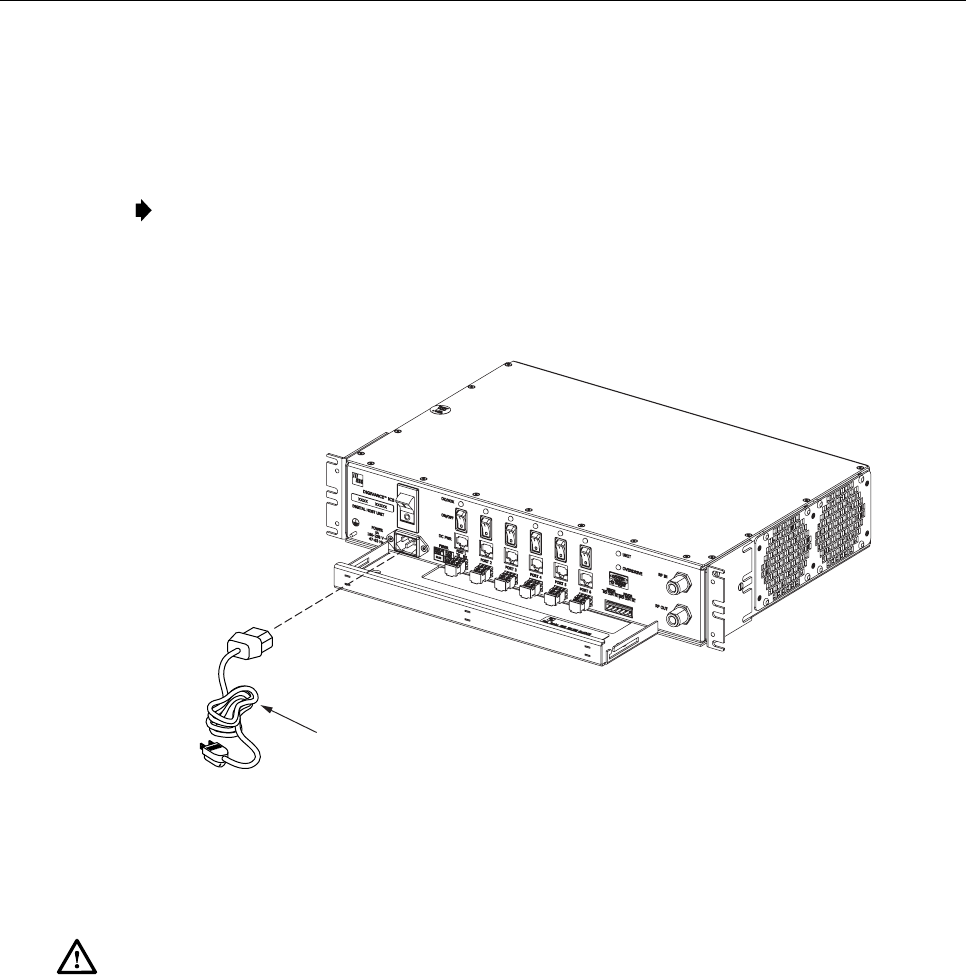
ADCP-75-132 • Issue 2C • August 2006
Page 41
© 2006, ADC Telecommunications, Inc.
1. Locate the 120 VAC power cord which is provided separately with the DHU. Use only
the AC power cord provided with the DHU or an equivalent UL/CUL listed 3-conductor,
18 AWG cord terminated in a molded-on plug cap rated 125 V, 15 A with a maximum
length of 6 feet (1.8 m).
Note: The DHU is intended to be used with a 3-wire grounding type plug which has a
grounding pin. Equipment grounding is required to ensure safe operation. Do not defeat
the grounding means. Verify DHU is reliably grounded when installed.
2. Place the DHU AC power ON/OFF switch, shown in Figure 24, in the OFF position
(press O).
17276-A
AC POWER CORD
Figure 24. AC Power Connection
3. Connect the receptacle end of the power cord to the AC connector on the DHU.
4. Route the plug end of the power cord to the specified AC outlet (per the system design)
and connect plug to outlet.
Warning: The current rating of the DHU is 2.0 Amps at 120 VAC. Avoid overloading circuits
which may cause damage to over-current protection devices and supply wiring.
5. Dress and secure cable per standard industry practice.
6. When all units of the Digivance ICS have been installed, refer to Section 4 of this
manual for the system power up and test procedures.
4.13 Create As-Built Drawing
Following installation, create an “as-built” drawing of the complete Digivance ICS system.
Using a drawing of the building floor plan, show the installed location of each piece of
equipment including the various Digivance electronic units, the antennas, the interface units,
and the microcell (if used). In addition, show the location and routing of all copper, coaxial,
and fiber optic cable runs used with the system. Retain the as-built drawing for reference
when troubleshooting or when planning for system expansion.

ADCP-75-132 • Issue 2C • August 2006
Page 42
© 2006, ADC Telecommunications, Inc.
5 SYSTEM OPERATION
This section provides guidelines for turning-up the Digivance ICS, verifying that all units are
operating properly, testing to ensure that all performance requirements are satisfied, and
correcting any installation problems. This process assumes that the various units that comprise
the Digivance ICS have been installed in accordance with the system design plan and the BTS
interface unit (HPCP or RIU) has been installed and tested. The procedures for installing and
testing the HPCP or RIU are provided in the user manual that is shipped with the unit.
5.1 Tools and Materials
The following tools and materials are required in order to complete the procedures in this
section:
• Portable spectrum analyzer
• Portable test transmitter
• Cell phone
• Pencil or pen
• Writing pad
5.2 Turn-Up System and Verify Operation
The process of turning-up the system and verifying operation involves powering up the
various system components and then verifying that the LED indicators show normal
operation. Refer to Tables 8, 9, and 10 as needed for a complete description of the unit LED
indicators. Use the following procedure to power-up the system. If any unit does not respond
as described, refer to Subsection 5.4 for the correction procedures.
1. Temporarily disconnect the alarm system or notify alarm system provider that testing is
in progress.
2. Verify that each AC powered unit is connected to the appropriate outlet.
3. Place the ON/OFF switch on the DHU in the ON position (press I).
4. Verify that the UNIT LED and the OVERDRIVE LED on the DHU turn yellow (for
approximately 6 seconds) and then green.
5. If DHU will be connected to an ancillary interface device, adjust the level of the RF
input and output signals at the DHU and complete all remaining coaxial cable
connections as described in Section 5.3.
6. Place the PORT 1 ON/OFF switch on the DHU in the ON position (press I).
7. If a DEU is connected to port 1, proceed to step 8. If a DRU is connected to port 1, skip
steps 8 and 9 and proceed to step 10.
8. Place the ON/OFF switch on the DEU in the ON position (press I).
9. Verify that the UNIT LED on the DEU turns yellow (for approximately 6 seconds) and
then green.
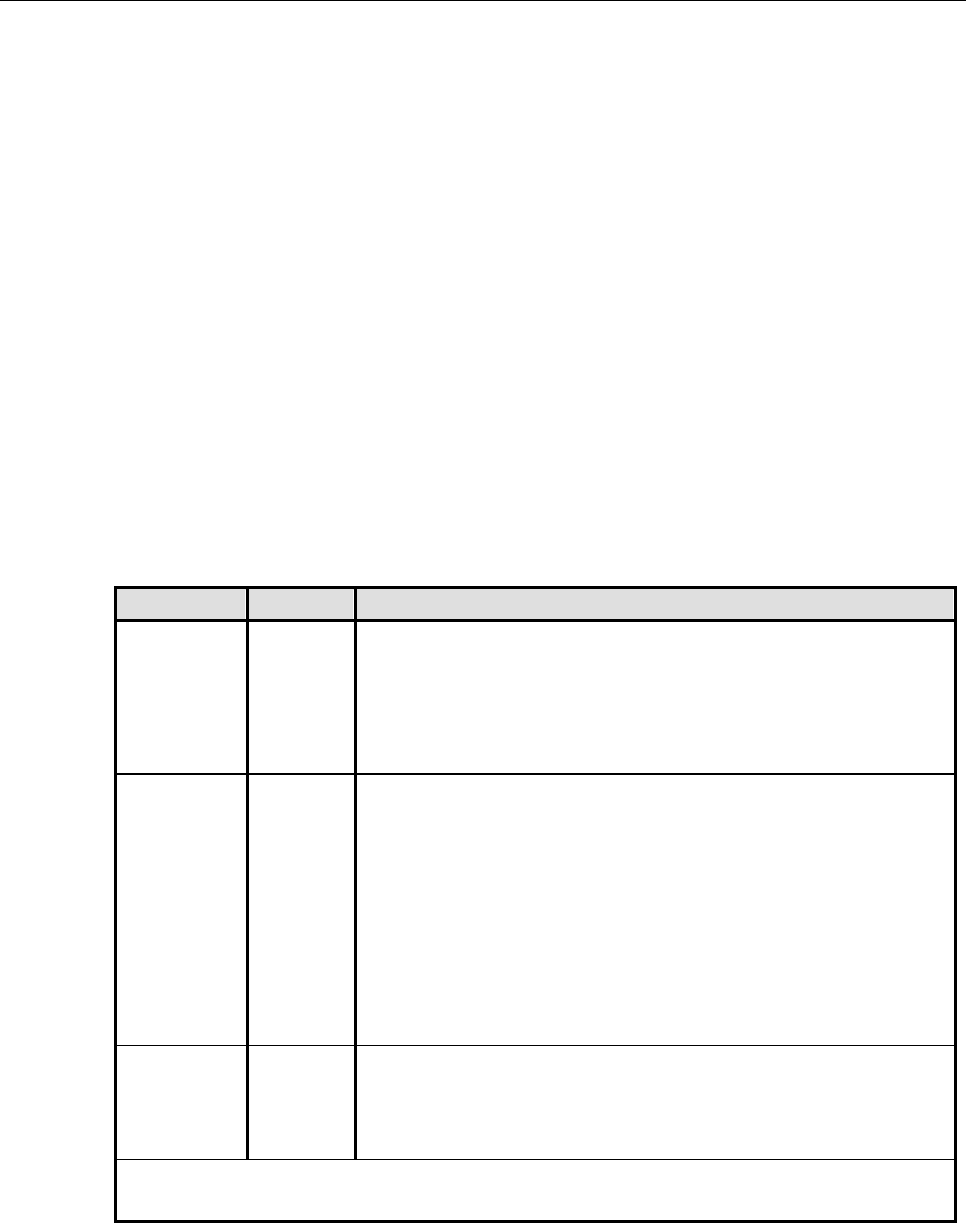
ADCP-75-132 • Issue 2C • August 2006
Page 43
© 2006, ADC Telecommunications, Inc.
10. Verify that the PORT 1 OK/NOK LED on the DHU turns yellow (for approximately 6
seconds) and then green.
11. If a DEU is connected to PORT 1, proceed to step 12. If a DRU is connected to PORT 1,
skip steps 12 through 14 and proceed to step 15.
12. Verify that the HOST PORT LED on the DEU turns green.
13. Place the PORT 1 ON/OFF switch on the DEU in the ON position (press I).
14. Verify that the PORT 1 OK/NOK LED on the DEU turns yellow (for approximately six
seconds) and then green.
15. Verify that the STATUS LED on the DRU connected to PORT 1 turns yellow (for
approximately six seconds) and then green.
16. Repeat the procedure covered in steps 6 through 15 for each of the remaining DHU
optical ports (ports 2 through 6) that is connected to a DEU or a DRU.
17. Reconnect the alarm system and notify alarm system provider that system is operational.
Table 8. Digital Host Unit LED Indicators
INDICATOR COLOR DESCRIPTION
UNIT
LED
Green
Yellow
Red
Off
Indicates when the DHU is normal or faulty.
DHU in normal state, no faults detected.
DHU high temperature fault detected. (see Note)
DHU fault detected (see Note).
AC power off to DHU or DHU internal fault.
PORT 1–6
OK/NOK
LEDs
Green
Yellow
Red
(steady)
Red
(blinking)
Off
Indicates if any connected DEU or DRU is normal or faulty or if the
optical inputs from any connected DEU or DRU are normal or lost.
All connected units in normal state, no faults detected.
High temperature fault detected in connected DEU. (see Note)
Fault detected in a connected DEU or DRU. (see Note)
No reverse path optical signal detected from a connected DEU or DRU or
excessive reverse path errors detected from a connected DEU or DRU.
(see Note)
Port disabled (via front panel switch) or DHU internal fault.
OVERDRIVE
LED
Green
Red
Indicates when the forward path RF input is below or above the
overdrive threshold.
RF input signal level at DHU below overdrive threshold.
RF input signal level at DHU above overdrive threshold.
Note: Detection of any fault will generate an alarm. A high temperature fault will generate a minor alarm
(yellow LED). All other types of faults will generate a major alarm (red LED).
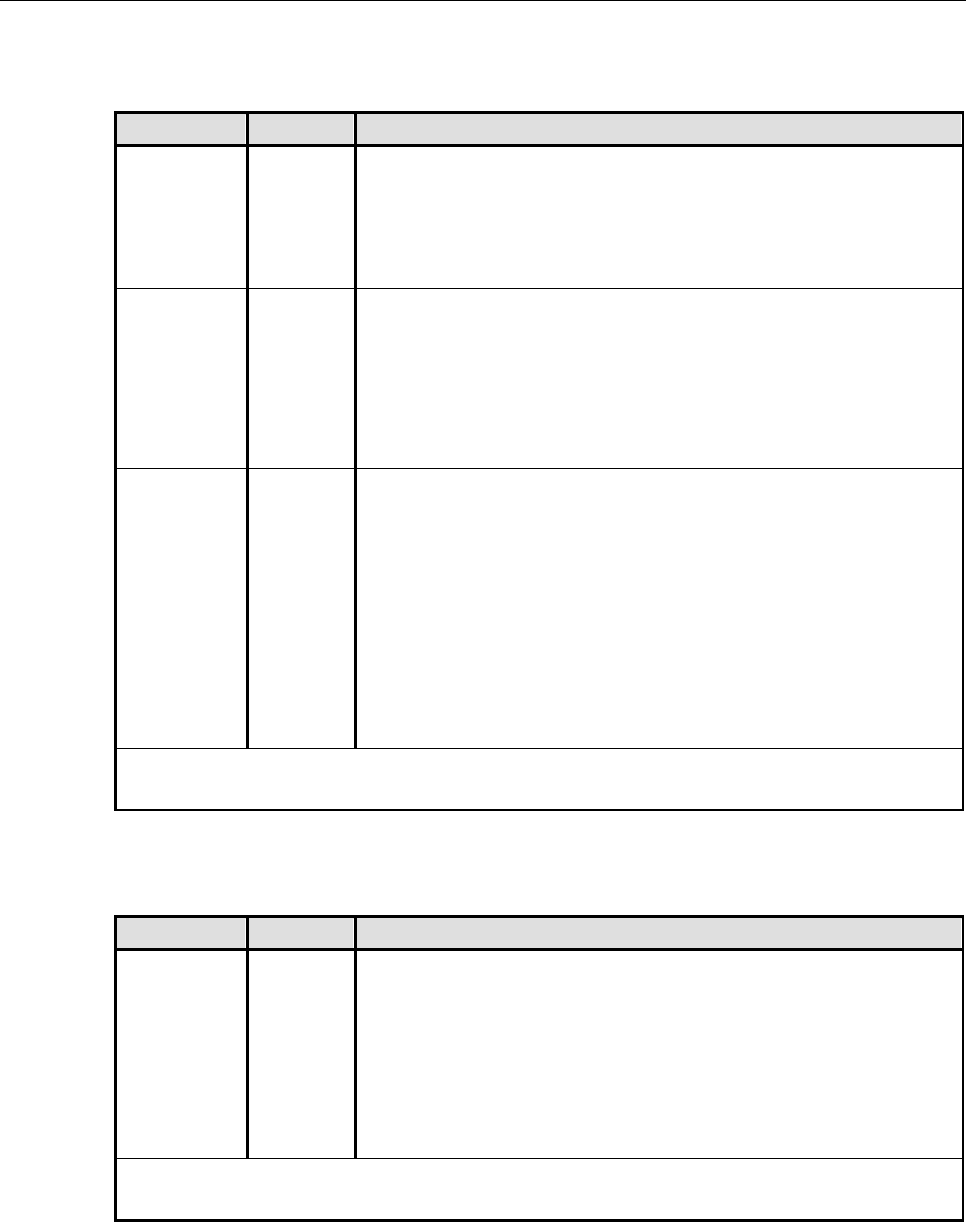
ADCP-75-132 • Issue 2C • August 2006
Page 44
© 2006, ADC Telecommunications, Inc.
Table 9. Digital Expansion Unit LED Indicators
INDICATOR COLOR DESCRIPTION
UNIT
LED
Green
Yellow
Red
Off
Indicates when the DEU is normal or faulty.
DEU in normal state, no faults detected.
DEU high temperature fault detected. (see Note)
DEU internal fault detected. (see Note)
AC power off to DEU or DEU internal fault.
HOST PORT
LED
Green
Red
(blinking)
Off
Indicates when the optical inputs from the DHU or supporting
DEU are normal or lost.
DHU or supporting DEU in normal state, no faults detected.
No forward path optical signal detected from DHU or supporting DEU or
excessive forward path errors detected from DHU or supporting DEU.
(see Note).
DEU internal fault.
PORT 1–6
OK/NOK
LEDs
Green
Yellow
Red
(steady)
Red
(blinking)
Off
Indicates if any connected DEU or DRU is normal or faulty or if the
optical inputs from any connected DEU or DRU are normal or lost.
DRU or remote DEU in normal state, no faults detected.
High temperature fault detected in connected DEU. (see Note)
Fault detected in a connected DEU or DRU. (see Note)
No reverse path optical signal detected from a connected DEU or DRU or
excessive reverse path errors detected from a connected DEU or DRU.
Port disabled (via front panel switch) or DEU internal fault.
Note: Detection of any fault will generate an alarm. A high temperature fault will generate a minor alarm
(yellow LED). All other types of faults will generate a major alarm (red LED).
Table 10. Digital Remote Unit LED Indicator
INDICATOR COLOR DESCRIPTION
STATUS
LED
Green
Red
(steady)
Red
(blinking)
Off
Indicates if the DRU is normal or faulty or if the forward path optical
inputs to the DRU are normal or lost.
DRU in normal state, no faults detected.
DRU internal fault detected. (See Note)
No forward path optical signal from the DHU or DEU detected.
DC power off to DRU or DRU internal fault.
Note: Detection of any fault will generate an alarm. A high temperature fault will generate
a minor alarm (yellow LED). All other types of faults will generate a major alarm (red LED).
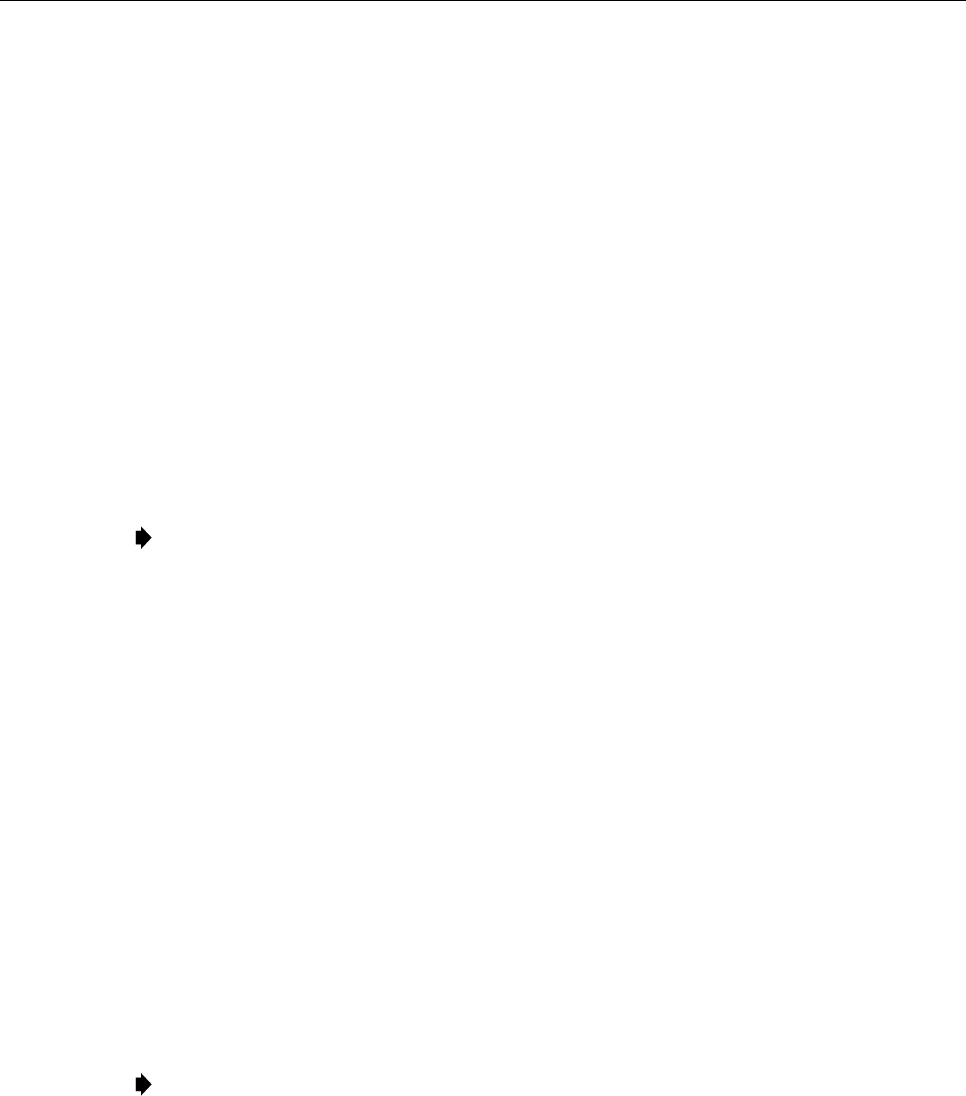
ADCP-75-132 • Issue 2C • August 2006
Page 45
© 2006, ADC Telecommunications, Inc.
5.3 RF Input and Output Signal Level Adjustments
The DHU may be connected to either a donor antenna or a base transceiver station through an
ancillary interface device. The following sections provide general guidelines for using the
interface device to adjust the forward and reverse path signals to the correct level.
5.3.1 Forward Path RF Signal Level Adjustment
Use the following procedure to adjust the level of the forward path composite RF signal input
to the DHU so that the maximum RF output signal level is provided at the DRU:
1. Complete all remaining forward path coaxial cable connections between the BTS and the
local interface device or between the antenna and the remote interface device as
specified in the instructions provided with the equipment.
2. Connect a spectrum analyzer or power meter to the forward path output port on the
interface device.
Note: Check the input rating of the test equipment and the output rating of the interface
device. To avoid burning out the spectrum analyzer or power meter, it may be necessary
to insert a 30 dB 100W (or similar) attenuator between the interface device and test
equipment.
3. Adjust the interface device to provide the maximum RF signal level at the output port.
4. If using a spectrum analyzer, proceed to step 5. If using a power meter, measure the
composite signal power from the interface device and then proceed to step 7.
5. Measure the RF level of a single carrier, such as the control channel, in dBm. Make sure
the resolution bandwidth of the spectrum analyzer is 30 kHz.
6. Calculate the total composite signal power from the interface device using the following
formula:
P
tot = Pc + 10Log N – (see Note)
Where,
P
tot is the total composite power in dBm
P
c is the power per carrier in dBm as measured in step 4
N is the total number of channels.
Note: If calculating the composite power for a CDMA system, reduce the initial result
by 16.23 dBm.
7. Adjust the interface device to provide a composite RF signal level of approximately –20
dBm at the interface device RF output port.
8. Disconnect the test equipment from the interface device
9. Connect the forward path cable (attached to the RF IN connector on the DHU) to the
interface device RF output port.
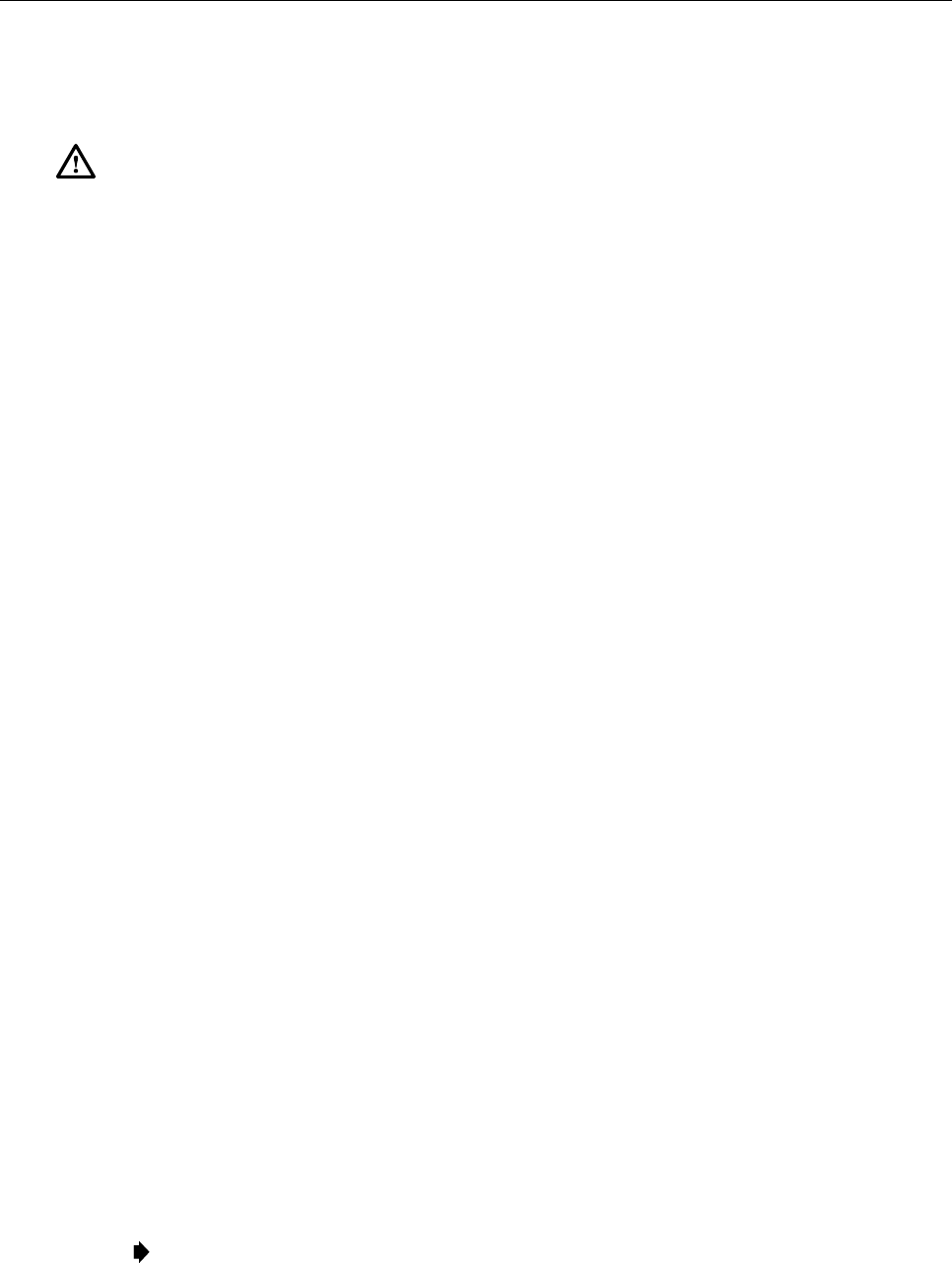
ADCP-75-132 • Issue 2C • August 2006
Page 46
© 2006, ADC Telecommunications, Inc.
10. Use the interface device to slowly increase the level of the forward path RF signal
supplied to the DHU. Make all adjustments to the signal level in 1 dB increments.
Caution: Do not supply the DHU with an RF input signal that is 0 dBm or greater or the
system could be damaged.
11. Continue to increase the forward path RF signal level until the DHU overdrive LED just
begins to turn red.
12. Reduce the level of the RF input signal by 1 dB and then verify that the DHU Overdrive
LED stays green.
5.3.2 Reverse Path RF Signal Level Adjustment
The level of the reverse path composite RF signal output from the interface must be adjusted
so that the correct RF signal level is input to the BTS or the antenna. When the level of the
reverse path signal at the DRU antenna port is at a composite maximum of –40 dBm, the level
of the RF output signal from the DHU will be –30 dBm. This equals a system gain of 10 dB.
Use the following procedure to adjust the reverse path RF signal level:
1. Complete all remaining reverse path coaxial cable connections .
2. Determine the maximum acceptable DRU path loss per the system design specifications.
3. Determine the total cable loss that will be imposed by the reverse path coaxial cables and
any other devices (splitters, connectors, etc) that will impose a lose on the signal.
4. Determine the total gain that will be provided by the DRU antenna and by the donor
antenna (if present).
5. Use the following formula to calculate the total gain or loss that must be added by the
interface device to provide unity gain:
Reverse Path Gain/Loss Required = [∑ System Insertion Loss + Designed Path Loss*] –
[System Gain (10 dB) + ∑ Antenna Gain]
*Designed path loss is defined as the loss between a BTS antenna and a donor site antenna.
6. Adjust the interface device to provide the amount of gain or loss required per the
calculation in step 5.
5.4 Test System Performance
Testing the performance of the system involves completing various RF tests and telephone
service tests that verify if the system is functioning properly. Use the following procedure to
test the system performance:
1. Verify that the forward path (downlink) input signal level at the DHU is optimized. Refer to
the High Power Conditioning Panel User Manual (ADCP-75-175) or the Remote Interface
Unit User Manual (ADCP-75-178) for the adjustment procedure.
Note: In a CDMA system, the power level is dependent on the traffic. For optimum
operation in a CDMA system, the input signal level should be set below the level of the
pilot signal.

ADCP-75-132 • Issue 2C • August 2006
Page 47
© 2006, ADC Telecommunications, Inc.
2. Verify that the reverse path (uplink) signal level at the local BTS or donor antenna is
optimized. Note that the reverse path output signal level required is dependent on service
provider signal to noise requirements, ICS system noise floor, the service provider
equipment, and the system configuration.
3. Check and record the Received Signal Strength Indication (RSSI) and any spurious
emission levels at and between all DRU antennas. Analyze all DRU’s and the DHU
interface using a spectrum analyzer.
4. Plot the RSSI levels on a floor plan of the building and check against the pre-installation
RSSI levels to determine the overall and average RSSI improvement attributed to the
Digivance ICS. Check the entire Digivance coverage area.
5. Verify call processing and voice quality within the coverage areas. Initiate and receive
multiple long and short duration calls. Document the performance and address any issues
as calls are processed within the entire coverage area. Assuming a properly functioning
server RF link and BTS and a properly designed and optimized ICS system, there should
be no clicks, mutes, clipping, or crackles within the coverage area. In a wireless office
application, hand off will not occur.
6. If the DHU interfaces with a local BTS (microcell), verify the handoff function by
placing a call and confirming handoffs between the Digivance/microcell coverage area
and the outdoor macrocell coverage area (macro system) and vice versa. The handoff
should take place without any noticeable call quality or performance issues.
7. If the DHU interfaces with a remote BTS through a donor antenna, verify call quality by
placing a call and then walking between the Digivance coverage area and an area
receiving good coverage directly from the cell site base station. There should be no
noticeable difference in call quality.
8. Following service provider guidelines, test the 411 and 911 links to verify the routing of
emergency and special services calls on local BTS configurations.
9. Verify that the alarm reporting system functions properly by turning the DHU off. This
should generate a major and minor alarm and operate both the major and minor alarm
contacts. Check for alarm confirmation from the service provider’s local switch and
Network Operations Center (NOC). Note that this tests only the external alarm system
and does not verify operation of the Digivance alarm reporting system.