ADTRAN SR570A 802.11ac FTTH/VDSL2 Gateway User Manual SR570ac Gateway Quick Start Guide
SmartRG, Inc. 802.11ac FTTH/VDSL2 Gateway SR570ac Gateway Quick Start Guide
ADTRAN >
User manual

Quick Start Guide
SR570ac
This Quick Start Guide shows you how to set up and start using your new gateway.
INSTALLATION
Locate the splitter cable that is included with your SmartRG gateway. It has three ports.
1. Connect one end of an Ethernet cable to the wall jack installed by your service provider. Connect the
other end to the WAN port on the gateway.
2. Connect one end of an Ethernet cable to a LAN port on the gateway. Connect the other end to the
Ethernet port on your PC.
3. Plug the power adapter to the wall outlet and then connect the other end of it to the Power port of the
gateway.
4. Turn on the unit by pressing the Power button on the side of the gateway.
Your gateway is now automatically being set up to connect to the Internet. This process may take a few minutes to
complete before you can begin using your Internet applications (browser, email, etc.).
Notes:
lIf you use 3G WAN service, connect the 3G USB data card to the USB port of the gateway.
lIf you use DSL service, connect the supplied phone cable to a phone wall jack and the other end to the DSL port on
the gateway.
lYou cannot use the xDSL uplink, 3G WAN service, and Ethernet uplink at the same time.
If you are unable to connect to the Internet, confirm that all cable connections are in place and the gateway’s
power is turned on.
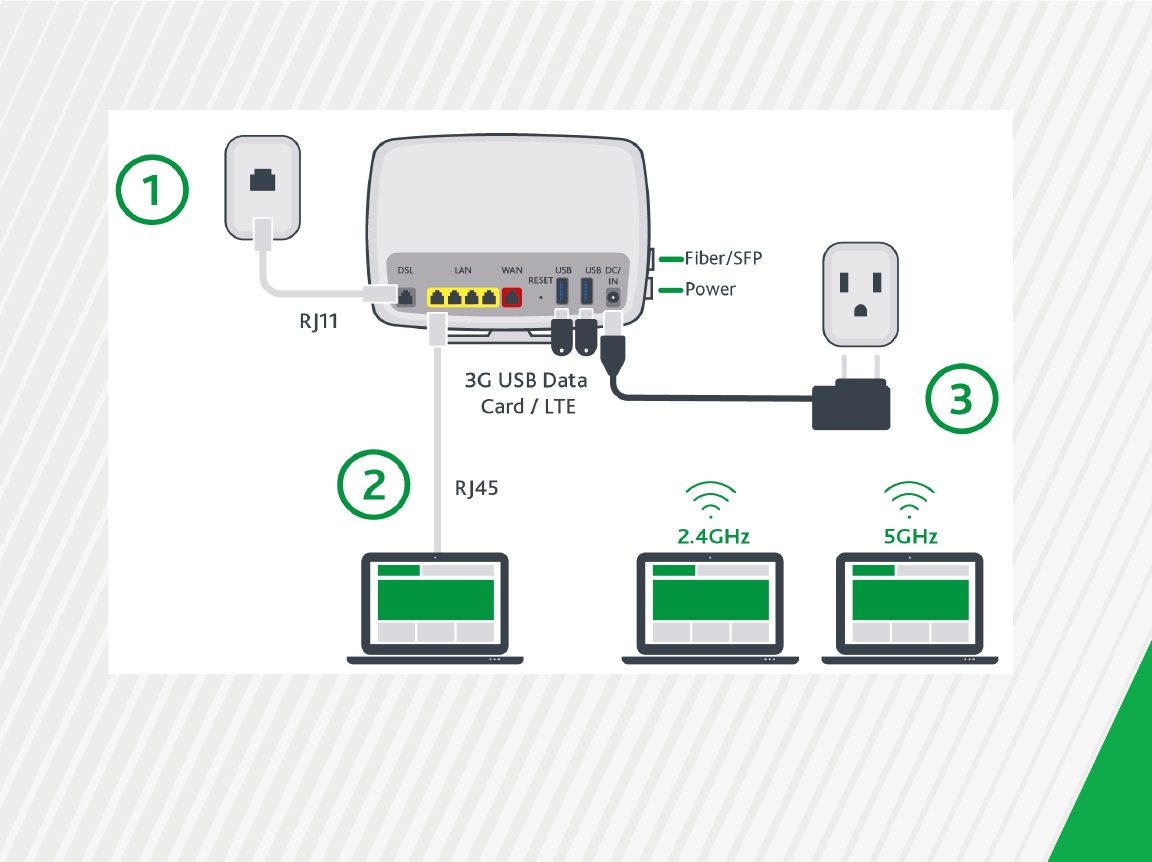
3
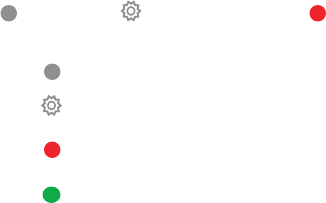
LED INDICATORS
The LEDs on the front of the SR70n gateway can help you understand
the current state of your adapter.
Legend: White White blinking Red Green Green blinking
LED Action Explanation
All LEDs except
those listed below
Feature enabled &/or working correctly
Data being transferred
POWER Device in CFE mode
Device powered on and ready for use
WAN WAN connection active
LAN LAN connection active
Data being transferred
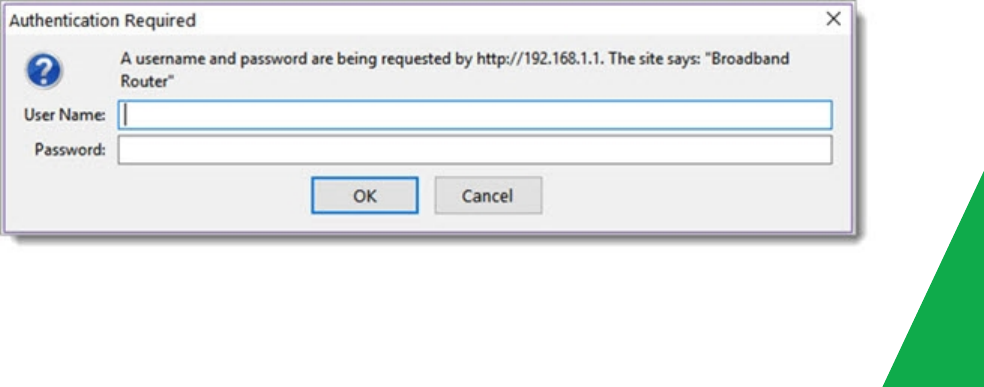
QUICK GATEWAY CONFIGURATION
Warning: Do not press the Reset button unless you want to clear the current settings. The Reset button is in a
small circular hole on the rear panel. If you want to restore the default settings, insert a thin wire (such as a paper
clip) into the hole, press the Reset button gently for 1 second, and then release the button. The system reboots
and returns to the factory defaults.
Logging in to your gateway
To change the settings on your gateway, you must log in the gateway's interface. Make sure that you have
completed the steps in "INSTALLATION" before you begin.
1. Open your internet browser application and type 192.168.1.1 into the address line. The authentication
dialog appears.
5
2. Enter the default credentials shown below and click OK.
User Name: admin Password: admin
Note: Your service provider may use other settings. Contact your provider for details.
3. At the bottom of the page, click Manage gateway (advanced). The gateway interface appears, showing the
Device Info summary page.
Configuring the WAN manually
If the automatic connect process is unsuccessful, refer to the Advanced Setup >Layer 2 Interface and WAN
Services sections of the SmartRG SR570ac Gateway User Manual to manually establish a connection.

WiFi Setup
Two methods, WPS and Manual, are available for configuring your wireless connection. Perform the steps on
this page first, and then follow the instructions for the applicable method.
1. In the left menu, click Wireless. The Wireless Basic page appears.
2. If desired, in the SSID field, enter the network name to which you want your client devices connected.
3. Continue with the steps for the method you prefer.
7

WPS Method
If the device you wish to connect to the Internet via your gateway supports the WPS secure WiFi connection
method, follow these steps.
1. In the left menu, click Wireless. Click the wireless band that you want to configure and then click Security.
2. In the Enable WPS field, verify that Enabled is selected.
.
3. Click Apply/Save to commit your selection.
4. Within 2 minutes, activate WPS on the 3r- party device to which you wish to connect. The device may have
a pushbutton on its exterior or a software interface is used to initiate WPS connection. To learn how to use
the WPS feature on your client device, refer to its documentation.
Your device should now be connected to your gateway wirelessly using WPS. If you encounter problems with the
WPS setup such as connection failure, refer to the documentation for your client device for further instructions.
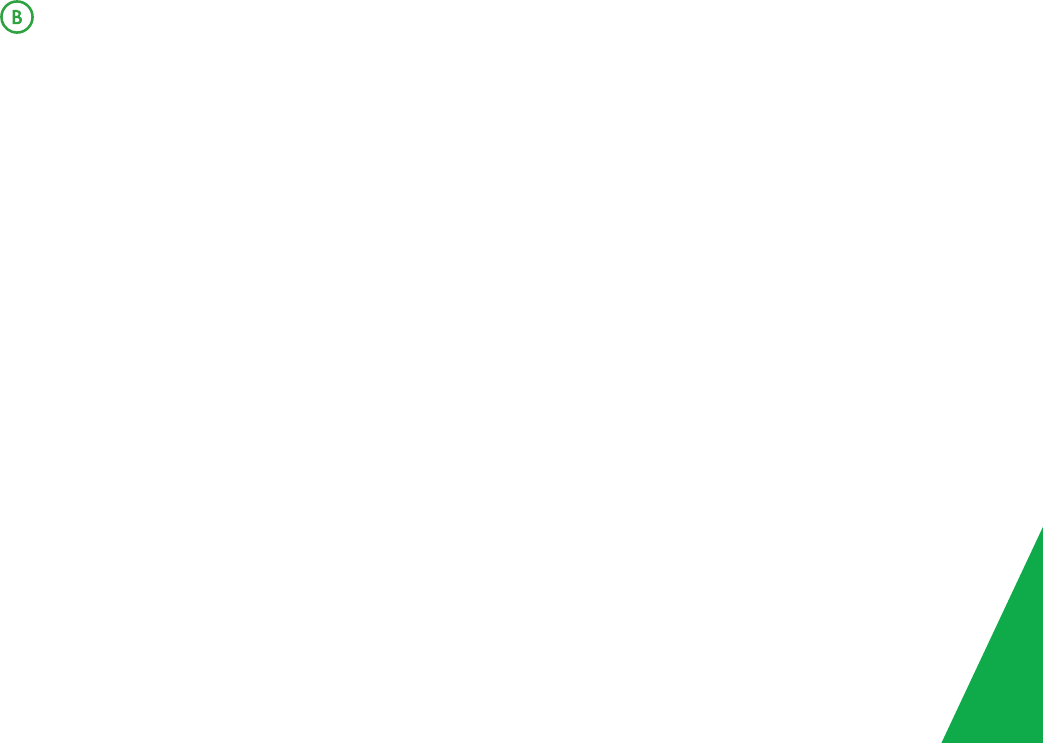
Manual Method
You can manually configure a wireless connection. Once your gateway’s other parameters are set up, follow these
steps.
1. In the left menu, click Wireless. Click the wireless band that you want to configure and then click Security.
2. Scroll down to the Manual Setup AP section.
3. If your gateway supports multiple wireless networks, select the SSID of the network you wish to configure.
You will need this ID for Step 8.
4. Select the desired Network Authentication method. Make sure that the host devices you intend to use
support the authentication method that you select.
5. If desired, choose a WPA/WAPI passphrase and type it in to this field. To use the default passphrase, click
Click here to display and copy the passphrase. You will need this passphrase for Step 8.
6. Select any desired encryption preferences in the next three fields.
7. Click Apply / Save.
8. Follow the Wi-Fi connection instructions provided with your client device to connect to the gateway. Enter
the SSID name that you selected in Step 3 and the passphrase from Step 5 in the corresponding fields on
the network setup screen of your Wi-Fi client device.
9
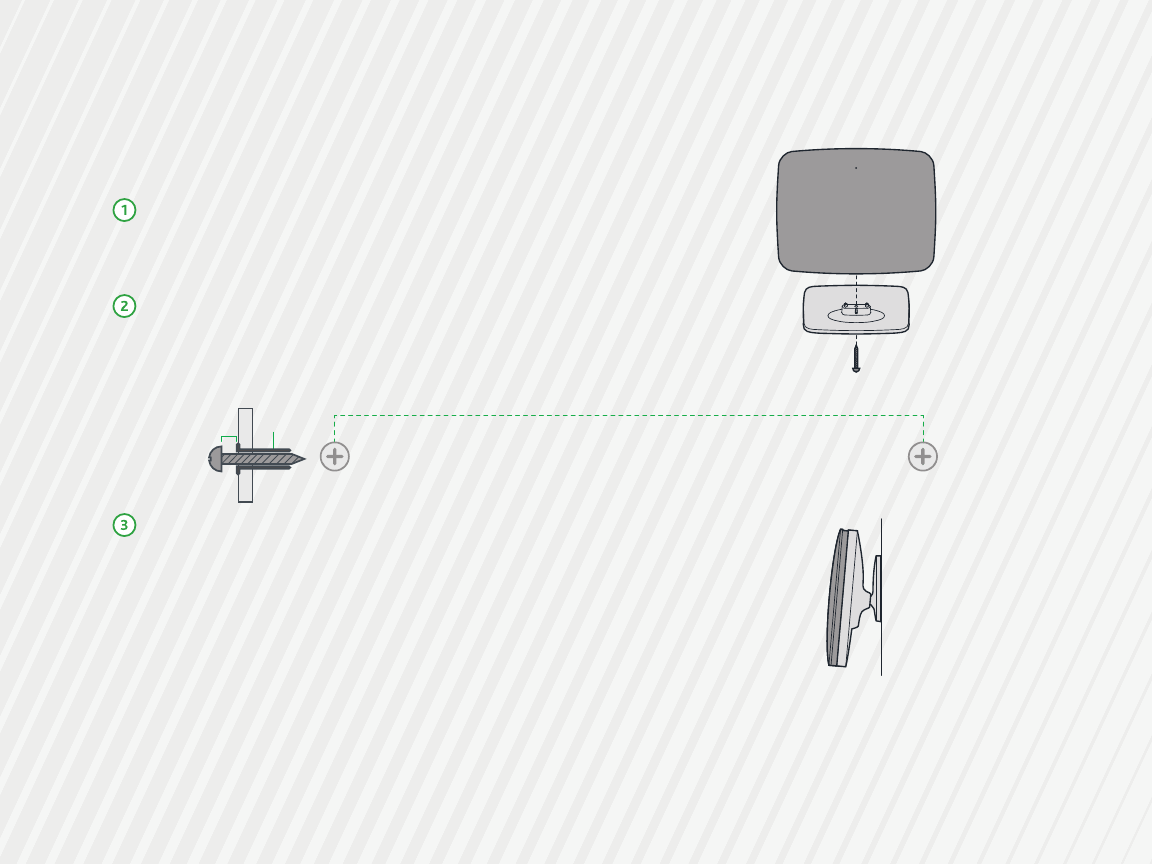
OPTIONAL WALL MOUNT
Using a Phillips-head screwdriver, remove the mount
from the bottom of the gateway.
Using the template below, attach the two screws to
the wall. Using wall anchors is recommended.
Slide the back of the gateway down on the screws.
Note: If a bracket is included with your gateway, slide
the bracket into the holes on the back of the gateway
and then slide the bracket down on the screws.
4 1/8” (104mm)
Gateway
Front
1/16” (2-3mm) Wall Anchor
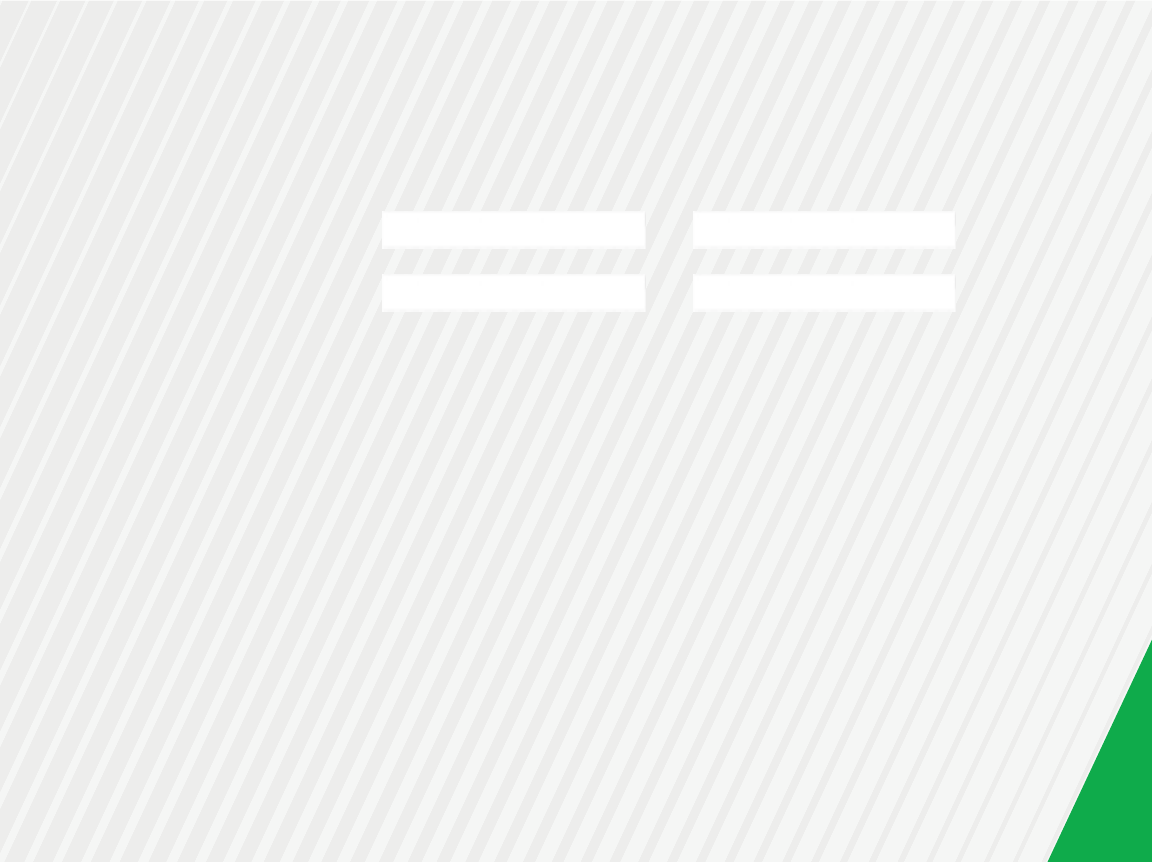
Record your SR570ac WiFi Settings
Predefined wireless settings If you change the preset wireless settings
WiFi network name (SSID)
Network key (password)
Additional Support
If you require further instructions, please contact your local ISP Support.
SMARTRG INC. ALL RIGHTS RESERVED. COPYRIGHT 2017 ©
11
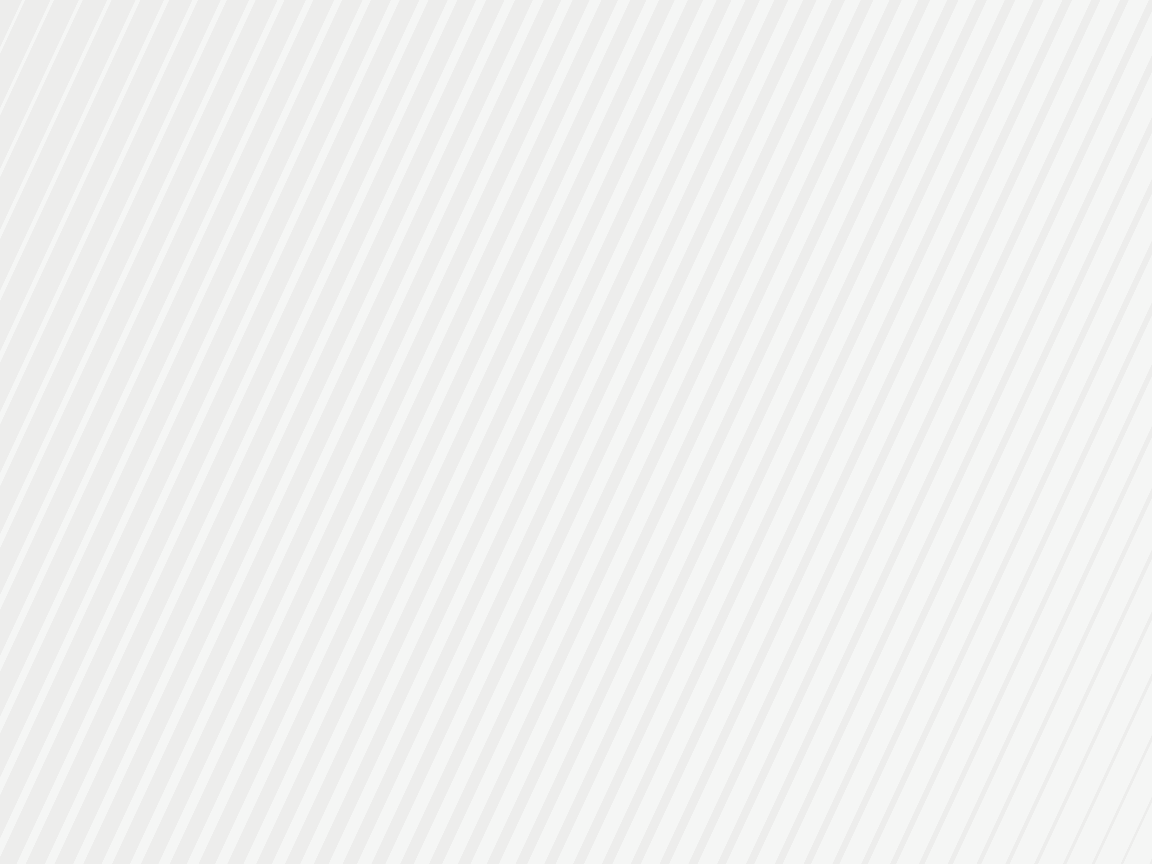
Important Safety Instructions
When using your telephone equipment, basic safety precautions should always be followed to reduce the risk of
fire, electric shock and injury to persons, including the following:
1. Do not use this product near water, for example, near a bath tub, wash bowl, kitchen sink or laundry tub, in a
wet basement or near a swimming pool.
2. Avoid using a telephone (other than a cordless type) during an electrical storm. There may be a remote risk of
electric shock from lightning.
3. Do not use the telephone to report a gas leak in the vicinity of the leak.
4. CAUTION - To Reduce the risk of fire, use only No. 26 AWG or larger telecommunication line cord.
The socket-outlet shall be installed near the equipment and shall be easily accessible.
Importantes Mesures de Sécurité
tre prises pendant l’utilisation de matérial téléphonique afin de réduire les risques d’incendie, de choc
électriqueêCertaines mesures de sécurité doivent et de blessures. En voici quelquesunes:
1. Ne pas utiliser l’appareil près de l’eau, p.ex., près d’une baignoire, d’un lavabo, d’un évier de cuisine, d’un bac à laver,
dans un sous-sol humide ou près d’une piscine.
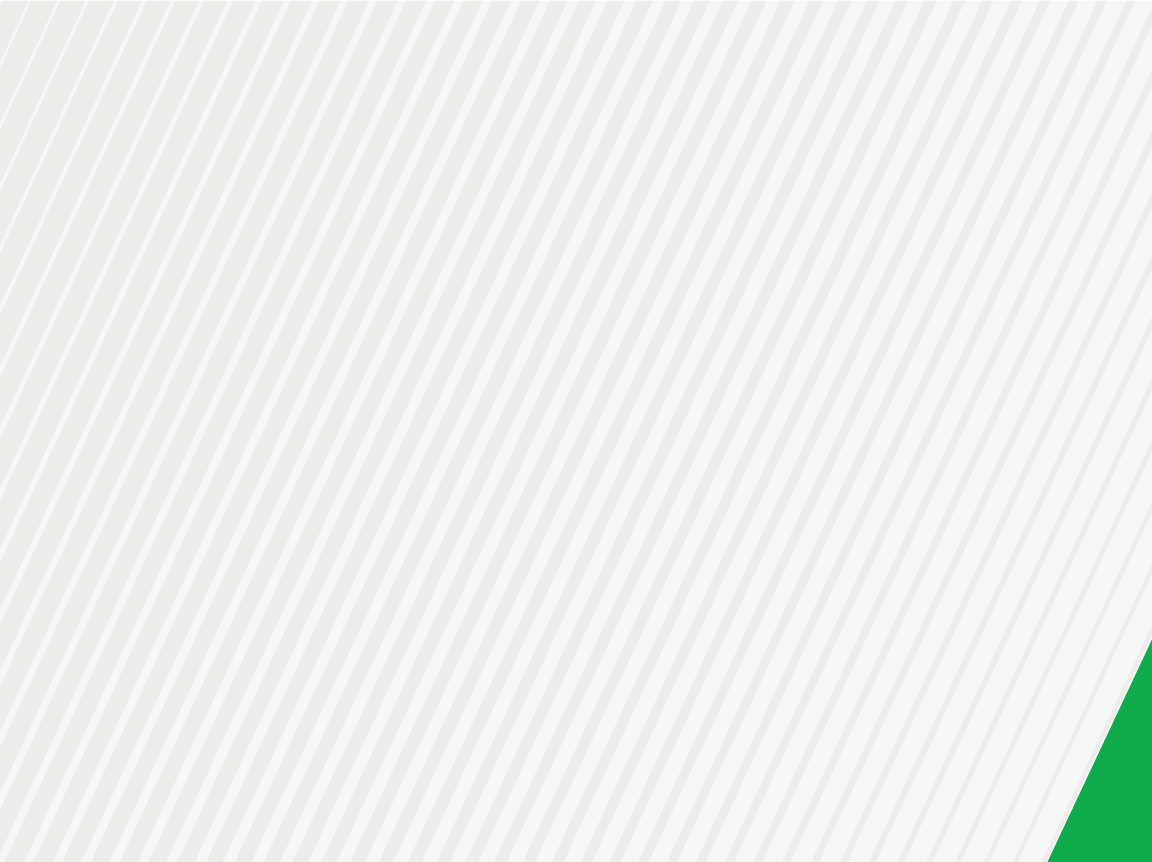
2. Éviter d’utiliser le téléphone (sauf s’il s’agit d’un appareil sans fil) pendant un orage électrique. Ceci peut présenter un
risque de choc électrique causé par la foudre.
3. Ne pas utiliser l’appareil téléphonique pour signaler une fuite de gaz s’il est situé près de la fuite.
4. ATTENTION - Pour réduire les risques d’incendie, utiliser uniquement des conducteurs de télécommunications 26 AWG
au de section supérleure.
le socle de prise de courant doit être installé à proximité du matériel et doit être aisément accessible.
FCC Statements
FCC - Part 68
This equipment complies with Part 68 of the FCC rules and the requirements adopted by the ACTA. On the bottom
case of this equipment is a label that contains, among other information, a product identifier in the format US:
VW7DL01ASR570A. This indicates a REN (Ringer Equivalency Value) of 0.1.
This equipment uses the following USOC jacks: RJ-11/RJ45/USB/Power Jacks.
A plug and jack used to connect this equipment to the premises wiring and telephone network must comply with
the applicable FCC Part 68 rules and requirements adopted by the ACTA. A compliant telephone cord and modular
plug is provided with this product. It is designed to be connected to a compatible modular jack that is also
compliant. See installation instructions for details.
Ringer Equivalency Number Statement
REN=0.1
13
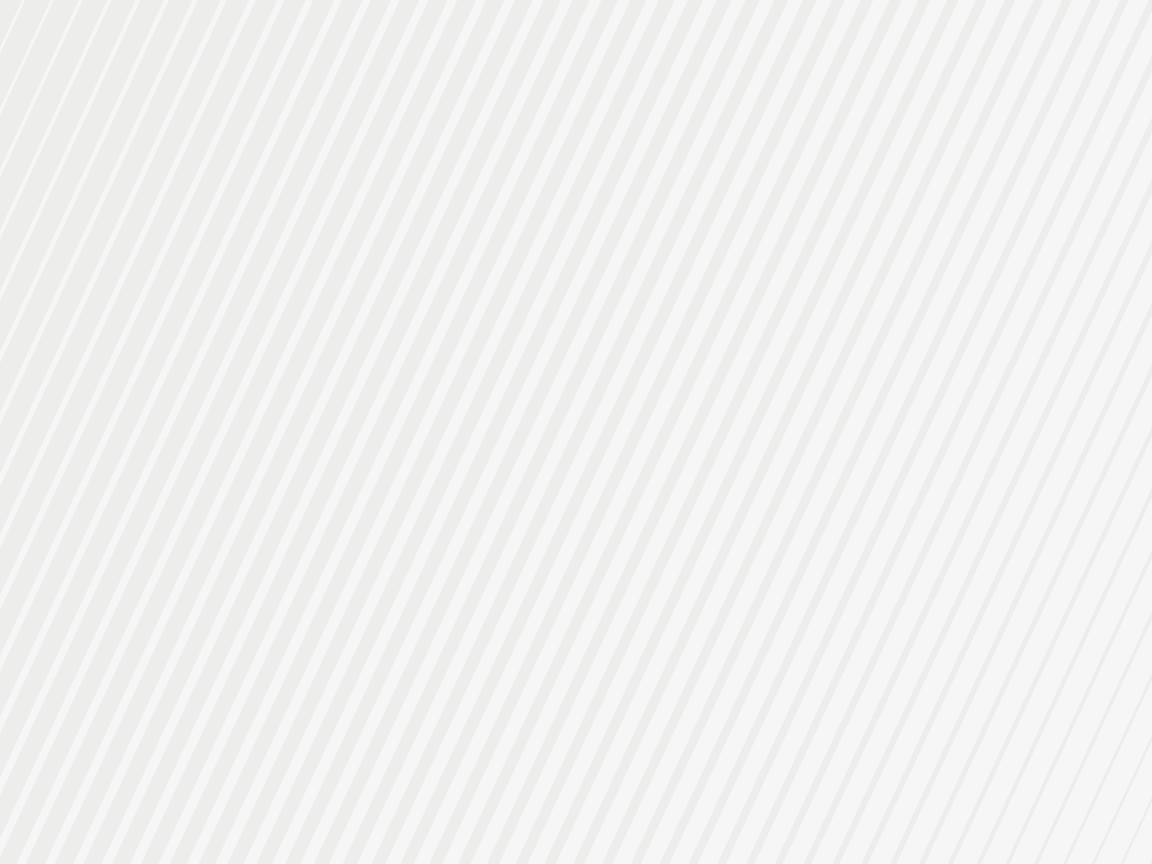
The Ringer Equivalence Number (REN) indicates the maximum number of devices allowed to be connected to a
telephone interface. The termination of an interface may consist of any combination of devices subject only to the
requirement that the sum of the RENs of all the devices not exceed five.
L'indice d'équivalence de la sonnerie (IES) sert à indiquer le nombre maximal de terminaux qui peuvent être
raccordés à une interface téléphonique. La terminaison d'une interface peut consister en une combinaison
quelconque de dispositifs, à la seule condition que la somme d'indices d'équivalence de la sonnerie de tous les
dispositifs n'excède pas 5.
Notice: The Ringer Equivalency Number (REN) assigned to each terminal device provides an indication of the
maximum number of terminals allowed to be connected to a telephone interface. The termination on an interface
may consist of any combination of devices subject only to the requirement that the sum of the Ringer Equivalence
Numbers of all the devices does not exceed 5.
If this equipment causes harm to the telephone network, the telephone company will notify you in advance that
temporary discontinuance of service may be required. But if advance notice isn't practical, the telephone company
will notify the customer as soon as possible. Also, you will be advised of your right to file a complaint with the FCC if
you believe it is necessary.
The telephone company may make changes in its facilities, equipment, operations or procedures that could affect
the operation of the equipment. If this happens the telephone company will provide advance notice in order for
you to make necessary modifications to maintain uninterrupted service.
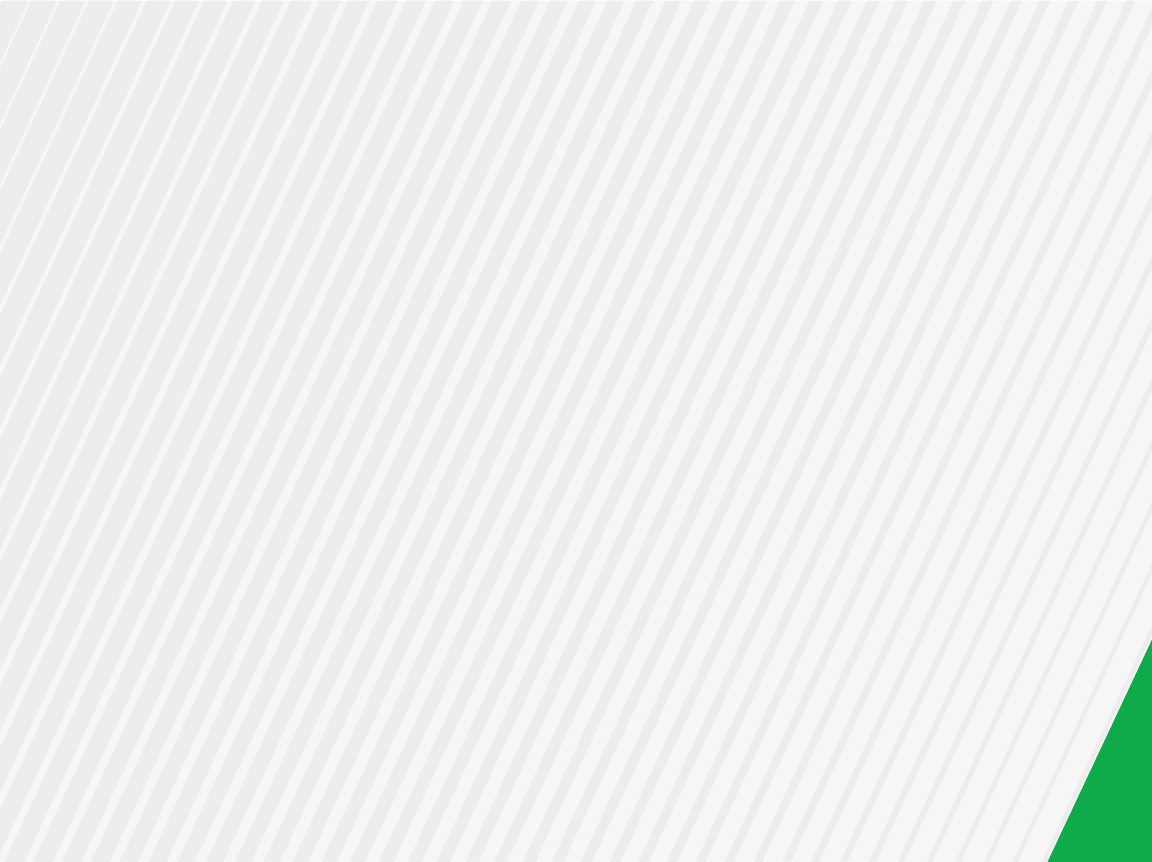
If trouble is experienced with this equipment, for repair or warranty information, please contact SmartRG,Inc. If
the equipment is causing harm to the telephone network, the telephone company may request that you
disconnect the equipment until the problem is resolved.
Connection to party line service is subject to state tariffs. Contact the state public utility commission, public
service commission or corporation commission for information.
If your home has specially wired alarm equipment connected to the telephone line, ensure the installation of this
device does not disable your alarm equipment. If you have questions about what will disable alarm equipment,
consult your telephone company or a qualified installer.
IC CS-03 statement
This product meets the applicable Industry Canada technical specifications.
Le présent matériel est conforme aux specifications techniques applicables d’Industrie Canada.
The Ringer Equivalence Number (REN) is an indication of the maximum number of devices allowed to be connected
to a telephone interface. The termination of an interface may consist of any combination of devices subject only to
the requirement that the sum of the RENs of all the devices not exceed five. / L’indice d’équivalence de la
sonnerie (IES) sert à indiquer le nombre maximal de terminaux qui peuvent être raccordés à une interface
téléphonique. La terminaison d’une interface peut consister en une combinaison quelconque de dispositifs, à la
seule condition que la somme d’indices d’équivalence de la sonnerie de tous les dispositifs n’excède pas cinq.
FCC - Part 15
This equipment has been tested and found to comply with the limits for a Class B digital device, pursuant to part
15 of the FCC Rules. These limits are designed to provide reasonable protection against harmful interference in a
15
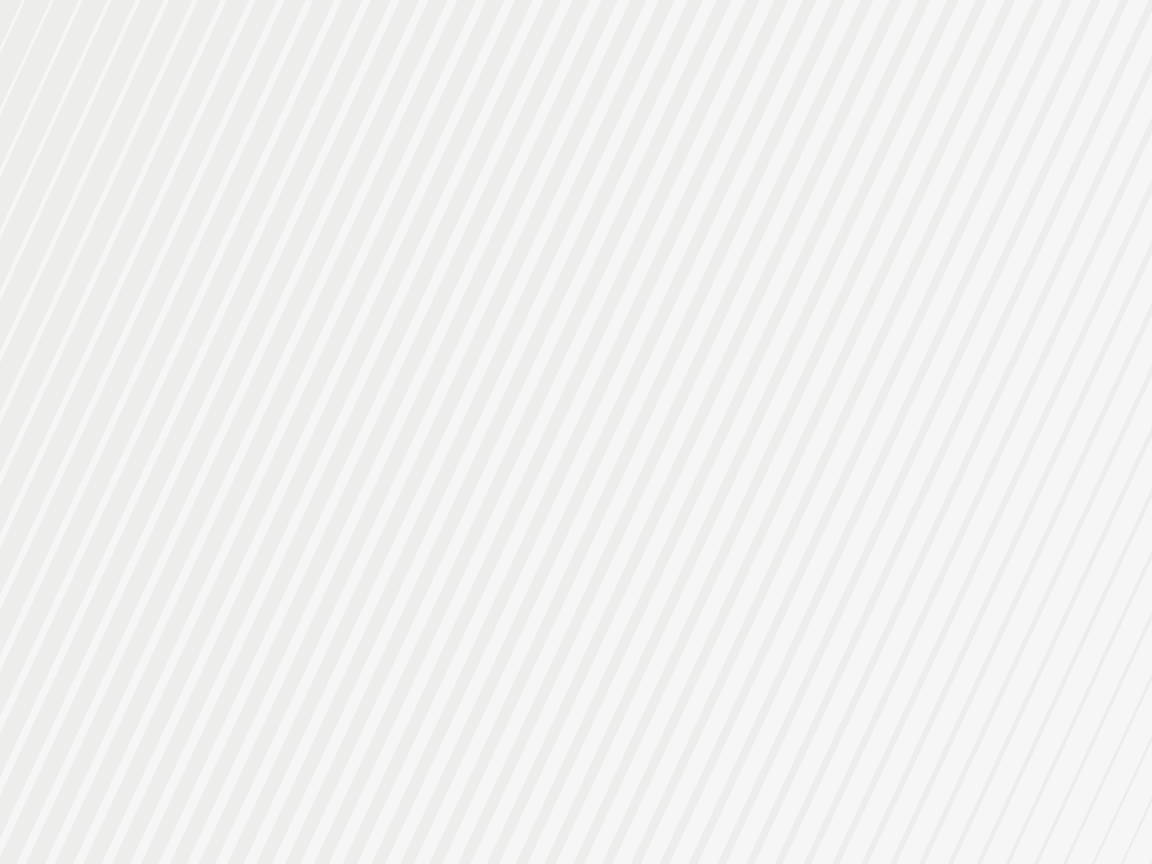
residential installation. This equipment generates, uses and can radiate radio frequency energy and, if not
installed and used in accordance with the instructions, may cause harmful interference to radio communications.
However, there is no guarantee that interference will not occur in a particular installation. If this equipment does
cause harmful interference to radio or television reception, which can be determined by turning the equipment
off and on, the user is encouraged to try to correct the interference by one or more of the following measures:
lReorient or relocate the receiving antenna.
lIncrease the separation between the equipment and receiver.
lConnect the equipment into an outlet on a circuit different from that to which the receiver is connected.
lConsult the dealer or an experienced radio/TV technician for help.
FCC Radiation Exposure Statement
This device complies with FCC radiation exposure limits set forth for an uncontrolled environment and it also
complies with Part 15 of the FCC RF Rules. This equipment must be installed and operated in accordance with
provided instructions and the antenna(s) used for this transmitter must be installed to provide a separation
distance of at least 20 cm from all persons and must not be co-located or operating in conjunction with any other
antenna or transmitter. End-users and installers must be provide with antenna installation instructions and
consider removing the no-collocation statement.
This device complies with Part 15 of the FCC Rules. Operation is subject to the following two conditions: (1) this
device may not cause harmful interference, and (2) this device must accept any interference received, including
interference that may cause undesired operation.
Caution!
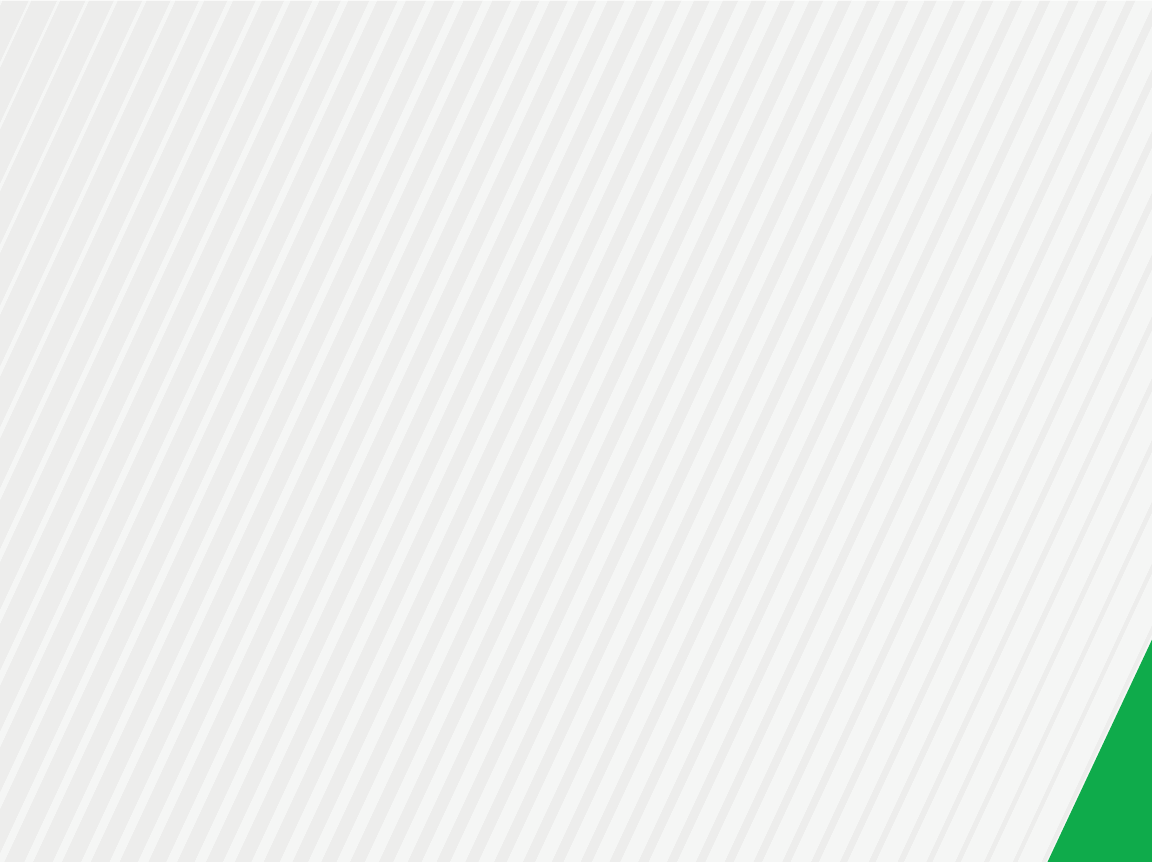
Any changes or modifications not expressly approved by the party responsible for compliance could void the user's
authority to operate the equipment.
Canada Statement
This device complies with Industry Canada licence-exempt RSS standard(s). Operation is subject to the following
two conditions: (1) this device may not cause interference, and (2) this device must accept any interference,
including interference that may cause undesired operation of the device.
Le présent appareil est conforme aux CNR d'Industrie Canada applicables aux appareils radio exempts de licence.
L'exploitation est autorisée aux deux conditions suivantes : (1) l'appareil ne doit pas produire de brouillage, et (2)
l'utilisateur de l'appareil doit accepter tout brouillage radioélectrique subi, même si le brouillage est susceptible
d'en compromettre le fonctionnement.
The device meets the exemption from the routine evaluation limits in section 2.5 of RSS 102 and compliance with
RSS-102 RF exposure, users can obtain Canadian information on RF exposure and compliance.
Le dispositif rencontre l'exemption des limites courantes d'évaluation dans la section 2.5 de RSS 102 et la
conformité à l'exposition de RSS-102 rf, utilisateurs peut obtenir l'information canadienne sur l'exposition et la
conformité de rf.
This transmitter must not be co-located or operating in conjunction with any other antenna or transmitter. This
equipment should be installed and operated with a minimum distance of 20 centimeters between the radiator and
your body.
17
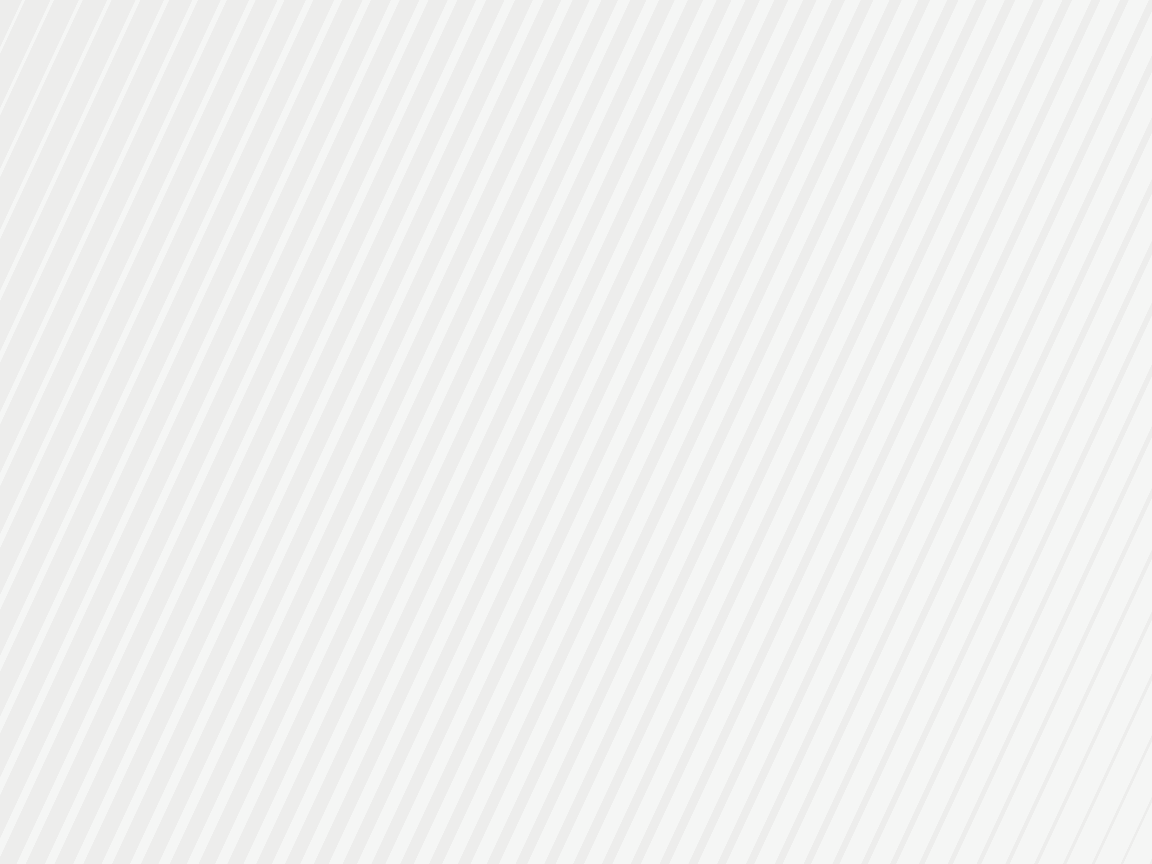
Cet émetteur ne doit pas être Co-placé ou ne fonctionnant en même temps qu'aucune autre antenne ou
émetteur. Cet équipement devrait être installé et actionné avec une distance minimum de 20 centimètres entre
le radiateur et votre corps.
This radio transmitter (identify the device by certification number, or model number if Category II) has been
approved by Industry Canada to operate with the antenna types listed below with the maximum permissible gain
and required antenna impedance for each antenna type indicated. Antenna types not included in this list, having a
gain greater than the maximum gain indicated for that type, are strictly prohibited for use with this device.
Le présent émetteur radio (identifier le dispositif par son numéro de certification ou son numéro de modèle s'il fait
partie du matériel de catégorie I) a été approuvé par Industrie Canada pour fonctionner avec les types d'antenne
énumérés ci-dessous et ayant un gain admissible maximal et l'impédance requise pour chaque type d'antenne. Les
types d'antenne non inclus dans cette liste, ou dont le gain est supérieur au gain maximal indiqué, sont
strictement interdits pour l'exploitation de l'émetteur.
EMC Compliance Statement
This Class A digital apparatus complies with Canadian ICES-003.
Cet appareil numérique de la classe A est conforme à la norme NMB-003 du Canada.
5GHz
5150-5250 MHz band is restricted to indoor operations only.