ARESON Technology BB0002 WIRELESS MOUSE User Manual b107 manual01
ARESON Technology Corp. WIRELESS MOUSE b107 manual01
USERS MANUAL
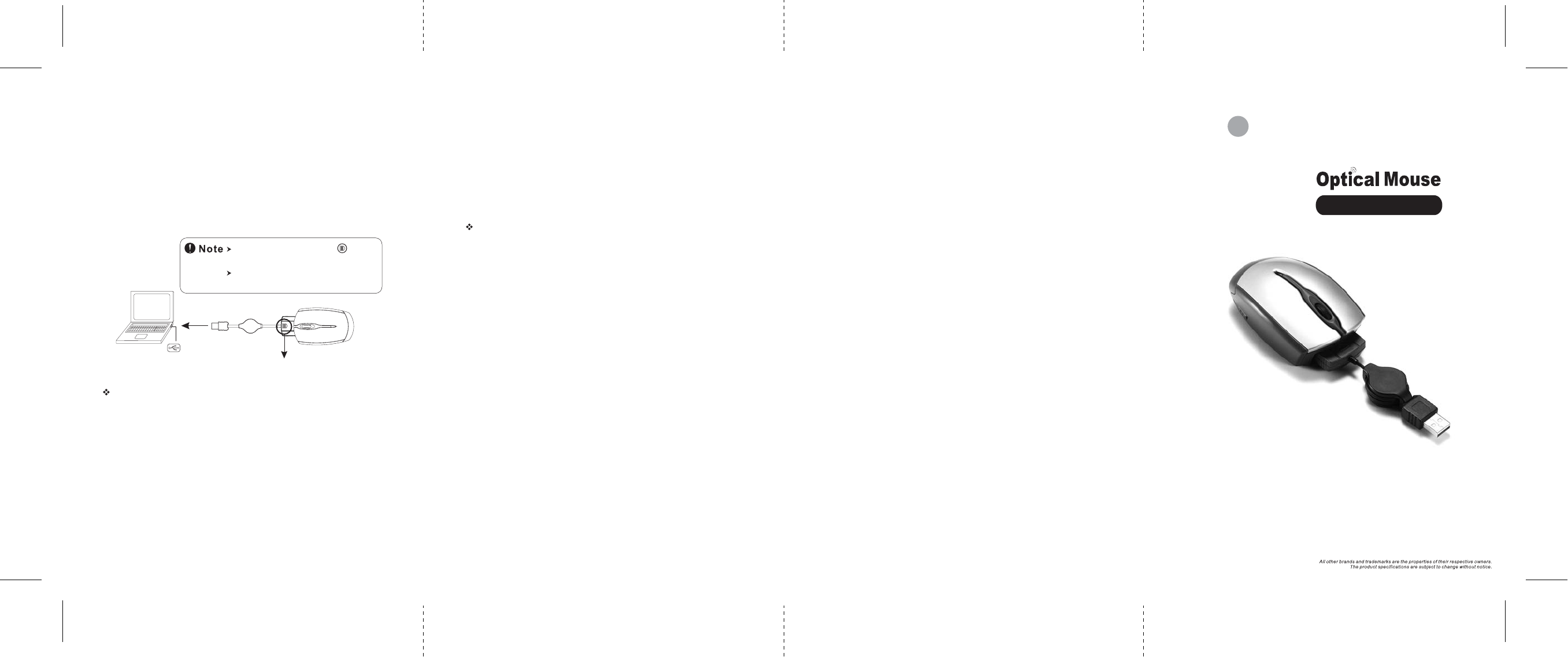
Mini
Wired / Wireless
21
in
User's Guide
Trouble Shooting
a. Make sure you have connected the receiver correctly to the
computer's USB port.
b. For the best performance, we suggest you to locate the receiver
with a distance from other electrical devices, such as the computer,
the computer monitor or external storage drives.
c. Make sure you have set the communication between the receiver
and the mouse. Refer to the channel setting instruction (refer to
No.3)in your manual.
d. Some system devices might conflict with the mouse. Confirm the
IRQ/address settings of these devices for conflicts, and change
the settings as required.
e. Make sure that you are not working the mouse on glossy or
reflective surfaces.
f. Try unplugging then reconnecting the receiver cable to your
computer.
Battery use reminders
1. Please make sure the batteries used for recharging are
"Rechargeable Batteries"
2. Remove worn-out batteries from equipment immediately and
dispose of promptly.
3. Keep all batteries (used or new) out of the reach of children.
4. To have the batteries with a regular check and replace new
batteries if not used for a long time.
5. Never dispose of batteries in fire, as they could explode.
6. Always replace all the batteries at the same time. Mixing old and
new batteries or mining types (such as alkaline with zinc carbon)
will reduce overall performance and could cause leakage or rupture.
7. If the lower power indicator is blinking, please charge the battery
through the USB charging cable immediately. Otherwise, you'll
need to re-set the ID and charge the batteries more than 6 hours.
8. Do not mix different types of batteries (e.g. Ni MH, NiCd, alkaline,
and etc) in the mouse.
9. Remove batteries from the electrical device if the device is not
going to be sued for a long time.
10. If the performance of the batteries decreases substantially, it is
time to replace the batteries.
Recharegeable
TOP
5. Using as a Wired Mouse
In addition to be a wireless, the mouse will be used as a regular
optical mouse.
After setting well the ID channel, plug the receiver into the front side
of the mouse. According to the diagram introduction.Then, pull out
the retractable cable and plug it to an USB port, the mouse become
a wired optical mouse.
When the receiver is plug into the socket, the battery is charging
when you're using the mouse.
The receiver's face with the mark MUST
be on the top, while plugging the receiver into
the front of the mouse.
Before using as a wired mouse, please check
if the ID channel is well-set.
PC USB port
This device complies with Part 15 of the FCC Rules. Operation is
subject to the following two conditions: (1) this device may not
cause harmful interference, and (2) this device must accept any
interference received, including interference that may cause
undesired operation
FCC NOTE:
The manufacturer is not responsible for any radio or TV
interference caused by unauthorized modifications to this
equipment. Such modifications could void the user's authority to
operate the equipment.
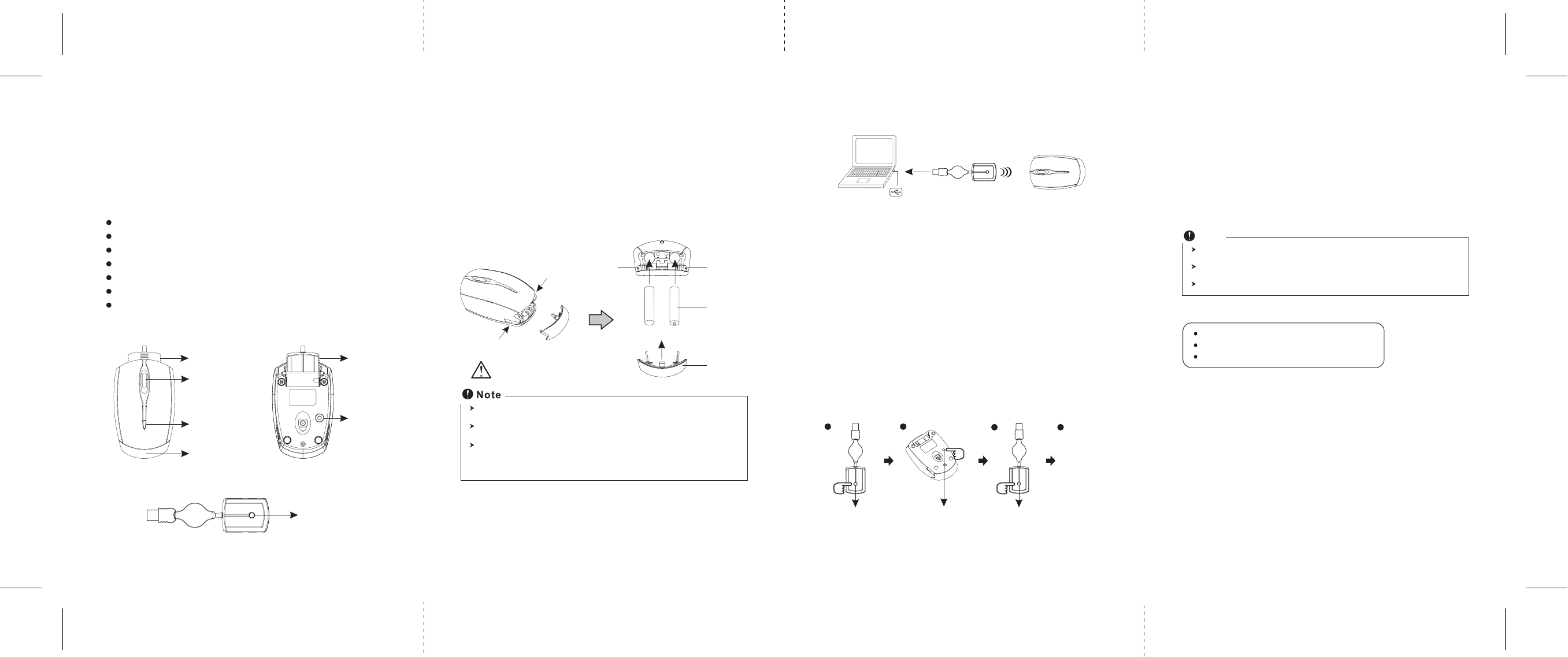
ID reset button
Receiver
ID reset button /
Led
1. Insert the batteries
a. Remove the battery compartment cover on the back by pressing
the battery cover button of the mouse.
b. Fit in the batteries according to the diagram indicated in the
battery cabinet.
c. Close the battery compartment cover.
2. Connect the receiver
a. Turn off your PC.
b. Connect the receiver cable to USB port on PC
c. Turn on your PC
It is a MUST to fully recharge the rechargeable batteries contained in this package at
the first-time use.
The unit offers a strong power saving management. Once the mouse accesses the
sleeping mode, " to click any button of the mouse" is compulsory to wake it up.
Power on/off:
1. To save the power, please turn off the mouse by pressing and holding the on/off
switch on the bottom of the mouse with 3-5 seconds.
2. To turn on the power, just repeat the same step as above again.
4. Recharge the batteries
To charge the battery, plug the receiver into the front side of the
mouse, according to the diagram instruction. Then, pull out the
retractable cable and plug it to an USB port, the mouse become a
wired optical mouse. When the receiver is plug into the socket, the
battery is charging when you're using the mouse.
(ID reset button)
Red Led indicator
blinks faster
Green LED Light ON - Recharging
Green LED Light OFF - Recharging completed
Red LED flashing - Low Power
+
-
Batteries
Battery cover
ɘ!Mouse LED Display status
PC
Wheel button
Battery cover
ID reset button/
Power on/off
switch
Receiver
Mouse
Receiver
Low power Led /
Charging Led
Introduction
Congratulations on your purchase of the World first 2-in-1 Mini
wired/wireless rechargeable optical mouse, which includes optical
technology, the radio frequency technology. The mouse can be used
as a wirelsss mouse, and also as a wired mouse.
The world first patented wired + wireless mouse
27 MHz RF
Plug the receiver to the front of the mouse to be a wired mouse
Battery's recharged when the mouse is used as a wired mouse
Plug and Play! No need to set the channel ID
2*AAA charging batteries included
800 dpi
Press
Press Battery cover
button
Battery cover
button
The red LED on the top cover of the mouse is a low batteries power indicator. It
indicates that batteries inside the mouse need to be recharged.
If the batteries are used up, you may need to take out the batteries, reinstall again,
and reset the ID to recharge it.
The mouse surface may be warm during charging process. It is a normal phenomenon.
Note
Installing Instruction
A wrong battery placement
may cause batteries overheat.
(ID reset button)
Red Led indicator
blinks slowly
3. Establish communication between the mouse
and receiver
A. Auto-link mode:
The mouse has auto-link function itself.
B. Manual mode:
a. Please reset the ID when first time use if necessary.
b. Press the ID reset button on the topside of the receiver, and note
the red LED will blink slowly.(pic.1)
c. Press the ID change button on the bottom of the mouse to set a
new ID. (pic.2) The red LED indicator will blink at a faster rate
when an identical ID is located.(pic.3)
d. Press any button of the mouse to confirm the ID matching The
red LED indicator on the receiver will blink any time the mouse
sends it a signal.
USB port
123 4
ID links OK!
After Recharging
1. Disconnect the recharging cable from the mouse when charging
is completed.
2. Make sure the communication between the mouse and the
receiver is still available after completing recharging batteries. If
not, please refer to the channel setting instruction in the manual
to reset the communication.