ARESON Technology BB0003 Wireless Mouse User Manual B110 02
ARESON Technology Corp. Wireless Mouse B110 02
users manual
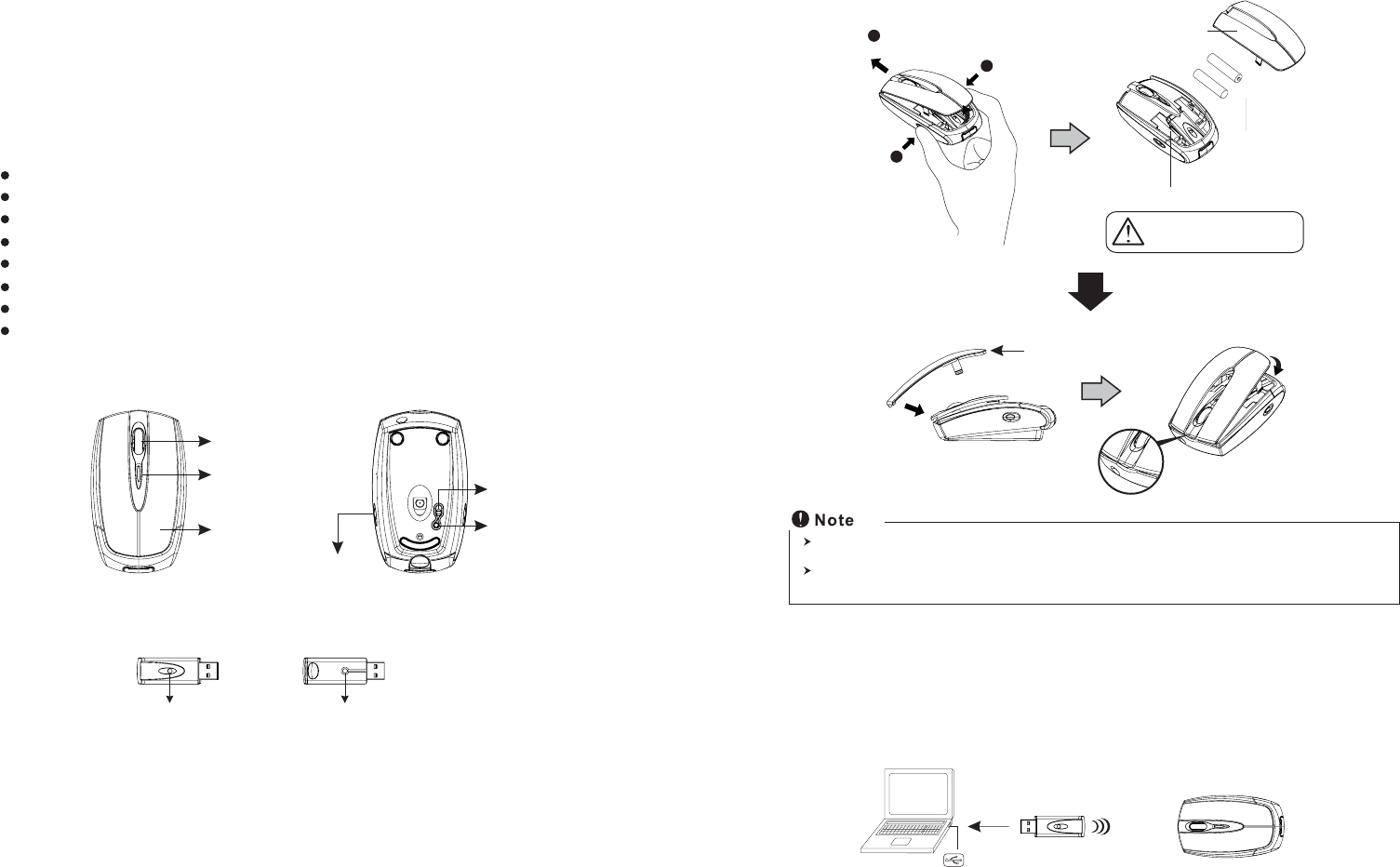
Recevier
ID reset buttonLed
1. Insert the batteries
a. Remove the battery compartment cover on the top case of the mouse by pressing the
both side's battery cover button.
b. Fit in the batteries accordingly to the diagram indicated in the battery cabinet.
c. Close the battery compartments cover properly.
Wheel button
Battery cover
Battery cover button
ID reset button/
Mouse
Low power Led /
Charging Led
Introduction
Congratulations on your purchase of the most innovative wireless mini mouse. With an
incredible sensitivity to surface details and high tracking speed than other mice, the mouse
can track reliably even on tricky polished or wood-grain surfaces. It offers even more
advance that will make you more productive and more comfortable.
A. Hardware Installation
27 MHz RF (distance 1.0m)
Using state-of-art technology. High tracking speed and sensitivity.
One Channel/256 ID ( for 27Mhz models)
Storable mini receiver
Plug and Play! No need to set the channel ID.
Power on/off switch
2*AAA Alkaline batteries included .
800 dpi.
Power on/off
switch
Features
+
-
Move forward
A wrong battery placement
may cause batteries overheat.
1
2
Battery compartment
Battery compartment cover
2 AAA batteries
Press the
battery cover button
1
Battery compartment cover
buckle the cover
2. Connect the receiver
a. Turn off your PC.
b. Connect the receivere to USB port on PC
c. Turn on your PC
The unit offers a strong power saving management. Once the mouse accesses the sleeping mode, " to click any
button of the mouse" is compulsory to wake it up.
Power on/off:
There is a Power on/off switch designed to save the batteries power while non-usage of a longer period.
PC USB port
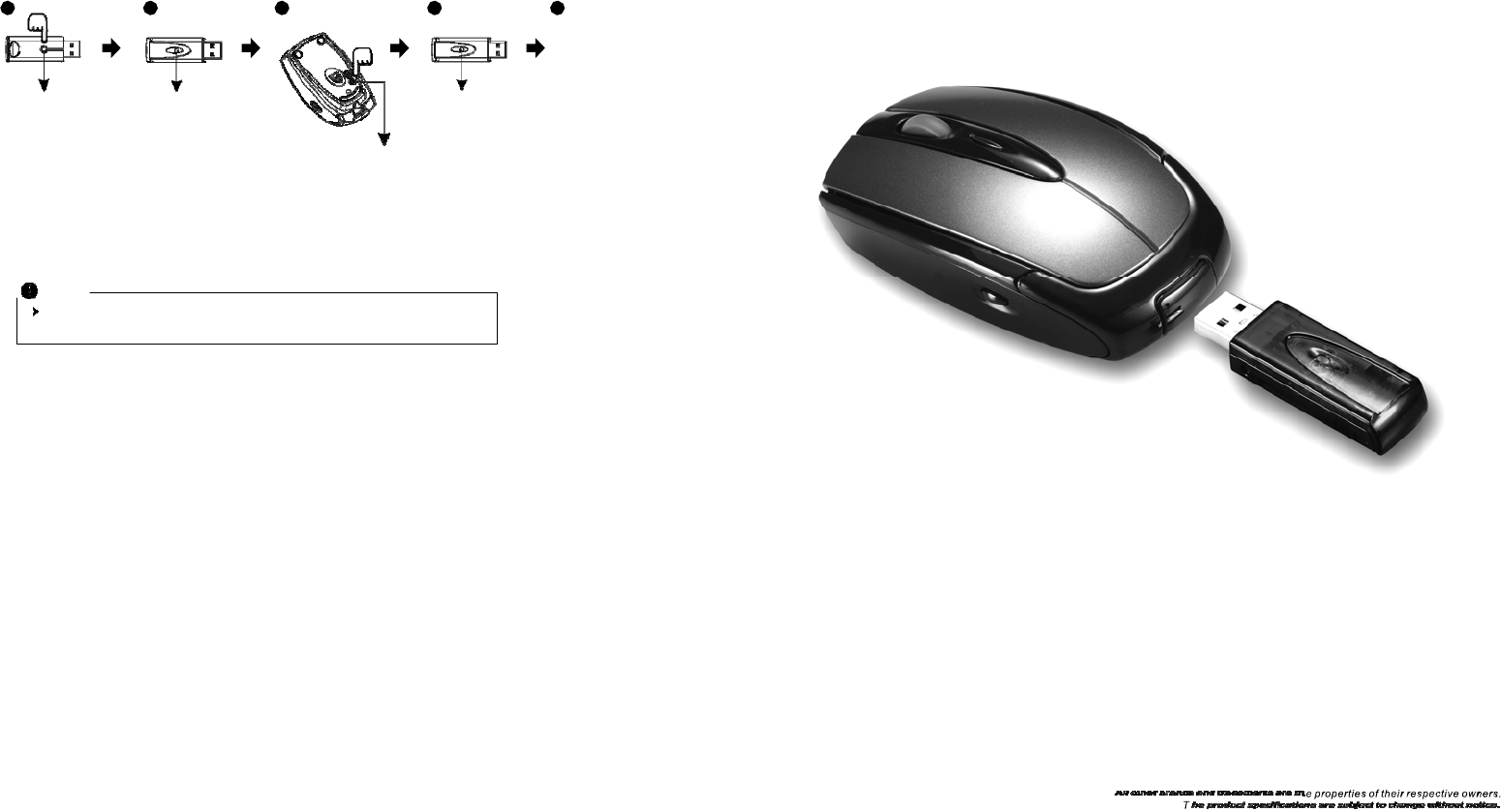
3. Establish communication between the mouse and receiver
A. Auto-link mode:
The mouse default has auto-link function, no need to reset ID when first time use.
B. Manual mode:
1. Please reset the ID when necessary. (step 1)
2. Press the ID reset button on the receiver, and note the red LED will blink slowly. (step 2)
3. Press the ID reset button on the bottom of the mouse to set a new ID. (step 3) The red
LED indicator will blink at a faster rate when an identical ID is located. (step 4)
4. Press any button of the mouse to confirm the ID matching. The red LED indicator on the
receiver will blink any time the mouse sends it a signal.
Mini
Wireless
Optical
Mouse
1
2
3
4
5
ID
links
OK!
Press
ID
reset
button
Red
Led
indicator
blinks
slowly
Press
ID
reset
button
Red
Led
indicator
blinks
faster
4-2. Replace the new batteries
Please replace a pair of new batteries and follow the previous instructions. (2, 3)
Note
The red LED on the top cover of the mouse is a low batteries power
indicator. It indicates that batteries inside the mouse need to be replaced.
Trouble Shooting
a. Make sure you have connected the receiver correctly to the computer's USB port.
b. For the best performance, we suggest you to locate the receiver with a distance from other electrical devices, such as the
computer, the computer monitor or external storage drives.
c. Make sure you have set the communication between the receiver and the mouse. Refer to the channel setting
instruction (refer to No.3) in your manual.
d. Some system devices might conflict with the mouse. Confirm the IRQ/address settings of these devices for conflicts,
and change the settings as required.
e. Make sure that you are not working the mouse on glossy or reflective surfaces.
f. Try unplugging then reconnecting the receiver cable to your computer.
Battery use reminders
1. Remove worn-out batteries from equipment immediately and dispose of promptly.
2. Keep all batteries (used or new) out of the reach of children.
3. To have the batteries with a regular check and replace new batteries if not used for a long time.
4. Never dispose of batteries in fire, as they could explode.
5. Always replace all the batteries at the same time. Mixing old and new batteries or
mining types (such as alkaline with zinc carbon) will reduce overall performance and could
cause leakage or rupture.
6. Do not mix different types of batteries (e.g. Ni MH, NiCd, alkaline, and etc) in the mouse.
7. Remove batteries from the electrical device if the device is not going to be used for a long time.
8. If the performance of the batteries decreases substantially, it is time to replace the batteries.
FCC NOTE:
The manufacturer is not responsible for any radio or TV interference caused by unauthorized modifications to this equipment.
Such modifications could void the user's authority to operate the equipment.
This device complies with Part 15 of the FCC Rules. Operation is subject to the following two conditions: (1) this device may not
cause harmful interference, and (2) this device must accept any interference received, including interference that may cause
undesired operation.
User's Guide