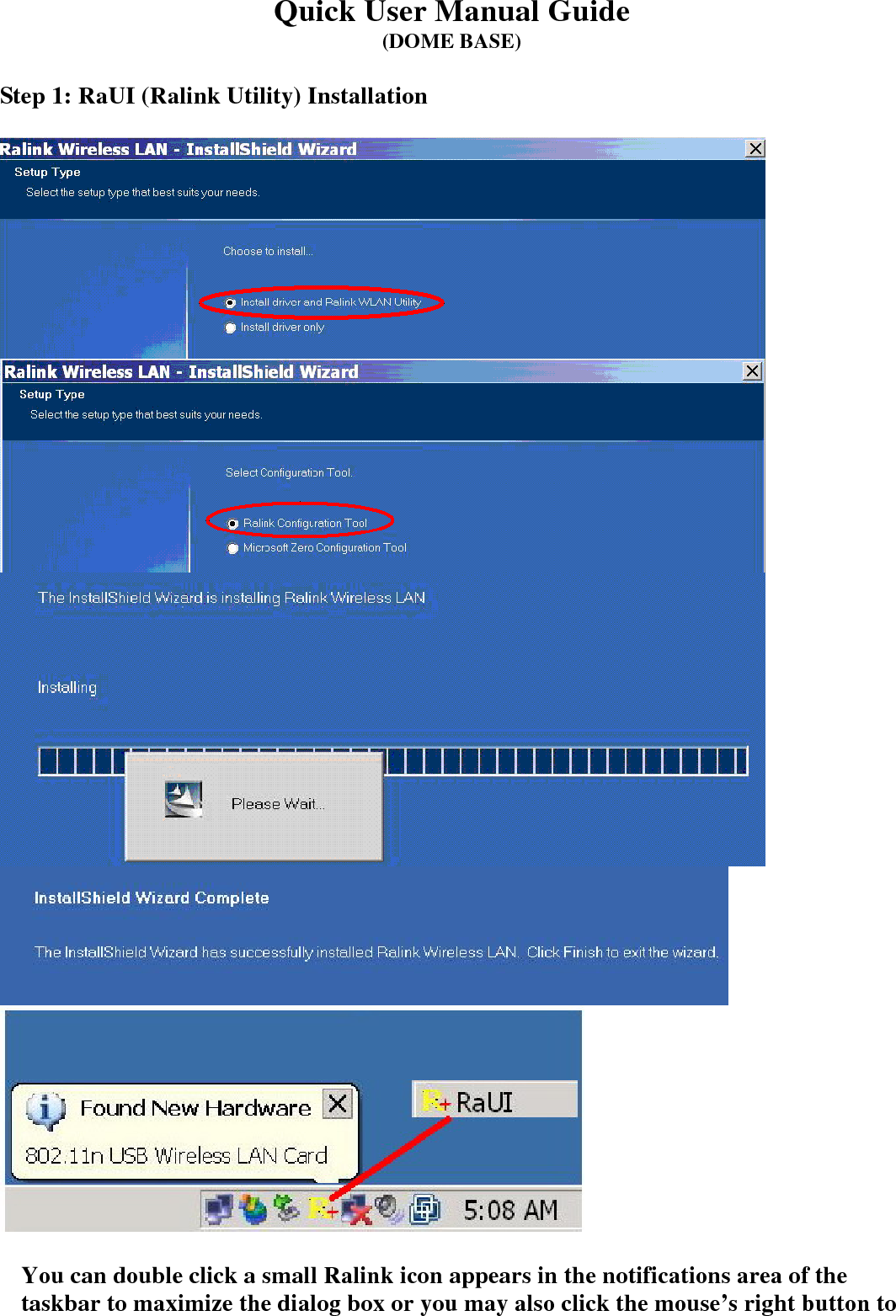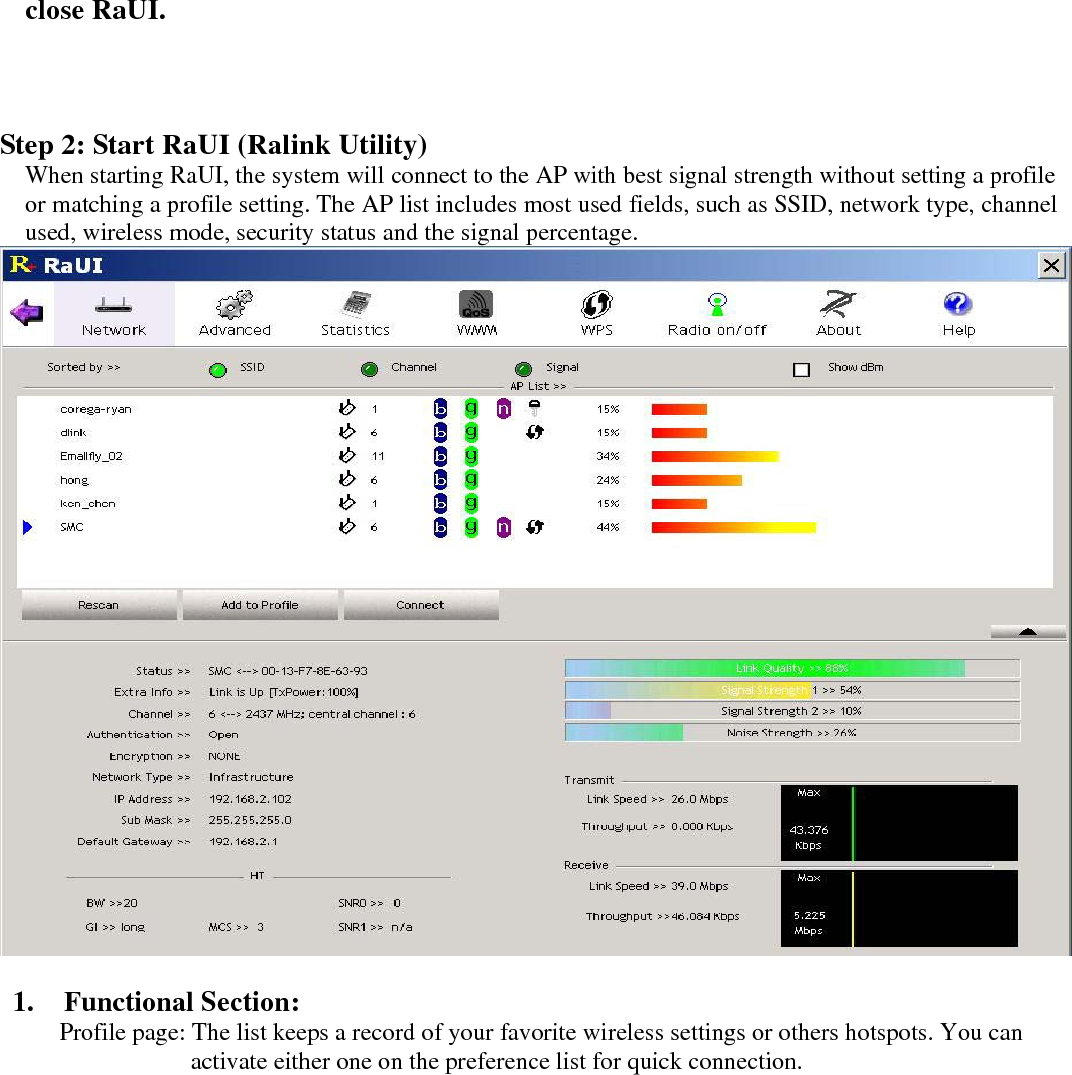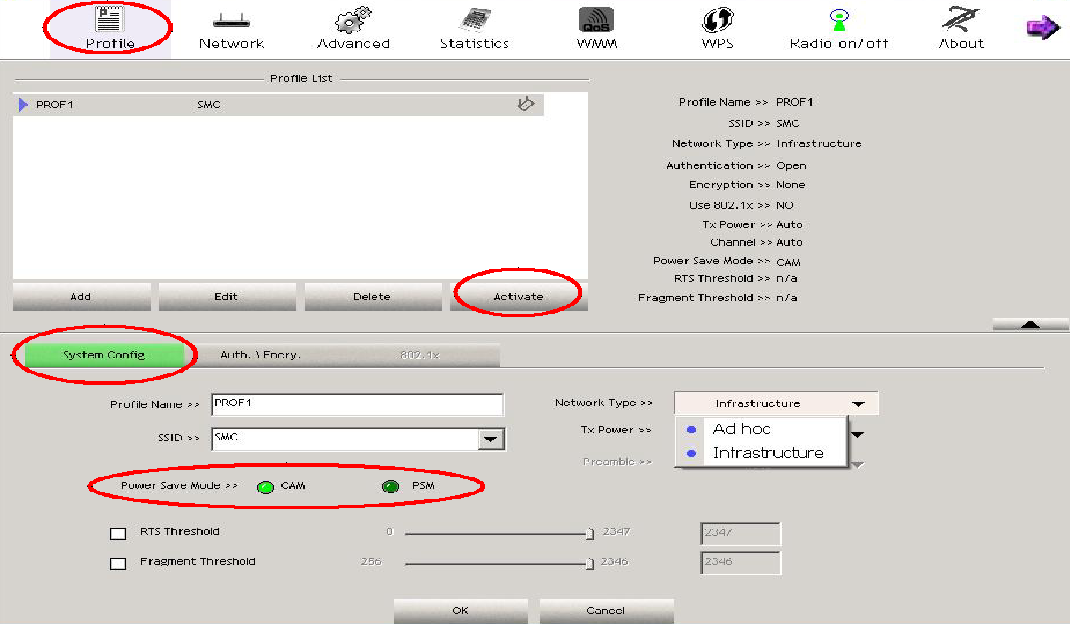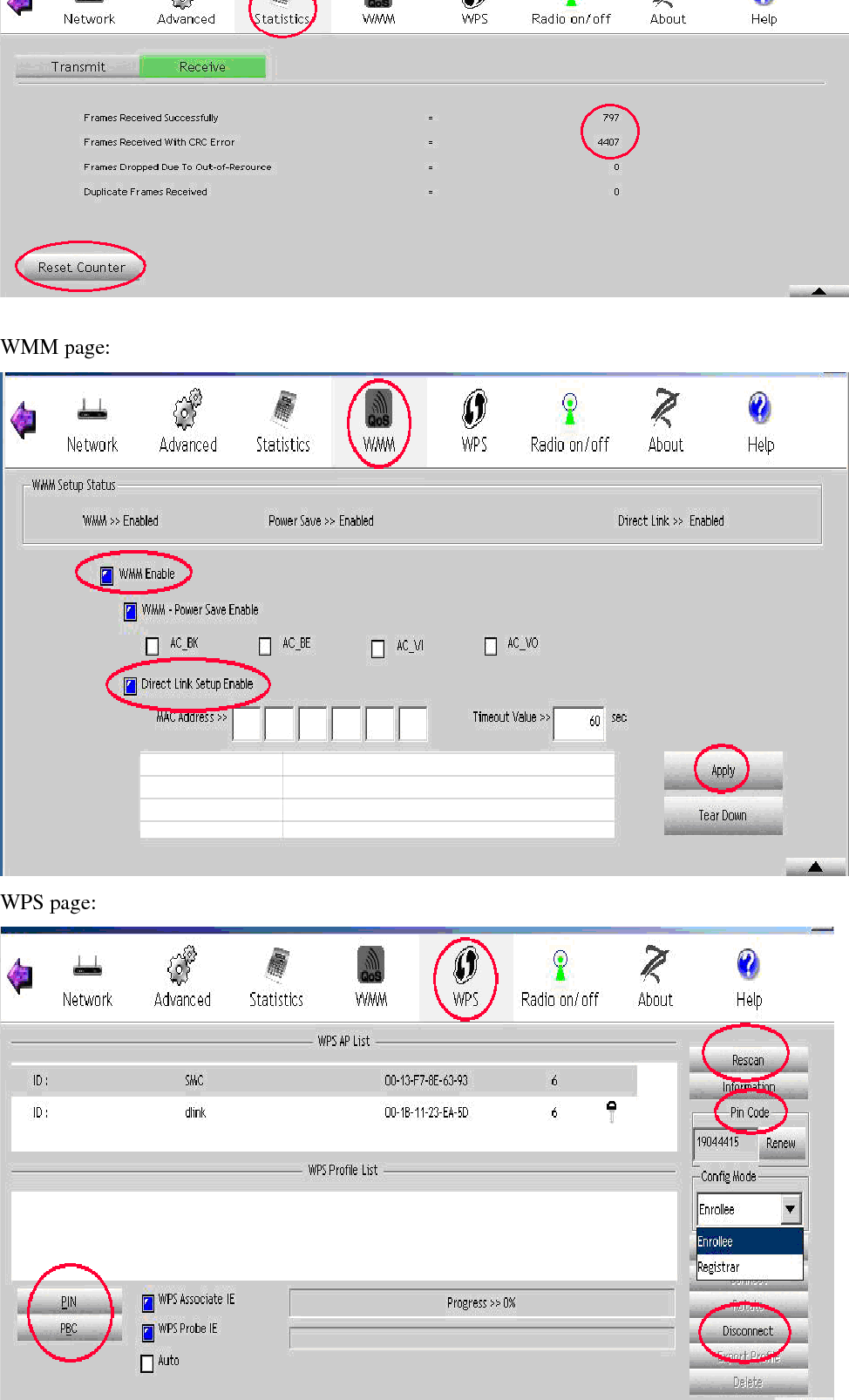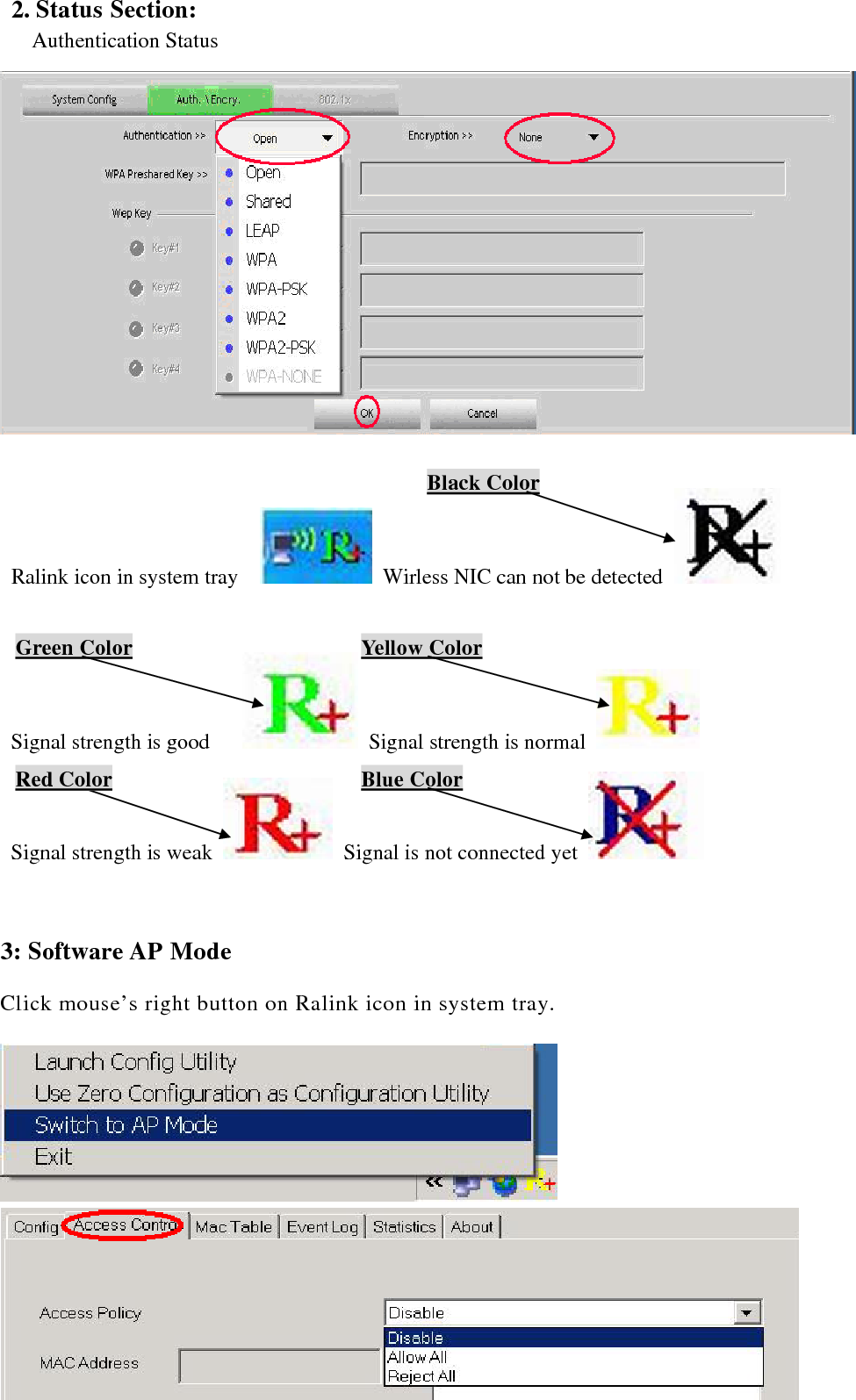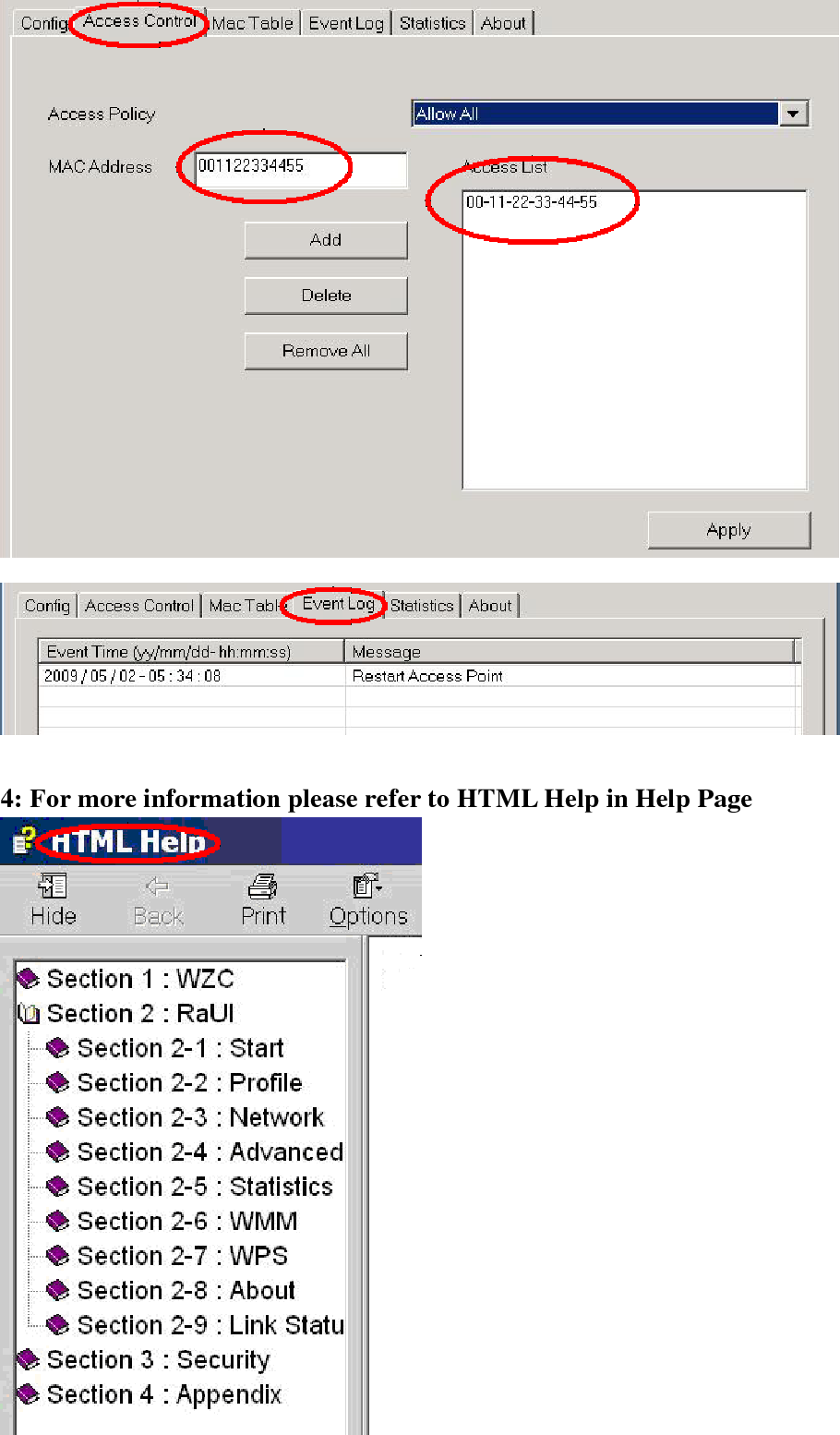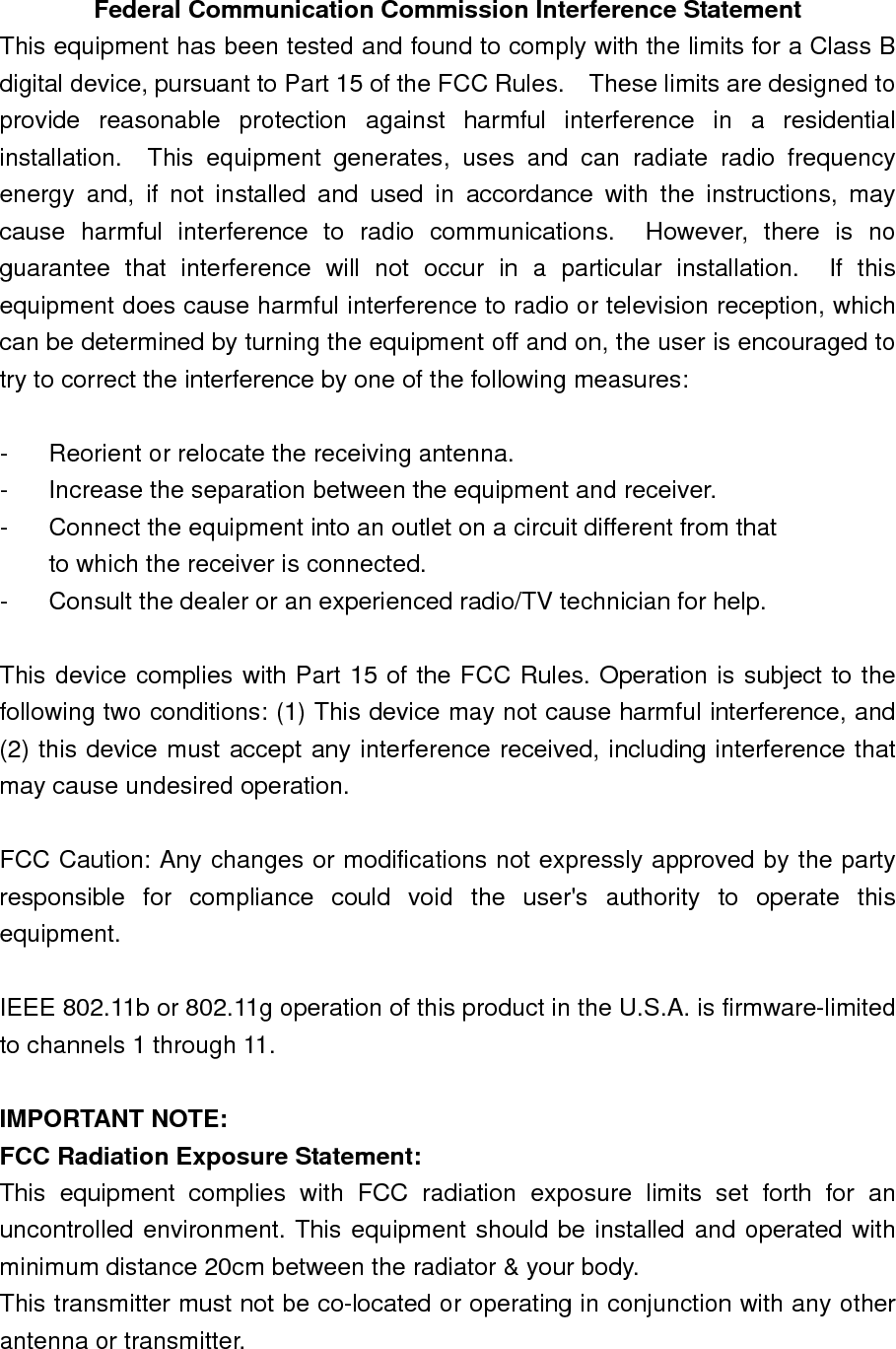ARGtek Communication WIFI-004 802.11 b/g/n WLAN USB Adapter User Manual Quick Installation Guide
ARGtek Communication Inc. 802.11 b/g/n WLAN USB Adapter Quick Installation Guide
Contents
- 1. User manual 1
- 2. User manual 2
- 3. Manual 1
- 4. Manual 2
Manual 2