ARRIS SVG2500 SURFboard Voice Gateway User Manual SURFboard Wireless Voice Gateway
ARRIS Group, Inc. SURFboard Voice Gateway SURFboard Wireless Voice Gateway
ARRIS >
Contents
- 1. Manual Part 1
- 2. Manual Part 2
- 3. Manual Part 3
Manual Part 2
This document is uncontrolled pending incorporation in PDM
1 OVERVIEW
3
Powerful Features in a Single Unit
An SVG2500 combines high-speed Internet access, networking, and computer
security for a home or small-office LAN. An SVG2500 provides:
• An integrated high-speed cable modem for continuous broadband access to the
Internet and other online services with much faster data transfer than traditional
dial-up or ISDN modems
• A single broadband connection for up to 245 computers to surf the web; all
computers on the LAN communicate as if they were connected to the same
physical network
• An IEEE 802.11g wireless access point to enable laptop users to remain
connected while moving around the home or small office or to connect desktop
computers without installing network wiring. Depending on distance, wireless
connection speeds can match that of Ethernet.
• Voice-Over-Internet-Protocol (VoIP) telephone service with two telephone lines
available for reliable voice service with your broadband Internet connection.
• A secure Wi-Fi broadband connection for Wi-Fi enabled devices on your network,
such as your cellular telephone, laptops, printers, PDAs, and desktops.
• A USB connection for a single PC
• Four 10/100Base-T Ethernet uplink ports supporting half- or full-duplex
connections and Auto-MDIX
• Routing for a wireless LAN (WLAN) or a wired Ethernet LAN; you can connect
more than four computers using hubs and/or switches
• A built-in DHCP server to easily configure a combined wired and/or wireless
Class C private LAN
• An advanced firewall supporting stateful-inspection, intrusion detection, DMZ,
denial-of-service attack prevention, and Network Address Translation (NAT)
• Virtual private network (VPN) pass-through operation supporting IPSec, PPTP, or
L2TP to securely connect remote computers over the Internet
• Port Forwarding to configure ports to run applications having special network
requirements
Sample Hybrid LAN
The sample LAN illustrated on the next page contains the devices listed below, all
protected by the SVG2500 firewall. Clockwise from top-right, the devices are:
• Cellular telephone with a wireless Wi-Fi connection
• PDA, an Apple Macintosh® computer, a desktop PC, and a laptop PC with a
802.11g wireless LAN connection
• PC connection to the USB port

This document is uncontrolled pending incorporation in PDM
1 OVERVIEW
4
• Computer and printer on the Ethernet port through a network hub connection,
and a computer connected directly to an Ethernet port
• Two wired telephone connections with SVG2500 VoIP Internet telephone access
Figure 1-1 — Sample Hybrid LAN
Optional Accessories
All networks are composed of multiple devices. The SVG2500 works with any IEEE
802.11g, IEEE 802.11b compliant, or Wi-Fi certified client product.

This document is uncontrolled pending incorporation in PDM
1 OVERVIEW
5
VoIP Telephone Service with Your SVG2500
Your SVG2500 allows you to use the cable Internet connection for VoIP telephone
service with the same features as your traditional telephone service. You must
contact a VoIP service provider for this feature to work with the SVG2500.
You can connect up to two standard telephone lines using your SVG2500,
supporting:
• Local and long-distance calling
• Standard telephone features like call hold and mute, caller ID, speed dial, call
forwarding, call waiting, call return, three-way calling, and voice mail
• Telephone modem and fax support
Caution!
Use only a standard telephone. Digital phones used in many businesses that
connect to a PBX (private branch exchange) do not operate with the SVG2500.
Telephone Features Supported by the SVG2500
The SVG2500 VoIP function supports the telephone features listed below. Some
features listed may not be available on your telephone or supported by your Voice
Service Provider.
• Standard two-wire telephone connection for voice, fax, and telephone modem
operation. The connection to the telephone equipment is made with a standard
RJ-11 jack and plug.
• Re-dial number
• Speed dial
• Call forwarding
• Call hold and mute
• Call return
• Call waiting
• Caller ID
• Caller ID block
• Three-way calling
• Voice mail
• Telephony Devices for the Disabled (TDD)
• On hook, off hook detection
• Operator barge-in
This document is uncontrolled pending incorporation in PDM
1 OVERVIEW
6
• Standard call progress signals
• Dial-tone stutter
• Dial-tone busy
The SVG2500 does not provide support for pulse-dial equipment.
Cell Phone Pairing and the SVG2500 Wi-Fi Feature
This feature operates separately from the SVG2500 VoIP feature.
The Wi-Fi capability of your SVG2500 allows you to make Internet telephone calls
through the Internet with any Wi-Fi enabled cellular telephone. By pushing the
pairing button of the SVG2500 and enabling the pairing feature on your Wi-Fi enabled
cellular phone, the phone auto-connects to the Wi-Fi wireless network with WPA
security. This allows you to make telephone calls through your SVG2500 Internet
connection with your cellular telephone.
The Wi-Fi capability of the SVG2500 can also be used to allow other Wi-Fi enabled
devices to connect to the Internet.
The maximum range of Wi-Fi devices is 300 feet and the maximum transfer speed is
11 Mbps.
Note: Wi-Fi (Wireless Fidelity) is used to identify wireless products that have been
certified to conform to the IEEE 802.11b wireless networking specification.
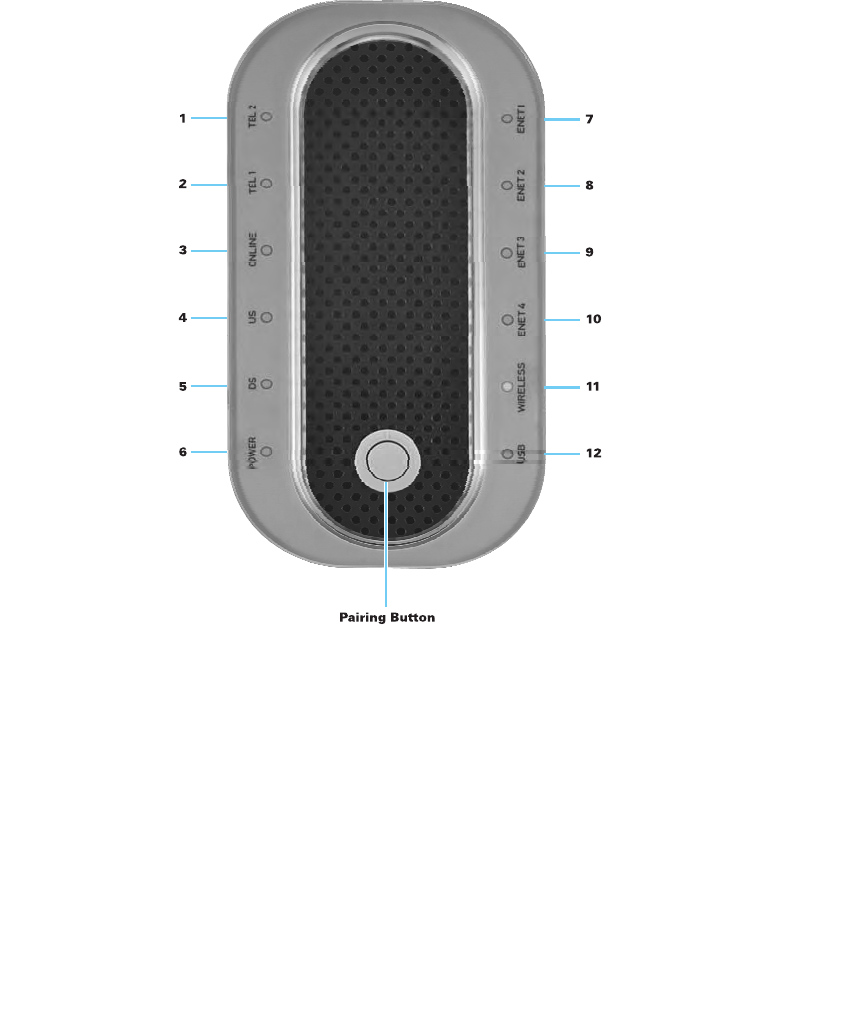
This document is uncontrolled pending incorporation in PDM
1 OVERVIEW
7
Top Panel
The top panel contains indicator lights and a button for cell phone pairing. The display
remains dark until there is a connection or activity on an interface.
Key Light Flashing On
1 TEL2 Telephone is off hook; dialing or
conversation in progress
Telephone is connected and on hook
2 TEL1 Telephone is off hook; dialing or
conversation in progress
Telephone is connected and on hook
3 ONLINE Scanning for a network
connection.
Startup process is complete and the
SVG2500 is online
4 US Scanning for a send (upstream)
channel connection
Upstream channel is connected
5 DS Scanning for a receive
(downstream) channel connection
Downstream channel is connected
6 Power
Battery
Never flashes AC power is properly connected
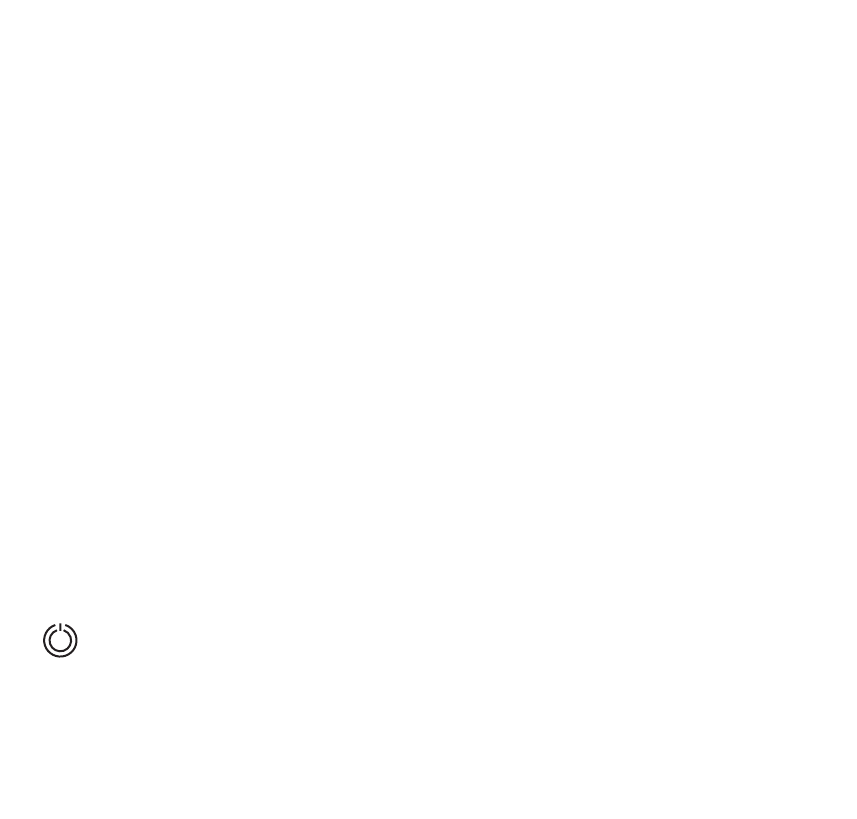
This document is uncontrolled pending incorporation in PDM
1 OVERVIEW
8
Key Light Flashing On
7 ENET1 Ethernet activity Ethernet activity on port 1:
Green for 100Base-T; Yellow for
10Base-T
8 ENET2 Ethernet activity Ethernet activity on the port 2:
Green for 100Base-T; Yellow for
10Base-T
9 ENET3 Ethernet activity Ethernet activity on the port 3:
Green for 100Base-T; Yellow for
10Base-T
10 ENET4 Ethernet activity Ethernet activity on the port 4:
Green for 100Base-T; Yellow for
10Base-T
11 Wireless
Paring
Never flashes. Lights amber when
SVG2500 is not paired with
another Wi-Fi device, such as
cellular telephone.
Wireless pairing established
between the SVG2500 and another
Wi-Fi enabled device on your
network – cellular telephone, PDA,
laptop, etc.
12 USB USB activity Lights green if there is a proper
USB connection
Item Name Description
SVG2500 Pairing Button Allows you to configure a Wi-Fi phone to make calls
through the SVG2500 and the Internet with your cellular
phone. Press the pairing button on the SVG2500 and your
cellular phone to automatically connect your cellular phone
to the SVG2500 wireless network with WPA security.
Also, allows easy, secure mobile communication between
the SVG2500 and a myriad of mobile devices, such as
laptops, desktops with wireless ability, printers, etc.
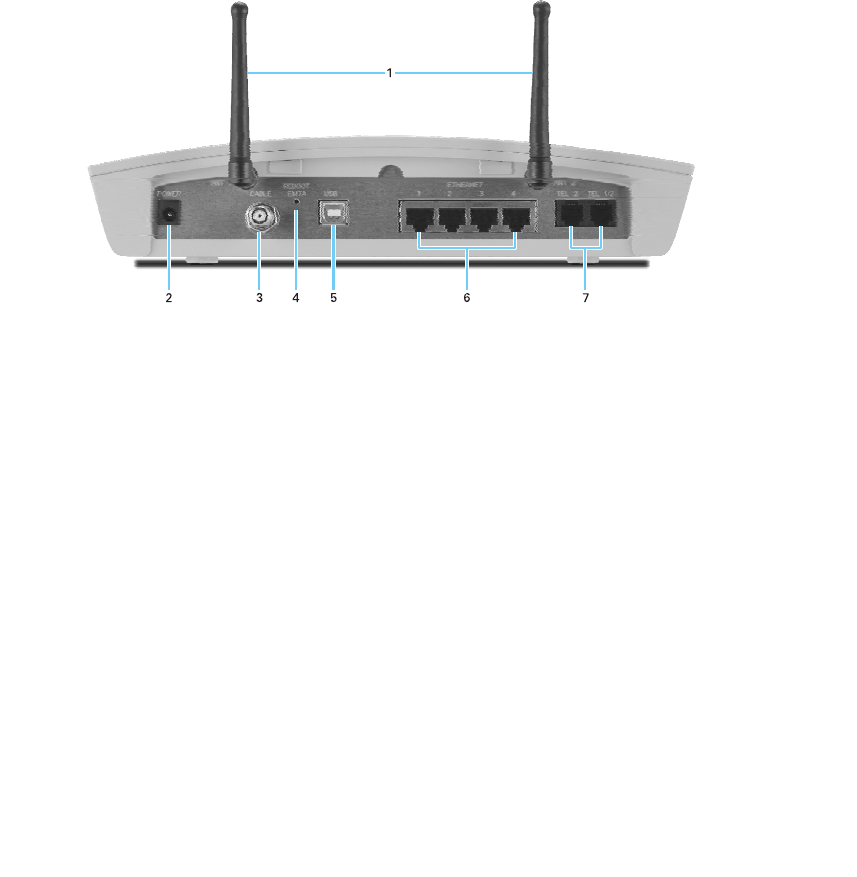
This document is uncontrolled pending incorporation in PDM
1 OVERVIEW
9
Rear Panel
The rear panel contains cabling connectors and the power receptacle.
Key Item Description
1 ANT 1
ANT 2
Removable, adjustable antenna. If necessary, contact your Internet
Service provider about obtaining an optional Motorola wireless high gain
antenna to increase your wireless LAN performance and coverage.
2 POWER Use the DC power plug from the SVG2500 DC power supply to connect
to the AC power outlet.
3 CABLE Use the cable connector to connect to the coaxial cable outlet.
4 REBOOT EMTA If you experience a problem, you can push this recessed button to restart
the SVG2500 (for additional information, see Troubleshooting. To reset all
values to their defaults, hold down the button for more than five seconds.
Resetting may take 5 to 30 minutes because the SVG2500 must find and
lock on the appropriate communications channels.
5 USB For Windows only, use the USB port for Connecting a PC to the USB
Port. You cannot connect the SVG2500 USB port to a Macintosh or UNIX®
computer.
6 ETHERNET
1 2 3 4
Use any Ethernet port to connect an Ethernet LAN cable with RJ-45
connectors to an Ethernet-equipped computer, hub, bridge, switch or
Xbox or PlayStation® 2 gaming console.
7 TEL 2
TEL1/2
Use to connect a single telephone.
Use to connect a single or two-line telephone.
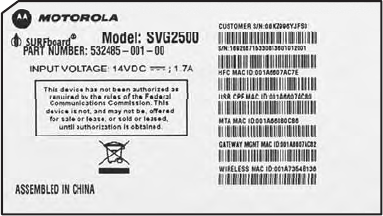
This document is uncontrolled pending incorporation in PDM
1 OVERVIEW
10
Bottom Label on the SVG2500
The label on the bottom of the SVG2500 contains the Media Access Control (MAC)
address which is a unique, 48-bit value permanently saved in ROM at the factory to
identify each Ethernet network device. To receive data service, you will need to
provide the MAC address marked HFC MAC ID to your Internet Service provider.
SVG2500 LAN Choices
The SVG2500 enables you to connect up to 245 client computers on a combination
of:
• Wireless LAN
• Wired Ethernet LAN
• USB Connection
Each computer needs appropriate network adapter hardware and driver software.
The clients on the Ethernet, wireless, or USB interfaces can share:
• Internet access with a single Internet Service provider account, subject to
Internet Service provider terms and conditions
• Files, printers, storage devices, multi-user software applications, games, and
video conferencing
Wireless and wired network connections use Windows networking to share files
and peripheral devices such as printers, CD-ROM drives, floppy disk drives, and
Iomega® Zip Drives.

This document is uncontrolled pending incorporation in PDM
1 OVERVIEW
11
Wireless LAN
Wireless communication occurs over radio waves rather than a wire. Like a cordless
telephone, a WLAN uses radio signals instead of wires to exchange data. A wireless
network eliminates the need for expensive and intrusive wiring to connect
computers throughout the home or office. Mobile users can remain connected to the
network even when carrying their laptop to different locations in the home or office.
Each computer on a WLAN requires a wireless adapter.
Laptop PCs — Use a wireless notebook adapter in the PCMCIA slot or a wireless
USB adapter.
Desktop PCs — Use a wireless PCI adapter, wireless USB adapter, or compatible
product in the PCI slot or USB port, respectively.
Figure 1-2 — Sample Wireless Network Connections
To set up the SVG2500 on a computer wired to the SVG2500 over Ethernet or USB,
perform the procedures in Section 9, SVG2500 Wireless Pages. Do not attempt to
configure the SVG2500 over a wireless connection.
Your maximum wireless operation distance depends on the type of materials
through which the signal must pass and the location of your antennas and clients
(stations). Motorola cannot guarantee wireless operation for all supported distances
in all environments.
An optional high-gain antenna can improve wireless performance. For information
about available optional antennas for your SVG2500, visit an electronics retail store.
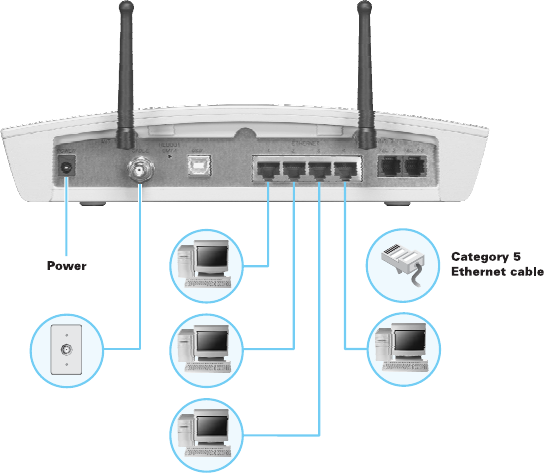
This document is uncontrolled pending incorporation in PDM
1 OVERVIEW
12
Wired Ethernet LAN
You will need to install the Ethernet network interface card (NIC) and driver software
for each computer on the 10/100Base-T Ethernet LAN. Because the SVG2500
Ethernet port supports auto-MDIX, you can use straight-through or cross-over
cable to connect a hub, switch, or computer. Use category 5 cabling for all Ethernet
connections.
Figure 1-3 — Sample Ethernet to Computer Connection
The physical wiring arrangement has no connection to the logical network allocation
of IP addresses.
A wired Ethernet LAN with more than four computers requires one or more hubs,
switches, or routers. You can do the following:
• Connect a hub or switch to any Ethernet port on the SVG2500
• Use Ethernet hubs, switches, or routers to connect up to 245 computers to the
SVG2500
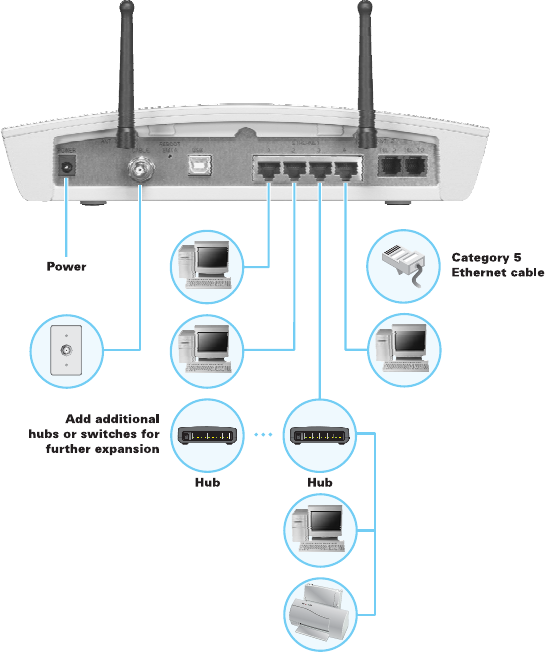
This document is uncontrolled pending incorporation in PDM
1 OVERVIEW
13
The following illustration is an example of an Ethernet LAN you can set up using the
SVG2500. Cable the LAN in an appropriate manner for the site. A complete
discussion of Ethernet cabling is beyond the scope of this document.
Figure 1-4 — Sample Ethernet Connection to Hubs or Switches
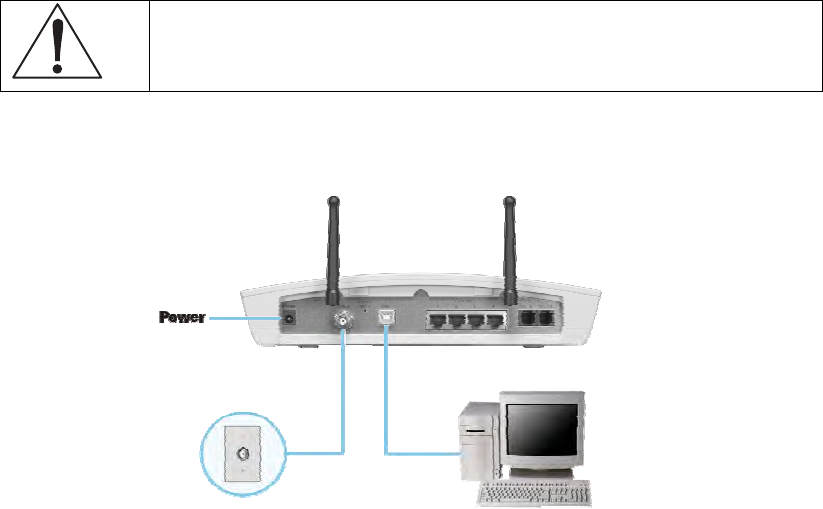
This document is uncontrolled pending incorporation in PDM
1 OVERVIEW
14
USB Connection
You can connect a single PC running Windows VistaTM, Windows XP®, or
Windows® 2000 to the SVG2500 USB V2.0 port. For cabling instructions, see
Connecting a PC to the SVG2500 USB Port.
Caution!
Before plugging in the USB cable, be sure the SVG2500 Installation CD-ROM is
inserted in the PC CD-ROM drive.
Figure 1-5 — Sample USB Connection