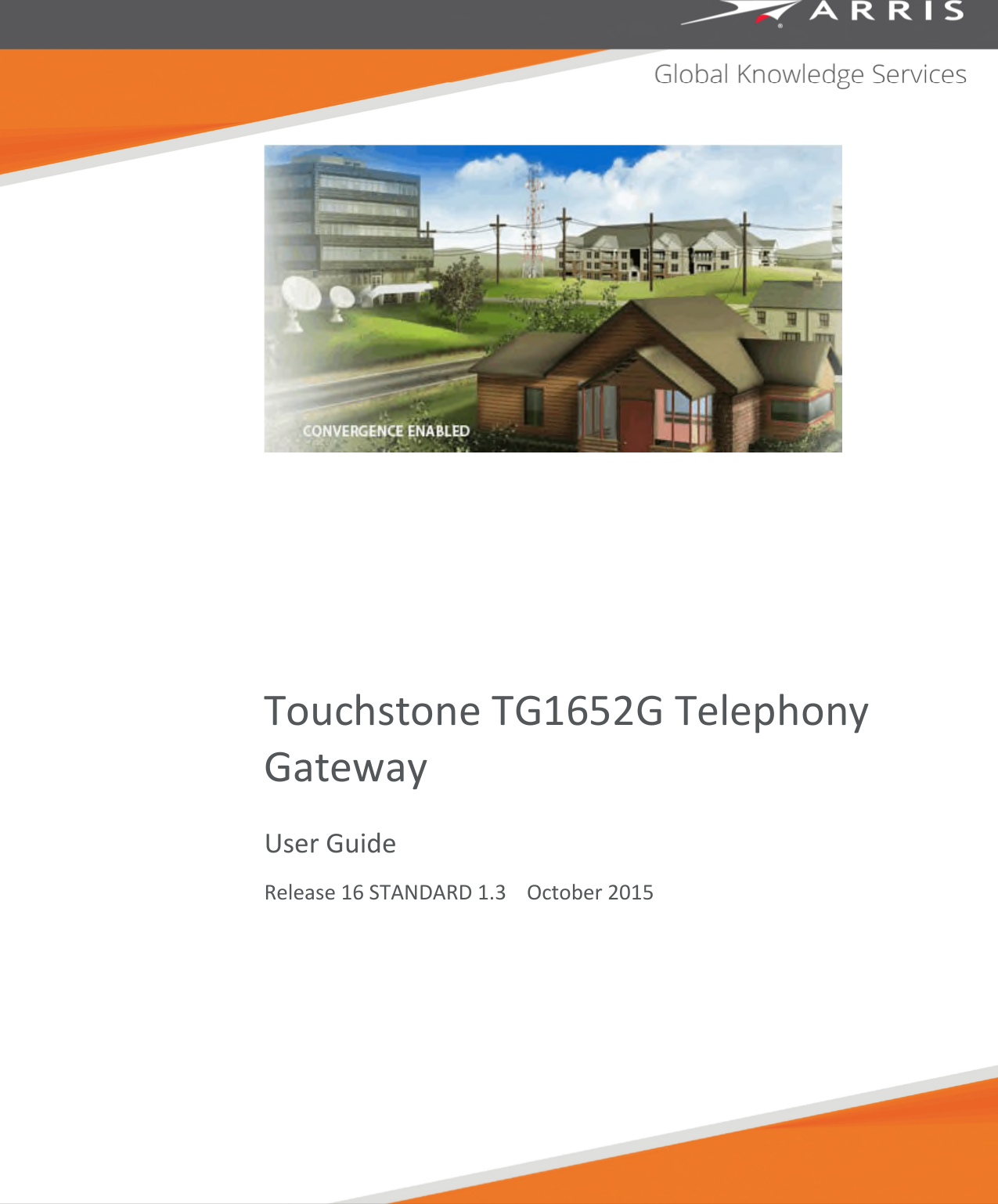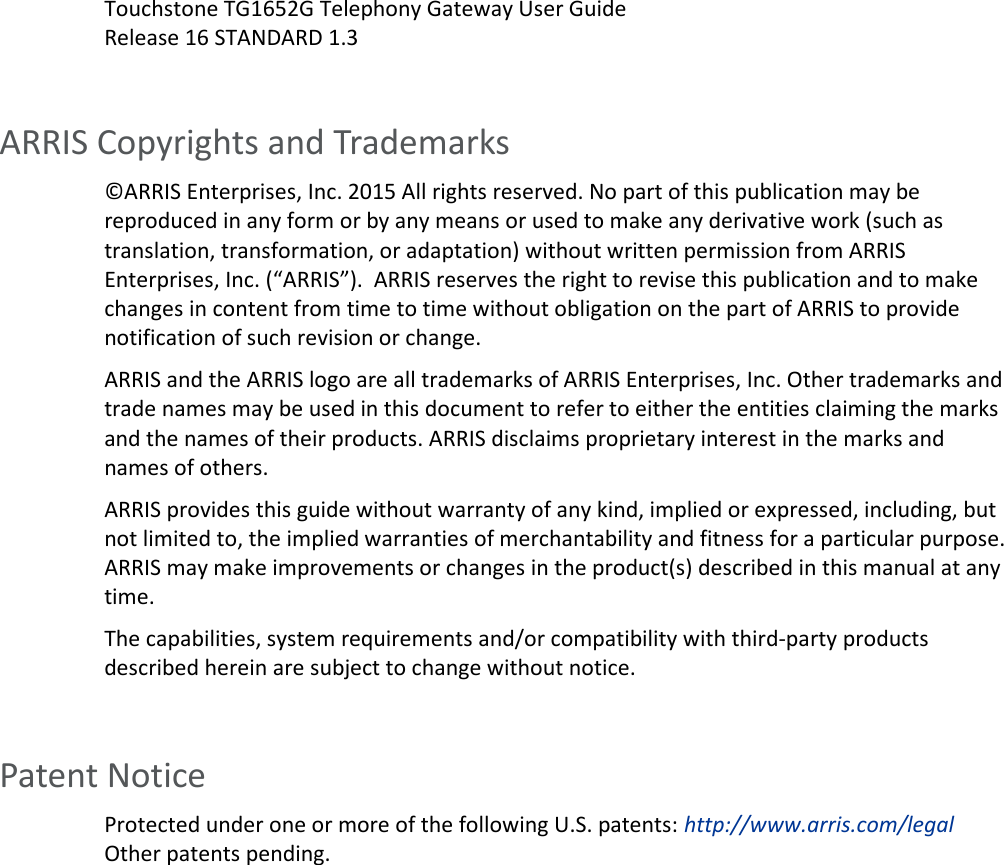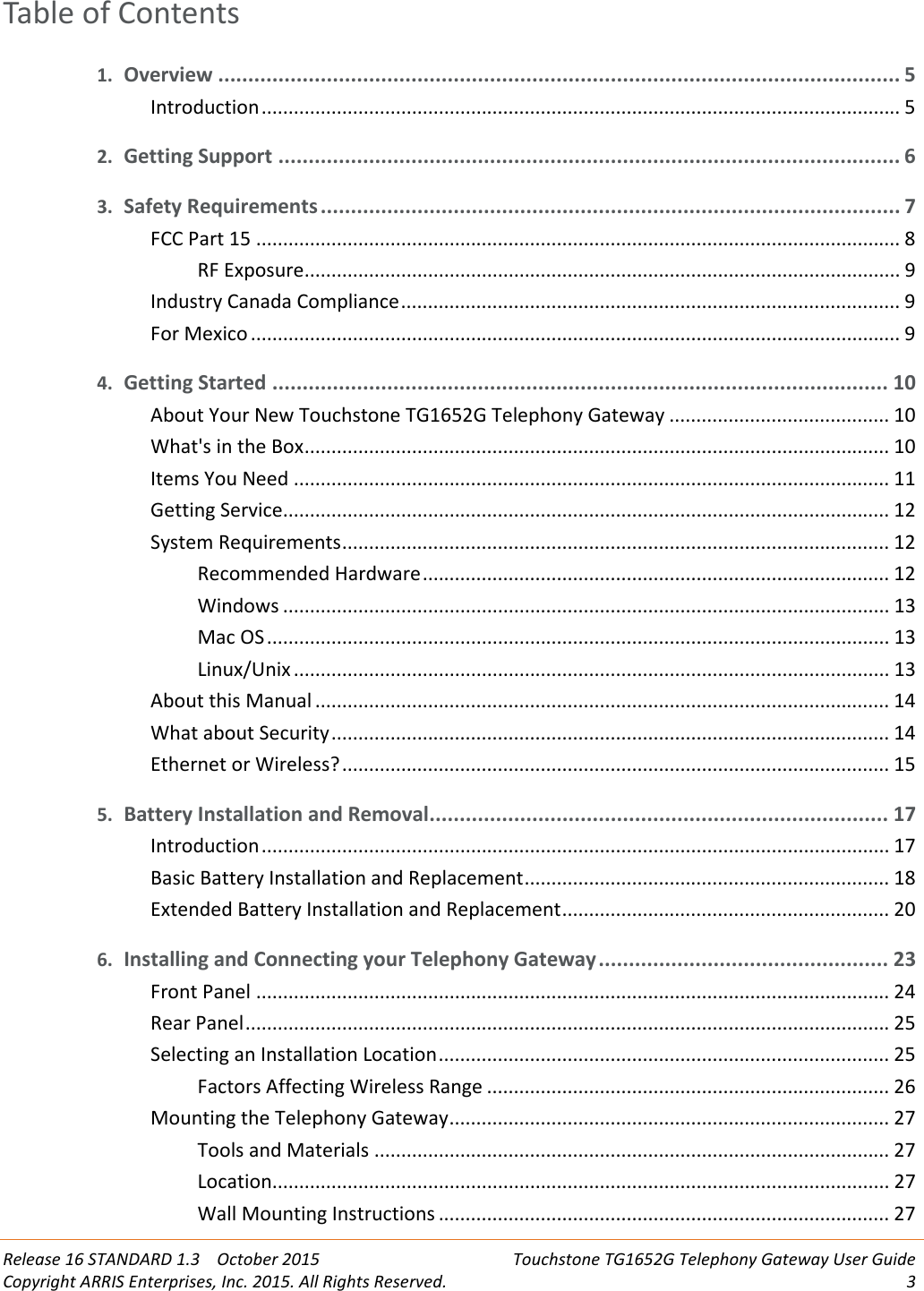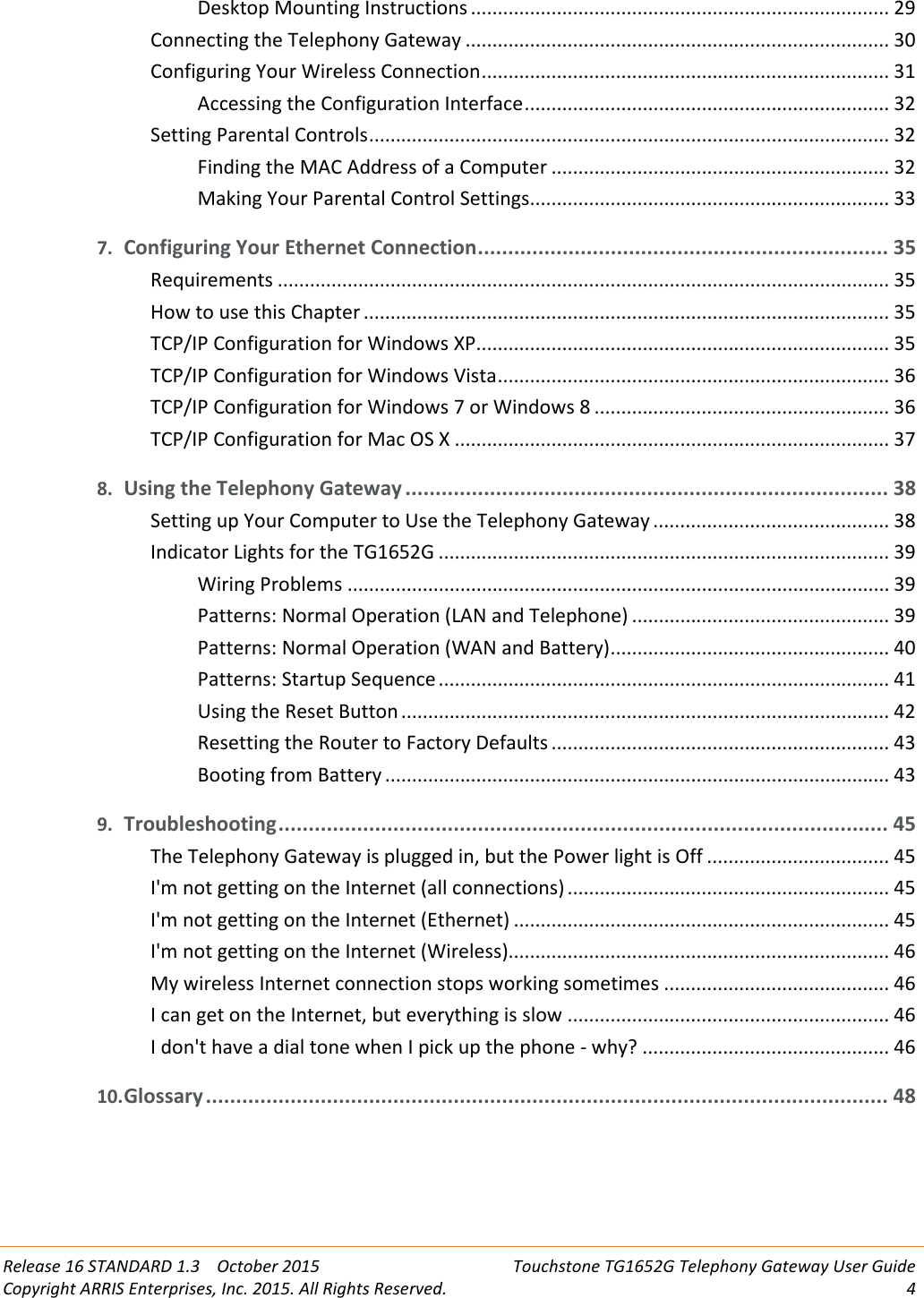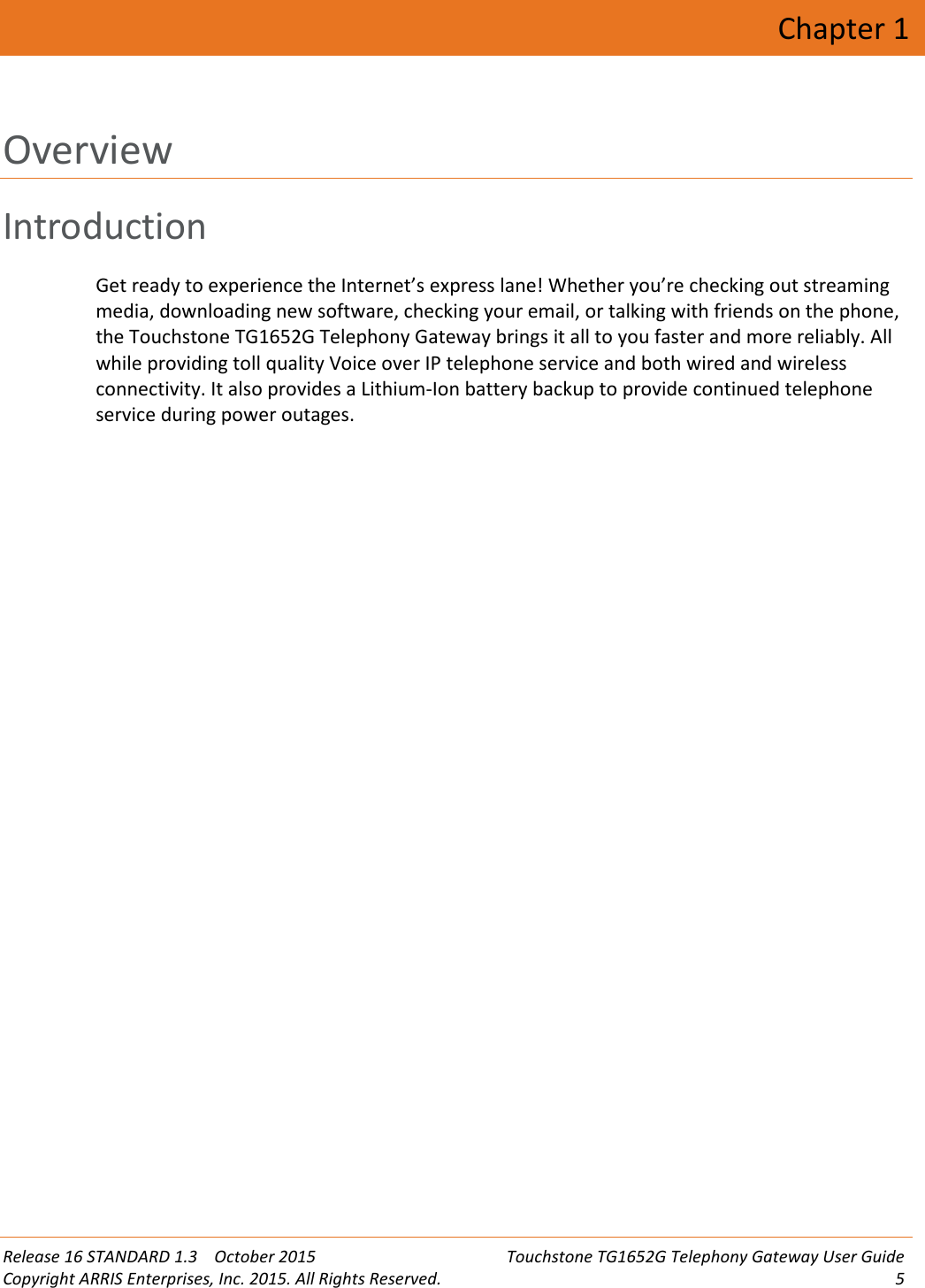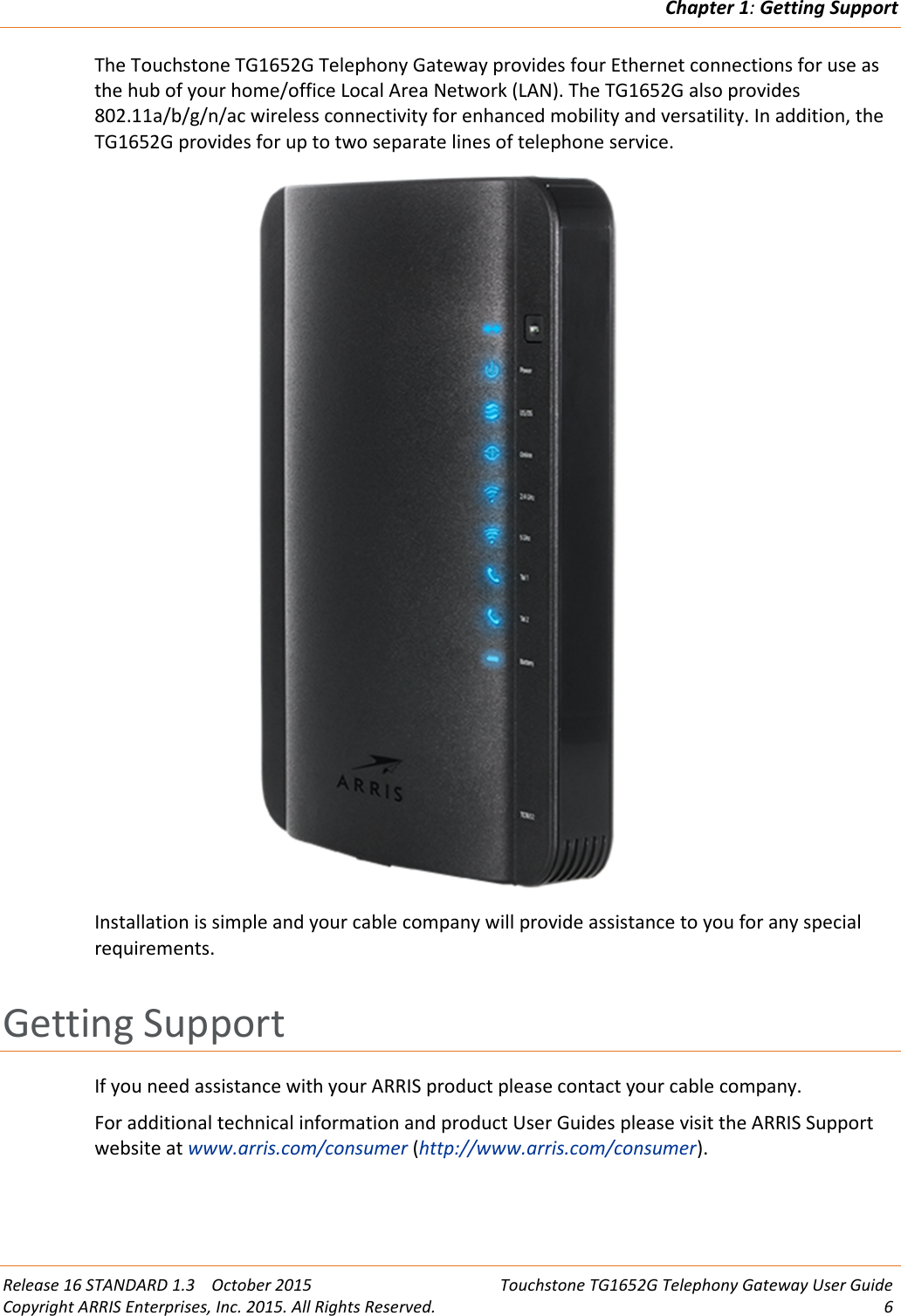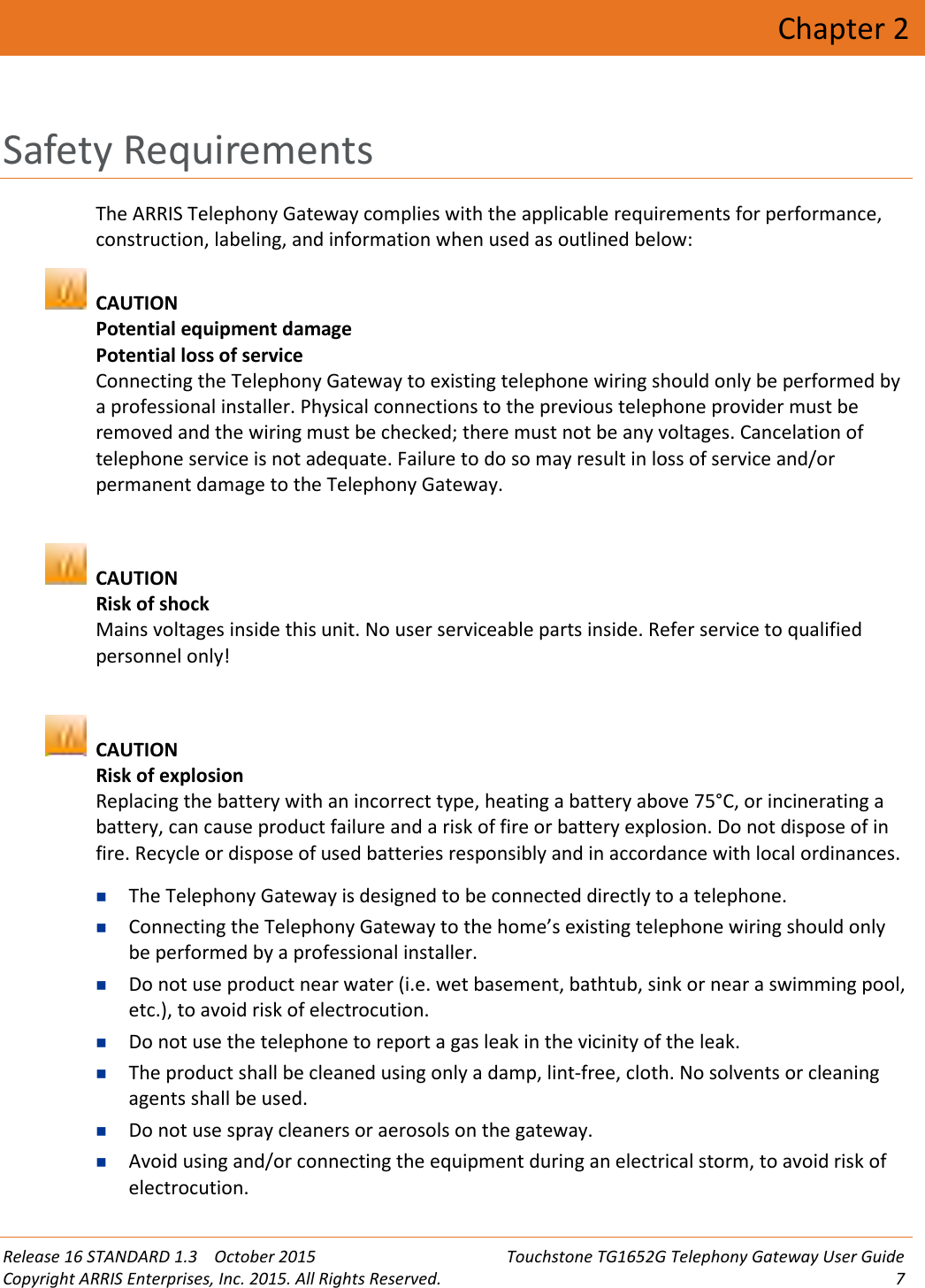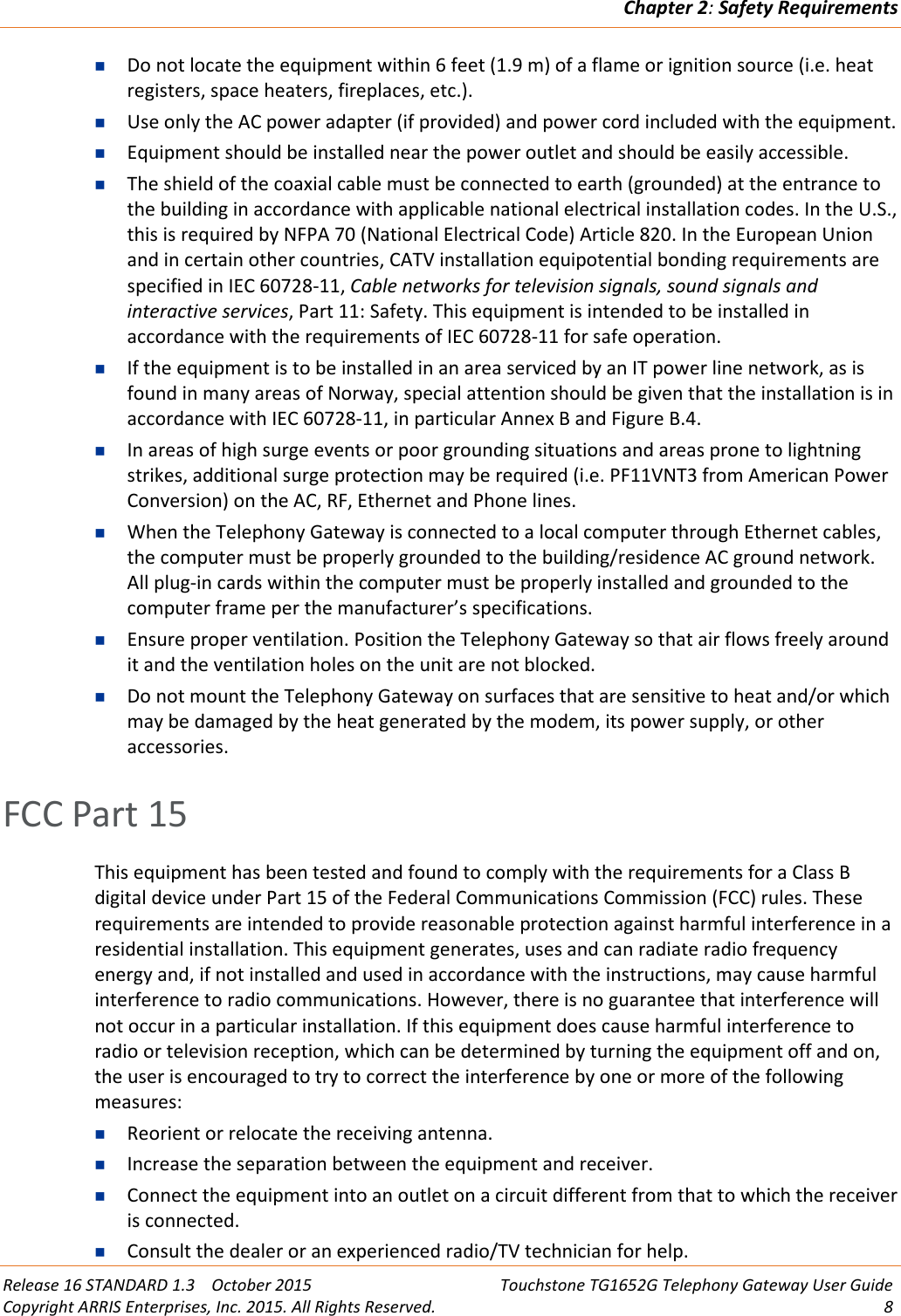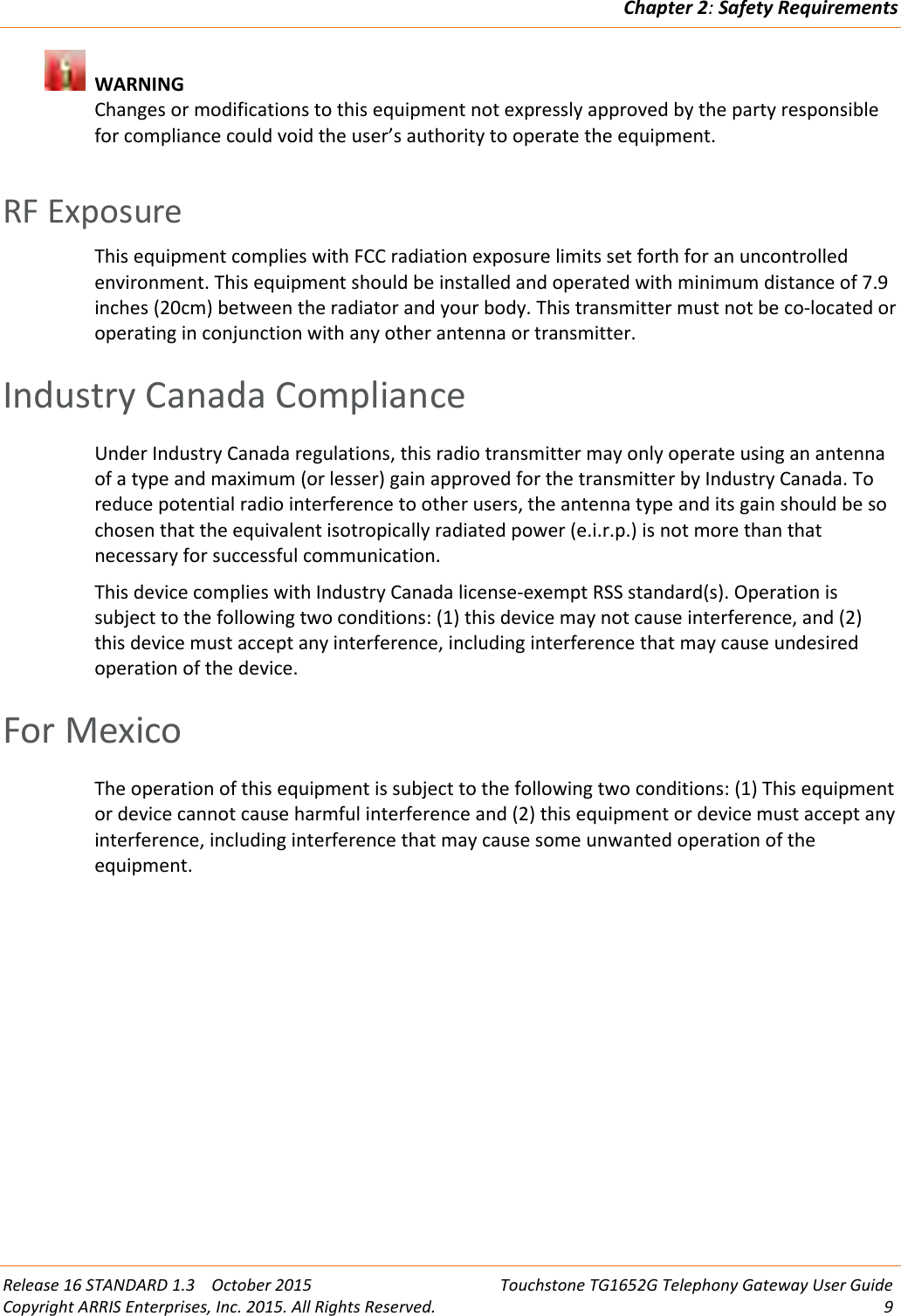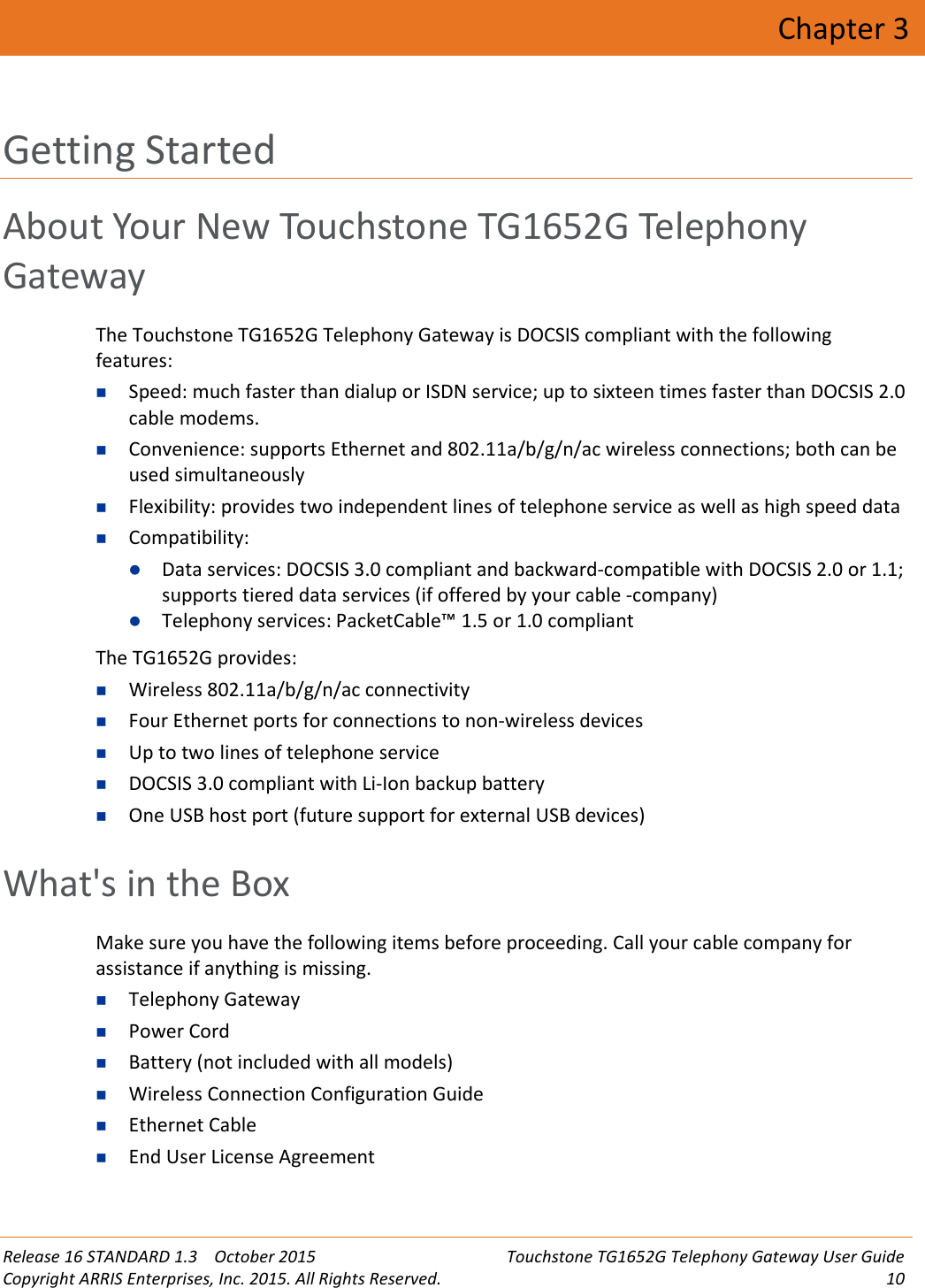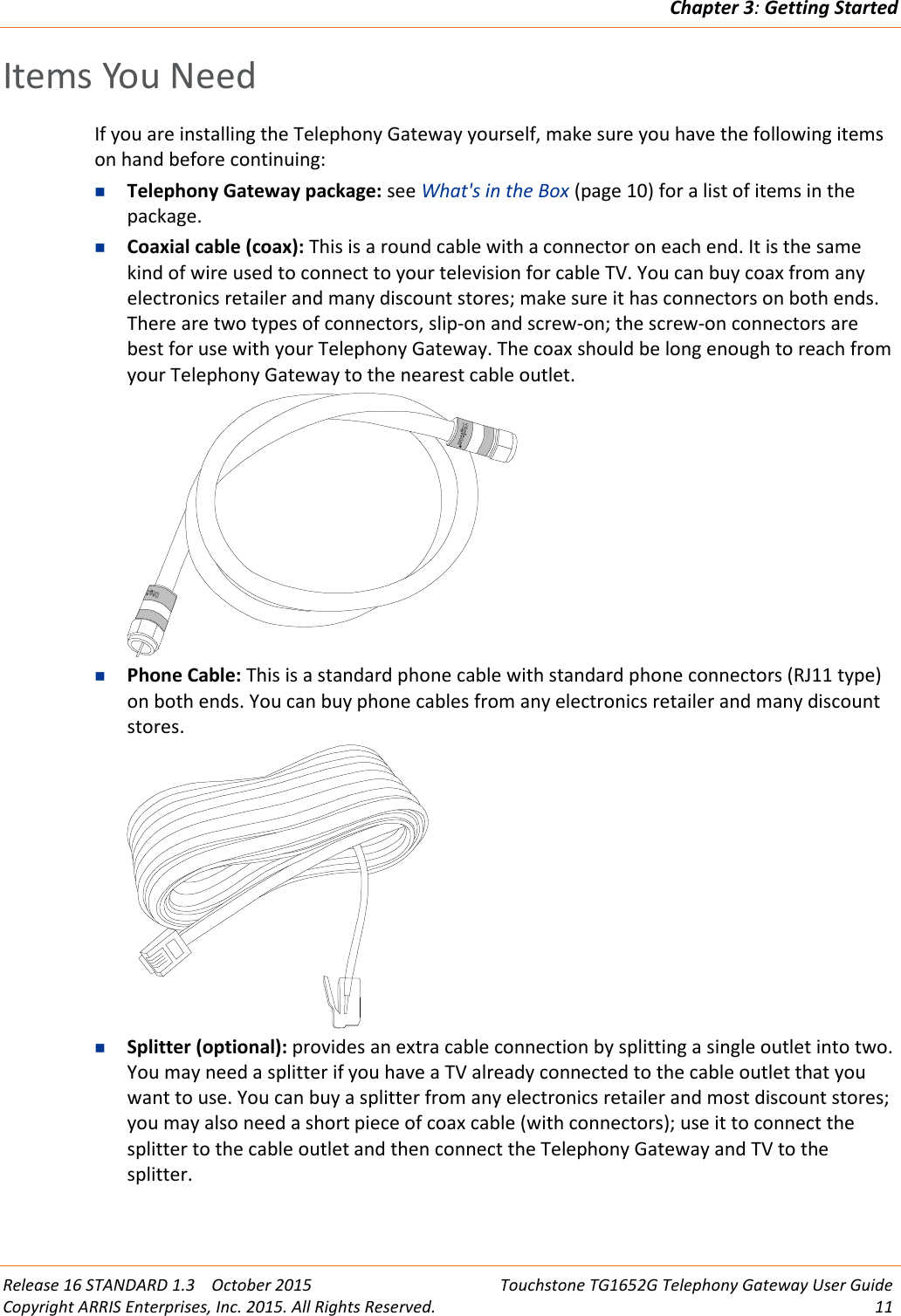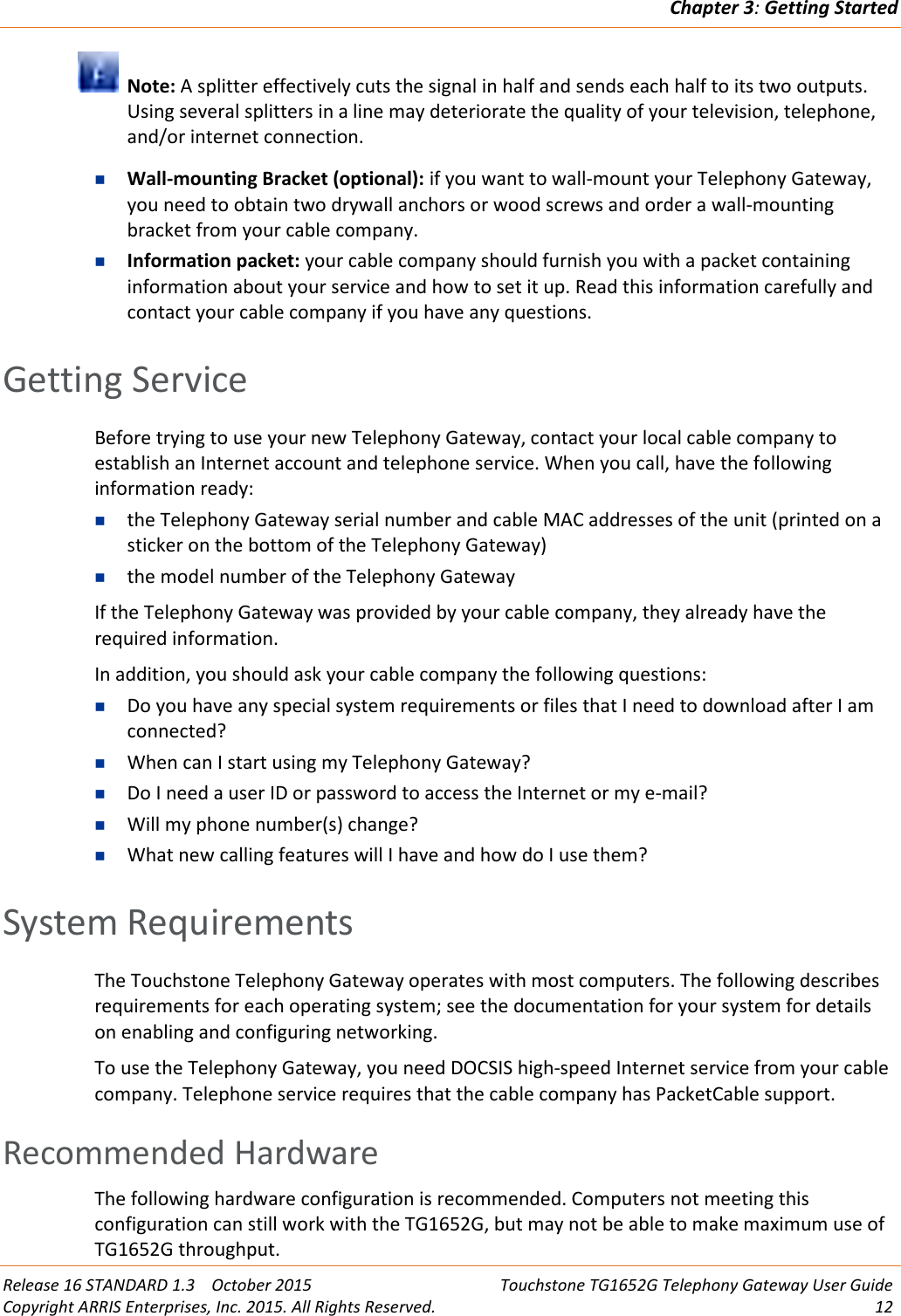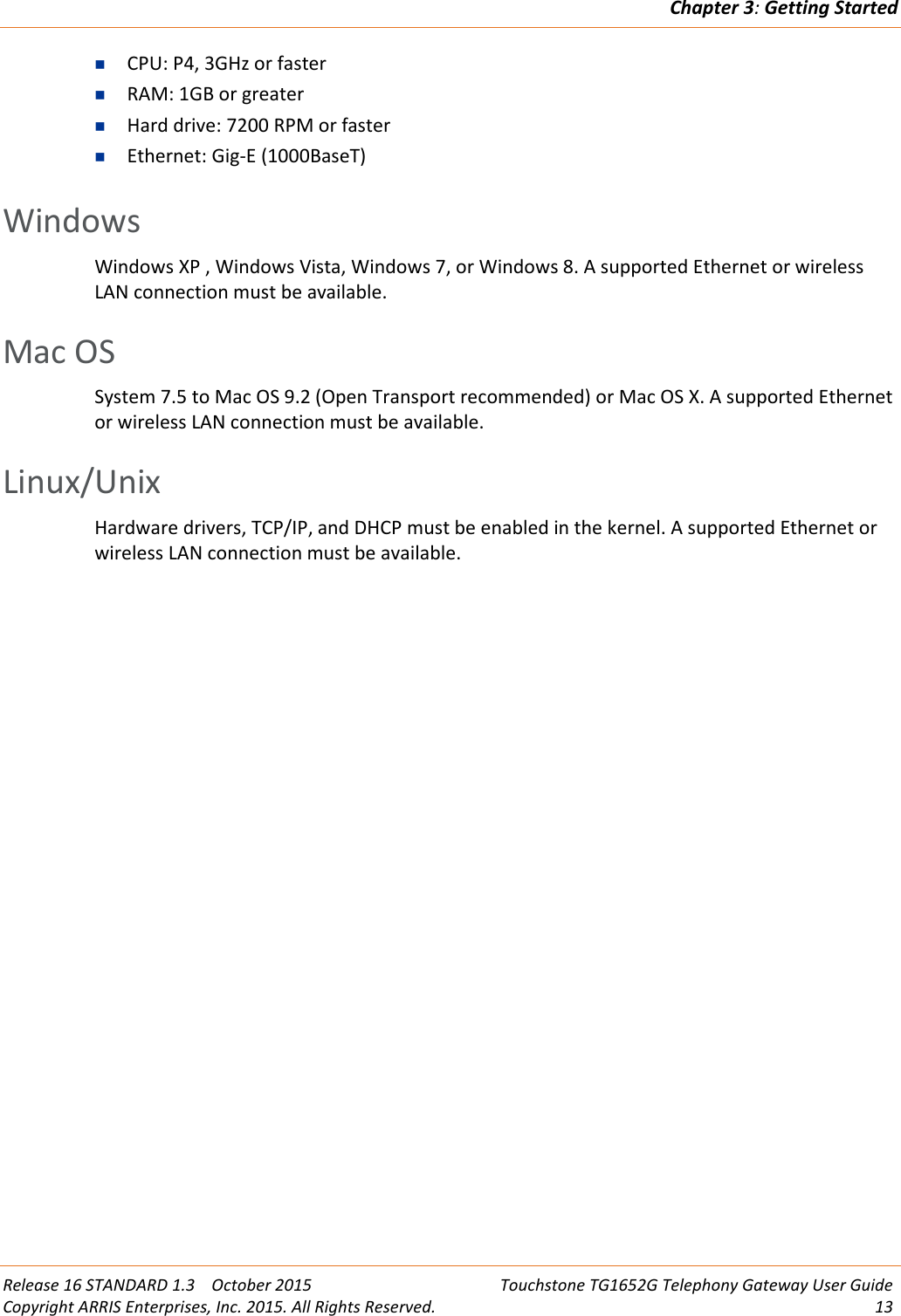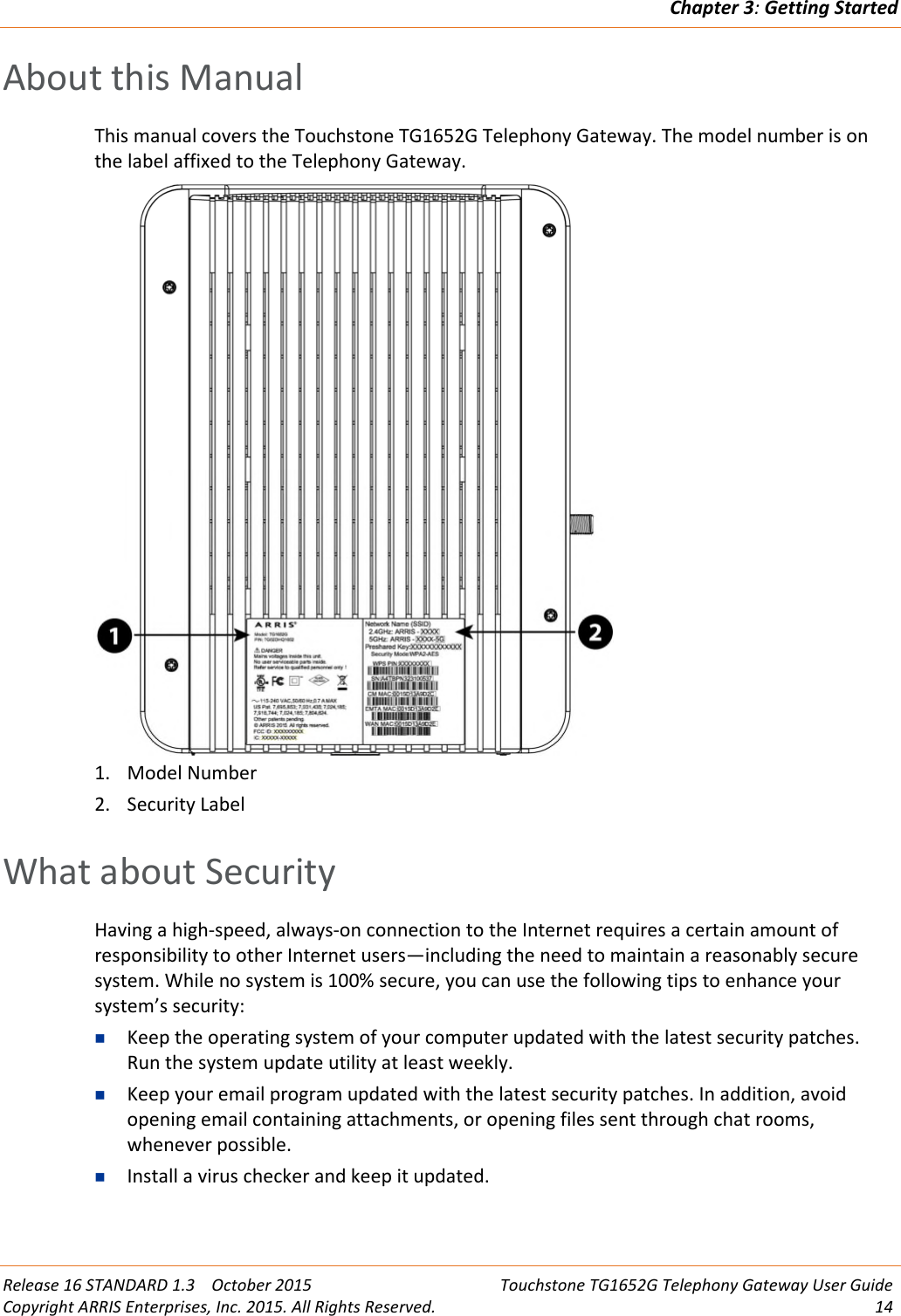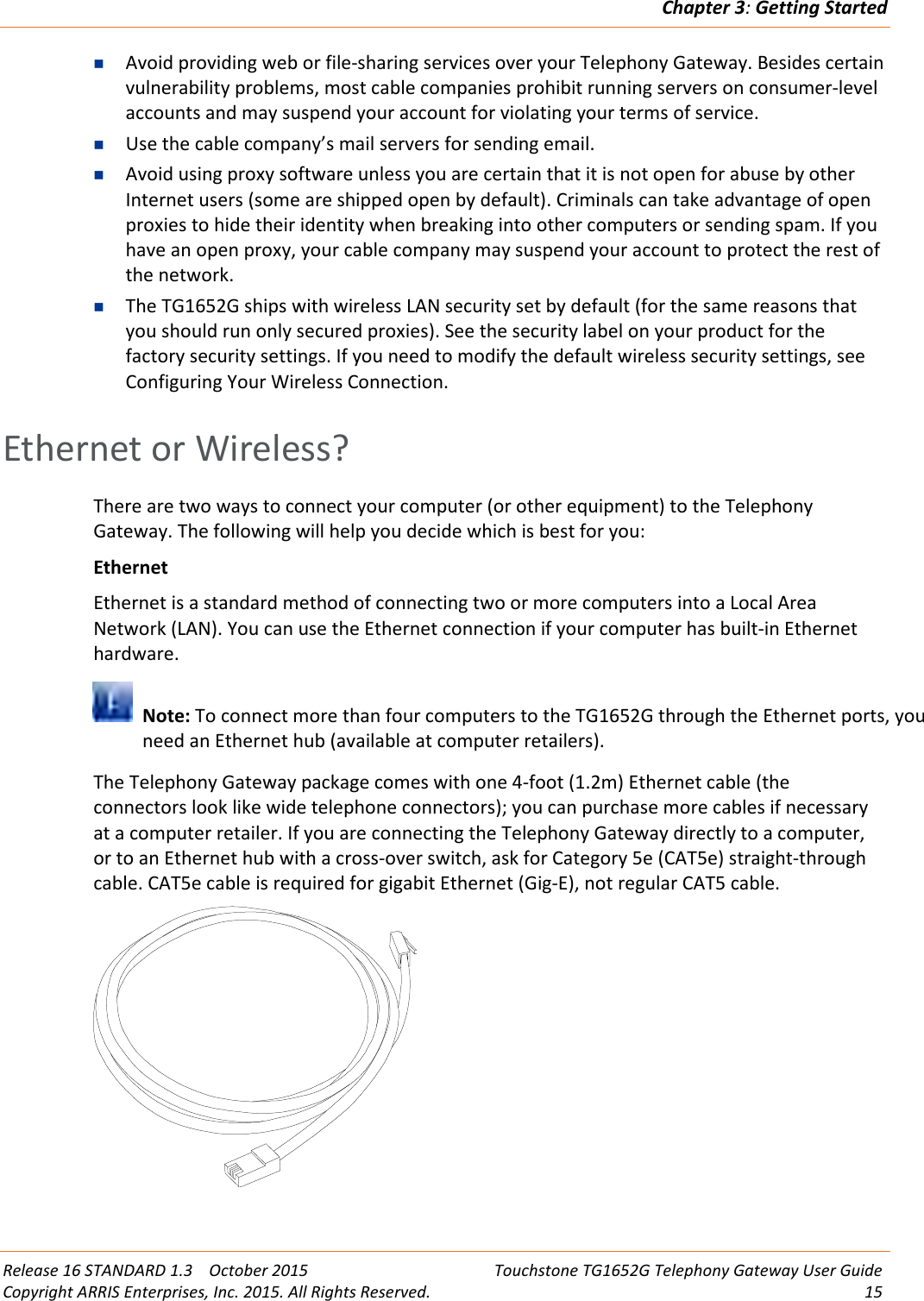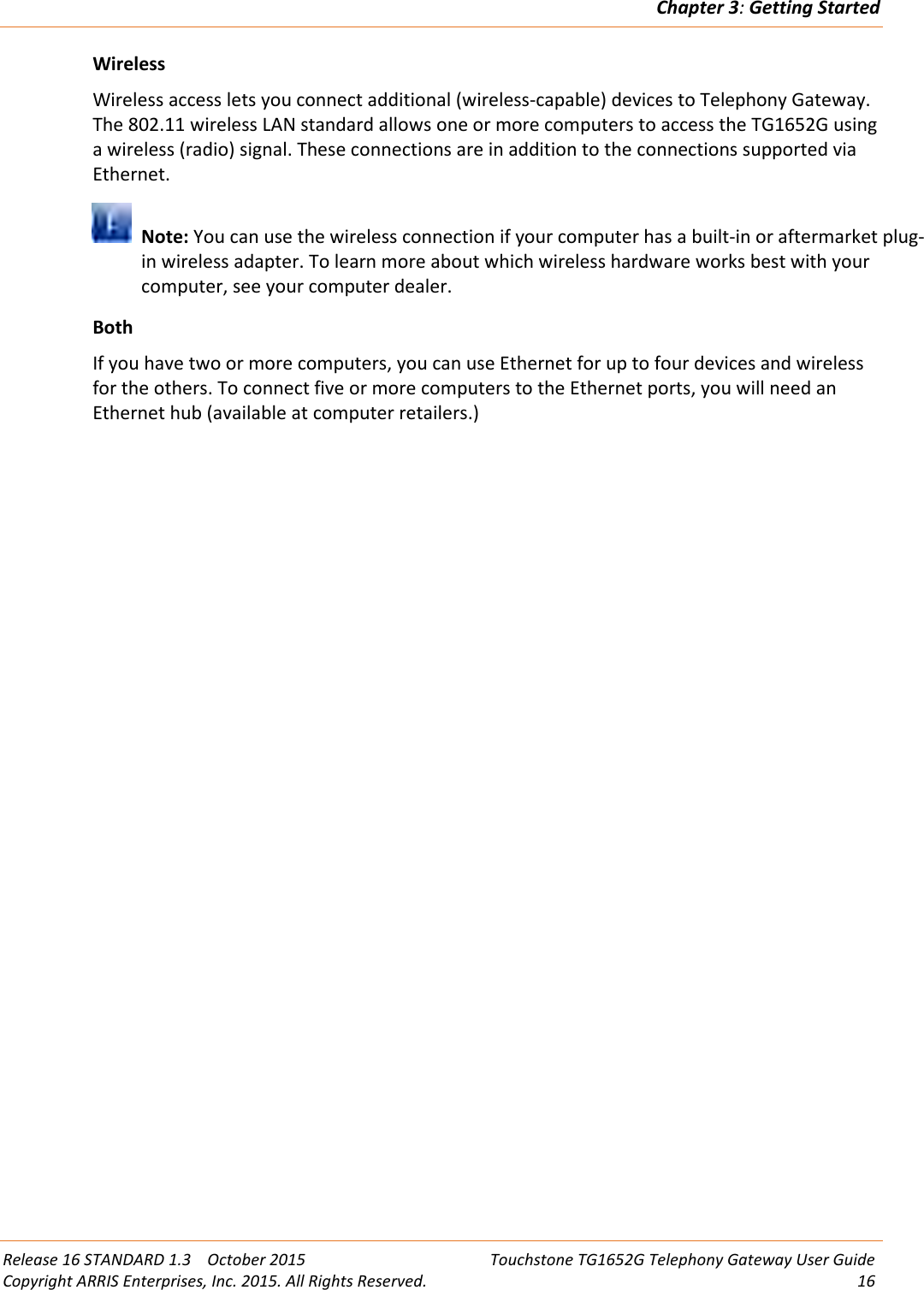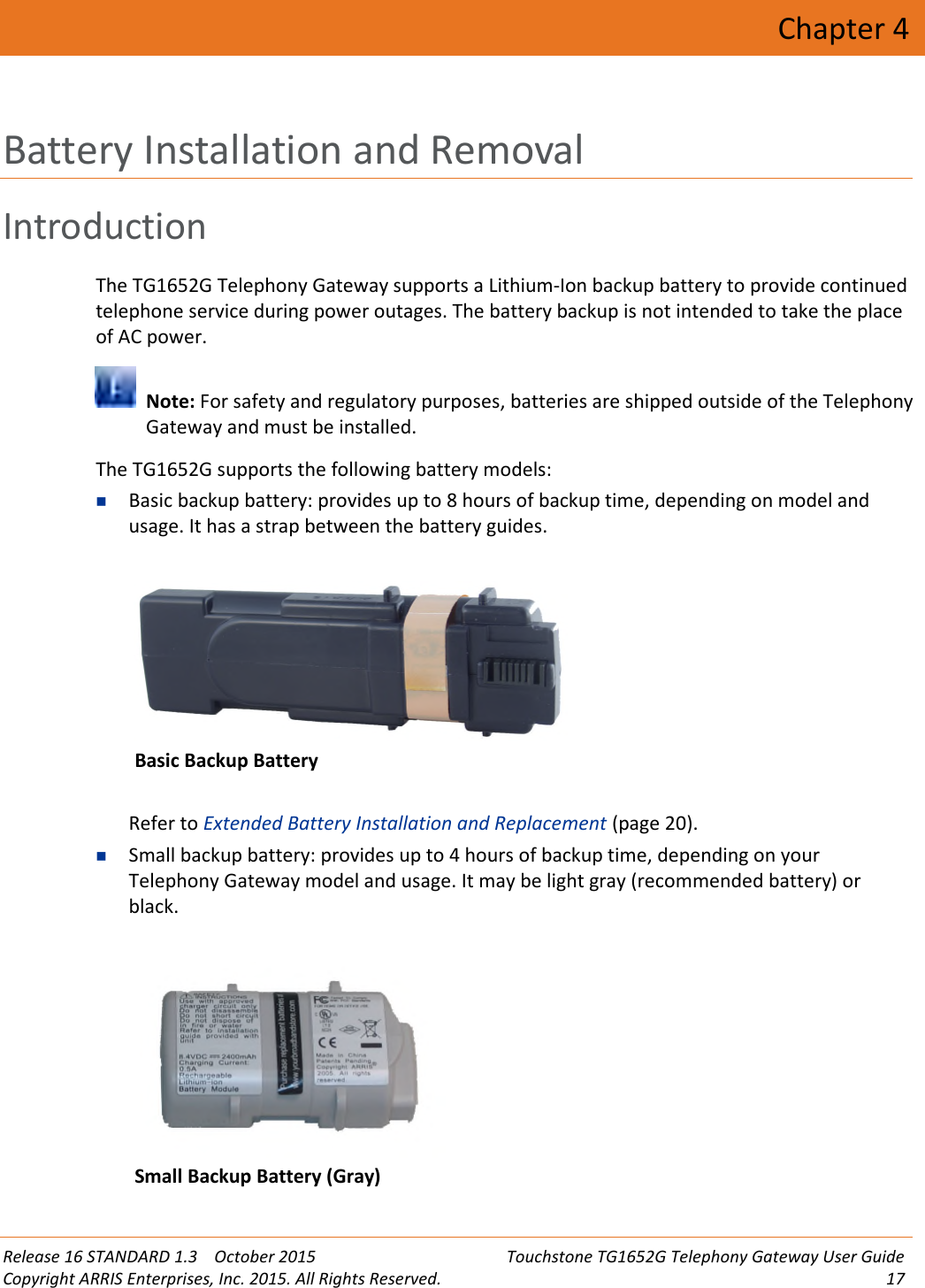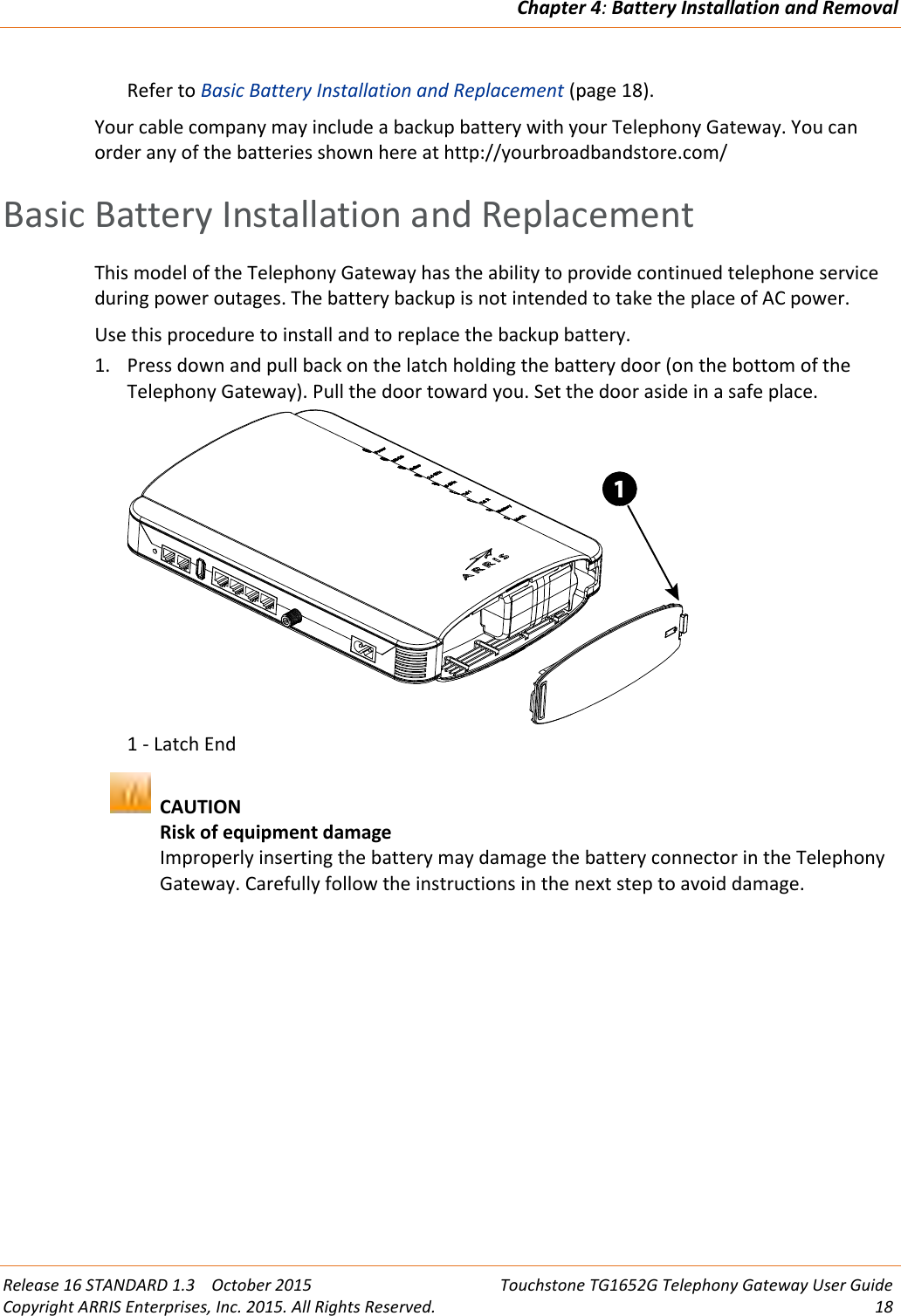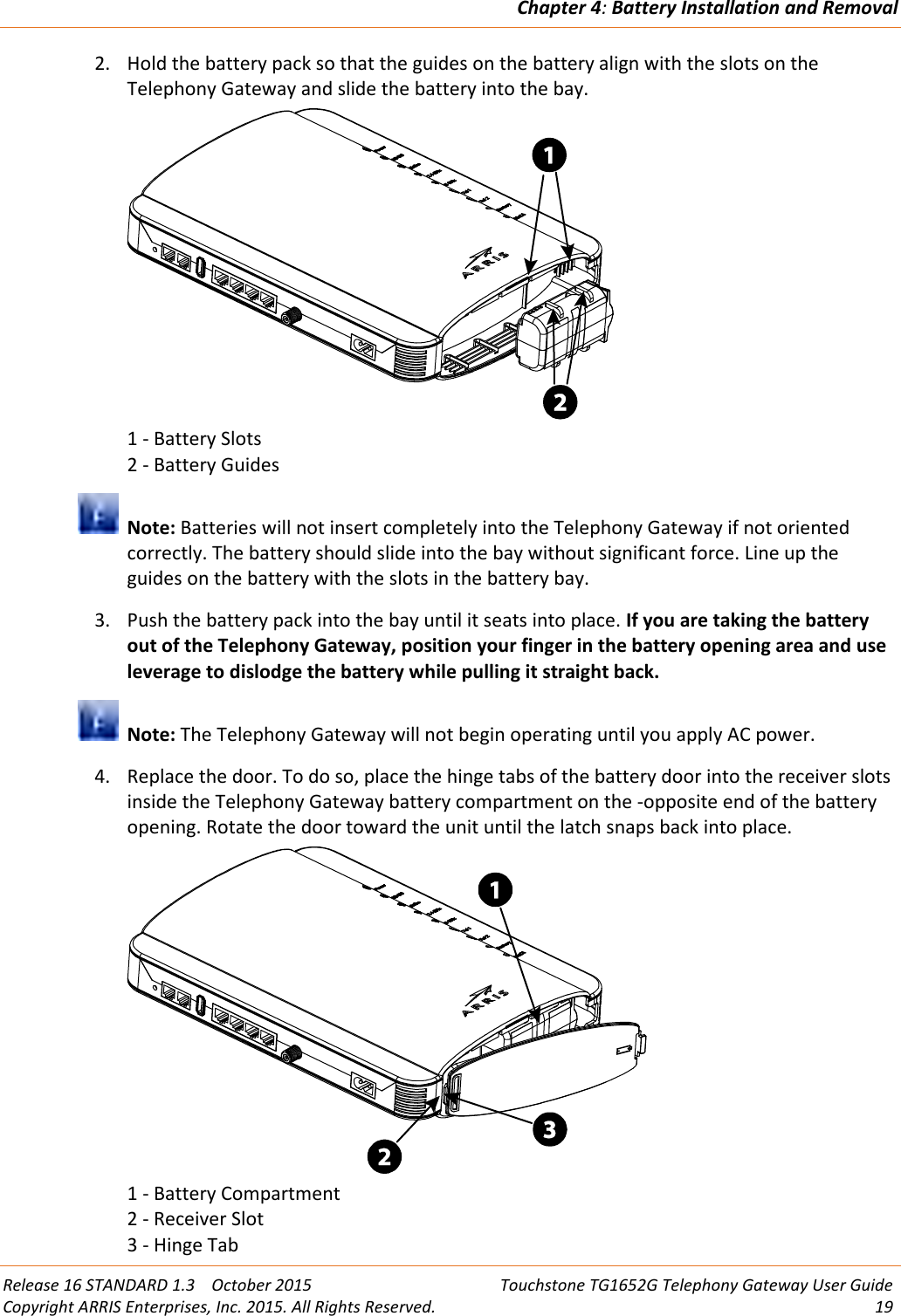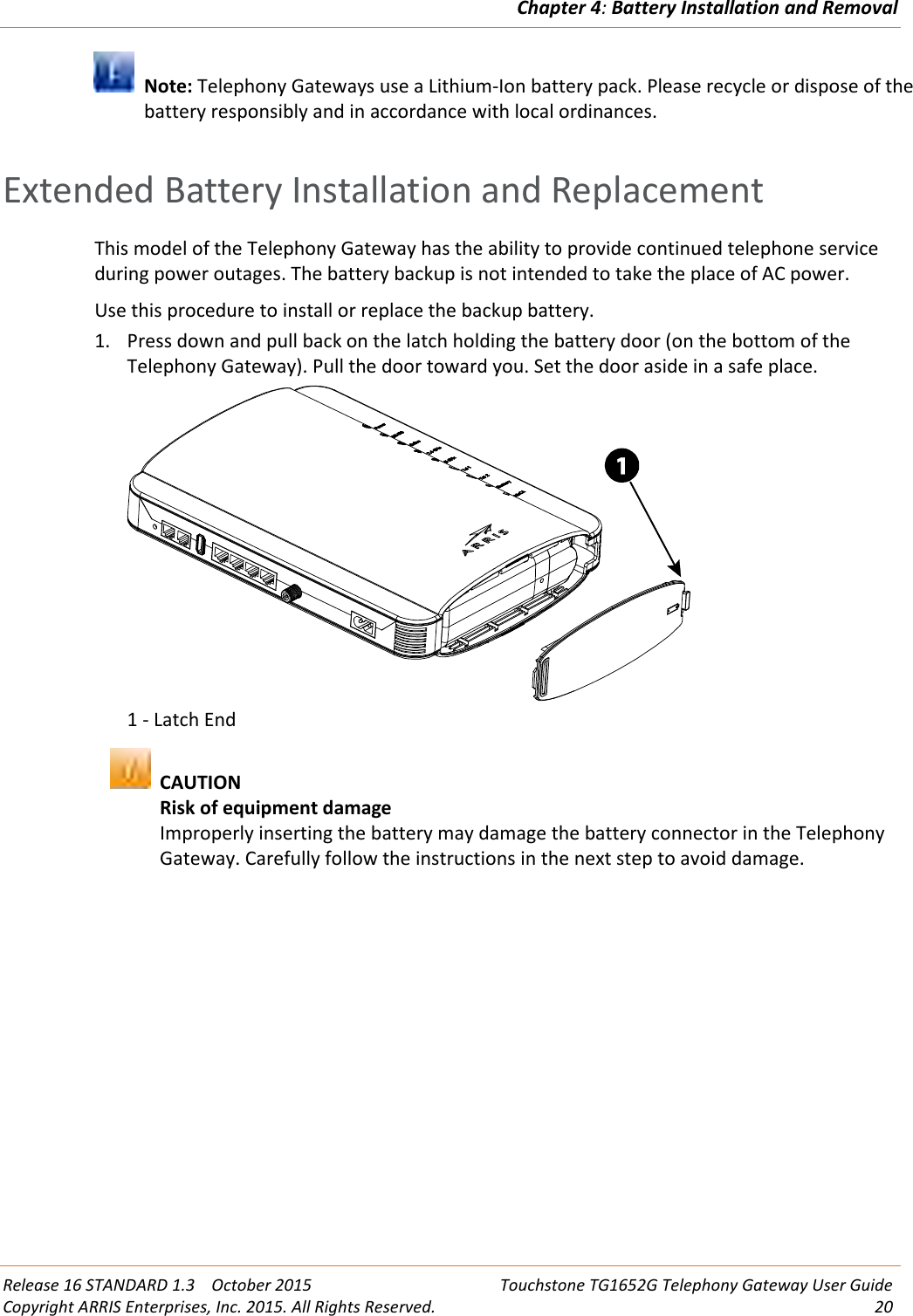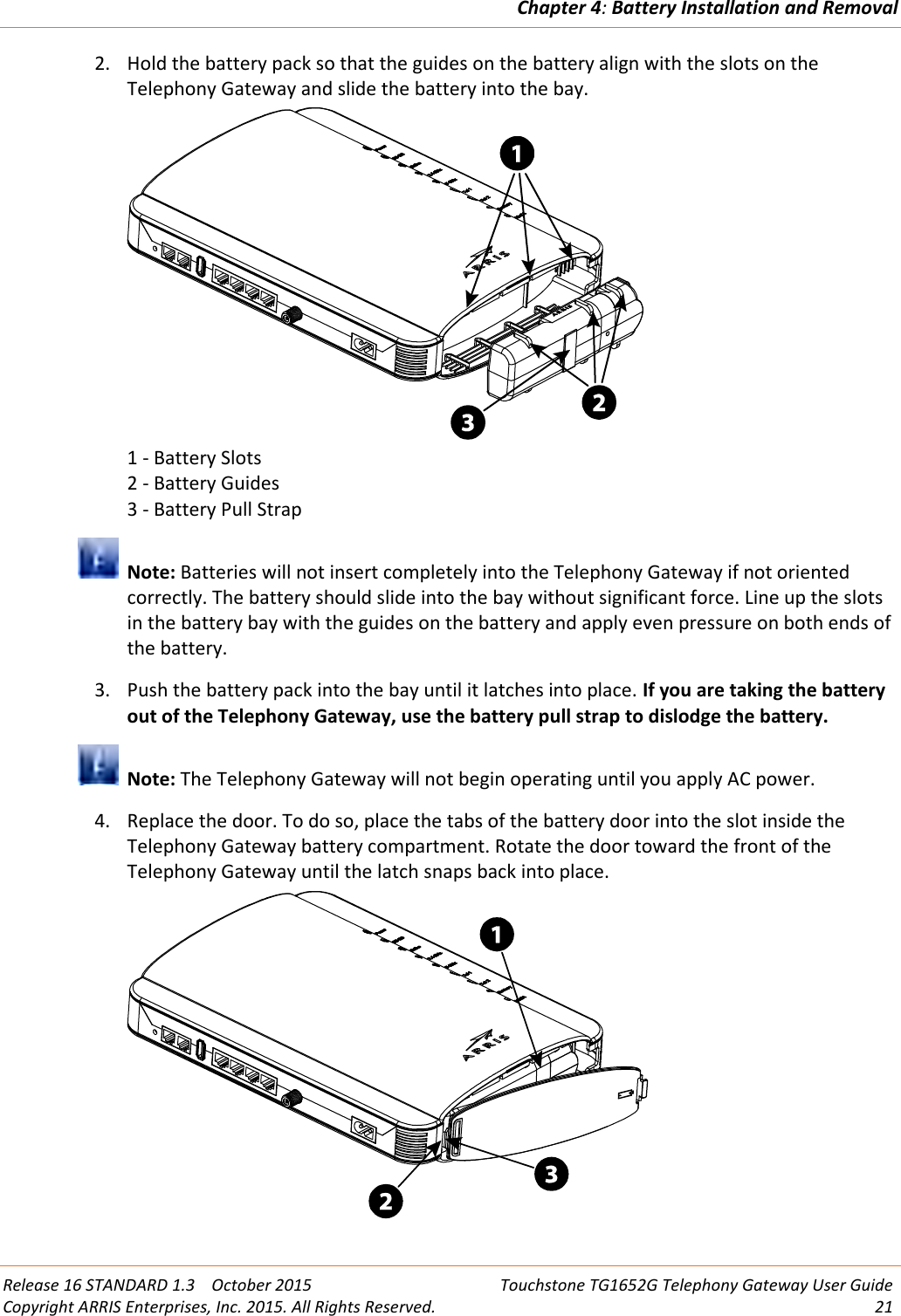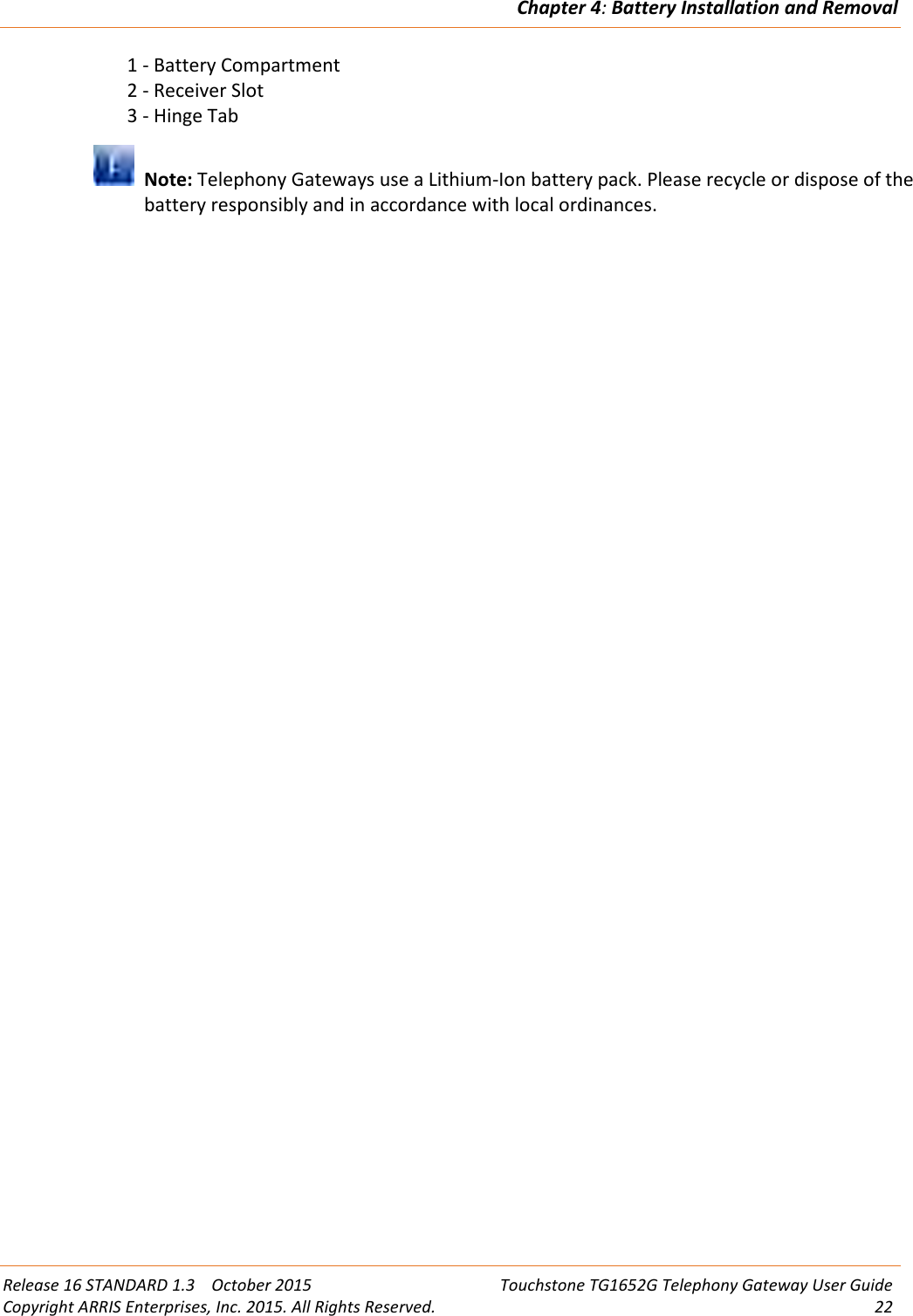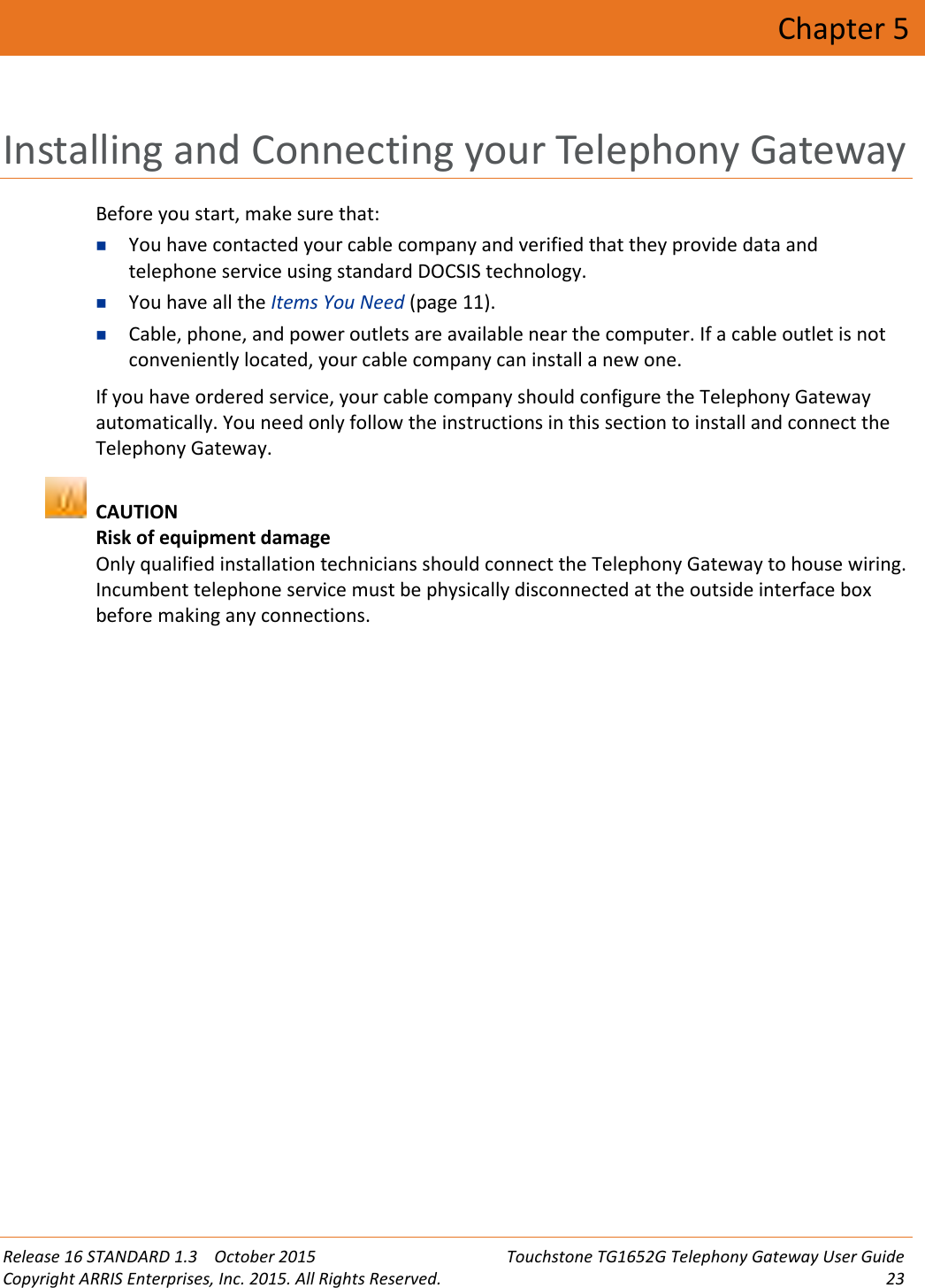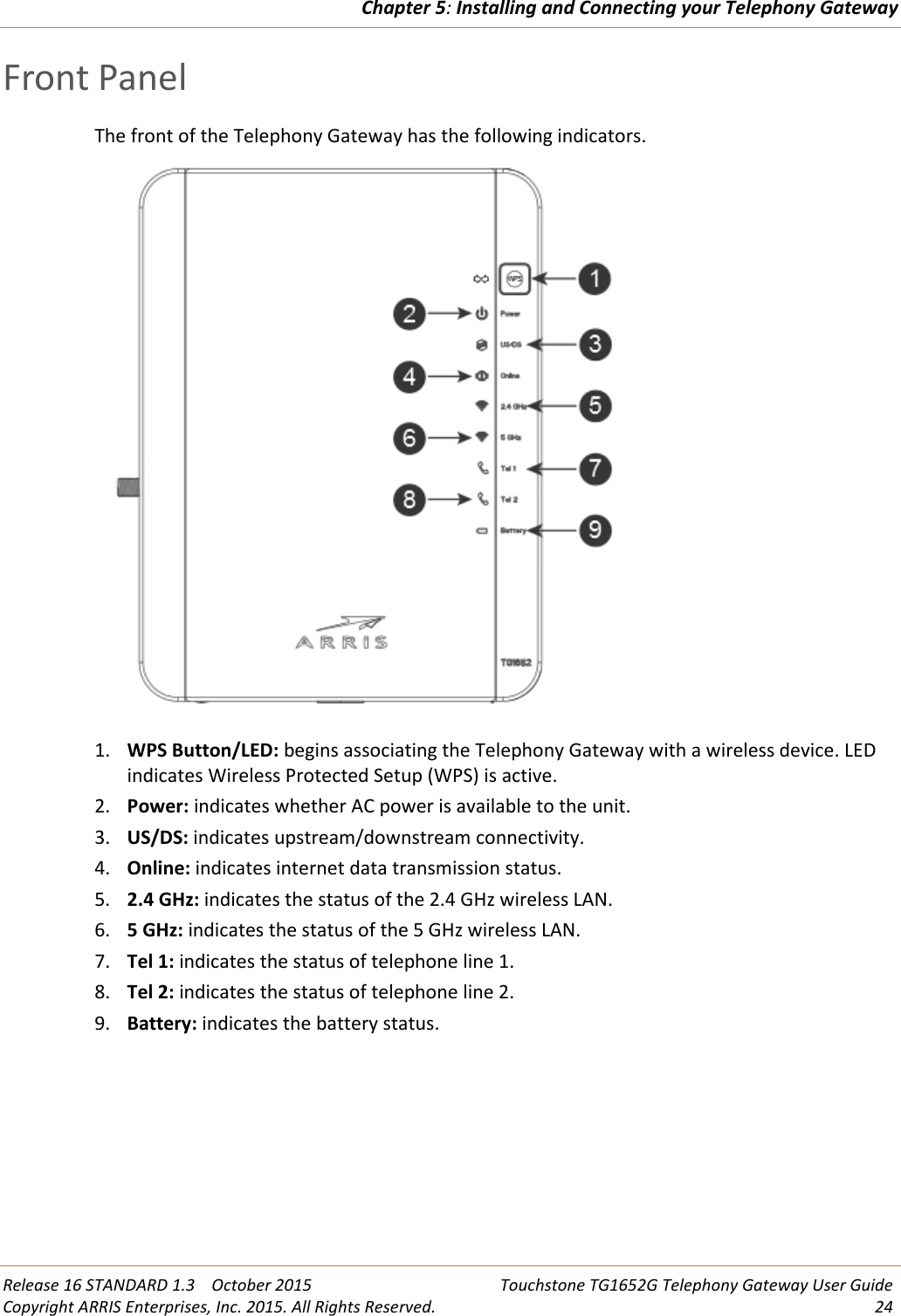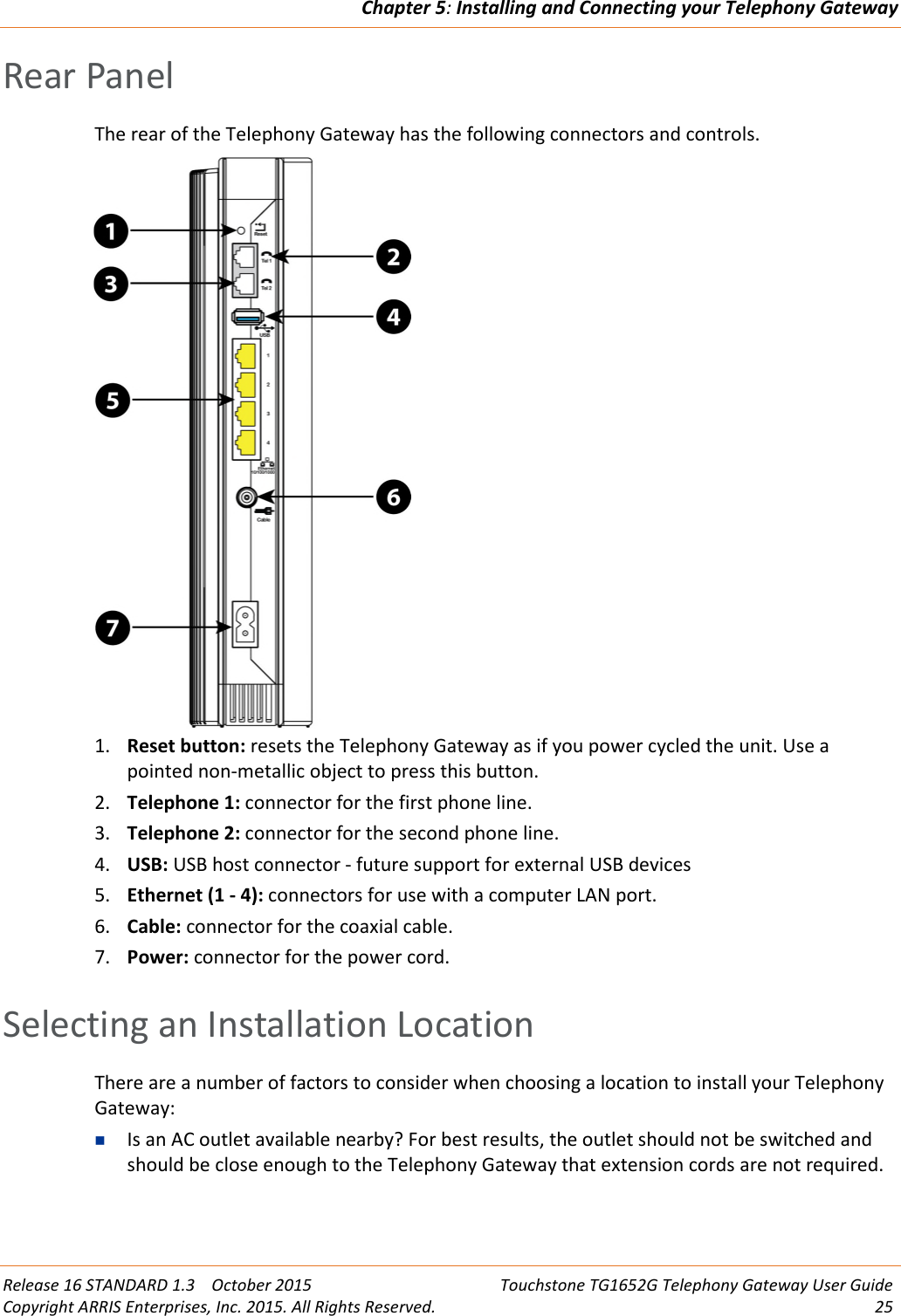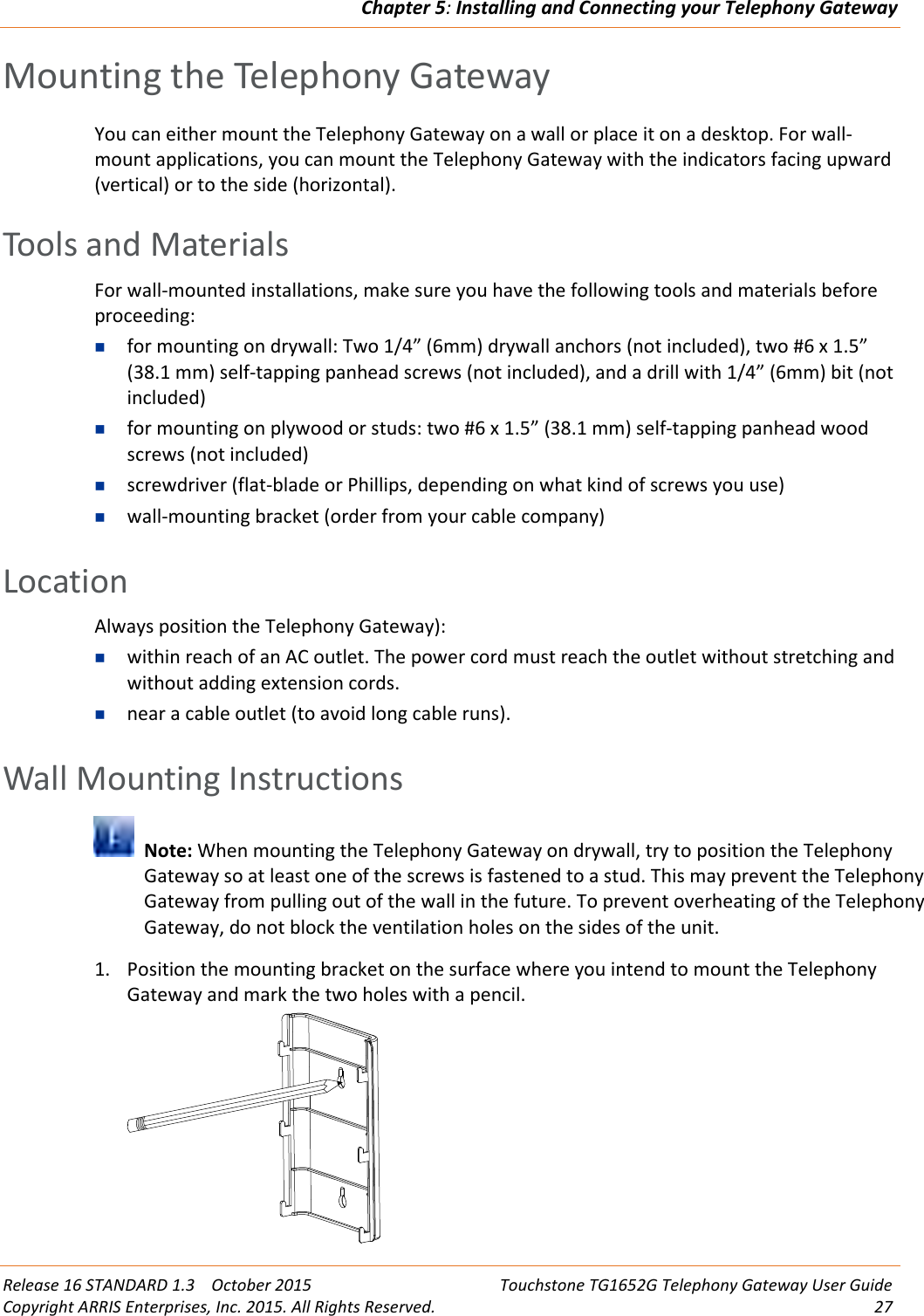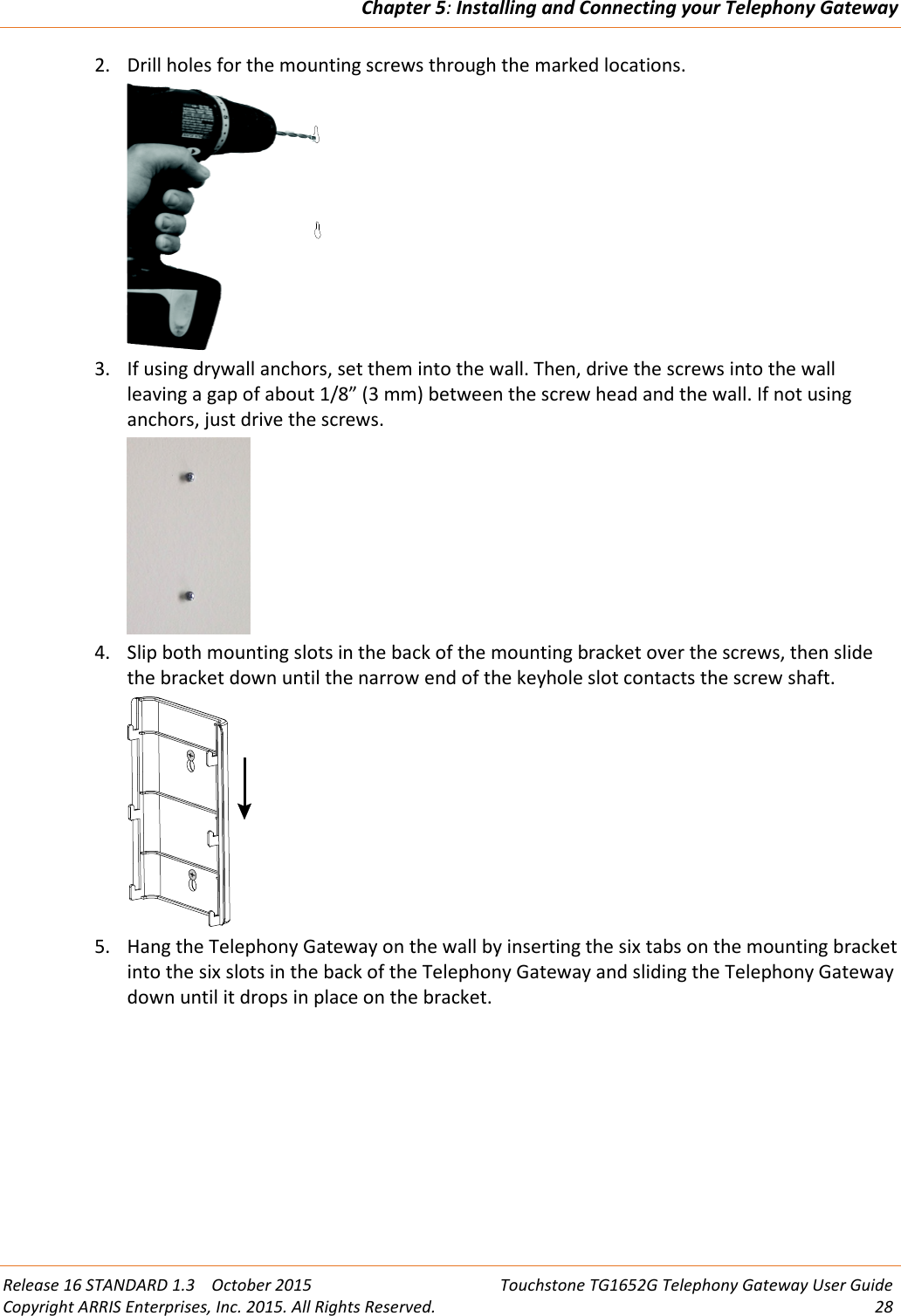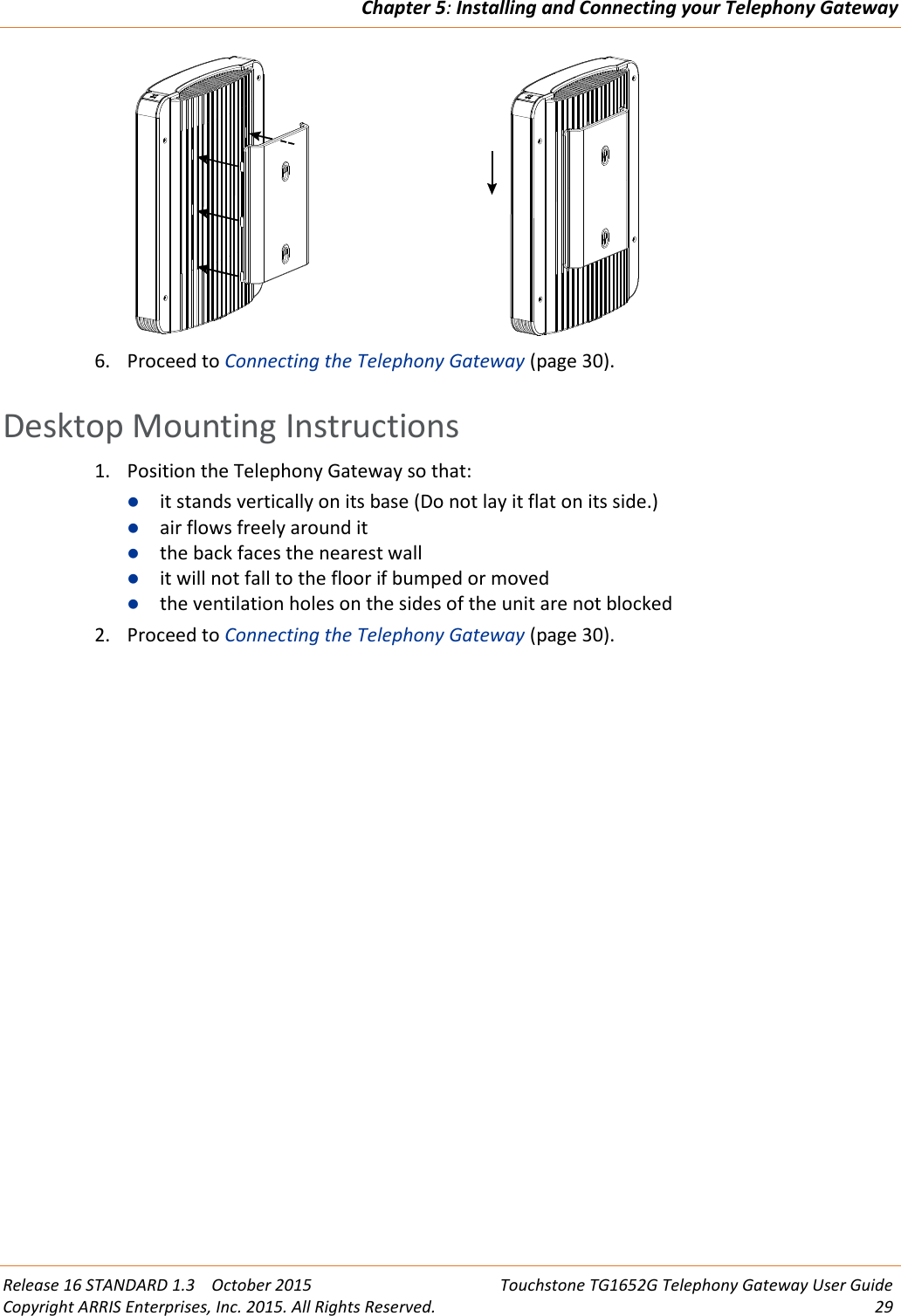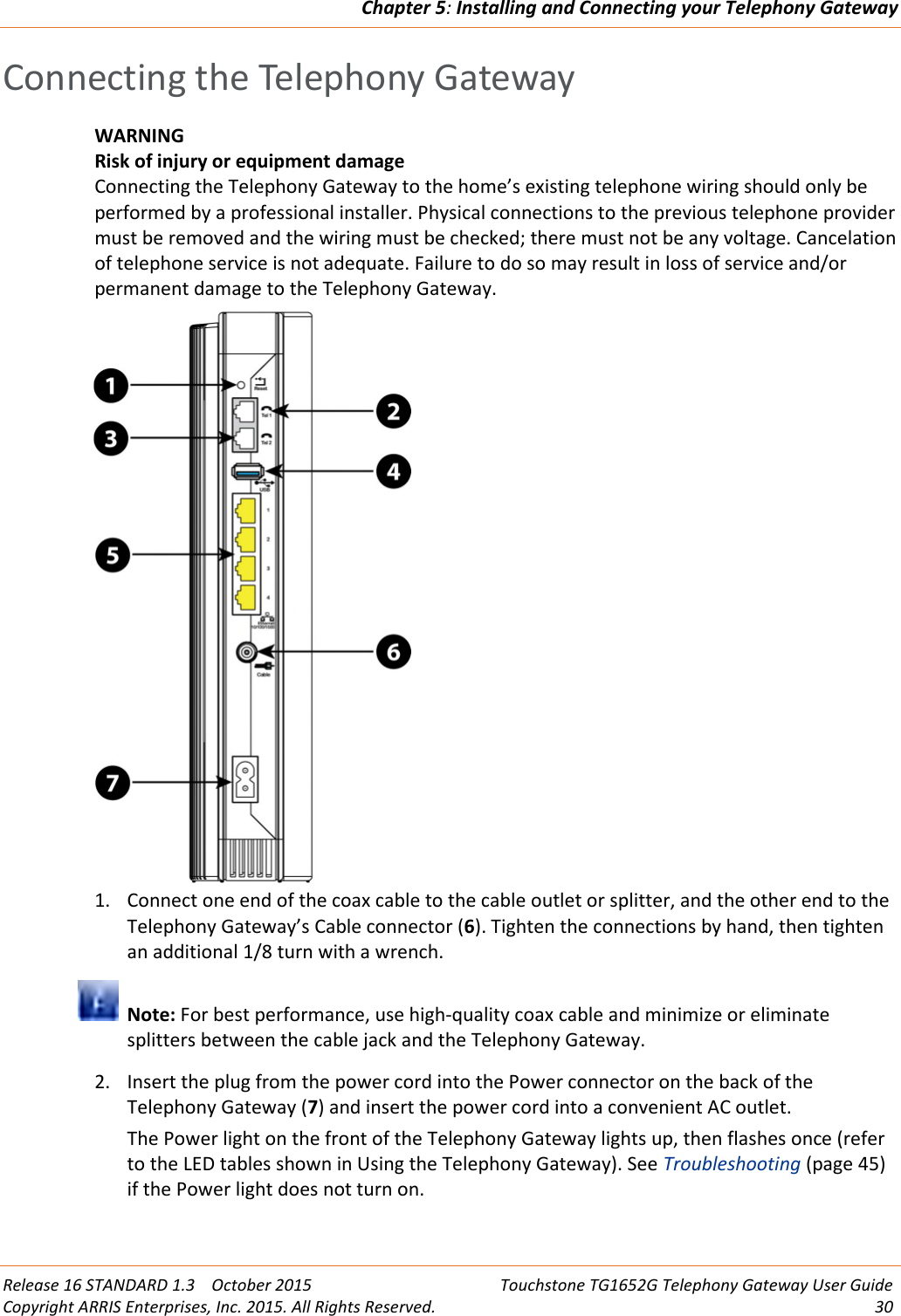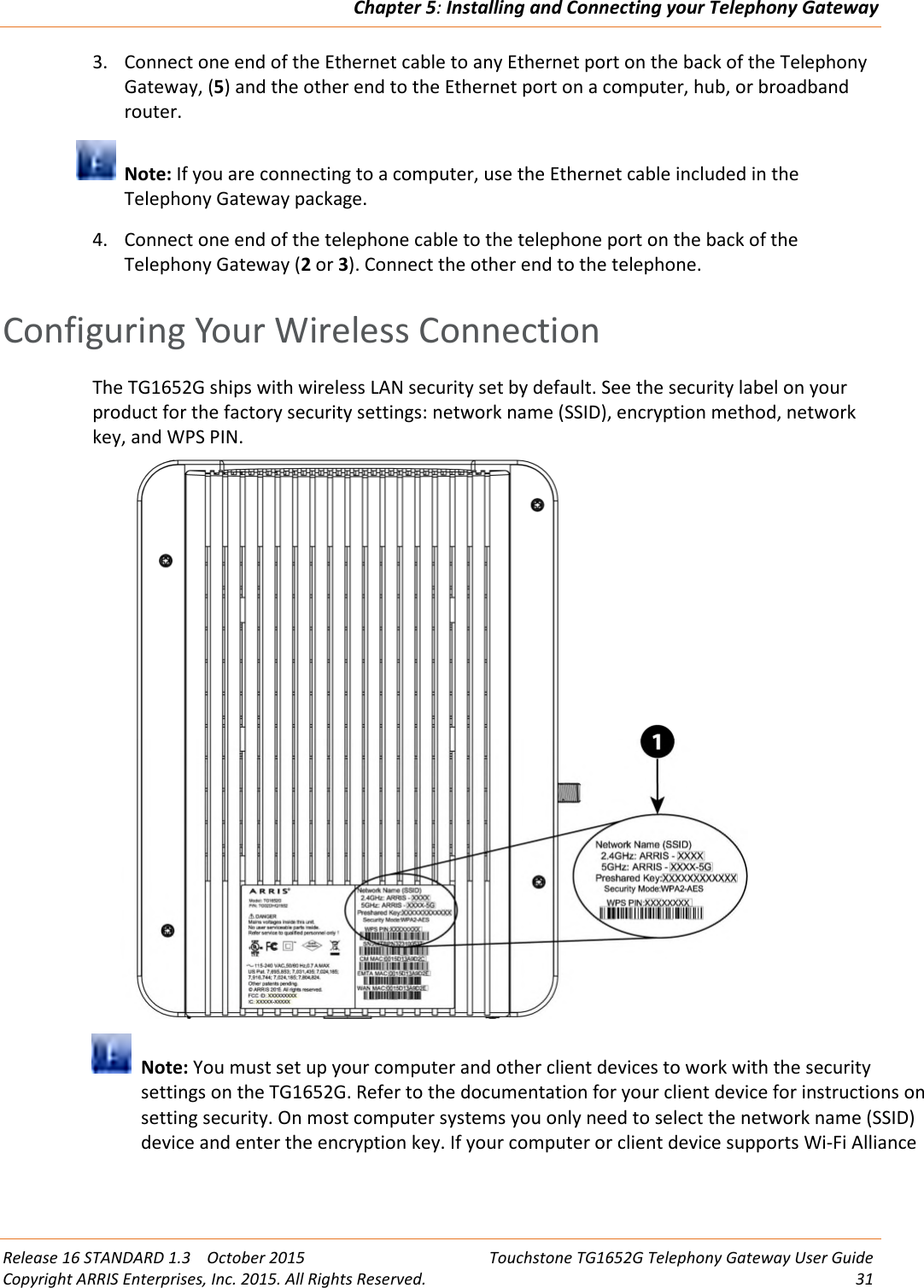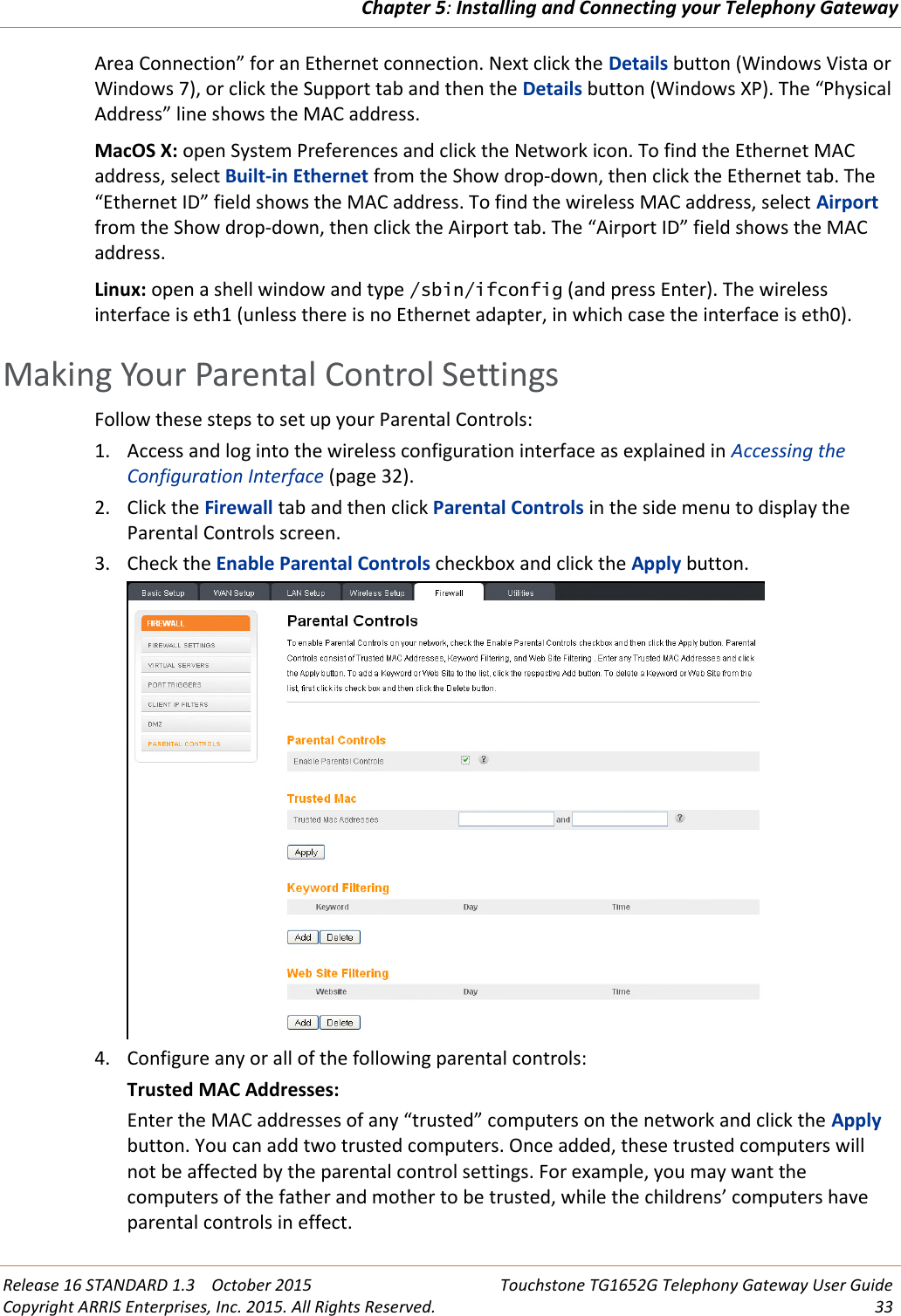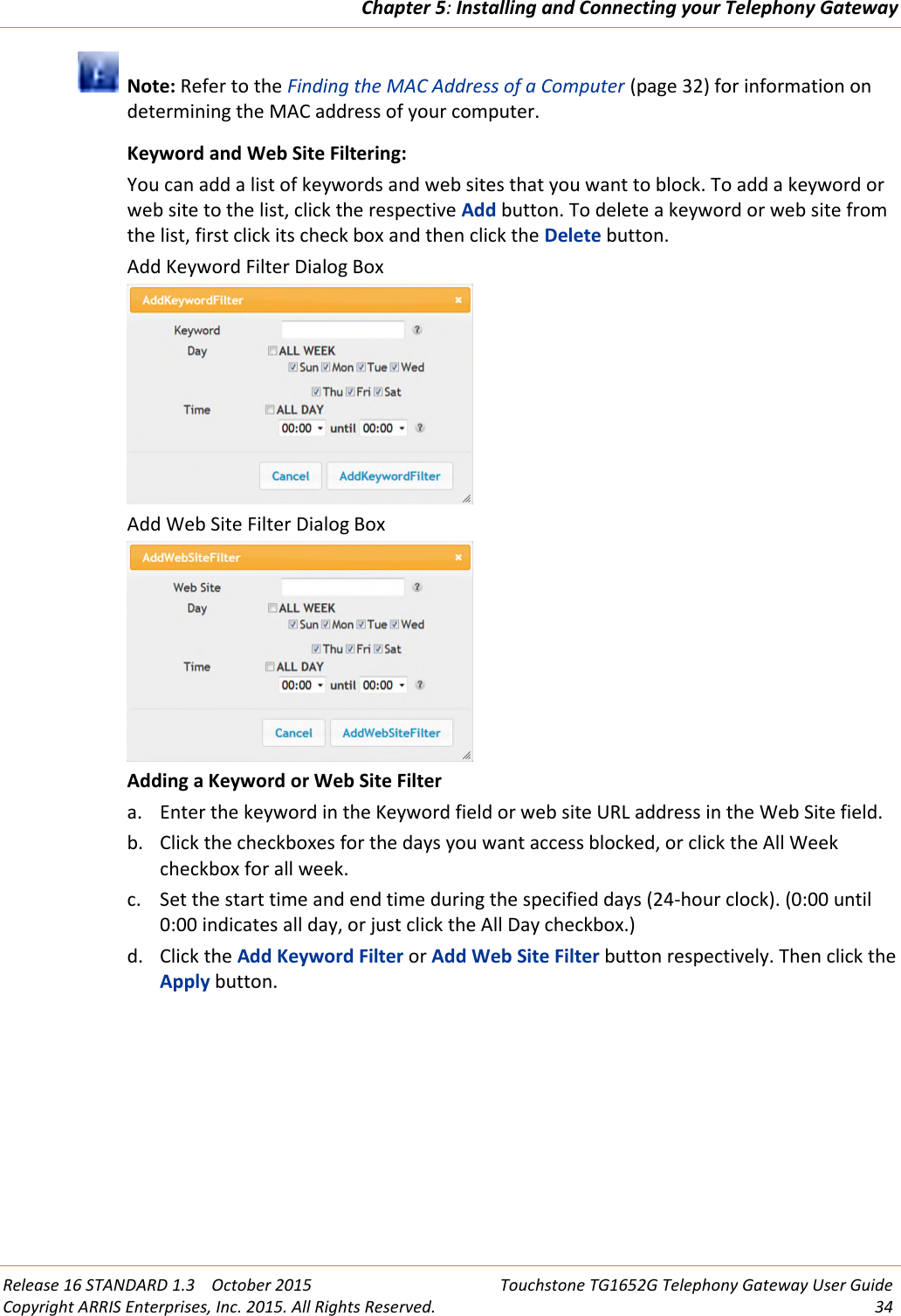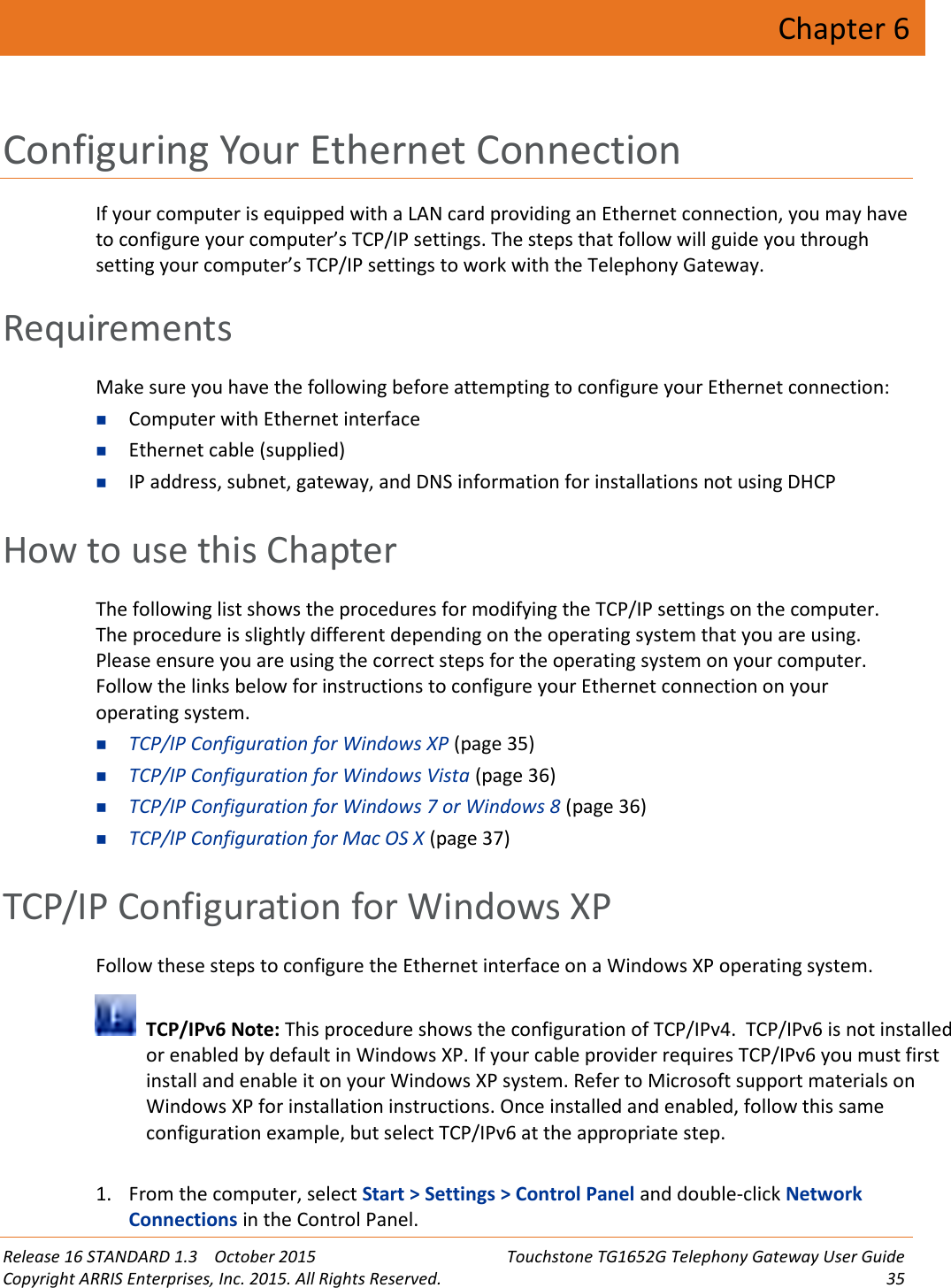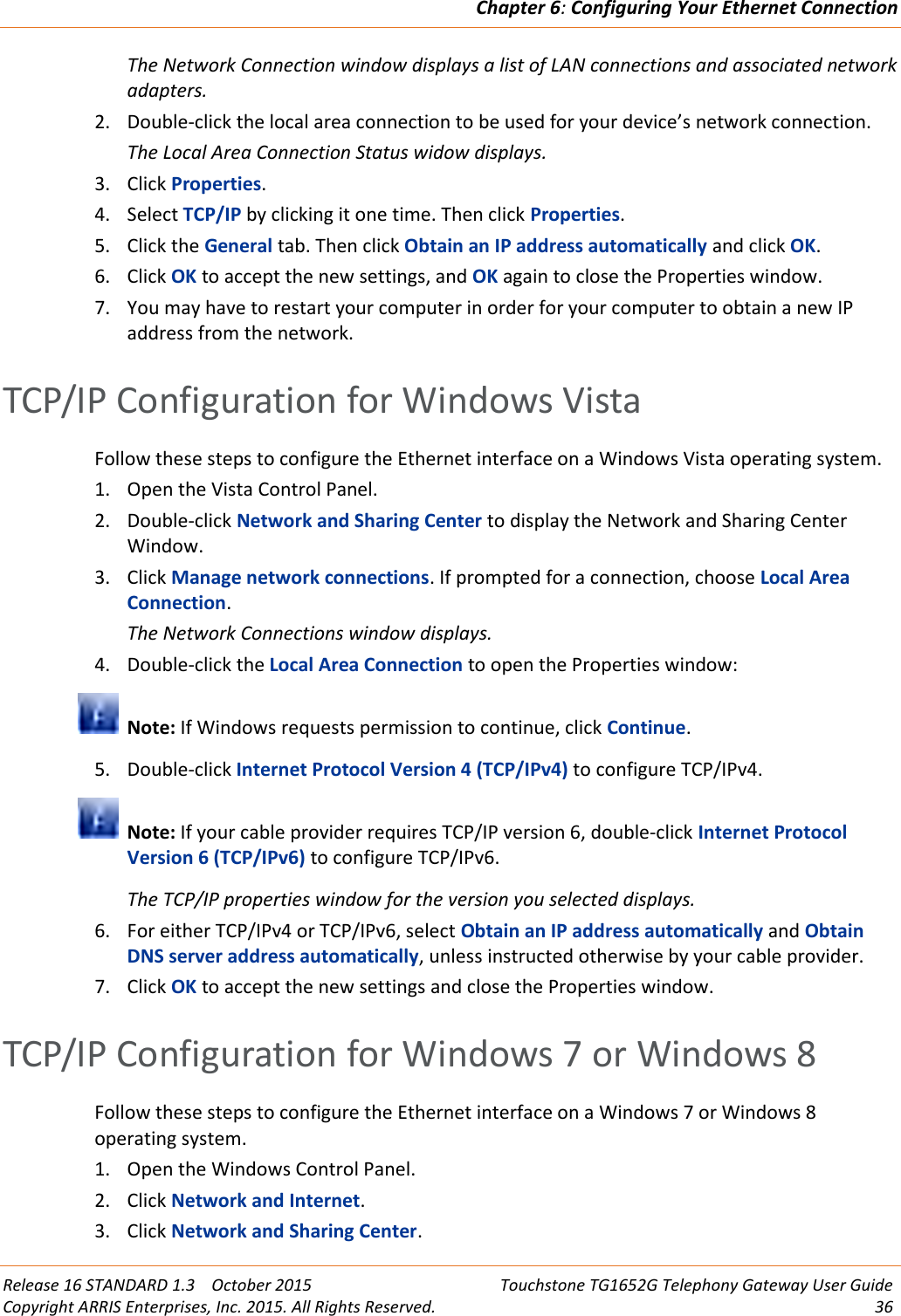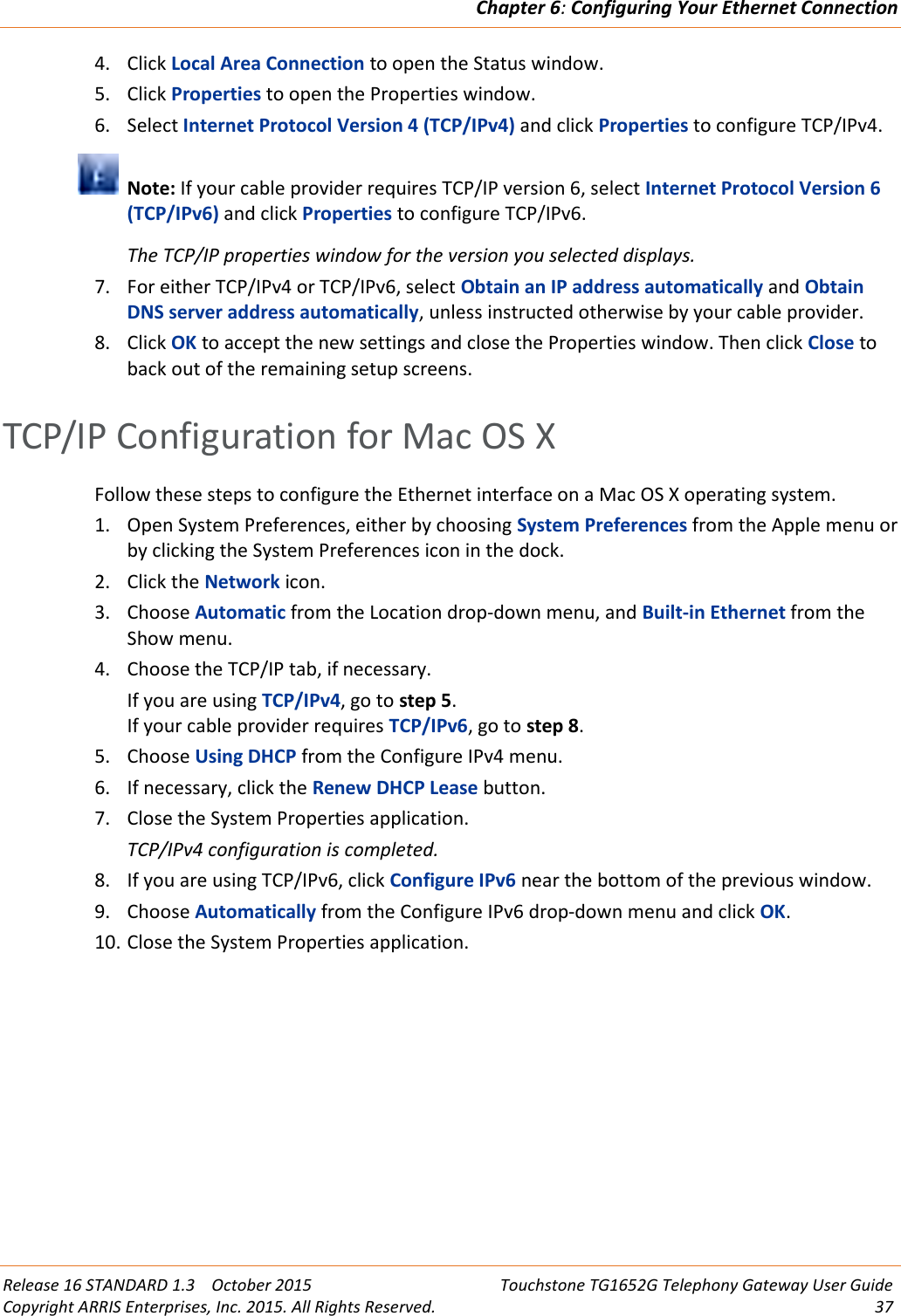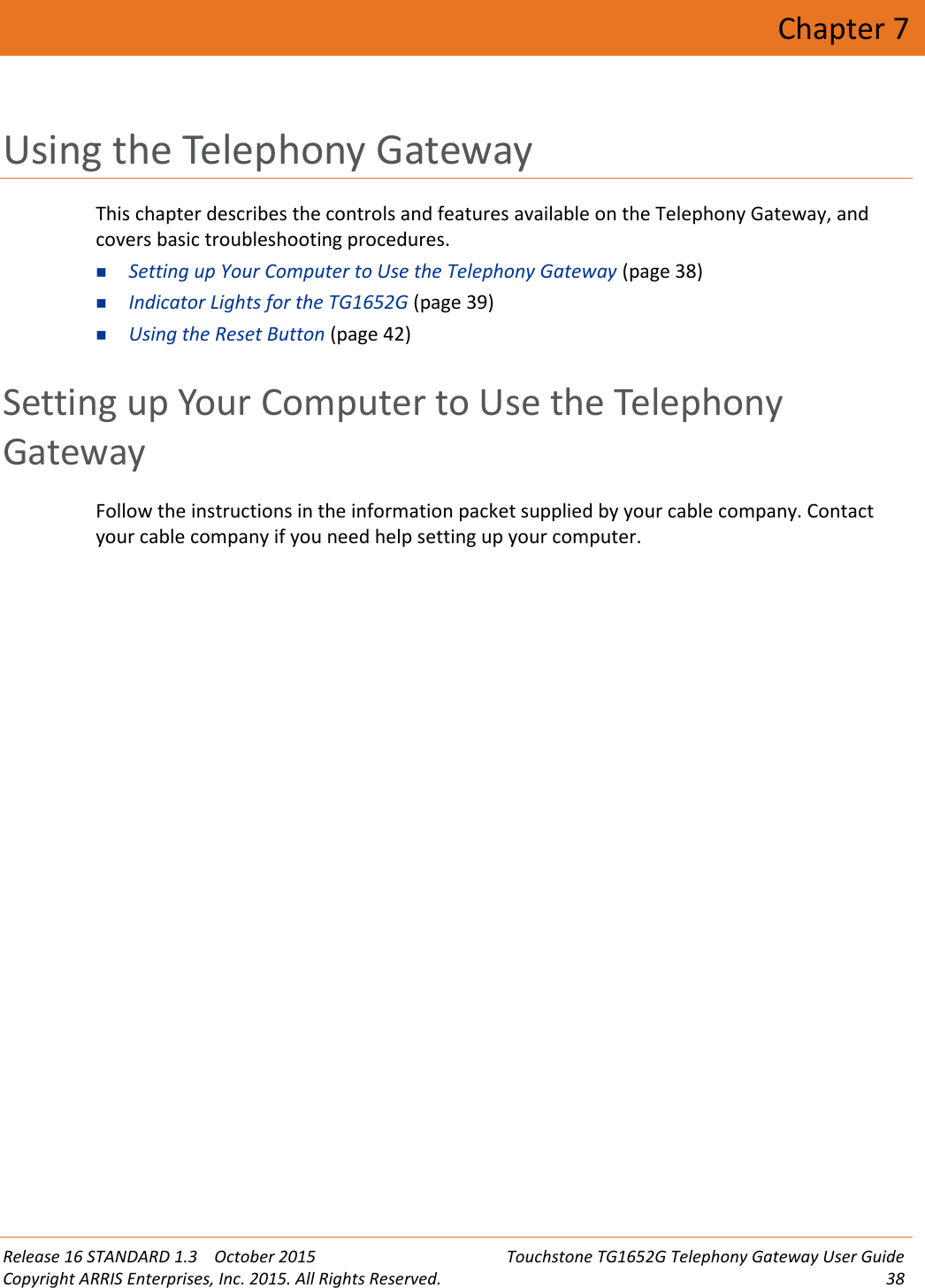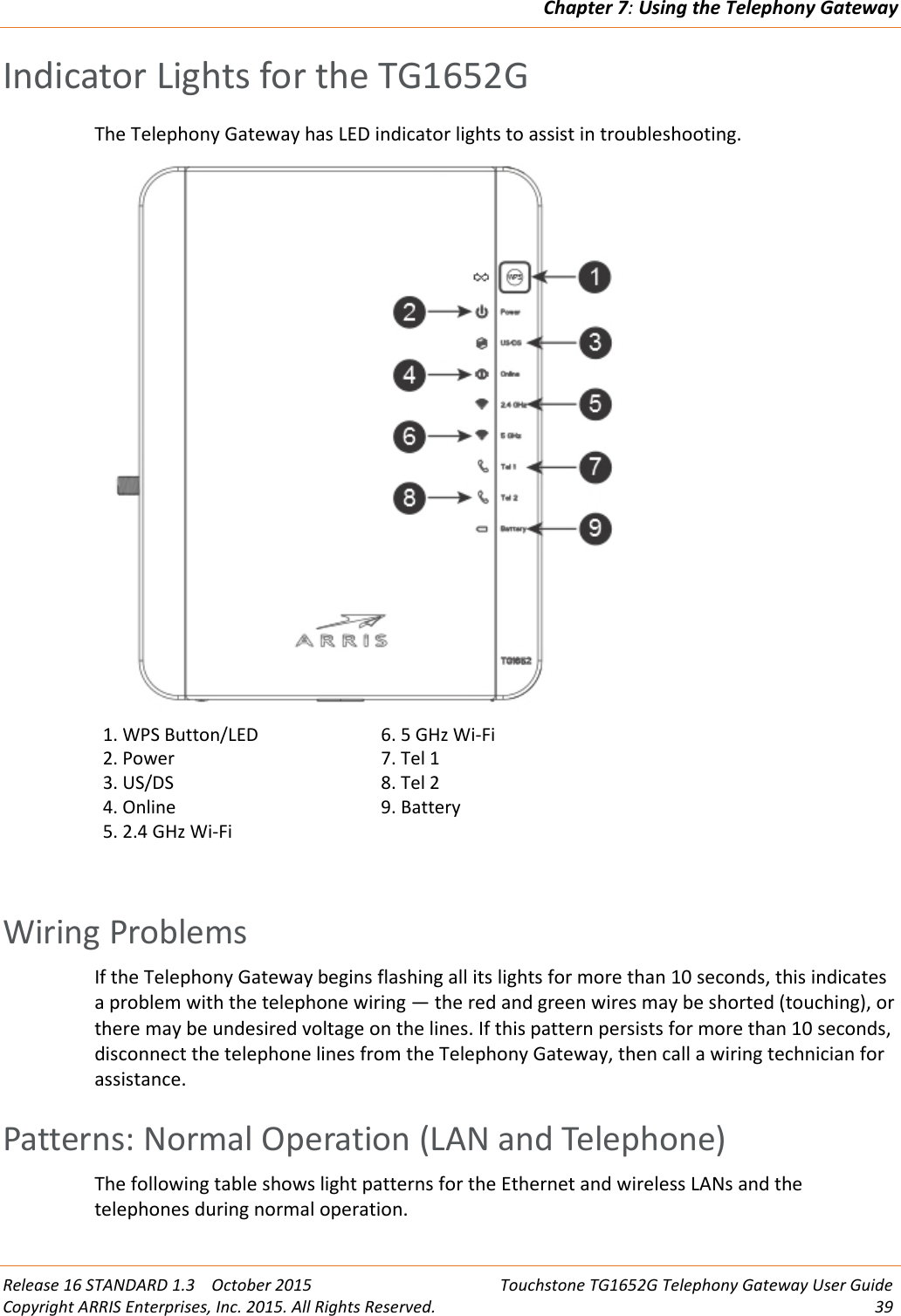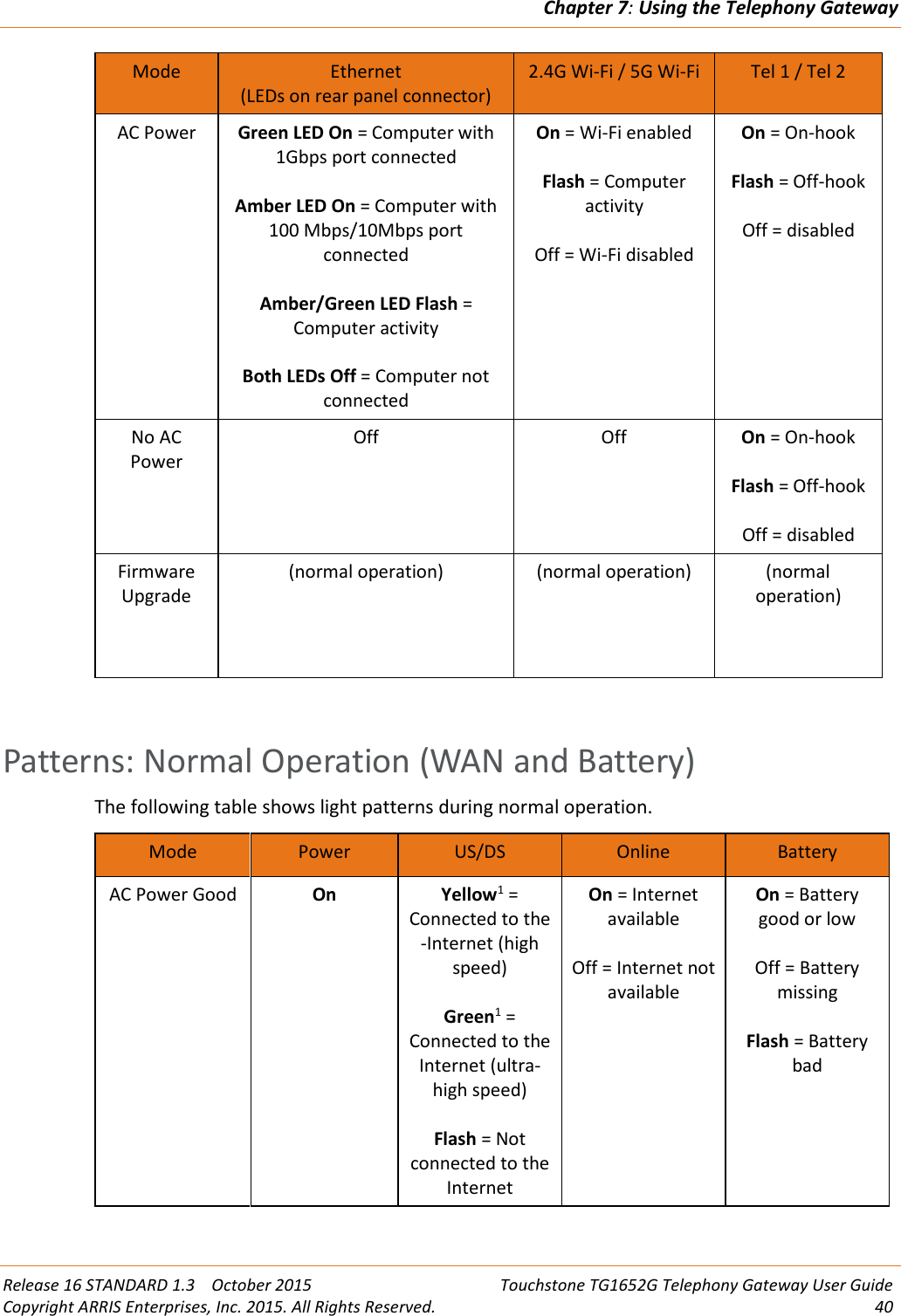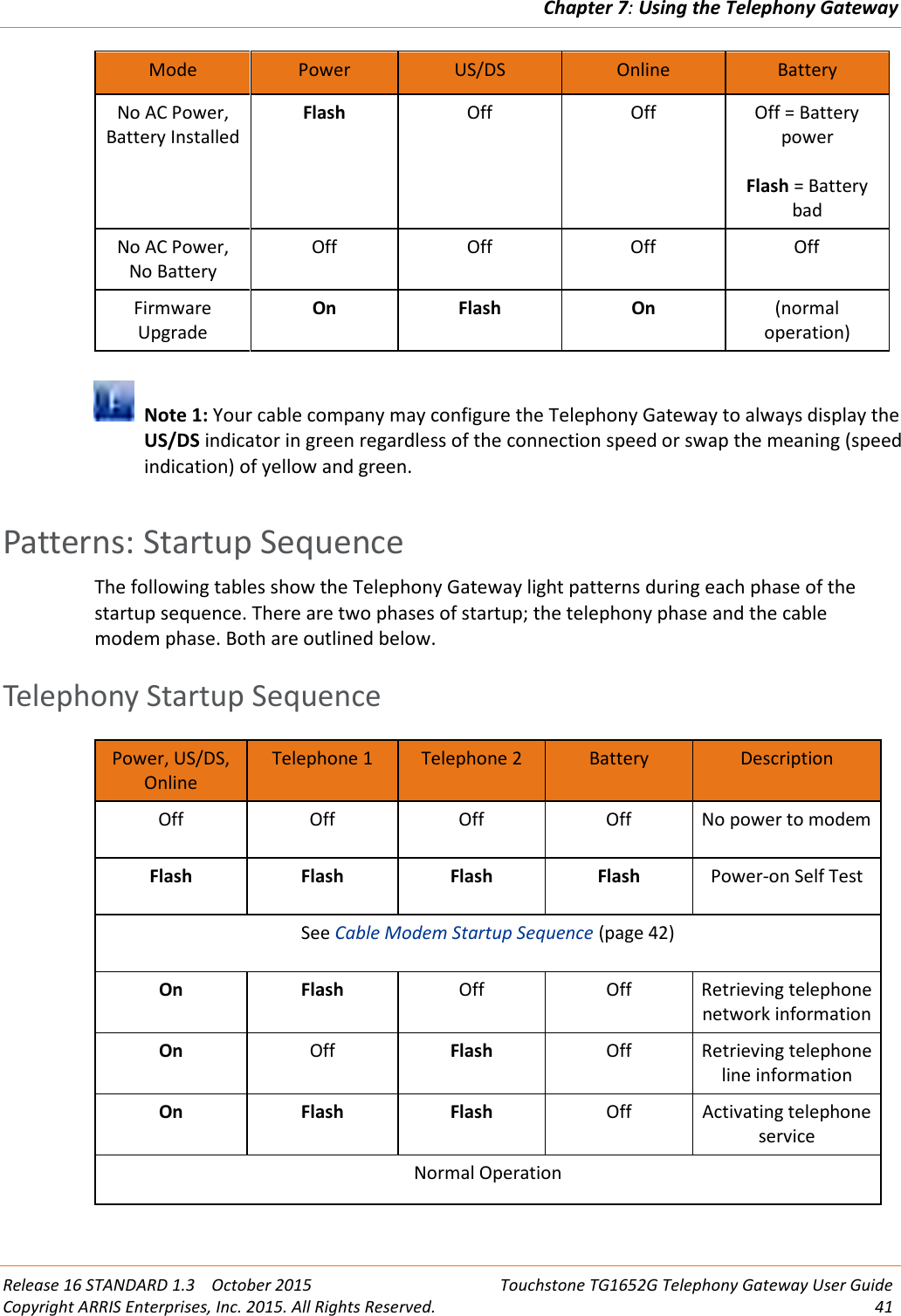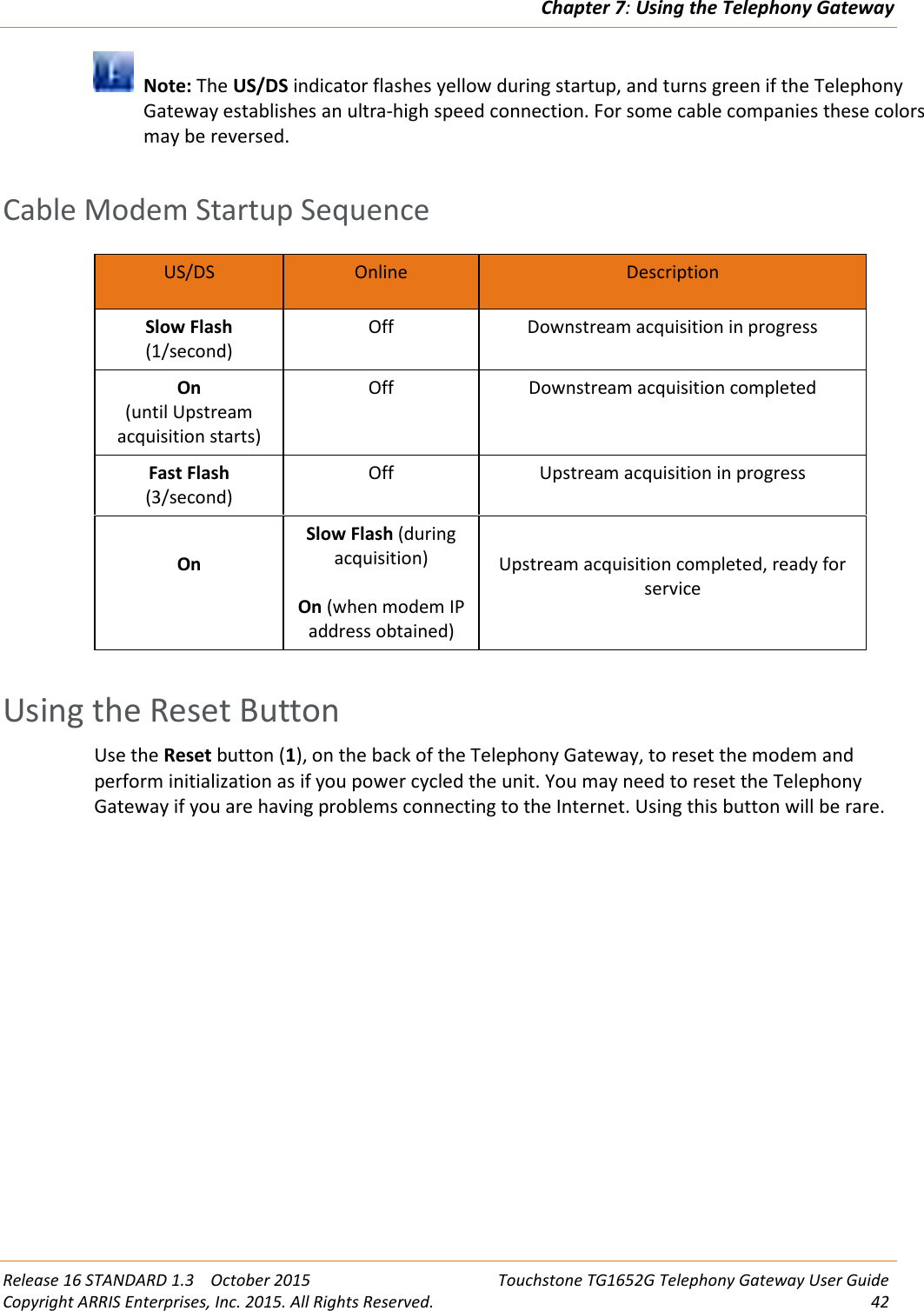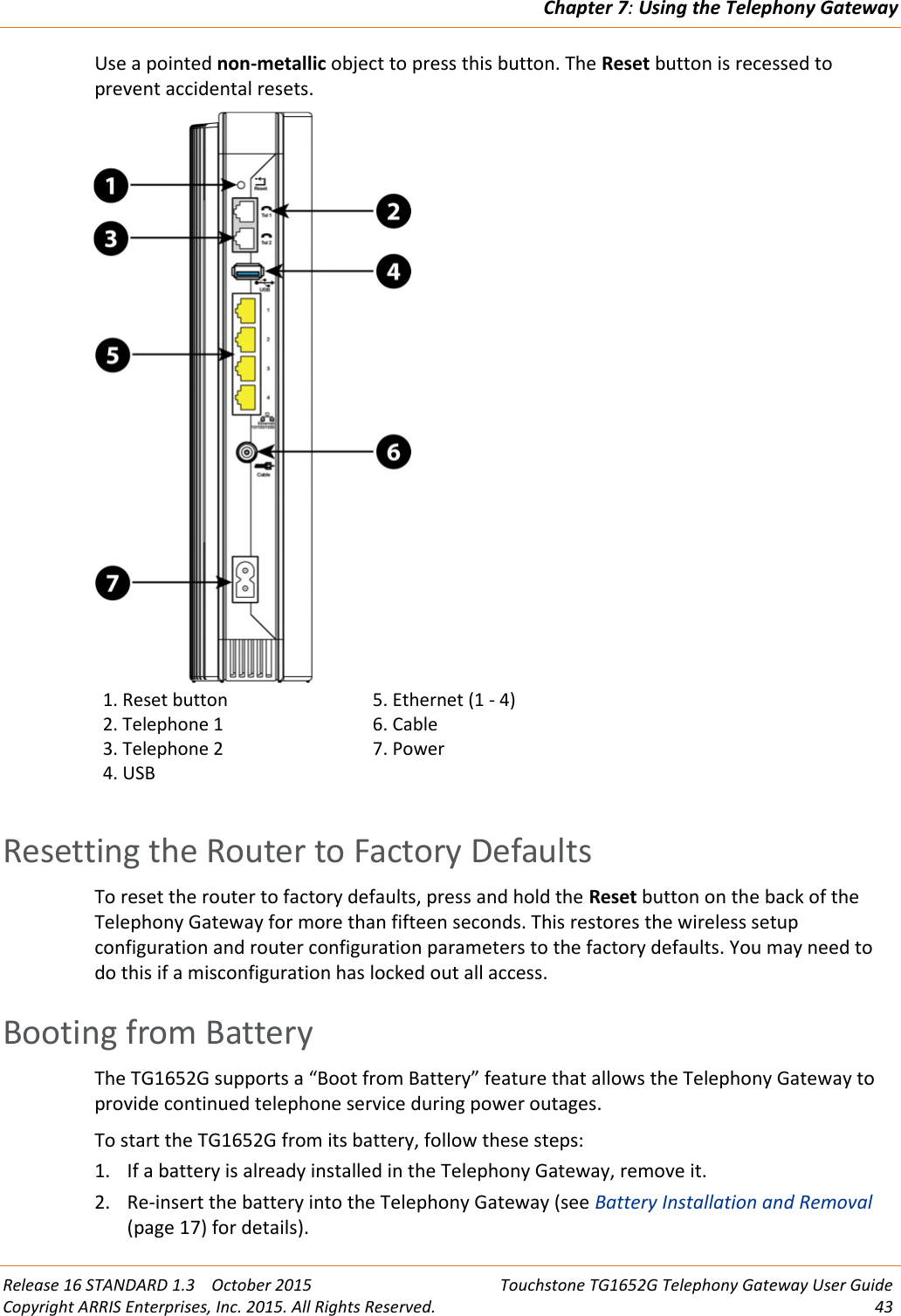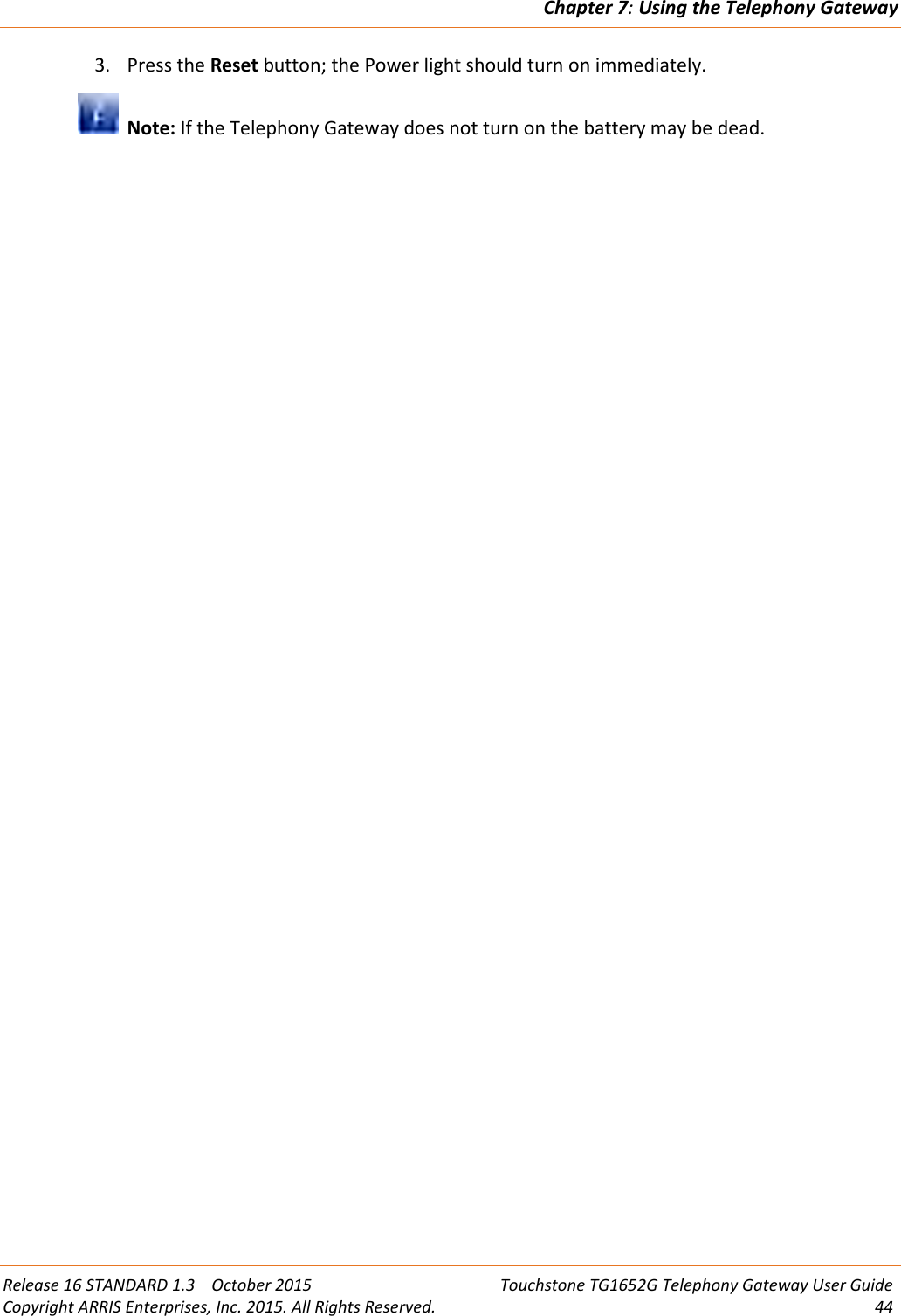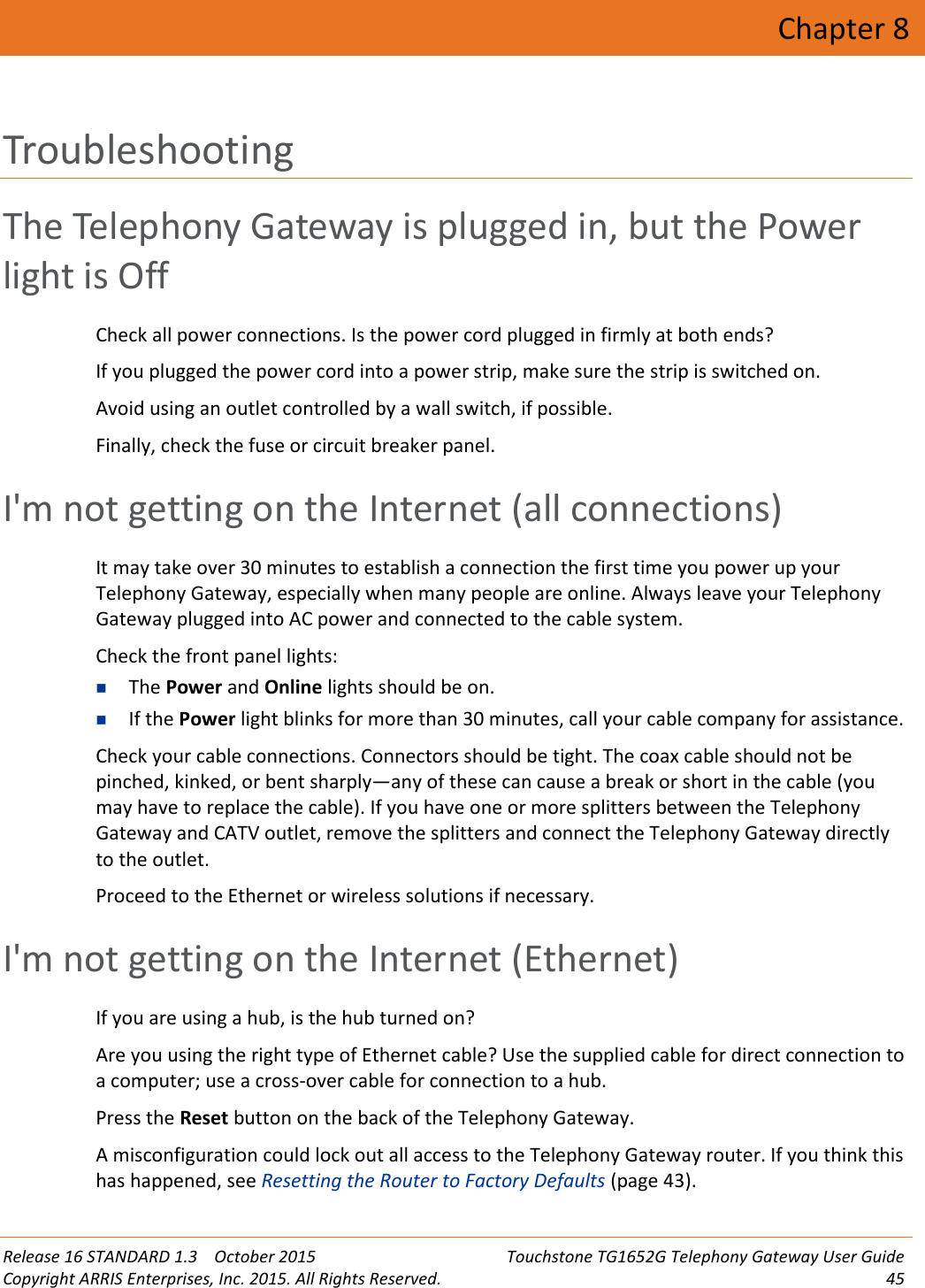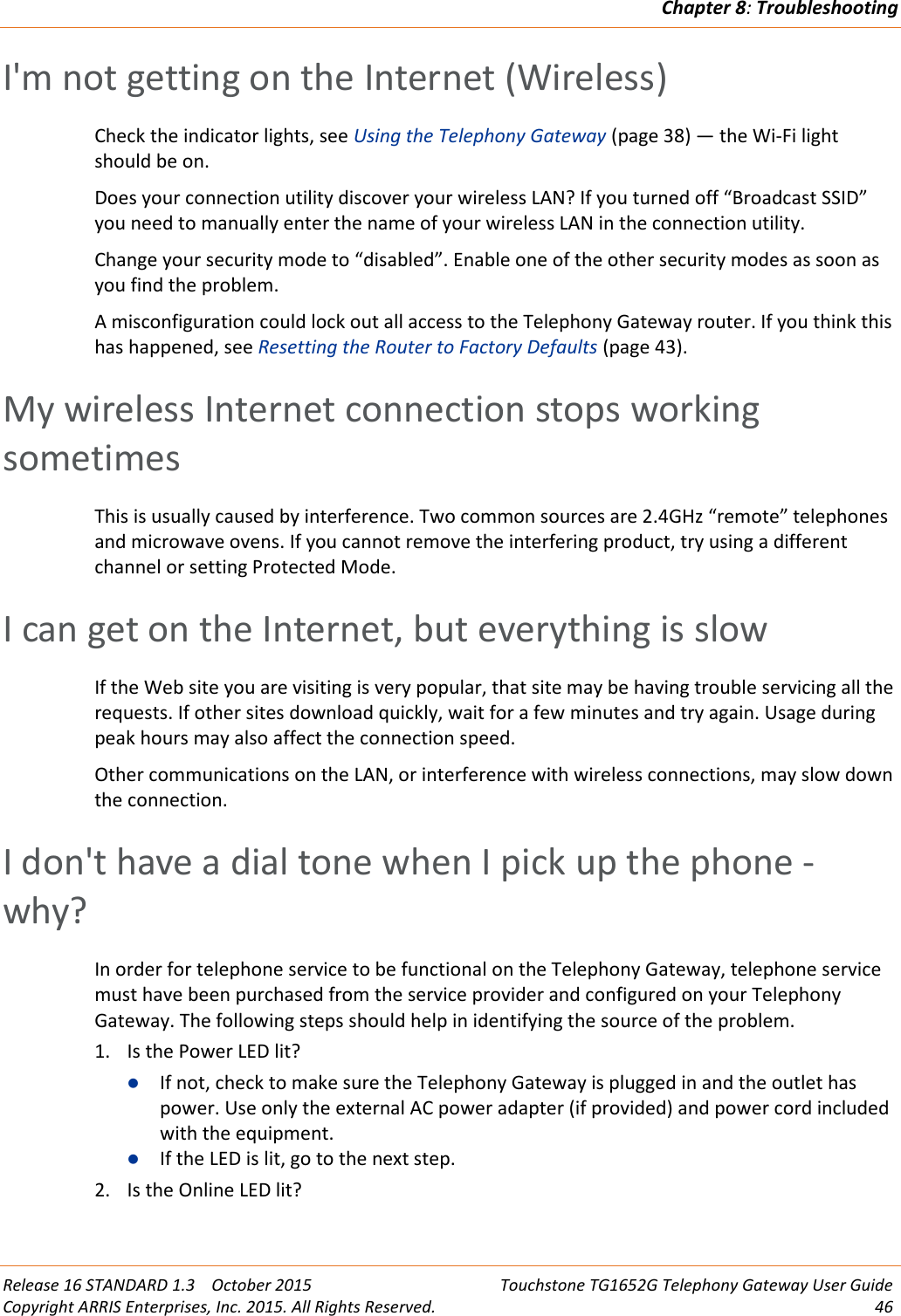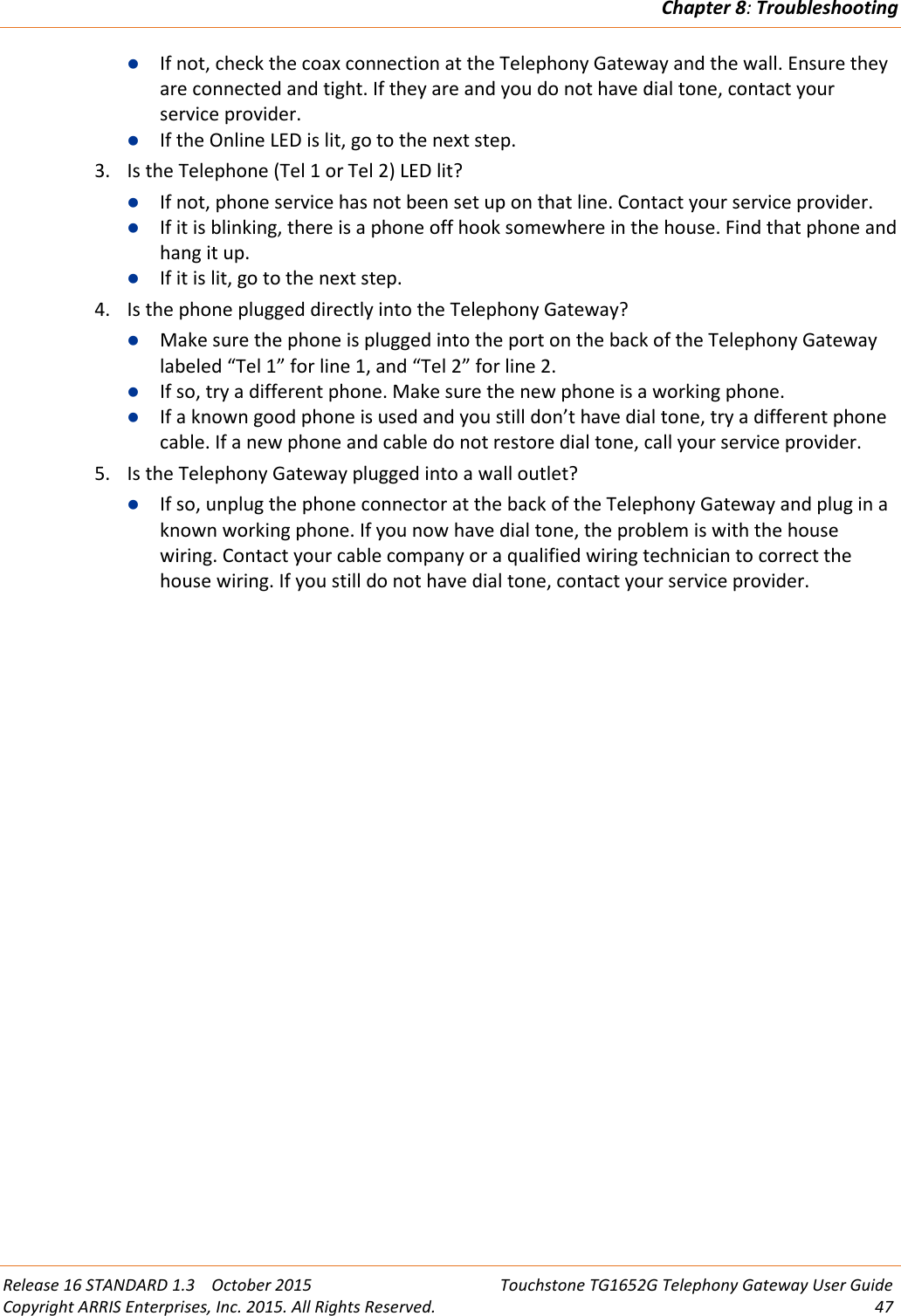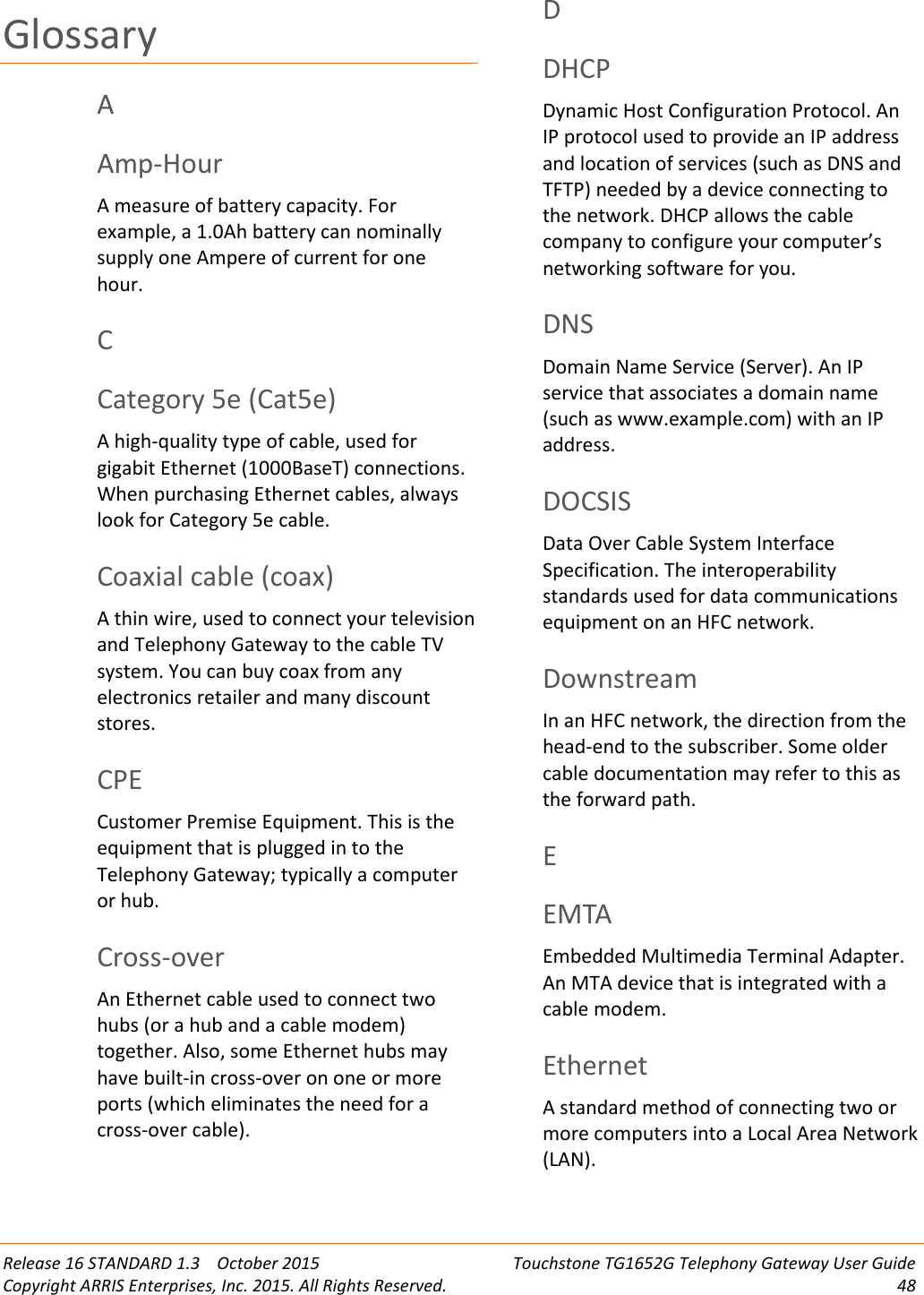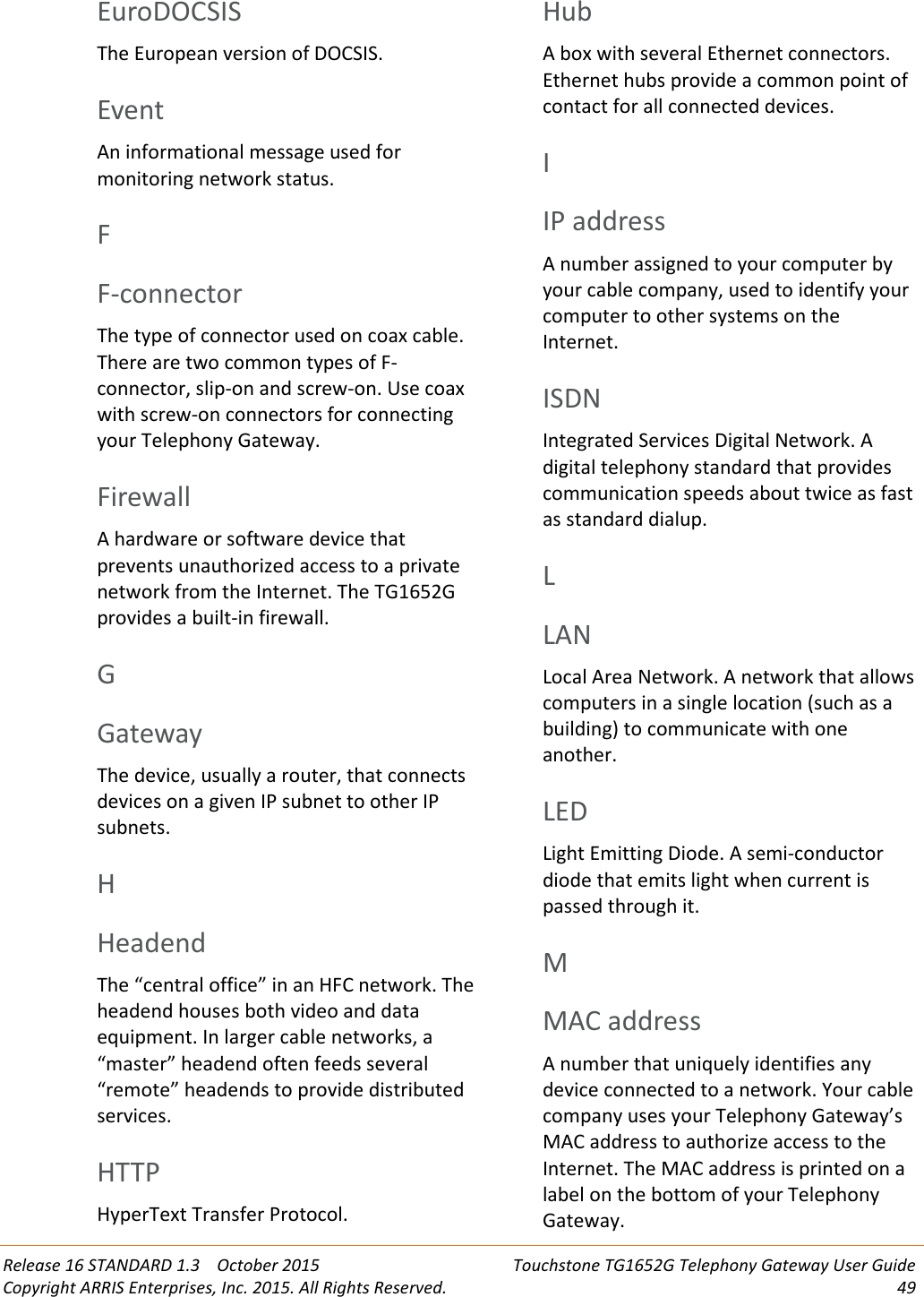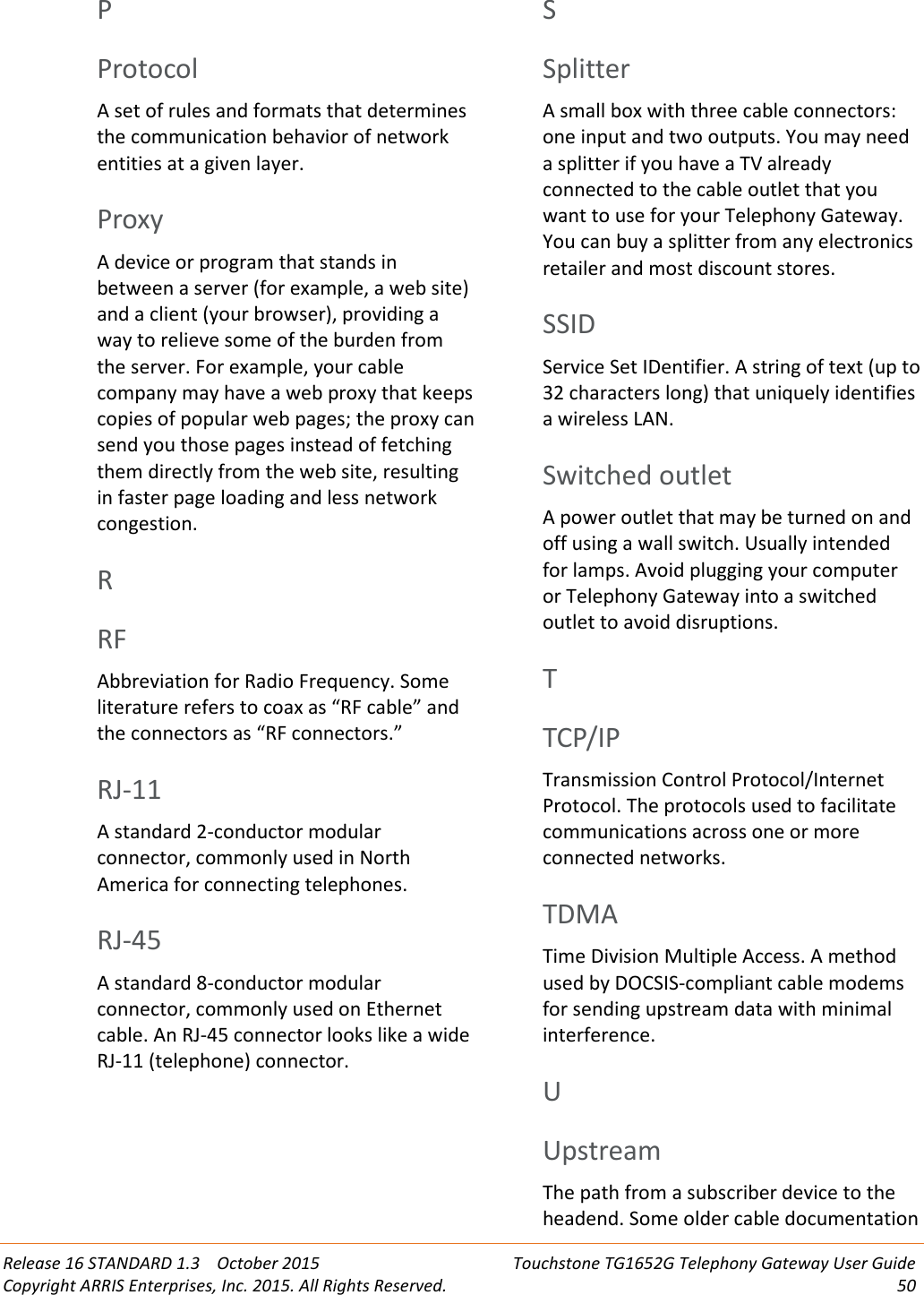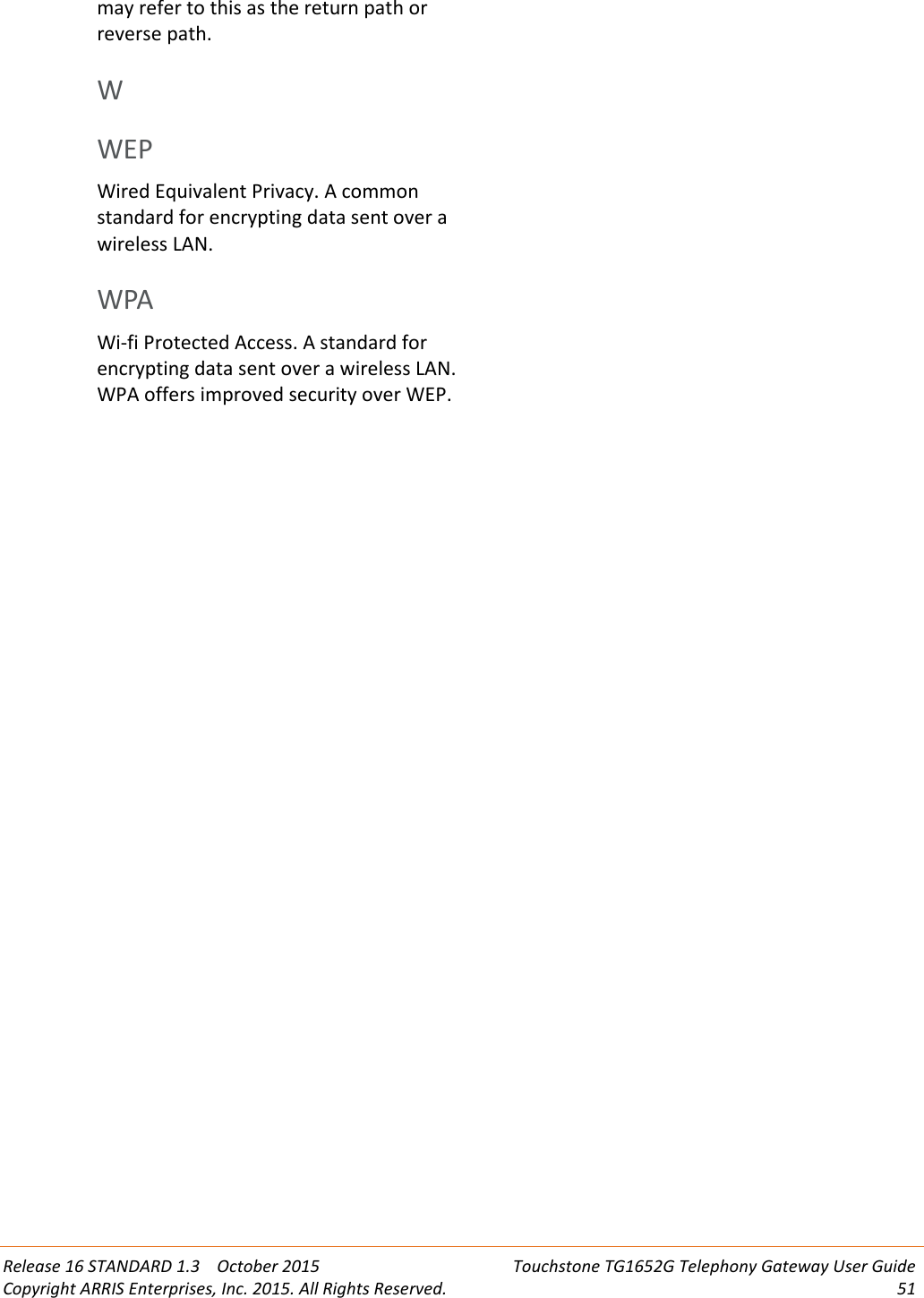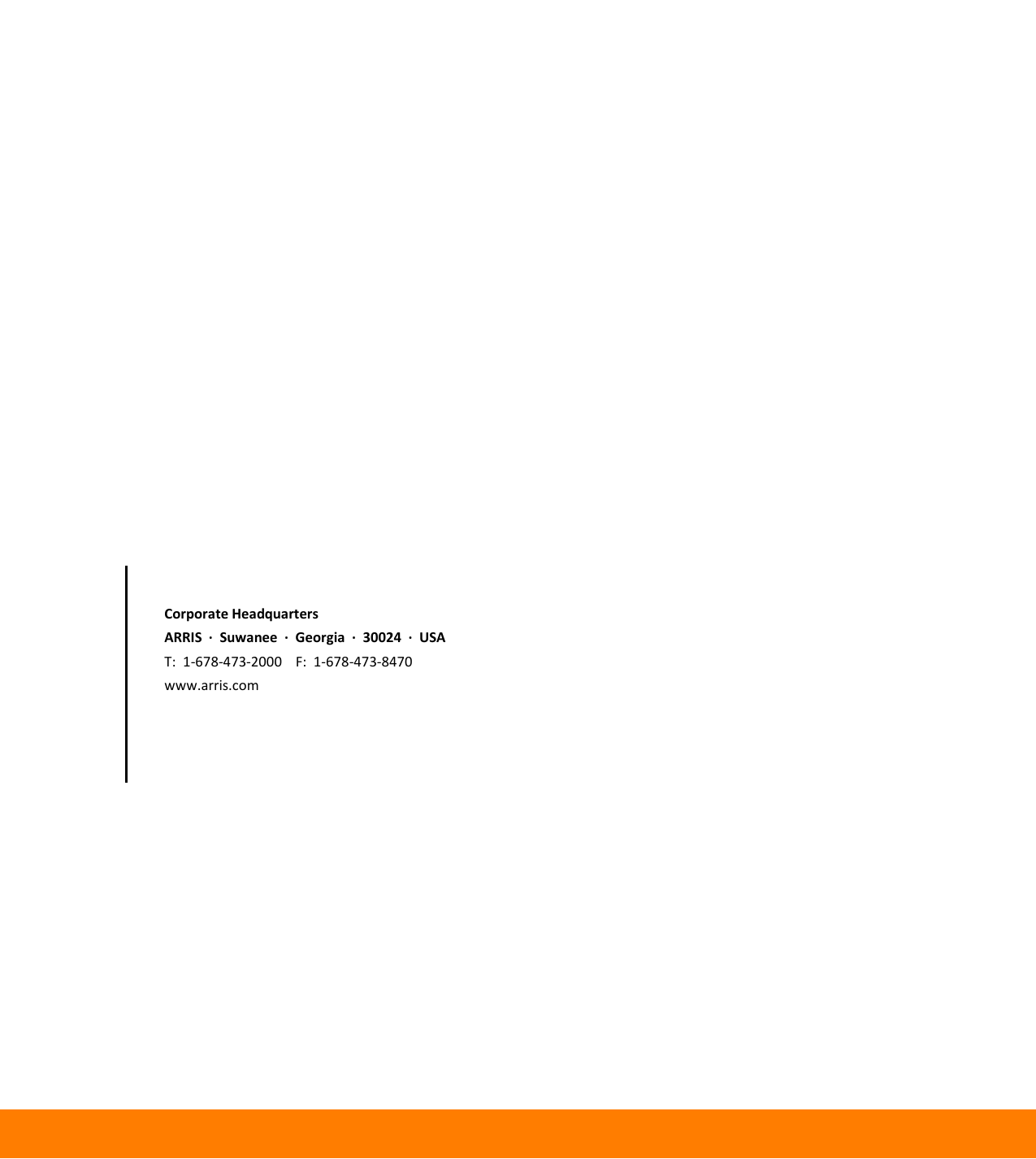ARRIS TG1652 Touchstone Wireless Telephony Gateway User Manual TG1652G Telephony Gateway Users Guide
ARRIS Group, Inc. Touchstone Wireless Telephony Gateway TG1652G Telephony Gateway Users Guide
ARRIS >
Contents
- 1. TG1652A Users Guide
- 2. TG1652G Users Guide
- 3. TG1652A Telephony Gateway Users Guide
- 4. TG1652G Telephony Gateway Users Guide
TG1652G Telephony Gateway Users Guide