ASRock orporation H2R HDMI 2in1 Router User Manual Manual
ASRock Incorporation HDMI 2in1 Router Manual
Manual
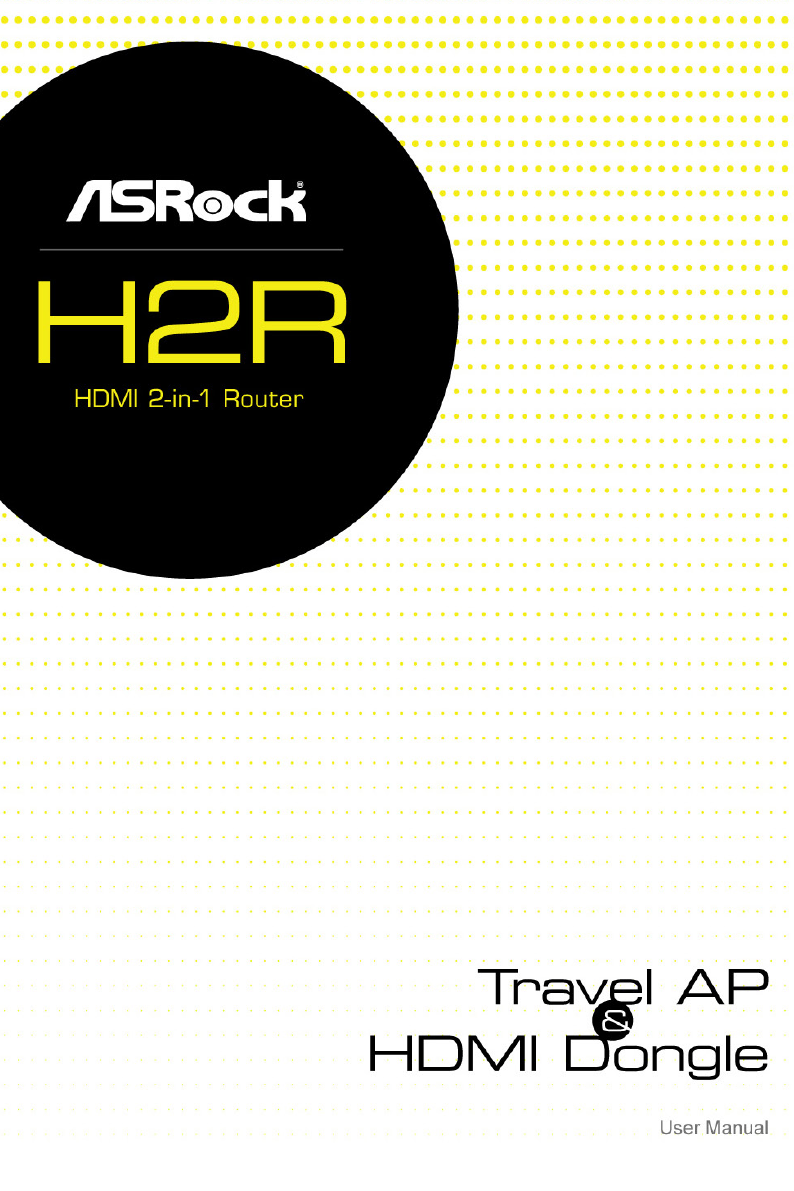

Version 1.0
Published September 2015
Copyright©2015 ASRock INC. All rights reserved.
Copyright Notice:
No part of this documentation may be reproduced, transcribed, transmitted, or translated
in any language, in any form or by any means, except duplication of documentation by the
purchaser for backup purpose, without written consent of ASRock Inc.
Products and corporate names appearing in this documentation may or may not be
registered trademarks or copyrights of their respective companies, and are used only for
identication or explanation and to the owners’ benet, without intent to infringe.
Disclaimer:
Specications and information contained in this documentation are furnished for
informational use only and subject to change without notice, and should not be
constructed as a commitment by ASRock. ASRock assumes no responsibility for any errors
or omissions that may appear in this documentation.
With respect to the contents of this documentation, ASRock does not provide warranty of
any kind, either expressed or implied, including but not limited to the implied warranties
or conditions of merchantability or tness for a particular purpose.
In no event shall ASRock, its directors, ocers, employees, or agents be liable for any
indirect, special, incidental, or consequential damages (including damages for loss of
prots, loss of business, loss of data, interruption of business and the like), even if ASRock
has been advised of the possibility of such damages arising from any defect or error in the
documentation or product.
Regulatory Information
FCC Statement and Declaration: ASRock Wireless declares that this device complies
with Part 15 of the FCC Rules and requlations. Operation of this device is subject to the
following two conditions:
• is device may not cause harmful interface.
• is device must accept any interference received, including interference that may
cause undesired operation.
FCC Notice: is equipment has been tested and found to comply with the limits for a
Class B digital device, pursuant to Part 15 of the FCC Rules. ese limits are designed to
provide reasonable protection against harmful interference in a residential installation.
is equipment generates, uses and can radiate radio frequency energy and, if not installed
and used in accordance with the instructions, may cause harmful interference to radio
communications. However, there is no guarantee that interference will not occur in a
particular installation. If this equipment does cause harmful interference to radio or
television reception, which can be determined by turning the equipment o and on, the
user is encouraged to try and correct the interference by one or more of the following
measures:
• Reorient or relocate the receiving antenna.
• Increase the distance between the equipment and the receiver.
• Connect the equipment to an outlet on a circuit dierence from that to which the
receiver is connected.
• Consult the dealer or an experienced radio/TV technician for help.
FCC Caution: Any changes or modifications not expressly approved by the part y
responsible for compliance could void the user’s authority to operate this equipment.
IMPORTANT NOTE:
Radiation Exposure Statement
is equipment complies with FCC radiation exposure limits set forth for an uncontrolled
environment. End users must follow the specific operating instructions for satisfying
RF exposure compliance. To maintain compliance with FCC RF exposure compliance
requirement, please follow operation instructions as documented in this manual.
This transmitter must not be co-located or operating in conjunction with ant other
antenna or transmitter.
Industry Canada Statement:
is Class B digital apparatus complies with Canadian ICE-003.
Cet appareil numerique de la classe B conforme a la norme NMB-003 du Canada
This device complies with RSS standards of the Industry Canada Rules. Operation is
subjext to the following two conditions:
(1) is device may not cause harmful interference, and
(2) This device must accept any interference received, including interference that may
cause undesired operation.
Ce dispositif est conforme a la norme CNR- standards d’Industrie Canada applicable aux
appareils radio exempts de licence. Son fonctionnement est sujet aux deux conditions
suivantes:
(1) le dispositif ne doit pas produire de brouillage prejudiciable, et
(2) ce dispositif doit accepter tout brouillage recu, y compris un brouillage susceptible de
provoquer un fonctionnement indesirable.
IMPORTANT NOTE
Radiation Exposure Statement:
is equipment complies with IC radiation exposure limits set forth for an uncontrolled
environment. is equipment should be installed and operated with a minimum distance
of 20cm between the radiator and your body.
Déclaration d’exposition aux radiations:
Cet équipement est conforme aux limites d'exposition aux rayonnements IC établies
pour un environnement non contrôlé. Cet équipement doit être installé et utilisé avec un
minimum de 20 cm de distance entre la source de rayonnement et votre corps.
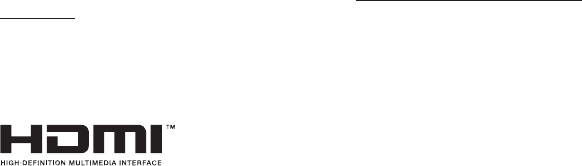
CALIFORNIA, USA ONLY
e Lithium battery adopted on this motherboard contains Perchlorate, a toxic substance
controlled in Perchlorate Best Management Practices (BMP) regulations passed by the
California Legislature. When you discard the Lithium battery in California, USA, please
follow the related regulations in advance.
“Perchlorate Material-special handling may apply, see www.dtsc.ca.gov/hazardouswaste/
perchlorate”
e terms HDMI™ and HDMI High-Denition Multimedia Interface, and the HDMI
logo are trademarks or registered trademarks of HDMI Licensing LLC in the United
States and other countries.
Electrical Powering
e powering of the product must adhere to the power specications indicated on the
marking labels.
e power supply must be class II and a Limited Power Source in accordance with the
requirements of IEC60950-1/EN60950-1, Clause 2.5 and rated as indicated on the label on
your product. It must be tested and approved to national or local standards.
ASRock Website: http://www.asrock.com
Contents
Chapter 1 Introduction 1
1.1 Package Contents 1
1.2 Overview 2
1.3 Certicate Number 2
Chapter 2 HDMI Dongle 3
2.1 HDMI Dongle Connections 3
2.2 Sharing photos to a TV/monitor or projector 6
2.3 Streaming videos to a TV/monitor or projector 8
2.4 Mirroring your screen to a TV/monitor or projector 10
2.5 Accessing your data from cloud storages 14
Chapter 3 Travel AP 16
3.1 Travel AP Connections 16
Chapter 4 Settings 16
4.1 Updating the rmware 16
4.2 Changing Wireless Settings 17
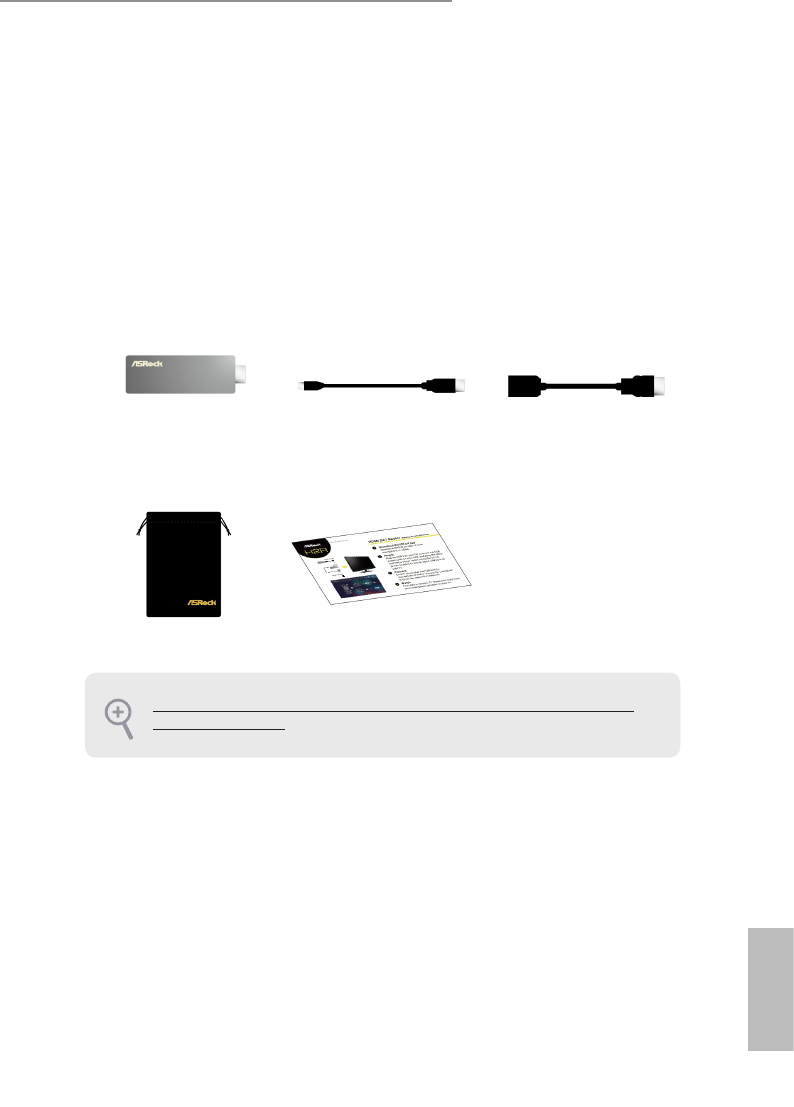
PB 1
English
ASRock HDMI 2-in-1 Router
Chapter 1 Introduction
ank you for purchasing ASRock HDMI 2-in-1 Router (H2R), a reliable HDMI
dongle produced under ASRock’s stringent quality control. It delivers excellent
performance with robust design conforming to ASRock’s commitment to quality
and endurance.
1.1 Package Contents
• ASRock HDMI 2-in-1
Router (H2R)
• Micro USB Cable • HDMI Cable
• Flannel Bag • Quick Setup Guide
Keep the original packaging material in case you would need future warranty services such
as repair or replacement.
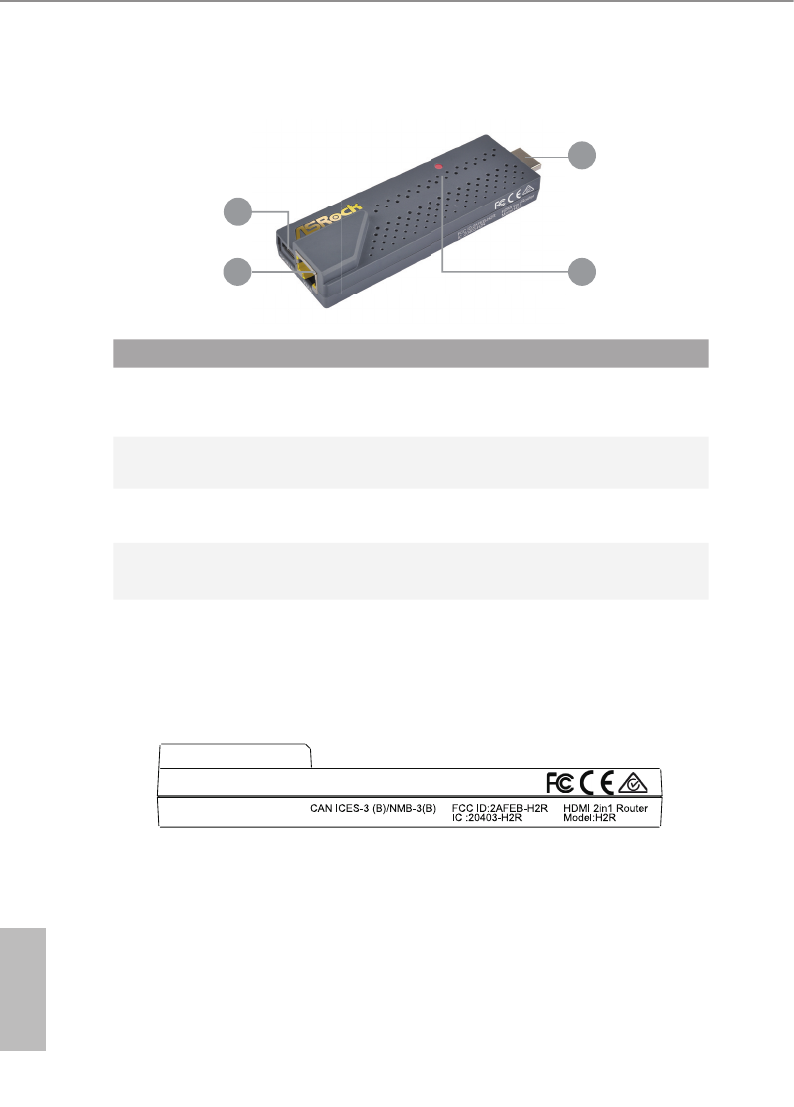
2 3
English
ASRock HDMI 2-in-1 Router
1.2 Overview
1
24
3
1.3 Certicate Number
View the side of the dongle to check the certicate information.
No. Description Function
1HDMI connec-
tor
is connector allows you to connect the H2R to a compat-
ible HDMI-enabled display.
2LED indicator is LED shows the power-on status.
3 Micro USB port Insert the micro USB cable into this port to connect your
H2R dongle to a power source.
4WAN por t Connect your Ethernet cable to the WAN port.
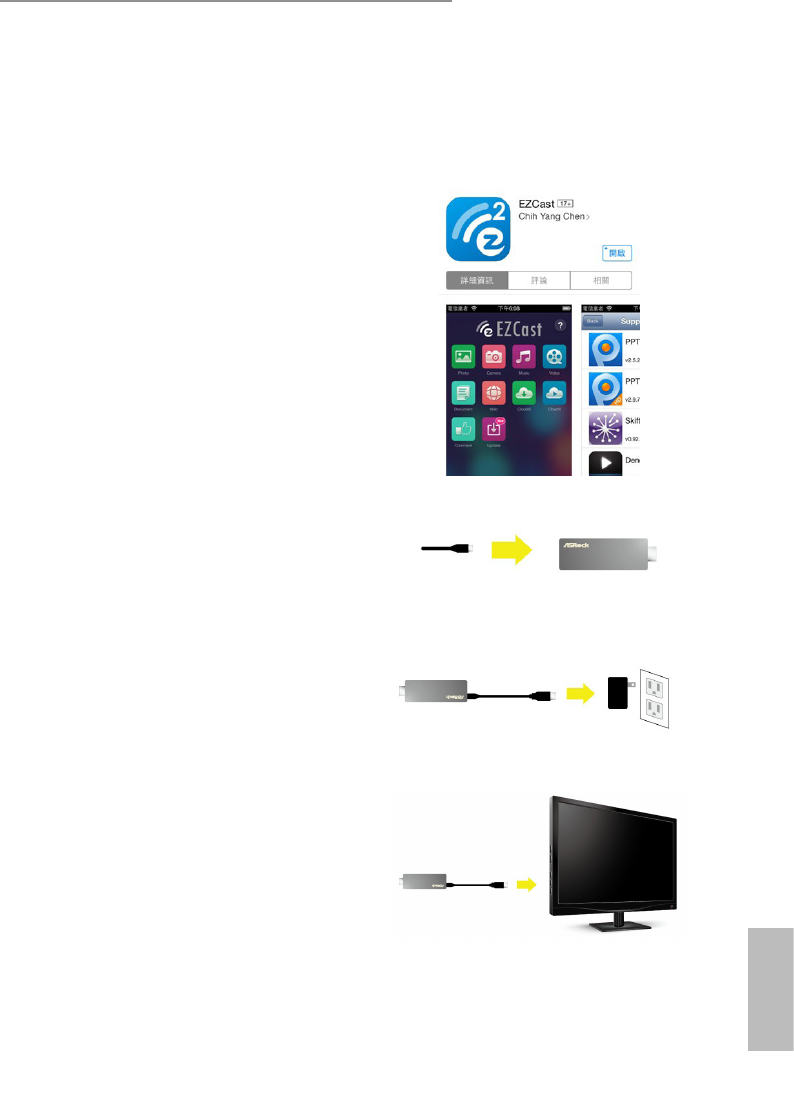
2 3
English
ASRock HDMI 2-in-1 Router
Chapter 2 HDMI Dongle
2.1 HDMI Dongle Connections
1. Download the EZCast app from
Android Google play or iOS App store.
2. Connect the micro USB cable to your
H2R.
3. Plug the other end into a power outlet
using the 5V/1A power adapter, or into
an open USB port on your TV.
4. Plug the other end into a power outlet
using the 5V/1A power adapter, or into
an open USB port on your TV.
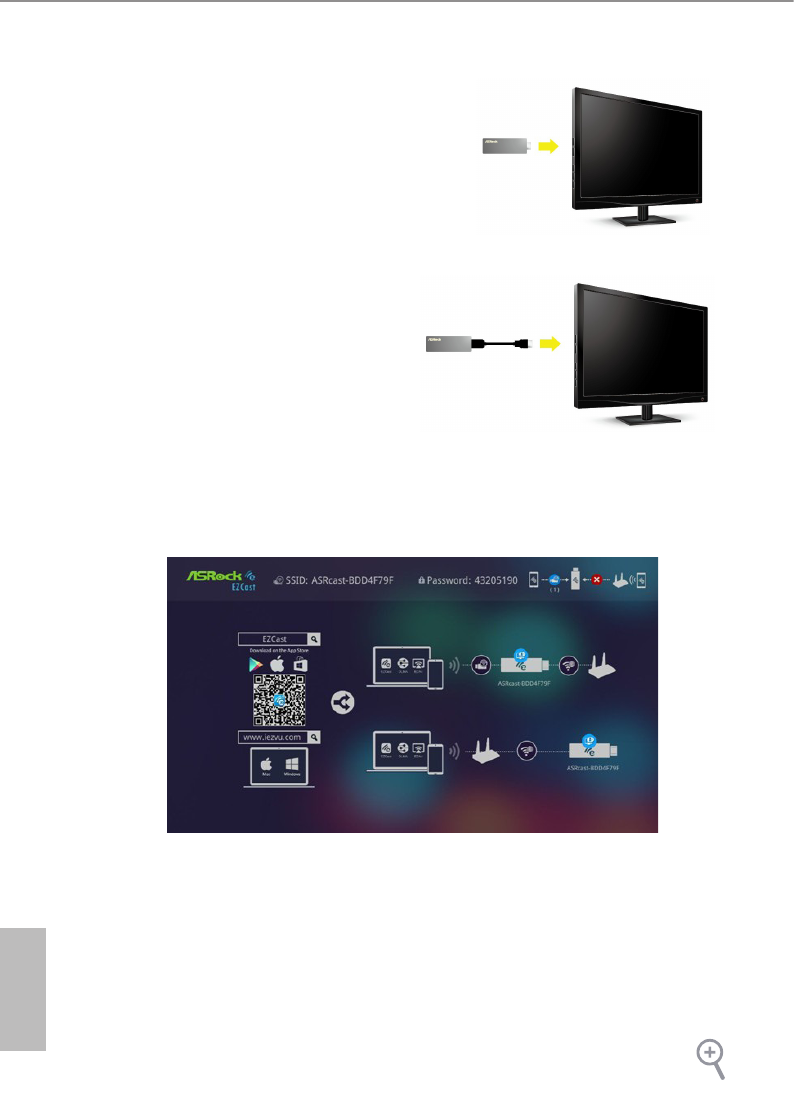
4 5
English
ASRock HDMI 2-in-1 Router
5. Plug the H2R (HDMI 2-in-1 Router)
into your TV.
6. Change the TV/Monitor source to HDMI.
7. Double check whether the H2R and smartphone or tablet you are using for casting
are both on the same Wi-Fi network.
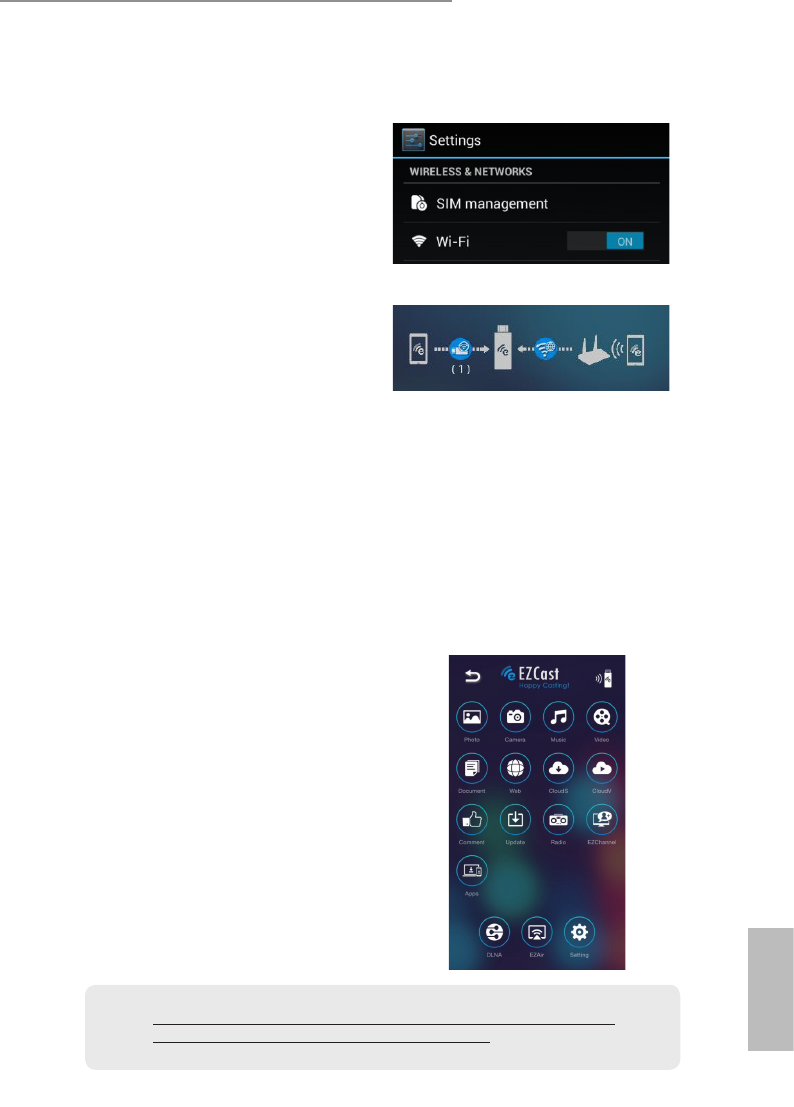
4 5
English
ASRock HDMI 2-in-1 Router
To do so, follow the steps below:
(1) On your device, tap Settings > Wi-Fi, and
make sure Wi-Fi is turned on.
(2) Find and tap the Wi-Fi network name
(ASRcast-XXXXXXXX) corresponding to
the SSID that appears on your TV screen.
(3) Enter the password that appears on your
TV screen.
(4) You can check if your device is
successfully connected to your dongle
from the screen.
(5) en tap the EZCast app icon to launch it.
(6) Tap Find. Tap the Wi-Fi network name
(ASRcast-XXXXXXXX) of your dongle.
(7) Use your EZCast as a remote controller
to nd the name of your home router in
the AP List on the screen.
(8) Tap OK. Enter the password of your home
router.
(9) Check whether your dongle is successfully
connected to your home router on the
screen.
(10) Tap Back to return to the dashboard.
8. Open the EZCast app to share your
pictures or mirror the screen of your
smart device.
e images and screenshots in this user manual are for references only and may slightly
dier from the actual product depending on the devices you use.
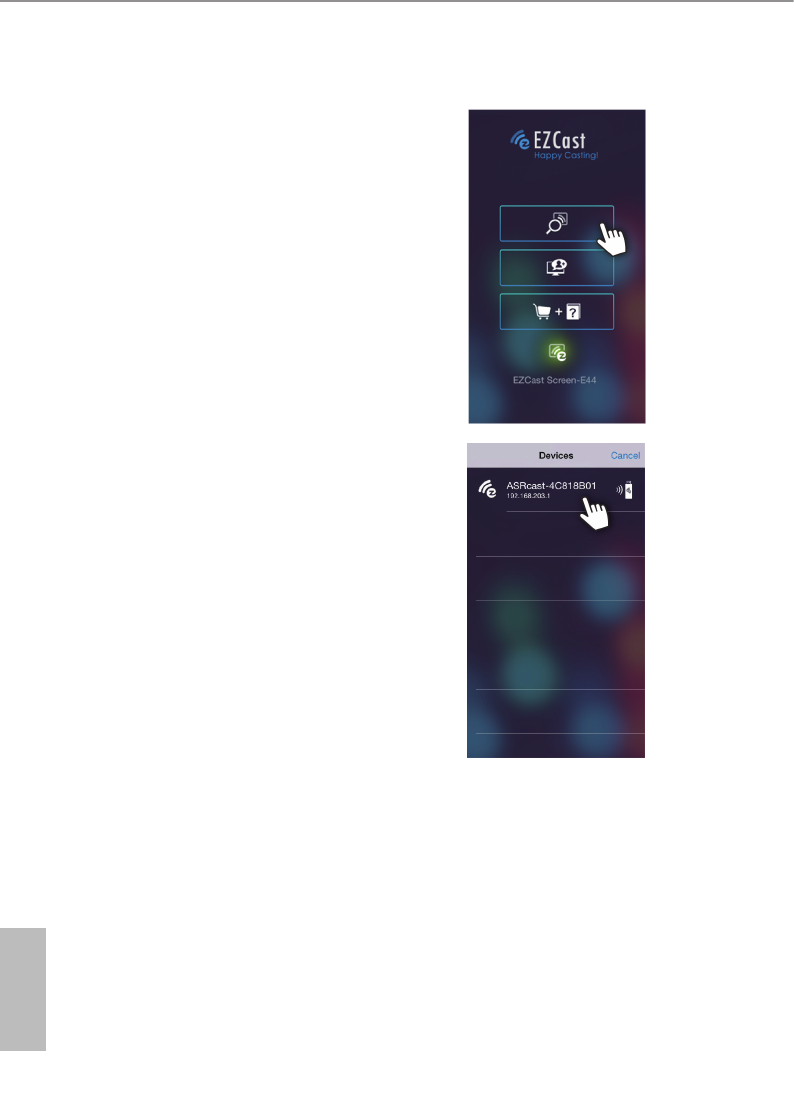
6 7
English
ASRock HDMI 2-in-1 Router
2.2 Sharing photos to a TV/monitor or projector
1. Connect your device to the wireless
network with the SSID and password.
2. Open the EZCast app and tap Find
Device icon.
3. Select your HDMI device.

6 7
English
ASRock HDMI 2-in-1 Router
4. Tap the photo icon or camera icon.
Select your photos.
5. Share your photos on the TV or
monitor.
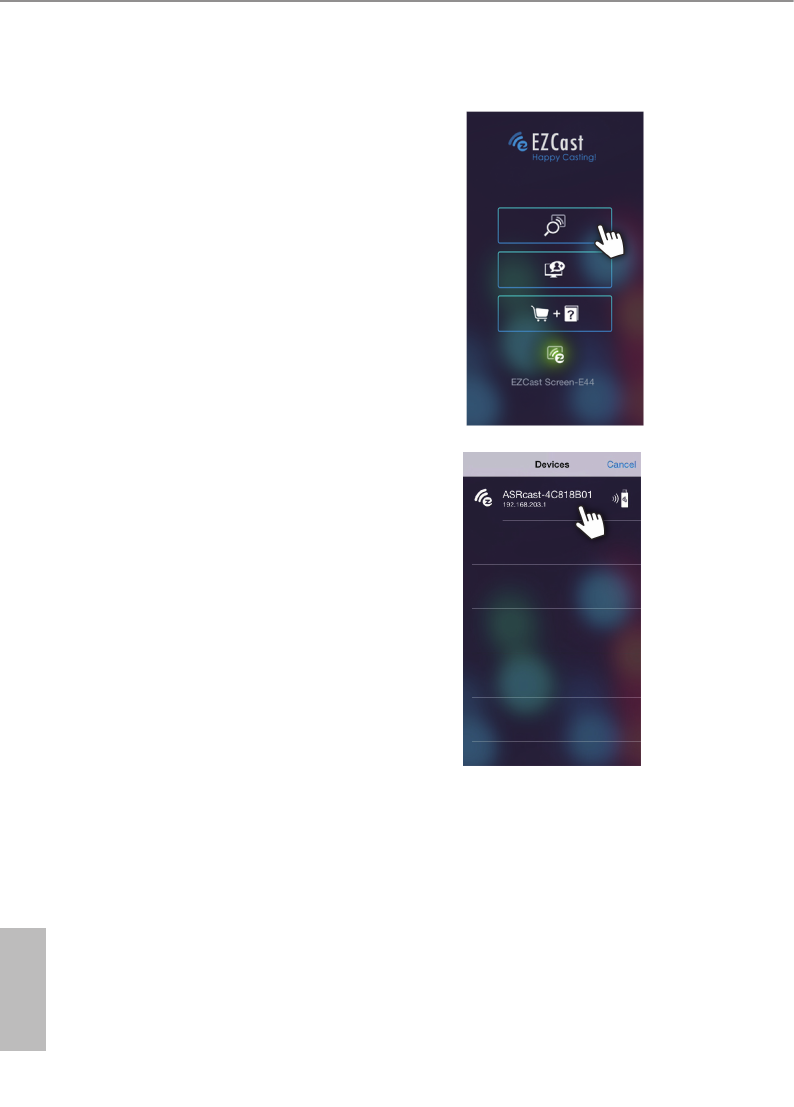
8 9
English
ASRock HDMI 2-in-1 Router
2.3 Streaming videos to a TV/monitor or projector
1. Open the EZCast app and tap Find
Device icon.
2. Select your HDMI device.
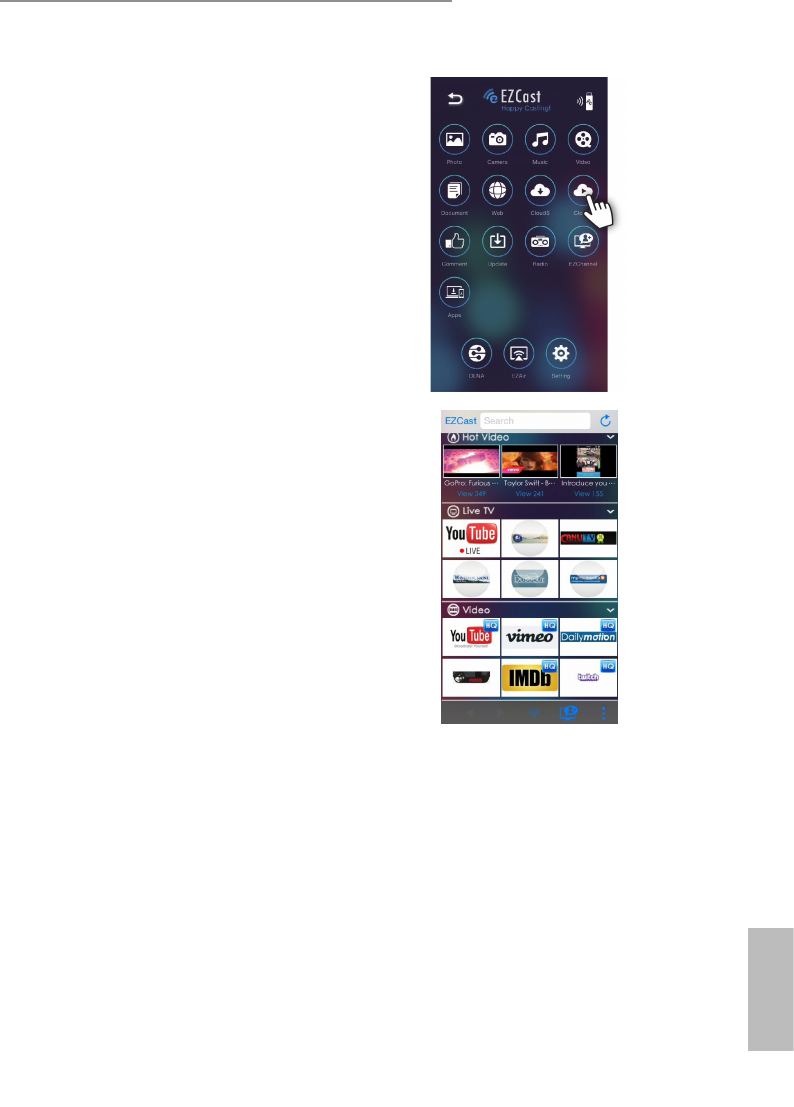
8 9
English
ASRock HDMI 2-in-1 Router
3. Tap the CloudV icon.
4. Open the content you want to stream.
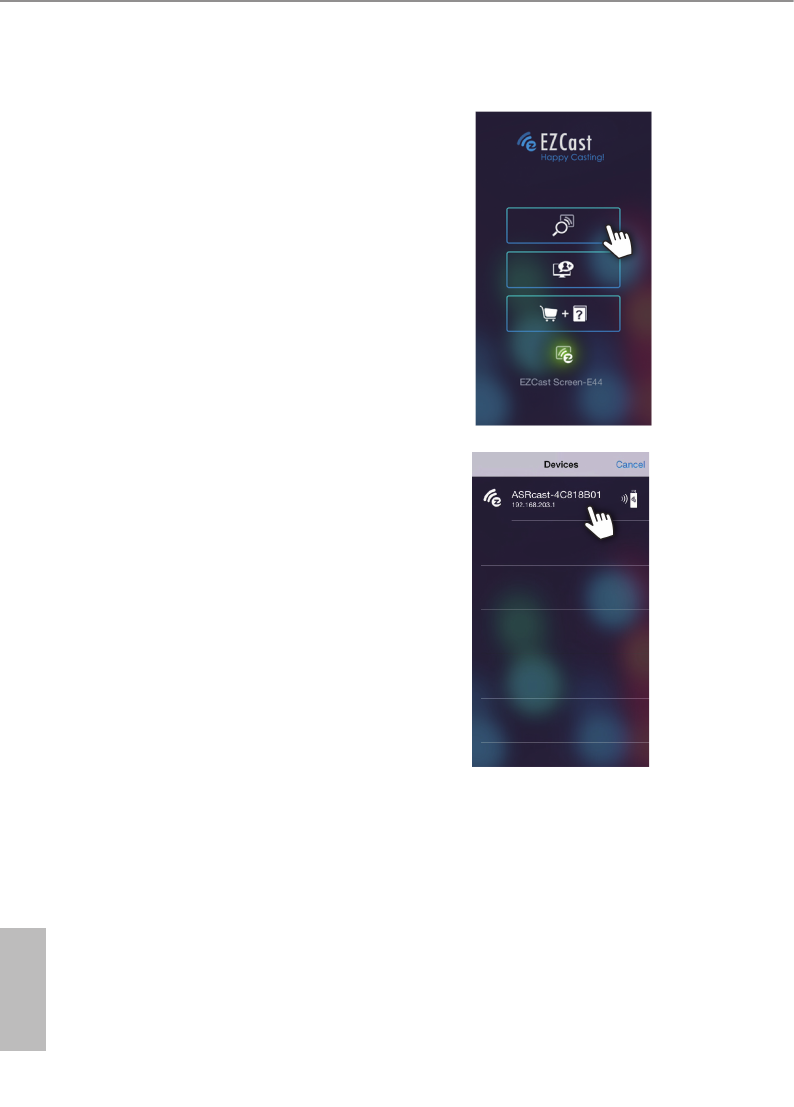
10 11
English
ASRock HDMI 2-in-1 Router
2.4 Mirroring your screen to a TV/Monitor or projector
1. Open the EZCast app and tap Find
Device icon.
2. Select your HDMI device.
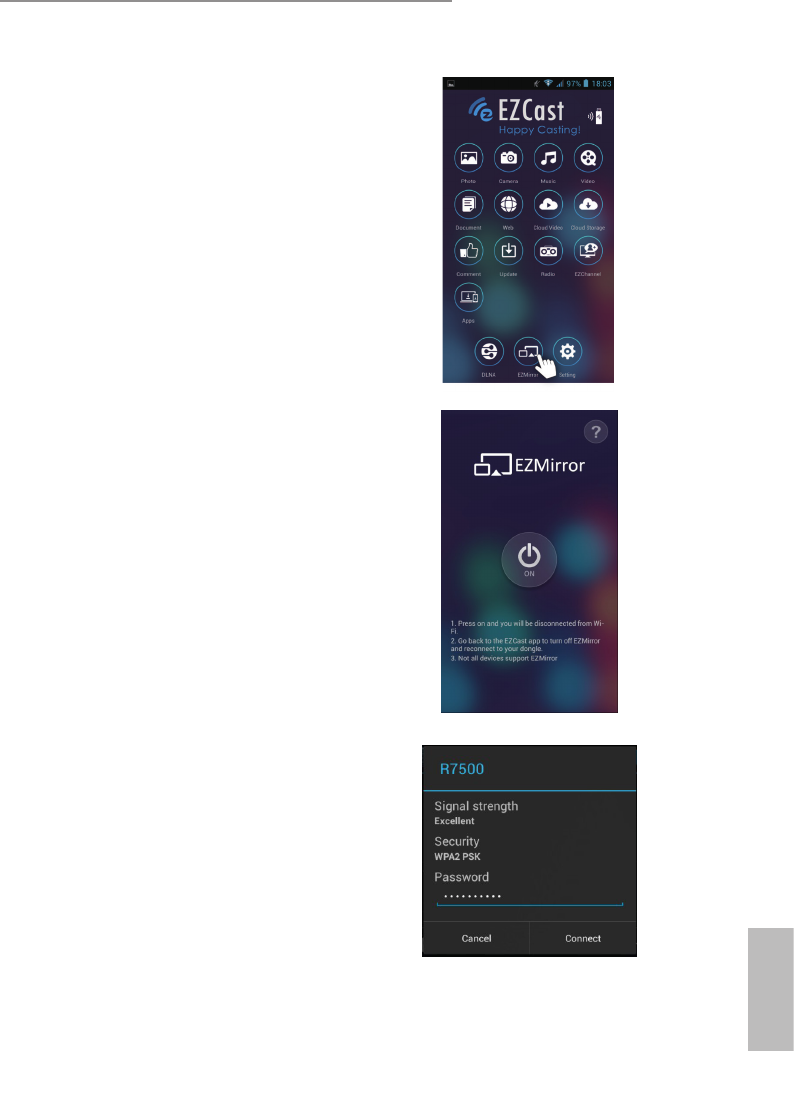
10 11
English
ASRock HDMI 2-in-1 Router
3. Tap the EZMirror icon.
4. Tap "ON" to enter EZMirror mode.
Aer entering the EZMirror mode,
please complete the following steps.
5. Connect the device to the wireless
network on your home router.
To do so, nd and select the Wi-
Fi network name (SSID) in a list of
available networks on your device and
enter the wireless password.
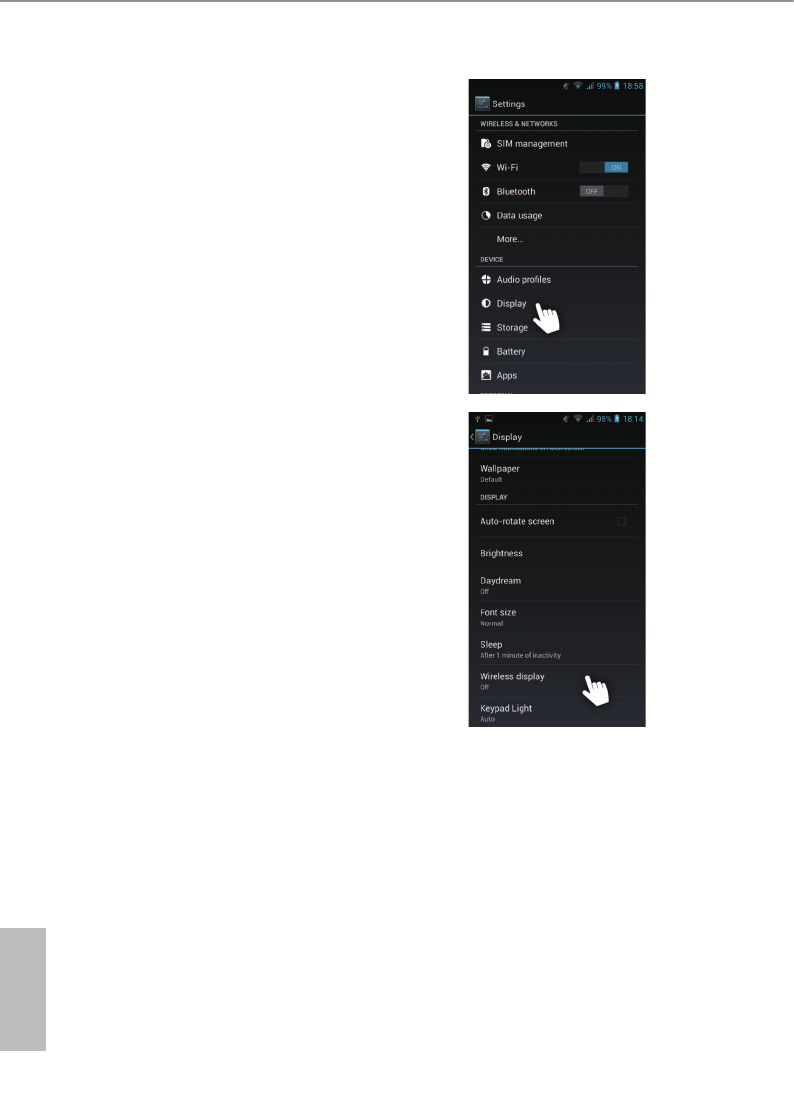
12 13
English
ASRock HDMI 2-in-1 Router
6. Go to Settings > Display on your
device.
7. Tap "Wireless display".
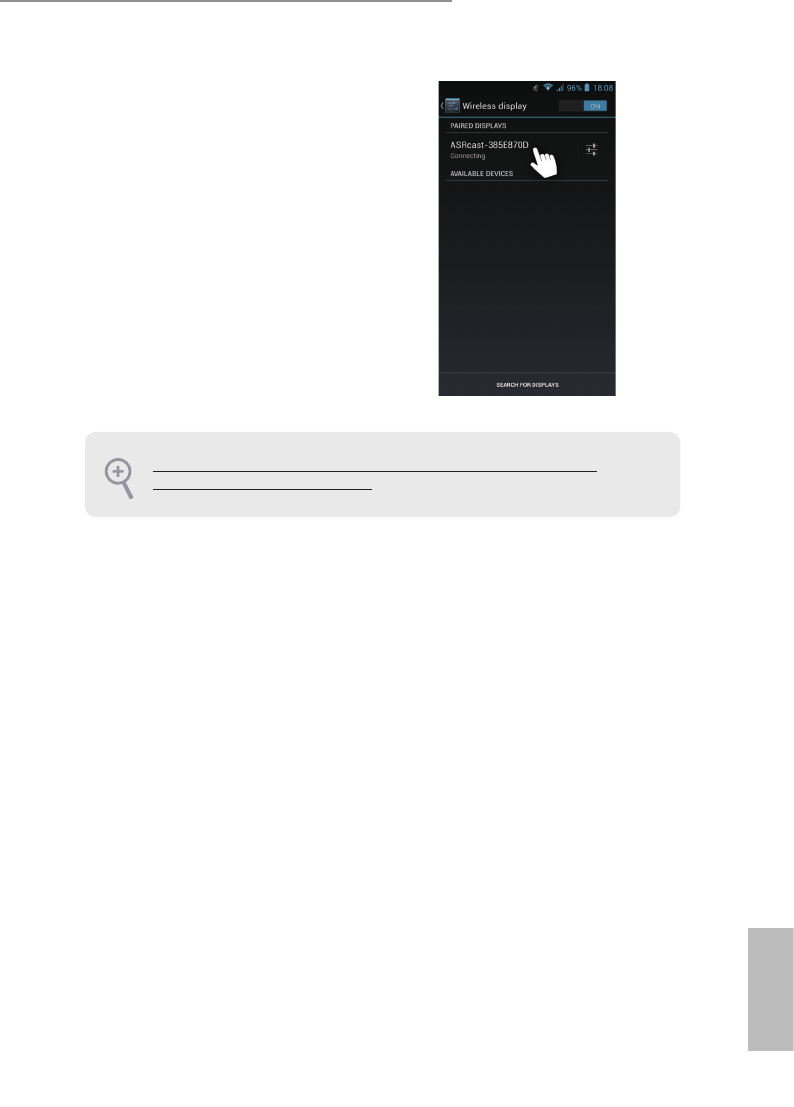
12 13
English
ASRock HDMI 2-in-1 Router
8. Enable "Wireless display".
9. Tap to select your device.
10. e screen of your device will be
mirrored to a TV or monitor.
e names of the item in the screenshots are for references only and may be dierent
depending on the devices and OS you use.
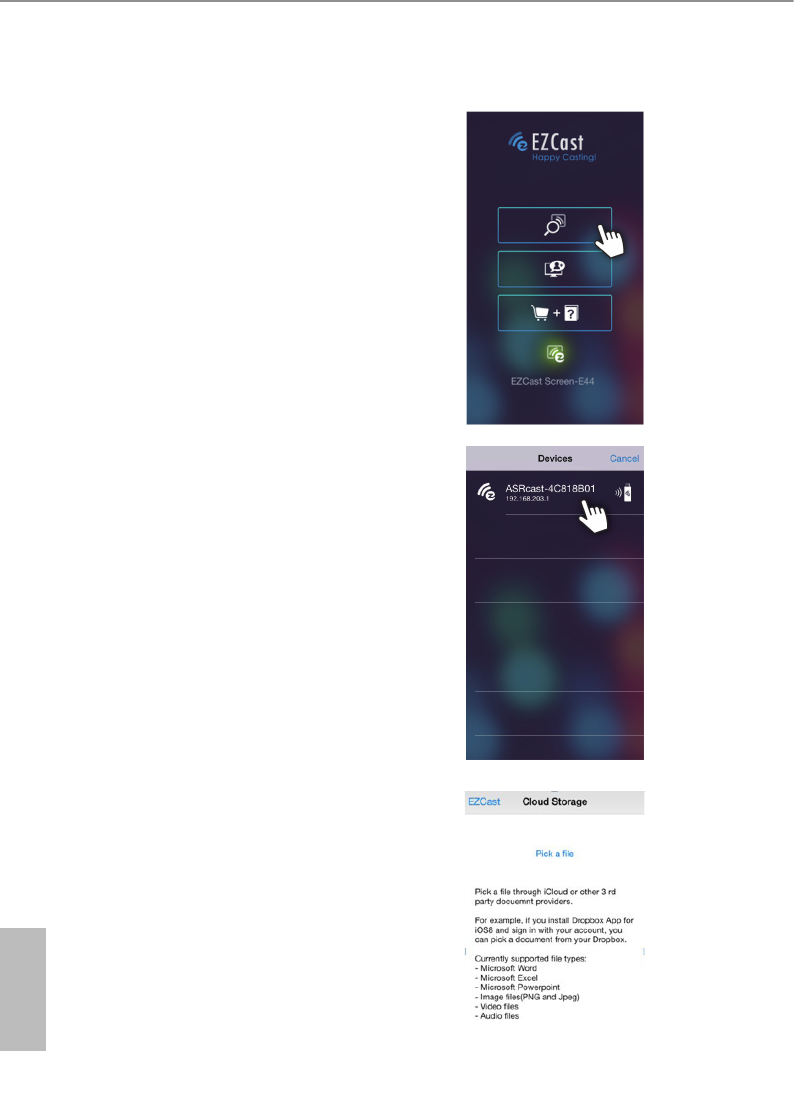
14 15
English
ASRock HDMI 2-in-1 Router
2.5 Accessing your data from cloud storages
1. Open the EZCast app and tap Find
Device icon.
2. Select your HDMI device.
3. Tap the CloudS icon and “Pick a le”.
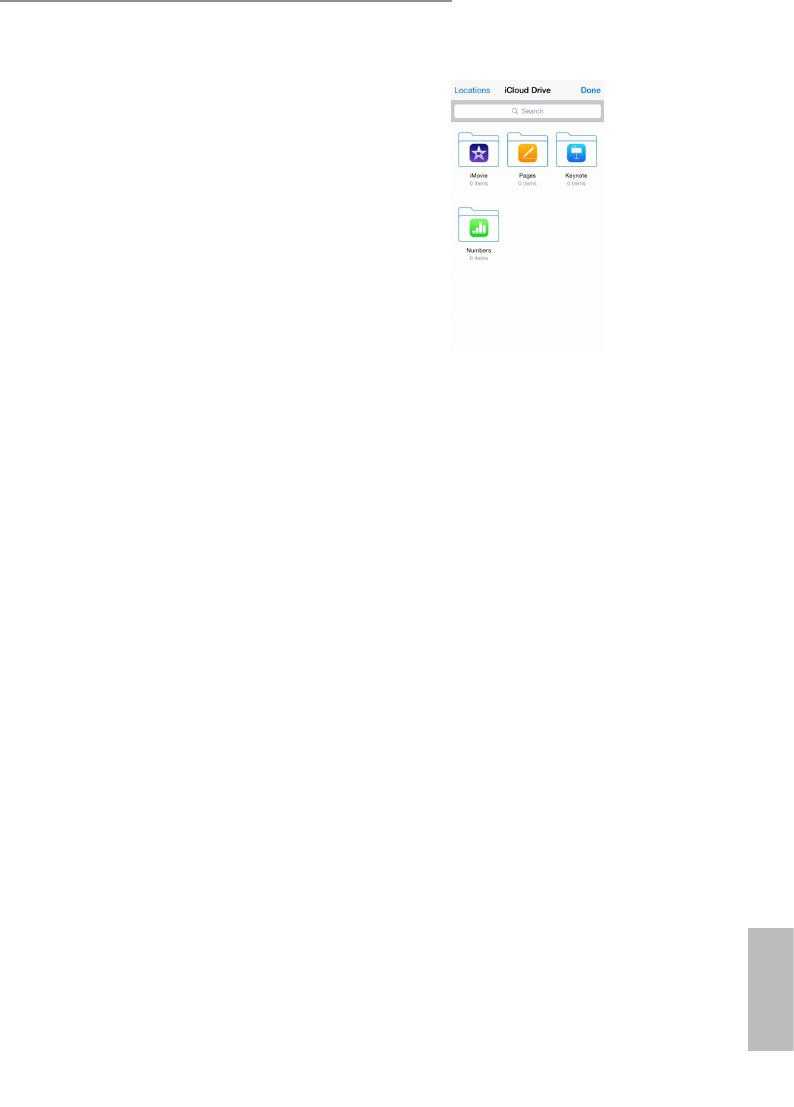
14 15
English
ASRock HDMI 2-in-1 Router
4. Select where you want to import your
Dropbox and Google Drive les.
5. Select your le to stream to your TV,
monitor or projector.
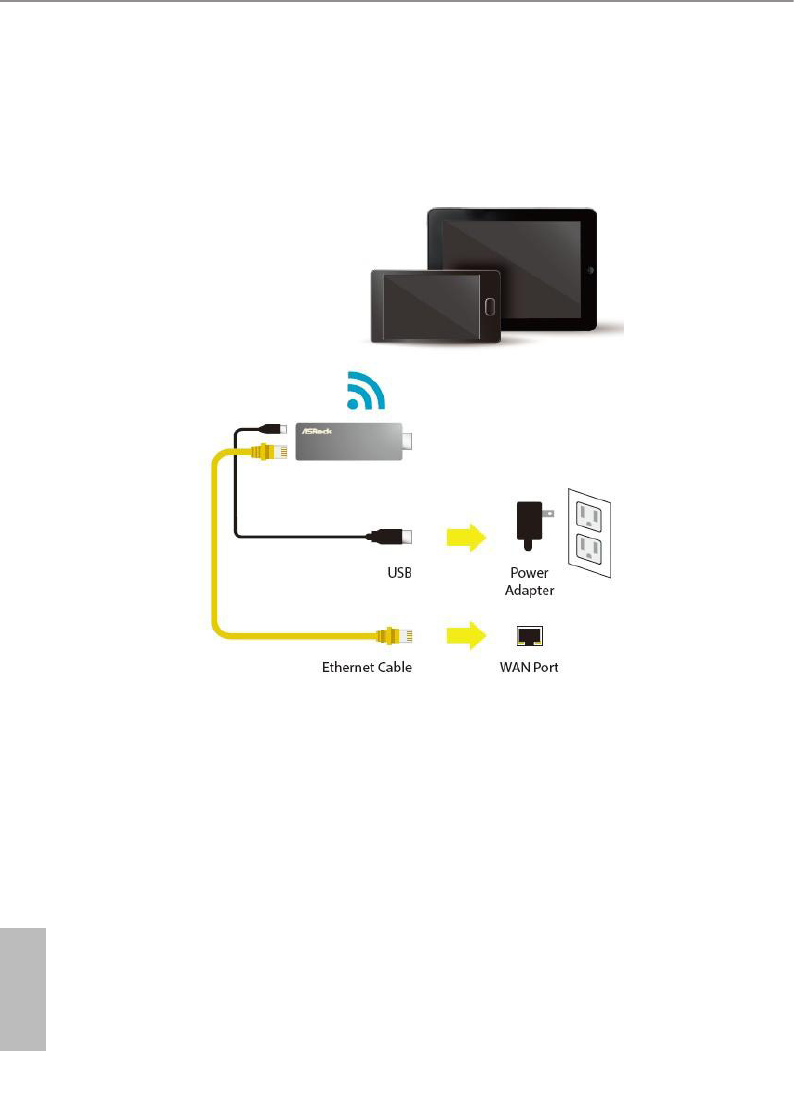
16 17
English
ASRock HDMI 2-in-1 Router
Chapter 3 Travel AP
3.1 Travel AP Connections
1. Connect the micro USB cable to your H2R, and plug the other end into a power
outlet, using the 5V/1A power adapter.
2. Connect your RJ45 cable to the WAN port.
3. Connect your device to the wireless network with the SSID and password.
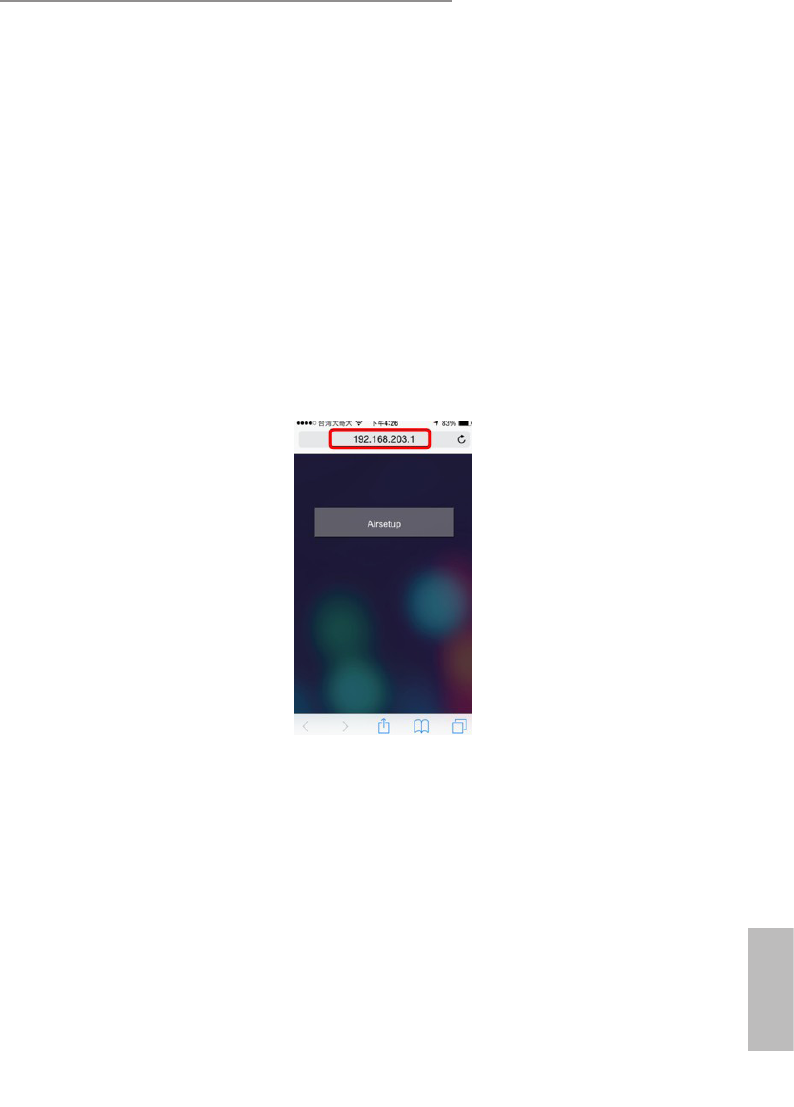
16 17
English
ASRock HDMI 2-in-1 Router
Chapter 4 Settings
4.1 Updating the rmware
The router will automatically check for firmware updates. If there is a new version
available, a message will pop up for you to upgrade the rmware.
4.2 Changing Wireless Settings
To congure the SSID and password on your H2R, open your browser and enter the default
IP address “192.168.203.1”. en go to the “Setting Page” and tap the “Airsetup” button to
congure the HDMI/Wireless settings.