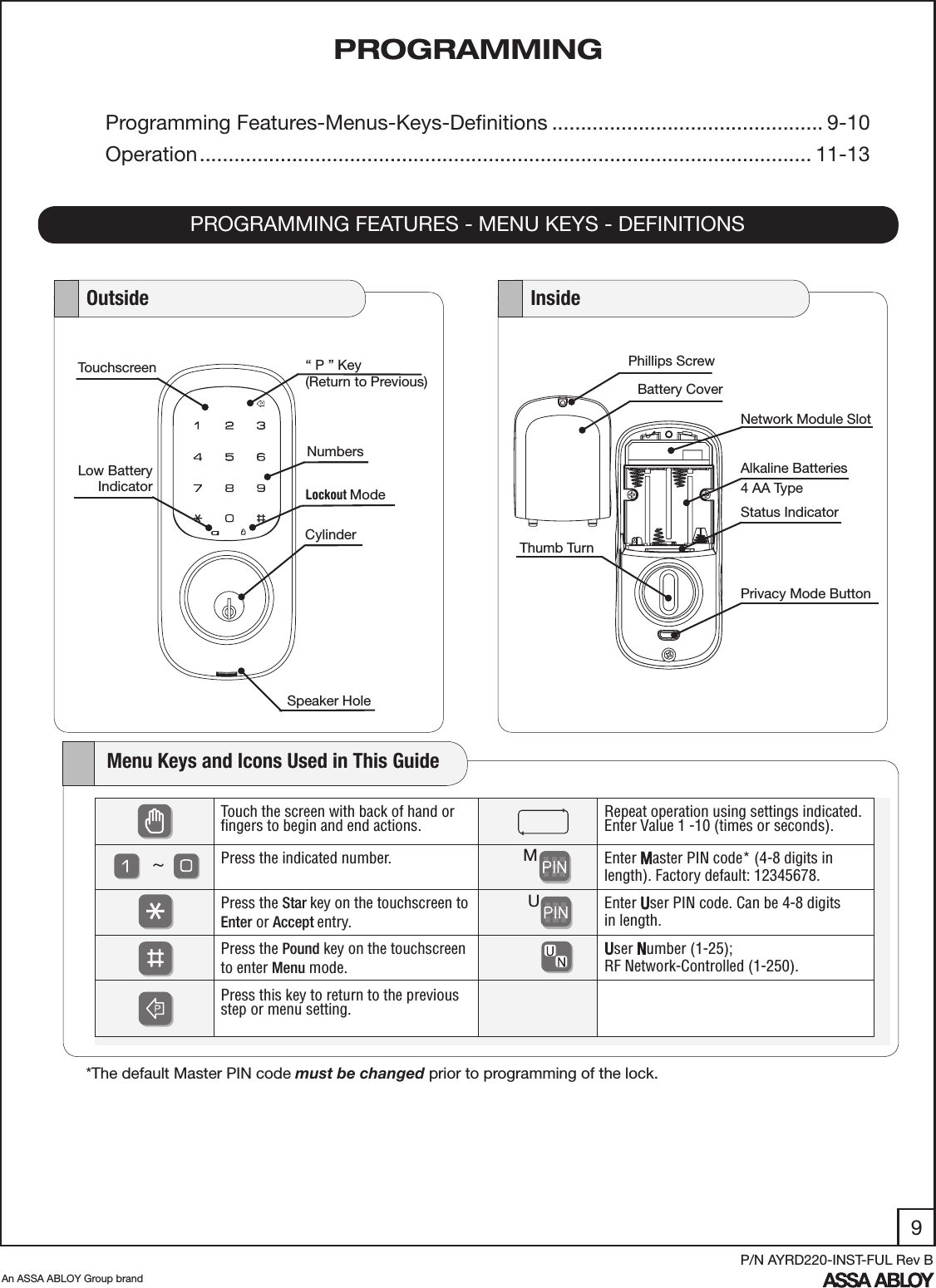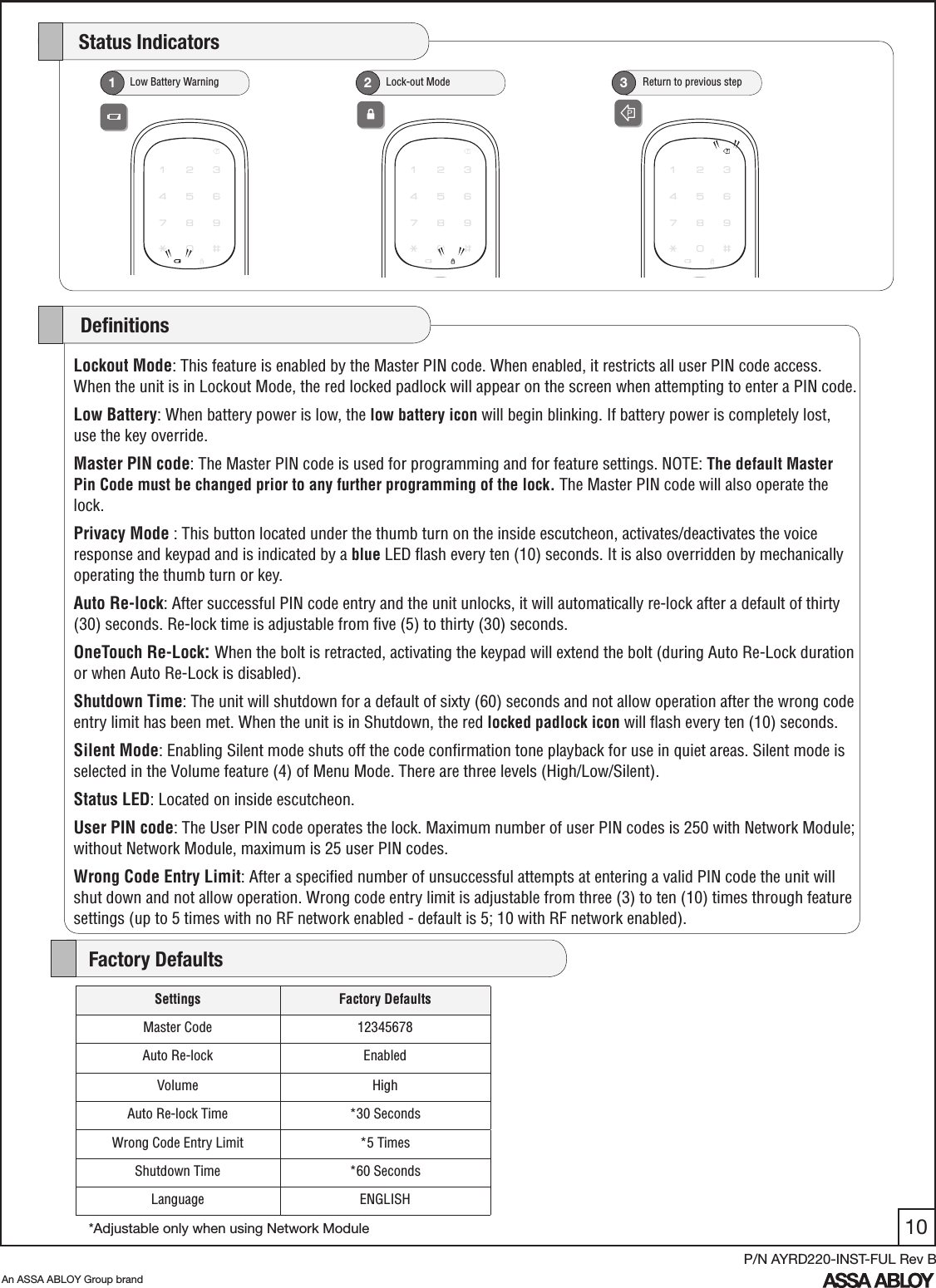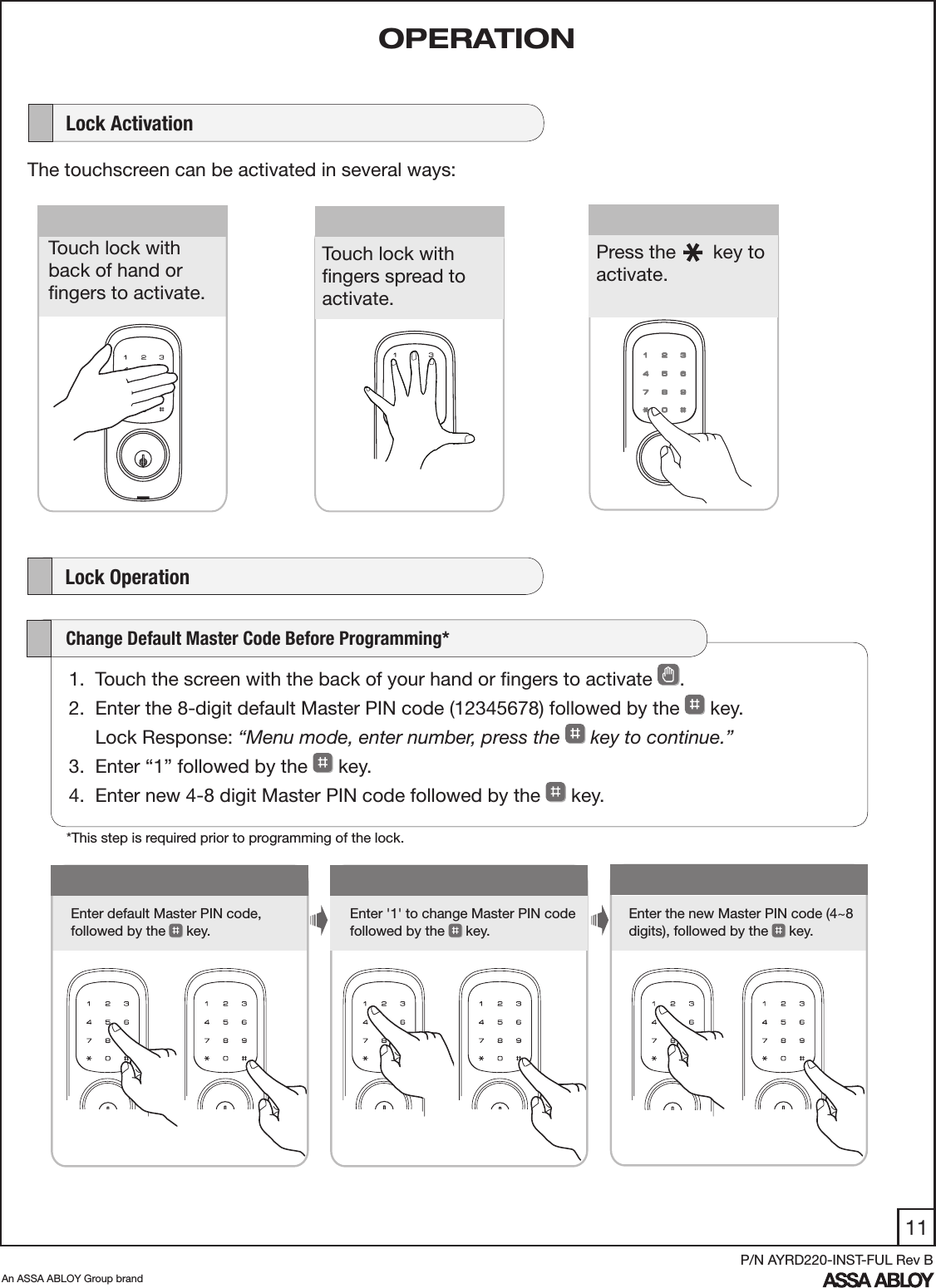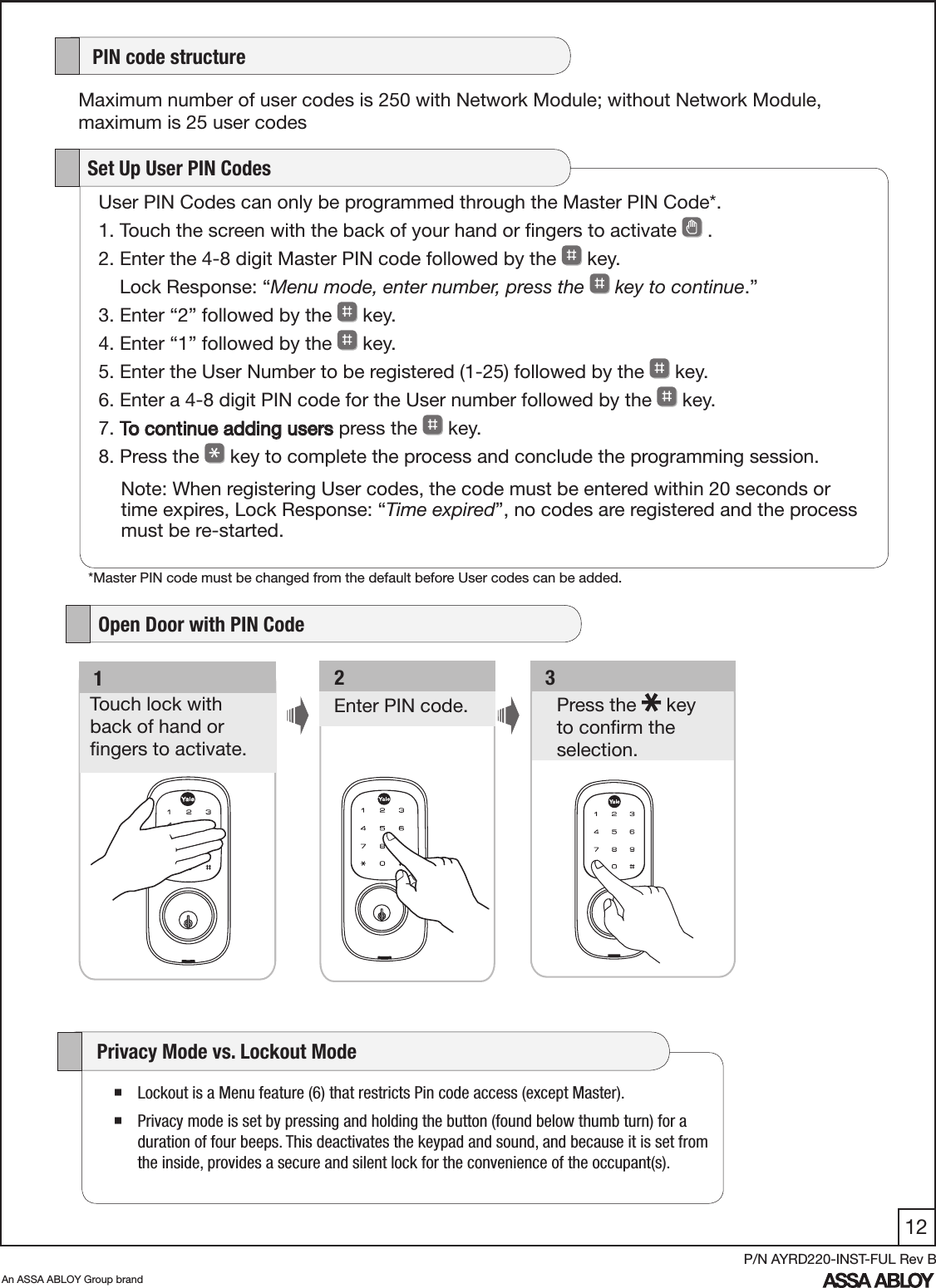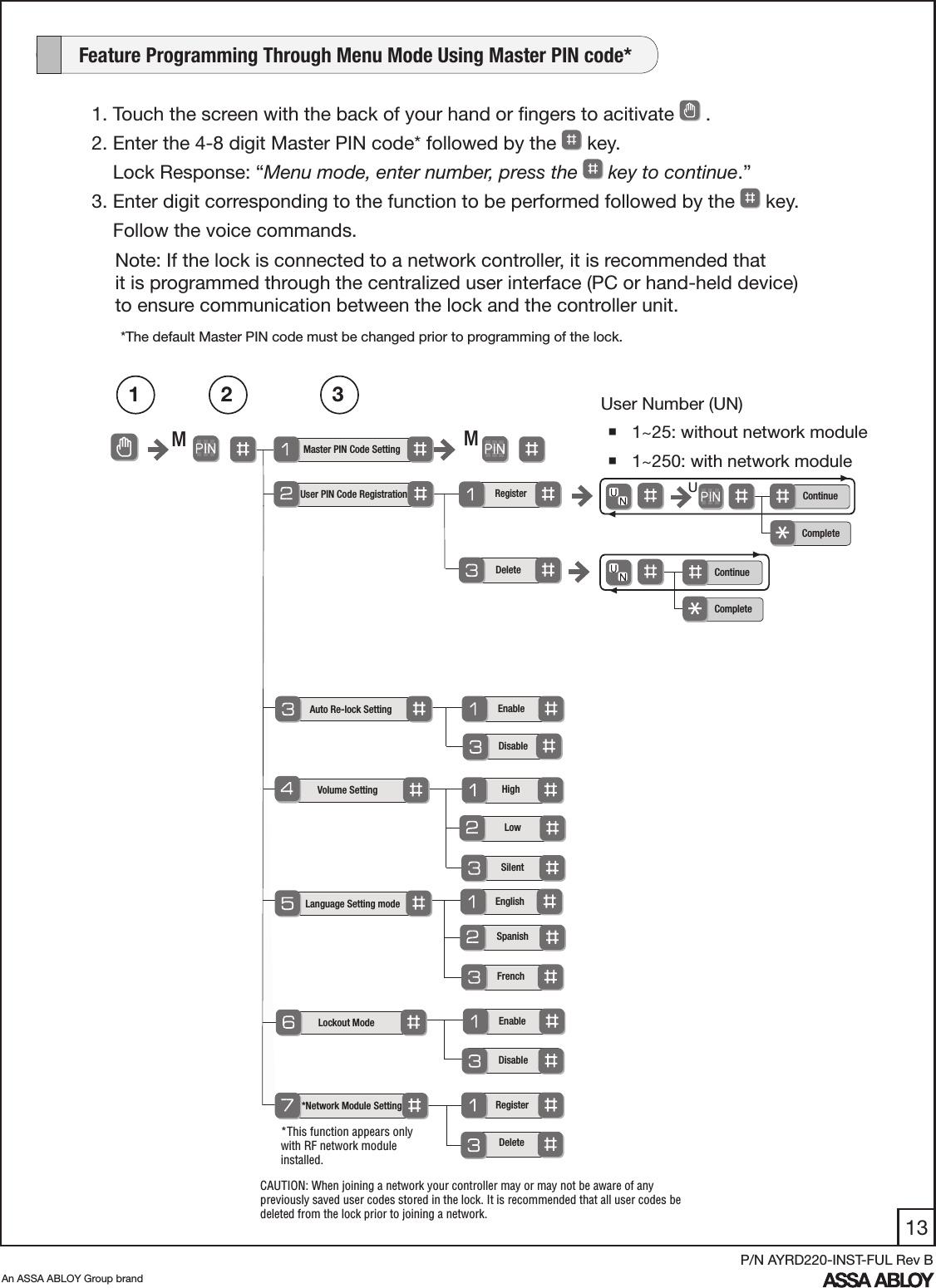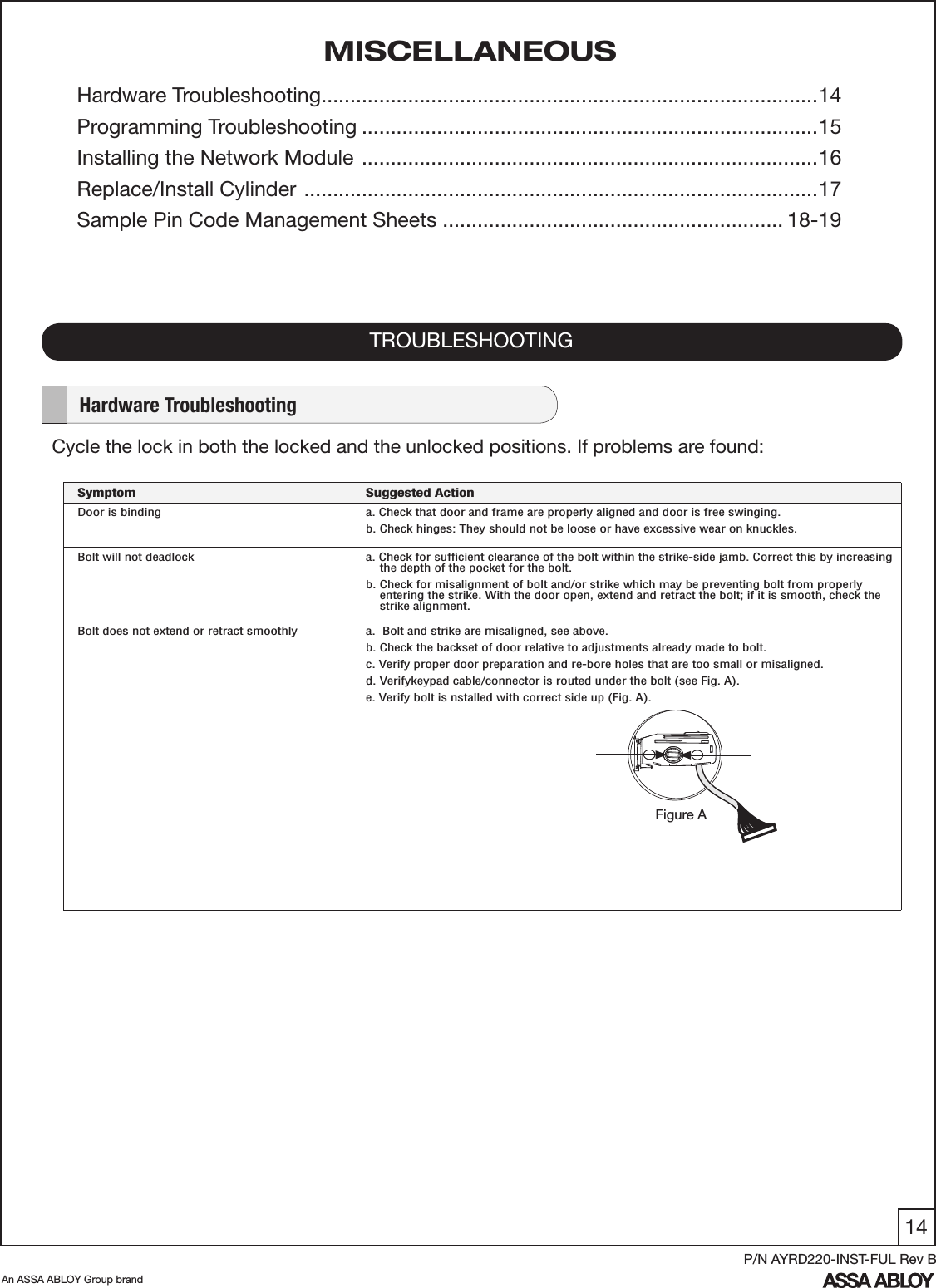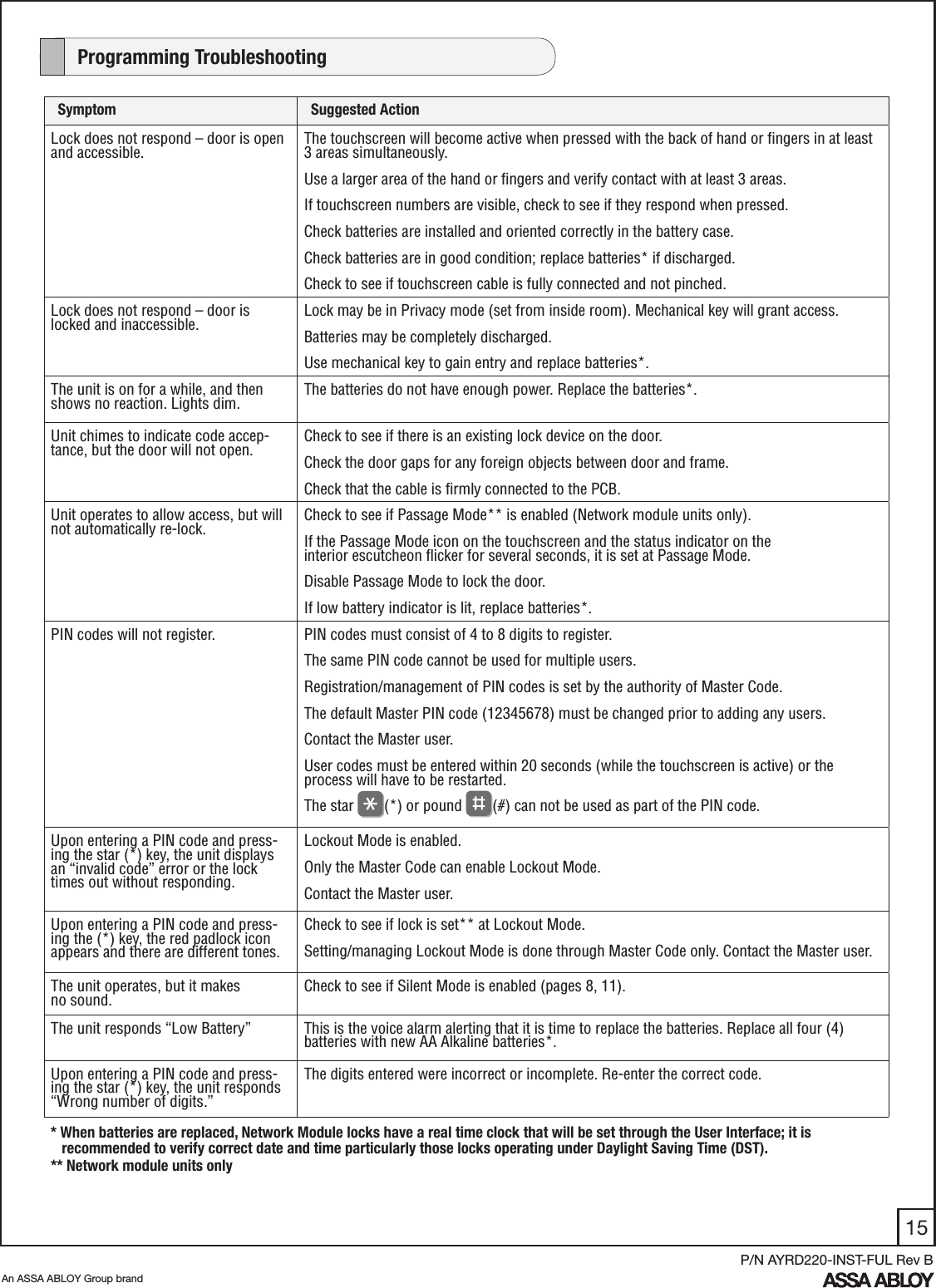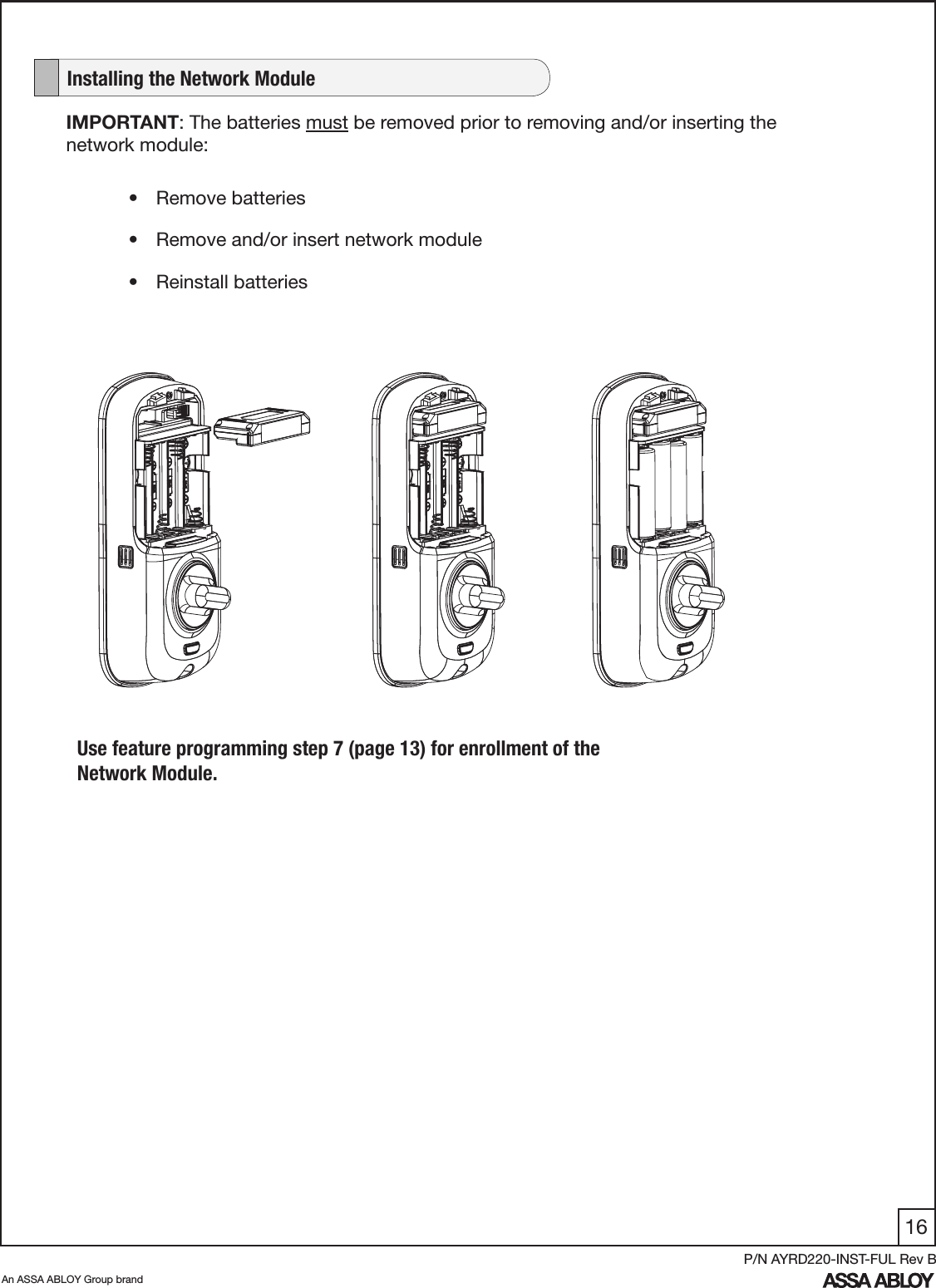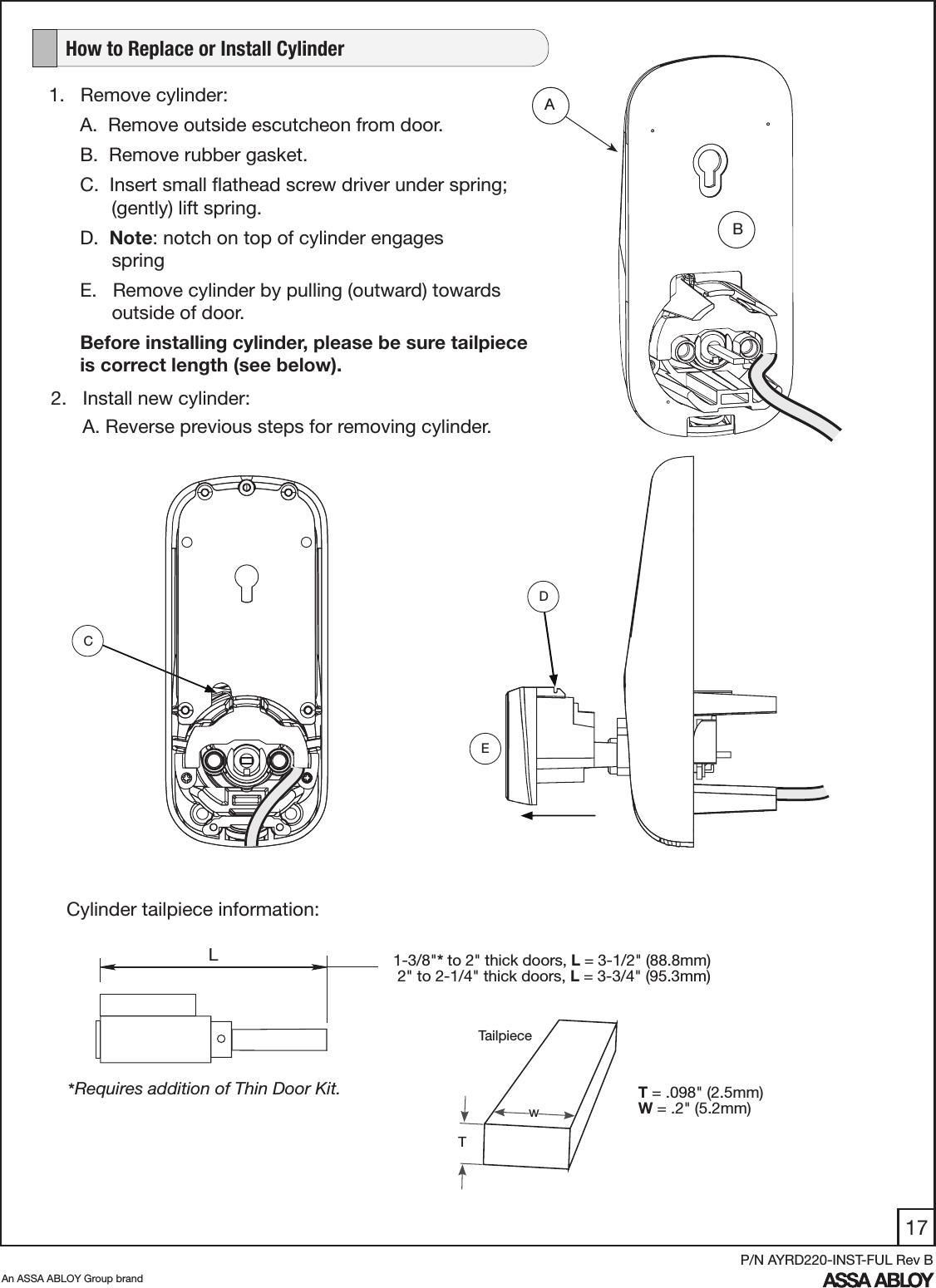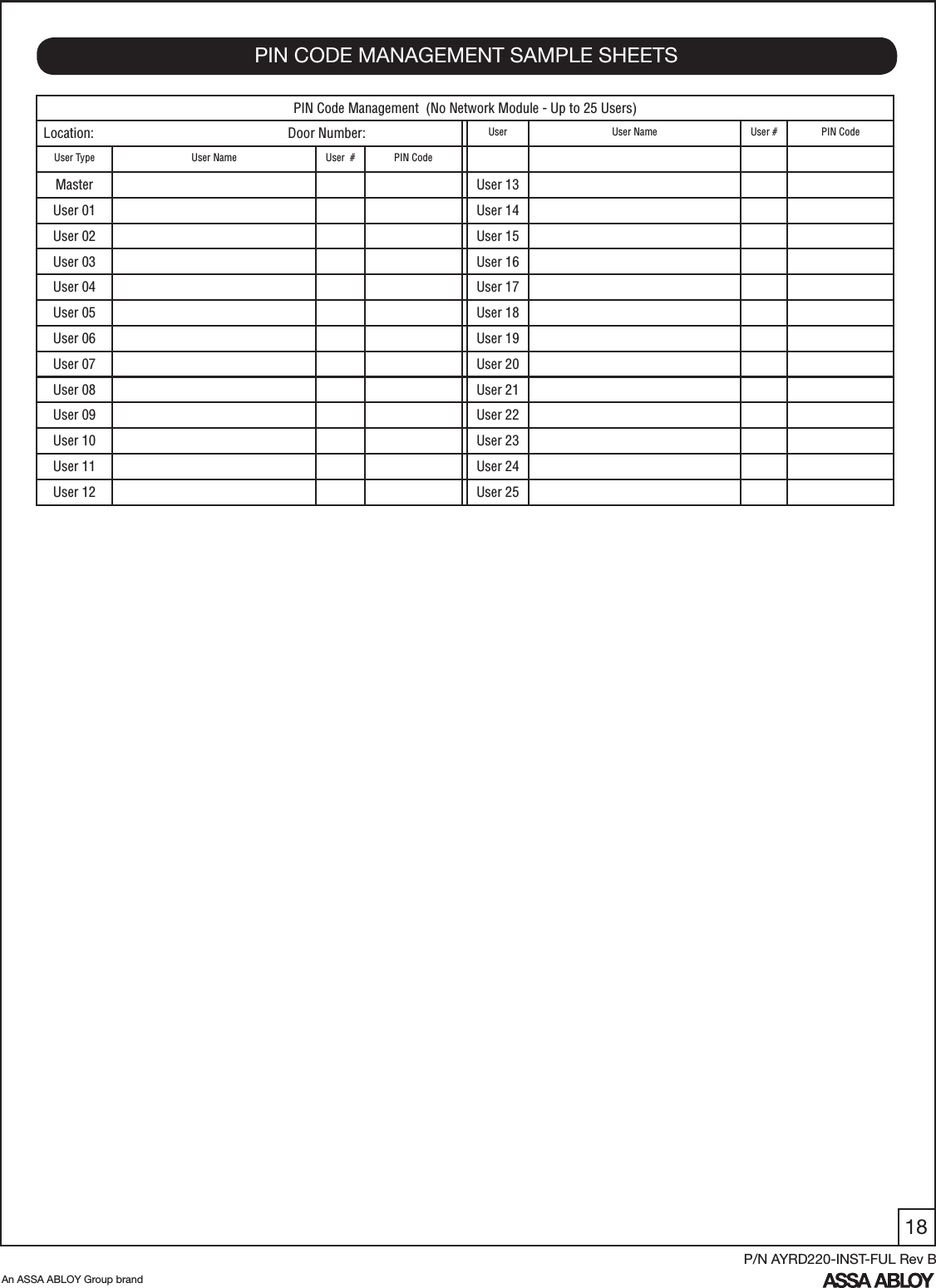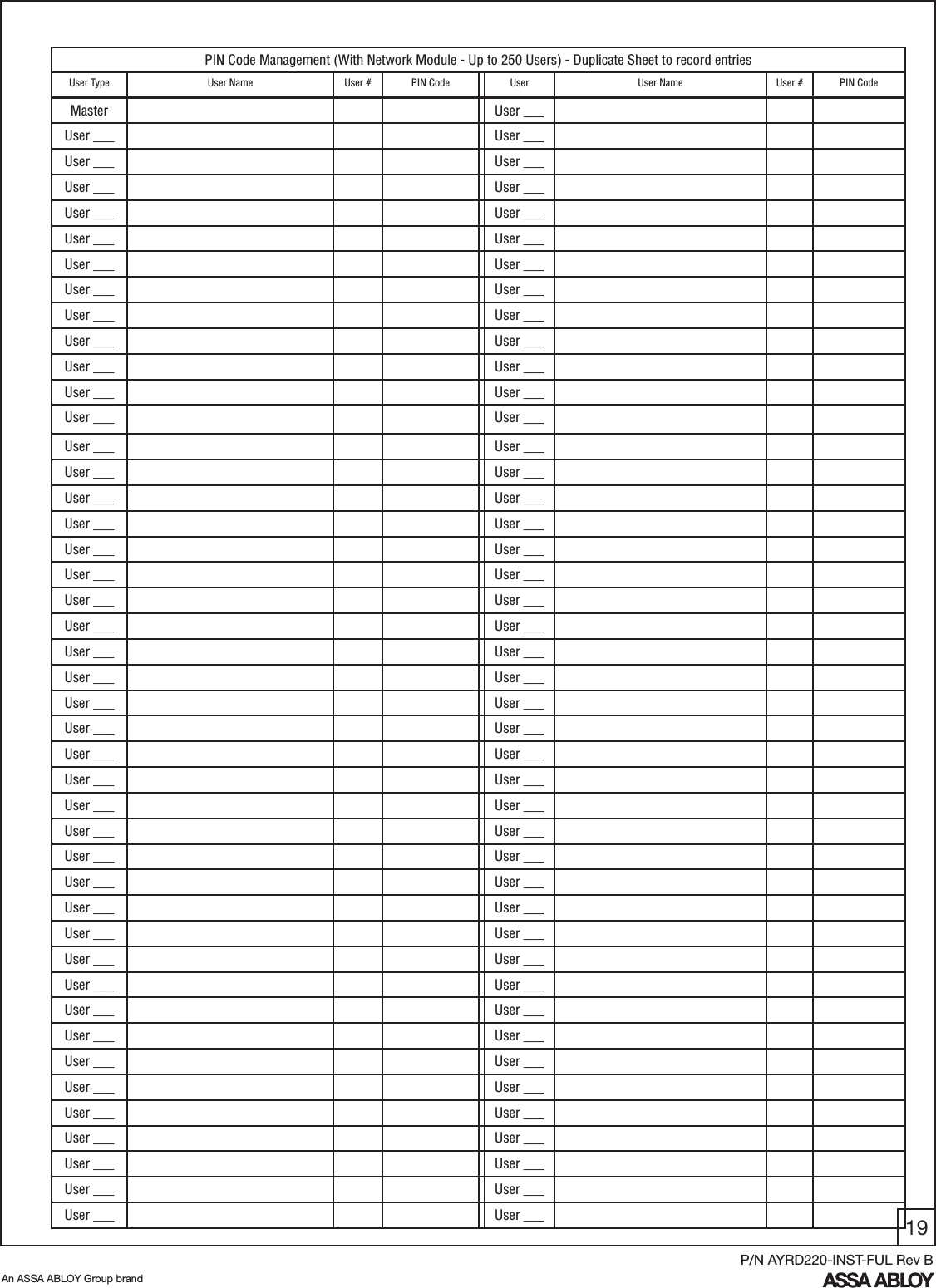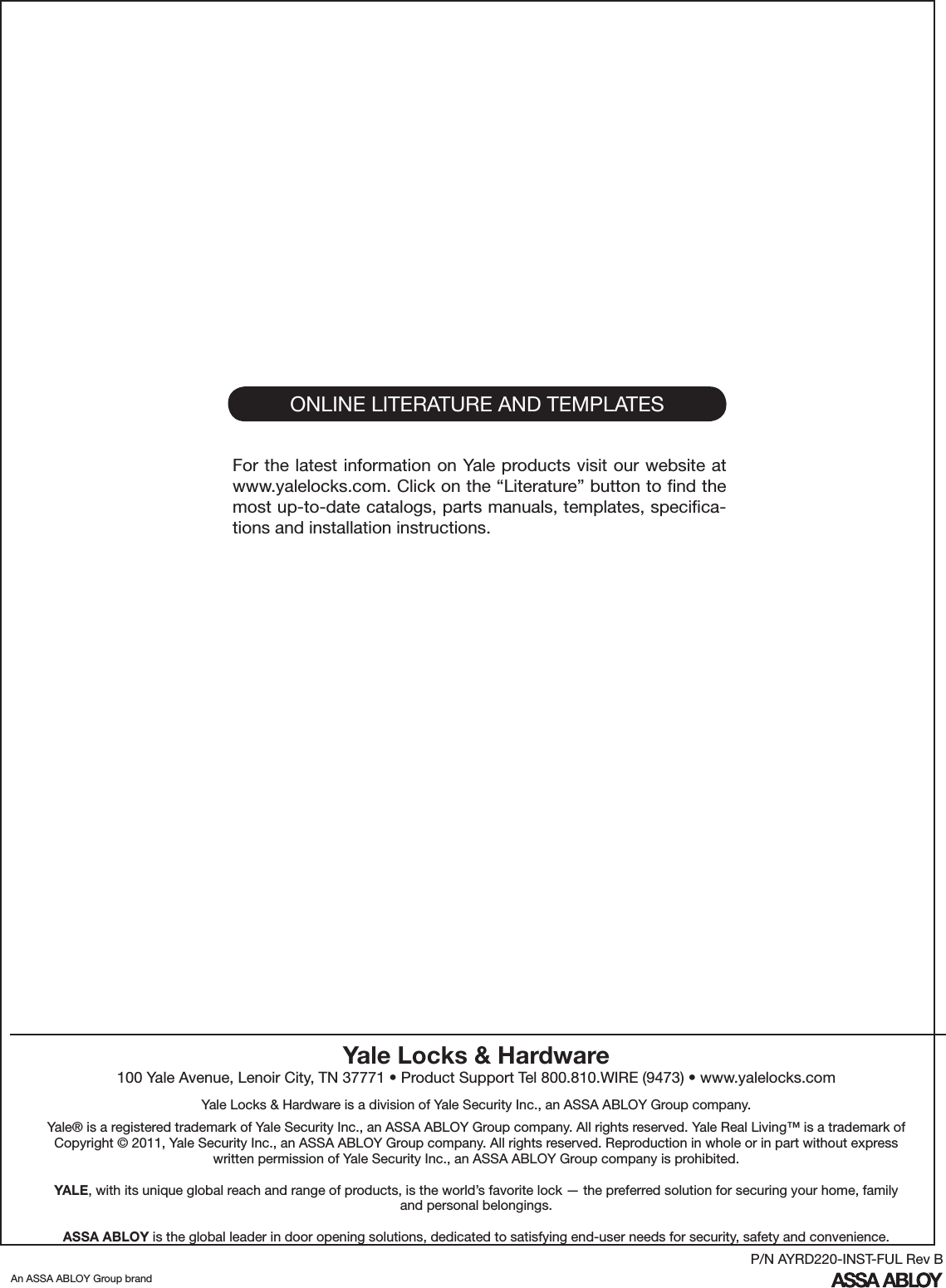ASSALOY YRHCPZB0 Yale Real Living Electronic Zigbee Lock User Manual 12 0001 Exhibit Cover
ASSA ABLOY Inc. Yale Real Living Electronic Zigbee Lock 12 0001 Exhibit Cover
ASSALOY >
Contents
- 1. User Manual
- 2. Manual - YRD210-ZB
- 3. Manual - YRD220-ZB
- 4. Manual - YRT210-ZB
- 5. Manual - YRT220-ZB
Manual - YRD220-ZB
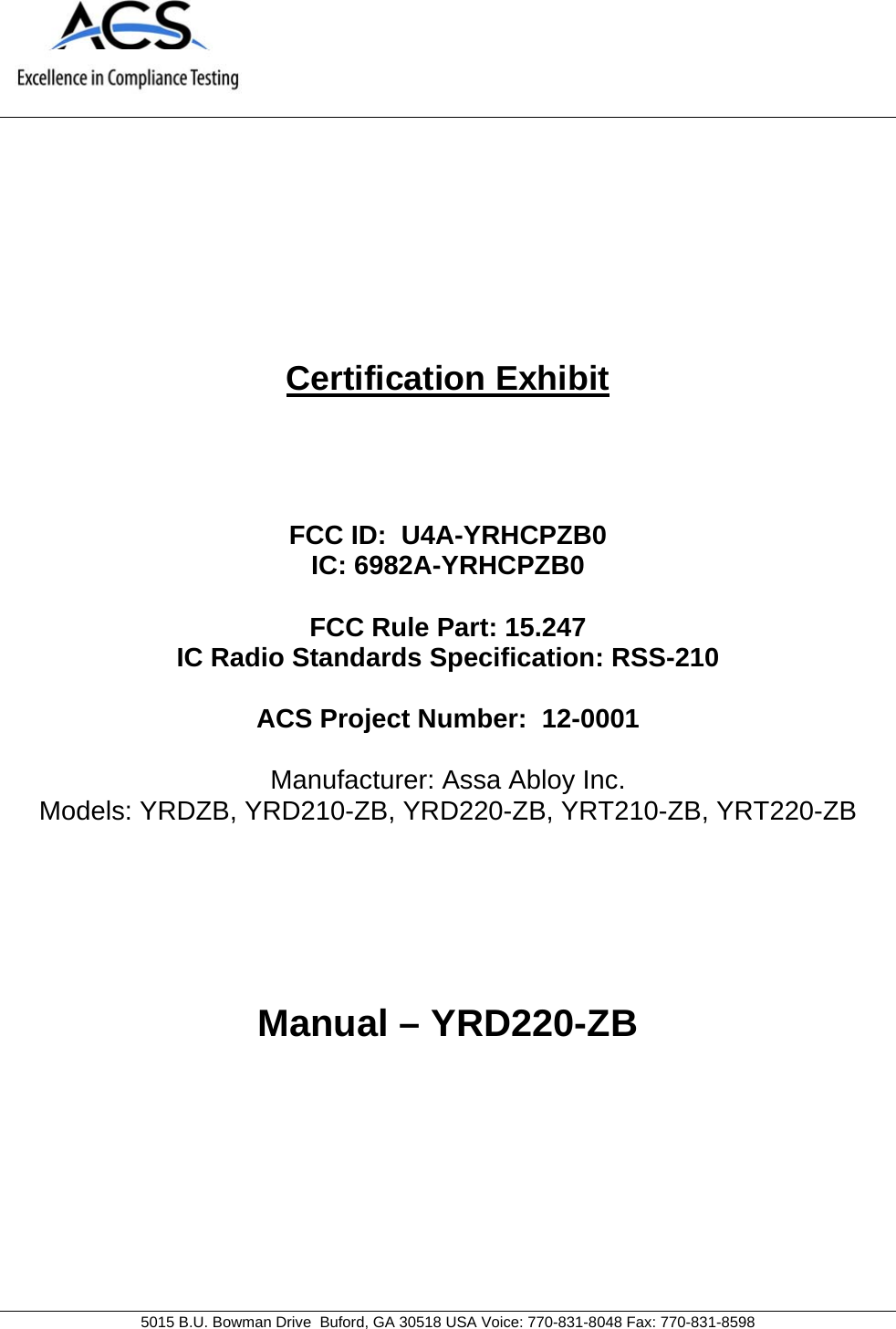
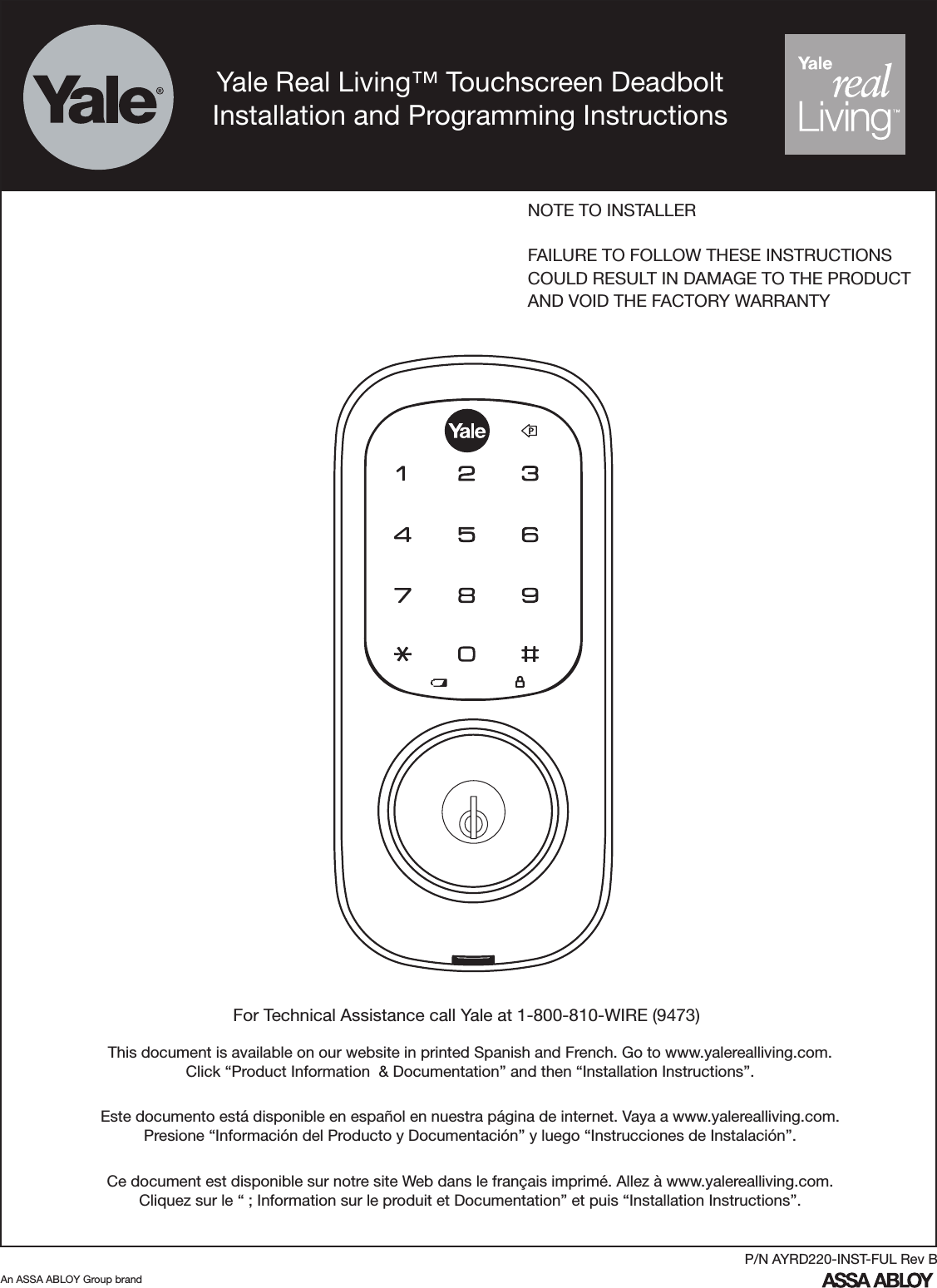
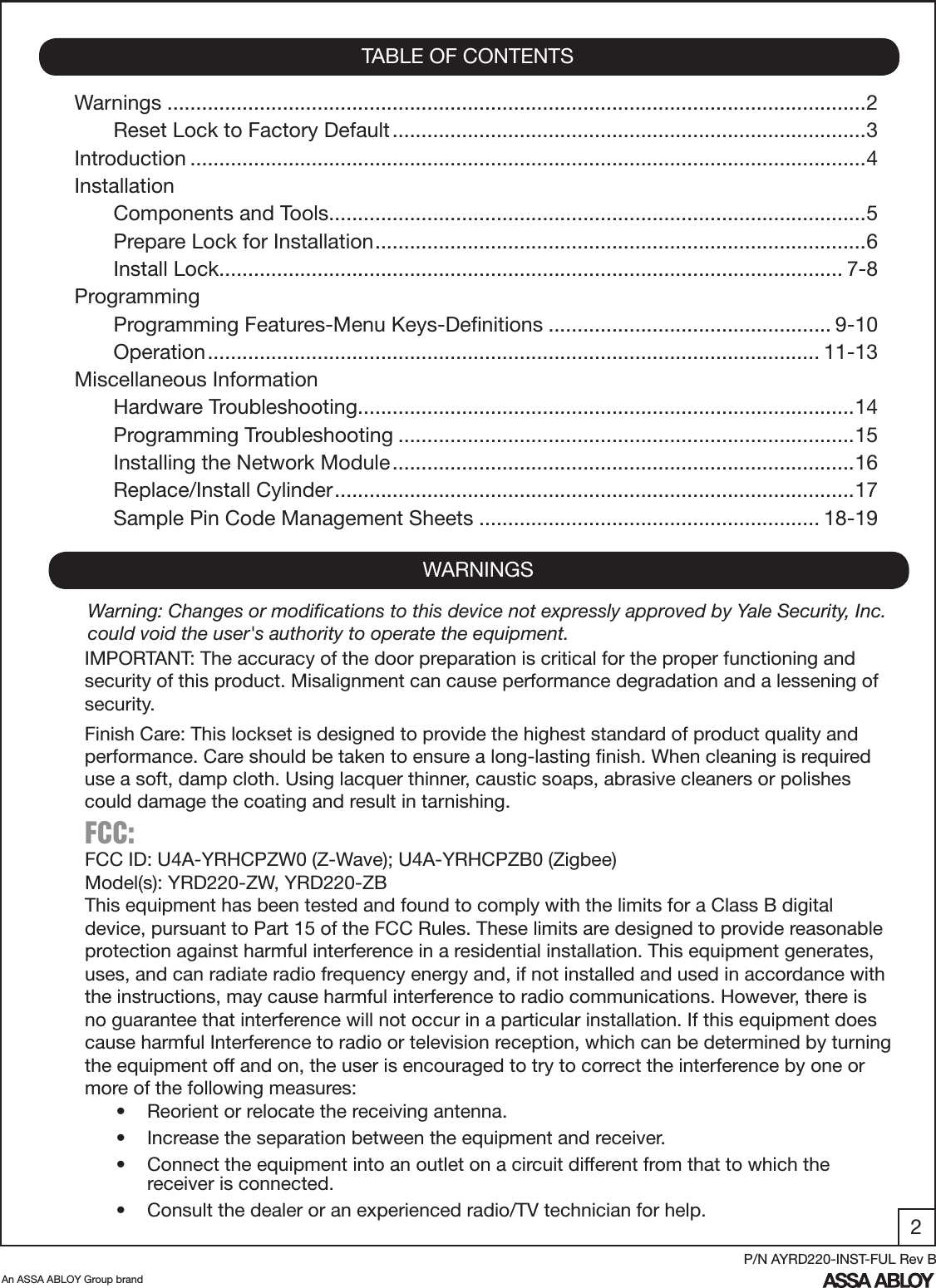
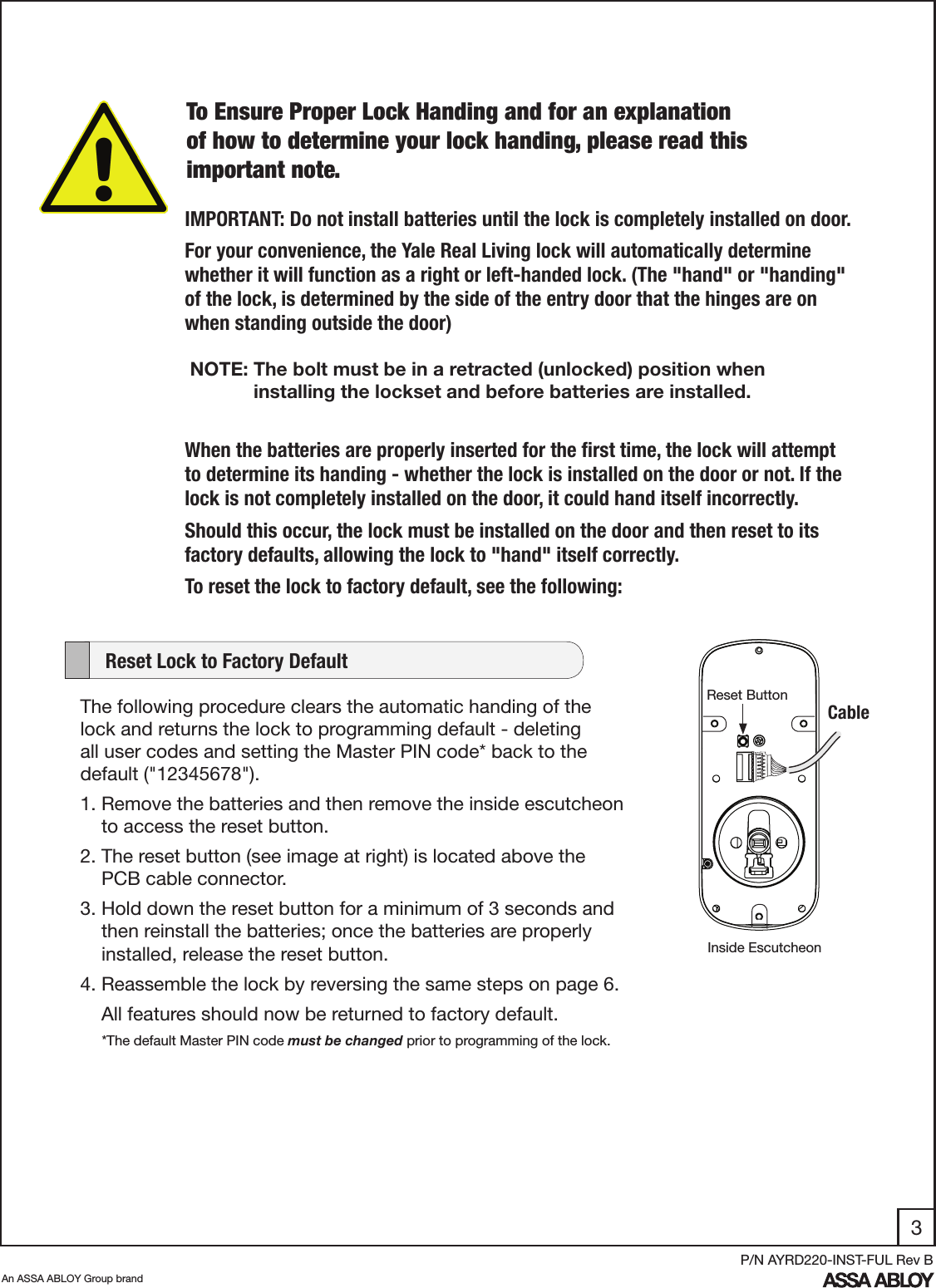

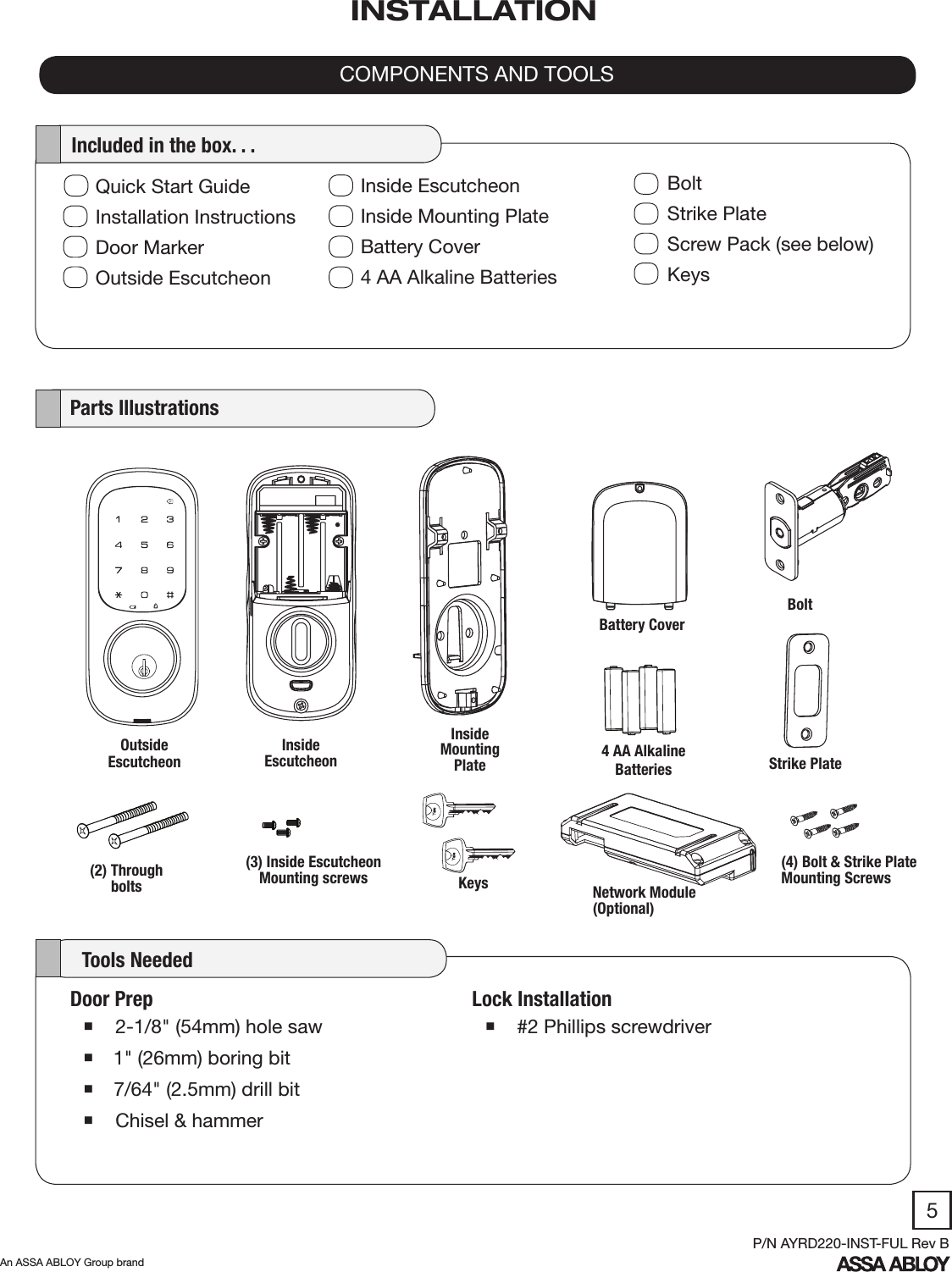
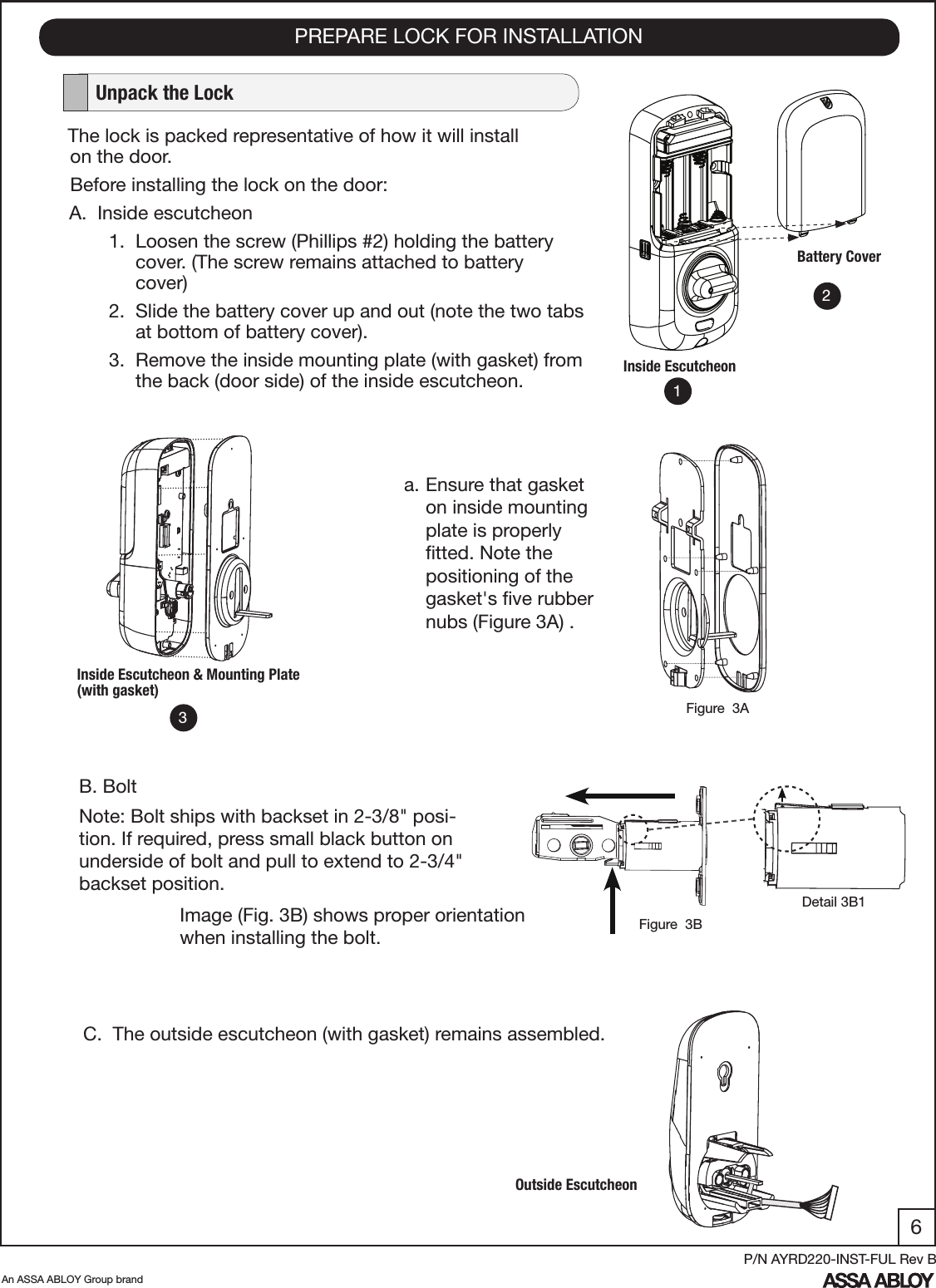
![7An ASSA ABLOY Group brandP/N AYRD220-INST-FUL Rev B1. Install bolt in door. NOTE: The bolt must be in a retracted (unlocked) position when installing the lockset. Attach with two (2) M4 x 25.4mm [8-32 x 1"] screws supplied. 2. Install strike on the door frame, making sure to allow for the bolt to be centered in the strike.4. Holding the outside escutcheon flush to the door, position the inside mounting plate by first routing the cable and connector through the mounting plate's 1/2" hole (Fig. 4A) and then inserting the mounting plate “tongue” into the bottom slot of the outside escutcheon (Fig. 4B).INSTALL LOCKFigure 4BFigure 4AFigure 3BFigure 3A (2) M4 x 25.4mm[8-32 x 1"] Flat HeadCombination Screws(2) M4 x 25.4mm[8-32 x 1"] Flat HeadCombination Screws12UP“Tongue”3. Install outside escutcheon. As you position the outside escutcheon, route the cable through 2-1/8" diameter hole (Figure 3A). NOTE: Cable goes under bolt (Fig. 3B).](https://usermanual.wiki/ASSALOY/YRHCPZB0.Manual-YRD220-ZB/User-Guide-1641559-Page-8.png)
![8An ASSA ABLOY Group brandP/N AYRD220-INST-FUL Rev B5. Secure both assemblies using (2) M6 x 59.5mm pan head machine screws, making sure that outside escutcheon is vertically aligned. Tighten securely with a #2 Phillips screwdriver. Do not over-tighten. 7. Install inside escutcheon on inside mounting plate. Note in Fig. 7A the horizontal orientation of the tail piece as you insert the inside escutcheon (thumb turn should be vertical).6. Attach cable assembly to the inside escutcheon printed circuit board (PCB) by lining up notches on top of cable connector to slots on PCB connector (Fig. 6B). Press connector in firmly using thumbs until completely seated (proper position indicated by arrows on PCB as in Figures 6A and 6B). CAUTION: Use care when assembling to ensure that the cable lies against the back recessed area of the inside escutcheon (Fig. 6A). Position and bend cable, using the harness clip as shown in Fig. 6A to prevent binding when installing the escutcheon over the mounting plate. Figure 6AFigure 7A 8. Install and secure using (3) M4 x 8mm [8-32 x 5/16"] pan head screws through the inside escutcheon into the mounting plate. IMPORTANT: Before installing the batteries, test the mechanical operation of the lock by using both thumb turn and the key. The movement of the bolt should be smooth and unobstructed. If operation is not smooth, review the previous steps to ensure proper installation. 9. Insert four (4) AA alkaline batteries. The lock responds, “Welcome to Yale Real Living™”. When activating the lock for the first time, the lock will adjust for proper handing. Note: Refer to programming instructions prior to completion of step 10.10. Install battery cover and tighten Phillips head screw.Harness clipRoute cable as indicated - do not cover holeFigure 6B NOTE: The bolt must be in a retracted (unlocked) position prior to installing the batteries.](https://usermanual.wiki/ASSALOY/YRHCPZB0.Manual-YRD220-ZB/User-Guide-1641559-Page-9.png)