ASSALOY YRIZW1US Push Button and Touch Screen Deadbolt Locks User Manual 14 0099 Exhibit Cover
ASSA ABLOY Inc. Push Button and Touch Screen Deadbolt Locks 14 0099 Exhibit Cover
ASSALOY >
Contents
- 1. Manual - Model YRD110-ZW-US
- 2. Manual - Model YRD120-ZW-US
Manual - Model YRD110-ZW-US
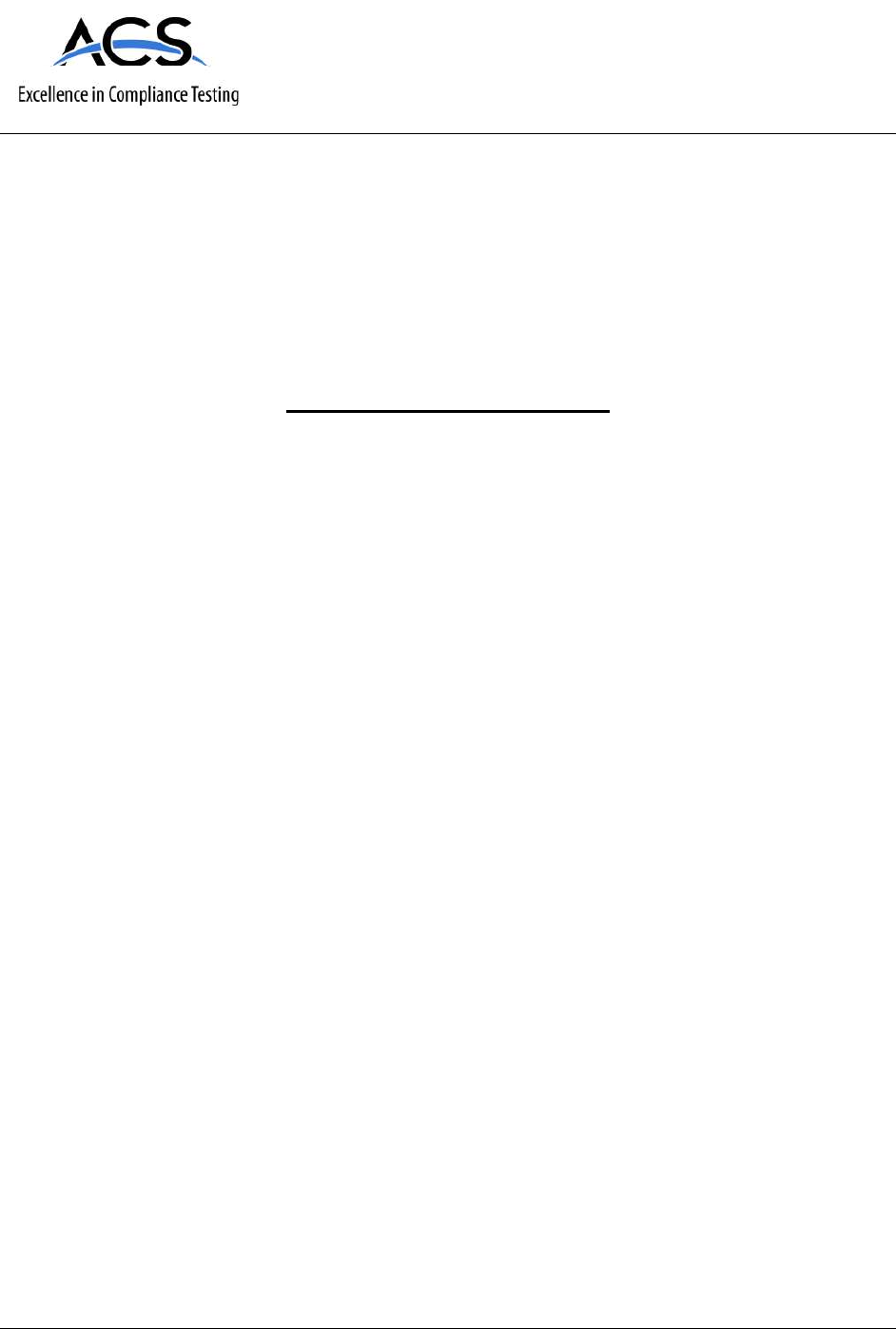
5015 B.U. Bowman Drive Buford, GA 30518 USA Voice: 770-831-8048 Fax: 770-831-8598
Certification Exhibit
FCC ID: U4A-YRIZW1US
IC: 6982A-YRIZW1US
FCC Rule Part: 15.249
IC Radio Standards Specification: RSS-210
ACS Project Number: 14-0099
Manufacturer: Assa Abloy Inc.
Models: YRD110-ZW-US, YRD120-ZW-US
Manual
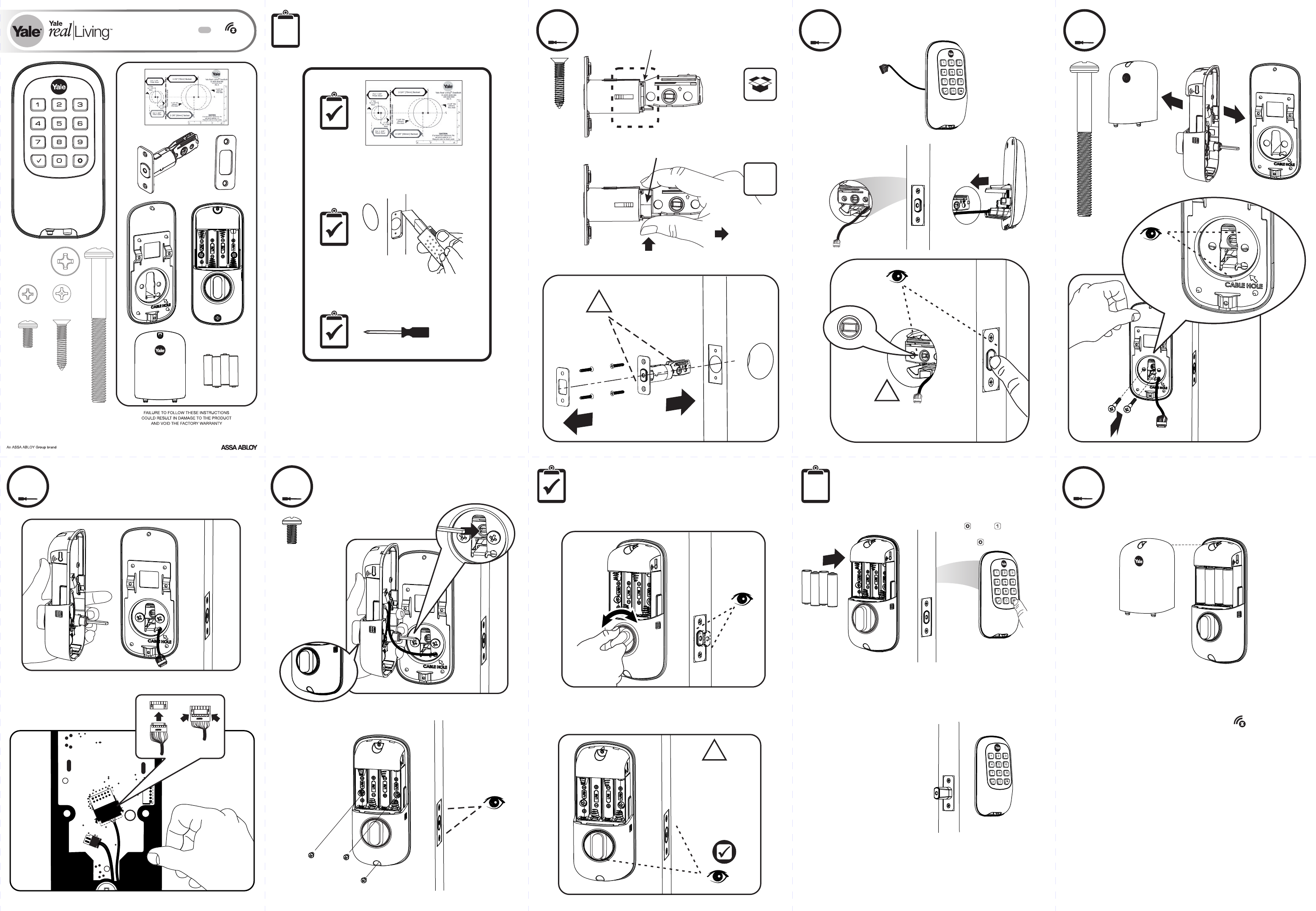
P/N AYRD-110-INST-FUL Rev A
x4
x2
x3
2-3/8" position
UP
2-3/4" position
UP
Press
Pull
O
optional
x4
Installing Latch & Strike Plate
1
Bolt must be in retracted
(unlocked) position. Note
horizontal orientation of
mechanism.
!
Installing Keypad Escutcheon
2
Outside of DoorInside of Door
Bolt must be in retracted
(unlocked) position. Note
horizontal orientation of
mechanism.
!
x2
Installing Interior Mounting Plate
3
Attaching the Cable Assembly
4
x3
Installing Interior Escutcheon
5
Testing Operation Handing the Lock
Bolt must be in retracted
(unlocked) position before
installing batteries.
!
Installing Cover
6
Press . Press . Enter new
Master PIN code (4-8 digits).
Press to complete.
Yale Real Living™
Installation and Programming Instructions Preparing Door
After entering the Master PIN
code, press any key to complete
handing.
Key Free Push Button Deadbolt B1L with
WAVE
®
#8-32 x 5/16’’
Machine screws
#7 wood & #8-32
machine x 20mm
Combination screws
M6x47mm
Long through bolt
Congratulations, you've installed the Yale Real Living™
Key Free Push Button Deadbolt B1Lwith ! Turn
sheet over for Programming Instructions to customize
your product.
WAVE
®
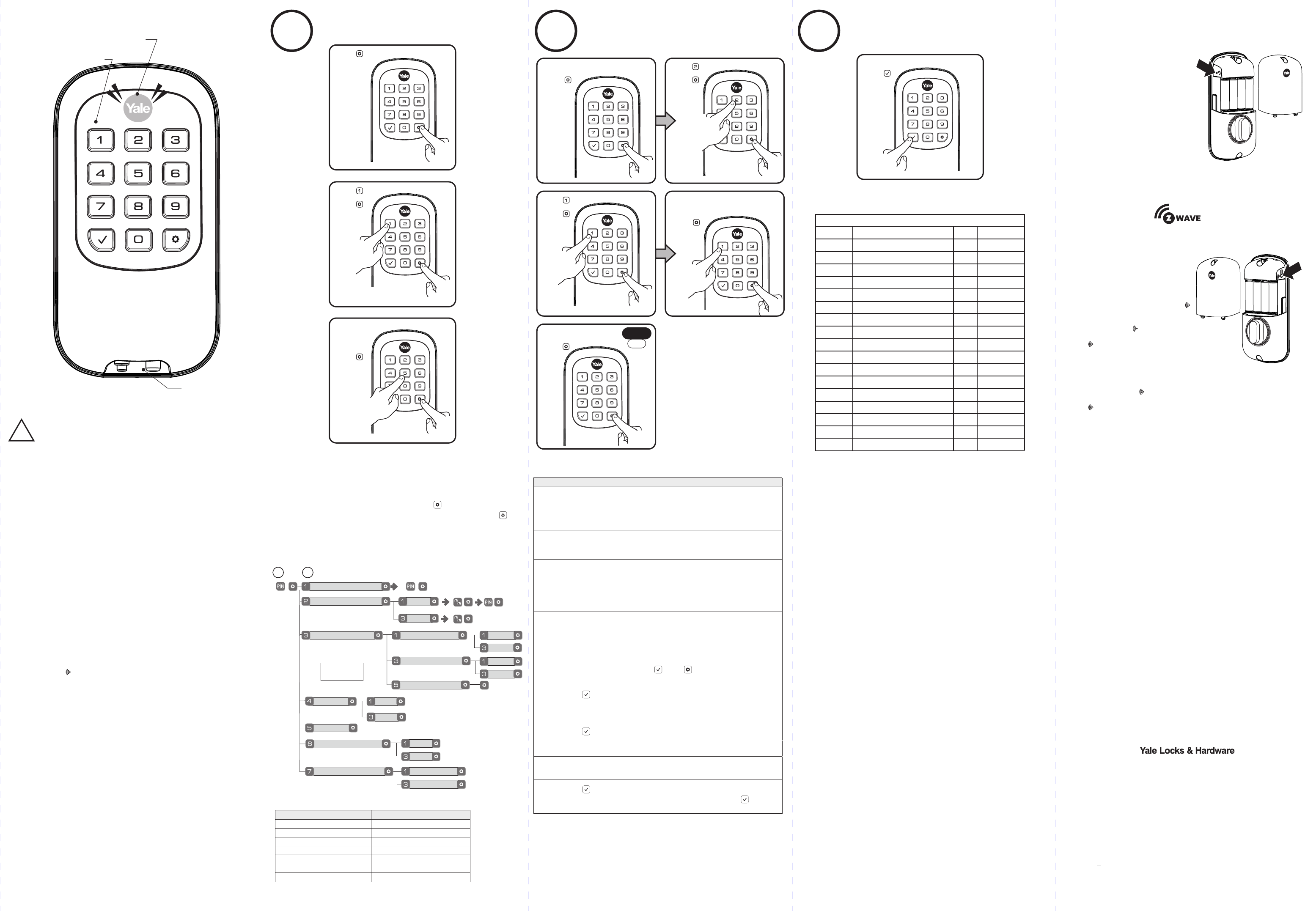
Programming Instructions
Press
Enter Master PIN code
Press
Enter User number to be created
(1-100)*.
Enter 4-8 digit PIN code
"Unlock"
Master PIN Code Setting
MM
User PIN Code Registration
Register
Delete
Advanced Lock Settings
Audio Mode
N/A
All Code Lockout Mode
Network Setting Join the network
Enable
Enable
Disable
Exit the network
Disable
User Number (UN)
1~100: with network module
1 2
U
Automatic Re-lock Enable
Disable
One Touch Locking Enable
Disable
Feature Programming Through Menu Mode
Using Master PIN code*
*The Master PIN code must be registered prior to any other programming
of the lock.
Handing the Lock
For quiet areas, select Disable (3)
in Audio Mode.
1. Enter the 4-8 digit Master PIN code followed by the key.
2. Enter digit corresponding to the function to be performed followed by the key.
Note: If the lock is connected to a network controller, it is recommended that it is
programmed through the centralized user interface (PC or hand-held device) to
ensure communication between the lock and the controller unit.
Programming Troubleshooting
* When batteries are replaced, Network locks have a real time clock that will be set through the User Interface (UI); it
is recommended to verify correct date and time particularly those locks operating under Daylight Saving Time (DST).
Symptom Suggested Action
Lock does not respond –
door is open and
accessible.
• Press each keypad button for response when pressed.
• Check batteries are installed and oriented correctly (polarity)
in the battery case.
• Check batteries are in good condition; replace batteries*
if discharged.
• Check to see if cable is fully connected and not pinched.
• Batteries may be completely discharged.
• Apply 9V battery to terminals below the keypad for backup
power option.
Unit chimes to indicate
code acceptance, but the
door will not open.
• Check to see if there is another locking device on the door.
• Check the door gaps for any foreign objects between door
and frame.
• Check that the cable is firmly connected to the PC board.
Unit operates to allow
access, but will not
automatically re-lock.
• Check to see if Auto Re-lock Mode is enabled.
• If low battery indicator is lit (see below), change batteries*.
PIN codes will not register.
• PIN codes must consist of 4 to 8 digits to register.
• The same PIN code cannot be used for multiple users.
• Registration/management of PIN codes is set by the
authority of the Master Code.
• Contact the Master user.
• User codes must be entered within 5 seconds or the
process will have to be restarted.
• Check mark or gear cannot be used as part of the
Upon entering a PIN code
and pressing the (*) key, the
lock gives a series of beeps,
flashes red & blue LEDs 7
times, and does not unlock.
• All Code Lockout Mode is enabled.
• Only the Master can enable/disable All Code Lockout Mode.
• Contact the Master user.
Upon entering a PIN code
and pressing the (*) key,
there are different tones.
• Check to see if the lock is set to All Code Lockout Mode.
• Setting/managing All Code Lockout Mode is done through
Master Code only. Contact the Master user.
The unit operates, but it
makes no sound. • Enable Audio Mode.
The unit displays inter-
mittent RED flashes.
• This is the Low Battery indicator alerting that it is time to
replace the batteries. Replace all four (4) batteries* with
new AA Alkaline batteries.
Upon entering a PIN code
and pressing the (*) key,
the unit responds with a
series of beeps and the
keypad flashes three times.
• The digits entered were incorrect or incomplete. Re-enter
the correct code followed by the check mark (*) key.
All Code Lockout Mode: This feature is enabled by the Master code. When enabled, it
restricts all user (except Master) PIN code access. When attempting to enter a code while
the unit is in Lockout, the Status Indicator flashes RED (8 times); the keypad flashes as well.
Audio Mode: Choosing Disable (3) in Audio mode shuts off the code confirmation tone
play-back for use in quiet areas. Audio mode is enabled or disabled through feature
programming by the Master code.
Automatic Re-lock Time: After a successful unlock, the unit will automatically re-lock after a
default of thirty (30) seconds. Re-lock time is adjustable** from 10-180 seconds.
Low Battery: When battery power is low, the Status Indicator flashes RED. If battery power
is completely lost, use the 9Volt battery override. To use the 9V battery override apply 9V
battery, in either direction, to terminals below the keypad for backup power option. Wake up
the lock and enter your pin code to unlock the door.
Master PIN Code: The Master PIN code is used for programming and for feature settings. It
must be created prior to programming the lock. The Master code will also operate
(unlock/lock) the lock.
Network Setting: This setting is available thru the main Menu (7) and allows the lock to
connect with a network controller. It is also available through the wireless button on the
interior escutcheon .
One Touch Locking: When the latch is retracted, activating the keypad will extend the latch
(during Automatic Re-lock duration or when Automatic Re-lock is disabled).
Shutdown Time: The unit will shutdown for a default of sixty (60) seconds and not allow
operation after the wrong code entry limit has been met. When the unit is in Shutdown, the
Status Indicator flashes RED; the keypad flashes as well.
Tamper Alert: Audible alarm sounds if attempting to forcibly remove outside lock from door.
User PIN Code: The User code operates the lock. Maximum number of user codes is 100.
Wrong Code Entry Limit: After a specified number of unsuccessful attempts at entering a
valid PIN code, the unit will shut down and not allow operation. Wrong code entry limit is
adjustable from three (3) to ten (10) times**. Default is 5.
Lock does not respond –
door is locked and
inaccessible.
PIN code.
Press
Press
Press
STOP
0:20
Press
Press
Press
**Adjustable through a Z-Wave controller.
®
Definitions
Creating Master PIN Code
1
Press
Press
Enter 4-8
digit Master
PIN Code.
Press
Creating User PIN Codes
2Master PIN code must be created first.
*Max User Codes = 100
Unlocking Door with PIN Code
3
Enter PIN
Press
Resetting Lock to Factory Default
Factory Default Settings
Settings Factory Default
Master PIN Code Registration required*
Automatic Re-lock Disabled
One Touch Locking Enabled
Audio Enabled
Automatic Re-lock Time **30 Seconds
Wrong Code Entry Limit **5 Times
Shutdown Time **60 Seconds
**Adjustable through a Z-Wave controller.
®
*The Master PIN code must be registered prior to any other programming of the lock.
When lock is reset to factory defaults all
user codes (including the Master PIN code*)
are deleted and all programming features
are reset to original default settings (see
"Factory Default Settings").
1. Remove the battery cover.
2. Remove the batteries.
3. While pressing the reset button (minimum
of 3 seconds) reinstall batteries. Release
reset button.
4. Replace battery cover.
Upon reset, Master Code creation is the
only option available and must be
performed prior to any other programming
of the lock.
NOTE: After setting the Master Code, press
any key to complete handing of the lock.
Default settings
in bold.
Performs
automatic
handing of
the lock.
User ___
User ___
User ___
User ___
User ___
User ___
User ___
User ___
User ___
Enrolling Lock In Network
®
Low Battery Warning- Flashes RED
Failsafe 9 volt
Battery Connection
FCC:
®
FCC ID: U4A-YRIZW1US (Z-Wave )
Model(s): YRD110-ZW-US
This equipment has been tested and found to comply with the limits for a Class B digital
device, pursuant to Part 15 of the FCC Rules. These limits are designed to provide
reasonable protection against harmful interference in a residential installation. This
equipment generates, uses, and can radiate radio frequency energy and, if not installed and
used in accordance with the instructions, may cause harmful interference to radio
communications. However, there is no guarantee that interference will not occur in a
particular installation. If this equipment does cause harmful Interference to radio or
television reception, which can be determined by turning the equipment off and on, the user
is encouraged to try to correct the interference by one or more of the following measures:
Reorient or relocate the receiving antenna.
Increase the separation between the equipment and receiver.
Connect the equipment into an outlet on a circuit different from that to which the
receiver is connected.
Consult the dealer or an experienced radio/TV technician for help.
Industry Canada:
®
Canadian ID: 6982A-YRIZW1US (Z-Wave )
Model(s): YRD110-ZW-US
This Class B digital apparatus meets all requirements of the Canadian Interference Causing
Equipment Regulations. Operation is subject to the following two conditions: (1) this device
may not cause harmful interference, and (2) this device must accept any interference
received, including interference that may cause undesired operation.
Cet appareillage numérique de la classe B répond à toutes les exigences de l'interférence
canadienne causant des règlements d'équipement. L'opération est sujette aux deux
conditions suivantes: (1) ce dispositif peut ne pas causer l'interférence nocive, et (2) ce
dispositif doit accepter n'importe quelle interférence reçue, y compris l'interférence qui
peut causer l'opération peu désirée.
Section 7.1.2 of RSS-GEN Under Industry Canada regulations, this radio transmitter may
only operate using an antenna of a type and maximum (or lesser) gain approved for the
transmitter by Industry Canada. To reduce potential radio interference to other users, the
antenna type and its gain should be so chosen that the equivalent isotropically radiated
power (e.i.r.p.) is not more than that necessary for successful communication.
En vertu des règlements d'Industrie Canada, cet émetteur radio ne peut fonctionner avec
une antenne d'un type et un maximum (ou moins) approuvés pour gagner de l'émetteur par
Industrie Canada. Pour réduire le risque d'interférence aux autres utilisateurs, le type
d'antenne et son gain doivent être choisies de façon que la puissance isotrope rayonnée
équivalente (PIRE) ne dépasse pas ce qui est nécessaire pour une communication réussie.
Section 7.1.3 of RSS-GEN This Device complies with Industry Canada License-exempt RSS
standard(s). Operation is subject to the following two conditions: 1) this device may not
cause interference, and 2) this device must accept any interference, including interference
that may cause undesired operation of the device.
Cet appareil est conforme avec Industrie Canada RSS standard exemptes de licence(s). Son
fonctionnement est soumis aux deux conditions suivantes: 1) ce dispositif ne peut causer
des interférences, et 2) cet appareil doit accepter toute interférence, y compris les
interférences qui peuvent causer un mauvais fonctionnement du dispositif.
Product Support Tel 800.810.WIRE (9473) • www.yalelocks.com
Yale® is a registered trademark of Yale Security Inc., an ASSA ABLOY Group company.
Yale Real Living™ is a trademark of Yale Security Inc., an ASSA ABLOY Group company.
Copyright © 2014, Yale Security Inc., an ASSA ABLOY Group company.
All rights reserved. Reproduction in whole or in part without the express written permission
of Yale Security Inc. is prohibited.
Yale Locks & Hardware is a division of Yale Security Inc., an ASSA ABLOY Group company.
YALE, with its unique global reach and range of products, is the world's favorite lock
– the preferred solution for securing your home, family and personal belongings.
ASSA ABLOY is the global leader in door opening solutions,
dedicated to satisfying end-user needs for security, safety and convenience.
!
Master PIN Code must be created before any further programming.
Max User Codes = 100
Warning: Changes or modifications to this device, not expressly approved by
Yale Security Inc. could void the user's authority to operate the equipment.
PIN Code Management (With Network Module - Up to 100 Users)
Duplicate if necessary
User Name User # PIN Code
Master
User ___
User ___
User ___
User ___
Code Chart
User Type
User ___
User ___
User ___
Your network controller first needs to be in
enrollment or exclusion mode for the lock to
be enrolled or removed from network.
Once you put the controller in the
enrollment or exclusion mode, the lock can
®
be enrolled or removed in the Z-Wave
network two ways - through the keypad
using the #7 key (see Programming
Through Menu Mode) or by pressing the
button.
To enroll lock using the button option:
1. Remove the battery cover.
2. Press button and hold until unit beeps
two (2) times.
3. Release button and network joining
automatically begins.
4. Replace battery cover.
To remove lock using the button option:
1. Remove the battery cover.
2. Press button and hold until unit beeps
five (5) times.
3. Release button and network removal
automatically begins.
4. Replace battery cover.
Lock-out Mode- Keypad Flashes