ASUSTeK Computer AAM6KTPB2 Wireless ADSL Router User Manual AM200g
ASUSTeK Computer Inc Wireless ADSL Router AM200g
Contents
- 1. users manual 1
- 2. users manual 2
users manual 2
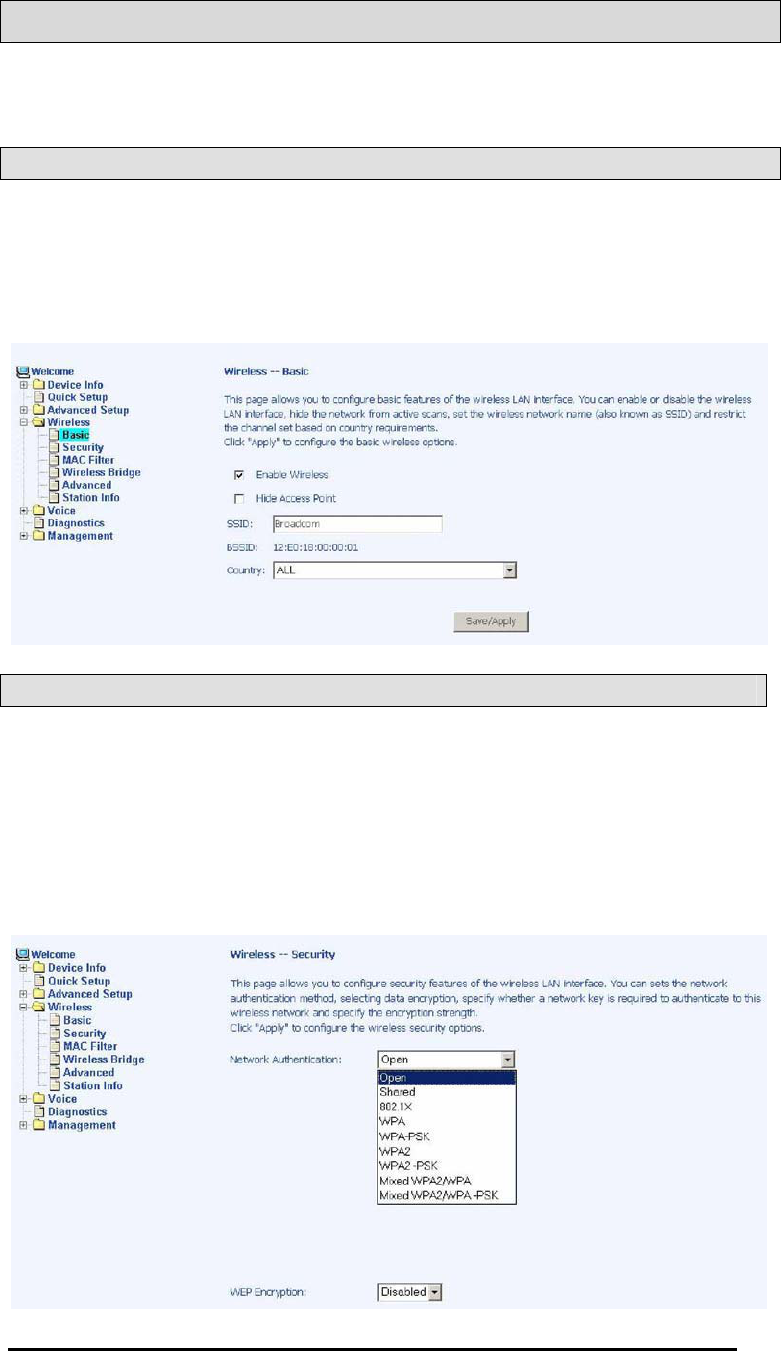
TriplePlay
User Manual 49
Version 1.0
Document #: BD-TU0001-10
Wireless
This section allows you to configure wireless settings on your
router.
Basic
The below Wireless – Basic screen lets you enable or disable
wireless. The default setting for wireless is enabled. You can
also hide the access point so others cannot see your ID on the
network.
Security
The next screen is the Wireless – Security screen which allows
you to select the network authentication method and to enable or
disable WEP encryption. Note that depending on the network
authentication that is selected, the screen will change accordingly
so additional fields can be configured for the specific
authentication method.

TriplePlay
User Manual 50
Version 1.0
Document #: BD-TU0001-10
Network authentication methods include the following—
•Open—anyone can access the network. The default is a
disabled WEP encryption setting.
•Shared—WEP encryption is enabled and encryption key
strength of 64-bit or 128-bit needs to be selected. Click on
Set Encryption Keys to manually set the network encryption
keys. Up to 4 different keys can be set and you can come
back to select which one to use at anytime.
•802.1X—requires mutual authentication between a client
station and the router by including a RADIUS-based
authentication server. Information about the RADIUS
server such as its IP address, port and key must be entered.
WEP encryption is also enabled and the encryption
strength must also be selected.
•WPA—(Wi-Fi Protected Access)— usually used for the larger
Enterprise environment, it uses a RADIUS server and TKIP
(Temporal Key Integrity Protocol) encryption (instead of
WEP encryption which is disabled). TKIP uses128-bit
dynamic session keys (per user, per session, and per
packet keys).
•WPA-PSK (Wi-Fi Protected Access – Pre-Shared Key)—
WPA for home and SOHO environments also using the
same strong TKIP encryption, per-packet key construction,
and key management that WPA provides in the enterprise
environment. The main difference is that the password is
entered manually. A group re-key interval time is also
required.
•WPA2 (Wi-Fi Protected Access 2)—second generation of
WPA which uses AES (Advanced Encryption Standard)
instead of TKIP as its encryption method. Network re-auth
interval is the time in which another key needs to be
dynamically issued.
•WPA2-PSK (Wi-Fi Protected Access 2 – Pre-Shared Key)—
suitable for home and SOHO environments, it also uses
AES encryption and requires you to enter a password and
an re-key interval time.
•Mixed WPA2 / WPA—during transitional times for upgrades
in the enterprise environment, this mixed authentication
method allows “upgraded” and users not yet “upgraded” to
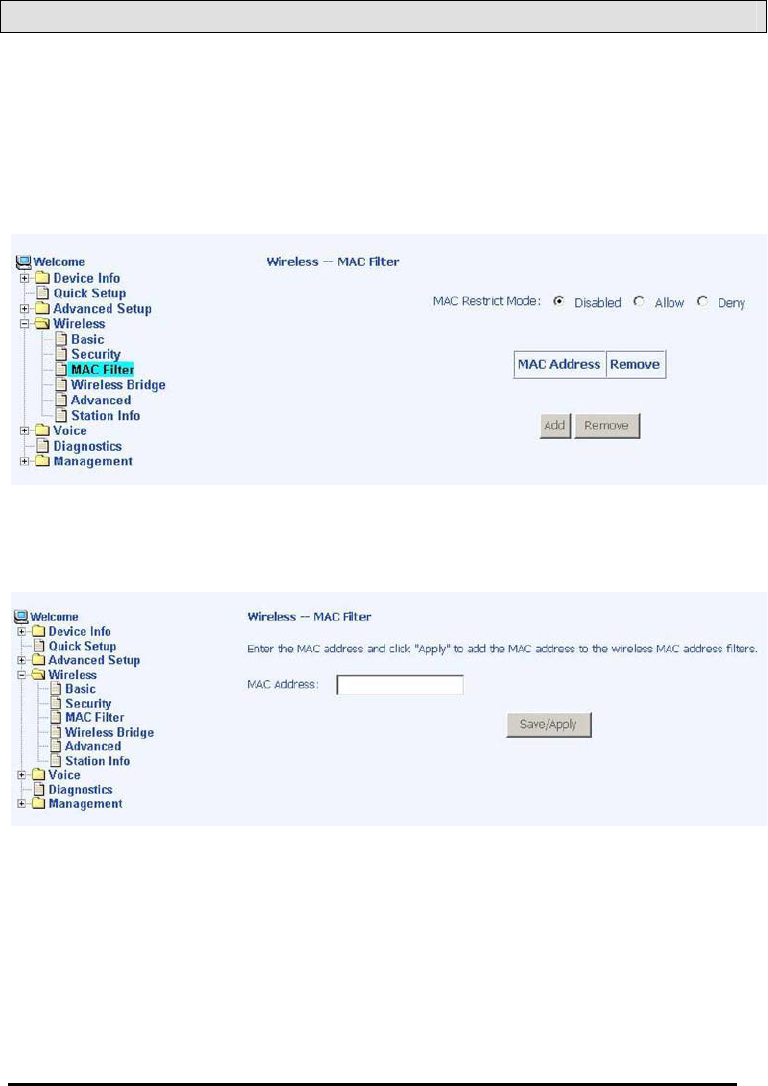
TriplePlay
User Manual 51
Version 1.0
Document #: BD-TU0001-10
access the network via the router. RADIUS server
information must be entered for WPA and a as well as a
group re-key interval time. Both TKIP and AES are used.
•Mixed WPA2 / WPA-PSK—useful during transitional times
for upgrades in the home or SOHO environment, a pre-
shared key must be entered along with the group re-key
interval time. Both TKIP and AES are also used.
MAC Filter
The MAC filter screen allows you to manage MAC address filters.
Add the MAC addresses that you want to manage and then select
the mode that you want to use to manage them. You can disable
this feature or you can allow or deny access to the MAC
addresses that you add to the list.
The following screen allows you to add a MAC address to the filter.
When completed, click on the Save / Apply button.
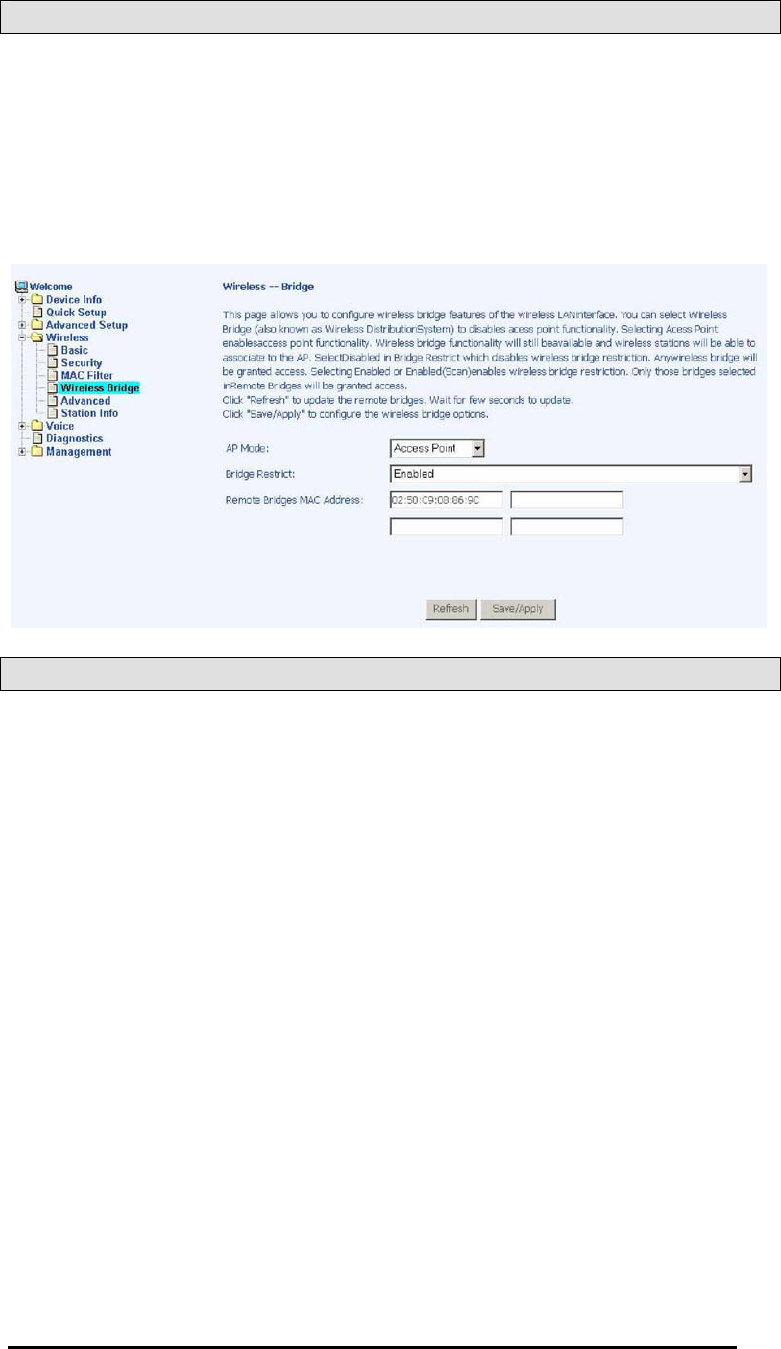
TriplePlay
User Manual 52
Version 1.0
Document #: BD-TU0001-10
Wireless Bridge
In this next screen you can select the mode, either access point or
wireless bridge that you want the router to be in. In the screen
below, bridge restrict is enabled, therefore you see the remote
bridges MAC address fields. If bridge restrict is disabled, then
there is nothing left to do afterwards. Click on Save / Apply to
continue.
Advanced
Advanced features of the wireless LAN interface can be
configured in this section.
Settings can be configured for the following—
•AP Isolation—if you select enable, then each of your
wireless clients will not be able to communicate with each
other.
•Band—a default setting at 2.4GHz – 802.11g
•Channel— 802.11b and 802.11g use channels to limit
interference from other devices. If you are experiencing
interference with another 2.4Ghz device such as a baby
monitor, security alarm, or cordless phone, then change the
channel on your router.
•Multicast Rate—the rate at which a message is sent to a
specified group of recipients.

TriplePlay
User Manual 53
Version 1.0
Document #: BD-TU0001-10
•Basic Rate—the set of data transfer rates that all the
stations will be capable of using to receive frames from a
wireless medium.
•Fragmentation Threshold—used to fragment packets which
help improve performance in the presence of radio
frequency (RF) interference.
•RTS Threshold (Request to Send Threshold)—determines
the packet size of a transmission through the use of the
router to help control traffic flow.
•DTIM Interval—sets the Wake-up interval for clients in
power-saving mode.
•Beacon Interval—a packet of information that is sent from a
connected device to all other devices where it announces
its availability and readiness. A beacon interval is a period
of time (sent with the beacon) before sending the beacon
again. The beacon interval may be adjusted in milliseconds
(ms).
•Xpress Technology—a technology that utilizes standards
based on framebursting to achieve higher throughput. With
Xpress Technology enabled, aggregate throughput (the
sum of the individual throughput speeds of each client on
the network) can improve by up to 25% in 802.11g only
networks and up to 75% in mixed networks comprised of
802.11g and 802.11b equipment.
•54g Mode— 54g is a Broadcom Wi-Fi technology.
•54g Protection--the 802.11g standards provide a protection
method so 802.11g and 802.11b devices can co-exist in the
same network without “speaking” at the same time. Do not
disable 54g Protection if there is a possibility that a 802.11b
device may need to use your wireless network. In Auto
Mode, the wireless device will use RTS/CTS (Request to
Send / Clear to Send) to improve 802.11g performance in
mixed 802.11g/802.11b networks. Turn protection off to
maximize 802.11g throughput under most conditions.
•WMM (Wi-Fi Multimedia)—feature that improves the your
experience for audio, video and voice applications over a
Wi-Fi network.
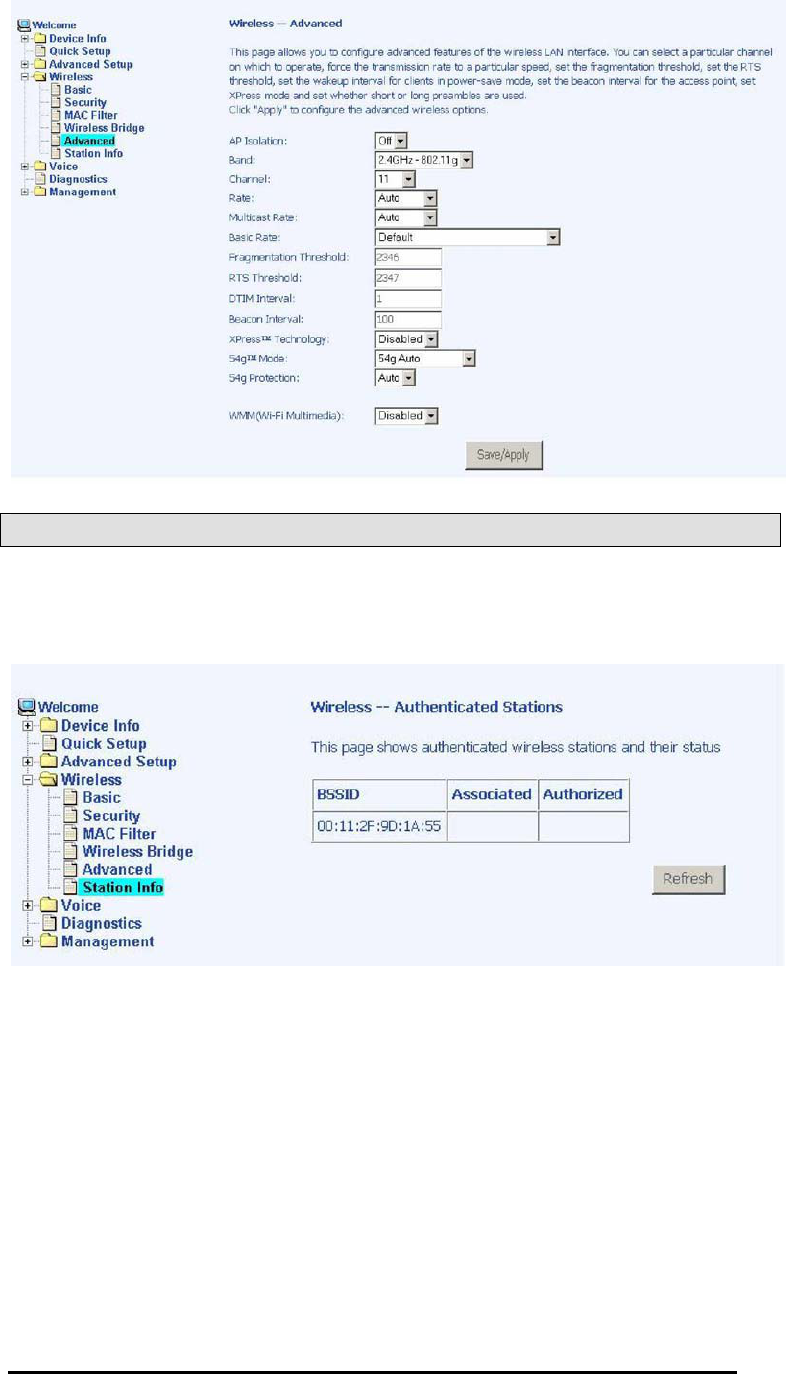
TriplePlay
User Manual 54
Version 1.0
Document #: BD-TU0001-10
Station Info
This screen shows computers or other devices accessing your
router through its wireless connection.
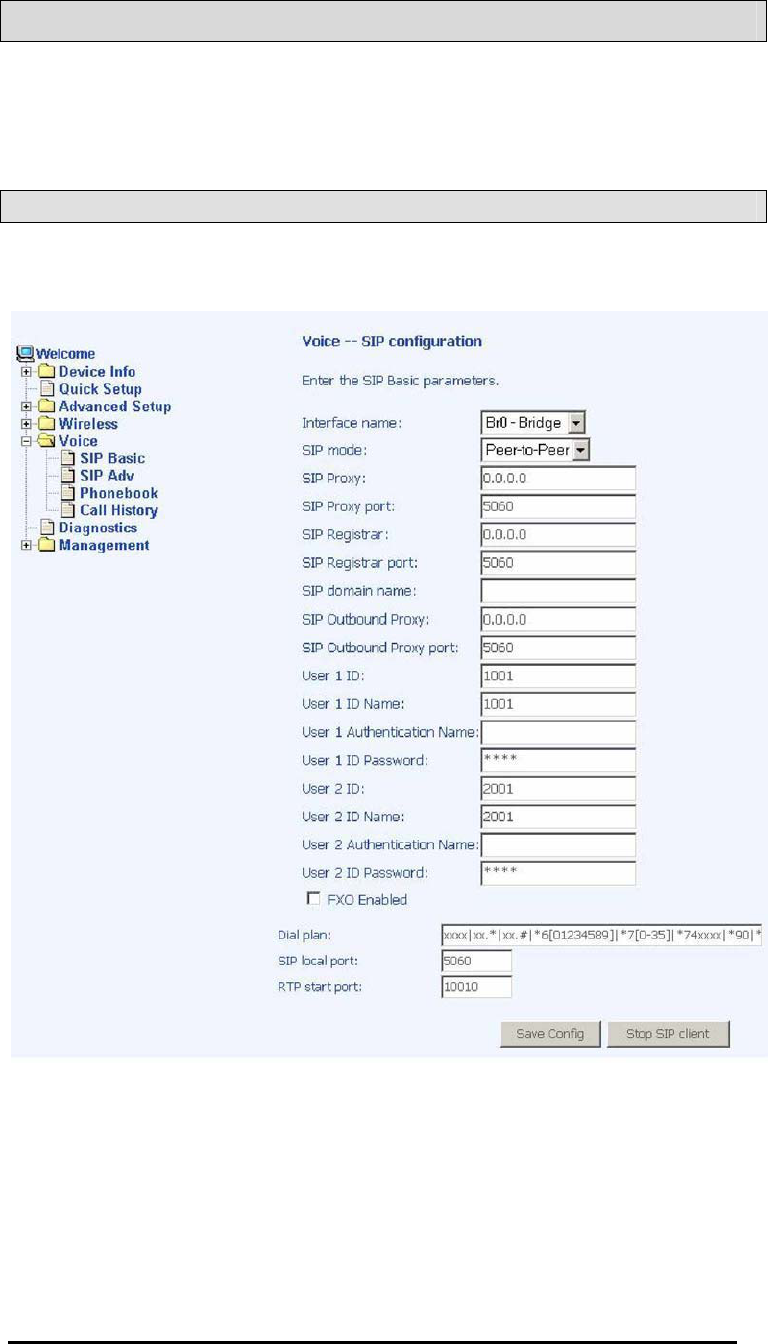
TriplePlay
User Manual 55
Version 1.0
Document #: BD-TU0001-10
Voice
This section explains the configuration of the voice function of
your router. Configurations include basic and advanced SIP
setup, phonebook, and call history.
SIP Basic
Following is the screen for SIP configuration.
•Interface Name— select the name of the interface that you
are using.
•SIP Mode— includes peer-to-peer or proxy mode.

TriplePlay
User Manual 56
Version 1.0
Document #: BD-TU0001-10
•SIP Proxy— enter 0.0.0.0 if no proxy server is being used or
enter the IP address that was issued by the VoIP service
provider when you signed up.
•SIP Proxy Port— this number is optional or if you obtained
one from the VoIP service provider, enter it here.
•SIP Registrar— enter 0.0.0.0 if no proxy server is being
used or enter the IP address that was issued by the VoIP
service provider when you signed up.
•SIP Registrar Port—this number is optional
•SIP Domain Name— enter the domain name of the SIP
server if you are using one
•SIP Outbound Proxy— provided by your service provider
•SIP Outbound Proxy Port— provided by your service
provider
•User 1 ID— this is the phone number
•User 1 ID Name— the name that appears on caller ID when
you call out
•User 1 Authentication Name— the user name provided by
your service provider.
•User 1 ID Password—the password for the User 1 ID
•User 2 ID / ID Name / Authentication Name / ID Password—
enter info only if you have a second telephone line
•FXO Enabled— check this box to enable FXO and allow for
configuration of FXO. Enabling FXO means that you have
the FXS (the phone jack on the wall) attached to the LINE
port on the router. Essentially, you have telephone service
to your router.
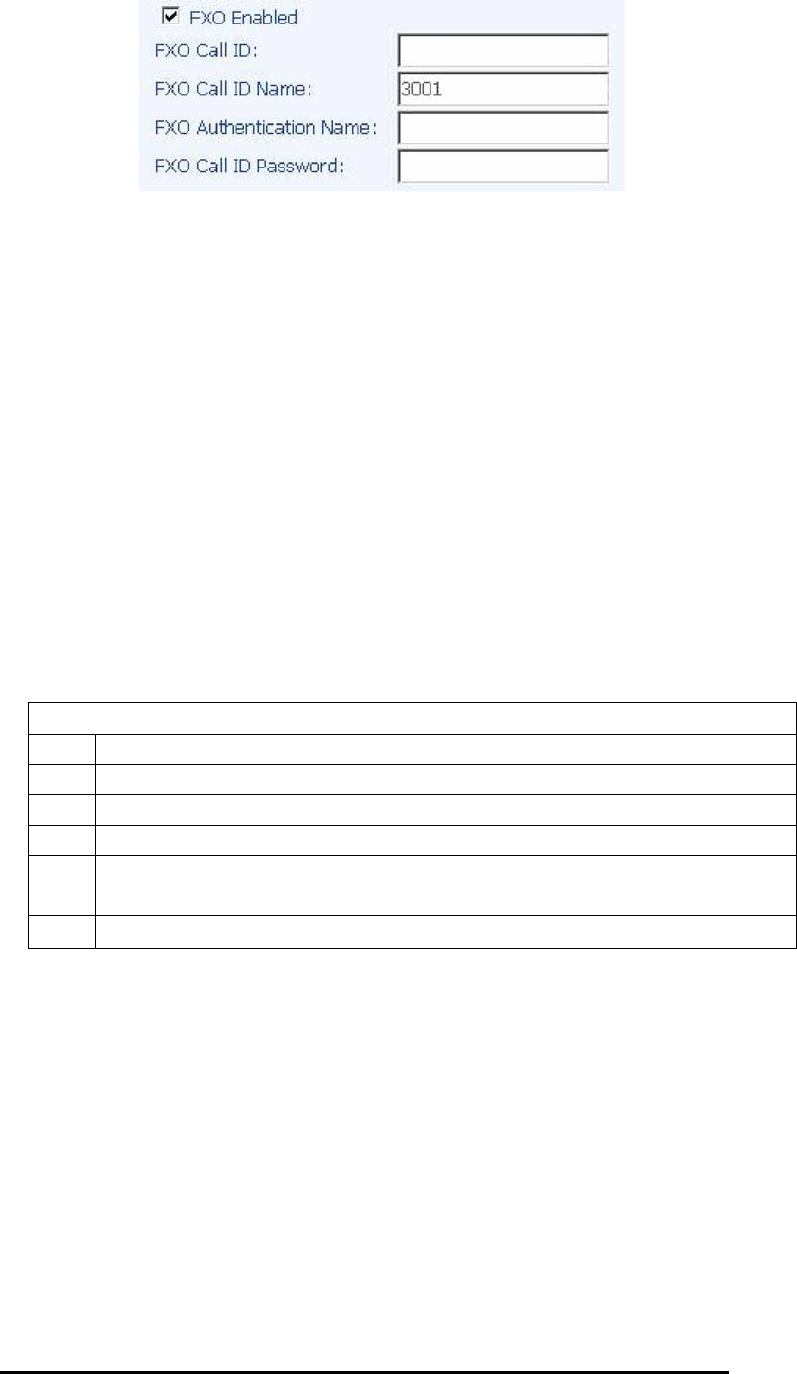
TriplePlay
User Manual 57
Version 1.0
Document #: BD-TU0001-10
•FXO Call ID— the telephone number to access the PSTN
line.
•FXO Call ID Name— the default is 3001, but you can
change it to the name that appears on caller ID
•FXO Authentication Name— the name of the user that is
allowed to access the voice function of the router
•FXO Call ID Password— the password for the FXO call ID
•Dial Plan— plan for how numbers are dialed when using
VoIP. General characters in a dial plan are
0,1,2,3,4,5,6,7,8,9,*,#. Special characters in the dial plan
include the following—
Special Characters in Dial Plan
[ ] Any one of the characters in brackets
X Any digit character
+ Zero or more repetitions of previous expression
. Zero or more repetitions of previous expression, same as +
( ) Expression grouping, all digits in parentheses must exist
and the order should match too
| Either, or
Below is an example of how a dial plan works—
With the dial plan xxxx | xx+* | xx+# | *6[0189] | *7[0-35] | *74xxxx,
you can dial the following 6 types of phone numbers.
(1) 4 arbitrary digits
(2) arbitrary length of digits (at least one) with last input
equal to *
(3) arbitrary length of digits (at least one) with last input
equal to #
(4) *60, *61, *68, or *69
(5) *70, *71, *72, *73, or *75
(6) *74 and followed by 4 arbitrary digits

TriplePlay
User Manual 58
Version 1.0
Document #: BD-TU0001-10
•SIP Local Port— 5060 is the typical SIP port number, but it
depends on your service provider
•RTP Start Port— this is a starting parameter, usually a
number in the 10000s for Real-Time Transport Protocol
SIP Advanced
This screen allows you to configure how to send and receive
voice activity.
•Preferred Codec— select the voice encoder that you prefer.
This does not guarantee that this encoder will be used, but
will be taken into consideration when deciding which voice
encoder to use. Each voice encoder varies by the amount
of compression on the voice.

TriplePlay
User Manual 59
Version 1.0
Document #: BD-TU0001-10
•Packetisation Time— (in microseconds) this is how often a
packet should be sent. This can increase or decrease the
time duration between each packet sent.
zVAD State— Voice Activity Detection—enabling will control
voice information to be sent based on voice activity, which
can reduce voice traffic
zECAN State— Echo Canceller— enabling this feature will
cancel out any echo in the call
•DTMF Relay State— select between voice band and RFC
2833. RFC 2833 describes how to carry out DTMF
signaling, other tone signals, and telephony events in RTP
packets.
•Fax Mode— select between none or voice band data. Voice
band data is data being passed as audio using an audio
codec. Voice and voice band data have different trade-
offs—voice requires low delay, but voice band data requires
low packet loss.
•SIP Re-register Timer— (in microseconds)—the amount of
time before registration is required again
zSession Expire Timer— (in microseconds)—when a call
session will end
•Signaling / Voice TOS— type of service for signaling and
voice. A signaling transmission is used for building a voice
connection. Voice TOS is used for voice transmission.
Each call has two parts—first part involves the signaling
transmission when a call is made or received. The second
part is when the call is connected, it transfers voice in voice
transmission.
•Inter / Critical Digit Timer— inter-digit timer (IDT) is used as
timeout check between each digit dialed, while the critical
digit timer (CDT) is used for "almost completed" dialing to
wait for more digits. Essentially, CDT is the time that the
device waits after the digits are dialed before it dials the
numbers.

TriplePlay
User Manual 60
Version 1.0
Document #: BD-TU0001-10
zDo Not Disturb— this call-filtering feature prevents incoming
calls from coming through. Callers will hear a busy signal
when you have the Do Not Disturb featured enabled.
zAnswer Only— this mode is useful when you are unable to
answer your phone for a long time and do not want to have
voice messages accumulate. By turning on the Answer
Only Mode, callers will hear a pre-recorded message and
the call will be disconnected. The caller will not be able to
leave a message.
•Prefix for Switch VOIP to PSTN— one of the ways that a
phone number can be dialed using PSTN (and not VoIP). It
is the number prefix that you must enter in order to switch
from using VOIP to your regular phone (public switched
telephone network).
•PSTN Dialplan— the PSTN dial plan is the first dial plan that
the device will look at before dialing. If the numbers match
the PSTN dial plan, then the PSTN line, not VoIP line, will
be used. Therefore, you should be careful when selecting
your PSTN dial plan to prevent VoIP calls from being dialed
from your PSTN line.
•PSTN Route Rule— for incoming or outgoing calls using
PSTN, this is the line (line 1 or line 2) that the call is sent or
received through. You can select auto so that it
automatically selects an open line.
•Locale Selection— the location that you are using the router
•Remote Server for SIP Log Messages— if you enable the
remote server, then fill out the following two fields—log IP
address and log port.
•Log IP Address— the IP address of the remote server for
SIP log message
•Log Port— the port number of the remote server
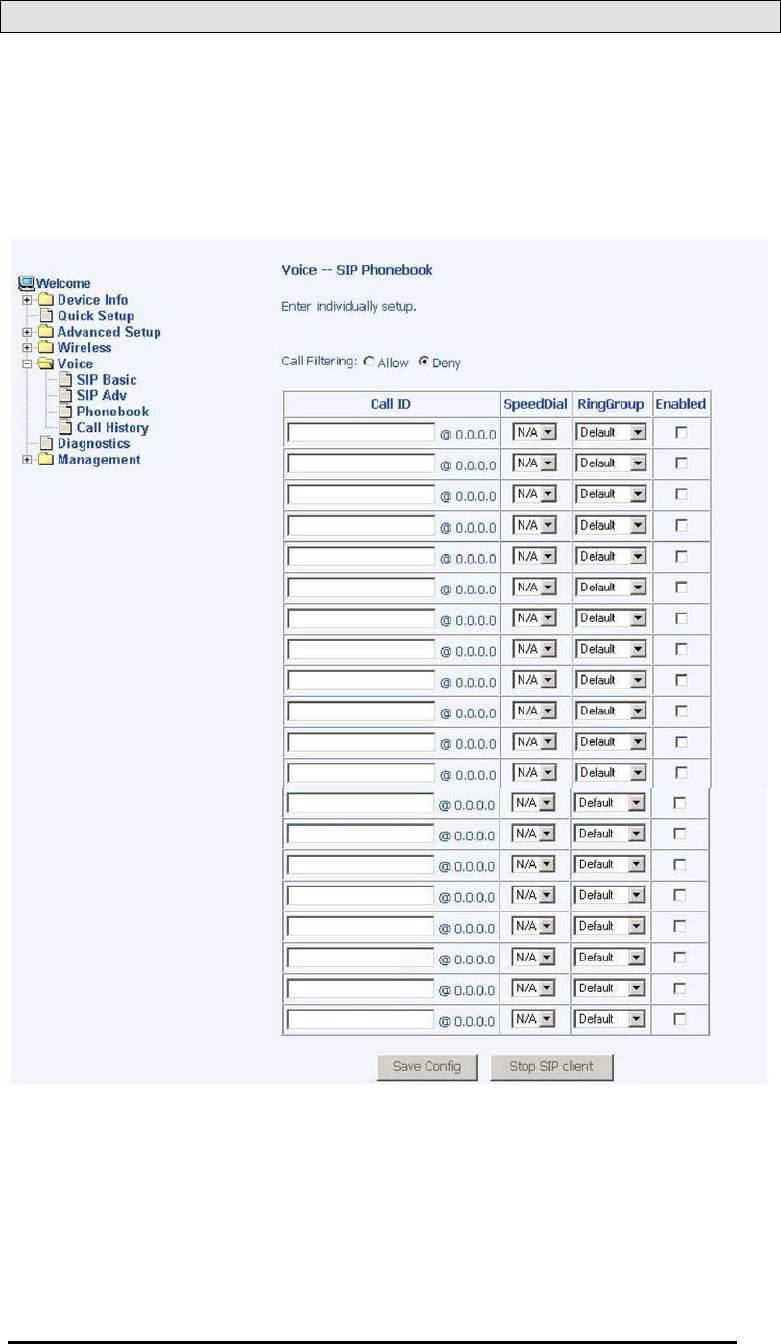
TriplePlay
User Manual 61
Version 1.0
Document #: BD-TU0001-10
Phonebook
The phonebook allows you to filter calls from specified IP
addresses. Enter the IP addresses in the Call ID field and then
decide whether you want to allow or deny those enabled callers.
You can also organize the calls by ring group (default, family,
friend, and colleague).

TriplePlay
User Manual 62
Version 1.0
Document #: BD-TU0001-10
Call History
The SIP Call History screen allows you to view up to 20 of the
latest inbound / outbound calls. You will see the phone numbers
and IP addresses as the call ID as well as the call time and date.

TriplePlay
User Manual 63
Version 1.0
Document #: BD-TU0001-10
Diagnostics
The diagnostics screen allows you to run diagnostic tests to check
your DSL connection. The results will show test results of three
connections—
•Connection to your local network
•Connection to your DSL service provider
•Connection to your Internet service provider
There are two buttons at the bottom of the screen—Test and Test
with OAM F4—which will allow you to retest if necessary.
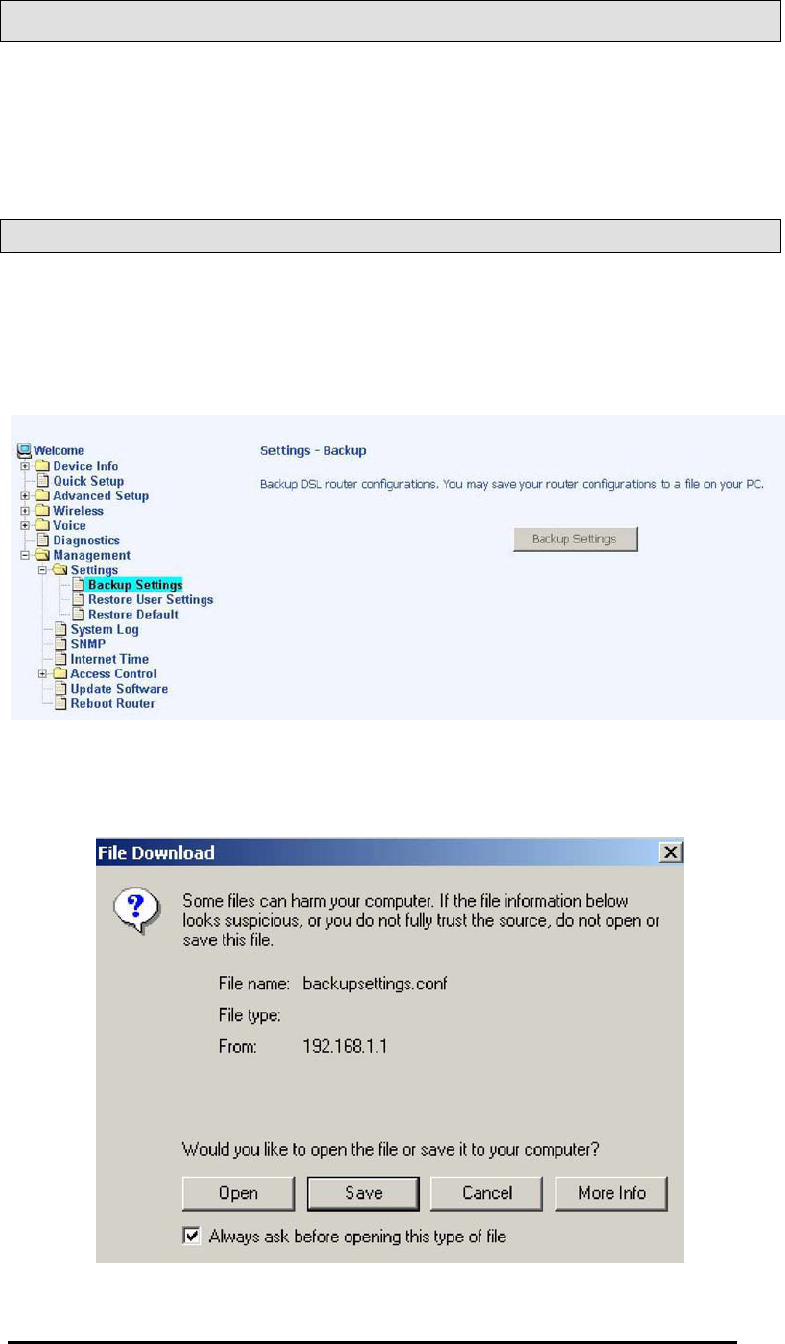
TriplePlay
User Manual 64
Version 1.0
Document #: BD-TU0001-10
Management
The Management section gives you access to certain setups for
the purpose of maintaining the system, including backing up the
configurations, viewing system log, maintaining access control,
updating software, etc.
Settings
Backup Settings
To save a copy of the configurations that you have made on your
router, click on the Backup Settings button.
The below pop-up screen will appear with a prompt to open or
save the file to your computer.
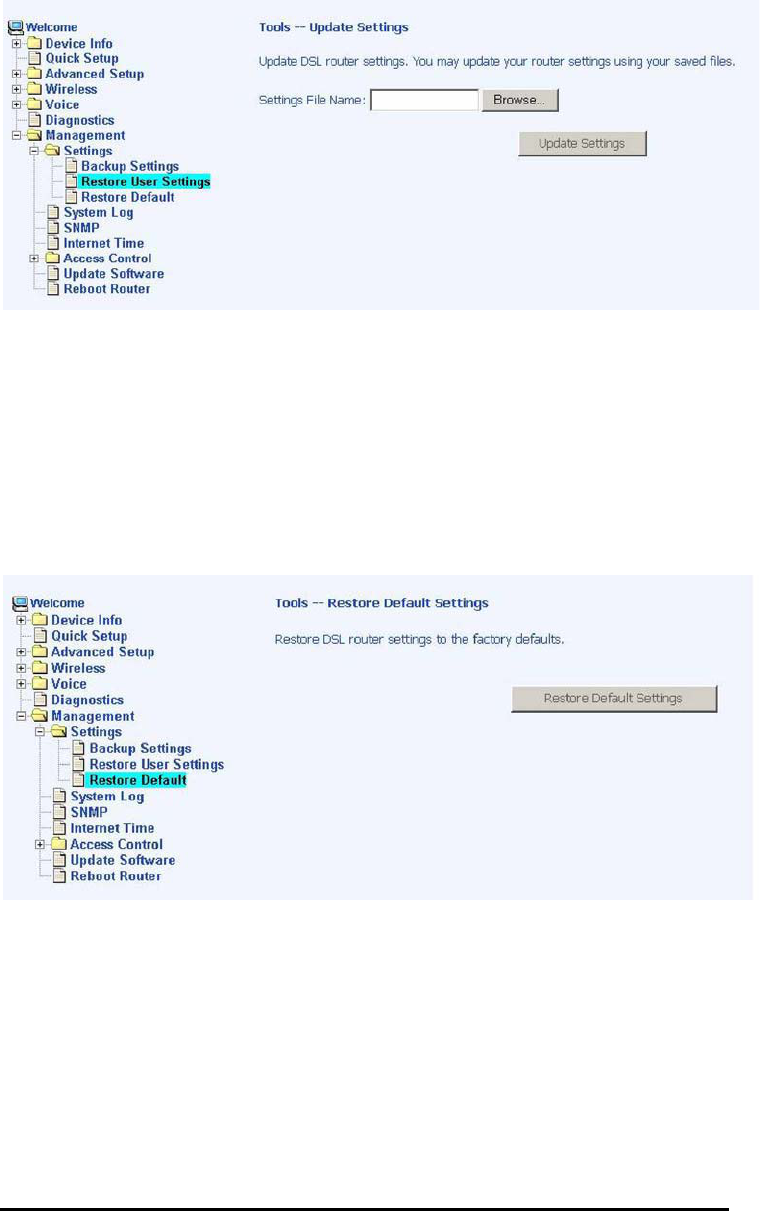
TriplePlay
User Manual 65
Version 1.0
Document #: BD-TU0001-10
Restore User Settings
To load a previously saved configuration file onto your router,
click Browse to find the file on your computer and click on Update
Settings.
The router will restore settings and reboot to activate the restored
settings.
Restore Default
Restore Default will delete all current settings and restore the
router to factory default settings. Click on the Restore Default
Settings button.
Click on OK when the pop-up window appears confirming that you
want to restore factory default settings to your router.

TriplePlay
User Manual 66
Version 1.0
Document #: BD-TU0001-10
The router will restore the default settings and reboot.
System Log
The System Log dialog allows you to view the System Log and
configure the System Log options.
To view the System Log click on the View System Log button to
check the log file.
Below is a view of the System Log.
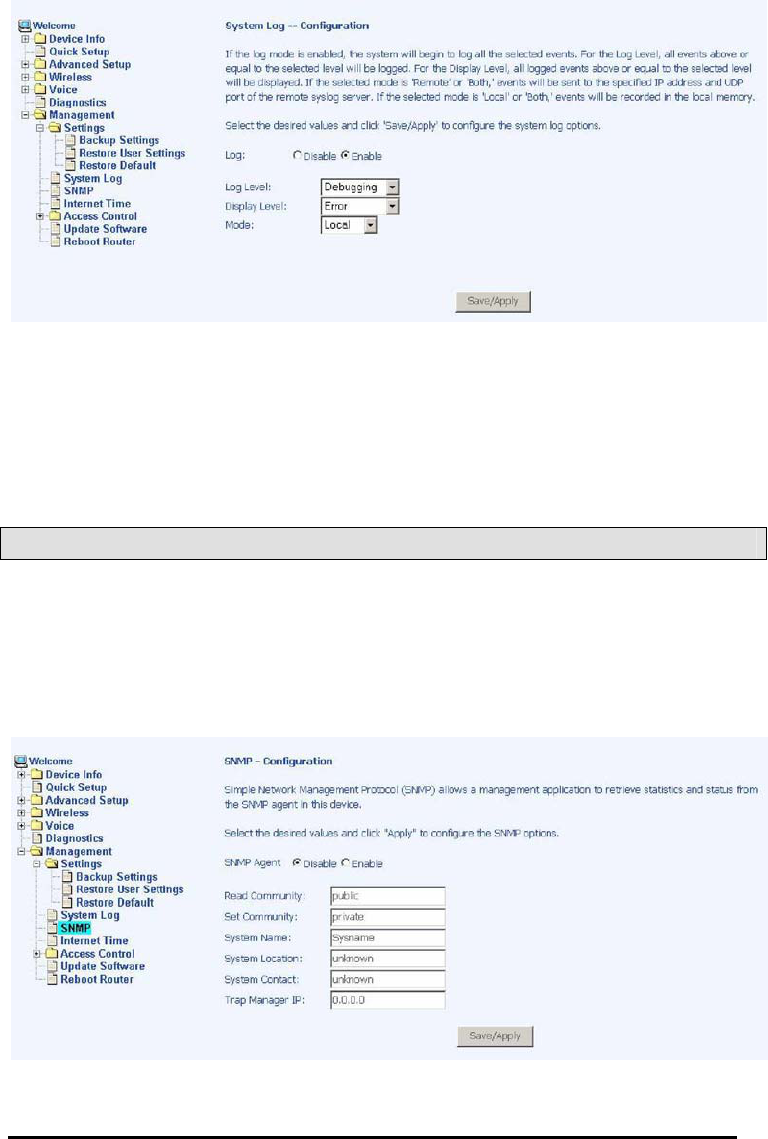
TriplePlay
User Manual 67
Version 1.0
Document #: BD-TU0001-10
Configure System Log
If the log is enabled, the system will log selected events including
Emergency, Alert, Critical, Error, Warning, Notice, Informational,
and Debugging. All events above or equal to the selected log
level will be logged and displayed.
If the selected mode is “Remote” or “Both”, events will be sent to
the specified IP address and UDP port of a remote system log
server. If the selected mode is “Local” or “Both”, events will be
recorded in the local memory. Select the desired values and click
on the “Save/Apply” button to configure the system log options.
SNMP
SNMP (Simple Network Management Protocol) provides a means
to monitor status and performance as well as set configuration
parameters. It enables a management station to configure,
monitor and receive trap messages from network devices.

TriplePlay
User Manual 68
Version 1.0
Document #: BD-TU0001-10
Internet Time
The Time Settings screen allows you to automatically synchronize
your time with a timeserver on the Internet.
If you choose to automatically synchronize with Internet time
servers, then click on the box and the below fields appear.
Select from the list of NTP (Network Time Protocol) time servers.
Then select the time zone that you are in and click on Save /
Apply to save and complete your time settings.
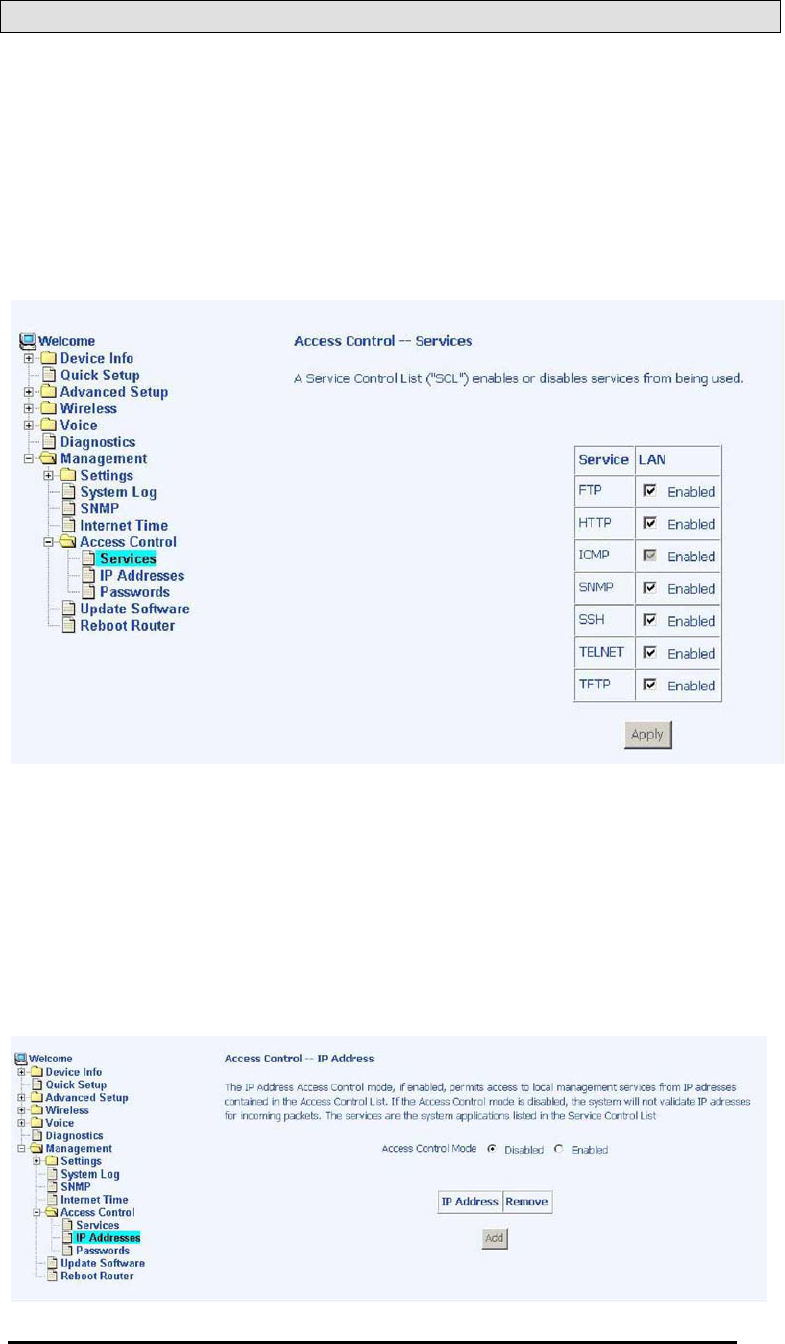
TriplePlay
User Manual 69
Version 1.0
Document #: BD-TU0001-10
Access Control
You can enable or disable some services of your router by LAN or
WAN. If no WAN connection is defined, then only the LAN side
can be configured.
Services
Services that can be enabled include FTP, HTTP, ICMP, SNMP,
SSH, TELNET, and TFTP. Click on Apply when finished.
IP Addresses
Web access to the router can be limited when Access Control
Mode is enabled. The IP addresses of allowed hosts can be
added using Access Control IP Address.
ĺ
Add the IP address to the IP address list by clicking on the Add
button, then select “Enabled” to enable Access Control Mode.
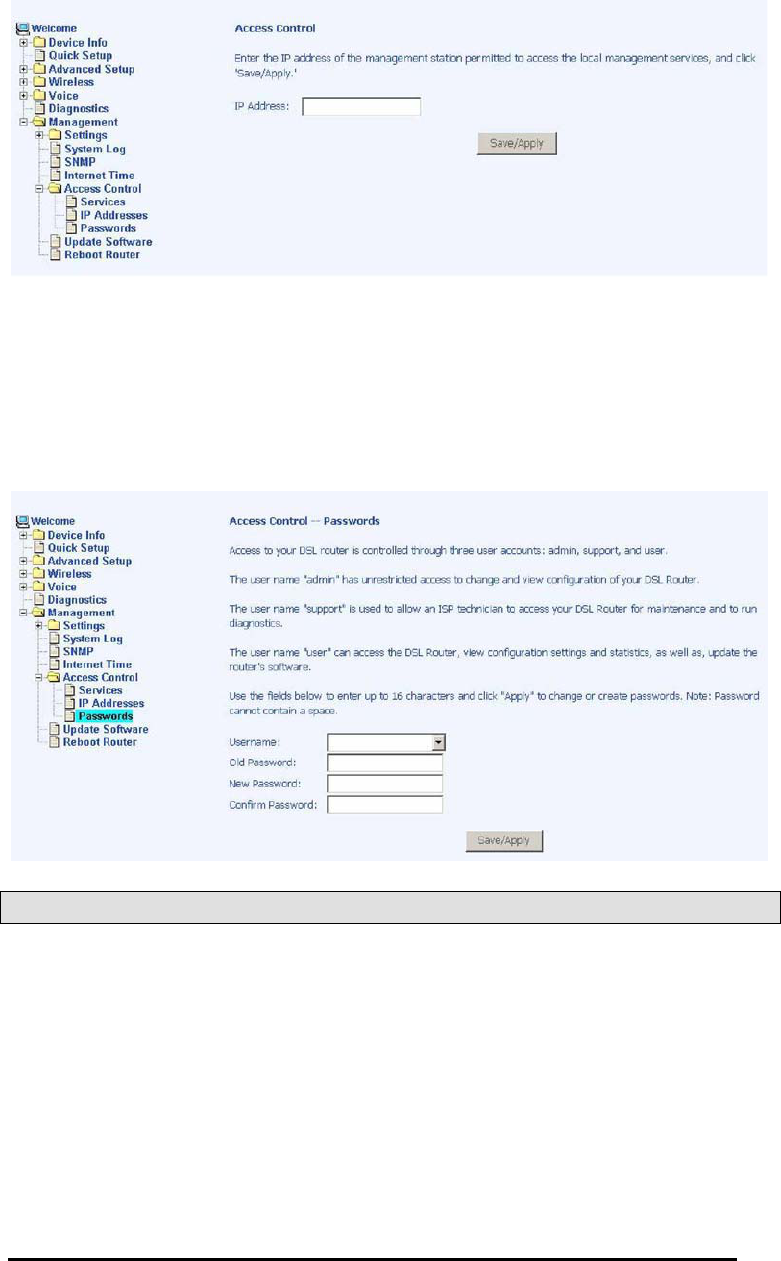
TriplePlay
User Manual 70
Version 1.0
Document #: BD-TU0001-10
To assign the IP address of the management station that is
permitted to access the local management services, enter the IP
address in the box and click on the Save / Apply button.
Passwords
Access the Passwords screen under the Access Control section
to change a password. Select an account and enter the current
password and the new password and then click on the Save /
Apply button.
Update Software
If your ISP releases new software for this router, follow these
steps to perform an upgrade.
1. Obtain an updated software image file from your ISP.
2. Enter the path to the image file location or click on the
Browse button to locate the image file.
3. Click the Update Software button once to upload the new
image file.
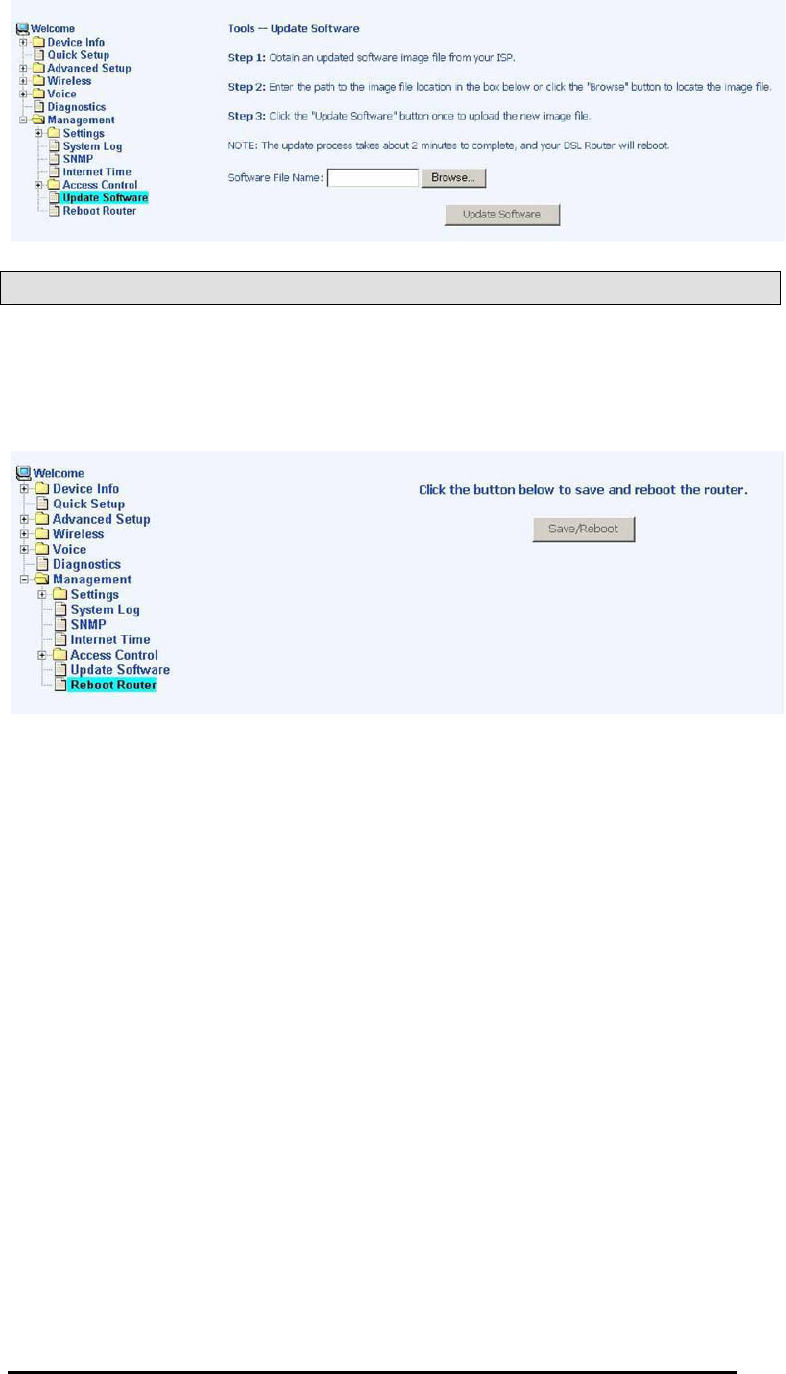
TriplePlay
User Manual 71
Version 1.0
Document #: BD-TU0001-10
Reboot Router
Select “Reboot Router” under “Access Control” to reboot the
router using the web interface. The router will save the current
configuration and reboot itself using the new configuration.
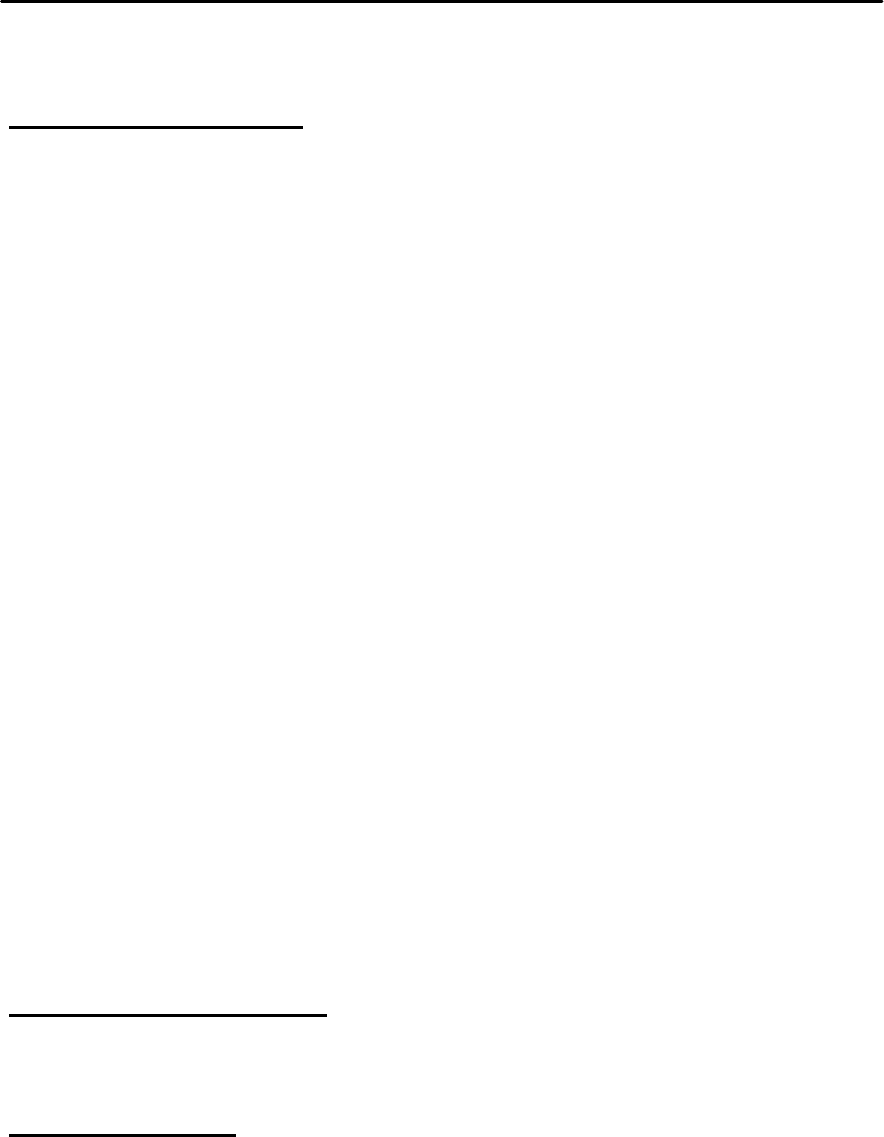
APPENDIX
FCC Warning Statement
This device complies with Part 15 of the FCC Rules. Operation is subject to the following
two conditions:
(1) this device may not cause harmful interference, and
(2) this device must accept any interference received, including interference that may
cause undesired operation.
This equipment has been tested and found to comply with the limits for a class B digital device,
pursuant to part 15 of the FCC Rules. These limits are designed to provide reasonable protection
against harmful interference in a residential installation.
This equipment generates, uses and can radiate radio frequency energy and, if not installed and
used in accordance with the instructions, may cause harmful interference to radio communications.
However, there is
no guarantee that interference will not occur in a particular installation. If this
equipment does cause harmful interference to radio or television reception, which can be
determined by turning the equipment off and on, the user is encouraged to try to co
rrect the
interference by one or more of the following measures:
-Reorient or relocate the receiving antenna.
-Increase the separation between the equipment and receiver.
-Connect the equipment into an outlet on a circuit different from that to which the r
eceiver is
connected.
-Consult the dealer or an experienced radio/TV technician for help.
Any changes or modifications not expressly approved by the party responsible for
compliance could void the user’s authority to operate the equipment.
Prohibition of Co-location
This device and its antenna(s) must not be co-
located or operating in conjunction with any other
antenna or transmitter
Safety Information
To maintain compliance with FCC’s RF exposure guidelines, this equipment should be installed and
operated with minimum distance 20cm between the radiator and your body.
Use on the supplied
antenna.
Use on the supplied antenna. Unauthorized antenna, modification, or attachments
could damage the transmitter and may violate FCC regulations.
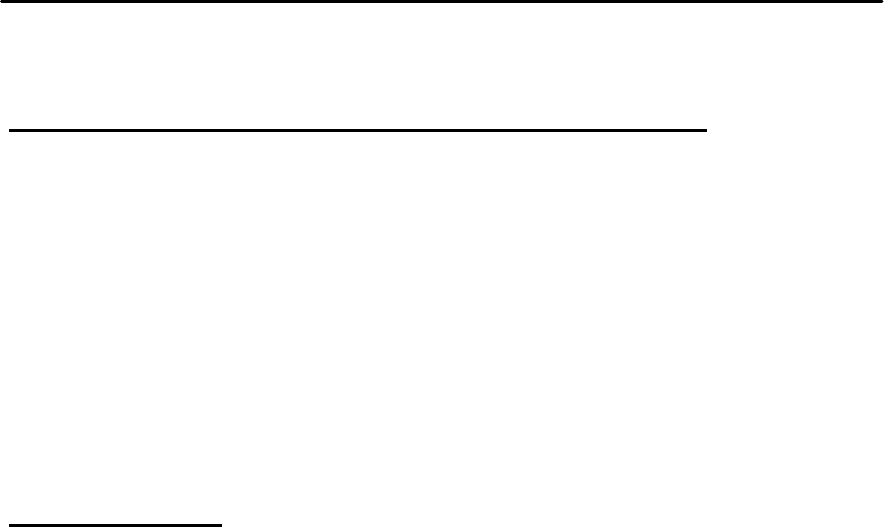
APPENDIX
Declaration of Conformity for R&TTE directive 1999/5/EC
Essential requirements – Article 3
Protection requirements for health and safety – Article 3.1a
Testing for electric safety according to EN 60950-1
has been conducted. These are considered
relevant and sufficient.
Protection requirements for electromagnetic compatibility – Article 3.1b
Testing for electromagnetic compatibility according to EN 301 489-1, EN 301 489-17 and
EN 300 386 has been conducted. These are considered relevant and sufficient.
Effective use of the radio spectrum – Article 3.2
Testing for radio test suites according to EN 300 328 has been conducted. These are considered
relevant and sufficient.
CE Mark Warning
This is a Class B product, in a domestic environment, this product m
ay cause radio interference, in
which case the user may be required to take adequate measures.