ASUSTeK Computer EK1542 EeeKEYBOARD PC User Manual 1
ASUSTeK Computer Inc EeeKEYBOARD PC Users Manual 1
Contents
- 1. Users Manual 1
- 2. Users Manual 2
- 3. User Manual 3
- 4. Users Manual 4
Users Manual 1

15xxxxxxxx
User Manual
Prt Sc
SysRq
Insert
Num LK
Delete
Scr LK
Home
End
Pause
Break
Ctrl
ESC
F1 F2 F3
1
Q
ZXCVBNM<
0
123
.
,/
> ?
S
ADFGHJKL
;
:“
‘
WERTVUIOP{}
\
|
3
456[]
24567788990/-
F4 F5 F6 F7 F8 F9 F10 F11 F12
Enter
_
PgUp
PgDn
_
EK1542

ii
Copyright © 2009 ASUSTeK Computer Inc. All Rights Reserved.
No part of this manual, including the products and software described in
it, may be reproduced, transmitted, transcribed, stored in a retrievalsystem,
or translated into any language in any form or by any means, except
documentation kept by the purchaser for backup purposes, without the
express written permission of ASUSTeK Computer Inc. (“ASUS”).
Product warranty or service will not be extended if: (1) the product is
repaired, modified or altered, unless such repair, modification of alteration
is authorized in writing by ASUS; or (2) the serial number of the product is
defaced or missing.
ASUS PROVIDES THIS MANUAL “AS IS” WITHOUT WARRANTY OF ANY
KIND, EITHER EXPRESS OR IMPLIED, INCLUDING BUT NOT LIMITED TO THE
IMPLIED WARRANTIES OR CONDITIONS OF MERCHANTABILITY OR FITNESS
FOR A PARTICULAR PURPOSE. IN NO EVENT SHALL ASUS, ITS DIRECTORS,
OFFICERS, EMPLOYEES OR AGENTS BE LIABLE FOR ANY INDIRECT, SPECIAL,
INCIDENTAL, OR CONSEQUENTIAL DAMAGES (INCLUDING DAMAGES FOR
LOSS OF PROFITS, LOSS OF BUSINESS, LOSS OF USE OR DATA, INTERRUPTION
OF BUSINESS AND THE LIKE), EVEN IF ASUS HAS BEEN ADVISED OF THE
POSSIBILITY OF SUCH DAMAGES ARISING FROM ANY DEFECT OR ERROR IN
THIS MANUAL OR PRODUCT.
SPECIFICATIONS AND INFORMATION CONTAINED IN THIS MANUAL ARE
FURNISHED FOR INFORMATIONAL USE ONLY, AND ARE SUBJECT TO CHANGE
AT ANY TIME WITHOUT NOTICE, AND SHOULD NOT BE CONSTRUED AS A
COMMITMENT BY ASUS. ASUS ASSUMES NO RESPONSIBILITY OR LIABILITY
FOR ANY ERRORS OR INACCURACIES THAT MAY APPEAR IN THIS MANUAL,
INCLUDING THE PRODUCTS AND SOFTWARE DESCRIBED IN IT.
Products and corporate names appearing in this manual may or may not
be registered trademarks or copyrights of their respective companies, and
are used only for identification or explanation and to the owners’ benefit,
without intent to infringe.
E4706
First Edition
August 2009

ASUS EeeKeyboard PC
iii
Table of Contents
About this manual ................................................................ vi
Safety information ............................................................... vii
EK1542 Specifications summary ........................................x
Package contents .................................................................. xi
Chapter 1: Getting started
Proper posture when using your EKB PC ................... 1-1
Setting up your workspace ................................ 1-1
Keying on your EKB PC ........................................ 1-1
Using peripherals .................................................. 1-2
Getting to know your EKB PC ........................................ 1-2
Basic features .......................................................... 1-2
Additional features ............................................... 1-4
UWB features .......................................................... 1-5
Getting your EKB PC ready .............................................. 1-6
Turning the battery ON/OFF ............................. 1-6
Charging the battery ............................................ 1-7
Starting up ............................................................................ 1-8
Turning your EKB PC ON/OFF ........................................ 1-9
Turning your EKB PC ON ..................................... 1-9
Managing power usage .................................................1-10
Changing the power mode ............................... 1-10

iv
Connecting devices .........................................................1-11
Connecting an external monitor ..................... 1-11
Connecting a projector ....................................... 1-13
Connecting an HDTV ........................................... 1-14
Setting up your UWB connection .................... 1-15
Connecting an external monitor
wirelessly.................................................. 1-17
Connecting two external monitors ................. 1-18
Connecting a USB mouse ................................... 1-19
Connecting an external ODD ............................ 1-20
Chapter 2: Using your EKB PC
The Easy Mode Screen ...................................................... 2-1
Using the keypad ............................................................... 2-3
Function keys .......................................................... 2-3
Special keys ............................................................. 2-5
Keypad overlay ....................................................... 2-5
Using the touch panel ...................................................... 2-6
Using the Touch gestures ................................... 2-6
Updating the BIOS ............................................................. 2-8
Chapter 3: Getting connected
Connecting to the Internet ............................................. 3-1

ASUS EeeKeyboard PC
v
Wired connection .................................................. 3-1
Connecting to a wireless network ................... 3-7
Using Bluetooth® ............................................................... 3-8
Setting up the basic Bluetooth
environment ........................................... 3-8
Adding Bluetooth devices .................................. 3-12
Appendices
Notices ................................................................................... 4-1
ASUS Contact information .............................................. 4-7
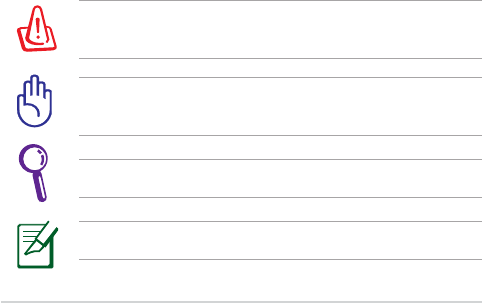
vi
About this manual
This user manual contains the information you need in using your EKB
PC and connecting other devices to it.
How this user manual is organized
Chapter 1: Getting started
Provides information on getting started with the EKB PC.
Chapter 2: Using your EKB PC
Provides information on using the EKB PC.
Chapter 3: Getting connected
Provides information on using the wireless and Bluetooth
functions on the EKB PC.
Conventions used in this manual
To ensure that you perform certain tasks properly, take note of the
following symbols used throughout this manual.
WARNING! Important information that must be followed for
safe operation.
NOTE: Information for special situations.
IMPORTANT! Vital information that must be followed to
prevent damage to data, components, or persons.
TIP: Tips for completing tasks.
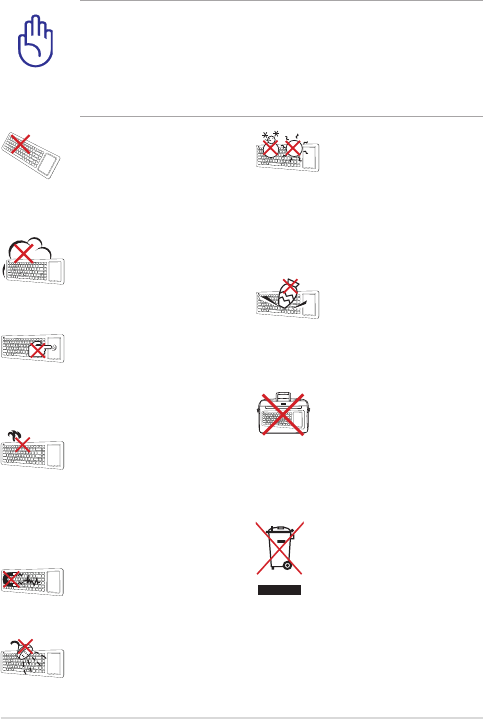
ASUS EeeKeyboard PC
vii
Safety information
Disconnect the AC power and peripherals before cleaning.
Wipe the EKB PC using a clean cellulose sponge or chamois
cloth dampened with a solution of nonabrasive detergent and
a few drops of warm water then remove any extra moisture
with a dry cloth.
DO NOT leave the
EKB PC on your lap or
any part of the body
to prevent discomfort
or injury from heat
exposure.
DO NOT expose to dirty
or dusty environments.
DO NOT operate during
a gas leak.
DO NOT expose to
strong magnetic or
electrical fields.
DO NOT place together
with small items that
may scratch or damage
the EKB PC.
DO NOT place on
uneven or unstable
work surfaces. Seek
servicing if the casing
has been damaged.
DO NOT place or drop
objects on top and do
not shove any foreign
objects into the EKB PC.
DO NOT carry or cover
the EKB PC that is
powered ON with any
materials, such as a
carrying bag, that will
reduce air circulation.
SAFE TEMP: This EKB
PC should only be used
in environments with
ambient temperatures
between 5°C (41°F) and
35°C (95°F)
DO NOT throw the EKB
PC in municipal waste.
Check local regulations
for disposal of electronic
products.
DO NOT expose to or
use near liquids, rain, or
moisture.

viii
Transportation Precautions
To prepare your EKB PC for transport, follow these guidelines:
• Turn OFF the EKB PC and disconnect all external peripherals to
prevent damage to the connectors.
• Put your EKB PC in a carrying case to protect it from dirt, water,
shock, and scratches.
• Ensure that the battery is turned OFF to prevent the EKB PC from
accidentally turning ON during transport. For more details, refer to
the section Turning ON/OFF the battery in this user manual.
Charging the battery
The EKB PC is equipped with a built-in battery. To prolong the battery
life, follow these guidelines:
• Ensure that you charge the battery for up to four hours when you
use the EKB PC for the first time and whenever the battery power
is fully depleted.
• Ensure that you plugged the AC adapter to the correct input
power rating. Check the label on the AC adapter for the correct
input rating.
• Ensure that the EKB PC is turned OFF when you charge the battery.
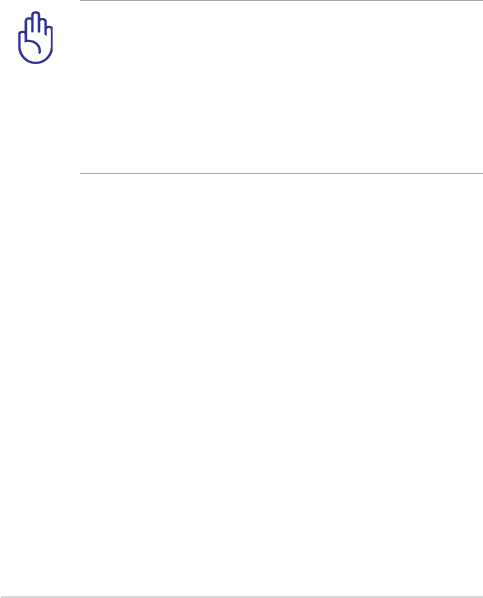
ASUS EeeKeyboard PC
ix
Airplane Precautions
Contact your airline if you want to use the EKB PC on the airplane. Most
airlines have restrictions for using electronic devices. Most airlines allow
electronic use only between and not during takeoffs and landings.
There are three main types of airport security devices: X-ray
machines (used on items placed on conveyor belts), magnetic
detectors (used on people walking through security checks),
and magnetic wands (hand-held devices used on people or
individual items). You can send your EKB PC and discs through
airport X-ray machines. However, we recommend that you
do not send your EKB PC or discs through airport magnetic
detectors or expose them to magnetic wands.
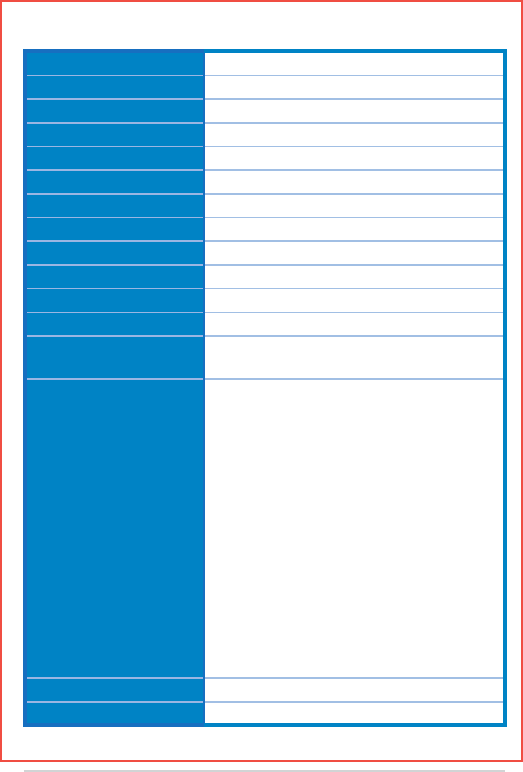
x
EK1542 Specifications summary
Display 5”, 800 x 480 Touch Panel
OS support Windows® XP Home edition
CPU Intel® Atom N270
Chipset 945GSE / ICH7-M
Memory Onboard DDR2 1GB
Storage 16GB / 32GB SSD
Video decoder Broadcom AV-VD904
LAN Onboard 10/100/1000Mbps
Wireless video transfer Ultra-Wideband (UWB) technology
Wireless standards Wi-Fi 802.11b/g/n and Bluetooth V2.1
Power supply 36W adapter
Internal battery life up to 4 hours
Audio 2 x Built-in high quality stereo speakers
High quality mic
I/O ports EeeKeyboard PC:
- 1 x HDMI port
- 1 x VGA port
- 1 x Wi-Fi + UWB port
- 1 x LAN port
- 3 x USB ports
- 1 x Power (DC) Input port
- 2 x Audio jacks (Headphone and Mic-in)
UWB Receiver:
- 1 x Audio Out port
- 1 x HDMI port
- 1 x Power (DC) Input port
- 1 x Mini-USB port
- 2 x USB ports
Dimension 145mm x 425mm x 24.4mm (L x W x H)
Weight 1.1 kg.
Specifications are subject to change without prior notice.
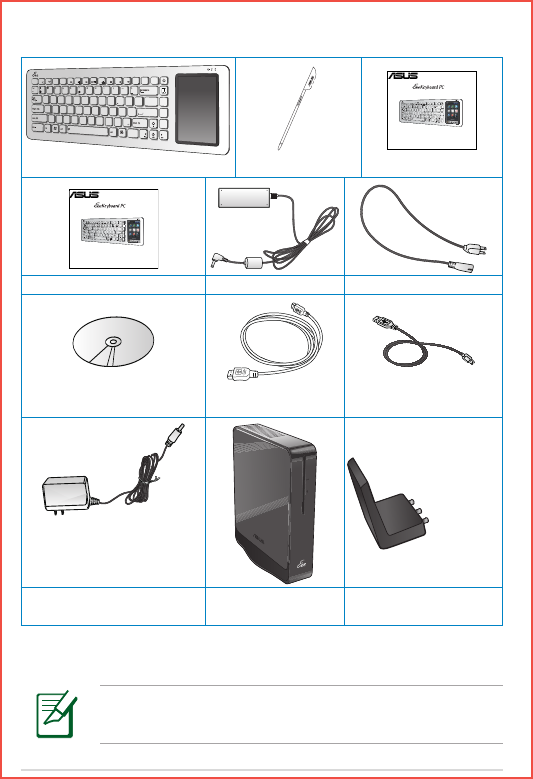
ASUS EeeKeyboard PC
xi
* UWB or Ultra Wideband technology allows wireless connection to devices within five
to ten meter range.
Package contents
If any of the above items is damaged or missing, contact your
retailer.
Prt Sc
SysRq
Insert
Num LK
Delete
Scr LK
Home
End
Pause
Break
Ctrl
ESC
F1 F2 F3
1
Q
ZXCVBNM<
0
123
.
,/
> ?
S
ADFGHJKL
;
:“
‘
WERTVUIOP{}
\
|
3
456[]
24567788990/-
F4 F5 F6 F7 F8 F9 F10 F11 F12
Enter
_
PgUp
PgDn
_
eas y to l earn , wor k a n d play
Quick Start Guide
EK1542
Prt Sc
SysRq
Insert
Num LK
Delete
Scr LK
Home
End
Pause
Break
Ctrl
ESC
F1 F2 F3
1
Q
ZXCVBNM<
0
123
.
,/
> ?
S
ADFGHJKL
;
:“
‘
WERTVUIOP{}
\
|
3
456[]
24567788990/-
F4 F5 F6 F7 F8 F9 F10 F11 F12
Enter
_
PgUp
PgDn
_
EeeKeyboard PC Stylus Quick Start Guide
eas y to l earn , wor k a n d play
User Manual
EK1542
Prt Sc
SysRq
Insert
Num LK
Delete
Scr LK
Home
End
Pause
Break
Ctrl
ESC
F1 F2 F3
1
Q
ZXCVBNM<
0
123
.
,/
> ?
S
ADFGHJKL
;
:“
‘
WERTVUIOP{}
\
|
3
456[]
24567788990/-
F4 F5 F6 F7 F8 F9 F10 F11 F12
Enter
_
PgUp
PgDn
_
User Manual AC adapter Power cord
Recovery/Support DVD HDMI cable Mini-USB cable
* UWB AC adapter * UWB receiver Wireless antenna
(Wi-Fi+UWB*)
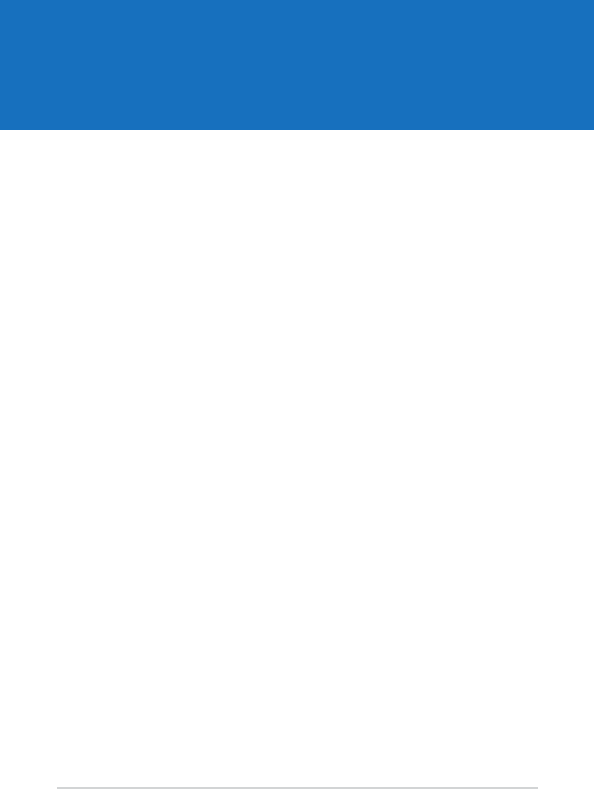
1-1
Proper posture when using your EKB PC
Maintaining the proper posture is necessary to prevent strain to your
wrists, hands, and other joints or muscles. This section provides you with
tips on avoiding physical discomfort and possible injury while using and
fully enjoying your EeeKeyboard PC (EKB PC).
Setting up your workspace
• Place your EKB PC on a flat stable surface and in a comfortably-lit
area.
• Place your EKB PC directly in front of you, and adjust your EKB PC
to get a comfortable keying position.
Keying on your EKB PC
• Move your entire arm to reduce bending your wrists. Avoid
bending your wrists sideways or upward.
• Keep your wrists in a straight or neutral position.
• Keep a soft touch on the keys.
• Use keyboard shortcuts for common or repetitive tasks.
Chapter 1
Getting started
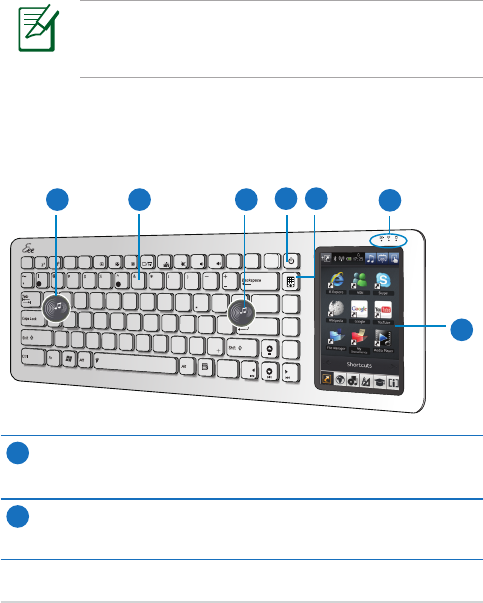
1-2
Chapter 1: Getting started
For more details on connecting an external monitor or other
devices, refer to the chapter Getting your EKB PC ready in this
user manual.
Using peripherals
If you intend to use your EKB PC for a long time:
• Connect an external monitor for a larger external display.
• Use an external mouse. Position the external mouse within easy
reach.
Getting to know your EKB PC
Basic features
Prt Sc
SysRq
Insert
Num LK
Delete
Scr LK
Home
End
Pause
Break
Ctrl
ESC
F1 F2 F3
1
Q
ZXCVBNM<
0
123
.
,/
> ?
S
ADFGHJKL
;
:“
‘
WERTVUIOP{}
\
|
3
456[]
24567788990/-
F4 F5 F6 F7 F8 F9 F10 F11 F12
Enter
_
PgUp
PgDn
_
13 4
6
25
1
1
Built-in speakers
The EKB PC is equipped with two built-in high quality stereo
speakers.
2
Illuminated Keypad
The keypad comes with LED light to guide you in dim light or in
darkness.
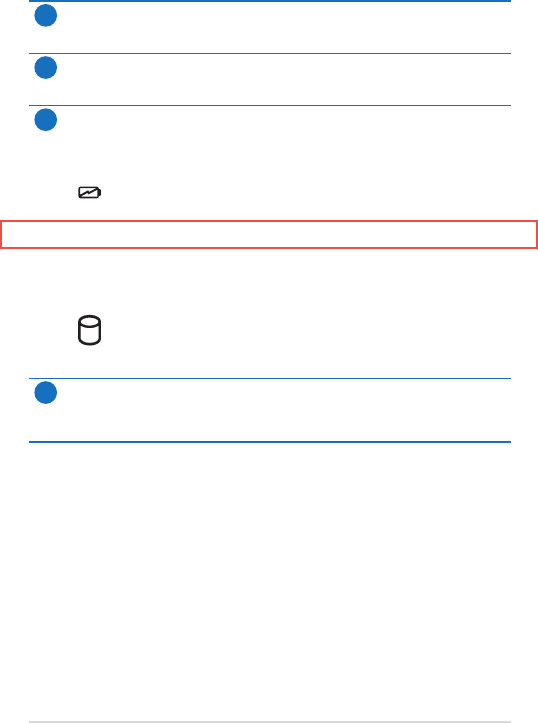
ASUS EeeKeyboard PC
1-3
3
Power button
Press to turn on or to force shut down your EKB PC.
4
Home key
Press to go back to the previous page or to the home page.
5
LED indicators
These indicators display the status of the battery, wireless
connection, and storage device.
Battery indicator: Indicates the battery status.
• Solid green: Battery is fully-charged.
• Solid yellow: Battery is charging.
• Blinking white: Battery is running low.
Wireless indicator: Indicates the wireless connection status.
• Solid white: WLAN function is enabled.
Storage device indicator: Indicates the storage device status.
• Solid white: Storage device is accessed.
• Blinking white: Reading/writing to/from storage device.
6
5" Touch Panel
Lightly touch the screen to navigate through the various features
and functions of the EKB PC.
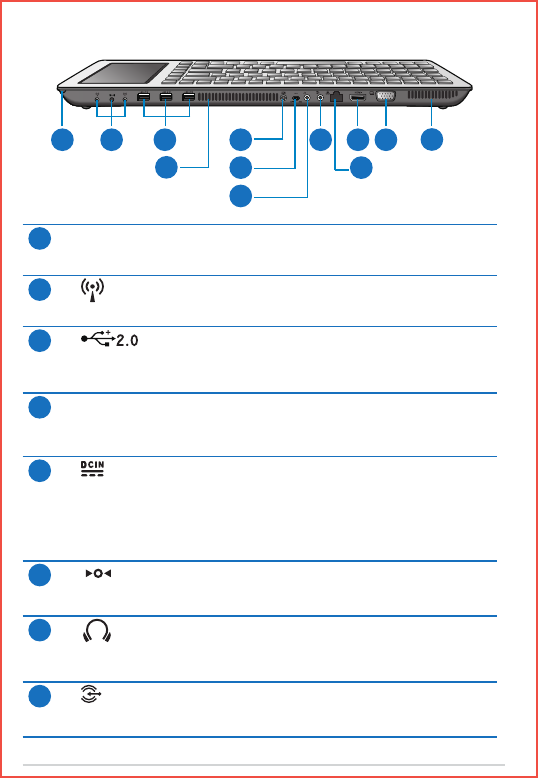
1-4
Chapter 1: Getting started
1
Stylus
Use the stylus to navigate around the touch panel.
2
Wireless antenna ports (Wi-Fi + Ultra Wideband)
Insert the bundled wireless receiver into these ports.
3
USB 2.0 ports
Insert USB devices such as PDAs, scanners, printers,
cameras, and storage devices, into these ports.
4
Air vents
The air vents allow cool air to enter and warm air to
exit the EKB PC.
5
Power (DC) Input
Insert the AC adapter into this port to supply power
to the EKB PC and charge the internal battery. To
prevent damage to the EKB PC and battery, always
use the bundled AC adapter.
6
Battery switch
Enables or disables battery.
7
Headphone Output jack
Insert your headphone connector into this jack. Using
this jack automatically disables the built-in speakers.
8
Microphone port
Insert your microphone connector into this port.
21 3
4
5
6
7
8 10
9
11 4
Additional features
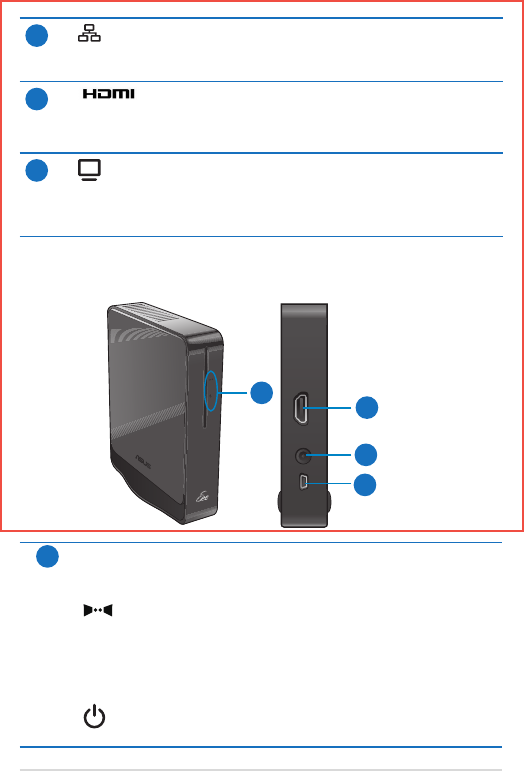
ASUS EeeKeyboard PC
1-5
1
LED indicators
These indicators display the Ultra Wideband connection status.
Ultra Wideband indicator: Indicates that there is an active
Ultra Wideband connection.
• Solid white: Ultra Wideband receiver is connected to the
EKB PC.
• Blinking white: Ultra Wideband connection is active.
Power indicator: Indicates that the Ultra Wideband receiver
is turned on.
9
LAN port
Insert an RJ-45 cable into this port to connect to a
network.
10
HDMI port
Insert the bundled HDMI cable into this port to
connect high-definition multimedia devices.
11
Display (Monitor) Output port
Insert a VGA cable into this port to connect a standard
VGA-compatible device such as a monitor or projector
to allow viewing on a larger external display.
2
3
4
1
Ultra Wideband features